Users Manual

1
Android Platform to introduce and use of guidance
July 2014
Version 4.2.2

‐ 2 -
CONTENTS
How Introduction ...................................................................................................... - 5 -
Introduction phone keys ........................................................................................... - 5 -
Introduction widgets .................................................................................................. - 5 -
Information Function ................................................................................................. - 5 -
Contact Features ....................................................................................................... - 8 -
Call History Features .............................................................................................. - 10 -
Paste the text / copy Features ............................................................................... - 11 -
E-mail Features ....................................................................................................... - 12 -
Desktop Features .................................................................................................... - 13 -
Bluetooth Function .................................................................................................. - 16 -
Wifi Features ............................................................................................................ - 17 -
Flight mode Function .............................................................................................. - 17 -
Black unlock ............................................................................................................. - 18 -
Restore to factory default ....................................................................................... - 19 -
Storage Settings ...................................................................................................... - 19 -
GPS Settings ............................................................................................................ - 20 -
English language switching phone ....................................................................... - 20 -
Replacement mobile phone input method ........................................................... - 22 -
Android phone data cable links ............................................................................. - 22 -
Introduce cross-screen display .............................................................................. - 23 -
Browser Features .................................................................................................... - 23 -
Q/A - 24 -
1. How to turn off the software running in the background too much .............. - 24 -
2. How to quickly set up Email .............................................................................. - 25 -
3. How do I view the capacity of SD card case ................................................... - 25 -
4. How to save electricity Andy 5EI ...................................................................... - 25 -
5. How Andy 5EI lock screen, to prevent others from using ............................. - 25 -
6. Why does not the USB data cable links your computer ................................ - 26 -
7. How to install a program on a non-Android Market ....................................... - 26 -
8. In browsing the web or other applications, how to switch to other applications -
26 -
9. How to enter the silent mode quickly ............................................................... - 26 -
10. How to forward SMS / MMS ............................................................................ - 26 -
11. how to paste and copy text .............................................................................. - 26 -
12. download and install the application installation path can be set to SD card . -
26 -
13. In the phone program group is installed too many applications, how to solve -
27 -
14. Contacts are sorted, can change ................................................................... - 27 -
15. Contacts whether to support the group ......................................................... - 27 -
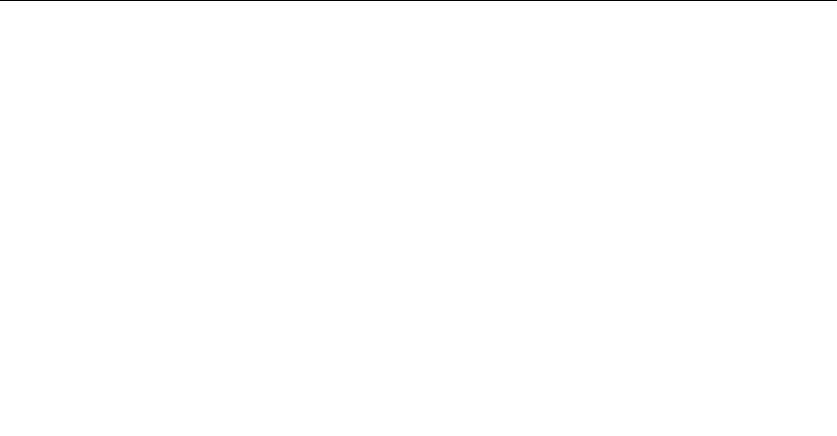
‐ 3 -
16. contacts and SMS storage capacity limits the number of ........................... - 27 -
17. How to set the SD card, personalized ring tones ......................................... - 27 -
18. How to sync the phone contacts to the original Andy 5EI .......................... - 27 -
19. How to use the Andy 5EI access Wifi (WLAN) ............................................. - 27 -
20. How to Find Contact ......................................................................................... - 28 -
21. how to download applications for the Andy 5EI ........................................... - 28 -
22. What are commonly used android forum .................................................... - 28 -
23. How do I delete the downloaded software .................................................... - 28 -
24. How to view mobile phone version information ............................................ - 28 -
25. How do I copy SIM card contact information ................................................ - 29 -
26. why the message has a different time and date display ............................. - 29 -
27.Andy 5EI whether to support the Java.... ....................................................... - 29 -
28.How to open developer options .......................................................................- 29 -

‐ 4 -
Basic terms
Root:Super Android system is the administrator user account, which has the
authority to control the whole system, and only have the privileges to the
original system can be refreshed for the revision of the various systems;
APK:Android application types, with the cab and the Windows Mobile platform,
like exe files, the user can be installed directly;
Eclari : The name of one of the Android platform, version, and the
corresponding version number is 2.6, Andy 5EI use this version;
Webkit:Core Android platform, browser, and now Apple's Safari, Google's
Chrome and FireFox are using this kernel as a web page rendering
mechanism;
GPhone:To use Google Android mobile phone operating system developed
collectively, Andy 5EI, etc.;
ActiveSync:Push email solution to support Microsoft proprietary technology,
pre-primary mailbox servers at Microsoft (Exchange server) to provide support,
and now Google's Gmail also provided support
G-Sensor:Is the acceleration sensors for mobile phones can provide the
direction of gravity sensors, which begin with the letter G represents the gravity,
the latter Snesor meant to represent the sensor
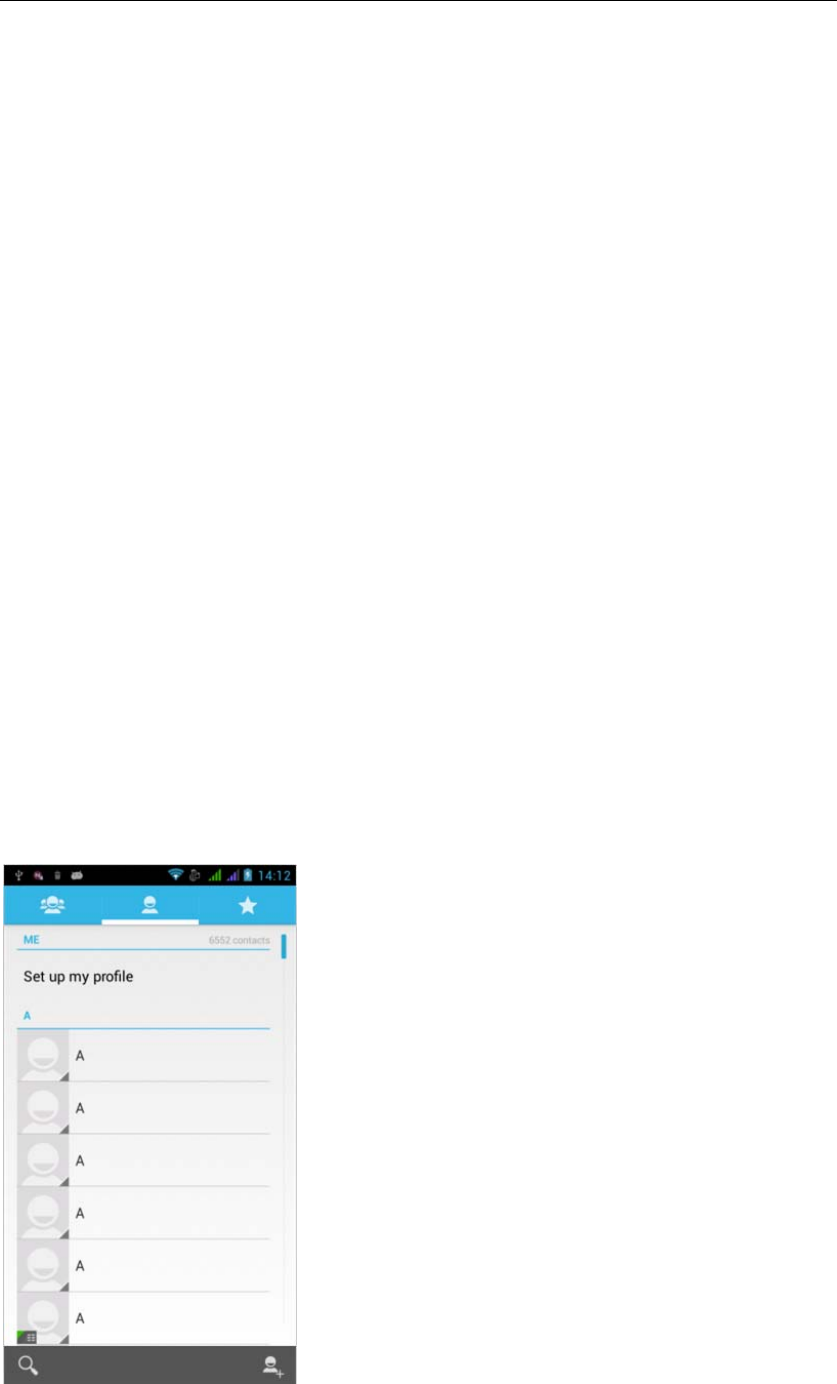
‐ 5 -
How Introduction
Introduction phone keys
Menu button: Click on the program display the corresponding menu item, the
user can choose the corresponding sub-menu functions;
Home button: Click on the background into the current application will, and
enter the main interface; Note that using this key will not really exit the
application, the application will continue to run in the background;
Back button: Click to fall back to previous step of the operation of the interface;
Introduction widgets
1, add widgets to the main screen: in the widgets interface - > Long press a
widget can add to the main screen
2, change the position of widgets: in the main interface, Long press a widget,
sliding the widget can change the position of the widget in the main screen
3. Delete widgets: in the main interface, Long press a widget, the top of the
main screen will be delete ", sliding the widget to delete , when there is red ",
can let go, the widget is deleted
Information Function
To sort the information by contacts, the conversational arrangement, user
understanding of the history of the entire communication information,
information sorted according to first contacts, including contact name for the
first numbers, then letters(A-Z)
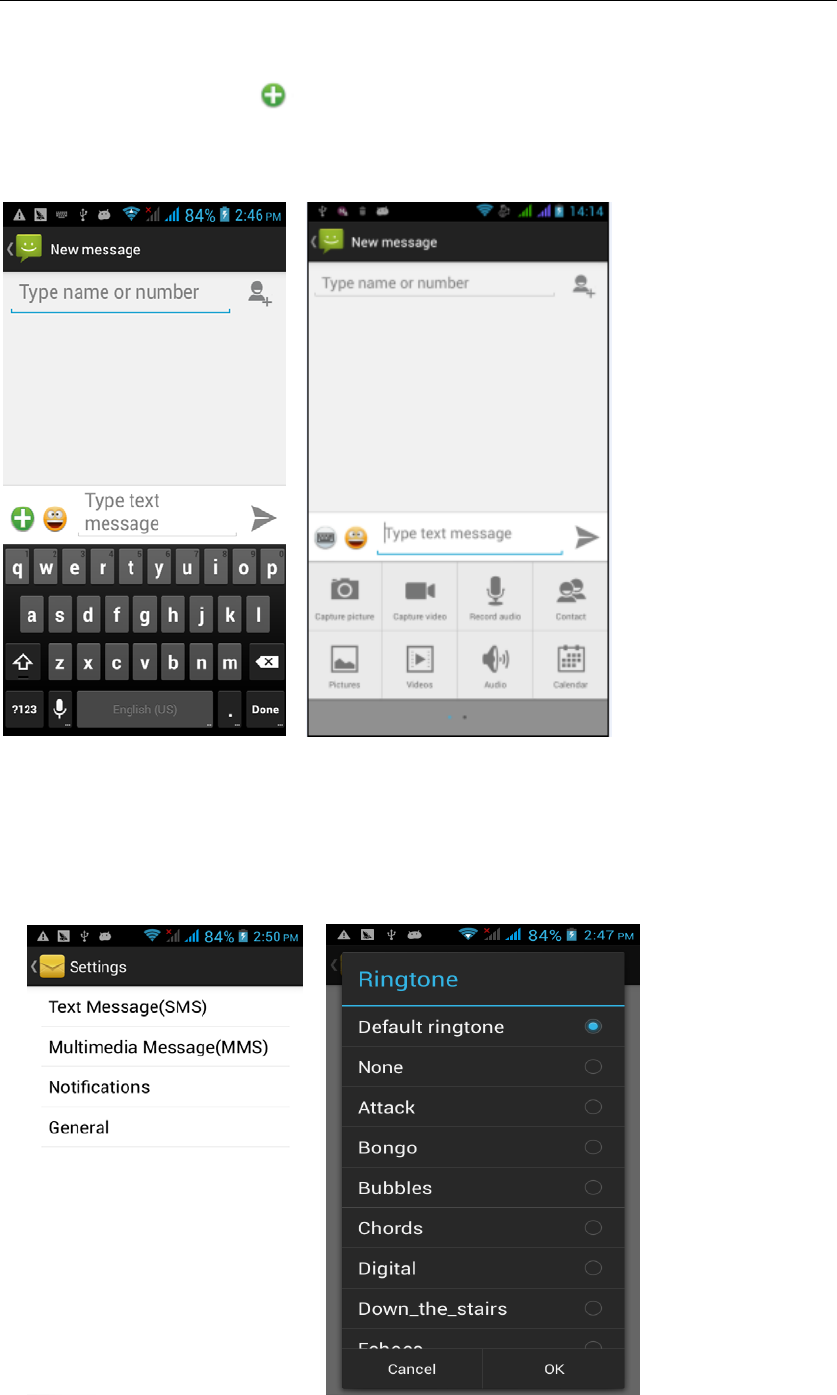
‐ 6 -
Send MMS
New information -"click , add "function - " to select the desired additional
content;
New information-click the menu button -add theme
Replacement SMS reminder tone
Access to the information interface - "click the menu button, select "Settings
"function ,select "Notifications "function ,Select "Ringtone"function;
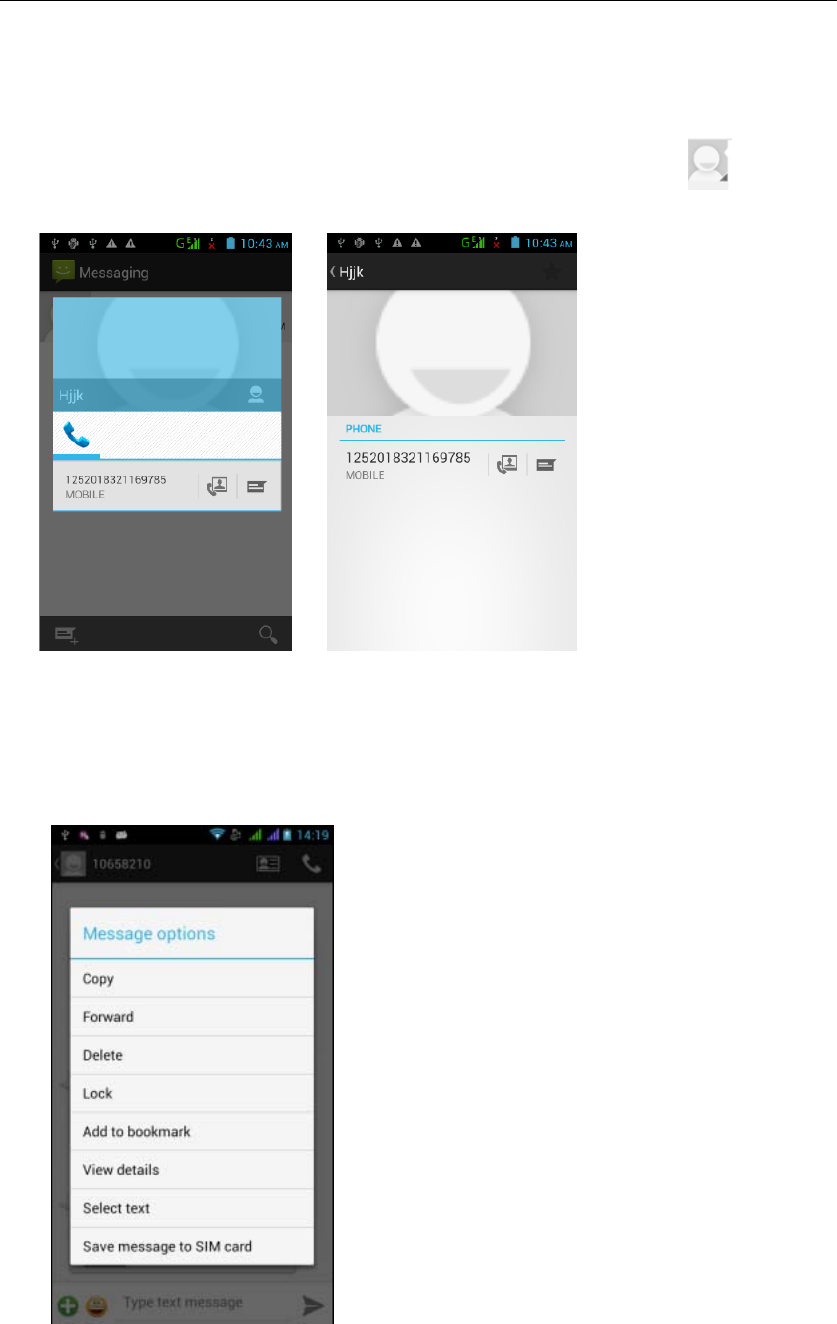
‐ 7 -
View the sender information
Access to the information screen - "Select the message - " click -
"click,can view the sender information
Forwards
Access to the information screen - "Select the message - " Long press the
Information, there shortcut keys - "select"Forward "function
View information details
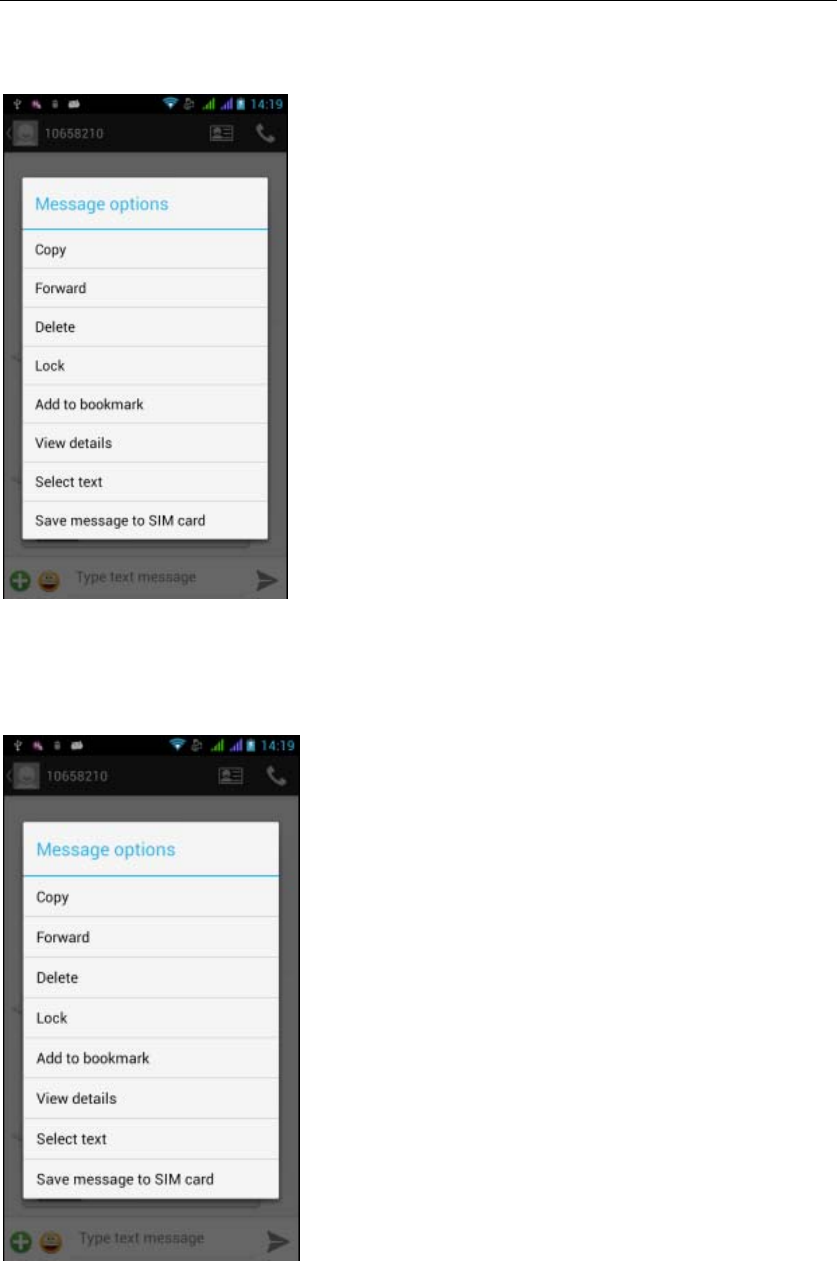
‐ 8 -
Access to the information screen- "Select the message-" Long press the
Information, there shortcut keys -"select View details "function
Delete information session specific information on a particular
Access to the information screen - "Select the message - " Long press and
Information, there shortcut keys - "select "Delete "function
Contact Features
contacts groups, contacts and favorites feature;
Book description
By the first number, then sort the way English characters (A-Z)
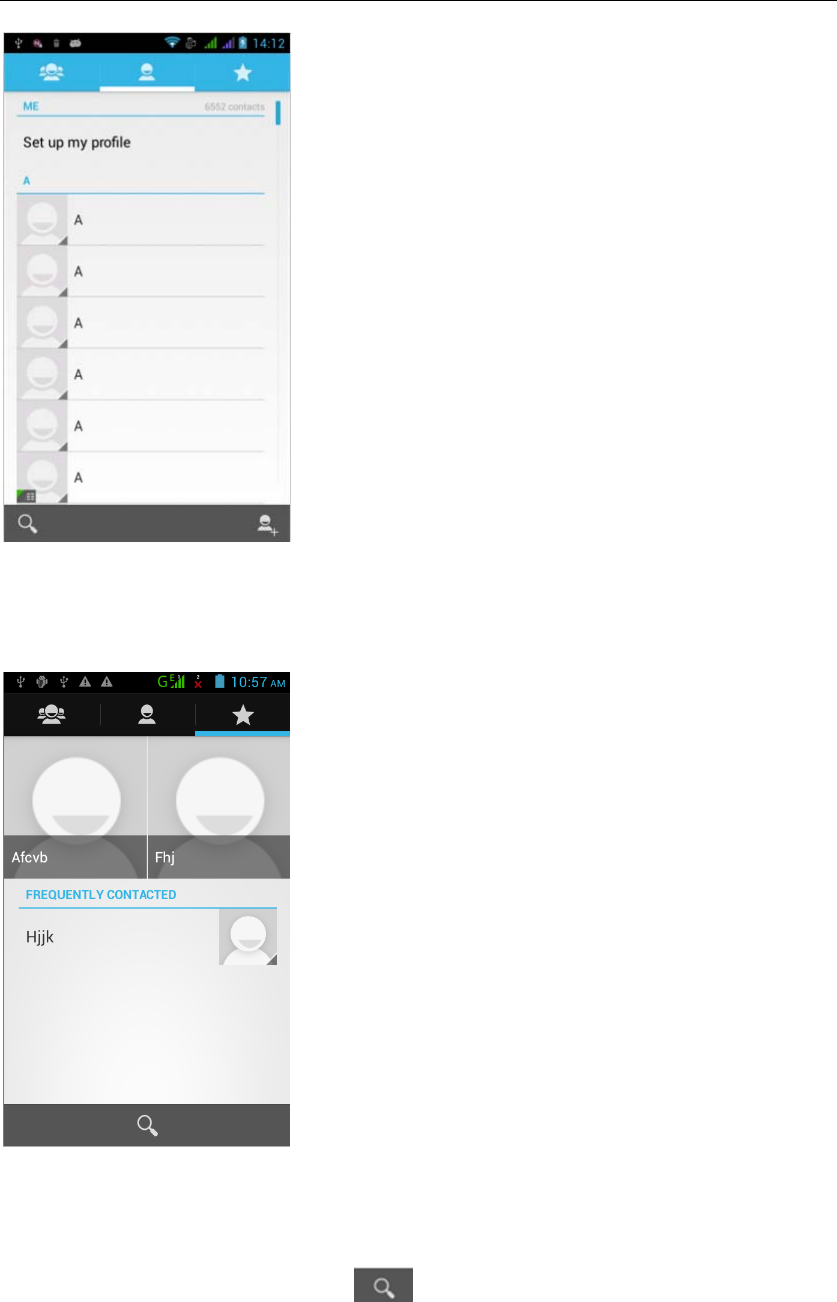
‐ 9 -
Favorites Introduction
Included collection of contacts, and users often call the recent contact
information, part of the overall fabric Top of the contact information for the user
collection, lower often call into the system default contact information;
Contact Search
Into the contact interface - "click button
Search supported by the first letter and the entire search string
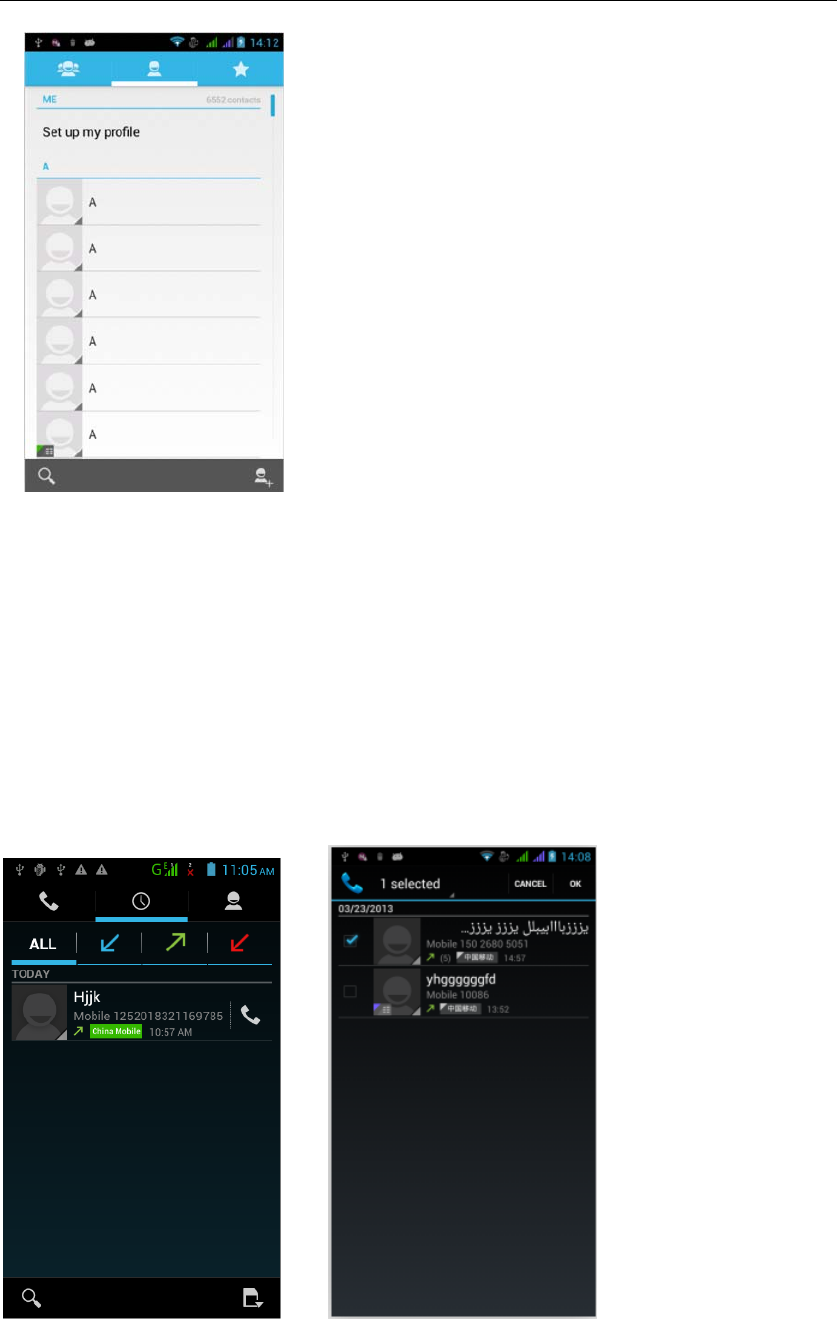
‐ 10 -
Import contact information methods
using Bluetooth to achieve data synchronization
Andy 5EI phone and the original binding, using Bluetooth to achieve
synchronization of contacts;
Call History Features
One by one to delete call records
Enter the call log interface - "Click the menu button –Select the delete
Function- " Choose the delete call records- click ok button
Contact information stored call records
Enter the call log screen - "Select the Save call log - " click- "select "Add to
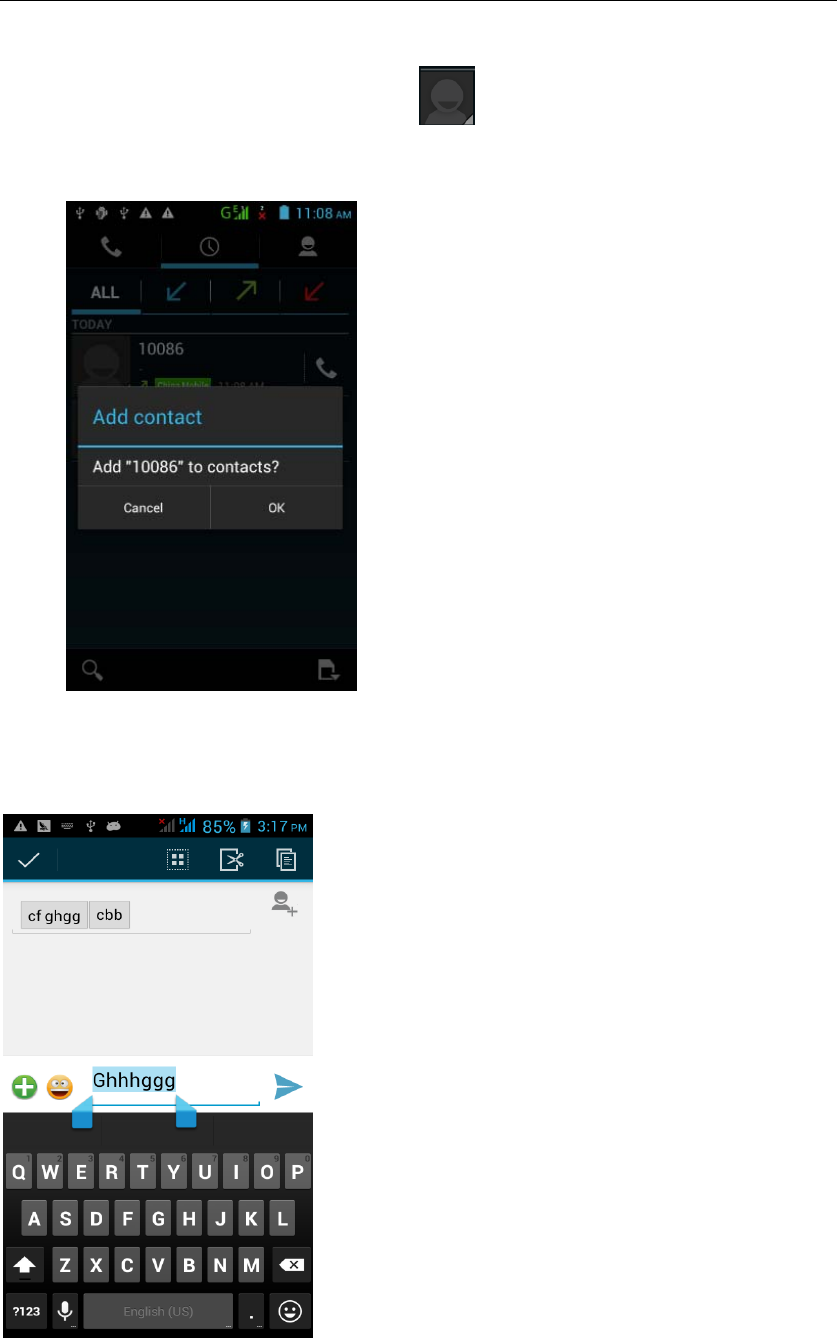
‐ 11 -
Contacts "feature
Or directly into the call log entry, -click button -select "Add to Contacts
"feature
Paste the text / copy Features
Into the input field - "input string, long press and enter the region, there
shortcut keys - " select All " " cut All " ,"copy All","paste All"
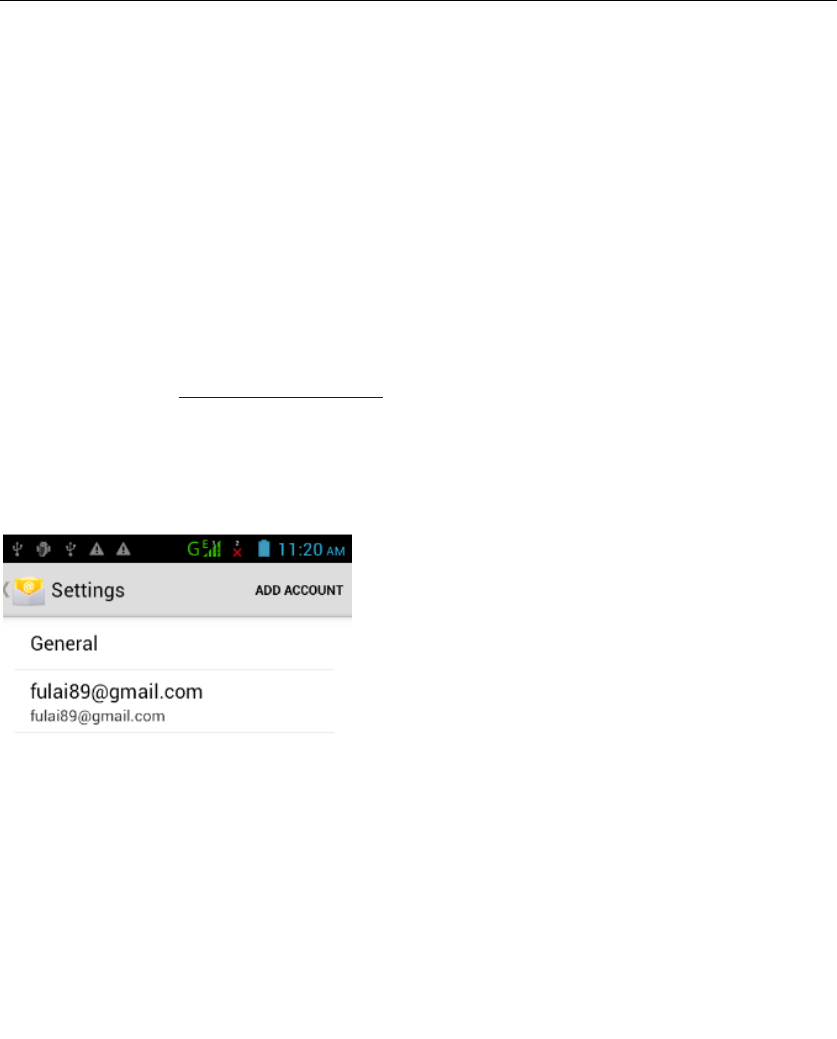
‐ 12 -
E-mail Features
Configuring mail account
Enter the Program Group screen - "Select"Email"application -"Enter e-mail
address and password
If the system automatically recognizes the mailbox information, will
automatically configure; if the system does not recognize, will require users to
type IMAP mailbox, or POP3, enter the appropriate configuration information.
Gmail For example:
E-mail Address: fulai89@gmail.com
Password:
Configure multiple email accounts
Enter the Program Group screen - "Select"Email"application -" Click on the
menu button-select setting function -select "Add Account"feature
Delete email account
Enter the Program Group screen - "Select"Email"application - Click on the
menu button-select setting function –select account - " select the "Remove
Account"function
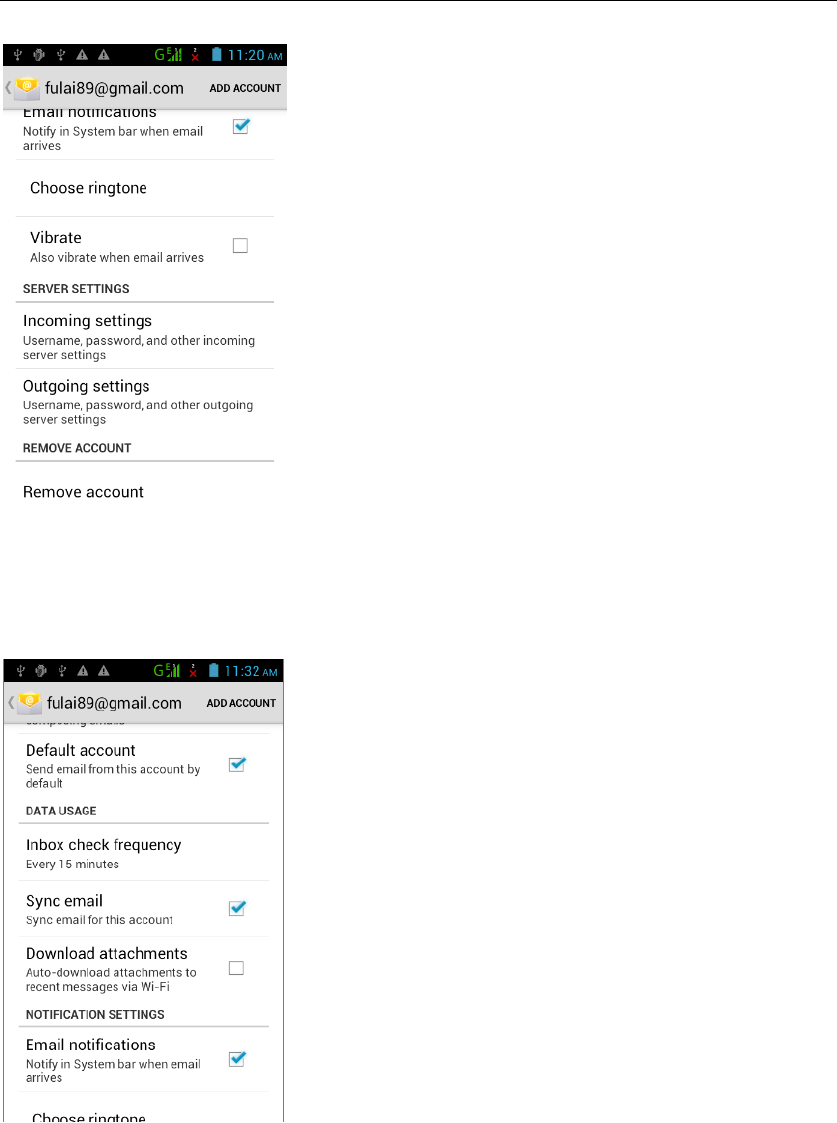
‐ 13 -
Email check frequency setting
Enter the Program Group screen - "Select"Email"application - Click on the
menu button-select setting function –select account - " select I nbox check
frequency "function
Desktop Features
The common features into the desktop
Interface into the program group - "Select the desktop into the application
-"long by application, the application will be placed to the desktop;
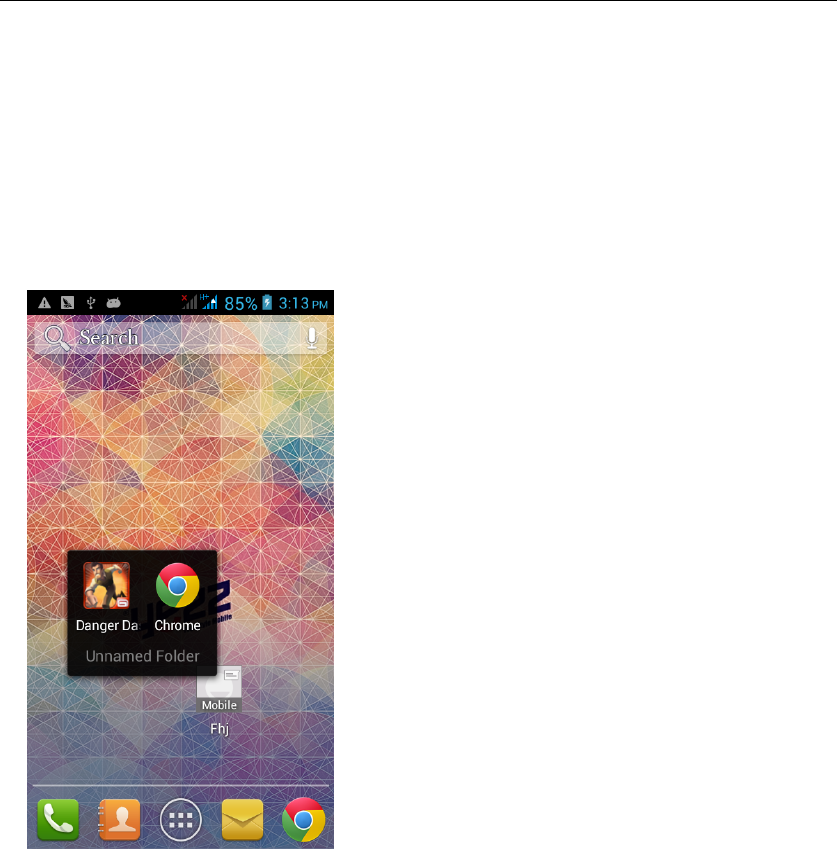
‐ 14 -
Wallpapers
In the desktop space - the "long Click the desktop, the shortcut keys
-"Select"Wallpaper"feature.
Application Packet
In the desktop space – sliding the application to another application – click the
application to open New Folder
Change the folder name
Open the folder on the desktop - " click Input box - Rename Folder
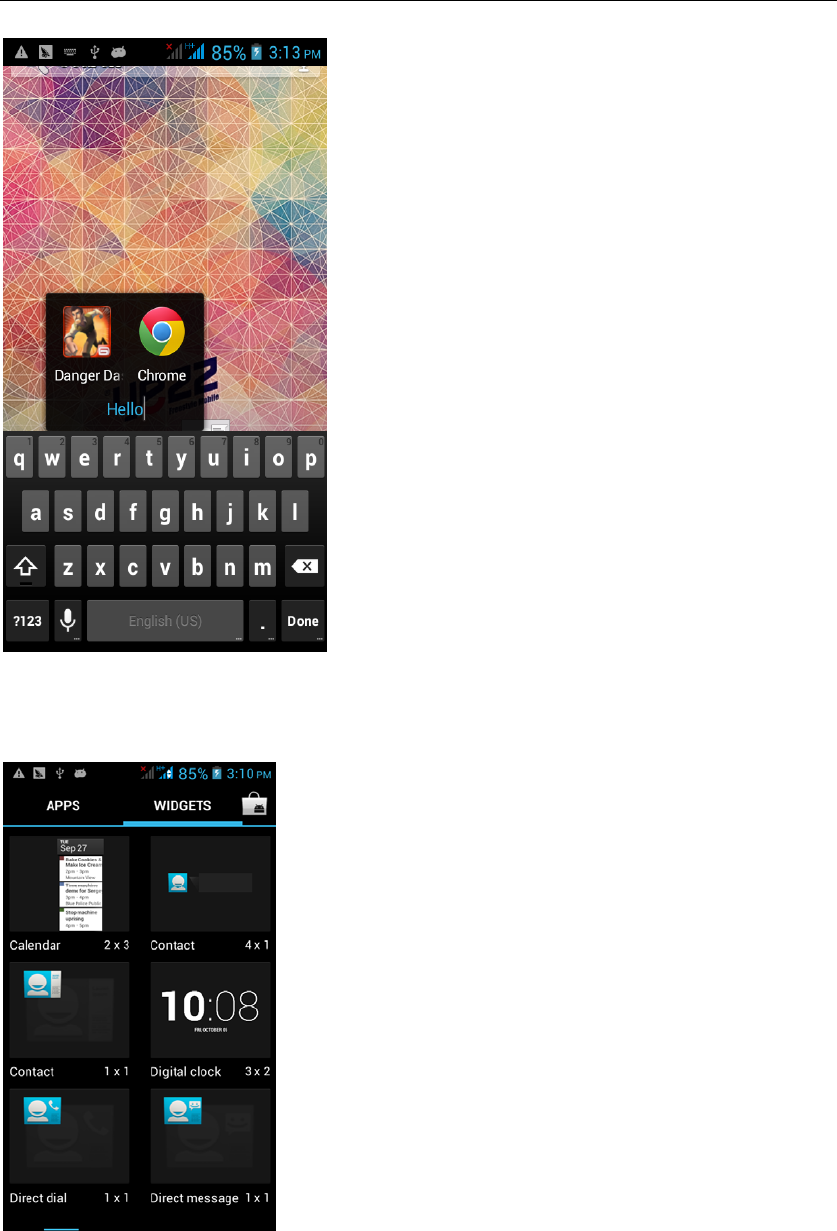
‐ 15 -
Add contacts to your desktop
In the widgets space -long press the contact widget -" choose a contact
Add URL to the desktop
In the widgets space -long press the Bookmark widget -" choose a bookmark
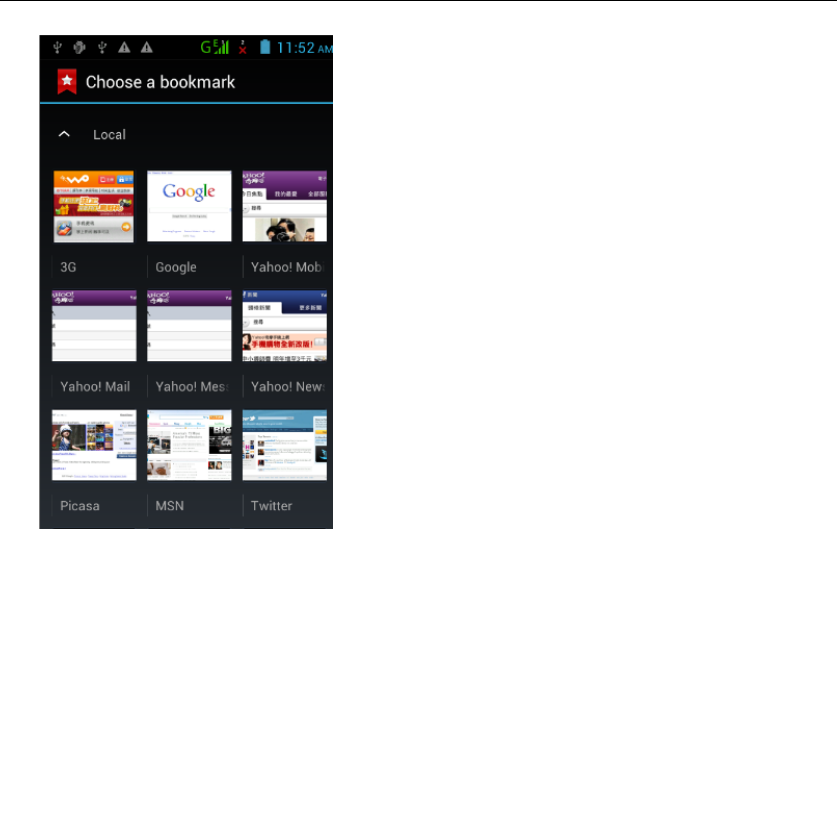
‐ 16 -
Add a playlist to your desktop
In the widgets space -long press the Music playlist widget -" Select a playlist
(operation method and procedure as above)
Delete the contents of the desktop
Select the desktop content - then "Long press the icon - " into the remove icon
to the lower right corner of the screen
Bluetooth Function
Select "Settings" -" Select "Bluetooth"function
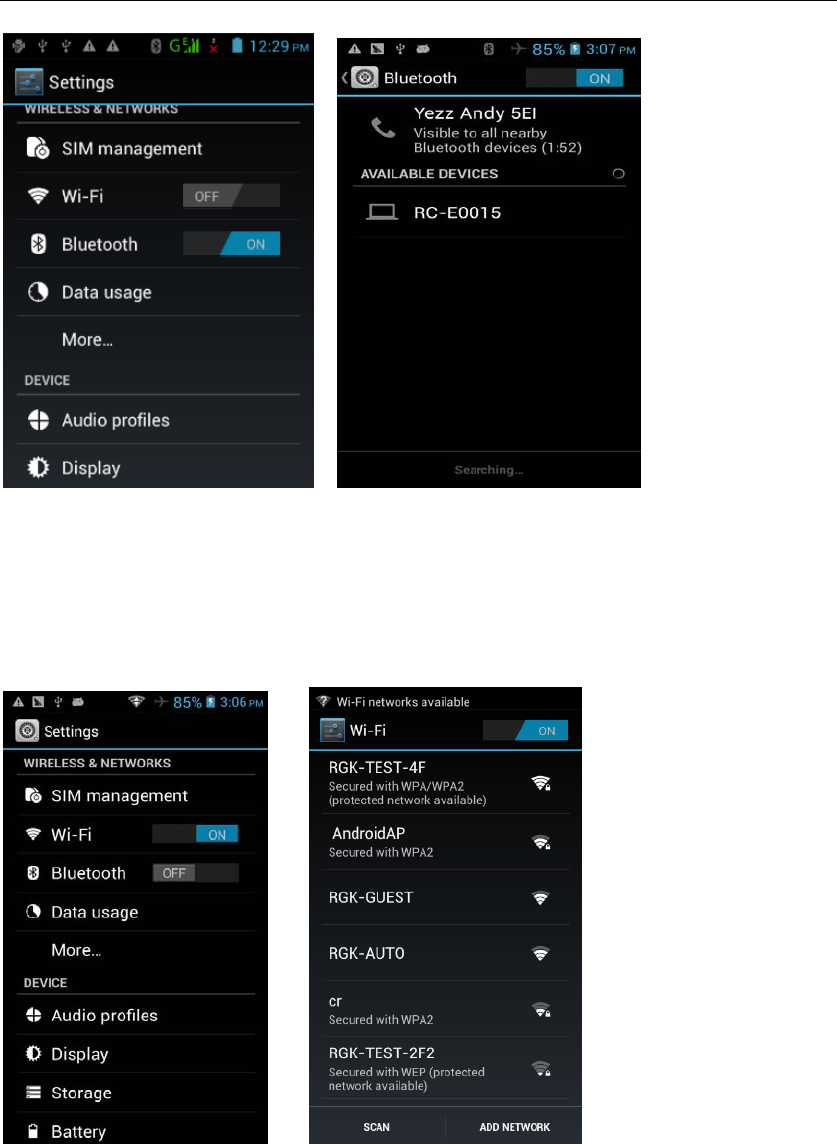
‐ 17 -
Wifi Features
Select "Settings"-"Select Wi-Fi"- select "Add NETWORK ", select the desired
access APN
Flight mode Function
Select "Settings"-"Select More"-" choose "Airplane Mode"function
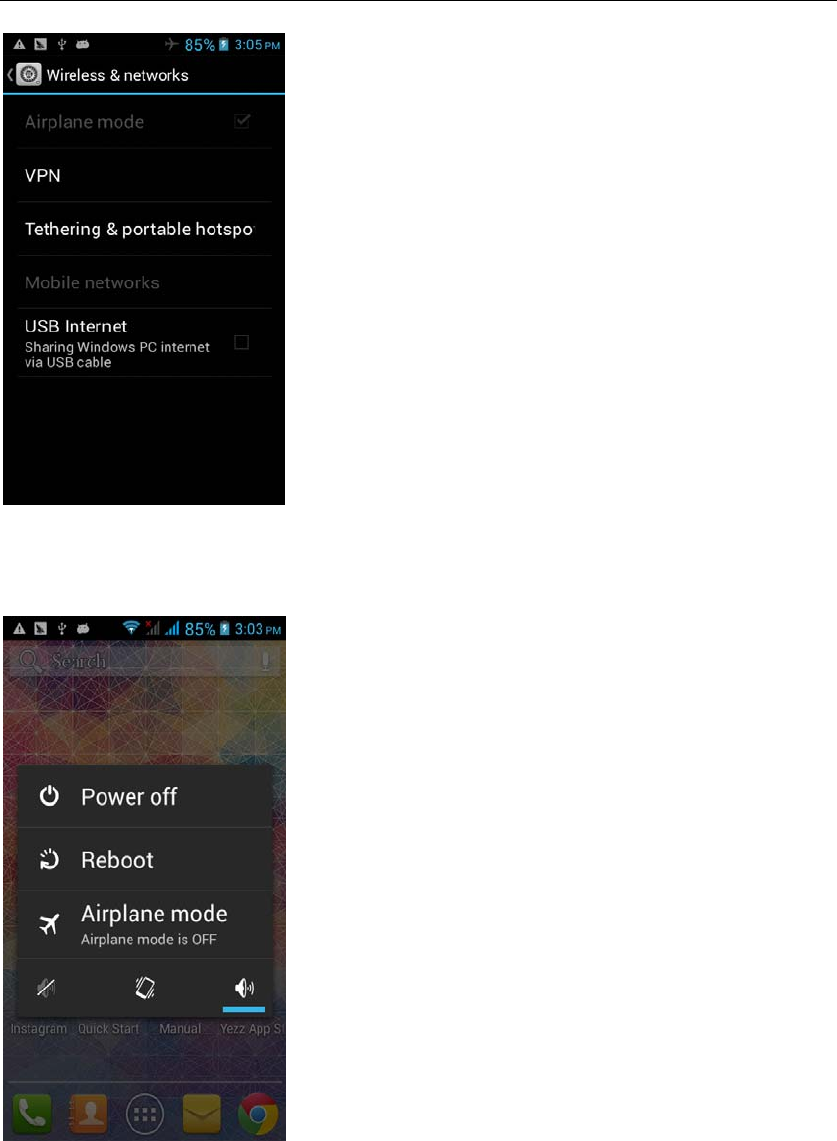
‐ 18 -
Or select the phone, "Off"button - "select the"Flight Mode "function
Black unlock
Select "Settings"-"Select " security "-" Select the " Screen lock"-Pattern
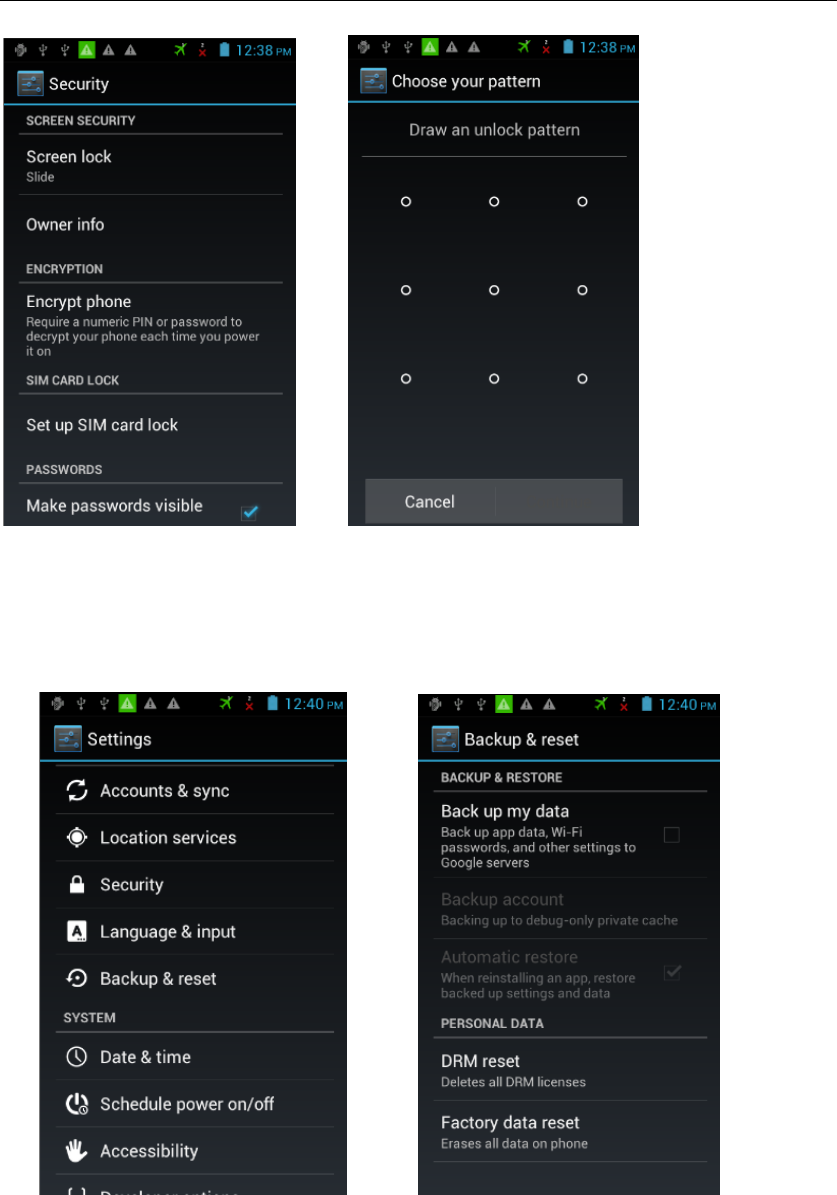
‐ 19 -
Restore to factory default
Select "Settings"-"Select"Backup&reset "-" select "Factory data reset"
Storage Settings
Select "Settings"-"Select"storage"
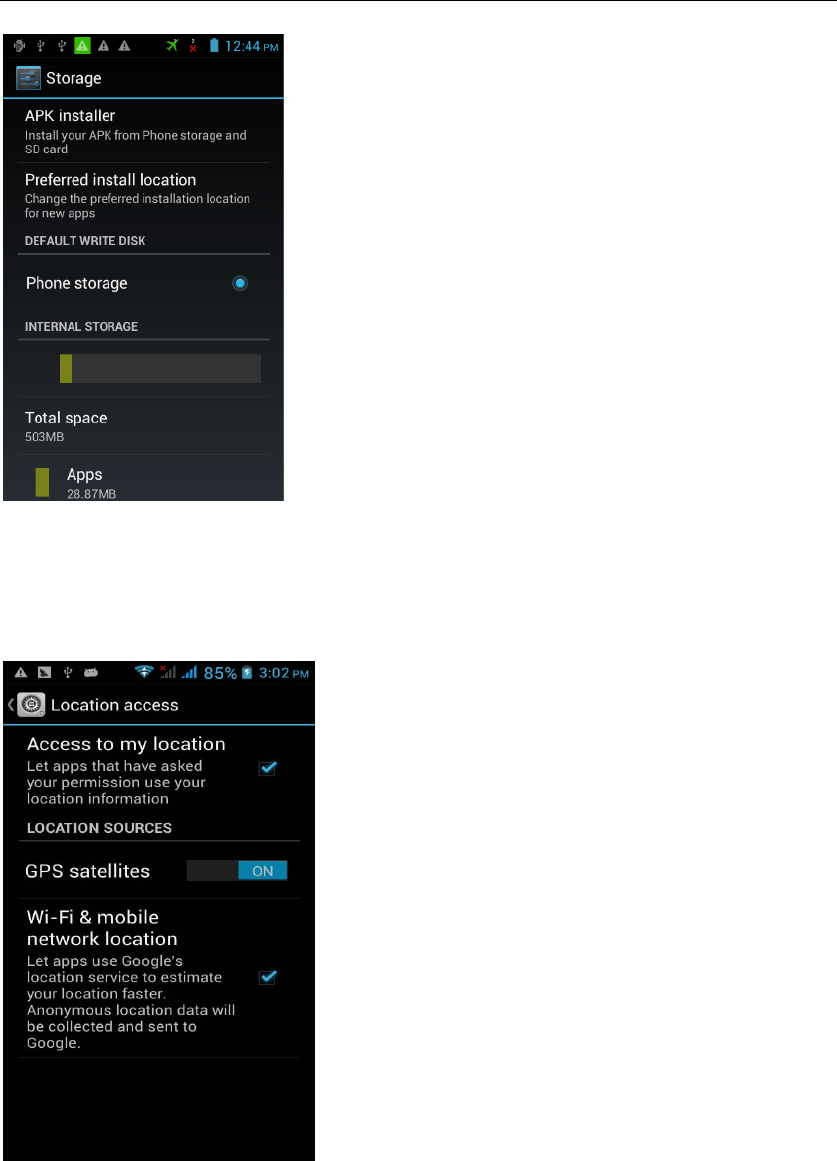
‐ 20 -
GPS Settings
Select "Settings"-"Select " location access"-" Check the "Access to my location
"
English language switching phone
Select "Settings"- "Language & input "-" Select " Language ", select English or
other
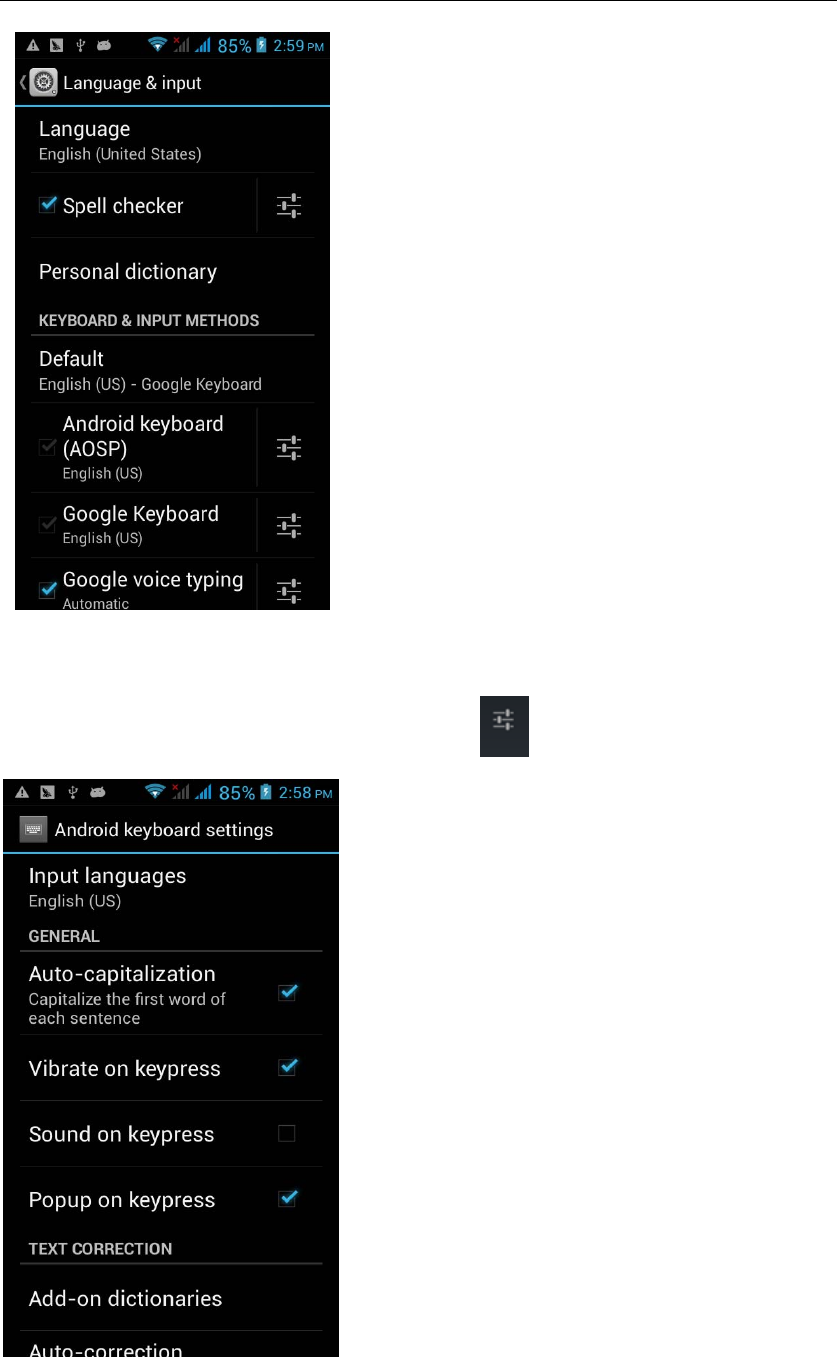
‐ 21 -
Input set
Select "Settings"- " Language & input "-click button
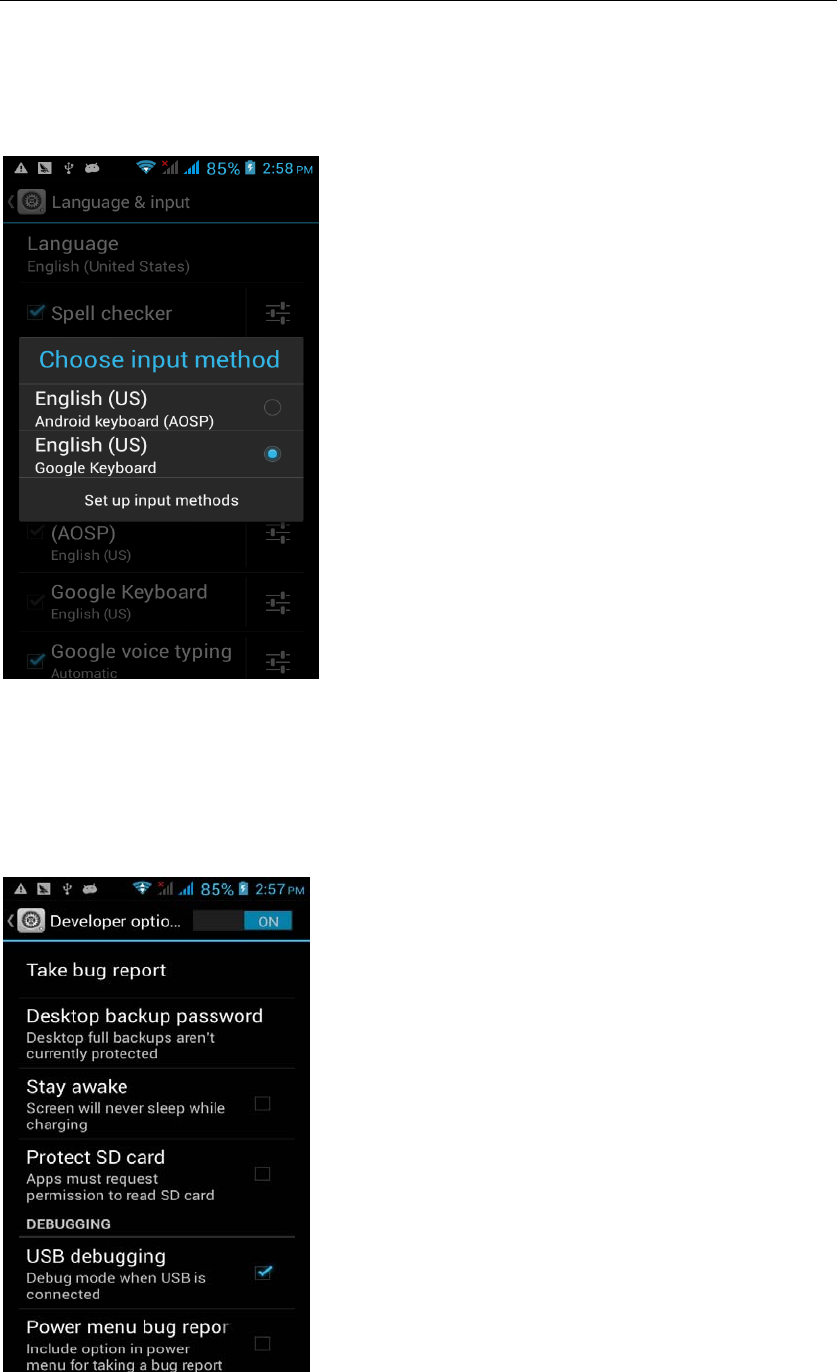
‐ 22 -
Replacement mobile phone input method
Select "Settings"- " Language & input "-Default
Android phone data cable links
Select "Settings"-"Select"Developer options"-"Check"USB debugging "
Products installed on your computer drive, the link on the USB cable;
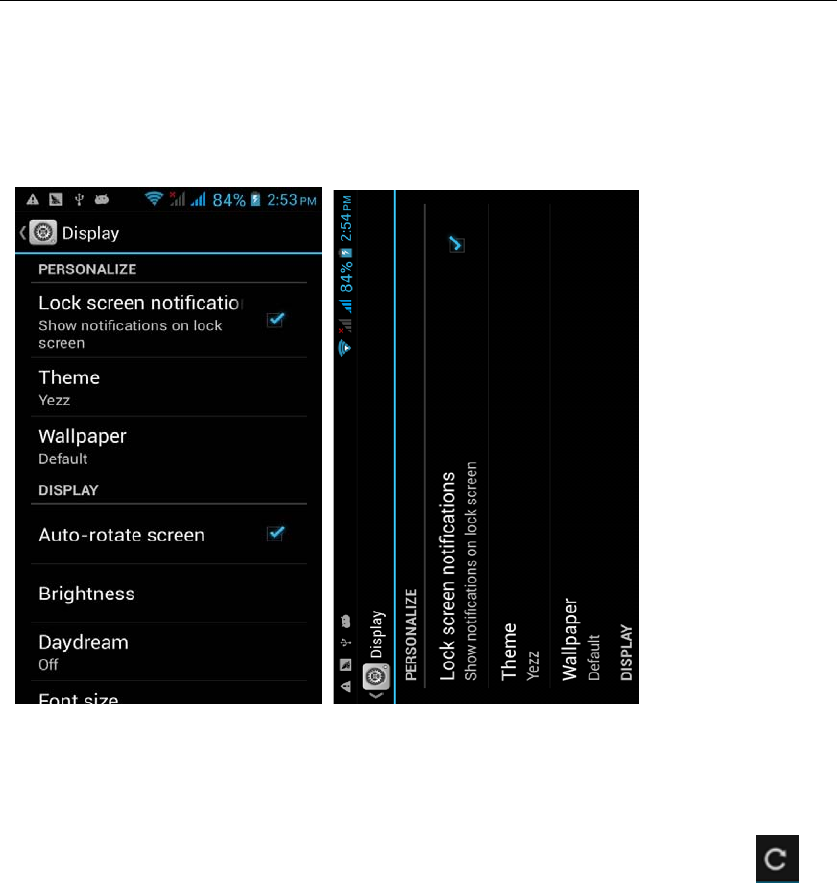
‐ 23 -
Introduce cross-screen display
Select "Settings"-""Display "-"Check"Auto- rotate screen, " according to the
phone automatically change the direction of rotation
Browser Features
Visit the website
Browser - "Click url input area "-" Enter the URL of web browsing-click
button
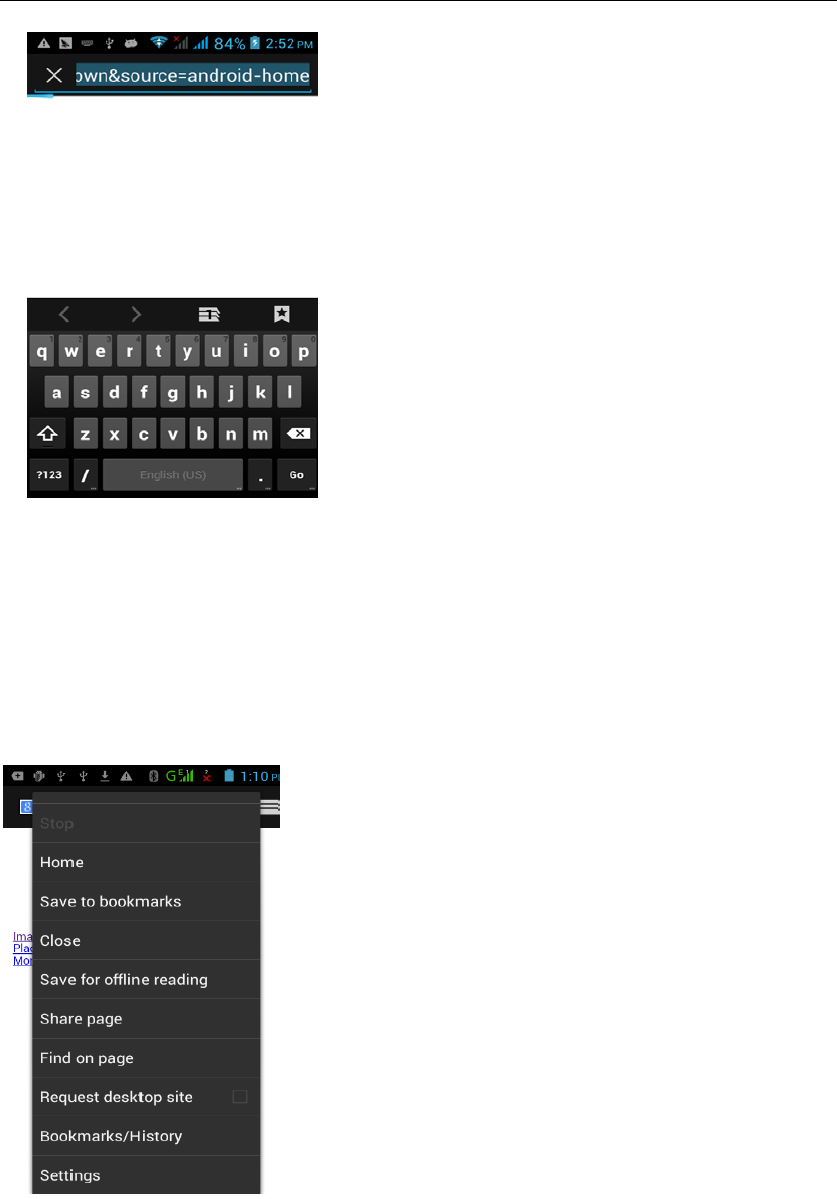
‐ 24 -
Download Web page images or other objects
Browser - "browse the web, long press on the picture, there shortcut keys,
choose "Save Image "function
Browser settings / search page
Browser - "browse the web -"click "menu button",-select settings / find on page
Q/A
1. How to turn off the software running in the background too much
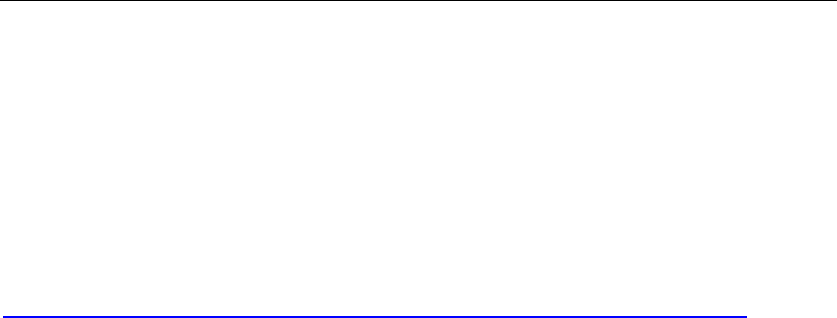
‐ 25 -
Download Advanced Task Manager Advanced Task Manager and select
install, it can help you achieve, automatic end of the program services, to
switch between programs, display memory information, exclusion list, an end
of all widgets, fast uninstall program and other functions, To free up memory
space, reducing the CPU's operation long pressure, increase speed, to extend
the purpose of standby time.
Download:
http://m.91.com/soft/detail.aspx?platform=android&f_id=4001520
2. How to quickly set up Email
In the Android system, can automatically set the POP3 or IMAP e-mail most
accounts, the e-mail application, directly enter the e-mail address and
password, if not automatically fit in the mailbox, the mailbox will be required by
user Server information. See details in front of the "E-mail Features"section.
3. How do I view the capacity of SD card case
Select the "Settings"-Select Storage -select "SD card and phone memory",
will see the current SD card capacity information phone
4. How to save electricity NIU TEK 4D2
First, reduce the screen brightness can be used in peacetime by reducing
the brightness to reduce battery consumption, in the "Settings " in the "sound
and display" found on "brightness", and then sliding scale in respect of the
brightness can be set Android phones;
Close GPS global positioning, in the "Settings"and select" location services"
-uncheck the following "Enable GPS satellite set" can be;
Usually if you do not use the Wi-Fi, Bluetooth headset can be improved by
turning off these options to the standby time, turn off the WLAN search can
save about 30% to 40% of standby time;
Usually close calls and text messages to remind vibration;
5. How NIU TEK 4D2 lock screen, to prevent others from using
In the "Settings", select " Security "and then select "screen
lock""pattern", to set individual unlock pattern, to prevent strangers use or
purpose of ensuring privacy of confidential documents.

‐ 26 -
6. Why does not the USB data cable links your computer
Confirmed in the phone's "Settings"-""Developer options"-" in the "USB
debugging"functionality check; also installed the correct USB driver
7. How to install a program on a non-Android Market
Select "Settings"-"" Security ", the"unknown source "function check
8. In browsing the web or other applications, how to switch to other
applications
If you need to open when browsing other applications, you can long press
the Home key to achieving long task switch, long press return directly to the
desktop (note that the system default task only last 6 months)
9. How to enter the silent mode quickly
In addition to continuing foreign long press the volume down key,and
directly Into the status bar select the silent mode.
10. How to forward SMS / MMS
Long press and Information applications in the information content of an item
in the list, until the pop-up shortcut menu, select "Forward" can be realized.
11. how to paste and copy text
Into the input field - "input string, long press and enter the region, there
shortcut keys - " select All " " cut All " ,"copy All","paste All"
12. download and install the application installation path can be set to SD
card
Platform reason, the application can only be installed in the phone flash
memory

‐ 27 -
13. In the phone program group is installed too many applications, how
to solve
In the desktop space – sliding the application to another application – click
the application to open New Folder
14. Contacts are sorted, can change
Sort of way platform, the first number, then letters, then the Chinese way of
sorting; the user can not set their own sort
15. Contacts whether to support the group
In the contacts interface-select group
16. contacts and SMS storage capacity limits the number of
Platform reason, contacts and SMS storage for no clear limit value,
depending on the size of the current mobile phone memory space
17. How to set the SD card, personalized ring tones
In the SD card, are established "ringtones" (ringtones) "alarms" (alarm tone)
"notifications" (SMS notification tone), the ring tones into a different folder, the
phone can be automatically identified.
18. How to sync the phone contacts to the original Andy 5EI
using Bluetooth the way, the two cellphone, sync contacts;
19. How to use the Andy 5EI access Wifi (WLAN)
Wifi signal at the scene to ensure that the premise of the specific see "Wifi
function "
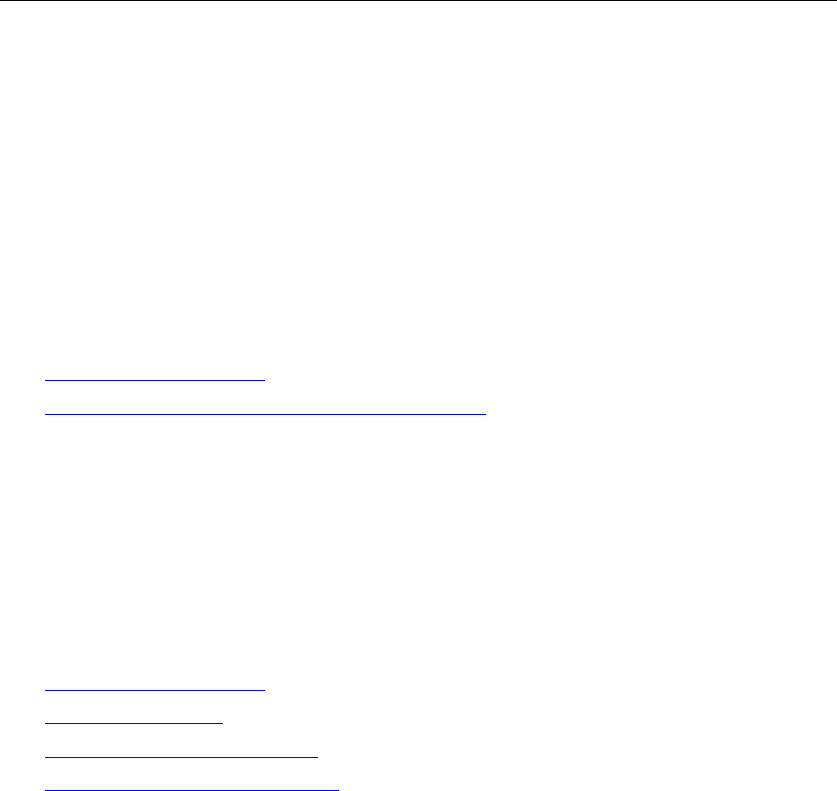
‐ 28 -
20. How to Find Contact
Into the contact interface, select the "Search"menu, you can search for
contacts, you can use the first letter of query letters;
21. how to download applications for the Andy 5EI
1) Visit Google Market http://www.android.com/market/; need to pay to
download some software;
2) third-party sites, access to applications, such sites are:
http://www.waptw.com/
http://android.sj.91.com/list/rjyxhj.shtml
……
More downloaded software will be installed in the SD card and some software
may vary depending on operating system version, network access nodes, size
or other reasons can not be used.
22. What are commonly used android forum
http://www.waptw.com/
http://sj.91.com/
http://www.android123.com/
http://www.android86.com.cn/
http://www.androidin.net/bbs/index.php
http://bbs.zhiqi.com.cn/forum-33-1.html
http://www.androidin.net/bbs/
http://www.hiapk.com/bbs/
23. How do I delete the downloaded software
"Settings" - ""Manage app"-"Select the application to be deleted
24. How to view mobile phone version information
"Settings" - "" About phone "mobile phone version information can be
obtained, including the Android version, Linux version, software version,
hardware version, etc.
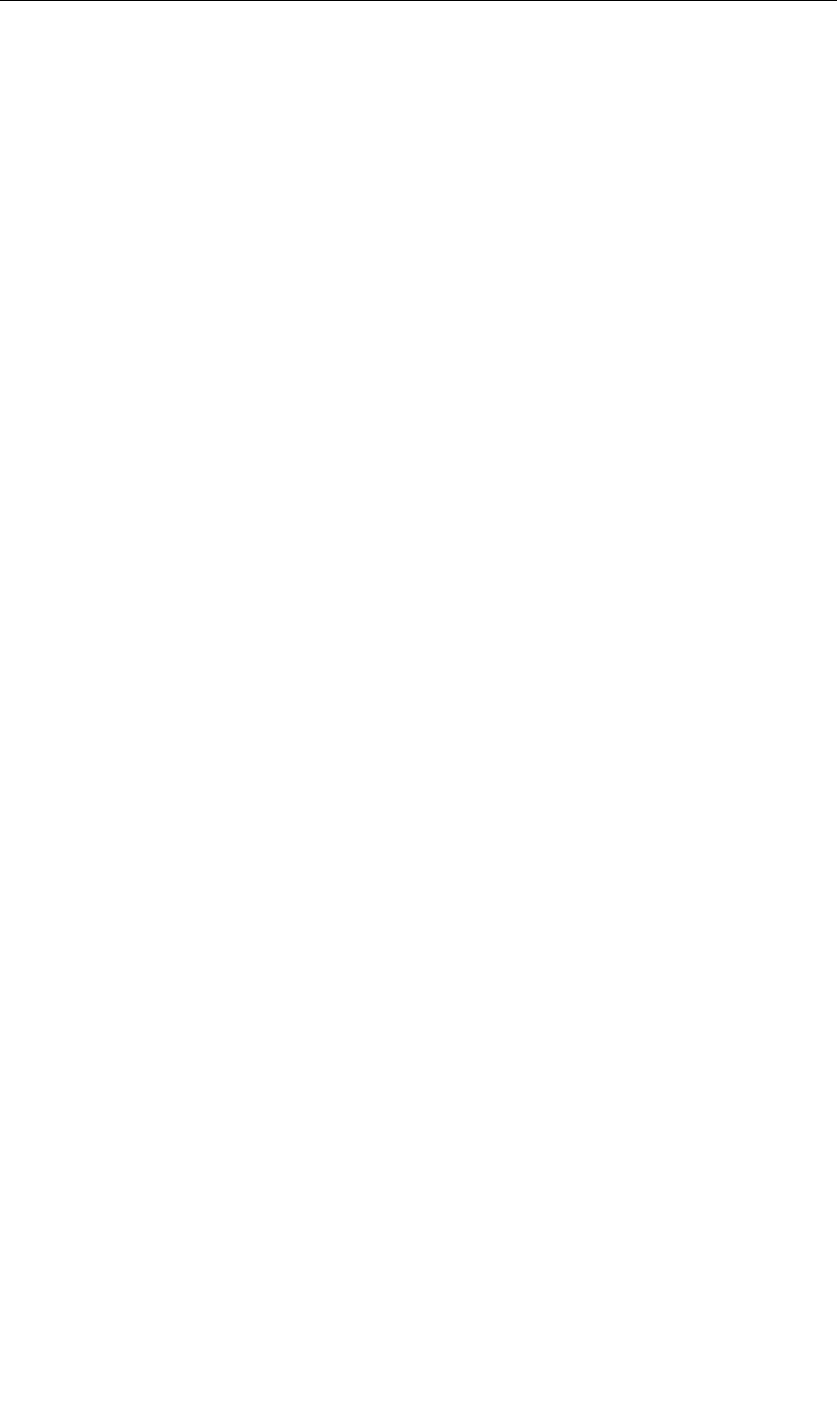
‐ 29 -
25. How do I copy SIM card contact information
Into the Contacts application, click the menu button, select "Import Contacts",
then you can see the SIM card contacts, if only to import one, you can click an
item. If all the import needs to long press the menu key, select Import to import
all.
26. why the message has a different time and date display
Message displayed on the principle that the display of the day time and date
have shown that non-day
27.Andy 5EI whether to support the Java
Platform reason, Andy 5EI does not support Java, if you need to install
third-party Java applications, you need to install the Java runtime environment
Andy 5EI.
28.How to open developer options
Enter the Settings -- the About phone -- click the Build number five times, system will
be generated developer options
This device complies with part 15 of the FCC Rules. Operation is subject to the following two conditions:
(1) This device may not cause harmful interference, and (2) this device must accept any interference
received, including interference that may cause undesired operation.
Changes or modifications not expressly approved by the party responsible for compliance could void the
user's authority to operate the equipment.
Note: This equipment has been tested and found to comply with the limits for a Class B digital
device, pursuant to part 15 of the FCC Rules. These limits are designed to provide reasonable
protection against harmful interference in a residential installation. This equipment generates,
uses and can radiate radio frequency energy and, if not installed and used in accordance with
the instructions, may cause harmful interference to radio communications. However, there is
no guarantee that interference will not occur in a particular installation. If this equipment does
cause harmful interference to radio or television reception, which can be determined by turning
the equipment off and on, the user is encouraged to try to correct the interference by one or
more of the following measures:
—Reorient or relocate the receiving antenna.
—Increase the separation between the equipment and receiver.
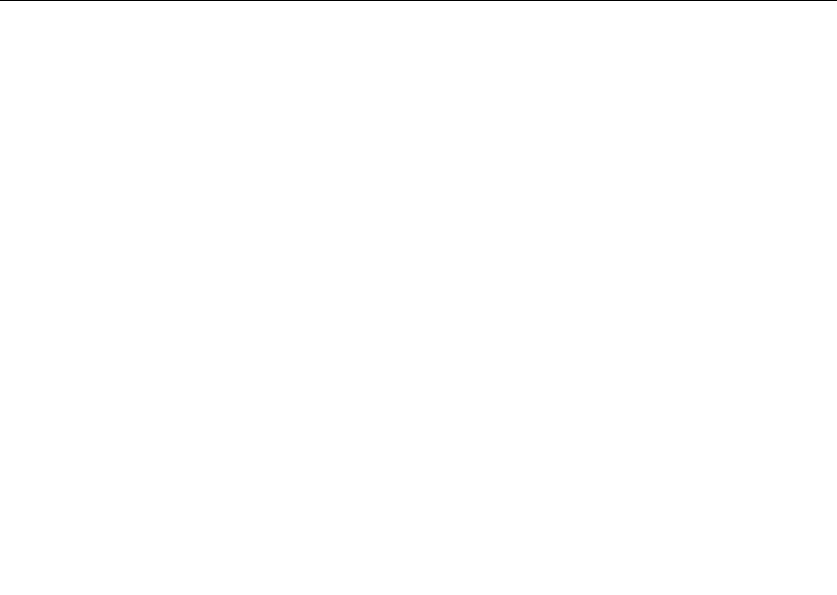
‐ 30 -
—Connect the equipment into an outlet on a circuit different from that to which the receiver is
connected.
—Consult the dealer or an experienced radio/TV technician for help.
SAR tests are conducted using standard operating positions accepted by the FCC with the
phone transmitting at its highest certified power level in all tested frequency bands, although
the SAR is determined at the highest certified power level, the actual SAR level of the phone
while operating can be well below the maximum value, in general, the closer you are to a
wireless base station antenna, the lower the power output.
Before a new model phone is a available for sale to the public, it must be tested and certified to
the FCC that it does not exceed the exposure limit established by the FCC, Tests for each
phone are performed in positions and locations (e.g. at the ear and worn on the body)as
required by the FCC.
For body worn operation, this model phone has been tested and meets the FCC RF exposure
guidelines when used with an accessory designated for this product or when used with an accessory that
Contains no metal and that positions the handset a minimum of 1.0 cm from the body.
Non-compliance with the above restrictions may result in violation of RF exposure guidelines