Users Manual
Quick Start Guide
For
TEK3.5D2
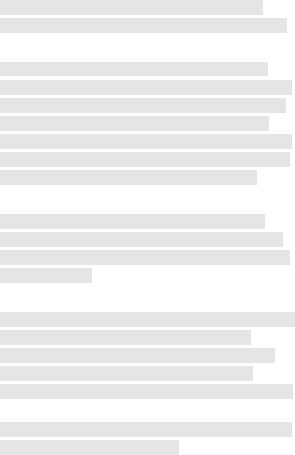
1
© 2014. All rights are reserved. No part of this
document may be reproduced without permission.
While all efforts have been made to ensure the
accuracy of all contents in this manual, we assume
no liability for errors or omissions or statements of
any kind in this manual, whether such errors or
omissions or statements resulting from negligence,
accidents, or any other cause. The contents of this
manual are subject to change without notice.
Protect our environment! We strive to produce
products in compliance with global environmental
standards. Please consult your local authorities for
proper disposal.
Note: User’s Manual is Just to guide the user about
the functionality of the phone. This does not
substantiate any certificate of technology. Some
functions may vary due to modifications and
up-gradation of software or due to printing mistake.
Please ensure you read the important product user
guide before using the product.
2
Content
Welcome ........................................................ 4
Your Phone .................................................... 6
Keypad Descriptions ...................................... 6
Start to Use .................................................... 6
Charge the Battery ......................................... 7
Use Touch Screen .......................................... 7
Make a Call .................................................... 8
Answer a Call ................................................. 8
Emergency Service ........................................ 8
1. Browser ...................................................... 8
2. Calculator ................................................... 8
3. Calendar..................................................... 9
4. Camera ...................................................... 9
5. Clock .......................................................... 9
6. Downloads ................................................. 9
7. Email .......................................................... 9
8. File Manager ............................................ 10
9. FM Radio.................................................. 10
10. Gallery .................................................... 10
11. Gmail ...................................................... 10
12. Google.................................................... 10
13. Google Settings ..................................... 10
14. Local....................................................... 10
15. Maps ...................................................... 10
16. Messaging .............................................. 10
17. Music ...................................................... 11
18. Navigation .............................................. 11
19. People .................................................... 11
20. Phone ..................................................... 11
21. Play Store ............................................... 11
3
22. Settings .................................................. 11
23. SIM Toolkit .............................................. 13
24. Sound Recorder ..................................... 13
25. Video Player ........................................... 13
26. Voice Search .......................................... 13
Widgets ........................................................ 13
Care and Maintenance ................................. 13
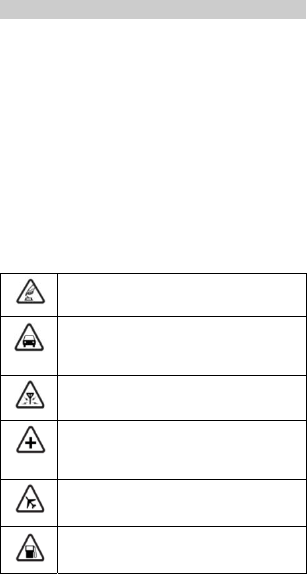
4
Welcome
Congratulations on your purchase of the mobile phone. Your
phone provides many functions which are practical for daily
use, such as a hands-free loudspeaker, camera, MP3 player,
video recorder, and more. Your phone can also connect to a
PC, laptop, or other device using a USB data cable.
You can read the manual to understand how to use the mobile
phone and experience the well-established functions and
simple operation method. Please use the original accessory in
order to achieve the best use of effects. Use of non-original
components results in of the damage caused of by machinery,
in which case we shall not be responsible.
For Your Safety
Before using your phone, please read the following important
information to eliminate or reduce any possibility of causing
damage and personal injury.
Safe power on
Do not use your mobile phone where it is forbidden
to use or it might cause disturbance or danger.
Safe transportation first
Please observe all local laws and regulations.
Do not use your mobile phone while driving.
Safe transportation should be considered first when
driving.
Disturbance
Mobile phone’s performances may fluctuate during
a disturbance.
Turn off when in the hospital
Please follow location-specific applicable
limitations.
Please switch your mobile phone off when near a
medical instrument.
Turn off on an airplane
Please follow location-specific applicable
limitations.
Do not use your mobile phone on an airplane.
Turn off when at a gasoline station
Do not use your mobile phone at a filling station or
around fuels or chemicals.
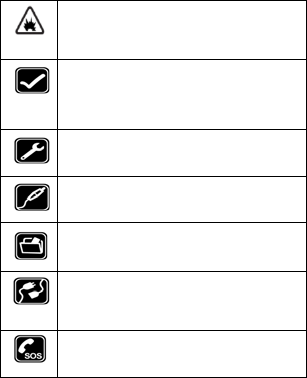
5
Turn off around explosive Area
Please observe location-specific applicable
limitations.
Do not use your mobile phone near an area where
explosions can occur.
Proper use
As described in this manual, your mobile phone can
be used only in the locations free from mobile
phone usage restrictions.
Please do not touch the antenna area of your
phone.
Use qualified after sales service
Only a qualified technician can install or repair your
mobile phone. Please contact authorized service
center in case of phone failure.
Accessories and batteries
Only use the authorized accessories and batteries.
Backup
Remember to make a backup or keep a written
record of all important information saved in your
mobile phone.
Connect to other devices
Please read the user manual of the device to get
more detailed security instructions before
connecting to other devices and do not connect to
an incompatible product.
SOS emergency calls
Make sure your mobile phone is switched on and in
a service area. Dial the SOS number. Advise where
you are and do not hang up without permission.
Improper use will invalidate the warranty! These safety
instructions also apply to original accessories.
Backup Copies
Remember to make back-up copies or keep a written record
of all important information stored in your phone.
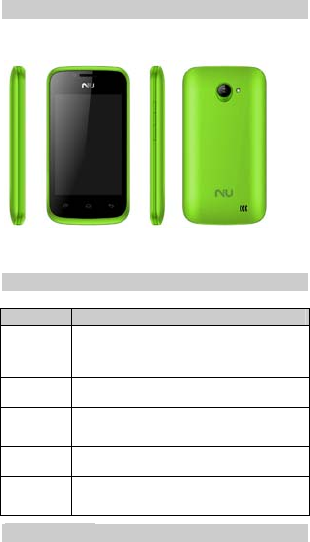
6
Your Phone
The phone appearance is shown as below. The picture is for
reference only; your phone may be different. Please take your
actual phone as the standard.
Keypad Descriptions
Key Description
Power Key Long press the key to turn on the phone.
In the power on status, press the key to lock
keypad and screen; long press the key to show
phone options.
Back Key In the menu mode, press the key to go back to
upper menu.
Home Key Press the key to return to standby mode.
Long press the key to show recent applications
list.
Menu Key Press the key to enter option menu.
Volume
Keys
To adjust volume.
During a call, playing music, video, or listening
to radio, press the keys to adjust volume.
Start to Use
Remove or install the back cover
Remove or install the SIM Card
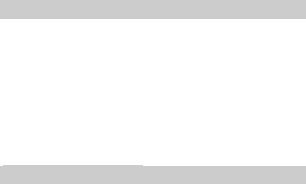
7
When you apply for a network, you will get a plug-in SIM card.
SIM (Subscriber Identity Module) card that contains phone
number, service projects and can be used to store phone
numbers and personal information.
To install, place the SIM card with chip face downwards. Make
sure that it is correctly inserted. To remove the card, press
and slide it out.
Remove or install the Memory Card
Insert the external microSD card into the slot with the gold
contact facing down. To remove the microSD card, gently
press and slide it out.
Remove or install the battery
Insert the battery into place, then close the phone cover.
Charge the Battery
1. Before charging, check the battery slot to ensure the
battery has been installed correctly.
2. Plug one end of the charger into phone.
3. Connect another end of the charger to the socket.
4. Start charging. It can be charged whether power on or
power off. when the battery icon on screen start rolling
means it is been charged. When the icon is full and stop
rolling means charge is completed.
5. Unplug the charger from the socket.
6. Disconnect the charger and phone.
Use Touch Screen
Press: Use finger to press the desired option to confirm
selection or start an application.
Long press: Long press the screen in current operation
interface, icon, or input area; you can open the option
menu in current interface.
Slide: Slide the finger on screen horizontally or vertically.
For example, slide the screen in standby mode or main
menu horizontally to change menu page.
Drag: Use finger to long press desired item, drag it to
anywhere on screen. For example, you can drag the
icon in main menu to standby screen.
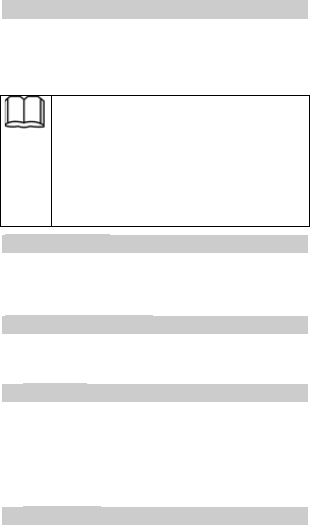
8
Make a Call
1. In standby mode or in main menu, press the dial icon to
enter dial panel, press numbers on screen to enter
phone number.
2. Press dial icon at bottom, select SIM card to dial the
number.
3. Press end icon to cancel the call.
You need to unlock the phone if the keypad and
screen is locked.
You can make calls through call log, contacts,
and messages.
During a call, press Volume Keys to adjust the
volume.
Your phone supports intelligent dial. When input
numbers, the phone will search the
corresponding contact in phonebook or call log.
Answer a Call
When there is an incoming call, you can:
▪ Drag the icon toward right to answer the call.
▪ Drag the icon toward left to decline the call.
▪ Drag the icon upward to reject the call with SMS.
Emergency Service
You can call emergency service number directly without SIM
card. Different networks use different emergency numbers,
please query your network operator.
1. Browser
You can use your phone to access Wireless Application
Protocol (WAP) sites and use WAP-based services. To
browse WAP pages, you must subscribe to the data service
from your service provider and configure your phone's
relevant settings or use Wifi function.
Select the website list on screen or input URL in address bar
to visit.
2. Calculator
The calculator can execute simple calculations. Slide the
screen toward left or right, you can change the calculator in
Basic panel and Advanced panel.
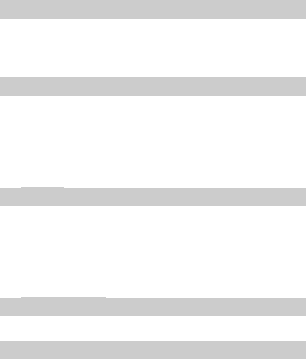
9
3. Calendar
In the calendar, you can check schedules for current month. It
has alarm for the date with schedule. Select one date to check
all schedules for that day, or you can edit or delete the
schedules.
4. Camera
By using the camera application, you can take photos or video
records for around people or events anytime. Press the
Camera icon in main menu to enter. Press the shoot icon or
record icon to take photos or video records.
Press the icons on screen or Menu Key to set parameters of
the camera or recorder.
5. Clock
In the clock interface, you can check time and date. Press the
alarm icon, you can add new alarm clock or turn on/off
existing alarm clocks.
In the clock interface, you can also press the icons to enter
count down function, stopwatch, cities settings, night mode,
and settings.
6. Downloads
To check all downloads applications.
7. Email
You can use Email to send and receive emails.
Setup Email Account
According to the tips on screen to input email address and
password, and press Next.
Check Emails
In the Inbox, select the email you want to check to enter.
Press the icons to do the options such as delete, reply, etc.
Compose and Send Email
In the Inbox, press new mail icon to create new email. Input
receiver email address, subject, and content, and then press
send icon to send the email.
Delete Accounts
In the Inbox, press Menu Key to select Settings. Select the
account you want to delete and then select Remove account
in the option list. Press OK to confirm and delete the account.

10
8. File Manager
In this menu, you can select to check Phone storage and SD
card. Allow you to manage files.
9. FM Radio
Select FM Radio in the main menu and plug earphone to
enter. Press Power icon to turn on/off the radio. Press setting
icon and select Search, the phone will search available
channels and save in the list.
10. Gallery
You can use Gallery to view or manage photos and videos.
11. Gmail
Add an existing gmail account or create a new one, and then
sign in to send or receive email.
12. Google
Press the icon in main menu, and then input what you want to
search, the phone will automatically search.
13. Google Settings
Allow you have a setting associated with Google.
14. Local
The phone provides you with google map. It is convenient for
you to view maps or get directions in Google Maps.
15. Maps
The phone provides you with google map. It is convenient for
you to view maps or get directions in Google Maps.
16. Messaging
Select Messaging in the main menu or standby mode to enter.
Select new message icon at left down corner to create new
SMS or MMS and send.
1. Enter receiver’s number or add number from contacts.
2. Press “Type text message” to input message content.
3. If you want to send picture or video file, press “+” to add
pictures, videos and audio. The message will shift to
multimedia message automatically.
4. Press send icon and select SIM card to send the
message.
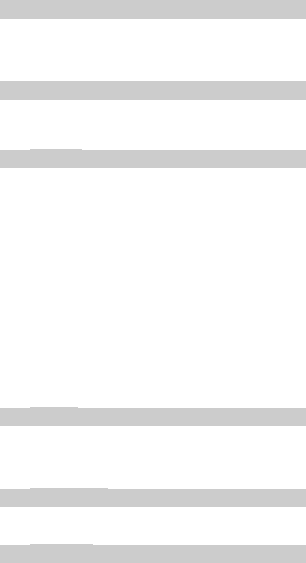
11
17. Music
Select Music in main menu. Press Artists, Albums, Songs,
and Playlists at the top of screen to change category. Select
one audio file to play the music. Press the icons on screen to
operate the audio player.
18. Navigation
Select Navigation in google maps navigation menu.
According to GPS receiving coordinates, realize real-time
navigation.
19. People
In the People, press search icon to search contact, press add
new icon to add new contact. Press Menu Key to enter:
Delete Contact
Select one or more contacts, then press OK to delete all
selected contacts.
Contacts to Display
Select All contacts, contacts on SIM card, Phone, or
Customize the contacts to display.
Import/Export
Copy the contacts from SIM cards, phone, phone storage or
SD card, and then select location to copy.
Accounts
Select whether to Auto-sync app data.
Settings
To set display usage of contact.
Share Visible Contacts
Select one or more contacts, press OK and then share the
selected contacts via Bluetooth, Email, etc.
20. Phone
Press the icons on screen to input numbers in sequence. After
inputting numbers, press dial icon and select SIM card to dial.
Press the icons at the top of screen, you can enter call log or
contact.
21. Play Store
Login your Google account, and you can download apps in
Play Store.
22. Settings
Wireless & Networks
12
In this menu, you can select and set SIM management, Wi-Fi,
Bluetooth, Data usage, under More... - Airplane mode,
VPN, Tethering & portable hotspot, Mobile networks, and
USB Internet.
Wi-Fi
You can connect to a wireless LAN (WI-FI), use it to access
and download with high speed.
In Menu/Settings/WIRELESS & NETWORKS, slide the icon
beside Wi-Fi toward right to turn on Wi-Fi. Press Wi-Fi to
check available Wi-Fi networks. Select one open network, you
can access to the network directly. If the network you selected
is encrypted, you need to input password.
Bluetooth
The phone supports Bluetooth. It can exchange information
between devices including mobile phones wirelessly. Through
Bluetooth, you can sync phone and computer, exchange data
with other Bluetooth devices, and can connect to Bluetooth
earphone.
In Menu/Settings/WIRELESS & NETWORKS, slide the icon
beside Bluetooth toward right to turn on Bluetooth and set.
Before transmit data, you may need to match with other
Bluetooth devices.
Device
In this menu, you can set audio profiles and display, check
storage and battery, and manage apps.
Personal
Location Access
Select whether to access to my location, whether to turn on
GPS satellites, or whether to use Wi-Fi & mobile network
location.
Security
You can select SCREEN SECURITY, SIM CARD LOCK,
PASSWORDS, DEVICE ADMINISTRATION, and
CREDENTIAL STORAGE in this menu.
Language & Input
Select and set Language, keyboard & input methods, speech,
and mouse/trackpad.
Backup & Reset
In this menu, select Factory data reset and then select Reset
phone to clear all data in the phone memory. Select DRM
reset to delete all DRM licenses.
Accounts
Add Account
To add new account of BBM, Corporate, Email, and Google.
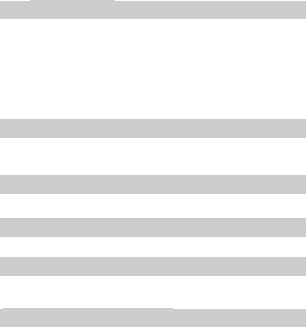
13
System
Date & Time
Set time and date for the phone.
Scheduled Power On & Off
Set time to power on/off the phone automatically.
Accessibility
To set accessibility functions for the phone.
About Phone
To check status, legal information, etc.
23. SIM Toolkit
If your SIM card supports STK (SIM Tool Kit) function, the
phone can display different first level menu according to
different STK card. This function needs the network provider
support. If user finds STK function can’t operate normally,
please contact the network provider. If the network provider
does not support this function, we do not claim any
responsibility whatsoever.
24. Sound Recorder
The phone support sound record function, recorded files will
be saved with different quality.
25. Video Player
You can use Video player to view or manage videos.
26. Voice Search
Google voice search can be used to talk instead of typing.
Widgets
In the widgets list, you can select desired widget to add to idle
screen.
Care and Maintenance
Battery Care
• Your device is powered by a rechargeable battery. When the
power is weak, please charge the battery. In order to extend
the lifespan of the battery, use all the battery's power before
recharging.
• Unplug the charger from the electrical plug and the device
when not in use. Do not leave the battery connected to a
charger more than a week. Overcharging may shorten its
lifespan.
14
• Extreme temperatures can affect the ability of your battery to
charge. Battery needs the fit temperature. If the surrounding
temperature is over 40°C, the battery cannot be charged.
• Use the battery only for its intended purpose. Never use any
charger or battery that is damaged.
• Do not short-circuit the battery. Accidental short-circuiting
can occur when a metallic object such as a coin, clip, or pen
causes direct connection of the positive (+) and negative (-)
terminals of the battery. (These look like metal strips on the
battery.) Short-circuiting the terminals may damage the
battery or the connecting object.
• Leaving the battery in hot or cold places, such as in a closed
car in summer or a freezer in winter conditions, will reduce the
capacity and lifetime of the battery. Always try to keep the
battery between 59°F and 77°F (15°C and 25°C). A hot or cold
battery may not function temporarily, even when the battery is
fully charged.
• Battery performance is particularly limited in temperatures
below freezing.
• Do not dispose of batteries in a fire! Dispose of batteries
according to local regulations. Please recycle when possible.
Cellphones are not considered household waste.
Mobile phone maintenance
• Keep the device dry. Precipitation, humidity, and all types of
liquids or moisture can contain minerals that will corrode
electronic circuits. If your device does get wet, remove the
battery and allow the device to dry completely before
replacing it.
• Do not store the device in hot areas. High temperatures can
shorten the life of electronic devices, damage batteries, and
warp or melt certain plastics.
• Do not store the device in cold areas. When the device
returns to its normal temperature, moisture can form inside
the device and damage electronic circuit boards.
• Do not attempt to open the device other than as instructed in
this guide.
• Do not drop, knock, or shake the device. Rough handling
can break internal circuit boards and fine mechanics.
• Do not use harsh chemicals, cleaning solvents, or strong
detergents to clean the device.
• Do not paint the device. Paint can clog the moving parts and
prevent proper operation.
15
• Use only the supplied or an approved replacement antenna.
Unauthorized antennas, modifications, or attachments could
damage the device and may violate regulations governing
radio devices.
All of the above suggestions apply to your device, battery,
charger, or any enhancement. If any device is not working
properly, take it to the nearest authorized service facility for
service.
Caution: The manufacturer assumes no responsibility for
the consequences of the users does not comply with the
above suggestions or misuse of the phone.
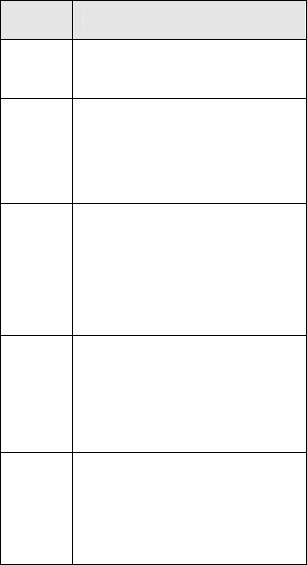
16
Frequently Asked Questions
Frequently
Asked
Questions
Cause and Solution
Fail to turn
on
Press the power key for over 2 second.
Check if the battery is properly connected.
Please remove and install it again and retry;
Check if battery is appropriately charged.
Fail to
connect
network
In case of Weak signal, please try and move to
a location with strong signal and try connecting
to the network again;
Please ensure that you are not beyond the
network coverage of service providers;
Please ensure you have a valid SIM card.
Please contact your network provider for further
information.
Display
information
while
turning on
Check if the SIM card is installed correctly
Handset lock password: If the handset lock is
activated, you have to input handset password.
Input PIN: if Inputting PIN while turning the
phone on each time is activated, you have to
input the PIN code.
Input PUK code: When you’ve input wrong PIN
code for 3 times will lock the SIM card. You
need to input the PUK code provided by your
network provider.
Poor
quality of
calling
Please check if the sound volume is tuned
properly
In an area with poor network conditions,
example: basement, the signal might be weak.
Try searching a location with stronger signal
reception and call again.
While using the mobile phone in the peak period
of communication, like commute time, you may
not be able to call because of line congestion.
Standby
duration
shortened
The standby duration is relative to the network
systems. While the mobile phone is in an area
with poor signal strength and cannot receive the
signal, the handset will continuously search for
a base station. This will significantly reduce
battery charge. It is recommended that you turn
off your mobile in area with no signal reception
to save battery.
Need replacing the battery: Please change to
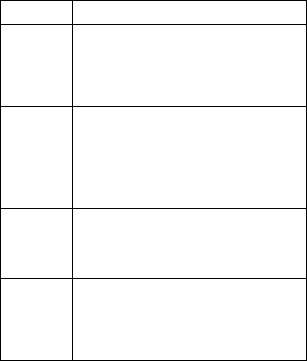
17
a new battery as battery performance may
decrease after prolonged usage.
SIM Card
Error
Dirt on the metal surface of an SIM card: Use
clean cloth to wipe the metal touch point on an
SIM card.
The SIM card is not installed.
The SIM card is damaged. Please contact your
network service provider.
Fail to dial
out
Please check if you press the dial key after
typing the number.
Please check if calling is forbidden because of
default settings.
Please check if the SIM is valid.
Please check if the call barring is set.
Please check if the fixed dial function is set.
Callers can
not contact
you
Please check if the mobile phone is on and
connected with the network.
Please check if the Call barring or call divert is
activated.
Please check if the SIM card is valid.
Fail to
charge
May be due to poor contact. Please check if the
plug is connected well.
Please confirm if the environment temperature
is within the range of 0ºC ~40ºC while charging.
The battery or charger is damaged in which
case you need to replace it.
This device complies with part 15 of the FCC Rules.
Operation is subject to the following two conditions:
(1) This device may not cause harmful interference, and (2)
this device must accept any interference received, including
interference that may cause undesired operation.
Changes or modifications not expressly approved by the party
responsible for compliance could void the user's authority to
operate the equipment.
Note: This equipment has been tested and found to comply
with the limits for a Class B digital device, pursuant to part 15
of the FCC Rules. These limits are designed to provide
reasonable protection against harmful interference in a
residential installation. This equipment generates, uses and
can radiate radio frequency energy and, if not installed and
18
used in accordance with the instructions, may cause harmful
interference to radio communications. However, there is no
guarantee that interference will not occur in a particular
installation. If this equipment does cause harmful interference
to radio or television reception, which can be determined by
turning the equipment off and on, the user is encouraged to
try to correct the interference by one or more of the following
measures:
—Reorient or relocate the receiving antenna.
—Increase the separation between the equipment and
receiver.
—Connect the equipment into an outlet on a circuit different
from that to which the receiver is connected.
—Consult the dealer or an experienced radio/TV technician
for help.
SAR tests are conducted using standard operating positions
accepted by the FCC with the phone transmitting at its highest
certified power level in all tested frequency bands, although
the SAR is determined at the highest certified power level, the
actual SAR level of the phone while operating can be well
below the maximum value, in general, the closer you are to a
wireless base station antenna, the lower the power output.
Before a new model phone is a available for sale to the public,
it must be tested and certified to the FCC that it does not
exceed the exposure limit established by the FCC, Tests for
each phone are performed in positions and locations (e.g. at
the ear and worn on the body)as required by the FCC.
For body worn operation, this model phone has been tested
and meets the FCC RF exposure guidelines when used with
an accessory designated for this product or when used with
an accessory that
Contains no metal and that positions the handset a minimum
of 1.0 cm from the body.
Non-compliance with the above restrictions may result in
violation of RF exposure guidelines