DDM ZUMP130 GSM MOBILE PHONE User Manual ZUM P130 User Guide
DDM Brands LLC GSM MOBILE PHONE ZUM P130 User Guide
DDM >
User Manual

1
User’s Manual of ZUM
P130 Mobile Phone
TABLE OF CONTENT
1. BASIC INFORMATION .................... 5
1.1.BRIEF INTRODUCTION ........................................... 5
2. BEFORE USE ..................................... 6
2.1. NAME AND EXPLANATION OF EACH PART .......... 6
2.1.1. Appearance Sketch Map ................................... 6
2.1.2. Description of the Standby Pictures .................. 6
2.1.3. Description of Keys .................................. 8
2.2. INSTALL SIM CARD AND MEMORY CARD 10
2.2.1. SIM Card ................................................. 10
2.2.2. Inserting and Taking out SIM Card ........ 11
2.2.3. Memory Card .......................................... 12
2.3 BATTERY ................................................. 12
2
2.3.1. Install the Battery .................................... 12
2.3.2. Charging .................................................. 12
2.4. SECURITY PASSWORD .............................. 13
3. QUICK USER GUIDE ..................... 15
3.1 DIAL A CALL ....................................................... 15
3.2. REJECT A CALL ................................................... 15
3.3. RECEIVE A CALL ................................................. 15
3.4. END A CALL ....................................................... 16
3.5. EMERGENCY SERVICES ....................................... 16
3.6. EXTENSION SPEED DIAL ..................................... 16
3.7. DIALED CALLS/MISSED CALLS/RECEIVED
CALLS/REJECTED CALLS..................................... 16
3.8. CALL FORWARD .................................................. 17
3.9. CALL WAITING ................................................... 17
3.10. CALL BARRING................................................. 17
3.11. POWER OFF THE PHONE .................................... 17
3.12. T-FLASH CARD ................................................. 18
4. FUNCTION MENU .......................... 18
4.1. CALL LOGS ............................................... 18
3
4.2 CONTACTS ............................................... 19
4.3 MESSAGE ................................................ 20
4.3.1. Write Message ........................................ 20
4.3.2. Inbox ....................................................... 21
4.3.3. Outbox ..................................................... 22
4.3.4. Drafts ....................................................... 22
4.3.5. Sentbox ................................................... 23
4.3.6. Templates ................................................ 23
4.3.7. Voice mail server .................................... 23
4.3.8. Broadcast message .................................. 24
4.3.1 SMS Settings ........................................... 24
4.3.2 Message capacity .................................... 24
4.4. MULTIMEDIA ........................................... 25
4.4.1. Camera .................................................... 25
4.4.2. Image browser ......................................... 26
4.4.3. Video recorder......................................... 27
4.4.4. Video Player ............................................ 27
4.4.5. Recorder .................................................. 27
4.4.6. File management ..................................... 28
4.5. AUDIO ..................................................... 28
4.6 PROFILES ................................................. 29
4.7. TOOLS ..................................................... 31
4.7.1. Calendar .................................................. 31
4
4.7.2. Alarm ...................................................... 32
4.7.3. Calculator ................................................ 33
4.7.4. Torch light ............................................... 33
4.7.5 STK ....................................................... 33
4.8. FM RADIO .............................................. 34
4.9. SETTINGS ................................................. 34
4.9.1. Call Settings ............................................ 34
4.9.2. Phone settings ......................................... 36
4.9.3. Display settings ....................................... 37
4.9.4. Security settings: ..................................... 37
5. TEXT INPUT .................................... 38
6. CARE AND MAINTENANCE ........ 40
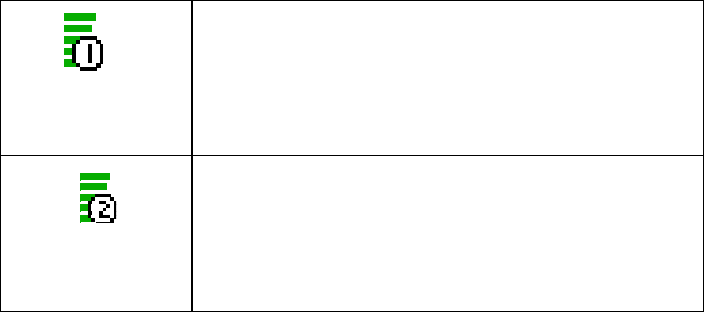
5
1. Basic Information
1.1. Brief Introduction
Thanks for selecting ZUM P130 color screen GSM digital
mobile phone. Through reading the manual, you can fully know
how to use ZUM P130 mobile phone, appreciate its complete
function and simple operating method.
ZUM P130 color screen mobile phone is designed aiming at
GSM network environment; the phone is Three Card Three
Standby, but you can not call another SIM card when one SIM card
is under phone call. Besides basic call functions, ZUM P130 also
provides many kinds of practical functions, such as name card
holder, scene mode, message, audio and video player, camera and
video, alarm clock, calculator, STK, time and date, auto power-on
and shut-down and etc. so that convenient for your work and
leisure activities. In addition, ZUM P130 adopts personalized
human-computer interface design, its complete function can meet
your different requirements.
ZUM P130 color screen mobile phone accords with GSM
criterion, has obtained the certification of competent authority.
The company reserves the rights to revise the contents of the
6
manual without prior notice.
2. Before Use
2.1. Name and Explanation of Each Part
2.1.1. Appearance Sketch Map
The picture is only for your reference.
2.1.2. Description of the Standby Pictures
Network signal strength
The more the stripe is, the stronger the signal is.
When SIM card 1s inserted in card slot 1, standby
screen will show the icon.
Network signal strength
The more the stripe is, the stronger the signal is.
When SIM card 1s inserted in card slot 2, standby
screen will show the icon.
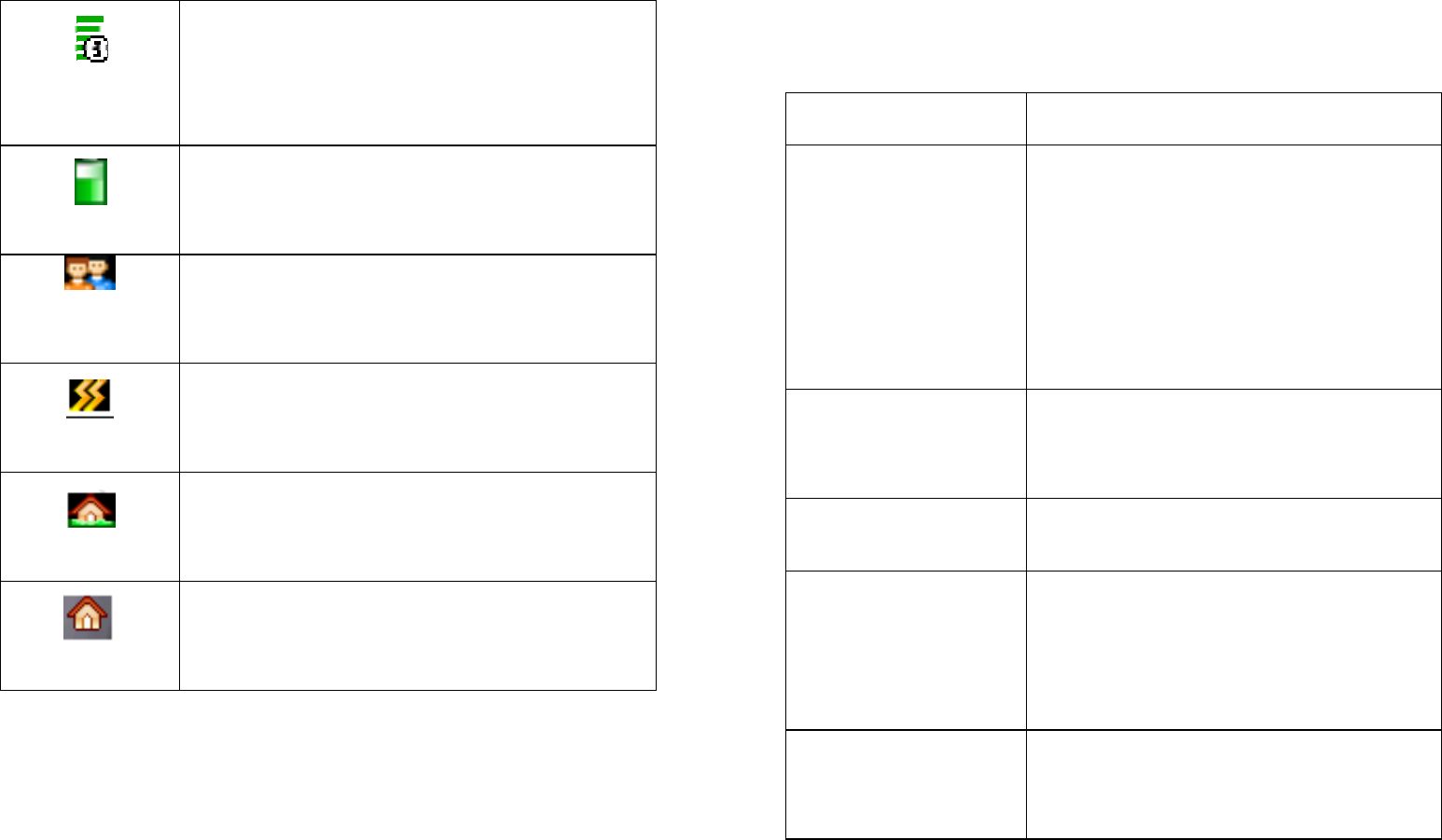
7
Network signal strength
The more the stripe is, the stronger the signal is.
When SIM card 1s inserted in card slot 3, standby
screen will show the icon.
Battery strength
The full the fill is, the more electric quantity is.
Standby screen will show the icon.
Silent mode
When scene mode is set as mute mode, standby
screen will show the icon.
Vibrate mode
When scene mode is set as Vibration mode
, standby screen will show the icon.
Outdoor mode
When scene mode is set as outdoor mode, standby
screen will show the icon.
Indoor mode
When scene mode is set as indoor mode, standby
screen will show the icon.
8
2.1.3. Description of Keys
Keys Function
Left soft key/
Right soft key
1.Execute functions that the
left-down/right-down corner indicator
shows.
2. In the standby mode, press Left Soft
key to access Message, Right Soft key
to access Contacts.
Navigation key
On other interfaces, it equals to
navigation key and direction key except
for special functions.
OK key
In the dial panel mode, press this key to
show or hide dial panel.
Dial key
1. Press this key to dial or receive an
incoming call.
2. When in the standby mode, press this
key to access Dialed Calls of SIM1.
End key
1. Mainly used as power on/off.
2. Press to return to standby screen in
any interface.
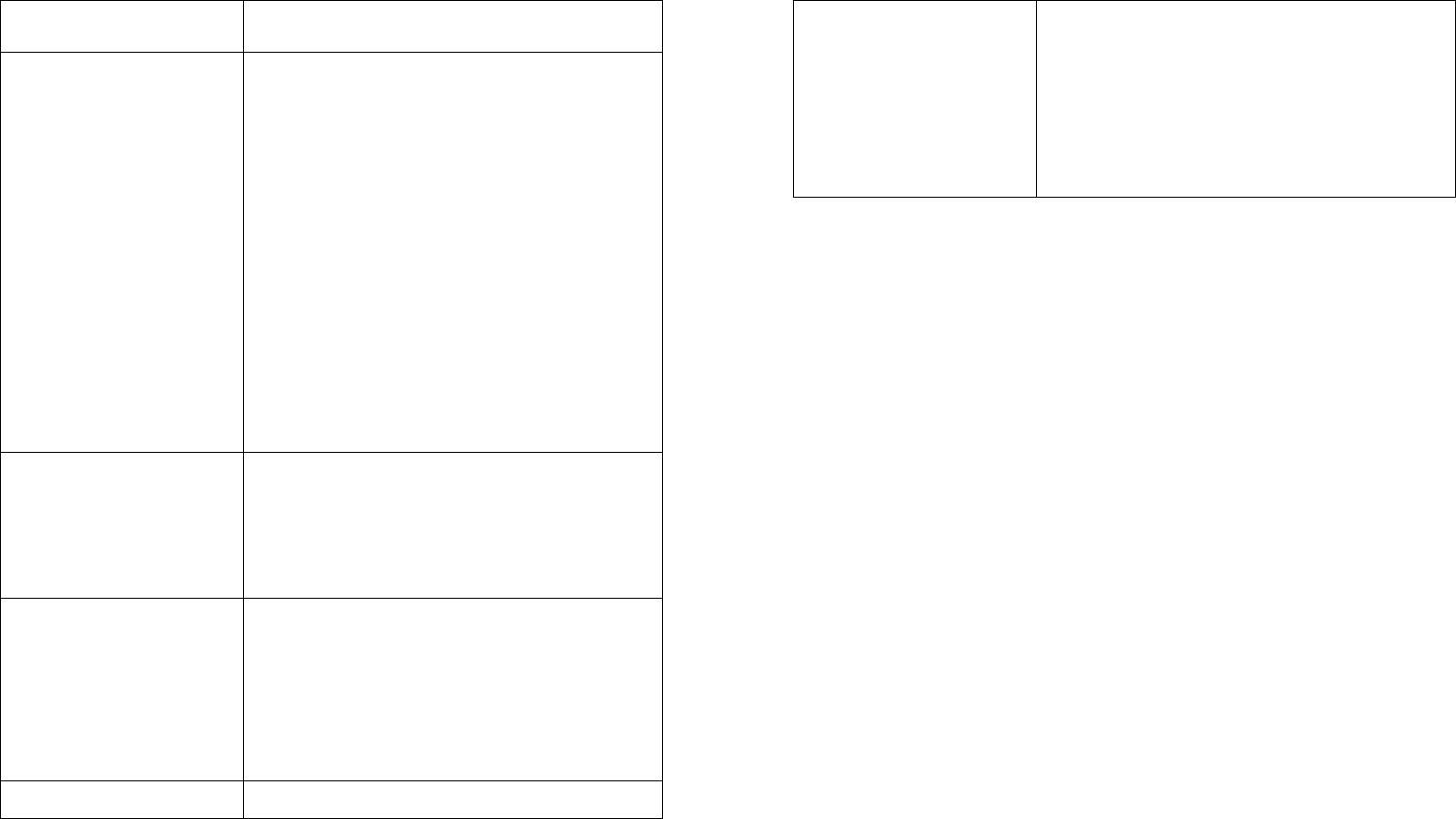
9
3. End calls or reject incoming calls.
MP3 key
MP3 play/pause key: on standby,
first press this key enter into audio
player interface; when the music
playing background, press this key to
pause the music or continue.
MP3 stop-key: Press this button to
stop playing music.
MP3 pre-key: press this key to play
previous music.
MP3 next- key: press this key to
play next music.
Number key
It is used to dial and input numbers or
characters.
Press and hold Number key 1 to get
through the preset voice inbox.
# Key
1. In text editing interface, press "#"
key to switch text the input method.
2. On the standby interface Press and
hold "#" key to transfer the profile of
Normal/Silent/ Vibrate.
* Key On the standby interface, input *; after
10
inputting telephone number, if you want
to input extension number, please press
twice asterisk key, after the display
screen shows “+”, please input your
extension number.
2.2. Install SIM Card and Memory Card
2.2.1. SIM Card
Before using the phone, you must insert valid SIM
(Subscriber Identity Module) card in the phone. SIM card 1s
provided by network supplier.
All the information related to network connection are
recorded in the chip of SIM card, also the names, telephone
numbers and SMS that storing in the name card holder of SIM card.
You can take out SIM card from your phone, and use it in any
GSM mobile phone (new mobile phone can read SIM card
automatically).
In order to avoid losing or damaging the information saves in
SIM card, please don’t touch the metal contact surface, and place
SIM card in the place that away from electricity and magnetic
11
force. Once SIM card is damaged, you can’t use the phone
normally.
Prompt: Please make sure to power off the phone before taking
out SIM card. It is absolutely forbidden to insert or take
out SIM card with external power supply; otherwise it
may damage SIM card and the phone.
2.2.2. Inserting and Taking out SIM Card
Metal contact surface of SIM card is easily scratched. You
must take out SIM card carefully before the assembly.
Power off the phone, remove the rear cover, battery or other
external power supply.
Make the end of SIM card without cutting angle inside and
aim at the card slot of the phone and metal surface of SIM
card face downward, then insert SIM card to the card slot of
the phone, the other SIM card is also inserted in this way.
When taking out SIM card, directly pull it outward and then
can take out SIM card.
Prompt: Without special explanation inserting two SIM cards
are defaulted in the manual. If you just insert one
SIM card, maybe some options of the menu will not
be shown.
12
2.2.3. Memory Card
Aim at the T card slot and push the T card gently, and the card
will be inserted correctly.
Prompt: If the memory card is failed, please check whether it
is correctly placed and good contact of metal point.
2.3. Battery
2.3.1. Install the Battery
Take off the rear cover, of the mobile.
Make one end of battery with metal surface aim at the battery
connector.
Then gently press the battery downward using the finger, and
then press the other end to install the battery.
Prompt: Please operate correctly to avoid damaging the
battery connector.
2.3.2. Charging
Insert the charger on the charging interface at the side end of
13
the phone.
After inserting the charging plug, battery strength icon stripe
at the top right corner of the screen is scrolling, which means that
the charging is processing; when the stripe is full of the whole icon
and stop scrolling, which means that the battery charging is
completed; when the charging is completed, please pull out the
plug.
When electric quantity is not enough, warning message will
be sent; and electric quantity shows empty. When electric quantity
is too low, the phone will power off automatically. Please don’t
make the battery in the status of not enough electric quantity for a
long time; otherwise it may damage the battery quality and service
life. Please don’t charge the battery for a long time.
Prompt: In order to ensure normal operation of the phone,
please make sure to use the designated charger.
2.4. Security Password
PIN
PIN (Personal Identification Number) is used to prevent your
SIM card from being used illegally. PIN is usually provided with
SIM card together. If you input wrong PIN for continuous three
times, please input PUK to unlock it. Please contact with network
operations company for more details.
14
PIN 2
You need to input PIN2 when entering some functions (such
as call charge); if you input wrong PIN2 for continuous three times,
you need to input PUK2 to unlock it. Please contact with network
operations company for more details.
PUK
When changing the locked PIN, you need to input PUK
(Personal Unlock Key). PUK is provided with SIM card together.
If it is not provided, please contact with your service provider. If
you input wrong PUK for continuous ten times, the SIM card can’t
be used again. Please contact with your service provider to buy
new card. You can’t change PUK. If you lose the code, please
contact with your service provider.
PUK2
When changing the locked PIN2, you need to input PUK2. If
you input wrong PUK2 for continuous ten times, you can’t use the
functions that need PIN2. Please contact with your service provider
to buy new card. You can’t change PUK 2. If you lose the code,
please contact with your service provider.
15
3. Quick User Guide
3.1. Dial a Call
In standby mode, press numerical keys to input phone
number to dial phone number. When you finish inputting phone
number, press the dial key to make a call. If you're making a long
distance call, add the area code preceding the telephone number.
Press left soft key to access Options.
3.2. Reject a Call
You can press End key to reject an incoming call.
3.3. Receive a Call
When an incoming call arrives, the phone will give out the
corresponding prompt (such as vibration, ring tone, and etc.); if
network support, the phone screen will show the name and
telephone number of the caller; at this time, you can press Dial key
to receive an incoming call.
16
3.4. End a Call
After finishing a call, you can press End key to end a call.
3.5. Emergency Services
You can directly dial an emergency service call without SIM
card.
Different network uses different emergency numbers, please
consult your network operations company for more details.
3.6. Extension Speed Dial
After inputting telephone number, if you want to input branch
number, please press and hold “*”, input your extension number
after the display screen shows “P”. After getting through the call, it
will directly dial the extension.
3.7. Dialed Calls/Missed Calls/Received
Calls/Rejected Calls
You can enter call log to check the relevant details of dialed
calls, missed calls, received calls and rejected calls.
Prompt: The record of incoming call from blacklist number
will be saved in Rejected Calls.
17
3.8. Call Forward
After call forward function is started, according to different
forward conditions settings (Call Forward Unconditionally,
Forward Busy, Forward No Answer, Forward Can Not Reach), you
can select to switch the incoming call to voice inbox or other
telephone numbers.
3.9. Call Waiting
After call waiting function is started, when you are calling,
the other call can be put through.
3.10. Call Barring
After call barring function is started, according to different
restricted conditions settings (all the dialed calls, all the incoming
calls, incoming calls when roaming, dialed international calls,
outgoing international calls when roaming), you can restrict the
call under the corresponding conditions (need to apply to network
operator for business).
3.11. Power off the Phone
In the standby mode, press and hold End key to power off
18
the phone.
3.12. T-flash Card
Insert the T-Flash card into phone from the background.
This will expand the Flash memory of the phone.
Tap Multimedia menu, you can browse MP3, MP4, picture, video,
photograph etc.
4. Function Menu
4.1. Call logs
Display your recent call log.
Dialed calls: Display the list of your recent dialed numbers.
Received calls: Display the list of your recent answered
numbers. The operation is the same as the Dialed.
Missed calls: Display the list of your recent missed numbers.
The operation is the same as the Dialed.
Rejected calls: Display the incoming call records in the
blacklist. The operation is the same as the Dialed.
Delete all: You could delete all the records of the Dialed,
19
Received, Missed and Rejected.
Call timer: Display information details of SIM: Last Call,
Received Calls, Dialed Calls, and All Calls. Press left soft key
to "Reset".
Call cost: Press up/down navigation key to check: All Costs,
Max Costs, Cost Rate, and Cost Reset.
4.2. Contacts
This function could help you browse the name card holder,
store, edit and delete the names and phone numbers in the phone
and SIM card. To facilitate the management of the records, this
phone sets the group function, collecting the similar items into a
group. The storage capacity of the SIM card varies and the
maximum storage capacity of this phone is 100.
Prompt: Take the records in SIM card 1 for example.
New: Create new name card holder records to SIM card or the
mobile phone.
Search: Search the record stored in the phone or the SIM
cards.
Write SMS: Send message to this record.
Call: Dial this record directly.
Add to blacklist: Add this number to the blacklist.
Delete: Delete this record.
20
Mark: Choose one record or all records, and cancel what you
choose are also allowed.
Copy: Copy the record to SIM cards or memory card.
Others
――Caller ID: You can view or edit the number of this
phone.
――Memory status: You could enquire the capacity of SIM1,
SIM2, SIM3 and the phone.
――Single /Double line display: You can set the display
mode of record list as one line or two lines.
4.3. Message
4.3.1. Write Message
You could write new message by using this function. When
you input the message to be sent, press left soft key to send, to
insert the templates, to add contact person information and symbol,
and to save, etc.
--Send: Enter the interface of input number, you can dial the
phone number directly, or press left soft key to
enter the name card holder and choose the number
to send.
21
--Insert template: Enter the templates interface and you could
insert the template to the message.
--Add contact info: Enter the Name card holder interface and
you could insert the name card holder
information to the message.
--Add phiz: Enter the symbol interface and add the symbols to
the message.
--Save: Save this message to the drafts.
4.3.2. Inbox
Store the SMS message you’ve received. The SMS message
could be differentiated by different icons. The icons before the
message list means whether this message is SMS message and
which is stored in SIM1, SIM2,SIM3 or the phone.
Choose one SMS press left soft key, then you will do several
operations, for example, reply the SMS, delete, dial and mark.
Press OK key directly you can read this SMS.
――Reply: You could choose to reply the addresser by SMS.
――Delete: Delete this message.
――Call: Call the addresser.
--Lock/unlock: Lock the message or unlock it.
――Mark: Choose this message or all messages in the inbox,
22
or only choose the messages saved in SIM 1, SIM 2, SIM1storage
SMS or SIM2,SIM3 storage SMS
――Sort: Sort the messages in the inbox by time, contact
person, theme or message type.
――Delete repeated numbers: Delete all the messages of the
same number.
4.3.3. Outbox
Store the SMS you’ve sent in failure. The SMS could be
differentiated by different icons. The two icons before the message
list means whether this message is SMS, and it is stored in SIM1,
SIM2,SIM3 or the phone.
4.3.4. Drafts
Store the SMS you’ve edited. The SMS could be
differentiated by different icons. The two icons before the message
list means whether this message is SMS, and it is stored in SIM1,
SIM2,SIM3 or the phone.
23
4.3.5. Sentbox
Store the SMS you’ve sent successfully. The SMS could be
differentiated by different icons. The two icons before the message
list means whether this message is SMS, and it is stored in SIM1,
SIM2/SIM3 or the phone.
4.3.6. Templates
You could edit or delete the templates.
4.3.7. Voice mail server
This phone supports the function of the voice mail. You could
choose either SIM1, SIM2 or SIM3. When you receive the calls
from others, they could give you a message in your voice mailbox.
When you phone receives the message notice, you could listen to
the messages. Under the voice mail interface you can edit and set
the number of line 1, line 2, fax or data.
24
4.3.8. Broadcast message
The area info services send different kinds of messages.
Change the settings of this service and inquire the area info by
using this function.
4.3.1 SMS Settings
There are seven options: SIM 1/SIM2/SIM3 msg center,
massage validity period, status report, save sent messages,
preferred storage medium etc.
4.3.2 Message capacity
You could view the capacity of SMS.
25
4.4. Multimedia
4.4.1. Camera
The device is equipped with a webcam with high pixels. You
can take photo at any time and save the photo in the device or
SIM card. The photo can be used as wallpaper of your device.
You can view the photo on screen and press camera key to get
a picture. On the photo preview interface (screen rotate), press
up/down direction key to adjust focus; press left/right direction
key to adjust menu settings; press OK key to get the picture;
――Size: You can set the photo image size.
――Night mode: You can set up the image modes as
normal and night.
――Brightness: Six levels of brightness are available.
――Contrast: Six levels of contrast are available.
――Exposure bias: Six level of exposure compensation are
available.
――White balance: You can set as automatic white
balance, incandescent lamp, fluorescent
lamp, sunlight and cloudy.
――Delay: You can set up the timer as: Forbidden, 3S and
26
10S.
――Effect: The special effect can be classified into:
normal, black and white, red, green, blue,
yellow, canvas and negative.
Prompt: Observe photographing related local laws and
regulations. Do not use the function in illegal way.
4.4.2. Image browser
Enter the images list interface, press left soft key, you could
go on the following operations.
--Change folder: change the images folder.
--Slide play: view this file as full screen.
--Delete: delete this image.
--Set as wallpaper: set this image as wallpaper
--Rename: rename the file
--Mark: choose the image or all of the images.
--Details: to show the images details.
--Slide settings: to setup the slide about effect and slide
delay time.
27
4.4.3. Video recorder
The device is equipped with a video capture so that you can
chat with your friends through it. A driver is needed to be
installed when the video capture function is used. The details can
be found in driver installation guide.
――Size: You can set the photo image size.
――Brightness: Six levels of brightness are available.
――Contrast: Six levels of contrast are available.
――Effect: The special effect can be classified into:
normal, black and white, red, green, blue,
yellow, canvas and negative.
4.4.4. Video Player
This phone supports the video format of 3GP and MP4.
4.4.5. Recorder
Use this function you can record or listen to your own record.
The record file format: wav.
28
4.4.6. File management
You can check the specific content and service condition of
the phone memory via this function. Meanwhile, you can format
memory, too.
4.5. Audio
This phone could play the MP3 stored in the phone memory
and support the background play.
Press the left soft key or "OK" key to enter and use the Navigation
keys to operate the MP3 player.
Press up key and down key to adjust volume. Press left soft key to
access Options:
--Music lists: Display all the MP3 or the play list you’ve
saved.
--Music mark: Mark the selected MP3 to play.
--Add: Add the selected MP3 to the list.
--Set as ring: Set the selected MP3 as the call ring or alarm
ring of the incoming call.
--Play mode: Selected the play mode repeat or shuffle.
--Settings: Set the music equalizer or lyrics display.
--Settings: Set the music equalizer or settings display.
29
--Exit: Return to previous menu.
4.6. Profiles
You could set different scene modes.
——Normal
——Silent
——Vibrate
——Indoor
——Outdoor
You could active, customize, rename.
Ring Settings
――SIM1 call ring: You could set the ring tone of SIM1 into
fixed tone or more tones.
――SIM2 call ring: You could set the ring tone of SIM2 into
fixed tone or more tones.
――SIM3 call ring: You could set the ring tone of SIM3 into
fixed tone or more tones.
――SIM1 MSG ring: You could set the message tone when
the SIM1 receives the message.
――SIM2 MSG ring: You could set the message tone when
the SIM2 receives the message.
30
――SIM3 MSG ring: You could set the message tone when
the SIM3 receives the message.
Adjust Volume
――Caller ring tone: You could set the ring tone volume
when there is an incoming call.
――message ring tone: You could set the ring tone volume
when there is an incoming message.
――Call volume: You could set the volume when you are
calling.
――Alarm & calendar ring tone: You could set the volume of
the alarm clock when it rings.
――Power ring tone: You could set the volume when power
on or power off.
Call Alert
You could set the incoming call alert for the SIM1、SIM2
and SIM3 and there are five options for you to choose: ring
tone, vibrate, Silent, vibrate then ring, ring and vibrate.
Message Alert
You could set the incoming message alert for the SIM1、
SIM2 and SIM3 and there are four options for you to choose:
ring tone, vibrate, Silent, ring and vibrate.
Alarm& calendar remind
You could set the alarm clock alerts into ring, vibrate,
31
silent, ring and vibrate.
Key Tone
You could set the keypad tone into mute, ring tone 1 and
ring tone 2.
Battery Low alert
You could set to start or close the low voltage alarms.
After starting this function, when the electric quantity of the
battery is low, the low voltage alarm will ring.
Power ring tone
You could set the tones when starting up and shutting
down the phone.
4.7. Tools
4.7.1. Calendar
You can use this feature to view the year, date and solar term
easily. Use up/down/left/right direction key to navigator other date.
-Add new schedule
·Subject: Enter the schedule name.
·Date: Edit the schedule date.
·Time: Edit the schedule time
·Ring tone: Fixed rings: Ring1/ Ring2/ Ring3 /More
32
Ringtones
·Type: remind once/ Daily/ Every Weekly/ Every Monthly/
Yearly/ No reminding.
·Deadline: Press left soft key to save and right soft key to
return.
-View Schedules
-All schedules: Display all schedules.
-Clear today is calendar: Delete today schedule.
-Clear all: Delete all schedules.
-Go to date: Enter the Solar calendar and it can go to the
date you want to check.
-Weekly
4.7.2. Alarm
You can edit alarm, time, ring and repeated ring mode.
In “ alarm edit” mode, you can scroll up or down direction
key, when the cursor goes to the desired option, press “OK”, then
you can select desired settings.
The alarm clock feature sounds an alert or makes a vibration
alert at a time you specify.
-Alarm1
-Alarm2
33
-Alarm3
4.7.3. Calculator
The function will make your device a calculator with which
you can carry out simple math calculation.
Write by stylus to enter the numbers. Use following
direction keys to calculate:
Up, down, left, right key: +、-、×、/
OK key: Show the calculation result.
* Key: Decimal point
4.7.4. Torch light
You can turn on/off torch light or long press 0 key in standby
interface.
4.7.5. STK
Enter STK submenu, you can use the additional services that
the network service operator provided.
The device has STK function. The service is provided by
34
network operator. If SIM card or network operator fails to provide
the service, the function can not be available. Contact network
service operator, if you want to have more information.
4.8. FM radio
You can listen to Fm radio freely. Enter the radio interface,
search the frequency automatically by pressing the up direction
keys, and change previous or next channel by pressing the left and
right direction keys.
4.9. Settings
You can customize the settings, such as time and date,
language, call settings etc.
4.9.1. Call Settings
Multi-SIM
Network selection:
This function can let you select the network manually or
automatically when the phone is in the roaming state. You can use
this function only after you have made an effective roaming.
Select SIM1/SIM2/SIM3 and then access:
35
Call divert: When “call divert” function is started up, you can
transfer the incoming call to voice inbox or other phone
number according to the scheduled “ call divert” conditions.
Call barred: All outgoing calls, incoming calls, roaming
incoming calls, international outgoing calls, roaming
international outgoing calls are available.
Call waiting: You can start up or shut down the function.
When it is started up, even when you are making a call, you
can also receive another income call.
Hide ID: This function must be supported by network.
Select SIM1/SIM2/SIM3
Select line: There are two lines can be selected: line 1 and
line 2. But the function just for the phone which has one
SIM card and two numbers. If your phone is not the type
like that, please just select line 1, because if you choose line
2, dialing will be limited.
Flight mode: You can start up the function directly or choose
when power on. It is used on flight. When flight mode is
working all the functions connect with network, such as
SMS, dialing back, WAP network, will be unavailable, to
avoid interfering the signal of the flight you take.
Others:
――50 secs warning
36
――Vibration when connected: Activate/ Deactivate.
――Answer/Reject mode: SMS reply after reject/ any-key
answer
――Auto redial: Activate/ Deactivate
4.9.2. Phone settings
Time & date: You can set up the date and time on the phone
as well as their display mode.
Select language: You can select phone language.
Shortcut settings: You can set the menu when you press right
soft-key to enter in standby interface.
Auto Power on/off: You can set the time and repeat mode of
power-on and power-off.
Power management: You can view the electric quantity of
your battery.
Restore factory settings: You can restore part of the phone
settings as factory settings. The default code of restoring
factory settings is: 1234.
37
4.9.3. Display settings
Wallpaper settings: You can set as default wallpaper image as
well as more other wallpaper images.
Idle display settings:
Contrast: On the screen backlight interface you can set
different lightness of your phone by pressing the left/right
direction key.
Backlight:
Keypad light time:
Animation effect:
4.9.4. Security settings:
――PIN
You can start up, shut down or modify PIN code.
Correct PIN code shall be input when you unlock or
shut down PIN code. The default PIN code is 1234.
――PIN2
You can review PIN2 code. For details, please
contact network operator.
――Privacy
38
You can review privacy protection password. Besides,
you can also set passwords for some menus, in this
way, you will have to input password each time
when you desire to open the menus. The default
password of privacy protection mode is 1234.
――Auto Keypad lock
――Lock screen by end-key
――Power -on password
You can start up or shut down “phone password” or
revise it. When “phone password” is started up, you
will have to input “password” each time when you
use the phone. The default phone password is 1234.
5. Text Input
The device provides several text input modes so that you can
write text or input data in your “contacts”, edit “contacts” record,
search English names and write SMS and to-do list.
In “text input” mode, if you want to change the input way,
you can press “#” key. The selected input way will appear on the
top left of the screen.
39
Letter (Capital, Normal)
Enter edit page, press “#”and switch the input mode to
“letter”, then press the keys on keypad, selected letters will
appear on the screen.
Press the number key can get the first letter marked on the key,
press twice quickly can get the second letter marked on the key.
Similarly, if the letter you want to input have the same key with the
former letter, please wait until the cursor appears again, then input
the new letter.
For example, if you want to input “ok”, you need to press the
“6” key three times continuously and get “o”, then press the
key”5” twice, “ k” will appear on the screen. Press right soft key,
you can delete the text you input.
Number
Enter “edit” mode, press “#” key you can change the input
way to “ number”. Then press the keys, number will appear on the
screen. The key 0-9 separately represents the figure from 0 to 9.
You can press corresponding key to get desired number. Press right
soft key can delete the number you input.
Punctuation
Enter the “edit” mode, press key “1”, the punctuations will
appear. You can scroll the direction key so that the cursor can
select desired punctuation. Press left soft key can select the desired
40
punctuation.
6. Care and Maintenance
Maintenance of battery
·Your device is powered by a rechargeable battery. It is necessary
to have the battery charged when it is going to wear out. The full
performance of a new battery is achieved only when it is fully
wore out.
·Unplug the charger from the electrical plug and the device when
not in use. Do not leave fully a charged battery connected to a
charger over a week, since overcharging may shorten its lifetime.
·Temperature tends to affect the limit of battery to be charged.
Therefore, it is necessary for the battery to be cooled or warmed
before it is charged. If the temperature of batter exceeds 40ºC ,the
battery cannot be charged.
·Use the battery only for its intended purpose and avoid
short-circuiting. Accidental short-circuiting can occur when a
metallic object causes direct connection of the positive (+) and
negative (-) terminals of the battery.
·Do not use damaged battery.
41
·Leave the battery in hot or cold places will reduce the capacity
and lifetime of the battery. A device with a hot or cold battery may
not work temporarily, even when the battery is fully charged.
·Do not dispose of batteries in a fire as they may explode. Dispose
of batteries according to local regulations.
Care of maintenance of your device
The suggestions below will help you protect your warranty
coverage.
·Keep the device and accessories out of the reach of small children.
·Keep the device dry. All types of liquids or moisture will corrode
electronic circuits.
· Do not store the device in hot areas. High temperatures can
shorten the life of electronic devices and warp or melt certain
plastics.
·Do not attempt to open the device other than as instructed in this
guide. Non-professional handling may damage the device.
·Do not use harsh chemicals or strong detergents to clean the
device.
·Use only the supplied or an approved replacement attachments,
for the unauthorized ones could invalidate the warranty of
maintenance.
42
This device complies with part 15 of the FCC Rules. Operation is
subject to the following two conditions: (1) This device may not
cause harmful interference, and (2) this device must accept any
interference received, including interference that may cause
undesired operation.
Any Changes or modifications not expressly approved by the party
responsible for compliance could void the user's authority to
operate the equipment.
Note: This equipment has been tested and found to comply with
the limits for a Class B digital device, pursuant to part 15 of the
FCC Rules. These limits are designed to provide reasonable
protection against harmful interference in a residential
installation.This equipment generates uses and can radiate radio
frequency energy and, if not installed and used in accordance with
the instructions, may cause harmful interference to radio
communications. However, there is no guarantee that interference
will not occur in a particular installation. If this equipment does
cause harmful interference to radio or television reception, which
can be determined by turning the equipment off and on, the user is
encouraged to try to correct the interference by one or more of the
following measures:
43
-Reorient or relocate the receiving antenna.
-Increase the separation between the equipment and receiver.
-Connect the equipment into an outlet on a circuit different from
that to which the receiver is connected.
-Consult the dealer or an experienced radio technician for help.
Specific Absorption Rate (SAR) information:This wireless phone
meets the government's requirements for exposure to radio waves.
The guidelines are based on standards that were developed by
independent scientific organizations through periodic and thorough
evaluation of scientific studies. The standards include a substantial
safety margin designed to assure the safety of all persons
regardless of age or health. FCC RF Exposure Information and
Statement The SAR limit of USA (FCC) is 1.6 W/kg averaged over
one gram of tissue. Device types: I5 (FCC ID: A4JZUMP130) has
also been tested against this SAR limit. The highest SAR value
reported under this standard during product certification for use at
the ear is 0.516W/kg and when properly worn on the body is
0.381W/kg. This device was tested for typical body-worn
operations with the back of the handset kept 1.5cm from the body.
To maintain compliance with FCC RF exposure requirements, use
accessories that maintain a 1.5cm separation distance between the
user's body and the back of the handset. The use of belt clips,
44
holsters and similar accessories should not contain metallic
components in its assembly. The use of accessories that do not
satisfy these requirements may not comply with FCC RF exposure
requirements, and should be avoided. Body-worn Operation This
device was tested for typical body-worn operations. To comply
with RF exposure requirements, a minimum separation distance of
1.5cm must be maintained between the user’s body and the handset,
including the antenna. Third-party belt-clips, holsters, and similar
accessories used by this device should not contain any metallic
components. Body-worn accessories that do not meet these
requirements may not comply with RF exposure requirements and
should be avoided. Use only the supplied or an approved antenna.