DEHUIDA TECHNOLOGY BH2100H Bluetooth Headset User Manual
SHENZHEN DEHUIDA TECHNOLOGY CO., LTD Bluetooth Headset
User Manual
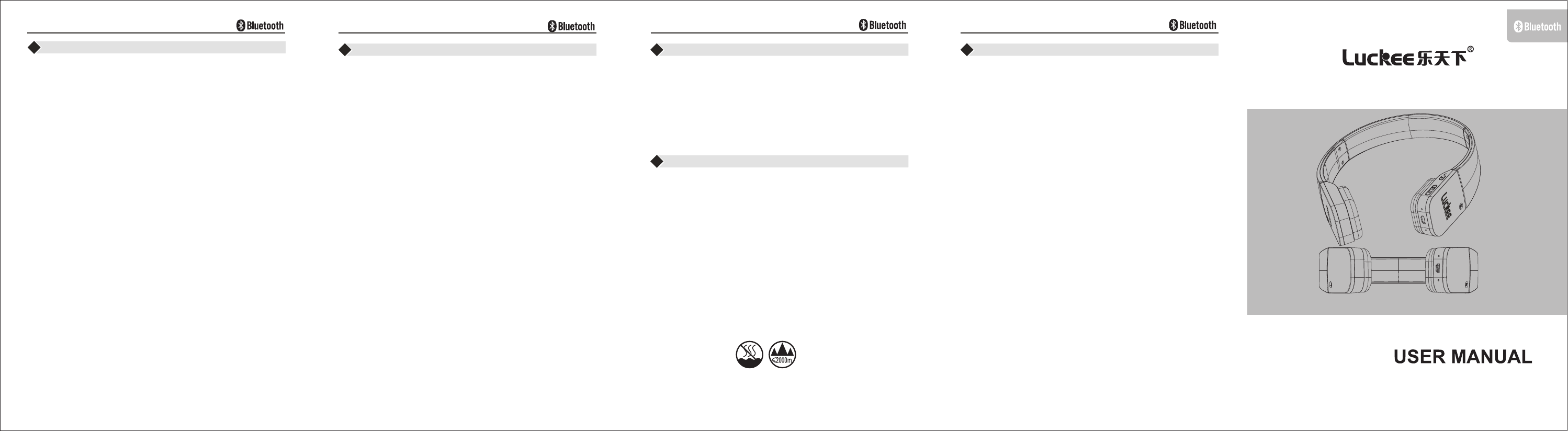
Something not sound right?No sound at all?
Microphone not working?
Try to move to the microphone closer to the location of the
bluetooth device connected.When the headset located close
to connect bluetooth device range (barrier-free or interference
farthest 8 meters) inside,On the headset electricity/wireless
connection status indicator should show stable green light.
Adjust the volume and microphone settings to an audible level
in both your application and operating systen/Bluetooth device.
Try using the headphones with another computer.
Headphones not working with acomputer?
If the headphones don't work and you're using a computer,
you may need to specify the headphones as the default audio
output/input device for your operating system.
Decide whether computers for bluetooth device or external USB
bluetooth equipment;
Such as: computer external USB bluetooth adapter.
Windows®XP
1.Go to Start/Control Panel/Sounds and Audio devices/Audio tab.
2.In the Sound Playback/Default Device window, choose the
Wireless Headphones.
3.Select the Voice tab.
4.In the Voice tab,choose the Wireless
Headphones.
5.Click ok.
6.Restart your media application.
Windows®Vista and Windows®7
1.Go to Start/Control Panel/Sounds/Playback Devices tab.
2.Choose Playback Devices.
3.Choose the Wireless Headphones.
4.Click Set Default,and then click OK.
5.Select the Recording Tab.
6.Choose the Wireless Headphones.
7.Click Set Default,and then click OK.
8.Restart yout media application.
•
•
•
•
•
Bluetooth AV Audio
Bluetooth AV Audio
Bluetooth AV Audio
Bluetooth AV Audio
TROUBLESHOOTING TROUBLESHOOTING
BH2100H
BLUETOOTH HEADPHONES
Mac® OS
1.Open System Preferences.
2.Click on the Sound icon.
3.Click on the Output tab.
4.Choose the luckee phone Wireless Headphones.
5.Select the Lnput tab.
6.Choose the luckee phone Wireless Headphones.
7.Close window.
8.Restart your media application.
Headphones not charging?
Use the provided USB charging cable,connect the cable to
the charging port on the headphones,Connect the other end ot
the cable to a USB port on your computer(or to an optional USB
charger).
If you are using a USB hub, connect the charging cable directly
to a USB port on your computer.
If on the headset electricity/wireless connection instruction set
is not purple lights (stable or flashing blue light),
That is no headphones from the computer USB port receiving
power. Please try to use a computer on the other
USB port, and then open the computer or wake up, the headset
to charge.
exit and restart the media application.
try on another computer is to use the earphone.
Music controls not working?
Music controls for applications other than iTunes,QQ Music and
Windows Media Player® are
not supported.
Bluetooth not connecting?
Try moving the headphones closer to your Bluetooth device.The
Battery/wireless status light on the headphones turns solid blue
when the headphones are in range (up to 8m)with the Bluetooth
device.
•
•
•
•
•
•
•
TROUBLESHOOTING
SAFETY INFORMATION
Read and follow these instructions,heed all warnings.and keep
this document for future re ference.
Do not use your product near water,including dripping or splashing
sources(e.g.,indoor fountains),or near objects filled with liquids,
such as flower vases or fish tanks.
Do not use your product near water(e.g.,radiators,heat registers,
stoves,open flames,such as lighted candles,or other heat-producing
devices,such as audio amplifiers or Tvs.)
Refer all servicing and repair to qualified service personnel.
Please use the appropriate music volume so as not to damage your
hearing and sound system.your hearing and sound system.
Your product is suitable for use in semi-tropical and moderate
climates only.
•
•
•
•
•
•
•
•
•
Try powering off the headphone,and then power it back on
by pressing the Multi-function button.
Make sure the headphones are selected as the active output audio
device on your Bluetooth device.
Re-establish pairing between the headphones and your Bluetooth
device.For more informatioN,refer to First Bluetooth pairing and
Additional Bluetooth pairings in this guide.
Try using the headphones with a different Bluetooth device.
Please read carefully before use
This device complies with Part 15 of the FCC Rules.
Operation is subject to the following two conditions:
(1)this device may not cause harmful interference, and
(2)this device must accept any interference received, including
interference that may cause undesired operation.
Note: This equipment has been tested and found to comply with
the limits for a Class B digital device, pursuant to Part 15 of the FCC
Rules. These limits are designed to provide reasonable protection
against harmful interference in a residential installation. This
equipment generates, uses and can radiate radio frequency energy
and, if not installed and used in accordance with the instructions,
may cause harmful interference to radio communications.
However, there is no guarantee that interference will not occur in a
particular installation. If this equipment does cause harmful
interference to radio or television reception, which can be determined
by turning the equipment off and on, the user is encouraged to try to
correct the interference by one or more of the following measures:
Reorient or relocate the receiving antenna.
Increase the separation between the equipment and receiver.
Connect the equipment into an outlet on a circuit different from that
to which the receiver is connected.
Consult the dealer or an experienced radio/TV technician for help.
Warning: Changes or modifications to this unit not expressly approved
by the part responsible for compliance could void the user's authority
to operate the equipment.
SAFETY INFORMATION
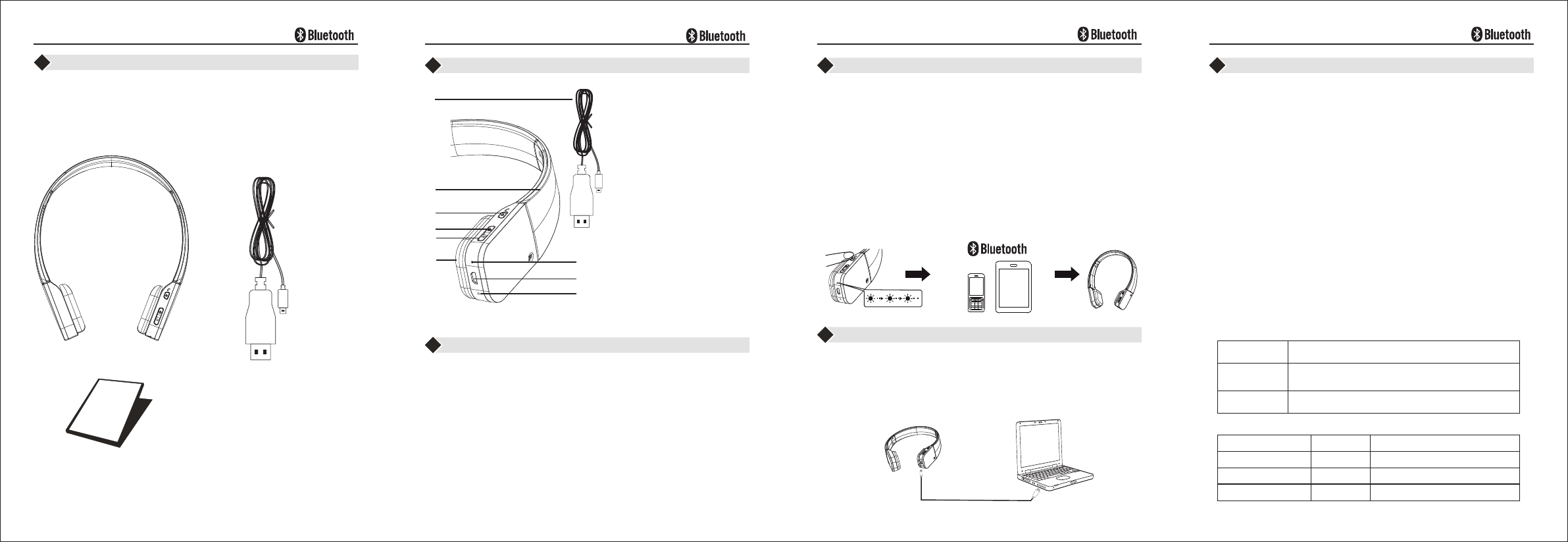
First Bluetooth pairing
1.Power on the Bluetooth device (e.g.MP3,mobile phone,
smartphone or tablet)to be paired with the headphones.Turm on
Bluetooth for that device.(Refer to your Bluetooth device
documentation to complete these tasks.
2.Long press for nine seconds the headphone Multi-function button.
The headphone status light blinks rapidly.The headphones enter
pairing mode.
3.In the Bluetooth device menu,select luckee phone from the
Bluetooth device requests a security code,PIN,enter 0000.
4.When the headphone status light turns solid Blue,a
Bluetooth connection is made.
Listen to music or make an internet call.
listen to music.
1.Select an audio track or video clip.
2.Tap the Multi-function button to play the audio track or video clip.
Tap the Multi-function button to pause the track or clip.
3.Long press the volume "+/-" button control the Volume up/down,
short press control the next song/previous.When the maximun
volume is reached,the headphones emit a tone.
Answer an incoming call.
Connect the headphones to a smartphone.Tap(press for less than
one second)the Multi-function button to answer an incoming call.
Reject an incoming call.
Press for two seconds the Multi-function button.
End a call.
Tap(Press for less than one second)the Multi-function button to
end the call.
Start and shutdown.
1. Long press multi-function key 5 seconds, complete the startup
or shutdown.
2. When the phone is switched on your headset automatically
connect the last shutdown using equipment.
To charge the headphones,plug hte included USB charging cable
into your headphones and computer(or an optional USB charger).
When the headphone battery is very low,a full charge about take
up to three hours.But you don't have to stop using\the headphones
because they charge while you talk or listen to music.
1.Adjustable headband
2.Multi-function button
(power on/off,pairing,play/
pause,answer/reject calls)
3.Volume up/
4.Volume down/
5.Sculpted ear pads
6.Noise-canceling microphone
7.Battery/wireless status light
8.Charging port
9.USB charging cable
next song
prev
LIST OF THE ACCESSORIES
Open the package, please checked the model and the mark on the
packing box,checked the type of physical from the packing list of
accessories,such as wrong product model,or inconformity items
different with the accessories list,please contact the businessman
where you purchase as soon as possible.
PRODUCT FEATURES
SPECIFICATIONS CHARGING
CONNECT TO A BLUETOOTH DEVICE®USE THE HEADPHONES
1.Luckee phone 1pcs
2.User s Manual 1pcs
3.USB Cable 1pcs
’
1
2
3
1
2
3
4
5
6
7
8
9
Battery status
Bluetooth and USB wireless Nano receiver indications
Solid blue
Flashing blue
No light
Bluetooth:Aconnection is made;your headphones
are ready to use.
Bluetooth:Arapid blink indicates pairing is achieved;
a slower blink indicates the headphones are
connectable,but not connected.
Your headphones are powered off.
LED 灯快速闪烁
连接
Red and beeping
Flashing purple
Battery level
<30 minutes of talk time left
Headphones charging
Charging complete
Light
Steady purple
Charging complete
<10%
100%
┄┄┄┄┄┄┄┄┄┄┄┄┄┄┄┄┄┄Over ear
┄┄┄┄┄┄┄┄┄┄┄┄┄
┄┄┄┄┄┄┄┄┄┄┄┄┄┄
┄┄┄┄┄┄┄┄┄┄┄
┄┄┄┄┄┄┄┄┄┄┄┄┄┄┄┄┄┄
┄┄┄┄┄┄┄┄┄┄┄┄
┄┄┄┄┄┄┄┄┄┄┄┄
┄┄┄┄┄┄┄┄┄┄┄┄┄┄┄┄
┄┄┄┄┄┄┄┄┄┄┄┄┄┄
┄┄┄┄┄┄┄┄┄┄┄┄┄
┄┄┄┄┄┄┄┄┄┄┄┄┄
Wear mode
Speaker diameter 30 mm
Drag resistance 32 Ω
Power supply mode lithium battery
Connector micro USB
Receiving distance 8 m
Conversation time about eight hours
Charging time 2 ~ 3 hours
Working current maximum 35 ma
Charging voltage USB 5 v
Applicable scope mobile phones,
Bluetooth function of the computer