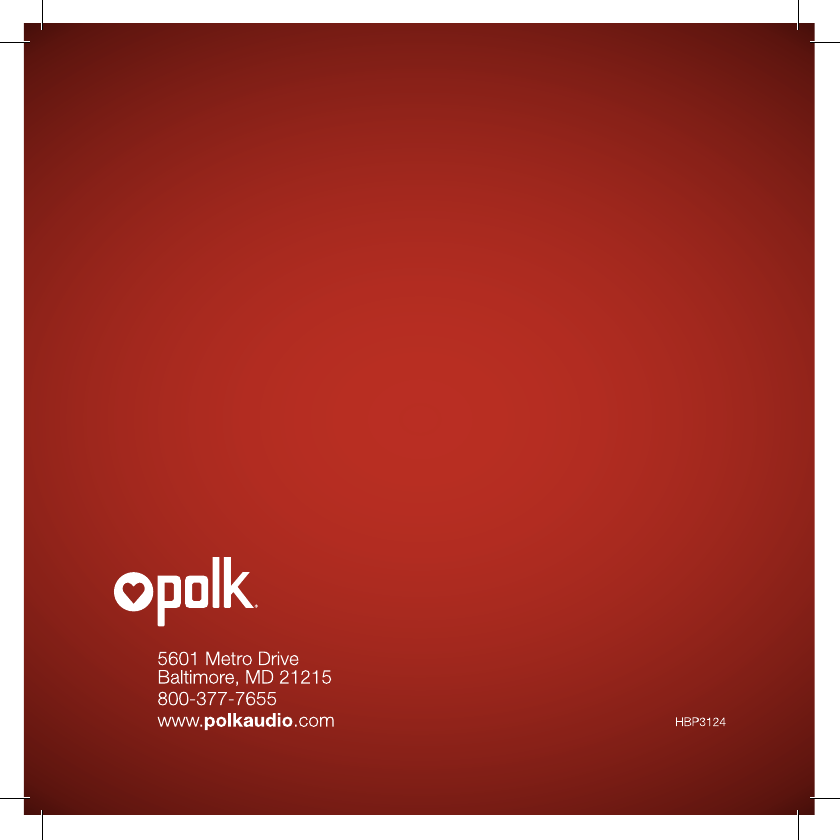DEI Sales Polk Audio OMNIA1AMPLF wireless amplifier User Manual
Polk Audio wireless amplifier Users Manual
Users Manual

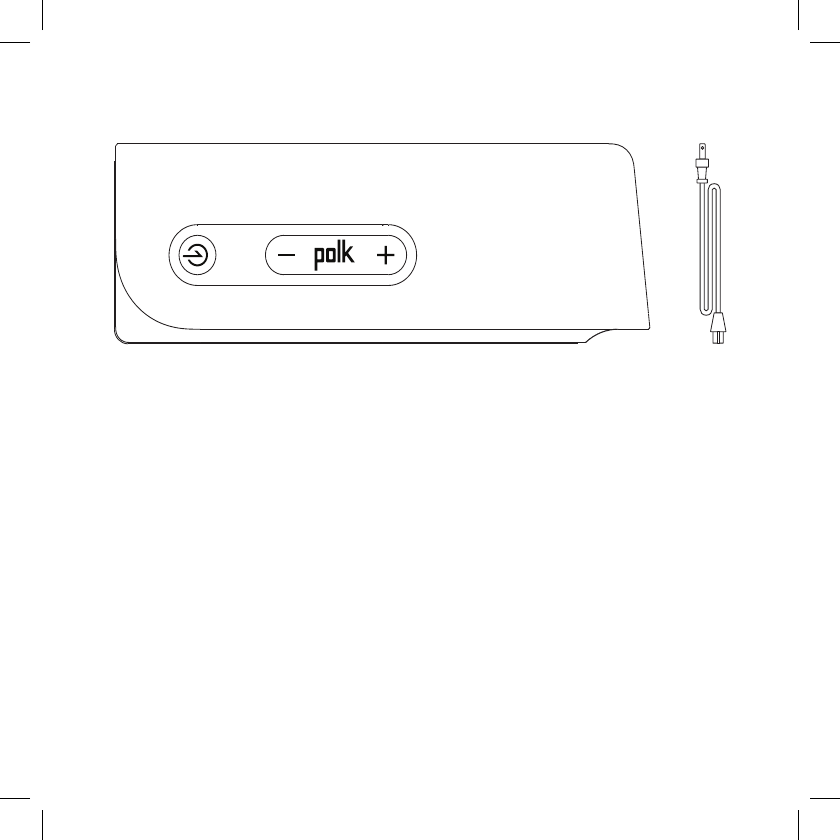
2
What’s in the box
System Requirements
To connect your Omni product to your Wi-Fi® network, you will need:
• A Wireless Network connected to the internet with an 802.11g
router or better*.
• An Android device with version 2.2 operating system or greater
or an iOS device with version 6.0 operating system or greater.
• The password for your wireless network (if required).
* For optimal streaming performance, or when streaming to multiple
speakers, we recommend using an 802.11n router or newer.
The device for operation in the band 5150–5250 MHz is only for indoor use to reduce
the potential for harmful interference to co-channel mobile satellite systems.
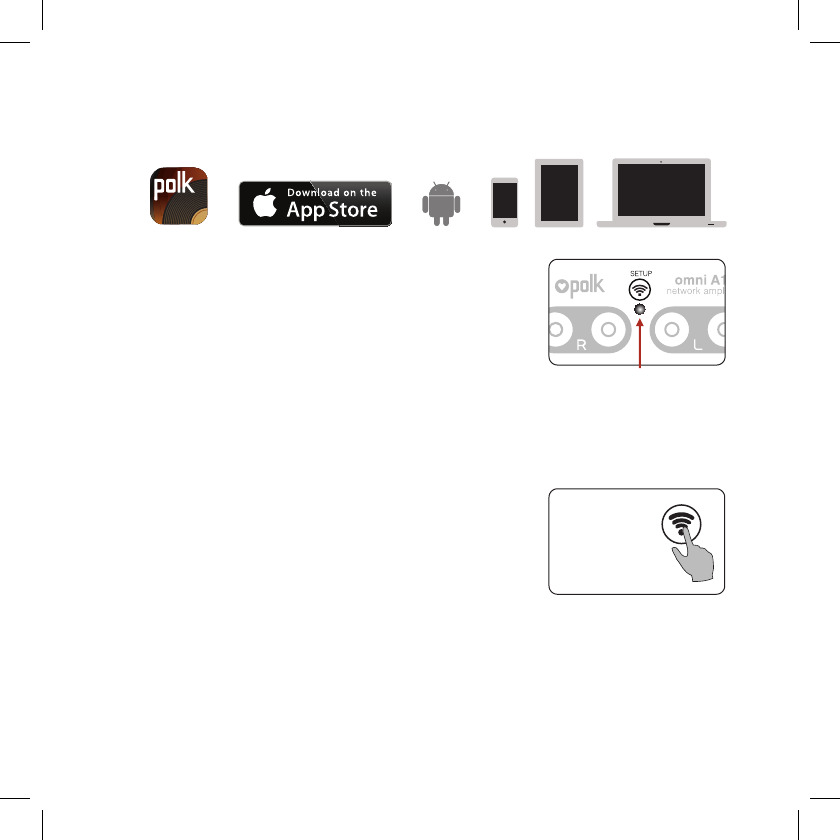
for more information visit our website at www.polkaudio.com
3
Wi-Fi Setup
1. Download the free Polk Omni App.
2. Plug in your Omni product.
• The Wi-Fi LED on the back
of the product will blink, then
pulse slowly. (Figure 1).
3. Launch the Polk Omni App.
• Follow the instructions in the
app to connect to your network.
• A solid Wi-Fi LED means your product
has successfully connected. Enjoy.
Note: If you have trouble connecting to your
network, move the amplifier near your router,
then relocate it when setup is complete. Also,
if the Wi-Fi LED is not pulsing slowly, press and
hold the Wi-Fi SETUP Button (for eight seconds),
until you hear the second beep (Figure 2).
The complete owner’s manual can be
found online at www.polkaudio.com
Figure 1
Wi-Fi LED
Press Wi-Fi
SETUP Button
on back panel
for 8 seconds
Figure 2
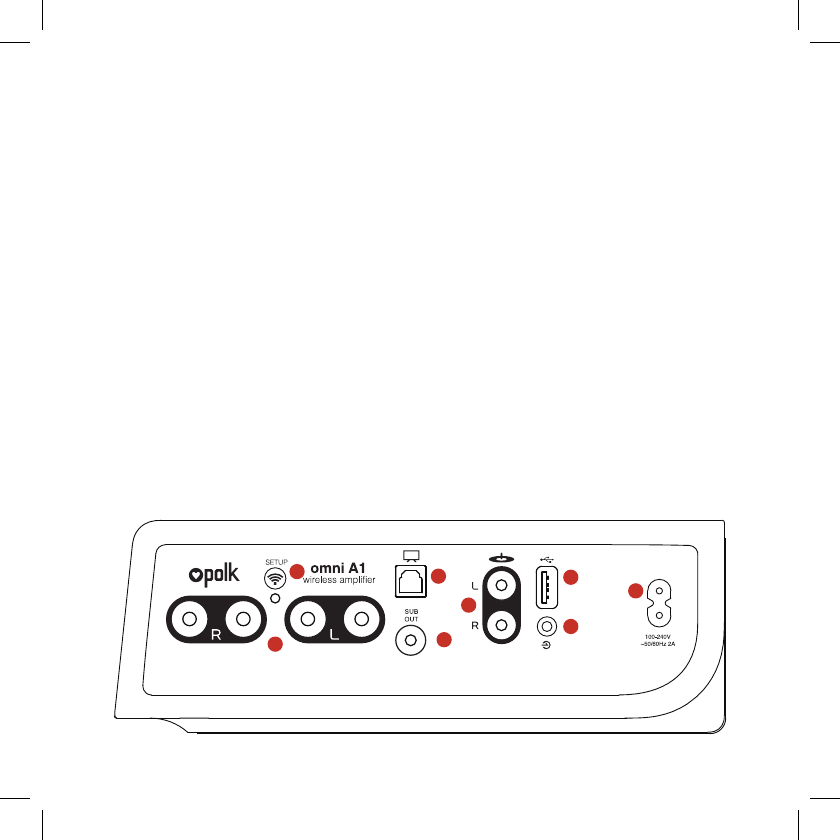
Play Your Music
From the main menu on the Polk Omni App, you can listen to:
• Online services – stream the most popular online music services.
• Internet Radio – enjoy free music from around the world in virtually
any genre.
• Your personal music library – play music from your phone,
tablet or computer; it never sounded better.
Omni A1 Back Panel
1. Speaker Out—rfight(4ohm) and left(4ohm) channel hookups
2. Wi-Fi Setup Button—to connect wirelessly to your Wi-Fi network
3. OPT In—digital connection from TV
4. Sub Out—wired connection to subwoofer
5. Phono In—wired connection for turntable
6. USB—for firmware updates only
7. AUX In—wired connection from portable device
8. 100-240V—power cable connects here
1
23
4
5
6
7
8
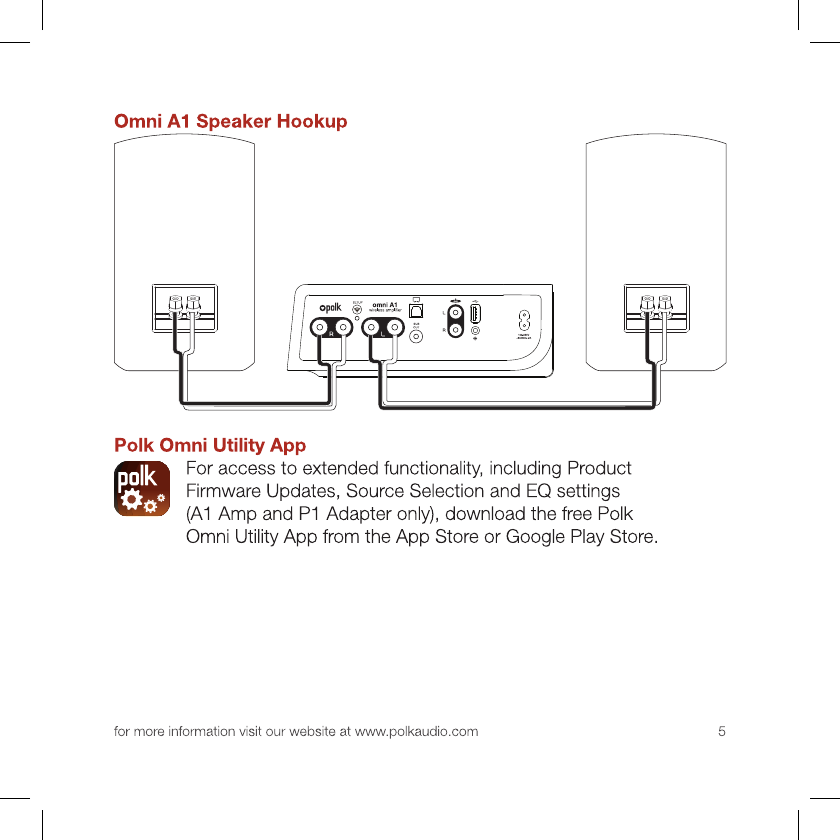
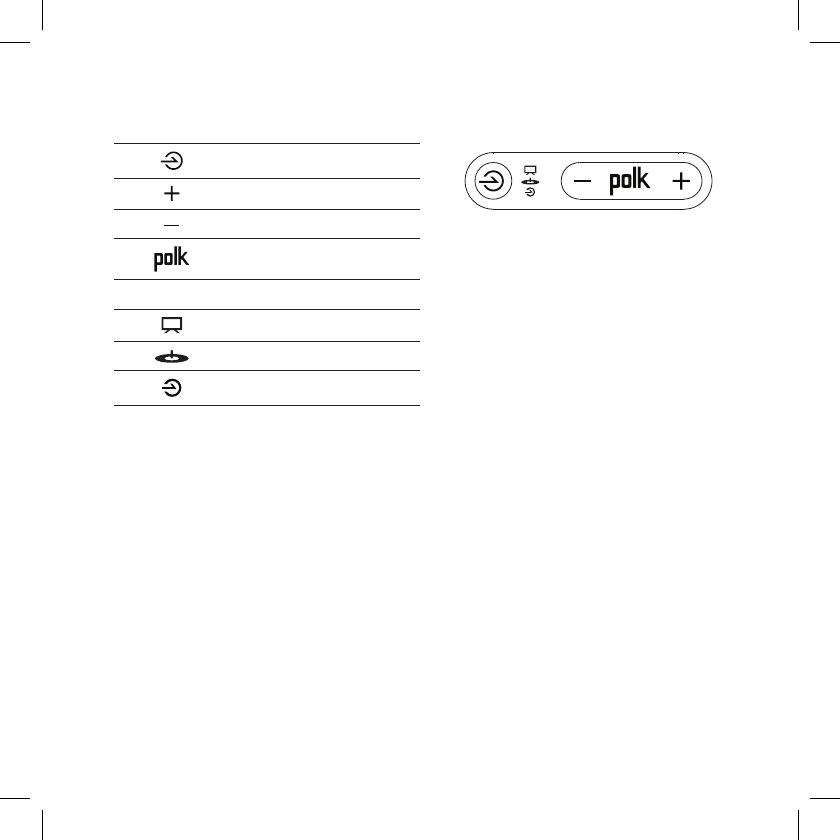
A1 Buttons Controls
Source Select
Volume Up
Volume Down
Play/Pause
Source LED Source
TV/Home Theater
Turntable
Aux
Technical Assistance
Thank you for your Polk purchase. If you have a question or comment,
please feel free to call us or email us. In North America, call Polk
Customer Service 800-377-7655 (M-F, 9:00 AM-5:30 PM EST) or via
email polkcs@polkaudio.com. Outside the US, call +1-410-358-3600.
Contact Us Directly
Polk
5601 Metro Drive Baltimore, MD 21215
800-377-7655 | www.polkaudio.com
Google Play is a trademark of Google Inc. Apple and the Apple logo are trademarks of Apple Inc.,
registered in the U.S. and other countries. App Store is a service mark of Apple Inc. All other
trademarks are the property of their respective owners.
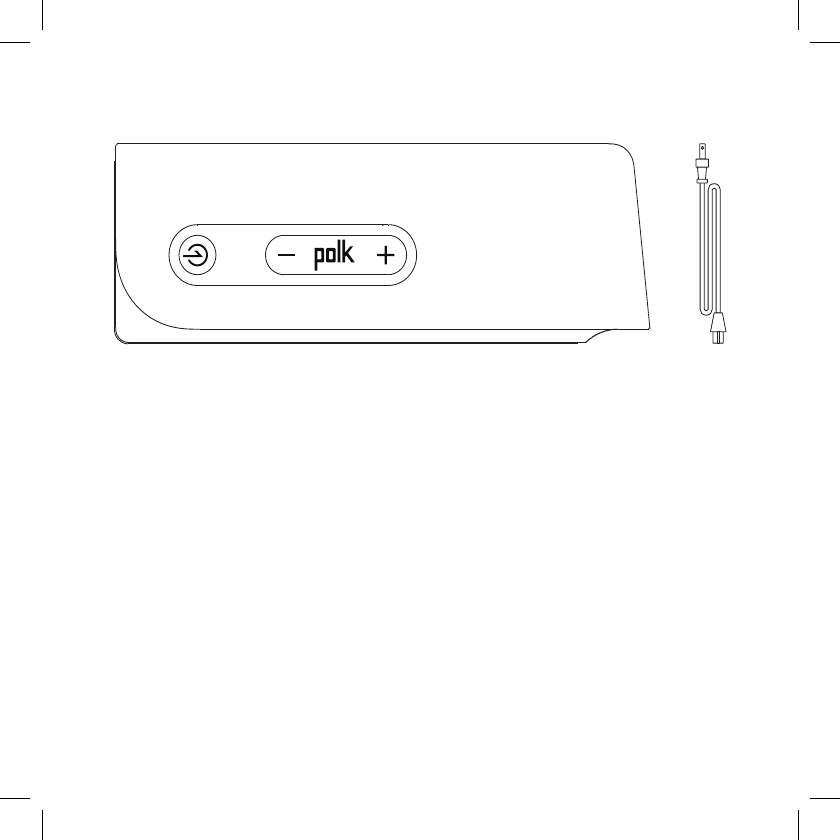
for more information visit our website at www.polkaudio.com
7
Contenu de la boîte
Exigences système
Pour connecter votre produit Omni à votre réseau sans-fil, il vous faut:
• Un réseau sans fil connecté à l’Internet par un routeur
802.11g ou meilleur*
• Un dispositif Android avec système d’exploitation 2.2 ou supérieur
ou un dispositif iOS avec système d’exploitation 6.0 ou supérieur
• Le mot de passe de votre réseau sans fil (si requis).
* Pour une lecture en continu optimale, ou si vous diffusez à plusieurs haut-parleurs,
nous conseillons un routeur 802.11n ou plus récent.
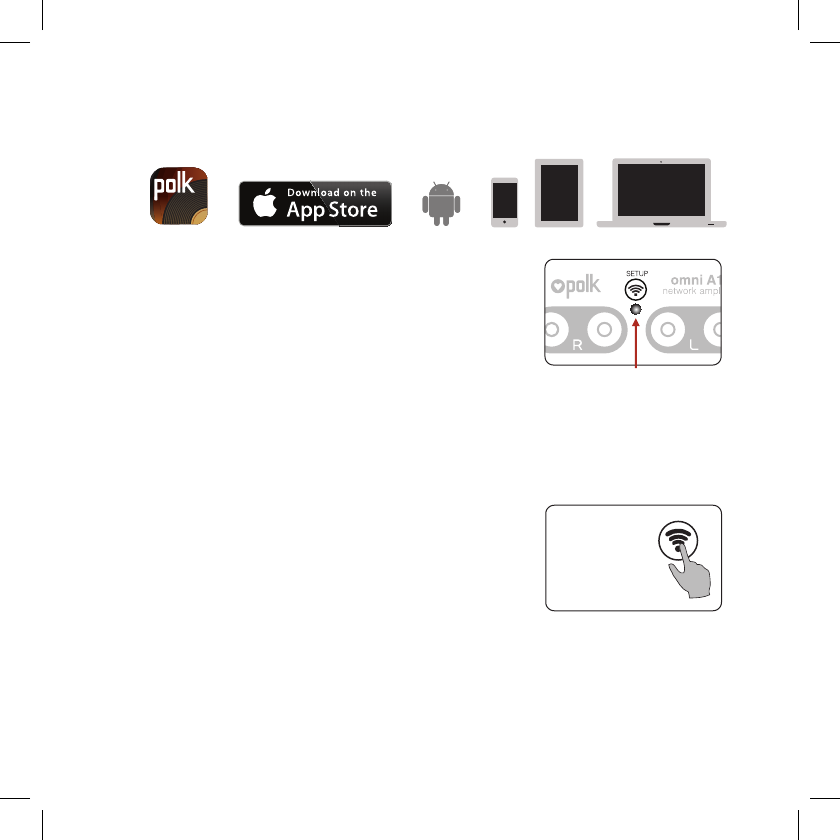
Configuration Wi-Fi
1. Téléchargez gratuitement la Polk Omni App.
2. Branchez votre produit Omni.
• La DEL Wi-Fi située à l’arrière du
produit clignera, puis clignotera
lentement (Figure 1).
3. Lancez la Polk Omni App.
• Suivez les instructions de l’app
pour connecter le produit à
votre réseau.
• Lorsque la DEL Wi-Fi est allumée,
votre produit est connecté.
Note: Si vous avez de la difficulté à connecter
le amp au réseau, rapprochez-le du
routeur puis replacez-le lorsque la configuration
est terminée. Si la DEL Wi-Fi ne clignote pas
lentement, appuyez sur le bouton Wi-Fi SETUP
pour 8 secondes jusqu’à ce que vous entendiez
un deuxième bip (Figure 2).
Pour le manuel d’utilisation complet
en ligne, visitez : www.polkaudio.com
Figure 1
DEL Wi-Fi
Appuyez sur
le bouton Wi-Fi
SETUP du
panneau arrière
pour 8 secondes.
Figure 2
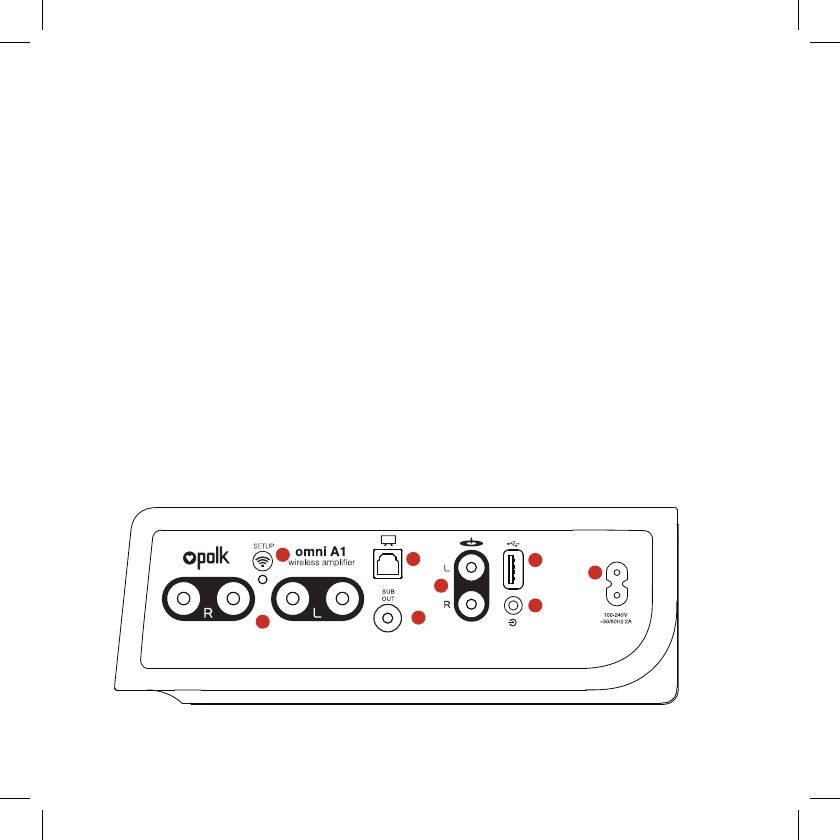
for more information visit our website at www.polkaudio.com
9
Faites jouer votre musique
Depuis le menu principal de la Polk Omni App, vous pouvez écouter:
• La plupart des services musicaux populaires en ligne
• La radio Internet — de la musique gratuite de tout genre
de partout au monde.
• Votre librairie de musique personnelle depuis
votre téléphone, tablette ou ordinateur.
Panneau arrière de l’Omni A1
1. Sorties haut-parleur gauche/droite
2. Bouton Wi-Fi Setup — connexion sans fil au réseau Wi-Fi.
3. OPT In — connexion optique (au téléviseur)
4. Sub Out — connexion câblée au caisson de graves
5. Phono In — entrée phono câblée
6. USB — pour mise à jour du micrologiciel seulement
7. AUX In — entrée auxiliaire (pour dispositif portable)
8. 100-240V—branchez le cordon d’alimentation ici.
1
23
4
5
6
7
8
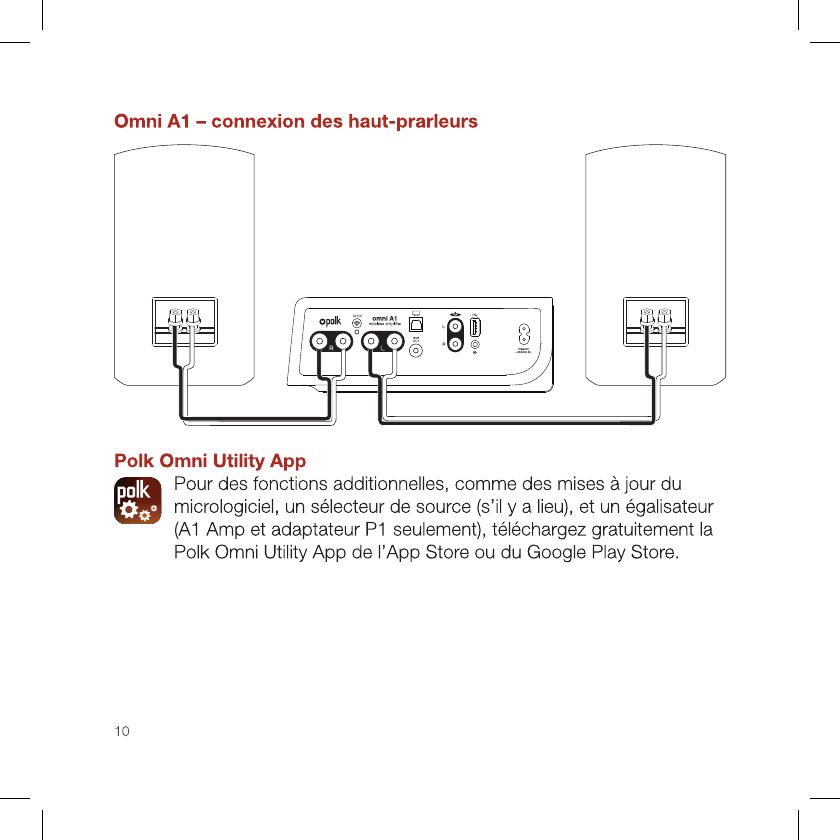
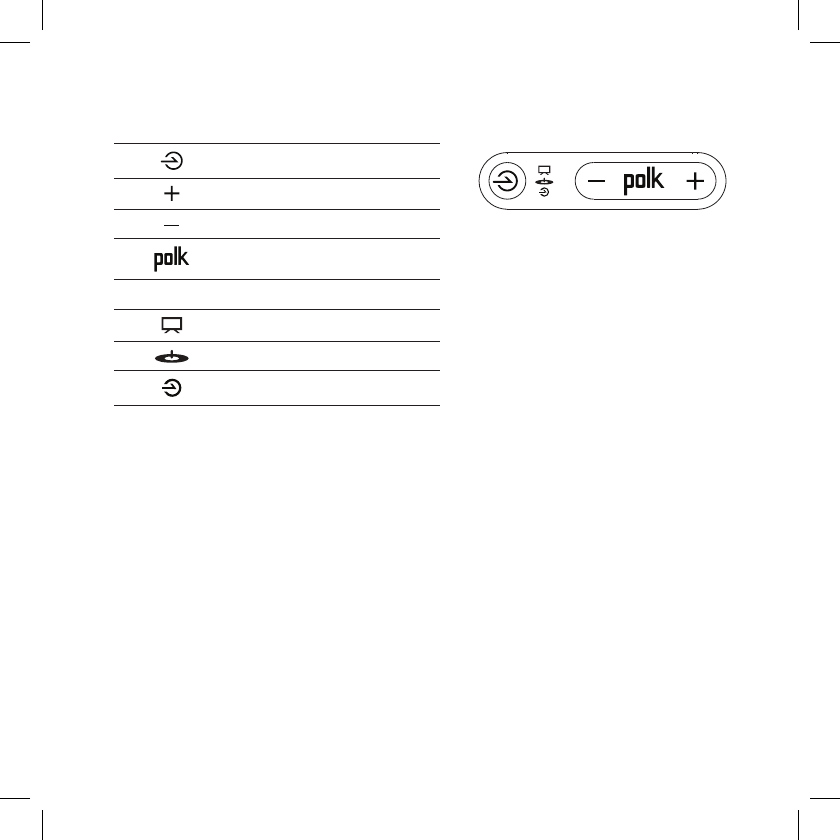
A1 Buttons Controls
Sélection de la source
Volume +
Volume -
Lecture/Pause
Source LED Source
TV/cinéma maison
plaque tournante
Aux
Assistance technique
Merci d’avoir choisi Polk. Si vous avez des questions ou des commen-
taires, vous pouvez nous contacter par téléphone ou par courriel. En
Amérique du Nord, contactez le Service à la clientèle Polk au 800-377-
7655 (L-V, 9 h -17 h 30 HE); ailleurs au +1.410.358.3600, ou par courriel à
polkcs@polkaudio.com.
Contactez-nous
Polk
5601 Metro Drive Baltimore, MD 21215
800-377-7655 | www.polkaudio.com
Google Play est une marque de commerce de Google Inc. Apple et le logo Apple sont des marques de commerce de
Apple Inc. enregistrées aux É.-U. et en d’autres pays. App Store est une marque de service de Apple Inc.. Toute autre
marque de commerce appartient aux sociétés qui en sont respectivement détentrices.
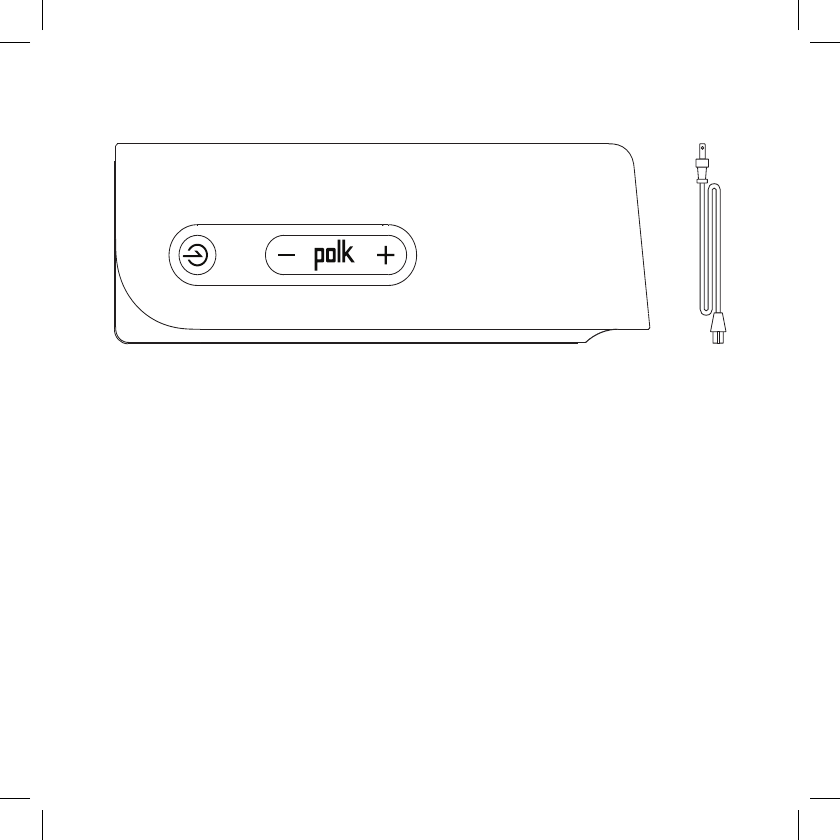
12
Contenido de la caja
Requisitos de sistema
Para conectar su producto Omni a su red Wi-Fi, va a necesitar lo siguiente:
• Una red inalámbrica conectada a la Internet a través de un enrutador
802.11g o más reciente.*
• Un dispositivo Android con sistema operativo versión 2.2
o más reciente o un dispositivo iOS con sistema operativo
versión 6.0 o más reciente.
• La contraseña de su red inalámbrica (si es necesario).
* Para lograr un rendimiento óptimo de streaming, o cuando vaya a hacer streaming
a varios altavoces, recomendamos un enrutador 802.11n o más reciente.
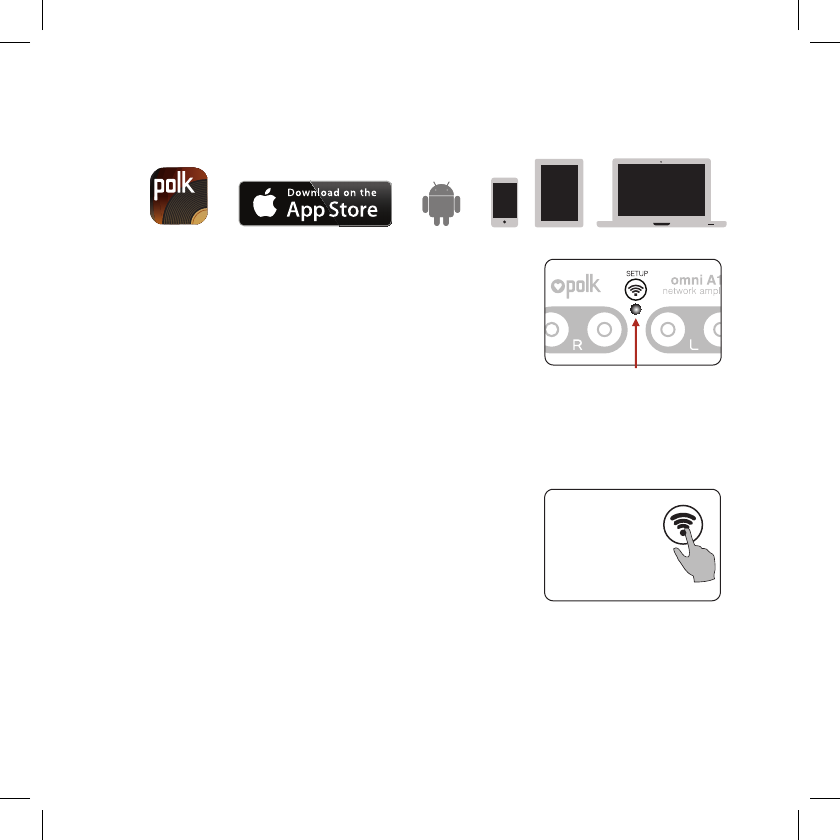
13
Configuración de Wi-Fi
1. Descargue la aplicación gratis Polk Omni.
2. Enchufe el producto Omni.
• El indicador LED de Wi-Fi
del panel de botones parpadea
lentamente (Figura 1)
3. Inicie la aplicación Polk Omni.
• Siga las instrucciones que aparecen en
la aplicación para conectarse a su red.
• El indicador LED de Wi-Fi comienza a brillar fijamente
una vez que el producto se ha conectado. Disfrute.
Nota: Si tiene problemas para conectarse
a la red, acerque el amplificador al enrutador.
Una vez que haya completado la configuración,
vuelva a poner el altavoz en su lugar. Además,
si el indicador LED de Wi-Fi no parpadea
lentamente, oprima y mantenga oprimido el
botón de configuración de Wi-Fi (SETUP)
durante 8 segundos (Figura 2).
La versión completa del manual del usuario
se encuentra en www.polkaudio.com
Figura 1
LED de Wi-Fi
Oprima y mantenga
oprimido durante 8
segundos el botón
de configuración de
Wi-Fi (SETUP), que
se encuentra en el
panel de atrás.
Figura 2
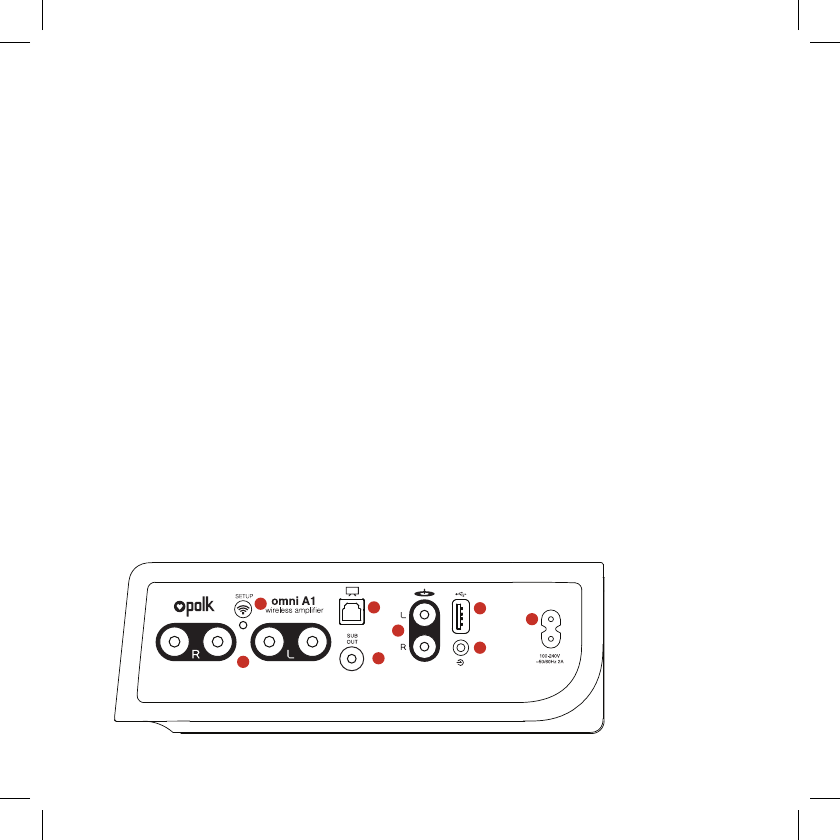
Toque su música
Con el menú de música de la aplicación Polk Omni, se puede
escuchar lo siguiente:
• Servicios en línea – Streaming de los serviciosde música
más conocidos.
• Radio por Internet – Disfrute de música gratis de todo
el mundo de prácticamente cualquier género musical.
• Su biblioteca musical personal – La música nunca había
sonado tan bien en su teléfono, tableta o computadora
Panel de atrás del Omni A1
1. Salida de altavoces. Conexión de los canales de altavoces
izquierdo y derecho
2. SETUP. Botón para la conexión inalámbrica a su red Wi-Fi
3. OPT IN. Conexión desde el televisor
4. SUB OUT. Conexión cableada al subwoofer
5. Tocadiscos. Conexión cableada para el tocadiscos
6. USB. Solo para actualizaciones de firmware
7. Entrada auxiliar. Conexión cableada desde un dispositivo portátil
8. 100 a 240 V. El cable de alimentación se conecta aquí
1
23
4
5
6
7
8
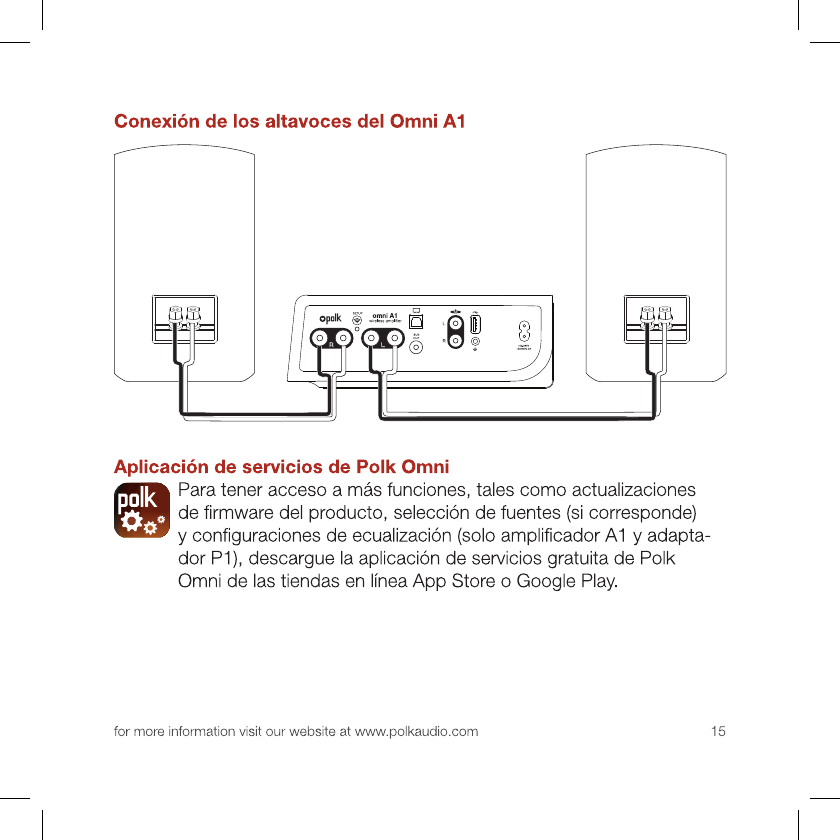
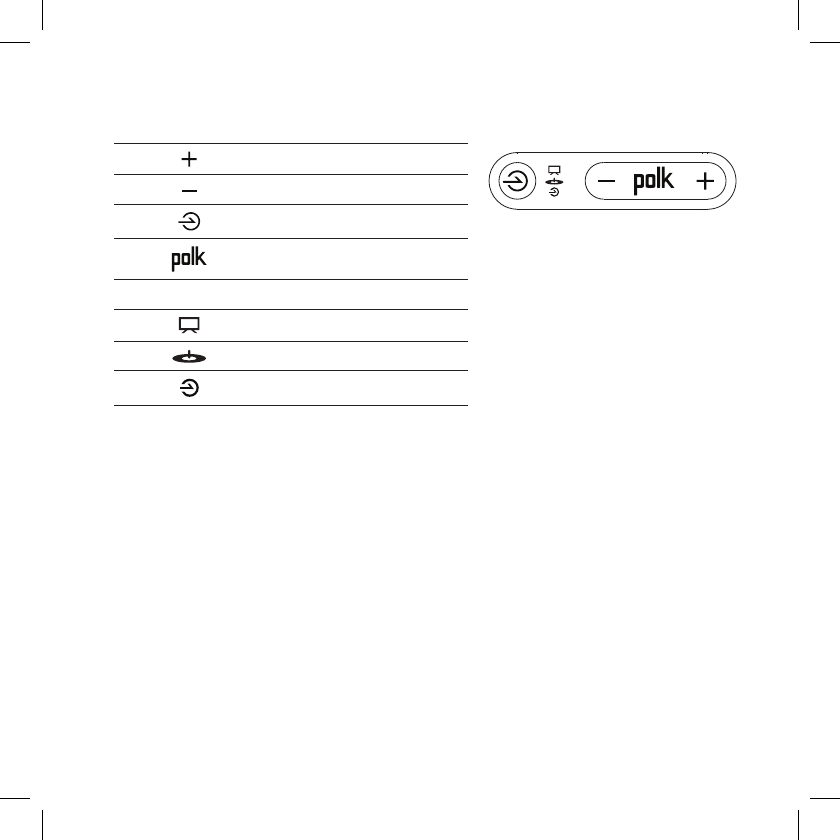
Botones A1 Controles
Subida de volumen
Bajada de volumen
Selector de fuente
Reproducción/Pausa
Indicador LED Fuente
TV/Cine en casa
Tocadiscos
Auxiliar
Asistencia técnica
Gracias por la compra de este producto Polk. Si tiene preguntas o co-
mentarios, no dude en comunicarse con nosotros por teléfono o correo
electrónico, En América del Norte, comuníquese con el servicio al cliente
de Polk llamando al 800-377-7655 (lunes a viernes, de 9:00 AM a 5:30
PM, hora este) o escribiendo a polkcs@polkaudio.com. Fuera de EE.UU.,
llame al +1-410-358-3600.
Comuníquese con nosotros directamente
Polk
5601 Metro Drive Baltimore, MD 21215
800-377-7655 | www.polkaudio.com
Google Play es una marca comercial de Google Inc. Apple y el logotipo Apple son marcas comerciales
de Apple Inc., registradas en EE.UU. y en otros países. App Store es una marca de servicio de Apple Inc.
Todas las otras marcas comerciales son propiedad de sus respectivos dueños.
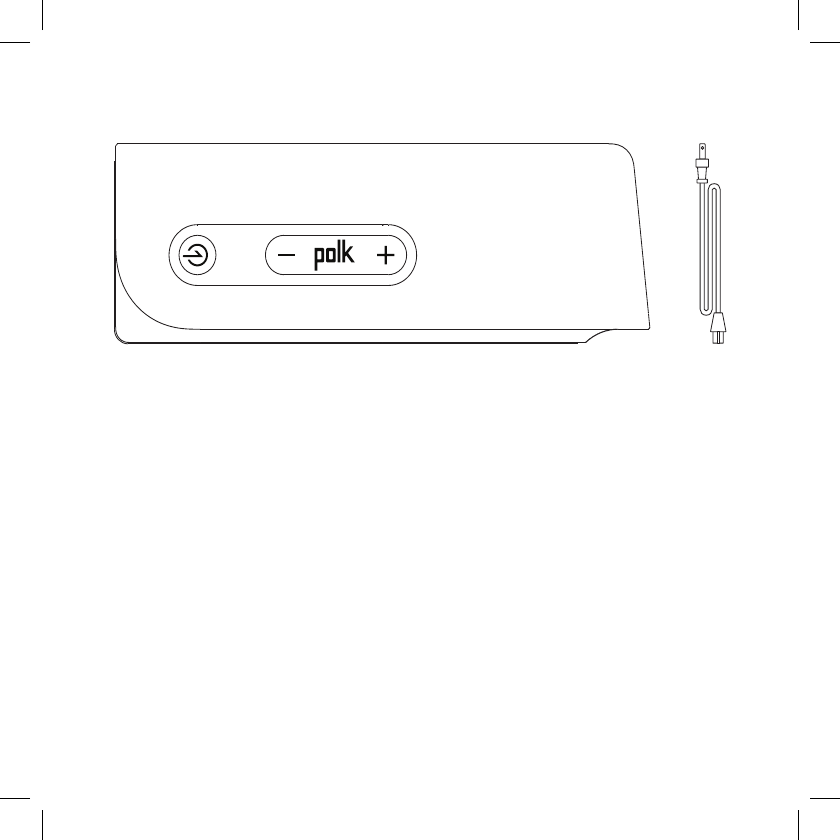
for more information visit our website at www.polkaudio.com
1717
Kartoninhalt
Systemanforderungen
Zum Anschluss Ihres Omni-Produkts an Ihr WLAN benötigen
Sie Folgendes:
• Ein WLAN, das mindestens mit einem 802.11g-Router
mit dem Internet verbunden ist*
• Ein Android-Gerät mit Android 2.2 oder höher oder ein
iOS-Gerät mit iOS 6.0 oder höher.
• Das Passwort für Ihr WLAN (falls erforderlich).
* Für eine optimale Streaming-Leistung, oder beim Streaming an mehrere Lautsprecher,
empfehlen wird die Verwendung eines Routers nach der Norm 802.11n oder neuer.
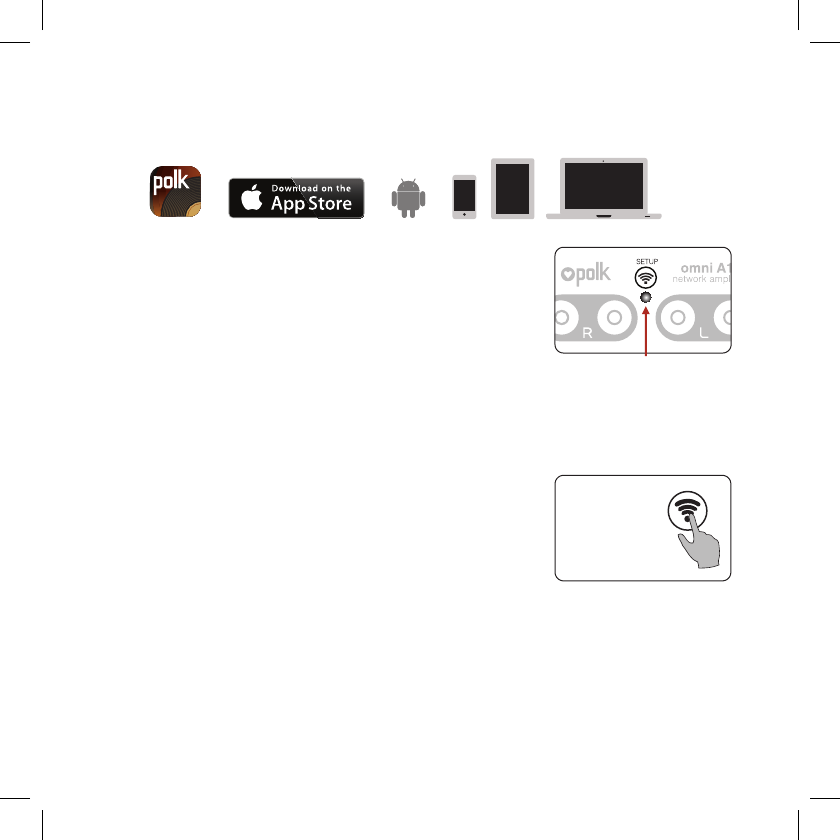
1818
WLAN-Setup
1. Laden sie die kostenlose Polk Omni-App herunter.
2. Schließen Sie Ihr Omni-Produkt an.
• Die WLAN-LED an der Tastenleiste
blinkt langsam (Abb. 1)
3. Starten Sie die Polk Omni-App.
• Folgen Sie den Anweisungen in der
app, um die Verbindung zu Ihrem
Netzwerk herzustellen.
• Eine dauerhaft leuchtende WLAN-LED bedeutet, dass
Ihr Produkt eine Verbindung hergestellt hat. Viel Spaß!
Hinweis: Wenn Sie Probleme dabei haben, die
Verbindung zum Netzwerk herzustellen, sollten
sie den verstärker näher am Router aufstellen
und dann nach dem Setup verschieben. Wenn die
WLAN-LED nicht langsam blinkt, müssen Sie die
WLAN-SETUP-Taste 8 Sekunden lang gedrückt
halten (Abb. 2).
Sie finden das vollständige Benutzerhandbuch
online unter www.polkaudio.com
Abbildung 1
WLAN-LED
Halten Sie die
WLAN-SETUP-
Taste an der
Rückseite 8
Sekunden lang
gedrückt
Abbildung 2
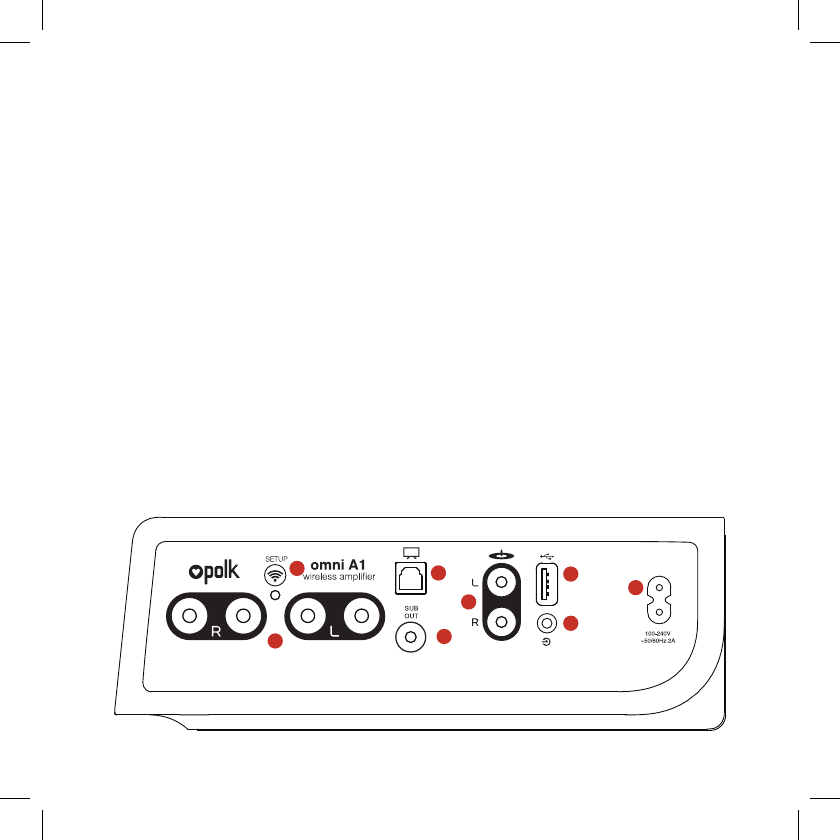
Wiedergabe der Musik
Vom Musikmenü der Polk Omni-App aus können
Sie auf Folgendes zugreifen:
• Online services – streamen Sie die populärsten Online-Musikdienste.
• Internetradio – kostenlose Musik aus der ganzen Welt in praktisch
jedem Genre
• Ihre persönliche Musikbibliothek – die Musik auf Ihrem Handy,
Tablet oder Computer hat noch nie so gut geklungen.
Omni A1 Rückseite
1. Lautsprecherausgang – Buchsen für linken und rechten Kanal
2. WLAN-Setup-Taste – Zur drahtlosen Verbindung mit Ihrerm WLAN
3. OPT In – Zur Verbindung mit Ihrem Fernseher
4. SUB OUT – Kabelverbindung zum Subwoofer.
5. Phono In – Kabelverbindung zum Plattenspieler
6. USB – Nur für Firmware-Updates
7. AUX In – Kabelverbindung zu tragbaren Geräten
8. 100-240V – Hier das Netzkabel anschließen
1
23
4
5
6
7
8
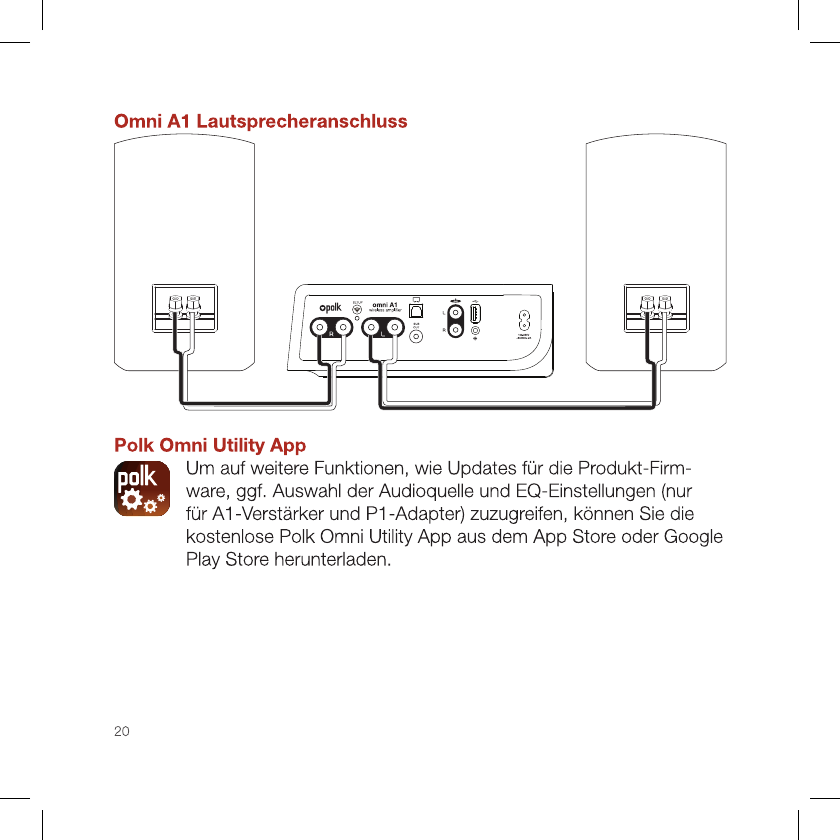
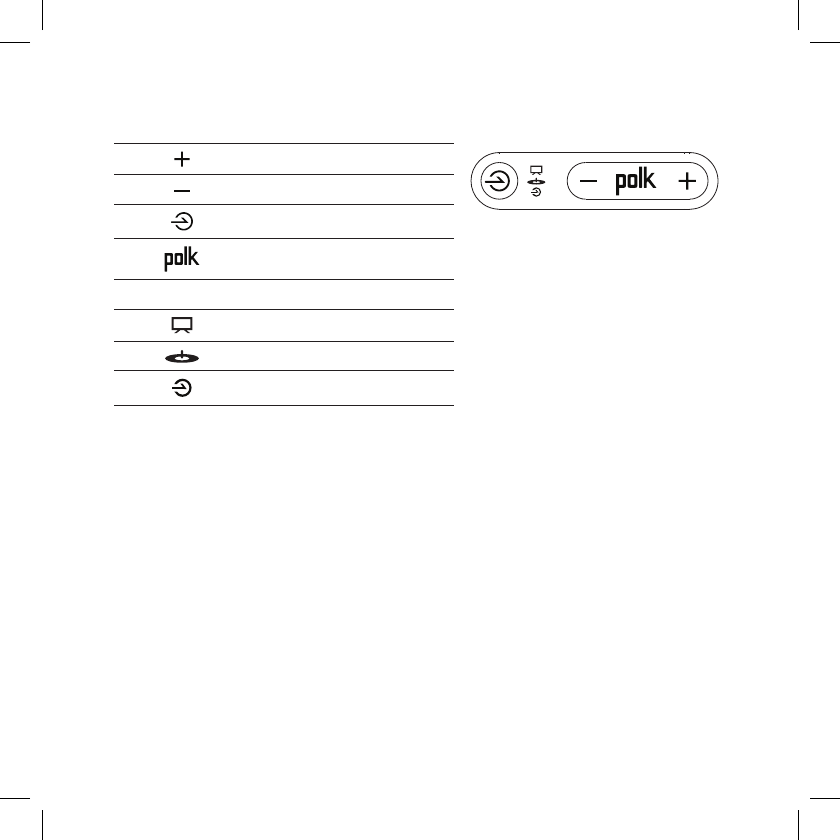
A1 Tasten Regler
Lautstärke +
Lautstärke 1
Quellenauswahl
Wiedergabe/Pause
Quellen-LED Quelle
TV/Heimkino
Plattenspieler
Aux
Technischer Kundendienst
Danke, dass Sie ein Polk-Produkt gekauft haben. Wenn Sie je eine
Frage oder einen Vorschlag haben, kontaktieren Sie uns bitte per
Telefon oder E-Mail. In Nordamerika erreichen Sie den Polk-Kundendienst
telefonisch unter 800-377-7655 (M-F, 9:00 bis 17:30 h, EST)
oder per E-Mail unter polkcs@polkaudio.com. Außerhalb der USA
rufen Sie +1-410-358-3600 an.
Direkte Kontaktaufnahme
Polk
5601 Metro Drive Baltimore, MD 21215
800-377-7655 | www.polkaudio.com
Google Play ist eine Marke von Google Inc. Apple und das Apple-Logo sind in den USA und anderen Ländern einget-
ragene Marken von Apple Inc. App Store ist ein Dienstleistungszeichen von Apple Inc. Alle anderen Marken sind das
Eigentum der jeweiligen Inhaber.
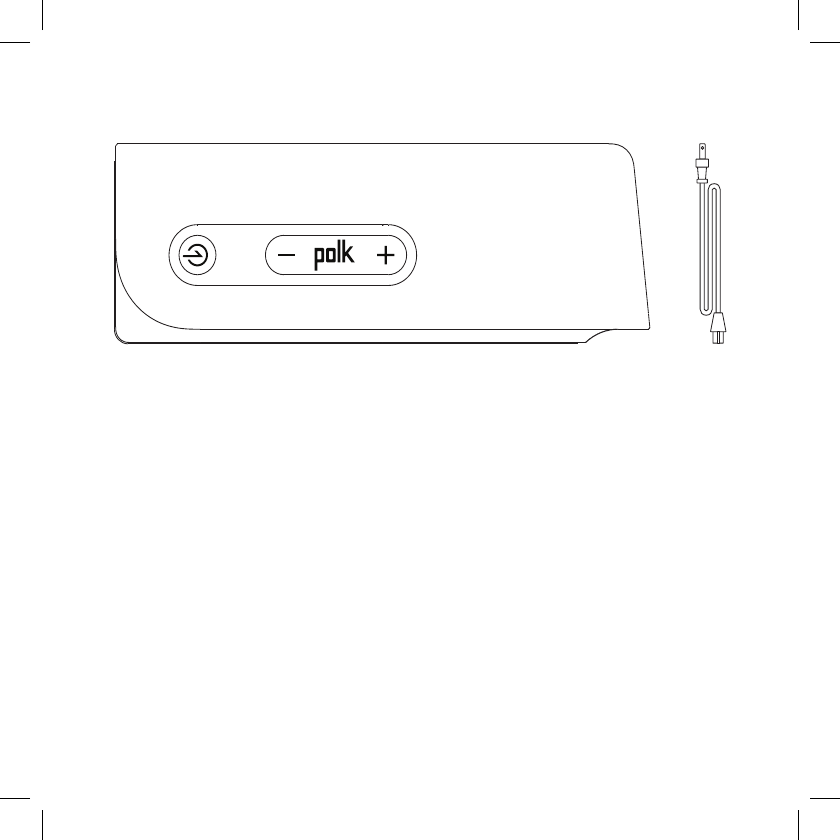
22
Contenuto della scatola
Requisiti dell’impianto
Per collegare il prodotto Omni a una rete Wi-Fi, sono necessari:
• una rete senza fili collegata a Internet mediante un router
802.11g o superiore.
• un dispositivo Android con versione 2.2 o successiva del sistema
operativo oppure un dispositivo iOS con versione 6.0 o successiva
del sistema operativo.
• La password della rete senza fili (se necessaria).
* Per ottenere prestazioni ottimali di streaming, o quando si invia musica in streaming
a più altoparlanti, raccomandiamo l’uso di un router 802.11n o versione successiva.
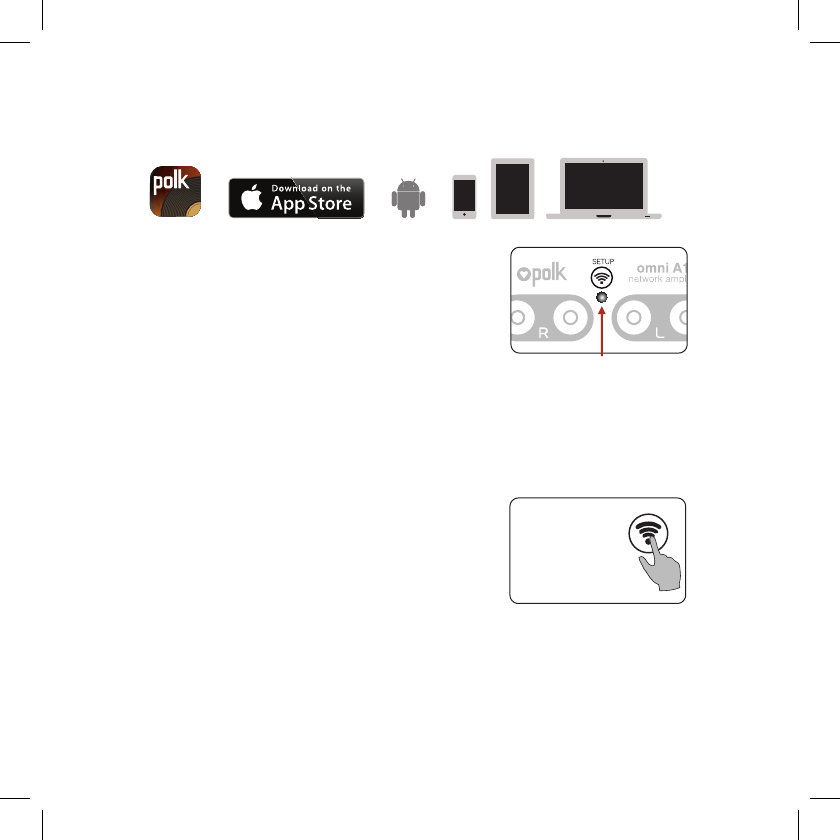
23
Configurazione della rete Wi-Fi
1. Scaricare l’App Polk Omni gratuita.
2. Collegare il prodotto Omni
a una presa di corrente.
• Il LED Wi-Fi sul pannello dei pulsanti
inizia a lampeggiare lentamente
(Figura 1).
3. Avviare l’App Polk Omni.
• Seguire le istruzioni dell’app per
stabilire la connessione con la rete.
• Quando il LED Wi-Fi è acceso a luce fissa, significa che
il prodotto ha stabilito la connessione. Buon ascolto!
Nota: in caso di problemi durante la
connessione con la rete, avvicinare
l’amp al router, quindi spostarlo nel
punto desiderato una volta completata
la configurazione. Inoltre, se il LED Wi-Fi
non lampeggia lentamente, tenere premuto
per 8 secondi il pulsante CONFIGURAZIONE
Wi-Fi (Figura 2).
Il manuale completo per l’uso è disponibile
online su www.polkaudio.com
Figura 1
LED Wi-Fi
Tenere premuto
per 8 secondi
il pulsante
CONFIGURAZIONE
Wi-Fi situato sul
pannello posteriore
Figura 2
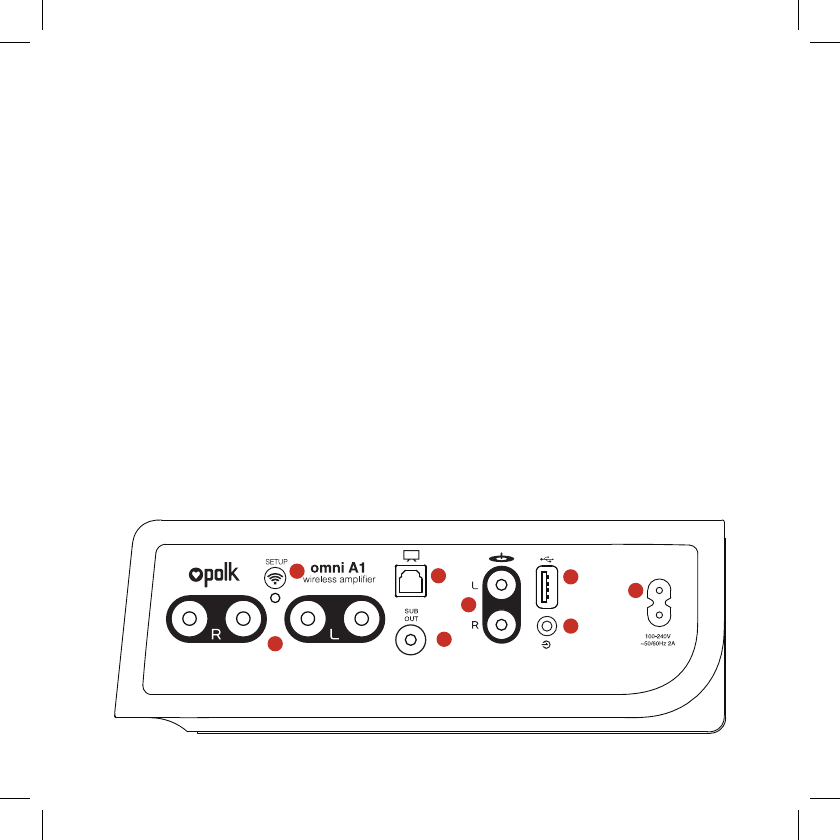
Riproduzione della musica
Dal menu Music dell’App Polk Omni, si possono ascoltare:
• Servizi online – è possibile inviarli in streaming
• Radio Internet – per ascoltare musica di praticamente qualsiasi
genere gratuitamente da ovunque nel mondo
• Musica della propria collezione personale si scoprirà che l’audio
della musica contenuta in un telefono, tablet o computer non è mai
stato di tale qualità.
Pannello posteriore dell’Omni A1
1. Uscita altoparlante – connettori dei canali sinistro e destro
2. Pulsante SETUP Wi-Fi – per il collegamento senza fili alla rete Wi-Fi.
3. OPT In – connettore d’ingresso del segnale televisivo
4. SUB Out – uscita per la connessione cablata con un subwoofer
5. Ingresso fono – per la connessione cablata con un giradischi
6. USB – solo per gli aggiornamenti firmware.
7. Ingresso AUS – per la connessione cablata con un dispositivo portatile
8. 100-240 V – collegare il cavo di alimentazione a questo connettore
1
23
4
5
6
7
8
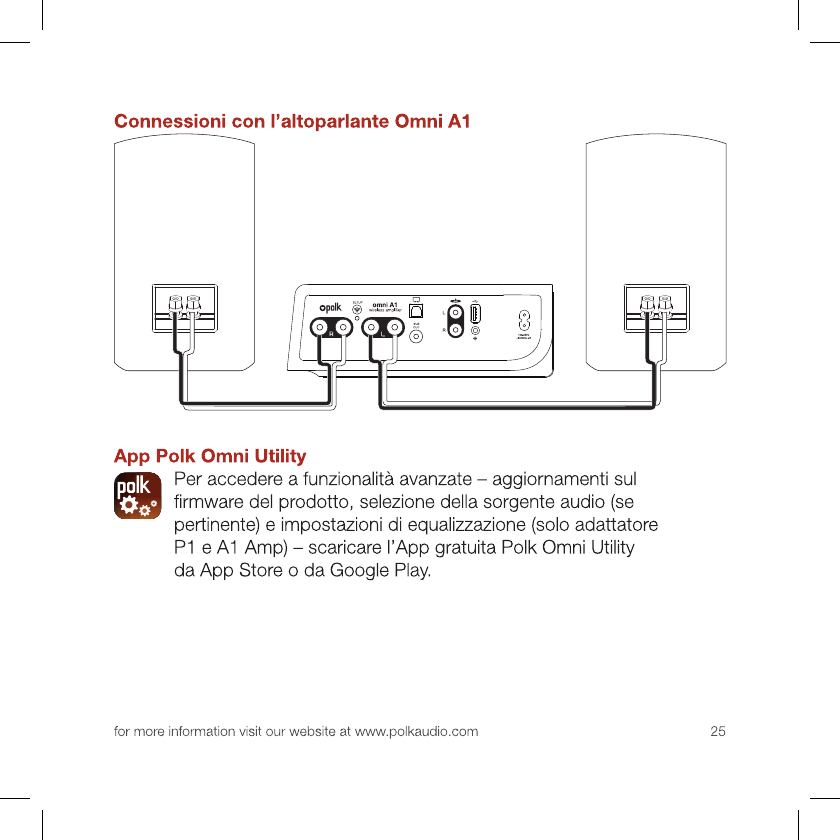
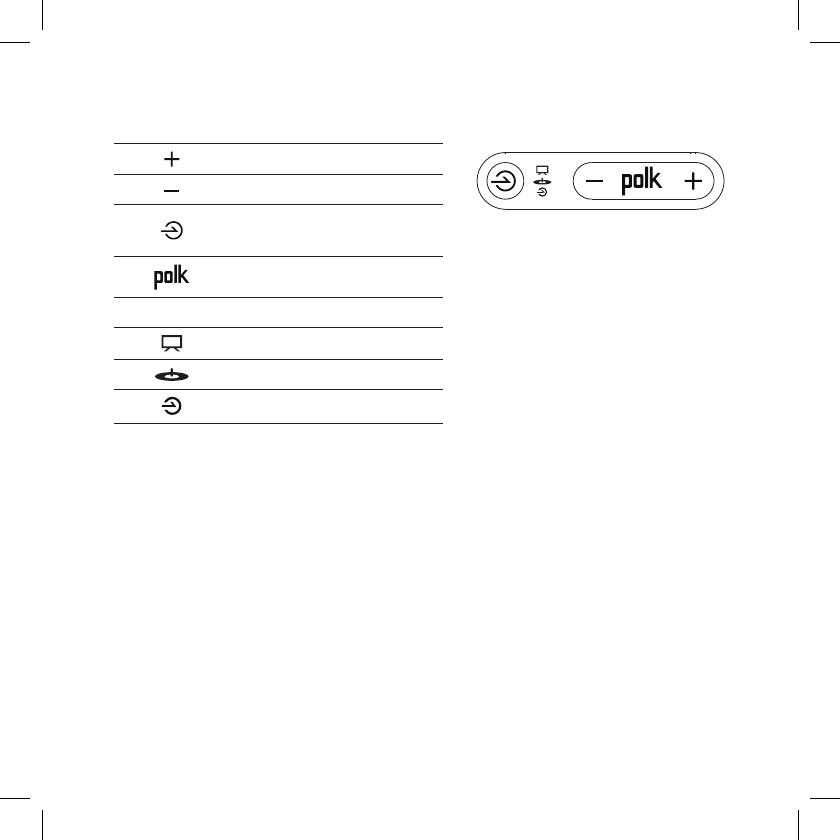
Pulsanti A1 Comandi
Volume +
Volume -
Selezione
sorgente audio
Riproduzione/Pausa
Source LED Source
TV/Home Theater
Giradischi
Ausiliare
Assistenza tecnica
Grazie per avere acquistato un prodotto Polk. Per eventuali domande
o commenti, chiamare o inviare un’e-mail. Nel Nord America, chiamare
Polk • Servizio clienti: 800-377-7655 (da lunedì a venerdì, dalle 09:00
alle 17:30 EST [ GMT – 5 ore]) o tramite e-mail: polkcs@polkaudio.com.
Fuori degli Stati Uniti, chiamare il numero 001-410-358-3600.
Per contattarci direttamente
Polk
5601 Metro Drive Baltimore, MD 21215
800-377-7655 | www.polkaudio.com
Google Play è un marchio di Google Inc. Apple e il logo Apple sono marchi di Apple Inc.,
registrati negli Stati Uniti e in altri Paesi. App Store è un marchio di servizio di Apple Inc.
Tutti gli altri marchi sono di proprietà dei rispettivi titolari.
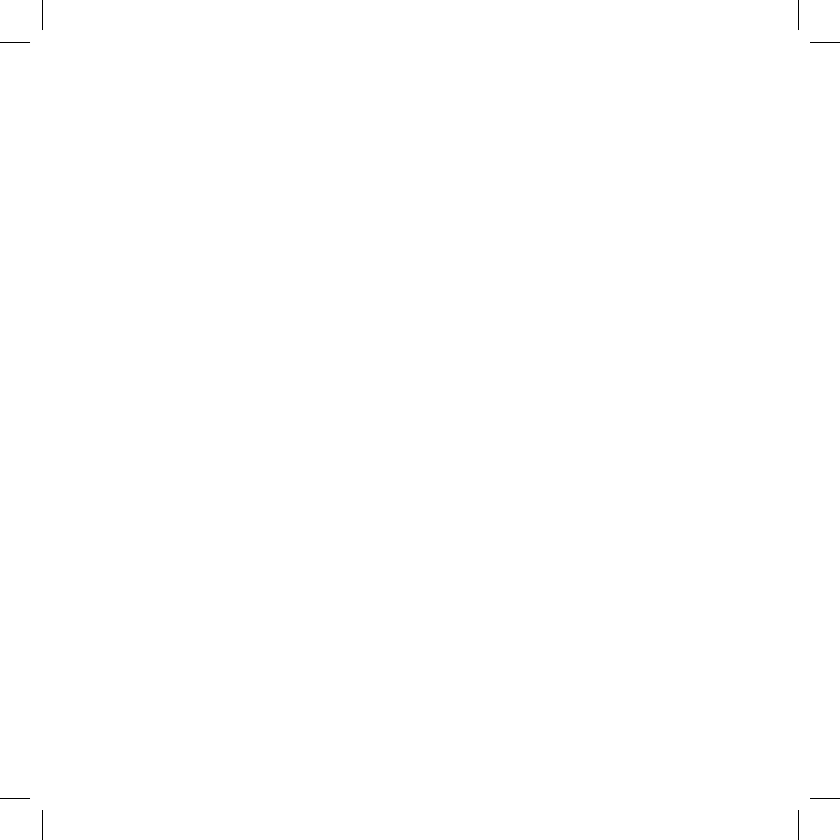
Worning
This device complies with Part 15 of the FCC Rules. Operation is subject to the following two conditions: (1) this
device may not cause harmful interference, and (2) this device must accept any interference received, including
interference that may cause undesired operation.
changes or modifications not expressly approved by the party responsible for compliance could void the user's
authority to operate the equipment.
NOTE: This equipment has been tested and found to comply with the limits for a
Class B digital device, pursuant to Part 15 of the FCC Rules. These limits are
designed to provide reasonable protection against harmful interference in a
residential installation. This equipment generates, uses and can radiate radio
frequency energy and, if not installed and used in accordance with the
instructions, may cause harmful interference to radio communications. However,
there is no guarantee that interference will not occur in a particular installation.
If this equipment does cause harmful interference to radio or television reception,
which can be determined by turning the equipment off and on, the user is
encouraged to try to correct the interference by one or more of the following
measures:
-- Reorient or relocate the receiving antenna.
-- Increase the separation between the equipment and receiver.
-- Connect the equipment into an outlet on a circuit different
from that to which the receiver is connected.
-- Consult the dealer or an experienced radio/TV technician for help.
RF Exposure Statement
To maintain compliance with FCC’s RF Exposure guidelines, This equipment should be installed and operated with
minimum distance between 20cm the radiator your body: Use only the supplied antenna.
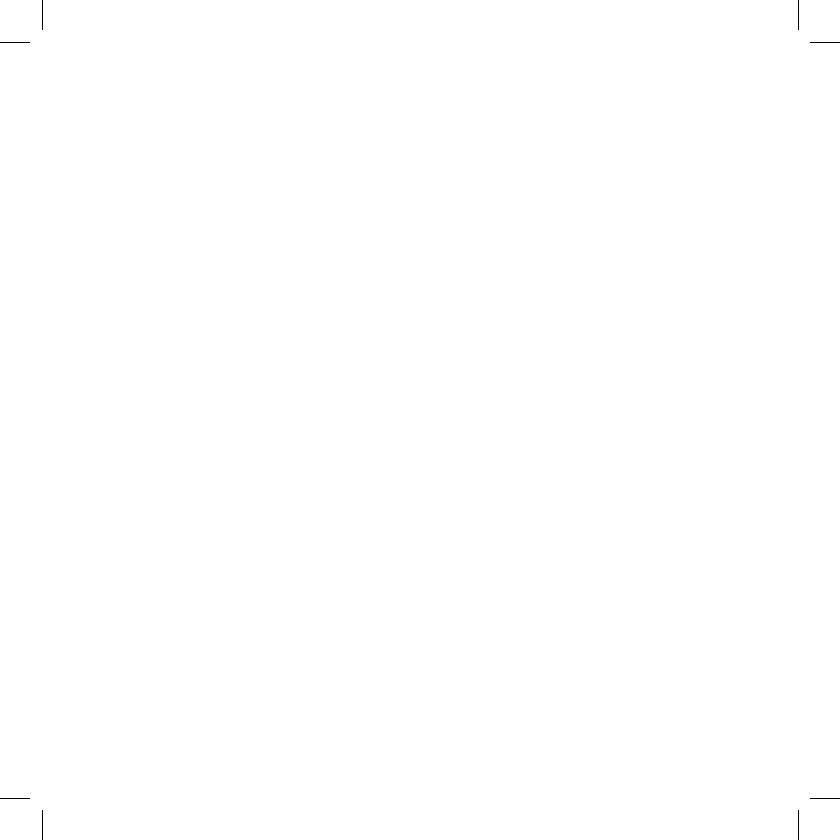
- English: "
This device complies with Industry Canada licence-exempt RSS standard(s). Operation is subject
zto the following two conditions: (1) this device may not cause interference, and (2) this device
must accept any interference, including interference that may cause undesired operation of the
device."
- French:"
Le présent appareil est conforme aux CNR d'Industrie Canada applicables aux appareils radio
exempts de licence. L'exploitation est autorisée aux deux conditions suivantes : (1) l'appareil ne
doit pas produire de brouillage, et (2) l'utilisateur de l'appareil doit accepter tout brouillage
radioélectrique subi, même si le brouillage est susceptible d'en compromettre le fonctionnement."