Manual

Technical Specification Page 1 of 23
DESKO ICON Scanner® Doc # 7 001 220 101 Doc.-Rev.: 2017-8-01
DESKO ICON Scanner®
Technical Specification
CON Scanner® Short Cover
ICON Scanner® Long Cover
DESKO GmbH
Gottlieb-Keim-Str. 56
95448 Bayreuth
GERMANY
Tel.: +49 (0)921/79279-0
Fax: +49 (0)921/79279-14
E-mail: info@desko.de
Web: http://www.desko.de
Technical Support:
E-mail: support@desko.de | Phone: +49 (0) 921 79279-69
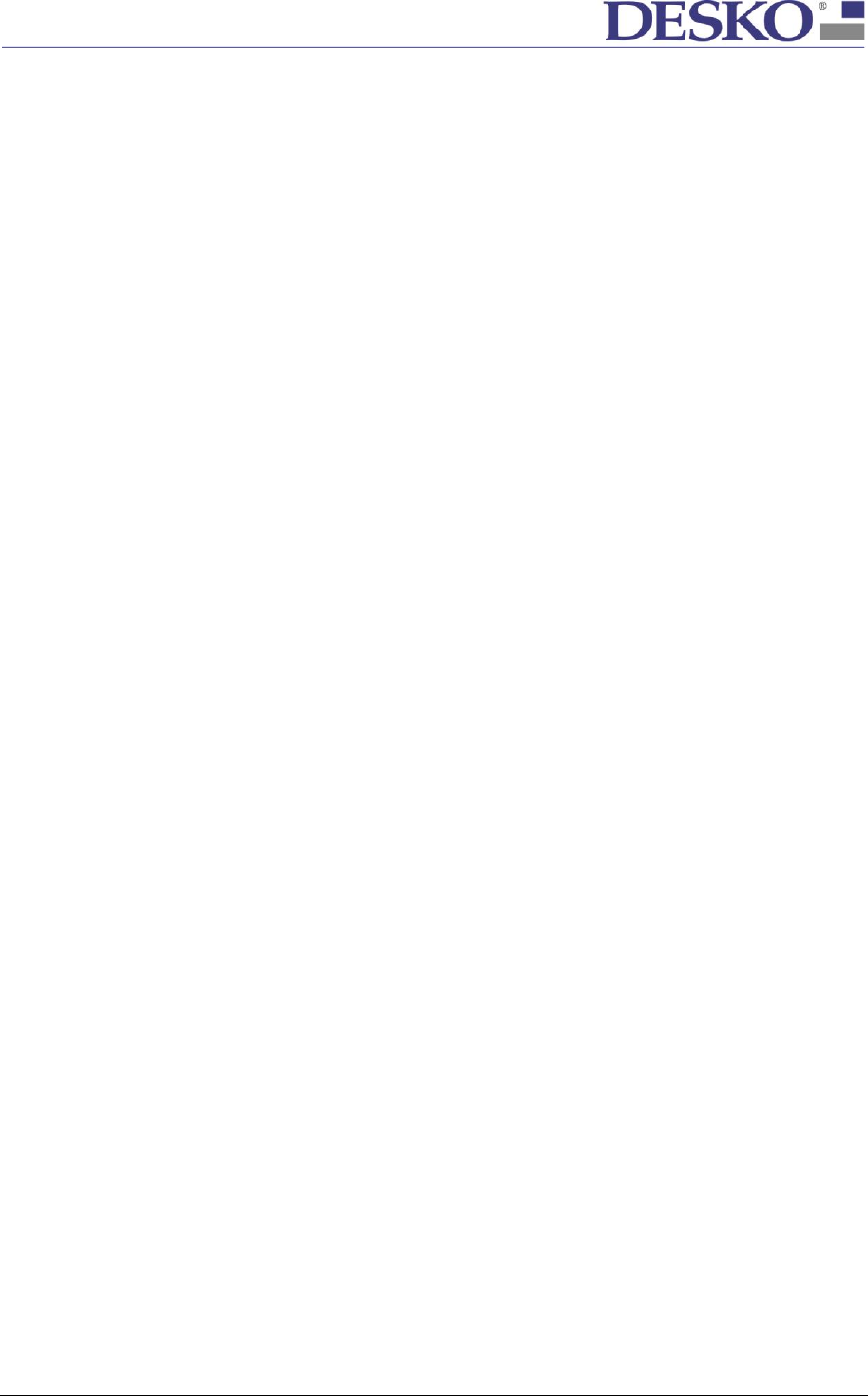
Technical Specification Page 2 of 23
DESKO ICON Scanner® Doc # 7 001 220 101 Doc.-Rev.: 2017-8-01
0 Table of Contents
0 Table of Contents ........................................................................................................... 2
1 Security Advice, Handling Rules & Package Content ...................................................... 5
1.1 Security Advice ...................................................................................................................... 5
1.2 Handling the DESKO ICON Scanner® ................................................................................. 5
1.3 Package Content ................................................................................................................... 5
1.3.1 Standard Version ............................................................................................. 5
1.3.2 OEM Version .................................................................................................... 5
2 Introduction ................................................................................................................... 5
3 Specification ................................................................................................................... 6
3.1 Technical Features of the DESKO ICON Scanner® ........................................................... 6
3.2 Key Features of the DESKO ICON Scanner®...................................................................... 6
3.2.1 OCR Recognition .............................................................................................. 6
3.2.2 RFID & NFC Reading ......................................................................................... 7
3.2.3 Passport Image Scanning ................................................................................. 8
3.2.4 LED ................................................................................................................... 9
3.2.5 Buzzer .............................................................................................................. 9
4 Installation and Setup .................................................................................................. 10
4.1 Software Setup ................................................................................................................... 10
4.2 Hardware Setup .................................................................................................................. 10
4.2.1 ICON Scanner® ............................................................................................... 10
4.2.2 ICON Scanner® OEM ...................................................................................... 10
5 Software Integration .................................................................................................... 11
5.1 DESKO Scan API .................................................................................................................. 11
5.2 DESKO e-Pass API and PC/SC ............................................................................................ 11
5.3 Version Control ................................................................................................................... 11
6 Hardware Integration ................................................................................................... 13
6.1 Connectors ........................................................................................................................... 13
7 Usage of the DESKO ICON Scanner® ............................................................................ 14
8 Service .......................................................................................................................... 15
8.1 Clean Glass Window .......................................................................................................... 15
8.2 Clean Housing ..................................................................................................................... 15
9 Maintenance ................................................................................................................ 15
10 Warranty ...................................................................................................................... 16
10.1 Warranty Includes ........................................................................................................... 16
10.2 Warranty Exclusions ....................................................................................................... 16
11 Support ........................................................................................................................ 16

Technical Specification Page 3 of 23
DESKO ICON Scanner® Doc # 7 001 220 101 Doc.-Rev.: 2017-8-01
12 Technical Overview ....................................................................................................... 17
12.1 Technical Data DESKO ICON Scanner® ........................................................................ 17
12.2 Technical Data DESKO ICON Scanner® OEM Gen1.1 ................................................ 17
12.3 Dimensions ...................................................................................................................... 18
12.4 Features of the DESKO ICON Scanner® ....................................................................... 18
12.5 Regulation information ................................................................................................. 19
13 Appendix A / Hardware Integration Guide DESKO ICON Scanner® ............................. 20
13.1 Mechanical Integration .................................................................................................. 20
13.1.1 DESKO ICON Scanner® with Long Cover ........................................................ 20
13.1.2 DESKO ICON Scanner® with Short Cover ........................................................ 20
13.1.3 DESKO ICON Scanner® OEM with Short Cover ............................................... 21
13.1.4 Mounting option ........................................................................................... 21
13.2 Special Integration Rules ............................................................................................... 22
13.2.1 Space for Cables............................................................................................. 22
13.2.2 Extraneous Light ............................................................................................ 23
13.2.3 RFID Integration ............................................................................................. 23
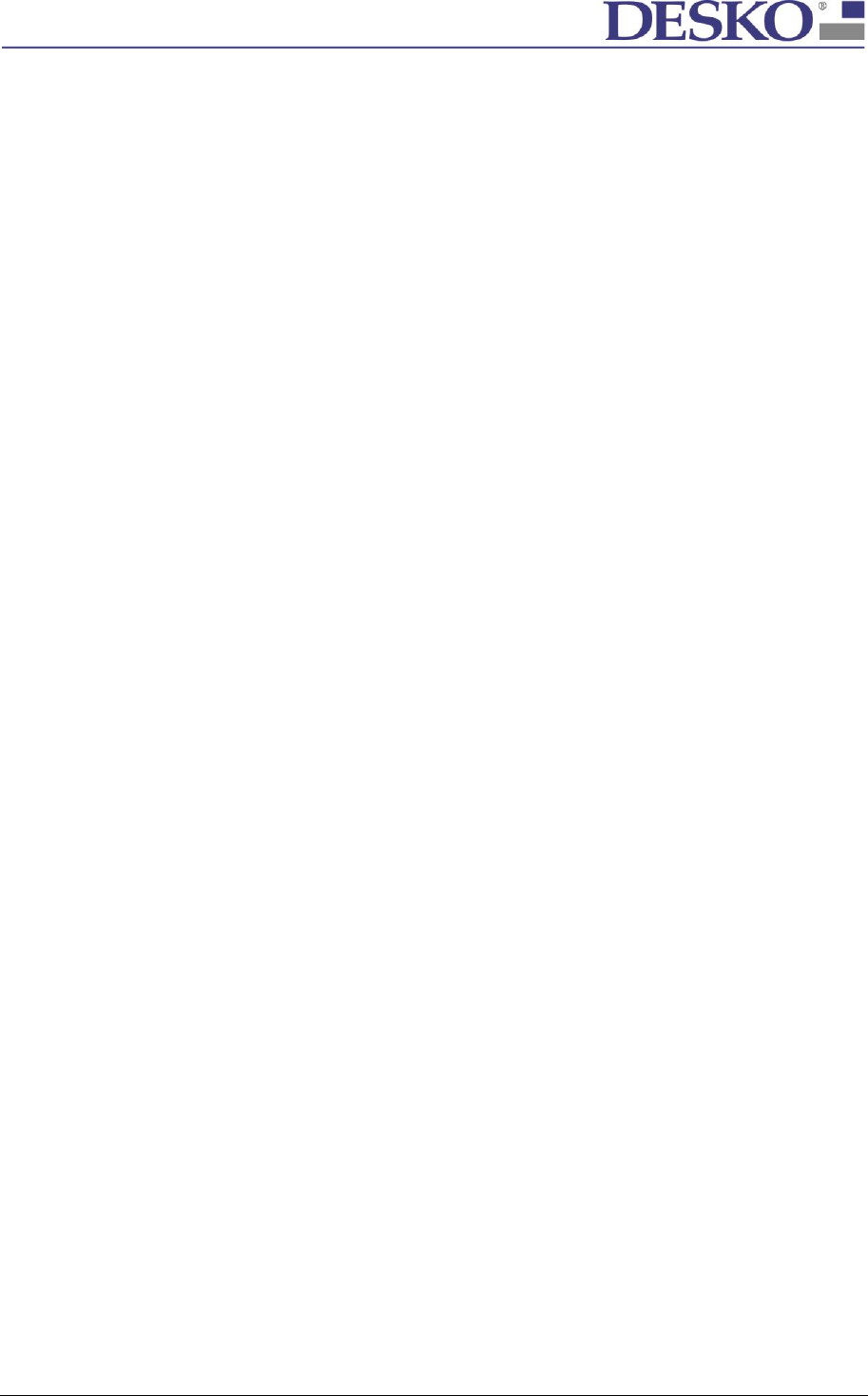
Technical Specification Page 4 of 23
DESKO ICON Scanner® Doc # 7 001 220 101 Doc.-Rev.: 2017-8-01
Glossary
API Application programming interface
DPI Dots per inch
ICAO International Civil Aviation Organization
IR Infrared
ISO International Organization for Standardization
LED Light emitting diode
MRZ Machine readable zone/document code line
NFC Near field communication
OCR Optical character recognition
RFID Radio-frequency identification
SDK Software development kit
USB Universal Serial Bus
UV Ultraviolet light
LPS Low Power Supply
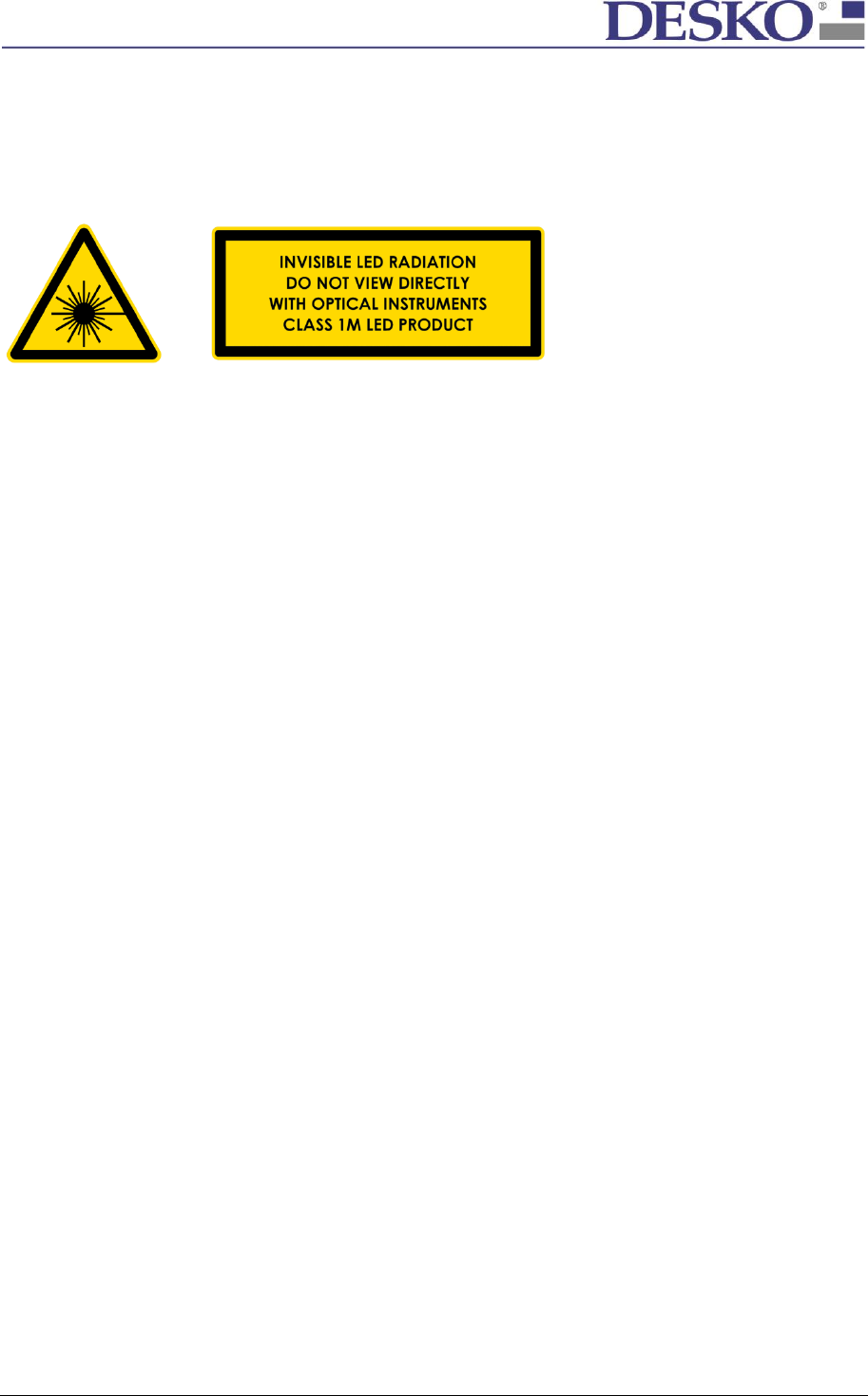
Technical Specification Page 5 of 23
DESKO ICON Scanner® Doc # 7 001 220 101 Doc.-Rev.: 2017-8-01
1 Security Advice, Handling Rules & Package Content
1.1 Security Advice
The DESKO ICON Scanner® family contains UV-A and IR light sources which are classified as CLASS 1M
LED PRODUCT according to IEC 60825-1.
That means that the light sources radiate intense invisible UV-A and IR light during the scan process.
So consequently precautions must be taken to prevent looking directly at the UV-A and IR light.
NOTE: UV-A is an optional light source and might not be installed in every unit.
1.2 Handling the DESKO ICON Scanner®
The DESKO ICON Scanner® is designed to work in a rough environment and withstand light shocks.
Nevertheless DESKO recommends to following certain handling rules such as:
Do not drop or hit the device
Prevent the device from heavy vibrations
The device is not waterproof, prevent the device from getting wet
Prevent the device from heavy dust
Do not lift the DESKO ICON Scanner® by pulling on its cover
1.3 Package Content
1.3.1 Standard Version
DESKO ICON Scanner®
Power supply (5.0V DC), different country versions
USB 2.0 cable
Quick Installation Guide with the link and log-in data for the DESKO ICON
Scanner® download area
1.3.2 OEM Version
DESKO ICON Scanner®
Quick Installation Guide with the Web link and log-in data for the DESKO ICON
Scanner® download area
2 Introduction
This guide describes the standard use of the DESKO ICON Scanner® with all features and hardware
configurations. The delivered features and hardware configurations depends on the ordered
configuration. Detailed information on the respective configuration can be found in the Quick
Installation Guide shipped with the device.
The DESKO ICON Scanner® is a full page scanner designed to be used in self-service and agent
operated environments. As a full page scanning device that supports OCR and RFID reading
(depending on hardware configuration).
Depending on the hardware configuration, the device supports the reading of:

Technical Specification Page 6 of 23
DESKO ICON Scanner® Doc # 7 001 220 101 Doc.-Rev.: 2017-8-01
Machine readable zone of OCR documents according to ISO/IEC 7501-1 and ICAO 9303 (e.g.
ID cards, passports and visas).
RFID documents according to ISO 14443 (A/B), ISO 7816 (incl. US passport), ICAO 9303 as
well as full NFC support.
To achieve best performance and image quality it is important to prevent indirect sunlight hitting the
reading window. Therefore the DESKO ICON Scanner® provides two cover options:
1) DESKO ICON Scanner® with Long Cover for desktop use (Pic.2.1)
2) DESKO ICON Scanner® with Short Cover for integration (Pic.2.3)
Pic.2.1: Front view of DESKO ICON Scanner®
With long cover
Pic 2.2: Back view of DESKO ICON Scanner®
Standard with short or long cover
Pic.2.3: Front view of DESKO ICON Scanner®
With short cover
Pic 2.4: Back view of DESKO ICON Scanner® OEM
With short cover
3 Specification
3.1 Technical Features of the DESKO ICON Scanner®
5 Megapixel high quality image sensor (Resolution up to 500 dpi)
Visible, IR and UV-A light source
Dual RFID antenna with full NFC support
3.2 Key Features of the DESKO ICON Scanner®
The DESKO ICON Scanner® focuses on passport and ID card reading in order to achieve the quickest
read results and image capture while maintaining a high resolution scan quality.
3.2.1 OCR Recognition
The integrated ICAO document reader is capable of reading and decoding OCR data with a read rate
of at least 99% from the following documents:
Passport data from machine readable passports and identification cards according to ISO/IEC
7501-1 and ICAO 9303
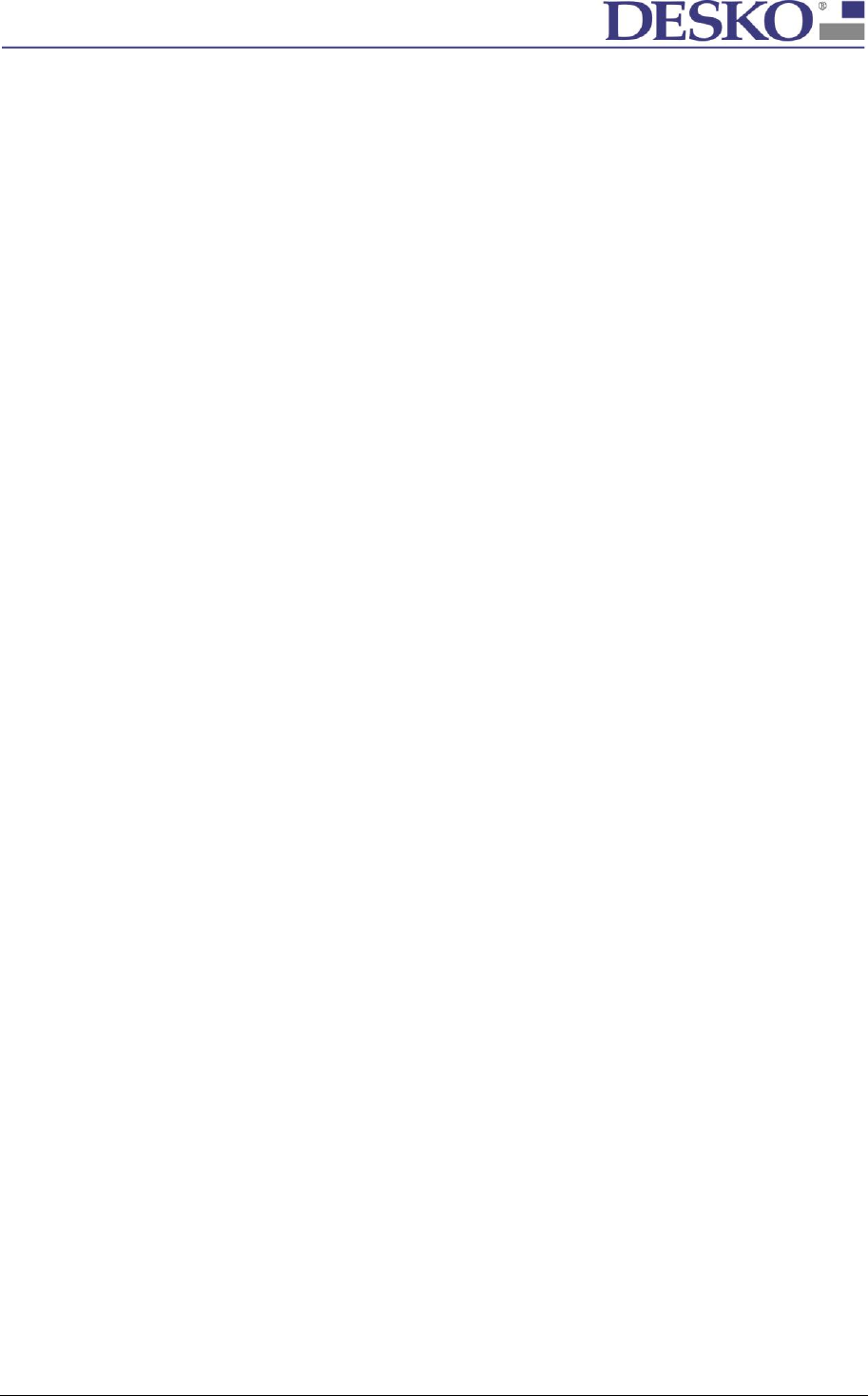
Technical Specification Page 7 of 23
DESKO ICON Scanner® Doc # 7 001 220 101 Doc.-Rev.: 2017-8-01
Personal OCR encoded travel documents e.g. Visa, Crew Member Cards according to ICAO
9303
(Additional document types can be supported upon request.)
MRZ reading time is in average around 0.5 seconds for ICAO 9303 compliant documents. OCR data
output is in standard readable format, depending on PC system and application.
3.2.2 RFID & NFC Reading
The integrated RFID Module is a dual antenna design that is especially designed for passport reading.
The RFID module is able to read RFID documents according to ISO 14443 (A/B), ISO 7816 (incl. US
passport), ICAO 9303.
RFID e-passport reading for BAC is in average around 1.5 seconds, depending on PC system and
application.
Generally the type of e-passport/e-ID can also influence RFID reading performance. This is due to
different chip sets and OS in various e-passport/e-ID document types. RFID e-passport reading speed
may therefore vary from document to document.
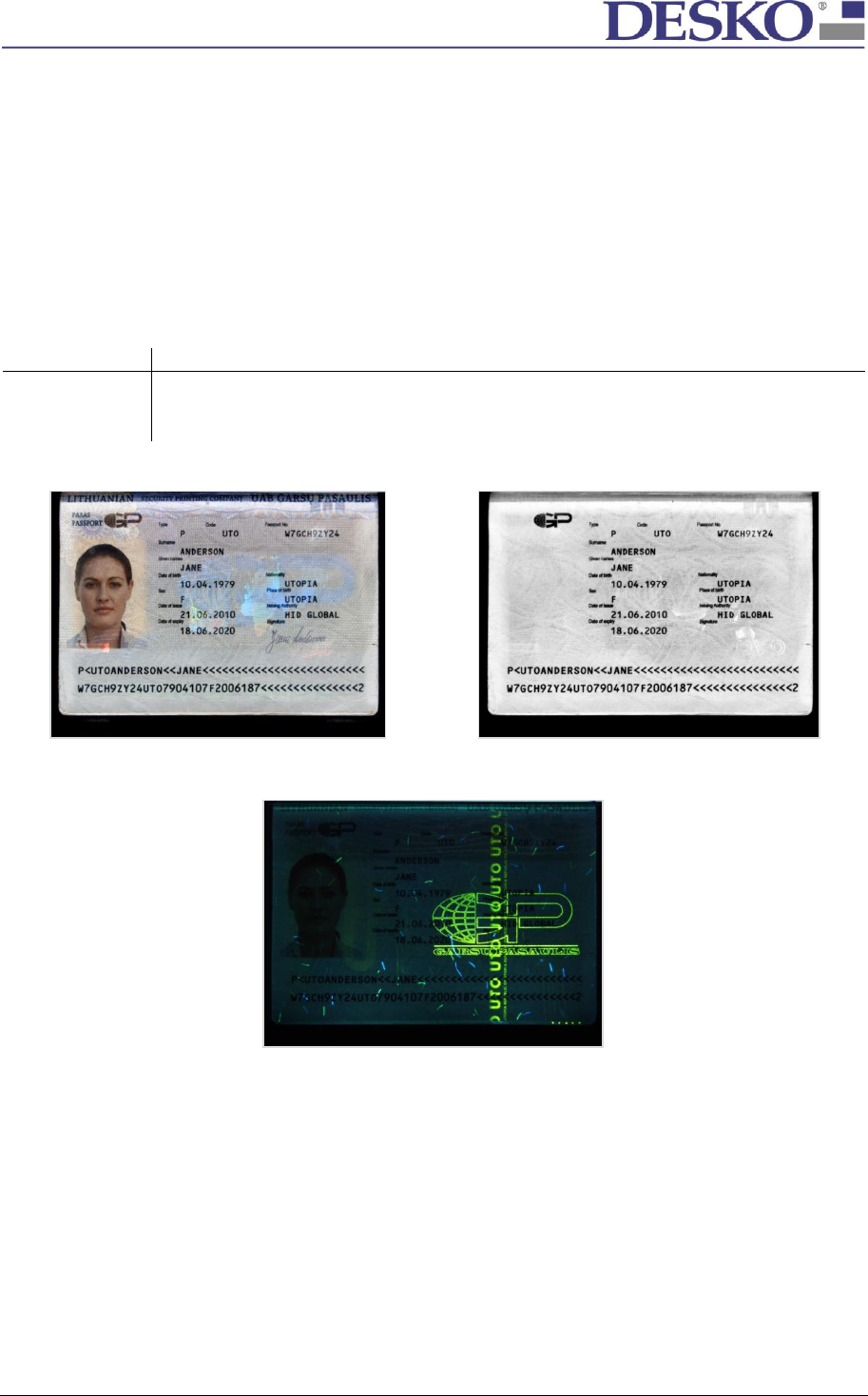
Technical Specification Page 8 of 23
DESKO ICON Scanner® Doc # 7 001 220 101 Doc.-Rev.: 2017-8-01
3.2.3 Passport Image Scanning
The DESKO ICON Scanner® scans documents with three different light sources (VIS, IR, UV-A) and with
the DESKO software you can capture images in JPEG, BMP, PNG or RAW format.
The image resolution of the DESKO ICON Scanner® is scalable up to 500 DPI. Scanned images are glare
reduced. Optional elimination of extraneous light is available.
Scanning time for all three images is in average around 1.5 seconds, depending on image resolution,
PC system and application. Scanning time may vary with older PC systems or higher image resolutions.
Description of the used light sources (all light sources are LED light sources):
Light source
Description
Wavelength
Comment
VIS
Visible light
5600 K
IR
Near infrared light
850 nm
UV-A
Near ultraviolet light
365 nm
optional
Visible Light
Near Infrared Light
Ultra Violet Light
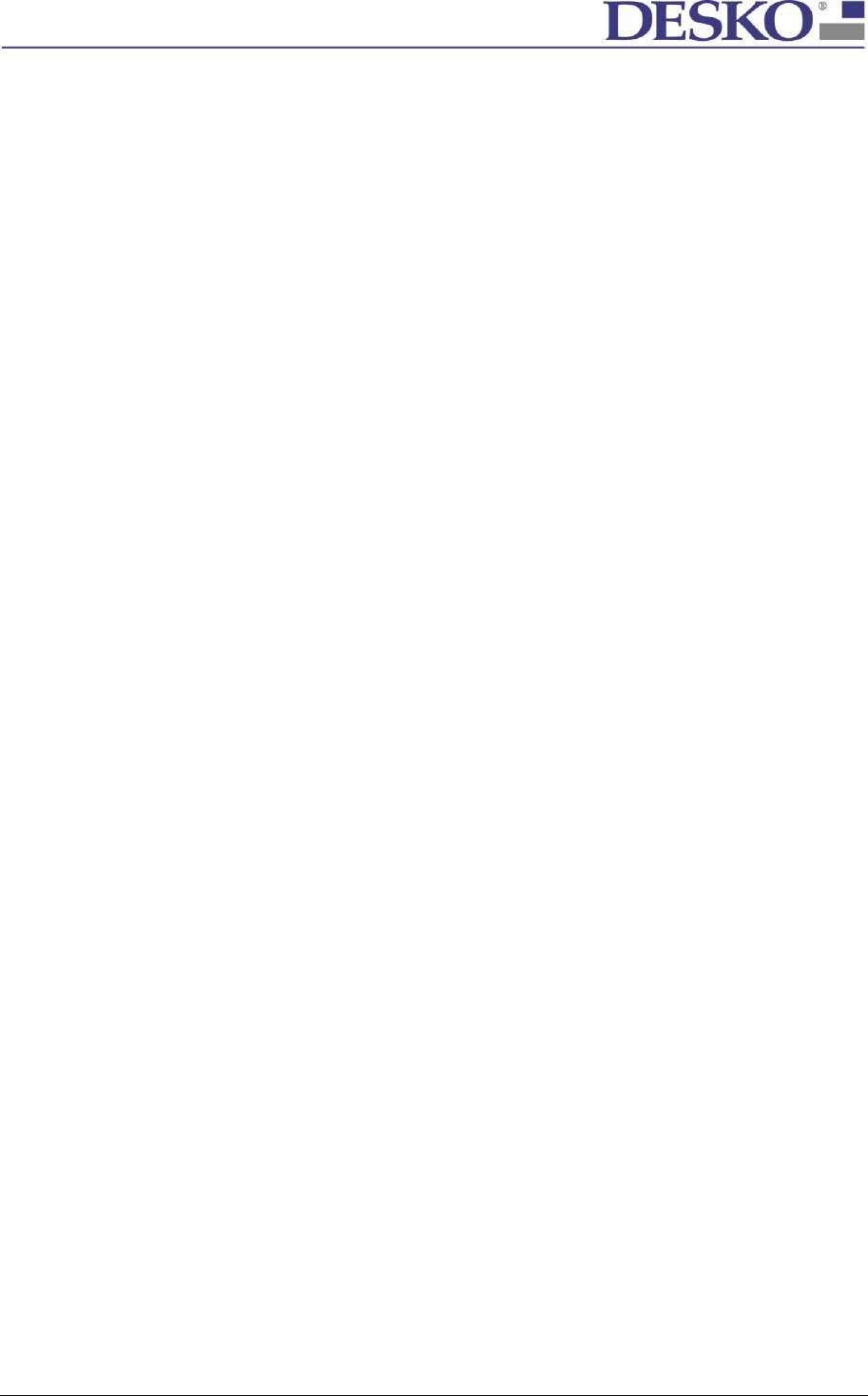
Technical Specification Page 9 of 23
DESKO ICON Scanner® Doc # 7 001 220 101 Doc.-Rev.: 2017-8-01
3.2.4 LED
The DESKO ICON Scanner® has an integrated multicolor LED on the front for visible user feedback. The
multicolor LED can be controlled over the DESKO Scan API.
3.2.5 Buzzer
An internal buzzer is available for audible user feedback. The buzzer volume can be controlled and
adjusted over the DESKO Scan API. The DESKO ICON Scanner® also supports an external buzzer
interface.
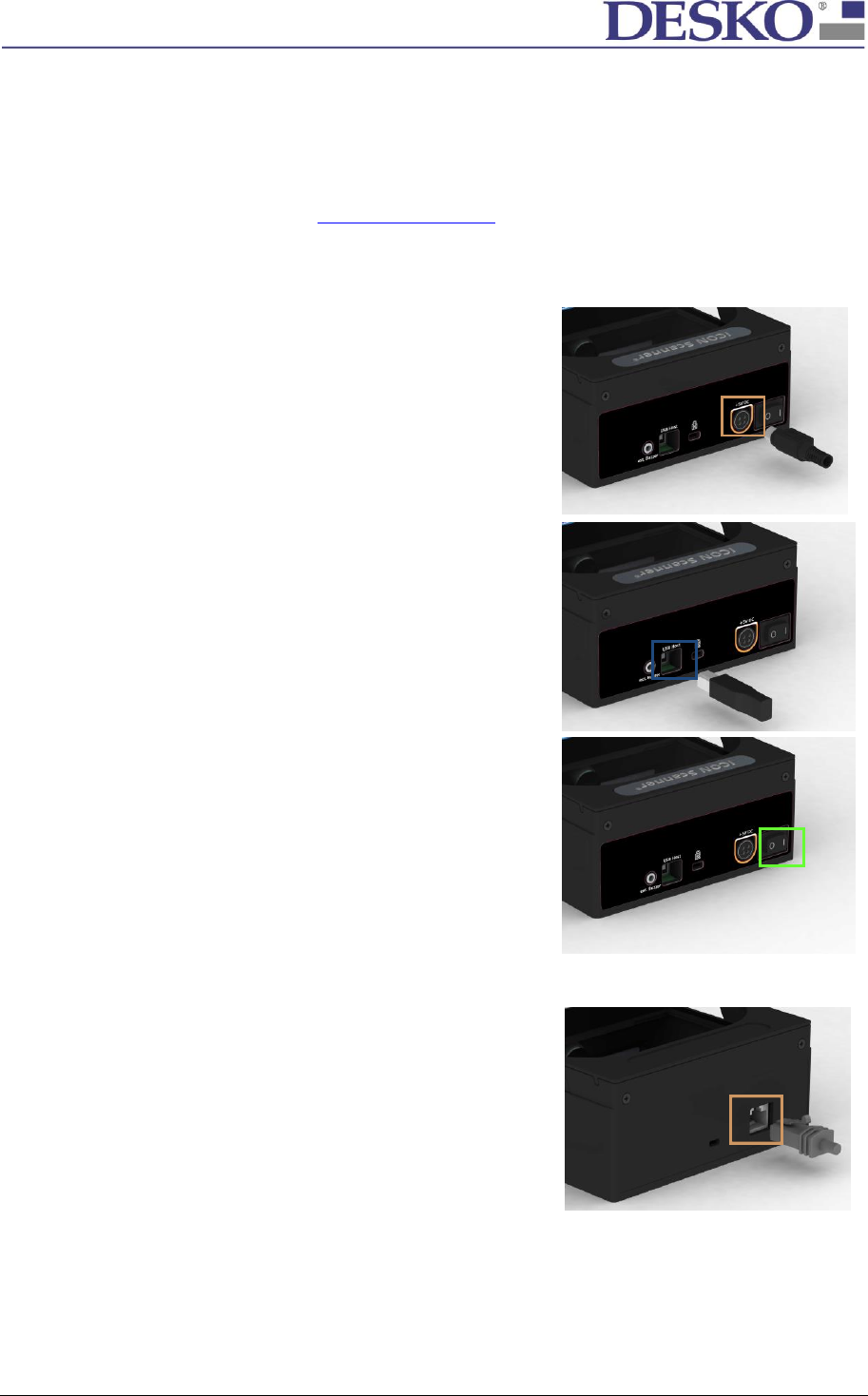
Technical Specification Page 10 of 23
DESKO ICON Scanner® Doc # 7 001 220 101 Doc.-Rev.: 2017-8-01
4 Installation and Setup
4.1 Software Setup
Information about the software (including documentation), driver and SDK can be found in the DESKO
download area. The link and log-in data for the download area can be found in the Quick Installation
Guide. Alternatively you can contact support@desko.com.
4.2 Hardware Setup
4.2.1 ICON Scanner®
Step 1 – Power Connection
Connect the DESKO ICON Scanner® to the power plug (orange
box). Only use the provided power supply!
Step 2 – Signal Connection
Connect the DESKO ICON Scanner® via the provided USB cable
with your PC (blue box).
Step 3 – Turning on the DESKO ICON Scanner®
After you have connected the DESKO ICON Scanner®, turn the
device on by switching the power switch (green box).
4.2.2 ICON Scanner® OEM
Step 1 – Power and USB Connection
Connect the DESKO ICON Scanner® OEM to the power and USB
plug (orange box).
NOTE: The plug has a strain relief. To release the plug from the
socket, you have to push the locking hook down.
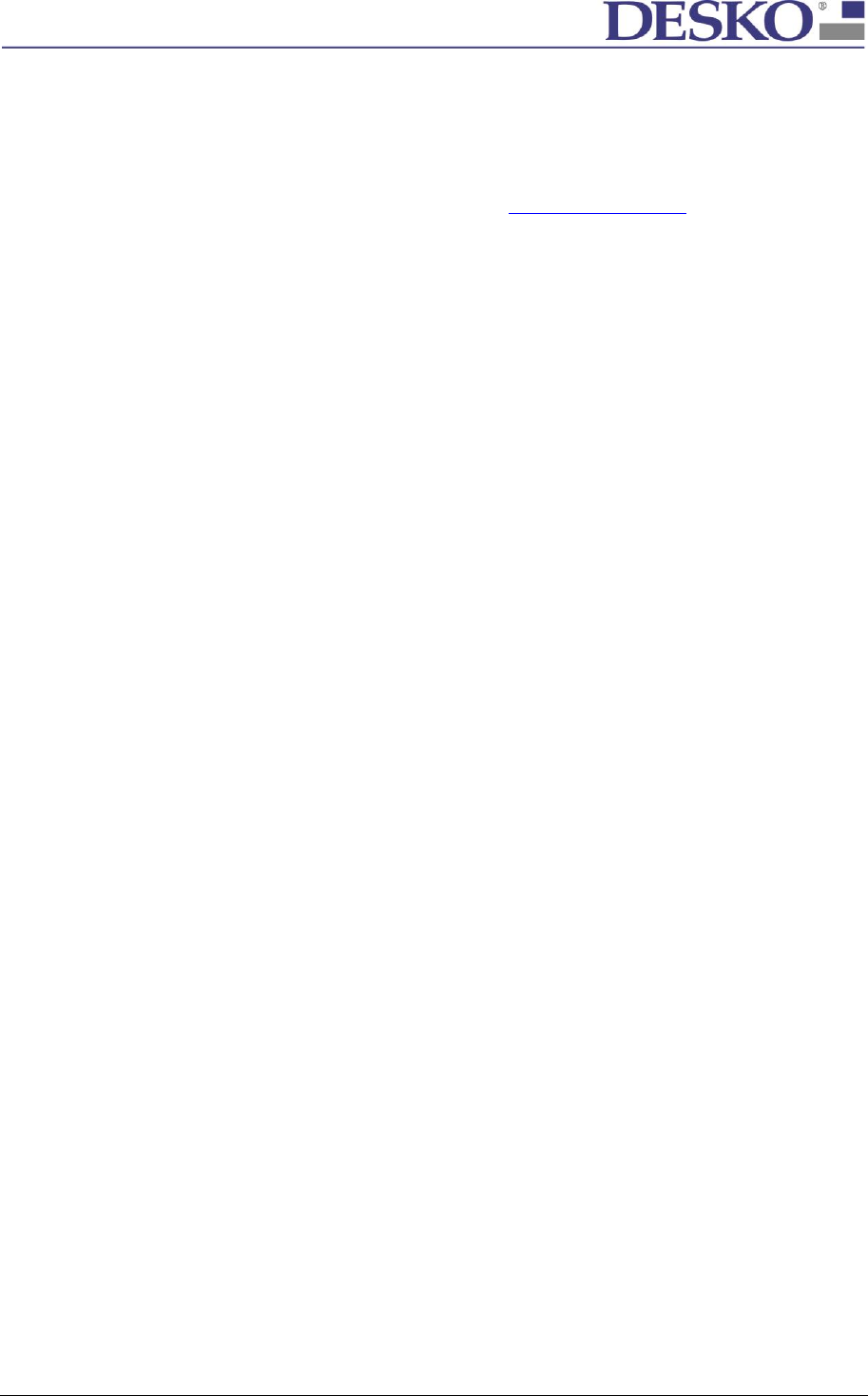
Technical Specification Page 11 of 23
DESKO ICON Scanner® Doc # 7 001 220 101 Doc.-Rev.: 2017-8-01
5 Software Integration
For software integration, DESKO provides several APIs to control the DESKO ICON Scanner® via a USB
host connection. Respective software development kits (SDK) provide runtime libraries,
documentation and samples for a number of platforms and development environments.
(For further information please contact support@desko.com.)
5.1 DESKO Scan API
The DESKO Scan API features basic device control:
OCR reading on the machine readable zone (MRZ)
Document placement and removal detection
Host-triggered image capturing with JPEG, BMP, PNG or RAW data output
Feedback control (buzzer, LED)
Connection state sensing
Maintenance (firmware update, state information)
Logging and debugging
The SDK provides runtime DLLs and samples tested for the following environments:
Windows XP, Vista, 7, 8 and 8.1 – both 32 bit and 64 bit
Native C and wrappers for C++, .NET and JAVA
5.2 DESKO e-Pass API and PC/SC
Access on biometric passports (e-passports) can be established with the DESKO e-Pass API:
Support for ICAO document 9303 compliant MRTDs
Extended Access Control (EAC) as defined in TR-03110 up to version 2.10
Supported security protocols:
o Basic Access Control (BAC)
o Password Authenticated Connection Establishment (PACE) with MRZ or CAN
o Active Authentication
o Chip Authentication (EAC 1.11, EAC 2)
o Terminal Authentication (EAC 1.11, EAC 2)
Inspection system PKI integration for terminal authentication:
o Internal database with CV certificates and private keys for the IS certificates
PKI integration for passive authentication:
o Internal database with X509 certificates
Binary data group and elementary file reading
Decoding of ICAO document 9303 data groups
The e-PASS SDK provides runtime DLLs and samples tested for the following environments:
Windows XP, Vista, 7 – both 32 bit and 64 bit (WOW64)
Native C and wrappers for .NET and JAVA
Another generic way of accessing RFID documents is provided by the low-level PC/SC interface of the
device driver.
5.3 Version Control
For maintenance, the device must be connected to a PC via the USB host port. Most maintenance
functionality is available via the DESKO Scan API and therefore can be integrated directly into the
customer application or environment. DESKO also provides dedicated tool sets, which are part of the
ICON software package (DESKO Device Updater) or can be obtained from DESKO on request.
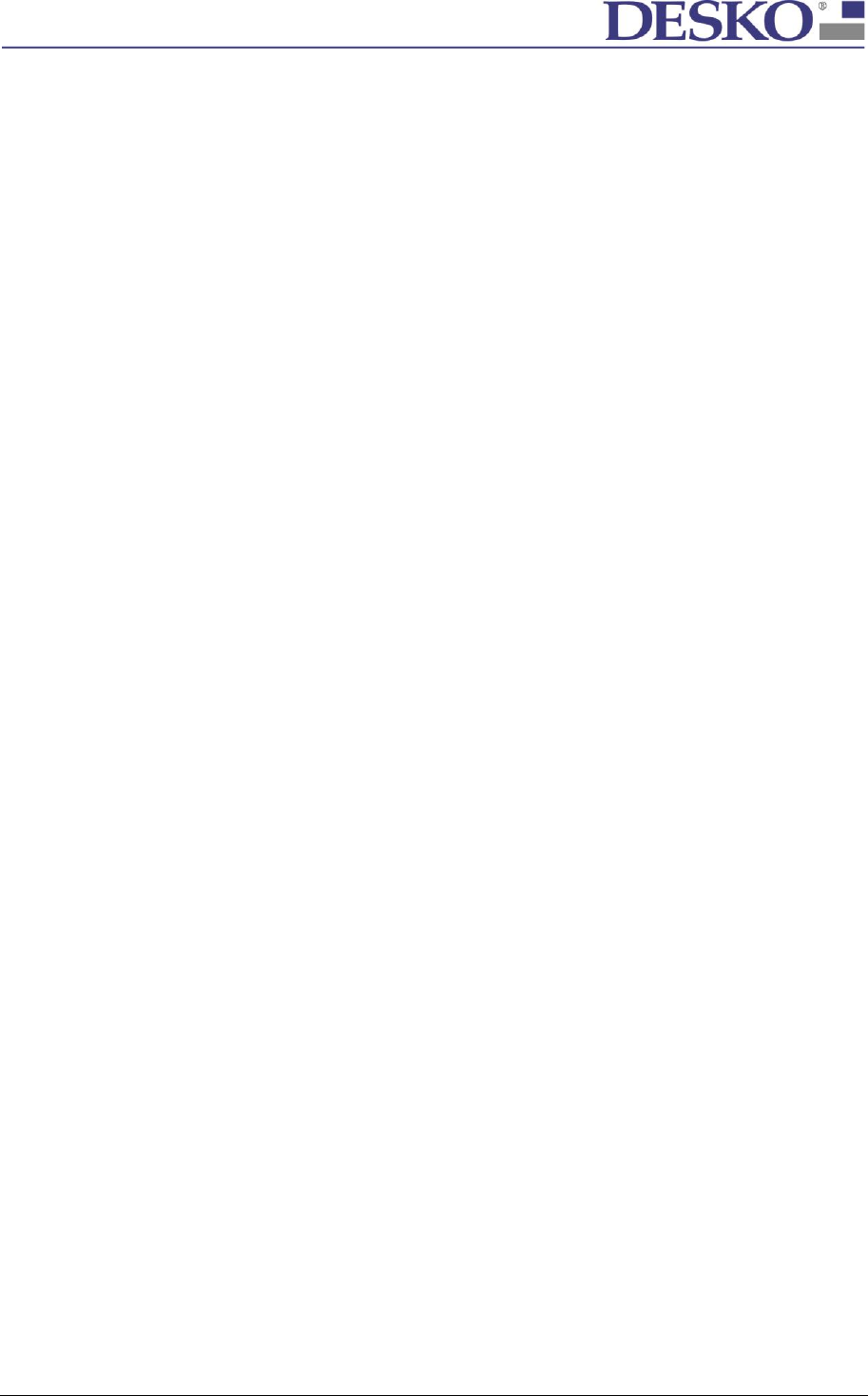
Technical Specification Page 12 of 23
DESKO ICON Scanner® Doc # 7 001 220 101 Doc.-Rev.: 2017-8-01
The following are common maintenance tasks:
Read out detailed information about firmware, device or software version.
Update the firmware.
Set the RFID tuning (not part of the API).
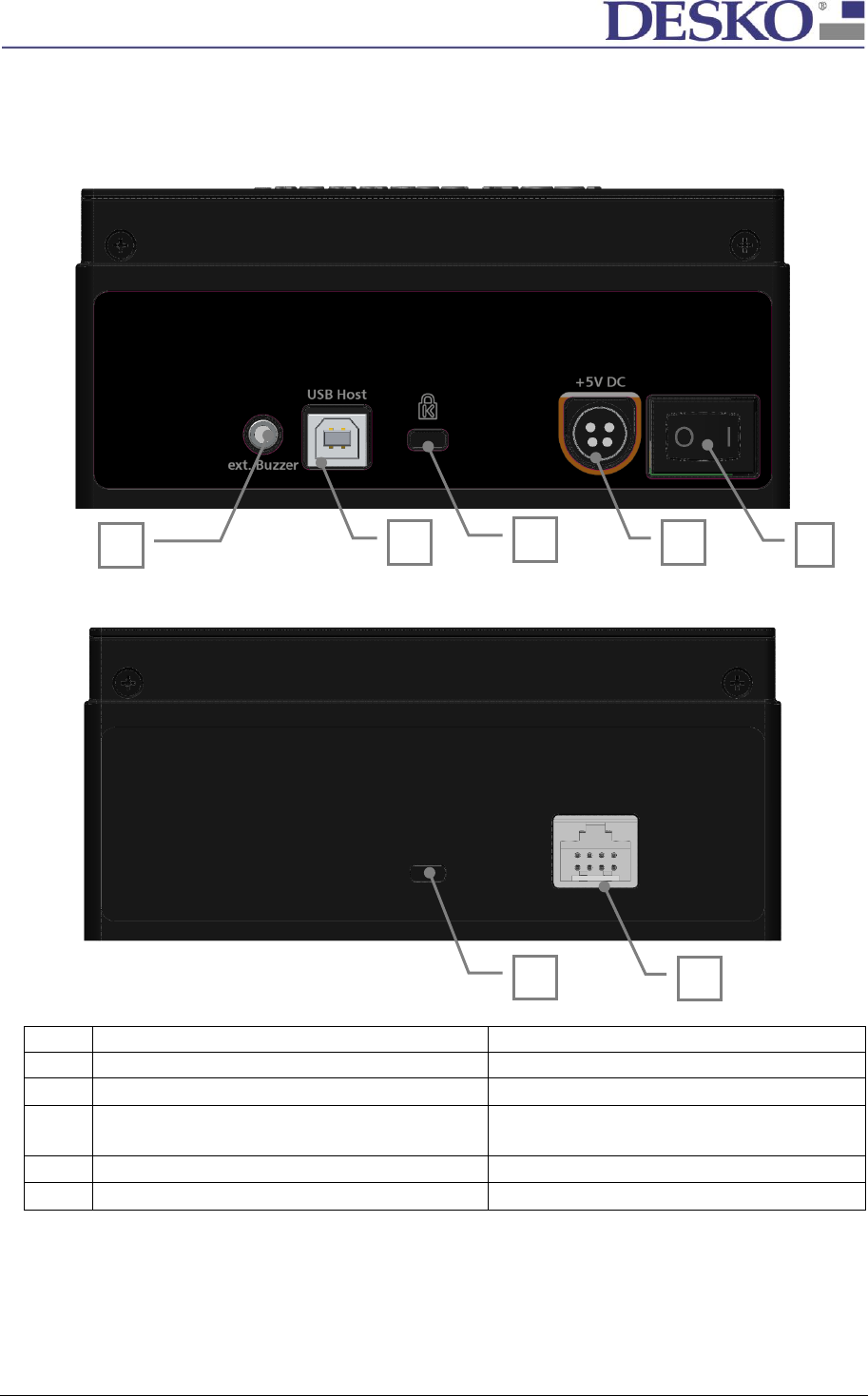
Technical Specification Page 13 of 23
DESKO ICON Scanner® Doc # 7 001 220 101 Doc.-Rev.: 2017-8-01
6 Hardware Integration
6.1 Connectors
The DESKO ICON Scanner® has the following connectors.
The DESKO ICON Scanner® OEM has the following connectors.
1
Power Switch
ON / OFF
2
Power Connector
5V / 2,5A
3
Kensington Lock
optional (not used)
4
USB Host
USB 2.0 Hi-Speed communication between DESKO
ICON Scanner® and Host PC
5
Connector for external Buzzer
jack socket
6
Power Connector combined with USB
12V / USB 2.0 Hi-Speed
To use the DESKO ICON Scanner® it needs to be connected to the power supply and the according
host interface which is the USB-Port driven by the DESKO API (see section 5.1).
The detailed hardware integration is described in appendix A.
2
3
4
5
1
6
3

Technical Specification Page 14 of 23
DESKO ICON Scanner® Doc # 7 001 220 101 Doc.-Rev.: 2017-8-01
7 Usage of the DESKO ICON Scanner®
As soon as the DESKO ICON Scanner® is connected to a PC the device is ready to read OCR and scan
images from different documents.
Scanning an ID-3 size document:
(e.g. German passport)
To scan an ID-3 passport document, hold the
page with the MRZ (machine readable zone)
face down on the scan window and push it
against the rear stop.
Scanning an ID-1 document:
(e.g. ID card with three-line MRZ)
To scan an ID-1 card, hold it flat on the center
of the scan window. For MRZ reading, the
respective side of the document must be
facing down.
Reading an RFID / NFC document:
(e.g. e-Passport)
The DESKO ICON Scanner® is optionally
equipped with two RFID antennas. The two
antennas are mounted hidden around the
scan window and the area around the front
label. Consequently it does not matter
whether the RFID chip is integrated inside the
front or rear cover of the passport.
Note: RFID passport reading may take several
seconds.
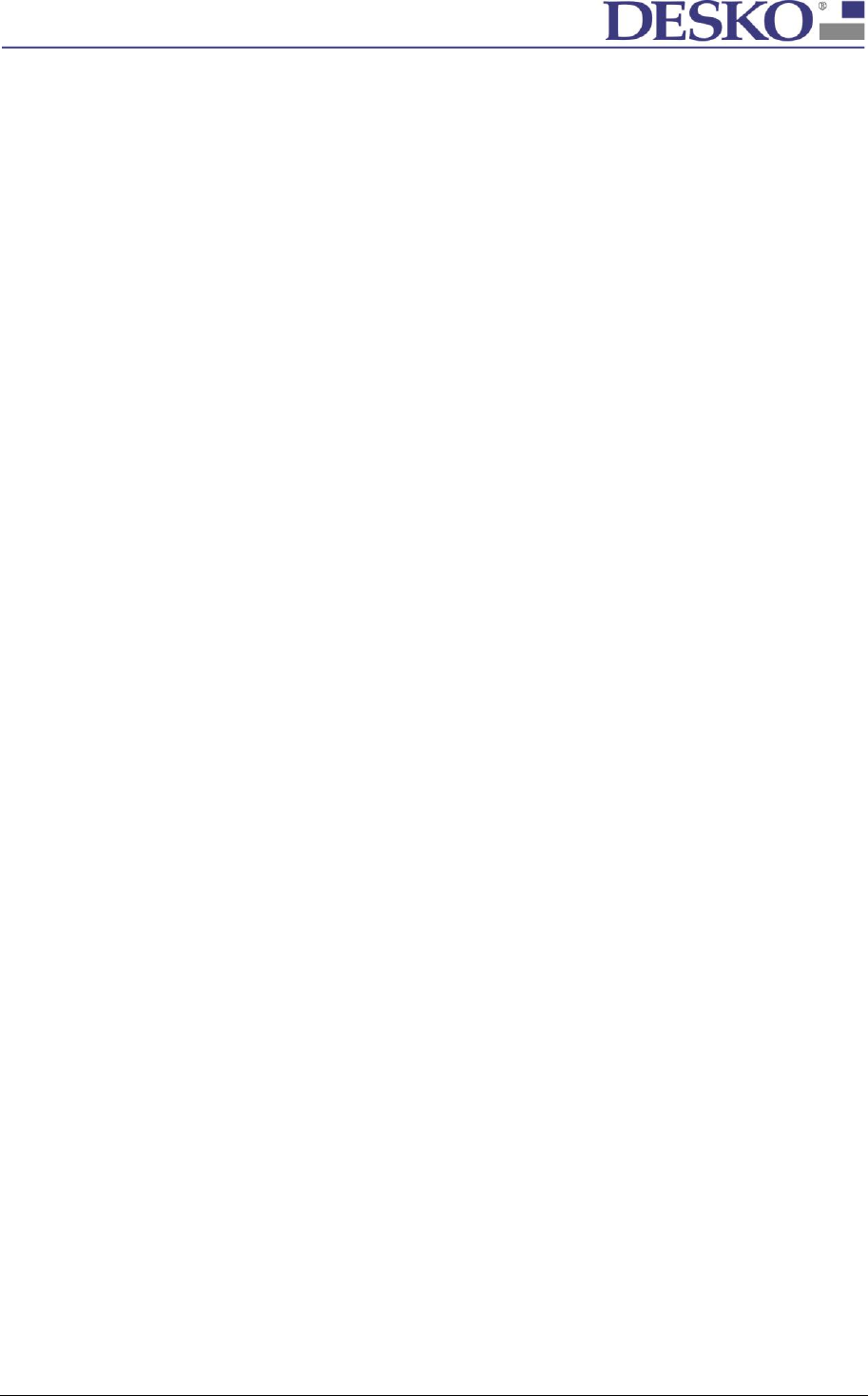
Technical Specification Page 15 of 23
DESKO ICON Scanner® Doc # 7 001 220 101 Doc.-Rev.: 2017-8-01
8 Service
NOTE: A dirty scanning window (fingerprints, smudges or dust) may affect the scanning
performance and accuracy of the device.
8.1 Clean Glass Window
1. Turn off the DESKO ICON Scanner®
2. Clean the glass with a soft cloth or sponge slightly moistened with a nonabrasive glass
cleaner.
3. Dry the glass with a chamois or cellulose sponge to prevent spotting.
8.2 Clean Housing
1. Turn off the DESKO ICON Scanner®
2. Clean the housing with a soft cloth or sponge slightly moistened with a nonabrasive, solvent
free cleaner.
3. Dry the housing with a chamois or cellulose sponge to prevent spotting.
9 Maintenance
In general, DESKO products are maintenance free. However, if there is a failure or if you require any
technical assistance, contact our support team.
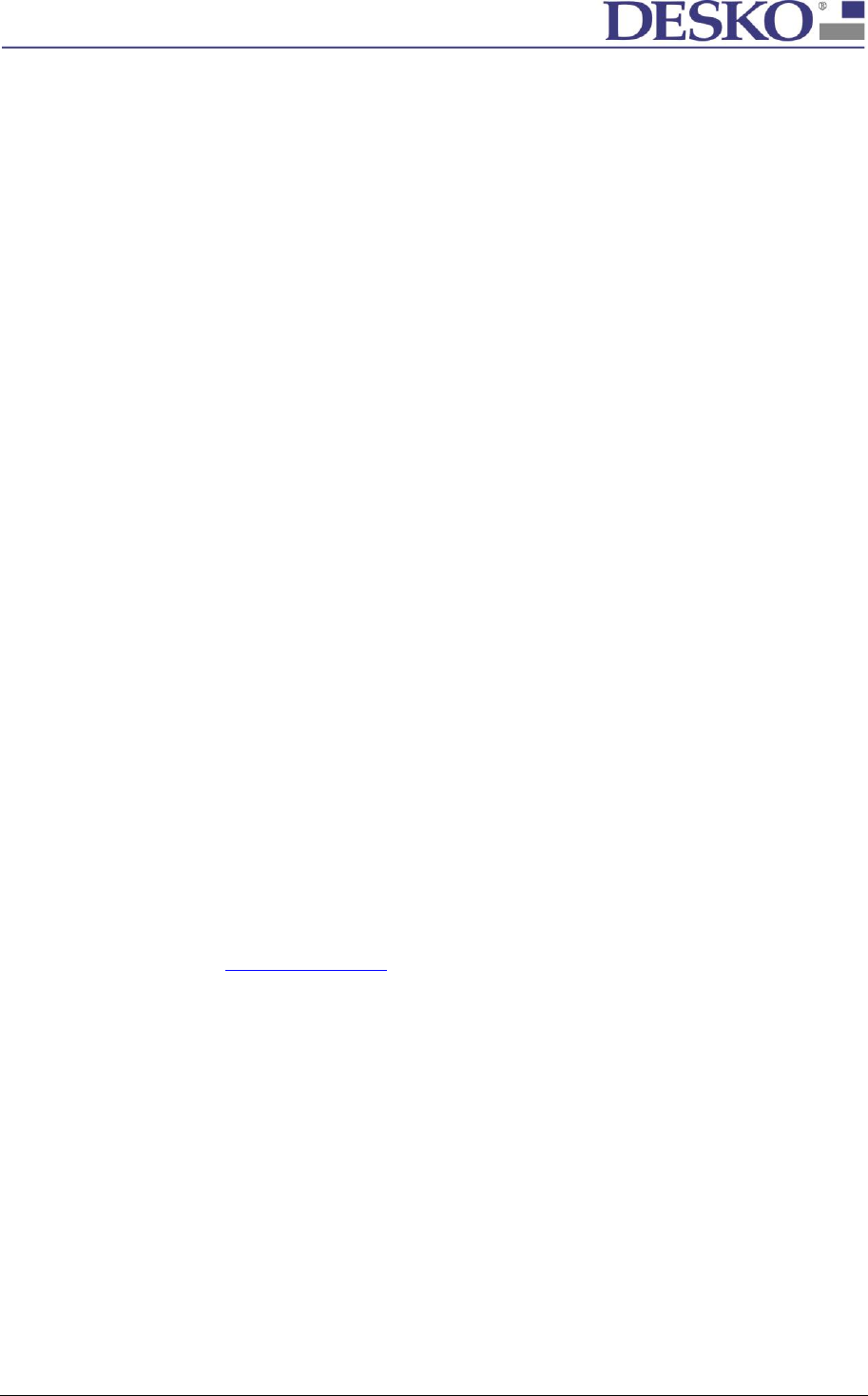
Technical Specification Page 16 of 23
DESKO ICON Scanner® Doc # 7 001 220 101 Doc.-Rev.: 2017-8-01
10 Warranty
10.1 Warranty Includes
Warranty covers product defects that occur during correct use in accordance with the handling rules
as stated in paragraph 1.2.
The warranty is valid only for DESKO ICON Scanner® that are purchased new and unused.
Warranty only applies where a defect has arisen, wholly or substantially, as a result of faulty
manufacture, parts or workmanship during the warranty period. Also covered are electronic failures
that can be traced as manufacturing defects or electronic part failures.
10.2 Warranty Exclusions
The warranty does not apply where damage is caused by other factors, including without limitation:
Normal wear and tear
Abuse, mishandling, accident or failure to follow operating instructions
Damage caused by heavy impact or drop
Leaking batteries, exposure to liquid or infiltration of foreign particles
Servicing or modification of the product other than by DESKO, their authorized service agents
or, where applicable, another member of the DESKO International Service Network
Use of the product with other accessories, attachments, product supplies, parts or devices
(including batteries) that do not conform to DESKO specifications
Shipment or other transit
Dirt and transportation damages due to improper packing of return shipment to DESKO´s
repair center
DESKO ICON Scanner® returned for service and repair without any status or failure description will not
be serviced under warranty conditions.
11 Support
Please check if all the cables are connected, the software is installed properly and the device is
powered on. If this is the case and the device still does not work, then contact our DESKO support
team:
Technical Support E-mail: support@desko.de | Phone: +49 (0) 921 79279-69
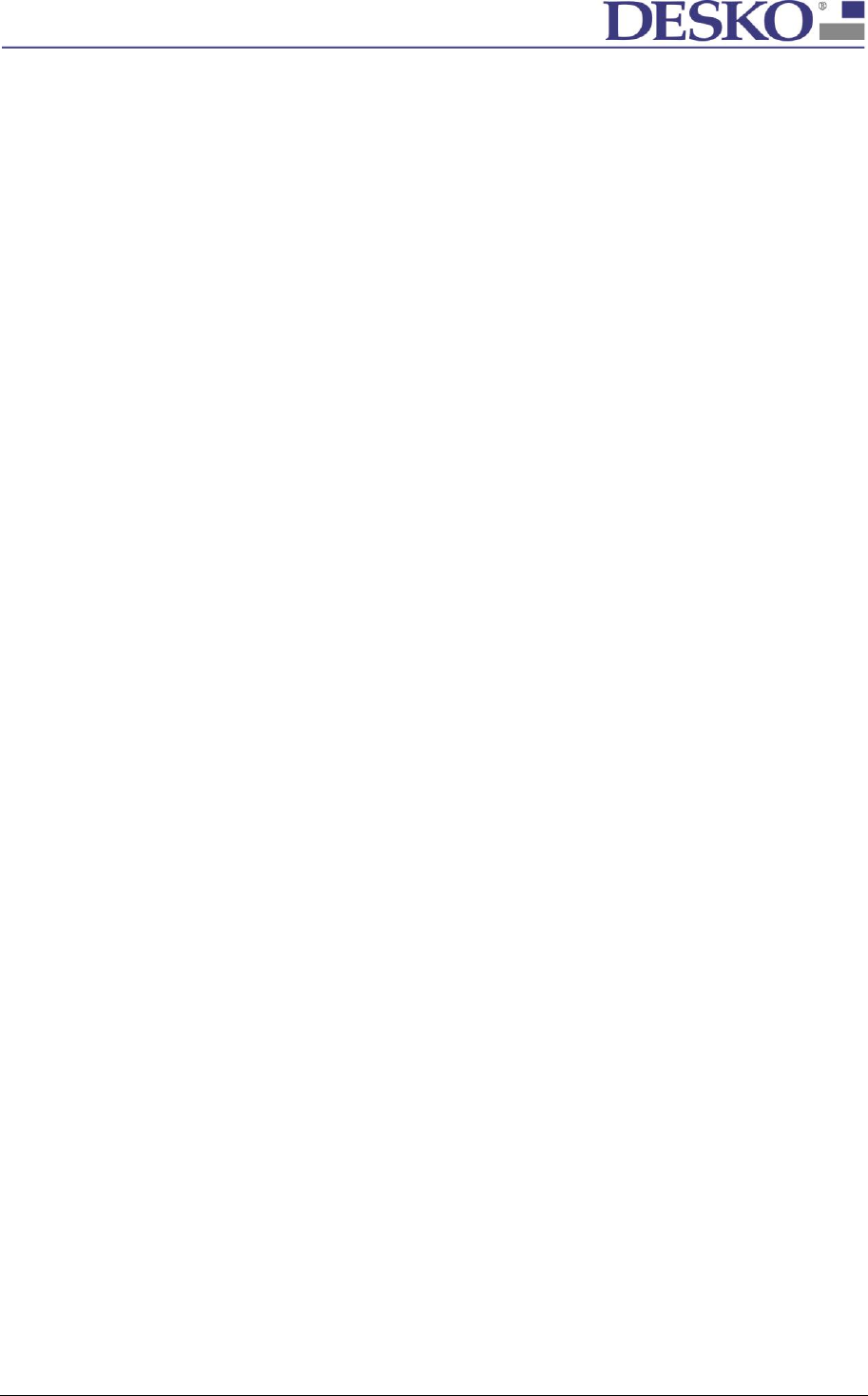
Technical Specification Page 17 of 23
DESKO ICON Scanner® Doc # 7 001 220 101 Doc.-Rev.: 2017-8-01
12 Technical Overview
12.1 Technical Data DESKO ICON Scanner®
Supply Voltage:
5V DC +/- 5% (by a LPS unit)
Supply Current:
2,5 A max, 1,0 A typ
Storage Temperature:
-10°C to +60°C
Operating Temperature:
0°C to +45°C
Humidity:
20% to 80% (R.H. non condensing)
Special conditions:
no direct sunlight on scan window
Reliability:
MTBF = 180.000 hours
(24/7 operation mode)
RF / EMI Compliance:
Test report available upon request.
CE and FCC
12.2 Technical Data DESKO ICON Scanner® OEM Gen1.1
Supply Voltage:
12V DC +/- 5% (by a LPS unit)
Supply Current:
1,1A max, 0,5 A typ
Storage Temperature:
-10°C to +60°C
Operating Temperature:
0°C to +45°C
Humidity:
20% to 80% (R.H. non condensing)
Special conditions:
no direct sunlight on scan window
Reliability:
MTBF = 180.000 hours
(24/7 operation mode)
RF / EMI Compliance:
Test report available upon request.
CE and FCC
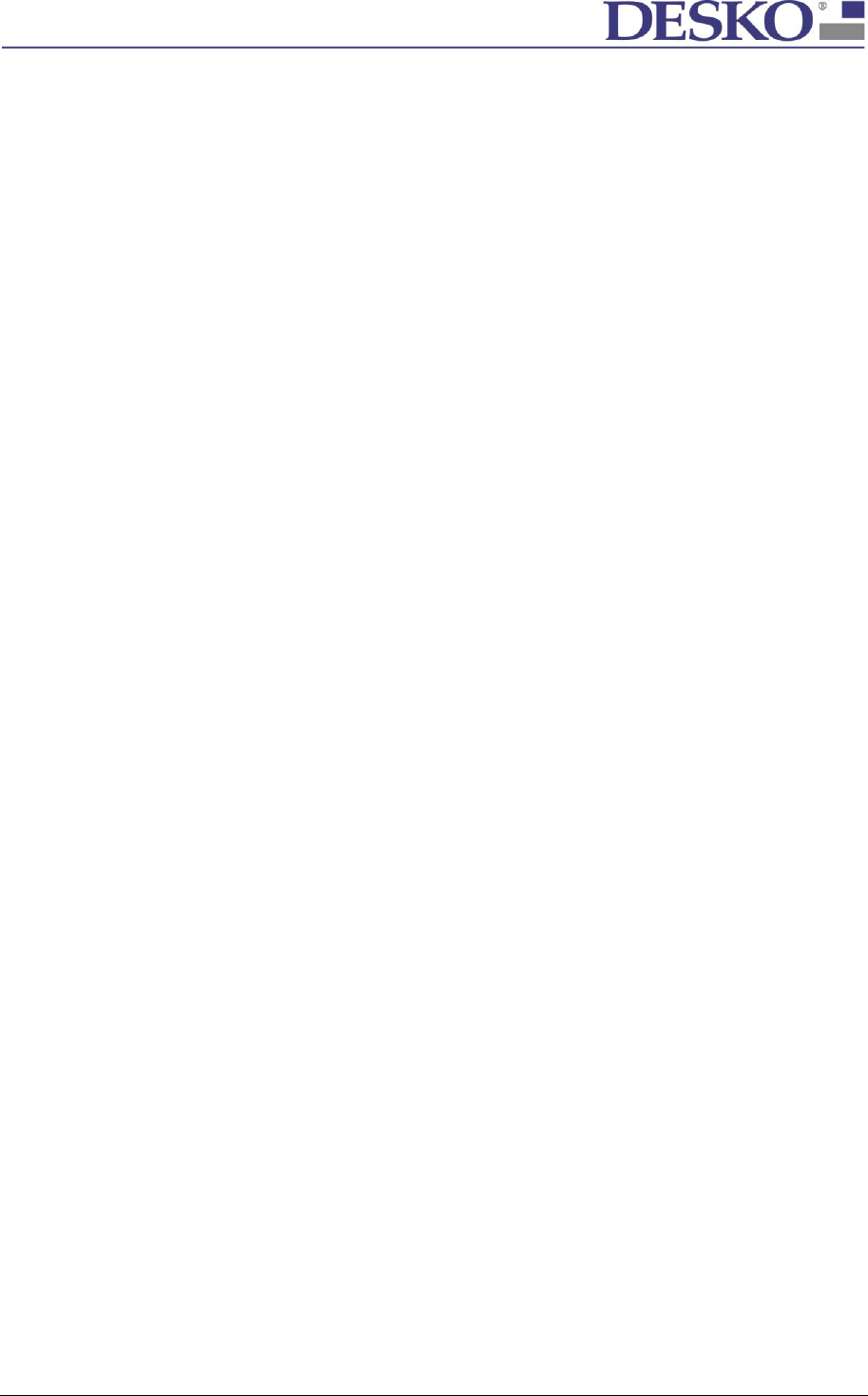
Technical Specification Page 18 of 23
DESKO ICON Scanner® Doc # 7 001 220 101 Doc.-Rev.: 2017-8-01
12.3 Dimensions
Footprint:
Detailed dimensional drawing is available upon request.
Height Cover Short:
Height Cover Long:
190 x 145,3 mm (7.5 x 5.7 inch)
65 mm (2,5 inch)
90,1 mm (3,5 inch)
94,5 mm (3,7 inch) with rubber feet
Scan Window Size:
94 x 130 mm (3.7 x 5.1 inch)
Weight:
approx. 1150g (2.5lb)
12.4 Features of the DESKO ICON Scanner®
Scanning Window:
Scanning window glass is extra toughened glass to
withstand shocks and impacts. The surface is also
scratch resistant.
Toughened glass is designed for professional use (anti-
break) and is in accordance with most health & safety
regulations.
OCR Recognition:
OCR Reader according to ISO/IEC 7501-1 and ICAO 9303,
IATA Resolution 720 and recommended practice 1722e
RFID & NFC:
RFID documents according to ISO 14443 (A/B), ISO 7816
(incl. US passport), ICAO 9303 as well as full NFC support
(optional)
Passport Image Scanning:
Scan documents with three different light sources (VIS
= 5600 K, IR = 850 nm, UV-A = 365 nm) up to 500 dpi
Data Output / Connectors:
1 x USB Host 2.0, 1 x Speaker (external/optional)
User Feedback:
buzzer, 1x power LED, 1x status multicolor LED
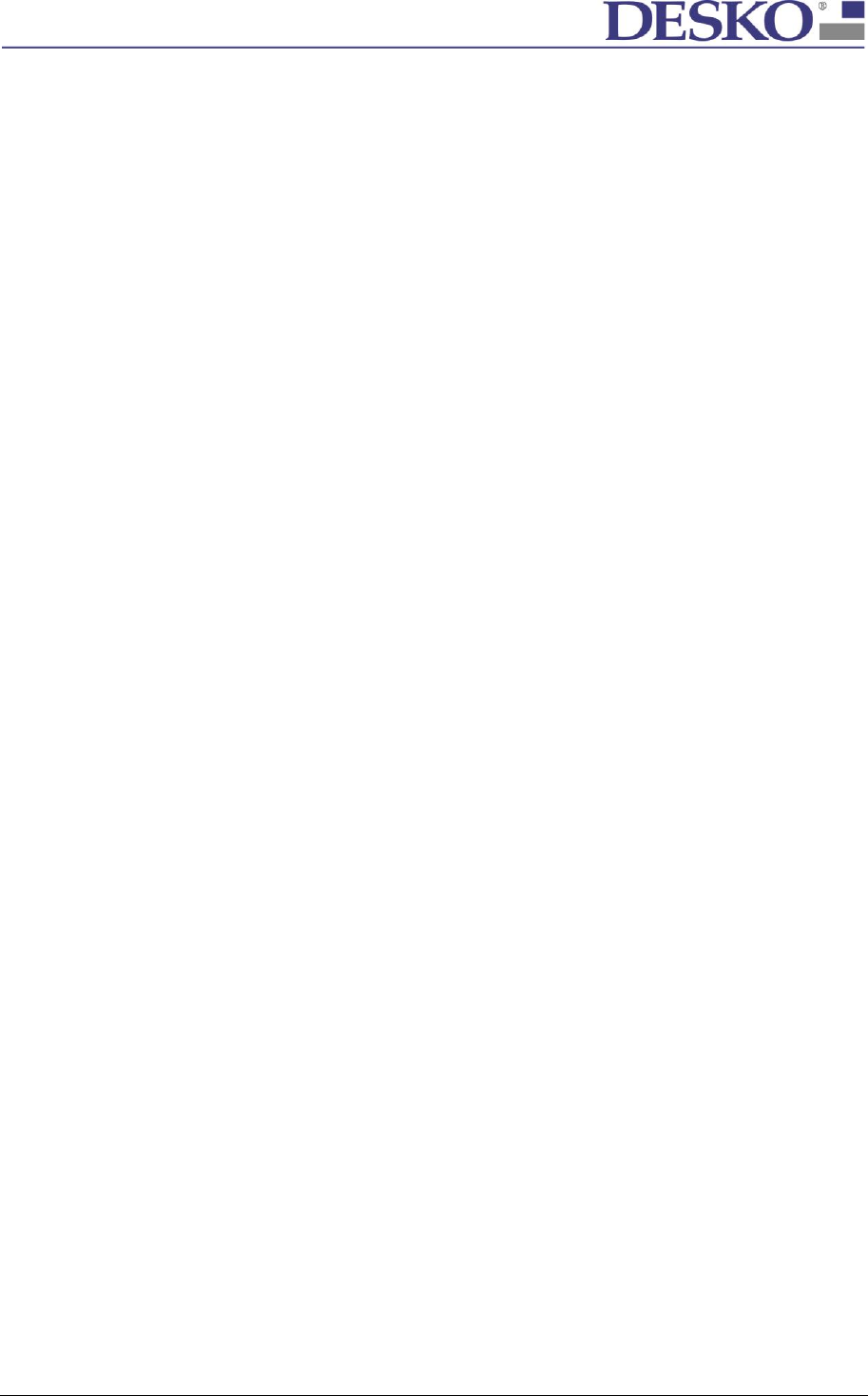
Technical Specification Page 19 of 23
DESKO ICON Scanner® Doc # 7 001 220 101 Doc.-Rev.: 2017-8-01
12.5 Regulation information
This device complies with Part 15 of the FCC Rules.
NOTE: This equipment has been tested and found to comply with the limits for a Class B
digital device, pursuant to part 15 of the FCC Rules. These limits are designed to provide
reasonable protection against harmful interference in a residential installation. This
equipment generates, uses and can radiate radio frequency energy and, if not installed and
used in accordance with the instructions, may cause harmful interference to radio
communications. However, there is no guarantee that interference will not occur in a
particular installation. If this equipment does cause harmful interference to radio or
television reception, which can be determined by turning the equipment off and on, the
user is encouraged to try to correct the interference by one or more of the following
measures:
- Reorient or relocate the receiving antenna.
- Increase the separation between the equipment and receiver.
- Connect the equipment into an outlet on a circuit different from that to which the
receiver is connected.
This device complies with Industry Canada licence-exempt RSS standard(s). Operation is
subject to the following two conditions:
(1) This device may not cause harmful interference, and (2) this device must accept any
interference received, including interference that may cause undesired operation.
Le présent appareil est conforme aux CNR d'Industrie Canada applicables aux appareils
radio exempts de licence. L'exploitation est autorisée aux deux conditions suivantes :
(1) l'appareil ne doit pas produire de brouillage, et (2) l'utilisateur de l'appareil doit accepter
tout brouillage radioélectrique subi, même si le brouillage est susceptible d'en
compromettre le fonctionnement.
CAUTION: Any changes or modifications not expressly approved by DESKO GmbH could
void the user’s authority to operate the equipment.
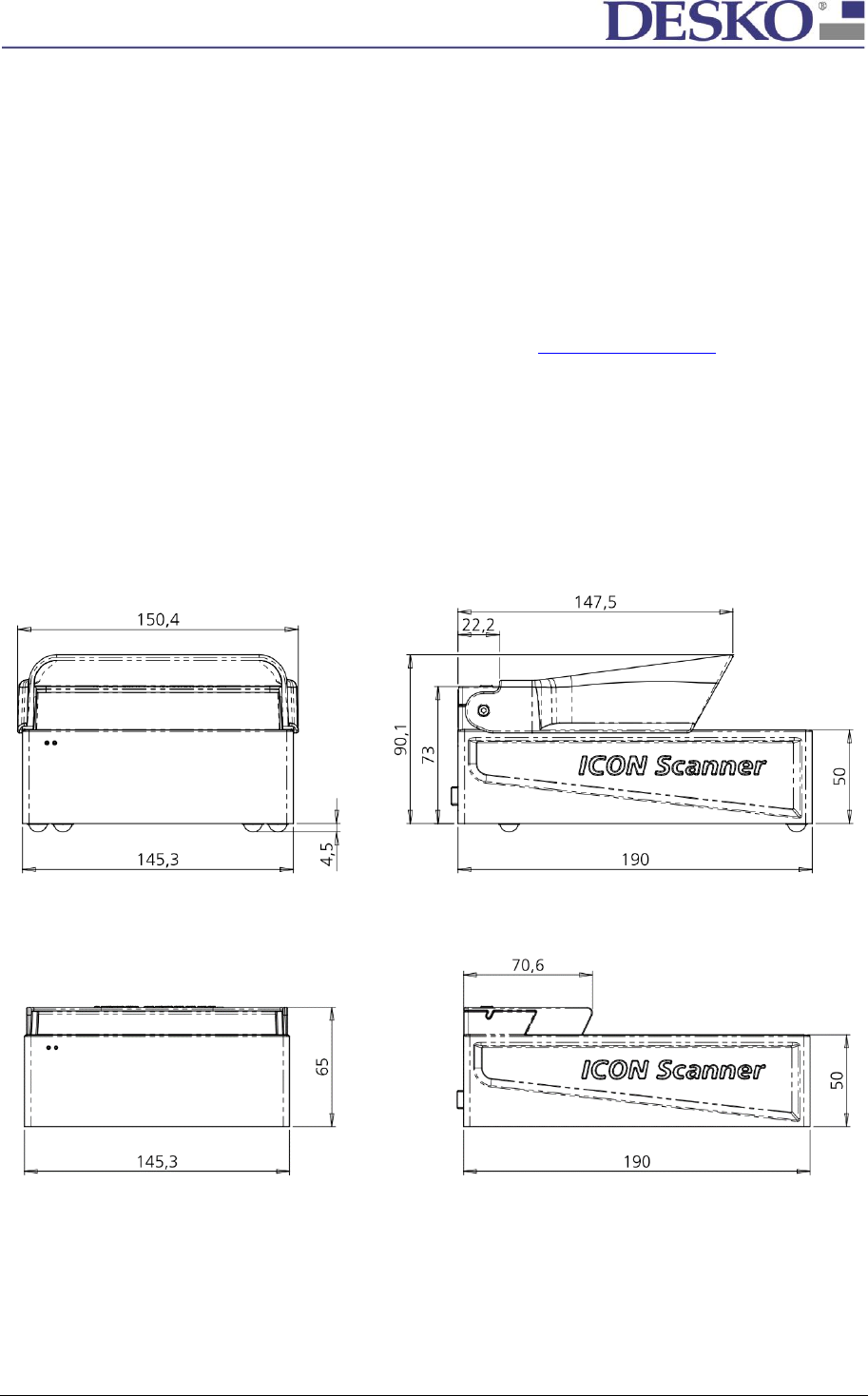
Technical Specification Page 20 of 23
DESKO ICON Scanner® Doc # 7 001 220 101 Doc.-Rev.: 2017-8-01
13 Appendix A / Hardware Integration Guide DESKO ICON Scanner®
The DESKO ICON Scanner® should be integrated by the provided means. This appendix refers to the
respective documentation available for hardware as well as software integration.
A 3D view can be found in the according eDrawing which is part of the integration guide package:
<ICON_Scanner_Integration_Guide - eDrawing.exe>
Detailed drawings can be found in the integration guide package file:
<ICON_Scanner_Integration_Guide - Drawing.pdf>
Note: To obtain the integration guide package please contact support@desko.com
13.1 Mechanical Integration
The DESKO ICON Scanner® has 2 cover option (long cover / short cover). DESKO recommends using
them also as template for the design of custom back stops.
For housing, the DESKO ICON Scanner® is equipped with mounting holes on the bottom side of the
device. This allows mounting the device in a customer specific environment.
13.1.1 DESKO ICON Scanner® with Long Cover
(Dimensions in mm)
13.1.2 DESKO ICON Scanner® with Short Cover
(Dimensions in mm)
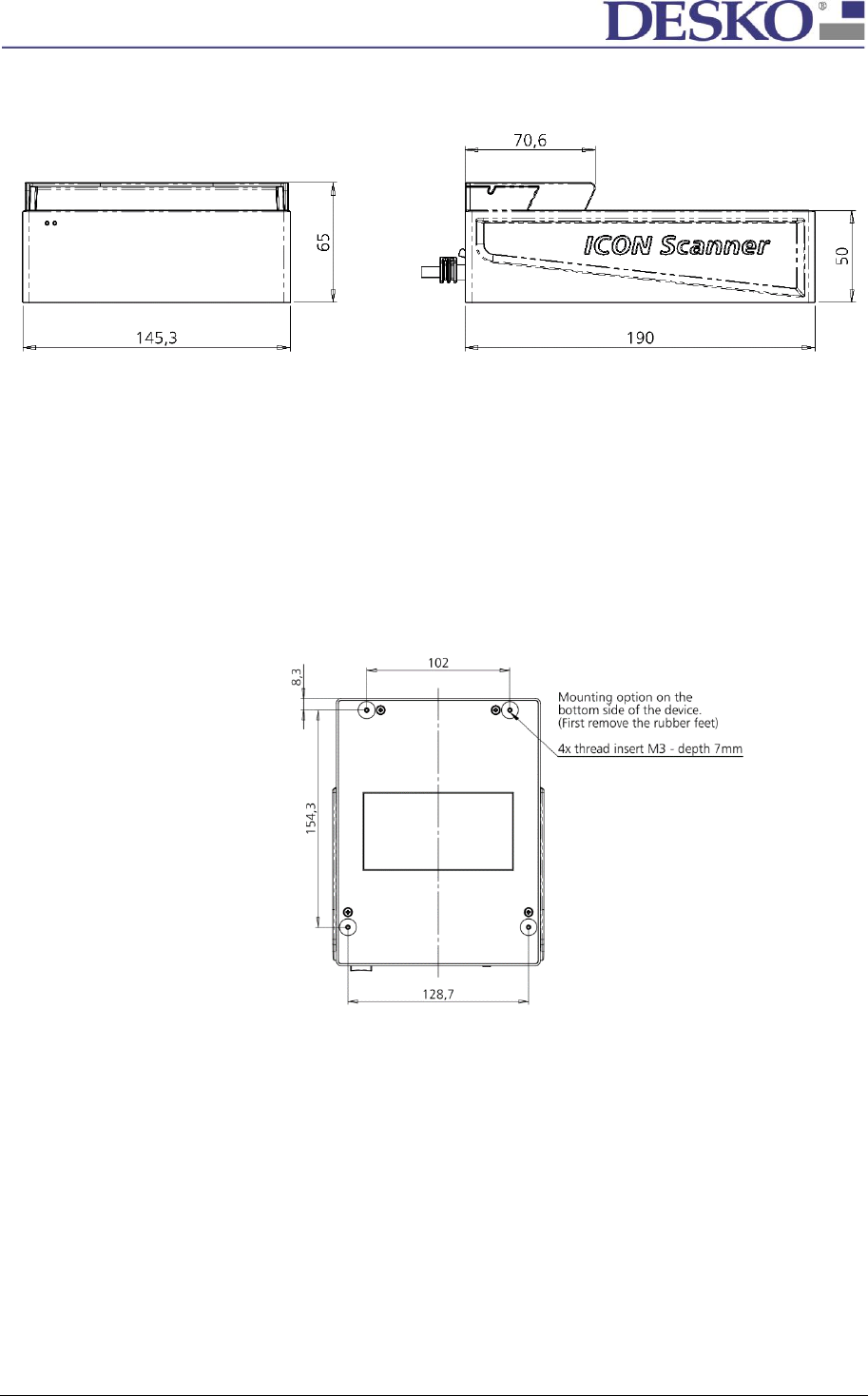
Technical Specification Page 21 of 23
DESKO ICON Scanner® Doc # 7 001 220 101 Doc.-Rev.: 2017-8-01
13.1.3 DESKO ICON Scanner® OEM with Short Cover
(Dimensions in mm)
13.1.4 Mounting option
The device has mounting options on the bottom side. 4 screws with M3 thread are required.
For dimensions of the mounting positions see the drawing below.
(Dimensions in mm)
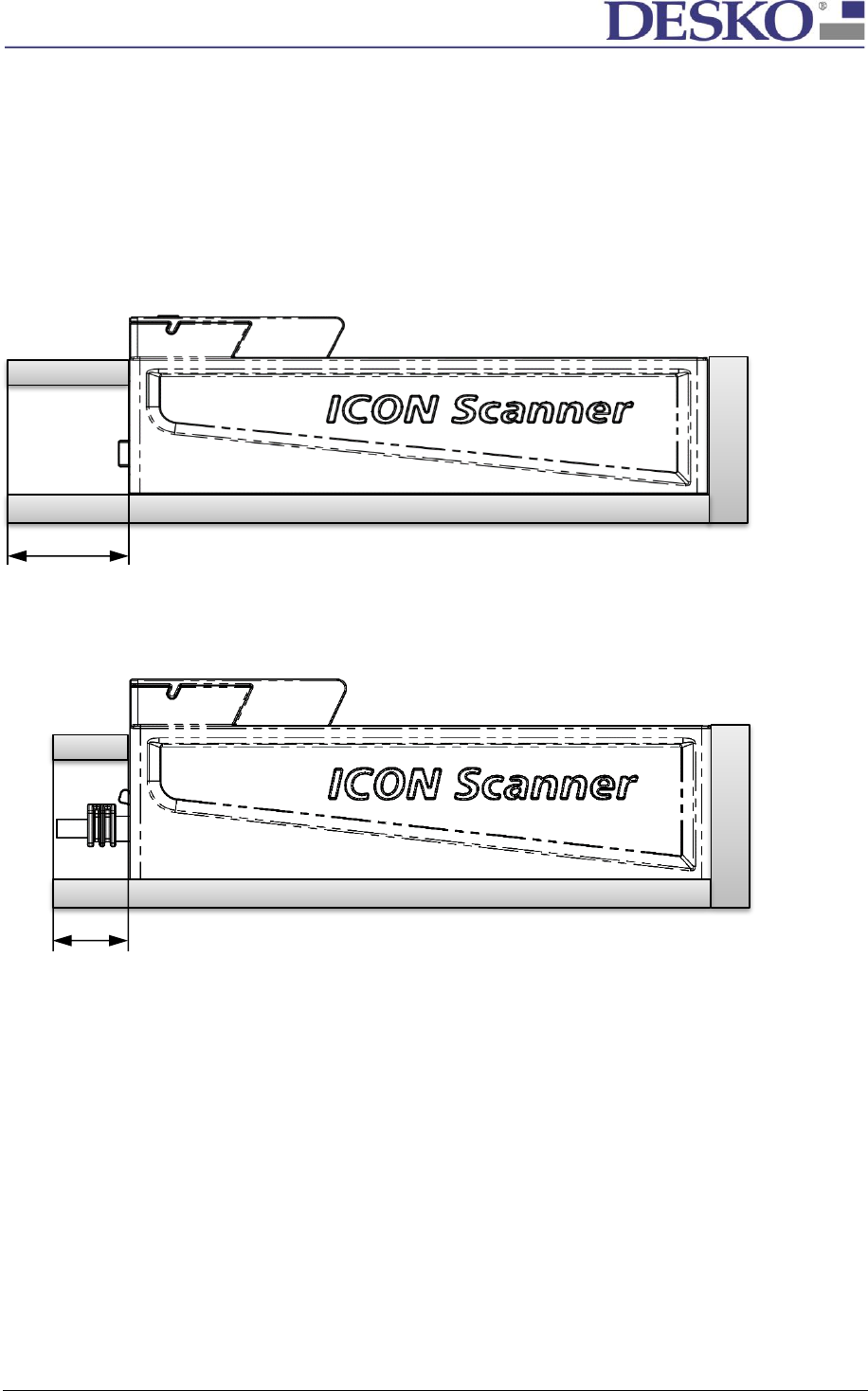
Technical Specification Page 22 of 23
DESKO ICON Scanner® Doc # 7 001 220 101 Doc.-Rev.: 2017-8-01
13.2 Special Integration Rules
To avoid problems in the integration and to achieve the best performance we recommend the
following notes.
13.2.1 Space for Cables
Make sure there is enough space for connecting the cables.
80mm minimum clearance for cables
DESKO ICON Scanner®
25mm minimum clearance for cables
DESKO ICON Scanner® OEM
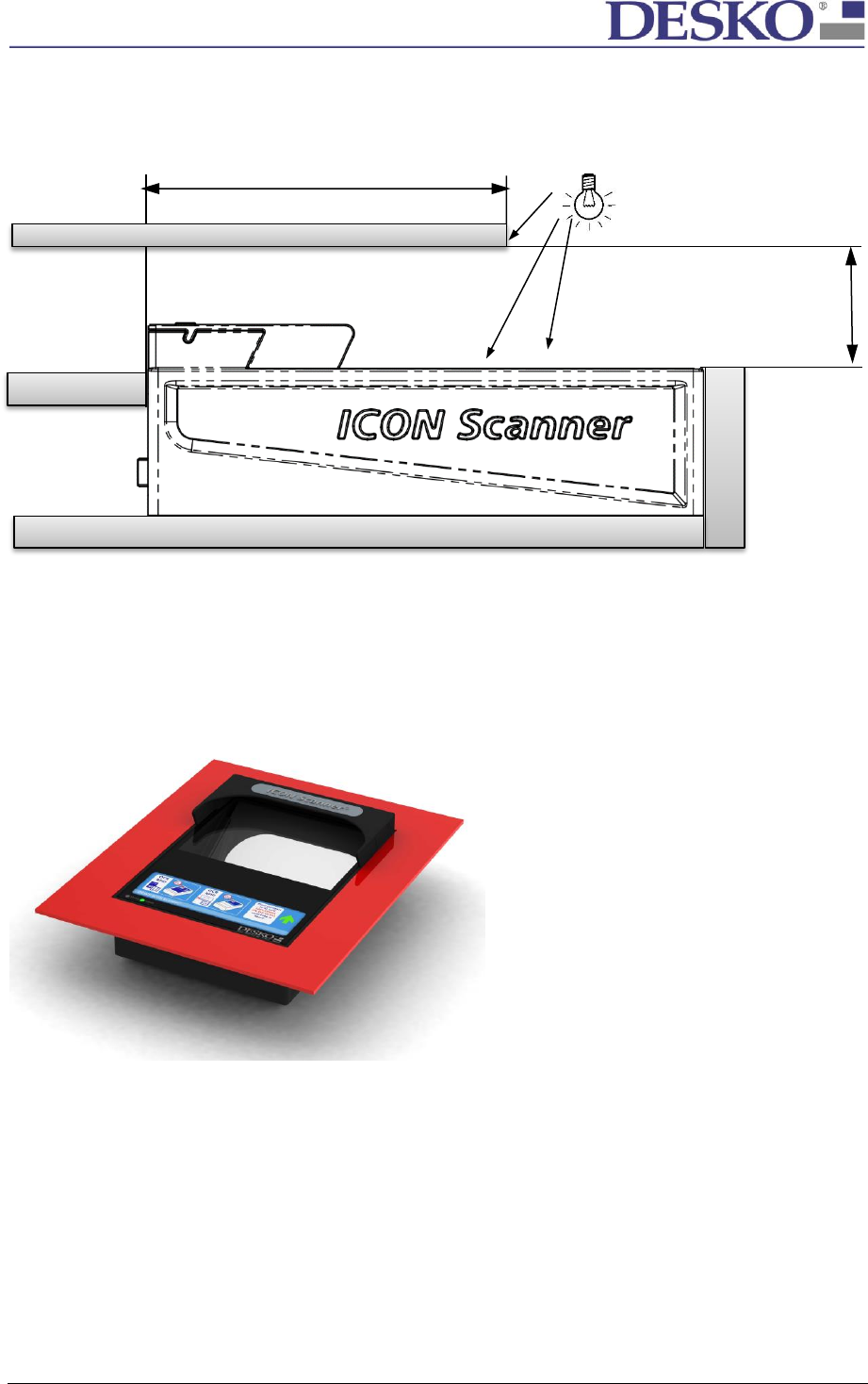
Technical Specification Page 23 of 23
DESKO ICON Scanner® Doc # 7 001 220 101 Doc.-Rev.: 2017-8-01
13.2.2 Extraneous Light
For integration of the DESKO ICON Scanner® and DESKO ICON Scanner® OEM with short cover a
shading for extraneous light from top and from side is recommended to achieve best image quality.
150mm
13.2.3 RFID Integration
When integrating a DESKO ICON Scanner® or a DESKO ICON Scanner® OEM with RFID option, please
make sure there is no metal close to the device. Any metal near to the DESKO ICON Scanner® with
RFID option detunes the RFID antennas and the RFID reading has no longer the specified performance.
Metal environment (red marked)
If you want to integrate a DESKO ICON Scanner® with RFID option in a metal environment, please
contact your DESKO contact person to discuss special integration rules.
45mm