DIGILINK GROUP DI-1011 Tablet PC User Manual
DIGILINK GROUP CO., LTD. Tablet PC
User manual
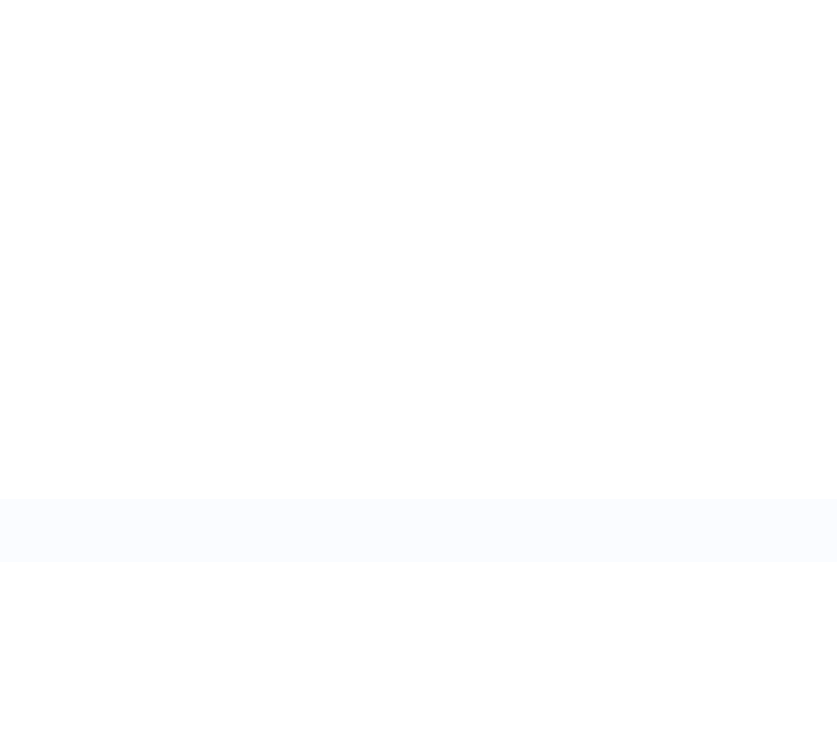
Tablet PC
JadooTV
JTAB 10
User Manual
Announcements:
This handbook contains important security measures and the correct use of the product
information, in order to avoid accidents. Pls make sure to reading the manual carefully
before use the device.
z Please keep the devices away from moist dust.
z Please don’t put the device in high-temperature environment, Especiallyclosed car in
hot weather..
z Avoid fall or Violent collision of the device, especially the LCD Screen part,or it will
cause abnormal display on the screen.
z Please choose the appropriate volume, Use headphones shoulds not be too big
volume, If feel tinnitus, Lower the volume or stop using it
z please charge In the following condition,
A、 The battery power ICONS shows have no power
B、 The system automatically shut off, startup after power off soon
C、 Operation buttons no response
D、 The machine that the top right corner show red icons
z When the device in the format or ongoing upload and download file, please do
n't suddenly disconnect, This could cause application error.
z For those who because of damage to the product, repair, or other causes of erased
the memory, The company shall not be liable for any responsibility, please follow the
user manual for the standardized operation to use the device.
z Don’t disassemble the product, don’t use alcohol、Thinner or benzene to scrubbing
products
z Don't use the device in forbidden place,like airplane.
z Please don't using the Tablet PC when you in driving or walking down the street,
z USB just only be used for data transmission
The company reserves the right to improve product, products specification and desi
gn have any change, The information is subject to changes without prior notice.
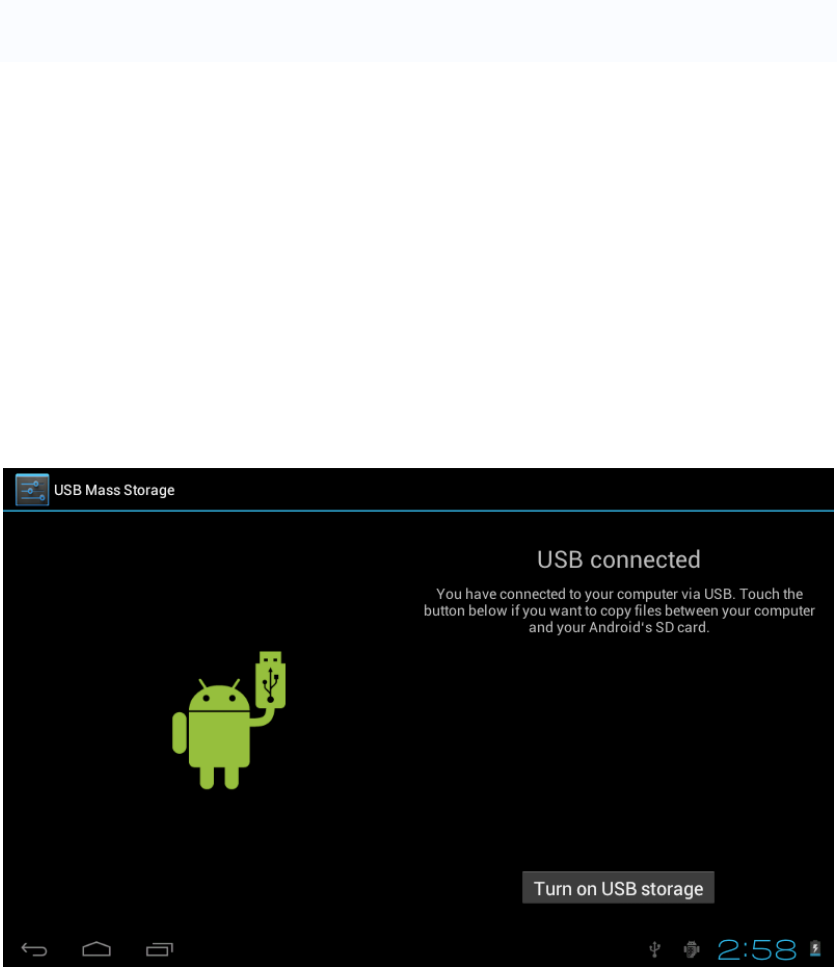
(This tablet is no waterproof function)
【Remark】All pictures in this manual is just for your reference. products specificati
on and design have any change, The information is subject to changes without pri
or notice.
2.2 Connection with PC
Use USB cable to connect device to PC,device will pop up the USB connection
window,click Turn on USB storage to connect to PC
Into the load mode, you can copy, delete the file on thedevice and the file on the memory
card.
3. Equipment operation interface
3.1 Main interface describe
After startup will enter the main interface
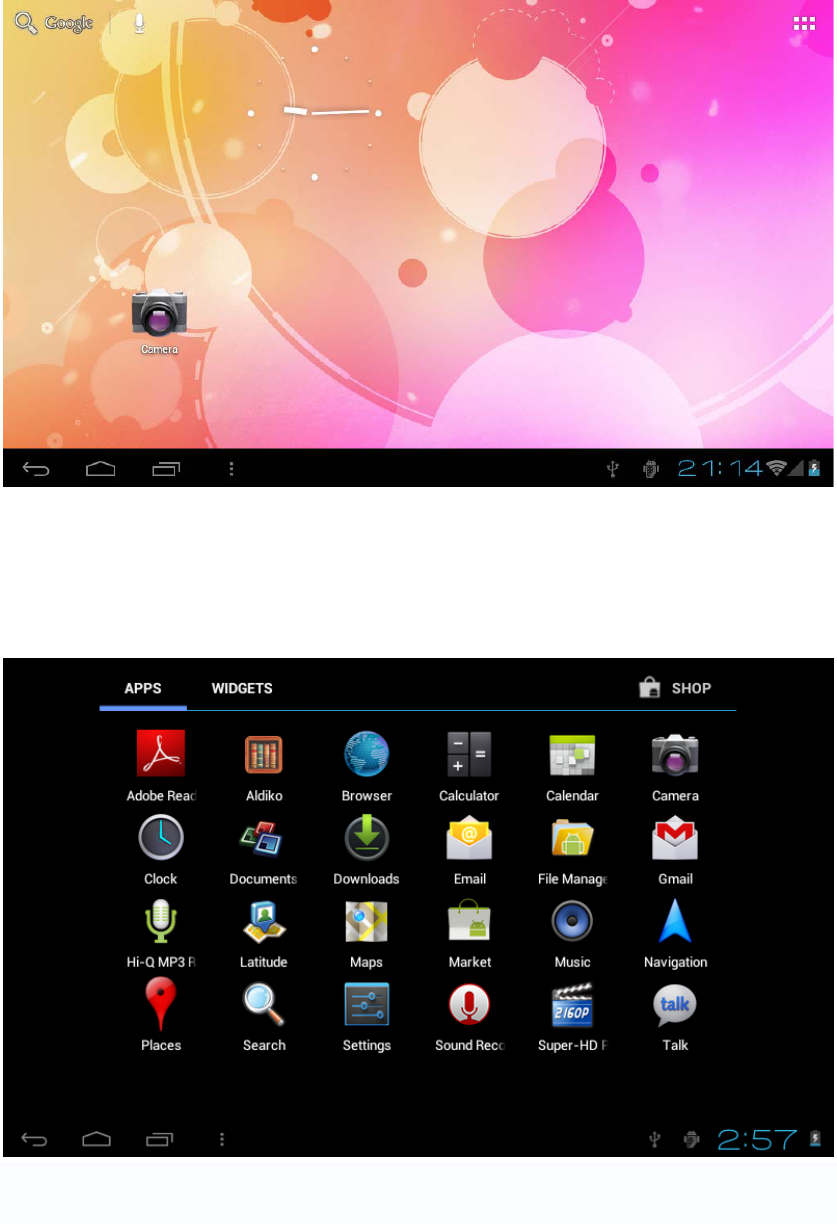
In the main interface, you can :
Management main interface software ICONS: long press the icons 3 second, after t
he icons will biger, then you can drag anywhere in the interface.
Delete icons: long press the icons 3 second, drag the icons to the Recycle Bin ico
n, once it become red, Loosen your hand, after that you can delete icon
You touch the screen keep a time, appear the dialog box”Add yo Home screen” as shown
below:
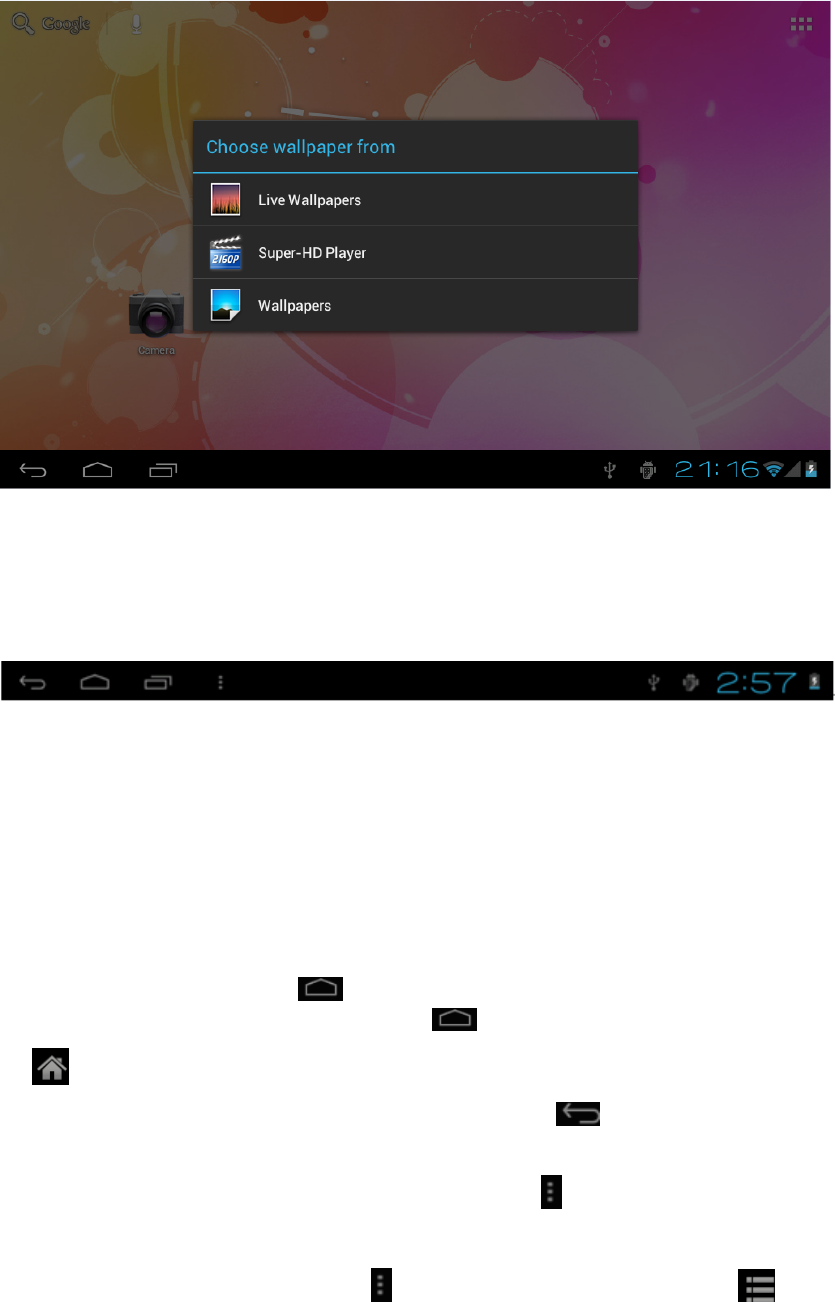
3.2 status bar describe
z The status bar below of the screen
Top left display Return, Home,menu
Top right display the battery charge icons, WIFI, current time, USB
3.3 Use touch panel
Device equipped with a 10.1“ touch screen. Following the main touch screen area is
described, and describes some of the tips for how to use the touch screen.
No matter which interface you are on the screen, can go back to main screen
through pressing the soft key on the bottom left corner of the main screen.
【Attention】The main screen soft key functions same as the machine back
key
In different applications, by tapping the back soft key on the bottom left corner
on the touch screen, you can return to its interface on the upfloor.
In different applications, by tapping the menu key on the upper right corner of
touch screen, the screen will appear the operation setting interface as follows.
【Remark】: The main screen soft key functions same as the machine manu
In the main interface, you can touch the icon to open the APPs
In different browser(file, music, video, pictures), You shift and drag the scroll bar, so that
the file list can up or down to roll.
4. Network
4.1 Network access via WI-FI
4.1.1 Access Settings-Wireless & Networks- Wi-fi
4.1.2 Click Data usage to view Mobile date
4.1.3 Click More…to switch to Airplane mode, Ethernet, VPN, Mobile networks and 3G
support Information
4.2 Network access via 3G
4.2.1 Turn off WIFI and access More-mobile networks
4.2.2 Make sure Data enabled was chosen
4.2.3 Connect 3G Dongle(Before you connect 3G dongle)
4.2.4 Access Networks operators and search networks
4.2.5 You can select mobile networks automatically
4.3 Networks access via Ethernet
4.3.1 Turn off WIFI or 3G network, and access Ethernet
4.3.2 Make sure “Use Ethernet” was chosen
4.3.3 Connect Ethernet networks via Ethernet USB Adaptor
4.3.4 Ethernet Devices will show available network
4.4 Bluetooth
4.4.1 Settings-Bluetooth, turn on Bluetooth (Other device need to turn on Bluetooth which
one you want to pair)
4.4.2 Click device name ”BlueZ”, then you can see it remain ”Visible to all nearby
Bluetooth device(2:00)”
4.4.3 Touch the top right corner ”Search for devices”
4.4.4 After that you can search and click the device name you want to pair
4.4.5 then will appear a frame ”Bluetooth pairing request”, click ”Pair”. The other device
will appear a pairing request as well. Enter the password, then successful pair.
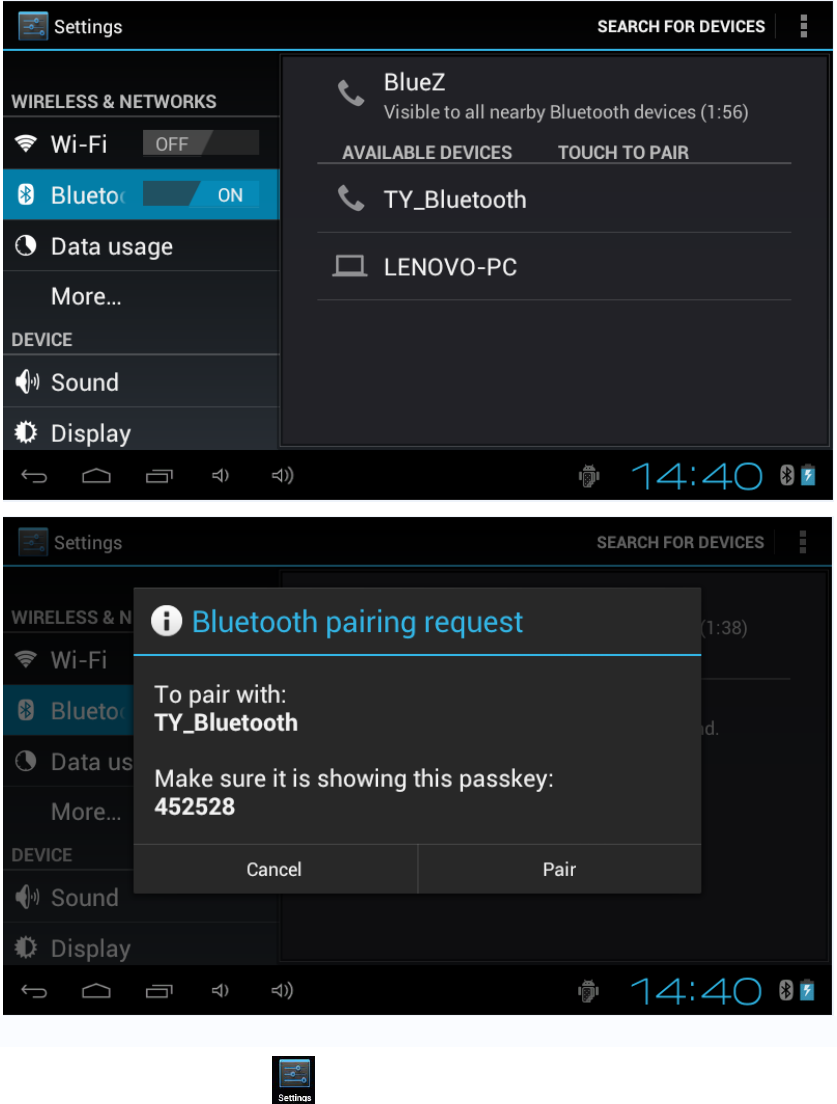
5.Basic set
Setting: Click setting icons , enter setting interface.
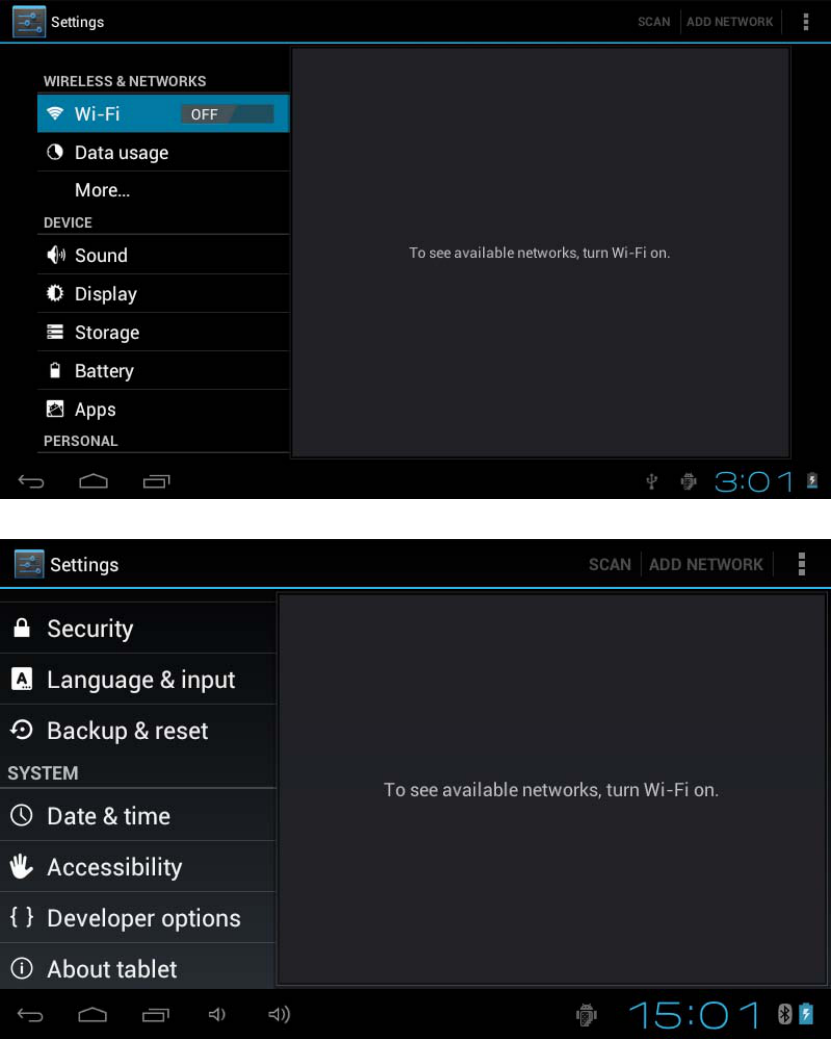
5.1 Sound setting:
Silent mode,Volume,Notifcation ringtone,Audible selection,Screen lock sounds,
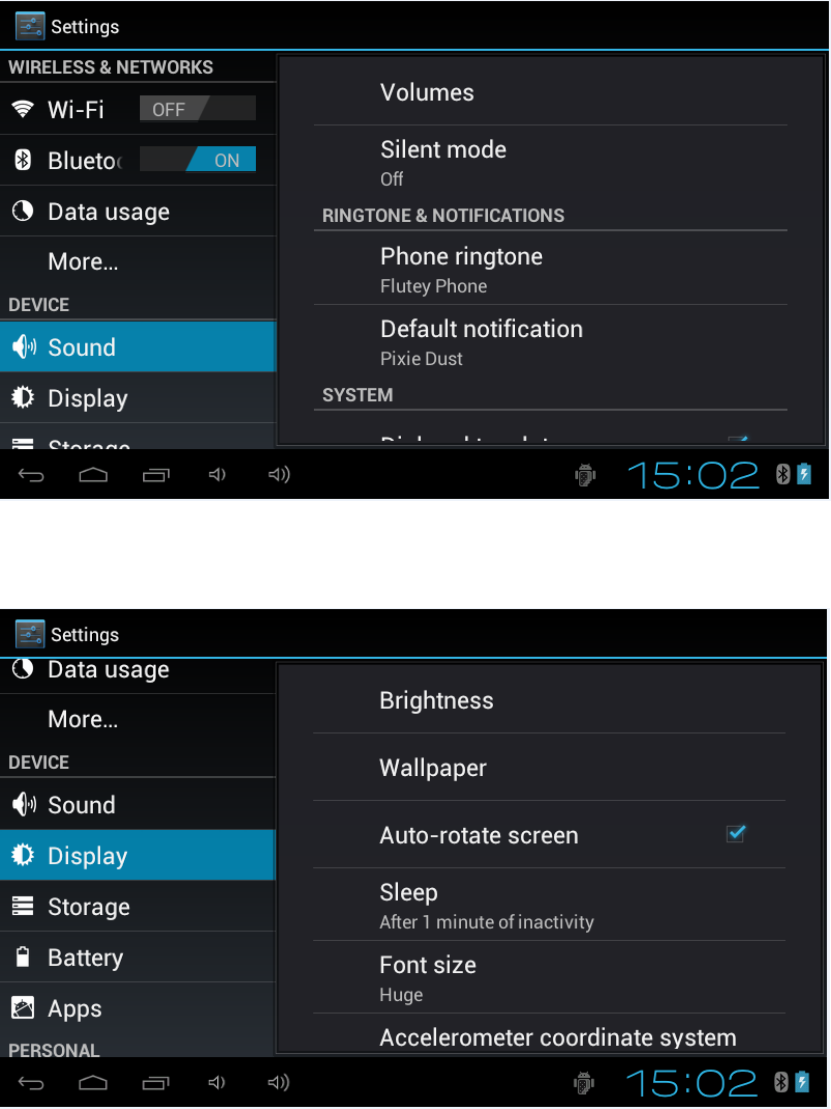
5.2 Display Setting
Brightness, Wallpaper, Auto-rotate screen-sleep,Font size,Accelerometer coordinate
system,screen adaption
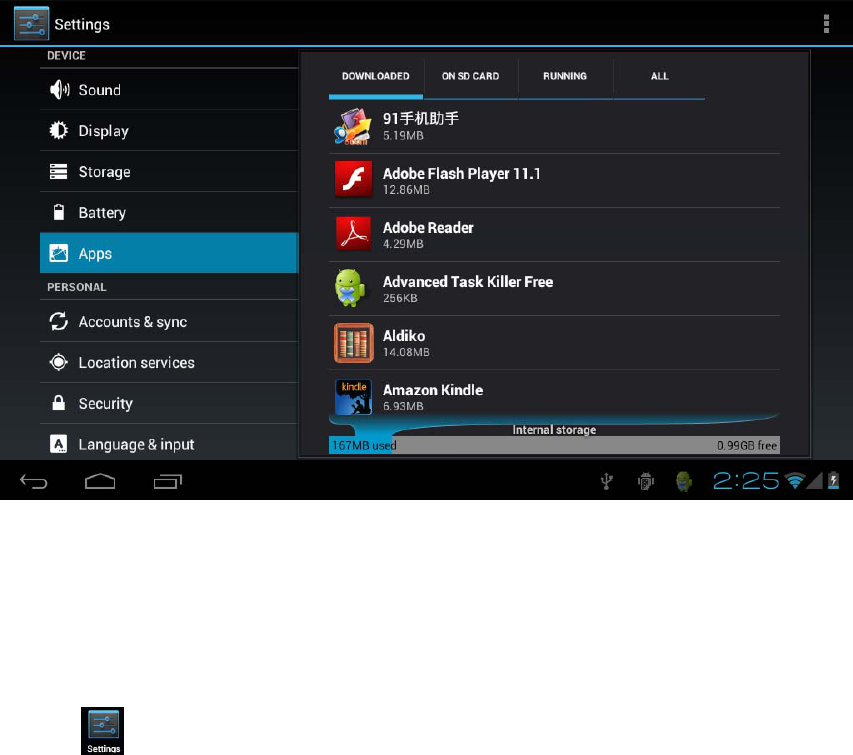
5.3 Application
Manage applications
Unknown sources: Click “Unknown Sources”, then click “OK”
Manage application: manager and uninstall Application
【Remark】: when you Firmware Upgrade, pls close the USB connect and turn off the
deivce before upgrade.
How to uninstall?
1. enter “setting”>”Application”>”Manage application” And then there will be
installed the program list
2. Click you want to uninstall icons, will enter the following interface
3. Click Uninstall, then you can delete the application
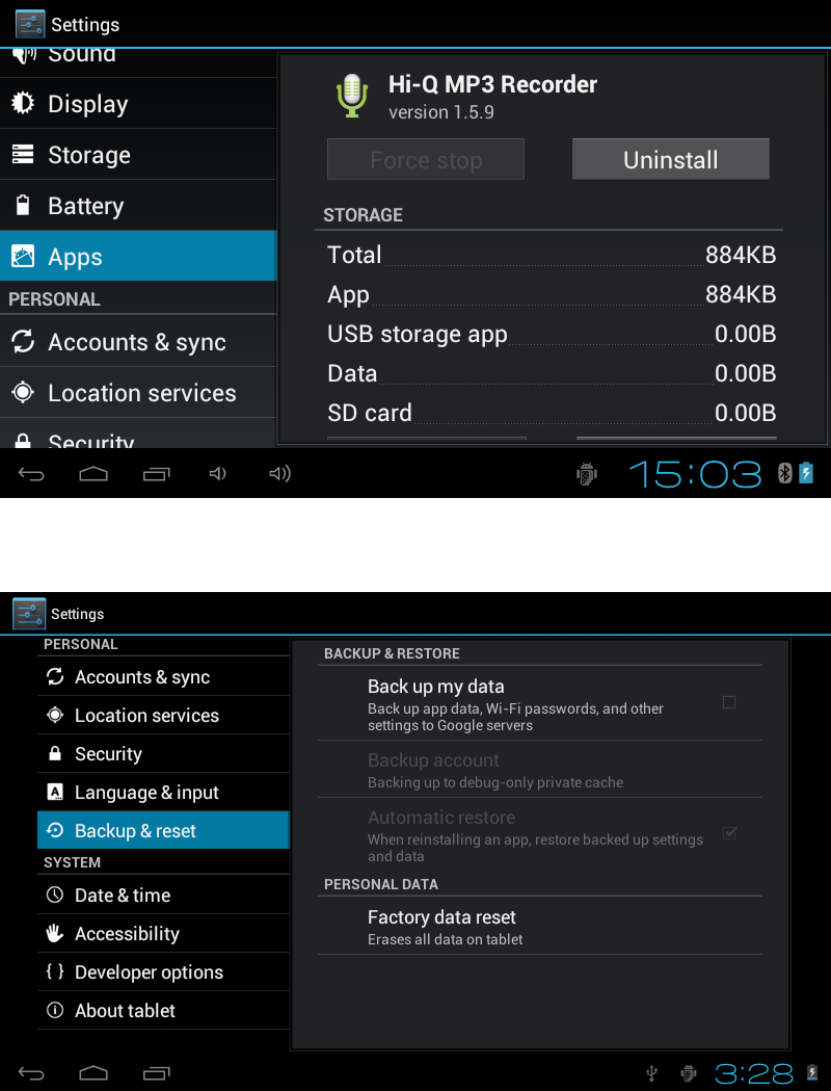
5.4 Privacy
Factory data reset
5.5 Storage
Remove TF card, view of the available storage space
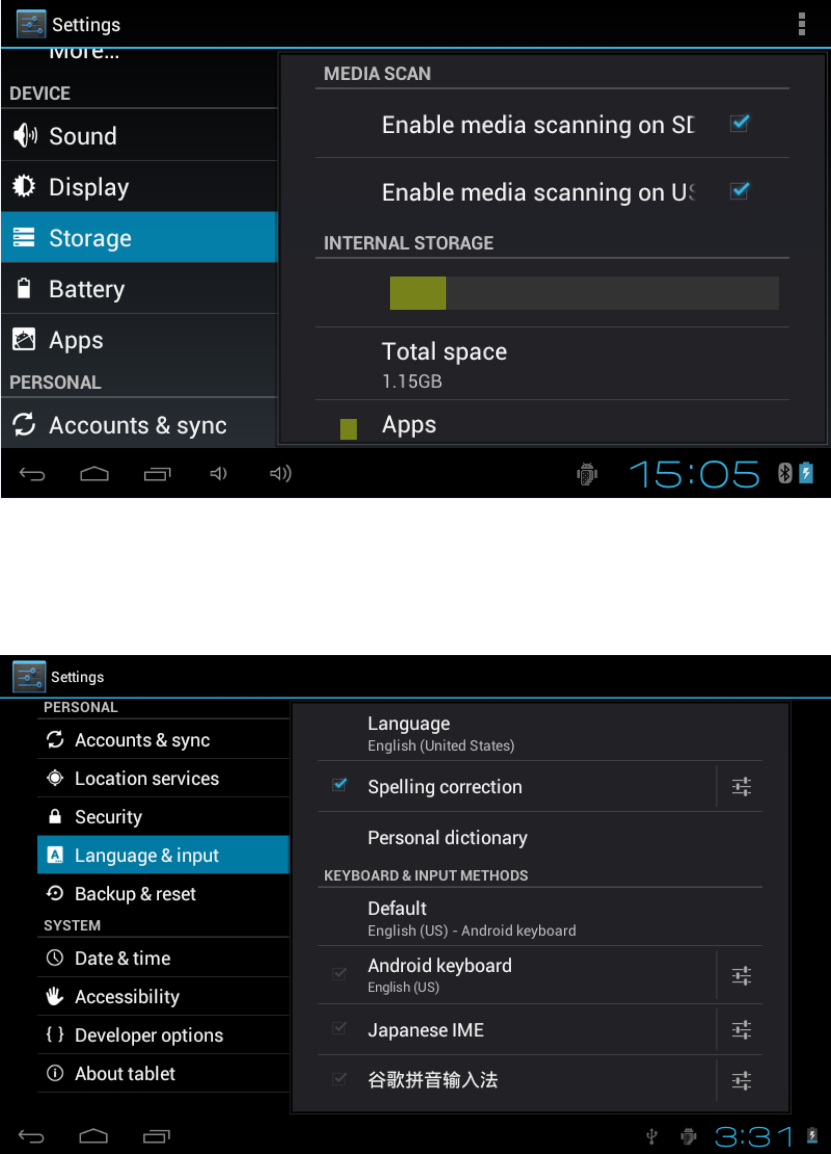
【Remark】: pls touch option”delete SD card”, so that can safety to romeve SD card
5.6. Language & keyboard
Setting: (Language), text input and automatic error correction options;
Select Language: 54 kind of national languages are available
Remark: Android system can support 54 kind of language, now manu interface just
support 14 language,
Android keyboard: Android keyboard setting
Sound on Key-press
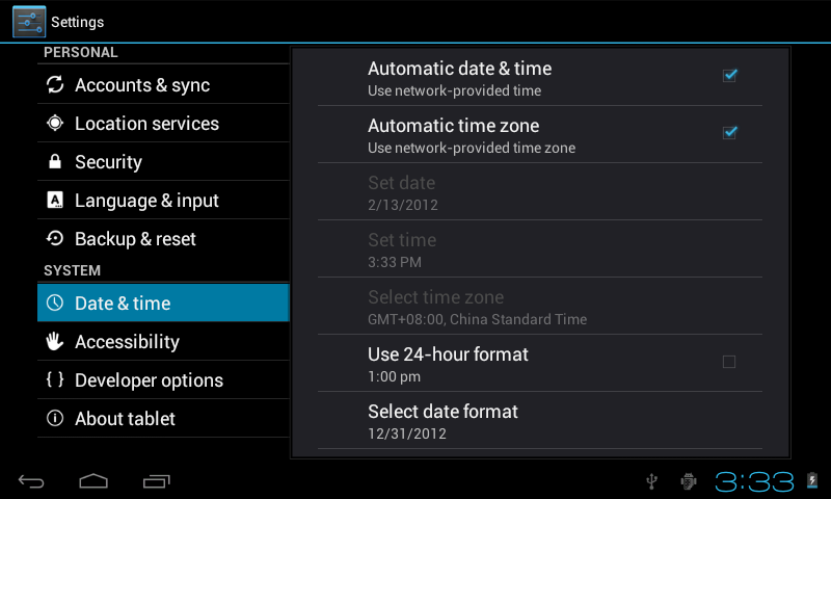
Auto- capitalisation
Show suggestions: Display suggested words while typing
Auto-complete: Specebar and punctuation automatically insert highlighted word
5.7. Date & time setting
Set date, set time, Select time zone and select date format
5.8 USB Mode Select
Choose USB work pattern: OTG/HOST/SLAVE
6. 0 Apps Install and manage
6.1 Appinstaller
This Tablet can support Android APP in market by third party, most Apps can install in the
netwaork, can copy to NAND FLASH or SD card.
Click Appinstaller icon, will appear Install, manage, Exit options.
Install: Click install, enter Apk install interface
Separately for Internal Memory disk and SD Card disk.
Selec the APK you would like to install,click it to install,go back to main menu,will display
the installed app you just selected.
Remark: some 3rd APP must install properly by memory card,downloaded 3rd paty app
may not install properly on device.
Manage: click manage, enter third party interface
Click install icon, will enter Action interface
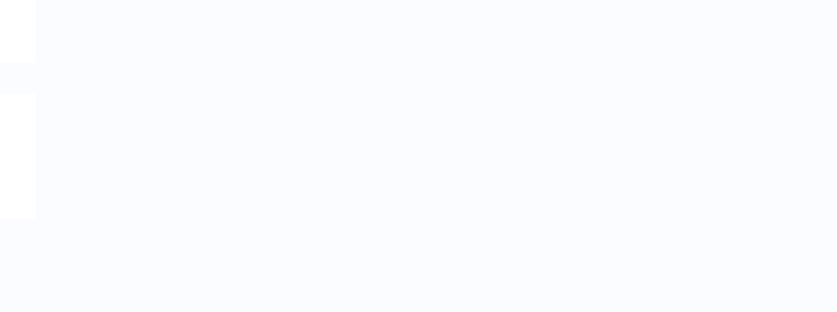
7. Problem solution
Device can’t to open
i. Check the battery power
ii. Connect adaptor first, then check again
iii. After charging then can’t to open, pls contact with the supplier
After startup the screen or the opening picture has been appear, the device appear
shutdown
1. Power is not enough, please charge
Headset can't hear the voice
1. Pls check the volume whether set to 0
2. Check the music file whether damaged. Try playing other music, if the file h
ave damaged may lead to serious noise or hop sounds.
Can copy file or play music and so on
1. Pls check between computer and device is correct connection
2. check the memory storage space is already full
3. check the USB cable is good or not
4. USB connection is disconnected
8. Basic function
hardware configuration
CPU processor speed: 1GHZ-1.5GH z Dual Core
Memory: 8G
RAM: 1G
TF card: 128M-32G
Display screen: 10.1” Capacitive multi-touch TFT
Resolution: 1024*600
Battery and capacity: rechargeable Built-in type polymer battery, 5600Mah
USB: USB 2.0OG
G-sensor 3D
Record: bulti-in microphone
Operation System: Android 4.2 (ICS)
Video: MKV(H.264HP).AVI.RM/BMVB.FLV.MPEG-1/2
Music: MP3.WMA.APE.FLAC.AAC.AC3.WAV
Pictures: JPEG.BMP.GIF.PNG.TIF

FCC Information and Copyright
This equipment has been tested and found to comply with the limits for a Class B digital device,
pursuant to part 15 of the FCC Rules.
These limits are designed to provide reasonable protection against harmful interference in a residential
installation. This equipment generates,
uses and can radiate radio frequency energy and, if not installed and used in accordance with the
instructions, may cause harmful interference
to radio communications. However, there is no guarantee that interference will not occur in a particular
installation. If this equipment does
cause harmful interference to radio or television reception, which can be determined by turning the
equipment off and on, the user is
encouraged to try to correct the interference by one or more of the following measures:
—Reorient or relocate the receiving antenna.
—Increase the separation between the equipment and receiver.
—Connect the equipment into an outlet on a circuit different from that to which the receiver is
connected.
—Consult the dealer or an experienced radio/TV technician for help.
15.19 Labelling requirements.
This device complies with part 15 of the FCC Rules. Operation is subject to the
following two conditions:
(1)This device may not cause harmful interference, and
(2) this device must accept any interference received, including interference that may
cause undesired operation.
changes or modifications not expressly approved by the party responsible for compliance could
void the user's authority to operate the equipment.
FCC RF warning statement: the device has been evaluated to meet general RF exposure
requirement , The device can be used in portable exposure condition without restriction.