DIGILINK GROUP DW-007 Fitness band User Manual Smart Bracelet
DIGILINK GROUP CO., LTD. Fitness band Smart Bracelet
User manual
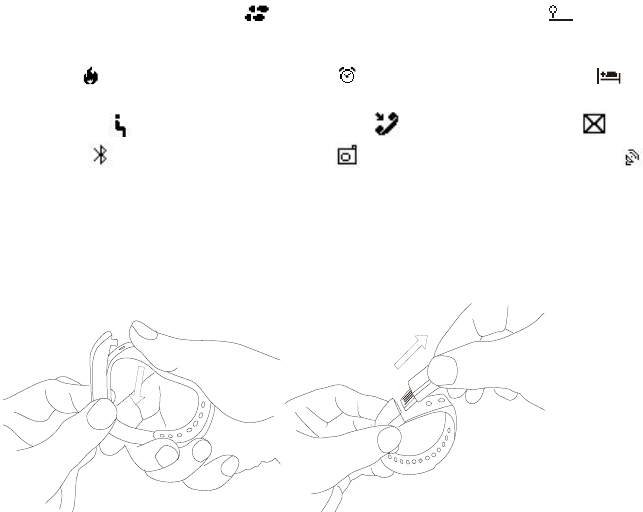
Smart Bracelet User Manual
【Compatibility】
The Smart Wristband only supports the following selected mobile devices:
IOS: OS must be IOS6.0 or later, Bluetooth 4.0; Such as: iPhone 4S, 5,6,6 plus, iPod touch5,etc.
Android: OS must be Android4.3 or later, Bluetooth 4.0; Such as: Samsung S4, Note3,etc.
【Function Icon】
Time: 00:00 Steps : Distance: ’
Calories: Alarm clock: Sleep monitor:
Move Alert: Call ID Display: Message Push:
Bluetooth: Autodyne: Bluetooth broadcast:
【Quick Start Guide】
1.You should charge the bracelet for 30mins before using it. Pull out the host as shown below, Insert the host to a 5V/1A USB port for
charging. The red indicating light stops flashing when it is full charged for 30 minutes.
2.Install APP: Go to App store or play store, download this APP: “Zeroner” and install it. To use Zeroner APP, make sure your mobile
device connected with internet via Wi-Fi or 3G.
3.Account set-up: Open the “Zeroner” App. Log in if you have an account, or register a new account.
4.Pairing
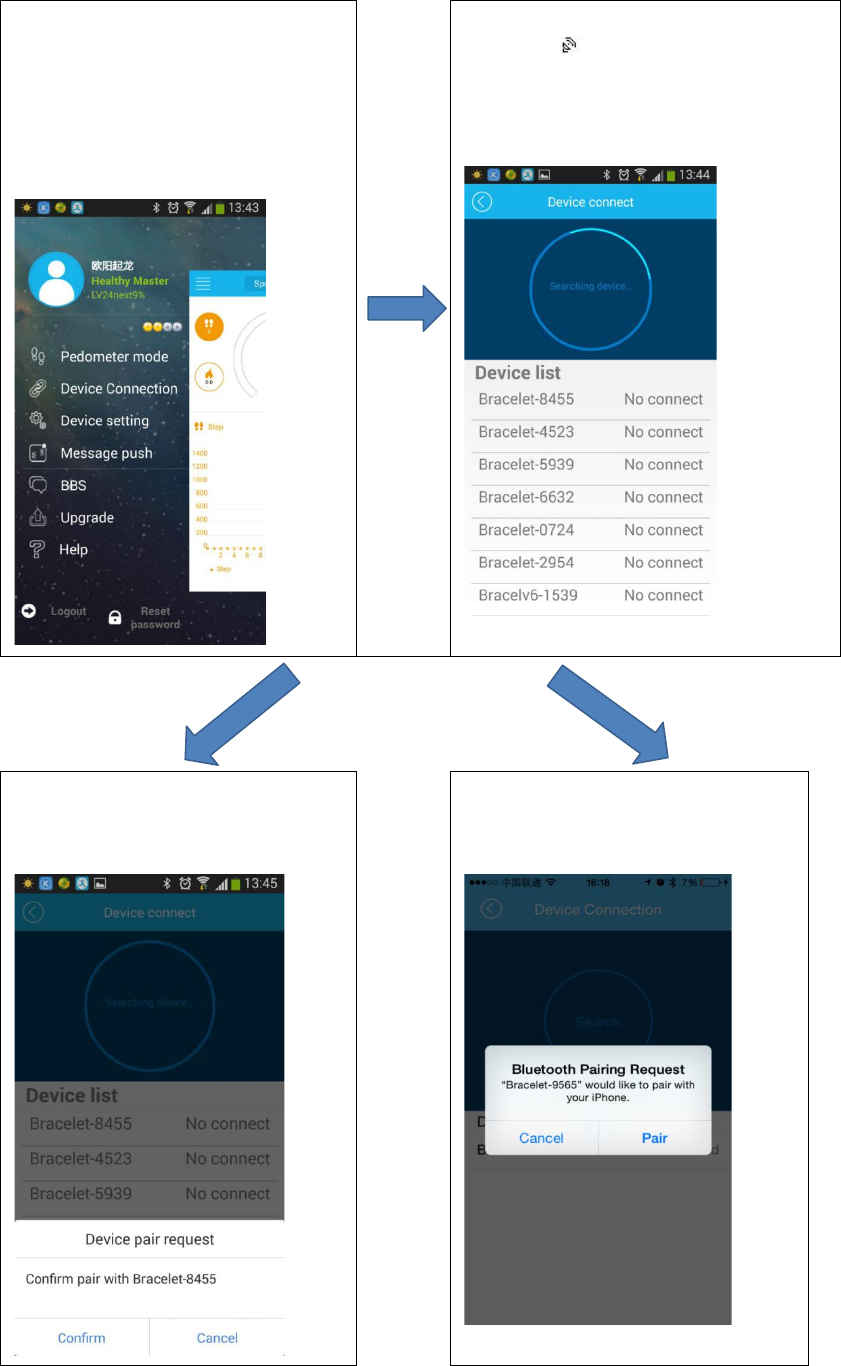
Keep your phone with bluetooth and
WIFI “on” for this step.Log in the App
Zeroner, and the system shows the main
page. Tap the left corner button or slide
the screen from left to right, and click
【Device Connection】
Double press the button on the bracelet,the
radar icon “ ”shows up on the bracelet,Tap
the button【Searching device】
on APP,select
your right
ID from the device list, and wait
for 1-2 seconds
Android device will pop up【Device pair
request,choose “confirm”, and finish
pairing.
IOS device will pop up【Pair Device
Success】,【Bluetooth Pairing
Request】,click ”pair”, and finish paring.
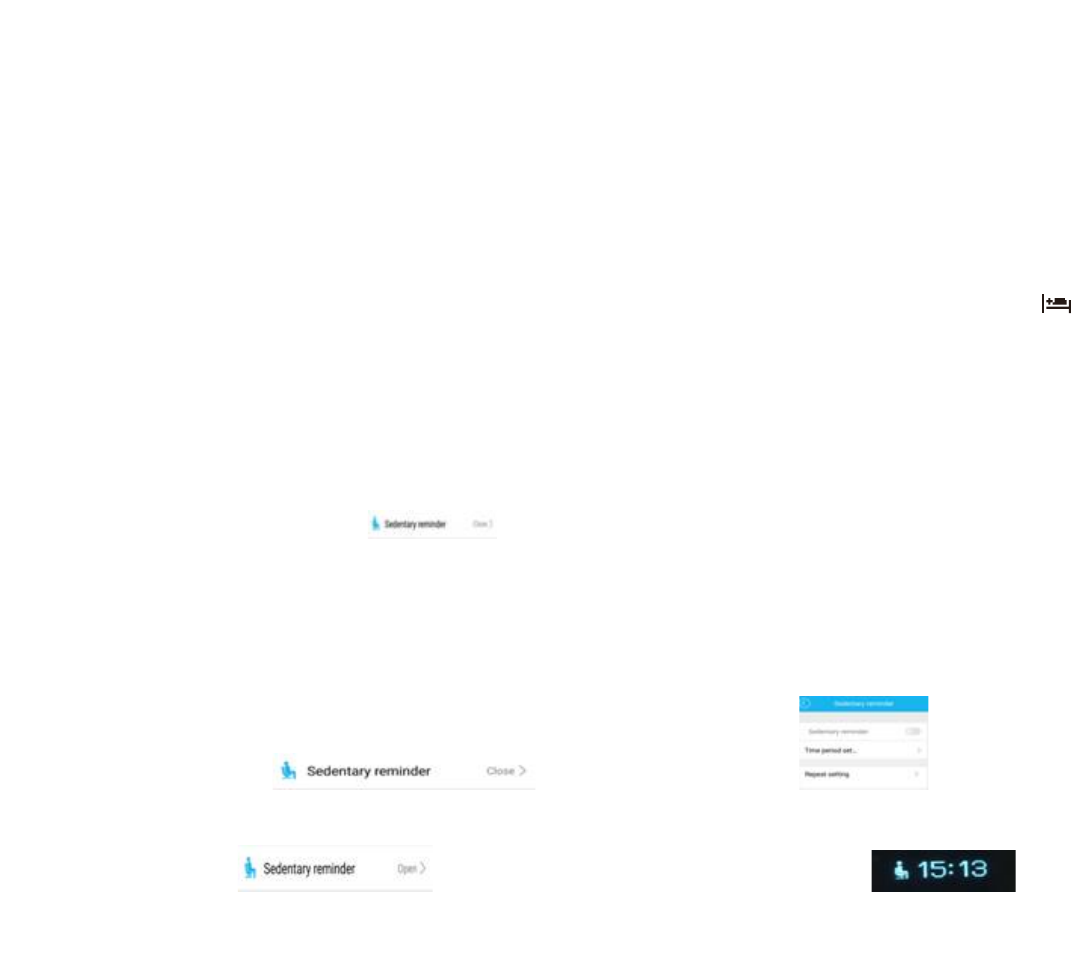
If the pop-up do not appear within 1 minute, repeat the above steps.
Account set up: Open the “Zeroner” App. Login if you have an account, or register a new account.
Binding: After login, “Zeroner” APP: the system show main page, slip towards left to personal page, tap “Device Management”,
then turn on the display to activate the bracelet, meanwhile tap “Search device”.
Wait 30~60 seconds, the APP will show [Bluetooth pair request],
click [pair] (only for iphone), then wait a while and bracelet will
show a 4 number pair code,input this pair code into the APP dialogue, click [confirm] to finish pair and connect. If you didn’t
find pairing code, repeat this step.
Set personal information: Tap your head portrait to input: Nickname、Gender、Weight、Age、Height, click “confirm”, then the
bracelet will compute and record your calories data based on these information.
Rebinding: Go back to main page, and keep the bracelet display turn on, until the steps data in main page is same as bracelet
showed, means you finished sync. If you want to binding with other wristband, tap “Device management” ——“Disconnect”.
Then rebinding again.
If you want to insert cursor in the login email dialog box, please press long time on the position you want to insert the cursor,
ant there will be a magnifying lens on the page, slide your finger to locate the cursor position.
5.SYNC Data
The bracelet SYNC data automatically after connected with phone by APP(Zeroner), the bracelet time will be calibrated same as the
time of phone. SYNC data includes:steps,calorie,distance. You can check out if the data SYNC is completed successfully on the
APP.First SYNC data takes 1-2 minutes.SYNC data can be done manually by clicking the refresh button on APP.
6.Sleep monitor
Turn on Sleep Mode:Press the button on the bracelet until it vibrates twice,the bracelet start sleep monitor mode,the icon
shows up.
Exit the sleep mode:Press the button on the bracelet until it vibrates twice,the bracelet exits the sleep monitor mode,the bracelet
back to time display.
7. Auto sleeping mode
Turn on the sleeping-mode by setting, , the band will check if you are under sleeping-mode during
8:00p.m.-9:00a.m.
8. Sedentary reminder
Open the Sedentary reminder and settle the time quantum by the Sedentary
reminder setting, the time settling should be a valid time quantum, like 9:00-17:00 instead of 9:00-5:00, then it under Sedentary
reminder mode successfully. The band will shakes and shows sedentary icon . if keep
motionless for an hour.

9. LED light default always flicker (default blue light),double click continuously to turn on or turn off LED light flicker.
Based on amount of sport, there are 3 modes on LED:
A. Low end sport(less than 60 steps per minute), blue LED flicker;
B. Middle end sport (60~120 steps per minute), green LED flicker
C. High end sport (more than 120 steps per minute),red LED flicker;
10.Restart the bracelet
Press the button on the bracelet until it vibrates 3 times. Then the screen is shut off,white light glitters once, and the bracelet is
restarted. A restart will not delete the recorded data.
11.For more functions, please download APP “Zeroner” to use.
Remark: if the APP hang, that’s because the internet is not so good, please exit APP, connect phone with internet, then turn on the
display to active the bracelet, and open APP, the wristband will connect and pair with device automatically.
【FAQ】
1. Q: The bracelet cannot exit the sleep mode by pressing the button?
A: To restart the bracelet can exit the sleep model successfully.
2. Q:When connected with App, the data SYNC is finished but the bracelet time display is still incorrect。
A: Restart the bracelet and try data SYNC again
3. Q:Why my bracelet has no call ID display?
A:Android Phone: After being connected with bracelet with APP, please allow “zeroner” to visit calls,SMS,contacts and keep “Zeroner”
running in background.If there are security softwares on your phone,set up the software “zeroner” as “trust”.
IOS:If no call ID display, please restart your mobile and connect the bracelet again.When it is connected, please wait until the phone
pops up “bluetooth pairing request” and click “pair”, then the call ID display function comes.
4. Q:The bracelet icon shows the bluetooth was connected,but the APP cannot SYNC data?
A:Generally it is caused by the bluetooth of the phone.Please switch off the APP firstly , restart the bluetooth and repair.If the above
step does not work,please restart your phone and try again.
5. Q:Why my bracelet lose connection with my phone frequently?
A:Please check if your phone or other security software sets “Zeroner”as trusted APP or not.if not,pls set it as trusted and try again.
6. Q: Is my bracelet water-proof? A: The bracelet is just water resistant(PI55). Please don’t wear it when in shower or when
swimming.
FCC Statement
This equipment has been tested and found to comply with the limits for a Class B digital device, pursuant to Part 15 of the
FCC Rules. These limits are designed to provide reasonable protection against harmful interference in a residential
installation. This equipment generates uses and can radiate radio frequency energy and, if not installed and used in
accordance with the instructions, may cause harmful interference to radio communications. However, there is no
guarantee that interference will not occur in a particular installation. If this equipment does cause harmful interference to
radio or television reception, which can be determined by turning the equipment off and on, the user is encouraged to try to
correct the interference by one or more of the following measures:
-- Reorient or relocate the receiving antenna.
-- Increase the separation between the equipment and receiver.
-- Connect the equipment into an outlet on a circuit different from that to which the receiver is connected.
-- Consult the dealer or an experienced radio/TV technician for help.
This device complies with part 15 of the FCC Rules. Operation is subject to the following two conditions:
(1) This device may not cause harmful interference, and (2) this device must accept any interference received, including
interference that may cause undesired operation.
Changes or modifications not expressly approved by the party responsible for compliance could void the user's authority to
operate the equipment.