DIMTON BSH-01 Bluetooth Stereo Headset User Manual user guide BSH 01
DIMTON CO., LTD. Bluetooth Stereo Headset user guide BSH 01
DIMTON >
Users Manual
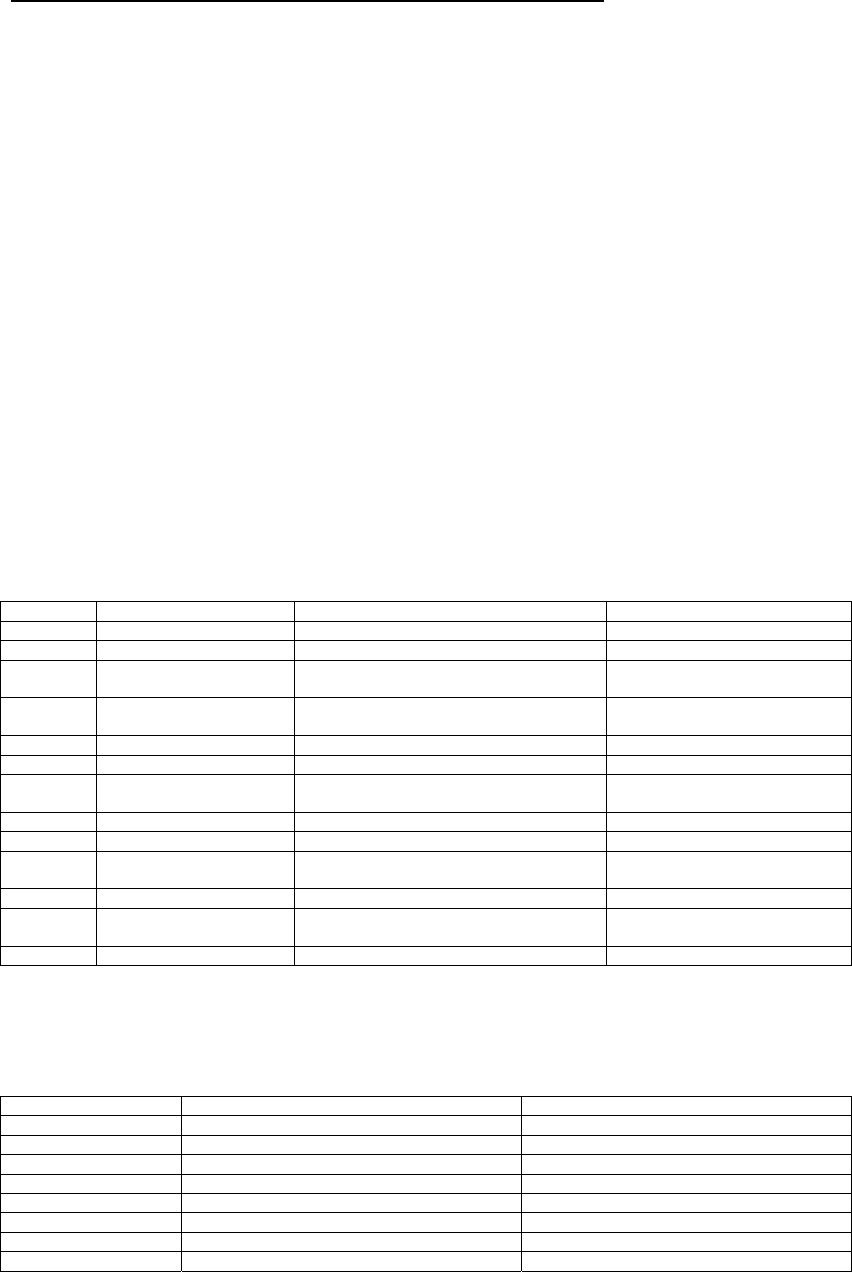
Bluetooth stereo headset / BSH-01
Bluevirtu Motorcycle Communication System User Guide
Getting Started
• BSH-01 controls- how to drive it
• BSH-01 indicators- what they mean
• BSH-01 sounds- what they mean
• Understanding pairing- what it is, what it does
• Multiple pairs- connecting with more than one other device
• Pairing modes- what they mean, how to select them
• Lets get pairing- step by step instructions
• Pairing limitations- some traps to avoid
Typical operation- commonly used modes and operation
• Channel priorities
• Volume control
• Intercom mode
• Bluetooth phone
BSH-01 controls
There are 3 buttons on the BSH-01.
Not many to control a number of setup and operating functions, so all buttons are 'over-loaded' with primary and
alternate functions depending on how long you activate them, and the current operating mode of the BSH-01.
• Button A on the lower rear of the device
• Button B on the lower centre of the device
• Button C on the front outside face of the device
Button Momentary press Press and hold comments
A Volume up Normal listening mode
Power on/off Hold for about 5 seconds
Select pairing mode A Power up hold for about 8
seconds
Select pairing mode B Power up hold for about 11
seconds
Pair device 1 (BAT-01) In pairing mode A or B
B Volume down Normal listening mode
switch between device 1 (BAT-01) and
device 2 (phone) Normal Mode
Pair device 2 (phone) In pairing mode A or B
C Intercom on/off Device 3 (intercom) active
Phone voice
Dial/hangup Device 2 (phone) active
Audio mute/release Device 1 (BAT-01) active
Switch between device 1 (BAT-01) and
device 3 (intercom) Normal Mode
Pair device 3 (BSH-01) In pairing mode A or B
BSH-01 indicators
The BSH-01 has a red and a blue LED to indicate states and activity
Color Flash Meaning
None off
Blue every 8 seconds standby
Blue every 3 seconds connecting to device
Blue double flash every 3 seconds communicating with device
Blue rapid flashing searching for device
Red every 3 seconds low battery
Blue/Red slow alternating pairing mode A
Blue/Red fast alternating pairing mode B
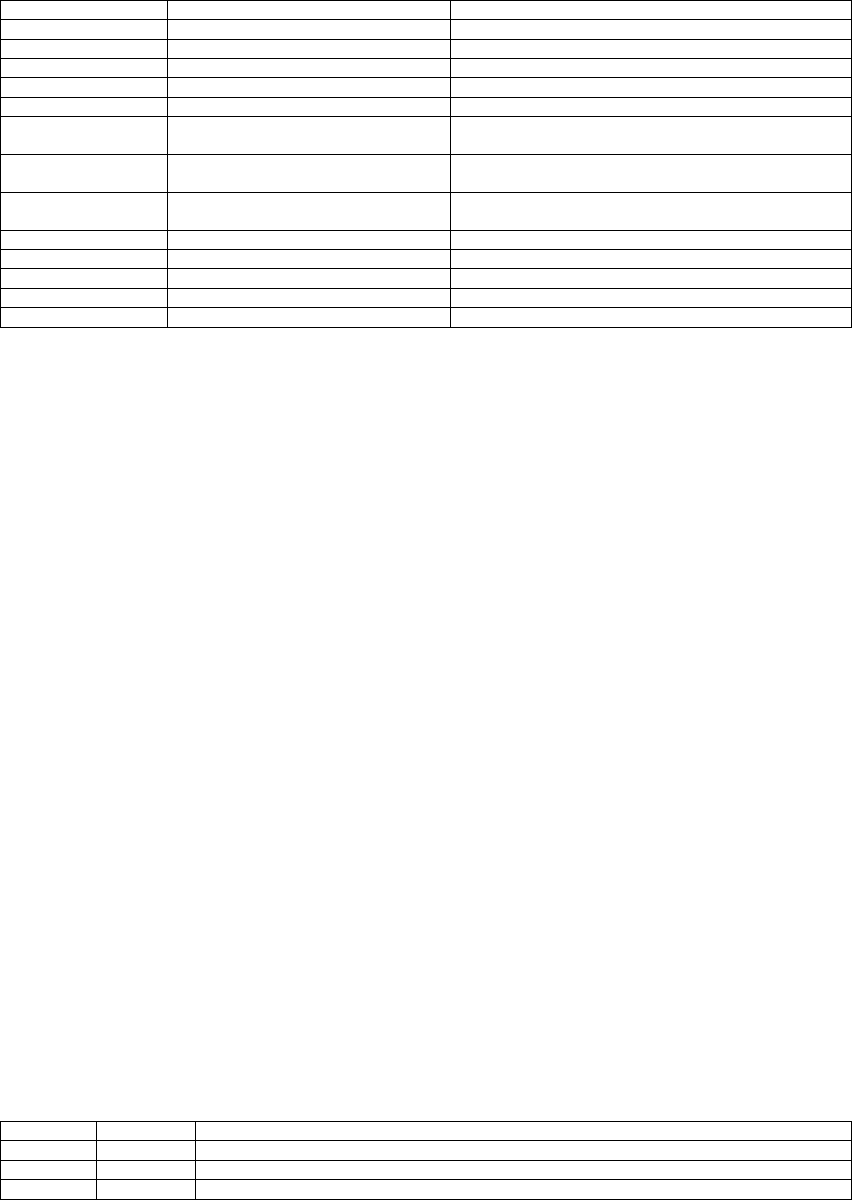
Bluetooth stereo headset / BSH-01
BSH-01 sounds
The BSH-01 also indicates events by tones in the earpiece.
Since you can't see the LEDs while wearing the BSH-01, the tones provide important feedback to the user.
Tone Meaning Comments
Low-high Power on Button A down for 5 seconds from off
High- low Power off Button A down for 5 seconds from normal mode
High- low Volume limit Maximum or minimum limit of volume (16 steps)
Blip Volume up or down Momentary press of button A or B
Blip No action Long press of button B or C with no device available
High Intercom on/off Momentary press of button C with device 3
(intercom) active
High Phone voice dial/hangup Momentary press of button C with device 2 (phone)
active
High Audio mute/release Momentary press of button C with device 1 (BAT-01)
active
Blip Switching to device 1 (BAT-01) Either party turning intercom off
Blip . Blip Switching to device 2 (phone) Selecting phone or incoming call
Blip . Blip . Blip Switching to device 3 (intercom) Either party turning intercom on
4 tone descending Pairing mode A Button A down for 8 seconds from off
4 tone descending Pairing mode B Button A down for 11 seconds from off
Understanding pairing
Bluetooth devices are talkative things- and they all transmit on the same band, rapidly hopping from one frequency to
another, and really don't care who (if anyone) is talking at the same time. With a number of Bluetooth devices in the
vicinity, there is a lot of talking and hopping going on, and there needs to be a way of ensuring that devices connect
to (talk and listen) to the correct ones, and hop to the right frequency at the right time to keep talking. That is where
pairing comes in.
Pairing is the process of two devices identifying and agreeing to listen only to each other, so a 2-way link is
established between them. Once pairing is complete, the paired devices can communicate with each other while
ignoring any other Bluetooth devices in the vicinity. The pairing information is saved in memory, so if a paired device
is turned on or comes back in range, it is recognised and the connection with its mate is re-established.
Pairing is a fairly simple process- if you have a number of devices (A,B,C,D etc) and you want to establish a
connection between A and C, and B and D- you need to pair A and C (so A and C recognises and listen to each
other), and then pair B and D (so they recognise and listen to each other).
Pairing is done by putting both devices into pairing mode, so they can learn and save the identity of the other device.
It is simpler to have ONLY the devices to be paired powered up and in range, otherwise you may pair up with
some other device.
Multiple pairs
The BlueVirtu BSH-01 can pair with 3 other devices- typically another BSH-01 for intercom function; your mobile
phone for handsfree talking; and a BAT-01 for non-Bluetooth audio sources, phones and radio transceivers.
This makes pairing a little more time consuming and complicated than normal, but if you follow the steps in a careful
and logical manner, everything works out fine. If you get it wrong, you just do the pairing process again and it will
discard the previously paired device.
And you only have to do it once- unless you decide to change the phone, BSH-01 or BAT-01 you want to connect
with.
The BSH-01 has 3 memory 'slots' for paired devices- Device 1, Device 2, and Device 3. You can pair any Bluetooth
device to any slot, but it is best to follow the allocation table below so switching between devices and controlling them
via the buttons is simple and logical- in particular, so button C lets you easily jump between the currently selected
device and intercom mode, and back again.
Button Device Preferred Bluetooth devices
A Device 1 BAT-01 for music, GPS navigator, radar detector, radio transceiver, mobile phone
B Device 2 Bluetooth mobile phone
C Device 3 BSH-01 for intercom
If you don't have the allocated Bluetooth device, leave the slot vacant, or you can pair with another type of
Bluetooth device in that slot.
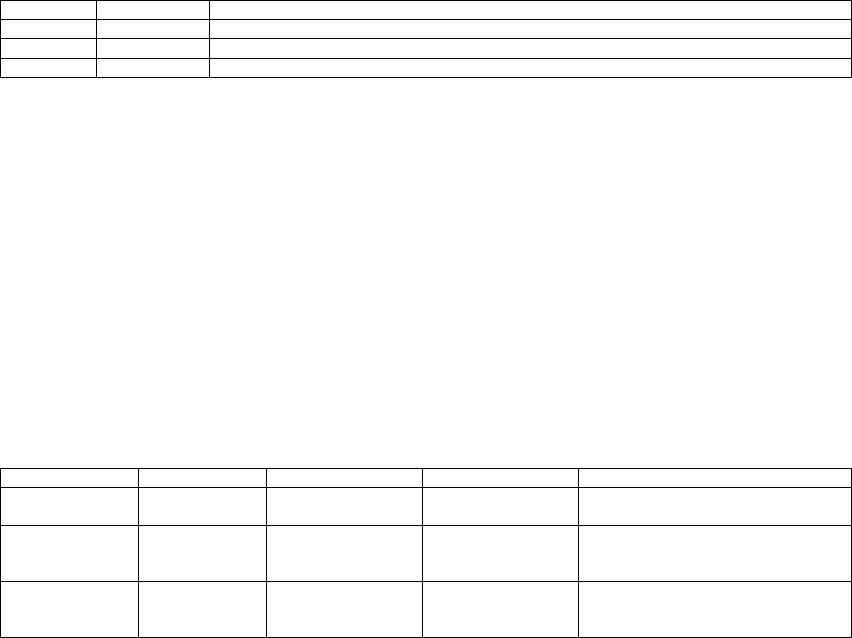
Bluetooth stereo headset / BSH-01
Multiple pairs
The BlueVirtu BSH-01 can pair with 3 other devices- typically another BSH-01 for intercom function; your mobile
phone for handsfree talking; and a BAT-01 for non-Bluetooth audio sources, phones and radio transceivers.
This makes pairing a little more time consuming and complicated than normal, but if you follow the steps in a careful
and logical manner, everything works out fine. If you get it wrong, you just do the pairing process again and it will
discard the previously paired device.
And you only have to do it once- unless you decide to change the phone, BSH-01 or BAT-01 you want to connect
with.
The BSH-01 has 3 memory 'slots' for paired devices- Device 1, Device 2, and Device 3. You can pair any Bluetooth
device to any slot, but it is best to follow the allocation table below so switching between devices and controlling them
via the buttons is simple and logical- in particular, so button C lets you easily jump between the currently selected
device and intercom mode, and back again.
Button Device Preferred Bluetooth devices
A Device 1 BAT-01 for music, GPS navigator, radar detector, radio transceiver, mobile phone
B Device 2 Bluetooth mobile phone
C Device 3 BSH-01 for intercom
If you don't have the allocated Bluetooth device, leave the slot vacant, or you can pair with another type of
Bluetooth device in that slot.
Pairing modes
The BlueVirtu supports two different pairing modes.
• Mode B is a special mode used when pairing with another BSH-01 (or any other Bluetooth headset) for
intercom mode. It lets either headset open or close the channel by tapping button C. Note: Select pairing
mode B on one BSH-01, and pairing mode A on the other. If you select pairing mode B for both they
will not pair up.
• Mode A is used for all other Bluetooth devices.
Pairing modes are entered from the power off state by holding button A down for an extended time beyond normal
power up (5s), and are indicated by red/blue flashing LEDs and a 4-tone sequence in the headset.
Once in the desired pairing mode, the target device number is selected by pressing button A, B or C for device 1, 2 or
3.
Button A time LEDs Tones State Comments
Approx 5
seconds Blue flash Low-high Power up
Approx 8
seconds Slow blue/red 4 tone descending Pairing mode A Release to enter mode A, then
select device number with button
A, B or C
Approx 11
seconds Fast blue/red 4 tone descending Pairing mode B Release to enter mode B, then
select device number with button
A, B or C
Lets get pairing
• Follow these step-by-step instructions to pair up you BlueVirtu system.
• If you don't have the Bluetooth device, you can skip that sequence of steps and leave that device slot vacant,
or you can pair with another Bluetooth device in that slot.
• You can always come back later to pair up with new devices or overwrite existing pairings.
• If you have two BSH-01s it is helpful to label them to avoid confusion, as you may be pairing them up
with different Bluetooth phones and BAT-01s
Pairing with another BSH-01 for intercom function
This uses pairing Mode B (for intercoms) and pairs into Device 3 slot
1. Ensure both BSH-01s are powered OFF
2. Take the first BSH-01, hold button A down for about 11 seconds until you hear 4 ascending tones and the
LEDs flash fast red/blue
3. Release button A- it is now in pairing mode B
4. Tap button C to select Device 3 slot. You will hear 3 blips indicating Device 3 selected
5. Take the second BSH-01, hold button A down for about 8 seconds until you hear 4 descending tones and the
LEDs flash fast red/blue
6. Release button A- it is now in pairing mode A
Bluetooth stereo headset / BSH-01
7. Tap button C to select Device 3 slot. You will hear 3 blips indicating Device 3 selected
8. Place the two BSH-01s in proximity to each other (within 2m) and wait until both stop the alternate red/blue
flashing
9. Intercom pairing is complete!
Note- Put only the first BSH-01 into pairing mode B, and the second into pairing mode A. They will sort themselves
out for correct intercom operation.
Pairing with your Bluetooth mobile phone for phone function
This uses pairing Mode A and pairs into Device 2 slot
1. Ensure the BSH-01 is powered OFF
2. Take you mobile phone and follow the manufacturer's instructions to enter pairing mode.
3. If your phone requires a password for the headset enter “0000”
4. Take your BSH-01, hold button A down for about 8 seconds until you hear 4 descending tones and the LEDs
flash slow red/blue
5. Release button A- it is now in pairing mode A
6. Tap button B to select Device 2 slot. You will hear 2 blips indicating Device 2 selected
7. Place the BSH-01 and mobile phone in proximity to each other (within 2m) and wait until both stop the
alternate red/blue flashing
8. Mobile phone pairing is complete!
Pairing limitations
Pairing two BSH-01s for intercom mode
• Select pairing mode B on ONE only, and pairing mode A on the other
• If you select pairing mode B on both, they will not pair up.
• If you get stuck, turn both BSH-01s off and start again.
The panic button
The two places where you are likely to get stuck are during pairing, and switching modes on the BSH-01.
Pairing escape routes
• Hold down button A to switch off, then start again
• You can overwrite existing pairing data, and you can pair devices at any time, or leave pairing slots free, so
no need to panic
• But if you really need to, you can reset the BSH-01
o power off
o hold button B down
o power up (with button A) while continuing to hold button B down
o all pairing will be cleared and you will have to start again
General operation escape routes
• Check battery is ok with no low battery indication (red flash)
• You are most likely to get lost switching between devices and losing your way
• Just power off and back on again to get back to a stable state
• Use the state diagram to get used to navigating your way round
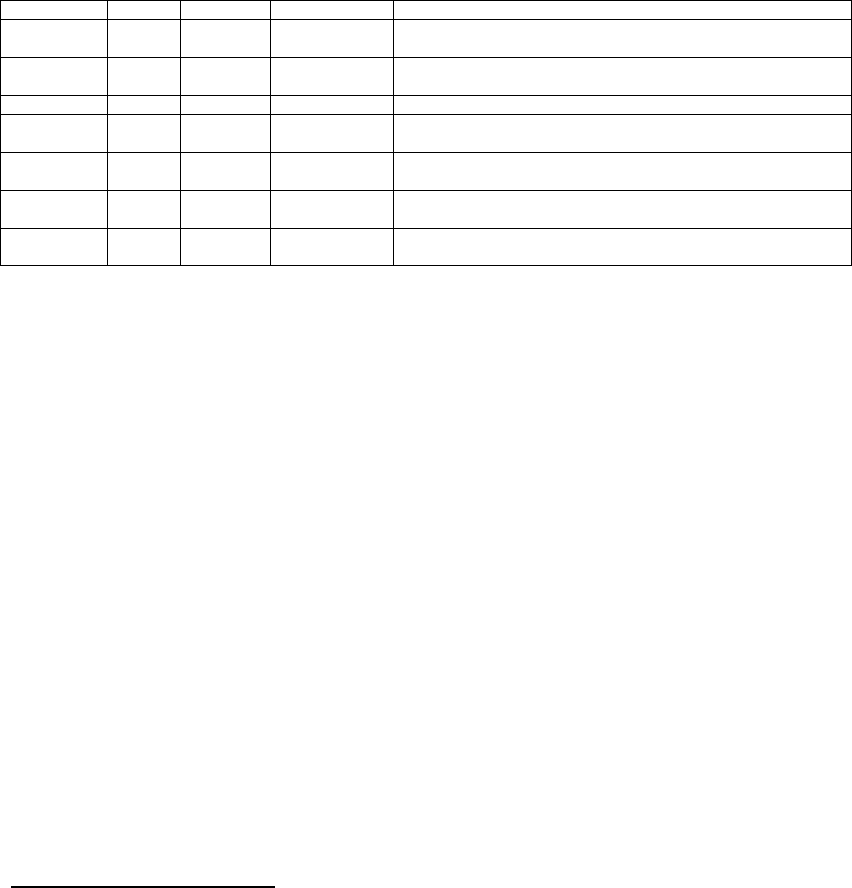
Bluetooth stereo headset / BSH-01
Channel priorities
There are 6 possible sound sources in a typical BlueVirtu configuration.
It could get real messy with them all on at the same time!
But the system sorts that out for you by assigning priorities to all the channels, and switching to the highest priority
active channel at any time.
You can also manually select a device and park on it for outgoing calls (intercom, phone, radio).
Priorities Device Source Tones Comments
1 highest 3 BSH-01
intercom Blip-Blip-Blip Tap button C on either BSH-01 to open/close this channel
2 2 Bluetooth
phone Blip-Blip Opens automatically on incoming call, hold button B to
manually switch to this channel
3 1 BAT-01 Blip the 'background' device
3.1 Phone mutes any lower priority sources until quiet for about 5
seconds
3.2 Radio mutes any lower priority sources until quiet for about 5
seconds
3.3 Audio 1 mutes any lower priority sources until quiet for about 5
seconds
3.4 lowest Audio 2 mutes any lower priority sources until quiet for about 5
seconds
Volume control
• Tap button A to increase volume
• Tap button B to decrease volume
• You will hear a blip each time
• There are 16 steps to the volume control
• When you reach the limit of minimum or maximum volume you will hear a high-low tone
Intercom mode
This assumes you have paired up two BSH-01s in pairing mode B on device 3
• Tap button C on either unit to open the intercom channel
• Adjust volume as required with buttons A (increase) and B (decrease)
• Tap button C on either unit to close the intercom channel
Bluetooth mobile phone
• Once you have paired up with your Bluetooth phone on device 2 (button B) you are ready to roll.
• Incoming calls will switch you to device 2 (assuming no higher priority channel active) with 2 beeps.
• Tap button C to answer, have your conversation, then tap button C to hang up.
• For outgoing calls, hold button B to switch to device 2 (2 beeps), then tap button C to connect to voice dial,
have a talk, and tap button C to hang up.
Note that you need voice dialing to make handsfree outgoing calls
Guidelines for safe use
• Do not expose your product to fire or extreme high temperature.
• Do not inverted battery.
This equipment has been tested and found to comply with the limits for a Class B
digital device, pursuant to part 15 of the FCC rules. These limits are designed to
provide reasonable protection against harmful interference in a residential installation.
This equipment generates, uses and can radiate radio frequency energy and, if not
installed and used in accordance with the instructions, may cause harmful interference
to radio communications. However, there is no guarantee that interference will not
occur in a particular installation. If this equipment does cause harmful interference to
radio or television reception, which can be determined by turning the equipment off
and on, the user is encouraged to try to correct the interference by one or more of the
following measures:
-Reorient or relocate the receiving antenna.
-Increase the separation between the equipment and receiver.
-Connect the equipment into an outlet on a circuit different from that to which the
receiver is connected.
-Consult the dealer or an experienced radio/TV technician for help.
This Transmitter must not be co-located or operating in conjunction with any other
antenna or transmitter.
Any changes or modifications (including the antennas) made to this device that are
not expressly approved by the manufacturer may void the user’s authority to operate
the equipment.
This device complies with Part 15 of the FCC Rules. Operation is subject to the
following two conditions: (1) this device may not cause harmful interference and (2)
this device must accept any interference received, including interference that may
cause undesired operation.
根據交通部低功率管理辦法規定:
第十二條 經型式認證合格之低功率射頻電機,非經許可,公司、商號或使用者均不得擅自
變更頻率、加大功率或變更原設計之特性及功能。
第十四條 低功率射頻電機之使用不得影響飛航安全及干擾合法通信;經發現有干擾現象
時,應立即停用,並改善至無干擾時方得繼續使用。
前項合法通信,指依電信規定作業之無線電信。低功率射頻電機須忍受合法通信
或工業、科學及醫療用電波輻射性電機設備之干擾。