DISH Technologies MJK462 ZIGBEE Satellite Set Top Box User Manual User Guide ID089 DRAFT
Echostar Technologies LLC ZIGBEE Satellite Set Top Box User Guide ID089 DRAFT
User Guide ID089 DRAFT

Super Joey
GETTING
STARTED GUIDE
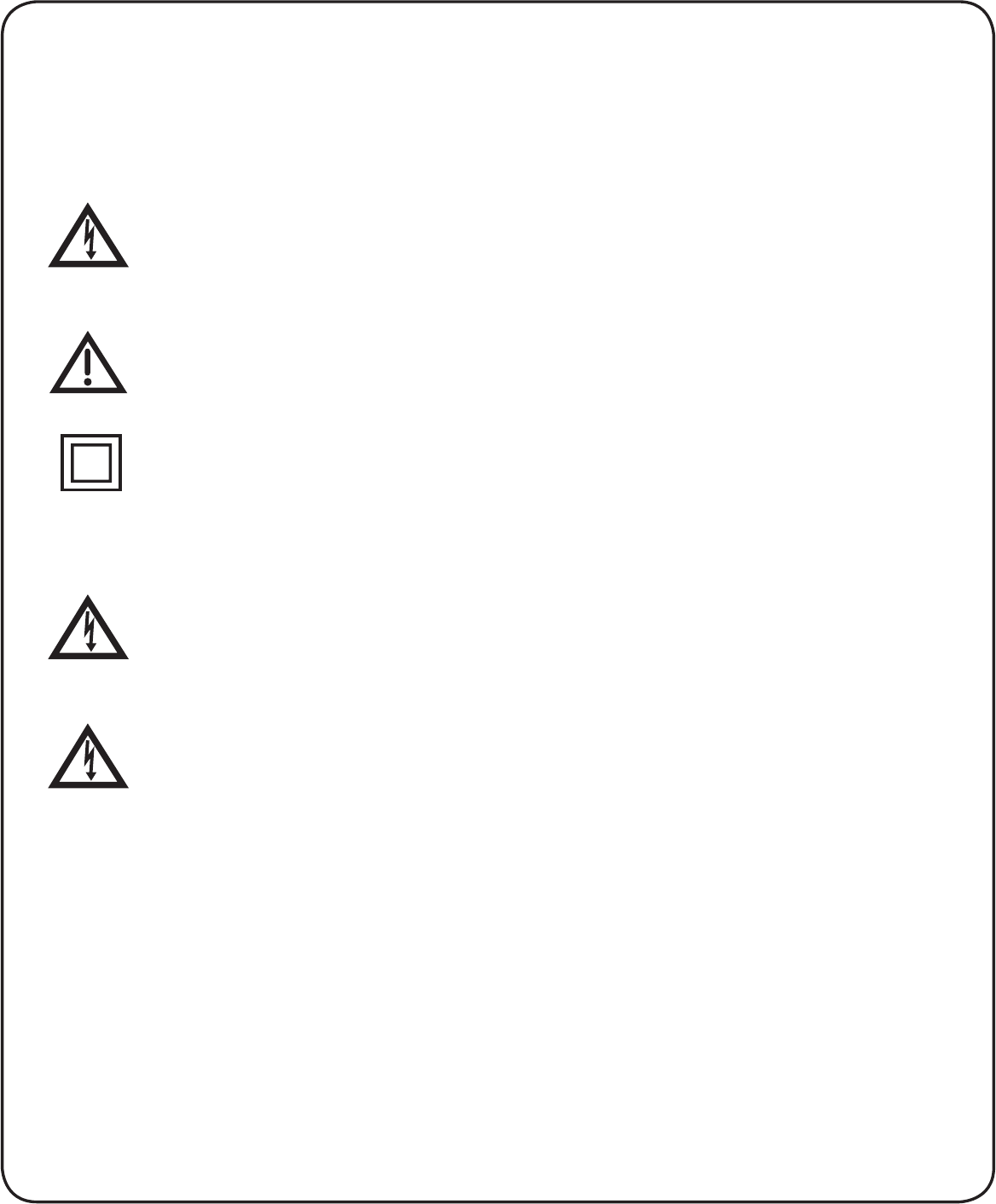
Warning and Attention Symbols
You must be aware of safety when you install and use this system. This Super
Joey Getting Started Guide provides various procedures. If you do some of these
procedures carelessly, you could injure or kill yourself or damage equipment or
property. Some other procedures require special attention.
7KHOLJKWQLQJÀDVKZLWKDUURZKHDGV\PEROZLWKLQDQHTXLODWHUDOWULDQJOH
is intended to alert the user to the presence of uninsulated “dangerous
YROWDJH´ZLWKLQWKHSURGXFW¶VHQFORVXUHWKDWPD\EHRIVXI¿FLHQWPDJQLWXGH
to constitute a risk of electric shock to persons.
The exclamation point within an equilateral triangle is intended to alert the
user to the presence of important operating and maintenance (servicing)
instructions in the literature accompanying the appliance.
The Class II equipment symbol means the equipment has additional
insulation and does not need to be grounded.
For Your Safety
Warning: Do not try to open the case of the receiver. There is risk of
electrical shock, which may cause damage to the receiver and/or personal
injury or death to you. There are no user-serviceable parts inside the
receiver. Opening the receiver’s case or making unauthorized changes will
void the warranty.
:DUQLQJ7RUHGXFHWKHULVNRI¿UHRUHOHFWULFVKRFNGRQRWH[SRVHWKLV
appliance to rain or moisture.
Important Software Notice
As with all software controlled products, unexpected behavior could arise if
the user tries to perform operations in a non-routine manner. This product, like
almost any other high tech product, is subject to bugs and hence EchoStar
CANNOT AND DOES NOT GUARANTEE OR WARRANT THAT ALL FEATURES,
SUCH AS PARENTAL CONTROLS, WILL WORK AS INTENDED UNDER ALL
CIRCUMSTANCES. EchoStar endeavors to improve such conditions and will
periodically download improvements.
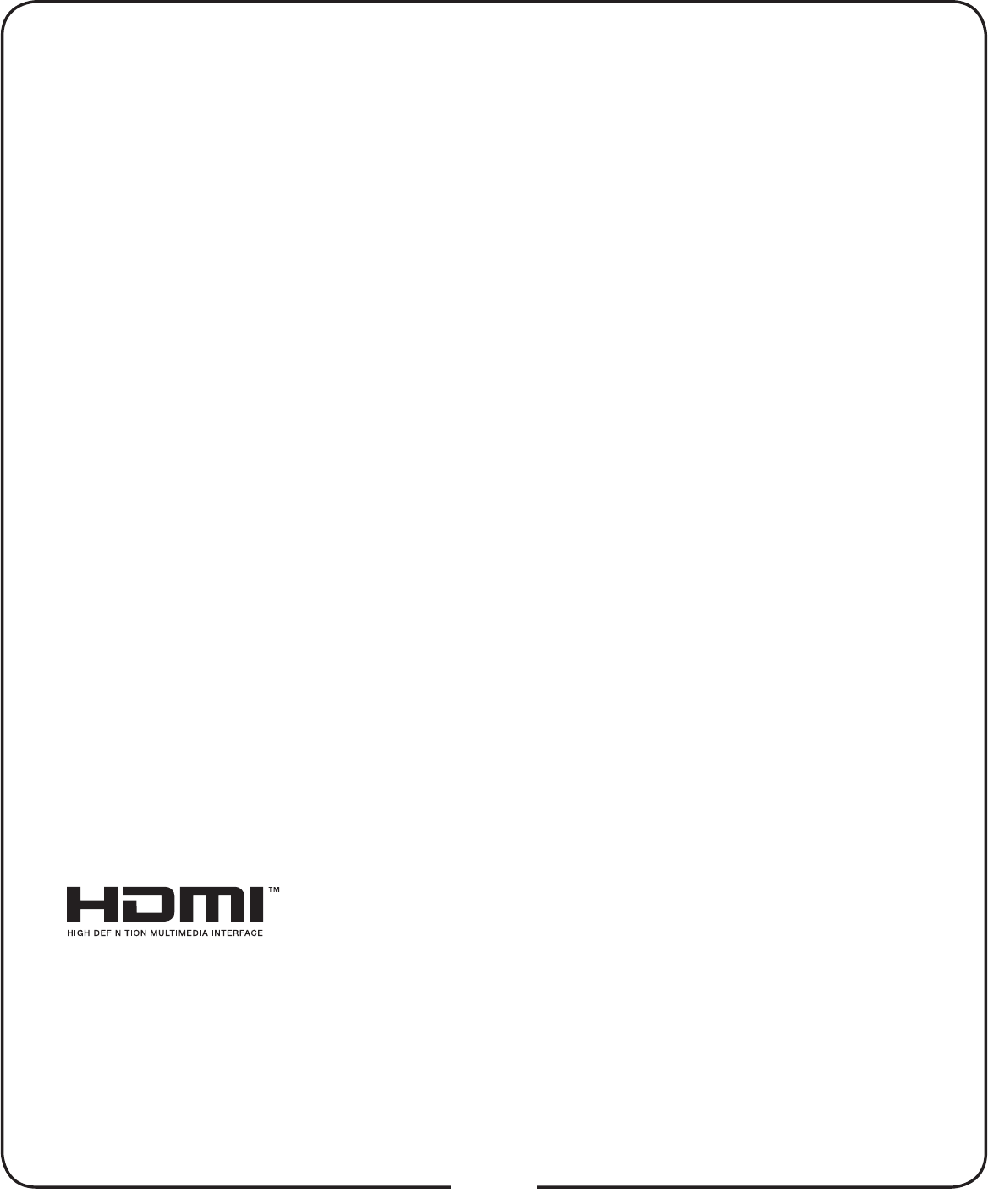
i
Equipment and Software Covered by this User Guide
This Super Joey Getting Started Guide covers the Super Joey™ receiver and
software models Super Joey. This Super Joey Getting Started Guide may cover
other devices not listed here.
Publishing Information
Copyright © 2013. EchoStar Technologies L.L.C., Englewood, Colorado 80112.
All rights reserved.
The information in this Super Joey Getting Started Guide may change without
notice. Revisions may be issued to tell you about such changes.
Send comments or questions about this Super Joey Getting Started Guide to
techpubs@echostar.com or
Technical Publications, EchoStar Technologies L.L.C,
90 Inverness Drive Circle East, Englewood, Colorado 80112.
DISH Network is a registered trademark of DISH Network L.L.C.
All product names, trade names, or corporate names mentioned in this Super
Joey Getting Started Guide are acknowledged to be the proprietary property of
the registered owners.
Manufactured under license from Dolby Laboratories. Dolby and the double-D
symbol are trademarks of Dolby Laboratories.
®+'0,WKH+'0,ORJRDQG+LJK'H¿QLWLRQ0XOWLPHGLD
Interface are trademarks or registered trademarks of
HDMI Licensing LLC.
This equipment may incorporate copyright protection technology that is
protected by U.S. patents, patent applications, and/or other intellectual property
rights. Use of such copyright protection technology is intended for home and
other limited pay-per-view uses only unless otherwise authorized. Reverse
engineering or disassembly is prohibited.
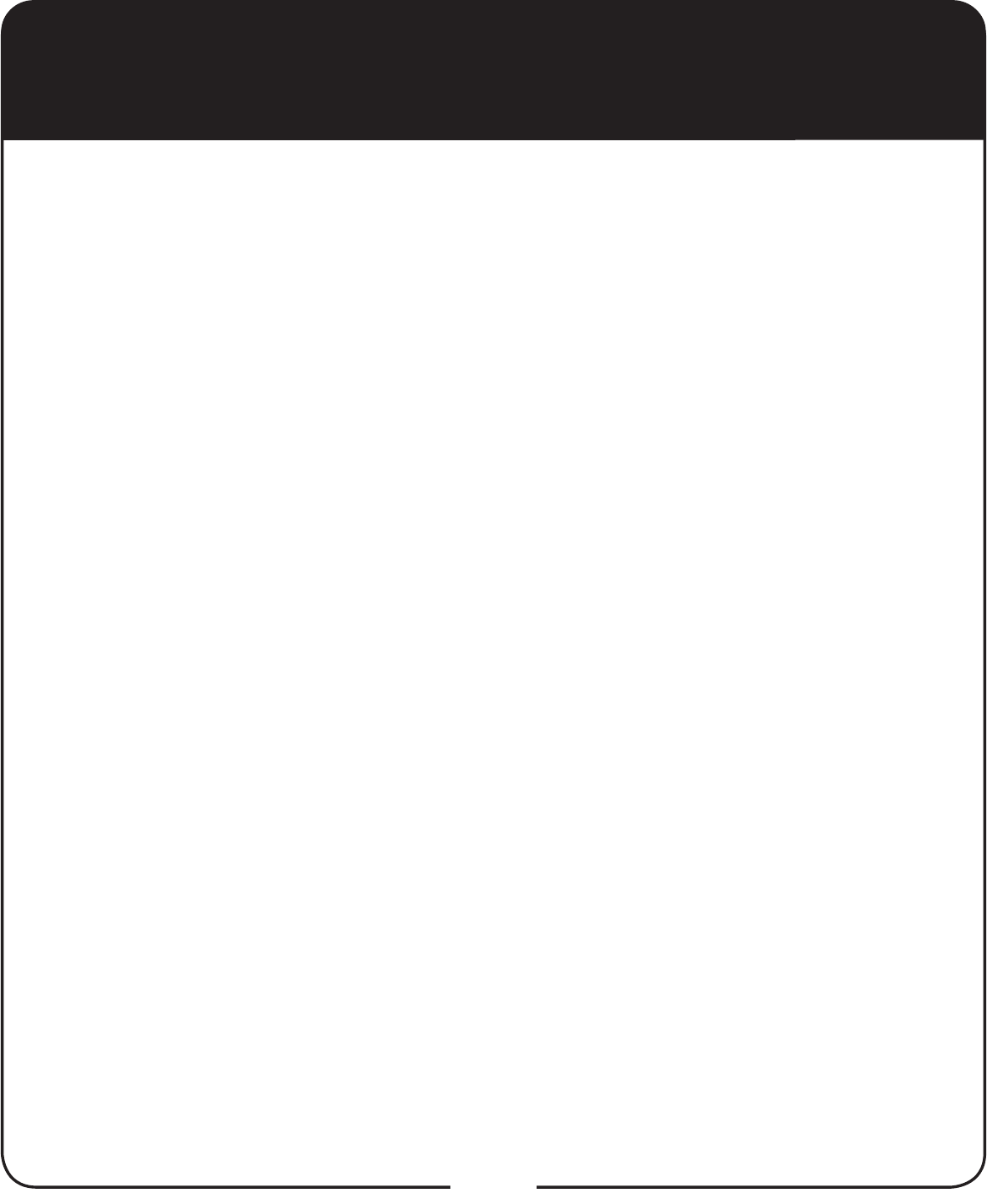
ii
1 Read these instructions.
2 Keep these instructions.
3 Heed all warnings.
4 Follow all instructions.
5 Do not use the apparatus near water.
6 Clean only with a dry cloth.
7 Do not block any ventilation openings. Install in accordance with the manufacturer’s
instructions.
8 Do not install near any heat sources such as radiators, heat registers, stoves, or
RWKHUDSSDUDWXVLQFOXGLQJDPSOL¿HUVWKDWSURGXFHKHDW
9 Do not defeat the safety purpose of the polarized or grounding-type plug. A polarized
plug has two blades with one wider than the other. A grounding-type plug has two
blades and a third grounding prong. The wide blade or the third prong are provided
IRU\RXUVDIHW\,IWKHSURYLGHGSOXJGRHVQRW¿WLQWR\RXURXWOHWFRQVXOWDQHOHFWULFLDQ
for replacement of the obsolete outlet.
10 Protect the power cord from being walked on or pinched, particularly at plugs,
convenience receptacles, and the point where they exit from the apparatus.
11 2QO\XVHDWWDFKPHQWVDFFHVVRULHVVSHFL¿HGE\WKHPDQXIDFWXUHU
12 Unplug the apparatus during lightning storms or when unused for long periods of
time.
13 5HIHUDOOVHUYLFLQJWRTXDOL¿HGVHUYLFHSHUVRQQHO6HUYLFLQJLVUHTXLUHGZKHQWKH
apparatus has been damaged in any way, such as the power supply cord or plug
is damaged, liquid has been spilled or objects have fallen into it, the apparatus has
been exposed to rain or moisture, does not operate normally, or has been dropped.
14 The power plug must be readily accessible so that the apparatus can be easily
disconnected from the AC power.
15 The receiver is still connected to the AC power whenever it is plugged into a live
power outlet, even if it is turned off using the remote control or front panel buttons.
16 1RÀDPHVRXUFHVVXFKDVOLWFDQGOHVVKRXOGEHSODFHGRQWKHHTXLSPHQW
17 7KHDSSDUDWXVVKDOOQRWEHH[SRVHGWRGULSSLQJRUVSODVKLQJDQGQRREMHFWV¿OOHG
with liquids, such as vases, shall be placed on the top of it.
18 Use only the power supply provided with the receiver. Unplug the receiver power
cord by gripping the power plug, not the cord.
19 'RQRWRYHUORDGZDOORXWOHWVRUH[WHQVLRQFRUGVWKLVFDQUHVXOWLQDULVNRI¿UHRU
electrical shock.
20 Never insert objects of any kind into the receiver through openings, as the objects
PD\WRXFKGDQJHURXVYROWDJHSRLQWVRUVKRUWRXWSDUWV7KLVFRXOGFDXVH¿UHRU
electrical shock.
Important Safety Instructions
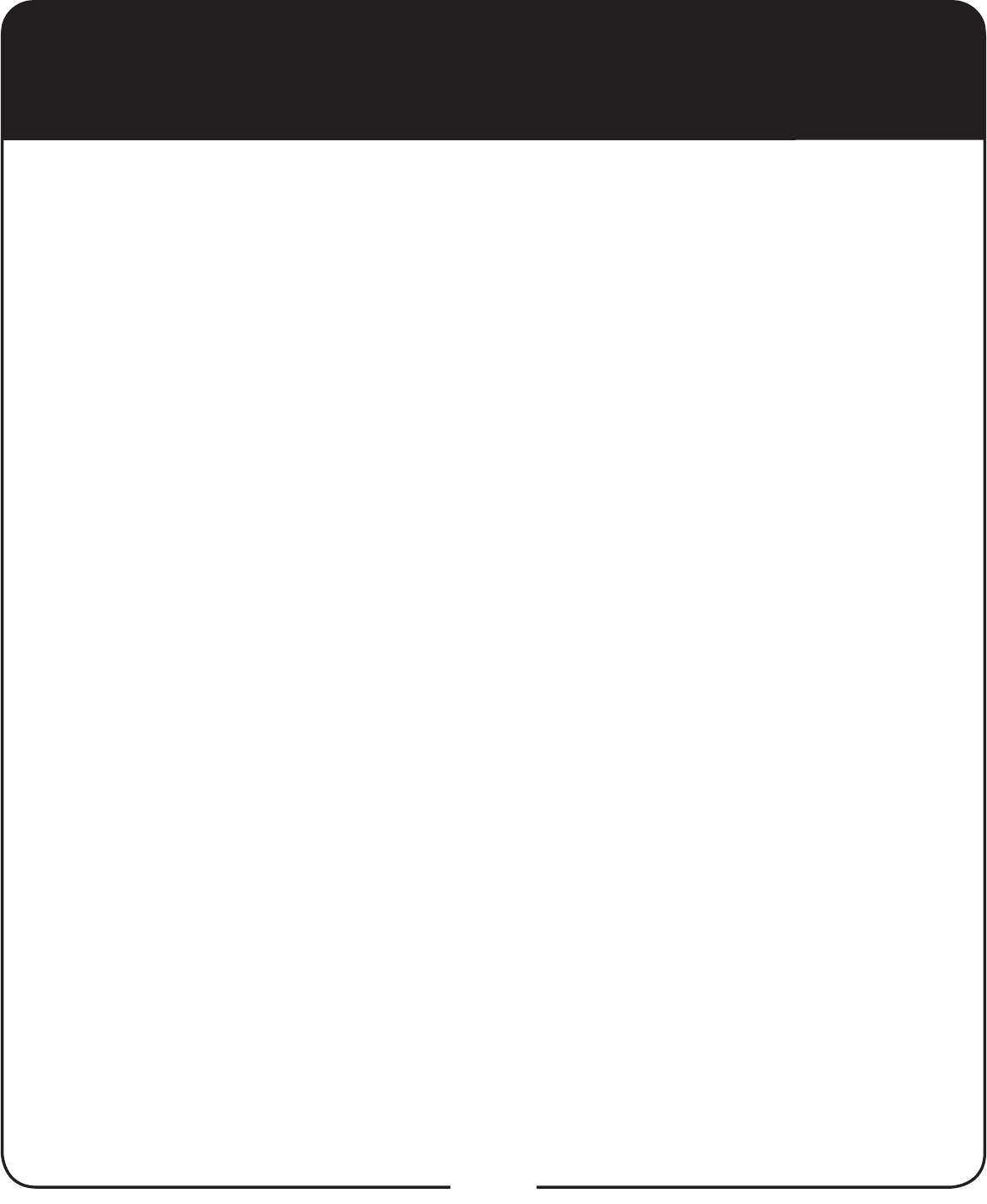
iii
Important Safety Instructions, continued
21 Do not locate the antenna near overhead light or power circuits, or where it can
fall into such power lines or circuits. When installing the antenna, take extreme
care to avoid touching such power lines or circuits, as contact with them can be
fatal.
22 Do not attempt to service the receiver yourself, as opening or removing covers
may expose you to dangerous voltage and will void the Limited Warranty. Refer
all servicing to authorized service personnel.
23 Unplug the receiver from the AC power outlet before cleaning.
24 Do not place the receiver in an enclosure such as a cabinet without proper
ventilation.
25 Do not install the receiver in any area where the temperature can be less than
40°F or more than 113°F. If the receiver is cold to the touch, do not plug it in
immediately. Let it sit unplugged at room temperature for at least 45 minutes
before plugging it in.
26 Use an outlet that contains surge suppression or ground fault protection. During
an electrical storm or when the receiver is left unattended and unused for long
periods of time, unplug the power cord from the wall outlet, disconnect the lines
between the receiver and the antenna, and disconnect the telephone line. These
actions provide additional protection against damage caused by lightning or
power line surges.
27 Tighten all of the coaxial cable connections only by hand. If you use a wrench,
you may overtighten the connections and damage your equipment.
Proper Care of Your Equipment
Always handle the receiver carefully. Excessive shock and vibration can damage
it.
If the equipment is turned on and needs to be moved, unplug the equipment and
let it sit for al least 30 seconds before moving it.
The use of accessories or attachments not recommended by the receiver
manufacturer and voids the Limited Warranty.
Do not stack the receiver on top of or below other electronic devices as this can
cause heat build-up and vibration.
2QVRPH79VWKHSUHVHQFHRI¿[HGLPDJHVIRUH[WHQGHGSHULRGVRIWLPHPD\
cause them to be permanently imprinted on the screen. Consult your TV user
guide for information on whether this a problem for your TV, what operating/
viewing restrictions apply to avoid this problem, and associated TV warranty
coverage.
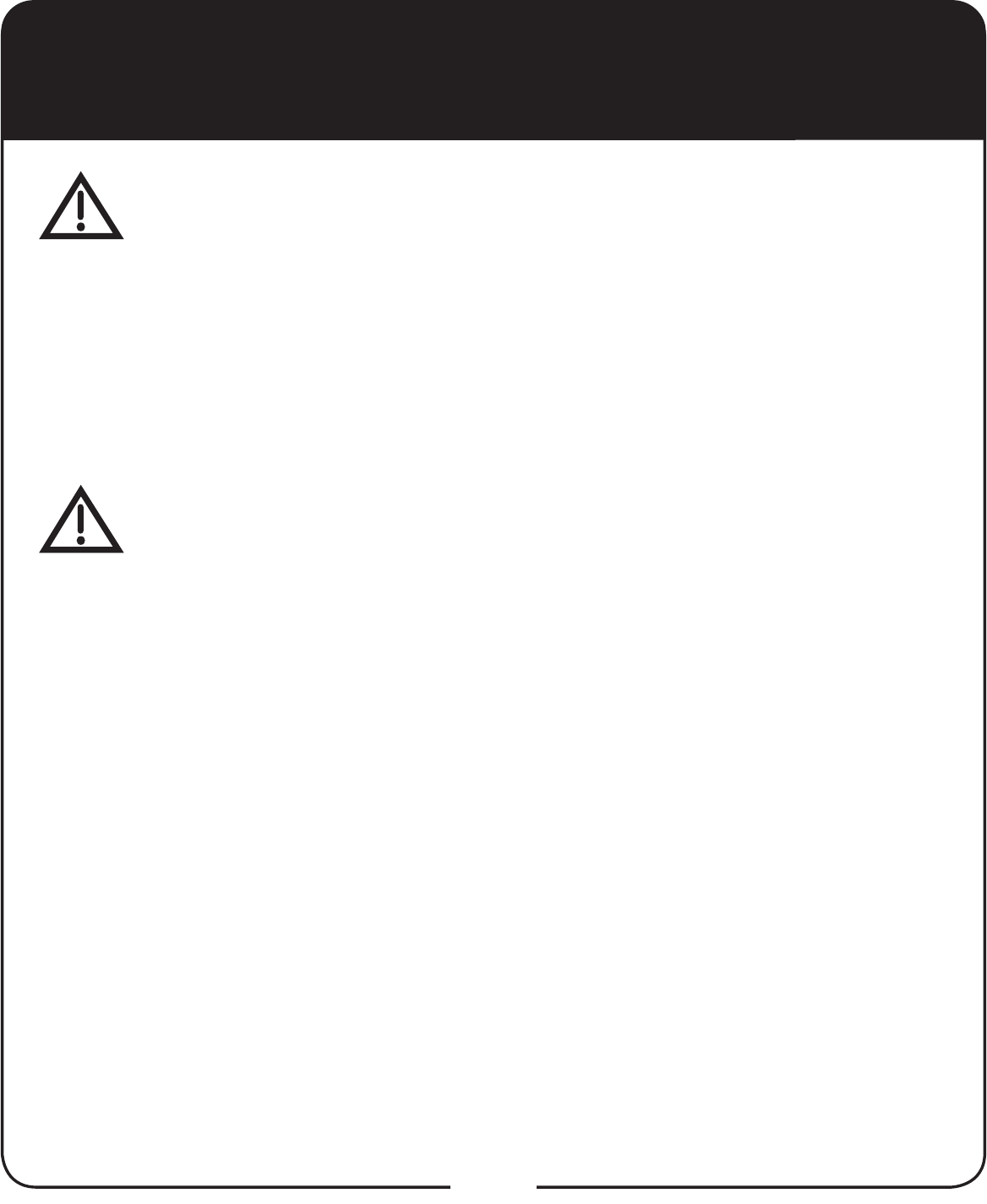
iv
If this equipment does cause harmful interference to radio or television
reception, which can be determined by turning the equipment off and on, the
user is encouraged to try to correct the interference by one or more of the
following measures:
Reorient or relocate the antenna assembly.
Increase the separation between the equipment.
Connect the equipment into an outlet on a circuit different from that to which
the receiver is connected.
Consult the dealer or an experienced radio/TV technician for help.
Important Safety Instructions, continued
Note to Antenna Installer: This reminder is provided to call the antenna
installer’s attention to the National Electrical Code® (NEC) which provides
guidelines for proper bonding and grounding of antennas and their
associated cabling.
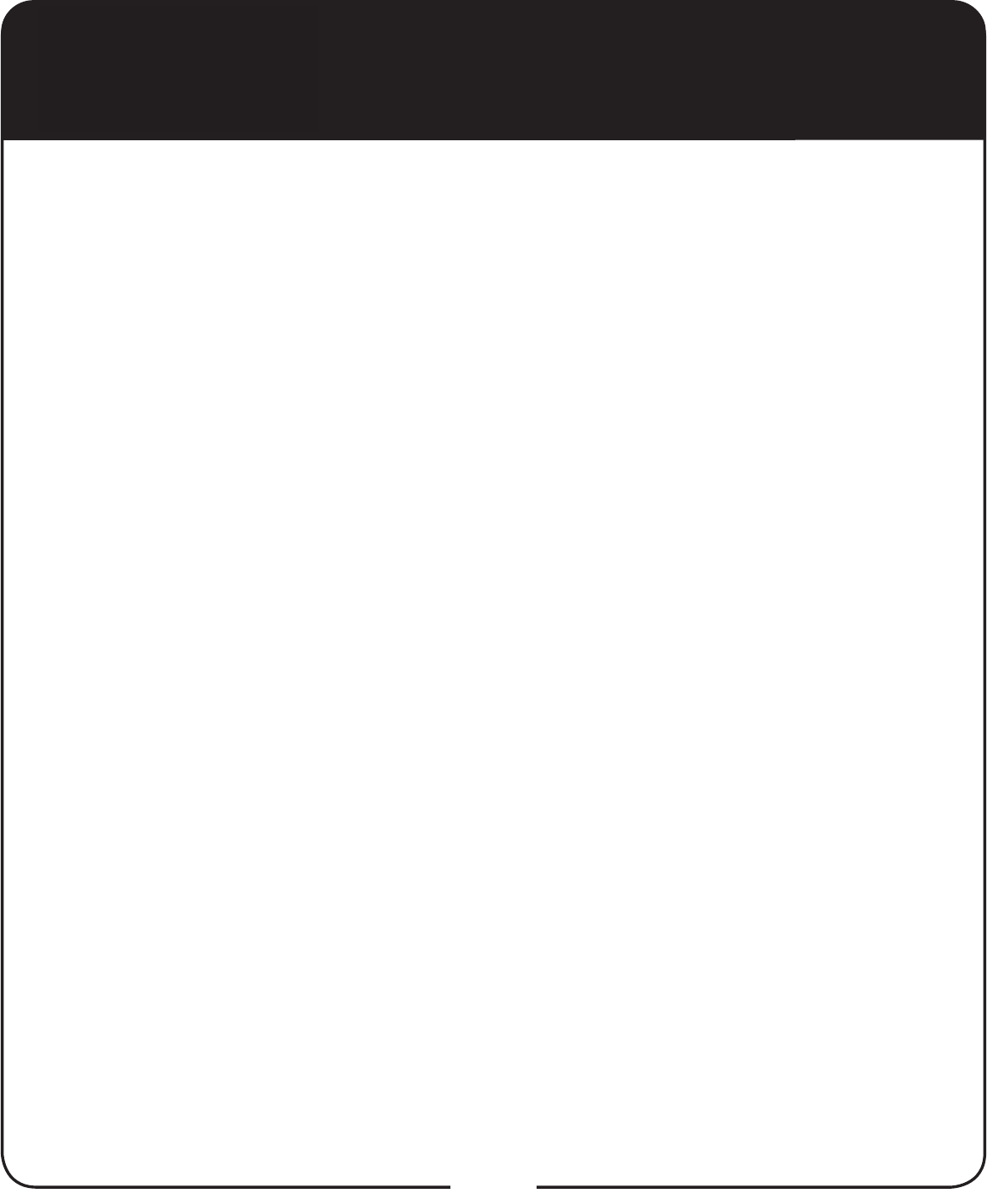
1
Super Joey Receiver
With the Super Joey™ receiver, watch and record up to 8 channels of
KLJKGH¿QLWLRQ+'DQGVWDQGDUGGH¿QLWLRQ6'SURJUDPPLQJZKLOH
having the next-generation of TV content delivered, including multimedia
services over IP-based networks. The Super Joey receiver uses
coaxial connections within the dwelling to connect to the host receiver,
a Hopper® or a Hopper® with Sling, and delivers HD programming
and recorded programs from that receiver to the Super Joey receiver.
Content includes live, paid, and DVR programming in HD, SD, and 3D.
The Super Joey receiver adds two tuners to your Whole Home DVR
network, making them available to the Hopper receivers and other Joey
receivers in your Hopper® Whole-Home HD DVR System. Like a Joey®
box, the Super Joey receiver can display prerecorded content from the
DVR or IP-delivered content.
A Hopper or Hopper with Sling receiver supports up to three Joey boxes
and one Super Joey through the coaxial connections. A Super Joey
receiver must be directly connected to an Integrator, which is connected
to an LNBF.
The remote uses radio frequency (RF) signals to control the Super
Joey receiver and IR signals to control any other equipment you have
programmed. RF signals travel relatively long distances and can go
through walls and other solid objects. IR signals, used in TV, DVD, and
AUX device modes, travel up to 40 feet in a straight line-of-sight and
cannot go through walls or other solid objects. Point the remote directly
at the equipment you want to control without any objects blocking the
signal path.
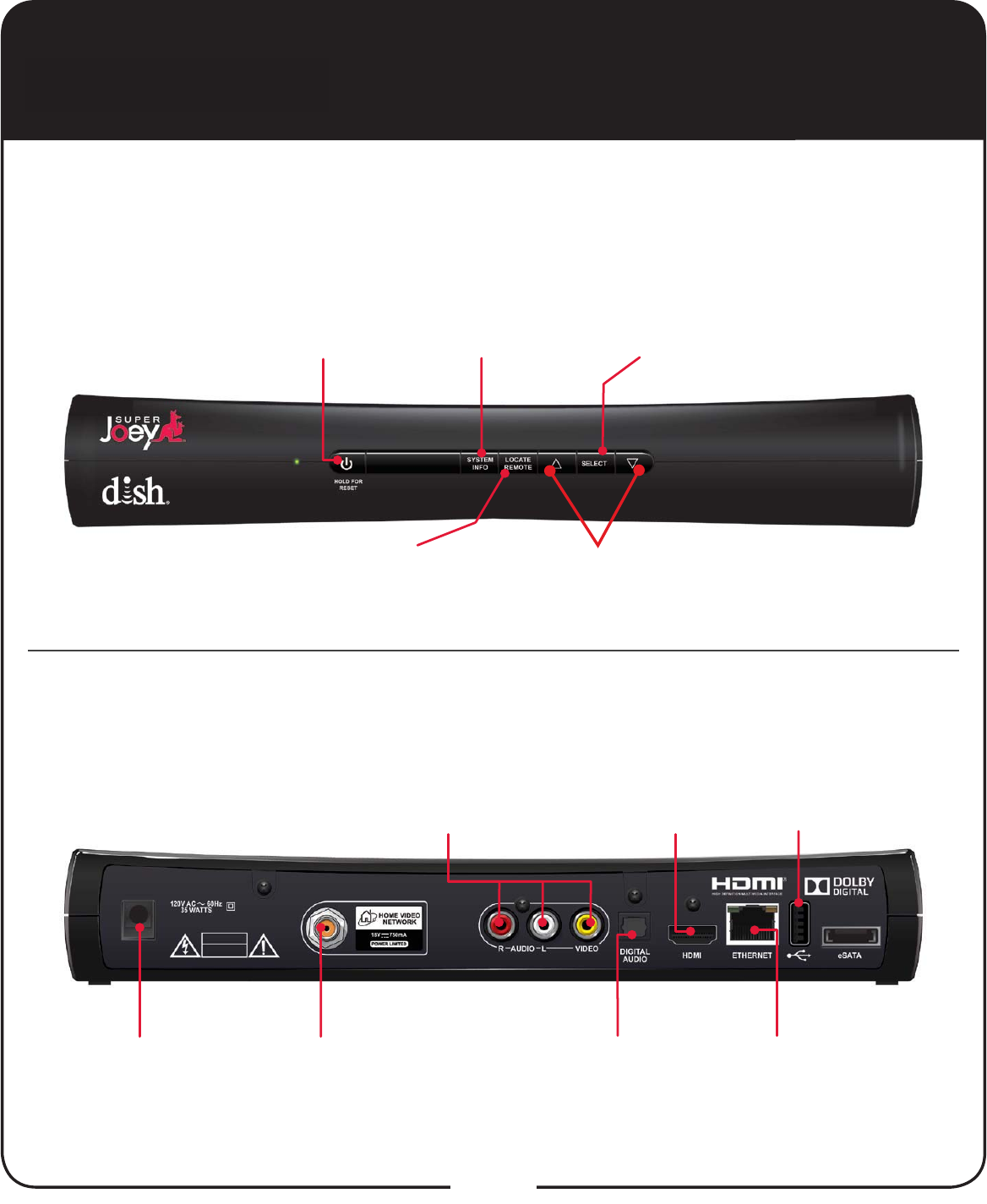
The front and back panels of the Super Joey receiver are provided below.
Front Panel Controls
2
Super Joey Receiver, continued
Power
Turn the Super Joey
receiver on and off or
hold to reset it
Rear Panel Connections
System Info
Displays the
System Info screen
Locate Remote
Triggers the remote to
emit tones, making it
HDVLHUWR¿QG
Select
Select menu
items and events
Up/Down Arrows
Navigate through
menus or channels
USB Port
Connects to
multimedia
devices
HDMI® Output
Provides high-
GH¿QLWLRQGLJLWDODXGLR
and video to the TV
Ethernet
Connects to the
broadband home
network
Audio/Video Output
High-quality standard-
GH¿QLWLRQFRQQHFWLRQWRWKH
TV audio and video input
Home Video Network
Connects to the home
network through the
coaxial cable
Digital Audio
Optical connection to a
high-quality digital sound
decoding system
Power
Provides power
to the Super
Joey receiver
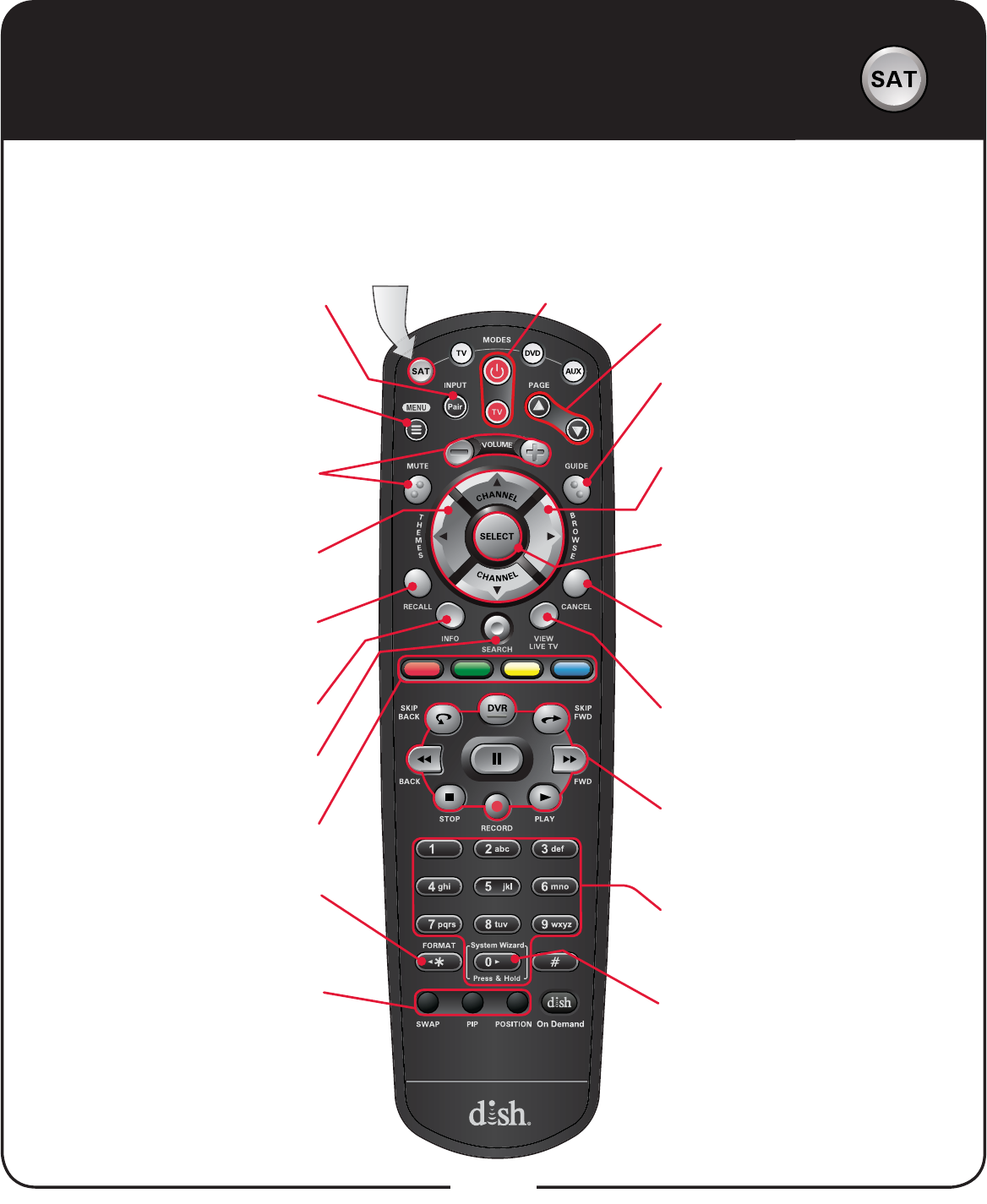
3
To use the features described in this section, make sure you are in SAT mode by
pressing the SAT Mode button. Use SAT Mode to control the Super Joey receiver.
Note: Some features may not be available.
SAT Mode
Power & TV Power
Top button turns the Super Joey receiver on/off
Bottom button turns the TV on/off
Volume and Mute Buttons
Control TV volume
Programming required
Recall
Return to last
TV channel viewed
PIP (Picture-In-Picture)
Buttons
Not available at this time.
Number Buttons
Enter a channel number or
navigate the program guide
Menu
Access receiver
features and settings
Themes
Search for programs
using Themes
Info
Retrieve info on programs
Search
Search for a program
Shortcut Keys
Access frequently
used features
Digital Video Recorder
(DVR) Buttons
Pause live TV and
play or record programming
Format
Format the picture to the
desired width to match the
program you are viewing
System Wizard
Press and hold to backup and
restore receiver and remote
settings
Arrow/Select Buttons
Channel up/down, navigate
through menus, and select a
desired option
View Satellite
Programming
Exit out of any menu/guide and
return to viewing live TV
Cancel
Return to previous menu or
return to watching a program
Browse
See what is on other channels
while watching TV
Program Guide
Display current and future
satellite program listings
Page Buttons
Page up/down in Program
Guide and event content
Press this button
for SAT Mode
Pair/Input
Pair remote to a Super
Joey receiver
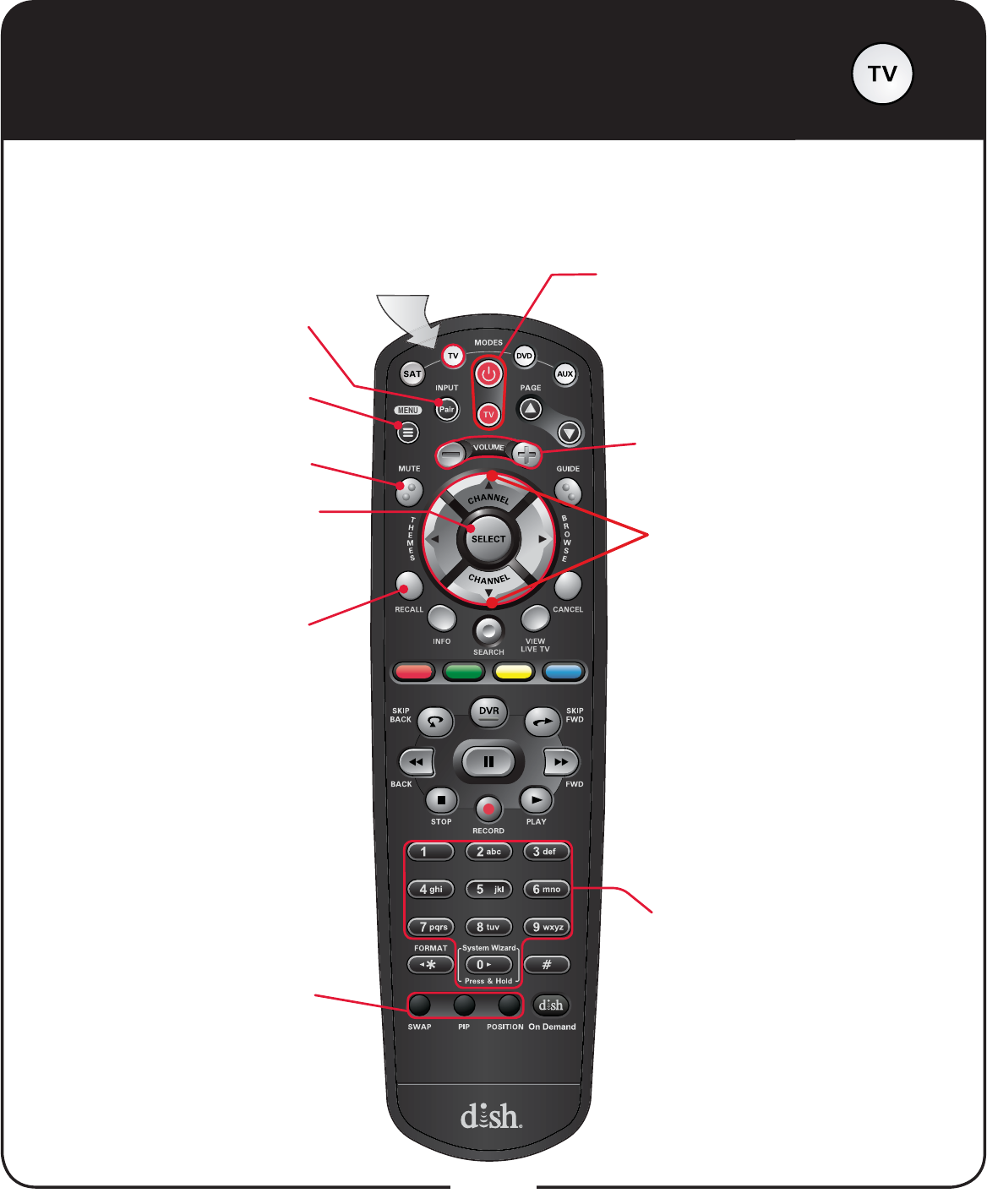
4
TV Mode
To use the features described in this section, make sure you are in TV mode by
pressing the TV Mode button. Remote programming is required.
Note: Some features may not be available depending on your model.
Note: Remote operation is different
on DISH TVs.
See your DISH TV User’s Guide for
proper operation.
Power & TV Power
Top button turns the TV on/off
Bottom button turns the TV on/off
Press this button
for TV Mode
Mute
Turn TV volume on or off
Recall
Return to last TV channel
viewed
PIP (Picture-In-Picture)
Buttons
Not available at this time.
Number Buttons
Enter a channel number
TV Menu
Access menu features
available on some TVs
Pair/Input
Switch between TV inputs
(available only for certain
makes and models of TVs)
Up/Down Arrow Button
Channel up/down on the TV
Volume
Control TV volume (available
depending on your TV model)
Select Button
Select a program or menu
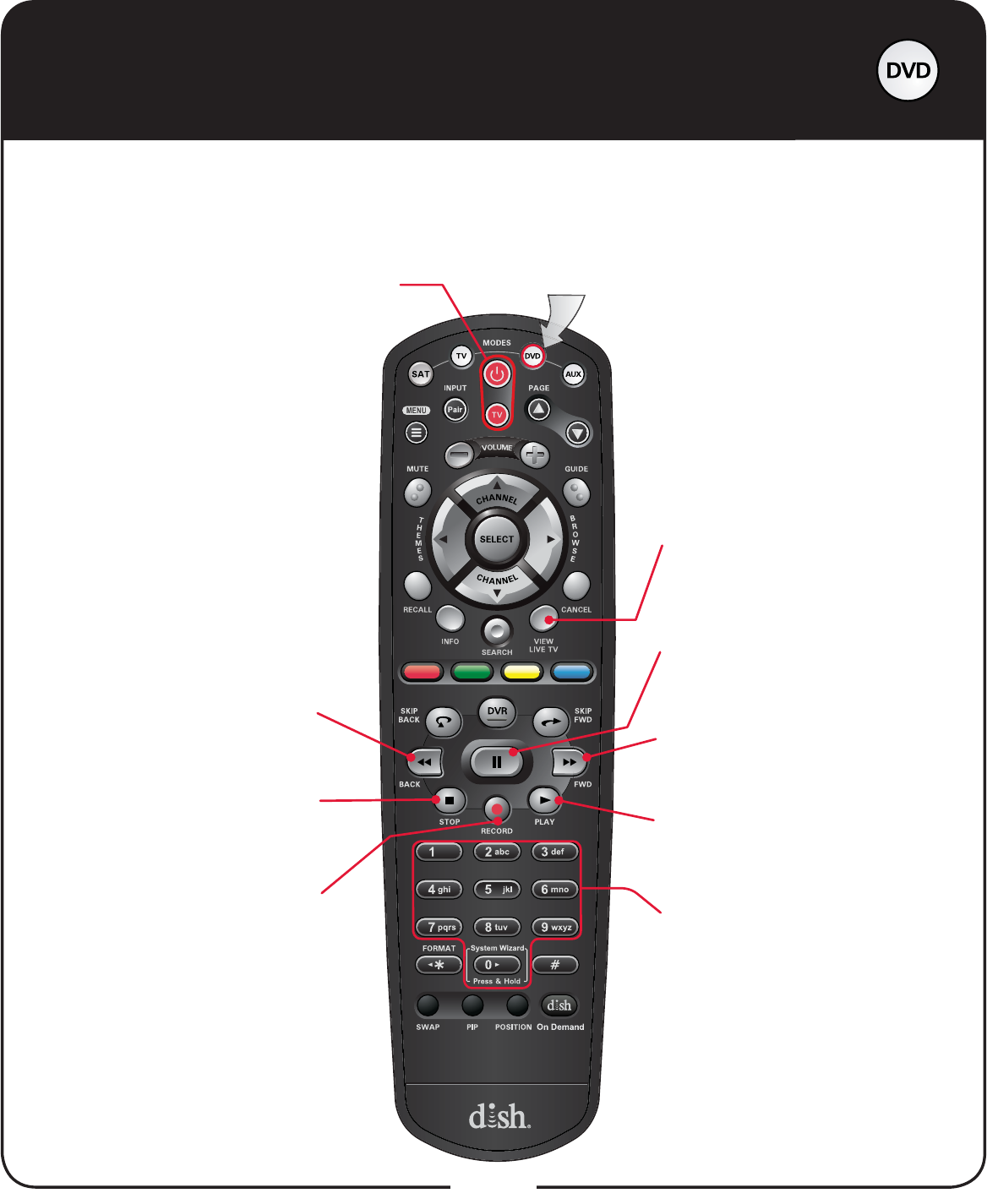
5
DVD Mode
To use the features described in this section, make sure you are in DVD mode by
pressing the DVD Mode button. In addition to operating a DVD player, you can also
use this mode to operate a VCR or Blu-ray Disc™ (BD) player. Remote programming is
required. Note: Some features may not be available depending on your device model.
Power & TV Power
Top button turns the DVD/VCR/BD on/off
Bottom button turns the TV on/off
Number Buttons
8VHWRJHWWRVSHFL¿FFKDSWHUV
on the DVD; the function
of remote number buttons
depends on the device
View Satellite
Programming
Exit out of any menu/guide and
return to viewing live TV
Press this button
for DVD Mode
FWD
Forward a
videotape or DVD/BD
Play
Play a videotape or
DVD/BD
Pause
Pause a videotape or
DVD
Back
Rewind a videotape
or reverse a DVD/BD
Stop
Stop playing a DVD/BD,
stop playing or
recording a videotape
Record
Record on a videotape
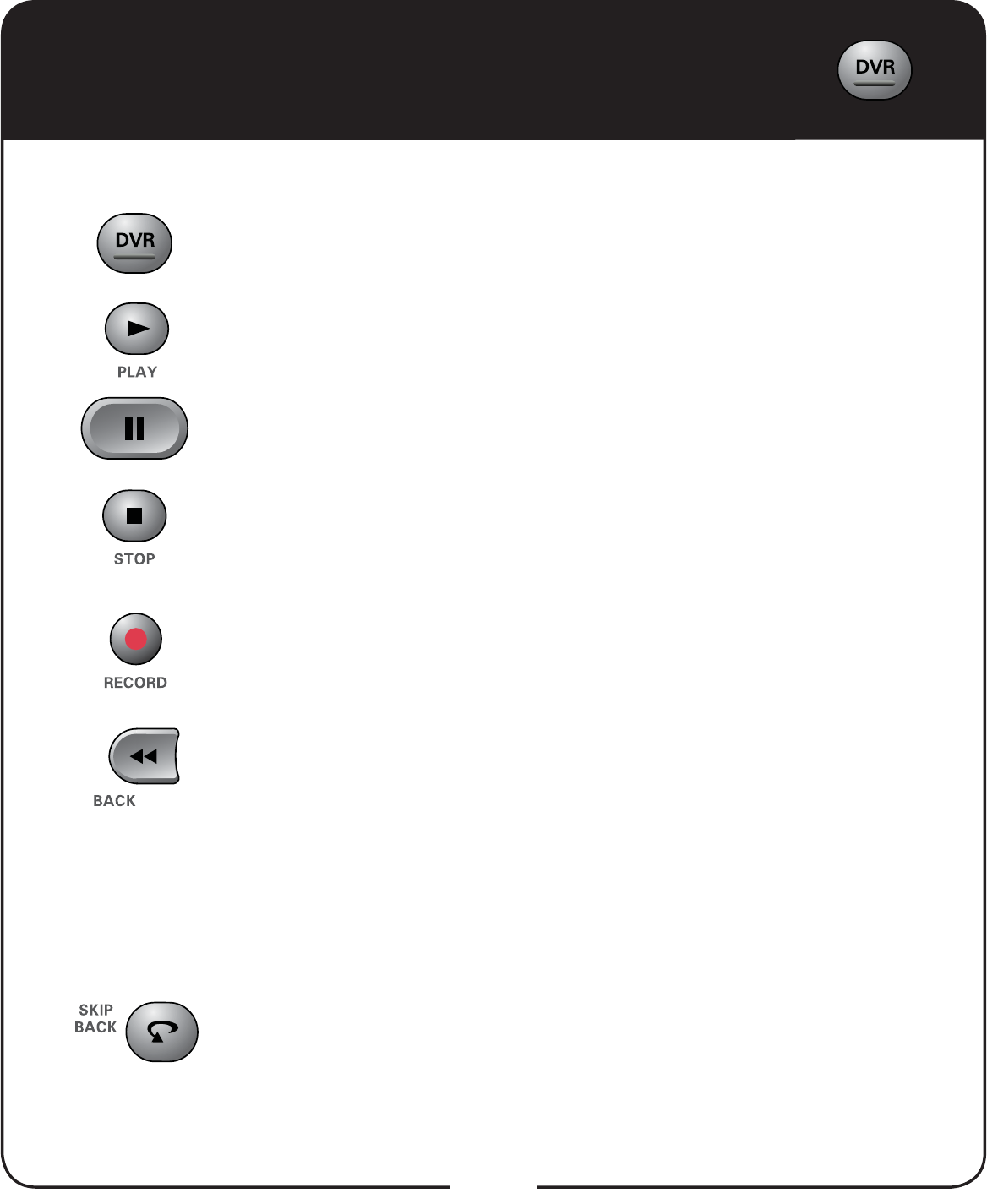
6
DVR Functions
Displays a list of recorded programs.
Plays a live or recorded program.
Pauses a live or recorded program.
Stops recording a program or playing a recorded
program.
Records a program.
Press BACK once to reverse the program four times as
fast as normal play. Press BACK twice to reverse at 15
times normal speed, three times to reverse at 60 times
normal speed, and four times to reverse at 300 times
normal speed. The on-screen bar shows how far you’ve
gone. For a live program, you can only reverse back to
the last channel change or back one hour, whichever
RFFXUV¿UVW
Press SKIP BACK to skip back about 10 seconds in a
program.
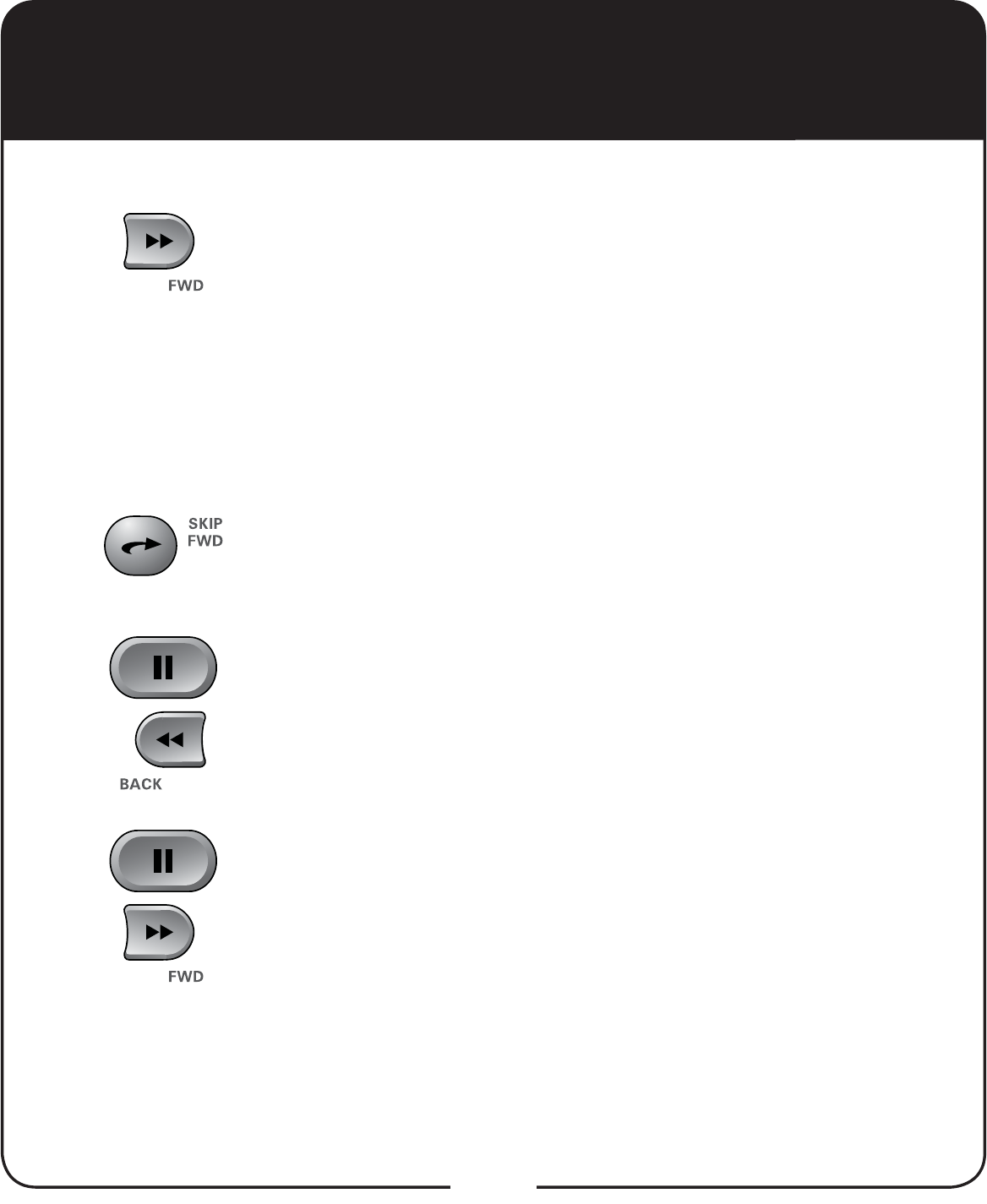
7
Press FWD (Forward) once to fast-forward through
the program four times normal speed. Press FWD
twice to forward at 15 times normal speed, three
times to forward at 60 times normal speed, and four
times to forward at 300 times normal speed. The on-
screen bar shows how far you have gone. Of course,
you cannot forward into the part of a live program that
has not been broadcast yet.
Press SKIP FWD to skip ahead about 30 seconds in
the program.
Press PAUSE and then press BACK to reverse the
program in slow motion at 1/4 the speed of normal
play. Press BACK again to reverse at normal speed.
Press PAUSE and then press FWD to forward
the program in slow motion at 1/15 the speed of
normal play. Press FWD twice to forward at 1/4 as
fast as normal play. Press FWD three times to play
the program. Of course, you cannot forward a live
program that has not been broadcast yet.
DVR Functions, continued
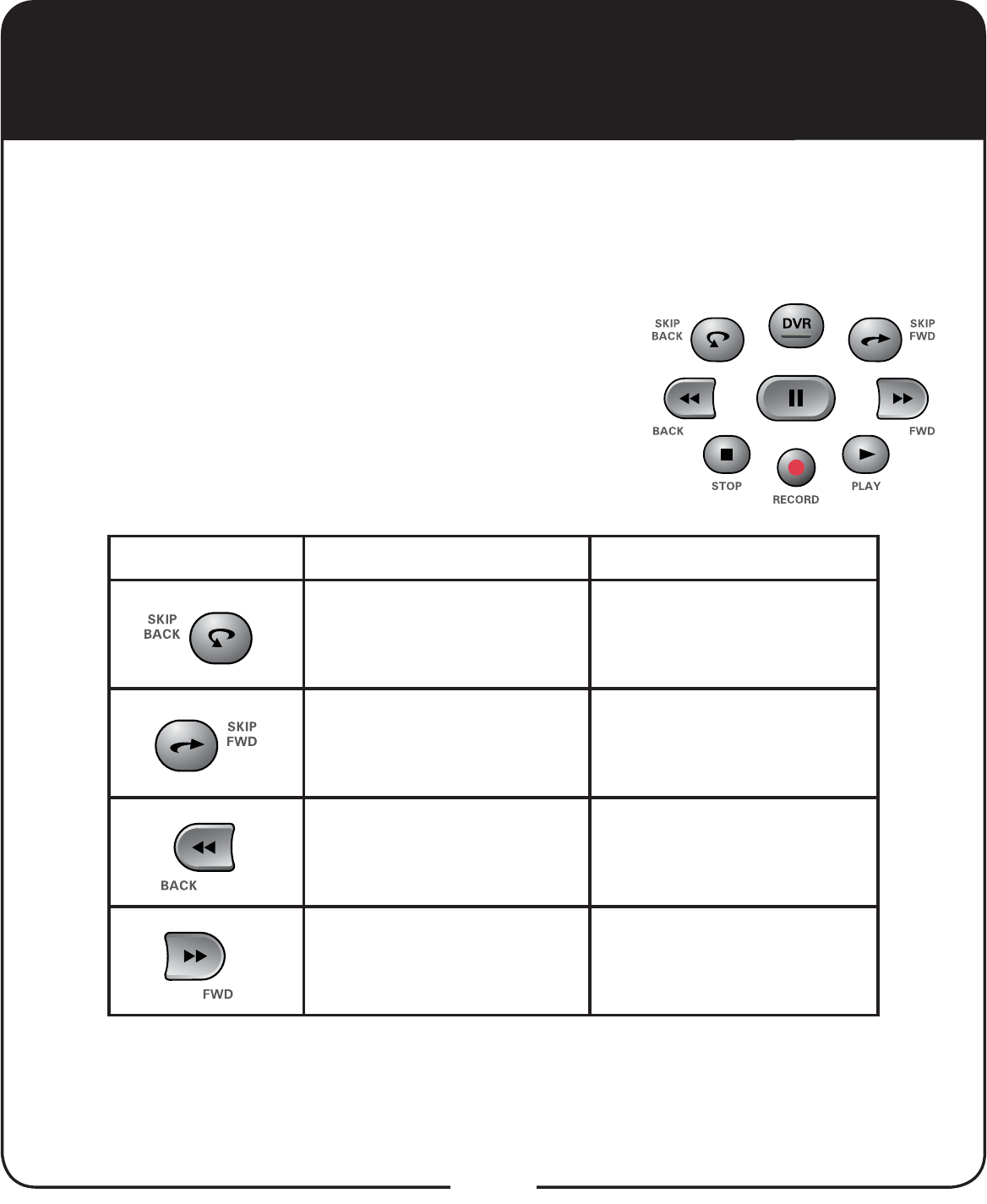
8
Using Remote Button Shortcuts
Buttons In Guide Display Scroll in Lists
Move 3 hours back By 1 screen upward
Move 3 hours ahead By 1 screen downward
24 hours back To beginning of list
24 hours ahead To end of list
In addition to their normal functions, some buttons on your remote control
have special shortcut functions. These shortcuts are enabled while
navigating the on-screen Electronic Program Guide (EPG) or viewing the
scrollable list of events.
DVR Buttons
The following table lists some of these shortcuts
for the gray set of buttons that normally control
your DVR functions.
Note: Scheduled updates to your receiver
software may add to or modify these shortcuts.
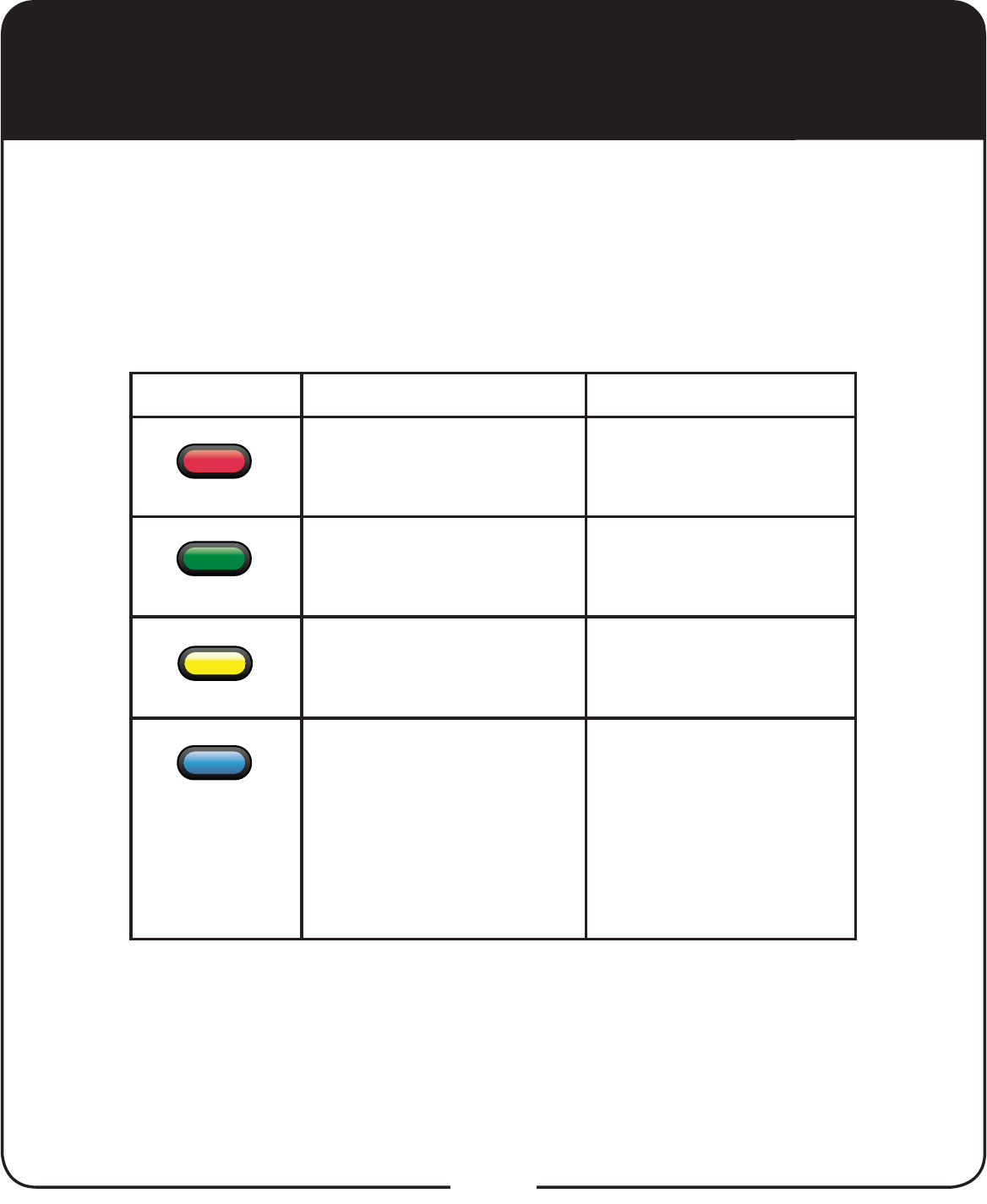
9
Buttons From Live TV Elsewhere
Access TV Viewing Status
Jumps to menu bar and
displays the red button
menu option
Access Quick Clicks list
Jumps to menu bar
and displays the green
button menu option
Access Settings screen
Jumps to menu bar
and displays the yellow
button menu option
Access Network Settings Jumps to menu bar and
displays the blue button
menu option.
From the EPG, expands
or collapses select
channel ranges
Colored Buttons
The following table lists some of the shortcuts for the colored set of
buttons on your remote control.
Note: Scheduled updates to your receiver software may add to or modify
these shortcuts.
Using Remote Button Shortcuts,
continued
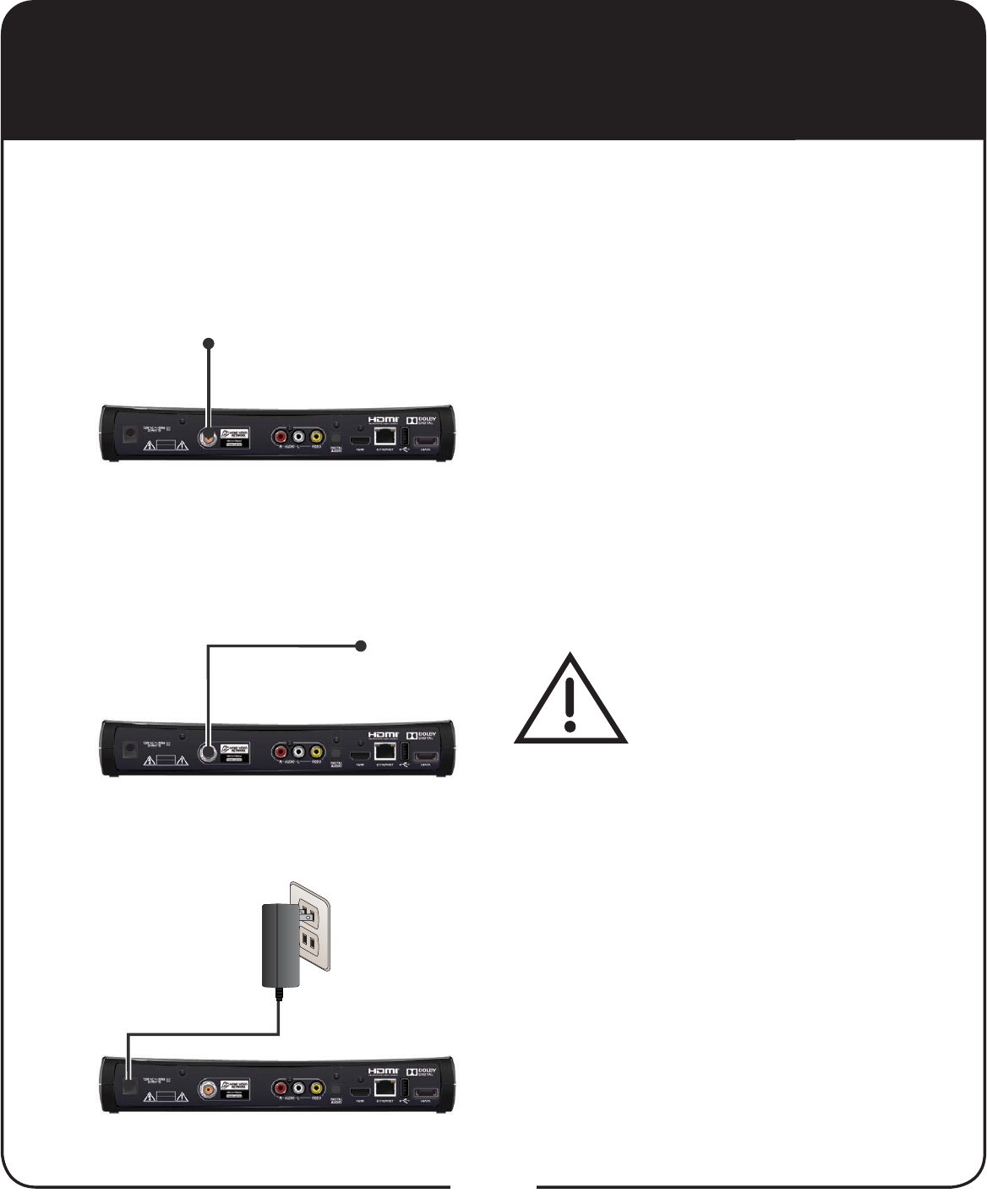
RG-6 Coaxial
Cable
Home Video
Network Port
RG-6 Coaxial
Cable Integrator
Integrator
10
Connecting to Home Video Network
Connect one end of RG-6
coaxial cable to the HOME VIDEO
NETWORK port on the back of the
Super Joey receiver.
Connect the other end of coaxial
cable to the Integrator.
Do not cover the vents
or stack anything on the
Super Joey receiver.
Covering the vents or
stacking anything on
the Super Joey receiver
can cause heat build-up,
which voids the Limited
Warranty.
Connect the power cord to the
back of the Super Joey receiver
and plug into an outlet.
The Super Joey receiver uses your home’s coaxial TV cable to
communicate to the host receiver, Hopper or Hopper with Sling, making it
possible to share programming and recorded content.
1
2
3
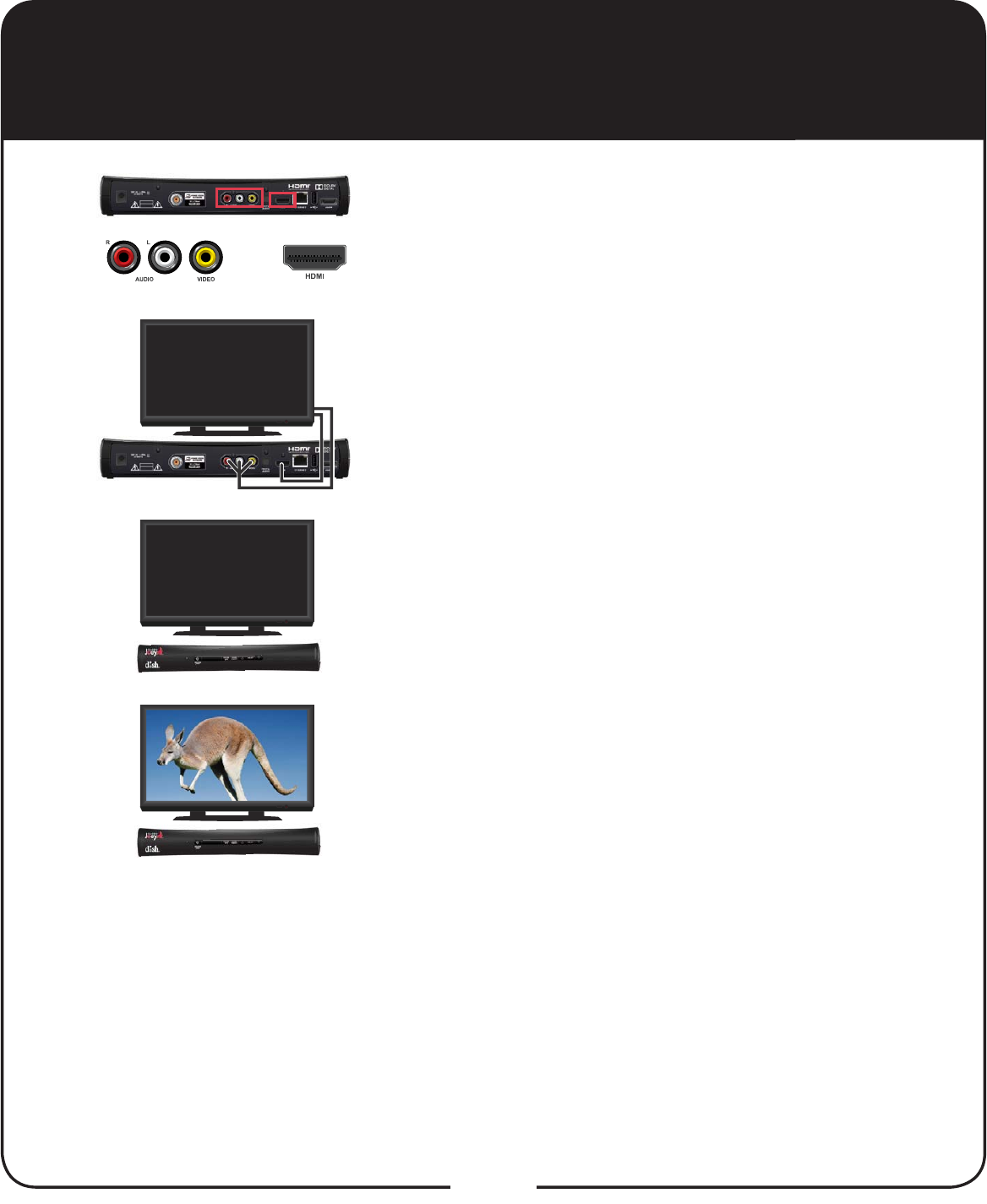
or
11
Connecting to TV
Connect cable(s) to the appropriate connection
on the back of the Super Joey receiver. This
receiver supports HDMI technology or RCA-
type connections.
Connect the other end of the cable to the
appropriate input of your TV or monitor.
&RQ¿UPWKDWERWK\RXU79DQGWKH6XSHU-RH\
receiver are connected to a power outlet.
Turn on the Super Joey receiver and TV.
Change your TV to the correct input or source.
Consult your TV user’s guide for assistance.
,IWKLVLVWKH¿UVWWLPHWKDWWKH6XSHU-RH\
receiver has been turned on, the Receiver
Setup Wizard appears. See page 13 for going
through the Setup Wizard. Note: In most
cases, connecting the HDMI cable provides
plug-and-play control of the TV’s display
resolution and other settings. However, your
TV may require selecting a different format to
display from the Super Joey receiver during
setup.
7XUQXSWKHYROXPHRQ\RXU79DQGFRQ¿UP
you have sound. If you don’t have sound, your
system may require you to connect audio (red
and white) RCA-type cables between the
Super Joey receiver’s Audio Outputs and the
TV’s audio input connections.
1
2
4
3
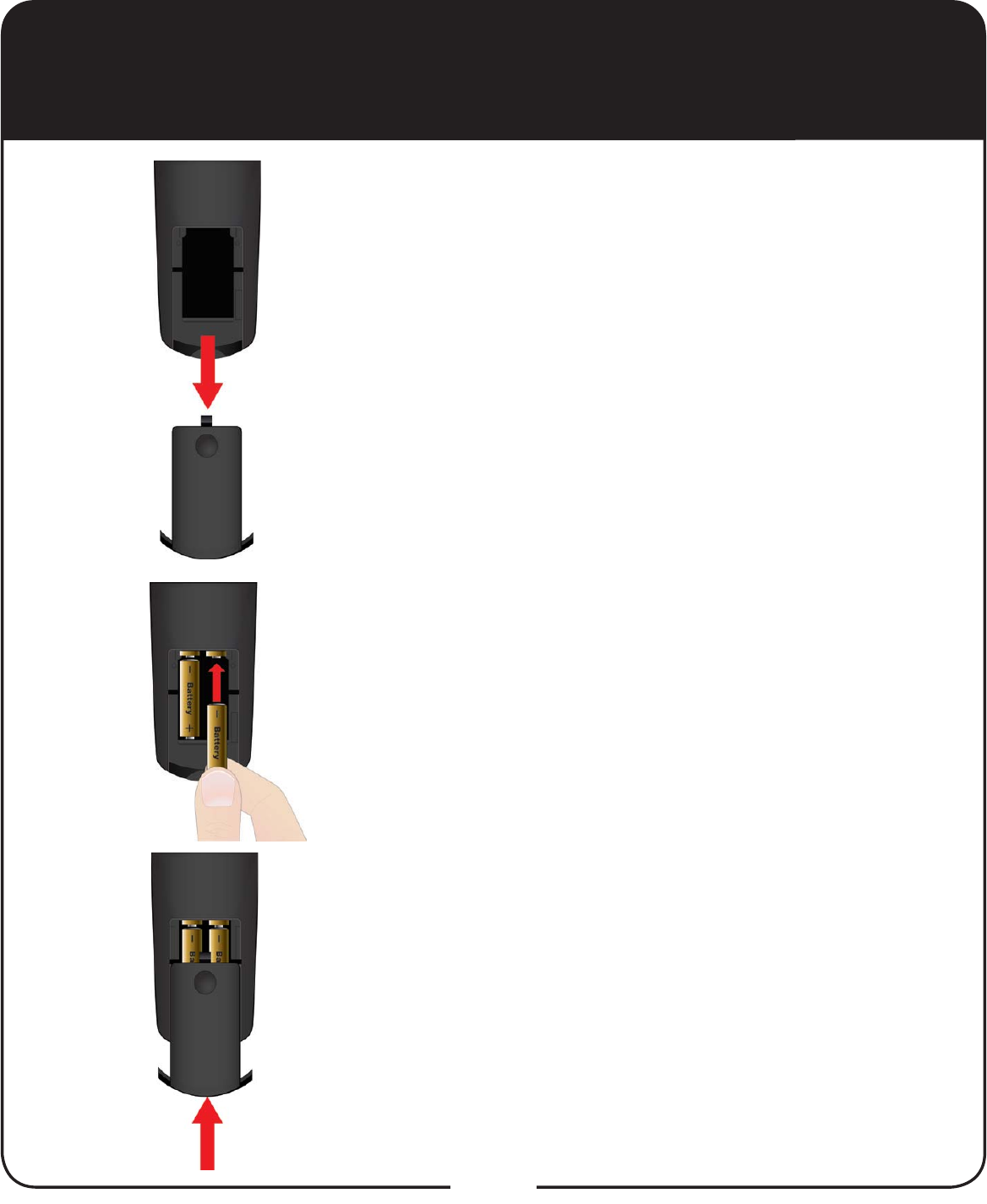
12
Inserting the Batteries
Pull the remote battery cover off.
Insert 4 AAA batteries of the same type
and kind, making sure to match the plus
(+) ends with the plus markings on the
battery case.
Replace the remote battery cover.
1
2
3
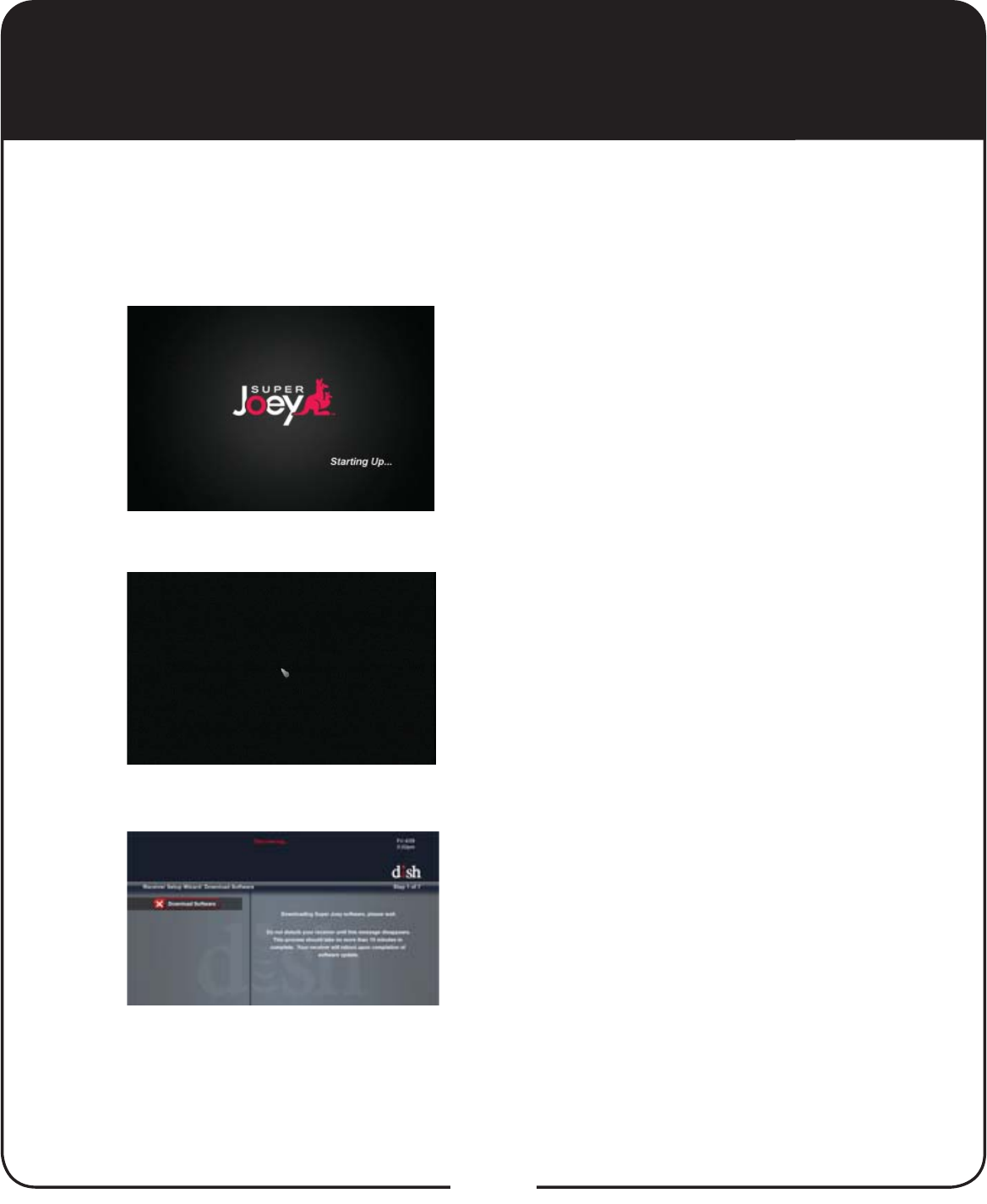
13
Setting Up the Super Joey Receiver
Turn on the Super Joey receiver and
your TV. The Starting Up screen
appears.
The cursor appears on the screen.
After a few minutes, the Receiver
Setup Wizard screen appears. Please
wait while the Super Joey downloads
software and reboots.
Note: If the message Hopper
Download Incomplete appears,
select OK to continue with the software
download and reboot.
1
Before setting up the Super Joey receiver, make sure your host
UHFHLYHULVVHWXS¿UVW7RVHWXSWKH6XSHU-RH\UHFHLYHUIROORZWKH
steps below.
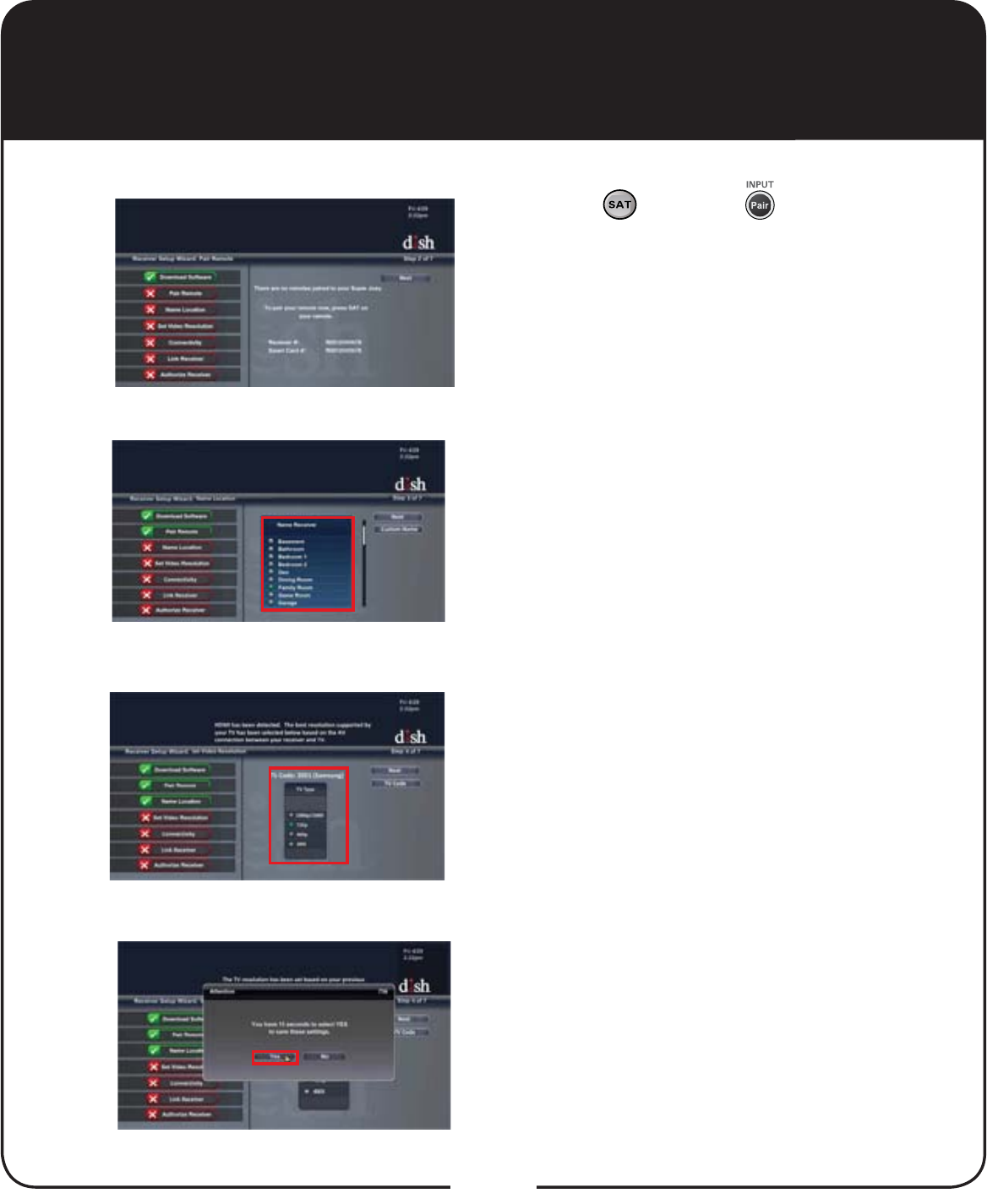
14
Setting Up the Super Joey Receiver,
continued
Press SAT or PAIR on your
remote. The Pair Remote option
becomes highlighted.
Note: If you are replacing your receiver
and stored your settings, select Restore
on the popup that appears.
Select a Location Name for the Super
Joey and select Next.
If your connection is recognized, the
video resolution is correctly selected;
select Next. If you change the format
for the HDTV setup, select the video
resolution for your HDTV under TV
Type and select Next.
Select Yes to save the settings.
3
4
Continued on the next page
2
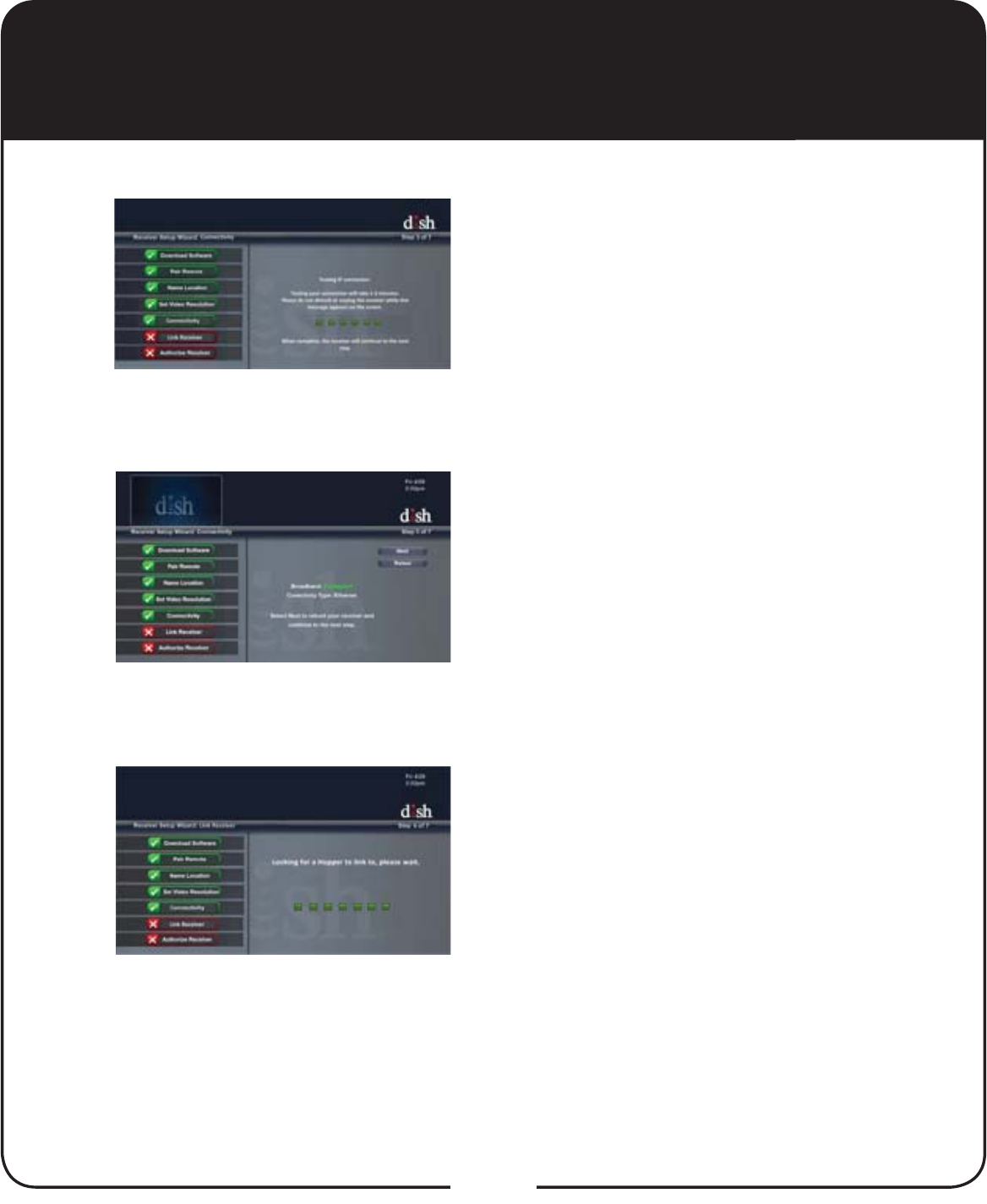
15
The system tests for connectivity.
Select Next to reboot your Super Joey
and continue to the next step.
The system searches for a Hopper.
Setting Up the Super Joey Receiver,
continued
5
Continued on the next page
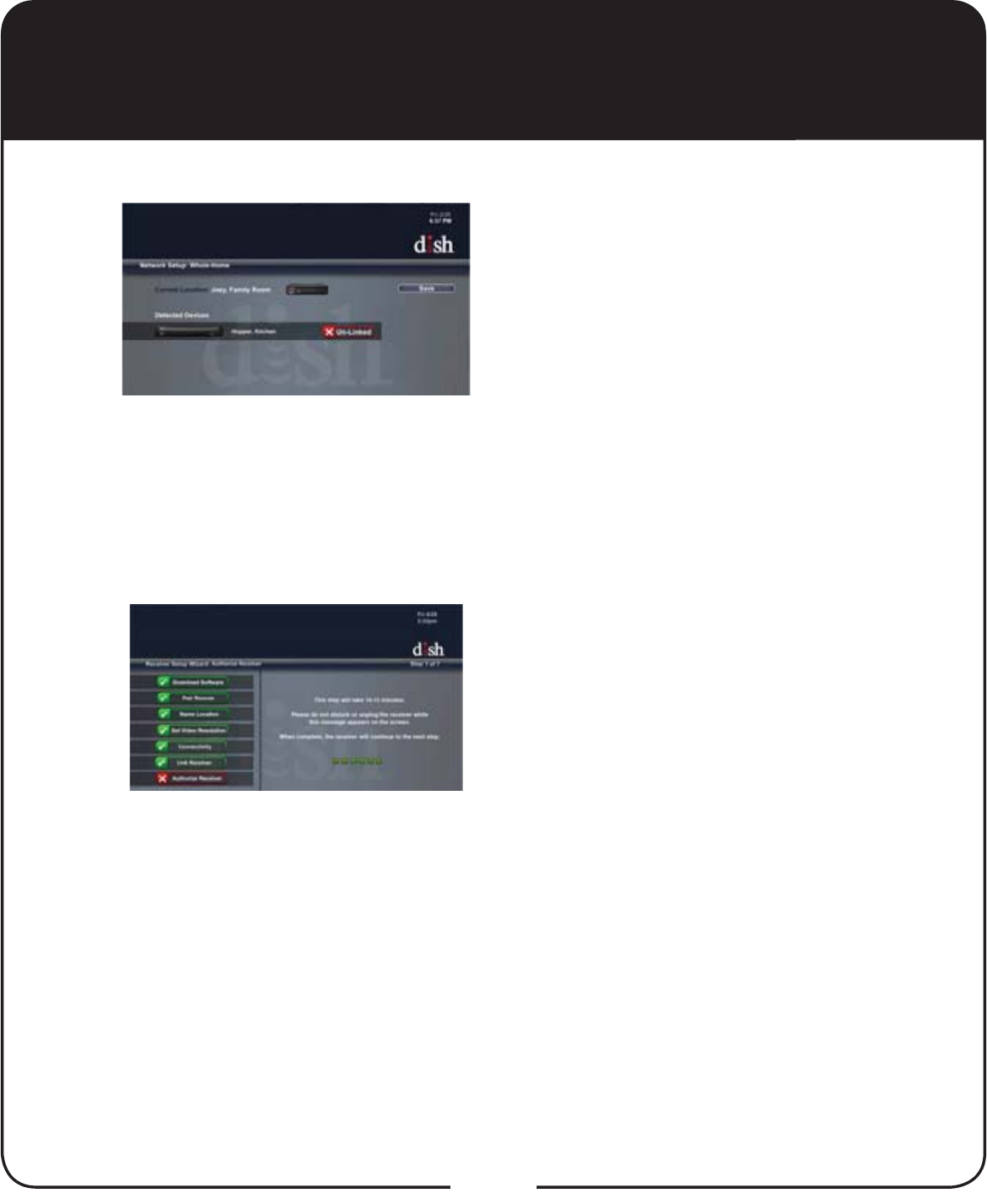
16
Setting Up the Super Joey Receiver,
continued
Select Save to link the Super
Joey receiver to the Hopper or
Hopper with Sling receiver.
Once the host receiver is linked,
the Super Joey receiver is
authorized. This step may take a
few minutes.
7
6
Continued on the next page
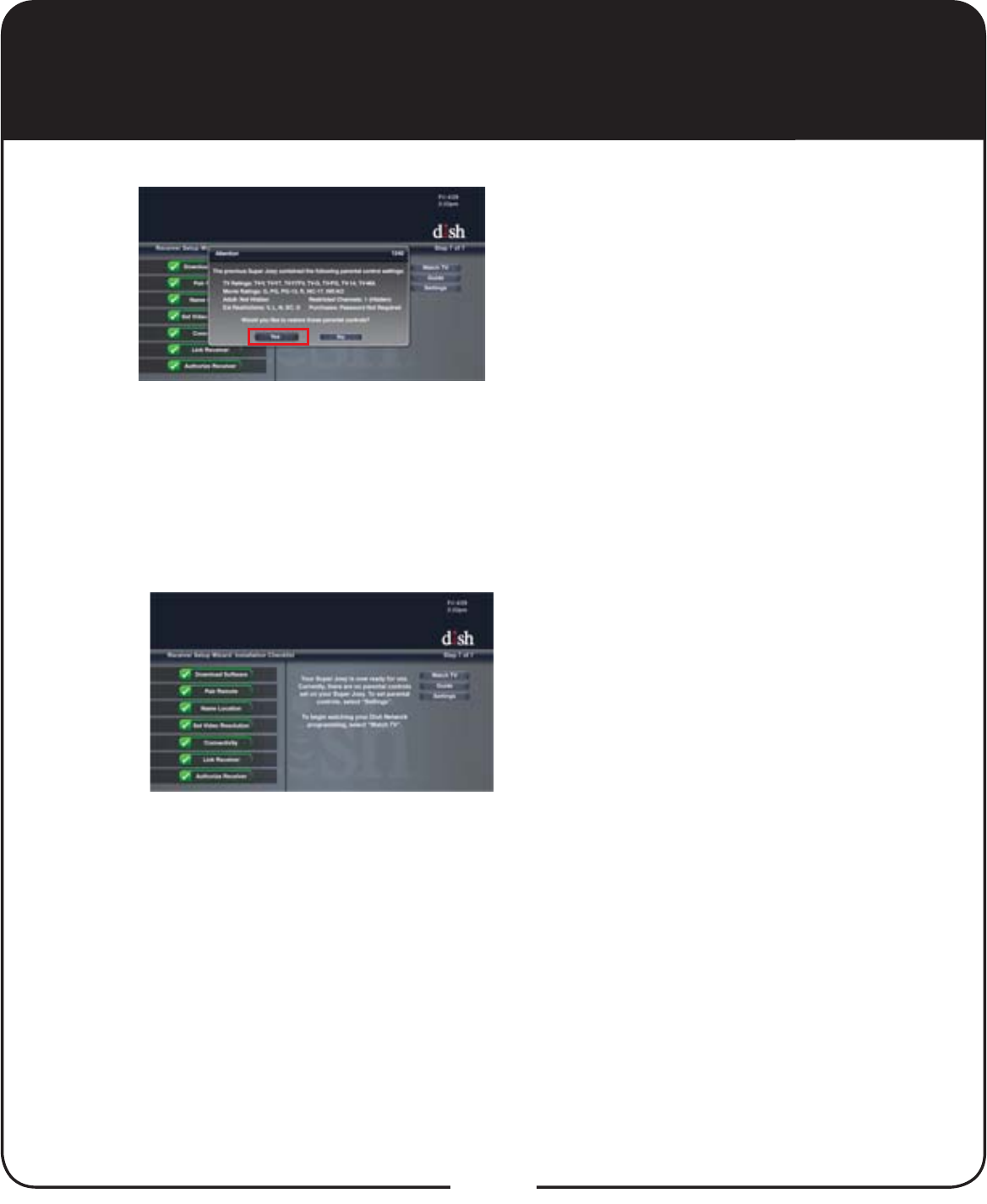
17
Setting Up the Super Joey Receiver,
continued
8If you are replacing a receiver
and had established parental
controls on the Super Joey,
you can restore these parental
controls at this time. Select Yes
to restore previously created
parental controls.
Select Watch TV to watch your
DISH programming.
Select Guide to display the
program guide.
Select Settings to display the
Settings Menu.
9
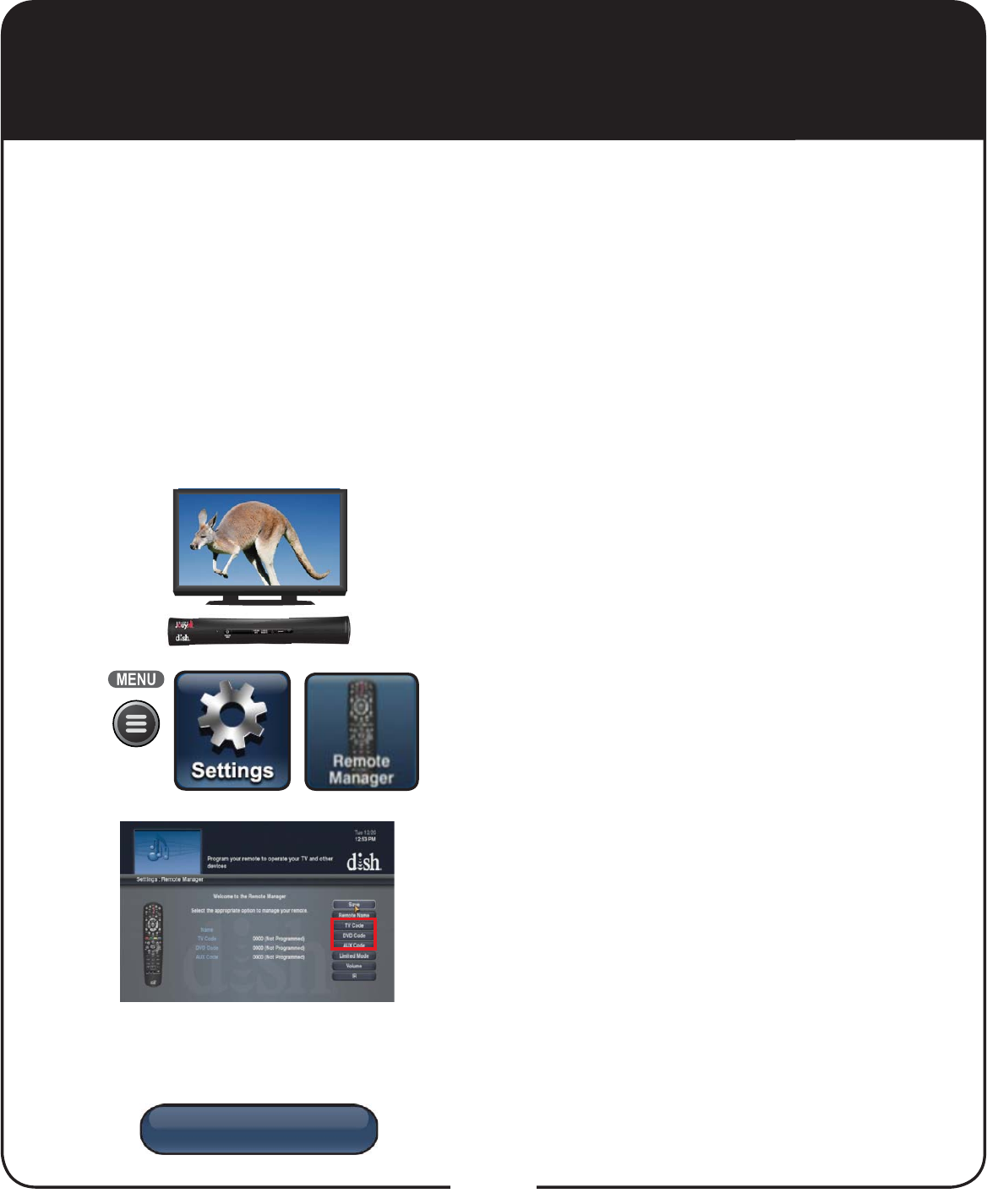
Lookup Code
18
You can program your DISH remote to control another device, such as
a TV, DVD, Blu-ray Disc™SOD\HU9&5DXGLRUHFHLYHURUDPSOLÀLHU
The receiver scans the database of codes for the particular device and
WULHVHDFKFRGH:KHQ\RX¿QGRQHWKDWZRUNV\RXVDYHWKDWFRGH.
Typically, the TV mode button is programmed to a TV; the DVD mode
button is programmed to a DVD, Blu-ray Disc™ player, or VCR; and
the AUX button to a DVD, Blu-ray Disc™ player, VCR, audio receiver,
RUDPSOL¿HU+RZHYHUHDFKRIWKH0RGHEXWWRQVLVSURJUDPPDEOHWR
whatever device you select.
Turn the device and receiver on.
Press MENU and select Settings. From
the Settings screen, select Remote
Manager.
Select the TV Code, DVD Code, or AUX
Code option on the Remote Manager
screen. If programming in TV or DVD
Code, continue to step 4. If programming
in AUX Code, continue with this step.
For programming in AUX Mode only:
Scroll the Aux Device list to select and
highlight your device type. Select Next.
Select the Lookup Code option.
1
2
3
Programming Remote to Control
Another Device
4
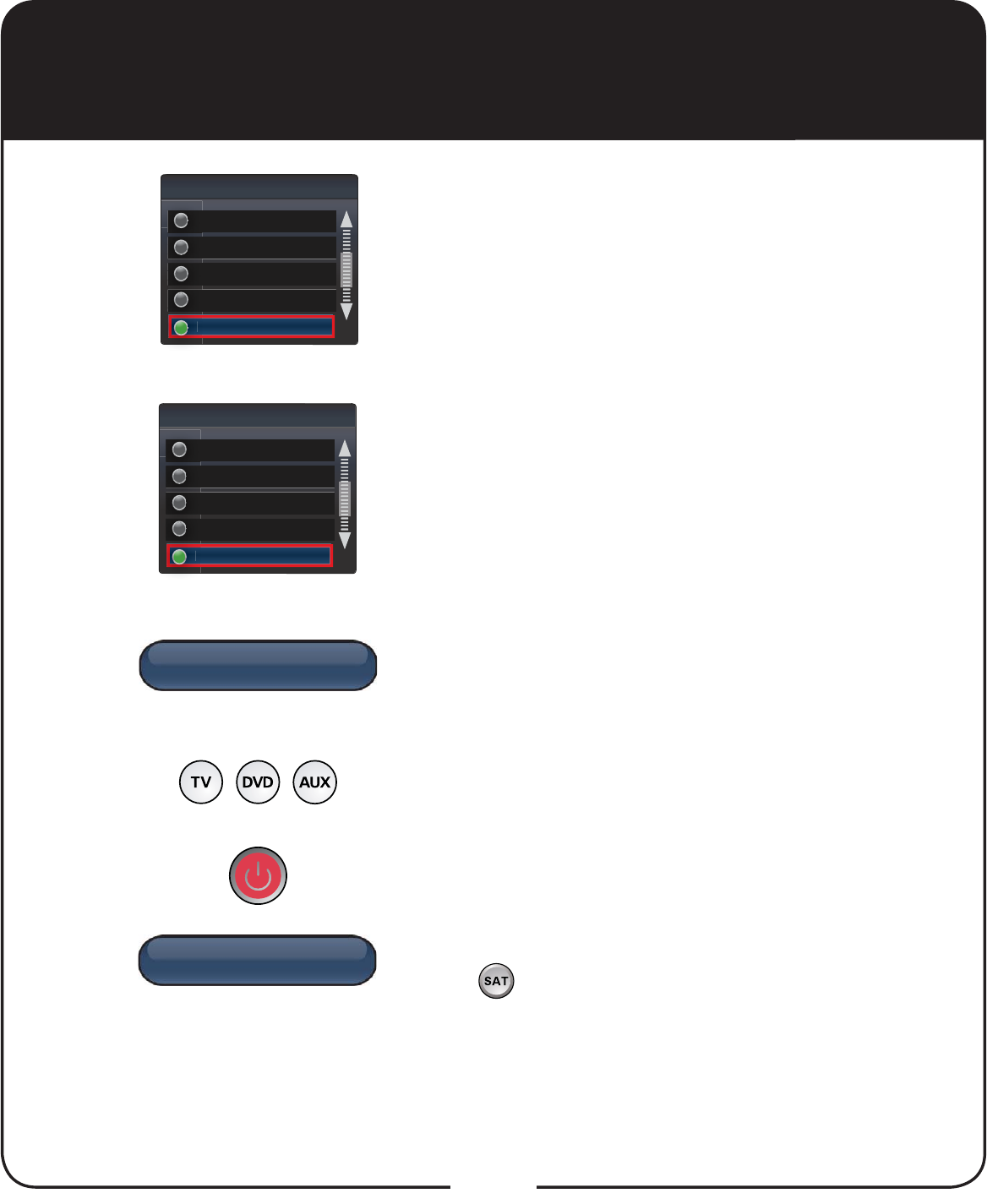
Yes
No
19
Scroll the Sort By (or Aux Device) list to
position the selected option within the blue
highlight bar.
Highlight the device’s name in the Brand list
and select Next.
Select Yes to test the remote with the
device.
Press the Mode button for the device you
are setting up. Release.
Press POWER to turn off your device. If
device turns off, continue with step 10.
If it does not turn off, press and release
SAT to switch modes. Select No and
return to step 6 for the next code.
5
6
7
8
9
Programming Remote to Control
Another Device, continued
K-L
Sort by
K
I-J
K
I
-
M-N
M
O-Q
O
R-S
R
R
RCS
Brand
R
RadioShack
R
R
Realistic
R
Reoc
R
RevolutionHD
R
R
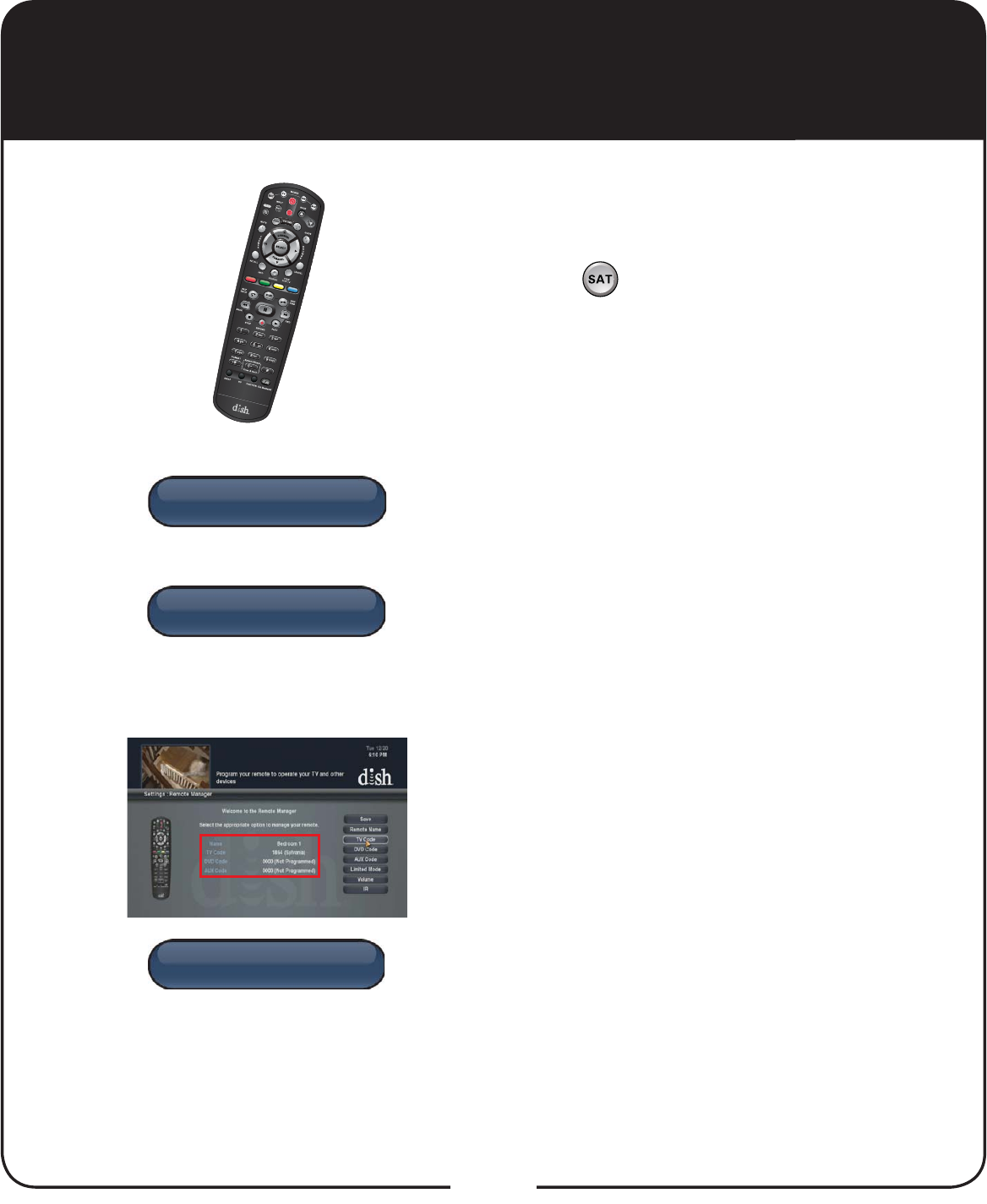
Yes
OR
No
Save
20
Using the remote, turn the device on and
try some other remote buttons to make
VXUHWKH\ZRUN:KHQ¿QLVKHGSUHVVDQG
release SAT to switch modes.
If the code worked for other buttons, select
Yes and continue to step 11. If the code did
not work, select No and return to step 6 for
the next code for the brand of your device.
On the Remote Manager screen,
FRQ¿UPWKDWWKHGHYLFH¶VEUDQGQDPHLVLQ
parentheses after a four-digit code. Select
Save.
To protect these settings, consider
backing them up (see Backing Up
Settings on page 24).
Programming Remote to Control
Another Device, continued
10
11
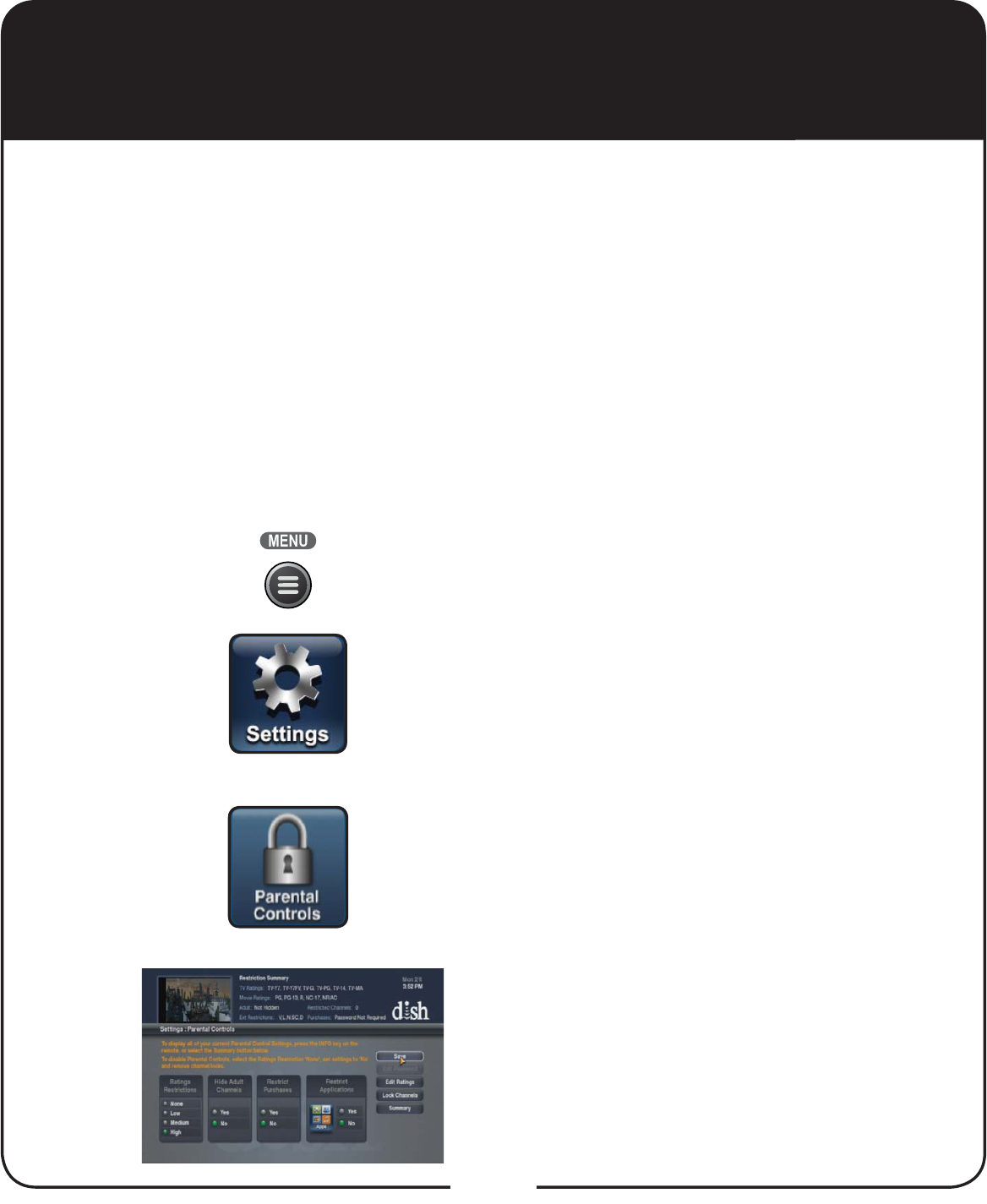
21
Setting Parental Controls
Press MENU.
Select Settings.
Select Parental Controls.
The Parental Controls screen
appears.
To place parental controls on the programming coming to the TV
connected to this Super Joey receiver, you can either copy the
settings from the Hopper or Hopper with Sling receiver, or you can
set different parental controls for your Super Joey receiver. To copy
the parental controls that have been set for the Hopper or Hopper
with Sling receiver, go to your Hopper or Hopper with Sling receiver,
press MENU, select Settings, select Parental Controls, and select
Copy Settings. Select your Super Joey receiver to have the same
settings as the Hopper or Hopper with Sling.
To set parental controls on the Super Joey receiver, follow the
procedure provided below.
1
2
3
Continued on next page
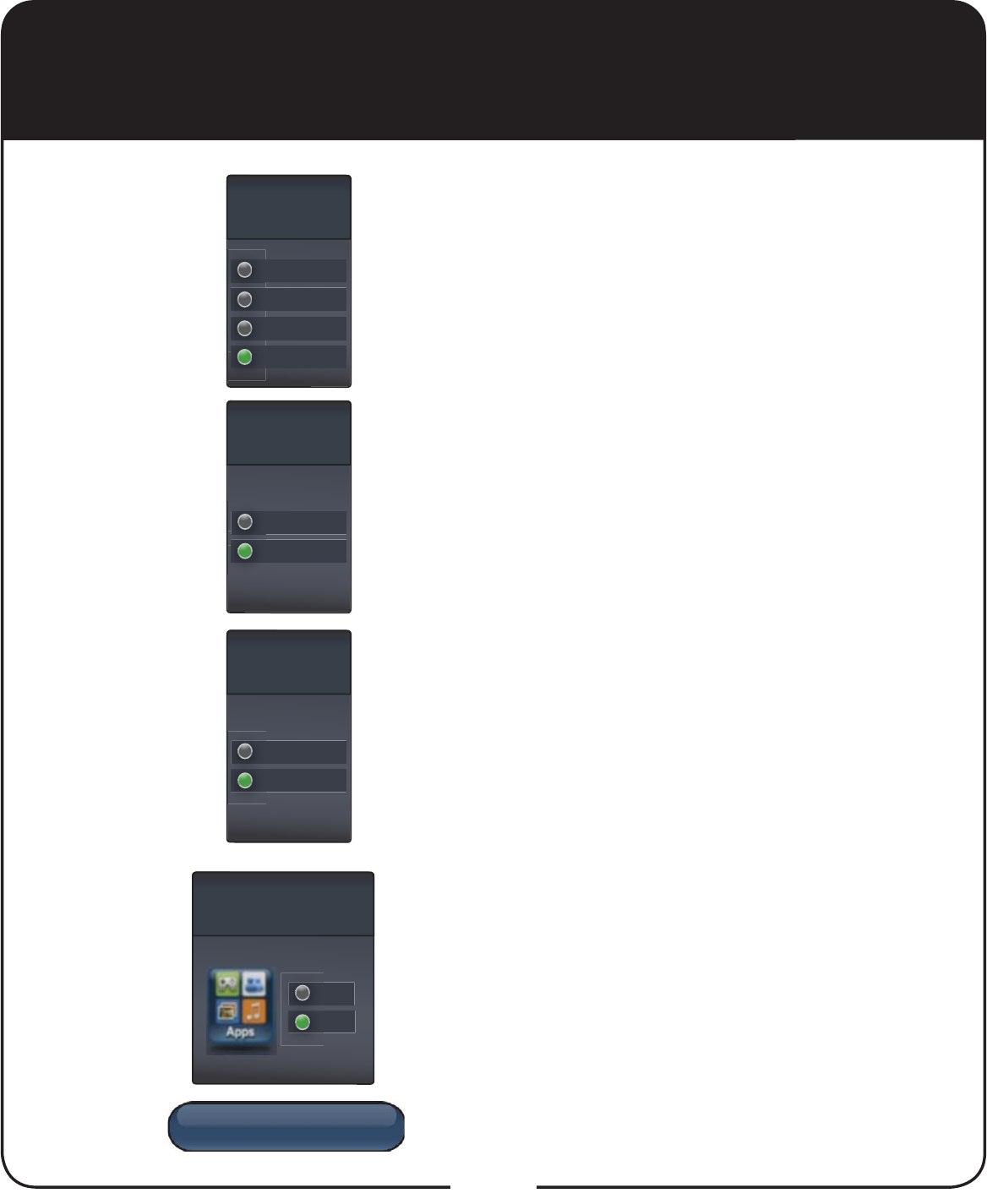
Save
Hide Adult
Channels
Yes
Y
No
N
Restrict
Purchases
Yes
Y
No
N
Ratings
Restrictions
Medium
M
High
H
None
N
Low
M
L
Restrict
Applications
Yes
Y
No
N
22
4Select one of the following from
Ratings Restrictions:
None
Low
Medium
High
Select Yes to hide adult channels or
leave No selected.
Select Yes to restrict purchases or
leave No selected.
Select Yes to restrict applications or
leave No selected.
Select Save&RQ¿UP3DVVZRUG
6
7
Setting Parental Controls, continued
5
8
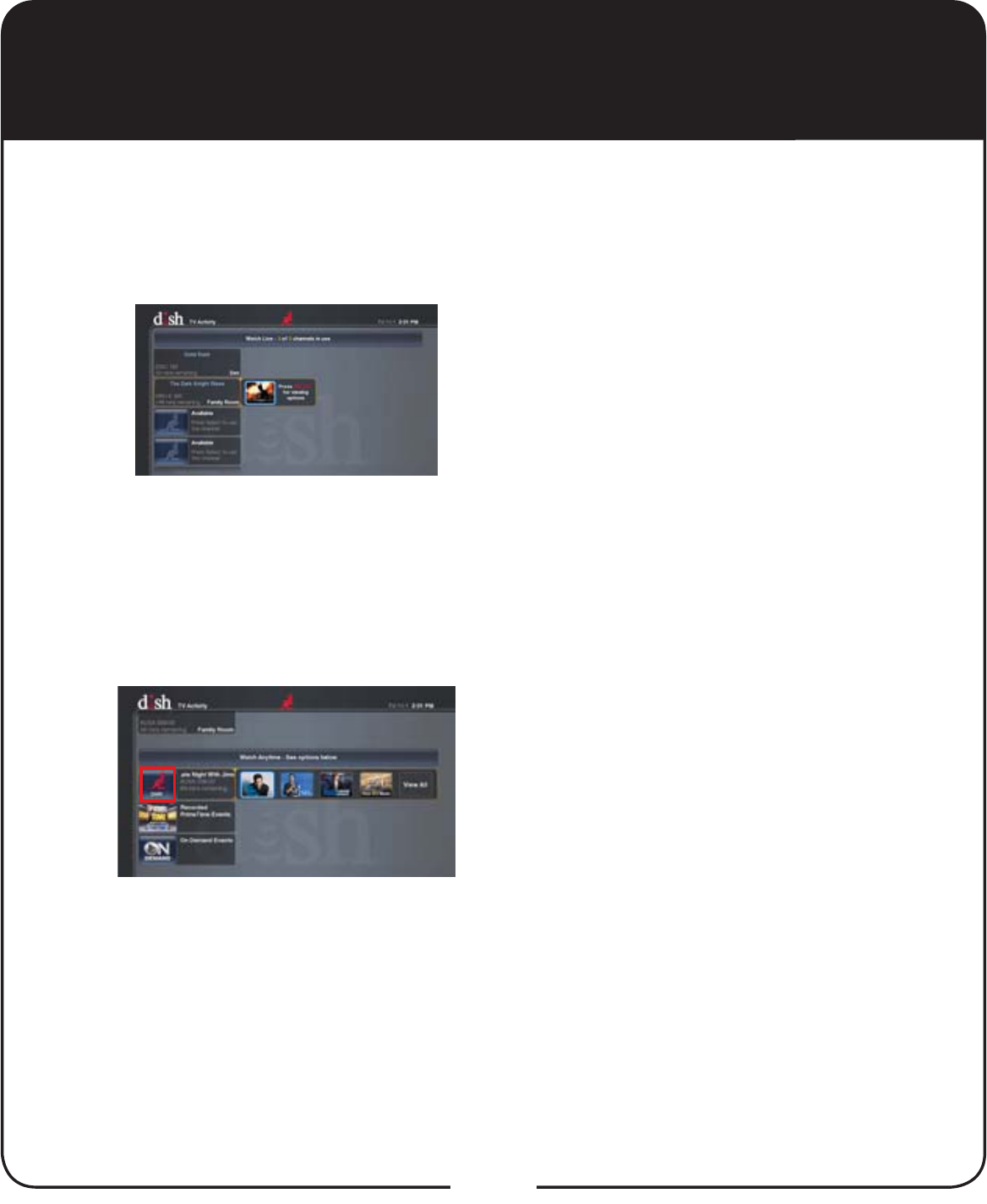
23
Sharing Content
If DOO¿YHWXQHUVDUHLQXVH\RXPD\HLWKHUMRLQRQHRIWKHHYHQWVRU
watch a program found under PrimeTime Anytime™, On Demand,
or recorded on the DVR.
Press the red button to display the
TV Activity screen. You may join
a program that is being displayed
on another TV on your home
network or watch PrimeTime
Anytime, On Demand, or a
program recorded on the DVR. If
the event is grayed out, you are
unable to join it.
Under Watch Anytime, select an
event under DVR, PrimeTime
Anytime, or On Demand by using
the Arrow keys on the remote to
highlight your option and pressing
SELECT.
1
2
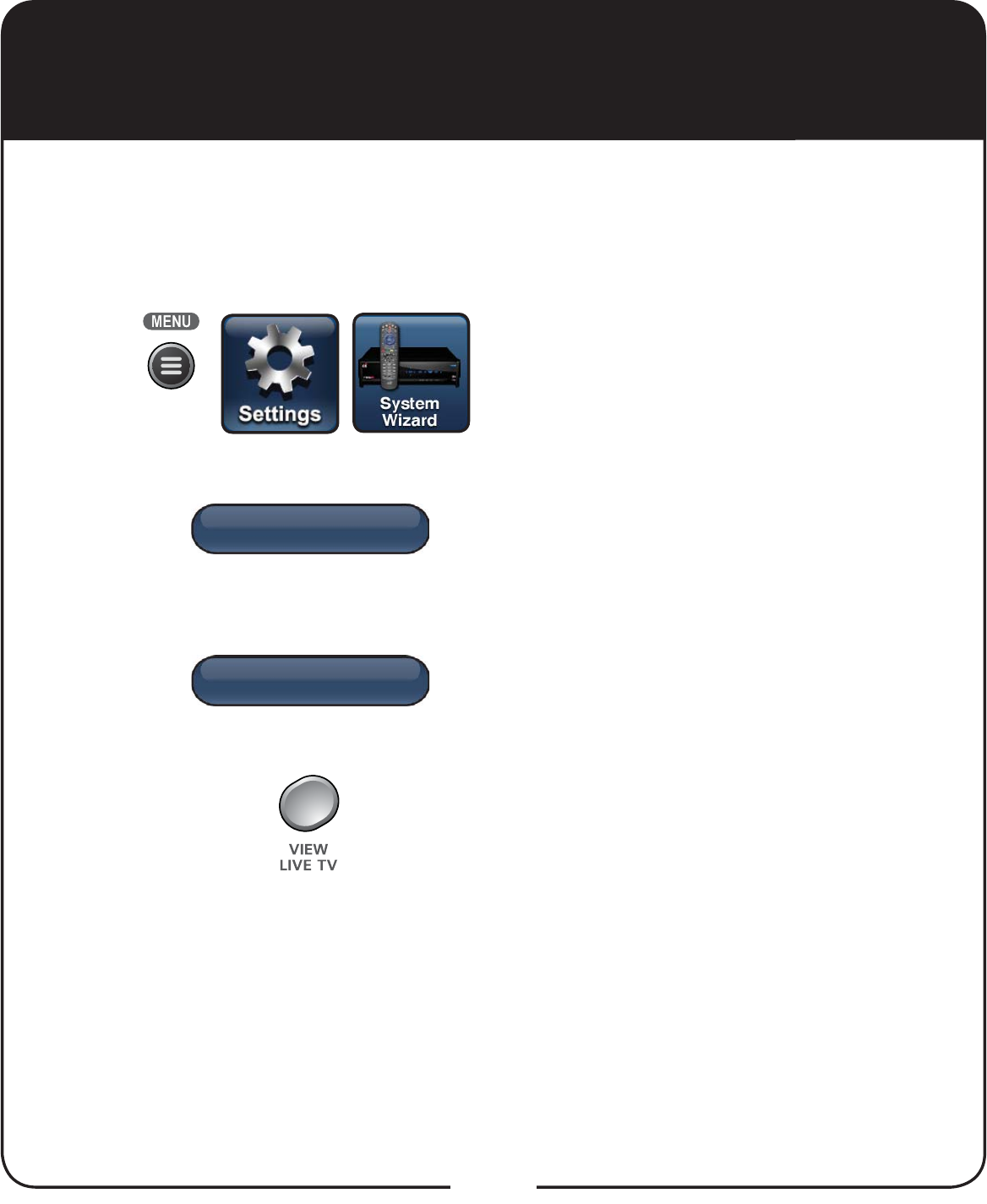
Back
Backup
24
Backing Up Settings
After setting up the remote and the Super Joey receiver, you can
back up your settings. If you back up your settings, you can easily
restore your settings.
Press MENU, select Settings,
and then select System Wizard.
,I\RXKDYH¿QLVKHGVHWWLQJXSD
new remote and receiver, select
Backup. Backup saves your
receiver and remote settings.
When Backup is complete,
select Back to return to System
Wizard.
Press VIEW LIVE TV to return to
your satellite programming.
1
2
3
4
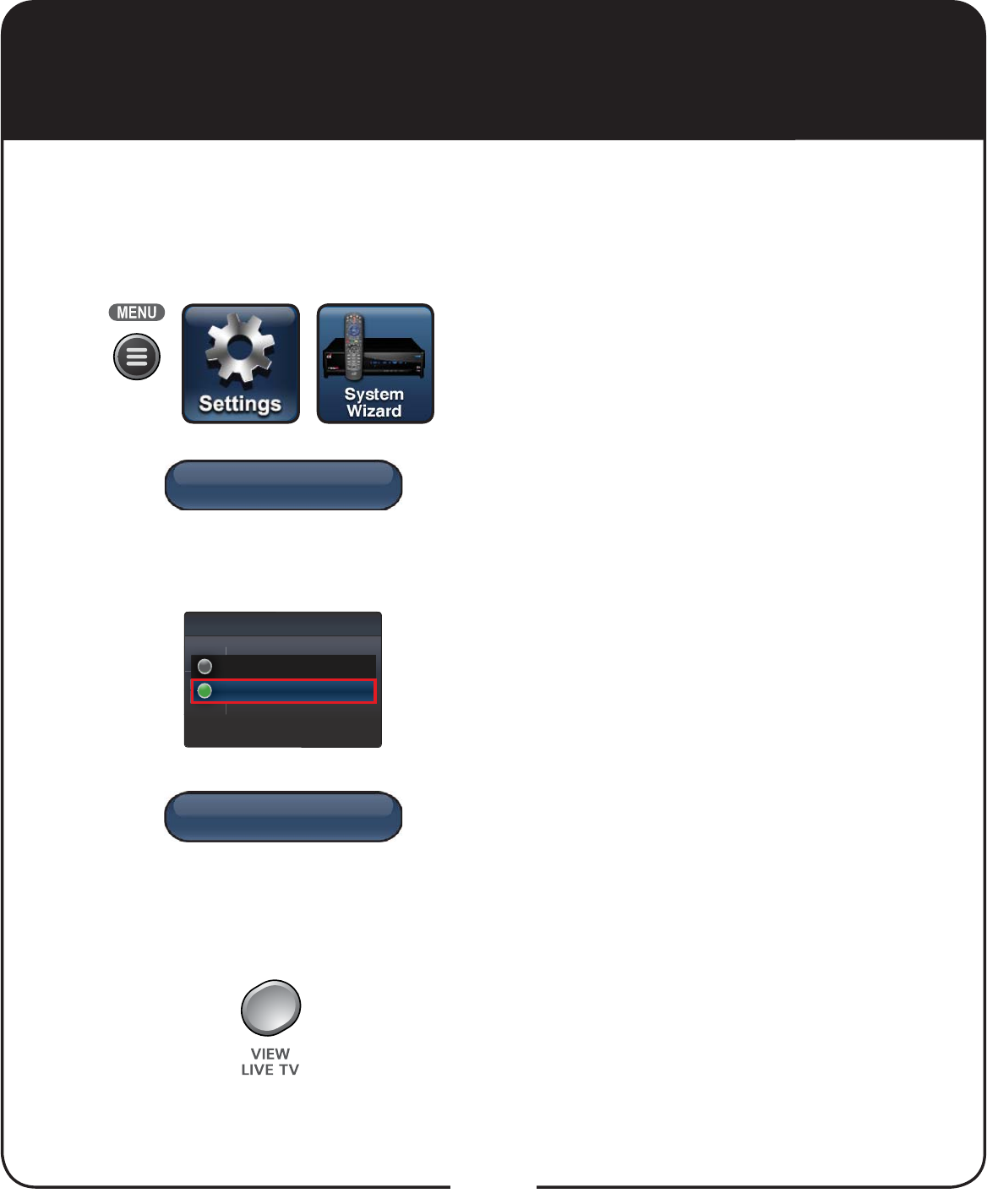
Back
Restore
25
Restoring Settings
If you should lose settings that have been backed up (see Backing
Up Settings on page 24), you can restore the remote and receiver
settings.
Press MENU, select Settings, and
then select System Wizard.
If you are setting up a new remote
and used Backup with the previous
remote, click on Restore to restore
the settings.
Select either Receiver or Remote
settings to restore from the Device
List.
:KHQ5HVWRUHLV¿QLVKHGVHOHFWBack
to return to System Wizard. Repeat
step 3 to restore settings for either
Receiver or Remote, depending on
which one was selected earlier.
Press VIEW LIVE TV to return to your
DISH programming.
5
4
3
2
1
Device
Remote
R
R
Receiver
R
R
R
R
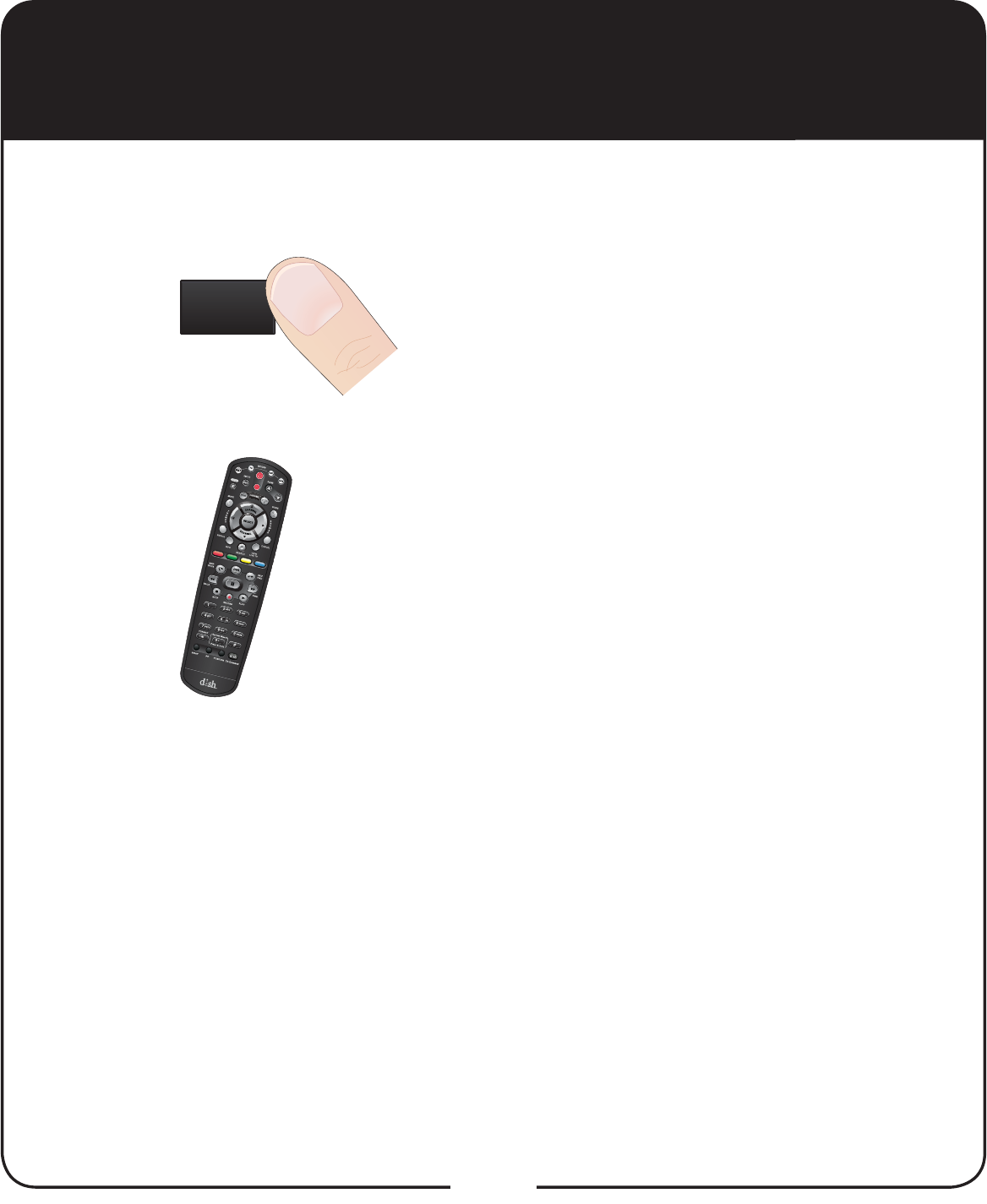
LOCATE
REMOTE
26
Locating the Remote
Press LOCATE REMOTE on the front panel
of the Super Joey receiver.
If the missing remote control is paired to
this Super Joey receiver and within radio
frequency (RF) range, there should be a
VHULHVRIWRQHV\RXKHDUWRKHOS¿QGWKH
location of the remote. It may take up to 30
seconds after touching LOCATE REMOTE
before you hear the tones. Press any button
on the remote to turn off the Locate tones
DIWHU¿QGLQJWKHUHPRWH
If you do not hear any tones after pressing
LOCATE REMOTE, press the SYSTEM
INFO button on the front panel. The
System Info screen lists the paired
remote(s). If the remote control you want
WR¿QGLVQRWOLVWHGRULWLVQRWSDLUHGWR
the Super Joey receiver, using LOCATE
REMOTE is not an option.
If the remote control you ZDQWWR¿QGLVRXW
of RF range, LOCATE REMOTE is not an
option.
When you are looking for the remote, try the LOCATE REMOTE feature
on the front panel of the Super Joey receiver.
1
2
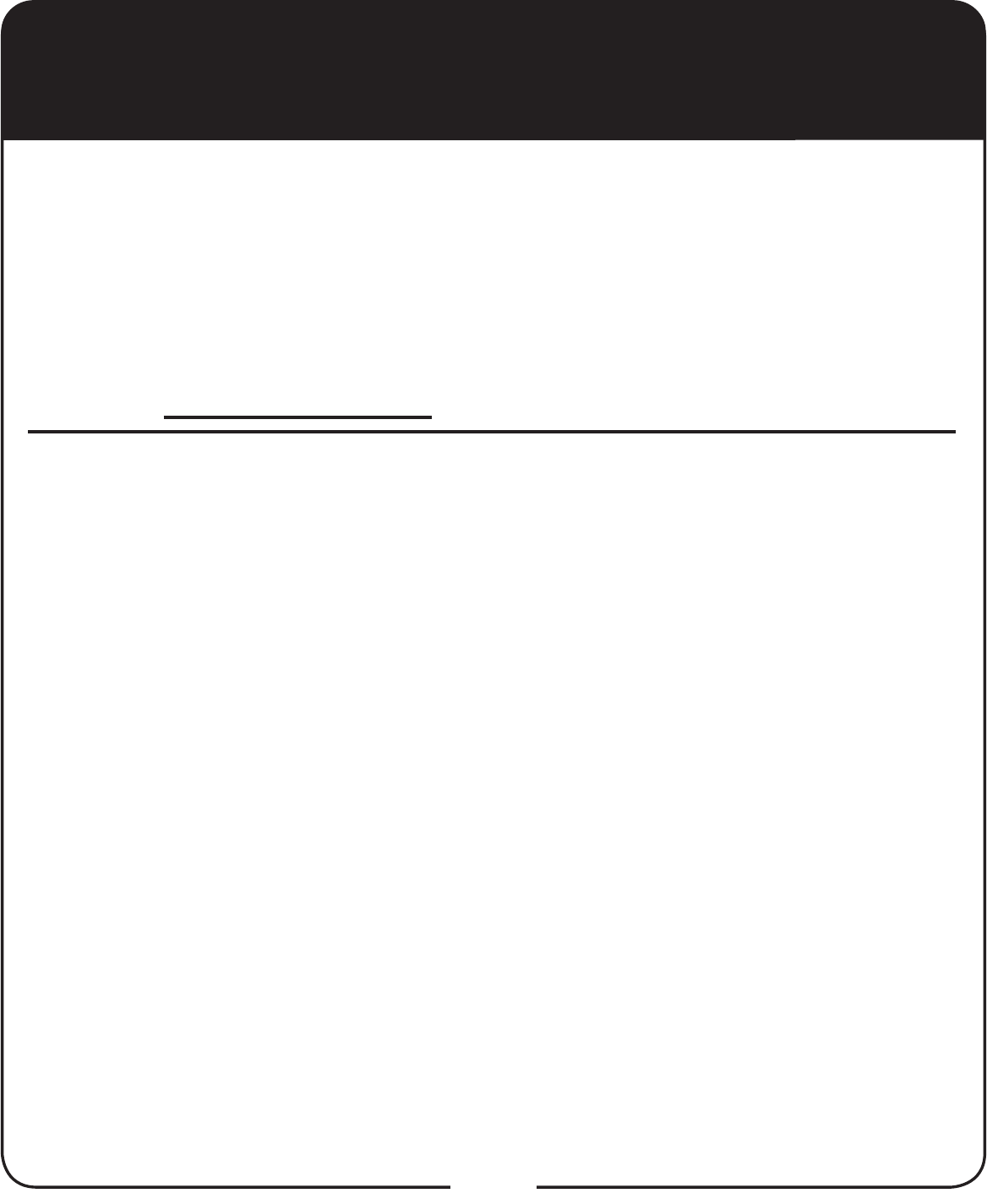
27
Troubleshooting
There is no picture on the TV after connecting it to the Super Joey
receiver.
What to do: Check that all connections are hand-tightened. Verify that
DISH programming is displaying on the Hopper or the Hopper with Sling
receiver. If all connections are good and the Hopper or Hopper with Sling
receiver is working as expected, try connecting the Super Joey receiver to
the TV using an RCA-type connection. If using an RCA-type connection, set
the correct input for this connection on the TV and change the settings for
the TV on the Super Joey receiver to match your TV’s settings.
Your remote control does not work well when controlling the
receivers.
What to do: Verify that your remote has fresh batteries. There is a Battery
Level indicator on the System Info screen that displays three levels: Green
(good), Yellow (low), and Red (critical). If this indicator is at Yellow or Red,
replace the batteries with new batteries of the same type and kind.
Verify that your remote is paired. This information is provided on the
System Info screen. If it is not paired, pair the remote.
Other devices, such as wireless routers, Bluetooth®, 2G phones, and
microwave ovens, could create interference and affect the performance of
your remote. Move your Super Joey receiver away from other electronic
devices that could potentially cause interference.
Use this information if you have a problem using the Super Joey receiver.
To solve a particular problem, do the following:
,QWKHIROORZLQJVHFWLRQ¿QGWKHLQIRUPDWLRQWKDWUHODWHVWRWKHSUREOHP
you are experiencing. Try the suggested solution for that problem.
Make sure your remote control has fresh batteries. If you see the
Remote Battery Low warning on your TV screen, it is time to change
the batteries.
Visit mydish.com/support.
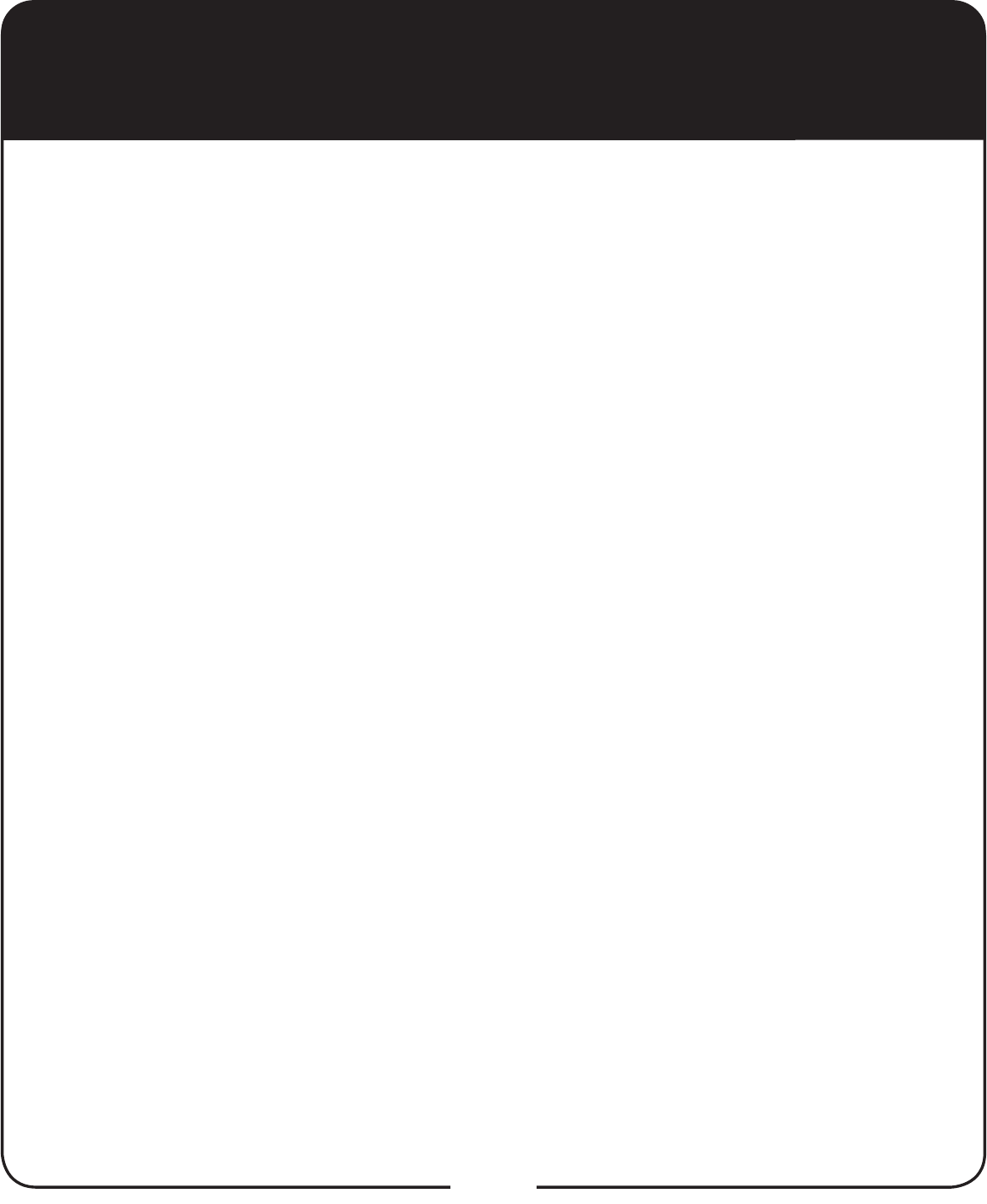
28
Troubleshooting, continued
Your picture is snowy (or black or blue).
What to do: Make sure your TV is tuned to the correct channel. Make
sure the cables are completely and correctly connected from the
Super Joey receiver to the TV and from the Super Joey receiver to
the home network.
While performing a remote control procedure, the remote control
stops working.
What to do: Start over again. If you don’t press a button for
20 seconds in a programming sequence, the remote shuts off its
programming function.
My remote is not working.
What to do: Verify the batteries are installed according to the diagram
inside the remote control’s battery compartment.
Check the Battery Level indicator located in the System Info screen.
This indicator displays three levels: Green (good), Yellow (low), and
Red (critical). If this indicator is at Yellow or Red, replace the batteries
with batteries of the same type and size.
&RQ¿UPWKHUHPRWHLVLQWKHFRUUHFWPRGHIRUWKHGHYLFH\RXZDQWWR
control. For example, to control the Super Joey receiver, press SAT on
the remote before the function you want performed.
Make sure you are using the correct remote control provided for your
Super Joey receiver. The remote uses radio frequency (RF) signals to
operate your Super Joey receiver. Other equipment is usually controlled
using infrared (IR) light signals. If you have programmed the remote to
control your equipment in other device modes, then the remote control
must have a clear line-of-sight to the front of these other devices.
Check that the connection to the home network is hand-tightened.
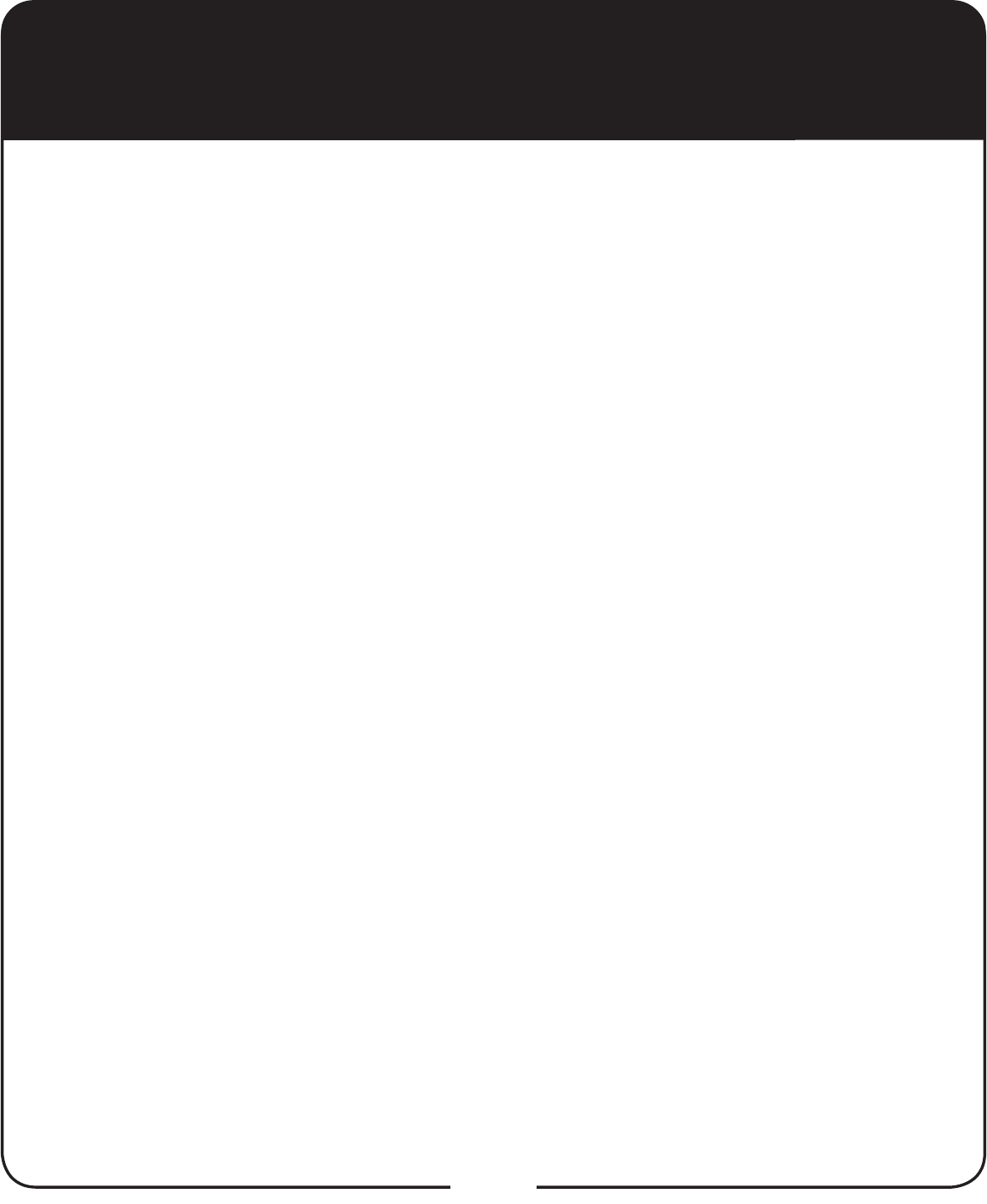
29
Troubleshooting, continued
If your remote is showing that it is paired but isn’t working, select Un-Pair on
the System InfoVFUHHQDQGOLVWHQIRUWKHFRQ¿UPDWLRQWRQH3UHVV
INPUT/PAIR to pair the remote again. If you do not hear the tone, continue
with the next suggestion.
If your remote is not listed or cannot be un-paired on the System Info
screen, then complete the following steps:
1 Press and hold SAT until all the Mode buttons light up and release.
2 Press RECALL and 0 (the number zero) at the same time and release
(SAT lights up).
3 Press SEARCH and release (SAT lights up).
4 Press VOL+ and release (SAT lights up).
5 Press STOP and release (un-pair tone is heard).
6 Press SYSTEM INFO on the front panel.
7 Press INPUT/PAIR and release to pair the remote again.
:KHQ,SUHVVDEXWWRQRQWKHUHPRWHDOOWKH0RGH/('VÀDVK
What to do:KHQEDWWHULHVDUH¿UVWLQVHUWHGLQWRWKHUHPRWHWKHUHPRWH
goes through an initializing process. This process takes about ten seconds,
and pressing a key while the remote is booting up causes the SAT, TV, and
$8;PRGHEXWWRQVWRÀDVK,IDUHPRWHVWD\VLQWKLVVWDWHIRUORQJHUWKDQ
two minutes, replace the batteries (see page 12).
My PIP (Picture-In-Picture) button isn’t working.
What to do: The PIP feature is available only with the Hopper or the
Hopper with Sling receivers.
I am trying to watch a program, but the TV Viewing Status displays
instead.
What to do: All tuners on the receivers are currently in use, either by other
TVs; the DVR is recording a program; the receivers are taking a software
download; and/or a remote viewing session is occurring. You can wait until
a tuner becomes available, watch the same programming that is displaying
on another TV, or select PrimeTime Anytime™, On Demand, or DVR.
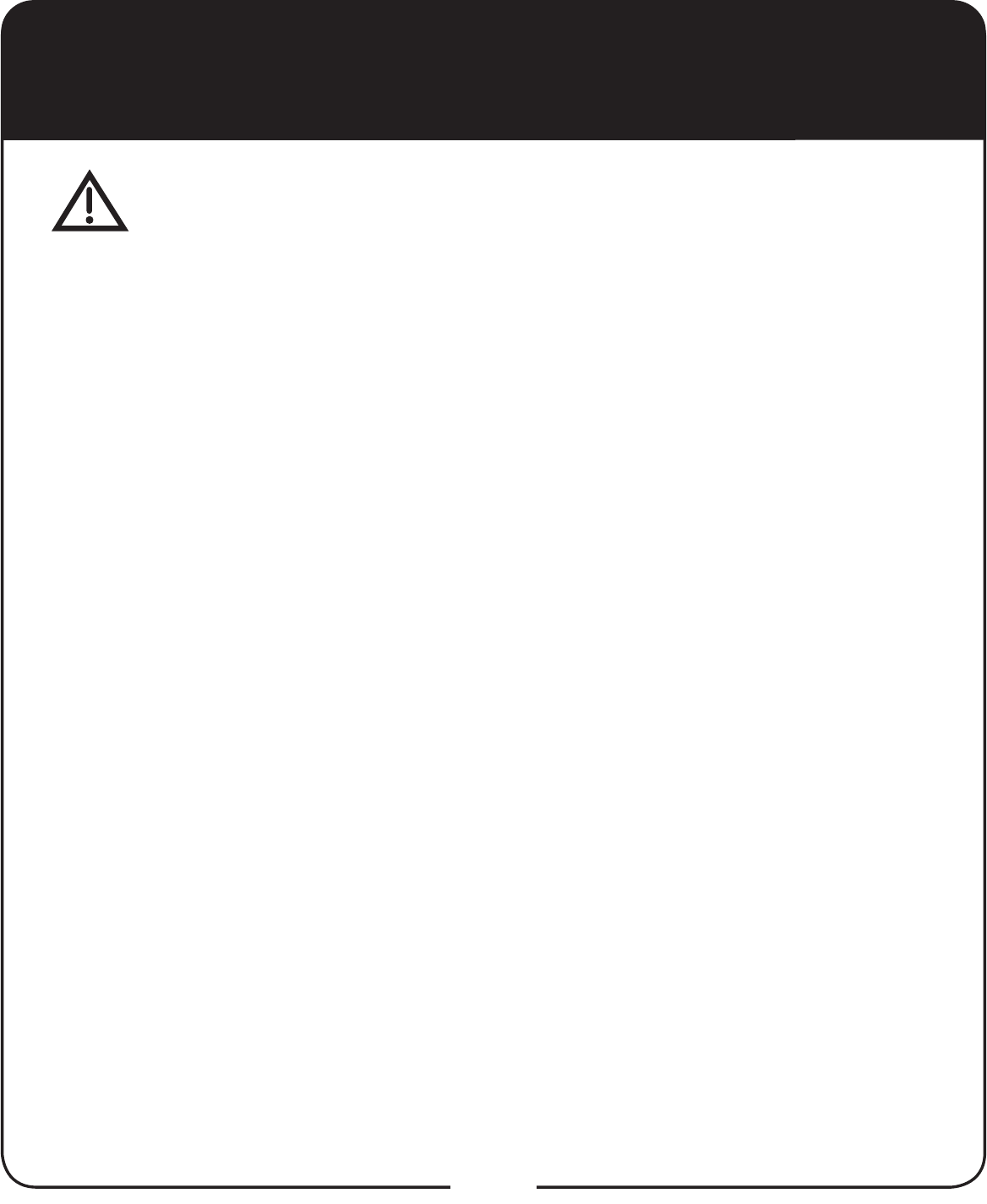
30
Limited Warranty
This Limited Warranty is a legal document. Keep it in a safe place. Remember
to retain your Bill of Sale for warranty service! Any items returned without a copy
of the Proof of Purchase will be considered out of warranty.
What the Warranty Covers
This warranty extends only to the original user of the equipment and is limited to the
SXUFKDVHSULFHRIHDFKSDUW',6+1HWZRUN//&DQGLWVDI¿OLDWHGFRPSDQLHV³',6+´
warrant this system against defects in materials or workmanship as follows:
Labor: For a period of one (1) year from the original date of purchase, if DISH
determines that the equipment is defective subject to the limitations of this warranty,
it will be replaced at no charge for labor. DISH warrants any such work done against
defects in materials or workmanship for the remaining portion of the original warranty
period.
Parts: For a period of one (1) year from the original date of purchase, DISH will supply,
at no charge, new or re-manufactured parts in exchange for parts determined to be
defective subject to the limitations of this warranty. DISH warrants any such replacement
parts against defects in materials or workmanship for the remaining part of the original
warranty period. Note: “Parts” means items included in this package, which may include
the satellite dish assembly, receiver, LNBF, remote control, power supply, or dish
mounting hardware. It does not include other parts purchased separately.
What the Warranty Does Not Cover
This warranty does not cover installation of the system. If applicable, such installation will
be warranted under a separate installation agreement.
This warranty does not cover consumer instruction, physical setup or adjustment of any
consumer electronic devices, remote control batteries, signal reception problems, loss of
use of the system, or unused programming charges due to system malfunction.
This warranty does not cover cosmetic damage, damage due to lightning, electrical
RUWHOHSKRQHOLQHVXUJHVEDWWHU\OHDNDJH¿UHÀRRGRURWKHUDFWVRI1DWXUHDFFLGHQW
misuse, abuse, repair or alteration by other than authorized factory service, use of
accessories not recommended by the receiver manufacturer, negligence, commercial or
institutional use, or improper or neglected maintenance.
This warranty does not cover equipment sold AS IS or WITH ALL FAULTS, shipping and
handling, removal or reinstallation, shipping damage if the equipment was not packed
and shipped in the manner prescribed, nor equipment purchased, serviced, or operated
outside the continental United States of America.
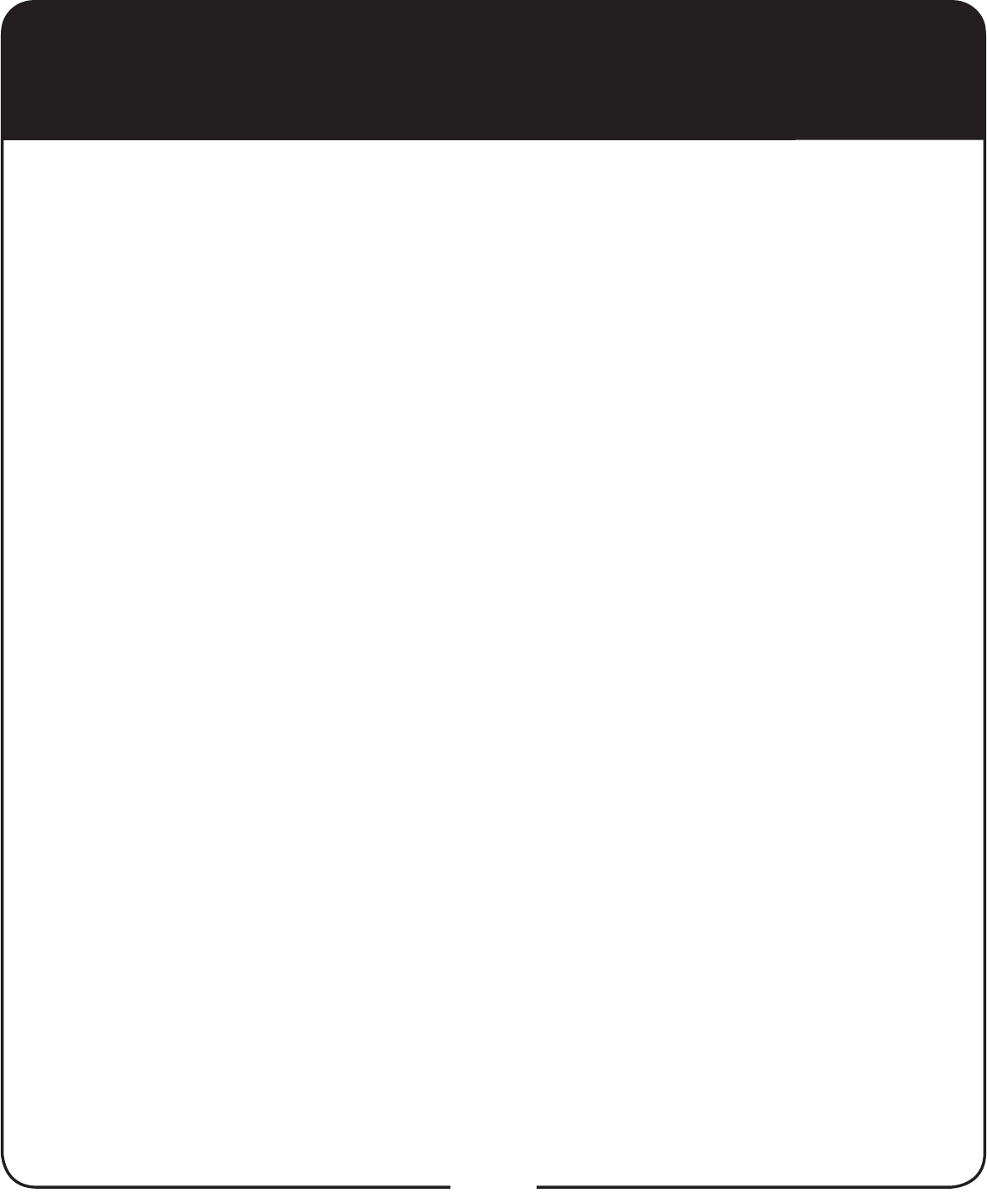
31
Limited Warranty, continued
Legal Limitations
REPLACEMENT AS PROVIDED UNDER THIS WARRANTY IS YOUR EXCLUSIVE
REMEDY. DISH SHALL NOT BE HELD LIABLE FOR ANY INCIDENTAL OR
CONSEQUENTIAL DAMAGES FOR BREACH OF ANY EXPRESSED OR IMPLIED
WARRANTY ON THIS SYSTEM, NOR FOR ANY INCIDENTAL OR CONSEQUENTIAL
DAMAGES RESULTING FROM THE USE OF, OR INABILITY TO USE, THIS SYSTEM.
SOME STATES MAY LIMIT OR EXCLUDE THE FOREGOING LIMITATION, SO THE
ABOVE EXCLUSION OR LIMITATION MAY NOT APPLY TO YOU. EXCEPT TO THE
EXTENT PROHIBITED BY APPLICABLE LAW, UNDER NO CIRCUMSTANCES SHALL
DISH’S LIABILITY, IF ANY, EXCEED THE PURCHASE PRICE PAID FOR THIS SYSTEM.
ANY IMPLIED WARRANTY OF MERCHANTABILITY OR FITNESS FOR A PARTICULAR
PURPOSE ON THIS SYSTEM IS LIMITED IN DURATION TO THE PERIOD OF THIS
THIS WARRANTY. SOME STATES DO NOT ALLOW LIMITATIONS ON HOW LONG
A STATUTORY OR IMPLIED WARRANTY LASTS, SO THE ABOVE LIMITATION MAY
NOT APPLY TO YOU. DISH RESERVES THE RIGHT TO REFUSE TO HONOR THIS
WARRANTY IF DISH DETERMINES ANY OF THE ABOVE EXCEPTIONS TO HAVE
CAUSED THIS SYSTEM NOT TO HAVE PERFORMED PROPERLY. THIS WARRANTY
SHALL BE VOID IF ANY FACTORY-APPLIED IDENTIFICATION MARK, INCLUDING
BUT NOT LIMITED TO SERIAL OR CONDITIONAL ACCESS NUMBERS, HAS BEEN
ALTERED OR REMOVED. THIS WARRANTY SHALL ALSO BE VOID IF THE RECEIVER
HAS BEEN OPENED BY AN UNAUTHORIZED PERSON.
If You Need Assistance
Call the Customer Service Center at 1-800-333-DISH (3474). Have the date of purchase and either
your customer account number, the receiver conditional access number, or the receiver model number
UHDG\'LVSOD\WKH6\VWHP,QIRVFUHHQWR¿QGWKHVHQXPEHUV
A Customer Service Representative will assist you.
If the Representative determines you should return any equipment, you will be directed to call a Return
Authorization representative. Before shipping any equipment, you must talk to a Return Authorization
representative and must obtain a Return Authorization (RA) number.
You will be given the appropriate address for which to return your equipment. Whether under warranty
or not, you will be responsible for the cost of shipping back the defective equipment. For faster service,
see the Advance Exchange Program below.
Returned equipment must be packaged properly, using either the original shipping materials or the
packaging in which the replacement equipment is shipped. Include a copy of the Bill of Sale. Any
items returned without a copy of the Proof of Purchase will be considered out of warranty. Follow the
instructions given to you by the Customer Service Representative.
Write the RA number in large, clearly visible characters on the outside of the shipping box that you use
to return the equipment. To avoid confusion and misunderstandings, shipments without an RA number
clearly visible on the outside of the box will be returned to you at your expense.
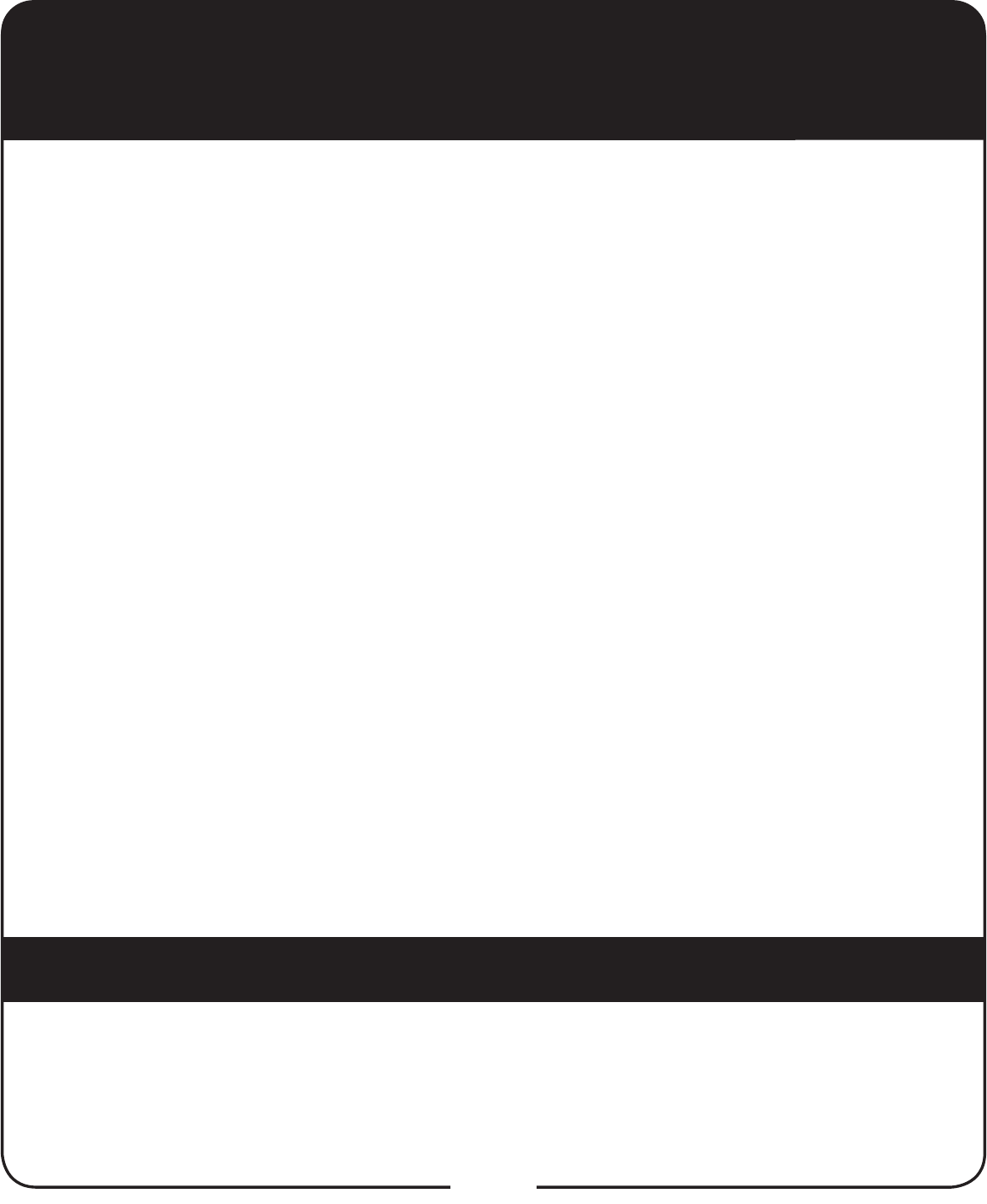
32
DISH Exchange Program
DISH offers two options if you need to replace your satellite receiver equipment or its
accessories.
Advance Exchange Program
The Advance Exchange Program allows you to have replacement equipment shipped
LPPHGLDWHO\WR\RXGHSHQGLQJXSRQZKHUH\RXOLYHLWFRXOGWDNHWKUHHWR¿YHEXVLQHVVGD\V
Along with replacement equipment, you will receive a prepaid shipping label and instructions
on how to return the defective equipment. The shipping charge, for receiving replacement
equipment and returning the defective equipment, is a one-time fee based on DISH’s
competitive bulk shipping rates (additional charges may apply outside of the continental US).
This fee will be charged to your billing account or your valid credit card. If you do not ship
the defective equipment to DISH within ten days after receiving the replacement, your billing
account or credit card will be charged the market price of the replacement. If you return the
defective equipment after ten days, you will receive a full refund less an administrative fee.
If your equipment is out of warranty and can be repaired your billing account or credit card will
be charged the standard repair fee for the replacement. If damage to the defective equipment
is found, which DISH in its sole discretion determines has voided the warranty, or makes the
equipment unrepairable, billing account or credit card will be charged the market price of the
replacement.
Post Receipt Exchange Program
You may choose to ship the equipment to us at your cost. To provide faster service, upon
receipt of your equipment you will be shipped a replacement. Your original equipment will not
be available for return.
If the defective equipment is covered under this warranty, a replacement will be shipped back
to you at no additional cost (additional charges may apply outside the continental US).
If your equipment is not covered under warranty and can be repaired your billing account
or credit card will be charged the standard repair fee for the replacement. If damage to the
defective equipment is found, which DISH in its sole discretion determines has voided the
warranty, or makes the equipment unrepairable, your billing account or credit card will be
charged the market price of the replacement.
An accessory is any DISH branded equipment, displaying the DISH logo, excluding the
receiver, cables and hookups, and non-mechanical components. A one-year warranty becomes
effective upon the activation of the DISH system or date of purchase, if bought separately.
A proof of purchase is required to verify the purchase date. If an accessory has an expired
warranty, no exchange will be issued. You may purchase replacement accessories from DISH
or your local retailer.
Accessory Warranty
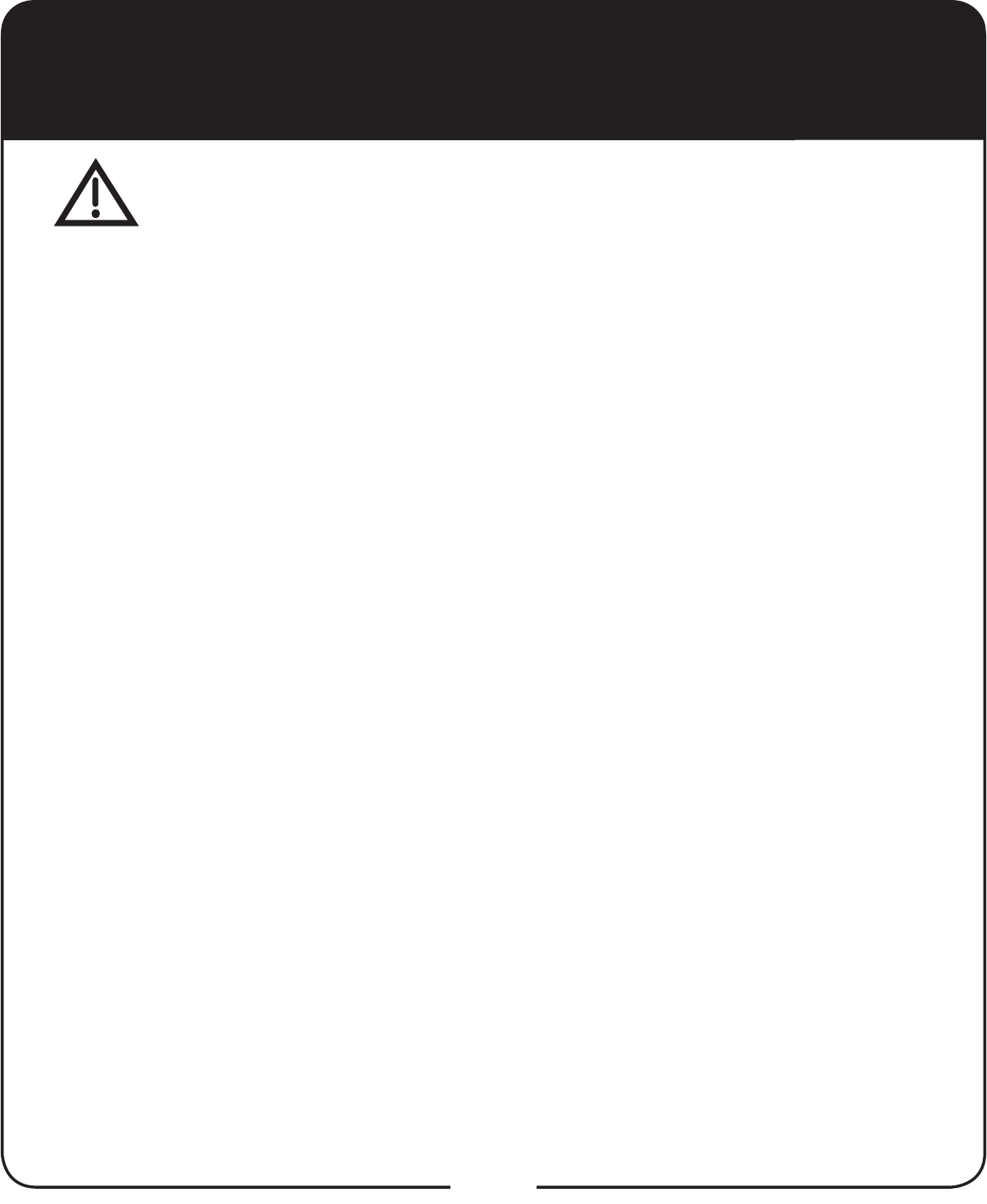
45
FCC Compliance
The following text is extracted from Federal Communications Commission
(FCC) regulations, as of the publication date of this User’s Guide. Contact the
FCC (see following) or your library for the complete text of the regulations.
This device complies with Part 15 of FCC Rules. Operation is subject to the following
two conditions:
1. This device may not cause harmful interference
and
2. This device must accept any interference received, including interference that
may cause undesired operation.
This equipment has been tested and found to comply with the limits for a Class
B digital device, pursuant to Part 15 of the FCC Rules. These limits are designed
to provide protection against harmful interference in a residential installation. This
equipment generates, uses, and can radiate radio frequency energy and, if not
installed and used in accordance with the instructions, may cause harmful interference
to radio communications. However, there is no guarantee that interference will not
occur in a particular installation. If this equipment does cause harmful interference to
radio or television reception, which can be determined by turning the equipment off and
on, the user is encouraged to try to correct the interference by following one or more of
the following measures:
Reorient or relocate the receiving antenna.
Increase the separation between the equipment and receiver.
Connect the equipment into an outlet on a circuit different from that to which the
receiver is connected.
Consult the dealer or an experienced radio/TV technician for help.
'RQRWPDNHFKDQJHVRUPRGL¿FDWLRQVWRWKLVHTXLSPHQW7KLVFRXOGYRLGWKHXVHU¶V
authority to operate the equipment.
Product must be installed at least 20 cm (~8 inches) from typical person locations per
FCC RF exposure regulations.
If none of these remedies stops the radio interference, you should contact a licensed
radio/television technician, your satellite dealer, or call the Customer Service Center at
1-800-333-DISH (3474), for assistance.
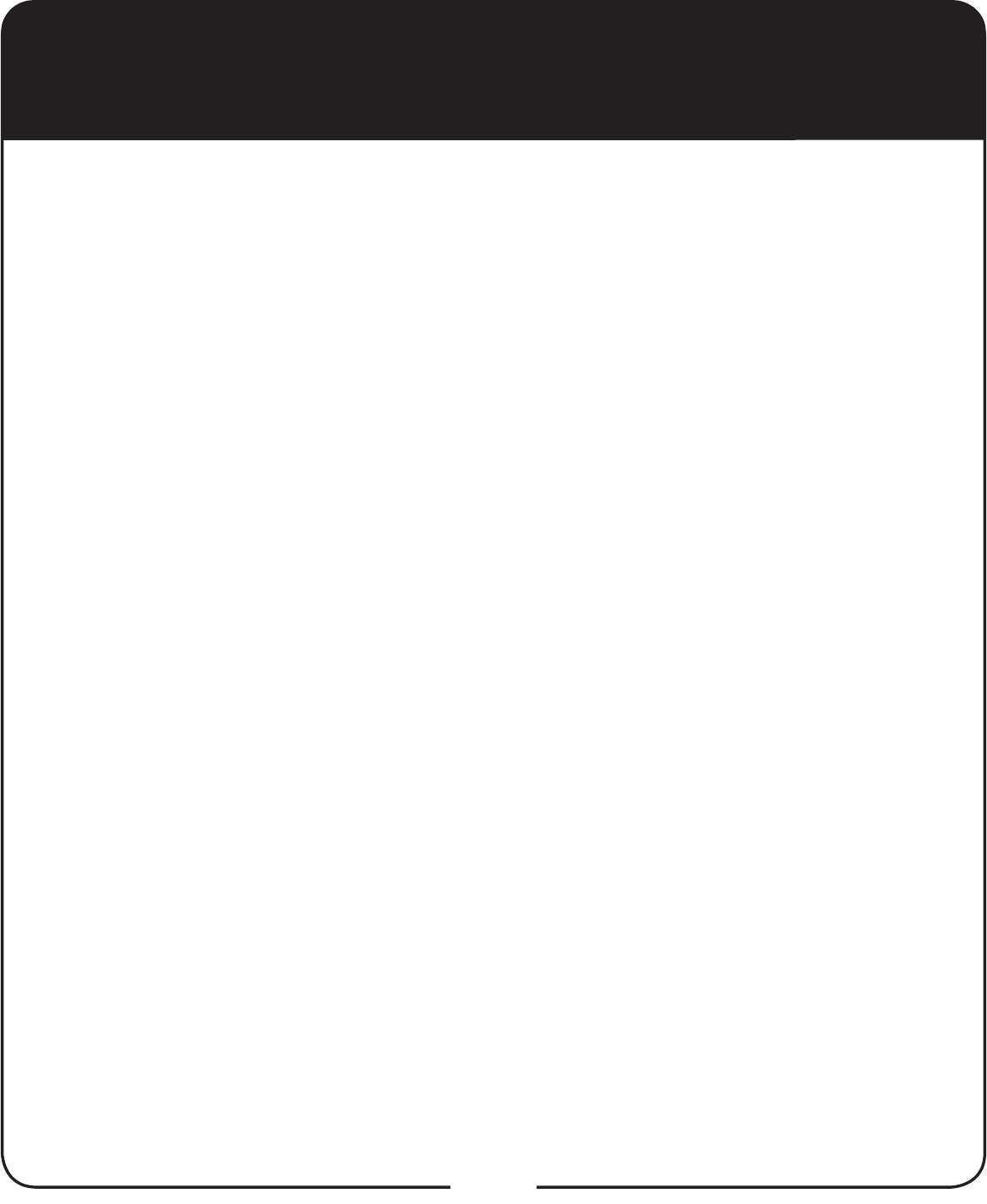
46
Agreement on Internet Usage
via Super Joey Receiver
The software contained in the receiver may reference, display, link to, and provide
users access to web services, sites, and information located worldwide through the
Internet. Because EchoStar Corporation and DISH Network have no control over such
sites and information, we make no representations, warranties or guarantees as to
such sites and information, including but not limited to:
(a) the accuracy, availability, sequence, completeness, timeliness, copyright
compliance, legality, content, validity, or quality of any such sites or information, or
(b) whether using the software may result in locating unintended, inappropriate, or
objectionable content.
Because some of the content on the Internet consists of material that is adult-oriented,
restricted to viewers at least 18 years of age or the age of majority where you live, or
otherwise objectionable to some people or viewers, under the age of 18, the results
of using the software may automatically and unintentionally result in the generation
or display of sites, links, or references to such objectionable and/or adult-oriented
material.
By using the software, you acknowledge that neither EchoStar Technologies L.L.C.
nor DISH Network L.L.C. makes any representations, or warranties, or guarantees
with regard to any sites or information displayed by or accessed by in connection
with use of the software. EchoStar Technologies L.L.C., DISH Network L.L.C., their
UHVSHFWLYHGLUHFWDQGLQGLUHFWVXEVLGLDULHVDQGSDUHQWVDQGWKHRI¿FHUVGLUHFWRUV
and shareholders of any of the foregoing companies shall not, directly or indirectly,
be liable in any way to you or to any other person or entity for the content you receive
using the software or for any inaccuracies, errors in, or omissions from the content.
(FKR6WDU7HFKQRORJLHV//&',6+1HWZRUN//&DQGWKHLUUHVSHFWLYHDI¿OLDWHV
and licensors reserve the right to change, suspend, remove, or disable access to any
services at any time without notice. In no event will EchoStar Technologies L.L.C.,
DISH Network L.L.C., their respective direct and indirect subsidiaries and parents, or
WKHRI¿FHUVGLUHFWRUVDQGVKDUHKROGHUVRIDQ\RIWKHIRUHJRLQJFRPSDQLHVEHOLDEOH
for the removal of or disabling of access to any such services. EchoStar Technologies
//&',6+1HWZRUN//&DQGWKHLUUHVSHFWLYHDI¿OLDWHVDQGOLFHQVRUVPD\DOVR
impose limits on the use of or access to certain services, in any case, and without
notice or liability.
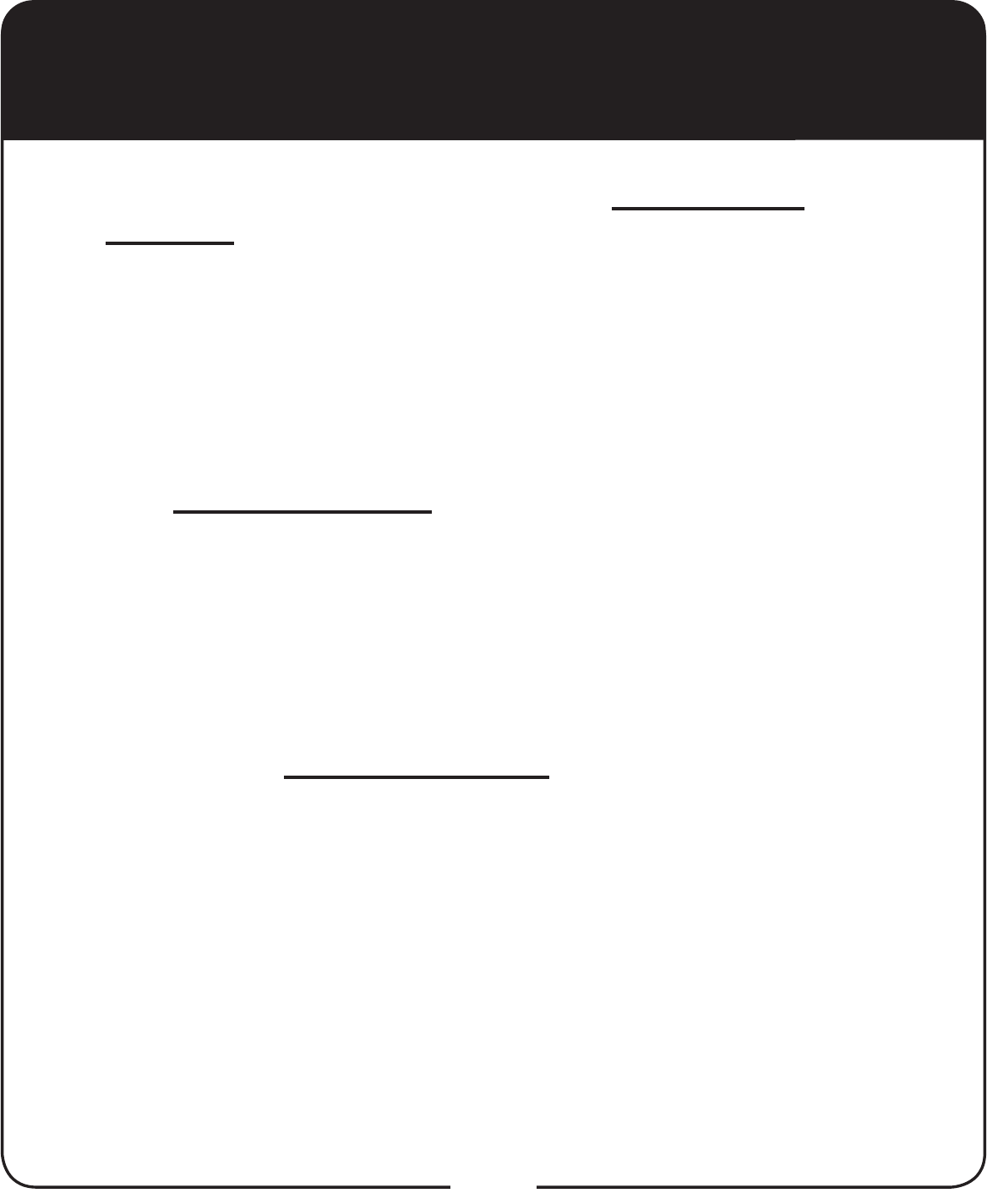
47
If You Need Help
1. Review the user guides available at mydish.com/
manuals.
2. See Troubleshooting on page 27.
3. On your receiver, select the Help tile from the Main
Menu.
4. Visit mydish.com/chat for 24/7 support.
5. Call the Customer Service Center at
1-800-333-DISH (3474).
For additional information, refer to the Residential
Customer Agreement included with your host receiver
and available at mydish.com/legal.
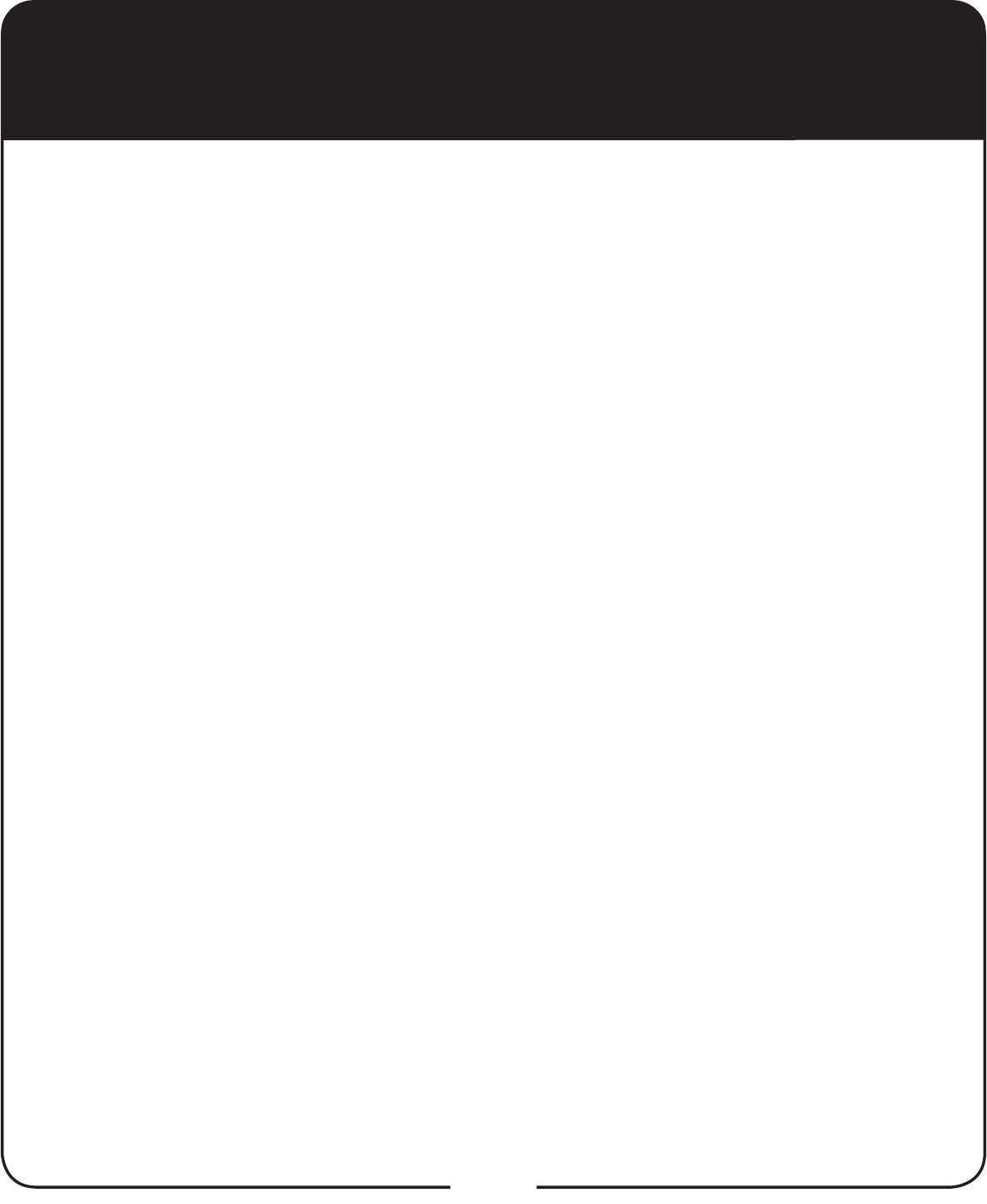
48
Index
L
Limited Warranty 30
Locate Remote 26
P
Parental Controls 21
Program Remote to Control
Another Device 18
R
Rear Panel Connections 2
Remote Button
Shortcuts 8
Residential Customer
Agreement 33
Restore Settings 25
S
SAT mode 3
Set up Super Joey Receiver 13
Share Content 23
T
Troubleshooting 27
TV mode 4
W
Warranty 30
B
Back up Settings 24
C
Connect Receiver to Home Video
Network 10
Connect Receiver to TV 151
D
DVD mode 5
DVR buttons
Back 6
DVR 6
Forward 7
Pause 6
Play 6
Record 6
Skip Back 6
Skip Forward 7
Stop 6
DVR Functions 6
E
Exchange Program 32
F
FCC 45
Front Panel Controls 2
I
Insert Batteries 12
Internet Usage Agreement 46
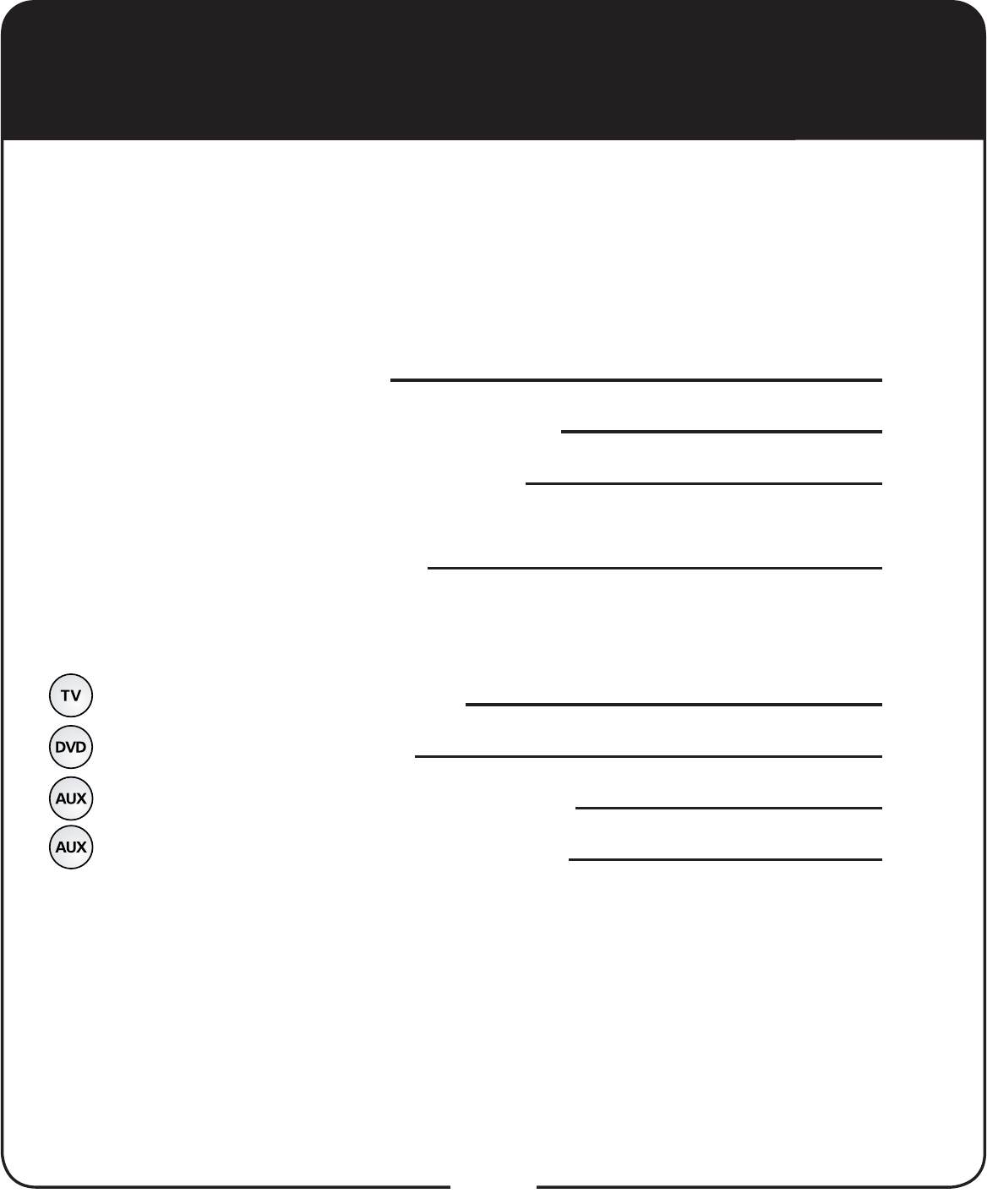
49
Super Joey Receiver Information
Purchase Location Name:
Purchase Location Telephone Number:
Super Joey Receiver Serial Number:
Super Joey Receiver Smart Card
Conditional Access Number:
Remote Control Settings
Television Code (TV Mode):
DVD Code (DVD Mode):
Auxilliary Device Code (AUX Mode):
Auxilliary Device Type (AUX Mode):
You may need to provide this information if you call the Customer Service
Center.
Note: Some of the items listed below may not be used at this time.

For all your customer needs,
go to mydish.com/chat or call
the Customer Service Center
at 1-800-333-DISH (3474)