DISH Technologies T65 Advanced Cable Set Top Box User Manual
Echostar Technologies LLC Advanced Cable Set Top Box Users Manual
Users Manual
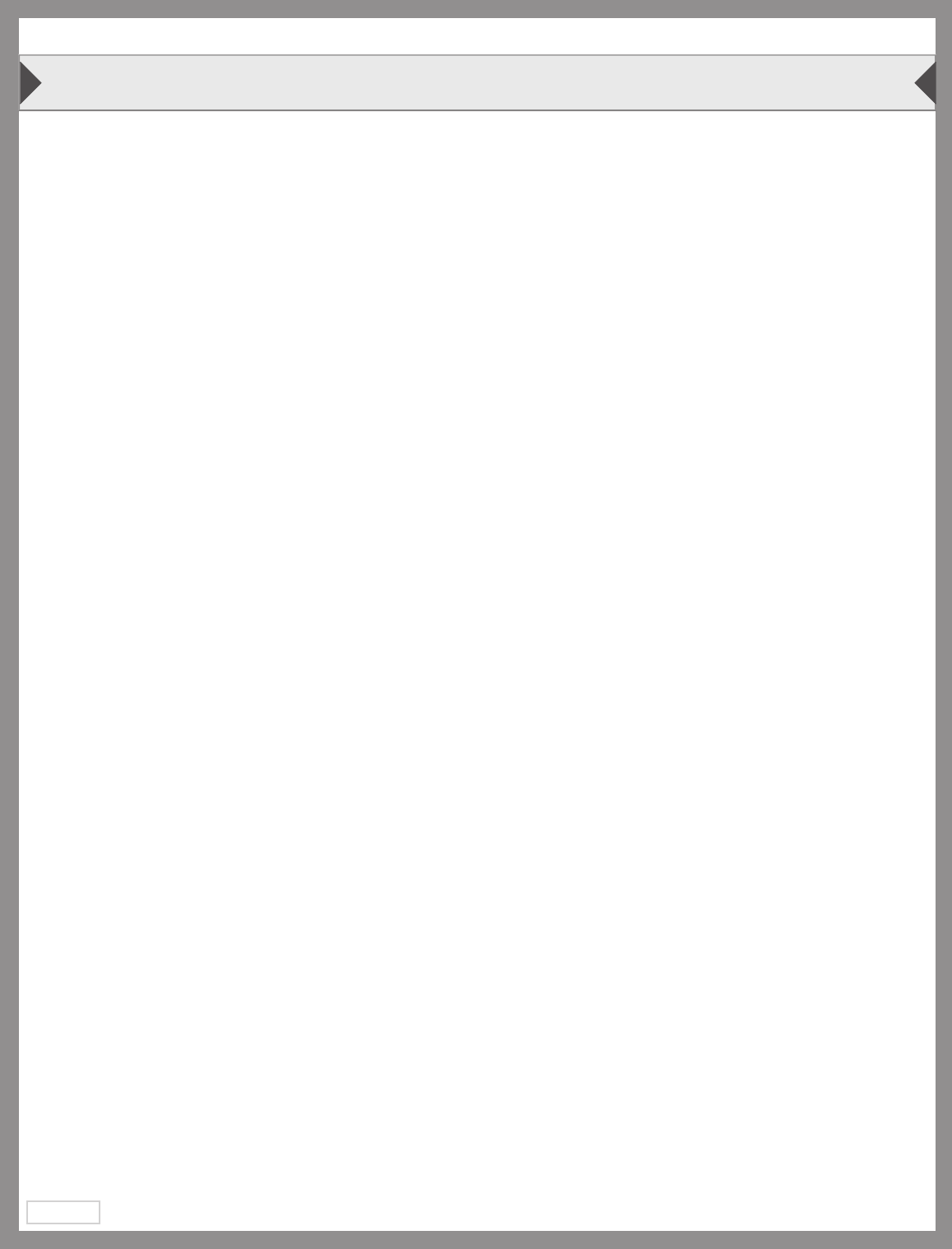
iv
RegulatoryFactors
Echostar Technologies L.L.C. declares that this device complies with Part 15 of the FCC Rules.
Operation is subject to the following two conditions:
1. This device may not cause harmful interference,
2. This device must accept any interference received. This includes interference that may cause
undesired operation.
Do not make changes or modications to this equipment. This could void the user’s authority to operate
the equipment.
This equipment has been tested and found to comply with the limits for a Class B digital device, pursuant to
Part 15 of the FCC Rules.
These limits are designed to provide reasonable protection against harmful interference in a residential
installation.
This equipment generates, uses, and can radiate radio frequency energy and, if not installed and used in
accordance with the instructions, may cause harmful interference to radio communications. However, there is
no guarantee that interference will not occur in a particular installation.
If this equipment does cause harmful interference to radio or television reception, which can be determined
by turning the equipment off and on, the user is encouraged to try to correct the interference by one or more
of the following measures:
• Increase the separation between the equipment and the set-top box.
• Connect the equipment into an outlet on a circuit different from that to which the set-top box is
connected.
• Consult the dealer or an experienced radio/TV technician for help.
RegulatoryFactors
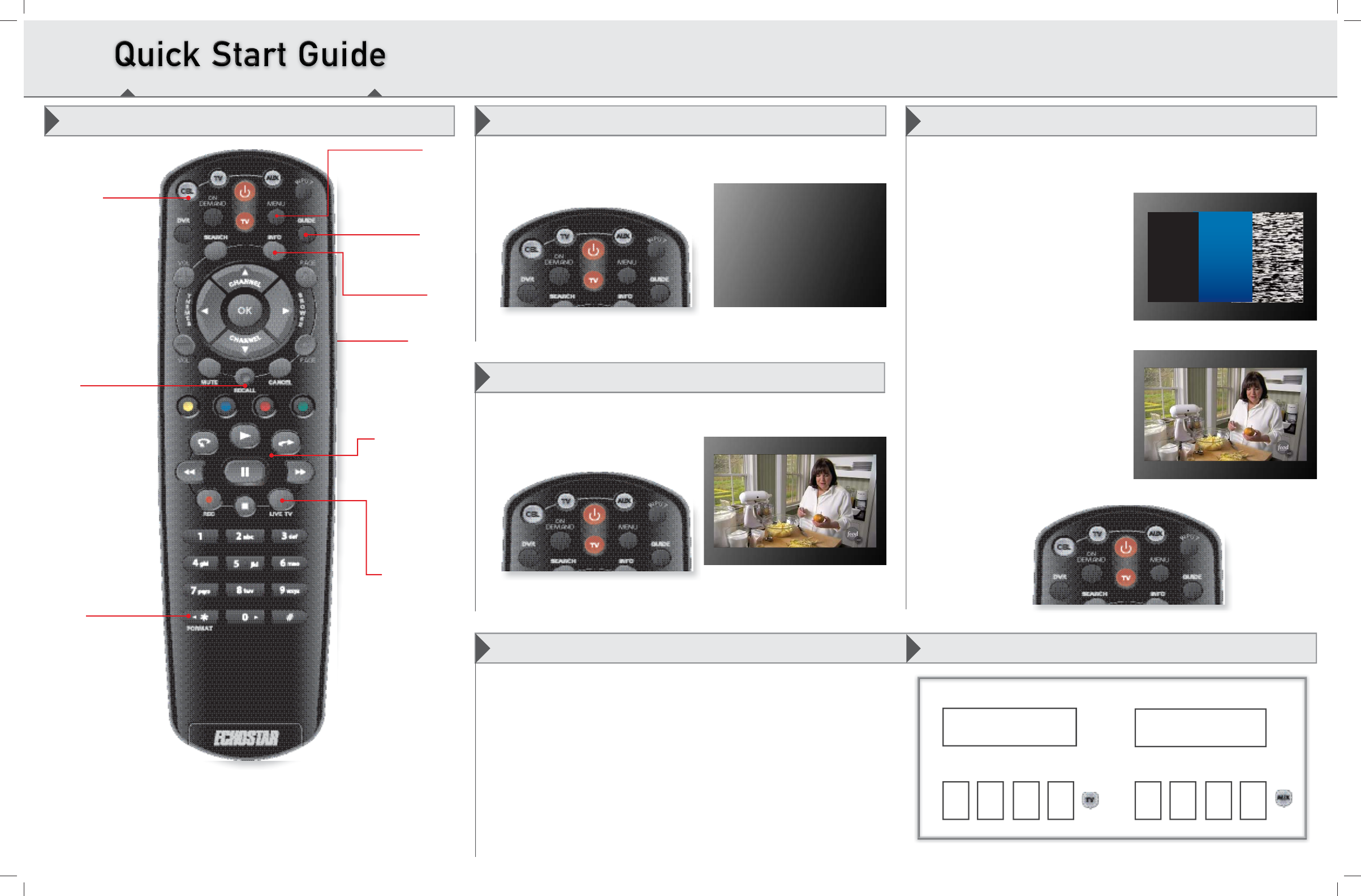
Remote Functions
HC620-DRS
Guide
Display current
and future TV
program listings.
Cancel
Go back one
on-screen
menu at a time.
(Note: This may
not be the previous
screen you were
viewing.)
DVR Controls
See the User
Guide for further
instructions on
how to use your
DVR.
View Live TV
Return to
watching live
TV. Also exits
all on-screen
menus.
Recall
Go back to the last
channel viewed.
Info
Display additional
program info.
Menu
Access features
and settings,
including Parental
Controls, My
Account and more.
CBL Mode
Correct mode for
operating your
system.
Format
Change the shape
of the picture on
your TV screen to
match the frame
size of the program
you are watching.
a. Start with your TV and set-top box off.
b. To turn your TV ON, press and
release the red TV POWER button
on your remote.
c. To turn your TV OFF, press and
release the red TV POWER button
on your remote again.
Turning Your TV On and Off Fixing a Black, Blue, or Snowy Screen
a. Start with your TV on and set-top box off.
b. To turn your set-top box ON, press
and release the red POWER button
on your remote.
c. To turn your set-top box OFF, press and
release the red POWER button on
your remote again.
Turning Your Set-Top Box On and Off
When the CBL button is pressed, it lights up green.
The screen saver appears
whenever your set-top box is
OFF to remind you that
your TV is still ON.
Get your TV back ON the correct
input or channel:
• Cycle your TV through its inputs
by pressing the INPUT, SOURCE,
or TV/VIDEO button on your TV
remote or
the TV itself.
• If the picture is not restored,
change your TV to channel 3 or
4 using your TV remote or the
TV itself.
• Once your TV picture is restored,
press and release the CBL mode
button on your remote to ensure
you’re in the proper mode for
controlling your set-top box.
A TV picture appears.
Remote image may vary.
Press the CBL
button to control
the set-top box.
A TV picture appears.
Your TV needs to remain on the correct input or channel to watch your
service. If your TV is not on the correct input or channel, your TV may
display a black, blue, or snowy screen, depending on your TV. The input
or channel your TV needs to be on may be noted on a sticker on the back
of your remote or below.
How You Might Get On the Wrong Input or Channel:
- Changing the input on your TV to operate a DVD player or video
game system.
- Changing your TV input or channel using your TV remote or the
TV itself.
- Pressing the INPUT or CHANNEL buttons with your remote when you
are not in CBL mode.
- Power outage causing your TV to get off the correct channel or input.
Staying on the Correct TV Input or Channel
A black, blue, or snowy screen appears.
Record the Input Channel Information
Get your TV OFF the correct input or channel by pressing and releasing
the CHANNEL UP button on your TV remote or the TV itself.
Channel or Input for
Cable Programming
TV Code AUX Code
AUX Device Type
TbOFF
hen the CBL button is pressed it lights up green
HC620-DRS Quick Start Guide.indd 1HC620-DRS Quick Start Guide.indd 1 8/17/2011 5:16:03 PM8/17/2011 5:16:03 PM
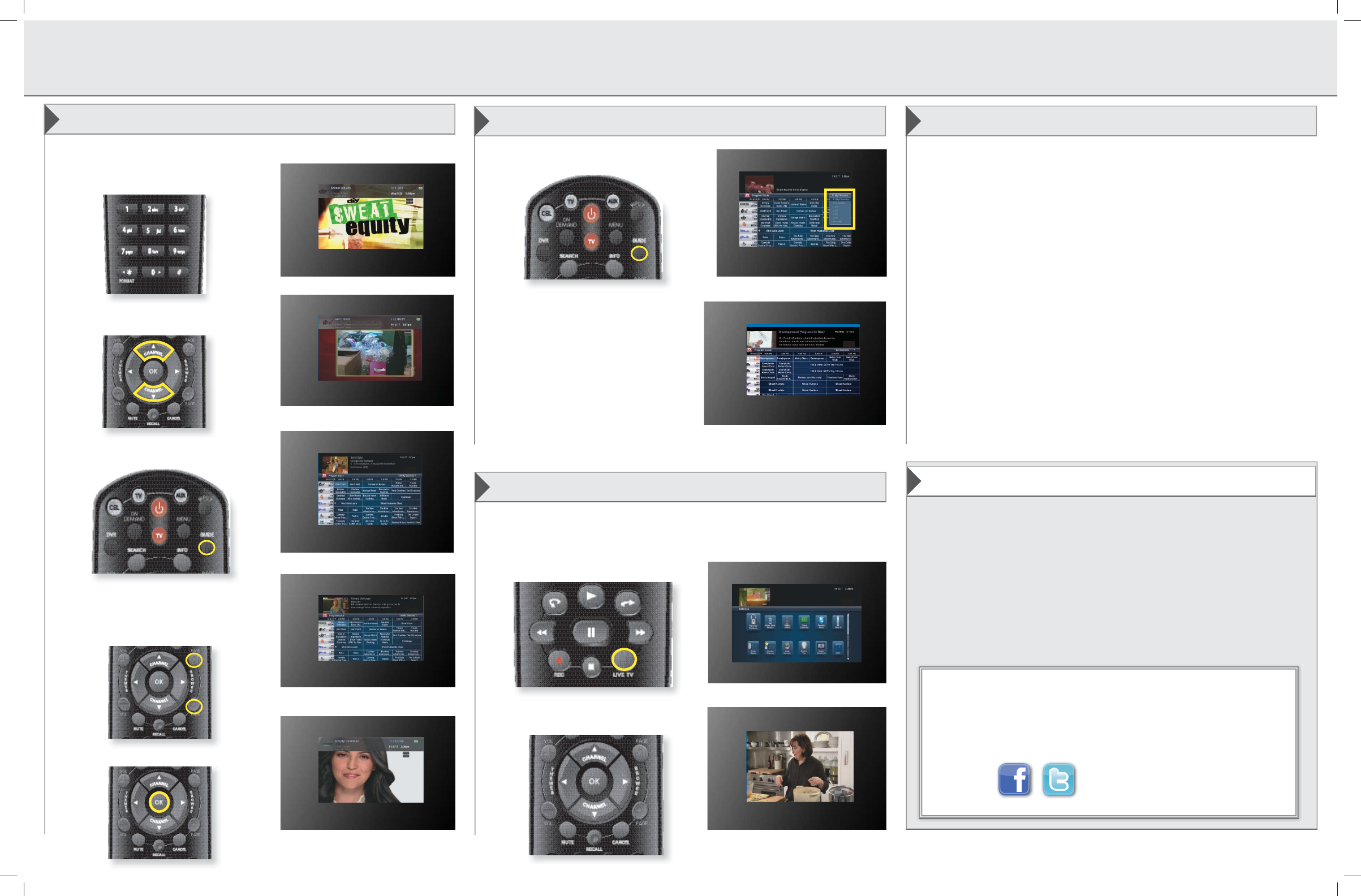
Part Number 185526
1. Type a channel number using the
number buttons on the keypad.
2. Press and release the CHANNEL UP/
DOWN buttons.
3. Use the Program Guide.
a. Press and release the GUIDE button.
b. Press and release the CHANNEL UP/
DOWN or the PAGE UP/DOWN
buttons to highlight the channel you
want to watch.
c. Press and release the OK button.
a. Press and release the GUIDE
button twice.
b. Press and release the CHANNEL
UP DOWN buttons to choose the
viewing list you would like to
see, then press and release the
SELECT button.
Setting Parental Controls:
a. Press and release the MENU button.
b. Select “Settings” and then select “Parental Controls.”
c. Choose from the pre-set locks for a
high, medium, or low restriction level, or select “Custom” to
customize restrictions.
• To mirror these settings for the remote viewing location on a
computer or mobile device:
a. Select “Apply these settings to Remote Viewing
(PC/Mobile).”
b. Select “Yes.”
d. Scroll up and select “Parental Controls” and then select “On.”
e. Enter and confirm the 4-digit password you wish to set.
f. Select “Save.”
Setting Closed Captioning:
a. Press and release the MENU button.
b. Select “Settings” and then select “Closed Captioning.”
c. Scroll to the Closed Captioning box and select “On.”
d. Select “Save.”
To exit an on-screen menu, press and
release the VIEW LIVE TV button.
- OR -
Press the CANCEL button to exit one
on-screen menu at a time.
The TV changes to the
highlighted channel.
The TV channel changes.
The Program Guide appears.
The TV channel changes.
The Program Guide
moves up or down.
Changing Channels Select a Viewing List for Your Program Guide Additional Tips
There are three ways to change channels on your set-top box.
When you’re in an on-screen menu, it’s easy to exit the on-screen
menu and return to the program you were watching.
The TV is on a menu screen.
The menu screen is exited
and a TV picture appears.
The Program Guide indicates which
list you are on. If you are on the All
Available list, channels shown in red
are not included in your subscription.
The viewing list drop down
menu appears.
Exiting On-Screen Menus
Most technical problems that an agent can help you with
can be solved by following these four easy steps:
1. Make sure your remote is in CBL mode.
2. Make sure your TV is on the correct input/channel.
3. Make sure you’re on the correct channel List.
4. Reset your set-top box by unplugging it from the wall for 10
seconds. Plug it back in and turn it on.
Where to go for additional information:
• Press and release the MENU button and then select “Help.”
• Call Customer Service at XXX-XXX-XXXX
• Visit our website at
• Visit our
Troubleshooting
HC620-DRS Quick Start Guide.indd 2HC620-DRS Quick Start Guide.indd 2 8/17/2011 5:16:11 PM8/17/2011 5:16:11 PM