DOPPIO MOBILE DP5108 THUNDER PLUS User Manual
DOPPIO MOBILE INTERNATIONAL LIMITED THUNDER PLUS
Users Manual
User Manual
Model Name:DP5108
Brand Name:doppio
FCC ID: N2GDP5108
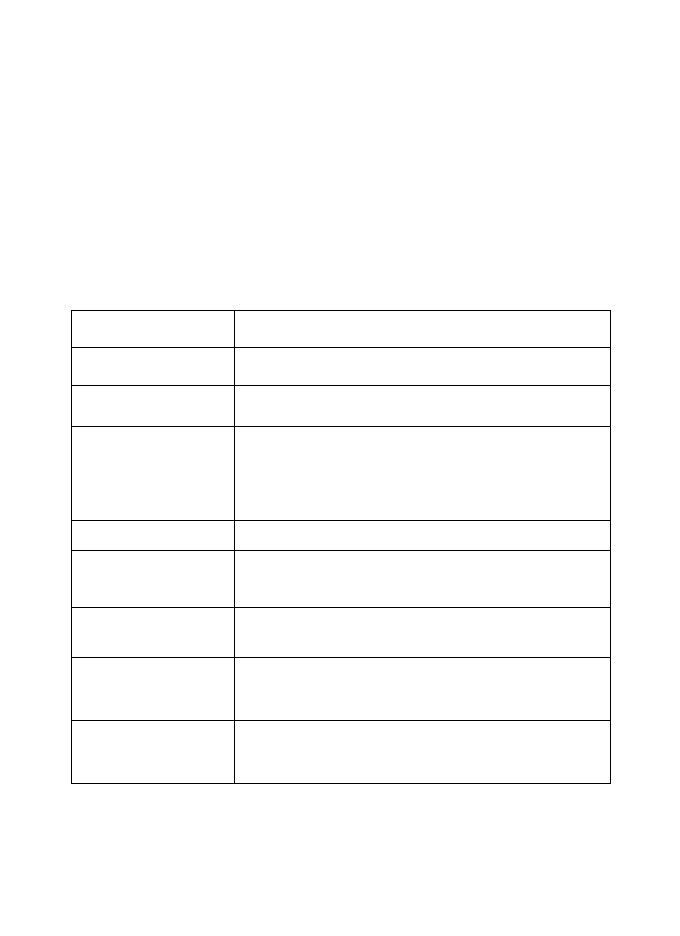
1
1. Introduction
1.1 Specification
Details Description
Processor ARM Cortex A7 1.3GHz Quad core processor
Memory 1GB DDR3 RAM
Storage
16GB Built-in storage (Approx. 4GB of built in storage
is used by OS and application files) Micro SD Slot with
up to 32GB expandable
Operating System Android 4.4 Kitkat
Network HSPA+ 21 Mbps downlink and 5.76 Mbps uplink.
GSM - Dual SIM
Connectivity 3G, EDGE, GPRS, Wi-Fi 802.11b/g/n, Bluetooth,
USB OTG, GPS / A-GPS.
Camera 5.0 MP AF Rear camera with LED Flash 2.0 MPe
Front cameras for video calling
Display 19.94cm (7.85”) IPS Screen (1024*768) Full
Capacitive Multi Touch
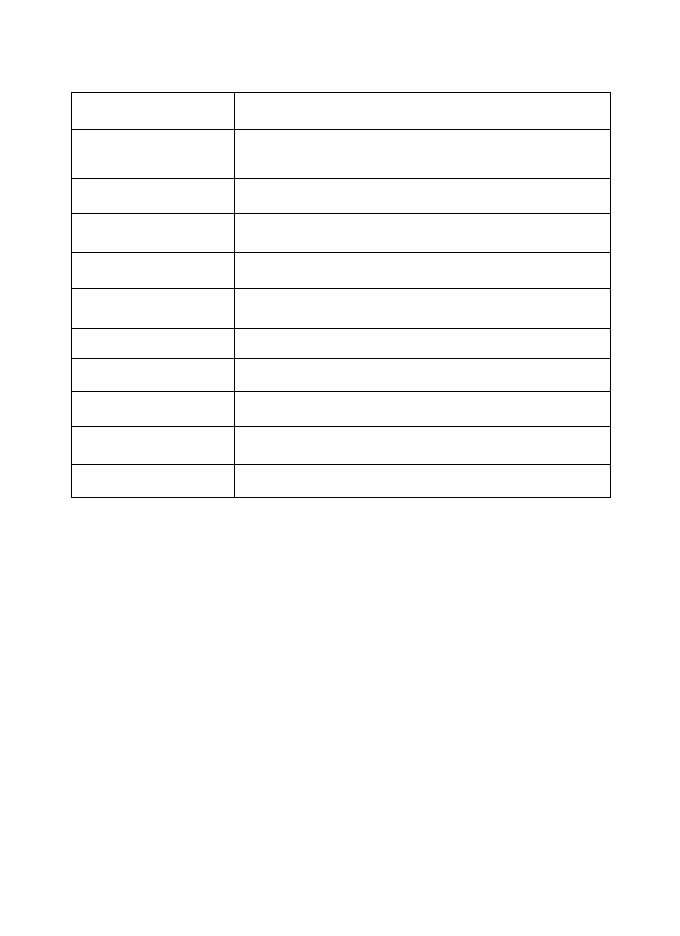
2
G-Sensor Rotator Screen for Gaming
Video Support 3GP,AVI,MP4,M4V,MKV, WMV,MOV,
FLV
Image Support JPG,PNG,BMP,GIF
Audio Support AAC, AMR, FLAC, MP2, MP3, OGG
FM Wire free FM Radio
Audio Port Speaker / 3.5mm Earphone Jack / Earpiece
Hardware Keys Power ,Volume controller & reset
Soft Keys Return , Home, & Menu
Battery 4000mAh Polymer battery 3.7 V
Power 5V----1A
Dimension / Weight 200*137*8.9 / 366 Gram
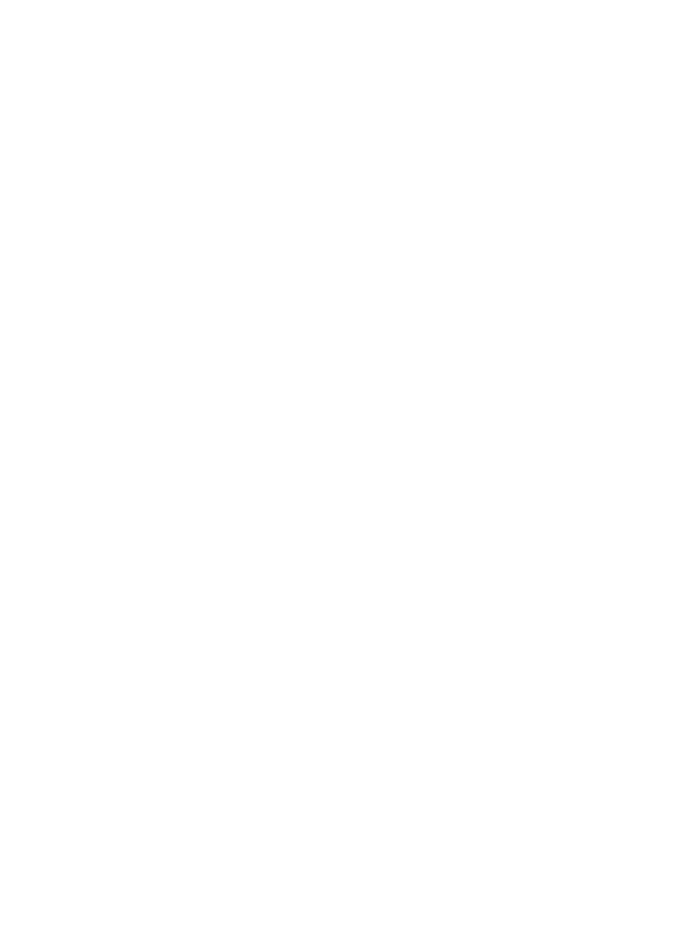
3
2. Getting Started
Installing the SIM card and Storage card
You need to remove the back cover before you can install the SIM card and
Micro SD card. Also, make sure to always turn off the power before installing
or replacing the SIM card and Micro SD card.
To install the SIM card: The SIM card contains your phone number, service
details, and phonebook/ message memory. Your device supports 2G or 3G
SIM cards.
To install the memory card: To have additional storage for your images,
videos, music, and files, you can purchase a memory card and install it into
your device.
3. Read your Notification
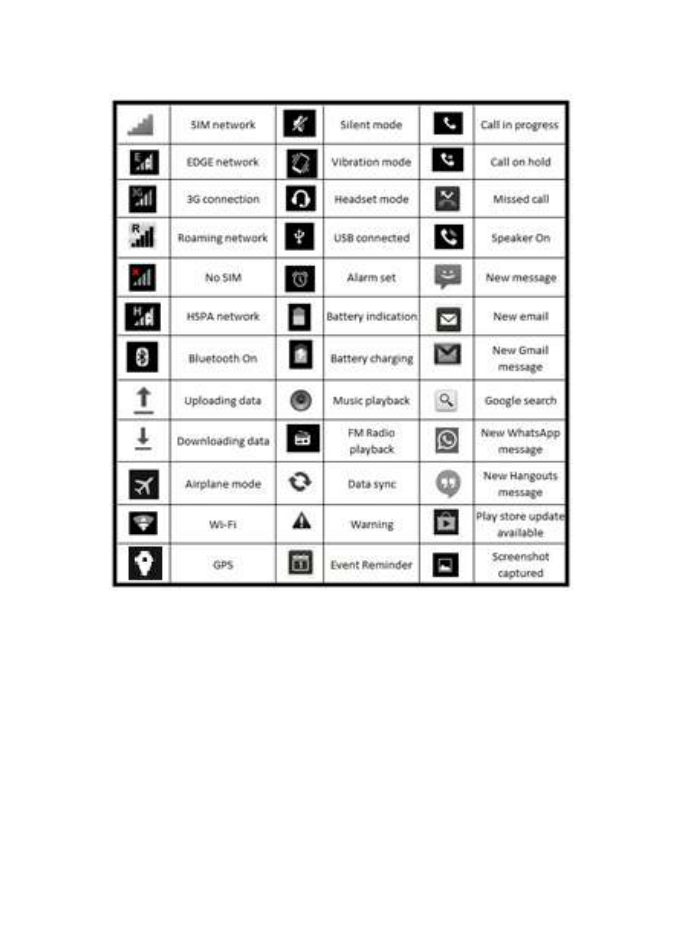
4
4. Using Phone Features
a. Turning the Slide function on or off: To enable or disable Airplane
Mode:
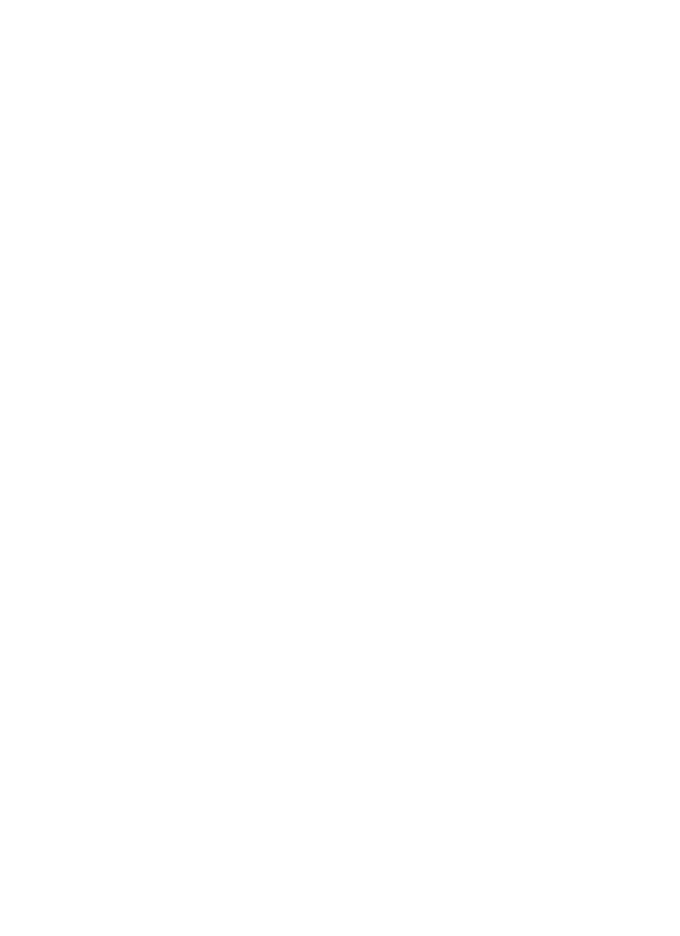
5
I. TouchSettingsMore…Airplane mode
II. Touch ‘airplane Mode’ to enable or disable
b. Making a call: On Home screen, touch Phone to enter the dial screen
I. Call log tab: select an entry listed in the log to call the number.
II. Contacts tab: Contacts with phone numbers are listed. Select a contact
and then select the phone number to dial.
c. Internet: You device’s networking capabilities allow you to access internet
using browser, Through Wi-Fi, GPRS.
d. E-mail: Using the Email, you can send or receive emails from other email
accounts.
e. Messaging: Select whether you want to create SMS after entering create
new function. Enter text message, press option key to get the following
options. There are different options available for SMS like Sending options,
Input method and more.
f. Gallery: Using gallery you can see picture and video. You can share it
accordingly.
g. Music: Use the Music player to play music files. The songs saved in your
Memory Card can be played using the Music Player of the device.
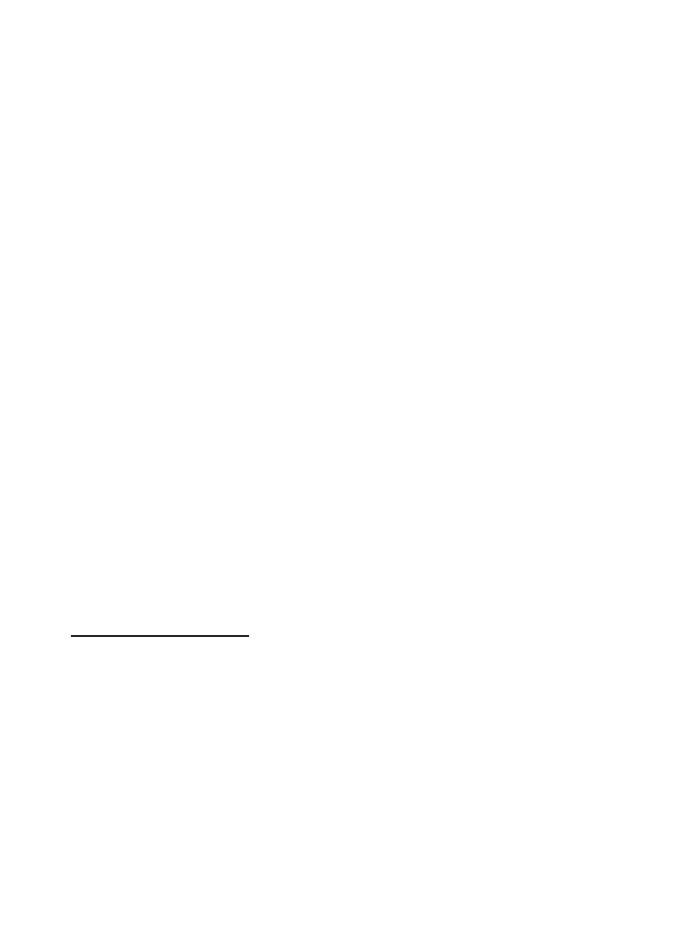
6
h. Camera: Use the rear and front camera to capture the picture and record
the video.
i. Calendar: Use Calendar to create and manage events, meetings, and
Appointments.
j. Video Player: Using this you can play your videos from gallery.
k. FM radio: This device presents radio function. Using this you can play FM
channels.
l. File manager: The Slide provides a certain space for users to manage files
and supports the memory card. You can use file manager to conveniently
manage various directories and files on the memory card. Choose file
manager and press options to perform operations like ‘Open’, ‘New folder’,
‘Rename’, ‘Delete’, 'Copy', 'Move' and more.
5. Settings
Wireless & Networks
5.1 SIM Management
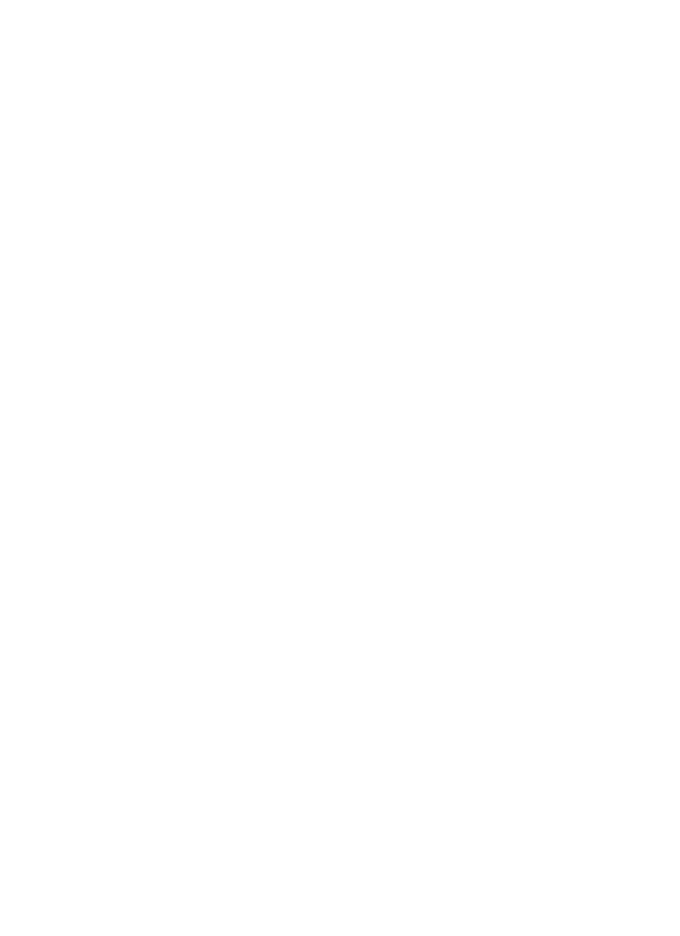
7
You can select to activate or deactivate the SIM card you want to open .Set
the default SIM to use voice call, video call, and messaging and data
connection on/off switch.
5.2 Wi-Fi
Wi-Fi on/off: Select Wi-Fi checkbox from settings if you prefer to use Wi-Fi
for your data connection.
Wi-Fi settings: Open the Wi-Fi settings screen; select it from the network list.
Provide your username or password if required.
5.3 Bluetooth
Bluetooth on/off: Use Bluetooth check box from settings to turn Bluetooth
services on or off.
Bluetooth settings: With Bluetooth services on, you can open the Bluetooth
settings screen to: Rename phone, advance settings.
5.4 Data Usage
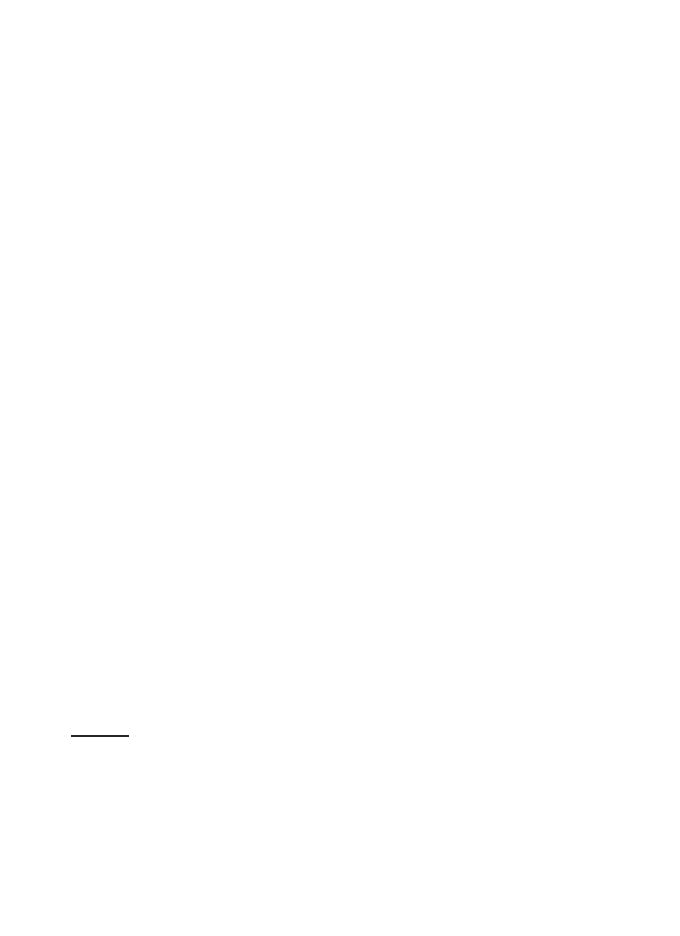
8
It provides a graphical representation of data usage for a specified Data
usage cycle through Mobile internet or Wi-Fi
5.5 More Settings...
Airplane Mode: Using this you can on/off Airplane mode.
Default SMS app: You can select apps for text messages with Hangout or
Message.
Tethering & portable hotspot: The device is used as a wireless modem for
a PC, when it’s connected to PC using a USB cable.
VPN: VPN stands for virtual private mode. Using this feature .You can
connect to your private network through a public network.
Bluetooth Tethering: Using Bluetooth tethering you can connect your Slide to
other device and share the internet connection.
Mobile Network: Select data roaming capability.
USB internet: using this function sharing windows PC internet via USB
cable.
Device
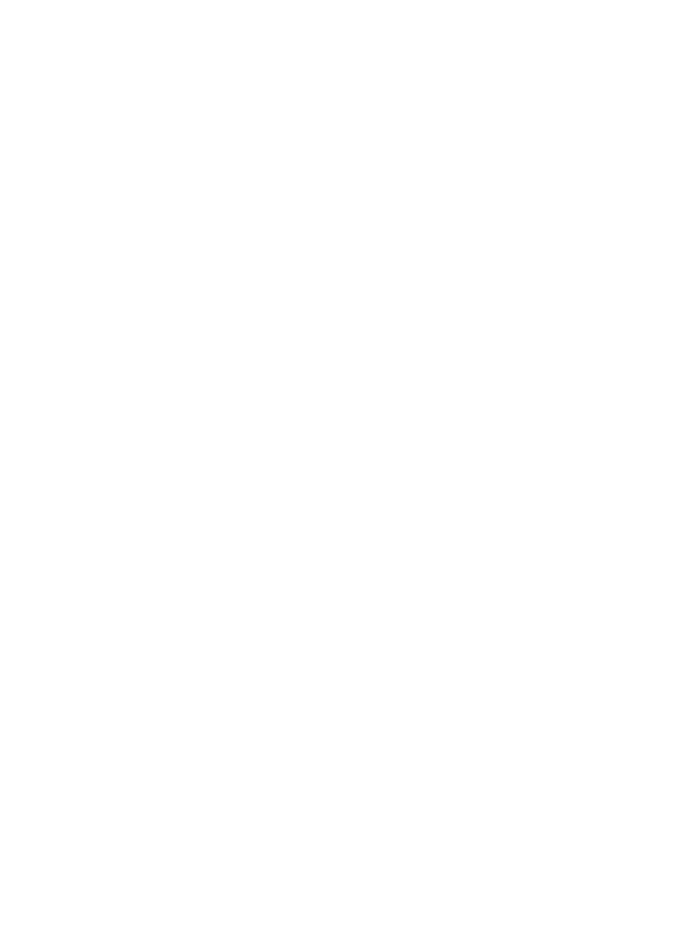
9
5.6 Audio Profiles
There are four types of user profiles available, they are general, silent
meeting and outdoor. Select one user profile and enter the following options:
Vibrate: select to have your Slide vibrate for incoming calls.
Volume: select to open volume control.
Voice ring tone: select a ring tone to use for incoming call.
Default Notification sound: Select a ring tone to use for a notification.
Audible touch tones: Select to have a tone sound when you use the on
screen dialer.
Sound Enhancement: check the box for Best audio enhances for
earphone & BesLoudness volume booster for speaker.
5.7 Display
Using various options in ‘display’ in settings, you can able to set your
wallpaper, lock screen notifications, brightness, screen time out, Day Dream,
font size, Cast screen and many more.
It answer the telephone through the Headset
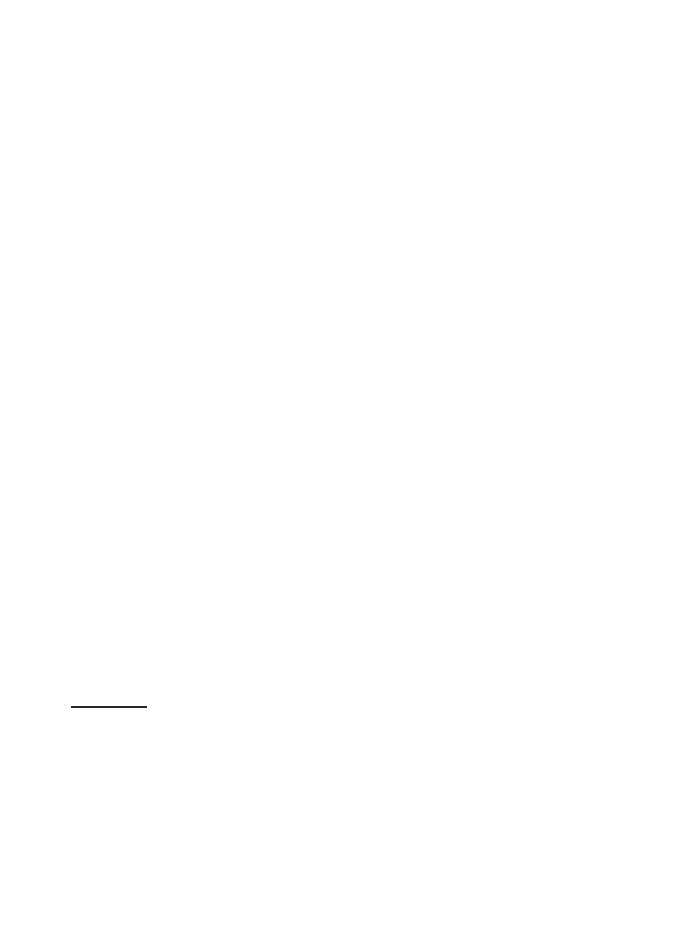
10
5.8 Storage
View and manage the data storage on your slide.
5.9 Battery
It gives you the current battery level, along with the distribution of battery
consumption by different apps.
5.10 Boot acceleration
For fast booting you can deny some apps and get fast boot up your device.
5.11 Apps
Using this you can manage your applications in Slide.
Personal
5.12 Location
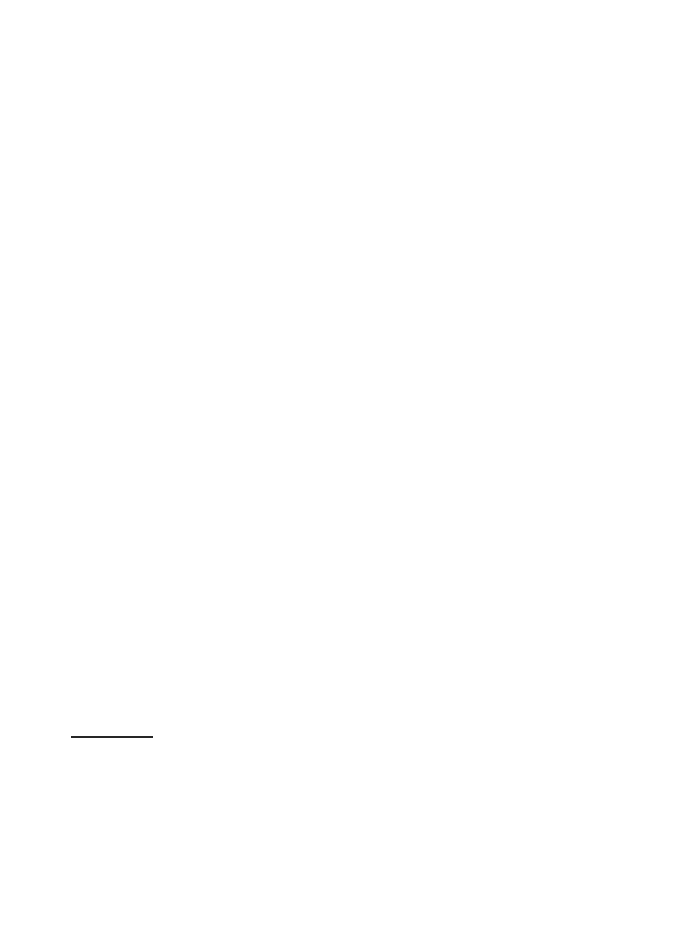
11
Select a source for determining your location: Wireless networks, or GPS
satellites. Typically GPS will be more accurate (to street level) but it
consumes more battery power
5.13 Security
Change the settings of screen lock, Owner info, SIM card lock, passwords,
device administration and Credential storage.
5.14 Language & input
Include language settings, keyboard and input methods and so on.
5.15 Backup & reset
If you reset you’re Slide to the settings that were configured at the factory, all
of your personal data from internal storage, including information about your
Google Account, any other accounts, your system and application settings,
and any downloaded applications will be erased.
Accounts
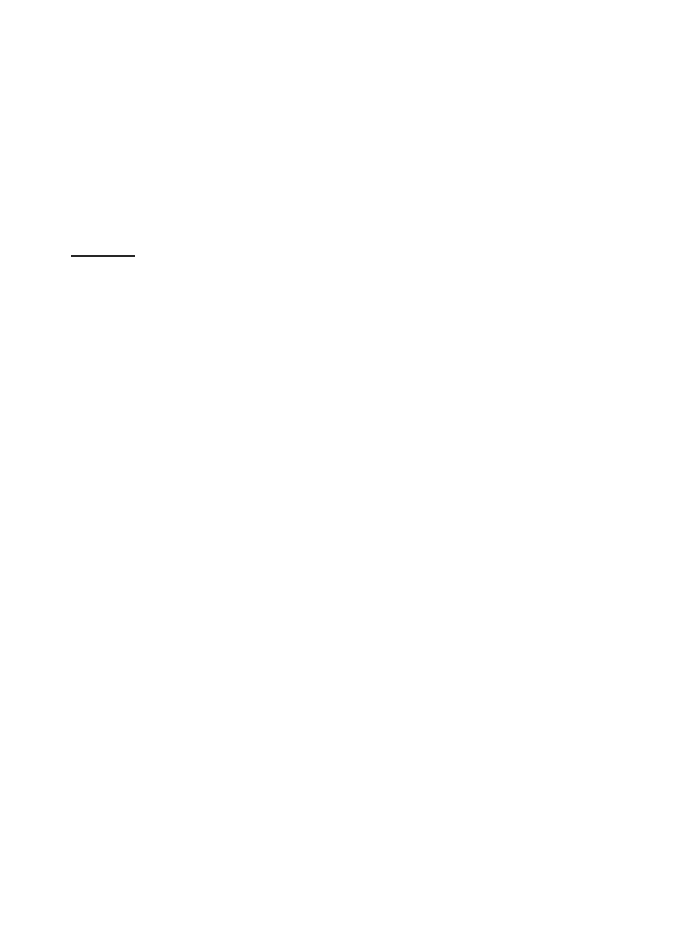
12
5.16 Add Accounts
You can add new accounts like Gmail, WhatsApp etc. here.
System
5.17 Date & time
You can set your device’s date and time settings from here.
5.18 Scheduled power On & Off
You can set the scheduled time at which you automatically want your device
to power on/off.
5.19 Accessibility
These are the settings to help visually impaired users.
5.20 Printing
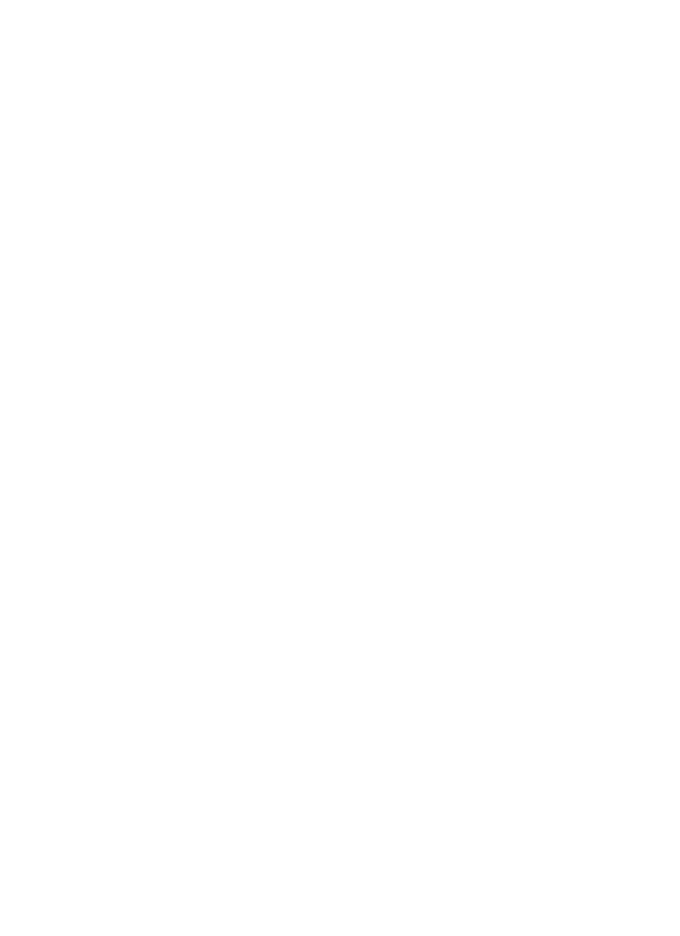
13
To print your photos, documents, and more from your phone, check to see if
your printer’s manufacture has an app on Google Play Store. Then touch
Apps Settings Printing to get started.
*Note: All the printers may not be compatible. Please contact your printer
manufacturer for details
5.21 Developer options
This provides you the option to customize the device settings.
5.22 Power Management
You can customized power saving mode or smart power saving mode for
save power.
5.23 About iBall Slide
This provides the device information like model number, kernel version,
Model number, android version etc.
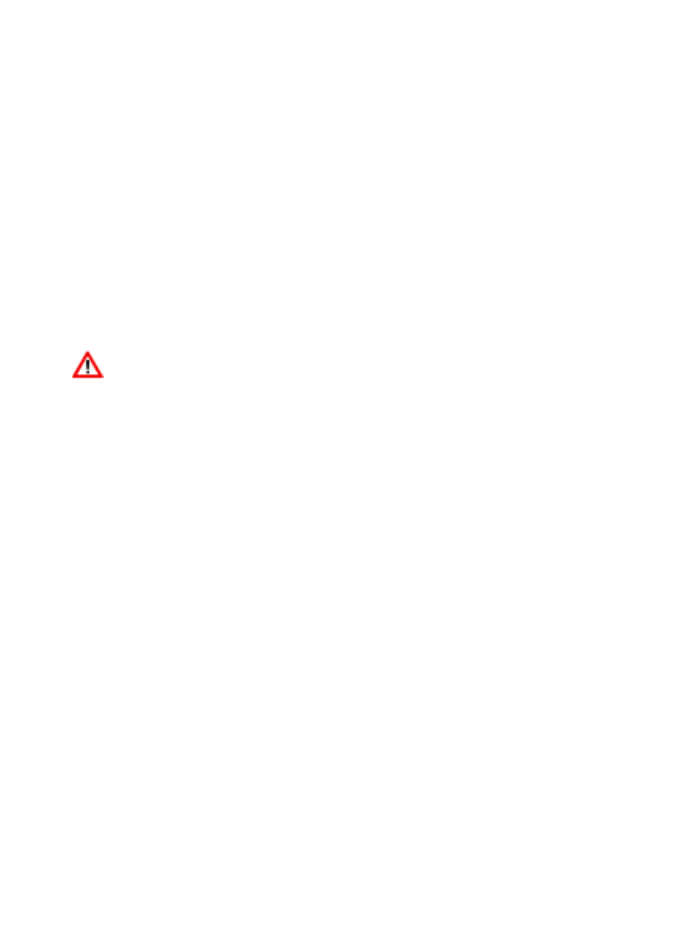
14
Product and safety
information
Warning
Use only chargers, and accessories approved for use with this particular
model. The use of any other types may invalidate any approval or warranty,
and may be dangerous .For availability of approved accessories, please
check with your dealer.
Battery and charger information
Your device is powered by a rechargeable Lithium-ion battery. iBall may
make additional battery models available for this device. The battery can be
charged and discharged many times, but it will eventually wear out. When
the talk and standby times are noticeably shorter than normal, replace the
battery. Use only iBall approved batteries, and recharge your battery only
with iBall approved chargers designated for this device. If a battery is being
used for the first time or if the battery has not been used for a prolonged
period, it may be necessary to connect the charger, then disconnect and
reconnect it to begin charging the battery. If the battery is completely
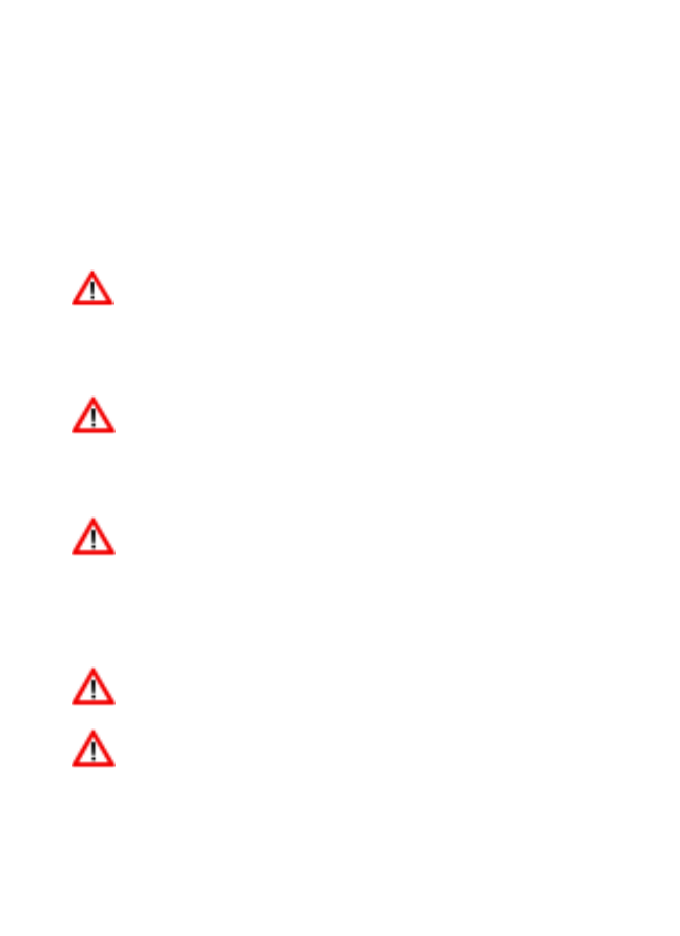
15
discharged, it may take several minutes before the charging indicator
appears on the display or before any calls can be made.
Safety information
Please do not use Slide during charging. Disconnect Slide from
charger before use.
Keep the Slide at least an inch away from your body while dialing /
answering calls.
Do not use the Slide if the screen is cracked or broken. Cracked or
Broken screen could cause injury to hands and / or face.
Avoid exposing your Slide and batteries to extreme temperature.
Your device contains electronics parts and circuits. Keep them out of
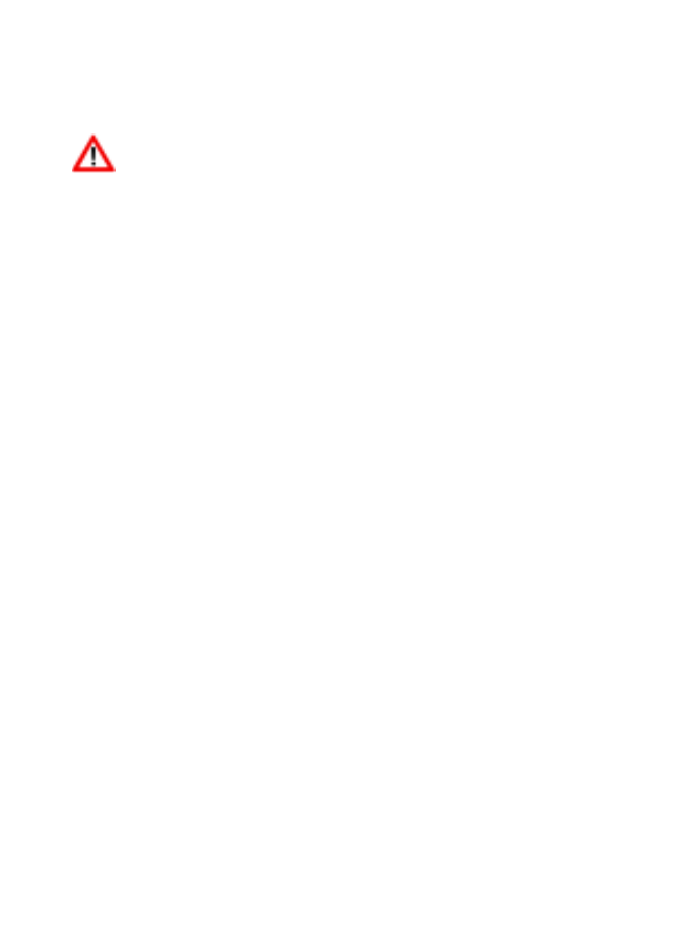
16
the reach of small children.
Switch off your device in any area with a potentially explosive
atmosphere. Obey all posted instructions.
SAR Information
SAR Value
Tested SAR Value of 3G7803 Q-900 is as follows:
(2G) GSM 850MHz: 0.907 W/Kg (1g)
(2G) GSM 1900MHz: 0.909 W/Kg (1g)
(3G) WCDMA 2100MHz: 1.185 W/Kg (1g)
Maximum Permitted SAR value is: 1.6 W/Kg (1g)
Protect environment
(3G) WCDMA 850MHz: 1.160 W/Kg (1g)
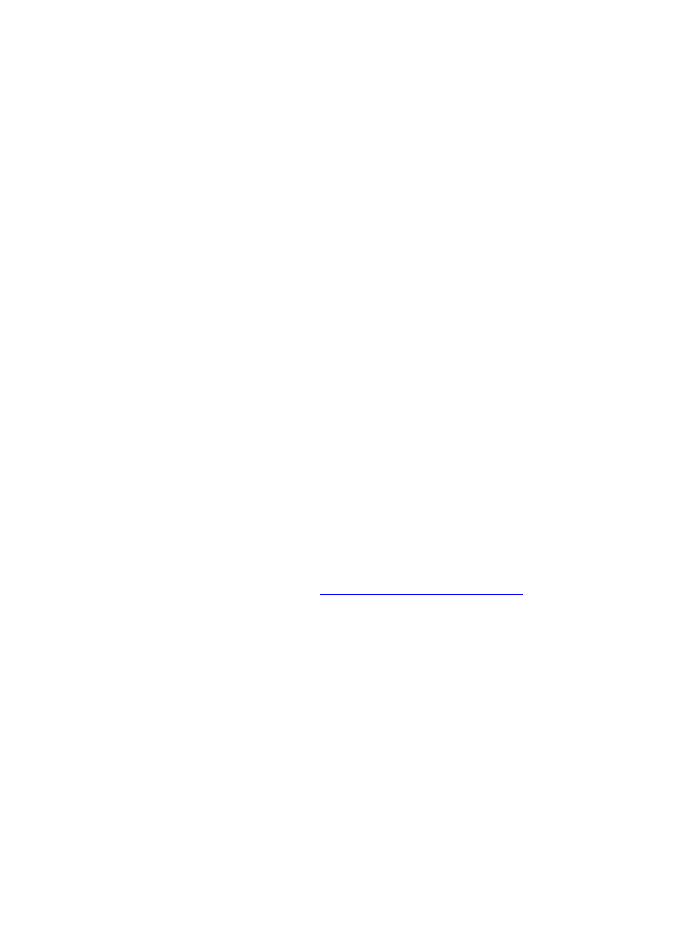
17
Save energy
You do not need to charge your Slide battery so often if you do the following:
-Close applications and data connections, for example, your Bluetooth
connection, when not in use.
-Deactivate unnecessary sounds, such as touch screen and key tones.
E-Waste
iBall reaffirms its commitment to environmental protection by ensuring proper
disposal of e-waste / e-waste management. iBall has set up collection
centers across India for effective collection of end-of-life products for
disposal in a safe and environmental friendly manner. All you have to do is
drop your unwanted product at any of our collection centers. To know about
our collection center please visit to http://www.iball.co.in/e-waste.
Legal Information
All rights are reserved. Reproduction, transfer, distribution of the contents
herein in any manner without the prior written permission of Best IT World
(India) Pvt. Ltd. is prohibited. Best IT World (India) Pvt. Ltd. Reserves the
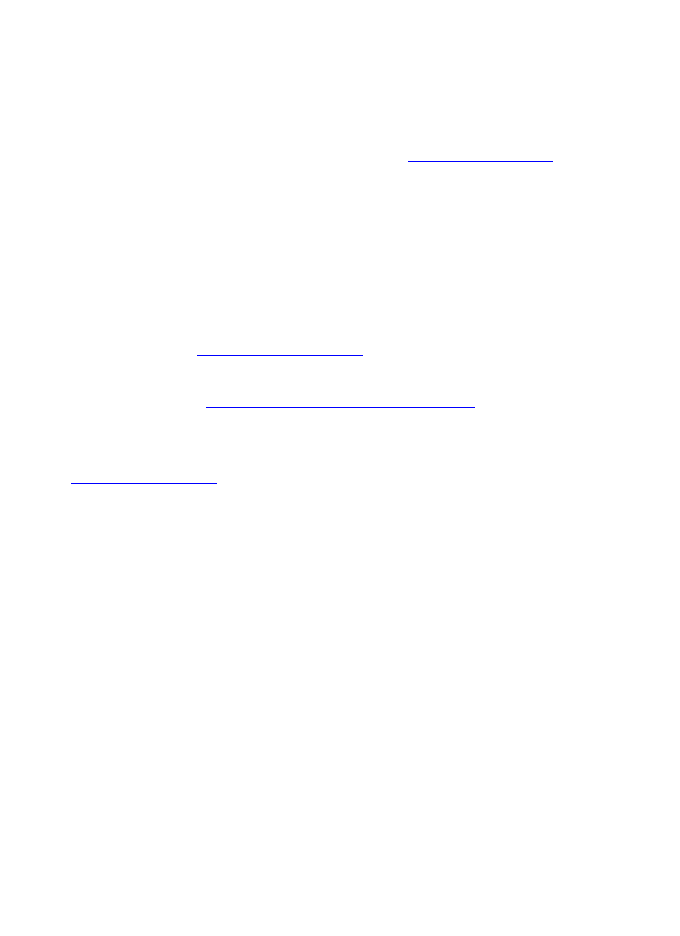
18
right to add, modify or delete, any of the contents herein or withdraw this
document at any time without prior notice and without assigning any reason
thereof. For detailed terms and conditions refer http://www.iball.co.in
Product Support
Toll Free : 1800-300-42255
E-mail : support@iballslide.com
Service Centers : http://www.iball.co.in/Service_Centres
Note: Download detailed User guide of the product refer
http://www.iball.co.in

FCC RF EXPOSURE INFORMATION:
WARNING!! Read this information before using your phone
In August 1986 the Federal Communications Commission (FCC) of the United States with its action
in Report and Outer FCC 96-326 adopted an updated safety standard for human exposure to radio
frequency (RF) electromagnetic energy emitted by FCC regulated transmitters. Those guidelines are
consistent with the safety standard previously set by both U.S. and international standards bodies.
The design of this phone complies with the FCC guidelines and these international standards. Use
only the supplied or an approved antenna. Unauthorized antennas modifications, or attachments
could impair call quality, damage the phone, or result in violation of FCC regulations. Do not use the
phone with a damaged antenna. If a damaged antenna comes into contact with the skin, a minor burn
may result. Please contact your local dealer for replacement antenna.
BODY-WORN OPERATION:
This device was tested for typical body-worn operations with the back/front of the phone kept 0
from the body. To comply with FCC RF exposure requirements, a minimum separation distance of
0 /front of the phone, including the
antenna. Third-party belt-clips, holsters and similar accessories containing metallic components shall
not be used. Body-worn accessories
that cannot maintain 0 /front of the
phone, and have not been tested for typical body-worn operations may not comply with FCC RF
exposure limits and should be avoided.
For more information about RF exposure, please visit the FCC website at www.fcc.gov
Your wireless handheld portable telephone is a low power radio transmitter and receiver. When it is
ON, it receives and also sends out radio frequency (RF) signals. In August, 1996, the Federal
Communications Commissions (FCC) adopted RF exposure guidelines with safety levels for hand-
held wireless phones. Those guidelines are consistent with the safety standards previously set by
both U.S. and international standards bodies:
<ANSIC95.1> (1992) / <NCRP Report 86> (1986) / <ICIMIRP> (1996)
Those standards were based on comprehensive and periodic evaluations of the relevant scientific
literature. For example, over 120 scientists, engineers, and physicians from universities, government
health agencies, and industry reviewed the available body of research to develop the ANSI Standard
(C95.1). Nevertheless, we recommend that you use a hands-free kit with your phone (such as an
earpiece or headset) to avoid potential exposure to RF energy. The design of your phone complies
with the FCC guidelines (and those standards).
Use only the supplied or an approved replacement antenna. Unauthorized antennas, modifications,
or attachments could damage the phone and may violate FCC regulations.
NORMAL POSITION:
Hold the phone as you would any other telephone with the antenna pointed up and over your
shoulder.
RF Exposure Information:
This product is compliance to FCC RF Exposure requirements and refers to FCC website
https://apps.fcc.gov/oetcf/eas/reports/GenericSearch.cfm search for FCC ID: N2GDP5108 to
gain further information include SAR Values.
This device complies with part 15 of the FCC rules. Operation is subject to the following two
conditions:
(1) this device may not cause harmful interference, and
cm
cm must be maintained between the user's body and the back
cm separation distance between the user’s body and the back
(2) this device must accept any interference received, including interference that may cause
undesired operation.
NOTE: The manufacturer is not responsible for any radio or TV interference caused by unauthorized
modifications to this equipment. Such modifications could void the user’s authority to operate the
equipment.
NOTE: This equipment has been tested and found to comply with the limits for a Class B digital
device, pursuant to part 15 of the FCC Rules. These limits are designed to provide reasonable
protection against harmful interference in a residential installation. This equipment generates uses
and can radiate radio frequency energy and, if not installed and used in accordance with the
instructions, may cause harmful interference to radio communications. However, there is no
guarantee that interference will not occur in a particular installation. If this equipment does cause
harmful interference to radio or television reception, which can be determined by turning the
equipment off and on, the user is encouraged to try to correct the interference by one or more of the
following measures:
- Reorient or relocate the receiving antenna.
- Increase the separation between the equipment and receiver.
-Connect the equipment into an outlet on a circuit different from that to which the receiver is
connected.
-Consult the dealer or an experienced radio/TV technician for help
Do not use the device with the environment which below minimum -10℃ or over maximum 50℃,
the device may not work.
Changes or modifications to this unit not expressly approved by the party responsible for
compliance could void the user’s authority to operate the equipment.
Ad Hoc function is supported but not able to operate on non-US frequencies.