DOPPIO MOBILE F1811 Mobile phone User Manual
DOPPIO MOBILE INTERNATIONAL LIMITED Mobile phone
15_F1811 UserMan
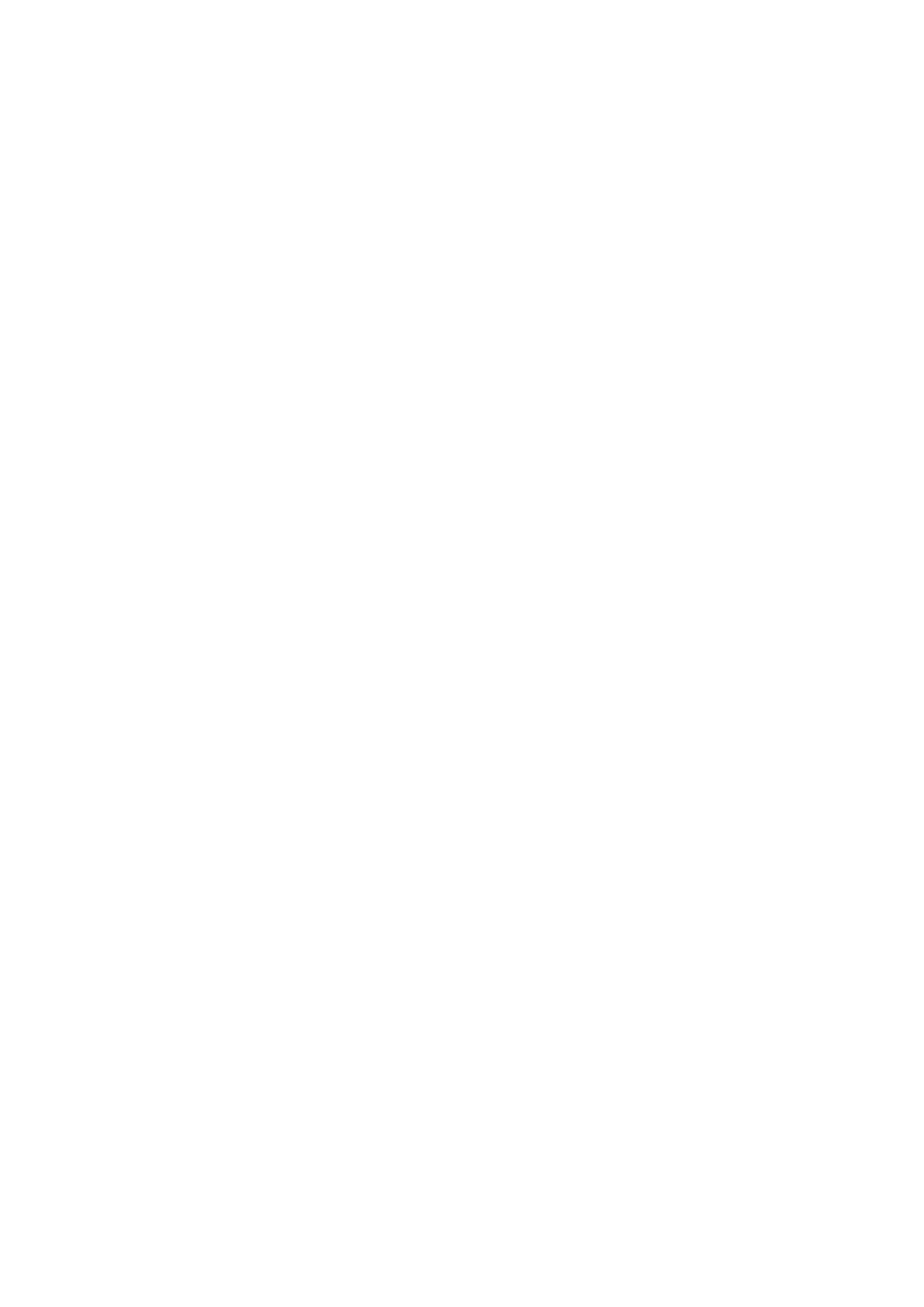
1
Content
Content ........................................................................................................ 1
1 Introduction .............................................................................................. 2
1.1 Acknowledgement .......................................................................... 2
1.2 Announcements ............................................................................... 2
1.3 Safety Instruction ............................................................................ 3
1.4 Abbreviation/Terminology .............................................................. 3
2 Quick Start Guide .................................................................................... 4
2.1 Keys Function ................................................................................. 4
2.2 Call Center ...................................................................................... 5
2.3 Phonebook ...................................................................................... 5
2.4 Camera ............................................................................................ 5
2.5 Cames .............................................................................................. 5
2.6 Messaging ....................................................................................... 5
2.7 Multimedia ...................................................................................... 5
2.8 File Manager ................................................................................... 6
2.9 USIM ............................................................................................... 6
2.10 Audio player ................................................................................. 6
2.11 FM radio ........................................................................................ 6
2.12 Tools ............................................................................................. 6
2.13 Setting ........................................................................................... 6
3 Basic Setting ............................................................................................ 7
3.1 Bluetooth ......................................................................................... 7
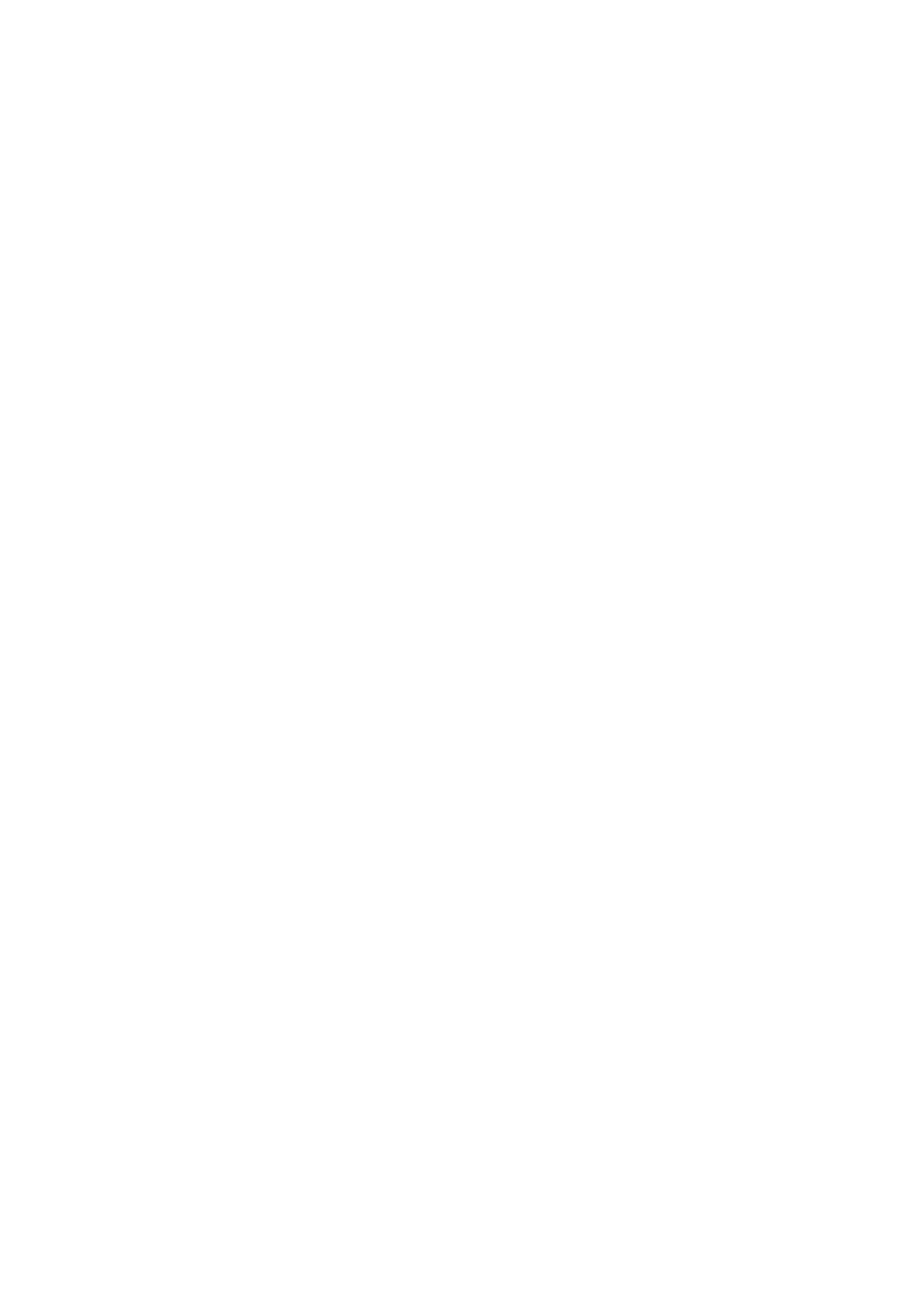
2
1 Introduction
1.1 Acknowledgement
Thanks for your purchase of our product M883C_B1828_Telcel_F1811,Its CPU is MT61M.
This mobile phone incorporates the latest world advanced functions, enabling simple and
convenient operation, satisfying your special requirements.
The mobile phone supports T-FLASH (memory) card.It integrates the following available
functions: SMS, MP3,Camera, FM radio, Video recorder and Calendar, enabling you arranging
your work, study and life freely; with long standby duration, as well as Alarm and Calculator, your
communication will be easier and smoother; powerful File manager allows you managing the files
conveniently. In addition, the chord ringtone allows you selecting music to set as ringtone; the
personalized appearance also can satisfy your selection.
The manual systemically introduces the functions, use techniques and announcements, please
read this manual carefully before your operation.
1.2 Announcements
Preventive maintainance
Please always keep the MID dry. To avoid the device short trouble, corrosion fault and
electric short, please prevent the device, battery and charger from water and moisture,
and don’t operate the device or charger by wet hand.
To avoid failure of device, battery and charger, please prevent the device, battery,
charger from violent shock or shake.
To avoid failure of device, battery and charger, please prevent the device, battery,
charger of all over heating or too cold circumstance
Never shock, throw, prod the MID, or drop, extrude, bend the MID.
Never disassemble the device and accessories arbitrarily, otherwise the device and
accessories are not in our company warranty scope.
1.3 Safety Instruction
Before the operation of the MID, please read this chapter and teach your kids about these
information. For further details, please refer to the safety instructions and announcement.
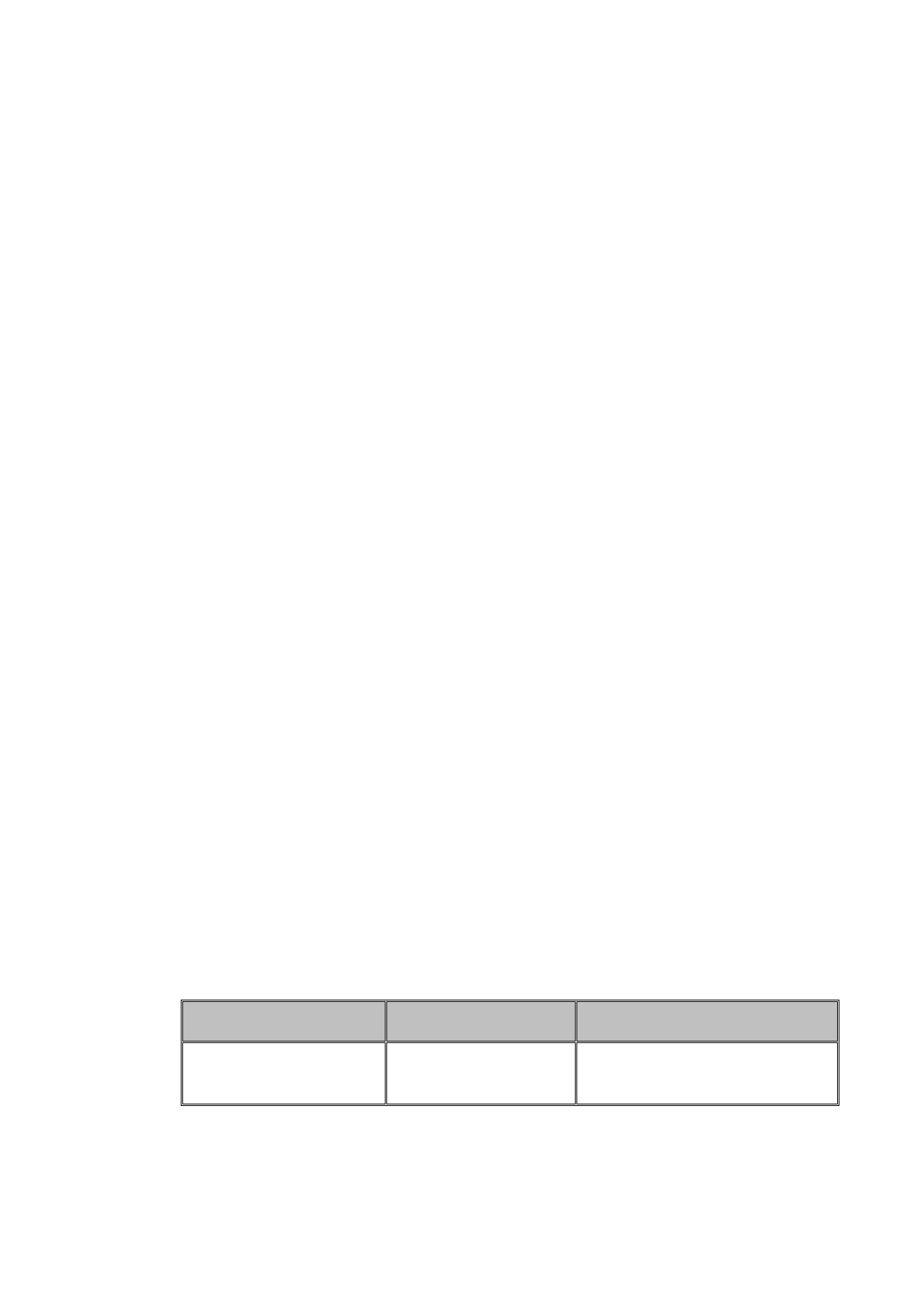
3
Never use the MID when driving car, in order to ensure safe driving.
In the medical area, please abide by related rules and regulations. Please shut
down the MID when it is near to the medical area.
To avoid the wireless signal to interrupt the plane- controlled signal, please shut
down the MID or using airplane mode when you are boarding a flight,
To avoid electronic equipment failure, please shut down the MID in the vicinage
of high-accuracy electronic equipments.
Please don’t disassemble the MID and accessories. Only authorized agent has
access to service the MID.
Please keep the MID far away from magnetic equipments, the radiation of MID
may erase the data stored in the magnetic equipments.
Never use the MID in the vicinage of high temperature, inflammable gas ( gas
station).
Protect the MID and accessories from kids reach scope, and avoid the kids to use
the MID without parents’ supervision.
Please comply with related rules and regulations, and respect others’ privacy and
legal rights while using the MID.
Please strictly adhere to related instructions in the manual when using USB cable
to ensure the safety of the MID or PC.
Never use the MID in bathroom or other humid environment, and please protect
the MID from liquid wash or wet.
1.4 Abbreviation/Terminology
Abbreviation/Terminology
Full Name
Description
T F
TransFlash
Alternative name Micro SD,super
miniature memory card
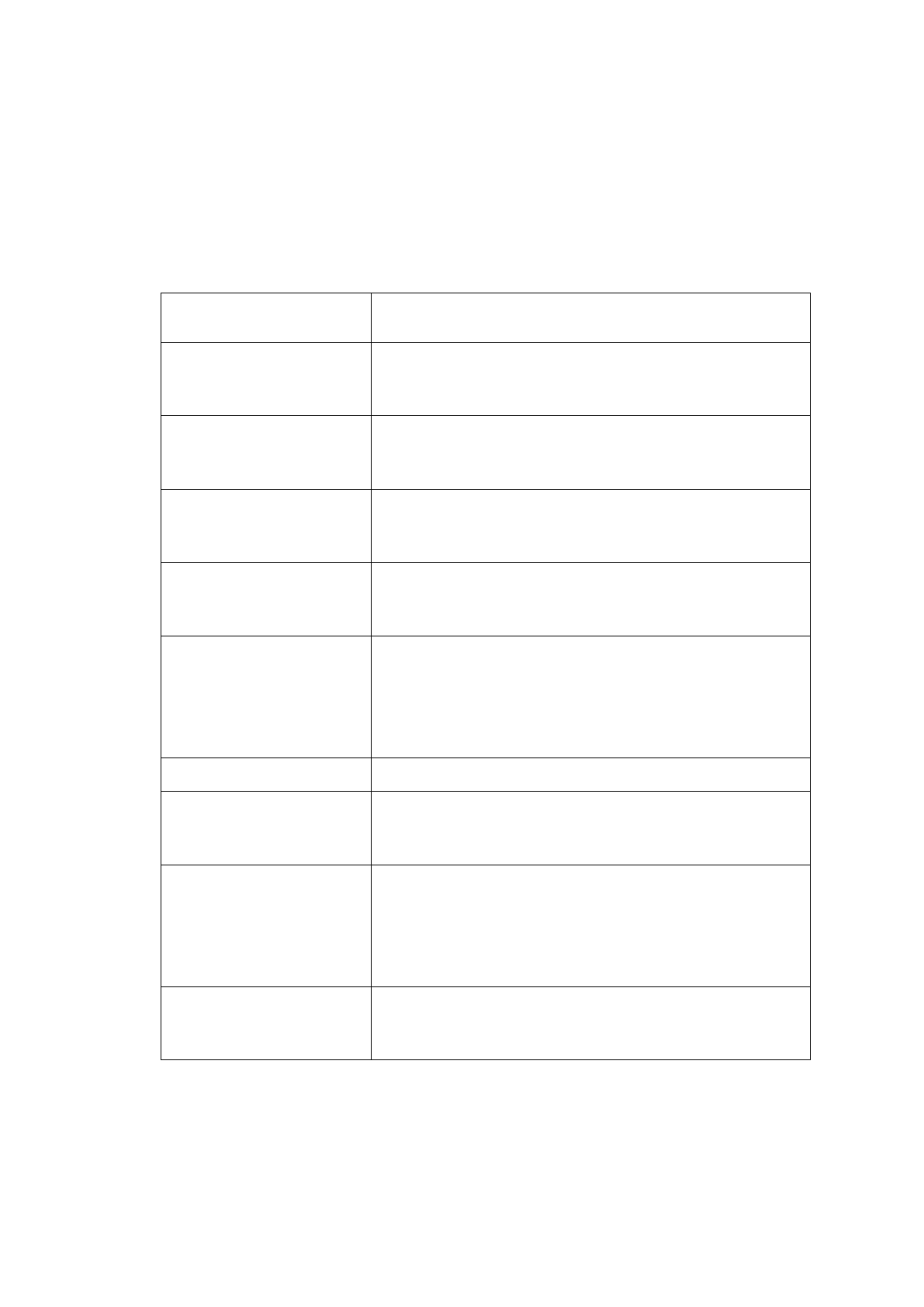
4
2 Quick Start Guide
2.1 Keys Function
Keys
Functions
Left soft key
Press this key to enter the main menu under standby mode;
Press this key to confirm the function you choose;
Press this key to answer a call.
Right soft key
Press this key to enter phonebook list under standby mode;
Press this key to go back to previous menu;
Press this key to reject a call.
Call key
Press this key to call out;
Press to pick up phone when there is an incoming call;
Press to enter call logs under standby mode.
End key
Power Off: Long press to power off under standby mode;
Power On: Long press to power on if the phone is power off;
Press this key to go back to standby screen.
Navigation keys
Press them to scroll the options when browsing a function
list. In edit state, press direction keys to navigate. Under
standby mode, press a direction key to enter the specified
function page. You can also customize direction keys to
match the desired functions
OK key
Press OK key to confirm and enter main menu.
Number keys
Dial numbers under standby mode and enter numbers and
characters in editing mode. Under standby mode, long press
‘0’this key to open/close the torch.
* key
Under standby mode, press * key twice to display “+” to call
international numbers;”P” and “W” to call extension
numbers. Help to lock the keypad with pressing left soft key
first. Under players and FM mode, press * key to decrease
volume.
# key
Under standby mode, press and hold this key to switch
between general mode and silent mode. Under players and
FM mode, press # key to increase volume.
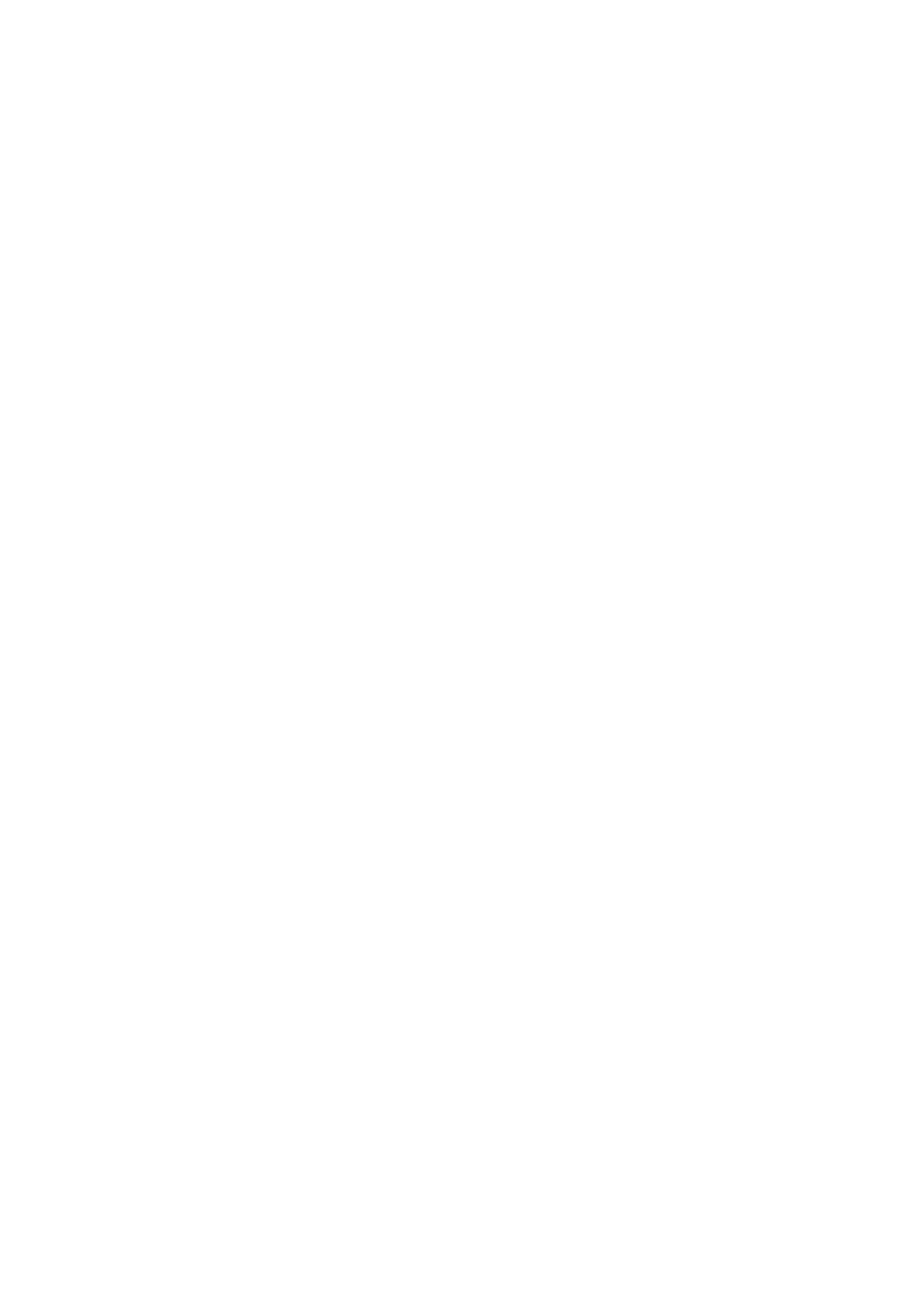
5
2.2 Call Center
In the main menu, you can view Missed calls/Dialed calls/Received calls/All calls/Delete
call logs. You can also press call key to enter call logs.
Emergency call
If any emergency arises, dial 112/911 (or other emergency call number) for emergency help.
Due to the nature of cellular networking, the success of emergency call is not guaranteed.
2.3 Phonebook
Phone contact can store up to 500 phone numbers, while SIM cards contact capacity
depends on the network operator, please consult the local operator.
2.4 Camera
Camera supports photographing function .you can take pictures with the embedded camera
and adjust the camera settings. The camera lens is in the rear side of the mobile phone and the
screen is the viewfinder window. The pictures are taken in JPG format. After downloading to PC,
please view with appropriate software. If the mobile phone memory is insufficient, please delete
certain pictures or other files in “File manager”.
2.5 Games
This game called the name of the “snake”. It is divided into easy, normal and hard to three
levels.Is a very interesting little game.
2.6 Messaging
Enter this menu, you can view: Write message, Inbox, Drafts, Outbox, Sent messages,
Broadcast messages and SMS settings. The capacity of messages is due to maximum storage
capacity built in mobile phone and external SIM cards. And you can check the memory status of
the SIM cards or mobile phone.
2.7 Multimedia
◆ Video recorder
Press OK key to start video recording. The recording time depends on the time limit and the
capacity of the memory card. Enter options to perform the following settings: Switch to camera,
Camcorder setting and Video settings.
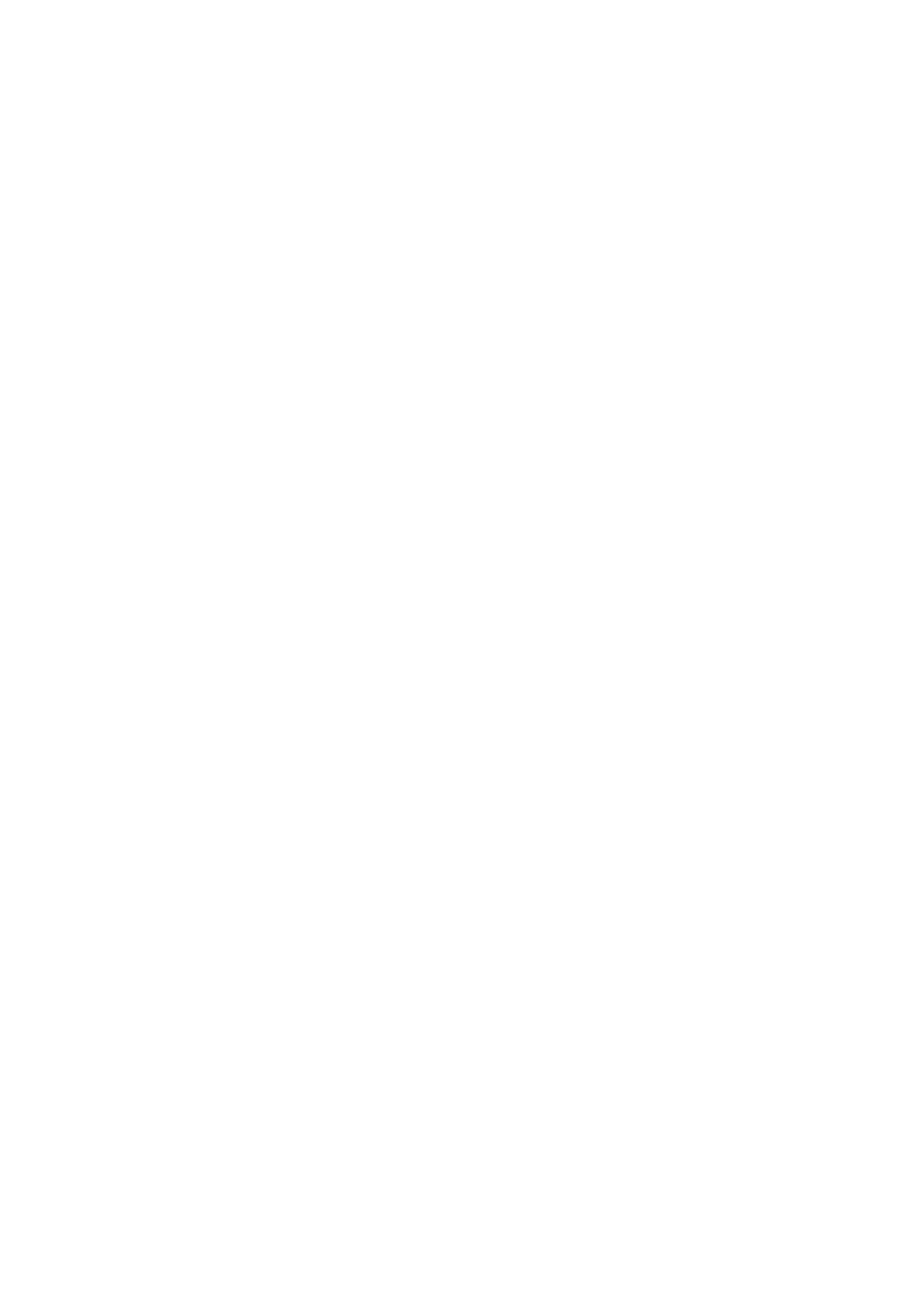
6
◆ Image viewer
With this function, you can select any picture and press left soft key to perform the following
operations: View, Send, Use as wallpaper, Rename, Delete, Sort by and Image information.
◆ Sound recorder
Enter Sound recorder. press left soft key and you can do: New record, List.
2.8 File Manager
File Manager explores the files in phone and external memory card. In this menu, you can
manage the pictures, MP3 files and other folders etc in this menu.
2.9 USIM
Insert SIM card name is displayed operators
2.10 Audio player
Enter Audio player. Press left soft key to enter options: Play, Refresh list and Settings.
2.11 FM radio
To use the FM Radio, you must insert earphone first.You can perform the followings
operations as your need: Channel list, Manual input, Auto search,Settings,Record, File list and
Help.
2.12 Tools
This function provides different kinds of services including
Alarm,Calendar,Torch,Calculator,Bluetooth,Video player and World clock.It is convenient and
good for you to arrange your life orderly every day and make your life become lively and
beautiful.
2.13 Setting
Profiles:This mobile phone is provided with several profiles. You can customize the
ringtone according to events and environment. You can customize a profile and activate it.
Available options are:
General
Silent
Outdoor
Phone settings: In this menu, you can perform: Time and date;Language;Pref.input
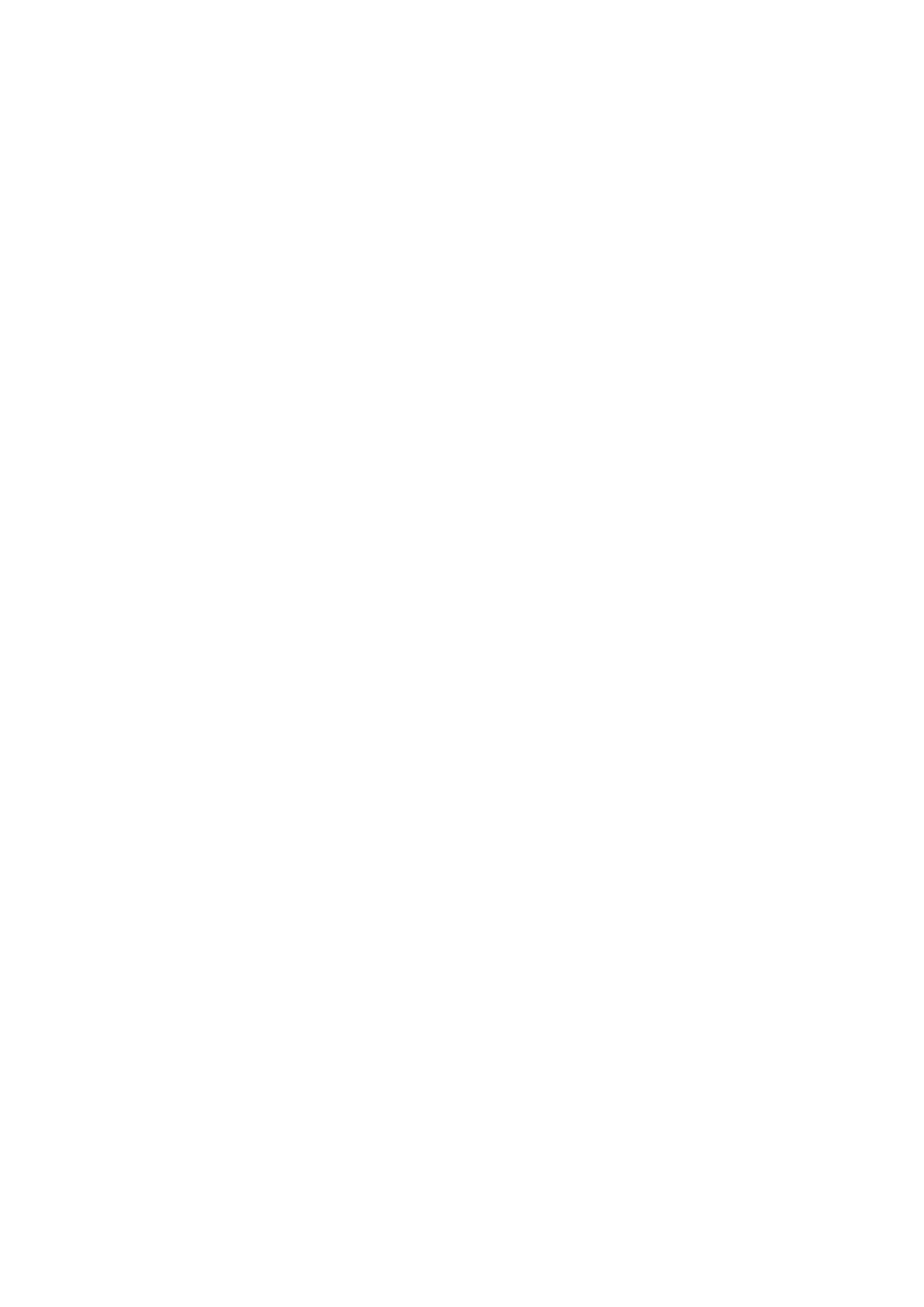
7
method;Display;Auto update time;Flight mode;Misc. settings. Mobile phone supports
three system languages: English,Spanish and Portufuese. The default language is Spanish.
Security settings: To protect personal privacy, you can set the Screen auto lock,SIM
security, Phone security.
Network settings:In this menu,you can set network parameters.
Restore settings: To reset the factory setting, please input the password ‘0000’.
3 Basic Setting
3.1 Bluetooth
Bluetooth function operation:
1.Click on the menu interface of “tools”.
2.Click bluetooth and open it.
3.If somebody open bluetooth in your surroudings, click search devic, then will automatically
search the bluetooth device nearby.
4. Click the available Bluetooth device, it will popup request window, enter into related password,
and match the device to connect.
5.After match successfully, choose the operation you want to.
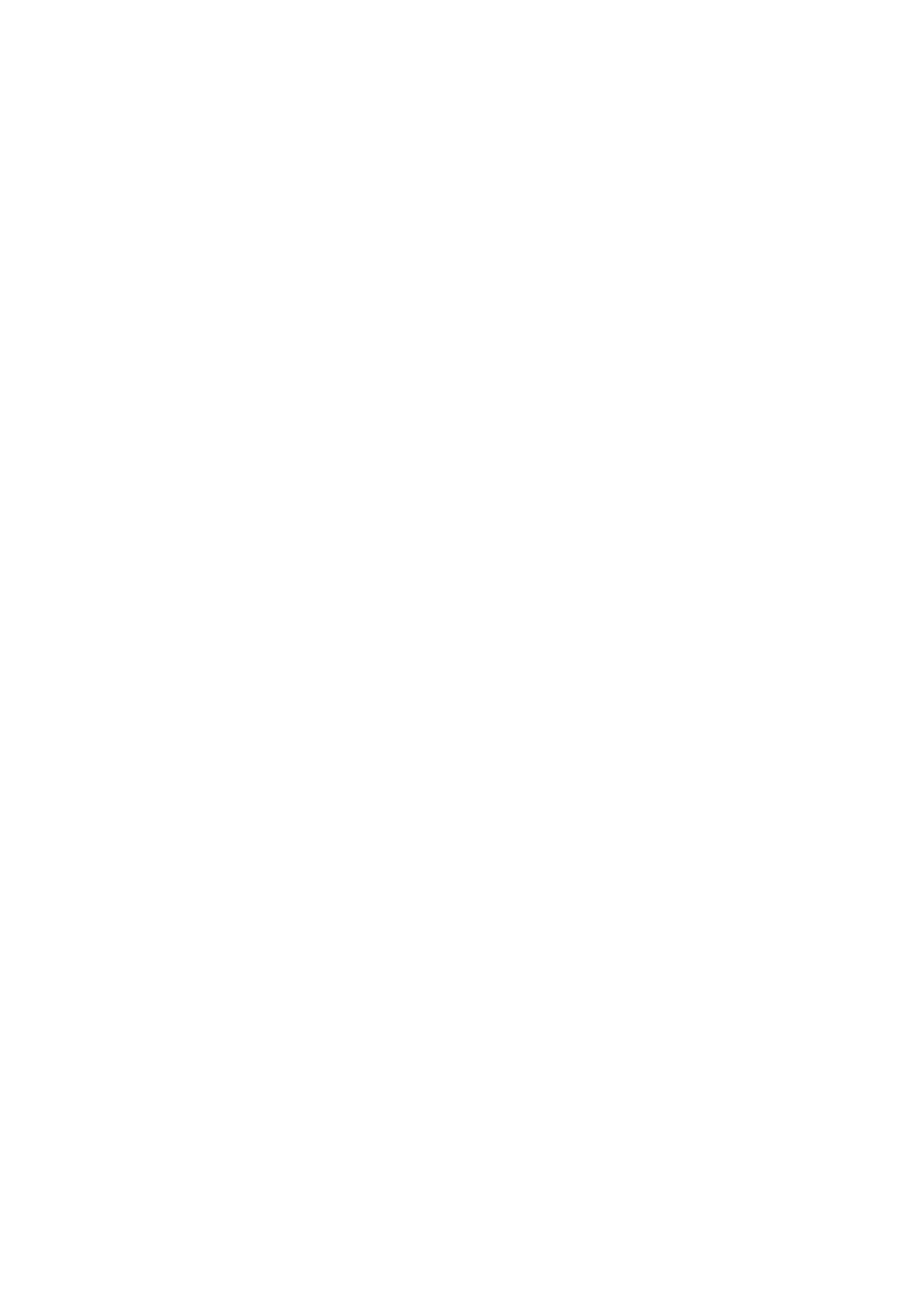
8
FCC Warning:
This device complies with part 15 of the FCC Rules. Operation is subject to the following two
conditions: (1) This device may not cause harmful interference, and (2) this device must accept
any interference received, including interference that may cause undesired operation.
Any Changes or modifications not expressly approved by the party responsible for compliance
could void the user's authority to operate the equipment.
This equipment has been tested and found to comply with the limits for a Class B digital device,
pursuant to part 15 of the FCC Rules. These limits are designed to provide reasonable protection
against harmful interference in a residential installation. This equipment generates uses and can
radiate radio frequency energy and, if not installed and used in accordance with the instructions,
may cause harmful interference to radio communications. However, there is no guarantee that
interference will not occur in a particular installation. If this equipment does cause harmful
interference to radio or television reception, which can be determined by turning the equipment
off and on, the user is encouraged to try to correct the interference by one or more of the following
measures:
-Reorient or relocate the receiving antenna.
-Increase the separation between the equipment and receiver.
-Connect the equipment into an outlet on a circuit different from that to which the receiver is
connected.
-Consult the dealer or an experienced radio/TV technician for help.
The SAR limit of USA (FCC) is 1.6 W/kg averaged over one gram of tissue.
Device types F1811 (FCC ID: N2GF1811) has also been tested against this SAR limit. The
highest reported SAR values for head, body-worn accessory are 0.71 W/kg, 0.85 W/kg
respectively. The Max simultaneous SAR is 0.88W/kg. This device was tested for typical
body-worn operations with the back of the handset kept 10mm from the body. To maintain
compliance with FCC RF exposure requirements, use accessories that maintain a 10mm separation
distance between the user's body and the back of the handset. The use of belt clips, holsters and
similar accessories should not contain metallic components in its assembly. The use of accessories
that do not satisfy these requirements may not comply with FCC RF exposure requirements, and
should be avoided.
The antenna(s) used for this transmitter must not be co-located or operating in conjunction with
any other antenna or transmitter.