DOPPIO MOBILE ONE2200 MOBILE PHONE User Manual Cylinder 2200
DOPPIO MOBILE INTERNATIONAL LIMITED MOBILE PHONE Cylinder 2200
Contents
- 1. Users Manual
- 2. User Manual
Users Manual
Cylinder 2200
User Manual
I
Contents
1.Getting to know your phone............................1
1.1 Your Phone ..................................................1
1.2 Status icons..................................................1
1.3 Installing SIM card and battery.....................1
1.4 Installing Storage card .................................2
1.5 Battery charging...........................................2
1.6 Power on/ off................................................2
1.6.1 Power on ...............................................2
1.6.2 Power off ...............................................2
1.7 Using shortcut keys......................................3
2.Using Call Function..........................................4
2.1 Making a call................................................4
2.2 Answering or rejecting a call ........................4
2.2.1 Answer a call .........................................4
2.2.2 Reject a call...........................................4
2.3 Adjusting call volume ...................................4
2.4 Ending a call ................................................4
3.Call center.........................................................5
3.1 Dialed calls...................................................5
3.2 Received calls..............................................5
3.3 Missed calls .................................................5
3.4 Rejected calls...............................................5
3.5 Delete all......................................................5
3.6 Call timers....................................................5
3.7 Call cost .......................................................5
3.8 GPRS volume ..............................................5
4.Multimedia.........................................................6
4.1 Camera ........................................................6
4.2 Video recorder ............................................. 6
4.3 Audio player................................................. 6
4.3.1 Background audio player ...................... 6
4.4 Video player................................................. 6
4.5 FM radio ...................................................... 7
4.6 Recorder...................................................... 7
4.7 Image browser............................................. 7
4.8 File list ......................................................... 7
5.Phonebook ....................................................... 8
5.1 View a contact ............................................. 8
5.2 Adding a new contact .................................. 8
6.Profiles.............................................................. 9
6.1 Standard ...................................................... 9
6.2 Silent ........................................................... 9
6.3 Meeting........................................................ 9
6.4 Indoor .......................................................... 9
6.5 Outdoor ....................................................... 9
7.Messaging ...................................................... 10
7.1 Write message........................................... 10
7.1.1 New SMS............................................ 10
7.1.2 New MMS ........................................... 10
7.2 Inbox.......................................................... 10
7.3 Outbox....................................................... 10
7.4 Drafts ......................................................... 10
7.5 Sentbox ..................................................... 10
7.6 Message setting ........................................ 10
7.6.1 Templates............................................ 10
7.6.2 Voice mail server................................. 10
II
7.6.3 Broadcast message ............................ 11
7.6.4 SMS settings ....................................... 11
7.6.5 MMS settings ...................................... 11
7.6.6 Message capacity ............................... 12
8.Tools................................................................ 13
8.1 Alarm ......................................................... 13
8.2 BT.............................................................. 13
8.3 Calendar.................................................... 13
8.4 Calculator .................................................. 13
8.5 World clock ................................................ 13
8.6 E-Book reader ........................................... 13
8.7 Torch.......................................................... 14
9.Settings........................................................... 15
9.1 Call settings ............................................... 15
9.1.1 Dual-SIM............................................. 15
9.1.2 Network selection................................ 15
9.1.3 Call divert ............................................ 15
9.1.4 Call barring.......................................... 16
9.1.5 Call waiting.......................................... 17
9.1.6 Hide ID................................................ 17
9.1.7 Select line ........................................... 17
9.1.8 Flight mode ......................................... 17
9.1.9 Others ................................................. 17
9.2 Phone settings........................................... 18
9.2.1 Time and date ..................................... 18
9.2.2 Select language .................................. 18
9.2.3 Shortcut settings ................................. 18
9.2.4 Auto power on/off ................................ 18
9.2.5 Power management ............................ 18
9.2.6 Restore settings .................................. 18
9.3 Display settings ..........................................18
9.3.1 Wallpaper settings ...............................18
9.3.2 Idle screen style...................................18
9.3.3 Contrast...............................................18
9.3.4 Backlight..............................................19
9.3.5 Keypad light.........................................19
9.4 Security settings.........................................19
9.4.1 PIN.......................................................19
9.4.2 PIN2.....................................................20
9.4.3 Privacy.................................................20
9.4.4 Auto keypad lock..................................20
9.4.5 Lock screen by end- key......................20
9.4.6 Power-on password.............................20
9.4.7 Mobile tracker ......................................21
9.5 Connection management ...........................22
9.5.1 Network account..................................22
10.Applications ..................................................23
10.1 Sokoban ...................................................23
11.Services.........................................................24
11.1 Input URL .................................................24
11.2 Homepage................................................24
11.3 Bookmark .................................................24
11.4 History ......................................................24
11.5 Offline .......................................................24
11.6 WAP settings ............................................24
11.6.1 Browser settings ................................24
11.6.2 Preferred storage...............................25
11.6.3 Restore default...................................25
12.Safety Precaution .........................................26
12.1 Usage environment ..................................26
III
12.2 Medical devices .......................................26
12.2.1 Pacemaker ........................................26
12.2.2 Hearing aids ......................................27
12.2.3 Emergency calls ................................27
12.3 Password access .....................................27
12.3.1 Phone password................................27
12.3.2 PIN code............................................28
12.3.3 PIN2 code..........................................28
12.3.4 PUK code ..........................................28
12.3.5 PUK2 code ........................................28
12.4 Cautions for battery charging...................28
12.5 Cautions for battery usage.......................29
12.6 Cautions for spare parts usage ................30
12.7 Other safety information...........................31
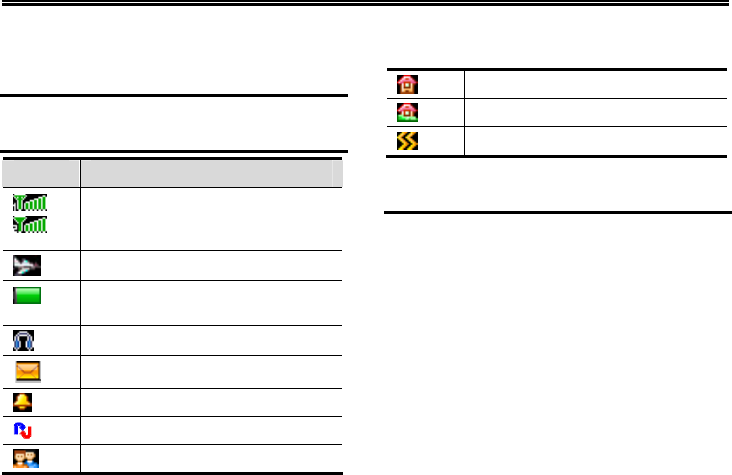
Getting to know your phone
1
1. Getting to know your phone
1.1 Your Phone
1.2 Status icons
Icon Function description
Represent current SIM1 and SIM2
network signal. The more bars, the
stronger the signal
Flight mode
Battery status, more bars indicate
more battery capacity left
Headset mode
Unread SMS
Clock has set
Bluetooth function is activated
Profile has set as Silent Mode
Profile has set as Indoor Mode
Profile has set as Outdoor Mode
Profile has set as Meeting Mode
1.3 Installing SIM card and battery
(1) Hold on 【End Key】 for about three seconds to
switch off the phone.
(2) Remove the battery cover.
(3) Remove the battery.
(4) Follow the sign for SIM1 and SIM2 on the
phone to install SIM1 and SIM2. Please make
sure that the golden contacts of the card face
into the phone and the notched corner has the
same direction with the card slot, then push the
other side of the card gently until it fixes itself in
the card slot.
(5) Replace the battery with its golden contact part
facing the set phone battery contact piece, and
then replace the battery cover.
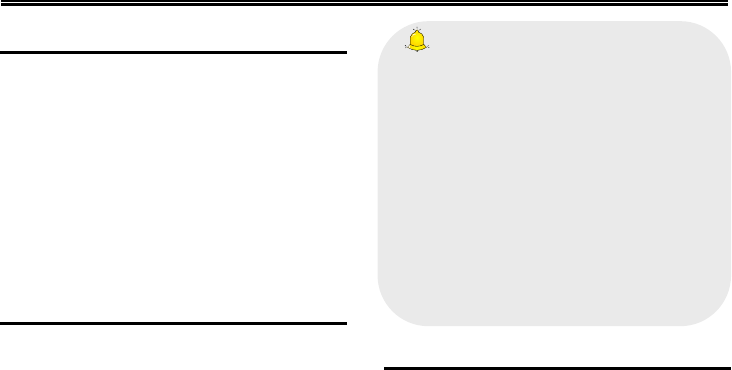
Getting to know your phone
2
1.4 Installing Storage card
(1) Hold on 【End Key】 for about three seconds to
switch off the phone.
(2) Remove the battery cover.
(3) Remove the battery.
(4) Follow the arrow direction of "OPEN" on the
T-Card slot cover, open card slot cover, put the
T-Card into the slot vertically, make sure that
the gold contacts of the card face upwards,
until the card fixes itself in the card slot.
(5) Follow the arrow direction of "LOCK" on the
T-Card slot cover, pull card slot cover to lock
the card slot.
1.5 Battery charging
Charged by the travel charger
(1) Install the battery correctly into the phone.
(2) Insert the lead of the travel charger to
connecting slot of the phone, and then connect
the charger to a standard power socket.
When charging is complete, unplug the charger
from the standard power socket first, and then
disconnect the phone and charger.
Caution:
1. Please use the approved battery and
charger designated for this product, otherwise
it may cause an explosion.
2. If the battery is completely empty, the battery
icon will appear after charging for two to three
minutes. Generally, the charging time is 2-5
hours, depending on the current status of the
phone (whether switched on, during a phone
call etc).
3. Please use charger to charge, try best to
avoid charging via USB cable.
4. For optimal battery performance, charge and
discharge the new battery two or three times.
The first several times you charge the battery,
charge it for at least 10 hours.
1.6 Power on/ off
1.6.1 Power on
Hold on【End Key】for three seconds to switch on
the phone.
1.6.2 Power off
Hold on 【End Key】for three seconds to switch off
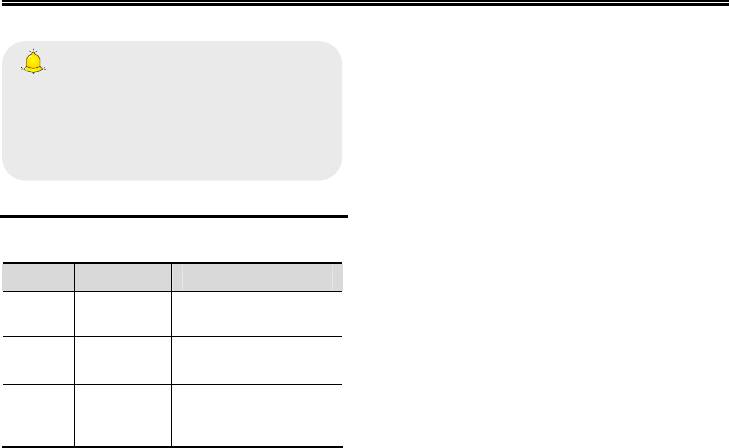
Getting to know your phone
3
the phone.
Warning:
Don’t switch the phone on in areas where
wireless phone usage is prohibited or where it
may cause interference or danger, and also
make sure that you haven’t activated the
function “Auto power on/off”.
1.7 Using shortcut keys
Pressing some keys directly from the Home Screen
provides direct access to common phone functions.
Key Operation Function
Call
key 2
press
briefly
Enter Call History
1~2
Keys
hold on Enter voicemail box
for SIM1 or SIM2
3~9
Key
hold on Enter the
corresponding speed
dial
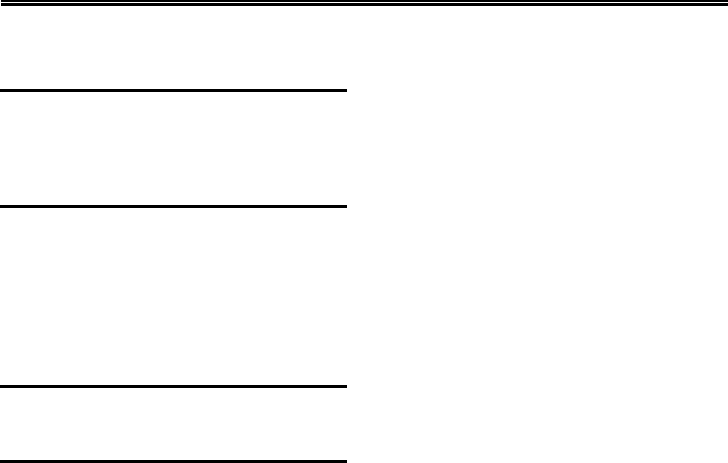
Using Call Function
4
2. Using Call Function
2.1 Making a call
(1) On the Home Screen, input the area code and
phone number.
(2) Select <Option→SIM1 call/ SIM2 call > to
select SIM1 or SIM2 to call.
2.2 Answering or rejecting a call
2.2.1 Answer a call
When there is an incoming call, you can press
【Call Key】to answer.
2.2.2 Reject a call
When there is an incoming call, you can press
【End Key】to reject it.
2.3 Adjusting call volume
During a call, you can press 【Navigation Key】 to
adjust the earphone volume.
2.4 Ending a call
Press 【End Key】 to end the call.
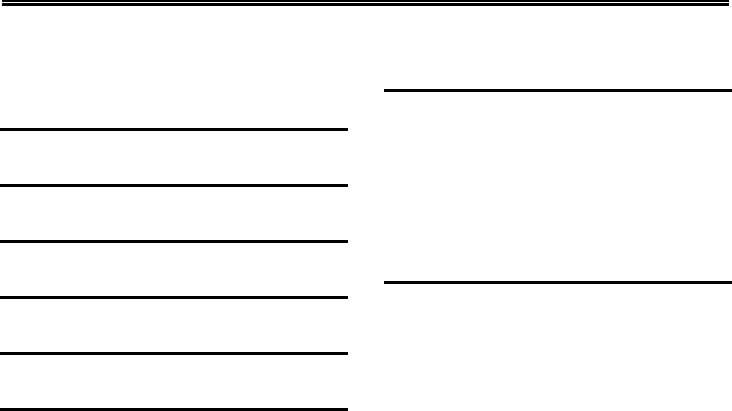
Call center
5
3. Call center
Enter the main menu, and then select [Call center]
to enter the call list.
3.1 Dialed calls
Display recent calls dialed.
3.2 Received calls
Display recent calls received.
3.3 Missed calls
Display recent calls unpicked up.
3.4 Rejected calls
Display recent calls rejected.
3.5 Delete all
Delete all the call entries.
3.6 Call timers
Select the desired SIM Card, and then you can view
all relevant information about the SIM Card.
3.7 Call cost (need the network
support)
Total cost: Record total call charges for SIM1
and SIM2.
Max cost: You can set the desired upper limit
for call costs.
Price per unit: Record the cost rate for SIM1
and SIM2.
Reset cost: Reset the total call charges as
zero.
3.8 GPRS volume
You can view the detail about GPRS flowrate.
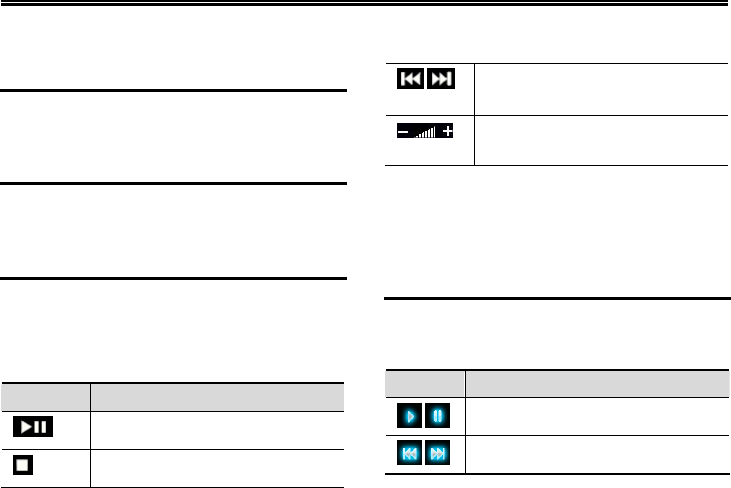
Multimedia
6
4. Multimedia
4.1 Camera
Enter the main menu, and select
[Multimedia→Camera] to enter the camera
preview screen, press 【OK Key】to take a photo.
4.2 Video recorder
Enter the main menu, and select [Multimedia→
Video recorder] to enter the video preview screen,
and press 【OK Key】to start recording the video.
4.3 Audio player
On Home Screen, press 【Left Soft Key】 to enter
the main menu, and select [Multimedia→Audio
player] to enter the Audio Player screen.
The below table shows the icons on the Player
screen:
Icon Description
Press【Up Key】to play or pause
Press 【Down Key】to stop
/ Press【Left/Right Key】to skip to
last /next one
Show the playing volume, press【*
Key】/【# Key】to adjust the volume
4.3.1 Background audio player
While playing a song, press 【End Key】to quit the
Playing screen to enter the background playing
mode.
4.4 Video player
Enter the main menu, and click [Multimedia→
Video player].
Icon description:
Icon Description
/Play or pause
/Skip to the last/next file
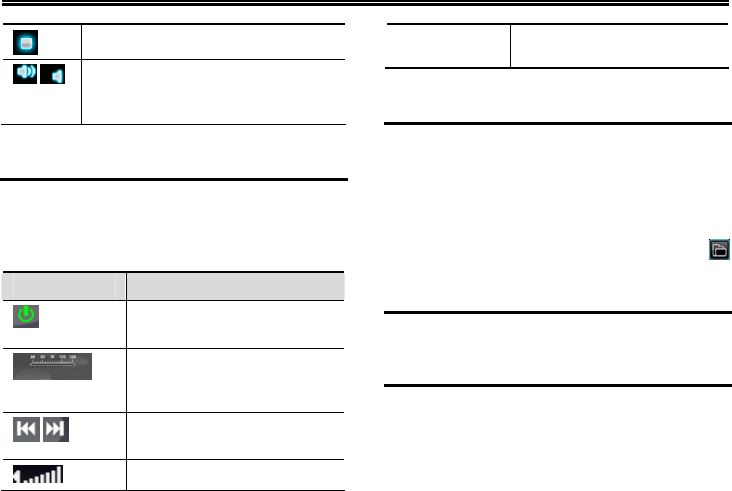
Multimedia
7
Stop playing
/ Turn up or down the volume. Press
【*Key】or 【# Key】to adjust the
volume.
4.5 FM radio
On standby mode, plug in the earphone, press【Left
Soft Key】 to enter the main menu, then select
[Multimedia→FM radio].
Icon description:
Icon Description
Press 【Down Key】to activate
or deactivate the radio
Frequency scrolling bar,
press【Left/Right Key】to
adjust the frequency
/ Press【Left /Right Key】to
adjust the radio frequency.
Display the player volume,
Press【*Key】or 【# Key】to
adjust it
4.6 Recorder
On Home Screen, press 【Left Soft Key】to enter
the main menu, select [Multimedia→Recorder],
and choose <Option→Start recording > to start
recording. Select <Pause> to have the recording
pause for a while, select <Stop> to cease recording.
After ceasing the recording, the recorded file will be
automatically save in the folder [Audio], select
or select <Option→Record file list> to check.
4.7 Image browser
The function provides a prompt access to view the
photos and pictures.
4.8 File list
This menu allows you to manage files stored in the
phone or storage card.
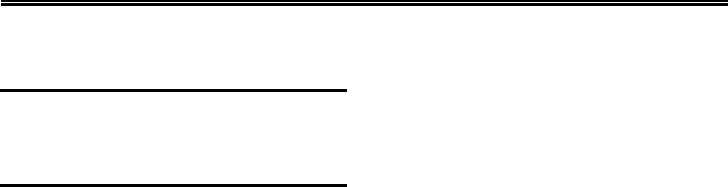
Phonebook
8
5. Phonebook
5.1 View a contact
Enter the phonebook, the phone is defaulted to
show contact list with all entries. Press 【Left
Key/Right Key】to switch between different groups.
5.2 Adding a new contact
On the Contacts list, select<Option →New>to
create a new contact.
Phone: You can input the contact name, mobile
phone, home phone, etc. You can also set
special image and ring for the contact entry.
SIM1: The input record will be saved to SIM1,
with each name one phone number.
SIM2: The input record will be saved to SIM2,
with each name one phone number.
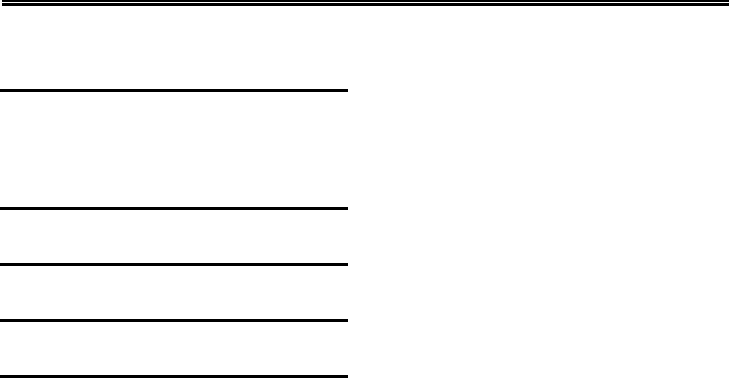
Profiles
9
6. Profiles
6.1 Standard
Activate: Activate the chosen profile.
Settings: Set the options as required.
Rename: Modify the name of the selected
profile.
6.2 Silent
For the settings, please refer to”Standard”.
6.3 Meeting
For the settings, please refer to”Standard”.
6.4 Indoor
For the settings, please refer to”Standard”.
6.5 Outdoor
For the settings, please refer to”Standard”.
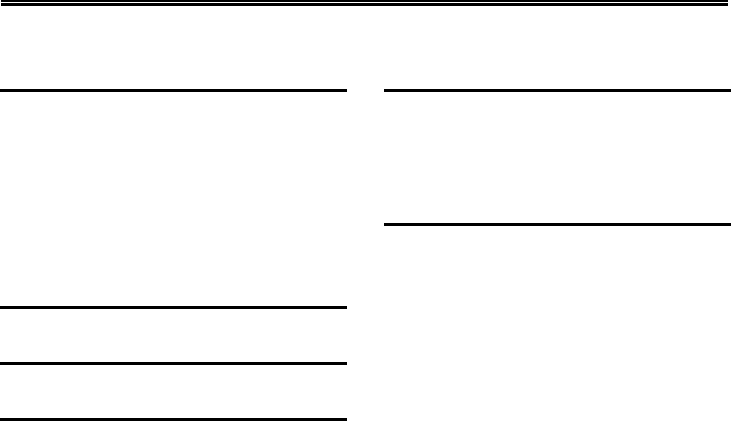
Messaging
10
7. Messaging
7.1 Write message
7.1.1 New SMS
On the Home Screen, press【Left Soft Key】and
select [Messaging→Write message→New SMS]
to edit a new SMS directly. After writing an SMS,
click <Send > to send the message.
7.1.2 New MMS
On the Home Screen, press【Left Soft Key】and
select [Messaging→Write message→New MMS]
to create a new MMS.
7.2 Inbox
Store all received SMS and MMS.
7.3 Outbox
Store all SMS and MMS failed to be sent.
7.4 Drafts
Save edited SMS and MMS haven’t sent.
7.5 Sentbox
Store all the SMS and MMS successfully sent out. If
you want the sent messages be saved
automatically, please select
[Messaging→Option], then select [SMS settings
→Save sent messages→Save].
7.6 Message setting
On the Home Screen, press【Left Soft Key】to enter
the main menu, then select [Messaging→Option]
to enter the message setting menu.
7.6.1 Templates
While editing messages, you can directly cite the
preset common phrases. Select <Edit> to set the
common phrases by yourselves.
7.6.2 Voice mail server
This function works like an answering machine,
which can transfer a missed call to your personal
voice mail, allowing the caller to leave a voice
message and notify you by an SMS. Voice Mail is a
part of the bundled software provided by network
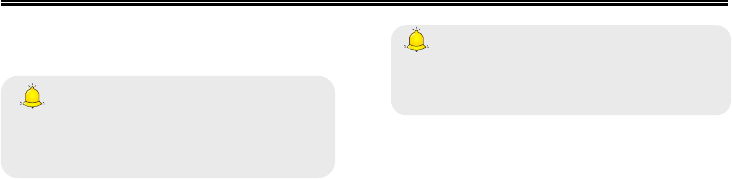
Messaging
11
operator, therefore, you need to register to active
this function, and manually set the phone. Please
contact with your network operator for more details.
Caution:
It’s workable to transfer the voice call into the
voice mail (The number the call will leave a
message) by setting “Divert calls”.
7.6.3 Broadcast message
You can receive broadcast text messages with
various contents via network service, such as news,
weather or traffic information. For more details,
please consult your network operator.
7.6.4 SMS settings
SIM1 msg center: While sending messages,
you must set the service center number
provided by network operator. Most SIM cards
defaulted contain the service center number.
You can also gain this number directly from the
network operator.
Caution:
If you modify or delete the service center
number, an SMS might not be sent
successfully.
SIM2 msg center: Please refer to [SIM1 msg
center].
Message validity period: Allows you to set the
length of time during which your SMS will be
stored in the message center. The validity
period depends on the network operator.
Status report: Select [On], then the text
message center will inform you when you
successfully sent a message.
Save sent messages: You can select whether
to save the sent message or not.
Preferred storage: You can select to save the
SMS to the SIM card or the phone first.
7.6.5 MMS settings
SIM1 MMS account/SIM2 MMS account: You
can select SIM1 MMS account or SIM2 MMS
account.

Messaging
12
Delivery report: Select [Activate], then the
MMS center will inform you that the recipient
has received and downloaded the MMS.
Send read report: Click [Activate], then you
will receive a report message when the sent
MMS has been read by the recipients.
Anonymous send: Select [Activate], the MMS
will be sent to the desired recipient without
displaying the sender’s phone number.
Priority: Set the priority level for MMS.
Receive MMS: You can select [Manual
receive] between [Auto receive]. If manual
retrieve function is activated, then you have to
manually download the received MMS from the
inbox; if auto function is chosen, then the phone
will automatically download the received MMS
once the phone is back to the Home Screen.
Play audio: After activated, the phone will play
sound while reading a MMS.
Allow advertising: After activated, the phone
will receive advertisement while receiving a
MMS.
Validity period: You can set the validity for the
MMS. The period depends on the service
provided by network operator.
Storage: You can select the desired storage
location for picture, music or video files of MMS.
Restore default: Reset to the default setting.
7.6.6 Message capacity
You can view memory capacity status for SMS and
MMS via this function.
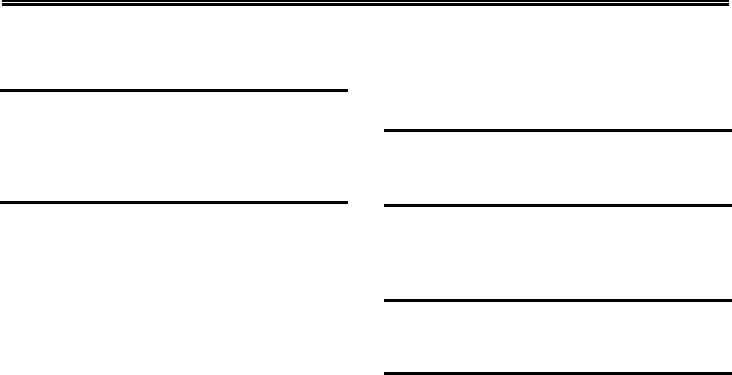
Tools
13
8. Tools
8.1 Alarm
On the Home Screen, press【Left Soft Key】 to
enter the main menu, and select [Tools→Alarm],
then you can set the alarm name, time, ring and
mode.
8.2 BT
Open/Close BT: This function allows you to
switch the Bluetooth on or off.
BT visibility: Set to show or hide the Bluetooth
of your phone. If you select to hide the phone,
other devices cannot detect the Bluetooth
device of your phone, even you activated your
Bluetooth function.
Paired device: You can search for the nearby
Bluetooth-enabled devices
My BT name: If Bluetooth function activated,
while other devices search for Bluetooth signal,
the corresponding name represents your phone.
Storage: Able to set the storage location for
files received via Bluetooth.
Help: Provide relevant Bluetooth helping
information.
8.3 Calendar
Enter the main menu, and select [Tools →
Calendar] to enter the Calendar screen.
8.4 Calculator
Directly input numbers, press【Navigation Key】 to
select your desired operation symbols (+, -, /, X).
Press 【OK Key】 to get the answer.
8.5 World clock
This function allows you to check the standard time
in different areas of the world.
8.6 E-Book reader
You can view file in TXT format by Ebook and copy
the TXT file to the [Ebook] folder in the memory
card from your PC.
Enter the main menu and select [[Tools→E-Book
reader] to enter the Ebook screen you read last

Tools
14
time. Select <Back> to enter the Ebook list and
reselect the desired file to read.
8.7 Torch
You can activate or deactivate the flashlight
function

Settings
15
9. Settings
9.1 Call settings
9.1.1 Dual-SIM
Set dual SIM call divert: You can set the two
SIM cards to forward the calls to each other.
Standby mode: You can select the standby
mode for SIM card, either to have one SIM card
standby, or to have both SIM cards standby
simultaneously.
Main SIM settings: There are several types as
per below:
¾ Communication: For functions like call,
SMS, MMS and internet, you may choose
SIM card type to be used according to your
need, and you may also choose to have
prompt choice while using some certain
functions.
¾ Speed dial: If enabling this function, you can
speed dial the phone number via the preset
SIM card.
¾ Reply by original SIM: You can activate the
function to reply from current SIM card for
call, SMS, MMS and WAP.
Set SIM name: You can name the Card as you
want.
Dual SIM settings: Please follow the prompting
steps shown on the screen to process dual-SIM
setting.
Help: Provide helping information.
9.1.2 Network selection
Auto select: The phone can automatically
search and register available networks.
Manual select: Enable this function, the phone
will search for the network, and list all searched
networks, then you need to choose the one
needed to register.
9.1.3 Call divert
Based the set diverting conditions, incoming calls
will be forwarded into voice mail or other numbers.
Unconditional transfer: All incoming calls will
be transferred to the preset number or your
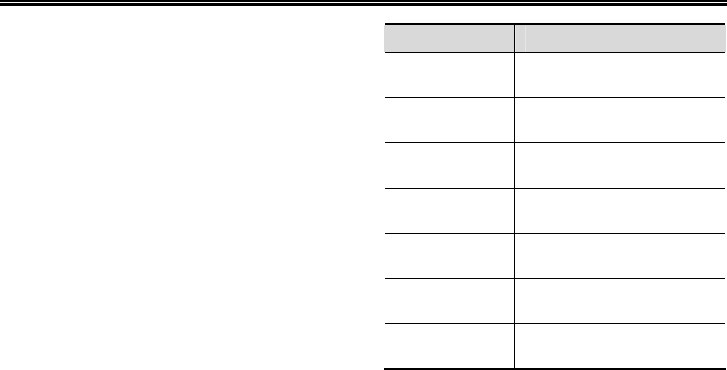
Settings
16
voice mail. Select[Query status]to view the
current unconditional call divert status.
Divert if busy: Calls will be transferred to the
voice mail or the preset phone number when
you are on the phone.
Divert if no answer options: Calls will be
transferred to the voice mail or the preset phone
number, if the set time is over and phone still
won’t be answered.
Divert if unreachable: Calls will be transferred
to the appointed number or your voice mail,
when your phone is out of the service coverage
or is switched off.
Cancel all diverts: All Call Divert functions are
cancelled.
9.1.4 Call barring
This function helps you to restrict the incoming and
outgoing calls.
Select the desired call and press <OK>, then you
can select [Activated], [Off] or [Query status].
Select [Activated], the phone will need network
support current setting. Below are the available
restricted call selections.
Option Description
All outgoing
calls Restrict all outgoing calls
All incoming
calls Restrict all incoming calls
Incoming calls
when roaming
No incoming calls while
roaming
International
calling
Outgoing international calls
forbidden
Dial when INTL
roaming
Incoming international
roaming forbidden
Cancel all
barring Cancel all call restrictions
Change
password
Change the password for
Call Restrict function
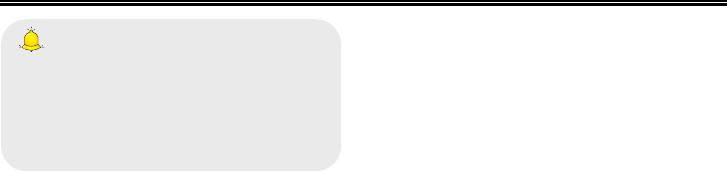
Settings
17
Caution:
1. Some network operators forbid the function.
For more details, please contact your network
service provider.
2. The network operator will provide you the
initial network password while you apply for
this service.
9.1.5 Call waiting (Need network support)
Activated: If you set the function on, the
network will alert you that there is an incoming
call. You can keep current call and answer
another one.
Off: Cancel call waiting function, then the new
incoming calls won’t be answered while you’re
on the phone already.
Query status: Select it to view current status of
this function.
9.1.6 Hide ID (Need network support)
Hide ID: While calling, the recipient won’t see
your phone number.
Display own ID: While calling, your phone
number will be visible for the recipient.
Display ID by network: While calling, whether
your phone number will be visible or not for the
receiver depends on the network presetting.
9.1.7 Select line
You can choose Line 1 or Line 2 as you need.
9.1.8 Flight mode
Activate: Activate flight mode, then all network
service won’t be available.
Select when power on: You can select
whether to activate flight mode when power on.
9.1.9 Others
IP shortcut key
After activating this function, selecting <Option→IP
call>, then preset IP number will be automatically
added before the number you want to dial and call
via it.
50 sec voice call alert
If you activate the function, an elapsed time
reminder will be heard at the 50th second of every
minute during your call, so that you may end the
call timely to save the phone fare.
Alter for voice call connected
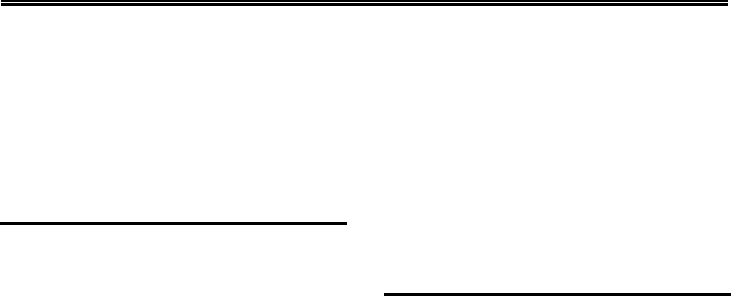
Settings
18
The phone will vibrate to prompt you when the
recipient answers your phone.
Answer/Reject mode
¾ Reply SMS after reject: You can select
whether to reply an SMS after rejecting a call.
Auto redial
If you set this function on, the phone will redial the
number after an unsuccessful call,
9.2 Phone settings
9.2.1 Time and date
Set time: Directly input the time or press 【Up
/Down Key】to set it.
Set date: Directly input the date or press 【Up
/Down Key】to set it.
9.2.2 Select language
You can select the language you want.
9.2.3 Shortcut settings
While the Home Screen is smart style, you can
change the shortcuts on Home Screen via this.
While the Home Screen is standard style, you
can change the responsible shortcuts for
【Navigation Key】under standby mode.
9.2.4 Auto power on/off
You can set the phone to switch on/off at a
scheduled time.
9.2.5 Power management
Display the battery capacity.
9.2.6 Restore settings
Reset all parameter values into default status.
Please enter the privacy preserving password
(Initial password is 1234) to resume factory setting.
9.3 Display settings
9.3.1 Wallpaper settings
Select the default or other pictures as the wallpaper
of the phone.
9.3.2 Idle screen style
”Standard style” and “Smart style” are available.
9.3.3 Contrast
Press 【Left /Right Key】to adjust the contrast.
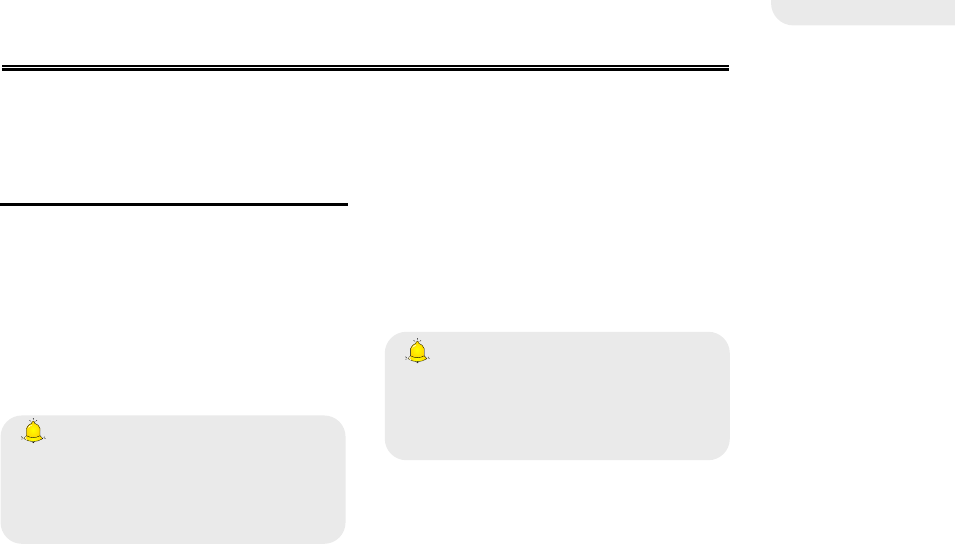
Settings
19
9.3.4 Backlight
Select the desired backlight time.
9.3.5 Keypad light
Select the desired keypad light time.
9.4 Security settings
In order to secure the information, you can set PIN
code, PIN2 code, power-on password and Mobile
tracker function.
9.4.1 PIN
PIN code is the personal identification number for
SIM card. If never be modified, the initial password
set by network operator should be 1234 or 0000. If
activated the power-on PIN code, then you have to
input the PIN password each time you switch the
phone on. You can modify the PIN code to prevent
your SIM card being used by others.
Caution:
If you input your PIN code incorrectly three
times in succession, the SIM card will be
locked automatically, and prompting to enter
PUK code to unlock it. Therefore, please do
remember the PIN code, if you modify it.
PUK code (PUK1) is made up by 8 digits,
unmodifiable. When the phone is locked by PIN
code, please enter correct PUK code to unlock the
phone. If you incorrectly input the PUK code ten
times in succession, then the SIM card cannot be
used any more. Some PUK codes are provided
together with the SIM card, some should be gained
from the network service provider. If you don’t know
the PUK code while your PIN code is locked, please
never input the code casually. In this case, please
call the hotline of the service provider for your SIM
card, after simply checking about the user identity,
you can gain the PUK code for free to unlock your
phone.
Caution:
Please be careful when use this function. If you
forget PUK code, please consult your network
operator. If you incorrectly input the PUK code
ten times in succession, the SIM card will be
scrap.
Select the desired SIM type and have the following
options:
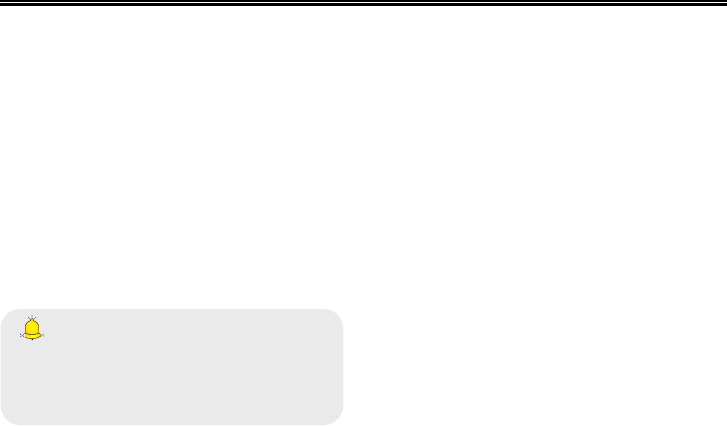
Settings
20
Activated: You should input PIN code each
time switching the phone on.
Modify: You should activate PIN code before
modifying it.
Off: You should input the correct PIN code
before deactivating it.
9.4.2 PIN2
PIN2 code is the personal identification code
required for some certain functions (such as set
fixed number, set phone fare, etc).
PIN2 code is another password provided together
with SIM card by service provider. If wrongly input it
for three times in succession, the phone will be
locked until correct PUK2 code entered, for detailed
operation, please refer to PIN code and PUK code.
Caution:
If you incorrectly input the PUK2 code ten
times in succession, you will not be able to use
SIM card. Please be careful when use this
function.
9.4.3 Privacy
Secured by phone password, the phone will be
protected from other unauthorized users. When
password function has been activated for call
center or message, you have to enter correct
password on corresponding main menu or
sub-menu. The defaulted password is “1234”.
9.4.4 Auto keypad lock
After activating this function, the phone will be
locked automatically if the time you set is arrived,
so as to avoid error operations.
Manual lock keypad: On the Home screen,
press 【Left Soft Key】, then press【* Key】 to
lock the keypad manually.
Manual unlock keypad: On the Home screen,
press【Left Soft Key】, then press【* Key】 to
unlock the keypad manually.
9.4.5 Lock screen by end- key
Once activated this function, when the backlight is
on, press【End Key】to turn off the backlight and
auto lock the keypad.
9.4.6 Power-on password
You should set the power on password when you
use this function for the first time. After activated
this function, you should input password each time
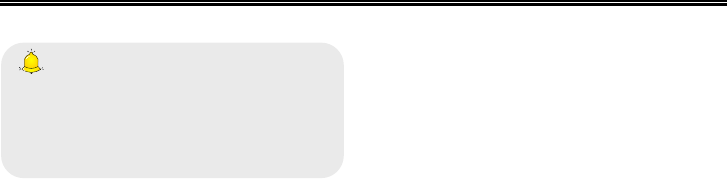
Settings
21
you switch the phone on.
Caution:
Power-on password doesn’t have the limitation
for wrongly inputting. Please remember
carefully about the Power on PWD, otherwise,
the phone won’t be switched on normally once
password forgotten.
9.4.7 Mobile tracker
Mobile tracker is nicknamed as Mobile Phone Dog.
When others illegally use your phone, information
like CELLID of the phone will be collected and sent
to preset mobile phone; moreover, the function will
prevent others to use the phone after certain times
or certain power-on times.
This function is defaulted to be off. To activate it,
please modify the password. Then you need to
enter the password if you want to activate,
deactivate, or modify the password to process
operation, and the password has 6 digits. To
activate it, you have to enter a preset mobile phone
number (The mobile phone number set to receive
the message if the phone is stolen) apart from the
password.
After activated, the phone stores the IMSI number
for original SIM card, which is sole and unique, if
you insert another SIM card, there will be a prompt,
asking you to input the guardlock password. If you
wrongly enter the password for three times in
succession, the phone will default it as illegal and
display a relevant prompt, then collect and send
information like CELLID, LAC, MCC, MNC, MCN to
preset mobile phone number. While receiving this
message, legal user can report it to the police, who
can inquire the illegal usage situation (Including the
used location, call history, etc) from network
operator via the piece of information.
The message will be kept senting to the preset
mobile phone till it is successfully received. If the
stolen phone is on over 24 hours or re-switch on,
the phone will resend a message to your preset
phone number. When the message has been
successfully sent up to 15 times, any illegally used
SIM card won’t work in the stolen phone, which will
automatically switched off.
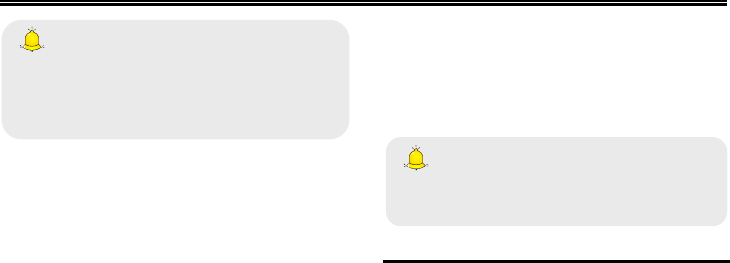
Settings
22
Caution:
Please report to the police timely if the phone is
stolen, but this doesn’t mean that the lost
phone will be definitely traced back. Therefore,
please take care of your personal property.
If the phone defaults the SIM card inserted is illegal,
then guardlock function can not be activated, and
relevant setting can not work. If another SIM card is
inserted, enter correct password, message count
will be sent from zero, meanwhile, there will be a
prompt, asking you whether to bind this SIM card.
Select binding, then the phone will renew the IMSI
number and default the SIM card as the designated
one.
Activated: Before activating this function,
please set the password first, if password hasn’t
been set, then please enter [Change
password] to finish the password setting and
back to activate this function. While activating it,
guardlock password and notified mobile phone
number (The number to receive the information
of the SIM card illegally used in the stolen
phone) are required. After these, guardlock
function will work.
Off: To deactivate guardlock function, you
should input correct Guardlock password.
Change password: Modify guardlock
password.
Warning:
Please use this function carefully. The phone
won’t be used if password forgotten.
9.5 Connection management
9.5.1 Network account
You can select the desired network account, and
you can add the desired account by yourself as
well.

Applications
23
10. Applications
10.1 Sokoban
Push all the boxes to the destination , then
you can go to the next game level, press
【Navigation Key】 to move the snail.
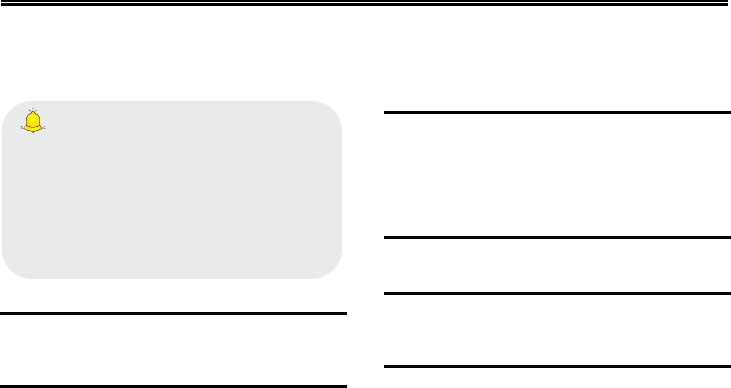
Services
24
11. Services
On the Home screen, press【Left Soft Key】and
select [Services].
Caution:
1.Your network service provider may not
support some functions. In order to ensure the
browser work normally, please confirm first that
your SIM card supports and have the Internet
function activated.
2. If you browse the web page, flowrate fee will
be charged.
11.1 Input URL
Enter the wanted website, and click <OK> to
connect it.
11.2 Homepage
By selecting this option, your mobile phone will
directly visit the preset or defaulted homepage.
While browsing the website, press【Left Soft Key】
to switch between address bar, websites and tool
bar.
11.3 Bookmark
Bookmarks are defaulted as blank, and you are
able to edit it as you want. Save the common visited
website into the Favorites, and marked by simple
names. Select one saved name, then the
corresponding web will be connected.
11.4 History
Record the websites you visited before.
11.5 Offline
After saving a website as snapshot, you can browse
the website while offline.
11.6 WAP settings
11.6.1 Browser settings
Clear cache: In order to avoid congestion and
improve the web browsing speed, please clear
the cache regularly.
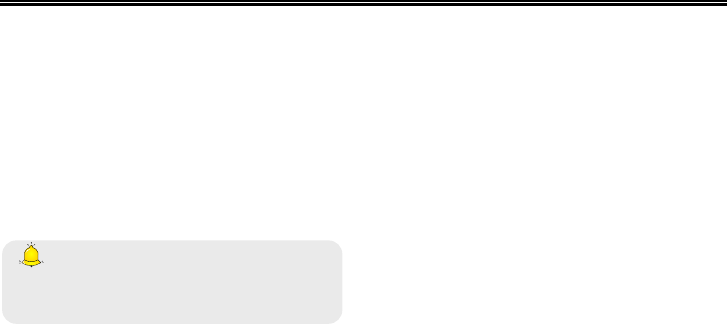
Services
25
SIM1 network account: Set the SIM1 network
port.
SIM2 network account: Set the SIM2 network
port.
Download image: After enabling this function,
the image will only be displayed after being
downloaded.
Play background sound: After enabling this
function, you can play background music.
Accept push: If enabling this function, you can
receive Push messages.
Caution:
Do not arbitrarily change the settings, or you
may not normally visit the website.
11.6.2 Preferred storage
You can choose the place where to save the picture,
music or video files from the Internet.
11.6.3 Restore default
Reset the WAP settings back to the factory set.
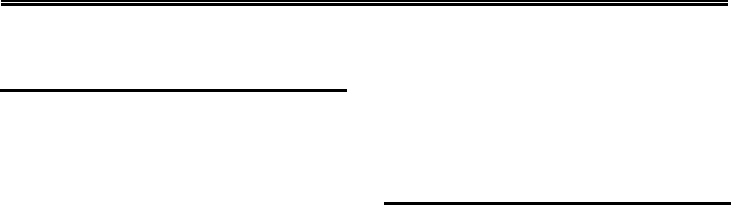
Safety Precaution
26
12. Safety Precaution
12.1 Usage environment
Please remember to obey relevant rules and
regulations whenever use your phone. This will
prevent bad effect from you and the environment.
Switch off your phone near explosive places,
such as gas station, bunkers, chemical factories
or blasting scene, and adhere to any safety
signs and instructions there. Breaking any rules
may cause explosion or injury.
Phone using in plane will interfere with the flight
operation and bring dangers. Therefore,
please do switch off your phone before
boarding, and make sure it is power off during
the whole flight.
Please keep the phone in its special bracket
while you’re driving. Please don’t put it on a seat
or in places where it could fall off when the car
encounters collision or break. In order to ensure
safe driving and avoid road accidents, please
don’t use the phone when driving. If you must
use it, please use the phone’s hands-free asset
or park at roadside before making or answering
a call.
Please put the phone away from the high
temperature environment, for explosion might
be caused when the battery is of excess high
temperature.
12.2 Medical devices
Please switch off your phone in areas near the
electronic medical equipments that obviously
requires switching the phone off (Such as heart
pacemakers, hearing aids, etc). Most medical
devices can shield the phone’s RF signal, but some
can’t. If you have any doubts or need to find out
more, please consult your doctor or medical device
manufacturer.
12.2.1 Pacemaker
Pacemaker manufacturers advise the distance
between your phone and heart pacemaker should
be 6 inches (15.3 cm) at least, otherwise the phone
could interfere with the pacemaker.
The personnel who wears pacemaker should do
the followings:
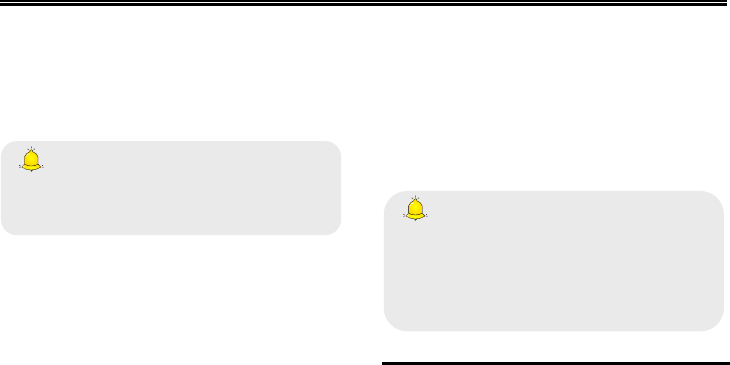
Safety Precaution
27
Should always keep a distance (at lease 6
inches) between the phone and pacemaker,
when the phone is switched on.
Should not have the phone in a breast pocket
Should listen to the phone closer to the ear
which is farther from the pacemaker.
Caution:
Please switch off your phone while you feel
there is interference, and consult the doctor
timely.
12.2.2 Hearing aids
Mobile phone might bring some interference to
some hearing aids. If so, please consult the hearing
aids manufacturer.
12.2.3 Emergency calls
As the phone uses a radio signal, wireless and
ground communication network and personal
settings functions like other phones, it is impossible
to ensure your phone can be connected
successfully in any situation, so please don’t rely
purely on your phone as the only means of
notification in cases of emergency (such as medical
first aid ).
Make an emergency call
If your phone is switched off, please turn on your
phone and check whether the network signal is
strong enough.
(1) Input the local first aid number correctly (such
as 120), different areas have different first aid
numbers.
(2) Please press the call key to call.
Caution:
While making an emergency call, you should
try best to provide all important information
precisely. At this time, the phone may be the
only communication tool, so don’t end the call
without permission.
12.3 Password access
Your phone and SIM card can be protected by a
password to prevent others using them illegally.
12.3.1 Phone password
This protects your phone from unauthorized users.
You can set the preset password when you use it
for the first time. After using it, please modify your
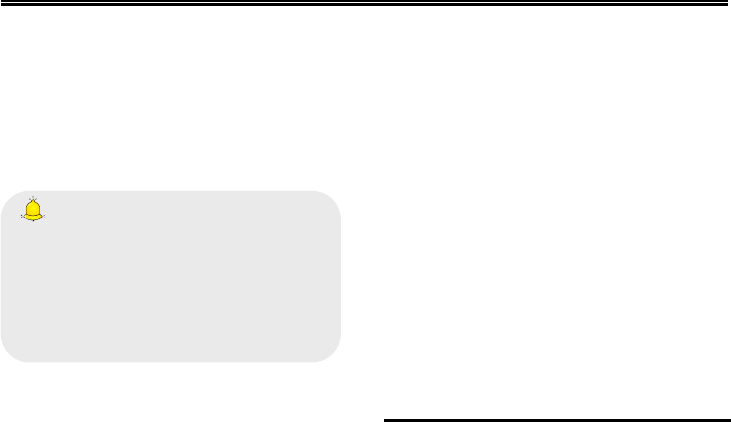
Safety Precaution
28
phone password as soon as possible and keep it
secret.
12.3.2 PIN code
This is personal identification code, which is used to
protect the SIM card from unauthorized users.
Generally, the PIN code and SIM card will be
provided together. After activating the PIN code,
you need to input correct password each time you
switch the phone on to ensure normal usage.
Caution:
If you input your PIN code incorrectly for three
times in succession, the SIM card will be
locked. You need to enter the PUK code to
unlock it. (If you don’t have a PUK code, please
contact your network operator or SIM card
retailer for this information. Please don’t input
any characters).
12.3.3 PIN2 code
This is the password for activating special functions
of the SIM card. You need to input it while entering
some functions (eg.Charge Unit, Fixed Dialling etc).
Usually, the PIN2 code and the SIM card will be
provided together. If you incorrectly input the PIN2
code for three times in succession, it will be locked
and you will need to input PUK2 to unlock it.
12.3.4 PUK code
This is used to unlock the PIN code. Usually the
PUK code and SIM card are provided together. If
you don’t have it, please contact with your network
operator or SIM card retailer. SIM Card won’t be
used any more, if you incorrectly input the PUK
code ten times in succession. In that case, please
apply a new SIM card from your network operator.
PUK code is unmodifiable.
12.3.5 PUK2 code
This is used to unlock the PIN2 code. Usually the
PUK2 code and the SIM card are provided together.
PUK2 can modify the locked PIN2 code. If you
incorrectly input the PUK2 code for ten times in
succession, you will not be able to access some
functions. Please apply to your operator for a new
card. The PUK2 code is unmodifiable. If you lose it,
please contact your service provider.
12.4 Cautions for battery charging
The phone provides power by using a lithium
battery. The standby time and call time will be
influenced by the system’s environment and phone
settings.
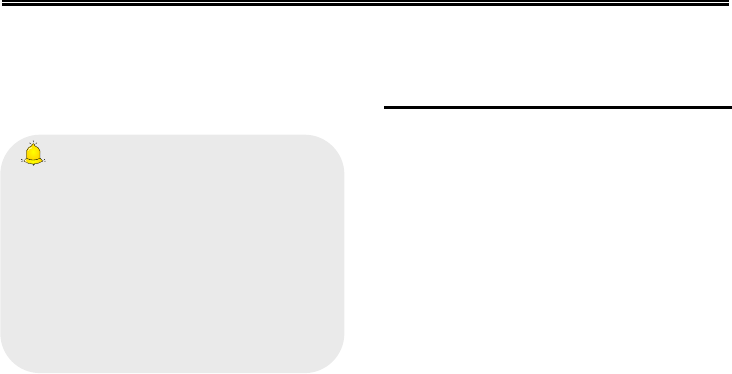
Safety Precaution
29
Please use the approved battery and charger
designated for this product. The company will
take no responsibility for damage caused by
unauthorized battery or charger.
The battery icon will start scrolling when the
phone is charged in power-on-state.
Caution:
1.If there is no battery left at all, then the
battery icon will appear after 2-3 minutes of
charging. The battery charging time depends
on the status of the phone (whether switched
on, making a call), usually, it will take about
2-5 hours.
2. To make the new battery achieve its best
capacity, please charge and discharge the
phone for twice or three times. Please charge
the new battery over 10 hours for the first
several times.
Don’t use wet hands to touch the battery or
charger while charging in order to avoid danger.
Try not to use the phone while charging.
The battery icon stops scrolling while the battery
is full, and then you can disconnect the phone
from the charger adapter.
12.5 Cautions for battery usage
The battery usage depends on the network, phone
setting and usage situation.
Never use any damaged battery.
The phone will consume a little power if it is near
network station. Therefore, the call and standby
time depends greatly on the signal strength of
honeycomb network and the parameters set by
network operator.
The battery charging time lies on the remnant
power, and the type of the battery and charger.
When the operation time (talk time and standby
time) is noticeably shorter than normal, it is time
to replace with a new battery.
Only use batteries and charges authorized for
this device, otherwise, explosion might be
caused. Please disconnect the charger while
unused. Do not leave the battery connected to a
charger over one week, for overcharging may
shorten the life length.
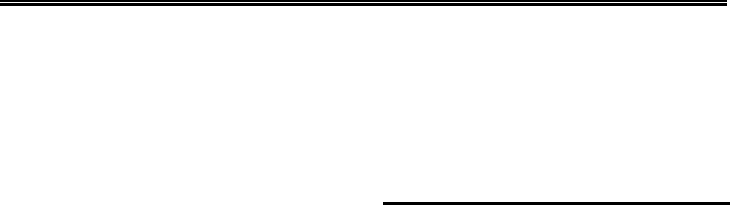
Safety Precaution
30
Do not connect the anode and cathode of a
battery inversely.
Do not leave the battery in places with over-high
or over-low temperature, otherwise, the battery
capacity will be reduced and battery life will be
shortened. Always try to keep the battery in
room temperature.
Do not short-circuit the battery. This may
damage the electronic core or internal protected
circuit. If you keep the unused battery in the
pocket or bags, metal objects (eg. coin, clip or
pen, etc) inside might have the anode directly
contacted with the cathode of the battery and
caused accidental short circuit. Therefore,
please carefully and separately store the
battery.
Don’t burn your phone battery or treat it as
common rubbish. Please adhere to the local
environmental policy in order to avoid
endangering life and causing environmental
damage, and recycle your batteries in time.
If your phone, battery or other charging device is
accidentally penetrated by water, you must not
put it inside any calefaction equipment (such as
drier, microwave oven etc.) to dry it. The phone
or other products may go wrong, and may even
cause the phone, battery or other charging
device to burn, expand and explode.
Please deal with the discarded battery
according to the relative introduction.
The company will take no responsibility for any
direct or indirect damage caused by user error.
12.6 Cautions for spare parts
usage
Please put all spare parts (such as SIM card,
storage card, battery etc) out of reach of children,
in case danger occurs.
Please do switch off the phone and unplug the
phone and charger before you removing the
battery from the phone.
As the phone’s spare parts are not waterproof,
please keep all spare parts dry.
You should pull out the plug of any spare part
correctly when you switch off the power, don’t
drag the power line forcibly.
If the phone, battery, and charger don’t operate
normally, please contact closest qualified
maintenance centres timely.

Safety Precaution
31
12.7 Other safety information
If you don’t use your phone, it’s better to switch
it off and remove the battery so as to save
energy and avoid cellular radiation.
Please don’t have the volume over loud while
using the phone, which might impair your
hearing.
The unprofessional shouldn’t disassemble the
terminal and battery of the phone.
It is recommended that you should try not to use
the holster with magnet button, for the magnet
may interfere with the phone signal, and hard
iron button may crush the LCD screen. Plastic
phone cover will lead to poor volatilization of
vapor and have the internal components
corrupted, moreover, it can have the phone
shell oxidized and faded.
If you or your family has a medical record of
dizziness or epilepsy, please consult with the
doctor first, if you want to play phone games or
use the flashlight (the flash doesn’t available in
all phone models).
Please don’t put the flashlight too close to the
eyes of human beings or animals, as this could
do harm to the eyes.
Should avoid the phone falling off from high
places.

Safety Precaution
32
FCC RF Exposure Information and Statement
The SAR limit of USA (FCC) is 1.6 W/kg averaged over one gram of tissue. Device types Cylinder 2200 (FCC
ID: N2GONE2200) has also been tested against this SAR limit. The highest SAR value reported under this
standard during product certification for use at the ear is 1.34W/kg and when properly worn on the body is
0.724W/kg. This device was tested for typical body-worn operations with the back of the handset kept 1.5cm
from the body. To maintain compliance with FCC RF exposure requirements, use accessories that maintain a
1.5cm separation distance between the user's body and the back of the handset. The use of belt clips, holsters
and similar accessories should not contain metallic components in its assembly. The use of accessories that
do not satisfy these requirements may not comply with FCC RF exposure requirements, and should be
avoided.
FCC WARNING
This device complies with Part 15 of the FCC Rules. Operation is
subject to the following two conditions:
(1) This device may not cause harmful interference, and
(2) this device must accept any interference received, including interference that may cause undesired
operation.
NOTE 1: This equipment has been tested and found to comply with the limits for a Class B digital device,
pursuant to part 15 of the FCC Rules. These limits are designed to provide reasonable protection against

Safety Precaution
33
harmful interference in a residential installation. This equipment generates, uses and can radiate radio
frequency energy and, if not installed and used in accordance with the instructions, may cause harmful
interference to radio communications. However, there is no guarantee that interference will not occur in a
particular installation. If this equipment does cause harmful interference to radio or television reception, which
can be determined by turning the equipment off and on, the user is encouraged to try to correct the
interference by one or more of the following measures:
- Reorient or relocate the receiving antenna.
- Increase the separation between the equipment and receiver.
-Connect the equipment into an outlet on a circuit different from that to which the receiver is connected.
-Consult the dealer or an experienced radio/TV technician for help.
NOTE 2: Any changes or modifications to this unit not expressly approved by the party responsible for
compliance could void the user's authority to operate the equipment.