DT Research DT390 Web Pad User Manual
DT Research, Inc. Web Pad
User Manual
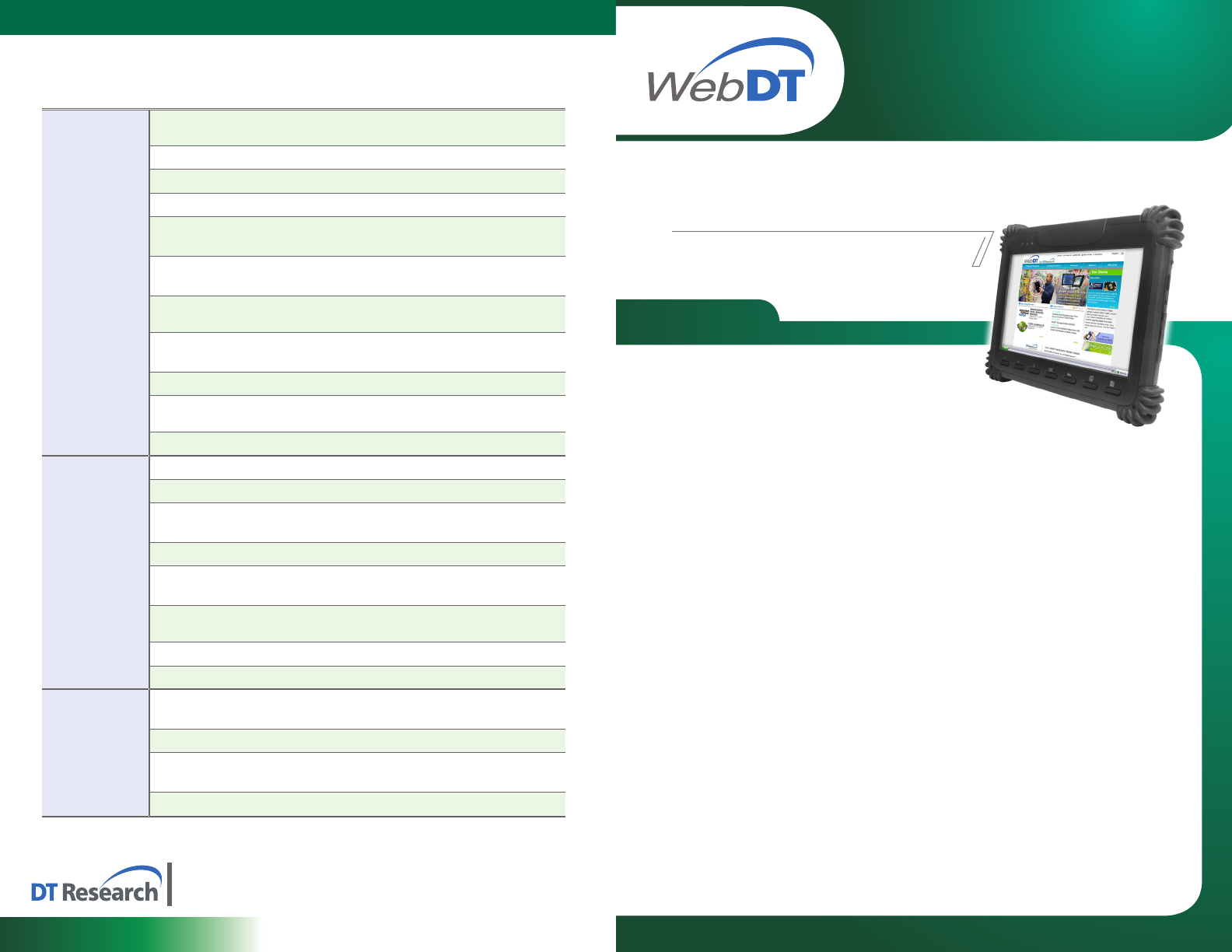
ENGLISH
THE WebDT 390
ENGLISH 8
BASIC OPERATION GUIDE
WebDT 390
signage dtri com
DT Research, Inc.
2000 Concourse Drive, San Jose, CA 95131 http://www.dtresearch.com
Copyright © 2010, DT Research, Inc. All Rights Reserved.
DT Research and WebDT are registered trademarks of DT Research, Inc.
Mobile Tablet
INTRODUCTION
Thank you for acquiring the latest addition to DT
Research’s line of mobile tablets— the WebDT 390.
Featuring an IP54-rated, slim yet robust enclosure, the
two-pound WebDT 390 with 8.9” TFT display is powered by the Intel® Atom™ processor,
offering optimal combinations of performance and power savings. An external battery
expansion option provides approximately 3-4 hours of additional battery operation for up
to eight hours of mobile usage.
The WebDT 390 is available with Windows® XP Embedded, Windows® XP Professional
or Linux operating systems. Each software operating system features web browser,
client/server computing software, media player, accessories, and applications support.
PACKAGE CONTENTS
WebDT 390 with Internal Battery Pack, Stylus and Bumpers•
AC-DC Power Adapter with Power Cord•
Mini USB to USB Cable•
Basic Operation Guide•
Major options, depending on conguration:
Desktop Charging Cradle with DC-in Power Jack and Ethernet/VGA/USB Ports•
External Battery Pack•
External Battery Charger Kit•
Vehicle/ Wall Mount Cradle•
5-System Gang Charger•
* If your WebDT 390 contains MSR, camera or scanner module, please refer to the POS
module operation guide for detailed operation.
SPECIFICATIONS
System
Display 8.9” (diag.) TFT LCD with Resistive Touch and LED
backlight; outdoor-viewable option
Display Resolution 1024 x 600 (WSVGA)
Processor Intel® Atom™ processor Z530 1.6GHz
Memory (RAM) 1GB to 2GB DDR2 533MHZ
Storage 2GB to 16GB Internal Flash Module,
32GB to 64GB SSD
Operating Systems Windows® XP Embedded;
Windows® XP Professional or Linux
Bluetooth YES; Bluetooth 2.1 with EDR Class 2 (eGM-A1E)
(USB interface)
Input and Control
Buttons
1 Power button, 7 Front buttons and
1 Trigger button
Indicator 1 Power/ Battery status LED and 1 WLAN active LED
Input/Output Ports 1 DC-in Jack; 1 Microphone-in and
1 Headphone-out Jacks; 1 USB 2.0 port
Audio Built-in speakers
Mechanical
Enclosure ABS + PC Plastic
Protective Grips Rubber with handstrap
Dimensions
(H x W x D)
7.7 x 10 x 1.25 (in);
196 x 256 x 32 (mm)
Weight 2.43 lbs (1.1 kg)
Battery Pack Internal (2S2P; 7.4V, 3760mAh)
Optional: External (2S2P; 7.4V, 3760mAh)
AC/DC Adapter Input: 100 – 240VAC
Output: 18.5VDC@2.4A
Power Cords North America, EU, UK, China and Japan
Stylus Non-electronic tip
Environmental
Water and Dust
Resistance IP54
Regulatory FCC Class B, CE, C-Tick, RoHS compliant
Operating
Temperature
Operation: 0°C - 40°C
Storage: 0°C - 60°C
Humidity 0% - 90% non-condensing
BOG060810DT390ENG
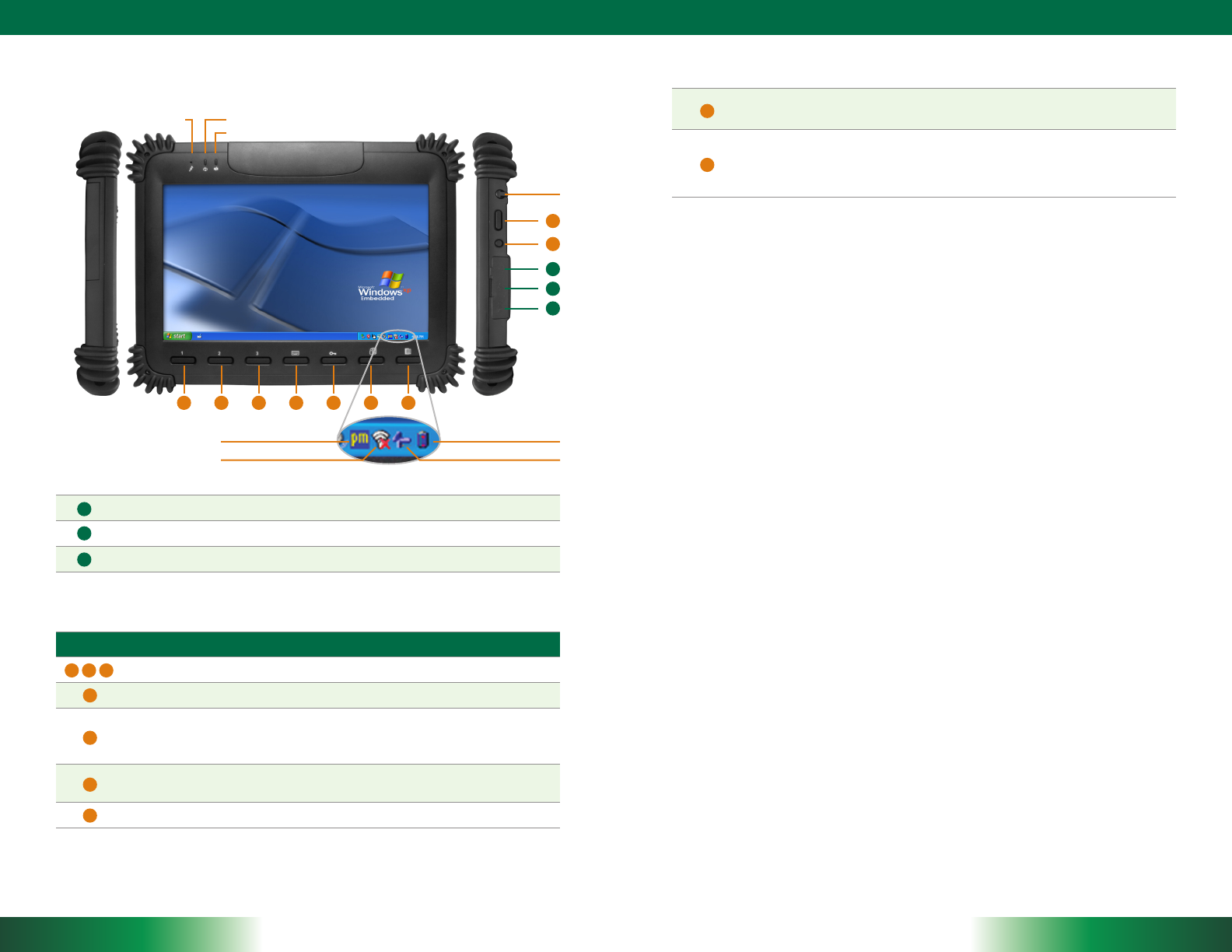
THE WebDT 390
ENGLISH 23 ENGLISH
Button Functions (with Windows XP Operating System)
BUTTON ACTION
Programmable
Programmable, launch soft (on-screen) keyboard (default)
Launch SAS (Secure Attention Sequence)
GenerateCtrl+Alt+Delkeystoinvokethesecuritywindowsdenedunder
Windows XP
Programmable,
Change display orientation (portrait/ landscape) (default)
Programmable, system utility menu (default)
The WebDT 390 (with Windows XP Operating System)
Battery/Power LED
Wireless LEDMicrophone
Stylus
Button Management
Wireless Network Settings
Calibration
Programmable,
As scanner trigger when equipped with the scanner module
Power on,
Push/release typically enters Standby mode, or Push/release exits Standby
mode or restarts device (software dependent)
Push and hold (over 4 seconds) invokes hardware shutdown
Power/Battery LED Status:
Blue indicates the battery is 25% to 100% charged•
Blinking blue indicates the battery is charging•
Orange indicates that the battery is between 11% to 25%•
Blinking Orange indicates that the battery is below 10%•
Precautions
Always exercise care when operating and handling the WebDT 390.
•
Do NOT apply excessive pressure to the display screen.
•
We recommend using the Stylus provided to keep the screen clean.
•
Avoid prolonged exposure of the display panel to any strong heat source. Wherever
•
possible, the WebDT 390 should face away from direct light to reduce glare.
If the AC-DC power adapter is used to recharge or power the device, do NOT use
•
any AC-DC adapter other than the one provided with the device or acquired from
the manufacturer or its partners.
In the unlikely event that smoke, abnormal noise, or strange odor is present,
•
immediately power off the WebDT 390 and disconnect all power sources. Report
the problem to your device provider immediately.
Never attempt to disassemble the WebDT 390, as this will void the warranty.
•
THE WebDT 390
Basic Features
The WebDT 390 wireless tablet integrates a bright and responsive touch display, 1 mini-
USB port, and embedded networking elements such as Bluetooth. The primary device is
complemented by a suite of accessories, including battery expansion, docking cradles,
and carrying cases, for a comprehensive user experience.
1
8
9
2 3
4
5
6
8
9
7
Input/ Output Ports
Headphone Jack
USB Ports
DC Power Input
A
C
B
A
B
C
1234567
Battery and Power Meter
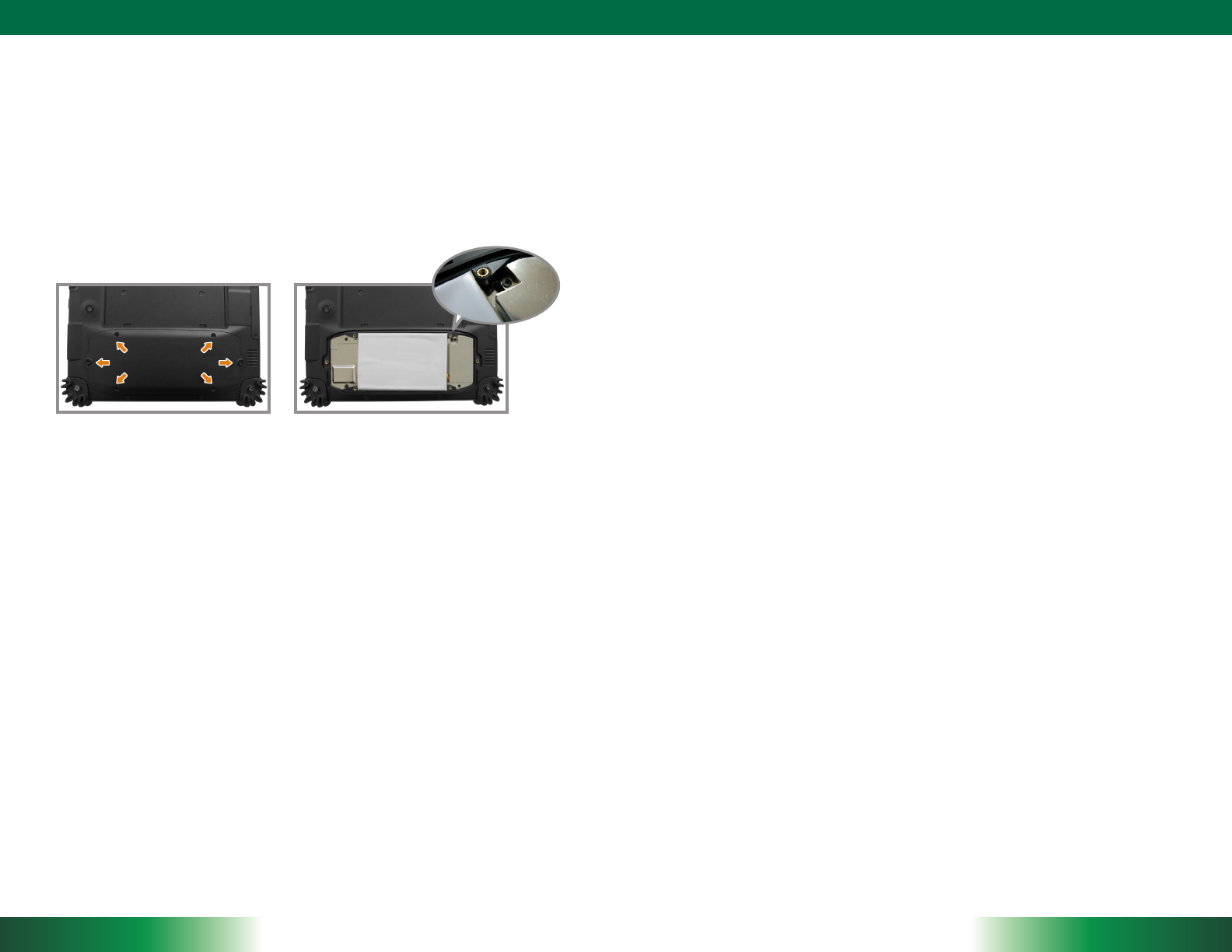
THE WebDT 390
ENGLISH 45 ENGLISH
OPERATION
Internal Battery Switch
To prevent battery drain during shipping and extended storage, the internal battery
may be turned off. To turn on the internal battery, unscrew the 6 screws and open the
battery cover (Picture 1). Push the battery button switch to the “up” position (Picture
2). The internal battery pack has to be turned on for it to operate, be charged, and for
the optional external battery pack to function.
Powering ON and OFF
To activate the WebDT 390, push and quickly release the Power Button to the right
side of the front bezel. The display will come on in a few seconds. To put the WebDT
390 in Standby mode, push and quickly release the Power Button. To turn the WebDT
390 off for extended storage, power off the device safely using any software function
that “shuts down computer” provided in the software operating system.
NOTE: The battery packs shipped with your device may be low in power—please use
theAC-DCadapterwiththeWebDT390whensettingupthedeviceforthersttime
to fully charge the internal battery pack. You may charge the external battery pack
with it attached to the WebDT 390, or with the optional external battery charger kit.
NOTE: When the battery pack(s) is (are) charging, the blue-colored Battery LED
should blink slowly. If plugging in the AC-DC adapter does not trigger this blinking
activity and the LED stays dark, the battery pack(s) may have been drained
substantially. Try unplugging/ replugging the AC-DC adapter to the WebDT 390 a few
times to activate the charging process.
NOTE: To conserve power, use (push and quick release) the Power Button to put the
devicein“Standby”modewhilenotinuse.Pushingbrieyonthesamebuttonwill
wake up the system within seconds.
NOTE: Avoid using the Power Button (“hold 4+ seconds” feature) to turn off the
device—this form of hardware shutdown is intended to be a means of recovery from
device lockups, and not as normal operation.
Start Up
If the power up (from Standby or otherwise) is successful, the appropriate interface will be
displayed after a launch sequence of several seconds. The wireless LAN connection may
take 10-15 seconds to be established.
Conguring the WebDT 390
Thedevicemaybeconguredusingtheutilitiesandmethodsdictatedbythe
softwareoperatingsystem.TheWebDT390shouldbecongurableforvarious
propertiessuchasuserproles,networkfeatures,andseveralsystemelements.
Calibration
The touch display for the WebDT 390 is calibrated before shipping. In the event
thatthecalibrationhasbeenmodiedorisunsatisfactory,therespectivecalibration
routines (e.g., PenMount (PM) for Windows XP) to calibrate the touch interface may
be used. Such applications are typically executed through touch input via Stylus or
through mouse click via a USB mouse.
<Picture 1> <Picture 2>
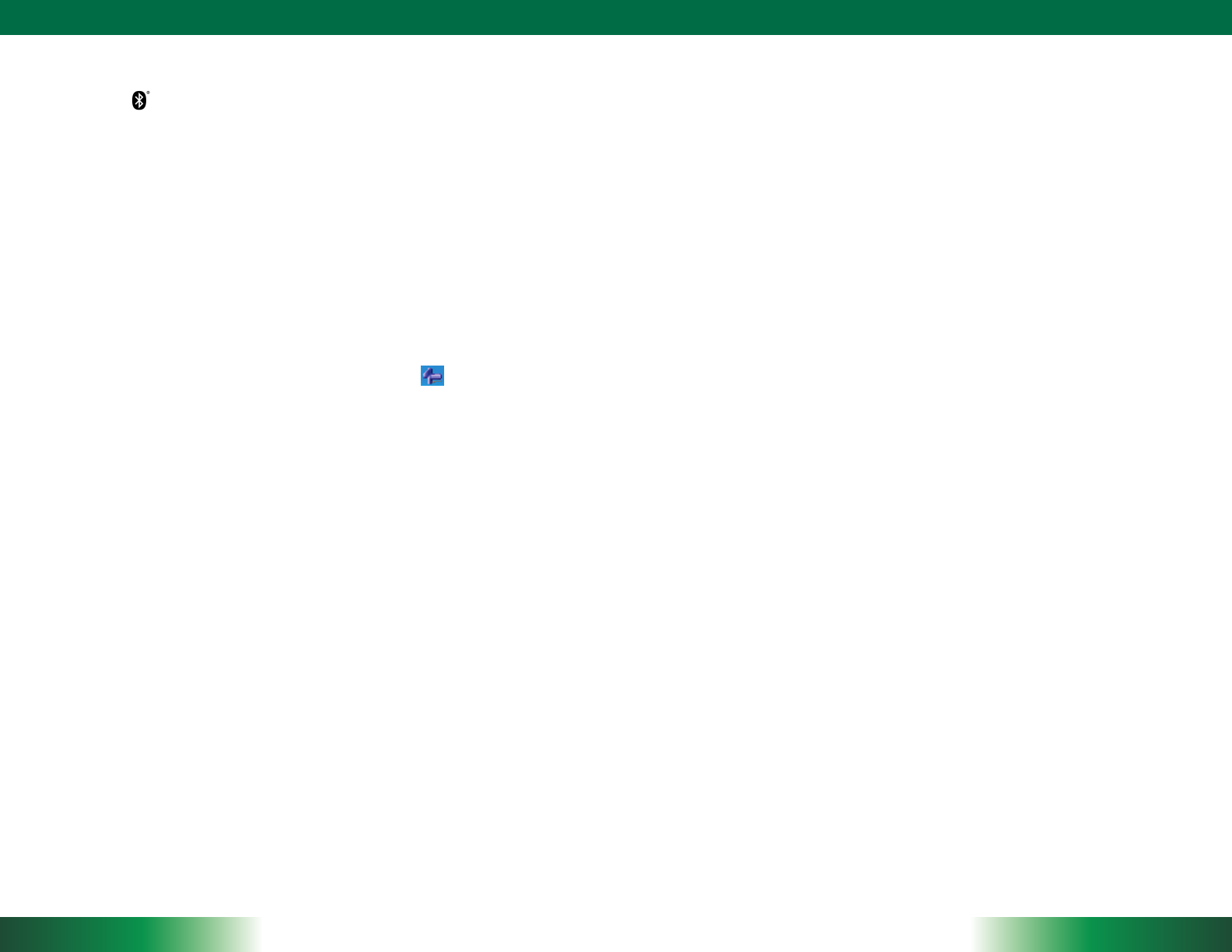
THE WebDT 390
ENGLISH 67 ENGLISH
Bluetooth
The WebDT 390 features a built-in Bluetooth adapter that operates on the Microsoft
WindowsBluetoothprotocol.TheBluetoothcongurationapplicationisinvokedfrom
the System Tray or from the Control Panel for Windows XP. Under Windows CE, it
can be executed from the Control Panel. Follow the instructions and options provided
withintheapplicationtocongureandinvokeBluetoothconnectivitywiththecor-
responding peripherals.
NOTE: Bluetooth devices or accessories that are not compatible with the Microsoft
Windows Bluetooth protocol may not work with the WebDT 390.
Button Management
Where supported by software, many of the hard buttons on the WebDT 390 are
programmable to perform a function of the user’s choice. The exception is the Power
Button and the SAS Button. To activate the button re-assignment application, invoke
the Button Agent application, e.g., in Windows XP Embedded .
Brightness Control
Wheresupportedbydevicermwareandsoftware,ahardbuttonmaybeengagedto
manipulate the display brightness. Press the System Menu button (Button 7) on the
front of the WebDT 390. The System screen will display a Brightness control section
with up and down arrows that can be activated with the stylus.
Battery and Power Management
The WebDT 390 is equipped with an internal 3760mAh Li-Ion battery pack that is
capable of supporting approximately 3 - 4 hours of continuous operation. With the
internal battery and an external battery pack that clips (hot-pluggable) onto the back
of the device, the maximum period of continuous operation will be approximately 6 - 8
hours.Theperiodbetweenbatteryrechargescanbesignicantlylengthenedbyputting
the device into Standby mode through the Power Button (see Buttons Function Table)
whenever the device is not in use. Depending on the operating software, the WebDT
390mayalsobeconguredtoentervariouspower-savingmodesviathePowerButton
or through timed entry.
Desktop Cradle
The WebDT 390 is complemented by an optional Desktop Cradle for support,
pass-through charging, and connection to a range of USB peripherals, including
keyboard and mouse. The Cradle offers the following interfaces: a DC-in port for the
AC-DC adapter, an Ethernet port, a VGA port (optional), and USB ports. Always seat
the WebDT 390 securely onto the cradle. The cradle must be powered by the AC-DC
adapter for the Ethernet and USB ports to function. The battery packs on the WebDT
390 may be recharged by connecting the AC-DC adapter directly to the DC-in port on
the WebDT 390 or through the DC-in port on the Desktop Cradle while the WebDT
390 is docked to the Cradle.
USING THE WebDT 390
Memory conguration
TheWebDT390isavailableinvariousmemorycongurations.Theycurrentlyrange
from:2GBto16GBashmemoryor32GBto64GBSSDand1GBofRAM.
Peripherals Support
Through its USB ports, the WebDT 390 supports a wide range of USB-based
peripherals. These peripherals are applicable for software installation, applications
storage, data storage, and system software recovery and updates. The WebDT
390 is also compatible with custom mountable cradle options. These securable and
mountable cradles provide an interface to VESA mounts and arms, and to ports that
may include USB, Ethernet and pass-through power.
Federal Communication Commission Interference Statement
This equipment has been tested and found to comply with the limits for a Class B digital device, pursuant
to Part 15 of the FCC Rules. These limits are designed to provide reasonable protection against harmful
interference in a residential installation. This equipment generates, uses and can radiate radio frequency
energy and, if not installed and used in accordance with the instructions, may cause harmful interference
to radio communications. However, there is no guarantee that interference will not occur in a particular
installation. If this equipment does cause harmful interference to radio or television reception, which can
be determined by turning the equipment off and on, the user is encouraged to try to correct the
interference by one of the following measures:
• Reorient or relocate the receiving antenna.
• Increase the separation between the equipment and receiver.
• Connect the equipment into an outlet on a circuit different from that to which the receiver is connected.
• Consult the dealer or an experienced radio/TV technician for help.
FCC Caution: Any changes or modifications not expressly approved by the party responsible for
compliance could void the user's authority to operate this equipment.
This device complies with Part 15 of the FCC Rules. Operation is subject to the following two conditions:
(1) This device may not cause harmful interference, and (2) this device must accept any interference
received, including interference that may cause undesired operation.
This device and its antenna(s) must not be co-located or operating in conjunction with any other antenna
or transmitter.