DTC Communications T2500 Surveillance Transmitter for Law Enforcement User Manual Manual
DTC Communications Inc. Surveillance Transmitter for Law Enforcement Manual
Manual
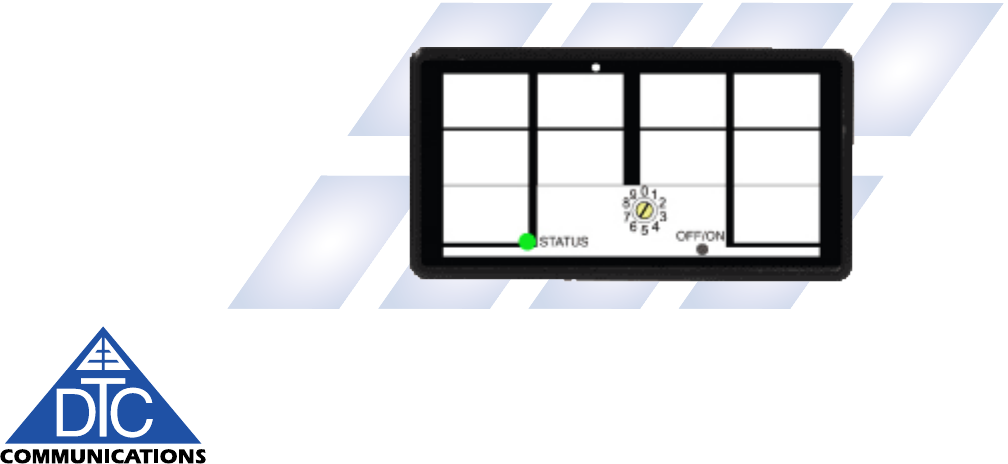
Project 25 Micro Digital & Analog
Transmitter/Recorder
T-2500-M
Digital Derringer™
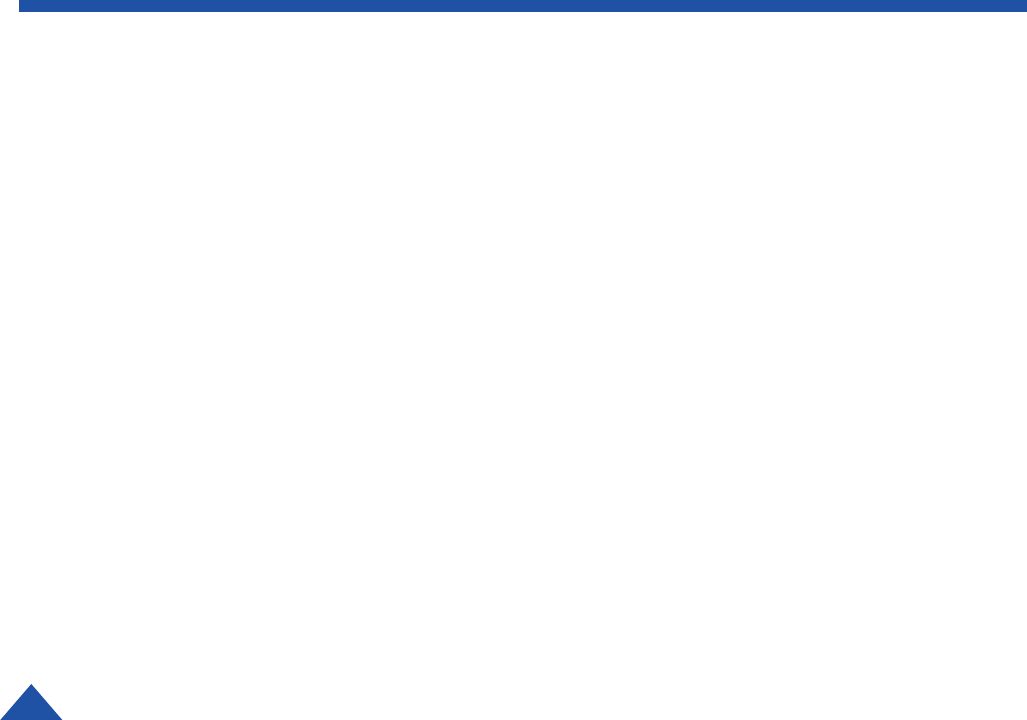
DTC COMMUNICATIONS, INC.
2OP1920461 Rev. 2
copyright notice
Copyright © 2007
DTC Communications, Inc. All rights
reserved. No part of this document may be
reproduced, transmitted, transcribed, stored
in a retrieval system or translated into any
language or computer language, in any form
or by any means, including but not limited
to electronic, magnetic, mechanical, optical,
chemical, manual or otherwise, without the
prior written permission of DTC
Communications, Inc.
disclaimer
The information in the document is subject
to change without notice. DTC makes no
representations or warranties with respect to
the contents hereof, and specifically disclaims
any implied warranties of merchantability or
fitness for a particular purpose. DTC reserves
the right to revise this publication and to
make changes from time to time in the con-
tent hereof without obligation of DTC to notify
any person of such revision or changes.
how to contact DTC
For operator and troubleshooting informa-
tion, customers are encouraged to refer to the
details in this manual. For additional
clarification or instruction, or to order parts,
contact DTC.
Customer Service is available Monday through
Friday between the hours of 9:00 AM and
5:00 PM EST at:
Tel: 603-880-4411
Fax: 603-880-6965
Website: www.dtccom.com
Email: info@dtccom.com
486 Amherst Street
Nashua, New Hampshire 03063
trademarks
Trademarks of DTC Communications, Inc.
include:
• DTCTM
• PalladiumTM
• ArmorNetTM
• SplitPIXTM
• MiniPIXTM
• DynaViewTM
Other product names used in this manual are
the properties of their respective owners.
Intellectual Property
Rights Notice
Digital Voice Systems, Inc. (DVSI) claims
certain rights, including patent rights
under US Patents #5,870,405, #5,826,222,
#5,754,974, #5,701,390, #5,715,365,
#5,649,050, #5,630,011, #5,581,656,
#5,517,511, #5,491,772, #5,247,579,
#5,226,084, #5,195,166, and under other
US and foreign patents patents and patents
pending, in IMBETM Vocoder technology and
software embedded in this product. Any
use of this technology or software requires a
separate written license grant from DVSI.
IMBETM is a registered trademark of Digital
Voice Systems, Inc.
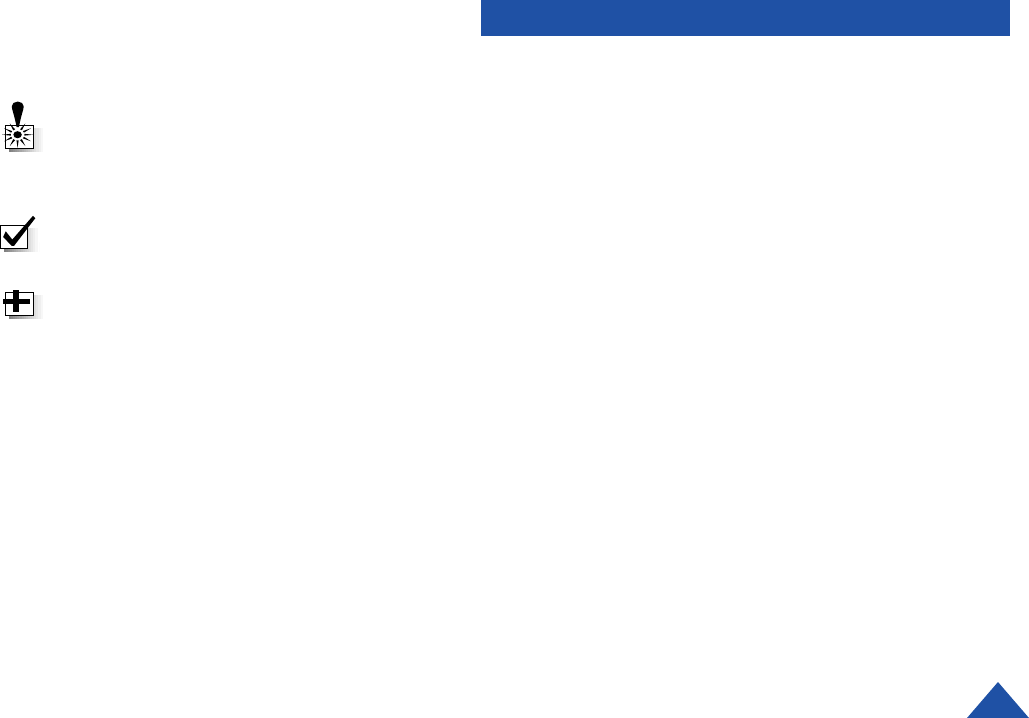
3
DTC COMMUNICATIONS, INC.
manual conventions
Overview .............................................................................4-5
Quick Start .............................................................................6-7
Recording ................................................................................8
Audio Messages .........................................................................9
Operating Tips .....................................................................10-11
Specications ...........................................................................12
Programming .......................................................................13-21
Wave Checker ......................................................................22-23
Notes .........................................................................24-25
Warranty ..............................................................................26
Contact DTC ..............................................................................27
TABLE OF CONTENTS
WARNING: Calls out situations in which
equipment could be damaged or a process
could be incorrectly implemented, but in
which operator safety is not a factor.
NOTE: Describes special issues you should
be aware of while using a particular function.
TIP: Describes application hints.
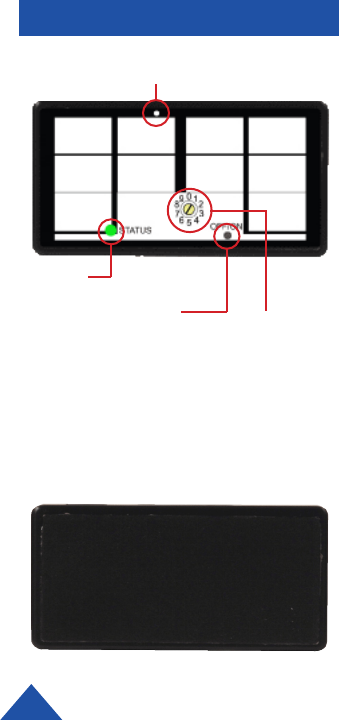
DTC COMMUNICATIONS, INC.
4
OVERVIEW
This manual describes the operation of the Digital Derringer™ T-2500-M. This
transmitter operates in the following modes:
• Analog Narrow Clear
• Analog Narrow Scrambled
• Analog Wide Clear
• Analog Wide Scrambled
• Digital Clear
• Digital Encrypted
The T-2500-M is a synthesized VHF, digital and analog audio transmitter with
a power output of up to 500 mW. The T-2500-M has built-in recording and
memory for up to eight hours of record time.
The T-2500-M has 10 programmable channels. It is designed for personal
protection and evidence gathering missions. Its miniature size and rugged
design ensures safe concealment and long lasting performance. Battery life is
from 2.5 to 10 hours operation depending on the external battery pack used.
The transmitter is programmable for digital P25 clear, digital P25 encrypted,
analog narrowband, or analog wideband operation. Scrambling is available for
analog modes. DES/AES encryption is available for digital modes.
The T-2500-M transmitter has its own internal Tibbets microphone or use the
external Tibbets mic.
Concerned with the rapid evolution of digital communication technologies and
a need for interoperability, the Association of Public Communications safety
Officials (APCO) developed an open architecture, digital standard for public
safety and government communications systems. Products compliant with
APCO Project 25 standard are interoperable, regardless of the manufacturer.
The National Telecommunications and Information Administration (NTIA) has
adopted the APCO Project 25 interoperability standard, also known as TIA/EIA-
102. The T-2500-M is compliant with this standard.
Front View
Channel
Select
Switch
(use
screwdriver)
Back View
Status
LED ON/OFF
Push-button
(use
paperclip)
Alignment Mark for Large Pin of
5-pin Locking Connector
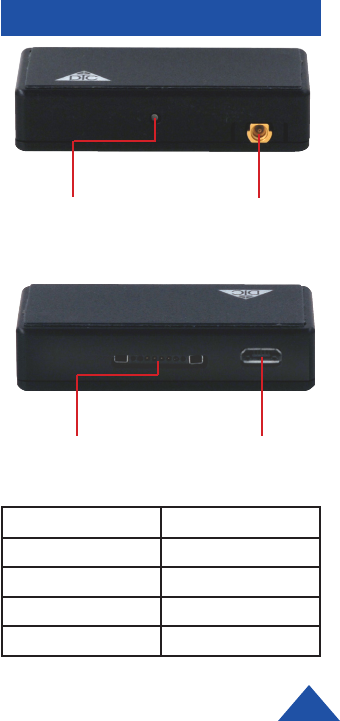
5
DTC COMMUNICATIONS, INC.
ANTENNA (Female MMCX Connector)
This RF connector accepts the noodle antenna.
5-PIN LOCKING CONNECTOR
This connector supports the external 36” microphone, DC power input,
and external ON/OFF.
USB CONNECTOR
This connector mates with the programming cable during programming.
STATUS LED
The unit has a Bi-Color (green/red) LED that is used to give status
indication. The LED function is controlled by a global setting to be one
of three modes: OFF: Unit gives power ON and OFF status but no other
indications, COVERT: Unit indicates state change for approximately 5
seconds every time the state changes, ON: Unit constantly indicates the
status using the LED. (See table on page 7.)
ON/OFF SWITCH
The unit will power-ON automatically when the battery is attached; other-
wise the ON/OFF push-button switch controls the power to the T-2500-M.
The unit must be powered-OFF with the push-button (wait for red LED to
flash rapidly then turn OFF) if the unit is recording or else the internal
memory may become corrupted. Plugging-in the USB cable while recording
will cause the recording to stop. Use a paperclip to operate the ON/OFF
Switch.
CHANNEL SELECT SWITCH (Rotary)
The channel select switch allows you to change transmit channels and is
located on the front of the transmitter. It is a rotary switch which requires
the use of the supplied screwdriver to turn the switching mechanism.
Select a transmit channel number by turning the rotary switch.
OVERVIEW
Bottom View
Top View
Mic
Hole
RF Antenna
Connector
5-Pin Locking
Connector
Micro-B USB
Connector
(5-P) Color Connection
Orange GND
Red +6 to 9 V DC
Yellow/Green Extern. Mic
Brown Remote OFF
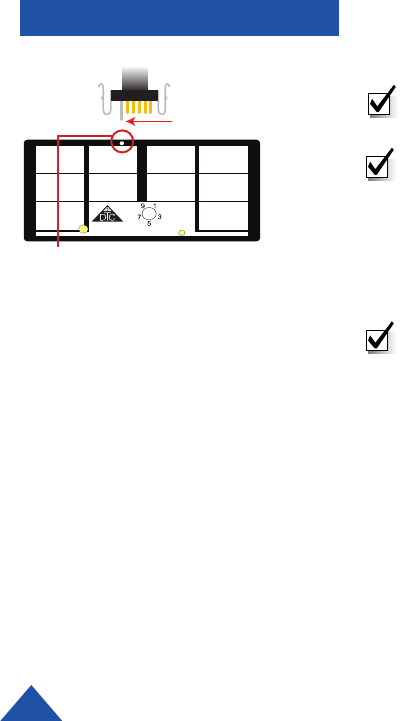
6DTC COMMUNICATIONS, INC.
QUICK START
NOTE: Do not operate the transmitter without an antenna installed.
Using A Separate Microphone with the Noodle Antenna
NOTE: The channel being used must be programmed
to use the internal or 36” external mic by
selecting Audio Input in Edit Channel Settings (see page 22).
1 Install the 36” remote microphone into the 5-pin locking connector on
the transmitter. Observe the alignment mark for the large pin.
2 Install the noodle antenna into the antenna connector.
NOTE: This is a push-on, push off locking connector. Use extreme
caution when connecting or removing the connector.
(See illustration, left.)
3 Using a small screwdriver, turn the recessed rotary switch located on
the back cover to the desired channel.
4 Attach/install fresh batteries into the battery pack, being careful to
observe proper polarity. The unit auto-powers ON.
OFF/ON
STATUS
64
802
Programming Cable
P25 Micro
Line up longest pin with dot.
Alignment Mark for Large Pin of
5-pin Locking Connector
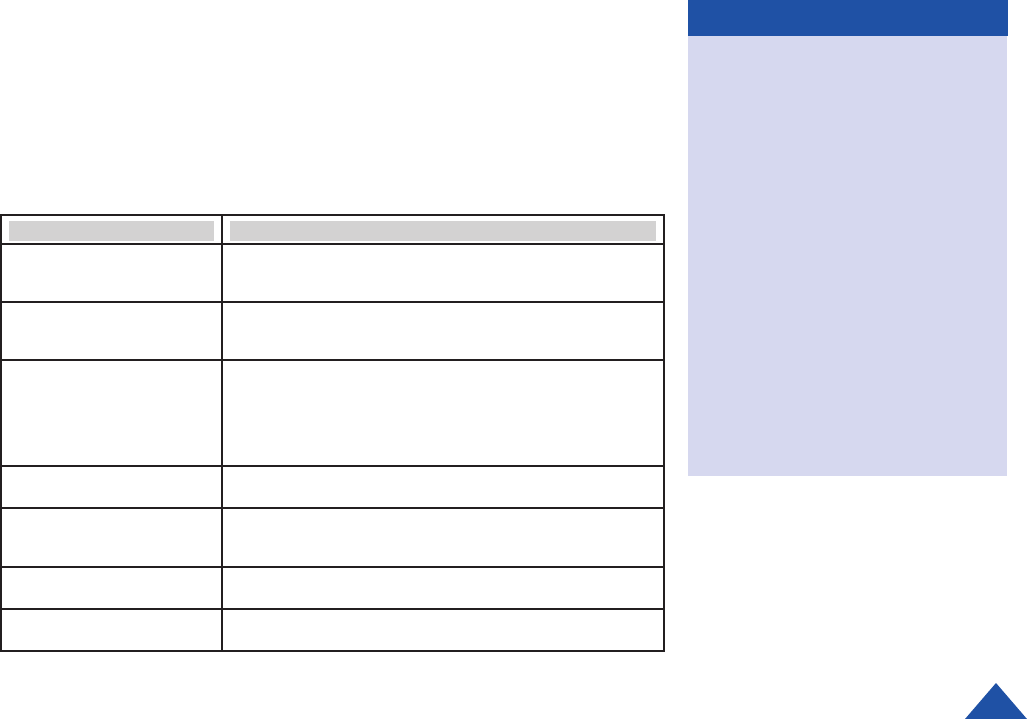
DTC COMMUNICATIONS, INC. 7
QUICK START
Accessories
1 T-2500-M Transmitter
1 36” Tibbets External Mic
6 CR2 Batteries
1 CR2 Battery Pack
4 AA Lithium Batteries
1 AA Battery Pack
4 AAA Lithium Batteries (option)
1 AAA Battery Pack (option)
1 Battery Cable
1 Data sheet
1 Noodle Antenna
1 DC Power Cable
1 Operator’s Manual
1 Screwdriver
1 Prog./Watermark Software
1 USB Cable
LED Status
Modes OFF: Congurable LEDs are always OFF
Covert: Congurable LEDs show for 5 seconds.
Normal: Congurable LEDs are always ON.
Power ON
(Always happens)
Bi-color LED green LED lights as soon as possible. Green LED
stays lit for a few seconds until another indication happens as
shown below. This provides button press feedback.
Power/Channel select button
(Always happens)
Once the button press is detected the red LED will come on solid.
The LED will then blink until power down is complete. While the
red LED is illuminated, the user must not disconnect the battery.
If the button is released after the LED starts blinking the unit will
continue to power down (and blink the LED) until power down is
complete.
USB
(Always happens)
Bi-color LED, blinking green LED when USB is connected.
TX and record active
(Congurable)
Bi-color LED, blinking alternating green and orange (dened as
red and green lit).
Record only active
(Congurable)
Bi-color LED, both LEDs lit at the same time (orange).
TX only
(Congurable)
Bi-color LED, green LED lit.
The Status LED is used to give status indication. The LED function is
controlled by a global setting to be one of three modes:
OFF: Unit gives power ON and OFF status but no other indications,
COVERT: Unit indicates state change for approximately 5 seconds every
time the state changes,
ON: Unit constantly indicates the status using the LED.
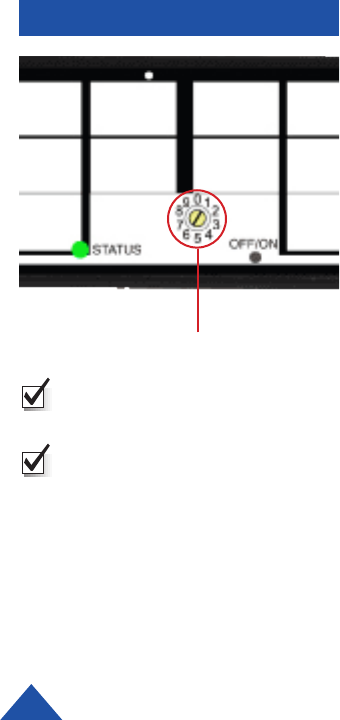
RECORDING
10 Channel Select Switch
NOTE: Pre-recorded messages
are broadcast but not recorded.
NOTE: When internal memory
begins to ll and available
recording time decreases, you
should consider downloading the
les and removing them from the
T-2500-M.
Recording
You can set the recording feature ON or OFF for each of the ten T-2500-M
channels. This is accomplished by clicking the Recording On or Recording Off button
for each channel in the DTC Universal Programming Software (see page 22). To
make a recording, the desired channel must have the Recording On button checked,
For the purposes of this tutorial, the Recording Messages radio button should be set
to ON via the DTC Universal Programmer.
DTC COMMUNICATIONS, INC.
8
Make sure you have fresh batteries and an antenna attached.
Set the channel switch to a channel with Recording Enabled.
Turn on a radio receiver tuned to the same frequency.
Turn ON the T-2500-M. First, a message announcing xxx Hours Of
Recording Time is heard on the receiver.
Speak into the enabled microphone, allowing for the recording to
progress for a few moments.
Turn the T-2500-M power OFF with the ON/OFF push-button.
Connect a USB cable to the unit and to your PC.
Turn the T-2500-M power ON with the ON/OFF push-button.
Using Windows Explorer, open the T-2500-M drive and double click
on the newly created .wav file. This should launch your default
application for playing audio files.
Ensure your PC speakers are turned ON and the Volume is set to a
comfortable listening level. The recording just made should now be
playing.
1.
2.
3.
4.
5.
6.
7.
8.
9.
10.
NOTE: If the T2500 suddenly loses power during recording or accessing the internal recording storage
(during a mission or during le removal via PC connection), it is possible that the internal memory can
become corrupted. Care has been taken to make the le storage on the T2500 as reliable as possible;
however as with all PC type storage media if power is lost during critical write processes data can be
corrupted. In extreme cases of corruption data may be permanently lost. Thus the unit should always
be shut down using the power button (not by removing or disconnecting the batteries and it is important
to always use fresh batteries at the start of a mission and whenever using a PC to remove recorded
audio les.
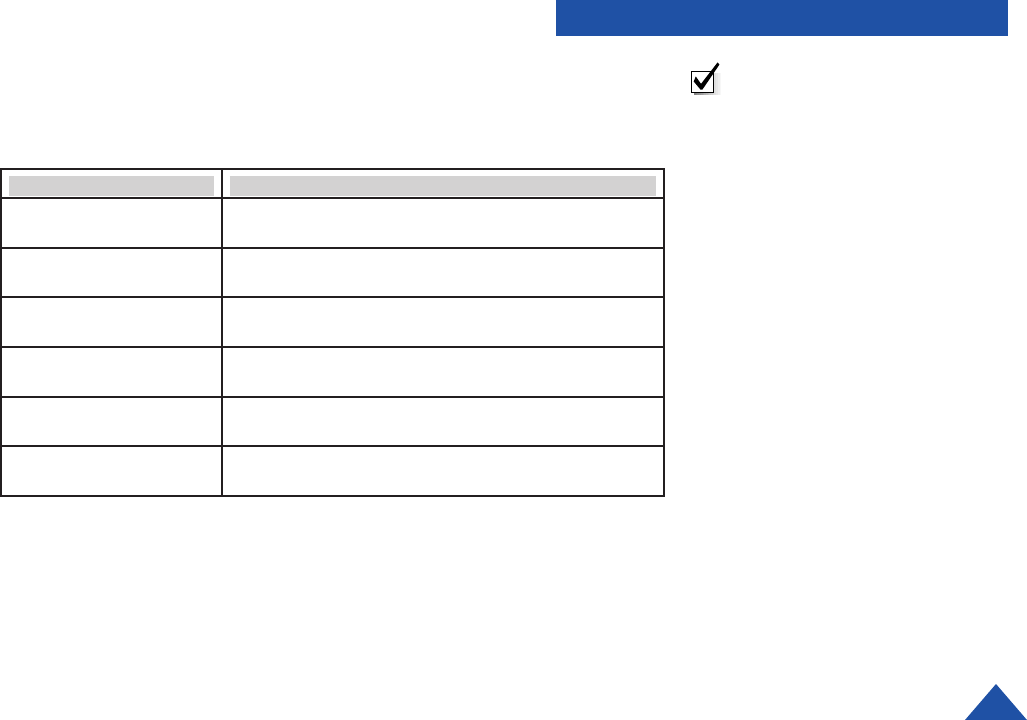
AUDIO MESSAGES
9
DTC COMMUNICATIONS, INC.
Voice Message Description
More than 4 hours
recording time remaining.
More than 4 hours recording time remaining.
More than 3 hours
recording time remaining.
More than 3 hours (but less than 4 hours) recording time
remaining.
More than 2 hours
recording time remaining.
More than 2 hours (but less than 3 hours) recording time
remaining.
More than 1 hour
recording time remaining.
More than 1 hour (but less than 2 hours) recording time
remaining.
More than 30 minutes
recording time remaining.
More than 30 minutes (but less than 1 hour) recording
time remaining.
Less than 30 minutes
recording time remaining.
Less than 30 minutes recording time remaining.
The following messages are transmitted at power-ON or when the channel
selector is changed during operation:
If the memory becomes full during a recording, the message “Memory Full.
Recording Stopped,” is transmitted.
NOTE: This device creates
audio recordings compatible with
Microsoft’s WAV format, including
the encryption information
contained in the le. However,
not all digital audio devices (MP3
players etc.) or audio programs
are completely compatible with
the Microsoft standard. We
recommend using Windows Media
Player when working with the
digital recordings from this device.
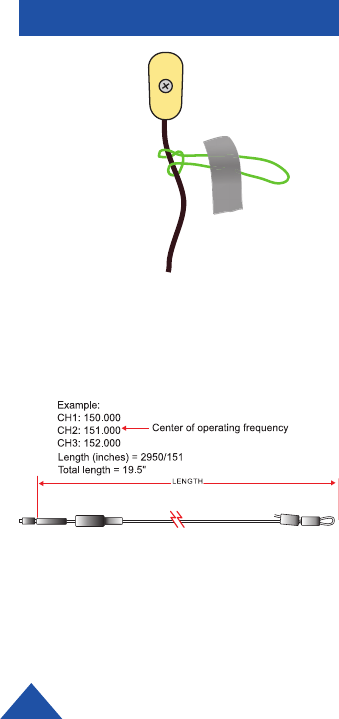
OPERATING TIPS
Microphone mounting
technique using rubber band
and tape.
10 DTC COMMUNICATIONS, INC.
Audio Circuit and Body Mounting Tips:
All body worn transmitters are susceptible to clothing noise. Reducing this
noise is accomplished in a variety of ways. Attach the transmitter to the
body with a secure mounting method, such as an ace bandage or a custom
harness to reduce rubbing. Then follow these steps:
1 Locate the microphone in the desired location.
2 Always provide a small amount of strain relief on the microphone cable
itself. This reduces the noise caused by the microphone cable and
element being tugged and prevents cable damage.
3 Secure the microphone cable to the body with medical adhesive tape
in at least two spots, the final being about an inch below the element.
Remember to leave a strain relief loop!
4 Completely cover the microphone element with an ordinary Band Aid™.
This provides a damped baffle for the microphone and a slick surface
for clothing to rub on, and actually does not negatively impact the audio
pickup level.
The “noodle” antenna may be adjusted over the frequency range of 150
MHz to 174 MHz by adjusting the amount of wire that is folded back
along side the end of the antenna. The total length may be calculated by
the following formula.
Length (inches) = 2950 / (Freq MHz)
NOTE: When using an external microphone, do NOT connect the Mic
GND to the Battery GND or noise may be introduced.
Noodle Antenna
Adjustment

OPERATING TIPS
Additional Operational Notes:
The T-2500-M operates on two or three CR2 batteries in series (6 or 9
VDC). A fresh set of batteries will operate the unit (transmit mode) for
more than 2.5 hours. The four AA battery pack will provide 10 hours of
operation time at low power. An optional four AAA battery pack is also
available from DTC, which will provide five hours of operation time.
NOTE: Always turn the unit OFF and remove used batteries when
not in use. It is imperative to discard partially used batteries, as their
remaining life is not predictable. Always start an operation with a
fresh set of Lithium batteries.
11
DTC COMMUNICATIONS, INC.
Battery Compartment [9 Volt - High
Power (500 mW) Configuration]
(3) CR2 Batteries)
Battery Compartment [6 Volt - Low
Power (250 mW) Configuration]
(2) CR2 Batteries)
Battery Compartment [6 Volt - Low
Power (250 mW) Configuration]
(4) AA Batteries)
(Use Micro Molex to 9V Snap
Cable provided)
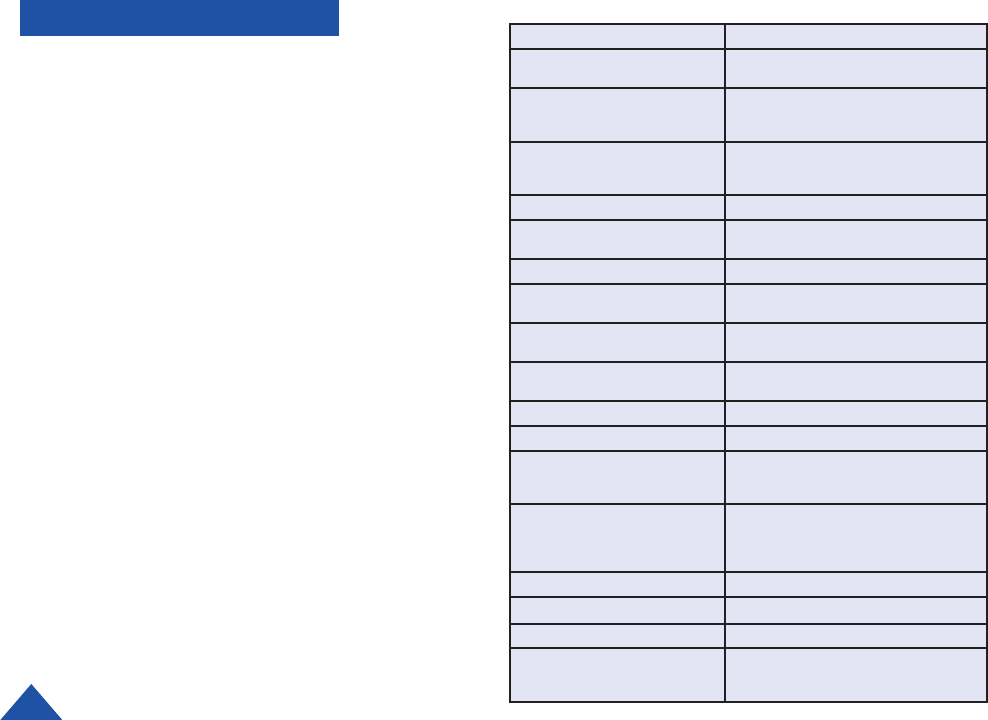
SPECIFICATIONS
Care should be taken when
selecting the proper output power
for the T-2500-M. Higher power
will give the greatest range but
will increase the chance of counter
detection. DTC recommends using
the lowest possible transmit power
that can safely do the job.
The output power level is determined
by battery selection:
2 CR2 batteries (6 Volts) -- 250 mW,
3 CR2 batteries (9 Volts) -- 500 mW,
4 AA batteries (6 Volts) -- 250 mW,
4 AAA batteries• (6 Volts) -- 250 mW
*optional AAA battery holder
DTC COMMUNICATIONS, INC.
12
ITEM SPECIFICATION
Power (RF) 250 mW into 50 Ohm load (6 V)
500 mW into 50 Ohm load (9 V)
Controls and Indicators 10 position rotary channel/select switch
Push-button ON/OFF power switch
Bi-color Status LED
Connectors antenna/mic (noodle ant)
multi-pin (ext pwr, opt 36” mic)
USB (programming, le access/transfer)
Frequency Stability Within +/- 2.5 ppm over -30° C to +65° C
Channel Capacity 10 User programmable with DTC Universal
Software
Frequency Range 150 - 174 MHz (VHF)
Minimum Tuning Step - 250 kHz Transmitter can be programmed to any
channel within specied frequency band.
Deviation 5 kHz (wide) or TIA/EIA-102 compliant
2.5 KHz (narrow) , programmed by channel
Microphone Tibbets Electret-FET (internal),
(external) Tibbets 36” mic
Spurious and Harmonics 50 dBc max
Operating Temp Range -30° C to + 70° C
Power Sources 2 or 3 CR2 Lithium batteries or 4 AA
Lithium batteries. With optional AAA battery
holder--4 AAA Lithium batteries.
Battery Life Two CR2 batteries--2.5 hrs minimum.
Three CR2 batteries--2.5 hrs minimum.
Four AA Li batteries--10 hrs minimum.
Opt. Four AAA Li batteries--5 hrs minimum.
Dimensions 2.10”W x 1.1”H x 0.48”D
Weight Approx 2 oz. w/o Batteries
NTIA Compliant TIA/EIA-102 - Analog and Digital mode
NOTE All specications at 25° C
RF measurements taken into 50 Ohms
unless otherwise stated.
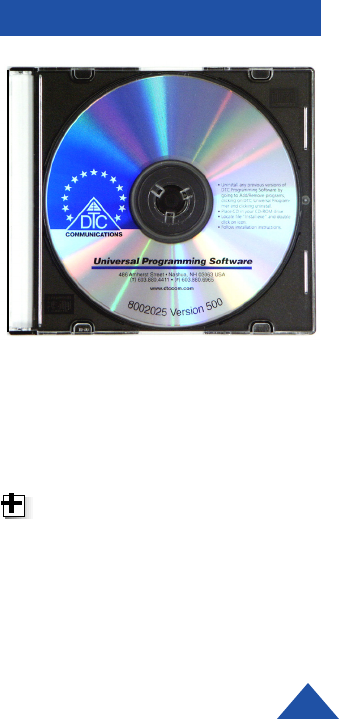
PROGRAMMING
DTC COMMUNICATIONS, INC. 13
Introduction
DTC has built a great deal of flexibility into the programming options you
have on the T-2500-M. DTC factory programs your frequencies at time of
order at no additional charge to you.
Software and programming cable are included with the kit, enabling you
to change your frequencies and other associated features. This is ideal if
you work with other agencies, or anticipate the equipment being used by a
multi-jurisdictional task force. You can program up to ten channel
settings per unit. In general, this allows you to program most variations
you might encounter in the field at the depot level.
The configuration of each channel is managed with DTC’s Universal
Programming Software. This software is included with your transmitter
and allows you to do all of the following:
• Assign frequencies to each channel
• Enable/disable recording for each channel
• Select the mode of operation for each channel (digital clear, digital encrypted, analog
narrow, or analog wideband, analog scrambled)
• Set internal clock
• Select the DES-OFB and AES encryption keys and 16-bit key ID
Universal Programming Software CD
TIP: Make sure that you program
your devices to match frequencies
and test the components as a
system prior to going into the eld!
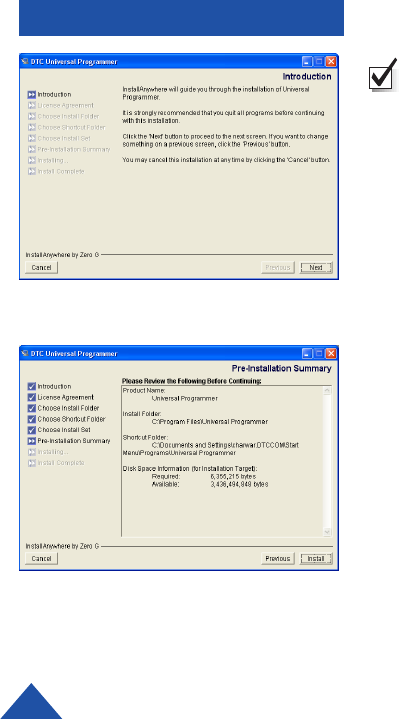
PROGRAMMING
DTC COMMUNICATIONS, INC.
14
Installing DTC Universal Programming Software on your PC
NOTE: Uninstall any previous versions by going to Add/Remove Programs,
clicking on Universal Programmer, and clicking on uninstall.
Place the DTC Universal Programming Software CD into your CD drive
and complete the following steps:
1 Click on Start, click on Run...
2 Click on the Browse button.
3 In the Browse window, select your CD drive.
4 Double-click install.exe.
5 Click OK in the Run... dialog box.
The DTC Installation Wizard displays (see top right).
6 Read and follow the installation wizard instructions and click Next.
7 Read and accept the license agreement and click Next.
8 Accept the default location or choose a new location and click Next.
9 Accept default icon preferences or customize as desired and click Next.
10 Accept the Typical (DTC branded) installation with Wave Checker, or
choose Secure to hide references to DTC (for covert operations).
Click Next.
11 Review the Pre-Installation Summary (left) and click Install.
The progress bar displays during installation.
12 The Install Complete message displays. Click Done.
Your programming software is installed. You do not need to restart your computer.
DTC Software Installation Wizard
Pre-Installation Summary
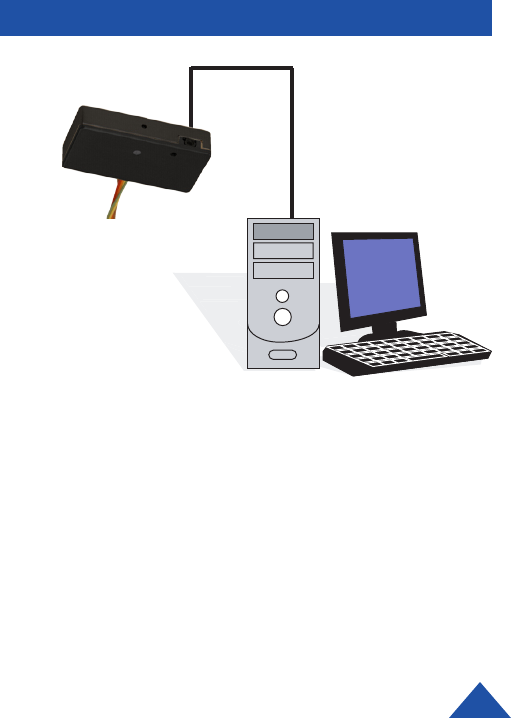
USB Port
1
2
3
PROGRAMMING
DTC COMMUNICATIONS, INC. 15
1. Ensure that your transmitting antenna is connected
to the TX.
2. Use fresh batteries or connect a suitable DC power
source.
3. Install one end of the USB programming cable to the
USB connector on the TX.
4. Connect the other end of the USB programming
cable to an available USB port on your computer.
5. Launch the Universal Programmer application.
The Connect Device Dialog box displays. It
will automatically close when the new device is
recognized.
6. Windows should automatically detect the new device
with removable drive after several seconds. Windows
Explorer should display the new removable drive
icon.
Battery Pack
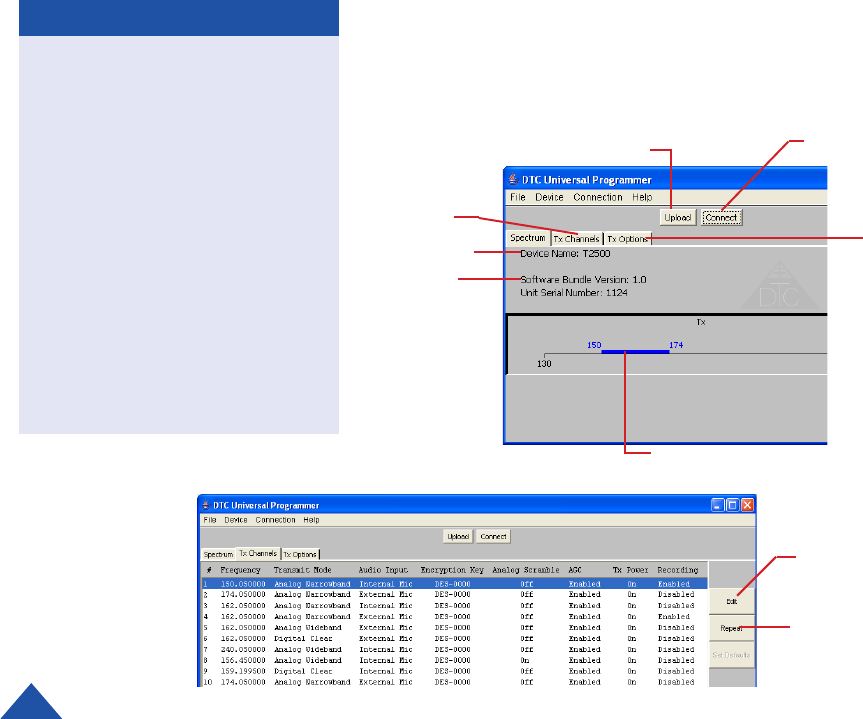
DTC COMMUNICATIONS, INC.
16
A downloading message displays momentarily then the Universal
Programmer Main Screen displays (below).
Uploads new channel
information to the TX. Click
this button when all of the
necessary configuration
changes are complete.
Click this button to establish
communication between the
TX and the PC. Follow the
on-screen instructions.
Denotes band of operation.
Global transmit
options.
Individual
channel
information
See below.
Model Number
Firmware
Version
Click on the channel of interest,
then click this button to edit
individual channel settings.
Repeats channel setting from
previously set channel to every
higher number channel.
6. Select the TX Channels tab. The Channels tab displays.
OPEN and SAVE
By selecting FILE > SAVE,
it is possible to save a
particular suite of channel
settings to a file for future
recall. Similarly, FILE > OPEN
can be used to recall a suite
of saved channel settings that
can then be programmed into
the TX.
User Comments are NOT
saved when the channel
setting information is saved
to a file. User Comments are
NOT overwritten if the TX is
programmed from a file that
was recalled.
PROGRAMMING
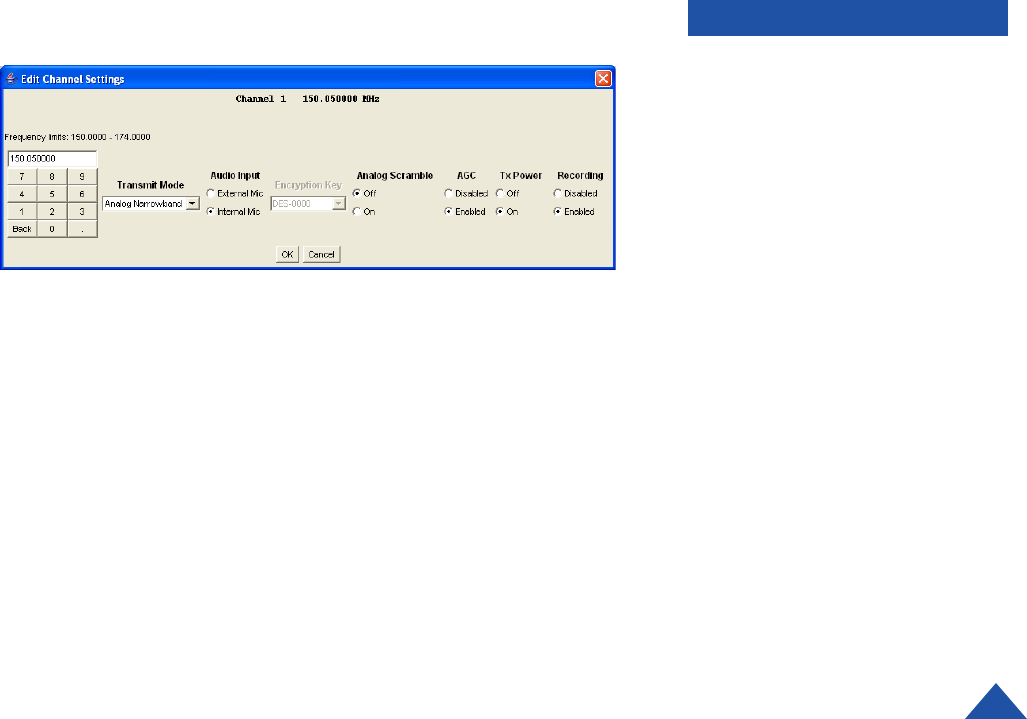
8. Enter the following configuration parameters for your device:
A Enter frequency in MHz. See note (right).
B Transmit mode. Select Analog Wide, Analog Narrow, Digital Clear, or
Digital Encrypted.
C Selects microphone operation.
Internal Mic: the internal microphone is used.
External Mic: the 36” external mic must be connected.
D Sets the encryption key to be associated with this channel (from the
key-IDs drop-down menu).
E Enables or Disables the scramble function for each individual channel
(analog only).
F Automatic Gain Control mode. Available in analog transmission modes
only.
G Selects RF power operation to OFF or ON. Note that input voltage sets
output power level.
H Enables or Disables the record function for each individual channel.
Recording will occur at all times when this channel is selected.
When the settings are complete, click on OK.
PROGRAMMING
A
BF
C H
DG
E
7. In the TX Channels tab, select the channel that you want to modify.
In the example (page 16), Channel 1 is selected. Press the Edit Chan
button. The Edit Channel Settings dialog box displays.
17
DTC COMMUNICATIONS, INC.
NOTE: An error condition may occur,
causing the LED to alternately blink
green, then red, then green, ... etc.
There are 2 possible causes for this:
1. A hardware failure, which is
preventing the transmitter from locking
on the frequency programmed for the
selected channel.
2. The user has programmed the
selected channel for a frequency which
is outside the operational bounds of the
unit. (For instance, the selected channel
is set for 200 Mhz and the transmitter is
designed to go no higher than 174 Mhz.

9 Select the TX Options tab. The TX Options tab displays.
11. From the TX Options tab, select the following configuration parameters:
• LED Mode Select Normal to enable full LED operation. Select OFF to
disable LED operation. Select Covert to enable LED operation for only a
few seconds when performing settings changes.
• Device Clock Pressing Update sets the TX internal clock
to the PC clock time.
• Encryption Keys Click Edit to display the Edit List dialog box.
NOTE: When settings are complete, click Upload to make changes to TX.
PROGRAMMING
See dialog boxes on page 23.
18 DTC COMMUNICATIONS, INC.
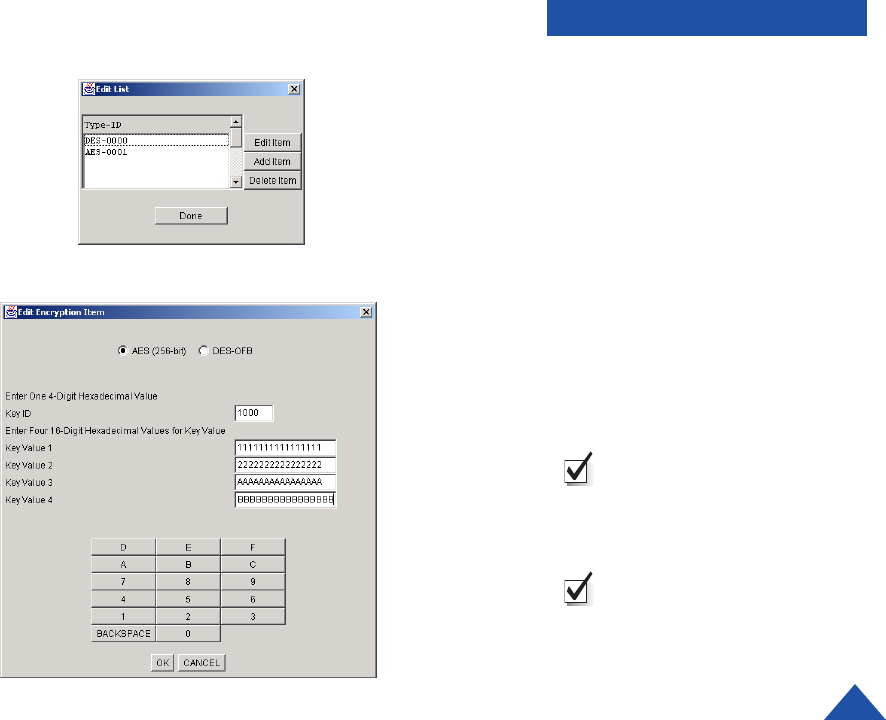
PROGRAMMING
From the TX Options,
encryption_Keys parameter,
click Edit.
The Edit List dialog box displays.
Select the Type-ID in the Edit
List dialog box. Click the Add
Item button.
The Edit Encryption Item
dialog box (bottom) displays.
In this example, we have added
the item AES-0000.
In the next example, we have
edited the item DES-0000.)
NOTE: Enter any changes
to this dialog box carefully.
Double-check and write
down the information before
clicking the OK button.
NOTE: When entering DES-
OFB Keys, each pair of hex
digits in the string must have
odd parity.
Edit List Dialog Box
Edit Encryption Item Dialog Box
Edit AES Item DTC COMMUNICATIONS, INC. 19
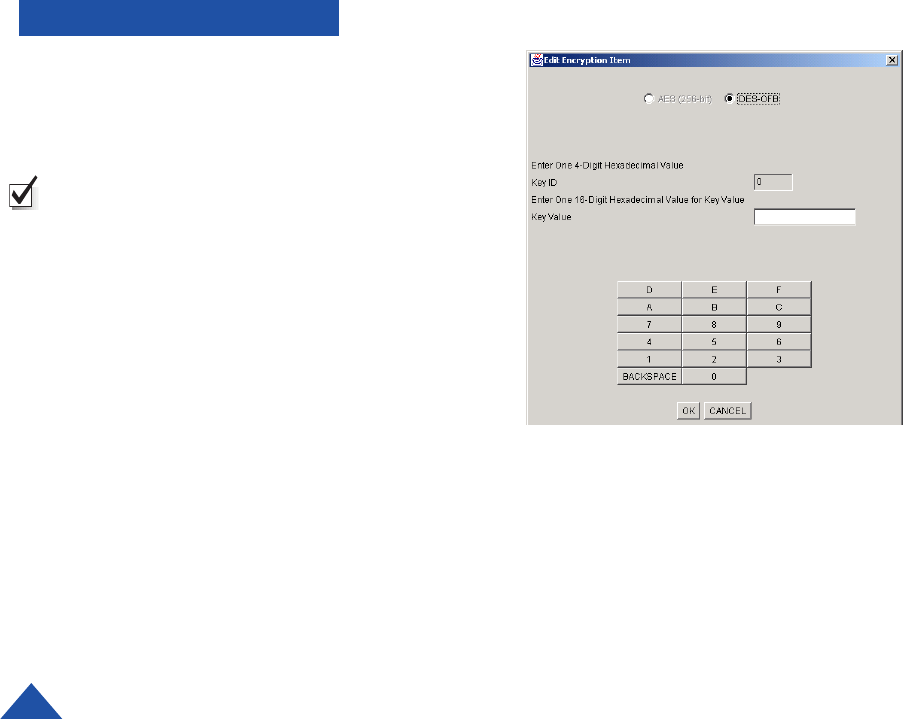
PROGRAMMING
For DES-OFB encryption, the
Edit Encryption dialog box
displays as shown here (left).
NOTE: Enter any changes to this
dialog box carefully. Double-
check and write down the
information before clicking the
OK button.
Edit Encryption Item Dialog Box
Add DES Item
20 DTC COMMUNICATIONS, INC.
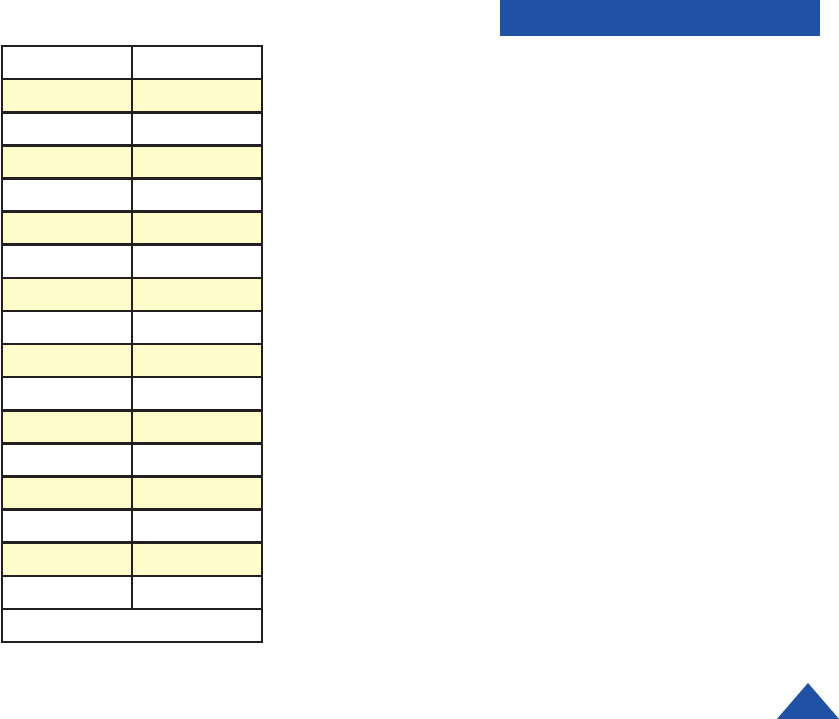
PROGRAMMING
DTC COMMUNICATIONS, INC. 21
Hexadecimal Binary
0 0000
1 0001
2 0010
3 0011
4 0100
5 0101
6 0110
7 0111
8 1000
9 1001
A 1010
B 1011
C 1100
D 1101
E 1110
F 1111
Table 1
Use Table 1. (left) to convert to
hexadecimal numbers.
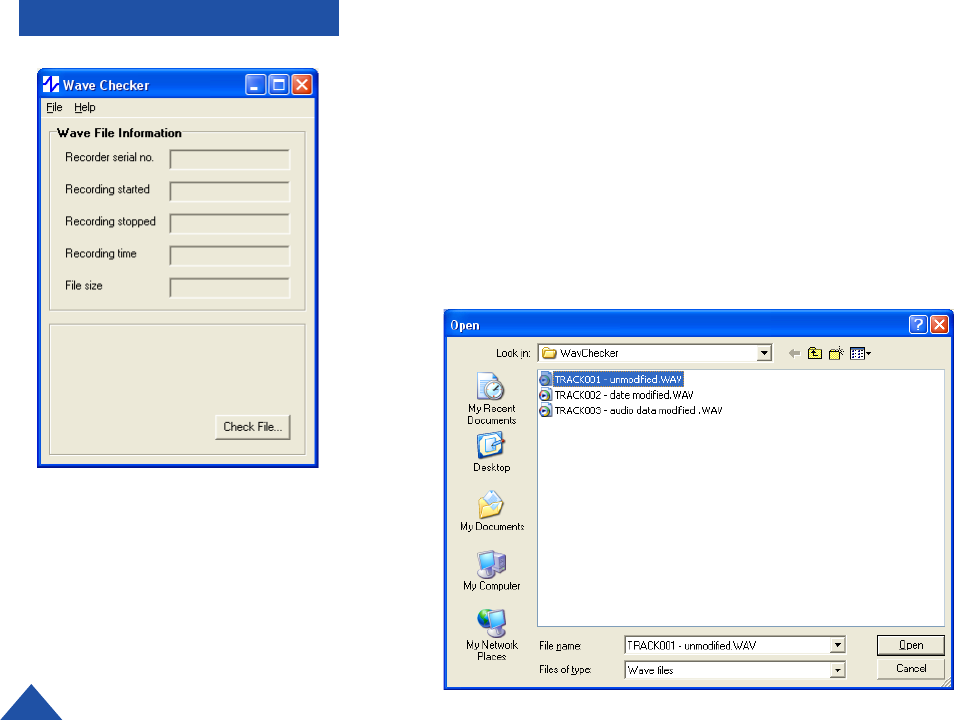
DTC COMMUNICATIONS, INC.
22
WAVE CHECKER
The digital watermark is a specially encoded header, which is added to the
(.wav) file. The audio data itself is not changed, and it in no way affects the
audio playback.
Wave Checker is a handy utility that can be used to authenticate the audio
wave (.wav) files created with the TX by examining the watermark. The
application installation is described on page 14.
To use the Wave Checker utility, complete the following steps:
1. Double-click the Wave Checker.exe file. The Wave Checker dialog box
(Fig. 1.) displays.
2. Click the Check File button. A Windows Open dialog box (Fig.2.)
displays.
Fig. 1. The Wave Checker dialog box.
Fig. 2. The Windows Open dialog box.
Digital Watermark
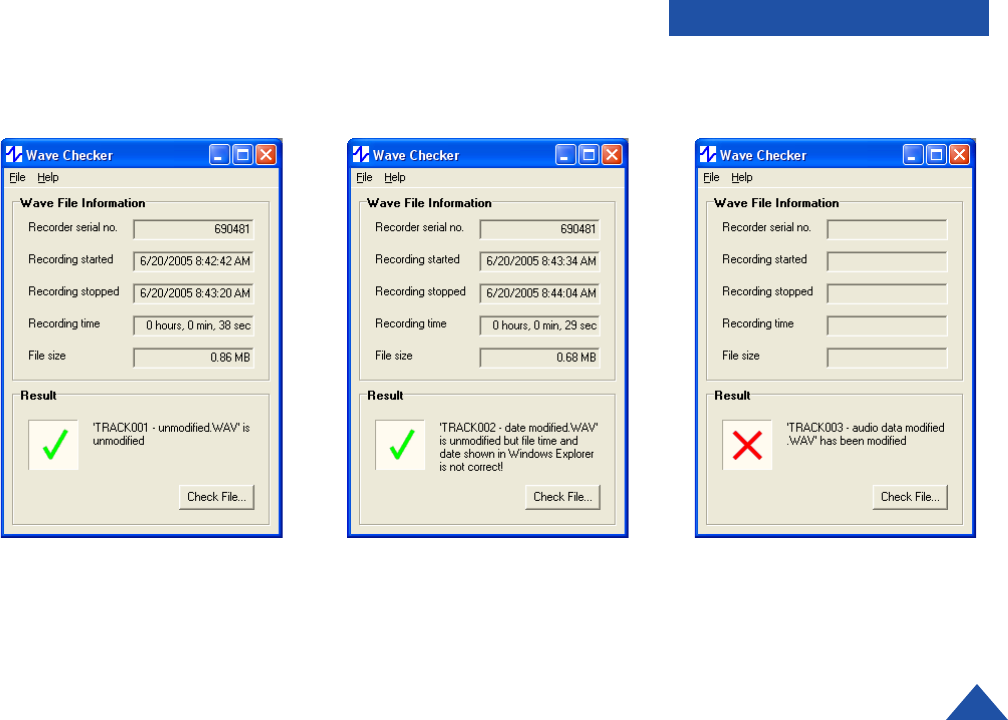
DTC COMMUNICATIONS, INC. 23
WAVE CHECKER
Fig. 5. Result: Wave le audio has
been modied.
3. Navigate to the (.wav) file that you want to authenticate and select the
file. Click the Open button (Fig. 2.). One of three results will display:
Unmodified (Fig. 3.), Unmodified but date/time not correct (Fig. 4.), or
Audio data modified (Fig. 5.).
The result shown in Figure 3 indicates that the file is trustworthy.
In the example in Figure 4, the audio was not modified, but the time and/
or date information contained inside the .wav file does not agree with the
file’s date/time stamp, indicating that it may have been tampered with.
In the Figure 5 example, the wave file audio has itself been modified and
cannot be trusted.
Fig. 3. Result: Unmodied wave le. Fig. 4. Result: Unmodied wave le but
time/date not correct.
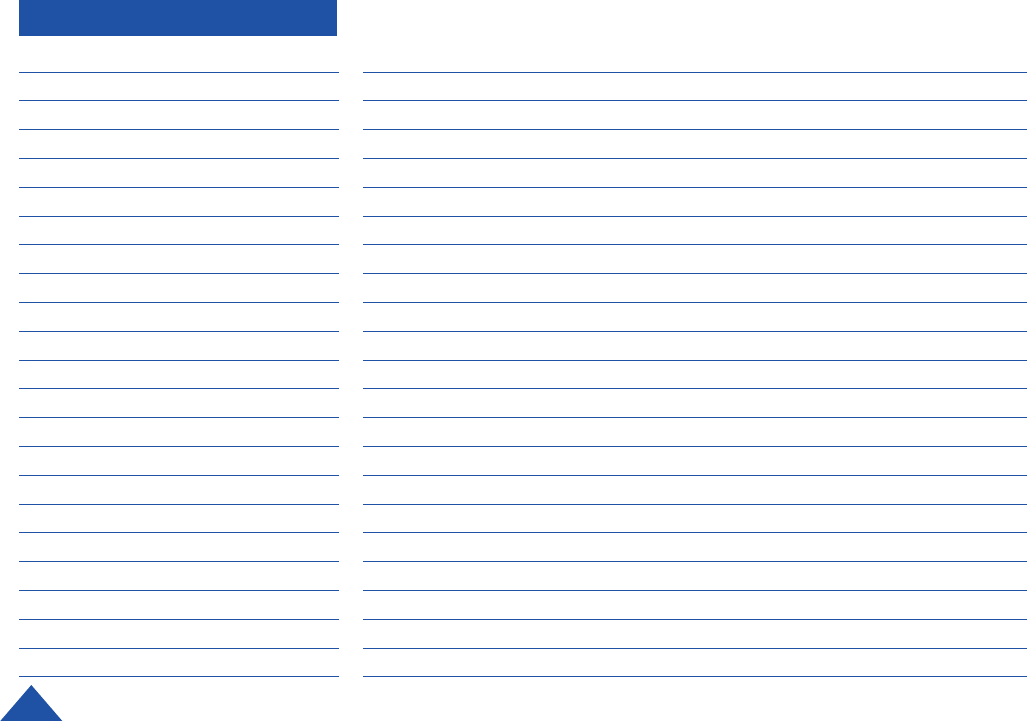
NOTES
DTC COMMUNICATIONS, INC.
24
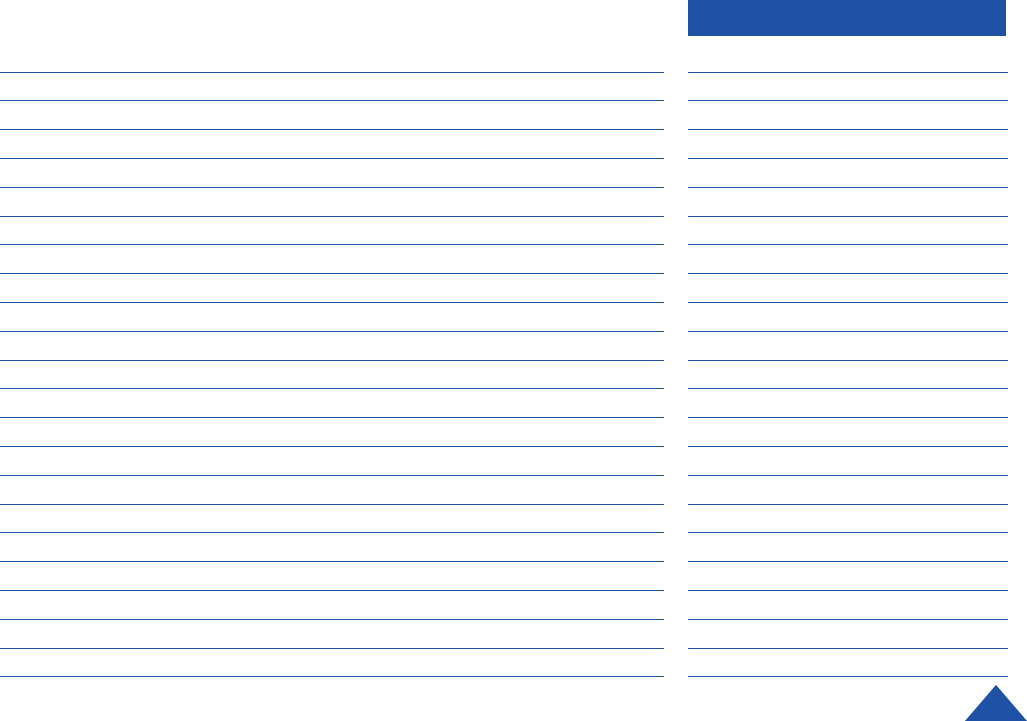
DTC COMMUNICATIONS, INC. 25
NOTES
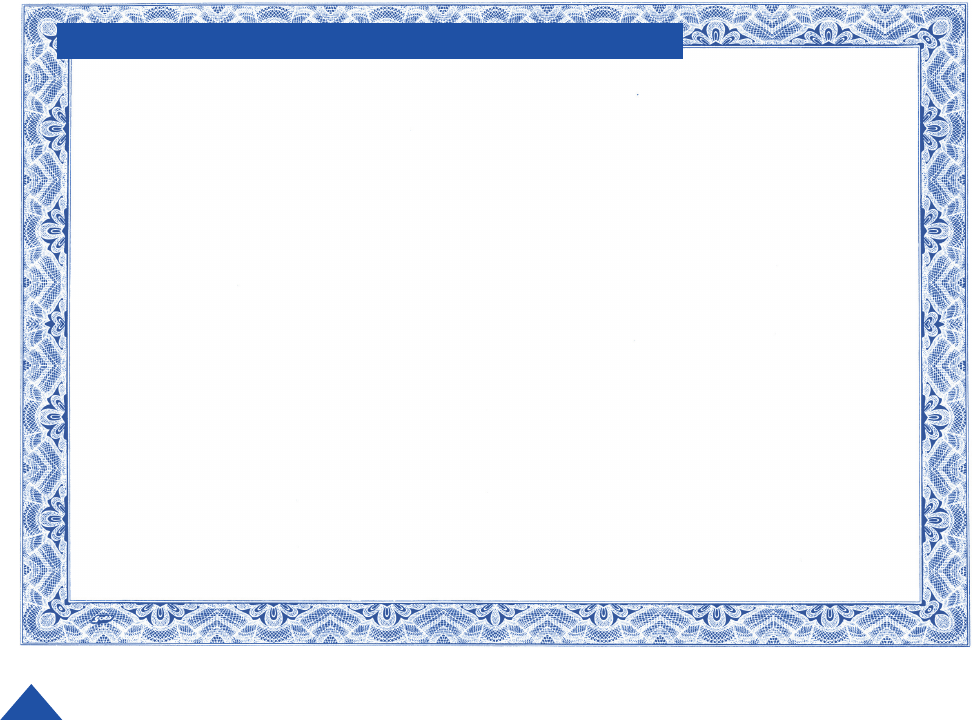
DTC COMMUNICATIONS, INC.
26
TWO YEAR WARRANTY
DTC Communications, Inc. (DTC) warrants its RF transmitting and receiving products to be free from
defects in workmanship or material for a period of two (2) years from the date of shipment unless
otherwise stated.
The liability of DTC, Inc. under this warranty is limited to replacing, repairing, or issuing credit, at
option, for any products, which are returned by the purchaser during such warranty period, provided:
DTC is notified and a Repair Authorization Number is issued by DTC Customer Service within 30 days
after discovery of such defects by Customer.
The defective units are returned to DTC with transportation charged Prepaid by the Customer.
Product damaged in shipment must be reported to and claim forms filed with the Carrier by the
Customer. In shipments to the factory, notice and claim procedures will be initiated by DTC.
DTC’s examination of such products shall disclose to its satisfaction that such defects exist and have
not been caused by misuse, misapplication, neglect, improper installation, improper storage, alteration,
physical damage or accidents.
The warranty shall not apply to material or accessories ordinarily susceptible to field damage or of a
disposable nature. Examples include batteries, antennas, microphones, headsets, cases, accessory
bags, etc. The warranty shall not apply to Engineering Prototypes or Customer requested modifications
to electronic circuits.
This warranty does not apply to and DTC does not independently warrant items or systems sold by DTC
which are produced by other manufacturers. With respect to such items, the Customer shall look to the
warranty of the original manufacturer and DTC disclaims all warranty, expressed or implied.
Nothing in this warranty, or any statement, brochure, bulletin, or advertisement is to be interpreted as
establishing the suitability of any product for particular application or use. Applications of the product
and the determination of suitability for any application, is the sole responsibility of the Customer.
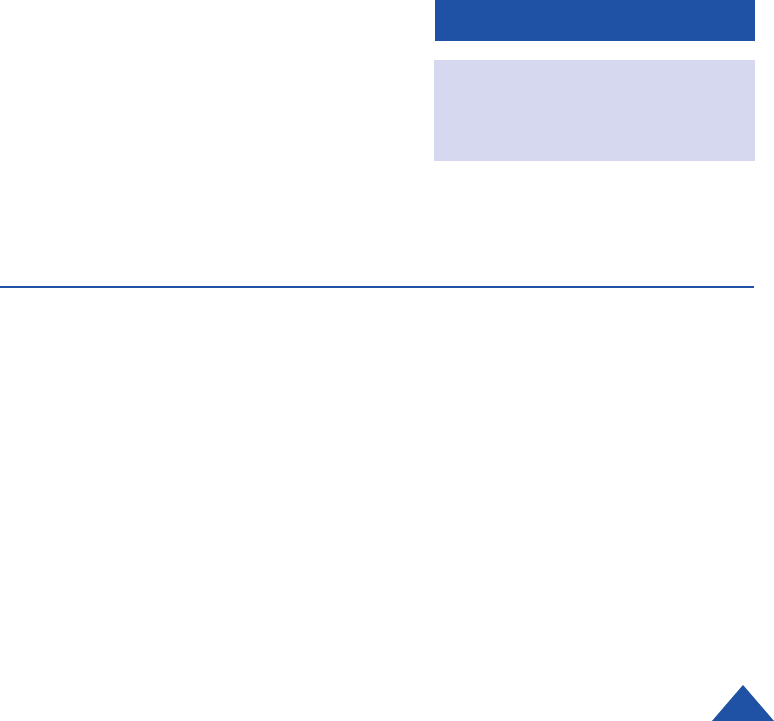
CONTACT US
Contact Information
Nashua Main Office Numbers
486 Amherst Street
Nashua, New Hampshire 03063 USA
(T) 603 880- 4411
(F) 603 880- 6965
Toll Free in the USA
1- 800 233- 8639
Technical Customer Support
603-880-4411
1-800-233-8639
REGIONAL SALES MANAGERS
Howard Rich
toll free (888) 819- 8570
voice (860) 626- 8570
fax (860) 626- 8571
NY, MA, CT, RI, PA, NJ, MD, DE, WV, DC
hrich@dtccom.com
Gary Nichols
toll free (866) 794-2823
voice (765) 473-8917
fax (765) 473-8920
MN, WI, MI, IA, MO, IL, IN, OH, KY, NE
gnichols@dtccom.com
Joe Parkinson
toll free (800) 952-4914
voice (928) 443-9399
fax (928) 443-9302
CA, AZ, NV, HI, UT, AK
jparkinson@dtccom.com
Inside Sales
Law Enforcement
603 546-2217
Military
434 295-3330
Systems Integration
603 546-2110
A complete listing of Contact Individuals
can be located on our website at:
www.dtccom.com
Christine Guzman
toll free (800) 233-8639
voice (603) 546-2217
fax (603) 880-6965
NH, VT, ME
cguzman@dtccom.com
Ed Bryant
toll free (800) 396-0295
voice (903) 725-7229
fax (903) 725-6952
cell (903) 399-5496
CO, KS, OK, AR, NM, TX, LA
ebryant@dtccom.com
Greg Langley
voice (702) 236- 0021
fax (702) 293-6448
WA, OR, ID, MT, ND, WY, SD
glang46@aol.com
Frank Prioli
toll free (800) 246-2610
voice (727) 392-4761
fax (727) 320-0509
FL, GA, AL, MS, TN, NC, SC, VA
fprioli@dtccom.com
DTC COMMUNICATIONS, INC. 27

486 Amherst Street • Nashua, New Hampshire 03063 • 603-880- 4411 www.dtccom.com