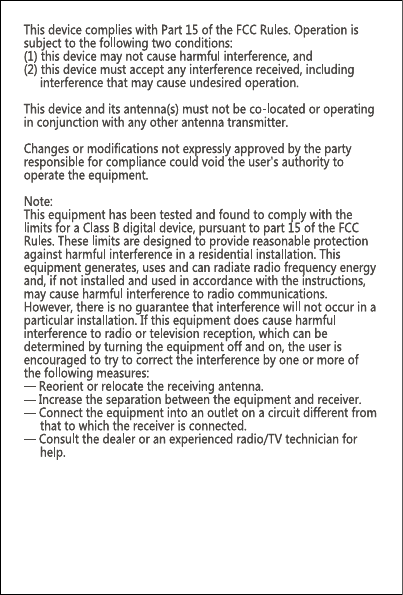User manual
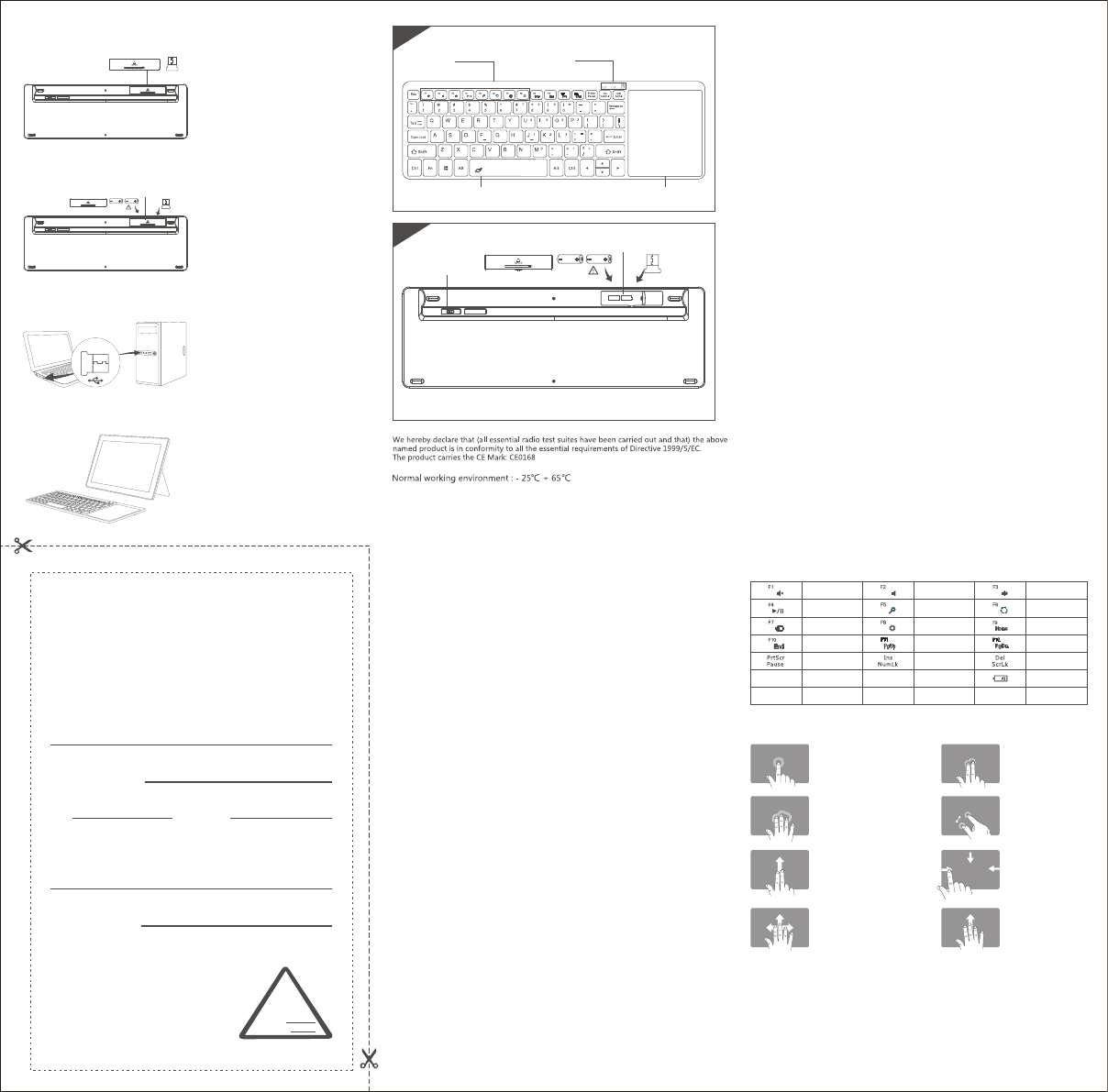
Notice:Please read use manual carefull before you start use
this product.
B020
2.4G Wireless Touchpad Keyboard
Us er Manual
● Connection I nstructions:
2 As shown, put into two AAA
batteries and install the batteries
cover.
、
3 Plug the 2.4G Nona acceptor to
the device USB port.
、
1、Please open keyboard battery
cover of the keyboard bottom, take
out the 2.4G Nona acceptor.
This r ea s on d ue t o t h e p r oduc t b r o k en and damage i s n ot
inc l ude on the w arranty.
(1) Accident, misuse, improper operation, or any unauthorized
repair, modifie d or removed
(2) Im pro per operation or maintenance, when operation violation
of the instructions or connection unsuitability power supply.
Warranty Card
User information
Company or personage full name
Contact address
TEL Zip
The purchased product name and model NO.
Purchased date
Certification
Ins pec tion:
Production date:
A
1
Front
Back
Note : please click is negative properly installed the batter y, do not use the batter y, the body thrown
in the fire, or a mixture of different types or the old and new batteries, in order to avoid battery leakage
Or explosion.Please put the batter y in a cool and dry place and away from children;
Electrical appliances for a lon g time need not when, please take out the battery.
Tou c h pad
Power Light
Multi-Function Keys
Touchpad
ON/OFF
◆ Keyboard size:329.6X110. 0X17.8mm
◆ Touchpad size:80.4X93.3mm
◆ Working distance:>10M
◆ Weight:275g
◆ Keyboard layout:80Keys
◆ Sleep time:SIX inutes
◆ Working voltage:2.0-3.0V
◆ Low voltage alarm:2.0V
◆ Standby current:1.6mA
◆ Sleep current:0.03mA
◆ Use touchpad the working current:
◆ Use key the working current:
A
1
FN+Back
Funct ion Key Combinations( Fn+)
Volume-
Search
Cur s or move to
The topmost
Set up
Caps Lock
Volume+
Home
Cur s or move to
The undermost
Share
Power Light
Touchpad Functions
One finger swipe down from
the top edge – toggle the app
One finger swipe in from
the left edge – switch to last
application
One finger swipe in from
the right edge – toggle
the charm
Two finger click
– right mouse
Three finger click
– middle button
Two finger stretch
– Zoom
Technical S pecif ications
◆ Awaken way :Arbitrarily key to awaken
Stop
CONNECT
Mute
Play/Pause
End
Device
Number keys
Two finger slide
– mouse wheel
Key lock Page turning
lock
One finger click –left mouse
Drag: One finger clicks twice
and press to move.
Three fingers slide left/right
– back/ forward
Three fingers slide down
– show/hide desktop
Three fingers slide up return
back to Wins8 start menu
–
Four fingers slide down/up:
Window minimize/maximize
◆
Power supply mode : AAA X 2 dry battery
Status D isplay L ED
1、The 2.4G Nona acceptor unrecognized?
If the 2.4G Nona acceptor unrecognized pls. check the USB interface is functioning.
2、The keyboard indication light always flash in use?
The keyboard indication light always flash in use. Is means the keyboard batteries
nearly runs out, please change a new batteries.
3、The device display the 2.4G keyboard is disconnecting?
The 2.4G wireless keyboard after some time later not used, the equipment in order to
saving power will be auto off the wireless function. Click any key to awaken, the
wireless connect will automatic recovery.
4、Code missing?
Please plug the 2.4G Nona acceptor again, after the computer recognitions, press the
FN+Back, key and open the keyboard power switch the keyboard will be connect successful.
FA Q
1、Please keep the keyboard away from liquid or humid environment, saunas, swimming
pool, steam room and don't let the keyboard get wet in the rain.
2、Please don't expose the keyboard at too high or too low temperature condition.
3、Please don't put keyboard under sun for a long time.
4、Please don't put keyboard close to the flame, such as cooking stoves, candles or fireplace.
5、Avoid sharp objects scratching products, timely to recharge or replace the dr y cell
products to ensure the normal use.
Key board M aintenance
War rant y
The device is provided with one-year limited hardware warranty from the purchase day.
Troubleshoot ing
Please contact the after-sales service.
Copy r ight
It is forbidden to reproduce any par t of this quick start guide without the permission
of seller.
Saf ety i n st ructions
Do not open or repair this device, Do not use the device in a damp environment.
Clean the device with a dry cloth.
System demand
The system demand: above windows Xp、 Version, above Android 4.0 version.
◆ Match code success:Red light crush out.
◆ Low voltage indication:when the voltage below 2.0V working voltage,
the red light twinkles.
◆ NumLock /CapsLock:open the light glows / close the light crush out.
◆ Open the Blue switch:
◆ Match code indicator:FN+Back
ON OFF
接收器
电池盖 接收器
USB
ON OFF
ON OFF
AAA
-+
AAA
Nano Receiver
Power Switch
Battery Cover
4 open the power switch button of
bottom cap , the red light will be
twinkle and crush out ,next step press
the ESC + "K" match code key the
second red light will be twinkle ,after
match code success , You can
comfortable use your keyboard .
、
10.75 mA
1.8-2.0 mA