User manual
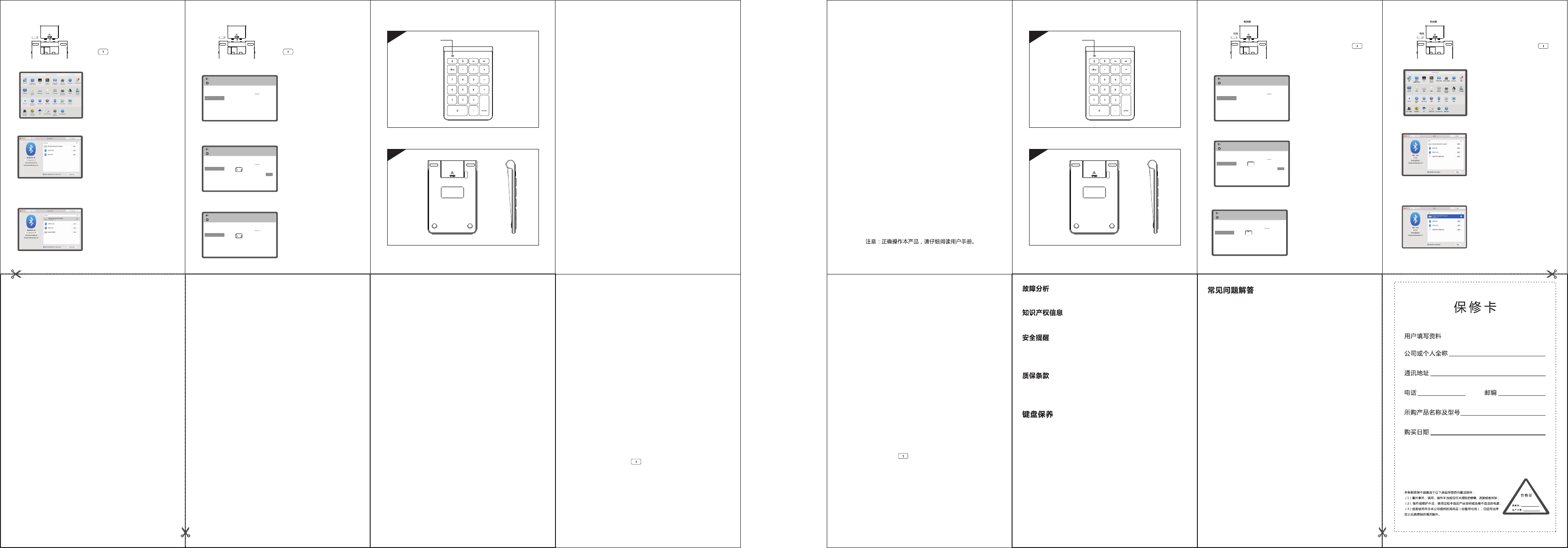
Front
Back
◆产品尺寸 : 129.9 x 84.2 x 14mm
◆键盘重量 : 93g(不含电池)
◆按键个数 : 22键
◆ 工作距离:10m
◆ 使用按键工作电流:0.5~2.0mA
◆ 待机电流:0.08~0.5mA
◆ 休眠电流:0.02mA
◆ 休眠时间:8分钟
◆ 唤醒方式:按键唤醒
◆ Product Size : 129.9 x 84.2 x 14mm
◆ Key weight : 93g (without battery)
◆ Number of buttons: 22 keys
◆ Working distance: 10m
◆ Using the button operating current: 0.5~2.0mA
◆ Standby current: 0.08~0.5mA
◆ Sleep current: 0.02mA
◆ Sleep time: 8 minutes
◆ Awaken way :Press any key
◆ Pair code: Press Enter + key combination code, green light
flashes.
◆ The code is successful: the green code light is off.
◆ Low voltage indication: The red light flashes.
◆ 对码:按下 Enter + 组合键对码,绿灯闪烁.
◆ 对码成功:绿色对码灯熄灭.
◆ 低电压指示:红灯亮起闪烁.
状态显示LED
技术规格
●
Win10台式机连接使用说明: ●
MasOS系统连接使用说明:
2.请打开系统偏好设置,点击蓝牙.
2.打开设置,打开蓝牙,点击蓝牙,进行搜索.
3.直到发现“Macally Bluetooth Keypad”,
然后点击配对连接.
3.直到发现“Macally Bluetooth Keypad”,
然后点击配对.
4.提示配对成功,你就可以舒适地使用
你的键盘了.
1.打开键盘底部电池盖,装入一节7号电池,
盖上电池盖 , 同时按下 Enter + 组
合键对码,绿灯闪烁.
4.提示连接成功,你就可以舒适地使用
你的键盘了.
指示灯
正面
背面
B038
蓝牙键盘
说明书
B038
Bluetooth keypad
User’s manual
请与售后服务人员联系
未经本司的许可,禁止复制本用户手册的内容。
请不要打开或修理该设备,请不要在潮湿环境内使用设备,请用干
布擦拭该设备。
本设备自购买之日起,提供1年保修服务。
1、请勿将设备暴露在液体和潮湿的环境中或使其淋雨,请勿在浴缸、水槽、
桑拿房、游泳池或蒸汽房附近使用。
2、请勿将设备暴露于过高或过低的温度下。
3、请勿长时间放置在阳光直射的地方。
4、请勿靠近明火,如烹饪用炉、蜡烛或者壁炉。
5、避免使用锋利器物刮擦产品,及时给产品进行充电以保证正常使用。
1、平板无法连接蓝牙键盘?
1)请先检查蓝牙键盘是否有进入配对状态。然后再打开平板电脑蓝牙
搜索设备进行连接。
2)检查蓝牙键盘电量是否充足,电量不足也会导致无法连接,请将蓝牙
键盘充电后再使用。
2、键盘指示灯在使用途中一直闪烁?
键盘指示灯在使用途中一直闪烁,表示键盘即将没电,请尽快将键盘
充电。
3、设备显示蓝牙键盘断开连接?
蓝牙键盘在一段时间内不使用,设备为了省电将自动关闭蓝牙功能,
按键盘任意键唤醒,蓝牙连接自动恢复。
1.打开键盘底部电池盖,装入一节7号电池,
盖上电池盖 , 同时按下 Enter + 组
合键对码,绿灯闪烁.
●
MasOS connection instructions:
2. Please open system preferences and click
on Bluetooth.
Indicator light
back
设备
设置
打机印和扫描仪
已连接设备
蓝牙
鼠标和触摸板
输入
自动播放
USB
管理蓝牙设备
相关设置
更多蓝牙选项
通过蓝牙接收或发送文件
你的电脑正在搜索蓝牙设备,可以被这些设备发现
设备
设置
打机印和扫描仪
已连接设备
蓝牙
鼠标和触摸板
输入
自动播放
USB
管理蓝牙设备
相关设置
更多蓝牙选项
通过蓝牙接收或发送文件
你的电脑正在搜索蓝牙设备,可以被这些设备发现
Macally Bluetooth Keypad
配对准备已就绪
配对
设备
设置
打机印和扫描仪
已连接设备
蓝牙
鼠标和触摸板
输入
自动播放
USB
管理蓝牙设备
相关设置
更多蓝牙选项
通过蓝牙接收或发送文件
你的电脑正在搜索蓝牙设备,可以被这些设备发现
Macally Bluetooth Keypad
已连接
●
Win10 PC connection instructions:
2.Open the settings, open Bluetooth,
click on Bluetooth, and search.
3.Until the "Macally Bluetooth Keypad"
is found , Then click on the pairing
connection.
3.Until the "Macally Bluetooth Keypad"
is found , Then click on the pairing
connection.
Battery cover
1. Open the battery cover at the bottom
of the keyboard and install one AAA battery.
Close the battery cover and press Enter
+ group at the same time. The key
combination code, the green light flashes.
1. Open the battery cover at the bottom
of the keyboard and install one AAA battery.
Close the battery cover and press Enter
+ group at the same time. The key
combination code, the green light flashes.
device
Set up
Printer and scanner
Connected device
Bluetooth
Mouse and touchpad
Enter
Autoplay
USB
Manage Bluetooth devices
Related settings
More Bluetooth options
Receive or send files via Bluetooth
Your computer is searching for Bluetooth devices that can be
discovered by these devices
Note: Please read the user manual carefully before you start
using this product
Front
Battery
Battery cover
Battery
4.There is a tip for connecting successfully ,
you can use your keyboard comfortably .
4.There is a tip for connecting successfully ,
you can use your keyboard comfortably .
Safety instructions
Do not open or repair this device, Do not use the device in a damp
environment. Clean the device with a dry cloth.
Warranty
The device is provided with one-year limited hardware warranty from the
purchase day.
1.The tablet PC can't connect the BT keyboard
1) At first check the BT keyboard is into match code state, then open
the table PC Bluetooth searching.
2) Checking the BT keyboard Battery is enough, the battery low is also
lead to can't connect, you need charge.
2.The keyboard indication light always flashing when use?
Keyboard indication always flashing when use, is means the keyboard
will be no power ,please charge the power as soon as possible.
3.The table PC display BT keyboard is disconnect?
The BT keyboard will into dormant to save the battery after some time
later no use; press any key the BT keyboard will be awaken and working.
FAQ
1.Please keep the keyboard away from liquid or humid environment,
saunas, swimming pool, steam room and don't let the keyboard get wet
in the rain.
2.Please don't expose the keyboard at too high or too low temperature
condition.
3.Please don't put keyboard under sun for a long time.
4.Please don't put keyboard close to the flame, such as cooking stoves,
candles or fireplace.
Keyboard Maintenance
5. Avoid sharp objects scratching products, timely to recharge products to
ensure the normal use.
Troubleshooting
Please contact the after-sales service.
Copyright
It is forbidden to reproduce any part of this manual without the permission
of seller.
Technical Specifications
Status Display LED
device
Set up
Printer and scanner
Connected device
Bluetooth
Mouse and touchpad
Enter
Autoplay
USB
Manage Bluetooth devices
Related settings
More Bluetooth options
Receive or send files via Bluetooth
Your computer is searching for Bluetooth devices that can be
discovered by these devices
Macally Bluetooth Keypad
Pairing preparation is ready
Pair
device
Set up
Printer and scanner
Connected device
Bluetooth
Mouse and touchpad
Enter
Autoplay
USB
Manage Bluetooth devices
Related settings
More Bluetooth options
Receive or send files via Bluetooth
Your computer is searching for Bluetooth devices that can be
discovered by these devices
Macally Bluetooth Keypad
connected
FCC Statement
Changes or modifications not expressly approved by the party responsible
for compliance could void the user's authority to operate the equipment.
This equipment has been tested and found to comply with the limits for a
Class B digital device, pursuant to Part 15 of the FCC Rules. These limits
are designed to provide reasonable protection against harmful interference
in a residential installation. This equipment generates uses and can radiate
radio frequency energy and, if not installed and used in accordance with
the instructions, may cause harmful interference to radio communications.
However, there is no guarantee that interference will not occur in a particular
installation. If this equipment does cause harmful interference to radio
or television reception, which can be determined by turning the equipment
off and on, the user is encouraged to try to correct the interference by one
or more of the following measures:
-- Reorient or relocate the receiving antenna.
-- Increase the separation between the equipment and receiver.
-- Connect the equipment into an outlet on a circuit different from that to which
the receiver is connected.
-- Consult the dealer or an experienced radio/TV technician for help
This device complies with part 15 of the FCC rules. Operation is subject to
the following two conditions (1)this device may not cause harmful interference,
and (2) this device must accept any interference received, including
interference that may cause undesired operation.