User Manual
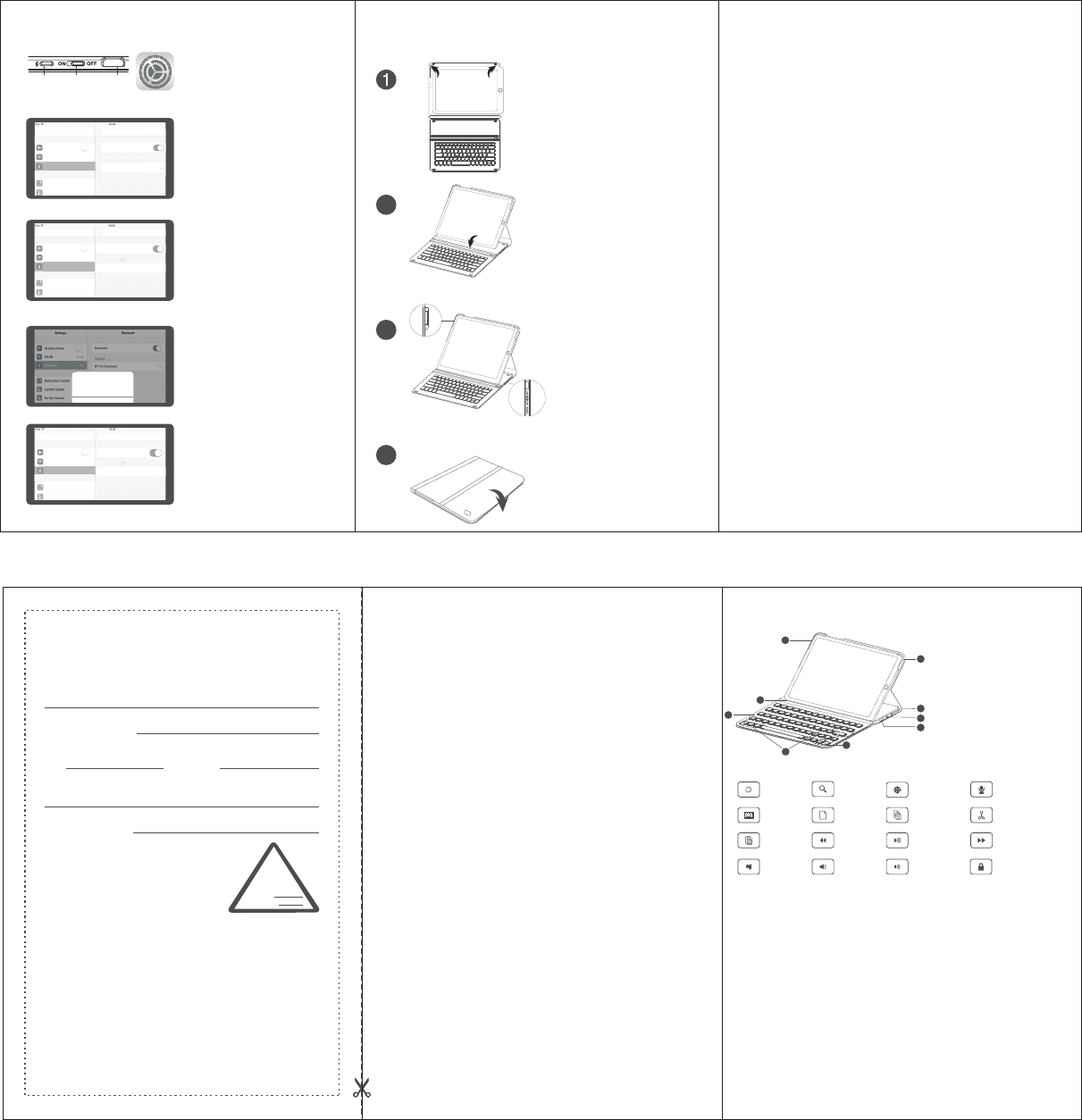
成品尺寸:71X105mm
材质:100g双胶纸
风琴3折,正面朝上
Troubleshooting
Please contact the after-sales service.
Copyright
It is forbidden to reproduce any part of this quick start guide without the
permission of seller.
Safety instructions
Do not open or repair this device, Do not use the device in a damp
environment. Clean the device with a dry cloth.
Warranty
The device is provided with one-year limited hardware warranty from the
purchase day.
Keyboard Maintenance
FAQ
1、Please keep the keyboard away from liquid or humid environment,
saunas, swimming pool, steam room and don't let the keyboard get wet in
the rain.
2、Please don't expose the keyboard at too high or too low temperature
condition.
3、Please don't put keyboard under sun for a long time.
4、Please don't put keyboard close to the flame, such as cooking stoves,
candles or fireplace.
5、 Avoid sharp objects scratching products, timely to recharge or replace
the dry cell products to ensure the normal use.
This re ason due to the product broken and damag e is not
include on the w arranty.
(1) Accident , misuse, improper operation, or any u nauthorized
repair, modifi ed or remove d
(2) Impro per operation or maintenance, when operation violation
of the instructio ns or connection unsuita bility power supply.
Warranty Card
User information
Company or personage full name
Contact address
TEL Zip
The purchased product name and model NO.
Purchased date
Ce rt if ic ation
In spe ction:
Pr odu ction d ate:
1、The tablet PC can't connect the BT keyboard?
1) At first check the BT keyboard is into match code state, then open the
table PC Bluetooth searching.
2) Checking the BT keyboard Battery is enough, the battery low is also
lead to can't connect, you need charge.
2、The keyboard indication light always flashing when use?
Keyboard indication always flashing when use, is means the battery will
be no power , please charge the power as soon as quickly.
3、The table PC display BT keyboard is disconnect?
The BT keyboard will into dormant to save the battery after some time
later no use; press any key the BT keyboard will be awaken and working.
G1505
User Manual
Notice:Please read use manual carefull before you start use
this product.
Designed for iPad Pro
● Keyboard Instructions:
2、Turn ipad and put it
on the magnetic stripe of
the keyboard.
4、Close the keyboardbag,
iPad Enter sleep mode.
1、
bag,Put iPad Air on the
groove exactly.
Open your keyboard
1、Open your ipad,select settings
-universal-bluetooth;
2、Open your bluetooth signal keep
the bluetooth on search state;
,
3、Power on your bluetoothkey
board ,then,press connect button
last for 3 s,signal light flashing,
keyboard will be on search state;
● iOS Connection Instructions:
Ai r pl an e Mo de
WL A N
dz h gy
Bl u et oo th
On
No t if ic at io n Ce nt er
Co n tr ol C en te r
Blu e too t hSet t ing s
Bl u et oo th
DE V IC ES
Se a rc hi ng .. .
No w D is co ve ra bl e
Ai rp l an e Mo de
WL AN d z hg y
Bluetooth On
No ti f ic at io n Ce nt er
Blu e to o th
Set t in g s
Bluetooth
DEVICES
No w Di s co ve ra bl e
BT 3. 0 K ey bo ar d
No t Pa i re
d
Co n tr ol C en te r
Bl ue to ot h Pa ir in g Re qu est
Bl ue to ot h Pa ir in g Re qu est
En te r th e cod“e 95 75”on“ B T3 .0
Ke yb oa rd”,f ol lo wed b y th e re tur n or
en te r ke y.
Ca nc el
Ai r pl an e Mo de
WL A N
dzhgy
Bl u et oo th
On
No t if ic at io n Ce nt er
Blu e to o th
Set t in g s
Bl u et oo th
DE V IC ES
No w D is co ve ra bl e
BT 3 .0 K ey bo ar d Co n ne ct ed
Con tr ol C e nt er
4、Open the “Bluetooth” into
searching, then you will find “BT
3.0 Keyboard” click to next step.
5、According the table PC tips
to input the correct password
then click “Enter” button.
6、There have a tip for connecting
successfully ,you can use your
keyboard comfor tably .
Set
Power
switch
Bluetooth
connecter Miro USB
charging
◆ Charging time: 1.5~2 hours
◆ Working voltage: 3.2-4.2V
◆ Working current: <3mA
◆ Standby current: <0.3mA
◆ Sleep current: 3μA
◆ Charging current: <250mA
◆ Operating distance: 10 m
◆ Keyboard devices: use HID coordination Bluetooth devices
◆ Product Size: 227.9X309.1X6.7mm
◆ Batter y Capacity: 180mAH
◆ Keyboard layout:81keys
◆ Weight:593g
◆ Continuous working time: 100 hours
◆ Standby time : >6 months
◆ Keyboard devices: use HID coordination Bluetooth devices
◆ Product Size: 227.9X309.1X6.7mm
◆ Batter y Capacity: 180mAH
◆ Keyboard layout:81keys
◆ Weight:593g
◆ Continuous working time: 100 hours
◆ Standby time : >6 months
Technical Specifications
1、Lock/Unlock screen
2、Magnetic Stripe
3、Bluetooth Keyborad
4、Wake up or sleep Screen
5、Foot pad with magnetic
6、iPad groove
7、Miro USB charging
8、Power switch
9、Bluetooth connecter
Virtual
keyboard
Mute Volume-
Product features(Fn+)
Home
Lock
iPad siriSwitch language
Volume+
When the voltage below 3.2V, the red light will blink reminding tocharge.When
charging the green light bright, after charging, the green light go out.
Charging Method
Remarks in order to prolong the battery life please open the keyboard power switch when you
not use.
: ,
Search
Next
Select
Progress Play/Pause
Cut
Copy
Paste
All
1
2
3
4
5
6
7
8
9
● 键盘使用说明:
2
3
4
Power switch
Bluetooth c onn ect er
Miro usb c har gin g
3.Switch mode, as shown
in figure A, you can use keys
let the ipad into dromant
sormant state, as shown in
figure B .when your don't use
the keyboard please turn off
the power switch.
A
B
FCC State ment
Changes o r modification s not expressly ap proved by the part y respo nsible for compl iance could
void the us er's authority t o operate the equi pment .
This equi pment has been tes ted and found to com ply with the limits for a Cla ss B digital devic e,
pursuan t to Part 15 of the FCC Ru les. These lim its are designed t o provide reason able protectio n
against h armful interfe rence in a residen tial installat ion. This equi pment generate s uses and can
radiate r adio frequency e nergy and, if not in stalled and used i n accor dance with the ins tructions,
may cause h armful interfe rence to radio com munic ations. Howeve r, there is no guaran tee that
interfe rence will not occ ur in a particular i nstal lation. If this eq uipment does cau se harmful
interfe rence to radio or te levision recep tion, which can be determ ined by turning th e equipment off
and on, the u ser is encourage d to try to correct th e inter ference by one or mo re of the followin g
measure s:
-- Reorie nt or relocate the r eceiving anten na.
-- Increa se the separatio n between the equi pment and receiv er.
-- Connec t the equipment in to an outlet on a circ uit differen t from that to which t he rece iver is
connect ed.
-- Consul t the dealer or an exp erienced radio /TV tec hnician f or help
This devi ce complies with p art 15 of the FCC rule s. Oper ation is subject t o the following tw o
conditi ons (1)this devi ce may not cause har mful interfere nce, an d (2) this device mu st accept any
interfe rence received , including inte rference that ma y cause u ndesired opera tion