Daiichi Elektronik Sanayi ve Ticaret A S D715AF Car navigation User Manual
Daiichi Elektronik Sanayi ve Ticaret. A.S. Car navigation
user manual
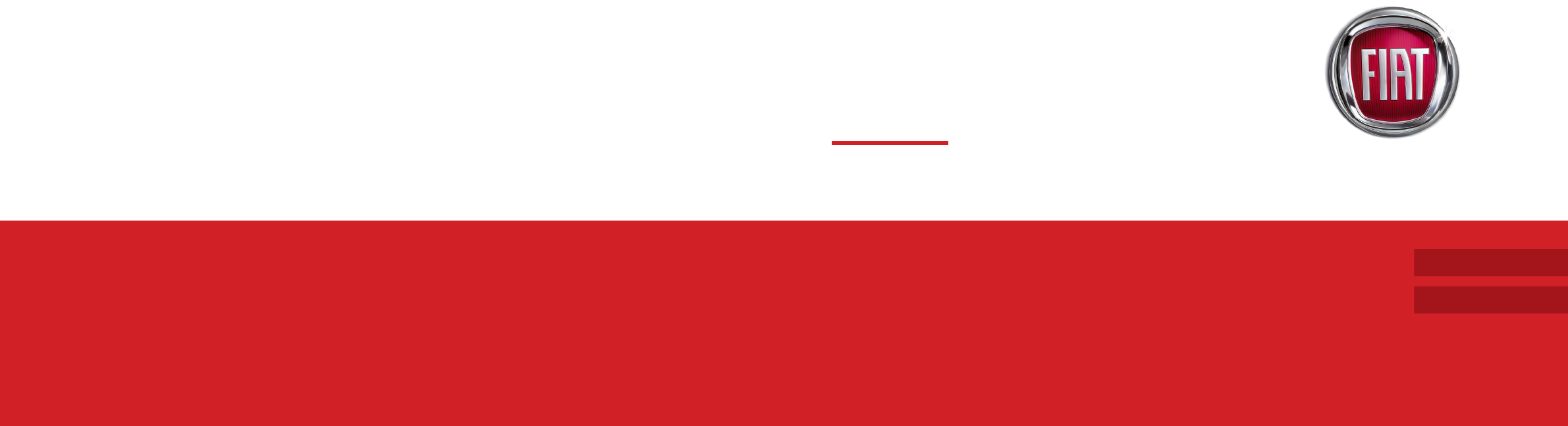
MULTIMEDYA SİSTEMİ KULLANIM KILAVUZU
MULTIMEDIA SYSTEM USER MANUAL
TÜRKÇE
ENGLISH
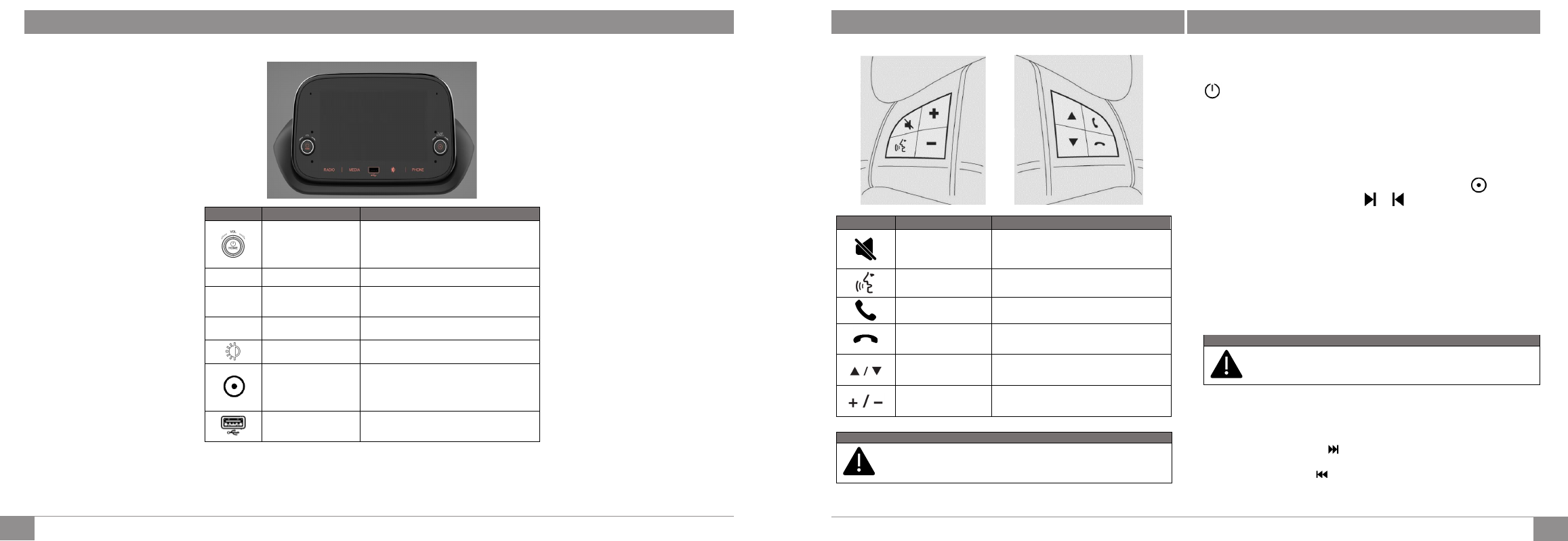
4
3
TÜRKÇE
TÜRKÇE
ÖN PANELDEKİ KUMANDALAR
Buton Fonksiyon Açıklama
Cihazı Açma/Kapatma
Ses +/- Döner Butonu
ve Ana Menüye
Dönüş
Cihazı açmak için bu tuşa basın, kapatmak için 3
saniye basılı tutun. Tuşusağa veya sola döndürerek
sesiarttırın veya azaltın. Herhangi bir menüdeyken
ana menüye dönmek için butona basın.
RADIO Radyo Radyo menüsüne erişim sağlanır.
MEDIA Kaynak Seçimi USB/iPod kaynağına erişim sağlanır. CarPlay ya da
Android Auto bağlantısı aktif ise CarPlay ya da
Android Auto ana menüsüne geçiş yapılır.
PHONE Telefon Telefon menüsüne erişim sağlanır. Bu menü ile ilgili
daha detaylı bilgi ilerleyen bölümlerde paylaşılmıştır.
Ekran Karartma Bu tuşa basıp ekranı kapatın. Herhangi bir tuşa basıp
ekranı yeniden açın.
Menü Giriş/Onay ve
Listeleme Döner
Butonu
Ekranda görüntülenen listeden seçim yapmak için
kullanılır. Onay için bu tuşa basın. Ekranda
görüntülenen listeyi kaydırmak, bir radyo
istasyonunu seçmek veya bir önceki/sonraki bandı
seçmek için tuşu sağa veya sola çevirin.
USB/iPod Soketi
USB/iPod modunu devreye almak için, ilgili cihazı
(USB veya iPod) araç üzerindeki USB bağlantı
noktasına takın.
DİREKSİYON ÜZERİNDEKİ KUMANDALAR
Buton
Fonksiyon
Açıklama
Mute Tuşu
Sesi kapatmak için butona basın. BT (Bluetooth)
görüşmesi esnasında mikrofonu kapatmak için bu
tuşa basılıp araç içerisindeki sesin karşı tarafa
gitmesi engellenebilir.
Sesli Komut Tuşu Sesli Komut göndermek için basın (Carplay & Android
Auto bağlı olması gereklidir).
Arama Karşılama
Tuşu
Gelen aramanın kabul edilmesi için bu tuşa basın.
Arama Sonlandırma
Tuşu
Telefon görüşmesini sonlandırmak için bu tuşa
basın.
Arama Butonu
Menü seçenekleri görüntülenir.
Kısa basma: Bir sonraki radyo istasyonuna gidilir.
Uzun basma: Hızlı ileri/geri frekans araması yapılır.
Ses Açma/Kapama
Tuşu
Ses yükseltme veya alçaltma yapmak için bu tuşa
basın. Sesi daha hızlı açıp kapatmak için butona
basılı tutun.
RADYONUN GENEL ÖZELLİKLERİ
UYARI
USB soketine bir cihaz (USB veya iPod) bağlandığında, el freni
kolunun hareketine engel olmamasına dikkat edilmelidir.
Mobil telefon Bluetooth özelliğini destekliyorsa, mobil telefonda kayıtlı olan ses
dosyaları radyo aracılığı ile araç hoparlöründen dinlenebilir.
Parça değiştirme (önceki/sonraki)
Sonraki parçaya geçmek için butonuna kısa süreli dokunun; seçilen parçanın
en başına geri dönmek veya 3 saniyeden daha kısa süre boyunca çalınmışsa önceki
şarkının başına gitmek için butonuna kısa süreli dokunun.
UYARI
Araç seyir halinde iken fotoğraf veya video seyretmek engellenmiştir.
Seyir halinde iken fotoğraf veya video oynatılırsa ekranda uyarı
mesajı görüntülenir.
ÖN PANELDEKİ KUMANDALAR DİREKSİYON ÜZERİNDEKİ KUMANDALAR RADYONUN GENEL ÖZELLİ
Sistemin açılması ve kapatılması
butonuna basılıp sistem açılıp kapatılabilir. Sesi yükseltmek için butonu saat
yönüne, sesi azaltmak için saat yönü tersine çevirin.
Radyo Modu
Radyo ekranına geçmek için ekrandaki “RADIO” butonuna basılarak radyo
dinlenebilir. Radyo ekranındayken FM/AM butonuna basılarak FM/AM bantları
arasında geçiş sağlanır. İstenilen radyo istasyonunu aramak için butonu
sağa/sola doğru çevrilir veya ekrandaki ile butonları kullanılır.
Media Modu
Radyo ekranında “MEDIA” butonuna basılarak medya moduna geçiş yapılır.
Kaynak seçimi yapıldıktan sonra ilgili kaynakta bulunan ses/video/fotoğraf
dosyaları oynatılmaya başlar.
USB üzerinden ses/video/fotoğraf dosyalarını oynatmak için, ilgili cihaz (USB) cihaz
üzerindeki USB bağlantı noktasına takılmalıdır. Sistem açık durumda iken bir
USB/iPod cihazı takıldığında, bu cihaz üzerinde kayıtlı parçalar çalınır.
KLERİ
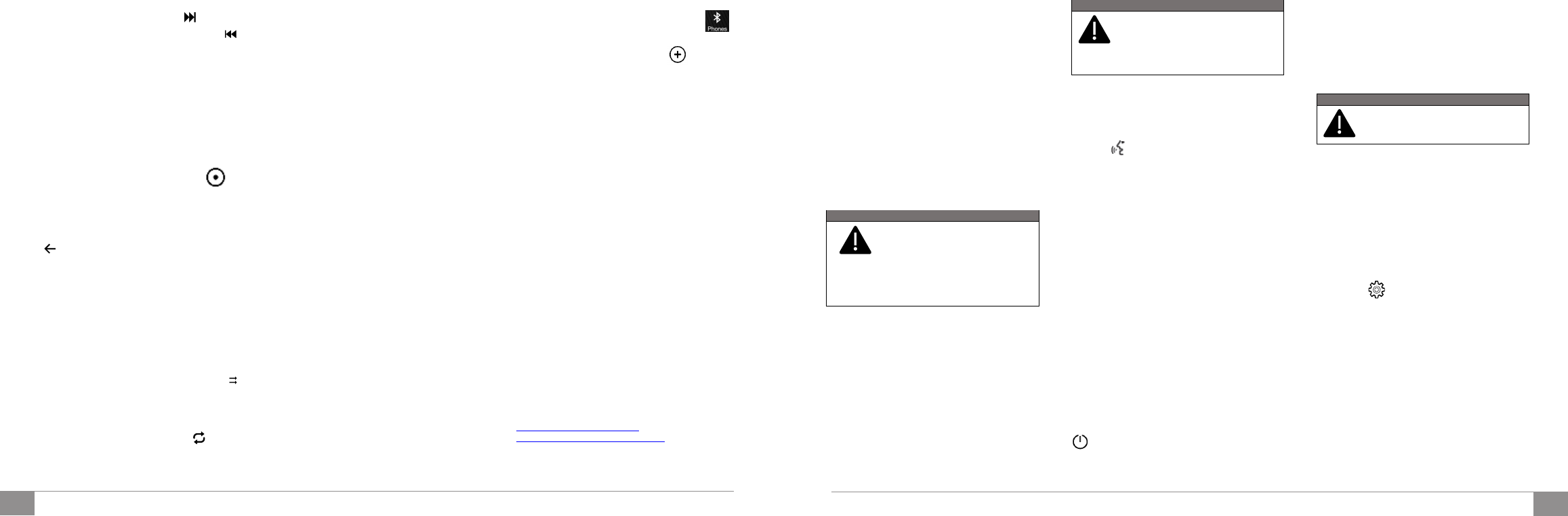
6
5
TÜRKÇE
TÜRKÇE
Parçaları hızlı ileri/geri sarma
Seçilen parçayı hızlı ileri sarmak için butonuna
basılı tutun. Parçayı hızlı geri sarmak için ise
butonuna basılı tutun.
Parça seçimi - Listeleme
Aktif aygıttaki ses/video/fotoğraf dosyalarını seçmek
veya dosyalar arasında gezinmek için bu fonksiyon
kullanılır. Seçime ait ek seçenekler, bağlı olan aygıta
veya takılan cihazın türüne göre değişir. Örneğin,
USB/iPod cihazı takılıysa şarkılarda bulunan
bilgilere bağlı olarak sanatçılar, müzik türleri ve
albümler arasında gezinilebilir.
Çalınmakta olan kaynakta bu
fonksiyonu etkinleştirmek için ön paneldeki
butonuna basılarak kullanıcının ses/video/fotoğraf
dosyaları arasında gezinmesine ve arama
yapmasına olanak sağlanmış olur. Bu buton bazı
Apple® aygıtlarında devre dışı bırakılmış olabilir.
Fonksiyonu iptal etmek
için butonuna basın.
Dosya bilgisi ekranı
Bu fonksiyonu destekleyen aygıtlarda geçerli olmak
üzere, oynatılmakta olan dosyanın (ses/video/
fotoğraf) bilgilerini ekranda görüntülemek için
“INFO” (Bilgi) butonuna basın. Ekrandan çıkmak için
“CLOSE” (Kapat) butonuna basın.
Rastgele şarkı çalma
Ses dosyasının dinlendiği esnada USB/iPod içindeki
şarkıları rastgele olarak çalmak için öncelikle
butonuna basın. Bu fonksiyonu devreden çıkarmak
için aynı butona tekrar basın.
Parçanın tekrar edilmesi
Fonksiyonu devreye almak için öncelikle
butonuna basın. Bir şarkının tekrar çalması, bir
listenin tekrar dinlenmesi veya tekrar fonksiyonunun
iptali için aynı butonu kullanın.
Phone (Telefon) Modu
Telefon modunun devreye alınması
Telefon modunu açmak için ön paneldeki “PHONE”
butonuna basın.
Telefon modu ile aşağıdaki fonksiyonlar
gerçekleştirilir.
➢Arama yapılmak istenen telefon numarası
tuşlanabilir.
➢Cep telefonunun adres defterindeki kişiler
görüntülenebilir ve aranabilir.
➢Çağrı kaydında yer alan kişiler
görüntülenebilir ve arama yapılabilir.
➢Daha hızlı ve daha kolay erişim için
maksimum 5adet cep telefonu/ses aygıtı
kaydedilebilir.
➢Sistemdeki aramaları cep telefonuna veya
cep telefonundakileri sisteme aktarılabilir ve
özel görüşmeler için mikrofonla görüşmek
devre dışı bırakılabilir.
➢Mobil telefonda kayıtlı olan ses dosyaları
radyo aracılığı ile araç hoparlöründen
dinlenebilir.
Mobil telefonun sesi aracın ses sistemi üzerinden
iletilir; Sistem, telefon fonksiyonu kullanılırken
radyonun sesini otomatik olarak keser.
Mobil telefonunun kaydedilmesi
Mobil telefonun kaydedilmesi için aşağıdaki adımlar
takip edilmelidir.
➢CarPlay/AndroidAuto uygulamalarının etkin
olmadığından emin olun.
➢Mobil telefonun Bluetooth fonksiyonunu
etkinleştirin.
➢Radyonun ön panelindeki “PHONE”
butonuna basın.
➢Sisteme henüz hiçbir cep telefonu
kaydedilmemişse, ekranda bulunan
butonuna basın.
➢Kayıt işlemini başlatmak için butonuna
bastıktan sonra mobil telefonda
“FIAT_XXXX” cihazını arayın.
➢Mobil telefon tarafından talep edilince,
telefonun tuş takımını kullanarak radyo
ekranında gösterilen PIN kodunu girin veya
PIN’i gösterildiği mobil telefonda onaylayın.
➢Kayıt işlemi tamamlandığında telefon
bilgilerinin yer aldığı bir ekran görüntülenir.
Mobil telefonun yazılımı güncellendikten sonra,
sistemin daha iyi çalışmasını sağlamak için telefonu
radyoyla bağlantılı cihazlar listesinden çıkarılması,
telefonu radyoyla bağlantılı aygıtlar (cihazlar)
sisteminden çıkarılması, sistemin bir önceki
bağlantısını telefondaki Bluetooth® listesinden
silinmesini ve yeni bir kayıt yapılması tavsiye edilir.
Apple CarPlay ve Android Auto
(Desteklendiği durumlarda)
Apple CarPlay ve Android Auto uygulamaları, akıllı
telefonunuzu güvenli bir şekilde aracınızda
kullanmanızı sağlar.
CarPlay ve Android Auto uygulamasını
etkinleştirmek için, USB bağlantı noktası üzerinden
uyumlu bir akıllı telefonu radyoya bağlayın. Bağlantı
yapıldıktan sonra telefonun içeriği radyo ekranında
otomatik olarak gösterilir. Akıllı telefonunuzun
uyumluluğunu kontrol etmek için Web sitelerindeki
açıklamalara bakın:
https://www.android.com/auto/
https://www.apple.com/tr/ios/carplay/
Akıllı telefon, USB bağlantı noktası üzerinden araca
doğru şekilde bağlıysa, Apple CarPlay veya Android
Auto simgesi radyo ana menüsünde görüntülenir.
Android Auto otomatik uygulama kurulumu
➢Akıllı telefon radyoya USB bağlantı
noktasından bağlanmadan önce Google Play
Store 'dan akıllı telefonunuza Android Auto
uygulamasını indirin.
➢Uygulamayı indirdikten sonra Android Auto
uygulamasını kullanmak için, akıllı telefonu
USB kablo ile radyoya bağlayın.
➢İlk bağlantıda, akıllı telefonda görünen
kurulum adımlarını takip edin.
➢Bu prosedür sadece araç park halindeyken
gerçekleştirilebilir.
➢Akıllı telefon, USB bağlantı noktasından bu
şekilde bağlandığında, Android Auto
uygulaması paralel bir Bluetooth ® bağlantısı
kurar.
➢Android Auto uygulaması, Android 5,0
(Lollipop) ve sonraki sürümleri ile uyumludur.
UYARI
Hizmet alanı genişlemekte olsa da,
Android Auto hizmeti bazı ülke ve
bölgelerde mevcut değildir. Lütfen
aşağıdaki web sitesinden
bölgenizdeki kullanılabilirlik hakkında en
son bilgileri kontrol edin.
https://www.android.com/auto/faq/
Apple CarPlay uygulama kurulumu
➢Apple CarPlay 'i kullanmadan önce, akıllı
telefon ayarlarından Siri 'yi etkinleştirin.
➢Apple CarPlay 'i kullanmak için akıllı telefon
USB kablo ile radyoya bağlayın.
➢Apple CarPlay, iOS 7,1 işletim sistemi veya
sonraki sürümleri ile iPhone 5 veya daha
yeni modellerle uyumludur.
UYARI
Apple telefonları ilk eşleştirme için
Bluetooth ses seviyesini yarı yarıya
ayarlar. Telefonun ses seviyesi
düşükse, radyonun “Ekolayzır ayarları
menüsü” üzerindeki BT seviyesini değiştirin veya
mobil telefondaki BT seviyesini değiştirin.
Etkileşim
Kurulum işleminden sonra, akıllı telefon radyonun
USB bağlantı noktasına bağlandığında, uygulama
otomatik olarak çalışır. Ayrıca direksiyon simidinde
bulunan simgesini kullanarak (düğmeye uzun
basın) veya ana menüde bulunan Apple CarPlay/
Android Auto simgesine dokunarak da çalıştırılabilir.
Navigasyon
Apple CarPlay ve Android Auto uygulamaları ile akıllı
telefonun üzerindeki navigasyon sistemi kullanabilir.
Not:
➢Apple CarPlay kullanıldığında Bluetooth®
devre dışı bırakılır.
➢Android Auto kullanıldığında Bluetooth® açık
kalır.
➢Veri bağlantısı akıllı telefonun mevcut tarife
planına bağlı olacaktır.
➢Uygulamada yer alan bilgi, akıllı telefonun
işletim sistemine bağlı değişikliklere tabi
olabilir.
Android Auto ve Apple CarPlay
uygulamalarından çıkma
CarPlay uygulamasından radyo ana menüsüne
dönmek için “Araç Menüsü” ikonuna tıklayın ya da
butonuna basın.
Android Auto uygulamasından radyo ana menüsüne
dönmek için Android Auto ekranının sağ alt
köşesinde bulunan butona basın ve çıkan açılır
penceredeki “Fiat'a Dön” seçeneğini seçin.
Apple CarPlay veya Android Auto oturumunu
sonlandırmak için, radyonun USB portundan Akıllı
telefonu fiziksel bağlantısını kesin.
UYARI
Bluetooth bağlantısındaki fonksiyonlar
ve ses kalitesi mobil telefonun
markasına göre değişiklik gösterebilir.
Not:
➢CarPlay/Android Auto veya bazı işlevlerin
etkinleştirilmesi akıllı telefondan etkileşim
gerektirebilir. Gerekirse, cihazınızda (akıllı
telefon) bu adımı tamamlayın.
Ayarlar
Ayarlar menüsüne ulaşmak için radyo ana
ekranındaki butonuna basın. Ayarlar menüsü
altına aşağıdaki seçenekler bulunur:
➢Ses
➢Radyo
➢Dil
➢Genel Özellikler
➢Kullanıcı Kılavuzu
➢Sistem Bilgisi
➢Fabrika Ayarlarına Dönme
Ses
Bu menü farklı ses seçeneklerinin ayarlanmasını
sağlar. (Basların arttırılıp azaltılması, Balans/Ses
Geçişi ayarları, Hıza bağlı ses seviyesi ayarları,
Telefon zil sesi ayarları gibi)
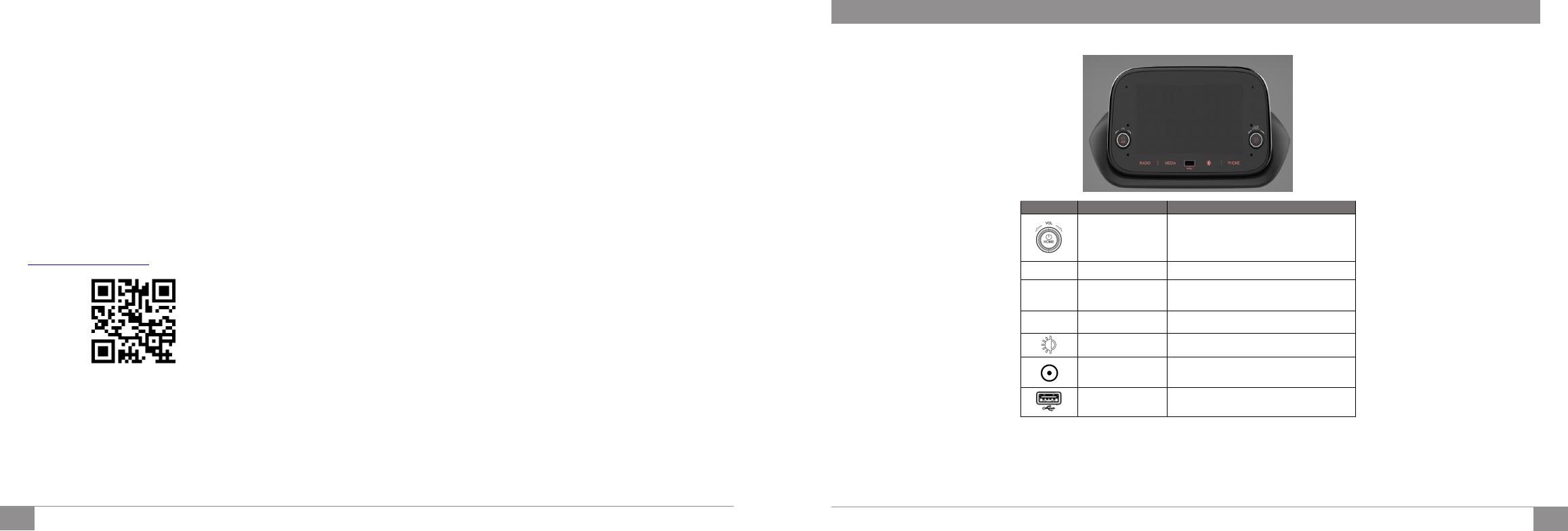
8
ENGLISH
7
TÜRKÇE
Radyo
Bu menü Alternatif frekans, trafik anonsu gibi
özellikleri devreye almak ya da devre dışı bırakmayı
sağlar.
Dil
Bu menü araca uygulanacak dil seçiminin
yapılmasını sağlar.
Genel Özellikler
Bu menü parlaklık ayarı, otomatik oynatma özelliğini
etkinleştirilmesi ya da devre dışı bırakılması,
radyonun kapanma gecikmesi ayarlarının
yapılmasını sağlar.
Kullanıcı Kılavuzu
Ekrandaki QR mobil telefon ekranından taratarak,
web sitesine mobil telefondan erişim sağlanır.
http://aftersales.fiat.com/elum/
Sistem Bilgisi
Bu menü sistem hakkında çeşitli bilgilerin
görüntülenmesini ve radyo yazılımının
güncellenmesini sağlar.
Yazılım Güncelleme
➢Radyonun yazılımını güncellemek için
öncelikle güncel yazılımı
http://www.fiatnavigation.com adresinden
indirerek USB ye kopyalayın.
➢Yazılımın bulunduğu USB yi radyoda
bulunan USB girişine yerleştirdikten sonra
radyo ana menüsünde yer alan Ayarlar >
Sistem Bilgisi ekranına gelerek
"Güncelleştirme" butonuna basınız.
➢Radyo yazılım güncellemesini otomatik
olarak başlatarak işlemi tamamladığında
radyonuzun otomatik olarak açılmasını
sağlayacaktır.
Fabrika Ayarlarına Dönme
Bu menü radyo sisteminin tüm ayarlarının fabrika
çıkışındaki gibi ilk duruma döndürülmesini sağlar.
Tüm veriler ve yapılandırmalar silinir.
Not:
➢Lütfen bu kılavuzu iyice okuyun ve cihazı
kullanmadan önce referans olarak saklayın.
➢Güvenli bir sürüş için, sürüş esnasında
ekrana sürekli bakmayın.
➢Cihazın bozulmaması için içine sıvı ve katı
maddelerin girmesine izin vermeyin.
➢Tamir ve bakım için yetkili servislere
başvurun.
➢Cihazı motor çalışmıyorken uzun süre
kullanmak akünün boşalmasına neden
olabilir.
➢Ekrana sert ve sivri maddelerle dokunmayın,
bu ekranın hasar görmesine neden olabilir.
Yanlış kullanımdan kaynaklanan arızalar garanti
kapsamında değildir. Aşağıdaki durumlar garanti
kapsamı dışındadır:
➢Elektrik aksamından kaynaklanan arızalar
➢Harici kaynaklara bağlı arızalar (nem, su,
darbe, ateş, yıldırım, kimyasallar, tozlar)
➢Orijinal olmayan ve üretici tarafından
onaylanmamış yedek parça kullanımı
➢Yetkili servis dışında cihaza yapılan
müdahaleler
➢Silinmiş veya değiştirilmiş seri no’lu ürünler
FRONT PANEL CONTROLS
Button
Function
Description
Switching On/Off,
Volume Adjustment
& Back to Main
Menu
Press the
button to turn on the device, press and hold 3
seconds to turn off. Increase or decrease the volume via
turning the knob left or right respectfully. Press the button
to turn back to main menu in any selected menu.
RADIO
Radio
Enter radio source / Select radio band
MEDIA Media Source
Enter/Select USB/iPod/BT media Sources. If CarPlay or
Android Auto Connection is active, Android Auto or
CarPlay media menu can be accessible.
PHONE
Phone
Enter to mobile phone menu. Further details are given
in next chapters.
Display On/Off Press the button to turn the display on or off.
Enter/Browse &
Tune/Scroll
Press the button to enter the selected menu or approve
a pop-up. Rotate the knob for manual seek for radio
and
change the selection up & down in browse.
USB/iPod Port Connect the device to USB connection port via cable
to
activate USB/iPod/CarPlayAndroidAuto port.
FCC ID: 2AOI6-D715AF
FCC Düzenlemeleri
(1 5C) Bu cihaz FCC Kurallarının 15. bölümüne uygundur. Çalıştırma
aşağıdaki iki koşula tabidir: (1) Bu cihaz zararlı girişime neden olmaz ve
(2) bu cihaz istenmeyen çalışmaya neden olabilecek girişimler de dahil
olmak üzere tüm yayınları alır.
Üretici tarafından açıkça onaylanmayan değişiklikler veya
modifikasyonlar, kullanıcının ekipmanı kullanma yetkisini geçersiz kılar.
Alıcı olarak kullanılan anten (ler), başka bir anten veya vericiyle birlikte
konumlandırılmamalı veya çalıştırılmamalıdır.
(15B) Bu ekipman test edildi ve FCC Kurallarının 15. bölümüne uygun
olarak B Sınıfı dijital cihazların sınırlarına uygun olduğu raporlandı.
Bu sınırlar mesken kurulumlarında zararlı girişime karşı makul koruma
sağlamak için tasarlanmıştır. Bu ekipman, radyo frekansı enerjisi üretir,
kullanır ve yayabilir ve talimatlara uygun şekilde kurulmaz ve
kullanılmazsa, radyo iletişiminde zararlı girişime neden olabilir. Bununla
birlikte, her şartta parazit oluşmayacağının garantisi yoktur. Bu ekipman,
ekipmanı kapatıp açarak tespit edilebilecek radyo veya televizyon
alımlarında zararlı girişime neden olursa, kullanıcının girişimi aşağıdaki
önlemlerden bir veya daha fazlasıyla düzeltmeye çalışması önerilir:
• Alıcı anteni yeniden yönlendirin veya yerini değiştirin.
• Yardım için yetkili servise danışın.
FCC RF'ye Maruz Kalma Etkilemesi
Bu cihaz, kontrolsüz bir ortam için belirlenen FCC RF radyasyona maruz
kalma sınırlarına uygundur.
Bu verici için kullanılan anten (ler) başka bir anten veya vericiyle birlikte
konumlandırılmamalı veya çalıştırılmamalı ve tüm kişilerden en az 20 cm
uzakta olacak şekilde yerleştirilmelidir.
1. DİKKAT: AKÜNÜN YANLIŞ MONTAJINDA ZARAR GÖRME RİSKİ.
2. Çalışma sıcaklığı: -30 ° C ila 85 ° C
3.
D715AF destek frekans bantları: Bluetooth / FM / AM / GPS
4.
D715AF maksimum çıkış gücü: Bluetooth: 8.90 dBm
Bu verici için kullanılan anten (ler) başka bir anten veya vericiyle birlikte
konumlandırılmamalı veya çalıştırılmamalı ve tüm kişilerden en az 20 cm
uzakta olacak şekilde yerleştirilmelidir.
Uygunluk beyanı
Böylece, Daiichi Elektronik Sanayi ve Ticaret A.Ş. D715AF tipi radyo
denkleminin Direktiflere uygun olduğunu beyan eder: 2014/53 / EU. AB
uygunluk beyanının tam metni aşağıdaki WEB ardesinde mevcuttur.
adres: http: // https: //www.daiichi.com/about/
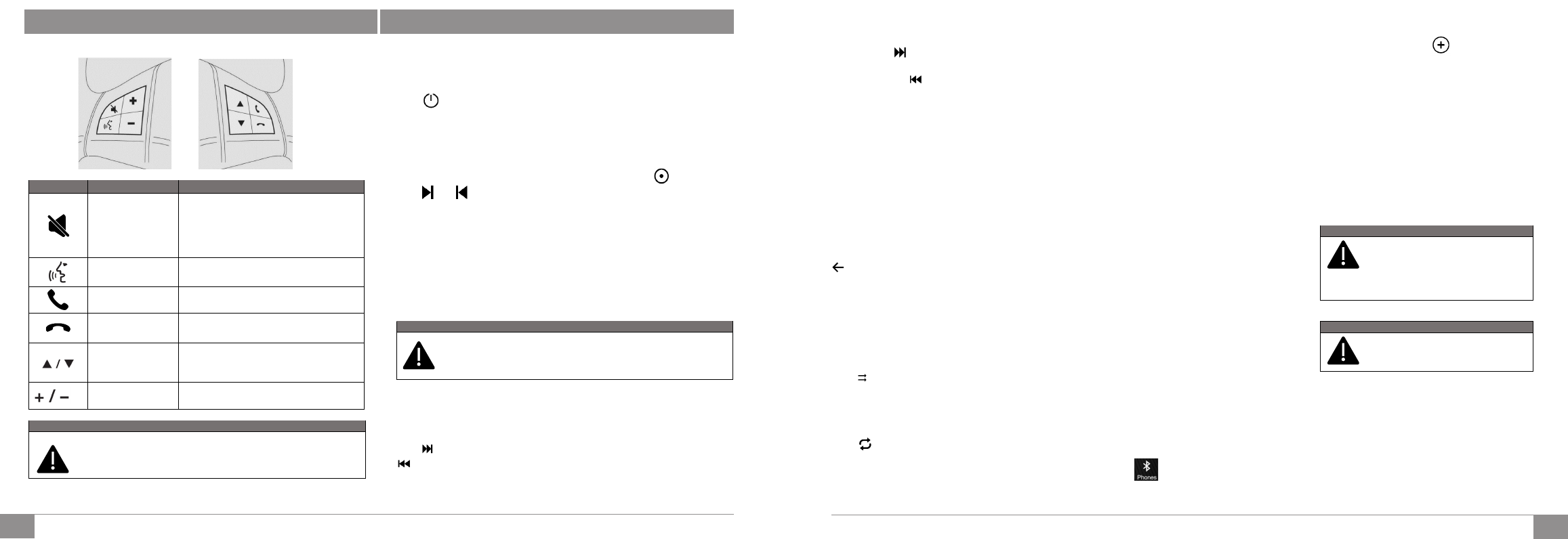
10
9
ENGLISH
ENGLISH
STEERING WHEEL CONTROLS GENERAL RADIO SPECIFICATON
Button
Function
Description
Mute Button
Press the button for activation/deactivation of the
volume. To cut off the device microphone during BT
(Bluetooth) call, press the key to activate mute function
This allows to hear the interlocutor but not
being heard from it. Press the mute button
again to deactivate the function.
Voice Command
Button
Press to activate Voice command (if avaliable).
Call Accept Button Press to pick-up incoming call.
Call End Button Press to end or reject an incoming call.
Search Button
Press the button to auto seek for next or previous radio
station/track for media sources.
Change the selection upwards/downwards in a list.
Press long to change them faster.
Volume Up/Down
Button
Press to increase/decrease the volume. Press long to
increase/decrease volume faster
WARNING
Displaying photos or watching videos while driving is not allowed. If the
picture or video play request is received while driving, a warning message
appears on the display.
Turning on/off the radio
Press button briefly to turn on the device, press and hold 3 seconds to turn off.
Turn the button clockwise to increase the volume, or anti clockwise to decrease the
volume.
Radio Mode
Press RADIO button to switch to the bands AM and FM. Turn button/knob or
press and button on screen to search for the desired radio station.
Media Mode
Press “MEDIA” button located on the faceplate to activate media sources. After
source selection completed, sound/video/photo files in the source are played
automatically.
To play audio / video / photo files via USB, the corresponding device must be
connected to the USB port on the radio via required cable. When a USB / iPod device
is plugged in while the system is on, tracks stored on USB/iPod are available to play.
CAUTION
When connecting a device (USB or iPod) to the USB port, make sure
that the handbrake lever is not obstructed.
If the mobile phone supports Bluetooth connection, the audio files stored on the
mobile phone can be listened via the radio in the car.
Seek Up/Down (Previous/Next)
Press button to play the next selection. (this can be track/picture or video).Press
button to return to the beginning of the selection or the beginning of the previous
selection.
Fast Seek Up/Down
Press and hold button on the touchscreen to fast
forward the selected track. To fast rewind the track,
press and hold the button.
Browse
This function is used to select tracks in the directory
of active device. Additional options for the selection
vary depending on the connected device or the type
of device connected. For example, if a USB / iPod
device is connected, it can be navigated between
artists, music genres, and albums, depending on the
information in the songs.
In order to activate this function on corresponding
device can be done by pressing “BROWSE” button
on the front panel, which the user is allowed to scroll
through files and make a search. This button may not
be available some particular Apple® devices. Press
button to cancel browse function.
SongInformation Screen
Press “Info” button to display the information of the
current track. Press “CLOSE” button to back to the
previous screen.
Shuffle
Press button to play the tracks in a random order.
Press again to de-activate this function. Shuffle
function can be available if the USB or Bluetooth
device supports this function.
Repeat Song
Press button to cycle between Repeat One,
Repeat All and Repeat OFF in loop.Repeat function
can be available if the USB or Bluetooth device is
supported this function.
Phone Mode
Activating Phone Mode
Press “PHONE” button to activate phone mode.
Key Features:
➢Dialling the number of the person wanted to
be called.
➢Contacts on the phone book of the cell phone
can be monitored and called.
➢Contacts on the call record can of the cell
phone can be monitored and called
➢Up to 5cell phones/digital players can be
stored for easier and faster access.
➢The calls on the device can be transferred to
cell phone or the calls on the cell phone can
be transferred to device. Device microphone
can be disabled.
➢Sound files that are stored on mobile phone,
can be played over radio device.
Sound of the mobile phone is directed to the car
speaker system over radio. System interrupts radio
voice automatically while mobile phone function is in
use.
Pairing the Mobile Phone over BT
The instructions below shall be followed for
registering procedure:
➢Make sure CarPlay/Android Auto is not
active
➢Activate Bluetooth function of the mobile
phone
➢Press “PHONE” button of the radio in front
panel
➢Press Button if any cell phone device
is not registered previously yet
➢
➢
➢
Search for “FIAT_XXXX” on mobile
phone after button is pressed to start
registering.
Enter the PIN code that is displayed on the
screen of the radio, using the mobile phone,
after mobile phone requires it, or confirm the
code that is displayed on mobile phone
An Information screen which contains cell
phone details is displayed when registering is
completed.
After updating the mobile phone's software, it is
recommended to remove the phone from the radio-
connected devices list, delete the previous
connection of the phone from the Bluetooth® list, and
register mobile phone again to make the system work
better.
WARNING
Apple phones set the Bluetooth volume
to the half of maximum
for the first
pairing. If the phone volume is low,
change the BT
level on the radio in
Equalizer settings menu, or change the BT level on
the mobile phone.
WARNING
Bluetooth Connection Functions and
sound quality may vary and depends on
Mobile Phone Brand.
Apple CarPlay AND Android Auto
(where provided)
The Apple CarPlay and Android Auto applications
allow you to use your smartphone in the car safely
an intuitively. To enable them, just connect a
compatible smartphone via the USB port andthe
phone’s contents will be automatically shown on the
system display. To check the compatibility of your
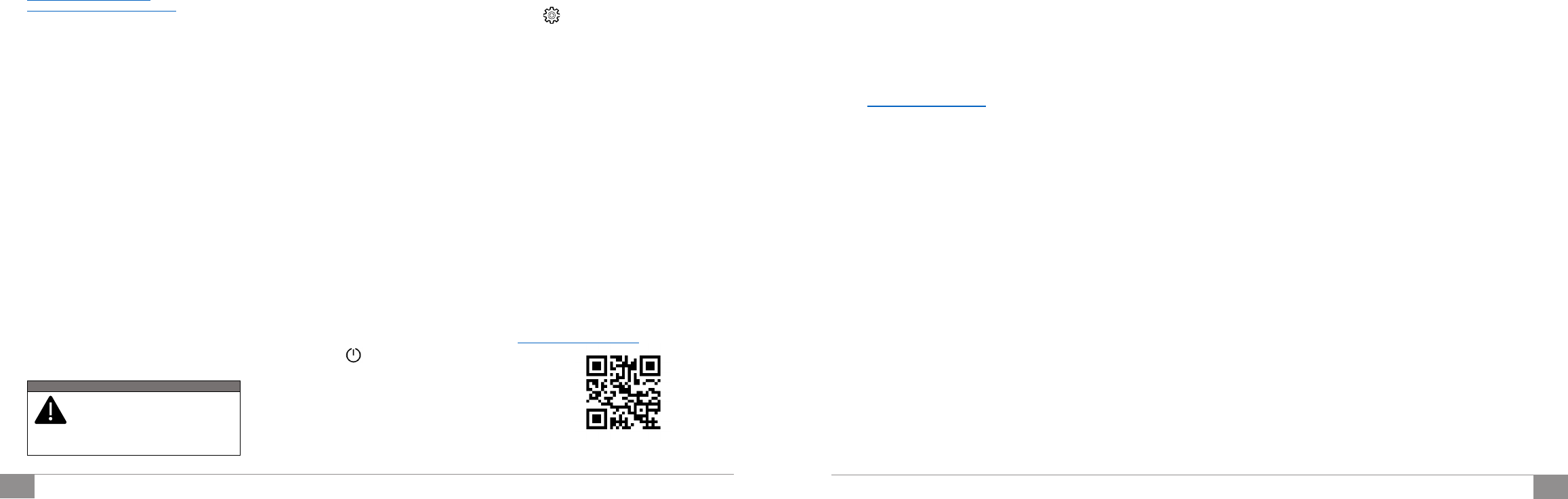
12
11
ENGLISH
ENGLISH
smartphone, see the indications on the websites:
https://www.android.com/auto/ and
https://www.apple.com/tr/ios/carplay/
If the smartphone is connected correctly to the car
via the USB port, the Apple CarPlay or Android Auto
icon will be displayed the main menu.
Android Auto APP Setup
Before use, download the Android Auto application to
your smartphone from Google Play Store. The
application is compatible with Android 5.0 (Lollipop)
and later versions. To use Android Auto, the
smartphone must be connected to the car with a USB
cable. On the first connection, you will have to
perform the setup procedure that appears on the
smartphone. You can only perform this procedure
with the vehicle stationary. Once connected to the
USB port, the Android Auto application establishes a
parallel Bluetooth® connection.
Apple CarPlay App Setup
Apple CarPlay is compatible with the iPhone 5 or
more recent models, with the iOS 7.1 operating
system or later versions. Before using Apple CarPlay,
enable Siri from "Settings" General Siri on the
smartphone. To use Apple CarPlay, the smartphone
must be connected to the car with a USB cable.
Note:
➢Enabling CarPlay/Android Auto or some
functions could require interaction on the
smartphone. If necessary, complete the step
on your device (smartphone).
WARNING
Apple phones set the Bluetooth volume
to the half of maximum
for the first
pairing. If the phone volume is low,
change the BT
level on the radio in
Equalizer settings menu, or change the BT level on
the mobile phone.
Interaction
After the setup procedure, on connecting your
smartphone to the car's USB port, the application will
run automatically on the system. You can interact
with Apple CarPlay and Android Auto using the
steering wheel button (long press of the button), using
the BROWSE ENTER button/knob (to select and
confirm) or using the system touchscreen.
Navigation
With the Apple CarPlay and Android Auto
applications, the driver can use the navigation system
on their smartphone.
Notes:
➢Bluetooth® is disabled while Apple CarPlay
is being used
➢Bluetooth® remains on while Android Auto
is being used
➢The data connection will depend on the
payment plan of the smartphone
➢The information may be subject to changes
that depend on the operating system of the
smartphone.
Exiting the Android Auto and Apple CarPlay
apps
With the CarPlay app enabled, you can still access
the contents of the system by using the controls
available (Press button) and viewable on its
display. To return to the system contents with the
Android Auto app enabled, select the last item on the
Android Auto system bar and select “Back to Fiat". To
end the Apple CarPlay or Android Auto session,
physically disconnect the smartphone from the car's
USB port.
Settings
Press button to enter the Settings menu.
The menu includes the following items:
Audio
Audio related settings are located under this function.
(Loudness, Equalizer, Balance & Fader, Speed
Volume Control, Ringtone & Phone volume control)
Radio
Alternative Frequency and Traffic Announcement
functions can be activate/deactivate under Radio
setting.
Language
Set the language by selected any possible language
from the list.
General
Luminance, AutoPlay, Power Off Delay functions can
be activate/deactivate under General setting menu.
User Manual
Scan the QR code with a mobile device allows
accessing the website from the mobile device.
http://aftersales.fiat.com/elum/
System Information
System information can be reviewed under this menu
and update the software of the radio.
Software Update
Update the software of the radio, follow the in
instructions below;
➢Download updated radio software from
http://www.fiatnavigation.com web site.
➢Copy downloaded file to USB disk.
➢Insert USB into USB input of the radio.
➢Go to Settings >System Information menu
and press Update button.
➢Radio will upload its software automatically
and restart itself after finishing the process.
Restore Settings
Reset the radio to the factory settings will erase all
the settings defined by the user previously. Confirm
to reset the device to the factory settings. Wait for a
short time for the factory settings to be restored.
Notes:
➢Please read this manual thoroughly and keep
this manual as a reference before use of this
device.
➢For safe driving, do not look at the display
continuously while driving.
➢Do not allow liquids or solids to get into the
device in order to avoid damage.
Consult your authorized workshop for repair
and maintenance.
➢Using the device for an extended period
while the engine is not running may cause
the battery to discharge.
➢Do not touch the screen with hard or sharp
objects, as this may cause damage to the
screen.
Faults caused by misuse and the following conditions
are not covered by the warranty:
➢Faults due to electrical components.
➢Faults due to external sources (humidity,
water, impact, fire, lightning, chemicals,
dust).
➢Use of non-genuine spare parts that are not
approved by the manufacturer.
➢Interventions to the device other than
authorized service.
➢Deleted or altered serial numbered devices.
FCC ID : 2AOI6-D715AF
FCC Regulations
(15C)This device complies with part 15 of the FCC Rules. Operation is subject to the following two conditions: (1)
This device may not cause harmful interference, and (2) this device must accept any interference received,
including interference that may cause undesired operation. Changes or modifications not expressly approved by the
manufacturer could void the user’s authority to operate the equipment.
The antenna(s) used for this transmitter must not be co-located or operating in conjunction with any other antenna or
transmitter.
(15B)This equipment has been tested and found to comply with the limits for a Class B digital device, pursuant to
part 15 of the FCC Rules. These limits are designed to provide reasonable protection against harmful interference in
a residential installation. This equipment generates, uses and can radiate radio frequency energy and, if not installed
and used in accordance with the instructions, may cause harmful interference to radio communications. However,
there is no guarantee that interference will not occur in a particular installation. If this equipment does cause harmful
interference to radio or television reception, which can be determined by turning the equipment off and on, the user is
encouraged to try to correct the interference by one or more of the following measures:
• Reorient or relocate the receiving antenna.
• Consult the authorised dealer for help.
FCC RF Exposure Intormation
This device complies with FCC RF radiation exposure limits set forth for an uncontrolled enviroment.
The antenna(s) used for this transmitter must not be co-located or operating in conjunction with any other
antenna or transmitter and must be installed to provide a separation distance of at least 20cm from all persons.
1. CAUTION : RISK OF EXPLOSION IF BATTERY IS REPLACED BY AN INCORRECT TYPE. DISPOSE OF USED
BATTERIES ACCORDING TO THE INSTRUCTIONS.
Operating temperature: -30 ° C to 85° C2.
3.
4.
D715AF support frequency bands : Bluetooth/FM/AM/
GPS D715AF max output power : Bluetooth : 8.90 dBm
The antenna(s) used for this transmitter must not be co-located or operating in conjunction with any other
antenna or transmitter and must be installed to provide a separation distance of at least 20cm from all persons.
Declaration of Conformity
Hereby, Daiichi Elektronik Sanayi ve Ticaret A.S. declares that the radio equiqment type D715AF is in
compliance with Directives: 2014/53/EU.The full text of the EU declaration of conformity is available at the
following internet address: http://https://www.daiichi.com/about/