Daktronics All Sport 5000 Users Manual ED
All Sport 5000 to the manual 478c643c-0af9-4840-a747-6fefd2750cc4
2015-02-04
: Daktronics Daktronics-All-Sport-5000-Users-Manual-511135 daktronics-all-sport-5000-users-manual-511135 daktronics pdf
Open the PDF directly: View PDF ![]() .
.
Page Count: 416 [warning: Documents this large are best viewed by clicking the View PDF Link!]
- Table of Contents
- Section 1: Introduction
- 1.1 Console Overview
- 1.2 Revision History
- Section 2: Basic Operation
- 2.1 Console Operation
- 2.2 Sport Inserts
- 2.3 Sport Insert Operation Concepts
- 2.4 Start Up
- 2.5 Setting Radio Channels
- 2.6 Standard Keys
- 2.7 Remote Start/Stop Controls
- 2.8 General Multi-Purpose Timer Information
- Section 3: Segment Timer
- 3.1 Segment Timer Overview
- 3.2 Accessing Segment Timer
- 3.3 Accessing 2-Digit or 6-Digit Display Segment Timer
- 3.4 Segment Timer Keys
- 3.5 Edit
- 3.6 Menu
- Section 4: Baseball Operations
- 4.1 Baseball Keys
- 4.2 Edit
- 4.3 Menu
- 4.4 Settings
- Section 5: Pitch and Speed
- 5.1 General Pitch and Speed Information
- 5.2 Pitch and Speed Keys
- 5.3 Menu
- Section 6: Clock Console Operation
- 6.1 Clock Console Codes
- 6.2 Clock Console Keys
- 6.3 Menu
- 6.4 Settings
- Section 7: Basketball Operations
- 1.1 Basketball Keys
- 7.1 Edit
- 7.2 Menu
- 7.3 Settings
- Section 8: Football Operations
- 8.1 Football Keys
- 8.2 Edit
- 8.3 Menu
- 8.4 Settings
- Section 9: Hockey Operations
- 9.1 Shots on Goal Console Operation
- 9.2 Hockey Keys
- 9.3 Edit
- 9.4 Menu
- 9.5 Settings
- Section 10: Soccer Operations
- 10.1 Soccer Keys
- 10.2 Edit
- 10.3 Menu
- 10.4 Settings
- Section 11: Tennis Operations
- 11.1 Tennis Keys
- 11.2 Edit
- 11.3 Menu
- 11.4 Settings
- Section 12: Track Operations
- 12.1 Track Keys
- 12.2 Edit
- 12.3 Menu
- 12.4 Settings
- Section 13: Volleyball Operations
- 13.1 Volleyball Keys
- 13.2 Edit
- 13.3 Menu
- 13.4 Settings
- Section 14: Wrestling Operations
- 14.1 Wrestling Keys
- 14.2 Edit
- 14.3 Menu
- 14.4 Settings
- Section 15: Event Counter
- 15.1 General Event Counter Information
- 15.2 Day and Time Event Countdown
- 15.3 Time Base Counter
- 15.4 External Input Counter
- 15.5 Menu
- Section 16: Karate Operations
- 16.1 Karate Keys
- 16.2 Edit
- 16.3 Menu
- 16.4 Settings
- Section 17: Tae Kwon Do Operations
- 17.1 Tae kwon do Keys
- 17.2 Menu
- 17.3 Edit
- 17.4 Settings
- Section 18: Judo Operations
- 18.1 Judo Competitor Status
- 18.2 Judo Keys
- 18.3 Edit
- 18.4 Menu
- 18.5 Settings
- Section 19: Boxing Operations
- 19.1 Boxing Keys
- 19.2 Menu
- 19.3 Edit
- Section 20: Strikeout Count
- 20.1 Strikeout Keys
- 20.2 Menu
- 20.3 Edit
- Section 21: Cricket Operations
- 21.1 Cricket Keys
- 21.2 Edit
- 21.3 Menu
- Section 22: Water Polo Operations
- 22.1 Water Polo Keys
- 22.2 Edit
- 22.3 Menu
- 22.4 Settings
- Appendix A: Reference Drawings
- Appendix B: Sport Inserts
- Appendix C: Sports Code Numbers
- Appendix D: Quick Reference
- All Sport 5000® Standard Keys
- All Sport 5000® Segment Timer
- All Sport 5000® Baseball
- All Sport 5000® Basketball
- All Sport 5000® Football
- All Sport 5000® Hockey
- All Sport 5000® Soccer
- All Sport 5000® Track
- All Sport 5000® Volleyball
- All Sport 5000® Wrestling
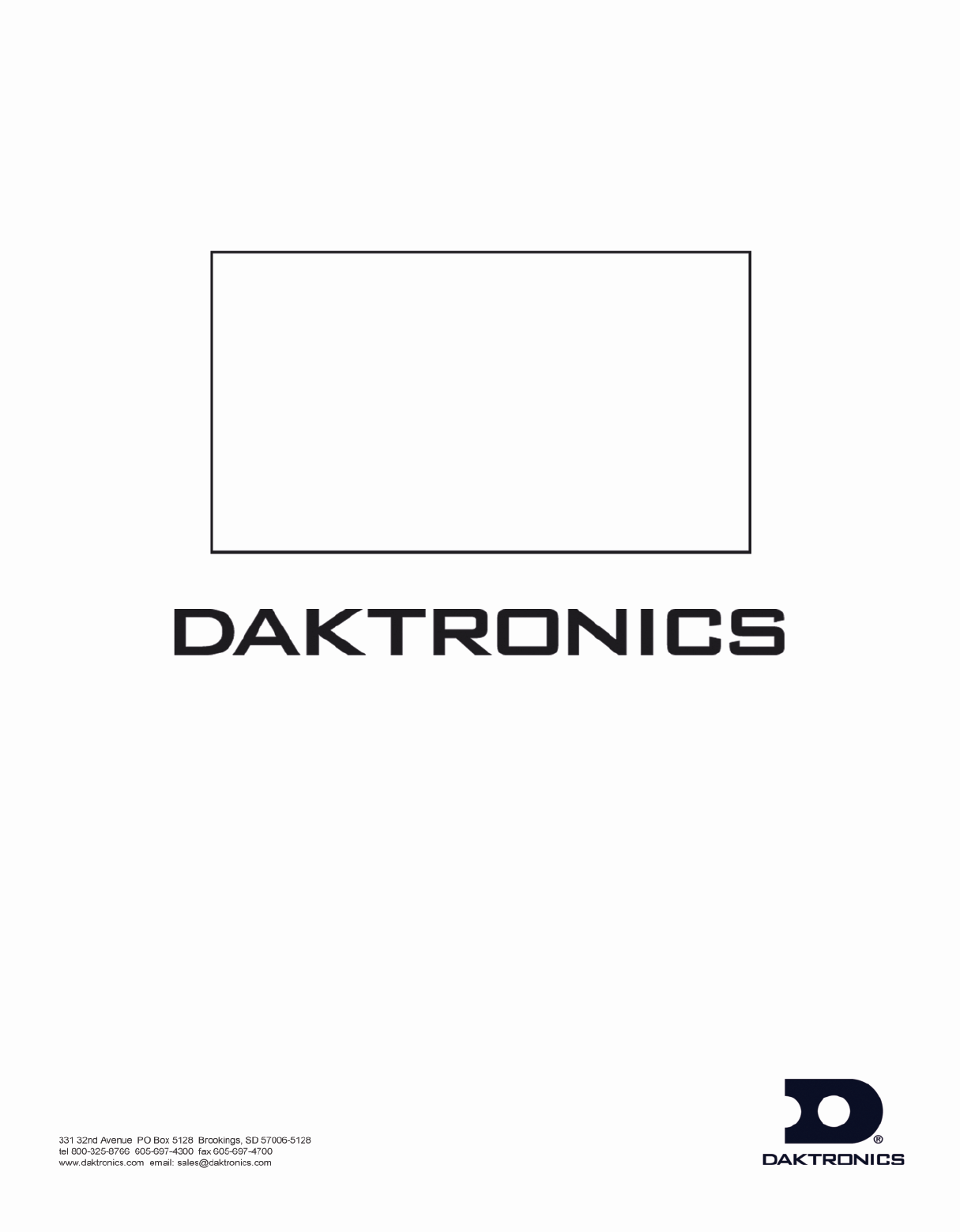
All Sport
®
5000
Control Console
Operations Manual
E
D
-
1197
6
Re
v
16 – 10 Se
p
tember 2007
ED-11976
Product 1196
Rev 16 – 10 September 2007
DAKTRONICS, INC.
Copyright © 2003-07
All rights reserved. While every precaution has been taken in the preparation of this manual, the publisher
assumes no responsibility for errors or omissions. No part of this book covered by the copyrights hereon may be
reproduced or copied in any form or by any means – graphic, electronic, or mechanical, including photocopying,
taping, or information storage and retrieval systems – without written permission of the publisher.
All Sport®, DakStats®, OmniSport®, Tuff Sport™ and Venus® are trademarks of Daktronics, Inc.
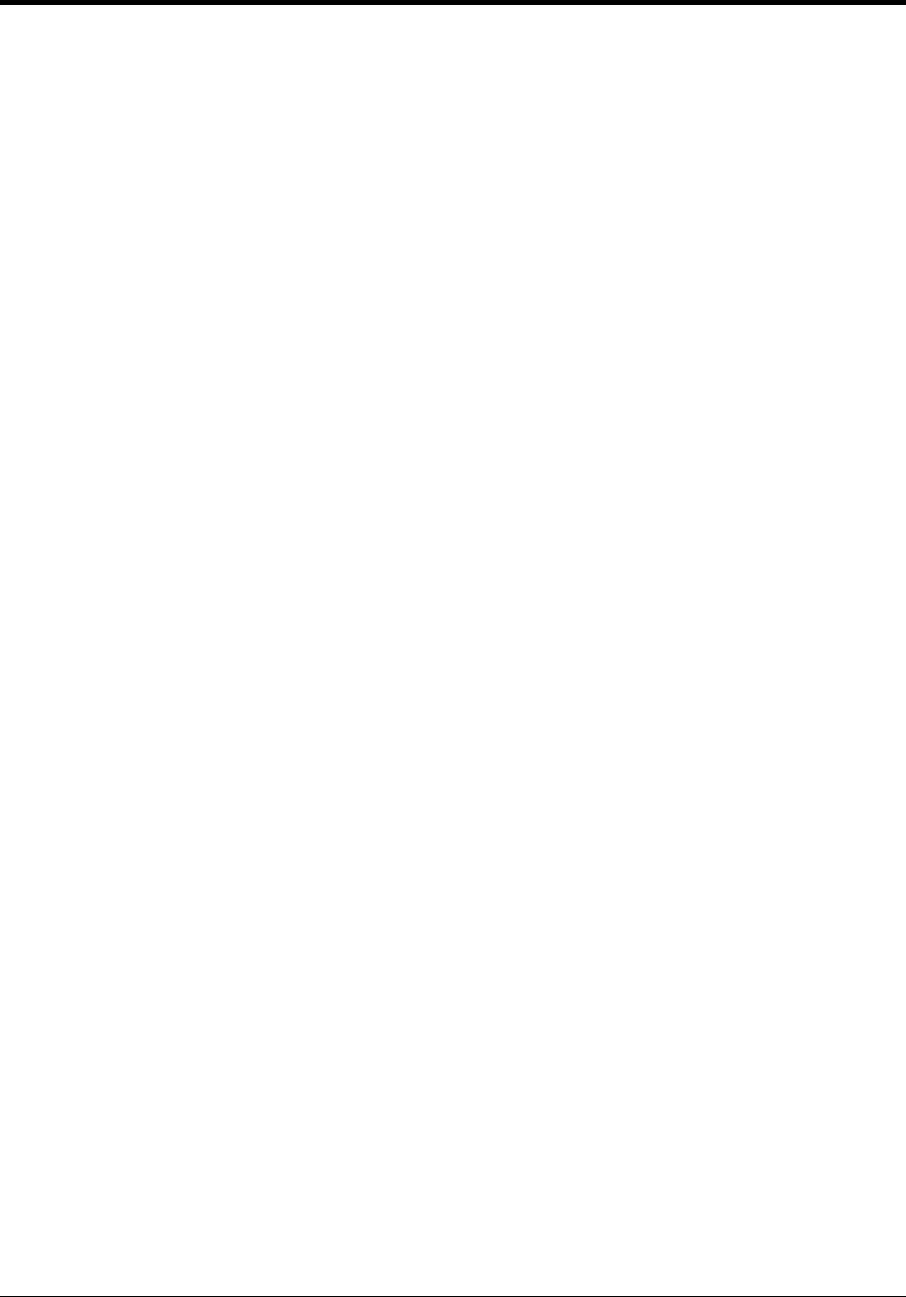
Table of Contents i
Table of Contents
Section 1: Introduction ................................................................................................................ 1
Important Safeguards.................................................................................................................1
1.1 Console Overview...................................................................................................................2
1.2 Revision History......................................................................................................................2
Section 2: Basic Operation ....................................................................................................... 21
2.1 Console Operation ................................................................................................................21
2.2 Sport Inserts...........................................................................................................................21
2.3 Sport Insert Operation Concepts ........................................................................................22
2.4 Start Up...................................................................................................................................23
2.5 Setting Radio Channels ........................................................................................................24
Single Controller Systems Channel Setting.............................................................................28
Multiple Controller w/Single Broadcast Group Channel Setting ............................................29
Multiple Controller w/Multiple Broadcast Systems Channel Setting......................................30
2.6 Standard Keys .......................................................................................................................31
Start..........................................................................................................................................31
Stop..........................................................................................................................................31
Enter/Yes .................................................................................................................................32
Clear/No...................................................................................................................................32
Edit...........................................................................................................................................32
Menu........................................................................................................................................32
Set Main Clock ........................................................................................................................33
Count Up/Down.......................................................................................................................36
Auto Horn................................................................................................................................36
Manual Horn............................................................................................................................36
2.7 Remote Start/Stop Controls ................................................................................................36
Main Clock Control .................................................................................................................36
Shot Clock Control ..................................................................................................................37
2.8 General Multi-Purpose Timer Information.......................................................................37
Standard Keys..........................................................................................................................37
Accessing the Multi-Purpose Timer ........................................................................................37
Accessing the Segment Timer .................................................................................................38
Section 3: Segment Timer ......................................................................................................... 39
3.1 Segment Timer Overview....................................................................................................39
3.2 Accessing Segment Timer....................................................................................................40
3.3 Accessing 2-Digit or 6-Digit Display Segment Timer......................................................40
3.4 Segment Timer Keys.............................................................................................................41
Segment No x Time x...............................................................................................................41
First Segment...........................................................................................................................41
Last Segment............................................................................................................................42
Interval Time............................................................................................................................42
Display Interval .......................................................................................................................42
Copy Range .............................................................................................................................43
Auto Stop.................................................................................................................................43

ii Table of Contents
Reset to First ............................................................................................................................43
Reset Current Segment.............................................................................................................43
Current Segment ......................................................................................................................44
Default Settings........................................................................................................................44
3.5 Edit ..........................................................................................................................................44
Current Segment ......................................................................................................................44
3.6 Menu.......................................................................................................................................44
New Code ................................................................................................................................45
Warning Time..........................................................................................................................45
Dim/Bright...............................................................................................................................45
Section 4: Baseball Operations.................................................................................................47
Write the correct code number here.........................................................................................47
4.1 Baseball Keys .........................................................................................................................47
Inning +1..................................................................................................................................47
Out +1 ......................................................................................................................................48
Batter, Average, Clear Batter/Average ....................................................................................48
Ball Count, Strike Count, Clear Count ....................................................................................49
Hit, Error, Clear Hit/Error........................................................................................................49
At Bat.......................................................................................................................................50
Runs .........................................................................................................................................50
Hits, Errors, Left on Base ........................................................................................................51
Pitch Count, Foul Balls, In Play...............................................................................................51
4.2 Edit ..........................................................................................................................................51
Inning +1..................................................................................................................................51
Runs .........................................................................................................................................52
Hits, Errors, Left on Base ........................................................................................................52
4.3 Menu.......................................................................................................................................53
New Game ...............................................................................................................................53
New Code ................................................................................................................................53
Home Roster, Guest Roster......................................................................................................54
Display Menu...........................................................................................................................55
Edit Settings.............................................................................................................................57
Time of Day.............................................................................................................................57
4.4 Settings ...................................................................................................................................58
Main Clock ..............................................................................................................................58
Error Position...........................................................................................................................59
Auto Increment Pitches............................................................................................................59
Auto Increment Inning.............................................................................................................60
Score by Inning........................................................................................................................60
Inning Sequence.......................................................................................................................60
Display Innings........................................................................................................................61
Display Time............................................................................................................................62
Select Captions.........................................................................................................................62
Switch Output ..........................................................................................................................62
Default Settings........................................................................................................................63
Section 5: Pitch and Speed........................................................................................................65
5.1 General Pitch and Speed Information................................................................................65

Table of Contents iii
5.2 Pitch and Speed Keys ...........................................................................................................65
Pitch Keys................................................................................................................................65
Display Speed ..........................................................................................................................65
Blank Time ..............................................................................................................................66
Speed .......................................................................................................................................66
Show MPH and Show KPH.....................................................................................................66
Cycle MPH/KPH and Cycle KPH/MPH..................................................................................66
Cycle Time...............................................................................................................................66
Pitch Count Keys (Home and Guest).......................................................................................67
Clear Pitch Count.....................................................................................................................67
Display Home/Guest Count.....................................................................................................67
5.3 Menu.......................................................................................................................................67
New Game ...............................................................................................................................67
New Code ................................................................................................................................68
Dimming Menu........................................................................................................................68
Radar Gun Type.......................................................................................................................68
Speed Adjust Coefficient.........................................................................................................69
Select Speed.............................................................................................................................69
Speed Indicator........................................................................................................................70
Display Mode...........................................................................................................................70
Default Settings .......................................................................................................................70
RTD Item Numbers .................................................................................................................71
Frame Number and Pitch Types ..............................................................................................72
Section 6: Clock Console Operation........................................................................................ 73
6.1 Clock Console Codes............................................................................................................73
6.2 Clock Console Keys ..............................................................................................................73
Timer Start...............................................................................................................................73
Timer Stop ...............................................................................................................................73
Set Timer Time........................................................................................................................74
Set Reset Time 1......................................................................................................................74
Set Reset Time 2......................................................................................................................74
Timer Reset 1...........................................................................................................................74
Timer Reset 2...........................................................................................................................74
6.3 Menu.......................................................................................................................................74
6.4 Settings ...................................................................................................................................75
Section 7: Basketball Operations............................................................................................. 77
Write the correct code number here.........................................................................................77
7.1 Basketball Keys .....................................................................................................................78
Set Shot Time...........................................................................................................................78
Recall Shot Time .....................................................................................................................79
Time Out On/Off .....................................................................................................................79
Blank Player Foul ....................................................................................................................80
Period +1..................................................................................................................................80
Time Out..................................................................................................................................81
Score +1, +2, +3, -1 .................................................................................................................82
Team Fouls +1.........................................................................................................................83
Bonus.......................................................................................................................................84

iv Table of Contents
Possession ................................................................................................................................84
In Game/Out of Game..............................................................................................................84
Delete Player............................................................................................................................84
Player .......................................................................................................................................85
Individual Substitution.............................................................................................................87
Mass Substitution.....................................................................................................................88
7.1 Edit ..........................................................................................................................................89
Time Out..................................................................................................................................89
Score +1, +2, +3, -1 .................................................................................................................89
Team Fouls +1 .........................................................................................................................90
Period +1..................................................................................................................................90
Time Out On/Off......................................................................................................................90
7.2 Menu.......................................................................................................................................91
New Game ...............................................................................................................................91
New Code ................................................................................................................................91
Home Roster, Guest Roster......................................................................................................92
Display Menu...........................................................................................................................93
Edit Settings.............................................................................................................................95
Time of Day.............................................................................................................................95
7.3 Settings ...................................................................................................................................96
Number of Periods...................................................................................................................96
Main Clock ..............................................................................................................................97
Shot Clock................................................................................................................................98
Time Outs.................................................................................................................................99
Team Score ............................................................................................................................100
Team Fouls.............................................................................................................................101
Select Captions.......................................................................................................................101
Select Team Foul Display......................................................................................................102
Score by Quarter ....................................................................................................................102
Switch Output ........................................................................................................................102
Default Settings......................................................................................................................104
Section 8: Football Operations................................................................................................105
8.1 Football Keys .......................................................................................................................105
Time Out On/Off....................................................................................................................105
Set Play Clock........................................................................................................................106
Recall Last Down...................................................................................................................108
Quarter +1..............................................................................................................................109
Yards To Go...........................................................................................................................109
Down +1 ................................................................................................................................109
Ball On...................................................................................................................................110
First & 10...............................................................................................................................110
Time Out................................................................................................................................110
Score +1, +2, +3, +6, -1.........................................................................................................112
Possession ..............................................................................................................................112
Yards Rushing........................................................................................................................114
Yards Passing.........................................................................................................................115
First Downs +1.......................................................................................................................115
8.2 Edit ........................................................................................................................................116
Time Out................................................................................................................................116

Table of Contents v
Score +1, +2, +3, +6, -1.........................................................................................................116
Quarter +1..............................................................................................................................117
Time Out On/Off ...................................................................................................................117
8.3 Menu.....................................................................................................................................118
New Game .............................................................................................................................118
New Code ..............................................................................................................................118
Home Roster, Guest Roster ...................................................................................................119
Display Menu.........................................................................................................................121
Edit Settings...........................................................................................................................122
Time of Day...........................................................................................................................123
8.4 Settings .................................................................................................................................124
Main Clock ............................................................................................................................124
Play Clock..............................................................................................................................125
Time Outs ..............................................................................................................................126
Center of Field Yard Line......................................................................................................127
Auto Calculate .......................................................................................................................127
Select Captions ......................................................................................................................128
Score by Quarter....................................................................................................................128
Switch Output........................................................................................................................128
Default Settings .....................................................................................................................130
Section 9: Hockey Operations ................................................................................................ 131
9.1 Shots on Goal Console Operation.....................................................................................131
9.2 Hockey Keys........................................................................................................................131
Time Out On/Off ...................................................................................................................131
Enable Penalty Clocks ...........................................................................................................132
Disable Penalty Clocks ..........................................................................................................132
Minor/Major Penalty..............................................................................................................132
Period +1................................................................................................................................133
Penalty ...................................................................................................................................133
Time Out................................................................................................................................133
Player Penalty ........................................................................................................................135
Set Main Clock ......................................................................................................................136
Score, Shots on Goal and Saves.............................................................................................136
Clear All Penalties .................................................................................................................137
Delete Penalty........................................................................................................................137
9.3 Edit........................................................................................................................................137
Time Out................................................................................................................................137
Score, Shots on Goal and Saves.............................................................................................138
Period +1................................................................................................................................138
Time Out On/Off ...................................................................................................................139
9.4 Menu.....................................................................................................................................139
New Game .............................................................................................................................139
New Code ..............................................................................................................................140
Home Roster, Guest Roster ...................................................................................................140
Display Menu.........................................................................................................................141
Edit Settings...........................................................................................................................143
Time of Day...........................................................................................................................143
9.5 Settings .................................................................................................................................144
Main Clock ............................................................................................................................144

vi Table of Contents
Penalty Times.........................................................................................................................145
Time Outs...............................................................................................................................146
Select Captions.......................................................................................................................147
Switch Output ........................................................................................................................147
Default Settings......................................................................................................................148
Section 10: Soccer Operations..................................................................................................149
10.1 Soccer Keys ..........................................................................................................................150
Time Out On/Off....................................................................................................................150
Half +1...................................................................................................................................151
Time Out................................................................................................................................152
Score +1, -1............................................................................................................................153
Other Increment and Decrement Keys...................................................................................153
10.2 Edit ........................................................................................................................................153
Half +1...................................................................................................................................153
Time Out On/Off....................................................................................................................154
Time Out................................................................................................................................154
Score +1, -1............................................................................................................................155
Other Increment and Decrement Keys...................................................................................155
10.3 Menu.....................................................................................................................................155
New Game .............................................................................................................................156
New Code ..............................................................................................................................156
Home Roster, Guest Roster....................................................................................................156
Display Menu.........................................................................................................................157
Settings...................................................................................................................................159
Time of Day...........................................................................................................................159
10.4 Settings .................................................................................................................................160
Main Clock ............................................................................................................................160
Corner Kicks, Saves, or Fouls................................................................................................161
Time Outs...............................................................................................................................161
Display Penalty/TOL .............................................................................................................163
Switch Output ........................................................................................................................163
Default Settings......................................................................................................................164
Section 11: Tennis Operations..................................................................................................165
11.1 Tennis Keys..........................................................................................................................165
Serve ......................................................................................................................................165
Matches Won +1....................................................................................................................166
Games Won............................................................................................................................166
Point.......................................................................................................................................166
Advantage..............................................................................................................................166
Deuce .....................................................................................................................................166
Tie Break................................................................................................................................166
Reset Match ...........................................................................................................................167
Reset Game Score..................................................................................................................167
Match Number +1..................................................................................................................167
Set +1.....................................................................................................................................167
11.2 Edit ........................................................................................................................................167
Games Won............................................................................................................................168

Table of Contents vii
Points .....................................................................................................................................168
Set +1.....................................................................................................................................168
Match Number +1..................................................................................................................168
Matches Won.........................................................................................................................169
11.3 Menu.....................................................................................................................................169
New Game .............................................................................................................................169
New Code ..............................................................................................................................169
Home Roster, Guest Roster ...................................................................................................170
Display Menu.........................................................................................................................171
Edit Settings...........................................................................................................................172
Time of Day...........................................................................................................................173
11.4 Settings .................................................................................................................................174
Main Clock ............................................................................................................................174
Switch Output........................................................................................................................174
Default Settings .....................................................................................................................175
Section 12: Track Operations ................................................................................................... 177
12.1 Track Keys............................................................................................................................178
Reset ......................................................................................................................................178
Lane .......................................................................................................................................178
Place.......................................................................................................................................179
Home and Guest 1 Score .......................................................................................................179
Guest 2 and Guest 3 Score (Event/Heat) ...............................................................................180
Score +1.................................................................................................................................181
12.2 Edit........................................................................................................................................181
Score +1.................................................................................................................................181
12.3 Menu.....................................................................................................................................181
New Game .............................................................................................................................182
New Code ..............................................................................................................................182
Home Roster, Guest Roster ...................................................................................................182
Display Menu.........................................................................................................................183
Edit Settings...........................................................................................................................185
Time of Day...........................................................................................................................185
12.4 Settings .................................................................................................................................186
Guest 2 and Guest 3 key function..........................................................................................186
Switch Output........................................................................................................................187
Default Settings .....................................................................................................................188
Section 13: Volleyball Operations ............................................................................................ 189
13.1 Volleyball Keys....................................................................................................................190
Time Out On/Off ...................................................................................................................190
Time Out................................................................................................................................190
Match Number +1, Games +1................................................................................................191
Score +1, -1............................................................................................................................192
Games Won +1 ......................................................................................................................192
Aces, Kills, Blocks, and Digs ................................................................................................192
Serve ......................................................................................................................................193
In Game/Out of Game............................................................................................................193
Delete Player..........................................................................................................................193

viii Table of Contents
Player .....................................................................................................................................194
Individual Substitution...........................................................................................................196
Mass Substitution...................................................................................................................197
13.2 Edit ........................................................................................................................................198
Match Number +1, Games +1................................................................................................198
Time Out................................................................................................................................198
Score +1, -1............................................................................................................................199
Games Won +1 ......................................................................................................................199
Aces, Kills, Blocks, and Digs ................................................................................................199
Time Out On/Off....................................................................................................................200
13.3 Menu.....................................................................................................................................200
New Game .............................................................................................................................200
New Code ..............................................................................................................................201
Home Roster, Guest Roster....................................................................................................201
Display Menu.........................................................................................................................203
Edit Settings...........................................................................................................................204
Time of Day...........................................................................................................................205
13.4 Settings .................................................................................................................................206
Main Clock ............................................................................................................................206
Time Outs...............................................................................................................................207
Team Stats..............................................................................................................................208
UPDATE PLAYER? .............................................................................................................208
User Def 1 and User Def 2.....................................................................................................208
Select Captions.......................................................................................................................210
Switch Output ........................................................................................................................211
Default Settings......................................................................................................................212
Section 14: Wrestling Operations .............................................................................................213
14.1 Wrestling Keys ....................................................................................................................214
Match Number +1..................................................................................................................214
Period +1................................................................................................................................214
Set Main Clock (Period Times) .............................................................................................215
Home Advantage, Guest Advantage, Stop Advantage Clock................................................216
Team Score +1, -1..................................................................................................................217
Match Score +1, +2, +3, -1 ....................................................................................................217
Start/Stop Injury Time ...........................................................................................................218
Reset Match ...........................................................................................................................218
Start/Stop Blood Time ...........................................................................................................219
Start/Stop Recovery Time......................................................................................................220
14.2 Edit ........................................................................................................................................220
Home Advantage, Guest Advantage......................................................................................220
Guest Advantage....................................................................................................................220
Blood Time ............................................................................................................................221
Injury Time ............................................................................................................................221
Match Number, Period, Team Score and Match Score..........................................................221
14.3 Menu.....................................................................................................................................223
New Game .............................................................................................................................223
New Code ..............................................................................................................................223
Home Roster, Guest Roster....................................................................................................224
Display Menu.........................................................................................................................225

Table of Contents ix
Weight Class..........................................................................................................................226
Edit Settings...........................................................................................................................227
Time of Day...........................................................................................................................227
14.4 Settings .................................................................................................................................228
Main Clock ............................................................................................................................228
Blood/Injury Time .................................................................................................................229
Weight Class..........................................................................................................................229
Select Captions ......................................................................................................................230
Display Lines for Weight Class.............................................................................................230
Display Team Score...............................................................................................................230
Switch Output........................................................................................................................231
Section 15: Event Counter......................................................................................................... 233
15.1 General Event Counter Information.................................................................................233
15.2 Day and Time Event Countdown.....................................................................................233
Value/Days ............................................................................................................................234
15.3 Time Base Counter..............................................................................................................234
Value/Days ............................................................................................................................234
Increment Value.....................................................................................................................235
Decrement Value ...................................................................................................................235
Time Interval..........................................................................................................................235
15.4 External Input Counter ......................................................................................................236
Value/Days ............................................................................................................................236
Increment Value.....................................................................................................................236
Decrement Value ...................................................................................................................236
15.5 Menu.....................................................................................................................................237
New Game .............................................................................................................................237
New Code ..............................................................................................................................237
Dim/ Bright............................................................................................................................238
Stop at Zero............................................................................................................................238
Section 16: Karate Operations.................................................................................................. 239
16.1 Karate Keys..........................................................................................................................239
W (Wazaari)...........................................................................................................................239
H (Hansoku) ..........................................................................................................................239
M (Mubobi) ...........................................................................................................................240
J (Jogai)..................................................................................................................................240
Win ........................................................................................................................................240
16.2 Edit........................................................................................................................................240
W,H,M,J ................................................................................................................................240
16.3 Menu.....................................................................................................................................241
New Game .............................................................................................................................241
New Code ..............................................................................................................................241
Display Menu.........................................................................................................................242
Edit Settings...........................................................................................................................243
Time of Day...........................................................................................................................244
16.4 Settings .................................................................................................................................245
Main Clock ............................................................................................................................245
Switch Output........................................................................................................................245

x Table of Contents
Default Settings......................................................................................................................246
Section 17: Tae Kwon Do Operations.......................................................................................247
17.1 Tae kwon do Keys...............................................................................................................247
D ............................................................................................................................................247
Gamjeom (G) .........................................................................................................................247
Kyong-go (K).........................................................................................................................248
Win ........................................................................................................................................248
√.............................................................................................................................................248
Total On/Off ..........................................................................................................................248
Weight Class..........................................................................................................................248
Round Length ........................................................................................................................249
Rest Length............................................................................................................................249
Round Number.......................................................................................................................249
17.2 Menu.....................................................................................................................................249
New Game .............................................................................................................................250
New Code ..............................................................................................................................250
Reset Round...........................................................................................................................250
Reset Rest...............................................................................................................................251
Display Menu.........................................................................................................................251
Edit Settings...........................................................................................................................253
Time of Day...........................................................................................................................253
17.3 Edit ........................................................................................................................................254
D,G,K.....................................................................................................................................254
17.4 Settings .................................................................................................................................254
Auto/Manual Timing .............................................................................................................254
Switch Output ........................................................................................................................254
Default Settings......................................................................................................................255
Section 18: Judo Operations.....................................................................................................257
18.1 Judo Competitor Status......................................................................................................257
18.2 Judo Keys .............................................................................................................................258
White and Blue Osaekomi .....................................................................................................258
Set Osaekomi .........................................................................................................................258
Sono-Mama............................................................................................................................259
Yoshi......................................................................................................................................259
Toketa ....................................................................................................................................259
Clear.......................................................................................................................................260
Win ........................................................................................................................................260
Ippon......................................................................................................................................260
Medical Exam........................................................................................................................261
Keikoku..................................................................................................................................261
Wazaari ..................................................................................................................................262
Chui........................................................................................................................................262
Yuko ......................................................................................................................................262
Shido......................................................................................................................................263
Koka.......................................................................................................................................263
18.3 Edit ........................................................................................................................................264
Yuko/Koka.............................................................................................................................264

Table of Contents xi
18.4 Menu.....................................................................................................................................264
New Game .............................................................................................................................264
New Code ..............................................................................................................................265
Display Menu.........................................................................................................................265
Edit Settings...........................................................................................................................267
Time of Day...........................................................................................................................267
18.5 Settings .................................................................................................................................268
Main Clock ............................................................................................................................268
Wazaari Time.........................................................................................................................268
Ippon Time.............................................................................................................................268
Medical Time.........................................................................................................................269
Switch Output........................................................................................................................269
Default Settings .....................................................................................................................270
Section 19: Boxing Operations................................................................................................. 271
19.1 Boxing Keys .........................................................................................................................271
Set Round Time/Set Rest Time..............................................................................................271
Round Number.......................................................................................................................271
Maximum Round Number.....................................................................................................272
Round Number +1 .................................................................................................................272
19.2 Menu.....................................................................................................................................272
New Game .............................................................................................................................272
New Code ..............................................................................................................................273
Dimming................................................................................................................................273
Home Roster, Guest Roster ...................................................................................................274
Display Menu.........................................................................................................................275
Auto Time..............................................................................................................................276
Time of Day...........................................................................................................................276
19.3 Edit........................................................................................................................................277
Section 20: Strikeout Count...................................................................................................... 279
20.1 Strikeout Keys .....................................................................................................................279
Season Strikeouts...................................................................................................................279
Game Strikeouts.....................................................................................................................279
Strikeouts +1, -1.....................................................................................................................280
Display Control Keys.............................................................................................................280
20.2 Menu.....................................................................................................................................281
New Game .............................................................................................................................281
New Code ..............................................................................................................................281
Dimming................................................................................................................................282
20.3 Edit........................................................................................................................................282
Strikeouts +1, -1.....................................................................................................................282
Section 21: Cricket Operations................................................................................................. 283
21.1 Cricket Keys.........................................................................................................................283
Batsman Left, Batsman Right................................................................................................284
Runs +1, +4, +6 .....................................................................................................................284
Runs -1...................................................................................................................................284

xii Table of Contents
Extras +1................................................................................................................................285
Extras -1.................................................................................................................................285
Wickets +1.............................................................................................................................285
Wickets -1..............................................................................................................................285
Overs +1.................................................................................................................................286
Overs -1..................................................................................................................................286
Inning #1, Inning #2...............................................................................................................287
21.2 Edit ........................................................................................................................................287
Runs +1, +2, +3, -1 ................................................................................................................287
Extras +1, -1...........................................................................................................................287
Wickets +1, -1........................................................................................................................288
Overs +1, -1 ...........................................................................................................................288
21.3 Menu.....................................................................................................................................288
New Game .............................................................................................................................288
New Code ..............................................................................................................................289
Dimming ................................................................................................................................289
Home Roster, Guest Roster....................................................................................................290
Inning Settings Menu.............................................................................................................290
Time of Day...........................................................................................................................291
Section 22: Water Polo Operations...........................................................................................293
22.1 Water Polo Keys ..................................................................................................................293
Time Out On/Off....................................................................................................................293
Enable Penalty Clocks ...........................................................................................................294
Disable Penalty Clocks ..........................................................................................................294
Period +1................................................................................................................................295
Time Out................................................................................................................................295
Player Penalty Start................................................................................................................297
Set Main Clock ......................................................................................................................297
Score ......................................................................................................................................298
Clear All Penalties .................................................................................................................298
Delete Penalty........................................................................................................................298
22.2 Edit ........................................................................................................................................299
Time Out................................................................................................................................299
Score ......................................................................................................................................299
Period +1................................................................................................................................300
Time Out On/Off....................................................................................................................300
22.3 Menu.....................................................................................................................................301
New Game .............................................................................................................................301
New Code ..............................................................................................................................301
Home Roster, Guest Roster....................................................................................................302
Display Menu.........................................................................................................................303
Edit Settings...........................................................................................................................304
Time of Day...........................................................................................................................305
22.4 Settings .................................................................................................................................306
Main Clock ............................................................................................................................306
Shot Clock..............................................................................................................................307
Penalty Time ..........................................................................................................................308
Time Outs...............................................................................................................................309
Switch Output ........................................................................................................................310

Table of Contents xiii
Default Settings .....................................................................................................................311
Appendix A: Reference Drawings .............................................................................................. 313
Appendix B: Sport Inserts........................................................................................................... 315
Appendix C: Sports Code Numbers ........................................................................................... 317
C.1 Indoor Model Numbers .....................................................................................................317
C.2 Outdoor Model Numbers ..................................................................................................321
C.3 Miscellaneous Model Numbers ........................................................................................324
C.4 Custom Indoor Facility ......................................................................................................326
C.5 Custom Outdoor Facility ...................................................................................................326
Appendix D: Quick Reference..................................................................................................... 327
All Sport 5000® Standard Keys.........................................................................................327
All Sport 5000® Segment Timer........................................................................................328
All Sport 5000® Baseball ....................................................................................................329
All Sport 5000® Basketball.................................................................................................331
All Sport 5000® Football ....................................................................................................333
All Sport 5000® Hockey .....................................................................................................335
All Sport 5000® Soccer .......................................................................................................337
All Sport 5000® Track.........................................................................................................339
All Sport 5000® Volleyball.................................................................................................341
All Sport 5000® Wrestling .................................................................................................343

Introduction 1
Section 1: Introduction
This manual is designed to explain the operation of the All Sport® 5000 Series console. For questions
regarding the safety, installation, operation or service of this system, please refer to the telephone
numbers listed on the cover page of this manual. To fully understand this manual and the operation
of the All Sport 5000 Series console; Daktronics recommends that all general sections be read in
conjunction with specific sport(s).
Important Safeguards
1. Read and understand all instructions.
2. Do not drop the control console or allow it to get wet.
3. Do not let any power cord touch hot surfaces or hang over the edge of a table that
would damage or cut the cord.
4. If an extension cord is necessary, a three-pronged, polarized cord should be used.
Arrange the cord with care so that it will not be tripped over or pulled out.
5. Always turn off and/or unplug the control equipment when it is not in use. Never
yank the power cord to pull the plug from the outlet. Grasp the plug and pull to
disconnect.
6. To avoid electrical shock, do not disassemble the control equipment or the driver
modules. Incorrect reassembly can cause electric shock and faulty operation or
permanent damage to the circuits.
The box below is an illustration of Daktronics drawing numbering system. The drawing number
"7087-P08A-69945" is how Daktronics identifies individual drawings. This number is located in the
bottom right corner of the drawing. The manual will refer to drawings by the last five digits and the
letter preceding them. In the example, the drawing would be referred to as Drawing A-69945. The
drawings are located at the end of each section and in Appendix A.
Figure1: Drawing number location

2 Introduction
1.1 Console Overview
The All Sport® 5000 Series console is a state-of-the-art scoring and timing system. The
console’s liquid crystal display (LCD) will guide you through the operation of the system.
As a safety feature, this product has a 3-wire ground type plug equipped with a third
(grounding) pin. This plug only fits into a grounding-type power outlet.
Note: If you are unable to insert the plug into the outlet, contact a qualified electrician to
replace the obsolete outlet.
When opening the packages, inspect for shipping damage such as rattles and dents. See
that all equipment is included as shown on the packing slip. Immediately report any
deficiencies to Daktronics. Save all packing materials for shipping if warranty repair or
exchange is needed.
1.2 Revision History
Version 1.0 Release Date: 3 January 2000
• Initial software release
Version 1.0.1 Release Date: 11 January 2000
• Fixed the clock =0 indicator (period end) so it will update when count up/down is
changed
• Made the shot clock not blank when the clock is set to count up
• The time-of-day (TOD) clock only works with 60Hz, made so it will work with 50Hz
power also. This includes having it count this in the tenths/hundredths field so the
TOD will be in sync with the driver time
• The timeout ON/OFF key does not allow for a cold key exit once it is in edit of the
time
• Increase the refresh rate of the drivers
• When set to TOD display, the TOD was not being sent out on RTD
• Modified the soccer and baseball settings function to check if it is called while in the
game or before the game for certain settings that change what is displayed on the
scoreboards
• Add code 0000 to do keyboard test and LCD test

Introduction 3
• Add indication of console running from battery backup. Add message at console
power up to indicate that AC power was not connected. Add message to LCD and
sound beeper when AC power lost
• Make shot/play clock horn turn off with reset operation
• Make TOD in 24-hour format so it does not shift to mm:ss when hrs are zero
• Make the set TOD packet so it will still send when the same TOD is set in
Version 1.0.2 Release Date: 12 January 2000
• Added output tables for BB-2031_PLF and BB-2031_FPL, these tables were added to
codes 1101 and 1102 and replaced the BB-3000 output on address 13
Version 1.0.3 Release Date: 21 January 2000
• Made change to RAM test in production test
• Added output tables for a BB-2031, these tables were added to codes 2101 and 2111
in volleyball and codes 3101 & 3102 in wrestling and replaced the BB-3000 output on
address 13
Version 1.0.4 Release Date: 7 February 2000
• Revised wrestling advantage time to not start with clock start if the advantage clock
was previously stopped
• Added flashing of player stats in basketball and volleyball
• Removed the delete players option in home and guest roster for basketball and
volleyball
• Removed the edit settings question at power up
• Removed the new game question when the code entered is the same as the previous
code that was used
• Changed menu so that arrow keys will wrap around back to the start of the menu
items
• Moved the switch output selection to the end of the settings function
• Revised the player edit function in basketball and volleyball to exit the routine when
<ENTER> is pressed

4 Introduction
Version 1.0.5 Release Date: 7 March 2000
• Track sport added
• Test code 0001 added
• Set TOD to 12:00 when start up so operators will set new time
• Added caption control to basketball, volleyball, football, wrestling, and hockey
• Added codes for the 2500 series basketball boards
• Added previous game scores to volleyball for display on the 2500 series basketball
board
• Added player-fouls-points (PLY FL PTS) captions for the 3000 and 2500 series
basketball boards. The captions will be added to basketball, hockey, volleyball,
wrestling, and football (arena)
• Changed player rosters to not allow duplicate numbers to be entered
• Changed individual substitution and mass substitution to allow add of player
number to roster if not found
• Changed the LCD in basketball to display the shot time
• Added team fouls –1 function in basketball
• Removed the no AC power warning message at power up
• Added flashing of player number in basketball and volleyball
Version 1.0.6 Release Date: 17 March 2000
• Added segment timer program
• Added lacrosse code
• Changed menu in each sport to include “display menu” subroutine
Version 1.1.0 Release Date: 2 May 2000
• Added pitch and speed code 5500 for Jugs and Stalker guns
• Added tennis code 220 for standard tennis board
• Added a scoreboard blank feature to the display menu
• Added blank capability to the remainder of scoreboard digits in the TOD menu for
outdoor applications

Introduction 5
• The time out timer is blanked and the RTD sent when the timer is stopped
• Formatted the specific TOD RTD item numbers as hh:mm:ss
• Add PLR F PTS captions team name message center (TNMC) for the BB-3000 series
scoreboard
• Made the captions 1 and 2 control work on the sports of basketball, hockey,
volleyball, wrestling, and football on column 3 of address 220
• Added auto increment to period when the period time set is used and the clock value
was at 0:00
• Added auto increment of inning to baseball and the ability to turn the auto
increment on/off
• When the inning is incremented it also sets the current team score to 0 if blank and
changes the at bat indicator
Version 1.1.1 Release Date: 10 May 2000
• Corrected error in BB-2041 driver 2 driver table in basketball player-foul-points,
points x10 column 7. This error will only be found in release 1.1.0
• Added scoreboard test program, code 0002
Version 1.2.0 Release Date: 01 August 2000
• Added event counter codes 371-376
• Added judo codes 281 and 284
• Added karate codes 282 and 285
• Added tae kwon do codes 283 and 286
• Added multi-purpose timer code 100
• Added dedicated segment timer code 99
• Added auto racing codes 301, 333, 336, 401, 433, 995
• Added a configurable warning time to segment timer program
• Added clock console codes in basketball (1000) and football (6000)
• Added shots-on-goal console code in hockey (4000)

6 Introduction
• Fixed “ball on” function to exit when a key was pressed after an illegal key value
• Fixed problem with hockey shots-on-goal and home player 1 penalty number
• Fixed dimming problem causing scoreboard to blank when dim level was changed
• Added momentary relay closure setting for analog clock operation in soccer codes
• Added a RTD heartbeat clock packet, changed routine to update clock RTD once per
second when counting down
• Modified routines to accept a clear key press and blank scoreboard data
• Modified blank shot setting routine to update shot clock when setting was changed
• Fixed basketball initialize routine to copy shot clock default on a new game and not
on a resume
• Added a second configurable timer reset switch in basketball and football
• Modified set play clock and set shot clock functions to start over at the first step
when a new key was pressed
• Added H-413 shots-on-goal scoreboard to all hockey codes
• Modified roster functions to send only changed RTD item fields
• Added codes 1401 and 1402 to basketball program and codes 2401, 2402 to volleyball
• Modified initialize routine to leave the TOD clock at its preset value when a new
game is selected
Version 1.2.1 Release Date: 30 August 2000
• Corrected team name centering problem with odd length team names being off by
one column
• Changed the multi purpose timer default dimming level to 0 (full brightness)
• Shifted characters r and y were reduced to 3 columns for TNMCs
• Added a manual horn button function to test code 0001
Version 1.3.0 Release Date: 24 October 2000
• Modified multi-purpose timer to have TOD display on a 6 digit clock output
• Changed initialize in basketball so heartbeat packet will be sent

Introduction 7
• Modified pitch and speed routines to accept a faster pitch speed within 2 seconds of
first reading
• Modified auto racing code to use driver name from ChronX for RTD display
purposes
• Made several changes to RTD output table
• Modified sport menus to have the display dim selection in the main menu after New
Code
Version 1.3.1 Release Date: 10 January 2001
• Changed auto racing to ignore any commas in alpha fields (field separators)
• Add power-on caption control to address 23,24,25 in football to column 16 of each
for code 6611
• Change auto racing to default to show current lap in manual codes
• Change auto racing to display lap in race mode and display lap time in qualify mode
• Change test code to fix the problem of manual horn key causing the rotating column
and row to stop
• Add output for TI-218 in basketball at address 2
• Fix wrestling adv time problem of switching adv indicator when adv time reaches
the main clock period time setting
• Modify wrestling scoreboard test to display red and green on LCD instead of home
and guest
• Fix wrestling new game problem of not turning off the adv time clock so when the
main clock is started, the adv time starts counting down
• Correct the problem of the period end time not being saved on a loss of power and
then resume game
Version 1.4.0 Release Date: 2 February 2001
• Fixed the scoreboard test program for auto racing boards to not blank the clock
section
• Added a scoreboard test function for MS-2001 when code 02 is entered without a
previous sport code

8 Introduction
• Added a new code 6402 for football on hockey 2024 boards
• Changed auto racing pylon scoreboard outputs for pos 41-45 to use the correct RTD
item numbers and display the correct information
Version 1.4.1 Release Date: 1 March 2001
• Add outputs for a new MS-2009 to soccer and to football
• Add basketball and hockey codes for use at the American Airlines Center in Dallas
codes 9101 (basketball) and 9401 (hockey)
• Add outputs for SO-2008 to soccer (Code 7601) and football (code 6601) and
hockey/lacrosse (code 4601)
• Add x100 team score segments to hockey boards with address 71 to basketball codes
1401 and 1402 and to hockey codes 4401 and 4402 for testing purpose
Version 1.4.2 Release Date: 12 April 2001
• Added a menu option to baseball to allow a 2 digit time or at bat to be displayed in
the at bat section of the output. This is done for a new model of scoreboard BA-2005
• Added a minimum speed selection for radar gun on pitch and speed
• Corrected problem with speed of pitch not working with Stalker® radar gun when
gun is set for whole digit and no tenths
• Added a medical timer so it will count beyond the end of a period
• Fixed judo osaekomi timer so it will count beyond the end of a period
• Added address 22 for 6 digit time on the TI-2006 to the multi-purpose timer
• Added an output for SO-1830, 1930 to code 4601 hockey/lacrosse for use in lacrosse
that will show period on the home penalty digit
Version 1.4.3 Release Date: 8 June 2001
• Added a new address 17 for Tuff Sport™ basketball boards to codes for basketball,
volleyball, wrestling, hockey, and football
• Added 16 column caption on address 223 for Kemper Arena to codes 1103, 2103,
3103, 4103 and 6103
• Fixed the judo medical timer so if set to time of 0:00 would disable the medical timer
when the medical exam key is pressed

Introduction 9
• Added to judo to show the score, penalty, and medical status on the second line of
the LCD
• Added pitch count keys to pitch and speed code
Version 1.4.4 Release Date: 26 July 2001
• Added alternative driver tables for reverse of white-blue to judo, karate, tae kwon
do, at driver address 109,110,111
• Change radio channel limit to 75 channels
• Added address 15,16 to football code 6611
• Added the select frame # response to DSTI (to indicate sport) for hockey, soccer,
baseball, and wrestling
Version 1.5.0 Release Date: 26 October 2001
• Made hockey penalty times to shift up to the top position on the scoreboard
• Changed to allow adjustment of penalty times after setting the main clock
• Added SO-1624 address 13,14 to hockey code 4601
• Add team name address 221 to code 8604 for track
• Moved the at bat for baseball on FB-1630/SO-1830 from 5,6 to 3,4
• Changed segment timer so it can count up
• Changed the displays for American Airlines to show full timeouts on the main
scoreboard and full-partial timeouts on the auxiliary displays
• Changed the main hockey console so it would keep the SOG keys active after data is
received from the SOG console
• Added a second H-segment for colons on penalty time to the sec 1 digit, in hockey
for FP-25 displays
• Changed the DSTI interface so it would not send back data it received but only
update the scoreboards
• Added boxing code 291 for BB-3000 scoreboards
• Added the driver data for a BA-2010 to the BA-5 driver at address 61
• Added the driver data for FB-2005 to FB-8 driver at address 11

10 Introduction
• Added 32 column captions for BB-3000 boards for TMFLS/TOL at address 225
• Changed delete of penalty time in hockey so it will scroll penalty time 2 up instead
of bringing in time from penalty time 3
Version 1.5.1 Release Date: 27 December 2001
• Fixed the timeout indicators so they will clear when the main clock is started
• Changed the timeout function so it will turn on the indicator but not the timeout
time when the configured time is set to zero
• Fixed the track code running time output address 22 so the colon will light when the
colon is on in the RTD data
• Added address 2 to all auto racing codes for LC230 and LC218 displays (except lane
timer 303)
• Default segment timer for 5 minutes
Version 1.5.2 Release Date: 6 March 2002
• Added shot clock timing to hockey/lacrosse
• Added pen/fouls display selection in addition to SOG and saves in soccer
• Added code 4499 for paint ball that uses hockey insert but has 3 penalty times that
count
• In basketball, added team fouls display on line 6 of player fouls stats and made its
display configurable
• Added a fixed width font conversion for auto racing in a new code (334)
• Added code 5099 for the strikeout count controller
Version 1.5.3 Release Date: 10 April 2002
• Made rodeo timer able to edit now up time in timed events mode without adjusting
each of the individual timers
• Corrected ½ point scoring setting in rodeo at power up, setting was opposite of what
it said
• Change the scoreboard ON/OFF key function in rodeo so the scoreboard
automatically turns back on at the start of the next competitor or at reset
• Added arena football code 9601 to American Airlines

Introduction 11
• Added full and partial timeouts to BB-2046
• Switched SOG and SAVES position on the BB-2046 as requested (by scoreboard
design)
• Resume game does not restore TOD clock correctly in hockey. Made all sports go to
game clock on a new game or resume
• Added code 555 for Compulink interface for drag racing displays
Version 1.5.4 Release Date: 2 May 2002
• Made the player number entry for fouls and points (in basketball) skip past the timer
delay if a key is pressed before it expires
• Adjust the dimming levels to add dim levels of 1-9
• Added codes for Resch Center
• Add new promo keys for the strikeout console used at Shea Stadium
• Added code 5599 for the sport of cricket
• Added sending of code number, model, and version number for TrueTime support.
It was added to the multidrop and RTD outputs
• Made boxing not count a time of 0 in the interval time. An interval time of 0 is
treated as if there were no automatic timing and stops at the next round
• Added codes for SUNY at Cortland 9403, 9603, 9703
• Added hustle board stats to basketball codes 1103, 1104, 1105. This is on address 35
and includes rebounds, blocks, assists, steals
• Added code 7611 to soccer for 4 column/digit clocks
Version 1.5.5 Release Date: 23 October 2002
• Made football code 6103 blank the total yards if rushing and passing yards are blank
• Added a segment for power-on/sponsor panel in basketball on address 35 segment
11-H and to address 17 segment 15-H
• Fixed the lock-up problem in receive of stats in basketball and hockey
• Made baseball so it could shift inning scores by 9
• Made wrestling show team score and match score based on the last score accessed

12 Introduction
• Added general stats to football for address 28 in code 6611 for the Fargodome
• Changed the default mode to race mode in auto racing
• Made codes 6000 and 1000 update the time on the display after doing a set time
• Added code 4701 and made it identical to code 4601. Made code 4601 to work for
football boards
• Added code 4602 and 4702 to have 3 penalty timers counting for lacrosse
• Fixed the problem with mass-sub in volleyball
• Added down labels 1st, 2nd, 3rd, 4th to football
• Fixed the problem of team fouls that are displayed on the 6th line of a stats panel
being blanked by player stats functions
• Changed the SO-2031 soccer output to show fouls instead of penalties
• Modified scoreboards output so the driver packets are made before sending to
lighten the load on interrupt overhead. Also made it so it only sends the data up to
the point where the driver data has not changed
Version 1.5.8 Release Date: 03 December 2002
• Corrected a problem that caused the broadcast blank data not to be sent on power up
• Corrected a problem with the team name message centers being sent the wrong
amount of data on a refresh packet
• Corrected the problem with test code 0001, blank display, and scoreboard address
test so they are all now working correctly
Version 2.0.0 Release Date: 15 January 2003
• Added Water Polo code 4498
• Added address 17 to hockey codes 4401,4402 and to basketball codes 1401,1402
• Added scores by quarter for basketball
• Added scores by quarter for football
• Made rushing and passing yards work with negative numbers
• Fixed the receive of MDP from clock console in football and hockey
• Removed period key from boxing
• Made colon for adv time in wrestling test code blank

Introduction 13
• Added shot clock test to water polo and hockey
• Made increment of period in set time so it would blank the quarter score if scoring
by quarter
• Added time-outs-left (TOL) to column 15 of the rushing/passing stats boards in
football
• Added segment E (col 8) to the colon of address 22 for the multi-purpose timer
• Added broadcast group and channel selection for the Gen IV radios
Version 2.0.1 Release Date: 12 May 2003
• Added checks in the verify configuration that checks to see that all clock precision
settings are valid
• Added address 17 to 6402 for arena football
• Added address 17 to code 220 for tennis
• Added a wrestling code to the custom codes for the Resch Center
• Added 2 digit time to address 61 (columns 12,13) in code 5501 for baseball for the
model BA-2012
• Fixed the radio channel select to work for Gen IV radios after exit from the
production test
• Changed receive of DakStats® information so there is not a scoreboard update done
unless the information has changed from previous data
• Added address 223 for ply/fl/pts to 4401 and 4402 and also to volleyball
• Fixed the shot clock when not set for blanking so it will count down when shot time
is less than the game time
• Added code 221 for tennis models TN-2010 and TN-2011
Version 2.0.2 Release Date: 29 May 2003
• Added period/quarter/game caption to custom codes 9102, 9202, 9302, 9402, 9602
• Added an option to rodeo code 8000 in scored events to have the horn still sound
after the horn time period after the timer has been stopped
• Added a football mode to the MS-2009 and MS-2118 on address 71,72,73
Version 2.0.5 Release Date: 25 August 2003
• Added code 556 for C33 interface

14 Introduction
• Added code 399 for rowing controller
• Added weight class with H/G points for win on player foul stat panels to wrestling
• Added code 8610 for 8-lane track timing
• Added configuration to soccer for display of TOL or penalty
• Changed hockey so penalty does not turn off opposite penalty
• Added a second segment for colon on penalty time to address 29, 30, 31, 32 in code
4104
• Added address 11 to codes 9105, 9405, 9205
• Changed auto racing to fix lockup problem when odd numbered start position is set
in variable position pylon
Version 2.0.6 Release Date: 20 November 2003
• Changed segment timer so it sends the segment number out on RTD output
• Fixed wrestling code 3304 so the segment number will show on match score
• Added captions for PERIOD/QUARTER/GAME to codes 9105,9405,9205, & 9605
• Added advantage time to foul/points on address 14 for code 3102
• Added the ability to show at bat/time on the AT BAT digits on a BA-3718
• Added address 71 to code 7711 for soccer
• Set football default to auto horn off
• Fixed auto racing codes so the scoreboard does not stop updating
Version 2.0.7 Release Date: 30 March 2004
• Added a mode for baseball on the SO-2008
• Added team name captions for MS-2009
• Fixed the test code for soccer so it will test the penalty/TOL section
• Added flashing of a player fouls and points when they are received from the DSTI
• Added generic stats for basketball so DSTI can display three points shots
• If the weight classes are turned off in wrestling, made the stat panels go blank

Introduction 15
• Fixed team fouls on stats panels for line 6, guest side did not show on power up or
resume game
• Added a key to basketball to clear team fouls
• Added the period text messages and period descriptions
• Added team name captions for FB-2002 for football, soccer, and lacrosse
• Added speed-of-pitch indicators for mild, medium, and hot levels
• Added circle K indicators to speed-of-pitch and also to promo display codes
• Added match elapsed time to wrestling, and show it and time of day on reset of a
match
• Added a code to basketball (code 1301) to run the WR-2024 board
• Added a code to volleyball (code 2301) to run the WR-2024 board
• Added a code to gymnastics (code 0015) to run on the WR-2024 board
• Added a segment timer for home/guest partial team fouls on relay driver at address
220
• Added a code (4102) for handball/lacrosse for counting three penalty times on
basketball boards
• Fixed RTD text field for Guest Penalty from Possess to Penalty
Version 2.0.8 Release Date: 16 August 2004
• Added address 14 to hockey codes for hockey boards and basketball codes for
hockey boards
• Added a two second delay after stop of the blood/injury time before it goes back to
match time
• Added a new code(6612) for four col/digit on football
• Added a new address for football (Address 18) for the FB-2007
• Made a new code (code 7702) for soccer to count over 99 minutes for European
market
• Fixed basketball receive of generic stats from DSTI
• Added partial time-outs display segments on address 23 and 25 in basketball
• Fixed code 300 so the lap time shows on the old CH14-xx displays

16 Introduction
• Added custom code 9606 for the San Francisco 49ers football board
• Added code 9100 for BB-2139 basketball board with 12 electronic player name
captions
• Added period digit to soccer for a new SO-2013 board to address 14 (uses addresses
13 and 14) and also to hockey/lacrosse address 14
• Added power-on caption segments to the BB stats addresses 36 and 37
• Added save of baseball/basketball RTD to GIP when exit of stats mode is done. This
allows for recovery of current game data if stats feed is lost
Version 2.0.9 Release Date: 25 October 2004
• Added captions for H/G WEIGHT to wrestling and set correct captions for codes
3101 to 3105
• Fixed the clear stats function in volleyball so it updates after the clear and does not
take players out of the game
• Changed the score of +1, +3, +6 in football so that it will blank ball on, down, to go
• Added team name abbreviations (address 222) for the main sports
• Fixed electronic team name captions for USD by adding a code for basketball,
football, and volleyball that supported an outdoor controller that shifts left to right
• Fixed the tennis team name captions top and bottom so the length can be set
• Added custom code (9108) for Brigham Young University for a retrofit of their old
board
Version 2.1.0 Release Date: 02 February 2005
• Added a code for running wrestling on a hockey and basketball board combo,
(H-2104, BB-2124) with the codes 3401 and 3402
• Added a code for field hockey that would do 3 penalty timers for H-2104, on code
4603,4703
• Corrected the message in baseball menu from error position on-off, to position
• Added a period text description code for two console operation in basketball and
football
• Added two new driver addresses with three penalty timers in water polo
• Fixed problem in wrestling with Reset Match key, any cold key would lock it up for
several key strokes
• Changed to add the weight class scores to get the total team score for the meet, if
using weight classes

Introduction 17
• Added player names to volleyball and penalty times to hockey/handball for the
European board codes 9200 and 9400. Added code 9409 for handball with three
penalty times
• Added display codes D7 and D8 to the compulink interface (code 555) for left and
right KPH
Version 2.1.1 Release Date: 10 March 2005
• Added a code for running wrestling on a hockey and basketball board combo,
(H-2104, BB-2124) with the codes 3401 and 3402
• Added error x10 digits for home and guest to baseball on address 68 and 69
• Changed water polo so the horn command bit will be sent with the shot clock horn
• Added address 23,24,25,26 to codes 1401, 4401, 3401, 2401 and 6402
• Added extra addresses to volleyball, football, and soccer for All Sport CG
Version 2.1.2 Release Date: 15 May 2005
• Added PLY/FL/PTS captions (addr 223) to the codes 9100,9200 of basketball and
volleyball
• Added quarter score outputs for football to address 29 of code 6611
• Fixed 8-lane track output to show lane # on address 12, it had the wrong rtd item #
• Added a time into period for hockey to be shown when the stop key is pressed and
when arrow keys are pressed
Version 2.1.7 Release Date: 24 March 2006
• Added a warning time horn for a partial timeout using the full timeout warning time
• Made a menu option to select if the team score is shown on team score/adv time
section of the matside board
• Added new address to baseball for a 2 driver inning board, model BA-2022
• Changed the Mass Sub function in basketball so that it will not exit if you answer NO
to the question of add player
• Fixed the Wrestling advantage time edit so if the advantage time is set to 0:00 for one
team and then started for the other team it will count correctly
• Added custom code 0091 to replace an existing 2400 time of day console
• Added support for receive of DSTI data in Hockey code

18 Introduction
• Changed baseball code to clear ball, strike, outs at top and bottom of inning, and
clear of batter and average
• Added a key to clear the batter number and batter average
• Changed entering of average in baseball, so the value is padded with leading 0’s
• Added recovery time keys to wrestling
• Changed wrestling so the blood/injury times remain on the display until a key is
pressed
Version 2.1.8 Release Date 26 May 2006
• Added address for FB-2007 to soccer , football and baseball
• Fixed speed pitch so the stalker sport gun will work
• Added a team name caption for PERIOD/HALF to soccer codes, for Atlanta.
• Fixed problem with team name edit in tennis for the second name
• Made baseball auto increment of innings update the period text as well
• Made the outs +1 key clear ball, strike, batter and average when it switches sides
Version 2.1.9 Release Date 09 August 2006
• Fixed a problem with some consoles that will not run test code 0000 in production
• 2. Added address 24 and 25 to code 6604 and 7604
• 3. Added possession indicators (full col) to address 16 in football codes
Version 2.2.0 Release Date 08 January 2007
• Changed code 9101 to make the dash on full and partial timeouts to always be on
• Also added team abbrev to the code, address 222
• Added a code 9111 for Georgia Dome
• Added a QUARTER caption for football in code 6601, to match the HALF caption in
soccer
• Added a countdown timer code 370 that has an output with days and time (with
tenths of sec)

Introduction 19
• Added captions for baseball codes 5601 and 5602 to match the captions in football
and soccer on address 226
• Added a separate warning time for the partial time outs in basketball
• Fixed the advantage time in wrestling to update the home and guest advantage areas
after an edit. Also fixed the adv time when it was edited to blank or zero so it would
count right, it was counting almost 2 sec before it went to 1
Version 2.2.1 Release Date: 23 May 2007
• Changed the way speed pitch data is read. There was a problem if radar guns were
switched that the next speed would be missed
• Fixed the half TNMC caption in soccer codes, it was not correctly positioned
• Added address 19 for the new FB-2018 and SO-2018 boards to football, soccer,
hockey, baseball, and track
• Added pitch count output to address 3 and to H/E digits on address 64, 65, 67
Version 2.2.2 Release Date: 21 June 2007
• Fixed the scoreboard test for baseball HE digits after pitch count was added to these
digits in the last version
• Added custom codes for Madison Square Garden 9112, 9412, 9901
• Added a selection for showing laps-to-go in the autorace code 333
• Added an output (addr 10) for 6 digit time displays in autoracing
• Added an alt_seg_rtd to football, basketball, and hockey, for the segment # to show
on shot/play clock digits
• Changed the autorace function getDatCarNum to set the car # blank if it gets a space
or something other than a number
Version 2.2.3 Release Date: 23 Aug 2007
• Fixed so the code, model, and version number are sent when a new code or resume
code is done.
• Fixed wrestling weight classes in position 1 and 2 to display correctly when set for a
5 line display and when selected for showing lines 13 and 14.
• Added code for Australian football and cricket. Code 6699-FB and 5699-CR.

20 Introduction
• Fixed a bug in edit of quarter scores in football and basketball. Locks up if a cold key
is pressed when waiting for quarter # entry.
• Changed baseball to show time/atbat/pitch on time digits and show
HE/atbat/pitch on the HE digits.
• Added TSI interface code 558 to drag race timing codes.
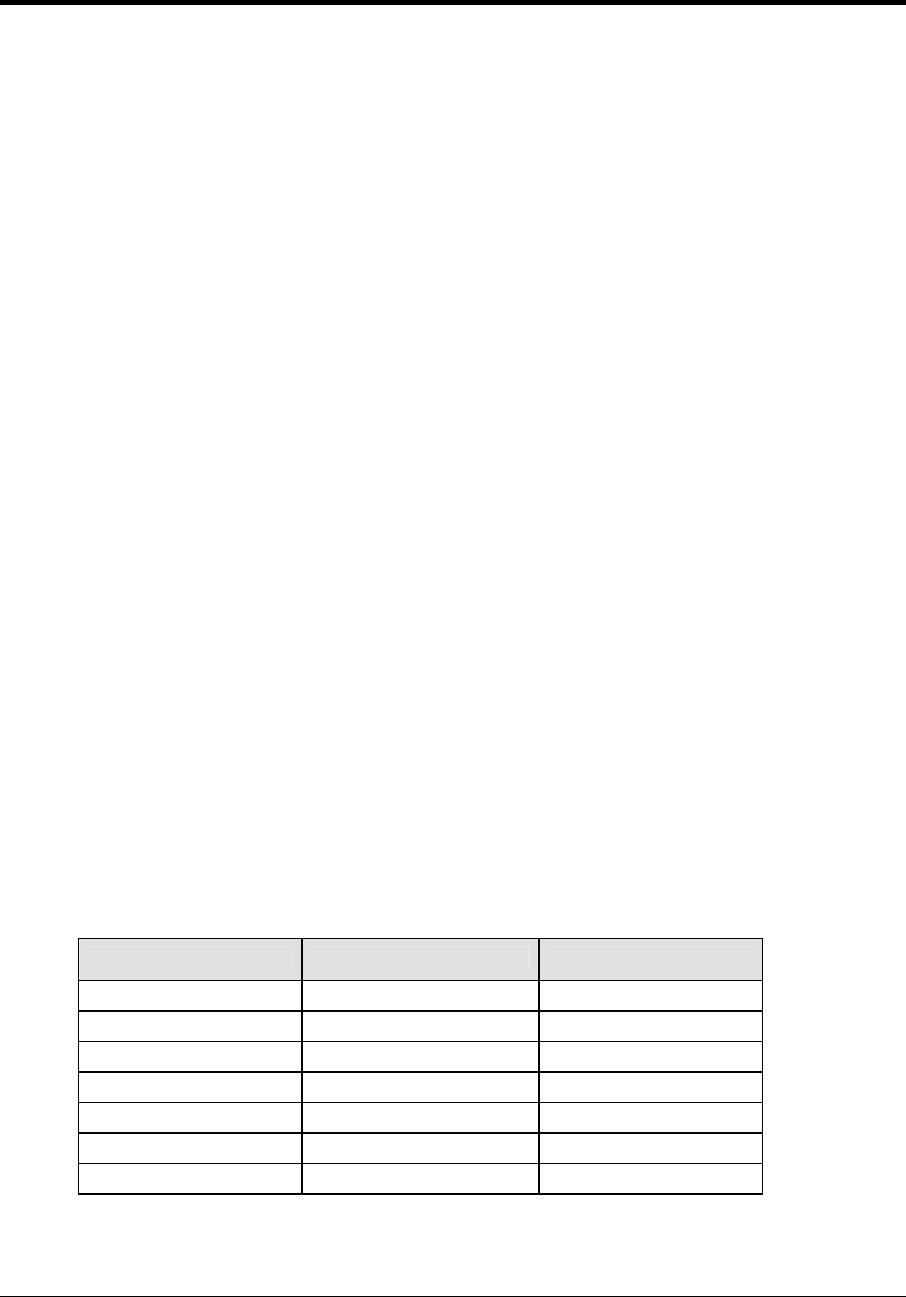
Basic Operations 21
Section 2: Basic Operation
2.1 Console Operation
The console face consists of a 2-line x 16-character liquid crystal display (LED), sport specific
insert, numeric keypad, operation keys, main clock keys, and LEDs for status. In most cases,
the top line of the LCD shows the main clock time, direction the clock is counting, and when
the main horn is sounding. Generally, the bottom line of the LCD shows the HOME and
GUEST team scores.
Throughout the manual the names or letters of keys on the keyboard are enclosed in arrows
(such as <ENTER>). The standard fixed keys and functions on the right side of the console are
explained in Section 2.6. All of the keys that pertain to a specific sport code insert are
explained in detail in the section of the manual for that specific sport.
In addition, Quick References and Menu Flowcharts for the Standard Keys and many of the
individual sports are provided in Appendix D.
2.2 Sport Inserts
Sports inserts are used to allow a single console to control multiple sports. Select the proper
insert from the chart below and slide it into the insert opening on the left side of the console
until it stops. To remove a sport insert, pull on the tab that extends from the left side of the
console. The insert will easily slide out.
If an insert is lost or damaged, a copy of the insert drawing, located at the end of each
section, can be used until a replacement can be ordered.
Use the labels provided in Appendix B to attach the correct code number to each sport insert.
Write the code number in the following table and in the space provided in the section of this
manual for that sport.
If you do not know the code number for your scoreboard, refer to Appendix B in this
manual. If you do not know the model number of your scoreboard, refer to the Installation
and Maintenance manual provided with the scoreboard.
Sport Insert Number Number Code
Baseball LL-2438
Basketball LL-2433
Boxing 0G-96892
Cricket 0G-164973
Event Counter 0G-58047
Football LL-2437
Hockey LL-2436
(Continued on next page)
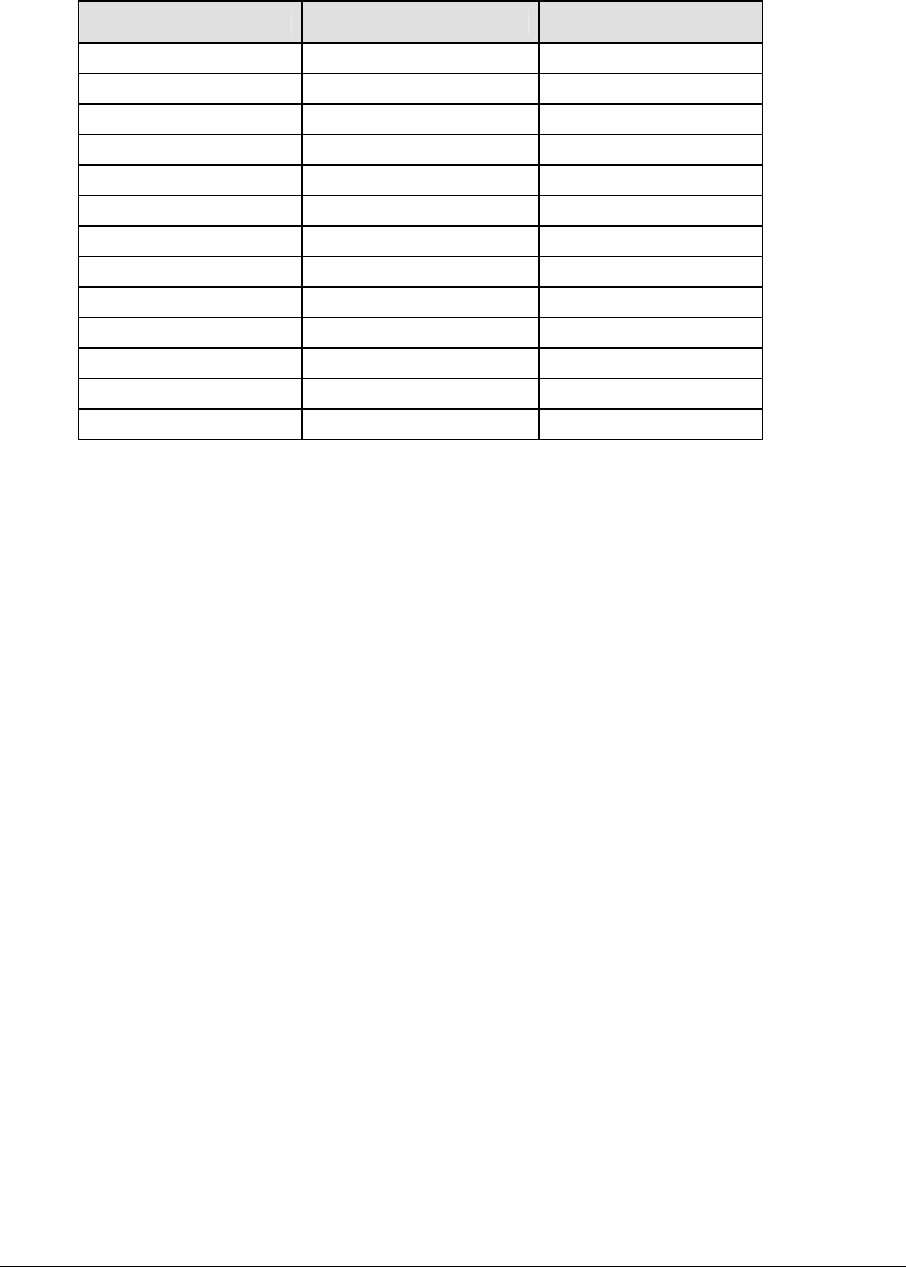
22 Basic Operations
(Continued form previous page)
Sport Insert Number Number Code
Judo 0G-96891, 0G-98376
Karate 0G-96890, 0G-98374
Pitch and Speed LL-2482
Segment Timer LL-2475 Not applicable
Soccer LL-2440
Strikeout 0G-163409
Tae kwon do 0G-96889, 0G-98375
Tennis LL-2483
Track LL-2439
Team Name (TNMC) LL-2441
Volleyball LL-2434
Water Polo 0G-178439
Wrestling LL-2435
2.3 Sport Insert Operation Concepts
A sport insert identifies the actions keys required in the normal course of operation for that
specific sport. In most cases, pressing a key immediately changes the scoreboard. Sometimes
a sequence of keys must be pressed before a change is noticed on the scoreboard. Keys that
require entry of additional information are marked by a dot. This additional information
usually is a number followed by the <ENTER> key.
Keys with arrows activate an indicator (possession, bonus, etc.) on the scoreboard. The
direction of the arrow selects the appropriate team (home or guest).
Some keys have a +1, +2 or +3. By pressing one of these keys once, the corresponding field
on the scoreboard (such as team score or period) increments (increases) by the amount
printed on the key. A key with a -1 decrements (decreases) by one and a key with a +1
increments (increases) by one.
On most inserts, certain keys have been grouped together under the heading Home or Guest.
These keys are team keys and work the same for both teams. They affect the statistics for that
one team. Keys not under one of these headings are game keys. They are general keys for
the progress of the game (such as period or quarter). Other keys have been blocked together
to emphasize that these keys work together.
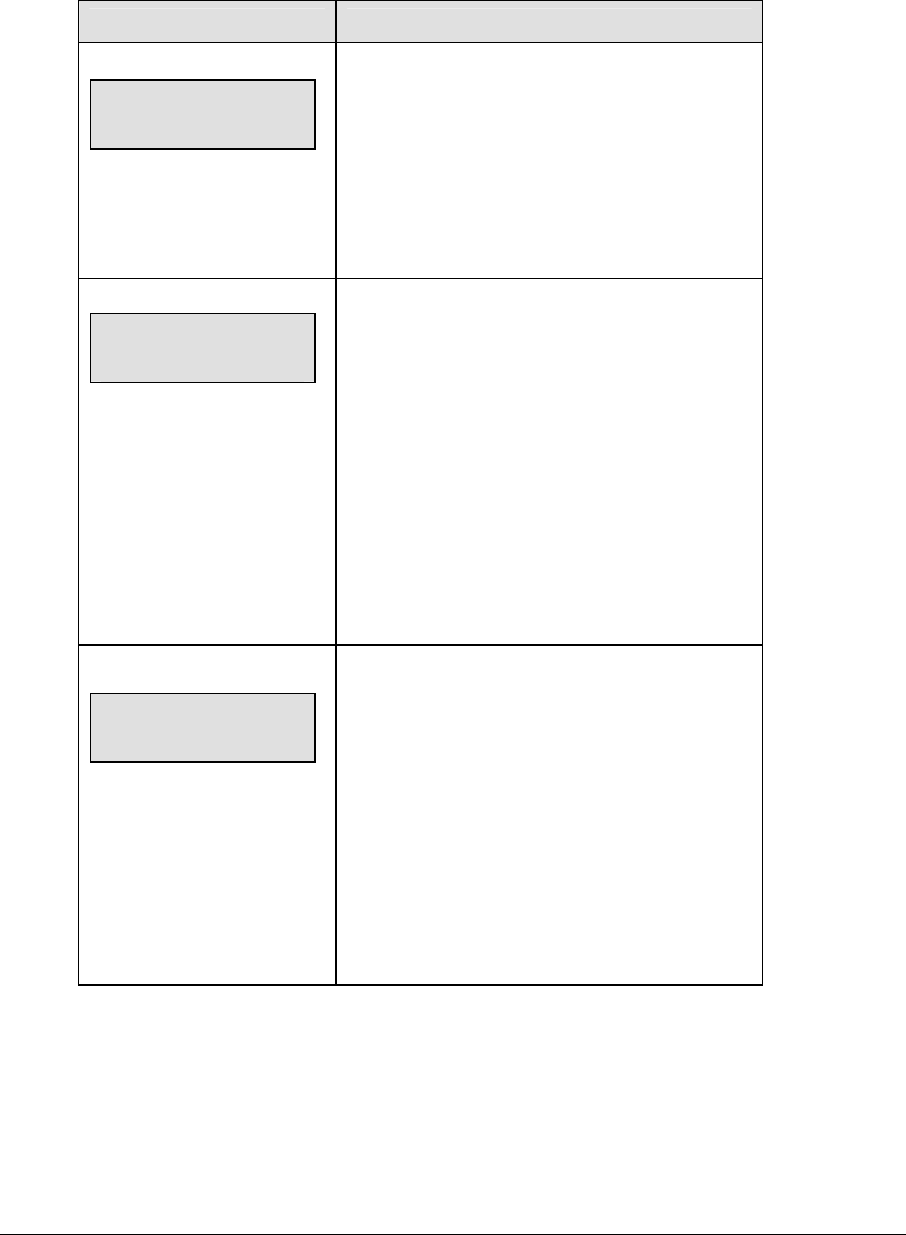
Basic Operations 23
2.4 Start Up
When the LCD Display is as shown, the following actions may be selected.
LCD Display Action
AS-5000 v1.0.0
ED-xxxxx
The console performs a self-test when it is
powered on. During the self-test, a message
displays the version of the standard software
loaded in the console.
V = version number and revision number
ED = standard software number
nnnn = last code selected
PREV CODE nnnn
RESUME GAME?
When the self-test completes, a prompt displays
the code number for the last game played. This is
useful when power to the console is lost during a
game.
Press <YES> to resume the last game stored in
memory. The console is now ready for game
operation.
Press <NO> to start a new game or change to a
different sport. The console will prompt for a new
code number as shown below.
nnnn = last code selected
SELECT CODE
CODE nnnn
The SELECT CODE prompt allows you to accept
the last code selected (displayed on the second
line) or enter a new code.
To accept the code shown press <ENTER>.
To select a new sport code:
1. Get the code number from the sport insert or
the section of the manual for that sport.
2. Use the number keys to enter the new four-
digit code. Press <ENTER>.
(Continued on next page)
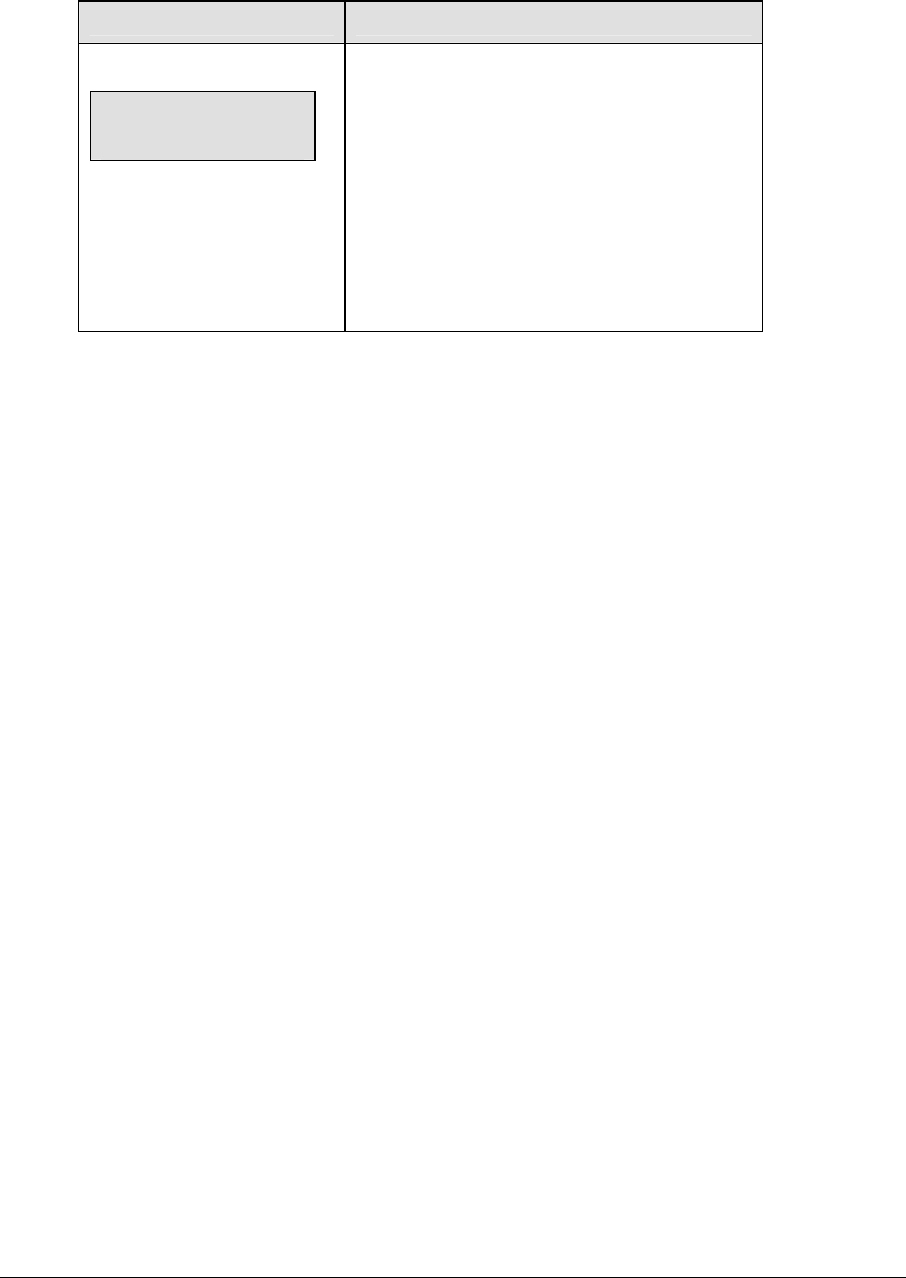
24 Basic Operations
(Continued from previous page)
LCD Display Action
nn = last radio channel used
Radio chan nn
Enter or change
If a new code is selected, and the radio option is
installed, the console prompts for a channel.
When Resume Game is used the last channel
selected is used.
Press <ENTER> to accept the channel number or
enter a new channel number.
Refer to Section 2.5 for more information.
2.5 Setting Radio Channels
Reference Drawings:
Channel Selection; Single Control Console, Gen IV............................. Drawing A-180566
Channel Selection; Single Broadcast Group; Gen IV............................ Drawing A-180922
Channel Selection; Multiple Broadcast Group, Gen IV ......................... Drawing A-180923
The radio receiver units used in the scoreboards have a channel-setting switch that can be set
from 1 through 8 (channels 0, and 9-15 are not used). A radio receiver will accept data from a
console transmitter with the same channel (and broadcast group) setting. The drawings,
listed above show how to install the All Sport 1600 in order to operate one scoreboard or
multiple scoreboards at a time.
The receivers also have a jumper that can be used to select broadcast group 1, 2, 3 or 4. A
“Broadcast Group” defines a group of radio receivers that in addition to “listening” to the
channel selected on the channel switch will also “listen” for data broadcast on their broadcast
channel. There are four broadcast groups available.
In this type of system, the receiver unit at the scoreboard must have the channel switch set to
a specific channel. The operator must know which channel the board is set on. The operator
must then enter the specific channel during console startup when prompted to do so.

Basic Operations 25
Each radio receiver will accept data sent from the broadcast channel of its respective
broadcast group. This is selected by setting the transmitter radio (from the console) to the
respective broadcast group (either 1, 2, 3 or 4). Every radio receiver will also accept data sent
from the “Master Broadcast” channel. This is selected when a transmitter (console) radio is
set to Broadcast Group 0 (BCAST 0) and Channel 0.
The channel number and broadcast group set on the radio installed in each scoreboard can be
verified by cycling power to the scoreboard. Approximately seven seconds after power up,
the scoreboard will show the current channel in the scoreboard clock digits. A CXX will first
be shown where XX is the current radio channel number. This will be followed by BXCY
where X is the current broadcast group and Y is the current channel number within this
broadcast group.
There are three different radio scenarios that can be accommodated.
1. Single Controller System:
In a single controller system, all radio receivers and all scoreboards receive signal
from the same All Sport console at all times. The default channel and broadcast
group settings on the receiver are not typically modified. An example of this type of
system is a typical high school football installation.
2. Multiple Controller System w/Single Broadcast Group:
In a multiple controller system with a single broadcast group, there are additional
All Sport Controllers for controlling multiple scoreboards. There is never a scenario
where groups of scoreboards that were run by individual controllers need to be run
by a single controller. An example of this type of system is a softball complex with
multiple fields and a scoreboard on each field.
3. Multiple Controller w/Multiple Broadcast Groups:
In a Multiple controller with Multiple Broadcast (Split Court Operation) system,
there are additional All Sport Controllers that can control multiple scoreboards. The
broadcast group jumper is used to select broadcast group 1, 2, 3, or 4. By changing
All Sport settings to a Broadcast address, a single All Sport Controller can control all
scoreboards or specific groups of scoreboards (defined by the broadcast group). One
example of this scenario is split court operation in basketball installations, where
scoreboards are used to score multiple games at once, but can be grouped together to
show one game if necessary. Refer to the drawings listed on the previous page for
more information.
The All Sport Console will automatically detect when a radio transmitter is installed and will
prompt the user for transmitter settings.
The All Sport Console will show the current transmitter radio status on the LCD when a code
is entered. The following table describes broadcast group and channel settings.
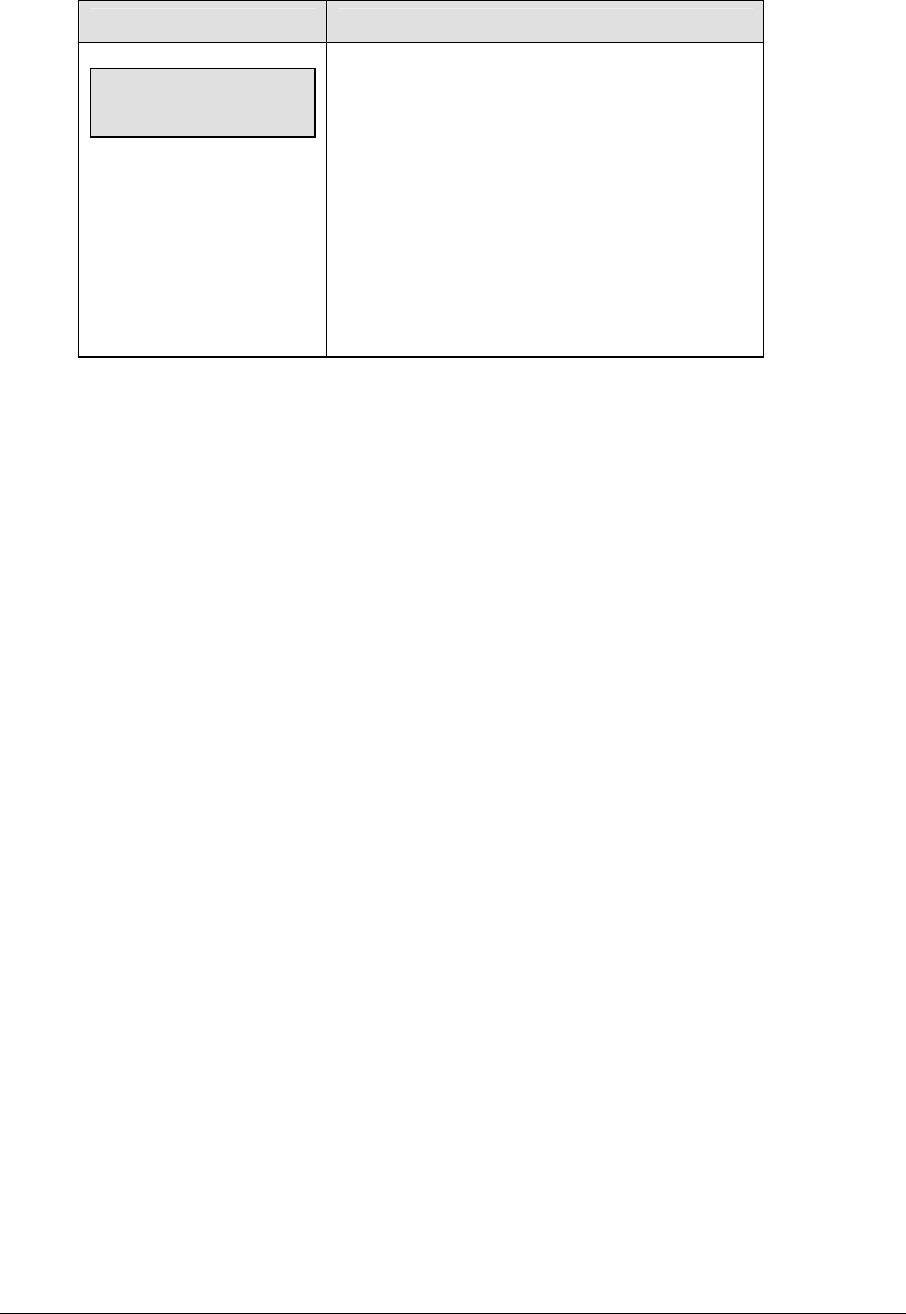
26 Basic Operations
LCD Display Action
The LCD will toggle
these screens
RADIO SETTINGS
BCAST Y CHAN XX
The LCD shows the current radio settings along
with a prompt to accept or modify these values.
If the radio settings are correct press <ENTER>
If these values are incorrect press <CLEAR>
If <CLEAR> is pressed to modify the radio settings
the LCD at the left is shown, allowing edit of the
Channel or Broadcast group setting.
(Continued on next page)
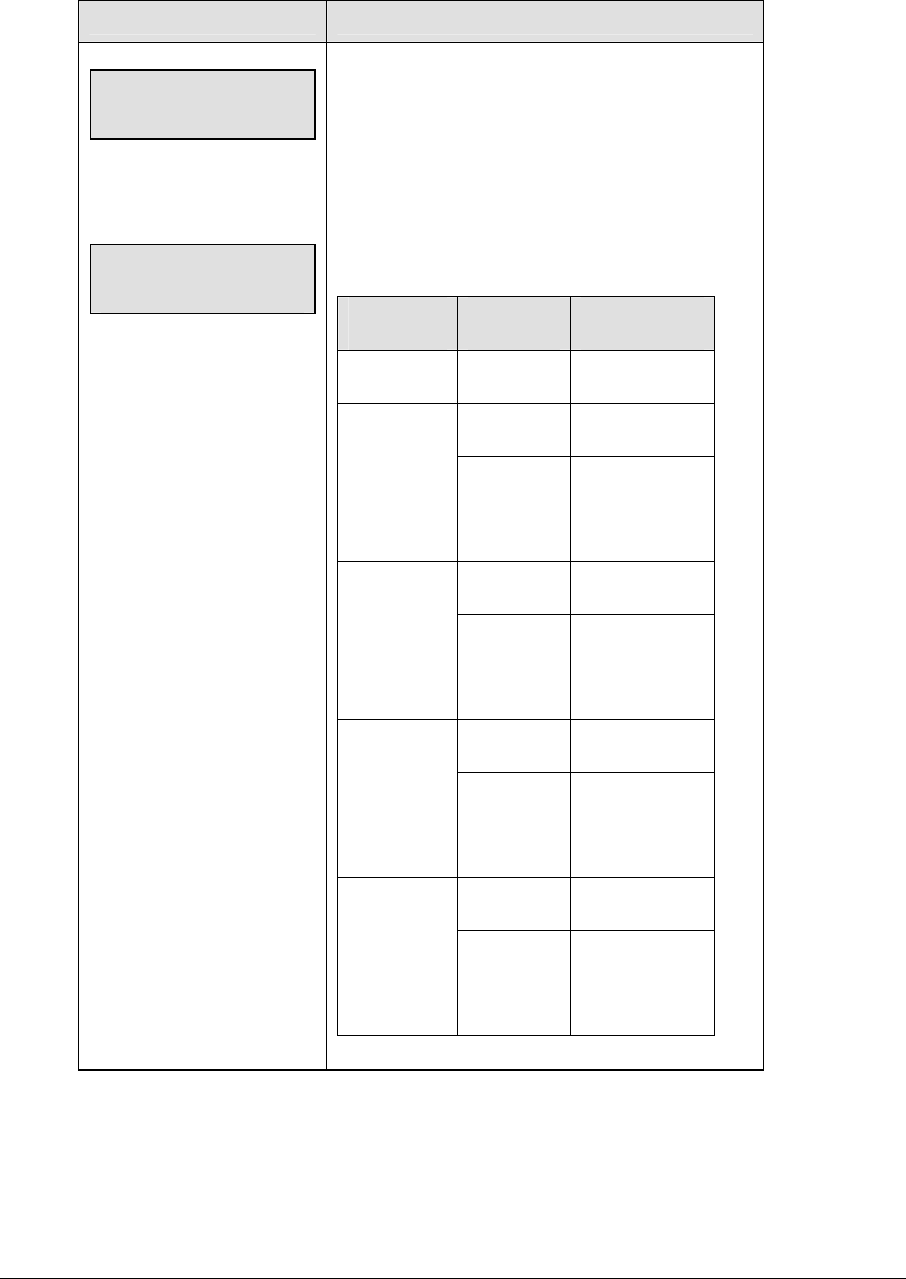
Basic Operations 27
(Continued from previous page)
LCD Display Action
Enter to accept
clear to modify
The bottom line shows the
current setting
Bcast group 1
radio chan 01
The default setting is
Broadcast 1
Channel 1
Edit the Broadcast Setting. Use the number keys to
enter the desired broadcast group and press
<ENTER> to accept.
The asterisk will move to the channel setting. Use
the number keys to edit this value and press
<ENTER> to accept. Edit the channel number to the
desired value and press <ENTER> to accept.
Broadcast
Group
Channel
Setting
Control
Scoreboards
0 0 All
Scoreboards
0 All in BCAST
Group 1
1
1-8
Set to
corresponding
BCAST 1
Channel
0 All in BCAST
Group 2
2
1-4
Set to
Corresponding
BCAST 2
Channel
0 All in BCAST
Group 3
3
1-8
Set to
corresponding
BCAST 3
Channel
0 All in BCAST
Group 4
4
1-4
Set to
corresponding
BCAST 4
Channel
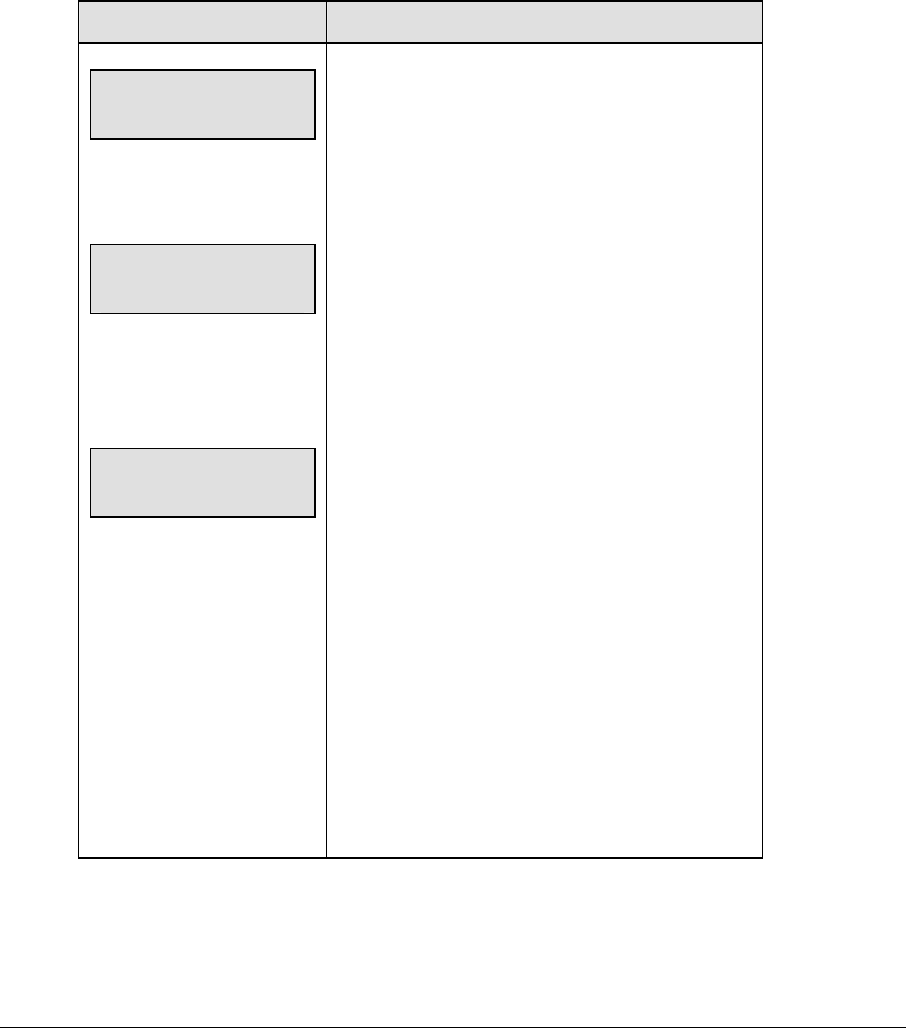
28 Basic Operations
Single Controller Systems Channel Setting
Typically all single controller systems will use the default setting BCAST = 1, CHAN = 1. All
radio receivers must be set with a switch setting of 1 with the Broadcast 1 (BCAST 1) jumper
set.
If you suspect interference from a nearby Daktronics system, press <CLEAR> at the
“RADIO SETTINGS” prompt to change the channel number.
Typically all multiple controller systems will use channel 1 for the first controller. All other
controllers will use sequential channel settings (2-8). The following table describes broadcast
channel and channel settings.
LCD Display Action
The LCD will toggle these
screens.
bcast group 1
radio chan 01
Enter to accept
clear to modify
The bottom line shows
default settings.
RADIO SETTINGS
BCAST Y CHAN XX
The LCD shows the current radio settings along
with a prompt to accept or modify these values.
If the radio settings are correct press <ENTER>
If these values are incorrect press <CLEAR>
If <CLEAR> is pressed to modify the radio settings
the LCD at the left is shown, allowing edit of the
channel or broadcast group setting.
Edit the broadcast setting. Use the number keys to
enter the desired broadcast group and press
<ENTER> to accept.
Broadcast Group Setting
1 Use this setting for all single controller
systems the asterisk will move to the
channel setting. Use the number keys to
edit this value and press <ENTER> to
accept. Edit the channel number to the
desired value and press <ENTER> to
accept.
Channel Setting
1-8 Channels that may be used with broadcast
channel 1. The channel switch on the
receiver must match this value and only the
Broadcast 1 (BCAST1) jumper must be
installed.
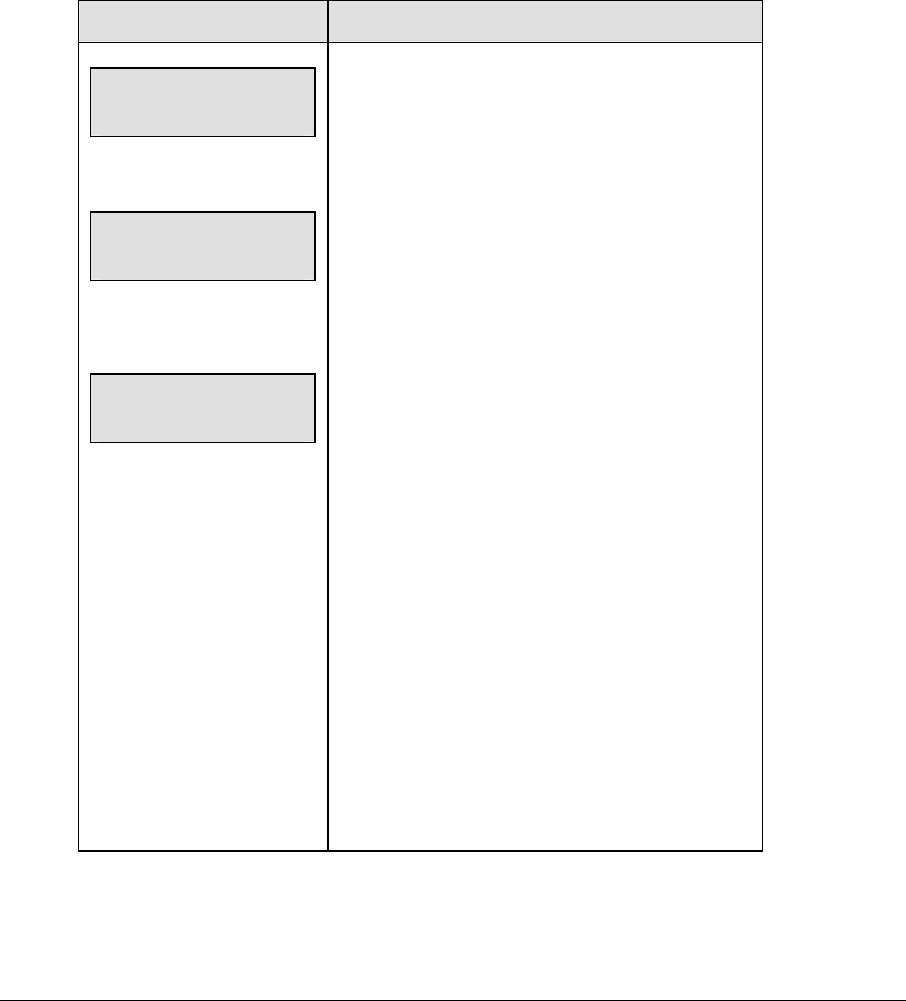
Basic Operations 29
Multiple Controller w/Single Broadcast Group Channel Setting
Typically all single controller systems will use Broadcast 1 and Channel 1 for the first
controller and Channels 2-8 for all remaining controllers. All radio receivers must be set with
a switch setting corresponding to the console controlling the scoreboard and a Broadcast 1
(BCAST 1) jumper set.
If you suspect interference from a nearby Daktronics system, press <CLEAR> at the “RADIO
SETTINGS” prompt to change the channel number.
Typically all multiple controller systems will use channel 1 for the first controller. All other
controllers will use sequential channel settings (2-8). The following table describes broadcast
group and channel settings.
LCD Display Action
The LCD will toggle
these screens
The bottom line shows
default settings.
RADIO SETTINGS
BCAST Y CHAN XX
Enter to accept
Clear to modify
bcast group 1
radio chan 01
The LCD shows the current radio settings along
with a prompt to accept or modify these values.
If the radio settings are correct press <ENTER>.
If these values are incorrect press <CLEAR>
If <CLEAR> is pressed to modify the radio settings
the LCD at the left is shown, allowing edit of the
channel or broadcast group setting.
To edit the broadcast setting, use the number keys
to enter the desired broadcast group and press
<ENTER> to accept.
Broadcast Group Setting
1- Use this setting for all multiple controller
with single broadcast group setups. The
asterisk will move to the channel setting.
Use the number keys to edit this value and
press <ENTER> to accept. Edit the
channel number to the desired value and
press <ENTER> to accept.
Channel Setting
1-8 Channels that may be used with broadcast
channel 1. The channel switch on the
receiver must match this value and only the
Broadcast 1 (BCAST1) jumper must be
installed.

30 Basic Operations
Multiple Controller w/Multiple Broadcast Systems Channel Setting
Typically all multiple controller systems will use Broadcast Group 1 Channel 1 for the first
controller in Broadcast Group 1 and Broadcast Group 2 Channel 1 for the first controller in
Broadcast Group 2. All other consoles in each group are added sequentially, using channels
2-4.
LCD Display Action
The LCD will toggle
these screens
The bottom line shows
default settings.
RADIO SETTINGS
BCAST Y CHAN XX
Enter to accept
clear to modify
bcast group 1
Radio Chan 01
The LCD shows the current radio settings along
with a prompt to accept or modify these values.
If the radio settings are correct press <ENTER>.
If these values are incorrect press <CLEAR>.
If <CLEAR> is pressed to modify the radio settings
the LCD at the left is shown, allowing edit of the
channel or broadcast group setting.
Edit the broadcast setting. Use the number keys to
enter the desired broadcast group and press
<ENTER> to accept.
The asterisk will move to the channel setting. Use
the number keys to edit this value and press
<ENTER> to accept. Edit the channel number to
the desired value and press <ENTER> to accept.
(Continued on next page)
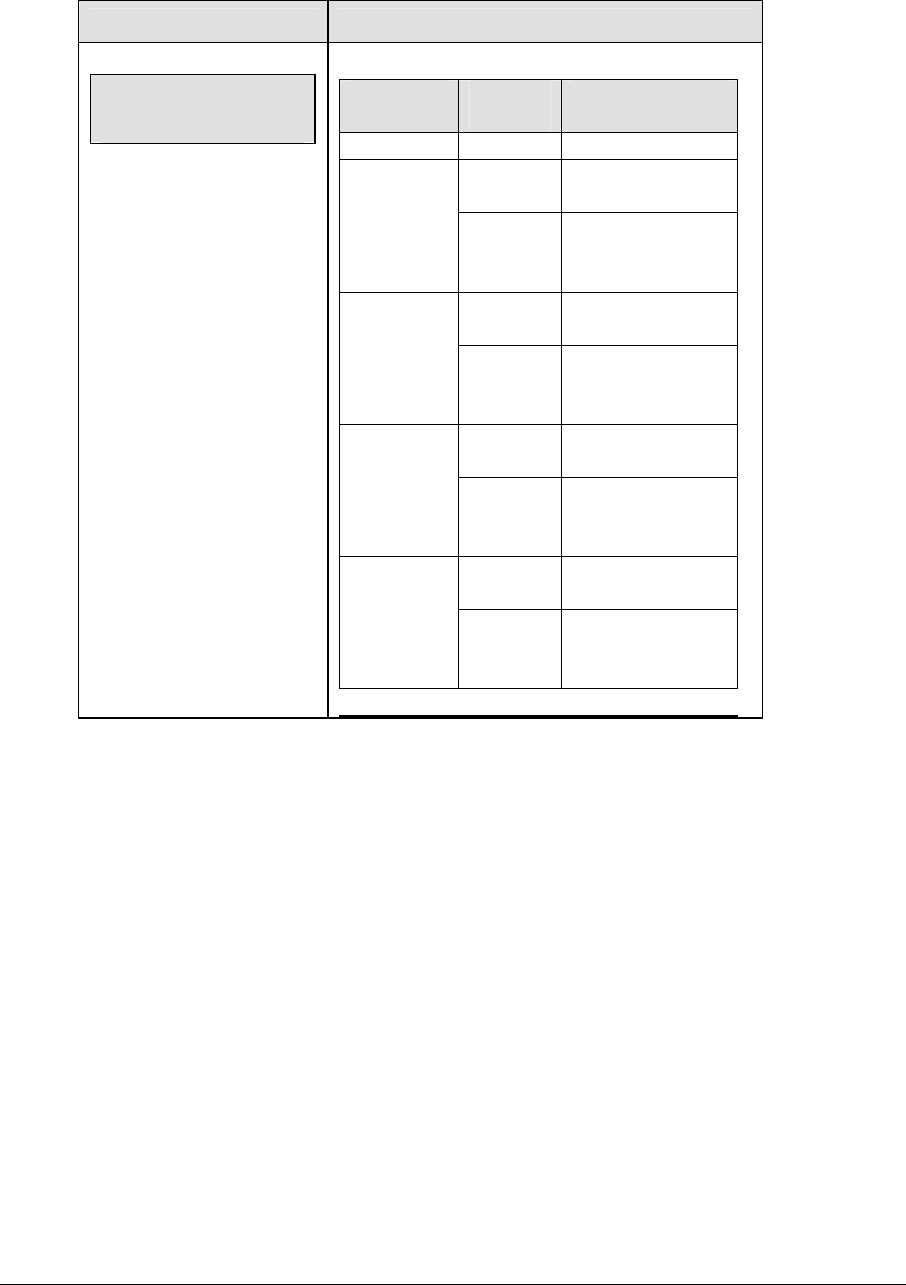
Basic Operations 31
(Continued from previous page)
LCD Display Action
The bottom line shows
default settings.
bcast group 1
radio chan 01
Broadcas
t Group
Channel
Setting
Control
Scoreboards
0 0 All Scoreboards
0 All in BCAST
Group 1
1
1-8
Set to
corresponding
BCAST 1 Channel
0 All in BCAST
Group 2
2
1-4
Set to
Corresponding
BCAST 2 Channel
0 All in BCAST
Group 3
3
1-8
Set to
corresponding
BCAST 3 Channel
0 All in BCAST
Group 4
4
1-4
Set to
corresponding
BCAST 4 Channel
2.6 Standard Keys
TheQuickReferenceislocatedinAppendixC.
Start
<START> is used to start the main clock. The green LED on the <START> key is on while the
main clock is running.
Stop
<STOP> is used to stop the main clock. The green LED on the <START> key is off while the
main clock is stopped.

32 Basic Operations
Enter/Yes
The <ENTER/YES*> key has two functions:
• Completes an action. The asterisk is a reminder that this key is to be pressed when an
asterisk appears on the LCD.
• Serves as <YES> for input prompts.
Clear/No
The <CLEAR/NO> key has two functions:
• Clears the LCD of numerical information.
• Serves as <NO> for input prompts.
Edit
The <EDIT> key allows the user to select which field on the scoreboard to be edited (such as
team score). After pressing the <EDIT> key, press one of the increment or decrement keys for
the desired field on the scoreboard. Then simply enter the value you wish to display and
press <ENTER> to accept.
Menu
The <MENU> key allows the user to select from a list of options specific for each sport. The
up and down arrow keys allow the user to scroll through the menu list. The left and right
arrow keys allow the user to enter and exit submenu lists for a specific menu item. Pressing a
key other than <YES>, <NO>, the arrow keys, or other allowed keys, exists the Menu
function.
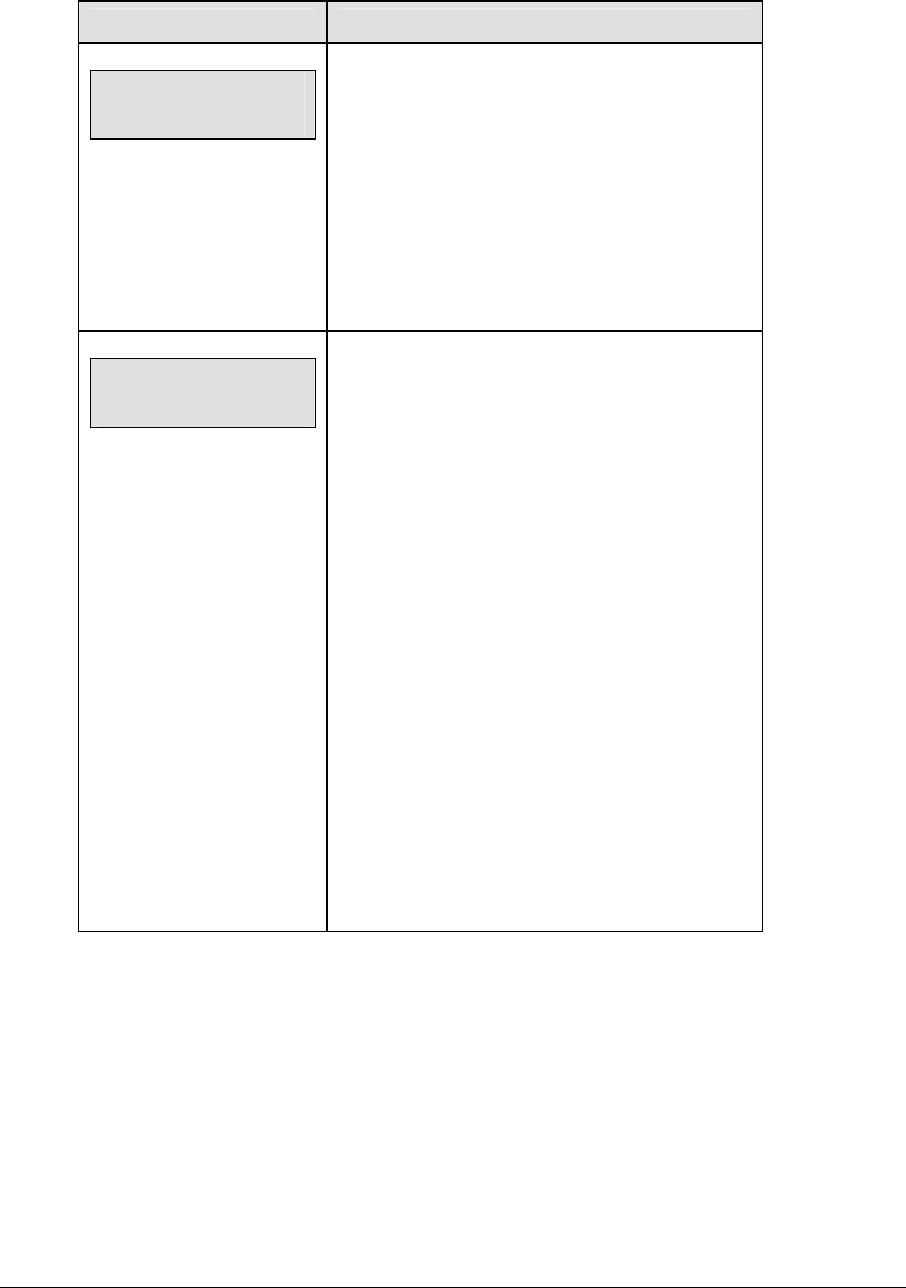
Basic Operations 33
Set Main Clock
LCD Display Action
MAIN CLOCK -SET
CURR mm:ss.t*
mm:ss.t = minutes, seconds,
tenths of a second
After the main clock has been stopped press
<SET MAIN CLOCK> to display the current time of
the main clock.
To change the time enter the desired time on the
number pad and press <ENTER>.
Press <CLEAR> twice to clear changes and return
to the game.
MAIN CLOCK -EDIT
PERIOD mm:ss*
mm:ss = minutes, seconds
Press <SET MAIN CLOCK> a second time or the
down arrow key to display the configured time for
the main clock period length.
To accept the displayed period length press
<YES>.
To decline the selection of the period length press
<NO>.
To change the period length and set the main clock
enter the new time in minutes and seconds on the
number pad and press <ENTER>.
Note: Pressing <ENTER> to select the period time
as the main clock setting will increment the current
period number if the clock value was previously
zero.
Press <CLEAR> twice to clear changes and return
to the game.
(Continued on next page)
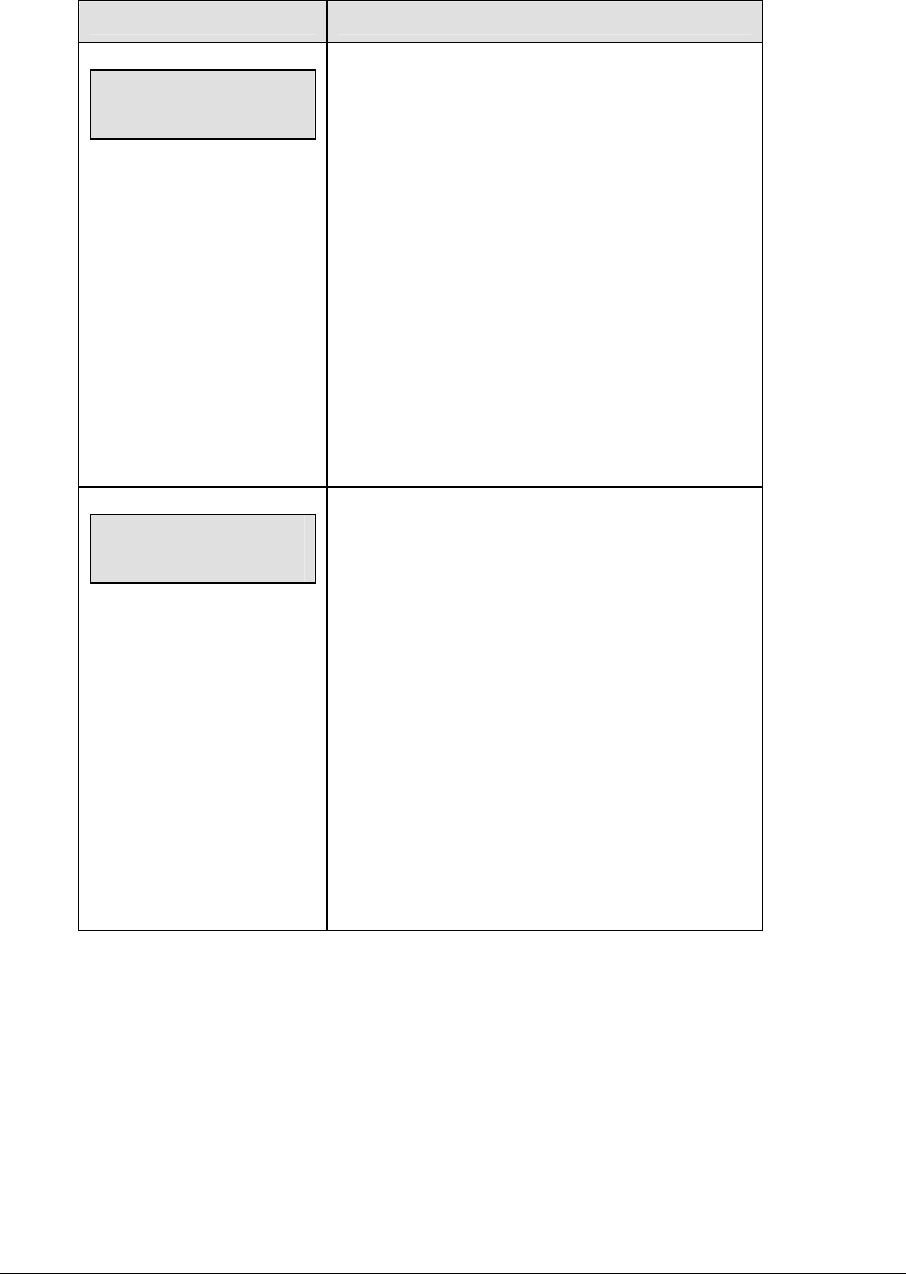
34 Basic Operations
(Continued from previous page)
LCD Display Action
MAIN CLOCK -EDIT
BREAK mm:ss *
mm:ss = minutes, seconds
Press <SET MAIN CLOCK> a third time or the
down arrow key to display the configured time for
break length.
To accept the break length press <YES>.
To decline the selection of the break length press
<NO>.
To change the break length and set the main clock
enter the new time in minutes and seconds on the
number pad and press <ENTER>.
Press <CLEAR> twice to clear changes and return
to the game.
MAIN CLOCK -EDIT
OT mm:ss *
mm:ss = minutes, seconds
Press <SET MAIN CLOCK> a fourth time or the
down arrow key to display the configured time for
overtime length.
To accept the overtime length press <YES>.
To decline the selection of the overtime length
press <NO>.
To change the overtime length and set the main
clock enter the new time in minutes and seconds on
the number pad and press <ENTER>.
Press <CLEAR> twice to clear changes and return
to the game.
(Continued on next page)

Basic Operations 35
(Continued from previous page)
LCD Display Action
MAIN CLOCK -EDIT
PRE mm:ss *
mm:ss = minutes, seconds
Press <SET MAIN CLOCK> a fifth time or the down
arrow key to display the configured time for pre-
game length.
To accept the pre-game length press <YES>.
To decline the selection of the pre-game length
press <NO>.
To change the overtime length and set the main
clock enter the new time in minutes and seconds on
the number pad and press <ENTER>.
Press <CLEAR> twice to clear changes and return
to the game.
MAIN CLOCK -EDIT
Post mm:ss *
mm:ss = minutes, seconds
Press <SET MAIN CLOCK> a sixth time or the
down arrow key to display the configured time for
post-game length.
To accept the post-game length press <YES>.
To decline the selection of the post-game length
press <NO>.
To change the overtime length and set the main
clock, enter the new time in minutes and seconds
on the number pad and press <ENTER>.
Press <CLEAR> twice to clear changes and return
to the game.
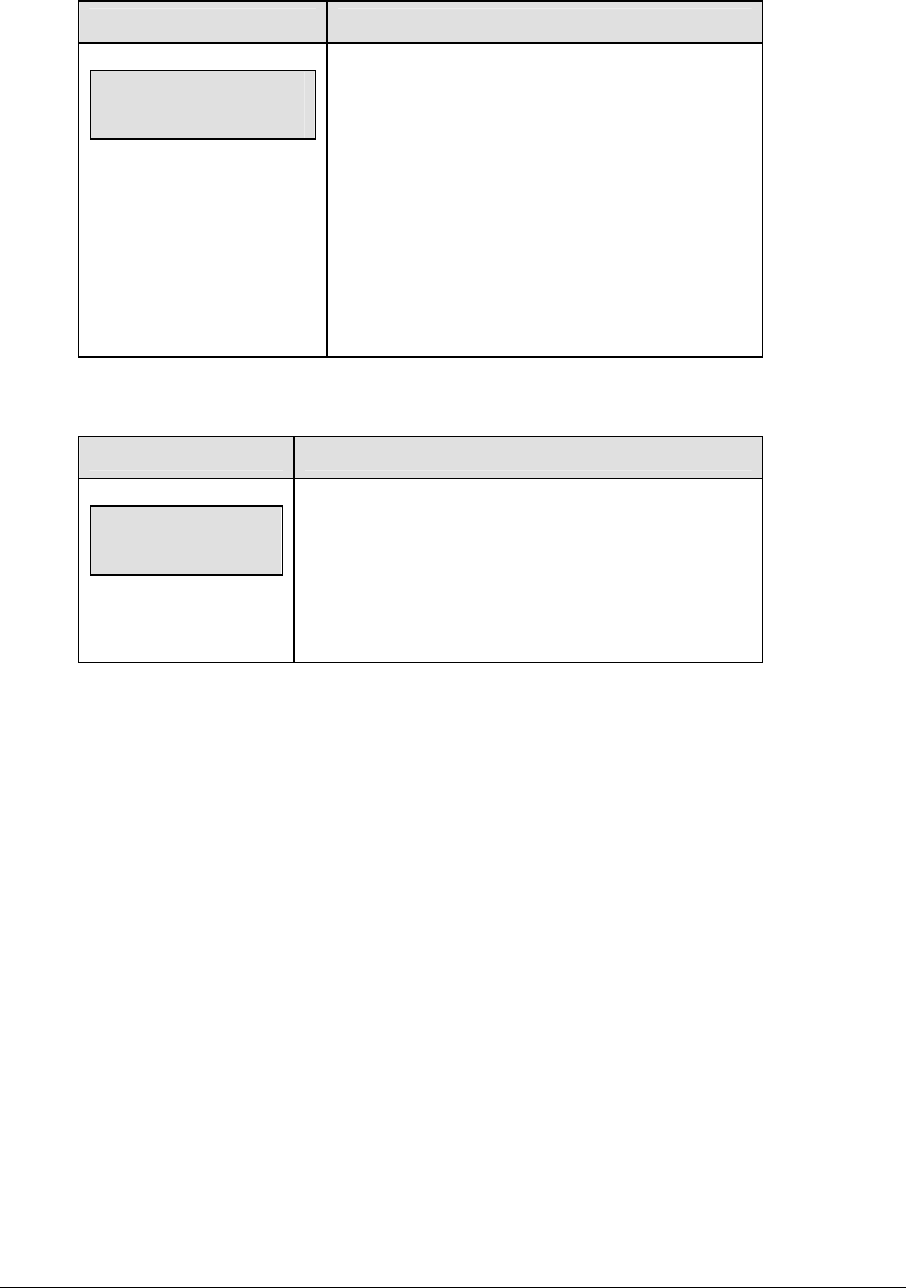
36 Basic Operations
Count Up/Down
LCD Display Action
MAIN CLOCK-DOWN
1-UP, 2-DOWN
up/down = current direction
After the main clock has been stopped, the direction
of the clock can be set.
Press <1> or <2> to select UP or DOWN (default).
Notes: The current direction of the main clock is
shown on the top line of the LCD.
The <COUNT UP/DOWN> function is disabled
while the clock is running.
Auto Horn
LCD Display Action
AUTO HORN-ON
1-ON, 2-OFF
on/off = current setting
Press <1> or <2> to select ON (default) or OFF. The
amber LED on the <HORN> key is on when the Auto
Horn feature is enabled. The LED is off when the Auto
Horn feature is disabled and the horn is in Manual
mode.
Manual Horn
Press <HORN> to sound the main horn. The horn sounds as long as the key is pressed. The
horn stops sounding when the key is released.
2.7 Remote Start/Stop Controls
Main Clock Control
The remote Start/Stop control box plugs into J4 on the back of the All Sport 5000 console.
This unit has a rocker switch for Start/Stop and a momentary button for horn. The
Start/Stop switch starts and stops the main timer. The horn button sounds the horn as long
as the button is pressed.
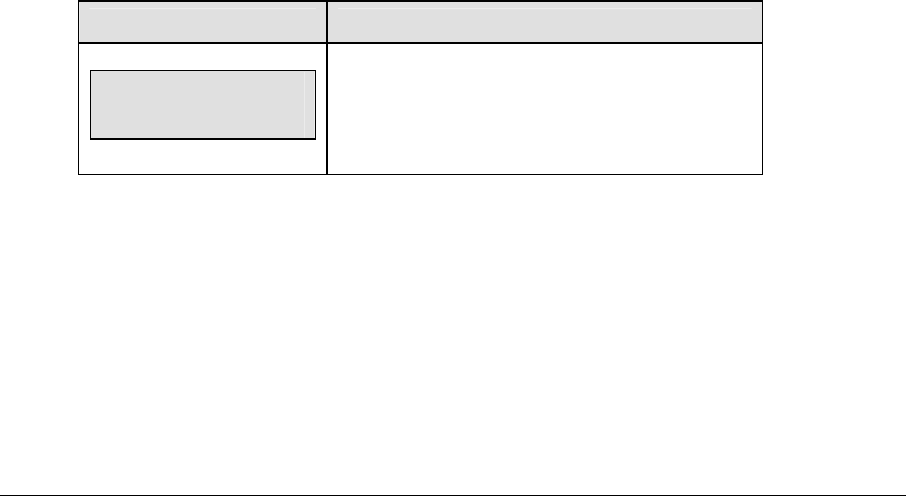
Basic Operations 37
Shot Clock Control
The remote shot clock control box plugs into J7 on the back of the All Sport 5000 console. This
unit has a rocker switch for Start/Stop and a momentary button for reset. When the reset
button is pressed, the shot clock timer is changed to the reset value and stops the timer from
decrementing. The shot clock timer restarts when the reset button is released. In independent
mode, the Start/Stop switch starts and stops the shot clock timer when pushed, but does not
stop when the main clock is stopped. When in synchronized mode, the shot clock timer will
stop and start with the main clock switches only if it is running in the beginning.
2.8 General Multi-Purpose Timer Information
There is no insert for the Multi-Purpose Timer codes. Code 99 is used to operate the multi-
purpose timer.
Note: The Multi-Purpose Timer is a general timer used for 2, 4 and 6 digit time displays. The
timer will count up or down through hours, minutes, and seconds. The information will shift
on the 2 and 4 digit displays to show the most significant time values as the time changes.
The Multi-Purpose Timer code is also used as a Time-of-Day code by accessing the Time of
Day Menu through the Menu Key. The segment Timer may also be accessed through the
Menu Key.
Standard Keys
The keys that are used by the multi-purpose timer are <START>, <STOP>, <SET MAIN
CLOCK>, <COUNT UP/DOWN>, <AUTO HORN>, <MANUAL HORN> and <MENU>. The key
functions are explained in more detail in Section 2.6.
Accessing the Multi-Purpose Timer
Turn on the console, enter multi-purpose timer code and press <ENTER>.
Press the <MENU> key and press the down or up arrows until the following message is
displayed:
LCD Display Action
MENU-MAIN
SELECT TOD?
Press <YES> to enter the Time of Day Menu.
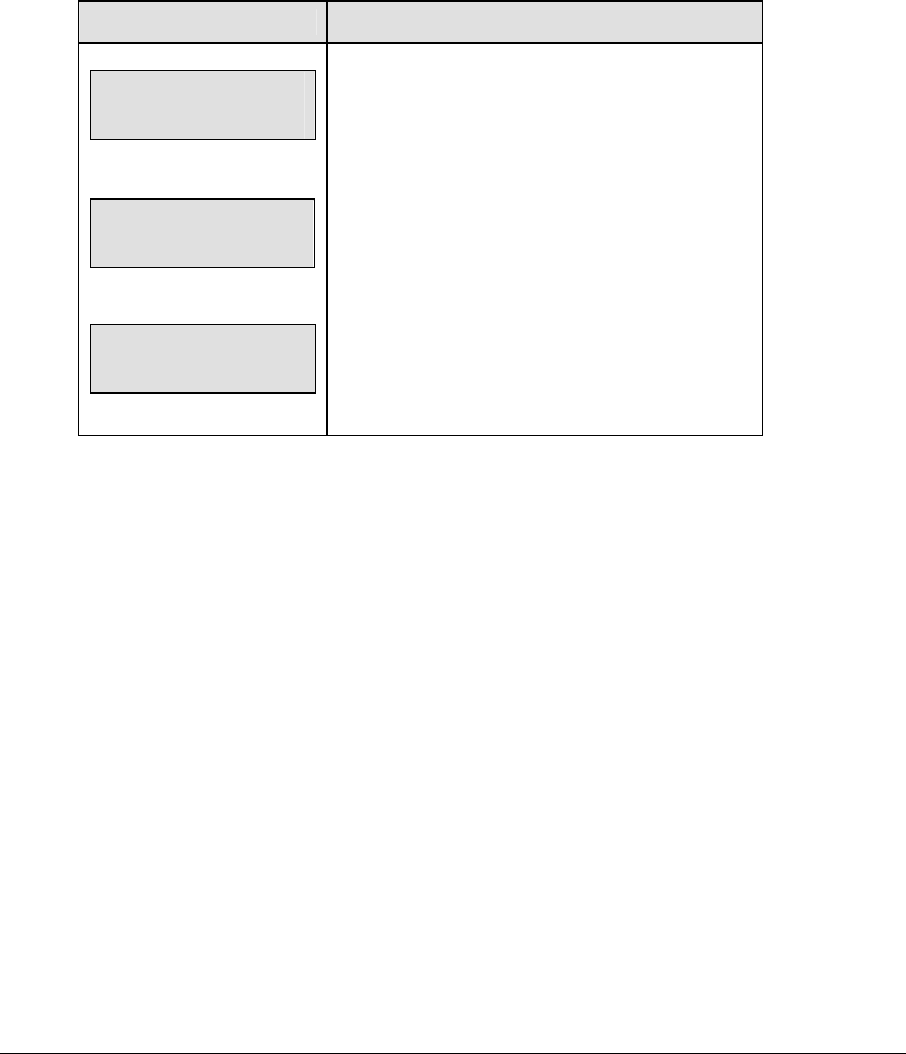
38 Basic Operations
Accessing the Segment Timer
Refer to Section 3 for details on running this function of the All Sport 5000 console.
Turn on the console. Enter the multi-purpose sport code used for the scoreboard in use and
press <ENTER>. A list of sport codes can be found in Appendix B.
Press the <MENU> key and press the down or up arrows until the following message is
displayed:
Note: The segment timer function is disabled while the clock is running.
LCD Display Action
MENU-MAIN enter
display menu?
MENU- Display run
seg timer y/n
Exit game
Are you sure y/n
Press <YES> to enter the display menu.
Press <YES> to exit the sport code and run the
segment timer program.
The console will prompt the user to press <YES> a
second time to enter the segment timer to avoid
accidental exit from the sport program.
Refer to Section 3 for more information on the
segment timer.
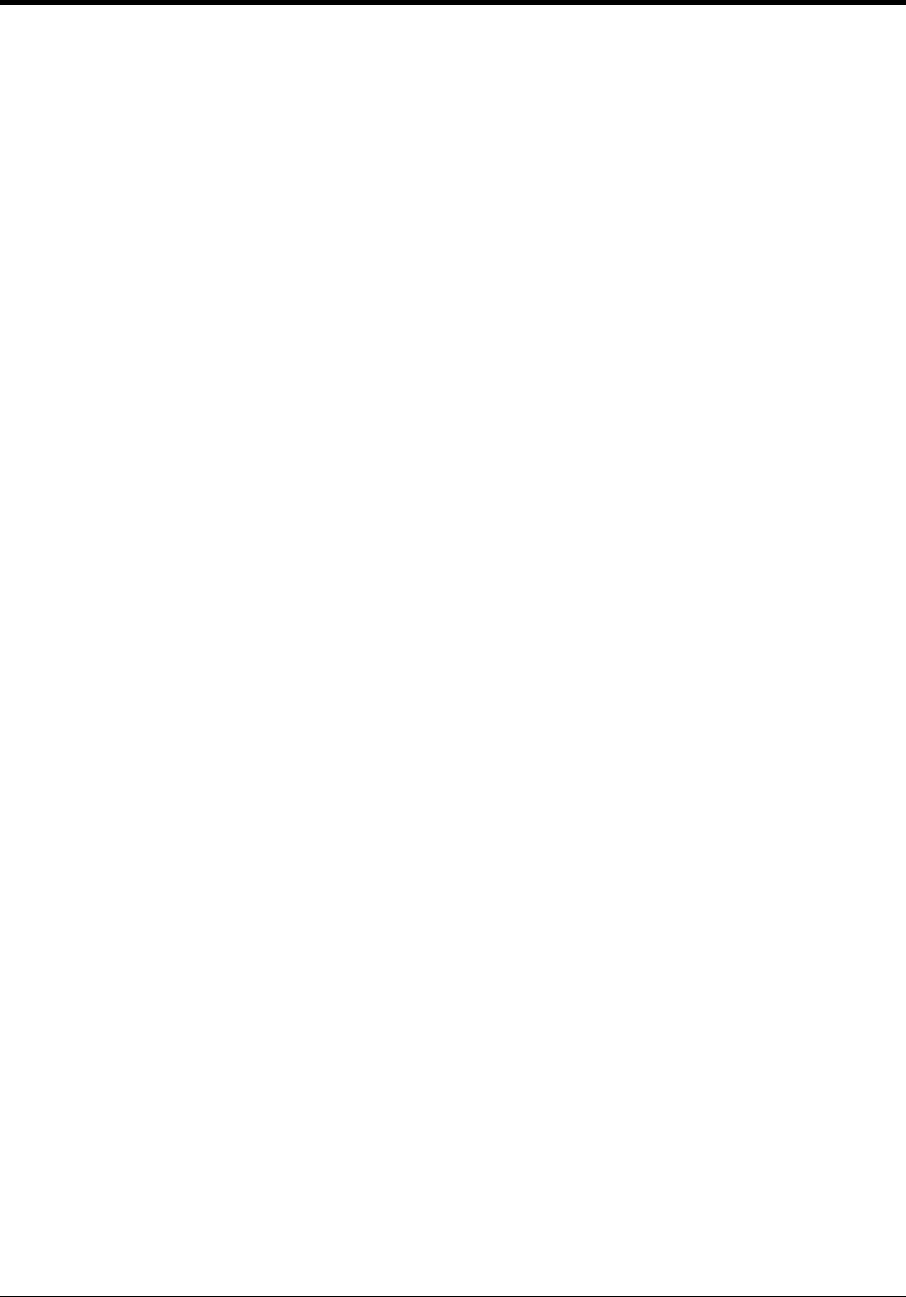
Segment Timer 39
Section 3: Segment Timer
Sport Insert: LL-2475 (Code 100 is for the dedicated Segment Timer)
The Sport Insert drawing is located at the end of this section. The Quick Reference is located in
Appendix D.
Reference Drawings:
Insert, Segment Timer ........................................................................................Drawing A-129357
Refer to the information in Section 2 to start up the console and use the sport insert. Read Section 2
carefully to fully understand the following operation instructions.
If an insert is lost or damaged, a copy of the insert drawing located at the end of this section can be
used until a replacement can be ordered.
If you do not know the code number to enter for your scoreboard, refer to Appendix B in this
manual. If you do not know the model number of your scoreboard, refer to the scoreboard
Installation and Maintenance manual provided with the scoreboard.
3.1 Segment Timer Overview
The segment timer is a multi-function timing system and has multiple purposes. The
operation of the segment timer is determined by ninety-nine segments of pre-programmed
length. The segment timer will count down starting at the segment number that is set as First
Segment. When the first segment is completed, the Segment Timer will count the preset
Interval Time and proceed with the next segment. The timer will continue counting segments
until the segment number that is set as Last Segment is complete. It then will reset to the
segment saved as the First Segment and will either begin counting down or wait for the
<START> key to be pressed depending on the <AUTO STOP> setting. Refer to Subsection
Auto Stop in this section to set the segment-stopping feature.
The first and last segment values can be used to set up specific practice sessions. For example,
the practice session for one sport could be programmed for five minute segments on segments
1-10 while another might use 10 minute segments on 11-20. Set the first segment and last
segment values to the desired segment numbers for the session and the console will count
down each of the segments in order. It may also be set to either stop on the last segment or
loop back to the first segment segments again based on the <AUTO STOP> setting.
The segments values will be saved when the console is turned off and will be the same values
regardless of the sport that was used to access the segment timer.
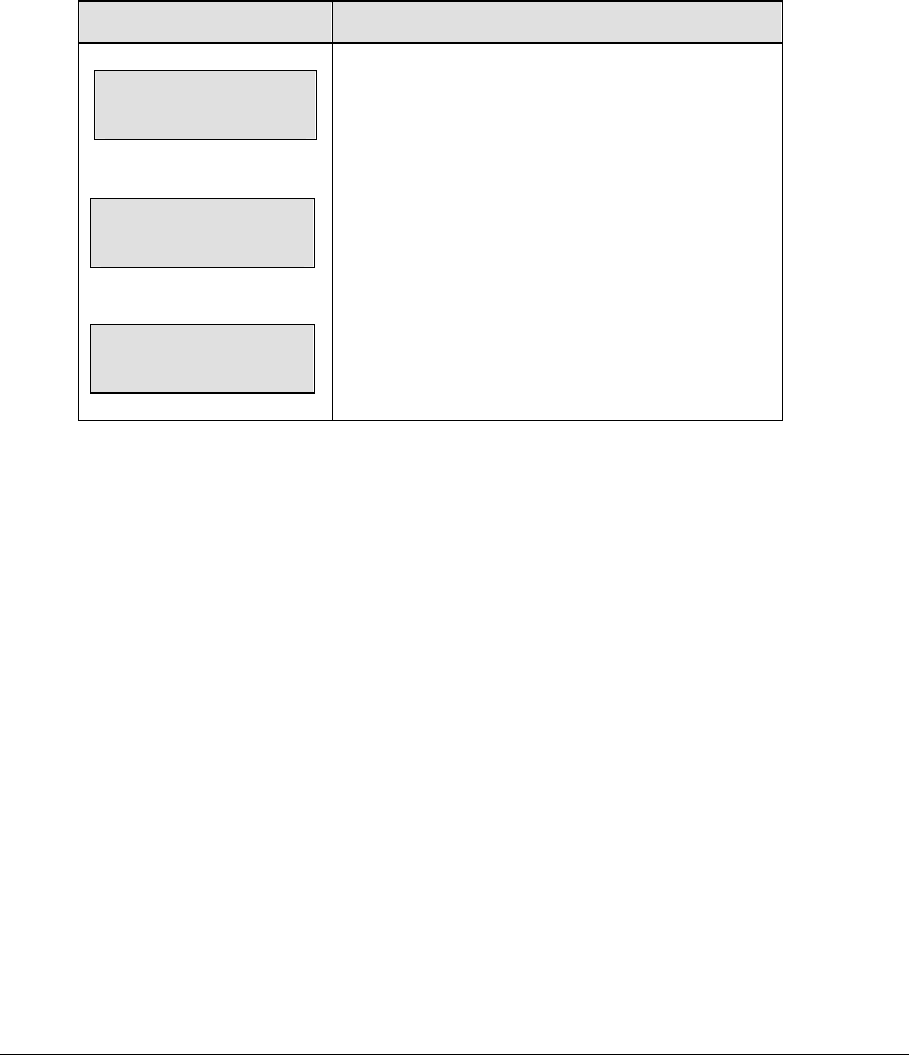
40 Baseball Operations
3.2 Accessing Segment Timer
Turn on the console. Enter the multi-purpose sport code used for the scoreboard in use and
press <ENTER>. A list of sport codes can be found in Appendix B.
The segment timer program is accessed through the main menu of each individual sport. The
DISPLAY MENU allows the user to start the segment timer. Press the <MENU> key and press
the down or up arrows until the following message is displayed:
Note: The segment timer function is disabled while the clock is running.
LCD Display Action
MENU-MAIN enter
display menu?
MENU- Display run
seg timer y/n
Exit game
Are you sure y/n
Press <YES> to enter the display menu.
Press <YES> to exit the sport code and run the
segment timer program.
The console will prompt the user to press <YES> a
second time to enter the segment timer to avoid
accidental exit from the sport program.
Refer to Section 3.1 for general segment timer
operation instructions.
3.3 Accessing 2-Digit or 6-Digit Display Segment Timer
This code is only used for the two-digit or six-digit displays designed exclusively for
segment timing. Enter code 100 after turning on the All Sport console to access the exclusive
segment timer program. For all other scoreboards, enter the correct scoreboard code and use
<MENU> to access the segment timer. Refer to Section 3.2.
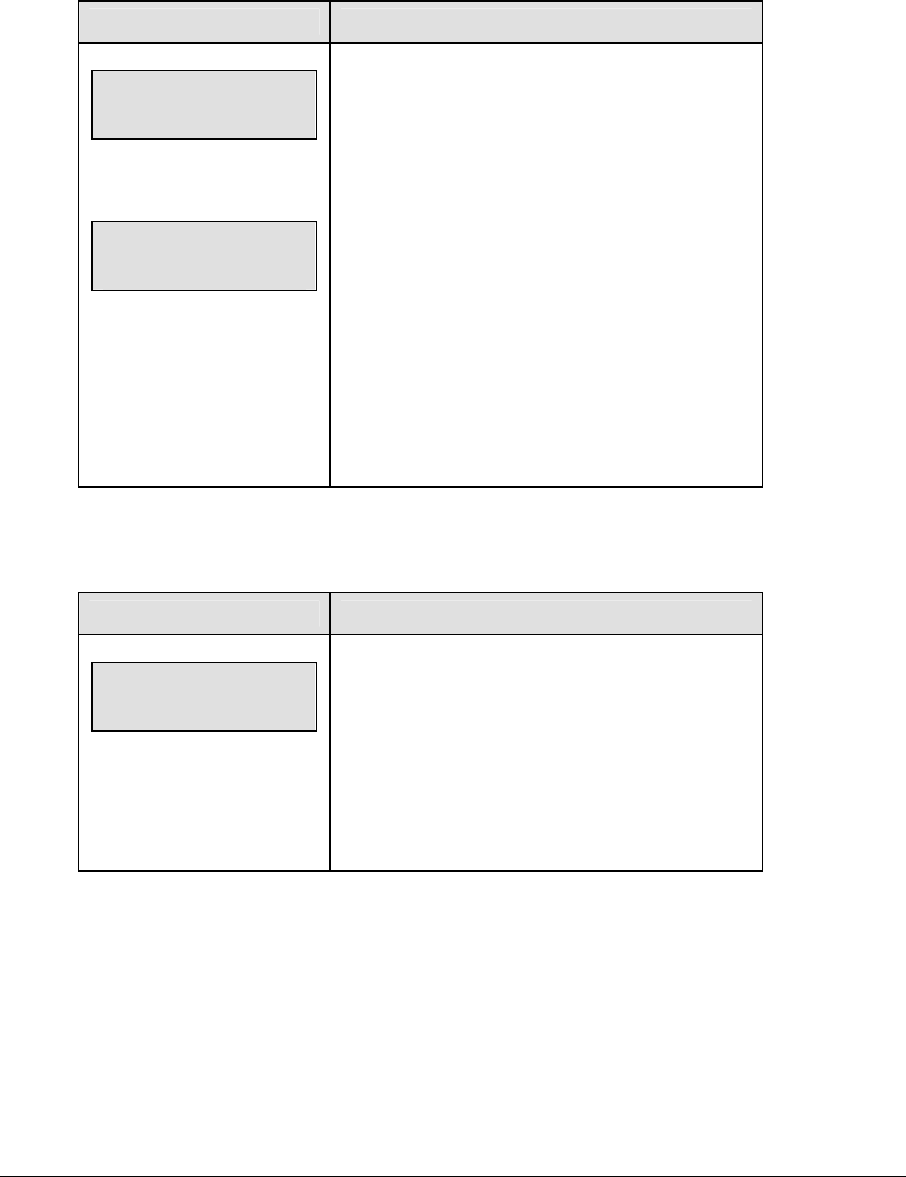
Segment Timer 41
3.4 Segment Timer Keys
Segment No x Time x
The <SEGMENT NO x TIME x> key is used to edit each segment’s time. Select the segment
to be edited, and enter the time desired. Follow the directions below to accomplish this.
LCD Display Action
SEGMENT: xx
TIME EDIT
xx = segment number
SEGMENT: xx
TIME EDIT nn:nn
xx = segment number
nn:nn = segment time
Press <SEGMENT NO x TIME x> to set individual
segment times.
Enter the segment to be edited with the keypad and
press <ENTER>.
Enter the time for the segment with the keypad.
Press <ENTER> to accept the time and move to
the next segment time.
Press <ENTER> again to exit the function.
Press the up or down arrow keys to move to the
previous or next segment.
First Segment
This key sets the first segment in a range of segments to run when <START> is pressed.
LCD Display Action
FIRST SEGMENT
NN
nn = current first segment
Press <FIRST SEGMENT> and enter the segment
to be set as the last segment. Press <ENTER> to
accept the time and exit the function.
The console will be reset to the segment selected
here when the <RESET TO FIRST> key is
pressed.
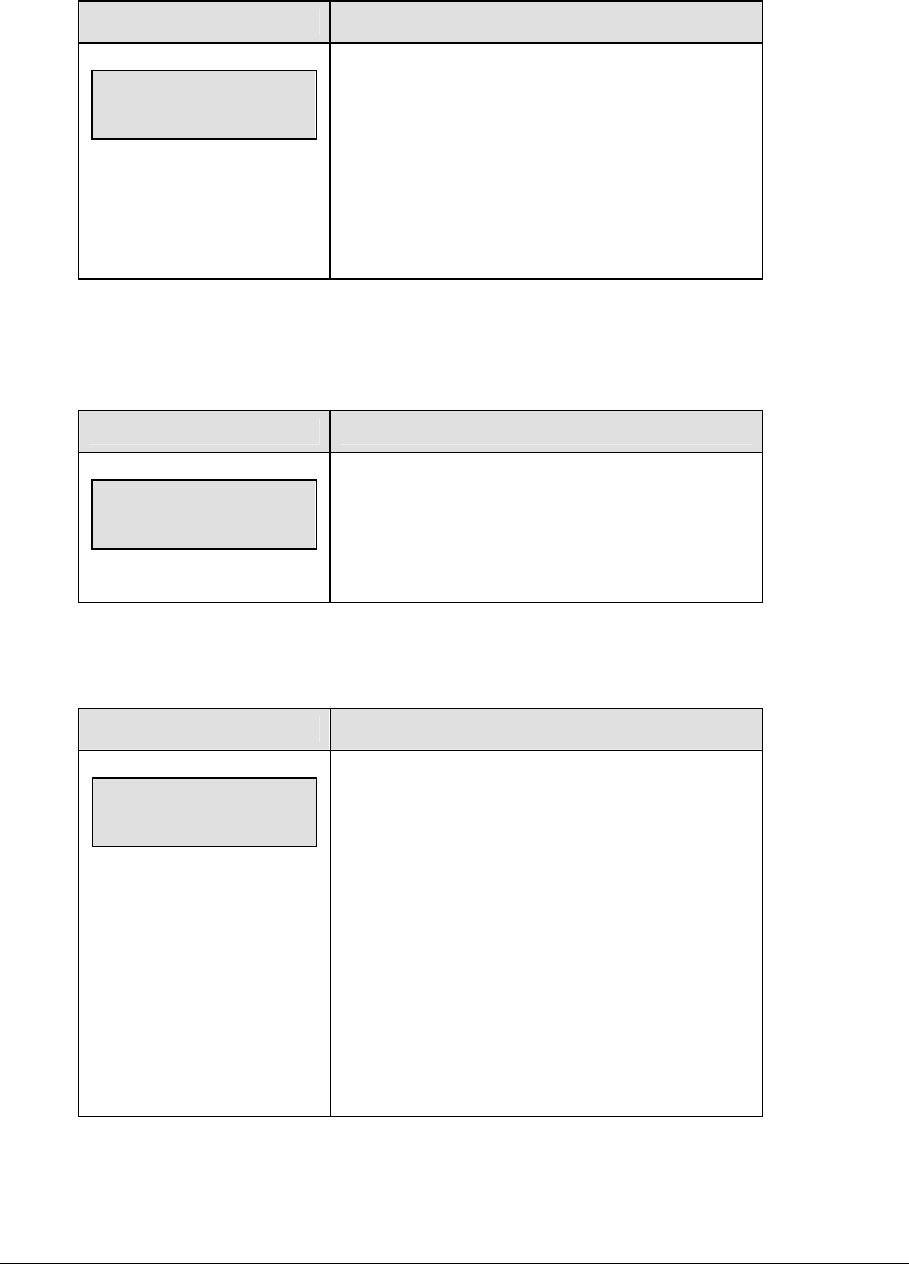
42 Baseball Operations
Last Segment
This key sets the last segment in a range of segments to run when <START> is pressed.
LCD Display Action
LAST SEGMENT
NN
nn = current last segment
Press <LAST SEGMENT> and enter the segment
to be set as the first segment. Press <ENTER> to
accept the time and exit the function.
After the segment set as the last segment is
completed, the console will automatically reset to
the segment saved as the first segment.
Interval Time
The interval time is the time between each segment. The interval time can be displayed on
the Guest Scoreboard digits using the <DISPLAY INTERVAL> key.
LCD Display Action
INTERVAL TIME:
nn:nn
nn = current setting
Press <INTERVAL TIME> to display the current
value of interval time on the bottom line of the LCD.
Edit the value of the interval time and press
<ENTER>.
Display Interval
This setting determines whether the interval count will be displayed on the scoreboard.
LCD Display Action
DISPLAY INTERVAL
YES OR *NO?
* = current setting
Press <YES> to display the interval time on the
scoreboard. Press <NO> to disable interval time
display. The interval time will be displayed only on
the console if NO is selected.
Notes: Regardless of this setting, the value saved
in interval time will be counted down between
segments. Set the interval time to zero if no interval
between segments is desired.
When the interval time is being displayed, the
segment number on the scoreboard flashes to
indicate that the time displayed is interval time.
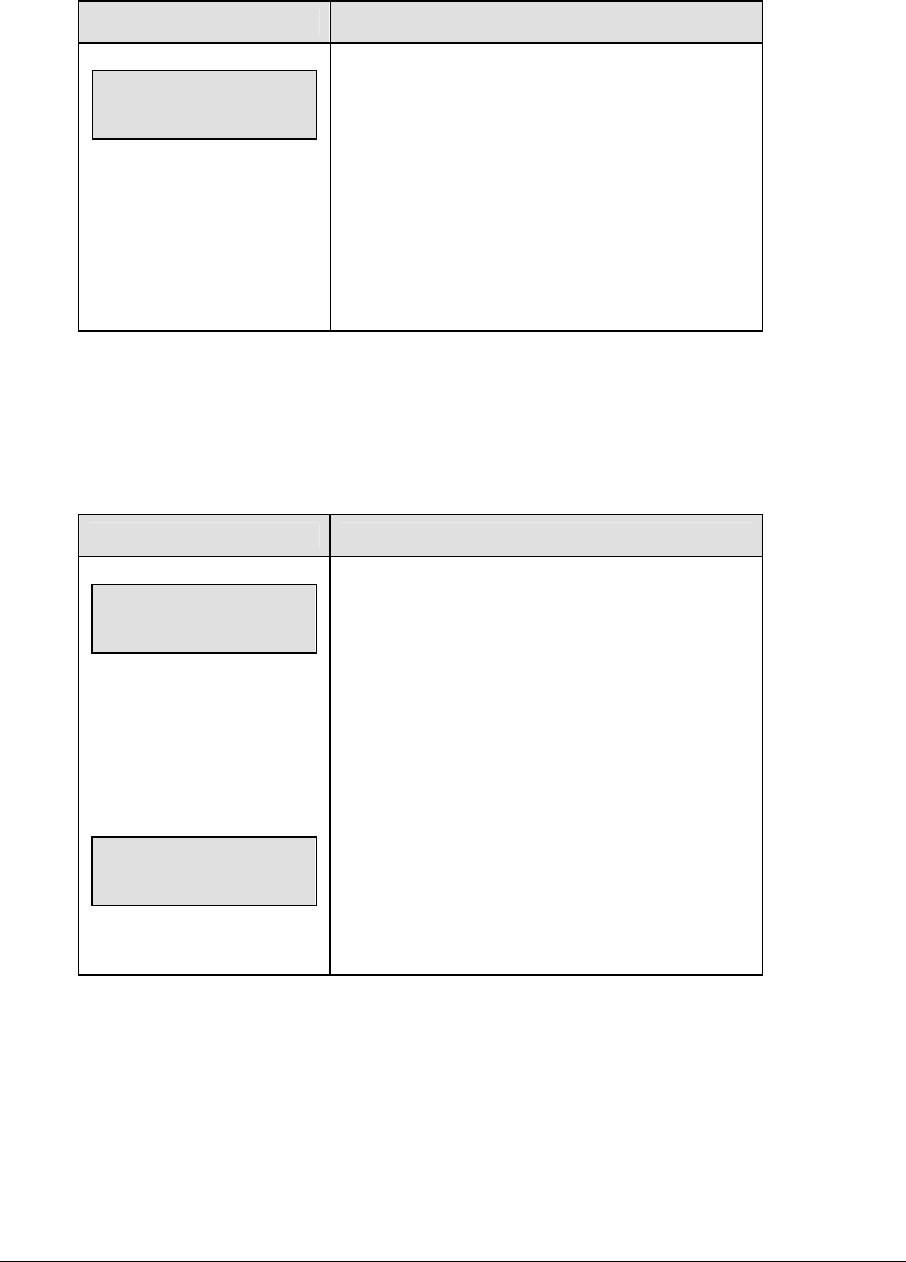
Segment Timer 43
Copy Range
This key sets a range of segments to a specific value.
LCD Display Action
COPY: nn:nn*
SEG xx to yy
nn:nn = segment value to be
copied
xx = starting segment value
yy = ending segment value
Press <COPY RANGE> and enter the time
desired. Press <ENTER> to move to the next field.
The asterisk denotes which field is currently being
edited. When the last segment in the copy range is
set the menu will be exited.
Once completed, all segments from xx to yy
(inclusive) will be set to the value specified by
nn:nn.
Auto Stop
This key is the auto stop function of the console.
Note: To set the console to stop after the last segment in the series is completed, the auto stop
at each segment setting must be set to NO.
LCD Display Action
AUTO STOP AT
EACH SEG Y/N*
*= current setting
AUTO STOP AT
LAST SEG *Y/N
* = current setting
Press <AUTO STOP>to enter this menu. Press
<YES> to set the console to stop after each
segment is completed. Press <START> to proceed
with the next segment.
Press <NO> to set the console to automatically
begin the next segment when each segment is
completed. The console will prompt for the auto
stop at last segment setting.
Press <YES> to set the console to stop when the
last segment has been completed. Press <NO> to
set the console to start over at the first segment
when the last segment is completed
Reset to First
Press <RESET TO FIRST> to reset the segment number to the segment set as the first
segment. Refer to Subsection First Segment.
Note: The reset to first function is disabled while the clock is running.
Reset Current Segment
Press <RESET CURRENT SEGMENT> to reset the segment time to the value specified by the
current segment. The segment number will remain at the current value.
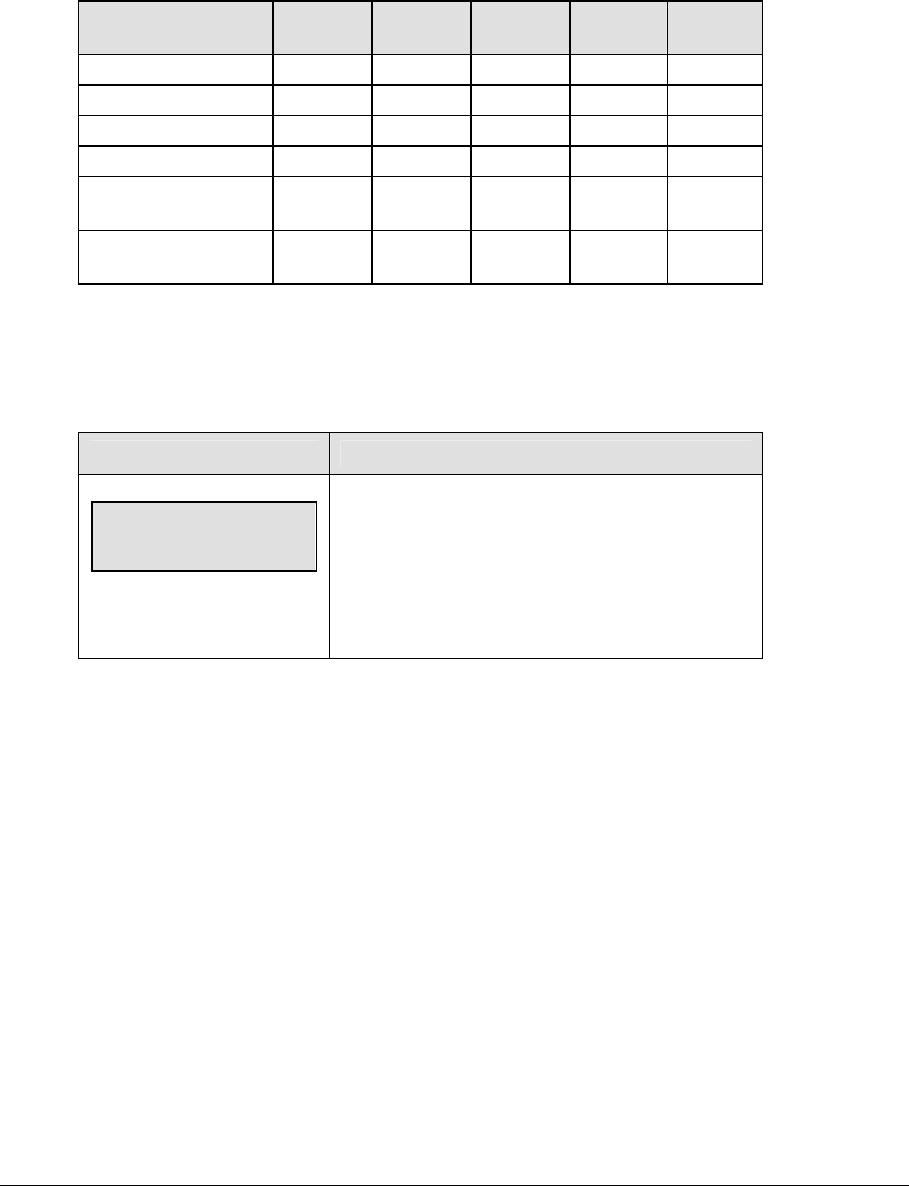
44 Baseball Operations
Current Segment
Press <CURRENT SEGMENT +1> to increment the segment number.
Default Settings
Write the settings for this installation in the space (Custom) provided.
Setting Default Custom
1
Custom
2
Custom
3
Custo
m 4
First Segment 1
Last Segment 99
Warning Timer 00:00
Display Interval No
Auto Stop on Each
Segment
No
Auto Stop At Last
Segment
Yes
3.5 Edit
Current Segment
LCD Display Action
CURRENT SEGMENT:
EDIT nn
nn = current setting
Press <EDIT><CURRENT SEGMENT + 1> to
display the current segment for editing.
Enter the new value for the current segment
number and press <ENTER>.
3.6 Menu
The <MENU> key allows the user to select from a list of options specific for each sport. The
up and down arrow keys allow the user to scroll through the menu list. Pressing a key other
than <YES>, <NO>, the arrow keys, and other allowed keys, exit the Menu function.
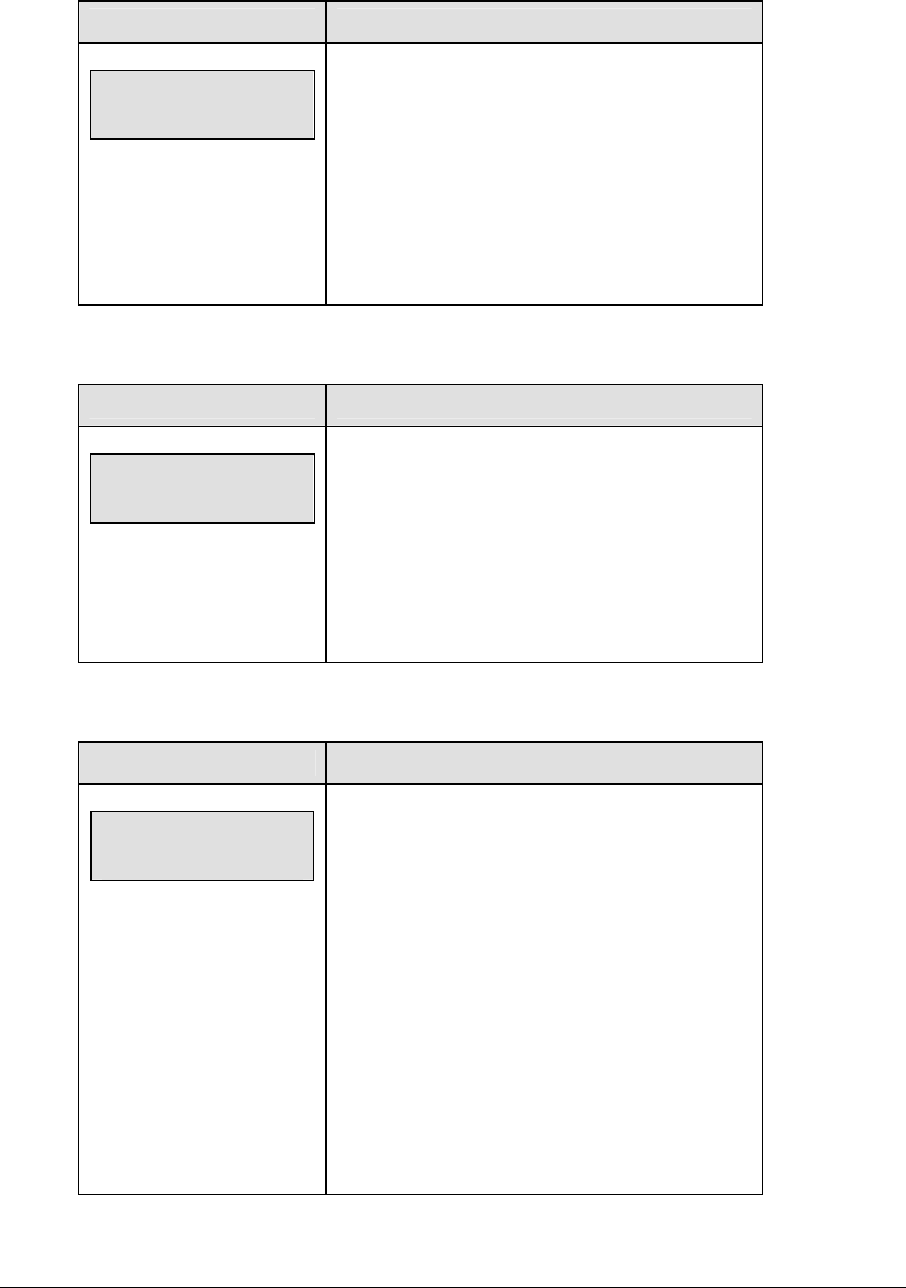
Segment Timer 45
New Code
LCD Display Action
MENU-MAIN
NEW CODE?
Press <YES> to begin selection of a new code from
the ENTER CODE prompt.
Press <NO> to resume the game in progress using
the current data and exit the Menu.
Press the down arrow key to scroll to the next
selection.
Warning Time
LCD Display Action
Warning time
00:00
00:00 = default
Enter the warning time in minutes and seconds and
press<ENTER>.
Enter 00:00 for no warning time.
When the warning time is reached, the segment
number flashes until the main clock reaches zero.
Dim/Bright
LCD Display Action
MENU- Dimming
level (0-9): nn%
nn = current level
None = bright <0>
90% = <1>
80% = <2>
70% = <3>
60% = <4>
50% = <5>
40% = <6>
30% = <7>
20% = <8>
10% = <9>
Press <0> through <9> or use the arrow keys <Í>
<Î> to select the intensity for the digits on the
scoreboard.
Press <NO> to resume the game in progress using
the current data and exit the Menu.
Press the down arrow key <Ð> to scroll to the next
selection.
Note: Dim levels pertain to outdoor LED products.
Indoor LED and incandescent products only support
one level of dimming at 50%.
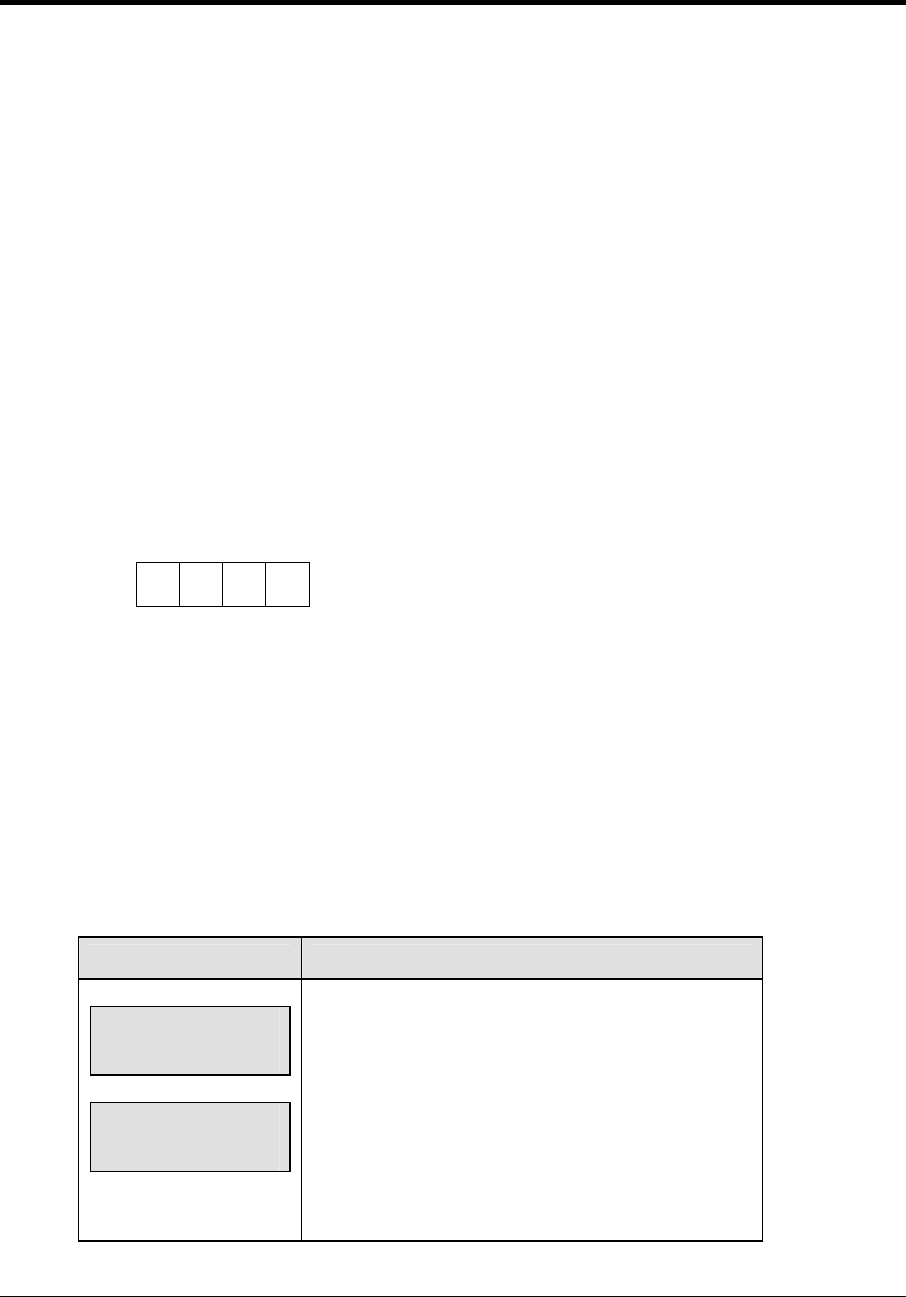
Baseball Operations 47
Section 4: Baseball Operations
Sport Insert: LL-2438
The Sport Insert drawing is located at the end of this section. The Team Name insert and Block
Diagram drawings are located in Appendix A. The Quick Reference is located in Appendix D.
Reference Drawings:
Insert, Baseball ...................................................................................................Drawing A-125061
Insert, Team Name .............................................................................................Drawing A-125290
Block Diagrams, A/S5000/3000, Outdoor Sports ...............................................Drawing A-124690
Refer to the information in Section 2 to start up the console and how to use the sport insert. Read
Section 2 carefully to fully understand the following operation instructions.
If an insert is lost or damaged, a copy of the insert drawings are located at the end of this Appendix
B, which can be used until a replacement can be ordered.
Use the labels provided in Appendix B to attach the correct code number label to the sport insert in
the appropriate location. Write the code number in the space provided below.
Write the correct code number here.
If you do not know the code number to enter for your scoreboard, refer to Appendix B in this
manual. If you do not know the model number of your scoreboard, refer to the Installation and
Maintenance manual provided with the scoreboard.
4.1 Baseball Keys
Inning +1
Note: If game stats are being received from DSTI the keys on the console will be disabled.
The LCD will display the messages shown below when these keys are pressed.
LCD Display Action
STATS RECEIVED
Key disabled
EXIT STATS MODE
Y/N?
The key disabled message will display for one second
and then the <EXIT STATS> message will display and
wait for a <YES> or <NO> key. If the <YES> key is
pressed the stats data will be saved in the console and
the console will <EXIT STATS> mode until another
stats packet is received. This will allow the operator to
enter player stats from the console if the DSTI feed is
lost.
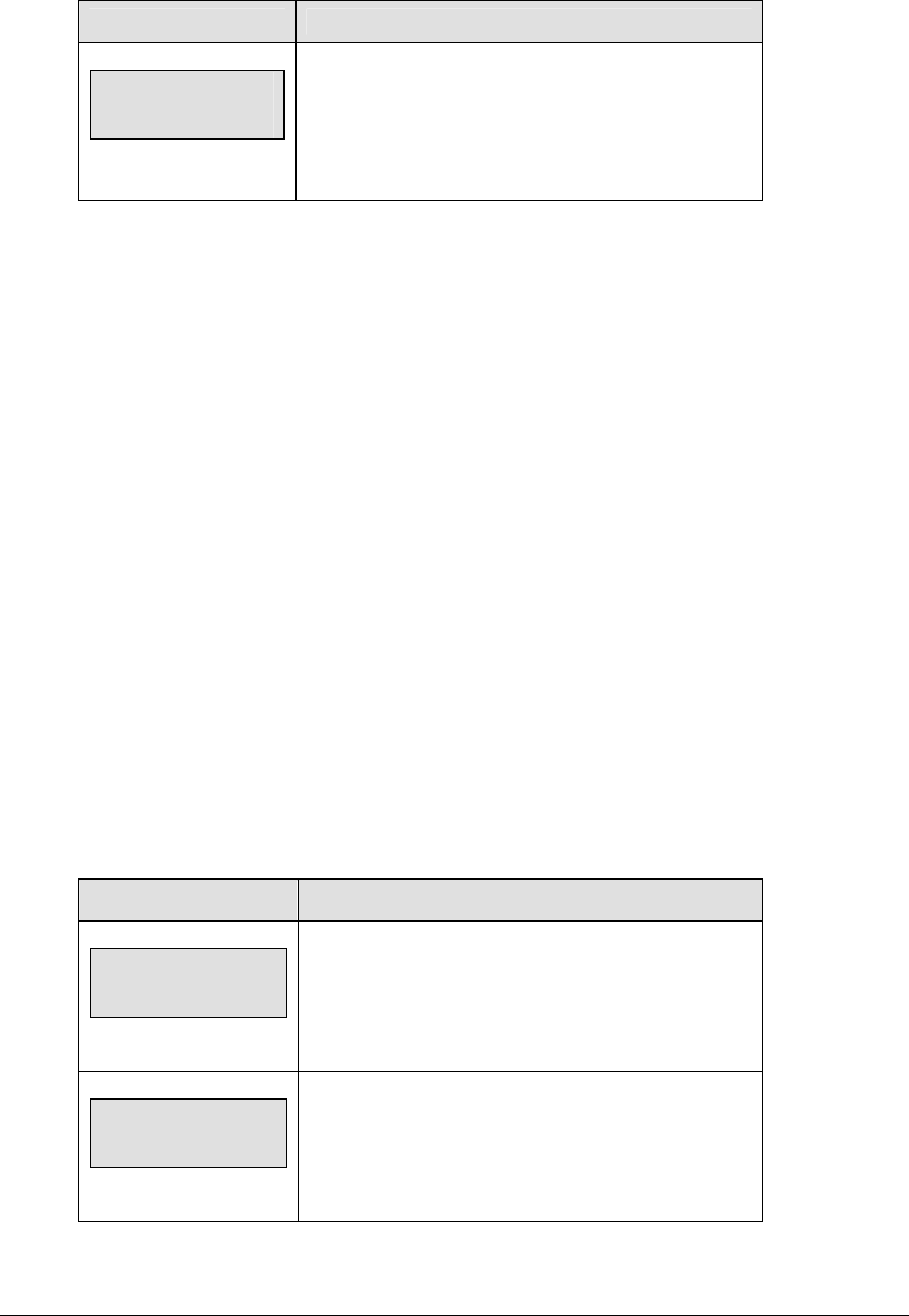
48 Baseball Operations
LCD Display Action
INNING-+1
n
n = current setting
Press <INNING +1> to increment the current inning
number.
The LCD shows the new value.
Out +1
The current out number is displayed on the main LCD screen.
Press <OUT +1> to increment the current out number.
Press <OUT +1> to set the out value to 0 when the current value is 3.
Notes: Refer to Subsection Auto Increment Inning.
The <OUT +1> key automatically increments the inning and
resets the out number to zero when:
• The Auto Inning Increment setting is on.
• The home AT BAT indicator is on.
• The current out number is 3.
The <OUT +1> key turns on the home AT BAT indicator when:
• The Auto Inning Increment setting is on.
• The guest AT BAT indicator is on.
• The current out number is 3.
Batter, Average, Clear Batter/Average
The <BATTER> and <AVERAGE> keys are used to display the uniform number and batting
average of the player currently at bat. Pressing the <CLEAR BATTER/ AVERAGE> key sets
both batter and average to blank.
LCD Display Action
at bat
nn*
nn = current setting
When the <BATTER> key is pressed enter the number
of the player and press <ENTER>.
average
nnn*
nnn = current setting
When the <AVERAGE> key is pressed enter the
batting average of the player and press <ENTER>.
The value will be filled with leading zeros when it is
entered.
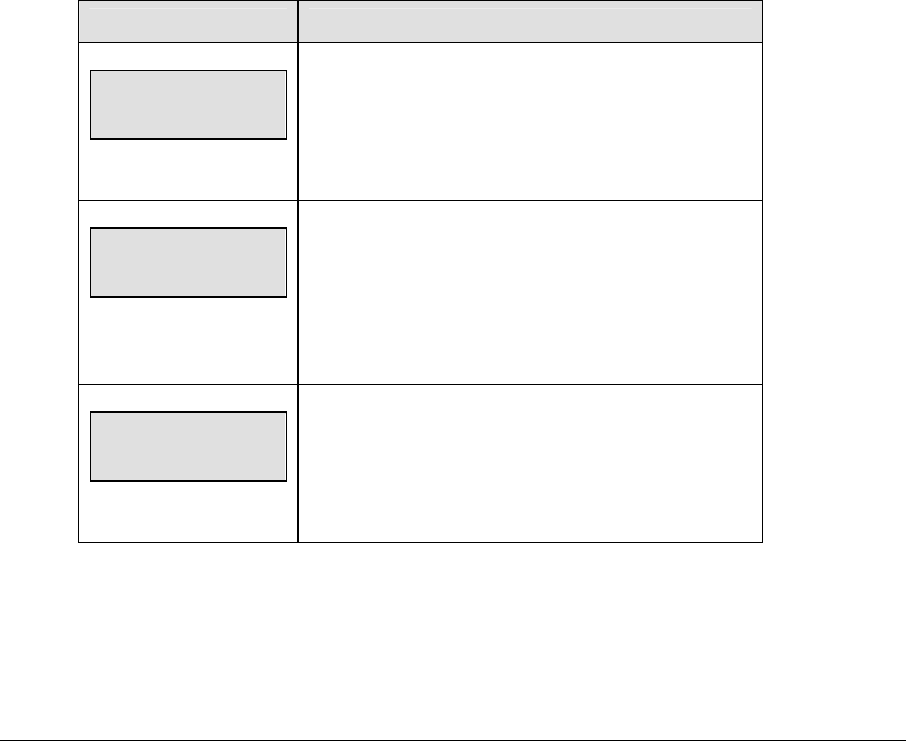
Baseball Operations 49
Ball Count, Strike Count, Clear Count
The <BALL COUNT +1> and <STRIKE COUNT +1> keys increment the Ball and Strike digits.
Pressing the <CLEAR COUNT> key sets the both counts to zero.
When the Auto Pitch Increment setting is on, the <BALL COUNT +1> and
<STRIKE COUNT +1> keys automatically increment the ball and strike pitch count data of
the team that is not at bat (AT BAT indicator off).
If the Ball Count value is 4 when <BALL COUNT +1> is pressed the value is blanked out.
Press <BALL COUNT +1> a second time to set the value to zero.
If the Strike Count value is 3 when <STRIKE COUNT +1> is pressed the value is blanked out.
Press <STRIKE COUNT +1> a second time to set the value to zero.
Ball and strike pitch count data is not incremented when the <BALL COUNT +1> and
<STRIKE COUNT +1> values are incremented to blank or zero.
Hit, Error, Clear Hit/Error
The <HIT> and <ERROR> keys are used to turn on the Hit or Error indicator or digits. On
some scoreboards the <ERROR> key can also display the player’s position when the Error
Position setting is on. Pressing the <CLEAR HIT/ERROR> key turns off the Hit and Error
indicators and clears the digits. <ERROR> is used for an example.
LCD Display Action
error: ON
Press the <HIT> or <ERROR> key to turn on the Hit or
Error indicator or digits.
This display appears briefly.
error:
position n
When the <ERROR> key is pressed enter the position
number of the player and press <ENTER>.
This prompt only appears when the Error Position in
Edit Settings is on.
HIT: OFF
error: OFF
Press the <CLEAR HIT/ERROR> key to turn off the Hit
and Error indicators and clear the digits.
This display appears briefly.
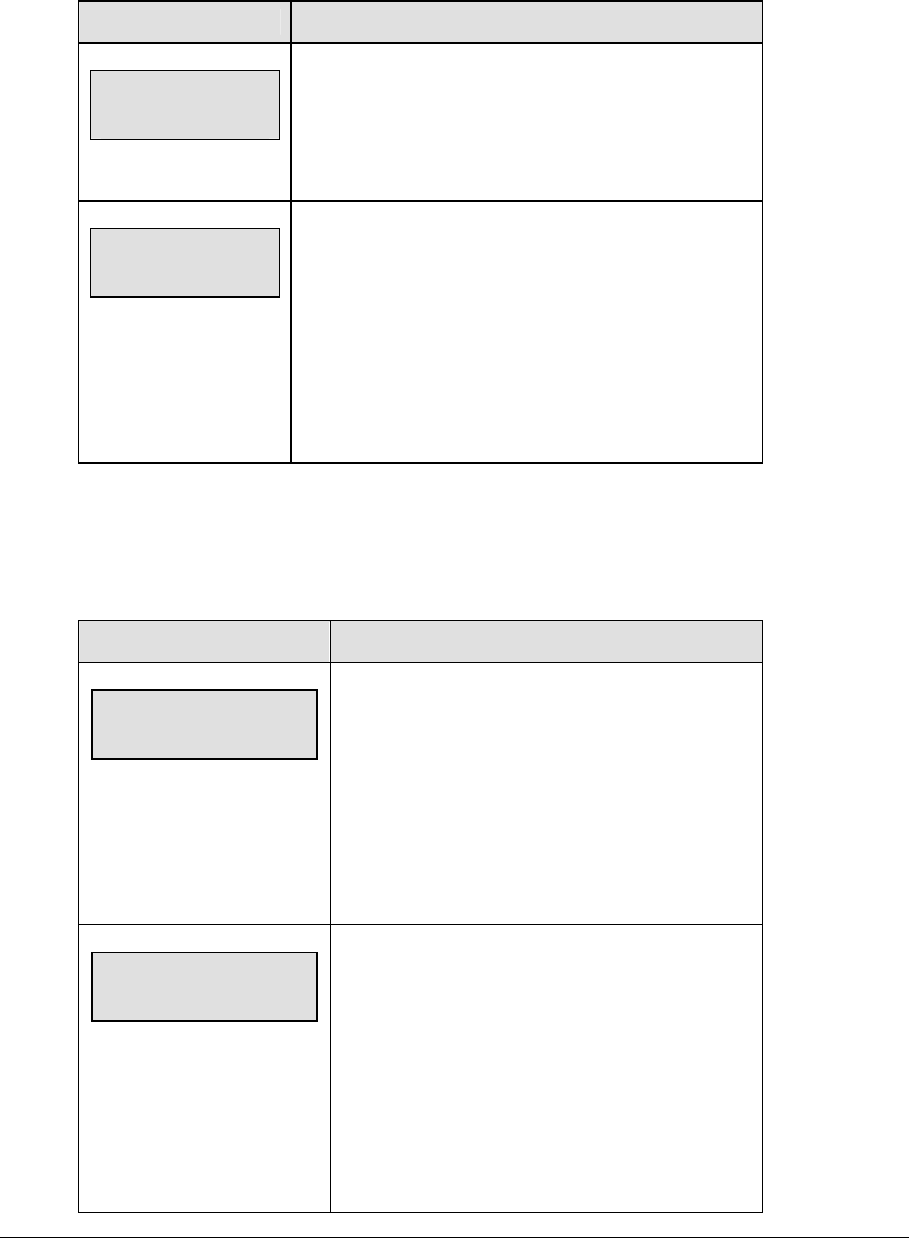
50 Baseball Operations
At Bat
The <AT BAT> keys turn the home and guest at bat indicators on and off. It also clears the
ball, strike, and out count and sets batter and average to blank when the At Bat is turned on.
LCD Display Action
HOME at bat
ON
Press the home or guest <AT BAT> key to turn on the
at bat indicator for that team.
This display appears briefly.
HOME at bat
OFF
To turn off the possession indicator, press the same
<AT BAT> key a second time or press the opposite
<AT BAT> key.
This display appears briefly.
The current status of the At Bat indicator is shown by
the location of the > on the main LCD screen.
Runs
The function of the <RUNS +1> key is determined by the Score By Inning setting. If Score By
Inning is disabled, only the team total is incremented. If Score By Inning is enabled, both the
team total and the total inning scores are incremented.
LCD Display Action
team RUNS: +1
HOME nn
nn = current setting
When the Score By Inning setting is disabled:
Press the appropriate <RUNS +1> key to
increment the total number of runs for the home or
guest team.
The LCD shows which key was pressed and the
new value for the corresponding team.
runs home +1
inning nn= xx
nn = current inning
xx = inning score
When the Score By Inning setting is enabled:
Press the appropriate <RUNS +1> key to
increment the number of runs by inning and the
game total for the home or guest team. The game
total is the sum of all inning scores.
The LCD shows which key was pressed and the
new value for the corresponding team.
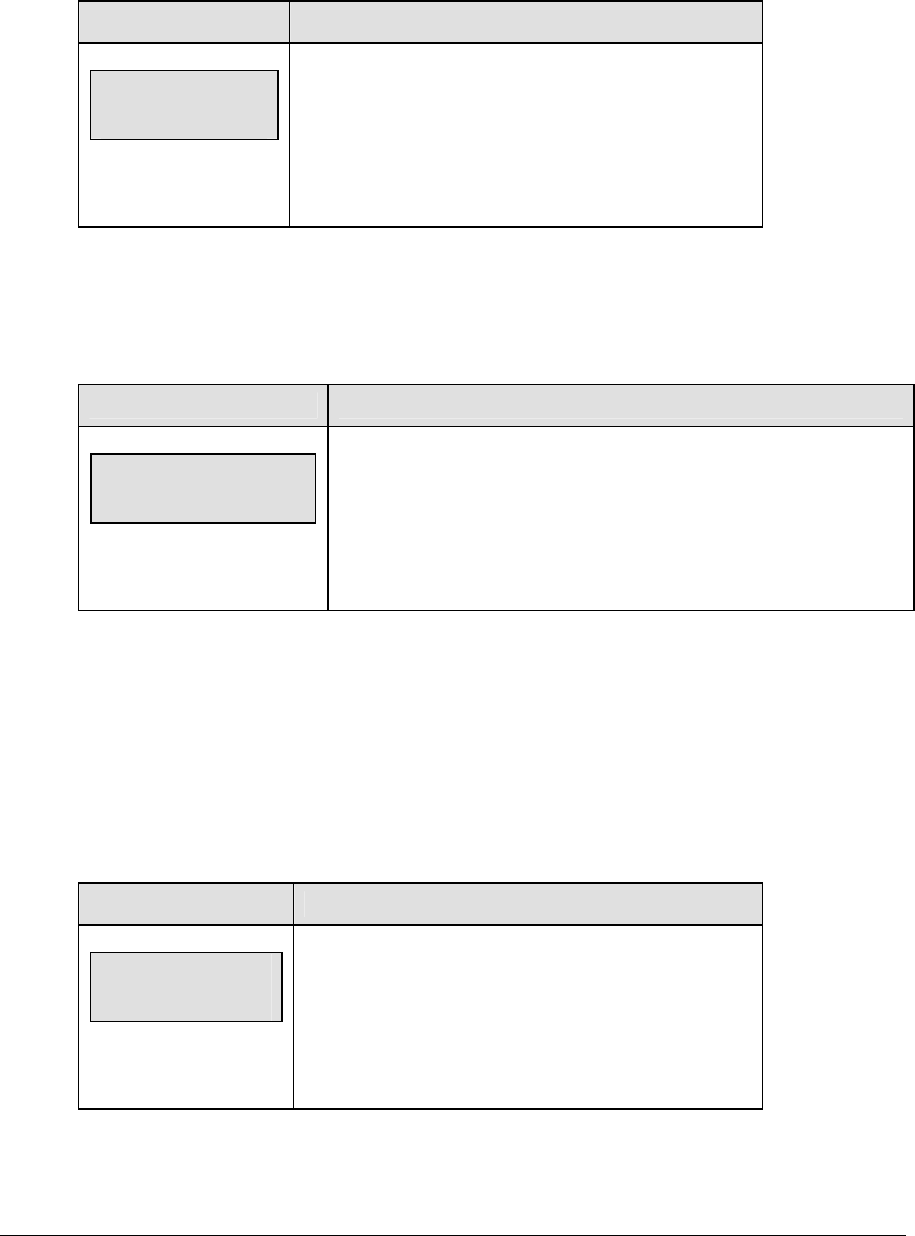
Baseball Operations 51
Hits, Errors, Left on Base
The home and guest <HITS +1>, <ERRORS +1> and <LEFT ON BASE +1> keys are all used to
increment their respective totals. <HITS +1> is used as an example.
LCD Display Action
hits: +1
HOME nn
nn = current setting
Press the appropriate key to increment statistics for the
home or guest team.
The LCD shows which key was pressed and the new
value for the corresponding team.
Pitch Count, Foul Balls, In Play
The home and guest <PITCH COUNT BALLS +1>, <PITCH COUNT STRIKES +1>, <FOUL
BALLS +1>, and <IN PLAY +1> keys are all used to increment the pitch count data of the team
that is not at bat. <FOUL BALLS +1> is used as an example.
LCD Display Action
FOUL BALLS: +1
h. pitcher nnn
nnn = current setting
Press the appropriate key to increment statistics for the pitcher’s team
(home or guest).
The LCD shows which key was pressed and the new value for the
corresponding team.
4.2 Edit
The <EDIT> key allows the user to select and edit the following scoreboard fields.
Press <EDIT> and the key for the home or guest field to be edited.
Inning +1
Note: Do not use <EDIT> <INNING +1> to edit the Score By Inning. Use <EDIT> <RUNS +1>.
LCD Display Action
inning edit
nn
nn = current setting
Press <EDIT> <INNING +1> to display the current
setting.
Enter the correct inning number on the number pad and
press <ENTER>.

52 Baseball Operations
Runs
The way that Runs are edited is determined by the Score By Inning setting. If Score By
Inning is disabled, only the team total can be edited. If Score By Inning is enabled the total by
inning can be edited and the team total is automatically updated.
LCD Display Action
team RUNS: edit
nn
nn = current setting
When the Score By Inning setting is disabled:
Press <EDIT> and the appropriate <RUNS +1> key to
display the current setting for the home or guest team.
Enter the correct number on the number pad and press
<ENTER>.
edit home runs
inning 01 = nn
nn = current setting
When Inning is enabled:
Press the appropriate <RUNS +1> key to display the
number of runs by inning for the home or guest team.
Use the up and down arrow keys to scroll to the inning
to be edited and press <ENTER>.
Enter the correct number of runs on the number pad
and press <ENTER>.
The game total is automatically updated.
The LCD shows which key was pressed and the new
value for the corresponding team.
Hits, Errors, Left on Base
The home and guest <HITS +1>, <ERRORS +1> and <LEFT ON BASE +1>keys are all edited in
the same way. <HITS +1> is used as an example.
LCD Display Action
TEAM hits: edit
HOME nn
nn = current setting
Press <EDIT> and the appropriate statistic key to
display the current setting.
Enter the correct number on the number pad and press
<ENTER>.

Baseball Operations 53
4.3 Menu
The <MENU> key allows the user to select from a list of options specific for each sport. The
up and down arrow keys allow the user to scroll through the menu list. Pressing a key other
than <YES>, <NO>, the arrow keys, and other allowed keys exit the Menu function.
The MENU function should be used at the beginning of each new game to edit the Home and
Guest Rosters.
New Game
LCD Display Action
MENU-MAIN
NEW GAME?
Press <YES> to clear all of the program data for the
last game played or the game in progress and begin
running the selected sport.
Press <NO> to resume the game in progress using
the current data and exit the Menu.
Press the down arrow key to scroll to the next
selection.
New Code
LCD Display Action
MENU-MAIN
NEW CODE?
Press <YES> to begin selection of a new code from
the ENTER CODE prompt.
Press <NO> to resume the game in progress using
the current data and exit the Menu.
Press the down arrow key to scroll to the next
selection.
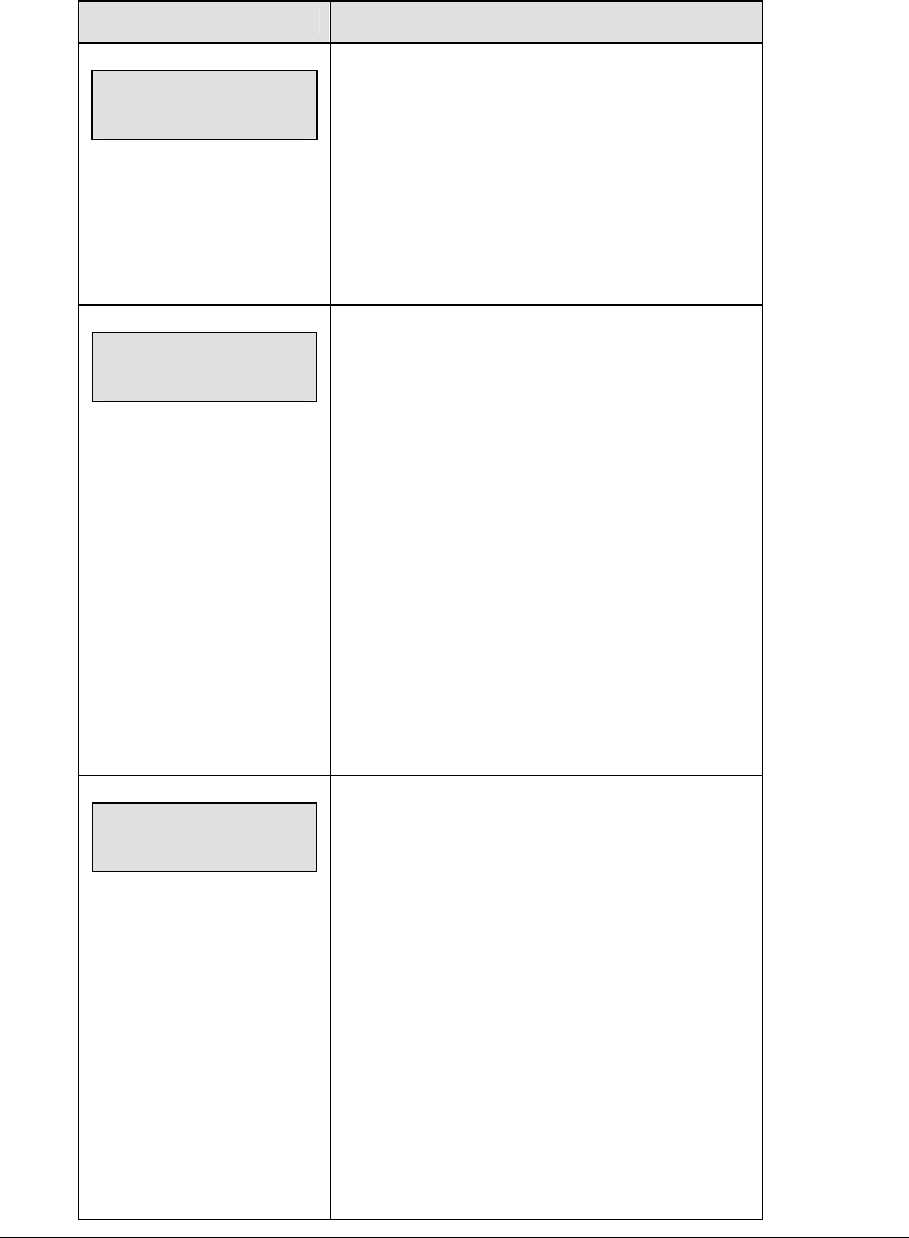
54 Baseball Operations
Home Roster, Guest Roster
Home Roster and Guest Roster are entered in the same way. Home Roster is used as an
example.
LCD Display Action
MENU-ROSTER
SELECT HOME
Press <YES> or the right or left arrow key to select
the Home or Guest Roster submenu and show the
first prompt on the LCD.
Press <NO> to resume the game in progress using
the current data and exit the Menu
Press the down arrow key to scroll to the next
selection.
HOME-TEAM NAME
aaaaaaaaaaaaa*
The TEAM NAME (LL-2441) insert must be
inserted to enter the Team Name Message
Center (TNMC) settings.
The TNMC is updated after each selection is
completed.
Use the COLUMNS, ROWS and STROKE keys to
select the WIDTH, HEIGHT and FONT of the
TNMC. The defaults are 48 columns, 8 rows and
single stroke.
Enter up to fifteen (15) characters for the team
name and press <ENTER>.
Reinsert the BASEBALL (LL-2438) insert to
continue.
HOME-TEAM abbr
aaaaaaaaaa*
The TEAM NAME (LL-2441) insert must be
inserted to enter the Team Name Message Center
(TNMC) settings.
The TNMC is updated after each selection is
completed.
Use the COLUMNS, ROWS and STROKE keys to
select the WIDTH, HEIGHT and FONT of the
TNMC. The defaults are 48 columns, 8 rows and
single stroke.
Enter up to ten (10) characters for the team
abbreviation and press <ENTER>.
Reinsert the BASEBALL (LL-2438) insert to
continue.

Baseball Operations 55
Pitcher Number
home nn
nn = current setting
Enter the jersey number of the new pitcher and
press <ENTER>.
Press the down arrow key to scroll to the next
selection.
clear home
pitches y/n?
This function clears pitch count statistics and
should only be used before the start of a game or
when a new pitcher enters the game.
Press <YES> to clear the in-game status, fouls and
points for all players in the home roster. Press
<NO> to decline the selection. Press the down
arrow key to scroll to the next selection.
Display Menu
The Display Menu allows the user to start and edit the segment timer or to change the
brightness of the scoreboard.
LCD Display Action
MENU-MAIN ENTER
DISPLAY MENU?
Press <YES> to select the Display submenu and
show the first prompt on the LCD.
Press the down arrow key to scroll to the next
selection.
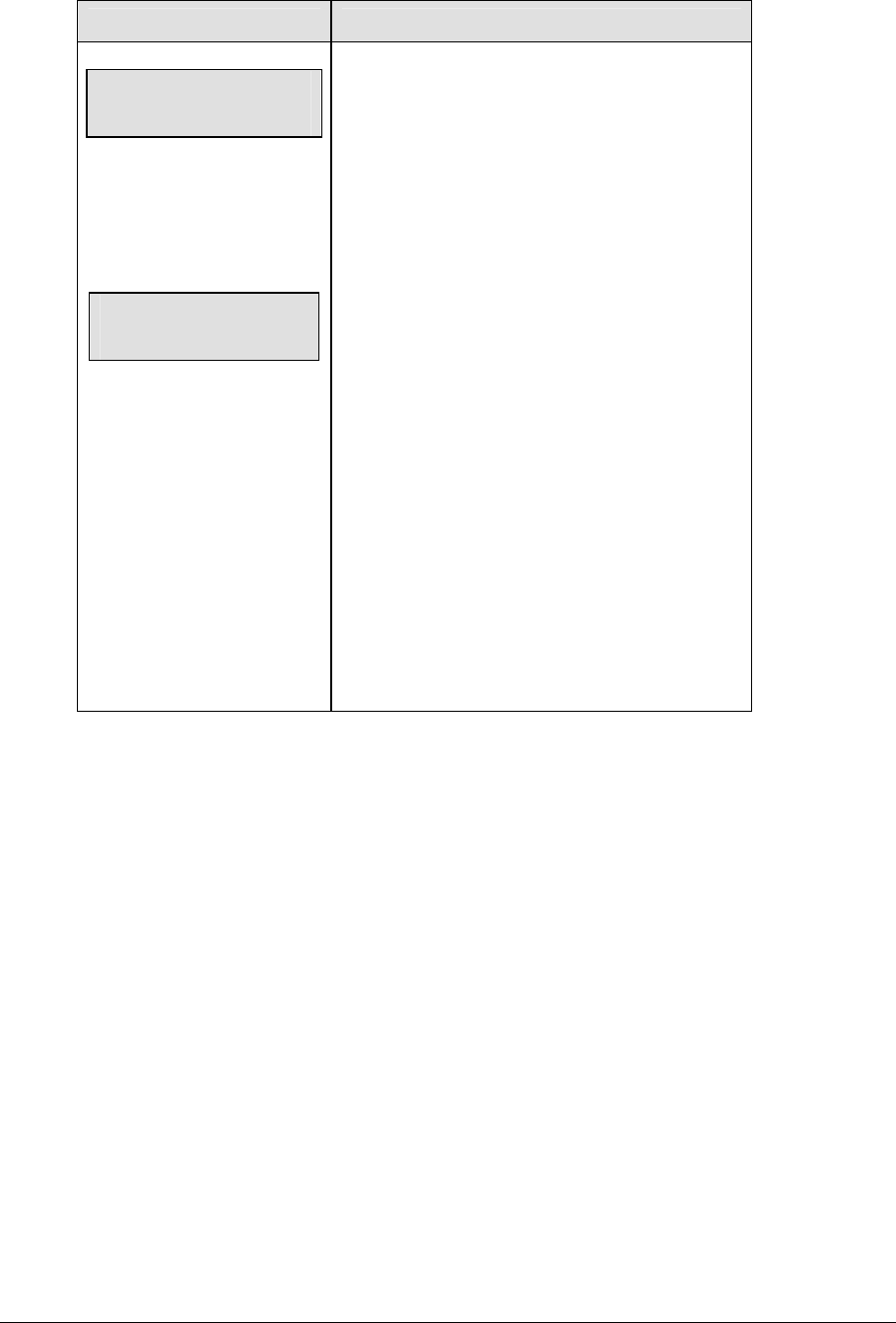
56 Baseball Operations
LCD Display Action
MENU-DISPLAY RUN
SEG TIMER Y/N
EXIT GAME
ARE YOU SURE Y/N
Note: The segment timer function is
disabled while the clock is running.
Press <YES> to exit the sport code and run the
segment timer program.
Press <NO> or the down arrow key to scroll to the
next selection.
This prompt confirms that the user wants to exit
the sport code and enter the segment timer
Note: The SEGMENT TIMER (LL-2475) insert
must be inserted to enter the Segment Timer
settings.
Refer to Section 3 for more information on the
segment timer.
Press <YES> to exit the sport code and run the
segment timer program.
Press <NO> or the down arrow key to scroll to the
next selection.
(Continued on next page)
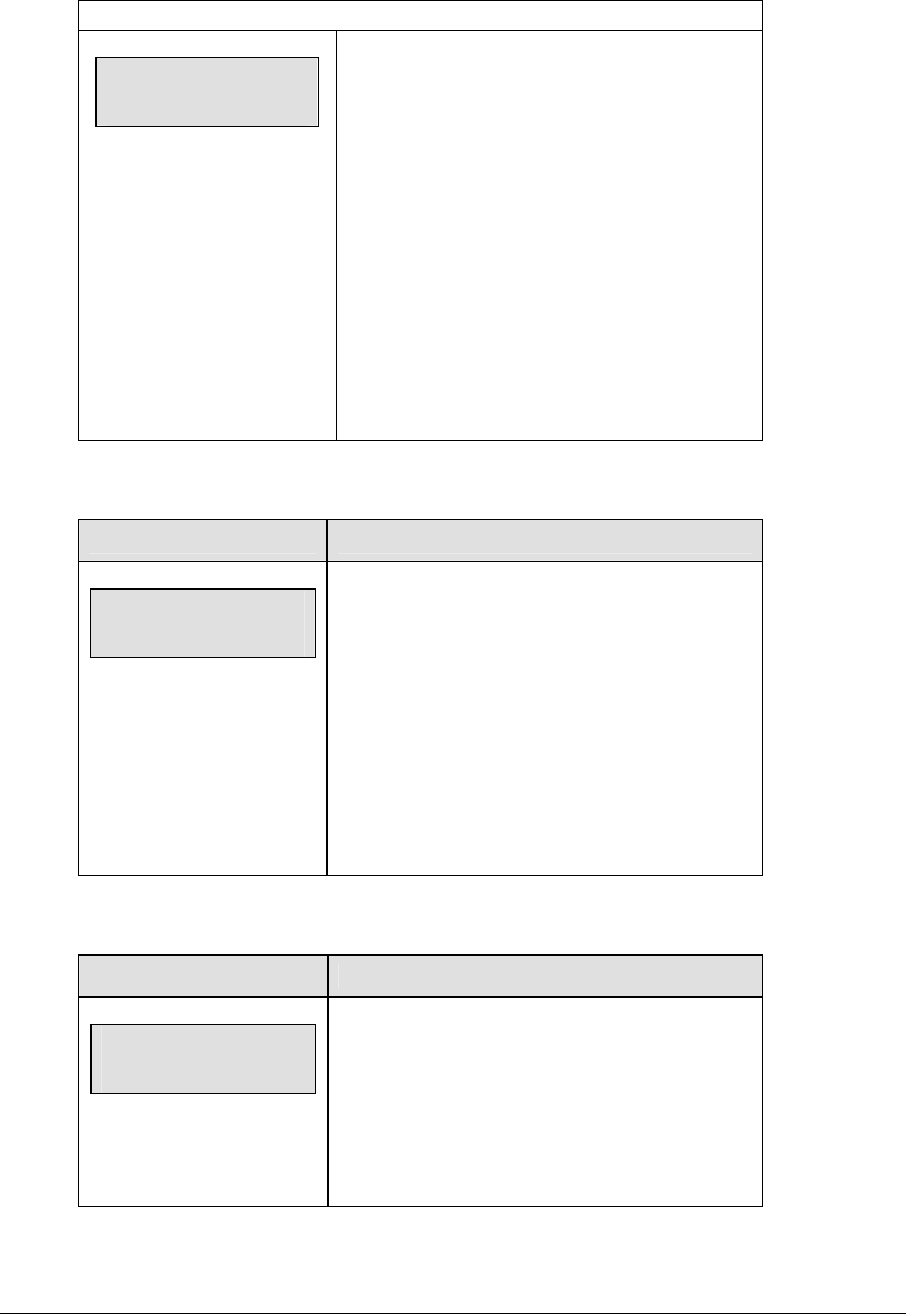
Baseball Operations 57
(Continued from previous page)
MENU- Dimming
level (0-9): nn%
nn = current level
None = bright <0>
90% = <1>
80% = <2>
70% = <3>
60% = <4>
50% = <5>
40% = <6>
30% = <7>
20% = <8>
10% = <9>
Press <0> through <9> or use the arrow keys
<Í> <Î> to select the intensity for the digits on
the scoreboard.
Press <NO> to resume the game in progress
using the current data and exit the Menu.
Press the down arrow key <Ð> to scroll to the next
selection.
Note: Dim levels pertain to outdoor LED products.
Indoor LED and incandescent products only
support one level of dimming at 50%.
Edit Settings
LCD Display Action
MENU-MAIN
edit SETTINGS?
Press <YES> or the right or left arrow key to select
the Settings submenu and show the first prompt on
the LCD.
Refer to Section 4.4.
Press <NO> to resume the game in progress using
the current data and exit the Menu.
Press the down arrow key to scroll to the next
selection.
Time of Day
LCD Display Action
MENU-MAIN
SELECT TOD?
Press <YES> or the right arrow key to select the
Time of Day submenu and show the first prompt on
the LCD.
Press <NO> to resume the game in progress using
the current data and exit the Menu.
(Continued on next page)
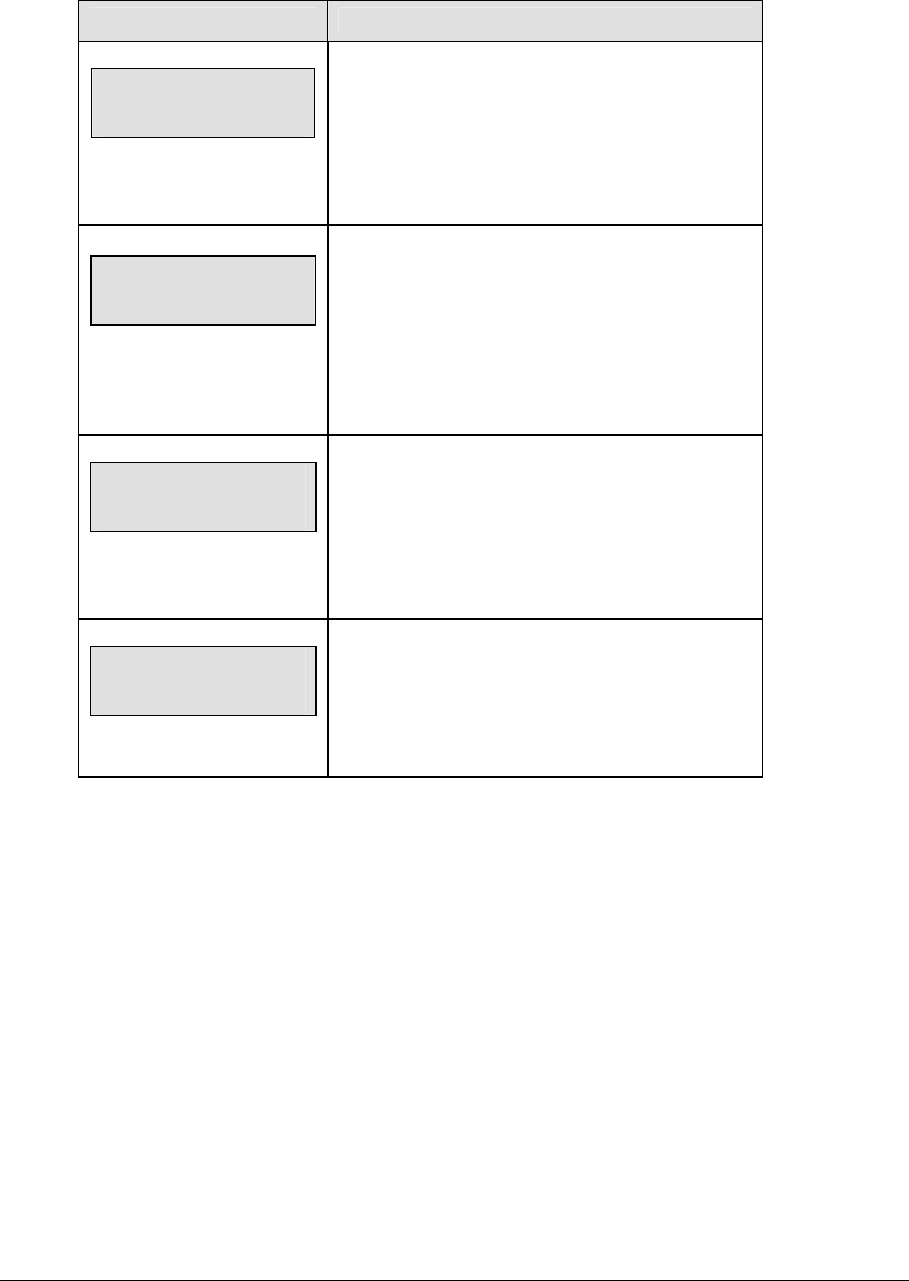
58 Baseball Operations
(Continued from previous page)
LCD Display Action
MENU-TIME OF DAY
1*12, 2-24 HOUR
Press <1> or <2> to display the time of day in 12
hour (default) or 24 hour format.
Press <ENTER> or the down arrow key to scroll to
the next selection.
hh:mm:ss = current setting
MENU-TIME OF DAY
TOD hh:mm:ss*
Enter the time of day in hours, minutes and
seconds using the selected format on the number
pad and press <ENTER>.
Press <ENTER> or the down arrow key to scroll to
the next selection.
MENU-TIME OF DAY
1*GAME 2-tod
* = current setting
Press <1> or <2> to display the game clock
(default) or the time of day clock on the scoreboard.
Press the down arrow key to exit the Menu and
return to the game.
MENU-TIME OF DAY
BLANK GAME DATA?
If 2-tod is selected, this message will be displayed.
Press <ENTER> to blank all game data on the
scoreboard except for the Time of Day digits.
4.4 Settings
The user can edit the following settings when Edit Settings has been selected from the Main
Menu.
Main Clock
Note 1: The settings entered for Main Clock are used with the <SET MAIN CLOCK> key.
Note 2: The period, break, and overtime lengths are used differently depending on the
direction of the main clock. For count down, the main clock is set to the selected length,
decrements towards zero, and stops at zero. For count up, the main clock is set to zero,
increments towards the selected length, and stops when the selected length is reached.
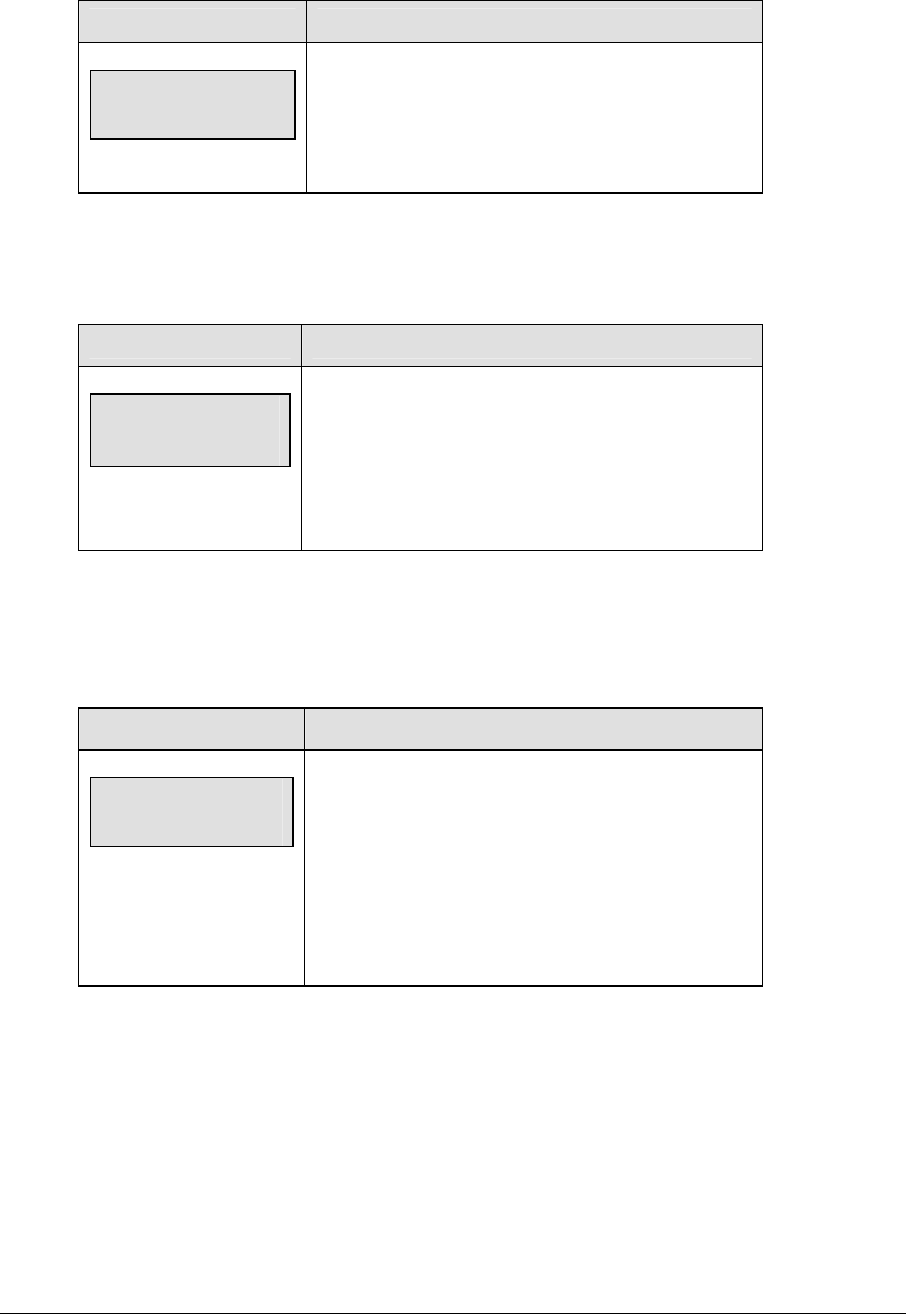
Baseball Operations 59
LCD Display Action
MAIN CLOCK-TIME
PERIOD hh:mm:ss
hh:mm:ss = current setting
Enter the correct amount of time per period in minutes
and seconds on the number pad and press <ENTER>.
For example, 02:00:00 per game.
Error Position
On some scoreboards the <ERROR> key can also display the player’s position when the
Error Position setting is on.
LCD Display Action
error position
*on ← →off
* = current setting
Press the left arrow key if the scoreboard can display
the player position, then press <ENTER>.
Press the right arrow key if the scoreboard cannot
display the player position, then press <ENTER>.
Auto Increment Pitches
When the Auto Pitch Increment setting is on and the AT BAT indicator for the batting team
is on, the <BALL COUNT +1> and <STRIKE COUNT +1> keys automatically increment the
Ball and Strike pitch count data of the team that is not at bat (AT BAT indicator off).
LCD Display Action
auto increment
pitches y/n? n*
n = current setting
Press <YES> to use the <BALL COUNT +1> and
<STRIKE COUNT +1> keys to automatically
increment the Ball and Strike pitch count data.
Press <NO> to use the <PITCH COUNT BALLS +1>
and <PITCH COUNT STRIKES +1> keys to manually
increment the Ball and Strike pitch count data.
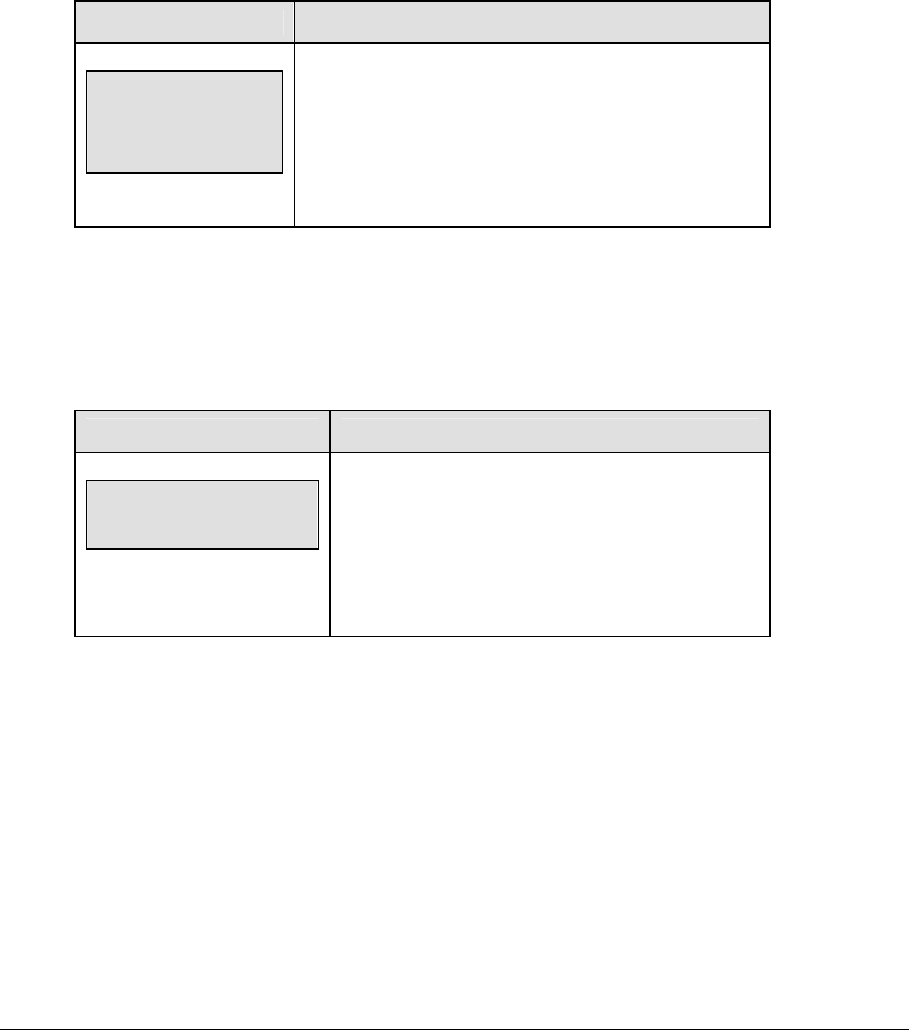
60 Baseball Operations
Auto Increment Inning
The <OUT +1> key automatically increments the inning and resets the out number to zero
when:
• The Auto Inning Increment setting is on.
• The Home AT BAT indicator is on.
• The current out number is 3.
The <OUT +1> key turns on the Home AT BAT indicator when:
• The Auto Inning Increment setting is on.
• The Guest AT BAT indicator is on.
• The current out number is 3.
LCD Display Action
auto increment
INNING y/n?
n*
n = current setting
Press <YES> to automatically increment the inning.
Press <NO> to disable this function.
Score by Inning
Some scoreboards display both the total score and the score by inning.
Note: If the Score By Inning setting is not enabled, the Display Innings and Inning
Sequence settings are not displayed.
LCD Display Action
score by inning
y/n? n*
n = current setting
Press <YES> if the scoreboard displays the score
by inning.
Press <NO> if the scoreboard only displays the total
score.
Inning Sequence
Note: The Inning Sequence setting is not displayed if the Score By Inning setting is not
enabled.
Use Inning Sequence when the number of innings played exceeds the number of innings that
can be displayed on the scoreboard.
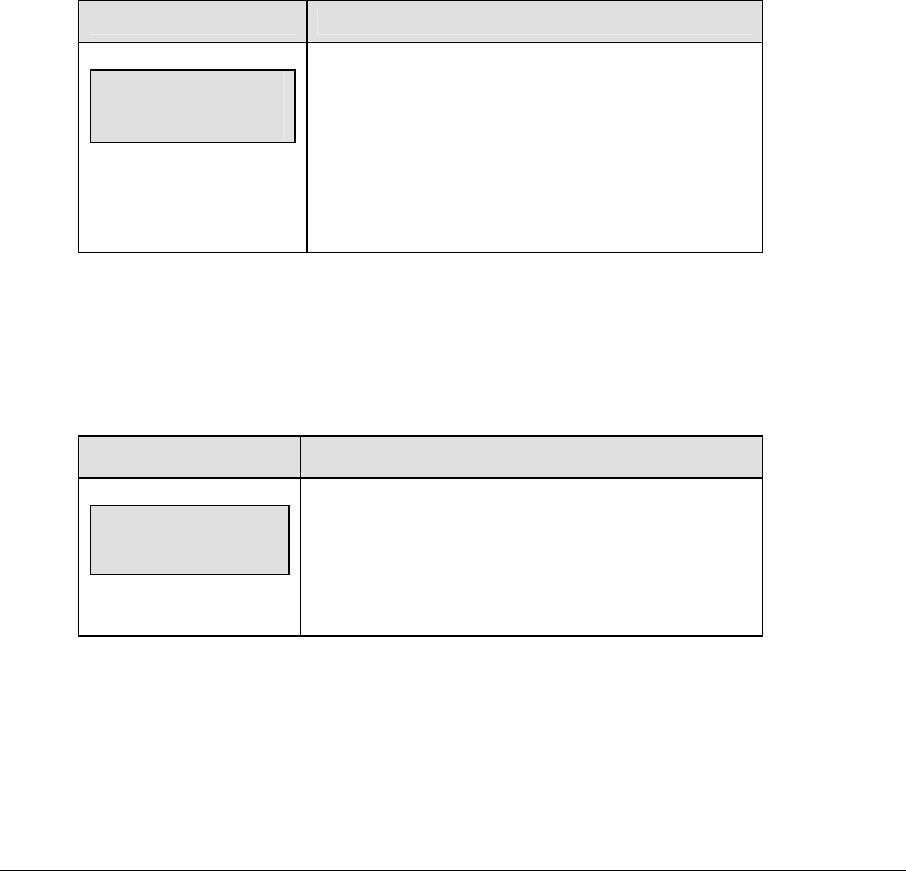
Baseball Operations 61
Select SHIFT when real time data (RTD) is used to display the inning numbers. SHIFT
moves all of the inning numbers and scores left one digit. The innings and scores
automatically shift when <INNING +1> is incremented and the inning number exceeds the
number of displayed innings.
For example:
Inning 1 2 3 4 5 6 7 8 9 10 becomes 2 3 4 5 6 7 8 9 10 11
Score 0 0 1 0 2 0 0 0 0 0 0 1 0 2 0 0 0 0 0 _
Select BLANK when the inning numbers are in a fixed position using decals. BLANK starts
a new set of inning numbers.
For example:
Inning 1 2 3 4 5 6 7 8 9 10 becomes 11 12 13 14 15 16 17 18 19 20
Score 0 0 1 0 2 0 0 0 0 0 _ _ _ _ _ _ _ _ _ _
LCD Display Action
inning sequence
*shift←→blank
* = current setting
Press the left arrow key to shift all of the inning
numbers and scores left one digit then press
<ENTER>.
Press the right arrow key to blank all of the inning
numbers and start a new set then press <ENTER>.
Display Innings
Select the number of innings that the scoreboard can display.
Note: The Display Innings setting is not displayed if the Score By Inning setting is not
enabled.
LCD Display Action
display innings
Size NN
NN = number up to 12
Enter the number of innings to be shown up to 12 and
then press <ENTER>.
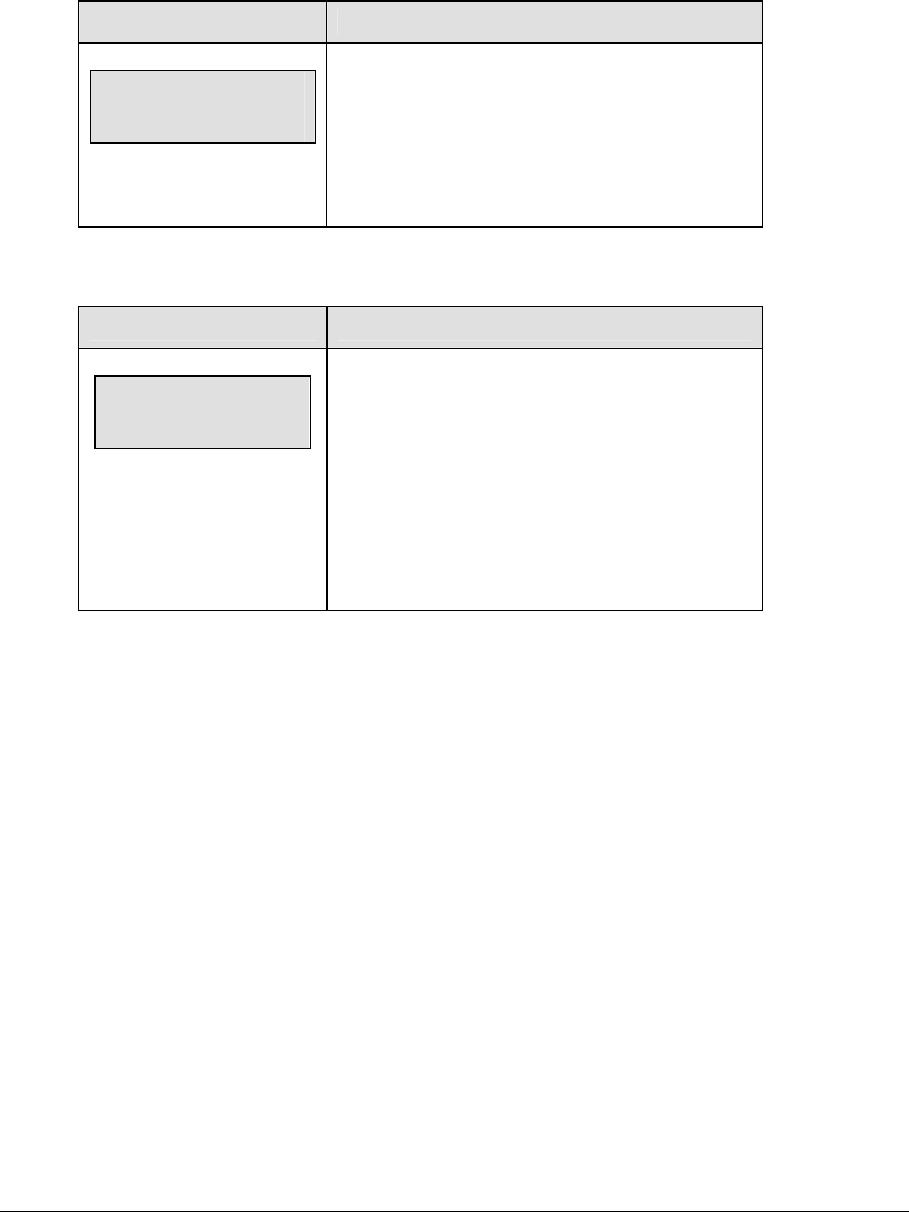
62 Baseball Operations
Display Time
Select if Time or At Bat will be displayed on the scoreboard.
Note: This applies only to BA-2001 and BA-2005 scoreboards.
LCD Display Action
display Time Y/n
*Time ←→At Bat
* = current setting
Pressing <YES> will select “Time”.
Pressing <NO> will select “At Bat”.
An asterisk will indicate which is selected.
Select Captions
LCD Display Action
Select captions
on 1 ← → 2 off
This menu option allows for the controlled backlit
captions to be turned ON/OFF.
Press the <1> key to select ON and OFF for
captions controlled by control #1.
Press the <2> key to select ON and OFF for
captions controlled by control #2.
Switch Output
The All Sport 5000 series console has a switch that can be used to drive a number of different
devices. The switch can be configured to operate under different settings. The default
setting is 1-CLOCK= 0.
To display the switch setting that you want to select:
Press the number (0,1,2,3) key as a shortcut or use the left and right arrow keys to scroll to
the desired setting.
Press <YES> to select the new setting.
Press <NO> or the down arrow key to leave the switch setting and display the next prompt.
The possible settings for the switch output are displayed on the following page:
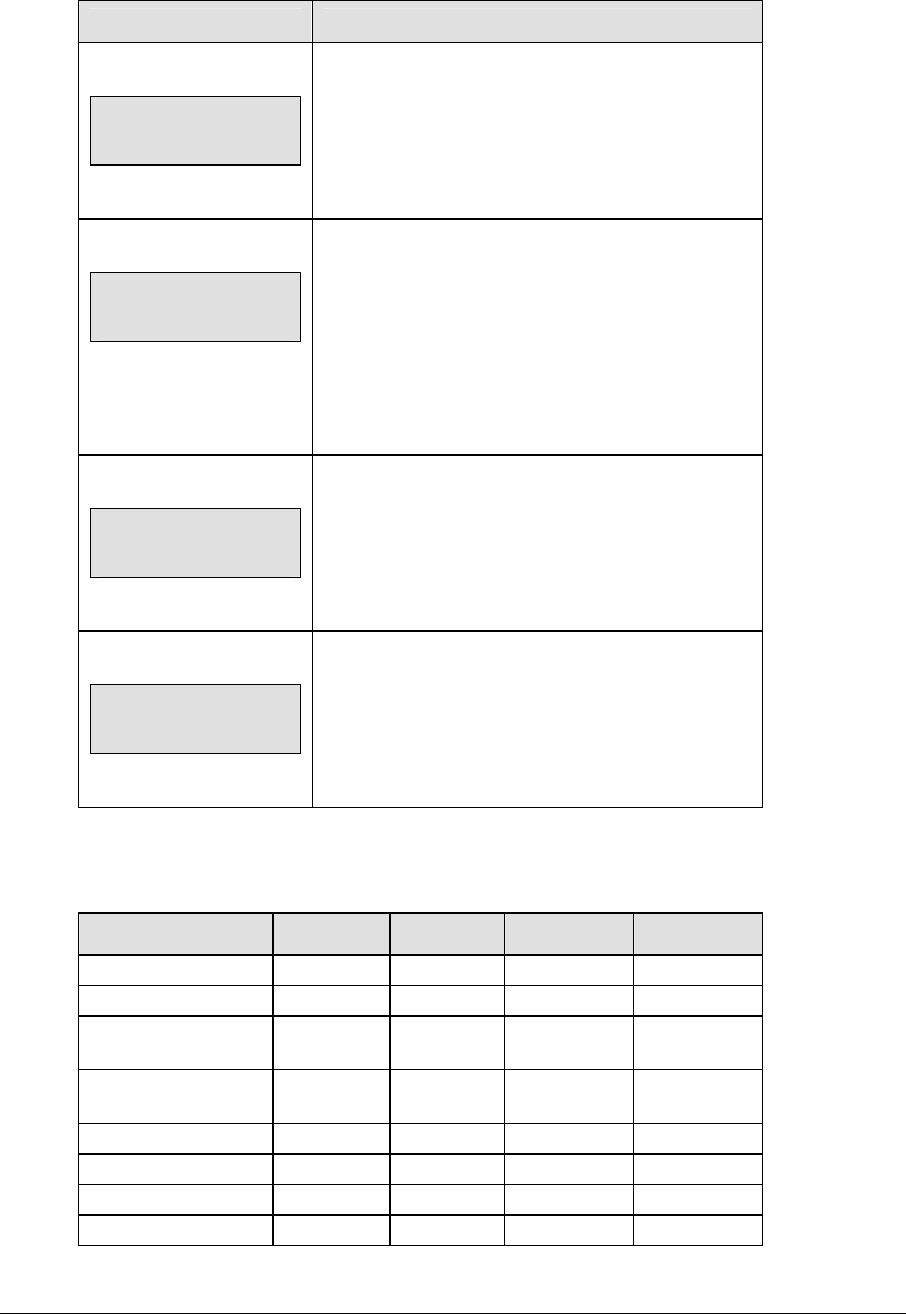
Baseball Operations 63
Setting Result
0-DISABLED
SWITCH OUTPUT=n
0-DISABLED?
n = current setting
The switch remains open at all times and any external
devices are disabled.
1-CLOCK = 0
SWITCH OUTPUT=n
1-CLOCK =0?
n = current setting
In count down mode, the switch closes when the main
clock reaches zero and remains closed until a
nonzero value is entered.
In count up mode, the switch closes when the main
clock reaches the proper period, break, or overtime
length and opens when any other value is entered.
2-CLOCK STOP
SWITCH OUTPUT=n
2-CLOCK STOP?
n = current setting
The switch closes when the main clock is stopped
and opens when the main clock is running. External
devices are disabled when the main clock is running.
3-MAIN HORN
SWITCH OUTPUT=n
3-MAIN HORN?
n = current setting
The switch closes when the main horn sounds. This
could be when Auto Horn is enabled and the main
clock reaches zero or when <HORN> is pressed.
Default Settings
Write the settings for this installation in the space (Custom) provided.
Setting Default Custom 1 Custom 2 Custom 3
Period Length 00:00
Error Position On
Auto Increment
Pitches
No
Auto Increment
Inning
No
Score by Inning No
Inning Sequence Blank
Display Inning 10
Switch Output 1-Clock = 0
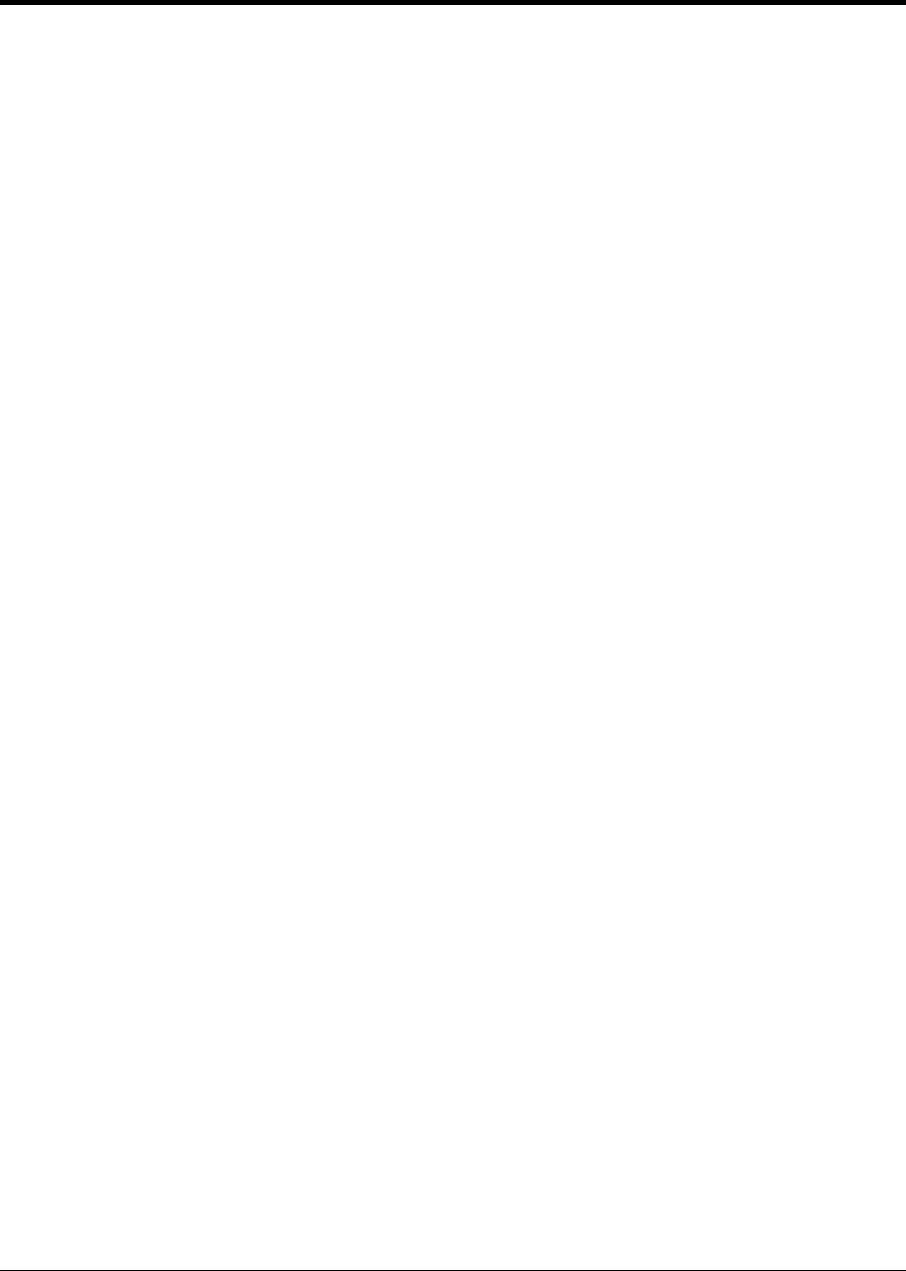
Pitch and Speed 65
Section 5: Pitch and Speed
Sport Insert: LL-2482
The Sport Insert drawing is located at the end of this section. The Quick Reference is located in
Appendix D.
Reference Drawings:
Insert, Pitch Speed..............................................................................................Drawing A-130895
Refer to the information in Section 2 to start up the console and use the sport insert. Read Section 2
carefully to fully understand the following operation instructions.
If an insert is lost or damaged, a copy of the insert drawing located at the end of this section can be
used until a replacement can be ordered.
Use the labels provided to attach the correct code number label to the sport insert in the appropriate
location. Write the code number in the space provided below.
If you do not know the code number to enter for your scoreboard, refer to Appendix B in this
manual. If you do not know the model number of your scoreboard, refer to the scoreboard
Installation and Maintenance manual provided with the scoreboard.
5.1 General Pitch and Speed Information
Note: The pitch and speed program interfaces with the JUGS or STALKER radar gun to
provide pitch and speed information. The pitch type and speed can be displayed on a matrix
display, or the speed only may be displayed on a fixed digit display.
5.2 Pitch and Speed Keys
Pitch Keys
Note: In Auto mode, the pitch keys are not used.
The keys on the left side of the keypad are used to select the type of pitch for manual display
mode. In manual display mode the console waits to send the received pitch speed until a
pitch type key is pressed. Once a pitch type is selected, the pitch data is updated on the
display and sent as Real Time Data (RTD.)
Display Speed
<DISPLAY SPEED> is used in manual mode to send the speed to the display as speed only
(blank frame.)
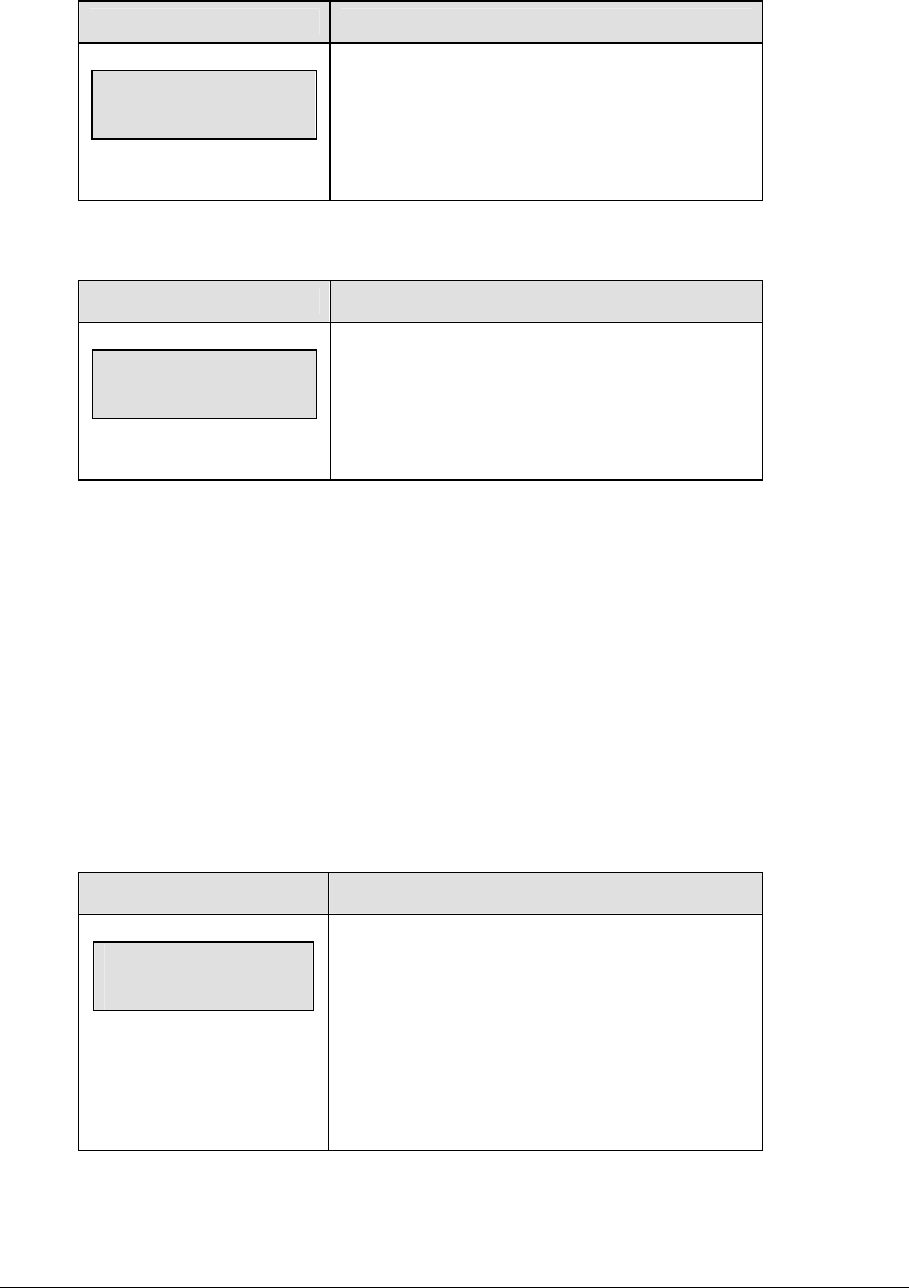
66 Pitch and Speed
Blank Time
LCD Display Action
BLANK TIME
MM:SS
MM:SS = current blank time
This setting determines the length of time before
speed and pitch data is blanked on the display. Set
Blank Time to 00:00 to display speed and pitch
data continuously.
Speed
LCD Display Action
EDIT SPEED
nnn MPH
nnn = current speed
The <SPEED> key edits the value of speed that is
displayed on the scoreboard. The value is edited as
miles per hour or kilometers per hour depending on
the current display setting.
Show MPH and Show KPH
The <SHOW MPH> key displays the current pitch speed in miles per hour. The <SHOW
KPH> key displays the current pitch speed in kilometers per hour.
Cycle MPH/KPH and Cycle KPH/MPH
Sets the order of cycle on a fixed digit speed display.
The <CYCLE MPH/KPH> key sets the console to display miles per hour 1st followed by
kilometers per hour when a new pitch speed is received.
The <CYCLE KPH/MPH> key displays kilometers per hour followed by miles per hour.
Cycle Time
LCD Display Action
CYCLE TIME
MM:SS
mm:ss = current cycle time
This setting determines the length of time each
speed reading is displayed (MPH and KPH) before
displaying the opposite reading.
Note: If the console is set to cycle, a “Y” will be
displayed next to “CYCLE” on the LCD menu.
Press <CYCLE MPH/KPH> or <CYCLE
KPH/MPH> to set console to cycle mode.
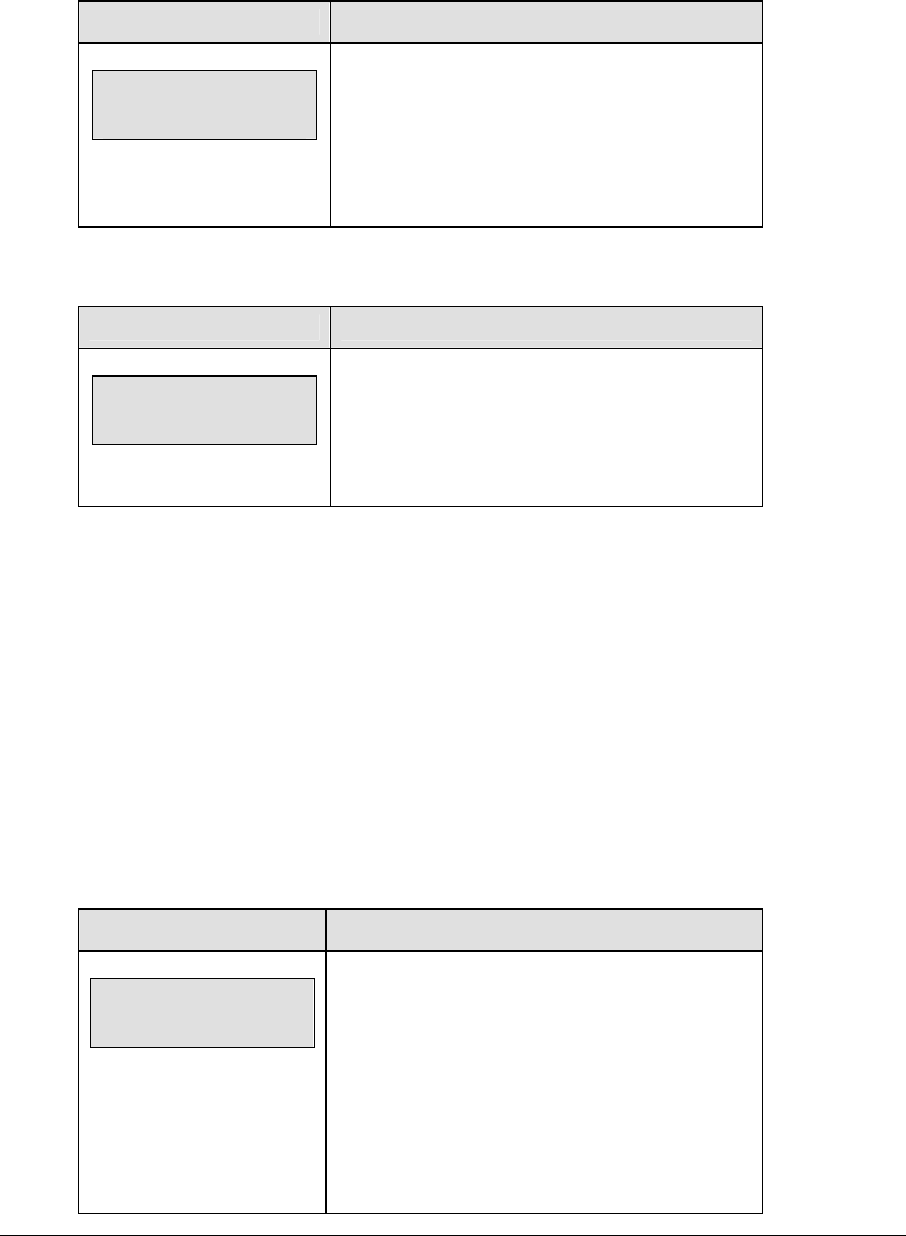
Pitch and Speed 67
Pitch Count Keys (Home and Guest)
Pressing one of the pitch count keys will increment the value by one. To edit one of the
values, use <EDIT> as described below.
LCD Display Action
H. Pitcher edit
Strike: nnn
nnn = current value
To edit one of the pitch count values, press <EDIT>
and then press the key of the item to be modified.
The current value will be shown on the LCD. Enter
the new value on the number pad and press
<ENTER>.
Clear Pitch Count
LCD Display Action
G. pitcher
Clear all y/n?
Press <CLEAR PITCH COUNT> and the console
will display the question “Clear All Y/N?” Press
<ENTER> to clear the pitch counts or <CLEAR> to
abort the operation.
Display Home/Guest Count
Pressing <DISPLAY HOME COUNT> or <DISPLAY GUEST COUNT> will send the RTD
information with a specific frame number for Home or Guest. This frame number can be
used to select the pitch count frame on a matrix display. The frame number is 19 for Home
and 20 for Guest.
5.3 Menu
The <MENU> key allows the user to select from a list of options specific for each sport. The
up and down arrow keys allow the user to scroll through the menu list. Pressing a key other
than <YES>, <NO>, the arrow keys, and other allowed keys, exits the Menu function.
New Game
LCD Display Action
MENU-MAIN
NEW GAME?
Press <YES> to clear all of the program data for the
last game played or the game in progress and begin
running the selected sport.
Press <NO> to resume the game in progress using
the current data and exit the Menu.
Press the down arrow key to scroll to the next
selection.
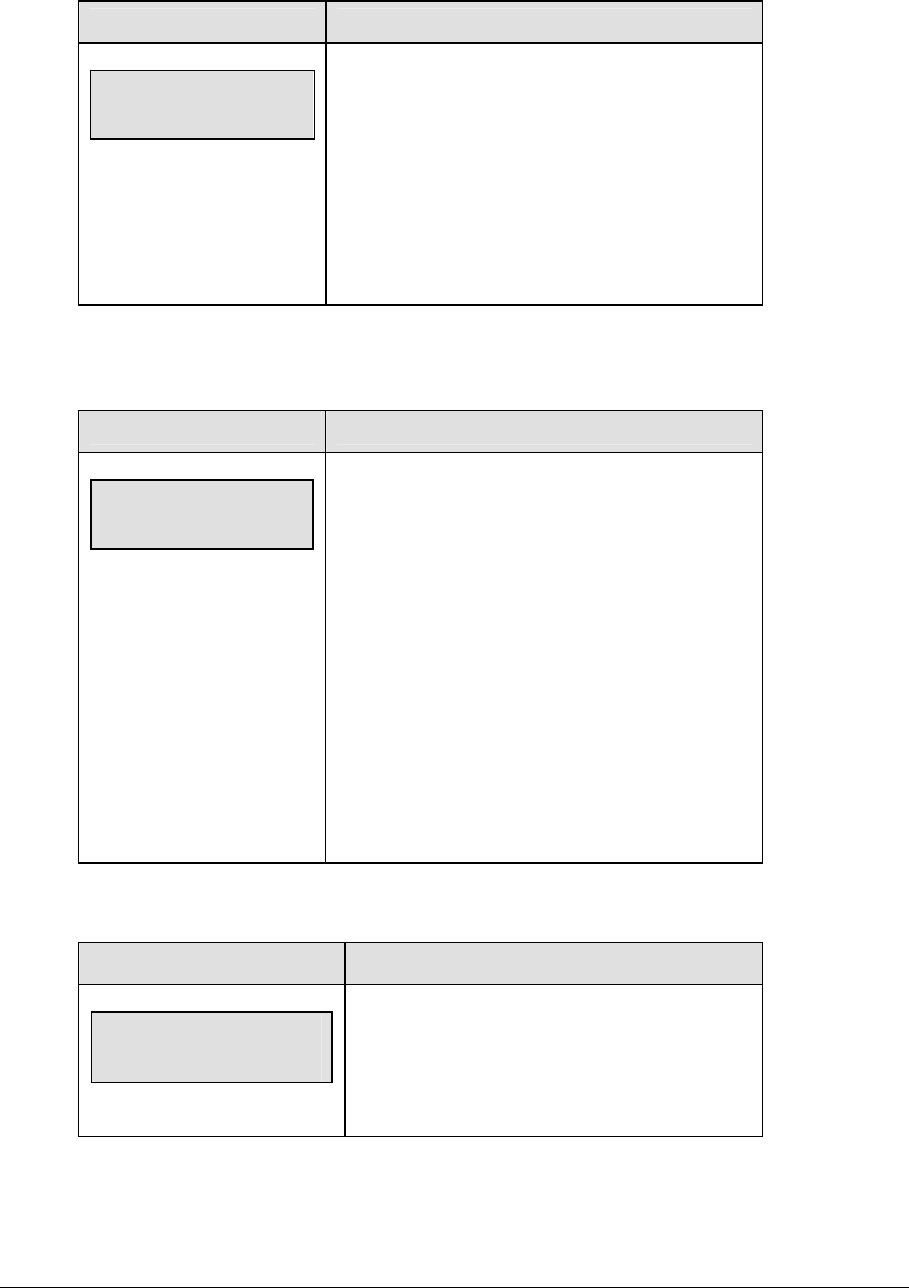
68 Pitch and Speed
New Code
LCD Display Action
MENU-MAIN
NEW CODE?
Press <YES> to begin selection of a new code from
the ENTER CODE prompt.
Press <NO> to resume the game in progress using
the current data and exit the Menu.
Press the down arrow key to scroll to the next
selection.
Dimming Menu
The Dimming Menu allows the user to change the brightness of the scoreboard.
LCD Display Action
MENU- Dimming
level (0-9): nn%
nn = current level
None = bright <0>
90% = <1>
80% = <2>
70% = <3>
60% = <4>
50% = <5>
40% = <6>
30% = <7>
20% = <8>
10% = <9>
Press <0> through <9> or use the arrow keys <Í>
<Î> to select the intensity for the digits on the
scoreboard.
Press <NO> to resume the game in progress using
the current data, and exit the Menu.
Press the down arrow key <Ð> to scroll to the next
selection.
Note: Dim levels pertain to outdoor LED products.
Indoor LED and incandescent products only support
one level of dimming at 50%.
Radar Gun Type
LCD Display Action
RADAR GUN TYPE
*JUGS←→STALKER
* = current setting
Press the left or right arrow keys to select the
type of radar gun to interface with and press
<ENTER>.
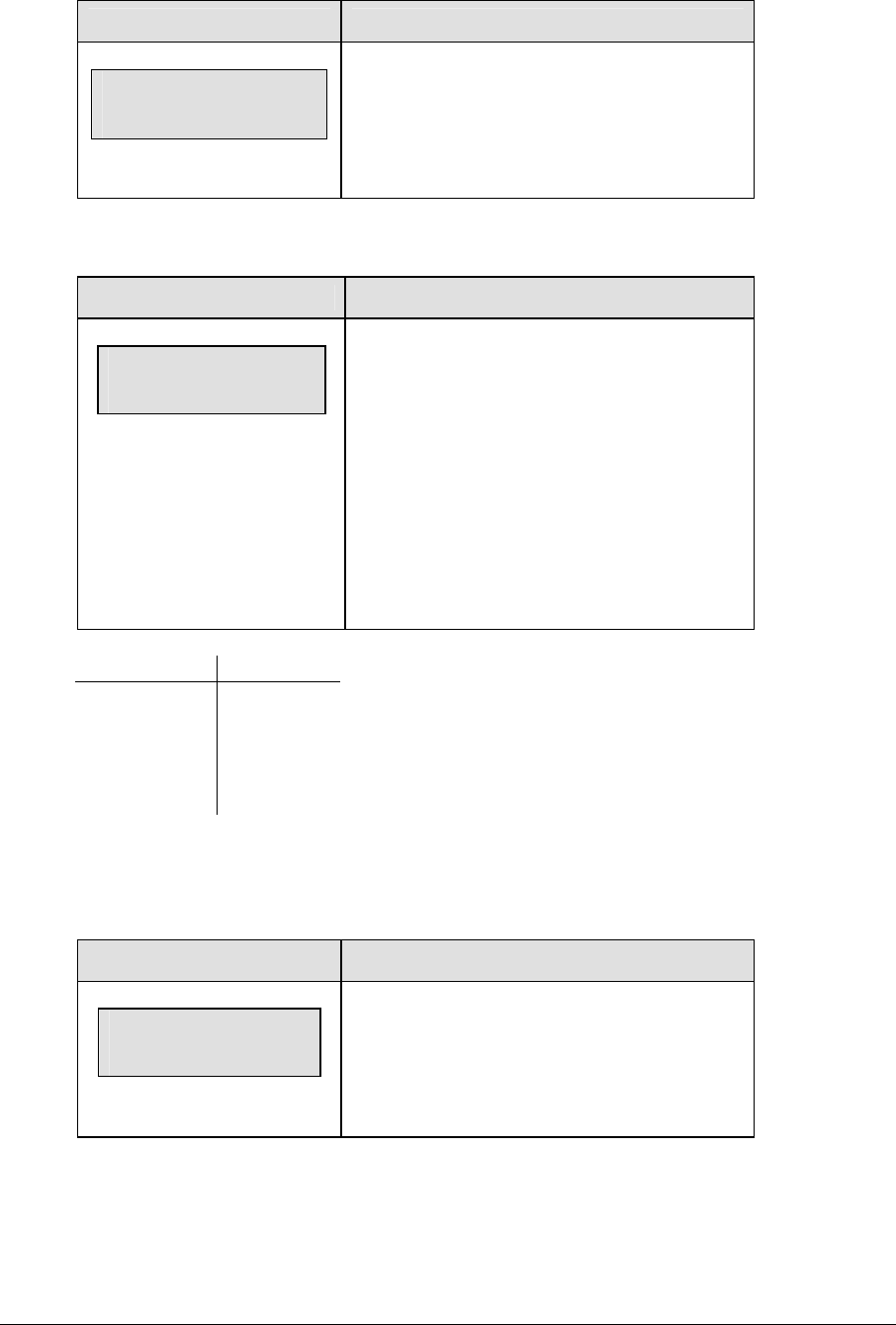
Pitch and Speed 69
LCD Display Action
STALKER GUN TYPE
*SPORT←→PRO
* = current setting
If the gun is a stalker type, the next prompt will be
to select which type of stalker gun is used. Press
the left or right arrow keys to select and press
<ENTER>.
Speed Adjust Coefficient
LCD Display Action
SPEED ADJUST
.nnnn
nnnn = current setting
In some locations, the radar gun is mounted at
an angle offset from the direct line of the pitch,
resulting in a lower speed than actual. If this is
the case for your application, enter the cosine of
the angle between the pitcher-catcher line and
the radar gun. The console will adjust the speed
received accordingly.
Set the speed adjust coefficient to 0 if no speed
adjustment is necessary.
Angle Offset Coefficient
10° 0.9848
15° 0.9659
20° 0.9397
25° 0.9063
30° 0.866
Approximately every one hundredth from the
coefficient will increase the speed by one mph.
Example: 0.9848 = 95mph
0.9748 = 96mph
For more exact calculations refer to
Drawing A-243741
Select Speed
LCD Display Action
Select Range
Speed: > NN mph
nn= current setting
This setting allows the user to select a minimum
speed that will be accepted from the radar gun.
The default speed setting is zero mph and will
allow all speeds.
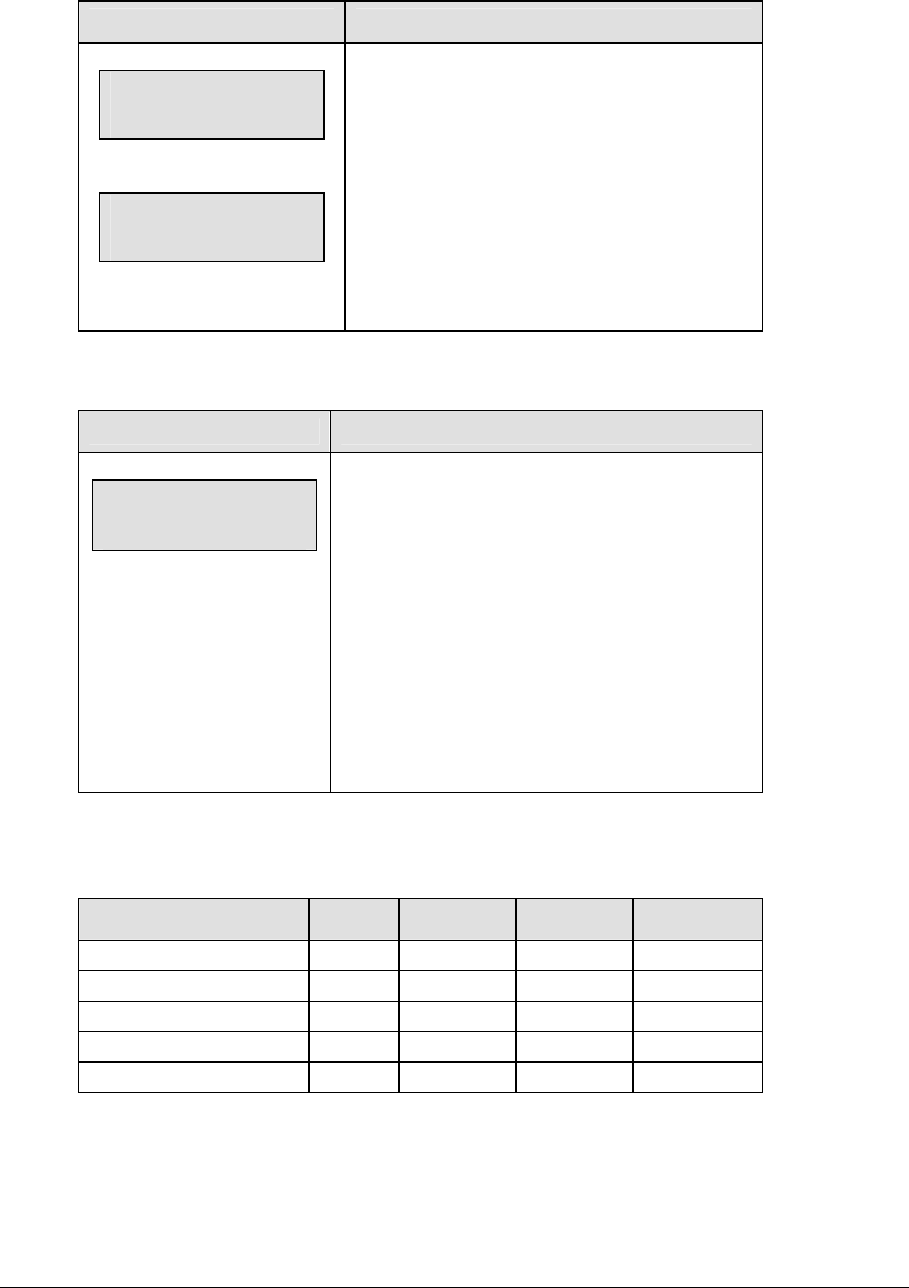
70 Pitch and Speed
Speed Indicator
LCD Display Action
Select Indicator
1st NN* mph
nn= current setting
Select Indicator
2nd NN* mph
nn= current setting
This setting allows the user to select the speed at
which the three speed indicators should light.
Speeds below the 1st setting will light the 1st
indicator.
Speeds equal to or greater than the 1st and less
than the 2nd setting will light the second indicator.
Speeds greater than this will logout the 3rd
indicator. Enter the desired value and press
<ENTER>.
Display Mode
LCD Display Action
DISPLAY MODE
*AUTO←→MANUAL
* = current setting
This setting determines when the pitch information
received will be updated to fixed digit scoreboards
and RTD. In Auto mode scoreboards and RTD is
updated as soon as speed information is received
from the radar gun.
In Manual mode the console waits for one of the
pitch keys to be pressed before updating with the
new pitch speed.
Note: In Auto mode the pitch keys are not used.
Default Settings
Write the settings for this installation in the space (Custom) provided.
Setting Default Custom 1 Custom 2 Custom 3
Radar Gun Type JUGS
Speed Adjust Coefficient 0
Cycle Time 00:05
Blank Time 00:20
Display Mode AUTO
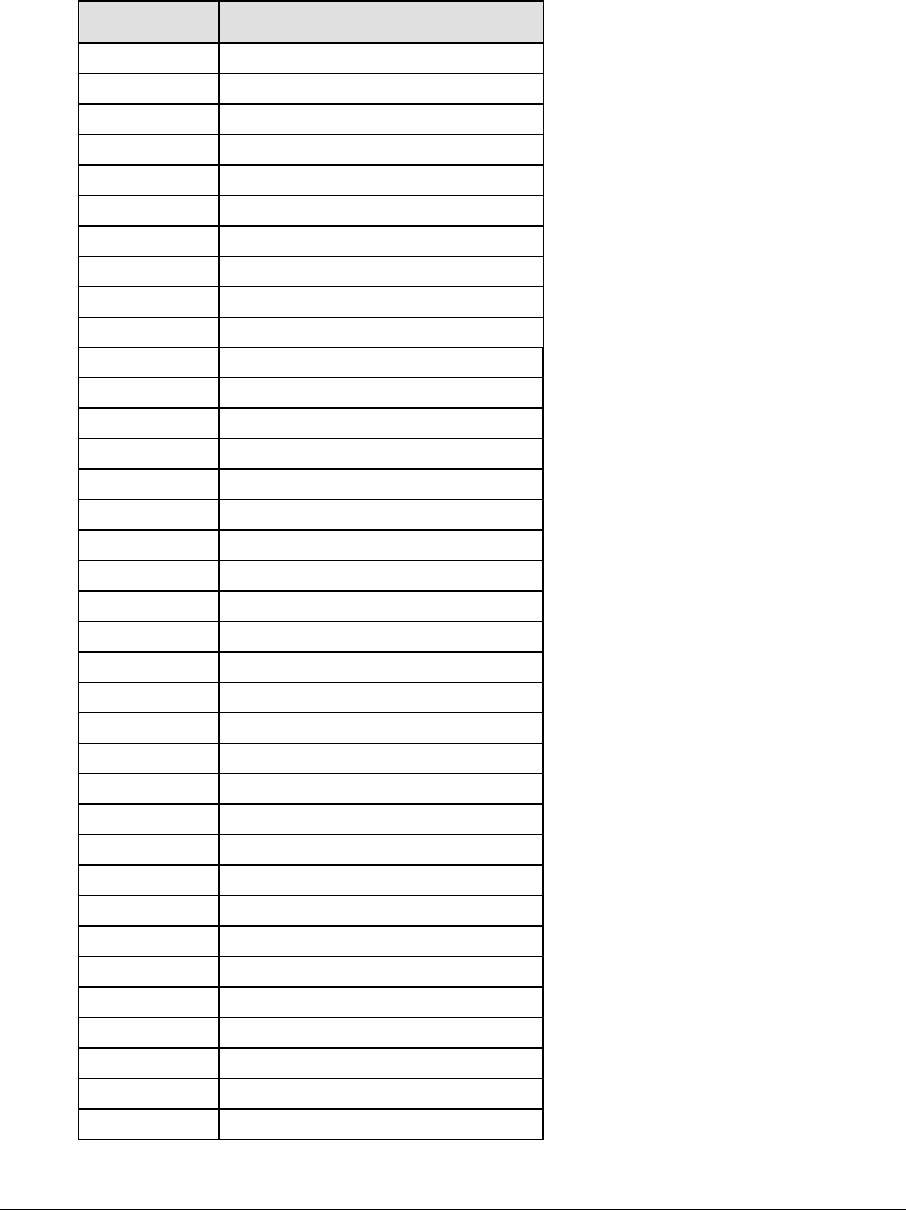
Pitch and Speed 71
RTD Item Numbers
The Pitch and speed program uses unique RTD item numbers to display speed and pitch
information. Items 23-25 display either MPH or KPH depending on cycle and display
settings.
Item # Data
1 MPH x100
2 MPH x10
3 MPH x1
4-19 Pitch type text – 16 characters
20 KPH x100
21 KPH x10
22 KPH x1
23 MPH/KPH x100
24 MPH/KPH x10
25 MPH/KPH x1
26 MPH indicator
27 KPH indicator
28 Home Ball count x100
29 Home Ball count x10
30 Home Ball count x1
31 Home Strike count x100
32 Home Strike count x10
33 Home Strike count x1
34 Home Total Pitch count x100
35 Home Total Pitch count x10
36 Home Total Pitch count x1
37 Home Strike Out count x100
38 Home Strike Out count x10
39 Home Strike Out count x1
40 Guest Ball count x100
41 Guest Ball count x10
42 Guest Ball count x1
43 Guest Strike count x100
44 Guest Strike count x10
45 Guest Strike count x1
46 Guest Total Pitch count x100
47 Guest Total Pitch count x10
48 Guest Total Pitch count x1
49 Guest Strike Out count x100
50 Guest Strike Out count x10
51 Guest Strike Out count x1
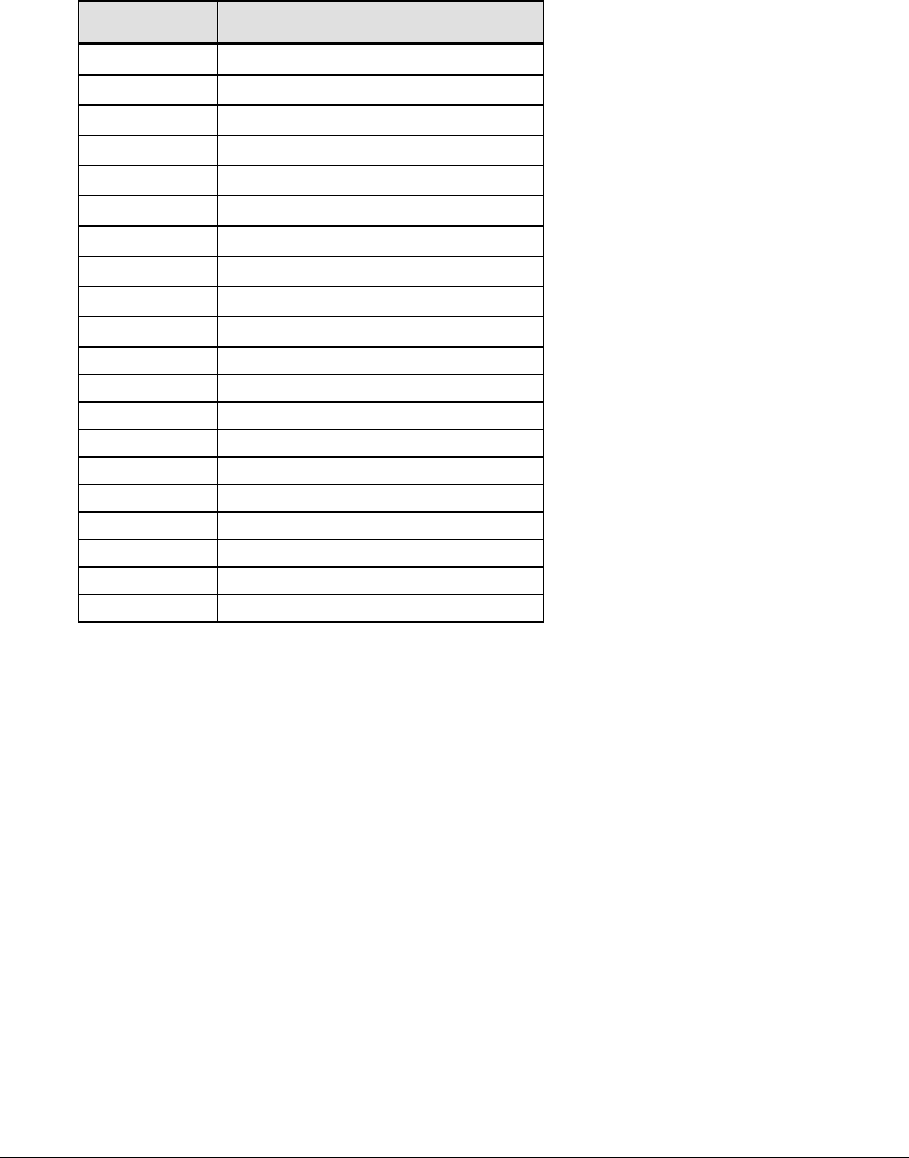
72 Pitch and Speed
Frame Number and Pitch Types
The frame number sent with each RTD frame also represents the pitch type (for manual
mode). The pitch types for each frame number are shown below. Standard RTD Port
configuration: 1,200 Baud Rate, 8 Data Bits, and No Parity for the Jugs or Stalker Sport gun
type. Use a Baud Rate of 9600 for the Stalker Pro gun.
Frame # Pitch Type
1 Curve Ball
2 Slider
3 Sinker
4 Change Up
5 Knuckle Ball
6 Fast Ball
7 Split Finger
8 Screw Ball
9 Breaking Ball
10 (Blank)
11 Other
12 User 1
13 Off Speed
14 User 2
15 User 3
16 Fork Ball
17 User 4
18 Palm Ball
19 Home Pitch Count
20 Guest Pitch Count
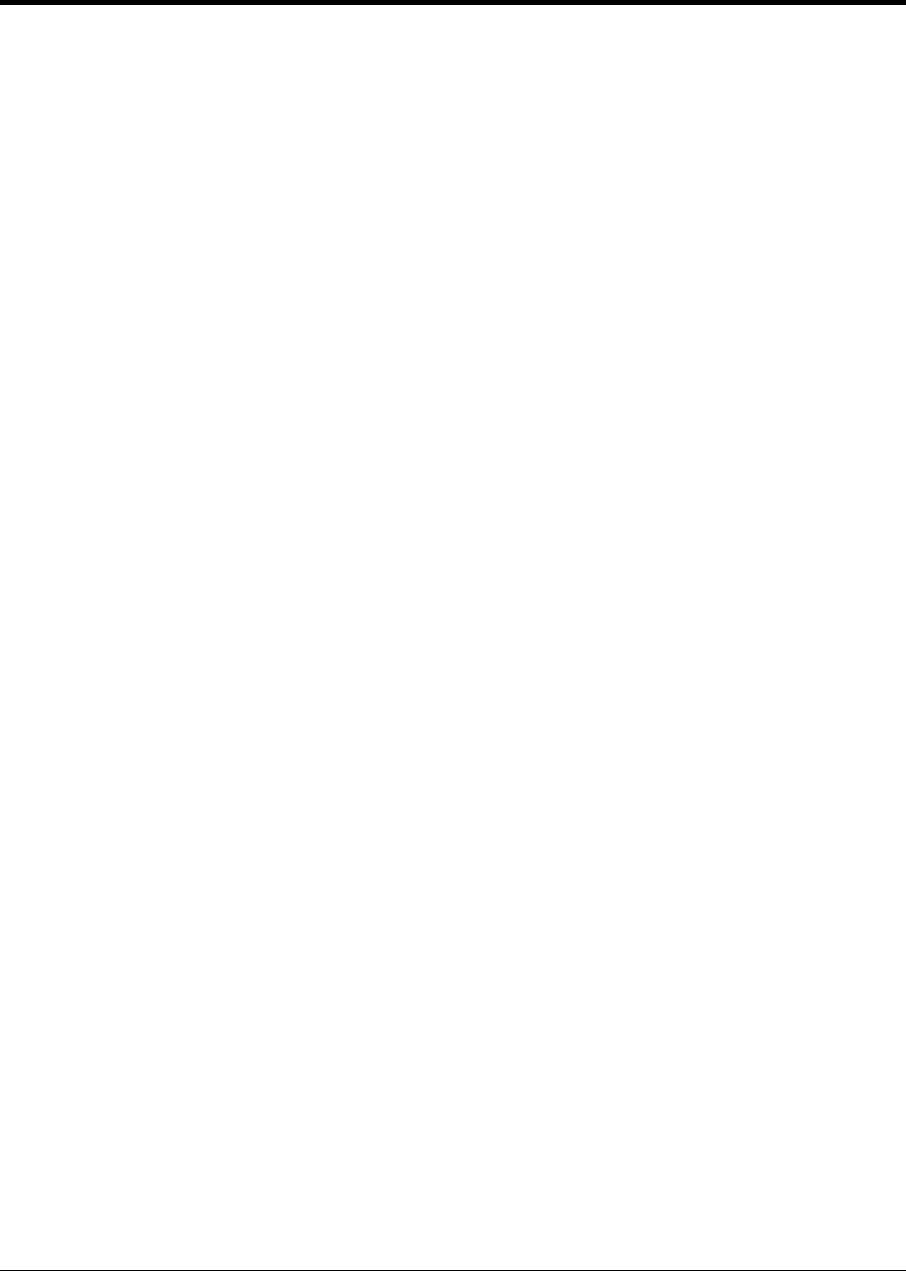
Clock Console Operation 73
Section 6: Clock Console Operation
Sport Insert 0G-136301
The Sport Insert drawing is located at the end of this section. The Quick Reference is located in
Appendix D.
Reference Drawings:
Insert, Clock Console..........................................................................................Drawing A-136301
Refer to the information in Section 2 to start up the console and use the sport insert. Read Section 2
carefully to fully understand the following operation instructions.
If an insert is lost or damaged, a copy of the insert drawing located at the end of this section can be
used until a replacement can be ordered.
6.1 Clock Console Codes
The clock console is used to keep clock and timer information for basketball and football
codes. The code numbers are listed below.
CODE:
1000 - Basketball Main Clock and Shot Clock
6000 - Football Main Clock and Shot Clock
6.2 Clock Console Keys
Timer Start
<TIMER START> starts the Shot Clock or Play Clock timer.
Note: This function may also be implemented with a remote start/stop switch connected to
J7.
Timer Stop
<TIMER STOP> stops the Shot Clock or Play Clock timer
Note: This function may also be implemented with a remote start/stop switch connected to
J7.

74 Clock Console Operation
Set Timer Time
LCD Display Action
PLAY CLOCK
CURR – mm:ss
mm:ss = current setting
<SET TIMER TIME> sets the current time displayed
on the shot clock or play clock timer.
Set Reset Time 1
LCD Display Action
PLAY CLOCK
RESET 1 – mm:ss
mm:ss = current setting
<SET RESET TIME 1> sets the current Reset 1
value for the shot clock or play clock timer.
Set Reset Time 2
LCD Display Action
PLAY CLOCK
RESET 2 – mm:ss
mm:ss = current setting
<SET RESET TIME 2> sets the current Reset 2
value for the shot clock or play clock timer.
Timer Reset 1
<TIMER RESET 1> Resets the play clock or shot clock to the Reset 1 value.
Note: This function may also be implemented with a remote start/stop reset switch
connected to J7.
Timer Reset 2
<TIMER RESET 2> Resets the play clock or shot clock to the Reset 2 value.
Note: This function may also be implemented with a remote start/stop reset switch
connected to J7.
6.3 Menu
The <MENU> key allows the user to select from a list of options specific for each sport. The
up and down arrow keys allow the user to scroll through the menu list. Pressing a key other
than <YES>, <NO>, the arrow keys and other allowed keys, exits the Menu function.
Refer to Section 7 for the Basketball Menu Key functions.
Refer to Section 8 for the Football Menu Key functions.

Clock Console Operation 75
6.4 Settings
Refer to Section 7 for Basketball Settings.
Refer to Section 8 for Football Settings.
Note: Only settings that apply to the operation of the main clock or shot/play clocks will
affect the operation of the clock console.
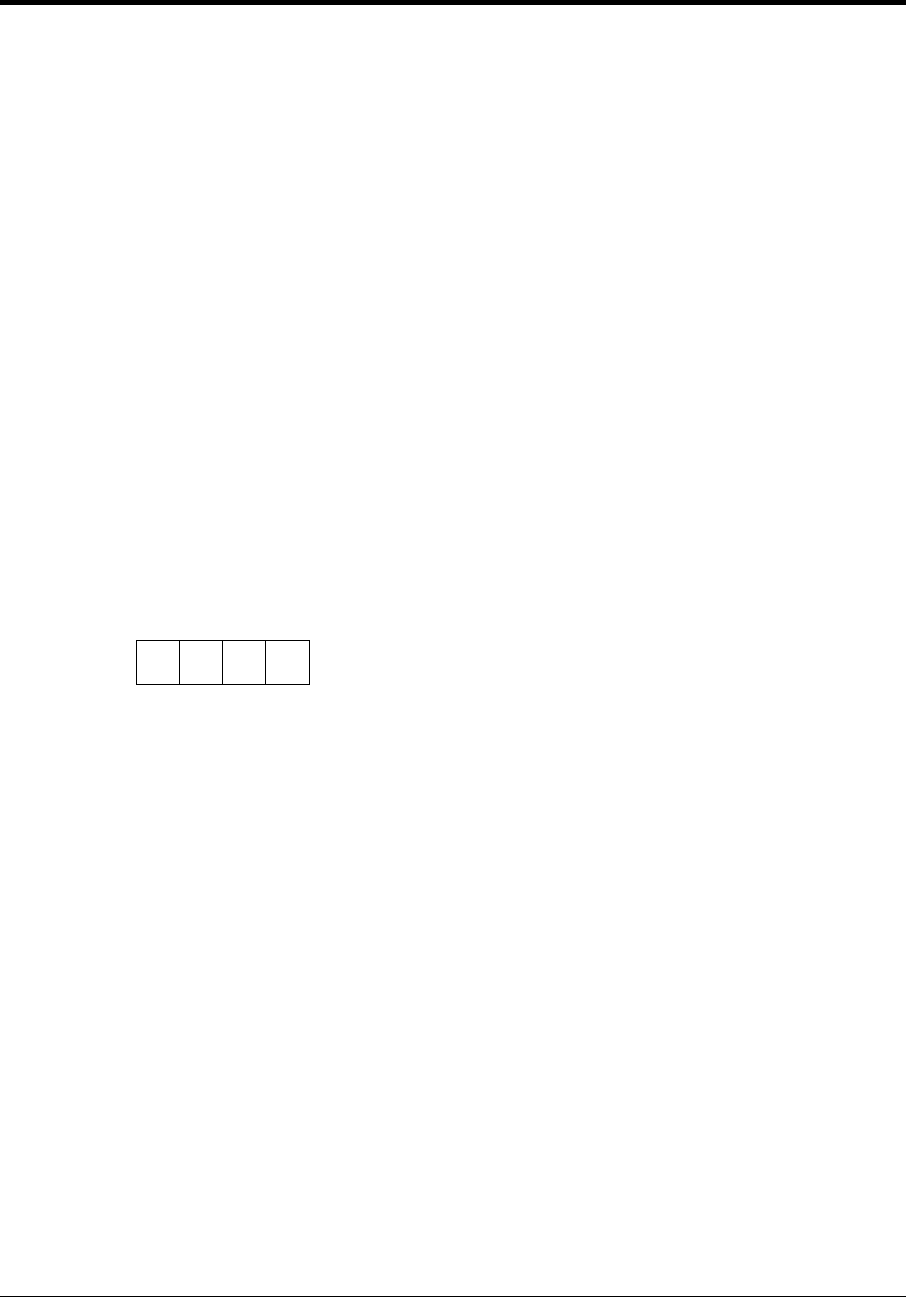
Basketball Operations 77
Section 7: Basketball Operations
Sport Insert: LL-2433
The Sport Insert drawing is located at the end of this section.
The Team Name insert and Block Diagram drawings are located in Appendix A.
The Quick Reference is located in Appendix D.
Reference Drawings:
Insert, Basketball.................................................................................................Drawing A-120121
Block Diagrams, A/S5000/3000, BB, VB & WR #1.............................................Drawing A-124686
Block Diagrams, A/S5000/3000, BB, VB & WR #3.............................................Drawing A-124688
Insert, Team Name .............................................................................................Drawing A-125290
Block Diagrams, A/S5000/3000, BB, VB & WR #2.............................................Drawing A-125415
Refer to the information in Section 2 to start up the console and use the sport insert. Read Section 2
carefully to fully understand the following operation instructions.
If an insert is lost or damaged, a copy of the insert drawing located at the end of this section can be
used until a replacement can be ordered.
Use the labels provided in Appendix B to attach the correct code number label to the sport insert in
the appropriate location. Write the code number in the space provided below.
Write the correct code number here.
If you do not know the code number to enter for your scoreboard, refer to Appendix B in this
manual. If you do not know the model number of your scoreboard, refer to the Installation and
Maintenance manual provided with the scoreboard.

78 Basketball Operations
1.1 Basketball Keys
Set Shot Time
LCD Display Action
SHOT CLOCK-EDIT
CURRENT mm:ss*
mm:ss = minutes, seconds
Press <SET SHOT TIME> to display the configured
shot clock time length.
To accept the shot clock time length press <YES>.
To decline the selection of the shot clock time length
press <NO>.
To change the shot clock time length and set the
shot clock enter the new time in minutes and
seconds on the number pad and press <ENTER>.
Press <CLEAR> twice to clear changes and return to
the game.
SHOT CLOCK-EDIT
RESET 1 mm:ss*
mm:ss = minutes, seconds
Press <SET SHOT TIME> a second time to display
the configured time for shot clock Reset 1 length.
To accept the shot clock Reset 1 length press
<YES>.
To decline the selection of the shot clock Reset 1
length, press <NO>.
To change the shot clock Reset 1 length and set the
shot clock enter the new time in minutes and
seconds on the number pad and press <ENTER>.
Press <CLEAR> twice to clear changes and return to
the game.
Note: The configured time of shot clock is set using
the EDIT SETTINGS function when a new code is
selected.
(Continued on next page)
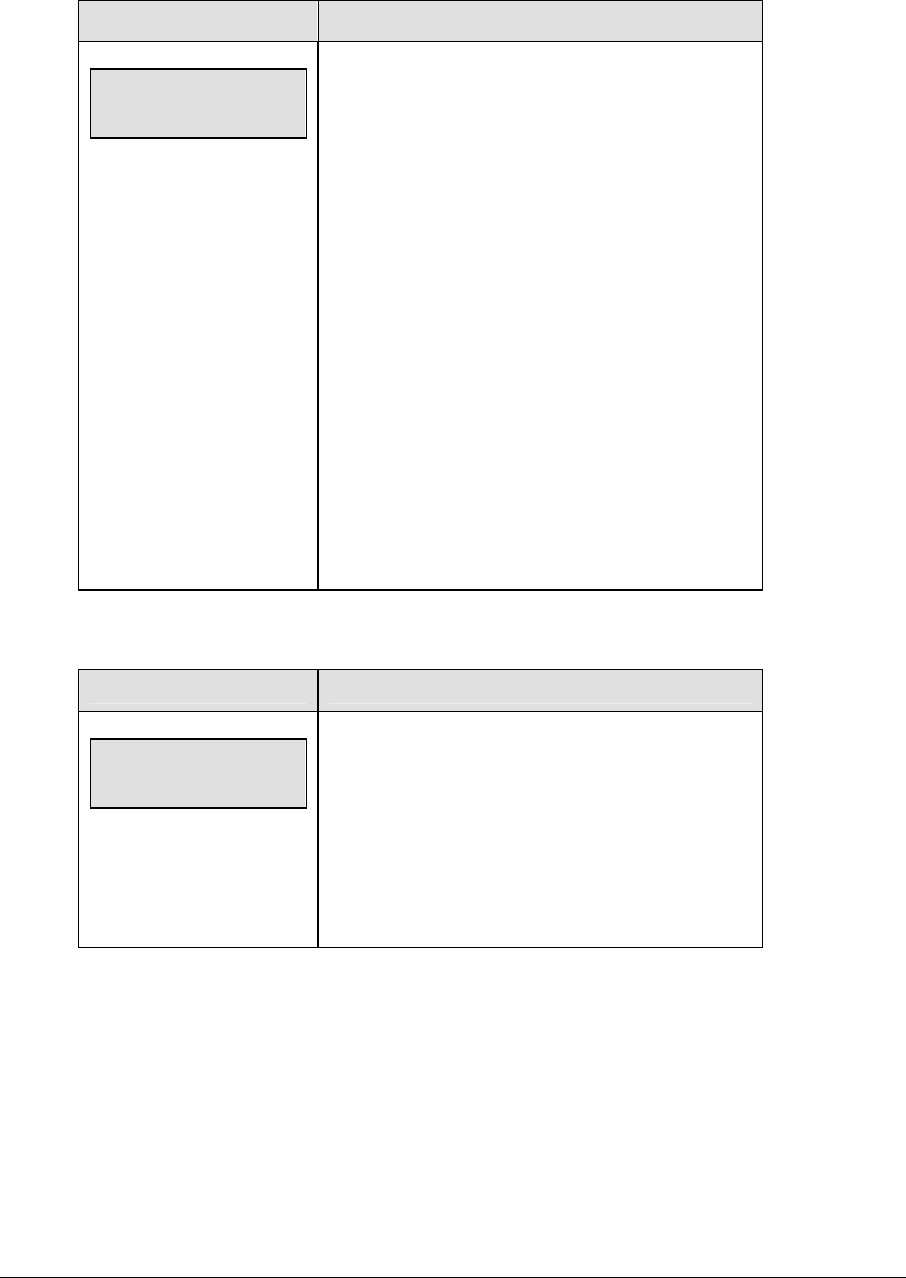
Basketball Operations 79
(Continued on previous page)
LCD Display Action
SHOT CLOCK-EDIT
RESET 2 mm:ss*
mm:ss = minutes, seconds
Press <SET SHOT TIME> a second time to display
the configured time for shot clock Reset 2 length.
To accept the shot clock Reset 2 length press
<YES>.
To decline the selection of the shot clock Reset 2
length press <NO>.
To change the shot clock Reset 2 length and set the
shot clock enter the new time in minutes and
seconds on the number pad and press <ENTER>.
Press <CLEAR> twice to clear changes and return to
the game.
Note: The configured time of shot clock is set using
the EDIT SETTINGS function when a new code is
selected.
Recall Shot Time
LCD Display Action
shot clock -Mode
Recall y/n
Press <RECALL SHOT TIME> to recall the shot
time that was remaining before the last shot clock
reset was pressed.
To accept the recall press <YES>.
To decline the recall press <NO>.
Time Out On/Off
<TIME OUT ON/OFF> stops and starts the time out clock. The length of both the full and
partial time outs can also be changed when the time out clock is stopped.
Note 1: Only the time outs configured in the EDIT SETTINGS function are displayed on the
LCD and available for selection (please refer to the table on the following page).
Note 2: The up and down arrow keys can also be used to select the full and partial time outs.

80 Basketball Operations
LCD Display Action
TIME OUTs-SELECT
FULL MM:SS
mm:ss = minutes, seconds
Press <TIME OUT ON/OFF> to display the
configured time for full time out length.
To accept the full time out length press <YES>.
To decline the selection of the full time out length
press <NO>.
To change the full time out length enter the new
length in minutes and seconds on the number pad
and press <ENTER>.
Press <CLEAR> twice to clear changes and return to
the game.
TIME OUT-SELECT
PARTIAL MM:SS
mm:ss = minutes, seconds
Press <TIME OUT ON/OFF> a second time to
display the configured time for partial time out length.
To accept the partial time out length press <YES>.
To decline the selection of the partial time out length
press <NO>.
To change the partial time out length enter the new
length in minutes and seconds on the number pad
and press <ENTER>.
Press <CLEAR> twice to clear changes and return to
the game.
Blank Player Foul
Blanks the digits of the Player-Foul field of the scoreboard.
Period +1
LCD Display Action
PERIOD-+1
n
n = current setting
Press <PERIOD +1> to increment the period number.
The full and partial time outs and team fouls are
automatically reset at halftime.
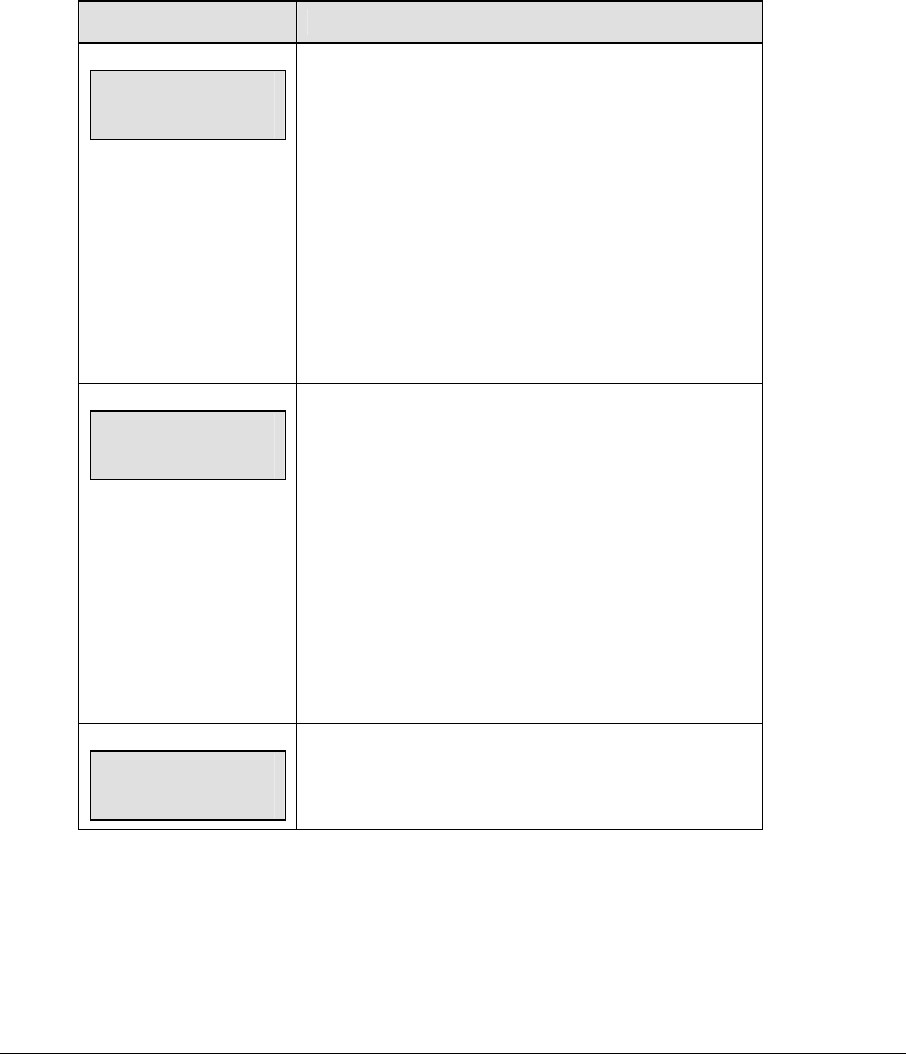
Basketball Operations 81
Time Out
The home and guest <TIME OUT> keys are used to decrement the number of time outs
remaining and start the time out clock. The scoreboard indicator is turned on when the type
of time out is selected (full or partial). The scoreboard indicator is turned off when the time
out clock expires or is stopped.
Note 1: Only the types (full or partial) of time outs that were configured in the EDIT
SETTINGS function are displayed on the LCD and available for selection.
Note 2: The up and down arrow keys can also be used to select the full and partial time outs.
LCD Display Action
TIME OUT-HOME
FULL n
n = current setting
Press <TIME OUT> to display the number of full time
outs remaining.
To accept the full time out and start the time out clock
press <YES>. Full time out decrements.
To decline the selection of a full time out press <NO>.
Full time out does not decrement.
Note: The up and down arrow keys can also be used to
select the full and partial time outs.
TIME OUT-HOME
PARTIAL n
n = current setting
Press <TIME OUT> a second time to display the
number of partial time outs remaining.
To accept the partial time out and start the time out
clock press <YES>. Partial time out decrements.
To decline the selection of a partial time out press
<NO>. Partial time out does not decrement.
Note: The up and down arrow keys can also be used to
select the full and partial time outs.
TIME OUT-HOME
NO TIME OUTS
This message appears when there are no time outs left.
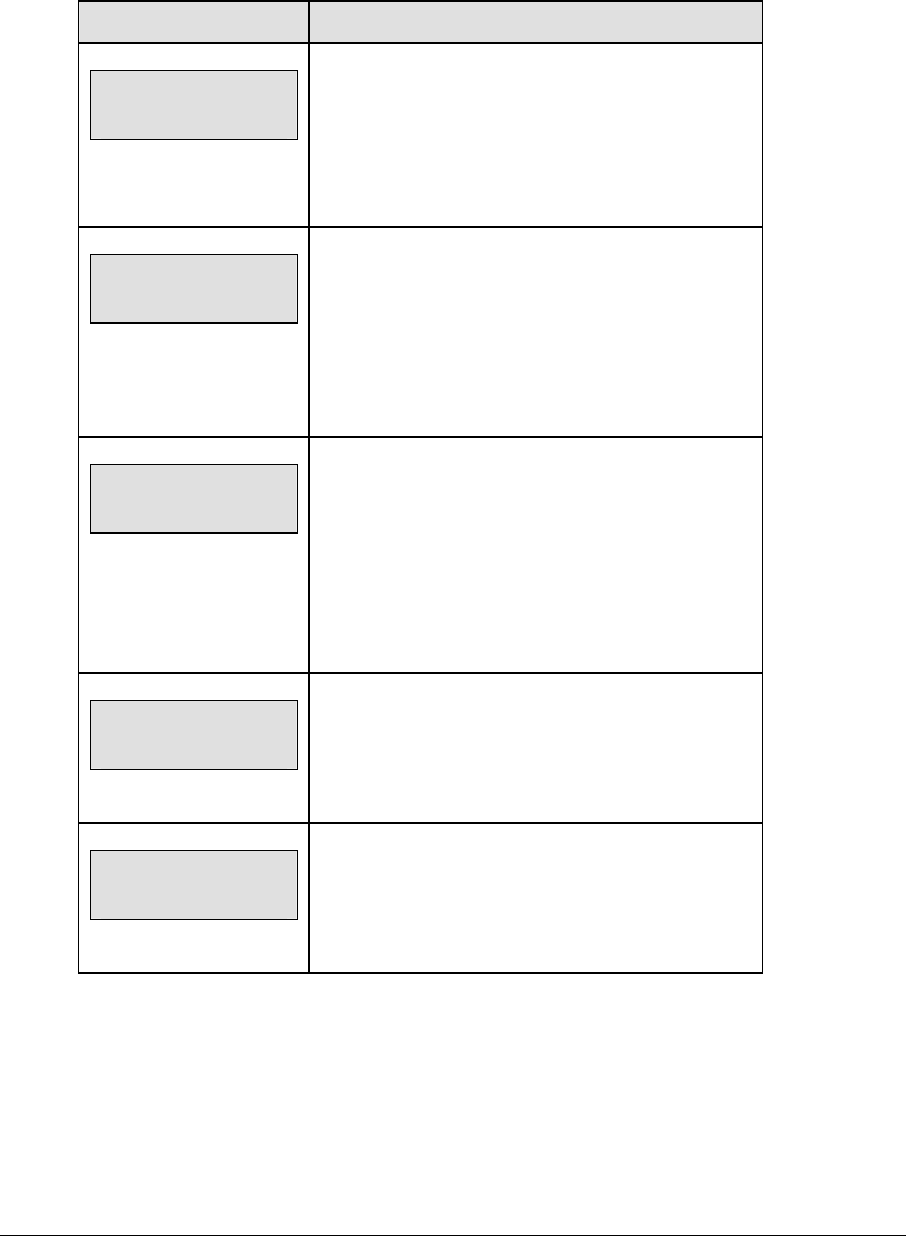
82 Basketball Operations
Score +1, +2, +3, -1
The home and guest <SCORE +1>, <SCORE +2> and <SCORE +3> keys are used to increment
the team score and the <SCORE -1> key is used to decrement the team score.
LCD Display Action
TEAM SCORE-+1
HOME nnn
nnn = current setting
Press the appropriate score key to increment or
decrement the score for the home or guest team.
The LCD shows which key was pressed and the new
value for the team score of the corresponding team.
TEAM SCORE-+1
HOME PLAYER nn*
nn = current setting
If the program is configured to update the player
points, this prompt displays asking for a player
number.
Enter the jersey number of the player who scored the
points and press <ENTER>.
HOME PLAYER nn
NOT FOUND, ADD?
nn = current setting
If the player is not in the roster, this prompt asks if the
player should be added.
Press <YES> to add the player to the roster and credit
the points to that player.
Press <NO> to decline the entry of the player number.
HOME PLAYER nn
ROSTER FULL
nn = current setting
This message displays when the answer to the
previous prompt is YES and the roster is full.
HOME PLAYER nn
POINTS nn
nn = current setting
The player’s number and number of points display if
the player was found in the game or correctly added
to the roster.
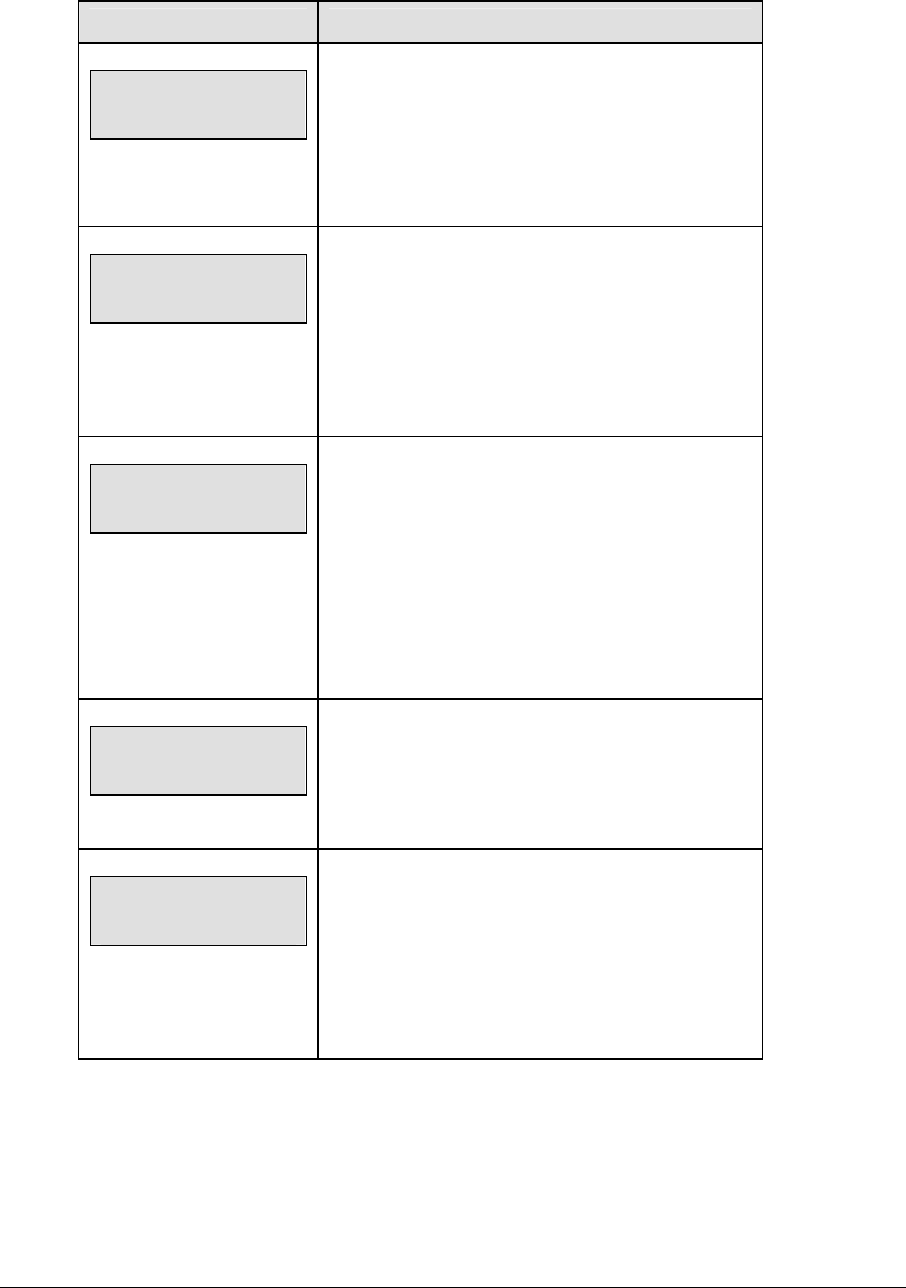
Basketball Operations 83
Team Fouls +1
LCD Display Action
TEAM FOULS-+1
HOME nn
nn = current setting
Press the home or guest <TEAM FOULS +1> key to
increment the number of team fouls for the
corresponding team. The number of team fouls stop
incrementing at the number of fouls configured for
the 1-on-1 or 2-shot bonus.
TEAM FOULS-+1
HOME PLAYER nn*
nn = current setting
If the program is configured to update the player
fouls, this prompt displays asking for a player
number.
Enter the jersey number of the player who made the
foul and press <ENTER>.
HOME PLAYER nn
NOT FOUND, ADD?
nn = current setting
If the player is not in the roster, this prompt asks if
the player should be added.
Press <YES> to add the player to the roster and
credit the foul to that player.
Press <NO> to decline the entry of the player
number.
HOME PLAYER nn
ROSTER FULL
nn = current setting
This message displays when the answer to the
previous prompt is YES and the roster is full.
HOME PLAYER nn
FOULS n
nn, n = current setting
The player’s number and the number of fouls display
if the player was found in the game or correctly
added to the roster.
Note: If a player number is not entered the fouls will
not be displayed.
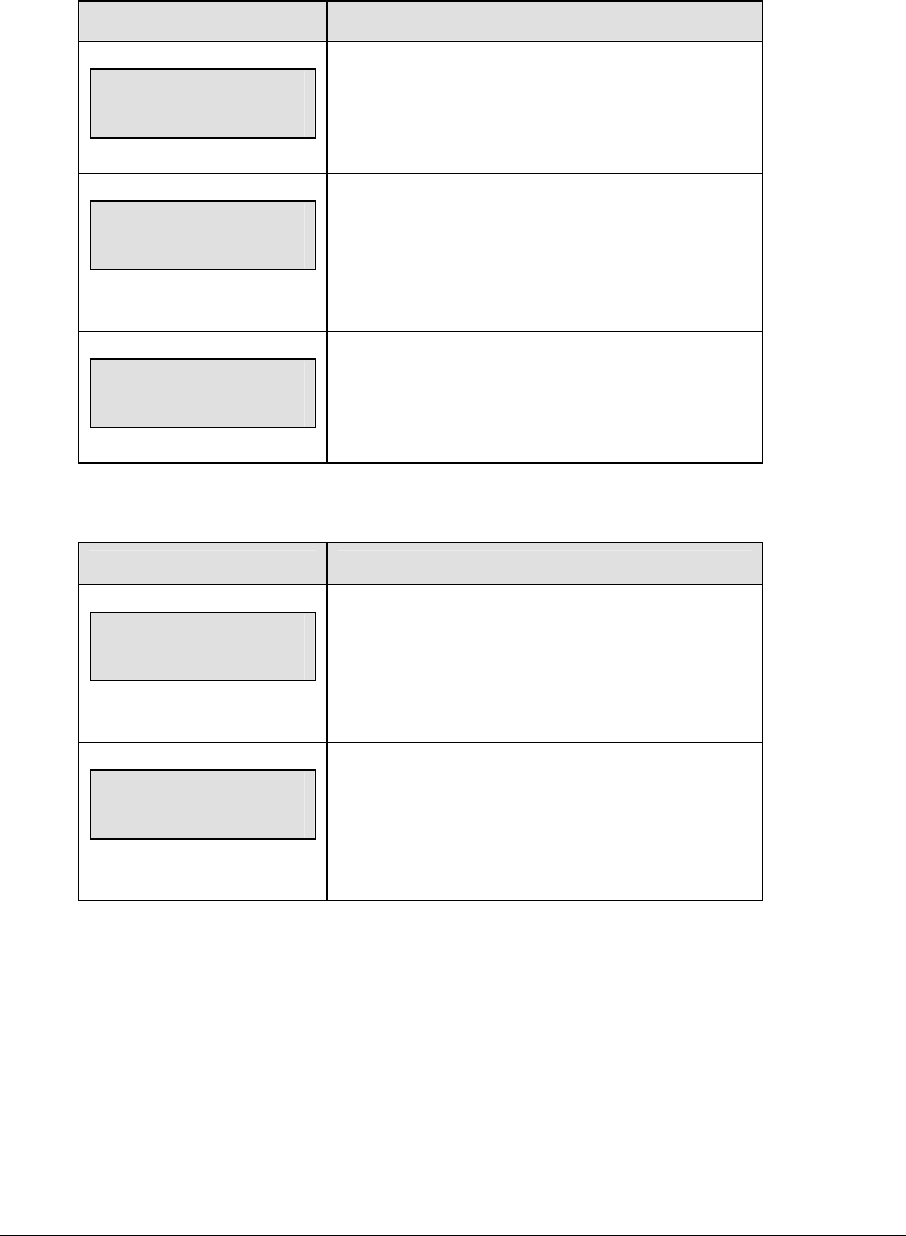
84 Basketball Operations
Bonus
Note: Only the types of bonuses that were configured in the EDIT SETTINGS function are
displayed on the LCD and available for selection.
LCD Display Action
HOME BONUS
1-ON-1
Press the home or guest <BONUS> key to turn on
the 1-on-1 bonus indicator for that team.
HOME BONUS
2-SHOT
Press the home or guest <BONUS> key a second
time to turn on the 2 shot bonus indicator for that
team.
HOME BONUS
OFF
Press the <BONUS> key a third time to turn off
both indicators.
Possession
LCD Display Action
HOME POSSESSION
ON
Press the home or guest <POSS> key to turn on
the possession indicator for that team.
HOME POSSESSION
OFF
To turn off the possession indicator press the same
<POSS> key a second time or press the opposite
<POSS> key.
In Game/Out of Game
The <IN GAME> and <OUT OF GAME> keys are only functional when the Home or Guest
<PLAYER> key has been pressed. Refer to Subsection Player.
Delete Player
The <DELETE PLAYER> key is only functional when the Home or Guest <PLAYER> key has
been pressed. Refer to Subsection Player.
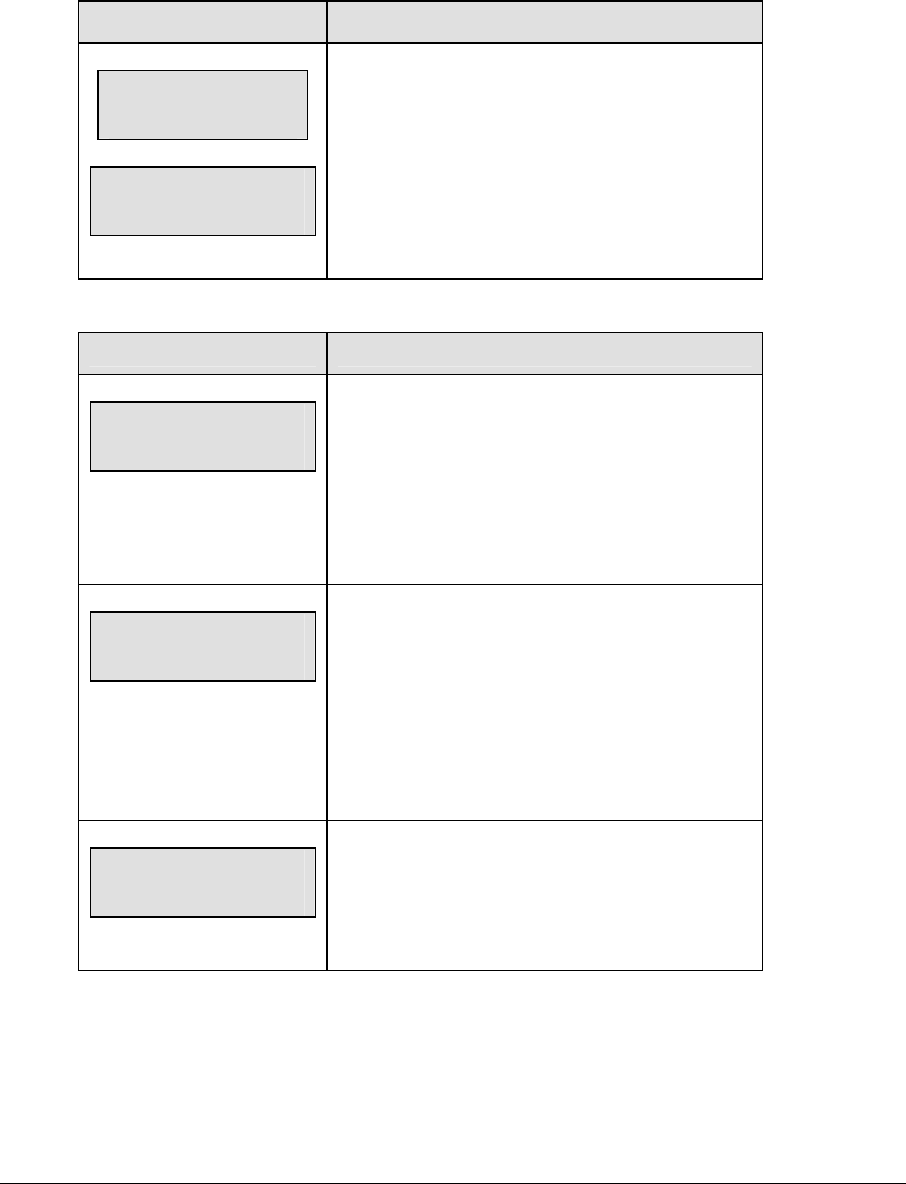
Basketball Operations 85
Player
Note: If player stats are being received from DSTI the keys PLAYER, IND SUB and MASS
SUB will be disabled. The LCD will display the messages shown below when these keys are
pressed.
LCD Display Action
STATS received
Key disabled
Exit stats mode
Y/n?
The key disabled message will display for one
second and then the <EXIT STATS> message will
display and wait for a <YES> or <NO> key. If the
<YES> key is pressed then stats data will be saved
in the console and the console will <EXIT STATS>
mode until another stats packet is received. This
will allow the operator to enter player stats from the
console if the DSTI feed is lost.
LCD Display Action
HOME PLAYER
nn*
nn = current setting
When the home or guest <PLAYER> key is
pressed, this prompt asks the jersey number of the
player to be edited.
Enter the jersey number on the number pad and
press <ENTER>.
HOME PLAYER nn
NOT FOUND, aDD?
nn, dd = current settings
If the player is not in the roster, this prompt asks if
the player should be added.
Press <YES> to add the player to the roster.
Press <NO> to decline the entry of the player
number.
HOME PLAYER nn
ROSTER FULL
nn = current setting
This message displays when the answer to the
previous prompt is YES and the roster is full.
(Continued on next page)
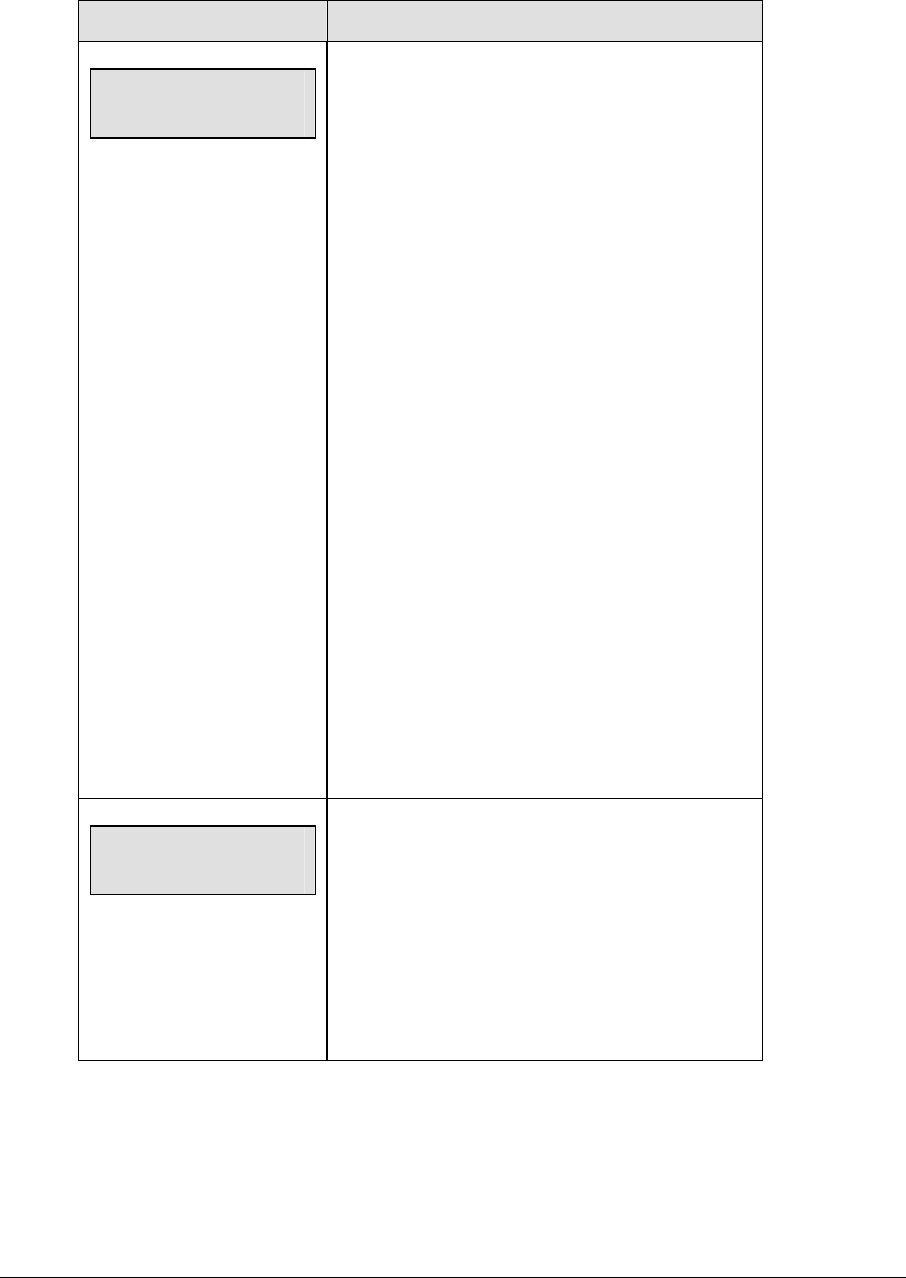
86 Basketball Operations
(Continued from previous page)
LCD Display Action
HOME PLAYER nn
S-I F-n* P-nn
nn = player number
S-I = in game
S-o = out of game
F-n = number of fouls
P-nn = number of points
If the player is found, the player’s game status and
statistics can be changed.
To change a player’s statistics:
1. Use the up and down arrow keys to select
the player from the list.
2. Use the left and right arrow keys to select
the statistic to be changed.
3. Enter the correct number for the selected
statistic on the number pad and press
<ENTER>.
To change a player’s game status:
1. Use the up and down arrow keys to select
the player from the list.
2. Press <IN GAME> or <OUT OF GAME>.
3. The S field on the display changes to show
the player’s current status.
Press <CLEAR> to exit the menu and return to the
game.
HOME PLAYER nn
DELETE PLAYER?
To delete an incorrect player from the roster use the
up and down arrow keys to select the player from
the list and press <DELETE PLAYER>.
Press <YES> to remove the player from the roster.
Press <NO> or <CLEAR> to decline the deletion
process and return to the game.
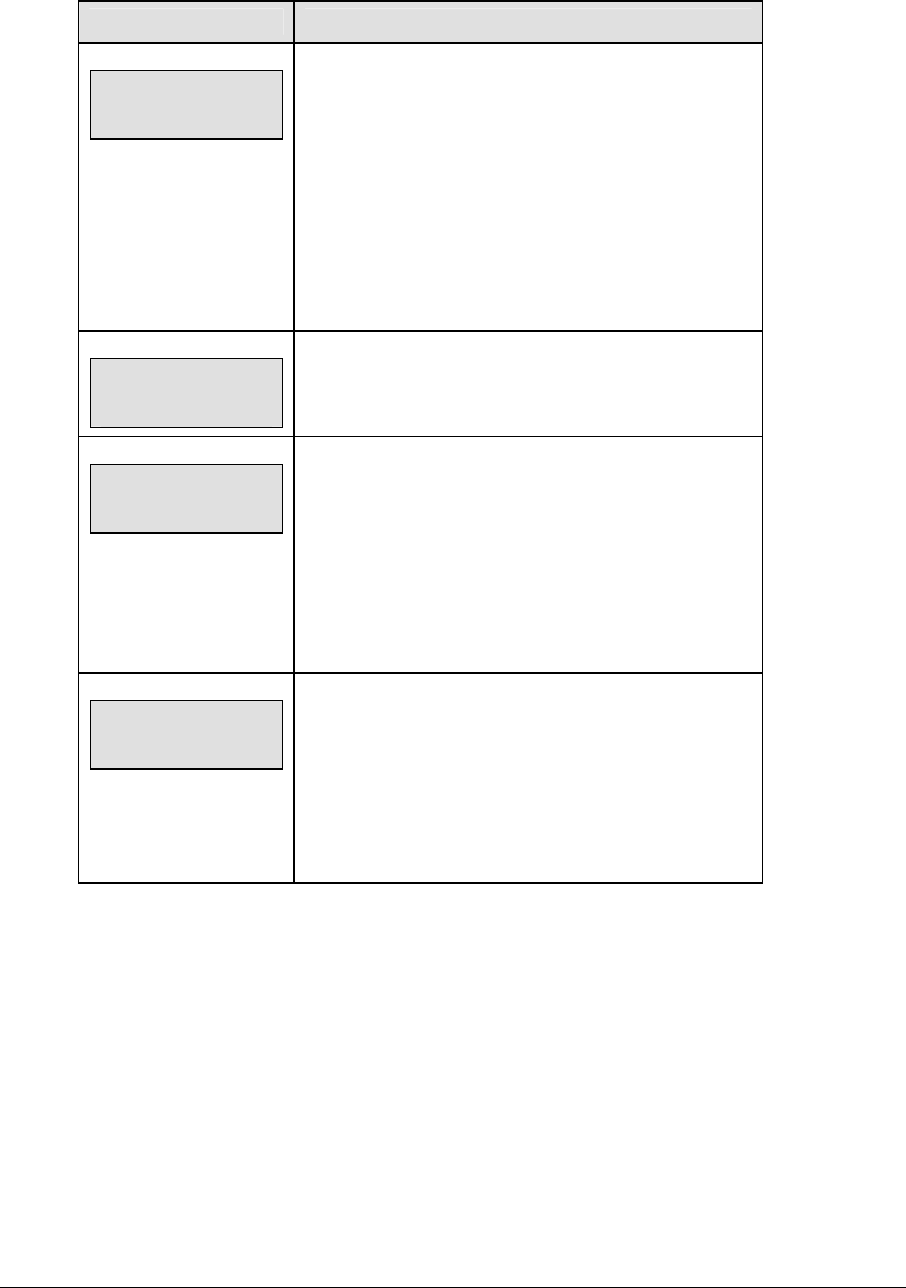
Basketball Operations 87
Individual Substitution
LCD Display Action
IND SUB-HOME
nn* in for nn*
nn = current setting
When the home or guest <INDIV. SUB.> key is
pressed, this prompt asks the jersey number of the
player entering and leaving the game.
Enter the jersey number of the player entering the game
on the number pad and press <ENTER>.
Enter the jersey number of the player leaving the game
on the number pad and press <ENTER>.
IND SUB-HOME
SUB OK
This message is displayed if no errors are found.
IND SUB-HOME
SUB NOT MADE
This message is displayed for the following reasons:
The player going into the game is already marked as in
the game.
The player coming out of the game is not marked as in
the game.
IND SUB-HOME
NOT FOUND nn
nn = current setting
This message is displayed if the player going in or the
player coming out of the game is not found in the roster.
Press <YES> to correct the jersey number.
Enter the correct jersey number and press <ENTER>.
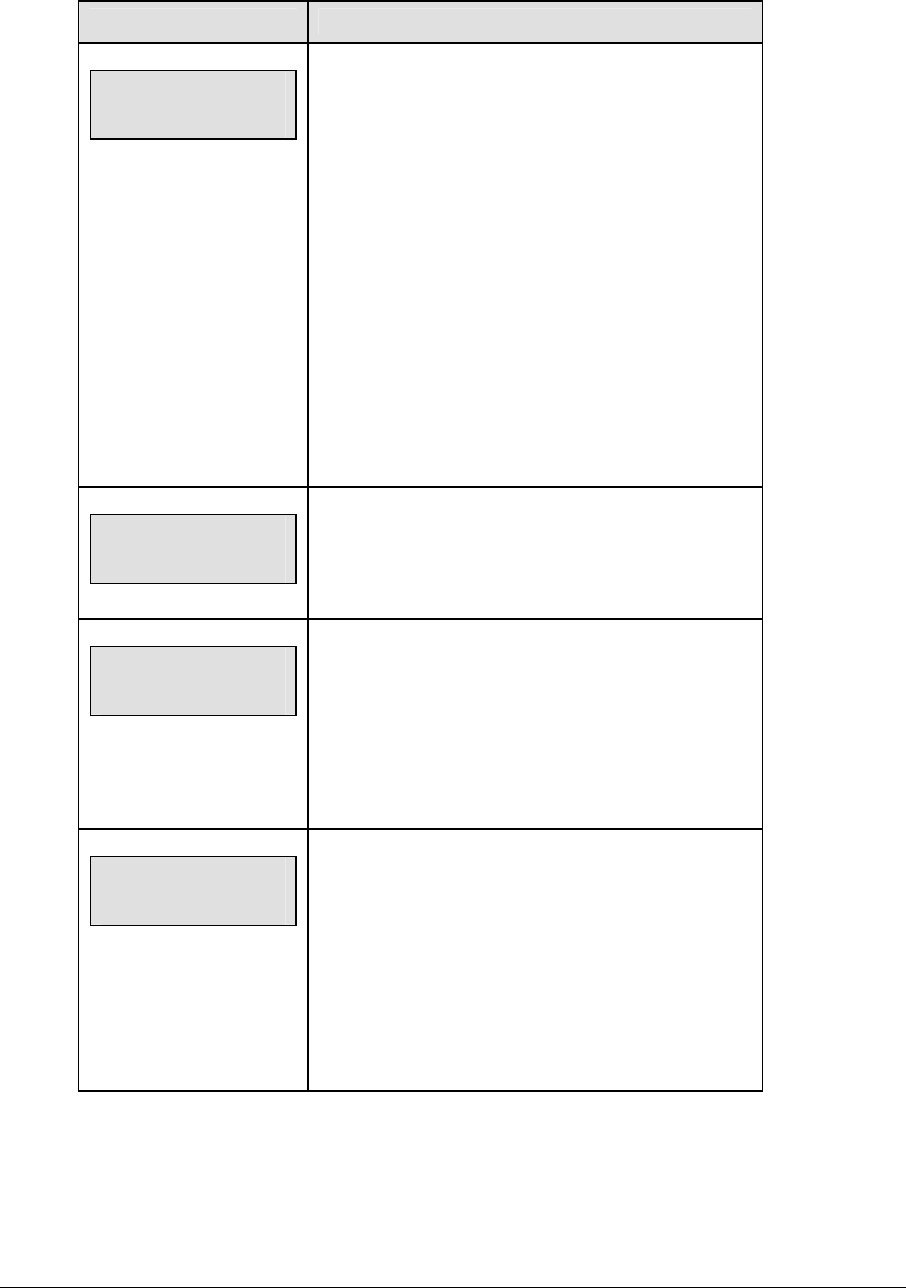
88 Basketball Operations
Mass Substitution
LCD Display Action
MASS SUB-HOME
PLAYER 1 nn*
nn = current setting
After the home or guest <MASS SUB.> key is pressed
the LCD will display a message on the LCD asking for
the first of five player numbers that are going into the
game. Enter the jersey number on the number pad
and press <ENTER> for each of the five players.
Press <CLEAR> at any time to exit the Mass
Substitution function.
When the home or guest <MASS SUB> key is
pressed, this prompt asks the jersey number of the
first player entering the game.
Enter the jersey number of the each of the five players
entering the game on the number pad and press
<ENTER>.
mass SUB-HOME
SUB OK
This message is displayed if no errors are found.
MASS SUB-HOME
DUPLICATE nn
nn = current setting
This message displays for each duplicate jersey
number found for the five players going into the game.
Press <YES> to correct the jersey number.
Enter the correct jersey number and press <ENTER>.
NOT FOUND,ADD?
Player 1 nn
nn = current setting
This message displays for each player not found in
the roster.
Press <YES> to add the jersey number.
Press <NO> to ignore and select another jersey
number.
Enter the correct jersey number and press <ENTER>.
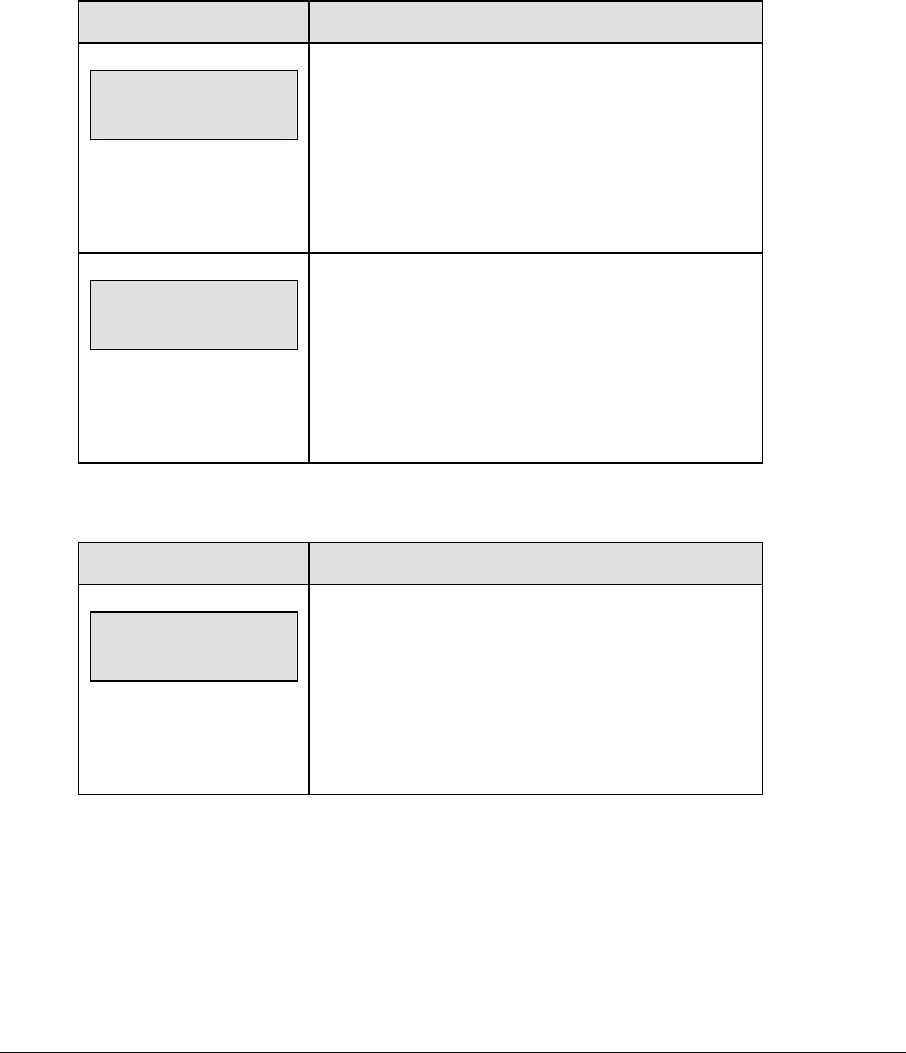
Basketball Operations 89
7.1 Edit
The <EDIT> key allows the user to select and edit the following scoreboard fields.
Press <EDIT> and the key for the home or guest field to be edited.
Time Out
Note 1: Only the time outs configured in the EDIT SETTINGS function are displayed on the
LCD and available for selection.
Note 2: The up and down arrow keys can also be used to select the full and partial time outs.
LCD Display Action
TIME OUT-HOME
FULL n*
n = current setting
Press <EDIT> <TIME OUT> for the home or guest
team to display the current setting of full time outs
remaining.
Enter the correct number of full time outs on the
number pad and press <ENTER>.
TIME OUT-HOME
PARTIAL n*
n = current setting
Press <EDIT> <TIME OUT> for the home or guest
team a second time or the down arrow key to display
the current setting of full time outs remaining.
Enter the correct number of partial time outs on the
number pad and press <ENTER>.
Score +1, +2, +3, -1
LCD Display Action
TEAM SCORE-EDIT
HOME nnn*
nn = current setting
Press <EDIT> and any of the SCORE keys for the
home or guest team to display the current team score
setting.
Enter the correct team score on the number pad and
press <ENTER>.
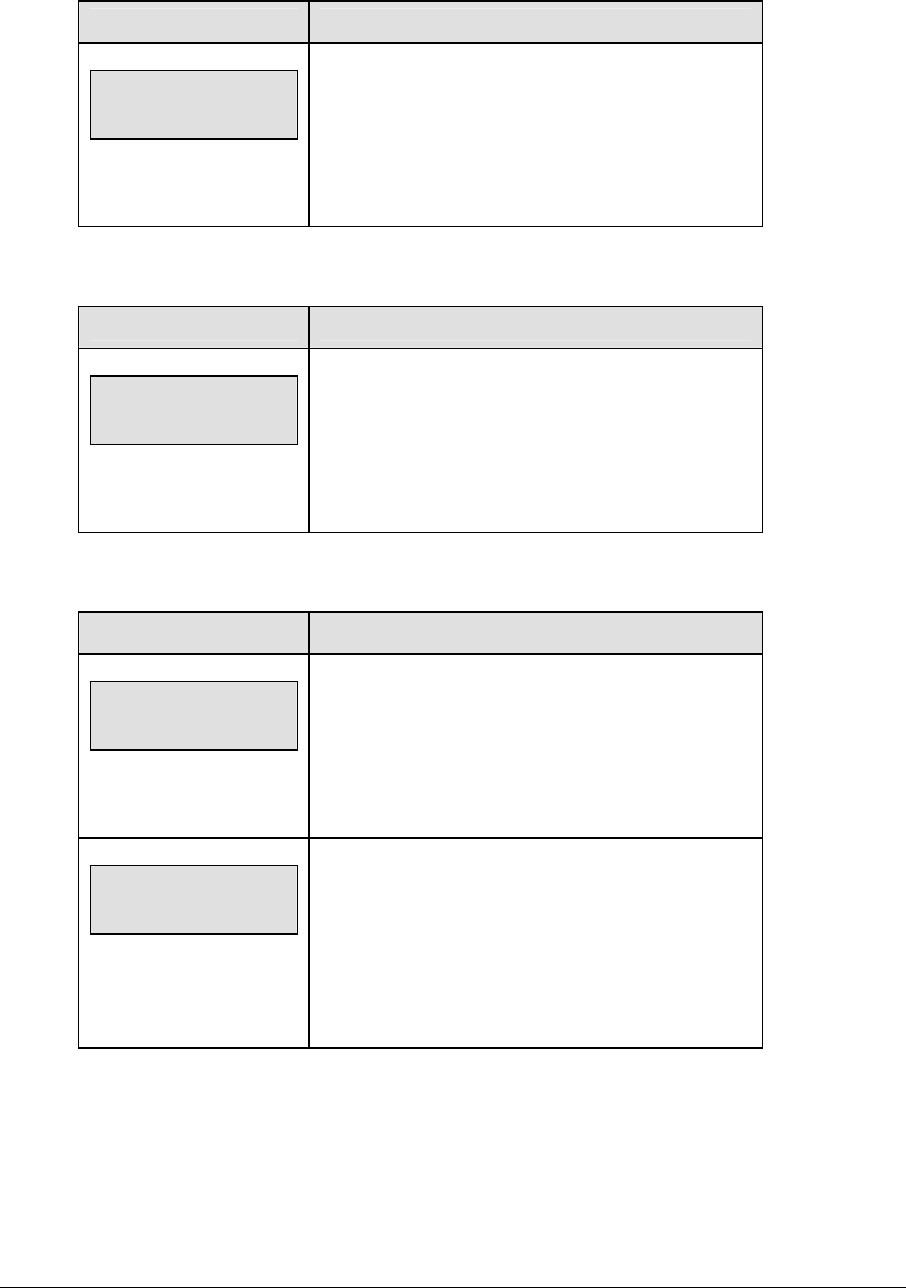
90 Basketball Operations
Team Fouls +1
LCD Display Action
TEAM FOULS-EDIT
HOME nn*
nn = current setting
Press <EDIT> <TEAM FOULS> for the home or guest
team to display the current team foul setting.
Enter the correct number of team fouls on the number
pad and press <ENTER>.
Period +1
LCD Display Action
PERIOD-EDIT
n*
n = current setting
Press <EDIT> <PERIOD+1> for the home or guest
team to display the period setting.
Enter the correct period number on the number pad
and press <ENTER>.
Time Out On/Off
LCD Display Action
TIME OUTs-edit
FULL MM:SS
mm:ss = minutes, seconds
Press <EDIT> <TIME OUT ON/OFF> to display the
current time setting for full time outs.
Enter the correct time on the number pad and press
<ENTER>.
TIME OUT- edit
PARTIAL MM:SS
mm:ss = minutes, seconds
Press <TIME OUT ON/OFF> a second time or the
down arrow key to display the configured time for
partial time out length.
Enter the correct time on the number pad and press
<ENTER>.
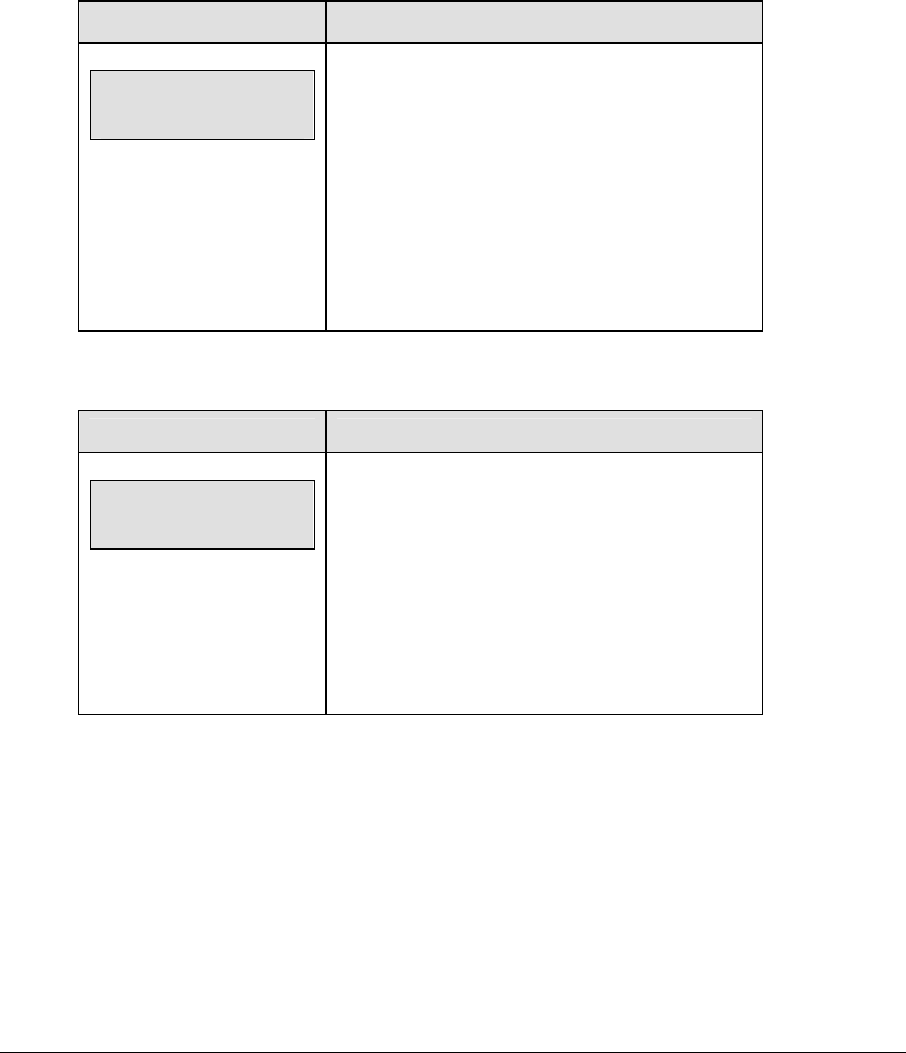
Basketball Operations 91
7.2 Menu
The <MENU> key allows the user to select from a list of options specific for each sport. The
up and down arrow keys allow the user to scroll through the menu list. Pressing a key other
than <YES>, <NO>, the arrow keys, and other allowed keys, exit the Menu function.
The MENU function should be used at the beginning of each new game to edit the Home
and Guest Rosters.
New Game
LCD Display Action
MENU-MAIN
NEW GAME?
Press <YES> to clear all of the program data for the
last game played or the game in progress and begin
running the selected sport.
Press <NO> to resume the game in progress using
the current data and exit the Menu.
Press the down arrow key to scroll to the next
selection.
New Code
LCD Display Action
MENU-MAIN
NEW CODE?
Press <YES> to begin selection of a new code from
the ENTER CODE prompt.
Press <NO> to resume the game in progress using
the current data and exit the Menu.
Press the down arrow key to scroll to the next
selection.
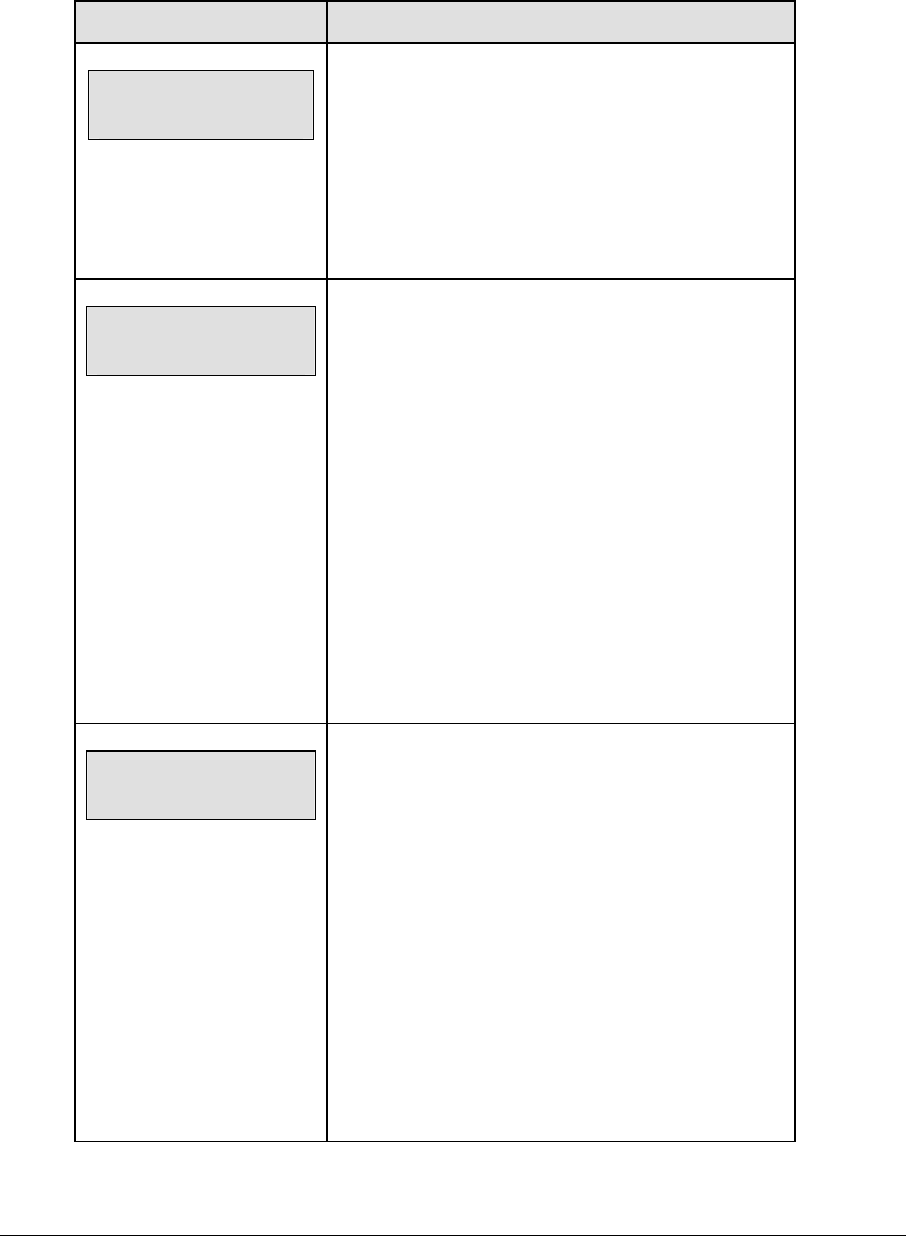
92 Basketball Operations
Home Roster, Guest Roster
Home Roster and Guest Roster are entered in the same way. Home Roster is used as an
example.
LCD Display Action
MENU-ROSTER
SELECT HOME
Press <YES> or the right or left arrow key to select the
Home or Guest Roster submenu and show the first
prompt on the LCD.
Press <NO> to resume the game in progress using the
current data and exit the Menu.
Press the down arrow key to scroll to the next selection.
HOME-TEAM NAME
aaaaaaaaaaaaa*
The TEAM NAME (LL-2441) insert must be inserted
to enter the Team Name Message Center (TNMC)
settings.
The TNMC is updated after each selection is
completed.
Use the COLUMNS, ROWS and STROKE keys to
select the WIDTH, HEIGHT and FONT of the TNMC.
The defaults are 48 columns, 8 rows and single stroke.
Enter up to fifteen (15) characters for the team name
and press <ENTER>.
Insert the BASKETBALL (LL-2433) insert to
continue.
HOME-TEAM abbr
aaaaaaaaaa*
The TEAM NAME (LL-2441) insert must be inserted
to enter the Team Name Message Center (TNMC)
settings.
The TNMC is updated after each selection is
completed.
Use the COLUMNS, ROWS and STROKE keys to
select the WIDTH, HEIGHT and FONT of the TNMC.
The defaults are 48 columns, 8 rows and single stroke.
Enter up to ten (10) characters for the team
abbreviation and press <ENTER>.
Insert the BASKETBALL (LL-2433) insert to
continue.

Basketball Operations 93
LCD Display Action
MENU-HOME
EDIT PLAYERS?
Press <YES> to assign the jersey numbers for all the
players in the roster.
Press <NO> or the left arrow key to exit the submenu
and return to the Main menu.
MENU-HOME
PLAYER 01 nn*
nn = current setting
Enter the jersey number for that player from the official
roster and press <ENTER>. The next player is shown
on the LCD. Continue entering the jersey numbers for
up to 15 players.
Press the <CLEAR> key to advance to the next option.
MENU-HOME
CLEAR STATS?
This function clears all game statistics and should only
be used before the start of a game.
Press <YES> to clear the in-game status fouls, and
points for all players in the home roster.
Press <NO> to decline the selection.
Press the down arrow key to scroll to the next selection.
Display Menu
The DISPLAY MENU allows the user to start and edit the segment timer or to change the
brightness of the scoreboard.
LCD Display Action
MENU-MAIN ENTER
DISPLAY MENU?
Press <YES> to select the Display submenu and
show the first prompt on the LCD.
Press the down arrow key to scroll to the next
selection.
(Continued on next page)
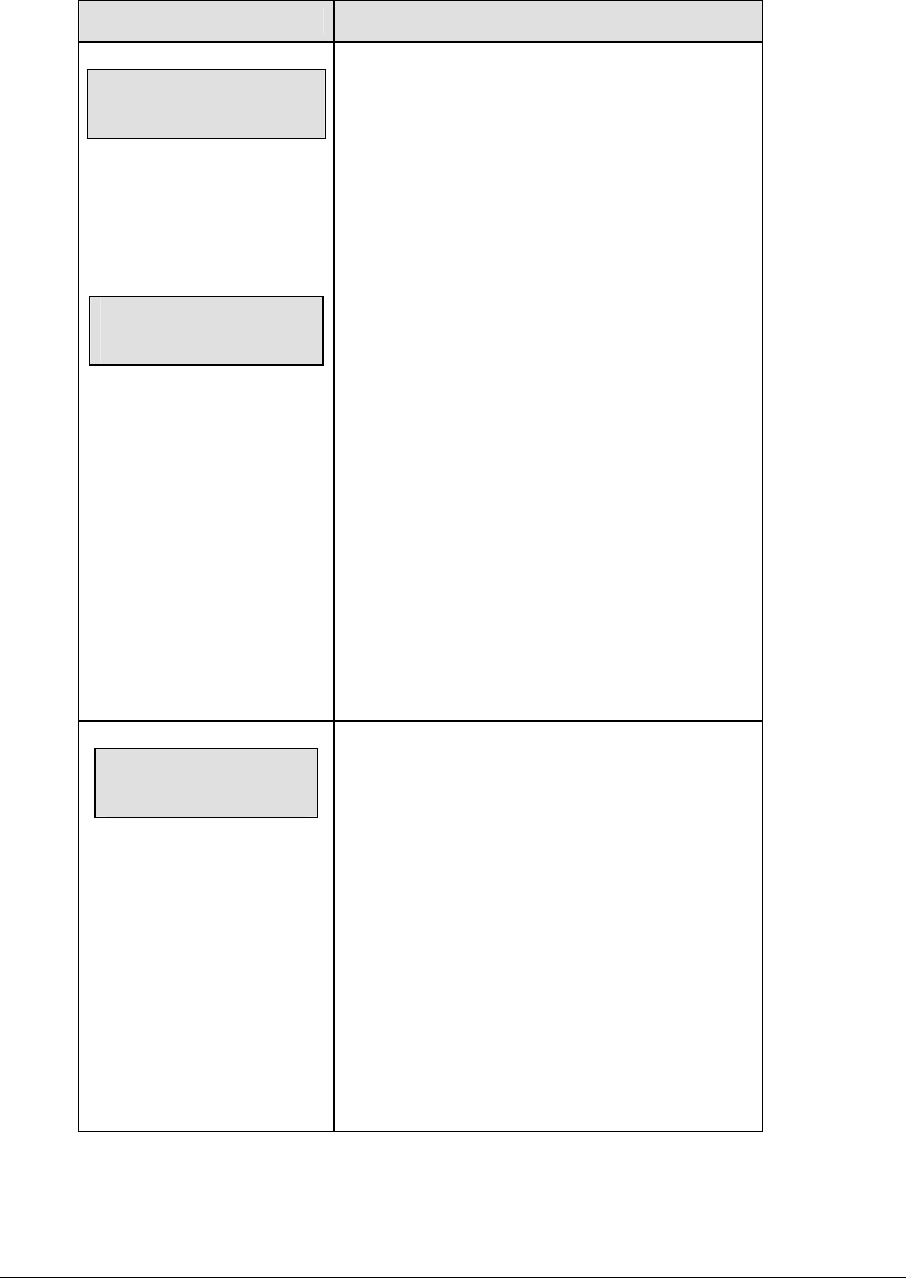
94 Basketball Operations
(Continued from previous page)
LCD Display Action
MENU-DISPLAY RUN
SEG TIMER Y/N
EXIT GAME
ARE YOU SURE Y/N
Note: The segment timer function is disabled while
the clock is running.
Press <YES> to exit the sport code and run the
segment timer program.
Press <NO> or the down arrow key to scroll to the
next selection.
This prompt confirms that the user wants to exit
the sport code and enter the segment timer
The SEGMENT TIMER (LL-2475) insert must be
inserted to enter the Segment Timer settings.
Refer to Section 3 for more information on the
Segment Timer.
Press <YES> to exit the sport code and run the
segment timer program.
Press <NO> or the down arrow key to scroll to the
next selection.
MENU- Dimming
level (0-9): nn%
nn = current level
None = bright <0>
90% = <1>
80% = <2>
70% = <3>
60% = <4>
50% = <5>
40% = <6>
30% = <7>
20% = <8>
10% = <9>
Press <0> through <9> or use the arrow keys <Í>
<Î> to select the intensity for the digits on the
scoreboard.
Press <NO> to resume the game in progress using
the current data, and exit the Menu.
Press the down arrow key <Ð> to scroll to the next
selection.
Note: Dim levels pertain to outdoor LED products.
Indoor LED and incandescent products only
support one level of dimming at 50%.
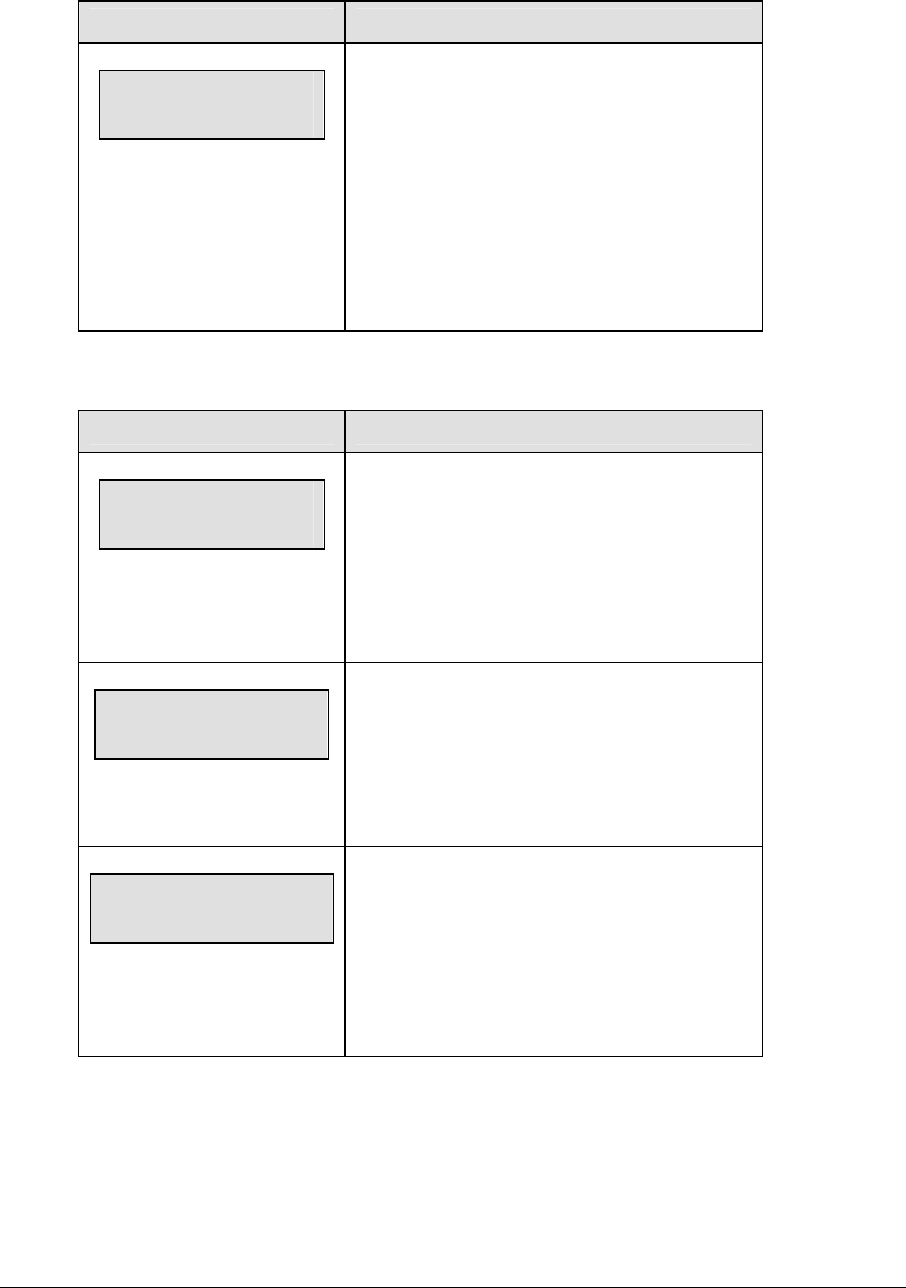
Basketball Operations 95
Edit Settings
LCD Display Action
MENU-MAIN
edit SETTINGS?
Press <YES> or the right or left arrow key to
select the Settings submenu and show the first
prompt on the LCD.
Press <NO> to resume the game in progress
using the current data and exit the Menu.
Press the down arrow key to scroll to the next
selection.
Time of Day
LCD Display Action
MENU-MAIN
SELECT TOD?
Press <YES> or the right arrow key to select the
Time of Day submenu and show the first prompt
on the LCD.
Press <NO> to resume the game in progress
using the current data and exit the menu.
MENU-TIME OF DAY
1*12, 2-24 HOUR
Press <1> or <2> to display the time of day in 12
hour (default) or 24 hour format.
Press <ENTER> or the down arrow key to scroll
to the next selection.
hh:mm:ss = current setting
MENU-TIME OF DAY
TOD hh:mm:ss*
Enter the time of day in hours, minutes and
seconds using the selected format on the number
pad and press <ENTER>.
Press <ENTER> or the down arrow key to scroll
to the next selection.
(Continued on next page)
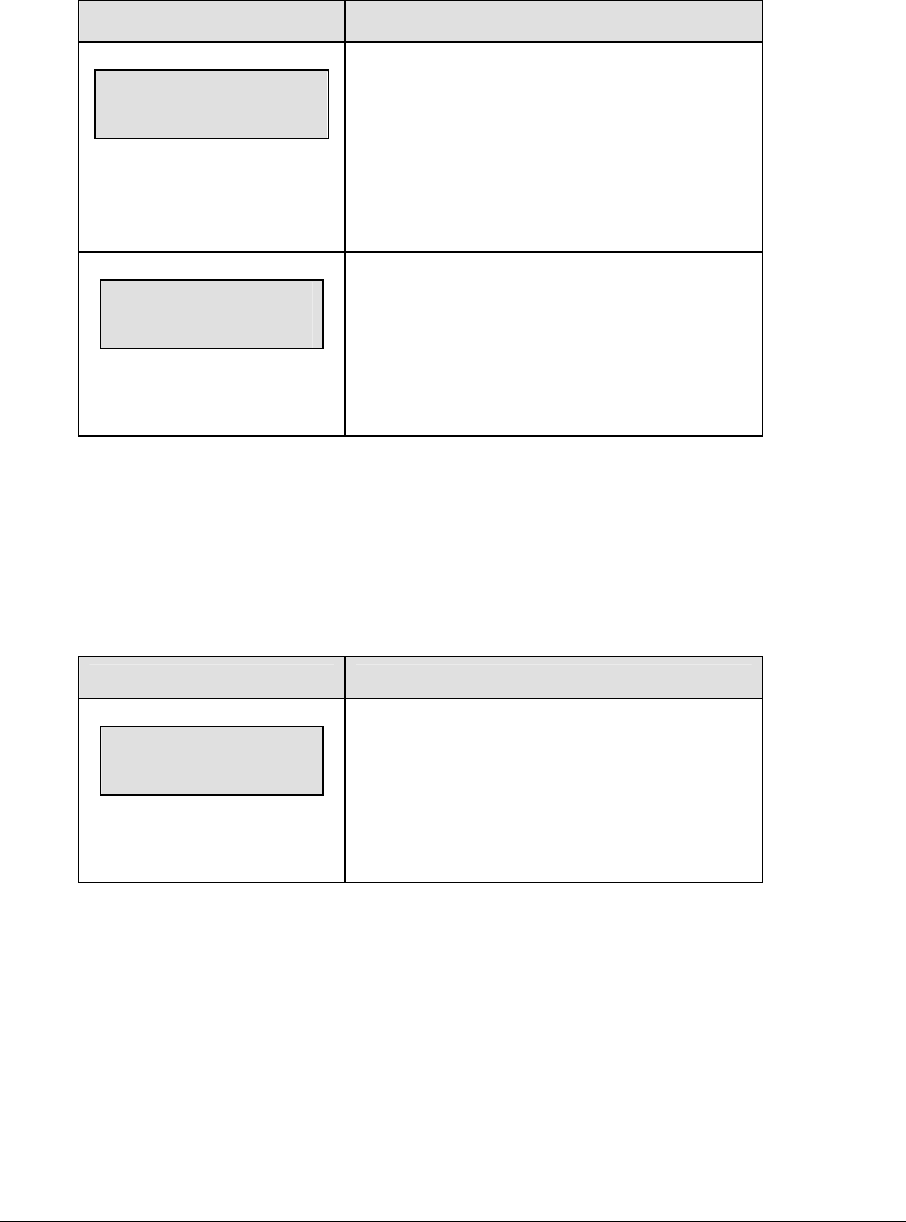
96 Basketball Operations
(Continued from previous page)
LCD Display Action
MENU-TIME OF DAY
1*GAME 2-tod
* = current setting
Press <1> or <2> to display the game clock
(default) or the time of day clock on the
scoreboard.
Press the down arrow key to exit the Menu and
return to the game.
MENU-TIME OF DAY
BLANK GAME DATA?
If 2-TOD is selected this message will be
displayed.
Press <ENTER> to blank all game data on the
scoreboard except for the Time of Day digits.
7.3 Settings
The user can edit the following settings when EDIT SETTINGS has been selected from the
Main Menu.
Number of Periods
LCD Display Action
NO. OF PERIODS=n
2 OR 4?
n = current setting
The No. of Periods indicates whether the game
consists of two halves or four quarters
Press <2> or <4> on the number pad to choose
the desired number of periods.
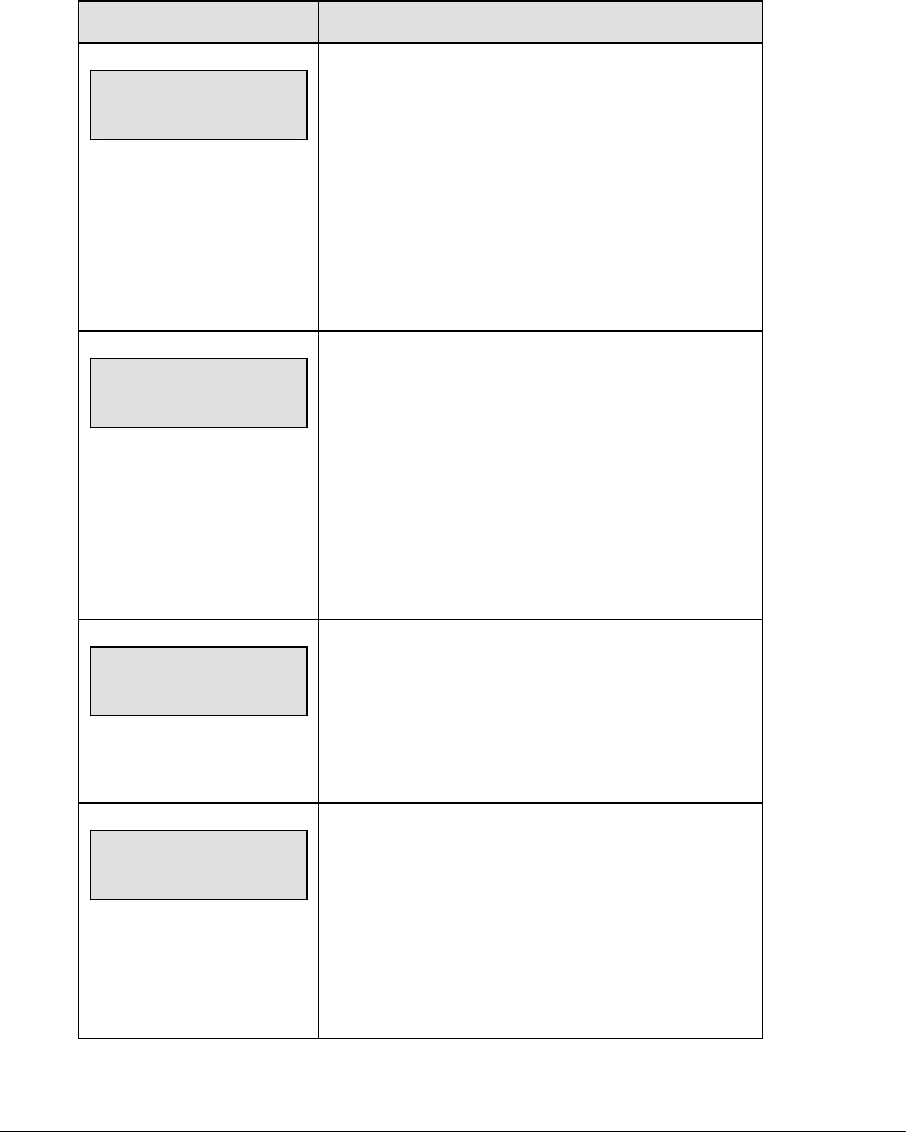
Basketball Operations 97
Main Clock
Note 1: The settings entered for Main Clock are used with the <SET MAIN CLOCK> key.
Note 2: The period, break and overtime lengths are used differently depending on the
direction of the main clock. For count down, the main clock is set to the selected length,
decrements towards zero, and stops at zero. For count up, the main clock is set to zero,
increments towards the selected length, and stops when the selected length is reached.
LCD Display Action
MAIN CLOCK-MODE
TENTH SECOND? n
n = current setting
When the main clock is set to count down and tenths
of a second is selected, the main clock displays in
tenths of a second remaining when the time is below
one minute.
Press <YES> to set the main clock to display tenths
of a second.
Press <NO> to display whole seconds.
MAIN CLOCK-TIME
PERIOD mm:ss
mm:ss = current setting
Enter the correct amount of time per period in
minutes and seconds on the number pad and press
<ENTER>.
For example, 20:00 per half or 8:00 per quarter
Note: Pressing <ENTER> to select the period time
as the main clock setting will increment the current
period number if the clock value was previously zero.
MAIN CLOCK-TIME
BREAK mm:ss
mm:ss = current setting
Set the amount of time between periods.
Enter the correct amount of time for break length in
minutes and seconds on the number pad and press
<ENTER>. For example, 1:00
MAIN CLOCK-TIME
OVERTIME mm:ss
mm:ss = current setting
Set the amount of time for the overtime periods.
Enter the correct amount of time for overtime periods
in minutes and seconds on the number pad and
press <ENTER>.
For example, 5:00
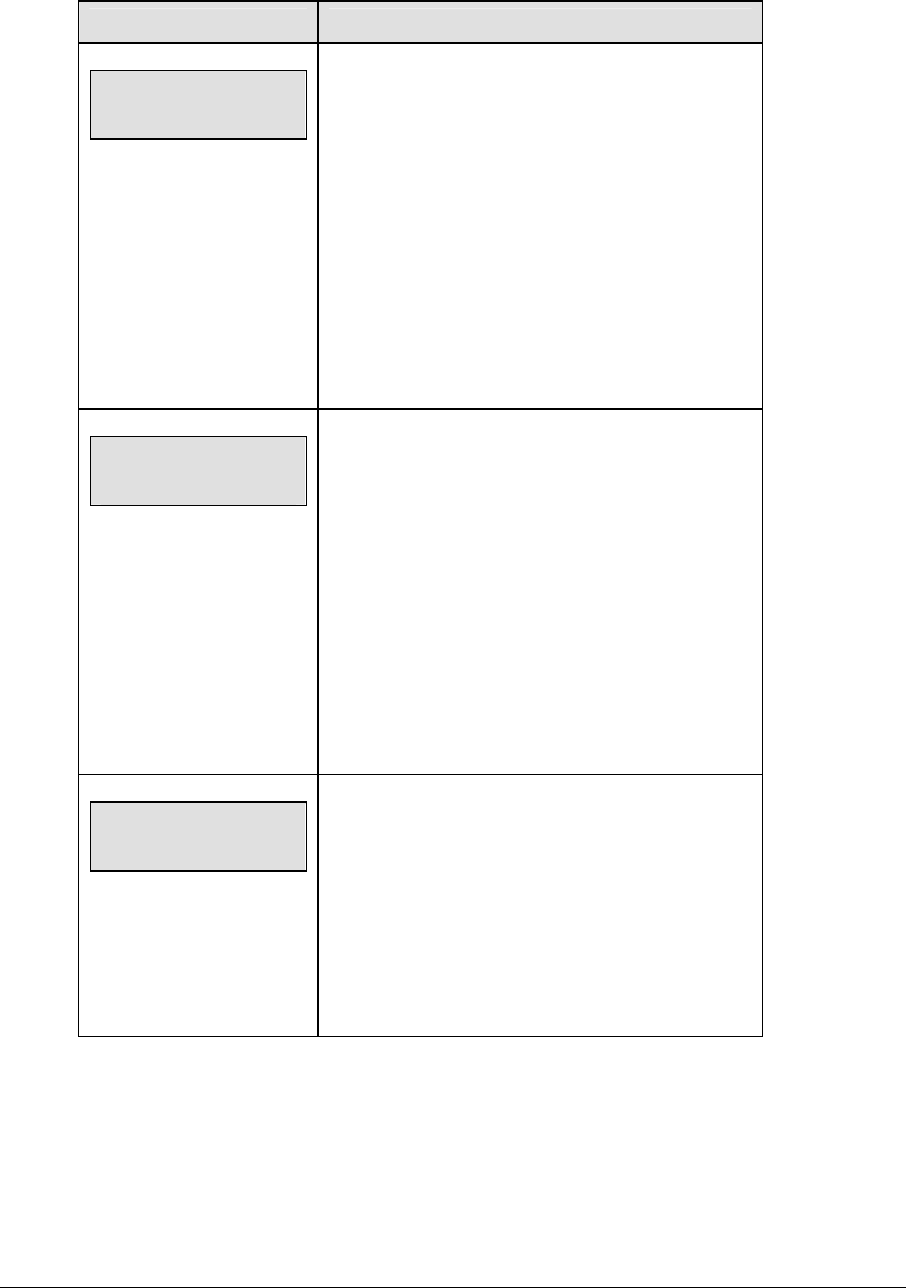
98 Basketball Operations
Shot Clock
LCD Display Action
MAIN CLOCK-TIME
RESET mm:ss*
mm:ss = current setting
This setting is used for the <RESET> button on the
remote shot clock control console.
Note: The current setting for the <RESET> time
displays on the LCD until the first number key is
pressed.
Enter the correct amount of reset time in minutes
and seconds on the number pad and press
<ENTER>.
For example, 00:45
SHOT CLOCK-MODE
SYNC W/ MAIN?
Press <YES> to synchronize the shot clock with the
main clock.
If <STOP> for the main clock is pressed while the
main and shot clocks are running, the shot clock
stops. The shot clock restarts when <START> is
pressed for the main clock.
Press <NO> to allow the shot clock to run
independently of the main clock. The shot clock
starts and stops only with the switch on the remote
shot clock control console.
SHOT CLOCK-MODE
AUTO BLANK?
Press <YES> to blank the shot clock time when the
shot clock time is greater than or equal to the main
clock time. The shot clock is reset and stopped
when the display is blanked to eliminate inadvertent
sounding of shot clock horn.
Press <NO> to display the shot clock time at all
times.
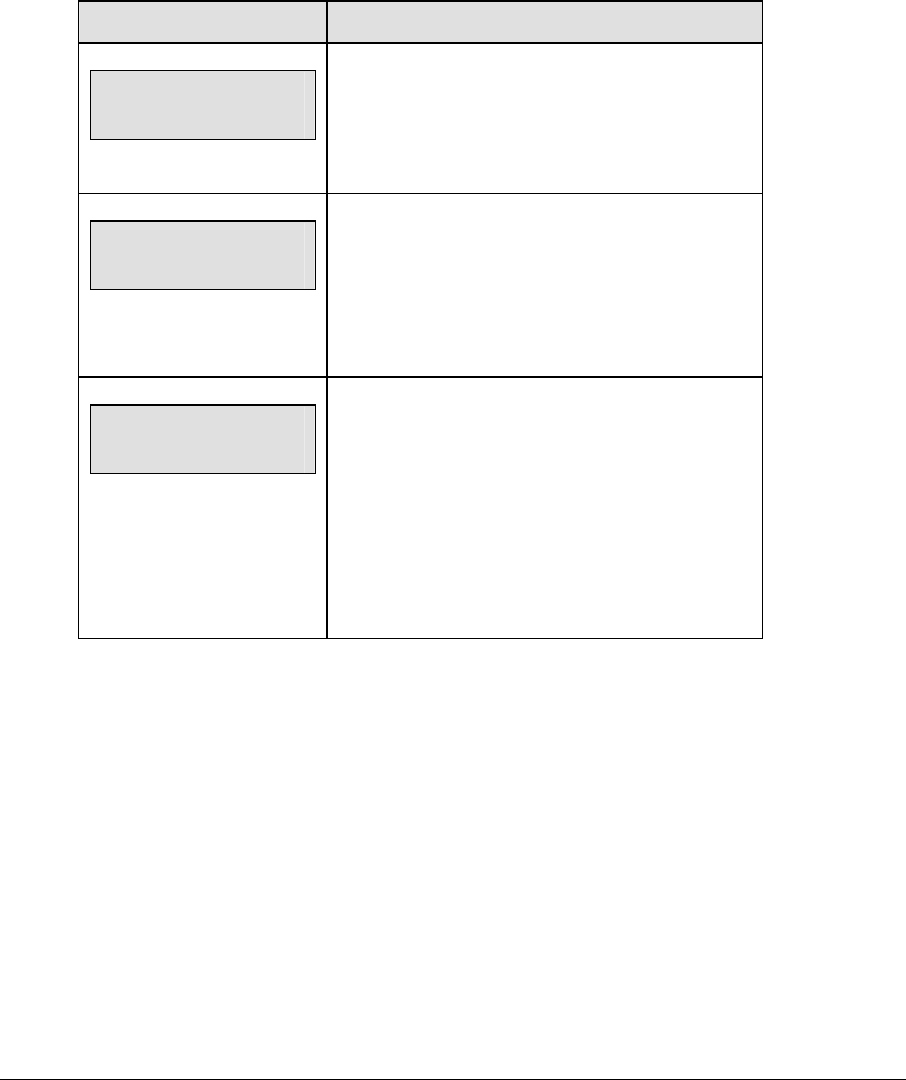
Basketball Operations 99
Time Outs
Note 1: If a full or partial time out is not needed for the HOME or GUEST <TIME OUT> keys,
enter zero for the number of time outs.
Note 2: If a full or partial time out is not needed for <TIME OUT ON/OFF>, enter zero for the
time.
Note 3: The number for each type of time out must be manually entered for an overtime
period using the <EDIT> <TIME OUT> key sequence for each team.
LCD Display Action
TIME OUTS-MODE
FULL n*
n = current setting
Enter the number of full time outs on the number
pad and press <ENTER>.
TIME OUTS-TIME
FULL mm:ss*
mm:ss = current setting
Enter the amount of time for a full time out in
minutes and seconds on the number pad and press
<ENTER>.
For example, 1:00
TIME OUTS-MODE
WARNING mm:ss*
mm:ss = current setting
A warning horn can be configured to signal the end
of a full/partial time out. While the time out clock is
counting down, the horn will sound for one second
when the warning time is reached. Enter a zero for
the time to disable the warning horn.
Enter the time in minutes and seconds on the
number pad and press <ENTER>.
(Continued on next page)
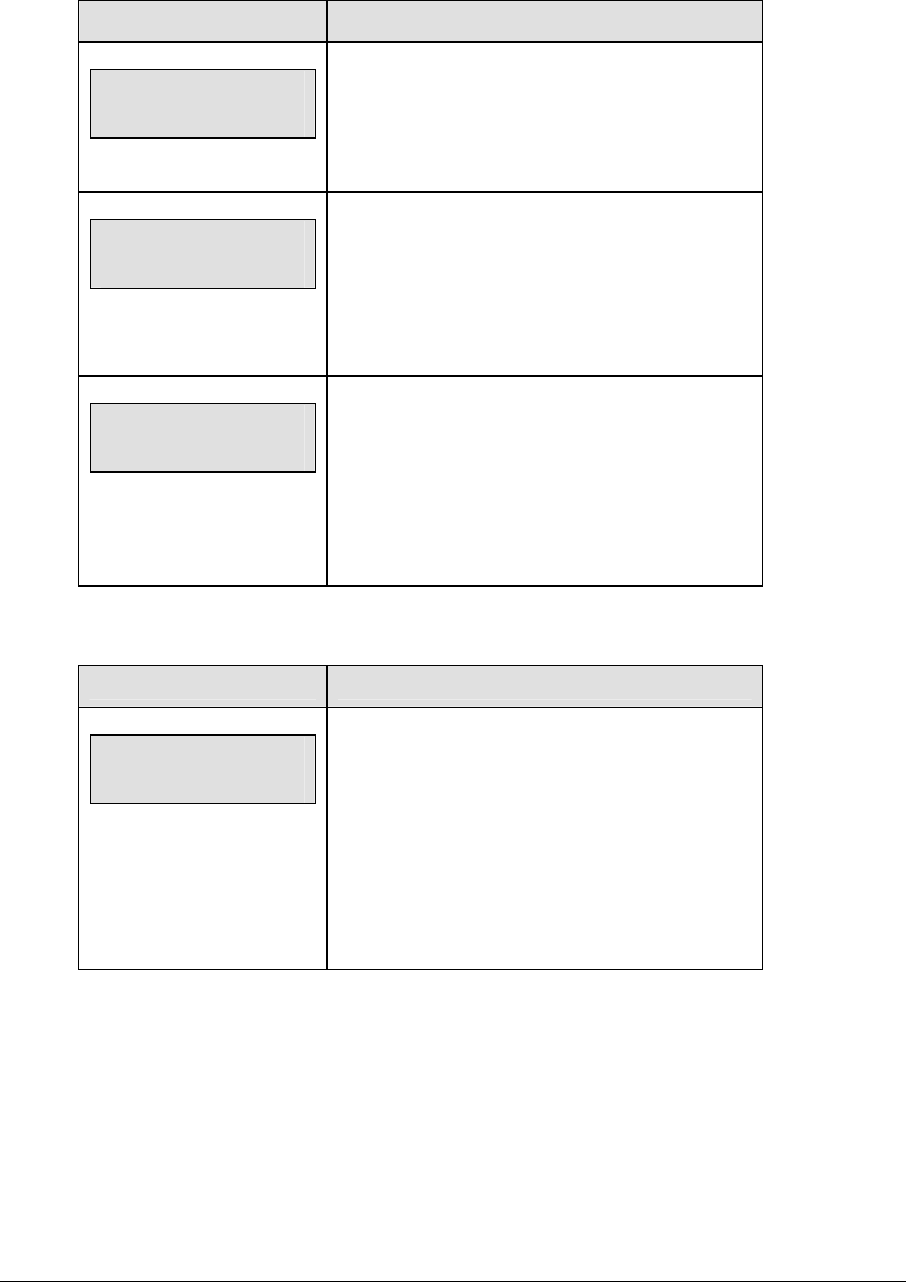
100 Basketball Operations
(Continued from previous page)
LCD Display Action
TIME OUTS-MODE
PARTIAL n*
n = current setting
Enter the number of partial time outs on the number
pad and press <ENTER>.
TIME OUTS-TIME
PARTIAL mm:ss*
mm:ss = current setting
Enter the amount of time for a partial time out in
minutes and seconds on the number pad and press
<ENTER>.
For example, 00:20
TIME OUTS-MODE
SHOW ON MAIN? n
n = current setting
Press <YES> to display the time out time on the
LCD and the main clock digits of the scoreboard
while the time out clock is active.
Press <NO> to display the time out time on the LCD
only.
Team Score
LCD Display Action
TEAM SCORE-MODE
UPDATE PLAYER?
This feature must be enabled for all player-foul-
points panels.
Press <YES> to allow entry of a player number after
the home or guest team score are incremented or
decremented.
Press <NO> to prevent entry of a player number.
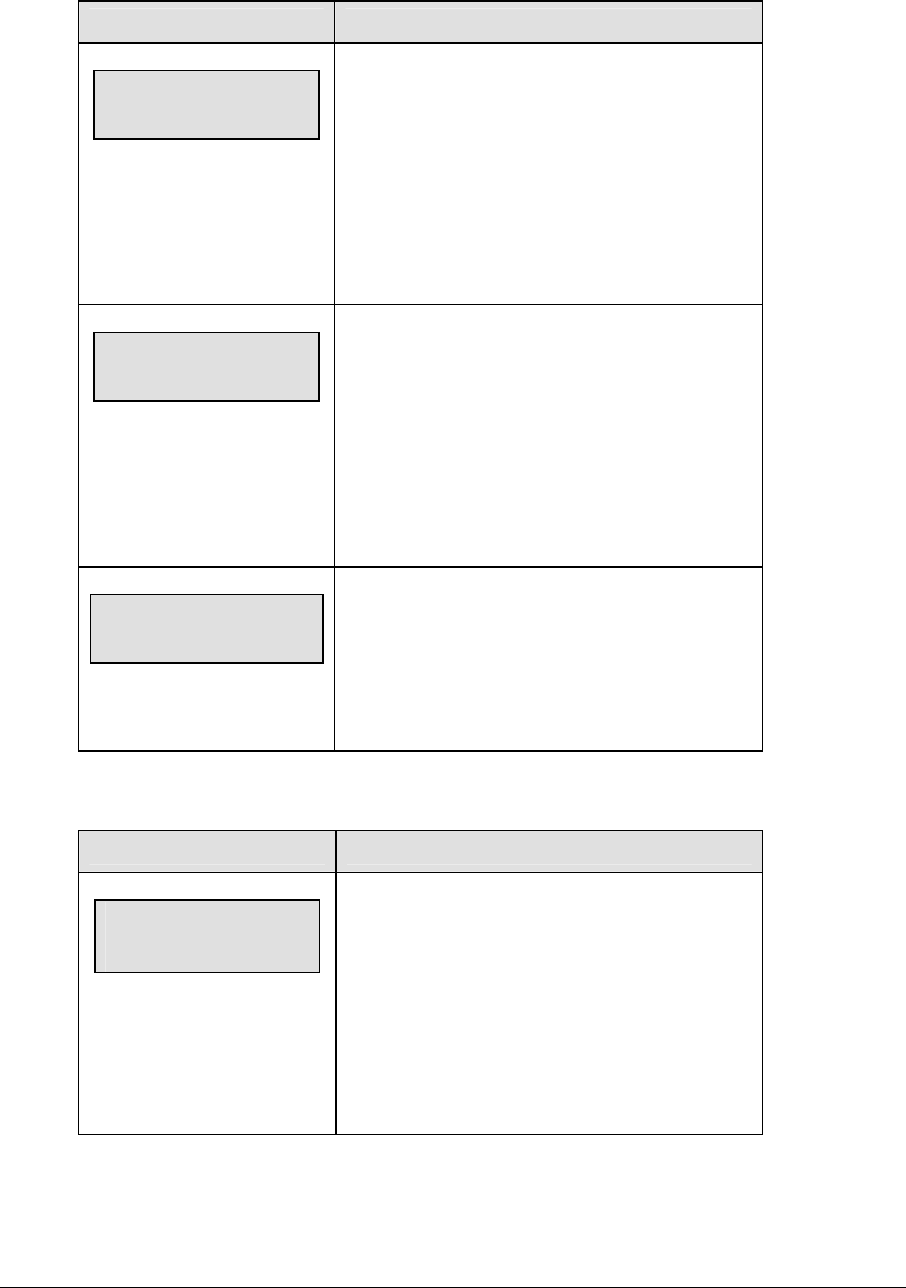
Basketball Operations 101
Team Fouls
LCD Display Action
TEAM FOULS-MODE
UPDATE PLAYER?
This feature must be enabled for all player-foul-
points panels.
Press <YES> to allow entry of a player number
after the home or guest team fouls are
incremented or decremented.
Press <NO> to prevent entry of a player number.
TEAM FOULS-MODE
1-ON-1 BONUS nn*
nn = current setting
Enter the number of team fouls permitted before
the 1-on-1 bonus applies on the number pad and
press <ENTER>.
The home and guest team fouls stop incrementing
at this number unless the 2-shot bonus is enabled.
Enter zero to disable this feature.
TEAM FOULS-MODE
2-SHOT BONUS nn*
nn = current setting
Enter the number of team fouls permitted before
the 2-shot bonus applies on the number pad and
press <ENTER>.
Enter zero to disable this feature.
Select Captions
LCD Display Action
Select captions
on 1 ← → 2 off
This menu option allows for the controlled backlit
captions to be turned ON/OFF.
Press the <1> key to select ON and OFF for
captions controlled by control #1.
Press the <2> key to select ON and OFF for
captions controlled by control #2.

102 Basketball Operations
Select Team Foul Display
LCD Display Action
team fouls
show on stats? Y
This menu option allows the selection of showing
team fouls on line 6 of the player stats panel.
To accept display of team fouls, press <YES>.
To decline display of team fouls, press <NO>.
Score by Quarter
LCD Display Action
Score by Quarter
y/N? x
x = current setting
This feature allows for scores to be recorded by
quarter. This data is available on the RTD output.
Press <YES> to score by quarter or press <NO> to
not score by quarter.
Note: If this feature is enabled, all scores are edited
by quarter. Use this function only when needed.
Switch Output
The All Sport 5000 series console has a switch that can be used to drive a number of different
devices. The switch can be configured to operate under different settings. The default setting
is 1-CLOCK= 0.
To display the switch setting that you want to select:
• Press the number (0,1,2,3) key as a shortcut or use the left and right arrow keys to
scroll to the desired setting.
• Press <YES> to select the new setting.
• Press <NO> or the down arrow key to leave the switch setting and display the next
prompt.
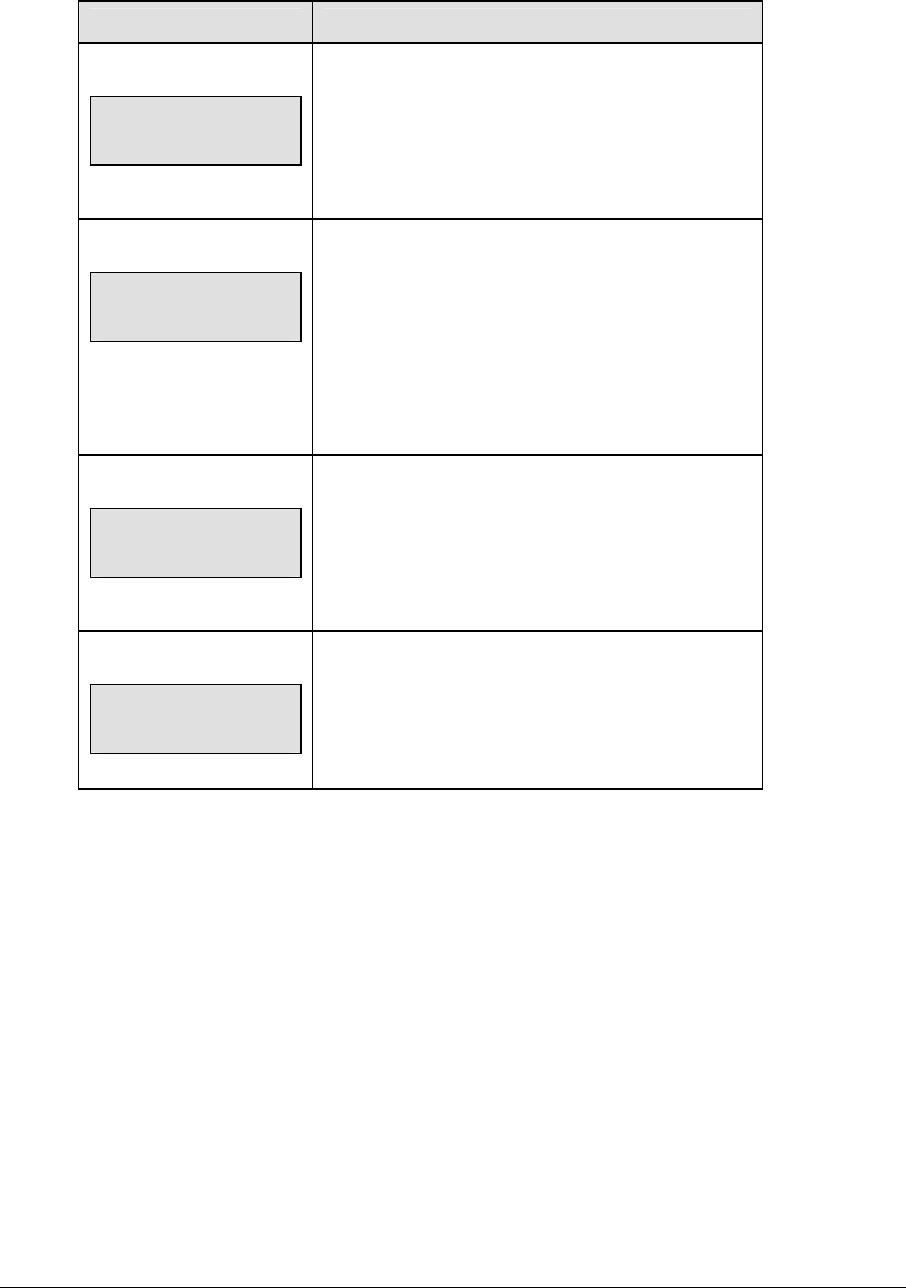
Basketball Operations 103
The possible settings for the switch output are as follows:
Setting Result
0-DISABLED
SWITCH OUTPUT=n
0-DISABLED?
n = current setting
The switch remains open at all times and any external
devices are disabled.
1-CLOCK = 0
SWITCH OUTPUT=n
1-CLOCK =0?
n = current setting
In count down mode, the switch closes when the main
clock reaches zero and remains closed until a
nonzero value is entered.
In count up mode, the switch closes when the main
clock reaches the proper period, break, or overtime
length and opens when any other value is entered.
2-CLOCK STOP
SWITCH OUTPUT=n
2-CLOCK STOP?
n = current setting
The switch closes when the main clock is stopped
and opens when the main clock is running. External
devices are disabled when the main clock is running.
3-MAIN HORN
SWITCH OUTPUT=n
3-MAIN HORN?
n = current setting
The switch closes when the main horn sounds. This
could be when Auto Horn is enabled and the main
clock reaches zero or when <HORN> is pressed.
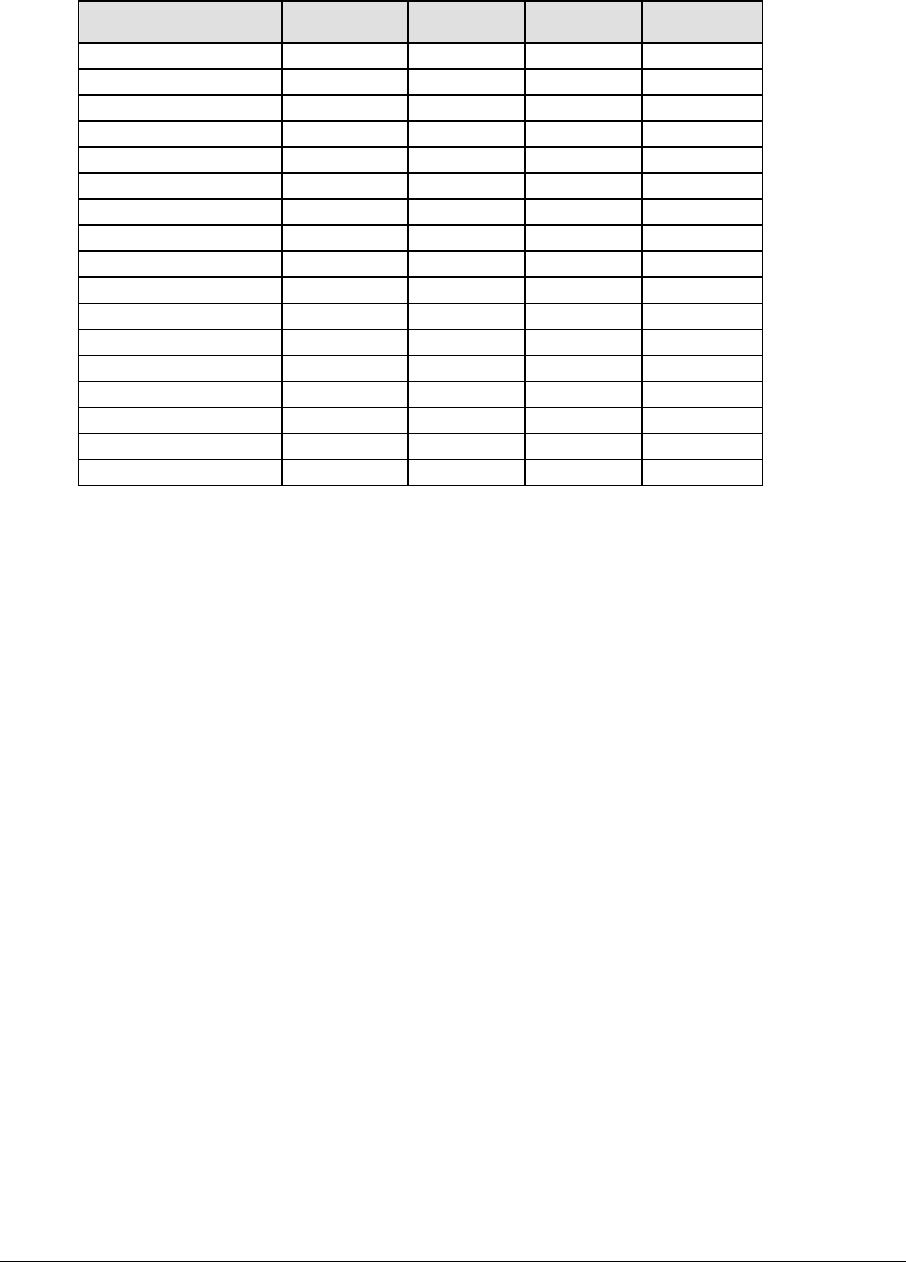
104 Basketball Operations
Default Settings
Write the settings for this installation in the space (Custom) provided.
Setting Default Custom 1 Custom 2 Custom 3
Number of Periods 4
Tenth of a Second Yes
Period Len
g
th 8:00
Break Len
g
th 10:00
Overtime Len
g
th 5:00
Shot Clock Reset 0:45
Shot Clock S
y
nc with Yes
Shot Clock Auto Blank Yes
Full Time Outs 3
Full Time Out 1:00
Partial Time Outs 2
Partial Time Out 00:20
U
p
date Pla
y
er Score No
U
p
date Pla
y
er Fouls Yes
1-on-1 Bonus 5
2-Shot Bonus 0
Switch Out
p
ut 1-Clock = 0
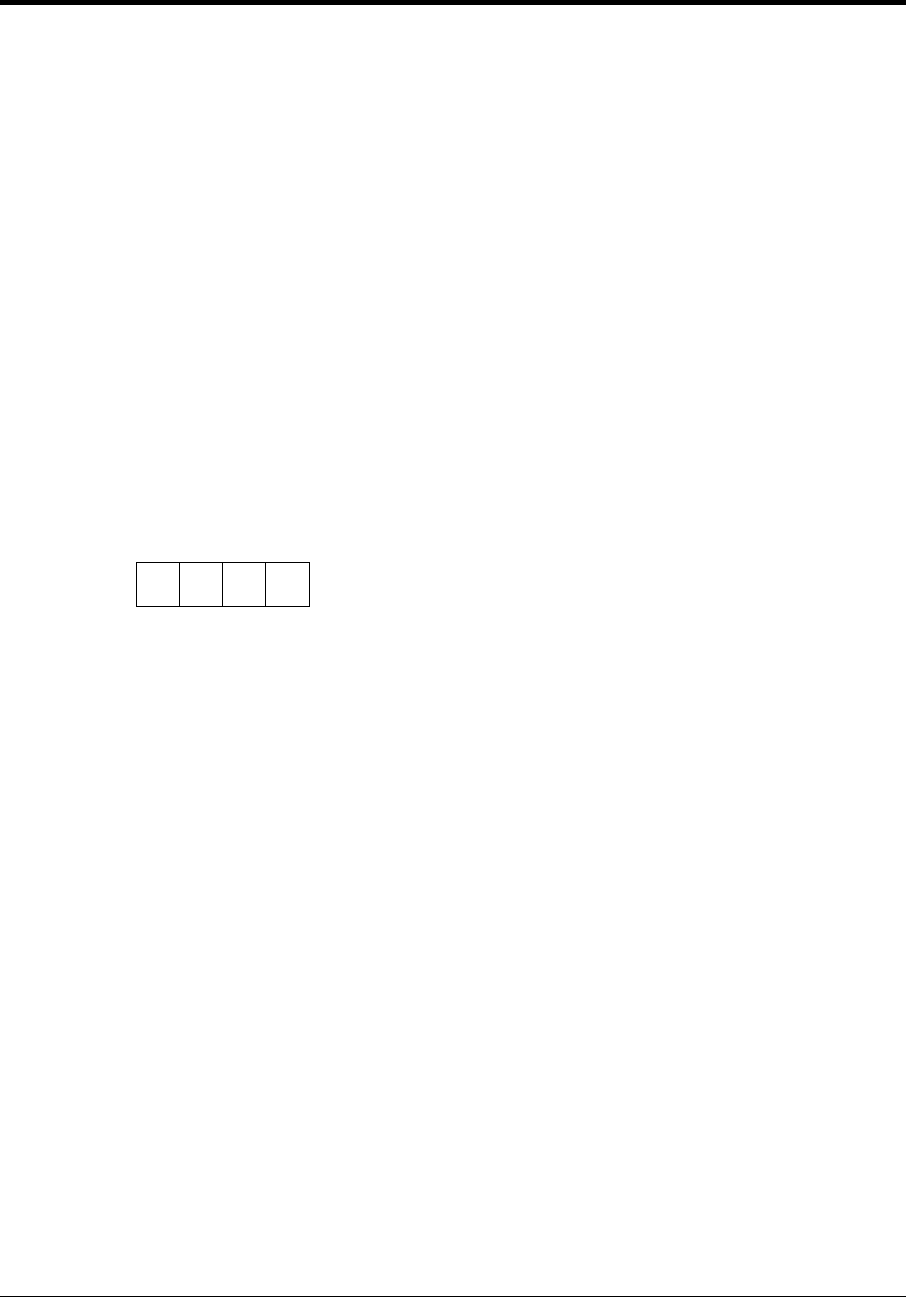
Football Options 105
Section 8: Football Operations
Sport Insert: LL-2437
The Sport Insert drawing is located at the end of this section. The Team Name insert and Block
Diagram drawings are located in Appendix A. The Quick Reference is located in Appendix D.
Reference Drawings:
Insert, Football ....................................................................................................Drawing A-122652
Block Diagrams, A/S5000/3000, Outdoor Sports ...............................................Drawing A-124690
Insert, Team Name .............................................................................................Drawing A-125290
Refer to the information in Section 2 to start up the console and use the sport insert. Read Section 2
carefully to fully understand the following operation instructions.
If an insert is lost or damaged, a copy of the insert drawing located at the end of this section can be
used until a replacement can be ordered.
Use the labels provided in Appendix B to attach the correct code number label to the sport insert in
the appropriate location. Write the code number in the space provided below.
Write the correct code number here.
If you do not know the code number to enter for your scoreboard, refer to Appendix B in this
manual. If you do not know the model number of your scoreboard, refer to the Installation and
Maintenance manual provided with the scoreboard.
8.1 Football Keys
Time Out On/Off
<TIME OUT ON/OFF> stops and starts the time out clock. The length of both the full and
partial time outs can also be changed when the time out clock is stopped.
Note 1: Only the time outs configured in the EDIT SETTINGS function are displayed on the
LCD and available for selection (please refer to the table on the following page).
Note 2: The up and down arrow keys can also be used to select the full and partial time outs.
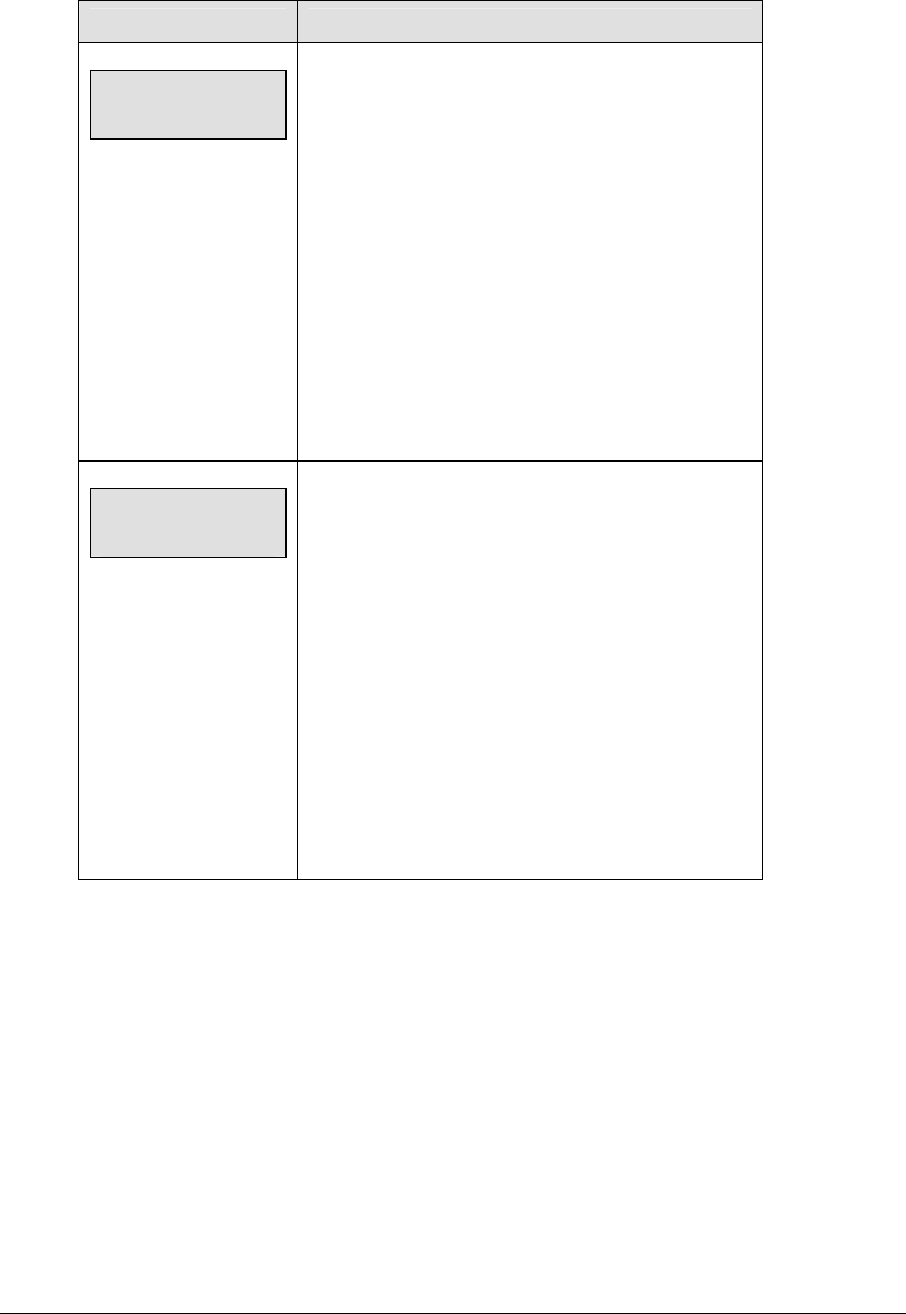
106 Football Options
LCD Display Action
TIME OUT-SELECT
FULL MM:SS
mm:ss = minutes,
seconds
Press <TIME OUT ON/OFF> to display the configured
time for full time out length.
To accept the full time out length, press <YES>.
To decline the selection of the full time out length,
press <NO>.
To change the full time out length, enter the new length
in minutes and seconds on the number pad and press
<ENTER>.
Press <CLEAR> twice to clear changes and return to
the game.
TIME OUT-SELECT
PARTIAL MM:SS
mm:ss = minutes,
seconds
Press <TIME OUT ON/OFF> a second time to display
the configured time for partial time out length.
To accept the partial time out length, press <YES>.
To decline the selection of the partial time out length,
press <NO>.
To change the partial time out length, enter the new
length in minutes and seconds on the number pad and
press <ENTER>.
Press <CLEAR> twice to clear changes and return to
the game.
Set Play Clock
The PLAY CLOCK setting is used by the remote play clock console. The configured play
clock times are set using the EDIT SETTINGS function when a new code is selected.
Note 1: When RESET ON STOP is set to yes (Y) the STOP switch automatically resets the
play clock using the RESET 1 time and the RESET button uses the RESET 2 time.
Note 2: When RESET ON STOP is set to no (N) the STOP switch does not reset the play
clock and the RESET button uses the RESET 1 time (please refer to the table on the
following page).
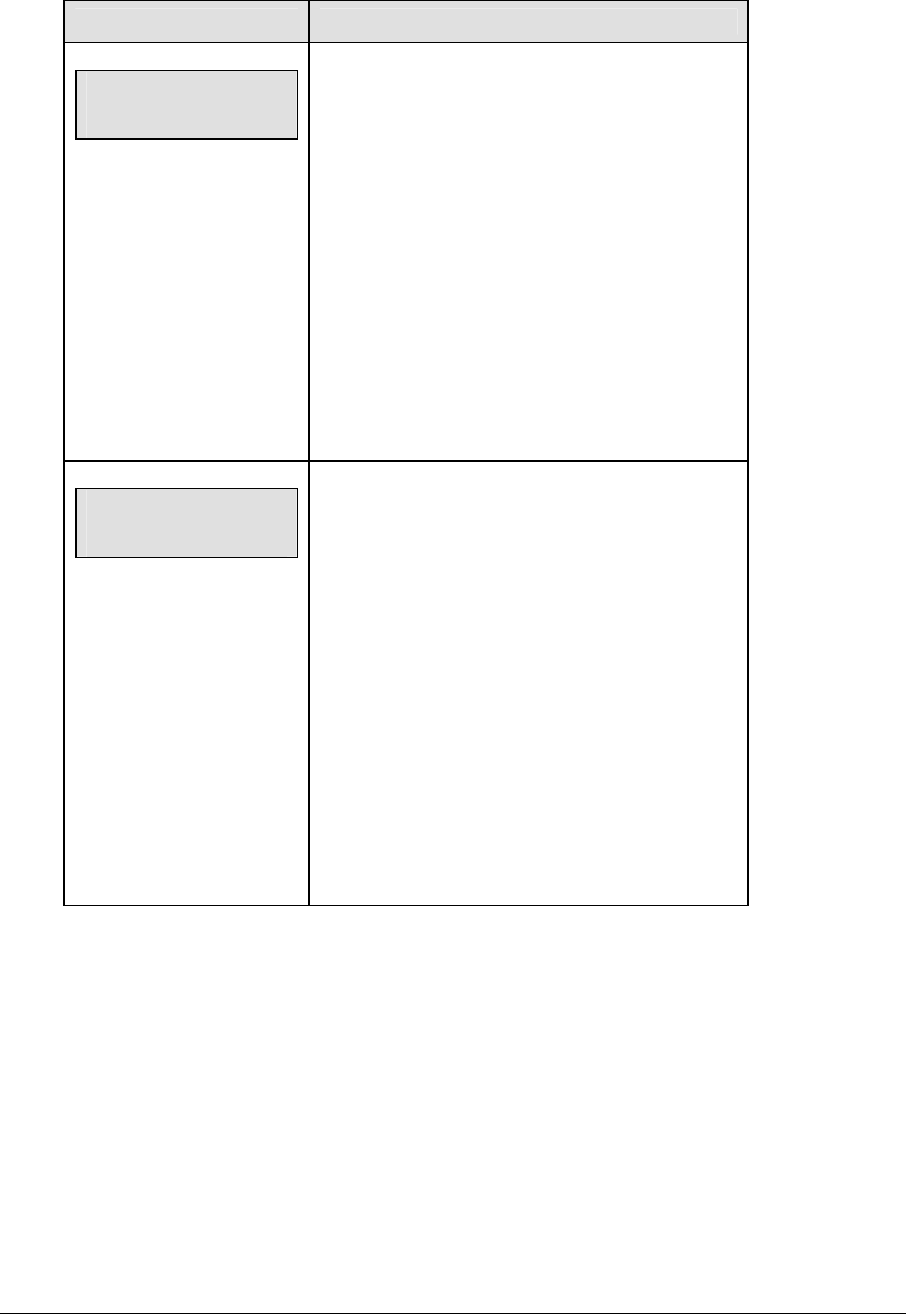
Football Options 107
LCD Display Action
PLAY CLOCK-EDIT
CURR mm:ss
mm:ss = minutes, seconds
Press <SET PLAY CLOCK> to display the
configured time for overtime length.
To accept the play clock time length, press <YES>.
To decline the selection of the play clock time
length, press <NO>.
To change the play clock time length and set the
play clock, enter the new time in minutes and
seconds on the number pad and press <ENTER>.
Press <CLEAR> twice to clear changes and return
to the game.
PLAY CLOCK-EDIT
RESET 1 mm:ss
mm:ss = minutes, seconds
Press <SET PLAY CLOCK> a second time to
display the configured time for overtime length.
To accept the play clock reset 1 length, press
<YES>.
To decline the selection of the play clock, reset 1
length press <NO>.
To change the play clock reset 1 length and set the
play clock, enter the new time in minutes and
seconds on the number pad and press <ENTER>.
Press <CLEAR> twice to clear changes and return
to the game.
(Continued on next page)
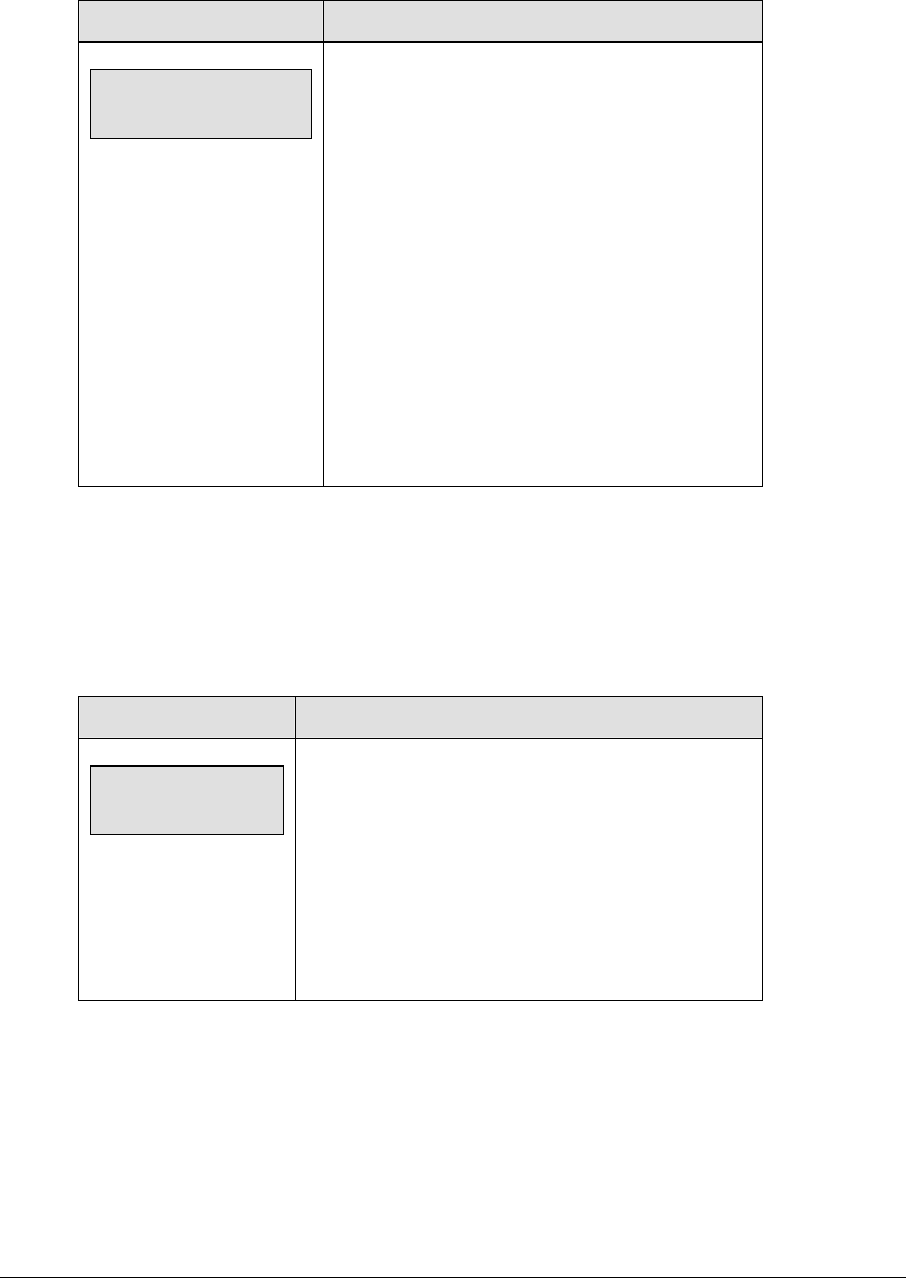
108 Football Options
(Continued from previous page)
LCD Display Action
PLAY CLOCK-EDIT
RESET 2 mm:ss
mm:ss = minutes, seconds
Press <SET PLAY CLOCK> a second time to
display the configured time for overtime length.
To accept the play clock reset 2 length, press
<YES>.
To decline the selection of the play clock reset 2
length, press <NO>.
To change the play clock reset 2 length and set the
play clock, enter the new time in minutes and
seconds on the number pad and press <ENTER>.
Press <CLEAR> twice to clear changes and return
to the game.
Recall Last Down
The <RECALL LAST DOWN> key is used to re-display the Ball On, Down, To Go, and
Possession values of the previous play if a new value has been incorrectly entered. If Auto
Calculate is off, this function is disabled.
When the LCD Display is as shown, the following actions may be selected.
LCD Display Action
last down
recall y/n
Press <RECALL LAST DOWN> to redisplay the Ball
On, Down, To Go, and Possession values of the
previous play.
If Auto Calculate is off, this function is disabled.
Press <YES> to use the previous values.
Press <NO> to use the values that were just entered.
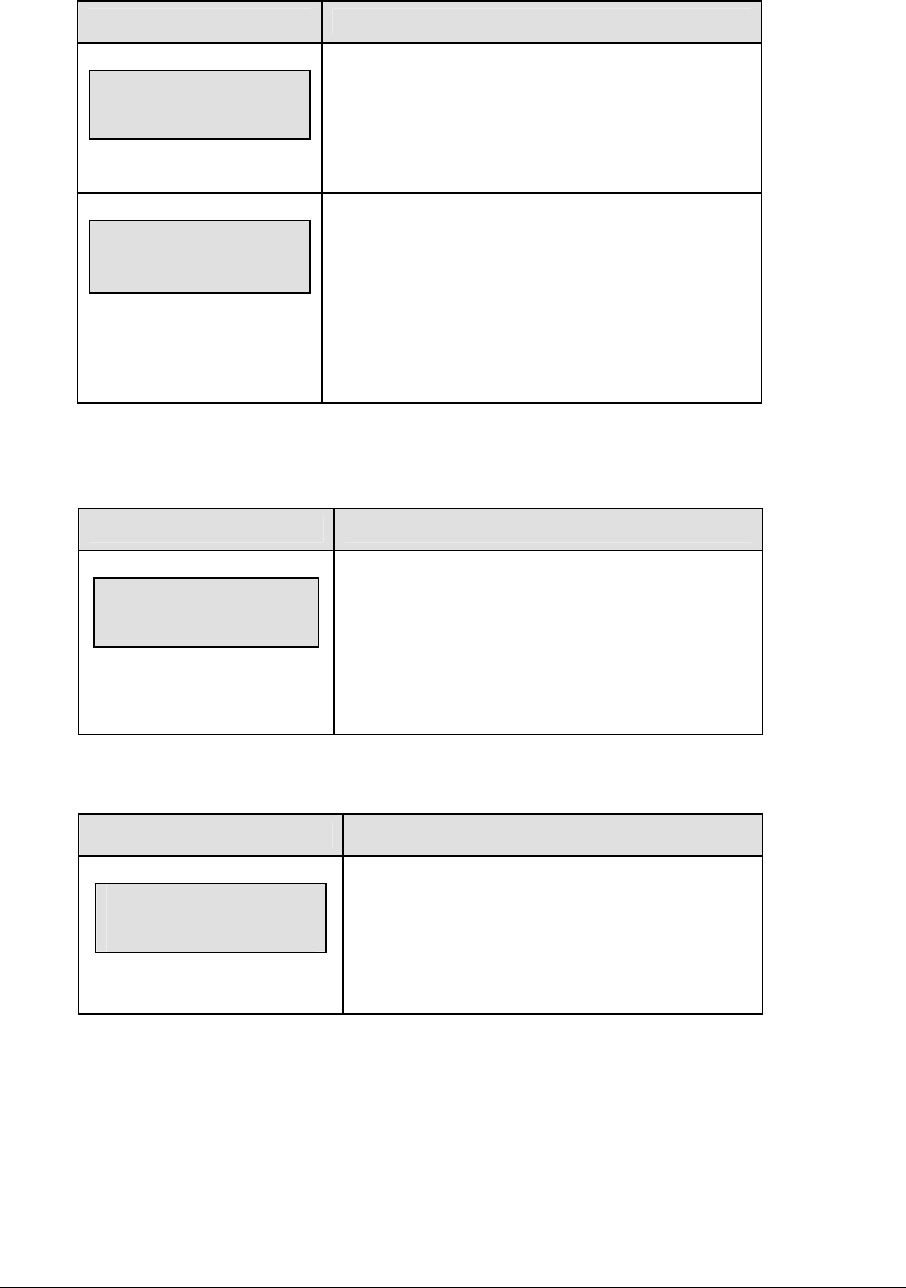
Football Options 109
Quarter +1
LCD Display Action
quarter-+1
n
n = current setting
Press <QUARTER +1> to increment the quarter
number. The full time outs are automatically reset
at halftime.
quarter-Swap →
n Y/N
nn = current setting
When the quarter number increments to 2 or 4 the
PLAY DIRECTION can be changed.
Press <YES> to change PLAY DIRECTION.
Press <NO> to leave PLAY DIRECTION the same.
Yards To Go
The <BALL ON> key is used to manually enter the field position (yard line) of the ball.
LCD Display Action
to go edit
nn*
nn = current setting
Enter the number of yards to go for a first down
and press <ENTER>.
Press <CLEAR> twice to clear changes and return
to the game.
Down +1
LCD Display Action
down +1
n
n = current setting
Press <DOWN +1> to manually increment the
down number.
A prompt showing down number displays briefly.
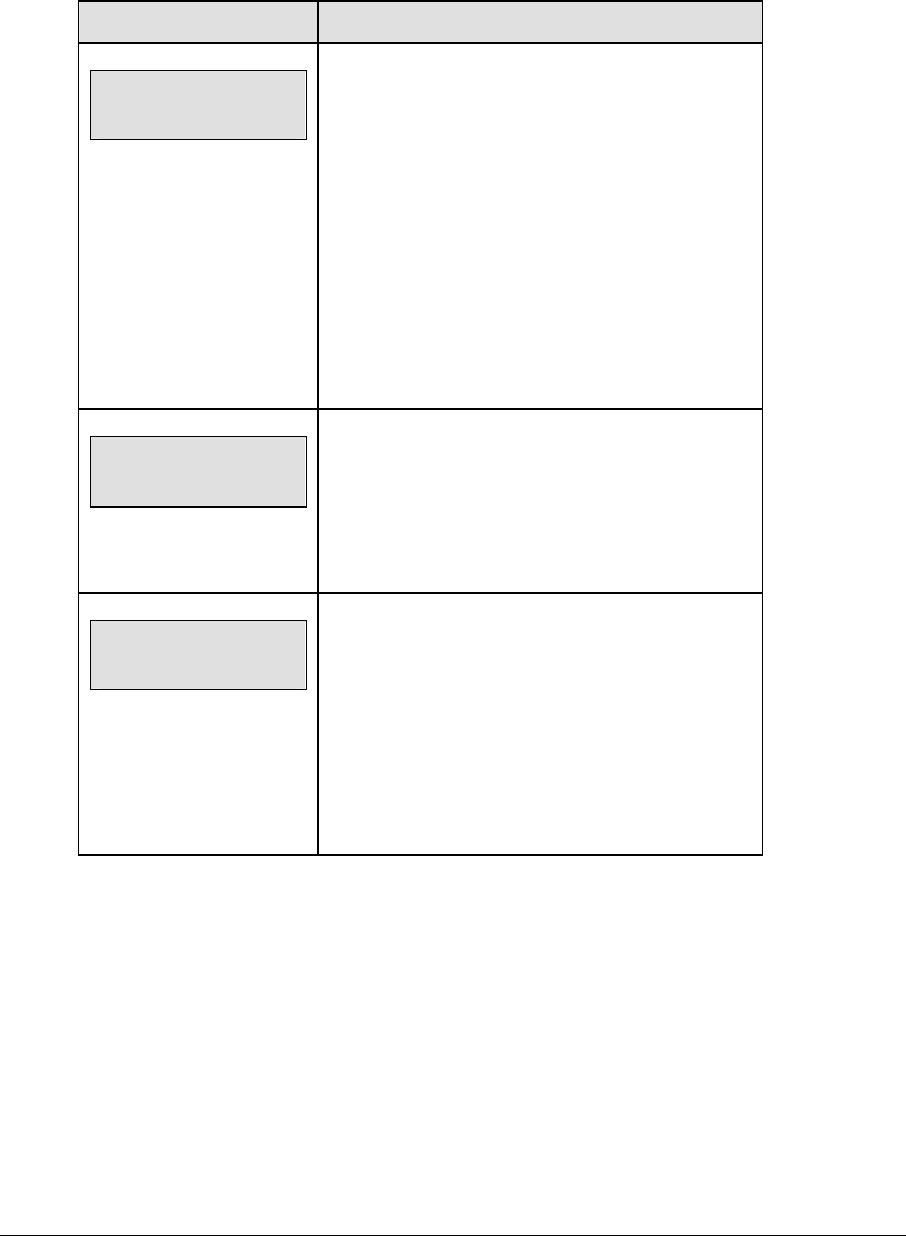
110 Football Options
Ball On
The <BALL ON> key is used to manually enter the field position (yard line) of the ball. If
Auto Calculate is on, SIDE OF FIELD must be selected first.
LCD Display Action
BALL ON nn*
nn = current setting
If Auto Calculate is on, SIDE OF FIELD must be
selected first.
Enter the field position (yard line) of the ball and
press <ENTER>. If Auto Calculate is off, DOWN
and TO GO must also be manually updated.
Press <CLEAR> twice to clear changes and return to
the game.
Press <CLEAR> and <ENTER> to blank the Ball On,
Down, and To Go sections of the scoreboard.
SIDE OF FIELD
1= ← 3= →
Selects the current side of field for ball placement.
Press 1 or the left arrow to set side of field to left.
Press 2 or the right arrow to set side of field to right.
BALL ON nn*
nn = current setting
Enter the field position (yard line) of the ball and
press <ENTER>.
Press <CLEAR> twice to clear changes and return to
the game.
Press <CLEAR> and <ENTER> to blank the Ball On,
Down, and To Go sections of the scoreboard.
First & 10
The <FIRST & 10> key is used to set the down to 1 and yards to go to 10. If Auto Calculate is
on, this key is used with the <BALL ON> key.
Time Out
The home and guest <TIME OUT> keys are used to decrement the number of time outs
remaining and start the time out clock. The scoreboard indicator is turned on when the type
of time out is selected (full or partial). The scoreboard indicator is turned off when the time
out clock expires or is stopped.
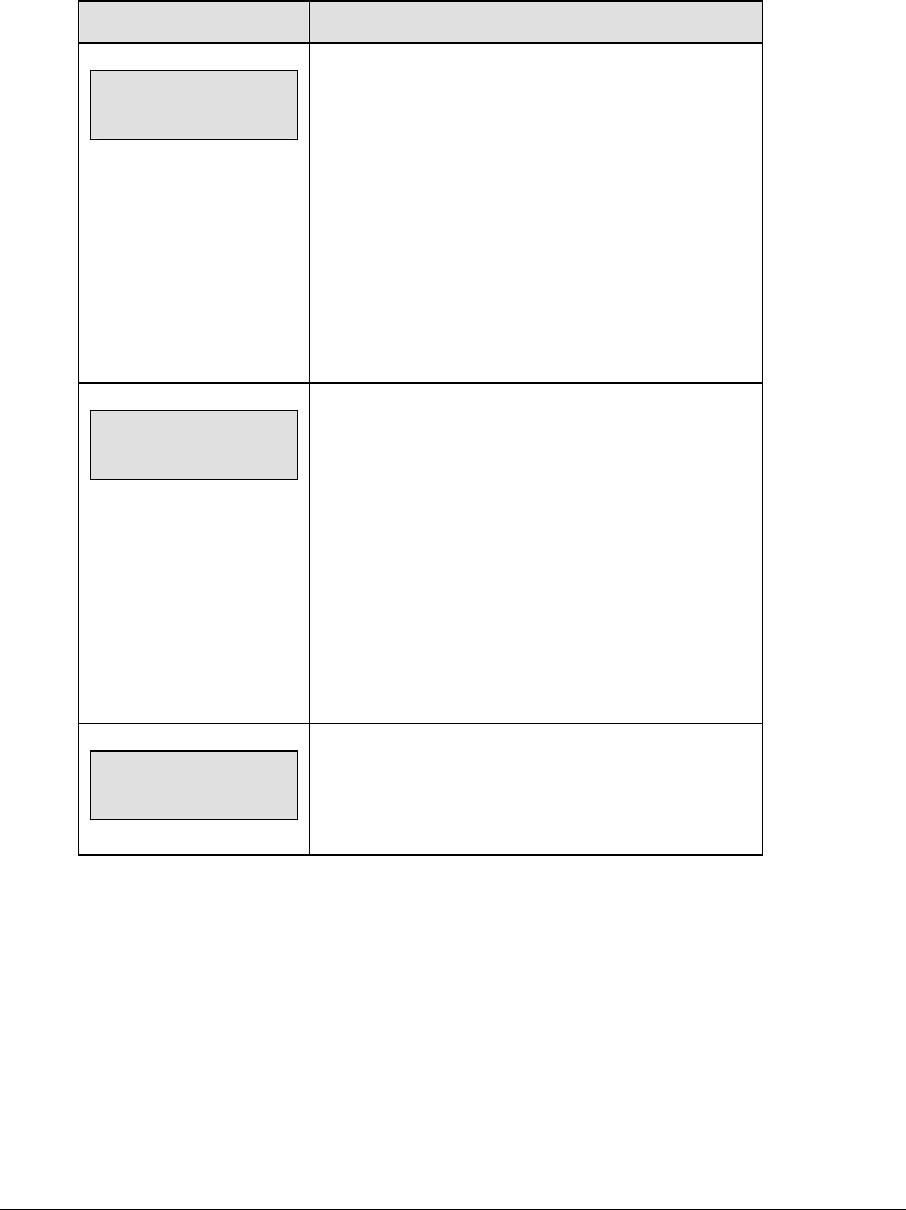
Football Options 111
Note 1: Only the types (full or partial) of time outs that were configured in the EDIT
SETTINGS function are displayed on the LCD and available for selection.
Note 2: The up and down arrow keys can also be used to select the full and partial time outs.
LCD Display Action
TIME OUT-HOME
FULL n
n = current setting
Press <TIME OUT> to display the number of full time
outs remaining.
To accept the full time out and start the time out clock,
press <YES>. Full time out decrements.
To decline the selection of a full time out, press
<NO>. Full time out does not decrement.
Note: The up and down arrow keys can also be used
to select the full and partial time outs.
TIME OUT-HOME
PARTIAL n
n = current setting
Press <TIME OUT> a second time to display the
number of partial time outs remaining.
To accept the partial time out and start the time out
clock, press <YES>. Partial time out decrements.
To decline the selection of a partial time out, press
<NO>. Partial time out does not decrement.
Note: The up and down arrow keys can also be used
to select the full and partial time outs.
TIME OUT-HOME
NO TIME OUTS
This message appears when there are no time outs
left.
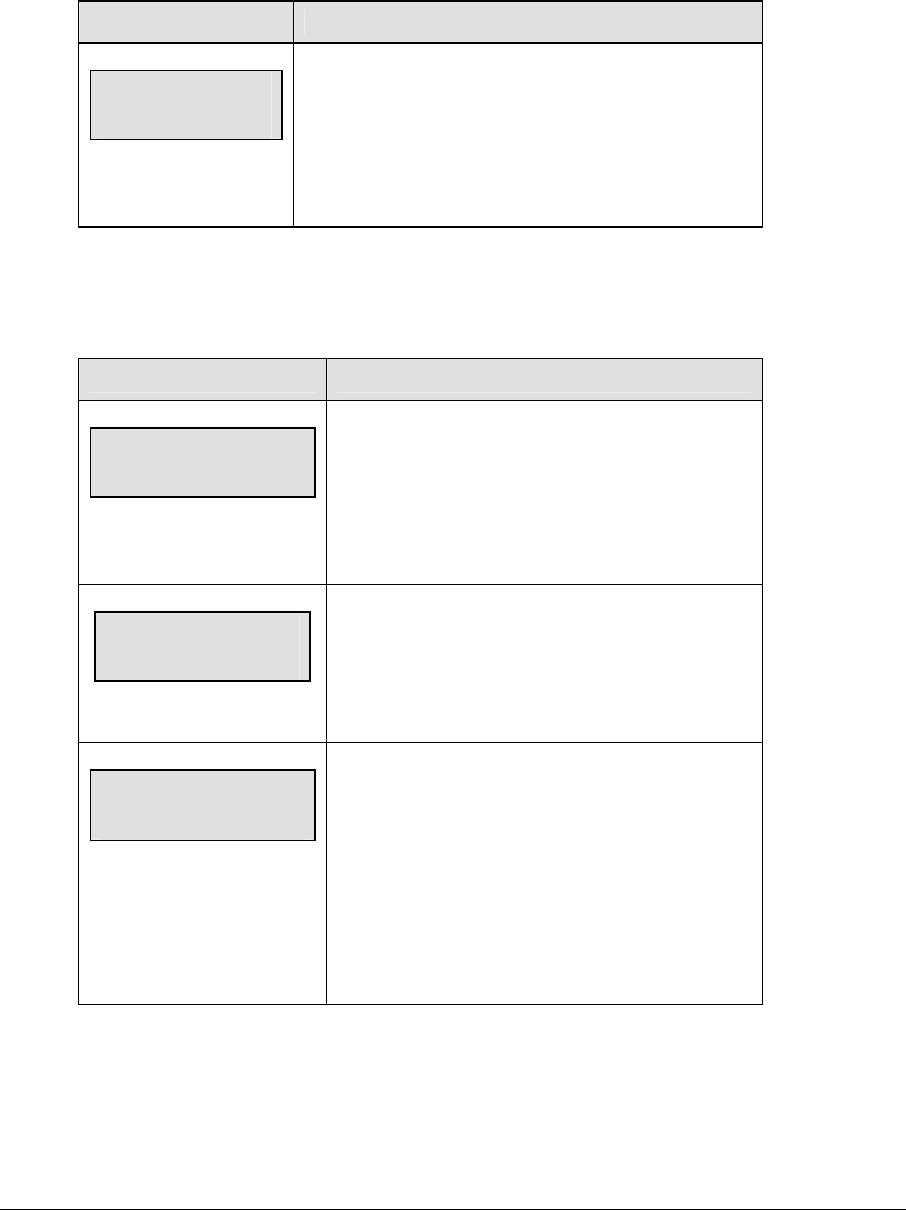
112 Football Options
Score +1, +2, +3, +6, -1
The home and guest <SCORE +1>, <SCORE +2>, <SCORE +3> and <SCORE +6> keys are
used to increment the team score and the <SCORE -1> key is used to decrement the team
score. These keys will also blank the BALL ON, DOWN, and TO GO values when pressed.
LCD Display Action
TEAM SCORE-+1
HOME nnn
nnn = current setting
Press the appropriate score key to increment or
decrement the score for the home or guest team.
The LCD shows which key was pressed and the new
value for the team score of the corresponding team.
Possession
The <POSS> keys turn the home and guest possession indicators on and off. If Auto
Calculate is on, PLAY DIRECTION and SIDE OF FIELD must also be selected.
LCD Display Action
HOME POSSESSION
ON
If Auto Calculate is on, PLAY DIRECTION, SIDE
OF FIELD and BALL ON must also be selected.
Press the home or guest <POSS> key to turn on
the possession indicator for that team.
HOME POSSESSION
OFF
To turn off the possession indicator, press the same
<POSS> key a second time or press the opposite
<POSS> key.
PLAY DIRECTION
1= ← 3= →
Select the direction of play for the current series of
downs.
Press 1 or the left arrow to set play direction from
right to left.
Press 3 or the right arrow to set play direction from
left to right.
(Continued on next page)
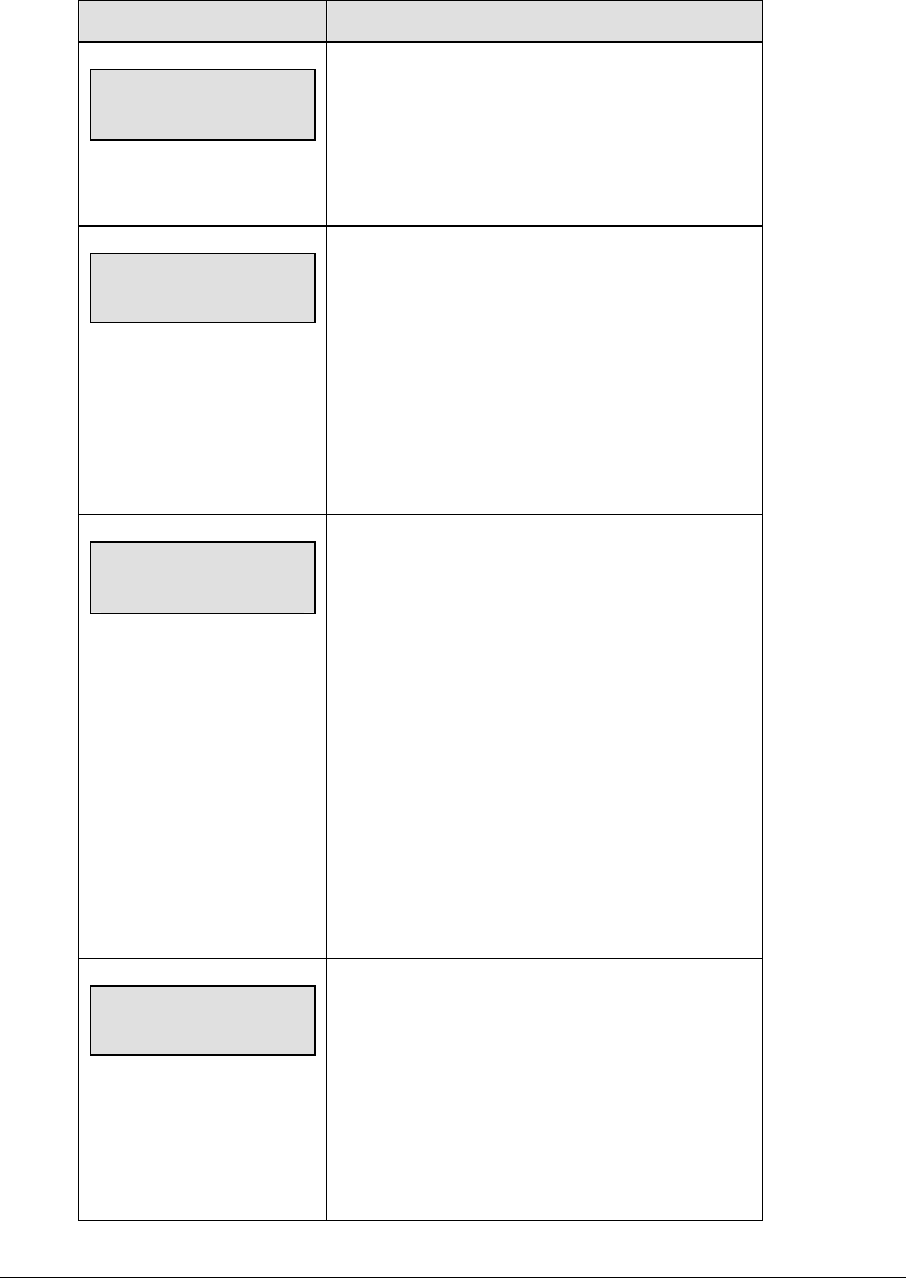
Football Options 113
(Continued from previous page)
LCD Display Action
SIDE OF FIELD
1= ← 3= →
Selects the current side of field for ball placement.
Press 1 or the left arrow to set side of field to left.
Press 3 or the right arrow to set side of field to right.
BALL ON nn*
nn = current setting
Enter the field position (yard line) of the ball and
press <ENTER>. If Auto Calculate is off, DOWN
and TO GO must also be manually updated.
Press <CLEAR> twice to clear changes and return
to the game.
Press <CLEAR> and <ENTER> to blank the Ball
On, Down, and To Go sections of the scoreboard.
BALL ON nn ⎥→
DOWN n TO GO nn
nn = current setting
If Auto Calculate is on, the current settings for
BALL ON, DOWN and TO GO are displayed.
To accept the current settings, press <YES>.
To decline the selection of the current settings,
press <NO>.
To change the current settings, use the right and
left arrow keys to scroll to BALL ON, DOWN or TO
GO. Enter the correct value on the number pad and
press <ENTER>.
Press <CLEAR> twice to clear changes and return
to the game.
TO GO IS 0
EDIT OR 1st & 10
This prompt displays briefly if the TO GO value is
zero.
If the number of yards to go is actually zero, press
the <FIRST & 10> key.
If a short distance remains, enter the correct TO
GO value and press <ENTER>.
(Continued on next page)
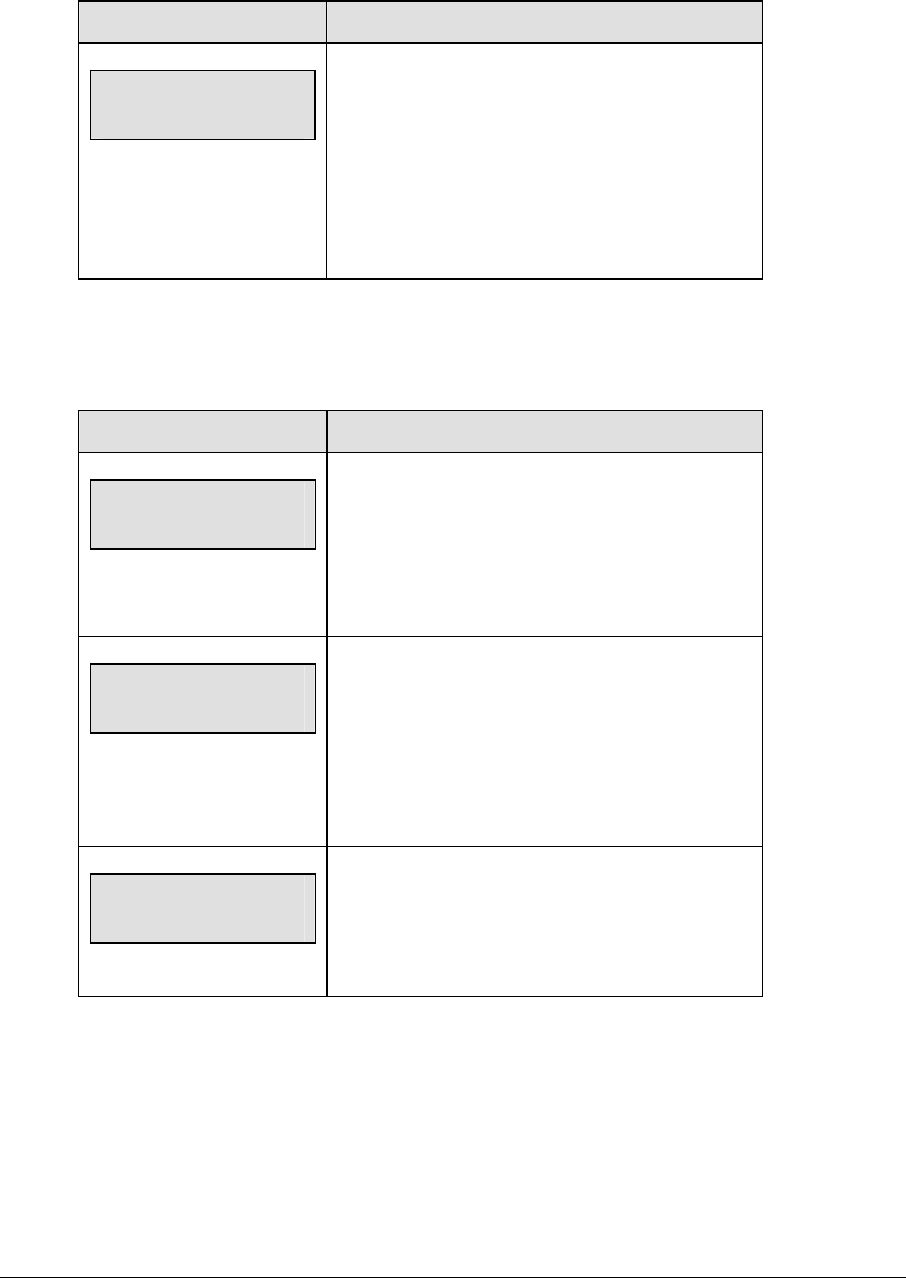
114 Football Options
(Continued from previous page)
LCD Display Action
BALL ON nn
ILLEGAL VALUE
nn = current setting
ILLEGAL VALUE displays when the BALL ON
value is greater than the CENTER FIELD value
entered in the settings menu.
Enter the correct field position (yard line) of the ball
and press <ENTER>. The down is automatically
set to 1 and the To Go yards set to 10.
Yards Rushing
Press <YARDS RUSHING> to manually enter the number of rushing yards gained or lost on
a play.
LCD Display Action
rushing -home
yards nn*
nn = current setting
Enter the number of rushing yards gained or lost on
a play and press <ENTER>.
Press <CLEAR> twice to clear changes and return
to the game.
rushing -home
1=gain 3=loss
Select gain or loss to add or subtract from total
rushing yards.
Press 1 for a gain.
Press 3 for a loss.
rushing -home
yds total nnn
nnn = current setting
A prompt showing total rushing yards displays
briefly.
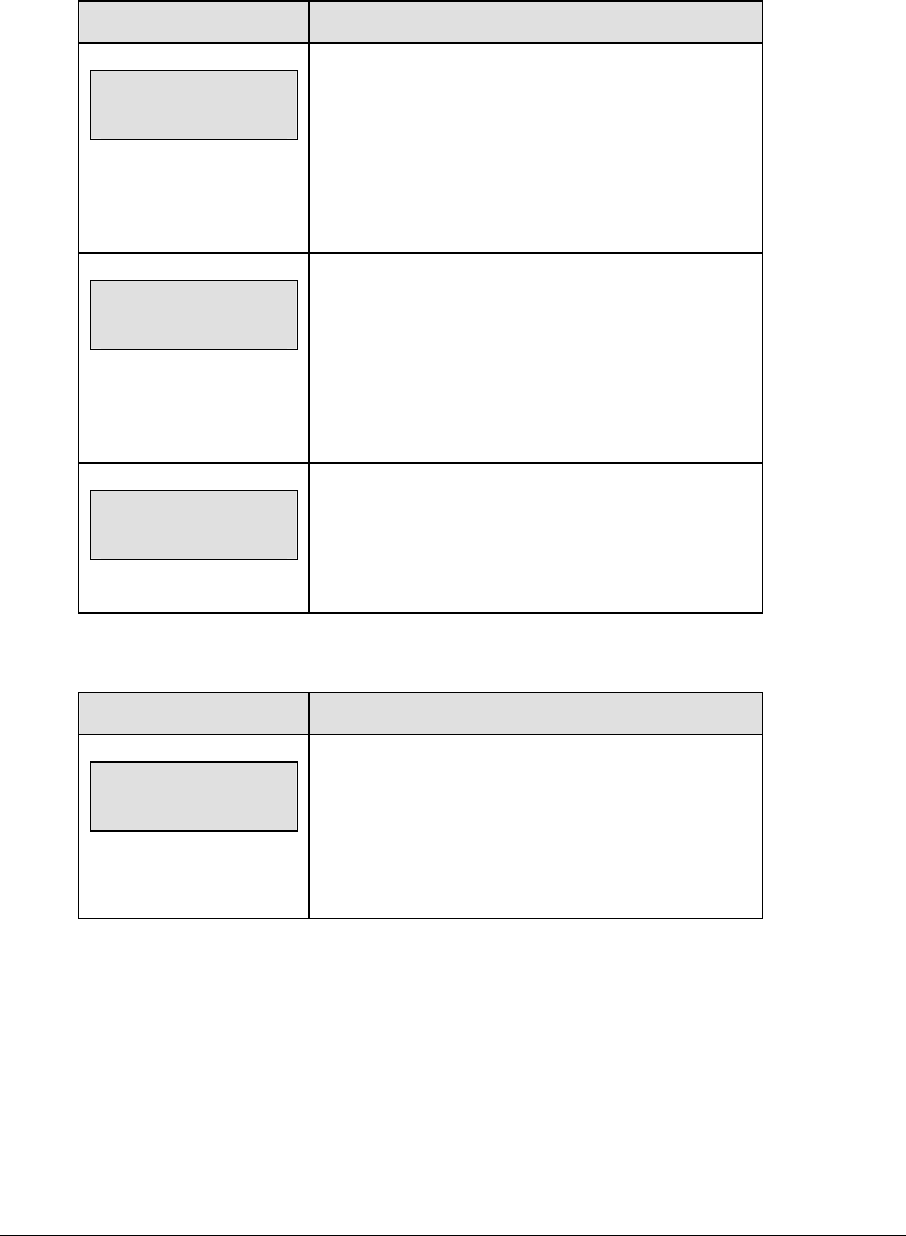
Football Options 115
Yards Passing
Press <YARDS PASSING> to manually enter the number of passing yards gained or lost on a
play.
LCD Display Action
passing -home
yards nn
nn = current setting
Enter the number of passing yards gained or lost on a
play
and press <ENTER>.
Press <CLEAR> twice to clear changes and return to
the game.
Passing -home
1=gain 3=loss
Select gain or loss to add or subtract from total
passing yards.
Press 1 for a gain.
Press 3 for a loss.
Passing -home
yds total nnn
nnn = current setting
A prompt showing total passing yards displays briefly.
First Downs +1
LCD Display Action
home +1
first downs nn
nn = current setting
Press <FIRST DOWN +1> to manually increment the
number of first downs.
A prompt showing total first downs displays briefly.
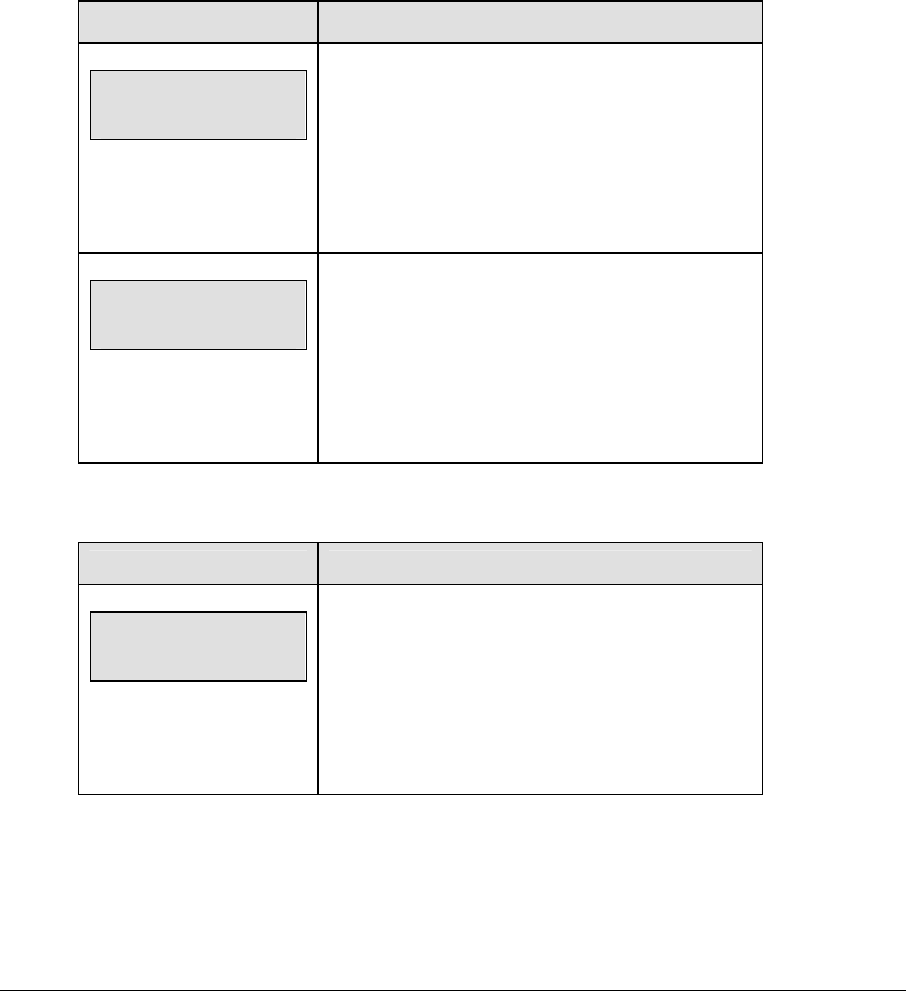
116 Football Options
8.2 Edit
The <EDIT> key allows the user to select and edit the following scoreboard fields.
Press <EDIT> and the key for the home or guest field to be edited.
Time Out
Note 1: Only the time outs configured in the EDIT SETTINGS function are displayed on the
LCD and available for selection.
Note 2: The up and down arrow keys can also be used to select the full and partial time outs.
LCD Display Action
TIME OUT-HOME
FULL n*
n = current setting
Press <EDIT> <TIME OUT> for the home or guest
team to display the current setting of full time outs
remaining.
Enter the correct number of full time outs on the
number pad and press <ENTER>.
TIME OUT-HOME
PARTIAL n*
n = current setting
Press <EDIT> <TIME OUT> for the home or guest
team a second time or the down arrow key to display
the current setting of full time outs remaining.
Enter the correct number of partial time outs on the
number pad and press <ENTER>.
Score +1, +2, +3, +6, -1
LCD Display Action
TEAM SCORE-EDIT
HOME nnn*
nnn = current setting
Press <EDIT> and any of the <SCORE> keys for the
home or guest team to display the current team
score setting.
Enter the correct team score on the number pad and
press <ENTER>.
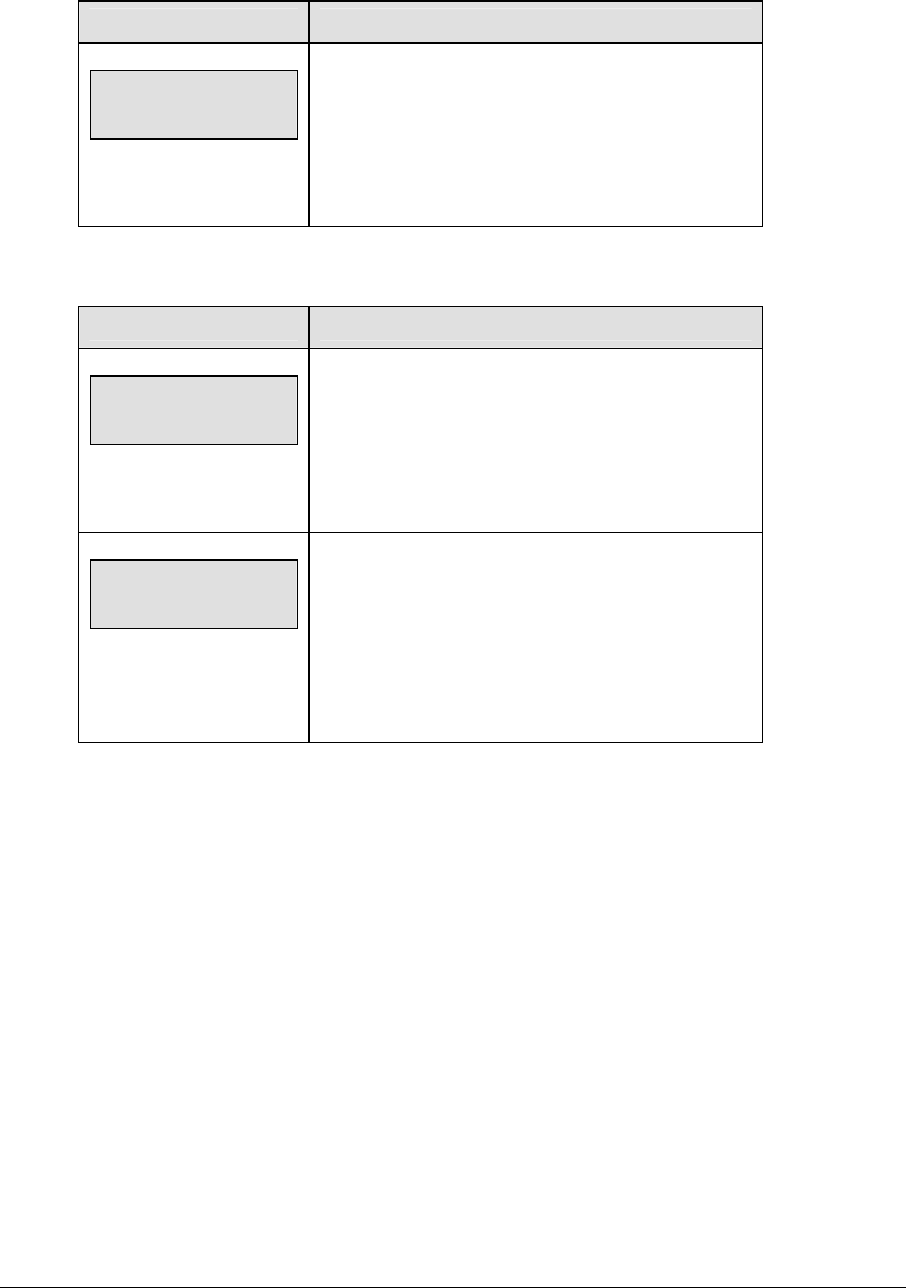
Football Options 117
Quarter +1
LCD Display Action
quarter-EDIT
n*
n = current setting
Press <EDIT> <QUARTER +1> to display the current
quarter setting.
Enter the correct quarter number on the number pad
and press <ENTER>. The full time outs may be reset.
Time Out On/Off
LCD Display Action
TIME OUTs-edit
FULL MM:SS
mm:ss = minutes, seconds
Press <EDIT> <TIME OUT ON/OFF> to display the
current time setting for full time outs.
Enter the correct time on the number pad and press
<ENTER>.
TIME OUT- edit
PARTIAL MM:SS
mm:ss = minutes, seconds
Press <TIME OUT ON/OFF> a second time or the
down arrow key to display the configured time for
partial time out length.
Enter the correct time on the number pad and press
<ENTER>.
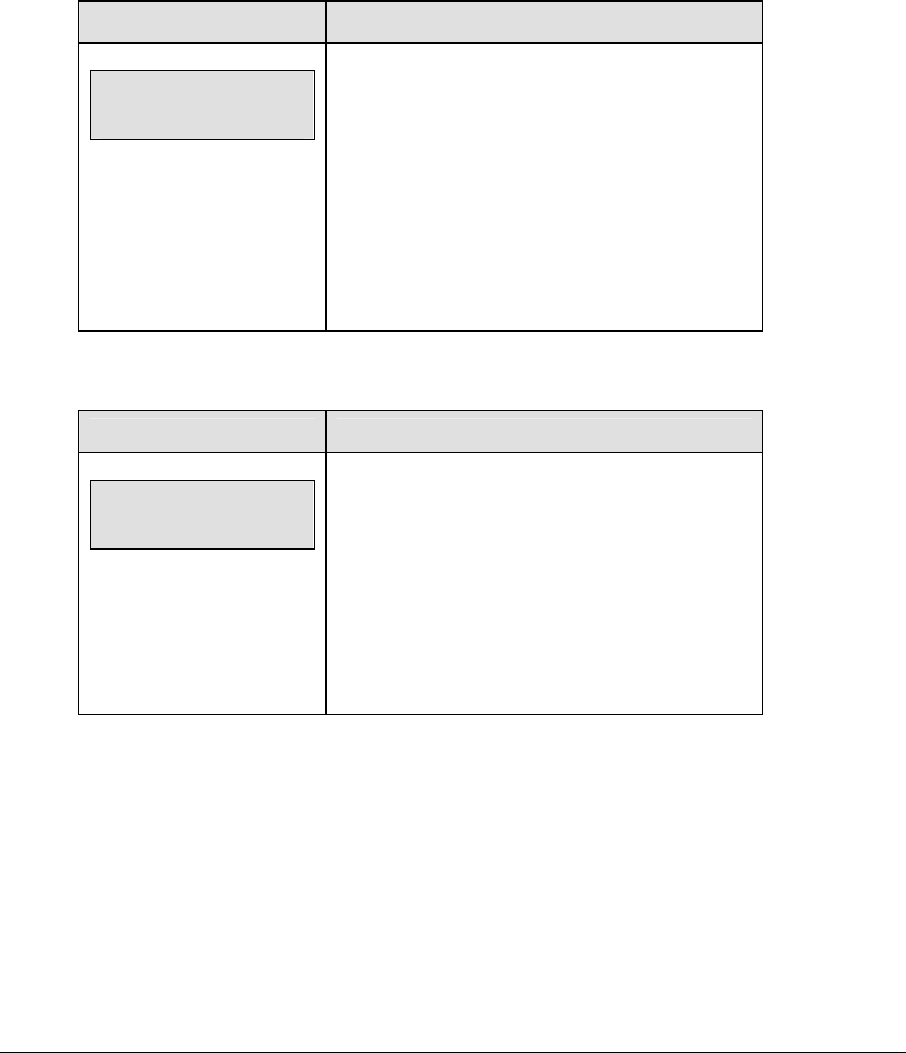
118 Football Options
8.3 Menu
The <MENU> key allows the user to select from a list of options specific for each sport. The
up and down arrow keys allow the user to scroll through the menu list. Pressing a key other
than <YES>, <NO>, the arrow keys, and other allowed keys exits the Menu function.
The MENU function should be used at the beginning of each new game to edit the Home and
Guest Rosters.
New Game
LCD Display Action
MENU-MAIN
NEW GAME?
Press <YES> to clear all of the program data for the
last game played or the game in progress and begin
running the selected sport.
Press <NO> to resume the game in progress using
the current data and exit the Menu.
Press the down arrow key to scroll to the next
selection.
New Code
LCD Display Action
MENU-MAIN
NEW CODE?
Press <YES> to begin selection of a new code from
the ENTER CODE prompt.
Press <NO> to resume the game in progress using
the current data and exit the Menu.
Press the down arrow key to scroll to the next
selection.
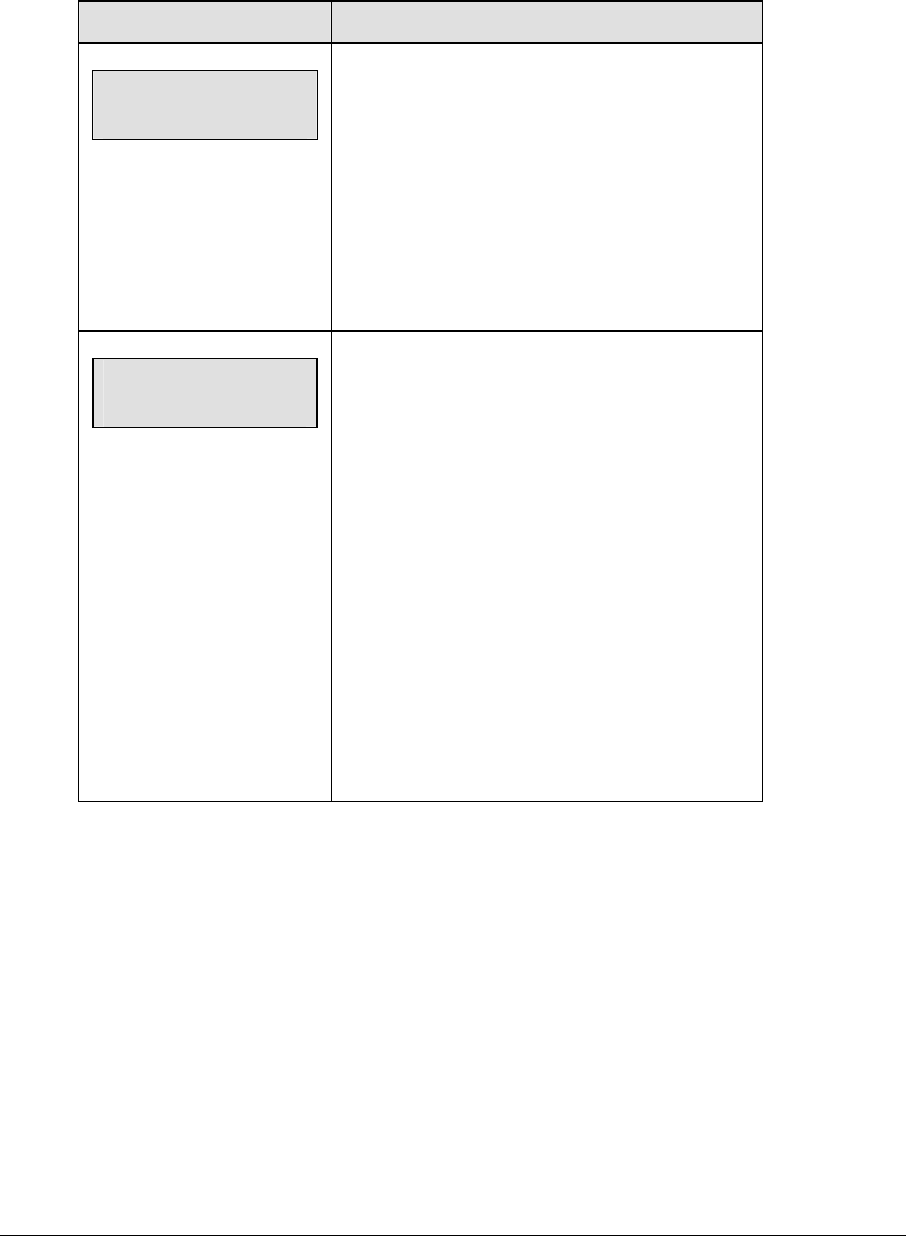
Football Options 119
Home Roster, Guest Roster
Home Roster and Guest Roster are entered in the same way. Home Roster is used as an
example.
LCD Display Action
MENU-ROSTER
SELECT HOME
Press <YES> or the right or left arrow key to select
the Home or Guest Roster submenu and show the
first prompt on the LCD.
Press <NO> to resume the game in progress using
the current data and exit the Menu.
Press the down arrow key to scroll to the next
selection.
HOME-TEAM NAME
aaaaaaaaaaaaa*
The TEAM NAME (LL-2441) insert must be
installed to enter the Team Name Message
Center (TNMC) settings.
The TNMC is updated after each selection is
completed.
Use the COLUMNS, ROWS and STROKE keys to
select the WIDTH, HEIGHT and FONT of the
TNMC. The defaults are
48 columns, 8 rows and single stroke.
Enter up to fifteen (15) characters for the team
name and press <ENTER>.
Reinsert the FOOTBALL (LL-2437) insert to
continue.
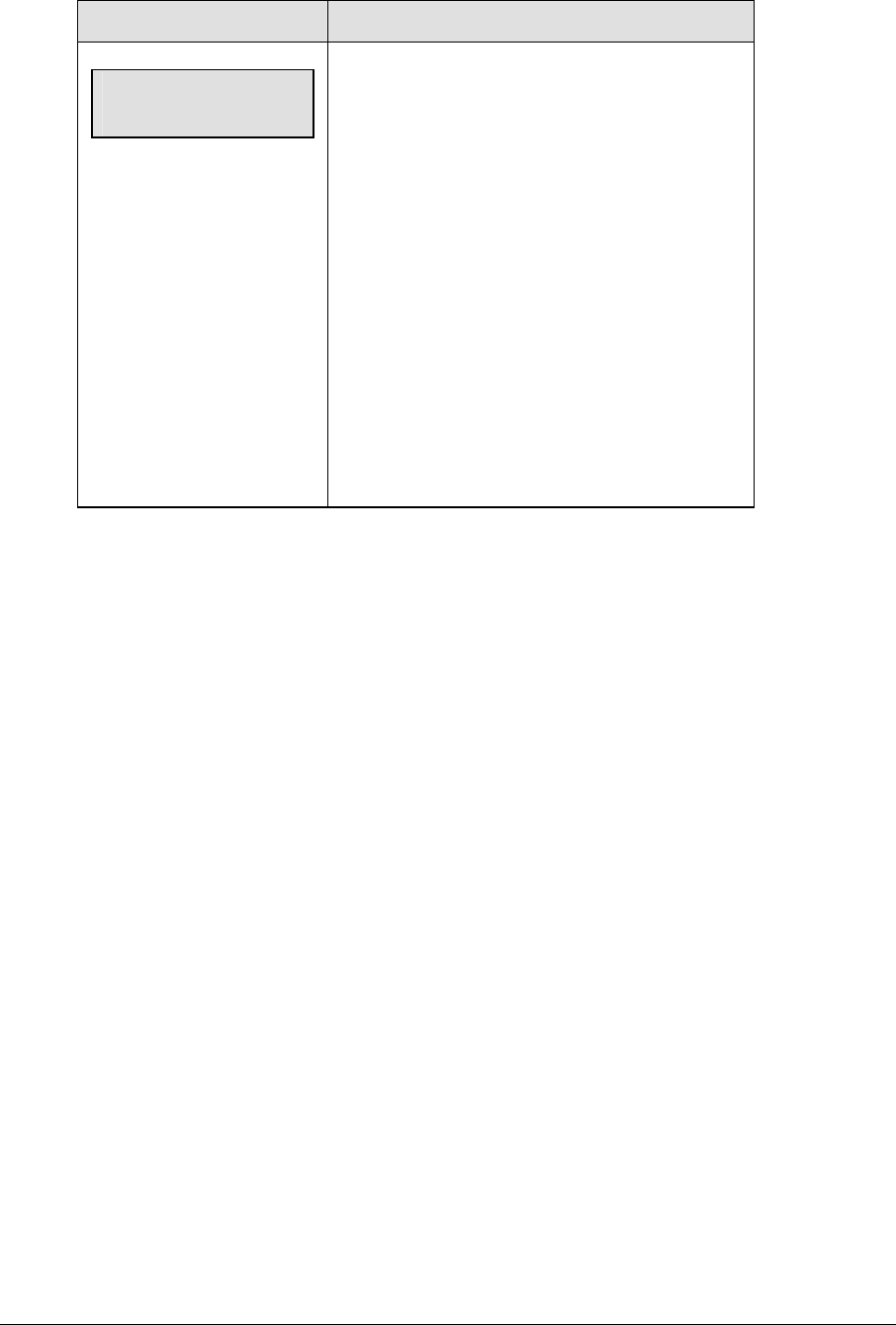
120 Football Options
LCD Display Action
HOME-TEAM abbr
aaaaaaaaaa*
The TEAM NAME (LL-2441) insert must be
installed to enter the Team Name Message
Center (TNMC) settings.
The TNMC is updated after each selection is
completed.
Use the COLUMNS, ROWS and STROKE keys to
select the WIDTH, HEIGHT and FONT of the
TNMC. The defaults are 48 columns, 8 rows and
single stroke.
Enter up to ten (10) characters for the team
abbreviation and press <ENTER>.
Reinsert the FOOTBALL (LL-2437) insert to
continue.
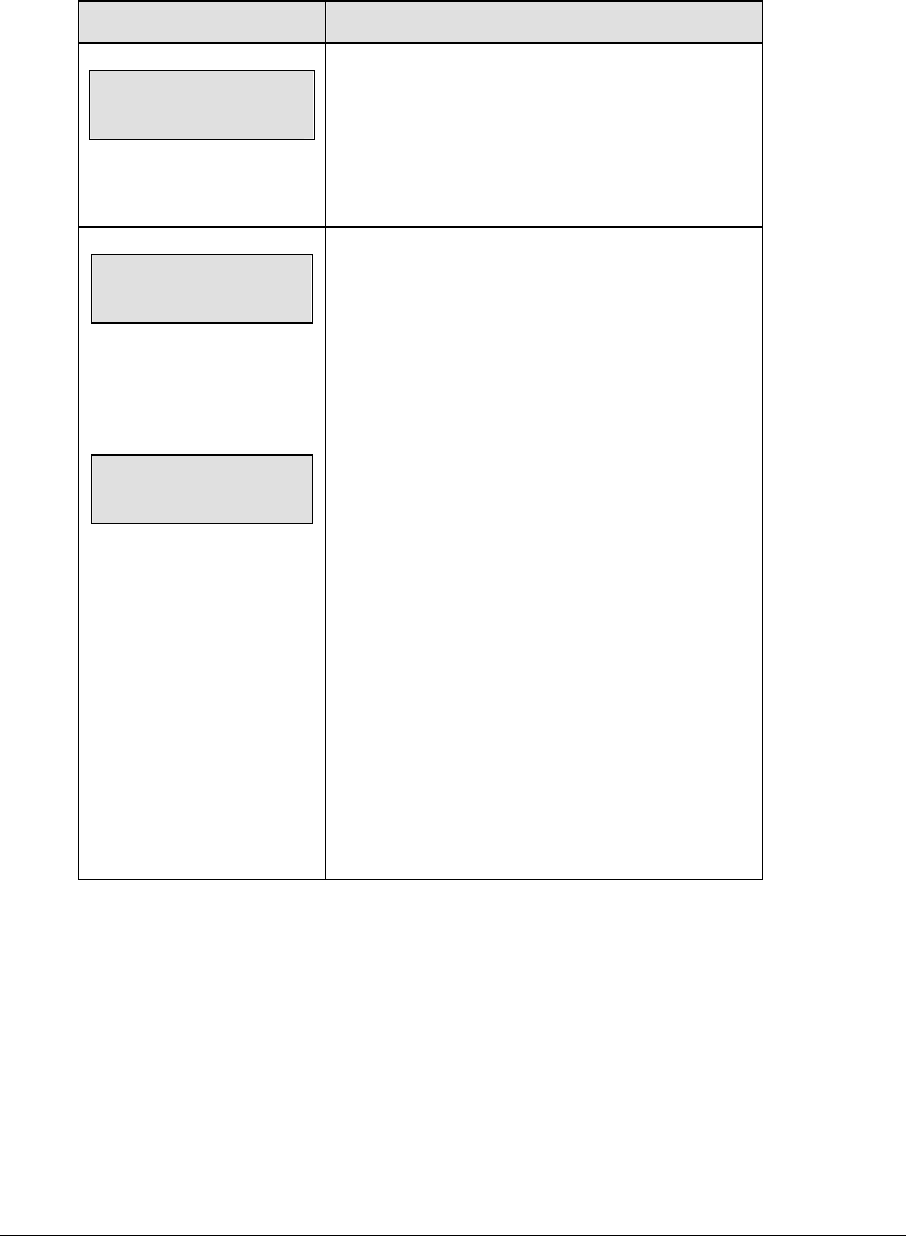
Football Options 121
Display Menu
The DISPLAY MENU allows the user to start and edit the segment timer or to change the
brightness of the scoreboard.
LCD Display Action
MENU-MAIN ENTER
DISPLAY MENU?
Press <YES> to select the Display submenu and
show the first prompt on the LCD.
Press the down arrow key to scroll to the next
selection.
MENU-DISPLAY RUN
SEG TIMER Y/N
EXIT GAME
ARE YOU SURE Y/N
Note: The segment timer function is disabled while
the clock is running.
Press <YES> to exit the sport code and run the
segment timer program.
Press <NO> or the down arrow key to scroll to the
next selection.
This prompt confirms that the user wants to exit the
sport code and enter the segment timer
The SEGMENT TIMER (LL-2475) insert must be
installed to enter the Segment Timer settings.
Refer to Section 3 for more information on the
Segment Timer.
Press <YES> to exit the sport code and run the
segment timer program.
Press <NO> or the down arrow key to scroll to the
next selection.
(Continued on next page)
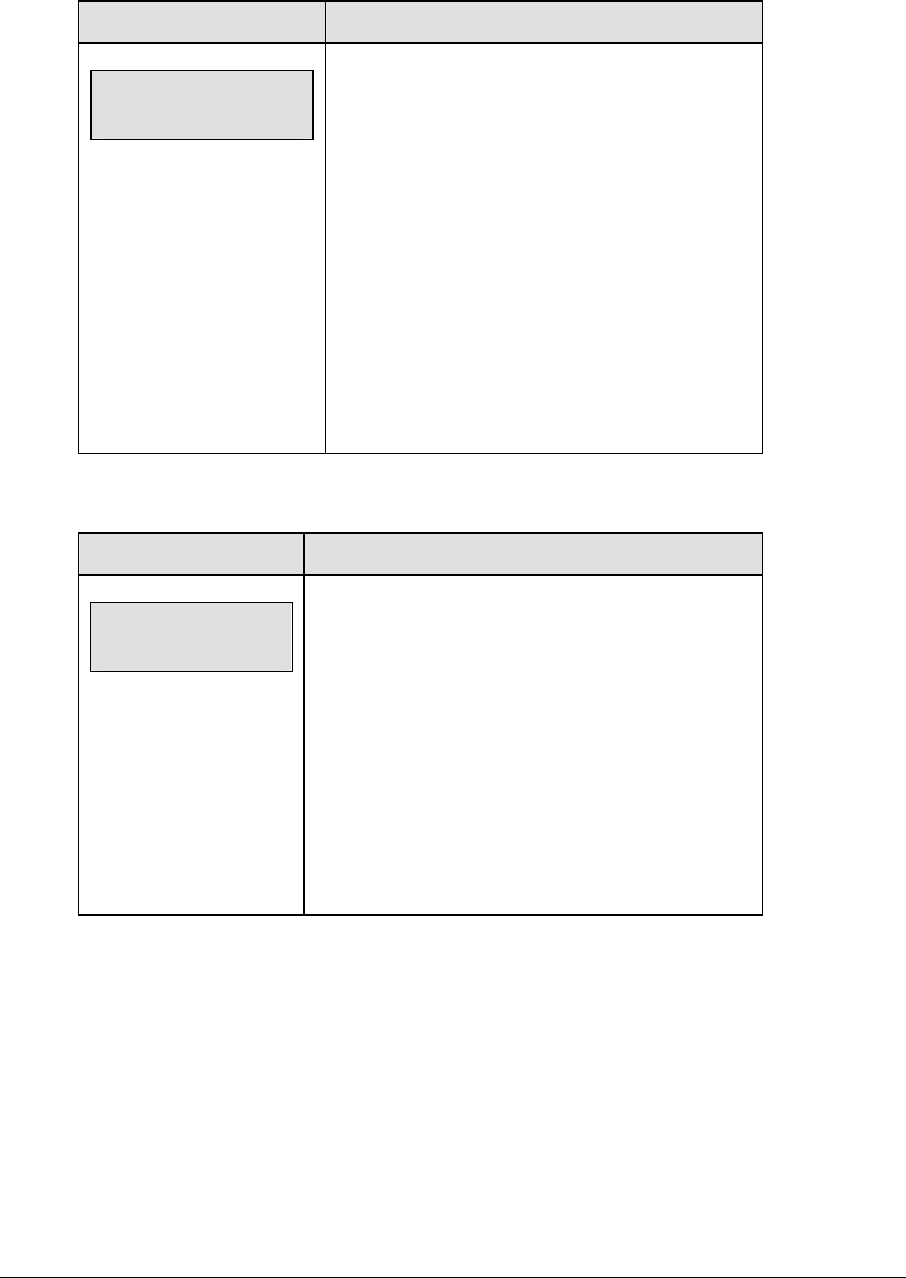
122 Football Options
(Continued from previous page)
LCD Display Action
MENU- Dimming
level (0-9): nn%
nn = current level
None = bright <0>
90% = <1>
80% = <2>
70% = <3>
60% = <4>
50% = <5>
40% = <6>
30% = <7>
20% = <8>
10% = <9>
Press <0> through <9> or use the arrow keys <Í>
<Î>, to select the intensity for the digits on the
scoreboard.
Press <NO> to resume the game in progress using
the current data, and exit the Menu.
Press the down arrow key <Ð> to scroll to the next
selection.
Note: Dim levels pertain to outdoor LED products.
Indoor LED and incandescent products only support
one level of dimming at 50%.
Edit Settings
LCD Display Action
MENU-MAIN
edit SETTINGS?
Press <YES> or the right or left arrow key to select the
Settings submenu and show the first prompt on the
LCD.
Refer to Section 8.4.
Press <NO> to resume the game in progress using the
current data and exit the Menu.
Press the down arrow key to scroll to the next
selection.
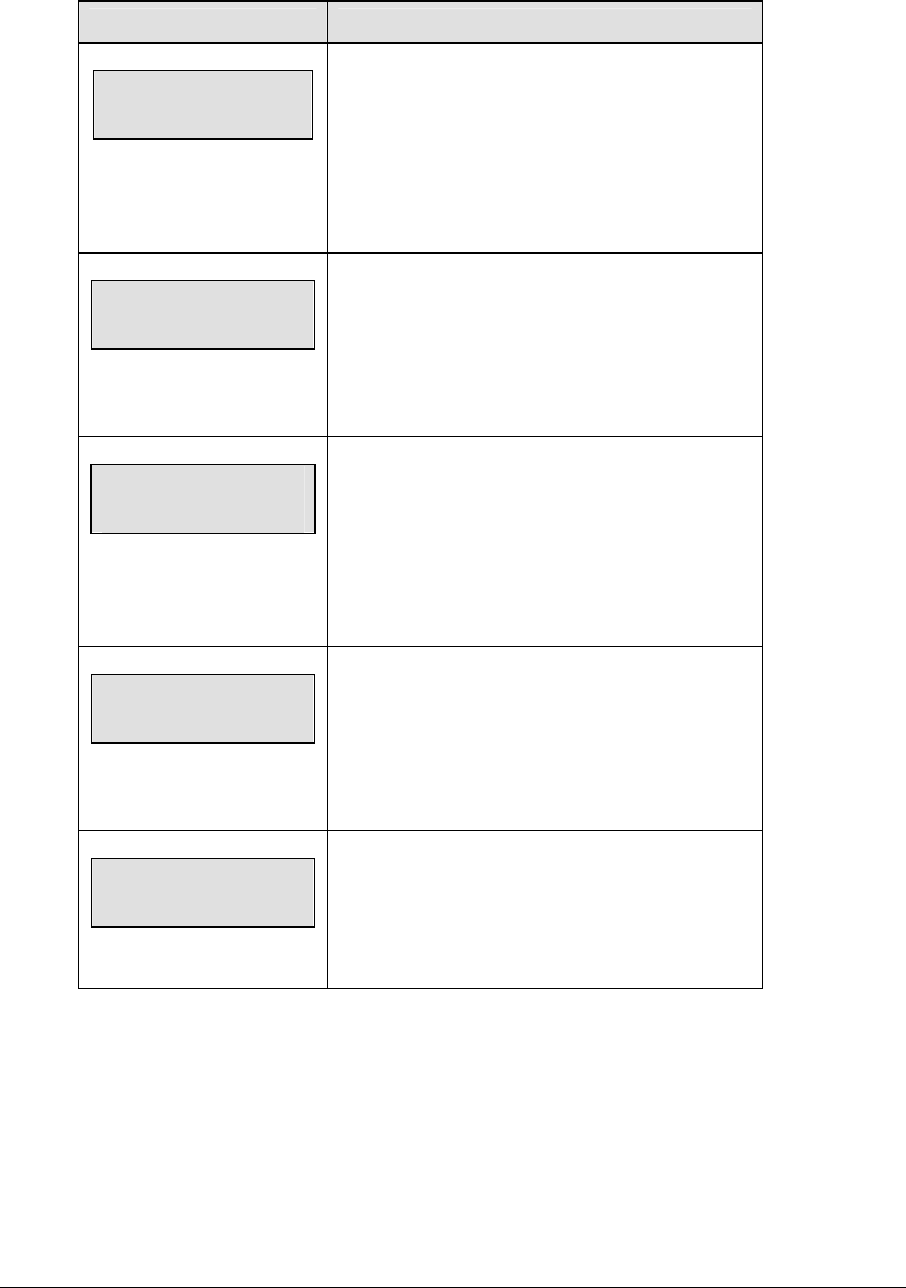
Football Options 123
Time of Day
LCD Display Action
MENU-MAIN
SELECT TOD?
Press <YES> or the right arrow key to select the
Time of Day submenu and show the first prompt on
the LCD.
Press <NO> to resume the game in progress using
the current data and exit the Menu.
MENU-TIME OF DAY
1*12, 2-24 HOUR
Press <1> or <2> to display the time of day in 12
hour (default) or 24 hour format.
Press <ENTER> or the down arrow key to scroll to
the next selection.
hh:mm:ss = current setting
MENU-TIME OF DAY
TOD hh:mm:ss
Enter the time of day in hours, minutes, and
seconds using the selected format on the number
pad and press <ENTER>.
Press <ENTER> or the down arrow key to scroll to
the next selection.
MENU-TIME OF DAY
1*GAME 2-tod
* = current setting
Press <1> or <2> to display the game clock
(default) or the time of day clock on the scoreboard.
Press the down arrow key to exit the Menu and
return to the game.
MENU-TIME OF DAY
BLANK GAME DATA?
If 2-tod is selected, this message will be displayed.
Press <ENTER> to blank all game data on the
scoreboard except for the Time of Day digits.
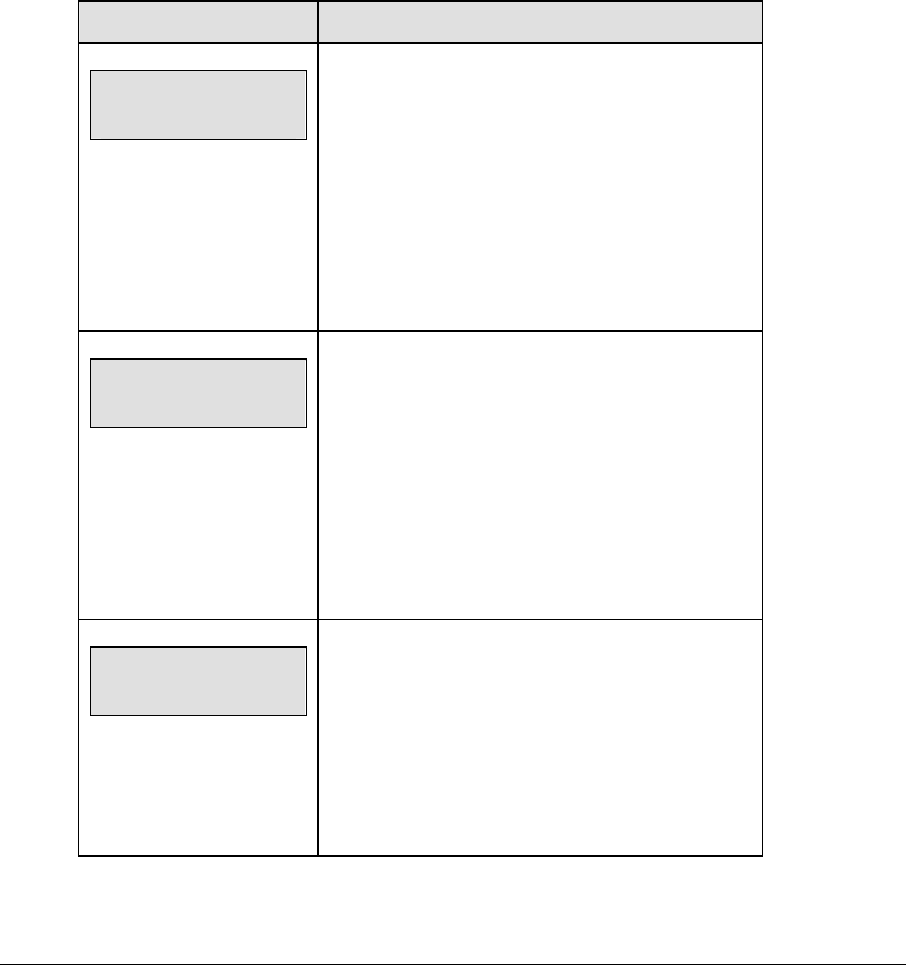
124 Football Options
8.4 Settings
The user can edit the following settings when EDIT SETTINGS has been selected from the
Main Menu.
Main Clock
Note 1: The settings entered for Main Clock are used with the <SET MAIN CLOCK> key.
Note 2: The period, break, and overtime lengths are used differently depending on the
direction of the main clock. For count down, the main clock is set to the selected length,
decrements towards zero, and stops at zero. For count up, the main clock is set to zero,
increments towards the selected length, and stops when the selected length is reached.
LCD Display Action
MAIN CLOCK-MODE
TENTH SECOND? n
n = current setting
When the main clock is set to count down and tenths
of a second is selected, the main clock displays in
tenths of a second remaining when the time is below
one minute.
Press <YES> to set the main clock to display tenths
of a second.
Press <NO> to display whole seconds.
MAIN CLOCK-TIME
PERIOD mm:ss
mm:ss = current setting
Enter the correct amount of time per period in
minutes and seconds on the number pad and press
<ENTER>.
For example, 15:00 per quarter.
Note: Pressing <ENTER> to select the period time
as the main clock setting will increment the current
period number if the clock value was previously zero.
MAIN CLOCK-TIME
BREAK mm:ss
mm:ss = current setting
Set the amount of time between periods.
Enter the correct amount of time for break length in
minutes and seconds on the number pad and press
<ENTER>.
For example, 1:00.
(Continued on next page)
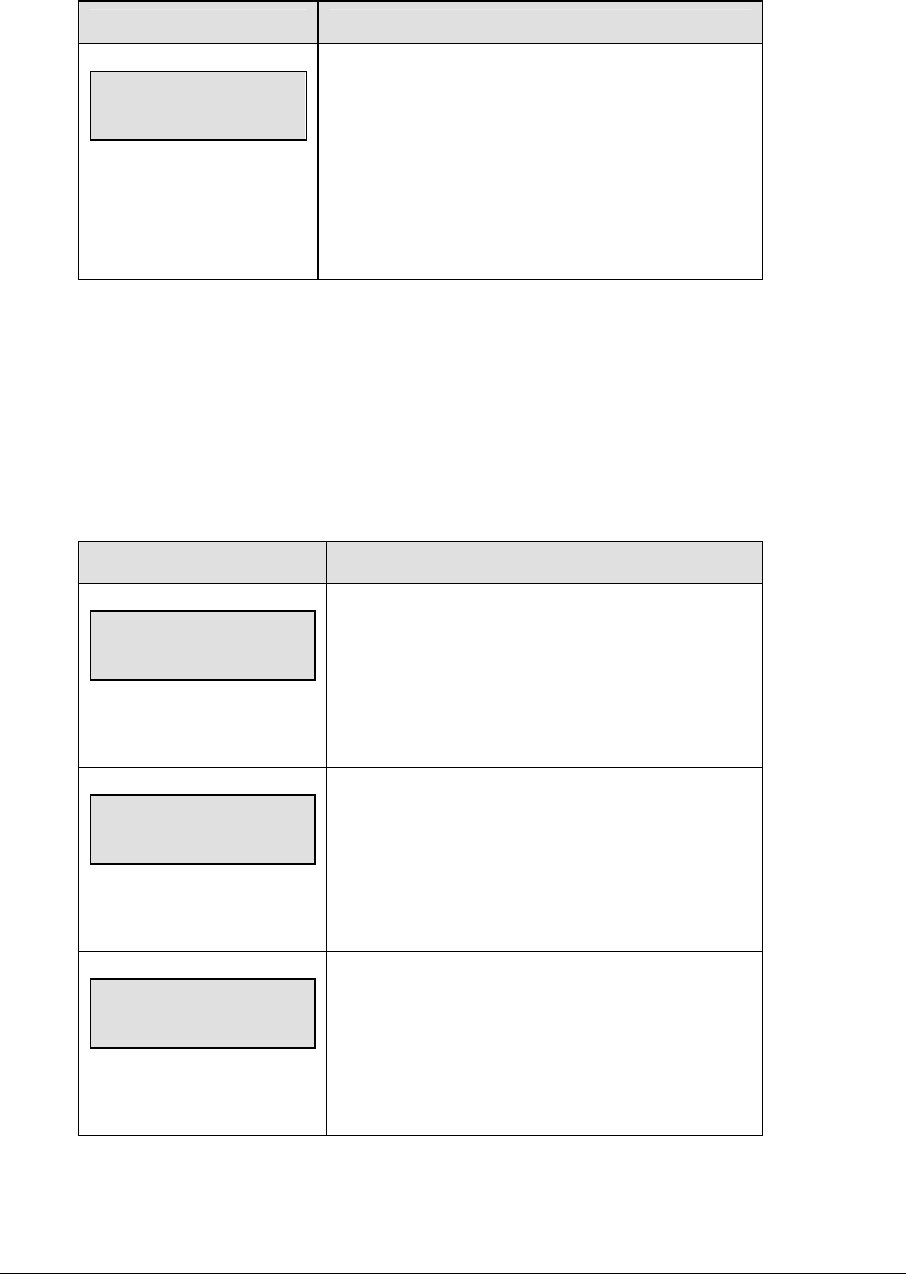
Football Options 125
(Continued from previous page)
LCD Display Action
MAIN CLOCK-TIME
OVERTIME mm:ss
mm:ss = current setting
Set the amount of time for the overtime periods.
Enter the correct amount of time for overtime periods
in minutes and seconds on the number pad and
press <ENTER>.
For example, 5:00.
Play Clock
The PLAY CLOCK setting is used by the remote play clock console.
Note 1: When RESET ON STOP is set to yes (Y) the STOP switch automatically resets the
play clock using the RESET 1 time and the RESET button uses the RESET 2 time.
Note 2: When RESET ON STOP is set to no (N) the STOP switch does not reset the play
clock and the RESET button uses the RESET 1 time.
LCD Display Action
Play CLOCK-TIME
RESET 1 mm:ss
mm:ss = current setting
Enter the correct amount of reset time in minutes
and seconds on the number pad and press
<ENTER>.
For example, 00:25.
Play CLOCK-TIME
RESET 2 mm:ss
mm:ss = current setting
Enter the correct amount of reset time in minutes
and seconds on the number pad and press
<ENTER>.
For example, 00:40.
Play CLOCK
RESET on stop?
Press <YES> to automatically reset the play clock
when the <STOP> button on the remote play clock
control console is pressed.
Press <NO> to disable this feature.
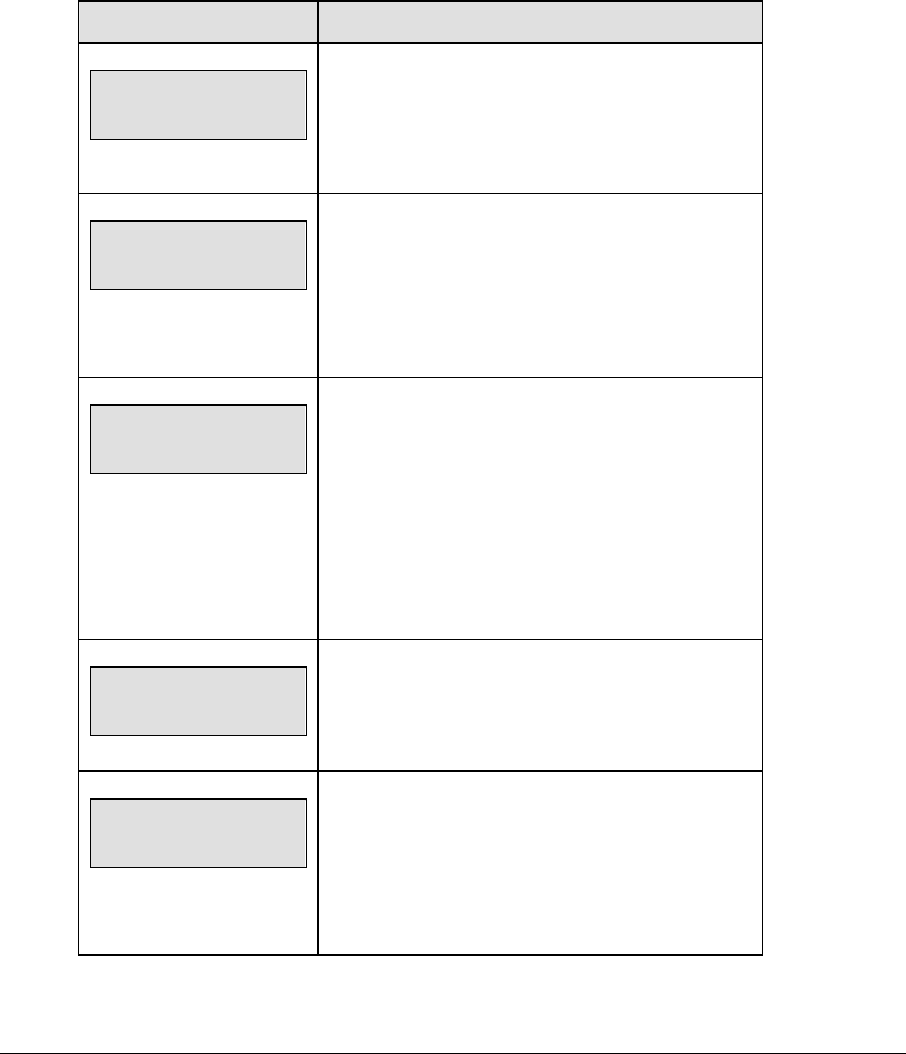
126 Football Options
Time Outs
Note 1: If a full or partial time out is not needed for the HOME or GUEST <TIME OUT>
keys, enter zero for the number of time outs.
Note 2: If a full or partial time out is not needed for <TIME OUT ON/OFF>, enter zero for
the time.
Note 3: The number for each type of time out must be manually entered for an overtime
period using the <EDIT> <TIME OUT> key sequence for each team.
LCD Display Action
TIME OUTS-MODE
FULL n
n = current setting
Enter the number of full time outs per half on the
number pad and press <ENTER>. The number of full
time outs is automatically reset to this value at
halftime.
TIME OUTS-TIME
FULL mm:ss
mm:ss = current setting
Enter the amount of time for a full time out in minutes
and seconds on the number pad and press
<ENTER>.
For example, 1:00.
TIME OUTS-MODE
WARNING mm:ss
mm:ss = current setting
A warning horn can be configured to signal the end
of a full/partial time out. While the time out clock is
counting down, the horn will sound for one second
when the warning time is reached. Enter a zero for
the time to disable the warning horn.
Enter the time in minutes and seconds on the
number pad and press <ENTER>.
TIME OUTS-MODE
PARTIAL n
n = current setting
Enter the number of partial time outs on the number
pad and press <ENTER>.
TIME OUTS-TIME
PARTIAL mm:ss
mm:ss = current setting
Enter the amount of time for a partial time out in
minutes and seconds on the number pad and press
<ENTER>.
For example, 00:20
(Continued on next page)
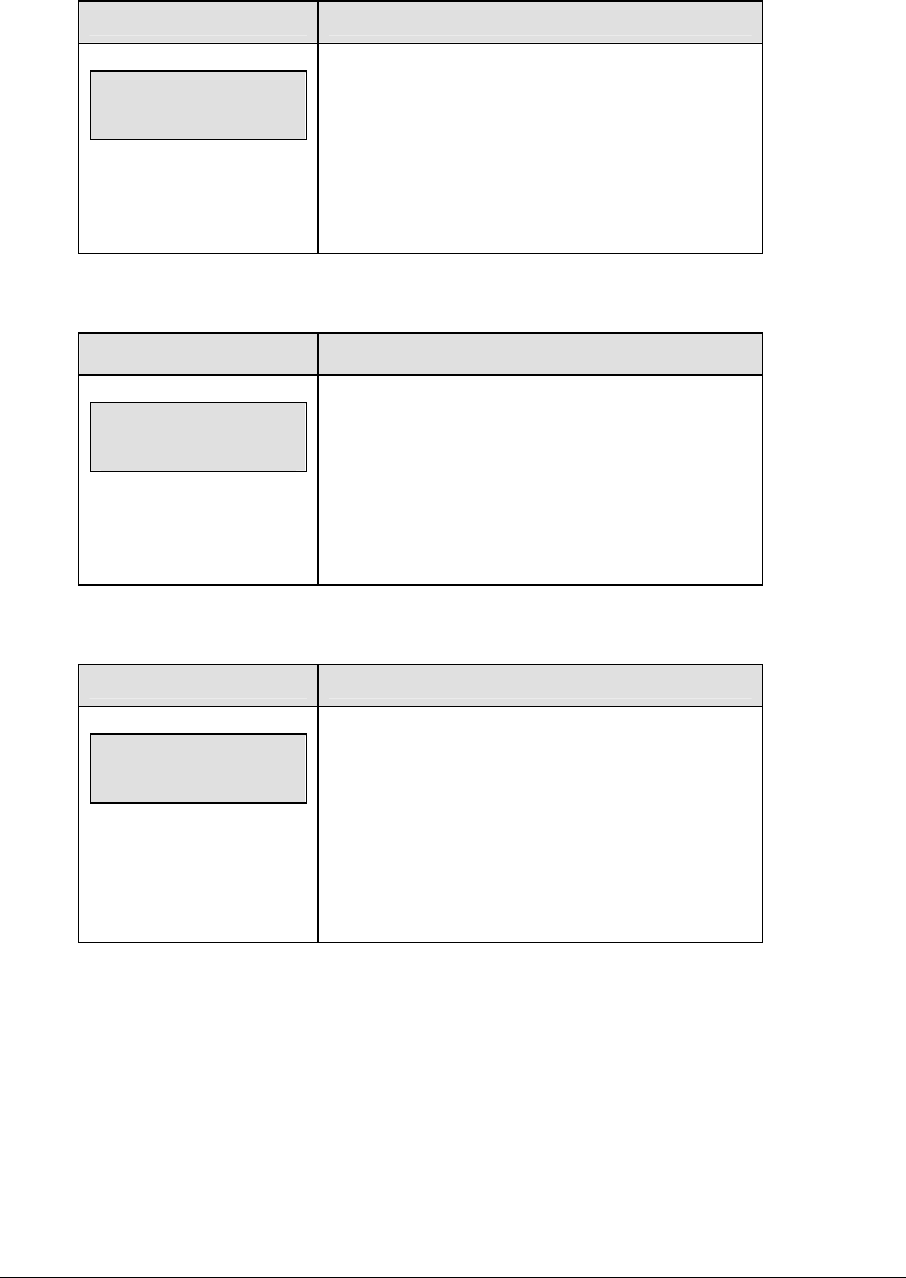
Football Options 127
(Continued from previous page)
LCD Display Action
TIME OUTS-MODE
SHOW ON MAIN? n
n = current setting
Press <YES> to display the time out time on the LCD
and the main clock digits of the scoreboard while the
time out clock is active.
Press <NO> to display the time out time on the LCD
only.
Center of Field Yard Line
LCD Display Action
Center field-set
Yards nn
nn = current setting
Enter the value of the correct center field yard line on
the number pad and press <ENTER>.
Note: This value is used with the Auto Calculate
function to calculate Ball On and To Go values the
center of the field is crossed.
Auto Calculate
LCD Display Action
BALL ON-MODE
AUTO CALCULATE?
Press <YES> to enable the Auto Ball On - To Go
calculation. The number of yards to go and the
correct down are automatically calculated and
displayed.
Press <NO> to disable this feature and manually
enter the down and the number of yards to go.
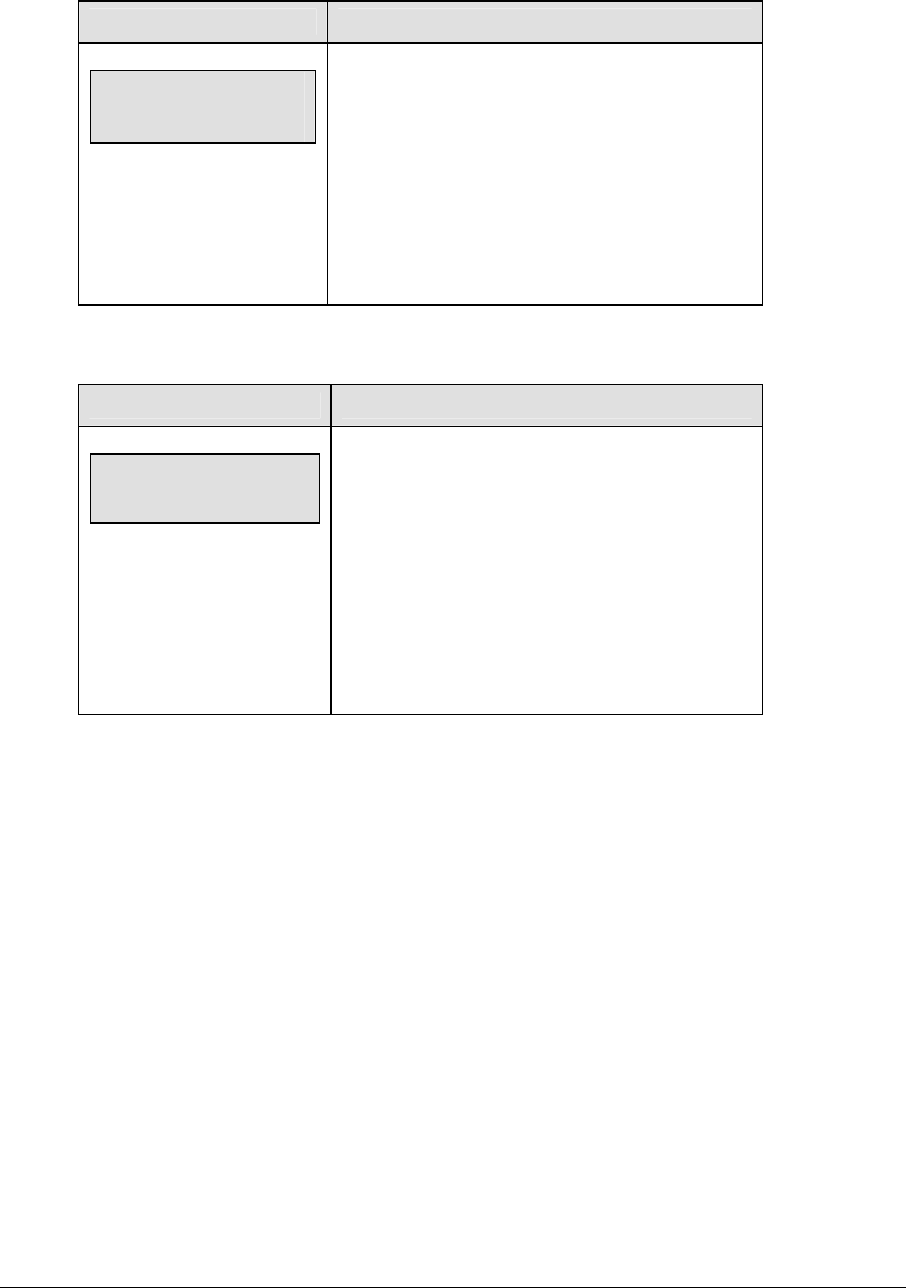
128 Football Options
Select Captions
LCD Display Action
Select captions
On 1 ← → 2 off
This menu option allows for the controlled backlit
captions to be turned ON/OFF.
Press the <1> key to select ON and OFF for
captions controlled by control #1.
Press the <2> key to select ON and OFF for
captions controlled by control #2.
Score by Quarter
LCD Display Action
Score by Quarter
Y/N? X
X = current setting
This feature allows for scores to be recorded by
quarter. This data is available on the RTD output.
Press <YES> to score by quarter or press <NO> to
not score by quarter.
Note: If this feature is enabled, all scores are
edited by quarter. Use this function only when
needed.
Switch Output
The All Sport 5000 series console has a switch that can be used to drive a number of different
devices. The switch can be configured to operate under different settings. The default
setting is 1-CLOCK= 0.
To display the switch setting that you want to select:
Press the number (0,1,2,3) key as a shortcut or use the left and right arrow keys to scroll to
the desired setting.
Press <YES> to select the new setting.
Press <NO> or the down arrow key to leave the switch setting and display the next prompt
(refer to the menu on the following page).
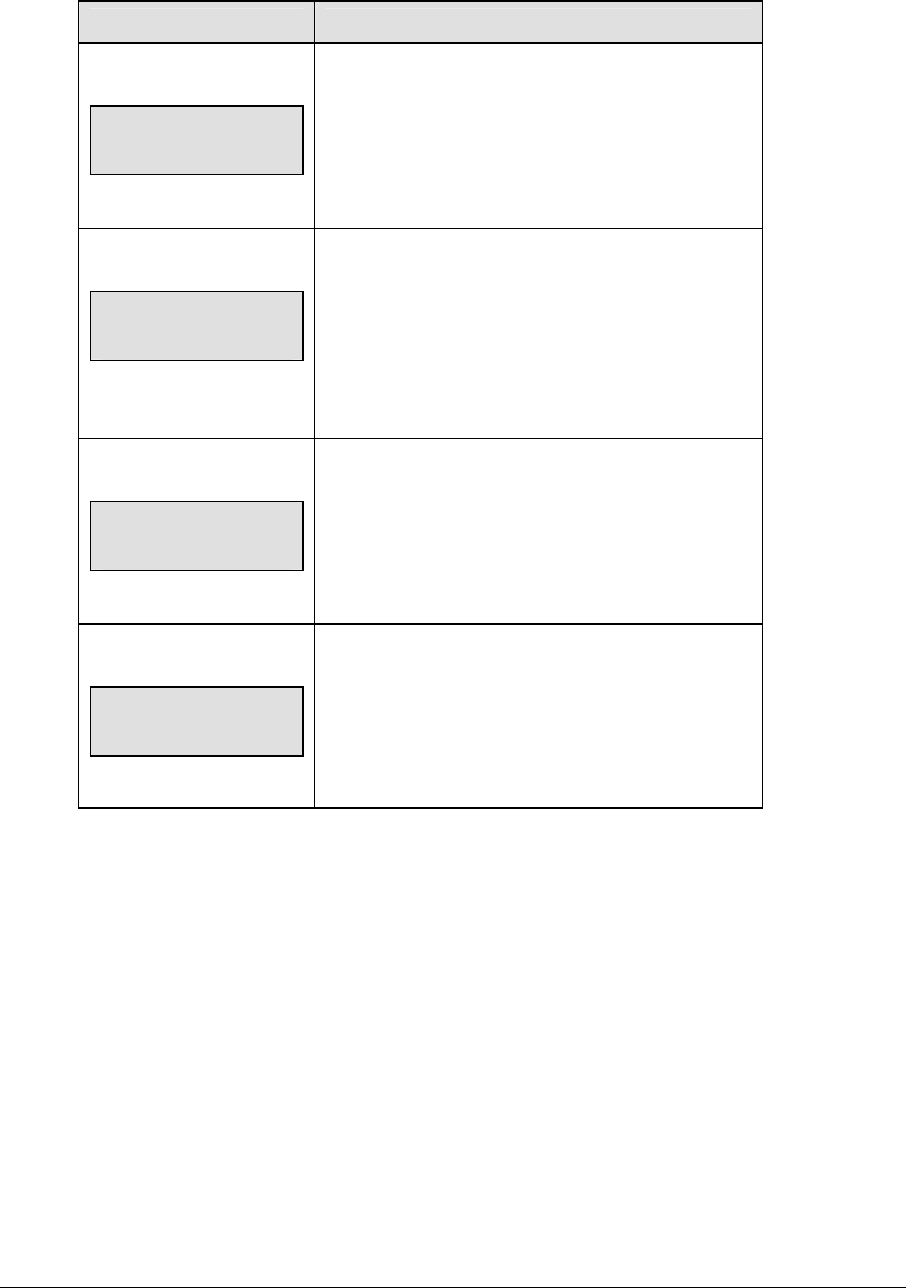
Football Options 129
The possible settings for the switch output are as follows:
Setting Result
0-DISABLED
SWITCH OUTPUT=n
0-DISABLED?
n = current setting
The switch remains open at all times and any
external devices are disabled.
1-CLOCK = 0
SWITCH OUTPUT=n
1-CLOCK =0?
n = current setting
In count down mode, the switch closes when the
main clock reaches zero and remains closed until a
nonzero value is entered.
In count up mode, the switch closes when the main
clock reaches the proper period, break, or overtime
length and opens when any other value is entered.
2-CLOCK STOP
SWITCH OUTPUT=n
2-CLOCK STOP?
n = current setting
The switch closes when the main clock is stopped
and opens when the main clock is running. External
devices are disabled when the main clock is running.
3-MAIN HORN
SWITCH OUTPUT=n
3-MAIN HORN?
n = current setting
The switch closes when the main horn sounds. This
could be when Auto Horn is enabled and the main
clock reaches zero or when <HORN> is pressed.
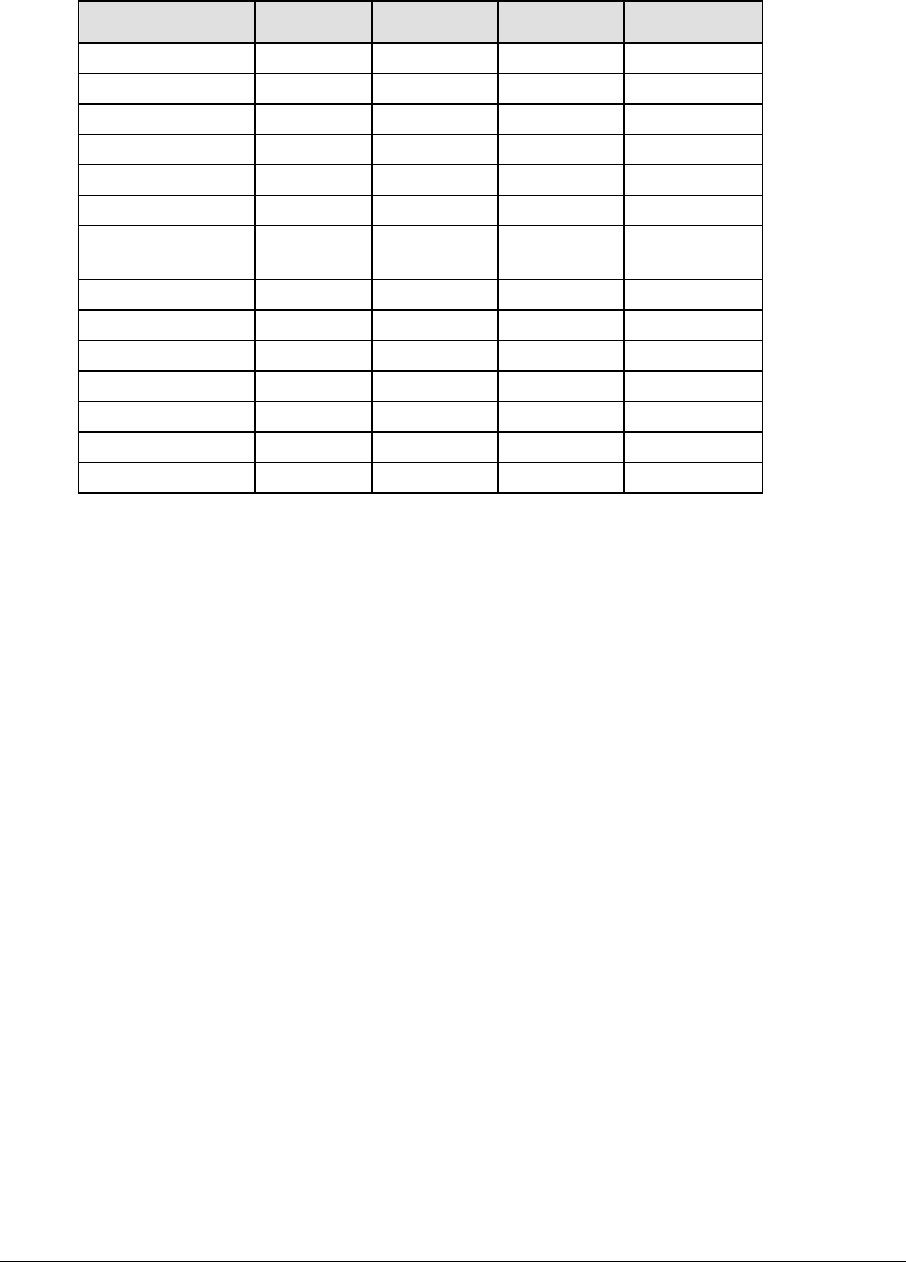
130 Football Options
Default Settings
Write the settings for this installation in the space (Custom) provided.
Setting Default Custom 1 Custom 2 Custom 3
Tenth of a Second No
Period Length 8:00
Break Length 10:00
Overtime Length 5:00
Play Clock Reset 1 0:25
Play Clock Reset 2 0:25
Play Clock Reset
On Stop
No
Full Time Outs 3
Full Time Out 1:00
Partial Time Outs 0
Partial Time Out 0:00
Center of Field 50
Auto Calculate Yes
Switch Output 1-Clock = 0

Hockey Options 131
Section 9: Hockey Operations
Sport Insert: LL-2436
The Sport Insert drawing is located at the end of this section. The Team Name insert and Block
Diagram drawings are located in Appendix A. The Quick Reference is located in Appendix D.
Reference Drawings:
Insert, Hockey .....................................................................................................Drawing A-124218
Block Diagrams, A/S5000/3000 Hockey.............................................................Drawing A-124689
Insert, Team Name .............................................................................................Drawing A-125290
Refer to the information in Section 2 to start up the console and use the sport insert. Read Section 2
carefully to fully understand the following operation instructions.
If an insert is lost or damaged, a copy of the insert drawing located at the end of this section can be
used until a replacement can be ordered.
Use the labels provided in Appendix B to attach the correct code number label to the sport insert in
the appropriate location. Write the code number in the space provided below.
Write the correct code number here.
If you do not know the code number to enter for your scoreboard, refer to Appendix B in this
manual. If you do not know the model number of your scoreboard, refer to the Installation and
Maintenance manual provided with the scoreboard.
9.1 Shots on Goal Console Operation
Enter code 4000 to use the All Sport 5000 console as a shots-on-goal console. All keys other
than Home and Guest Shots on Goal +1 Goal -1 will be disabled.
9.2 Hockey Keys
Time Out On/Off
<TIME OUT ON/OFF> stops and starts the time out clock. The length of both the full and
partial time outs can also be changed when the time out clock is stopped.
Note 1: Only the time outs configured in the EDIT SETTINGS function are displayed on the
LCD and available for selection (please refer to the table on the following page).
Note 2: The up and down arrow keys can also be used to select the full and partial time outs.
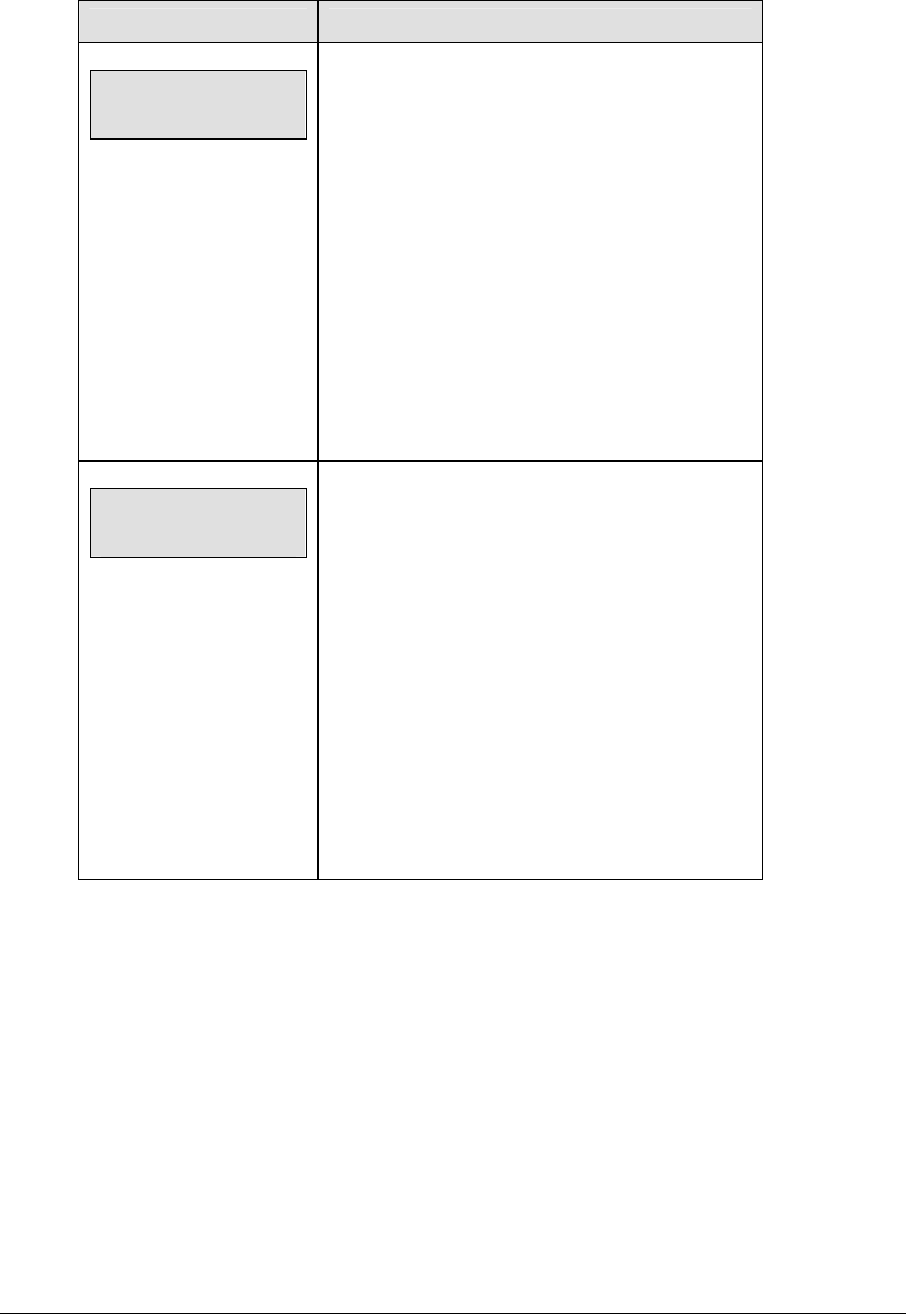
132 Hockey Options
LCD Display Action
TIME OUT-SELECT
FULL MM:SS
mm:ss = minutes, seconds
Press <TIME OUT ON/OFF> to display the
configured time for full time out length.
To accept the full time out length, press <YES>.
To decline the selection of the full time out length,
press <NO>.
To change the full time out length, enter the new
length in minutes and seconds on the number pad
and press <ENTER>.
Press <CLEAR> twice to clear changes and return to
the game.
TIME OUT-SELECT
PARTIAL MM:SS
mm:ss = minutes, seconds
Press <TIME OUT ON/OFF> a second time to
display the configured time for partial time out length.
To accept the partial time out length, press <YES>.
To decline the selection of the partial time out length,
press <NO>.
To change the partial time out length, enter the new
length in minutes and seconds on the number pad
and press <ENTER>.
Press <CLEAR> twice to clear changes and return to
the game.
Enable Penalty Clocks
Press <ENABLE PENALTY CLOCKS> to allow the penalty clocks to count when the main
clock is on.
Disable Penalty Clocks
Press <DISABLE PENALTY CLOCKS> to disable the penalty clocks from counting when
the main clock is on.
Minor/Major Penalty
The <MINOR PENALTY> and <MAJOR PENALTY> are used to enter the penalty time
when <PLAYER PENALTY> is selected. Refer to Subsection Player Penalty.
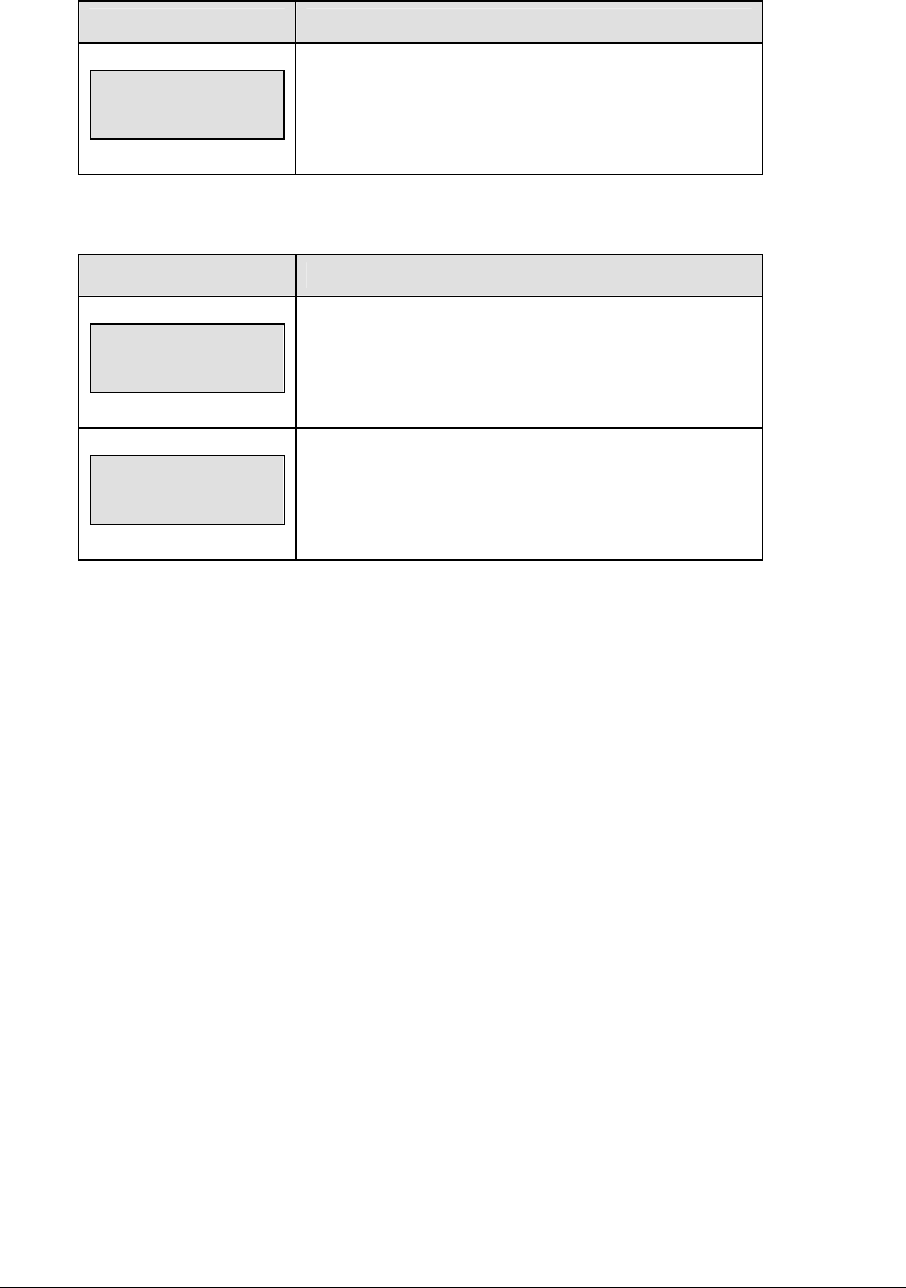
Hockey Options 133
Period +1
LCD Display Action
period +1
n
n = current setting
Press <PERIOD +1> to increment the period number.
A prompt showing period number displays briefly.
Penalty
LCD Display Action
HOME penalty
ON
Press the home or guest <PENALTY>key, to turn on
the penalty indicator for that team.
HOME penalty
OFF
To turn off the penalty indicator, press the same
<PENALTY> key a second time.
Time Out
The home and guest <TIME OUT> keys are used to decrement the number of time outs
remaining and start the time out clock. The scoreboard indicator is turned on when the type
of time out is selected (full or partial). The scoreboard indicator is turned off when the time
out clock expires or is stopped.
Note 1: Only the types (full or partial) of time outs that were configured in the EDIT
SETTINGS function are displayed on the LCD and available for selection (please refer to the
table on the following page).
Note 2:The up and down arrow keys can also be used to select the full and partial time outs.
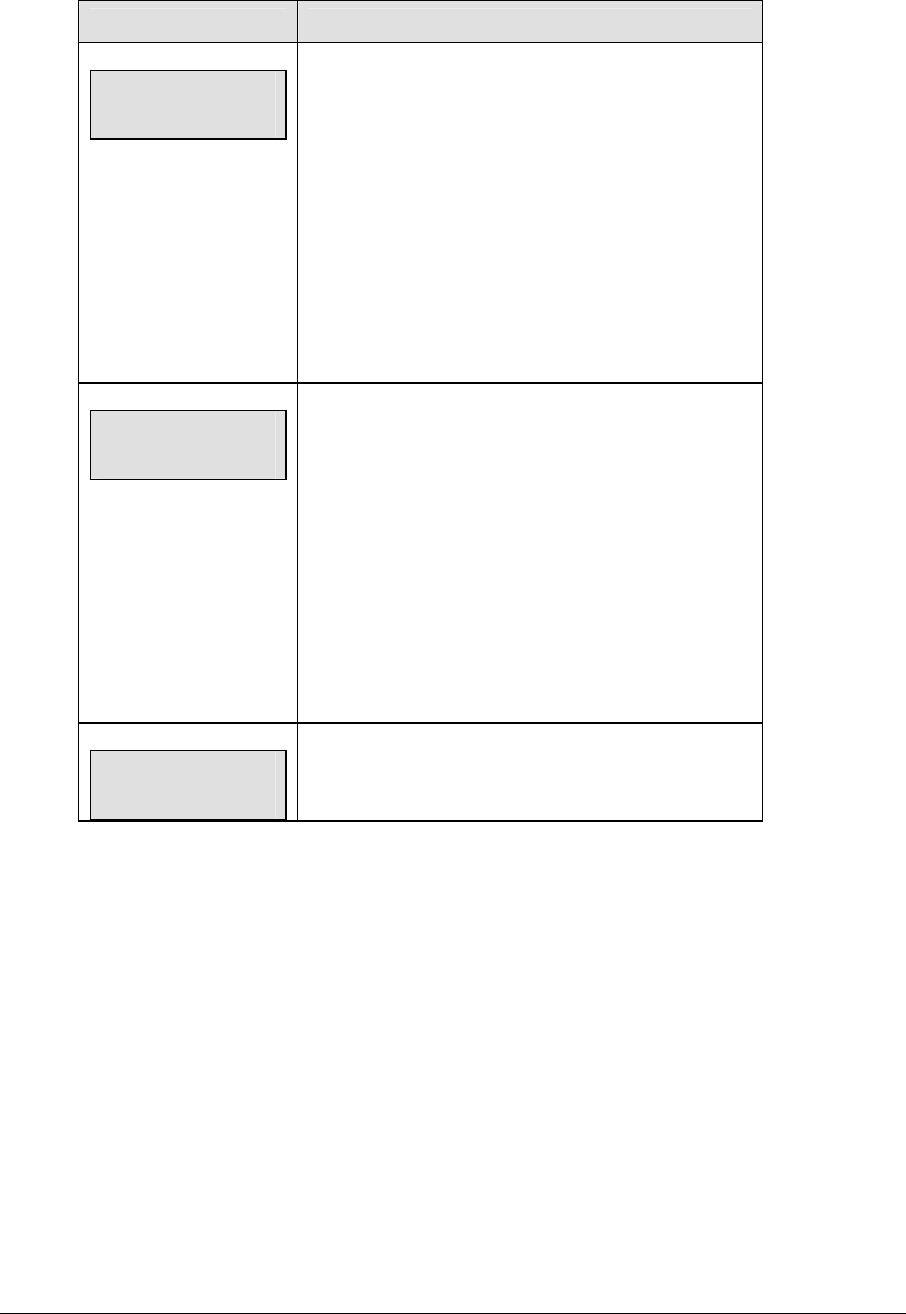
134 Hockey Options
LCD Display Action
TIME OUT-HOME
FULL? n
n = current setting
Press <TIME OUT> to display the number of full time
outs remaining.
To accept the full time out and start the time out clock,
press <YES>. Full time out decrements.
To decline the selection of a full time out, press <NO>.
Full time out does not decrement.
Note: The up and down arrow keys can also be used to
select the full and partial time outs.
TIME OUT-HOME
PARTIAL? n
n = current setting
Press <TIME OUT> a second time to display the
number of partial time outs remaining.
To accept the partial time out and start the time out
clock, press <YES>. Partial time out decrements.
To decline the selection of a partial time out, press
<NO>. Partial time out does not decrement.
Note: The up and down arrow keys can also be used to
select the full and partial time outs.
TIME OUT-HOME
NO TIME OUTS
This message appears when there are no time outs left.
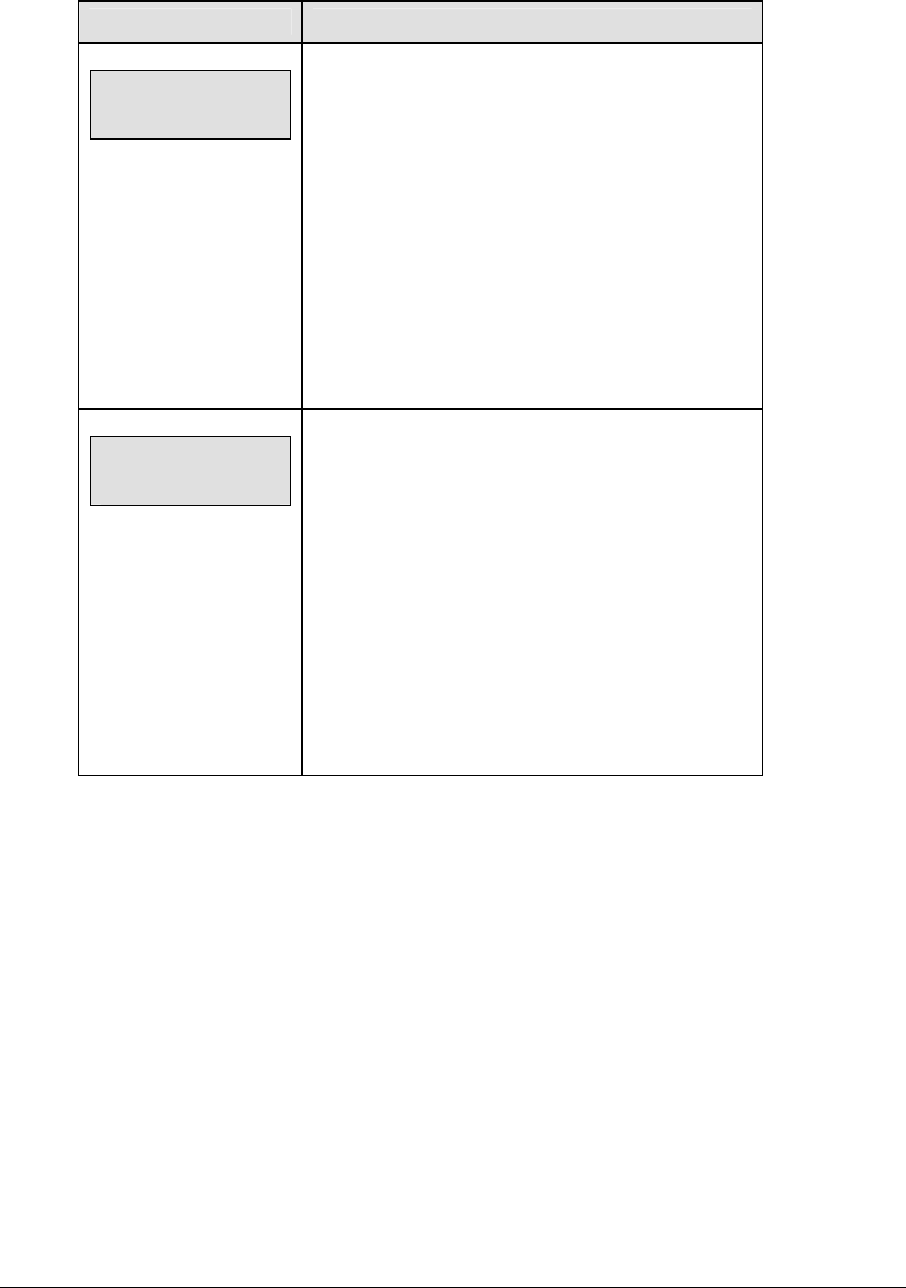
Hockey Options 135
Player Penalty
LCD Display Action
home plyr/pen
1 pnn pn nn:nn
nn = current setting
Press <PLAYER PENALTY> to add a new penalty or
edit an existing penalty for the home or guest team.
To edit an existing penalty, use the up and down arrow
keys to scroll to the desired penalty and press
<ENTER>.
Enter the jersey number of the player with the penalty
on the number pad and press <ENTER>.
Press <CLEAR> twice to clear changes and return to
the game.
home plyr/pen
1 pnn pn mm:ss
nn = player number
mm:ss = penalty time
The default penalty time initially displayed is the minor
penalty value that was entered in Settings.
Enter the penalty time by pressing the <MINOR
PENALY> or <MAJOR PENALTY> key or use the
number pad to enter the correct penalty time and then
press <ENTER>. Pressing <MINOR PENALTY> or
<MAJOR PENALTY> additional times will add the
configured time for that penalty with each press. Press
the <CLEAR> to clear the penalty time if <MINOR
PENALTY> or <MAJOR PENALTY> are pressed too
many times.
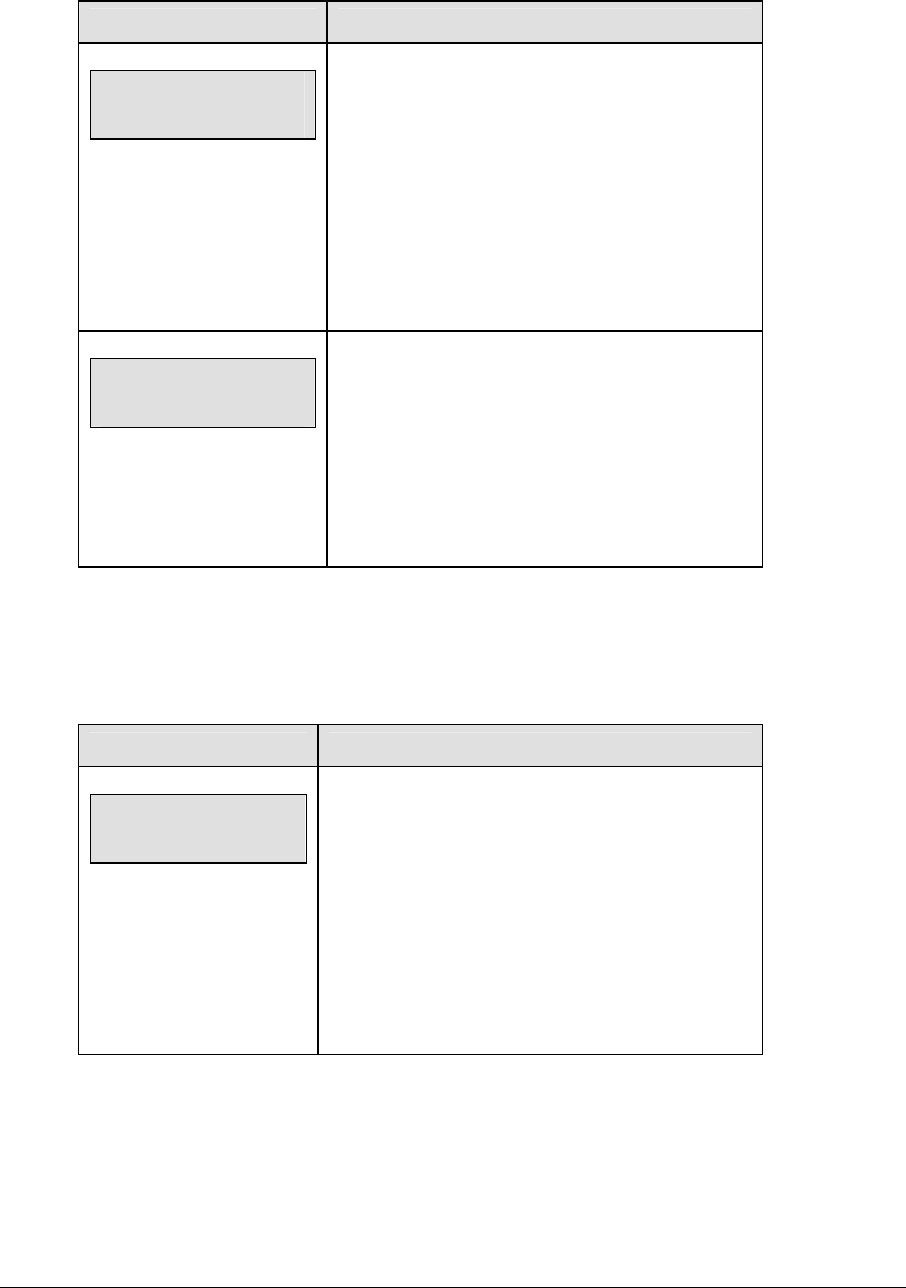
136 Hockey Options
Set Main Clock
LCD Display Action
MAIN CLOCK -SET
CURR mm:ss.t*
mm:ss.t = minutes, seconds,
tenths of a second
After the main clock has been stopped, press
<SET MAIN CLOCK> to display the current time of
the main clock.
To change the time, enter the desired time on the
number pad and press <ENTER>.
Press <CLEAR> twice to clear changes and return
to the game.
Adjust penalty
timers y/n*
If there are penalty times and the <START> has
been pressed at least once after setting the period
time, the Adjust Penalty timers question will be
displayed. A <YES> response will adjust all penalty
timers to the correct time based on the time entered
for the main clock. A<NO> response, will not
change the penalty timers.
Score, Shots on Goal and Saves
The home and guest <SCORE +1, -1>, <SHOTS ON GOAL +1, -1> and <SAVES +1, -1>
keys are all used to increment and decrement their respective totals. Score is used as an
example.
LCD Display Action
TEAM score-edit
HOME nnn
nnn = current setting
Press the appropriate key to increment or decrement
the total for the home or guest team. For example,
<SCORE +1, -1>.
Enter the correct number on the number pad and
press <ENTER>.
The LCD shows which key was pressed and the new
value for the team score of the corresponding team.
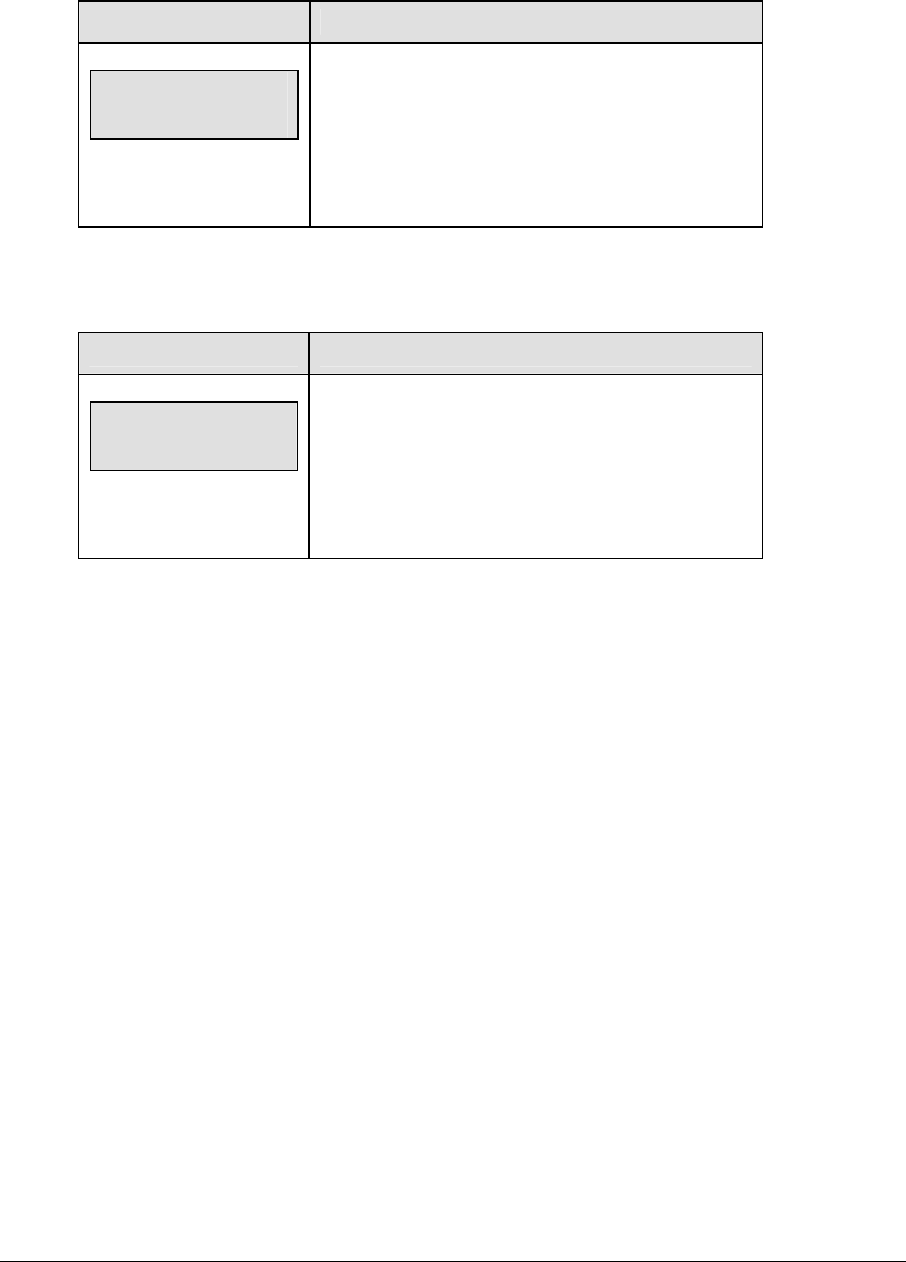
Hockey Options 137
Clear All Penalties
Press <CLEAR ALL PENALTIES> to delete all of the penalties for the home or guest team.
LCD Display Action
HOME PLYR/PEN
CLEAR ALL Y/N?
Press <YES> to clear the penalties for all players in
the roster.
Press <NO> to decline the selection and return to the
game.
Delete Penalty
Press <DELETE PENALTY> to delete a single penalty for the home or guest team.
LCD Display Action
home del pen?
1 pnn pn nn:nn
nn = current setting
Use the up and down arrow keys to scroll to the
correct penalty and press <ENTER>.
Press <CLEAR> to decline the selection and return to
the game.
9.3 Edit
The <EDIT> key allows the user to select and edit the following scoreboard fields.
Press <EDIT> and the key for the home or guest field to be edited.
Time Out
Note 1: Only the time outs configured in the EDIT SETTINGS function are displayed on the
LCD and available for selection (please refer to the table on the following page).
Note 2: The up and down arrow keys can also be used to select the full and partial time outs.
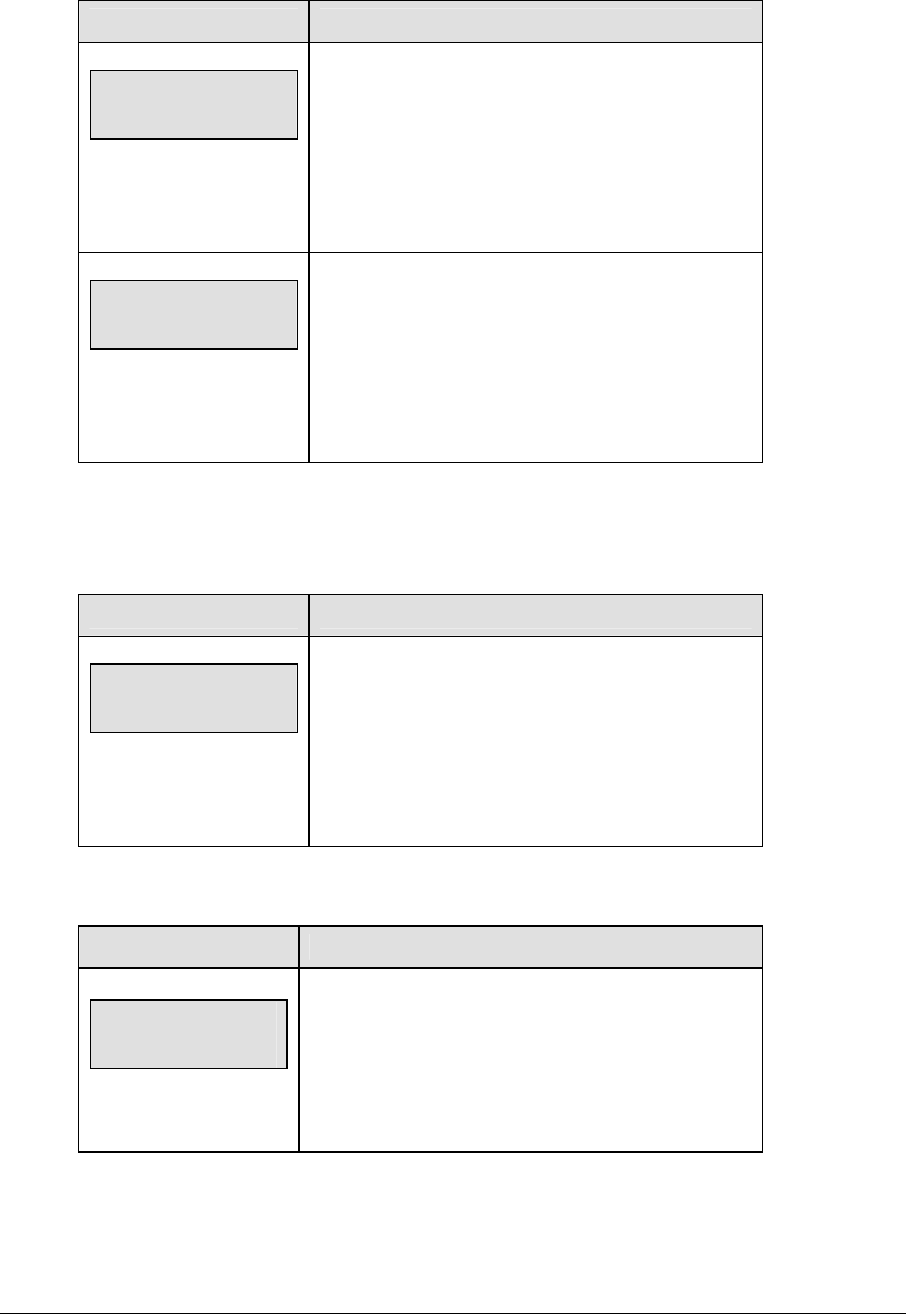
138 Hockey Options
LCD Display Action
TIME OUT-HOME
FULL n*
n = current setting
Press <EDIT> <TIME OUT> for the home or guest
team to display the current setting of partial time outs
remaining.
Enter the correct number of full time outs on the
number pad and press <ENTER>.
TIME OUT-HOME
PARTIAL n*
n = current setting
Press <EDIT> <TIME OUT> for the home or guest
team a second time or the down arrow key to display
the current setting of full time outs remaining.
Enter the correct number of partial time outs on the
number pad and press <ENTER>.
Score, Shots on Goal and Saves
The home and guest <SCORE +1, -1>, <SHOTS ON GOAL +1, -1> and
<SAVES +1, -1> keys are all edited in the same way. Score is used as an example.
LCD Display Action
TEAM score-edit
HOME nnn
nnn = current setting
Press <EDIT> and the appropriate statistic key to
display the current setting. For example, <SCORE +1,
-1>.
Enter the correct number on the number pad and
press <ENTER>.
Period +1
LCD Display Action
n = current setting
period-EDIT
n*
Press <EDIT> <PERIOD +1> to display the current
period setting.
Enter the correct quarter number on the number pad
and press <ENTER>. The full time outs are reset.

Hockey Options 139
Time Out On/Off
LCD Display Action
TIME OUTs-edit
FULL MM:SS
mm:ss = minutes, seconds
Press <EDIT> <TIME OUT ON/OFF> to display the
current time setting for full time outs.
Enter the correct time on the number pad and press
<ENTER>.
TIME OUT- edit
PARTIAL MM:SS
mm:ss = minutes, seconds
Press <TIME OUT ON/OFF> a second time or the
down arrow key to display the configured time for
partial time out length.
Enter the correct time on the number pad and press
<ENTER>.
9.4 Menu
The <MENU> key allows the user to select from a list of options specific for each sport. The
up and down arrow keys allow the user to scroll through the menu list. Pressing a key other
than <YES>, <NO>, the arrow keys, and other allowed keys exits the Menu function.
The Menu function should be used at the beginning of each new game to edit the Home and
Guest Rosters.
New Game
LCD Display Action
MENU-MAIN
NEW GAME?
Press <YES> to clear all of the program data for the
last game played or the game in progress and begin
running the selected sport.
Press <NO> to resume the game in progress using
the current data and exit the Menu.
Press the down arrow key to scroll to the next
selection.
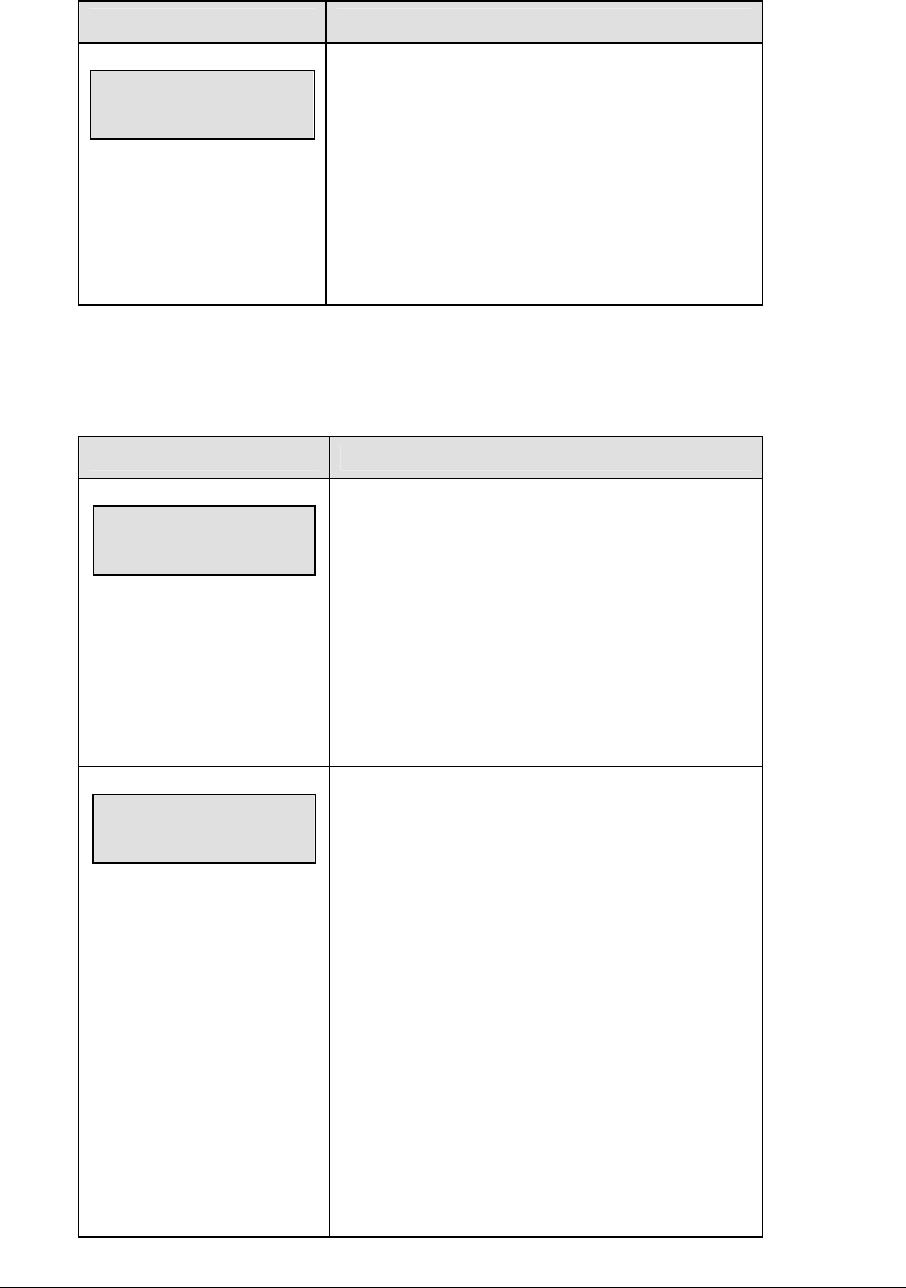
140 Hockey Options
New Code
LCD Display Action
MENU-MAIN
NEW CODE?
Press <YES> to begin selection of a new code from
the ENTER CODE prompt.
Press <NO> to resume the game in progress using
the current data and exit the Menu.
Press the down arrow key to scroll to the next
selection.
Home Roster, Guest Roster
Home Roster and Guest Roster are entered in the same way. Home Roster is used as an
example.
LCD Display Action
MENU-ROSTER
SELECT HOME
Press <YES> or the right or left arrow key to select
the Home or Guest Roster submenu and show the
first prompt on the LCD.
Press <NO> to resume the game in progress using
the current data and exit the Menu.
Press the down arrow key to scroll to the next
selection.
HOME-TEAM NAME
aaaaaaaaaaaaa*
The TEAM NAME (LL-2441) insert must be
inserted to enter the Team Name Message
Center (TNMC) settings.
The TNMC is updated after each selection is
completed.
Use the COLUMNS, ROWS and STROKE keys to
select the WIDTH, HEIGHT and FONT of the
TNMC. The defaults are 48 columns, 8 rows and
single stroke.
Enter up to fifteen (15) characters for the team
name and press <ENTER>.
Reinsert the HOCKEY (LL-2436) insert to
continue.
(Continued on next page)
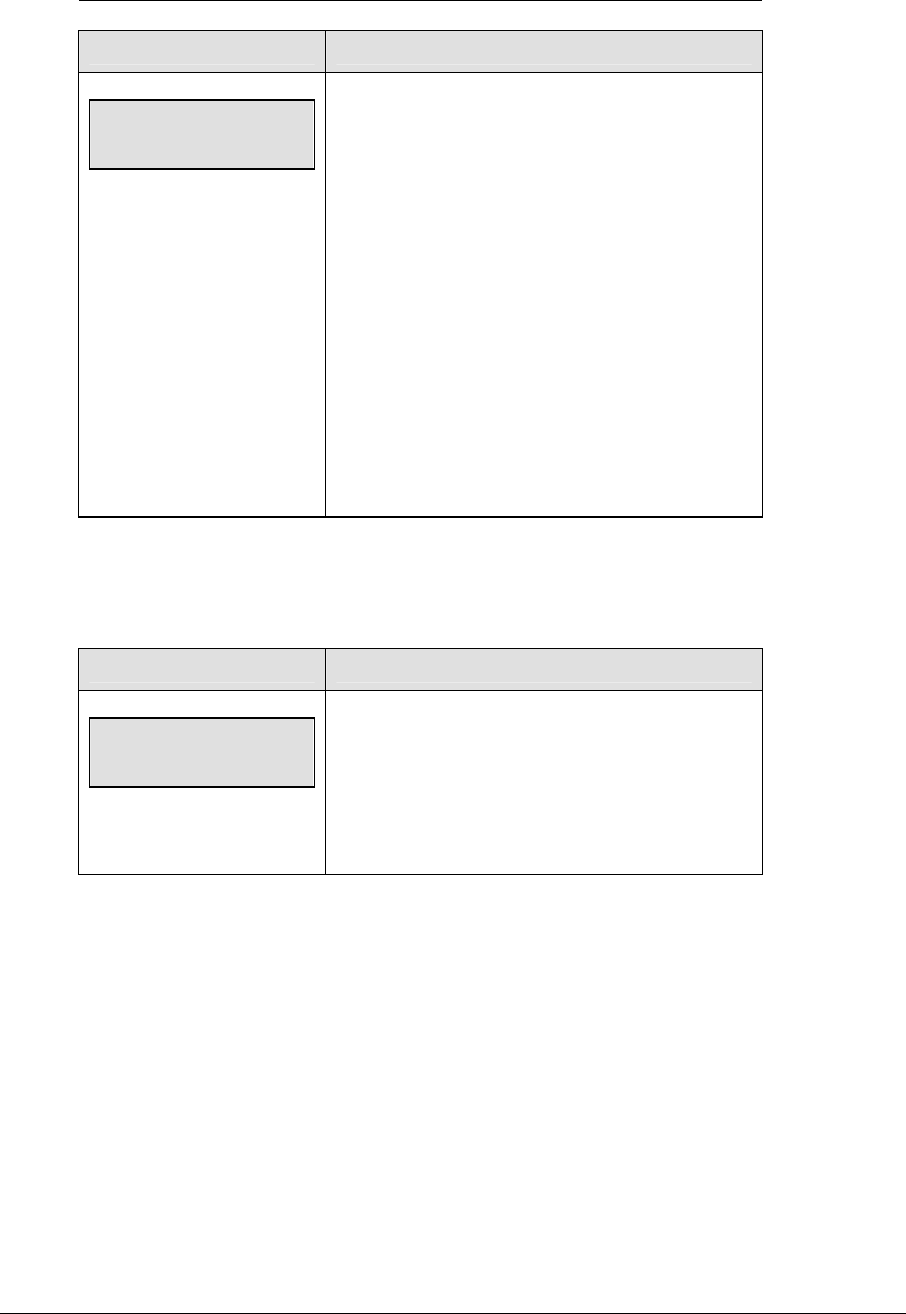
Hockey Options 141
(Continued from previous page)
LCD Display Action
HOME-TEAM abbr
aaaaaaaaaa*
The TEAM NAME (LL-2441) insert must be
inserted to enter the Team Name Message
Center (TNMC) settings.
The TNMC is updated after each selection is
completed.
Use the COLUMNS, ROWS and STROKE keys to
select the WIDTH, HEIGHT and FONT of the
TNMC. The defaults are 48 columns, 8 rows and
single stroke.
Enter up to ten (10) characters for the team
abbreviation and press <ENTER>.
Reinsert the HOCKEY (LL-2436) insert to
continue.
Display Menu
The DISPLAY MENU allows the user to start and edit the segment timer or to change the
brightness of the scoreboard.
LCD Display Action
MENU-MAIN ENTER
DISPLAY MENU?
Press <YES> to select the Display submenu and
show the first prompt on the LCD.
Press the down arrow key to scroll to the next
selection.

142 Hockey Options
LCD Display Action
MENU-DISPLAY RUN
SEG TIMER Y/N
EXIT GAME
ARE YOU SURE Y/N
Note: The segment timer function is disabled
while the clock is running.
Press <YES> to exit the sport code and run the
segment timer program.
Press <NO> or the down arrow key to scroll to the
next selection.
This prompt confirms that the user wants to exit the
sport code and enter the segment timer
The SEGMENT TIMER (LL-2475) insert must be
inserted to enter the Segment Timer settings.
Refer to Section 3 for more information on the
Segment Timer.
Press <YES> to exit the sport code and run the
segment timer program.
Press <NO> or the down arrow key to scroll to the
next selection.
MENU- Dimming
level (0-9): nn%
nn = current level
None = bright <0>
90% = <1>
80% = <2>
70% = <3>
60% = <4>
50% = <5>
40% = <6>
30% = <7>
20% = <8>
10% = <9>
Press <0> through <9> or use the arrow keys <Í>
<Î>, to select the intensity for the digits on the
scoreboard.
Press <NO> to resume the game in progress using
the current data, and exit the Menu.
Press the down arrow key <Ð> to scroll to the next
selection.
Note: Dim levels pertain to outdoor LED products.
Indoor LED and incandescent products only support
one level of dimming at 50%.
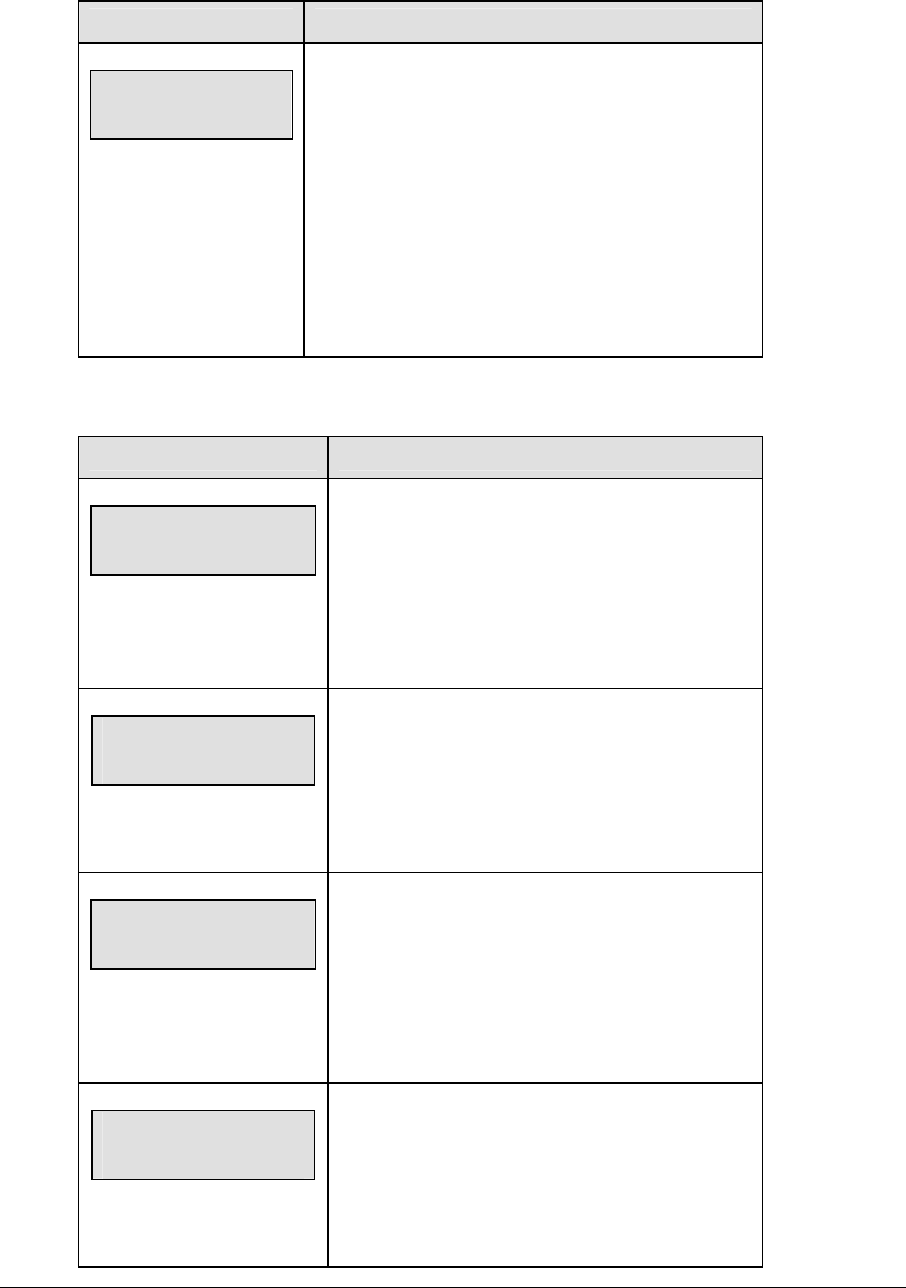
Hockey Options 143
Edit Settings
LCD Display Action
MENU-MAIN
edit SETTINGS?
Press <YES> or the right or left arrow key to select the
Settings submenu and show the first prompt on the
LCD.
Refer to Section 9.5 Settings.
Press <NO> to resume the game in progress using the
current data and exit the Menu.
Press the down arrow key to scroll to the next
selection.
Time of Day
LCD Display Action
MENU-MAIN
SELECT TOD?
Press <YES> or the right arrow key to select the
Time of Day submenu and show the first prompt on
the LCD.
Press <NO> to resume the game in progress using
the current data and exit the Menu.
MENU-TIME OF DAY
1*12, 2-24 HOUR
Press <1> or <2> to display the time of day in 12
hour (default) or 24 hour format.
Press <ENTER> or the down arrow key to scroll to
the next selection.
MENU-TIME OF DAY
TOD hh:mm:ss*
hh:mm:ss = current setting
Enter the time of day in hours, minutes, and
seconds using the selected format on the number
pad and press <ENTER>.
Press <ENTER> or the down arrow key to scroll to
the next selection.
MENU-TIME OF DAY
1*GAME 2-tod
* = current setting
Press <1> or <2> to display the game clock
(default) or the time of day clock on the scoreboard.
Press the down arrow key to exit the Menu and
return to the game.

144 Hockey Options
LCD Display Action
MENU-TIME OF DAY
BLANK GAME DATA?
If 2-tod is selected, this message will be displayed.
Press <ENTER> to blank all game data on the
scoreboard except for the Time of Day digits.
9.5 Settings
The following settings can be edited by the user when EDIT SETTINGS has been selected
from the Main Menu.
Main Clock
Note 1: The settings entered for Main Clock are used with the <SET MAIN CLOCK> key.
Note 2: The period, break, and overtime lengths are used differently depending on the
direction of the main clock. For count down, the main clock is set to the selected length,
decrements towards zero, and stops at zero. For count up, the main clock is set to zero,
increments towards the selected length, and stops when the selected length is reached.
LCD Display Action
MAIN CLOCK-MODE
TENTH SECOND? n
n = current setting
When the main clock is set to count down and
tenths of a second is selected, the main clock
displays in tenths of a second remaining when the
time is below one minute.
Press <YES> to set the main clock to display tenths
of a second.
Press <NO> to display whole seconds.
MAIN CLOCK-TIME
PERIOD mm:ss
mm:ss = current setting
Enter the correct amount of time per period in
minutes and seconds on the number pad and press
<ENTER>.
For example, 20:00 per period.
Note: Pressing <ENTER> to select the period time
as the main clock setting will increment the current
period number if the clock value was previously
zero.
(Continued on next page)

Hockey Options 145
(Continued from previous page)
LCD Display Action
'
MAIN CLOCK-TIME
BREAK mm:ss
mm:ss = current setting
Set the amount of time between periods.
Enter the correct amount of time for break length in
minutes and seconds on the number pad and press
<ENTER>.
For example, 1:00.
MAIN CLOCK-TIME
OVERTIME mm:ss
mm:ss = current setting
Set the amount of time for the overtime periods.
Enter the correct amount of time for overtime
periods
in minutes and seconds on the number pad and
press <ENTER>.
For example, 5:00.
Penalty Times
Default times can be set for the minor and major penalty keys. The minor penalty time is
used as the default when first entering the player penalty function.
LCD Display Action
Penalty time
minor mm:ss
mm:ss = current setting
Enter the correct default time for a minor penalty in
minutes and seconds on the number pad and press
<ENTER>.
For example, 02:00.
The minor penalty time is used as the default when
first entering the player penalty function.
Penalty time
major mm:ss
mm:ss = current setting
Enter the correct default time for a major penalty in
minutes and seconds on the number pad and press
<ENTER>.
For example, 02:00.
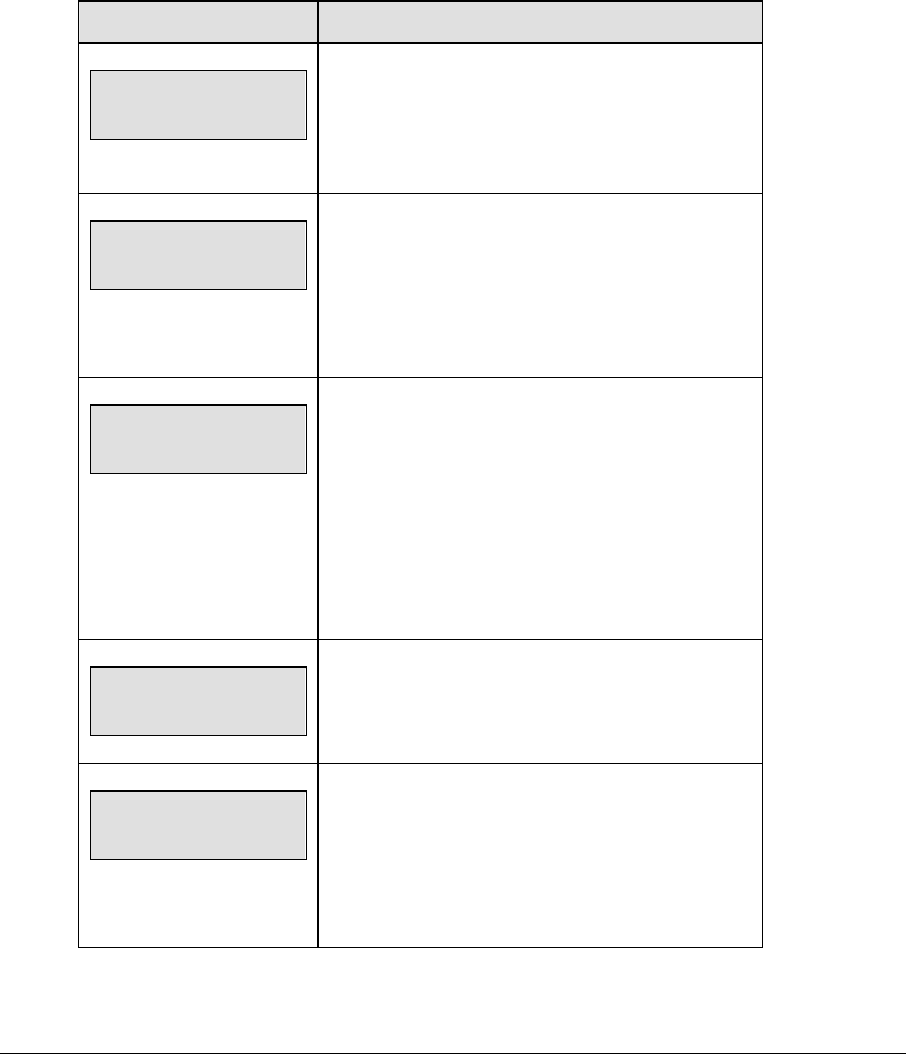
146 Hockey Options
Time Outs
Note 1: If a full or partial time out is not needed for the HOME or GUEST <TIME OUT>
keys, enter zero for the number of time outs.
Note 2: If a full or partial time out is not needed for <TIME OUT ON/OFF>, enter zero for
the time.
Note 3: The number for each type of time out must be manually entered for an overtime
period using the <EDIT> <TIME OUT> key sequence for each team (please refer to the
menu on the following page).
LCD Display Action
TIME OUTS-MODE
FULL n*
n = current setting
Enter the number of full time outs on the number pad
and press <ENTER>.
TIME OUTS-TIME
FULL mm:ss*
mm:ss = current setting
Enter the amount of time for a full time out in minutes
and seconds on the number pad and press
<ENTER>.
For example, 1:00.
TIME OUTS-MODE
WARNING mm:ss*
mm:ss = current setting
A warning horn can be configured to signal the end
of a full/partial time out. While the time out clock is
counting down, the horn will sound for one second
when the warning time is reached. Enter a zero for
the time to disable the warning horn.
Enter the time in minutes and seconds on the
number pad and press <ENTER>.
TIME OUTS-MODE
PARTIAL n*
n = current setting
Enter the number of partial time outs on the number
pad and press <ENTER>.
TIME OUTS-TIME
PARTIAL mm:ss*
mm:ss = current setting
Enter the amount of time for a partial time out in
minutes and seconds on the number pad and press
<ENTER>.
For example, 00:20
(Continued on next page)
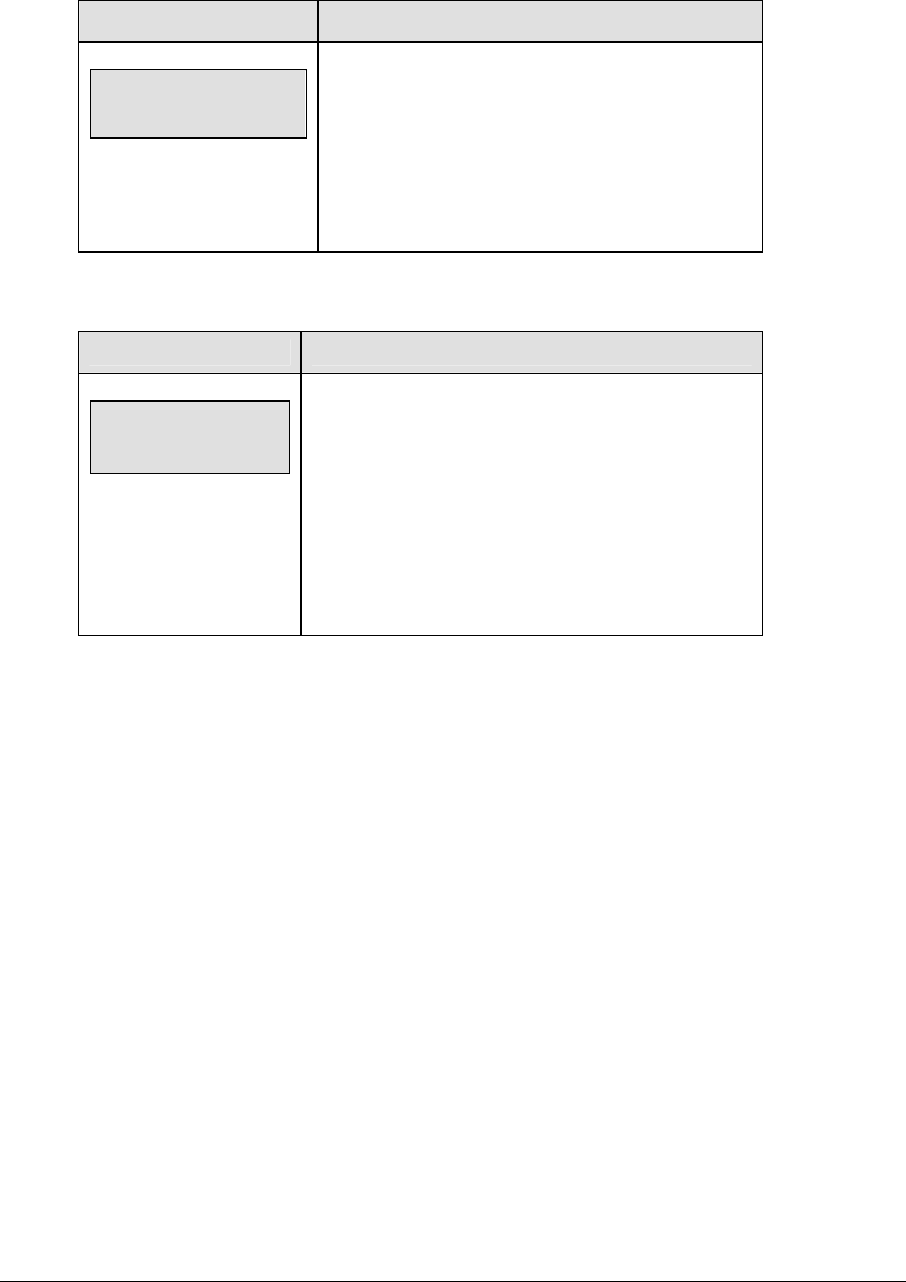
Hockey Options 147
(Continued from previous page)
LCD Display Action
TIME OUTS-MODE
SHOW ON MAIN? n
n = current setting
Press <YES> to display the time out time on the LCD
and the main clock digits of the scoreboard while the
time out clock is active.
Press <NO> to display the time out time on the LCD
only.
Select Captions
LCD Display Action
Select captions
on 1 ← → 2 off
This menu option allows for the controlled backlit
captions to be turned ON/OFF.
Press the <1> key to select ON and OFF for captions
controlled by control #1.
Press the <2> key to select ON and OFF for captions
controlled by control #2.
Switch Output
The All Sport 5000 series console has a switch that can be used to drive a number of different
devices. The switch can be configured to operate under different settings.
The default setting is 1-CLOCK= 0.
To display the switch setting that you want to select:
Press the number (0,1,2,3) key as a shortcut or use the left and right arrow keys to scroll to
the desired setting.
Press <YES> to select the new setting.
Press <NO> or the down arrow key to leave the switch setting and display the next prompt.
The possible settings for the switch output are on the following page:
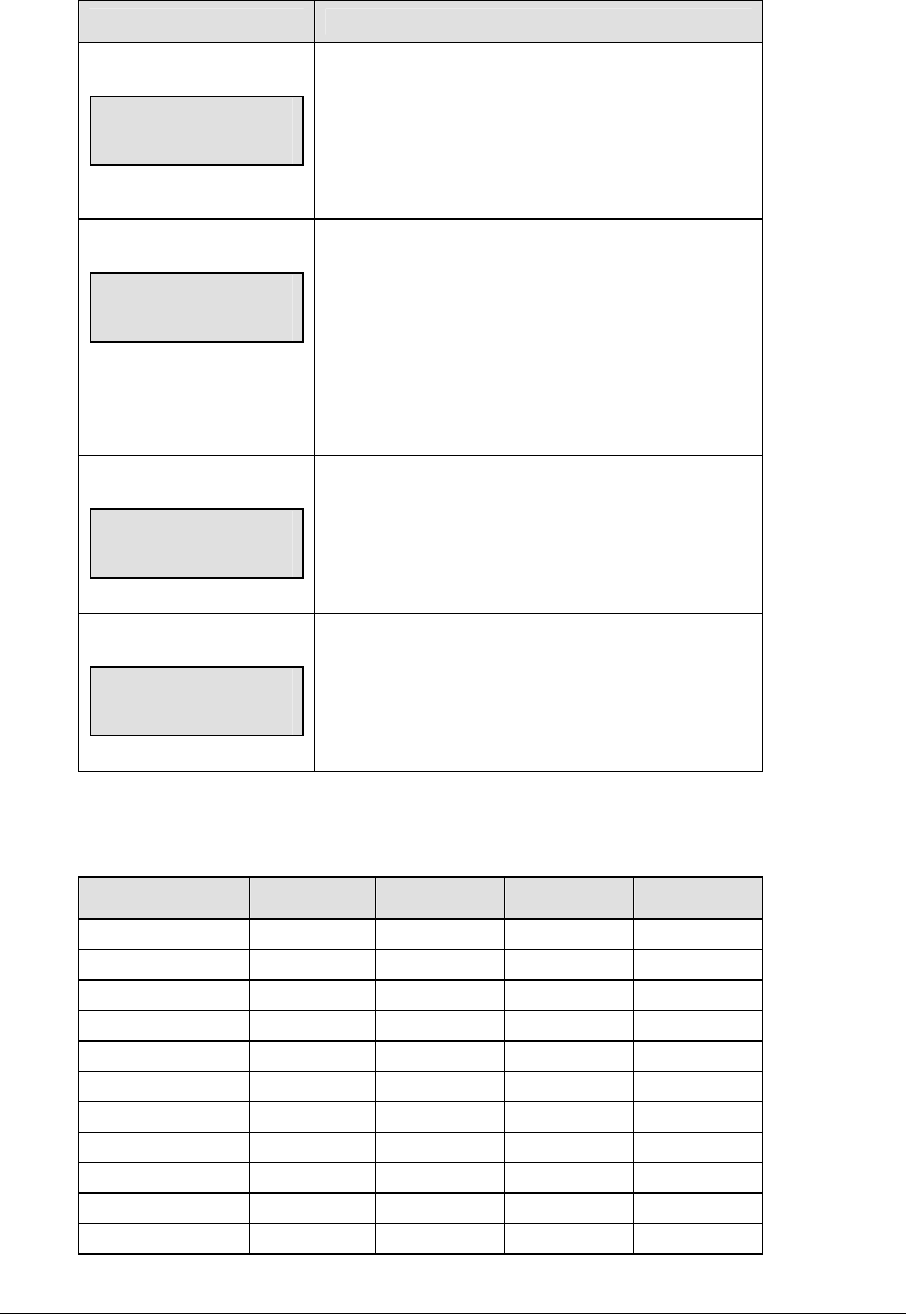
148 Hockey Options
Setting Result
0-DISABLED
SWITCH OUTPUT=n
0-DISABLED?
n = current setting
The switch remains open at all times and any
external devices are disabled.
1-CLOCK = 0
SWITCH OUTPUT=n
1-CLOCK =0?
n = current setting
In count down mode, the switch closes when the
main clock reaches zero and remains closed until a
nonzero value is entered.
In count up mode, the switch closes when the main
clock reaches the proper period, break, or overtime
length and opens when any other value is entered.
2-CLOCK STOP
SWITCH OUTPUT=n
2-CLOCK STOP?
n = current setting
The switch closes when the main clock is stopped
and opens when the main clock is running. External
devices are disabled when the main clock is running.
3-MAIN HORN
SWITCH OUTPUT=n
3-MAIN HORN?
n = current setting
The switch closes when the main horn sounds. This
could be when Auto Horn is enabled and the main
clock reaches zero or when <HORN> is pressed.
Default Settings
Write the settings for this installation in the space (Custom) provided.
Setting Default Custom 1 Custom 2 Custom 3
Tenth of a Second Yes
Period Length 20:00
Break Length 15:00
Overtime Length 5:00
Minor Penalty 2:00
Major Penalty 5:00
Full Time Outs 1
Full Time Out 1:00
Partial Time Outs 0
Partial Time Out 0:00
Switch Output 1-Clock = 0
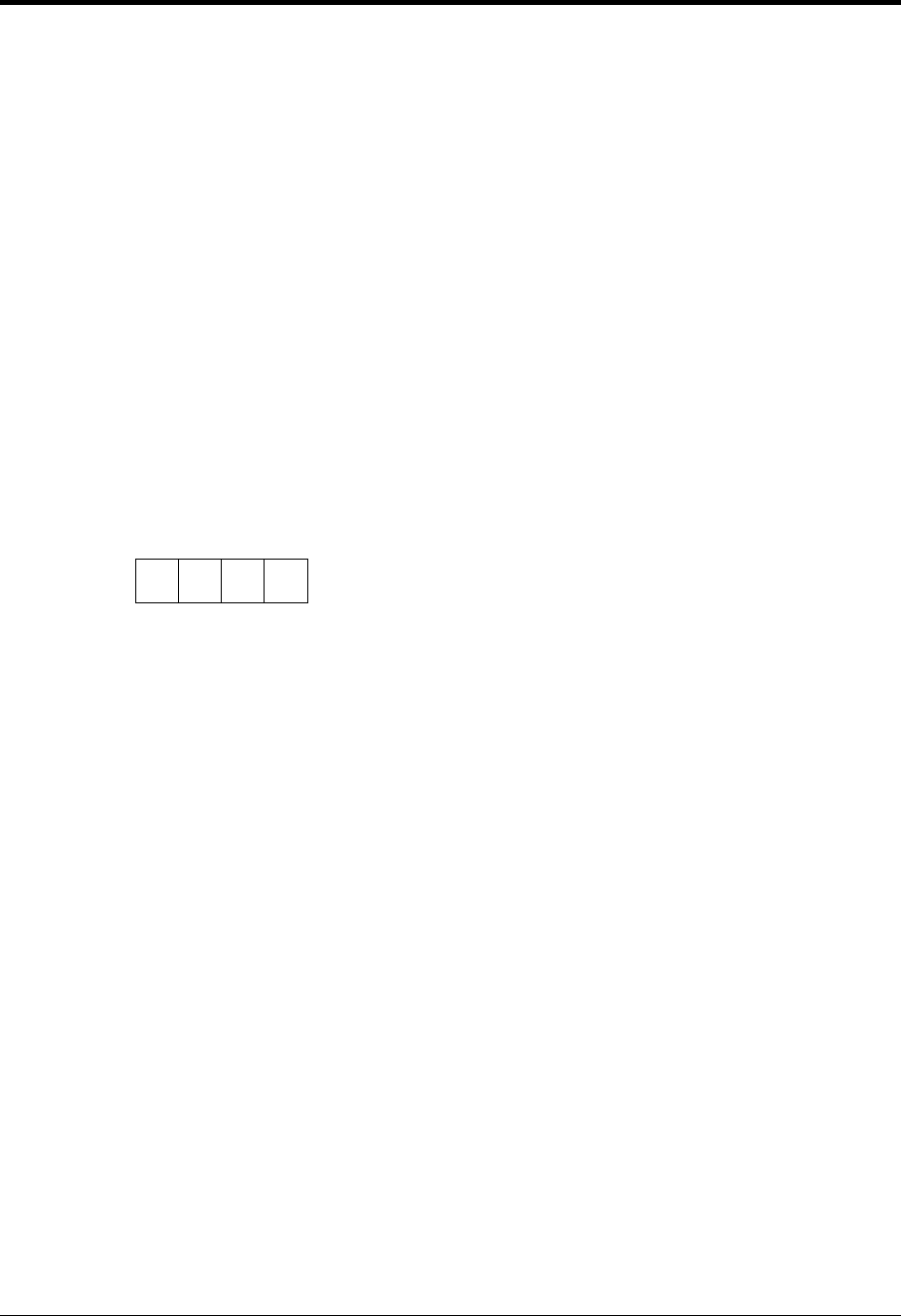
Soccer Operations 149
Section 10: Soccer Operations
Sport Insert: LL-2440
The Sport Insert drawing is located at the end of this section. The Team Name insert and Block
Diagram drawings are located in Appendix A. The Quick Reference is located in Appendix D.
Reference Drawings:
Block Diagrams, A/S5000/3000, Outdoor Sports ................................................ Drawing A-124690
Insert, Soccer....................................................................................................... Drawing A-125215
Insert, Team Name .............................................................................................. Drawing A-125290
Refer to the information in Section 2 to start up the console and use the sport insert. Read Section 2
carefully to fully understand the following operation instructions.
If an insert is lost or damaged, a copy of the insert drawing located at the end of this section can be
used until a replacement can be ordered.
Use the labels provided in Appendix B to attach the correct code number label to the sport insert in
the appropriate location. Write the code number in the space provided below.
Write the correct code number here.
If you do not know the code number to enter for your scoreboard, refer to Appendix B in this
manual. If you do not know the model number of your scoreboard, refer to the Installation and
Maintenance manual provided with the scoreboard.

150 Soccer Options
10.1 Soccer Keys
Time Out On/Off
<TIME OUT ON/OFF> stops and starts the time out clock. The length of both the full and
partial time outs can also be changed when the time out clock is stopped.
LCD Display Action
TIME OUT-SELECT
FULL MM:SS
mm:ss = minutes, seconds
Press <TIME OUT ON/OFF> to display the configured
time for full time out length.
To accept the full time out length and press <YES>.
To decline the selection of the full time out length,
press <NO>.
To change the full time out length, enter the new
length in minutes and seconds on the number pad
and press <ENTER>.
Press <CLEAR> twice to clear changes and return to
the game.
Notes: Only the time outs configured in the EDIT
SETTINGS function are displayed on the LCD and
available for selection.
The up and down arrow keys can also be used to
select the full and partial time outs.
(Continued on next page)
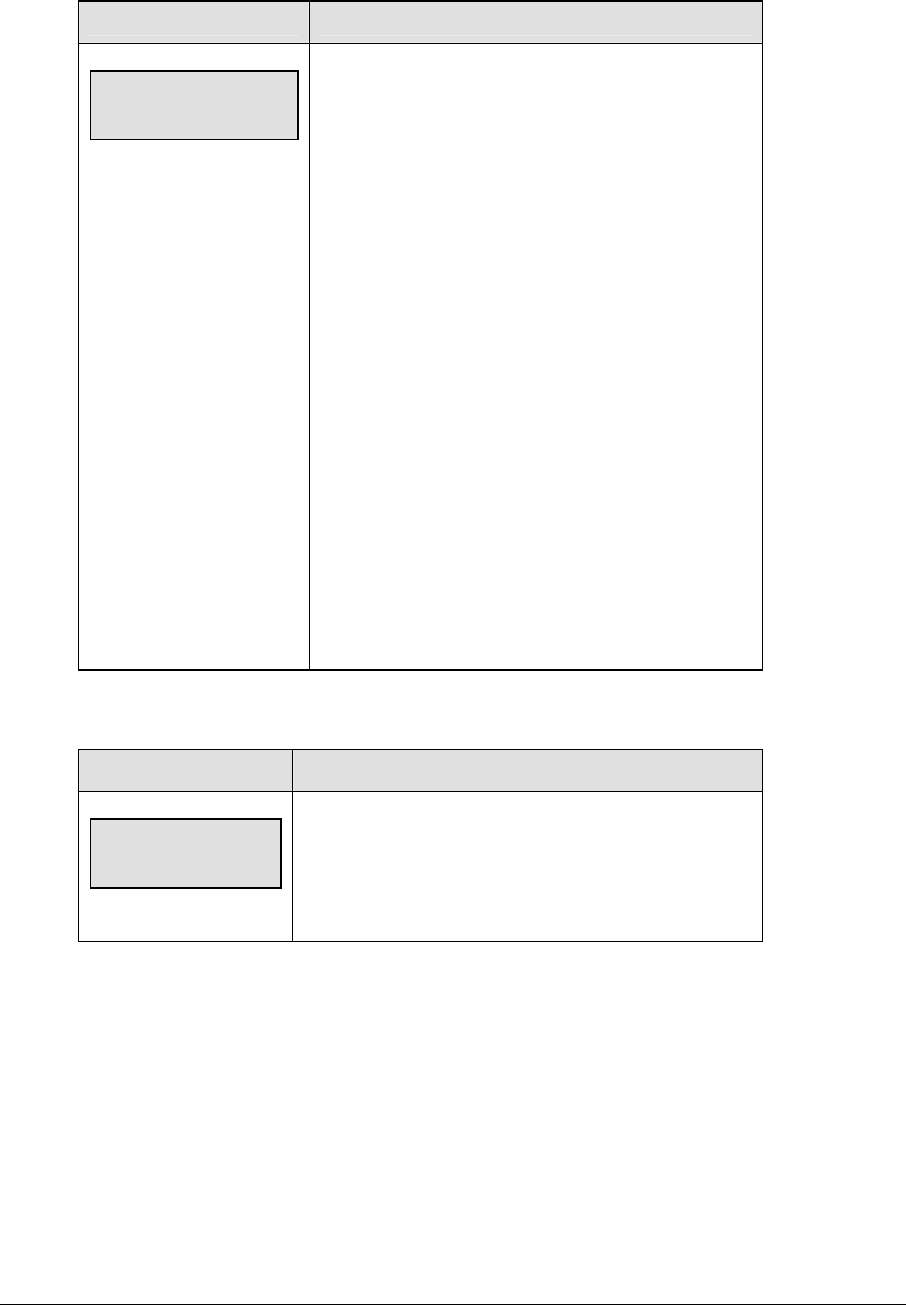
Soccer Operations 151
(Continued from previous page)
LCD Display Action
TIME OUT-SELECT
PARTIAL MM:SS
mm:ss = minutes, seconds
Press <TIME OUT ON/OFF> a second time to display
the configured time for partial time out length.
To accept the partial time out length and press
<YES>.
To decline the selection of the partial time out length,
press <NO>.
To change the partial time out length, enter the new
length in minutes and seconds on the number pad
and press <ENTER>.
Press <CLEAR> twice to clear changes and return to
the game.
Notes: Only the time outs configured in the EDIT
SETTINGS function are displayed on the LCD and
available for selection.
The up and down arrow keys can also be used to
select the full and partial time outs.
Half +1
LCD Display Action
Half; +1
n
n = current setting
Press <HALF +1> to increment the half number.
A prompt showing period number will display briefly.
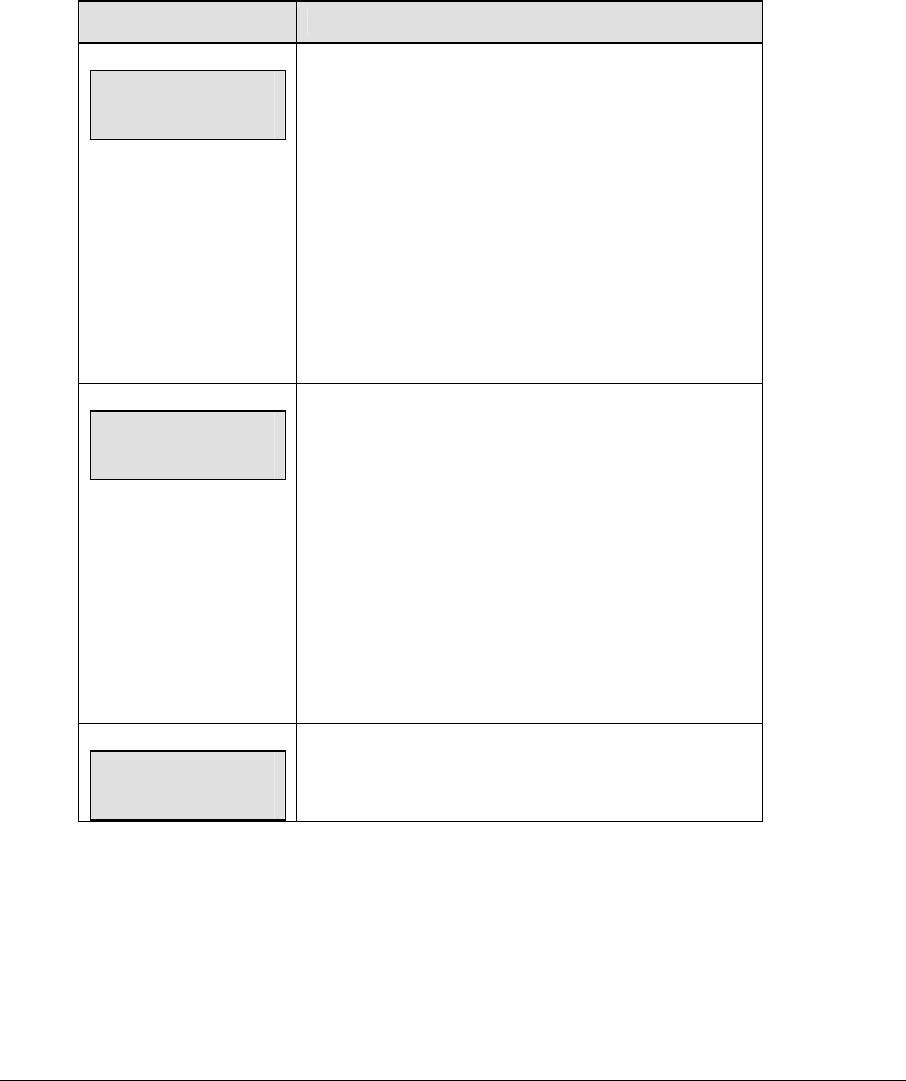
152 Soccer Options
Time Out
The home and guest <TIME OUT> keys are used to decrement the number of time outs
remaining and start the time out clock. The scoreboard indicator is turned on when the type
of time out is selected (full or partial). The scoreboard indicator is turned off when the time
out clock expires or is stopped.
Note 1: Only the types (full or partial) of time outs that were configured in the EDIT
SETTINGS function are displayed on the LCD and available for selection.
Note 2: The up and down arrow keys can also be used to select the full and partial time outs.
LCD Display Action
TIME OUTs-HOME
FULL n
n = current setting
Press <TIME OUT> to display the number of full time
outs remaining.
To accept the full time out and start the time out clock,
press <YES>. Full time out decrements.
To decline the selection of a full time out, press <NO>.
Full time out does not decrement.
Note: The up and down arrow keys can also be used to
select the full and partial time outs.
TIME OUTs-HOME
PARTIAL n
n = current setting
Press <TIME OUT> a second time to display the
number of partial time outs remaining.
To accept the partial time out and start the time out
clock, press <YES>. Partial time out decrements.
To decline the selection of a partial time out, press
<NO>. Partial time out does not decrement.
Note: The up and down arrow keys can also be used to
select the full and partial time outs.
TIME OUTs-HOME
NO TIME OUTS
This message appears when there are no time outs left.
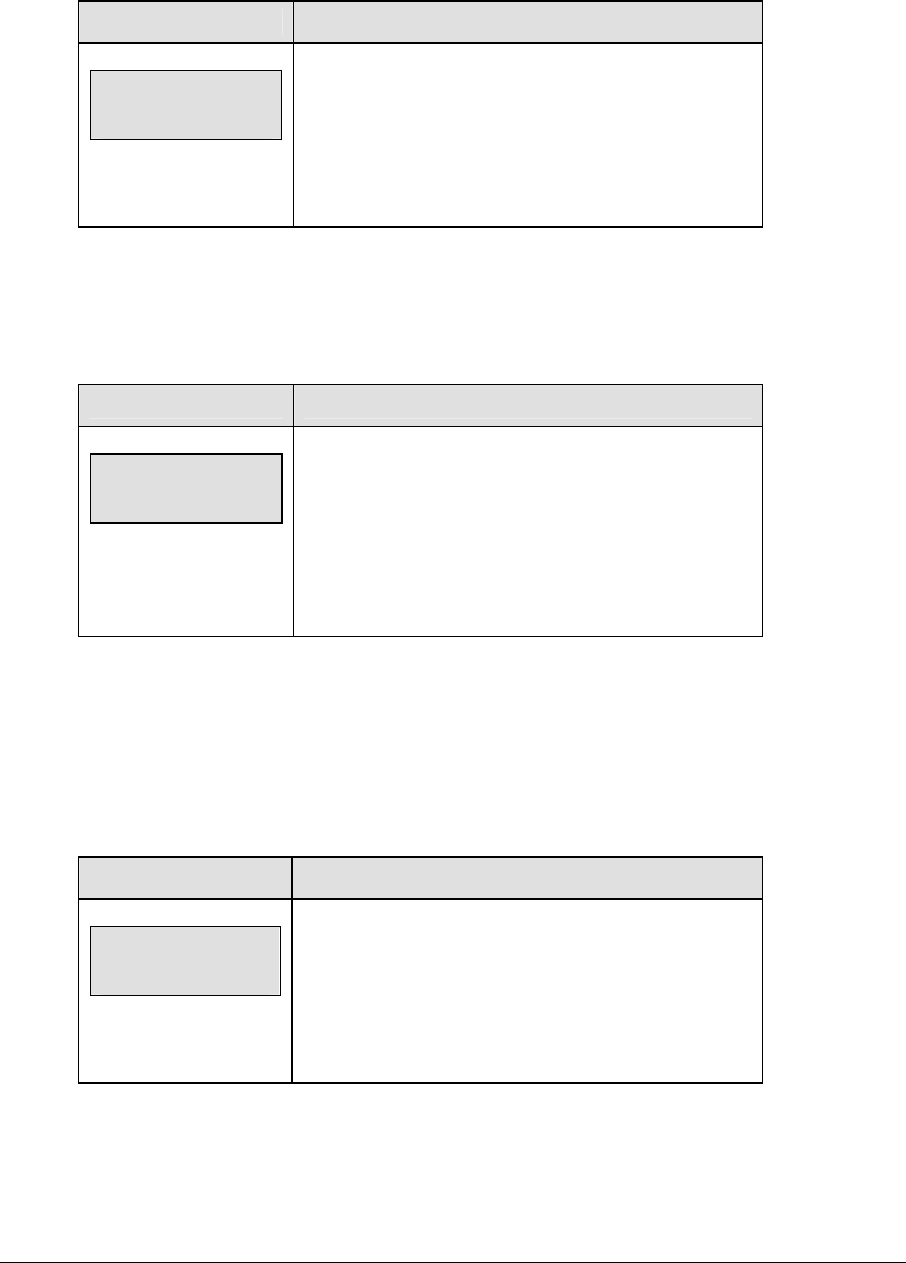
Soccer Operations 153
Score +1, -1
The home and guest <SCORE +1> and <SCORE -1> keys are used to increment and
decrement the team score.
LCD Display Action
TEAM SCORE: +1
HOME nnn
nnn = current setting
Press the appropriate score key to increment or
decrement the score for the home or guest team.
The LCD shows which key was pressed and the new
value for the team score of the corresponding team.
Other Increment and Decrement Keys
The home and guest <SHOTS ON GOAL +1, -1>, <SAVES +1, -1>, <CORNER KICKS +1, -1>,
<FOULS +1, -1> and <PENALTY KICKS +1, -1> keys are all edited in the same way. Saves is
used as an example.
LCD Display Action
saves: +1
HOME nn
nnn = current setting
Press the appropriate key to increment or decrement
the statistics for the home or guest team. For example,
<SAVES +1, -1>.
The LCD shows which key was pressed and the new
value for the corresponding team.
10.2 Edit
The <EDIT> key allows the user to select and edit the following scoreboard fields.
Press <EDIT> and the key for the home or guest field to be edited.
Half +1
LCD Display Action
half: EDIT
n*
n = current setting
Press <EDIT> <HALF +1> to display the current quarter
setting.
Enter the correct half number on the number pad and
press <ENTER>. The full time outs are reset.
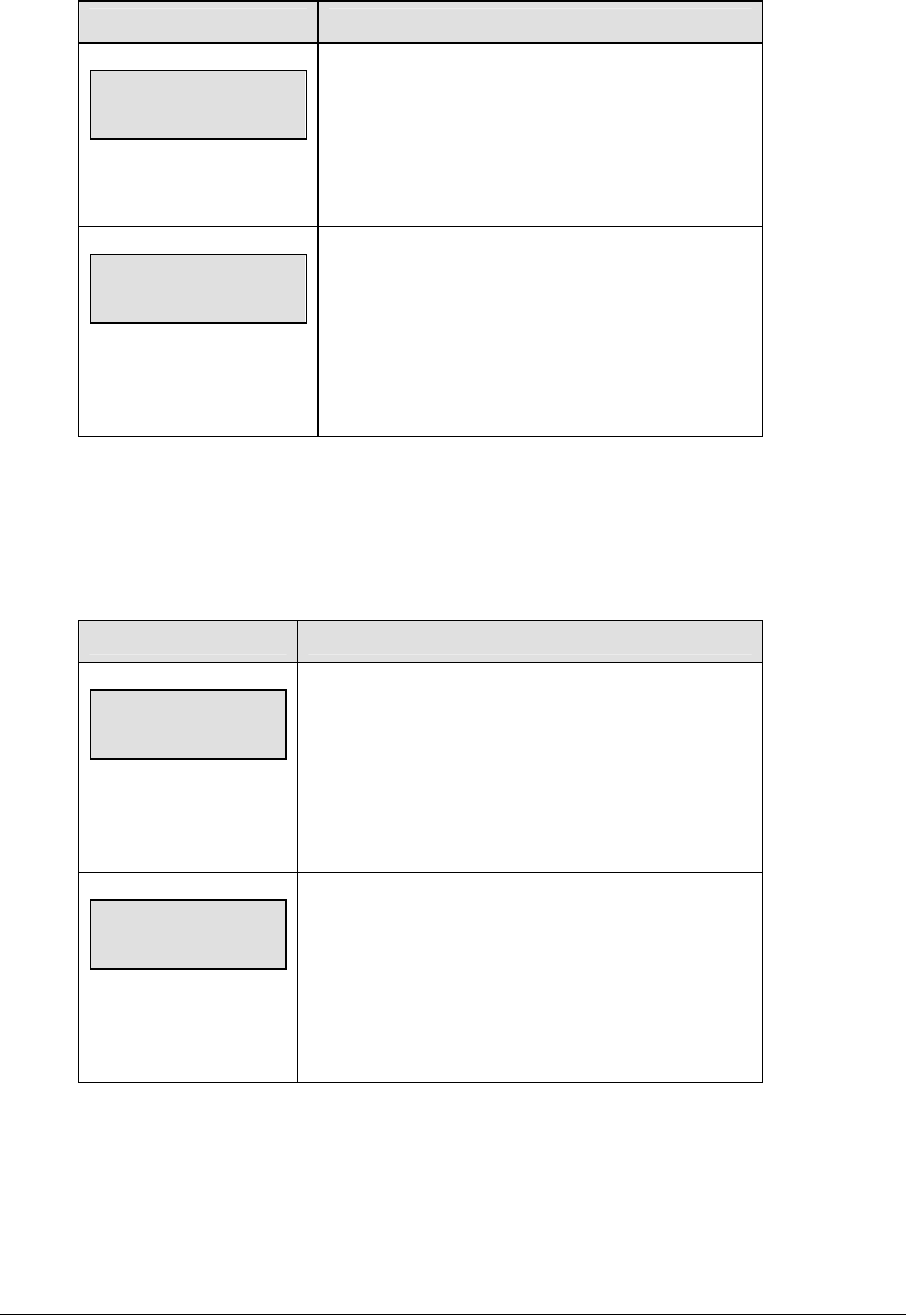
154 Soccer Options
Time Out On/Off
LCD Display Action
TIME OUTs-edit
FULL MM:SS
mm:ss = minutes, seconds
Press <EDIT> <TIME OUT ON/OFF> to display the
current time setting for full time outs.
Enter the correct time on the number pad and press
<ENTER>.
TIME OUTs-edit
PARTIAL MM:SS
mm:ss = minutes, seconds
Press <TIME OUT ON/OFF> a second time or the
down arrow key to display the configured time for
partial time out length.
Enter the correct time on the number pad and press
<ENTER>.
Time Out
Note 1: Only the time outs configured in the EDIT SETTINGS function are displayed on the
LCD and available for selection.
Note 2: The up and down arrow keys can also be used to select the full and partial time outs.
LCD Display Action
TIME OUT-HOME
FULL n*
n = current setting
Press <EDIT> <TIME OUT> for the home or guest
team to display the current setting of full time outs
remaining.
Enter the correct number of full time outs on the
number pad and press <ENTER>.
TIME OUT-HOME
PARTIAL n*
n = current setting
Press <EDIT> <TIME OUT> for the home or guest
team a second time or the down arrow key to display
the current setting of full time outs remaining.
Enter the correct number of partial time outs on the
number pad and press <ENTER>.

Soccer Operations 155
Score +1, -1
LCD Display Action
TEAM SCORE: EDIT
HOME nnn*
nnn = current setting
Press <EDIT> and either of the SCORE keys for the
home or guest team to display the current team
score setting.
Enter the correct team score on the number pad and
press <ENTER>.
Other Increment and Decrement Keys
The home and guest <SHOTS ON GOAL +1, -1>, <SAVES +1, -1>, <CORNER KICKS +1, -1>,
<FOULS +1, -1> and <PENALTY KICKS +1, -1> keys are all edited in the same way. Saves is
used as an example.
LCD Display Action
saves: edit
HOME nn
nnn = current setting
Press <EDIT> and the appropriate statistic key to
display the current setting. For example, <SAVES +1, -
1>.
Enter the correct number on the number pad and press
<ENTER>.
10.3 Menu
The <MENU> key allows the user to select from a list of options specific for each sport. The
up and down arrow keys allow the user to scroll through the menu list. Pressing a key other
than <YES>, <NO>, the arrow keys, and other allowed keys exits the Menu function.
The Menu function should be used at the beginning of each new game to edit the Home and
Guest Rosters.
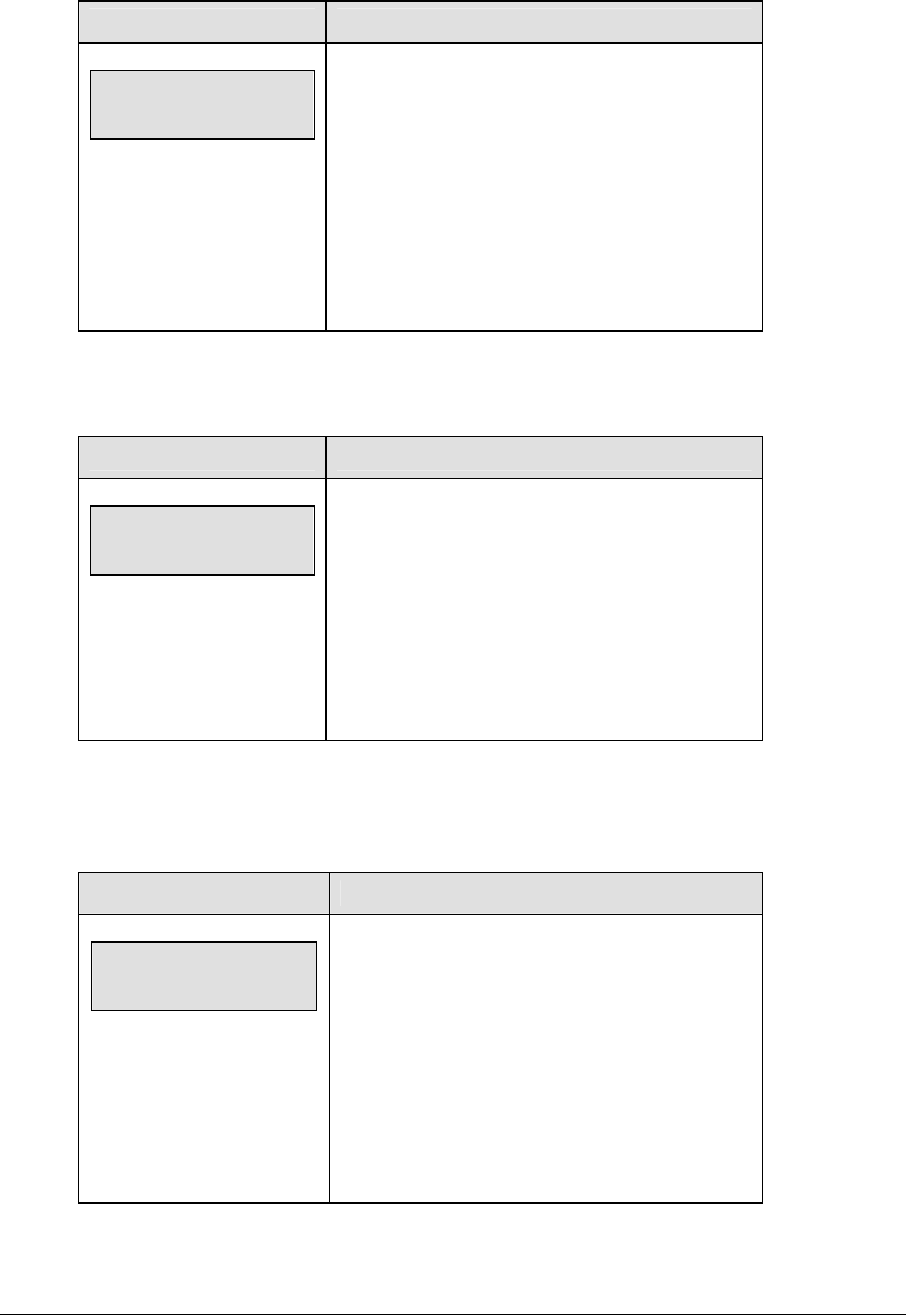
156 Soccer Options
New Game
LCD Display Action
MENU-MAIN
NEW GAME?
Press <YES> to clear all of the program data for the
last game played or the game in progress and begin
running the selected sport.
Press <NO> to resume the game in progress using
the current data and exit the Menu.
Press the down arrow key to scroll to the next
selection.
New Code
When the LCD Display is as shown, the following actions may be selected.
LCD Display Action
MENU-MAIN
NEW CODE?
Press <YES> to begin selection of a new code from
the ENTER CODE prompt.
Press <NO> to resume the game in progress using
the current data and exit the Menu.
Press the down arrow key to scroll to the next
selection.
Home Roster, Guest Roster
Home Roster and Guest Roster are entered in the same way. Home Roster is used as an
example.
LCD Display Action
MENU-ROSTER
SELECT HOME
Press <YES> or the right or left arrow key to select
the Home or Guest Roster submenu and show the
first prompt on the LCD.
Press <NO> to resume the game in progress using
the current data and exit the Menu.
Press the down arrow key to scroll to the next
selection.
(Continued on next page)
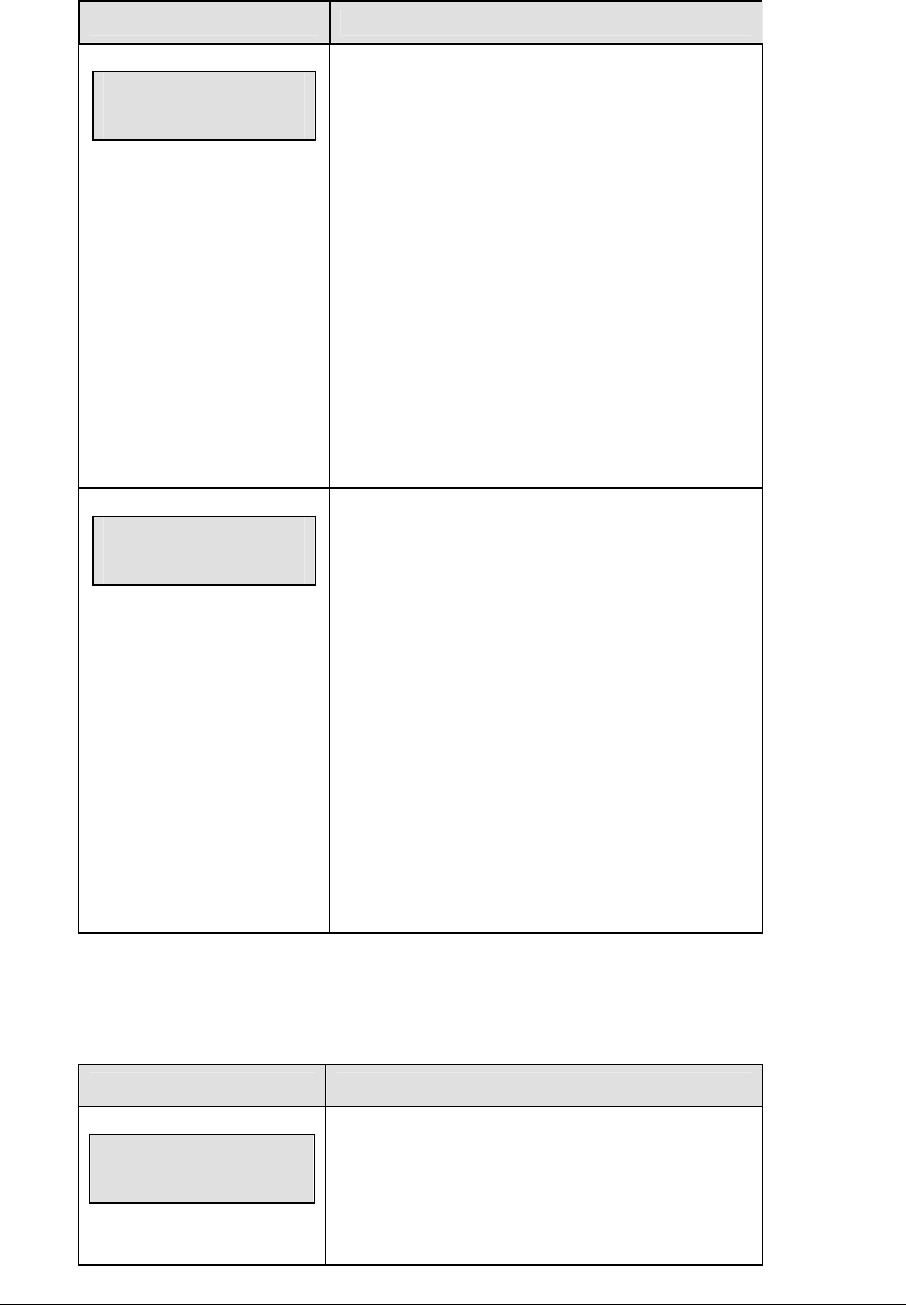
Soccer Operations 157
(Continued from previous page)
LCD Display Action
HOME-TEAM NAME
aaaaaaaaaaaaa*
The TEAM NAME (LL-2441) insert must be
inserted to enter the Team Name Message
Center (TNMC) settings.
The TNMC is updated after each selection is
completed.
Use the COLUMNS, ROWS and STROKE keys to
select the WIDTH, HEIGHT and FONT of the
TNMC. The defaults are 48 columns, 8 rows and
single stroke.
Enter up to fifteen (15) characters for the team
name and press <ENTER>.
Reinsert the SOCCER (LL-2440) insert to
continue.
HOME-TEAM abbr
aaaaaaaaaa*
The TEAM NAME (LL-2441) insert must be
inserted to enter the Team Name Message
Center (TNMC) settings.
The TNMC is updated after each selection is
completed.
Use the COLUMNS, ROWS and STROKE keys to
select the WIDTH, HEIGHT and FONT of the
TNMC. The defaults are 48 columns, 8 rows and
single stroke.
Enter up to ten (10) characters for the team
abbreviation and press <ENTER>.
Reinsert the SOCCER (LL-2440) insert to
continue.
Display Menu
The DISPLAY MENU allows the user to start and edit the segment timer or to change the
brightness of the scoreboard.
LCD Display Action
MENU-MAIN ENTER
DISPLAY MENU?
Press <YES> to select the Display submenu and
show the first prompt on the LCD.
Press the down arrow key to scroll to the next
selection.
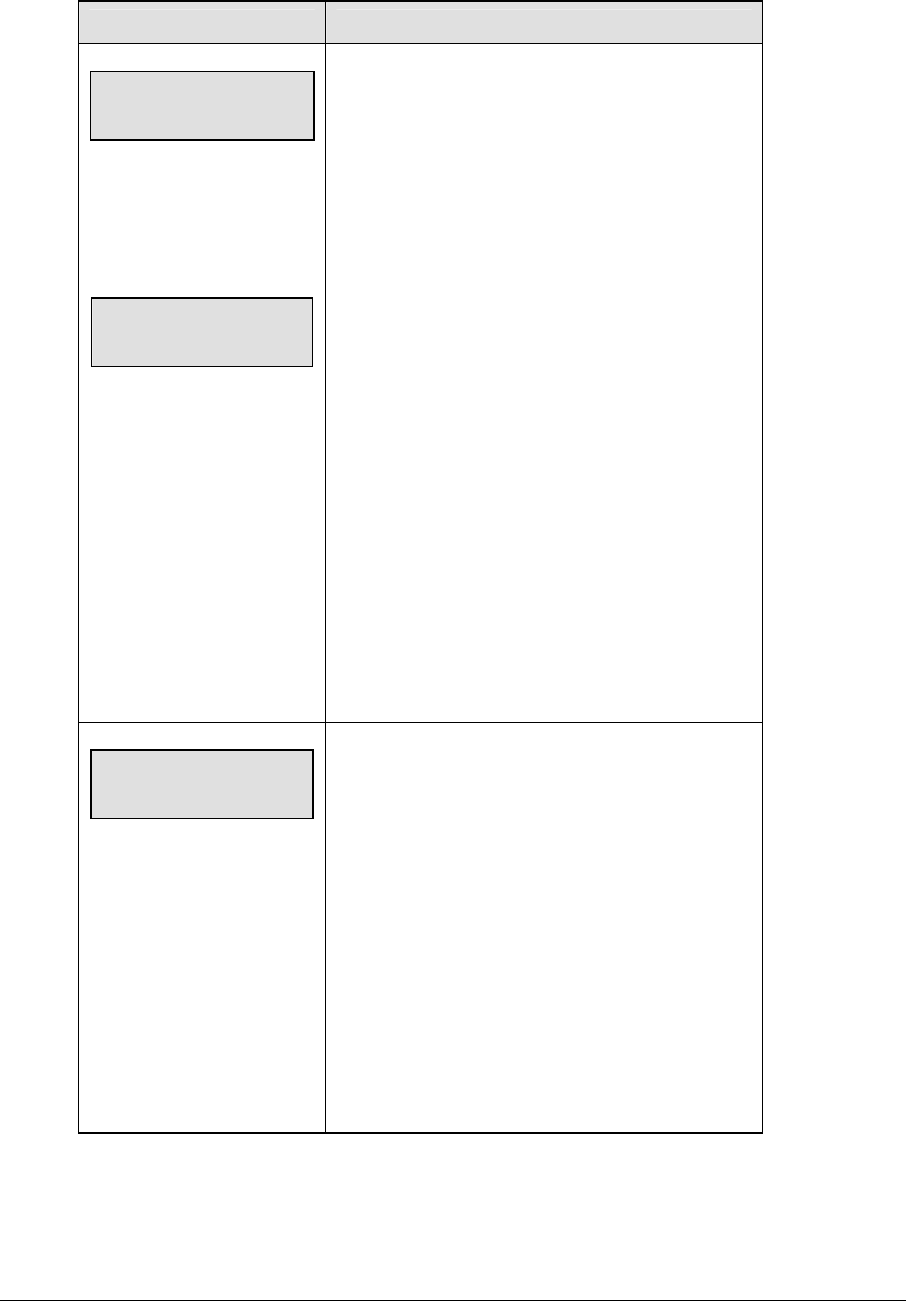
158 Soccer Options
(Continued from previous page)
LCD Display Action
MENU-DISPLAY RUN
SEG TIMER Y/N
EXIT GAME
ARE YOU SURE Y/N
Note: The segment timer function is disabled while
the clock is running.
Press <YES> to exit the sport code and run the
segment timer program.
Press <NO> or the down arrow key to scroll to the
next selection.
This prompt confirms that the user wants to exit the
sport code and enter the segment timer.
The SEGMENT TIMER (LL-2475) insert must be
inserted to enter the Segment Timer settings.
Refer to Section 3 for more information on the
segment timer.
Press <YES> to exit the sport code and run the
segment timer program.
Press <NO> or the down arrow key to scroll to the
next selection.
MENU- Dimming
level (0-9): nn%
nn = current level
None = bright <0>
90% = <1>
80% = <2>
70% = <3>
60% = <4>
50% = <5>
40% = <6>
30% = <7>
20% = <8>
10% = <9>
Press <0> through <9> or use the arrow keys <Í>
<Î>, to select the intensity for the digits on the
scoreboard.
Press <NO> to resume the game in progress using
the current data, and exit the Menu.
Press the down arrow key <Ð> to scroll to the next
selection.
Note: Dim levels pertain to outdoor LED products.
Indoor LED and incandescent products only support
one level of dimming at 50%.
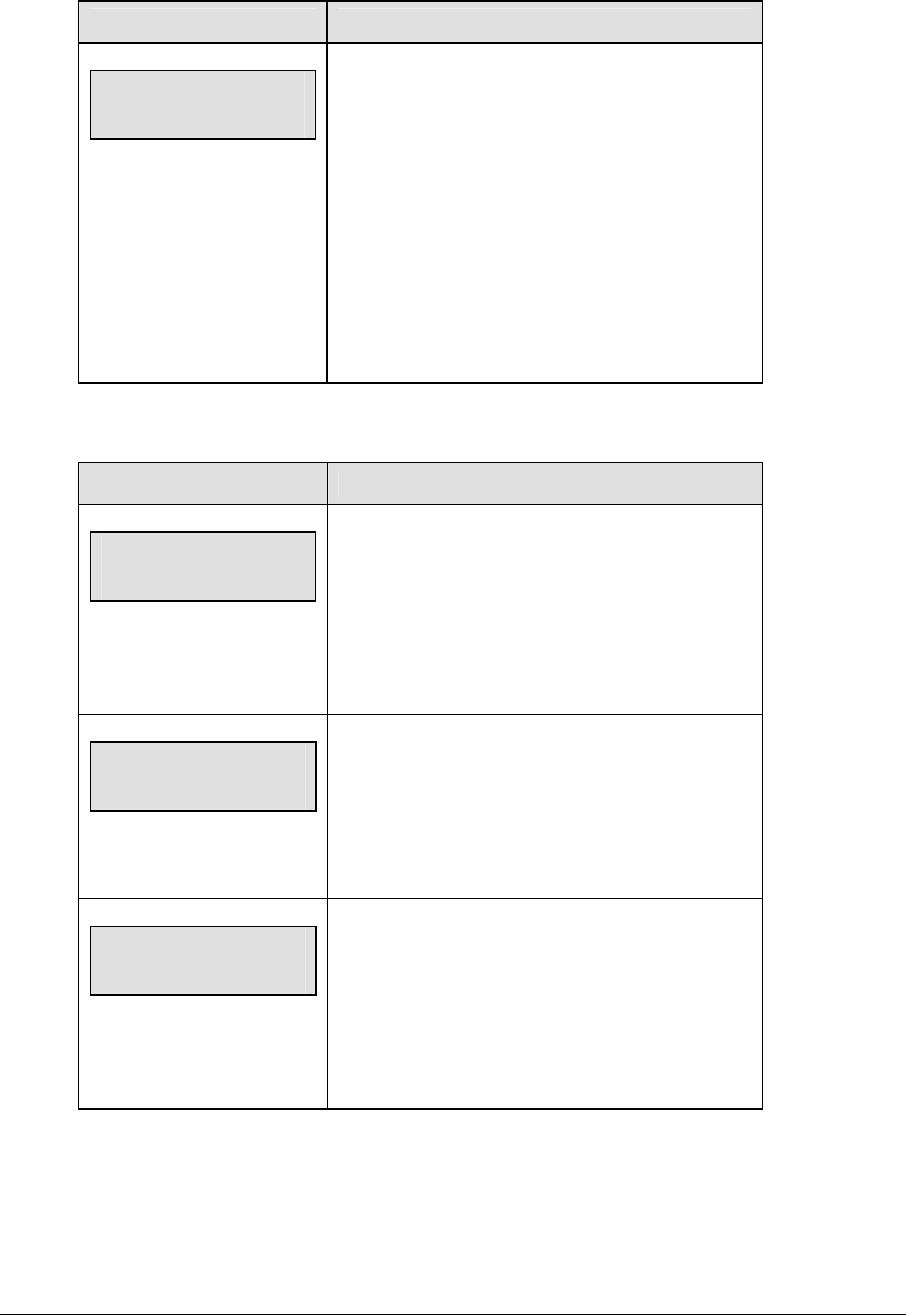
Soccer Operations 159
Settings
LCD Display Action
MENU-MAIN
edit SETTINGS?
Press <YES> or the right or left arrow key to select
the Edit Settings submenu and show the first
prompt on the LCD.
Refer to Section 10.4.
Press <NO> to resume the game in progress using
the current data and exit the Menu.
Press the down arrow key to scroll to the next
selection.
Time of Day
LCD Display Action
MENU-MAIN
SELECT TOD?
Press <YES> or the right arrow key to select the
Time of Day submenu and show the first prompt on
the LCD.
Press <NO> to resume the game in progress using
the current data and exit the Menu.
MENU-TIME OF DAY
1*12, 2-24 HOUR
Press <1> or <2> to display the time of day in 12
hour (default) or 24 hour format.
Press <ENTER> or the down arrow key to scroll to
the next selection.
hh:mm:ss = current setting
MENU-TIME OF DAY
TOD hh:mm:ss*
Enter the time of day in hours, minutes, and
seconds using the selected format on the number
pad and press <ENTER>.
Press <ENTER> or the down arrow key to scroll to
the next selection.
(Continued on next page)
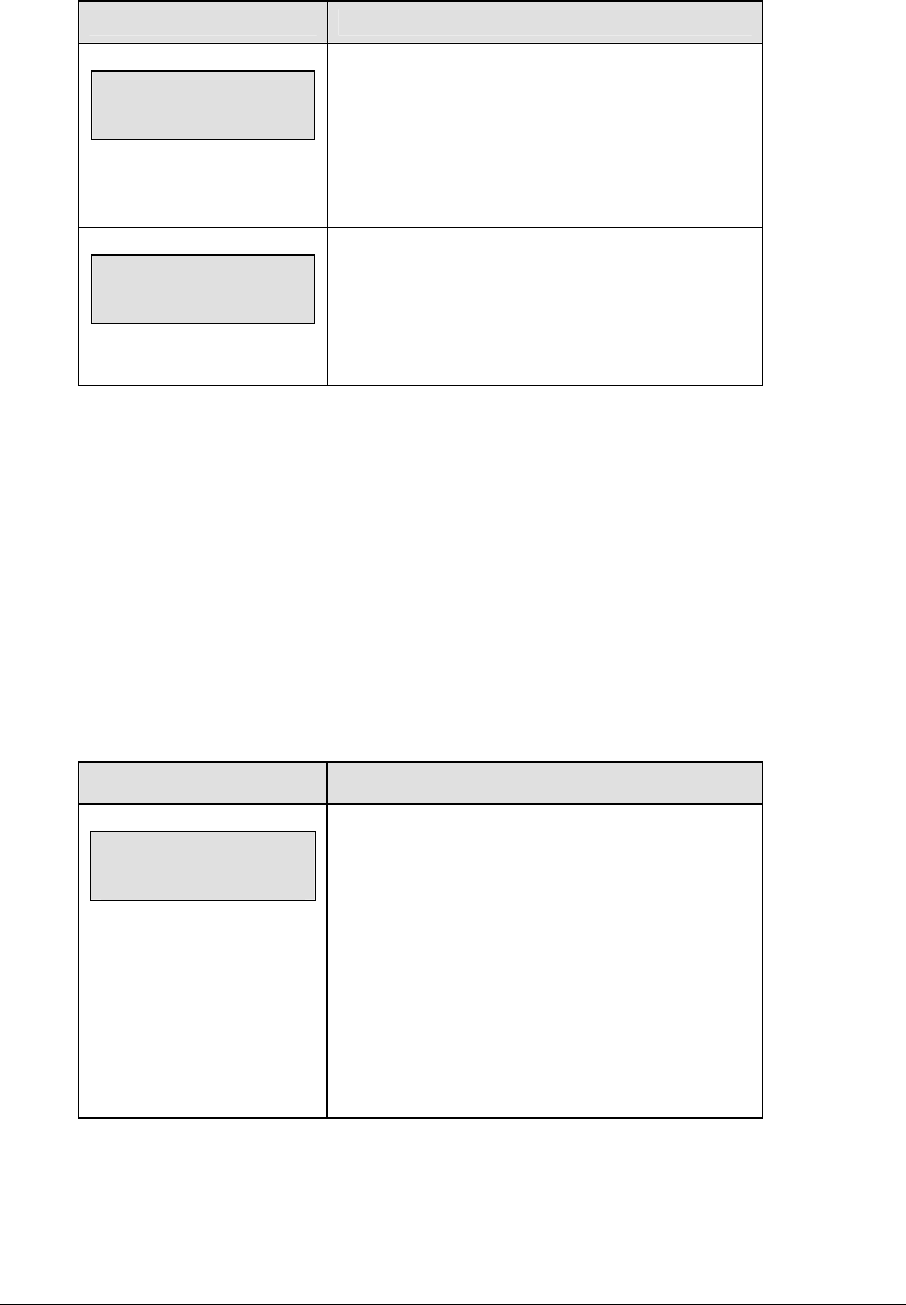
160 Soccer Options
(Continued from previous page)
LCD Display Action
MENU-TIME OF DAY
1*GAME 2-tod
* = current setting
Press <1> or <2> to display the game clock
(default) or the time of day clock on the scoreboard.
Press the down arrow key to exit the Menu and
return to the game.
MENU-TIME OF DAY
BLANK GAME DATA?
If 2-tod is selected, this message will be displayed.
Press <ENTER> to blank all game data on the
scoreboard except for the Time of Day digits.
10.4 Settings
The following settings can be edited by the user when EDIT SETTINGS has been selected
from the Main Menu.
Main Clock
Note 1: The settings entered for Main Clock are used with the <SET MAIN CLOCK> key.
Note 2: The period, break, and overtime lengths are used differently depending on the
direction of the main clock. For count down, the main clock is set to the selected length,
decrements towards zero, and stops at zero. For count up, the main clock is set to zero,
increments towards the selected length, and stops when the selected length is reached.
LCD Display Action
MAIN CLOCK-TIME
PERIOD mm:ss
mm:ss = current setting
Enter the correct amount of time per period in
minutes and seconds on the number pad and press
<ENTER>.
For example, 20:00 per period.
Note: Pressing <ENTER> to select the period time
as the main clock setting will increment the current
period number if the clock value was previously
zero.
(Continued on next page)
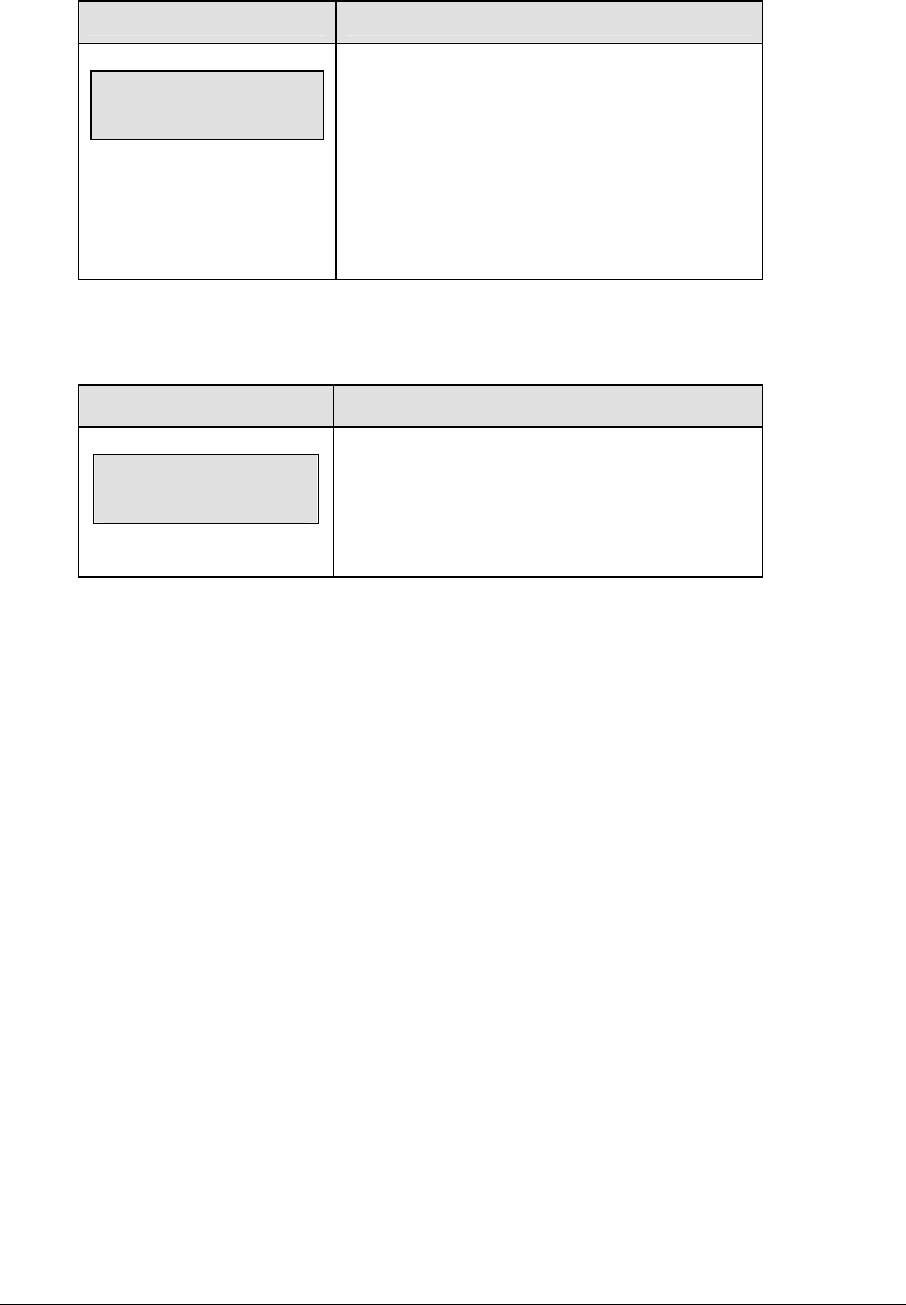
Soccer Operations 161
(Continued from previous page)
LCD Display Action
MAIN CLOCK-TIME
BREAK mm:ss
mm:ss = current setting
Set the amount of time between periods.
Enter the correct amount of time for break length
in minutes and seconds on the number pad and
press <ENTER>.
For example, 1:00.
Corner Kicks, Saves, or Fouls
Select whether to display corner kicks, saves, or fouls on the scoreboard.
LCD Display Action
corner,save,foul
1 - * 2 - 3 -
= current setting
Press <1>, <2>, or <3> to display Corner Kicks
(default), Saves, or Fouls on the scoreboard.
Time Outs
Note 1: If a full or partial time out is not needed for the HOME or GUEST <TIME OUT>
keys, enter zero for the number of time outs.
Note 2: If a full or partial time out is not needed for <TIME OUT ON/OFF>, enter zero for
the time.
Note 3: The number for each type of time out must be manually entered for an overtime
period using the <EDIT> <TIME OUT> key sequence for each team (please refer to the table
on the following page).
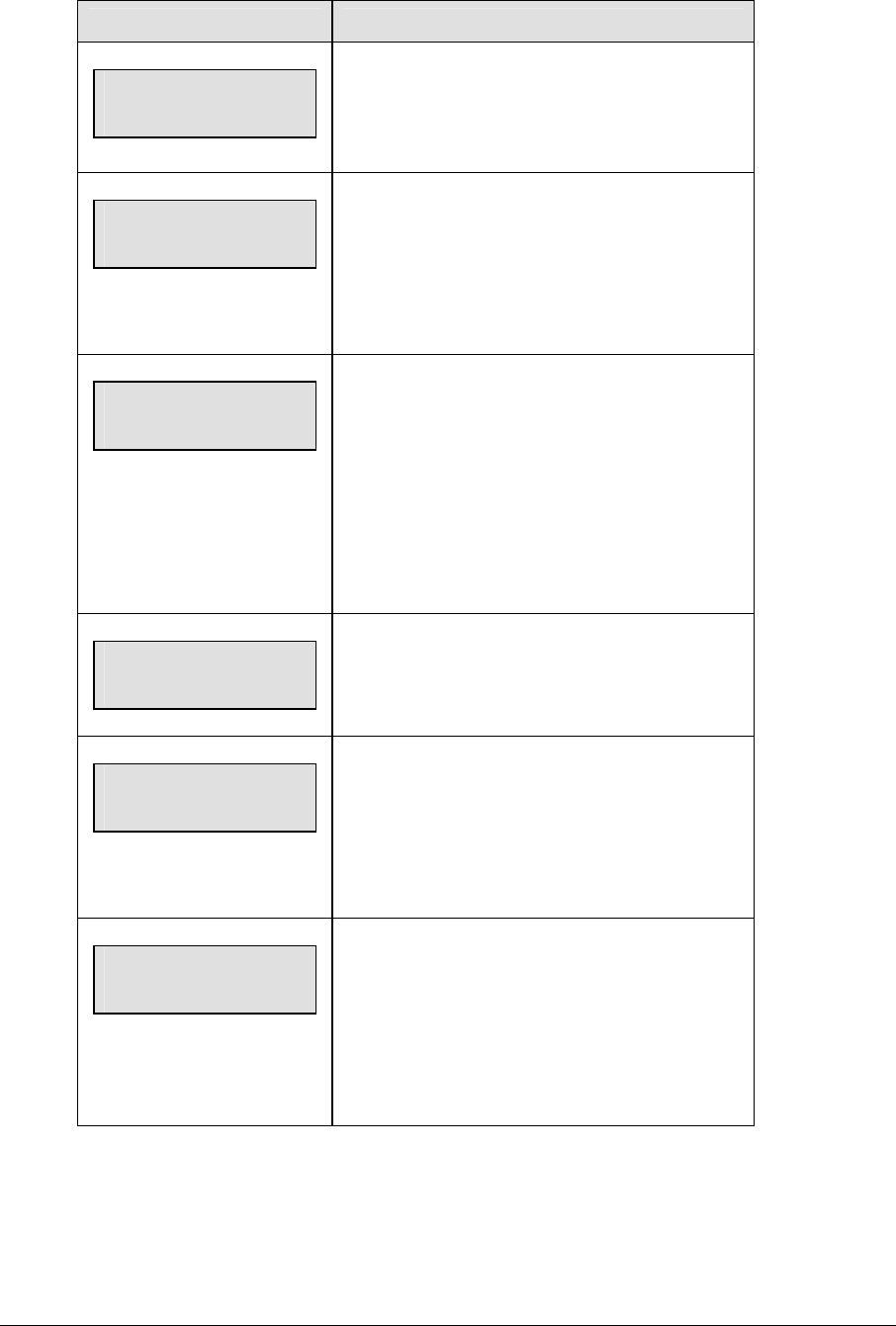
162 Soccer Options
LCD Display Action
TIME OUTS-MODE
FULL n
n = current setting
Enter the number of full time outs on the number
pad and press <ENTER>.
TIME OUTS-TIME
FULL mm:ss
mm:ss = current setting
Enter the amount of time for a full time out in
minutes and seconds on the number pad and
press <ENTER>.
For example, 1:00.
TIME OUTS-MODE
WARNING mm:ss
mm:ss = current setting
A warning horn can be configured to signal the end
of a full/partial time out. While the time out clock is
counting down, the horn will sound for one second
when the warning time is reached. Enter a zero
for the time to disable the warning horn.
Enter the time in minutes and seconds on the
number pad and press <ENTER>.
TIME OUTS-MODE
PARTIAL n
n = current setting
Enter the number of partial time outs on the
number pad and press <ENTER>.
TIME OUTS-TIME
PARTIAL mm:ss
mm:ss = current setting
Enter the amount of time for a partial time out in
minutes and seconds on the number pad and
press <ENTER>.
For example, 00:20
TIME OUTS-MODE
SHOW ON MAIN? n
n = current setting
Press <YES> to display the time out time on the
LCD and the main clock digits of the scoreboard
while the time out clock is active.
Press <NO> to display the time out time on the
LCD only.

Soccer Operations 163
Display Penalty/TOL
LCD Display Action
Display Mode
Penalty* TOL
This selection allows the operator to decide whether or
not to display the penalty or TOL on the penalty digits.
The asterisk sign (*) indicates current selection Use the
right or left arrow keys ( / ) or any number key to
change the selection, and then press <ENTER>.
Switch Output
The All Sport 5000 series console has a switch that can be used to drive a number of different
devices. The switch can be configured to operate under different settings. The default
setting is 1-CLOCK= 0.
To display the switch setting that you want to select:
Press the number (0,1,2,3) key as a shortcut or use the left and right arrow keys to scroll to
the desired setting.
Press <YES> to select the new setting.
Press <NO> or the down arrow key to leave the switch setting and display the next prompt
(please refer to table on the following page).
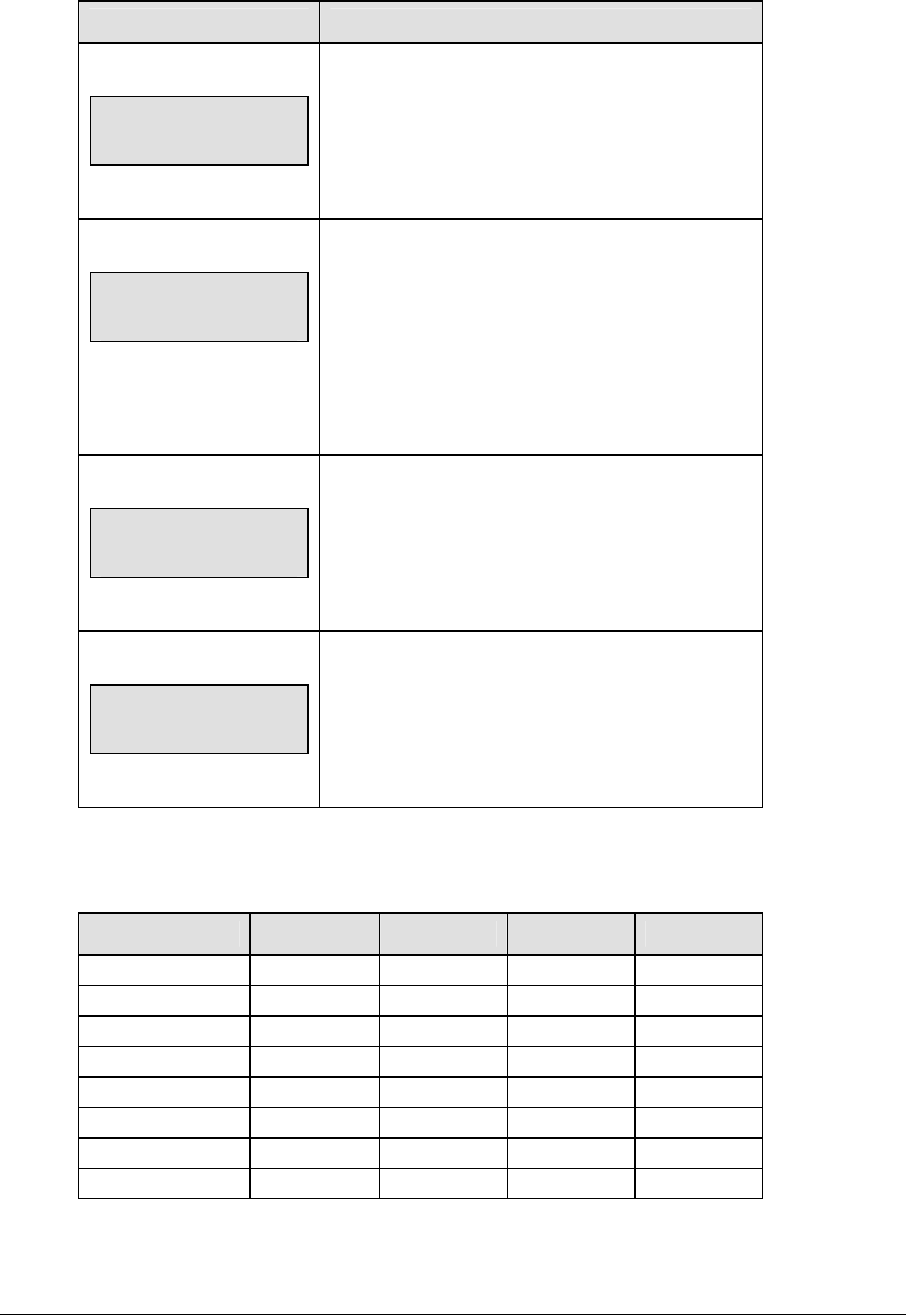
164 Soccer Options
The possible settings for the switch output are as follows:
Setting Result
0-DISABLED
SWITCH OUTPUT=n
0-DISABLED?
n = current setting
The switch remains open at all times and any
external devices are disabled.
1-CLOCK = 0
SWITCH OUTPUT=n
1-CLOCK =0?
n = current setting
In count down mode, the switch closes when the
main clock reaches zero and remains closed until a
nonzero value is entered.
In count up mode, the switch closes when the main
clock reaches the proper period, break, or overtime
length and opens when any other value is entered.
2-CLOCK STOP
SWITCH OUTPUT=n
2-CLOCK STOP?
n = current setting
The switch closes when the main clock is stopped
and opens when the main clock is running. External
devices are disabled when the main clock is running.
3-MAIN HORN
SWITCH OUTPUT=n
3-MAIN HORN?
n = current setting
The switch closes when the main horn sounds. This
could be when Auto Horn is enabled and the main
clock reaches zero or when <HORN> is pressed.
Default Settings
Write the settings for this installation in the space (Custom) provided.
Setting Default Custom 1 Custom 2 Custom 3
Period Length 45:00
Break Length 10:00
Corner Kick/Save 1 CORNER
Full Time Outs 2
Full Time Out 1:00
Partial Time Outs 0
Partial Time Out 00:00
Switch Output 1-Clock = 0
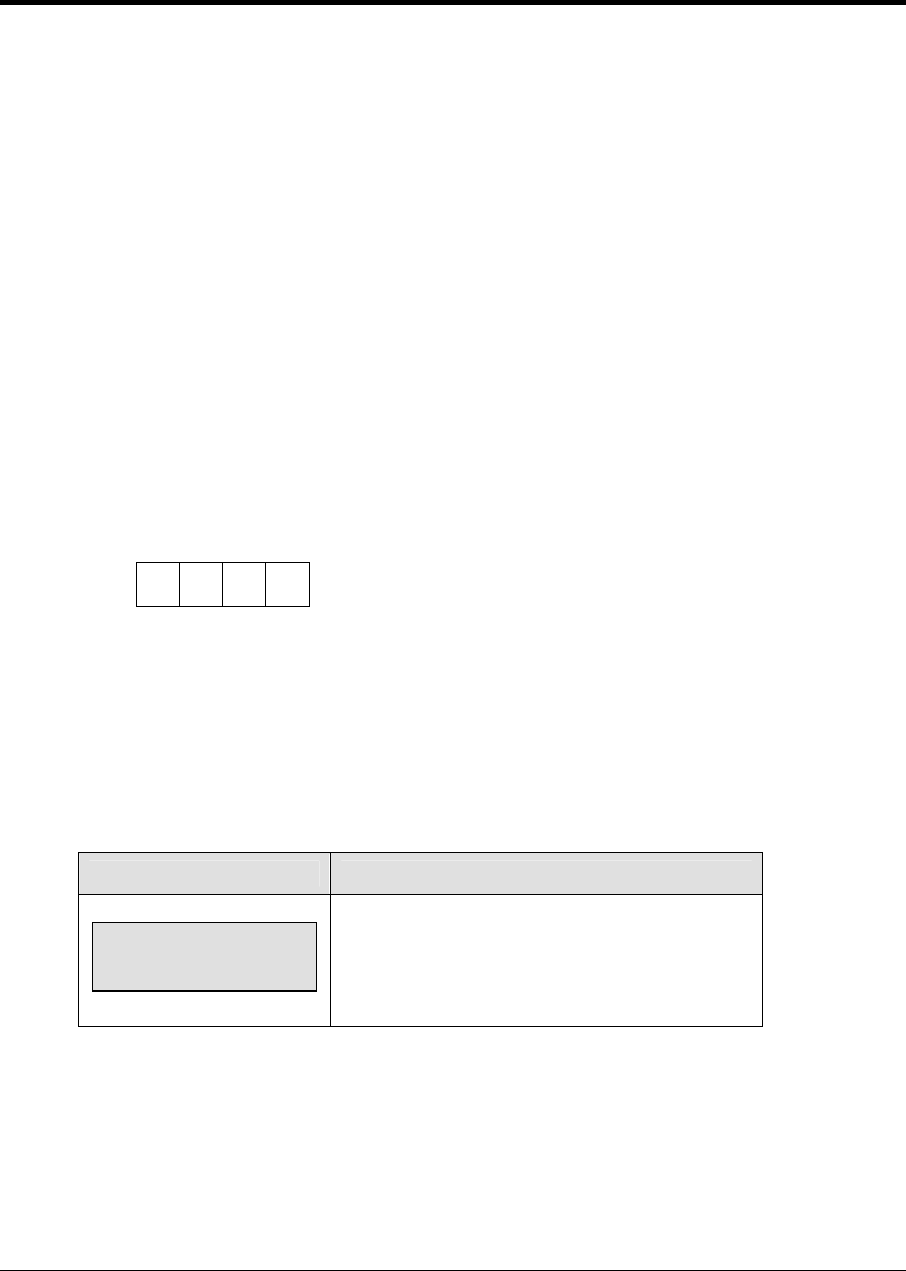
Tennis Operations 165
Section 11: Tennis Operations
Sport Insert: LL-2483
The Sport Insert drawing is located at the end of this section. The Team Name insert and Block
Diagram drawings are located in Appendix A.
Reference Drawings:
Block Diagrams, A/S5000/3000, Outdoor Sports ............................................. Drawing A-124690
Insert, Team Name ............................................................................................Drawing A-125290
Insert, Tennis .................................................................................................... Drawing A-131274
Refer to the information in Section 2 to start up the console and use the sport insert. Read Section 2
carefully to fully understand the following operation instructions.
If an insert is lost or damaged, a copy of the insert drawing located at the end of this section can be
used until a replacement can be ordered.
Use the labels provided in Appendix B to attach the correct code number label to the sport insert in
the appropriate location. Write the code number in the space provided below.
Write the correct code number here.
If you do not know the code number to enter for your scoreboard, refer to Appendix B in this
manual. If you do not know the model number of your scoreboard, refer to the Installation and
Maintenance manual provided with the scoreboard.
11.1 Tennis Keys
Serve
LCD Display Action
TOP SERVE
ON
<SERVE> turns the serve indicators on or off for
the respective player.
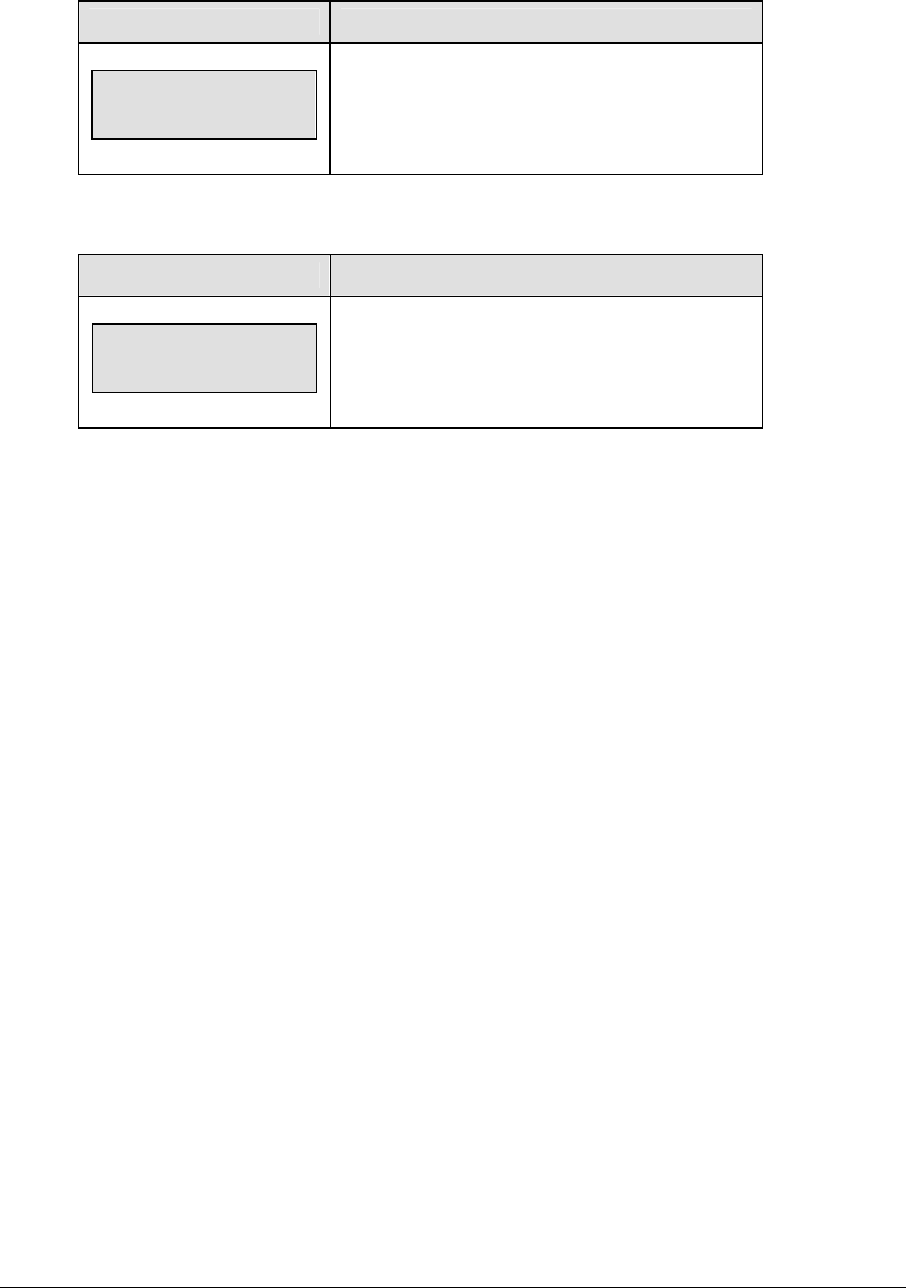
166 Tennis Operations
Matches Won +1
LCD Display Action
Matches won +1
Top nn
Nn = current matches won
Press <MATCHES WON +1> to increment the
matches won for the current team.
Games Won
LCD Display Action
GAMES WON +1
TOP N
Press <GAMES WON +1> to increment the
number of games won in the current set for the
respective player.
Point
The <POINT> key increments the point value for the respective player. If Tie Break scoring
mode is selected, the points will increment by 1. Otherwise, the points will increment as 15,
30, 40 AD or GM. The current point values will be shown on the LCD.
Advantage
The advantage key sets an advantage score for the chosen player. The score digits for this
player will display AD. The opposite player score will display dashes (- -).
Note: The <ADVANTAGE> key is disabled when Tie Break scoring mode is selected.
Deuce
The <DEUCE> key sets both scores to 40.
Note: The <DEUCE> key is disabled when Tie Break scoring mode is selected.
Tie Break
The <TIE BREAK> key sets the mode of scoring to Tie Break mode. In Tie Break scoring
mode, points for each player are incremented by one when the <POINTS> key is pressed.
Note 1: Tie Break scoring mode may only be selected when both player point values are 0.
Note 2: To change scoring mode back to normal, use the reset game score key (please refer to
the table on the following page).
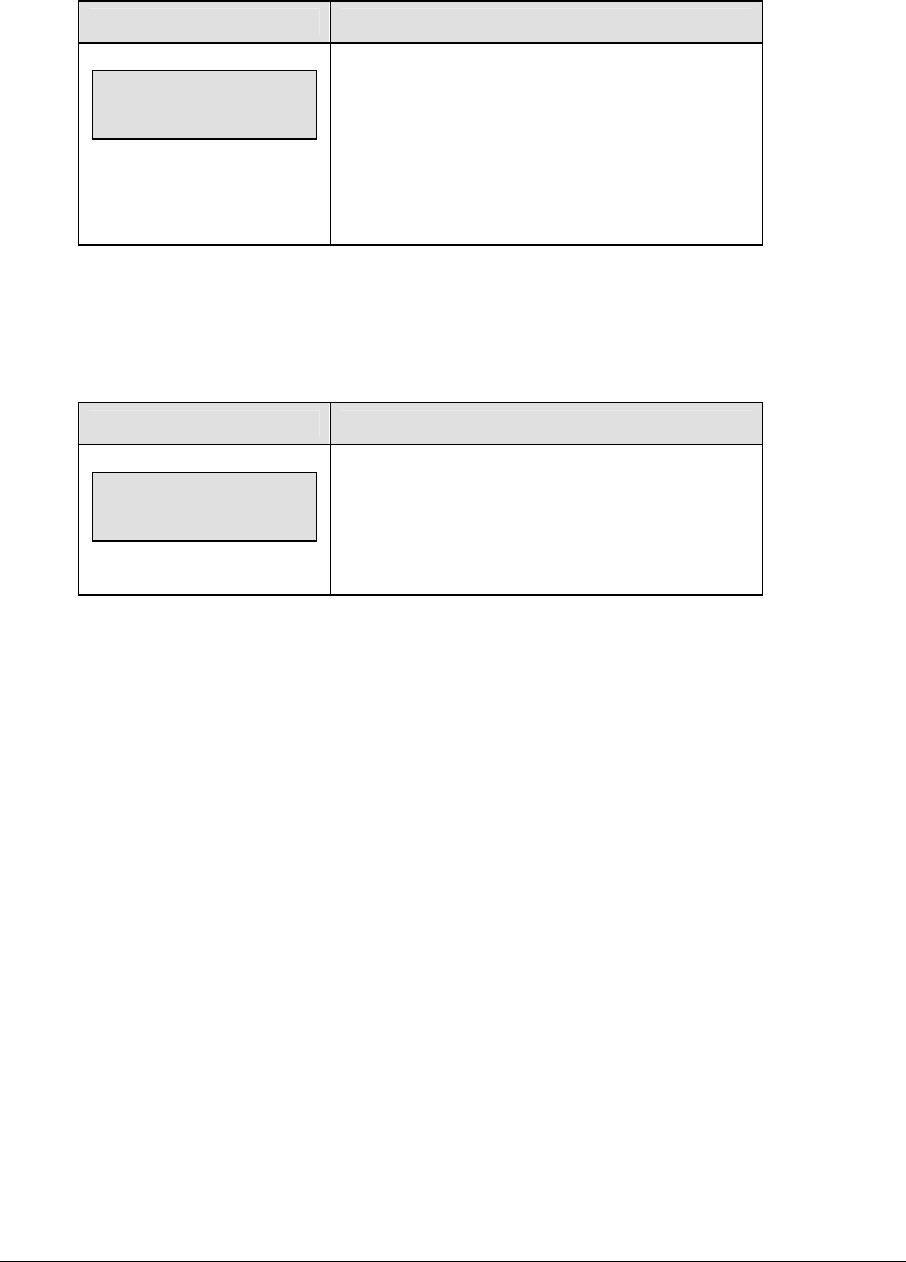
Tennis Operations 167
Reset Match
LCD Display Action
TOP=nn BOT=nn
RESET MATCH?
nnn = current setting
Press <ENTER> to reset the current match. All set
scores and current game score will be cleared and
the set number will be set to 1.
Reset Game Score
Press <RESET GAME SCORE> to reset the player points values for the current game.
Match Number +1
LCD Display Action
MATCH +1
Nnnn
nnnn = current setting
Press <MATCH NUMBER +1> to increment the
current match number.
Set +1
Press <SET+1> to increment the current set number. The new set number and new set
games won values will be displayed on the LCD.
11.2 Edit
The <EDIT> key allows the user to select and edit the following scoreboard fields.
Press <EDIT> and the key for the home or guest field to be edited.
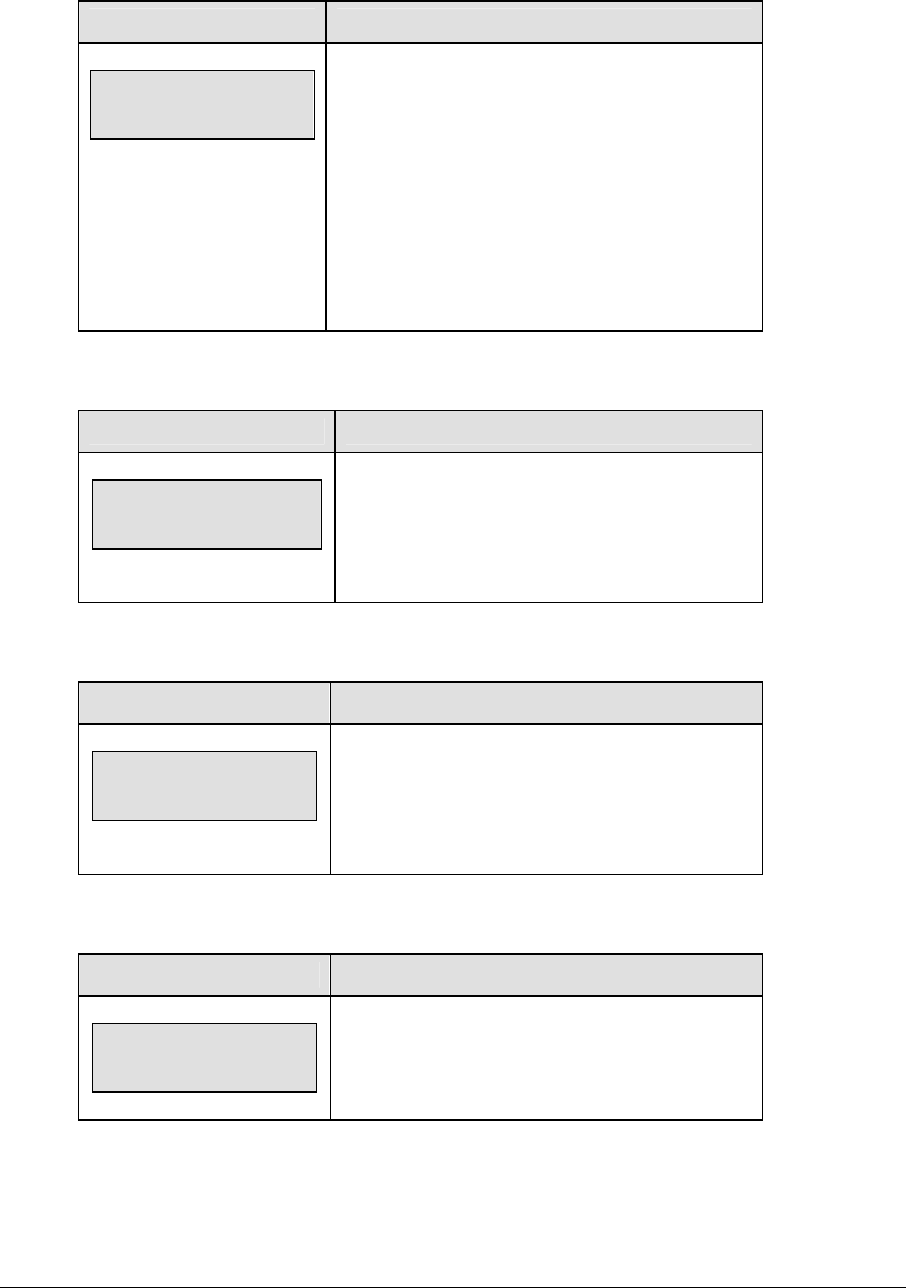
168 Tennis Operations
Games Won
LCD Display Action
GAMES WON EDIT
SET 1 TOP N
nn = current setting
Press <EDIT> <GAMES WON +1> to edit the
number of games won in the current set for the
respective player.
Press the up or down arrow keys to move through
the games won for sets other than the current set.
Press the number keys to edit any of these games
won values.
Points
LCD Display Action
TOP=nn BOT=nn
EDIT TOP
nn = current setting
Press <EDIT> <POINT> to set the point value for
the respective player. The current editing score is
shown by the bottom line on the LCD.
Set +1
LCD Display Action
SET: EDIT
n
n = current setting
Press <EDIT> <SET> to edit the current set
number.
Match Number +1
LCD Display Action
MATCH: EDIT
nnnn
nnnn = current setting
Press <EDIT> <MATCH NUMBER +1> to edit the
current match number.
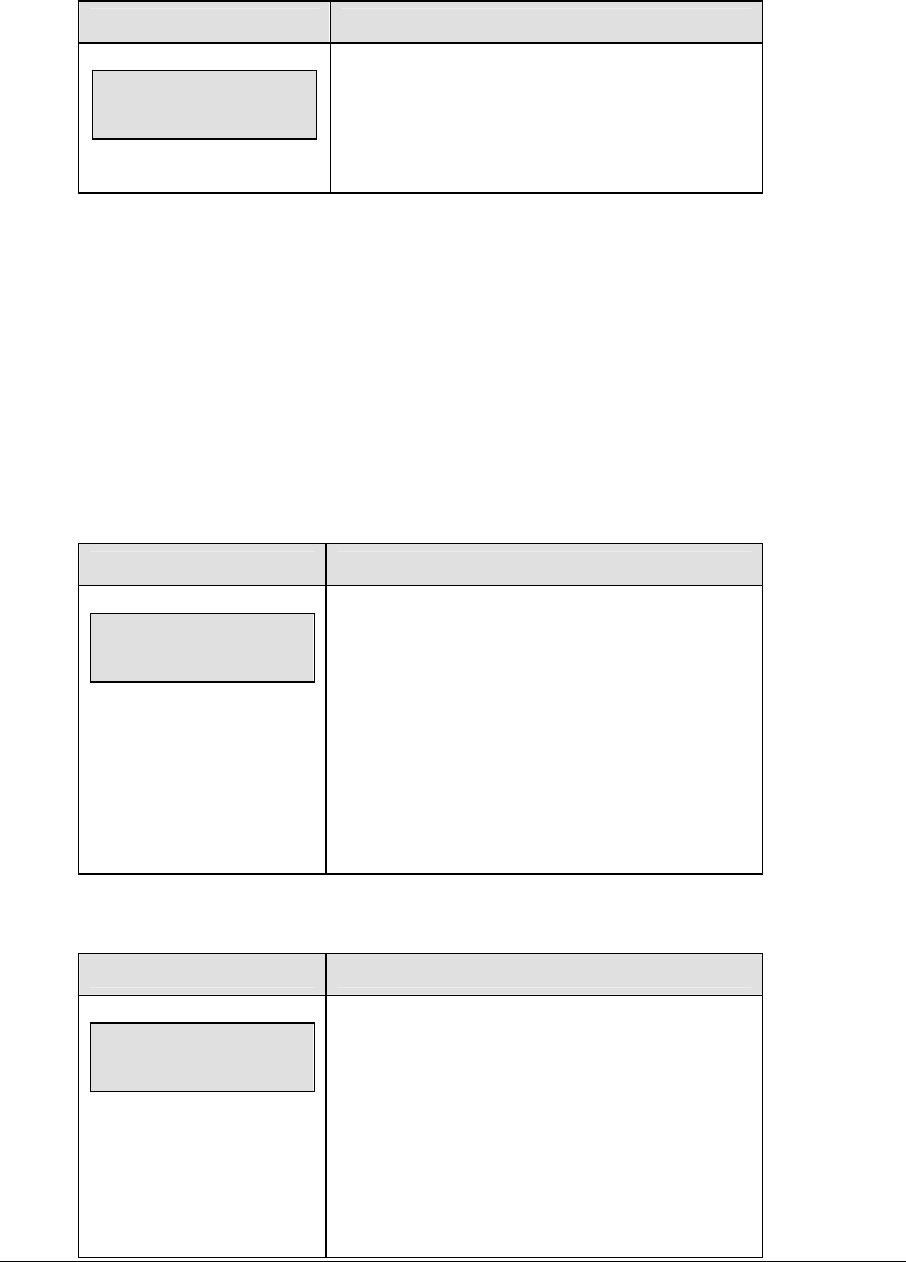
Tennis Operations 169
Matches Won
LCD Display Action
Matches Won: EDIT
Top nn
Nn = current matches won
Press <EDIT> <MATCH WON +1> to edit the
current matches won for the selected team.
11.3 Menu
The <MENU> key allows the user to select from a list of options specific for each sport. The
up and down arrow keys allow the user to scroll through the menu list. Pressing a key other
than <YES>, <NO>, the arrow keys, and other allowed keys, exit the Menu function.
The MENU function should be used at the beginning of each new game to edit the Home and
Guest Rosters.
New Game
LCD Display Action
MENU-MAIN
NEW GAME?
Press <YES> to clear all of the program data for the
last game played or the game in progress and begin
running the selected sport.
Press <NO> to resume the game in progress using
the current data and exit the Menu.
Press the down arrow key to scroll to the next
selection.
New Code
LCD Display Action
MENU-MAIN
NEW CODE?
Press <YES> to begin selection of a new code from
the ENTER CODE prompt.
Press <NO> to resume the game in progress using
the current data and exit the Menu.
Press the down arrow key to scroll to the next
selection.
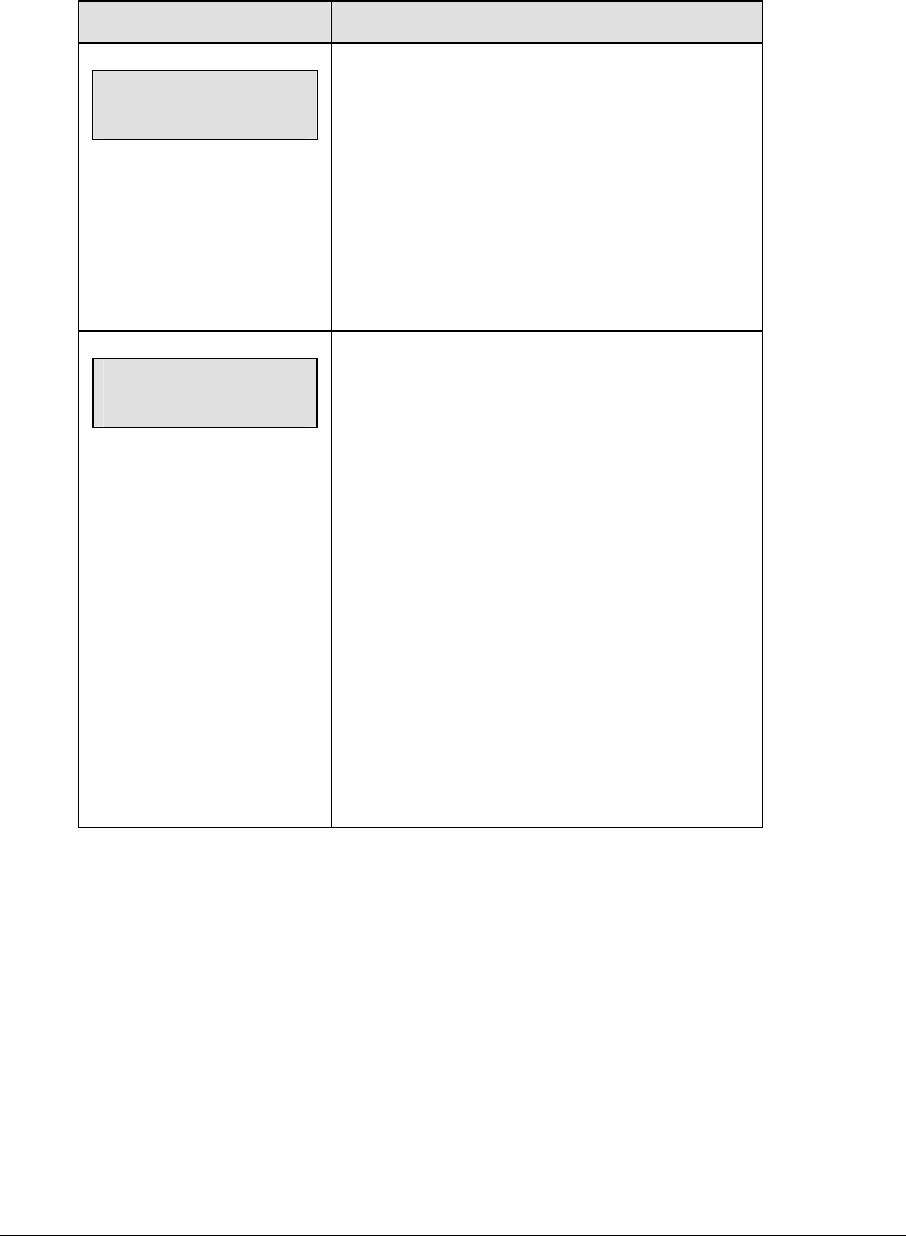
170 Tennis Operations
Home Roster, Guest Roster
Home Roster and Guest Roster are entered in the same way. Home Roster is used as an
example.
LCD Display Action
MENU-ROSTER
SELECT HOME
Press <YES> or the right or left arrow key to select
the Home or Guest Roster submenu and show the
first prompt on the LCD.
Press <NO> to resume the game in progress using
the current data and exit the Menu
Press the down arrow key to scroll to the next
selection.
HOME-TEAM NAME
aaaaaaaaaaaaa*
The TEAM NAME (LL-2441) insert must be
inserted to enter the Team Name Message
Center (TNMC) settings.
The TNMC is updated after each selection is
completed.
Use the COLUMNS, ROWS and STROKE keys to
select the WIDTH, HEIGHT and FONT of the
TNMC. The defaults are 48 columns, 8 rows and
single stroke.
Enter up to fifteen (15) characters for the team
name and press <ENTER>
Reinsert the TENNIS (LL-2483) insert to
continue.

Tennis Operations 171
Display Menu
The DISPLAY MENU allows the user to start and edit the segment timer or to change the
brightness of the scoreboard.
LCD Display Action
MENU-MAIN ENTER
DISPLAY MENU?
Press <YES> to select the Display submenu and
show the first prompt on the LCD.
Press the down arrow key to scroll to the next
selection.
MENU-DISPLAY RUN
SEG TIMER Y/N
EXIT GAME
ARE YOU SURE Y/N
Note: The segment timer function is disabled while
the clock is running.
Press <YES> to exit the sport code and run the
segment timer program.
Press <NO> or the down arrow key to scroll to the
next selection.
This prompt confirms that the user wants to exit the
sport code and enter the segment timer
The SEGMENT TIMER (LL-2475) insert must be
inserted to enter the Segment Timer settings.
Refer to Section 3 for more information on the
segment timer.
Press <YES> to exit the sport code and run the
segment timer program.
Press <NO> or the down arrow key to scroll to the
next selection.
(Continued on next page)
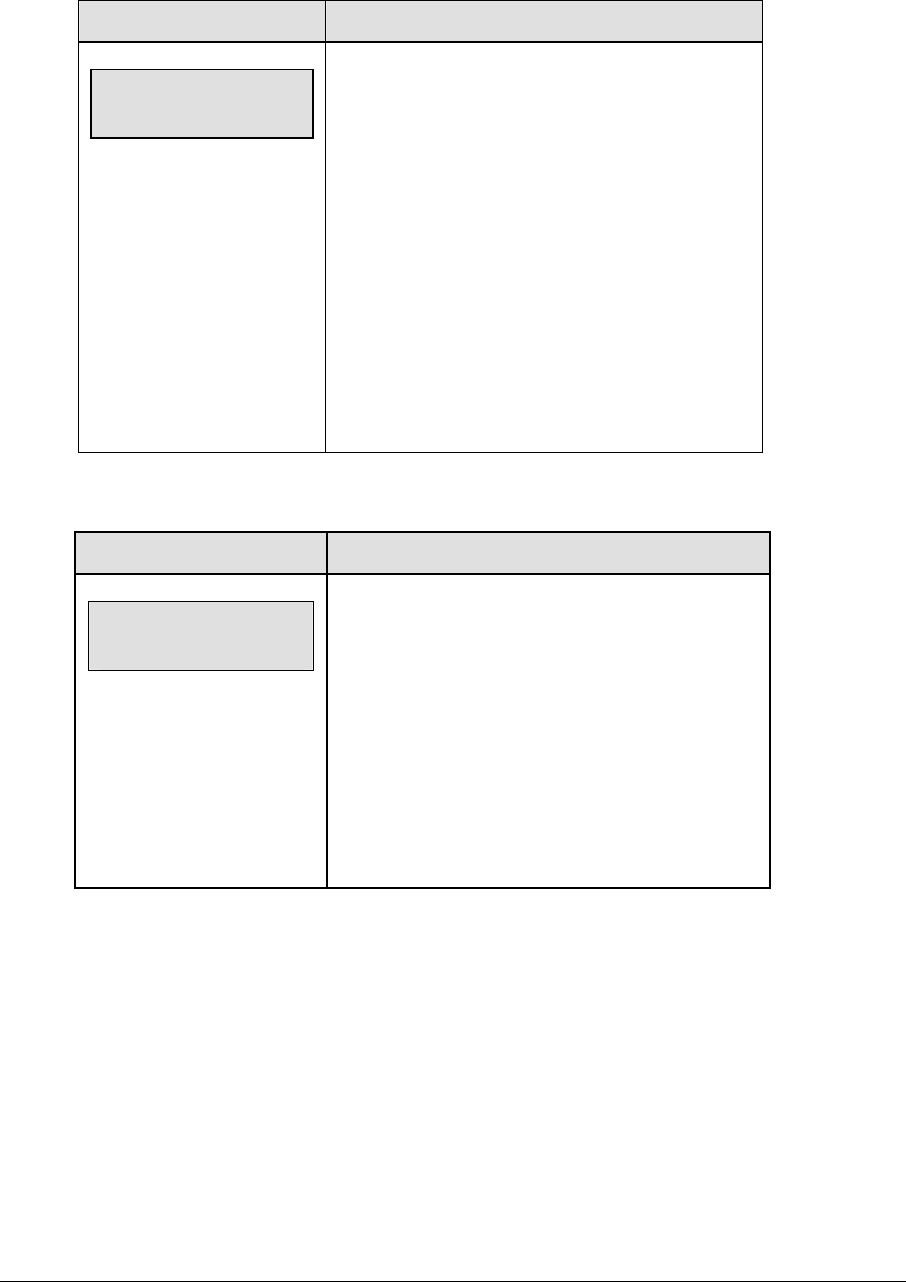
172 Tennis Operations
(Continued from previous page)
LCD Display Action
MENU- Dimming
level (0-9): nn%
nn = current level
None = bright <0>
90% = <1>
80% = <2>
70% = <3>
60% = <4>
50% = <5>
40% = <6>
30% = <7>
20% = <8>
10% = <9>
Press <0> through <9> or use the arrow keys <Í>
<Î>, to select the intensity for the digits on the
scoreboard.
Press <NO> to resume the game in progress using
the current data, and exit the Menu.
Press the down arrow key <Ð> to scroll to the next
selection.
Note: Dim levels pertain to outdoor LED products.
Indoor LED and incandescent products only support
one level of dimming at 50%.
Edit Settings
LCD Display Action
MENU-MAIN
edit SETTINGS?
Press <YES> or the right or left arrow key to select
the Settings submenu and show the first prompt on
the LCD.
Refer to Section 11.4 Settings.
Press <NO> to resume the game in progress using
the current data and exit the Menu.
Press the down arrow key to scroll to the next
selection.

Tennis Operations 173
Time of Day
LCD Display Action
MENU-MAIN
SELECT TOD?
Press <YES> or the right arrow key to select the
Time of Day submenu and show the first prompt on
the LCD.
Press <NO> to resume the game in progress using
the current data and exit the Menu.
MENU-TIME OF DAY
1*12, 2-24 HOUR
Press <1> or <2> to display the time of day in 12
hour (default) or 24 hour format.
Press <ENTER> or the down arrow key to scroll to
the next selection.
MENU-TIME OF DAY
TOD hh:mm:ss*
hh:mm:ss = current setting
Enter the time of day in hours, minutes, and
seconds using the selected format on the number
pad and press <ENTER>.
Press <ENTER> or the down arrow key to scroll to
the next selection.
MENU-TIME OF DAY
1*GAME 2-tod
* = current setting
Press <1> or <2> to display the game clock
(default) or the time of day clock on the scoreboard.
Press the down arrow key to exit the Menu and
return to the game.
MENU-TIME OF DAY
BLANK GAME DATA?
If 2-tod is selected, this message will be displayed.
Press <ENTER> to blank all game data on the
scoreboard except for the Time of Day digits.
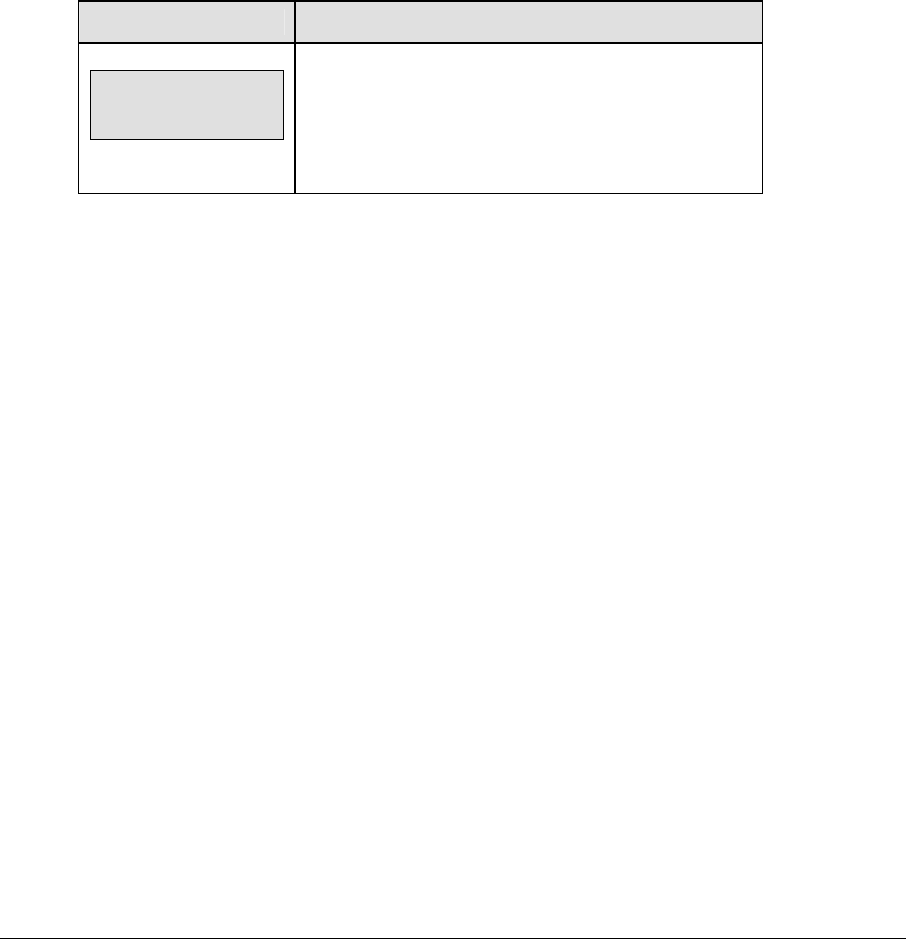
174 Tennis Operations
11.4 Settings
The following settings can be edited by the user when EDIT SETTINGS has been selected
from the Main Menu.
Main Clock
Note 1: The settings entered for Main Clock are used with the
<SET MAIN CLOCK> key.
Note 2: The period length is used differently depending on the direction of the main clock.
For count down, the main clock is set to the selected length, decrements towards zero, and
stops at zero. For count up, the main clock is set to zero, increments towards the selected
length, and stops when the selected length is reached.
LCD Display Action
MAIN CLOCK-TIME
PERIOD mm:ss
mm:ss = current setting
Enter the correct amount of time per period in minutes
and seconds on the number pad and press <ENTER>.
For example, 20:00 per period.
Switch Output
The All Sport 5000 series console has a switch that can be used to drive a number of different
devices. The switch can be configured to operate under different settings. The default
setting is 1-CLOCK= 0.
To display the switch settings that you want to select:
Press the number (0,1,2,3) key as a shortcut or use the left and right arrow keys to scroll to
the desired setting.
Press <YES> to select the new setting.
Press <NO> or the down arrow key to leave the switch setting and display the next prompt
(please refer to the table on the following page).
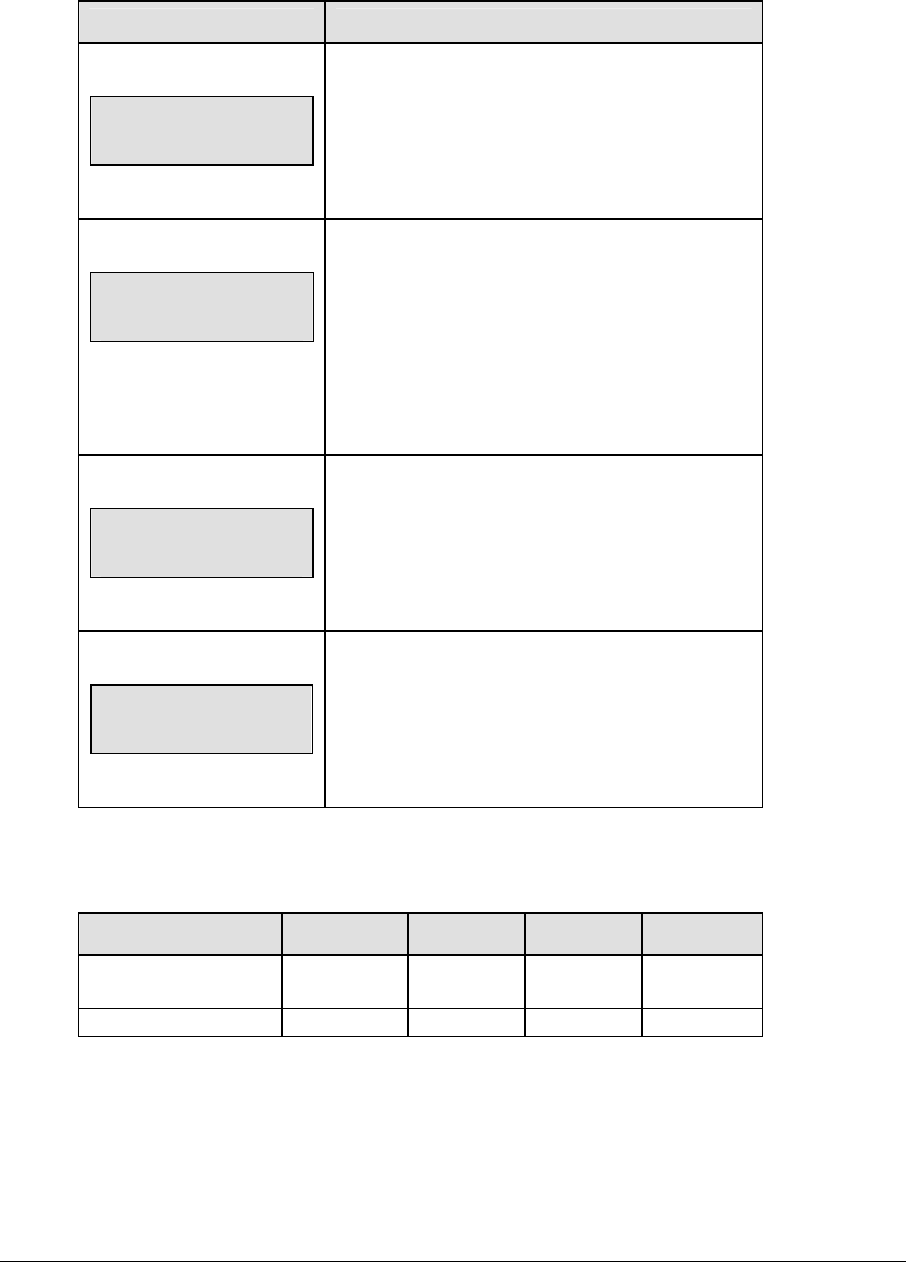
Tennis Operations 175
The possible settings for switch output are as follows:
Setting Result
0-DISABLED
SWITCH OUTPUT=n
0-DISABLED?
n = current setting
The switch remains open at all times and any
external devices are disabled.
1-CLOCK = 0
SWITCH OUTPUT=n
1-CLOCK =0?
n = current setting
In count down mode, the switch closes when the
main clock reaches zero and remains closed until a
nonzero value is entered.
In count up mode, the switch closes when the main
clock reaches the proper period, break, or overtime
length and opens when any other value is entered.
2-CLOCK STOP
SWITCH OUTPUT=n
2-CLOCK STOP?
n = current setting
The switch closes when the main clock is stopped
and opens when the main clock is running. External
devices are disabled when the main clock is
running.
3-MAIN HORN
SWITCH OUTPUT=n
3-MAIN HORN?
n = current setting
The switch closes when the main horn sounds. This
could be when Auto Horn is enabled and the main
clock reaches zero or when <HORN> is pressed.
Default Settings
Write the settings for this installation in the space (Custom) provided.
Setting Default Custom 1 Custom 2 Custom 3
Main Clock Period
Length
00:00
Switch Output 1-Clock = 0
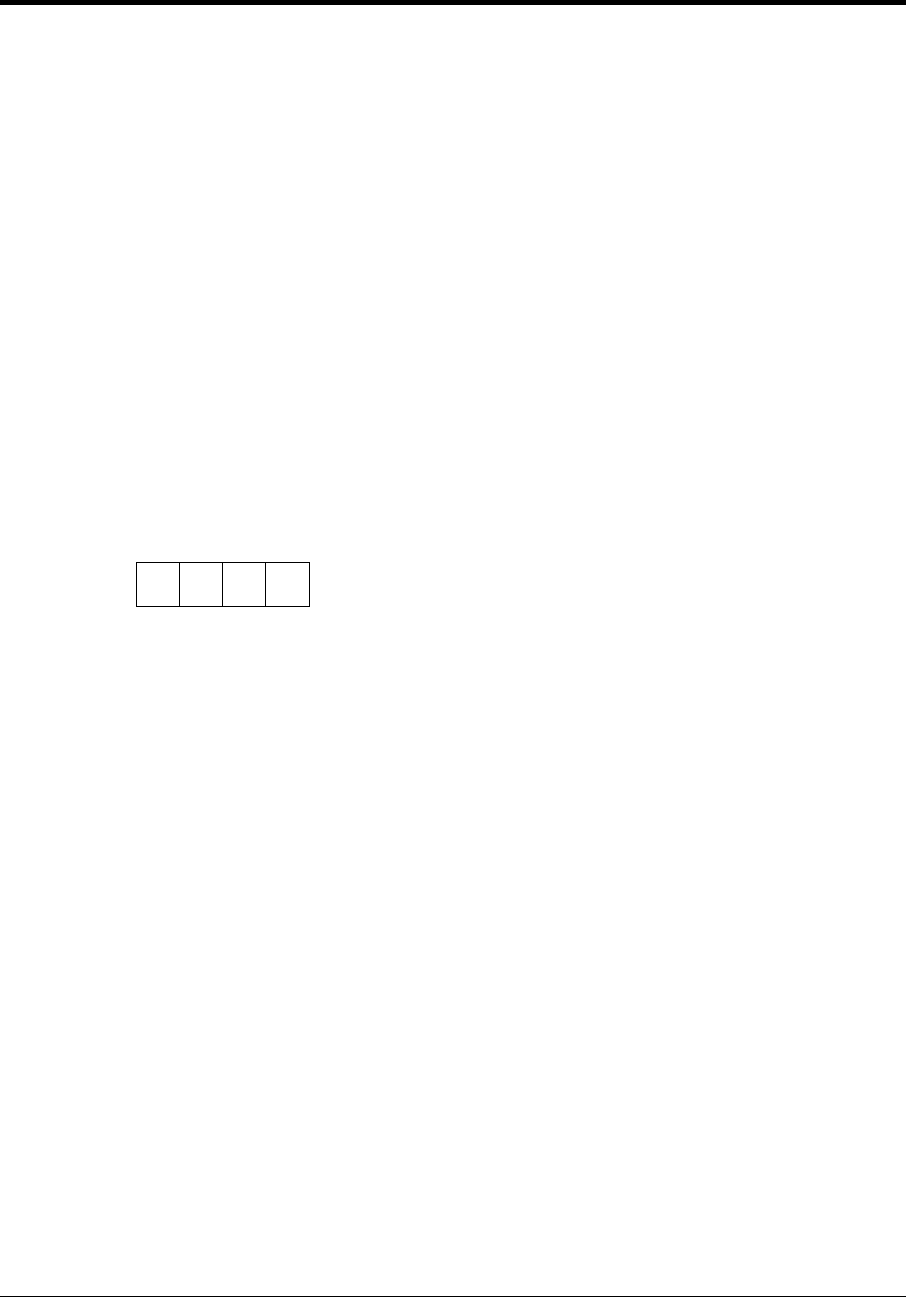
Track Operations 177
Section 12: Track Operations
Sport Insert: LL-2439
The Sport Insert drawing is located at the end of this section. The Team Name insert and Block
Diagram drawings are located in Appendix A. The Quick Reference is located in Appendix D.
Reference Drawings:
Block Diagrams, A/S5000/3000, Outdoor Sports ...............................................Drawing A-124690
Insert, Track ........................................................................................................Drawing A-125094
Insert, Team Name .............................................................................................Drawing A-125290
Refer to the information in Section 2 to start up the console and use the sport insert. Read Section 2
carefully to fully understand the following operation instructions.
If an insert is lost or damaged, a copy of the insert drawing located at the end of this section can be
used until a replacement can be ordered.
Use the labels provided in Appendix B to attach the correct code number label to the sport insert in
the appropriate location. Write the code number in the space provided below.
Write the correct code number here.
Notes: The four-digit code displayed is the code that is currently selected. Code 8601
is the code for manual data input.
External Timer Codes 8602 - 8604
• External timers must have specific Baud rates entered into the Venus® 7000
computer when using RTD information. The different rates are noted with
each external timer.
• Code 8602 is for interfacing with the PowerTime timer.
• The Scoreboard type setting in the PowerTime under
initialization/scoreboard/type must be set to multi-line and 1. The baud rate
must be changed to 9600 in the Venus 7000 computer.
• Code 8603 is for interfacing with the OmniSport® 1000 or OmniSport 6000.
• The “Current Loop Scoreboard Setting” under Setup / Comm. Ports on the
OmniSport 6000 must be set to “SW-87/89, MS-167/169” if code 8603 is used
with the OmniSport 6000 track timing program. The baud rate must be set to
12800 Baud in the Venus 7000 computer.
• Code 8604 is for interfacing with Hawkeye or Finish Lynx timers.
The Baud rate for the Hawkeye and Finish Lynx timers must be set to 9600
Baud.
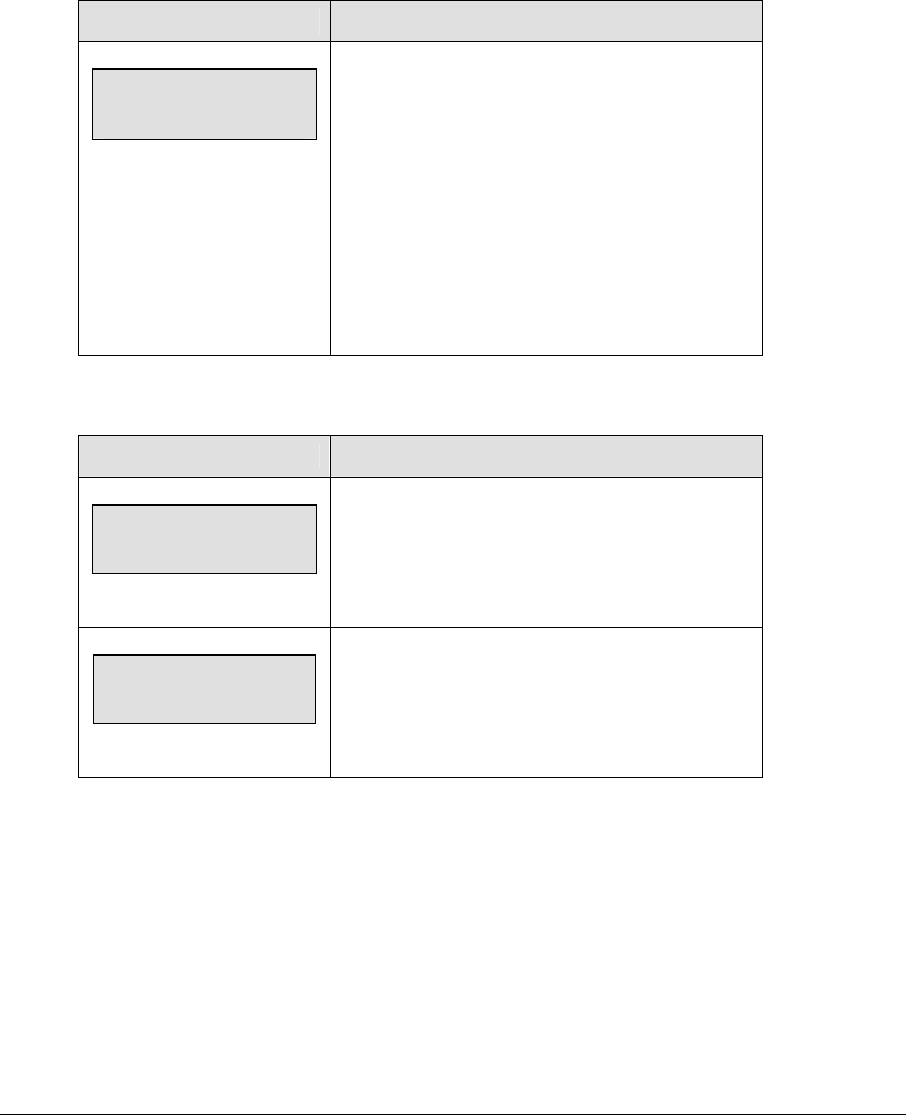
178 Track Operations
If you do not know the code number to enter for your scoreboard, refer to Appendix B in this
manual. If you do not know the model number of your scoreboard, refer to the Installation
and Maintenance manual provided with the scoreboard.
12.1 Track Keys
Reset
LCD Display Action
TIME 0:05.15 ↑
ENTER TO RESET
n = current setting
When <RESET> is pressed, the message “Enter to
Reset” will appear on the bottom line of the LCD.
Press <ENTER> to reset the main clock.
Note: The <RESET> function is disabled while the
clock is running.
The <RESET> function is also disabled when an
external timer code is selected.
Lane
LCD Display Action
LANE
N
n = current setting
Press <LANE> to set the value of the lane digits on
the scoreboard.
LANE: N
EXTERNAL TIMER
n = current setting
This message is displayed when an external timer
code is selected. Use the external timer to modify
the value.
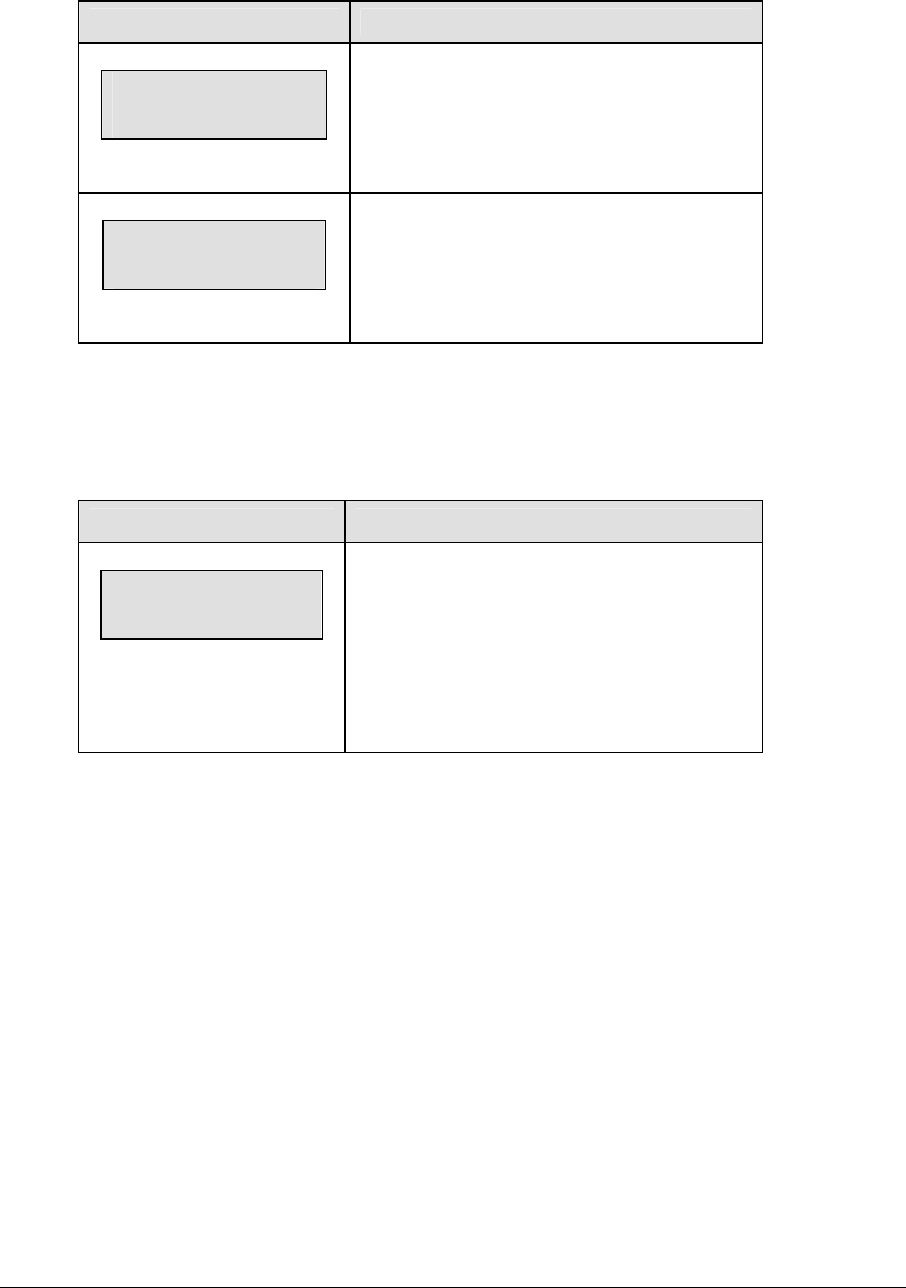
Track Operations 179
Place
LCD Display Action
PLACE:N
n = current setting
Press <PLACE> to set the place of the runner in
the lane specified on the scoreboard.
PLACE: N
EXTERNAL TIMER
n = current setting
This message is displayed when an external
timer code is selected. Use the external timer to
modify the value.
Home and Guest 1 Score
The Home and Guest 1 Score keys are used to modify the value of home or guest team score.
When the LCD Display is as shown, the following actions may be selected.
LCD Display Action
TEAM SCORE-EDIT
HOME nnn
nnn = current setting
Enter the new value of score for the particular
team and press <ENTER>.
The LCD shows which key was pressed and the
new value for the team score of the
corresponding team.

180 Track Operations
Guest 2 and Guest 3 Score (Event/Heat)
The function of the Guest 2 and Guest 3 score keys depends on the GUEST 2,3 VALUE in EDIT
SETTINGS. Refer to Section 12.4.
LCD Display Action
EVENT - EDIT
nnn
nnn = current setting
If the value of Guest 2 and 3 in the settings menu is
set to event/heat, and the manual timing code is
selected the LCD will display the current event or
heat number.
Enter the new value and press <ENTER>.
The Event Value is modified by the Guest 2 key
and the Heat Value is modified by the Guest 3 key.
EVENT: nnn
EXTERNAL TIMER
nnn = current setting
This message is displayed on the LCD if an
external timer code is selected and the value of
Guest 2 and 3 in the settings menu is set to
event/heat.
Note: The event or heat value will be automatically
updated to correspond with the external timer value
if an external timer code is selected. Use the
external timer to modify these values.
To enter event heat information on the scoreboard
without updates from the external timer, change the
Guest 2,3 setting in the settings menu to “SCORE”.
TEAM SCORE-EDIT
GUEST 2 nnn
If the value of Guest 2 and 3 in the settings menu,
is set to score, the LCD will display the current
value of score for the corresponding team.
Enter the new value and press <ENTER>.
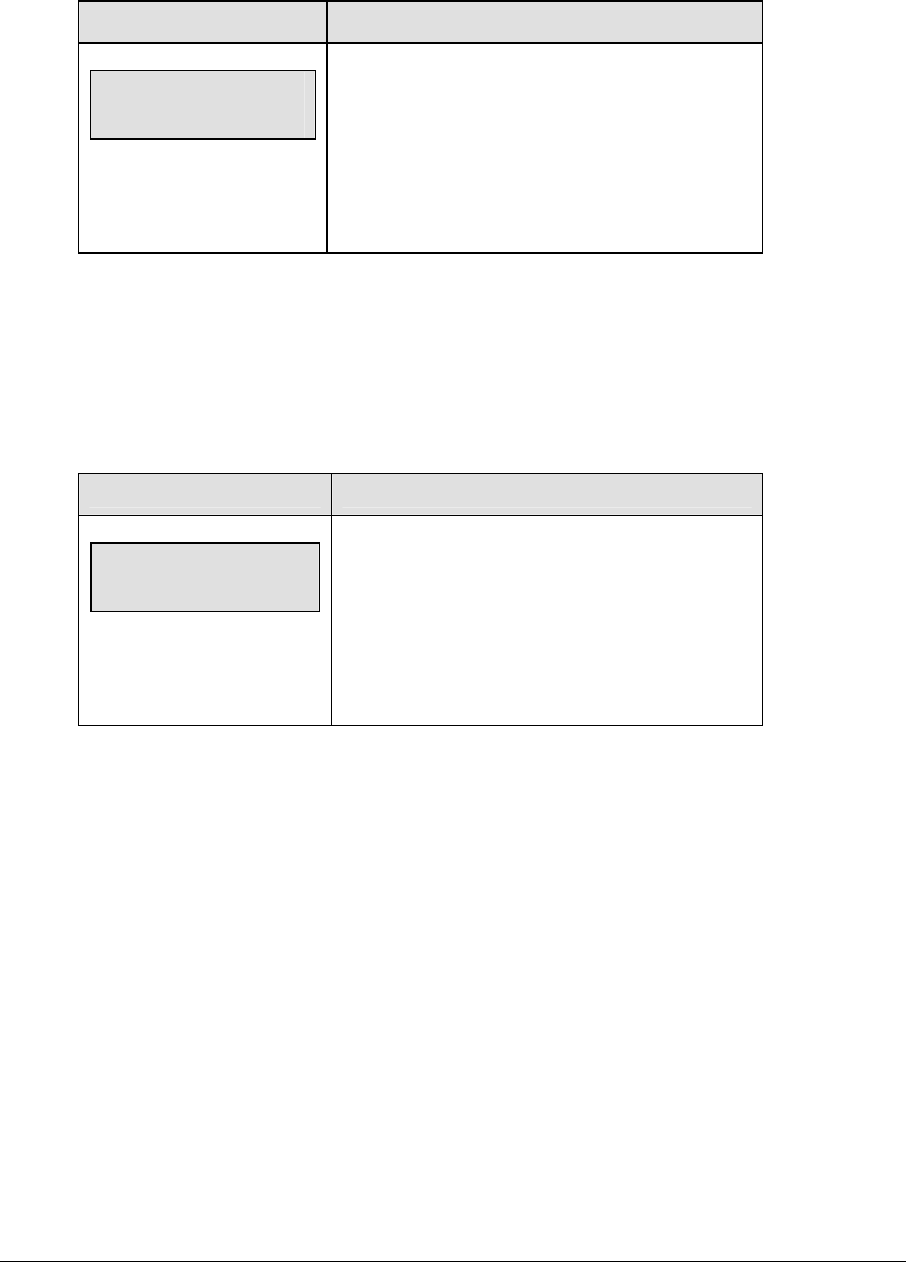
Track Operations 181
Score +1
The home and guest 1 and 2 <SCORE +1> keys are used to increment the team score.
LCD Display Action
TEAM SCORE-+1
HOME nnn
nnn = current setting
Press the appropriate score key to increment or
decrement the score for the home or guest team.
The LCD shows which key was pressed and the
new value for the team score of the corresponding
team.
12.2 Edit
The <EDIT> key allows the user to select and edit the following scoreboard fields.
Press <EDIT> and the key for the home or guest field to be edited.
Score +1
LCD Display Action
TEAM SCORE-EDIT
HOME nnn*
Nnn = current setting
Press <EDIT> and any of the SCORE keys for the
home or guest team to display the current team
score setting.
Enter the correct team score on the number pad
and press <ENTER>.
12.3 Menu
The <MENU> key allows the user to select from a list of options specific for each sport. The
up and down arrow keys allow the user to scroll through the menu list. Pressing a key other
than <YES>, <NO>, the arrow keys, and other allowed keys exits the Menu function.
The MENU function should be used at the beginning of each new game to edit the Home
and Guest Rosters.
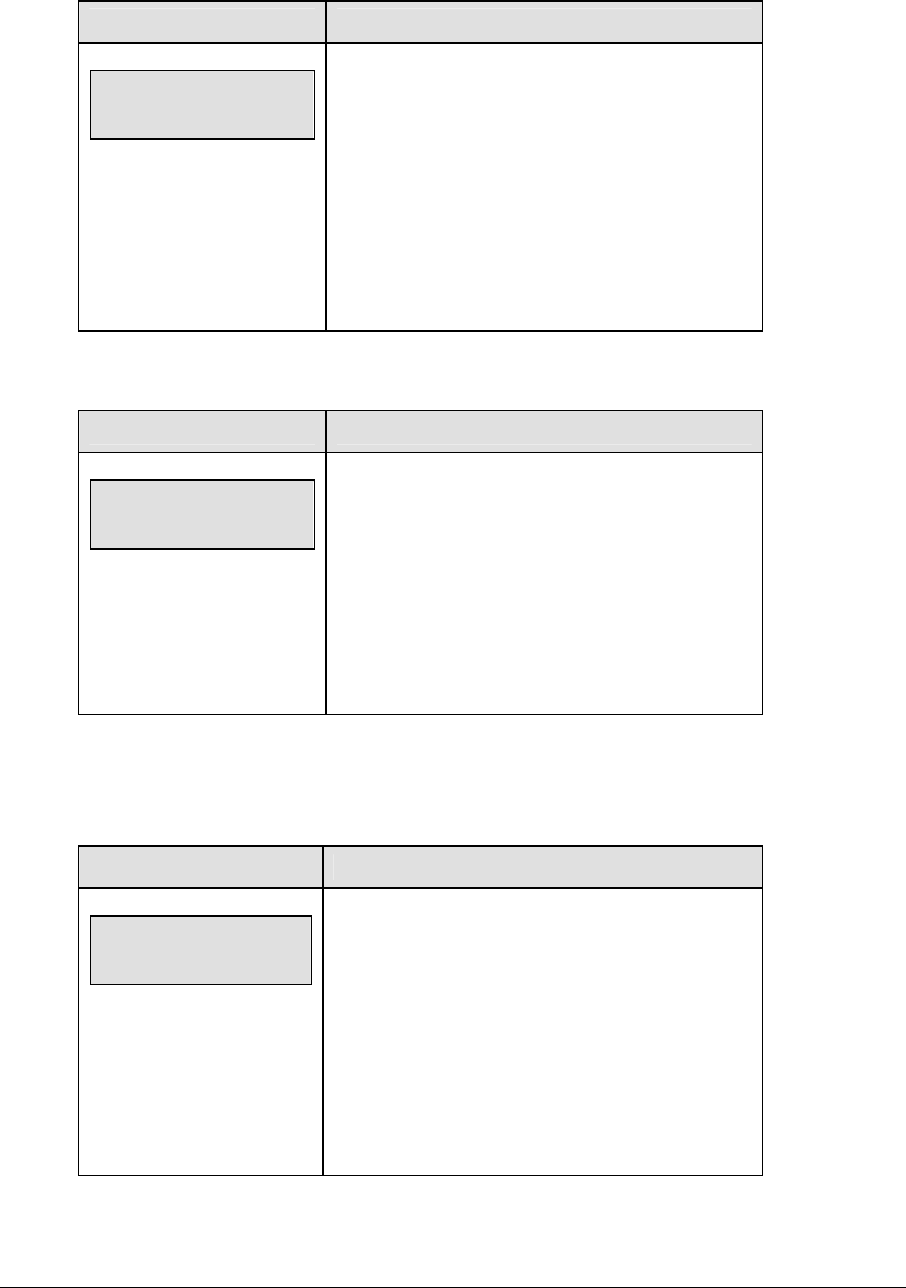
182 Track Operations
New Game
LCD Display Action
MENU-MAIN
NEW GAME?
Press <YES> to clear all of the program data for the
last game played or the game in progress and begin
running the selected sport.
Press <NO> to resume the game in progress using
the current data and exit the Menu.
Press the down arrow key to scroll to the next
selection.
New Code
LCD Display Action
MENU-MAIN
NEW CODE?
Press <YES> to begin selection of a new code from
the ENTER CODE prompt.
Press <NO> to resume the game in progress, using
the current data, and exit the Menu.
Press the down arrow key to scroll to the next
selection.
Home Roster, Guest Roster
Home Roster and Guest Roster are entered in the same way. Home Roster is used as an
example.
LCD Display Action
MENU-ROSTER
SELECT HOME
Press <YES> or the right or left arrow key to select
the Home or Guest Roster submenu and show the
first prompt on the LCD.
Press <NO> to resume the game in progress using
the current data and exit the Menu.
Press the down arrow key to scroll to the next
selection.
(Continued on next page)
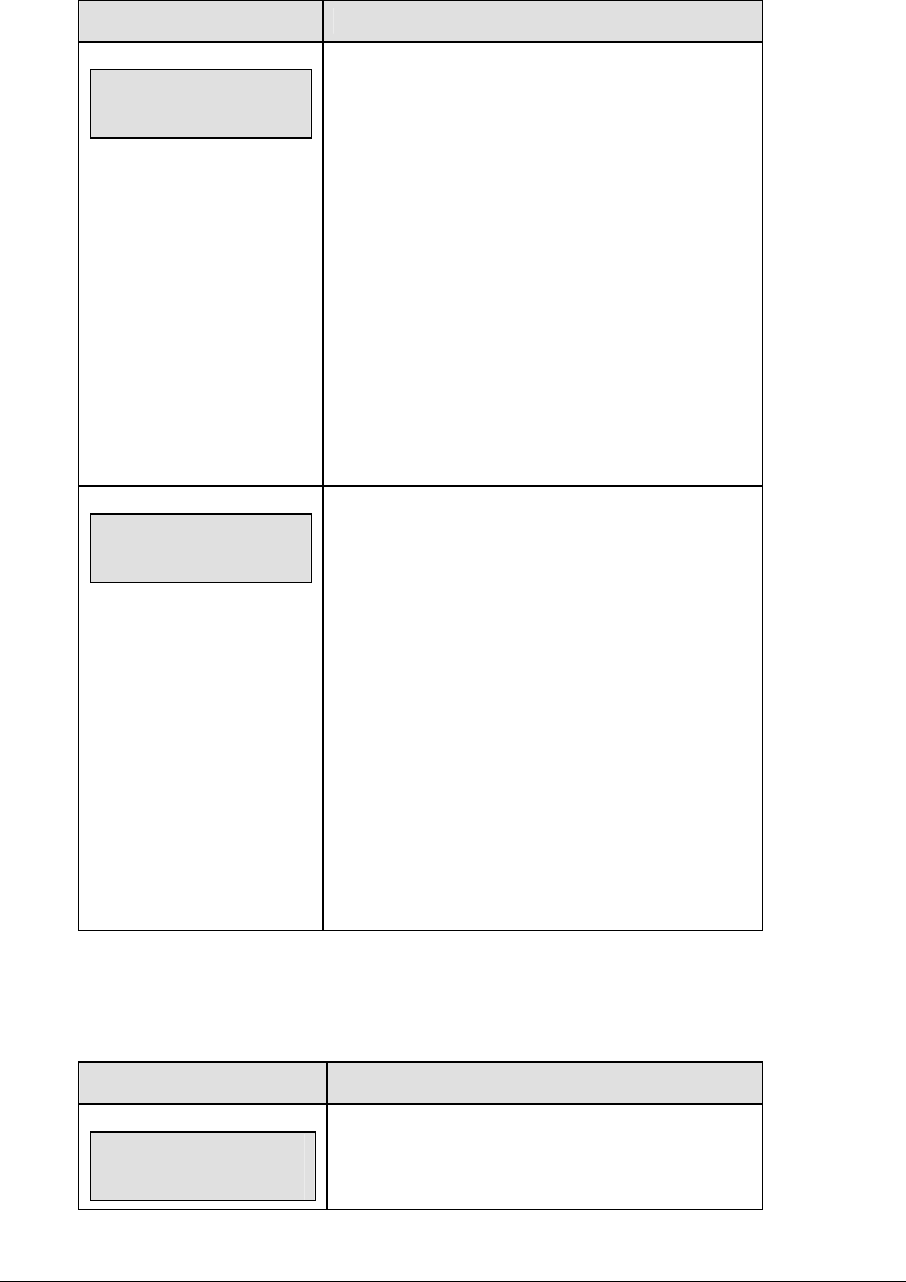
Track Operations 183
(Continued from previous page)
LCD Display Action
HOME-TEAM NAME
aaaaaaaaaaaaa*
The TEAM NAME (LL-2441) insert must be
inserted to enter the Team Name Message
Center (TNMC) settings.
The TNMC is updated after each selection is
completed.
Use the COLUMNS, ROWS and STROKE keys to
select the WIDTH, HEIGHT and FONT of the
TNMC. The defaults are 48 columns, 8 rows and
single stroke.
Enter up to fifteen (15) characters for the team
name and press <ENTER>.
Reinsert the TRACK (LL-2439) insert to continue.
HOME-TEAM abbr
aaaaaaaaaa*
The TEAM NAME (LL-2441) insert must be
inserted to enter the Team Name Message
Center (TNMC) settings.
The TNMC is updated after each selection is
completed.
Use the COLUMNS, ROWS and STROKE keys to
select the WIDTH, HEIGHT and FONT of the
TNMC. The defaults are 48 columns, 8 rows and
single stroke.
Enter up to fifteen (15) characters for the team
abbreviation and press <ENTER>.
Reinsert the TRACK (LL-2439) insert to continue.
Display Menu
The DISPLAY MENU allows the user to start and edit the segment timer or to change the
brightness of the scoreboard.
LCD Display Action
MENU-MAIN ENTER
DISPLAY MENU?
Press <YES> to select the Display submenu and
show the first prompt on the LCD. Press the down
arrow key to scroll to the next selection.
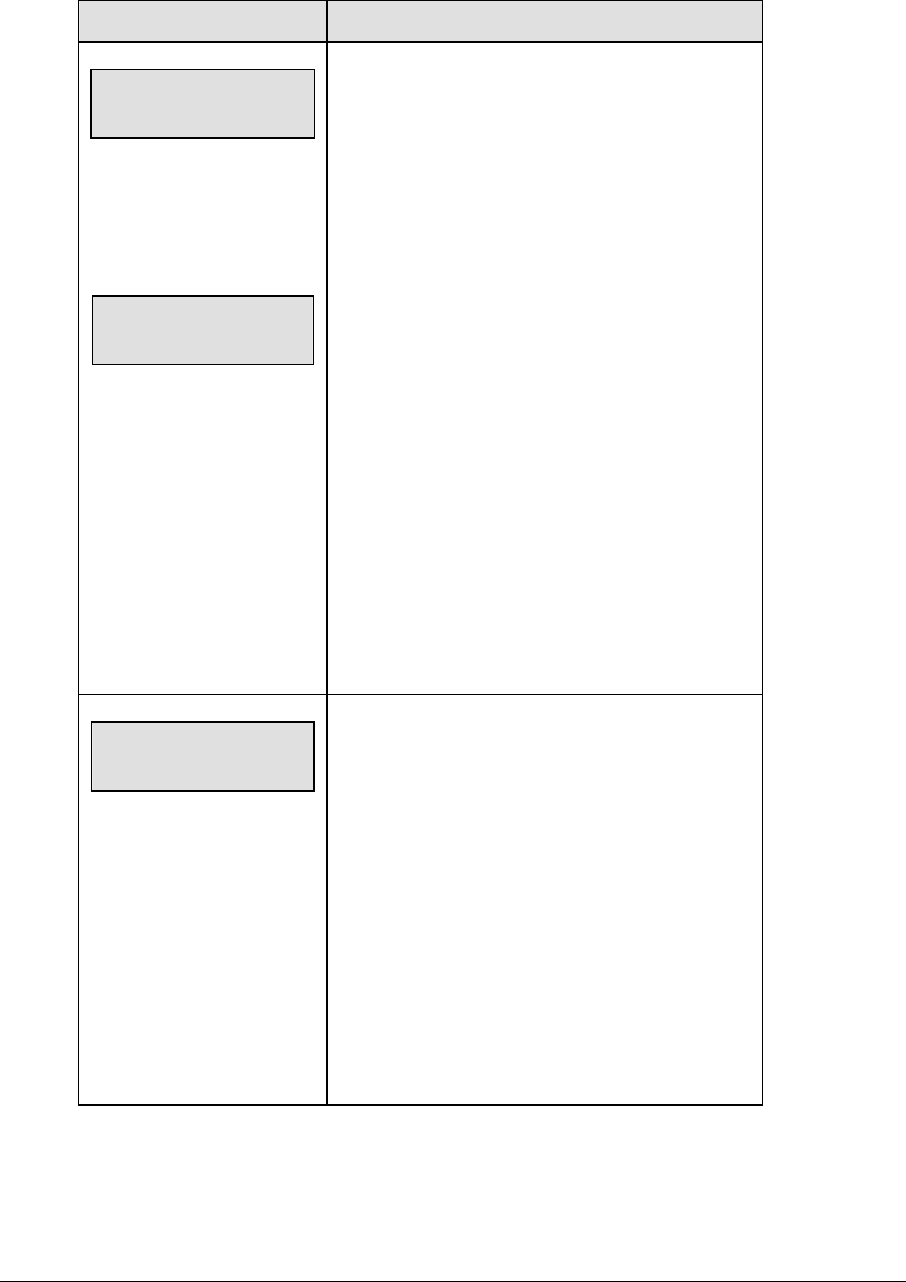
184 Track Operations
(Continued from previous page)
LCD Display Action
MENU-DISPLAY RUN
SEG TIMER Y/N
EXIT GAME
ARE YOU SURE Y/N
Note: The segment timer function is disabled while
the clock is running.
Press <YES> to exit the sport code and run the
segment timer program.
Press <NO> or the down arrow key to scroll to the
next selection.
This prompt confirms that the user wants to exit the
sport code and enter the segment timer
The SEGMENT TIMER (LL-2475) insert must be
inserted to enter the Segment Timer settings.
Refer to Section 3 for more information on the
segment timer.
Press <YES> to exit the sport code and run the
segment timer program.
Press <NO> or the down arrow key to scroll to the
next selection.
MENU- Dimming
level (0-9): nn%
nn = current level
None = bright <0>
90% = <1>
80% = <2>
70% = <3>
60% = <4>
50% = <5>
40% = <6>
30% = <7>
20% = <8>
10% = <9>
Press <0> through <9> or use the arrow keys <Í>
<Î>, to select the intensity for the digits on the
scoreboard.
Press <NO> to resume the game in progress using
the current data, and exit the Menu.
Press the down arrow key <Ð> to scroll to the next
selection.
Note: Dim levels pertain to outdoor LED products.
Indoor LED and incandescent products only support
one level of dimming at 50%.
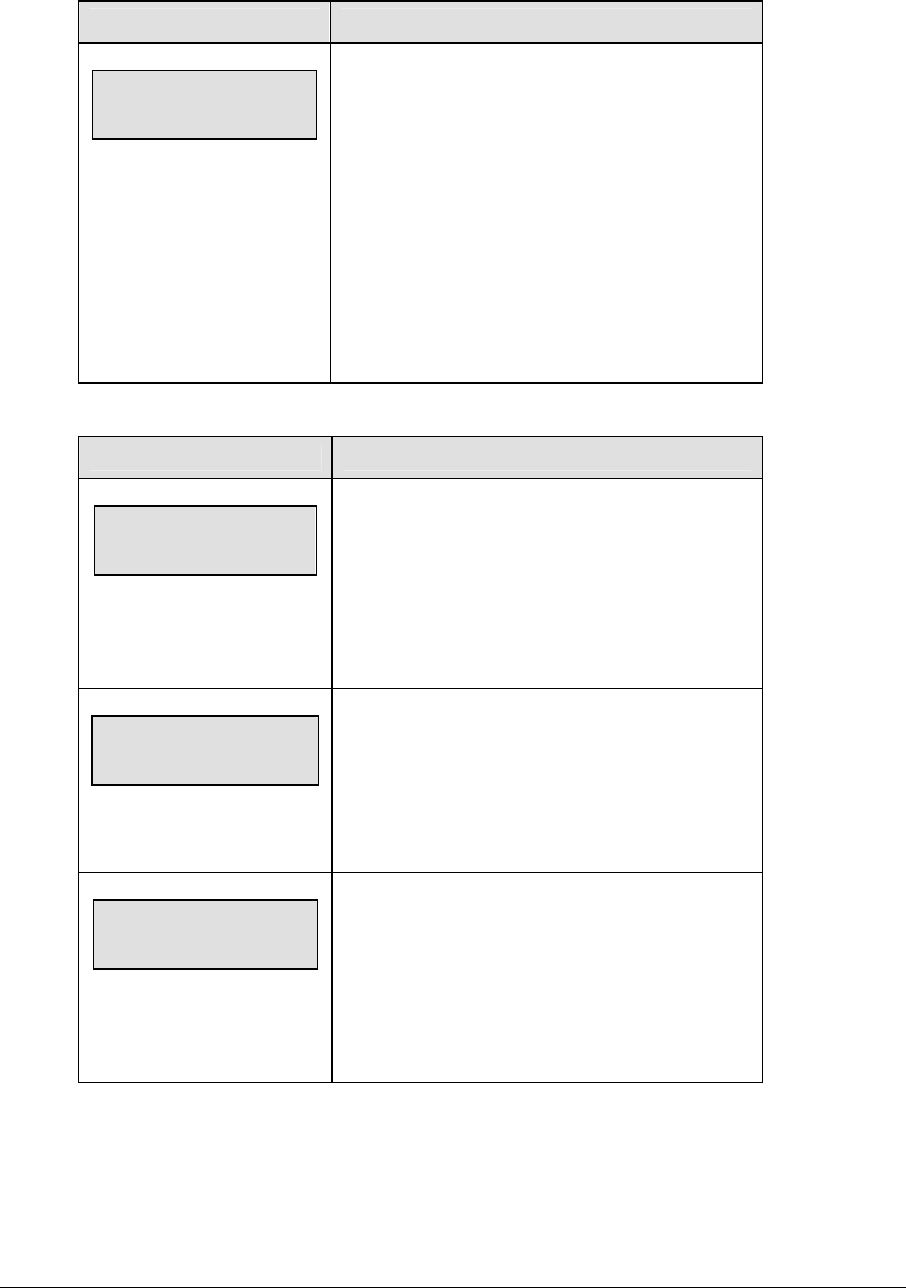
Track Operations 185
Edit Settings
LCD Display Action
MENU-MAIN
EDIT SETTINGS?
Press <YES> or the right or left arrow key to select
the Settings submenu and show the first prompt on
the LCD.
Refer to Section 12.4.
Press <NO> to resume the game in progress using
the current data and exit the Menu.
Press the down arrow key to scroll to the next
selection.
Time of Day
LCD Display Action
MENU-MAIN
SELECT TOD?
Press <YES> or the right arrow key to select the
Time of Day submenu and show the first prompt on
the LCD.
Press <NO> to resume the game in progress using
the current data and exit the Menu.
MENU-TIME OF DAY
1*12, 2-24 HOUR
Press <1> or <2> to display the time of day in 12
hour (default) or 24 hour format.
Press <ENTER> or the down arrow key to scroll to
the next selection.
MENU-TIME OF DAY
TOD hh:mm:ss*
hh:mm:ss = current setting
Enter the time of day in hours, minutes, and
seconds using the selected format on the number
pad and press <ENTER>.
Press <ENTER> or the down arrow key to scroll to
the next selection.
(Continued on next page)
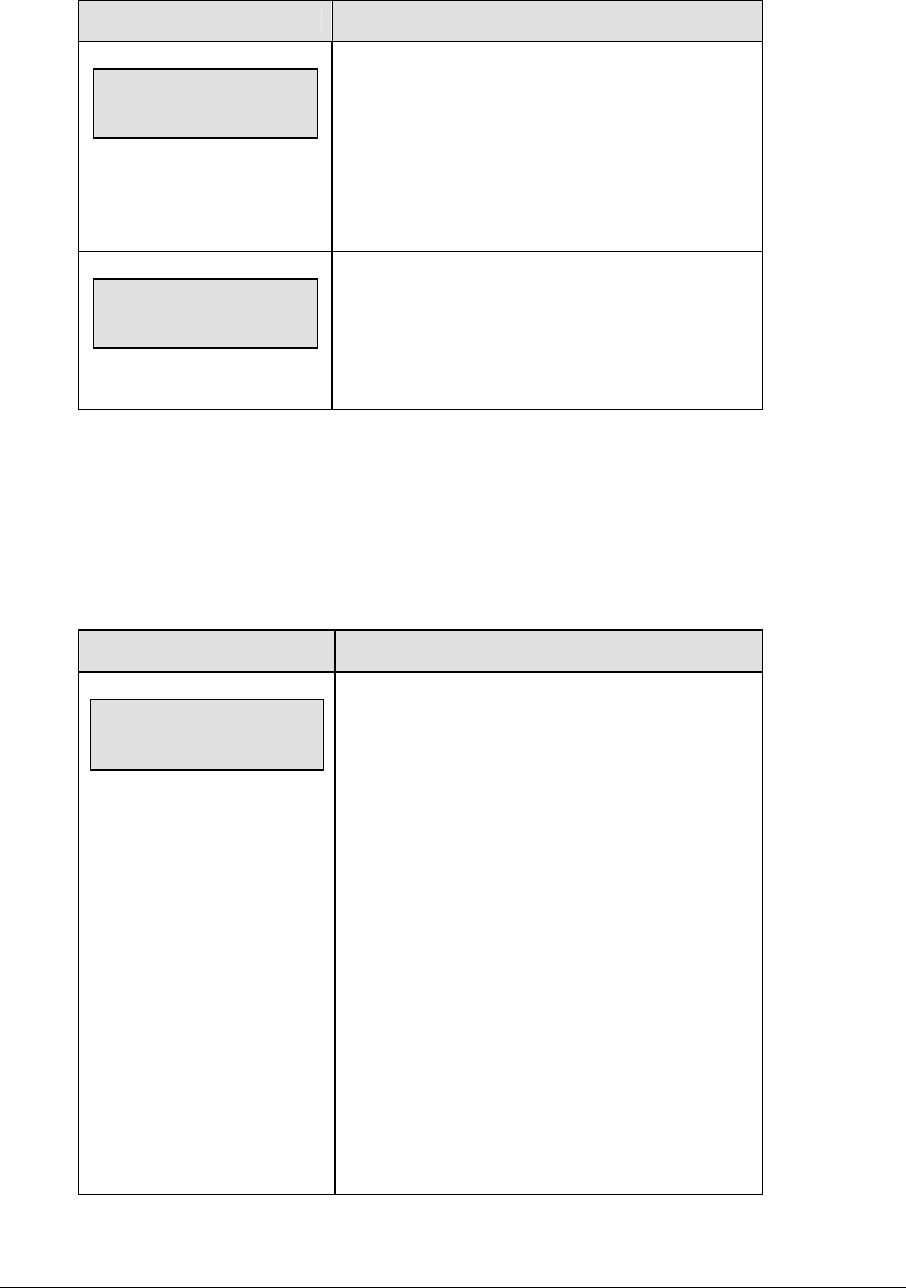
186 Track Operations
(Continued from previous page)
LCD Display Action
MENU-TIME OF DAY
1*GAME 2-TOD
* = current setting
Press <1> or <2> to display the game clock
(default) or the time of day clock on the
scoreboard.
Press the down arrow key to exit the Menu and
return to the game.
MENU-TIME OF DAY
BLANK GAME DATA?
If 2-tod is selected, this message will be displayed.
Press <ENTER> to blank all game data on the
scoreboard except for the Time of Day digits.
12.4 Settings
The following settings can be edited by the user when EDIT SETTINGS has been selected
from the Main Menu.
Guest 2 and Guest 3 key function
LCD Display Action
GUEST 2,3 VALUE
SCORE←→EVNT/HT
This setting determines the function of the Guest 2
and Guest 3 keys.
When the value is set to EVNT/HT, the scoreboard
will display event/heat information. If an external
timer code is selected, the Guest 2 and Guest 3
keys will be disabled and event/heat information
will be taken from the external timer.
When the value is set to SCORE, the scoreboard
will display scores for guests 2 and 3 on the
scoreboard. The scores will be obtained from the
Guest 2 and Guest 3 keys on the keypad.
The current value is shown by the location of the
asterisk. Press the left or right arrow key to
change the value to score or event/heat
respectively.
(Continued on next page)

Track Operations 187
(Continued from previous page)
LCD Display Action
Notes: If Event/Heat is selected, the Event/Heat
value will be updated automatically when an
external timer code is used.
Use the SCORE setting if you do not want the
values to be updated externally in an external timer
code.
Switch Output
The All Sport 5000 series console has a switch that can be used to drive a number of different
devices. The switch can be configured to operate under different settings. The default
setting is 1-CLOCK= 0.
To display the switch setting that you want to select:
• Press the number (0,1,2,3) key as a shortcut or use the left and right arrow keys to
scroll to the desired setting.
• Press <YES> to select the new setting.
• Press <NO> or the down arrow key to leave the switch setting and display the next
prompt.
The possible settings for the switch output are as follows:
Setting Result
0-DISABLED
SWITCH OUTPUT=n
0-DISABLED?
n = current setting
The switch remains open at all times and any external
devices are disabled.
1-CLOCK = 0
SWITCH OUTPUT=n
1-CLOCK =0?
n = current setting
In count down mode, the switch closes when the
main clock reaches zero and remains closed until a
nonzero value is entered.
In count up mode, the switch closes when the main
clock reaches the proper period, break, or overtime
length and opens when any other value is entered.
(Continued on next page)
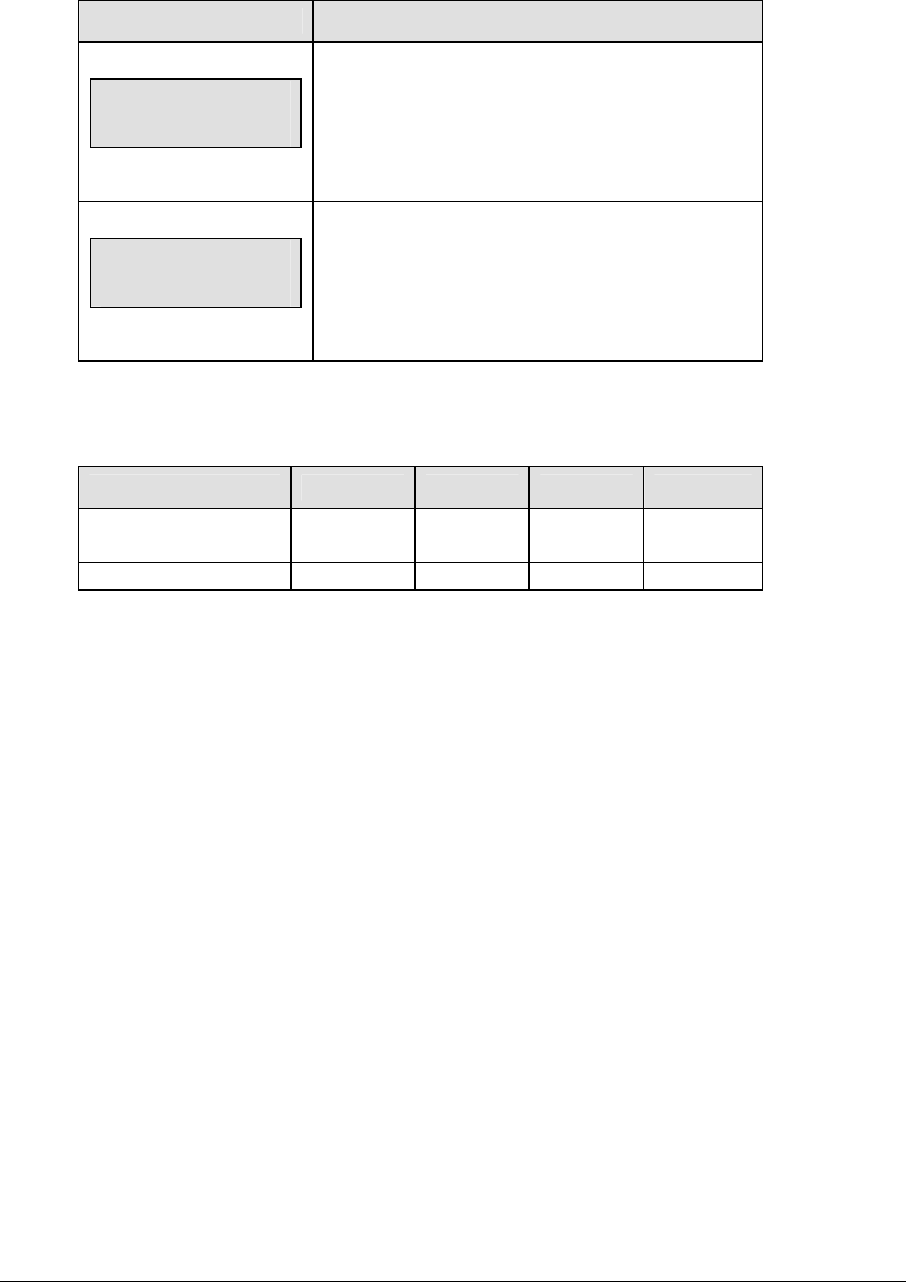
188 Track Operations
(Continued from previous page)
Setting Result
2-CLOCK STOP
SWITCH OUTPUT=n
2-CLOCK STOP?
n = current setting
The switch closes when the main clock is stopped
and opens when the main clock is running. External
devices are disabled when the main clock is running.
3-MAIN HORN
SWITCH OUTPUT=n
3-MAIN HORN?
n = current setting
The switch closes when the main horn sounds. This
could be when Auto Horn is enabled and the main
clock reaches zero or when <HORN> is pressed.
Default Settings
Write the settings for this installation in the space (Custom) provided.
Setting Default Custom 1 Custom 2 Custom 3
Guest 2,3 Score or
Event/Heat
Event/Heat
Switch Output 1-Clock = 0
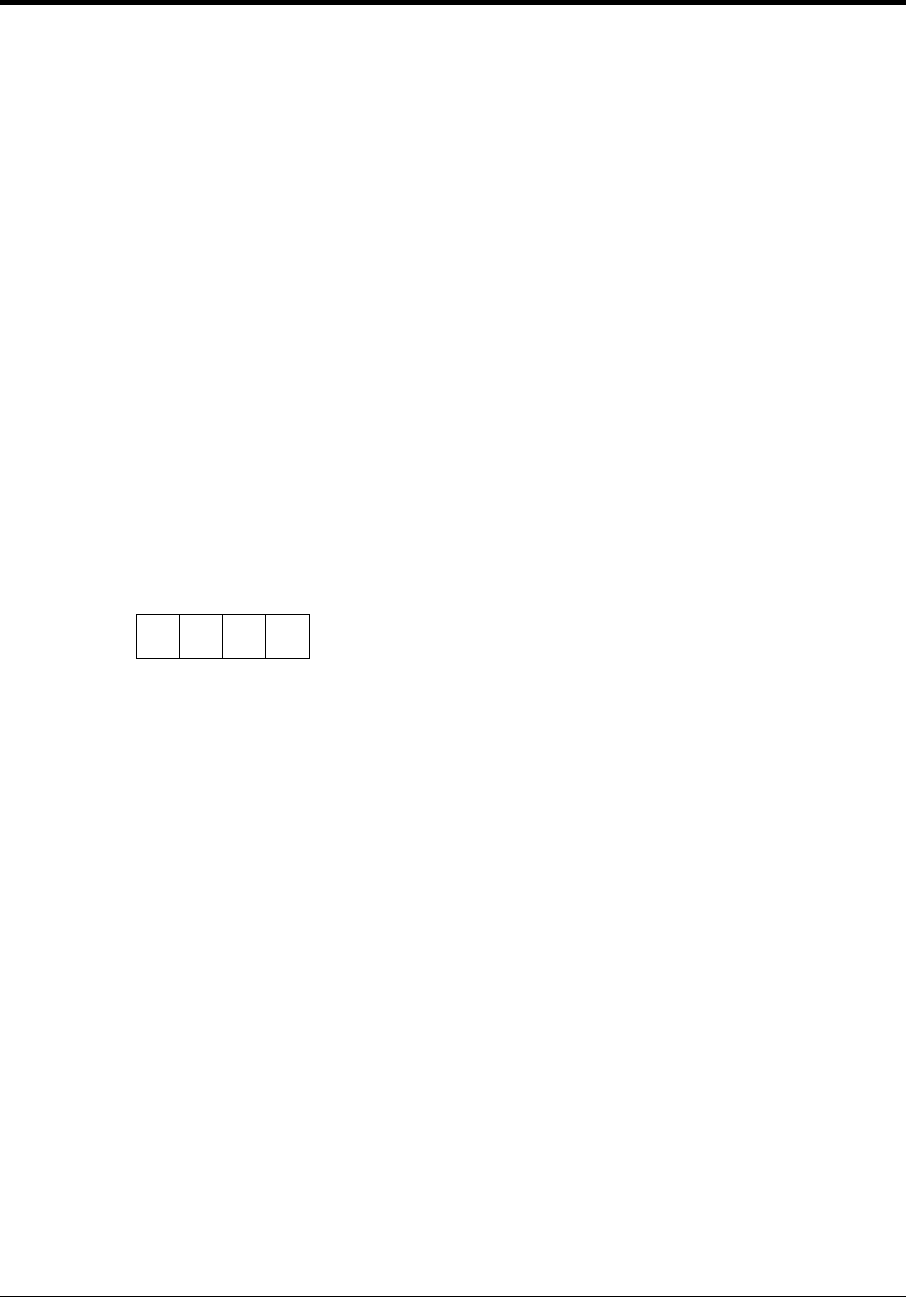
Volleyball Operations 189
Section 13: Volleyball Operations
Sport Insert: LL-2434
The Sport Insert drawing is located at the end of this section. The Team Name insert and Block
Diagram drawings are located in Appendix A. The Quick Reference is located in Appendix D.
Reference Drawings:
Block Diagrams, A/S5000/3000, BB, VB & WR #1.............................................Drawing A-124686
Block Diagrams, A/S5000/3000, BB, VB & WR #3.............................................Drawing A-124688
Insert, Volleyball..................................................................................................Drawing A-125055
Insert, Team Name .............................................................................................Drawing A-125290
Block Diagrams, A/S5000/3000, BB, VB & WR #2.............................................Drawing A-125415
Refer to the information in Section 2 to start up the console and use the sport insert. Read Section 2
carefully to fully understand the following operation instructions.
If an insert is lost or damaged, a copy of the insert drawing located at the end of this section can be
used until a replacement can be ordered.
Use the labels provided in Appendix B to attach the correct code number label to the sport insert in
the appropriate location. Write the code number in the space provided below.
Write the correct code number here.
If you do not know the code number to enter for your scoreboard, refer to Appendix B in this
manual. If you do not know the model number of your scoreboard, refer to the Installation and
Maintenance manual provided with the scoreboard.
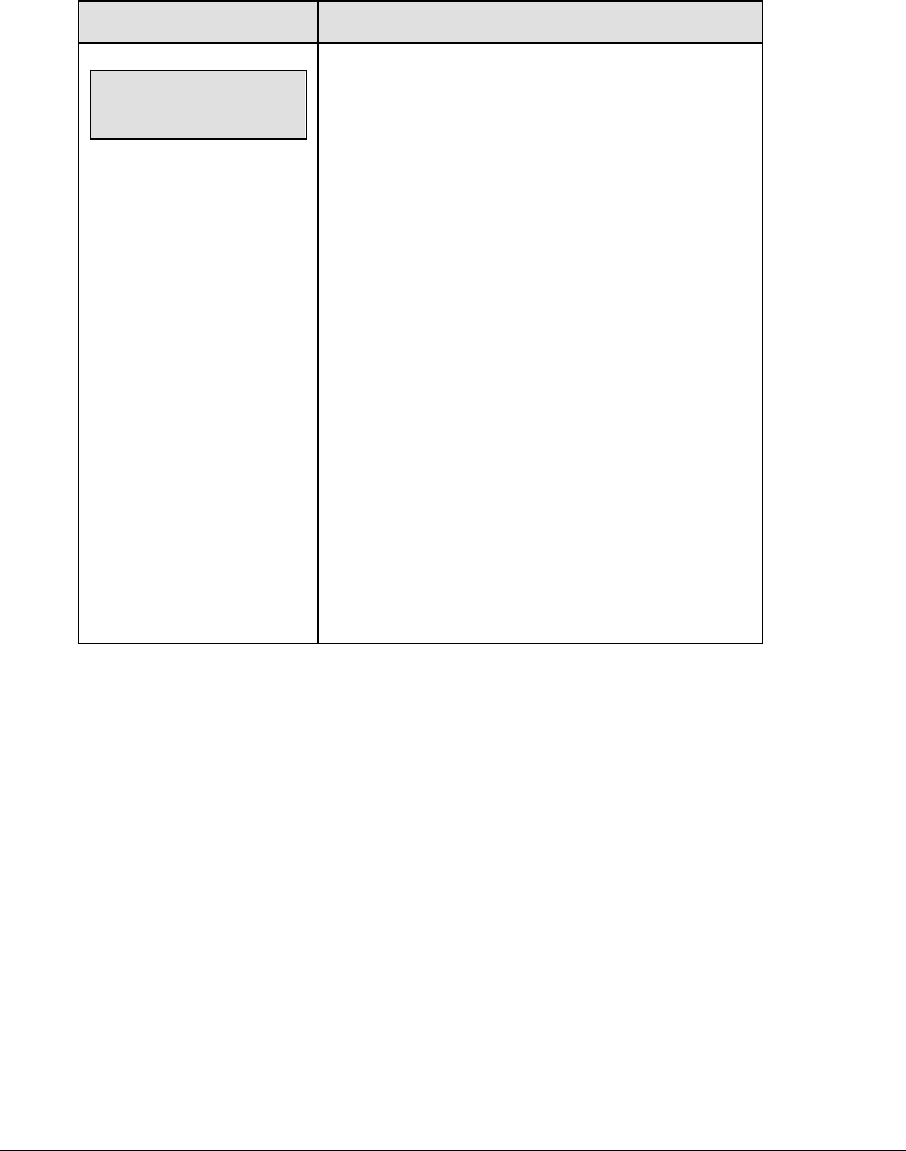
190 Volleyball Operations
13.1 Volleyball Keys
Time Out On/Off
<TIME OUT ON/OFF> stops and starts the time out clock. The length of both the full and
partial time outs can also be changed when the time out clock is stopped.
LCD Display Action
TIME OUTs-SELECT
FULL? MM:SS
mm:ss = minutes, seconds
Press <TIME OUT ON/OFF> to display the
configured time for full time out length.
To accept the full time out length press <YES>.
To decline the selection of the full time out length
press <NO>.
To change the full time out length, enter the new
length in minutes and seconds on the number pad
and press <ENTER>.
Press <CLEAR> twice to clear changes and return to
the game.
Notes: Only the time outs configured in the
EDIT SETTINGS function are displayed on the
LCD and available for selection.
The up and down arrow keys can also be used to
select the full and partial time outs.
Time Out
The home and guest <TIME OUT> keys are used to decrement the number of time outs
remaining and start the time out clock. The scoreboard indicator is turned on when the type
of time out is selected (full or partial). The scoreboard indicator is turned off when the time
out clock expires or is stopped.
Note 1: Only the types (full or partial) of time outs that were configured in the EDIT
SETTINGS function are displayed on the LCD and available for selection.
Note 2: The up and down arrow keys can also be used to select the full and partial time outs
(please refer to the table on the following page).
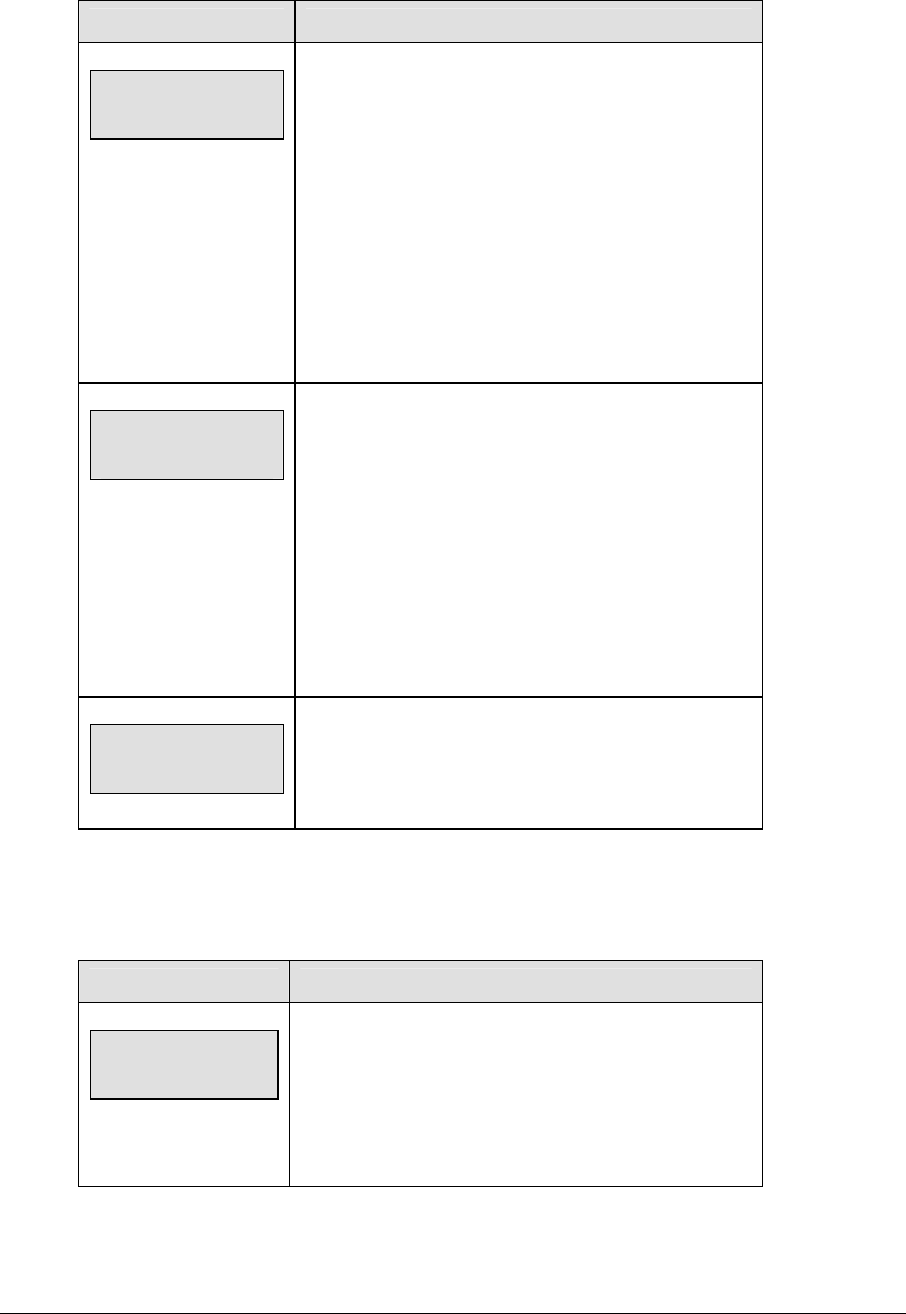
Volleyball Operations 191
LCD Display Action
TIME OUT-HOME
FULL n
n = current setting
Press <TIME OUT> to display the number of full time
outs remaining.
To accept the full time out and start the time out clock,
press <YES>. Full time out decrements.
To decline the selection of a full time out, press <NO>.
Full time out does not decrement.
Note: The up and down arrow keys can also be used to
select the full and partial time outs.
TIME OUT-HOME
PARTIAL n
n = current setting
Press <TIME OUT> a second time to display the
number of partial time outs remaining.
To accept the partial time out and start the time out
clock, press <YES>. Partial time out decrements.
To decline the selection of a partial time out, press
<NO>. Partial time out does not decrement.
Note: The up and down arrow keys can also be used to
select the full and partial time outs.
TIME OUT-HOME
NO TIME OUTS
This message appears when there are no time outs left.
Match Number +1, Games +1
The <MATCH NUMBER +1>and <GAMES +1> keys are both used to increment their
respective totals. <GAME +1> is used as an example.
LCD Display Action
game no.: -+1
n
n = current setting
Press the appropriate key to increment statistics for the
home or guest team.
The LCD shows which key was pressed and the new
value for the corresponding team.
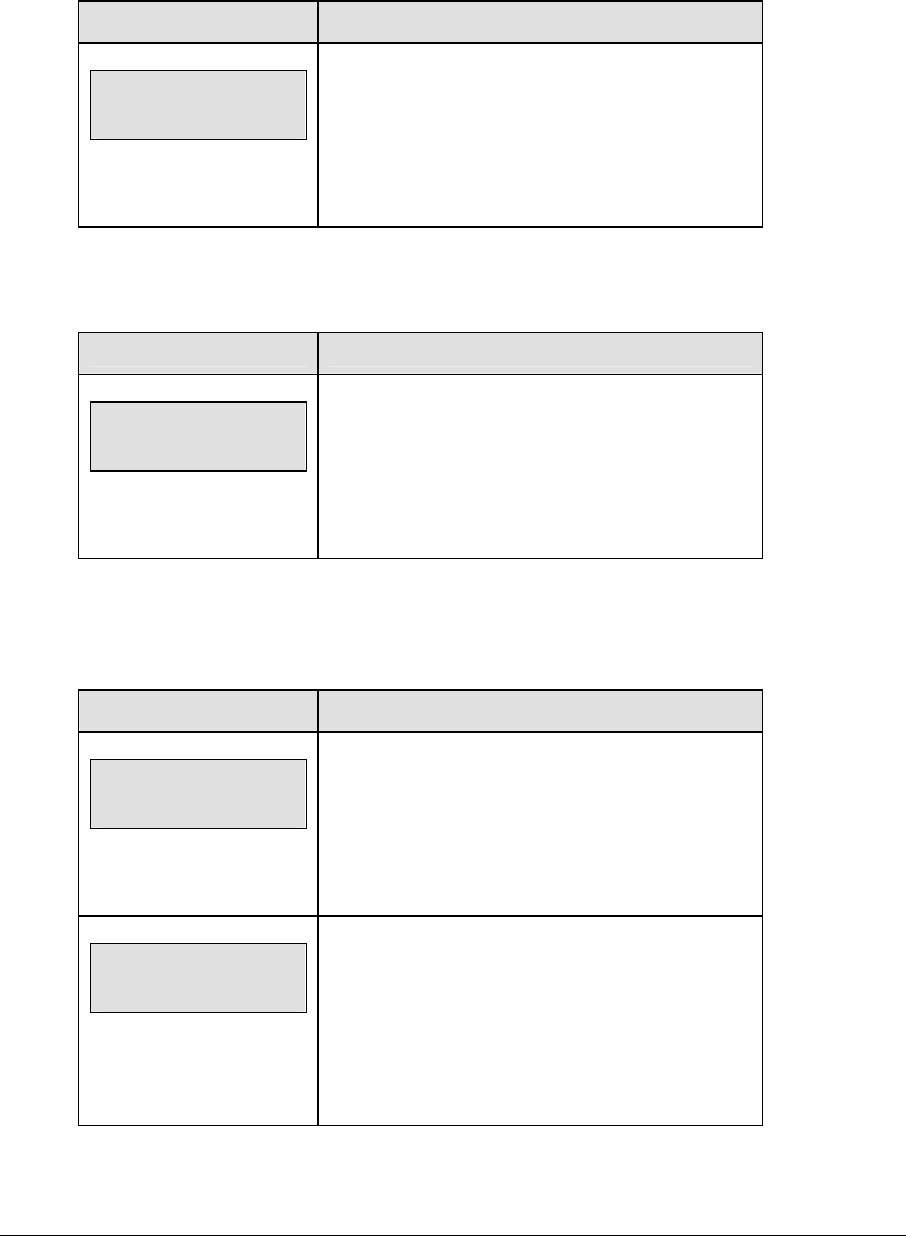
192 Volleyball Operations
Score +1, -1
The home and guest <SCORE +1> and <SCORE -1> keys are used to increment and
decrement the team score.
LCD Display Action
TEAM SCORE: +1
HOME nnn
nnn = current setting
Press the appropriate score key to increment or
decrement the score for the home or guest team.
The LCD shows which key was pressed and the new
value for the team score of the corresponding team.
Games Won +1
The home and guest keys are used to increment their respective totals.
LCD Display Action
GAMES WON: +1
HOME nn
nn = current setting
Press the <GAMES WON +1> key to increment the
number of games won by the home or guest team.
The LCD shows which key was pressed and the new
value for the corresponding team.
Aces, Kills, Blocks, and Digs
The home and guest <ACES +1>, <KILLS +1>, <BLOCKS +1> and <DIGS +1> keys are all used
to increment their respective totals. <ACES +1> is used as an example.
LCD Display Action
aces: +1
HOME nnn
nnn = current setting
Press the appropriate key to increment statistics for
the home or guest team.
The LCD shows which key was pressed and the new
value for the corresponding team.
aces: +1
HOME PLAYER nn*
nn = current setting
If the program is configured to update the player
stats, this prompt displays asking for a player
number.
Enter the jersey number of the player who made the
play and press <ENTER>.
(Continued on next page)
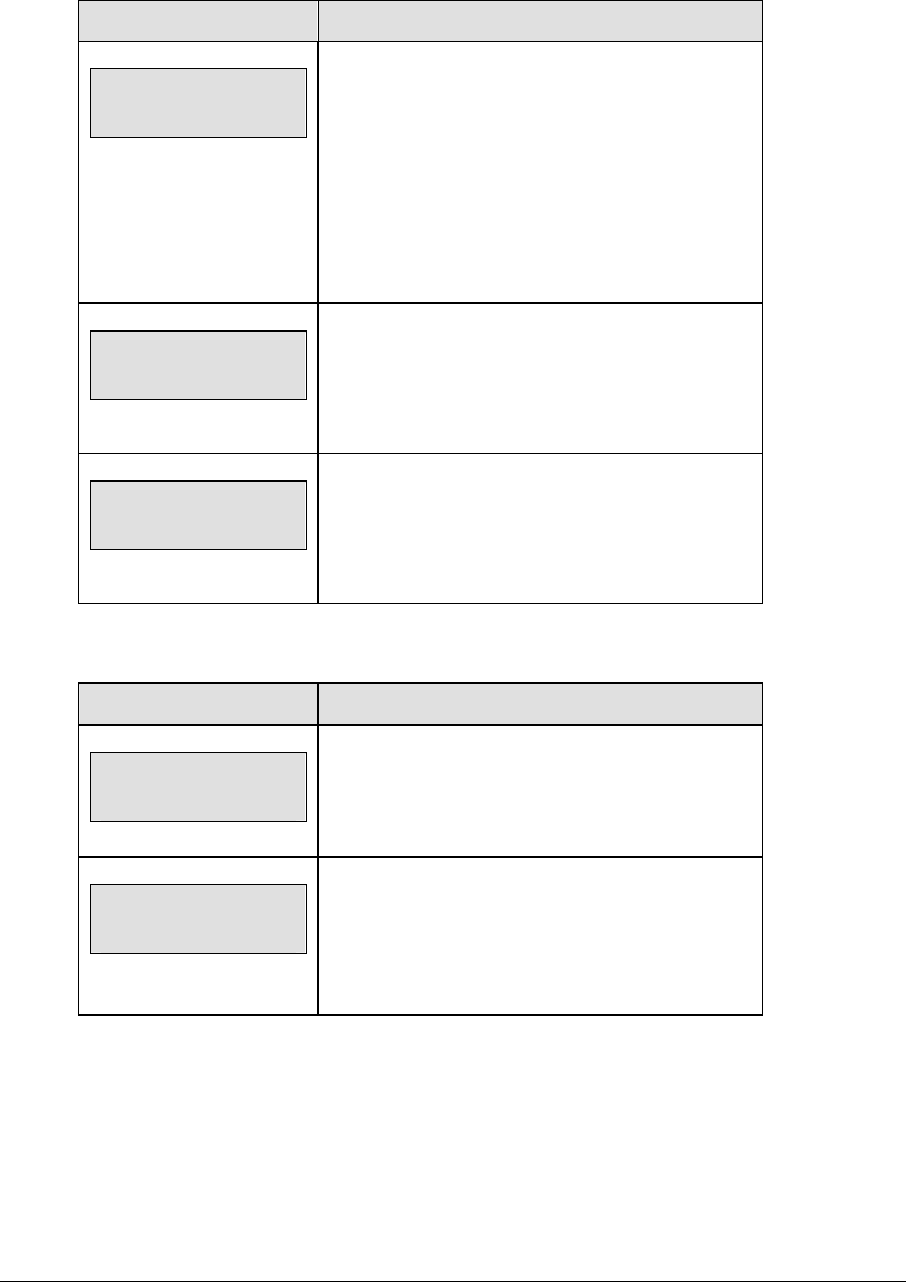
Volleyball Operations 193
(Continued from previous page)
LCD Display Action
HOME PLAYER nn
NOT FOUND, ADD?
nn = current setting
If the player is not in the roster, this prompt asks if
the player should be added.
Press <YES> to add the player to the roster and
credit the play to that player.
Press <NO> to decline the entry of the player
number.
HOME PLAYER nn
ROSTER FULL
nn = current setting
This message displays when the answer to the
previous prompt is YES and the roster is full.
HOME PLAYER nn
aces nn
nn = current setting
The players number and number of points display if
the player was found in the game or correctly added
to the roster.
Serve
LCD Display Action
HOME serve
ON
Press the home or guest <SERVE> key, to turn on
the possession indicator for that team.
HOME serve
OFF
To turn off the possession indicator, press the same
<SERVE> key a second time or press the opposite
<SERVE> key.
In Game/Out of Game
The <IN GAME> and <OUT OF GAME> keys are only functional when the Home or Guest
<PLAYER> key has been pressed.
Delete Player
The <DELETE PLAYER> key is only functional when the Home or Guest <PLAYER> key
has been pressed.
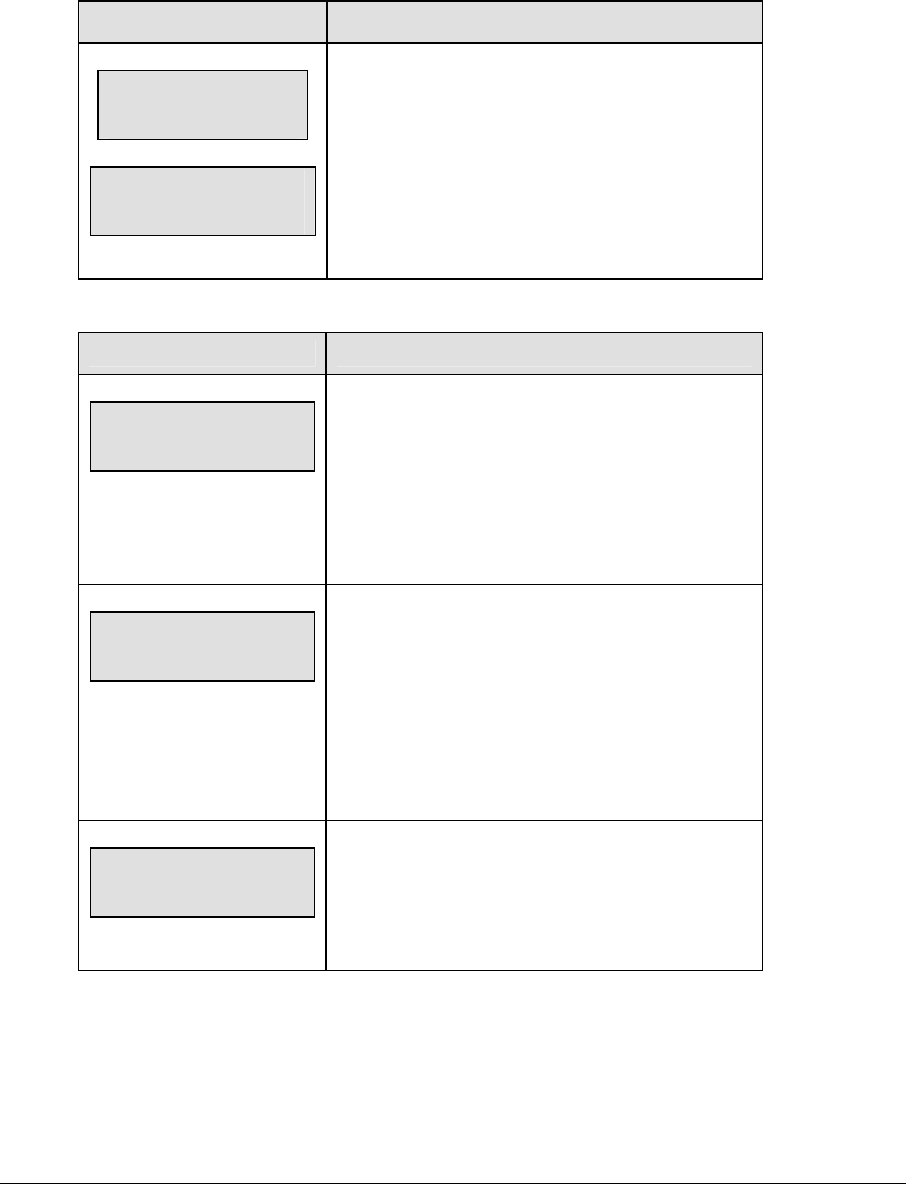
194 Volleyball Operations
Player
Note: If player stats are being received from DSTI the keys PLAYER, IND SUB, and MASS
SUB will be disabled. The LCD will display the messages shown below when these keys are
pressed.
LCD Display Action
STATS received
Key disabled
Exit stats mode
Y/n?
The key disabled message will display for one
second and then the <EXIT STATS> message will
display and wait for a <YES> or <NO> key. If the
<YES> key is pressed then stats data will be saved
in the console and the console will <EXIT STATS>
mode until another stats packet is received. This
will allow the operator to enter player stats from the
console if the DSTI feed is lost.
LCD Display Action
HOME PLAYER nn*
nn = current setting
When the home or guest <PLAYER> key is
pressed, this prompt asks the jersey number of the
player to be edited.
Enter the jersey number on the number pad and
press <ENTER>.
HOME PLAYER nn
NOT FOUND, aDD?
nn, dd = current settings
If the player is not in the roster, this prompt asks if
the player should be added.
Press <YES> to add the player to the roster.
Press <NO> to decline the entry of the player
number.
HOME PLAYER nn
ROSTER FULL
nn = current setting
This message displays when the answer to the
previous prompt is YES and the roster is full.
(Continued on next page)

Volleyball Operations 195
(Continued from previous page)
LCD Display Action
HOME PLAYER nn
S-n a-nn* k-nn
nn = player number
S-I = in game
S-o = out of game
a-nn = number of aces
k-nn = number of kills
b-nn = number of blocks
d-nn = number of digs
If the player is found, the player’s game status and
statistics can be changed.
To change a player’s statistics:
1. Use the up and down arrow keys to select
the player from the list.
2. Use the left and right arrow keys to select
the statistic to be changed. The display
shifts to show all of the statistic fields.
3. Enter the correct number for the selected
statistic on the number pad and press
<ENTER>.
To change a player’s game status:
1. Use the up and down arrow keys to select
the player from the list.
2. Press <IN GAME> or <OUT OF GAME>.
3. The S field on the display changes to show
the player’s current status.
Press <CLEAR> to exit the menu and return to the
game.
HOME PLAYER nn
DELETE PLAYER?
To delete an incorrect player from the roster use the
up and down arrow keys to select the player from
the list and press <DELETE PLAYER>.
Press <YES> to remove the player from the roster.
Press <NO> or <CLEAR> to decline the deletion
process and return to the game.

196 Volleyball Operations
Individual Substitution
LCD Display Action
IND SUB-HOME
nn* in for nn*
nn = current setting
When the home or guest <INDIV. SUB.> key is
pressed, this prompt asks the jersey number of the
player entering and leaving the game.
Enter the jersey number of the player entering the game
on the number pad and press <ENTER>.
Enter the jersey number of the player leaving the game
on the number pad and press <ENTER>.
IND SUB-HOME
SUB OK
This message is displayed if no errors are found.
IND SUB-HOME
SUB NOT MADE
This message is displayed for the following reasons:
The player going into the game is already marked as in
the game.
The player coming out of the game is not marked as in
the game.
IND SUB-HOME
NOT FOUND nn
nn = current setting
This message is displayed if the player going in or the
player coming out of the game is not found in the roster.
Press <YES> to correct the jersey number.
Enter the correct jersey number and press <ENTER>.
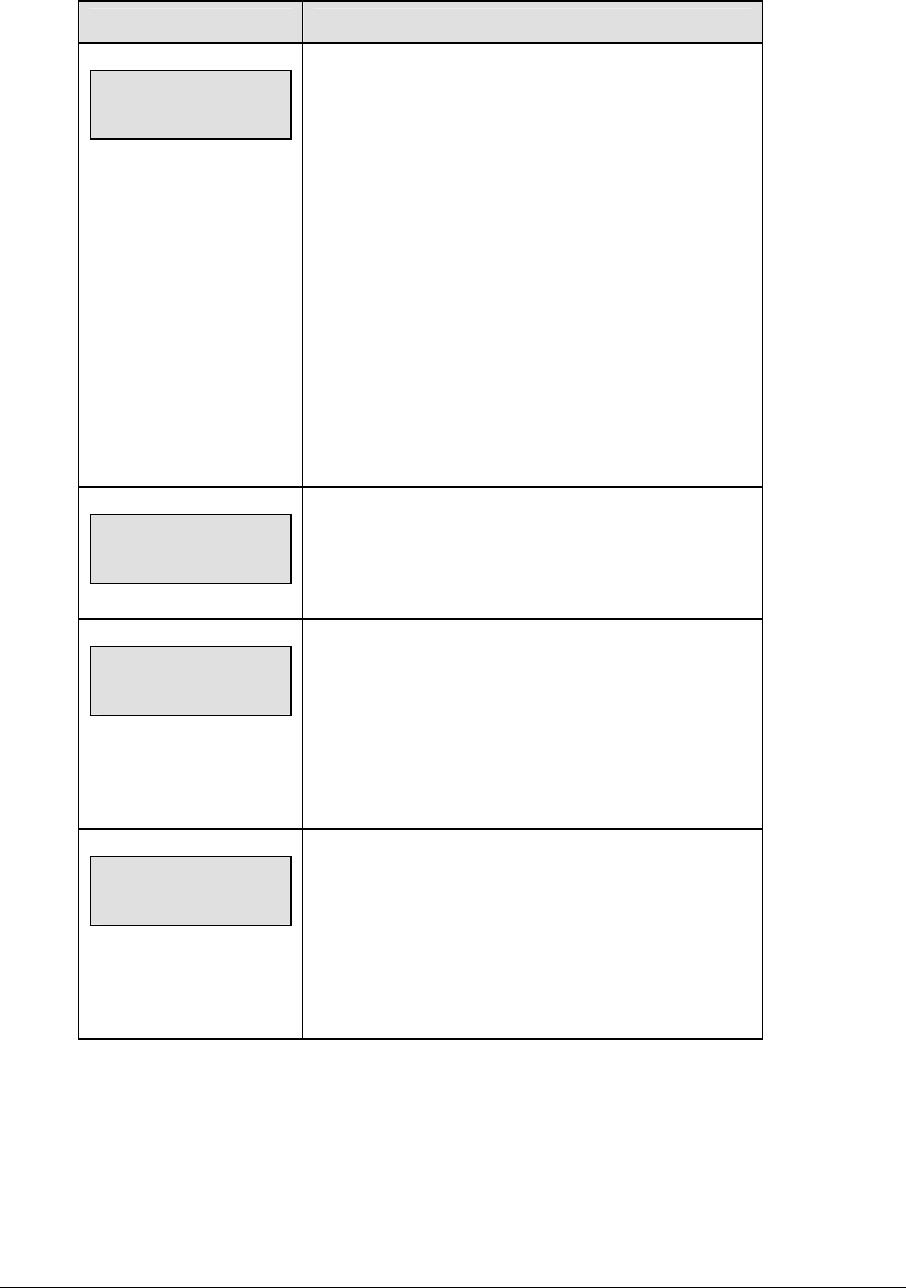
Volleyball Operations 197
Mass Substitution
LCD Display Action
MASS SUB-HOME
PLAYER 1 nn*
nn = current setting
After the home or guest <MASS SUB> key is pressed,
the LCD will display a message on the LCD asking for
the first of six player numbers that are going into the
game. Enter the jersey number on the number pad
and press <ENTER> for each of the six players. Press
<CLEAR> at any time to exit the Mass Substitution
function.
When the home or guest <MASS SUB> key is
pressed, this prompt asks the jersey number of the first
player entering the game.
Enter the jersey number of the each of the six players
entering the game on the number pad and press
<ENTER>.
mass SUB-HOME
SUB OK
This message is displayed if no errors are found.
MASS SUB-HOME
DUPLICATE nn
nn = current setting
This message displays for each duplicate jersey
number found for the six players going into the game.
Press <YES> to correct the jersey number.
Enter the correct jersey number and press <ENTER>.
MASS SUB-HOME
NOT FOUND nn
nn = current setting
This message displays for each player not found in the
roster.
Press <YES> to correct the jersey number.
Enter the correct jersey number and press <ENTER>.
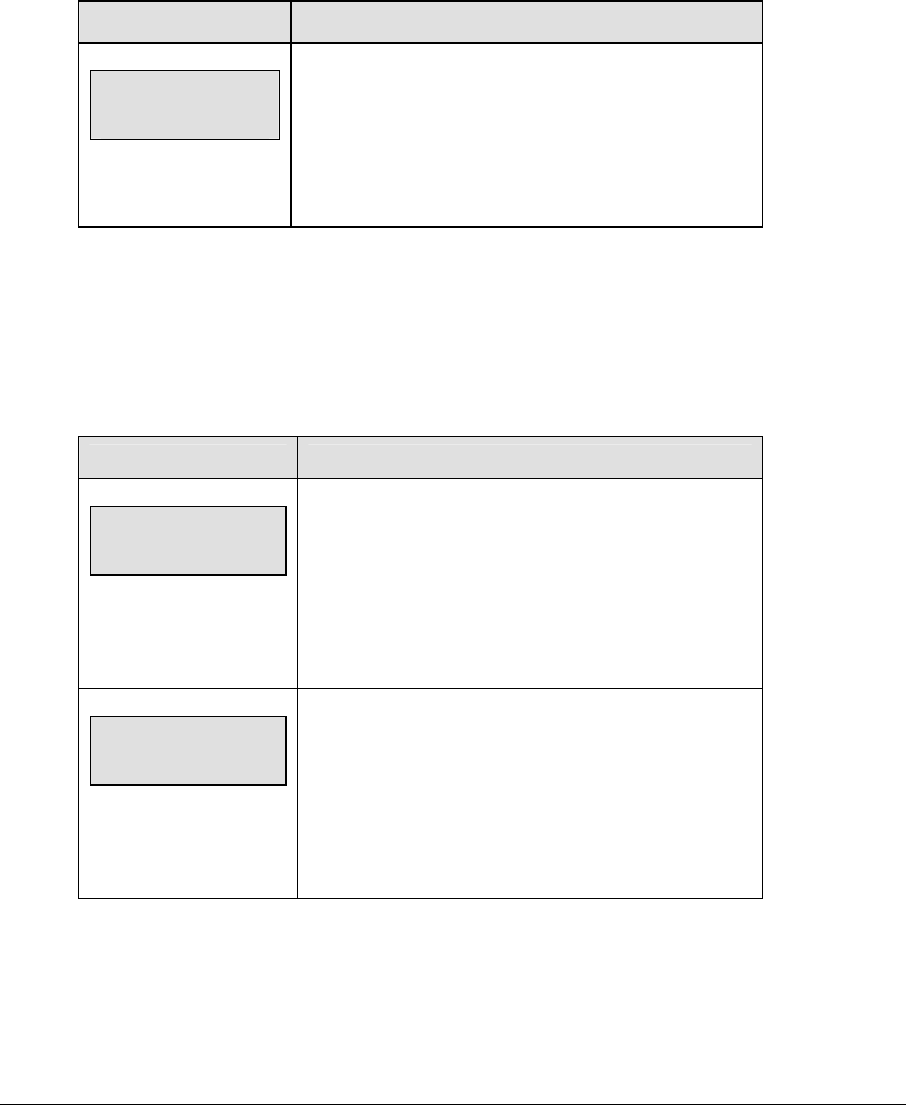
198 Volleyball Operations
13.2 Edit
The <EDIT> key allows the user to select and edit the following scoreboard fields.
Press <EDIT> and the key for the field to be edited.
Match Number +1, Games +1
The <MATCH NUMBER +1>and <GAMES +1> keys are edited in the same ways. <GAME
+1> is used as an example.
LCD Display Action
game no: edit
n*
n = current setting
Press <EDIT> and the appropriate statistic key to
display the current setting.
Enter the correct number on the number pad and press
<ENTER>.
Time Out
Note 1: Only the time outs configured in the EDIT SETTINGS function are displayed on the
LCD and available for selection.
Note 2: The up and down arrow keys can also be used to select the full and partial time outs.
LCD Display Action
TIME OUT-HOME
FULL n*
n = current setting
Press <EDIT> <TIME OUT> for the home or guest
team to display the current setting of full time outs
remaining.
Enter the correct number of full time outs on the
number pad and press <ENTER>.
TIME OUT-HOME
PARTIAL n*
n = current setting
Press <EDIT> <TIME OUT> for the home or guest
team a second time or the down arrow key to display
the current setting of full time outs remaining.
Enter the correct number of partial time outs on the
number pad and press <ENTER>.
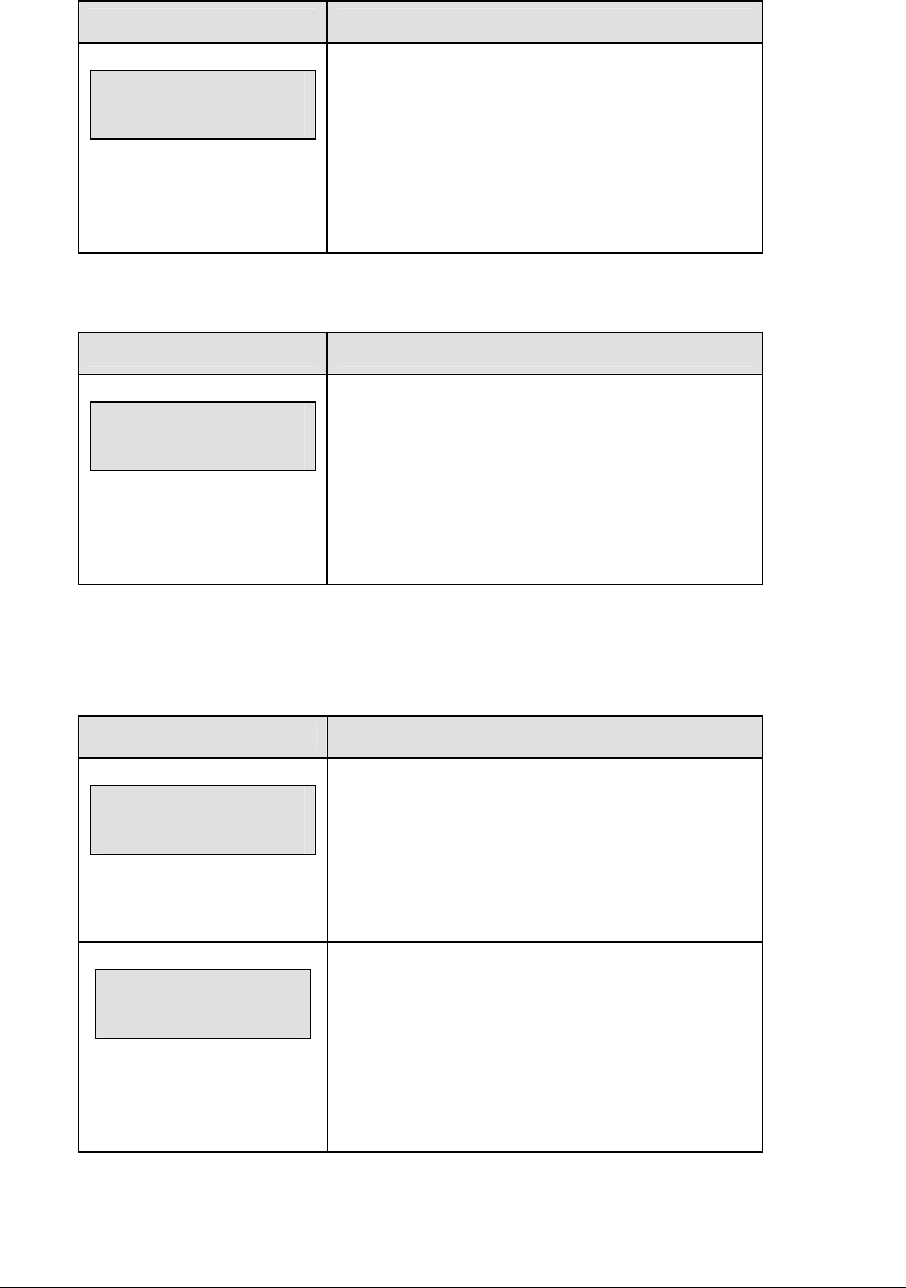
Volleyball Operations 199
Score +1, -1
LCD Display Action
TEAM SCORE: EDIT
HOME nnn*
nnn = current setting
Press <EDIT> and either of the SCORE keys for
the home or guest team to display the current team
score setting.
Enter the correct team score on the number pad
and press <ENTER>.
Games Won +1
LCD Display Action
GAMES WON: edit
HOME nn*
n = current setting
Press <EDIT> <GAMES WON +1> for the home or
guest team to display the current setting of games
won.
Enter the correct number of games won on the
number pad and press <ENTER>.
Aces, Kills, Blocks, and Digs
The home and guest <ACES +1>, <KILLS +1>, <BLOCKS +1>, and <DIGS +1> keys are all
edited in the same way. <ACES +1> is used as an example.
LCD Display Action
aces: edit
HOME nnn*
nnn = current setting
Press <EDIT> and the appropriate statistic key to
display the current setting.
Enter the correct number on the number pad and
press <ENTER>.
aces: edit
HOME PLAYER nn*
nn = current setting
If the program is configured to update the player
stats, this prompt displays asking for a player
number.
Enter the jersey number of the player who scored
the points and press <ENTER>.
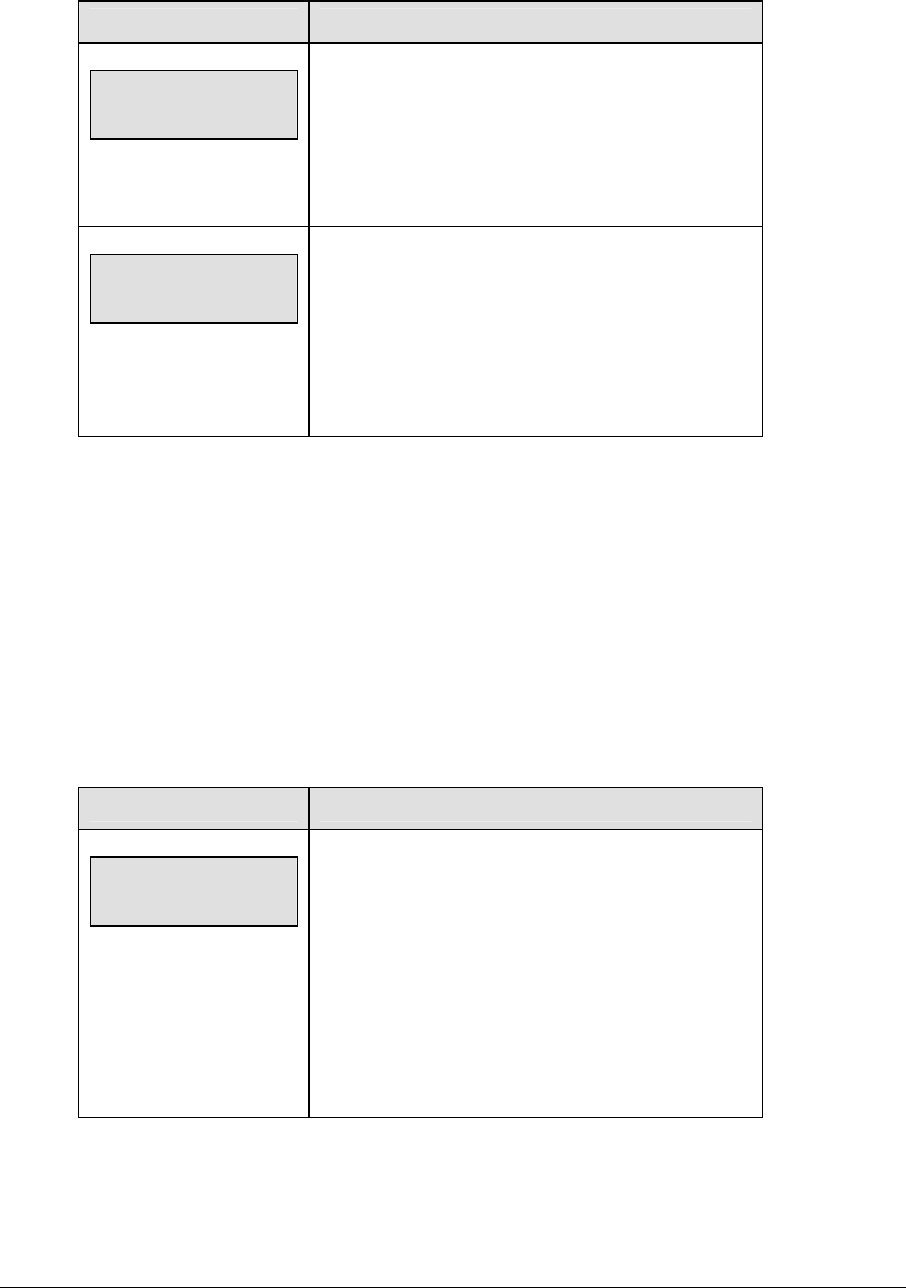
200 Volleyball Operations
Time Out On/Off
LCD Display Action
TIME OUTs-edit
FULL MM:SS
mm:ss = minutes, seconds
Press <EDIT> <TIME OUT ON/OFF> to display the
current time setting for full time outs.
Enter the correct time on the number pad and press
<ENTER>.
TIME OUT- edit
PARTIAL MM:SS
mm:ss = minutes, seconds
Press <TIME OUT ON/OFF> a second time or the
down arrow key to display the configured time for
partial time out length.
Enter the correct time on the number pad and press
<ENTER>.
13.3 Menu
The <MENU> key allows the user to select from a list of options specific for each sport. The
up and down arrow keys allow the user to scroll through the menu list. Pressing a key other
than <YES>, <NO>, the arrow keys, and other allowed keys exits the Menu function.
The MENU function should be used at the beginning of each new game to edit the Home and
Guest Rosters.
New Game
When the LCD Display is as shown, the following actions may be selected.
LCD Display Action
MENU-MAIN
NEW GAME?
Press <YES> to clear all of the program data for the
last game played or the game in progress and begin
running the selected sport.
Press <NO> to resume the game in progress using
the current data and exit the Menu.
Press the down arrow key to scroll to the next
selection.

Volleyball Operations 201
New Code
LCD Display Action
MENU-MAIN
NEW CODE?
Press <YES> to begin selection of a new code from
the ENTER CODE prompt.
Press <NO> to resume the game in progress using
the current data and exit the Menu.
Press the down arrow key to scroll to the next
selection.
Home Roster, Guest Roster
Home Roster and Guest Roster are entered in the same way. Home Roster is used as an
example.
LCD Display Action
MENU-ROSTER
SELECT HOME
Press <YES> or the right or left arrow key to select
the Home or Guest Roster submenu and show the
first prompt on the LCD.
Press <NO> to resume the game in progress using
the current data and exit the Menu.
Press the down arrow key to scroll to the next
selection.
HOME-TEAM NAME
aaaaaaaaaaaaa*
The TEAM NAME (LL-2441) insert must be
inserted to enter the Team Name Message
Center (TNMC) settings.
The TNMC is updated after each selection is
completed.
Use the COLUMNS, ROWS and STROKE keys to
select the WIDTH, HEIGHT and FONT of the
TNMC. The defaults are 48 columns, 8 rows and
single stroke.
Enter up to fifteen (15) characters for the team
name and press <ENTER>
Reinsert the VOLLEYBALL (LL-2434) insert to
continue.
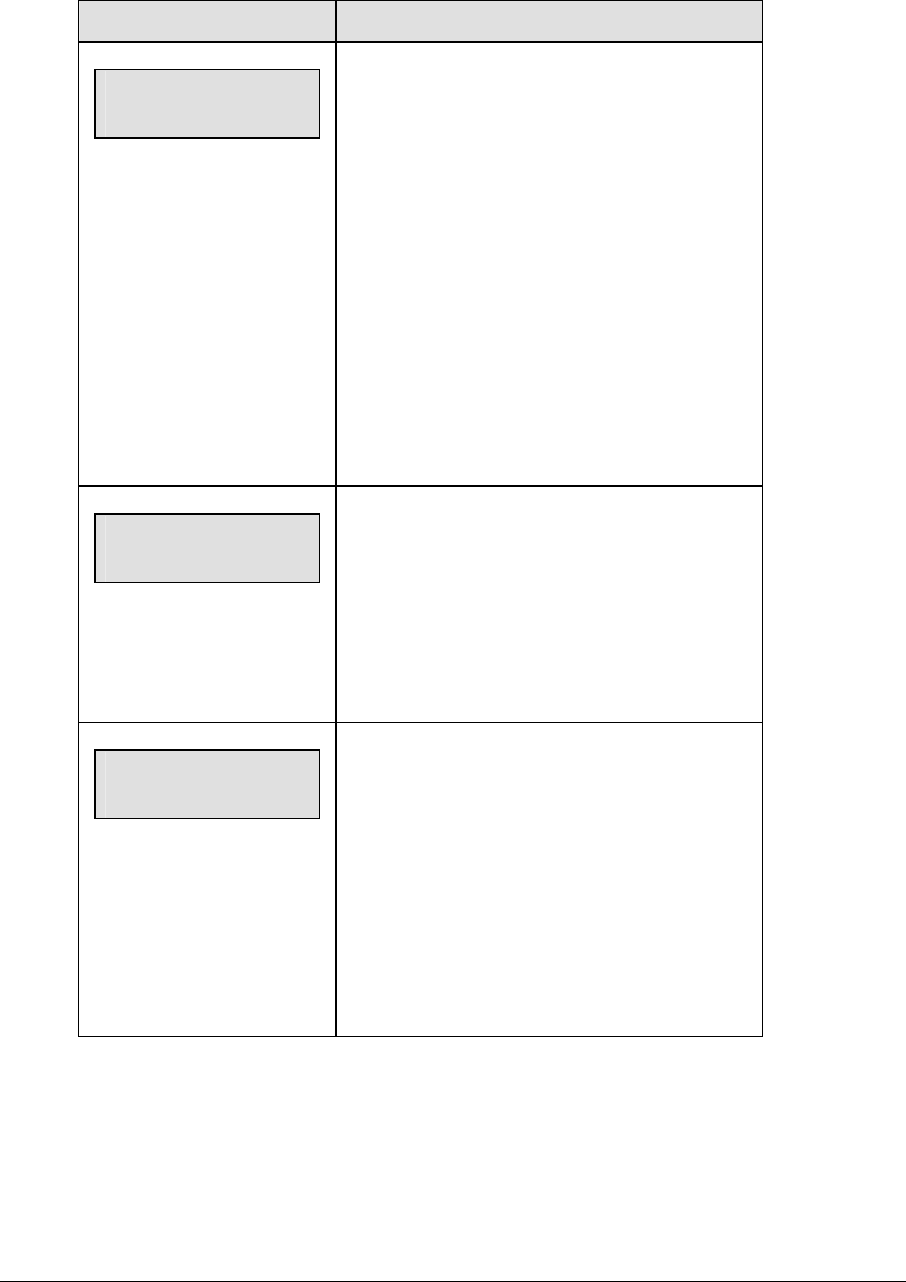
202 Volleyball Operations
(Continued from previous page)
LCD Display Action
HOME-TEAM abbr
aaaaaaaaaa*
The TEAM NAME (LL-2441) insert must be
inserted to enter the Team Name Message
Center (TNMC) settings.
The TNMC is updated after each selection is
completed.
Use the COLUMNS, ROWS and STROKE keys to
select the WIDTH, HEIGHT and FONT of the
TNMC. The defaults are 48 columns, 8 rows and
single stroke.
Enter up to ten (10) characters for the team
abbreviation and press <ENTER>.
Reinsert the VOLLEYBALL (LL-2434) insert to
continue.
MENU-HOME
PLAYER 01 nn*
nn = current setting
Enter the jersey number for that player from the
official roster and press <ENTER>. The next
player is shown on the LCD. Continue entering the
jersey numbers for up to 15 players.
Press the <CLEAR> key to advance to the next
option.
MENU-HOME
CLEAR STATS?
This function clears all game statistics and should
only be used before the start of a game.
Press <YES> to clear the in-game status, fouls,
and points for all players in the home roster.
Press <NO> to decline the selection.
Press the down arrow key to scroll to the next
selection.
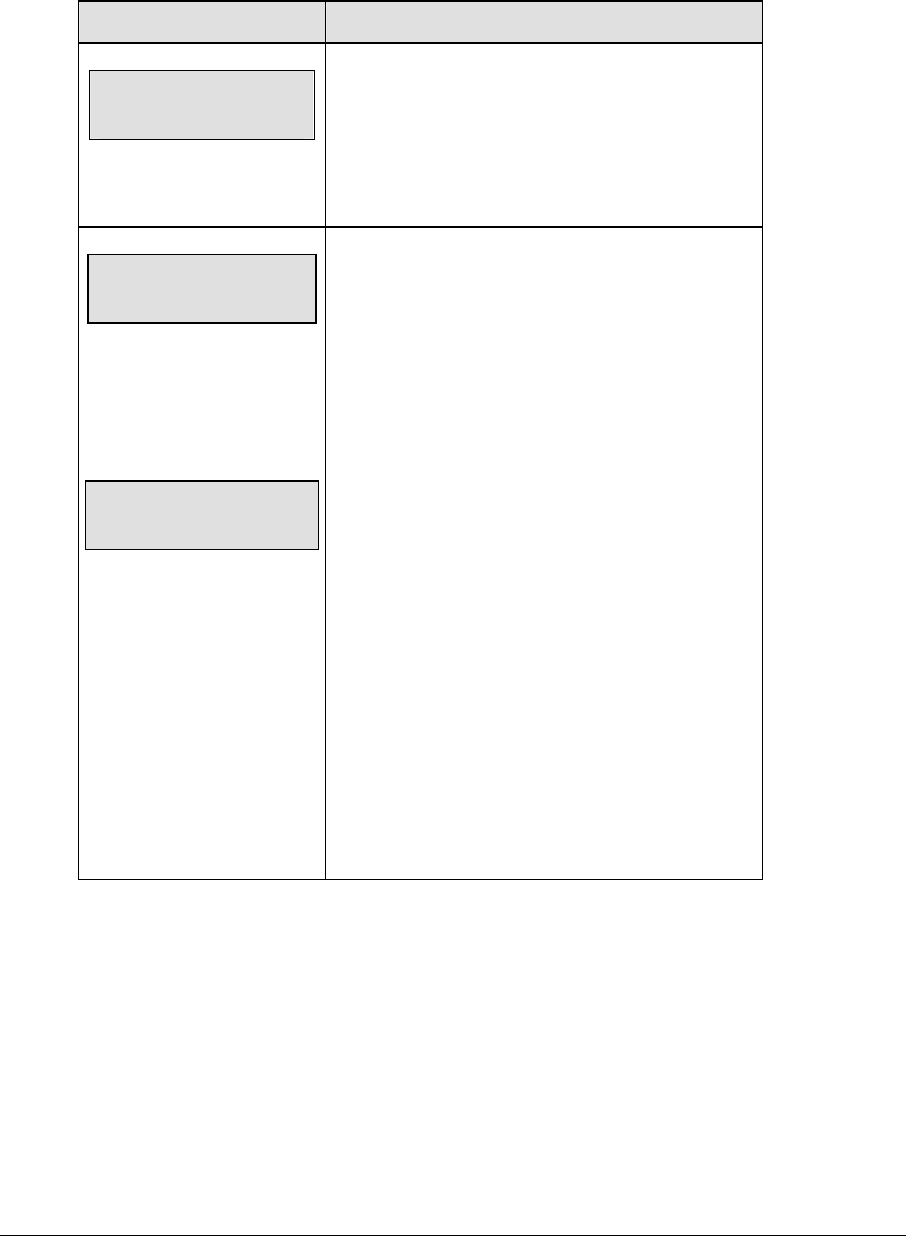
Volleyball Operations 203
Display Menu
The DISPLAY MENU allows the user to start and edit the segment timer or to change the
brightness of the scoreboard.
LCD Display Action
MENU-MAIN ENTER
DISPLAY MENU?
Press <YES> to select the Display submenu and
show the first prompt on the LCD.
Press the down arrow key to scroll to the next
selection.
MENU-DISPLAY RUN
SEG TIMER Y/N
EXIT GAME
ARE YOU SURE Y/N
Note: The segment timer function is disabled while
the clock is running.
Press <YES> to exit the sport code and run the
segment timer program.
Press <NO> or the down arrow key to scroll to the
next selection.
This prompt confirms that the user wants to exit the
sport code and enter the segment timer
The SEGMENT TIMER (LL-2475) insert must be
installed to enter the Segment Timer settings.
Refer to Section 3 for extra information on the
segment timer.
Press <YES> to exit the sport code and run the
segment timer program.
Press <NO> or the down arrow key to scroll to the
next selection.
(Continued on nest page)
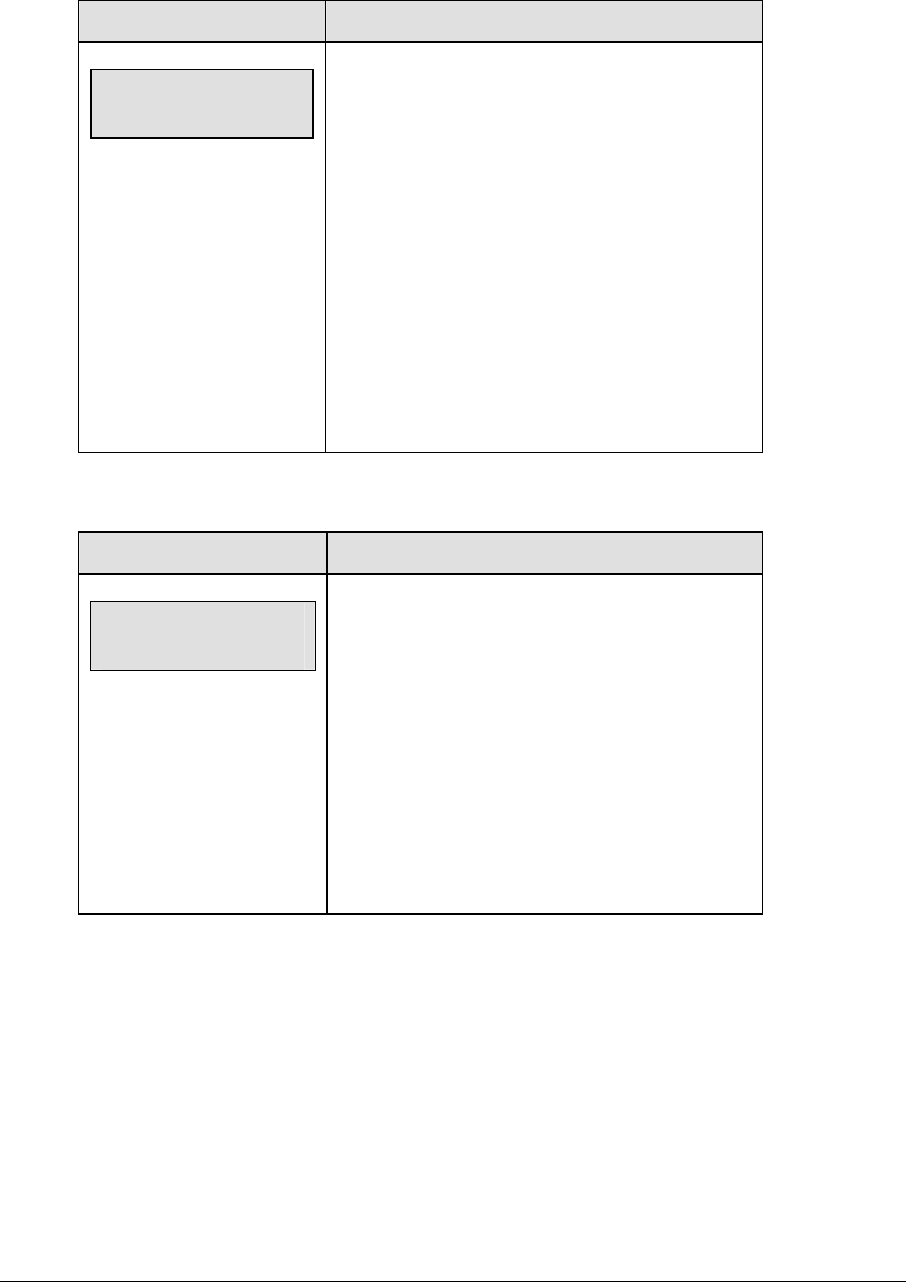
204 Volleyball Operations
(Continued from previous page)
LCD Display Action
MENU- Dimming
level (0-9): nn%
nn = current level
None = bright <0>
90% = <1>
80% = <2>
70% = <3>
60% = <4>
50% = <5>
40% = <6>
30% = <7>
20% = <8>
10% = <9>
Press <0> through <9> or use the arrow keys <Í>
<Î>, to select the intensity for the digits on the
scoreboard.
Press <NO> to resume the game in progress using
the current data, and exit the Menu.
Press the down arrow key <Ð> to scroll to the next
selection.
Note: Dim levels pertain to outdoor LED products.
Indoor LED and incandescent products only support
one level of dimming at 50%.
Edit Settings
LCD Display Action
MENU-MAIN
edit SETTINGS?
Press <YES> or the right or left arrow key to select
the Settings submenu and show the first prompt on
the LCD.
Refer to Section 13.4.
Press <NO> to resume the game in progress using
the current data and exit the Menu.
Press the down arrow key to scroll to the next
selection.
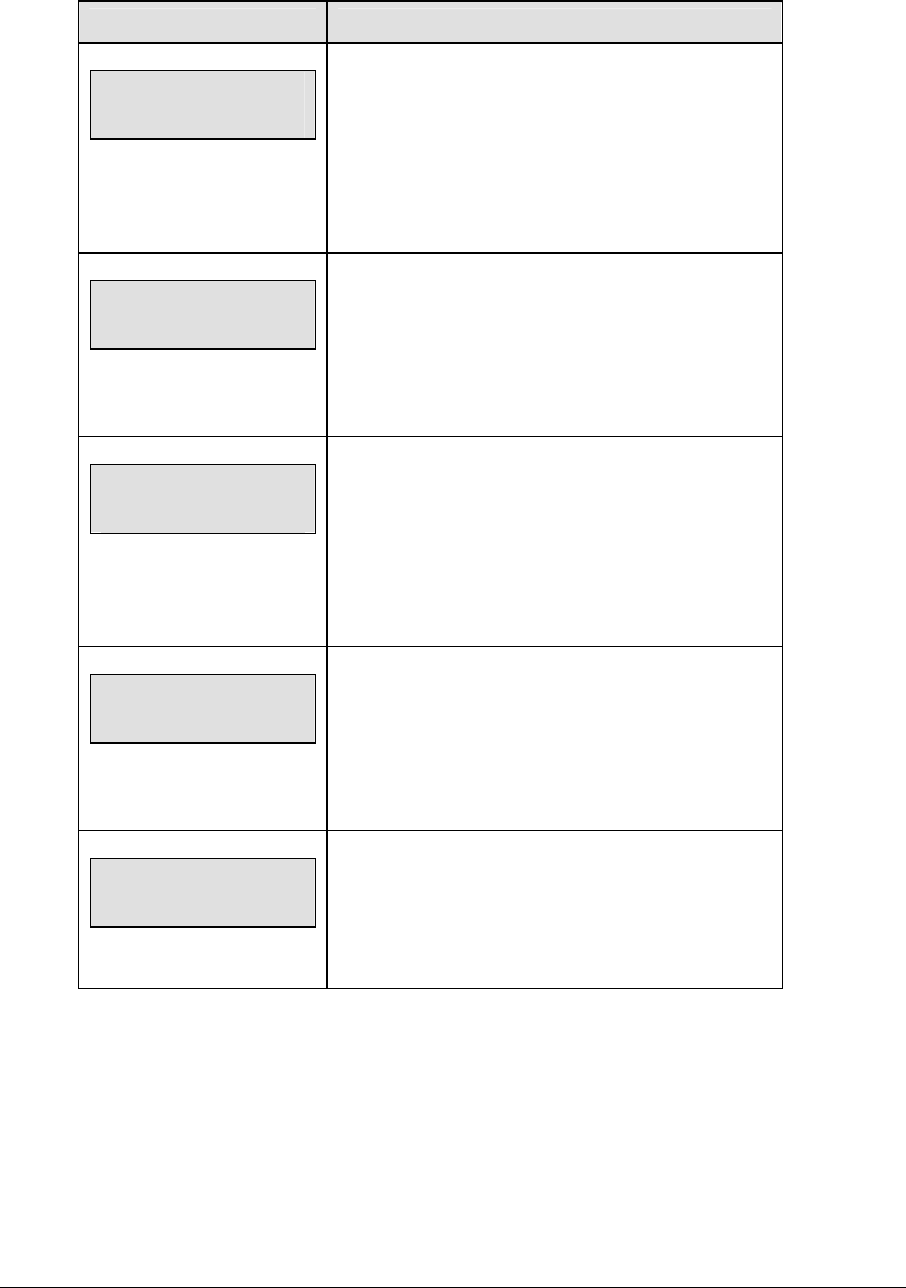
Volleyball Operations 205
Time of Day
LCD Display Action
MENU-MAIN
SELECT TOD?
Press <YES> or the right arrow key to select the Time
of Day submenu and show the first prompt on the
LCD.
Press <NO> to resume the game in progress using
the current data and exit the Menu.
MENU-TIME OF DAY
1*12, 2-24 HOUR
Press <1> or <2> to display the time of day in 12 hour
(default) or 24 hour format.
Press <ENTER> or the down arrow key to scroll to the
next selection.
hh:mm:ss = current setting
MENU-TIME OF DAY
TOD hh:mm:ss*
Enter the time of day in hours, minutes, and seconds
using the selected format on the number pad and
press <ENTER>.
Press <ENTER> or the down arrow key to scroll to the
next selection.
MENU-TIME OF DAY
1*GAME 2-tod
* = current setting
Press <1> or <2> to display the game clock (default)
or the time of day clock on the scoreboard.
Press the down arrow key to exit the Menu and return
to the game.
MENU-TIME OF DAY
BLANK GAME DATA?
If 2-tod is selected, this message will be displayed.
Press <ENTER> to blank all game data on the
scoreboard except for the Time of Day digits.

206 Volleyball Operations
13.4 Settings
The following settings can be edited by the user when EDIT SETTINGS has been selected
from the Main Menu.
Main Clock
Note 1: The settings entered for Main Clock are used with the
<SET MAIN CLOCK> key.
Note 2: The period, break, and overtime lengths are used differently depending on the
direction of the main clock. For count down, the main clock is set to the selected length,
decrements towards zero, and stops at zero. For count up, the main clock is set to zero,
increments towards the selected length, and stops when the selected length is reached.
LCD Display Action
MAIN CLOCK-MODE
TENTH SECOND? n
n = current setting
When the main clock is set to count down and tenths
of a second is selected, the main clock displays in
tenths of a second remaining when the time is below
one minute.
Press <YES> to set the main clock to display tenths of
a second.
Press <NO> to display whole seconds.
MAIN CLOCK-TIME
PERIOD mm:ss
mm:ss = current setting
Enter the correct amount of time per period in minutes
and seconds on the number pad and press <ENTER>.
For example, 60:00 per game.
MAIN CLOCK-TIME
break mm:ss
mm:ss = current setting
Set the amount of time for the breaks between games.
Enter the correct amount of time for breaks in minutes
and seconds on the number pad and press <ENTER>.
For example, 3:00.
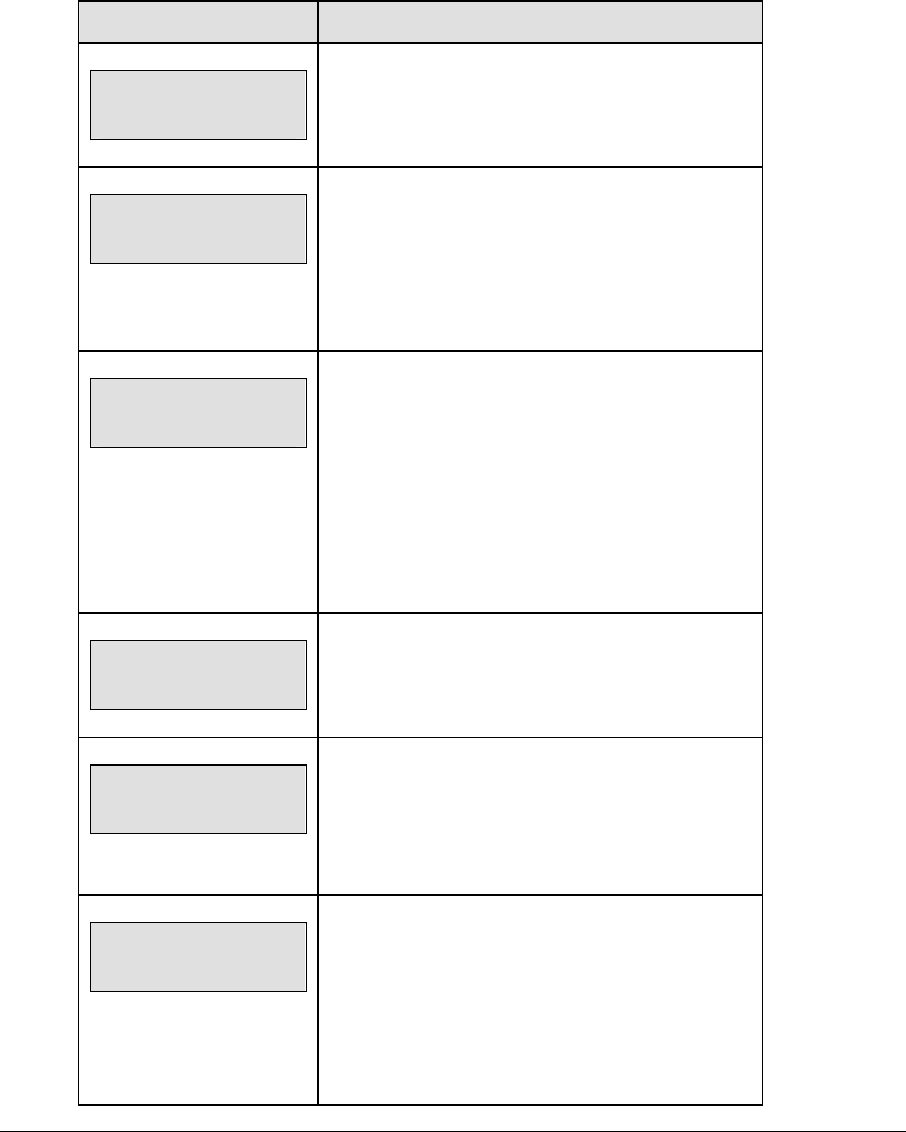
Volleyball Operations 207
Time Outs
Note 1: If a full or partial time out is not needed for the HOME or GUEST <TIME OUT>
keys, enter zero for the number of time outs.
Note 2 If a full or partial time out is not needed for <TIME OUT ON/OFF>, enter zero for
the time.
LCD Display Action
TIME OUTS-MODE
FULL n*
n = current setting
Enter the number of full time outs on the number pad
and press <ENTER>.
TIME OUTS-TIME
FULL mm:ss*
mm:ss = current setting
Enter the amount of time for a full time out in minutes
and seconds on the number pad and press
<ENTER>.
For example, 0:30.
TIME OUTS-MODE
WARNING mm:ss*
mm:ss = current setting
A warning horn can be configured to signal the end
of a full/partial time out. While the time out clock is
counting down, the horn will sound for one second
when the warning time is reached. Enter a zero for
the time to disable the warning horn.
Enter the time in minutes and seconds on the
number pad and press <ENTER>.
TIME OUTS-MODE
PARTIAL n*
n = current setting
Enter the number of partial time outs on the number
pad and press <ENTER>.
TIME OUTS-TIME
PARTIAL mm:ss*
mm:ss = current setting
Enter the amount of time for a partial time out in
minutes and seconds on the number pad and press
<ENTER>.
For example, 00:20
TIME OUTS-MODE
SHOW ON MAIN? n
n = current setting
Press <YES> to display the time out time on the LCD
and the main clock digits of the scoreboard while the
time out clock is active.
Press <NO> to display the time out time on the LCD
only.
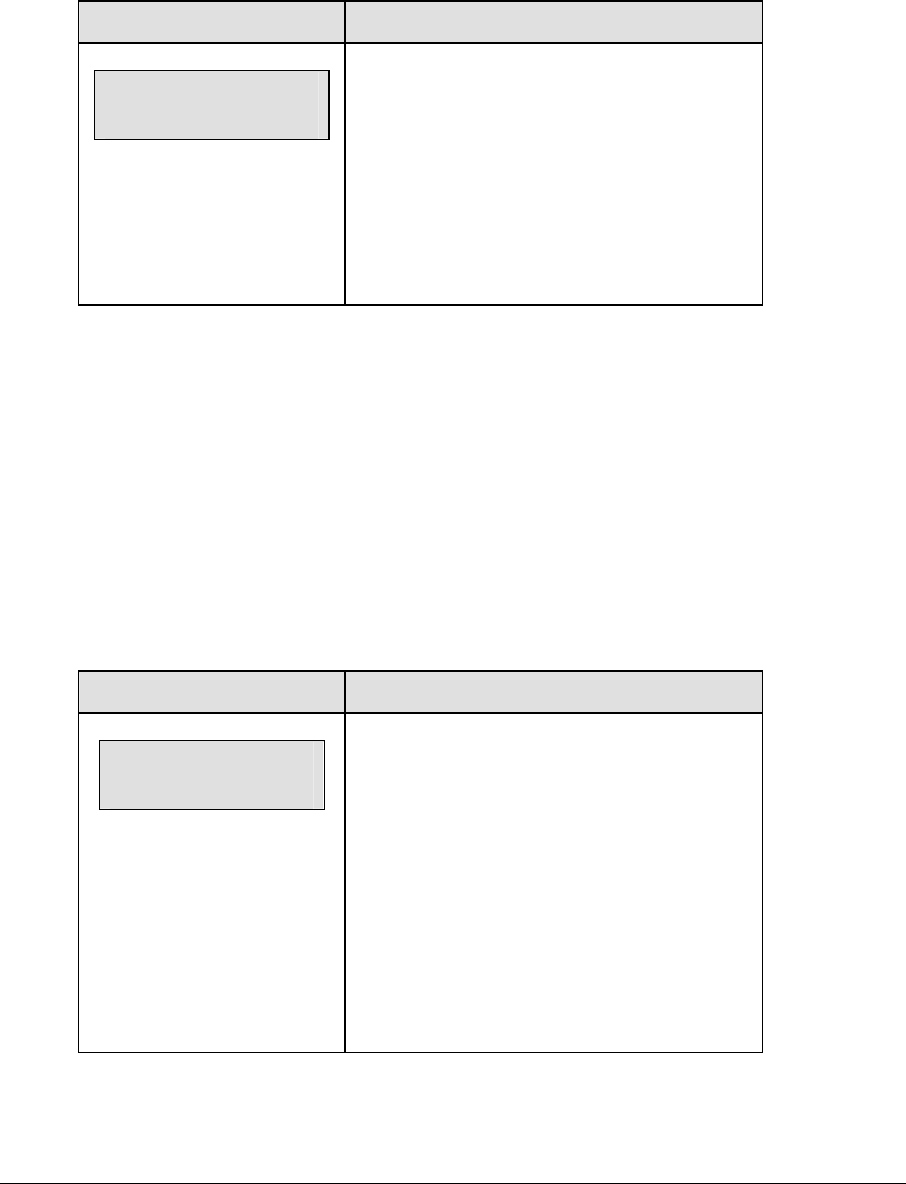
208 Volleyball Operations
Team Stats
UPDATE PLAYER?
UPDATE PLAYER? allows the entry of a player number after the home or guest team aces,
kills, blocks or digs are incremented or decremented. This feature must be enabled for all
player-foul-points panels.
LCD Display Action
TEAM stats-MODE
UPDATE PLAYER? n
n = current setting
This feature must be enabled for all player-foul-
points panels.
Press <YES> to allow entry of a player number
after the home or guest team aces, kills, blocks or
digs are incremented or decremented.
Press <NO> to prevent entry of a player number.
User Def 1 and User Def 2
User Def 1 and User Def 2 are used to define which statistics (aces, kills, blocks or digs) are
displayed on the scoreboard. Only two of the four statistics can be selected to display on the
player-foul-points panels for the individual players in the game.
• User Def 1 displays the statistics in the Team Score digits.
• User Def 2 displays the statistics in the Player/Foul digits.
User Def 1 and User Def 2 are entered in the same way. User Def 1 is used as an example.
Press the number (1,2,3,4) key as a shortcut or use the left and right arrow keys to scroll to
the desired setting.
LCD Display Action
user def 1 = n
1 - aces
n = current setting
user def 1 = Team Score
user def 1 = Player/Foul
Press <1> or use the left and right arrow keys to
scroll to ACES.
Press <YES> to display ACES on the
scoreboard.
Press <NO> to decline the selection and return to
the game.
Press the down arrow key to scroll to the next
selection.
(Continued on next page)
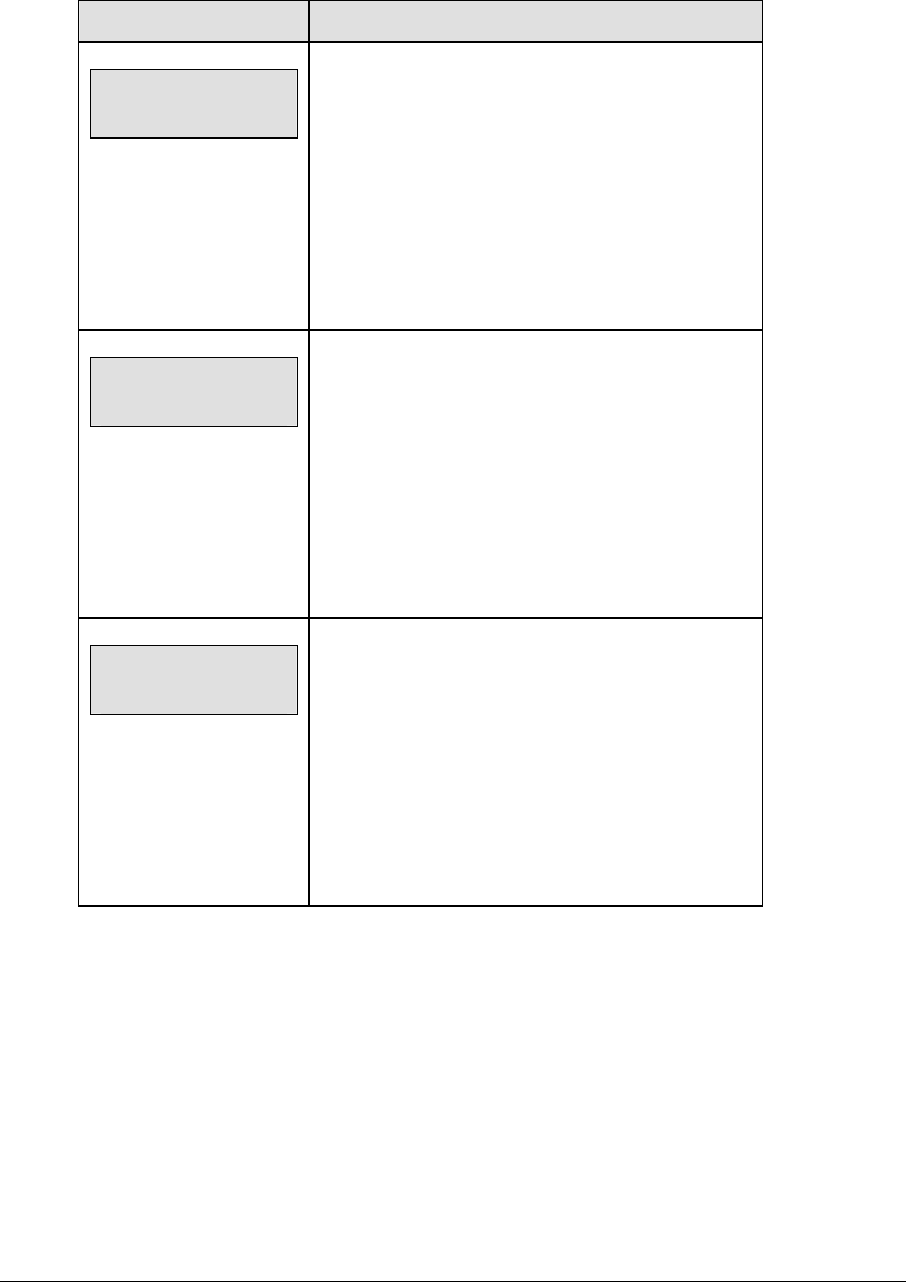
Volleyball Operations 209
(Continued from previous page)
LCD Display Action
user def 1 = n
2 - kills
n = current setting
user def 1 = Team Score
user def 1 = Player/Foul
Press <2> or use the left and right arrow keys to scroll
to KILLS.
Press <YES> to display KILLS on the scoreboard.
Press <NO> to decline the selection and return to the
game.
Press the down arrow key to scroll to the next
selection.
user def 1 = n
3 - blocks
n = current setting
user def 1 = Team Score
user def 1 = Player/Foul
Press <3> or use the left and right arrow keys to scroll
to BLOCKS.
Press <YES> to display BLOCKS on the scoreboard.
Press <NO> to decline the selection and return to the
game.
Press the down arrow key to scroll to the next
selection.
user def 1 = n
4 - digs
n = current setting
user def 1 = Team Score
user def 1 = Player/Foul
Press <4> or use the left and right arrow keys to scroll
to DIGS.
Press <YES> to display DIGS on the scoreboard.
Press <NO> to decline the selection and return to the
game.
Press the down arrow key to scroll to the next
selection.

210 Volleyball Operations
Select Captions
LCD Display Action
Select captions
on 1 ← → 2 off
This menu option allows for the controlled backlit
captions to be turned ON/OFF.
Press the <1> key to select ON and OFF for captions
controlled by control #1.
Press the <2> key to select ON and OFF for captions
controlled by control #2.
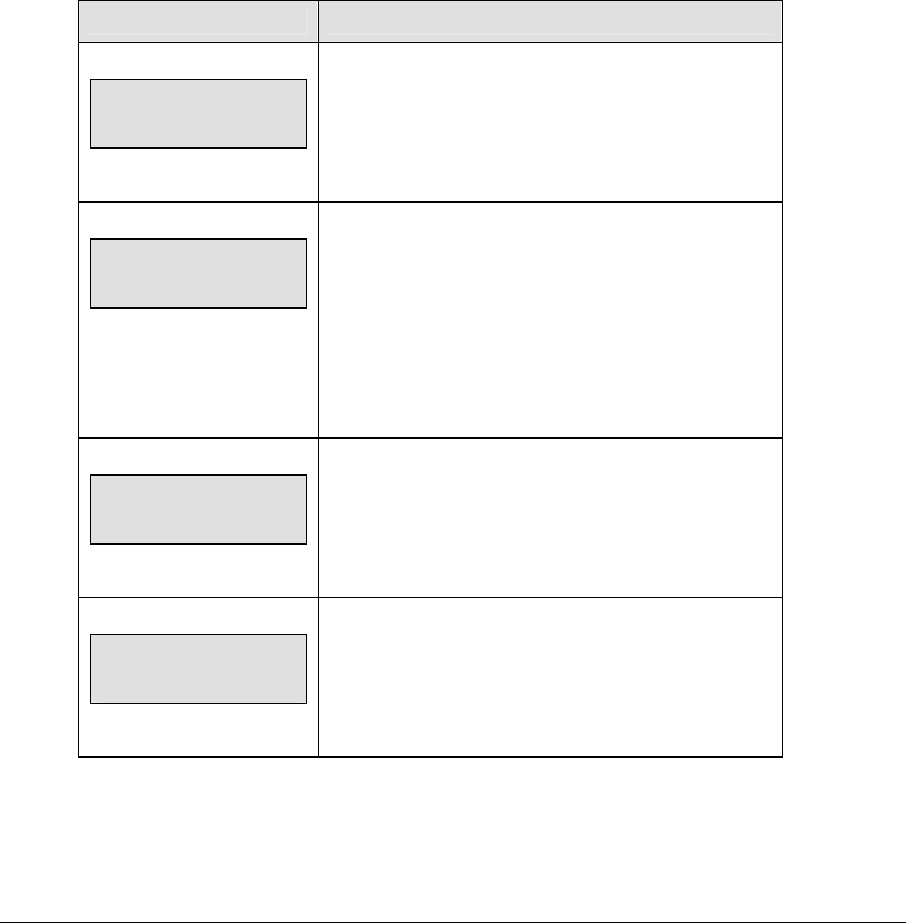
Volleyball Operations 211
Switch Output
The All Sport 5000 series console has a switch that can be used to drive a number of different
devices. The switch can be configured to operate under different settings. The default
setting is 1-CLOCK= 0.
To display the switch setting that you want to select:
Press the number (0,1,2,3) key as a shortcut or use the left and right arrow keys to scroll to
the desired setting.
Press <YES> to select the new setting.
Press <NO> or the down arrow key to leave the switch setting and display the next prompt.
The possible settings for the switch output are as follows:
Setting Result
0-DISABLED
SWITCH OUTPUT=n
0-DISABLED?
n = current setting
The switch remains open at all times and any external
devices are disabled.
1-CLOCK = 0
SWITCH OUTPUT=n
1-CLOCK =0?
n = current setting
In count down mode, the switch closes when the main
clock reaches zero and remains closed until a nonzero
value is entered.
In count up mode, the switch closes when the main
clock reaches the proper period, break, or overtime
length and opens when any other value is entered.
2-CLOCK STOP
SWITCH OUTPUT=n
2-CLOCK STOP?
n = current setting
The switch closes when the main clock is stopped and
opens when the main clock is running. External devices
are disabled when the main clock is running.
3-MAIN HORN
SWITCH OUTPUT=n
3-MAIN HORN?
n = current setting
The switch closes when the main horn sounds. This
could be when Auto Horn is enabled and the main
clock reaches zero or when <HORN> is pressed.

212 Volleyball Operations
Default Settings
Write the settings for this installation in the space (Custom) provided.
Setting Default Custom 1 Custom 2 Custom 3
Period Length 60:00
Break Length 3:00
Update Player No
User Def 1 Aces
User Def 2 Kills
Full Time Outs 2
Full Time Out 0:30
Partial Time Outs 0
Partial Time Out 0:00
Main Clock Mode
Tenths
N
Switch Output 1-Clock = 0
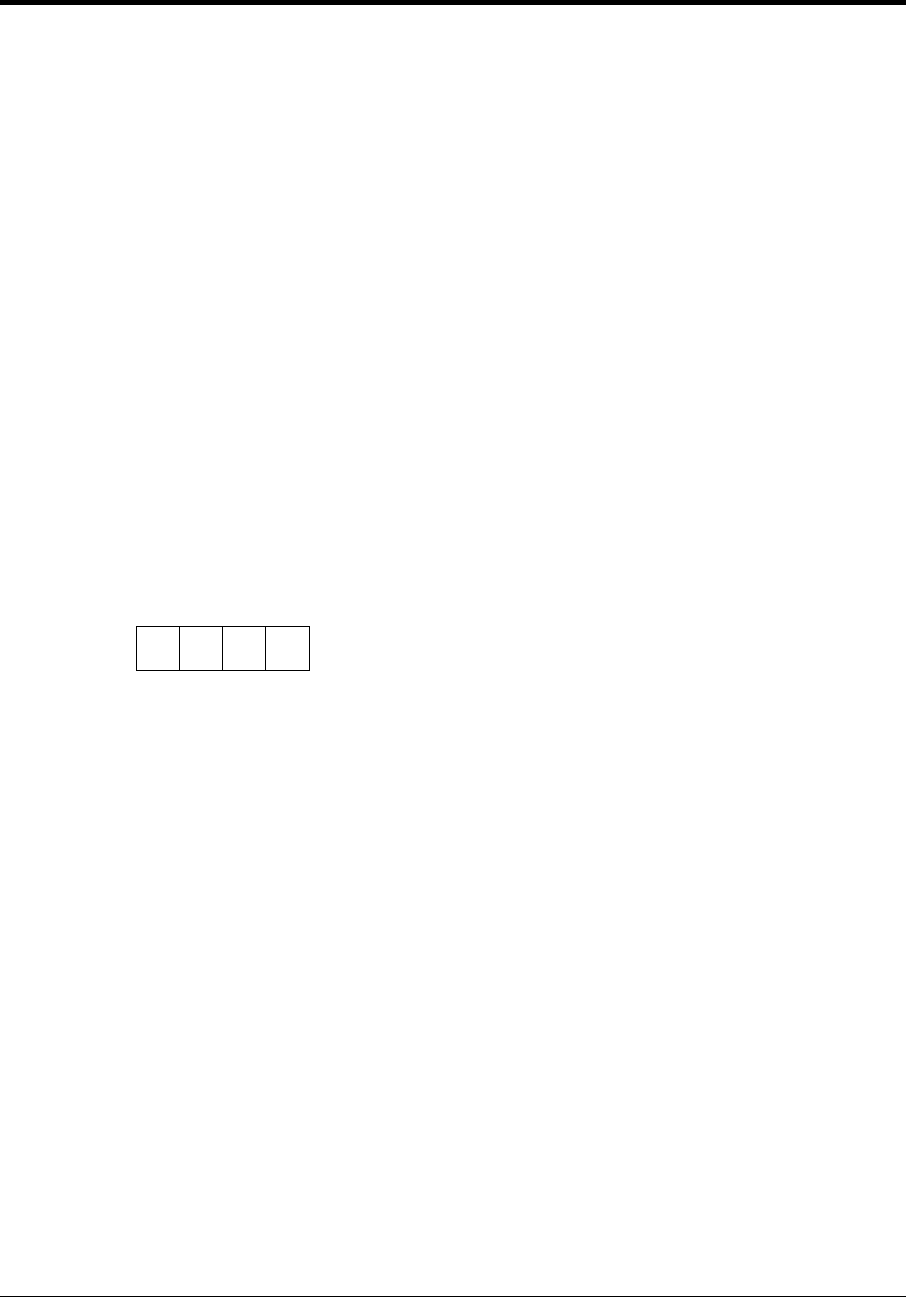
Wrestling Operations 213
Section 14: Wrestling Operations
Sport Insert: LL-2435
The Sport Insert drawing is located at the end of this section. The Team Name insert and Block
Diagram drawings are located in Appendix A. The Quick Reference is located in Appendix D.
Reference Drawings:
Block Diagrams, A/S5000/3000, BB, VB & WR #1.............................................Drawing A-124686
Block Diagrams, A/S5000/3000, BB, VB & WR #3.............................................Drawing A-124688
Insert, Wrestling ..................................................................................................Drawing A-124701
Insert, Team Name .............................................................................................Drawing A-125290
Block Diagrams, A/S5000/3000, BB, VB & WR #2.............................................Drawing A-125415
Refer to the information in Section 2 to start up the console and use the sport insert. Read Section 2
carefully to fully understand the following operation instructions.
If an insert is lost or damaged, a copy of the insert drawing located at the end of this section can be
used until a replacement can be ordered.
Use the labels provided in Appendix B to attach the correct code number label to the sport insert in
the appropriate location. Write the code number in the space provided below.
Write the correct code number here.
If you do not know the code number to enter for your scoreboard, refer to Appendix B in this
manual. If you do not know the model number of your scoreboard, refer to the Installation and
Maintenance manual provided with the scoreboard.
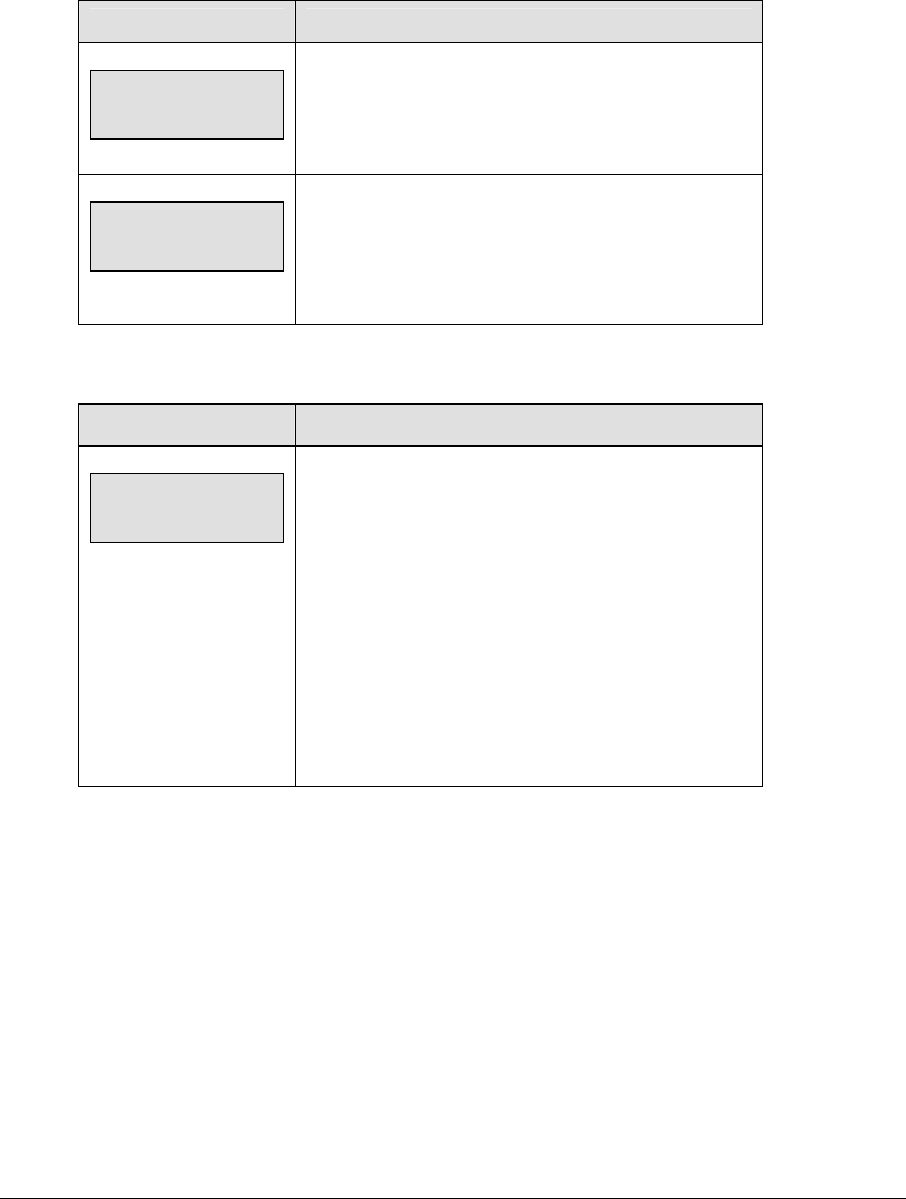
214 Wrestling Operations
14.1 Wrestling Keys
Match Number +1
LCD Display Action
match- +1
n
n = current setting
Press <MATCH +1> to increment the match number.
A prompt showing match number displays briefly.
Weight class
01 nnn
nnn =weight class
If weight classes are selected, a prompt to select a
weight class will be shown on the LCD. Use the arrow
keys to select a weight class, and press <ENTER>. The
weight class displays in the Match digits.
Period +1
LCD Display Action
period +1
n
n = current setting
Press <PERIOD +1> to increment the quarter number.
A prompt showing period number displays briefly.
The period time will be set to the configured period time
if the current time is at zero. There are 5 configured
period times and the time will be set based on the
current period number. If the current time was set
before the
<PERIOD +1> key is pressed, the time will not be
adjusted.
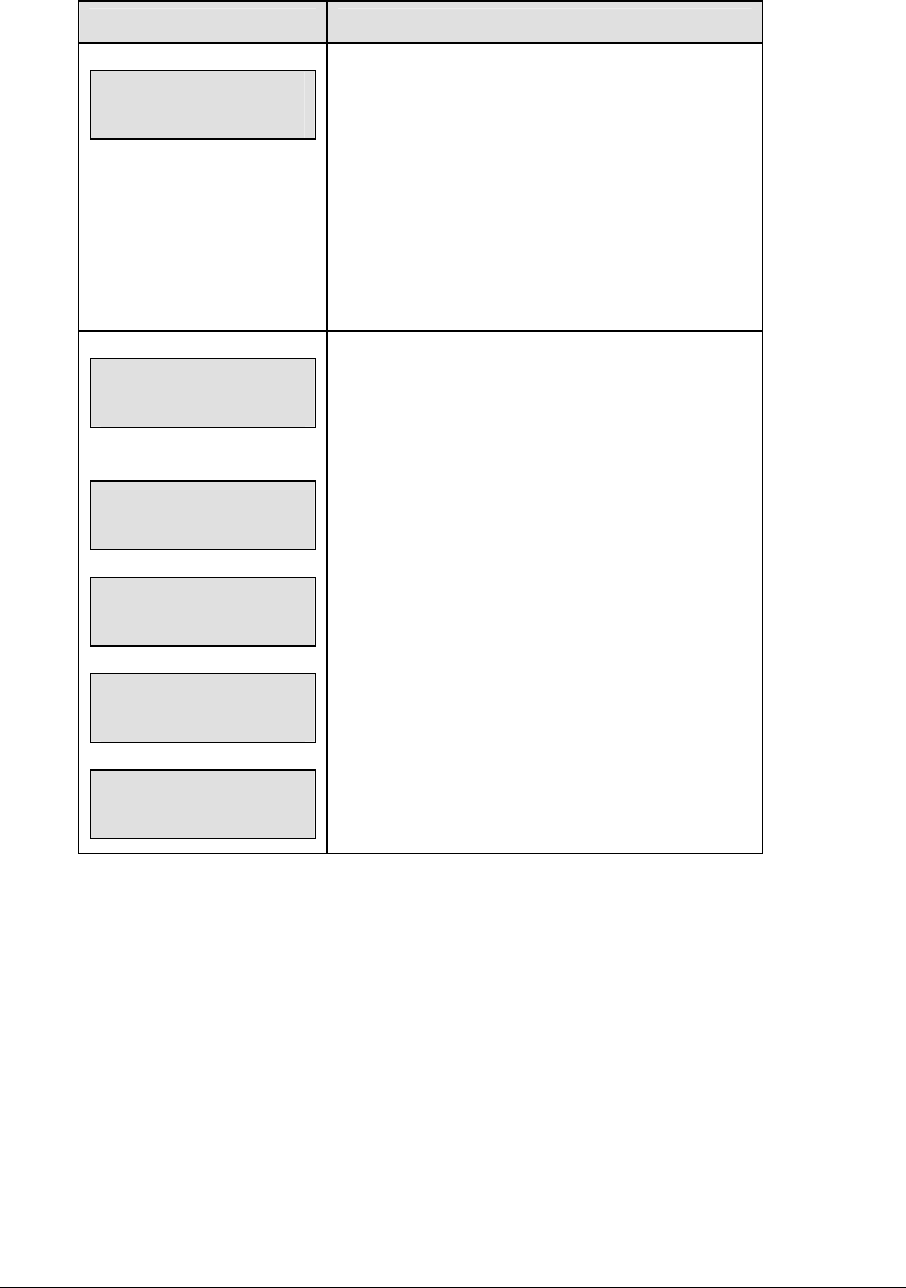
Wrestling Operations 215
Set Main Clock (Period Times)
LCD Display Action
MAIN CLOCK -SET
CURR mm:ss.t*
mm:ss.t = minutes, seconds,
tenths of a second
After the main clock has been stopped, press <SET
MAIN CLOCK> to display the current time of the
main clock.
To change the time, enter the desired time on the
number pad and press <ENTER>.
Press <CLEAR> twice to clear changes and return
to the game.
MAIN CLOCK -EDIT
PERIOD mm:ss*
mm:ss = minutes, seconds
MAIN CLOCK -EDIT
PER 2 mm:ss*
MAIN CLOCK -EDIT
PER 3 mm:ss*
MAIN CLOCK -EDIT
PER 4 mm:ss*
MAIN CLOCK -EDIT
PER 5 mm:ss*
Press <SET MAIN CLOCK> a second, third, fourth,
fifth or sixth time or the down arrow key to display
the configured time for each clock period length.
To accept the displayed period length press
<YES>.
To decline the selection of the period length press
<NO>.
To change the period length and set the main clock
enter the new time in minutes and seconds on the
number pad and press <ENTER>.
Press <CLEAR> twice to clear changes and return
to the game.
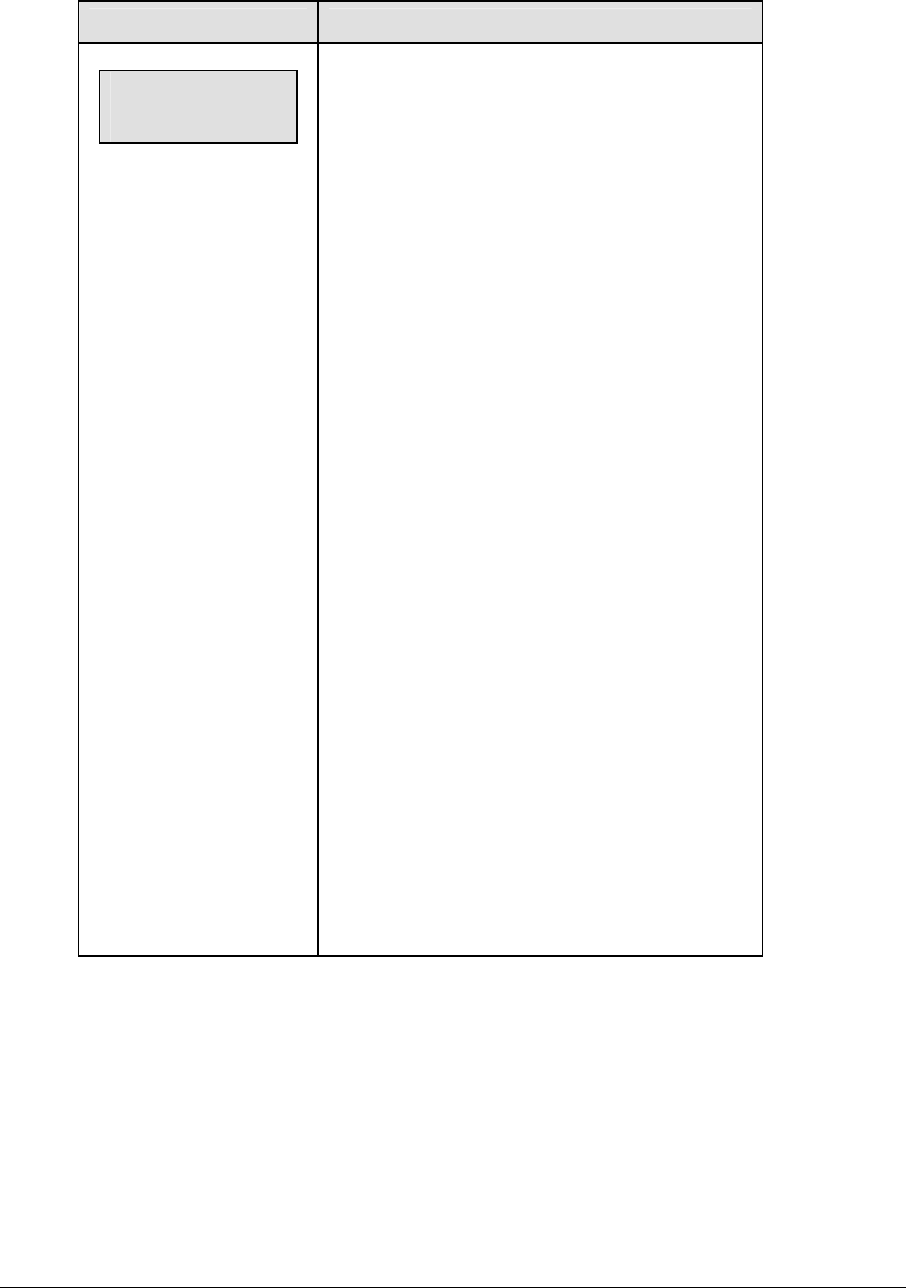
216 Wrestling Operations
Home Advantage, Guest Advantage, Stop Advantage Clock
LCD Display Action
time n:nn ↓
AD TM n:nn.n >g
n:nn = main clock
n:nn.n = advantage timer
g or h = guest or home
The main clock must be running to use the
advantage timer.
Press the <HOME (GREEN) ADVANTAGE> or
<GUEST (RED) ADVANTAGE> key to start the
advantage timer for the competitor that has control of
the match. The competitor that has the net (most)
advantage time is shown on the LCD display (<H or
>G). The timer (AD TM on the display) counts up or
down depending on which competitor is in control
(last advantage key pressed) and which competitor
has the net (most) advantage time.
For example:
If the home competitor is the first to control the
match, press <HOME (GREEN) ADVANTAGE>. The
display shows <H and the timer (AD TM) counts up.
When the guest competitor gains control, press
<GUEST (RED) ADVANTAGE>. The display
continues to show <H (because home still has the
net advantage) but the timer (AD TM) counts down.
The timer continues to count down until the <HOME
(GREEN) ADVANTAGE> is pressed again or the
timer reaches zero.
If zero is reached the display shows >G (which now
has the net advantage) and the timer counts up.
Press the <STOP ADVANTAGE CLOCK> key to
stop the advantage timer when neither competitor is
in control.
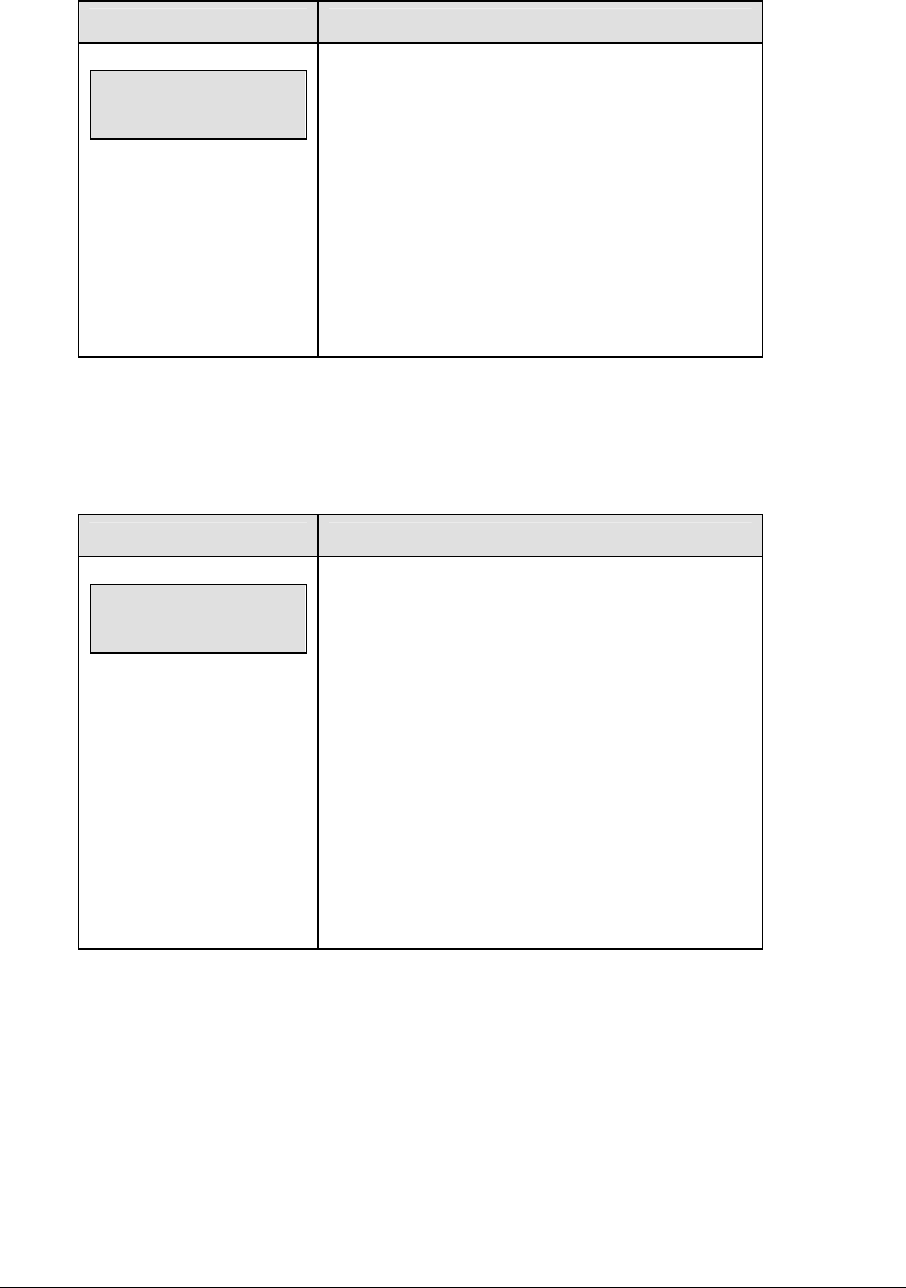
Wrestling Operations 217
Team Score +1, -1
LCD Display Action
team score- +1
home = n
n = current setting
Press <SCORE +1> or <SCORE -1> to increment
or decrement the home or guest team score.
A prompt showing total score will display briefly.
Pressing a <TEAM SCORE> key will cause the team
scores to show up on the LCD (TM will show on the
LCD to indicate this). Pressing a <MATCH SCORE>
key will cause the match scores to show on the LCD
(MAT will show up on the LCD to indicate this).
Match Score +1, +2, +3, -1
The home and guest <MATCH SCORE +1>, <MATCH SCORE +2>, and <MATCH
SCORE +3> keys are used to increment the team score and the <MATCH SCORE -1> key is
used to decrement the team score.
LCD Display Action
match SCORE-+1
HOME nnn
nnn = current setting
Press the appropriate score key to increment or
decrement the score for the home or guest team.
The LCD shows which key was pressed and the new
value for the team score of the corresponding team.
Pressing a <MATCH SCORE> key will cause the
match scores to show on the LCD (MAT will show up
on the LCD to indicate this). Pressing a <TEAM
SCORE> key will cause the team scores to show up
on the LCD (TM will show on the LCD to indicate
this).

218 Wrestling Operations
Start/Stop Injury Time
LCD Display Action
g injury n:nn
AD TM n:nn.n >g
n:nn = injury timer
n:nn.n = advantage timer
g or h = guest or home
The maximum allowed injury time is set for each
competitor at the beginning of a match and reset to
this time when the Reset Match function is
performed.
When enabled, the injury times are displayed in the
main clock digits and the corresponding (home or
guest) match score digits flash.
The main clock must be stopped to use the injury
timer.
Press <START INJURY TIME> to start the injury
timer for the home or guest competitor. The injury
timer counts down from the maximum allowed time
until <STOP INJURY TIME> is pressed or 0:00 is
reached. The injury time is shown on the LCD
display with H for home or G for guest.
Press the <STOP INJURY TIME> key to stop the
injury timer and return the period time to the main
clock digits. A key press is required before the main
clock digits return to period time. This gives the
coach time to see how much injury time remains.
Reset Match
LCD Display Action
reset match?
Press <YES> to clear all of the data for the last
match or the match in progress and begin a new
individual match.
Press <NO> to resume the match in progress using
the current data and exit the Menu.
Select Win
Home
If weight classes are selected, it will ask for the
winner. Use the arrow keys to select HOME or
GUEST, and press <ENTER>. Enter the points for
the win, and press <ENTER>. The console will
advance to the next weight class and display Match
digits.
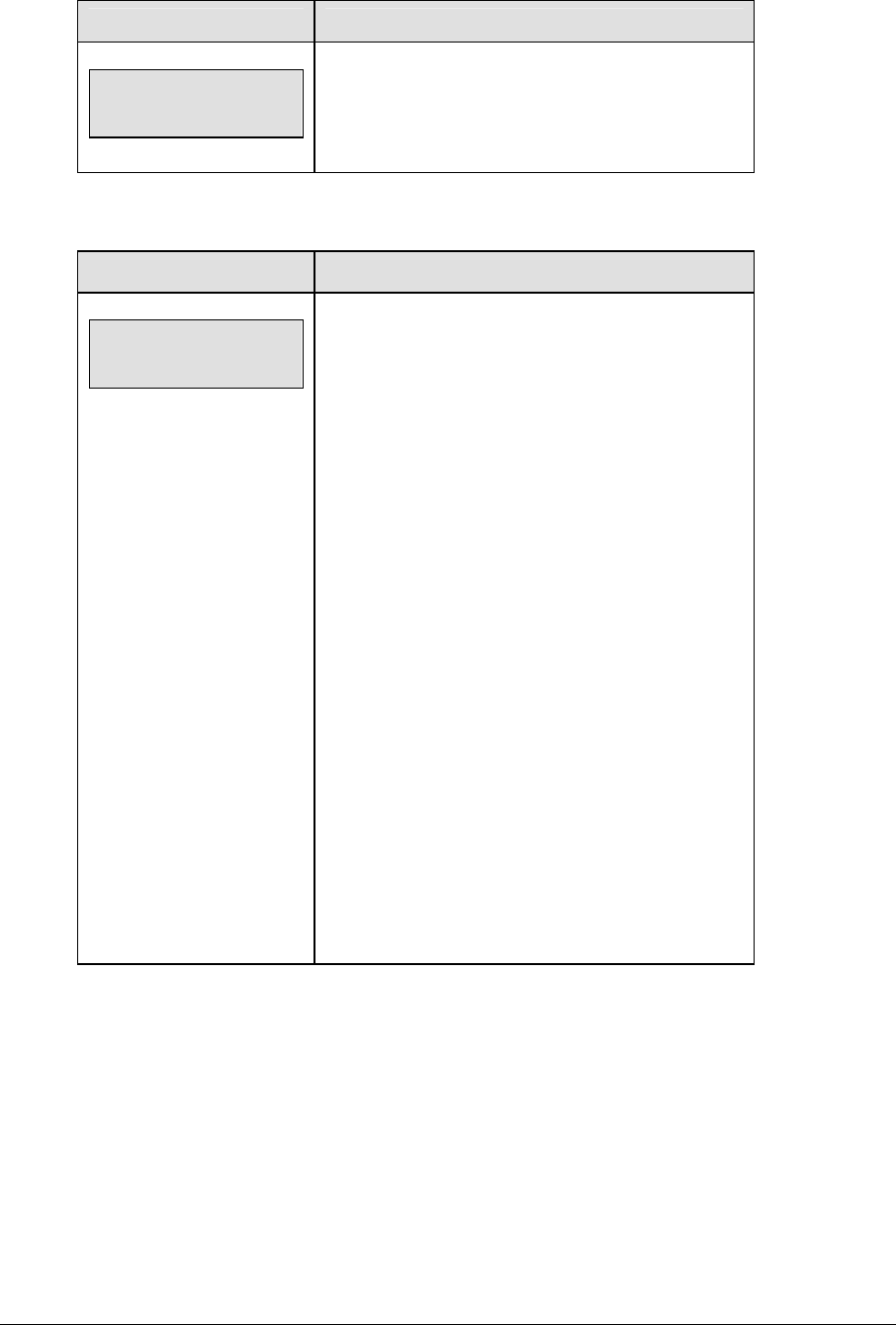
Wrestling Operations 219
LCD Display Action
TOD 11:36:23
et
The console will display the time of day, elapsed time
of match, and points scored in the match. This will
display until a key is pressed.
Start/Stop Blood Time
LCD Display Action
g blood n:nn
AD TM n:nn.n >g
n:nn = blood timer
n:nn.n = advantage timer
g or h = guest or home
The maximum allowed blood time is set for each
competitor at the beginning of a match and reset to
this time when the Reset Match function is
performed.
When enabled, the blood times are displayed in the
main clock digits and the corresponding (home or
guest) match score digits flash.
The main clock must be stopped to use the blood
timer.
Press <START BLOOD TIME> to start the blood
timer for the home or guest competitor. The
injury/blood timer counts down from the maximum
allowed time until <STOP BLOOD TIME> is pressed
or 0:00 is reached. The blood time is shown on the
LCD display with H for home or G for guest.
Press the <STOP BLOOD TIME> key to stop the
blood timer and return the period time to the main
clock digits.
A key press is required before the main clock digits
return to period time. This gives the coach time to
see how much blood time remains.
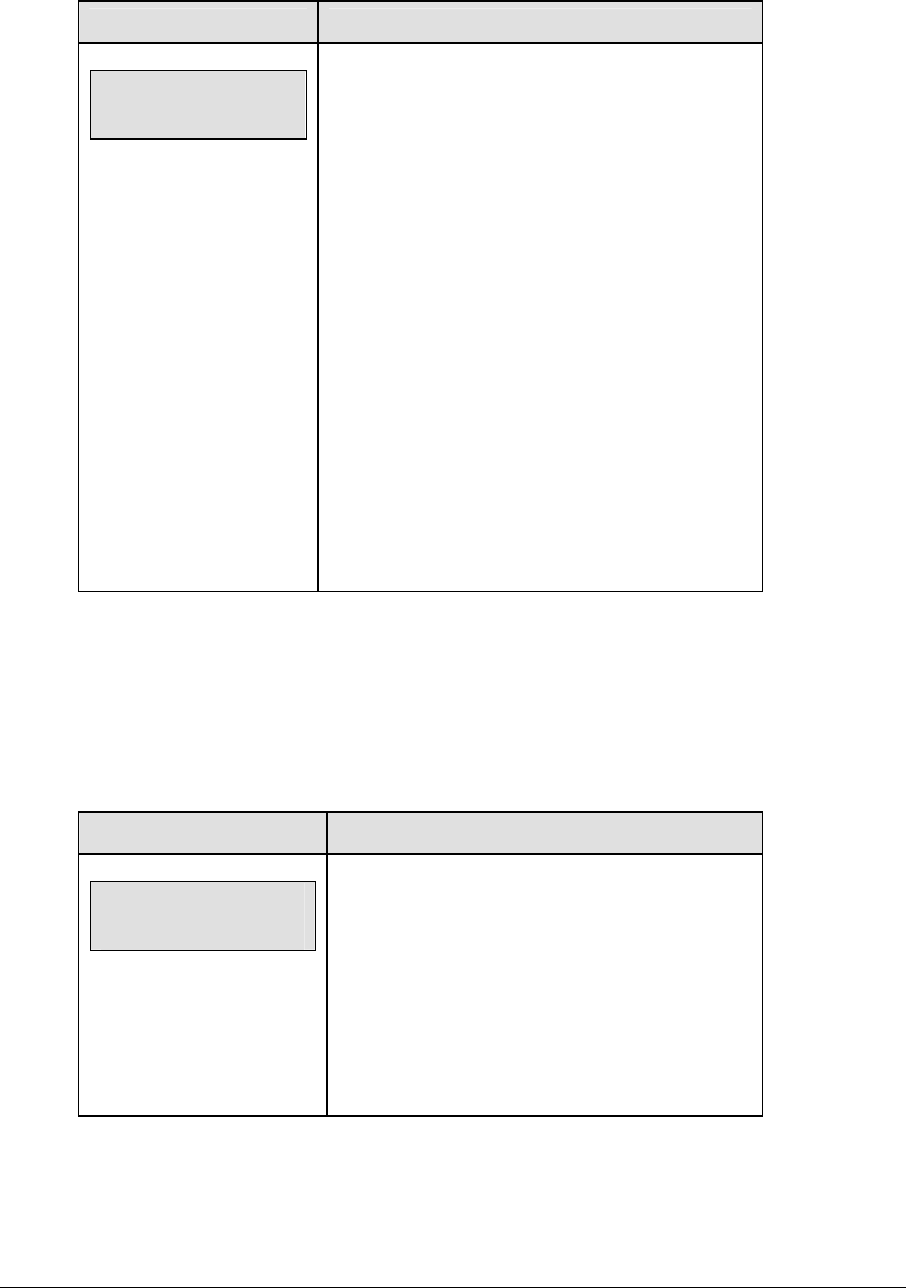
220 Wrestling Operations
Start/Stop Recovery Time
LCD Display Action
RECOVERY n:nn
AD TM n:nn.n >g
n:nn = recovery timer
n:nn.n = advantage timer
The recovery time is set to the configured recovery
time for each competitor when the <START
RECOVERY TIME> key is pressed.
When enabled, the recovery times are displayed in
the main clock digits and the corresponding (home or
guest) match score digits flash.
The main clock must be stopped to use the recovery
timer.
Press <START RECOVERY TIME> to start the
recovery timer for the home or guest competitor. The
recovery timer counts down from the maximum
allowed time until <STOP RECOVERY TIME> is
pressed or 0:00 is reached.
Press the <STOP RECOVERY TIME> key to stop
the recovery timer and return the period time to the
main clock digits.
14.2 Edit
The <EDIT> key allows the user to select and edit the following scoreboard fields.
Press <EDIT> and the key for the home or guest field to be edited.
Home Advantage, Guest Advantage
LCD Display Action
AD TM
home mm:ss.t*
mm:ss.t = minutes, seconds,
tenths of a second
Press <EDIT> <HOME ADVANTAGE> to display
the current advantage time for the home competitor.
Enter the advantage time for the home competitor
on the number pad and press <ENTER>.
Press <CLEAR> twice to clear changes and return
to the game.
Guest Advantage
When the LCD Display is as shown, the following actions may be selected.
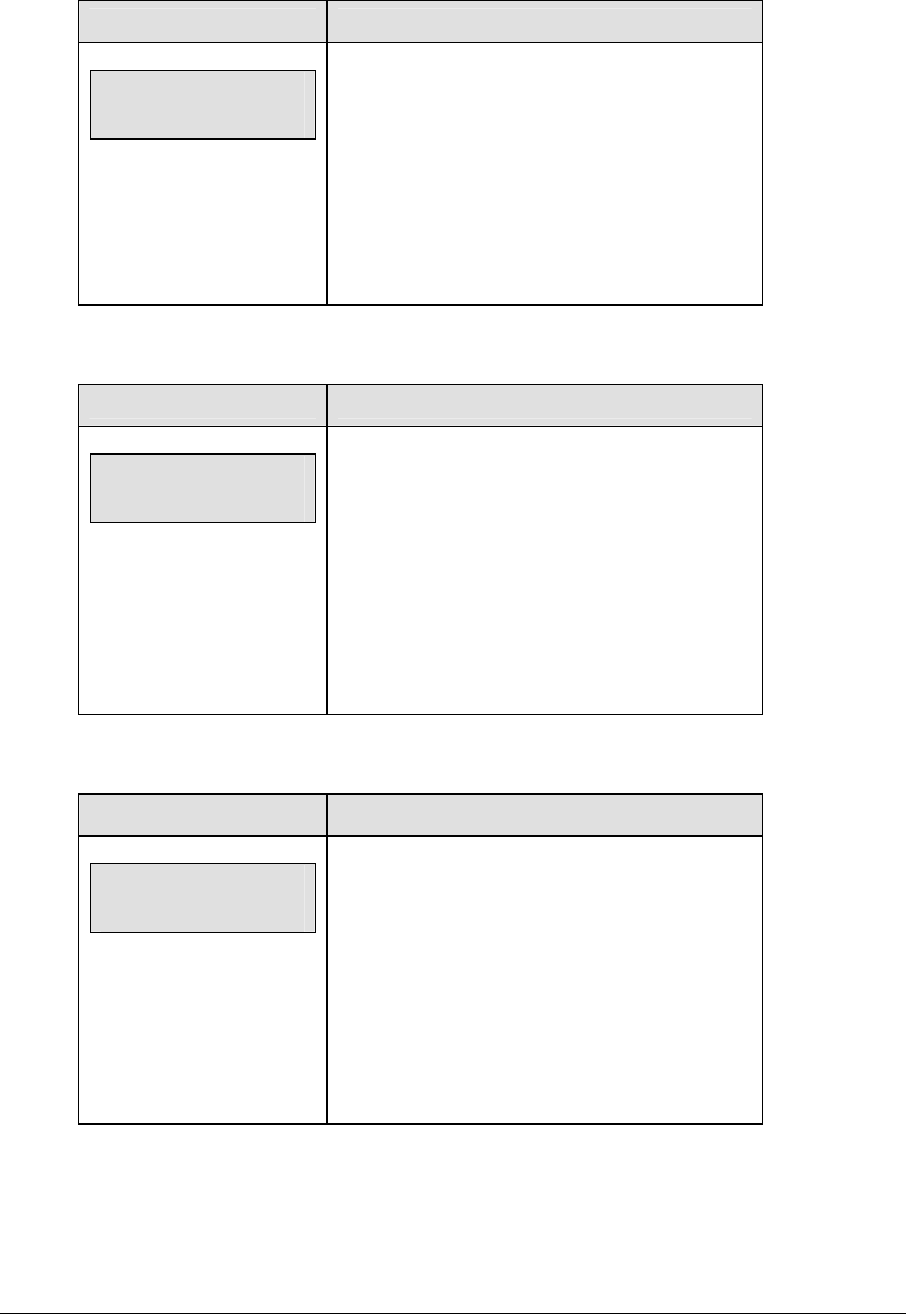
Wrestling Operations 221
LCD Display Action
AD TM
guest mm:ss.t*
mm:ss.t = minutes, seconds,
tenths of a second
Press <EDIT> <GUEST ADVANTAGE> to display
the current advantage time for the guest competitor.
Enter the advantage time for the guest competitor
on the number pad and press <ENTER>.
Press <CLEAR> twice to clear changes and return
to the game.
Blood Time
LCD Display Action
blood time-EDIT
HOME mm:ss*
mm:ss = current setting
Press <EDIT> and either of the BLOOD TIME keys
for the home or guest team to display the current
blood time setting.
Enter the maximum allowed blood time in minutes
and seconds on the number pad and press the <
ENTER > key.
For example, 5:00.
Injury Time
LCD Display Action
injury time-EDIT
HOME mm:ss*
mm:ss = current setting
Press <EDIT> and either of the INJURY TIME keys
for the home or guest team to display the current
injury time setting.
Enter the maximum allowed injury time in minutes
and seconds on the number pad and press the
<ENTER> key.
For example, 5:00.
Match Number, Period, Team Score and Match Score
The home and guest <MATCH NUMBER +1>, <PERIOD +1>, <TEAN SCORE+1, -1> and
<MATCH SCORE +1, +2, +3, -1> keys are all edited in the same way. Team Score is used as
an example.
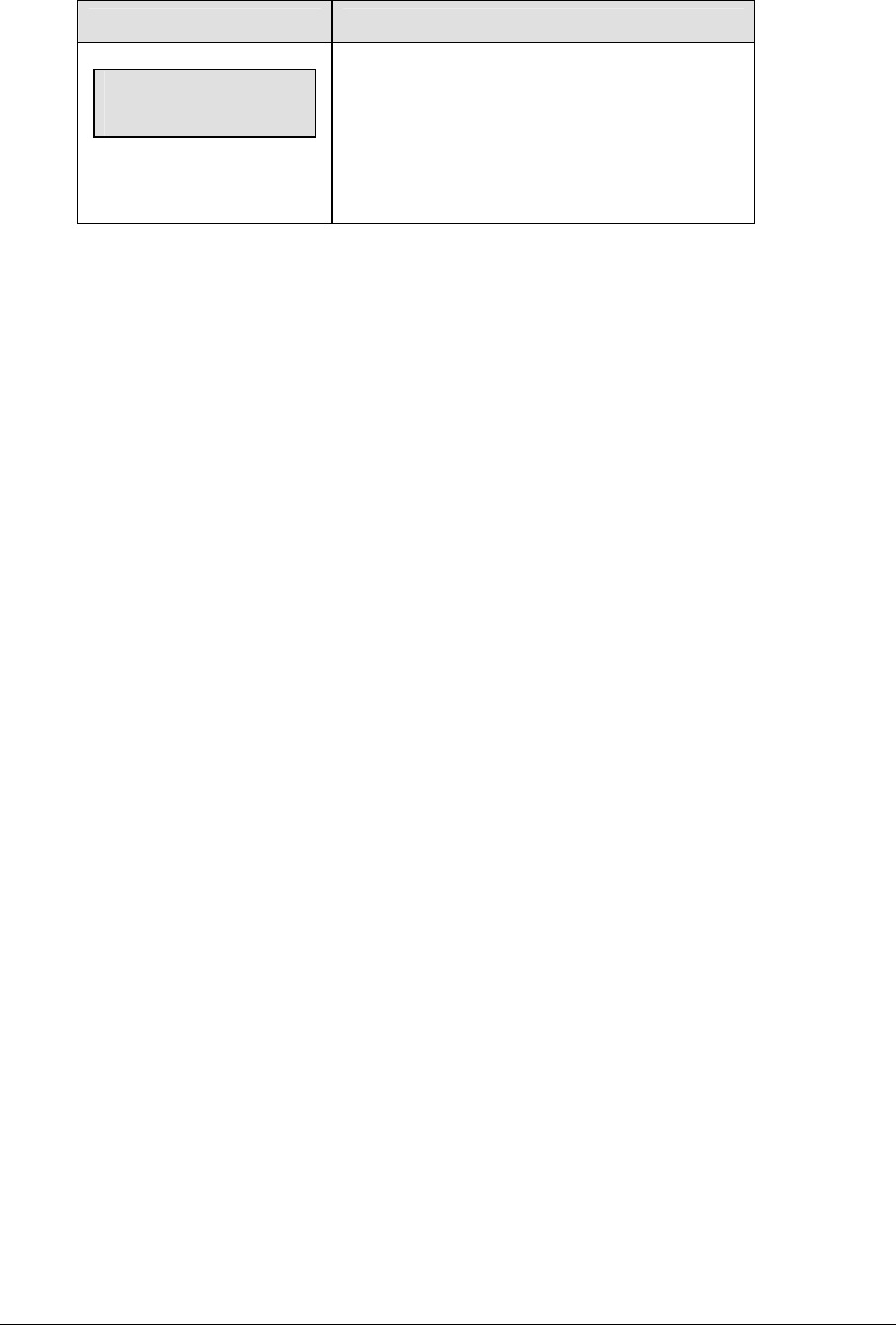
222 Wrestling Operations
LCD Display Action
TEAM score-edit
HOME nnn
nnn = current setting
Press <EDIT> and the appropriate statistic key to
display the current setting. For example, <TEAM
SCORE +1, -1>.
Enter the correct number on the number pad and
press <ENTER>.
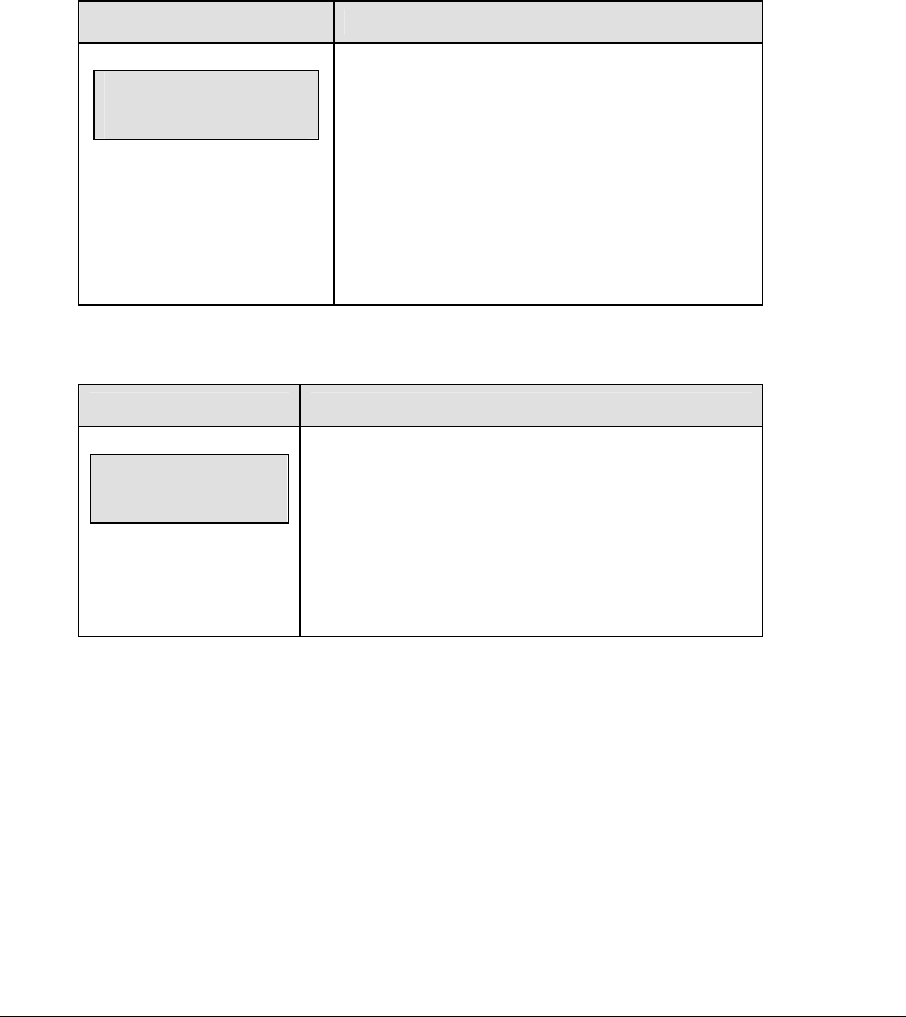
Wrestling Operations 223
14.3 Menu
The <MENU> key allows the user to select from a list of options specific for each sport. The
up and down arrow keys allow the user to scroll through the menu list. Pressing a key other
than <YES>, <NO>, the arrow keys, and other allowed keys, exits the Menu function.
The MENU function should be used at the beginning of each new game to edit the Home
and Guest Rosters.
New Game
LCD Display Action
MENU-MAIN
NEW GAME?
Press <YES> to clear all of the program data for
the last game played or the game in progress and
begin running the selected sport.
Press <NO> to resume the game in progress using
the current data and exit the Menu.
Press the down arrow key to scroll to the next
selection.
New Code
LCD Display Action
MENU-MAIN
NEW CODE?
Press <YES> to begin selection of a new code from the
ENTER CODE prompt.
Press <NO> to resume the game in progress using the
current data and exit the Menu.
Press the down arrow key to scroll to the next selection
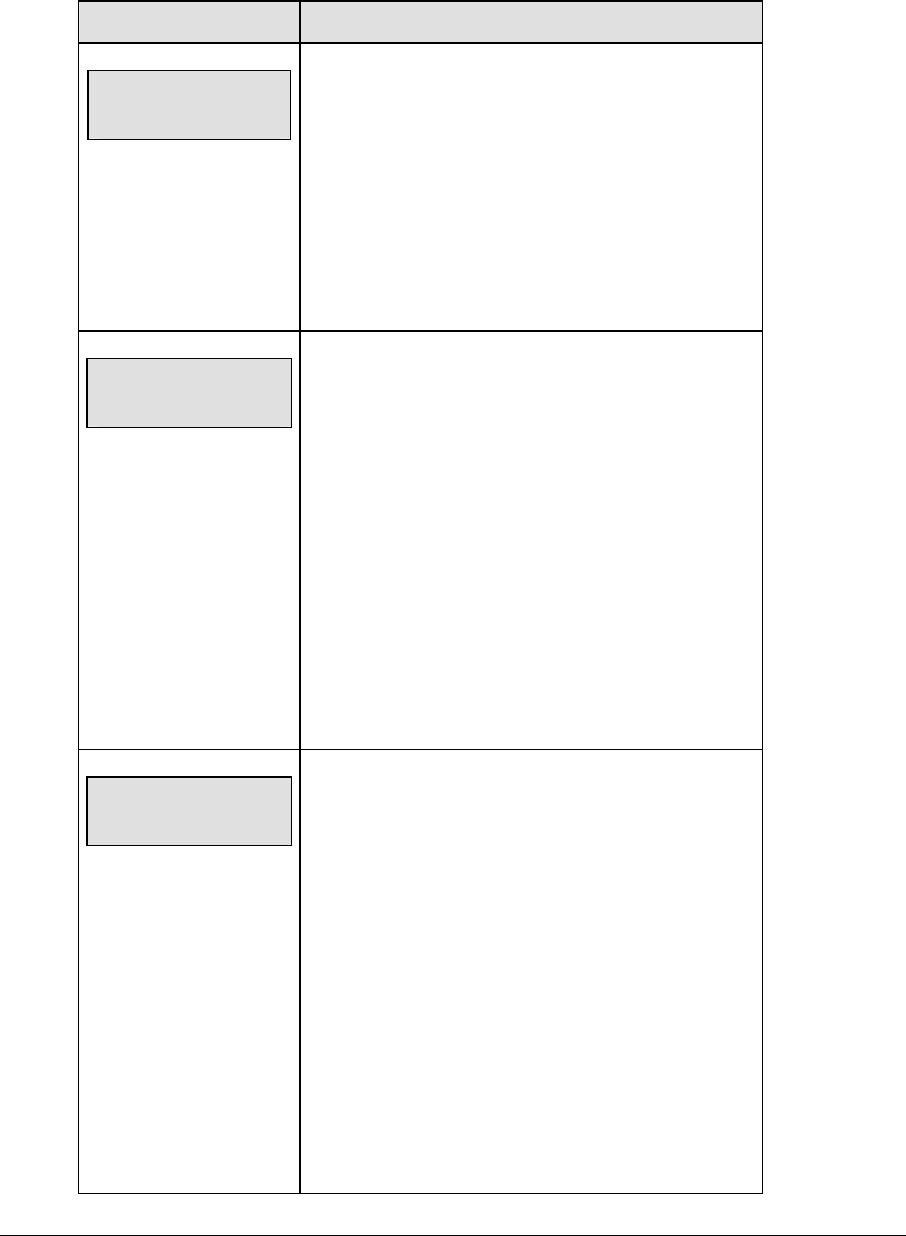
224 Wrestling Operations
Home Roster, Guest Roster
Home Roster and Guest Roster are entered in the same way. Home Roster is used as an
example.
LCD Display Action
MENU-ROSTER
SELECT HOME
Press <YES> or the right or left arrow key to select the
Home or Guest Roster submenu and show the first
prompt on the LCD.
Press <NO> to resume the game in progress using the
current data and exit the Menu.
Press the down arrow key to scroll to the next
selection.
HOME-TEAM NAME
aaaaaaaaaaaa*
The TEAM NAME (LL-2441) insert must be inserted
to enter the Team Name Message Center (TNMC)
settings.
The TNMC is updated after each selection is
completed.
Use the COLUMNS, ROWS and STROKE keys to
select the WIDTH, HEIGHT and FONT of the TNMC.
The defaults are 48 columns, 8 rows and single stroke.
Enter up to fifteen (15) characters for the team name
and press <ENTER>.
Reinsert the WRESTLING (LL-2435) insert to continue.
HOME-TEAM abbr
aaaaaaaaaa*
The TEAM NAME (LL-2441) insert must be inserted
to enter the Team Name Message Center (TNMC)
settings.
The TNMC is updated after each selection is
completed.
Use the COLUMNS, ROWS and STROKE keys to
select the WIDTH, HEIGHT and FONT of the TNMC.
The defaults are 48 columns, 8 rows and single stroke.
Enter up to ten (10) characters for the team
abbreviation and press <ENTER>.
Reinsert the WRESTLING (LL-2435) insert to
continue.

Wrestling Operations 225
Display Menu
The DISPLAY MENU allows the user to start and edit the segment timer or to change the
brightness of the scoreboard.
LCD Display Action
MENU-MAIN ENTER
DISPLAY MENU?
Press <YES> to select the Display submenu and
show the first prompt on the LCD.
Press the down arrow key to scroll to the next
selection.
MENU-DISPLAY RUN
SEG TIMER Y/N
EXIT GAME
ARE YOU SURE Y/N
Note: The segment timer function is disabled while
the clock is running.
Press <YES> to exit the sport code and run the
segment timer program.
Press <NO> or the down arrow key to scroll to the
next selection.
This prompt confirms that the user wants to exit the
sport code and enter the segment timer.
The SEGMENT TIMER (LL-2475) insert must be
inserted to enter the Segment Timer settings.
Refer to Section 3 for more information on the
segment timer.
Press <YES> to exit the sport code and run the
segment timer program.
Press <NO> or the down arrow key to scroll to the
next selection.
(Continued on next page)
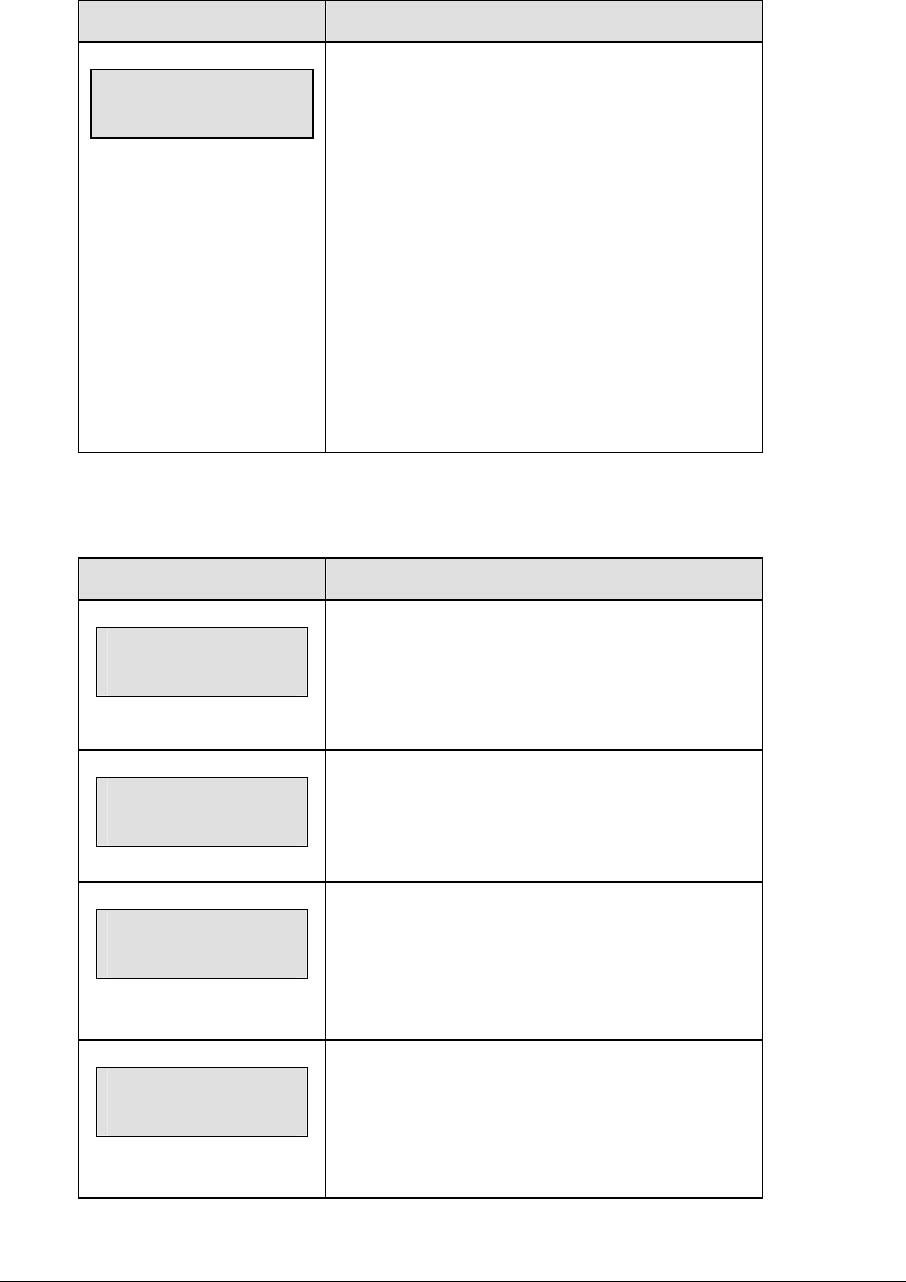
226 Wrestling Operations
(Continued from previous page)
LCD Display Action
MENU- Dimming
level (0-9): nn%
nn = current level
None = bright <0>
90% = <1>
80% = <2>
70% = <3>
60% = <4>
50% = <5>
40% = <6>
30% = <7>
20% = <8>
10% = <9>
Press <0> through <9>, or use the arrow keys <Í>
<Î>, to select the intensity for the digits on the
scoreboard.
Press <NO> to resume the game in progress using
the current data, and exit the Menu.
Press the down arrow key <Ð> to scroll to the next
selection.
Note: Dim levels pertain to outdoor LED products.
Indoor LED and incandescent products only support
one level of dimming at 50%.
Weight Class
The WEIGHT CLASS MENU allows the user to enter the weight class values.
LCD Display Action
Weight Class
01* nnn win
nnn = weight class
You may enter a total of 14 weight classes. Use the
up and down (/) arrow keys to select the index of
the weight class to edit, and press <ENTER>.
Weight Class
01 nnn * win
Enter a new value for the weight class and press
<ENTER>.
Weight Class
01 nnn win *
You can set the winner of this weight class here.
This would be used mainly for editing a winner that
was set to the wrong side. Use the arrow keys to
select H or G as the winner and press <ENTER>.
Weight Class
01 nnn win H2*
Enter the score for the winner and press <ENTER>.
Press <ESC> or <MENU> to exit from the weight
class settings.

Wrestling Operations 227
Edit Settings
LCD Display Action
MENU-MAIN
edit SETTINGS?
Press <YES> or the right or left arrow key to select
the Settings submenu and show the first prompt on
the LCD.
Refer to Section 14.4.
Press <NO> to resume the game in progress using
the current data and exit the Menu.
Press the down arrow key to scroll to the next
selection.
Time of Day
LCD Display Action
MENU-MAIN
SELECT TOD?
Press <YES> or the right arrow key to select the
Time of Day submenu and show the first prompt on
the LCD.
Press <NO> to resume the game in progress using
the current data and exit the Menu.
MENU-TIME OF DAY
1*12, 2-24 HOUR
Press <1> or <2> to display the time of day in 12
hour (default) or 24 hour format.
Press <ENTER> or the down arrow key to scroll to
the next selection.
MENU-TIME OF DAY
TOD hh:mm:ss*
hh:mm:ss = current setting
Enter the time of day in hours, minutes, and
seconds using the selected format on the number
pad and press <ENTER>.
Press <ENTER> or the down arrow key to scroll to
the next selection.
(Continued on next page)
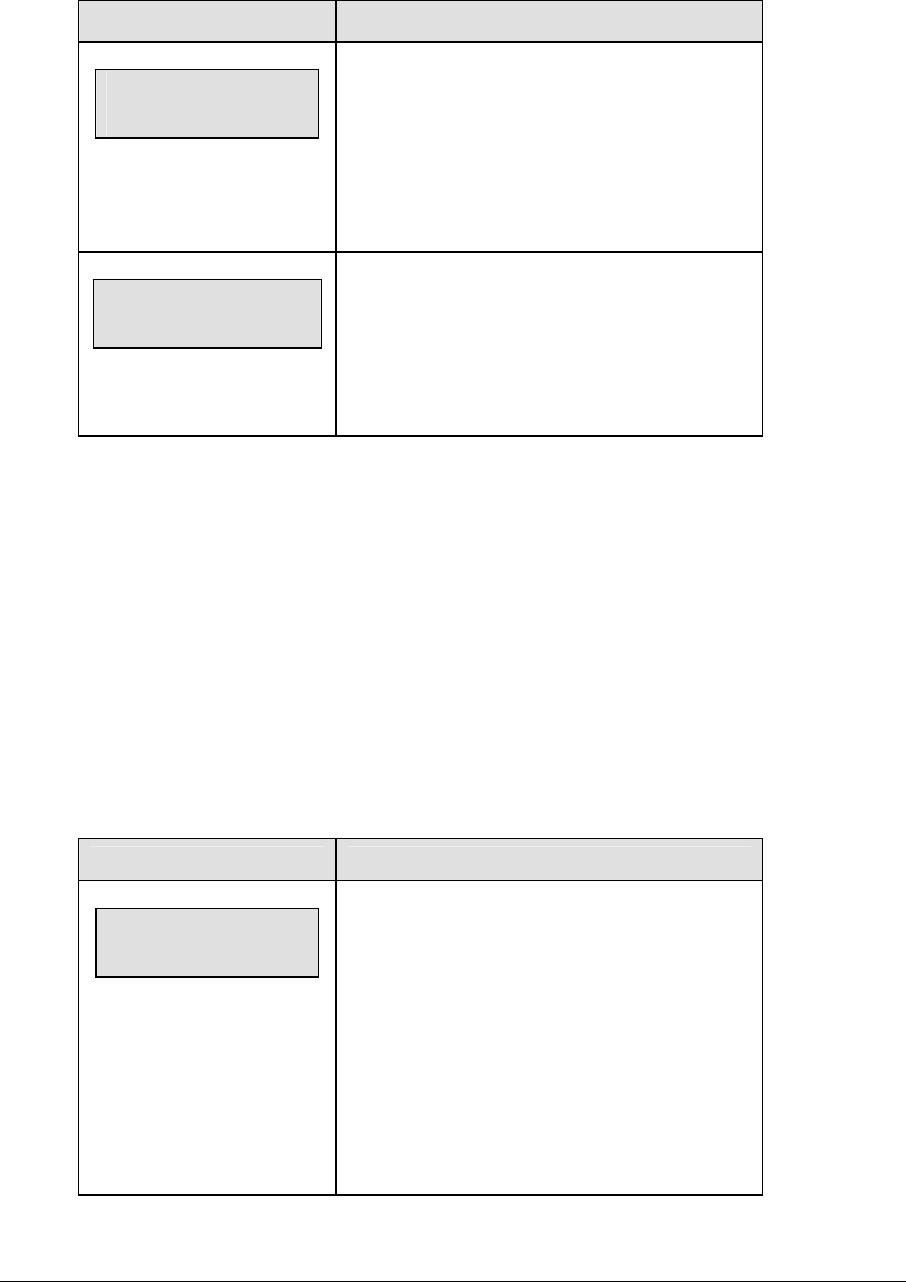
228 Wrestling Operations
(Continued from previous page)
LCD Display Action
MENU-TIME OF DAY
1*GAME 2-tod
* = current setting
Press <1> or <2> to display the game clock
(default) or the time of day clock on the
scoreboard.
Press the down arrow key to exit the Menu and
return to the game.
MENU-TIME OF DAY
BLANK GAME DATA?
If 2-tod is selected, this message will be
displayed.
Press <ENTER> to blank all game data on
the scoreboard except for the Time of Day
digits.
14.4 Settings
The user can edit the following settings when EDIT SETTINGS has been selected from the
Main Menu.
Main Clock
Note 1: The settings entered for Main Clock are used with the <SET MAIN CLOCK> key.
Note 2: The period, break, and overtime lengths are used differently depending on the
direction of the main clock. For count down, the main clock is set to the selected length,
decrements towards zero, and stops at zero. For count up, the main clock is set to zero,
increments towards the selected length, and stops when the selected length is reached.
LCD Display Action
MAIN CLOCK-TIME
PERIOD mm:ss*
mm:ss = current setting
Enter the correct amount of time per period in
minutes and seconds on the number pad and
press <ENTER>.
For example, 3:00 per period.
Note: Pressing <ENTER> to select the period time
as the main clock setting will increment the current
period number if the clock value was previously
zero.
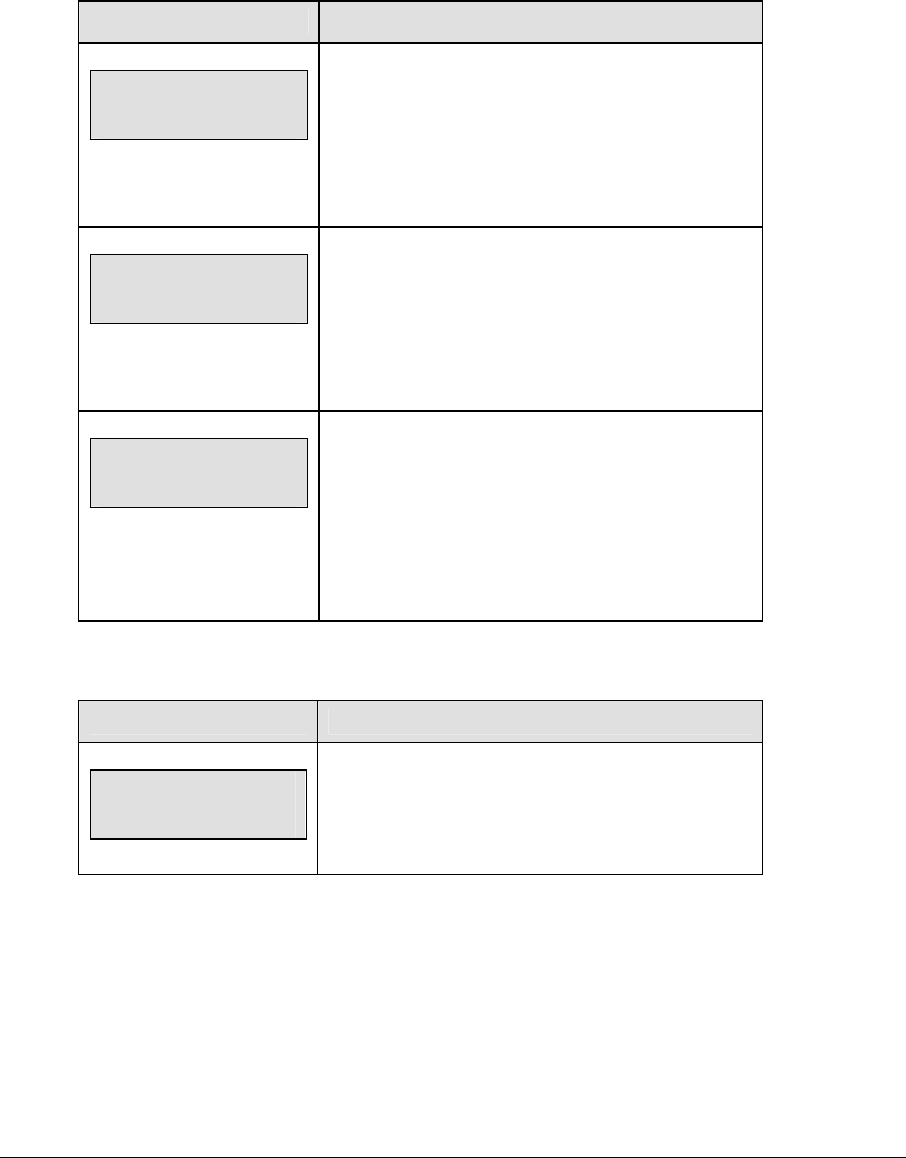
Wrestling Operations 229
Blood/Injury Time
The maximum allowed blood and injury times are set for each competitor at the beginning of
a match and reset to these times when the Reset Match function is performed.
When enabled, the blood and injury times are displayed in the main clock digits and the
corresponding (home or guest) match score digits flash.
LCD Display Action
Blood time
reset mm:ss
mm:ss = current setting
Enter the cumulative time for blood time outs in
minutes and seconds on the number pad and press
<ENTER>.
For example, 5:00.
injury time
reset mm:ss
mm:ss = current setting
Enter the cumulative time for injury time outs in
minutes and seconds on the number pad and press
<ENTER>.
For example, 2:00.
blood/injury
SHOW ON MAIN? n
n = current setting
Press <YES> to display the blood/injury times on the
LCD and the main clock digits of the scoreboard
while the blood/injury clock is active.
Press <NO> to display the time out time on the LCD
only.
Weight Class
LCD Display Action
Weight Class
ON Y/N? – oN
This setting allows you to use weight classes. Press
<YES> to use weight classes, or press <NO> to
select not to use weight classes.
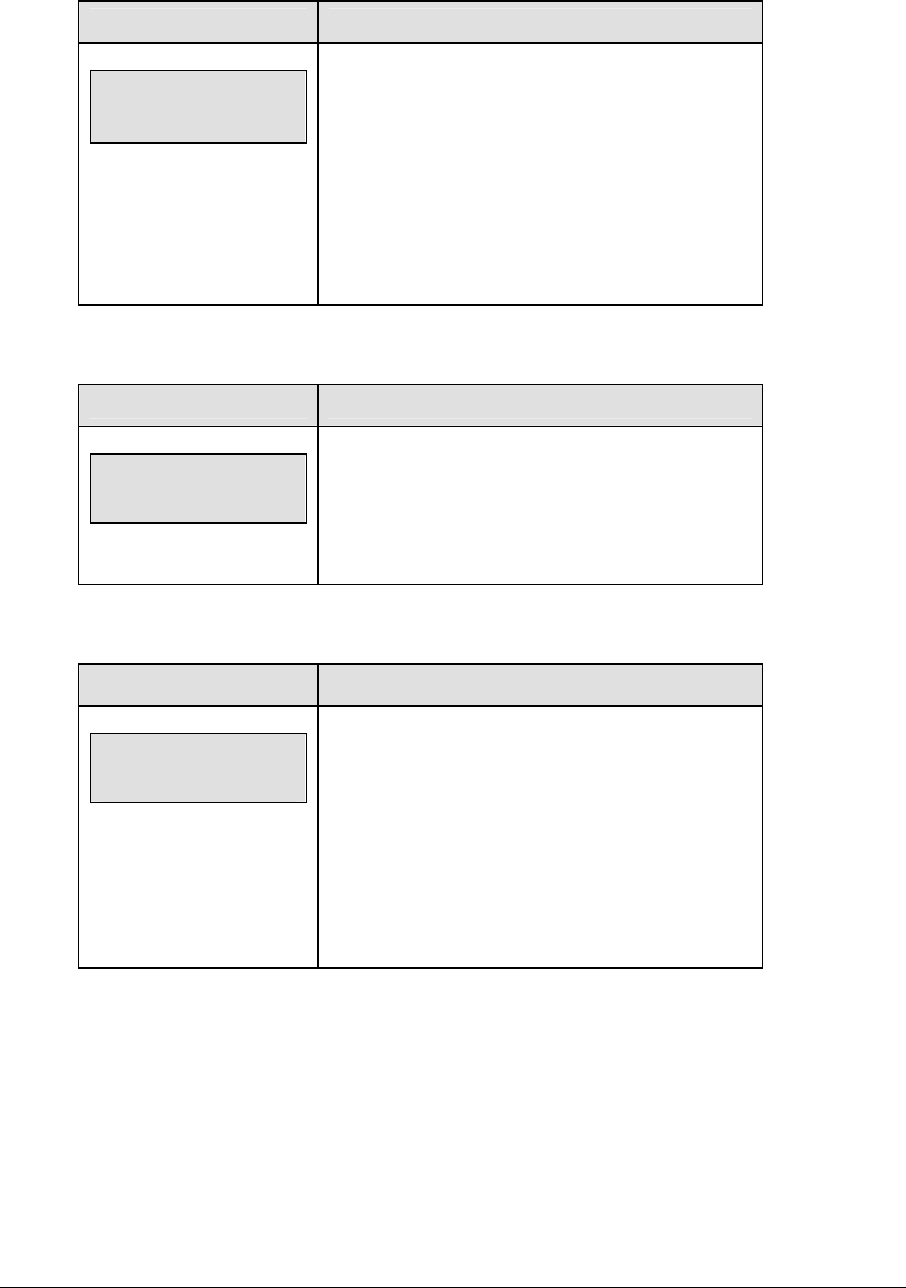
230 Wrestling Operations
Select Captions
LCD Display Action
Select captions
on 1 ← → 2 off
This menu option allows for the controlled backlit
captions to be turned ON/OFF.
Press the <1> key to select ON and OFF for captions
controlled by control #1.
Press the <2> key to select ON and OFF for captions
controlled by control #2.
Display Lines for Weight Class
LCD Display Action
# of Disp Lines
n
n = number of lines
This setting represents the number of lines used on
the stat panel displays. It can only be set to 5 or 6.
Press the <5> or <6> key and then <ENTER>.
Display Team Score
LCD Display Action
Display no
Team score y/n?
n = number of lines
This menu option allows for selection of having the
Team Score display on the Matside advantage/team
score module. If set to display it will show team score
after the match is reset until an advantage time is
started.
Press <YES> to select display ON.
Press <NO> to select display OFF.
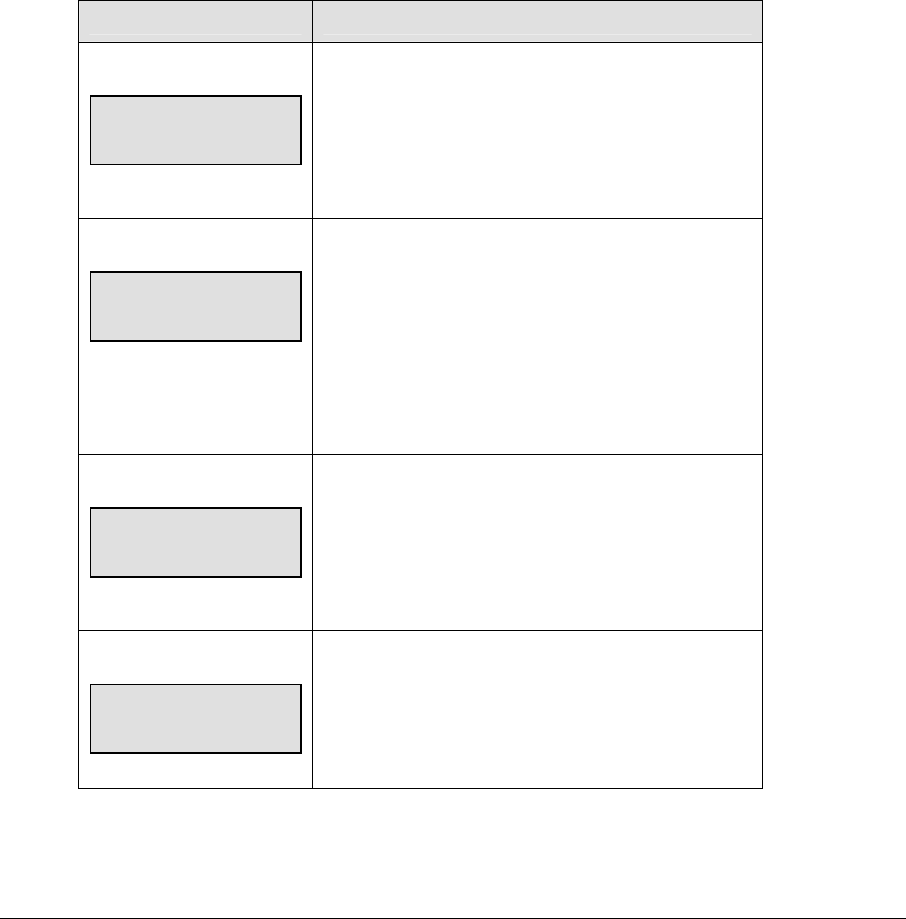
Wrestling Operations 231
Switch Output
The All Sport 5000 series console has a switch that can be used to drive a number of different
devices. The switch can be configured to operate under different settings. The default
setting is 1-CLOCK= 0.
To display the switch setting that you want to select:
Press the number (0,1,2,3) key as a shortcut or use the left and right arrow keys to scroll to
the desired setting.
Press <YES> to select the new setting.
Press <NO> or the down arrow key to leave the switch setting and display the next
prompt (please refer to the table on the following page).
The possible settings for the switch output are as follows:
Setting Result
0-DISABLED
SWITCH OUTPUT=n
0-DISABLED?
n = current setting
The switch remains open at all times and any external
devices are disabled.
1-CLOCK = 0
SWITCH OUTPUT=n
1-CLOCK =0?
n = current setting
In count down mode, the switch closes when the main
clock reaches zero and remains closed until a
nonzero value is entered.
In count up mode, the switch closes when the main
clock reaches the proper period, break, or overtime
length and opens when any other value is entered.
2-CLOCK STOP
SWITCH OUTPUT=n
2-CLOCK STOP?
n = current setting
The switch closes when the main clock is stopped
and opens when the main clock is running. External
devices are disabled when the main clock is running.
3-MAIN HORN
SWITCH OUTPUT=n
3-MAIN HORN?
n = current setting
The switch closes when the main horn sounds. This
could be when Auto Horn is enabled and the main
clock reaches zero or when <HORN> is pressed.
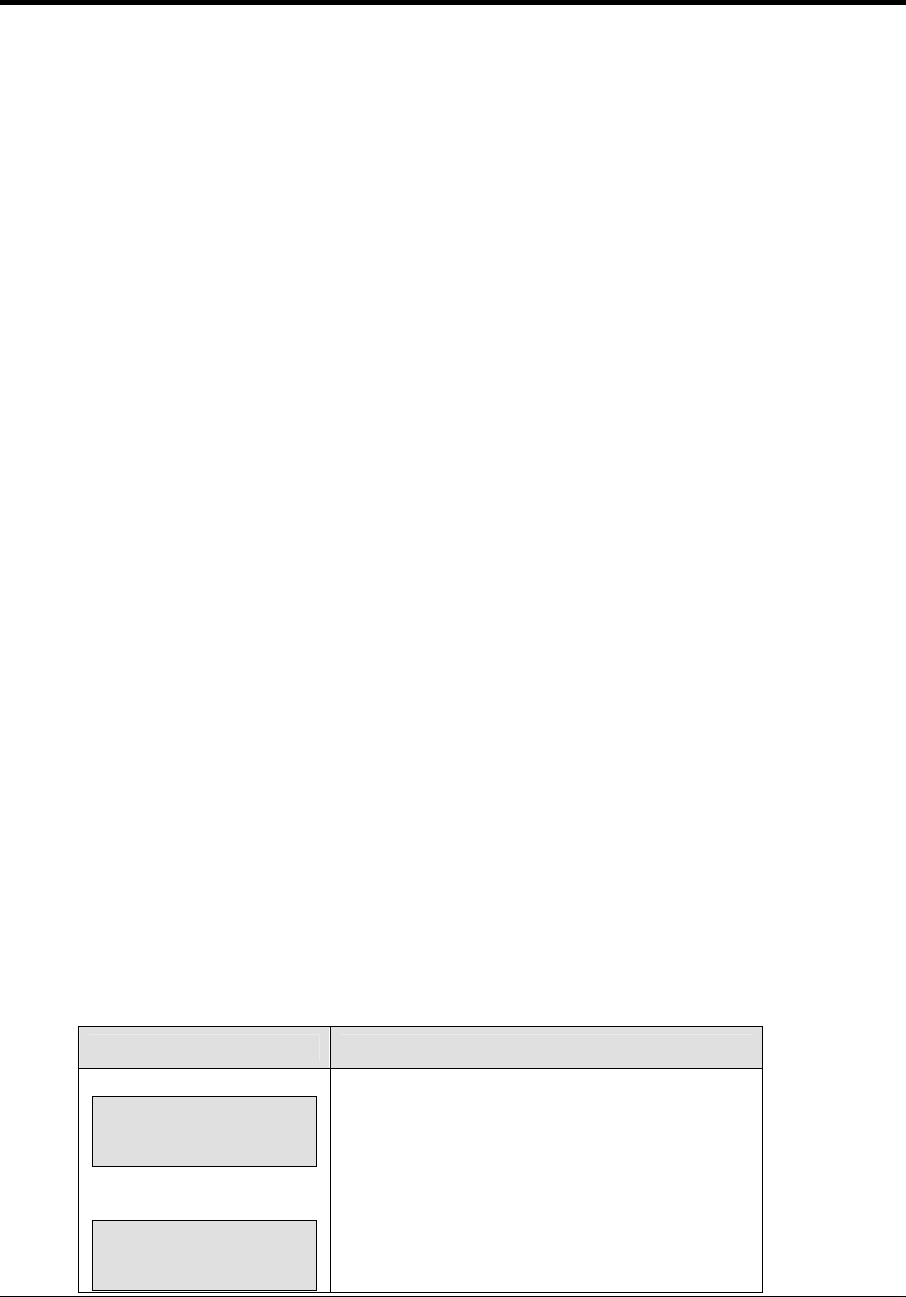
Event Counter 233
Section 15: Event Counter
Sport Insert: 06-58047
The Sport Insert drawing is located at the end of this section. The Quick Reference is located in
Appendix D.
Reference Drawings:
Insert, Event Counter Codes........................................................................................Drawing A-58047
Refer to the information in Section 2 to start up the console and use the sport insert. Read Section 2
carefully to fully understand the following operation instructions. If an insert is lost or damaged, a
copy of the insert drawing located at the end of this section can be used until a replacement can be
ordered.
15.1 General Event Counter Information
Note: The All Sport 5000 uses Enhanced RTD with Venus 4600 / 7000 codes
The Event Counter program is made up of six codes used to display information about
external events. The codes used for event counter are shown below.
Day and Time Event Countdown Code
Venus 1500 RTD 371
Venus 4600/7000 Enhanced RTD 372
Time Base Counter Code
Venus 1500 RTD 373
Venus 4600/7000 Enhanced RTD 374
External Input Counter Code
Venus 1500 RTD 375
Venus 4600/7000 Enhanced RTD 376
RTD port settings are 19,200 Baud, 8 Data, and no parity for both Venus 1500 and
Enhanced RTD types.
15.2 Day and Time Event Countdown
LCD Display Action
DAYS nnn
HH:MM:SS ↓
HH:MM.SS = current value
DAYS nnn
HH:MM:SS ↑
If set to count down, the number of days, hours,
minutes, and seconds remaining until the event
occurs are shown on the main LCD screen.
If set to count up, the number of days, hours,
minutes, and seconds elapsed since the event
occurred are shown on the main LCD screen.
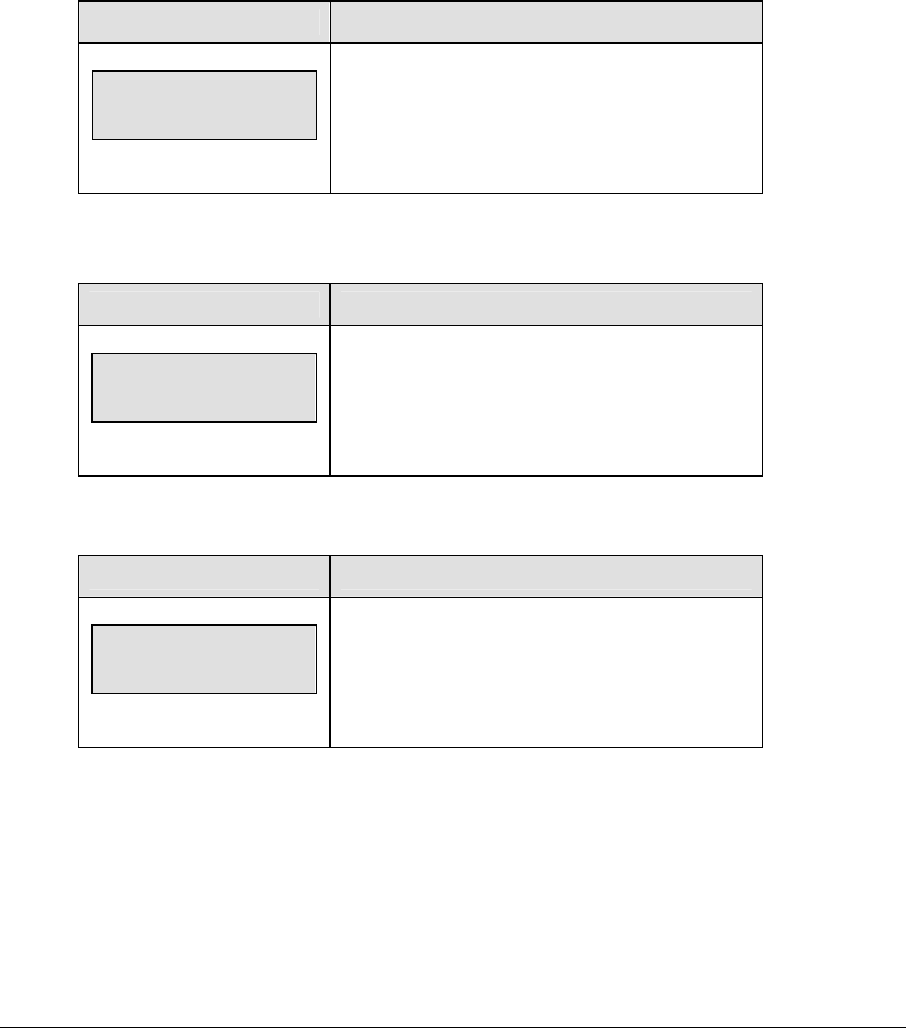
234 Event Counter
Value/Days
Use the <SET MAIN CLOCK> key to set the Time in addition to the number of days to be
counted.
Press <START> to start the main clock. If the console is set to count down, the time value
decrements to 00:00.00 and the day value decrements by one. This continues until 0 days and
00:00.00 time occurs. The console then begins counting up and counts the days and time that
have elapsed since the event occurred.
Note: If the console is set to stop at zero, the clock will not begin counting up until the
<START> key is pressed.
LCD Display Action
DAYS
nnn
nnn = current value
Enter the number of days for countdown (0 – 999).
15.3 Time Base Counter
LCD Display Action
VALUE = nnnnnnn
NXT INC HH:MM:SS
nnnnnnn = current value
The current value is shown on the top line of the
LCD. The time remaining until the next increment
(or decrement.) is shown on the bottom line.
Value/Days
LCD Display Action
VALUE
nnnnnnnn
nnnnnnn = current value
Press <VALUE/DAYS> to begin counting from the
entered initial value. The value can be up to eight
digits.
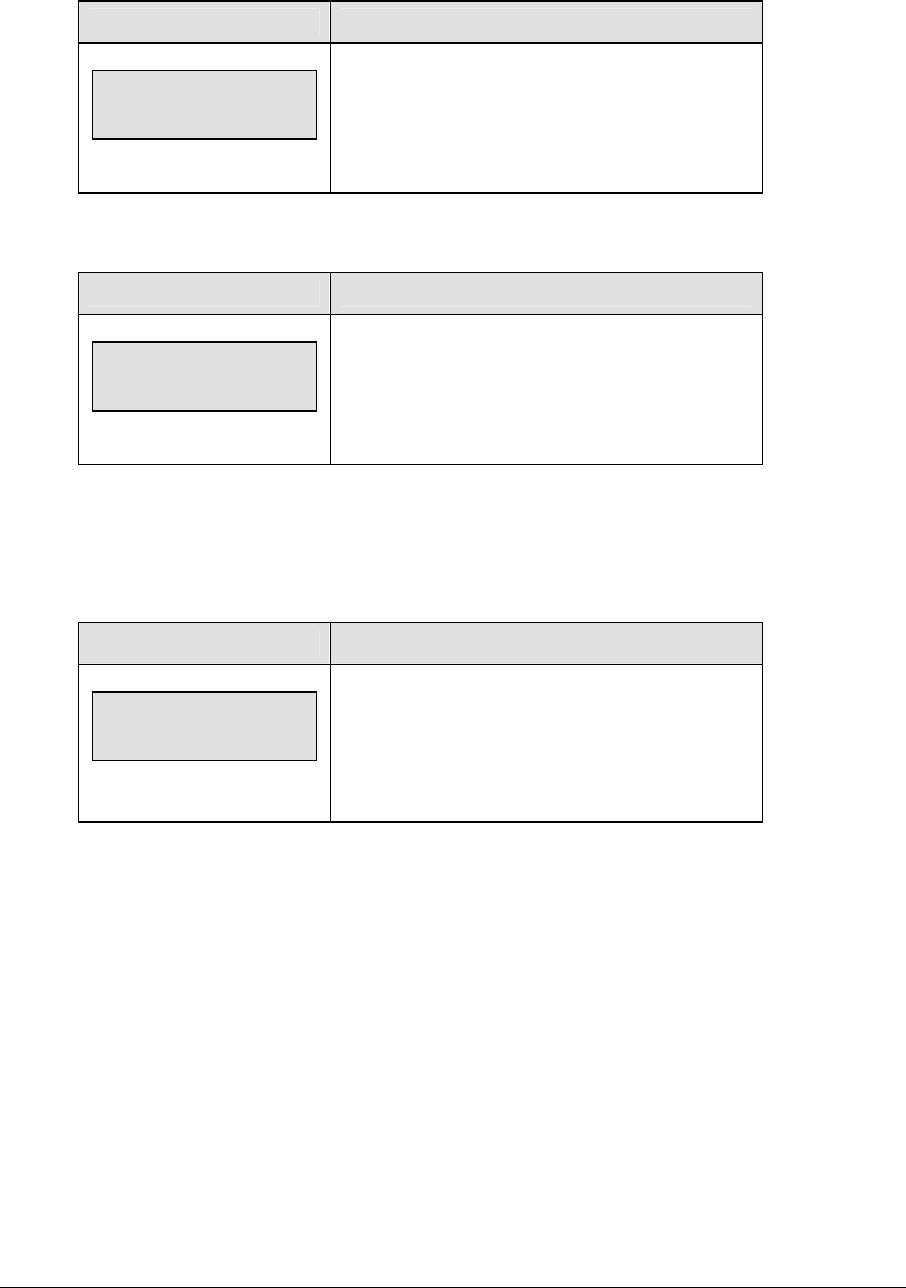
Event Counter 235
Increment Value
LCD Display Action
INCREMENT VALUE
nnnn
nnnn = current value
This key is used to set the increment value. The
increment value will be added to the total value
each time interval.
Decrement Value
LCD Display Action
DECREMENT VALUE
nnnn
nnn = current value
This key is used to set the decrement value. The
decrement value will be subtracted from the total
value each time interval if the increment value is
0.
Time Interval
When <START> is pressed to start the main clock, the controller counts down the time
interval to 00:00.00 and adjust the initial value by the increment or decrement value. The
interval time is reset and the cycle will repeat.
LCD Display Action
TIME INTERVAL
HH:MM:SS
HH:MM.SS = current value
The time interval is the interval time between each
increment or decrement.
Note: The clock must be stopped to set the time
interval.
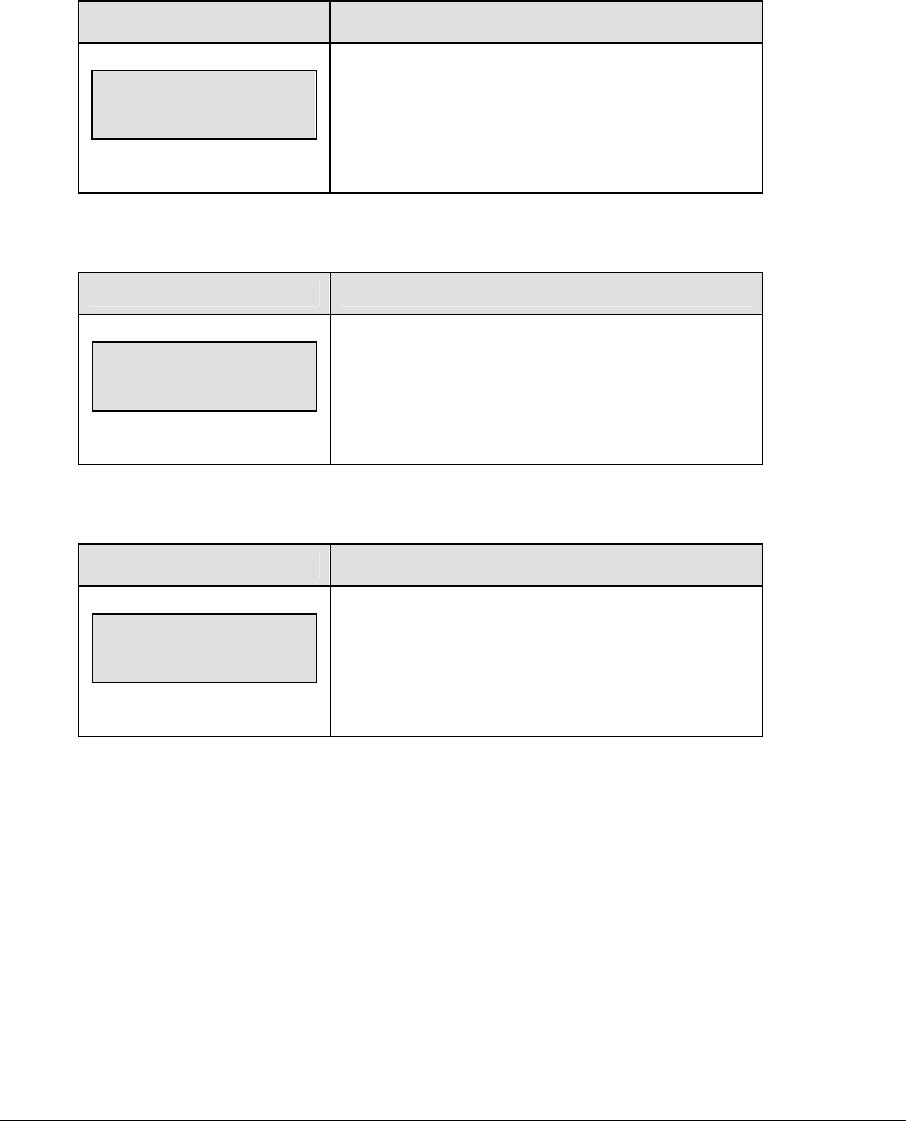
236 Event Counter
15.4 External Input Counter
The External Input Counter counts the occurrences of switch inputs starting at the initial
value.
Value/Days
LCD Display Action
VALUE
nnnnnnnn
Nnnnnnnn = current value
Press <VALUE/DAYS> to begin counting from the
entered initial value. The value can be up to eight
significant digits.
Increment Value
LCD Display Action
INCREMENT VALUE
nnnn
nnnn = current value
This key is used to set the increment value. The
increment value is added to the total value each
time an external switch input 1 is detected (J4).
Decrement Value
LCD Display Action
DECREMENT VALUE
nnnn
nnnn = current value
This key is used to set the decrement value. The
decrement value is subtracted from the total value
each time an external switch input 2 is detected
(J4).
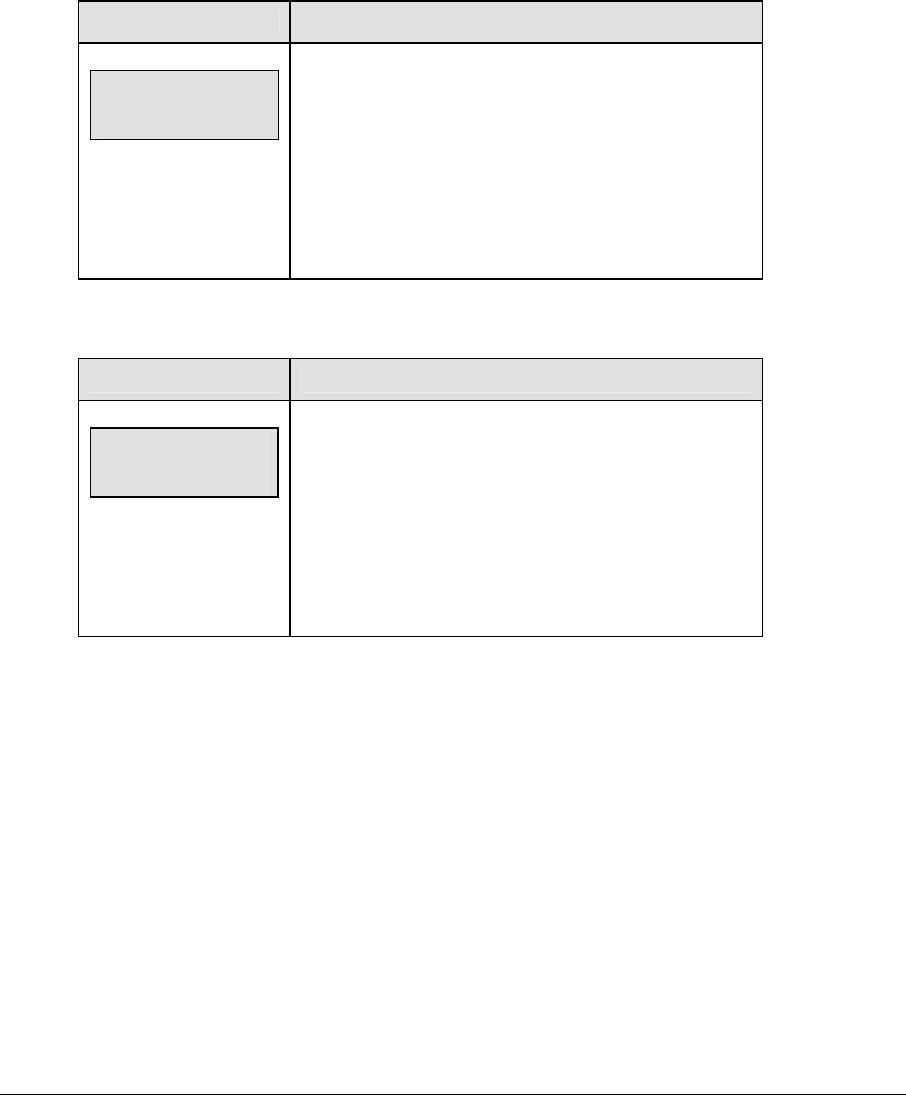
Event Counter 237
15.5 Menu
The <MENU> key allows the user to select from a list of options specific for each sport. The
up and down arrow keys allow the user to scroll through the menu list. Pressing a key other
than <YES>, <NO>, the arrow keys, and other allowed keys exit the Menu function.
New Game
LCD Display Action
MENU-MAIN
NEW GAME?
Press <YES> to begin a new game with the default code
settings.
Press <NO> to resume the game in progress using the
current data and exit the Menu.
Press the down arrow key to scroll to the next selection.
New Code
LCD Display Action
MENU-MAIN
NEW CODE?
Press <YES> to begin selection of a new code from the
ENTER CODE prompt.
Press <NO> to resume the game in progress using the
current data and exit the Menu.
Press the down arrow key to scroll to the next selection.
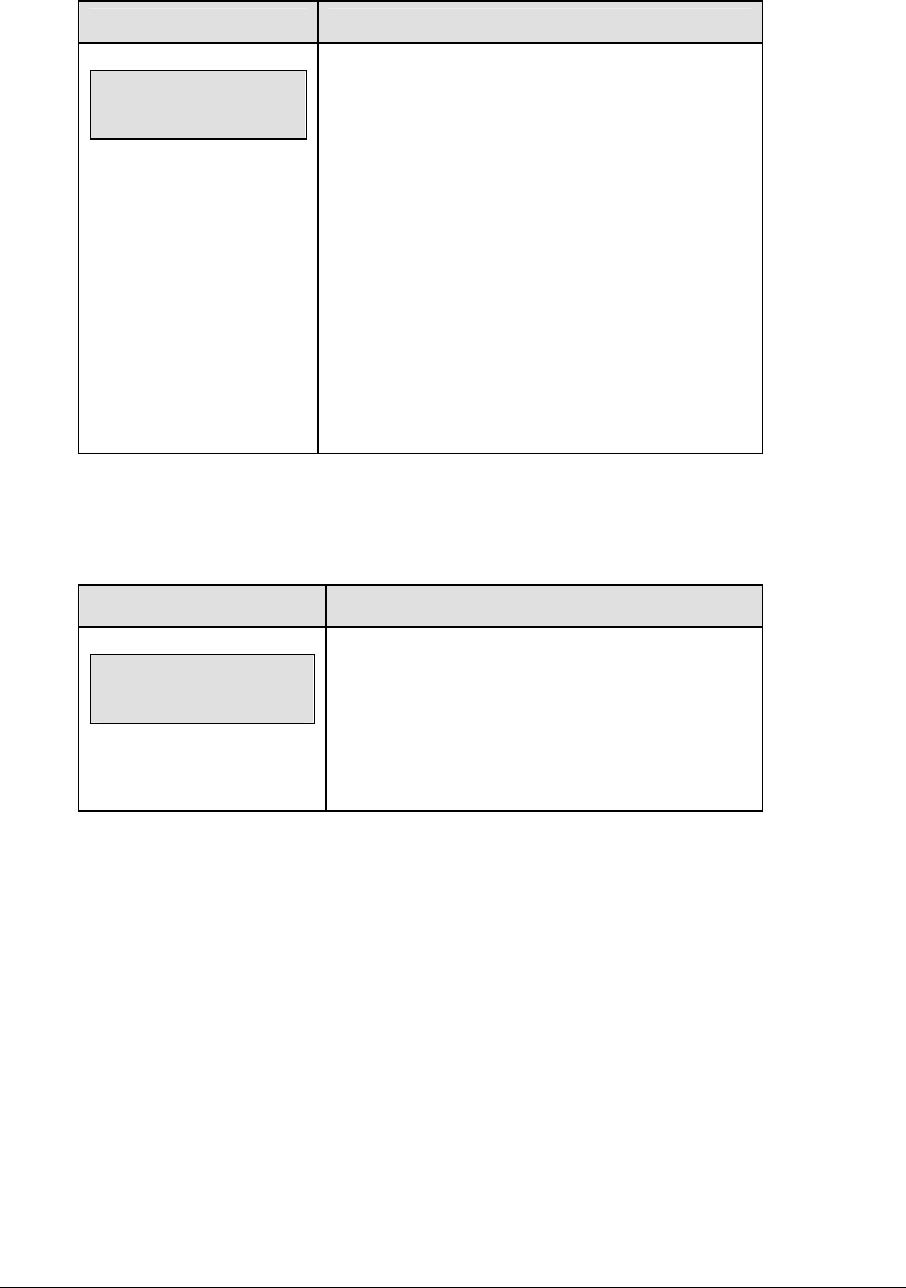
238 Event Counter
Dim/ Bright
LCD Display Action
MENU- Dimming
level (0-9): nn%
nn = current level
None = bright <0>
90% = <1>
80% = <2>
70% = <3>
60% = <4>
50% = <5>
40% = <6>
30% = <7>
20% = <8>
10% = <9>
Press <0> through <9> or use the arrow keys <Í>
<Î>, to select the intensity for the digits on the
scoreboard.
Press <NO> to resume the game in progress using
the current data, and exit the Menu.
Press the down arrow key <Ð> to scroll to the next
selection.
Note: Dim levels pertain to outdoor LED products.
Indoor LED and incandescent products only support
one level of dimming at 50%.
Stop at Zero
The following setting is only displayed when using Day and Time codes 371 and 372.
LCD Display Action
STOP AT ZERO
*YES OR NO?
Default = NO
Press <YES> to stop the console when zero days
and zero time occurs.
Press <NO> to set the console to start counting
time elapsed since the event occurs.
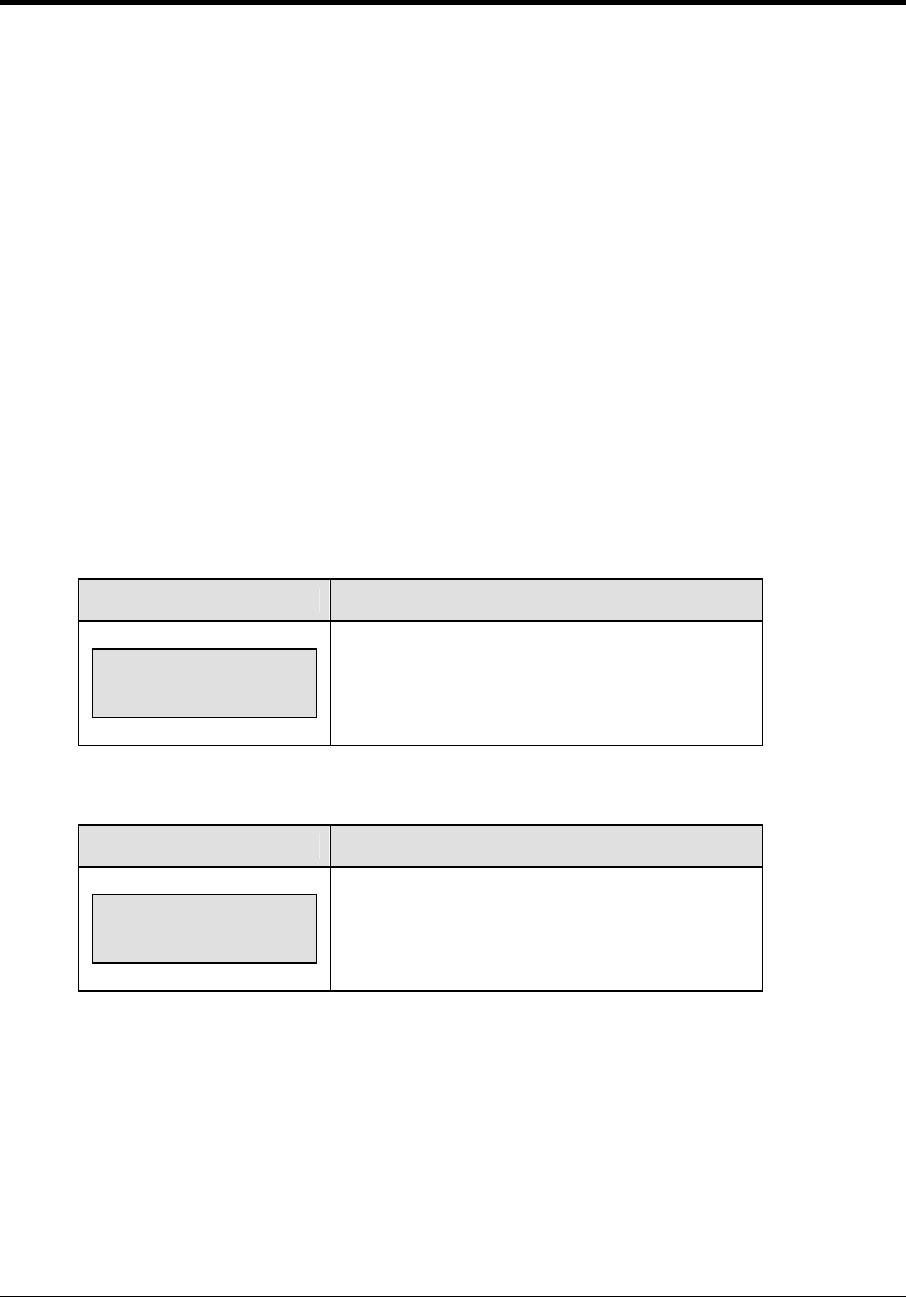
Karate Operations 239
Section 16: Karate Operations
Sport Insert: 0G-96890 Red/White Code 282
0G-98374 White/Red Code 285
The Sport Insert drawing is located at the end of this section. The Team Name insert and Block
Diagram drawings are located in Appendix A.
Reference Drawings:
Insert, Karate Code 282........................................................................................Drawing A-96890
Insert, Karate Code 285........................................................................................Drawing A-98374
Refer to the information in Section 2 to start up the console and use the sport insert. Read Section 2
carefully to fully understand the following operation instructions.
If an insert is lost or damaged, a copy of the insert drawing located at the end of this section can be
used until a replacement can be ordered.
16.1 Karate Keys
W (Wazaari)
LCD Display Action
WHITE H +1
N
N = new value
<W+1> and <W-1> increment and decrement the
Wazaari value for the selected competitor.
H (Hansoku)
LCD Display Action
WHITE H +1
N
N = new value
<H+1> and <H-1> increment and decrement the
Hansoku for the selected opponent.

240 Karate Operations
M (Mubobi)
LCD Display Action
WHITE M +1
N
N = new value
<M+1> and <M-1> increment or decrement the
Mubobi value for the selected competitor
J (Jogai)
LCD Display Action
WHITE J +1
N
N = new value
<J+1> and <J-1> increment or decrement the
Jogai value for the selected competitor
Win
LCD Display Action
WHITE WIN
ON
<WIN> turns on the Win indicator for the selected
opponent.
16.2 Edit
W,H,M,J
The W,H,M and J values are edited in the same way. D is shown as an example.
LCD Display Action
WHITE D
EDIT n
n = current setting
When <EDIT><D + 1> is pressed, the current D
value is displayed for editing.
The current value is shown in the N position on the
LCD.

Karate Operations 241
16.3 Menu
The <MENU> key allows the user to select from a list of options specific for each sport. The
up and down arrow keys allow the user to scroll through the menu list. Pressing a key other
than <YES>, <NO>, the arrow keys, and other allowed keys exit the Menu function.
New Game
When the LCD Display is as shown, the following actions may be selected.
LCD Display Action
MENU-MAIN
NEW GAME?
Press <YES> to clear all of the program data for the
last game played or the game in progress and begin
running the selected sport.
Press <NO> to resume the game in progress using
the current data and exit the Menu.
Press the down arrow key to scroll to the next
selection.
New Code
When the LCD Display is as shown, the following actions may be selected.
LCD Display Action
MENU-MAIN
NEW CODE?
Press <YES> to begin selection of a new code from
the ENTER CODE prompt.
Press <NO> to resume the game in progress using
the current data and exit the Menu.
Press the down arrow key to scroll to the next
selection.
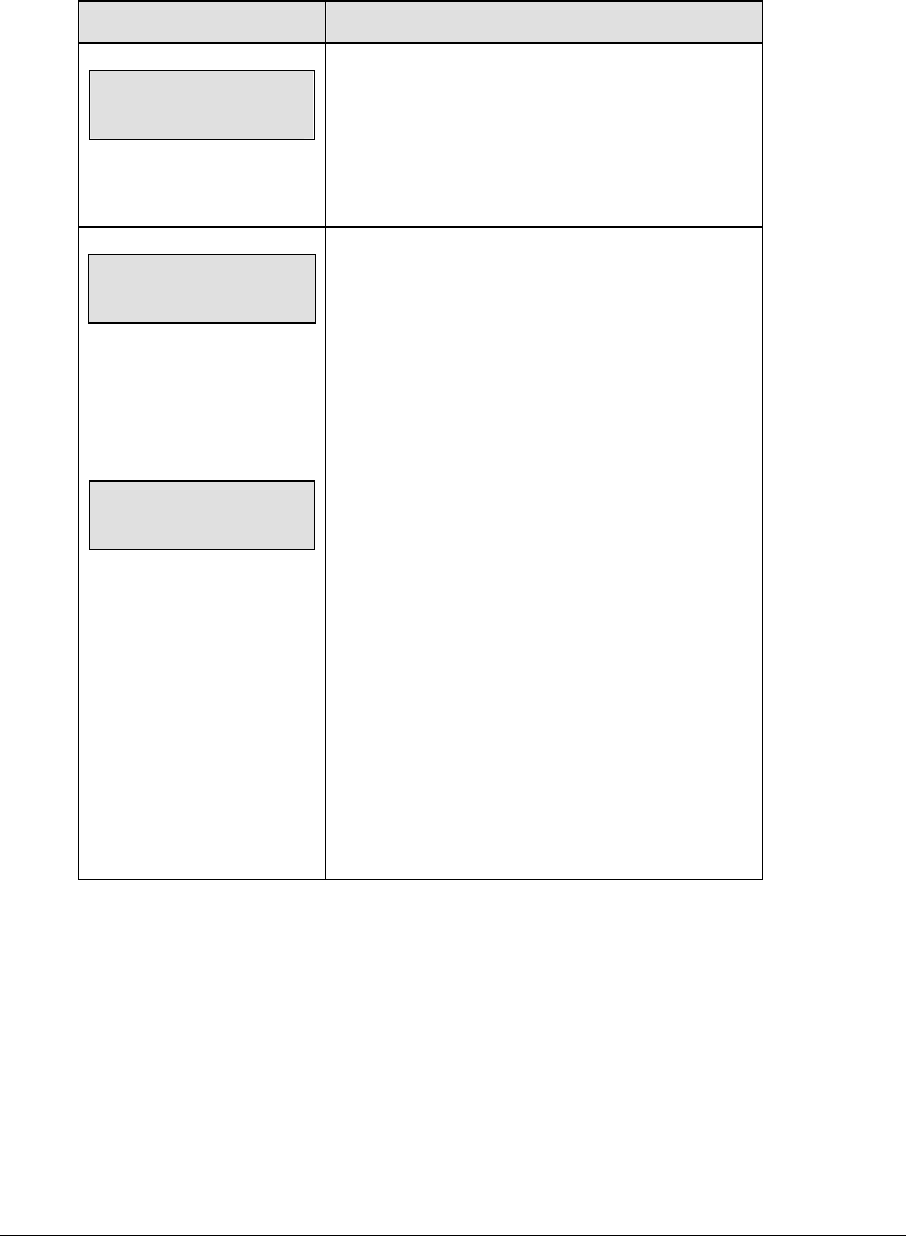
242 Karate Operations
Display Menu
The DISPLAY MENU allows the user to start and edit the segment timer or to change the
brightness of the scoreboard.
LCD Display Action
MENU-MAIN ENTER
DISPLAY MENU?
Press <YES> to select the Display submenu and
show the first prompt on the LCD.
Press the down arrow key to scroll to the next
selection.
MENU-DISPLAY RUN
SEG TIMER Y/N
EXIT GAME
ARE YOU SURE Y/N
Note: The segment timer function is disabled while
the clock is running.
Press <YES> to exit the sport code and run the
segment timer program.
Press <NO> or the down arrow key to scroll to the
next selection.
This prompt confirms that the user wants to exit the
sport code and enter the segment timer
The SEGMENT TIMER (LL-2475) insert must be
inserted to enter the Segment Timer settings.
Refer to Section 3 for more information on the
segment timer.
Press <YES> to exit the sport code and run the
segment timer program.
Press <NO> or the down arrow key to scroll to the
next selection.
(Continued on next page)

Karate Operations 243
(Continued from previous page)
LCD Display Action
MENU- Dimming
level (0-9): nn%
nn = current level
None = bright <0>
90% = <1>
80% = <2>
70% = <3>
60% = <4>
50% = <5>
40% = <6>
30% = <7>
20% = <8>
10% = <9>
Press <0> through <9> or use the arrow keys <Í>
<Î>, to select the intensity for the digits on the
scoreboard.
Press <NO> to resume the game in progress using
the current data, and exit the Menu.
Press the down arrow key <Ð> to scroll to the next
selection.
Note: Dim levels pertain to outdoor incandescent
products. Indoor LED products only support one
level of dimming at 50%.
Edit Settings
When the LCD Display is as shown, the following actions may be selected.
LCD Display Action
MENU-MAIN
EDIT SETTINGS?
Press <YES> or the right or left arrow key to select
the Settings submenu and show the first prompt on
the LCD.
Refer to Section 16.4.
Press <NO> to resume the game in progress using
the current data and exit the Menu.
Press the down arrow key to scroll to the next
selection.

244 Karate Operations
Time of Day
LCD Display Action
MENU-MAIN
SELECT TOD?
Press <YES> or the right arrow key to select the
Time of Day submenu and show the first prompt on
the LCD.
Press <NO> to resume the game in progress using
the current data and exit the Menu.
MENU-TIME OF DAY
1*12, 2-24 HOUR
Press <1> or <2> to display the time of day in 12 hour
(default) or 24 hour format.
Press <ENTER> or the down arrow key to scroll to
the next selection.
MENU-TIME OF DAY
TOD hh:mm:ss*
hh:mm:ss = current setting
Enter the time of day in hours, minutes, and seconds
using the selected format on the number pad and
press <ENTER>.
Press <ENTER> or the down arrow key to scroll to
the next selection.
MENU-TIME OF DAY
1*GAME 2-TOD
* = current setting
Press <1> or <2> to display the game clock (default)
or the time of day clock on the scoreboard.
Press the down arrow key to exit the Menu and return
to the game.
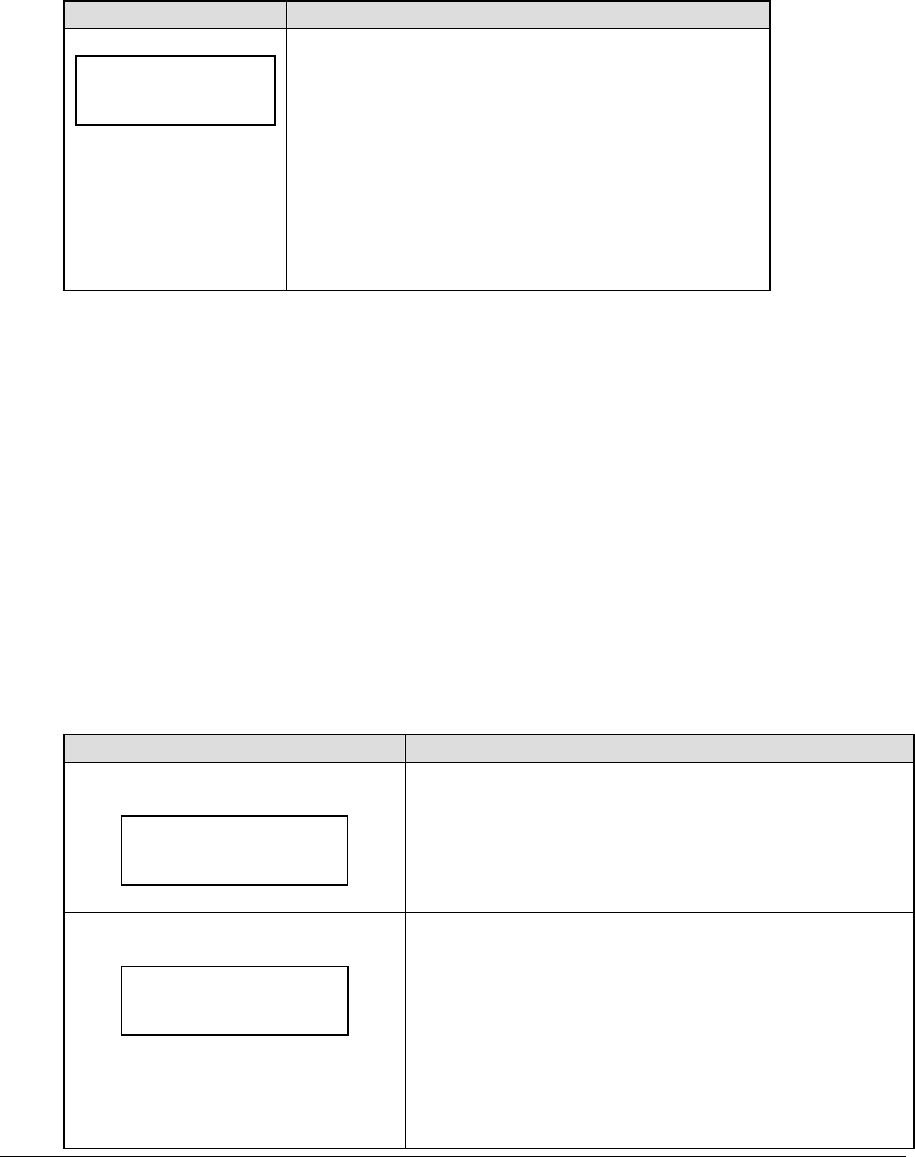
Karate Operations 245
16.4 Settings
The following settings can be edited by the user when EDIT SETTINGS has been selected
from the Main Menu.
Main Clock
LCD Display Action
MAIN CLOCK-TIME
PERIOD mm:ss
mm:ss = current setting
Enter the correct amount of time per period in minutes
and seconds on the number pad and press <ENTER>.
For example, 5:00.
Note: Pressing <ENTER> to select the period time as the
main clock setting will increment the current period
number if the clock value was previously zero.
Switch Output
The All Sport 5000 series console has a relay that can be used to drive a number of different
devices. The relay can be configured to operate under different settings. The default setting is
1-CLOCK= 0.
To display the relay settings that you want to select:
Press the number (0,1,2,3) key as a shortcut or use the left and right arrow keys to scroll to the
desired setting.
Press <YES> to select the new setting.
Press <NO> or the down arrow key to leave the relay setting and display the next prompt.
The possible settings for relay output are as follows:
Setting Result
0-DISABLED
SWITCH OUTPUT=n
0-DISABLED?
N = current setting
The relay remains open at all times and any external devices
are disabled.
1-CLOCK = 0
SWITCH OUTPUT=n
1-CLOCK =0?
N = current setting
In count down mode, the relay closes when the main clock
reaches zero and remains closed until a nonzero value is
entered.
In count up mode, the relay closes when the main clock
reaches the proper period, break, or overtime length and
opens when any other value is entered.
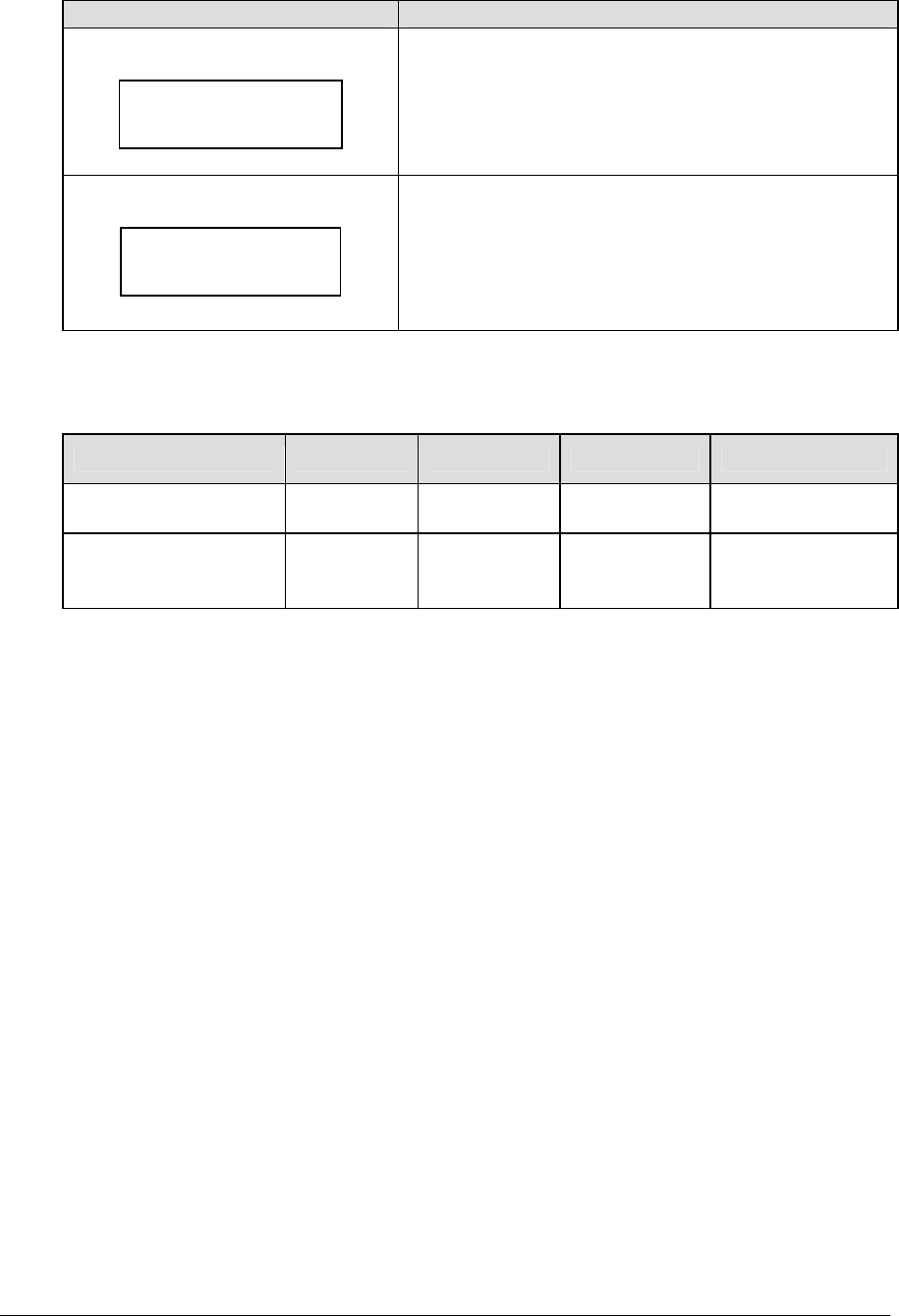
246 Karate Operations
Setting Result
2-CLOCK STOP
SWITCH OUTPUT=n
2-CLOCK STOP?
N = current setting
The relay closes when the main clock is stopped and opens
when the main clock is running. External devices are
disabled when the main clock is running.
3-MAIN HORN
SWITCH OUTPUT=n
3-MAIN HORN?
N = current setting
The relay closes when the main horn sounds. This could be
when Auto Horn is enabled and the main clock reaches zero
or when <HORN> is pressed.
Default Settings
Write the settings for this installation in the space (Custom) provided.
Setting Default Custom 1 Custom 2 Custom 3
Switch Output 1-Clock =0
Main Clock Period
Length
5:00

Tae Kwon Do Operations 247
Section 17: Tae Kwon Do Operations
Sport Insert: 0G-96889 Red/White Code 283
0G-98375 White/Red Code 286
The Sport Insert drawing is located at the end of this section. The Team Name insert and Block
Diagram drawings are located in Appendix A
Reference Drawings:
Insert, Tae Kwon Do, Code 283............................................................................Drawing A-96889
Insert, Tae Kwon Do, Code 286............................................................................Drawing A-98375
Refer to the information in Section 2 to start up the console and use the sport insert. Read Section 2
carefully to fully understand the following operation instructions.
If an insert is lost or damaged, a copy of the insert drawing located at the end of this section can be
used until a replacement can be ordered.
17.1 Tae kwon do Keys
D
LCD Display Action
WHITE D +1
N
N = new value
<WHITE D+1> and <WHITE D-1> increment and
decrement the points value for the selected
competitor.
Gamjeom (G)
LCD Display Action
WHITE G +1
N
N = new value
<WHITE G+1> and <WHITE G-1> increment and
decrement the penalty count for the selected
opponent.

248 Tae Kwon Do Operations
Kyong-go (K)
LCD Display Action
WHITE K +1
N
N = new value
<WHITE K+1> and <WHITE K-1> increment or
decrement the ½ point deduction warnings for the
selected opponent.
Win
LCD Display Action
WHITE WIN
ON
<WIN> turns on the Win indicator for the selected
opponent.
√
LCD Display Action
WHITE CHECK
ON
<√> turns on the check indicator for the selected
opponent.
Total On/Off
<TOTAL ON/OFF> sets the total point scoring on or off. The total points for each competitor
are calculated from scoring for all rounds.
The score is calculated as follows:
D(points) – G(penalties) – ½K(warnings) = Total Score
Weight Class
LCD Display Action
WEIGHT CLASS
Nn
nn = current setting
<WEIGHT CLASS > sets weight class shown on
the display.
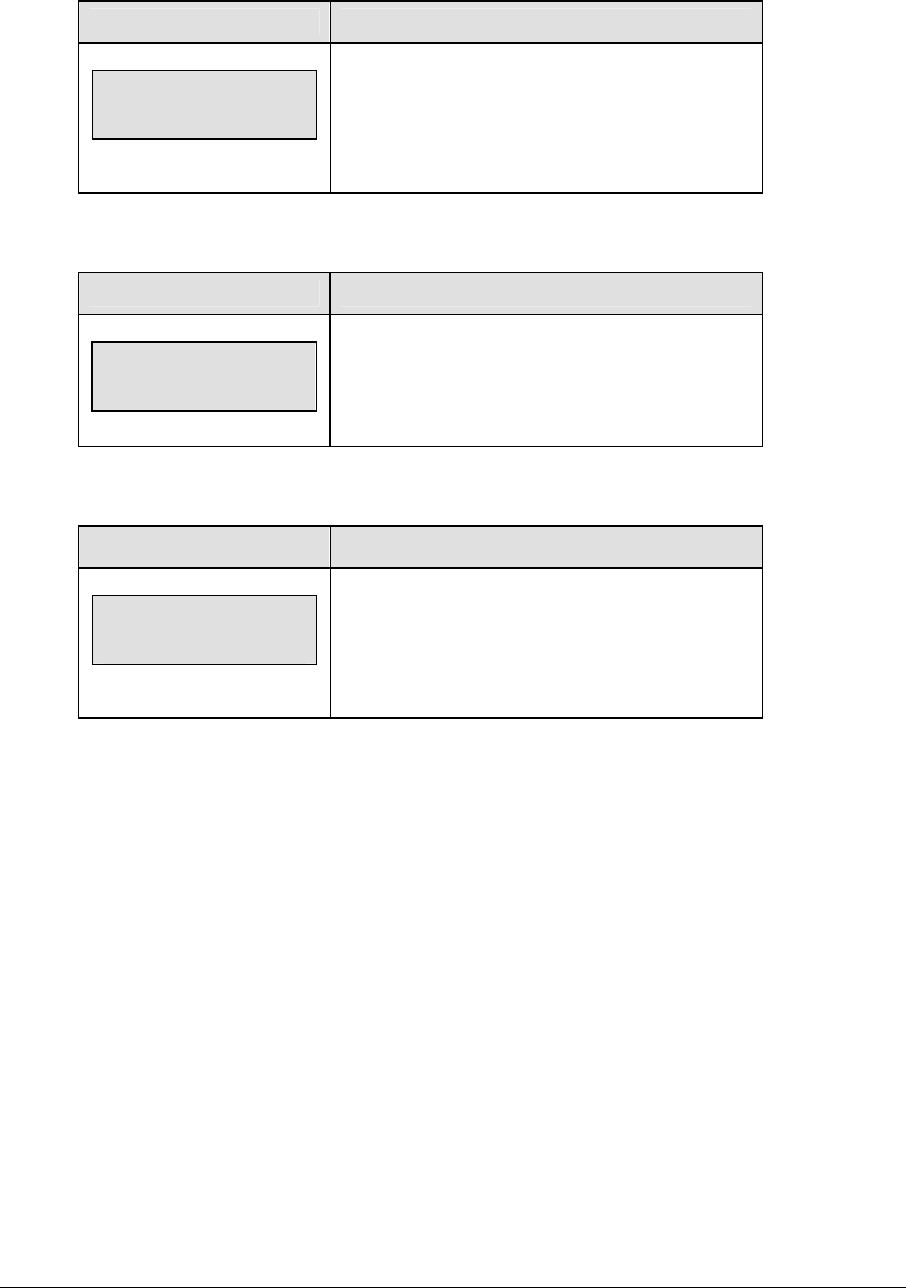
Tae Kwon Do Operations 249
Round Length
LCD Display Action
ROUND LENGTH
Nn:nn
nn = current setting
<ROUND LENGTH > sets the length of the round.
Rest Length
LCD Display Action
REST LENGTH
Nn:nn
nn = current setting
<REST LENGTH > sets the length of the rest
period. The rest length is automatically counted
down after the round time expires.
Round Number
LCD Display Action
ROUND NUMBER
Nn
nn = current setting
<ROUND NO.> sets the current round number.
The round number will be automatically
incremented at the end of each rest period.
17.2 Menu
The <MENU> key allows the user to select from a list of options specific for each sport. The
up and down arrow keys allow the user to scroll through the menu list. Pressing a key other
than <YES>, <NO>, the arrow keys, and other allowed keys exits the Menu function.
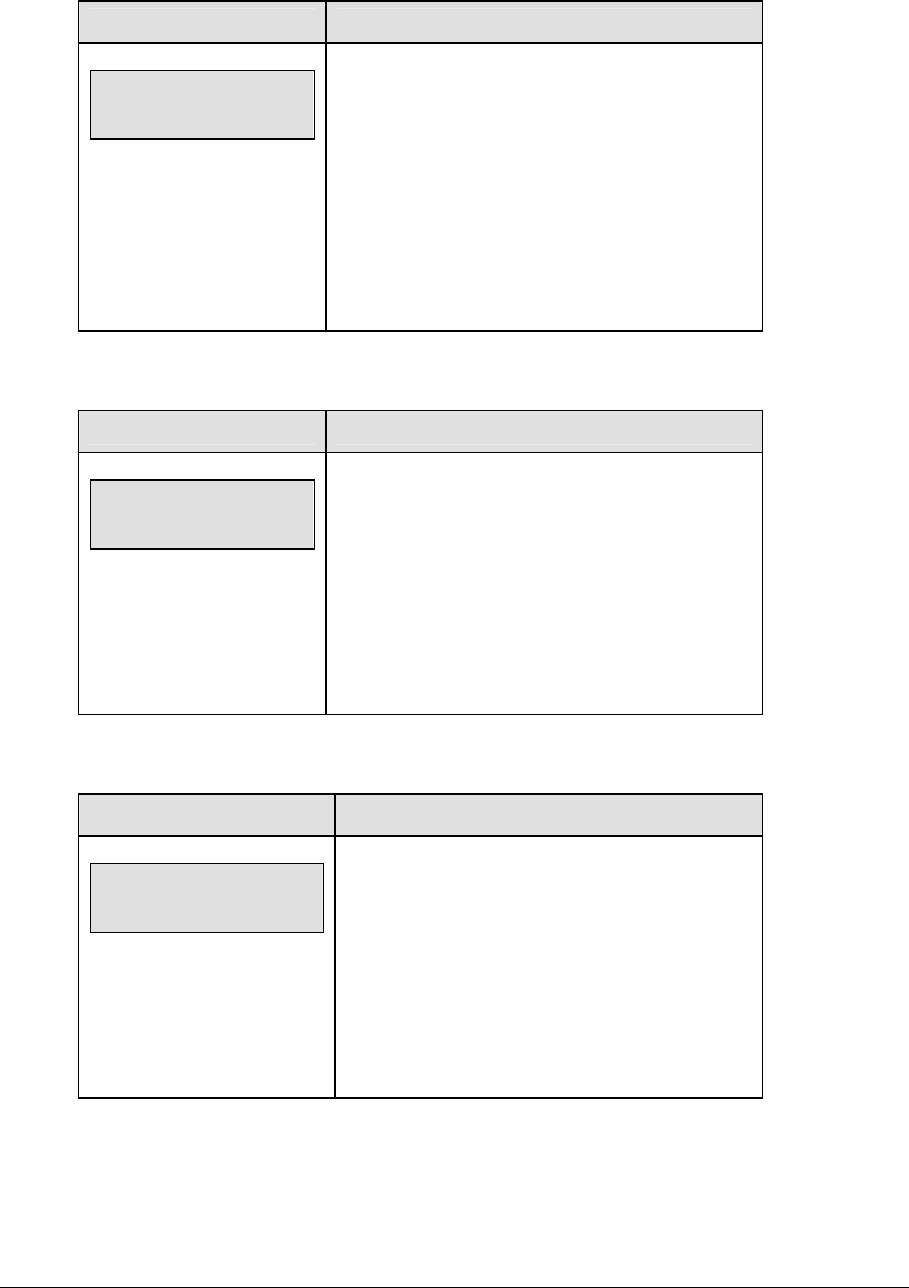
250 Tae Kwon Do Operations
New Game
LCD Display Action
MENU-MAIN
NEW GAME?
Press <YES> to clear all of the program data for the
last game played or the game in progress and begin
running the selected sport.
Press <NO> to resume the game in progress using
the current data and exit the Menu.
Press the down arrow key to scroll to the next
selection.
New Code
LCD Display Action
MENU-MAIN
NEW CODE?
Press <YES> to begin selection of a new code from
the ENTER CODE prompt.
Press <NO> to resume the game in progress using
the current data and exit the Menu.
Press the down arrow key to scroll to the next
selection.
Reset Round
LCD Display Action
MENU-MAIN
RESET ROUND?
Press <YES> reset the main clock to the
configured round length value.
Note: This function is disabled when the clock is
running.
Press the down arrow key to scroll to the next
selection.
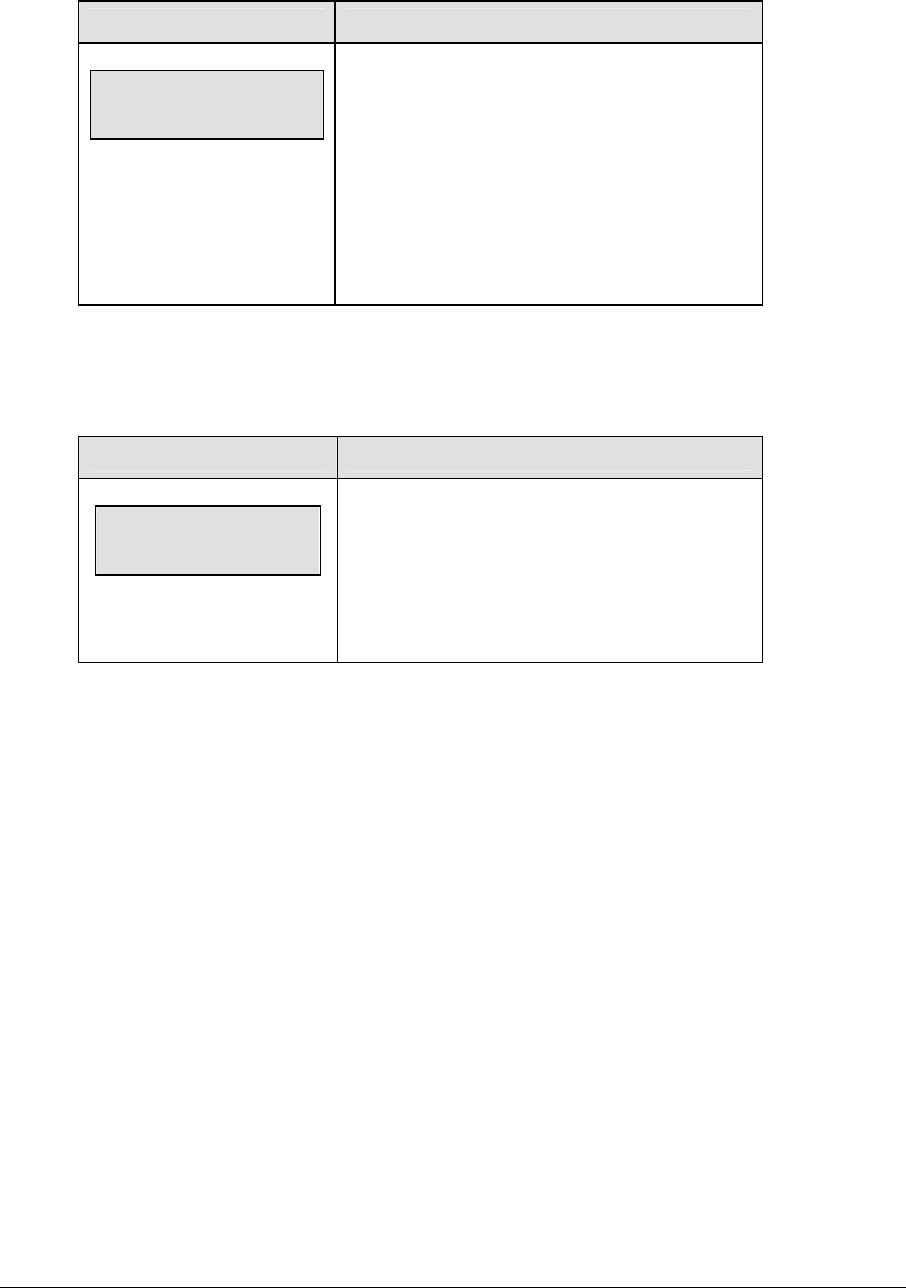
Tae Kwon Do Operations 251
Reset Rest
LCD Display Action
MENU-MAIN
RESET REST?
Press <YES> reset the main clock to the
configured rest length value.
Note: This function is disabled when the clock is
running.
Press the down arrow key to scroll to the next
selection.
Display Menu
The DISPLAY MENU allows the user to start and edit the segment timer or to change the
brightness of the scoreboard.
LCD Display Action
MENU-MAIN ENTER
DISPLAY MENU?
Press <YES> to select the Display submenu and
show the first prompt on the LCD.
Press the down arrow key to scroll to the next
selection.
(Continued on next page)

252 Tae Kwon Do Operations
(Continued from previous page)
LCD Display Action
MENU-DISPLAY RUN
SEG TIMER Y/N
EXIT GAME
ARE YOU SURE Y/N
Note: The segment timer function is disabled
while the clock is running.
Press <YES> to exit the sport code and run the
segment timer program.
Press <NO> or the down arrow key to scroll to the
next selection.
This prompt confirms that the user wants to exit
the sport code and enter the segment timer
The SEGMENT TIMER (LL-2475) insert must be
inserted to enter the Segment Timer settings.
Refer to Section 2 for more information on the
Segment Timer.
Press <YES> to exit the sport code and run the
segment timer program.
Press <NO> or the down arrow key to scroll to the
next selection.
MENU- Dimming
level (0-9): nn%
nn = current level
None = bright <0>
90% = <1>
80% = <2>
70% = <3>
60% = <4>
50% = <5>
40% = <6>
30% = <7>
20% = <8>
10% = <9>
Press <0> through <9> or use the arrow keys
<Í> <Î>, to select the intensity for the digits on
the scoreboard.
Press <NO> to resume the game in progress
using the current data, and exit the Menu.
Press the down arrow key <Ð> to scroll to the
next selection.
Note: Dim levels pertain to outdoor LED products.
Indoor LED and incandescent products only
support one level of dimming at 50%.
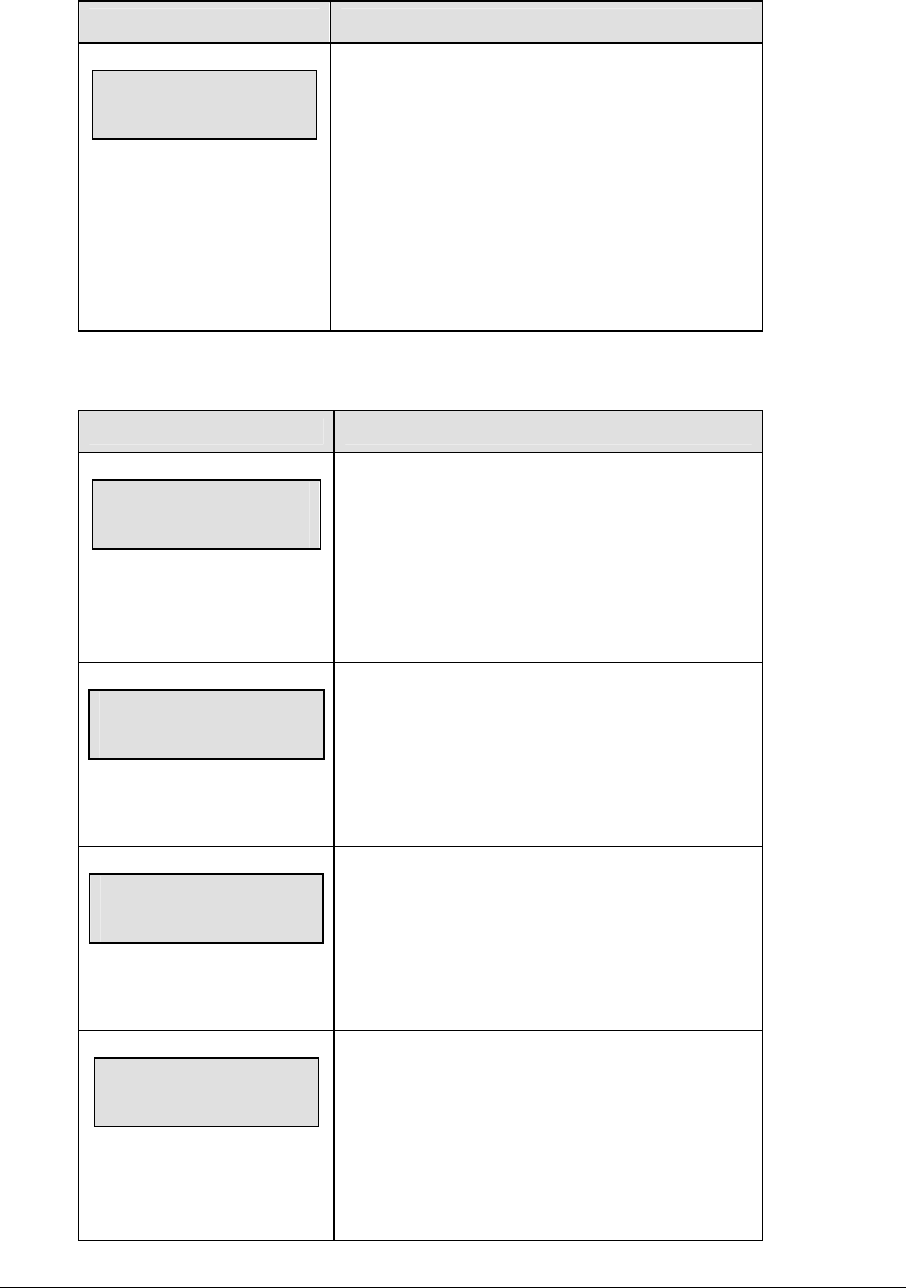
Tae Kwon Do Operations 253
Edit Settings
LCD Display Action
MENU-MAIN
EDIT SETTINGS?
Press <YES> or the right or left arrow key to select
the Settings submenu and show the first prompt on
the LCD.
Press <NO> to resume the game in progress using
the current data and exit the Menu.
Press the down arrow key to scroll to the next
selection.
Time of Day
LCD Display Action
MENU-MAIN
SELECT TOD?
Press <YES> or the right arrow key to select the
Time of Day submenu and show the first prompt
on the LCD.
Press <NO> to resume the game in progress using
the current data and exit the Menu.
MENU-TIME OF DAY
1*12, 2-24 HOUR
Press <1> or <2> to display the time of day in 12
hour (default) or 24 hour format.
Press <ENTER> or the down arrow key to scroll to
the next selection.
MENU-TIME OF DAY
TOD hh:mm:ss*
hh:mm:ss = current setting
Enter the time of day in hours, minutes, and
seconds using the selected format on the number
pad and press <ENTER>.
Press <ENTER> or the down arrow key to scroll to
the next selection.
MENU-TIME OF DAY
1*GAME 2-TOD
* = current setting
Press <1> or <2> to display the game clock
(default) or the time of day clock on the
scoreboard.
Press the down arrow key to exit the Menu and
return to the game.

254 Tae Kwon Do Operations
17.3 Edit
D,G,K
The D, G, and K values are edited in the same way. D is shown as an example.
LCD Display Action
WHITE D
EDIT n
nn = current setting
When <EDIT><D + 1> is pressed, the current D
value is displayed for editing.
The current value is shown in the n position on the
LCD.
17.4 Settings
The user can edit the following settings when EDIT SETTINGS has been selected from the
Main Menu.
Auto/Manual Timing
LCD Display Action
TIMING MODE
*AUTO←→MANUAL
* = current setting
Press the left or right arrow keys to select
automatic or manual timing respectively.
In automatic timing mode, the round length value
will be loaded into the main clock and automatically
started when the rest length expires.
In manual mode, the console will wait for a
<START> key press to start the round time.
Switch Output
The All Sport 5000 series console has a relay that can be used to drive a number of different
devices. The relay can be configured to operate under different settings. The default setting
is 1-CLOCK= 0.
To display the relay settings that you want to select:
Press the number (0,1,2,3) key as a shortcut or use the left and right arrow keys to scroll
to the desired setting.
Press <YES> to select the new setting.
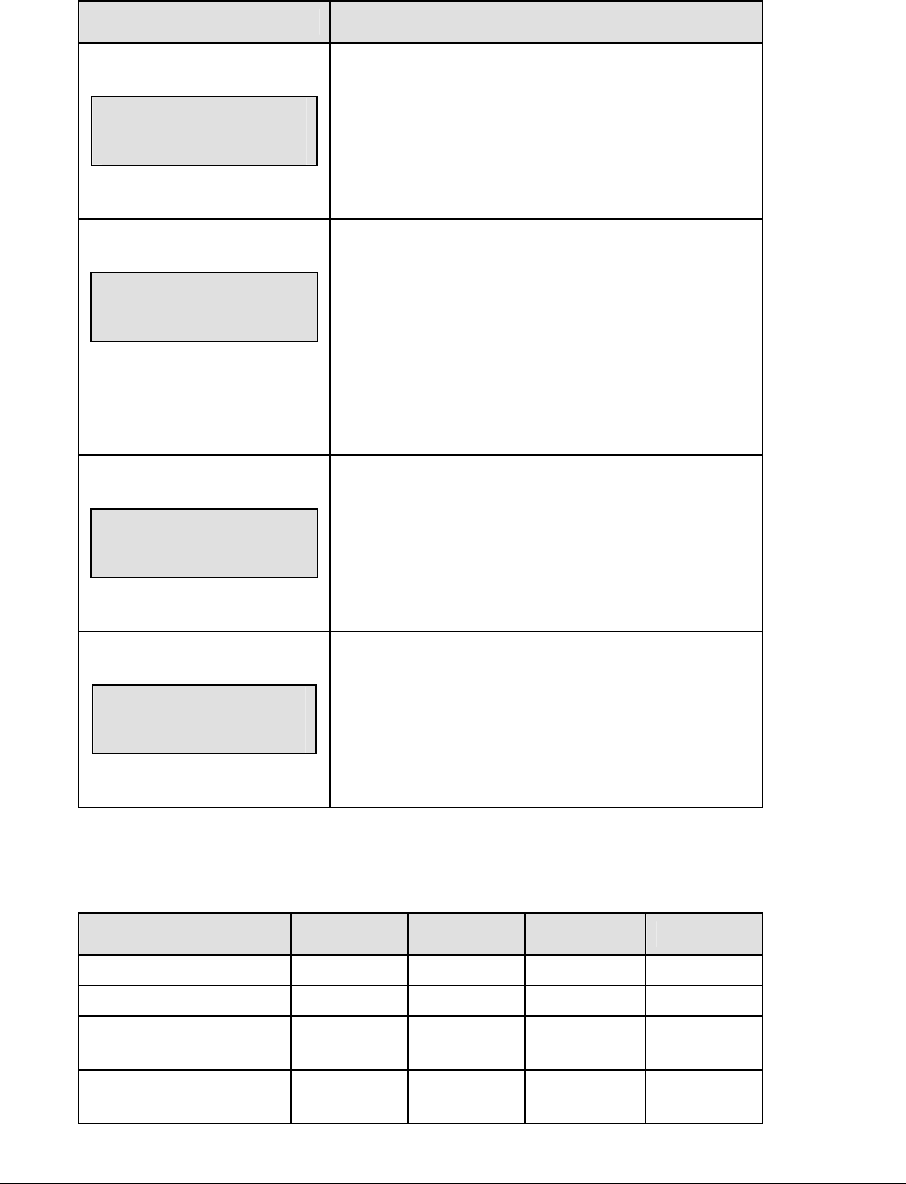
Tae Kwon Do Operations 255
Press <NO> or the down arrow key to leave the relay setting and display the next
prompt.
The possible settings for relay output are as follows:
Setting Result
0-DISABLED
SWITCH OUTPUT=n
0-DISABLED?
N = current setting
The relay remains open at all times and any
external devices are disabled.
1-CLOCK = 0
SWITCH OUTPUT=n
1-CLOCK =0?
N = current setting
In count down mode, the relay closes when the
main clock reaches zero and remains closed until a
nonzero value is entered.
In count up mode, the relay closes when the main
clock reaches the proper period, break, or overtime
length and opens when any other value is entered.
2-CLOCK STOP
SWITCH OUTPUT=n
2-CLOCK STOP?
N = current setting
The relay closes when the main clock is stopped
and opens when the main clock is running. External
devices are disabled when the main clock is
running.
3-MAIN HORN
SWITCH OUTPUT=n
3-MAIN HORN?
N = current setting
The relay closes when the main horn sounds. This
could be when Auto Horn is enabled and the main
clock reaches zero or when <HORN> is pressed.
Default Settings
Write the settings for this installation in the space (Custom) provided.
Setting Default Custom 1 Custom 2 Custom 3
Switch Output 1-Clock =0
Auto/Manual Timing Auto
Round Length
(accessed by key) 3:00
Rest Length (accessed
by key) 1:00
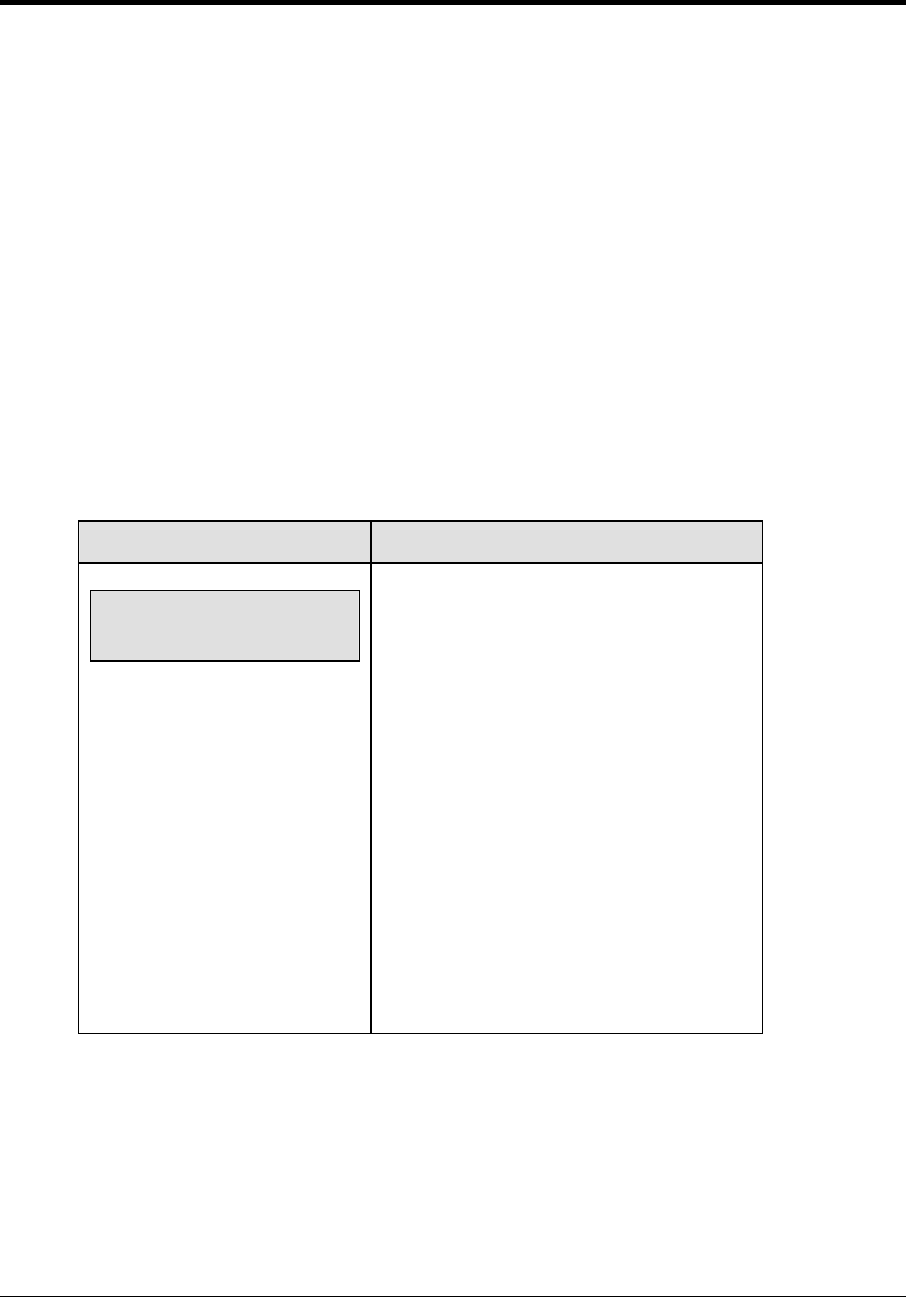
Judo Operations 257
Section 18: Judo Operations
Sport Insert: 0G-96891 Blue/White Code 281
0G-98376 White/Blue Code 284
The Sport Insert drawing is located at the end of this section. The Team Name insert and Block
Diagram drawings are located in Appendix A.
Reference Drawings:
Insert, Judo code 281 ...........................................................................................Drawing A-96891
Insert, Judo code 284 ...........................................................................................Drawing A-98376
Refer to the information in Section 2 to start up the console and use the sport insert. Read Section 2
carefully to fully understand the following operation instructions.
If an insert is lost or damaged, a copy of the insert drawing located at the end of this section can be
used until a replacement can be ordered.
18.1 Judo Competitor Status
LCD Display Action
TIME 4:00 ↓
w y k p + + w y k p + +
W = waza ari score position
Y = yuko score position
K = koka score position
P = penalty character position
+ + = medical exam positions
The bottom line of the LCD will either display
the Osaekomi time, the medical time or the
competitor status during the operation of the
All Sport 5000 console in this mode.
When competitor status is displayed, it will
show from left to right the one digit score
(waza ari, yuko, koka), one character for
penalties (K, C, S) and two possible medical
exam indicators (+, +).
This information is repeated for the other
competitor. The data will be display on the
LCD according to the code entered into the All
Sport 5000 console: Blue-White (Code 281) or
White-Blue (Code 284).

258 Judo Operations
18.2 Judo Keys
White and Blue Osaekomi
LCD Display Action
TIME 4:00 ↓
WHITE OSAEKOMI
<WHITE OSAEKOMI> and <BLUE OSAEKOMI>
start the Osaekomi timer. The timer displays on
the corresponding opponents side of the
scoreboard. The Osaekomi timer counts up to the
time configured as Ippon time and sounds the horn
unless the selected opponent’s Wazaari is non-
zero. If the latter condition is true, the Osaekomi
Timer stops at the configured Wazaari time and
sounds the horn.
Set Osaekomi
LCD Display Action
WHITE OSAEKOMI
nn:nn
NN:NN = current setting
<SET WHITE OSAEKOMI> and <SET BLUE
OSAEKOMI> sets the Osaekomi time for either
competitor (in seconds.)
Notes: This key is disabled while the Osaekomi
Timer is running.
The Osaekomi time displays on the bottom line of
the LCD.
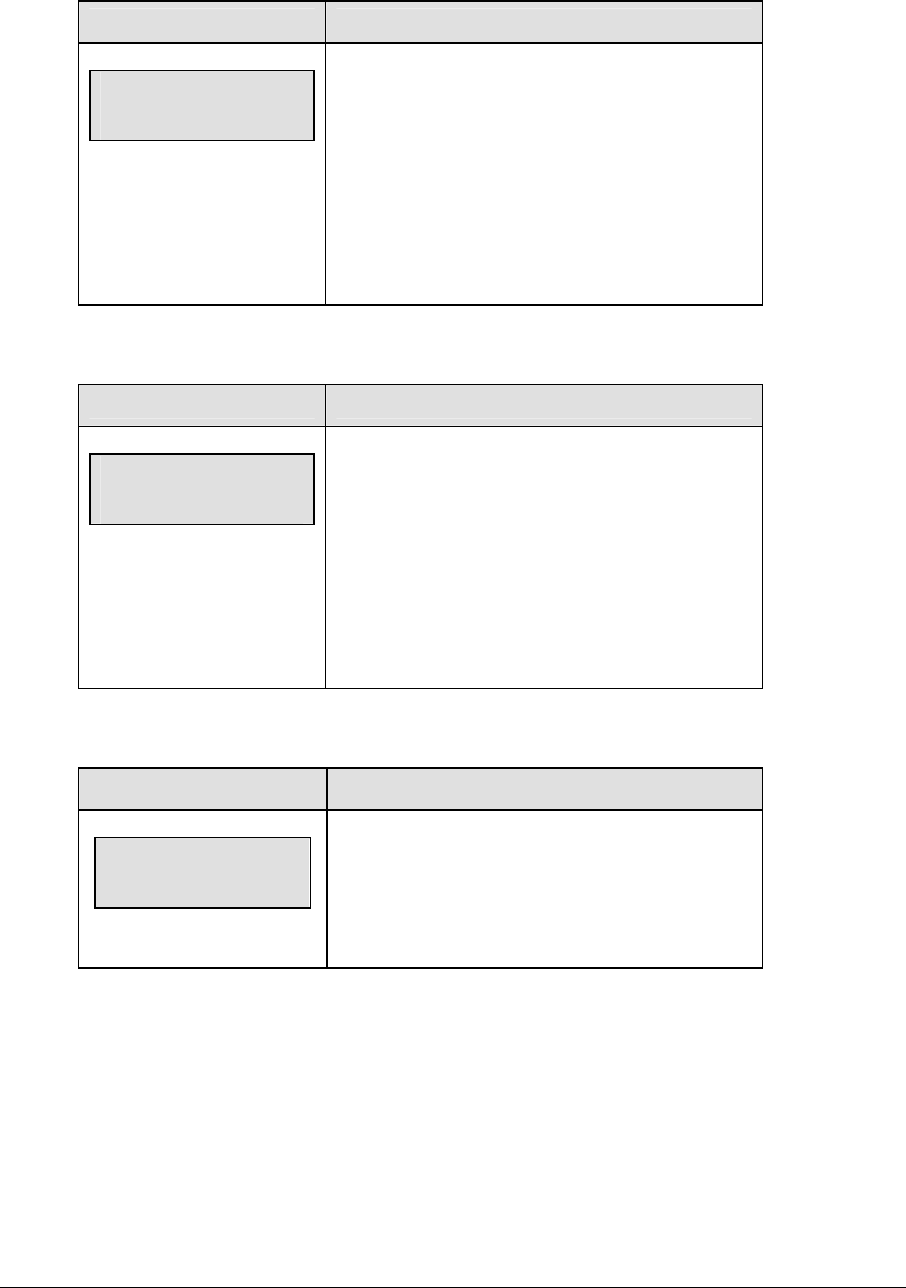
Judo Operations 259
Sono-Mama
LCD Display Action
TIME 4:00 ↓
SONO-MAMA
<SONO-MAMA> stops the Osaekomi and main
clock and disables the <START> key. The values of
Osaekomi and main clock are held until the
<YOSHI> key is pressed to resume.
Note: An “S” appears next to the Osaekomi time on
the bottom line of the LCD to show the current
Sono-Mama state.
Yoshi
LCD Display Action
TIME 4:00 ↓
YOSHI
<YOSHI> restarts the Osaekomi and main clock if
they were previously running and stopped by the
<SONO-MAMA> key. The clocks continue counting
from the values on the scoreboard when the timers
were stopped.
Note: This key is disabled when a Sono-Mama is
not currently selected.
Toketa
LCD Display Action
TIME 4:00 ↓
TOKETA
<TOKETA> stops the Osaekomi timer. Osaekomi
time starts from zero the next time the
<WHITE OSAEKOMI> or <BLUE OSAEKOMI>
keys are pressed.
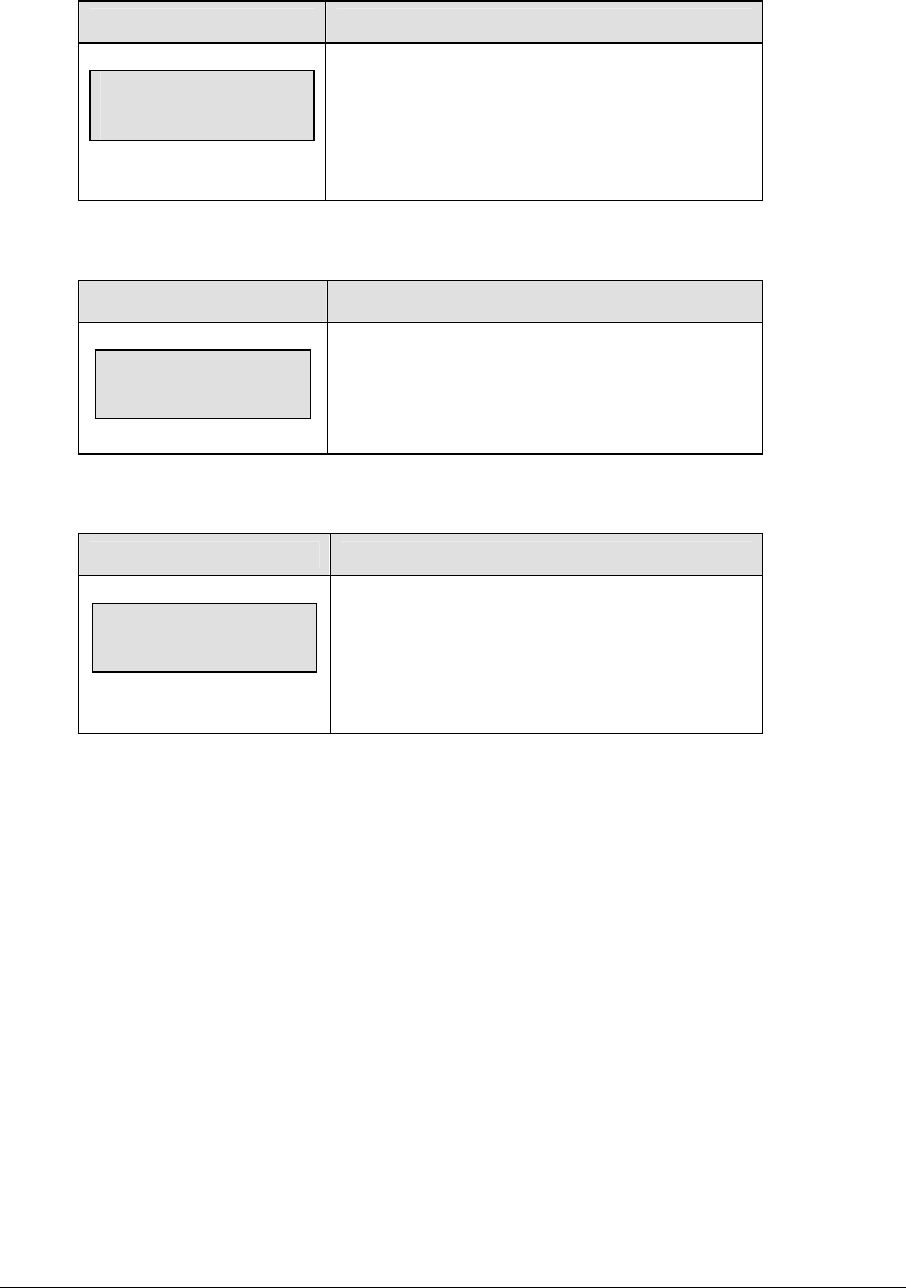
260 Judo Operations
Clear
LCD Display Action
TIME 4:00 ↓
CLEAR OSAEK
<CLEAR> clears the Osaekomi time from both
opponents’ sides of the scoreboard.
Note: This key is disabled if the Osaekomi timer is
running or if the Osaekomi timer is currently on.
Win
LCD Display Action
WHITE WIN
ON
<WIN> flashes the Winner indicator for the selected
opponent.
Ippon
LCD Display Action
WHITE IPPON
ON
<IPPON> lights the Ippon indicator and flashes the
Winner indicator for the selected opponent. The
opponents Winner and Ippon indicators are
cleared.
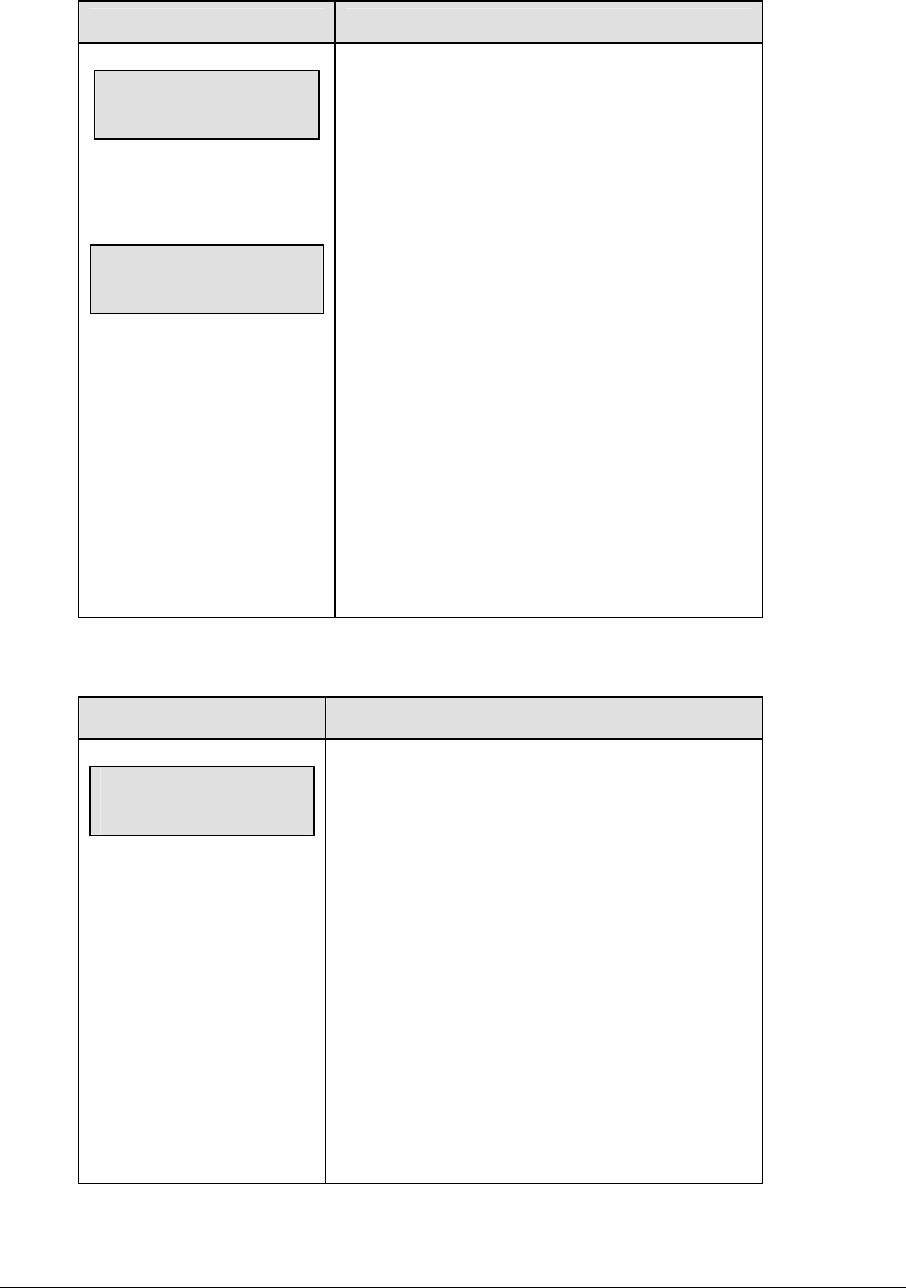
Judo Operations 261
Medical Exam
LCD Display Action
BLUE MEDICAL 1
ON
Max Medical
There are two <MEDICAL EXAM> keys on the All
Sport 5000. The first press of <MEDICAL EXAM>
turns on the indicator for the selected opponent
and starts the medical timer. The timer will display
in the Osaekomi digits and the medical indicator
will flash while the timer is running to indicate it is a
medical time.
Pressing <MEDICAL EXAM> a second time will
stop the timer if it is running. If the timer is not
running, it will turn on the second indicator and
start the timer. Once both medical indicators are
turned on, pressing <MEDICAL EXAM> will not
allow the medical timer to start. The LCD screen
will show “Max Medical” when the key is pressed.
Pressing the other <MEDICAL EXAM> key while
the timer is running will switch the indicator and the
timer to the corresponding side of the display and
the timer will continue to run.
Keikoku
LCD Display Action
WHITE KEIK ON
BLUE WAZAARI N
n = new value
<KEIKOKU> lights the corresponding penalty
indicator and increments the opposing players
Wazaari by one.
Pressing <KEIKOKU> a second time clears the
penalty indicator and decrements the opposing
players Wazaari by one.
The LCD shows the current indicator status and the
new Wazaari value for the opposing player.
Note: Any other penalties (Chui or Shido) for the
selected player are cleared when a Keikoku penalty
is assessed. Corresponding Yuko and Koka
opponent values are decremented.
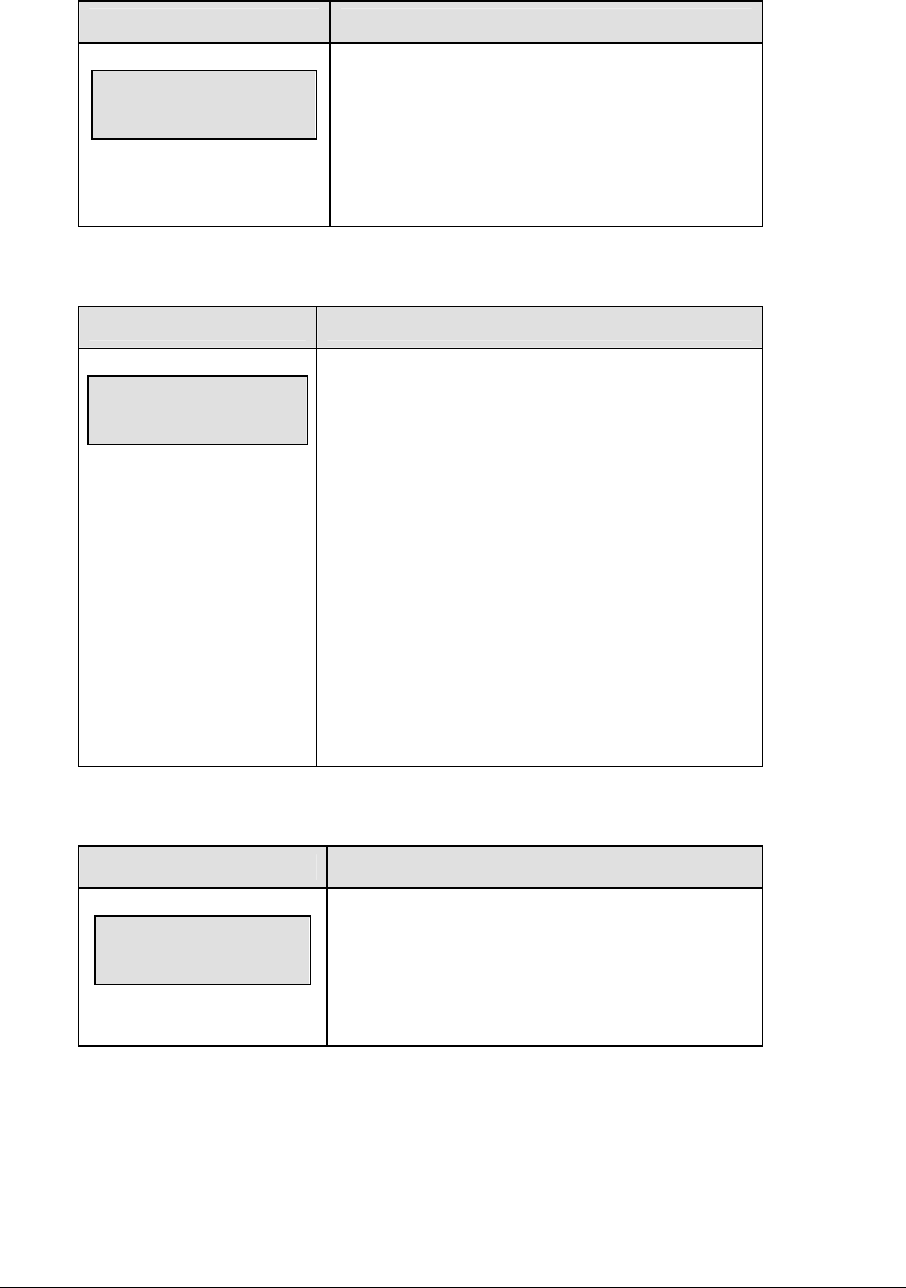
262 Judo Operations
Wazaari
LCD Display Action
WAZAARI +1
n
N = current value
<WAZAARI+1> and <WAZAARI-1> keys
increment or decrement the selected opponent’s
Wazaari value.
Wazaari values can be 1,2, or zero.
Chui
LCD Display Action
WHITE CHUI ON
BLUE YUKO n
n = new value
<CHUI> lights the corresponding penalty indicator
and increments the opposing players Yuko by one.
Pressing <CHUI> a second time clears the penalty
indicator and decrements the opposing players Yuko
by one.
The LCD shows the current indicator status and the
new Yuko value for the opposing player.
Note: Any other penalties (Keikoku or Shido) for the
selected player are cleared when a Chui penalty is
assessed. Corresponding Wazaari and Koka
opponent values are decremented.
Yuko
LCD Display Action
YUKO +1
n
N = current value
<YUKO+1> and <YUKO-1> keys increment or
decrement the selected opponent’s Yuko value.
Yuko values can be 1-9 or zero.
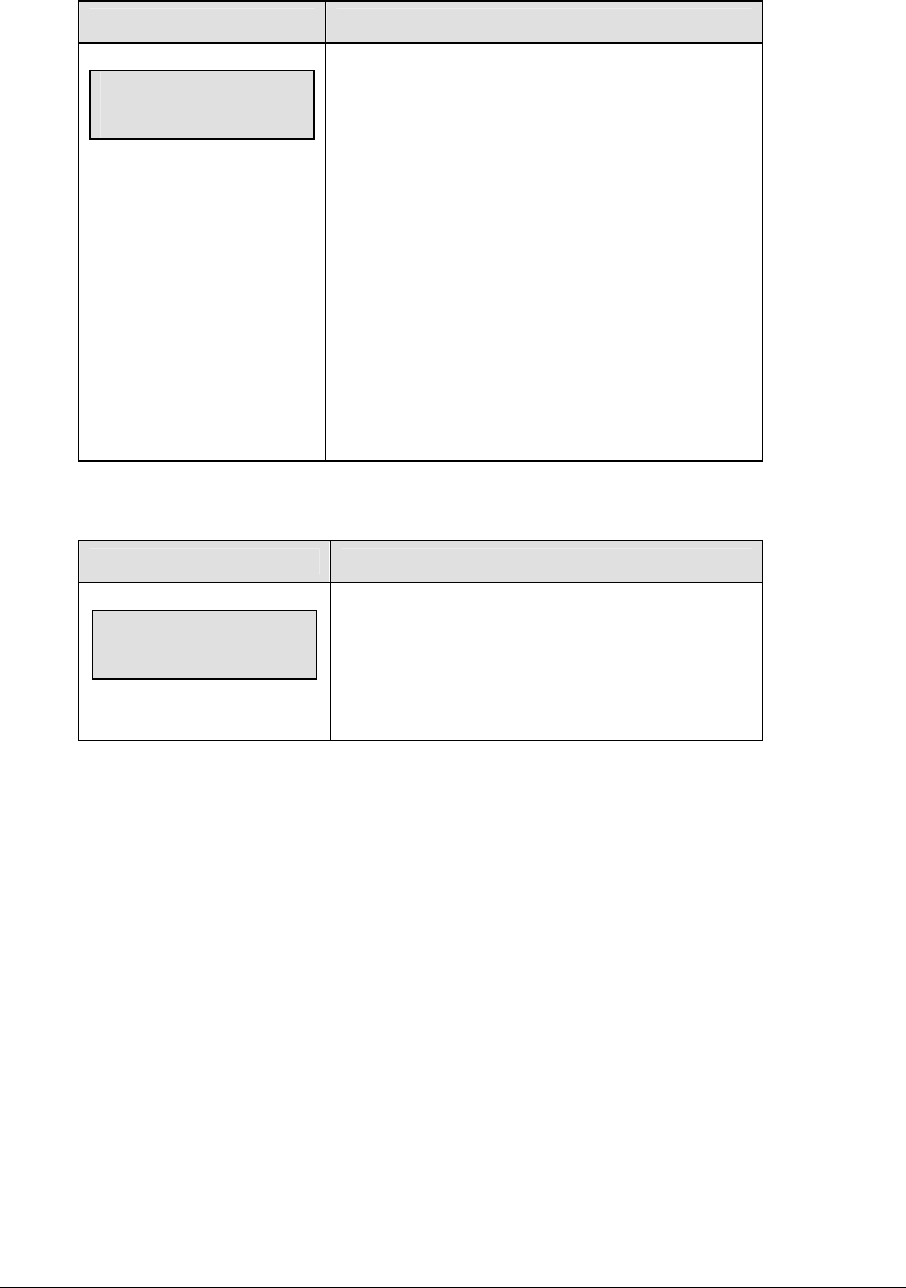
Judo Operations 263
Shido
LCD Display Action
WHITE SHIDO ON
BLUE KOKA n
n = new value
<SHIDO> lights the corresponding penalty indicator
and increments the opposing players Koka by one.
Pressing <SHIDO> a second time clears the penalty
indicator and decrements the opposing players
Koka by one.
The LCD shows the current indicator status and the
new Koka value for the opposing player.
Note: Any other penalties (Keikoku or Chui) for the
selected player are cleared when a Shido penalty is
assessed. Corresponding Wazaari and Yuko
opponent values are decremented.
Koka
LCD Display Action
KOKA +1
n
n = current value
<KOKA+1> and <KOKA-1> keys increment or
decrement the selected opponent’s Koka value.
Koka values can be 1-9 or zero.
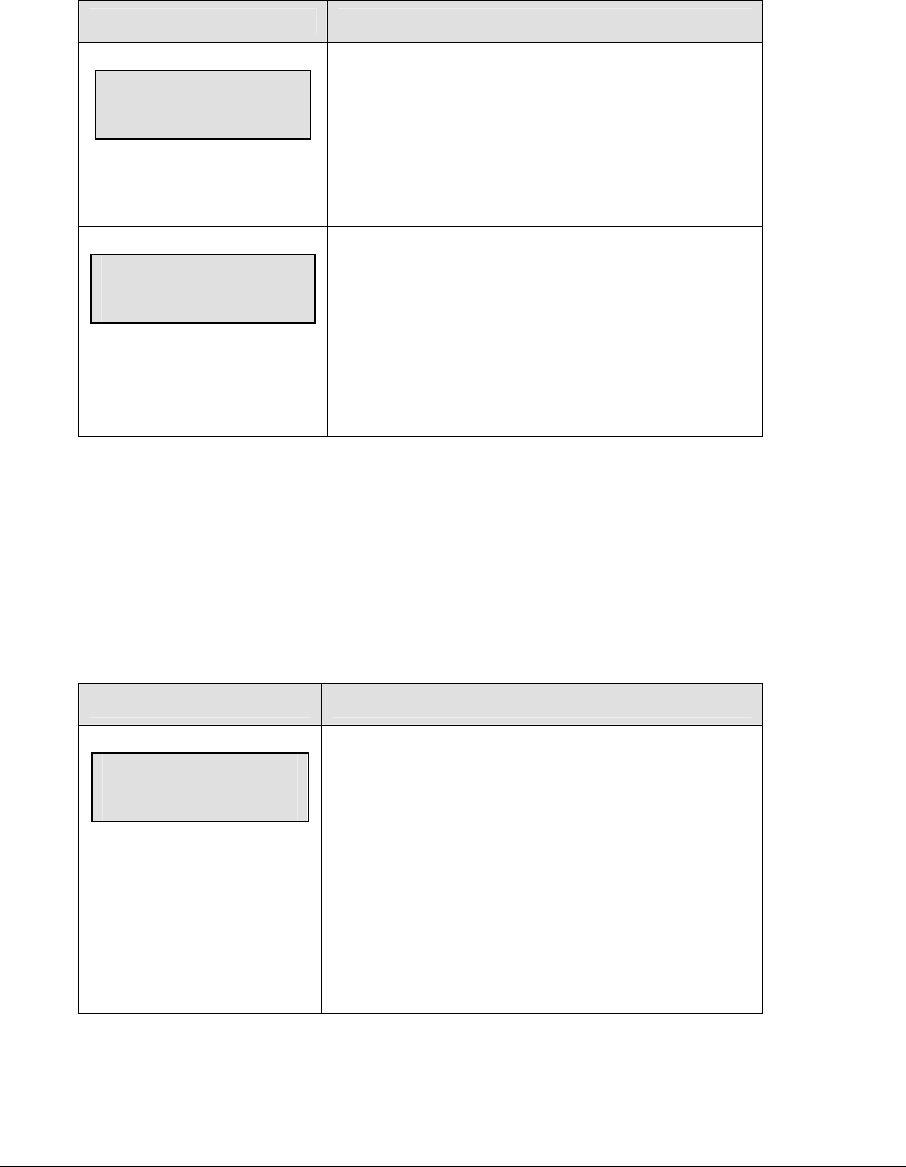
264 Judo Operations
18.3 Edit
Yuko/Koka
The Yuko and Koka values are edited in the same way. Yuko is shown as an example.
LCD Display Action
WHITE YUKO
EDIT n
n = current setting
When <EDIT><YUKO + 1> is pressed, the current
yuko value is displayed for editing.
The current value is shown in the n position on the
LCD.
WHITE Medical
EDIT n
n = current setting
When <EDIT><MEDICAL> is pressed, the current
medical value is displayed for editing. Enter the
desired value and press <ENTER>.
The current value is shown in the n position on the
LCD.
18.4 Menu
The <MENU> key allows the user to select from a list of options specific for each sport. The
up and down arrow keys allow the user to scroll through the menu list. Pressing a key other
than <YES>, <NO>, the arrow keys, and other allowed keys exit the Menu function.
New Game
LCD Display Action
MENU-MAIN
NEW GAME?
Press <YES> to clear all of the program data for the
last game played or the game in progress and begin
running the selected sport.
Press <NO> to resume the game in progress using
the current data and exit the Menu.
Press the down arrow key to scroll to the next
selection.

Judo Operations 265
New Code
LCD Display Action
MENU-MAIN
NEW CODE?
Press <YES> to begin selection of a new code
from the ENTER CODE prompt.
Press <NO> to resume the game in progress
using the current data and exit the Menu.
Press the down arrow key to scroll to the next
selection.
Display Menu
The DISPLAY MENU allows the user to start and edit the segment timer or to change the
brightness of the scoreboard.
LCD Display Action
MENU-MAIN ENTER
DISPLAY MENU?
Press <YES> to select the Display submenu and
show the first prompt on the LCD.
Press the down arrow key to scroll to the next
selection.
(Continued on next page)
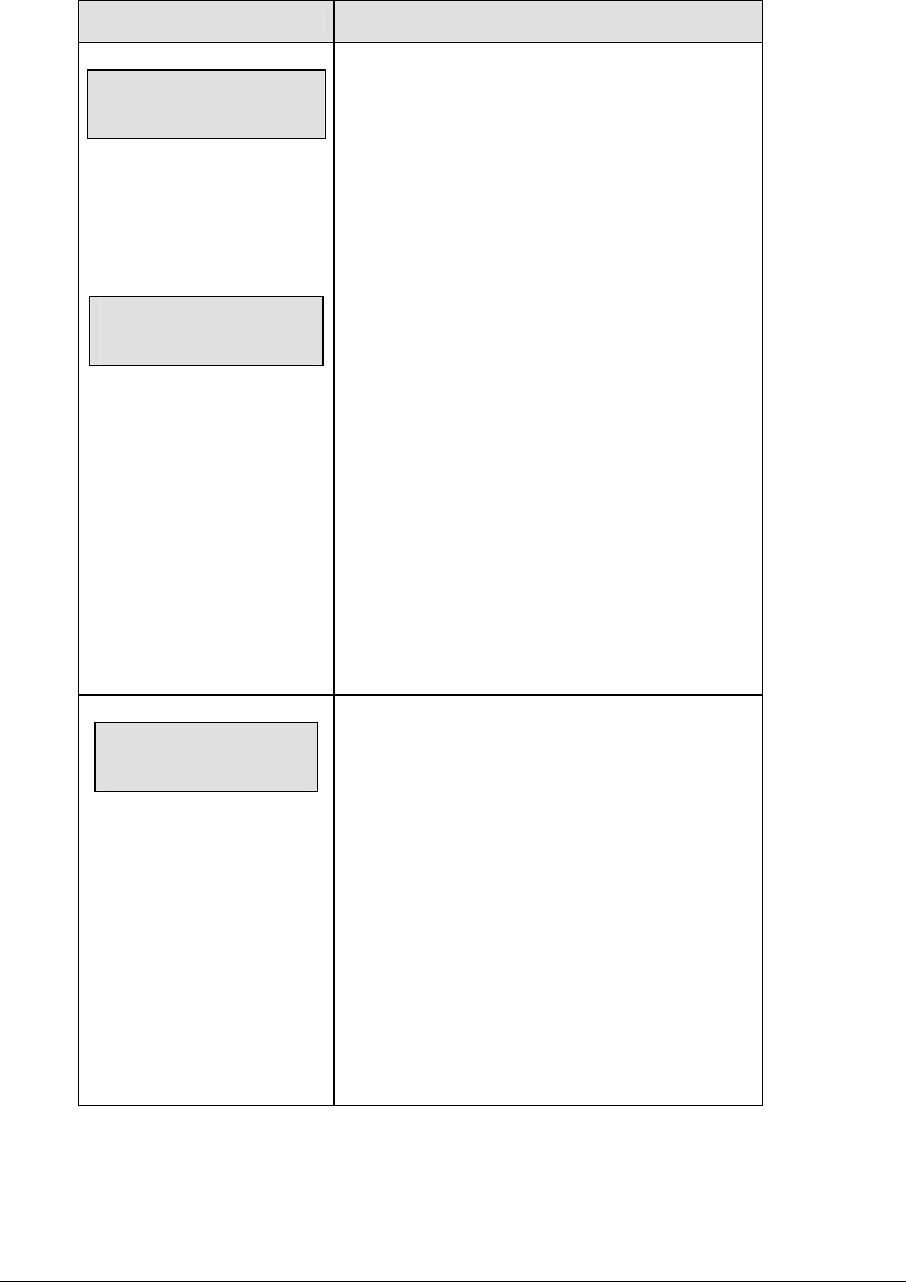
266 Judo Operations
(Continued from previous page)
LCD Display Action
MENU-DISPLAY RUN
SEG TIMER Y/N
EXIT GAME
ARE YOU SURE Y/N
Note: The segment timer function is disabled while
the clock is running.
Press <YES> to exit the sport code and run the
segment timer program.
Press <NO> or the down arrow key to scroll to the
next selection.
This prompt confirms that the user wants to exit
the sport code and enter the segment timer.
The SEGMENT TIMER (LL-2475) insert must be
inserted to enter the Segment Timer settings.
Refer to Section 3 for more information on the
segment timer.
Press <YES> to exit the sport code and run the
segment timer program.
Press <NO> or the down arrow key to scroll to the
next selection.
MENU- Dimming
level (0-9): nn%
nn = current level
None = bright <0>
90% = <1>
80% = <2>
70% = <3>
60% = <4>
50% = <5>
40% = <6>
30% = <7>
20% = <8>
10% = <9>
Press <0> through <9> or use the arrow keys <Í>
<Î>, to select the intensity for the digits on the
scoreboard.
Press <NO> to resume the game in progress using
the current data, and exit the Menu.
Press the down arrow key <Ð> to scroll to the next
selection.
Note: Dim levels pertain to outdoor LED products.
Indoor LED and incandescent products only
support one level of dimming at 50%.
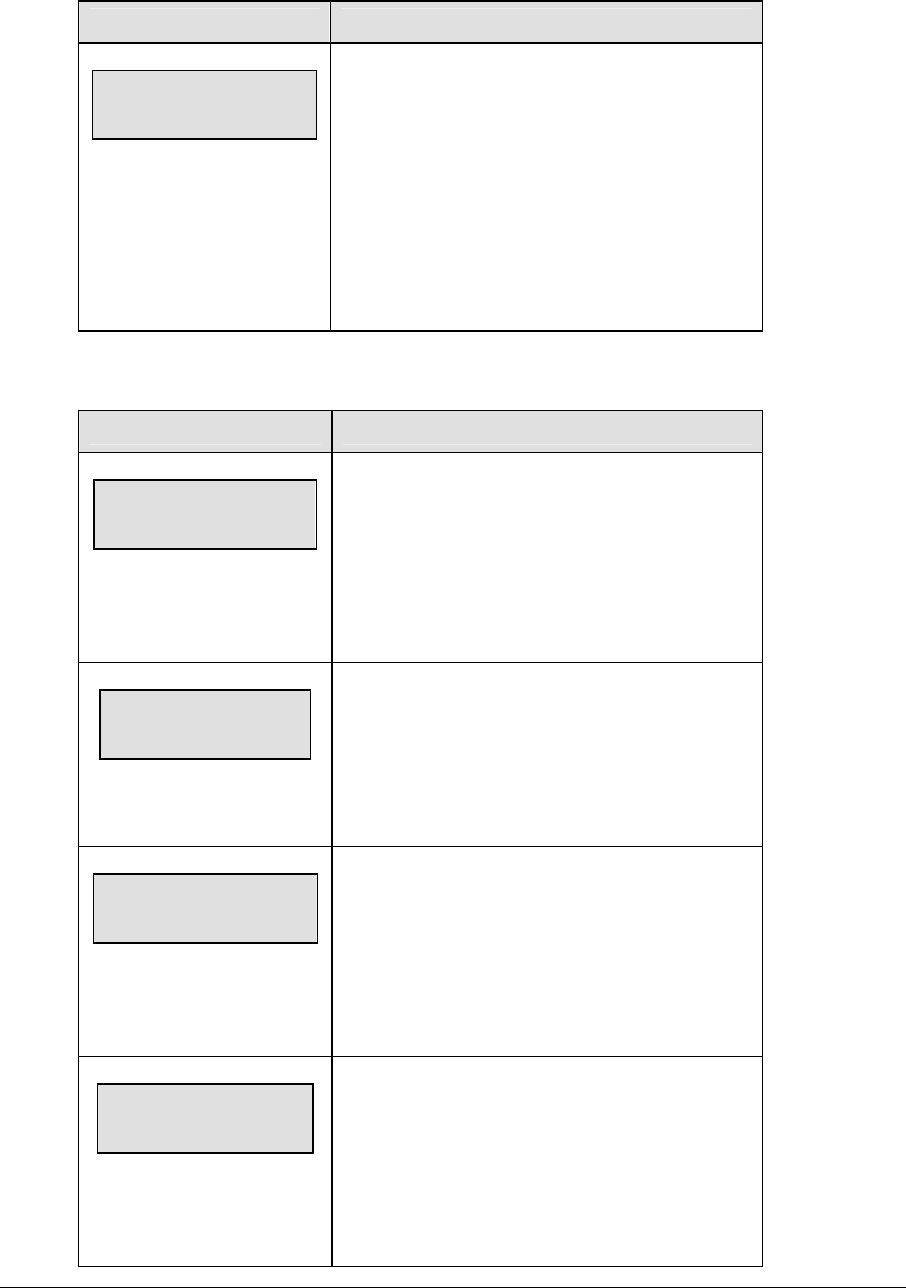
Judo Operations 267
Edit Settings
LCD Display Action
MENU-MAIN
EDIT SETTINGS?
Press <YES> or the right or left arrow key to select
the Settings submenu and show the first prompt on
the LCD.
Press <NO> to resume the game in progress using
the current data and exit the Menu.
Press the down arrow key to scroll to the next
selection.
Time of Day
LCD Display Action
MENU-MAIN
SELECT TOD?
Press <YES> or the right arrow key to select the
Time of Day submenu and show the first prompt on
the LCD.
Press <NO> to resume the game in progress using
the current data and exit the Menu.
MENU-TIME OF DAY
1*12, 2-24 HOUR
Press <1> or <2> to display the time of day in 12
hour (default) or 24 hour format.
Press <ENTER> or the down arrow key to scroll to
the next selection.
MENU-TIME OF DAY
TOD hh:mm:ss*
hh:mm:ss = current setting
Enter the time of day in hours, minutes, and
seconds using the selected format on the number
pad and press <ENTER>.
Press <ENTER> or the down arrow key to scroll to
the next selection.
MENU-TIME OF DAY
1*GAME 2-TOD
* = current setting
Press <1> or <2> to display the game clock
(default) or the time of day clock on the
scoreboard.
Press the down arrow key to exit the Menu and
return to the game.

268 Judo Operations
18.5 Settings
The user can edit the following settings when EDIT SETTINGS has been selected from the
Main Menu.
Main Clock
LCD Display Action
MAIN CLOCK-TIME
PERIOD mm:ss
mm:ss = current setting
Enter the correct amount of time per period in
minutes and seconds on the number pad and press
<ENTER>.
For example, 4:00.
Note: Pressing <ENTER> to select the period time
as the main clock setting will increment the current
period number if the clock value was previously
zero.
Wazaari Time
LCD Display Action
OSAEKOMI LIMIT
WAZAARI TIME:nn*
nn = current value
This function sets the configured Wazaari limit for
the Osaekomi Timer. This is the value at which the
Osaekomi Timer will stop if the selected opponents
Wazaari is 1 or greater.
.
Ippon Time
LCD Display Action
OSAEKOMI LIMIT
IPPON TIME:nn*
nn = current value
This function sets the configured Ippon time for the
Osaekomi Timer. The Osaekomi Timer stops at
this value by default.
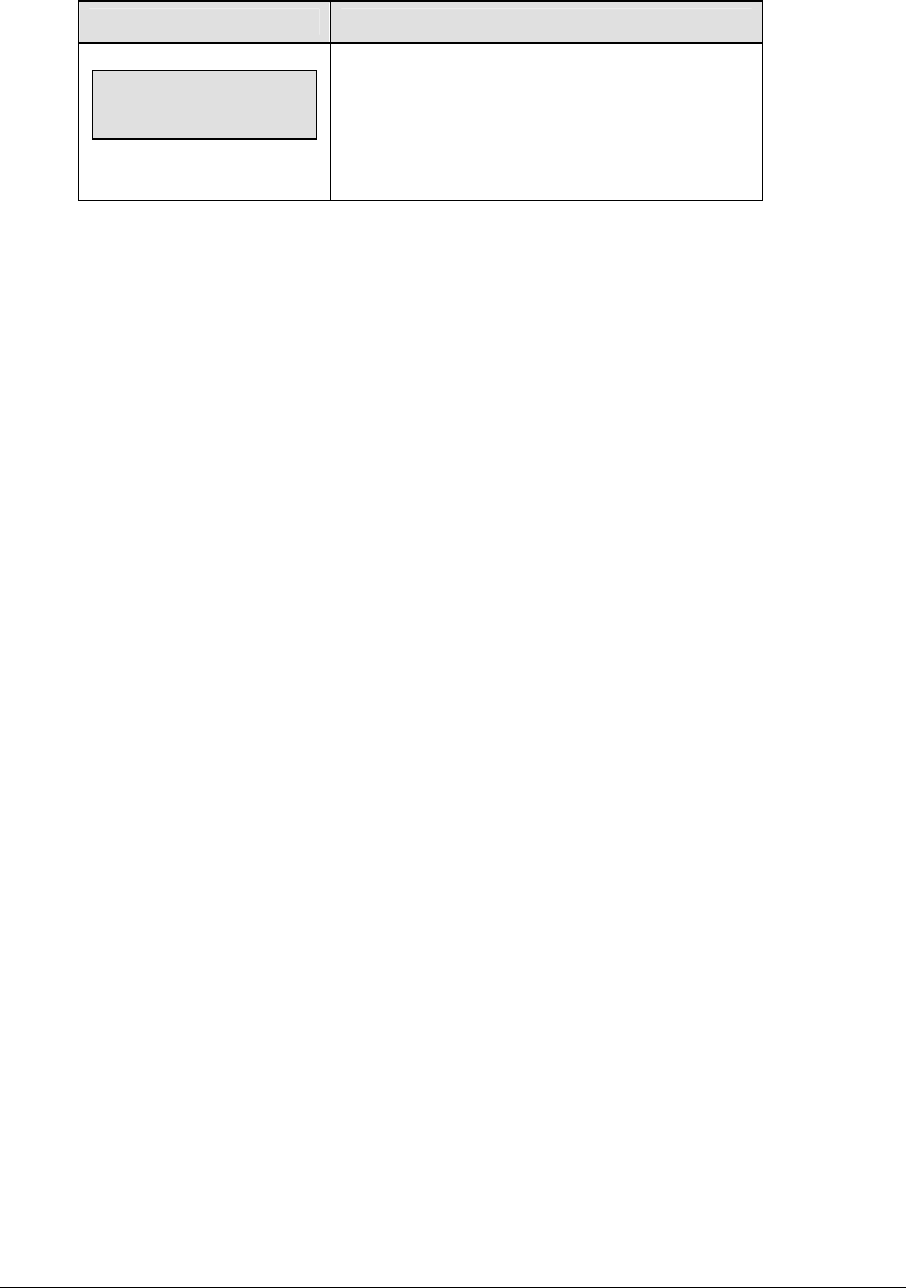
Judo Operations 269
Medical Time
LCD Display Action
Medical Time
0:60
This function sets the configured time for a medical
exam time. The time can be set up to 99 seconds.
Setting the time to 0:00 will disable the timing
function of the medical exam key.
Switch Output
The All Sport 5000 series console has a switch that can be used to drive a number of different
devices. The switch can be configured to operate under different settings. The default
setting is 1-CLOCK= 0.
To display the switch setting that you want to select:
Press the number (0,1,2,3) key as a shortcut or use the left and right arrow keys to scroll to
the desired setting.
Press <YES> to select the new setting.
Press <NO> or the down arrow key to leave the switch setting and display the next prompt
(please refer to the table on the following page).
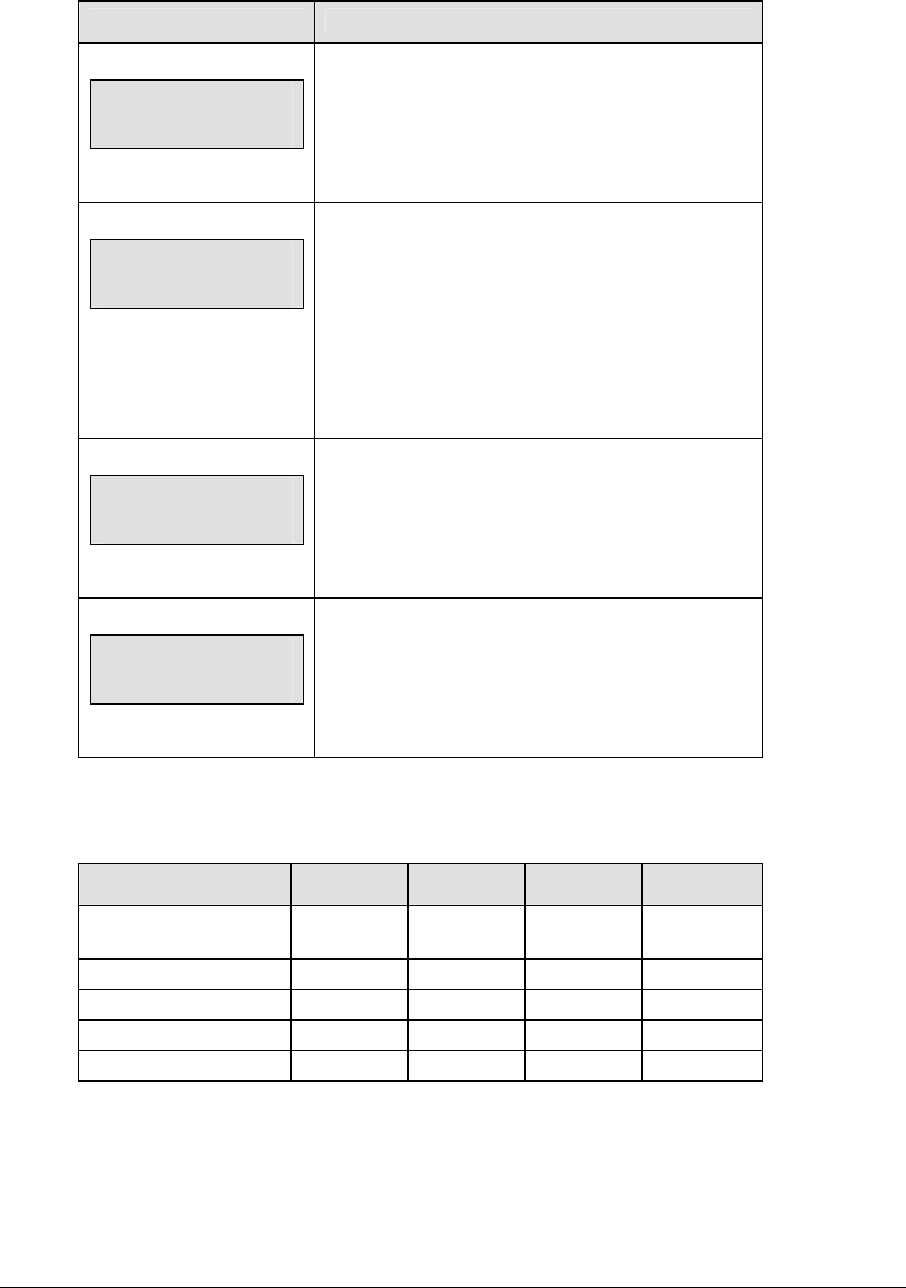
270 Judo Operations
The possible settings for the switch output are as follows:
Setting Result
0-DISABLED
SWITCH OUTPUT=n
0-DISABLED?
n = current setting
The switch remains open at all times and any
external devices are disabled.
1-CLOCK = 0
SWITCH OUTPUT=n
1-CLOCK =0?
n = current setting
In count down mode, the switch closes when the
main clock reaches zero and remains closed until a
nonzero value is entered.
In count up mode, the switch closes when the main
clock reaches the proper period, break, or overtime
length and opens when any other value is entered.
2-CLOCK STOP
SWITCH OUTPUT=n
2-CLOCK STOP?
n = current setting
The switch closes when the main clock is stopped
and opens when the main clock is running. External
devices are disabled when the main clock is running.
3-MAIN HORN
SWITCH OUTPUT=n
3-MAIN HORN?
n = current setting
The switch closes when the main horn sounds. This
could be when Auto Horn is enabled and the main
clock reaches zero or when <HORN> is pressed.
Default Settings
Write the settings for this installation in the space (Custom) provided.
Custom Custom Custom 1 Custom 2 Custom 3
Main Clock Period
Length
4:00
Switch Output 1-Clock = 0
Wazaari Time 20
Ippon Time 25
Medical Time 0:60
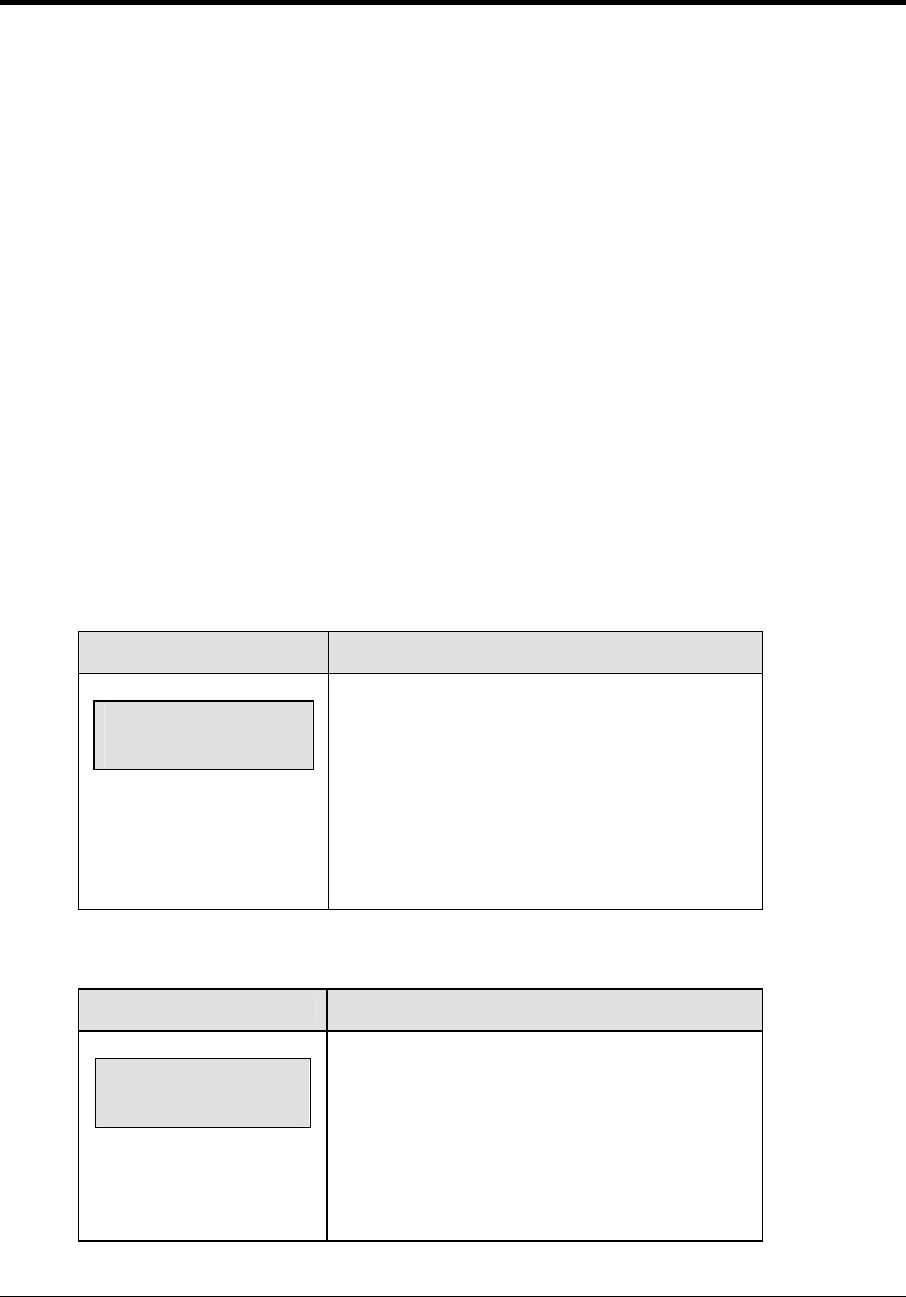
Boxing Operations 271
Section 19: Boxing Operations
Sport Insert: 0G-96892 Boxing Code 0291
The Sport Insert drawing is located at the end of this section. The Team Name insert and Block
Diagram drawings are located in Appendix A.
Reference Drawings:
Insert, Boxing, Code 291 ....................................................................................Drawing A-096892
Refer to the information in Section 2 to start up the console and use the sport insert. Read Section 2
carefully to fully understand the following operation instructions.
If an insert is lost or damaged, a copy of the insert drawing located at the end of this section can be
used until a replacement can be ordered.
19.1 Boxing Keys
Set Round Time/Set Rest Time
<SET ROUND TIME> and <SET REST TIME> have similar functions and are described by
the table below. In the LCD Display window, <SET ROUND TIME> is used as an example.
Both buttons will have similar operation procedures but one sets the round time and the
other sets the rest time.
LCD Display Action
Round Time
Time Nn:nn
Nn:nn = current value
<SET ROUND TIME> and <SET REST TIME> sets
the value for the time indicated in the button title.
Enter the value from the keypad and press
<ENTER>.
Press <CLEAR> twice to cancel the change and
resume match.
Round Number
LCD Display Action
Round - Edit
nn*
nn = current value
<ROUND NUMBER> sets the value for the current
round. Enter the value from the keypad and press
<ENTER>.
Press <CLEAR> twice to cancel the selection and
resume match.
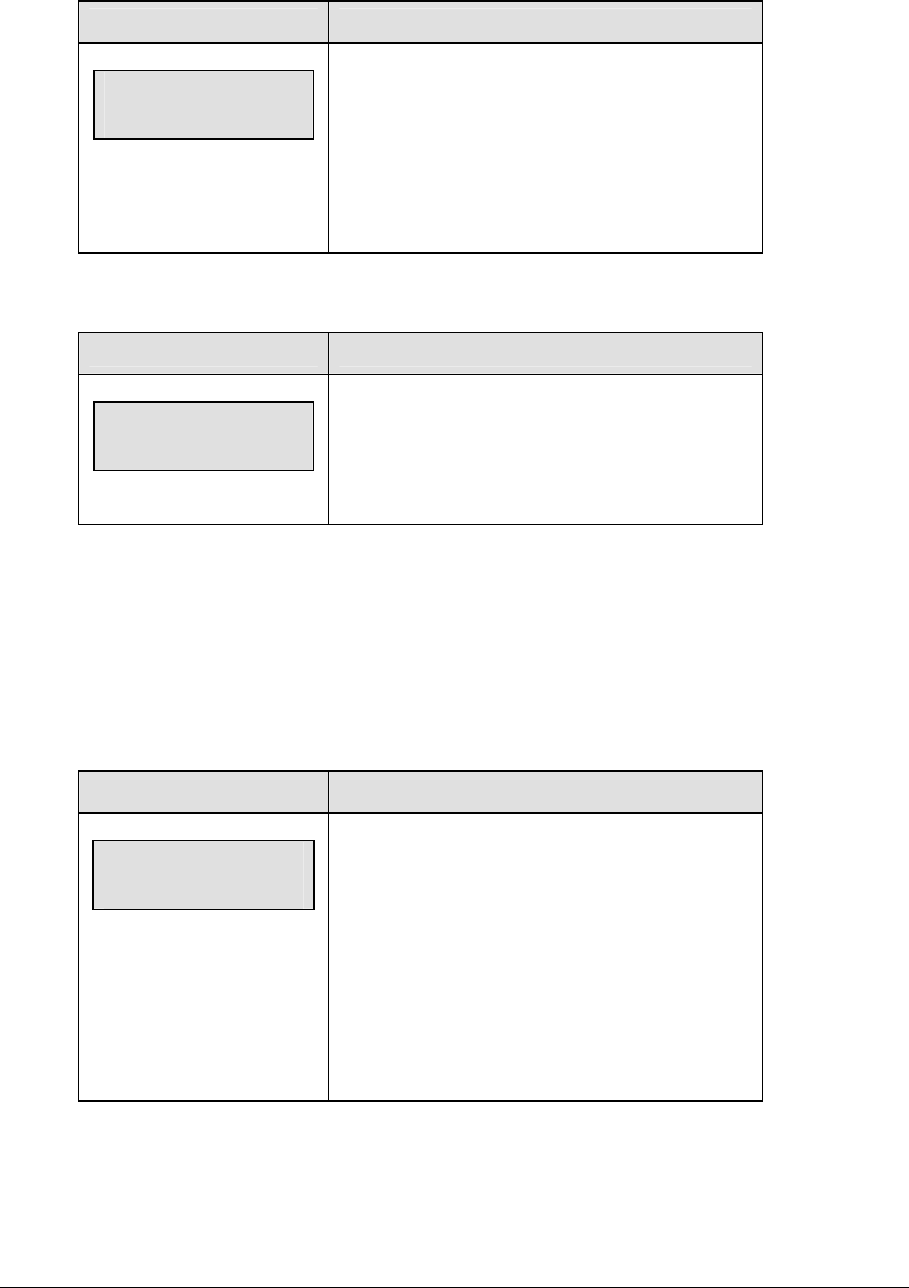
272 Boxing Operations
Maximum Round Number
LCD Display Action
Max Round : Edit
nn*
nn = current value
<MAX ROUND NUMBER> sets the value for the
maximum number of rounds in the match. Enter the
value from the keypad and press <ENTER>.
Press <CLEAR> twice to cancel the selection and
resume match.
Round Number +1
LCD Display Action
Round - +1
Nn
Nn = new value
<ROUND NUMBER +1> increment the round
number by one.
19.2 Menu
The <MENU> key allows the user to select from a list of options specific for each sport. The
up and down arrow keys allow the user to scroll through the menu list. Pressing a key other
than <YES>, <NO>, the arrow keys, and other allowed keys, exits the Menu function.
New Game
LCD Display Action
MENU-MAIN
NEW GAME?
Press <YES> to clear all of the program data for the
last game played or the game in progress and begin
running the selected sport.
Press <NO> to resume the game in progress using
the current data and exit the Menu.
Press the down arrow key to scroll to the next
selection.

Boxing Operations 273
New Code
LCD Display Action
MENU-MAIN
NEW CODE?
Press <YES> to begin selection of a new code from
the ENTER CODE prompt.
Press <NO> to resume the game in progress using
the current data and exit the Menu.
Press the down arrow key to scroll to the next
selection.
Dimming
LCD Display Action
MENU- Dimming
level (0-9): nn%
nn = current level
None = <0>
90% = <1>
80% = <2>
70% = <3>
60% = <4>
50% = <5>
40% = <6>
30% = <7>
20% = <8>
10% = <9>
Press <0> through <9> or use the arrow keys <Í>
<Î>, to select the intensity for the digits on the
scoreboard.
Press <NO> to resume the game in progress using
the current data, and exit the Menu.
Press the down arrow key <Ð> to scroll to the next
selection.
Note: Dim levels pertain to outdoor LED products.
Indoor LED and incandescent products only support
one level of dimming at 50%.
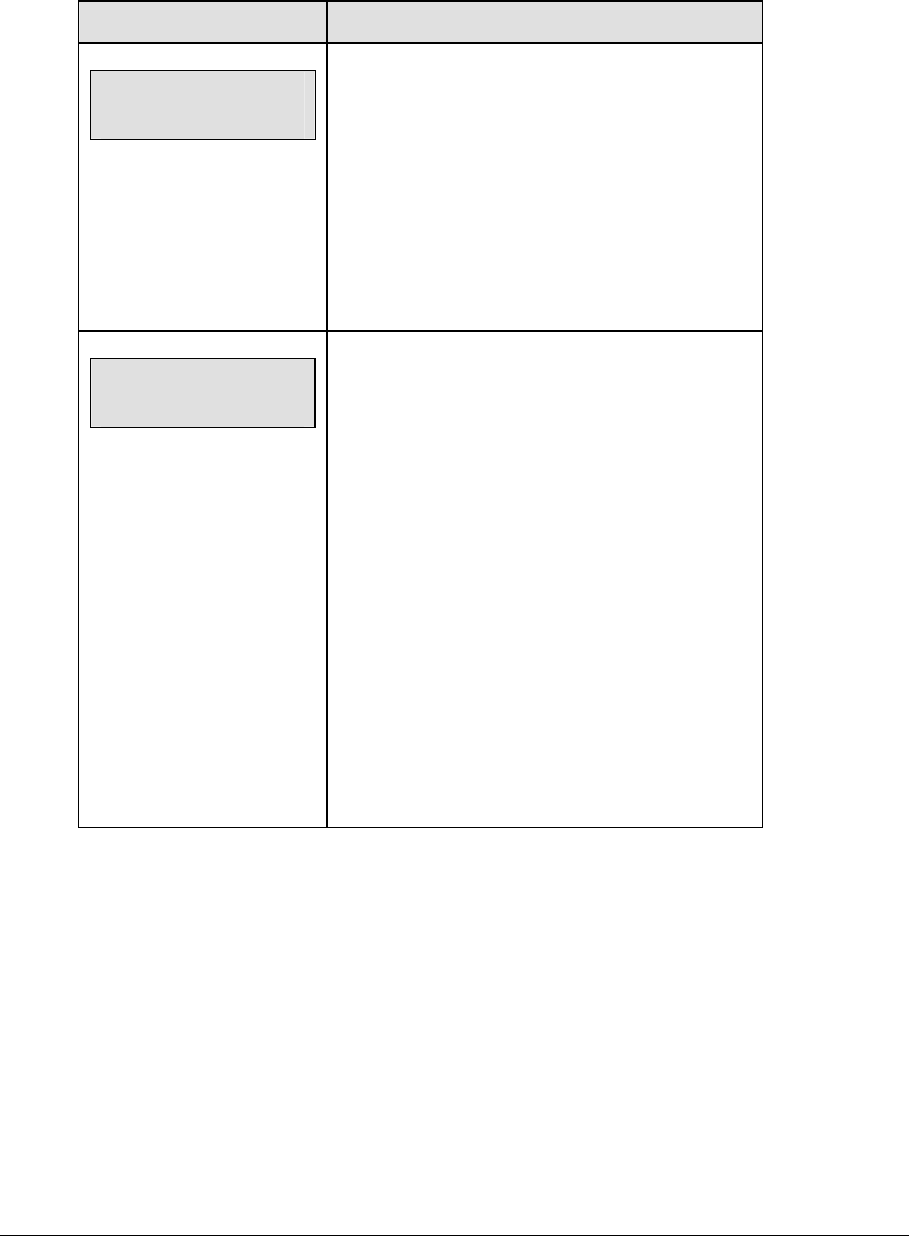
274 Boxing Operations
Home Roster, Guest Roster
Home Roster and Guest Roster are entered in the same way. Home Roster is used as an
example.
LCD Display Action
MENU-ROSTER
SELECT HOME
Press <YES> or the right or left arrow key to select
the Home or Guest Roster submenu and show the
first prompt on the LCD.
Press <NO> to resume the game in progress using
the current data and exit the Menu.
Press the down arrow key to scroll to the next
selection.
HOME-TEAM NAME
aaaaaaaaaaaa*
aaaaaaaaaaaaaa =
Boxers name
The TEAM NAME (LL-2441) insert must be
inserted to enter the Team Name Message
Center (TNMC) settings.
The TNMC is updated after each selection is
completed.
Use the COLUMNS, ROWS and STROKE keys to
select the WIDTH, HEIGHT and FONT of the
TNMC. The defaults are 48 columns, 8 rows and
single stroke.
Enter up to fifteen (15) characters for the team
name and press <ENTER>.
Reinsert the Boxing (LL-2433) insert to
continue.
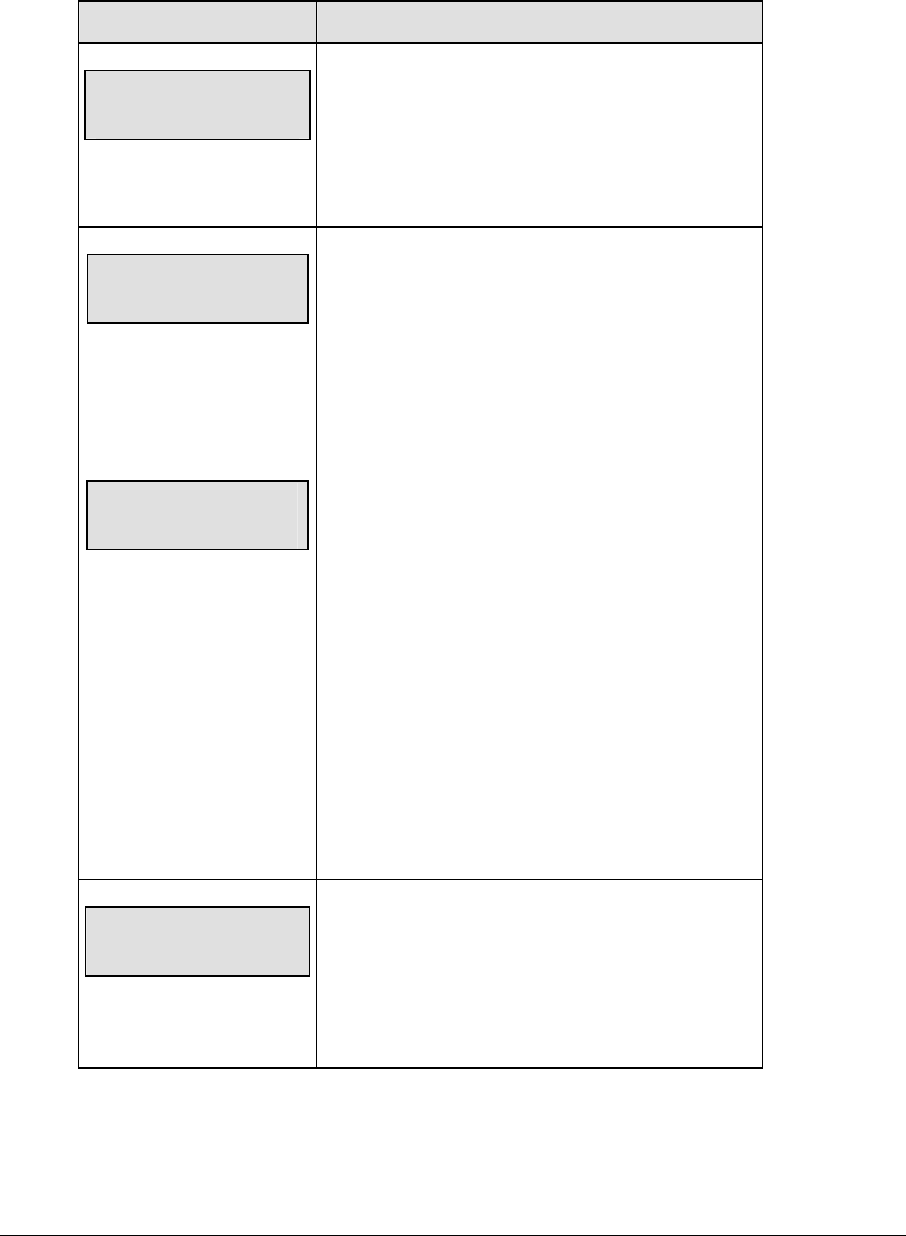
Boxing Operations 275
Display Menu
The DISPLAY MENU allows the user to start and edit the segment timer or to change the
brightness of the scoreboard.
LCD Display Action
MENU-MAIN ENTER
DISPLAY MENU?
Press <YES> to select the Display submenu and
show the first prompt on the LCD.
Press the down arrow key to scroll to the next
selection.
MENU-DISPLAY RUN
SEG TIMER Y/N
EXIT GAME
ARE YOU SURE Y/N
Note: The segment timer function is disabled while
the clock is running.
Press <YES> to exit the sport code and run the
segment timer program.
Press <NO> or the down arrow key to scroll to the
next selection.
This prompt confirms that the user wants to exit the
sport code and enter the segment timer
The SEGMENT TIMER (LL-2475) insert must be
inserted to enter the Segment Timer settings.
Refer to Section 2 for more information on the
Segment Timer.
Press <YES> to exit the sport code and run the
segment timer program.
Press <NO> or the down arrow key to scroll to the
next selection.
MENU-TIME OF DAY
BLANK GAME DATA?
If 2-tod is selected, this message will be displayed.
Press <ENTER> to blank all game data on the
scoreboard except for the Time of Day digits.

276 Boxing Operations
Auto Time
The Auto Time option allows the user to choose automatic time transitions. If turned ON, the
time will automatically switch between round and rest time. If OFF is selected, this change
must be done manually. ON is the default and is recommended.
LCD Display Action
Auto Time on
1 – on, 2 - off
Nn = new value
Press<1> to turn ON the Auto Time selection.
Press<2> to turn OFF the Auto Time selection.
Press the down arrow to scroll to the next selection.
Press <CLEAR> to leave the menu.
Time of Day
LCD Display Action
MENU-MAIN
SELECT TOD?
Press <YES> or the right arrow key to select the Time
of Day submenu and show the first prompt on the
LCD.
Press <NO> to resume the game in progress using
the current data and exit the Menu.
MENU-TIME OF DAY
1*12, 2-24 HOUR
Press <1> or <2> to display the time of day in 12 hour
(default) or 24 hour format.
Press <ENTER> or the down arrow key to scroll to
the next selection.
hh:mm:ss = current setting
MENU-TIME OF DAY
TOD hh:mm:ss*
Enter the time of day in hours, minutes, and seconds
using the selected format on the number pad and
press <ENTER>.
Press <ENTER> or the down arrow key to scroll to
the next selection.
MENU-TIME OF DAY
1*GAME 2-tod
* = current setting
Press <1> or <2> to display the game clock (default)
or the time of day clock on the scoreboard.
Press the down arrow key to exit the Menu and return
to the game.

Boxing Operations 277
19.3 Edit
Though <EDIT> is not disabled for this sport code, the buttons available on the insert are
able to edit the settings without the use of the <EDIT> button. Therefore, this manual lists no
function for the <EDIT> button.
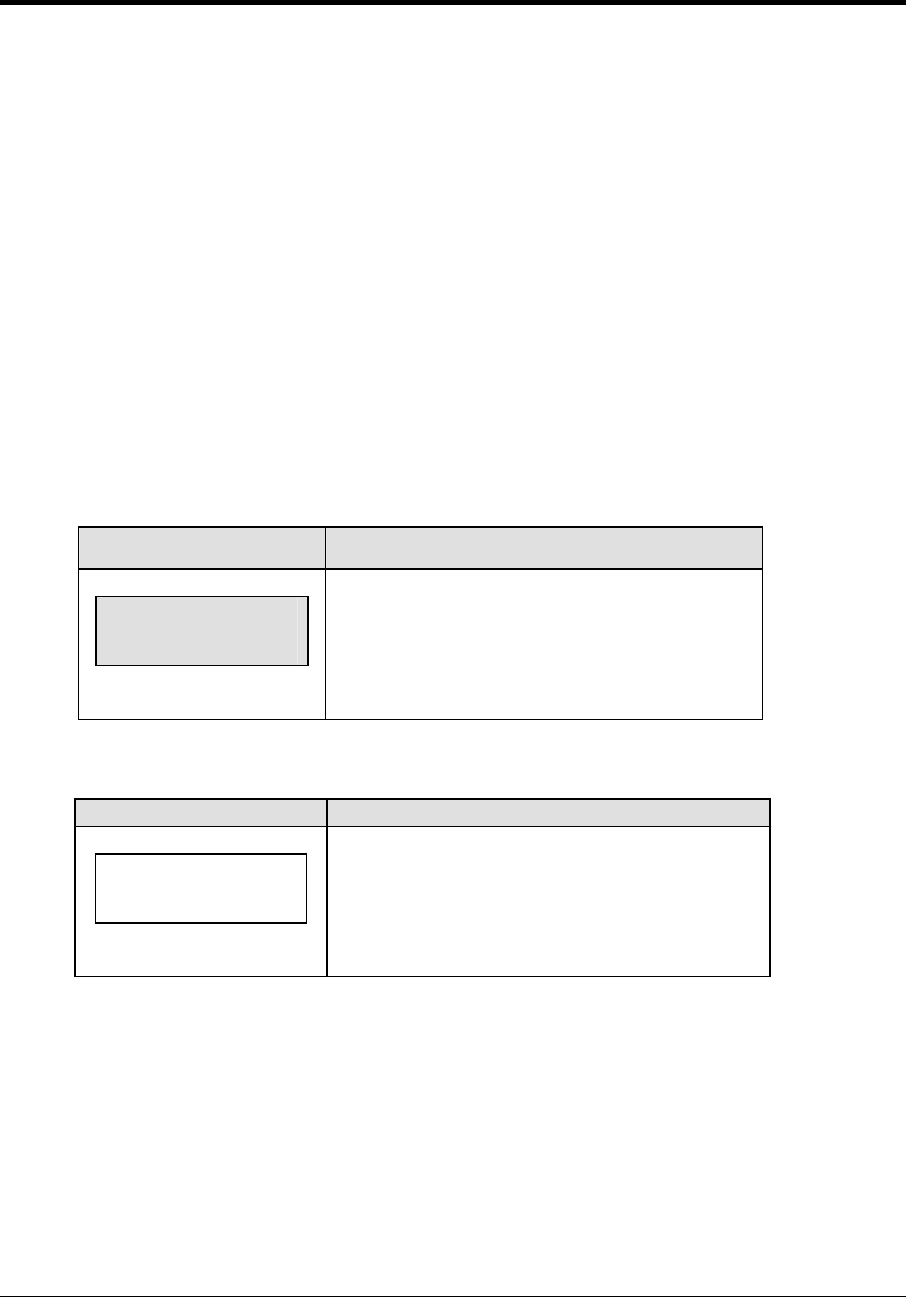
Strikeout Count 279
Section 20: Strikeout Count
Sport Insert: 0G-163409 Strikeout Count Code 5099
The Sport Insert drawing is located at the end of this section. The Team Name insert and Block
Diagram drawings are located in Appendix A.
Reference Drawings:
Insert, Strikeout Count, Code 5099 ....................................................................Drawing A-163409
Refer to the information in Section 2 to start up the console and use the sport insert. Read Section 2
carefully to fully understand the following operation instructions.
If an insert is lost or damaged, a copy of the insert drawing located at the end of this section can be
used until a replacement can be ordered.
20.1 Strikeout Keys
Season Strikeouts
LCD Display Action
Total : Edit
Nnnn
Nnnn = current value
<SEASON STRIKEOUTS> sets the value for the
season total strikeouts. Enter the value from the
keypad and press <ENTER>
Game Strikeouts
LCD Display Action
Cur Value : Edit
Nnn*
Nnn = current value
<GAME STRIKEOUTS> sets the value for the
current game strikeouts. Enter the value from the
keypad and press <ENTER>.
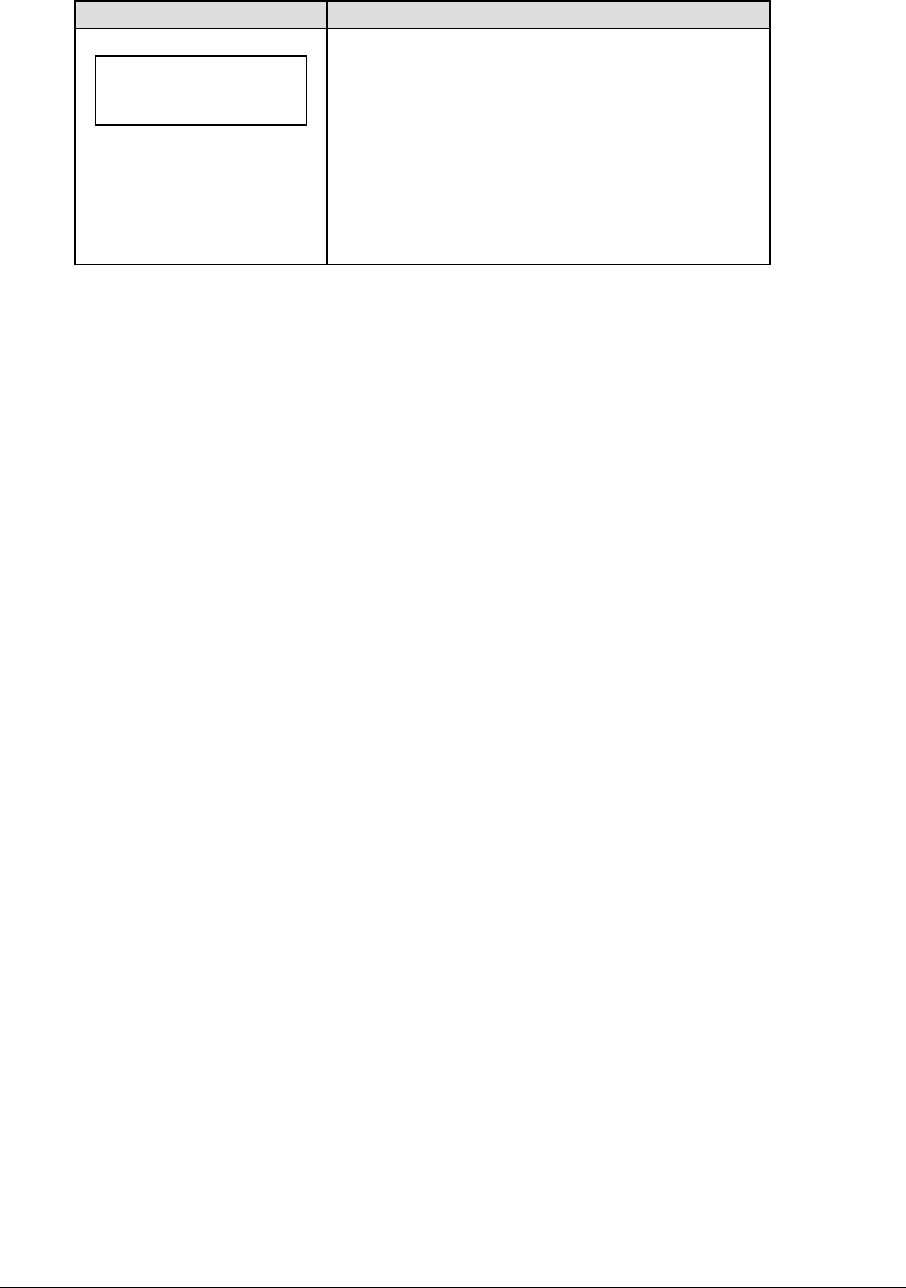
280 Strikeout Count
Strikeouts +1, -1
LCD Display Action
Cur value : +1
Nn
Nn = new value
<STRIKEOUTS +1> and <STRIKEOUTS –1>
increment and decrement the strikeout count for the
game and season by one.
The selected frame for the game strikeout count is
sent through the RTD port each time the key is
pressed.
Display Control Keys
The display control keys will send the selected frame command through the RTD port.
Pressing these keys will initiate the display of that frame on the Venus® series matrix control
system. The frames will be sent as Enhanced RTD Fields and have the following protocols:
19,200 baud; 8 data bits; no parity.
The frame number for each of the keys is listed below.
<CLEAR DISPLAY> ------------------------------Frame 1
<RUN PROMO 1>---------------------------------Frame 2
<RUN PROMO 2>---------------------------------Frame 3
<RUN PROMO 3>---------------------------------Frame 4
<RUN PROMO 4>---------------------------------Frame 5
<RUN PROMO 5>---------------------------------Frame 6
<RUN PROMO 6>---------------------------------Frame 7
<RUN PROMO 7>---------------------------------Frame 8
<RUN PROMO 8>---------------------------------Frame 9
<RUN PROMO 9>---------------------------------Frame 10
<DISPLAY STRIKEOUTS>---------------------Frame 11 + the strikeout count
(example: 0 strikeouts = Frame 11)
1 strikeout = Frame 12)
2 strikeouts = Frame 13)
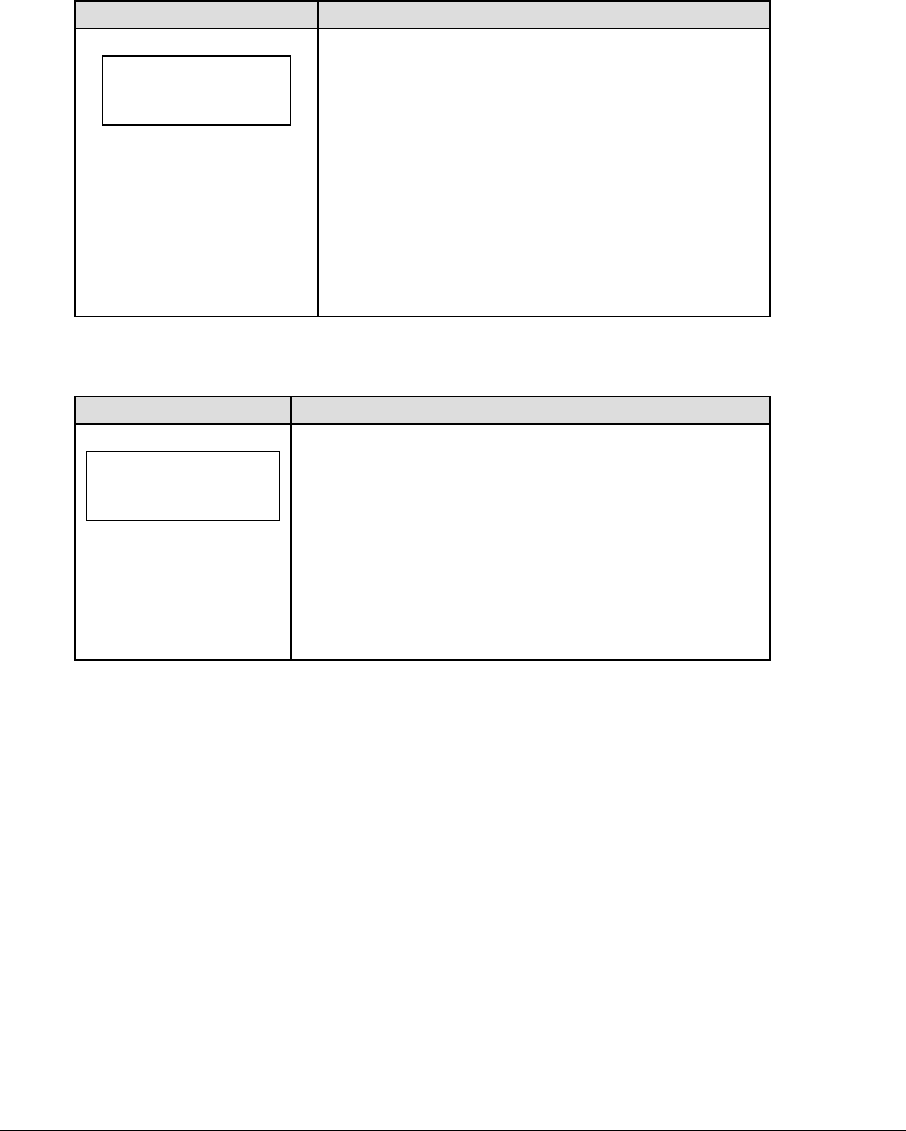
Strikeout Count 281
20.2 Menu
The <MENU> key allows the user to select from a list of options specific for each sport. The
up and down arrow keys allow the user to scroll through the menu list. Pressing a key other
than <YES>, <NO>, the arrow keys, and other allowed keys exits the Menu function.
New Game
LCD Display Action
MENU-MAIN
NEW GAME?
Press <YES> to clear all of the program data for the
last game played or the game in progress and begin
running the selected sport.
Press <NO> to resume the game in progress using
the current data and exit the Menu.
Press the down arrow key to scroll to the next
selection.
New Code
LCD Display Action
MENU-MAIN
NEW CODE?
Press <YES> to begin selection of a new code from the
ENTER CODE prompt.
Press <NO> to resume the game in progress using the
current data and exit the Menu.
Press the down arrow key to scroll to the next selection.
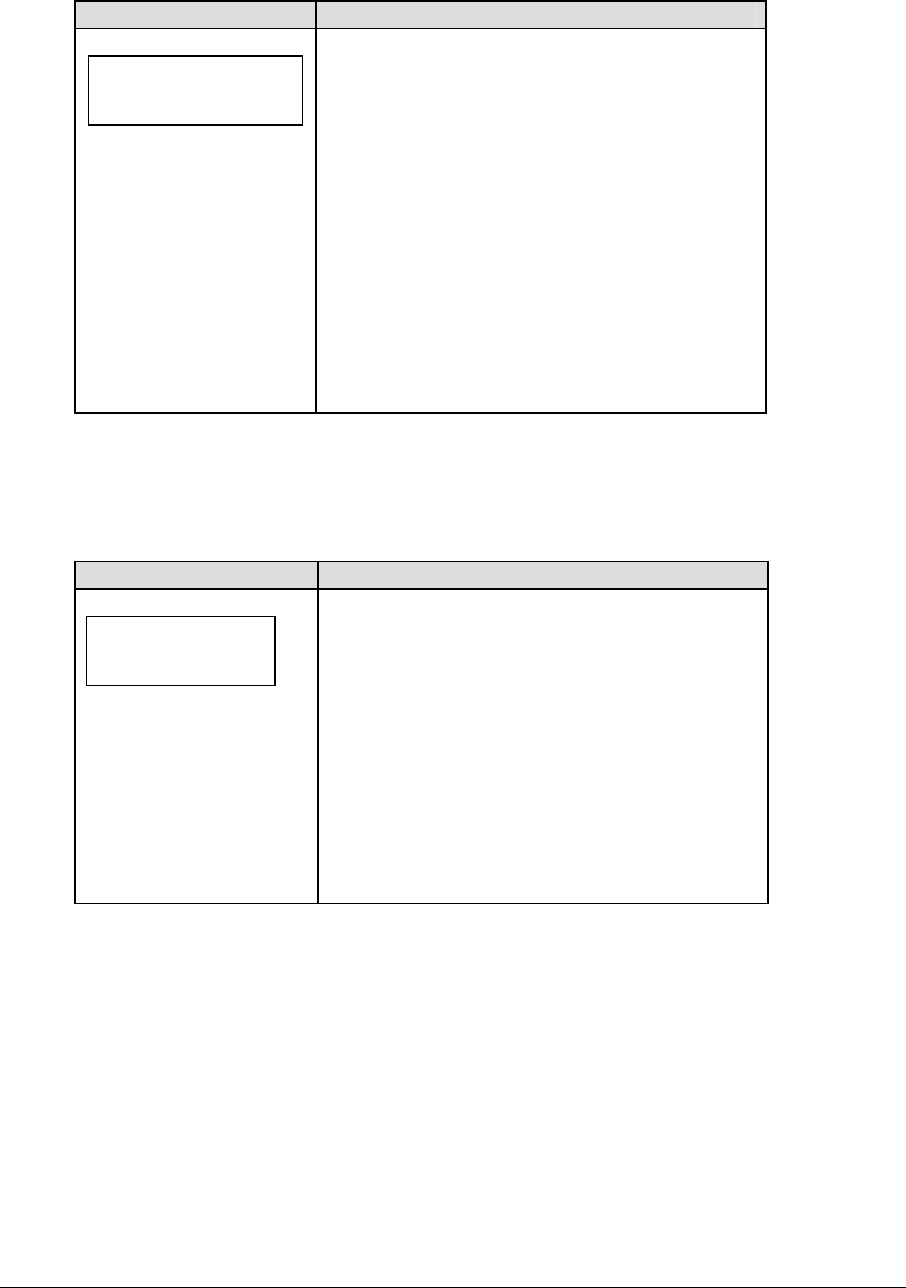
282 Strikeout Count
Dimming
LCD Display Action
MENU- Dimming
level (0-9): nn%
nn = current level
None = bright <0>
90% = <1>
80% = <2>
70% = <3>
60% = <4>
50% = <5>
40% = <6>
30% = <7>
20% = <8>
10% = <9>
Press <0> through <9> or use the arrow keys <Í>
<Î>, to select the intensity for the digits on the
scoreboard.
Press <NO> to resume the game in progress using
the current data, and exit the Menu.
Press the down arrow key <Ð> to scroll to the next
selection.
Note: Dim levels pertain to outdoor incandescent
products. Indoor LED products only support one level
of dimming at 50%.
20.3 Edit
Strikeouts +1, -1
LCD Display Action
Strikeouts
EDIT nn
nn = current setting
When <EDIT> and <STRIKEOUTS +1> or <EDIT>
and <STRIKEOUTS –1> is pressed, the current value
of strikeouts for the game is displayed for editing.
Enter the new value for strikeouts for that game and
press <ENTER>. This changes the value of strikeouts
for the current game and adjusts the season strikeout
totals.
Press <CLEAR> to cancel the selection and return to
the game in progress.
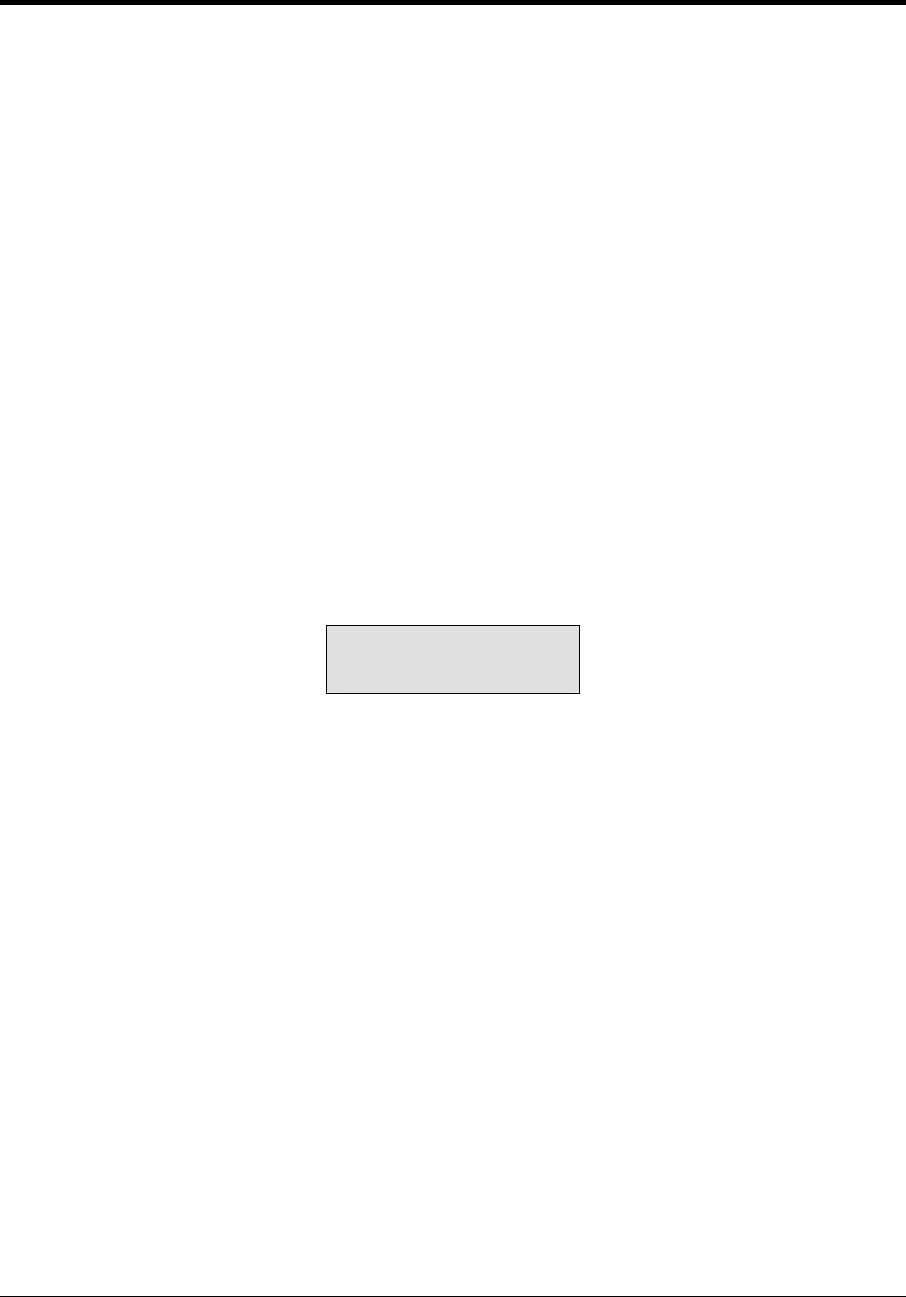
Cricket Operations 283
Section 21: Cricket Operations
Sport Insert: 0G-164973 Cricket Code 5599
The Sport Insert drawing is located at the end of this section. The Team Name insert and Block
Diagram drawings are located in Appendix A.
Reference Drawings:
Insert; Cricket, Code 5599 ..................................................................................Drawing A-164973
Refer to the information in Section 2 to start up the console and use the sport insert. Read Section 2
carefully to fully understand the following operation instructions.
If an insert is lost or damaged, a copy of the insert drawing located at the end of this section can be
used until a replacement can be ordered.
21.1 Cricket Keys
Once the code for a cricket match is entered, the console will power up with the Home side
selected for display on the scoreboard. If the Guest side is to start first the <INNING #1> key
will need to be pressed for the Guest team. The LCD on the console will show which team is
up and their team score, the wicket number, the overs remaining, and the inning number as
shown below.
HOME 123 INNG 1
OVER 50 WICK 2
The scores of all eleven batsman and the extras will be added together for the total team
score. When a new game is started all of the scores will be set to zero. The Runs +1 will
increment the score for the batsman that is currently selected for that key. When a new
batsman number is selected the score on the scoreboard will change to show that batsman’s
score.

284 Cricket Operations
Batsman Left, Batsman Right
<LEFT BATSMAN> and <RIGHT BATSMAN> set the Home and Guest Batsman numbers
for the players that are currently batting.
LCD Display Action
home batsman
left nn*
Nn = current value
Press Home or Guest <LEFT BATSMAN> to set
the left batsman's number for that team. The
current setting will show on the LCD. When
finished, do the same for the right batsman.
Use the keypad to enter a new number and press
<ENTER>. The number can only be set from 1 to
11. The number will default to 11 if any number
above eleven is entered.
Runs +1, +4, +6
LCD Display Action
left runs: +1
home nn*
nn = current setting
Press the appropriate run key (<RUNS +1>,
<RUNS +4>, <RUNS +6>) to increment the total
number of runs for the left or right batsman.
The LCD shows which key was pressed and the
new value for the corresponding batter.
Runs -1
<RUNS -1> is used to make corrections if an entry error has occurred.
LCD Display Action
left runs: -1
home nn
nn = current setting
Press the appropriate <RUNS -1> key to
decrement the total number of runs for the left or
right batsman.
The LCD shows which key was pressed and the
new value for the corresponding batter.
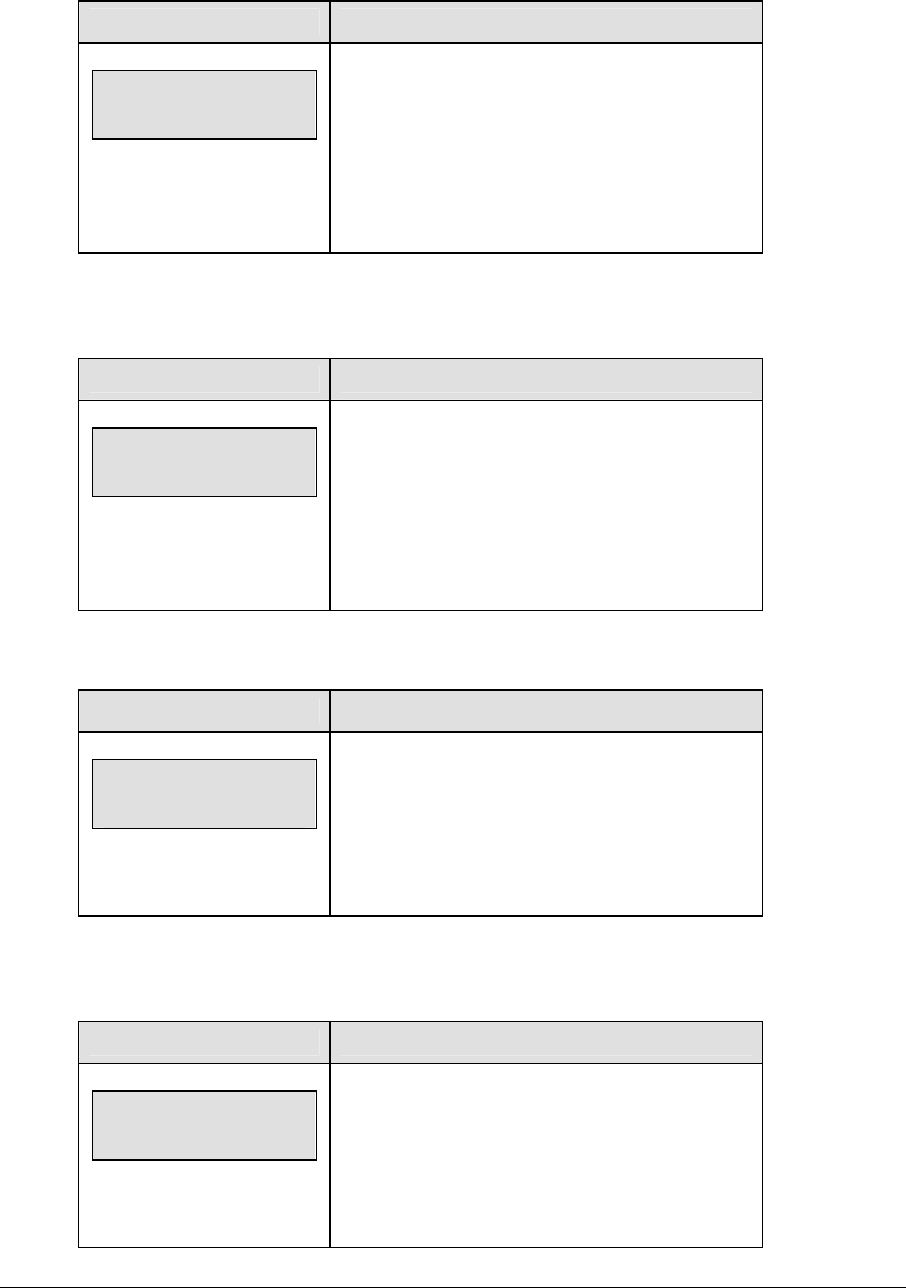
Cricket Operations 285
Extras +1
LCD Display Action
Extra runs: +1
home nn
nn = current setting
Press the appropriate <EXTRA +1> key to
increment the total number of extra runs for the
Home or Guest team.
The LCD shows which key was pressed and the
new value for the game.
Extras -1
<EXTRAS -1> is used to make corrections if an entry error has occurred.
LCD Display Action
Extra runs: -1
home nn
nn = current setting
Press the appropriate <EXTRA -1> key to
increment the total number of extra runs for the
Home or Guest team.
The LCD shows which key was pressed and the
new value for the game.
Wickets +1
LCD Display Action
Wickets: +1
nn
nn = current setting
Press the appropriate <EXTRA +1> key to
decrement the wicket number for the game.
The LCD shows which key was pressed and the
new value for the game.
Wickets -1
<WICKETS -1> is used to make corrections if an entry error has occurred.
LCD Display Action
wickets: -1
nn
nn = current setting
Press the appropriate <WICKETS -1> key to
increment the wicket number for the game.
The LCD shows which key was pressed and the
new value for the game.
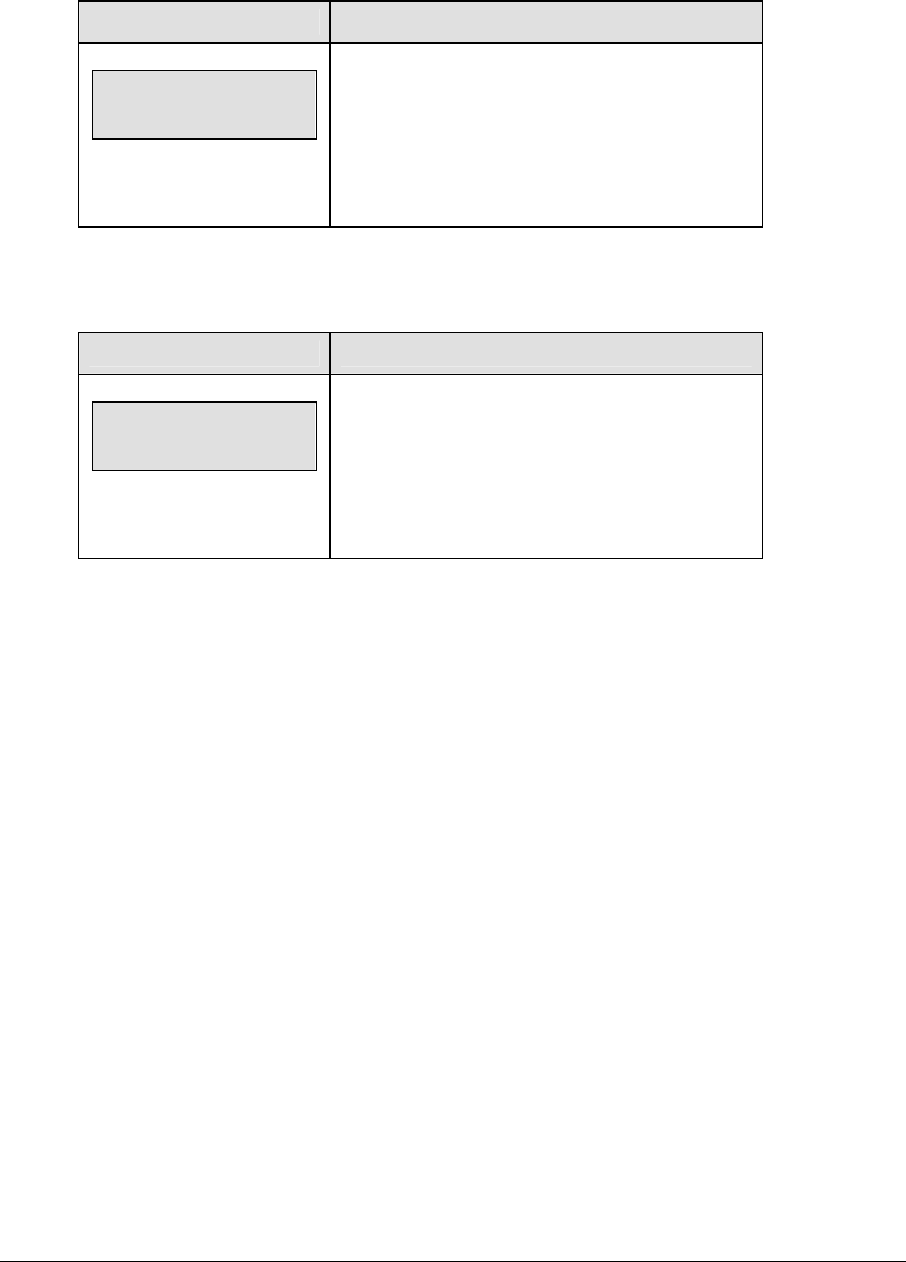
286 Cricket Operations
Overs +1
LCD Display Action
Overs: +1
nn
nn = current setting
Press the appropriate <OVERS +1> key to
increment the number of overs for the game.
The LCD shows which key was pressed and the
new value for the game.
Overs -1
<OVERS -1> is used to make corrections if an entry error has occurred.
LCD Display Action
Overs: -1
nn
nn = current setting
Press the appropriate <OVERS -1> key to
decrement the total number of overs for the game.
The LCD shows which key was pressed and the
new value for the game.
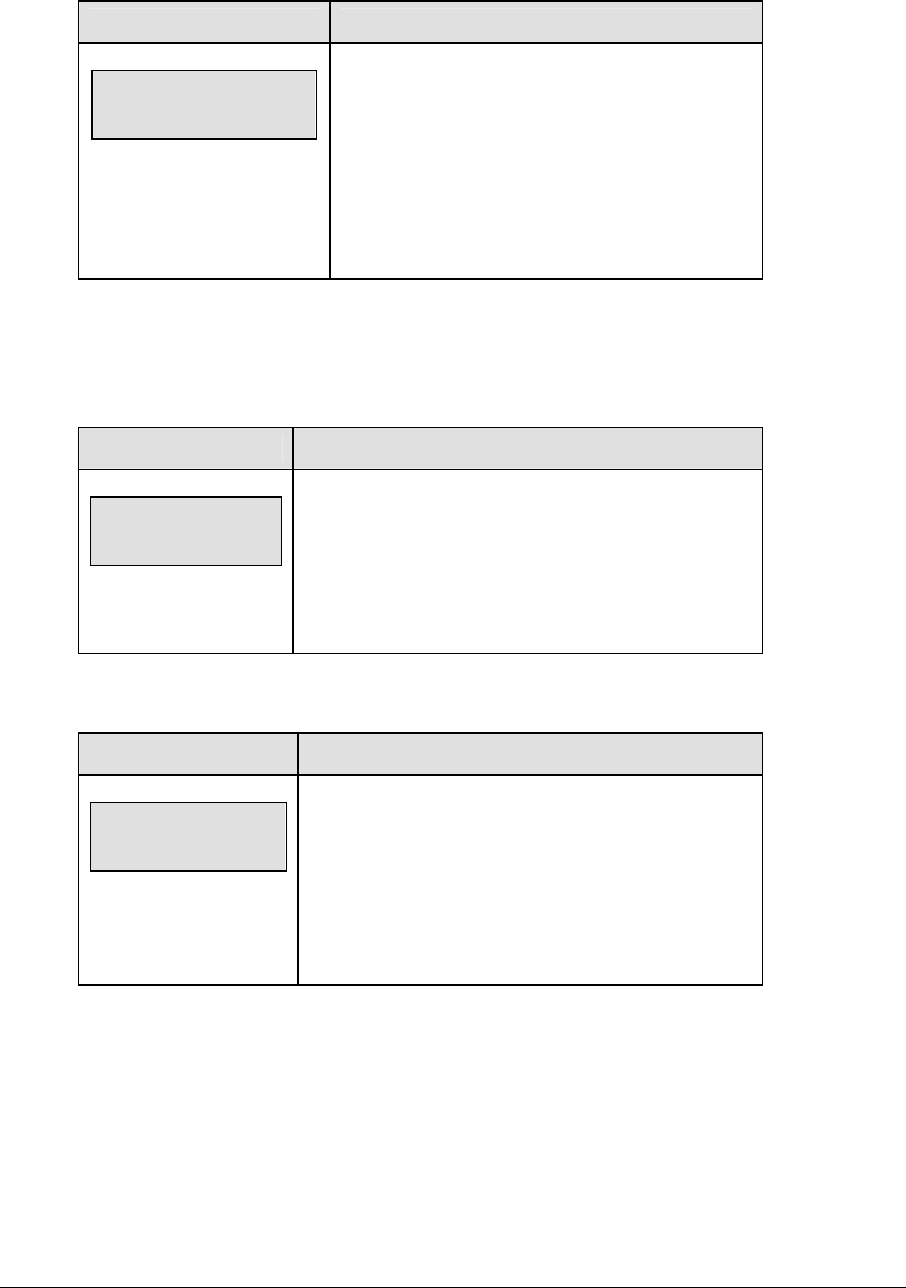
Cricket Operations 287
Inning #1, Inning #2
LCD Display Action
Change Inning?
are you sure y/n
Y = <ENTER> key
N = <CLEAR> key
Press the appropriate <INNING #1> or <INNING
#2> key to select an inning for the home or guest
team to score and display on the scoreboard.
The console will ask if you are sure you want to
change innings. Press<ENTER> if you want to
change the inning or <CLEAR> if you do not.
21.2 Edit
Runs +1, +2, +3, -1
LCD Display Action
TEAM runs-EDIT
HOME nnn*
nn = current setting
Press <EDIT> and any of the RUNS keys for the home
or guest team to display the current team runs setting.
Enter the correct number of runs on the number pad
and press <ENTER>.
Extras +1, -1
LCD Display Action
extras-EDIT
HOME nn*
nn = current setting
Press <EDIT> and one of the EXTRAS keys for the
home or guest team to display the current extras
setting.
Enter the correct number of extras on the number pad
and press <ENTER>.
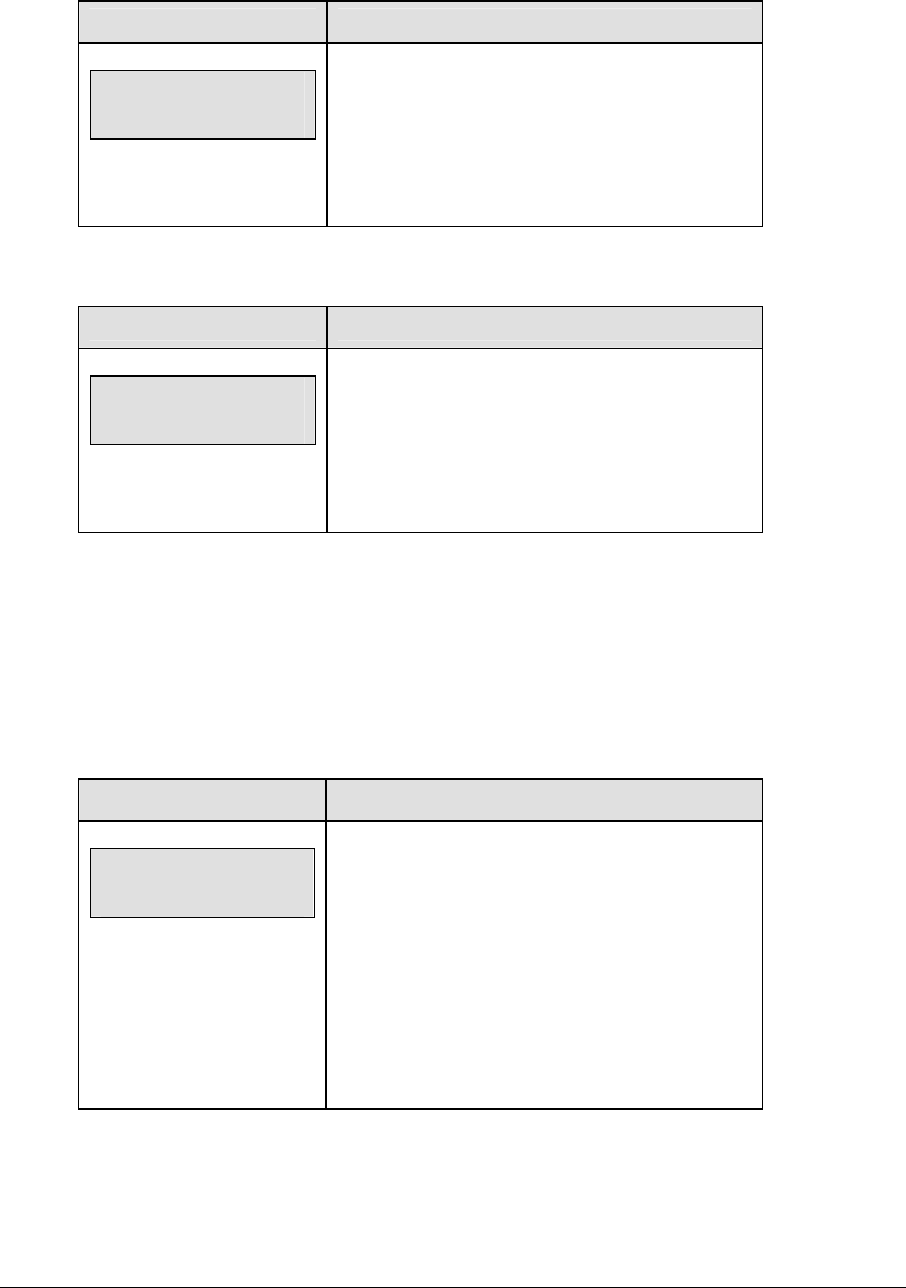
288 Cricket Operations
Wickets +1, -1
LCD Display Action
Wickets-EDIT
nn*
nn = current setting
Press <EDIT> and one of the WICKETS keys to
display the wickets setting.
Enter the correct wickets number on the number
pad and press <ENTER>.
Overs +1, -1
LCD Display Action
overs-EDIT
nn*
nn = current setting
Press <EDIT> and one of the OVERS keys to
display the overs setting.
Enter the correct overs on the number pad and
press <ENTER>.
21.3 Menu
The <MENU> key allows the user to select from a list of options specific for each sport. The
up and down arrow keys allow the user to scroll through the menu list. Pressing a key other
than <YES>, <NO>, the arrow keys, and other allowed keys exits the Menu function.
New Game
LCD Display Action
MENU-MAIN
NEW GAME?
Press <YES> to clear all of the program data for the
last game played or the game in progress and begin
running the selected sport.
Press <NO> to resume the game in progress using
the current data and exit the Menu.
Press the down arrow key to scroll to the next
selection.
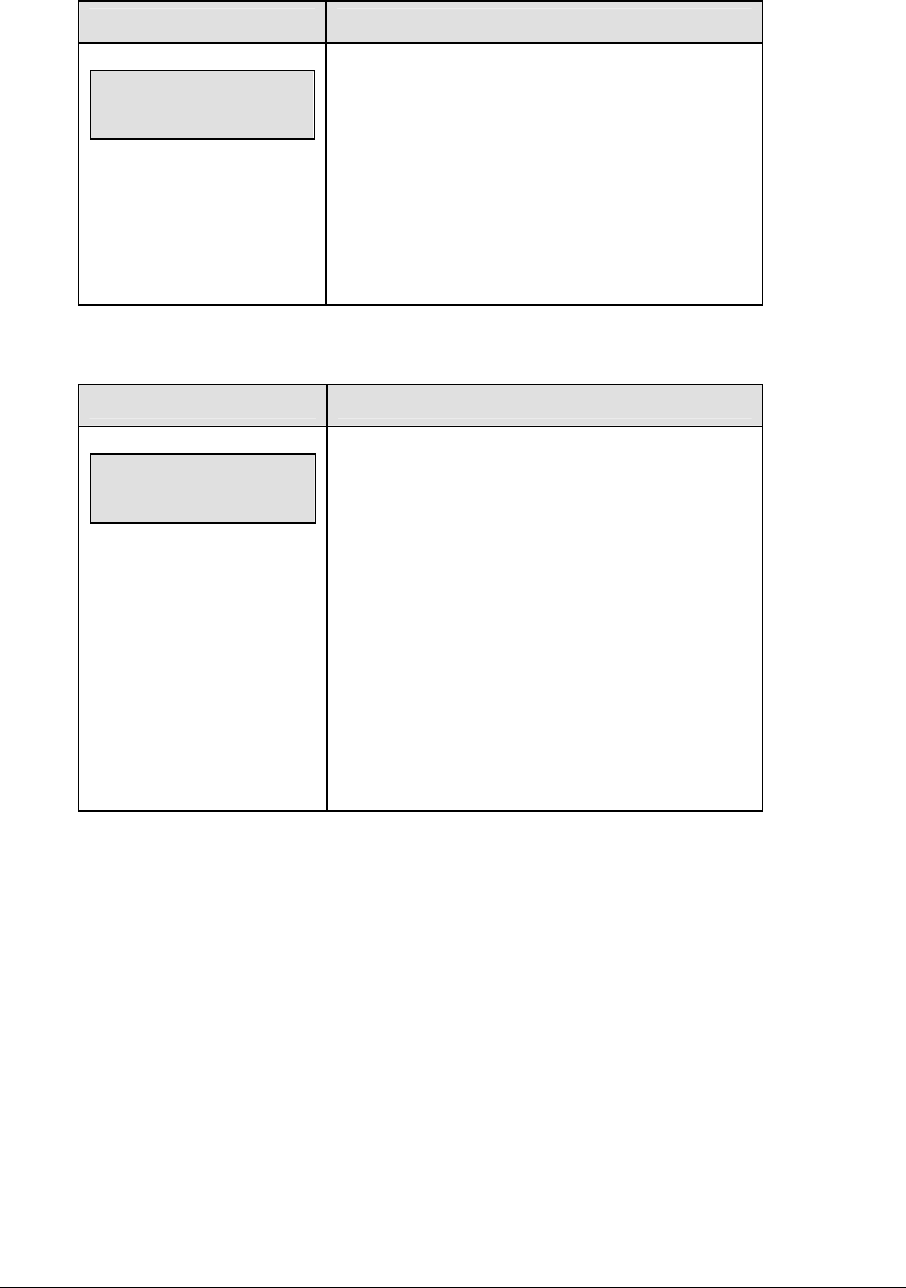
Cricket Operations 289
New Code
LCD Display Action
MENU-MAIN
NEW CODE?
Press <YES> to begin selection of a new code from
the ENTER CODE prompt.
Press <NO> to resume the game in progress using
the current data and exit the Menu.
Press the down arrow key to scroll to the next
selection.
Dimming
LCD Display Action
MENU- Dimming
level (0-9): nn%
nn = current level
None = bright <0>
90% = <1>
80% = <2>
70% = <3>
60% = <4>
50% = <5>
40% = <6>
30% = <7>
20% = <8>
10% = <9>
Press <0> through <9> or use the arrow keys <Í>
<Î>, to select the intensity for the digits on the
scoreboard.
Press <NO> to resume the game in progress using
the current data, and exit the Menu.
Press the down arrow key <Ð> to scroll to the next
selection.
Note: Dim levels pertain to outdoor LED products.
Indoor LED and incandescent products only support
one level of dimming at 50%.
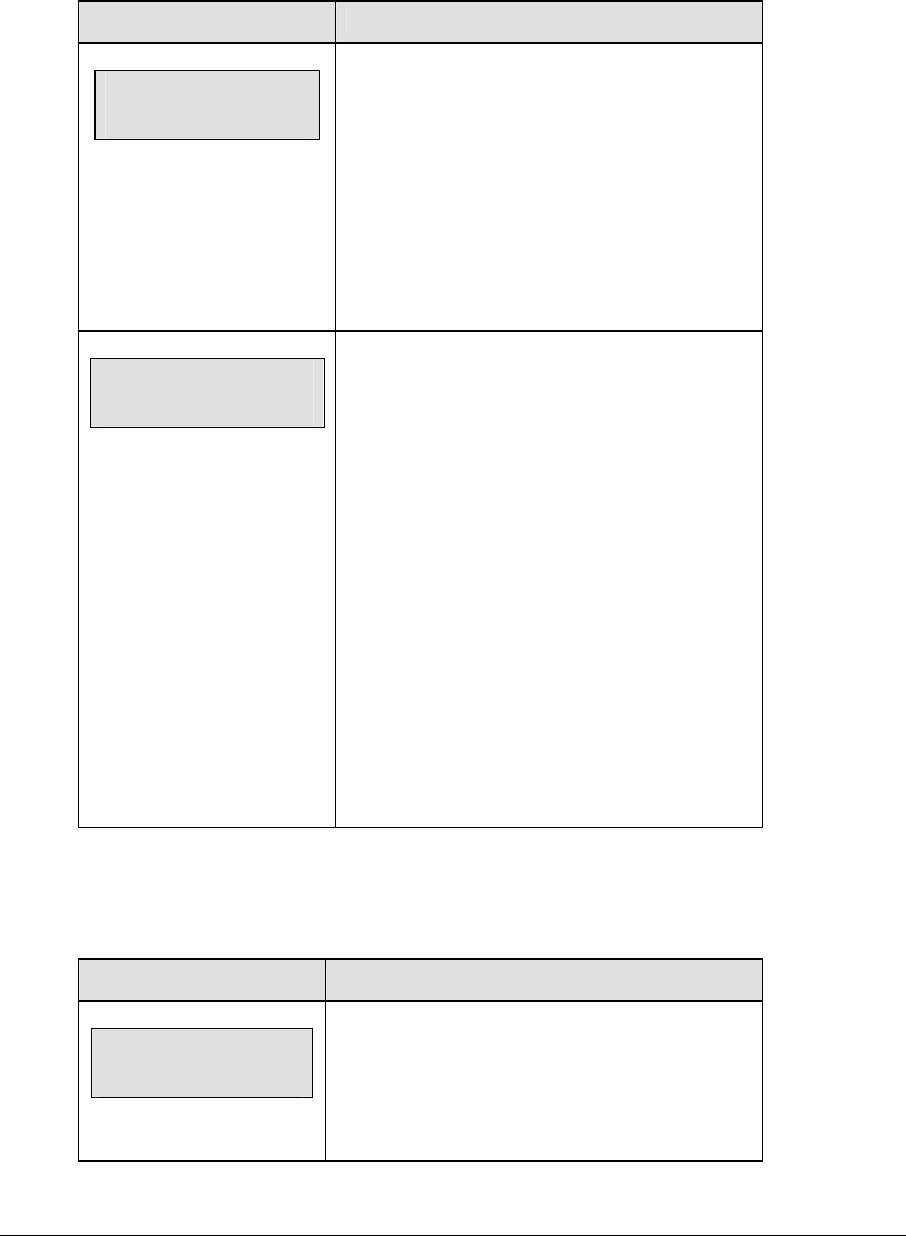
290 Cricket Operations
Home Roster, Guest Roster
Home Roster and Guest Roster are entered in the same way. Home Roster is used as an
example.
LCD Display Action
MENU-ROSTER
SELECT HOME
Press <YES> or the right or left arrow key to select
the Home or Guest Roster submenu and show the
first prompt on the LCD.
Press <NO> to resume the game in progress
using the current data and exit the Menu.
Press the down arrow key to scroll to the next
selection.
HOME-TEAM NAME
aaaaaaaaaaaaaa*
aaaaaaaaaaaaaa =
Team name
The TEAM NAME (LL-2441) insert must be
inserted to enter the Team Name Message
Center (TNMC) settings.
The TNMC is updated after each selection is
completed.
Use the COLUMNS, ROWS and STROKE keys to
select the WIDTH, HEIGHT and FONT of the
TNMC. The defaults are 48 columns, 8 rows and
single stroke.
Enter up to fifteen (15) characters for the team
name and press <ENTER>.
Reinsert the Cricket (OG-164973) insert to
continue.
Inning Settings Menu
The INNING SETTINGS MENU allows the user to set the default number of overs in an
inning.
LCD Display Action
Inning settings
overs: NN
Nn = current setting
Enter the number of OVERS to be set as the default
for each inning.
Press <ENTER> to accept the new value.
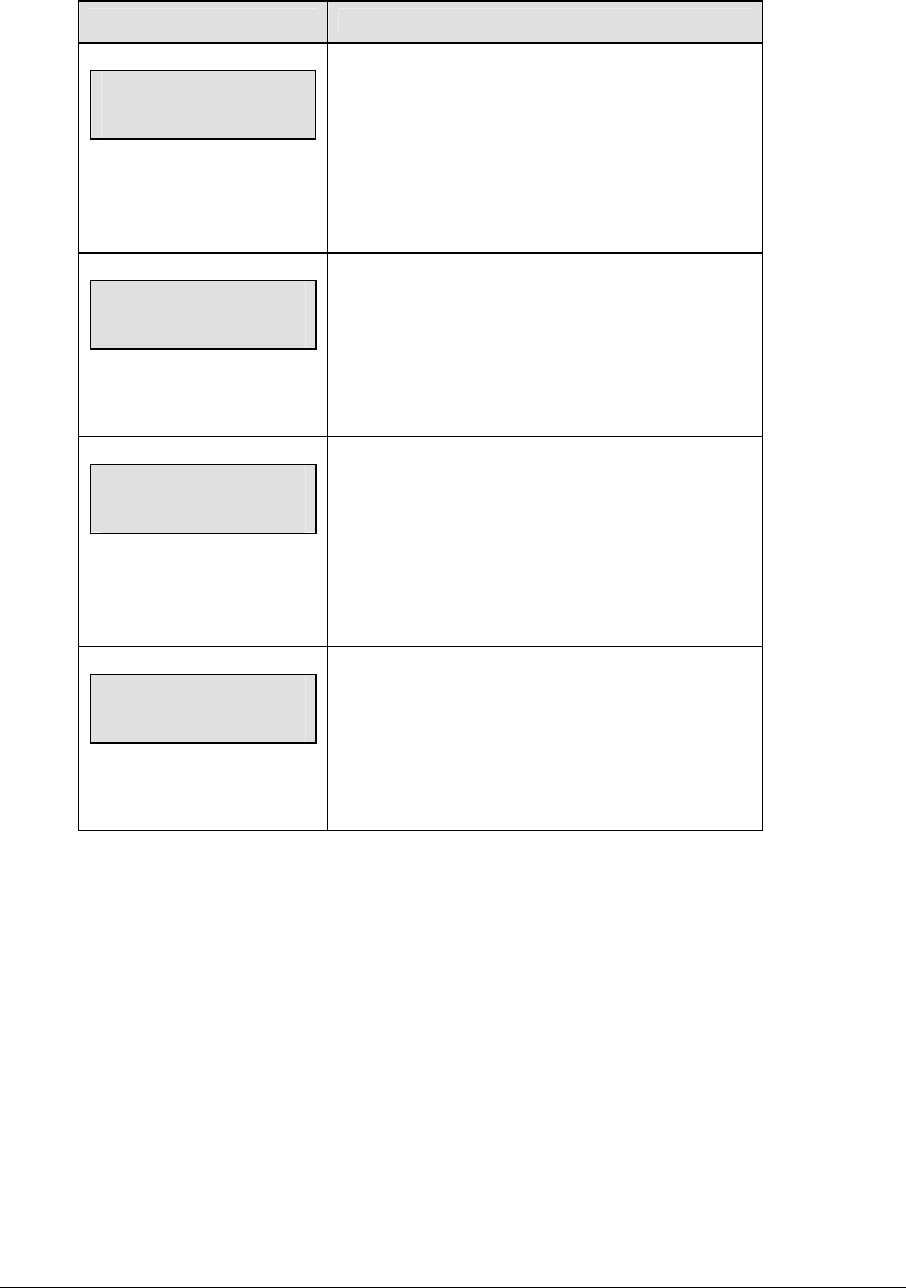
Cricket Operations 291
Time of Day
LCD Display Action
MENU-MAIN
SELECT TOD?
Press <YES> or the right arrow key to select the
Time of Day submenu and show the first prompt on
the LCD.
Press <NO> to resume the game in progress using
the current data and exit the Menu.
MENU-TIME OF DAY
1*12, 2-24 HOUR
Press <1> or <2> to display the time of day in 12
hour (default) or 24 hour format.
Press <ENTER> or the down arrow key to scroll to
the next selection.
hh:mm:ss = current setting
MENU-TIME OF DAY
TOD hh:mm:ss*
Enter the time of day in hours, minutes, and
seconds using the selected format on the number
pad and press <ENTER>.
Press <ENTER> or the down arrow key to scroll to
the next selection.
MENU-TIME OF DAY
1*GAME 2-tod
* = current setting
Press <1> or <2> to display the game clock
(default) or the time of day clock on the scoreboard.
Press the down arrow key to exit the Menu and
return to the game.
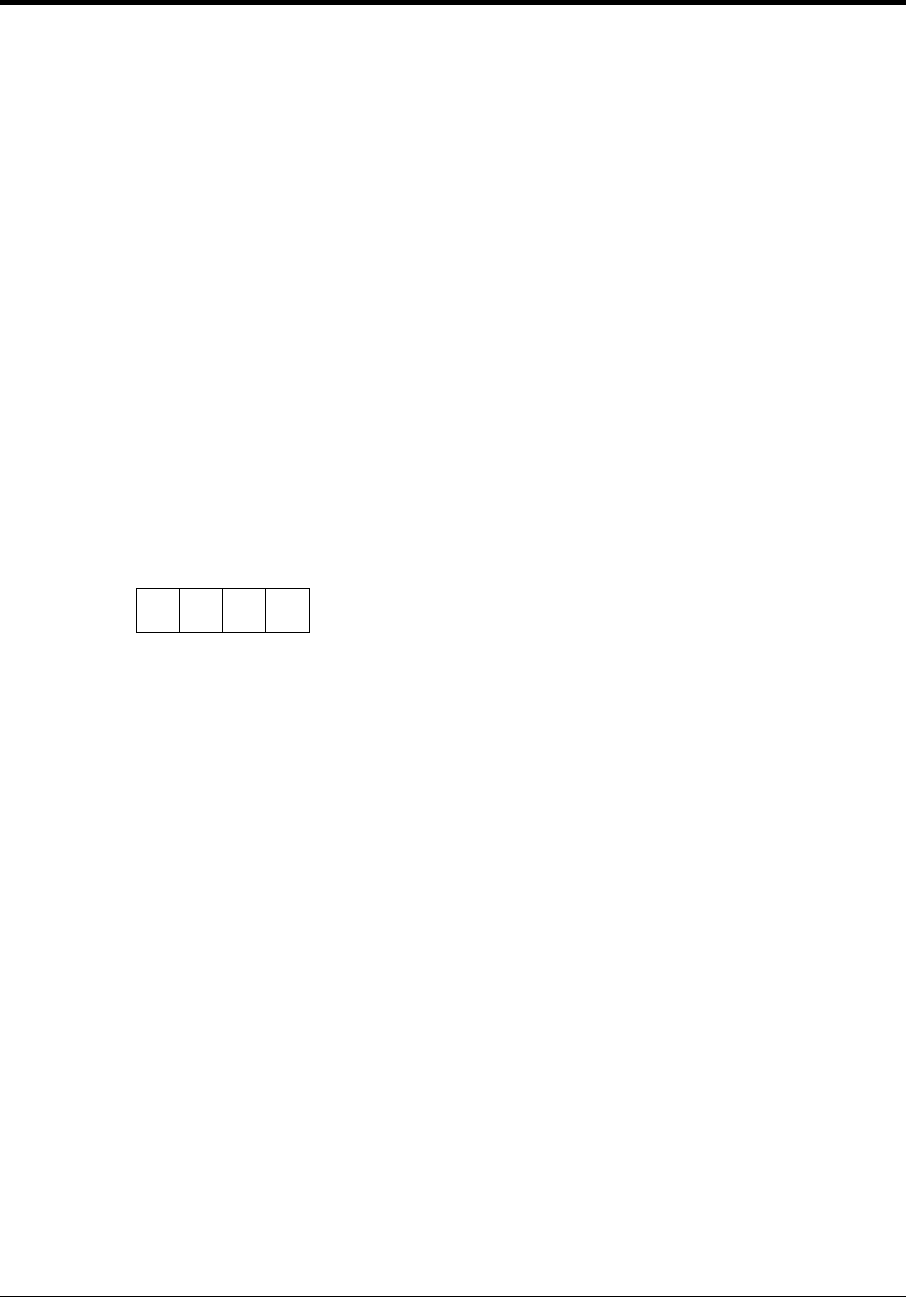
Water Polo Operations 293
Section 22: Water Polo Operations
Sport Insert: 0G-178439
The Sport Insert drawing is located at the end of this section. The Team Name insert and Block
Diagram drawings are located in Appendix A.
Reference Drawings:
Block Diagrams, A/S5000/3000 Hockey.............................................................Drawing A-124689
Insert, Team Name .............................................................................................Drawing A-125290
Insert, Water Polo ...............................................................................................Drawing A-178439
Refer to the information in Section 2 of ED-11976 to start up the console and use the sport insert.
Read Section 2, Basic Operation of ED-11976 carefully to fully understand the following operation
instructions.
If an insert is lost or damaged, a copy of the insert drawing located at the end of this section can be
used until a replacement can be ordered.
Use the labels provided in Appendix B to attach the correct code number label to the sport insert in
the appropriate location. Write the code number in the space provided below.
Write the correct code number here.
If you do not know the code number to enter for your scoreboard, refer to Appendix B in this
manual. If you do not know the model number of your scoreboard, refer to the Installation and
Maintenance manual provided with the scoreboard.
22.1 Water Polo Keys
Time Out On/Off
<TIME OUT ON/OFF> stops and starts the time out clock. The length of both the full and
partial time outs can also be changed when the time out clock is stopped.
Note 1: Only the time outs configured in the EDIT SETTINGS function are displayed on the
LCD and available for selection.
Note 2: The up and down arrow keys can also be used to select the full and partial time outs
(please refer to the table on the following page).
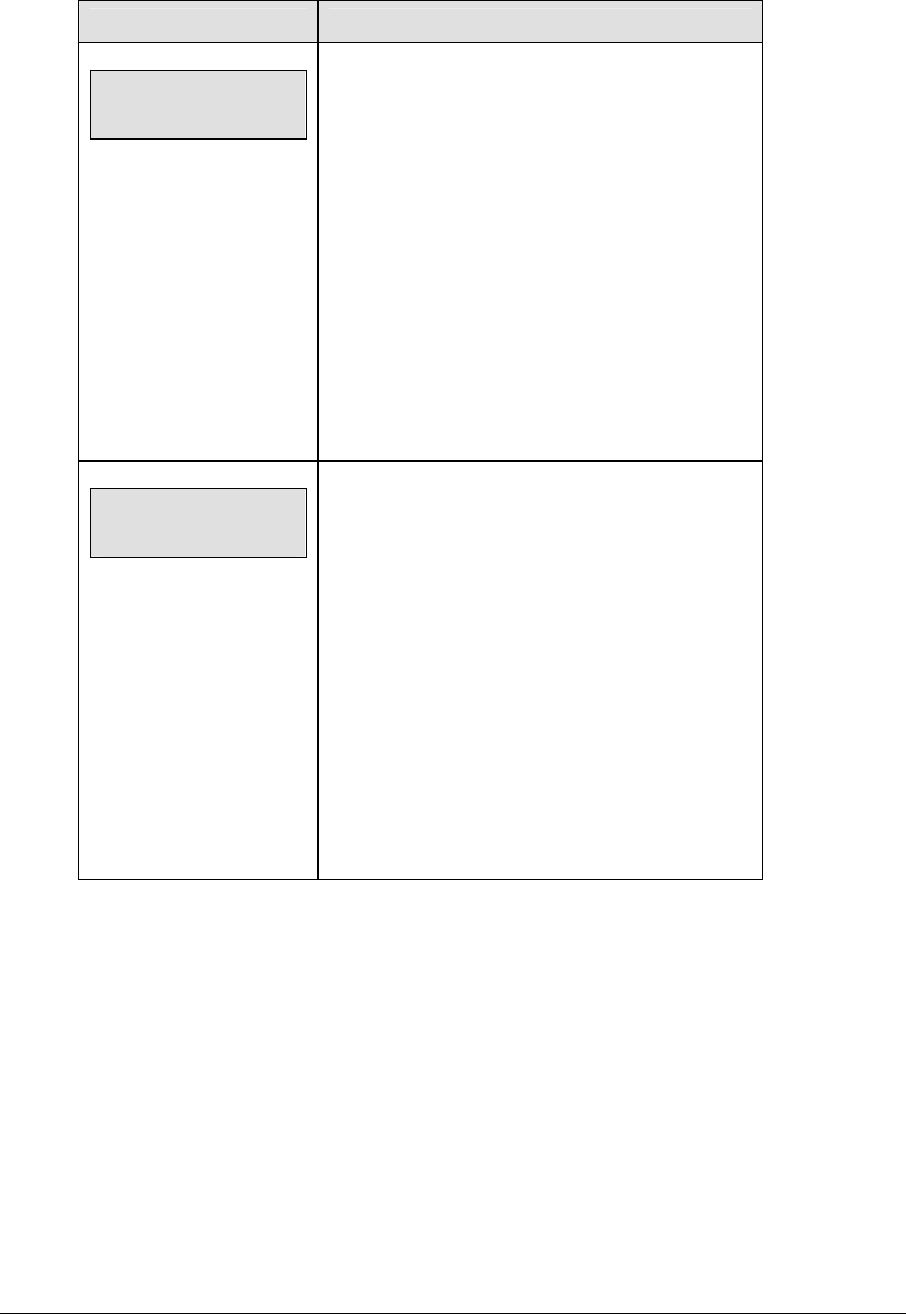
294 Water Polo Operations
LCD Display Action
TIME OUT-SELECT
FULL MM:SS
mm:ss = minutes, seconds
Press <TIME OUT ON/OFF> to display the
configured time for full time out length.
To accept the full time out length, press <YES>.
To decline the selection of the full time out length,
press <NO>.
To change the full time out length, enter the new
length in minutes and seconds on the number pad
and press <ENTER>.
Press <CLEAR> twice to clear changes and return to
the game.
TIME OUT-SELECT
PARTIAL MM:SS
mm:ss = minutes, seconds
Press <TIME OUT ON/OFF> a second time to
display the configured time for partial time out length.
To accept the partial time out length, press <YES>.
To decline the selection of the partial time out length,
press <NO>.
To change the partial time out length, enter the new
length in minutes and seconds on the number pad
and press <ENTER>.
Press <CLEAR> twice to clear changes and return to
the game.
Enable Penalty Clocks
Press <ENABLE PENALTY CLOCKS> to allow the penalty clocks to count when the main
clock is on.
Disable Penalty Clocks
Press <DISABLE PENALTY CLOCKS> to disable the penalty clocks from counting when the
main clock is on.

Water Polo Operations 295
Period +1
LCD Display Action
period +1
n
n = current setting
Press <PERIOD +1> to increment the period number.
A prompt showing period number displays briefly.
Time Out
The home and guest <TIME OUT> keys are used to decrement the number of time outs
remaining and start the time out clock. The scoreboard indicator is turned on when the type
of time out is selected (full or partial). The scoreboard indicator is turned off when the time
out clock expires or is stopped.
Note 1: Only the types (full or partial) of time outs that were configured in the EDIT
SETTINGS function are displayed on the LCD and available for selection.
Note 2: The up and down arrow keys can also be used to select the full and partial time outs
(please refer to the table on the following page).

296 Water Polo Operations
LCD Display Action
TIME OUT-HOME
FULL? n
n = current setting
Press <TIME OUT> to display the number of full time
outs remaining.
To accept the full time out and start the time out clock,
press <YES>. Full time out decrements.
To decline the selection of a full time out, press <NO>.
Full time out does not decrement.
Note: The up and down arrow keys can also be used
to select the full and partial time outs.
TIME OUT-HOME
PARTIAL? n
n = current setting
Press <TIME OUT> a second time to display the
number of partial time outs remaining.
To accept the partial time out and start the time out
clock, press <YES>. Partial time out decrements.
To decline the selection of a partial time out, press
<NO>. Partial time out does not decrement.
Note: The up and down arrow keys can also be used
to select the full and partial time outs.
TIME OUT-HOME
NO TIME OUTS
This message appears when there are no time outs
left.

Water Polo Operations 297
Player Penalty Start
LCD Display Action
home plyr/pen
Player o1*
nn = current setting
Press <PLAYER PENALTY START> to start a new
penalty time for the home or guest team.
The penalty time will start to count immediately.
On the number pad, enter the jersey number of the
player with the penalty, and press <ENTER>.
home plyr/pen
penalty #n*
n = penalty number
Enter the penalty number of this penalty, and press
<ENTER>.
Set Main Clock
LCD Display Action
MAIN CLOCK -SET
CURR mm:ss.t*
mm:ss.t = minutes,
seconds,
tenths of a second
After the main clock has been stopped, press
<SET MAIN CLOCK> to display the current time of the
main clock.
To change the time, enter the desired time on the
number pad and press <ENTER>.
Press <CLEAR> twice to clear changes and return to
the game.
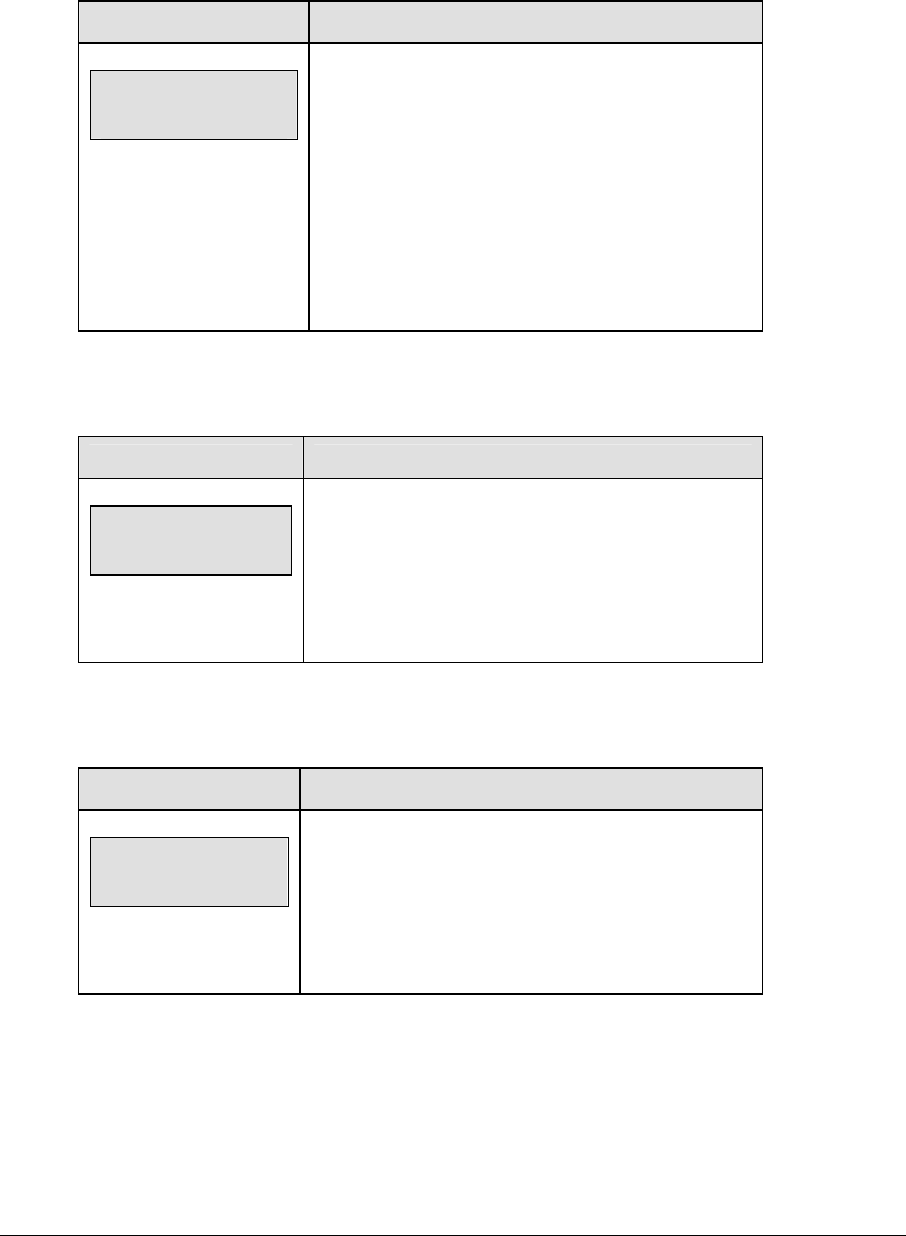
298 Water Polo Operations
Score
The home and guest <SCORE +1, -1> keys are used to increment and decrement their
respective totals.
LCD Display Action
TEAM score-edit
HOME nnn
nnn = current setting
Press the appropriate key to increment or decrement
the total for the home or guest team. For example,
<SCORE +1, -1>.
Enter the correct number on the number pad and
press <ENTER>.
The LCD shows which key was pressed and the new
value for the team score of the corresponding team.
Clear All Penalties
Press <CLEAR ALL PENALTIES> to delete all of the penalties for the home or guest team.
LCD Display Action
HOME PLYR/PEN
CLEAR ALL Y/N?
Press <YES> to clear the penalties for all players in
the roster.
Press <NO> to decline the selection and return to the
game.
Delete Penalty
Press <DELETE PENALTY> to delete a single penalty for the home or guest team.
LCD Display Action
home del pen?
1 pnn pn nn:nn
nn = current setting
Use the up and down arrow keys to scroll to the correct
penalty and press <ENTER>.
Press <CLEAR> to decline the selection and return to
the game.

Water Polo Operations 299
22.2 Edit
The <EDIT> key allows the user to select and edit the following scoreboard fields.
Press <EDIT> and the key for the home or guest field to be edited.
Time Out
Note 1: Only the time outs configured in the EDIT SETTINGS function are displayed on the
LCD and available for selection.
Note 2: The up and down arrow keys can also be used to select the full and partial time outs.
LCD Display Action
TIME OUT-HOME
FULL n*
n = current setting
Press <EDIT> <TIME OUT> for the home or guest
team to display the current setting of full time outs
remaining.
Enter the correct number of full time outs on the
number pad and press <ENTER>.
TIME OUT-HOME
PARTIAL n*
n = current setting
Press <EDIT> <TIME OUT> for the home or guest
team a second time or the down arrow key to display
the current setting of full time outs remaining.
Enter the correct number of partial time outs on the
number pad and press <ENTER>.
Score
The home and guest <SCORE +1, -1> keys are all edited in the same way.
LCD Display Action
TEAM score-edit
HOME nnn
nnn = current setting
Press <EDIT> and the appropriate statistic key to
display the current setting. For example, <SCORE +1,
-1>.
Enter the correct number on the number pad and
press <ENTER>.
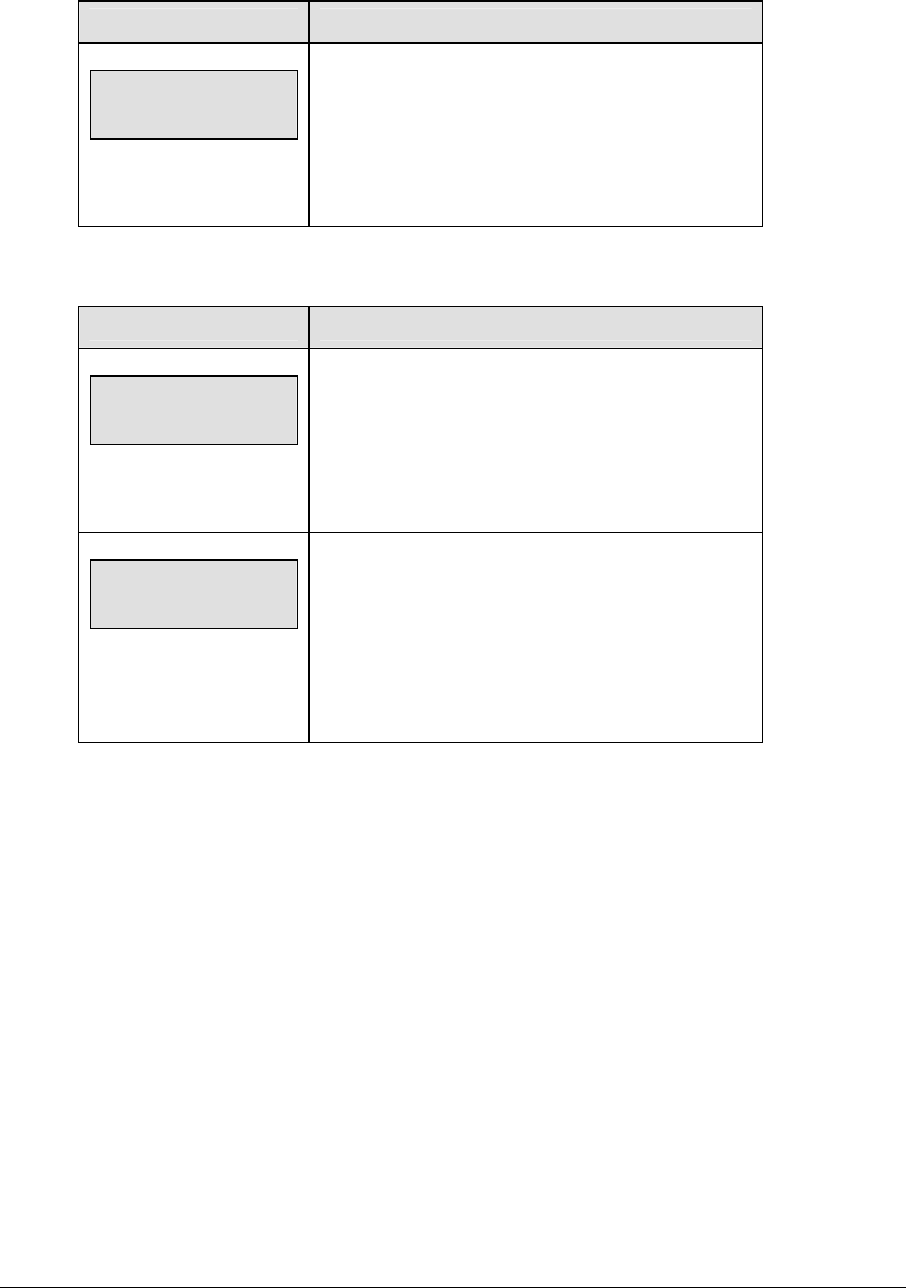
300 Water Polo Operations
Period +1
LCD Display Action
Period edit
n
n = current setting
Press <EDIT> <PERIOD +1> to display the current
quarter setting.
Enter the correct quarter number on the number pad
and press <ENTER>. The full time outs are reset.
Time Out On/Off
LCD Display Action
TIME OUTs-edit
FULL MM:SS
mm:ss = minutes, seconds
Press <EDIT> <TIME OUT ON/OFF> to display the
current time setting for full time outs.
Enter the correct time on the number pad and press
<ENTER>.
TIME OUT- edit
PARTIAL MM:SS
mm:ss = minutes, seconds
Press <TIME OUT ON/OFF> a second time or the
down arrow key to display the configured time for
partial time out length.
Enter the correct time on the number pad and press
<ENTER>.
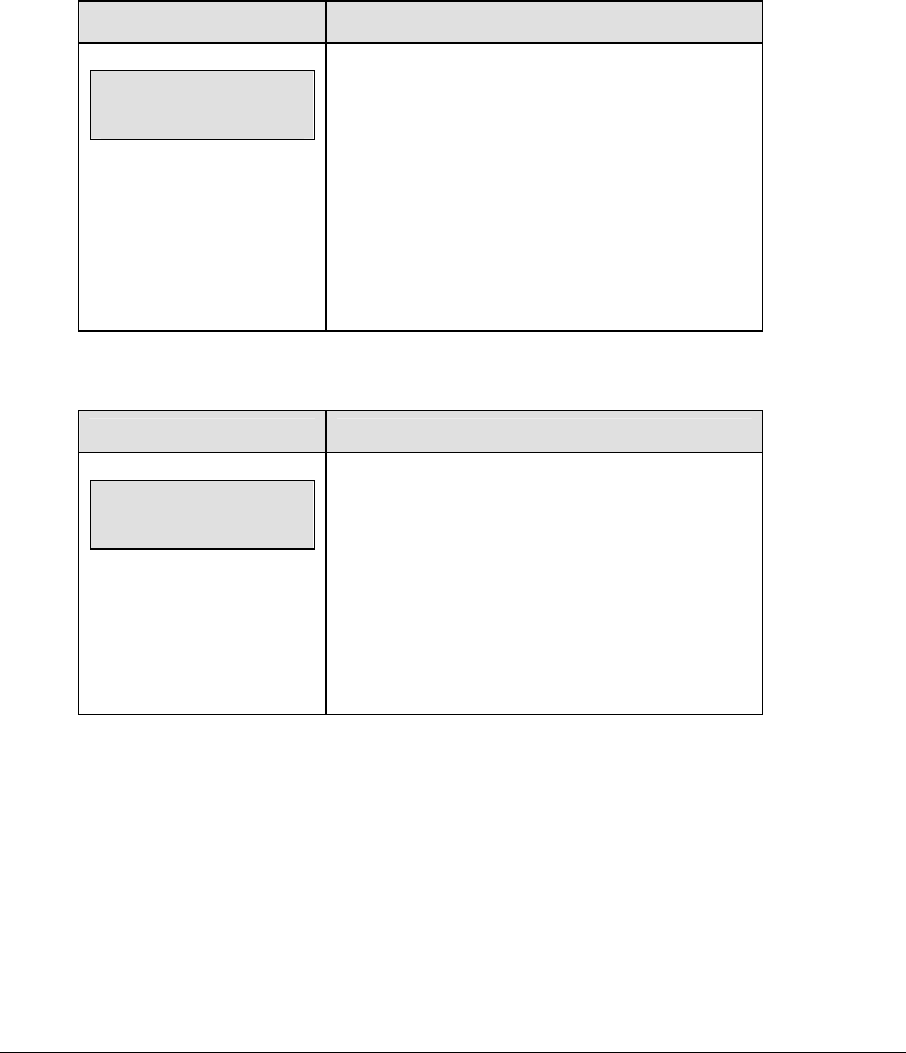
Water Polo Operations 301
22.3 Menu
The <MENU> key allows the user to select from a list of options specific for each sport. The
up and down arrow keys allow the user to scroll through the menu list. Pressing a key other
than <YES>, <NO>, the arrow keys, and other allowed keys, exits the Menu function.
The Menu function should be used at the beginning of each new game to edit the Home and
Guest Rosters.
New Game
LCD Display Action
MENU-MAIN
NEW GAME?
Press <YES> to clear all of the program data for the
last game played or the game in progress and begin
running the selected sport.
Press <NO> to resume the game in progress using
the current data and exit the Menu.
Press the down arrow key to scroll to the next
selection.
New Code
LCD Display Action
MENU-MAIN
NEW CODE?
Press <YES> to begin selection of a new code from
the ENTER CODE prompt.
Press <NO> to resume the game in progress using
the current data and exit the Menu.
Press the down arrow key to scroll to the next
selection.
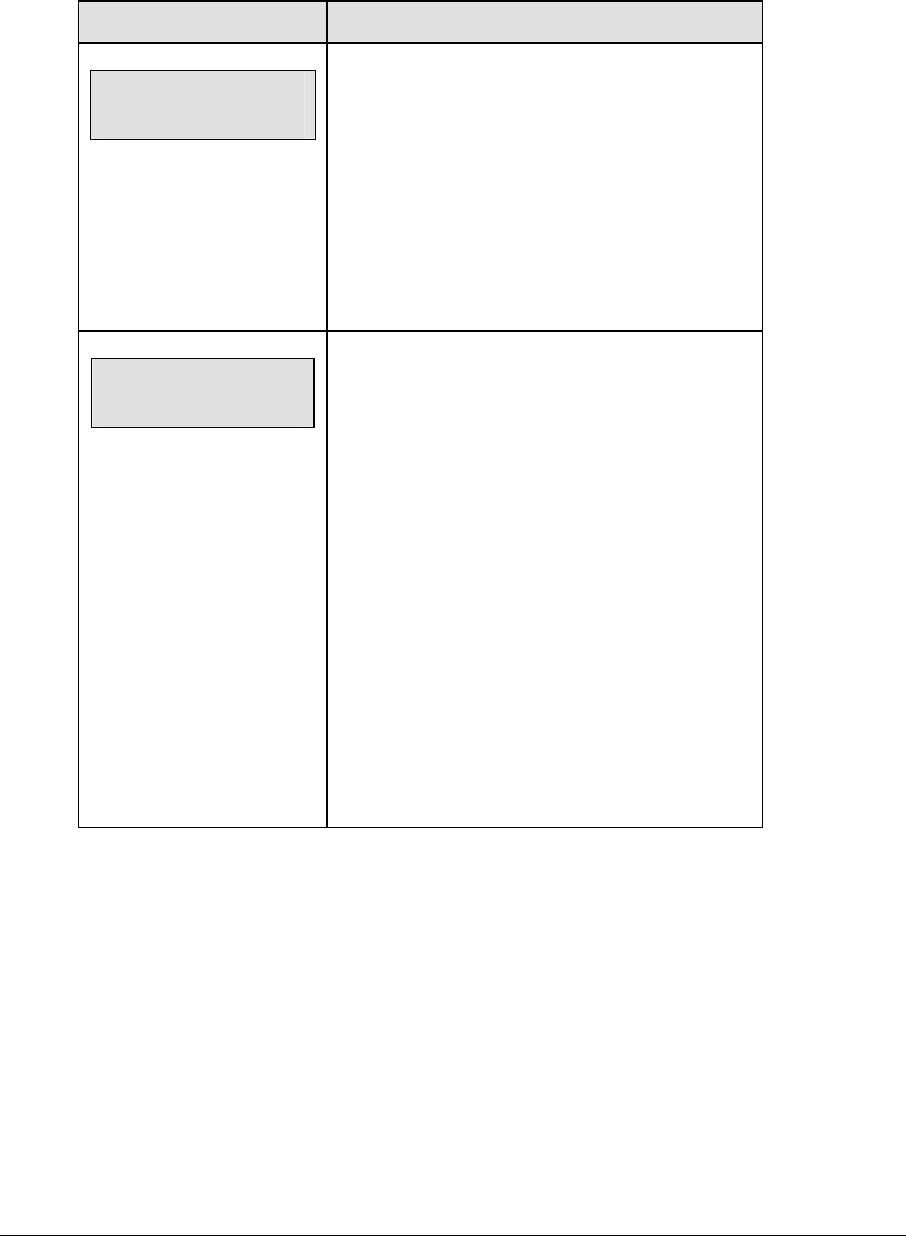
302 Water Polo Operations
Home Roster, Guest Roster
Home Roster and Guest Roster are entered in the same way. Home Roster is used as an
example.
LCD Display Action
MENU-ROSTER
SELECT HOME
Press <YES> or the right or left arrow key to select
the Home or Guest Roster submenu and show the
first prompt on the LCD.
Press <NO> to resume the game in progress using
the current data and exit the Menu.
Press the down arrow key to scroll to the next
selection.
HOME-TEAM NAME
aaaaaaaaaaaaa*
The TEAM NAME (LL-2441) insert must be
inserted to enter the Team Name Message
Center (TNMC) settings.
The TNMC is updated after each selection is
completed.
Use the COLUMNS, ROWS and STROKE keys to
select the WIDTH, HEIGHT and FONT of the
TNMC. The defaults are 48 columns, 8 rows and
single stroke.
Enter up to fifteen (15) characters for the team
name and press <ENTER>.
Reinsert the HOCKEY (LL-2436) insert to
continue.
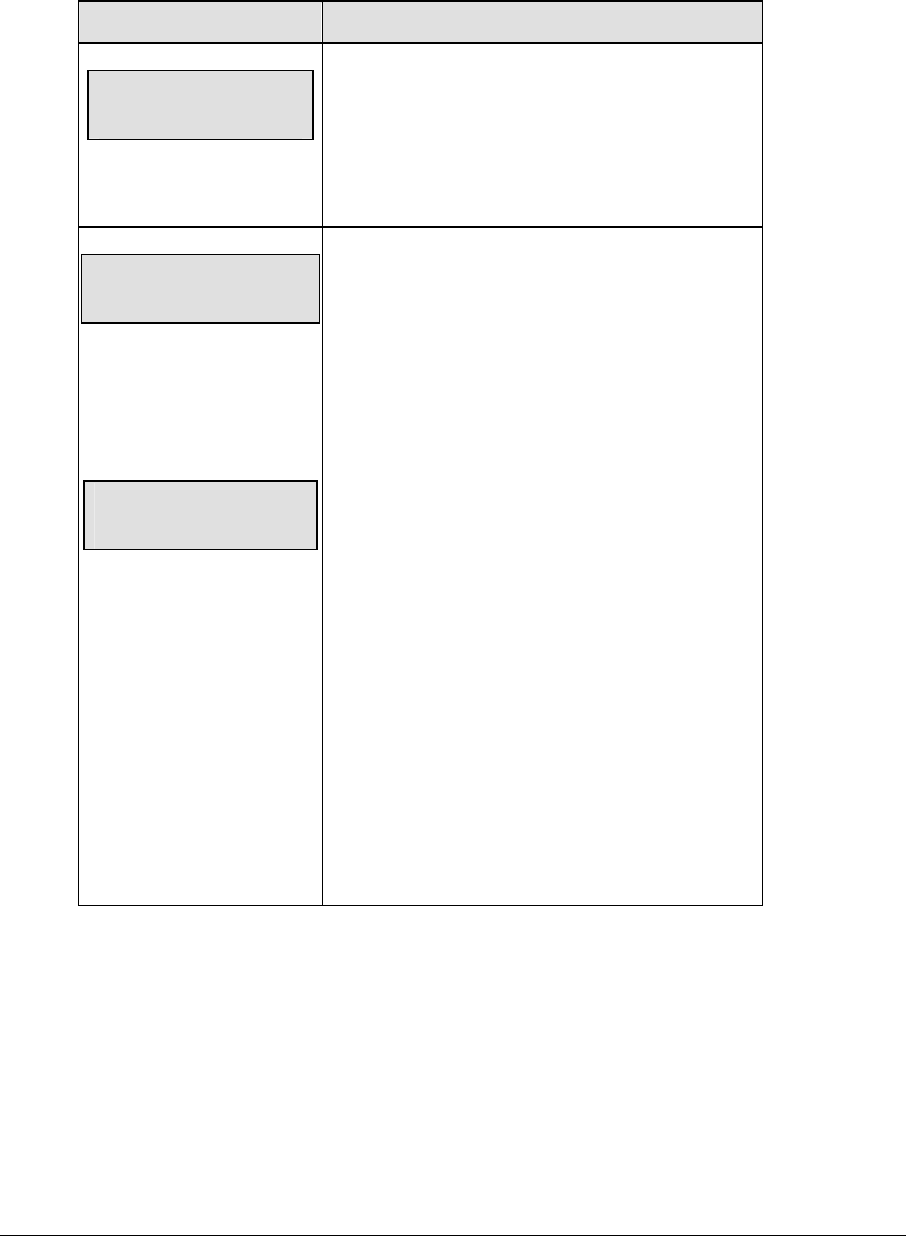
Water Polo Operations 303
Display Menu
The DISPLAY MENU allows the user to start and edit the segment timer or to change the
brightness of the scoreboard.
LCD Display Action
MENU-MAIN ENTER
DISPLAY MENU?
Press <YES> to select the Display submenu and
show the first prompt on the LCD.
Press the down arrow key to scroll to the next
selection.
MENU-DISPLAY RUN
SEG TIMER Y/N
EXIT GAME
ARE YOU SURE Y/N
Note: The segment timer function is disabled while
the clock is running.
Press <YES> to exit the sport code and run the
segment timer program.
Press <NO> or the down arrow key to scroll to the
next selection.
This prompt confirms that the user wants to exit the
sport code and enter the segment timer
The SEGMENT TIMER (LL-2475) insert must be
inserted to enter the Segment Timer settings.
Refer to Section 3 for more information on the
segment timer.
Press <YES> to exit the sport code and run the
segment timer program.
Press <NO> or the down arrow key to scroll to the
next selection.
(Continued on next page)
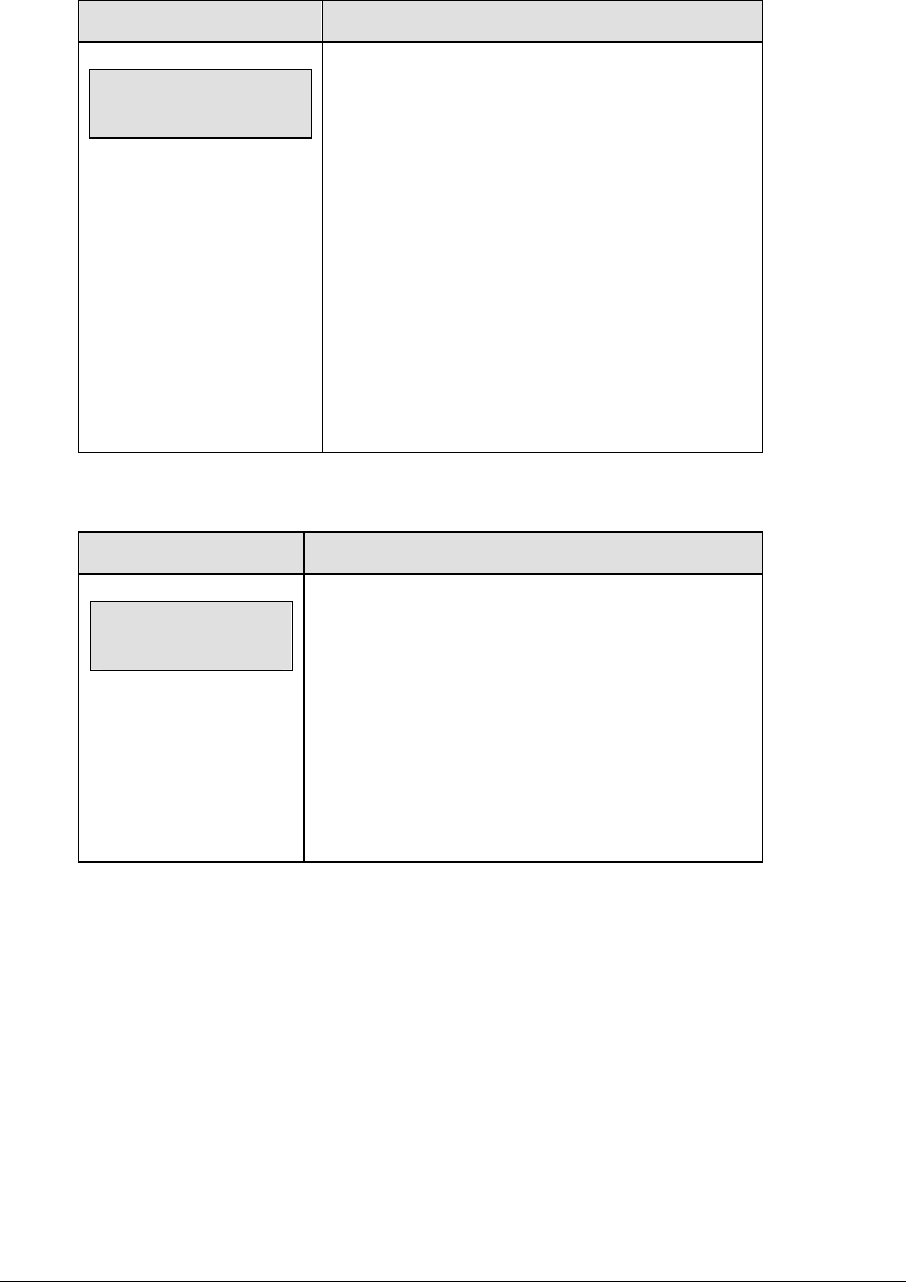
304 Water Polo Operations
(Continued from previous page)
LCD Display Action
MENU- Dimming
level (0-9): nn%
nn = current level
None = bright <0>
90% = <1>
80% = <2>
70% = <3>
60% = <4>
50% = <5>
40% = <6>
30% = <7>
20% = <8>
10% = <9>
Press <0> through <9> or use the arrow keys <Í>
<Î>, to select the intensity for the digits on the
scoreboard.
Press <NO> to resume the game in progress using
the current data, and exit the Menu.
Press the down arrow key <Ð> to scroll to the next
selection.
Note: Dim levels pertain to outdoor LED products.
Indoor LED and incandescent products only support
one level of dimming at 50%.
Edit Settings
LCD Display Action
MENU-MAIN
edit SETTINGS?
Press <YES> or the right or left arrow key to select the
settings submenu and show the first prompt on the
LCD.
Press <NO> to resume the game in progress using the
current data and exit the Menu.
Press the down arrow key to scroll to the next
selection.
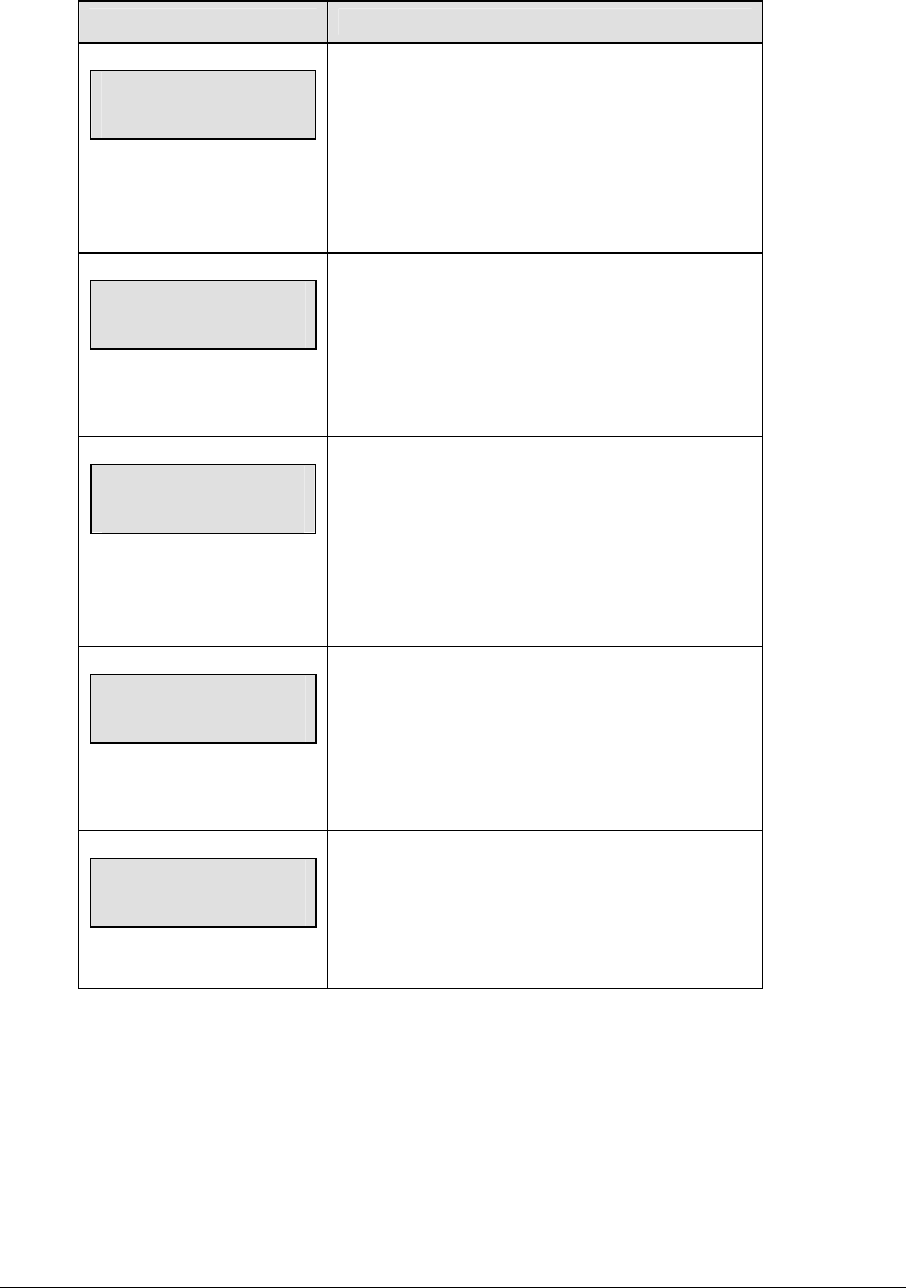
Water Polo Operations 305
Time of Day
LCD Display Action
MENU-MAIN
SELECT TOD?
Press <YES> or the right arrow key to select the
Time of Day submenu and show the first prompt on
the LCD.
Press <NO> to resume the game in progress using
the current data and exit the Menu.
MENU-TIME OF DAY
1*12, 2-24 HOUR
Press <1> or <2> to display the time of day in 12
hour (default) or 24 hour format.
Press <ENTER> or the down arrow key to scroll to
the next selection.
hh:mm:ss = current setting
MENU-TIME OF DAY
TOD hh:mm:ss*
Enter the time of day in hours, minutes, and
seconds using the selected format on the number
pad and press <ENTER>.
Press <ENTER> or the down arrow key to scroll to
the next selection.
MENU-TIME OF DAY
1*GAME 2-tod
* = current setting
Press <1> or <2> to display the game clock
(default) or the time of day clock on the scoreboard.
Press the down arrow key to exit the Menu and
return to the game.
MENU-TIME OF DAY
BLANK GAME DATA?
If 2-tod is selected, this message will be displayed.
Press <ENTER> to blank all game data on the
scoreboard except for the Time of Day digits.

306 Water Polo Operations
22.4 Settings
The user can edit the following settings when EDIT SETTINGS has been selected from the
Main Menu.
Main Clock
Note 1: The settings entered for Main Clock are used with the <SET MAIN CLOCK> key.
Note 2: The period, break, and overtime lengths are used differently depending on the
direction of the main clock. For count down, the main clock is set to the selected length,
decrements towards zero, and stops at zero. For count up, the main clock is set to zero,
increments towards the selected length, and stops when the selected length is reached.
LCD Display Action
MAIN CLOCK-MODE
TENTH SECOND? n
n = current setting
When the main clock is set to count down and tenths
of a second is selected, the main clock displays in
tenths of a second remaining when the time is below
one minute.
Press <YES> to set the main clock to display tenths of
a second.
Press <NO> to display whole seconds.
MAIN CLOCK-TIME
PERIOD mm:ss
mm:ss = current setting
Enter the correct amount of time per period in minutes
and seconds on the number pad and press
<ENTER>.
For example, 20:00 per period.
Note: Pressing <ENTER> to select the period time as
the main clock setting will increment the current period
number if the clock value was previously zero.
(Continued on next page)
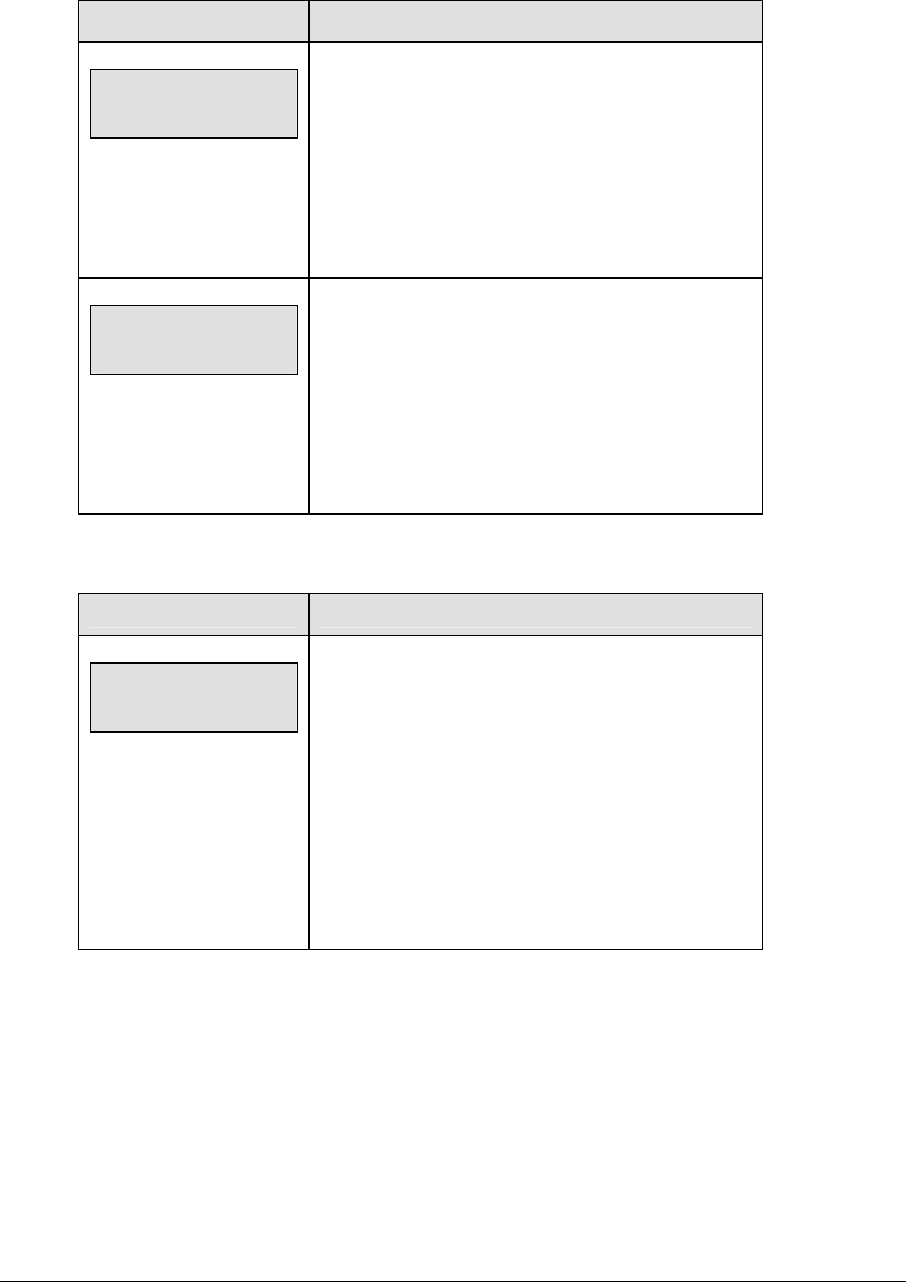
Water Polo Operations 307
(Continued from previous page)
LCD Display Action
MAIN CLOCK-TIME
BREAK mm:ss
mm:ss = current setting
Set the amount of time between periods.
Enter the correct amount of time for break length in
minutes and seconds on the number pad and press
<ENTER>.
For example, 1:00.
MAIN CLOCK-TIME
OVERTIME mm:ss
mm:ss = current setting
Set the amount of time for the overtime periods.
Enter the correct amount of time for overtime periods
in minutes and seconds on the number pad and press
<ENTER>.
For example, 5:00.
Shot Clock
LCD Display Action
SHOT CLOCK-TIME
RESET mm:ss*
mm:ss = current setting
This setting is used by the RESET button on the
remote shot clock control console.
Note: The current setting for the RESET time displays
on the LCD until the first number key is pressed.
Enter the correct amount of reset time in minutes and
seconds on the number pad and press <ENTER>.
For example, 00:45.
(Continued on next page)
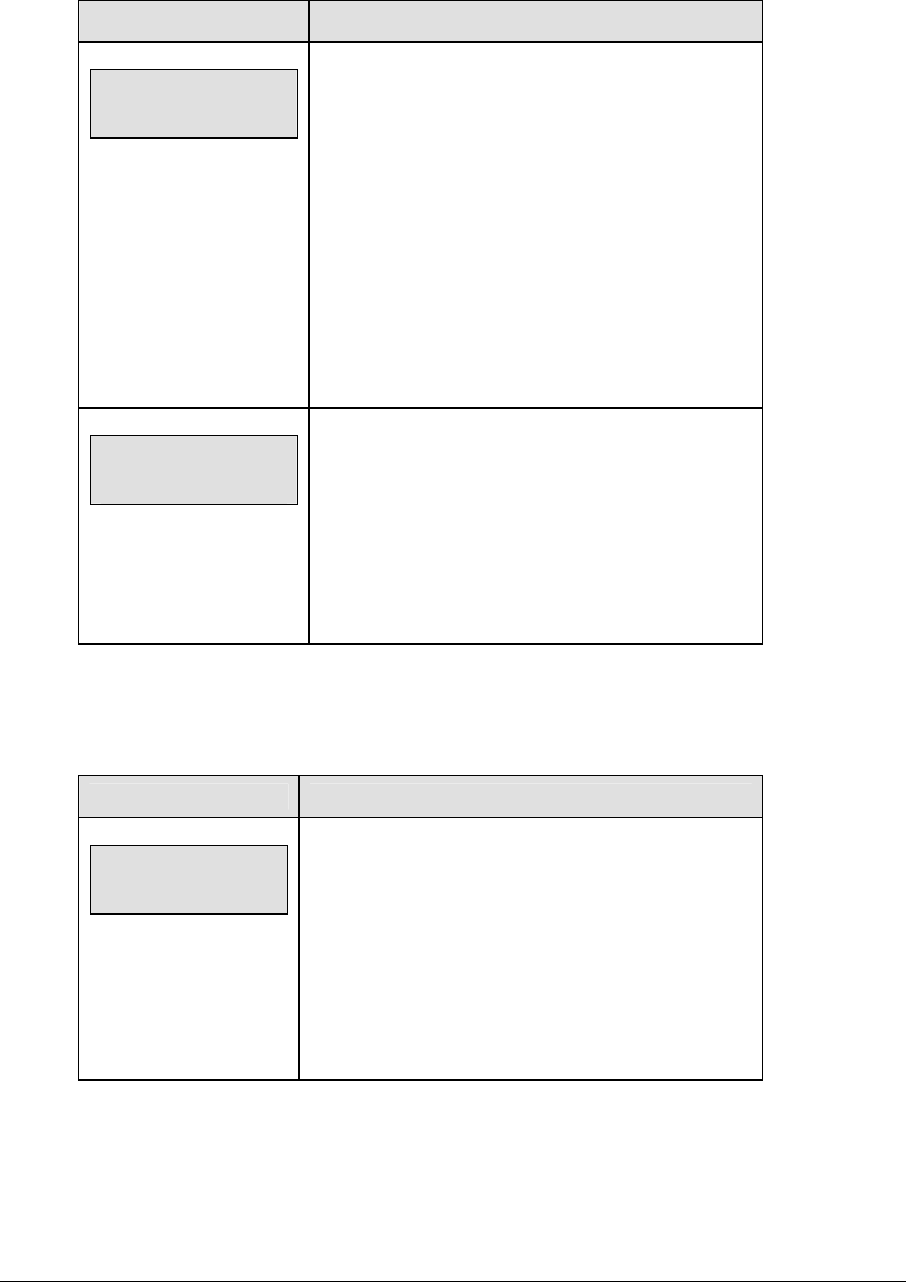
308 Water Polo Operations
(Continued from previous page)
LCD Display Action
SHOT CLOCK-MODE
SYNC W/ MAIN?
Press <YES> to synchronize the shot clock with the
main clock.
If <STOP> for the main clock is pressed while the
main and shot clocks are running, the shot clock
stops. The shot clock restarts when <START> is
pressed for the main clock.
Press <NO> to allow the shot clock to run
independently of the main clock. The shot clock starts
and stops only with the switch on the remote shot
clock control console
SHOT CLOCK-MODE
AUTO BLANK?
Press <YES> to blank the shot clock time when the
shot clock time is greater than or equal to the main
clock time. The shot clock is reset and stopped when
the display is blanked to eliminate inadvertent
sounding of shot clock horn.
Press <NO> to display the shot clock time at all times.
Penalty Time
Default times can be set for the minor and major penalty keys. The minor penalty time is
used as the default when first entering the player penalty function.
LCD Display Action
Penalty time
set mm:ss
mm:ss = current setting
Enter the correct default time for a penalty in minutes
and seconds on the number pad and press the
<ENTER> key.
For example, 0:25.
The penalty time is used as the default when pressing
the player penalty start function.
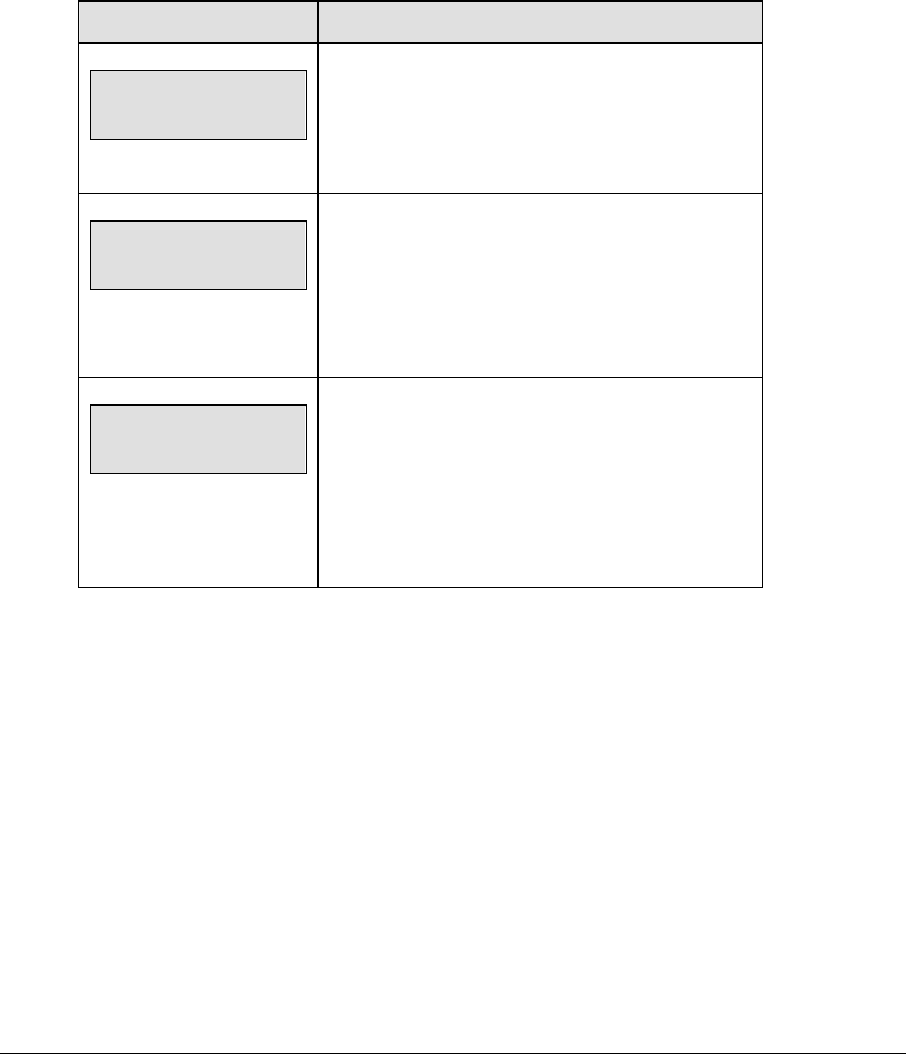
Water Polo Operations 309
Time Outs
Note 1: If a full or partial time out is not needed for the HOME or GUEST <TIME OUT>
keys, enter zero for the number of time outs.
Note 2: If a full or partial time out is not needed for <TIME OUT ON/OFF>, enter zero for
the time.
Note3: The number for each type of time out must be manually entered for an overtime
period using the <EDIT> <TIME OUT> key sequence for each team.
LCD Display Action
TIME OUTS-MODE
FULL n*
n = current setting
Enter the number of full time outs on the number pad
and press <ENTER>.
TIME OUTS-TIME
FULL mm:ss*
mm:ss = current setting
Enter the amount of time for a full time out in minutes
and seconds on the number pad and press
<ENTER>.
For example, 1:00.
TIME OUTS-MODE
SHOW ON MAIN? n
n = current setting
Press <YES> to display the time out time on the LCD
and the main clock digits of the scoreboard while the
time out clock is active.
Press <NO> to display the time out time on the LCD
only.

310 Water Polo Operations
Switch Output
The All Sport 5000 series console has a switch that can be used to drive a number of different
devices. The switch can be configured to operate under different settings. The default setting
is 1-CLOCK= 0.
To display the switch setting that you want to select:
Press the number (0,1,2,3) key as a shortcut or use the left and right arrow keys to scroll
to the desired setting.
Press <YES> to select the new setting.
Press <NO> or the down arrow key to leave the switch setting and display the next
prompt.
The possible settings for the switch output are as follows:
Setting Result
0-DISABLED
SWITCH OUTPUT=n
0-DISABLED?
n = current setting
The switch remains open at all times and any
external devices are disabled.
1-CLOCK = 0
SWITCH OUTPUT=n
1-CLOCK =0?
n = current setting
In count down mode, the switch closes when the
main clock reaches zero and remains closed until a
nonzero value is entered.
In count up mode, the switch closes when the main
clock reaches the proper period, break, or overtime
length and opens when any other value is entered.
2-CLOCK STOP
SWITCH OUTPUT=n
2-CLOCK STOP?
n = current setting
The switch closes when the main clock is stopped
and opens when the main clock is running. External
devices are disabled when the main clock is running.
3-MAIN HORN
SWITCH OUTPUT=n
3-MAIN HORN?
n = current setting
The switch closes when the main horn sounds. This
could be when the auto horn is enabled and the
main clock reaches zero or when <HORN> is
pressed.
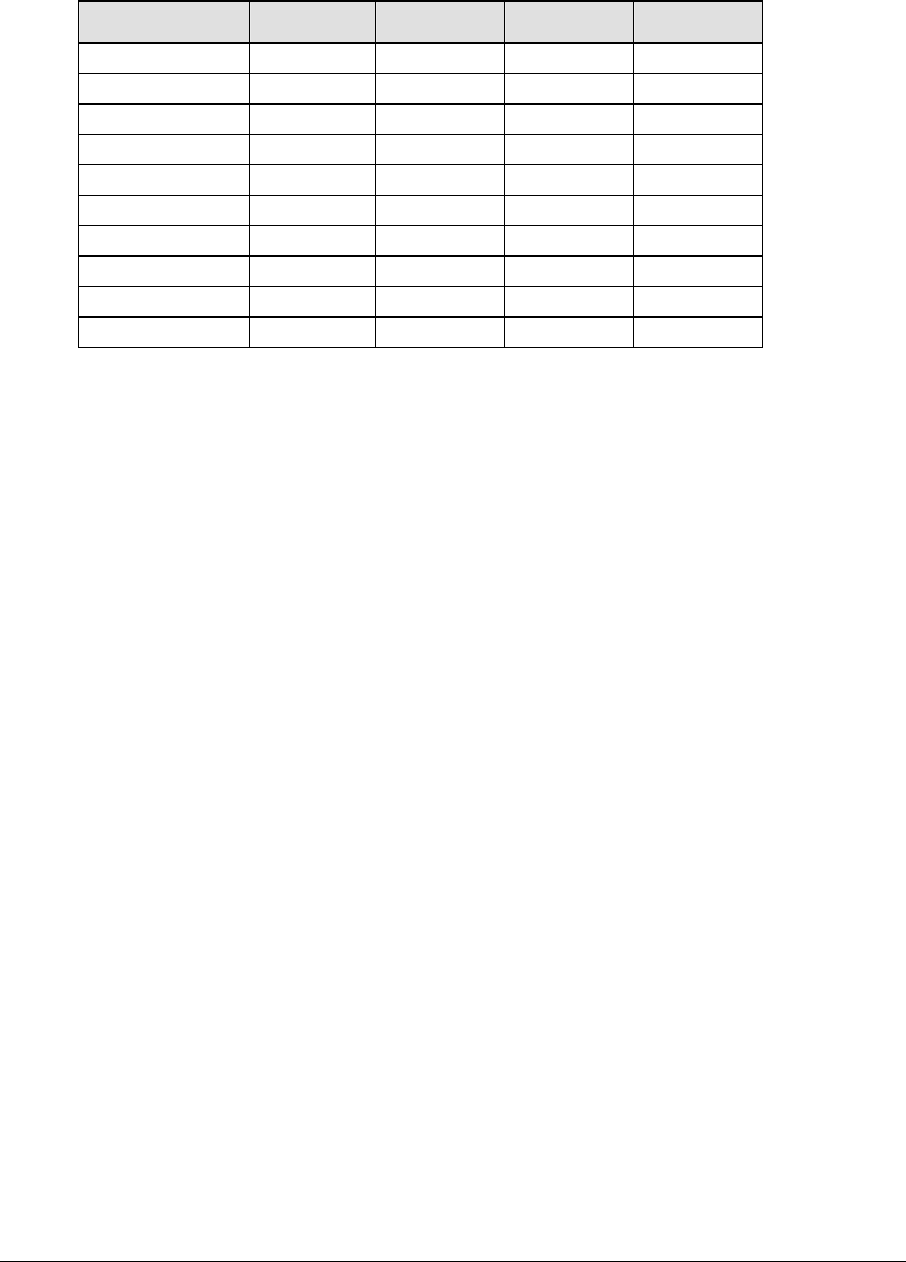
Water Polo Operations 311
Default Settings
Write the settings for this installation in the space (Custo ) provided.
Setting Default Custom 1 Custom 2 Custom 3
Tenth of a Second Yes
Period Length 15:00
Break Length 10:00
Overtime Length 5:00
Minor Penalty 0:25
Full Time Outs 1
Full Time Out 1:00
Partial Time Outs 0
Partial Time Out 0:00
Switch Output 1-Clock = 0
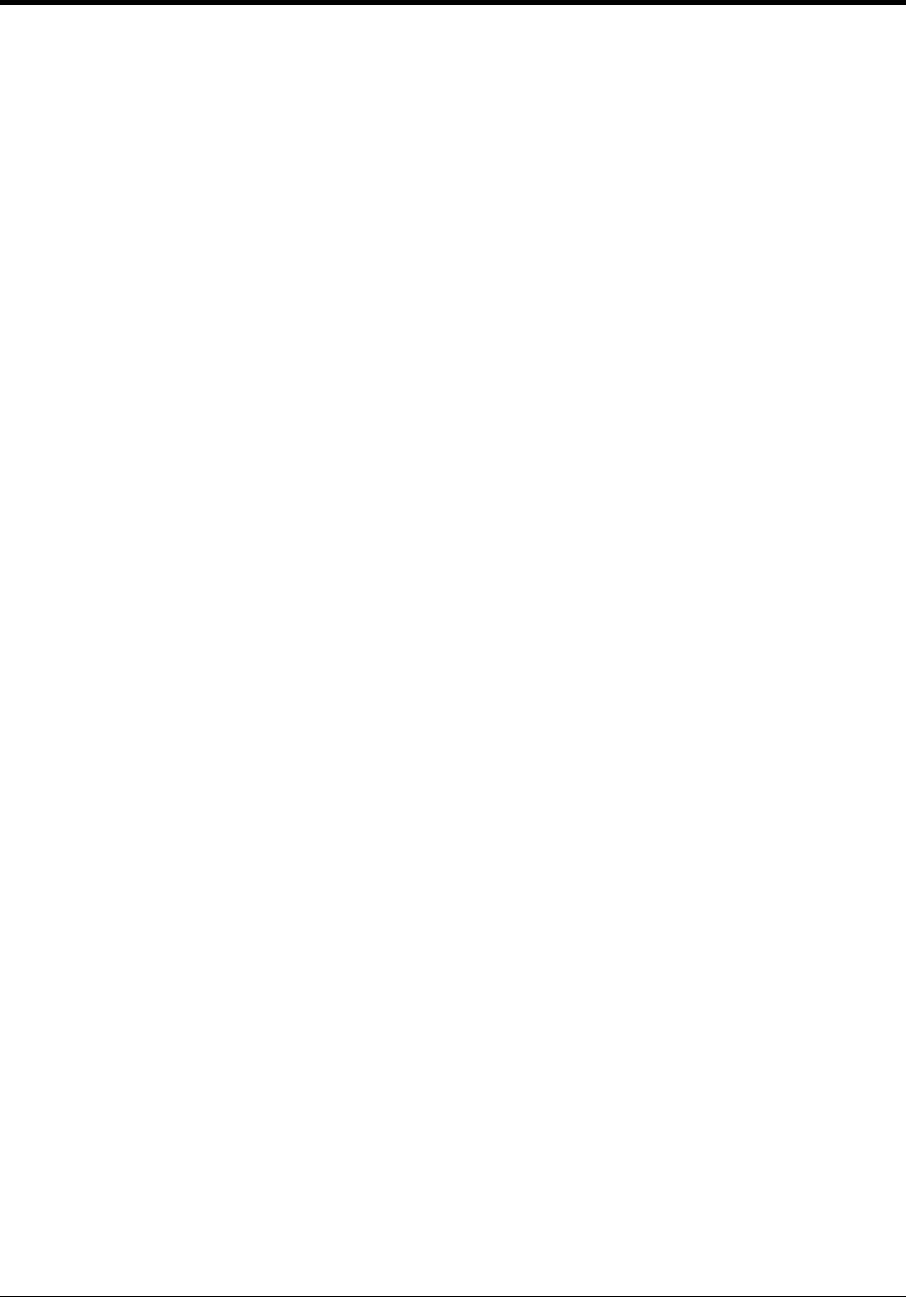
Reference Drawings 313
Appendix A: Reference Drawings
In this appendix, the following drawings are filed in numerical order by drawing number.
Track/Football SCBD w/ Finish Lynx, in Press Box (option #3) ................................Drawing A-095152
Track/Football SCBD w/ Finish Lynx, in Field ...........................................................Drawing A-095153
Track/Football SCBD w/ Finish Lynx, in Press Box (option #2) ................................Drawing A-095154
Rear View, A/S 5010 Connector Assignments............................................................... Drawing A-102142
LAYOUT; 8 COLUMN DRIVER III .............................................................................Drawing A-123941
Block Diagram, A/S 5000/3000 BB, VB & WR #1.......................................................... Drawing A-124686
Block Diagram, A/S 5000/3000 BB, VB & WR #3.......................................................... Drawing A-124688
Block Diagram, A/S 5000/3000 Hockey .......................................................................... Drawing A-124689
Block Diagram, A/S 5000/3000 Outdoor Sports............................................................. Drawing A-124690
A/S 5000 Track w/ OmniSport Timer.........................................................................Drawing A-125039
Schematic, Dual ¼” Phone J-Box w/Shunt Jack............................................................ Drawing A-125316
Block Diagram, A/S 5000 BB, VB & WR #2.................................................................... Drawing A-125415
All Sport 5000, 25 Pin PCB J-Box Wiring........................................................................ Drawing A-125416
Block Diagram; A/S 3000 or 5000 BB, VB & WR #4 .................................................Drawing A-125417
Channel Selection; Single Control Console, Gen IV ................................................. Drawing A-180566
Channel Selection; Single Broadcast Group, Gen IV................................................ Drawing A-180922
Channel Selection; Multiple Broadcast Group, Gen IV ............................................. Drawing A-180923
Speed Adjust Calculations, Radar Gun ..................................................................... Drawing A-243741
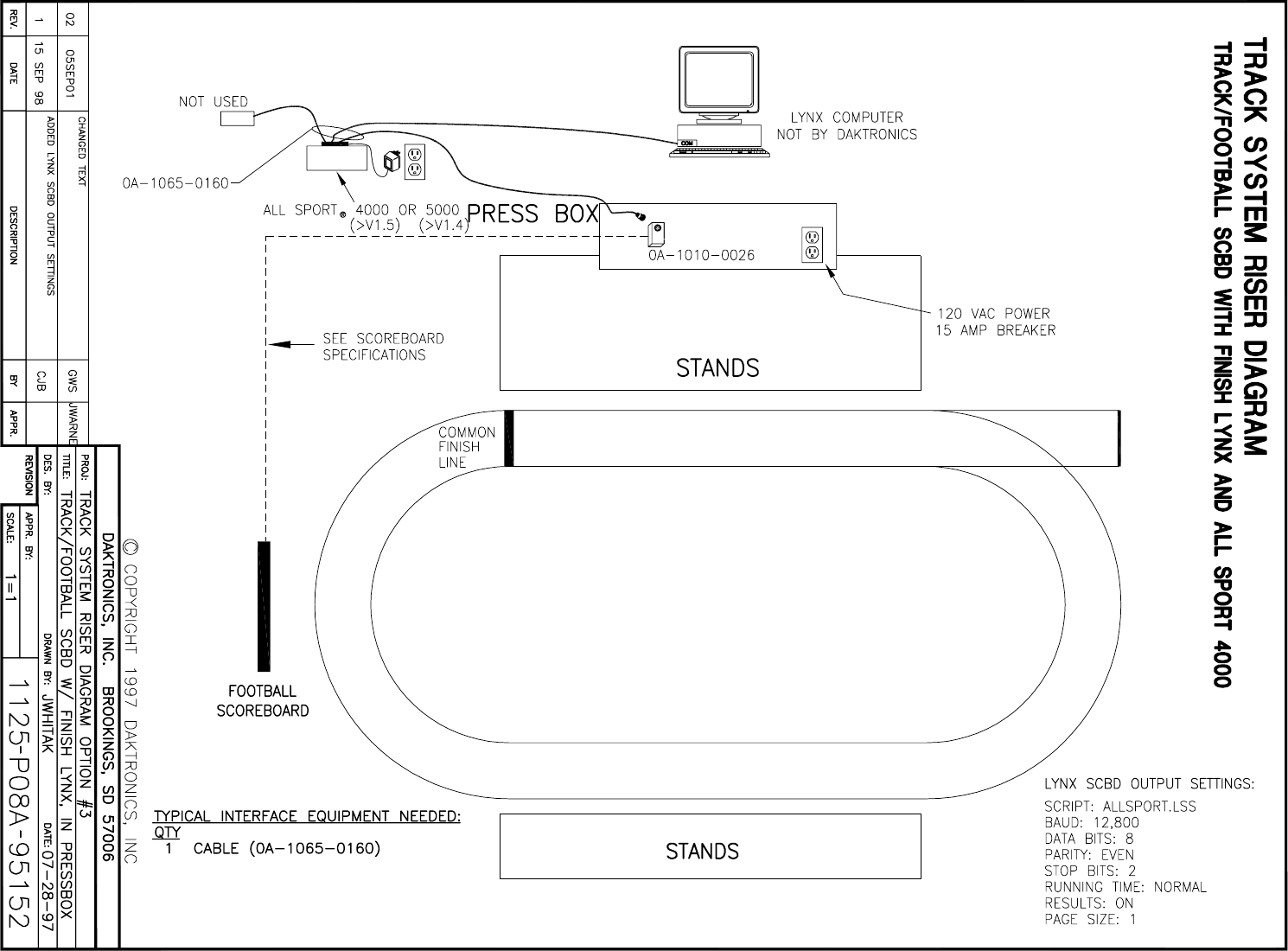
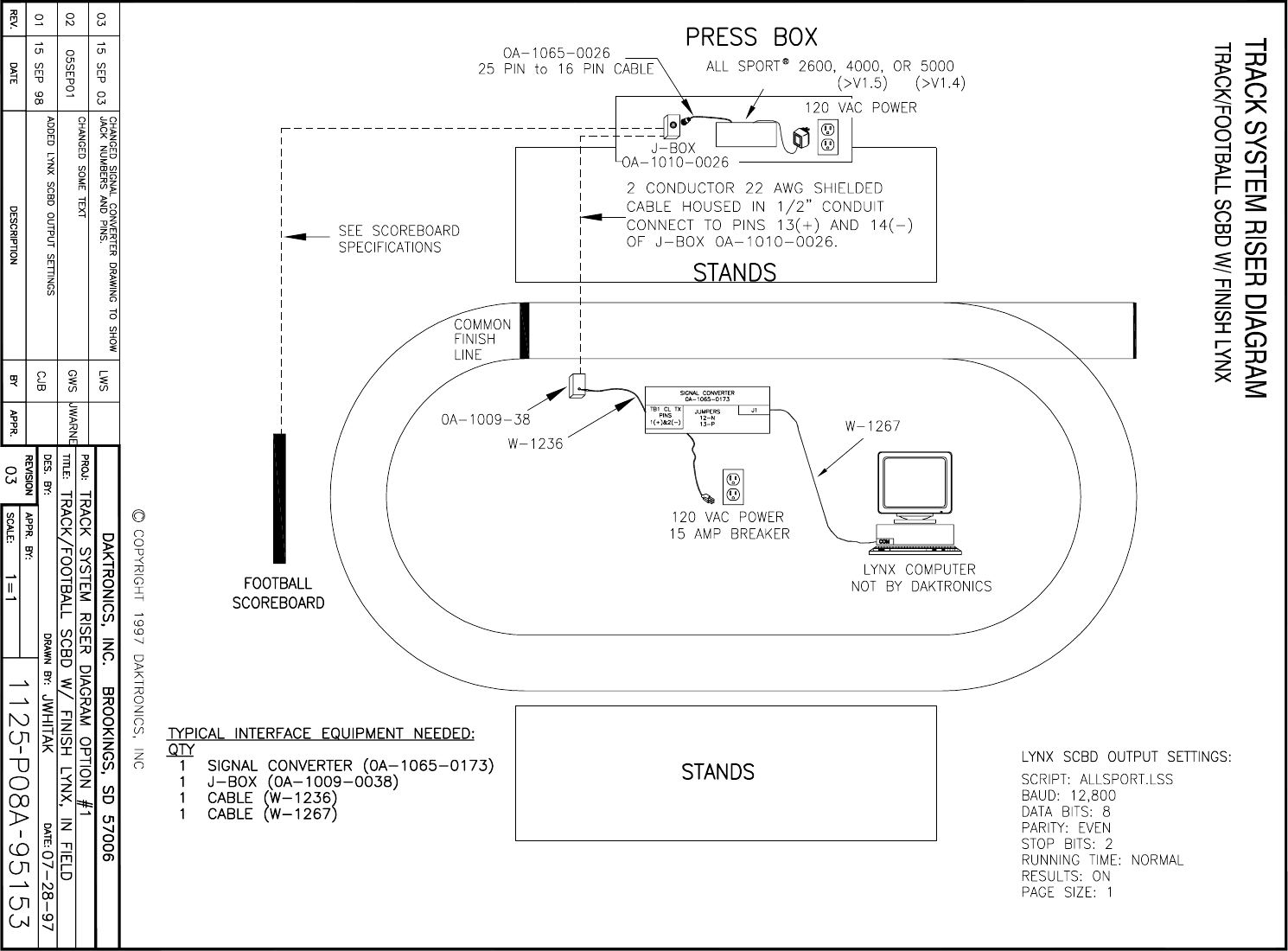

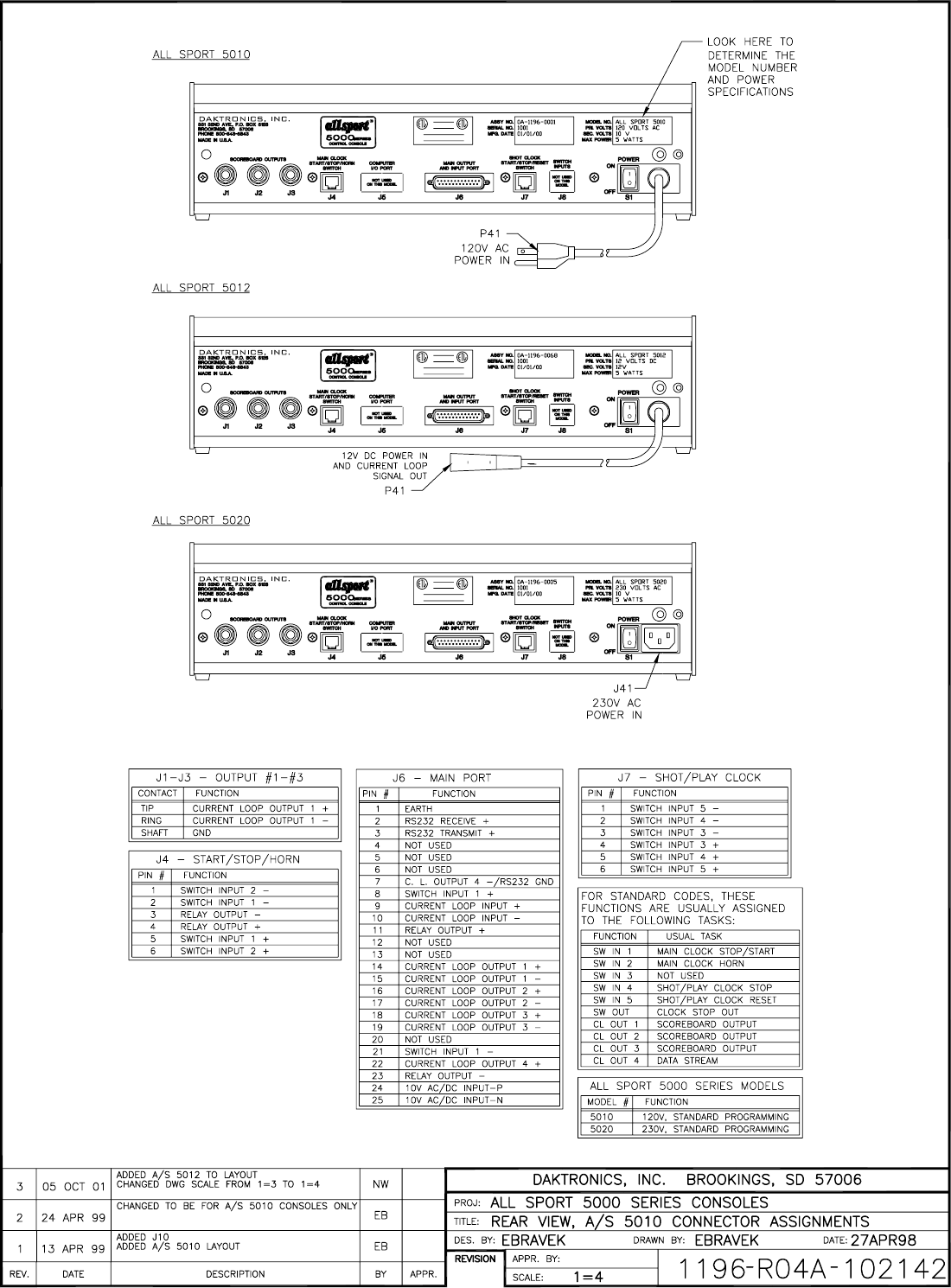
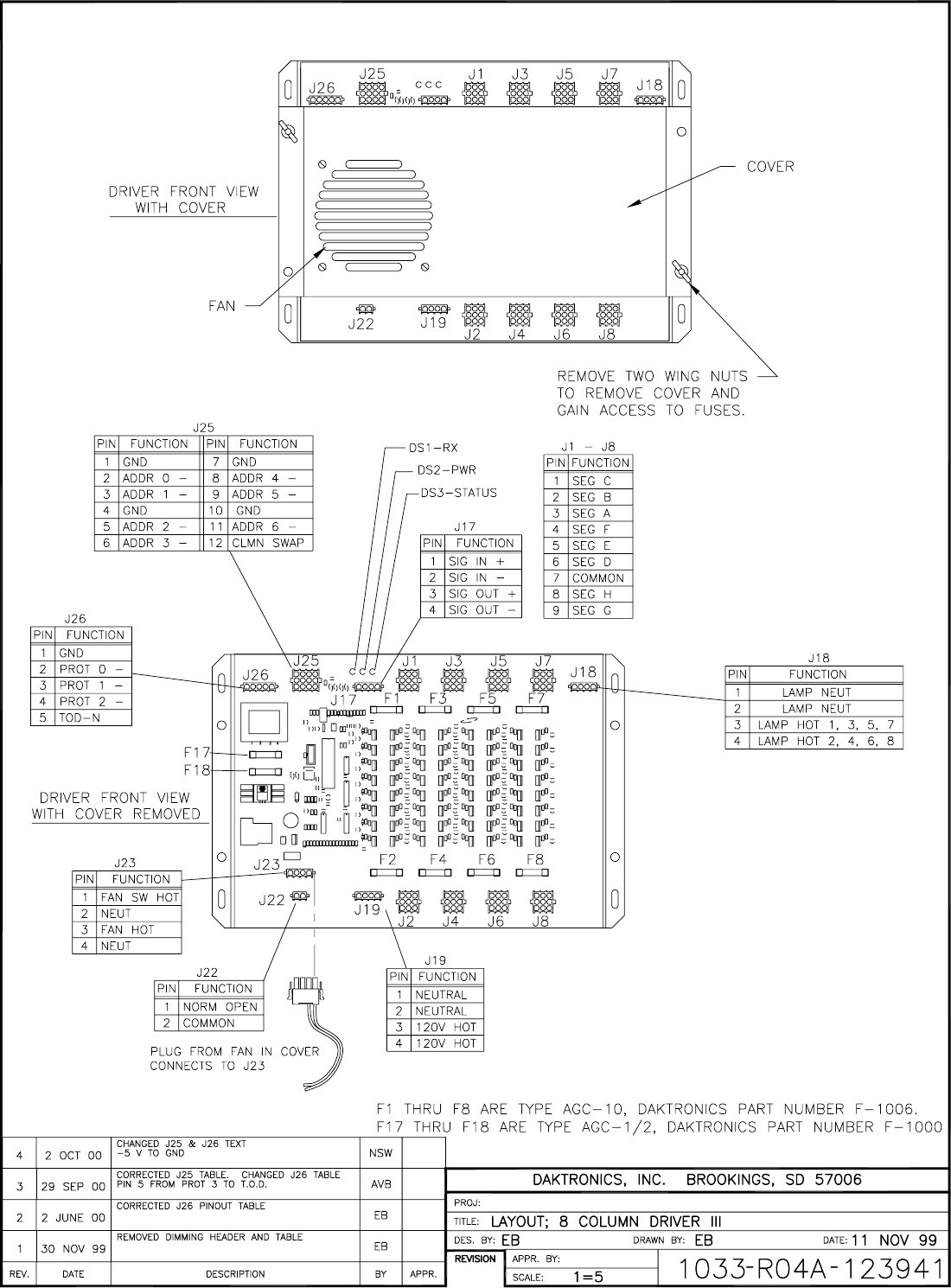
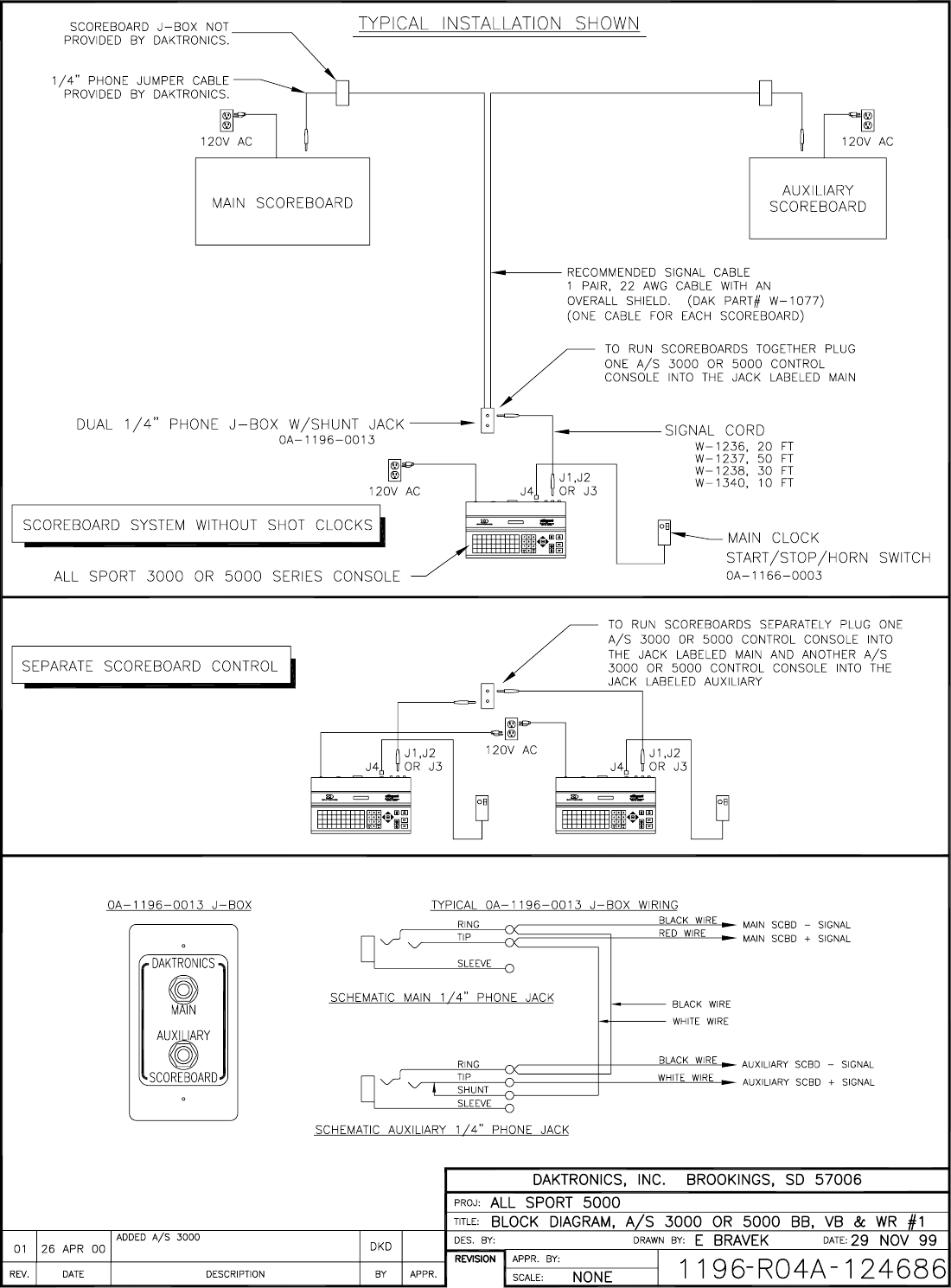
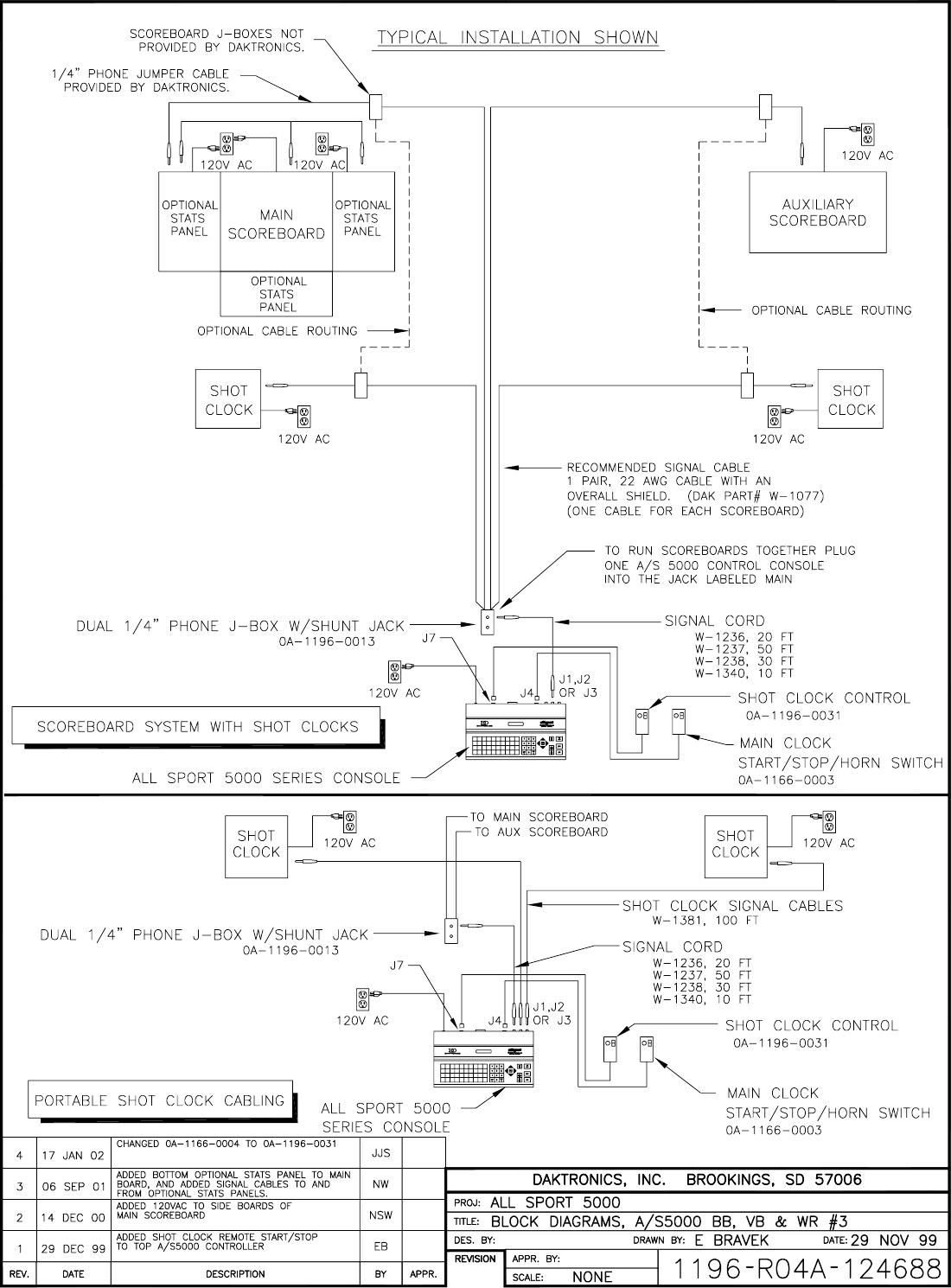
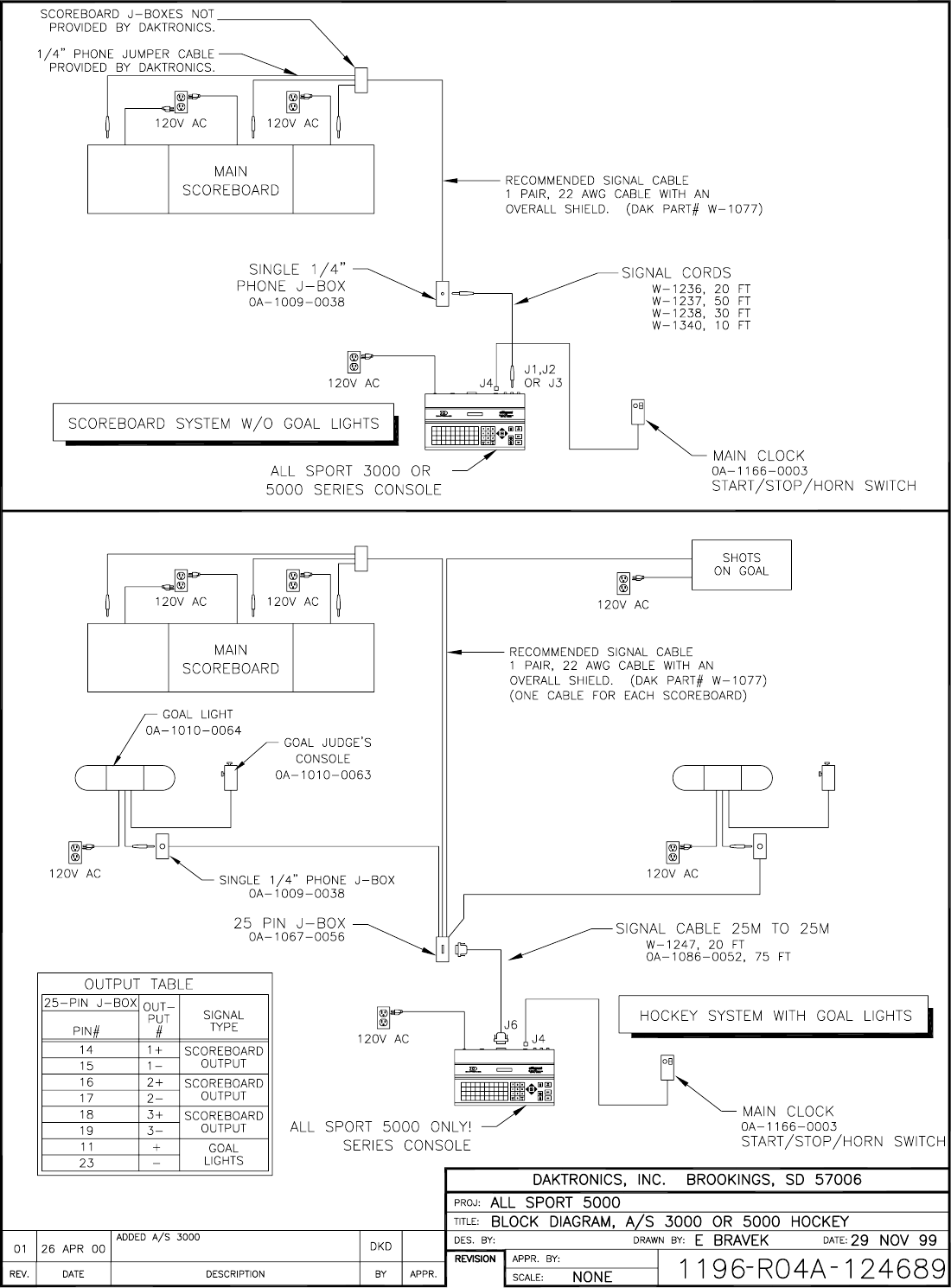
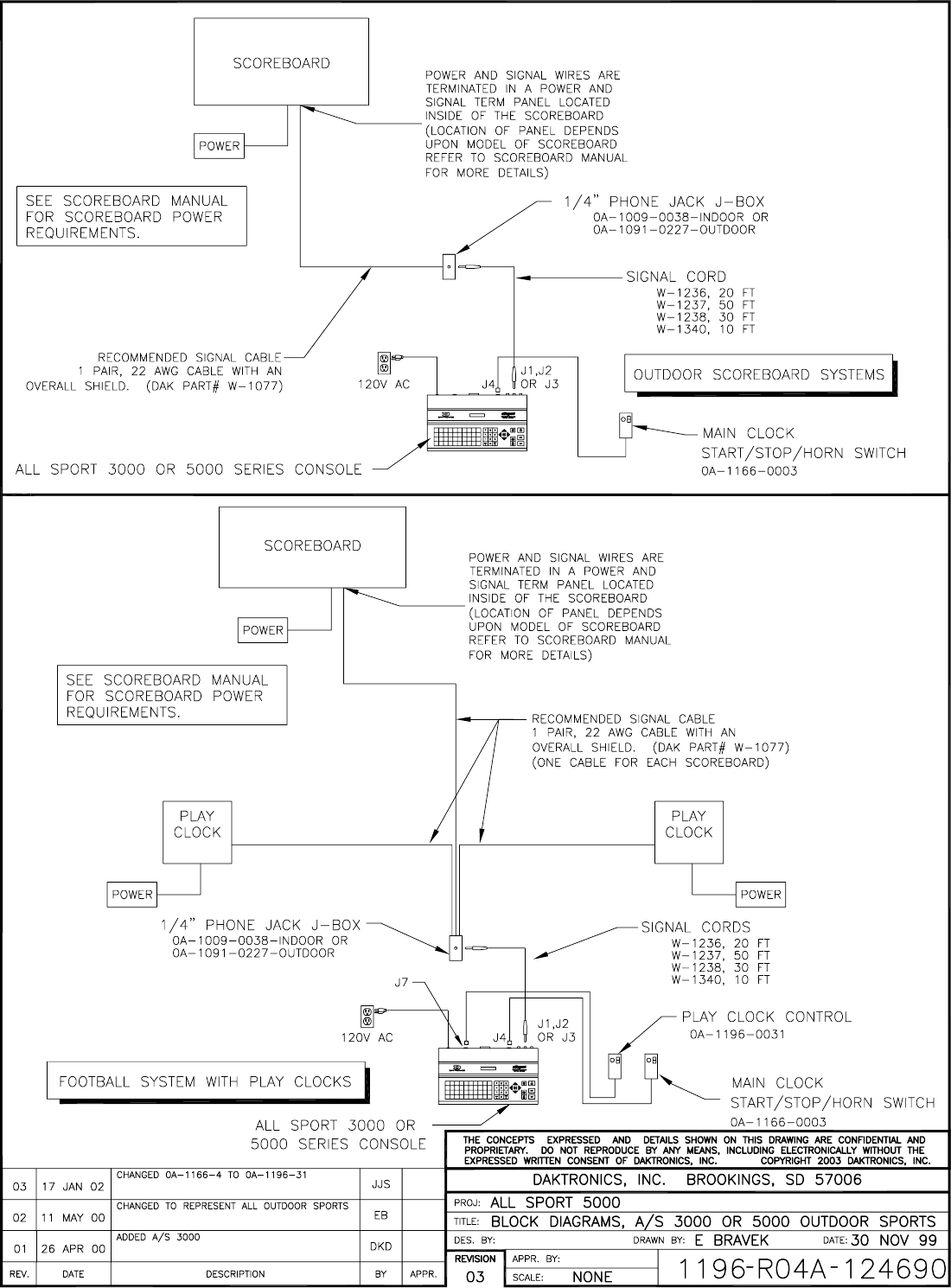
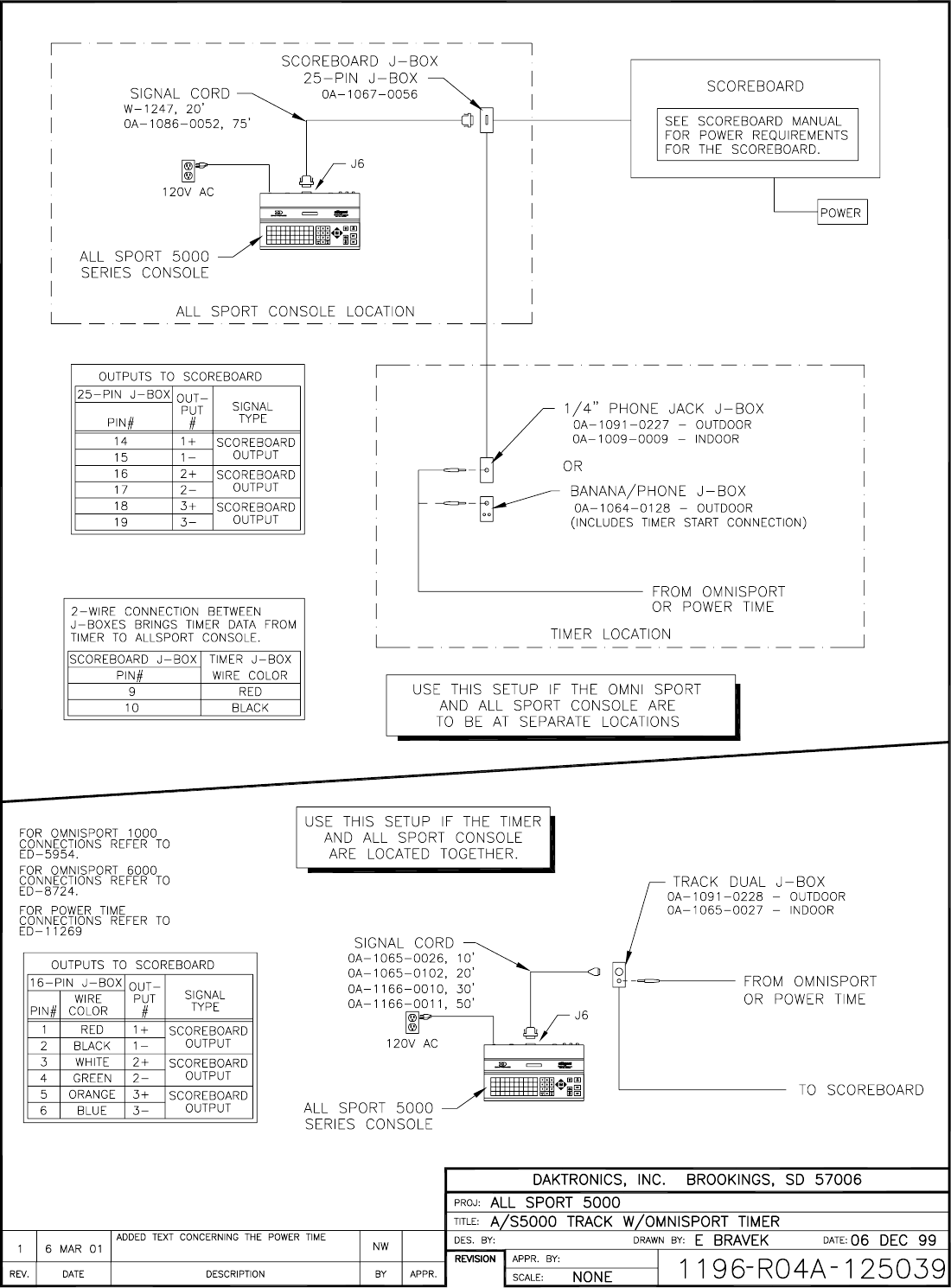
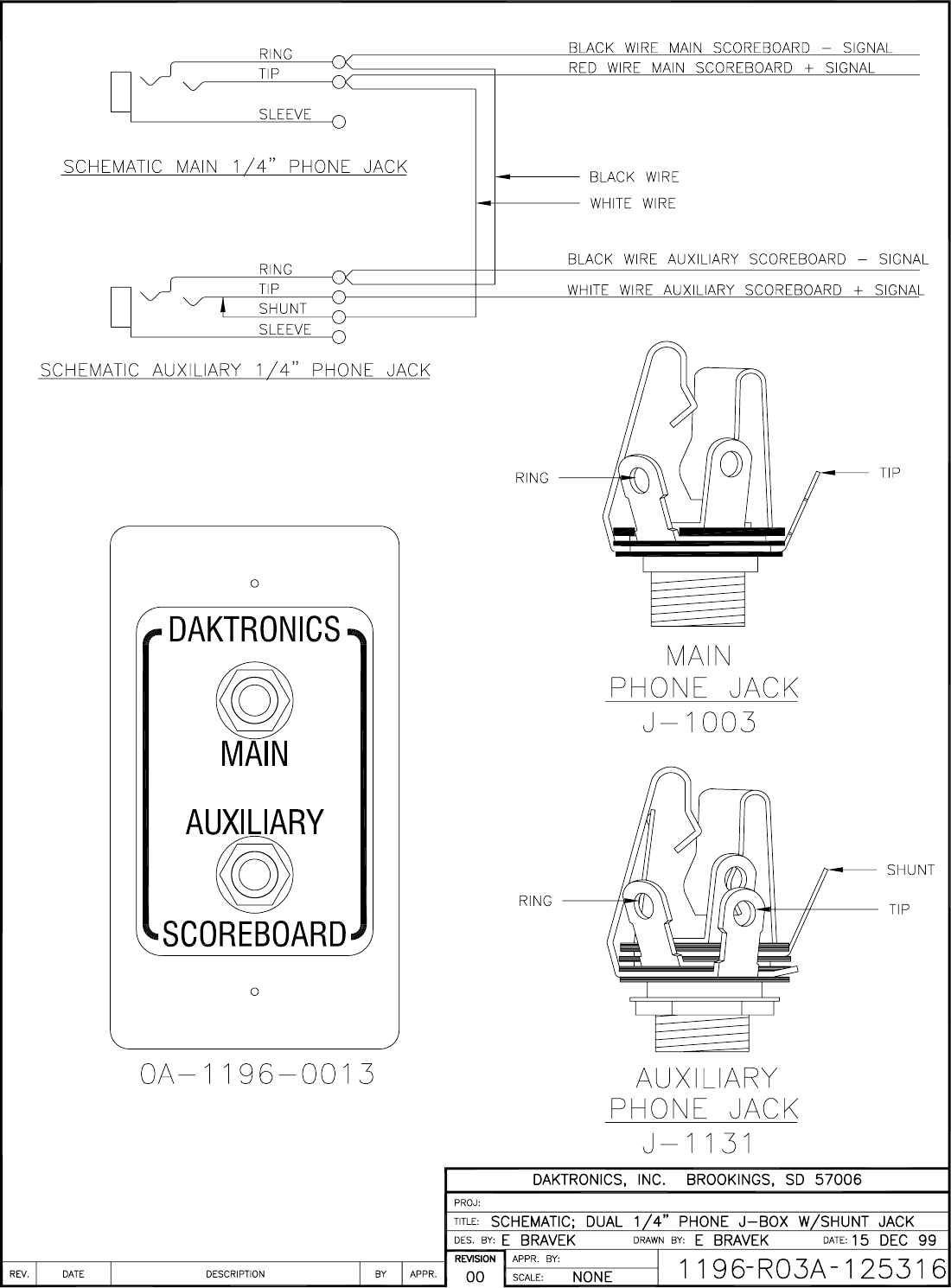
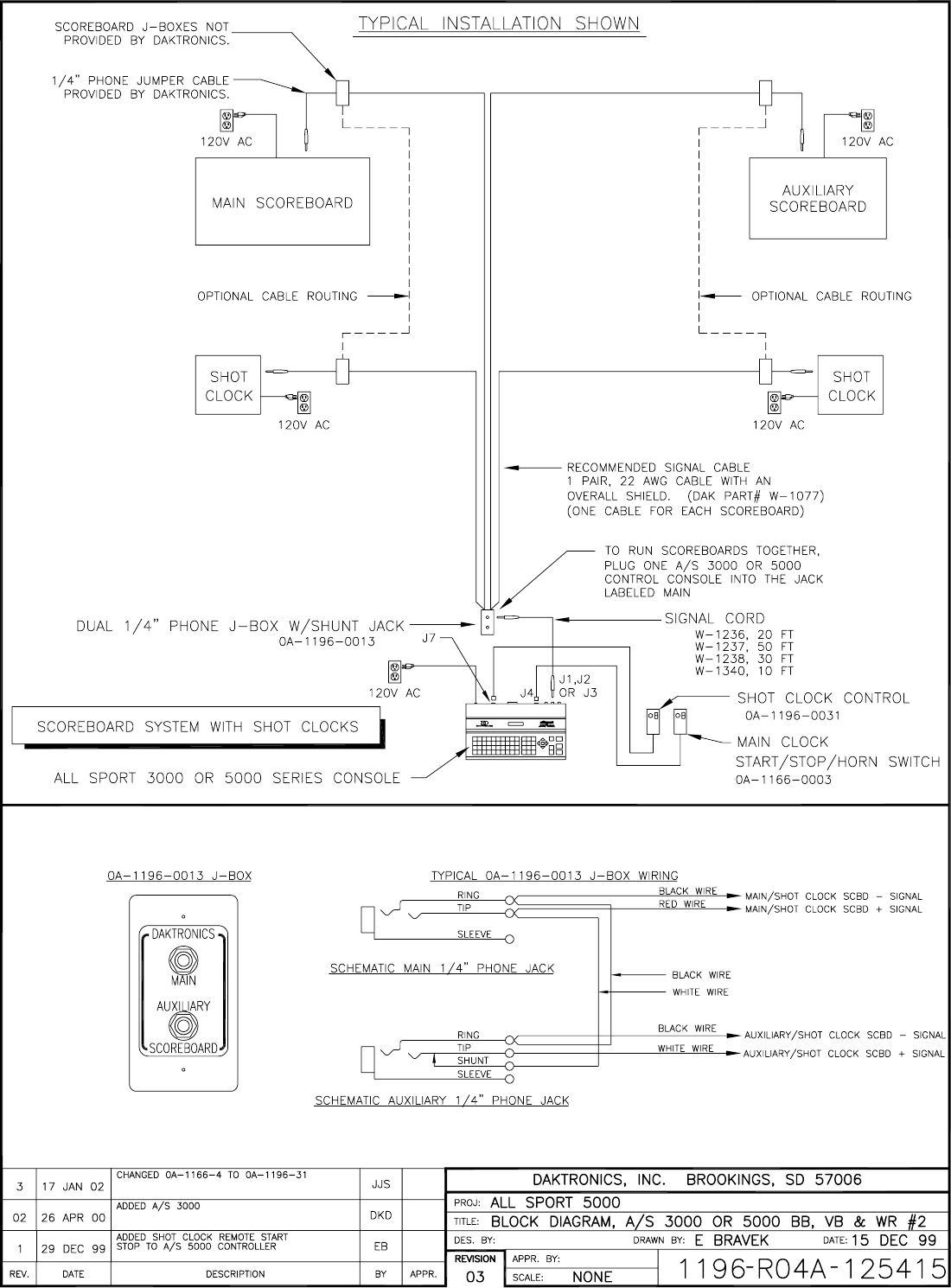
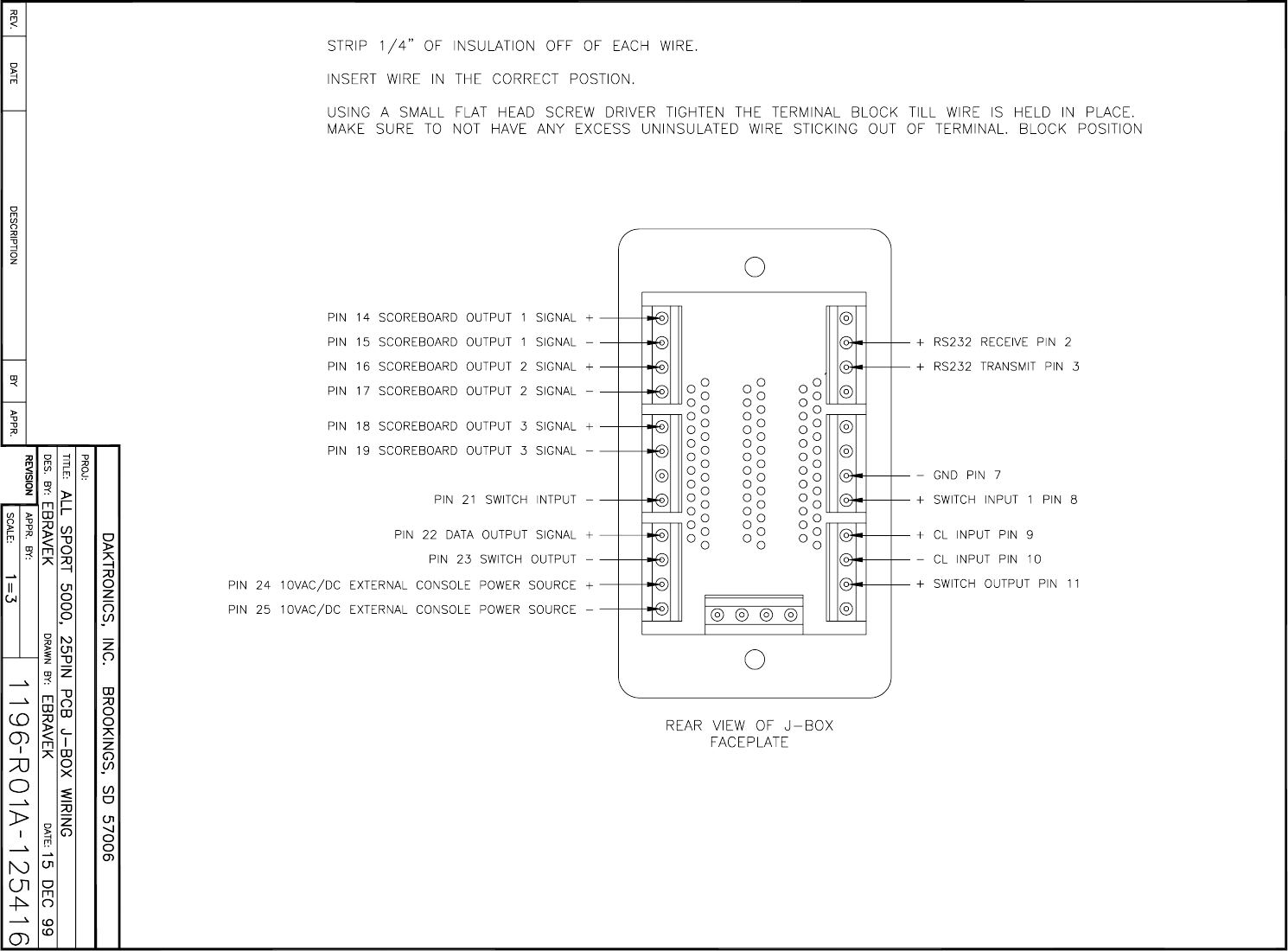
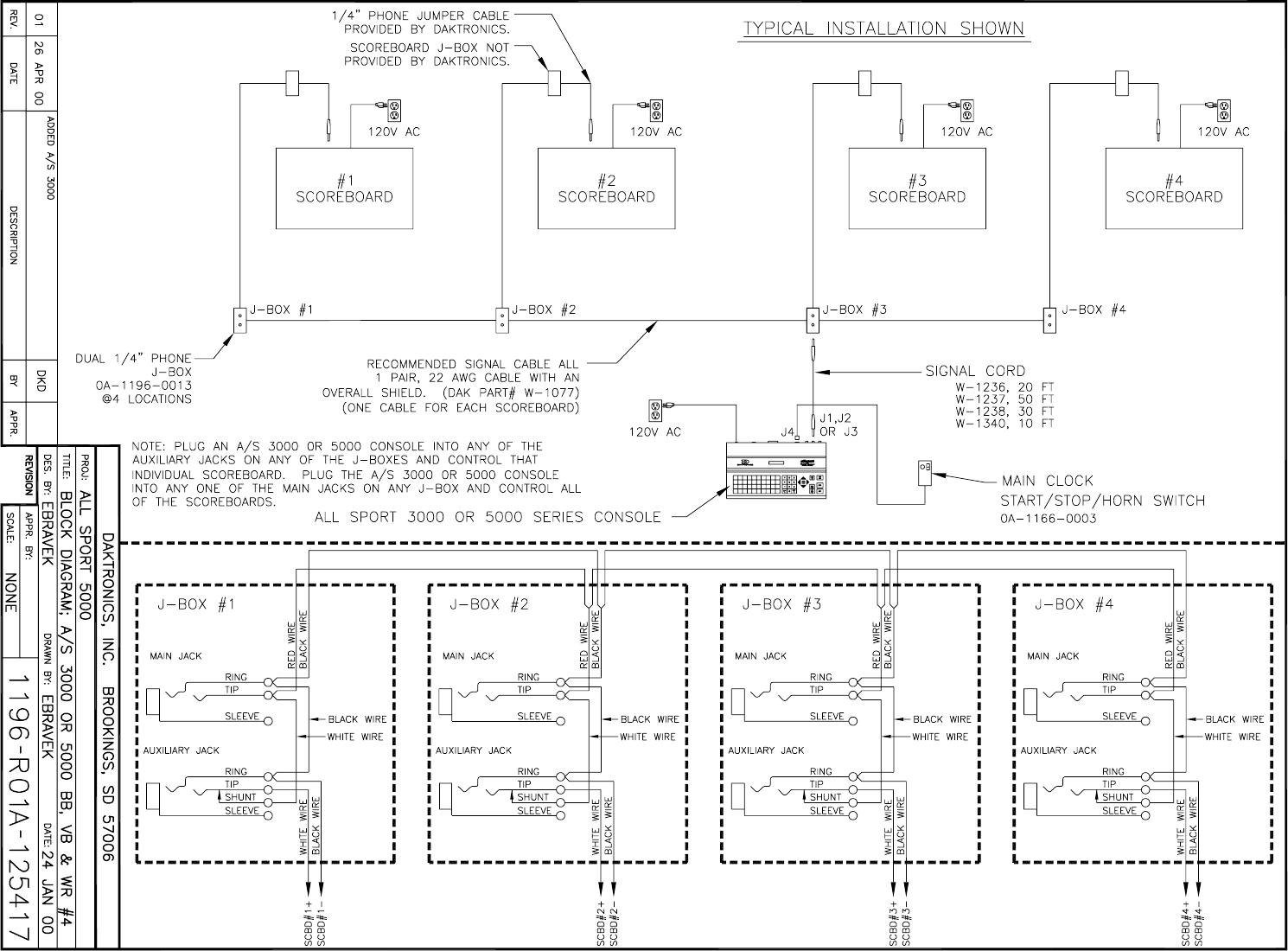


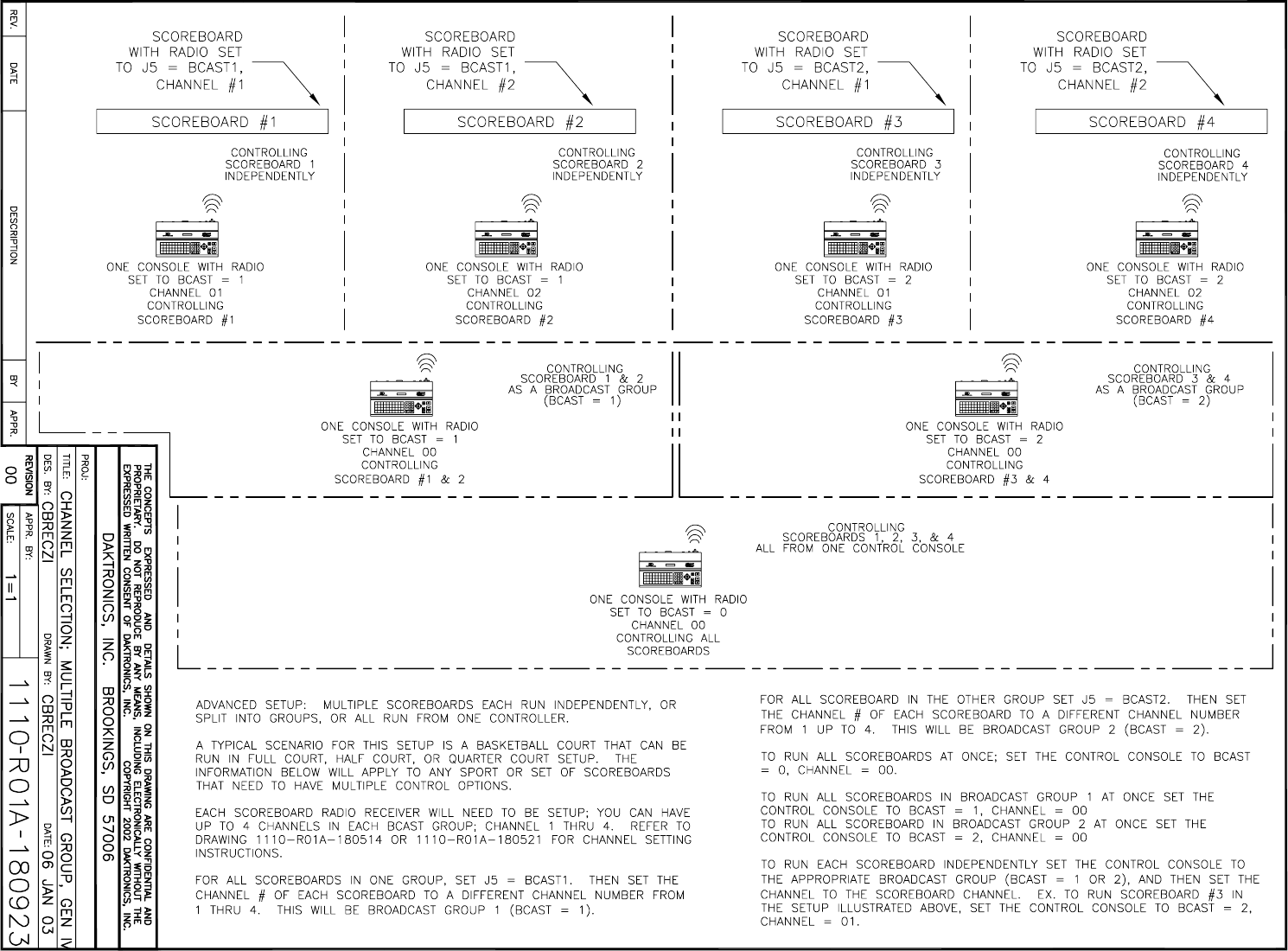


Sport Inserts 315
Appendix B: Sport Inserts
Sport Insert Drawings:
Insert; Event Counter Codes 371-376 ......................................................................Drawing A-058047
Insert; Tae Kwan Do, Code 283................................................................................Drawing A-096889
Insert; Karate Code 282............................................................................................Drawing A-096890
Insert; Judo Code 281...............................................................................................Drawing A-096891
Insert; Boxing, Code 291 ..........................................................................................Drawing A-096892
Custom Insert, Karate Code 285 ..............................................................................Drawing A-098374
Custom Insert, Karate Code 286 ..............................................................................Drawing A-098375
Custom Insert, Judo Code 284 .................................................................................Drawing A-098376
Insert, Basketball, LL-2433 .......................................................................................Drawing A-120121
Insert, A/S 5000, Football .........................................................................................Drawing A-122652
Insert, LL-2436, Hockey/Handball/Lacrosse.............................................................Drawing A-124218
Insert; A/S 5000, Wrestling .......................................................................................Drawing A-124701
Insert; Volleyball........................................................................................................Drawing A-125055
Insert; A/S 5000, Baseball ........................................................................................Drawing A-125061
Insert; A/S 5000, Track .............................................................................................Drawing A-125094
Insert; A/S 5000, Soccer ...........................................................................................Drawing A-125215
Insert, Team Name ...................................................................................................Drawing A-125290
Insert; A/S 5000, Segment Timer..............................................................................Drawing A-129357
Insert; A/S 5000, Pitch & Speed ...............................................................................Drawing A-130895
Insert; A/S 5000, Tennis ...........................................................................................Drawing A-131274
Insert; A/S 5000, Smart Clock Codes 1000 & 6000..................................................Drawing A-136301
Insert; A/S 5000, Strikeout ........................................................................................Drawing A-163409
Insert; Cricket............................................................................................................Drawing A-164973
Insert; A/S 5000, Water Polo ....................................................................................Drawing A-178439

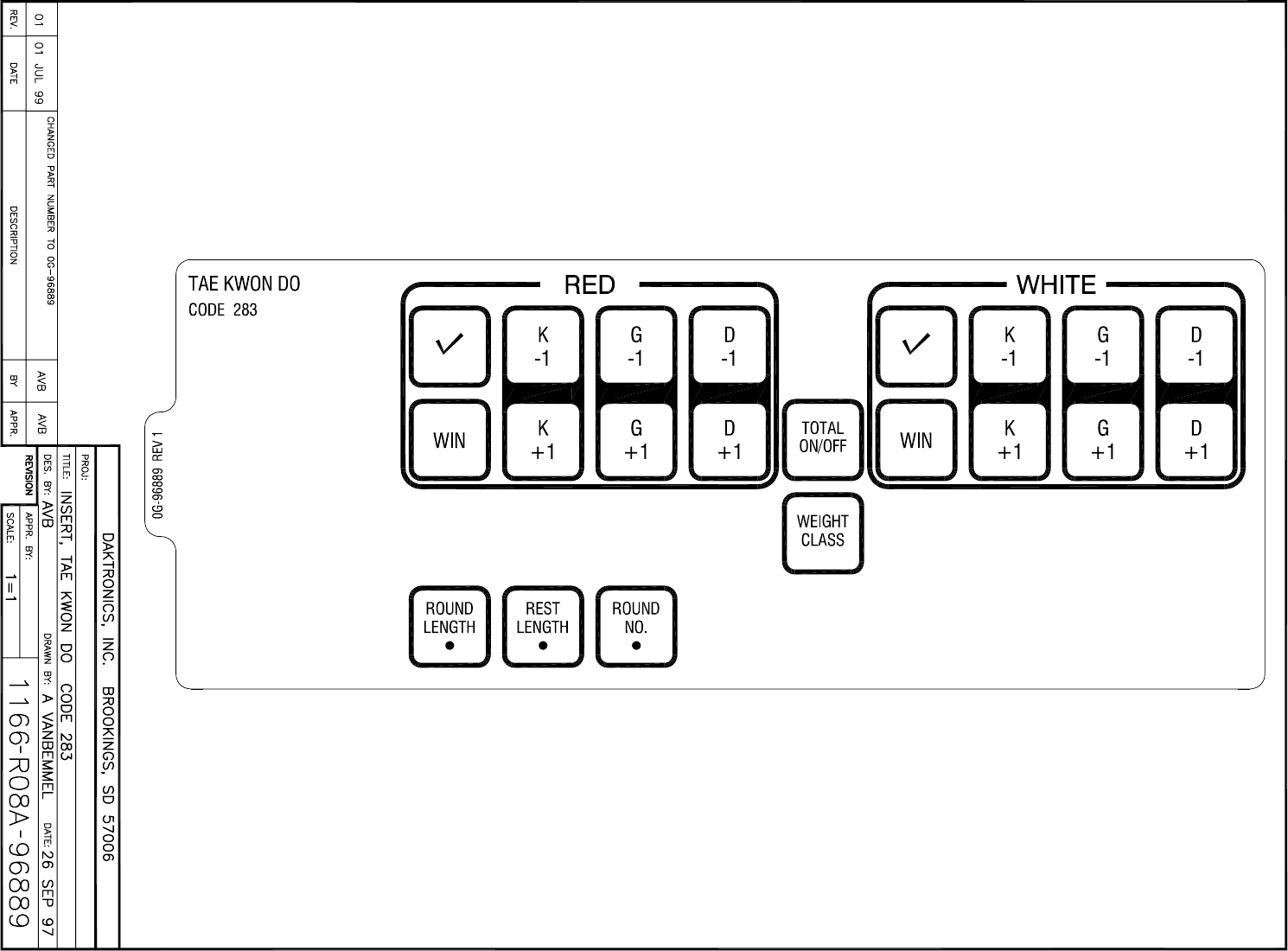
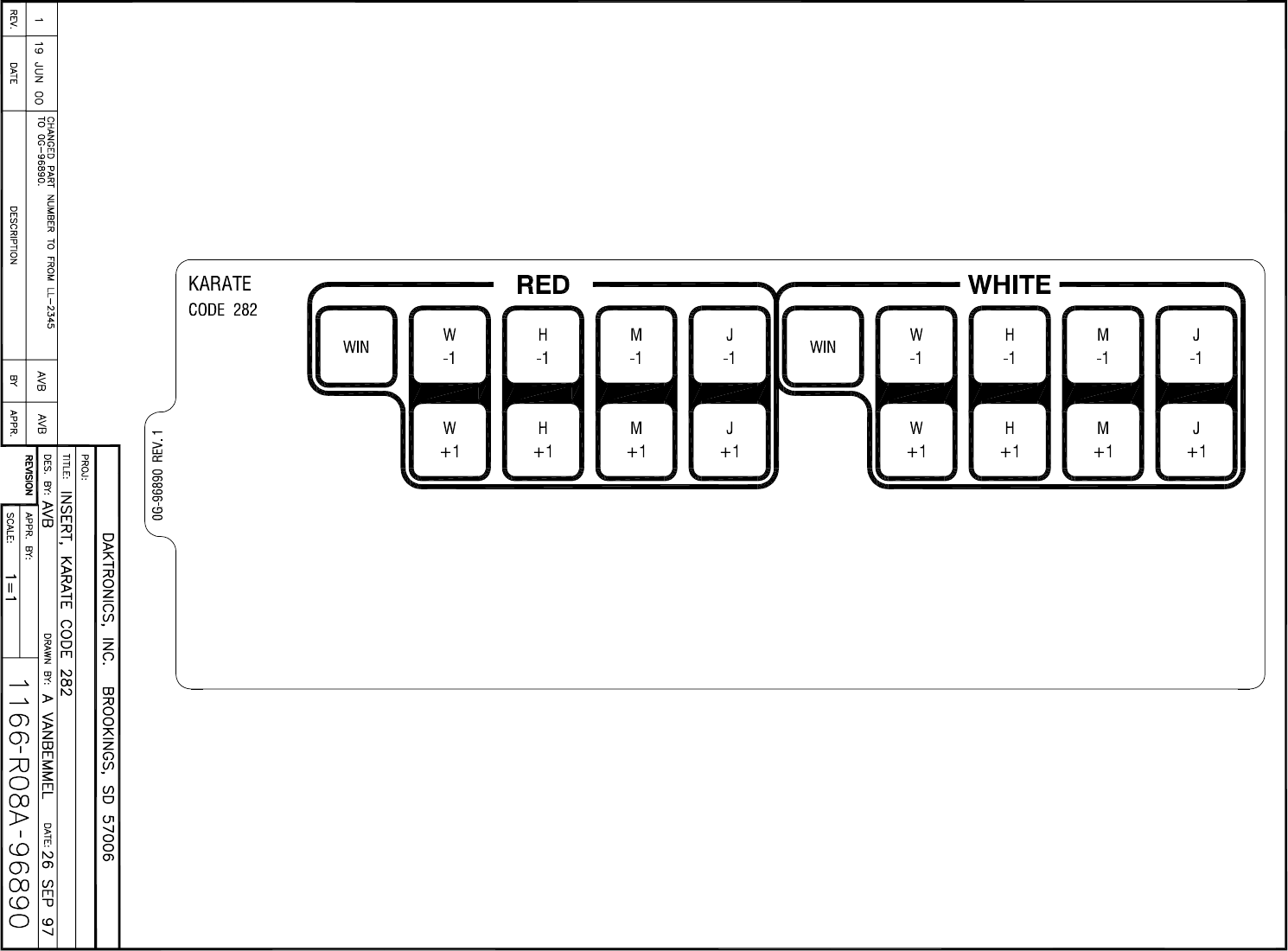
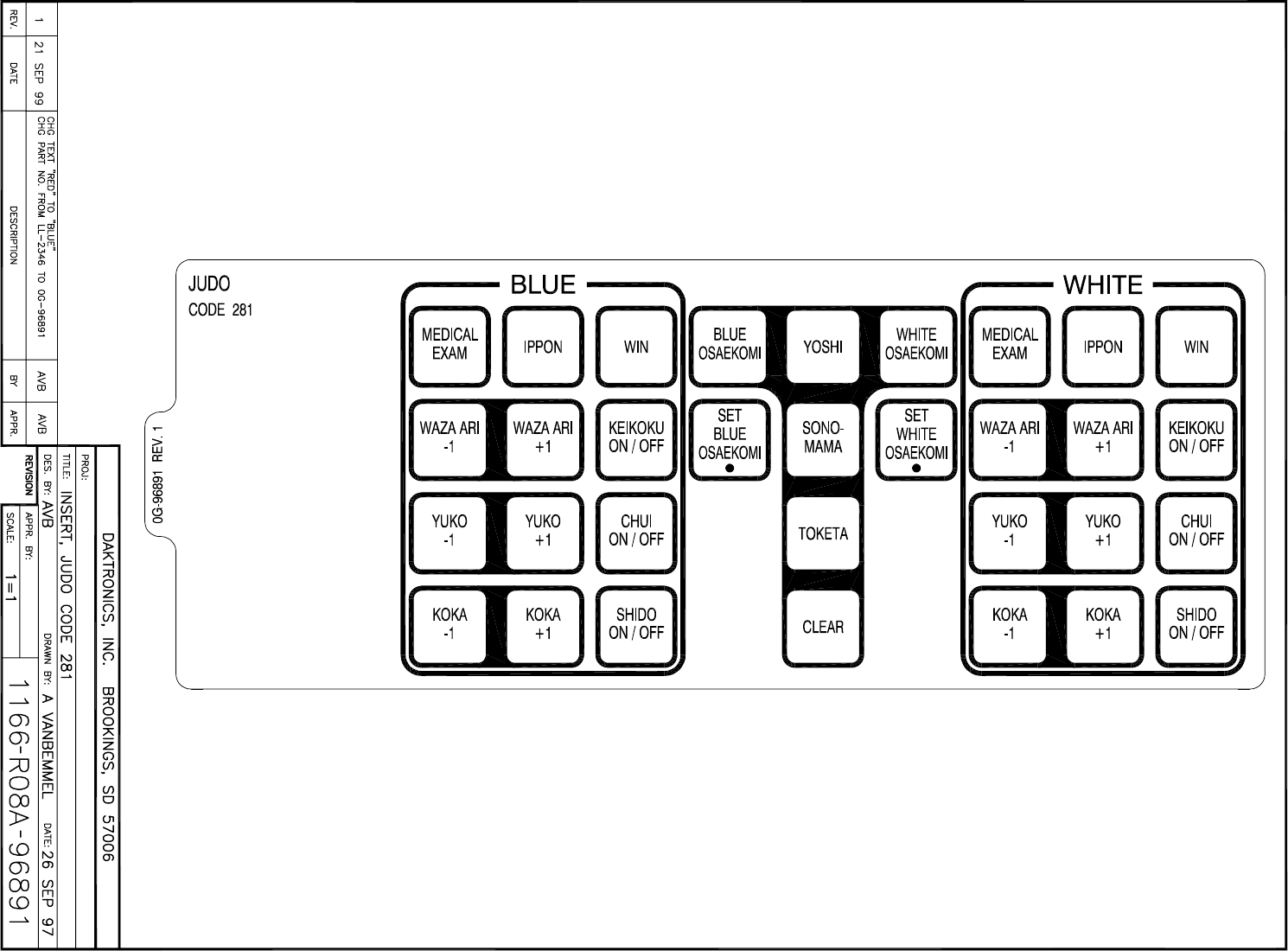


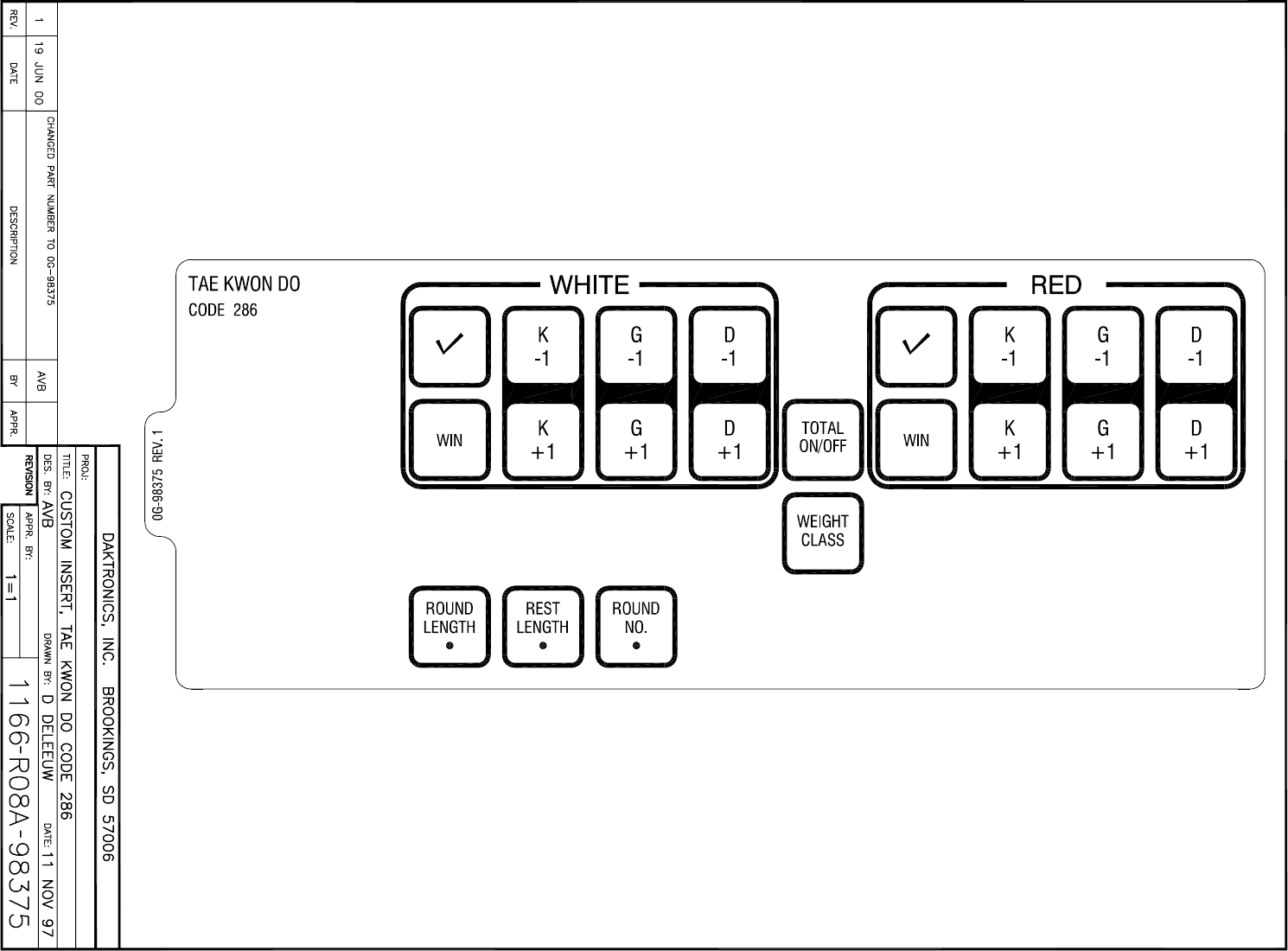
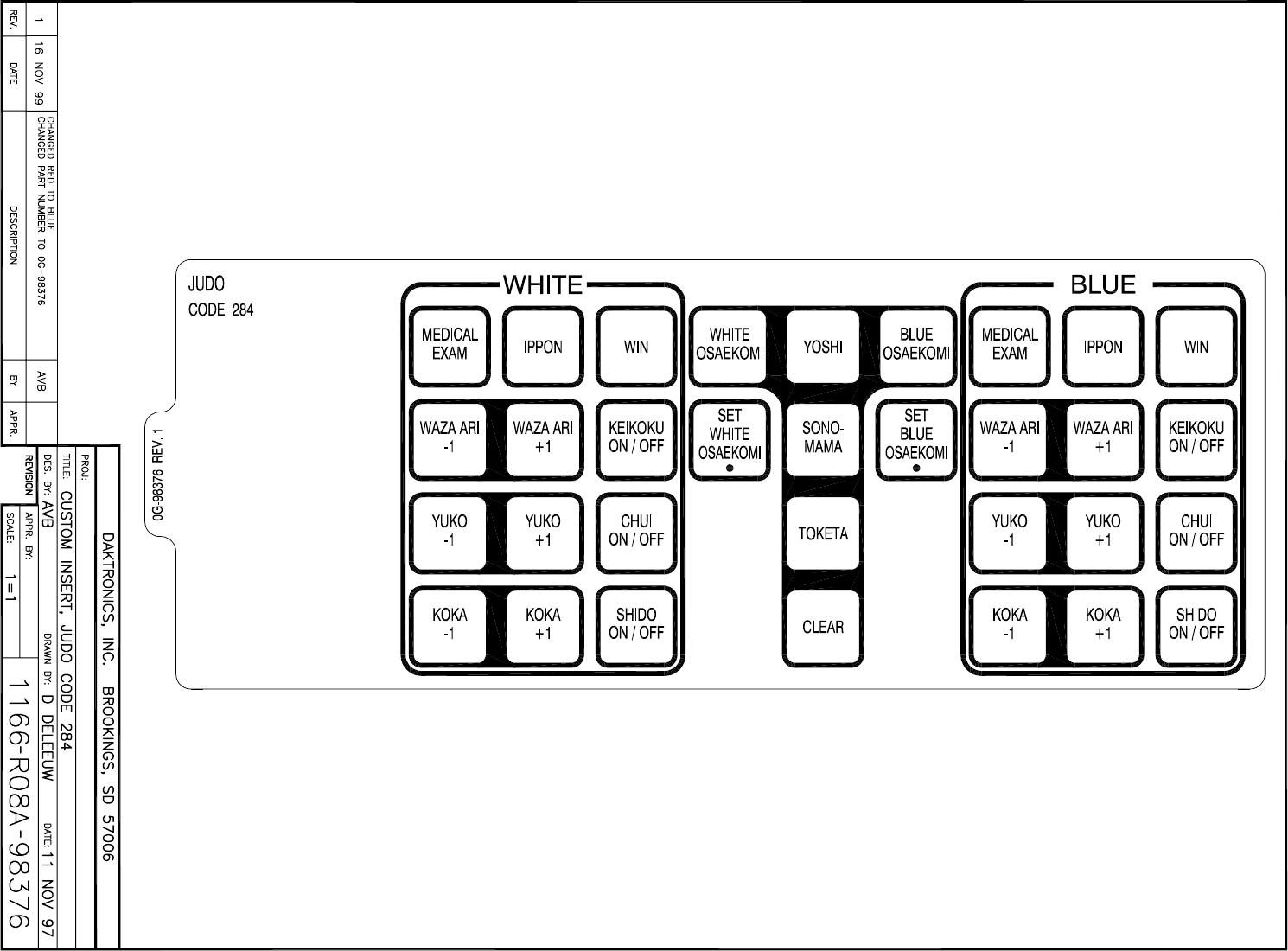
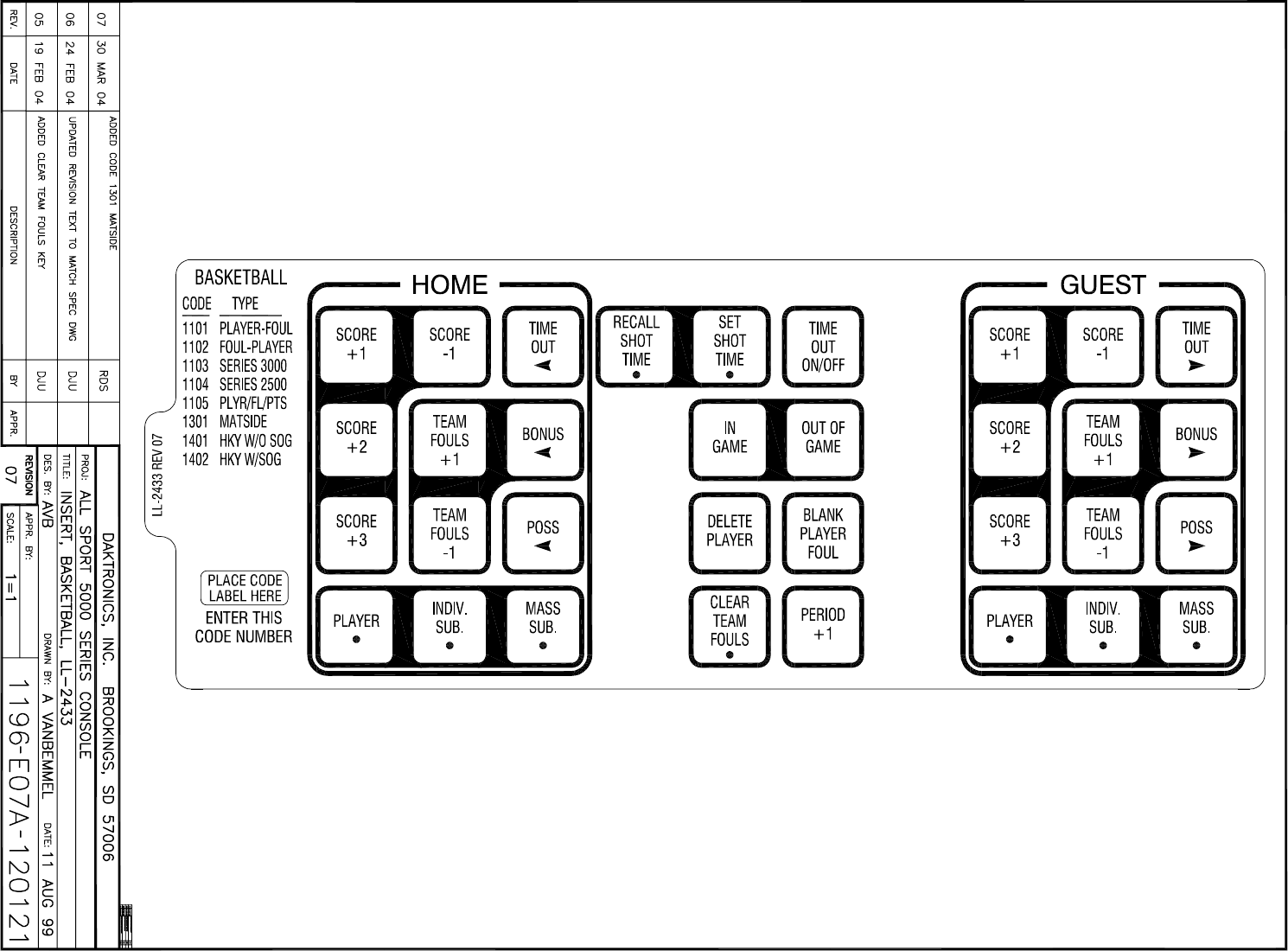





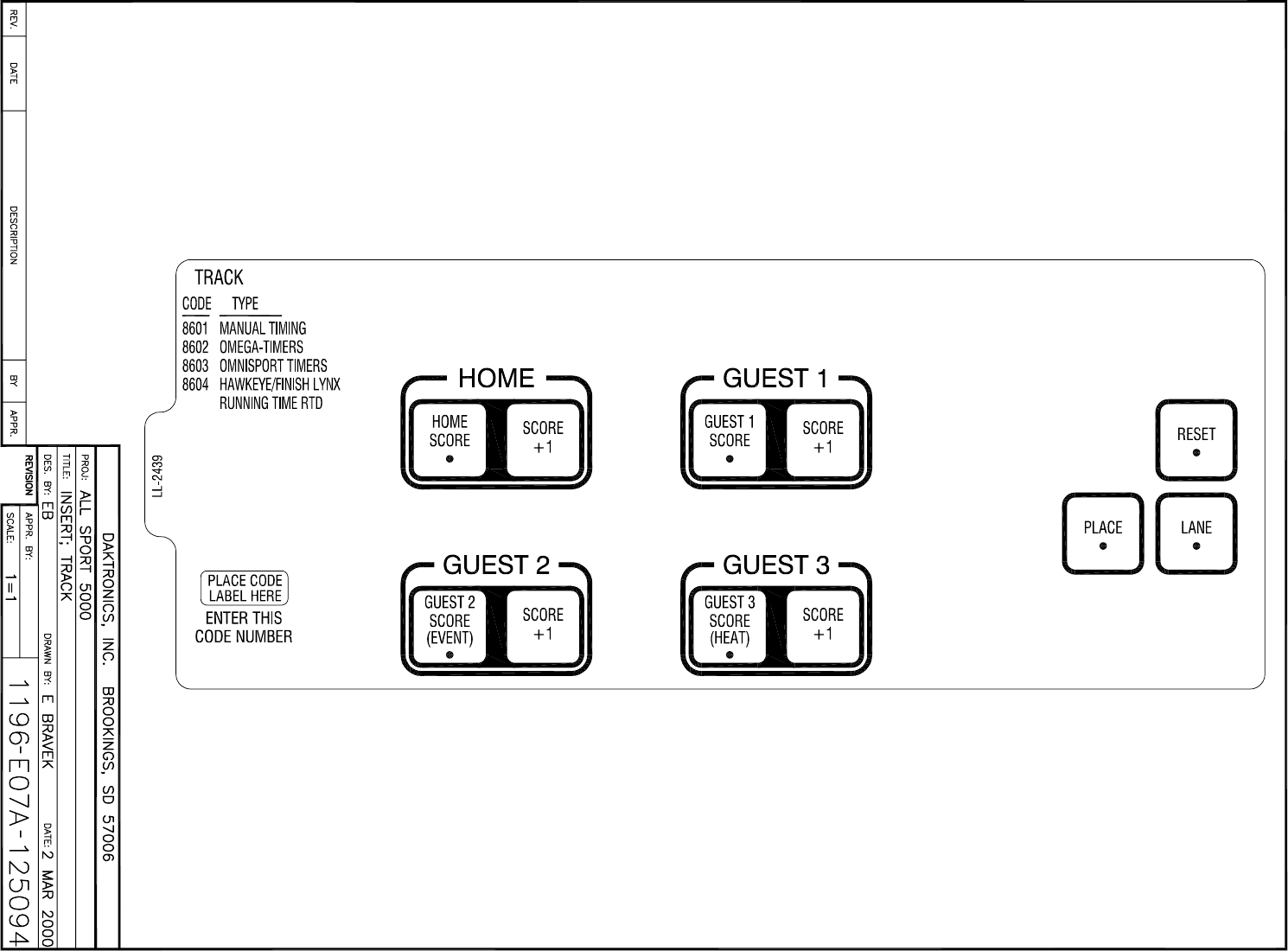
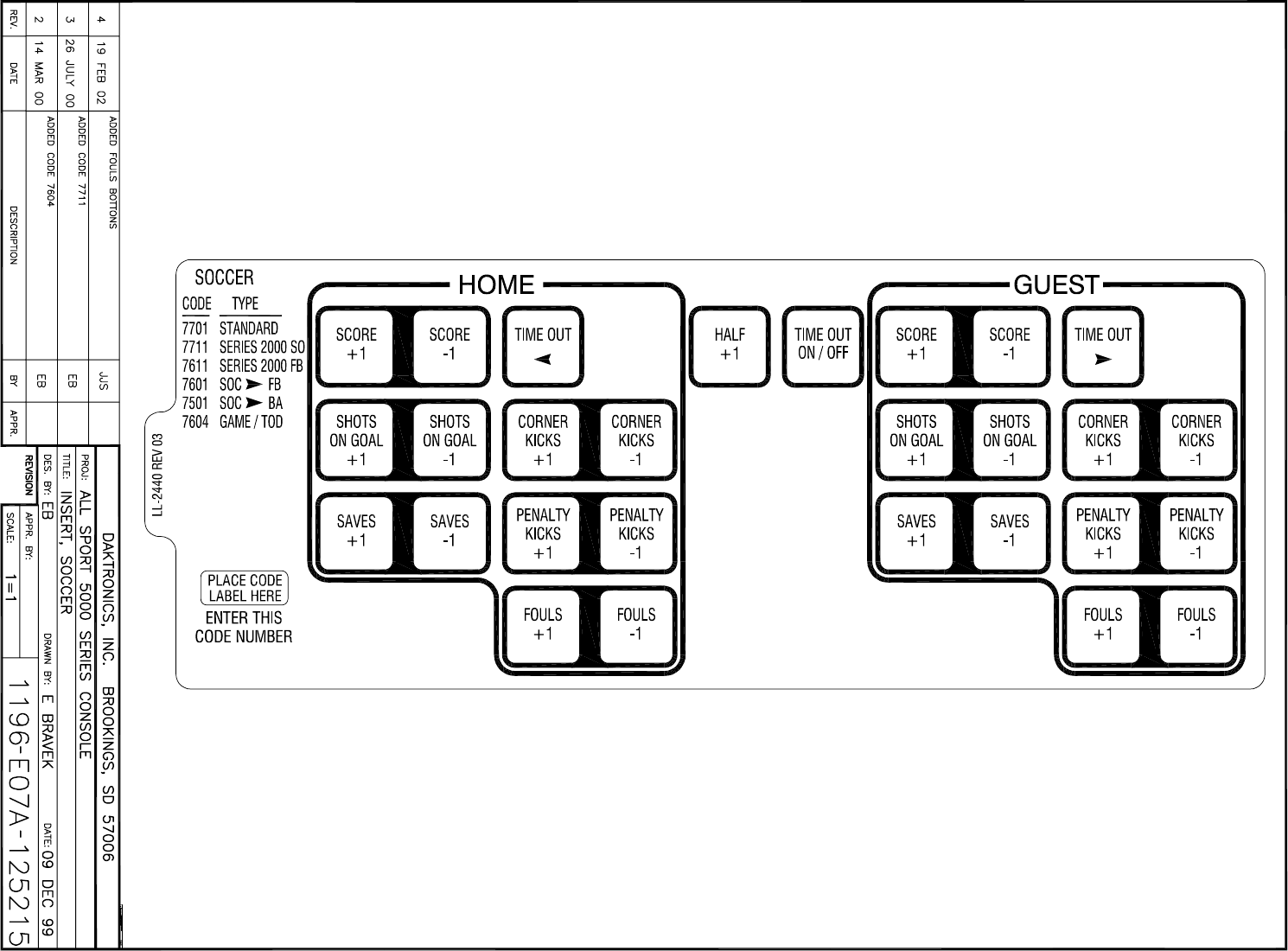

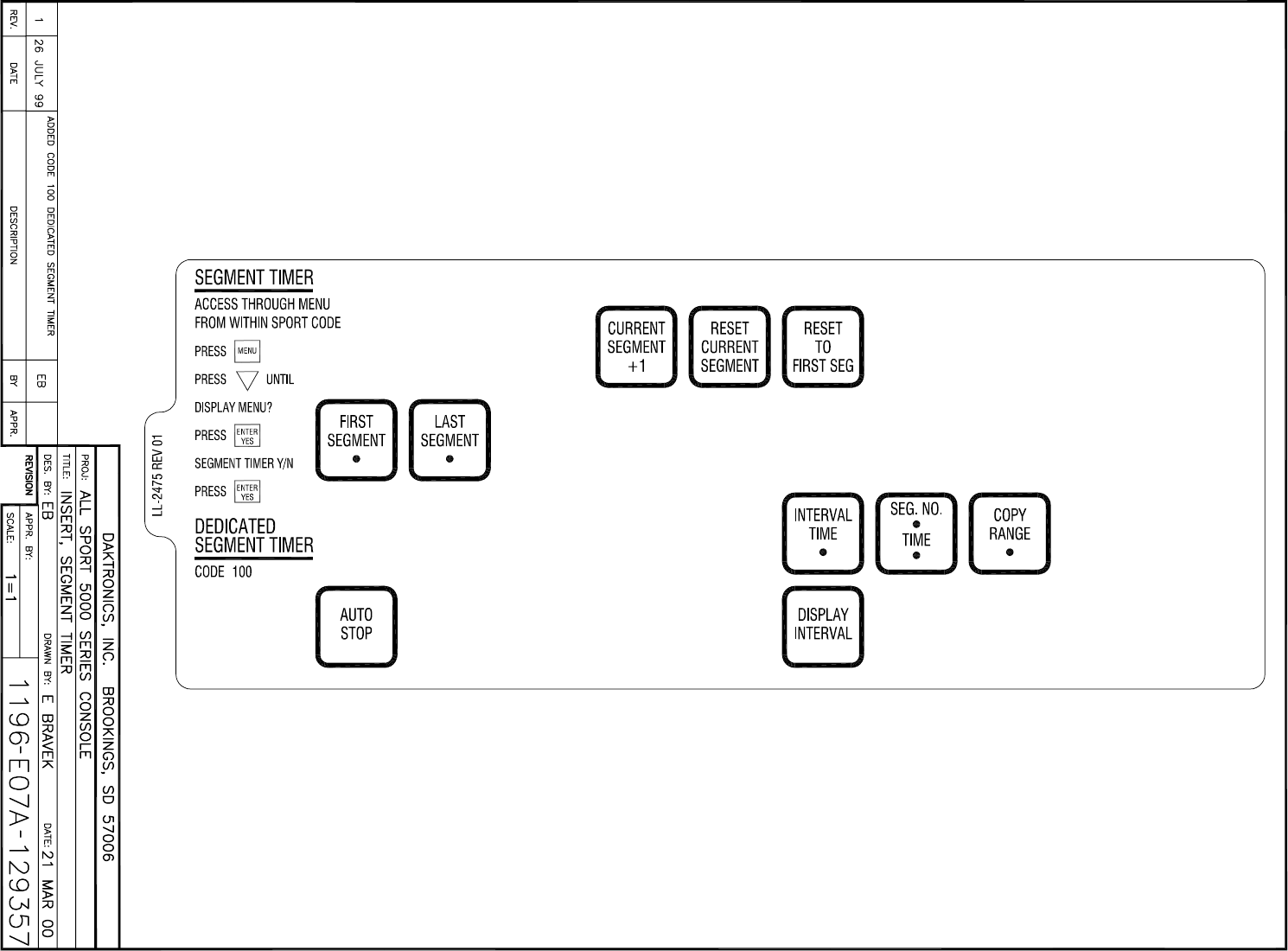
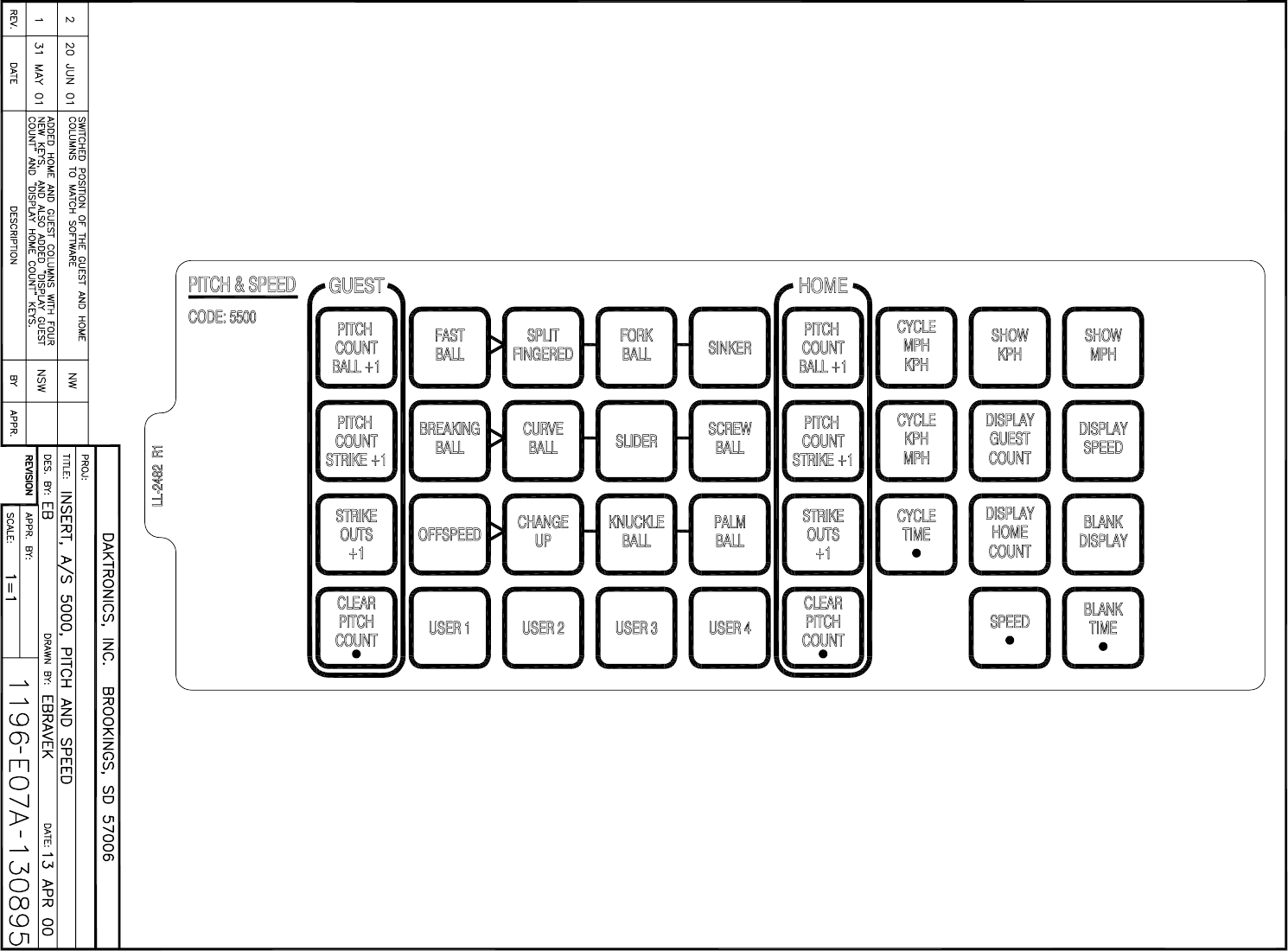
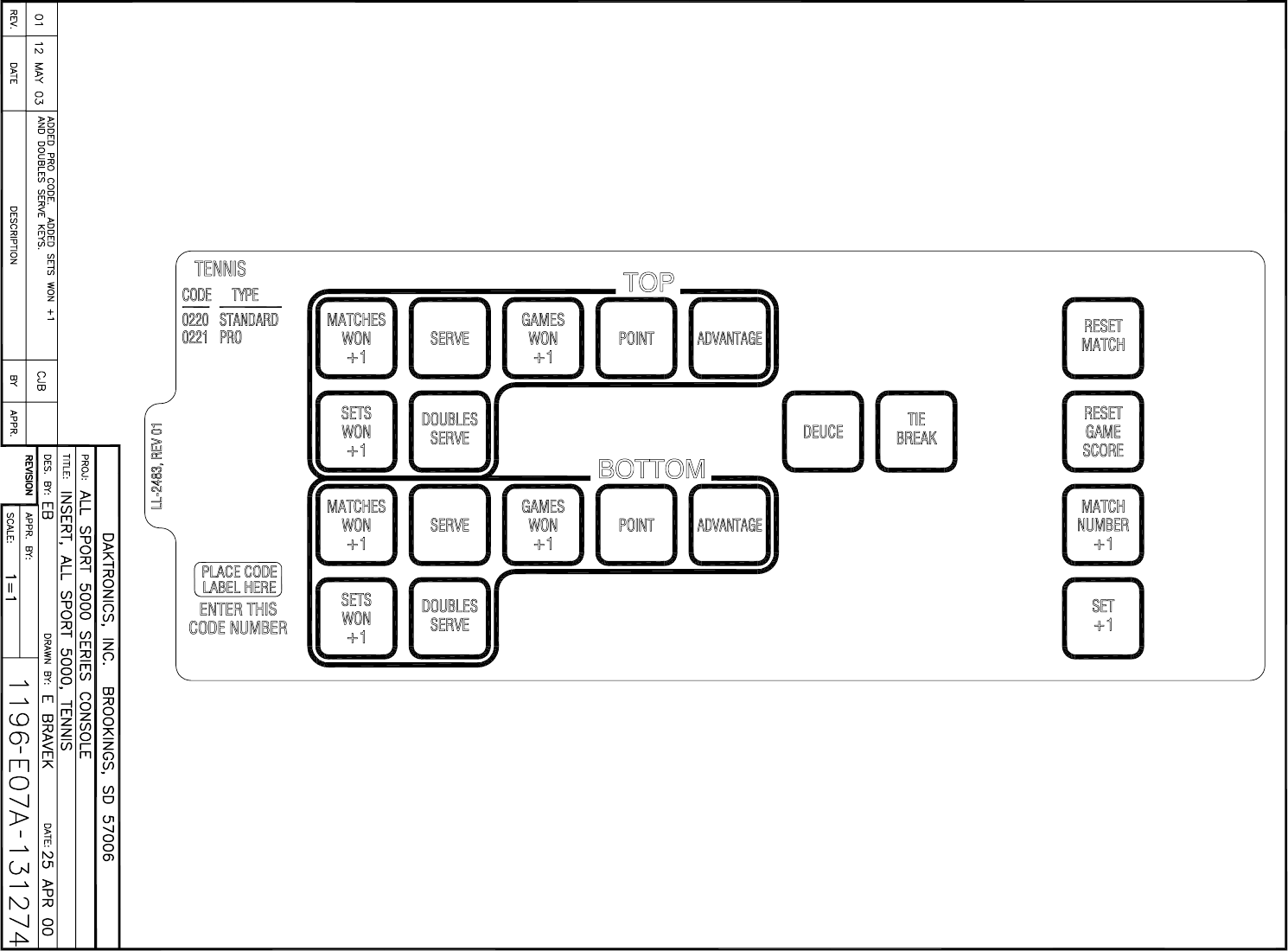
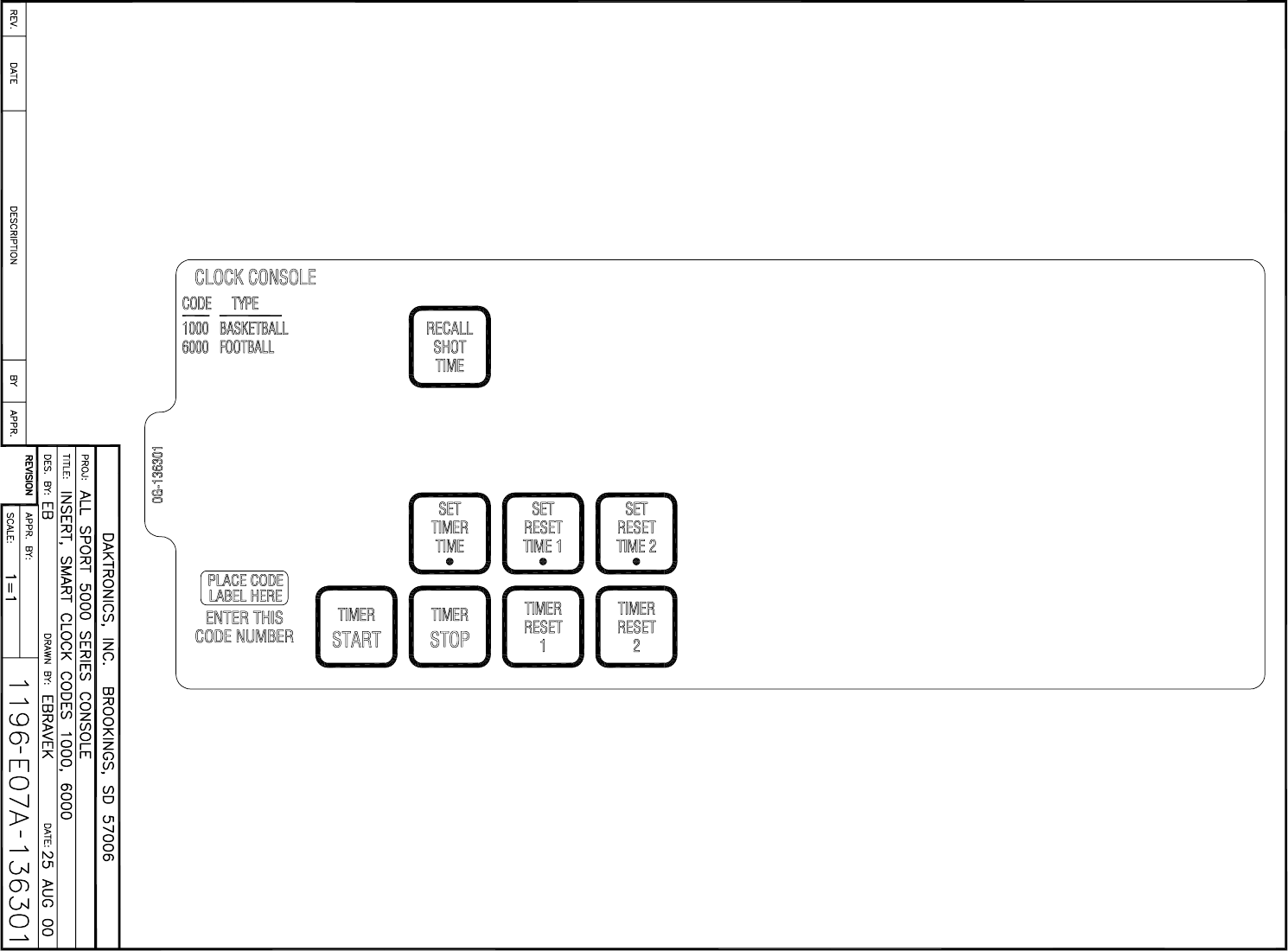
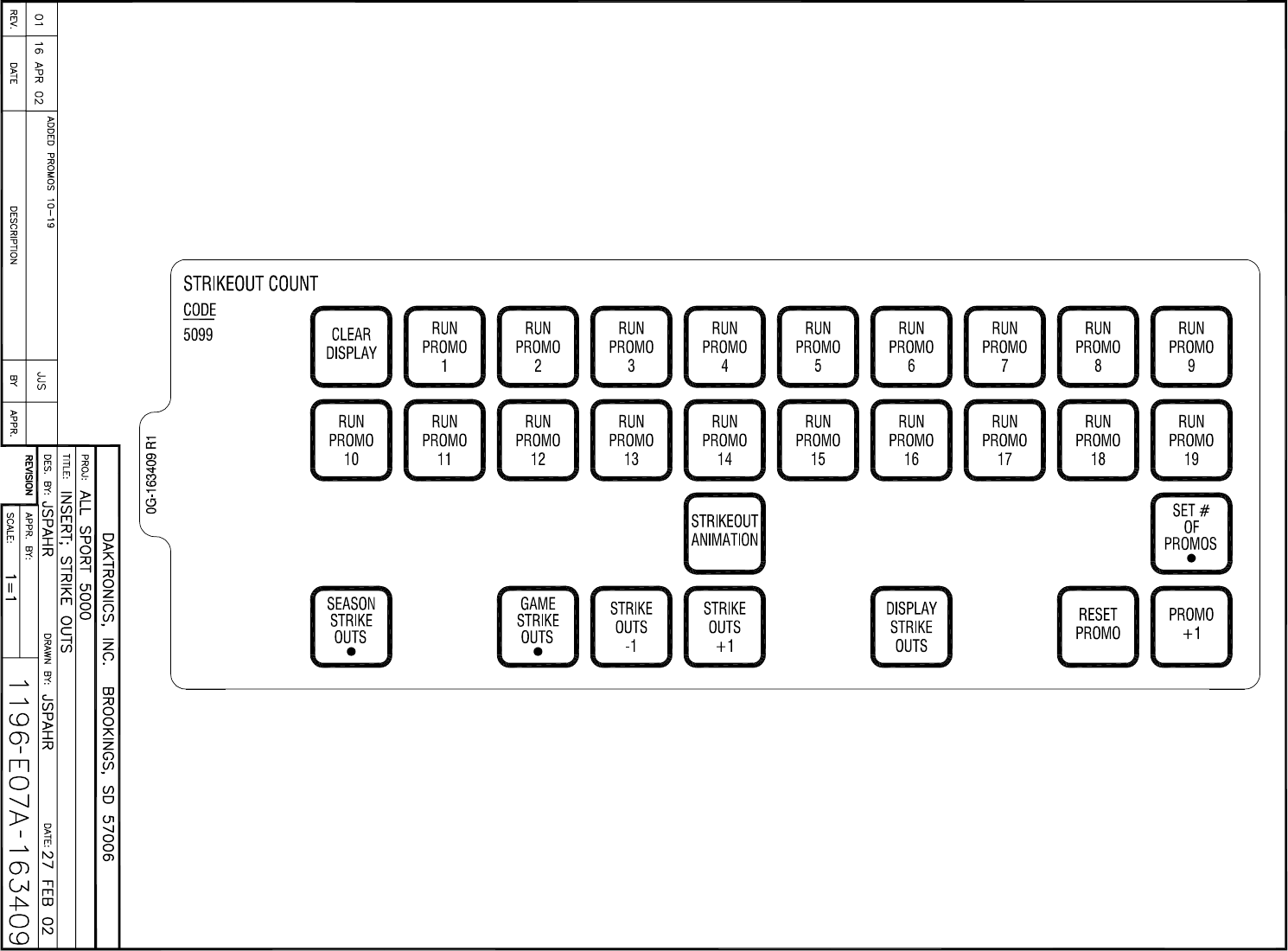
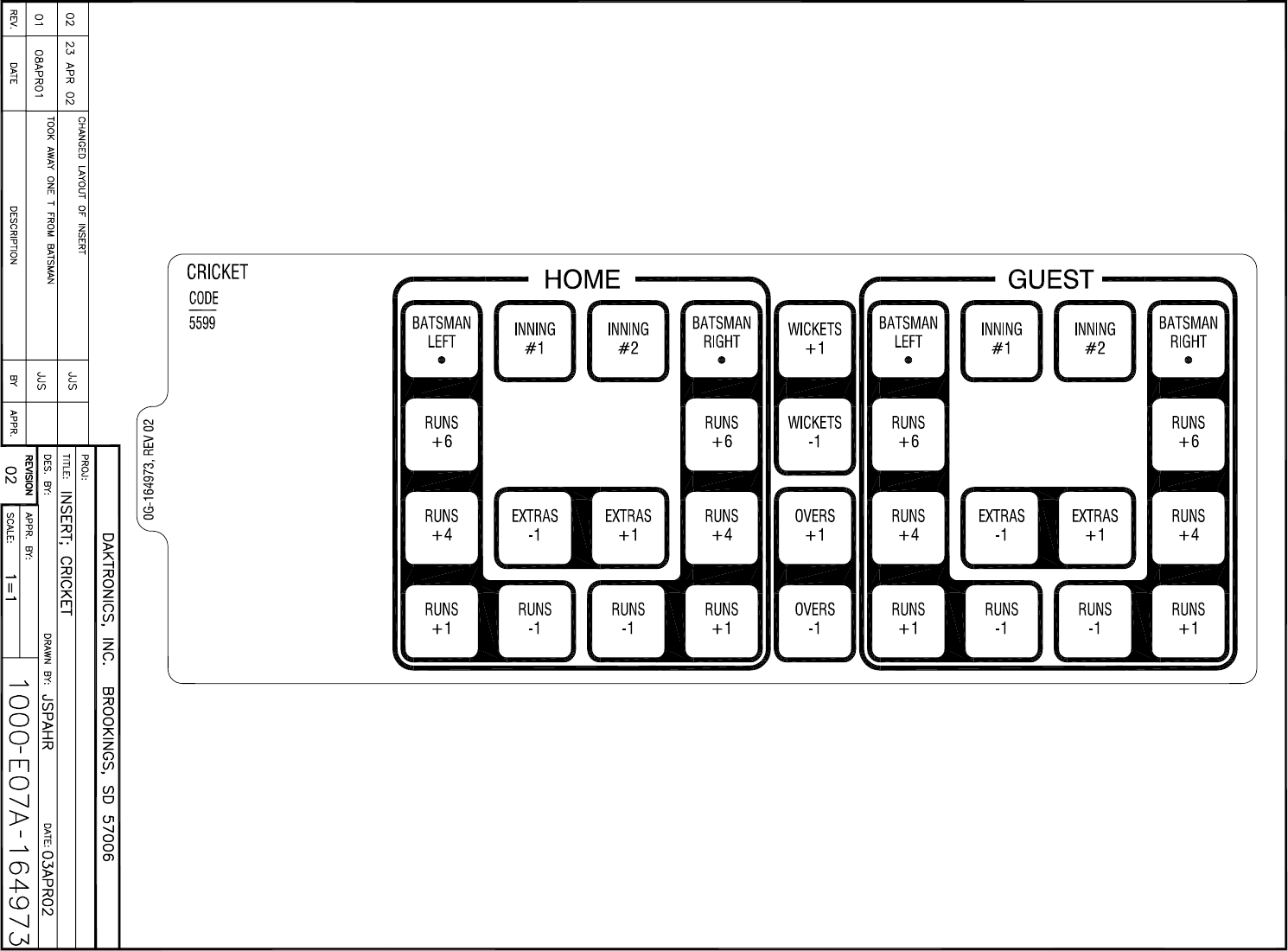
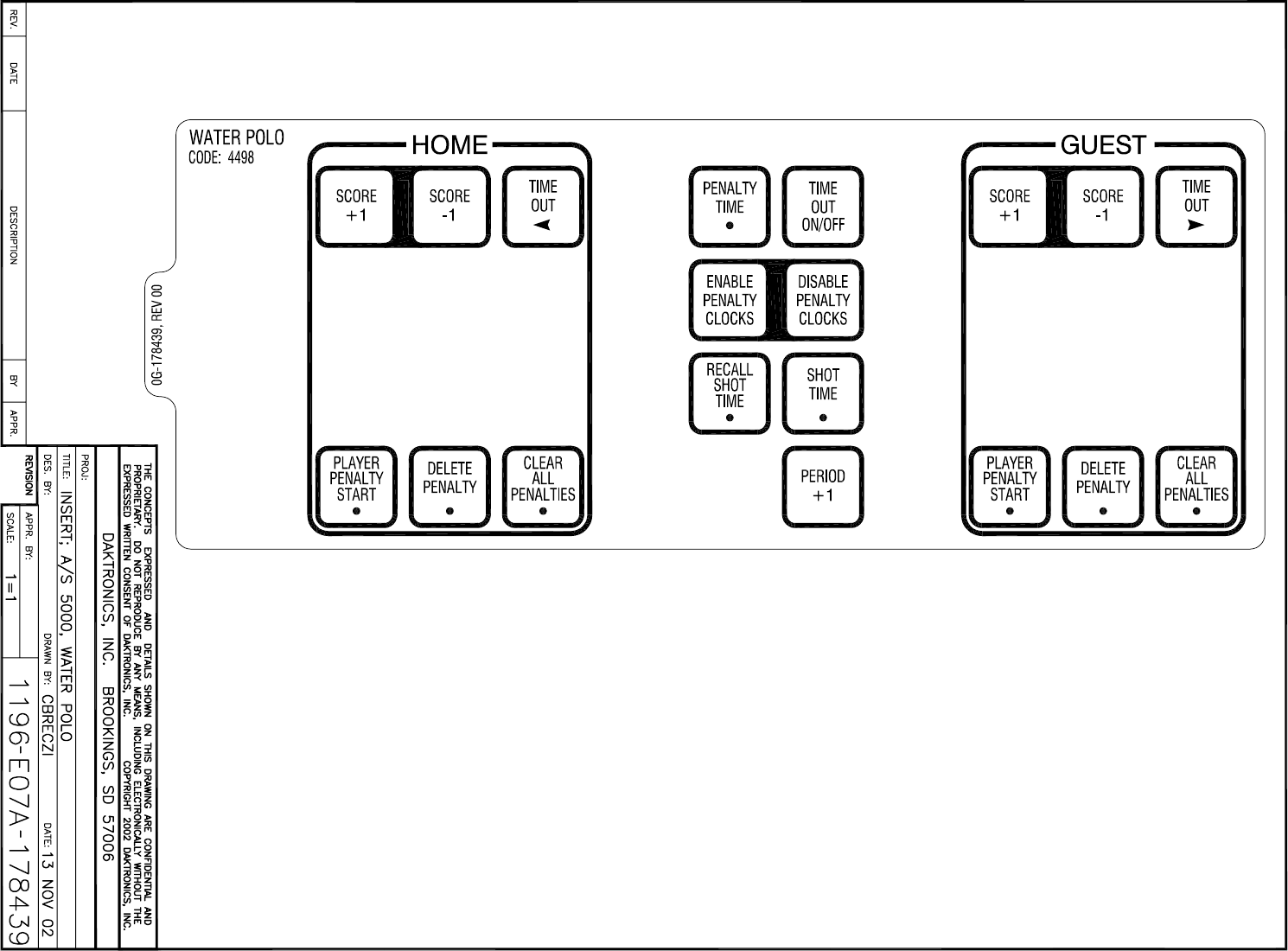

Sports Code Numbers 317
Appendix C: Sports Code Numbers
Reference Drawings:
Address Table, 1 through 128........................................................................... Drawing A-115078
Address Table, 129 through 256 ...................................................................... Drawing A-115079
Protocol Table, 1 through 15............................................................................. Drawing A-115081
4 Column LED Driver II ..................................................................................... Drawing A-123783
Relay Driver ...................................................................................................... Drawing A-123791
A/S 5000 Capable TNMC .................................................................................Drawing A-123794
16 Column Driver III .......................................................................................... Drawing A-123940
8 Column Driver III ............................................................................................ Drawing A-123941
A/S 5000 Current Loop Output Specification.................................................... Drawing A-128429
16 Column LED Driver II................................................................................... Drawing A-126174
16 Digit w/ Charger ........................................................................................... Drawing A-145791
Spec; LED Driver IV, 16 Col .............................................................................Drawing A-288137
Notes:
1) All scoreboards are controlled by a 16 column LED, incandescent, or glow cube driver
except where noted by the column numbers to configure for a 4 column LED or an 8
column incandescent driver.
2) Use drawings A-115078 and A-115079 when setting the address for a 16 column LED or
incandescent driver.
3) Use drawing A-123783 for a 4 column LED driver and drawing A-123941 for an 8
column incandescent driver when setting the address and column numbers.
4) Use drawing A-145791 for a 16 column glow cube driver when setting the address and
protocol numbers.
C.1 Indoor Model Numbers
Model Address Basketball Volleyball Wrestling Hockey Football
BB-114 17 1105 2105 3105 4105 6105
BB-1113 12 1101,1102 2101 3101,3102
BB-1813 12 1101,1102 1 2101,2111
2 3101,3102
3
BB-2014 1 + Columns 5-8 All All
BB-2015 1 All All 4 All
4 All
4 All
BB-2021 12 1101,1102 2101 3101,3102
BB-2023 1 All All 4 All
4 All
4 All
BB-2025 12 1101,1102 1 2101,2111
2 3101,3102
3
BB-2026 1 + Columns 5-8 All All
BB-2027 12 1101,1102 2101 3101,3102
BB-2028 12 1101,1102 1 2101,2111
2 3101,3102
3
BB-2029 1 All All 4 All
4 All
4 All
BB-2031 13 1101,1102 1 2101,2111
2 3101,3102
3
BB-2032 13 1101,1102 1 2101,2111
2 3101,3102
3
BB-2033 1 All All 4 All
4 All
4 All
BB-2039 12 1101,1102 2101 3101,3102
BB-2041 12,14 1105 2105 3105 4105 6105
BB-2042 12,14 1105 2105 3105 4105 6105
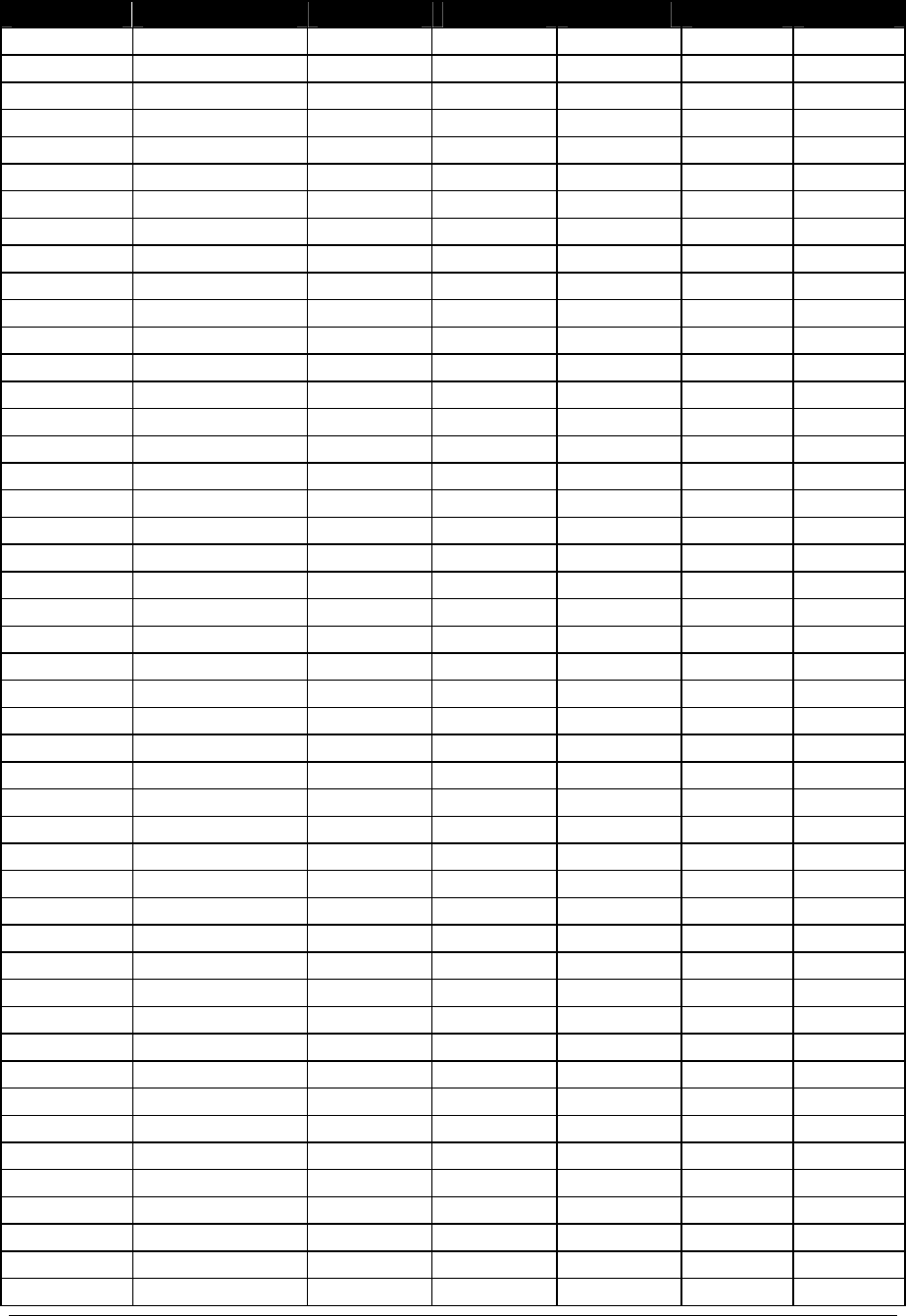
318 Sports Code Numbers
Model Address Basketball Volleyball Wrestling Hockey Football
BB-2046 12,14 1105 2105 3105 4105 6105
BB-2047 12,14 1105 2105 3105 4105 6105
BB-2101 17 1105 2105 3105 4105 6105
BB-2102 17 1105 2105 3105 4105 6105
BB-2103 17 1101,1102 1 2101,2111
2 3101,3102
3
BB-2104 17 1101,1102 1 2101,2111
2 3101,3102
3
BB-2105 17 1105 2105 3105 4105 6105
BB-2106 17 1105 2105 3105 4105 6105
BB-2107 17 1101,1102 1 2101,2111
2 3101,3102
3
BB-2108 17 1101,1102 1 2101,2111
2 3101,3102
3
BB-2109 1 All All 4 All
4 All
4 All
BB-2111 1 All All 4 All
4 All
4 All
BB-2112 17 1101,1102 1 2101,2111
2 3101,3102
3
BB-2114 1 + Columns 5-8 All All
BB-2115 1 All All 4 All
4 All
4 All
BB-2116 17 1105 2105 3105 4105 6105
BB-2117 14 1105 2105 3105 4105 6105
BB-2119 17 1101,1102 1 2101,2111
2 3101,3102
3
BB-2120 14 1105 2105 3105 4105 6105
BB-2121 17 1105 2105 3105 4105 6105
BB-2122 17 1105 2105 3105 4105 6105
BB-2123 17,14 1105 2105 3105 4105 6105
BB-2124 17,14 1105 2105 3105 4105 6105
BB-2125 17 1101,1102 1 2101,2111
2 3101,3102
3
BB-2126 17 1101,1102 1 2101,2111
2 3101,3102
3
BB-2127 14 1105 2105 3105 4105 6105
BB-2128 1 All All 4 All
4 All
4 All
BB-2129 1 All All 4 All
4 All
4 All
BB-2130 1 All All 4 All
4 All
4 All
BB-2131 1 All All 4 All
4 All
4 All
BB-2132 1 All All 4 All
4 All
4 All
BB-2137 n/a 1101,1102 1 2101,2111
2 3101,3102
3
BB-2142 17 1101 2101 3101 4105 6105
BB-2145 17 1101 2101 3101 4105 6105
BB-2146 17 1101 2101 3101 4105 6105
BB-2147 17 1101 2101 3101 4105 6105
BB-4413 12 1101,1102 2101 3101,3102
BB-7213 12 1101,1102 1 2101,2111
2 3101,3102
3
FP-15 21,22 1101,1102 2101,2111
FP-257 23,24,25,26 1101,1102 2101,2111 3101
H-213 n/a 4402
H-413 74 4401,4402
H-613 72,73 4401,4402
H-1013 72,73 4401,4402
H-2020 71 1402 2402 4401,4402

Sports Code Numbers 319
Model Address Basketball Volleyball Wrestling Hockey Football
H-2021 71,72,73 4401,4402
H-2022 71,72,73 4401,4402
H-2023 71,72,73 1402 2402 4402
H-2024 71,72,73 1402 2402 4402
H-2025 71,72 4401
H-2026 71,72 4401
H-2030 71,72,73 4401,4402
H-2031 71,72,73 4401,4402
H-2101 71 1401,1402 2401,2402 4401,4402
H-2102 72 or 73 1401,1402 2401,2402 4401,4402
H-2103 n/a 1402 2402 4402
H-2104 71,72,73 1402 2402 4402
H-2105 71,72,73 1402 2402 4402
H-2106 71,72,73 1402 2402 4401,4402
H-2107 71,72,73 1402 2402 4401,4402
H-2108 71,72,73 4401,4402
H-2109 71,72,73 4401,4402
H-2111 71 1401,1402 2401,2402 4401,4402
H-2112 71 1401,1402 2401,2402 4401,4402
H-2114 74 1401,1402 2401,2402 4401,4402
H-2115 72,73 4401,4402
MS-2016 13 1103 2103 3103 4103 6103
SD-2001 23,24,25,26 1101,1102 2101 3101
SD-2002 23,24,25,26,27,28 1101,1102 2101 3101
SD-2003 15 2105 3105 4105
SD-2004 14 1105 2105 3105 4105 6105
SD-2101 23,24,25,26 1101,1102 2101 3101
SD-2102 23,24,25,26 1101,1102 2101 3101
SD-2103 23,24,25,26,27,28 1101,1102 2101 3101
SD-2104 23,24,25,26,27,28 1101,1102 2101 3101
SD-2105 21,22 1101,1102 2101,2111
SD-2106 15 2105 3105 4105
SD-2107 15 2105 3105 4105
TI-413 1 + Columns 1-4 All All All All All
TI-2002 1 + Columns 1-4 All All All All All
TI-2003 2 All All
TI-2007 1 + Columns 1-4 All All All All All
TI-2010 2 All All
TI-2011 1 + Columns 1-4 All All All All All
TI-2013 1 + Columns 1-4 All All All All All
TI-2014 2 + Columns 1-4 All All
TI-2015 2 All All
TI-2019 1 All All All All All
TI-2101 1 All All All All All
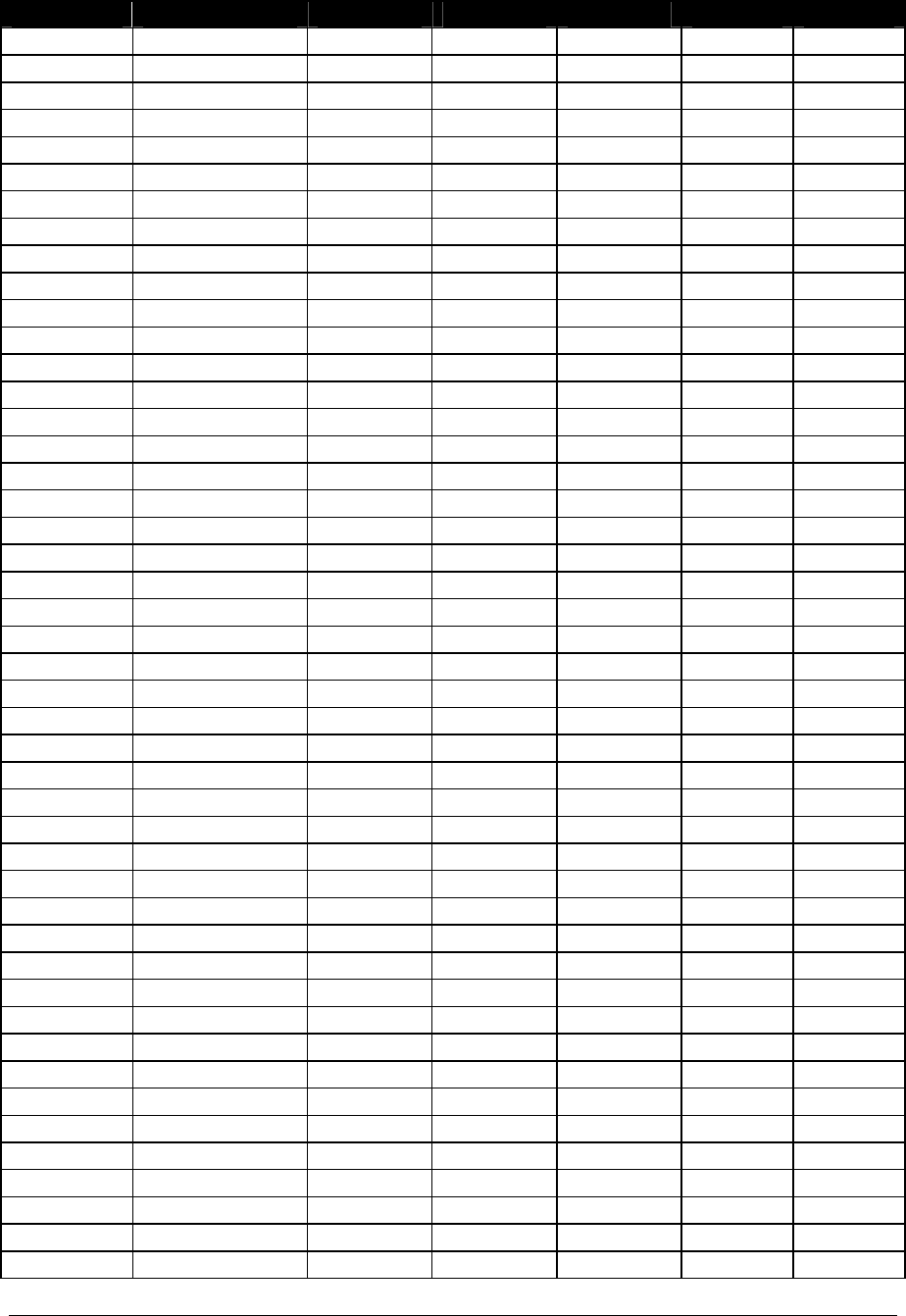
320 Sports Code Numbers
Model Address Basketball Volleyball Wrestling Hockey Football
TI-2102 1 All All All All All
TI-2200 4 All All All All All
VB-2001 12 2105
VB-2002 15 2105
VB-2101 17 2105
WR-2024 104 3304
WR-2025 104 3304
WR-2026 104 3304
WR-2027 n/a 3304
WR-2028 n/a 3304
WR-2029 n/a 3304
WR-2101 104 3304
WR-2102 104 3304
WR-2103 104 3304
WR-2104 n/a 3304
WR-2105 n/a 3304
WR-2106 n/a 3304
Model #2510 13,29,30 1104 2104 3104 4104 6104
Model #2520 13 1104 2104 3104 4104 6104
Model #2530 13,31,32 1104 2104 3104 4104 6104
Model #3030 13,23,24,25,26 1103 2103 3103 4103 6103
Model #3040 13,23,24,25,26 1103 2103 3103 4103 6103
Model #3050 13,23,24,25,26 1103 2103 3103 4103 6103
Model #3510 TBD TBD TBD TBD TBD TBD
Model #3520 TBD TBD TBD TBD TBD TBD
Model #3530 TBD TBD TBD TBD TBD TBD
Model #4010 13 1103,1104 2103,2104 3103,3104 4103,4104 6103,6104
Model #4020 13 1103,1104 2103,2104 3103,3104 4103,4104 6103,6104
Model #4030 13 1103,1104 2103,2104 3103,3104 4103,4104 6103,6104
Model #4040 13 1103,1104 2103,2104 3103,3104 4103,4104 6103,6104
Model #4050 13 1103,1104 2103,2104 3103,3104 4103,4104 6103,6104
Model #4060 13 1103,1104 2103,2104 3103,3104 4103,4104 6103,6104
Model #4070 13 1103,1104 2103,2104 3103,3104 4103,4104 6103,6104
Model #4080 13 1103,1104 2103,2104 3103,3104 4103,4104 6103,6104
Model #4100 13 1103,1104 2103,2104 3103,3104 4103,4104 6103,6104
Model #4110 TBD TBD TBD TBD TBD TBD
Model #4510 TBD TBD TBD TBD TBD TBD
Model #4520 TBD TBD TBD TBD TBD TBD
Model #4530 TBD TBD TBD TBD TBD TBD
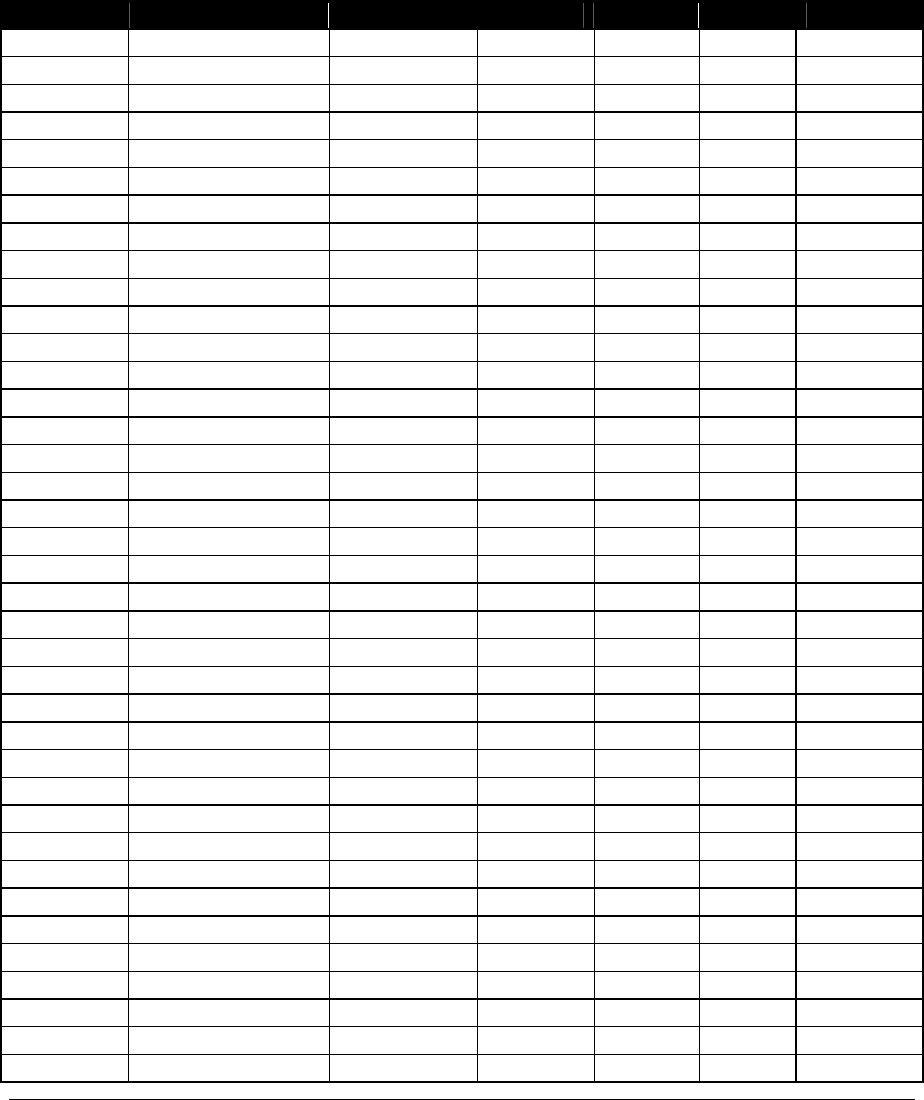
Sports Code Numbers 321
Notes:
1) code 1101 is Player-Foul and code 1102 is Foul-Player
2) code 2101 is Game Number & Match Number and code 2111 is Game Number only
3) code 3101 is Match Number and code 3102 is Advantage Time
4) Game Clock only
C.2 Outdoor Model Numbers
Model Address Baseball Football Soccer Track Lacrosse
BA-515 61 + Columns 1-8 5501
BA-518 61 + Columns 1-8 5501
BA-618 61 + Columns 1-8 5501
BA-624 61 + Columns 1-8 5501
BA-718 62 + Columns 1-8 5501
BA-1018 12 5501
BA-1518 63 5501
BA-1524 63 5501
BA-2001 67,68,69 5501
BA-2002 67,68,69 5501
BA-2004 67,68,69 5501
BA-2005 67,68,69 5501
BA-2006 11,64,65,66 5500 & 5501 3
BA-2007 11,64,65,66 5500 & 5501 3
BA-2008 11,67,68,69 5500 & 5501 3
BA-2009 11,67,68,69 5500 & 5501 3
BA-2010 61 5501
BA-2011 11,67,68,69 5500 & 5501 3
BA-2012 61 5501
BA-2013 64,65,66,4,11 5500 & 5501 3
BA-2014 67,68,69 5501
BA-2017 61 5501
BA-2018 64,65,66,1 5501
BA-2019 67,68,69 5501
BA-2022 64,70 5501
BA-2515-31 61 5501
BA-2618-31 61 5501
BA-2715-31 62 5501
BA-2718-31 62 5501
BA-3718 64,65,66 5501
BA-3724 64,65,66 5501
FB-824 11 6601 7601 4601
FB-1424 12 5601,5602 1 6601 7601 4601
FB-1430 12 5601,5602 1 6601 7601 4601
FB-1524 12 5601,5602 1 6601 7601
8601 2 4601
FB-1530 12 5601,5602 1 6601 7601
8601 2 4601
FB-1624 15,16 5601,5602 1 6601 7601
8601 2 4601
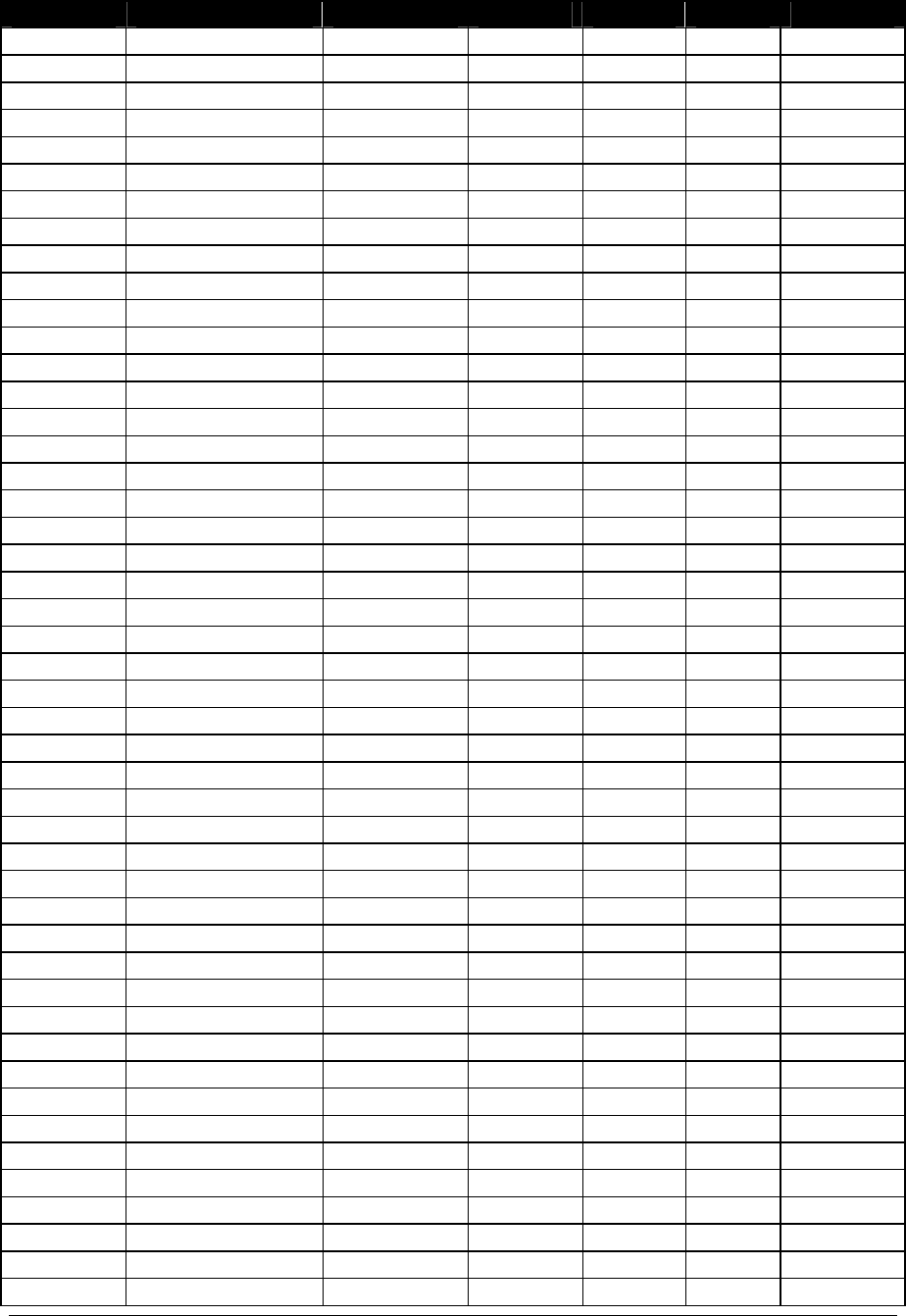
322 Sports Code Numbers
Model Address Baseball Football Soccer Track Lacrosse
FB-1630 15,16 5601,5602 1 6601 7601 4601
FB-1630L 15,16 5601,5602 1 6601 7601 4601
FB-1730 15,16 5601,5602 1 6601 7601
8601 2 4601
FB-1830 15,16 5601,5602 1 6601 7601
8601 2 4601
FB-1830L 15,16 5601,5602 1 6601 7601
8601 2 4601
FB-2001 15,16 5601,5602 1 6601 7601
8601 2 4601
FB-2002 15,16 5601,5602 1 6601 7601 4601
FB-2003 15,16 5601,5602 1 6601 7601
8601 2 4601
FB-2004 15,16 5601,5602 1 6601 7601 4601
FB-2005 11 6601 7601 4601
FB-2018 15,19 5601,5602 1 6601 7601
8601 2 4601
FB-2019 15,19 5601,5602 1 6601 7601
8601 2 4601
FB-2020 15,19 5601,5602 1 6601 7601
8601 2 4601
FB-2021 15,19 5601,5602 1 6601 7601
8601 2 4601
FB-2022 15,19 5601,5602 1 6601 7601
8601 2 4601
FB-2023 15,19 5601,5602 1 6601 7601
8601 2 4601
FB-2350 12,15 6601 7601 4601
FB-2100 TBD TBD TBD TBD TBD TBD
FB-2110 TBD TBD TBD TBD TBD TBD
FB-2120 TBD TBD TBD TBD TBD TBD
FB-2130 TBD TBD TBD TBD TBD TBD
FB-2140 TBD TBD TBD TBD TBD TBD
FB-2150 TBD TBD TBD TBD TBD TBD
FB-2160 TBD TBD TBD TBD TBD TBD
FB-2170 TBD TBD TBD TBD TBD TBD
FB-2180 21,22,23 6611
FB-2190 TBD TBD TBD TBD TBD TBD
FB-2200 TBD TBD TBD TBD TBD TBD
FB-2210 TBD TBD TBD TBD TBD TBD
FB-2220 TBD TBD TBD TBD TBD TBD
FB-2230 TBD TBD TBD TBD TBD TBD
FB-2240 TBD TBD TBD TBD TBD TBD
FB-2300 TBD TBD TBD TBD TBD TBD
FB-2310 TBD TBD TBD TBD TBD TBD
FB-2320 TBD TBD TBD TBD TBD TBD
FB-2330 TBD TBD TBD TBD TBD TBD
FB-2250 TBD TBD TBD TBD TBD TBD
FB-2260 TBD TBD TBD TBD TBD TBD
FB-2270 TBD TBD TBD TBD TBD TBD
FB-2280 TBD TBD TBD TBD TBD TBD
FB-2290 TBD TBD TBD TBD TBD TBD
FB-2360 TBD TBD TBD TBD TBD TBD
FB-2370 TBD TBD TBD TBD TBD TBD
FB-2380 TBD TBD TBD TBD TBD TBD
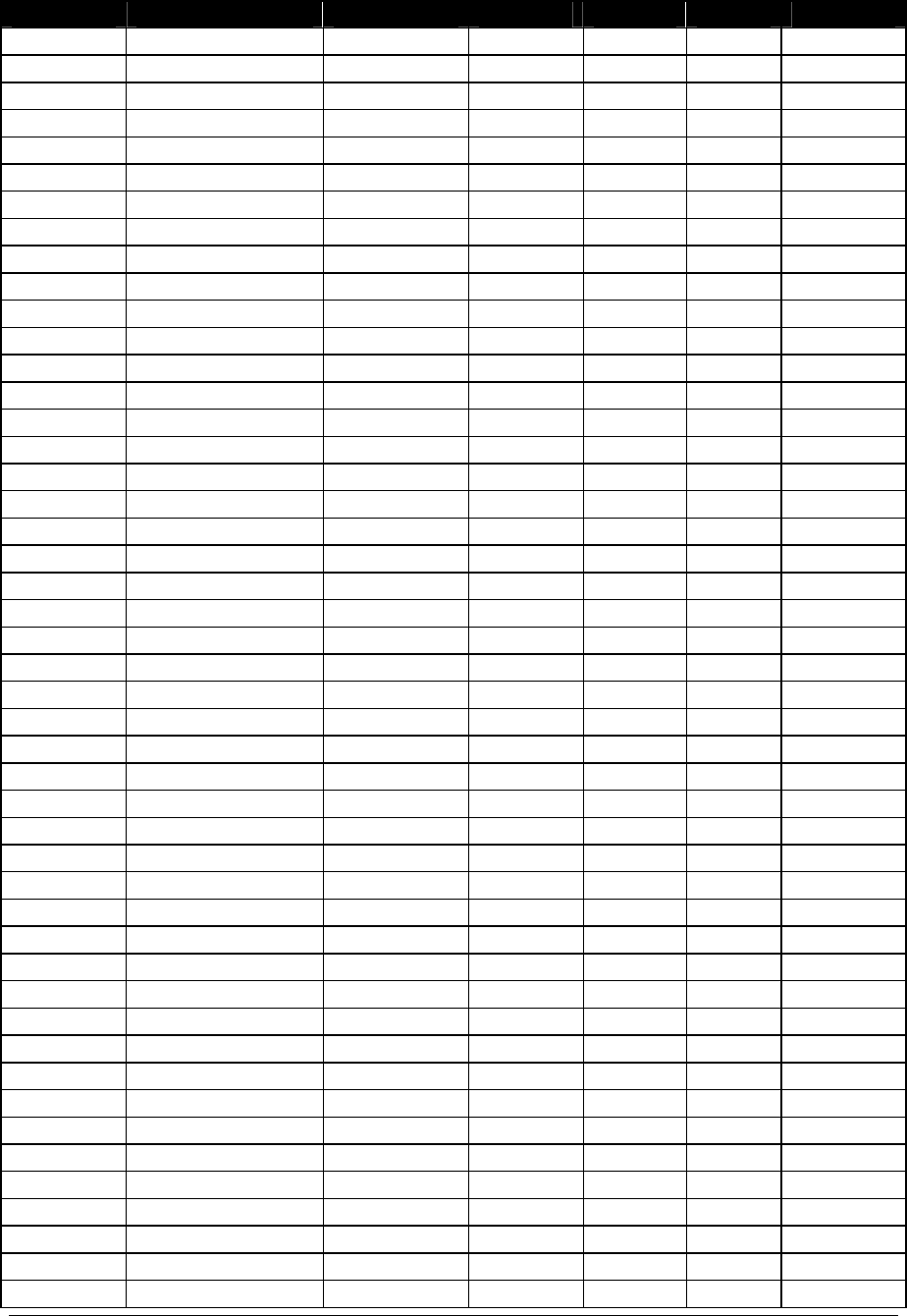
Sports Code Numbers 323
Model Address Baseball Football Soccer Track Lacrosse
SO-824 11 6601 7701 4701
SO-918 11 5601 6601 7701 4701
SO-1424 12 5601,5602 1 6601 7701 4701
SO-1624 13,14 5601,5602 1 6601 7701 4701
SO-1830 15,16 6601 7701 4701
SO-1830L 15,16 6601 7701 4701
SO-1930 15,16 6601 7701 8601 2 4701
SO-2008 17 5601,5602 1 6601 7601 4701
SO-2009 11 5601 6601 7701 4701
SO-2010 11 5601 6601 7701 4701
SO-2011 11,17 7711
SO-2013 13,14 5601 6601 7701 4701
SO-2018 15,19 5601,5602 1 6601 7701 4701
SO-2019 15,19 5601,5602 1 6601 7701 4701
SO-2021 15,19 5601,5602 1 6601 7701 4701
SO-2022 15,19 5601,5602 1 6601 7701
8601 2 4701
SO-2023 15,19 5601,5602 1 6601 7701
8601 2 4701
SO-2030 15,16 6601 7701 8601 2 4701
SO-2031 11,17 7711
MS-915 11 5601 6601 7601 4601
MS-918 11 5601 6601 7601 4601
MS-2002 11 5601 6601 7601 4601
MS-2003 11 5601 6601 7601 4601
MS-2004 74,75 4601
MS-2006 11 5601 6601 7601 4601
MS-2009 71,72 6601 7601 4601
MS-2011 11 5601 6601 7601 4601
MS-2012 74,75 4601
MS-2014 71,72,73 6601 7601 4601
MS-2015 71 6601 7601 4601
MS-2016 TBD TBD TBD TBD TBD TBD
MS-2017 TBD TBD TBD TBD TBD TBD
MS-2018 71,72,73 6601 7601 4601
MS-2118 71,72 6601 7601 4601
MS-2918 71,72 6601 7601 4601
TI-218 2 All All
TI-418 1 All All All All All
TI-2002 1 + Columns 1-4 All All All All All
TI-2003 2 All All
TI-2007 1 + Columns 1-4 All All All All All
TI-2010 2 All All
TI-2011 1 + Columns 1-4 All All All All All
TI-2013 1 + Columns 1-4 All All All All All
TI-2014 2 + Columns 1-4 All All
TI-2015 2 All All

324 Sports Code Numbers
Model Address Baseball Football Soccer Track Lacrosse
TI-2019 1 All All All All All
TI-2101 1 All All All All All
Notes:
1) Code 5601 is With Clock and code 5602 is With Out Clock.
2) To receive data from an external timer substitute code 8602 for the Omega PowerTime
and code 8603 for the Daktronics Omni Sport 1000/6000.
3) Requires two (2) consoles to operate scoreboard.
C.3 Miscellaneous Model Numbers
Model Address Sport Code
CR-2001 11 Cricket 5599
BA-2003 11 Pitch & Speed 5500
CT-2001 1 Pitch & Speed 5500
CT-2002 1 Pitch & Speed 5500
CT-2003 1 + Columns 1-4 Pitch & Speed 5500
CT-2004 1 + Columns 1-4 Pitch & Speed 5500
CT-2005 1 Pitch & Speed 5500
CT-2009 1 + Columns 1-4 Pitch & Speed 5500
TI-2003 2 Pitch & Speed 5500
CT-2001 1 Event Timer 372,374,376
CT-2002 1 Event Timer 372,374,376
CT-2003 1 + Columns 1-4 Event Timer 372,374,376
CT-2004 1 + Columns 1-4 Event Timer 372,374,376
CT-2005 1 Event Timer 372,374,376
CT-2006 1 + Columns 1-4 Event Timer 372,374,376
CT-2007 1 + Columns 1-4 Event Timer 372,374,376
CT-2008 1 + Columns 1-4 Event Timer 372,374,376
CT-2009 1 + Columns 1-4 Event Timer 372,374,376
MS-2007 10 Rugby 7701
BB-2014 1 + Columns 5-8 Multi-Purpose Timer 99
TI-413 1 + Columns 1-4 Multi-Purpose Timer 99
TI-418 1 + Columns 1-4 Multi-Purpose Timer 99
TI-2002 1 + Columns 1-4 Multi-Purpose Timer 99
TI-2003 2 Multi-Purpose Timer 99
TI-2006 22 Multi-Purpose Timer 99
TI-2007 1 + Columns 1-4 Multi-Purpose Timer 99
TI-2009 22 Multi-Purpose Timer 99
TI-2010 2 + Columns 1-4 Multi-Purpose Timer 99
TI-2011 1 + Columns 1-4 Multi-Purpose Timer 99
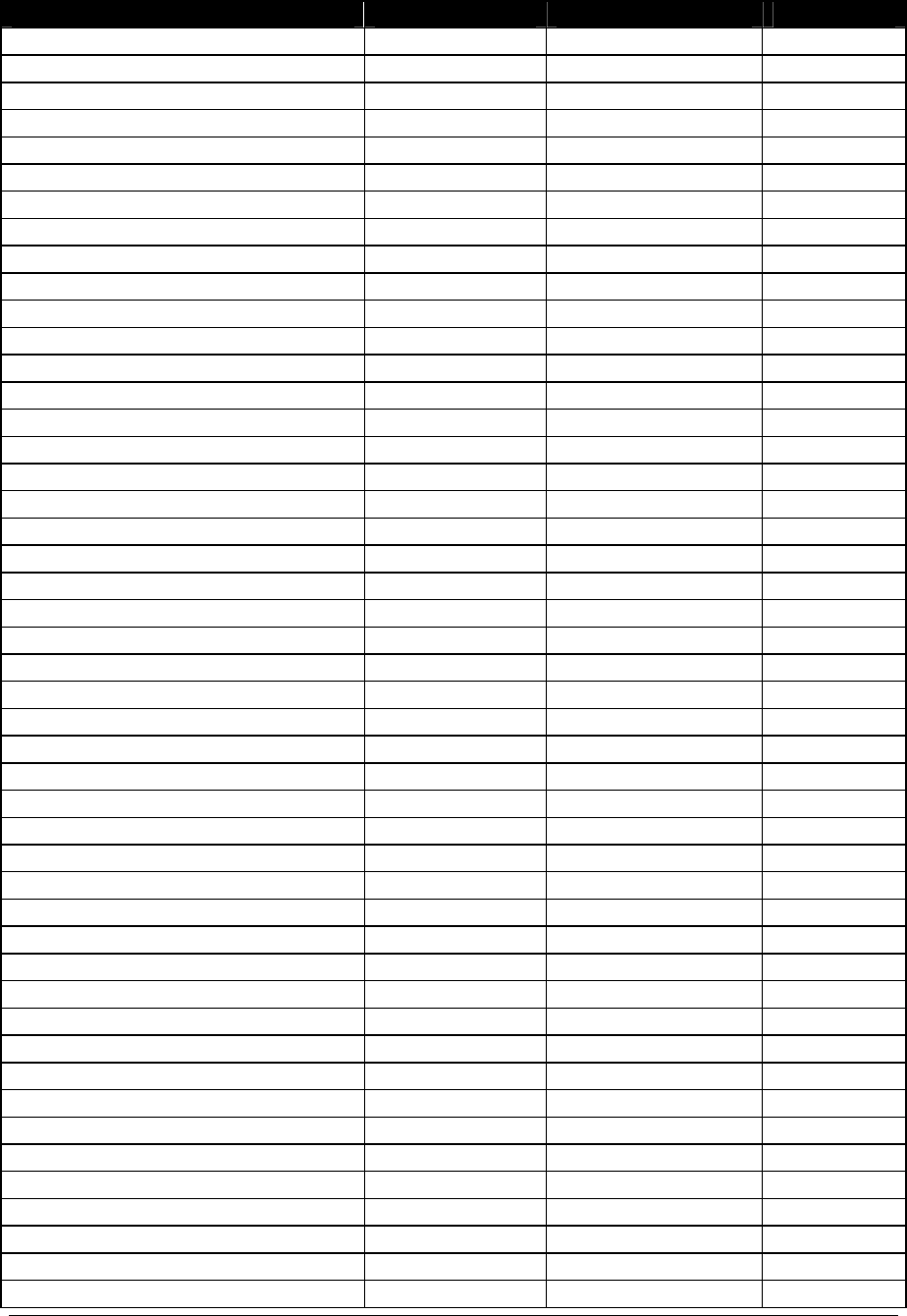
Sports Code Numbers 325
Model Address Sport Code
TI-2013 1 + Columns 1-4 Multi-Purpose Timer 99
TI-2014 2 + Columns 1-4 Multi-Purpose Timer 99
TI-2015 2 + Columns 1-4 Multi-Purpose Timer 99
RO-2002 11 Rodeo
8000 1
RO-2005 11 Rodeo
8000 1
RO-2006 11 Rodeo
8000 1
RO-2008 12 Rodeo
8000 1
RO-2009 12 Rodeo
8000 1
RO-2010 12 Rodeo
8000 1
RO-2011 12 Rodeo
8000 1
BB-2015 1 Segment Timer 100
FB-2340 1 Segment Timer 100
TI-2010 2 + Columns 1-4 Segment Timer 100
TI-2012 1 Segment Timer 100
TI-2015 2 + Columns 1-4 Segment Timer 100
BB-114 17 Tennis 220
BB-2041 12,14 Tennis 220
BB-2042 12,14 Tennis 220
BB-2046 12,14 Tennis 220
BB-2047 12,14 Tennis 220
BB-2101 17 Tennis 220
BB-2102 17 Tennis 220
BB-2105 17 Tennis 220
BB-2106 17 Tennis 220
BB-2116 17 Tennis 220
BB-2117 14 Tennis 220
BB-2121 17 Tennis 220
BB-2122 17 Tennis 220
BB-2123 17,14 Tennis 220
BB-2124 17,14 Tennis 220
TN-2007 11 Tennis 220
TN-2008 11 Tennis 220
TN-2009 74 Tennis 220
TN-2016 11 Tennis 220
TN-2501 11 Tennis 220
TN-2603 11 Tennis 220
TN-2604 11 Tennis 220
TN-2605 74 Tennis 220
WR-2021 101 Judo 281 or 284
WR-2022 102 Karate 282 or 285
WR-2023 103 Tae Kwon Do 283 or 286
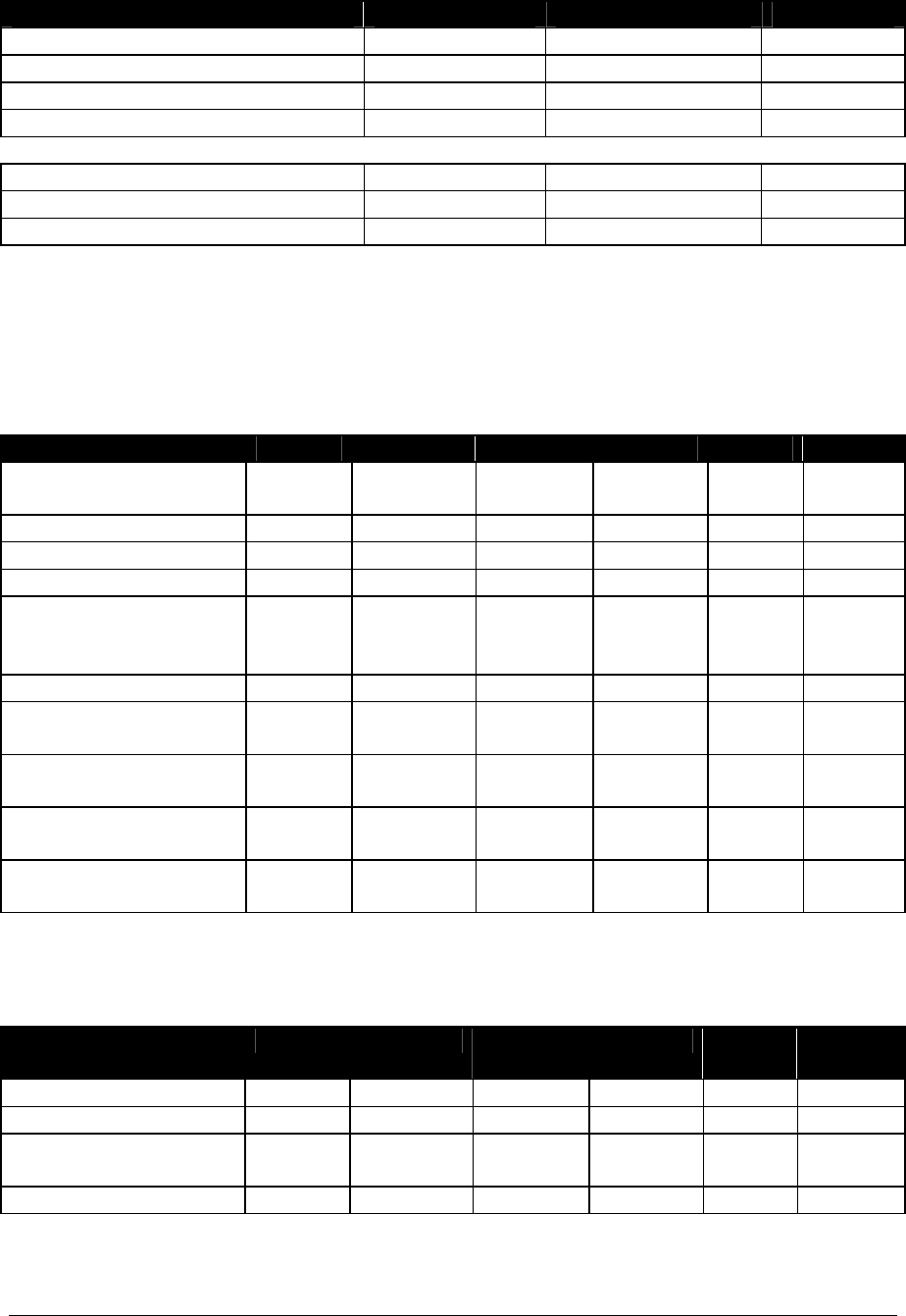
326 Sports Code Numbers
Model Address Sport Code
Game/Shot Clock Console 1,2 Basketball 1000
Game/Play Clock Console 1,2 Football 6000
Shots On Goal Console 74 Hockey 4000
See Table for Indoor Models 1,2,12,13,17 Boxing 291
Relay Driver 220
TNMC – Home/Guest Team Name 221 Team Name 98
TNMC – Player-Foul-Points Caption 223
Notes:
1) Code 8000 is available on the All Sport 5100 console only.
C.4 Custom Indoor Facility
Site Contract Basketball Volleyball Wrestling Hockey Football
Belgrade Arena 9100 9200 9300 9400
9409
American Airlines Center C9443 9101 9401 9601
Resch Center C10014 9102 9202 9302 9402 9602
Bismark Civic Center C10379 9104
Coliseo De Puerto Rico
SE Texas Entertainment
Tyson/IBP Events Center
C10617
C10713
C10976
9105 9205 9405 9605
University of South Dakota 9107 9207 9307(resv) 9607
Brigham Young Univ.
Custom contract retrofit
9108
Belgrade Arena (see above)
Custom handball (3 pen)
9409
Georgia Dome
C13404 9111
Madison Square Garden
C14199 9112 Boxing
9901
9412
C.5 Custom Outdoor Facility
Site Contract Baseball Football Soccer Track Lacross
e
SUNY Cortland C10032 9603 9703 9403
3COM Park C11471 9606
University of South Carolina
Custom contract retrofit
SVO
238271
9610
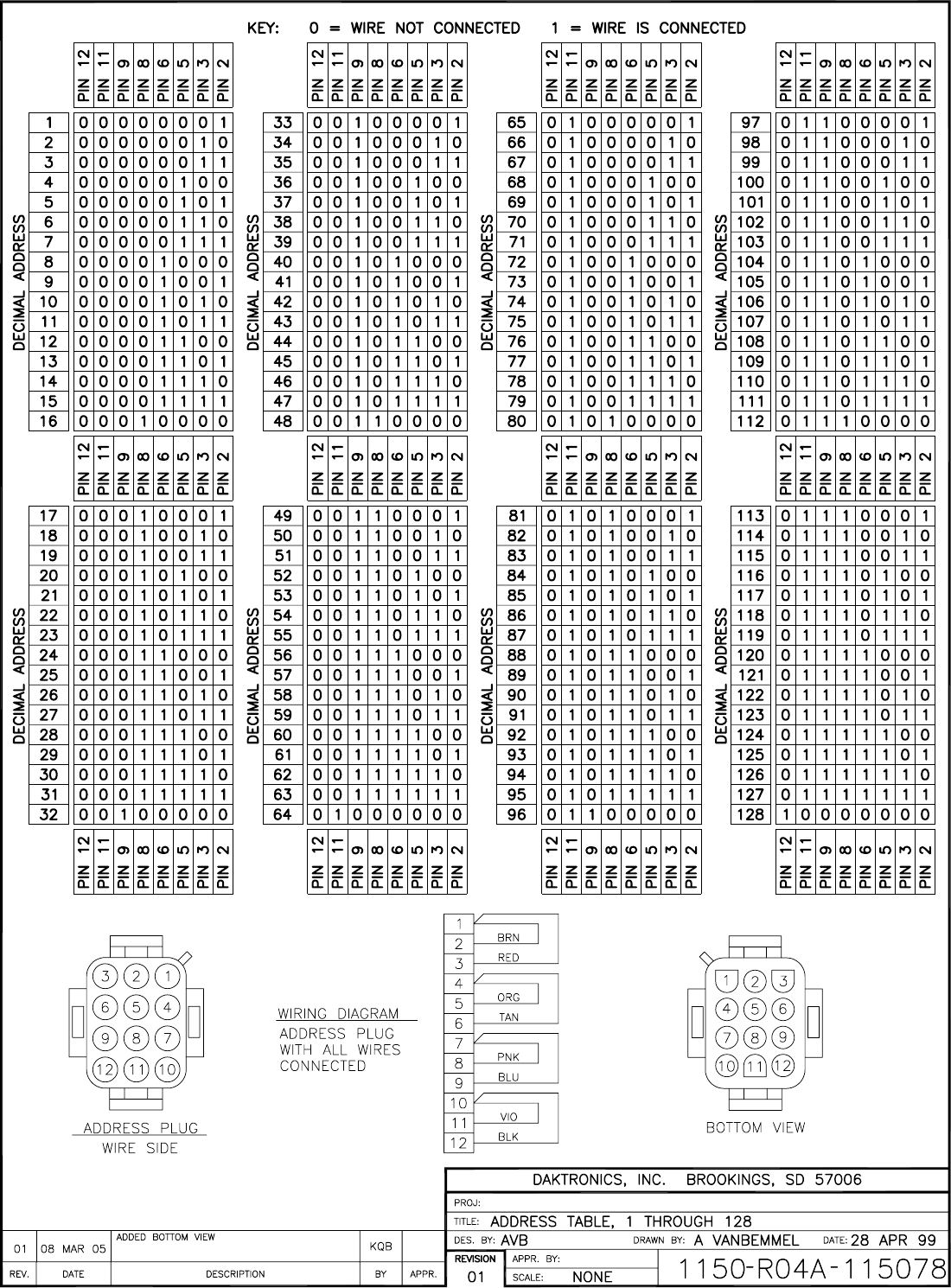
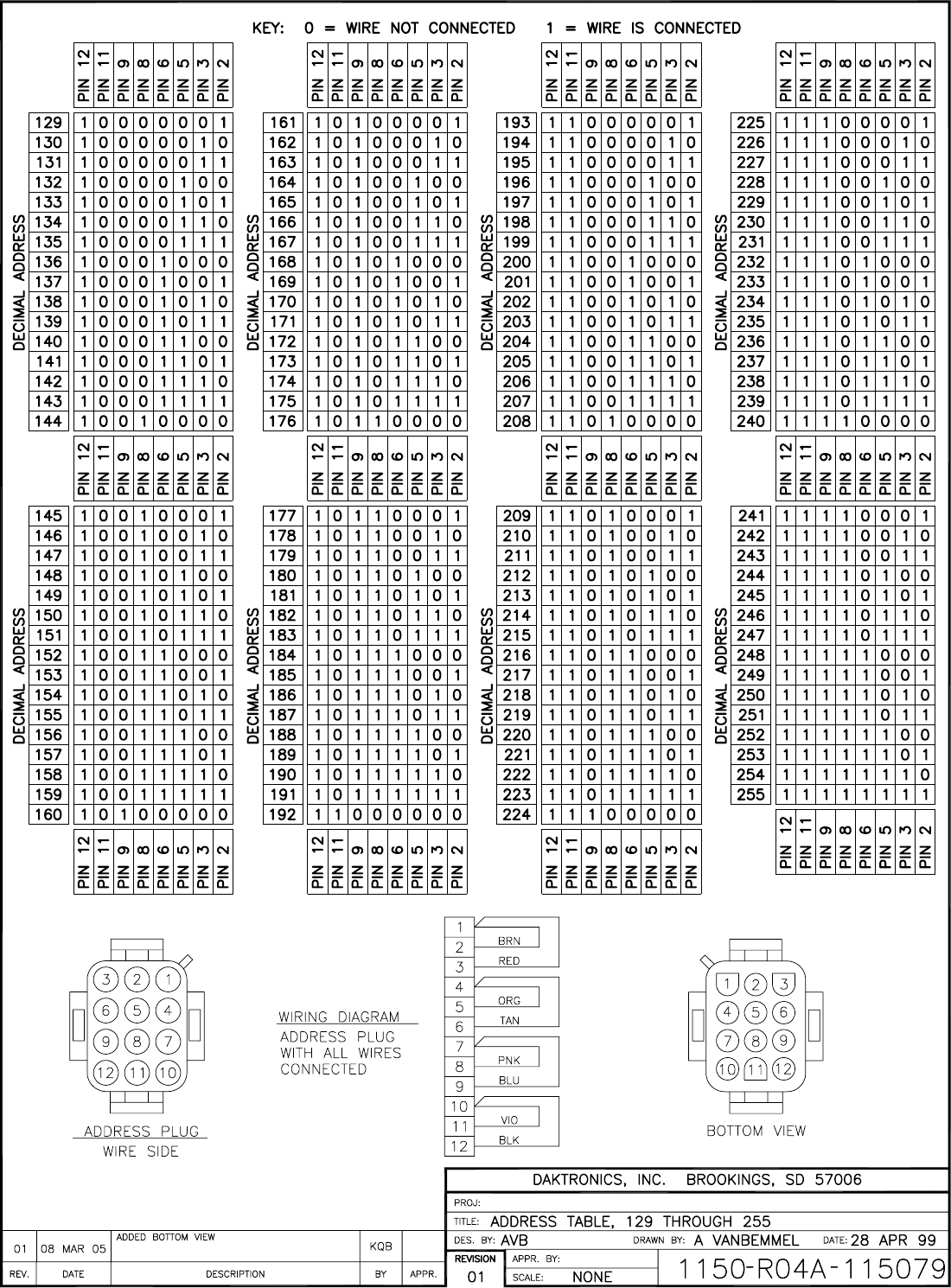


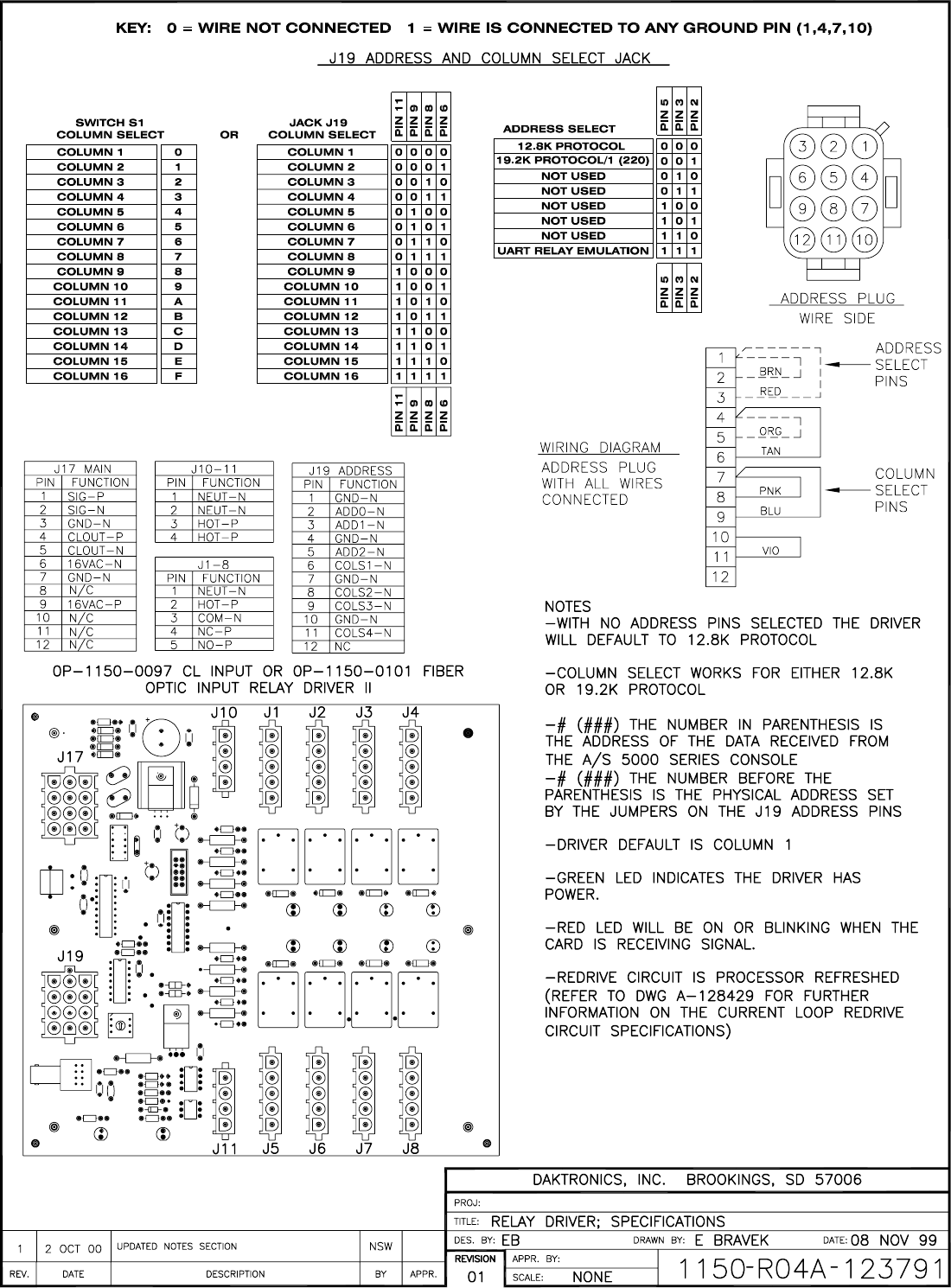

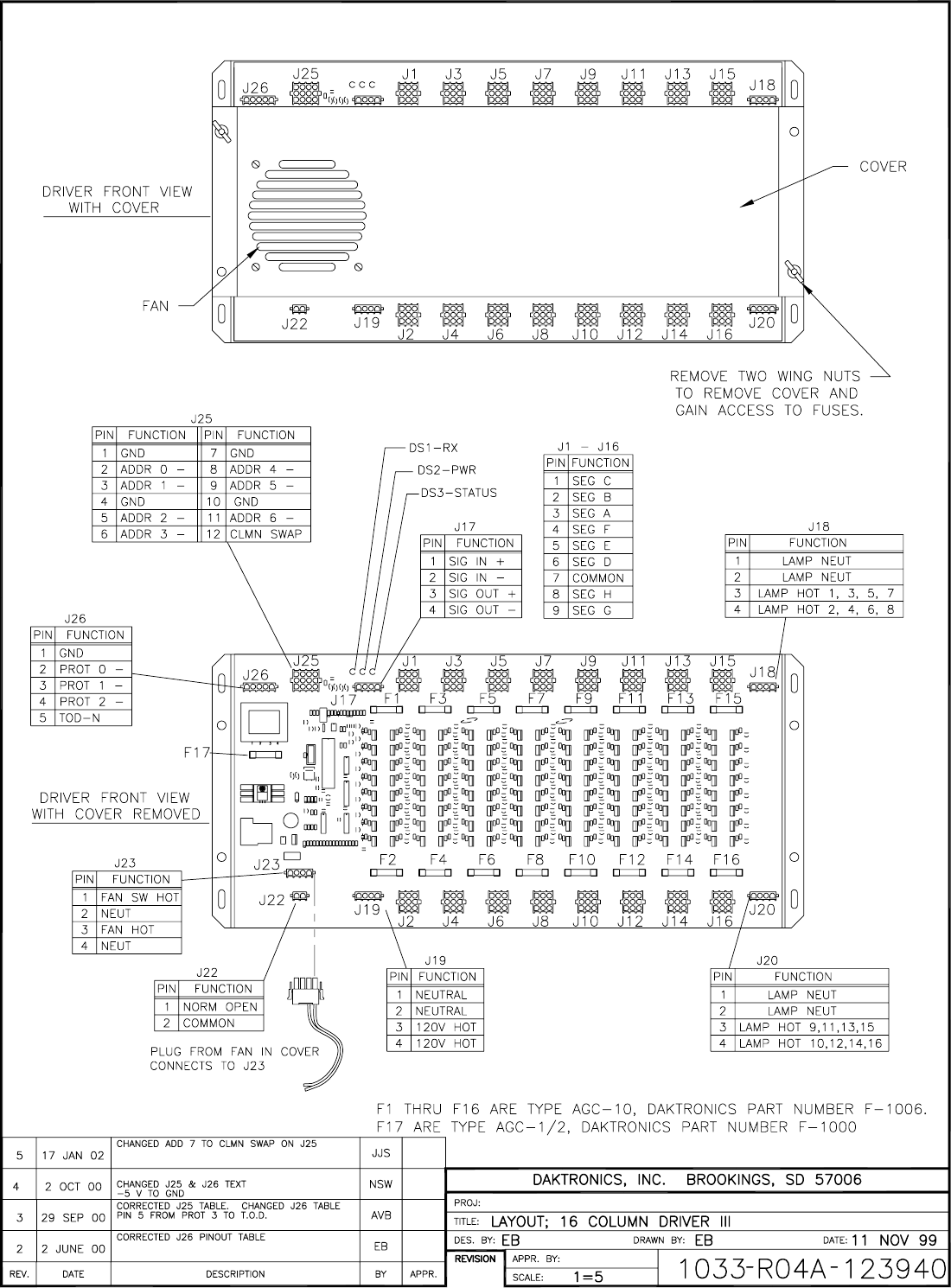
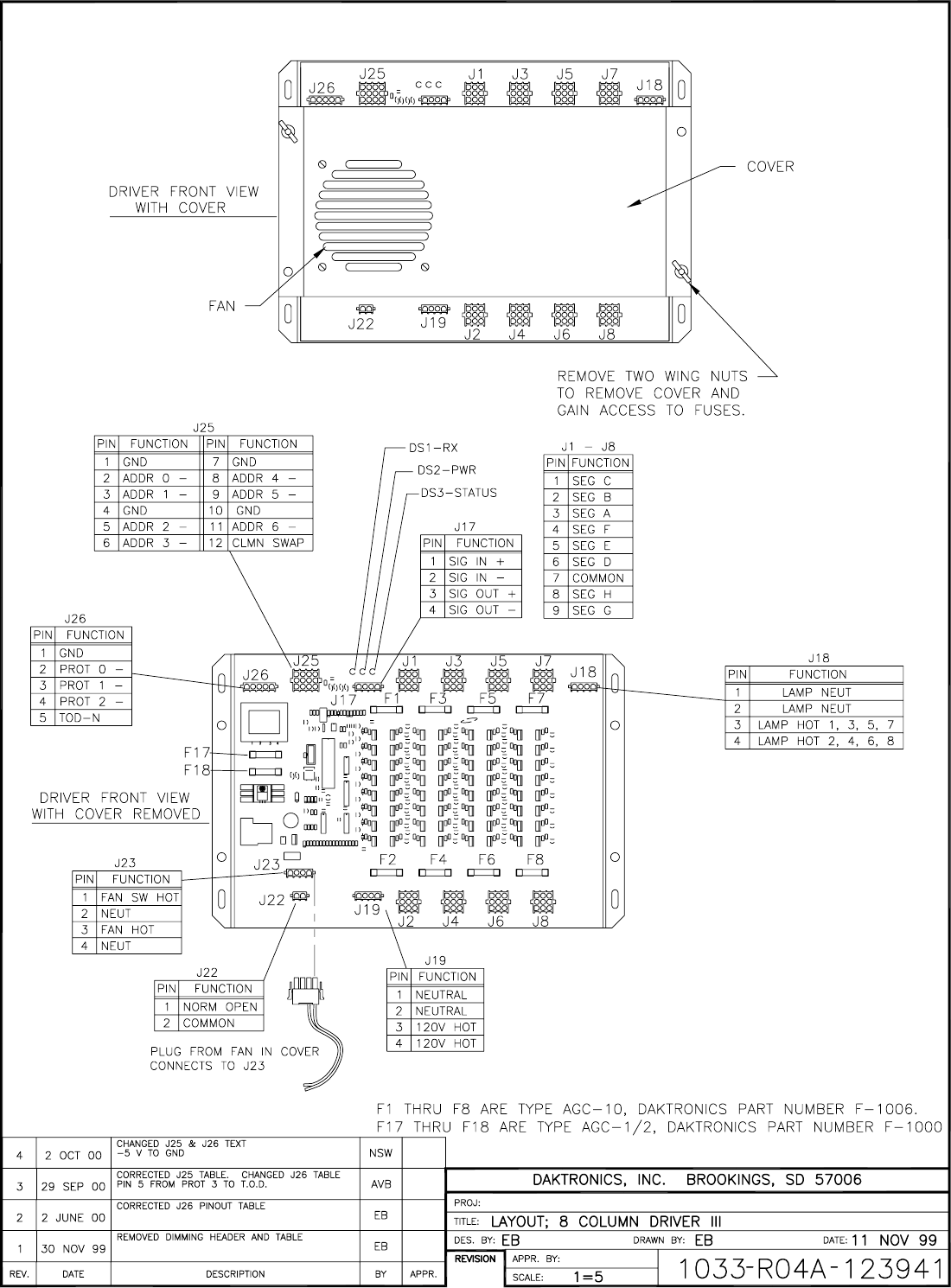

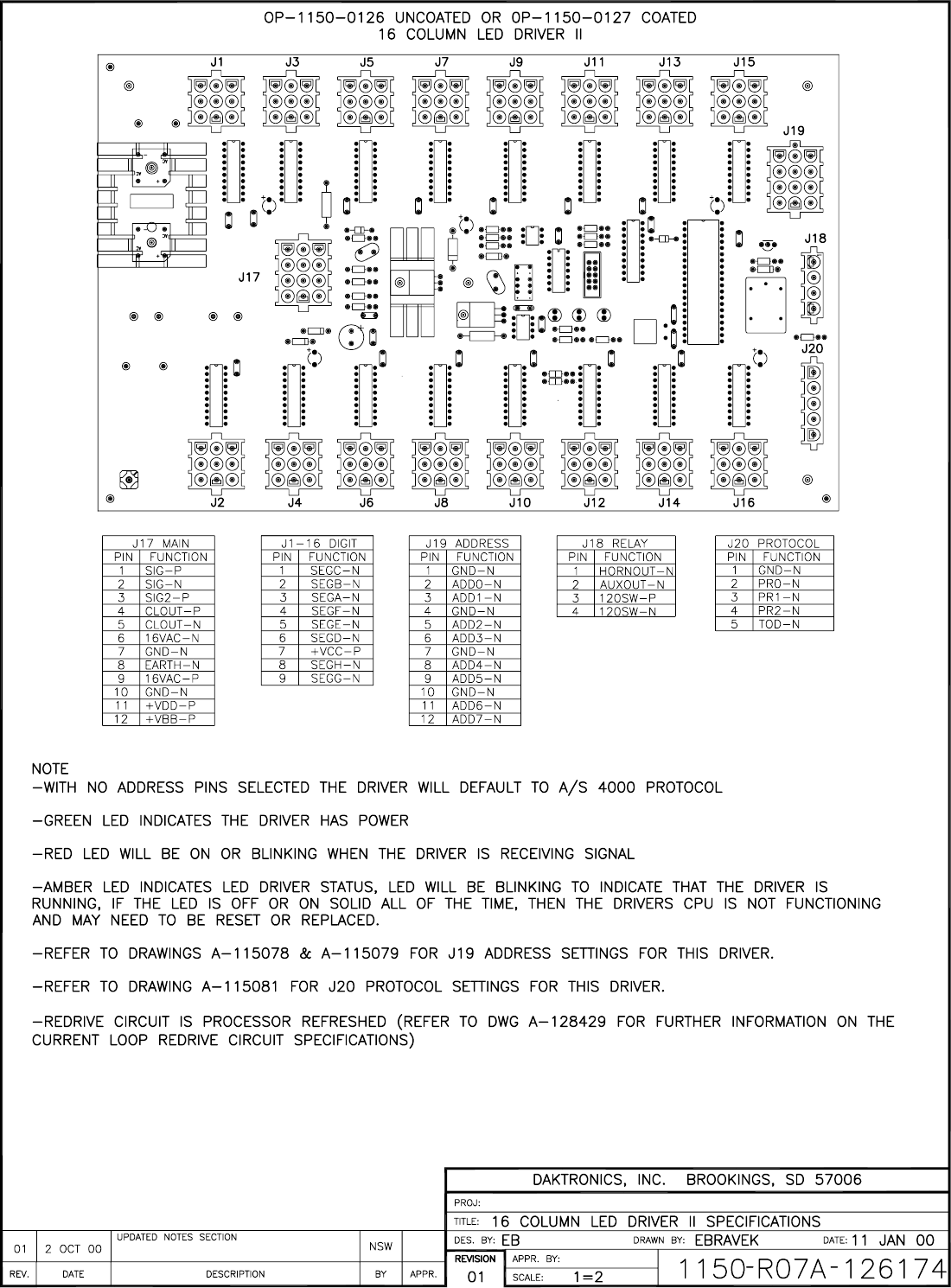
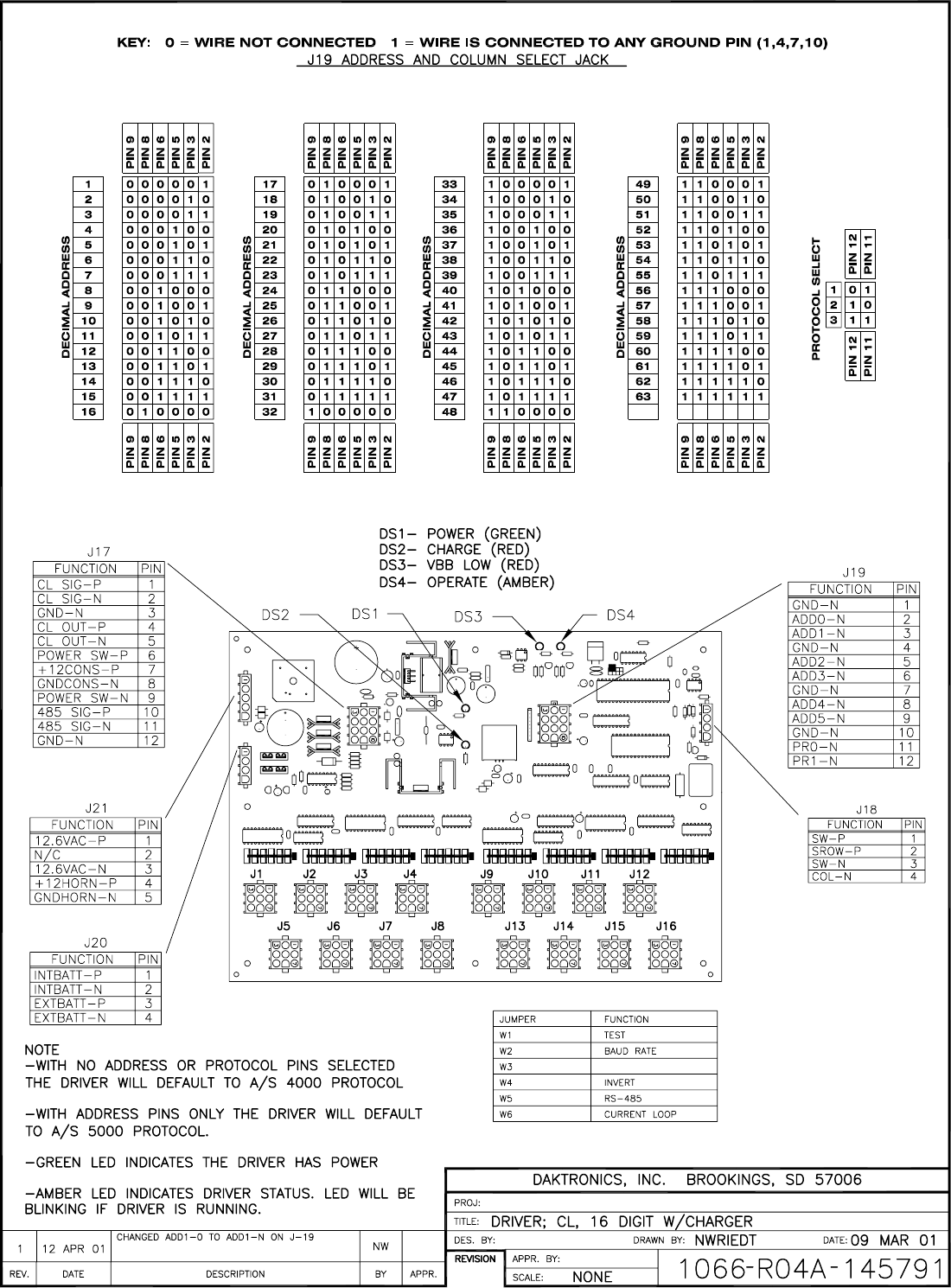
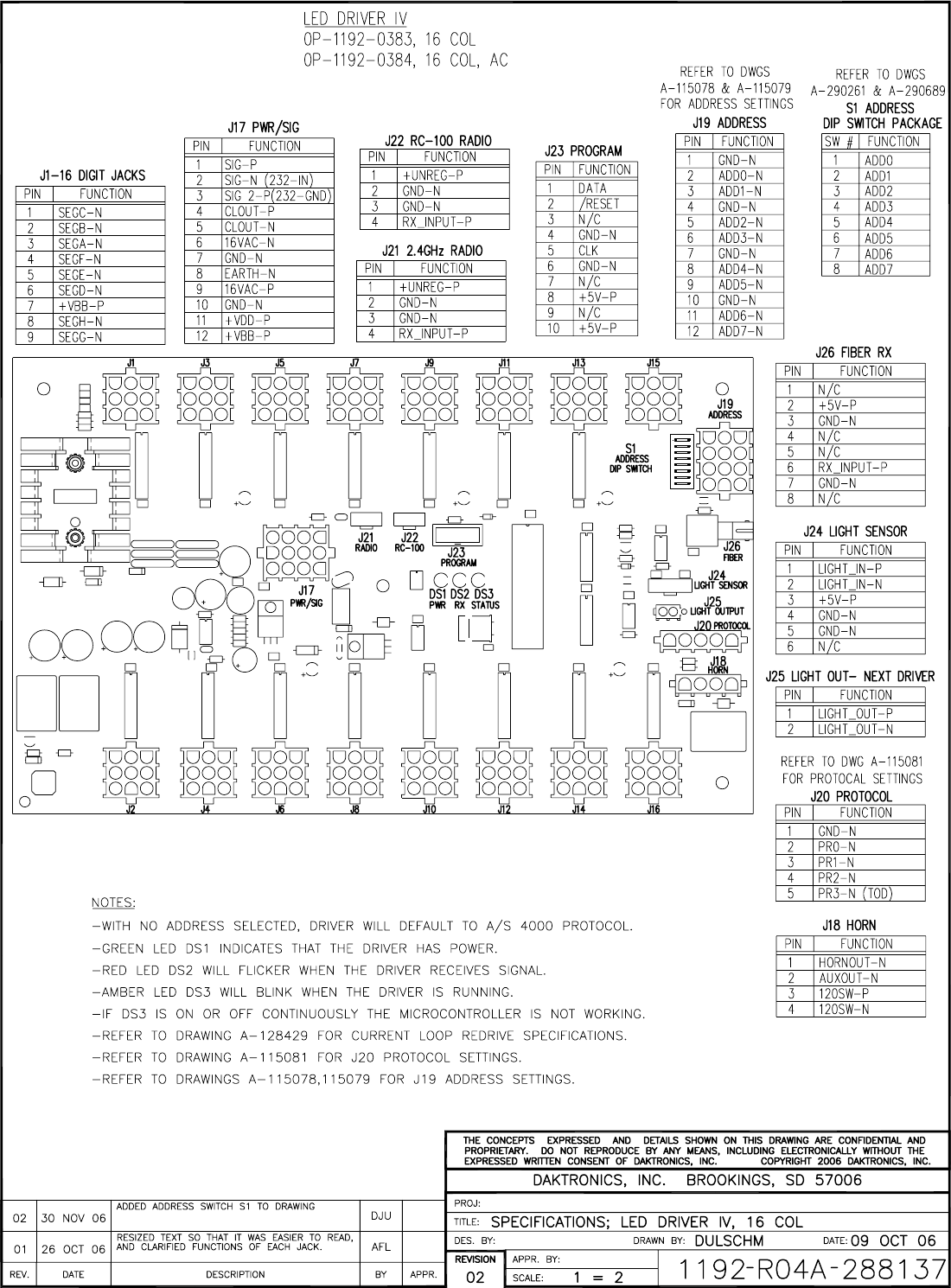
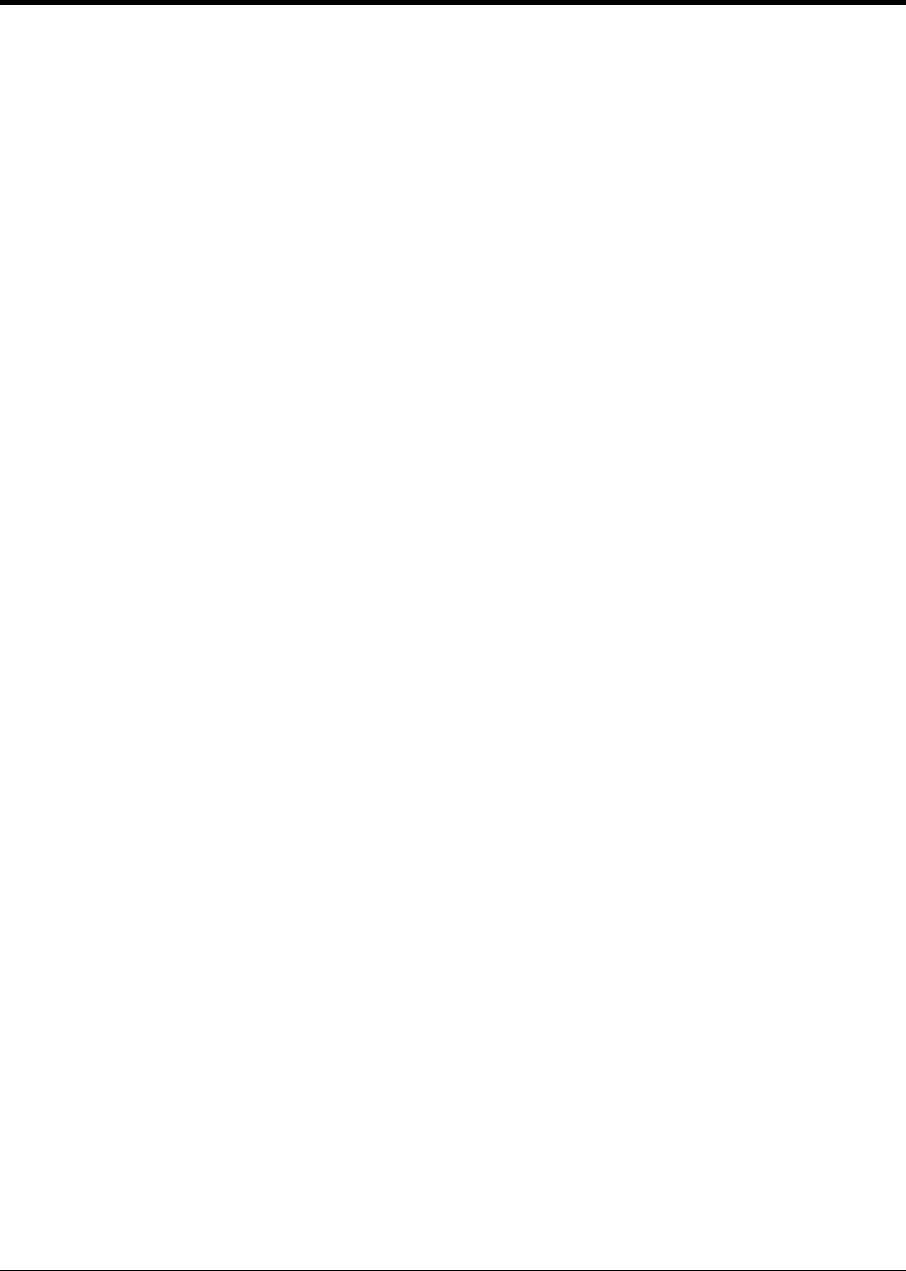
Quick Reference 327
Appendix D: Quick Reference
All Sport 5000® Standard Keys
Note: Refer to Section 2.6 Standard Keys for more detailed operating instructions.
Start/Stop Clock
• <START> and <STOP> control the function of the main clock. The green LED on the <START>
button is illuminated when the clock is running.
Horn
• <HORN> sounds the main horn. The horn sounds for as long as the horn key is pressed.
• <AUTO HORN> sets the horn to automatically sound when a period end is reached. The yellow
LED on the <HORN> is illuminated when the auto horn setting is ON.
Clock Direction
• <COUNT UP/DOWN> sets the direction of the main clock. The clock direction is shown in the
upper right corner of the LCD.
• This key is disabled while the clock is running.
Set Main Clock
• The first press of the <SET MAIN CLOCK> edits the current main clock value.
• Press the <SET MAIN CLOCK> repetitively to edit the configured period, break, and overtime
length.
• Press <ENTER> at any of the displayed clock values to load that value into the main clock.
• This key is disabled while the clock is running.
Edit Key
• <EDIT> is used to edit sport values. Press <EDIT> followed by the desired score or other data to
be edited. Refer to the specific sport documentation for the edit key function.

328 Quick Reference
All Sport 5000® Segment Timer
Note: Refer to Section: 3 Segment Timer Operation for more detailed operating instructions.
First and Last Segment
• <FIRST SEGMENT> and <LAST SEGMENT> set the range of segments to be used.
Auto Stop
• <AUTO STOP> sets the console to stop at the end of each segment or at the end of the last
segment.
Current Segment
• <CURRENT SEGMENT+1> increments the current segment value
Reset
• <RESET CURRENT SEGMENT> sets the segment time to the current segment value and stops
the clock.
• <RESET TO FIRST SEG> sets the segment number and time to the value of the first segment
This key is disabled while the clock is running.
Interval
• <INTERVAL TIME> sets the interval time.
• <DISPLAY INTERVAL> sets the console to display interval time between segments.
Segment Time Editing
• <SEG. NO. TIME> allows the time for a specified segment to be edited. Once the segment time
is edited, pressing the up or down arrow key scrolls through the segment times and allows any
other segments to be edited.
• <COPY RANGE> copies a time value to a range of segments.
Edit Key Function
• Press <EDIT> followed by <CURRENT SEGMENT+1> to edit the current segment value.

Quick Reference 329
All Sport 5000® Baseball
Note: Refer to Section 4: Baseball Operation for more detailed operating instructions.
Start-Up
• Turn the Power Switch ON.
• At the Resume Game? Y/N prompt:
• Press <ENTER /YES> to resume the game where last shut off.
or
• Press <Clear/NO> to enter a new sport code number.
At Bat
• <AT BAT> turns the at bat indicators on or off.
Batter Number
• <BATTER> edits the current batter number.
Batter Average
• <AVERAGE> edits the current batter average.
Inning Number
• <INNING+1> increments the current inning number.
Outs
• <OUTS+1> increments the out number for the current team at bat.
Ball and Strike Count
• <BALL COUNT+1> and <STRIKE COUNT+1> increment the count for the current batter.
• <CLEAR COUNT> clears the count.
• To increment the ball and strike count for the pitcher automatically with <BALL COUNT+1>
and
<STRIKE COUNT+1>, use the Auto Increment Pitches setting in the Menu under Edit Settings.
Pitch Count Balls, Pitch Count Strikes, Foul Balls, Inplay
• <PITCH COUNT STRIKES+1>, <PITCH COUNT BALLS+1>, <FOUL BALLS+1> and
<INPLAY+1> keys increment the total of each type of pitch for the respective team pitcher.
• These keys DO NOT increment the ball and strike count. See Ball and Strike Count above.
• <CLEAR PITCH COUNT> will clear all pitch count types for the respective team’s pitcher.
• To increment the ball and strike count for the pitcher automatically with <BALL COUNT+1>
and
<STRIKE COUNT+1>, use the Auto Increment Pitches setting in the Menu under Edit Settings.
Hit and Error Indicators/Digits

330 Quick Reference
• <HIT> or <ERROR> turn on or off their respective scoreboard indicators.
• The <ERROR> key may also prompt for an error position depending on the Error Position
setting
• The total Team Hits and Errors are modified using the <HITS+1> and <ERRORS+1> keys. See
Team Hits, Errors, Left On Base below.
Team Hits, Errors, Left On Base
• <HITS+1>, <ERRORS+1>, <LEFT ON BASE+1> increment their respective team totals.
Team Runs
• <RUNS+1> increments team runs.
• Team Runs are scored by total or by inning depending on the Score by Inning setting.
Edit Key Function
• Press <EDIT> followed by any of the following keys to edit their respective values.
<RUNS+1>, <INNING+1>, <OUTS+1>, <HITS+1>, <ERRORS+1>, <LEFT ON BASE+1>,
<PITCH COUNT STRIKES+1>, <PITCH COUNT BALLS+1>, <FOUL BALLS+1>, <INPLAY+1>

Quick Reference 331
All Sport 5000® Basketball
Note: Refer to Section 7: Basketball Operation for more detailed operating instructions.
Start-Up
• Turn the Power Switch ON.
• At the Resume Game? Y/N prompt:
• Press <ENTER /YES> to resume the game where last shut off.
or
• Press <Clear/NO> to enter a new sport code number.
Team Score
• <SCORE+1>, <SCORE+2>, <SCORE+3> and <SCORE-1> increment and decrement the team
score.
• The console may ask for a player number depending on the setting of Team Score – Update
Player in the Menu under Edit Settings.
Team Fouls
• <TEAM FOULS+1> and <TEAM FOULS-1> increment and decrement the total team fouls.
• <BLANK PLAYER FOUL> blanks the displayed player-foul digits.
• The console may ask for a player number depending on the setting of Team Score – Update
Player in the Menu under Edit Settings.
Time Out
• <TIME OUT> displays the number of full (1st press) or partial (2nd press) timeouts (if applicable.)
Press enter to take a time out for the selected team.
• <TIME OUT ON/OFF> selects a full (1st press) or partial (2nd press) time out and starts the time
out clock.
• The time out clock may be displayed on the main scoreboard depending on the Time Outs –
Show on Main setting in the Menu under Edit Settings.
Possession
• <POSS> turns the possession indicators on or off for the respective team.
Bonus
• <BONUS> turns the 1-on-1 bonus indicators or 2-shot bonus indicators on or off.
Period
• <PERIOD+1> increments the period value.
Shot Clock Time

332 Quick Reference
• <SET SHOT TIME> changes the current value of the shot clock timer. Pressing <SET SHOT
TIME> a second time allows the reset value of the shot clock timer to be edited.
Player Roster Keys
• <PLAYER> selects the player number for statistics edit. Pressing <IN GAME> or <OUT OF
GAME> within the player statistics edit screen changes the status of the player selected. Press
the arrow keys to edit the foul or points values for the chosen player. Press the up or down arrow
keys to move to a different player.
• <DELETE PLAYER> deletes the selected player from the roster.
Player Substitution
• <INDIV. SUB> substitutes a player currently out of the game for a player who is in the game.
• <MASS SUB> substitutes five players who are currently out of the game for all of the in-game
players.
Edit Key Function
• Press <EDIT> followed by any of the following keys to edit their respective values.
<RUNS+1>, <INNING+1>,<OUTS+1>, <HITS+1>, <ERRORS+1>, <LEFT ON BASE+1>,
<PITCH COUNT STRIKES+1>, <PITCH COUNT BALLS+1>, <FOUL BALLS+1>,
<INPLAY+1>

Quick Reference 333
All Sport 5000® Football
Note: Refer to Section 8: Football Operation for more detailed operating instructions.
Start-Up
• Turn the Power Switch ON.
• At the Resume Game? Y/N prompt:
• Press <ENTER /YES> to resume the game where last shut off.
or
• Press <Clear/NO> to enter a new sport code number.
Team Score
• <SCORE+1>, <SCORE+2>, <SCORE+3>, <SCORE+6>, and <SCORE-1> increment and
decrement the team score.
Quarter
• <QUARTER+1> increments the quarter number.
Ball On
• <BALL ON> edits the current Ball On location.
• If the setting of Ball On Auto Calculate in Edit Settings is yes, the console will calculate Down
and Yards To Go values from the Ball On value.
• When <BALL ON> is pressed, the console will prompt for side of field, and then display the
Down and Yards To Go values for verification.
Down
• <DOWN+1> increments the down number.
• <RECALL LAST DOWN> only functions when the setting of Ball On Auto Calculate is yes. It
will recall the Ball On, Down, and Yards To Go values of the previous play.
Yards To Go
• <YARDS TO GO> edits the current setting.
First and 10
<FIRST & 10> sets the Down value to 1 and the Yards to go value to 10 for a first down.
Time Out
• The first press of <TIME OUT> displays the number of full time outs for the selected team. The
second press displays the number of partial timeouts (if applicable.) Press enter to take a time
out for the selected team.

334 Quick Reference
• The <TIME OUT ON/OFF> selects a full (1st press) or partial (2nd press) time out and starts the
time out clock.
• The time out clock may be displayed on the main scoreboard using the Time Outs Show on
Main setting in the Menu under Edit Settings.
Possession
• <POSS> turns the possession indicators on or off for the respective team.
• If the setting of Ball On Auto Calculate is yes, the console will prompt for the play direction to
calculate down and yards to go values. Press 1 or 3 to indicate the new play direction.
Play Clock Time
• <SET PLAY CLOCK> changes the current value of the play clock timer. Pressing <SET PLAY
CLOCK> a second or third time allows the reset values of the play clock timer to be edited.
Team Statistics
• <YARDS RUSHING> and <YARDS PASSING> edit their respective team total.
• <FIRST DOWNS+1> increments the number of first downs for the respective team.
Edit Key Function
• Press <EDIT> followed by any of the following keys to edit the respective value
<SCORE+1>, <SCORE-1>, <SCORE+2>, <SCORE+3>, <SCORE+6>,
<FIRST DOWNS+1>, <QUARTER+1>, <DOWN+1>, <TIME OUT>,
<TIME OUT ON/OFF>

Quick Reference 335
All Sport 5000® Hockey
Note: Refer to Section 9: Hockey Operation for more detailed operating instructions.
Start-Up
• Turn the Power Switch ON.
• At the Resume Game? Y/N prompt:
• Press <ENTER/YES> to resume the game where last shut off.
or
• Press <CLEAR/NO> to enter a new sport code number.
Team Score
• <SCORE+1> and <SCORE-1> increment and decrement the team score.
Time Out
• The first press of <TIME OUT> displays the number of full time outs for the selected team. The
second press displays the number of partial timeouts (if applicable.) Press enter to take a time
out for the selected team.
• The <TIME OUT ON/OFF> selects a full (1st press) or partial (2nd press) time out and starts the
time out clock.
• The time out clock may be displayed on the main scoreboard using the Time Outs Show on
Main setting in the Menu under Edit Settings.
Period
• <PERIOD+1> increments the current period number.
Shots on Goal
• <SHOTS ON GOAL+1> and <SHOTS ON GOAL-1> increment and decrement the team shots
on goal.
Saves
• <SAVES+1> and <SAVES-1> increment and decrement the team goalie saves.
Penalty
• <PENALTY> turns on or off the penalty indicators for the selected team.
• <PLAYER PENALTY> sets the player number and penalty time for the selected team.
• <MAJOR PENALTY>, <MINOR PENALTY> set the penalty length to the configured values.
• <DELETE PLAYER PENALTY> deletes a player-penalty time. Each press scrolls through the list
of player and
penalty times for the selected team.
• <CLEAR ALL PENALTIES> deletes all player-penalty times for the selected team.

336 Quick Reference
• <ENABLE PENALTY CLOCKS> and <DISABLE PENALTY CLOCKS> control the automatic
decrement of the penalty clocks with the main clock. The current status is shown as an EN or DS
in the bottom right corner of the LCD screen.
Edit Key Function
• Press <EDIT> followed by any of the following keys to edit the respective value
<SCORE+1>, <SCORE-1>, <SHOTS ON GOAL+1>, <SHOTS ON GOAL-1>, <SAVES+1>,
<SAVES-1>, <PERIOD+1>, <TIME OUT ON/OFF>, <TIME OUT>

Quick Reference 337
All Sport 5000® Soccer
Note: Refer to Section 12: Soccer Operation for more detailed operating instructions.
Start-Up
• Turn the Power Switch ON.
• At the Resume Game? Y/N prompt:
• Press <ENTER /YES> to resume the game where last shut off.
or
• Press <Clear/NO> to enter a new sport code number.
Team Score
• <SCORE+1> and <SCORE-1> increment and decrement the team score.
Time Out
• The first press of <TIME OUT> displays the number of full time outs for the selected team. The
second press displays the number of partial timeouts (if applicable.) Press enter to take a time
out for the selected team.
• The <TIME OUT ON/OFF> selects a full (1st press) or partial (2nd press) time out and starts the
time out clock.
• The time out clock may be displayed on the main scoreboard depending on the Time Outs –
Show on Main setting in the Menu under Edit Settings.
Half
• <HALF+1> increments the current half number.
Shots on Goal
• <SHOTS ON GOAL+1> and <SHOTS ON GOAL-1> increment and decrement the team shots
on goal.
Saves
• <SAVES+1> and <SAVES-1> increment and decrement the team goalie saves.
Penalty Kicks
• <PENALTY KICKS+1> and <PENALTY KICKS-1> increment and decrement the team penalty
kicks.
Corner Kicks
• <CORNER KICKS+1> and <CORNER KICKS-1> increment and decrement the team corner
kicks.
Fouls

338 Quick Reference
• <FOULS+1> and <FOULS-1> increment and decrement the team fouls.
Edit Key Function
• Press <EDIT> followed by any of the following keys to edit the respective value
<SCORE+1>, <SCORE-1>, <SHOTS ON GOAL+1>, < SHOTS ON GOAL-1>, <SAVES+1>, <
SAVES-1>, <HALF+1>, <PENALTY KICKS+1>,
<PENALTY KICKS-1>, <CORNER KICKS+1>, <CORNER KICKS-1>,
<TIME OUT ON/OFF>,<TIME OUT>

Quick Reference 339
All Sport 5000® Track
Note: Refer to Section 12: Track Operation for more detailed operating instructions.
Start-Up
• Turn the Power Switch ON.
• At the Resume Game? Y/N prompt:
• Press <ENTER /YES> to resume the game where last shut off.
or
• Press <Clear/NO> to enter a new sport code number.
Team Score
• <SCORE+1>, and score keys for home and guest 1 increment and edit the team total score.
• The Guest 2 and Guest 3 score keys can also edit team scores if the setting of Guest 2,3 Value is
Score.
Reset
• <RESET> resets the main clock. This only applies to the manual input code (code 8601.)
Place
• <PLACE> edits the current place value.
Lane
• <LANE> edits the current lane value.
Events
• <GUEST 2 SCORE/EVENT> edits the current event value if the setting of Guest 2,3 Value is
Event/Heat.
• The event value will be overwritten if the console is connected to an external timer.
Heat
• <GUEST 3 SCORE/HEAT> edits the current heat value if the setting of Guest 2,3 Value is
Event/Heat.
• The heat value will be overwritten if the console is connected to an external timer.
Edit Key Function
• Press <EDIT> followed by <SCORE+1> to edit the current team score value.

Quick Reference 341
All Sport 5000® Volleyball
Note: Refer to Section 13: Volleyball Operation for more detailed operating instructions.
Start-Up
• Turn the Power Switch ON.
• At the Resume Game? Y/N prompt:
• Press <ENTER /YES> to resume the game where last shut off.
or
• Press <Clear/NO> to enter a new sport code number.
Team Score
• <SCORE+1> and <SCORE-1> increment and decrement the team score.
Games Won
• <GAMES WON+1> increments the number of games won for the respective team.
Serve
• <SERVE> turns the serve indicators on or off for the respective team.
Game and Match Number
• <GAME+1> increments the game number. The current game number is shown in the bottom
right corner of the LCD. Game scores will be reset to zero for the start of the next game. Press
<EDIT><GAME+1> to recover the previous game scores.
• <MATCH NUMBER+1> increments the match number.
Aces, Blocks, Kills, Digs
• <ACES+1>, <BLOCKS+1>, <KILLS+1> and <DIGS+1> increment their respective team totals.
• The console may ask for a player number depending on the setting of Team Stats – Update
Player in Edit Settings.
• Team statistics will be displayed based on the setting of User Defined settings for scoreboards
displaying two of the stats.
Time Out
• The first press of <TIME OUT> displays the number of full time outs for the selected team. The
second press displays the number of partial timeouts (if applicable.) Press enter to take a time
out for the selected team.
• The <TIME OUT ON/OFF> selects a full (1st press) or partial (2nd press) time out and starts the
time out clock.
• The time out clock may be displayed on the main scoreboard depending on the Time Outs –
Show on Main setting in the Menu under Edit Settings.

342 Quick Reference
Player Roster Keys
• <PLAYER> selects the player number for statistics edit. Pressing <IN GAME> or <OUT OF
GAME> within the player statistics edit screen changes the status of the player selected. Press
the left and right arrow keys to edit the aces, kills, blocks, and digs for the selected player. Press
the up or down arrow keys to move to a different player.
• <DELETE PLAYER> deletes the selected player from the roster.
Player Substitution
• <INDIV. SUB> substitutes a player currently out of the game for a player who is in the game.
• <MASS SUB> substitutes six players who are currently out of the game for all of the in-game
players.
Edit Key Function
• Press <EDIT> followed by any of the following keys to edit the respective value
<SCORE+1>, <SCORE-1>, <ACES+1>, <BLOCKS+1>, <KILLS+1>, <DIGS+1>, <TIME OUT>,
<TIME OUT ON/OFF>, <GAMES WON+1>, <MATCH NUMBER+1>, <GAME+1>
• Pressing the up or down arrow keys after pressing <EDIT><SCORE+1> scrolls through the
game scores for the selected team.

Quick Reference 343
All Sport 5000® Wrestling
Note: Refer to Section 14: Wrestling Operation for more detailed operating instructions.
Start-Up
• Turn the Power Switch ON.
• At the Resume Game? Y/N prompt:
• Press <ENTER /YES> to resume the game where last shut off.
or
• Press <Clear/NO> to enter a new sport code number.
Team Score
• <SCORE+1> and <SCORE-1> increment and decrement the team score.
• <MATCH SCORE+1>, <MATCH SCORE+2>, <MATCH SCORE+3>, and <MATCH SCORE-
1> increment and decrement the match score.
Match Number
• <MATCH NUMBER+1> increments the match number.
• <RESET MATCH> resets the match score and sets match time to the configured Period length.
Period
• <PERIOD+1> increments the period number.
Injury and Blood Time
• <START INJURY TIME>, <STOP INJURY TIME>, <START BLOOD TIME> and
<STOP BLOOD TIME> control the injury and blood time out timers.
• The Blood and Injury time can be displayed on the scoreboard using the Blood/Injury Show on
Main setting in the Menu under Edit Settings.
Advantage Time
• <HOME (GREEN) ADVANTAGE>, <GUEST (RED) ADVANTAGE> and <STOP
ADVANTAGE CLOCK> are used to control the advantage timer. Press the team advantage key
to set the clock to decrease the opposing team advantage time or increase the selected team
advantage time. Press the
<STOP ADVANTAGE CLOCK> to stop the advantage timer.
Edit Key Function
• Press <EDIT> followed by any of the following keys to edit the respective value
<TEAM SCORE+1>, <TEAM SCORE-1>, <MATCH SCORE+1>, <MATCH SCORE-1>,
<MATCH NUMBER>, <PERIOD+1>, <TIME OUT>, <TIME OUT ON/OFF>
• Pressing <EDIT> and <START INJURY TIME>, <STOP INJURY TIME>, <START BLOOD
TIME> or <STOP BLOOD TIME> while the time-out clock is stopped will edit the current value
of the respective timer.