Darfon Electronics MT1GM Wireless Laser mouse User Manual MT1GM 4J Q2F01 001 A1
Darfon Electronics Corp Wireless Laser mouse MT1GM 4J Q2F01 001 A1
Manual
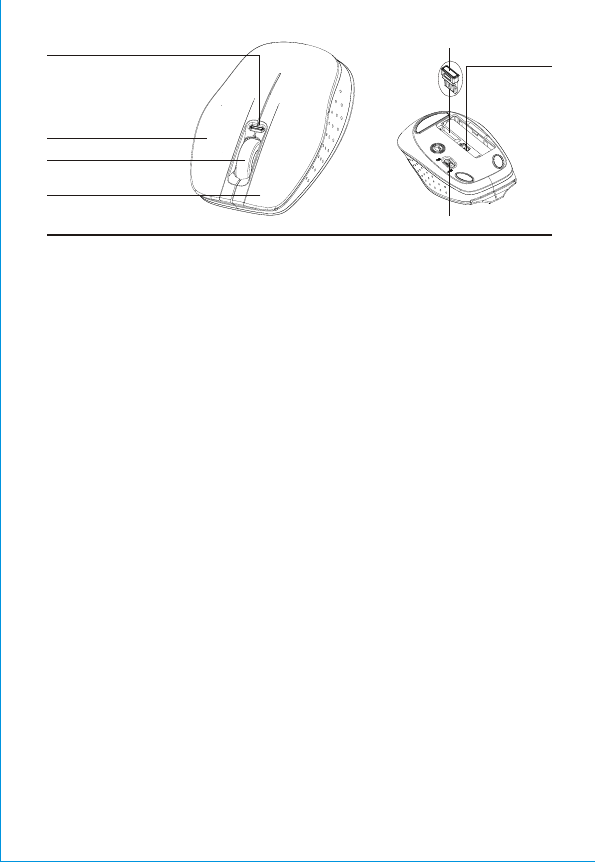
Setting Up Your Mouse
Notes:
Battery Notes:
Important Information
Care and Service
To Pair the Receiver to Your Mouse:
Before Pairing:
If the wireless connection is not activated between the receiver and the mouse, please
following pairing instructions:
Your mouse requires two AAA batteries for power. Replace the batteries when the low battery indicator
move the mouse.
flashes as you
1. Remove the battery compartment cover from the mouse.
1. Turn on the computer. Plug the receiver into your computer’s USB port.
2. Insert two batteries as indicated by the polarity symbols (+ and –) marked inside.
2. Press and hold the mouse’s left button, right button, and scroll wheel simultaneously. Slide the ON/OFF switch to ON,
then release all buttons.
The indicator will be flashed during pairing status, and turned off after pairing is finished.
3. Slide the eject button in the direction of the arrow to eject the receiver.
Insert the receiver back into the slot when not in use.
3. Slide the ON/OFF switch to OFF, then back to ON again to activate the mouse.
• When you do not plan to use your mouse for a long time, slide ON/OFF to OFF to save battery power.
• Dispose of old batteries promptly and properly. Do not burn or bury batteries.
• Do not place the mouse or the receiver on a metal surface. Metal may impair the RF communication.
• If you are having trouble operating your mouse, move it closer to the receiver.
• To prevent interference, make sure nearby computers (within 2 meters) do not have mouse receivers plugged in.
• Use only fresh batteries of the required size and recommended type.
• For optimal performance, place the mouse closer to the receiver.
• Use and store the mouse only in room temperature environments.
• Make sure batteries are installed in your mouse.
• Do not mix batteries of different size or chemistries.
• Do not place the receiver on the top of computer, wireless router, or monitor to avoid interference.
• Do not use the mouse on surfaces made of glass, black velvet, or mirror as these surfaces may disrupt function.
• If nearby RF devices cause interference, move them away from your mouse and receiver.
• Keep the mouse dry; if it gets wet, wipe it dry immediately.
• Your mouse’s cursor is motion sensitive, with a vary fast response time. If you want to slow down the cursor speed,
click Control Panel -> Mouse Properties -> Pointer Options to adjust the pointer speed in the Motion tab.
• Keep the mouse away from dust and dirt, and wipe it with a damp cloth occasionally to keep it looking new.
• Handle the mouse carefully; do not drop it.
• Do not modify or tamper with your mouse’s internal components. It may cause a malfunction.
• The ON/OFF switch on your mouse should be set to OFF.
• If you do not plan to use your mouse for a long time, remove the batteries. Batteries can leak chemicals that can damage
electronic parts.
• When your mouse is idle for about 10 minutes, the mouse will go to the sleep mode. To re-activate it, press any mouse
button to resume operation.
• See your operating system’s online help for additional information about mouse configuration and use.
4. Replace the battery cover.
5. Slide the ON/OFF switch to ON.
6. Plug the receiver into your computer’s USB port.
• When the mouse's battery power
is low, the indicator will be flashed.
• When the mouse is in pairing
status, the indicator will be
finished.
Low Battery & Pairing Indicator
Right Button
Scroll Wheel
Eject Button
Receiver
ON/OFF
Supports Auto Scroll (Windows)
Slide up to pop out
the receiver.
Left Button
FCC Warning!
This equipment has been tested and found to comply with the limits for a Class B digital device,
pursuant to part 15 of the FCC Rules. These limits are designed to provide reasonable protection
against harmful interference in a residential installation. This equipment generates uses and can
radiate radio frequency energy and, if not installed and used in accordance with the instructions,
may cause harmful interference to radio communications. However, there is no guarantee that
interference will not occur in a particular installation. If this equipment does cause harmful
interference to radio or television reception, which can be determined by turning the equipment off
and on, the user is encouraged to try to correct the interference by on or more of the following
measures:
-Reorient or relocate the receiving antenna.
-Increase the separation between the equipment and receiver.
-Connect the equipment into an outlet on a circuit different from that to which the receiver is
connected.
-Consult the dealer or an experienced radio/TV technician for help.
This device complies with Part 15 of the FCC Rules.
Operation is subject to the following two conditions:
(1)this device may not cause harmful interference and (2)this device must accept any interference
received, including interference that may cause undesired operation.
This equipment complies with FCC radiation exposure limits set forth for an uncontrolled
environment. End users must follow the specific operating instructions for satisfying RF exposure
compliance.
FCC caution: Any changes or modifications not expressly approved by the party responsible for
compliance could void the user’s authority to operate this equipment.