Darfon Electronics N747 2.4 GHz Wireless Mouse User Manual
Darfon Electronics Corp 2.4 GHz Wireless Mouse
user manual

N747 Wireless Laser Mouse User’s Guide
Important Health Information
Certain repetitive strain injuries, including pain, numbness and weakness to hands,
wrist, arms, neck and/or back have been identified by some experts as being
associated with the prolonged use of mice. If you are experiencing injury symptoms,
consult a medical professional. A person’s susceptibility to these injuries may be
affected by many factors, including body posture, repetitive physical activities and
general physical health.
Package Contents:
Wireless Laser Mouse
USB Receiver
2 x AA alkaline Batteries
User’s Guide
System Requirements:
IBM® Compatible PC with Microsoft Windows® 98/ 2000/ Me/ XP
or Mac® OS X v10.4.
Available USB Port
Battery Installation
Step 1: Remove the battery cover.
Step 2: Place 2 AA alkaline batteries into the battery compartment as indicated.
Step 3: Lock the battery cover back into its place.
NOTE:
1. You will find 2 AA alkaline batteries for the mouse included in this package. If
you need to replace the batteries in the future, make sure that you use new batteries
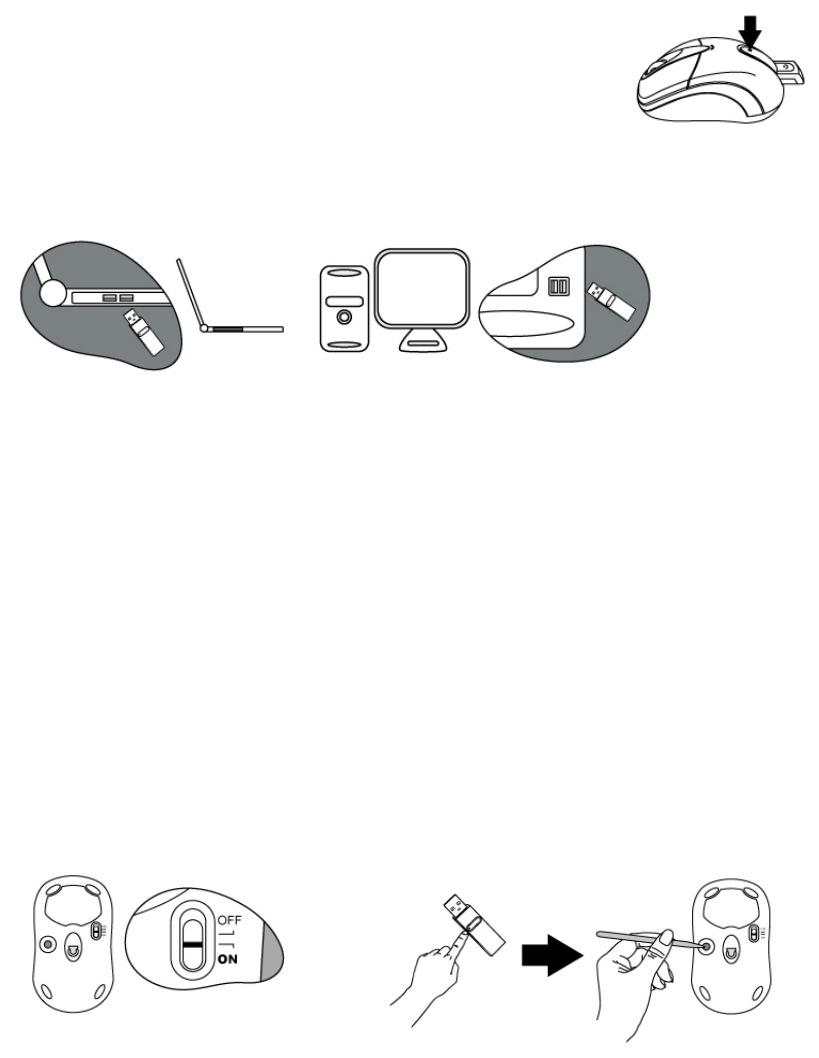
and that you change all of the batteries at the same time.
2. Please follow the diagram for battery installation direction. It is recommended to
use 2 AA alkaline batteries. Ensure battery polarity matches the polarity markings
on the battery compartment.
3. This mouse also allows you to work with merely a single battery.
Hardware Installation
Step 1: Press the front wireless USB mini receiver eject
button located on the battery cover as indicated, then
pull out and remove the wireless USB mini receiver
from the mouse.
Step 2: With your computer turned on, plug the wireless USB mini receiver into an
available USB port on your computer.
Step 3: The system will automatically detect the new hardware and install the device
ready for use.
Step 4: Proceed to 'Establishing a Wireless Connection' to complete the installation.
Establishing a Wireless Connection
Once the wireless USB mini receiver is connected to your PC, a wireless connection
will need to be established between it and the mouse:
Step 1: Be sure to power on the power switch of mouse base.
Step 2: Ensure the mouse and wireless USB mini receiver are set up as described in
‘Battery Installation’ and ‘Hardware Installation’
Step 3: Press the CONNECT button on the wireless USB mini receiver, then press the
CONNECT button on the mouse base.
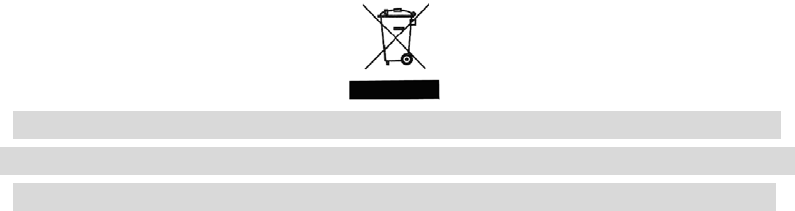
Multiple Power-Saving Modes
‧The mouse can be manually set to sleep mode by simultaneously pressing all three
buttons (both the Left and Right mouse buttons and the Scroll Wheel button at the
same time). Press any mouse button to resume normal mouse operation.
‧This mouse will go into an automatic sleep mode after it has not been used for a
period of time. Also press any button to go back to its working mode.
‧When the wireless USB mini receiver is stored in the smart receiver storage
compartment, the mouse will go into an automatic sleep mode.
‧Simply power off the power switch on mouse bottom.
‧This mouse will go into an automatic sleep mode whenever the signal link with the
wireless USB mini receiver is lost, or whenever it is unplugged.
This symbol on the product or in the instructions means that your electrical and
electronic equipment should be disposed at the end of its life separately from your
household waste. There are separate collection systems for recycling in the EU.
FCC Statement
This equipment has been tested and found to comply with the limits for a Class B
digital device, pursuant to part 15 of the FCC Rules. These limits are designed to
provide reasonable protection against harmful interference in a residential installation.
This equipment generates uses and can radiate radio frequency energy and, if not
installed and used in accordance with the instructions, may cause harmful interference
to radio communications. However, there is no guarantee that interference will not
occur in a particular installation. If this equipment does cause harmful interference to
radio or television reception, which can be determined by turning the equipment off
and on, the user is encouraged to try to correct the interference by on or more of the
following measures:
-Reorient or relocate the receiving antenna.
-Increase the separation between the equipment and receiver.
-Connect the equipment into an outlet on a circuit different from that to which the
receiver is connected.
-Consult the dealer or an experienced radio/TV technician for help.
This device complies with Part 15 of the FCC Rules.
Operation is subject to the following two conditions:
(1) This device may not cause harmful interference and (2) this device must accept
any interference received, including interference that may cause undesired operation.
Warning!
This equipment complies with FCC RF radiation exposure limits set forth for an
uncontrolled environment.
This equipment nust not be co-located or operating in conjunction with any other antenna
or transmitter.