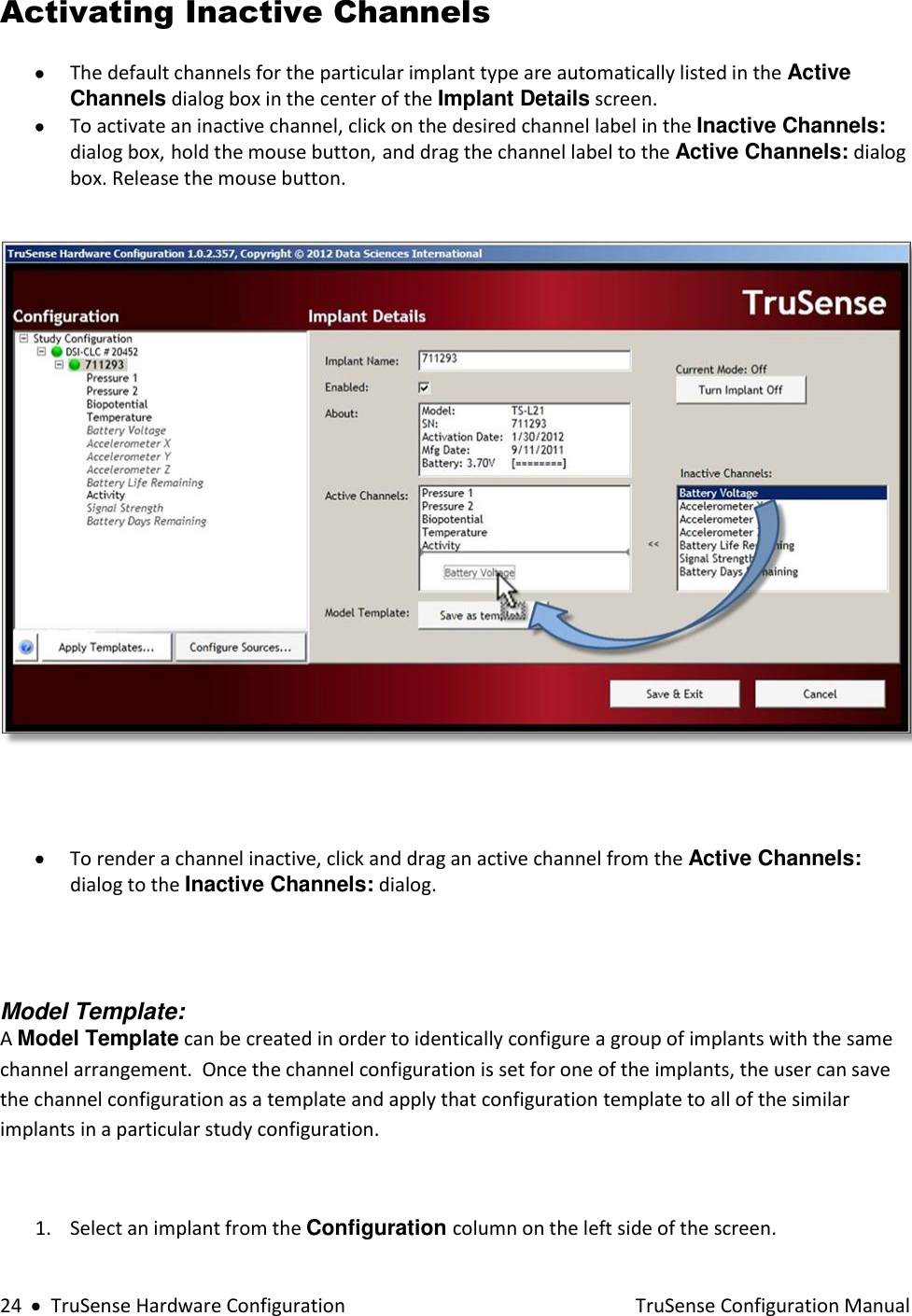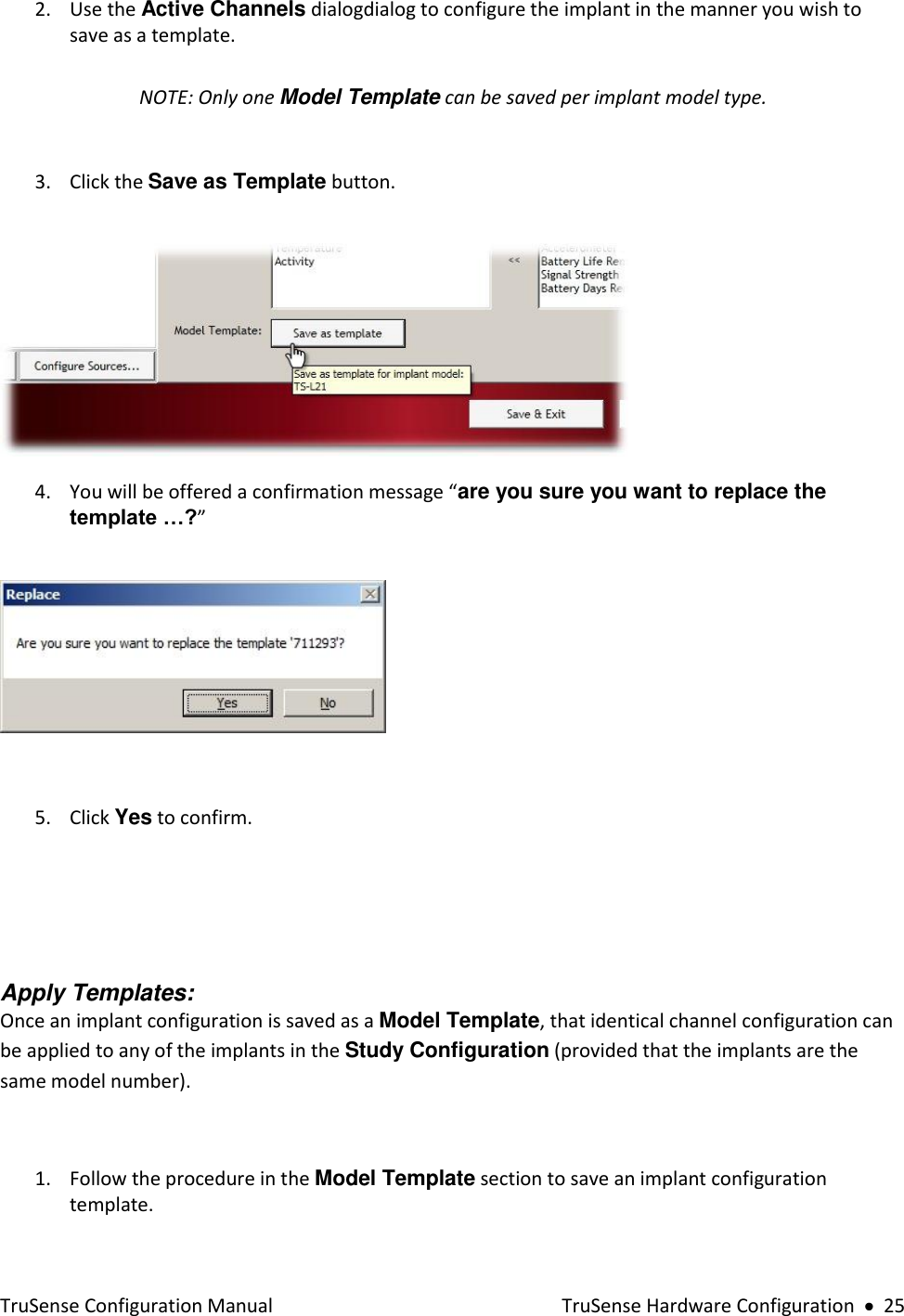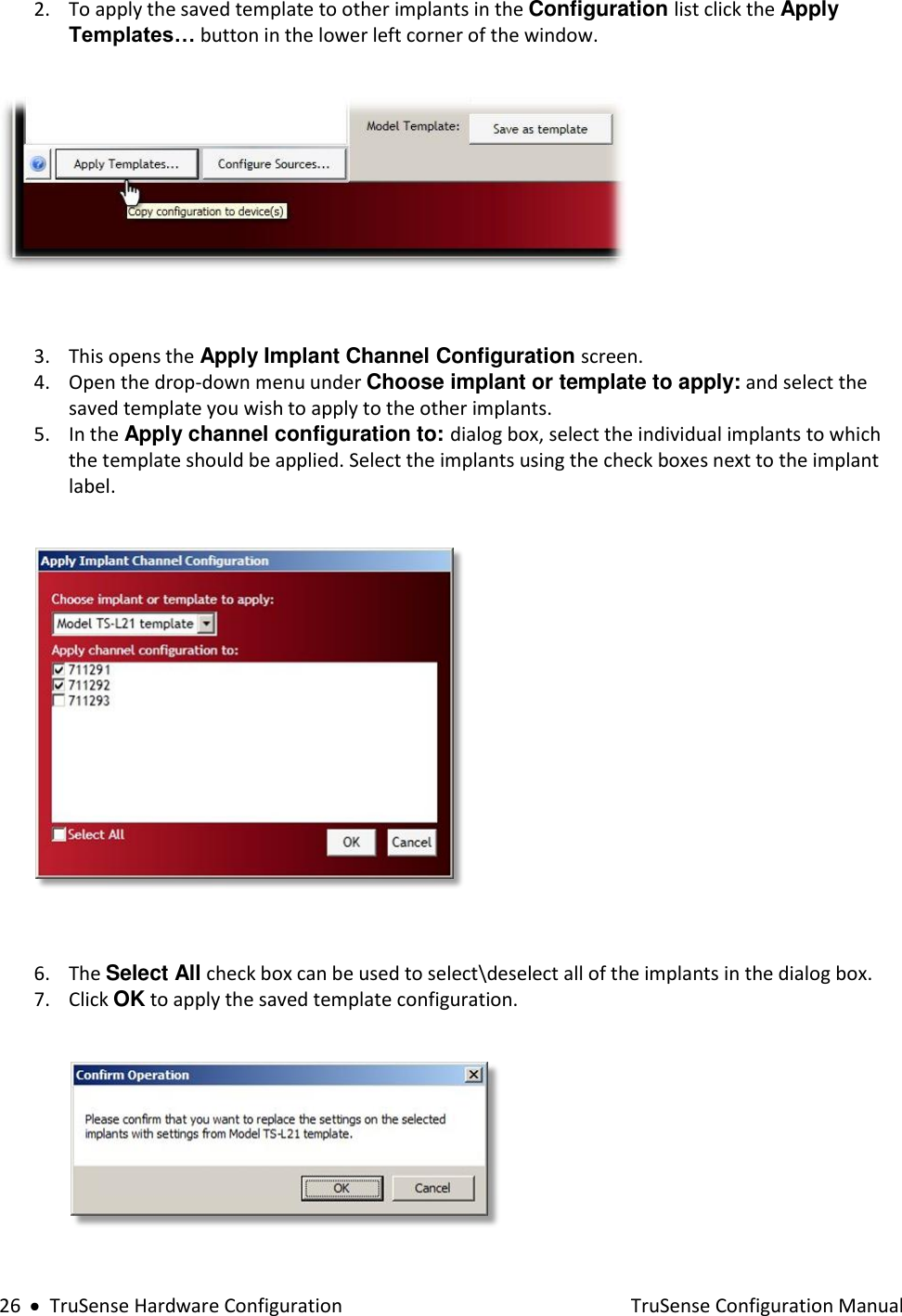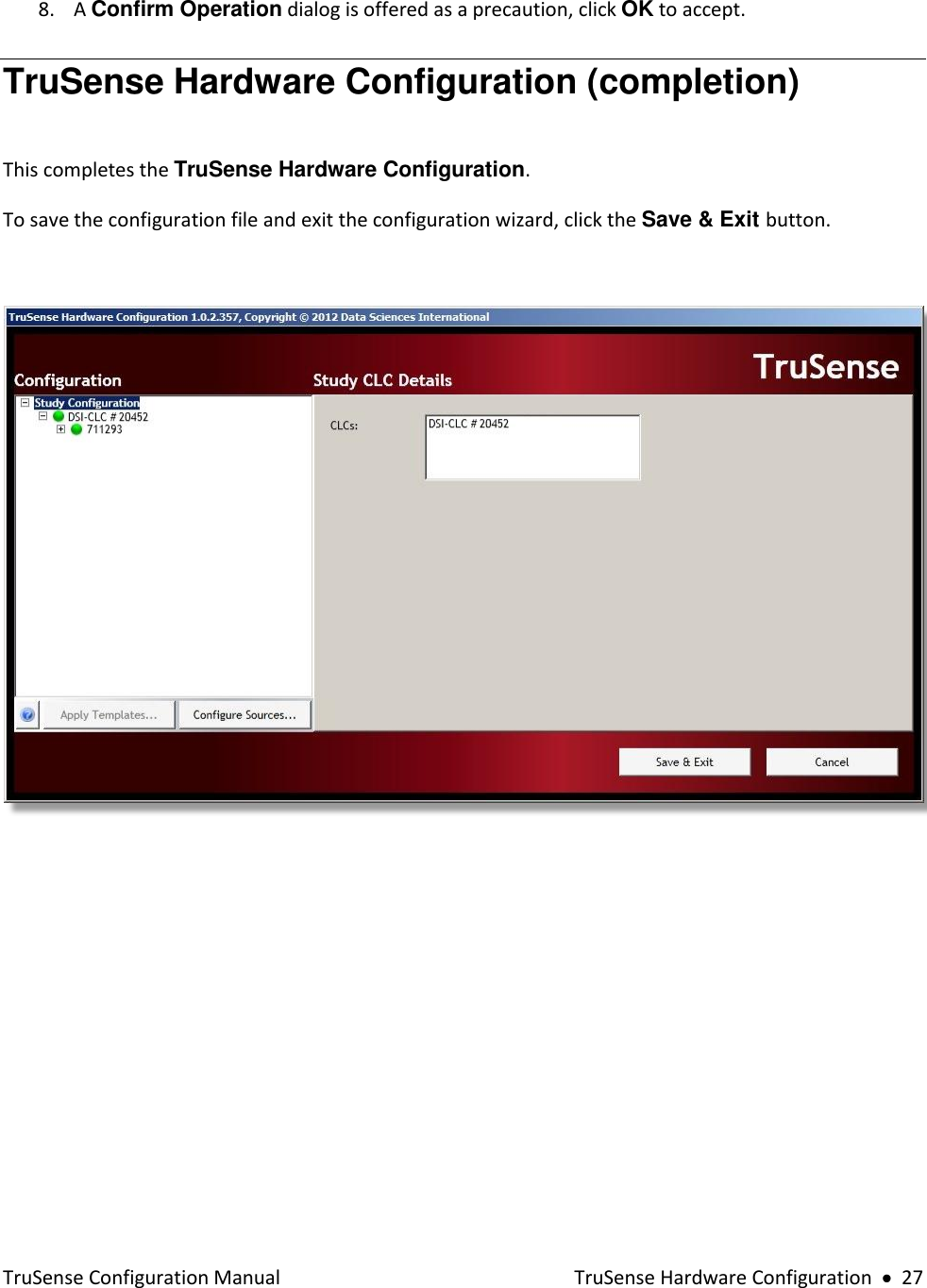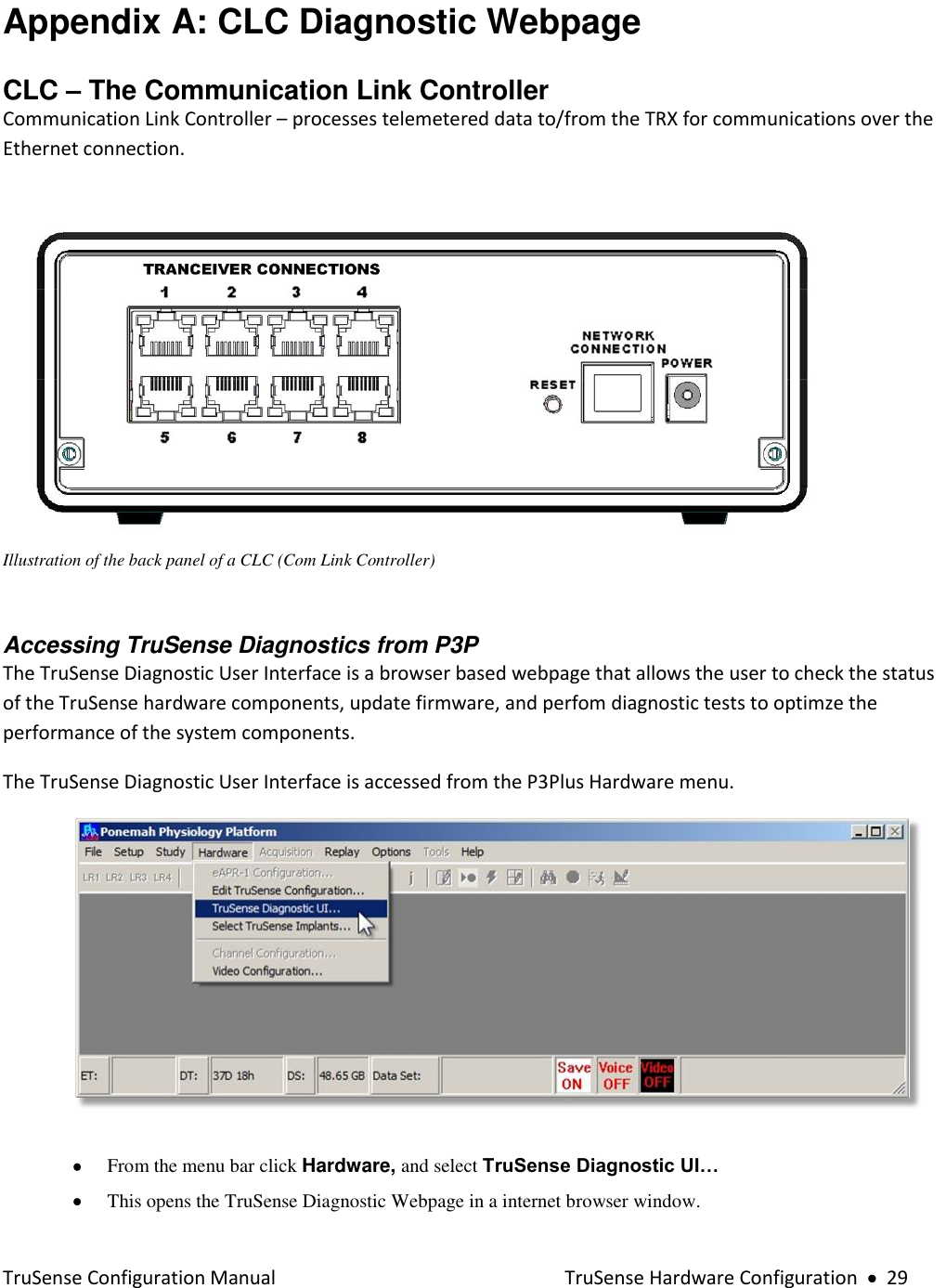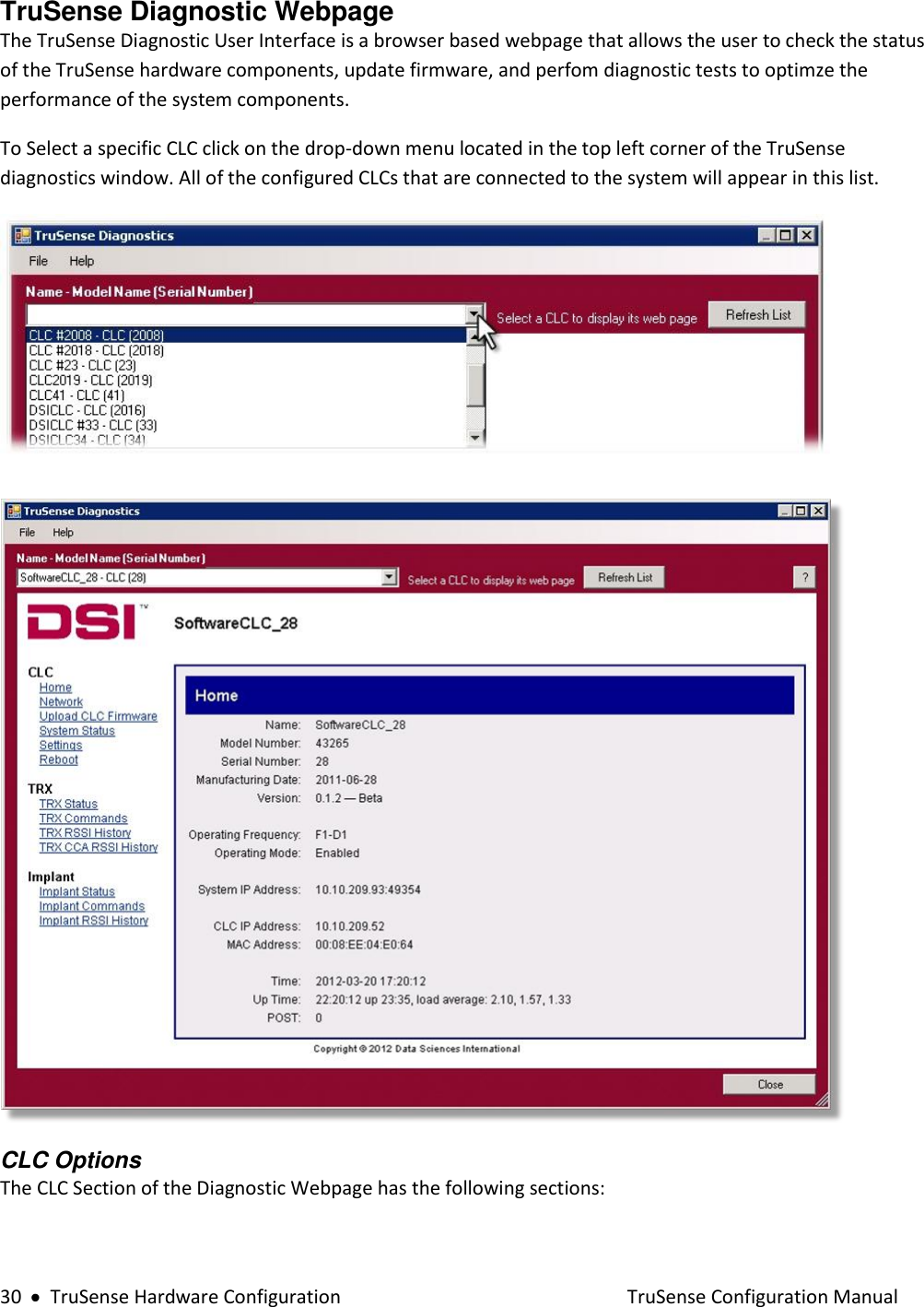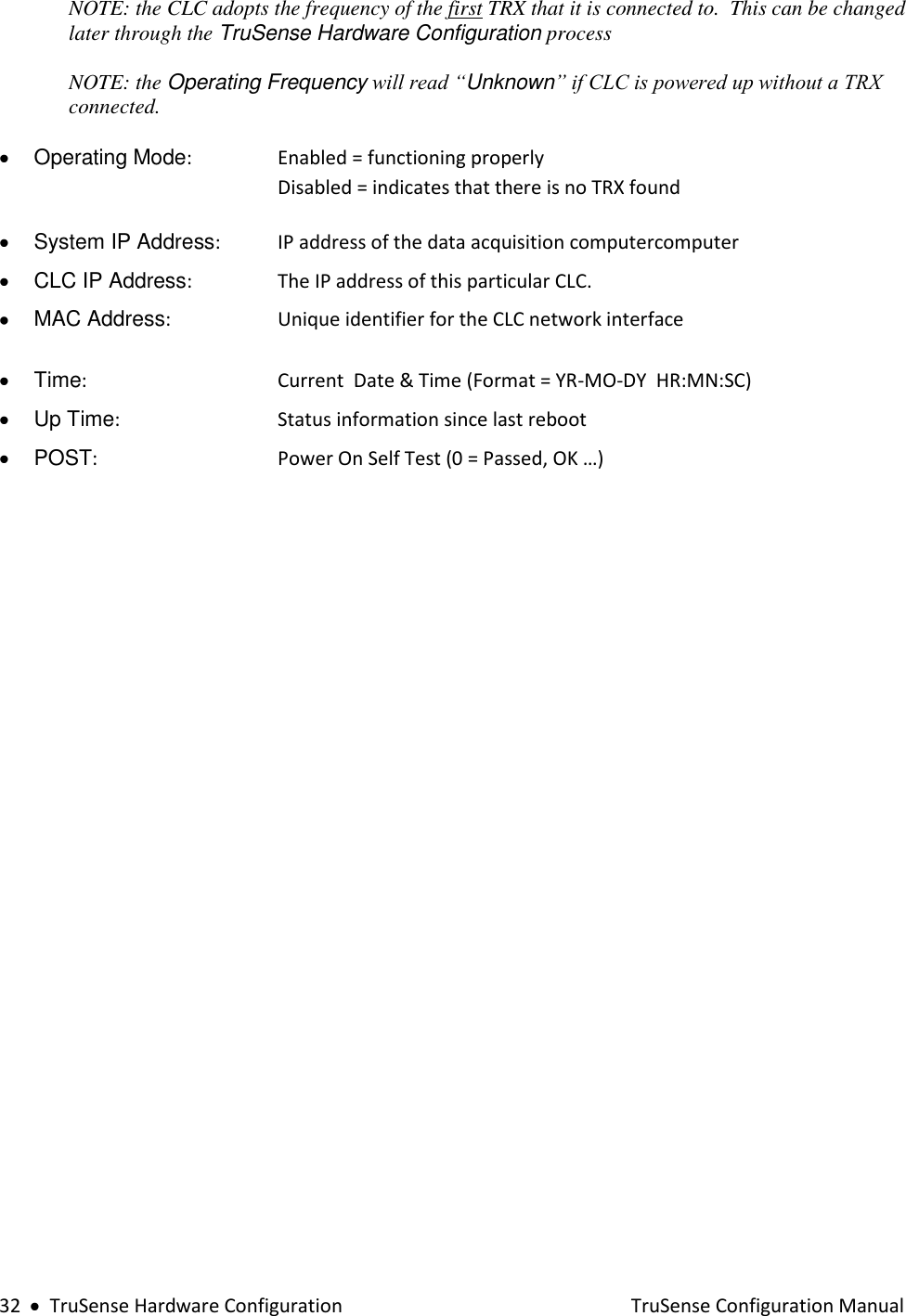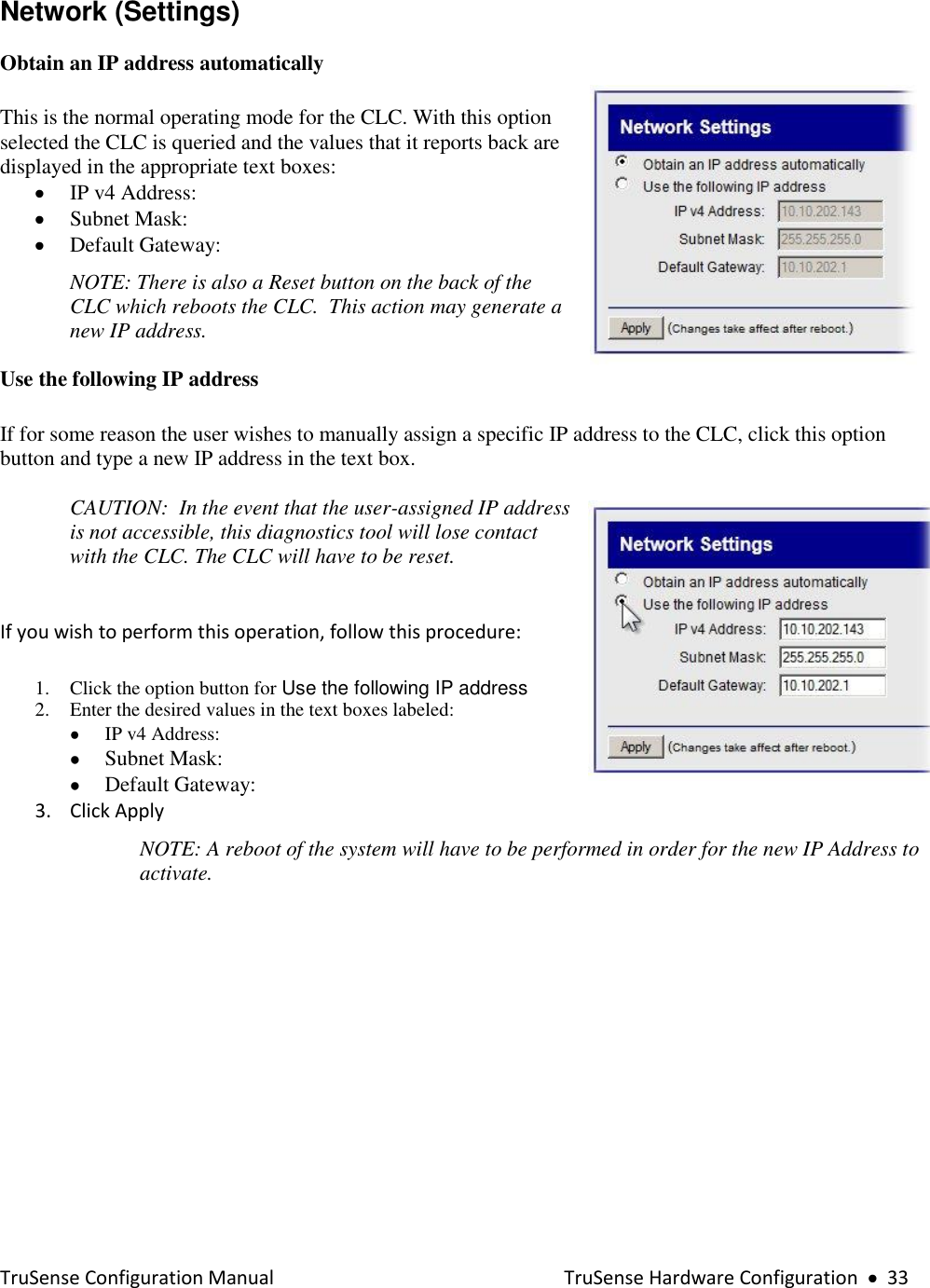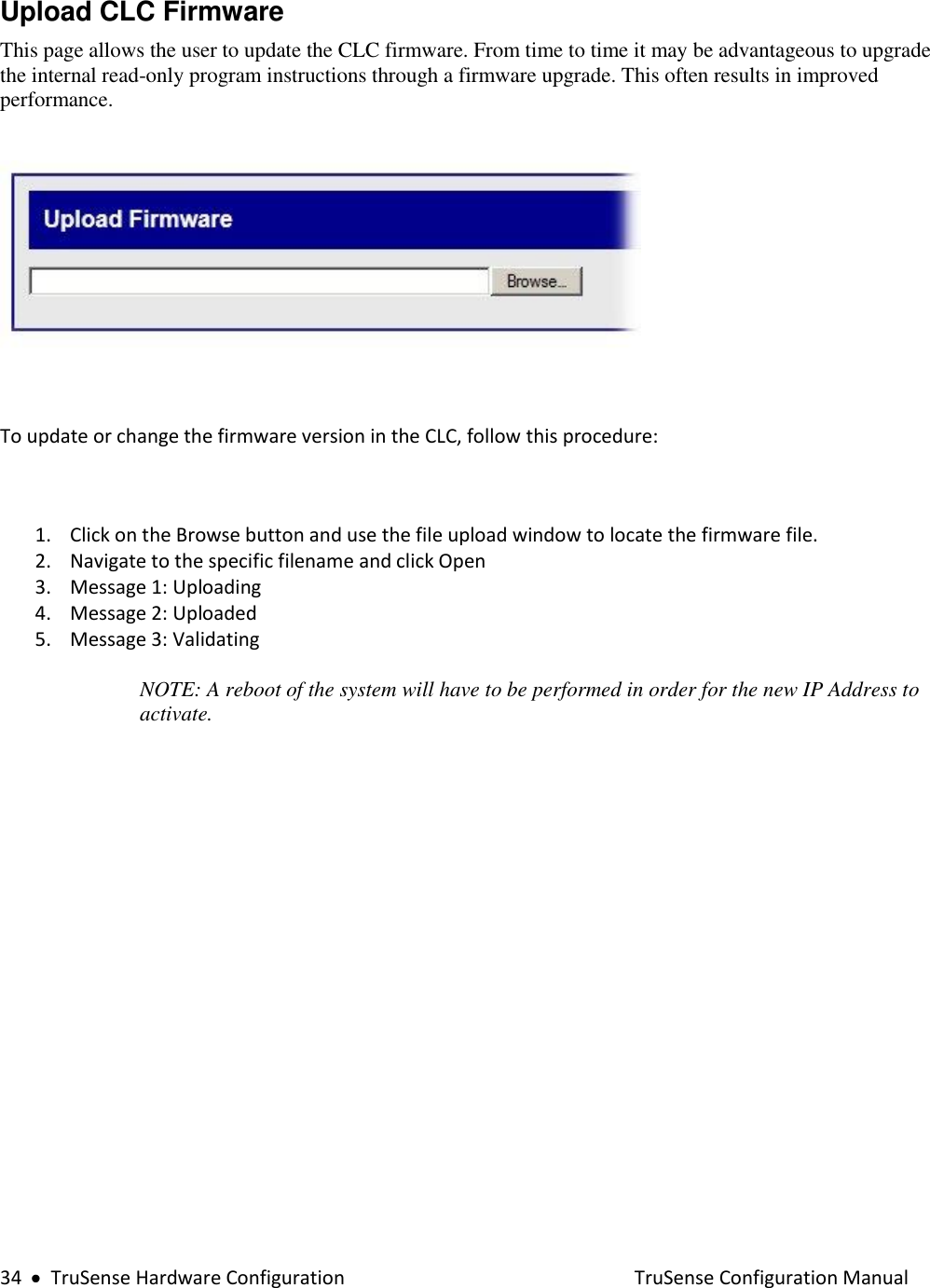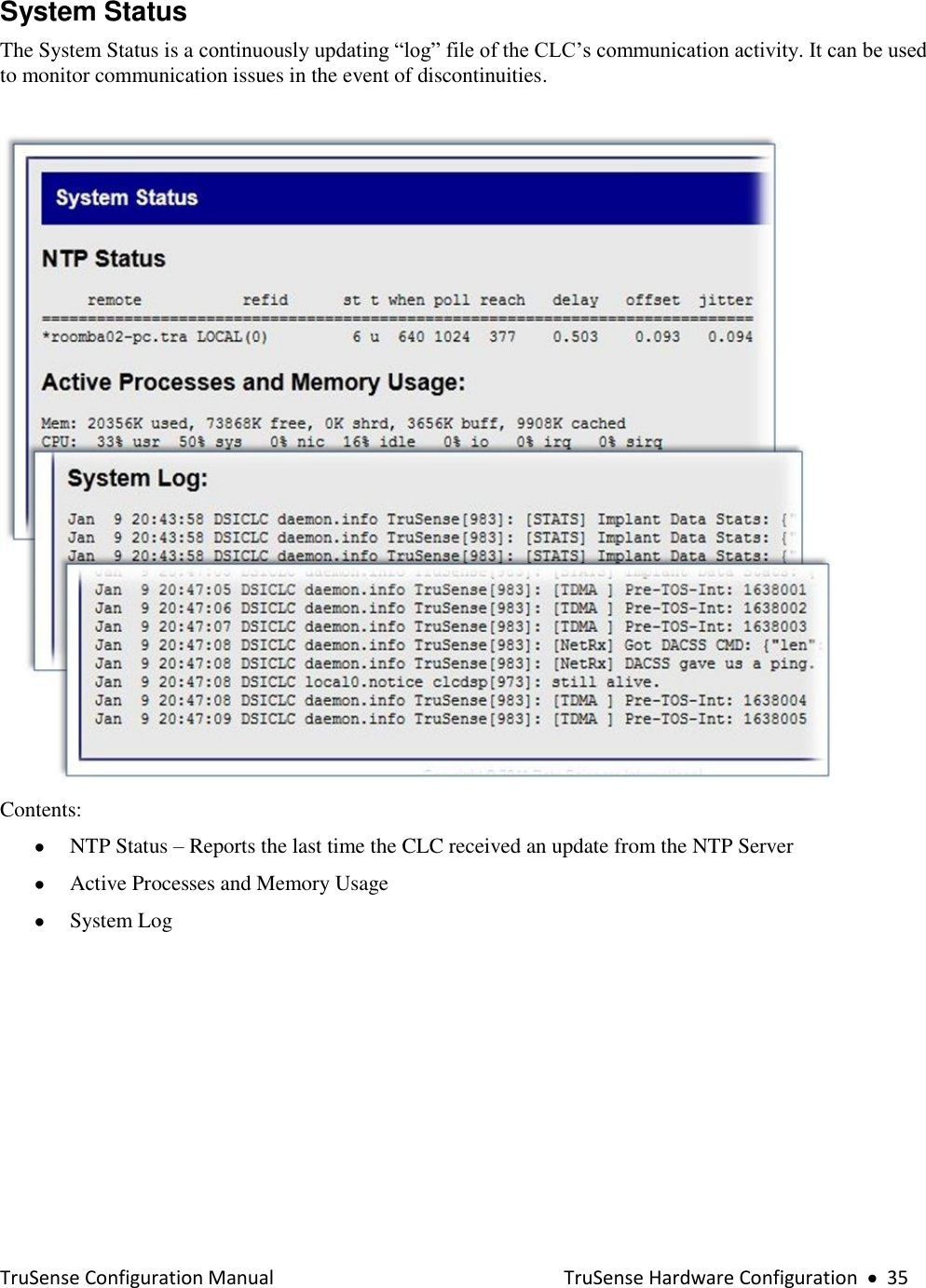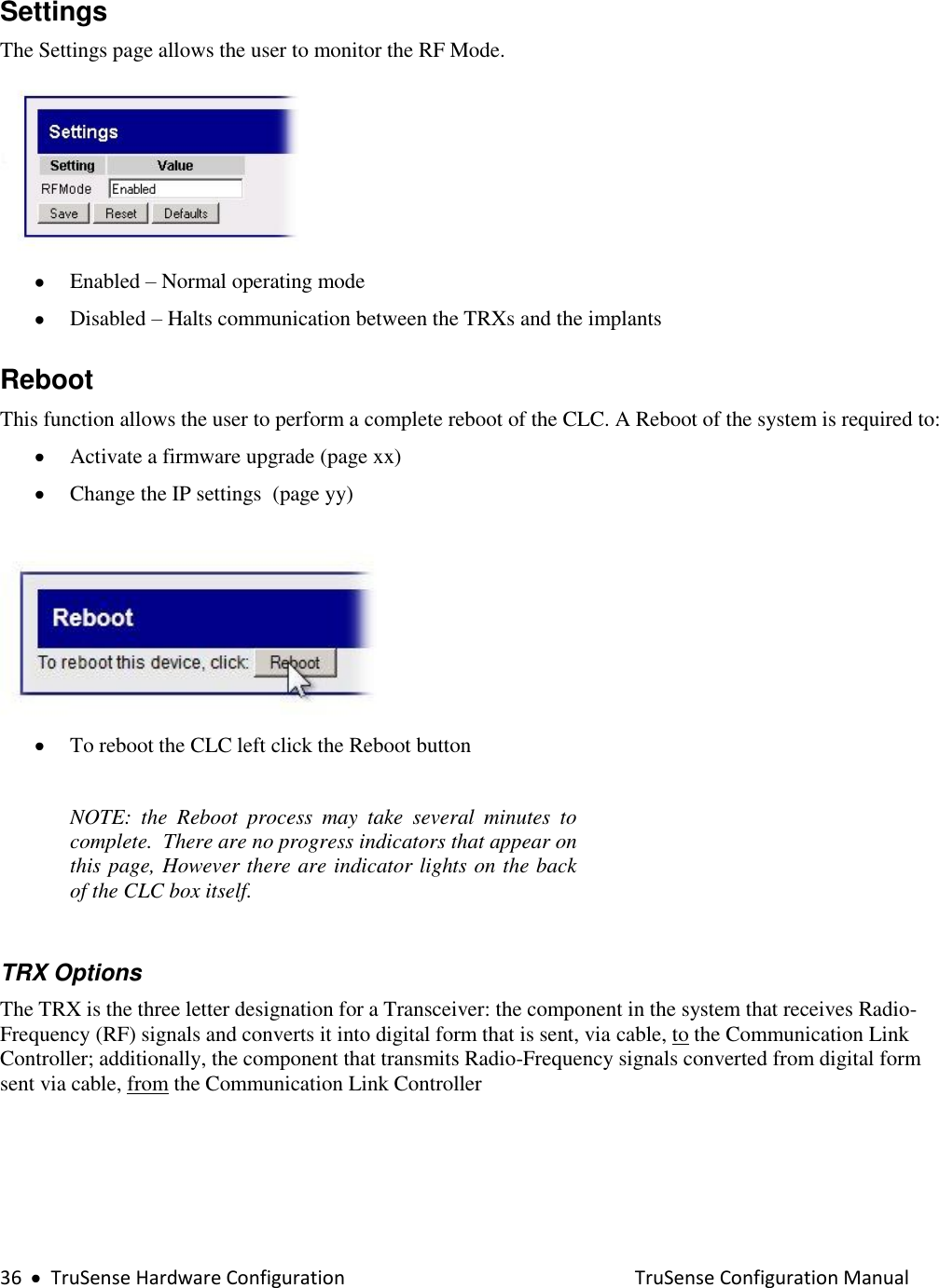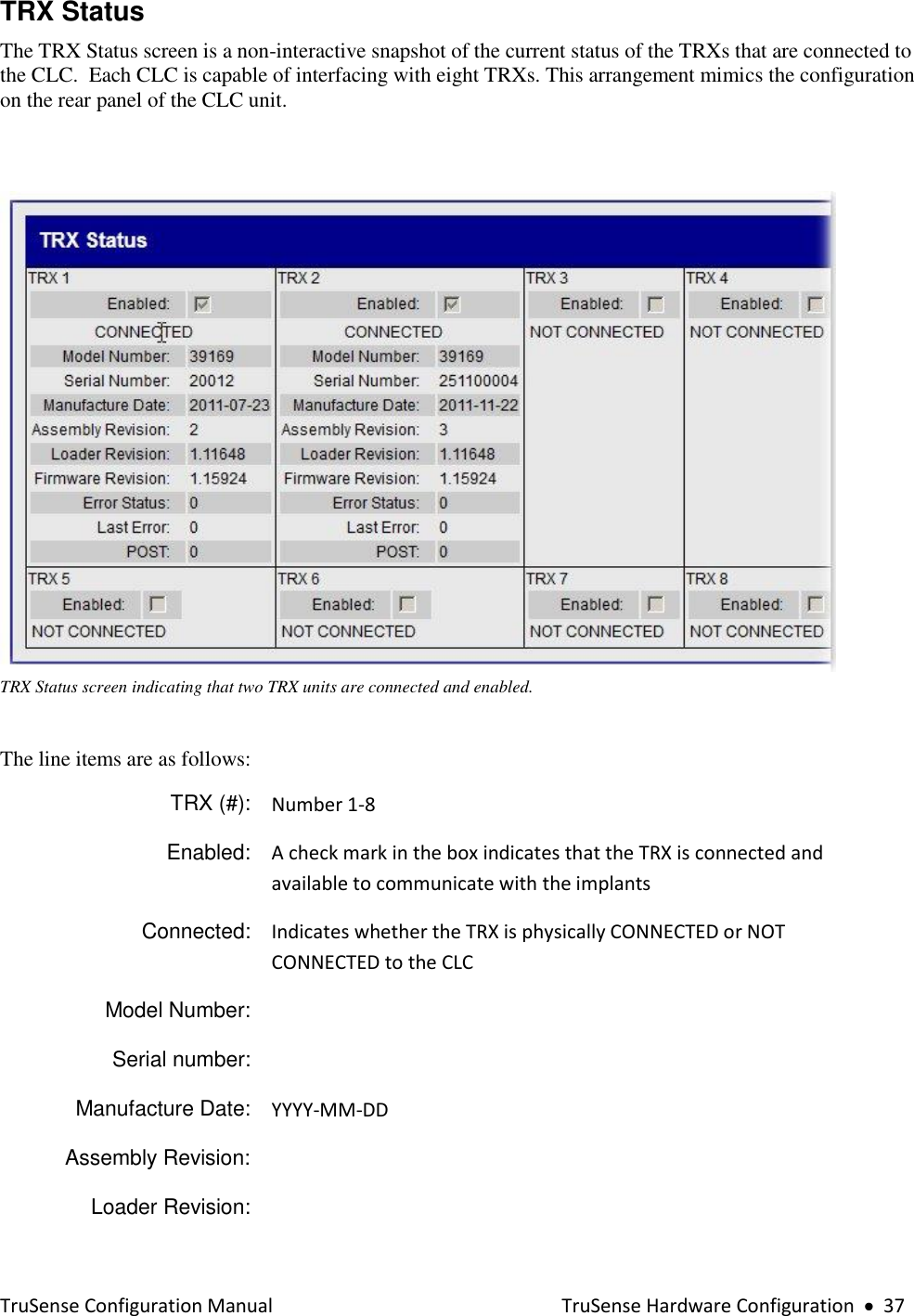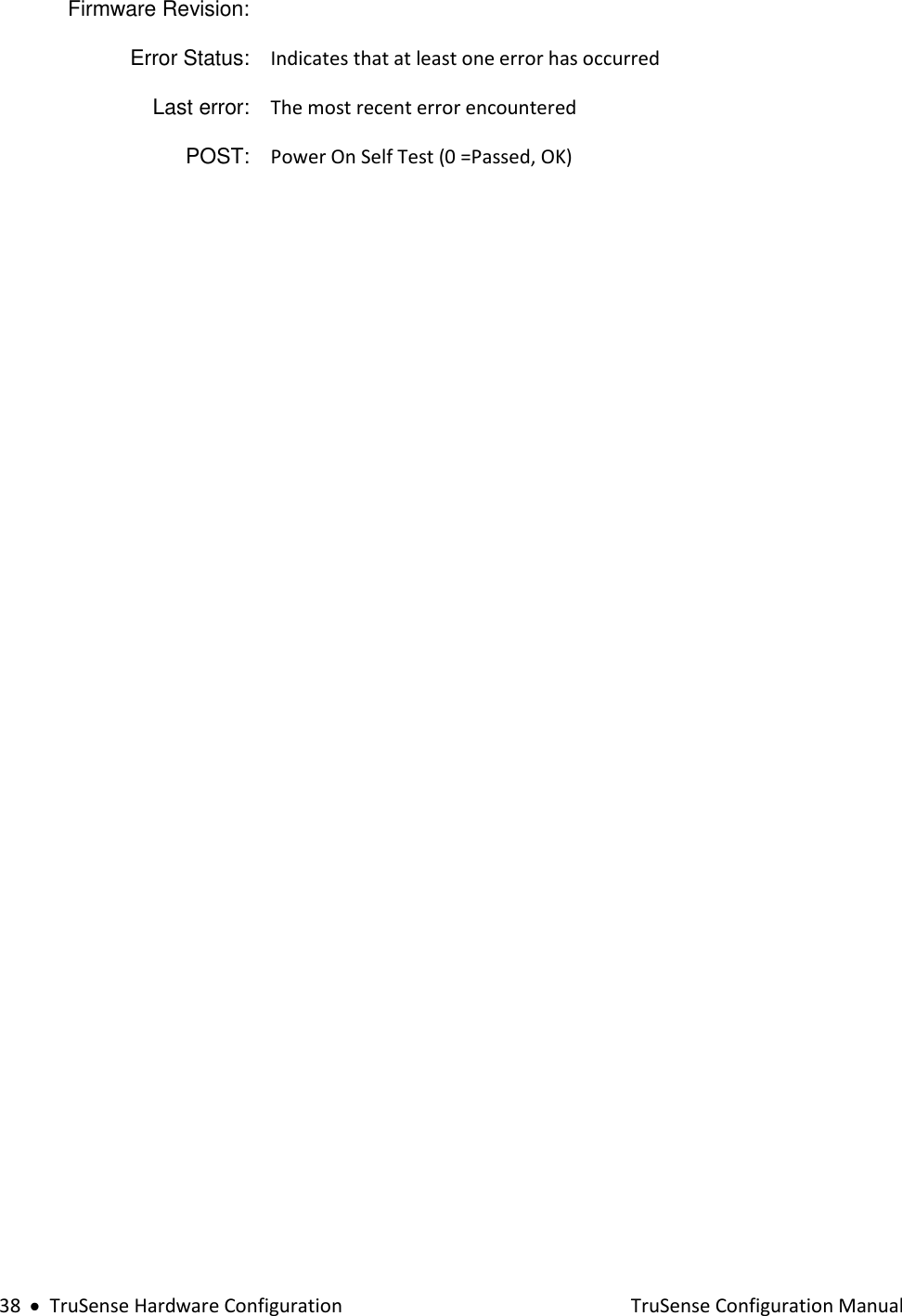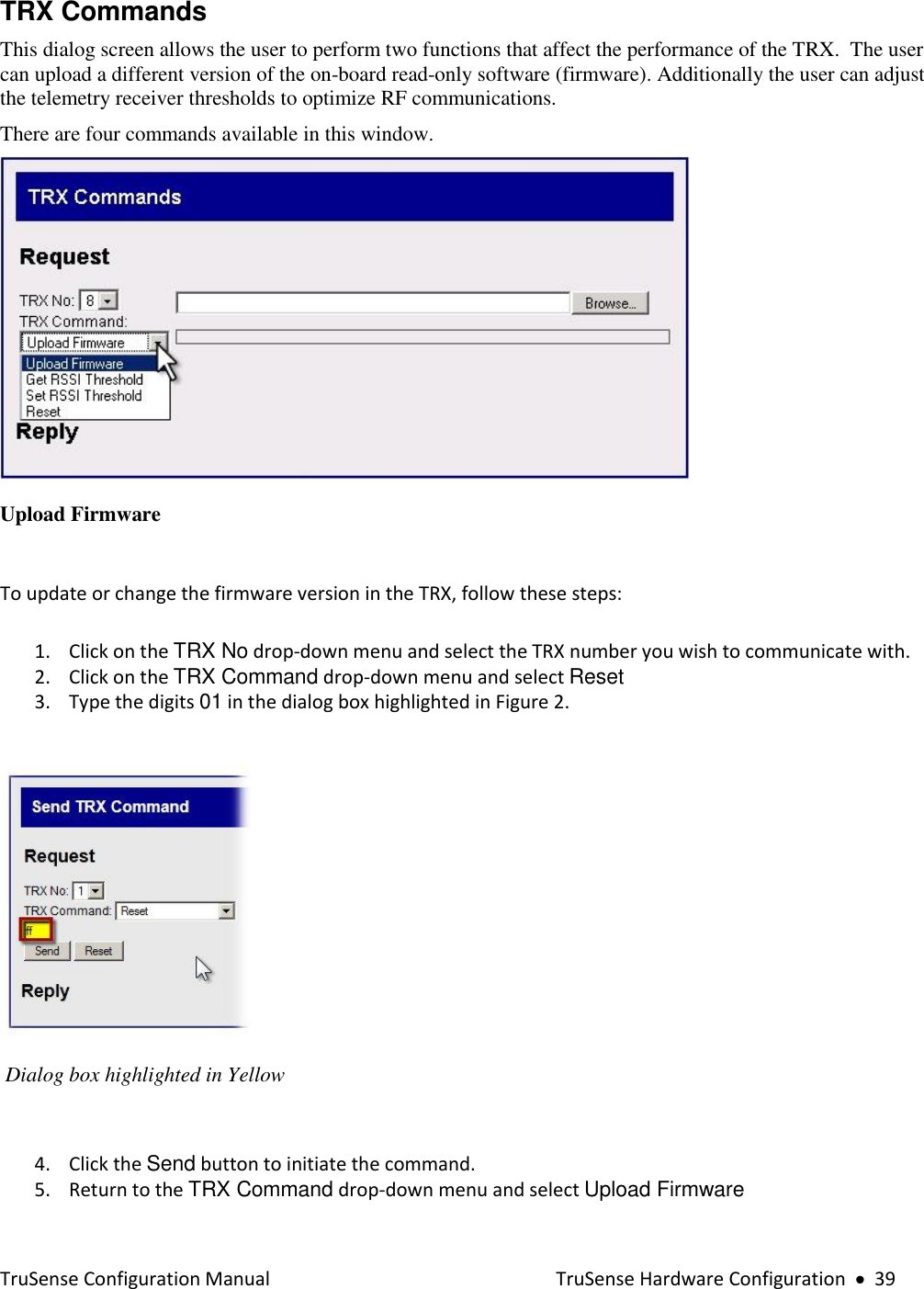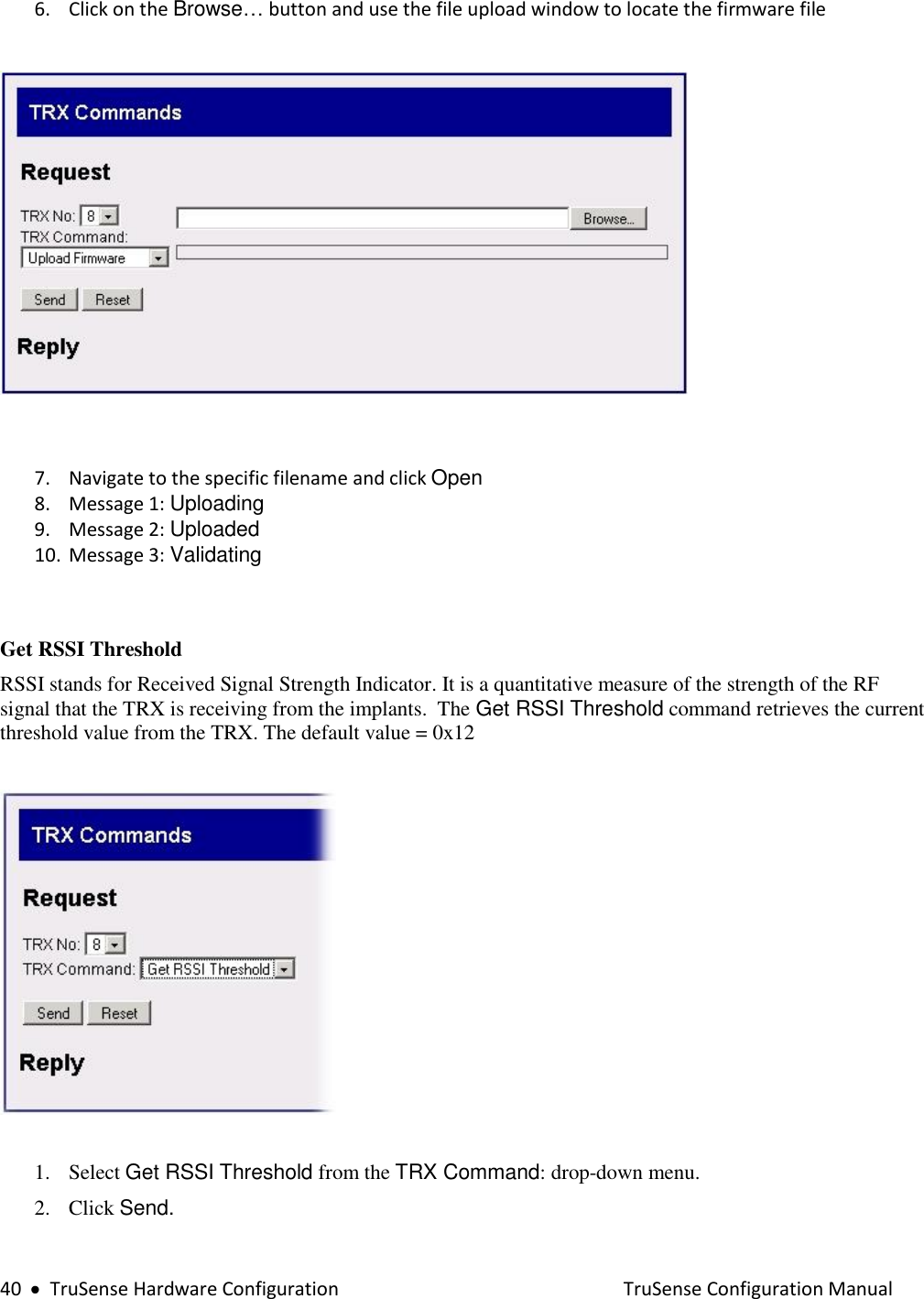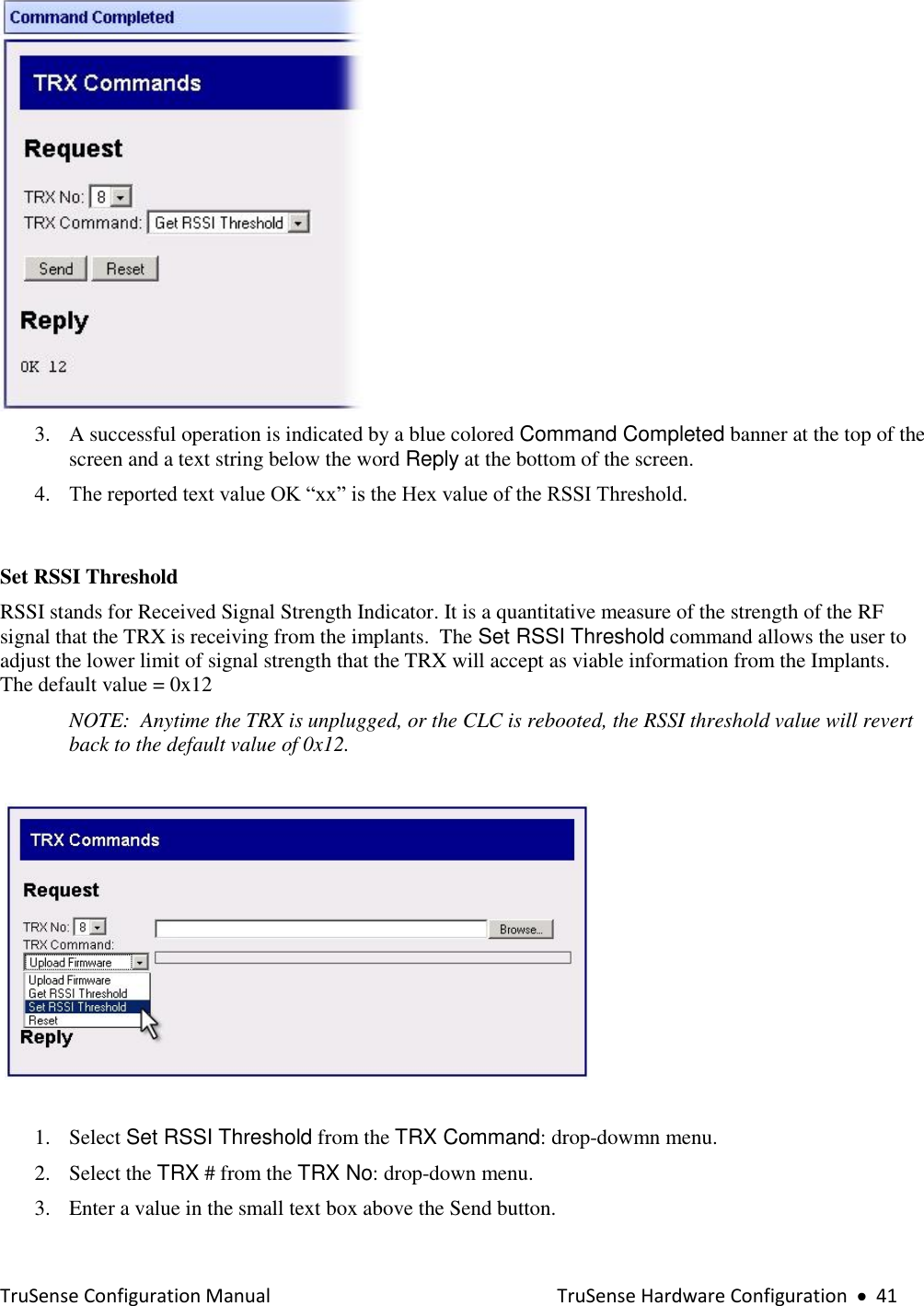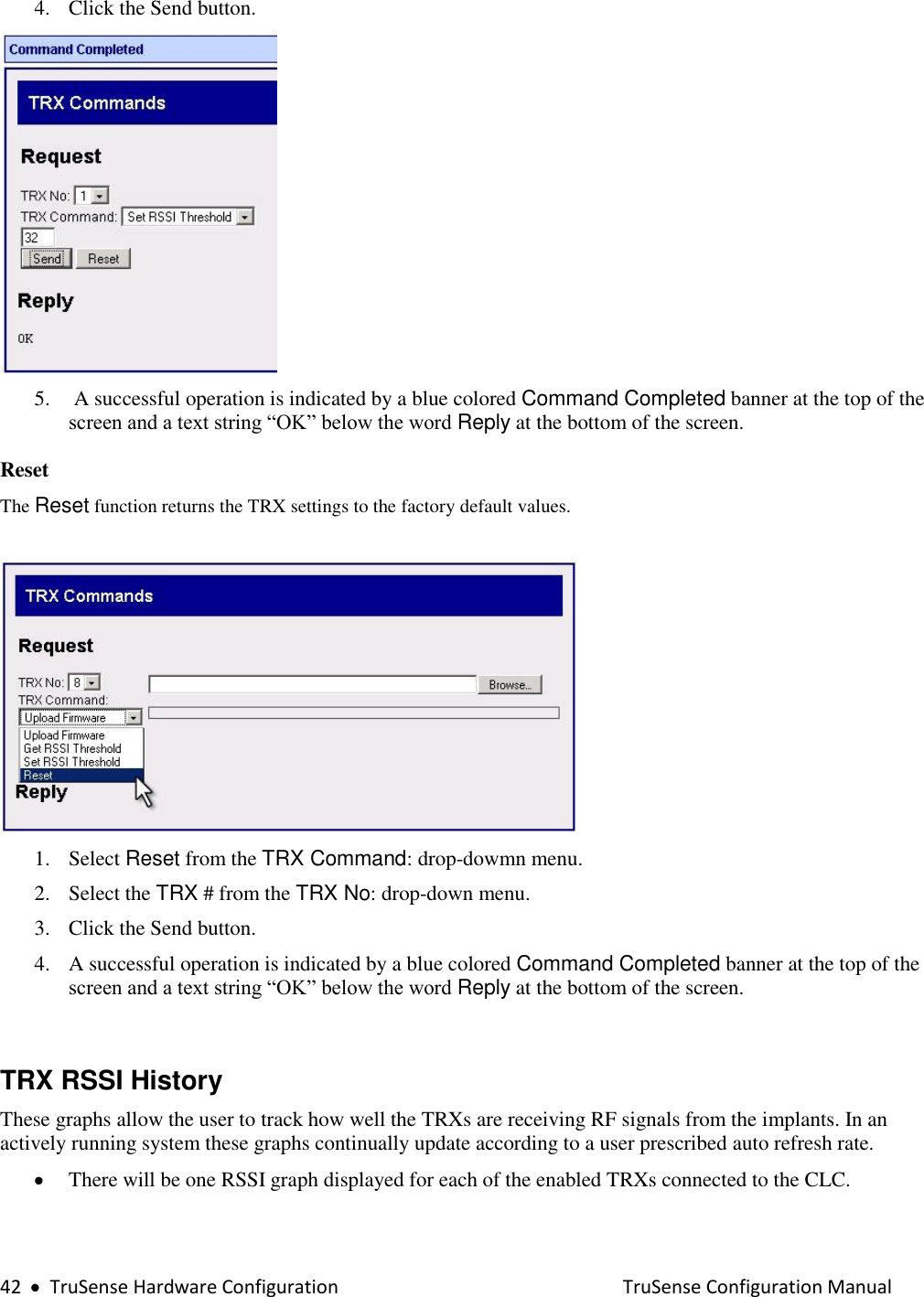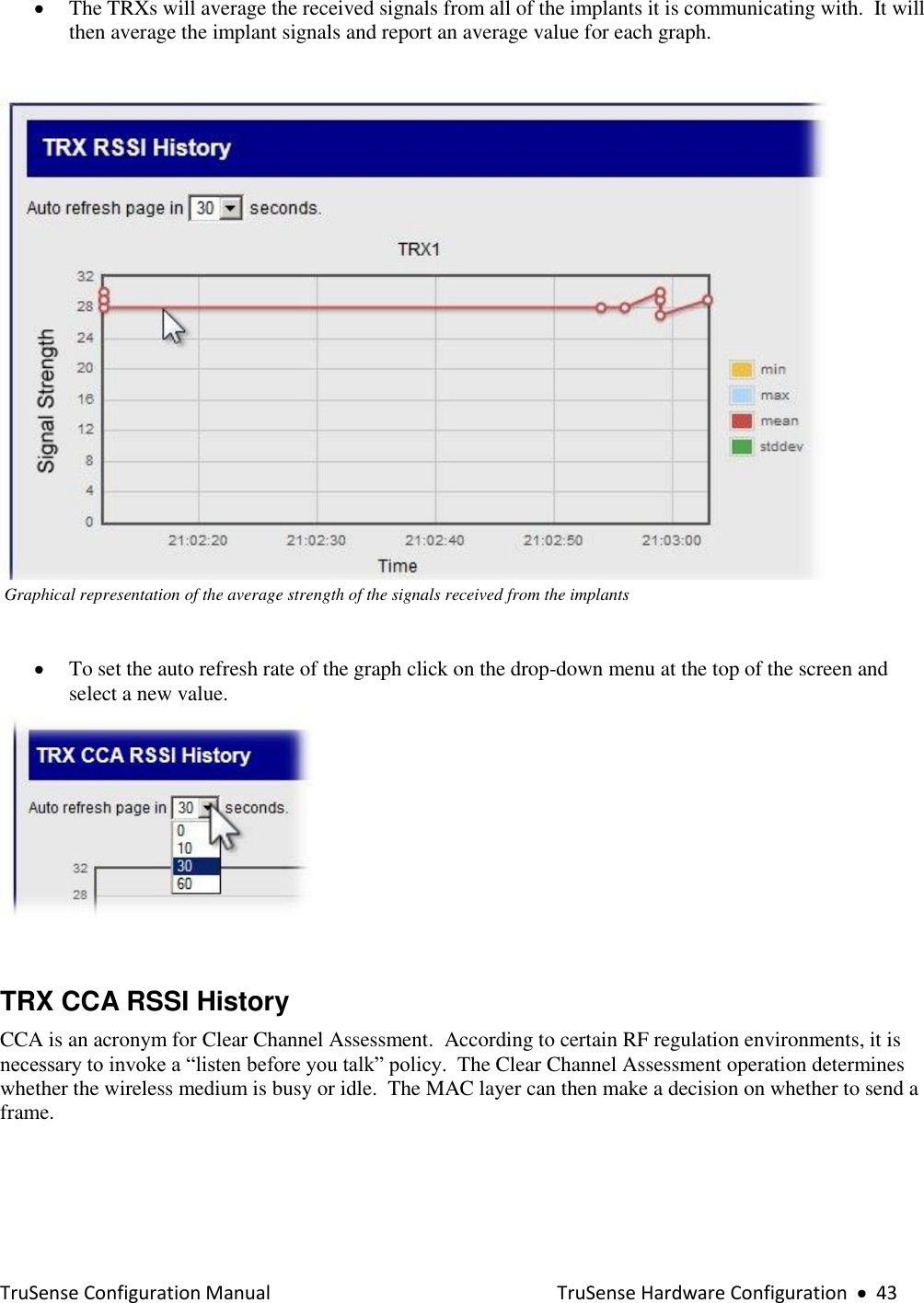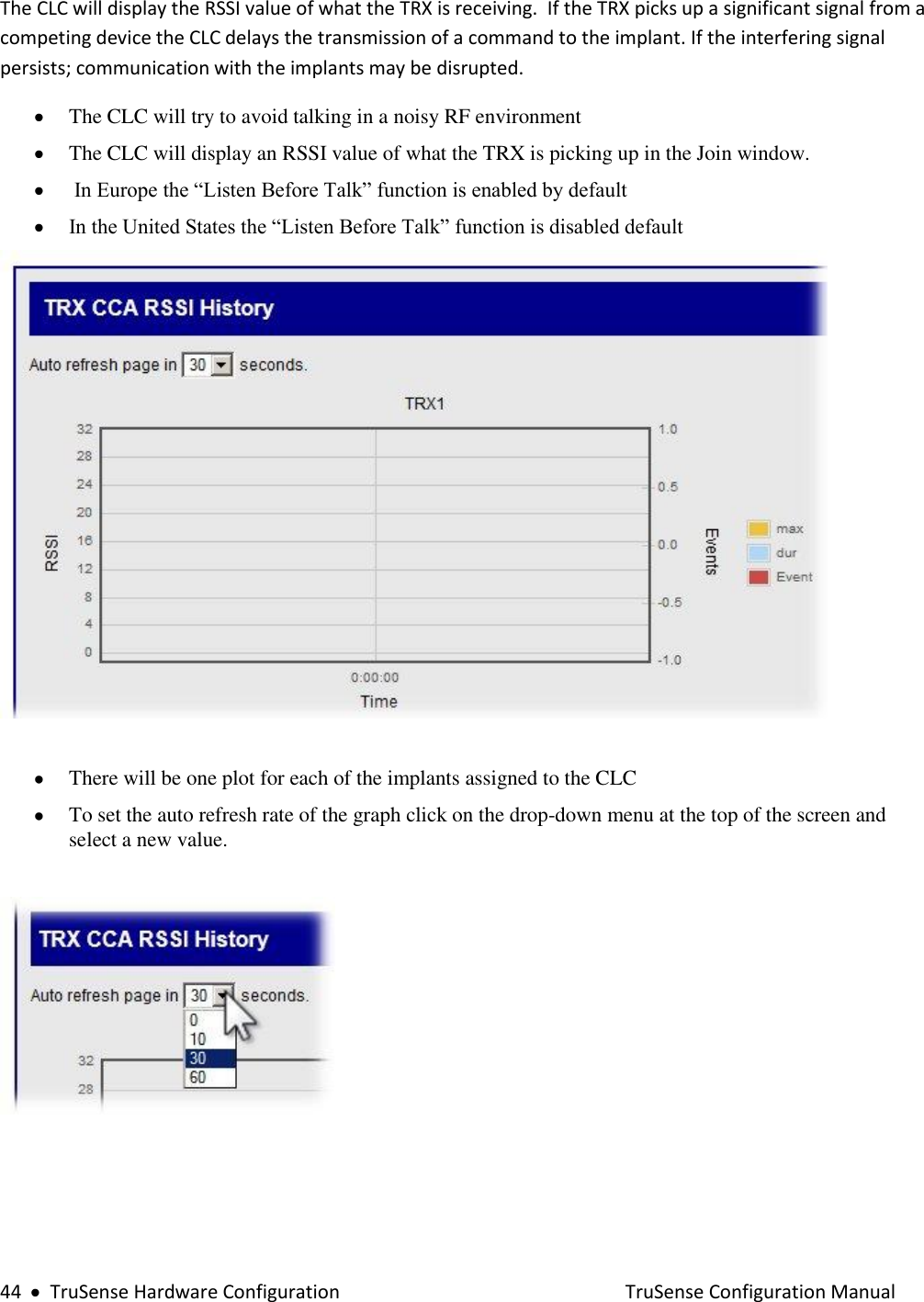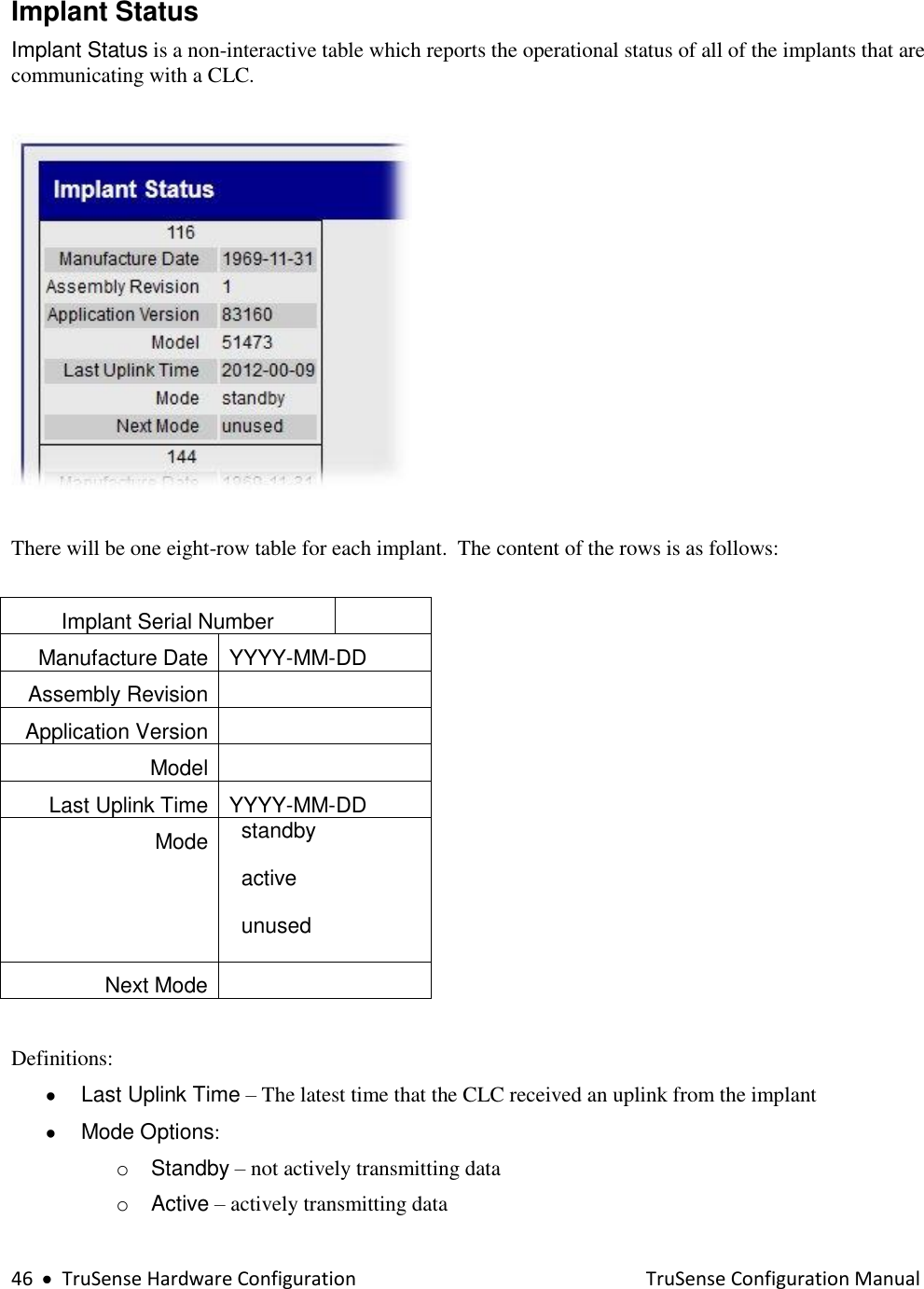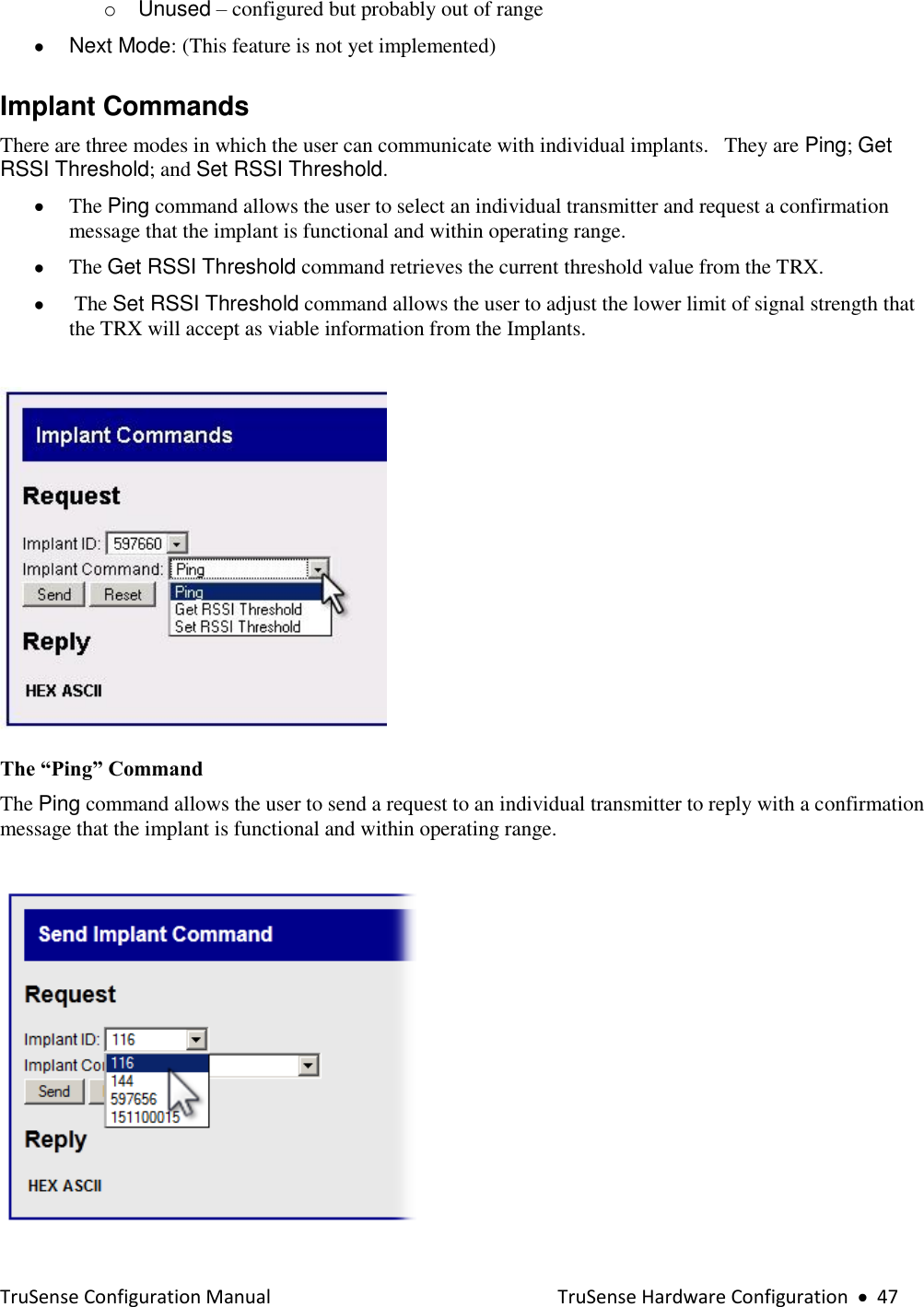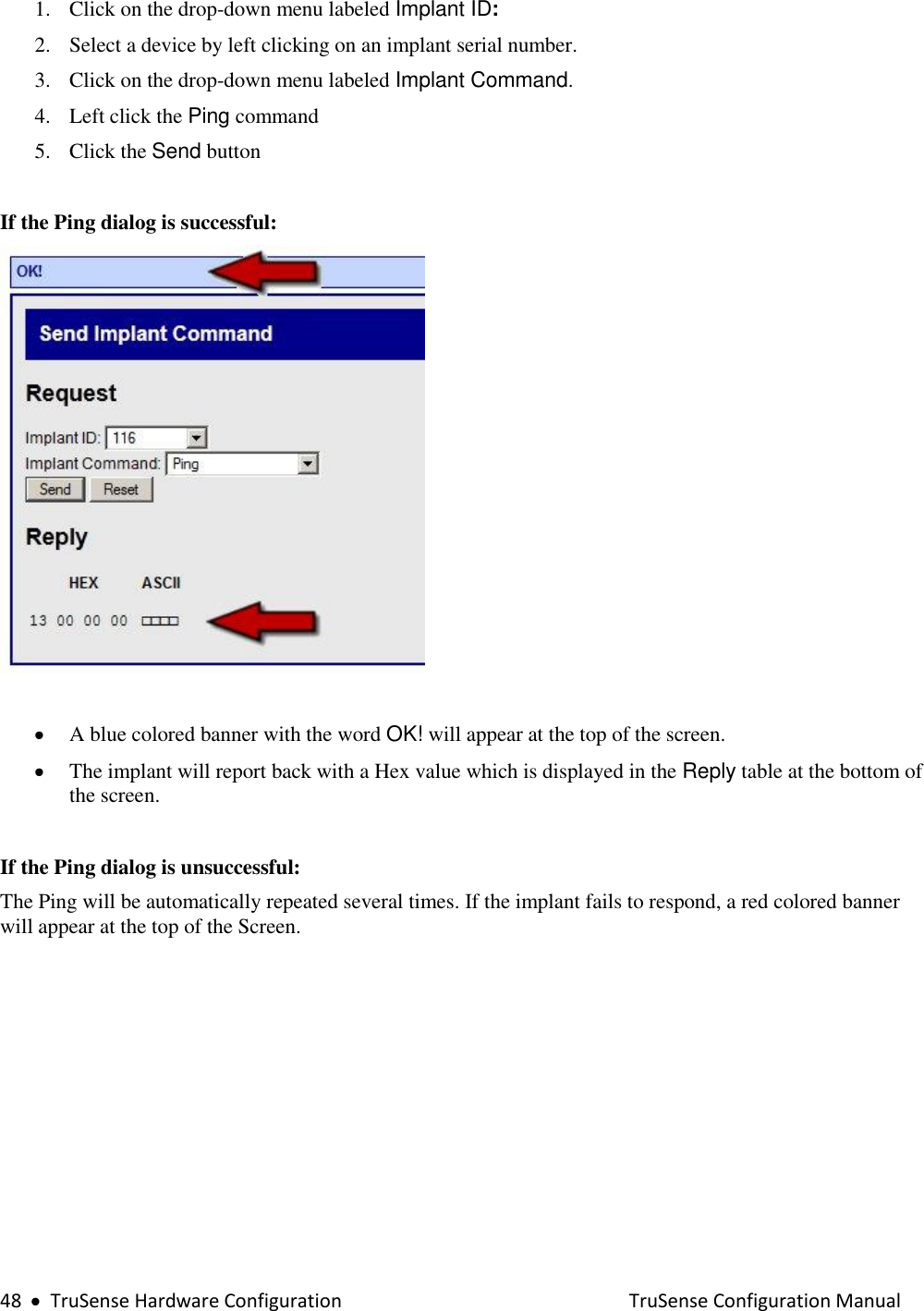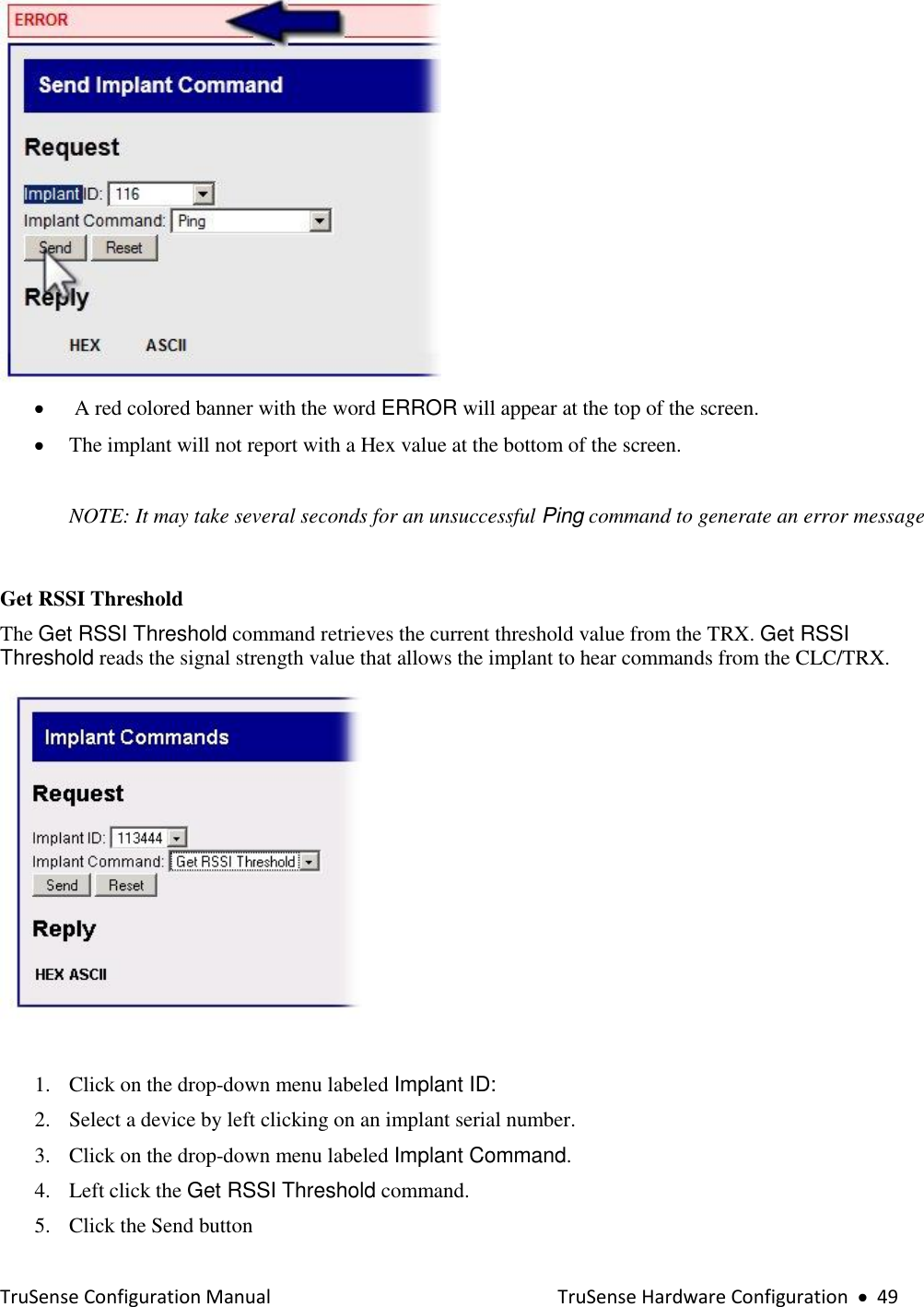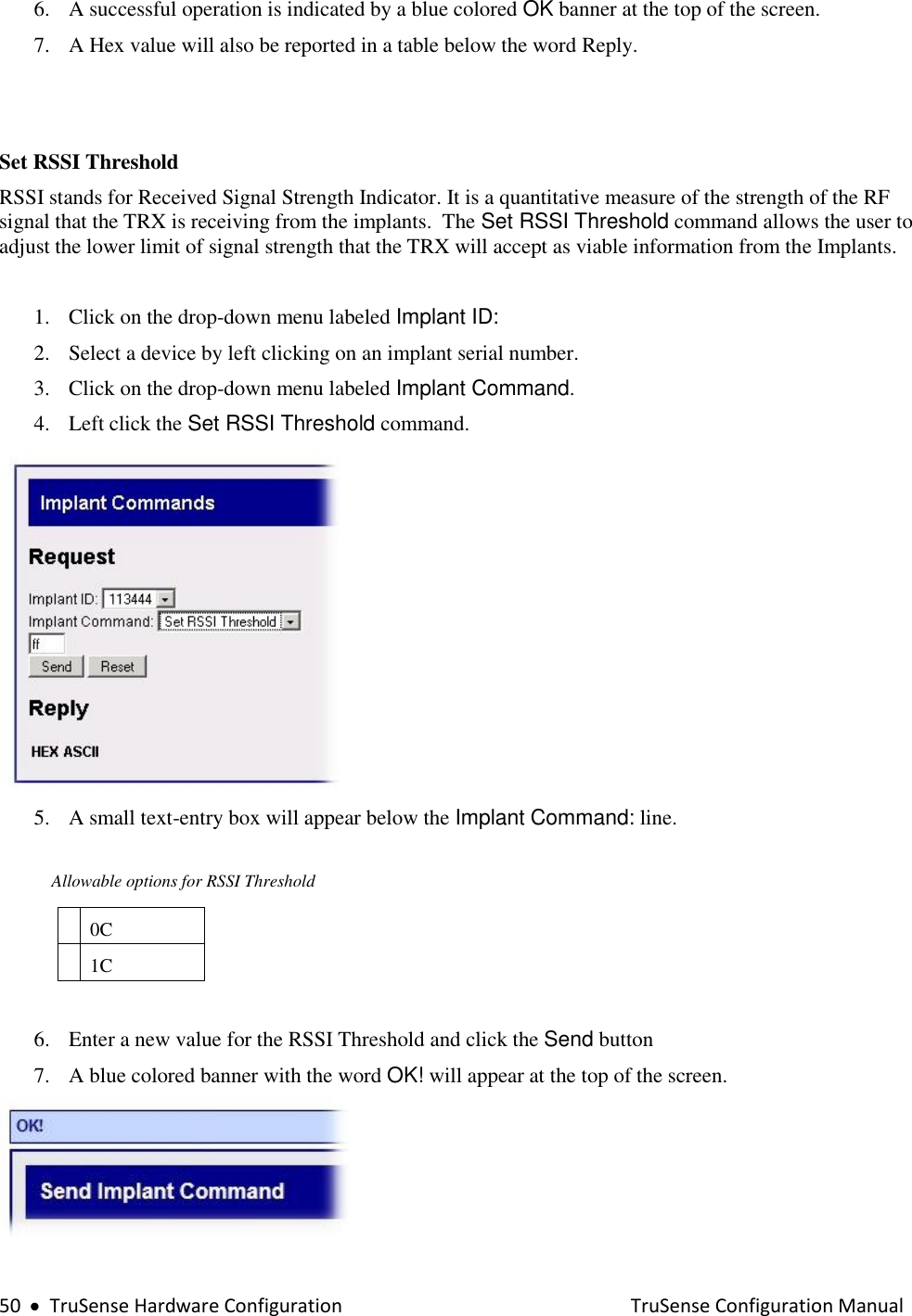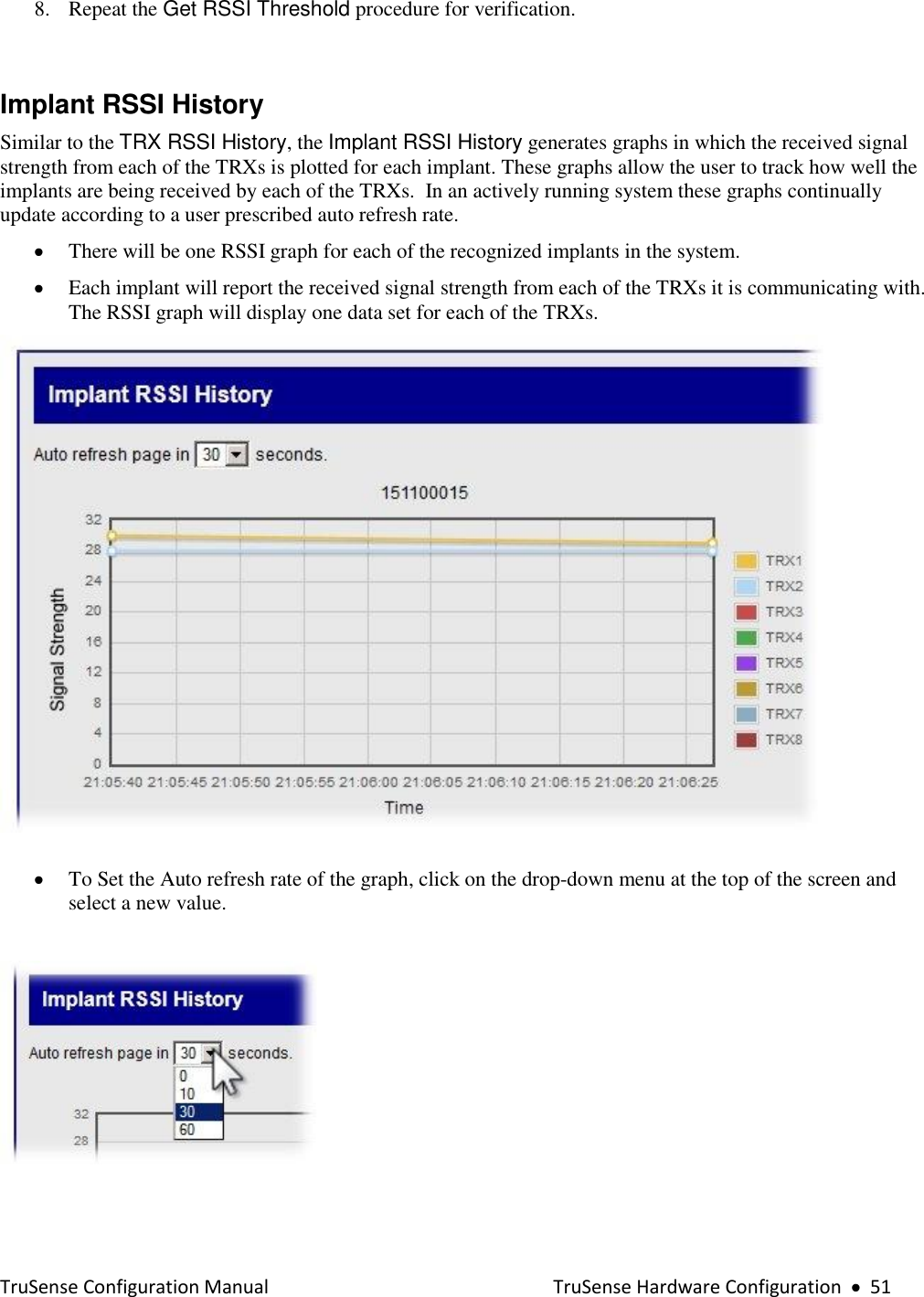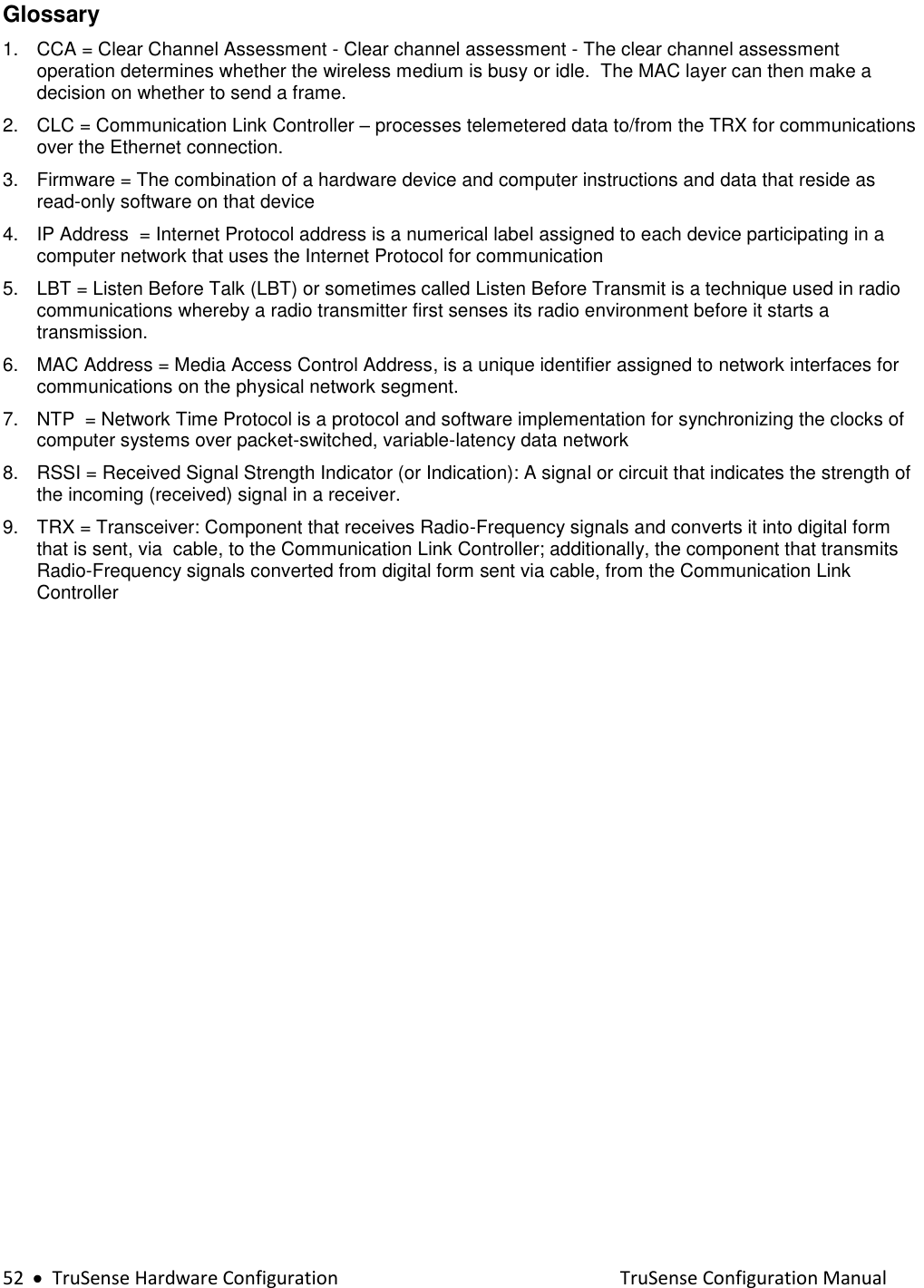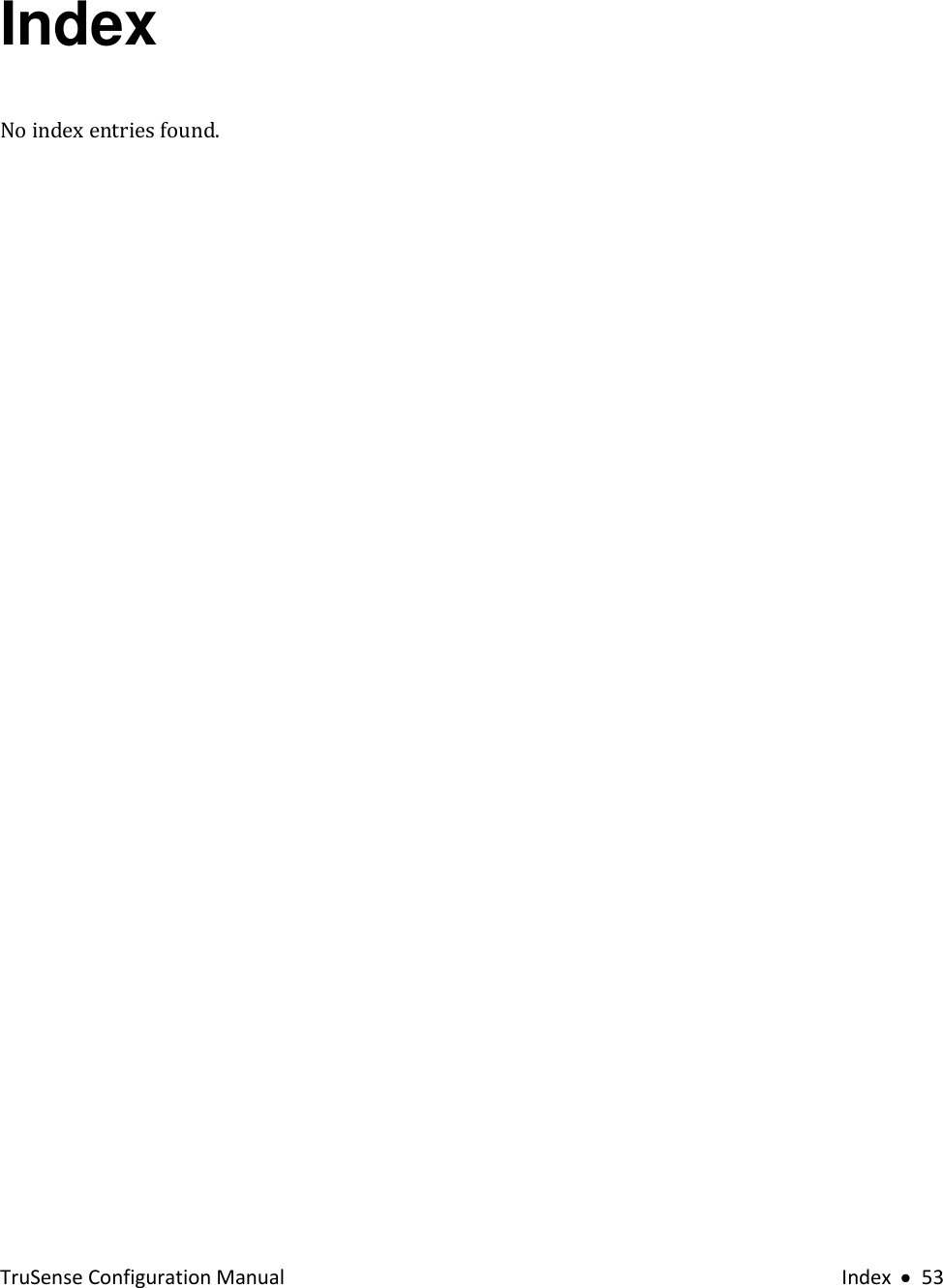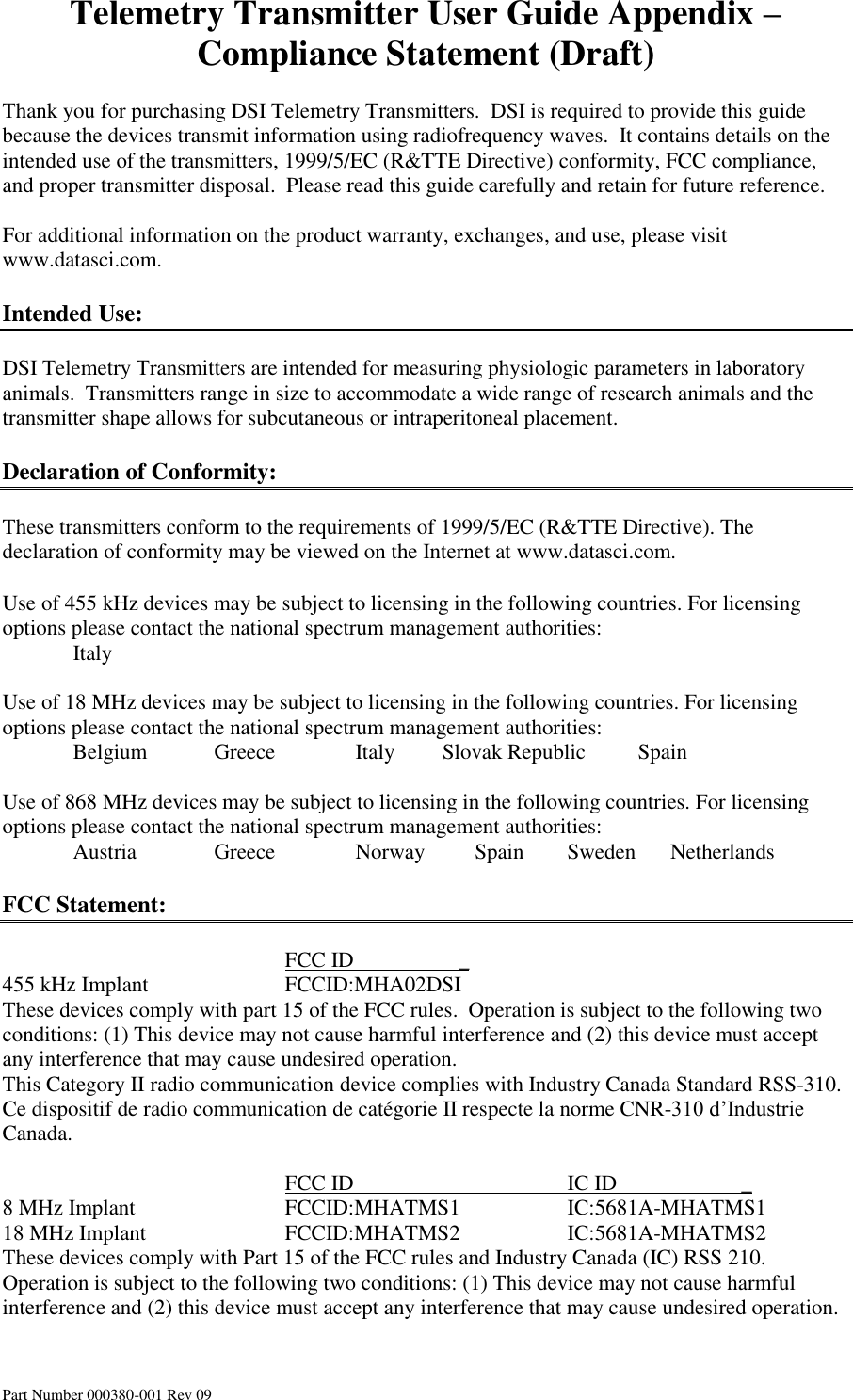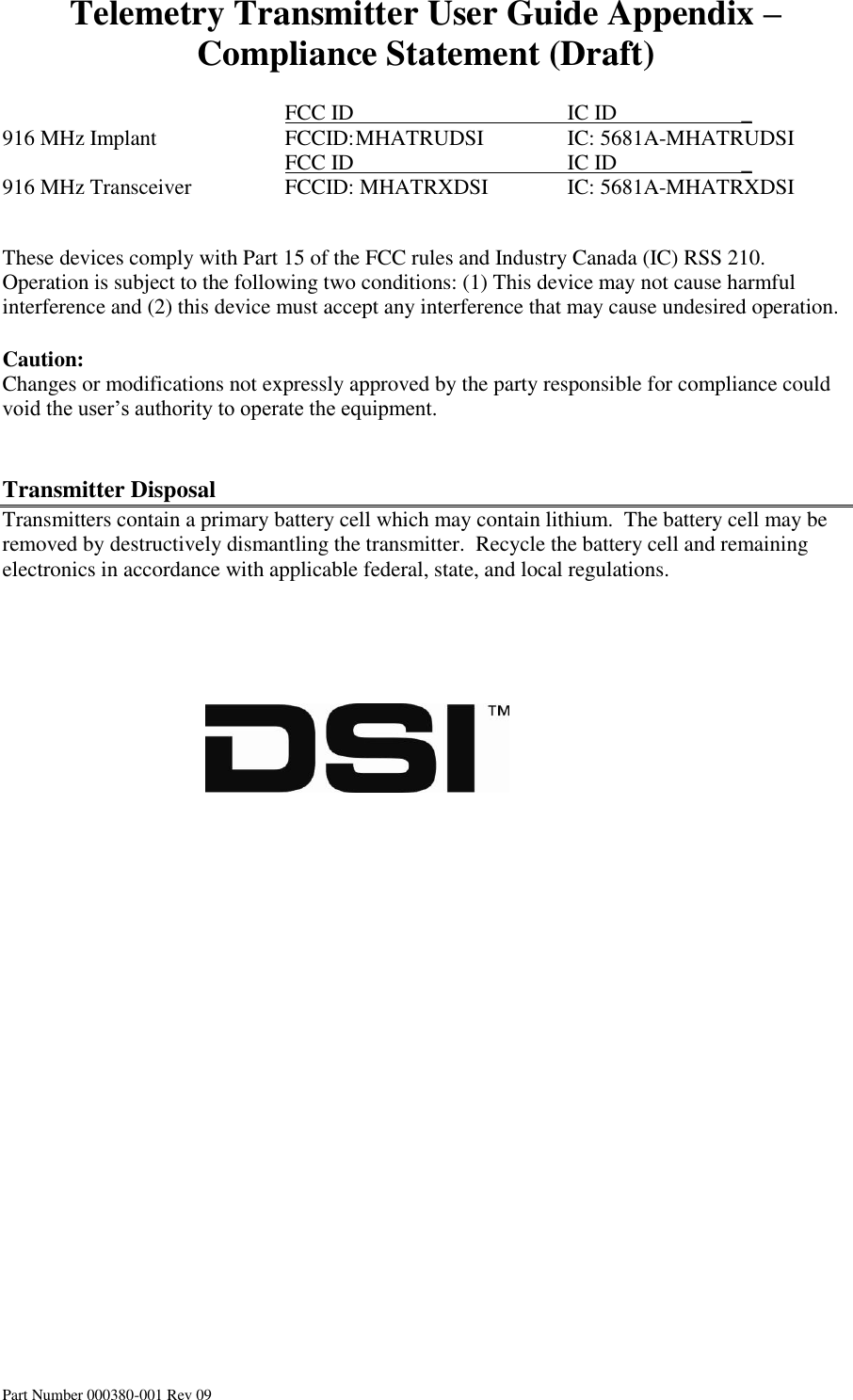Data Sciences TRUTRX Transceiver used to collect data from multiple devices implanted in animals used for scientific study User Manual TruSense Configuration Manual
Data Sciences International Inc Transceiver used to collect data from multiple devices implanted in animals used for scientific study TruSense Configuration Manual
Contents
Users manual
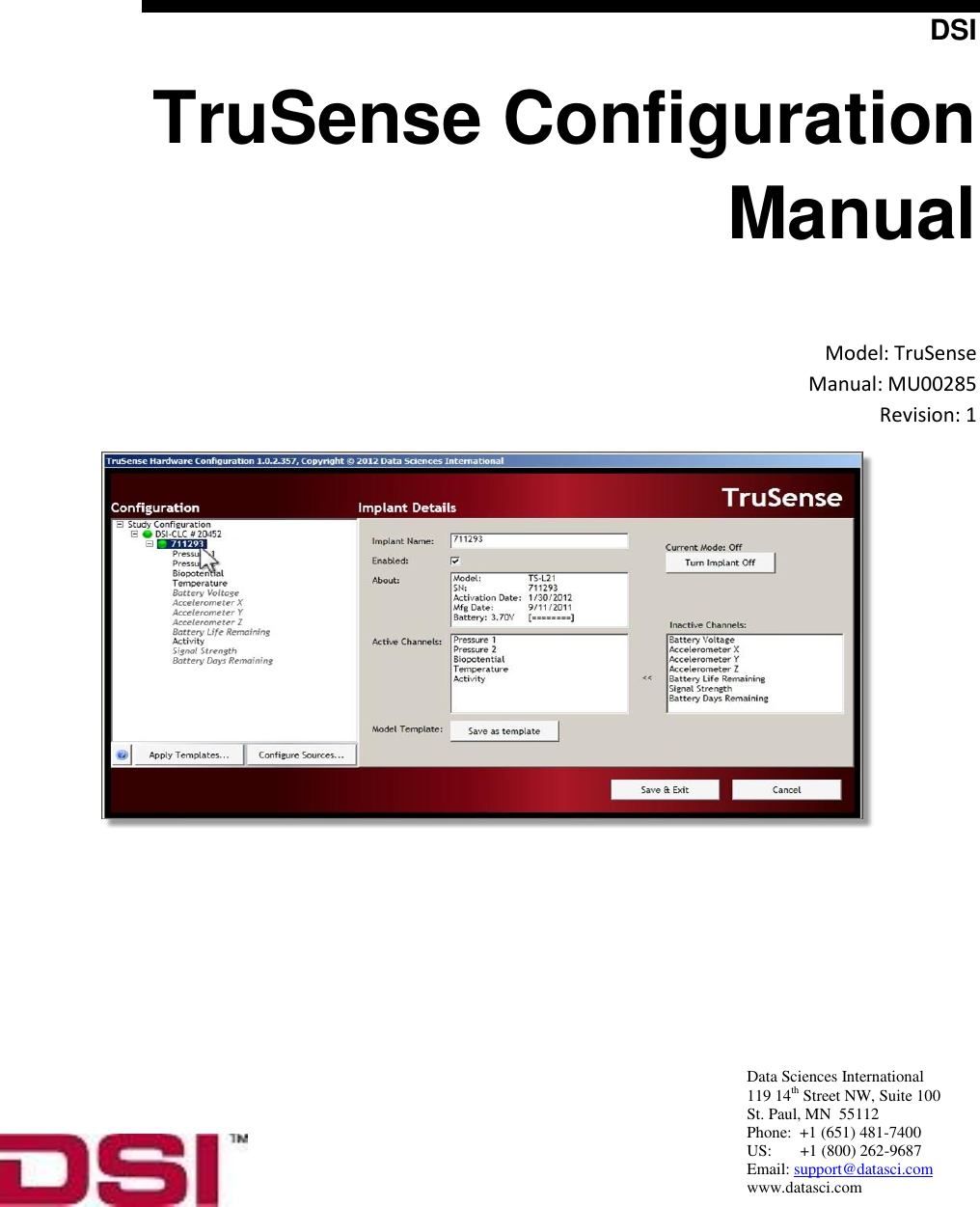
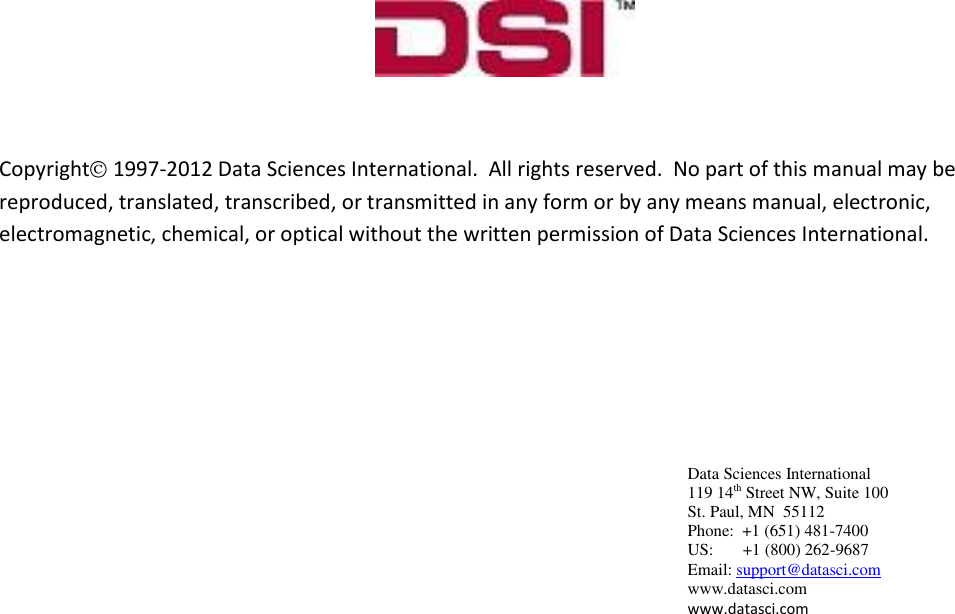
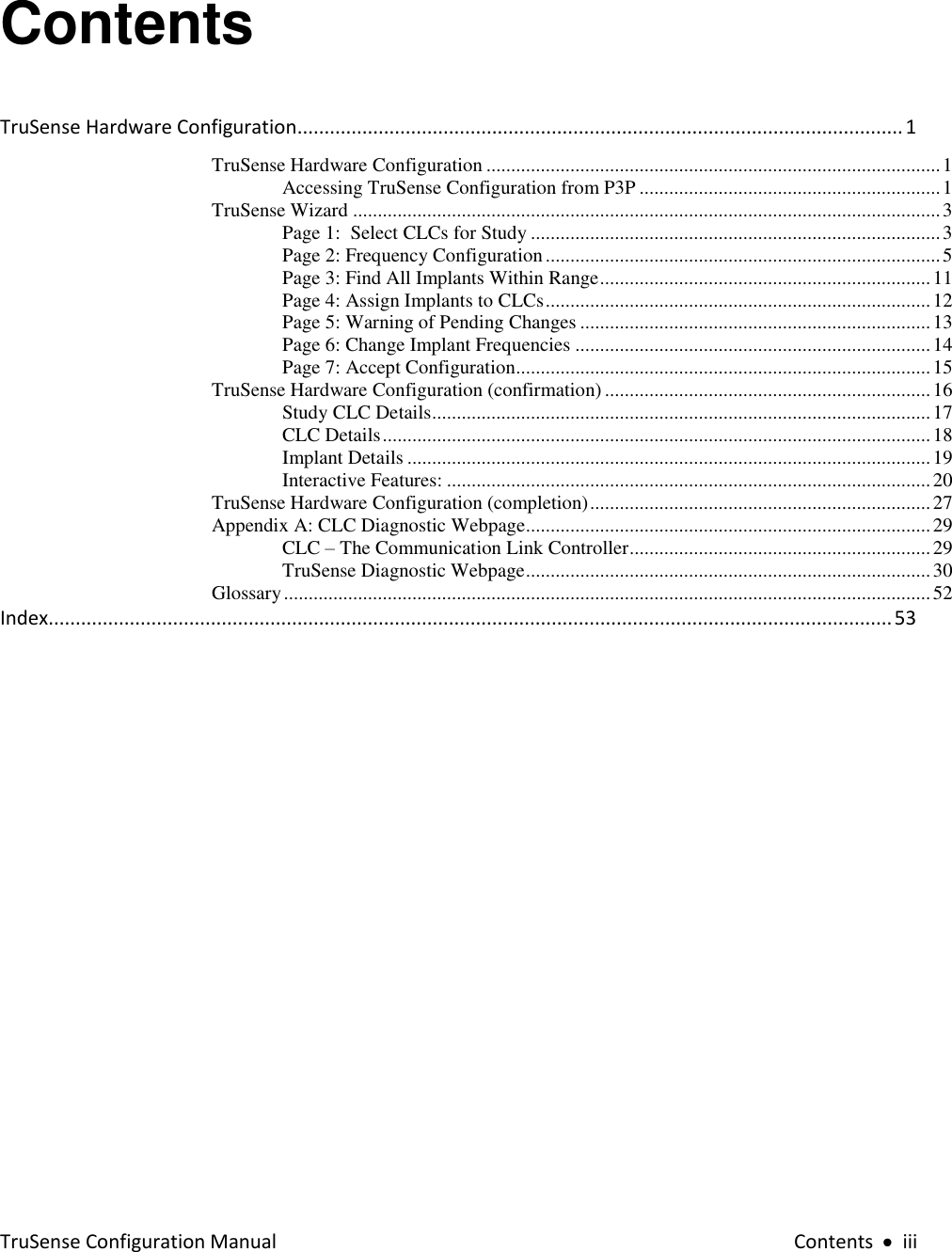
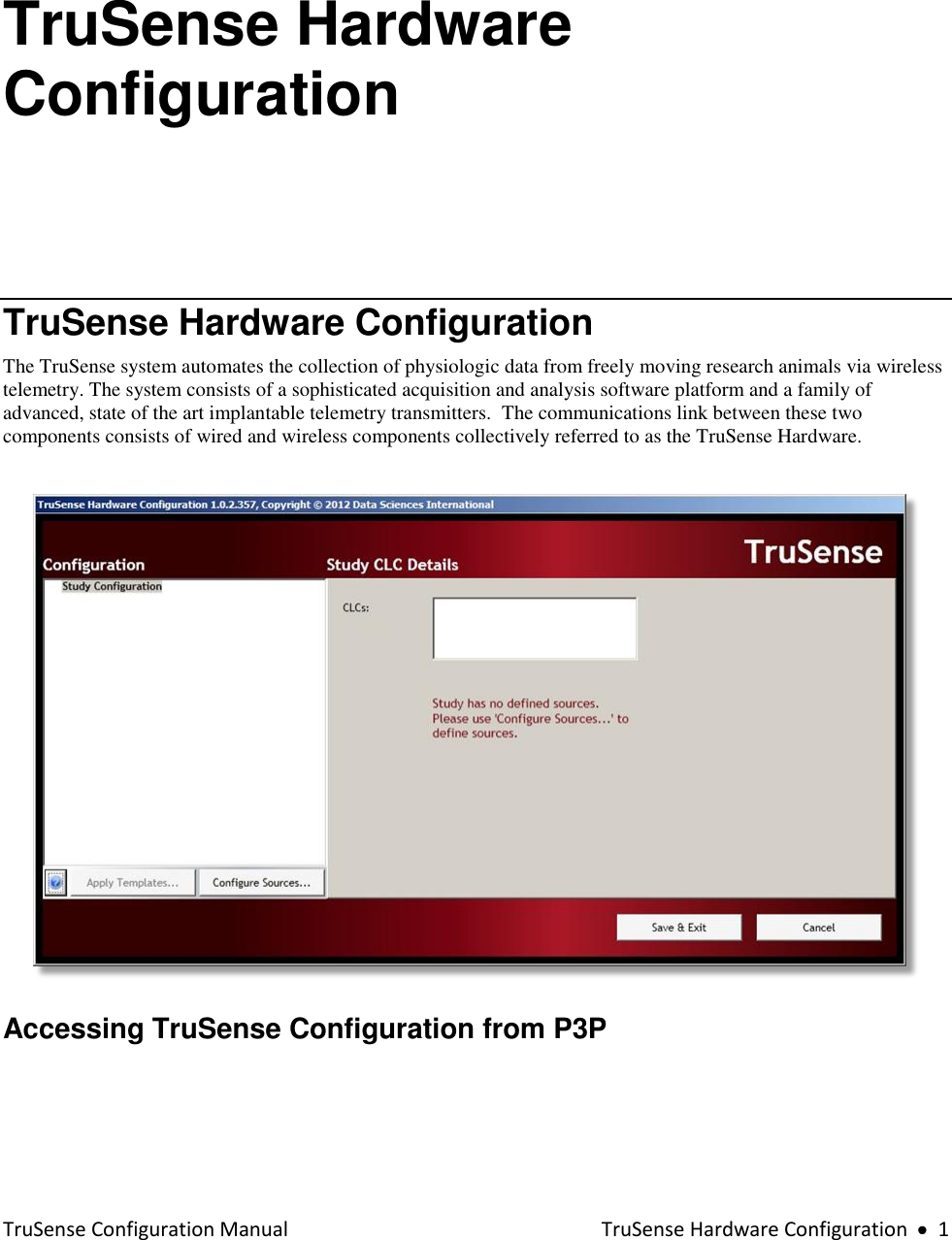
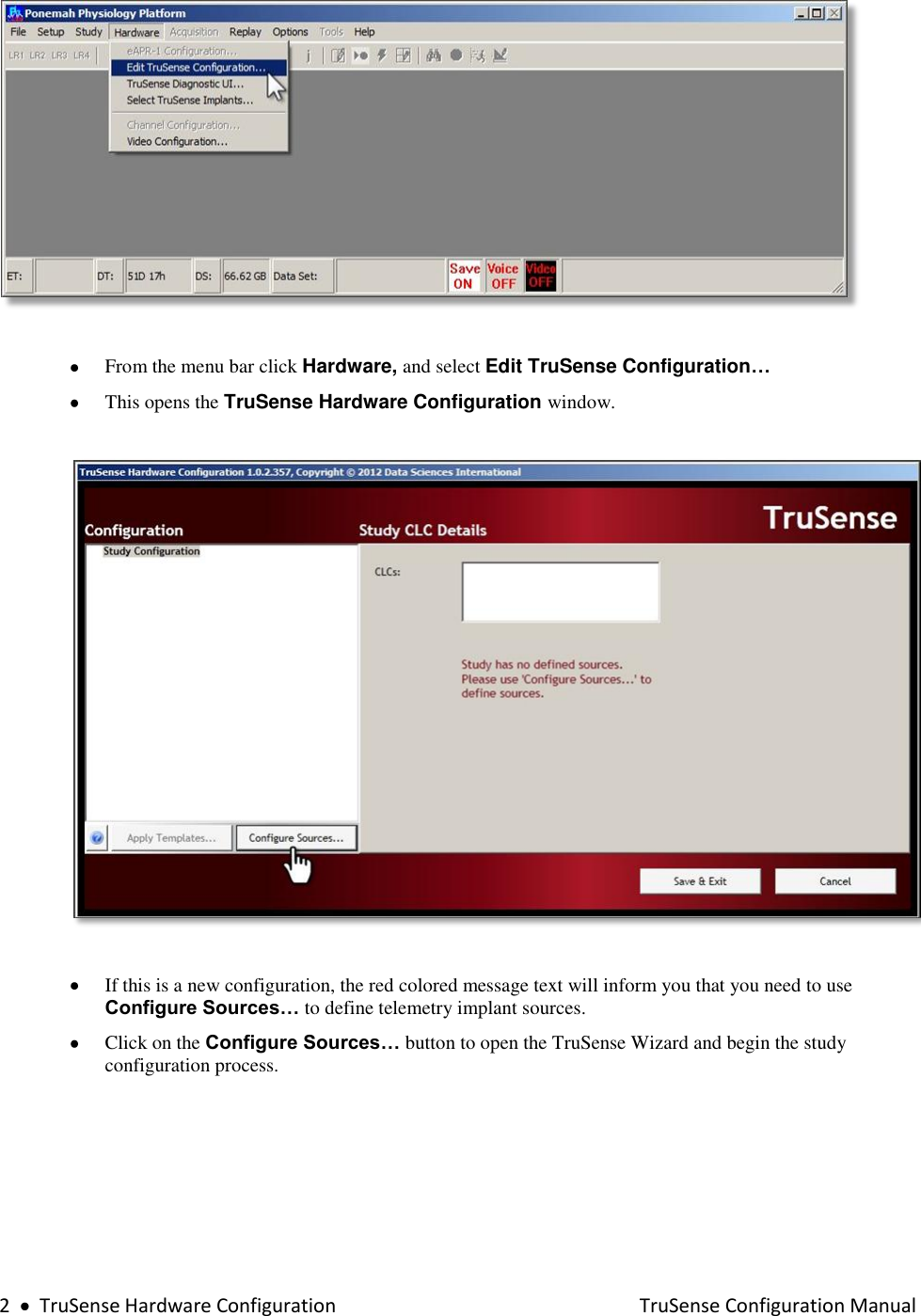
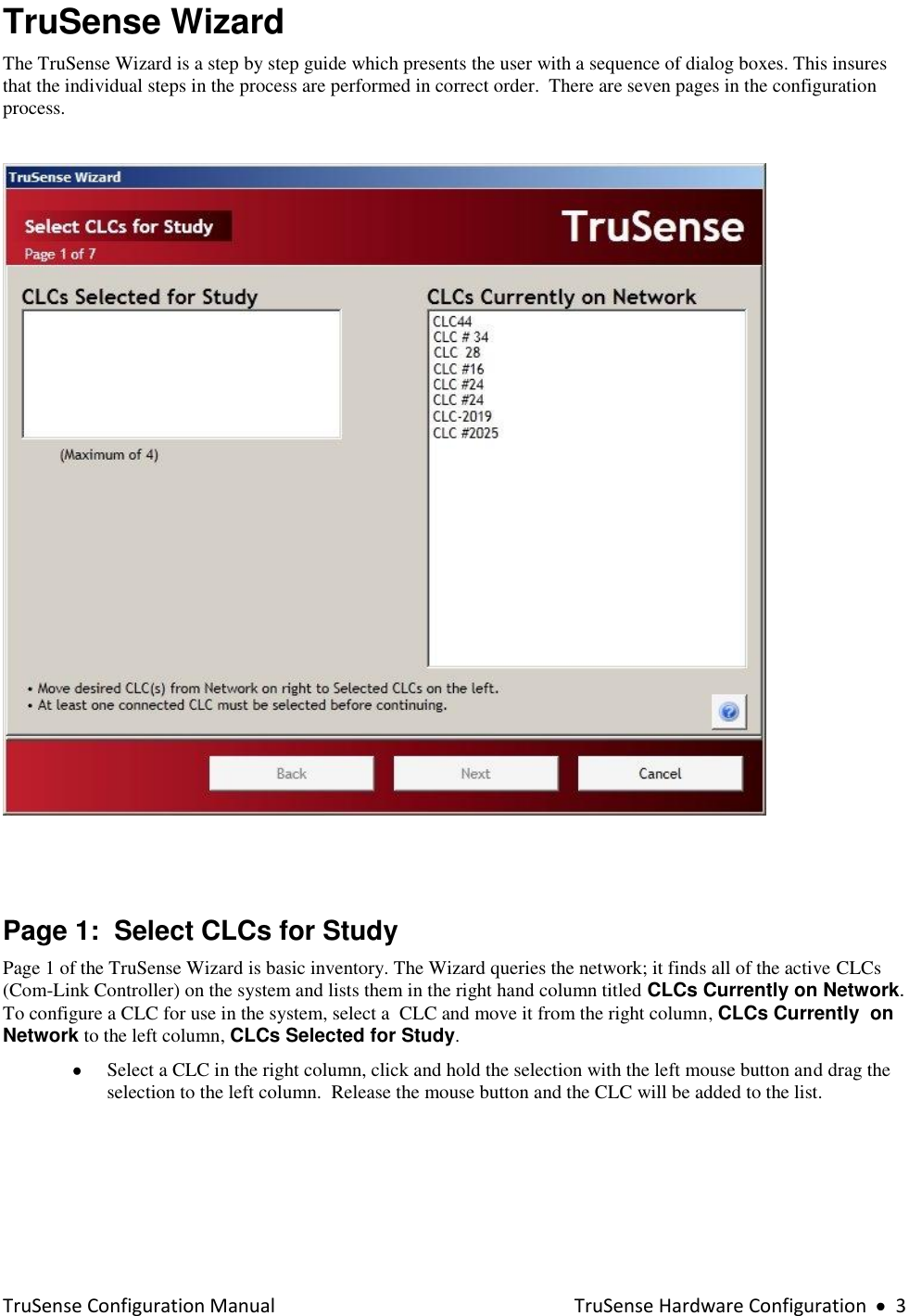
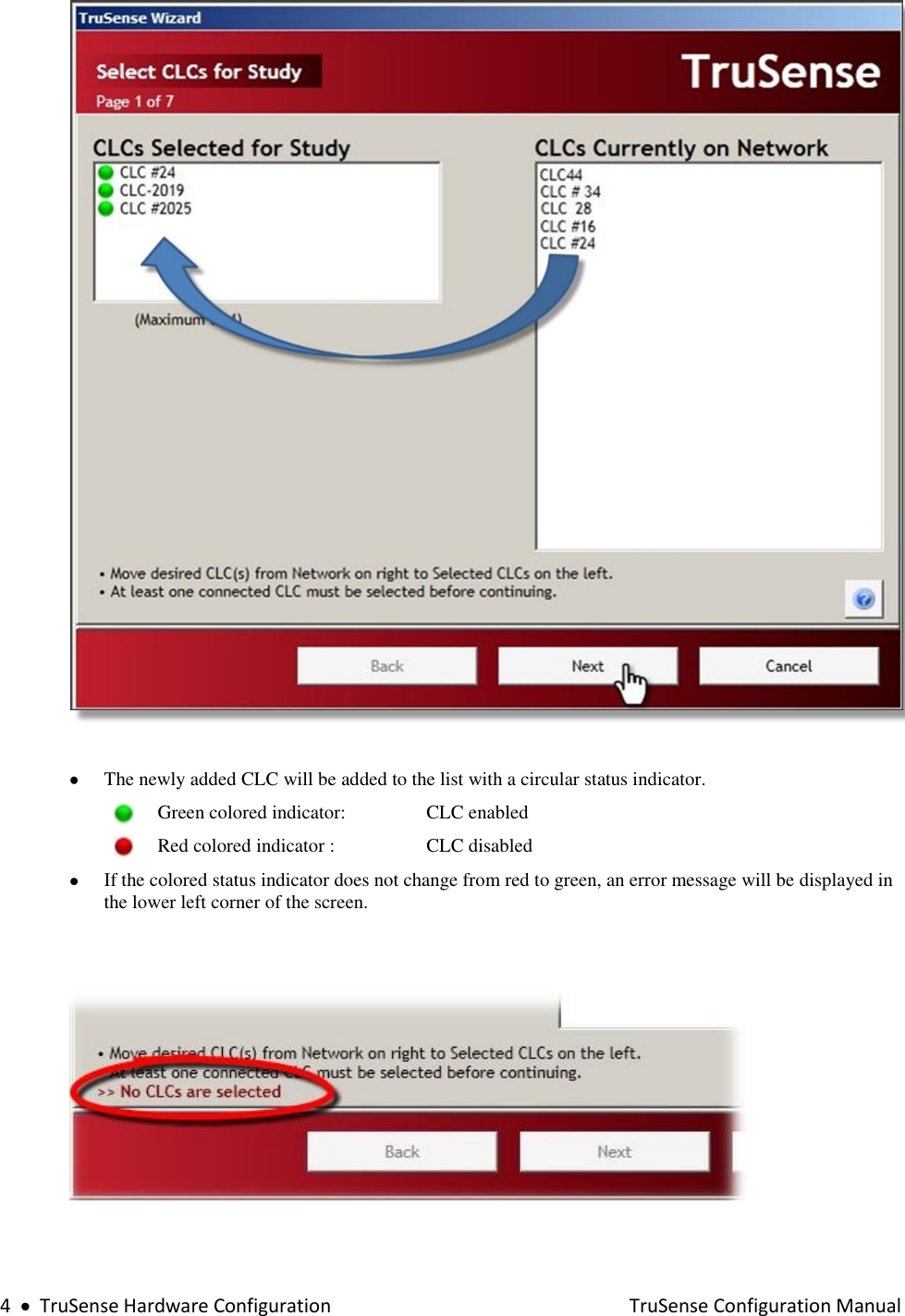
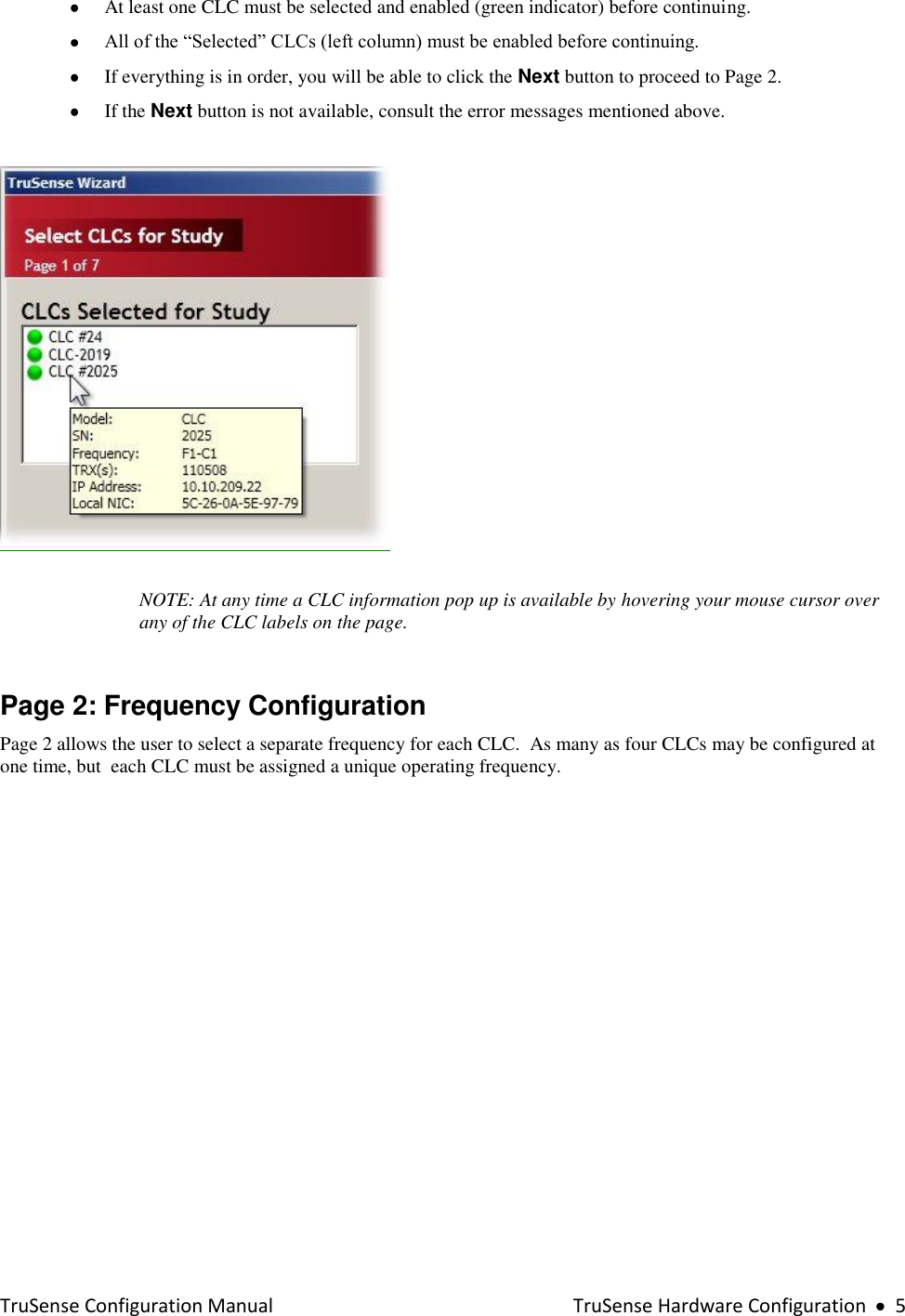
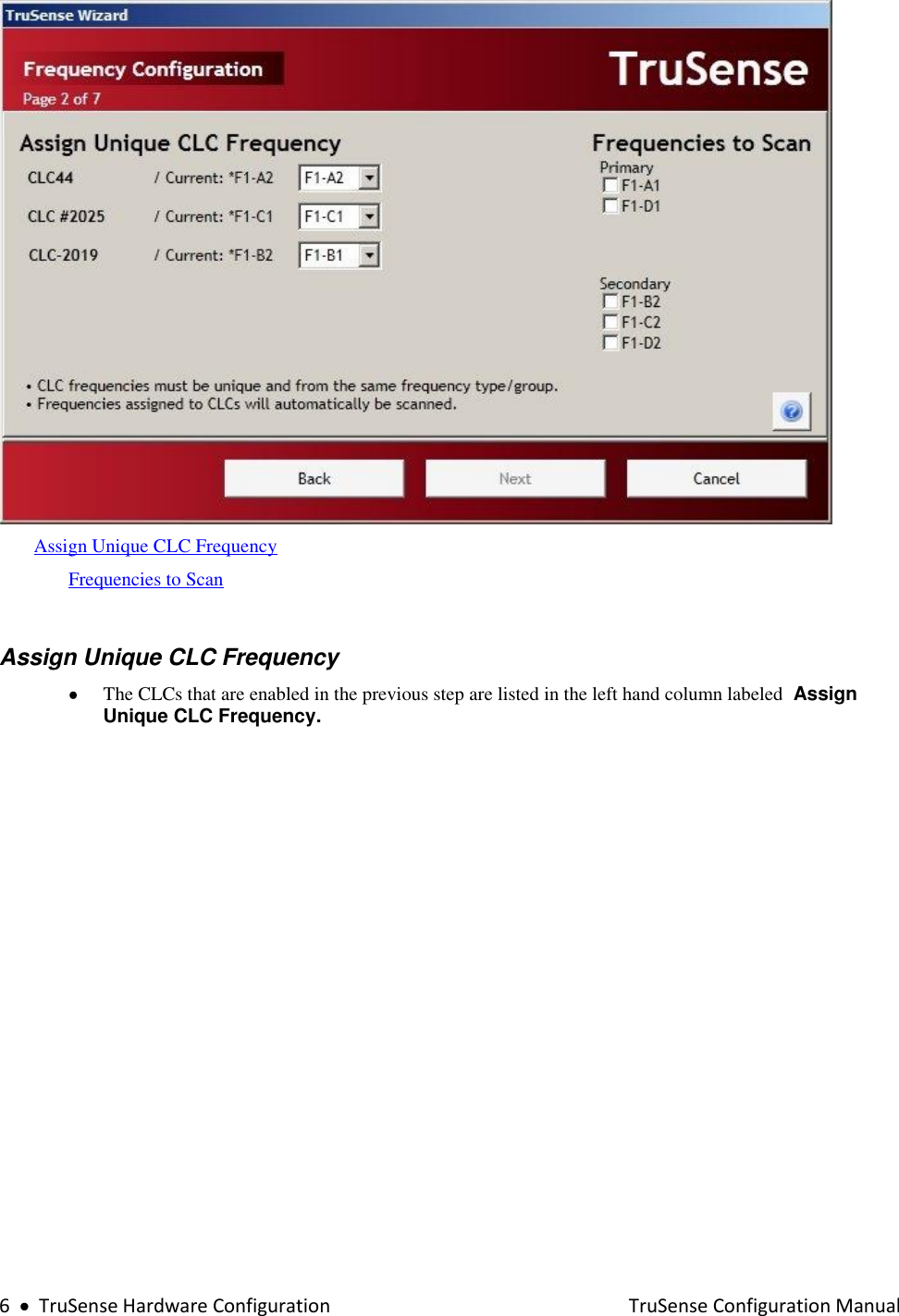
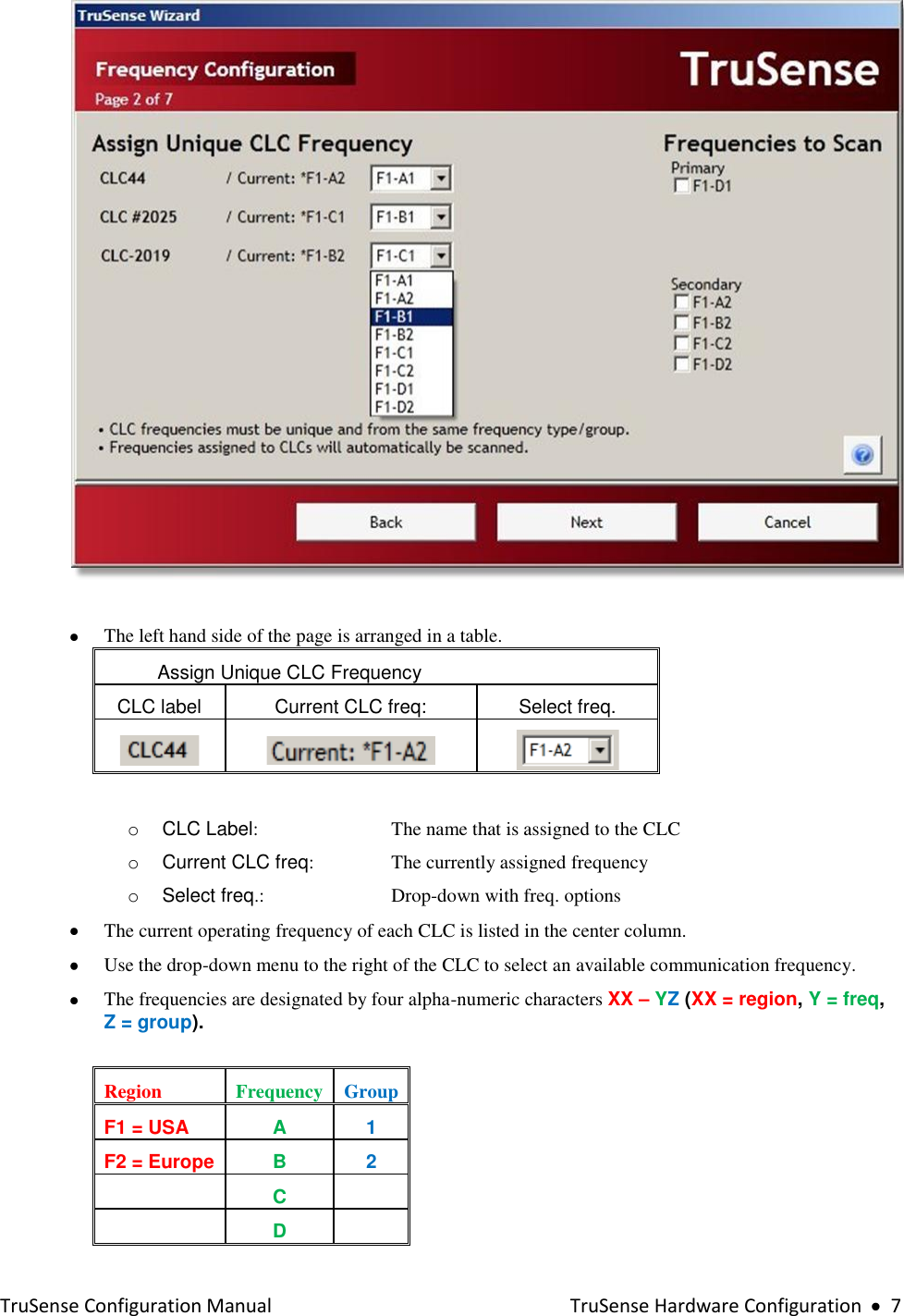

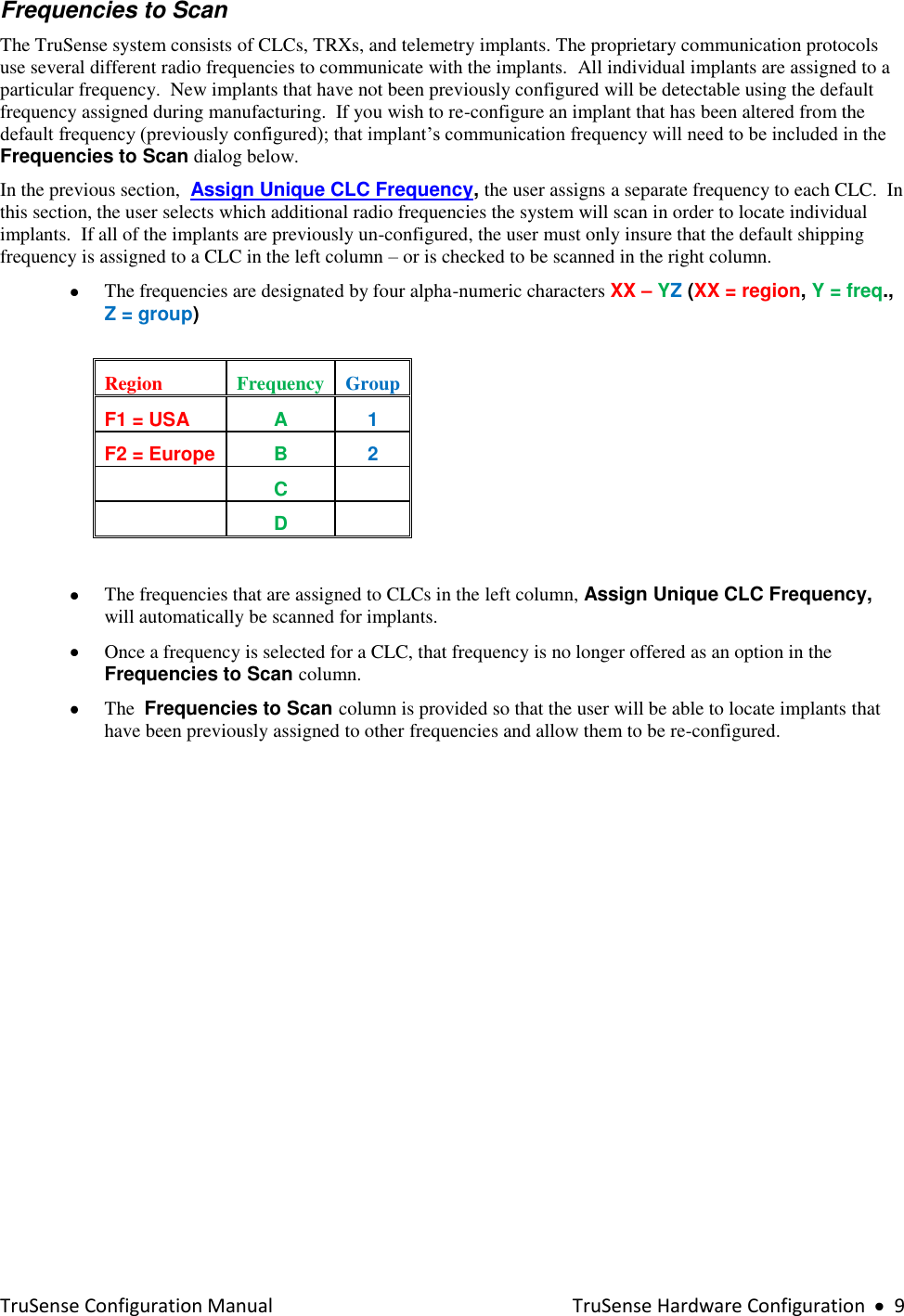
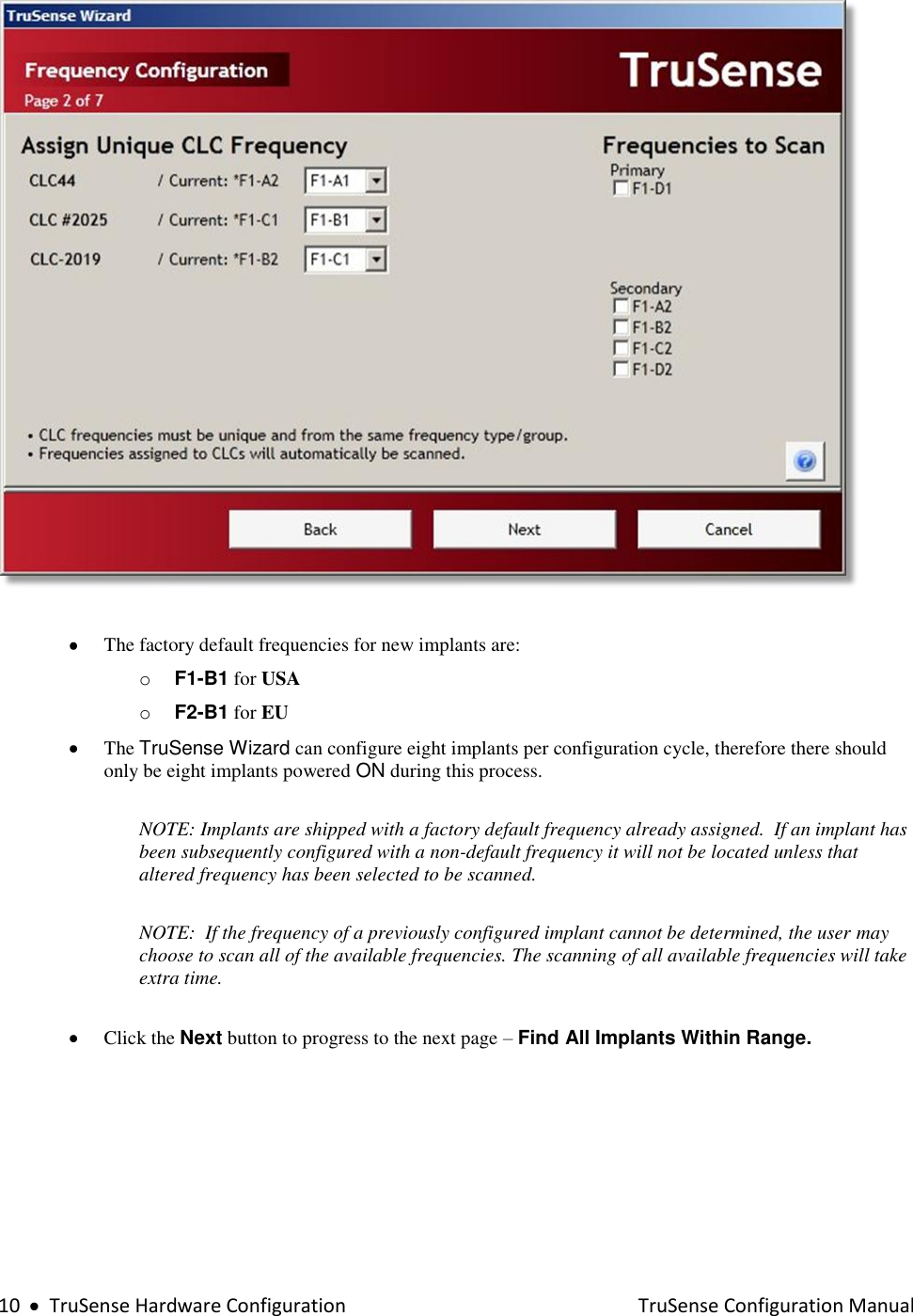
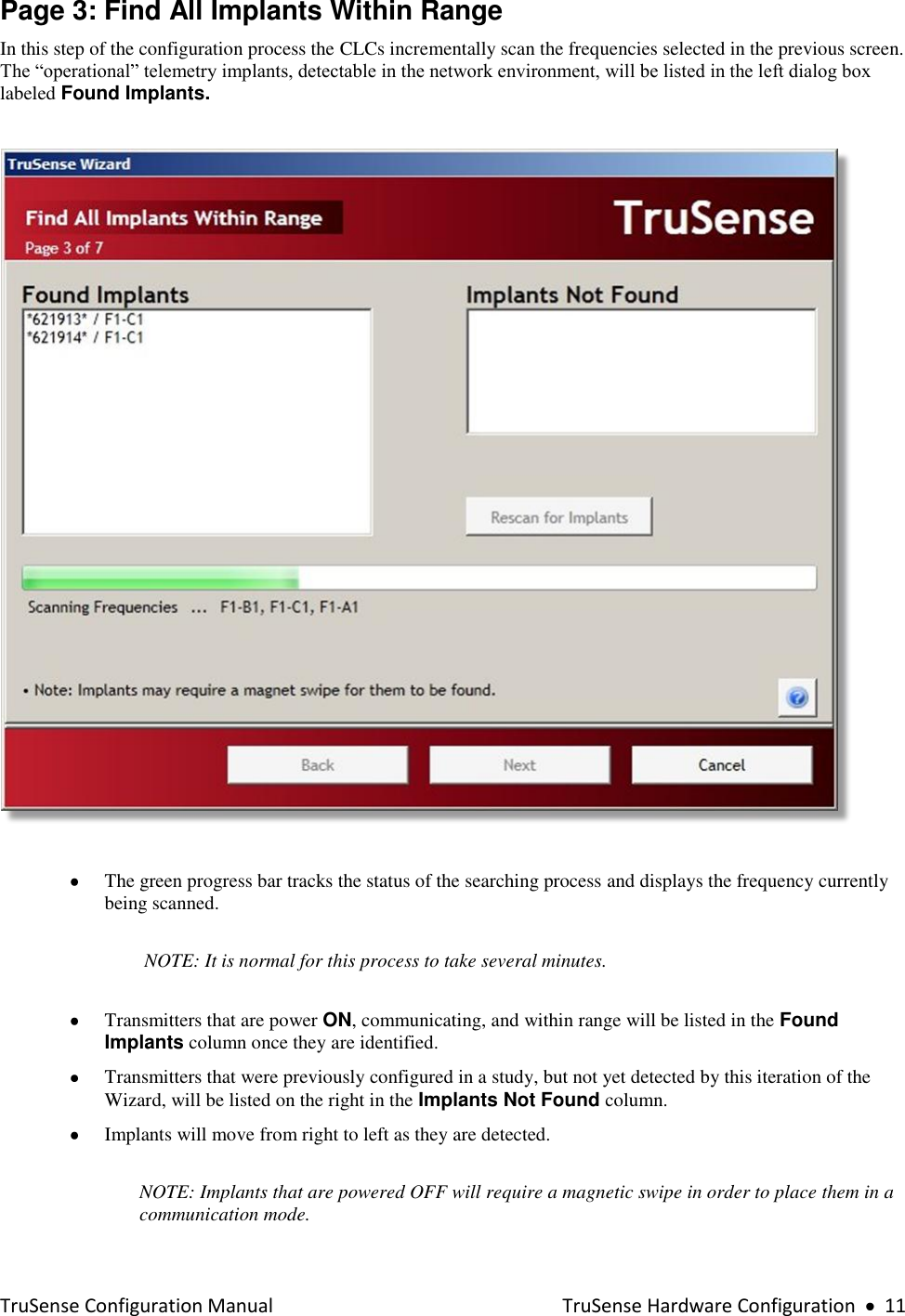
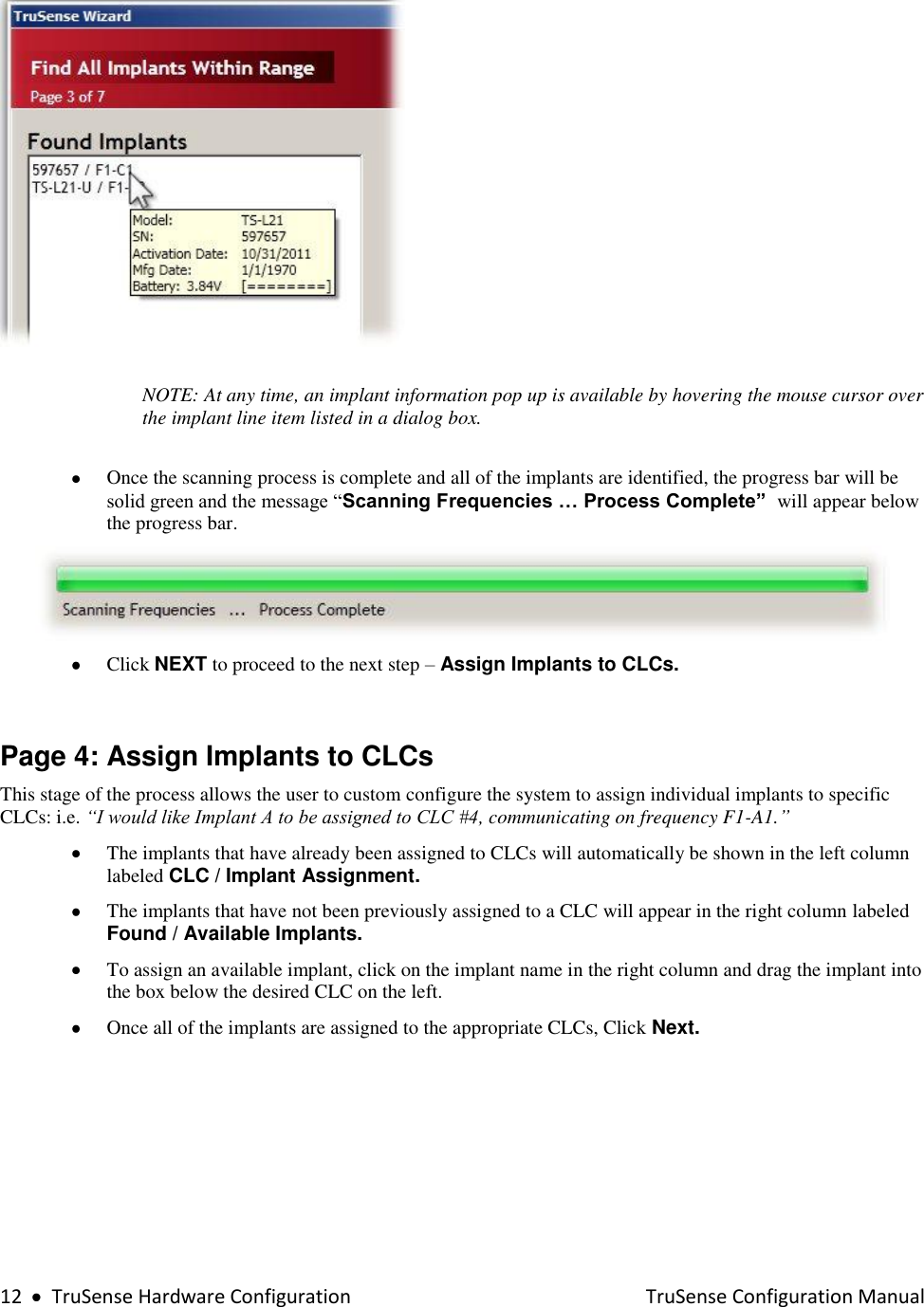
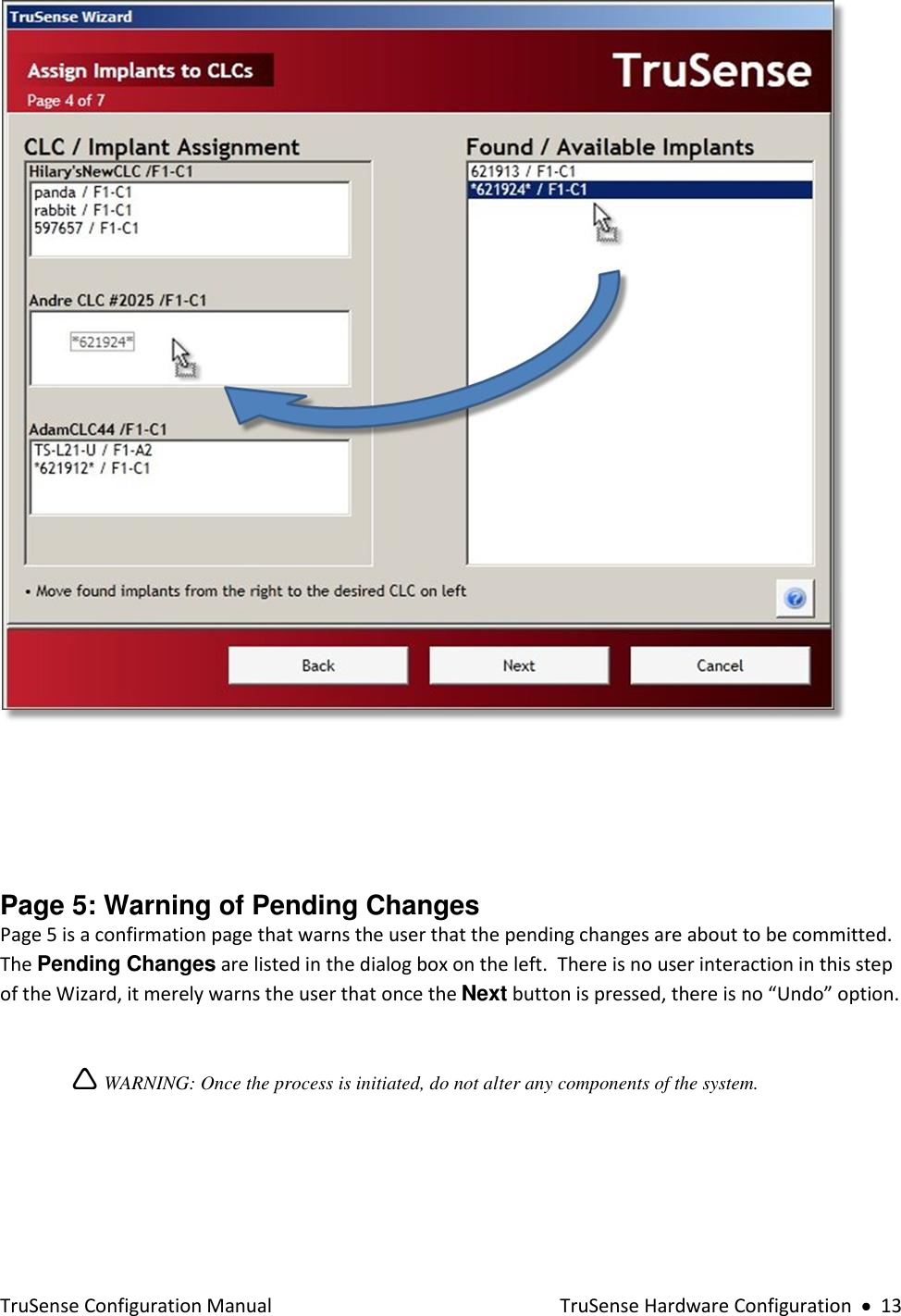
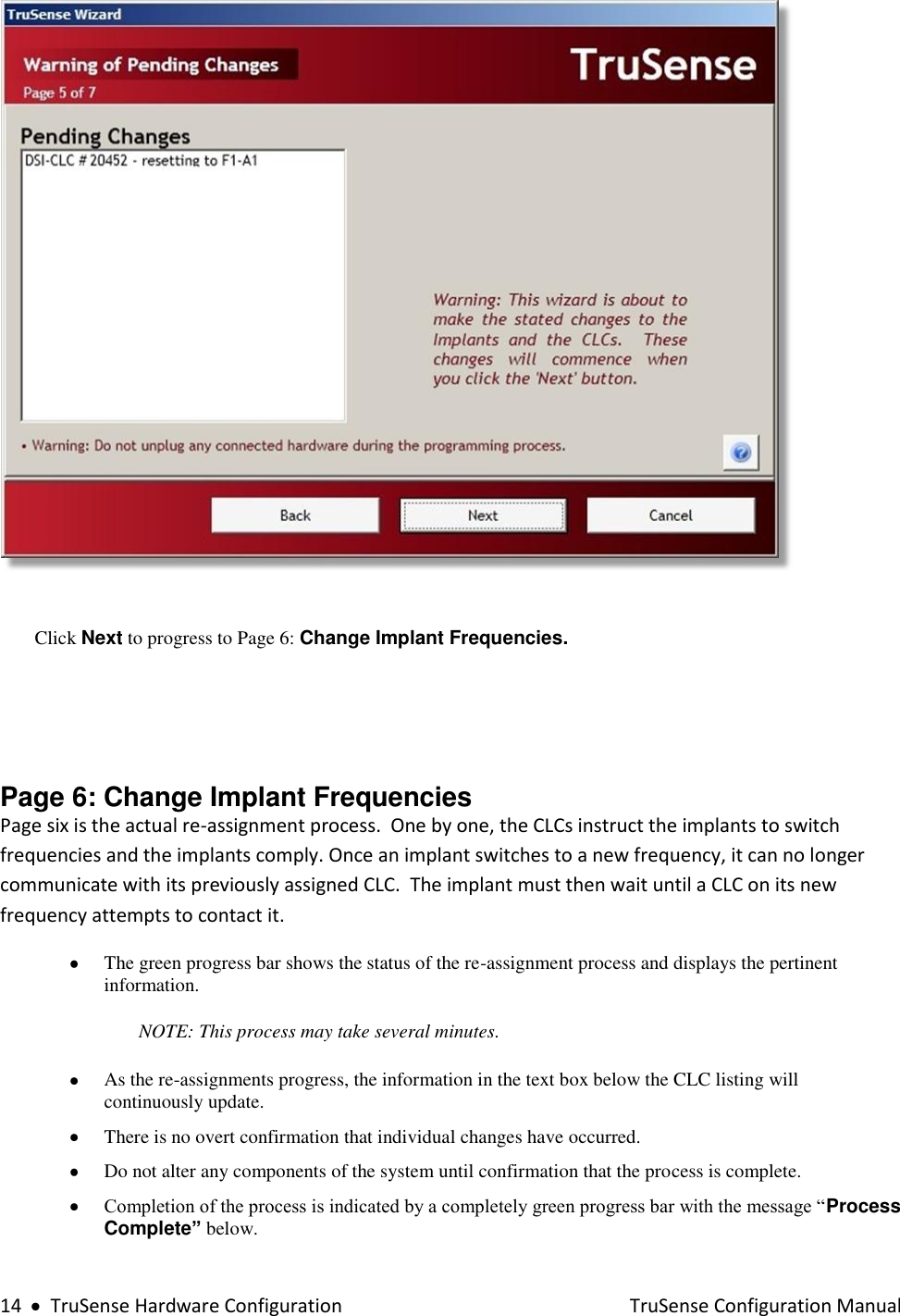
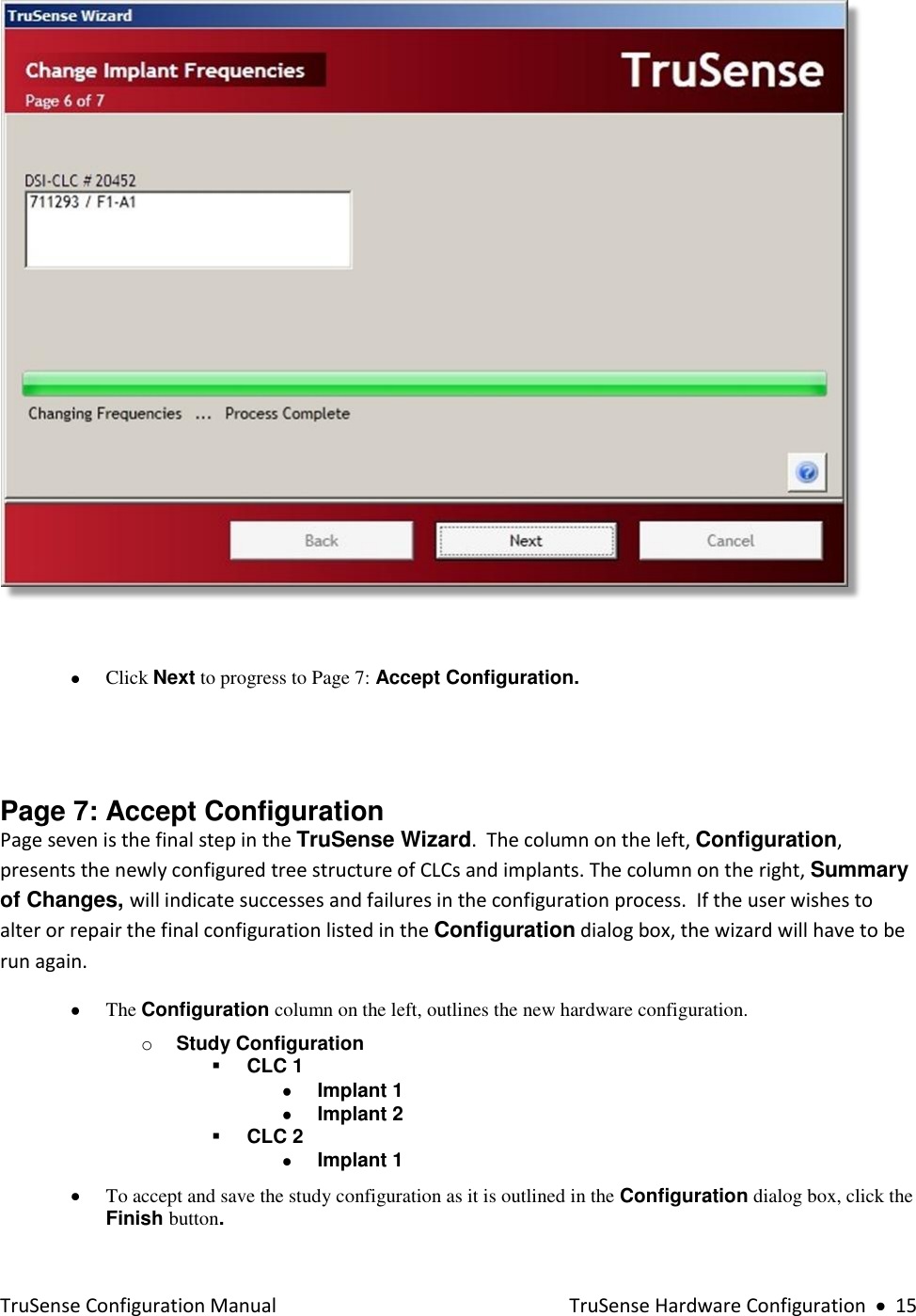
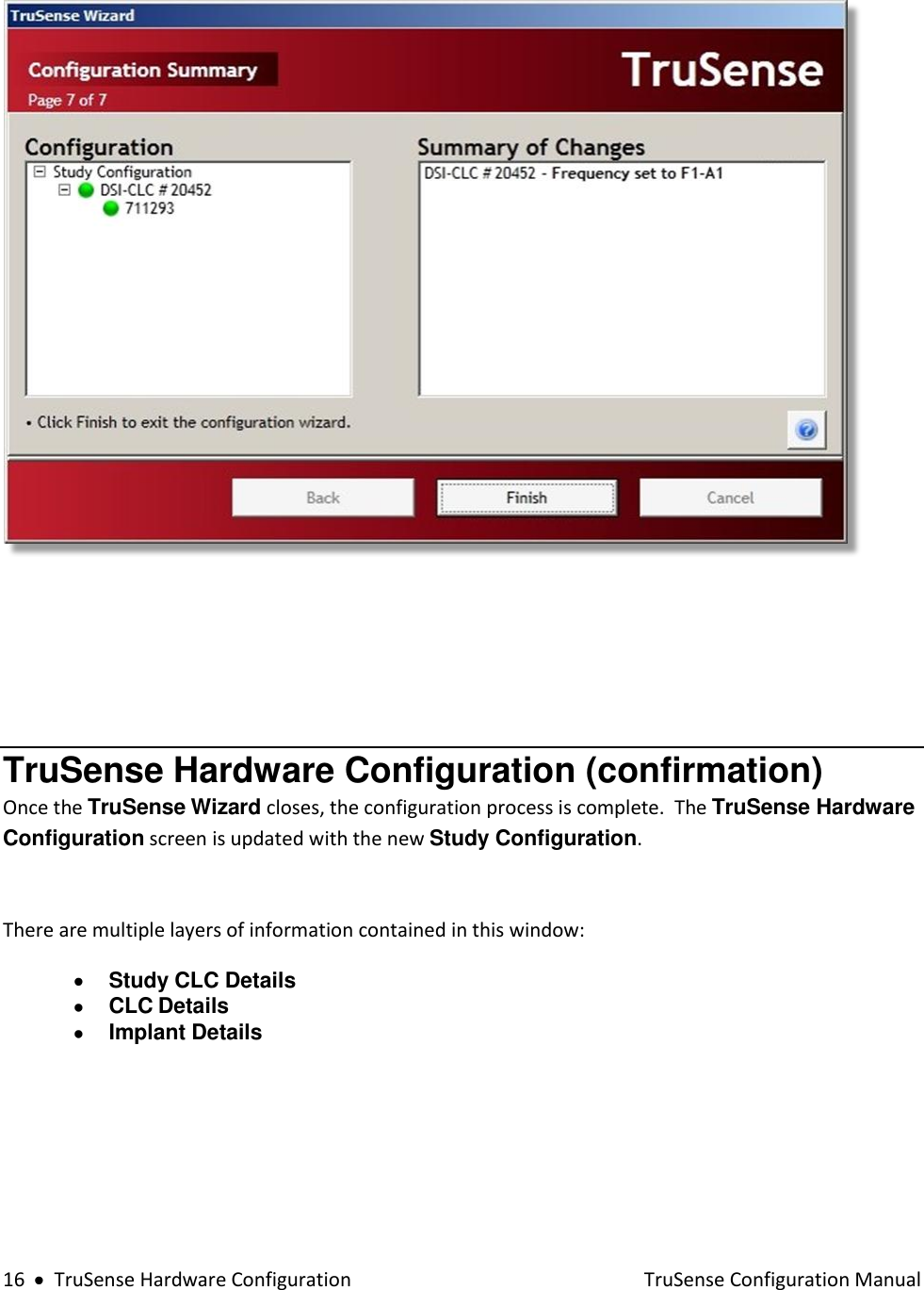
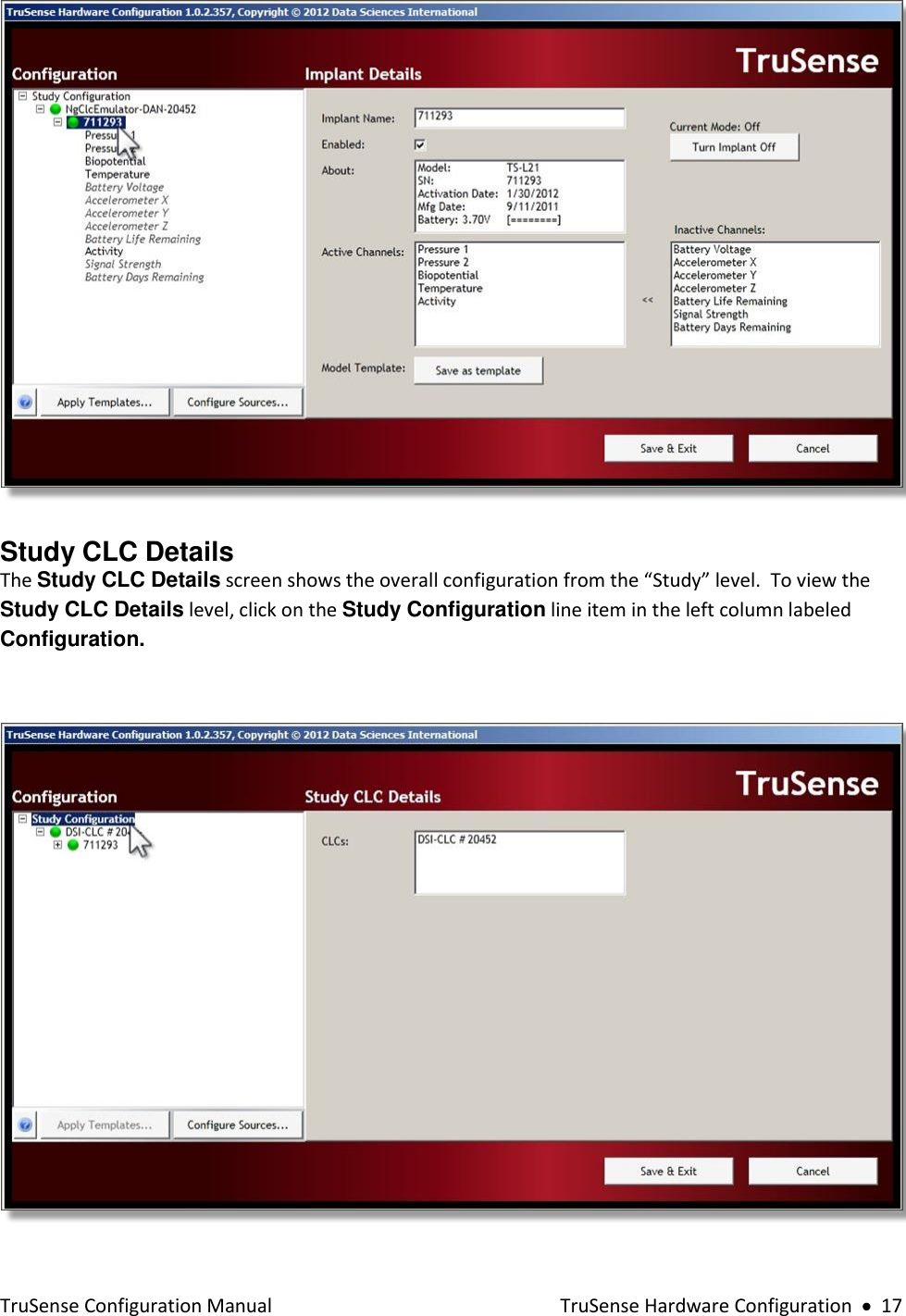
![18 TruSense Hardware Configuration TruSense Configuration Manual The Configuration column lists the entire configuration in an expandable tree structure. The CLCs are listed with the assigned transmitters listed underneath. Click on the Study Configuration line item in the left column labeled Configuration. The right hand column Study CLC Details, lists the CLCs in the new configuration. Hover the mouse cursor over any line item in the Configuration box to activate an information pop-up with that device’s key status condition. The tree structure can be expanded and contracted by clicking on the [+] and [-] icons to the left of the individual line items. CLC Details The CLC Details view can be accessed by left-clicking on any of the CLC line items in the Configuration column on the left. CLC Details include:](https://usermanual.wiki/Data-Sciences/TRUTRX.Users-manual/User-Guide-1692871-Page-22.png)
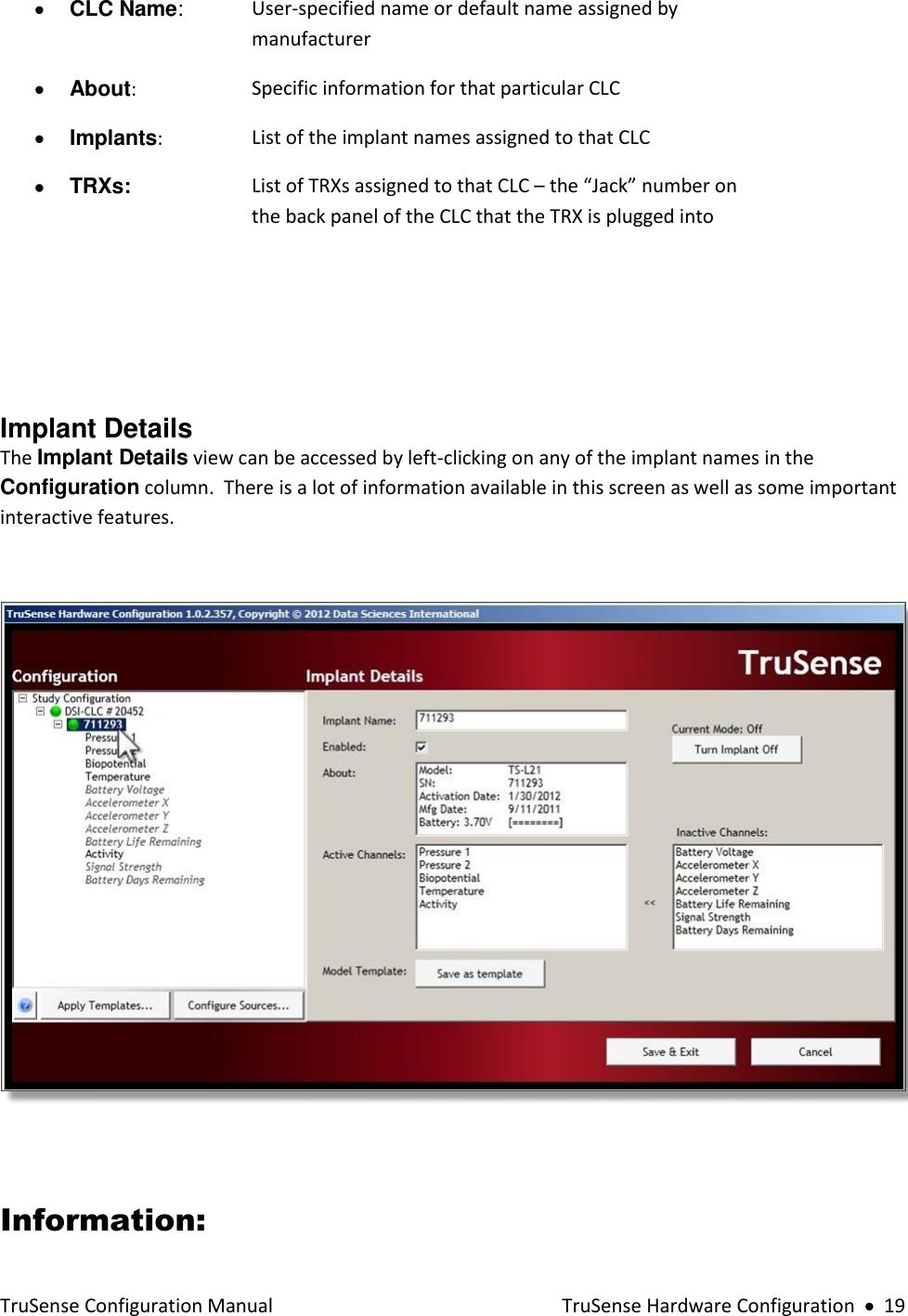
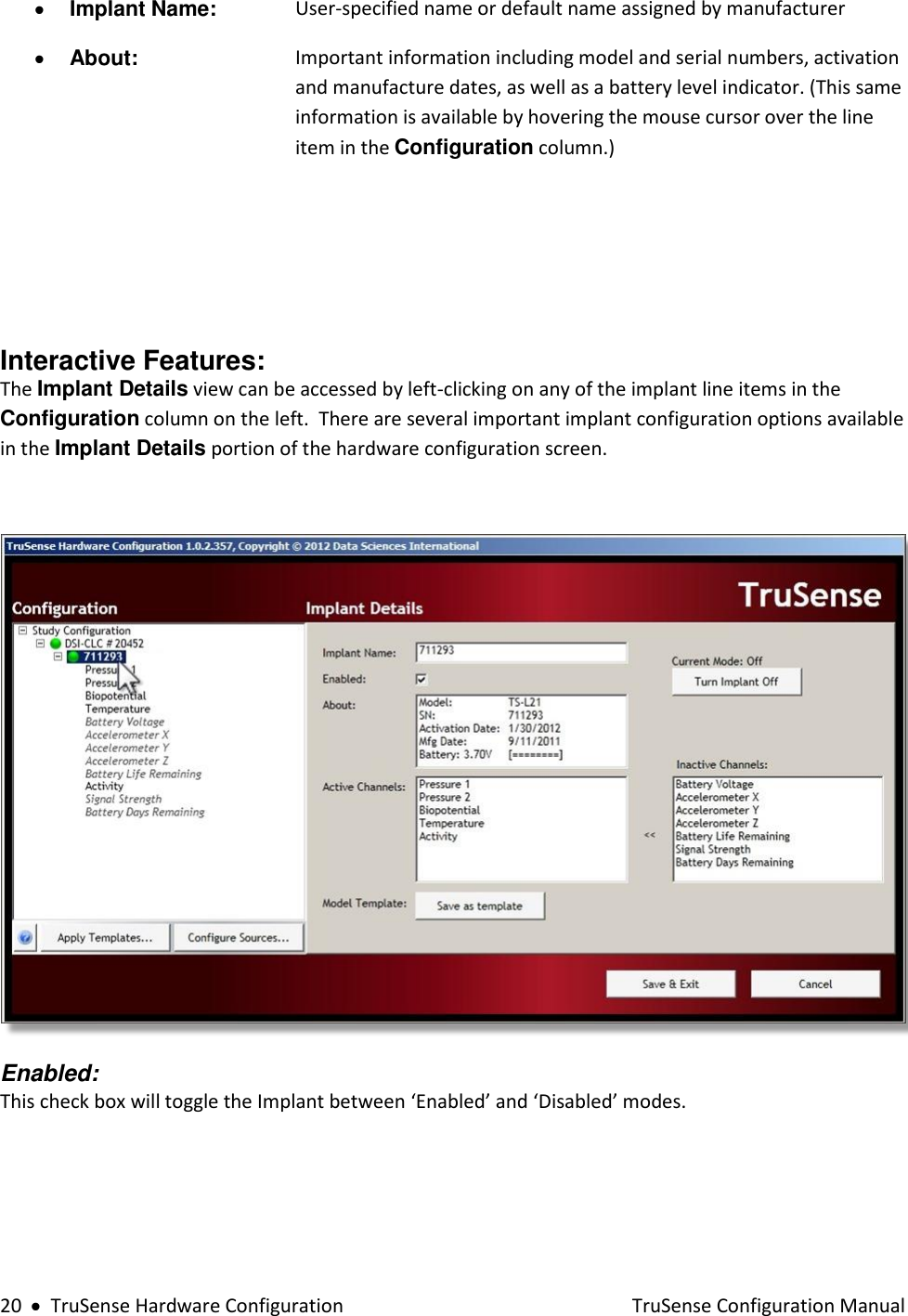
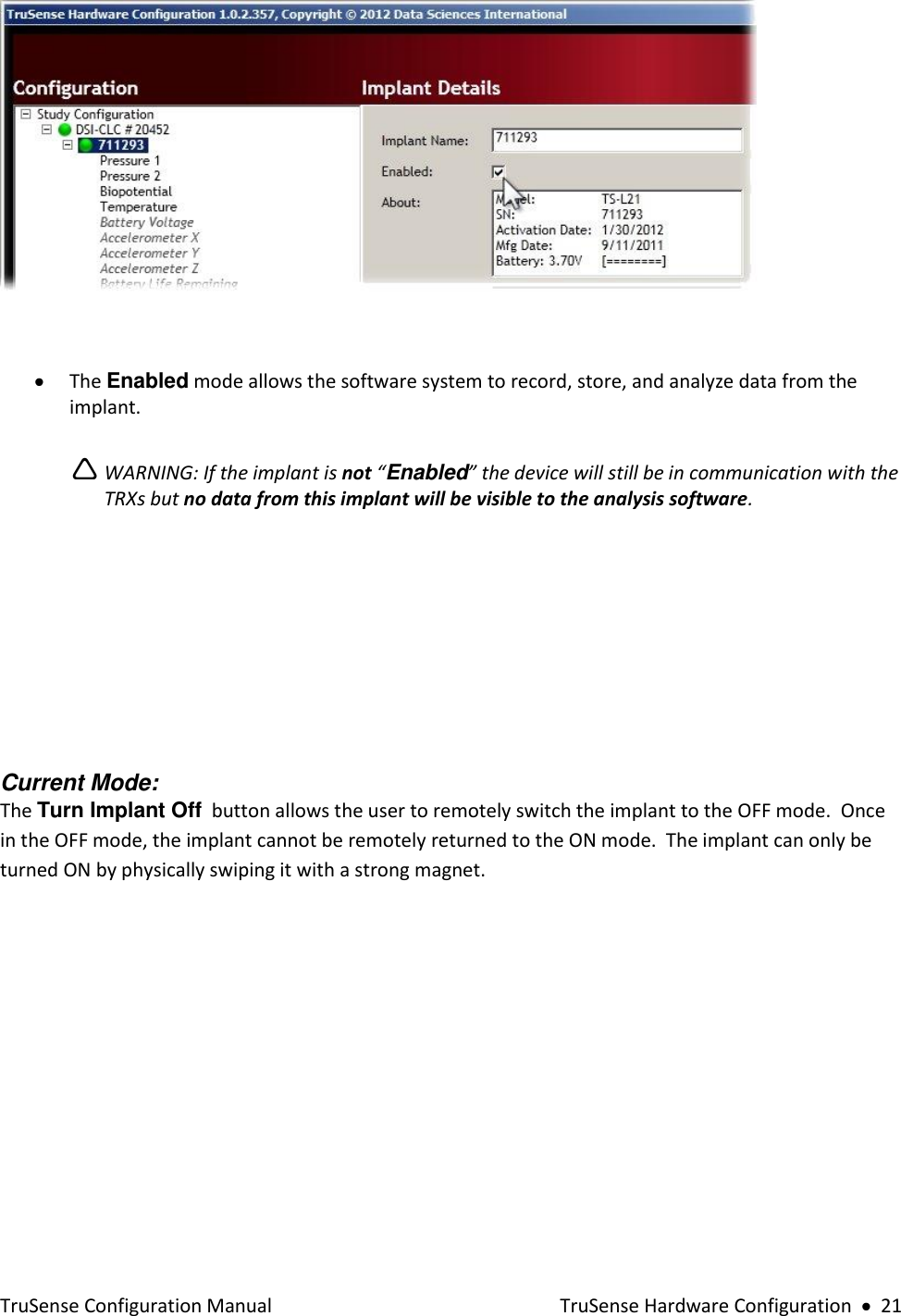
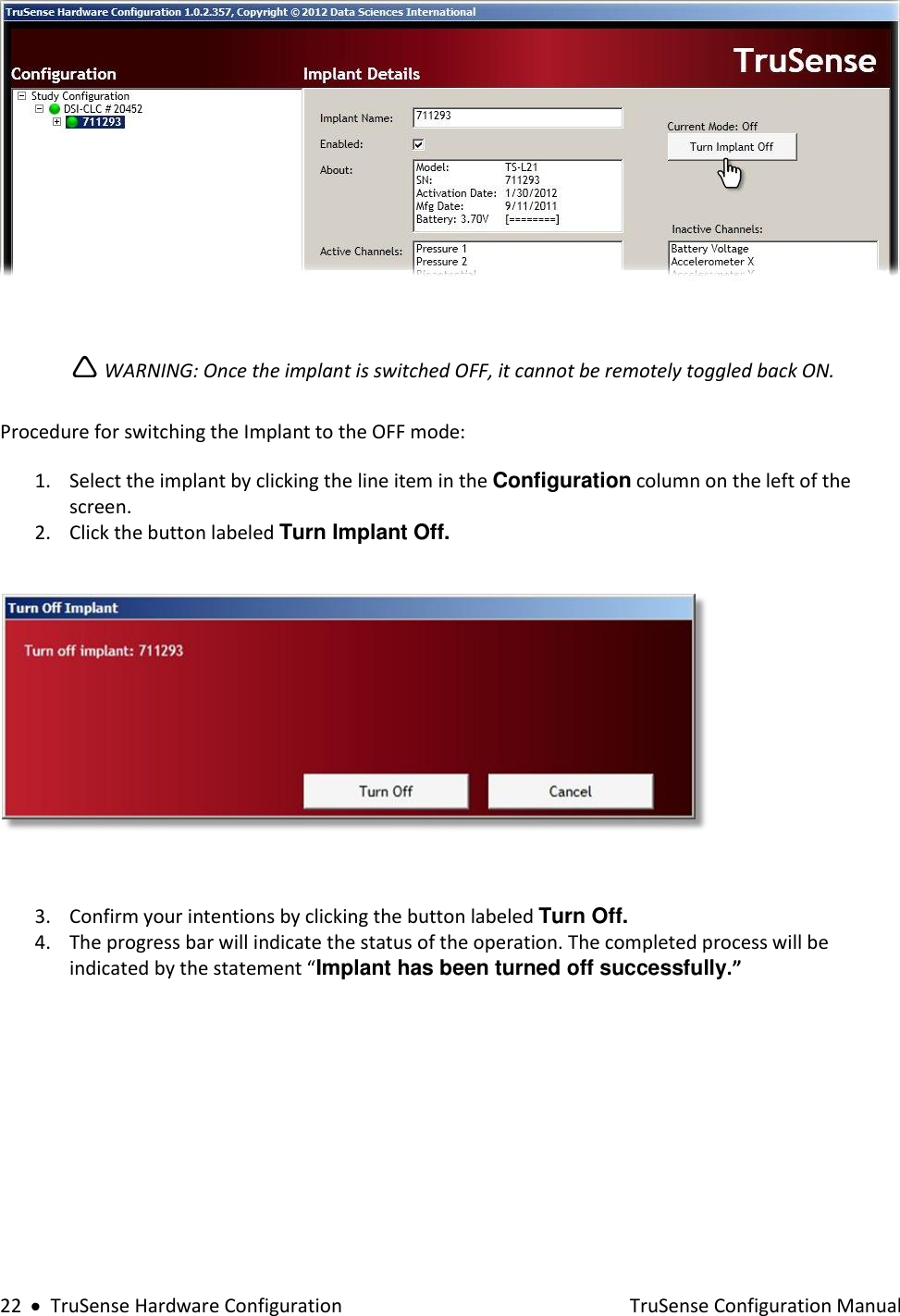
![TruSense Configuration Manual TruSense Hardware Configuration 23 5. Click the Close button to return to the Implant Details screen. CAUTION: Once you turn off an implant it can only be returned to the ON state by physically passing a strong magnet close to the implant device. Active Channels: The Active Channels dialog allows the user to select which data collection channels are activated in the Implant. Active implant channels collect physiologic data and transmit the data through the acquisition system to be stored in the data acquisition computer. Inactive channels do not collect physiologic data, those particular implant functions are turned off. Aside from avoiding the collection of unnecessary data, the in-activation of certain data channels has the potential to preserve battery resources. Channel Details Locate an implant by expanding the Study Configuration tree structure in the Configuration dialog box. The tree structure can be expanded and contracted by clicking on the [+] and [-] icons to the left of the individual line items. Click on the [+] icon to the left of implant name in the Configuration dialog box to view the implant details. The current “active” channels are listed in bold type in the Configuration box once the tree structure is fully expanded. The inactive channels are listed in italic text.](https://usermanual.wiki/Data-Sciences/TRUTRX.Users-manual/User-Guide-1692871-Page-27.png)