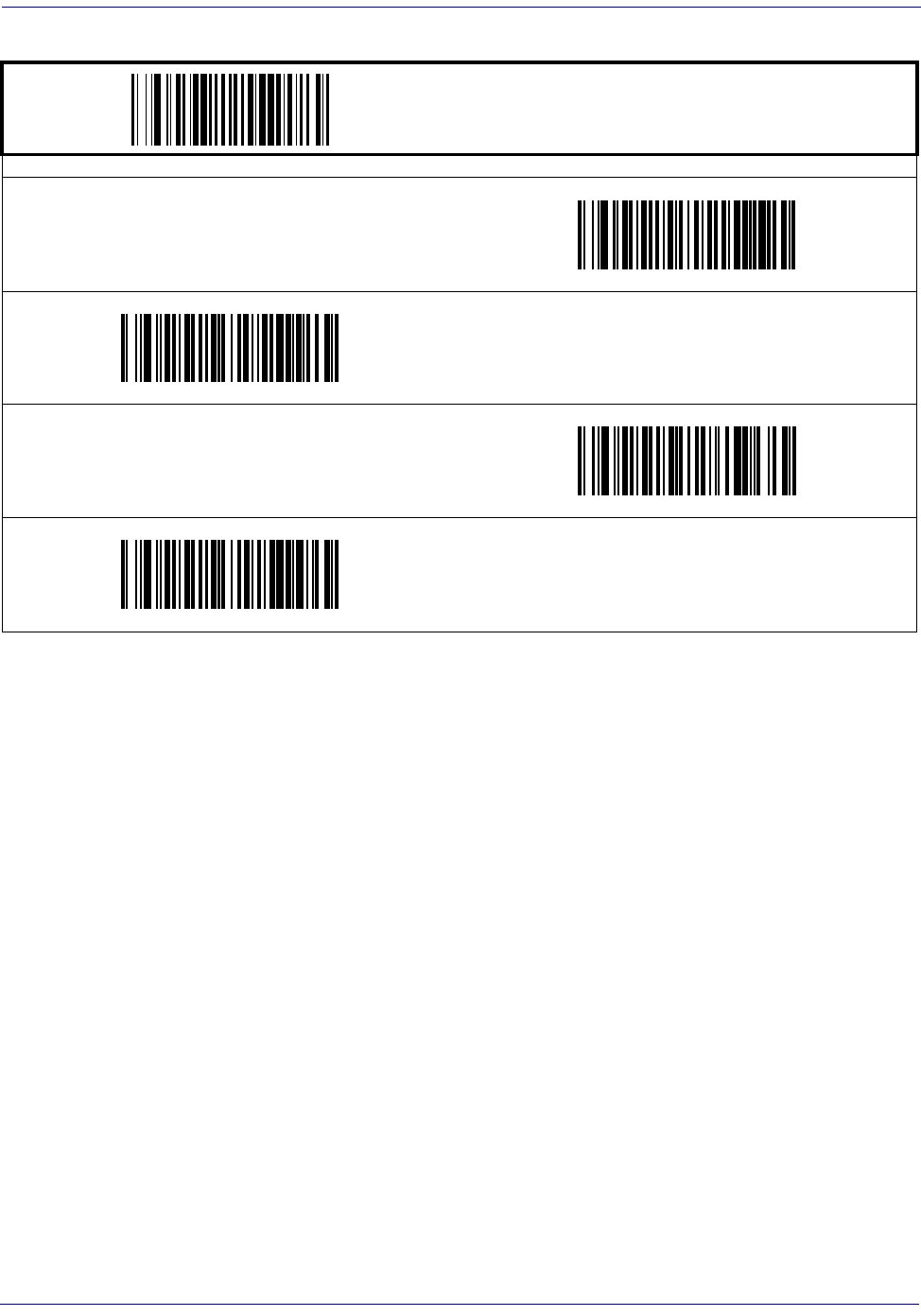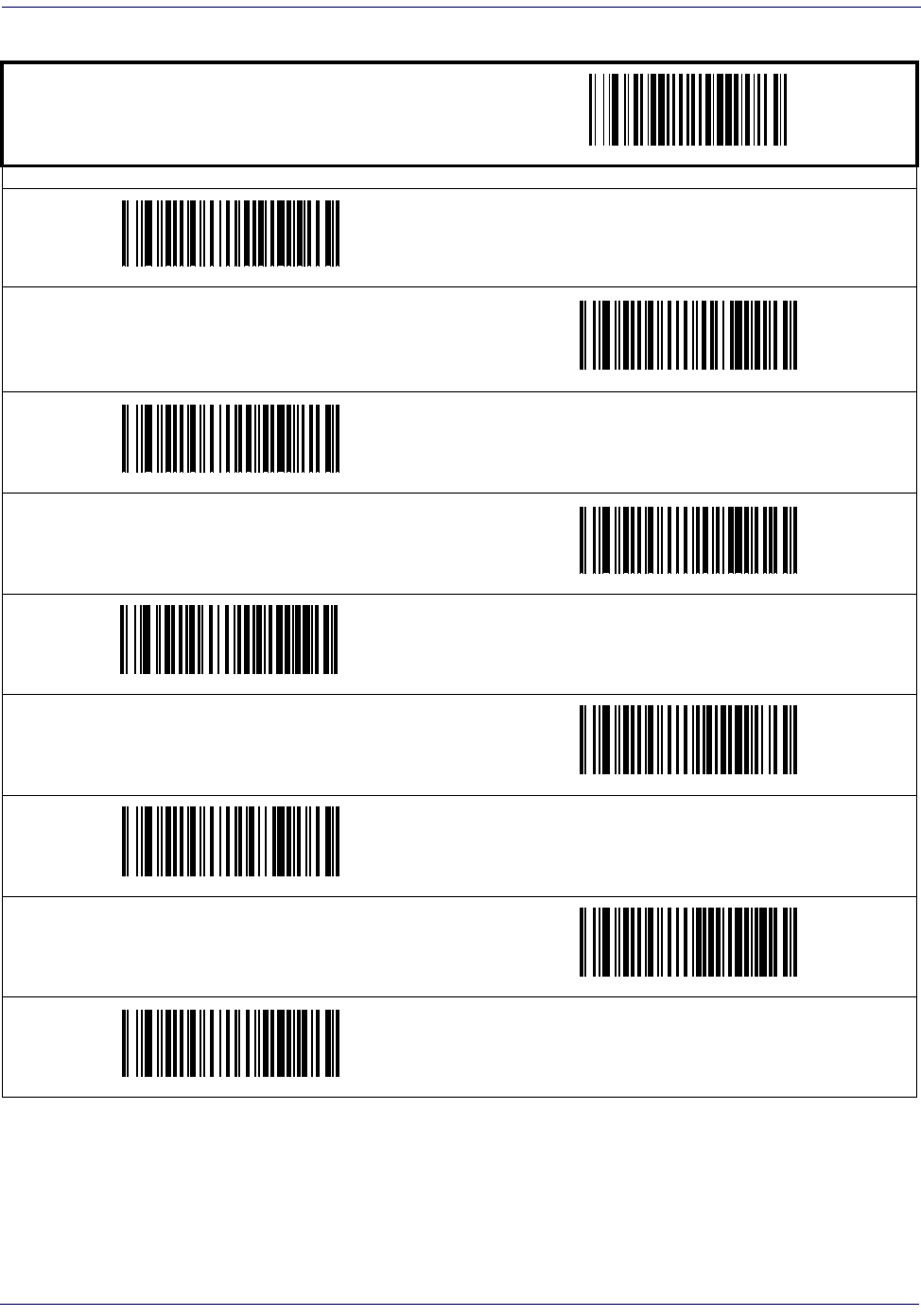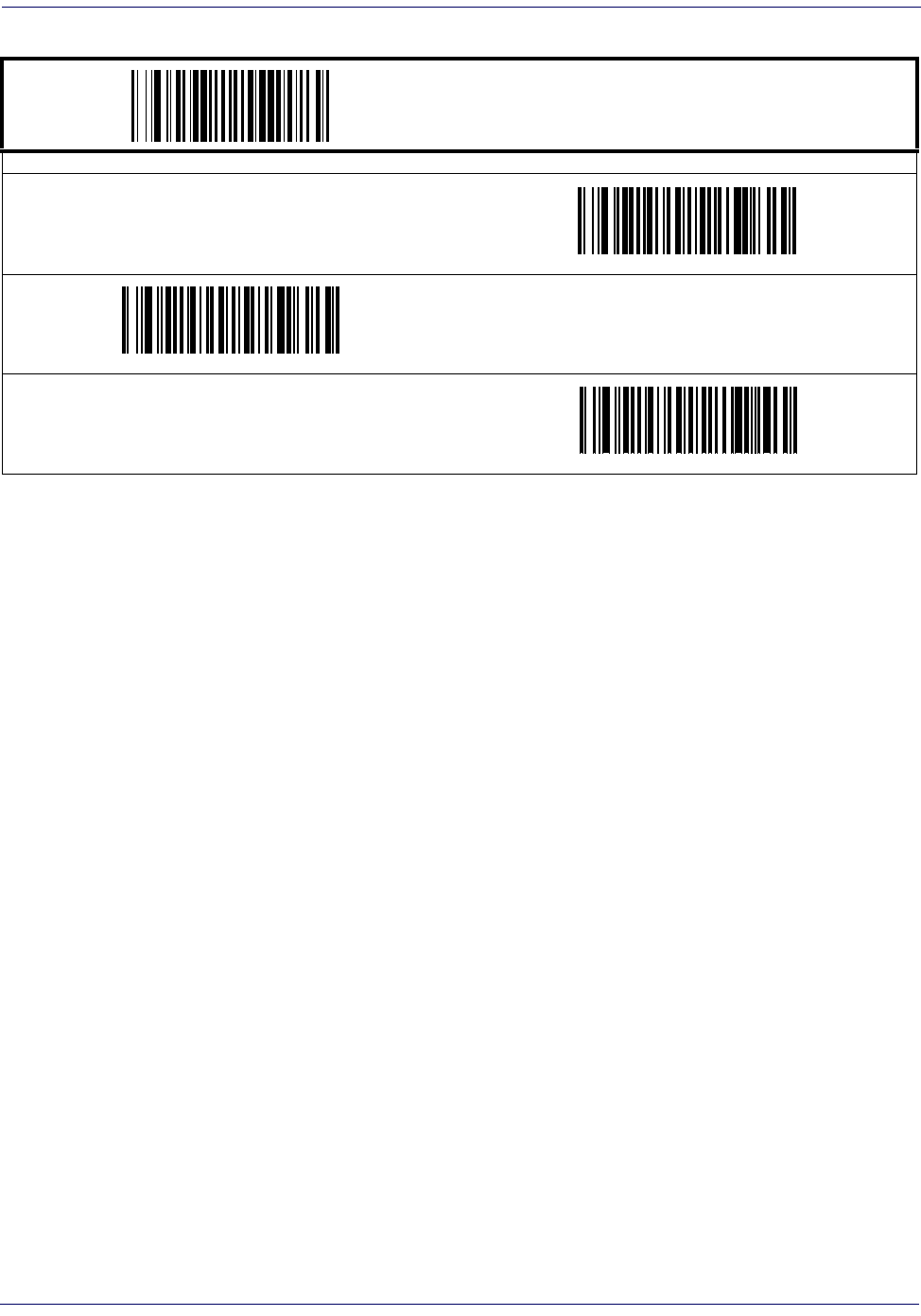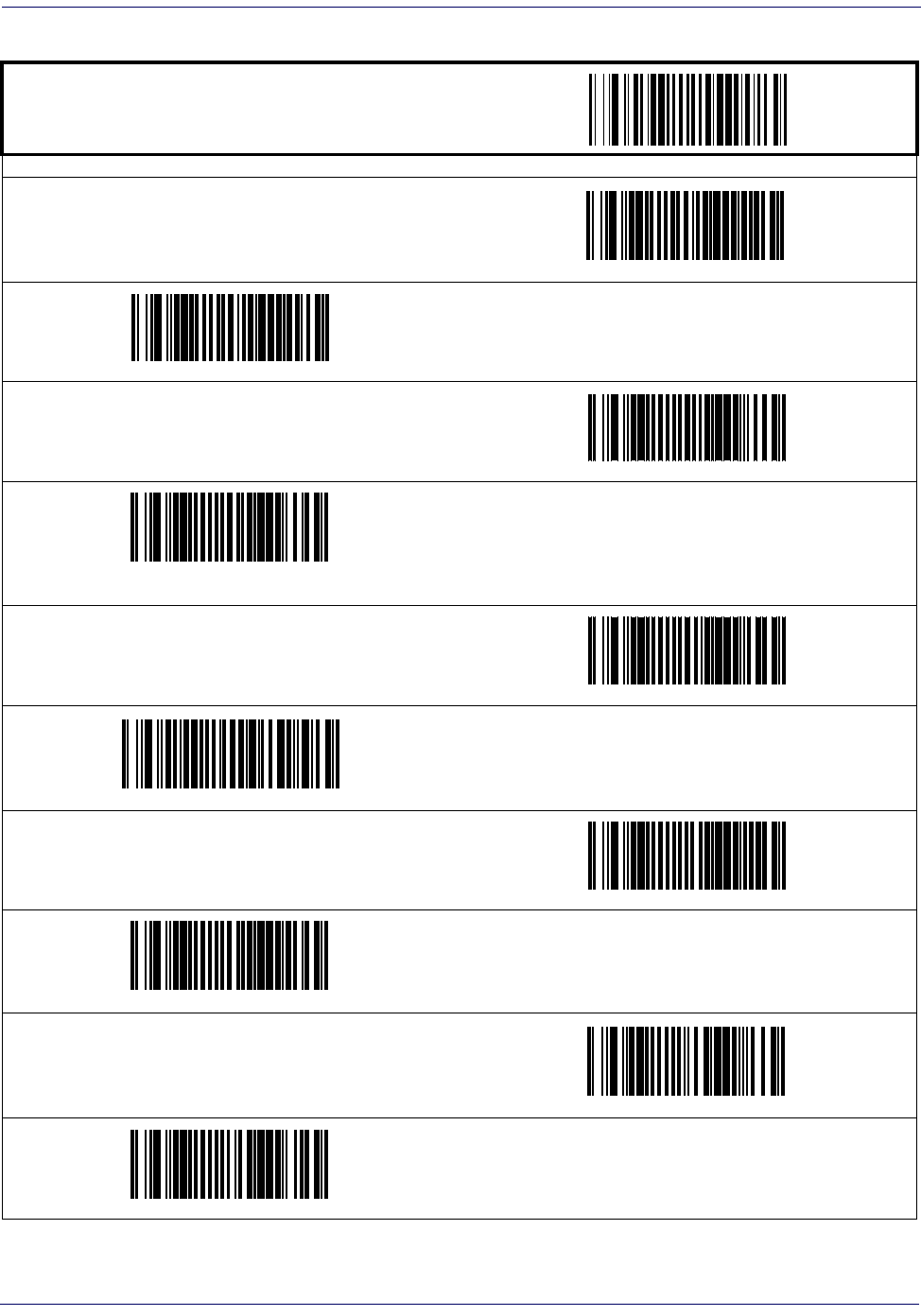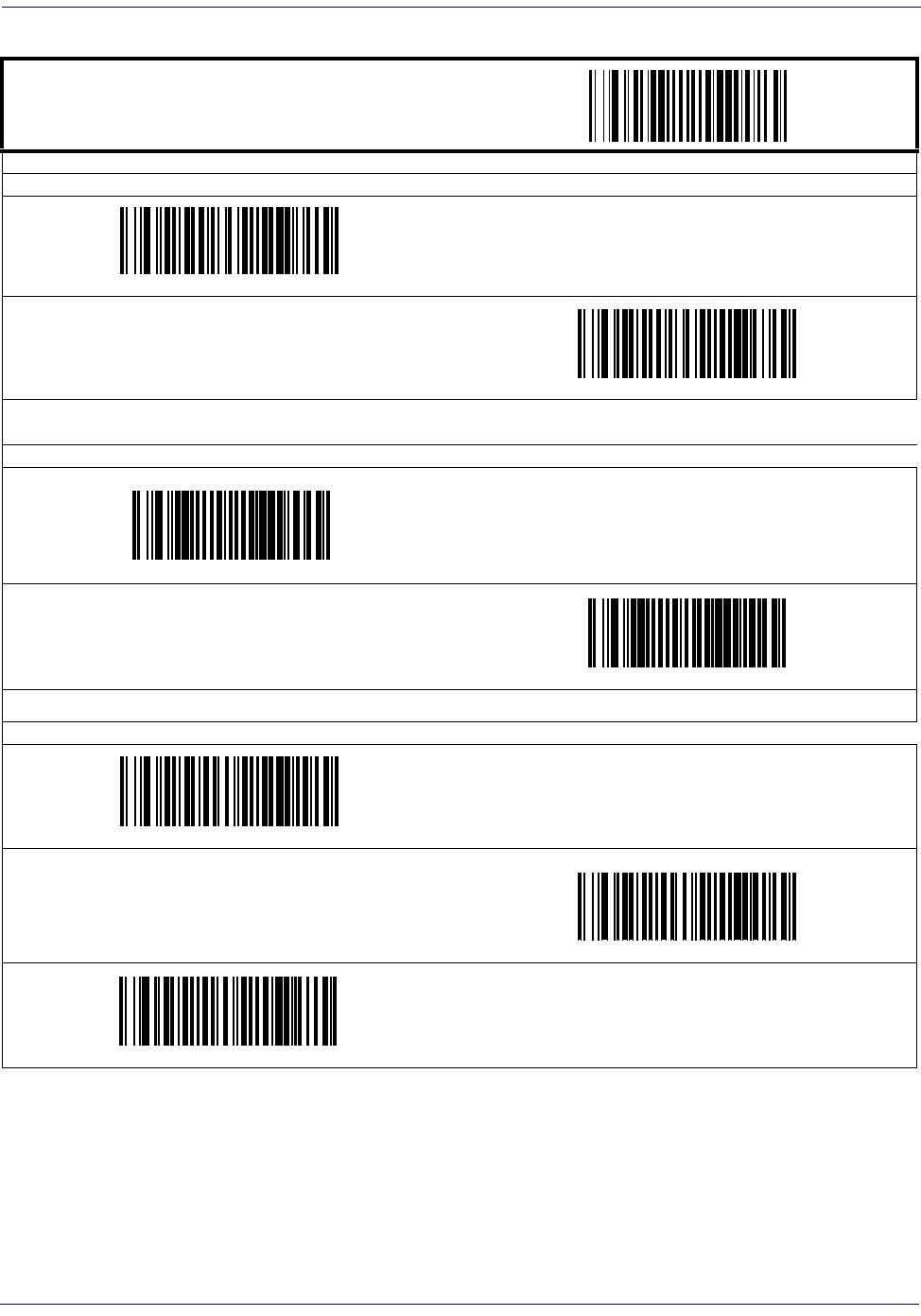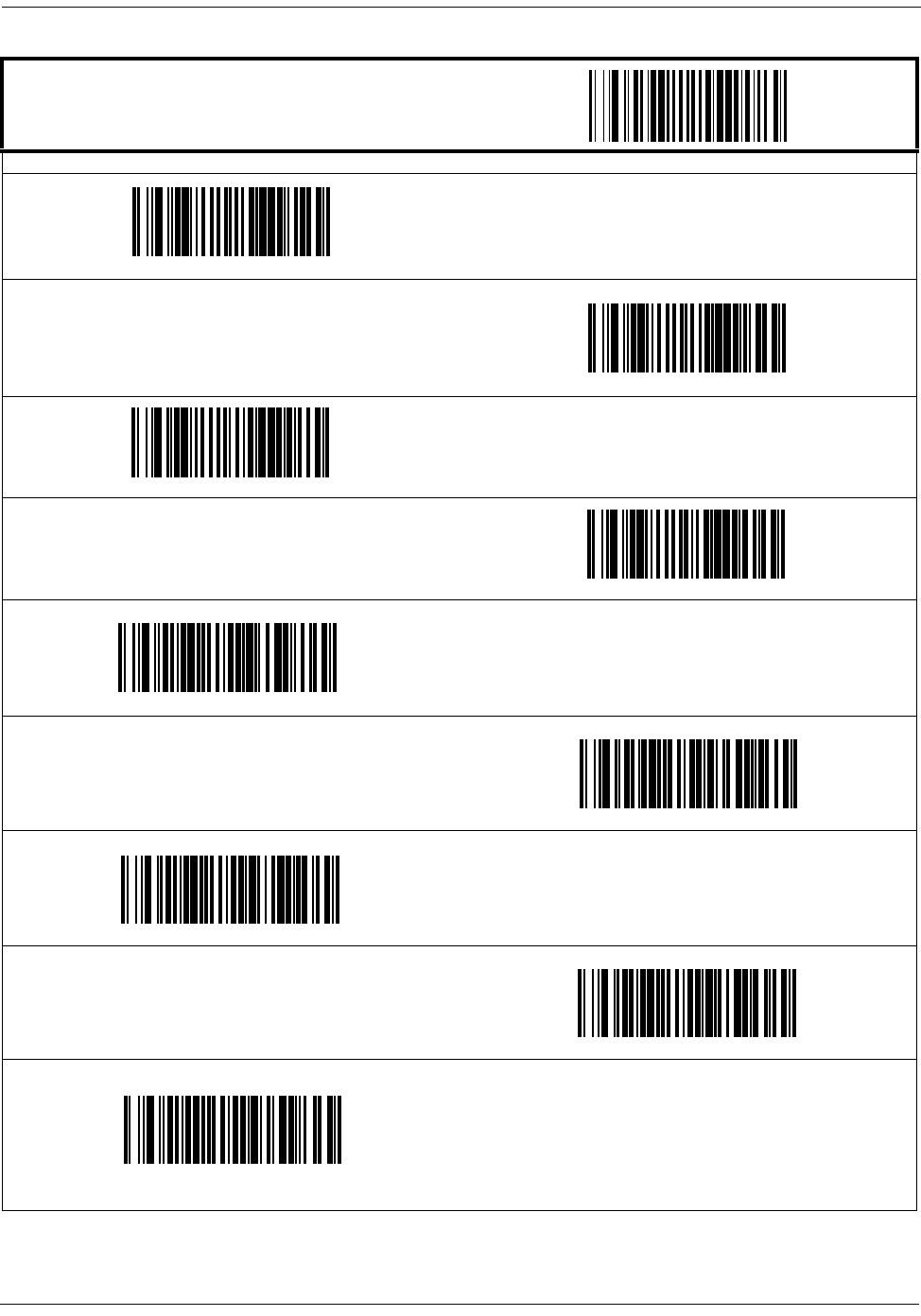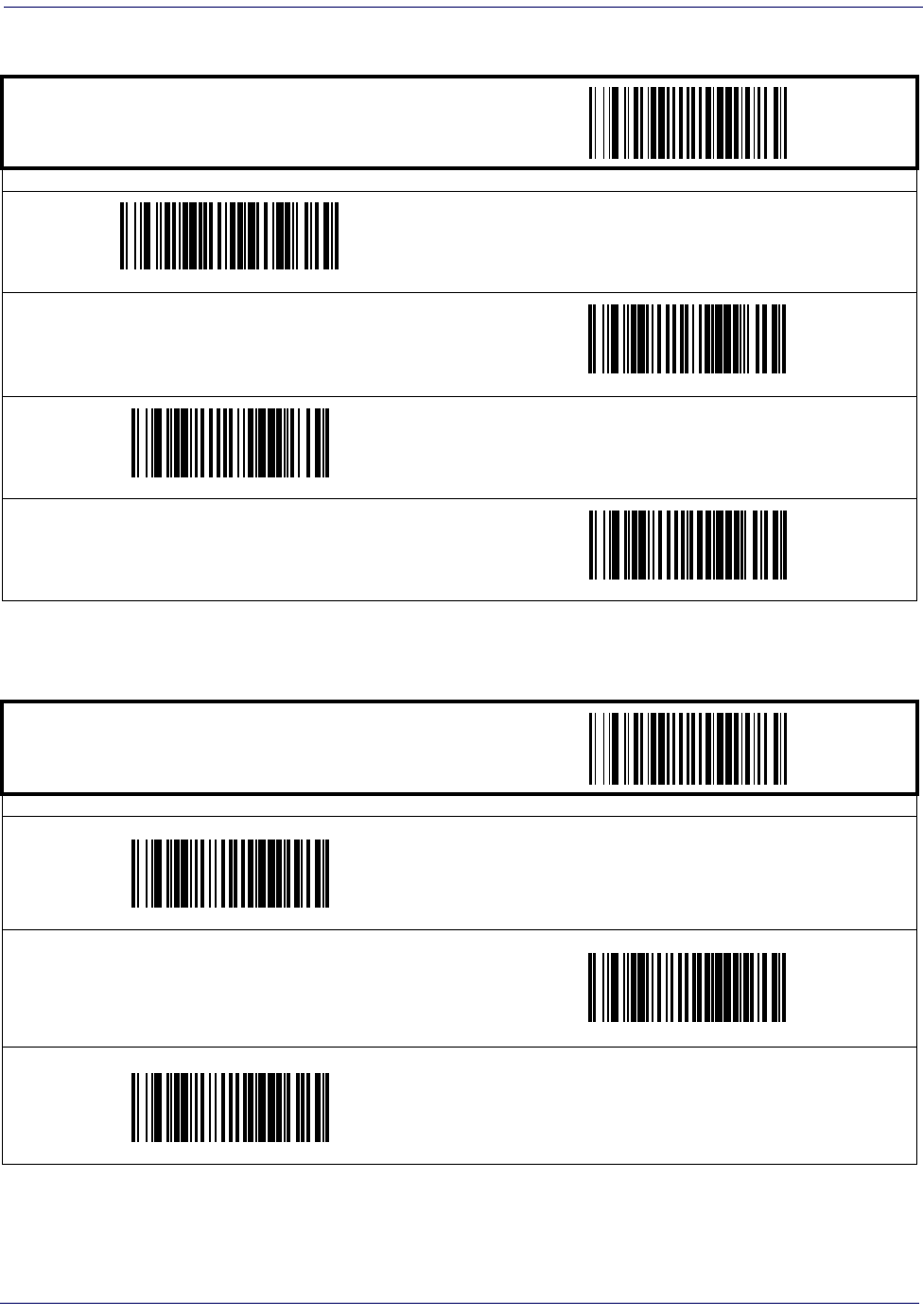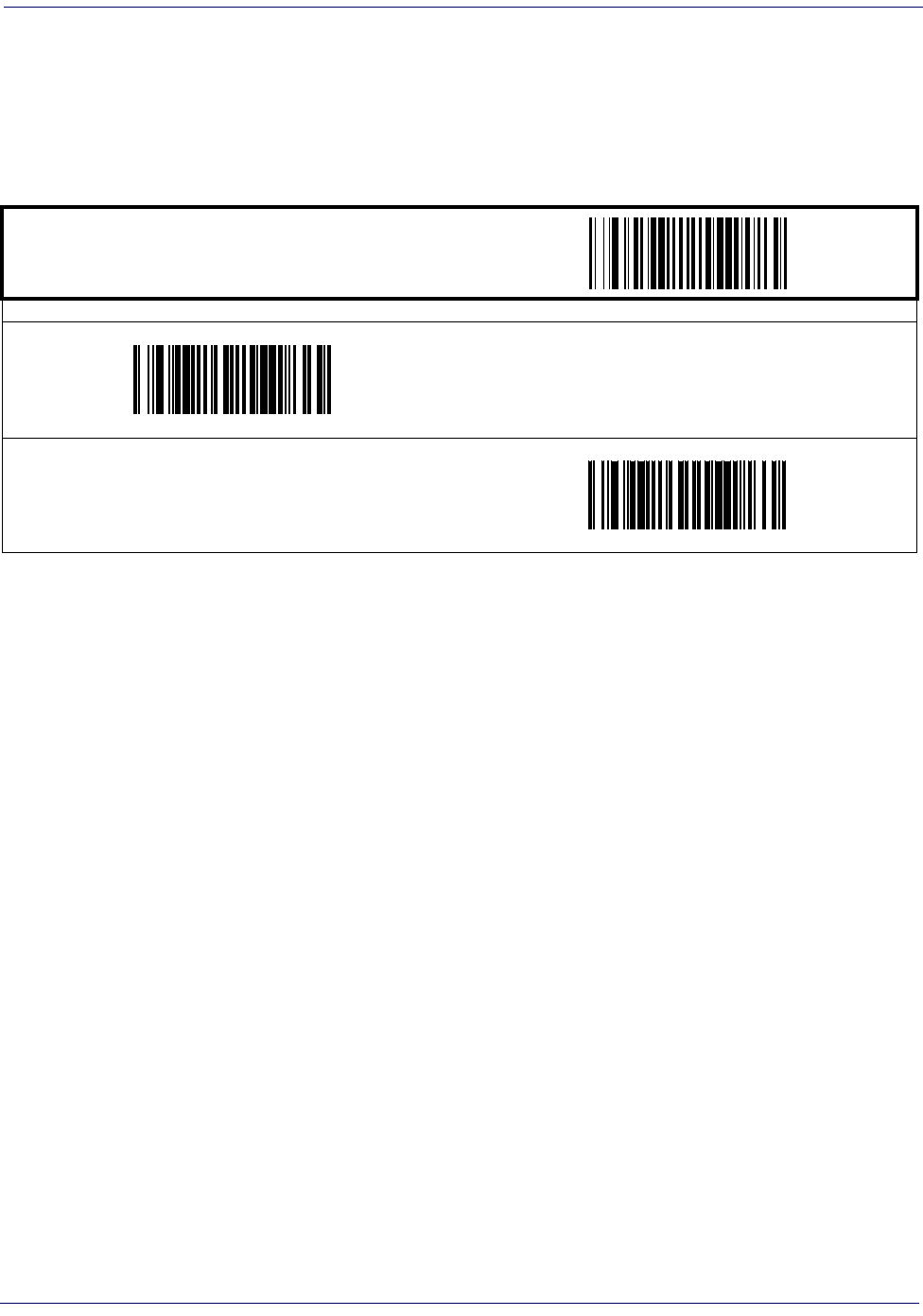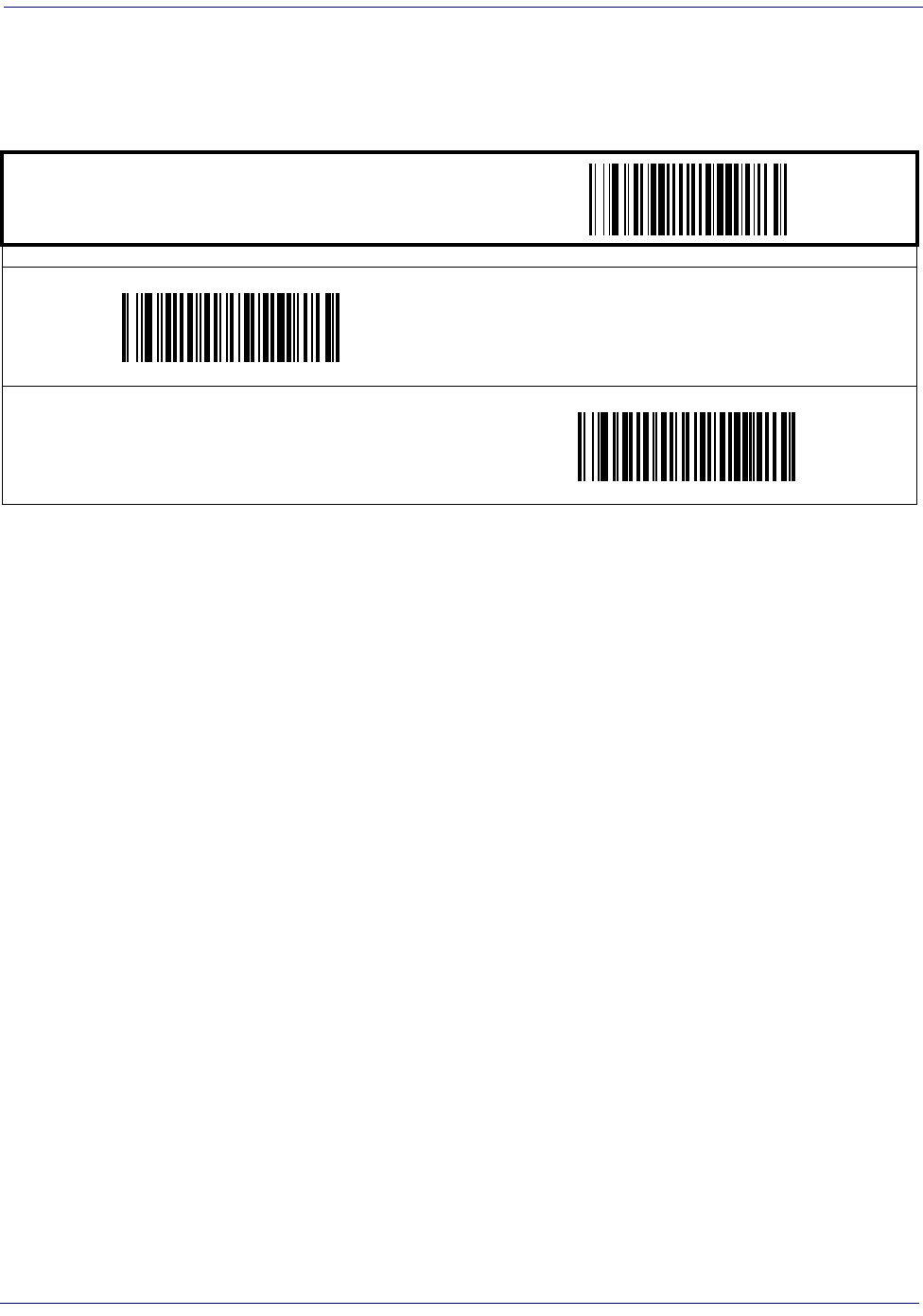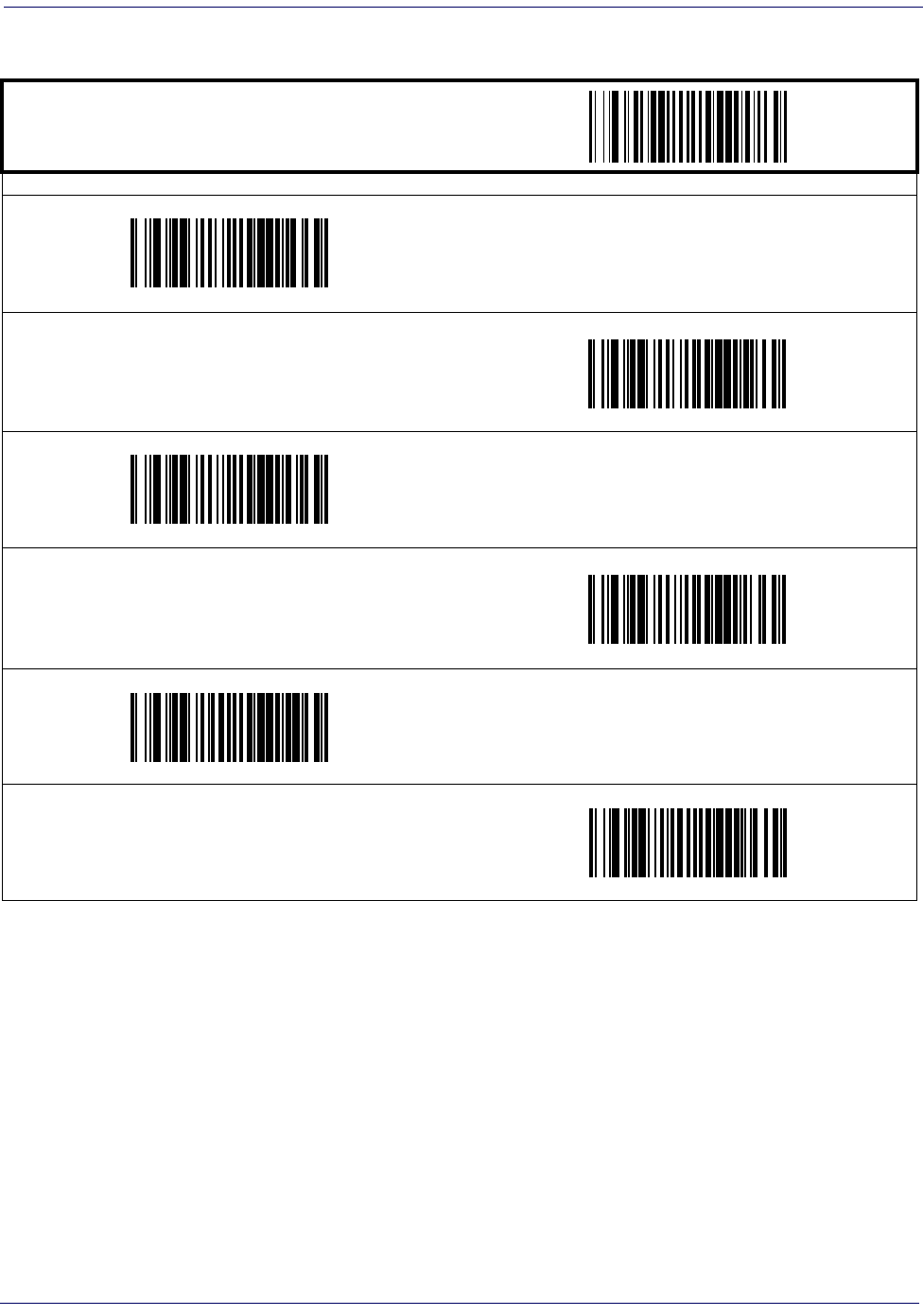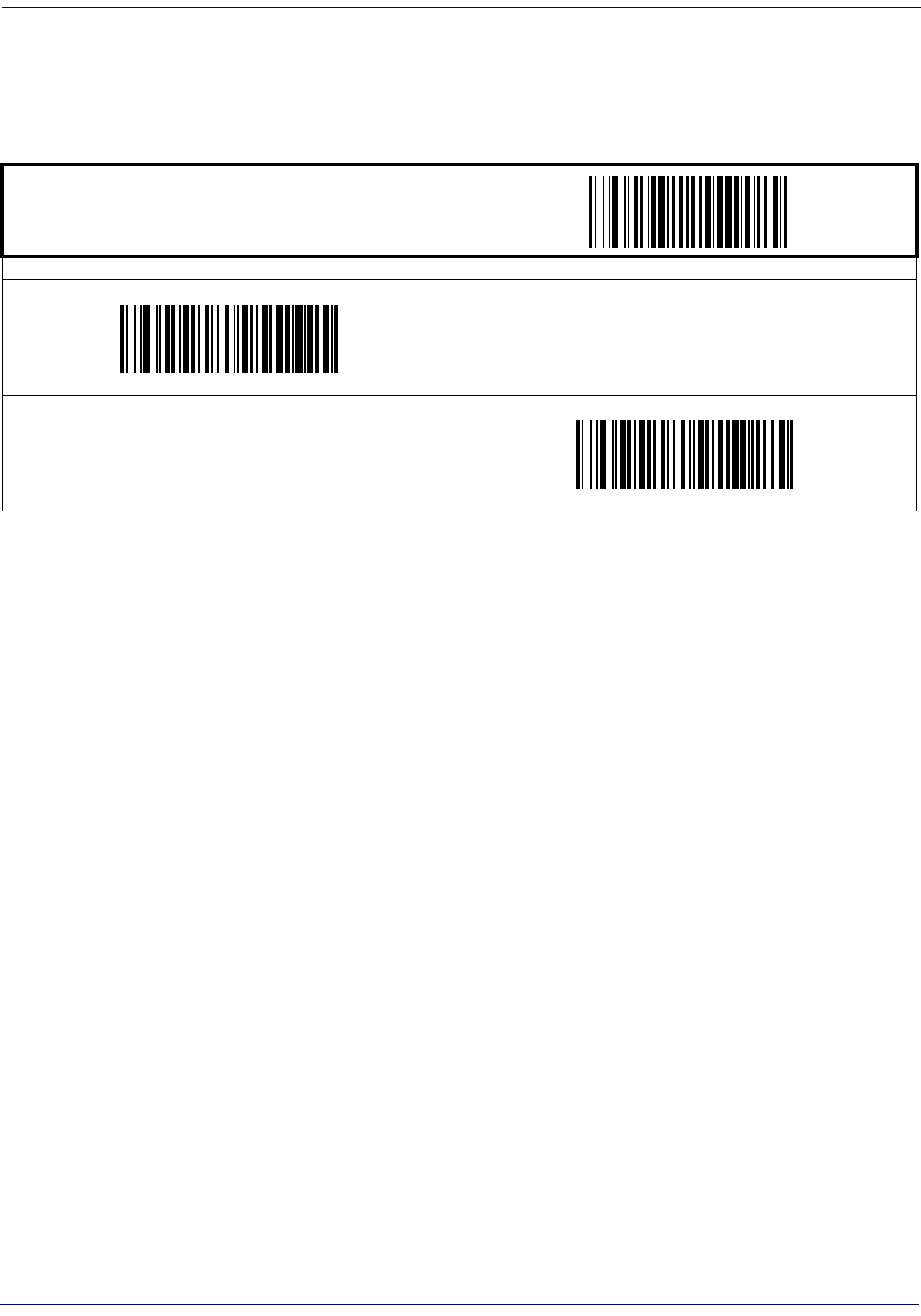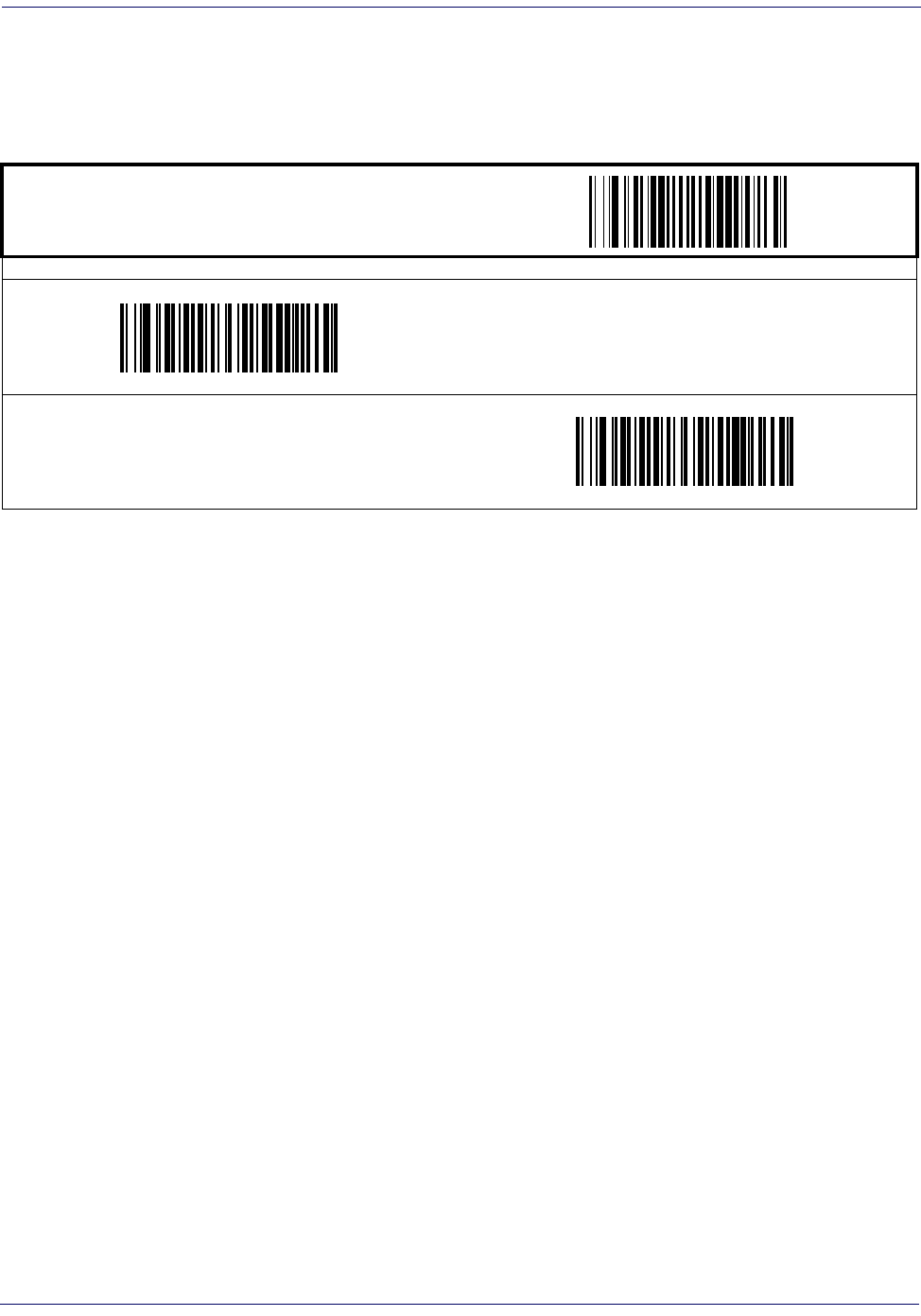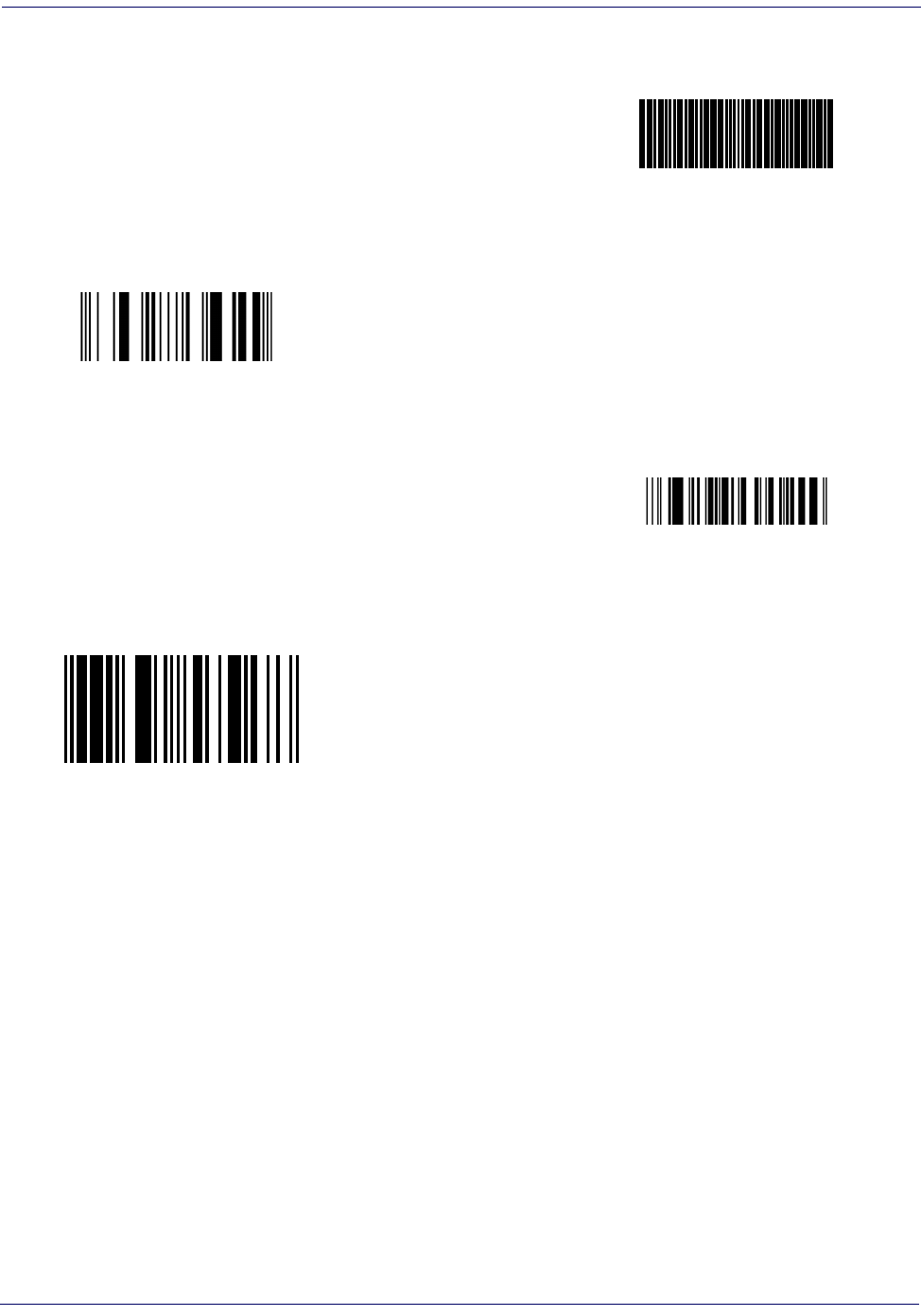Datalogic Scanning Magellan 3200Vsi Users Manual
3200VSI to the manual 3c61f5e4-0289-4f2a-9d6b-0dfce0fb9aa3
2015-02-02
: Datalogic-Scanning Datalogic-Scanning-Magellan-3200Vsi-Users-Manual-425541 datalogic-scanning-magellan-3200vsi-users-manual-425541 datalogic-scanning pdf
Open the PDF directly: View PDF ![]() .
.
Page Count: 200 [warning: Documents this large are best viewed by clicking the View PDF Link!]
- Getting Started
- General Features
- Image Capture
- Interface Related Features
- Interface Selection
- Interface Features
- Single Cable RS-232
- Single Cable RS-232 Options
- Single Cable RS-232 RTS CTS Selection
- Single Cable RS-232 Use BCC
- Single Cable RS-232 Use ACK/NAK
- Single Cable RS-232 Use STX
- Set Single Cable RS-232 STX Character
- Single Cable RS-232 Use ETX
- Set Single Cable RS-232 ETX Character
- Single Cable Pacesetter Plus
- Single Cable Datalogic Extensions
- USB-OEM Interface Features
- IBM
- Keyboard Wedge
- USB Keyboard
- USB COM Interface Set-up
- Data Editing
- Symbologies
- 2D Symbologies
- Advanced Decoding Features
- Product Specifications
- Cable Pinouts
- Alpha-Numeric Pad
- Factory Default Settings
- Keyboard Function Key Mappings
- Host Commands
- Sample Symbols
- microSD Card

Magellan
TM
3200VSi
On-Counter Vertical Presentation Scanner
Product Reference Guide
Datalogic Scanning, Inc.
959 Terry Street
Eugene, Oregon 97402
USA
Telephone: (541) 683-5700
Fax: (541) 345-7140
An Unpublished Work - All rights reserved. No part of the contents of this documentation or the procedures described
therein may be reproduced or transmitted in any form or by any means without prior written permission of Datalogic Scan-
ning, Inc. or its subsidiaries or affiliates ("Datalogic" or “Datalogic Scanning”). Owners of Datalogic products are hereby
granted a non-exclusive, revocable license to reproduce and transmit this documentation for the purchaser's own internal
business purposes. Purchaser shall not remove or alter any proprietary notices, including copyright notices, contained in this
documentation and shall ensure that all notices appear on any reproductions of the documentation.
Should future revisions of this manual be published, you can acquire printed versions by contacting your Datalogic repre-
sentative. Electronic versions may either be downloadable from the Datalogic website (www.scanning.datalogic.com) or
provided on appropriate media. If you visit our website and would like to make comments or suggestions about this or
other Datalogic publications, please let us know via the "Contact Datalogic" page.
Disclaimer
Datalogic has taken reasonable measures to provide information in this manual that is complete and accurate, however,
Datalogic reserves the right to change any specification at any time without prior notice.
Datalogic and the Datalogic logo are registered trademarks of Datalogic S.p.A. in many countries, including the U.S.A. and
the E.U. All other brand and product names may be trademarks of their respective owners.
Magellan is a registered trademark of Datalogic Scanning, Inc. in many countries, including the U.S.A. and the E.U.
This product may be covered by one or more of the following patents: US5179270 • US5837983 • US6705527 • US6729603 • US6758403 •
US6877663 • US7108170 • US7234641 • US7299975

Product Reference Guide i
Table of Contents
Chapter 1. Getting Started............................................................................................................................................................... 1
About This Manual ...........................................................................................................................................................................................................1
Manual Conventions ................................................................................................................................................................................................... 1
Connecting the Scanner ................................................................................................................................................................................................2
Error Codes ..........................................................................................................................................................................................................................3
Mount Installation ............................................................................................................................................................................................................4
Wall Mount ..................................................................................................................................................................................................................... 5
Countertop Mount ....................................................................................................................................................................................................... 5
LED and Beeper Indicators ............................................................................................................................................................................................6
Programming .....................................................................................................................................................................................................................8
Using the Programming Bar Codes ....................................................................................................................................................................... 8
Resetting the Standard Product Defaults ...............................................................................................................................................................8
Bar Code Mask ...................................................................................................................................................................................................................9
Going Green .................................................................................................................................................................................................................10
Chapter 2. General Features .......................................................................................................................................................... 11
Double Read Timeout for Linear Labels ................................................................................................................................................................ 11
Double Read Timeout for 2D Labels ...................................................................................................................................................................... 13
Scanner Button Options .............................................................................................................................................................................................. 14
Camera Button Mode ................................................................................................................................................................................................... 15
Auto Cell Phone Mode ................................................................................................................................................................................................. 16
Auto Cell Phone Mode Enable ...............................................................................................................................................................................16
LED Level ........................................................................................................................................................................................................................... 17
Auxiliary Port Mode ...................................................................................................................................................................................................... 18
Auxiliary Port Baud Rate ............................................................................................................................................................................................. 19
Productivity Index Reporting (PIR) .......................................................................................................................................................................... 20
Sleep Mode ...................................................................................................................................................................................................................... 21
LED and Beeper Indicators ......................................................................................................................................................................................... 23
Power On Alert ............................................................................................................................................................................................................23
External Read Indicator (ERI) Active State High ..............................................................................................................................................23
ERI Timeout ..................................................................................................................................................................................................................24
Good Read: When to Indicate ................................................................................................................................................................................25
Good Read Beep Control .........................................................................................................................................................................................26
Good Read Beep Frequency ...................................................................................................................................................................................26
Good Read Beep Length ..........................................................................................................................................................................................27
Good Read Beep Volume ........................................................................................................................................................................................28
Scanning Features ......................................................................................................................................................................................................... 29
Wake Up Intensity ......................................................................................................................................................................................................29
Chapter 3. Image Capture .............................................................................................................................................................. 31
Image Capture ................................................................................................................................................................................................................ 31
How to Capture an Image .......................................................................................................................................................................................31
Image Capture to a microSD Card by Scanning a Special Label ....................................................................................................31
Image Capture to the Host by Host Command .....................................................................................................................................32
Image Compression ...................................................................................................................................................................................................... 33
Image Format .................................................................................................................................................................................................................. 33
Image Size ........................................................................................................................................................................................................................ 34
Image Brightness ........................................................................................................................................................................................................... 35
Image Contrast ............................................................................................................................................................................................................... 35
Chapter 4. Interface Related Features .......................................................................................................................................... 37
Interface Selection ........................................................................................................................................................................................................ 39
Interface Features .......................................................................................................................................................................................................... 41
Obey/Ignore Host Commands .....................................................................................................................................................................41
Host Transmission Buffers .............................................................................................................................................................................42
RS-232 Interface Features .......................................................................................................................................................................................43
Hardware Flow Control ..................................................................................................................................................................................45
Intercharacter Delay ........................................................................................................................................................................................46
Software Flow Control ....................................................................................................................................................................................47

ii
Magellan
TM
3200VSi
Host Echo ............................................................................................................................................................................................................48
Host Echo Quiet Interval ................................................................................................................................................................................49
Signal Voltage: Normal/TTL ..........................................................................................................................................................................50
RS-232 Invert ......................................................................................................................................................................................................51
Beep on ASCII BEL ............................................................................................................................................................................................51
Beep on Not on File .........................................................................................................................................................................................52
ACK NAK Options .............................................................................................................................................................................................53
ACK Character .................................................................................................................................................................................................... 54
NAK Character ...................................................................................................................................................................................................54
Retry on ACK NAK Timeout .......................................................................................................................................................................... 55
ACK NAK Timeout Value ................................................................................................................................................................................55
ACK NAK Retry Count .....................................................................................................................................................................................56
ACK NAK Error Handling ..........................................................................................................................................................................................57
Transmission Failure Indication ..................................................................................................................................................................58
Single Cable RS-232 ......................................................................................................................................................................................................58
Single Cable RS-232 Options ................................................................................................................................................................................. 58
Single Cable RS-232 RTS CTS Selection ..............................................................................................................................................................59
Single Cable RS-232 Use BCC .................................................................................................................................................................................60
Single Cable RS-232 Use ACK/NAK ......................................................................................................................................................................60
Single Cable RS-232 Use STX .................................................................................................................................................................................61
Set Single Cable RS-232 STX Character ..............................................................................................................................................................61
Single Cable RS-232 Use ETX .................................................................................................................................................................................62
Set Single Cable RS-232 ETX Character ..............................................................................................................................................................62
Single Cable Pacesetter Plus ..................................................................................................................................................................................63
Single Cable Datalogic Extensions ......................................................................................................................................................................63
USB-OEM Interface Features ..................................................................................................................................................................................64
USB-OEM Device usage .................................................................................................................................................................................64
IBM ..................................................................................................................................................................................................................................64
IBM Transmit Labels in Code 39 Format ..................................................................................................................................................64
Keyboard Wedge ....................................................................................................................................................................................................... 65
USB Keyboard .............................................................................................................................................................................................................. 65
Caps Lock State .................................................................................................................................................................................................67
USB COM Interface Set-up ..........................................................................................................................................................................................71
Chapter 5. Data Editing.................................................................................................................................................................. 73
Data Editing Overview .................................................................................................................................................................................................73
Please Keep In Mind... ............................................................................................................................................................................................... 73
Global Prefix/Suffix ........................................................................................................................................................................................................74
AIM ID .................................................................................................................................................................................................................................76
Label ID ..............................................................................................................................................................................................................................77
Case Conversion .............................................................................................................................................................................................................84
Character Conversion ...................................................................................................................................................................................................85
Chapter 6. Symbologies................................................................................................................................................................. 87
UPC-A ..................................................................................................................................................................................................................................87
Disable/Enable UPC-A ..............................................................................................................................................................................................87
Check Digit Transmission ........................................................................................................................................................................................88
Number System Transmission ..............................................................................................................................................................................88
Expand UPC-A to EAN-13 ........................................................................................................................................................................................89
UPC-E ..................................................................................................................................................................................................................................90
Disable/Enable UPC-E ..............................................................................................................................................................................................90
Check Digit Transmission ........................................................................................................................................................................................90
Number System Digit ...............................................................................................................................................................................................91
Expand to UPC-E to UPC-A .....................................................................................................................................................................................91
Expand UPC-E to EAN13 ..........................................................................................................................................................................................92
GTIN ................................................................................................................................................................................................................................93
Expand UPC/EAN to GTIN .......................................................................................................................................................................................93
EAN-13 ................................................................................................................................................................................................................................94
Disable/Enable EAN-13 ............................................................................................................................................................................................94
Check Digit Transmission ........................................................................................................................................................................................94
EAN-13 Flag 1 Character ..........................................................................................................................................................................................95
ISBN .................................................................................................................................................................................................................................95

Product Reference Guide iii
EAN-8 .................................................................................................................................................................................................................................. 96
Disable/Enable EAN-8 ...............................................................................................................................................................................................96
Check Digit Transmission ........................................................................................................................................................................................96
EAN Two-Label ............................................................................................................................................................................................................... 98
EAN Two-Label Combined Transmission ............................................................................................................................................................. 98
Price Weight Check Digit ............................................................................................................................................................................................ 99
Add-ons ...........................................................................................................................................................................................................................100
GS1 DataBar Omnidirectional / Stacked Omnidirectional ...........................................................................................................................102
Disable/Enable GS1 DataBar Omnidirectional ............................................................................................................................................. 102
UCC/EAN 128 Emulation ...................................................................................................................................................................................... 102
GS1 DataBar Expanded / Expanded Stacked ....................................................................................................................................................103
Disable/Enable GS1 DataBar Expanded .......................................................................................................................................................... 103
GS1-128 Emulation ................................................................................................................................................................................................. 103
Length Control ......................................................................................................................................................................................................... 104
GS1 DataBar Expanded Length 1, Length 2 Programming Instructions ............................................................................................. 105
Coupon Read Control ............................................................................................................................................................................................ 106
GS1 DataBar Limited ..................................................................................................................................................................................................107
Disable/Enable GS1 DataBar Limited ............................................................................................................................................................... 107
GS1-128 Emulation ................................................................................................................................................................................................. 107
Code 39 ...........................................................................................................................................................................................................................108
Disable/Enable Code 39 ........................................................................................................................................................................................ 108
Check Character Calculation ............................................................................................................................................................................... 108
Check Character Transmit .................................................................................................................................................................................... 109
Start/Stop Characters ............................................................................................................................................................................................ 109
Code 39 Full ASCII ................................................................................................................................................................................................... 110
Length Control ......................................................................................................................................................................................................... 111
Code 39 Length 1, Length 2 Programming Instructions .......................................................................................................................... 112
Code 32 Italian Pharmacode ...................................................................................................................................................................................113
Disable/Enable Code 32 Italian Pharmacode ................................................................................................................................................ 113
Start/Stop Characters ............................................................................................................................................................................................ 113
Code 32 Italian Pharmacode — continued ................................................................................................................................................... 114
Check Character Transmit .................................................................................................................................................................................... 114
Code 128 .........................................................................................................................................................................................................................115
Disable/Enable Code 128 ..................................................................................................................................................................................... 115
Disable/Enable EAN 128 ....................................................................................................................................................................................... 115
Transmit Function Characters ............................................................................................................................................................................ 116
Length Control ......................................................................................................................................................................................................... 117
Code 128 Length 1, Length 2 Programming Instructions ........................................................................................................................ 118
Code 128 Conversion to Code 39 ...................................................................................................................................................................... 118
Interleaved 2 of 5 .........................................................................................................................................................................................................119
Disable/Enable Interleaved 2 of 5 ..................................................................................................................................................................... 119
Check Digit Calculation ......................................................................................................................................................................................... 119
Check Digit Transmit .............................................................................................................................................................................................. 120
Length Control ......................................................................................................................................................................................................... 121
Interleaved 2 of 5 Length 1, Length 2 Programming Instructions ........................................................................................................ 122
Codabar ...........................................................................................................................................................................................................................123
Disable/Enable Codabar ....................................................................................................................................................................................... 123
Check Character Verification ............................................................................................................................................................................... 123
Check Character Transmit .................................................................................................................................................................................... 124
Length Control ......................................................................................................................................................................................................... 125
Codabar Length 1, Length 2 Programming Instructions .......................................................................................................................... 126
Start/Stop Character Type .................................................................................................................................................................................... 127
Start/Stop Character Transmission ................................................................................................................................................................... 127
Start/Stop Character Match ................................................................................................................................................................................. 128
Code 93 ...........................................................................................................................................................................................................................129
Disable/Enable Code 93 ........................................................................................................................................................................................ 129
Length Control ......................................................................................................................................................................................................... 130
Code 93 Length 1, Length 2 Programming Instructions .......................................................................................................................... 131
Chapter 7. 2D Symbologies ......................................................................................................................................................... 133
2D Symbologies ...........................................................................................................................................................................................................133
PDF 417 ....................................................................................................................................................................................................................... 134

iv
Magellan
TM
3200VSi
Disable/Enable PDF 417 ...............................................................................................................................................................................134
Length Control ................................................................................................................................................................................................135
PDF 417 Length 1, Length 2 Programming Instructions .................................................................................................................136
Micro PDF 417 ...........................................................................................................................................................................................................137
Disable/Enable Micro PDF 417 ..................................................................................................................................................................137
Length Control ................................................................................................................................................................................................138
Micro PDF 417 Length 1, Length 2 Programming Instructions .....................................................................................................139
Datamatrix ..................................................................................................................................................................................................................140
Disable/Enable Datamatrix .........................................................................................................................................................................140
Length Control ................................................................................................................................................................................................141
Datamatrix Length 1, Length 2 Programming Instructions ............................................................................................................142
QR Code .......................................................................................................................................................................................................................143
Disable/Enable QR Code ..............................................................................................................................................................................143
Length Control ................................................................................................................................................................................................144
QR Code Length 1, Length 2 Programming Instructions ................................................................................................................145
Maxicode .....................................................................................................................................................................................................................146
Disable/Enable Maxicode ............................................................................................................................................................................146
Length Control ................................................................................................................................................................................................147
Maxicode Length 1, Length 2 Programming Instructions ..............................................................................................................148
Aztec .............................................................................................................................................................................................................................149
Disable/Enable Aztec ....................................................................................................................................................................................149
Length Control ................................................................................................................................................................................................150
Aztec Length 1, Length 2 Programming Instructions .......................................................................................................................151
Composite Labels ....................................................................................................................................................................................................152
Disable/Enable GS1 DataBar Omnidirectional 2D Component ....................................................................................................152
Disable/Enable GS1 DataBar Expanded 2D Component .................................................................................................................152
Disable/Enable GS1 DataBar Limited 2D Component ......................................................................................................................153
Chapter 8. Advanced Decoding Features................................................................................................................................... 155
Inverse Label Reading ............................................................................................................................................................................................... 155
Appendix A. Product Specifications....................................................................................................................... 157
Optical and Read Performance Parameters ...................................................................................................................................................... 157
Scanner Dimensions .................................................................................................................................................................................................. 157
Physical Properties ..................................................................................................................................................................................................... 158
Electrical Parameters ................................................................................................................................................................................................. 158
Environmental Parameters ...................................................................................................................................................................................... 158
Other Parameters ........................................................................................................................................................................................................ 158
Appendix B. Cable Pinouts...................................................................................................................................... 161
Standard Cable Pinouts (Primary Interface Cables) ....................................................................................................................................... 161
Appendix C. Alpha-Numeric Pad............................................................................................................................ 163
Appendix D. Factory Default Settings ................................................................................................................... 165
Factory Defaults by Interface .................................................................................................................................................................................. 165
............................................................................................................................................................................................................................................ 170
Appendix E. Keyboard Function Key Mappings.................................................................................................... 171
Keyboard Model Cross Reference ......................................................................................................................................................................... 171
Appendix F. Host Commands ................................................................................................................................. 179
Accepting RS-232 Commands ............................................................................................................................................................................... 179
Appendix G. Sample Symbols................................................................................................................................. 181
1D Symbol Samples ................................................................................................................................................................................................... 181
2D Sample Symbols ................................................................................................................................................................................................... 183
Composite Sample Symbols ................................................................................................................................................................................... 184
Appendix H. microSD Card ..................................................................................................................................... 185
microSDHC Compatibility ........................................................................................................................................................................................ 185

Product Reference Guide v
microSD Card Insertion/Removal Indication ....................................................................................................................................................185
Autorun File Processing ............................................................................................................................................................................................185
microSD Function Summary ...................................................................................................................................................................................186
microSD Function Details .........................................................................................................................................................................................186
From Scanner to microSD Card .......................................................................................................................................................................... 186
Capture and save an image to a micro SD card by scanning a label. ......................................................................................... 186
Export a Configuration file from the Scanner to the micro SD card ........................................................................................... 187
Export Scanner Status to microSD card ................................................................................................................................................. 187
From microSD Card to Scanner .......................................................................................................................................................................... 188
Application code load to scanner ............................................................................................................................................................ 188
CPLD code load to the scanner ................................................................................................................................................................ 188
Configuration load to scanner .................................................................................................................................................................. 189

vi
Magellan
TM
3200VSi
NOTES

Product Reference Guide
1
Chapter 1
Getting Started
The MagellanTM 3200VSi On-Counter Vertical Presentation Scanner is designed for small coun-
ter retail checkout environments where there is a relatively high number of transactions with a
fairly small number of items per transaction. The scanner has a reduced footprint, allowing
more room for item merchandising of high margin impulse items clustered around the P.O.S.
About This Manual
This manual provides advanced user information, including connection, programming, product
and cable specifications, and other useful references. For additional information, such as instal-
lation, maintenance, troubleshooting and warranty information, see the Quick Reference Guide
(QRG). Copies of other publications for this product are downloadable free of charge from the
website listed on the back cover of this manual.
On leaving the factory, units are programmed for the most common terminal and communica-
tions settings. If you need to change these settings, custom programming can be accomplished
by scanning the bar codes in this guide.
Bold text and a yellow-highlighted background indicates the most common default setting for a
feature/option.
Manual Conventions
The symbols listed below are used in this manual to notify the reader of key issues or procedures
that must be observed when using the scanner:
NOTE
Notes contain information necessary for properly
diagnosing, repairing and operating the scanner.
CAUTION
The CAUTION symbol advises you of actions that
could damage equipment or property.

Getting Started
2
Magellan
TM
3200VSi
Connecting the Scanner
The scanner kit you ordered to match your interface should provide a compatible cable for your
installation. Alternatively, if your scanner receives Power Off the Terminal (POT) it might be
possible to connect using a cable from a previously existing installation (except for USB). If you
wish to connect using an existing cable, but cannot use POT, a short adapter cable is available.
Check with your technical support representative about compatibility before connecting. Use
the appropriate instructions below when you’re ready to connect the scanner to the terminal, PC
or other host device.
Upon completing the connection via the appropriate interface instructions below, proceed to
the Interface Related Features section of this manual and scan the bar code to select the correct
interface type.
RS-232 Serial Connection —
Turn off power to the terminal/PC and connect the scanner
to the terminal/PC serial port via the RS-232 cable as shown in Figure 1a. If the terminal will
not support POT (Power Off the Terminal) to supply scanner power, use the approved power
supply (AC Adapter) as shown in Figure 1b. Plug the AC Adapter barrel connector into the
socket on the RS-232 cable connector and the AC Adapter plug into a standard power outlet.
Figure 1
. Connecting the Scanner
U
S
B
U
S
B
R
S
-
2
3
2
I
B
M
or...
or...
Terminal (PC)
To Terminal (PC)
To Terminal (PC)
Other Non-POT Cables
Powered by AC Adapter
via short adapter cable
R
S
-
2
3
2
a
b
c
Power Off
the Terminal
(POT)
Keyboard Wedge, RS-232
and USB Cables
Powered by AC Adapter
Keyboard
Wedge

Error Codes
Product Reference Guide
3
USB Connection —
Connect the scanner to a USB port on the terminal/PC using the correct
USB cable for the interface type you ordered. Reference Figure 1.
IBM Connection —
Connect the scanner to the IBM port on the terminal/PC using the cor-
rect IBM cable. Reference Figure 1.
Keyboard Wedge Connection —
Before connection, turn off power to the terminal/PC.
The Keyboard Wedge cable has a ‘Y’ connection from the scanner. Connect the female to the
male end from the keyboard and the remaining end at the keyboard port at the terminal/PC.
Reference Figure 1a.
Error Codes
If an error is detected, the scanner will sound a long low tone (for three seconds) and flash its
LED, indicating a failure. When this occurs, press the Scanner Pushbutton to hear the error
code. If it is configured to do so, the scanner will sound a series of beeps corresponding to the
error code and/or flash its LED simultaneous to the beeps. The table below describes what these
codes mean and what action should be taken for each.
NOTE
USB installations may require a power connection via an approved A/C
Adapter as shown in Figure 1b or Figure 1c. For example, this would be
the case if the scanner is connected along with a number of other devices
to a non-powered USB hub.
NUMBER OF
LED FLASHES/
BEEPS
ERROR CORRECTIVE ACTION
1 Configuration
Contact Helpdesk for assistance
2 Interface PCB
6 Main PCB
10 Button Error
12 Imager Module
13 Software ID Failure
14 Software Fatal Fault

Getting Started
4
Magellan
TM
3200VSi
Mount Installation
Options for mounting the scanner to a wall or countertop include an L-Bracket or stackable
Risers (straight or tilted). Figure 2 shows the scanner being seated in an L-Bracket. Figure 3 dem-
onstrates the use of stackable Risers.
Figure 2. L-Bracket Mount
NOTE
Stackable Risers also require use of the L-Bracket in order to securely seat
the scanner in the topmost riser.
1
2
3
45
1. Scanner
2. L-Bracket
3. Wall Mounting Screws
4. Countertop Mounting Screws
5. Move the scanner toward the bracket in a diagonal motion to seat it.

Mount Installation
Product Reference Guide
5
Figure 3. Using the Risers
Wall Mount
Attach the L-Bracket to the wall, securing it in the desired position with two screws through the
two holes in the back face of the L-Bracket as shown in Figure 2. Recommendation: Use two Pan
Head (8.2mm or 5/16” maximum head diameter) #8 screw with a thread profile that suits the
mounting surface material in the wall.
Countertop Mount
If using the L-Bracket alone for countertop installation, secure the bracket in place using two
screws through the bottom face of the bracket (see Figure 2). If risers are used, secure a riser to
the countertop by attaching two screws through its screw holes. Recommendation: Use two Pan
Head (8.2mm or 5/16” maximum head diameter) #8 screw with a thread profile that suits the
mounting surface material in the countertop.
Risers may be stacked as shown in Figure 3b. Each riser increments the height of the mounted
scanner by 1.5” (38.1mm). Riser pieces readily snap together or apart and allow for adjustable
tilt of the scanner/L-Bracket of up to 20 degrees in 5° increments. Figure 3b provides an example
of a tilted scanner.
One Riser Two Risers stacked. Scanner and
L-Bracket have been tilted on the
top Riser.
ab
CAUTION
Do not use a countersink type of screw head. Damage will occur from
use of a countersunk screw head in the plastic screw bosses

Getting Started
6
Magellan
TM
3200VSi
LED and Beeper Indicators
The scanner’s beeper sounds and its green LED illuminates to indicate various functions
or errors on the scanner. The tables below list these indications. One exception to the
behaviors listed in the tables is that the scanner’s functions are programmable, and may
or may not be turned on. For example, certain indications, such as the power-up beep
can be disabled using programming bar code labels.
Green LED Indications
LED
INDICATION INDICATION COMMENT
Power-on
indication Bright green flash Indicates the scanner has finished all its power up tests and is
now ready for operation.
Good Read
Indication Bright green flash Indicates a bar code has been read and decoded.
Scanner Ready Constant dim green The scanner is ready for operation. The LED is also configu-
rable to off when idle and ready for operation
Sleep Mode
Green LED slowly and continu-
ously changes from off to dim to
off.
The scanner is in Sleep Mode. To wake the scanner up, move
an object in front of its window or press the button atop the
unit. This indication is optionally configurable and may have
been programmed to behave differently.
Host Disable Constant green flash at 1 Hz
(100mS on, 900mS off)
The scanner is disabled due to receiving a disble command
from the POS terminal.
Diagnostics Varies (see Error Codes on
page 3 for more information)
The LED can provide diagnostic feedback if the scanner dis-
covers a problem during SelfTest.
Prog. Mode See Host Disable above. The scanner is in Programming Mode.

LED and Beeper Indicators
Product Reference Guide
7
BEEPER FUNCTIONS
BEEPER
INDICATION INDICATION COMMENT
Power On Beep Single beep
The Power-On Beep indication is a configurable feature which
can be enabled or disabled. When enabled, this beep Indi-
cates the scanner has finished all its power up tests and is
now ready for operation.
Good Read
Indication Single beep
The good read beep indication is configurable. Options
include: Enable/disable, frequency, duration and volume. See
the Product Reference Guide (PRG) for more information.
Diagnostics Varies (see Error Codes on page 3
for more information)
The Beeper can provide diagnostic feedback if the scanner
discovers a problem during SelfTest.
Programming
Mode
Indications
Varies depending upon the fea-
ture(s) being configured.
The Beeper will sound as programming bar code labels are
scanned, indicating progress during scanner configuration.
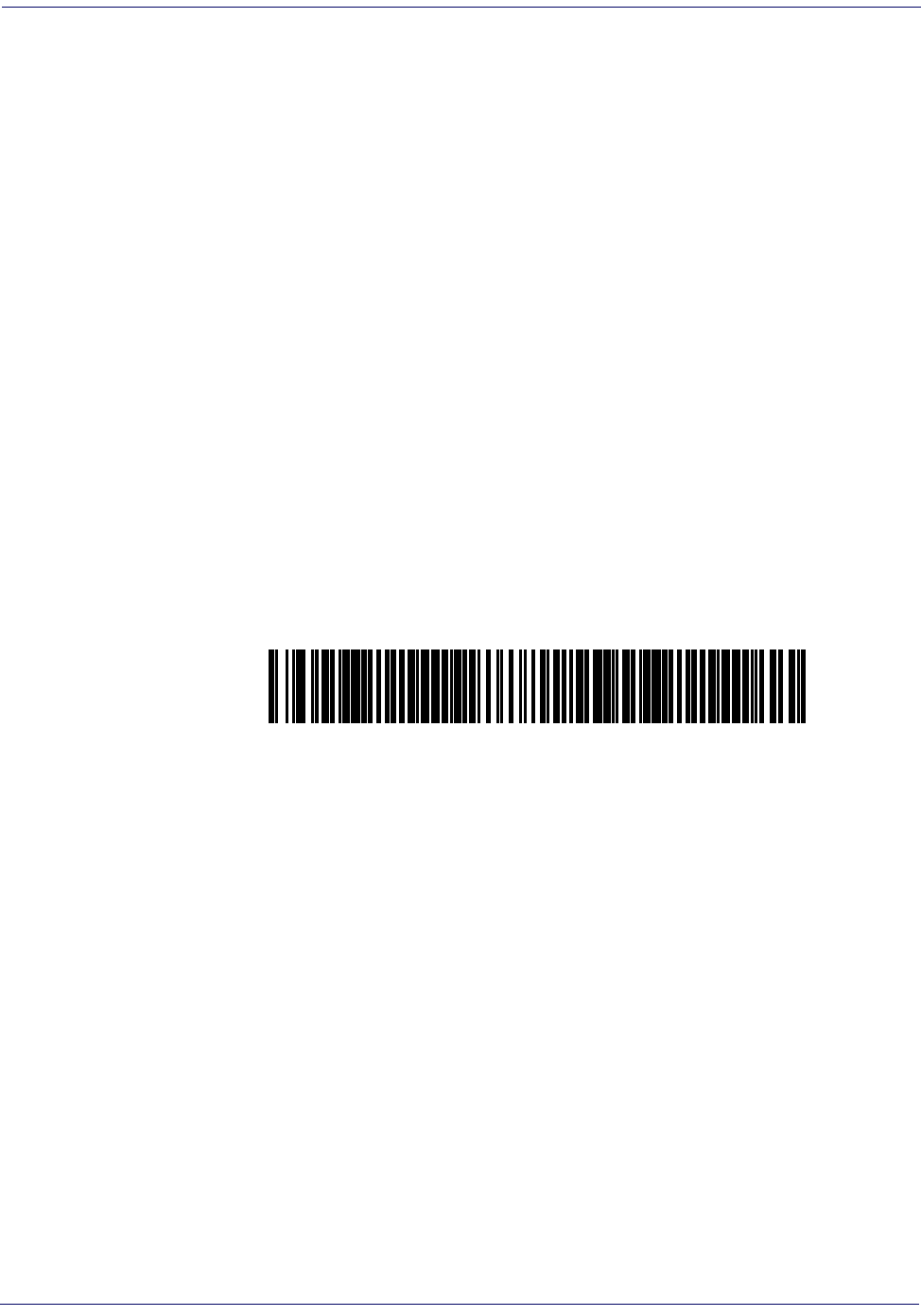
Getting Started
8
Magellan
TM
3200VSi
Programming
The scanner is typically factory-configured with a set of default features standard to the interface
type you ordered. After scanning the interface bar code from the Interface Related Features sec-
tion, you can select other options and customize your scanner through use of the instructions
and programming bar codes available in that section and also the Data Editing and Symbologies
chapters of this manual.
Using the Programming Bar Codes
This manual contains feature descriptions and bar codes which allow you to reconfigure your
scanner. Some programming bar code labels, like the label below for resetting defaults, require
only the scan of that single label to enact the change. Most of the programming labels in this
manual, however, require the scanner to be placed in Programming Mode prior to scanning
them. Scan a START/END bar code once to enter Programming Mode. Once the scanner is in
Programming Mode, you can scan a number of parameter settings before scanning the START/
END bar code a second time, which will then accept your changes, exit Programming Mode
and return the scanner to normal operation.
Resetting the Standard Product Defaults
If you are unsure of what programming options are in your scanner, or you’ve changed some
options and want the factory settings restored, scan the Standard Product Default Settings bar
code below. This will copy the factory configuration for the currently active interface to the cur-
rent configuration.
The programming section lists the factory default settings for each of the menu commands for
the standard RS-232 interface in BOLD text on the following pages. Exceptions to default set-
tings for the other interfaces can be found in Appendix D, Factory Default Settings.
Standard Product Default Settings

Bar Code Mask
Product Reference Guide
9
Bar Code Mask
Cut a hole in this page and remove it from the manual as indicated to create a sleeve through
which bar codes (starting in the following section) can be individually viewed and scanned. It is
important that only one bar code at a time be presented to the scanner.
1. Bar Code Mask Sheet 3. Manual (folded)
2. Bar Code
1
2
3

Getting Started
10
Magellan
TM
3200VSi
Going Green
Thank you for using the bar code mask on the opposite side of this page. This manual has been
formatted to minimize the quantity of pages needed to provide all of the programming bar
codes available for this product.

Product Reference Guide
11
Chapter 2
General Features
Double Read Timeout for Linear Labels
This Double Read Timeout feature sets a time limit that determines how much time must pass
before reading the same linear label again (e.g. two identical items in succession).
START / END
PROGRAMMING bar codes
0.1 Second
0.2 Second
0.3 Second
0.4 Second
0.5 Second
0.6 Second
DEFAULT

Double Read Timeout for 2D Labels
Product Reference Guide
13
Double Read Timeout for 2D Labels
This Double Read Timeout feature specifies the minimum allowable time between consecutive
good reads of the same PDF 417, Micro PDF 417 Data Matrix, QR Code, Maxicode, Aztec or
Composite label.
START / END
PROGRAMMING bar codes
1 Second
DEFAULT
1.5 Seconds
1.65 Seconds
1.8 Seconds
1.95 Seconds
2 Seconds
2.55 Seconds

General Features
14
Magellan
TM
3200VSi
Scanner Button Options
This feature allows the user to configure the scanner (volume) button to different modes of
operation.
Options are:
• All functions (volume, tone, diagnostics, and reset)
• Enable only volume, tone, and reset
•Enable reset only
• Disable all button functions
START / END
PROGRAMMING bar codes
Scanner Button Options = All functions
Scanner Button Options =
Enable only volume, tone, and reset
DEFAULT
Scanner Button Options = Enable reset only
Scanner Button Options = Disable all button functions

Camera Button Mode
Product Reference Guide
15
Camera Button Mode
Controls the function associated with the "Picture Taking" button
Options are:
• Normal Take Picture operation
• Activates Cell Phone Toggle Mode when not taking picture
• Activates Cell Phone One-Shot Mode when not taking pictures
START / END
PROGRAMMING bar codes
Camera Button Mode = Normal Take Picture operation
DEFAULT
Camera Button Mode =
Activates Cell Phone Toggle Mode when not taking picture
Camera Button Mode =
Activates Cell Phone One-Shot Mode when not taking pictures

General Features
16
Magellan
TM
3200VSi
Auto Cell Phone Mode
Auto Cell Phone Mode enables the scanner to read bar codes on a cell phone display without
user intervention. For high ambient light conditions, button cell phone mode is recommended.
(See Camera Button Mode on page 15.)
Auto Cell Phone Mode Enable
Enables/disables Auto Cell Phone Mode.
START / END
PROGRAMMING bar codes
Auto Cell Phone Mode = Disable
DEFAULT
Auto Cell Phone Mode = Enable Normal
Auto Cell Phone Mode = Enable Sensitive

LED Level
Product Reference Guide
17
LED Level
This feature defines the LED intensity level by pulse width.
START / END
PROGRAMMING bar codes
LED Level = Medium
DEFAULT
LED Level = Low
LED Level = High

General Features
18
Magellan
TM
3200VSi
Auxiliary Port Mode
Specifies the function associated with the auxillary interface.
Choices are:
•Disabled
• 01=Serial Handheld Enabled
• 02=PIR/CT Output plus Diagnostics Reporting
START / END
PROGRAMMING bar codes
Disable Auxiliary Port Mode
DEFAULT
Auxiliary Port Mode = Serial Handheld Enabled
Auxiliary Port Mode = PIR/CT Output plus Diagnostics Reporting

Auxiliary Port Baud Rate
Product Reference Guide
19
Auxiliary Port Baud Rate
Specifies baud rate of auxillary port when operating in PIR/CT mode.
START / END
PROGRAMMING bar codes
Auxiliary Port Baud Rate = 1200
Auxiliary Port Baud Rate = 2400
Auxiliary Port Baud Rate = 4800
Auxiliary Port Baud Rate = 9600
Auxiliary Port Baud Rate = 19200
DEFAULT
Auxiliary Port Baud Rate = 38400
Auxiliary Port Baud Rate = 57600
Auxiliary Port Baud Rate = 115200
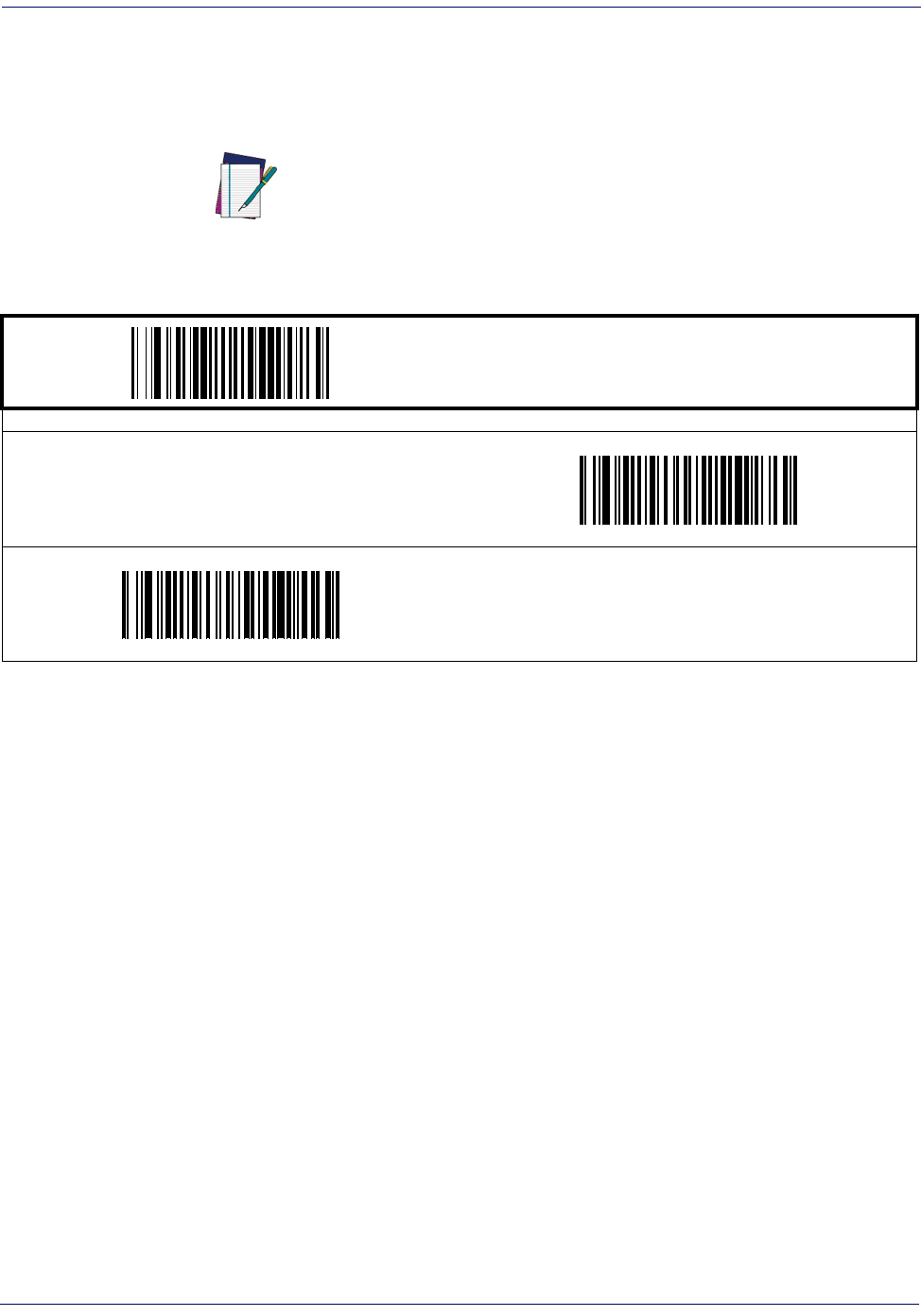
General Features
20
Magellan
TM
3200VSi
Productivity Index Reporting (PIR)
When PIR is enabled, label quality data is appended to decoded data before being presented to
the POS. The PIR feature allows the scanner to provide information to an external computer,
indicating how easy the label was to read.
NOTE
This value-added feature is a factory-programmed
option. Contact your dealer for information about
upgrading your system to include this advanced
capability.
START / END
PROGRAMMING bar codes
Disable
DEFAULT
Enable

Sleep Mode
Product Reference Guide
21
Sleep Mode
This feature specifies the amount of time with no bar code reads before the scanner enters sleep mode.
START / END
PROGRAMMING bar codes
Disable Sleep Mode
15 Seconds
30 Seconds
1 Minute
2 Minutes
3 Minutes
4 Minutes
5 Minutes
DEFAULT

LED and Beeper Indicators
Product Reference Guide
23
LED and Beeper Indicators
Power On Alert
Disables or enables the indication (a single beep) that the scanner has finished all its power up
tests and is now ready for operation.
External Read Indicator (ERI) Active State High
START / END
PROGRAMMING bar codes
Disable
Enable
DEFAULT
NOTE
This feature is available only through use of a
special cable.
START / END
PROGRAMMING bar codes
ERI Active State = High
ERI Active State = Low
DEFAULT

General Features
24
Magellan
TM
3200VSi
ERI Timeout
Specifies the amount of time the External Read Indicator (ERI) signal is held active for a good
read.
START / END
PROGRAMMING bar codes
Sets the ERI timeout duration using hex values from 000 to 255 in increments of ten milliseconds (10ms or 0.01 seconds). To config-
ure this feature, scan the “START/END” bar code above to place the unit in Programming Mode, then the “Set ERI Timeout,” followed
by the two digits (zero padded) from the Alphanumeric table in Appendix C, Alpha-Numeric Pad representing the desired time
value. Exit programming mode by scanning the “START/END” bar code again.
DEFAULT SETTING FOR THIS FEATURE: 20 milliseconds (02)
Set ERI Timeout

LED and Beeper Indicators
Product Reference Guide
25
Good Read: When to Indicate
This feature specifies when the scanner will provide indication (beep and/or flash its green LED)
upon successfully reading a bar code. Choices are:
• Good Read = Indicate after decode
• Good Read = Indicate after transmit
• Good Read = Indicate after CTS goes inactive, then active
NOTE
This option (Indicate after CTS goes inactive, then
active), which uses CTS, is only valid for RS-232 inter-
faces.
START / END
PROGRAMMING bar codes
After Decode
DEFAULT
After Transmit
After CTS goes inactive, then active
³
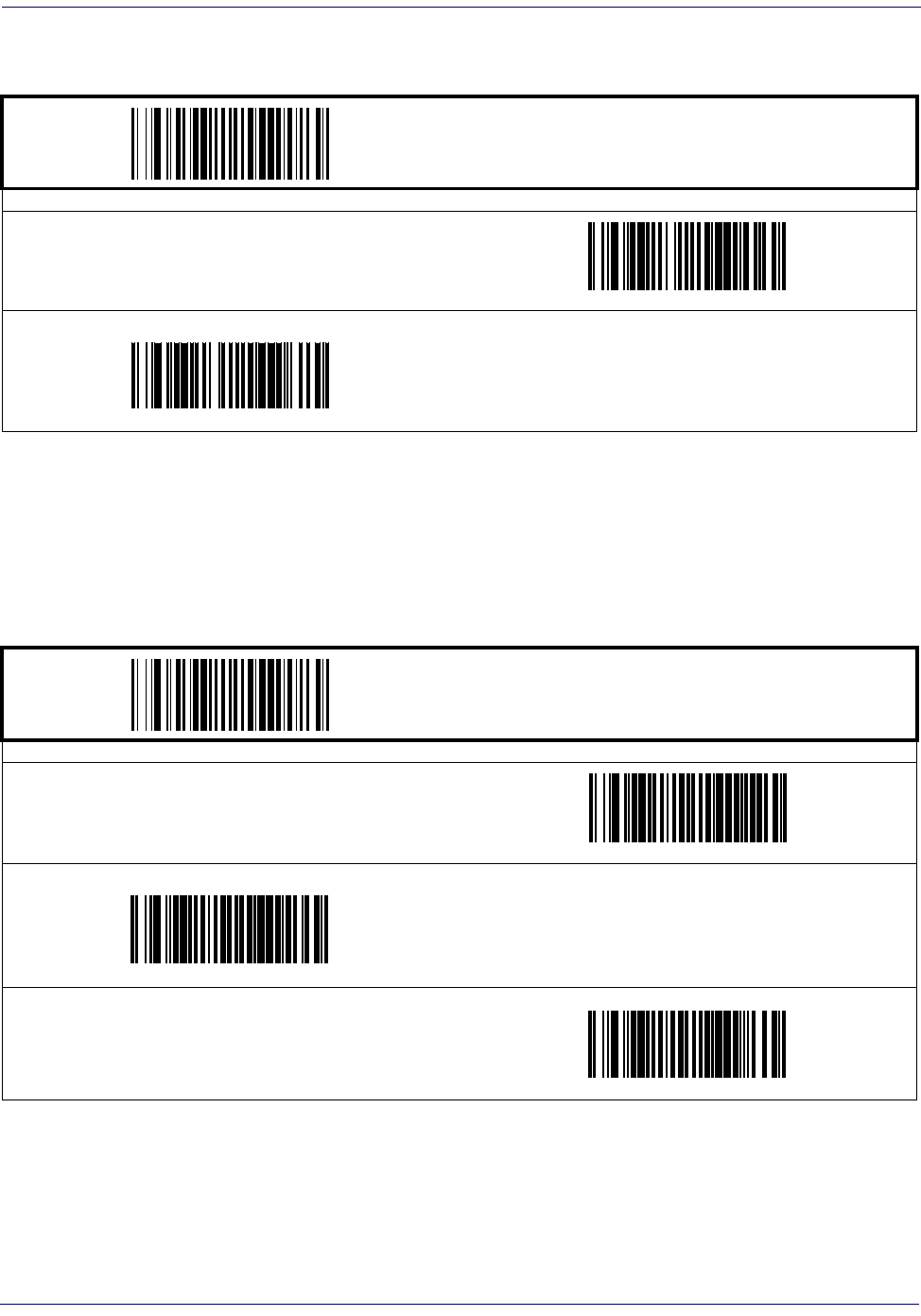
General Features
26
Magellan
TM
3200VSi
Good Read Beep Control
This feature enables/disables the scanner’s ability to beep upon a successful decode of a bar code.
Good Read Beep Frequency
Adjusts the good read beep to sound at a selectable low, medium or high frequency, selectable
from the list below. (Controls the beeper’s pitch/tone.)
START / END
PROGRAMMING bar codes
Disable
Enable
DEFAULT
START / END
PROGRAMMING bar codes
Low
Medium
DEFAULT
High

LED and Beeper Indicators
Product Reference Guide
27
Good Read Beep Length
Specifies the duration of a good read beep.
START / END
PROGRAMMING bar codes
60msec
80msec
DEFAULT
100msec
120msec
140msec
160msec
180msec
200msec

General Features
28
Magellan
TM
3200VSi
Good Read Beep Volume
Selects the beeper volume (loudness) upon a good read beep. There are three selectable volume
levels.
START / END
PROGRAMMING bar codes
Low
Medium
High
DEFAULT

Scanning Features
Product Reference Guide
29
Scanning Features
Wake Up Intensity
This feature indicates the percentage of ambient light change which will trigger the scanner to
wake up from Sleep Mode. Lower settings provide greater sensitivity. The selectable range for
this setting is 5% to 15%.
START / END
PROGRAMMING bar codes
5%
6%
7%
8%
9%
10%
DEFAULT
11%
12%

Product Reference Guide
31
Chapter 3
Image Capture
Image Capture
How to Capture an Image
There are two methods of capturing images as discussed below:
•Image Capture to a microSD Card by Scanning a Special Label
•Image Capture to the Host by Host Command
Image Capture to a microSD Card by Scanning a Special Label
Insert a micro SD card into the scanner, scan a capture label and place the item to be captured in
front of the scanner. If an optional Remote Camera Button is connected to the auxiliary port,
then press the Remote Camera Button to write an image to the microSD card. If no Remote
Camera Button is connected, the image will be written to the micro SD card five seconds after
scanning the capture label.
The format, size, contrast, brightness and compression use the configured values.
This Capture label format is as follows:
<FNC3>IMAGEFAUTO<CR>
The image filename is automatically increased from image000 to image999.
The date image file generated is not actual, since no real time clock is embedded in the scanner.
NOTE
The Capture label will not read unless a microSD card is inserted.

Image Capture
32
Magellan
TM
3200VSi
Image Capture to the Host by Host Command
This feature is only available for RS-232 and USB COM interfaces.
The host command format is as follows:
P<cnt>pSBC
where:
P - ASCII 'P' used as preamble of pass-through commands
<cnt> - binary value of 4 indicating 4 bytes to follow
p - ASCII lowercase 'p' ; command to take a picture
S - size value of image as ASCII character
‘S’ == uses scanner's configuration value
‘0’-VGA, (640X480)
‘1’-WVGA, (752X480)
‘2’-SXGA, (1280x1027)
‘3’-CIF (320x240)
B - brightness value in ASCII
‘B’ == uses scanner's configuration value CI_IMAGE_BRIGHTNESS
else ‘0’ thru’9’ specifies brightness
C - contrast value in ASCII
‘C’ == uses scanner configuration value CI_IMAGE_CONTRAST
else ‘0’ thru’9’ specifies contrast
IF the image is of a type the scanner supports, capture and transmission occurs, and the com-
mand is of proper format
THEN
The scanner will transmit an ACK (0x06) to the Host in response to this command.
The image data transmission starts with a 4 byte binary field representing (Big Endian)
number of bytes to follow.
If the “number of bytes to follow” value is zero, there was a problem with generating the
image and the request should be retried.
ELSE
The scanner will transmit a BEL (0x07) to the Host in response to this command.
ENDIF
NOTE
If the USB COM interface has been selected, follow the USB COM Interface
Set-up instructions in the Interface Related Features chapter of this guide.

Image Compression
Product Reference Guide
33
Image Compression
Specifies the starting image compression factor for JPEG images. A higher number specifies a
higher quality image with less compression than a relative lower number for the same image.
A value of 100 means minimal compression. A value of 1 means maximum compression at a loss
of quality. Follow these steps to program this feature:
1. Scan the START bar code.
2. Scan the Set Image Compression bar code.
3. Turn to Alpha-Numeric Pad and scan the two digits (zero-padded) representing the desired
compression. The configurable range is 01-0x64 by increments of 01.
4. Scan the END bar code.
Image Format
Specifies the format of the captured image
START / END
PROGRAMMING bar codes
Set Image Compression
DEFAULT SETTING IS
100 (minimal compression — higher quality)
START / END
PROGRAMMING bar codes
Image Format = JPG
DEFAULT
Image Format = BMP

Image Capture
34
Magellan
TM
3200VSi
Image Size
Specifies the size of the image capture. Choices are:
•VGA
•WVGA
•SXGA, Full Size
•CIF
START / END
PROGRAMMING bar codes
Image Size = VGA
DEFAULT
Image Size = WVGA
Image Size = SXGA, Full Size
Image Size = CIF

Image Brightness
Product Reference Guide
35
Image Brightness
This feature sets the image brightness value. Follow these instructions to configure this feature:
1. Scan the START bar code.
2. Scan the Set Image Brightness bar code.
3. Turn to Alpha-Numeric Pad and scan the two digits (zero-padded) representing the desired
brightness in decimal notation. The configurable range is 01-0x0A by increments of 01.
4. Scan the END bar code.
Image Contrast
This feature sets the image contrast value. Follow these instructions to configure this feature:
1. Scan the START bar code.
2. Scan the Set Image Contrast bar code.
3. Turn to Alpha-Numeric Pad and scan the two digits (zero-padded) representing the desired
contrast in decimal notation. The configurable range is 01-0x0A by increments of 01.
4. Scan the END bar code.
START / END
PROGRAMMING bar codes
Set Image Brightness
DEFAULT SETTING FOR THIS FEATURE: 09
START / END
PROGRAMMING bar codes
Set Image Contrast
DEFAULT SETTING FOR THIS FEATURE: 09
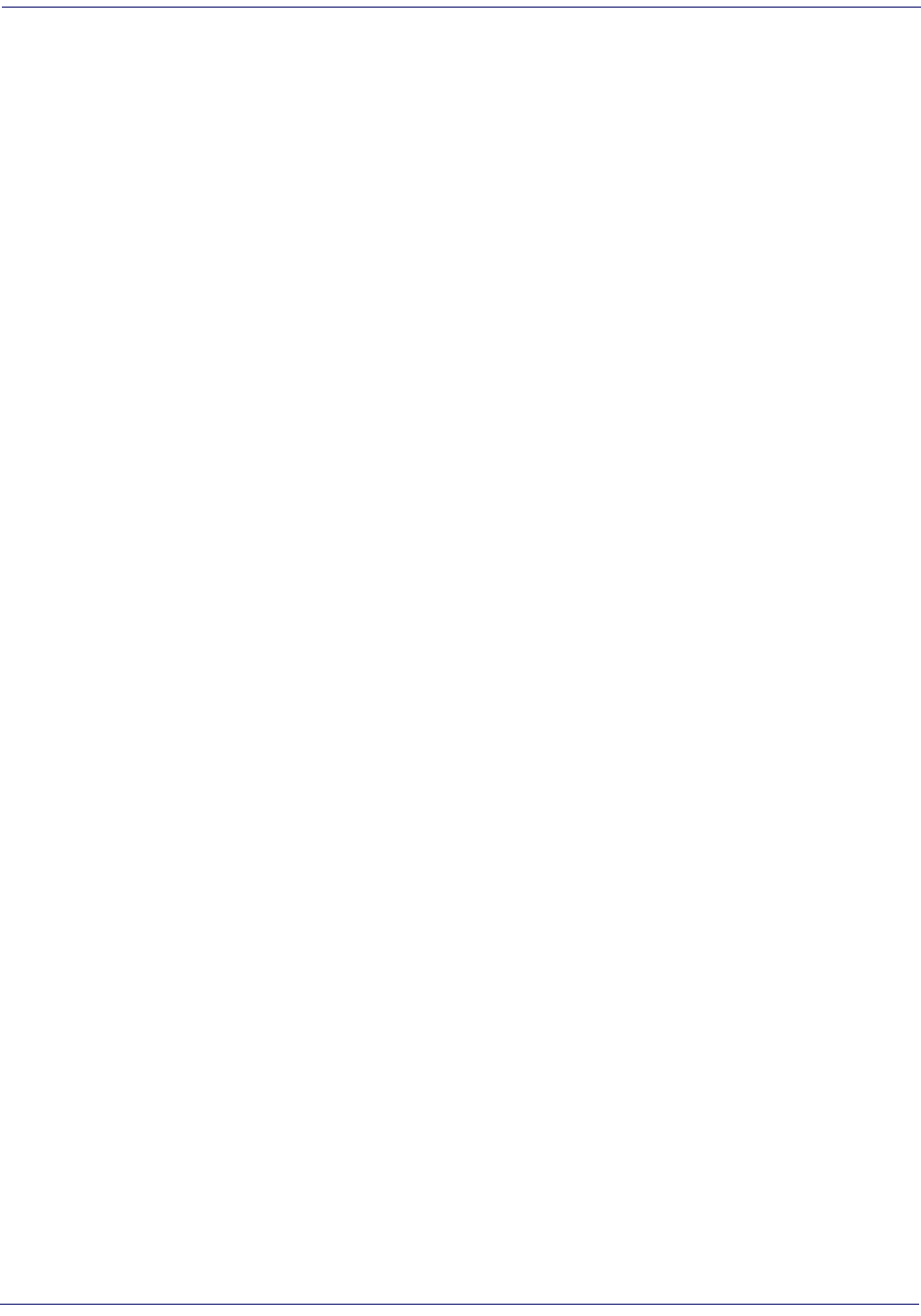
Image Capture
36
Magellan
TM
3200VSi
NOTES

Product Reference Guide
37
Chapter 4
Interface Related Features
At the time of this writing, the reader supports the interfaces listed in Ta b l e 1 . Select the desired
interface type from the table, then reference the page number given for the customizable features
section associated with each interface. See Ta b l e 2 for a description of each Keyboard Wedge
interface type (A through Y as listed).
Table 1. Interfaces Supported
RS-232 Page Keyboard Wedge 40
RS-232 Standard 39 Keyboard Wedge Aa
a. Consult Ta bl e 2 for more information regarding keyboard interface
types.
40
RS-232 Wincor-Nixdorf 39 Keyboard Wedge Ba40
IBM Keyboard Wedge Ca40
IBM 4683 Port 5B 39 Keyboard Wedge Da40
IBM 4683 Port 9B 39 Keyboard Wedge Ea40
IBM 4683 Port 17 39 Keyboard Wedge Fa40
USB Keyboard Wedge Ga40
USB-OEM 39 Keyboard Wedge Ha40
USB Keyboard 39 Keyboard Wedge Ia40
USB COM Interface 39 Keyboard Wedge Ja40
NOTE
The correct interface cable is generally included for
the reader interface type you ordered.

Interface Related Features
38
Magellan
TM
3200VSi
Table 2. Keyboard Wedge Interface Reference
I/F Type PCs Supported
A PC/XT w/Alternate Key Encoding
BAT, PS/2 25-286, 30-286, 50, 50Z, 60, 70, 80, 90 & 95 w/Alternate Key
Encoding
C PS/2 25 and 30 w/Alternate Key Encoding
D PC/XT w/Standard Key Encoding
EAT, PS/2 25-286, 30-286, 50, 50Z, 60, 70, 80, 90 & 95 w/Standard Key
Encoding
F PS/2 25 and 30 w/Standard Key Encoding
G IBM 3xxx w/122 keyboard
H IBM 3xxx w/102 keyboard
I PS/55 5530T w/104 keyboard
J NEC 9801
NOTE
Reference Appendix E, Keyboard Function Key Map-
pings for more information about keyboards.

Interface Selection
Product Reference Guide
39
Interface Selection
START / END
PROGRAMMING bar codes
RS-232 Standard
RS-232 Wincor-Nixdorf
IBM 4683 Port 5B
IBM 4683 Port 9B
IBM 4683 Port 17
USB-OEM
USB Keyboard
USB COM Interface

Interface Features
Product Reference Guide
41
Interface Features
Obey/Ignore Host Commands
When set to ignore host commands, the scanner will ignore all host commands except for the
minimum set necessary to keep the interface active and transmit labels For normal operation of
the interface, select Obey Host Commands.
START / END
PROGRAMMING bar codes
Obey Host Commands
DEFAULT
Ignore Host Commands

Interface Related Features
42
Magellan
TM
3200VSi
Interface Features — cont.
Host Transmission Buffers
Specifies the number of host transmission(s) that may be buffered. By buffering data from a bar
code, the scanner can continue to read a new bar code while the old one is being transmitted to
the host. Selecting BUFFERS = 1 means that the first bar code must be transmitted before a
new one can be read. A selection of BUFFERS = 2 means that a new bar code can be read while
data from the first bar code is transmitted.
When a DISABLE SCANNER command is received from the host, the scanner will continue to
transmit all data that is buffered.
START / END
PROGRAMMING bar codes
Host Transmission Buffers = 1
Host Transmission Buffers = 2
DEFAULT

Interface Features
Product Reference Guide
43
RS-232 Interface Features
START / END
PROGRAMMING bar codes
Baud Rate
1200 Baud
2400 Baud
4800 Baud
9600 Baud
DEFAULT
19200 Baud
38400 Baud
57600 Baud
115200 Baud
³

Interface Features
Product Reference Guide
45
RS-232 Interface Features — cont.
Hardware Flow Control
Disable Hardware Control—
The scanner transmits to the host regardless of any activity on
the CTS line.
Enable CTS Flow Control—
The CTS signal controls transmission of data to the host.
Enable CTS Scan Control—
The CTS line must be active for the scanner to read and trans-
mit data. While the CTS line is inactive, the scanner remains in a host-disabled state; following
a successful label transmission, the CTS signal must transition to inactive and then to active to
enable scanning for the next label.
START / END
PROGRAMMING bar codes
Disable Hardware Control
DEFAULT
Enable CTS Flow Control
Enable CTS Scan Control

Interface Related Features
46
Magellan
TM
3200VSi
RS-232 Interface Features — cont.
Intercharacter Delay
This delay is inserted after each data character transmitted. If the transmission speed is too high,
the system may not be able to receive all characters. You may need to adjust the delay to make
the system work properly.
START / END
PROGRAMMING bar codes
Inter-Char Delay = No Delay
DEFAULT
Interchar Delay = 10 msec
Interchar Delay = 20 msec
Interchar Delay = 30 msec
Interchar Delay = 40 msec
Interchar Delay = 50 msec
Interchar Delay = 60 msec
Interchar Delay = 70 msec

Interface Features
Product Reference Guide
47
Intercharacter Delay — cont.
Software Flow Control
Disables/Enables software control using XON/XOFF characters.
START / END
PROGRAMMING bar codes
Interchar Delay = 80 msec
Interchar Delay = 90 msec
START / END
PROGRAMMING bar codes
Disable Software Flow Control
DEFAULT
Enable Software Flow Control

Interface Related Features
48
Magellan
TM
3200VSi
RS-232 Interface Features — cont.
Host Echo
When enabled, this feature passes all data through the scanner to the host as it comes in. This
feature is used for applications where “daisy chaining” of RS-232 devices onto the same cable is
necessary. If, for example, one of the devices in the chain is a terminal where someone is entering
data while another person is simultaneously scanning a bar code requiring transmission to the
host, the scanner will wait for the RS-232 channel to be quiet for a specified period of time (set
via RS-232 Host Echo Quiet Interval). The scanner can be set to observe this delay before sending its
data in order to avoid RS-232 transmission conflicts.
START / END
PROGRAMMING bar codes
Disable Host Echo
DEFAULT
Enable Host Echo

Interface Features
Product Reference Guide
49
RS-232 Interface Features — cont.
Host Echo Quiet Interval
This setting specifies the time interval of RS-232 channel inactivity which must transpire before
the scanner will break the host echo loop to transmit the bar code data that has just been
scanned to the host.
START / END
PROGRAMMING bar codes
Host Echo Quiet Interval = 0msec
Host Echo Quiet Interval = 10msec
DEFAULT
Host Echo Quiet Interval = 20msec
Host Echo Quiet Interval = 30msec
Host Echo Quiet Interval = 40msec
Host Echo Quiet Interval = 50msec
Host Echo Quiet Interval = 60msec
Host Echo Quiet Interval = 70msec
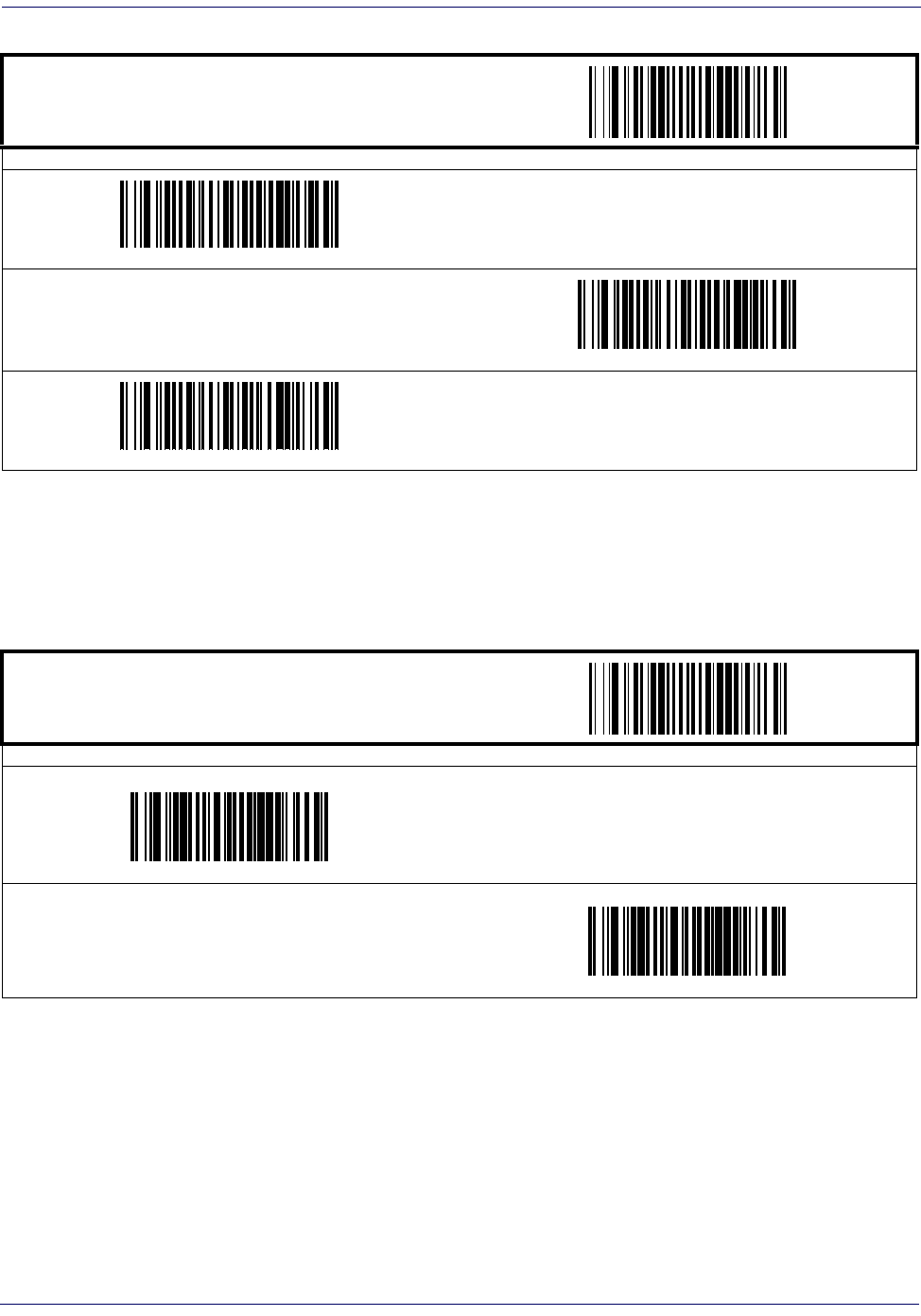
Interface Related Features
50
Magellan
TM
3200VSi
Host Echo Quiet Interval — cont.
Signal Voltage: Normal/TTL
Specifies whether the RS-232 interface provides TTL levels on the output pins TxD and RTS.
START / END
PROGRAMMING bar codes
Host Echo Quiet Interval = 80msec
Host Echo Quiet Interval = 90msec
Host Echo Quiet Interval = 100msec
START / END
PROGRAMMING bar codes
Signal Voltage: Normal RS-232
DEFAULT
Signal Voltage: TTL

Interface Features
Product Reference Guide
51
RS-232 Invert
Enables/disables inversion of RS-232 TXD and RXD signals.
Beep on ASCII BEL
Enables/disables ability of scanner to beep (sound a good read tone) on receiving an ASCII BEL
(07 hex).
START / END
PROGRAMMING bar codes
Disable RS-232 Invert
DEFAULT
Enable RS-232 Invert
START / END
PROGRAMMING bar codes
Enable Beep on ASCII BEL
DEFAULT
Disable Beep on ASCII BEL

Interface Related Features
52
Magellan
TM
3200VSi
Beep on Not on File
Select for the host to beep (or not) when a not-on-file (host command) condition is detected by
the host.
START / END
PROGRAMMING bar codes
Disable Beep on Not On File
Enable Beep on Not On File
DEFAULT

Interface Features
Product Reference Guide
53
ACK NAK Options
This enables/disables the ability of the scanner to support the RS-232 ACK/NAK protocol.
When configured, the scanner and/or host sends an “ACK” when it receives data properly, and
sends “NAK” when the data is in error. Selections for this option are:
•Disable
• Enable for label transmission — the scanner expects an ACK/NAK response from the host
when a label is sent
• Enable for host-command acknowledge — the scanner will respond with ACK/NAK
when the host sends a command
• Enable for label transmission and host-command acknowledge
START / END
PROGRAMMING bar codes
Disable ACK NAK
DEFAULT
Enable ACK NAK for Transmission
Enable ACK NAK for host command acknowledge
Enable ACK NAK for transmission and host command

Interface Related Features
54
Magellan
TM
3200VSi
RS-232 Interface Features — cont.
ACK Character
NAK Character
START / END
PROGRAMMING bar codes
Sets the ACK character from the set of ASCII characters or any decimal value from 000 to 255. Pad entries of less than three digits
with zeros, as in “005”. To configure this feature, scan the “START/END” bar code above to place the unit in Programming Mode,
then the “Set ACK Character,” followed by the digits from the Alphanumeric table in Appendix C, Alpha-Numeric Pad representing
your desired character. Exit programming mode by again scanning the “START/END” bar code above.
DEFAULT SETTING FOR THIS FEATURE: 006
Set ACK Character
START / END
PROGRAMMING bar codes
Sets the NAK character from the set of ASCII characters or any decimal value from 000 to 255. Pad entries of less than three digits
with zeros, as in “005”. To configure this feature, scan the “START/END” bar code above to place the unit in Programming Mode,
then the “Set NAK Character,” followed by the digits from the Alphanumeric table in Appendix C, Alpha-Numeric Pad representing
your desired character. Exit programming mode by again scanning the “START/END” bar code above.
DEFAULT SETTING FOR THIS FEATURE: 021
Set NAK Character

Interface Features
Product Reference Guide
55
RS-232 Interface Features — cont.
Retry on ACK NAK Timeout
Enables/disables retry after the configurable ACK NAK Timeout Value (set in the following fea-
ture) has expired.
ACK NAK Timeout Value
START / END
PROGRAMMING bar codes
Disable Retry on ACK NAK Timeout
Enable Retry on ACK NAK Timeout
DEFAULT
START / END
PROGRAMMING bar codes
This item specifies the time the scanner will wait for an ACK character from the host following a label transmission.
000 = Infinite timeout
001 - 075 = Timeout in 200-millisecond increments
To configure this feature, scan the “START/END” bar code above to place the unit in Programming Mode, then the “Set ACK NAK
Timeout Value,” followed by the three digits (zero padded) from the Alphanumeric table in Appendix C, Alpha-Numeric Pad repre-
senting your desired value. Exit programming mode by again scanning the “START/END” bar code above.
DEFAULT SETTING FOR THIS FEATURE: 001 (200 msec)
Set ACK NAK Timeout Value

Interface Related Features
56
Magellan
TM
3200VSi
RS-232 Interface Features — cont.
ACK NAK Retry Count
START / END
PROGRAMMING bar codes
This feature sets the number of times for the scanner to retry a label transmission under a retry condition.
000 = No retry
001 - 254 = Retry for the specified number of times
255 = Retry forever
To configure this feature, scan the “START/END” bar code above to place the unit in Programming Mode, then the “Set ACK NAK
Retry Count,” followed by the three digits (zero padded) from the Alphanumeric table in Appendix C, Alpha-Numeric Pad repre-
senting your desired retry count. Exit programming mode by again scanning the “START/END” bar code above
DEFAULT SETTING FOR THIS FEATURE: 003
Set ACK NAK Timeout Value

Interface Features
Product Reference Guide
57
RS-232 Interface Features — cont.
ACK NAK Error Handling
This item specifies the method the scanner will use to handle errors detected while waiting to
receive the ACK character from the host. Errors include unrecognized host commands and com-
munication errors such as parity or framing errors. Choices are:
00 = Ignore errors detected (recommended setting)
01 = Process error as valid ACK character (risk of lost label data)
02 = Process error as valid NAK character (risk of duplicate label data)
START / END
PROGRAMMING bar codes
Ignore Errors Detected
DEFAULT
Process error as valid ACK character
Process error as valid NAK character

Interface Related Features
58
Magellan
TM
3200VSi
RS-232 Interface Features — cont.
Transmission Failure Indication
Enables/disables bad-label indication upon transmission failure.
Single Cable RS-232
Single Cable RS-232 Options
The RS-232 Single Cable interface shares some configuration options with other RS-232 inter-
faces. Rather than repeat them in this section as Single Cable options, please find them refer-
enced as follows:
RS-232 Baud Rate on page 43
RS-232 Number of Data Bits on page 44
RS-232 Number of Stop Bits on page 44
RS-232 Parity on page 44
RS-232 Software Flow Control on page 47
RS-232 Beep on Not on File on page 52
RS-232 Label ID Control on page 77
START / END
PROGRAMMING bar codes
Disable Transmission Error Indication
Enable Transmission Error Indication
DEFAULT
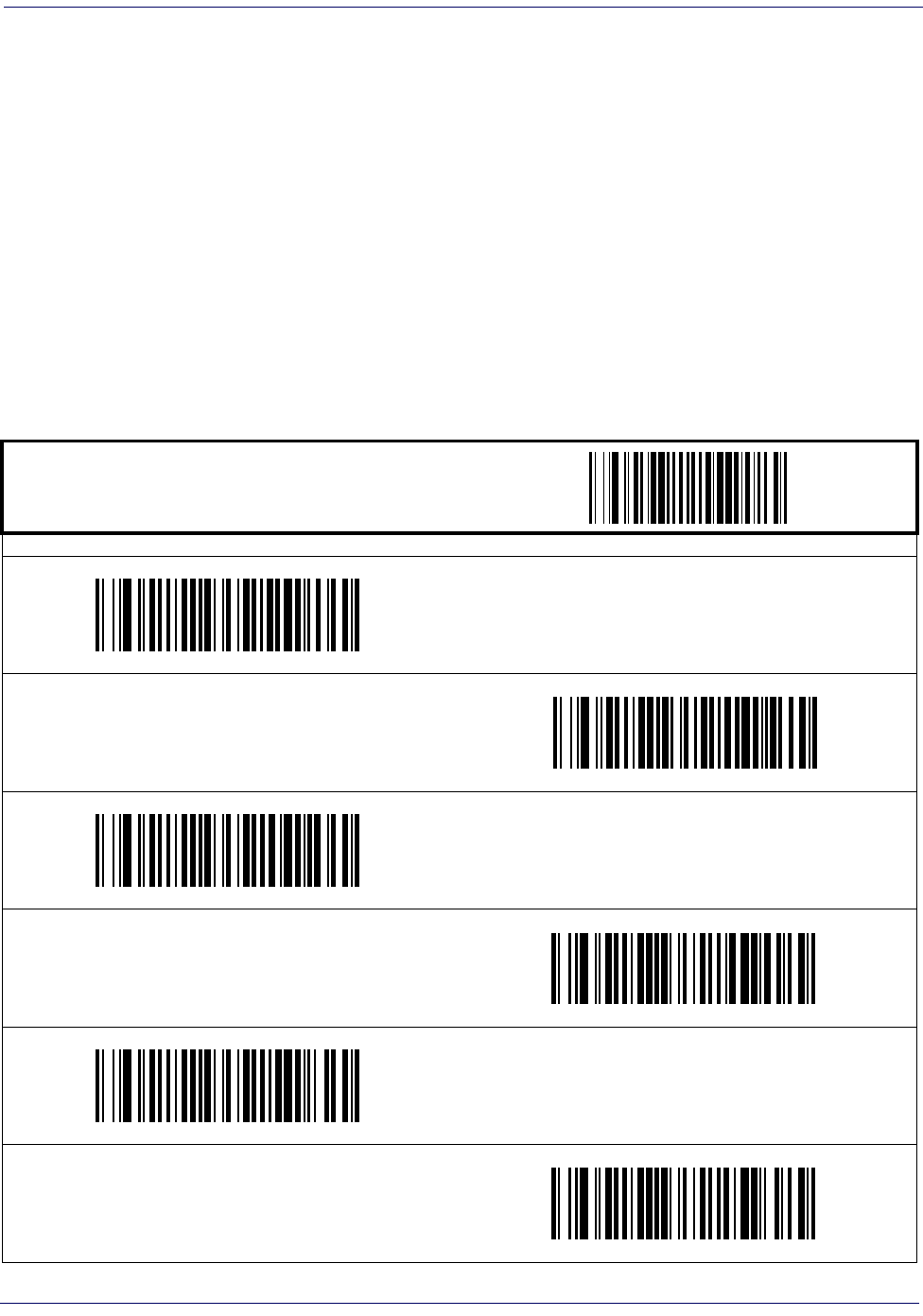
Single Cable RS-232
Product Reference Guide
59
Single Cable RS-232 RTS CTS Selection
Specifies how RTS and CTS are used to control the data flow. RTS is controlled by the Scanner
and can be continuously held high/low, or can be asserted during label transmission. The scan-
ner looks at CTS, as the configuration values state, to determine when to send label data.
Choices are:
• Option 0 = RTS is held in low state and CTS is ignored
• Option 1 = RTS is held in high state and CTS is ignored
• Option 2 = Assert RTS and wait for CTS to be asserted
• Option 3 = Assert RTS and ignore CTS
• Option 4 = RTS held low, wait for CTS to be asserted
• Option 5 = RTS held high, wait for CTS to be asserted
START / END
PROGRAMMING bar codes
RTS CTS Selection =
RTS is held in low state and CTS is ignored
RTS CTS Selection =
RTS is held in high state and CTS is ignored
RTS CTS Selection =
Assert RTS and wait for CTS to be asserted
RTS CTS Selection =
Assert RTS and ignore CTS
RTS CTS Selection =
RTS held low, wait for CTS to be asserted
RTS CTS Selection =
RTS held high, wait for CTS to be asserted
DEFAULT

Interface Related Features
60
Magellan
TM
3200VSi
Single Cable RS-232 Use BCC
Enables/disables the ability of the scanner to use BCC.
Single Cable RS-232 Use ACK/NAK
Enables/disables the ability of the scanner to use ACK/NAK.
START / END
PROGRAMMING bar codes
Disable BCC
Enable BCC
DEFAULT
START / END
PROGRAMMING bar codes
Disable ACK/NAK
Enable ACK/NAK
DEFAULT

Single Cable RS-232
Product Reference Guide
61
Single Cable RS-232 Use STX
Enables/disables the ability of the scanner to use STX.
Set Single Cable RS-232 STX Character
This feature selects the STX character.
To specify the STX Character:
1. Scan the START/END bar code.
2. Scan the bar code, SET SINGLE CABLE RS-232 STX CHARACTER below. You’ll need
to cover any unused bar codes on this and the facing page to ensure the scanner reads only
the bar code you intend to scan.
3. Scan the appropriate characters/digits from the keypad in Appendix C that represent the
decimal designation for the desired character. A table containing the ASCII Character Set
and their corresponding hex values is available in the inside back cover of this manual.
ASCII parameters must be input by scanning decimal digits for each character. Pad all
numbers with leading zeroes to yield a three-digit entry (001-127). Thus, to set a single
character value of A, bar codes containing the digits ‘0’, ‘6’ and ‘5’ must be scanned. The
selectable range for this option is any decimal value from 001 to 127.
4. The scanner will automatically exit Programming Mode when the appropriate amount of
digits have been scanned.
SET SINGLE CABLE RS-232 STX CHARACTER
START / END
PROGRAMMING bar codes
Disable STX
Enable STX
DEFAULT

Interface Related Features
62
Magellan
TM
3200VSi
Single Cable RS-232 Use ETX
Enables/disables the ability of the scanner to use ETX.
Set Single Cable RS-232 ETX Character
Allows selection of the ETX character.
To specify the ETX Character:
1. Scan the START/END bar code.
2. Scan the bar code, SET SINGLE CABLE RS-232 ETX CHARACTER below. You’ll need
to cover any unused bar codes on this and the facing page to ensure the scanner reads only
the bar code you intend to scan.
3. Scan the appropriate characters/digits from the keypad in Appendix C that represent the
decimal designation for the desired character. A table containing the ASCII Character Set
and their corresponding decimal values is available in the inside back cover of this manual.
ASCII parameters must be input by scanning decimal digits for each character. Pad all
numbers with leading zeroes to yield a three-digit entry (001-127). Thus, to set a single
character value of A, bar codes containing the digits ‘0’, ‘6’ and ‘5’ must be scanned. The
selectable range for this option is any decimal value from 001 to 127.
4. The scanner will automatically exit Programming Mode when the appropriate amount of
digits have been scanned.
SET SINGLE CABLE RS-232 ETX CHARACTER
START / END
PROGRAMMING bar codes
Disable ETX
Enable ETX
DEFAULT
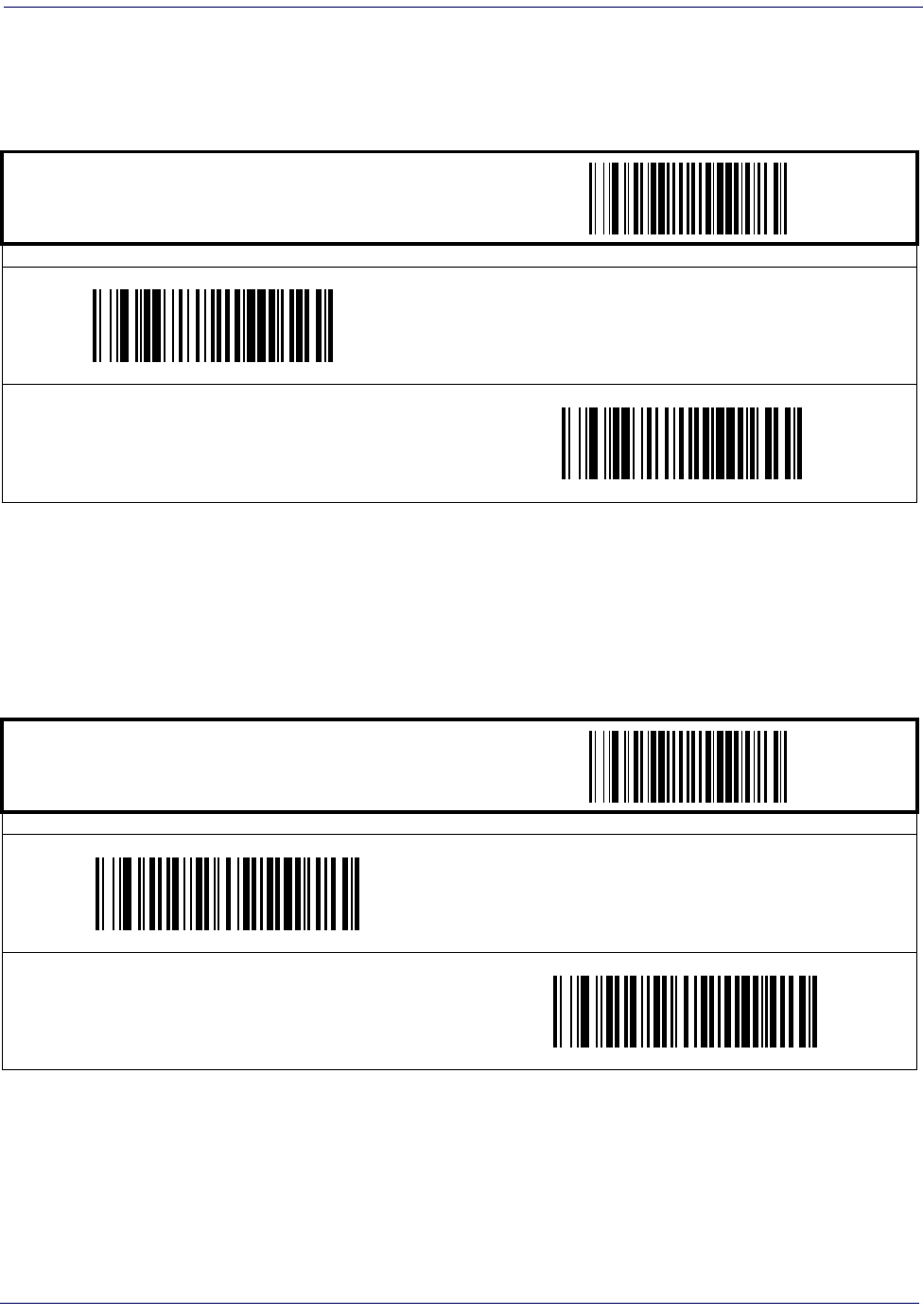
Single Cable RS-232
Product Reference Guide
63
Single Cable Pacesetter Plus
Enables/disables sending Pacesetter Plus information as trailers to UPC/EAN labels.
Single Cable Datalogic Extensions
Enables Datalogic Scanning, Inc. extensions to the Single Cable RS-232 interface.
START / END
PROGRAMMING bar codes
Disable Pacesetter Plus
DEFAULT
Enable Pacesetter Plus
START / END
PROGRAMMING bar codes
Disable Datalogic Extensions
DEFAULT
Enable Datalogic Extensions

Interface Related Features
64
Magellan
TM
3200VSi
USB-OEM Interface Features
USB-OEM Device usage
The USB-OEM protocol allows for the scanner to be identified as one of two different types of
bar code scanners. Depending on what other scanners you may already have connected to a
USB-OEM POS, you may need to change this setting to enable all devices to communicate.
Options are:
• Table Top Scanner
• Handheld Scanner
IBM
IBM Transmit Labels in Code 39 Format
This feature enables/disables scanner's ability to set a symbology identifier for a specified label to
Code 39 before transmitting that label data to an IBM host. This applies to: Code 128,
Codabar and Code 93 for USB-OEM; Code 128, Codabar and Code 93 for IBM Port 5B; and
Codabar and Code 93 for IBM Port 9B.
START / END
PROGRAMMING bar codes
Configure as Table Top Scanner
DEFAULT
Configure as Handheld Scanner
START / END
PROGRAMMING bar codes
Disable Convert to Code 39
DEFAULT
Enable Convert to Code 39

Single Cable RS-232
Product Reference Guide
65
Keyboard Wedge
and
USB Keyboard
As a keyboard interface, the scanner supports most popular PCs and IBM terminals. The instal-
lation of the wedge is a fairly simple process that doesn’t require any changes of software or hard-
ware.
Keyboard Layout
The Keyboard Layout option supports many countries. For details about Keyboard Layout,
please refer to your operating system manual.
NOTE
All of the options in this section apply to the Key-
board Wedge, however, only some apply to USB Key-
board.
START / END
PROGRAMMING bar codes
USA
DEFAULT
Belgium
Britain
Denmark
France
Germany

Interface Related Features
68
Magellan
TM
3200VSi
Keyboard Wedge — cont.
Power-On Simulation
All PCs check the keyboard status during the power-on Selftest. It is recommended that you
enable this function if you are working without a keyboard installation. It simulates keyboard
timing and passes the keyboard status to the PC during power-on.
NOTE
This feature does not apply to the USB Keyboard
interface.
START / END
PROGRAMMING bar codes
Disable Power-on Simulation
DEFAULT
Enable Power-on Simulation

Single Cable RS-232
Product Reference Guide
69
Control Characters
Specifies how the scanner transmits ASCII control characters to the host. Choices are:
• Disable Control Characters
• Enable transmission of control characters to host
• Send characters between 00H and 1FH according to a special function-key mapping
table. (This is used to send keys that are not in the normal ASCII set; a unique set is pro-
vided for each available scancode set. Reference Appendix E, Keyboard Function Key Map-
pings.)
START / END
PROGRAMMING bar codes
Disable Control Characters
DEFAULT
Enable Transmission of Control Characters
Enable Function Key Mapping

Interface Related Features
70
Magellan
TM
3200VSi
Keyboard Wedge — cont.
Wedge Quiet Interval
Quiet Interval is the amount of time to look for keyboard activity before the scanner breaks the
keyboard connection in order to transmit data to the host.
NOTE
This feature does not apply to the USB Keyboard
interface.
START / END
PROGRAMMING bar codes
Selectable from 001 to 100 in 10 msec increments. To configure this feature, scan the “START/END” bar code above to place the unit
in Programming Mode, then the Set Wedge Quiet Interval bar code followed by the three digits (zero padded) from the Alphanu-
meric table in Appendix C, Alpha-Numeric Pad representing your desired length. Exit programming mode by again scanning the
“START/END” bar code above.
DEFAULT SETTING FOR THIS FEATURE:
010 (100 msec)
Set Wedge Quiet Interval

USB COM Interface Set-up
Product Reference Guide
71
Keyboard Wedge — cont.
Intercharacter Delay
USB COM Interface Set-up
The scanner has two USB COM interfaces, USB COM and USB COM DL (Datalogic). The
Datalogic USB-COM driver works for both USB COM interfaces.
Before plugging your scanner into the Host PC, please ensure you have already copied the exe-
cutable DLS-USB-COM driver file to your PC and that the scanner’s interface is set to USB
COM or USB COM DL. The DLS-USB-COM driver is provided by Datalogic or downloaded
from the Datalogic Scanning website listed on the back cover of this manual.
1. Execute the DLS-USB-COM driver file.
2. When the scanner is first plugged into the PC, Windows will bring up the “Found New
Hardware” message.
3. The installation is complete.
START / END
PROGRAMMING bar codes
One-half of the delay specified below is inserted between scancodes within each character. If the transmission speed is too high, the
system may not be able to receive all characters. You may need to adjust the delay to make the system work properly. Selectable
from 00 to 99 in 10msec increments.
To configure this feature, scan the “START/END” bar code above to place the unit in Programming Mode, then the “Set Intercharac-
ter Delay,” followed by the three digits (zero padded) from the Alphanumeric table in Appendix C, Alpha-Numeric Pad represent-
ing your desired length. Exit programming mode by again scanning the “START/END” bar code above/
DEFAULT SETTING FOR THIS FEATURE:
00 (No Delay)
Set Intercharacter Delay

Interface Related Features
72
Magellan
TM
3200VSi
NOTES

Product Reference Guide
73
Chapter 5
Data Editing
Data Editing Overview
When a bar code is scanned, additional information can be sent to the host computer along
with the bar code data. This combination of bar code data and supplementary user-defined
data is called a “message string.” The features in this chapter can be used to build specific
user-defined data into a message string.
There are several types of selectable data characters that can be sent before and after scanned
data. You can specify if they should be sent with all symbologies, or only with specific symbolo-
gies. Figure 5-1 shows the available elements you can add to a message string:
Figure 5-1. Breakdown of a Message String
Please Keep In Mind...
• Modifying a message string is not a mandatory requirement. Data editing is sophisticated
feature allowing highly customizable output for advanced users. Factory default settings
for data editing is typically set to NONE.
• A prefix or suffix may be applied (reference the Symbologies chapter for these settings)
across all symbologies (set via the Global features in this chapter).
• You can add any character from the ASCII Chart (from 00-FF) on the inside back cover of
this manual as a prefix, suffix or Label ID.
• Enter prefixes and suffixes in the order in which you want them to appear on the output.
CAUTION
It is not recommended to use these features with IBM
interfaces.
Prefix SuffixAIM IDLabel ID Label IDBar Code Data
00 - 20 Characters (ASCII)
Label ID Transmission:
Enable this option to
transmit the Label ID you
configure for the scanned
symbology.
AIM ID: This function is used to identify and display the
common label identifier for its symbology. When enabled,
this ID code will be transmitted before the scanned bar
code data.
OR...

Data Editing
74
Magellan
TM
3200VSi
Global Prefix/Suffix
Up to 20 ASCII characters may be added as a prefix (in a position before the bar code data) and/
or as a suffix (in a position following the bar code data) as indicated in Figure 5-2.
Figure 5-2. Prefix and Suffix Positions
Example: Setting a Prefix
In this example, we’ll set a prefix for all symbologies.
1. Determine which ASCII character(s) are to be added to scanned bar code data. In this
example, we’ll add a dollar sign (‘$’) as a prefix.
2. Scan the START bar code.
3. Scan the SET PREFIX bar code.
4. Reference the ASCII Chart on the inside back cover of this manual, to find the hex value
assigned to the desired character. The corresponding hex number for the ‘$’ character is
24. To enter this selection code, scan the ‘2’ and ‘4’ bar codes from Appendix C, Alpha-
Numeric Pad.
5. Scan the END bar code once to finish the string, then scan END again to exit Program-
ming Mode.
6. The resulting message string would appear as follows:
Scanned bar code data:12345
Resulting message string output: $12345
NOTE
If all 20 characters will be used in the prefix or suffix, do
not scan the END bar code to finish the string. It is done
automatically.
Prefix SuffixAIM IDLabel ID Label IDBar Code Data
00 - 20 Characters (ASCII)
AND
OR
OR...

Global Prefix/Suffix
Product Reference Guide
75
Global Prefix/Suffix — cont.
START / END
PROGRAMMING bar codes
Sets up to 20 characters each from the set of ASCII characters or any hex value from 00 to FF. To configure this feature, scan the
“START/END” bar code above to place the unit in Programming Mode, then the “Set Prefix” or “Set Suffix,” followed by the digits from
the Alphanumeric table in Appendix C, Alpha-Numeric Pad representing your desired character(s). Reference the section,
"Example: Setting a Prefix", for more information. Exit programming mode by scanning the “START/END” bar code again (scan
“START/END” twice if less than 20 characters have been selected).
DEFAULT SETTING PREFIX: 00 (None)
DEFAULT SETTING SUFFIX: 0D (CR)
Set Prefix
Set Suffix

Data Editing
76
Magellan
TM
3200VSi
AIM ID
AIM (Automatic Identification Manufacturers) label identifiers are assigned from a globally
standardized list — as opposed to custom label ID characters you select yourself — and can be
included with scanned bar code data. AIM label identifiers consist of three characters as follows:
• A close brace character (ASCII ‘]’), followed by...
• A code character (see the table below), followed by...
• A modifier character (the modifier character is symbol dependent)
Figure 5-3. AIM ID
SYMBOLOGY CHAR SYMBOLOGY CHAR
UPC/EAN E Code 128/EAN 128 C
Code 39 A GS1 Omnidirectional, GS1
Expanded e
Codabar F Standard 2 of 5 S
Interleaved 2 of 5 I ISBN Xa
a. ISBN (X with a 0 modifier character)
Code 93 G
Prefix SuffixLabel ID Label IDBar Code DataAIM ID
START / END
PROGRAMMING bar codes
Disable AIM ID
DEFAULT
Enable AIM ID

Label ID
Product Reference Guide
77
Label ID
A Label ID is used to identify a bar code (symbology) type. See Appendix D, Factory Default Set-
tings, for a listing for common symbologies. It can be appended previous to or following the
transmitted bar code data depending upon how this option is enabled. This feature provides
options for configuring custom Label IDs individually per symbology. If you wish to program
the scanner to always include an industry standard label identifier for ALL symbology types, see
the previous feature, AIM ID.
The Label ID is a customizable code of up to three ASCII characters (each of which are 00-FF)
followed by a control character (00-01), This control character, when set to zero, does nothing.
When set to one, it appends the symbology’s AIM ID to the Label ID.
To configure a Label ID:
1. Scan the START bar code.
2. Select Label ID position as either BEFORE or AFTER by scanning the appropriate bar
code.
3. Scan a bar code to select the symbology for which you wish to configure a custom Label
ID.
4. Determine the desired character(s) (you may choose up to three) which will represent the
Label ID for the selected symbology. Next, turn to the ASCII Chart on the inside back
cover of this manual and find the equivalent hex digits associated with your choice of
Label ID. For example, if you wish to select an equal sign (=) as a Label ID, the chart indi-
cates its associated hex characters as 3D.
5. Turn to Appendix C, Alpha-Numeric Pad and scan the bar codes representing the hex charac-
ters determined in the previous step. For example, to make an equal sign (=), scan ‘3’ and
‘D’ followed by ‘0’ six times. Since this is a three-character buffer, ‘00’ is scanned for char-
acter two, ‘00’ for character three and ‘00’ for the control character. (‘00’ indicates no
character.)
6. Scan the END bar code to exit programming mode.
Figure 5-4. Label ID Position Options
NOTE
When the control character is set to 01 for UPC-A and
UPC-E, it expands the label to EAN-13 and thus follows
the EAN-13 Label ID settings.
OR
Prefix SuffixLabel ID Label IDBar Code DataAim ID

Data Editing
78
Magellan
TM
3200VSi
Label ID — cont.
START / END
PROGRAMMING bar codes
Label ID Transmission: Disable
Label ID Position
Label ID Position: Before Bar Code Data
DEFAULT
Label ID Position: After Bar Code Data
Set UPC-A Label ID Character(s)
DEFAULT SETTING FOR THIS FEATURE: A (41 hex)
DEFAULT SETTING FOR THIS FEATURE: A (41 hex)
Set UPC-A w/P2 Addon Label ID Character(s)
Set UPC-A w/P5 Addon Label ID Character(s)
DEFAULT SETTING FOR THIS FEATURE: A (41 hex)
DEFAULT SETTING FOR THIS FEATURE: A (41 hex)
Set UPC-A w/C128 Addon Label ID Character(s)
Set UPC-E Label ID Character(s)
DEFAULT SETTING FOR THIS FEATURE: E (45 hex)
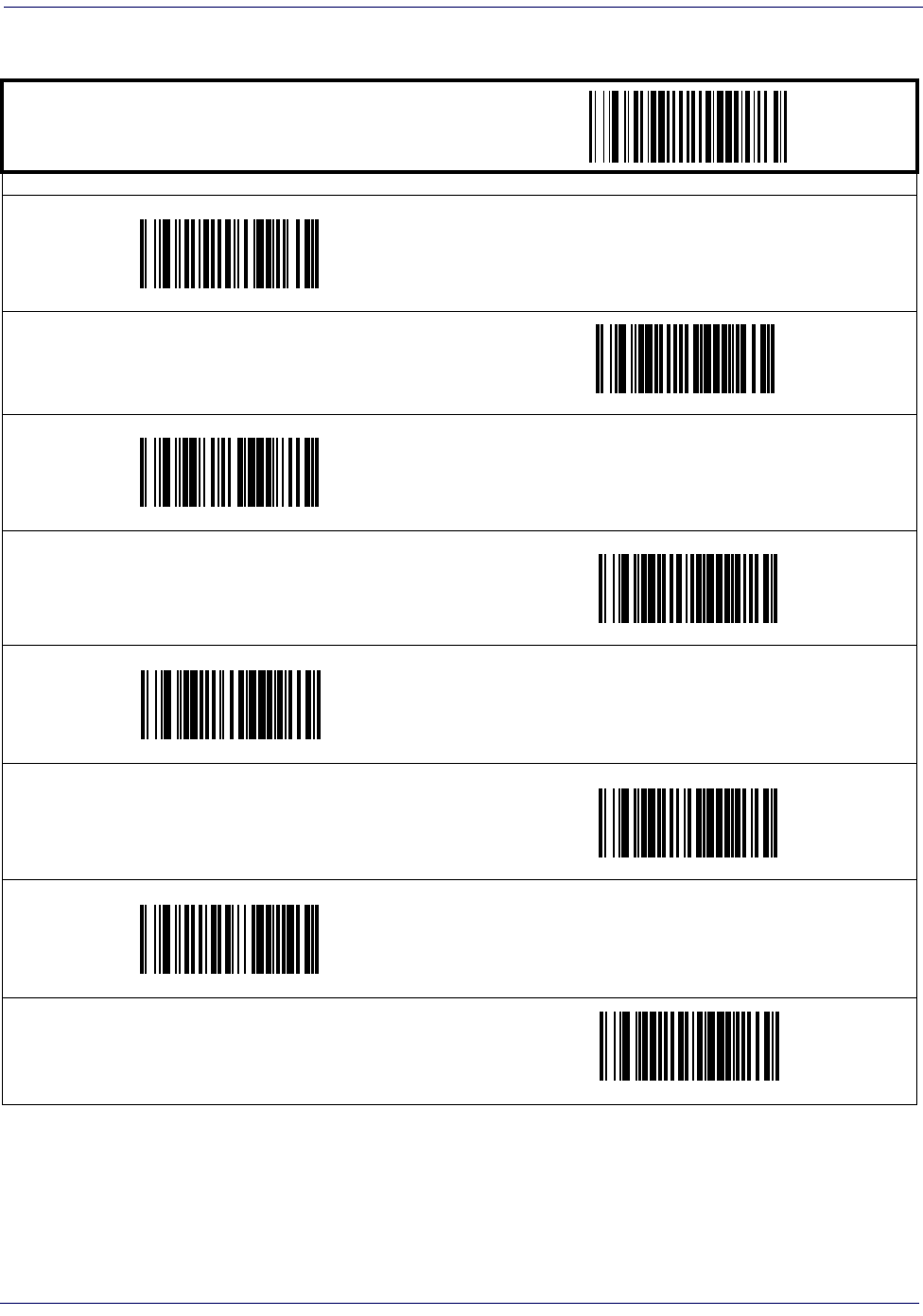
Label ID
Product Reference Guide
79
Label ID — cont.
START / END
PROGRAMMING bar codes
DEFAULT SETTING FOR THIS FEATURE: E (45 hex)
Set UPC-E w/P2 Addon Label ID Character(s)
Set UPC-E w/P5 Addon Label ID Character(s)
DEFAULT SETTING FOR THIS FEATURE: E (45 hex)
DEFAULT SETTING FOR THIS FEATURE: E (45 hex)
Set UPC-E w/C128 Addon Label ID Character(s)
Set EAN-8 Label ID Character(s)
DEFAULT SETTING FOR THIS FEATURE: FF (4646 hex)
DEFAULT SETTING FOR THIS FEATURE: FF (4646 hex)
Set EAN-8 w/P2 Addon Label ID Character(s)
Set EAN-8 w/P5 Addon Label ID Character(s)
DEFAULT SETTING FOR THIS FEATURE: FF (4646 hex)
DEFAULT SETTING FOR THIS FEATURE: FF (4646 hex)
Set EAN-8 w/C128 Addon Label ID Character(s)
Set EAN-13 Label ID Character(s)
DEFAULT SETTING FOR THIS FEATURE: F (46 hex)
³0027

Data Editing
80
Magellan
TM
3200VSi
Label ID — cont.
START / END
PROGRAMMING bar codes
DEFAULT SETTING FOR THIS FEATURE: F (46 hex)
Set EAN-13 w/P2 Addon Label ID Character(s)
Set EAN-13 w/P5 Addon Label ID Character(s)
DEFAULT SETTING FOR THIS FEATURE: F (46 hex)
DEFAULT SETTING FOR THIS FEATURE: F (46 hex)
Set EAN-13 w/C128 Addon Label ID Character(s)
Set ISBN Label ID Character(s)
DEFAULT SETTING FOR THIS FEATURE: I (49 hex)
DEFAULT SETTING FOR THIS FEATURE: IA (4941 hex)
Set IATA Label ID Character(s)
Set GTIN Label ID Character(s)
DEFAULT SETTING FOR THIS FEATURE: G (47 hex)
DEFAULT SETTING FOR THIS FEATURE: G2 (4732 hex)
Set GTIN w/P2 addon Label ID Character(s)
Set GTIN w/P5 addon Label ID Character(s)
DEFAULT SETTING FOR THIS FEATURE: G5 (4735 hex)
³034C
³0 61
³0562
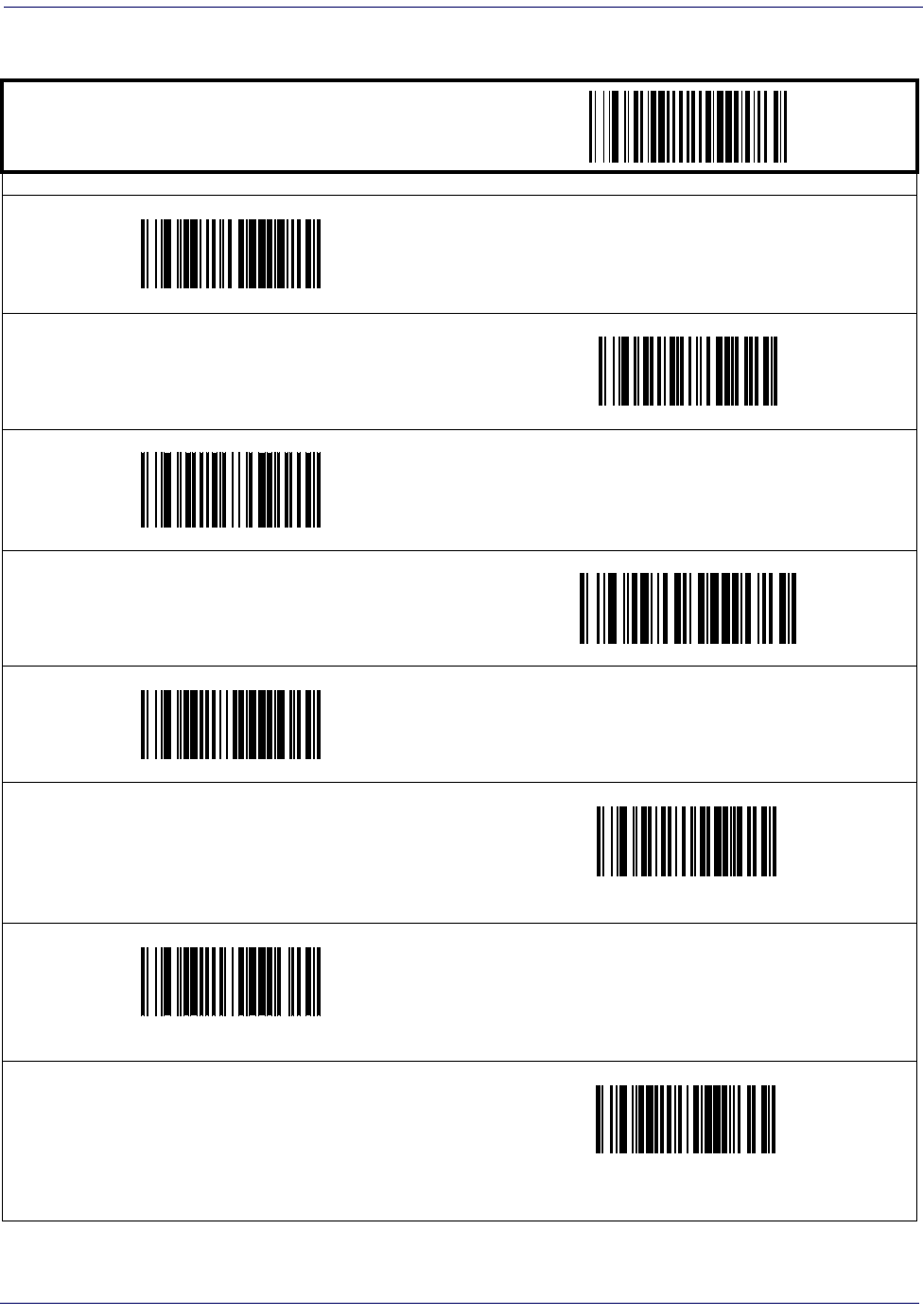
Label ID
Product Reference Guide
81
Label ID — cont.
START / END
PROGRAMMING bar codes
DEFAULT SETTING FOR THIS FEATURE: G8 (4738 hex)
Set GTIN w/C128 addon Label ID Character(s)
Set GS1 Omnidirectional Label ID Character(s)
DEFAULT SETTING FOR THIS FEATURE: R4 (5234 hex)
DEFAULT SETTING FOR THIS FEATURE: RX (5258 hex)
Set GS1 Expanded Label ID Character(s)
Set Code GS1 DataBar Limited Label ID Character(s)
DEFAULT SETTING FOR THIS FEATURE: * (524C0000 hex)
DEFAULT SETTING FOR THIS FEATURE: * (2A hex)
Set Code 39 Label ID Character(s)
Set Pharmacode 39 Label ID Character(s)
DEFAULT SETTING FOR THIS FEATURE: A (41 hex)
DEFAULT SETTING FOR THIS FEATURE: # (23 hex)
Set Code 128 Label ID Character(s)
Set I 2 of 5 Label ID Character(s)
DEFAULT SETTING FOR THIS FEATURE: i (69 hex)
³

Data Editing
82
Magellan
TM
3200VSi
Label ID — cont.
START / END
PROGRAMMING bar codes
DEFAULT SETTING FOR THIS FEATURE: % (25 hex)
Set Codabar Label ID Character(s)
Set Code 93 Label ID Character(s)
DEFAULT SETTING FOR THIS FEATURE: & (26 hex)
DEFAULT SETTING FOR THIS FEATURE: @ (40 hex)
Set Code 11 Label ID Character(s)
Set EAN UCC Composite Label ID Character(s)
DEFAULT SETTING FOR THIS FEATURE: 0
DEFAULT SETTING FOR THIS FEATURE: P (5000 hex)a
a.
Default setting exceptions for PDF 417 Label ID are as follows: Default for RS-232 WN is ‘Q’ (0x5100). Default for USB-HID-
POS is ‘P ‘ (0x5020), or ‘P-Space’.
Set PDF 417 Label ID Character(s)
Set Datamatrix Label ID Character(s)
DEFAULT SETTING FOR THIS FEATURE: Dm (446D hex)

Label ID
Product Reference Guide
83
Label ID — cont.
NOTE
For the 2D symbologies on this page, the Label ID is 4
bytes. The first 3 bytes are characters for the label ID. A
00 (hex) value in the first 3 bytes indicates the end of the
label ID characters. The 4th byte is a control byte.
The use of the control byte is as follows:
bit 0-if set to 1, the AIM ID is appended for that label type
START / END
PROGRAMMING bar codes
DEFAULT SETTING FOR THIS FEATURE: mP (6D500000 hex)
Set Micro PDF 417 Label ID Character(s)
Set QR Code Label ID Character(s)
DEFAULT SETTING FOR THIS FEATURE: QR (51520000 hex)
DEFAULT SETTING FOR THIS FEATURE: MC (4D430000 hex)
Set Maxicode Label ID Character(s)
Set Aztec Label ID Character(s)
DEFAULT SETTING FOR THIS FEATURE: Az (417A0000 hex)
DEFAULT SETTING FOR THIS FEATURE: R4 (52340000 hex)
Set GS1 DataBar Omnidirectional 2D Composite
Label ID Character(s)
Set GS1 DataBar Limited 2D Composite
Label ID Character(s)
DEFAULT SETTING FOR THIS FEATURE: RL (524C0000 hex)
DEFAULT SETTING FOR THIS FEATURE: RX (52340000 hex)
Set GS1 DataBar Expanded 2D Composite
Label ID Character(s)

Data Editing
84
Magellan
TM
3200VSi
Case Conversion
This feature can convert scanned bar code data to either all lower case (a through z) or all upper
case (A through Z) characters.
NOTE
Case conversion affects ONLY scanned bar code data,
and does not affect Label ID, Prefix, Suffix, or other
appended data.
START / END
PROGRAMMING bar codes
Disable
DEFAULT
Convert to Upper Case
Convert to Lower Case

Character Conversion
Product Reference Guide
85
Character Conversion
Character conversion is an eight byte configuration item. The eight bytes are 4 character pairs
represented in hexadecimal ASCII values. The first character in the pair is the character that
will be converted. The second character in the pair is the character to convert to. If the charac-
ter to convert in a pair is FF, then no conversion is done.
For example, if you have the character conversion configuration item set to the following:
41423132FFFFFFFF
The first pair is 4142 or AB (41 hex is an ASCII capital A, 42 hex is an ASCII capital B) and
the second pair is 3132 or 12 (31 hex is an ASCII 1, 32 is an ASCII 2). The other two pairs
are FFFF and FFFF.
With the label, AG15TA81, it would look as follows after the character conversion:
BG25TB82.
The A characters were converted to the B character and the 1 characters were converted to the
numeral 2 character. Nothing is done with the last two character pairs, since they are all FF.
To set Character Conversion:
1. Scan the START/END bar code.
2. Scan the Character Conversion bar code.
3. Determine the desired string. Up to sixteen positions can be determined as in the above
example. Next, turn to the ASCII Chart on the inside back cover of this manual and find
the equivalent hex digits needed to fulfill the string.
4. Turn to Appendix C, Alpha-Numeric Pad and scan the bar codes representing the hex charac-
ters determined in the previous step. When the last character is scanned, the scanner will
sound a triple beep.
5. Scan the START/END bar code to exit Programming Mode.
NOTE
The positions not used must be filled with the character ‘F’.
START / END
PROGRAMMING bar codes
DEFAULT SETTING FOR THIS FEATURE:
FFFFFFFFFFFFFFFF hex (no conversion)
Character Conversion

Data Editing
86
Magellan
TM
3200VSi
NOTES

Product Reference Guide
87
Chapter 6
Symbologies
The scanner supports the following symbologies (bar code types). Options for each symbology
are included in this chapter.
Factory Defaults—
for the standard RS-232 interface are indicated in bold text throughout
this section. Reference Appendix D, Factory Default Settings for default exceptions for your inter-
face.
UPC-A
Disable/Enable UPC-A
When disabled, the scanner will not read UPC-A bar codes.
•UPC-A •Code 39
•UPC-E •Code 32 Italian
Pharmacode
•EAN-13 •Code 128
•EAN-8 •Interleaved 2 of 5
•GS1 DataBar Omnidirectional /
Stacked Omnidirectional •Codabar
•GS1 DataBar Expanded /
Expanded Stacked •Code 93
•GS1 DataBar Limited •
START / END
PROGRAMMING bar codes
Disable UPC-A
Enable UPC-A
DEFAULT

Symbologies
88
Magellan
TM
3200VSi
UPC-A — continued
Check Digit Transmission
Enable this option to transmit the check digit along with UPC-A bar code data.
Number System Transmission
This feature enables/disables transmission of UPC-A System Number.
START / END
PROGRAMMING bar codes
Don’t Send Check Digit
Send Check Digit
DEFAULT
³
START / END
PROGRAMMING bar codes
Disable Number System Transmission
Enable Number System Transmission
DEFAULT
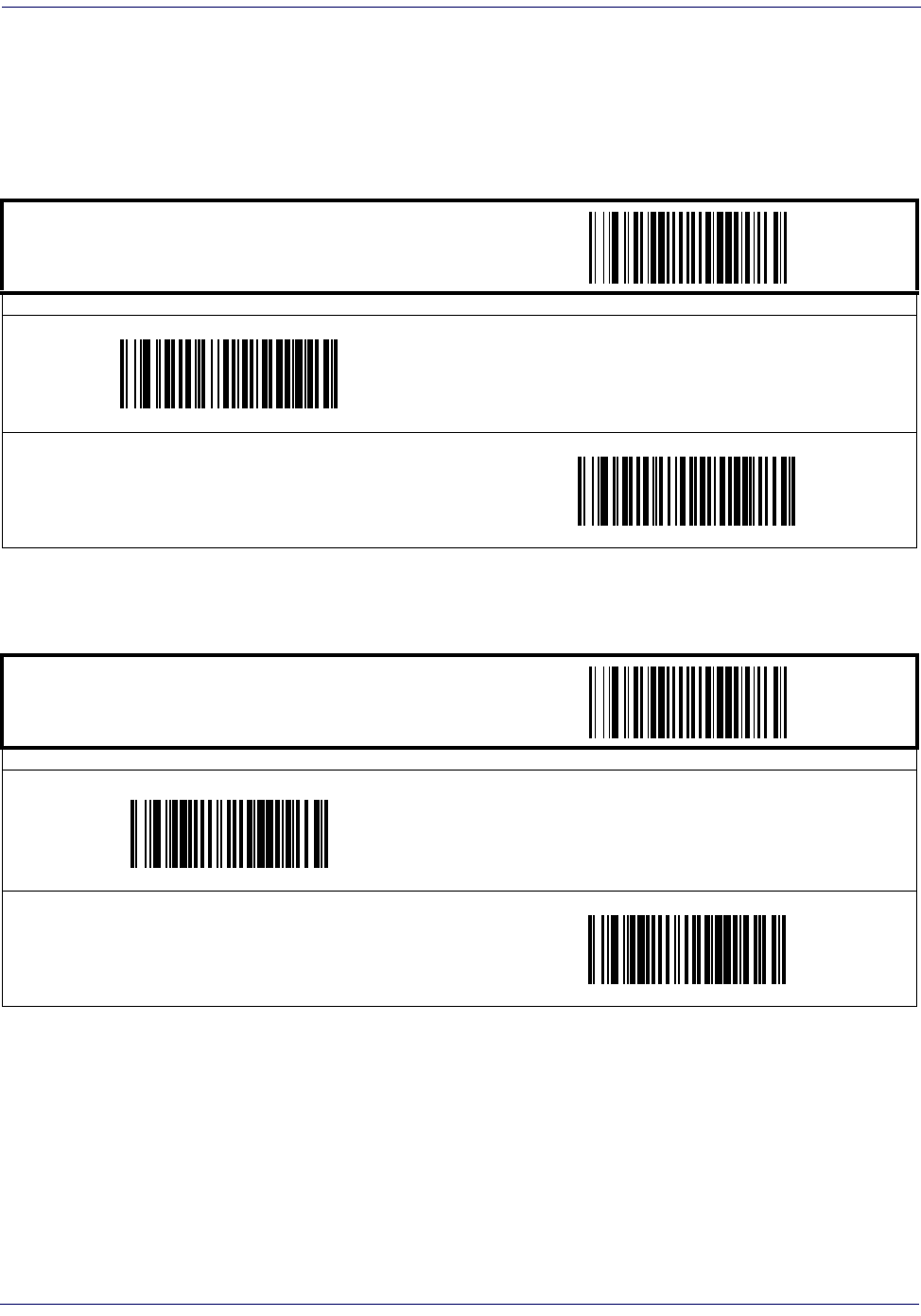
Symbologies
90
Magellan
TM
3200VSi
UPC-E
The following options apply to the UPC-E symbology.
Disable/Enable UPC-E
When disabled, the scanner will not read UPC-E bar codes.
Check Digit Transmission
Enable this option to transmit the check digit along with UPC-E bar code data.
START / END
PROGRAMMING bar codes
Disable UPC-E
Enable UPC-E
DEFAULT
START / END
PROGRAMMING bar codes
Don’t Send Check Digit
Send Check Digit
DEFAULT

UPC-E
Product Reference Guide
91
UPC-E — continued
Number System Digit
The Number System Digit (NSD) which is always a zero (0) in the leading position can be
optionally included (or not) with scanned bar code data.
Expand to UPC-E to UPC-A
Enables/disables expansion of UPC-E labels to UPC-A. Selecting this feature also changes the
symbology ID to match those required for UPC-A.
START / END
PROGRAMMING bar codes
Exclude Number System Digit
DEFAULT
Include Number System Digit
³02 801
START / END
PROGRAMMING bar codes
Don’t Expand UPC-E to UPC-A
DEFAULT
Expand UPC-E to UPC-A

Symbologies
92
Magellan
TM
3200VSi
UPC-E — continued
Expand UPC-E to EAN13
Enables/disables expansion of UPC-E labels to EAN-13. Selecting this feature also changes the
symbology ID to match those required for EAN-13.
START / END
PROGRAMMING bar codes
Don’t Expand UPC-E to EAN-13
DEFAULT
Expand UPC-E to EAN-13

UPC-E
Product Reference Guide
93
GTIN
The following options apply to the GTIN label data format.
Expand UPC/EAN to GTIN
When this feature is enabled, the scanner will translate UPC/EAN labels to the 14 digit GTIN
format.
START / END
PROGRAMMING bar codes
Don’t Expand to GTIN
DEFAULT
Expand to GTIN

Symbologies
94
Magellan
TM
3200VSi
EAN-13
The following options apply to the EAN-13 symbology.
Disable/Enable EAN-13
When disabled, the scanner will not read EAN-13 bar codes.
Check Digit Transmission
Enable this option to transmit the check digit along with EAN-13 bar code data.
START / END
PROGRAMMING bar codes
Disable EAN-13
Enable EAN-13
DEFAULT
START / END
PROGRAMMING bar codes
Don’t Send Check Digit
Send Check Digit
DEFAULT

EAN-13
Product Reference Guide
95
EAN-13 — continued
EAN-13 Flag 1 Character
Enables/disables transmission of an EAN/JAN13 Flag1 character.
ISBN
When enabled, this feature truncates the leading three digits from labels that contain ISBN
(International Standard Book Number) and appends an ISBN check character to the end of the
label. These codes are used for books and magazines. Labels with ISBN codes start with "978".
Example:
Bar Code data: “9789572222720”
Output: “9572222724”
START / END
PROGRAMMING bar codes
Don’t Transmit EAN-13 Flag 1 Char
Transmit EAN-13 Flag 1 Char
DEFAULT
START / END
PROGRAMMING bar codes
Disable ISBN
DEFAULT
Enable ISBN

Symbologies
96
Magellan
TM
3200VSi
EAN-8
The following options apply to the EAN-8 symbology.
Disable/Enable EAN-8
When disabled, the scanner will not read EAN-8 bar codes.
Check Digit Transmission
Enable this option to transmit the check Digit along with EAN-8 bar code data.
START / END
PROGRAMMING bar codes
Disable EAN-8
Enable EAN-8
DEFAULT
START / END
PROGRAMMING bar codes
Don’t Send Check Digit
Send Check Digit
DEFAULT

Symbologies
98
Magellan
TM
3200VSi
EAN Two-Label
Enables/disables the ability of the scanner to decode EAN two-label pairs.
EAN Two-Label Combined Transmission
Enables/disables the transmitting of an EAN two label pair as one label.
START / END
PROGRAMMING bar codes
Disable EAN Two-Label
Enable EAN Two-Label
START / END
PROGRAMMING bar codes
EAN Two-Label Combined Transmission = Disable
DEFAULT
EAN Two-Label Combined Transmission = Enable

Price Weight Check Digit
Product Reference Guide
99
Price Weight Check Digit
Enables/disables calculation and verification of price/weight check digits.
Here are the available options for this feature:
•Disable
• Enable 4-digit price/wt check-digit calculation
• Enable 5-digit price/wt check-digit calculation
• Enable European 4-digit price-weight check-digit calculation
• Enable European 5-digit price-weight check-digit calculation
NOTE
Applies to all UPC-A labels with a number-system character of 2 and
EAN/JAN 13 labels with a
1 digit of 2
START / END
PROGRAMMING bar codes
Price Weight Check Digit = Disable
DEFAULT
Price Weight Check Digit = Enable 4-digit price/wt
Price Weight Check Digit = Enable 5-digit price/wt
Price Weight Check Digit = Enable European 4-digit price/wt
Price Weight Check Digit = Enable European 5-digit price/wt

Symbologies
100
Magellan
TM
3200VSi
Add-ons
Add-ons (or supplemental characters) are commonly added to the end of UPC/EAN bar codes.
The scanner will read the add-ons if they are enabled and in the field of view. Three add-on
types are supported: 2-digit, 5-digit and Code 128 add-ons. Supported options are:
None—
This option directs the scanner to ignore add-on portion of a UPC/EAN bar code but
still read the main portion of the bar code.
2 Digits—
The scanner will optionally read 2-digit add-ons with the UPC/EAN label.
5 Digits—
The scanner will optionally read 5-digit add-ons with the UPC/EAN label.
Code 128 Add-on—
The scanner will optionally read Code 128 add-ons with the UPC/EAN
label.
NOTE
Contact Customer Support for advanced programming of
optional and conditional add-ons.

Symbologies
102
Magellan
TM
3200VSi
GS1 DataBar Omnidirectional / Stacked Omnidirectional
The following options apply to the GS1 DataBar Omnidirectional symbology.
Disable/Enable GS1 DataBar Omnidirectional
When this feature is disabled, the scanner will not read GS1 DataBar Omnidirectional bar
codes.
UCC/EAN 128 Emulation
When enabled, GS1 DataBar Omnidirectional bar codes will be translated to the UCC/EAN
128 label data format.
START / END
PROGRAMMING bar codes
Disable GS1 DataBar Omnidirectional
DEFAULT
Enable GS1 DataBar Omnidirectional
START / END
PROGRAMMING bar codes
Disable UCC/EAN 128 Emulation
DEFAULT
Enable UCC/EAN 128 Emulation

GS1 DataBar Expanded / Expanded Stacked
Product Reference Guide
103
GS1 DataBar Expanded / Expanded Stacked
The following options apply to the GS1 DataBar Expanded symbology.
Disable/Enable GS1 DataBar Expanded
When this feature is disabled, the scanner will not read GS1 DataBar Expanded bar codes.
GS1-128 Emulation
When enabled, GS1 DataBar Expanded bar codes will be translated to the GS1-128 label data
format.
START / END
PROGRAMMING bar codes
Disable GS1 DataBar Expanded
DEFAULT
Enable GS1 DataBar Expanded
START / END
PROGRAMMING bar codes
Disable GS1-128 Emulation
DEFAULT
Enable GS1-128 Emulation

Symbologies
104
Magellan
TM
3200VSi
GS1 DataBar Expanded / Expanded Stacked — continued
Length Control
Fixed Length Decoding—
When fixed length decoding is enabled, the scanner will decode a
bar code if the label length matches one of the configurable fixed lengths.
Variable Length Decoding—
When variable length decoding is enabled, the scanner will
decode a bar code if the label length falls in the range of the configurable Length 1 and Length 2
values.
Configuring Fixed Length Decoding:
1. Scan the START/END bar code.
2. Scan the Fixed Length Decoding bar code.
3. Scan the START/END bar code.
4. Set Length 1 to the first fixed length by following the GS1 DataBar Expanded Length 1,
Length 2 Programming Instructions below.
5. Set Length 2 to the second fixed length (or to ‘00’ if there is only one fixed length) by fol-
lowing the GS1 DataBar Expanded Length 1, Length 2 Programming Instructions below.
Configuring Variable Length Decoding:
1. Scan the START/END bar code.
2. Scan the Variable Length Decoding bar code.
3. Scan the START/END bar code.
4. Set Length 1 to the first variable length by following the GS1 DataBar Expanded Length 1,
Length 2 Programming Instructions below.
5. Set Length 2 to the second variable length by following the GS1 DataBar Expanded Length
1, Length 2 Programming Instructions below.
START / END
PROGRAMMING bar codes
Variable Length Decoding
DEFAULT
Fixed Length Decoding

GS1 DataBar Expanded / Expanded Stacked
Product Reference Guide
105
GS1 DataBar Expanded / Expanded Stacked — continued
GS1 DataBar Expanded Length 1, Length 2 Programming Instructions
1. Scan the START/END bar code.
2. Scan either the Set Length 1 or Set Length 2 bar code.
3. Turn to Appendix C, Alpha-Numeric Pad and scan the two digits (zero padded) representing
the length in decimal notation.
4. Scan the START/END bar code.
NOTE
For GS1 DataBar Expanded bar codes, only the
data characters are included in the length calcu-
lations.
START / END
PROGRAMMING bar codes
DEFAULT SETTING FOR THIS FEATURE: 01
Set Length 1
Set Length 2
DEFAULT SETTING FOR THIS FEATURE: 74
³

Symbologies
106
Magellan
TM
3200VSi
GS1 DataBar Expanded / Expanded Stacked — continued
Coupon Read Control
This feature controls coupon reading.
START / END
PROGRAMMING bar codes
Disable coupon filtering
Enable UPCA coupon decoding
Disable GS1 DataBar coupon decoding
DEFAULT
Enable GS1 DataBar coupon decoding
Disable UPCA coupon decoding

GS1 DataBar Limited
Product Reference Guide
107
GS1 DataBar Limited
The following options apply to the GS1 DataBar Limited symbology.
Disable/Enable GS1 DataBar Limited
When this feature is disabled, the scanner will not read GS1 DataBar Limited bar codes.
GS1-128 Emulation
When enabled, GS1 DataBar Limited bar codes will be translated to the GS1-128 label data for-
mat.
START / END
PROGRAMMING bar codes
Disable GS1 DataBar Limited
DEFAULT
Enable GS1 DataBar Limited
START / END
PROGRAMMING bar codes
Disable GS1-128 Emulation
DEFAULT
Enable GS1-128 Emulation

Symbologies
108
Magellan
TM
3200VSi
Code 39
The following options apply to the Code 39 symbology.
Disable/Enable Code 39
When this feature is disabled, the scanner will not read Code 39 bar codes.
Check Character Calculation
When enabled, the scanner will calculate the check character of the labels. Turn this option on
only when a checksum is present in the Code 39 labels.
START / END
PROGRAMMING bar codes
Disable Code 39
Enable Code 39
DEFAULT
START / END
PROGRAMMING bar codes
Disable Check Char Calculation
DEFAULT
Enable Check Char Calculation

Code 39
Product Reference Guide
109
Check Character Transmit
Enable this option to transmit the check character with scanned bar code data.
Start/Stop Characters
Enables/disables transmission of Code39 start and stop characters.
START / END
PROGRAMMING bar codes
Disable Check Char Transmission
Enable Check Char Transmission
DEFAULT
START / END
PROGRAMMING bar codes
Don’t Transmit Start/Stop Characters
DEFAULT
Transmit Start/Stop Characters

Symbologies
110
Magellan
TM
3200VSi
Code 39 Full ASCII
Enables/disables the translation of Code 39 characters to Code 39 full-ASCII characters.
START / END
PROGRAMMING bar codes
Disable Code 39 Full ASCII
DEFAULT
Enable Code 39 Full ASCII

Code 39
Product Reference Guide
111
Code 39 — continued
Length Control
Fixed Length Decoding—
When fixed length decoding is enabled, the scanner will decode a
bar code if the label length matches one of the configurable fixed lengths.
Variable Length Decoding—
When variable length decoding is enabled, the scanner will
decode a bar code if the label length falls in the range of the configurable Length 1 and Length 2
values.
Configuring Fixed Length Decoding:
1. Scan the START/END bar code.
2. Scan the Fixed Length Decoding bar code.
3. Scan the START/END bar code.
4. Set Length 1 to the first fixed length by following the Code 39 Length 1, Length 2 Program-
ming Instructions below.
5. Set Length 2 to the second fixed length (or to ‘00’ if there is only one fixed length) by fol-
lowing the Code 39 Length 1, Length 2 Programming Instructions below.
Configuring Variable Length Decoding:
1. Scan the START/END bar code.
2. Scan the Variable Length Decoding bar code.
3. Scan the START/END bar code.
4. Set Length 1 to the first variable length by following the Code 39 Length 1, Length 2 Pro-
gramming Instructions below.
5. Set Length 2 to the second variable length by following the Code 39 Length 1, Length 2 Pro-
gramming Instructions below.
START / END
PROGRAMMING bar codes
Variable Length Decoding
DEFAULT
Fixed Length Decoding

Symbologies
112
Magellan
TM
3200VSi
Code 39 Length 1, Length 2 Programming Instructions
1. Scan the START/END bar code.
2. Scan either the Set Length 1 or Set Length 2 bar code.
3. Turn to Appendix C, Alpha-Numeric Pad and scan the two digits (zero padded) representing
the length in decimal notation.
4. Scan the START/END bar code.
NOTE
For Code 39 bar codes, all check, data and full ASCII
shift characters are included in the length calculations.
Start/Stop characters are not included.
START / END
PROGRAMMING bar codes
DEFAULT SETTING FOR THIS FEATURE: 02
Set Length 1
Set Length 2
DEFAULT SETTING FOR THIS FEATURE: 50

Code 32 Italian Pharmacode
Product Reference Guide
113
Code 32 Italian Pharmacode
The following options apply to the Code 32 Italian Pharmacode symbology.
Disable/Enable Code 32 Italian Pharmacode
When this feature is disabled, the scanner will not read Code 32 Italian Pharmacode bar codes.
Start/Stop Characters
Enables or disables transmission of Code 32 Italian Pharmacode start/stop characters.
START / END
PROGRAMMING bar codes
Disable Code 32 Italian Pharmacode
DEFAULT
Enable Code 32 Italian Pharmacode
START / END
PROGRAMMING bar codes
Don’t Transmit Start/Stop Characters
DEFAULT
Transmit Start/Stop Characters
³00 601

Code 128
Product Reference Guide
115
Code 128
The following options apply to the Code 128 symbology.
Disable/Enable Code 128
When this feature is disabled, the scanner will not read Code 128 bar codes.
Disable/Enable EAN 128
When this feature is disabled, the scanner will not read EAN 128 bar codes.
START / END
PROGRAMMING bar codes
Disable Code 128
Enable Code 128
DEFAULT
START / END
PROGRAMMING bar codes
Disable EAN 128
Enable EAN 128
DEFAULT

Symbologies
116
Magellan
TM
3200VSi
Code 128 — continued
Transmit Function Characters
Enables/disables transmission of Code 128 function characters 1, 2, 3, and 4.
Function codes are transmitted as follows:
• FNC1 = 80 hex
• FNC2 = 81 hex
• FNC3 = 82 hex
• FNC4 = 83 hex
START / END
PROGRAMMING bar codes
Don’t Transmit Function Characters
DEFAULT
Transmit Function Characters

Code 128
Product Reference Guide
117
Code 128 — continued
Length Control
Fixed Length Decoding—
When fixed length decoding is enabled, the scanner will decode a
bar code if the label length matches one of the configurable fixed lengths.
Variable Length Decoding—
When variable length decoding is enabled, the scanner will
decode a bar code if the label length falls in the range of the configurable Length 1 and Length 2
values.
Configuring Fixed Length Decoding:
1. Scan the START bar code.
2. Scan the Fixed Length Decoding bar code.
3. Scan the END bar code.
4. Set Length 1 to the first fixed length by following the Code 128 Length 1, Length 2 Pro-
gramming Instructions below.
5. Set Length 2 to the second fixed length (or to ‘00’ if there is only one fixed length) by fol-
lowing the Code 128 Length 1, Length 2 Programming Instructions below.
Configuring Variable Length Decoding:
1. Scan the START bar code.
2. Scan the Variable Length Decoding bar code.
3. Scan the END bar code.
4. Set Length 1 to the first variable length by following the Code 128 Length 1, Length 2 Pro-
gramming Instructions below.
5. Set Length 2 to the second variable length by following the Code 128 Length 1, Length 2
Programming Instructions below.
START / END
PROGRAMMING bar codes
Variable Length Decoding
DEFAULT
Fixed Length Decoding

Symbologies
118
Magellan
TM
3200VSi
Code 128 — continued
Code 128 Length 1, Length 2 Programming Instructions
1. Scan the START bar code.
2. Scan either the Set Length 1 or Set Length 2 bar code.
3. Turn to Appendix C, Alpha-Numeric Pad and scan the two digits (zero padded) representing
the length in decimal notation.
4. Scan the END bar code.
Code 128 Conversion to Code 39
Enables/disables expansion of Code 128 labels to Code 39.
NOTE
For Code 128 bar codes, only the data charac-
ters are included in the length calculations.
START / END
PROGRAMMING bar codes
DEFAULT SETTING FOR THIS FEATURE: 01
Set Length 1
Set Length 2
DEFAULT SETTING FOR THIS FEATURE: 80
START / END
PROGRAMMING bar codes
Disable
DEFAULT
Enable

Interleaved 2 of 5
Product Reference Guide
119
Interleaved 2 of 5
The following options apply to the Interleaved 2 of 5 (I 2 of 5) symbology.
Disable/Enable Interleaved 2 of 5
When this feature is disabled, the scanner will not read Interleaved 2 of 5 bar codes.
Check Digit Calculation
When enabled, the scanner will calculate the check digit of the labels.
START / END
PROGRAMMING bar codes
Disable Interleaved 2 of 5
DEFAULT
Enable Interleaved 2 of 5
START / END
PROGRAMMING bar codes
Disable Check Digit Calculation
DEFAULT
Enable Check Digit Calculation

Interleaved 2 of 5
Product Reference Guide
121
Interleaved 2 of 5 — continued
Length Control
Fixed Length Decoding—
When fixed length decoding is enabled, the scanner will decode a
bar code if the label length matches one of the configurable fixed lengths.
Variable Length Decoding—
When variable length decoding is enabled, the scanner will
decode a bar code if the label length falls in the range of the configurable Length 1 and Length 2
values.
Configuring Fixed Length Decoding:
1. Scan the START bar code.
2. Scan the Fixed Length Decoding bar code.
3. Scan the END bar code.
4. Set Length 1 to the first fixed length by following the Interleaved 2 of 5 Length 1, Length 2
Programming Instructions below.
5. Set Length 2 to the second fixed length (or to ‘00’ if there is only one fixed length) by fol-
lowing the Interleaved 2 of 5 Length 1, Length 2 Programming Instructions below.
Configuring Variable Length Decoding:
1. Scan the START bar code.
2. Scan the Variable Length Decoding bar code.
3. Scan the END bar code.
4. Set Length 1 to the first variable length by following the Interleaved 2 of 5 Length 1, Length
2 Programming Instructions below.
5. Set Length 2 to the second variable length by following the Interleaved 2 of 5 Length 1,
Length 2 Programming Instructions below.
START / END
PROGRAMMING bar codes
Variable Length Decoding
DEFAULT
Fixed Length Decoding

Symbologies
122
Magellan
TM
3200VSi
Interleaved 2 of 5 — continued
Interleaved 2 of 5 Length 1, Length 2 Programming Instructions
1. Scan the START bar code.
2. Scan either the Set Length 1 or Set Length 2 bar code.
3. Turn to Appendix C, Alpha-Numeric Pad and scan the two digits (zero padded) representing
the length in decimal notation.
4. Scan the END bar code.
NOTE
For Interleaved 2 of 5 bar codes, lengths must
be an even number. Additionally, all check and
data characters are included in the length calcu-
lations.
START / END
PROGRAMMING bar codes
DEFAULT SETTING FOR THIS FEATURE: 06
Set Length 1
Set Length 2
DEFAULT SETTING FOR THIS FEATURE: 50

Codabar
Product Reference Guide
123
Codabar
The following options apply to the Codabar symbology.
Disable/Enable Codabar
When this feature is disabled, the scanner will not read Codabar bar codes.
Check Character Verification
When enabled, the scanner will verify the check character of the labels.
START / END
PROGRAMMING bar codes
Disable Codabar
DEFAULT
Enable Codabar
START / END
PROGRAMMING bar codes
Disable Check Char Verification
DEFAULT
Enable Check Char Verification

Symbologies
124
Magellan
TM
3200VSi
Check Character Transmit
Enable this option to transmit the check character with scanned bar code data.
START / END
PROGRAMMING bar codes
Disable Check Char Transmission
Enable Check Char Transmission
DEFAULT

Codabar
Product Reference Guide
125
Codabar — continued
Length Control
Fixed Length Decoding—
When fixed length decoding is enabled, the scanner will decode a
bar code if the label length matches one of the configurable fixed lengths.
Variable Length Decoding—
When variable length decoding is enabled, the scanner will
decode a bar code if the label length falls in the range of the configurable Length 1 and Length 2
values.
Configuring Fixed Length Decoding:
1. Scan the START bar code.
2. Scan the Fixed Length Decoding bar code.
3. Scan the END bar code.
4. Set Length 1 to the first fixed length by following the Codabar Length 1, Length 2 Program-
ming Instructions below.
5. Set Length 2 to the second fixed length (or to ‘00’ if there is only one fixed length) by fol-
lowing the Codabar Length 1, Length 2 Programming Instructions below.
Configuring Variable Length Decoding:
1. Scan the START bar code.
2. Scan the Variable Length Decoding bar code.
3. Scan the END bar code.
4. Set Length 1 to the first variable length by following the Codabar Length 1, Length 2 Pro-
gramming Instructions below.
5. Set Length 2 to the second variable length by following the Codabar Length 1, Length 2
Programming Instructions below.
START / END
PROGRAMMING bar codes
Variable Length Decoding
DEFAULT
Fixed Length Decoding

Symbologies
126
Magellan
TM
3200VSi
Codabar — continued
Codabar Length 1, Length 2 Programming Instructions
1. Scan the START bar code.
2. Scan either the Set Length 1 or Set Length 2 bar code.
3. Turn to Appendix C, Alpha-Numeric Pad and scan the two digits (zero padded) representing
the length in decimal notation.
4. Scan the END bar code.
NOTE
For Codabar bar codes, all start, stop, check
and data characters are included in the length
calculations.
START / END
PROGRAMMING bar codes
DEFAULT SETTING FOR THIS FEATURE: 03
Set Length 1
Set Length 2
DEFAULT SETTING FOR THIS FEATURE: 50

Codabar
Product Reference Guide
127
Codabar — continued
Start/Stop Character Type
Codabar has four pairs of Start/Stop patterns. Select one pair to match your application.
Start/Stop Character Transmission
The transmission of start and end characters of Codabar is selected below.
START / END
PROGRAMMING bar codes
Start/Stop Type: ABCD/TN*E
Start/Stop Type: ABCD/ABCD
Start/Stop Type: abcd/tn*e
Start/Stop Type: abcd/abcd
DEFAULT
START / END
PROGRAMMING bar codes
Disable Start/Stop Char Transmission
Enable Start/Stop Char Transmission
DEFAULT

Symbologies
128
Magellan
TM
3200VSi
Start/Stop Character Match
This feature enables/disables the requirement that start and stop characters match.
START / END
PROGRAMMING bar codes
Disable Start/Stop Char Match
DEFAULT
Enable Start/Stop Char Match

Code 93
Product Reference Guide
129
Code 93
The following options apply to the Code 93 symbology.
Disable/Enable Code 93
When this feature is disabled, the scanner will not read Code 93 bar codes.
START / END
PROGRAMMING bar codes
Disable Code 93
DEFAULT
Enable Code 93

Symbologies
130
Magellan
TM
3200VSi
Code 93 — continued
Length Control
Fixed Length Decoding—
When fixed length decoding is enabled, the scanner will decode a
bar code if the label length matches one of the configurable fixed lengths.
Variable Length Decoding—
When variable length decoding is enabled, the scanner will
decode a bar code if the label length falls in the range of the configurable Length 1 and Length 2
values.
Configuring Fixed Length Decoding:
1. Scan the START/END bar code.
2. Scan the Fixed Length Decoding bar code.
3. Scan the START/END bar code.
4. Set Length 1 to the first fixed length by following the Code 93 Length 1, Length 2 Program-
ming Instructions below.
5. Set Length 2 to the second fixed length (or to ‘00’ if there is only one fixed length) by fol-
lowing the Code 93 Length 1, Length 2 Programming Instructions below.
Configuring Variable Length Decoding:
1. Scan the START/END bar code.
2. Scan the Variable Length Decoding bar code.
3. Scan the START/END bar code.
4. Set Length 1 to the first variable length by following the Code 93 Length 1, Length 2 Pro-
gramming Instructions below.
5. Set Length 2 to the second variable length by following the Code 93 Length 1, Length 2 Pro-
gramming Instructions below.
START / END
PROGRAMMING bar codes
Variable Length Decoding
DEFAULT
Fixed Length Decoding

Code 93
Product Reference Guide
131
Code 93 — continued
Code 93 Length 1, Length 2 Programming Instructions
1. Scan the START bar code.
2. Scan either the Set Length 1 or Set Length 2 bar code.
3. Turn to Appendix C, Alpha-Numeric Pad and scan the two digits (zero padded) representing
the length in decimal notation.
4. Scan the END bar code.
NOTE
For Code 93 bar codes, only the data characters
are included in the length calculations.
START / END
PROGRAMMING bar codes
DEFAULT SETTING FOR THIS FEATURE: 01
Set Length 1
Set Length 2
DEFAULT SETTING FOR THIS FEATURE: 50
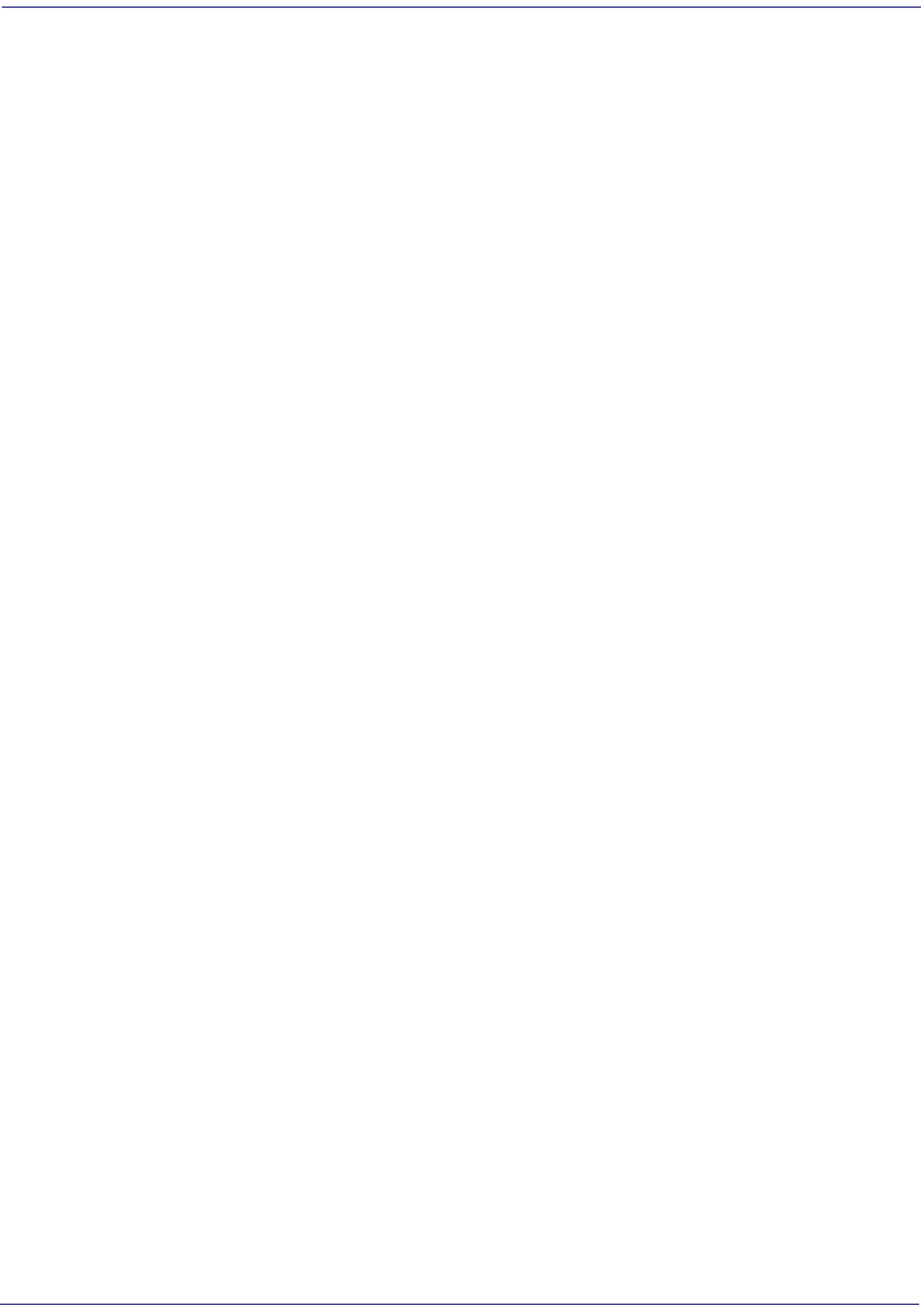
Symbologies
132
Magellan
TM
3200VSi
NOTES

Product Reference Guide
133
2D Symbologies
2D Symbologies
The scanner supports the 2D symbologies (bar code types) listed below. Available options for
each 2D symbology are included in this chapter.
Factory Defaults—
for the standard RS-232 interface are indicated in bold text throughout.
NOTE
The features in this section are available ONLY for models with 2D features
activated.
•PDF 417 •Maxicode
•Micro PDF 417 •Aztec
•Datamatrix •Composite Labels
•QR Code

2D Symbologies
134
Magellan
TM
3200VSi
PDF 417
Disable/Enable PDF 417
When disabled, the scanner will not read PDF 417 bar codes.
START / END
PROGRAMMING bar codes
Disable PDF 417
Enable PDF 417
DEFAULT

2D Symbologies
Product Reference Guide
135
PDF 417 — continued
Length Control
Fixed Length Decoding—
When fixed length decoding is enabled, the scanner will decode a
bar code if the label length matches one of the configurable fixed lengths.
Variable Length Decoding—
When variable length decoding is enabled, the scanner will
decode a bar code if the label length falls in the range of the configurable Length 1 and Length 2
values.
Configuring Fixed Length Decoding:
1. Scan the START bar code.
2. Scan the Fixed Length Decoding bar code.
3. Scan the END bar code.
4. Set Length 1 to the first fixed length by following the Length 1, Length 2 Programming
Instructions below.
5. Set Length 2 to the second fixed length (or to ‘0000’ if there is only one fixed length) by
following the PDF 417 Length 1, Length 2 Programming Instructions below.
Configuring Variable Length Decoding:
1. Scan the START bar code.
2. Scan the Variable Length Decoding bar code.
3. Scan the END bar code.
4. Set Length 1 to the minimum length by following the PDF 417 Length 1, Length 2 Pro-
gramming Instructions below.
5. Set Length 2 to the maximum length by following the PDF 417 Length 1, Length 2 Pro-
gramming Instructions below.
START / END
PROGRAMMING bar codes
Variable Length Decoding
DEFAULT
Fixed Length Decoding

2D Symbologies
136
Magellan
TM
3200VSi
PDF 417 — continued
PDF 417 Length 1, Length 2 Programming Instructions
1. Scan the START bar code.
2. Scan either the Set Length 1 or Set Length 2 bar code.
3. Turn to Appendix C, Alpha-Numeric Pad and scan the four digits (zero-padded) representing
the length.
Scan the END bar code.
NOTE
For PDF 417 bar codes, only the data characters are included in the
length calculations.
Any value set higher than 2710 will be considered to be 2710.
START / END
PROGRAMMING bar codes
DEFAULT SETTING FOR THIS FEATURE: 0001
Set Length 1
Set Length 2
DEFAULT SETTING FOR THIS FEATURE: 2710

2D Symbologies
Product Reference Guide
137
Micro PDF 417
Disable/Enable Micro PDF 417
When disabled, the scanner will not read Micro PDF 417 bar codes.
START / END
PROGRAMMING bar codes
Disable Micro PDF 417
DEFAULT
Enable Micro PDF 417

2D Symbologies
138
Magellan
TM
3200VSi
Micro PDF 417 — continued
Length Control
Fixed Length Decoding—
When fixed length decoding is enabled, the scanner will decode a
bar code if the label length matches one of the configurable fixed lengths.
Variable Length Decoding—
When variable length decoding is enabled, the scanner will
decode a bar code if the label length falls in the range of the configurable Length 1 and Length 2
values.
Configuring Fixed Length Decoding:
1. Scan the START bar code.
2. Scan the Fixed Length Decoding bar code.
3. Scan the END bar code.
4. Set Length 1 to the first fixed length by following the Length 1, Length 2 Programming
Instructions below.
5. Set Length 2 to the second fixed length (or to ‘0000’ if there is only one fixed length) by
following the Micro PDF 417 Length 1, Length 2 Programming Instructions below.
Configuring Variable Length Decoding:
1. Scan the START bar code.
2. Scan the Variable Length Decoding bar code.
3. Scan the END bar code.
4. Set Length 1 to the minimum length by following the Micro PDF 417 Length 1, Length 2
Programming Instructions below.
5. Set Length 2 to the maximum length by following the Micro PDF 417 Length 1, Length 2
Programming Instructions below.
START / END
PROGRAMMING bar codes
Variable Length Decoding
DEFAULT
Fixed Length Decoding

2D Symbologies
Product Reference Guide
139
Micro PDF 417 — continued
Micro PDF 417 Length 1, Length 2 Programming Instructions
1. Scan the START bar code.
2. Scan either the Set Length 1 or Set Length 2 bar code.
3. Turn to Appendix C, Alpha-Numeric Pad and scan the four digits (zero-padded) representing
the length.
Scan the END bar code.
NOTE
For Micro PDF 417 bar codes, only the data characters are included in
the length calculations.
Any value set higher than 366 will be considered to be 366.
START / END
PROGRAMMING bar codes
DEFAULT SETTING FOR THIS FEATURE: 0001
Set Length 1
Set Length 2
DEFAULT SETTING FOR THIS FEATURE: 0366
0350

2D Symbologies
140
Magellan
TM
3200VSi
Datamatrix
Disable/Enable Datamatrix
When disabled, the scanner will not read Datamatrix bar codes.
START / END
PROGRAMMING bar codes
Disable Datamatrix
Enable Datamatrix
DEFAULT

2D Symbologies
Product Reference Guide
141
Datamatrix — continued
Length Control
Fixed Length Decoding—
When fixed length decoding is enabled, the scanner will decode a
bar code if the label length matches one of the configurable fixed lengths.
Variable Length Decoding—
When variable length decoding is enabled, the scanner will
decode a bar code if the label length falls in the range of the configurable Length 1 and Length 2
values.
Configuring Fixed Length Decoding:
1. Scan the START bar code.
2. Scan the Fixed Length Decoding bar code.
3. Scan the END bar code.
4. Set Length 1 to the first fixed length by following the Length 1, Length 2 Programming
Instructions below.
5. Set Length 2 to the second fixed length (or to ‘0000’ if there is only one fixed length) by
following the Datamatrix Length 1, Length 2 Programming Instructions below.
Configuring Variable Length Decoding:
1. Scan the START bar code.
2. Scan the Variable Length Decoding bar code.
3. Scan the END bar code.
4. Set Length 1 to the minimum length by following the Datamatrix Length 1, Length 2 Pro-
gramming Instructions below.
5. Set Length 2 to the maximum length by following the Datamatrix Length 1, Length 2 Pro-
gramming Instructions below.
START / END
PROGRAMMING bar codes
Variable Length Decoding
DEFAULT
Fixed Length Decoding

2D Symbologies
142
Magellan
TM
3200VSi
Datamatrix — continued
Datamatrix Length 1, Length 2 Programming Instructions
1. Scan the START bar code.
2. Scan either the Set Length 1 or Set Length 2 bar code.
3. Turn to Appendix C, Alpha-Numeric Pad and scan the four digits (zero-padded) representing
the length.
Scan the END bar code.
NOTE
For Datamatrix bar codes, only the data characters are included in the
length calculations.
Any value set higher than 800 will be considered to be 800.
START / END
PROGRAMMING bar codes
DEFAULT SETTING FOR THIS FEATURE: 0001
Set Length 1
Set Length 2
DEFAULT SETTING FOR THIS FEATURE: 0800

2D Symbologies
Product Reference Guide
143
QR Code
Disable/Enable QR Code
When disabled, the scanner will not read QR Code labels.
START / END
PROGRAMMING bar codes
Disable QR Code
DEFAULT
Enable QR Code

2D Symbologies
144
Magellan
TM
3200VSi
QR Code — continued
Length Control
Fixed Length Decoding—
When fixed length decoding is enabled, the scanner will decode a
bar code if the label length matches one of the configurable fixed lengths.
Variable Length Decoding—
When variable length decoding is enabled, the scanner will
decode a bar code if the label length falls in the range of the configurable Length 1 and Length 2
values.
Configuring Fixed Length Decoding:
1. Scan the START bar code.
2. Scan the Fixed Length Decoding bar code.
3. Scan the END bar code.
4. Set Length 1 to the first fixed length by following the Length 1, Length 2 Programming
Instructions below.
5. Set Length 2 to the second fixed length (or to ‘0000’ if there is only one fixed length) by
following the QR Code Length 1, Length 2 Programming Instructions below.
Configuring Variable Length Decoding:
1. Scan the START bar code.
2. Scan the Variable Length Decoding bar code.
3. Scan the END bar code.
4. Set Length 1 to the minimum length by following the QR Code Length 1, Length 2 Pro-
gramming Instructions below.
5. Set Length 2 to the maximum length by following the QR Code Length 1, Length 2 Pro-
gramming Instructions below.
START / END
PROGRAMMING bar codes
Variable Length Decoding
DEFAULT
Fixed Length Decoding

2D Symbologies
Product Reference Guide
145
QR Code — continued
QR Code Length 1, Length 2 Programming Instructions
1. Scan the START bar code.
2. Scan either the Set Length 1 or Set Length 2 bar code.
3. Turn to Appendix C, Alpha-Numeric Pad and scan the four digits (zero-padded) representing
the length.
Scan the END bar code.
NOTE
For 2d Code labels, only the data characters are included in the length
calculations.
Any value set higher than 2710 will be considered to be 2710.
START / END
PROGRAMMING bar codes
DEFAULT SETTING FOR THIS FEATURE: 0001
Set Length 1
Set Length 2
DEFAULT SETTING FOR THIS FEATURE: 2710

2D Symbologies
146
Magellan
TM
3200VSi
Maxicode
Disable/Enable Maxicode
When disabled, the scanner will not read Maxicode labels.
START / END
PROGRAMMING bar codes
Disable Maxicode
DEFAULT
Enable Maxicode

2D Symbologies
Product Reference Guide
147
Maxicode — continued
Length Control
Fixed Length Decoding—
When fixed length decoding is enabled, the scanner will decode a
bar code if the label length matches one of the configurable fixed lengths.
Variable Length Decoding—
When variable length decoding is enabled, the scanner will
decode a bar code if the label length falls in the range of the configurable Length 1 and Length 2
values.
Configuring Fixed Length Decoding:
1. Scan the START bar code.
2. Scan the Fixed Length Decoding bar code.
3. Scan the END bar code.
4. Set Length 1 to the first fixed length by following the Length 1, Length 2 Programming
Instructions below.
5. Set Length 2 to the second fixed length (or to ‘0000’ if there is only one fixed length) by
following the Maxicode Length 1, Length 2 Programming Instructions below.
Configuring Variable Length Decoding:
1. Scan the START bar code.
2. Scan the Variable Length Decoding bar code.
3. Scan the END bar code.
4. Set Length 1 to the minimum length by following the Maxicode Length 1, Length 2 Pro-
gramming Instructions below.
5. Set Length 2 to the maximum length by following the Maxicode Length 1, Length 2 Pro-
gramming Instructions below.
START / END
PROGRAMMING bar codes
Variable Length Decoding
DEFAULT
Fixed Length Decoding
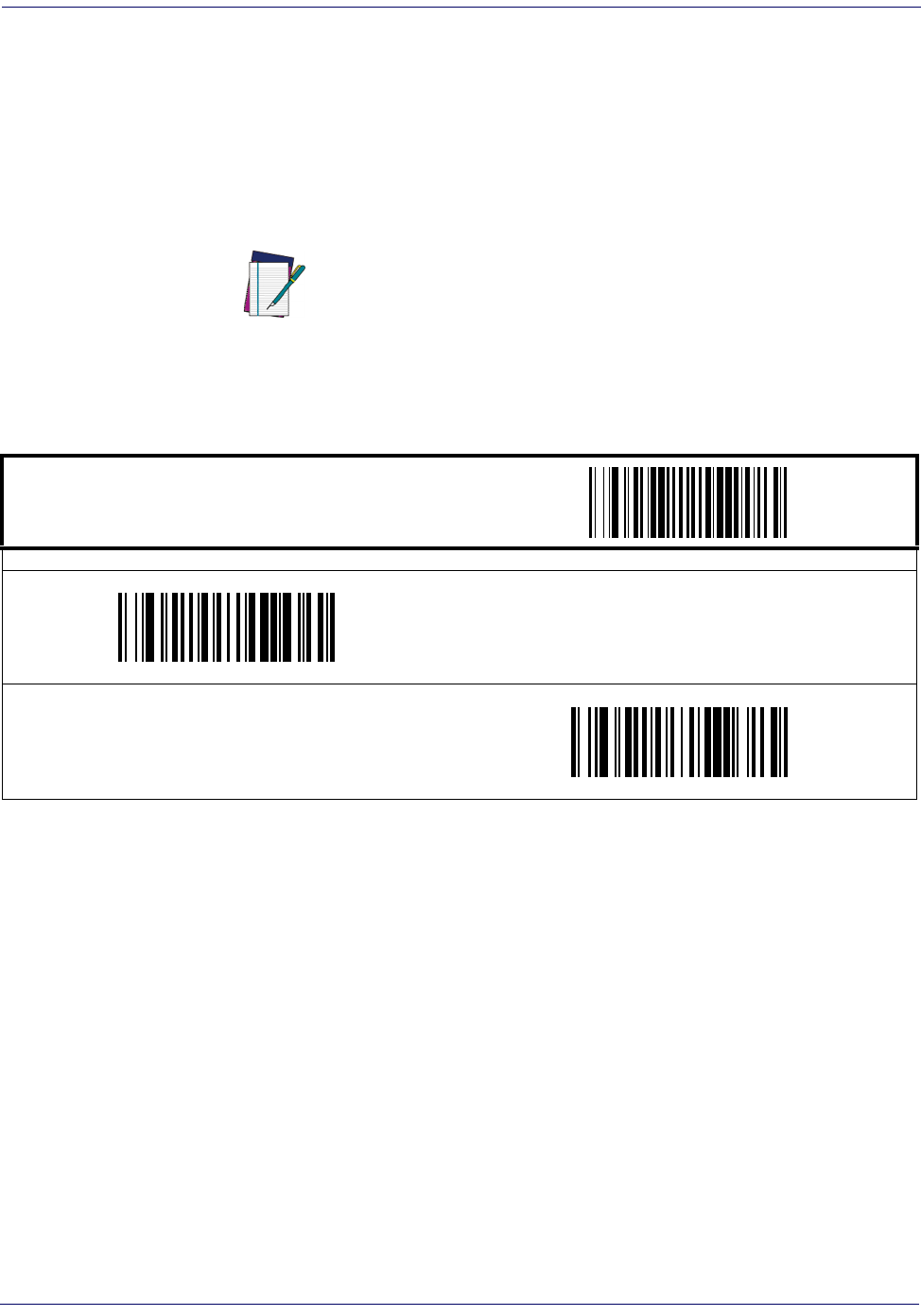
2D Symbologies
148
Magellan
TM
3200VSi
Maxicode — continued
Maxicode Length 1, Length 2 Programming Instructions
1. Scan the START bar code.
2. Scan either the Set Length 1 or Set Length 2 bar code.
3. Turn to Appendix C, Alpha-Numeric Pad and scan the four digits (zero-padded) representing
the length.
Scan the END bar code.
NOTE
For Maxicode labels, only the data characters are included in the length
calculations.
Any value set higher than 138 will be considered to be 138.
START / END
PROGRAMMING bar codes
DEFAULT SETTING FOR THIS FEATURE: 0001
Set Length 1
Set Length 2
DEFAULT SETTING FOR THIS FEATURE: 0138

2D Symbologies
Product Reference Guide
149
Aztec
Disable/Enable Aztec
When disabled, the scanner will not read Aztec labels.
START / END
PROGRAMMING bar codes
Disable Aztec
DEFAULT
Enable Aztec

2D Symbologies
150
Magellan
TM
3200VSi
Aztec — continued
Length Control
Fixed Length Decoding—
When fixed length decoding is enabled, the scanner will decode a
bar code if the label length matches one of the configurable fixed lengths.
Variable Length Decoding—
When variable length decoding is enabled, the scanner will
decode a bar code if the label length falls in the range of the configurable Length 1 and Length 2
values.
Configuring Fixed Length Decoding:
1. Scan the START bar code.
2. Scan the Fixed Length Decoding bar code.
3. Scan the END bar code.
4. Set Length 1 to the first fixed length by following the Length 1, Length 2 Programming
Instructions below.
5. Set Length 2 to the second fixed length (or to ‘0000’ if there is only one fixed length) by
following the Aztec Length 1, Length 2 Programming Instructions below.
Configuring Variable Length Decoding:
1. Scan the START bar code.
2. Scan the Variable Length Decoding bar code.
3. Scan the END bar code.
4. Set Length 1 to the minimum length by following the Aztec Length 1, Length 2 Program-
ming Instructions below.
5. Set Length 2 to the maximum length by following the Aztec Length 1, Length 2 Program-
ming Instructions below.
START / END
PROGRAMMING bar codes
Variable Length Decoding
DEFAULT
Fixed Length Decoding

2D Symbologies
Product Reference Guide
151
Aztec — continued
Aztec Length 1, Length 2 Programming Instructions
1. Scan the START bar code.
2. Scan either the Set Length 1 or Set Length 2 bar code.
3. Turn to Appendix C, Alpha-Numeric Pad and scan the four digits (zero-padded) representing
the length.
Scan the END bar code.
NOTE
For Aztec labels, only the data characters are included in the length cal-
culations.
Any value set higher than 3700 will be considered to be 2710.
START / END
PROGRAMMING bar codes
DEFAULT SETTING FOR THIS FEATURE: 0001
Set Length 1
Set Length 2
DEFAULT SETTING FOR THIS FEATURE: 2710

2D Symbologies
152
Magellan
TM
3200VSi
Composite Labels
Disable/Enable GS1 DataBar Omnidirectional 2D Component
When enabled, if a GS1 DataBar Omnidirectional label is decoded which has the 2D linkage
flag set, the 2D component must also be decoded or the base label will be discarded.
When disabled, only the GS1 DataBar Omnidirectional base label will be decoded and trans-
mitted regardless of the state of the linkage flag.
Disable/Enable GS1 DataBar Expanded 2D Component
When enabled, if a GS1 DataBar Expanded label is decoded which has the 2D linkage flag set,
the 2D component must also be decoded or the base label will be discarded.
When disabled, only the GS1 DataBar Expanded base label will be decoded and transmitted
regardless of the state of the linkage flag.
START / END
PROGRAMMING bar codes
Disable GS1 DataBar Omnidirectional 2D Component
DEFAULT
Enable GS1 DataBar Omnidirectional 2D Component
START / END
PROGRAMMING bar codes
Disable GS1 DataBar Expanded 2D Component
DEFAULT
Enable GS1 DataBar Expanded 2D Component

2D Symbologies
Product Reference Guide
153
Disable/Enable GS1 DataBar Limited 2D Component
When enabled, if a GS1 DataBar Limited label is decoded which has the 2D linkage flag set, the
2D component must also be decoded or the base label will be discarded.
When disabled, only the GS1 DataBar Limited base label will be decoded and transmitted
regardless of the state of the linkage flag.
START / END
PROGRAMMING bar codes
Disable GS1 DataBar Limited 2D Component
DEFAULT
Enable GS1 DataBar Limited 2D Component

2D Symbologies
154
Magellan
TM
3200VSi
NOTES

Product Reference Guide
155
Advanced Decoding Features
Inverse Label Reading
This controls the method of reading inverse labels (white label on black background).
NOTE
This feature is only available for GS1 DataBar and 2D symbologies.
START / END
PROGRAMMING bar codes
2D Read Mode = Reads only normal labels
DEFAULT
2D Read Mode = Reads both normal and inverse labels
2D Read Mode = Reads only inverse labels

Advanced Decoding Features
156
Magellan
TM
3200VSi
NOTES
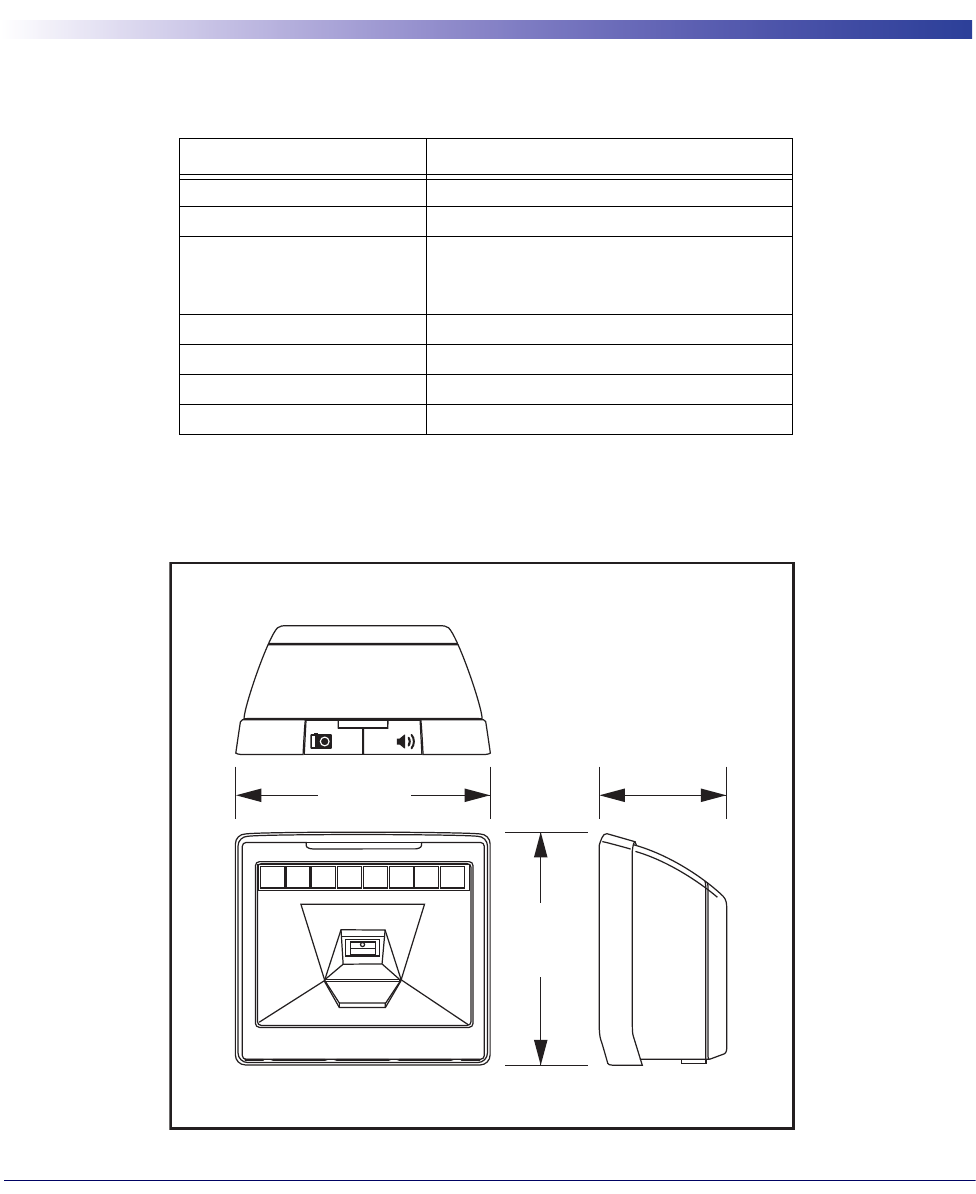
Product Reference Guide
157
Appendix A
Product Specifications
Optical and Read Performance Parameters
Scanner Dimensions
Parameter Specification
Scan Volume 250 cubic inches
Minimum Resolution 5 mil
Depth of Field
(100% UPC Labels)
0 - 8” (0 - 20.32cm)
Minimum Print Contrast Ratio 25%
Skew (Yaw) ± 75
Pitch ± 65
Roll Between 0 and 360
5.6"
14.22cm
6"
15.24cm
3.3"
8.38cm

158
Magellan
TM
3200VSi
Physical Properties
Electrical Parameters
Environmental Parameters
Other Parameters
Parameter Specification
Dimensions (Scanner only): 6” x 5.6” x 3.3” (WxHxD)
Weight (Scanner) 1 lb 4.6 oz (0.584kg)
Parameter Specification
Operating Voltage Input voltage 7 to 14 VDC
Input Current @ 12 VDC
Operating (idle)
Operating (label read)
<190mA
<410 mA
Parameter Specification
Contaminants
Water and Dust
IP5x
Temperature Ranges:
Operating 32 F to +104 F (0 C to +40 C)
Storage -40 F to +158 F (-40 C to +70C)
Ambient Light Indoor 0 - 6,000 lux
Ambient Light Outdoor 0 - 86,100 lux
Humidity 5% to 95% non-condensing
Beeper/Speaker 70-90dBA at a distance of 3’-3” (1 meter)
Vibration Retail/Office
Parameter Specification
EAS Support YES (Checkpoint)

Other Parameters
Product Reference Guide
159
NOTES

160
Magellan
TM
3200VSi
NOTES

Product Reference Guide
161
Appendix B
Cable Pinouts
Standard Cable Pinouts (Primary Interface Cables)
Cable Pinouts (Handheld Scanner Attached via the Aux Port)
Pin # RS-232 IBM Port 5B/9B/17 USB-OEM
USB,
USB Keyboard,
USB COM
Keyboard Wedge
1DTR PCCLK
2CTS
3VBUS VBUS
4RTS Line B D- D- KBCLK
5RxD
6TxD Line A D+ D+ PC Data
7
8VCC in VCC in +12V VCC in VCC in
9GND GND GND GND GND
10 KBD
PIN # HANDHELD ATTACHED TO
AUX PORT
1
2AUX_CTS
3
4AUX_RTS
5AUX_RxD
6AUX_TxD
7AUX_ERI
8VCC
9GND
10

162
Magellan
TM
3200VSi
NOTES
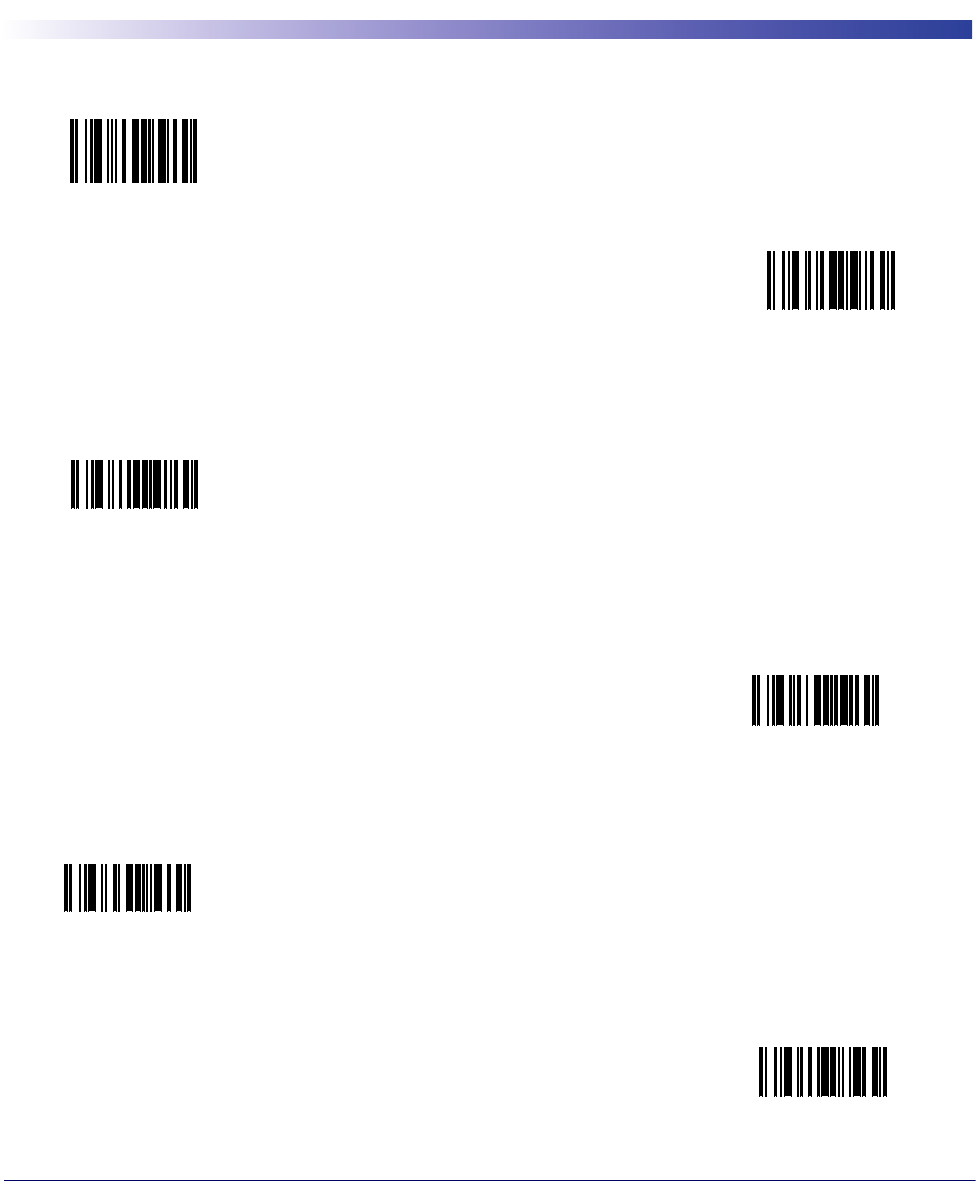
Product Reference Guide
163
Appendix C
Alpha-Numeric Pad
A
B
C
D
E
F

164
Magellan
TM
3200VSi
Alpha-Numeric Pad
1
2
3
0
9
8
7
6
5
4
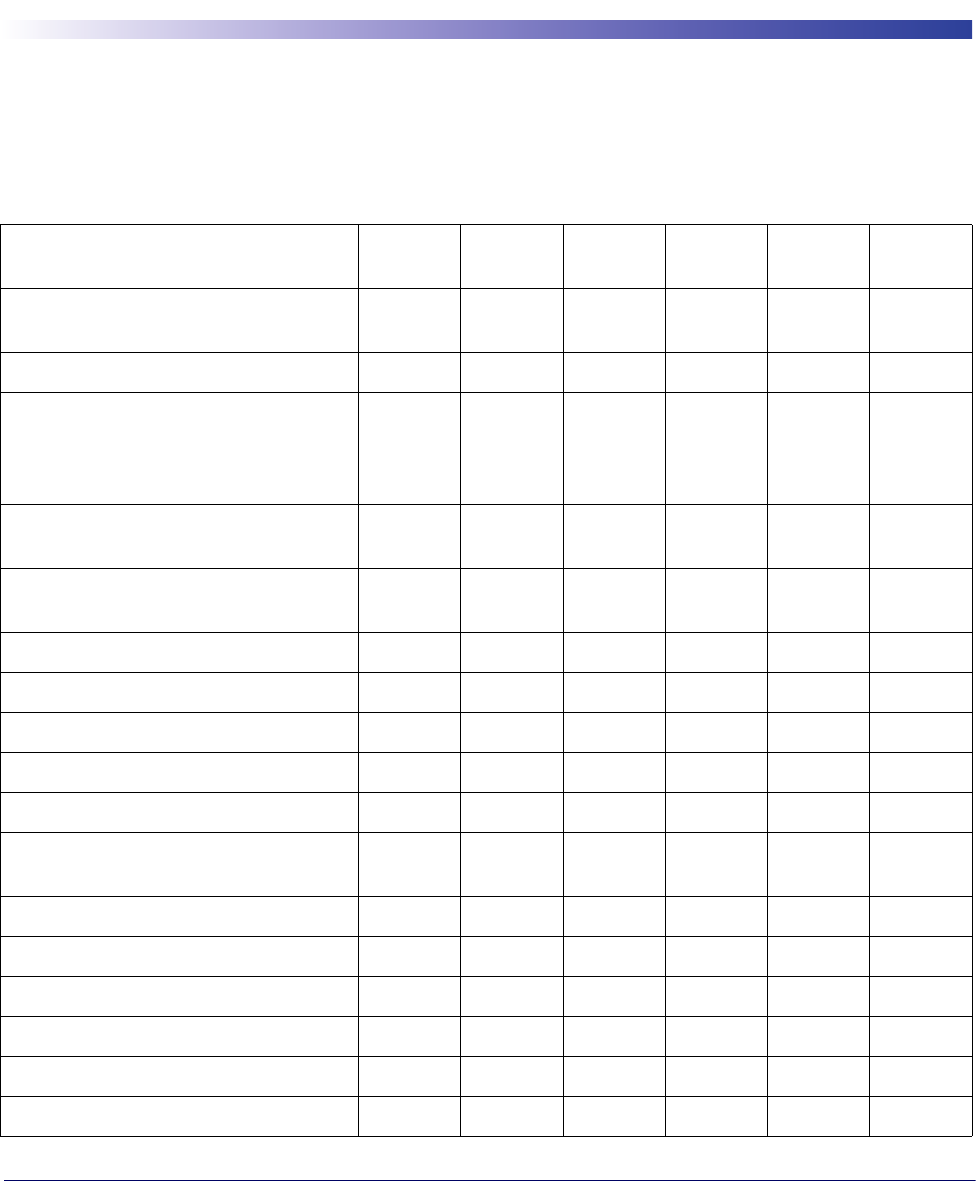
Product Reference Guide
165
Appendix D
Factory Default Settings
Factory Defaults by Interface
The following is a partial list of key settings for each interface type.
FEATURE Aux RS-232 Wincor-
Nixdorf
Single
Cable USB-OEM Keybd
Wedge
Double Read Timeout for Linear Labels 60
(600ms)
60
(600ms)
60
(600ms)
60
(600ms)
60
(600ms)
60
(600ms)
Double Read Timeout for 2D Labels 1 Sec 1 Sec 1 Sec 1 Sec 1 Sec 1 Sec
Scanner Button Options
Enable
only vol,
tone, and
reset
Enable
only vol,
tone, and
reset
Enable
only vol,
tone, and
reset
Enable
only vol,
tone, and
reset
Enable
only vol,
tone, and
reset
Enable
only vol,
tone, and
reset
Camera Button Mode Normal
Take P i x
Normal
Take P i x
Normal
Take P i x
Normal
Take P i x
Normal
Take P i x
Normal
Take P i x
LED Level Default
Level
Default
Level
Default
Level
Default
Level
Default
Level
Default
Level
Auxiliary Port Mode Disable Disable Disable Disable Disable Disable
Auxiliary Port Baud Rate 19200 19200 19200 19200 19200 19200
Productivity Index Reporting (PIR) Disable Disable Disable Disable Disable Disable
Sleep Mode 5 Minutes 5 Minutes 5 Minutes 5 Minutes 5 Minutes 5 Minutes
LED and Beeper Indicators Enable Enable Enable Enable Enable Enable
Image Compression 100
(minimum)
100
(minimum)
100
(minimum)
100
(minimum)
100
(minimum)
100
(minimum)
Image Format JPG JPG JPG JPG JPG JPG
Image Size VGA VGA VGA VGA VGA VGA
Image Brightness 09 09 09 09 09 09
Image Contrast 09 09 09 09 09 09
Disable Disable Disable Disable Disable Disable
Obey/Ignore Host Commands Obey Obey Obey Obey Obey Obey

166
Magellan
TM
3200VSi
Host Transmission Buffers 222222
Baud Rate 9600 9600 9600 9600 9600 9600
Data Bits 888888
Stop Bits 111111
Parity None None None None None None
Hardware Flow Control Disable Disable Disable Disable Disable Disable
Intercharacter Delay No Delay No Delay No Delay No Delay No Delay No Delay
Software Flow Control Disable Disable Disable Disable Disable Disable
Host Echo Disable Disable Disable Disable Disable Disable
Host Echo Quiet Interval 10 msec 10 msec 10 msec 10 msec 10 msec 10 msec
Signal Voltage: Normal/TTL Normal
RS-232
Normal
RS-232
Normal
RS-232
Normal
RS-232
Normal
RS-232
Normal
RS-232
RS-232 Invert Disable Disable Disable Disable Disable Disable
Beep on ASCII BEL Enable Enable Enable Enable Enable Enable
Beep on Not on File Enable Enable Enable Enable Enable Enable
ACK NAK Options Disable Disable Disable Disable Disable Disable
ACK Character 006 006 006 006 006 006
NAK Character 021 021 021 021 021 021
Retry on ACK NAK Timeout Enable Enable Enable Enable Enable Enable
ACK NAK Timeout Value 001 001 001 001 001 001
ACK NAK Retry Count 003 003 003 003 003 003
ACK NAK Error Handling Ignore Ignore Ignore Ignore Ignore Ignore
Transmission Failure Indication Enable Enable Enable Enable Enable Enable
Single Cable RS-232 Options
RTS held
high, wait
for CTS to
be
asserted
Single Cable RS-232 Use BCC Enable
Single Cable RS-232 Use ACK/NAK Enable
Single Cable RS-232 Use STX Enable
Set Single Cable RS-232 STX Character 53
Single Cable RS-232 Use ETX Enable
FEATURE Aux RS-232 Wincor-
Nixdorf
Single
Cable USB-OEM Keybd
Wedge

Factory Defaults by Interface
Product Reference Guide
167
Set Single Cable RS-232 ETX Character 0D
Single Cable Pacesetter Plus Disable
Single Cable Datalogic Extensions Disable
USB-OEM Interface Features
Config as
table top
scanner
IBM Transmit Labels in Code 39 Format Disable
Keyboard Layout USA
Caps Lock State Disable
Power-On Simulation Disable
Control Characters Disable
Wedge Quiet Interval 010
Intercharacter Delay No Delay
Global Prefix/Suffix Prefix 00
Suffix 0D
Prefix 00
Suffix 0D
Prefix 00
Suffix 0D
Prefix 00
Suffix 0D
Prefix 00
Suffix 0D
Prefix 00
Suffix 0D
AIM ID Disable Disable Disable Disable Disable Disable
Label ID Position
Before
barcode
data
Before
barcode
data
Before
barcode
data
Before
barcode
data
Before
barcode
data
Before
barcode
data
Case Conversion Disable Disable Disable Disable Disable Disable
Character Conversion No Con-
version
No Con-
version
No Con-
version
No Con-
version
No Con-
version
No Con-
version
Disable/Enable UPC-A Enable Enable Enable Enable Enable Enable
Check Digit Transmission Send Send Send Send Send Send
Number System Transmission Enable Enable Enable Enable Enable Enable
Expand UPC-A to EAN-13 Don’t
Expand
Don’t
Expand
Don’t
Expand
Don’t
Expand
Don’t
Expand
Don’t
Expand
Disable/Enable UPC-E Enable Enable Enable Enable Enable Enable
Check Digit Transmission Send Send Send Send Send Send
Number System Digit Exclude Exclude Exclude Exclude Exclude Exclude
Expand to UPC-E to UPC-A Don’t
Expand
Don’t
Expand
Don’t
Expand
Don’t
Expand
Don’t
Expand
Don’t
Expand
Expand UPC-E to EAN13 Don’t
Expand
Don’t
Expand
Don’t
Expand
Don’t
Expand
Don’t
Expand
Don’t
Expand
FEATURE Aux RS-232 Wincor-
Nixdorf
Single
Cable USB-OEM Keybd
Wedge

168
Magellan
TM
3200VSi
Expand UPC/EAN to GTIN Don’t
Expand
Don’t
Expand
Don’t
Expand
Don’t
Expand
Don’t
Expand
Don’t
Expand
Disable/Enable EAN-13 Enable Enable Enable Enable Enable Enable
Check Digit Transmission Send Send Send Send Send Send
EAN-13 Flag 1 Character Transmit Transmit Transmit Transmit Transmit Transmit
ISBN Disable Disable Disable Disable Disable Disable
Disable/Enable EAN-8 Enable Enable Enable Enable Enable Enable
Check Digit Transmission Send Send Send Send Send Send
Expand EAN-8 to EAN-13 Don’t
Expand
Don’t
Expand
Don’t
Expand
Don’t
Expand
Don’t
Expand
Don’t
Expand
EAN Two-Label Disable Disable Disable Disable Disable Disable
EAN Two-Label Combined Transmission Disable Disable Disable Disable Disable Disable
Price Weight Check Digit Disable Disable Disable Disable Disable Disable
Add-ons Disable Disable Disable Disable Disable Disable
Disable/Enable GS1 DataBar Omnidirec-
tional Disable Disable Disable Disable Disable Disable
UCC/EAN 128 Emulation Disable Disable Disable Disable Disable Disable
Disable/Enable GS1 DataBar Expanded Disable Disable Disable Disable Disable Disable
GS1-128 Emulation Disable Disable Disable Disable Disable Disable
Length Control Variable
01/74
Variable
01/74
Variable
01/74
Variable
01/74
Variable
01/74
Variable
01/74
Coupon Read Control
Enable
UPCA
Disable
GS1
DataBar
Enable
UPCA
Disable
GS1
DataBar
Enable
UPCA
Disable
GS1
DataBar
Enable
UPCA
Disable
GS1
DataBar
Enable
UPCA
Disable
GS1
DataBar
Enable
UPCA
Disable
GS1
DataBar
Disable/Enable GS1 DataBar Limited Disable Disable Disable Disable Disable Disable
GS1-128 Emulation Disable Disable Disable Disable Disable Disable
Disable/Enable Code 39 Enable Enable Disable Enable Enable Enable
Check Character Calculation Disable Disable Disable Disable Disable Disable
Check Character Transmit Enable Enable Enable Enable Enable Enable
Start/Stop Characters Don’t
Transmit
Don’t
Transmit
Don’t
Transmit
Don’t
Transmit
Don’t
Transmit
Don’t
Transmit
Code 39 Full ASCII Disable Disable Disable Disable Disable Disable
FEATURE Aux RS-232 Wincor-
Nixdorf
Single
Cable USB-OEM Keybd
Wedge

Factory Defaults by Interface
Product Reference Guide
169
Length Control Variable
02/50
Variable
02/50
Variable
02/50
Variable
02/50
Variable
02/50
Variable
02/50
Disable/Enable Code 32 Italian Pharma-
code Disable Disable Disable Disable Disable Disable
Start/Stop Characters Don’t
Transmit
Don’t
Transmit
Don’t
Transmit
Don’t
Transmit
Don’t
Transmit
Don’t
Transmit
Check Character Transmit Enable Enable Enable Enable Enable Enable
Disable/Enable Code 128 Enable Enable Disable Enable Enable Enable
Disable/Enable EAN 128 Disable Disable Disable Disable Disable Disable
Transmit Function Characters Don’t
Transmit
Don’t
Transmit
Don’t
Transmit
Don’t
Transmit
Don’t
Transmit
Don’t
Transmit
Length Control Variable
01/80
Variable
01/80
Variable
01/80
Variable
01/80
Variable
01/80
Variable
01/80
Code 128 Conversion to Code 39 Disable Disable Disable Disable Disable Disable
Disable/Enable Interleaved 2 of 5 Disable Disable Disable Disable Disable Disable
Check Digit Calculation Disable Disable Disable Disable Disable Disable
Check Digit Transmit Disable Disable Disable Disable Disable Disable
Length Control Variable
06/50
Variable
06/50
Variable
06/50
Variable
06/50
Variable
06/50
Variable
06/50
Disable/Enable Codabar Disable Disable Disable Disable Disable Disable
Check Character Verification Disable Disable Disable Disable Disable Disable
Check Character Transmit Disable Disable Disable Disable Disable Disable
Length Control Variable
03/50
Variable
03/50
Variable
03/50
Variable
03/50
Variable
03/50
Variable
03/50
Start/Stop Character Type abcd/abcd abcd/abcd abcd/abcd abcd/abcd abcd/abcd abcd/abcd
Start/Stop Character Transmission Enable Enable Enable Enable Enable Enable
Start/Stop Character Match Disable Disable Disable Disable Disable Disable
Disable/Enable Code 93 Disable Disable Disable Disable Disable Disable
Length Control Variable
01/50
Variable
01/50
Variable
01/50
Variable
01/50
Variable
01/50
Variable
01/50
Disable/Enable PDF 417 Enable Enable Enable Enable Enable Enable
Length Control Variable
0001/2710
Variable
0001/2710
Variable
0001/2710
Variable
0001/2710
Variable
0001/2710
Variable
0001/2710
Disable/Enable Micro PDF 417 Disable Disable Disable Disable Disable Disable
FEATURE Aux RS-232 Wincor-
Nixdorf
Single
Cable USB-OEM Keybd
Wedge

170
Magellan
TM
3200VSi
Length Control Variable
0001/0366
Variable
0001/0366
Variable
0001/0366
Variable
0001/0366
Variable
0001/0366
Variable
0001/0366
Disable/Enable Datamatrix Disable Disable Disable Disable Disable Disable
Length Control Variable
0001/0800
Variable
0001/0800
Variable
0001/0800
Variable
0001/0800
Variable
0001/0800
Variable
0001/0800
Disable/Enable QR Code Enable Enable Enable Enable Enable Enable
Length Control Variable
0001/2710
Variable
0001/2710
Variable
0001/2710
Variable
0001/2710
Variable
0001/2710
Variable
0001/2710
Disable/Enable Maxicode Disable Disable Disable Disable Disable Disable
Length Control Variable
0001/0138
Variable
0001/0138
Variable
0001/0138
Variable
0001/0138
Variable
0001/0138
Variable
0001/0138
Disable/Enable Aztec Disable Disable Disable Disable Disable Disable
Length Control Variable
0001/2710
Variable
0001/2710
Variable
0001/2710
Variable
0001/2710
Variable
0001/2710
Variable
0001/2710
Disable/Enable GS1 DataBar Omnidirec-
tional 2D Component Disable Disable Disable Disable Disable Disable
Disable/Enable GS1 DataBar Expanded
2D Component Disable Disable Disable Disable Disable Disable
Disable/Enable GS1 DataBar Limited 2D
Component Disable Disable Disable Disable Disable Disable
Inverse Label Reading
Reads
normal
only
Reads
normal
only
Reads
normal
only
Reads
normal
only
Reads
normal
only
Reads
normal
only
FEATURE Aux RS-232 Wincor-
Nixdorf
Single
Cable USB-OEM Keybd
Wedge

Product Reference Guide
171
Appendix E
Keyboard Function Key Mappings
Keyboard Model Cross Reference
Ta b l e E - 1 summarizes the keyboard models, their defined protocol, scancode set, and some unique features. The
remaining tables in this chapter provide the function key maps associated with each of the scancode sets.
Table E-1. Keyboard Model Cross Reference
Model Type I/F ID
Trans-
mission
Protocol
Scancode
Set
Func.
Key
Map
Support
Use
Country
Mode
PC/XT Foreign ALT Mode Wedge A PC/XT Scan Set 1 No No
AT;
PS/2 25-286;
PS/2 30-286;
PS/2 50, 50Z;
PS/2 60,70,80,90,95
Foreign ALT Mode
Wedge B AT/PS2 Scan Set 2 No No
PS/2 25 and 30
Foreign ALT Mode Wedge C AT/PS2 Scan Set 1 No No
PC/XT U.S. Mode Wedge D PC/XT Scan Set 1 Yes No
AT;
PS/2 25-286;
PS/2 30-286;
PS/2 50, 50Z;
PS/2 60,70,80,90,95
U.S. Mode + specific
country support
Wedge E AT/PS2 Scan Set 2 Yes Yes
PS/2 25 and 30
U.S. Mode Wedge F AT/PS2 Scan Set 1 Yes No
IBM 3xxx Terminals
(122-key keyboard) Wedge G AT/PS2 Scan Set 3 Yes No
IBM 3xxx Terminals
(102-key keyboard) Wedge H AT/PS2 Scan Set 3 Yes No
PS55 5530T with
JAPANESE DOS (TDOS) Wedge I AT/PS2 Japanese
DOS Ye s N o
NEC 9801 Wedge J NEC
9801 NEC 9801 Yes No

172
Magellan
TM
3200VSi
Table E-2. USB Function Key Usage Map
ASCII Key value Usage Name Modifier/
Scancode
02 STX F11 00h 44h
03 ETX F12 00h 45h
04 EOT GUI right Make 80h 00h
05 ENQ GUI right Break 00h 00h1
06 ACK CTRL right Make 10h 00h
07 BEL CTRL right Break 00h 00h1
08 BS BS 00h 2Ah
09 HT TAB right 00h 2Bh
0A LF RIGHT arrow (inner keypad) 00h 4Fh
0B VT TAB left 02h 2Bh
0C FF Enter (right keypad) 00h 58h
0D CR CR 00h 28h
0E SO INSERT (inner keypad) 00h 49h
0F SI PAGE UP (inner keypad) 00h 4Bh
10 DLE PAGE DOWN (inner keypad) 00h 4Eh
11 DC1 HOME (inner keypad) 00h 4Ah
12 DC2 LEFT arrow (inner keypad) 00h 50h
13 DC3 DOWN arrow (inner keypad) 00h 51h
14 DC4 UP arrow (inner keypad) 00h 52h
15 NAK F6 00h 3Fh
16 SYN F1 00h 3Ah
17 ETB F2 00h 3Bh
18 CAN F3 00h 3Ch
19 EM F4 00h 3Dh
1A SUB F5 00h 3Eh
1B ESC ESC 00h 29h
1C FS F7 00h 40h
1D GS F8 00h 41h
1E RS F9 00h 42h
1F US F10 00h 43h

Keyboard Model Cross Reference
Product Reference Guide
173
Table E-3. Scanset 1 Function Key Map
Table E-4. Scanset 2 Function Key Map
ASCII
(hex) ASCII code Key Scancode
02 STX ALT left Make 38h
03 ETX ALT left Break B8h
04 EOT CTRL left Make 1Dh
05 ENQ CTRL left Break 9Dh
06 ACK CTRL right Make E0h 1Dh
07 BEL CTRL right Break E0h 9Dh
08 BS BS 0Eh
09 HT TAB right 0Fh
0A LF RIGHT arrow (inner keypad) 4Dh + E0
0B VT TAB left 0Fh + S
0C FF Enter (inner keypad) 1Ch + E0
0D CR CR 1Ch
0E SO INSERT (inner keypad) 52h + E0
0F SI PAGE UP (inner keypad) 49h + E0
10 DLE PAGE DOWN (inner keypad) 51h + E0
11 DC1 HOME (inner keypad) 47h + E0
12 DC2 LEFT arrow (inner keypad) 4Bh + E0
13 DC3 DOWN arrow (inner keypad) 50h + E0
14 DC4 UP arrow (inner keypad) 48h + E0
ASCII
(hex) ASCII code Key Scancode
02 STX ALT left Make 11h
03 ETX ALT left Break F0h 11h
04 EOT CTRL left Make 14h
05 ENQ CTRL left Break F0h 14h
06 ACK CTRL right Make E0h 14h
07 BEL CTRL right Break E0h F0h 14h
08 BS BS 66h
09 HT TAB right 0Dh
0A LF RIGHT arrow (inner keypad) 74h + E0
0B VT TAB left 0Dh + S
0C FF Enter (right keypad) 5Ah + E0
0D CR CR 5Ah
0E SO INSERT (inner keypad) 70h + E0
0F SI PAGE UP (inner keypad) 7Dh + E0
10 DLE PAGE DOWN (inner keypad) 7Ah + E0
11 DC1 HOME (inner keypad) 6Ch + E0
12 DC2 LEFT arrow (inner keypad) 6Bh + E0
13 DC3 DOWN arrow (inner keypad) 72h + E0
14 DC4 UP arrow (inner keypad) 75h + E0
15 NAK F6 0Bh
16 SYN F1 05h
17 ETB F2 06h
18 CAN F3 04h
19 EM F4 0Ch
1A SUB F5 03h
1B ESC ESC 76h
1C FS F7 83h

174
Magellan
TM
3200VSi
Table E-5
.
Scanset 3, 102-Key Function Key Map
1D GS F8 0Ah
1E RS F9 01h
1F US F10 09h
ASCII (hex) ASCII code Key Scancode
02 STX ALT left Make 19h
03 ETX ALT left Break F0h 19h
04 EOT CTRL left Make 11h
05 ENQ CTRL left Break F0h 11h
06 ACK CTRL right Make 58h
07 BEL CTRL right Break F0h 58h
08 BS BS 66h
09 HT TAB right 0Dh
0A LF RIGHT arrow (inner keypad) 6Ah
0B VT TAB left 0Dh + S
0C FF Enter (inner keypad) 79h
0D CR CR 5Ah
0E SO INSERT (inner keypad) 67h
0F SI PAGE UP (inner keypad) 6Fh
10 DLE PAGE DOWN (inner keypad) 6Dh
11 DC1 HOME (inner keypad) 6Eh
12 DC2 LEFT arrow (inner keypad) 61h
13 DC3 DOWN arrow (inner keypad) 60h
14 DC4 UP arrow (inner keypad) 63h
15 NAK F6 2Fh
16 SYN F1 07h
17 ETB F2 0Fh
18 CAN F3 17h
19 EM F4 1Fh
1A SUB F5 27h
1B ESC ESC 08h
1C FS F7 37h
1D GS F8 3Fh
1E RS F9 47h
1F US F10 4Fh

Keyboard Model Cross Reference
Product Reference Guide
175
Table E-6. Scanset 3 122-Key Function Key Map
ASCII (hex) ASCII code Key Scancode
02 STX ALT left Make 19h
03 ETX ALT left Break F0h 19h
04 EOT CTRL left (RESET) Make only 11h
05 ENQ CTRL left (RESET) Make/Break 11h F0h 11h
06 ACK ONLINE Enter Make only 58h
07 BEL ONLINE Enter Make/Break 58h F0h 58h
08 BS BS 66h
09 HT TAB right 0Dh
0A LF RIGHT arrow (inner keypad) 6Ah
0B VT TAB left 0Dh + S
0C FF CR (FIELD EXIT) Make only 5Ah F0h 5Ah
0D CR CR (FIELD EXIT) Make/Break 5Ah
0E SO INSERT (inner keypad) 65h
0F SI FIELD + 79h
10 DLE FIELD - 7Ch
11 DC1 HOME (inner keypad) 62h
12 DC2 LEFT arrow (inner keypad) 61h
13 DC3 DOWN arrow (inner keypad) 60h
14 DC4 UP arrow (inner keypad) 63h
15 NAK F6 2Fh
16 SYN F1 07h
17 ETB F2 0Fh
18 CAN F3 17h
19 EM F4 1Fh
1A SUB F5 27h
1B ESC ESC 08h
1C FS F7 37h
1D GS F8 3Fh
1E RS F9 47h
1F US F10 4Fh

176
Magellan
TM
3200VSi
Table E-7. Japanese DOS Function Key Map
ASCII value ASCII code Key Scancode
02h STX ALT left Make 31h
03h ETX ALT left Break B1h
04h EOT CTRL left Make 41h
05h ENQ CTRL left Break C1h
06h ACK CTRL right Make 41h
07h BEL CTRL right Break C1h
08h BS BS 3Eh
09h HT TAB right 3Ch
0Ah LF RIGHT arrow (inner keypad) 4Dh
0Bh VT TAB left 3Ch + S
0Ch FF Enter (right keypad) 60h
0Dh CR CR 3Bh
0Eh SO INSERT (inner keypad) 52h
0Fh SI PAGE UP (inner keypad) 49h
10h DLE PAGE DOWN (inner keypad) 51h
11h DC1 HOME (inner keypad) 4Ch
12h DC2 LEFT arrow (inner keypad) 4Bh
13h DC3 DOWN arrow (inner keypad) 4Ah
14h DC4 UP arrow (inner keypad) 4Eh
15h NAK F6 6Dh
16h SYN F1 68h
17h ETB F2 69h
18h CAN F3 6Ah
19h EM F4 6Bh
1Ah SUB F5 6Ch
1Bh ESC ESC 3Dh
1Ch FS F7 6Eh
1Dh GS F8 6Fh
1Eh RS F9 70h
1Fh US F10 71h

Keyboard Model Cross Reference
Product Reference Guide
177
Table E-8. NEC 9801-Key Function Key Map
ASCII value ASCII code Key Scancode
00h NUL unused n/a
01h SOH CR 1Ch
02h STX CAPS LOCK ON (make) 71h
03h ETX CAPS LOCK OFF (break) F1h
04h EOT CTRL left Make 74h
05h ENQ CTRL left Break F4h
06h ACK CTRL-C 60h
07h BEL n/a n/a
08h BS BS 0Eh
09h HT TAB right 0Fh
0Ah LF RIGHT arrow (inner keypad) 3Ch
0Bh VT TAB left 0Fh + S
0Ch FF DELETE 39h
0Dh CR CR 1Ch
0Eh SO INSERT (inner keypad) 38h
0Fh SI KATAKANA LOCK ON (Make) 72h
10h DLE KATAKANA LOCK OFF (Break) F2h
11h DC1 HOME (inner keypad) 3Eh
12h DC2 LEFT arrow (inner keypad) 3Bh
13h DC3 DOWN arrow (inner keypad) 3Dh
14h DC4 UP arrow (inner keypad) 3Ah
15h NAK F6 67h
16h SYN F1 62h
17h ETB F2 63h
18h CAN F3 64h
19h EM F4 65h
1Ah SUB F5 66h
1Bh ESC ESC 00h
1Ch FS F7 68h
1Dh GS F8 69h
1Eh RS F9 6Ah
1Fh US F10 6Bh

178
Magellan
TM
3200VSi
NOTES

Product Reference Guide
179
Appendix F
Host Commands
Accepting RS-232 Commands
The scanner responds to the following RS-232 commands:
If one of the above commands is received, the scanner will perform the steps indicated for the command. Host
commands for other interfaces are also available. Contact Tech Support for more details.
COMMAND ASCII HEX COMMENT
Enable Scanner E 0x45
Disable
Scanner D0x44
Reset Scanner R 0x52
Not On File
Indication F 0x46 Long series of beeps
Beep Good
Read Tone B 0x42 Beeps if Good Read Beep is enabled
Force Good
Read Tone ! 0x01 Beeps regardless of beep setting
Bel ‘ 0x07 Force Good Read Tone
Identification
request i0x69 Returns long responsea
a. Call Tech Support for information.
Health request h 0x68 Returns long responsea
Status request s 0x73 Returns long responsea
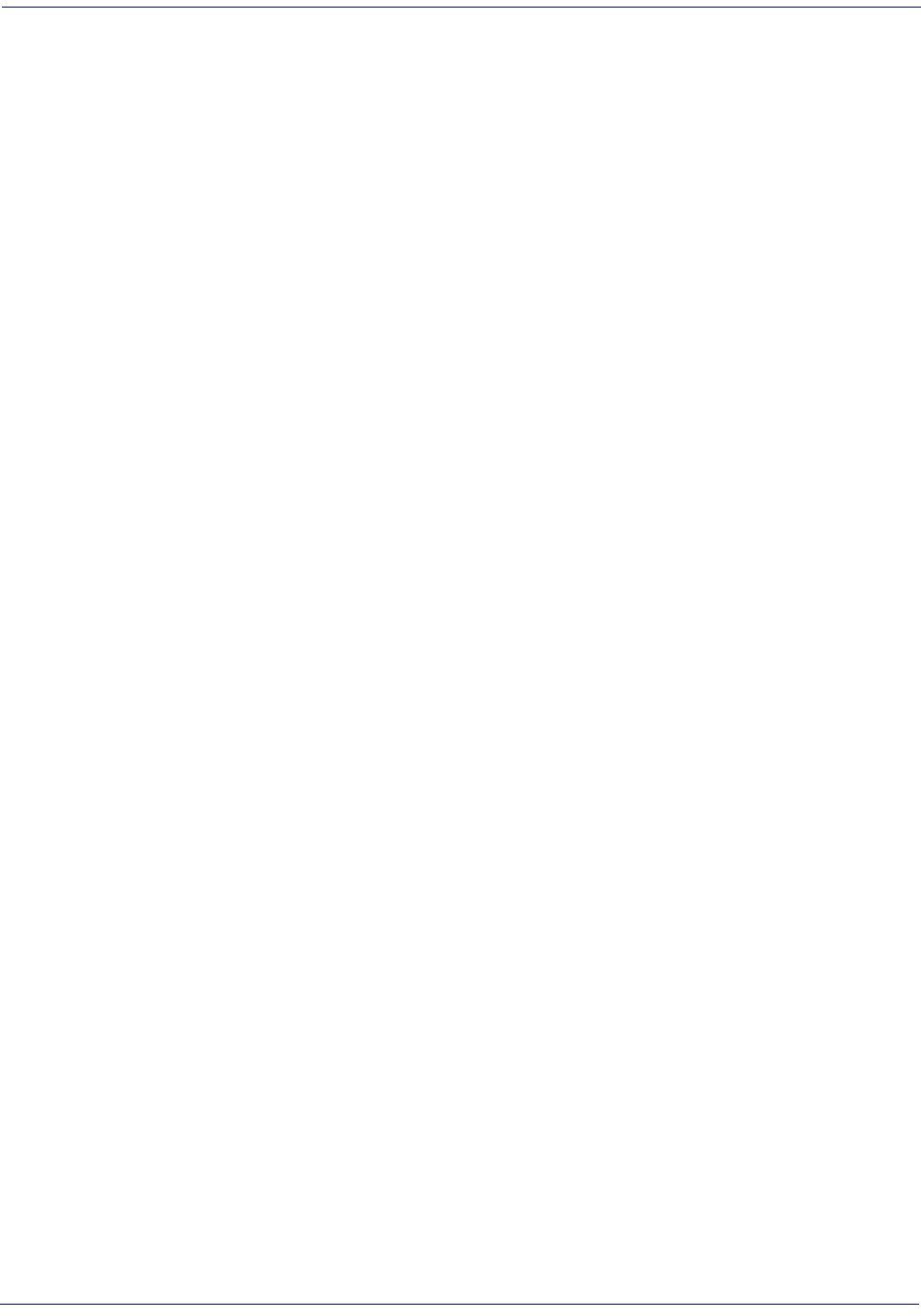
180
Magellan
TM
3200VSi
NOTES

Product Reference Guide
181
Appendix G
Sample Symbols
1D Symbol Samples
0 1234567890
UPC-A
05
1234567890
Interleaved 2 of 5
Code 128
Code 128
9 780330 290951
EAN-13
BC321
Code 39
A13579B
Codabar
123456-9$
Code 93

2D Sample Symbols
Product Reference Guide
183
2D Sample Symbols
A12B3C
BV17453
1314H17LL
PDF 417
Micro PDF 417
Datamatrix
QR Code
35900G9
Maxicode
Aztec
This is an Aztec Code
111TUVCCIUL7-1
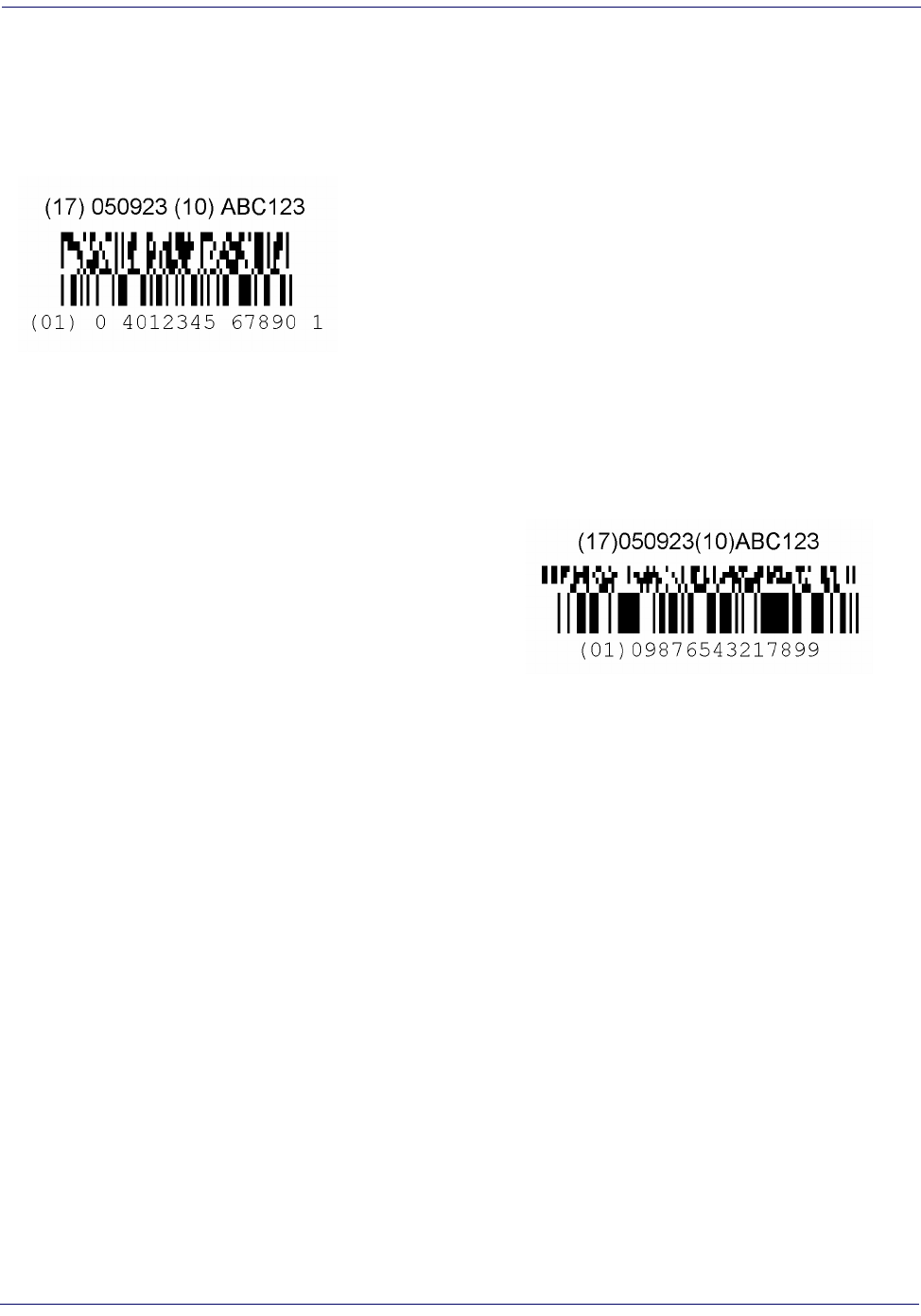
184
Magellan
TM
3200VSi
Composite Sample Symbols
GS1 DataBar Limited Composite
GS1 DataBar Truncated Composite

Product Reference Guide
185
Appendix H
microSD Card
microSDHC Compatibility
At the time of this writing, the micro SD card interface for this product supports SD-Memory Card Specifications/
Part 1. Physical Layer Specification; Version 1.01, but the processor MCI can communicate with SDHC Cards. For
example, the scanner can perform the functions specified in this appendix for the SDA 2.0 specification.
microSD Card Insertion/Removal Indication
The scanner will audibly indicate insertion and removal of a micro SD card if the test port is not active or host
commands are not in progress.
Autorun File Processing
After insertion of the card, the scanner will mount the micro SD card and search for the file “autorun.dls”. Embed-
ded in that file is a validation pattern of the ASCII strings “$START$” and “$END$” located at the respective
starting and ending of the file.
If the validation pattern is found, the file may contain any of the following commands. The scanner will parse the
file taking action according to these commands. Filenames in italics specify a user-defined name.
Example autorun.dls file:
$START$ (required)
CARDINFO
CONFIG, filename.tex
DUMPSTATS, filename.txt
DUMPCFG, filename.tex
LOADSW, filename.bin
LOADHW, filename.vme
$END$ (required)

186
Magellan
TM
3200VSi
microSD Function Summary
The following table summarizes various functions of micro SD card.
* Contact tech support for any available feature upgrade license.
microSD Function Details
From Scanner to microSD Card
Capture and save an image to a micro SD card by scanning a label.
1. Insert the micro SD card into the scanner
2. Scan the Capture Label
The scanner enters image capture mode.
3. Place the item to be captured in front of the scanner.
Press the Remote Camera Button if the scanner has this optional accessory connected. Otherwise, wait for 5
seconds and the scanner will automatically capture and save the image to the micro SD card.
4. Upon scanner audio indication of completion, an image is saved to the micro SD card.
FUNCTION Image
Capture
Export
Status
Export
Configuration
Load
Applic
Load
Config
Load
CPLD
Code
Feature
Upgrade*
Direction
Scanner micro SD
Card
micro SD Card
Scanner
Initiated by
Scanning a label
Autorun.dls file in micro
SD card
NOTE
The image file name range is from image000 to image999. if the same name already
exists in the micro SD card, the scanner skips that name and uses the next. For exam-
ple, if image000.jpg is already used in the micro SD card, the scanner uses
image001.jpg. The time stamp is not real, since scanner does not have a real time
clock.
Image format (.bmp, .jpg), image size (VGA, WVGA, Full size), Brightness (0~9), con-
trast (0~9), and JPG compression ratio (0~100) are defined in configuration.

microSD Function Details
Product Reference Guide
187
Export a Configuration file from the Scanner to the micro SD card
By Autorun.dls file
1. Generate a text file by any text editor as follows and save it as autorun.dls
$START$
DUMPCFG,SDCONFIG.tex
$END$
2. Save or copy file autorun.dls to microSD card
3. Insert the microSD card to scanner
4. Wait for 3 seconds,
A scanner configuration file named SDCONFIG.txt is saved to the micro SD card.
Export Scanner Status to microSD card
The data includes scanner ID, statistics and scanner health.
By scanning a label
1. Insert the micro SD card into the scanner
2. Scan the status export label
<FNC3>STATUS<CR>
3. Upon scanner audio indication of completion, the scanner status text file named status.txt is saved to the
micro SD card.

188
Magellan
TM
3200VSi
By Autorun.dls file
1. Generate a text file by any text editor as follows and save it as autorun.dls
$START$
DUMPSTATS,dmpstats.txt
$END$
2. Save or copy the autorun.dls file to the microSD card
3. Insert the micro SD card into the scanner
4. Wait for about 3 seconds.
A scanner statistics file named dmpstats.txt is saved to the microSD card.
From microSD Card to Scanner
Application code load to scanner
By Autorun.dls file
1. Generate a text file by any text editor as follows and save it as autorun.dls
$START$
LOADSW,R96-app1.bin
$END$
2. Step 2: Save or copy file autorun.dls to microSD card and copy the application code (example R96-
app1.bin) to the micro SD card.
3. Insert the micro SD card into the scanner.
4. Upon scanner audio indication of completion, the application code R96-app1.bin is loaded to the scanner.
Typically, this takes about 45 seconds.
CPLD code load to the scanner
By Autorun.dls file
1. Generate a text file using any text editor as follows, and save it as autorun.dls
$START$
LOADHW,090A.vme
$END$
2. Save or copy the autorun.dls file and copy the CPLD code (example 090A.vme) to the micro SD card.
3. Insert the micro SD card into the scanner
4. Upon scanner audio indication of completion, CPLD code 090A.vme is loaded to the scanner.

microSD Function Details
Product Reference Guide
189
Configuration load to scanner
By Autorun file
1. Generate a text file by any text editor as follows and save it as autorun.dls
$START$
CONFIG,R96-cfg1.tex
$END$
2. Save or copy the autorun.dls file, and copy the CPLD code (example R96-cfg1.tex) to the micro SD card
3. Insert the micro SD card into to the scanner
4. Upon scanner audio indication of completion, configuration R96-cfg1.tex is loaded to the scanner.

190
Magellan
TM
3200VSi
NOTES

ASCII Chart
ASCII
Char.
Hex
No.
ASCII
Char.
Hex
No.
ASCII
Char.
Hex
No.
ASCII
Char.
Hex
No.
NUL
SOH
STX
ETX
EOT
ENQ
ACK
BEL
BS
HT
LF
VT
FF
CR
SO
SI
DLE
DC1
DC2
DC3
DC4
NAK
SYN
ETB
CAN
EM
SUB
ESC
FS
GS
RS
US
00
01
02
03
04
05
06
07
08
09
0A
0B
0C
0D
0E
0F
10
11
12
13
14
15
16
17
18
19
1A
1B
1C
1D
1E
1F
SP
!
“
#
$
%
&
’
(
)
*
+
,
-
.
/
0
1
2
3
4
5
6
7
8
9
:
;
<
=
>
?
20
21
22
23
24
25
26
27
28
29
2A
2B
2C
2D
2E
2F
30
31
32
33
34
35
36
37
38
39
3A
3B
3C
3D
3E
3F
@
A
B
C
D
E
F
G
H
I
J
K
L
M
N
O
P
Q
R
S
T
U
V
W
X
Y
Z
[
\
]
^
_
40
41
42
43
44
45
46
47
48
49
4A
4B
4C
4D
4E
4F
50
51
52
53
54
55
56
57
58
59
5A
5B
5C
5D
5E
5F
‘
a
b
c
d
e
f
g
h
i
j
k
l
m
n
o
p
q
r
s
t
u
v
w
x
y
z
{
|
}
~
DEL
60
61
62
63
64
65
66
67
68
69
6A
6B
6C
6D
6E
6F
70
71
72
73
74
75
76
77
78
79
7A
7B
7C
7D
7E
7F

Australia
Datalogic Scanning Pty Ltd
Telephone: [61] (2) 9870 3200
australia.scanning@datalogic.com
France and Benelux
Datalogic Scanning SAS
Telephone: [33].01.64.86.71.00
france.scanning@datalogic.com
Germany
Datalogic Scanning GmbH
Telephone: 49 (0) 61 51/93 58-0
germany.scanning@datalogic.com
India
Datalogic Scanning India
Telephone: 91- 22 - 64504739
india.scanning@datalogic.com
Italy
Datalogic Scanning SpA
Telephone: [39] (0) 39/62903.1
italy.scanning@datalogic.com
Japan
Datalogic Scanning KK
Telephone: 81 (0)3 3491 6761
japan.scanning@datalogic.com
Latin America
Datalogic Scanning, Inc
Telephone: (305) 591-3222
latinamerica.scanning@datalogic.com
Singapore
Datalogic Scanning Singapore PTE LTD
Telephone: (65) 6435-1311
singapore.scanning@datalogic.com
Iberia
Datalogic Scanning SAS Sucursal en España
Telephone: 34 91 746 28 60
spain.scanning@datalogic.com
United Kingdom
Datalogic Scanning LTD
Telephone: 44 (0) 1582 464900
uk.scanning@datalogic.com
www.scanning.datalogic.com
Datalogic Scanning, Inc.
959 Terry Street
Eugene, OR 97402
USA
Telephone: (541) 683-5700
Fax: (541) 345-7140
©2010 Datalogic Scanning, Inc. R44-3106 (Rev. B) September/2010