Datalogic 0007 STARGATE User Manual c Stargate Master
Datalogic SpA STARGATE c Stargate Master
manual
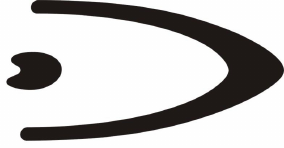
STAR
GATE™
INSTALLATION MANUAL

DATALOGIC S.p.A.
Via Candini 2
40012 - Lippo di Calderara di Reno
Bologna - Italy
Star ★ Gate™
Ed.: 06/2003
ALL RIGHTS RESERVED
Datalogic reserves the right to make modifications and improvements without prior notification.
Datalogic shall not be liable for technical or editorial errors or omissions contained herein, nor for incidental or
consequential damages resulting from the use of this material.
Product names mentioned herein are for identification purposes only and may be trademarks and or
registered trademarks of their respective companies.
© Datalogic S.p.A. 2001 - 2003
Preliminary
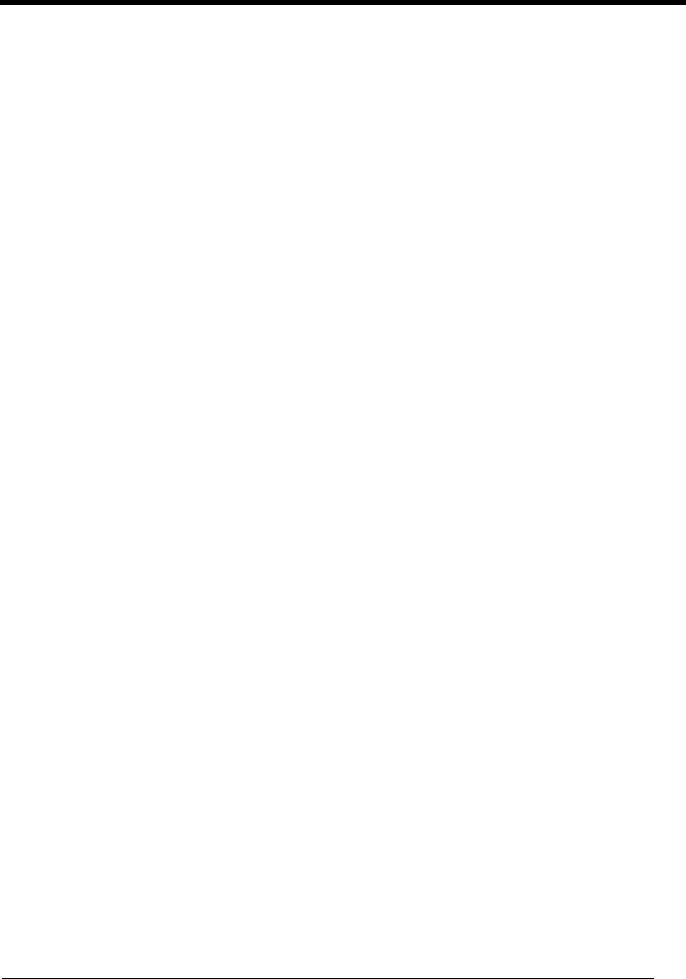
iii
CONTENTS
1 GENERAL INFORMATION .......................................................................... 1
1.1 Description of STARGATE™ ........................................................................ 1
1.2 Package Contents......................................................................................... 4
1.3 Status Indicator LED ..................................................................................... 4
1.4 Reset Button ................................................................................................. 5
1.5 Data Backup ................................................................................................. 5
2 INSTALLATION............................................................................................ 6
2.1 Positioning STARGATE™............................................................................. 6
2.1.1 Desktop Use ................................................................................................. 6
2.1.2 Wall Mounting ............................................................................................... 7
3 CONNECTIONS ........................................................................................... 9
3.1 RS232 Connection........................................................................................ 9
3.2 RS485 Connection...................................................................................... 10
4 CONFIGURING AND TESTING STAR-System™ ..................................... 15
4.1 STAR-System™ Overview.......................................................................... 15
4.2 Loading a SW Application onto an RF Terminal ......................................... 19
4.3 RS232 Layout ............................................................................................. 21
4.4 RS485 Layout ............................................................................................. 22
4.5 Notes for the Programmer........................................................................... 25
5 TROUBLESHOOTING................................................................................ 27
6 TECHNICAL FEATURES ........................................................................... 28
7 INFORMATION FOR THE USER ............................................................... 29

iv
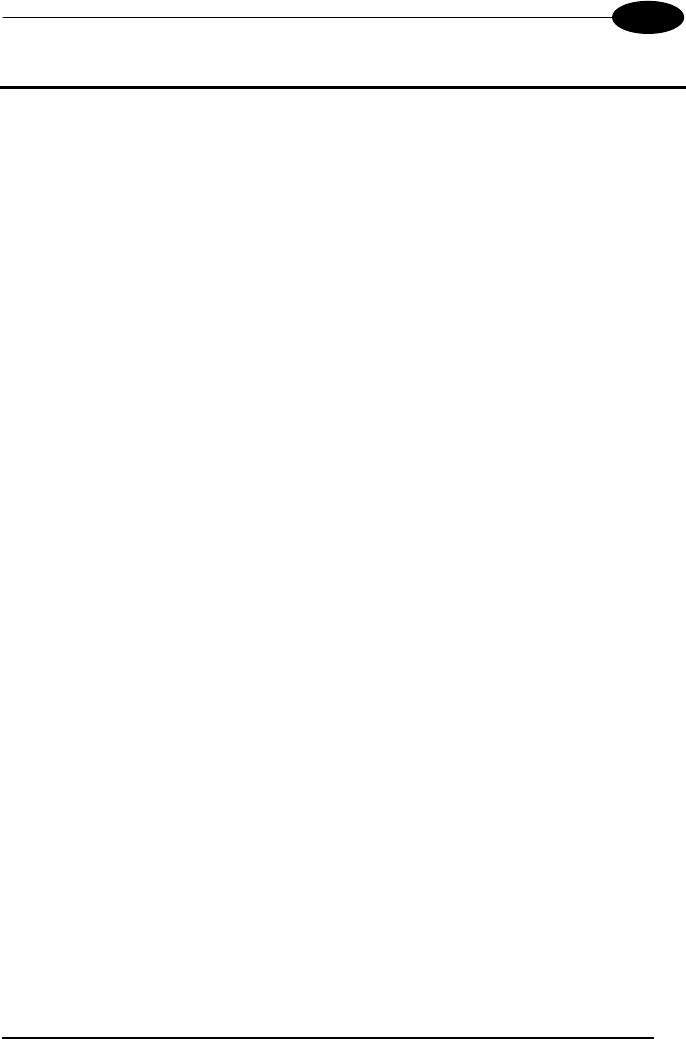
GENERAL INFORMATION
1
1
1 GENERAL INFORMATION
1.1 DESCRIPTION OF STARGATE™
STARGATE™ is a radio base station that enables a wireless network allowing data
transmission between several Datalogic RF devices and an host system (standard
PC, Windows based): STARGATE™ is the core component of the Datalogic
STAR-System™, the system providing a modern and flexible RF Narrow Band
Solution for Mobile applications.
A single STARGATE™ RF base station covers an area of about 8.000 m
2
outdoors,
manages up to 2.000 different mobile devices and supports up to 255 simultaneous
active clients in real time.
To extend the covered area, or to overcome physical limits given by concrete walls,
firewalls or metal shelving, it is possible to exploit the seamless active roaming
capability of the STARGATE™ RF base station network.
This unique feature allows the operators to move in total freedom from office to office
or through different departments/buildings always being connected to the host
application.
STAR-System™ automatically links all the RF devices and their own host
applications, providing a real time fast, reliable and cost-effective wireless connection
between the operators and the most common Windows based software tools, the
most familiar databases or the most widespread ERP/WMS systems.
Thanks to the STAR-Link™ software tool (provided with STARGATE™), it is very
easy to integrate data coming from the Datalogic STAR-System™ into an Excel
spreadsheet or an Access database: even easier for a programmer is the
development of a custom software to exchange data in real time with Formula RF
terminals or Datalogic Hand-Held Readers using Rapid Application Development
languages such as Visual Basic, C++Builder, Delphi etc.
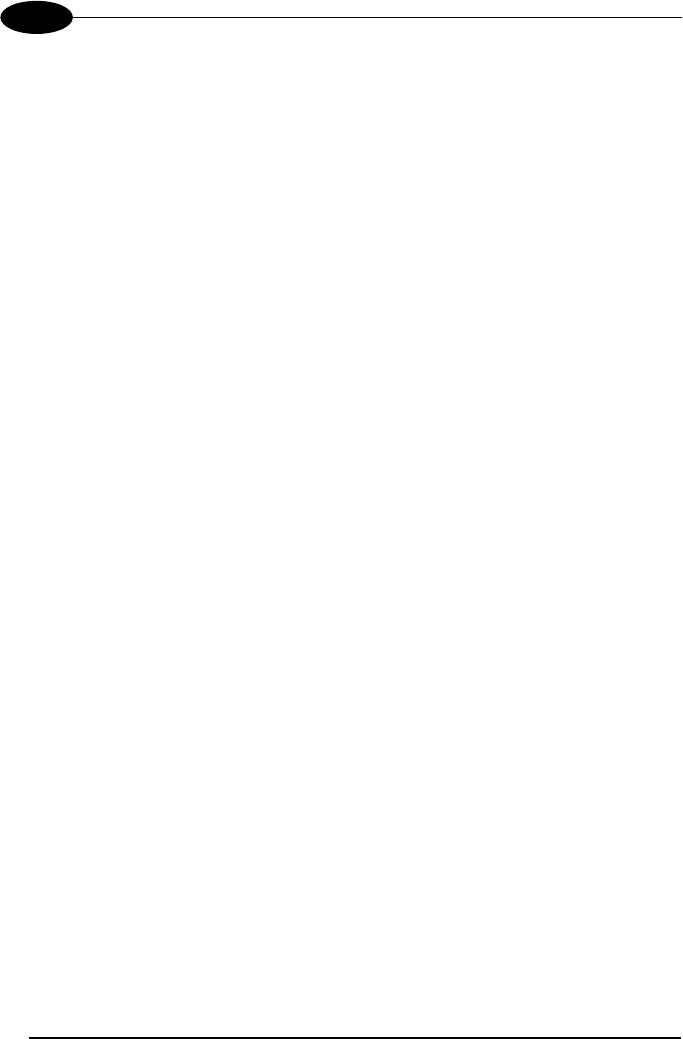
STAR ★ GATE™
2
1
Features+ Benefits
• Seamless Active Roaming • Wide area coverage
• Up to 2.000 RF devices supported 9
Gryphon Mobile series
9 Dragon Mobile series
9 Formula 734 RF Pocket Terminals
(
*
)
9 Formula 725 RF Hand-Held Terminals
(
*
)
9 Formula 660 RF Pen Terminals
(
*
)
• Up to 16 STARGATE™ RF base station
network
• STAR-Link™ software for Windows
• Real time connection with your
application
• Wide range of different
devices able to solve different
applications in different
markets
• Reliable, Fast & Cost-Effective
system
• Full & Easy Windows based
application integration
(
*
)
not compatible with STARGATE™ USA models
STARGATE™ does not carry out continuous polling, but it is enabled each time an
RF terminal sends it a sequence of data. This means the radio channel is always free
when RF devices are not transmitting.
The media access protocol used to manage the shared RF channel is called Carrier
Sense Multiple Access Collision Avoidance (CSMA/CA). Once the RF terminals have
tried to send the data to STARGATE™ simultaneously, the system enables a
transmission delay allowing both of them to communicate with the base station.
The Datalogic CSMA/CA protocol manages the data transmission between
STARGATE™ and the radio device using a 16-bit CRC checksum. Once the
sequences are received by STARGATE™, the base station stores them in its internal
memory until they are requested by the PC.
The communication between STARGATE™ and the PC takes place through a
proprietary binary protocol avoiding collisions on an RS485 line and providing a
16-bit CRC checksum to guarantee information integrity.
The application program running on each RF device must implement the CSMA/CA
protocol, while the PC must run a Data collection software program based on the
STAR-Link™ software tool.

GENERAL INFORMATION
3
1
Figure 1 - STARGATE™
Key:
A) Antenna
B) LED
C) Power supply connector
D) Reset/downloading mode button
E) RS232 connector
F) RS485 connectors
F
E
D
C
B
A
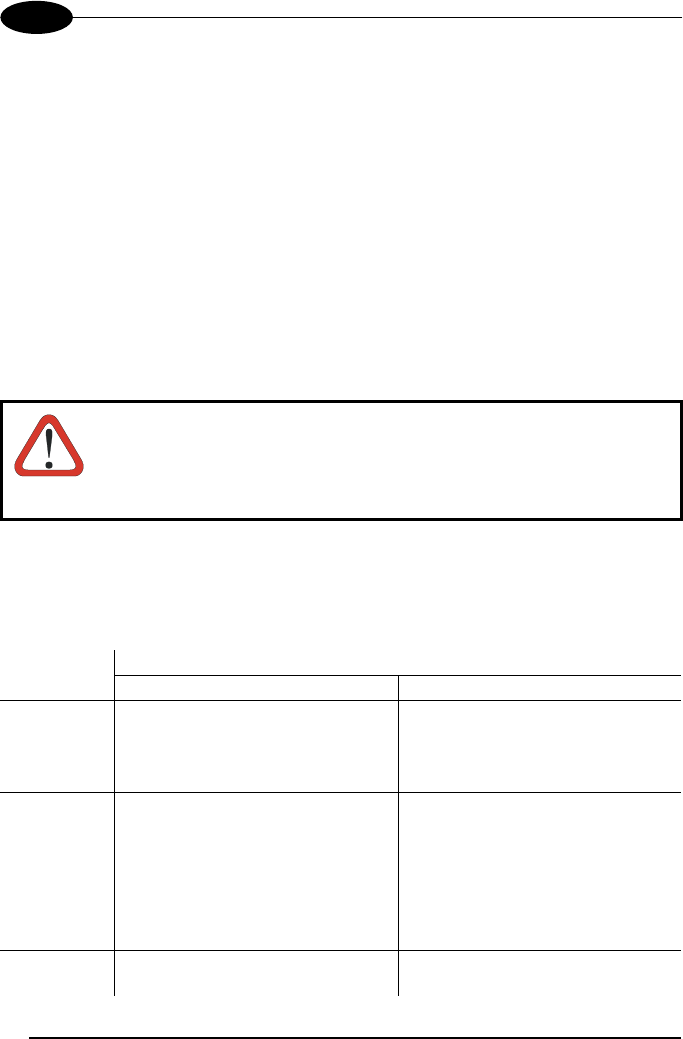
STAR ★ GATE™
4
1
1.2 PACKAGE CONTENTS
The STARGATE™ Radio Base Station package contains:
− n. 1 STARGATE™ Radio Base Station;
− n. 1 STARGATE™ installation manual;
− n. 1 STAR-Link™ installation CD-ROM;
− n. 1 antenna;
− n. 1 wall mounting base with 2 threaded dowels and 2 screws;
− n. 1 fixing plate with 4 screws;
− n. 4 rubber feet.
CAUTION
Remove all components from their package. Make sure they are
intact and that they tally with the delivery documents.
Keep the package just in case you need to ship the equipment for
service. Any damage due to inappropriate packaging is not covered
by the warranty.
1.3 STATUS INDICATOR LED
STARGATE™ is equipped with a LED indicating its status:
Behaviour
LED Normal Functioning Firmware Downloading
Green It is on when the device works
correctly.
It blinks each time a data packet
is sent to the PC.
It is on if the downloading
procedure has occurred correctly.
Red It may blink during the device
power on or while the device is
working.
In the first case, it signals that a
configuration error has occurred.
In the second one, it signals a
connection problem with the PC.
It is on when an error has
occurred during the software
downloading.
Yellow It blinks while starting the
downloading procedure.
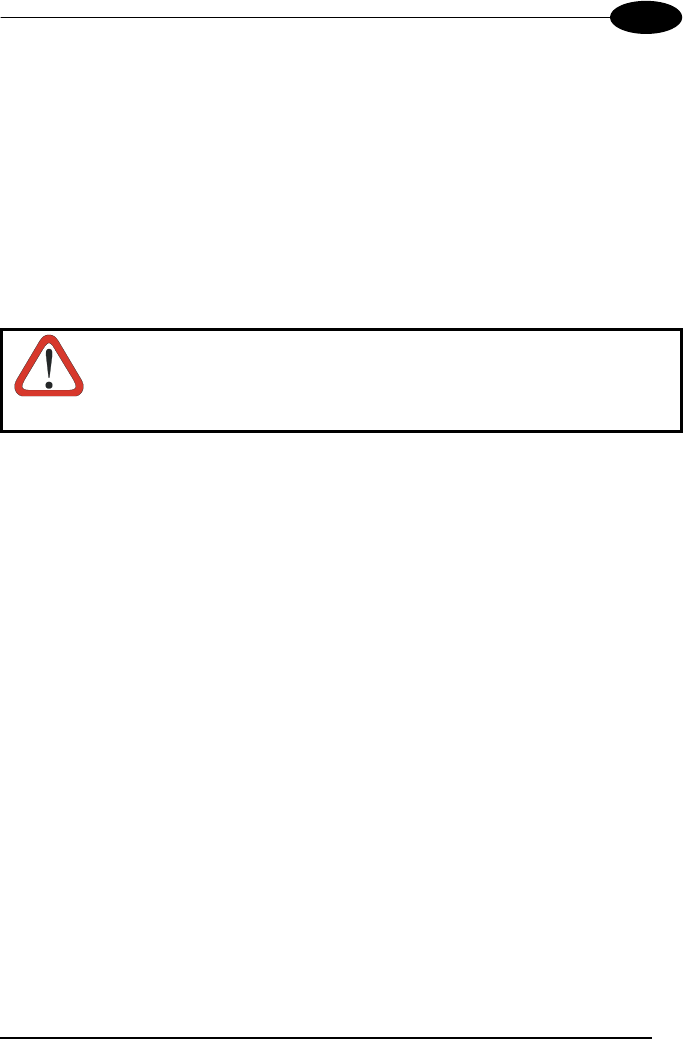
GENERAL INFORMATION
5
1
1.4 RESET BUTTON
This button deletes all RAM data restoring the last saved configuration.
By pressing it for 2.5 seconds the yellow light starts blinking and it goes on by
releasing the button. This light signals that STARGATE™ has entered the firmware
downloading mode. While working in this mode the base station current configuration
is deleted and substituted with the default one (Base station
address = 2000; interface = RS232). Then, it is possible to download the firmware
update through the dedicated software running on the PC. If the downloading occurs
successfully, the program will be launched directly by the system.
CAUTION
By pressing the Reset button for 2.5 seconds the base station
current configuration will be deleted.
1.5 DATA BACKUP
A backup of the data saved to STARGATE™ RAM memory is available in case of
power going down. STARGATE™ maintains the data for a maximum of 3 hours.
Then, data is definitely lost.
This feature is only available from the software release 1.10 referring to the software
running on the base station and displayed when enabling the Alive button in RS232
connection (see step 8 in par. 4.3).
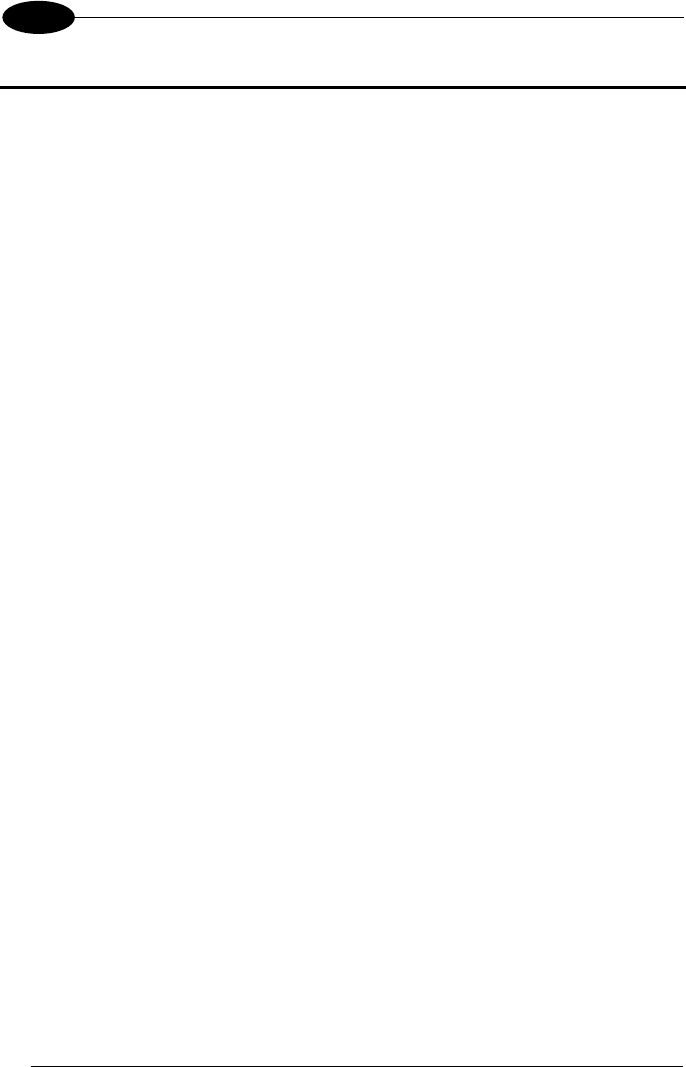
STAR ★ GATE™
6
2
2 INSTALLATION
2.1 POSITIONING STARGATE™
Before connecting the STARGATE™ base station, it is first necessary to position it
so that the RF transmission and reception is possible.
To position STARGATE™, bear in mind the following fundamental guidelines:
1. the maximum distance between base station and RF device is about 50 m (in
surfaces which are perpendicular to the base station antenna);
2. the effective radio coverage depends on the physical structure of the
environment in which it operates, and to the presence or absence of obstacles
(metal structures, walls, electrical systems, etc.);
3. the base station operates at temperatures between 0° and + 50 °C, with humidity
at less than 90% (no condensation);
4. to obtain the best reception/transmission performance, mount the
STARGATE™ base station away from large metal structures which could absorb
or reflect Radio Frequency;
STARGATE™ can be mounted for desktop usage or it can be fixed to a wall.
2.1.1 Desktop Use
For desktop use, STARGATE™ is already correctly positioned :
1. Carefully clean the rubber feet seat of the STARGATE™ base to remove any
impurities that could reduce adhesion;
2. Remove the protective plastic from the rubber feet and stick them onto the
bottom surface of the base;
3. Insert the antenna in the appropriate hole on the body of the base station and
screw it clockwise until tight.

INSTALLATION
7
2
2.1.2 Wall Mounting
Before performing the following operation, mount the fixing plate on the
STARGATE™ bottom surface by means of the four screws. Then, slide the wall
mounting base along the fixing plate and fix it through the set - screw. Do not screw it
too tight in order to allow the wall mounting base to slide out.
Figure 2 - Fixing plate on STARGATE™ base
Fixing plate Screws

STAR ★ GATE™
8
2
For wall mounting, fix the related plate as follows:
Figure 3 - Wall mounting base
1. Using the mounting holes on the plate as a pattern mark the wall where you
desire to mount STARGATE™;
2. Drill two appropriate size holes;
3. Insert the threaded dowels into the holes;
4. Position the plate on the wall and affix it by means of the two screws;
5. Insert STARGATE™ (as shown in Figure 3) by sliding the fixing plate along the
guide on the mounting base;
6. Fix it by means of the set - screw if necessary.
Mounting holes
Set - screw
Fixing plate guide
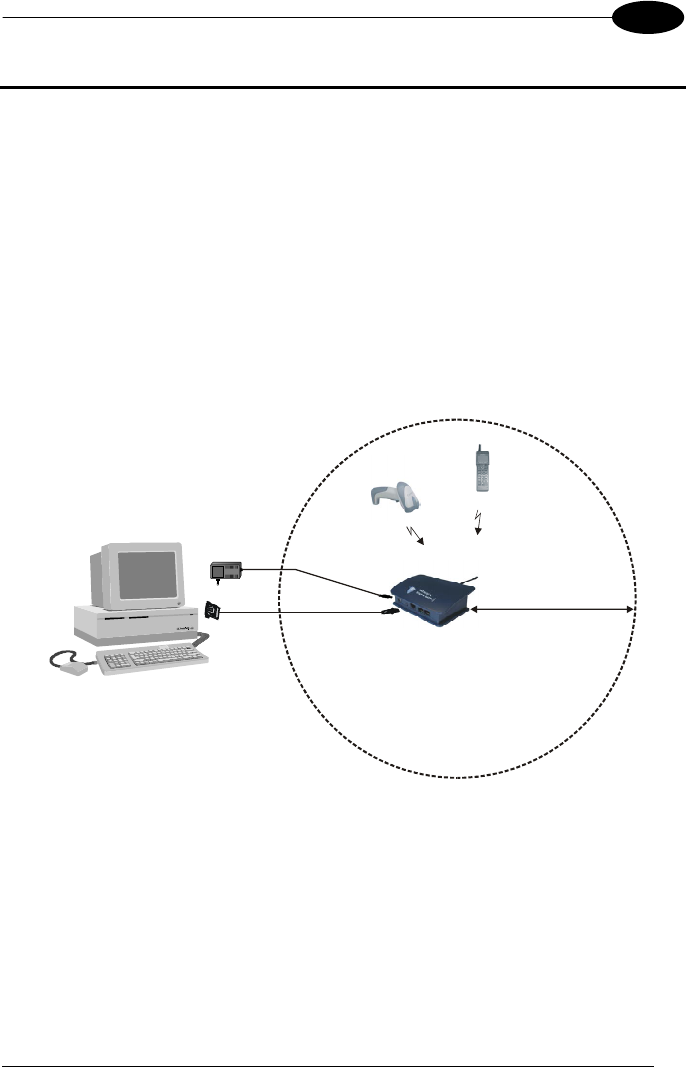
CONNECTIONS
9
3
3 CONNECTIONS
STARGATE™ can be connected to the PC through an RS232 or an RS485 line. It is
possible to set the base station by sending the configuration of the desired
connection through the software running on the PC (see par. 4.3 and par. 4.4).
3.1 RS232 CONNECTION
If the required coverage area is supplied by a single STARGATE™ and the distance
between the PC and STARGATE™ is < 15 m, it is possible to connect it to a PC
through an RS232 interface (default connection). The hardware system is composed
by a PC, one STARGATE™, a serial cable, a power supply connected to the base
station and a given number of RF devices.
FPS14
Power Supply
Coverage Area
A
Max 50 m
B
Figure 4 - RS232 connection
The following cables and power supplies are listed with their order number:
A. 94A054270 6 m serial cable
90ACC1070 9-pin adapter
B. 94ACC4050 power supply 110 V (USA)
94ACC4060 power supply 240 V (UK)
94ACC4070 power supply 220 V (EURO)
94ACC4500 power supply 240 V (Australia)
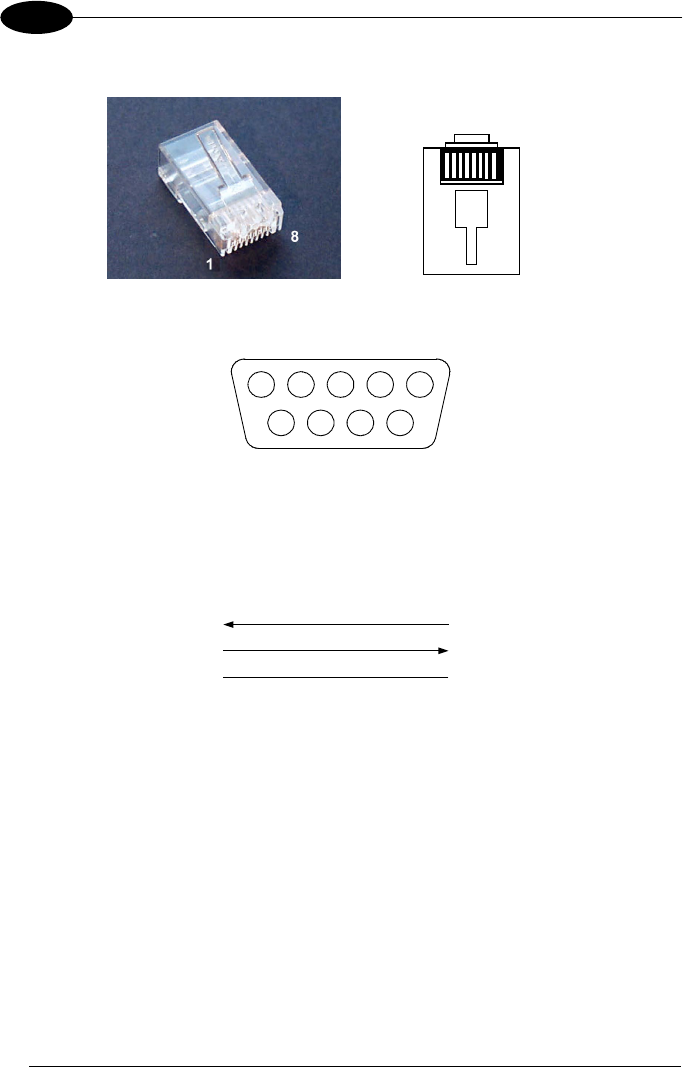
STAR ★ GATE™
10
3
Pinout
81
Figure 5 - RJ45 modular connector
9876
54321
Figure 6 - 9-pin female connector
The cable connecting the base station to the PC has the following pinout:
2
3
9-pin connector
(female)
1
RJ45 modular connector
PC side STARGATE™ side
5 5
RX
TX
GND
2
Figure 7 - RS232 pinout
3.2 RS485 CONNECTION
Several STARGATE™ base stations can be chained together in an RS485 network
or a single STARGATE™ having a distance > 15 m from the PC can be connected.
The (first) base station is connected to the PC through an F904/N
RS232/485 converter set to the following parameter values (see the F904/N relevant
manual for details):
− baud rate: 38400
− data bits: 8
− parity: none
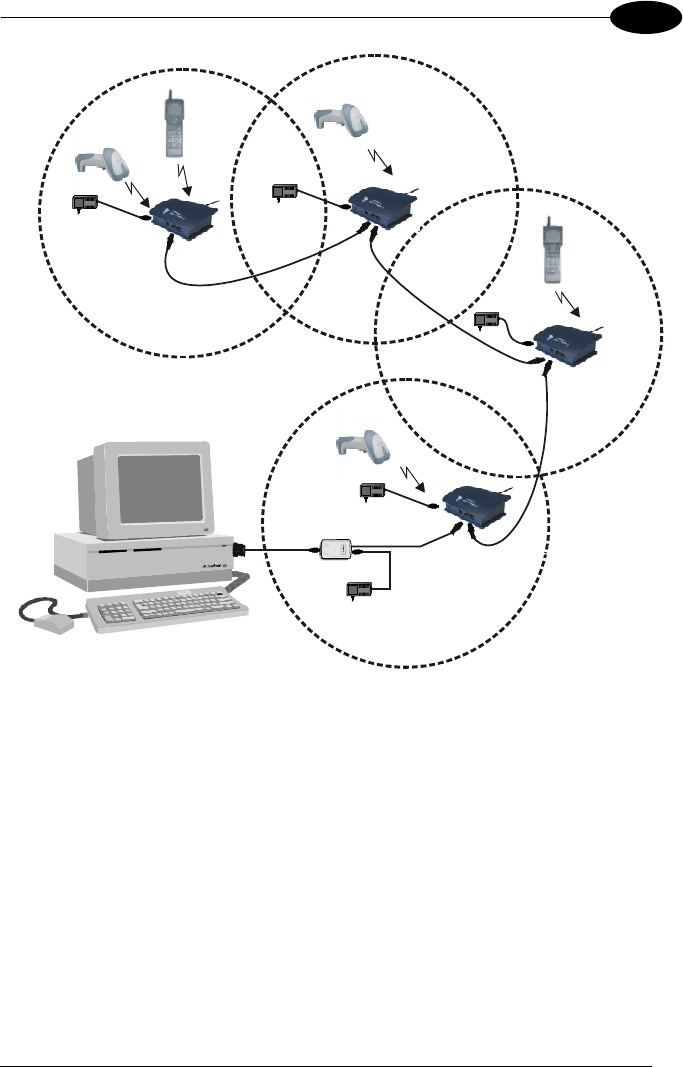
CONNECTIONS
11
3
FPS14
Power Su
p
p
l
y
RS485
RS485
RS485
RS232
FPS14
Power Su
p
p
l
y
FPS14
Power Su
p
p
l
y
FPS14
Power Supply
FPS14
Power Su
p
p
l
y
AB
C
D
E
E
E
RS485
Figure 8 - RS485 connection
The cables, converter and power supplies are listed with their order number:
A. 94A054000 2 m serial cable
B. 94ACC4470 F904/N RS232/RS485 converter
C. 94ACC4050 power supply 110 V (USA)
94ACC4060 power supply 240 V (UK)
94ACC4070 power supply 220 V (EURO)
94ACC4500 power supply 240 V (Australia)
D. Custom cable (see Figure 9)
E. Custom cable (see Figure 10 and Figure 11)
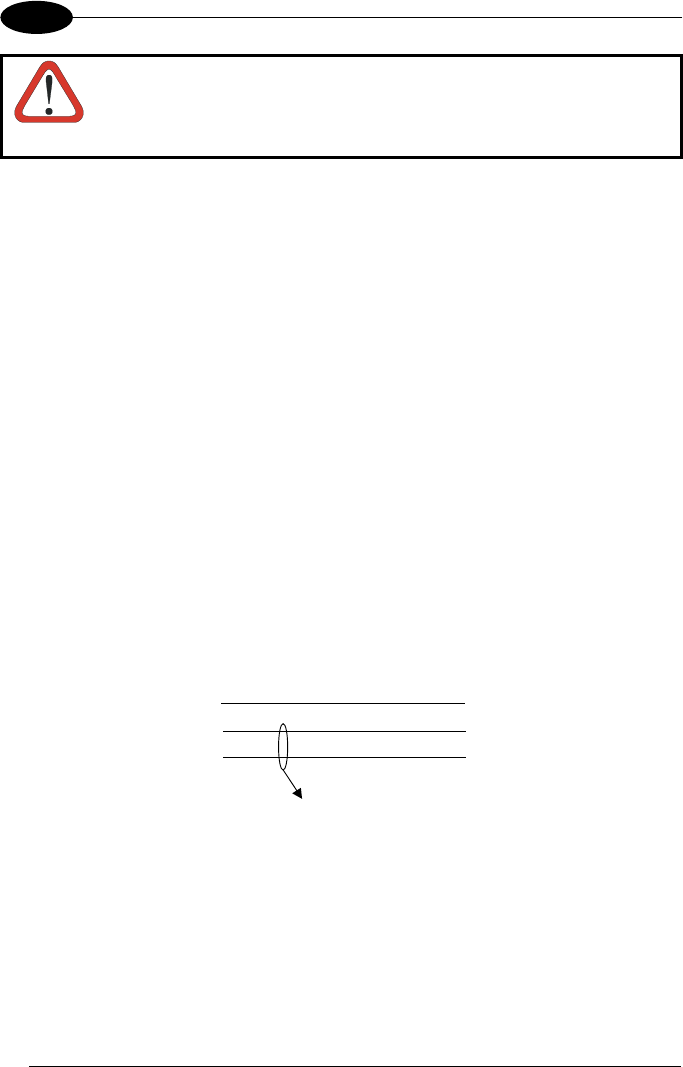
STAR
★
GATE™
12
3
CAUTION
To configure the STARGATE™ base station use the cable and the
adapter listed in par. 3.1. For further details see par. 4.3.
The RS485 bus system and the eventual power are propagated from one base
station to another through a cable having the following minimum characteristics:
− 2 twisted pair AWG 24 wire
− Impedance: 120 Ω
− Propagation velocity: 66%
− Capacitance between two connectors: 49 pF/m
− Conductor resistance: 0.8 Ω/m
− Maximum length: 1200 m
Pinout
The custom cables to be used in the RS485 connection have two RJ45 connectors
(see Figure 5).
The cable connecting the first base station to the RS232/RS485 converter has the
following pinout:
6
7
RJ45
2
1
RJ45
CONVERTER
side
STARGATE™
side
Twisted Pair
RS485+
RS485-
3 5
VDC-
Figure 9 - Converter/STARGATE™ custom cable pinout
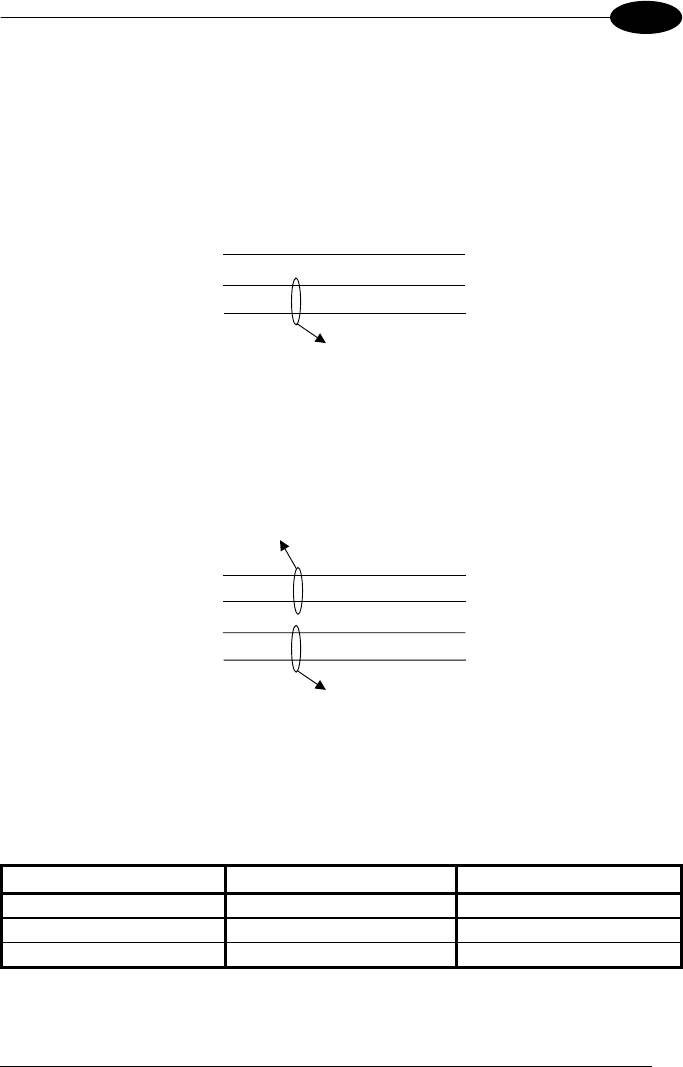
CONNECTIONS
13
3
If connecting up to 16 STARGATE™ base stations in the same system, it is
necessary to use a custom cable having two different pinouts depending on the
network configuration.
If each STARGATE™ present in the system is individually powered, the custom
cable pinout is the following:
5
2
RJ45
5
2
RJ45
1 1
VDC-
RS485-
RS485+
Twisted pair - RS-485 bus
Figure 10 - Powering each STARGATE™ individually
If the power is propagated from one base station to another by means of a single
power supply, the custom cable pinout is the following:
8
5
2
RJ45
8
5
2
RJ45
1 1
Twisted pair - RS-485 bus
Twisted pair - Power supply
VDC+
VDC-
RS485-
RS485+
Figure 11 - System with power propagation
The power supply should be positioned in the middle of the network for a better
functioning.
The total number of devices which can be connected to a single power supply
depends on the power supply voltage as shown in the following table:
Supply Voltage Consumption Max. Number of Devices
12 V 232 mA 4
24 V 344 mA 8
30 V 390 mA 10
Note: The values refer to a system adopting a cable 50 m long to connect the base
stations together.
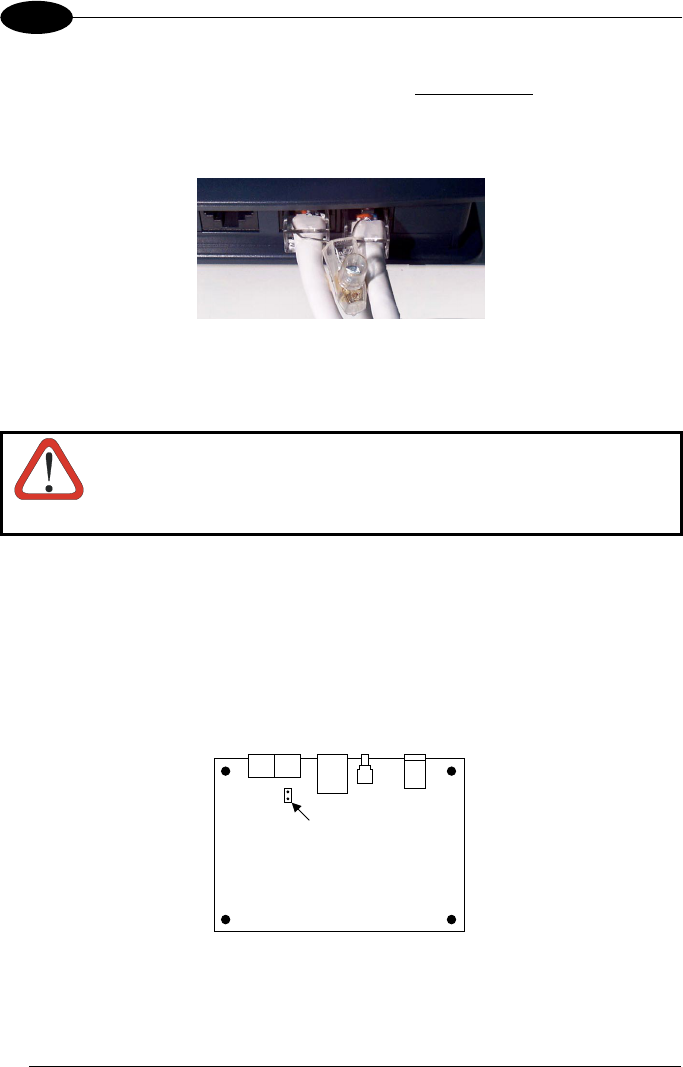
STAR
★
GATE™
14
3
If using a shielded cable, it is necessary to link the cable shields together (see
Figure 12) and connect them to the earth ground in only one point.
We suggest to use your PC ground (when provided) to make the connection to the
earth ground.
Figure 12 - Linking the cable shields
Network Termination
WARNING
Before proceeding with this operation ensure that the base station
is not powered.
The RS485 bus must be properly terminated by positioning a jumper in the
RS232/485 converter (see the relevant manual) and in the last STARGATE™ on the
network. To position the jumper proceed as follows:
1. remove the STARGATE™ antenna by unscrewing it (counter-clockwise);
2. unscrew the four cover screws on the STARGATE™ base;
3. detach the base from the upper part of the station;
4. position the jumper as shown below:
Jumper
Figure 13 - Jumper positioning
5. close the base and install the antenna screwing it clockwise until tight.
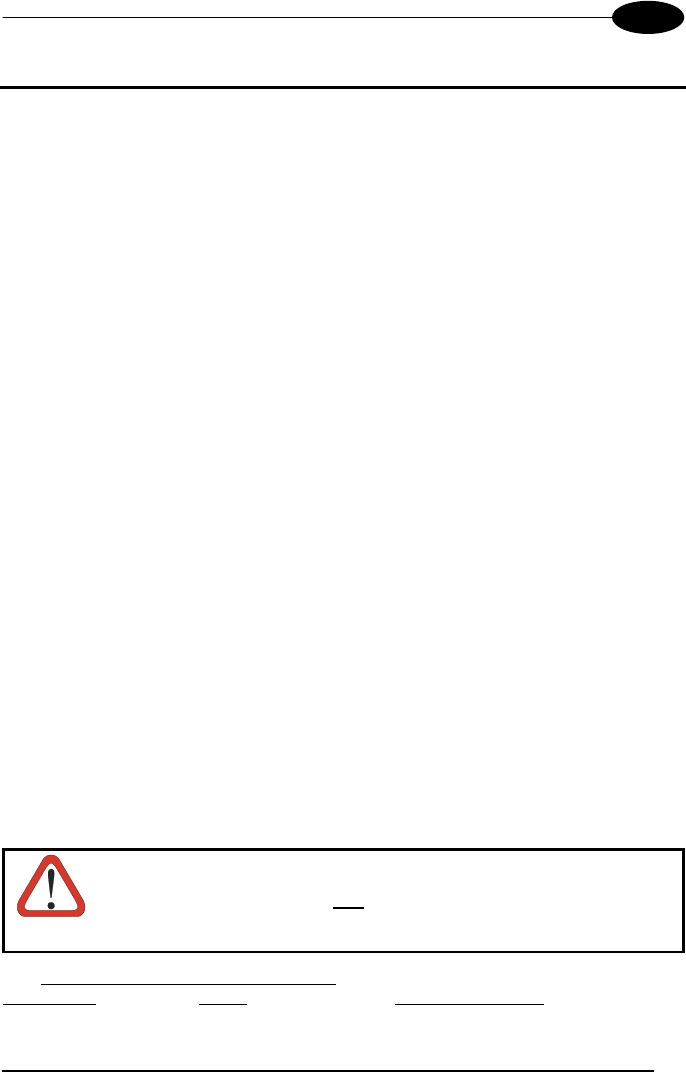
CONFIGURING AND TESTING STAR-System™
15
4
4 CONFIGURING AND TESTING STAR-System™
4.1 STAR-System™ OVERVIEW
Two different layouts are provided depending on the application needs. Each layout
may consist of a single STARGATE™ or a network of several RF base stations.
An RF device is logically linked to only one STARGATE™ RF base station at a time.
In case of a network layout it can choose dynamically the best base station to be
linked to allowing the handover from one cell to another. The routing of data packets
from the application running on the RF device to the application running on the host
PC is managed by the protocol: the designer of the application does not need to
control the STARGATE™ base stations since data transactions are peer to peer
between RF devices and the host PC.
Each STARGATE™ RF base station and each RF device is identified by a unique
address: two RF devices or two base stations cannot have the same address (while
an RF device can have the same address as a base station).
It is necessary to assign the address to the base stations, then, when starting up the
RF protocol on an RF device, you must specify three other addresses:
1. RF device address
2. address of the first base station with which to communicate
3. address of the last base station with which to communicate
The address range for RF devices is from 0 to 1999 while the address setup mode
depends on the device type (see the relevant manual).
The address range for STARGATE™ RF base stations is also from 0 to 1999. In
addition, there is a factory default address whose value is 2000. This means that the
base station needs to be correctly configured before starting to use it. The
STARGATE™ configuration can be also defined by sending commands to the base
station through the PC serial interface specifying the broadcast address: 2047. This
address is very useful to get the configuration from a base station having an
unknown address.
CAUTION
When requesting a base station configuration by using the
broadcast address, only one STARGATE™ must be connected
within the network.
The first and last base station addresses specified on the RF device must have the
same value whenever a layout is composed of a single STARGATE™.
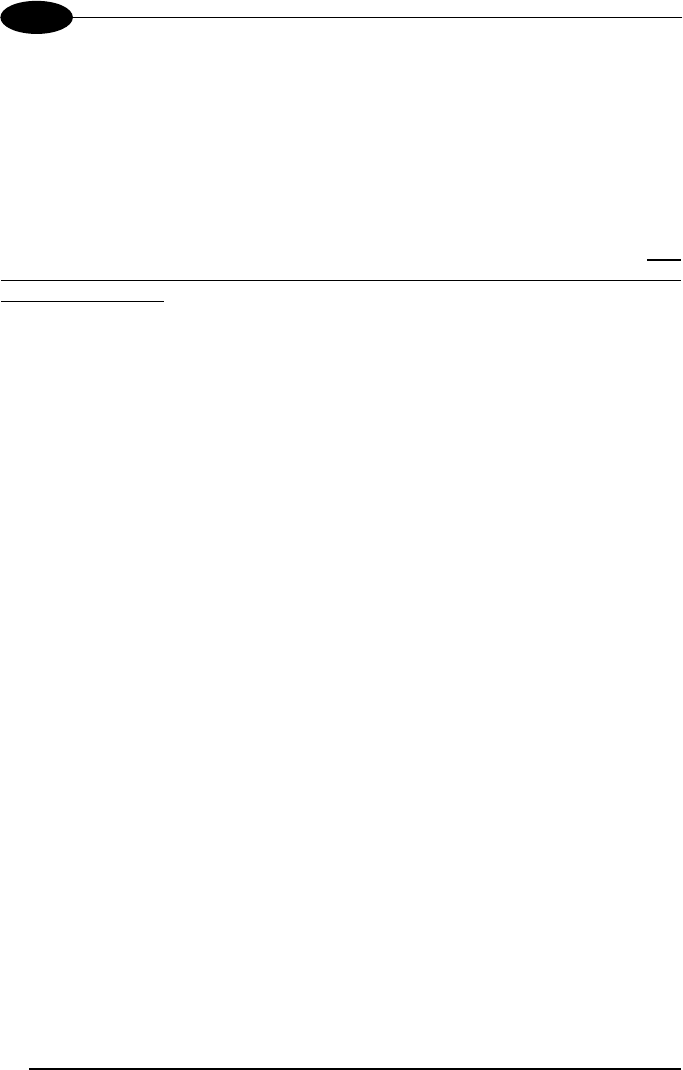
STAR
★
GATE™
16
4
If the system has been started correctly (invoking the proper STAR-Link™ ActiveX
method) and the network initialization has been completed, the registration of the RF
device in the network and the first data transaction occur at the same time.
Then, the RF device will send information to the host PC identifying the RF device
type and the RF library version. Finally, it will transmit the data packet taken from the
application program.
On the other hand, if the communication with the first base station in a network layout
fails, the RF device will try to communicate with other base stations having an
address in the range specified in steps 2 – 3 and following an increasing order. This
procedure requires the base stations involved in the roaming of an RF device to have
adjacent addresses.
Using a wrong base address range in the RF device configuration could lead to a
useless increase of the latency time.
As explained before, for each RF device you can specify the set of bases it can
communicate with. This can be used to define subsets of the base stations: you may
have RF devices working with all the bases and RF devices working with only one or
two of them (e.g. specifying for points 2 and 3 the range 1000 -1000 or 1001 - 1002),
while the base stations communicate with every RF device asking for it (according to
the memory limits).
Once the first transaction is completed, the RF device is registered in the network
and automatically and dynamically establish the communication with the best base
station within the address range specified.
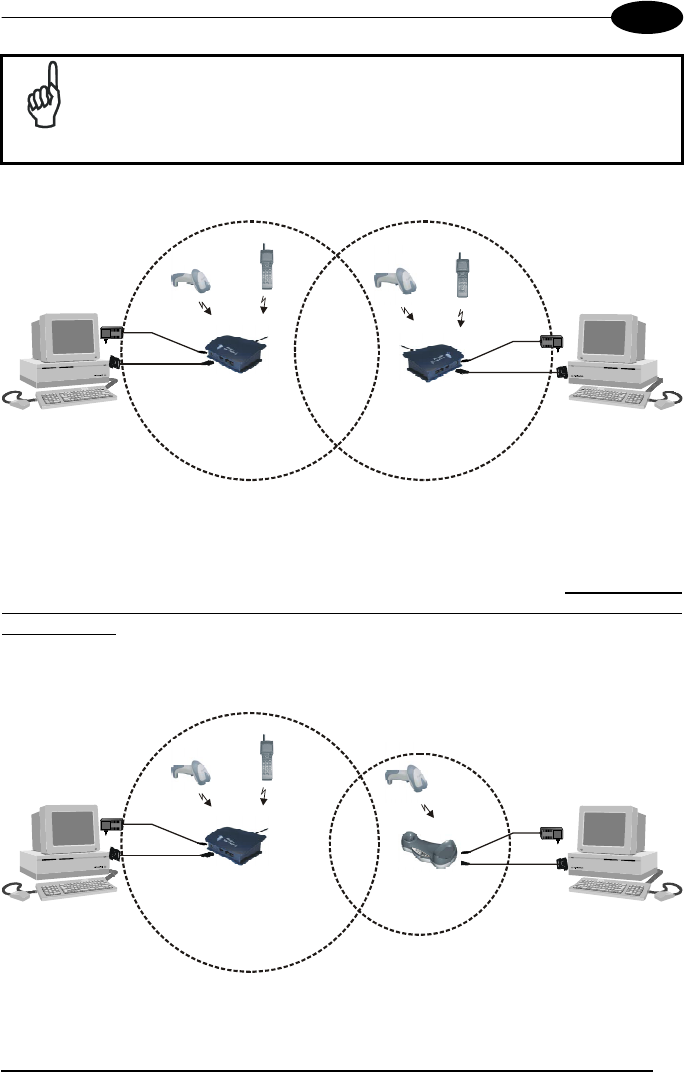
CONFIGURING AND TESTING STAR-System™
17
4
NOTE
Be careful when installing two separate networks having overlapping
RF coverage areas. In this case no RF device nor STARGATE™ RF
base station must share the same address considering the total
number of RF devices (see Figure 14).
FPS14
Power Su
p
p
l
y
Covera
g
e Area Covera
g
e Area
FPS14
Power Su
pp
l
y
Figure 14 - Separate STAR-System(s)™ with overlapping coverage areas
The same care must be taken if a STARGATE™ RF base station(s) and the RF
devices are placed near one or more point-to-point cordless systems. Neither the RF
devices nor the point-to-point and STARGATE™ RF base stations must share the
same address:
FPS 14
Power Su
p
p
l
y
Covera
g
e Area
Covera
g
e Area
FPS 14
Power Su
pp
l
y
Figure 15 - STAR-System™ and other RF networks having overlapping coverage areas
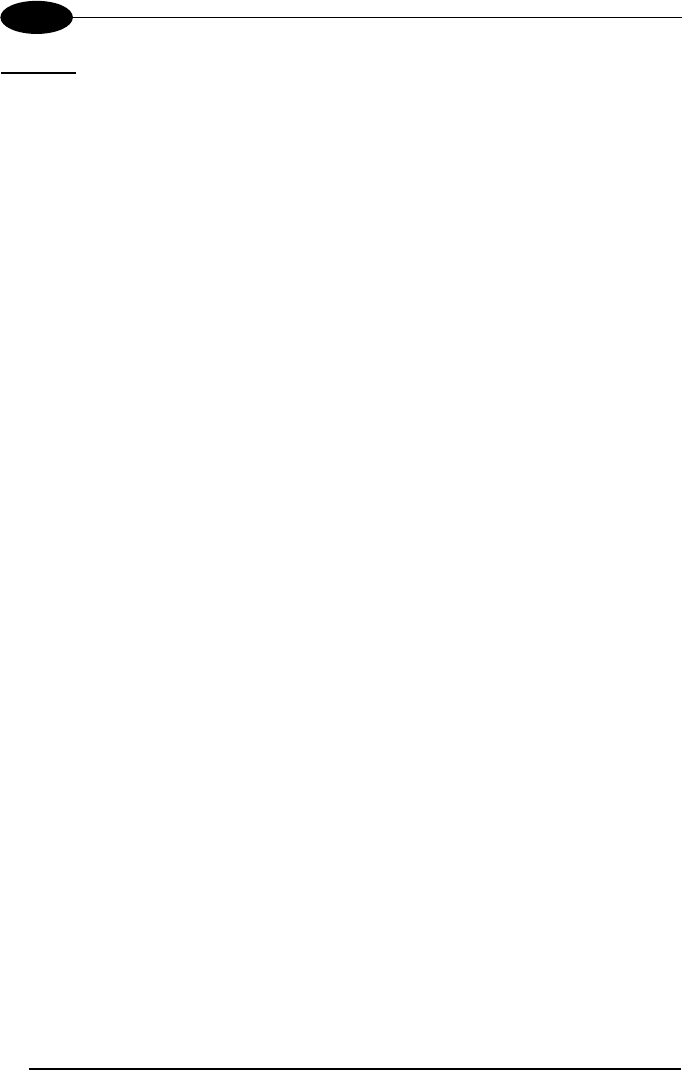
STAR
★
GATE™
18
4
Example
If working with an installation composed of 4 point-to-point cordless systems (RF
device with its base), 4 STARGATE™ RF base stations connected to 1 host PC via
RS485 and 10 RF devices exchanging data with that host, a correct set of addresses
could be:
point-to-point:
base stations RF devices
10 10
11 11
12 12
13 13
network:
STARGATE™ RF base stations (cannot be in range 10 – 13)
100
101
102
103
RF devices (cannot be in range 10 – 13)
50
51
52
53
54
55
56
57
58
59
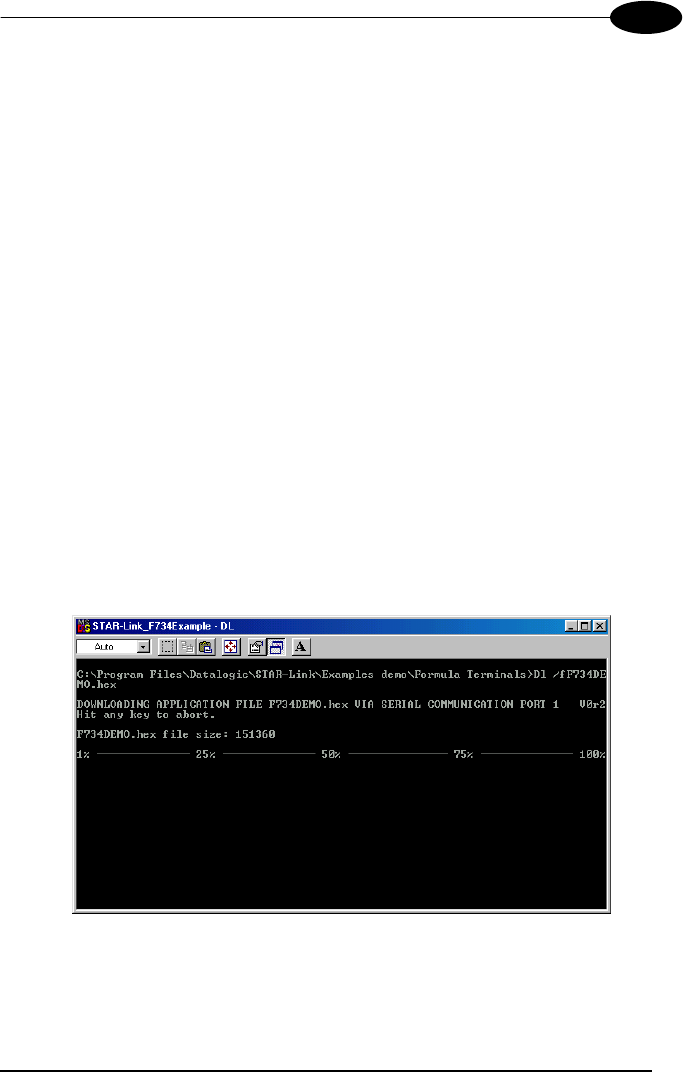
CONFIGURING AND TESTING STAR-System™
19
4
4.2 LOADING A SW APPLICATION ONTO AN RF TERMINAL
The following example explains how to load the demo software (provided by the
STAR-Link™ CD-ROM) onto an RF terminal:
1. Connect the terminal cradle to the PC COM1 by means of the serial cable and
insert the RF terminal into its cradle;
2. Set the RF terminal to bootloader state (if it is already in this state jump to
step IV);
3. Insert a blunt-ended object into the hole positioned under the display in order to
cause the question "PROGRAM ERASE?" to be displayed; answer "yes" by
pressing the down arrow;
4. The following message is displayed:
BOOTSTRAP-LOADER vxxx WaitDownload;
5. Run the STAR-Link_FXXXExample.bat command positioned in the STAR-Link
installation directory (ex.: C\ProgramFiles\Datalogic\STAR-Link\Examples
Demo) by choosing one of the following procedures:
a) Click on the Windows Start button and choose the Run option; then, write
the complete path of the .bat file in the appearing Edit box;
b) Open from Windows Explorer the installation directory, select the .bat file
and press the ENTER key from the keyboard. The following DOS window
will be displayed and the FXXXDEMO.HEX demo file is automatically
loaded onto the RF terminal:
Figure 16 - SW downloading window
A progressive white line appears below the line showing the download
percentage and displays the time required to complete the procedure;
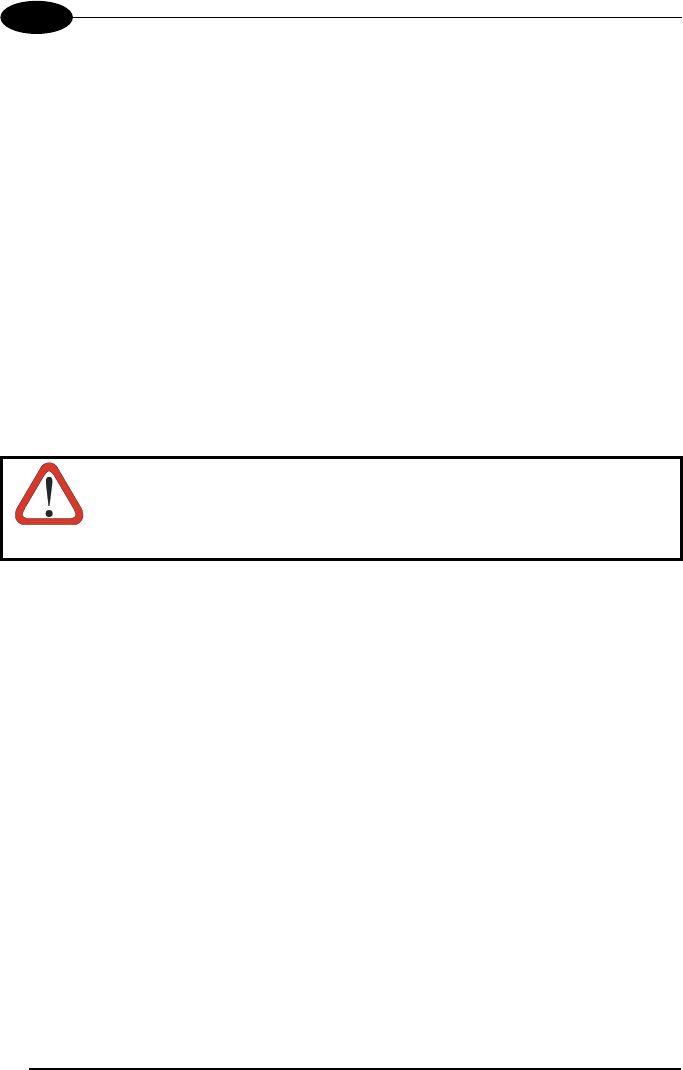
STAR
★
GATE™
20
4
6. If the downloading procedure has completed successfully (after a series of
messages about automatic tests have been displayed and several beeps have
been emitted), the following message appears:
DATALOGIC RF DEMO
Any Key to start
Or F4 to Set
Press F4 and set the following parameters:
Addr. : ID address for RF terminal in the range 0-1999
F.Sta. : ID address for the first STARGATE™ to send data to in the range
0-1999
L.Sta. : ID address for the last STARGATE™ to send data to in the range
0-1999
Act. Dev.: : Number of devices simultaneously active in the RF network (range
1-2000)
CAUTION
If the data is sent to one STARGATE™ only, the F.Sta. and L.Sta.
address must correspond to the address of the STARGATE™ that
is being used.
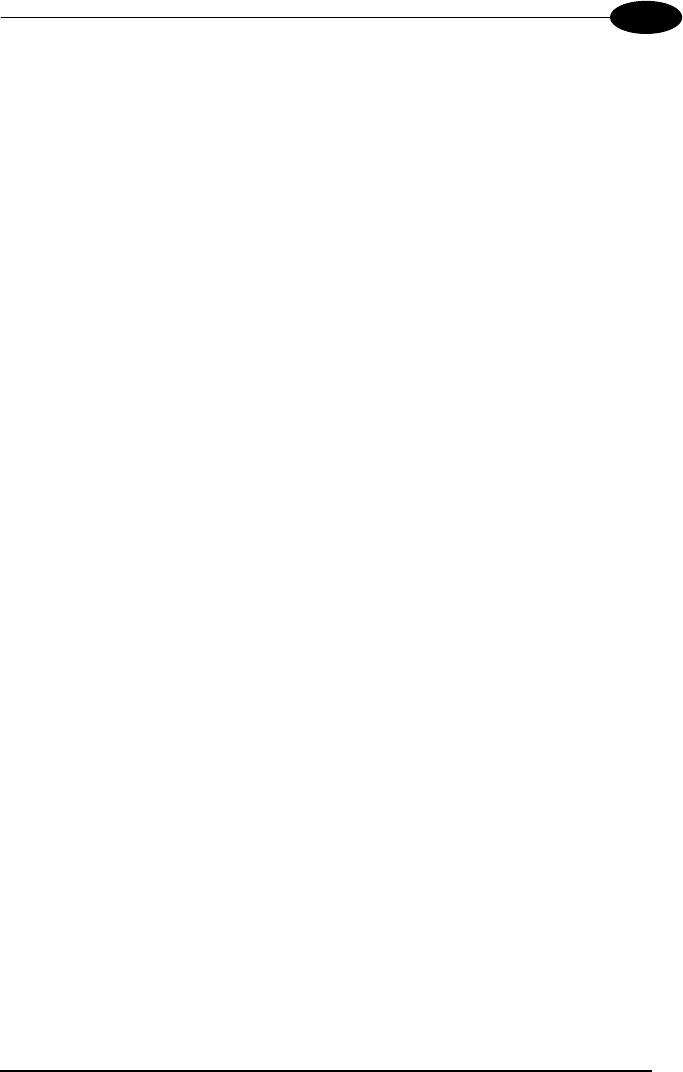
CONFIGURING AND TESTING STAR-System™
21
4
4.3 RS232 LAYOUT
This procedure is intended to be a step-by-step guide explaining how to configure a
STARGATE™ RF Base Station by using the Visual Basic example provided in the
STAR-Link™ CD-ROM and based upon the STAR-Link ActiveX. The procedure
assumes the STARGATE™ RF Base Station has a factory default address. If
working with the base station previously configured, in step 4 digit the address value
2047 instead of 2000:
1. Connect STARGATE™ to the PC serial port and power it (see Figure 4);
2. Run the Visual Basic demo example on the PC: click the Windows Start
button, select Visual Basic example from the path Programs➙Datalogic➙STAR-
Link➙Examples; then, the STAR-Link VB Example dialog box will be displayed.
If the connection does not use COM1 port (default serial port), select the Control
settings option from the Settings menu. The Properties settings dialog box
appears allowing to select a different port. Then, click OK to confirm the new
value and close the dialog box;
3. Select the Base stations option from the Settings menu: the RF Base stations
dialog box appears;
4. Digit 2000 in the Edit box positioned in the right upper part of the dialog box and
click on the Add button. The address will then be displayed in the list on the left;
5. Select the 2000 address number from the list and click on the Config button. A
window showing the STARGATE configuration parameters will appear;
6. Double-click on the Address parameter and the Setting value dialog box will be
displayed. Change the address value in the range 0-1999 and click on the OK
button to confirm and exit the dialog box;
DO NOT CHANGE CONFIGURATION PARAMETERS OTHER THAN
ADDRESS.
7. Send the new configuration to STARGATE™ by clicking on the
Update Cfg button. Then, click on the EXIT button to exit the dialog box;
8. To test the PC/STARGATE communication select the STARGATE™ new
address from the RF Base Stations dialog box. Then, click on the Alive button. If
the connection is right a dialog box showing the DL STARGATE xxx string
appears. In case of wrong connection the message BASE STATION NOT
CONNECTED is displayed;
9. Close the RF Base Stations dialog box by clicking on the Exit button;
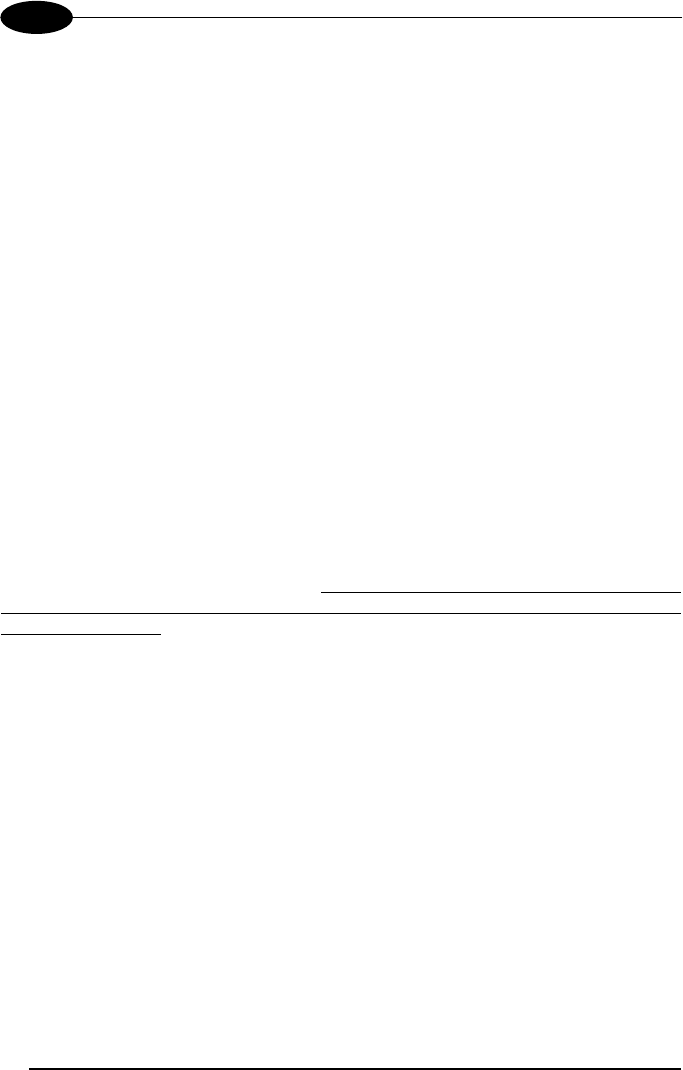
STAR
★
GATE™
22
4
10. Set the STARGATE™ new address on the RF terminal (loading a software
application as described in par. 4.2) as first and last base station to which
sending the data packets in 1way or 2 way mode (see par. 4.5). To make Visual
Basic answer to a device sending data in 2 way mode it is necessary that the
device belongs to the list of the network devices. (Before starting the polling
procedure, register the device address by selecting the Devices option from the
Settings menu and adding the new address to the list);
11. Save the current network configuration (PC/STARGATE™ communication
parameters, list of base stations and devices belonging to the network) by
selecting the Save configuration option from the Settings menu. When running
the program in Visual Basic again, and selecting the option Load configuration
from the Settings menu, you do not need to configure the network to start the
data polling;
12. Select the Open option from the Network menu to start polling STARGATE™.
Now, the program is ready to display the data packets sent to the base stations
in the application window.
4.4 RS485 LAYOUT
This procedure is intended to be a step-by-step guide explaining how to configure an
RS485 network composed of N number of STARGATE™ RF Base Stations. This
procedure assumes the STARGATE™ RF Base Stations have a factory default
address. If working with base stations previously configured, in step 5 digit the
address value 2047 instead of 2000. Before connecting the base stations to the
RS485 network, it is necessary to set the right address and the RS485 interface for
each base station. We also suggest to apply a label on each STARGATE™
indicating the corresponding address:
1. Define a set of consecutive addresses to be assigned to the N number of
base stations (the range is from 0-1999); for example, from M to (M+N-1). Refer
to par. 4.1 for details;
2. Connect the first STARGATE™ to the PC serial port and power it (see
Figure 4);
3. Run the Visual Basic demo example on the PC: click the Windows Start
button, select Visual Basic example from the path Programs➙Datalogic➙STAR-
Link➙Examples; then, the STAR-Link VB Example dialog box will be displayed.
If the connection does not use COM1 port (default serial port), select the Control
settings option from the Settings menu. The Properties settings dialog box
appears allowing to select a different port. Then, click OK to confirm the new
value and close the dialog box;
4. Select the Base stations option from the Settings menu: the RF Base stations
dialog box appears;
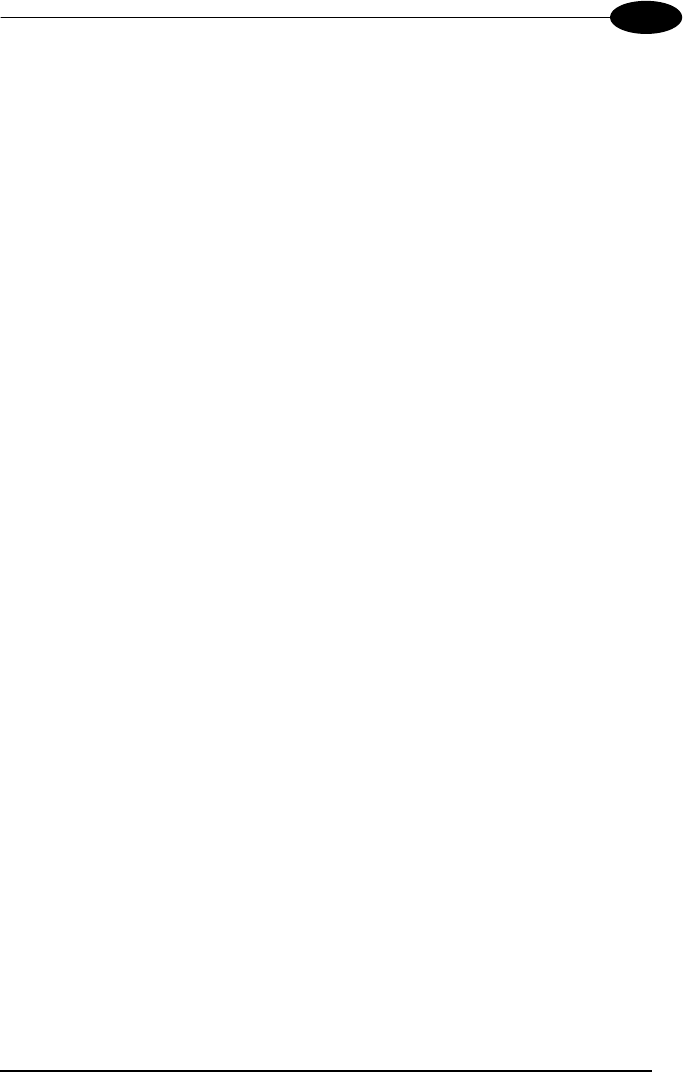
CONFIGURING AND TESTING STAR-System™
23
4
5. Digit 2000 in the Edit box positioned in the right upper part of the dialog box and
click on the Add button. The address will then be displayed in the list on the left;
6. Select the 2000 address number from the list and click on the Config button. A
window showing the STARGATE configuration parameters will appear;
7. Double-click on the Address parameter and the Setting value dialog box will be
displayed. Change the address value in the range 0-1999 and click on the OK
button to confirm and exit the dialog box;
8. In the dialog box listing the configuration parameters select the RS485 interface
value by double-clicking on the Interface parameter. Then, click on the OK
button to confirm and exit the dialog box;
DO NOT CHANGE CONFIGURATION PARAMETERS OTHER THAN
ADDRESS AND INTERFACE.
9. Send the new configuration to STARGATE™ by clicking on the
Update Cfg button. Then, click on the EXIT button to exit the dialog box;
10. Disconnect the first STARGATE™ and connect individually the other ones
to the PC serial port and power them;
11. For each STARGATE™ digit 2000 in the Edit box positioned in the right upper
part of the dialog box and click on the Add button. The address will then be
displayed in the list on the left;
12. For each STARGATE™ select the 2000 address number from the list and click
on the Config button. A window showing the STARGATE™ configuration
parameters will appear;
13. Double-click on the Address parameter and the Setting value dialog box will be
displayed. Change the address value in the range 0-1999 and click on the OK
button to confirm and exit the dialog box;
14. In the dialog box listing the configuration parameters select the RS485 interface
value by double-clicking on the Interface parameter. Then, click on the OK
button to confirm and exit the dialog box;
DO NOT CHANGE CONFIGURATION PARAMETERS OTHER THAN
ADDRESS AND INTERFACE.
16. Send the new configuration to the STARGATE™ individually connected by
clicking on the Update Cfg button. Then, click on the EXIT button to exit the
dialog box;
17. Once all the base stations have been configured, close the RF Base Stations
dialog box by clicking on the Exit button;
18. Set the communication parameters of the RS232/RS485 converter and
position the jumpers terminating the network (see par. 3.2);
19. Physically connect the STARGATE™ base stations in the RS485 network;
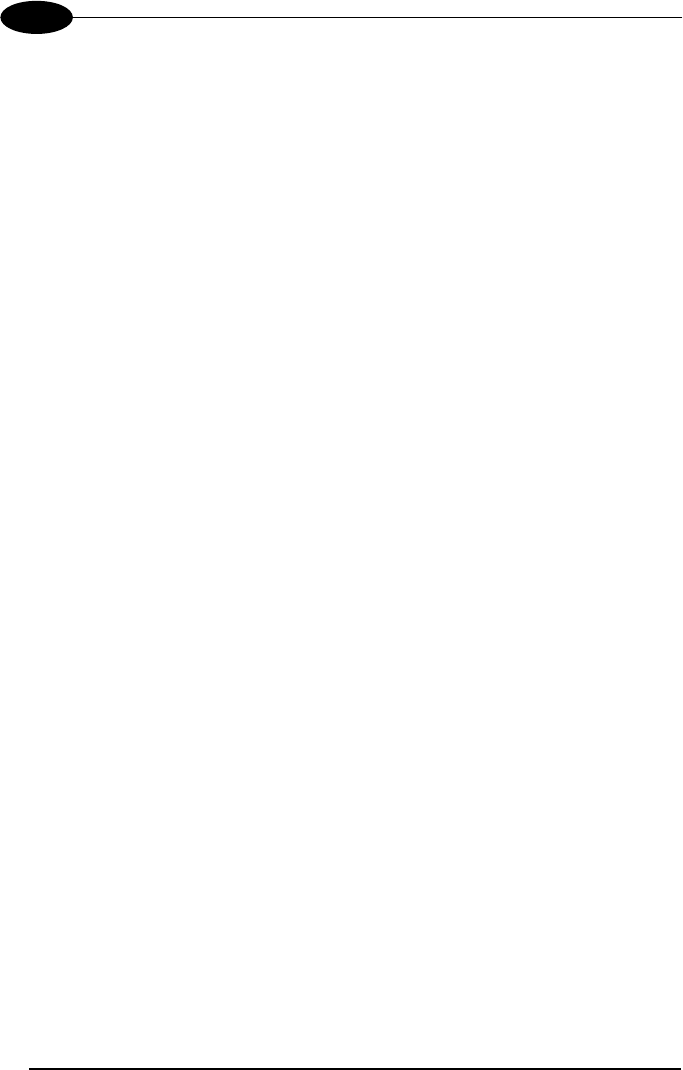
STAR
★
GATE™
24
4
20. If the RS485 network is connected through a serial port different from the one
previously used to configure the base stations, select the Control settings option
from the Settings menu. The Properties settings dialog box appears allowing to
select a different port. Then, click OK to confirm the new value and close the
dialog box;
21. Set the first and the last base station addresses on the RF terminal
(loading a software application as described in par. 4.2) from which the data
packets will be sent in 1 way or 2 way mode (see par. 4.5). These addresses
must follow the order M and (M+N-1), or a subset. To make Visual Basic answer
to a device sending data in 2 way mode it is necessary that the device belongs
to the list of the network devices. (Before starting the polling procedure, register
the device address by selecting the Devices option from the Settings menu and
adding the new address to the list);
22. Save the current network configuration (PC/STARGATE™ communication
parameters, list of base stations and devices belonging to the network) by
selecting the Save configuration option from the Settings menu. When running
the program in Visual Basic again, and selecting the option Load configuration
from the Settings menu, you do not need to configure the network to start the
data polling;
23. Select the Open option from the Network menu to start polling the
STARGATE™ base stations listed in the RF Base Stations dialog box. Now, the
program is ready to display the data packets sent to the base stations in the
application window.
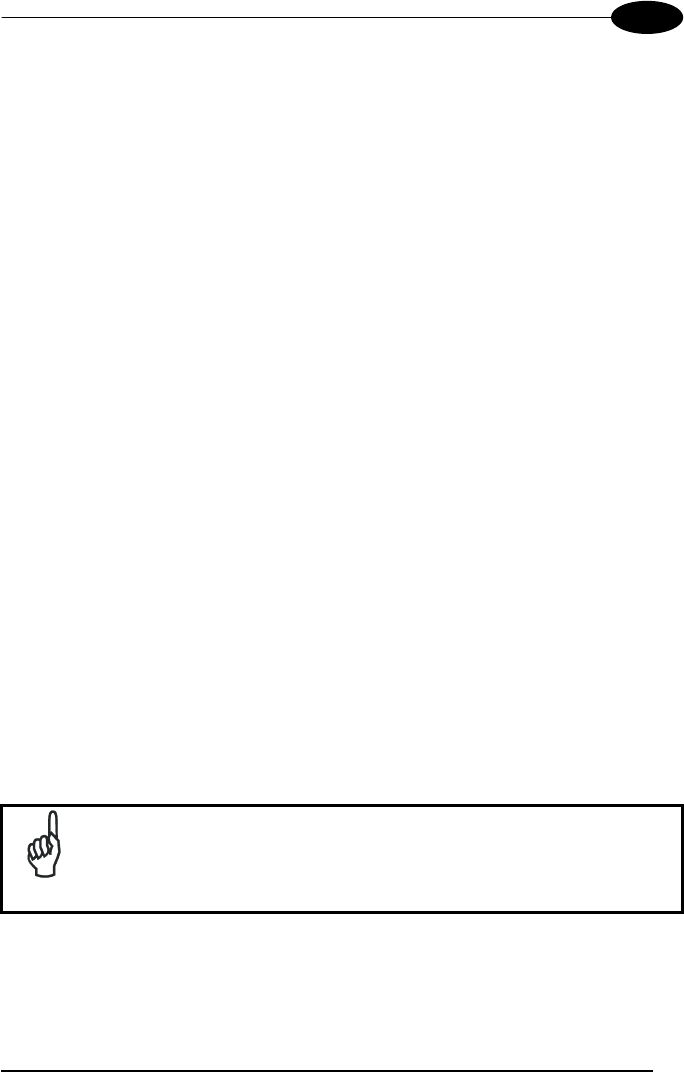
CONFIGURING AND TESTING STAR-System™
25
4
4.5 NOTES FOR THE PROGRAMMER
STARGATE™ does not carry out continuous polling, but it is only enabled each time
a terminal sends it a sequence of data. This means the radio channel is always free
when the RF devices are not transmitting.
The media access procedure used to manage the shared RF channel is a Carrier
Sense Multiple Access Collision Avoidance (CSMA/CA) protocol that aims to
minimize the number of collisions of packets sent by different RF devices.
In terms of global throughput of the entire system a single RF device is not able to
exploit the whole capability of the cell (bytes of data per second). By adding RF
devices there is an increase of the global throughput and then a saturation (the total
throughput remains constant and the throughput of the single RF device is the total
number divided by the number of RF devices).
Therefore, the useful number of RF devices per cell depends on the traffic generated
by the specific application (the higher the number of packets per second for an RF
device, the lower the number of RF devices for a given latency time).
The system functioning is based upon a client-server architecture, where each
operation is driven by the RF device (client). In this way the data cannot be sent to
the device from the PC application. This is only possible when it is the RF device
asking for it.
The protocol allows transferring data packets up to 240 bytes. Data transfer is always
requested by the RF device and it may occur according to the following modes:
• 1 way mode: the RF device requests to send a data packet to the host and waits
for an acknowledgement from the STARGATE™ RF base station only;
• 2
way mode: the RF device requests to send a data packet to the host and waits
for a data packet in response (this is the only way to receive data from the host
PC). If this transaction ends successfully, the application program can retrieve
the response packet from the protocol library.
NOTE
For best performance do not exceed 240 bytes for each transaction.
If working in 2 way mode, this value corresponds to the sum of the
sent data and the received data.
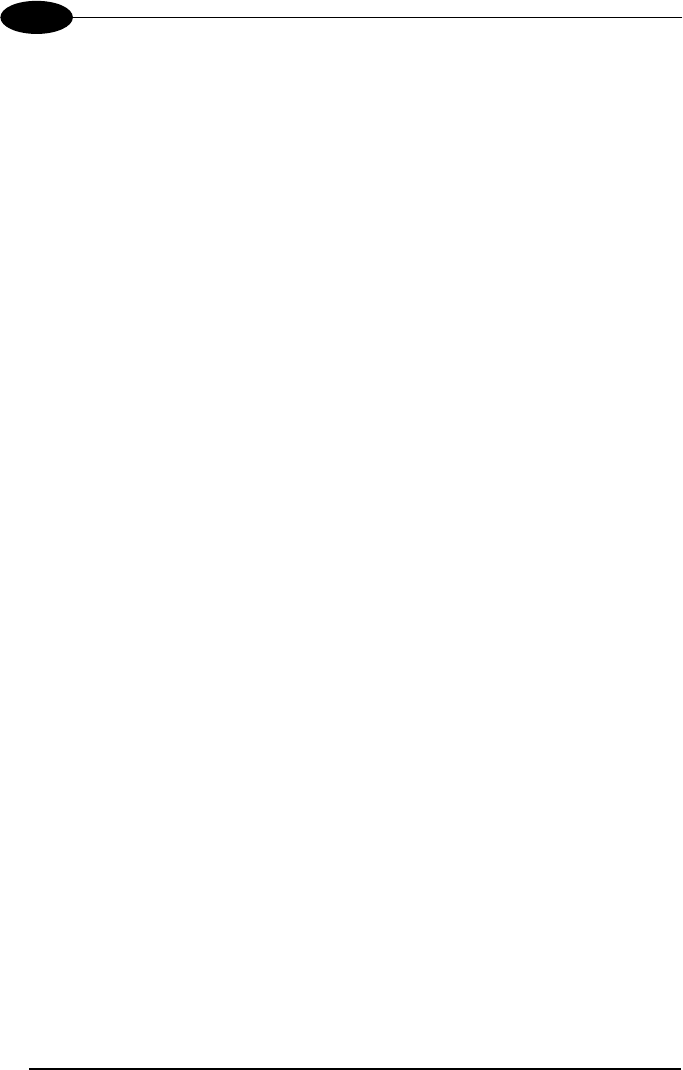
STAR
★
GATE™
26
4
Both the transactions (1 way and 2 way) must have an acknowledgement back to be
completed correctly. This assures that the application program always knows if the
data packet has been correctly delivered or not.
In case the RF device does not receive the acknowledgement packet, the transaction
fails due to timeout. Then, the device is not able to know if the data packet has
correctly arrived to the network or not.
To correctly manage this situation, you must not start a further request of an old data
packet if the previous one failed. This attempt could lead to a duplication of the data
on the application running on the host PC.
Rather the protocol gives a function to the application designer on the RF device that
must be used to retry a failed transaction instead of the normal data transaction
request.
The STAR-Link ActiveX running on the host PC signals the arrival of a data packet
from an RF device through an event and provides a method to send back a data
packet if the request is in two way mode (see relevant manual).
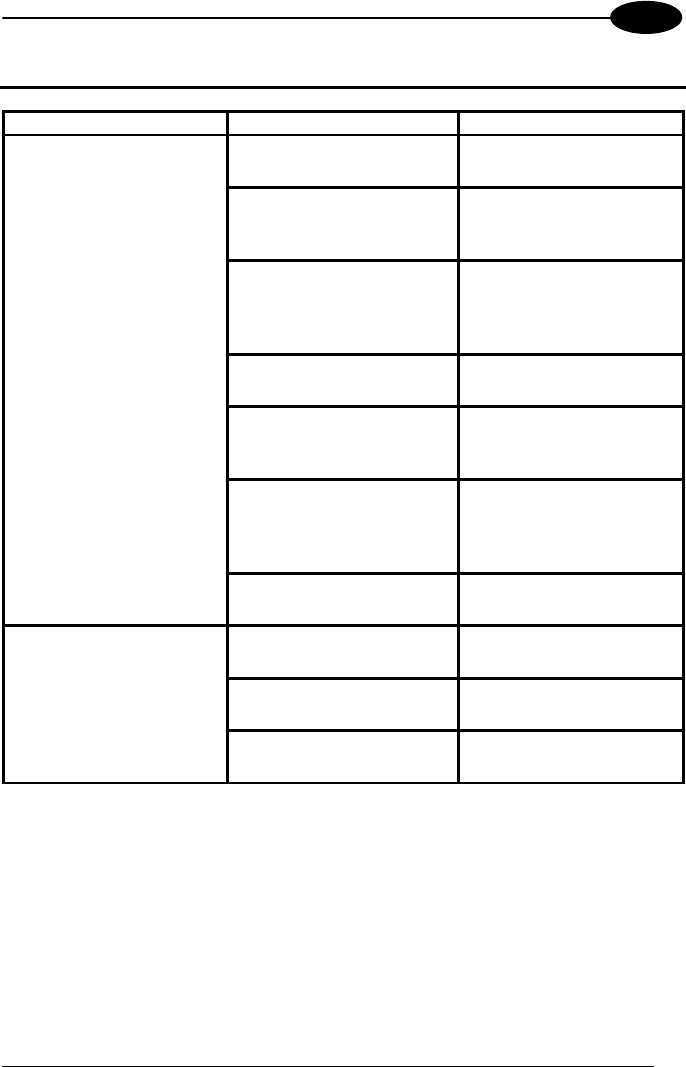
TROUBLESHOOTING
27
5
5 TROUBLESHOOTING
PROBLEMS CAUSES REMEDY
STARGATE™ is not
powered. Supply STARGATE™.
The connecting cable is
broken or it is not correctly
connected.
Check the cable is in
good condition and
connected correctly.
During configuration a
wrong communication
interface has been
selected.
Set the communication
interface correctly.
A wrong address has been
configured. Set the address correctly.
The RS232/485 converter
is not powered in the
RS485 network.
Supply the RS232/485
converter.
The RS232/485 converter
communication parameters
are incorrect.
Set the communication
parameters correctly
(refer to the converter
manual).
The STARGATE™ base
station cannot
communicate with the PC.
The RS485 network has
not been terminated.
Insert the network
terminator.
A wrong address has been
configured. Set the address correctly.
The software running on
the PC does not work.
Start the software running
on the PC.
The RF communication
between an RF device
and STARGATE™ is not
possible. The device is out of the
coverage area.
Position the RF device
closer to STARGATE™.
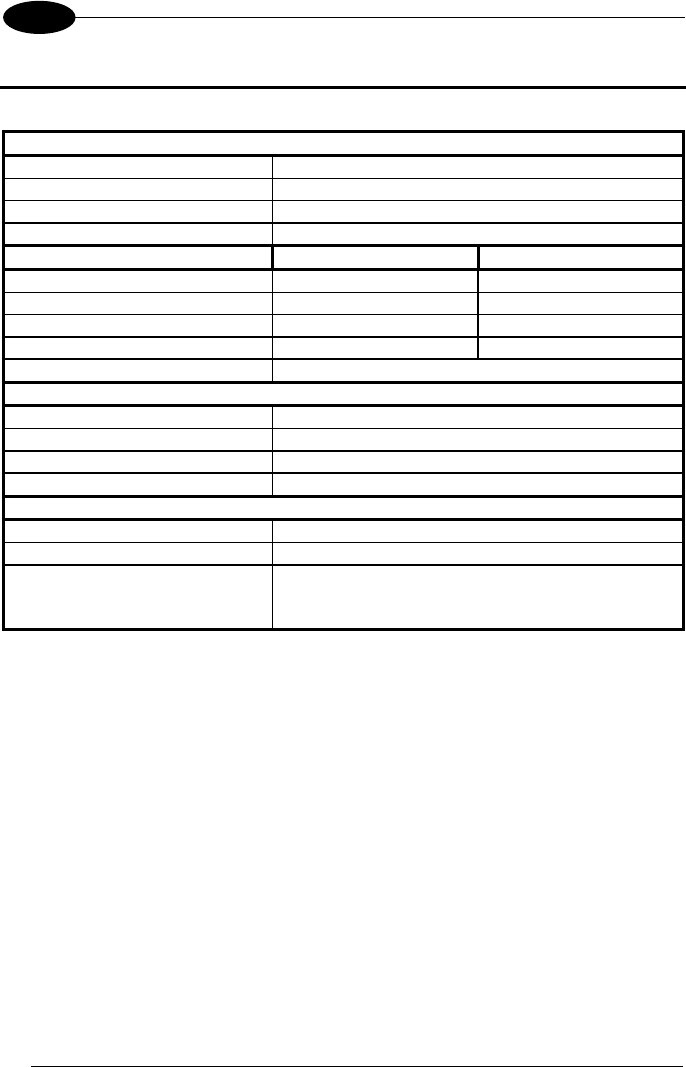
STAR
★
GATE™
28
6
6 TECHNICAL FEATURES
Electrical Features
Micro-controller 16bit CMOS
Program memory 128 Kb
Data memory 128 Kb
Supply voltage 9..30 Vdc
Radio Features
European Models USA Models
Working frequency 433.92 Mhz 910 Mhz
Bit rate 19200 baud 36800 baud
Effective radiated power <10 mW <1 mW
Range (in open air) 50 m / 164 ft 30 m / 98.4 ft
RF Modulation FSK
Environmental Features
Working temperature -20° to +50 °C / -4° to 122 °F
Storage temperature -20° to +70 °C / -4° to 158 °F
Humidity 90% non condensing
Protection class IP30
Mechanical Features
Weight (without fixing plate) 210 g / 7.4 oz
Dimension (without antenna) 141 x 111 x 52 mm / 5.6 x 4.4 x 2.0 in
LED Power on/Data (green)
Communication/Downloading error (red)
Firmware downloading (yellow)
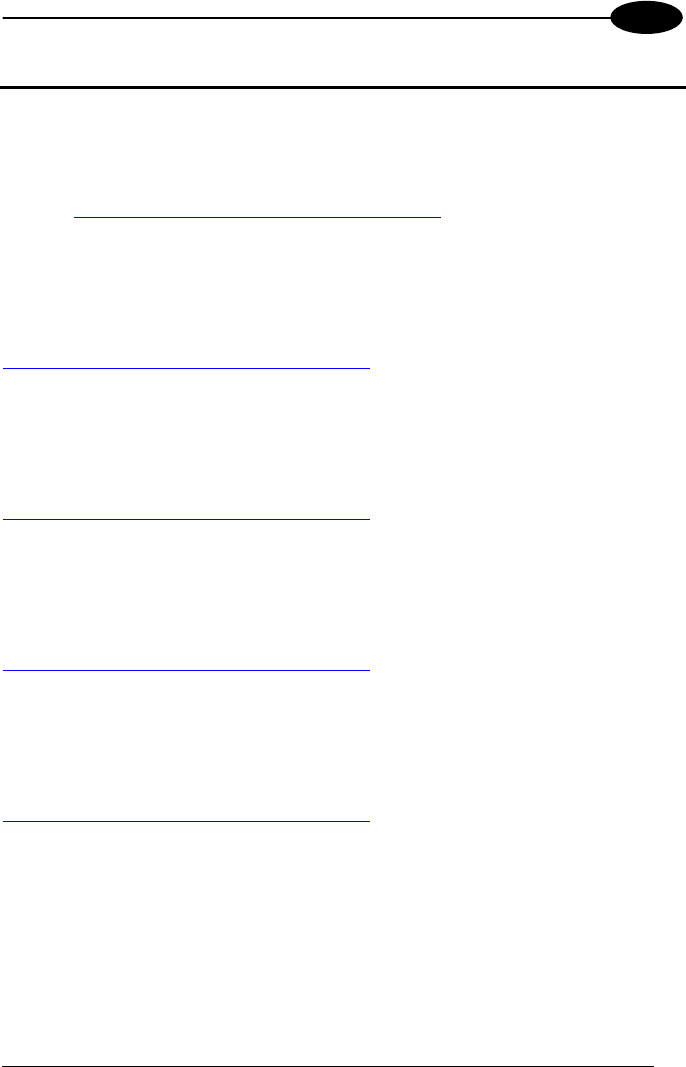
INFORMATION FOR THE USER
29
7
7 INFORMATION FOR THE USER
ENGLISH
Contact the competent authority responsible for the management of radio frequency
devices of your country to verify the eventual necessity of a user license. Refer to the
web site
http://europa.eu.int/comm/enterprise/rtte/spectr.htm
for further information.
ITALIANO
Prendi contatto con l'autorità competente per la gestione degli apparati a radio
frequenza del tuo paese, per verificarne l'eventuale necessità della licenza d'uso.
Inoltre puoi trovare ulteriori informazioni al sito:
http://europa.eu.int/comm/enterprise/rtte/spectr.htm
.
FRANÇAIS
Contactez l'autorité compétente en la gestion des appareils à radio fréquence de
votre pays pour vérifier la nécessité du permis d'usage. Pour tout renseignement
vous pouvez vous adresser au site web:
http://europa.eu.int/comm/enterprise/rtte/spectr.htm
.
DEUTSCH
Um die Notwendigkeit der Verwendungslizenz zu prüfen, wenden Sie sich an die
Behörde, die auf der Radiofrequenzgerätsführung Ihres Lands bewandert ist. Weitere
Informationen sind verfügbar auf dem Web Site:
http://europa.eu.int/comm/enterprise/rtte/spectr.htm
.
ESPAÑOL
Contacta con la autoridad competente para la gestión de los dispositivos de radio
frecuencia de tu país, para verificar si es necesario la licencia de uso. Además se
puede encontrar mas información en el sitio web:
http://europa.eu.int/comm/enterprise/rtte/spectr.htm
.
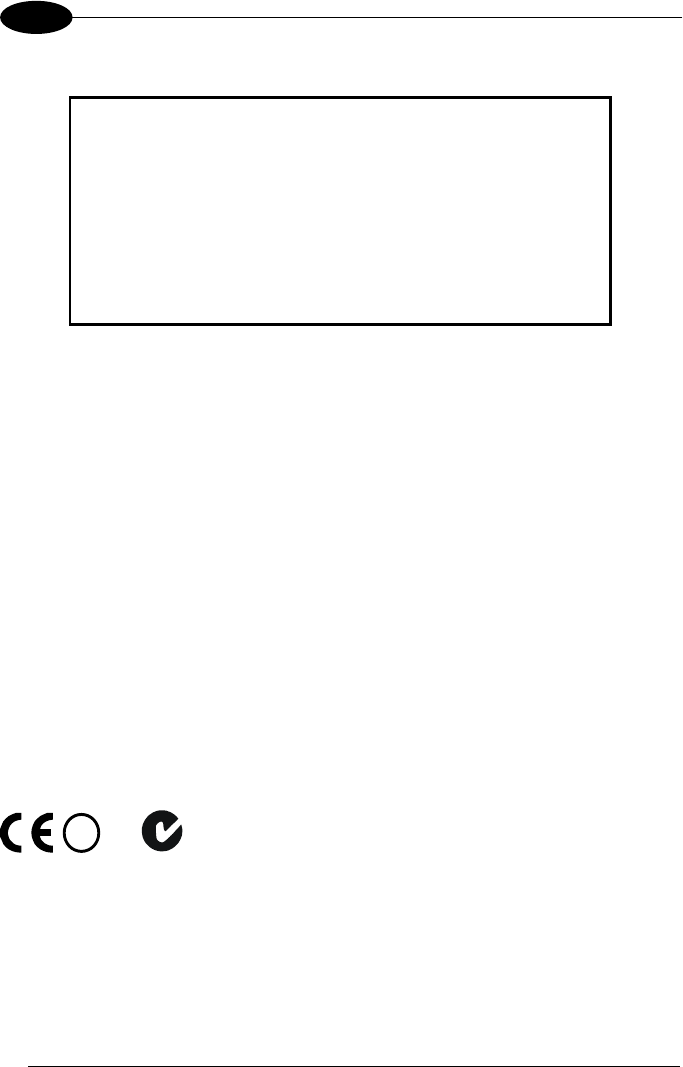
STAR
★
GATE™
30
7
This device must be opened by qualified personnel only.
Modifications or changes to this equipment without
expressed written approval of Datalogic could void the
authority to use the equipment.
This device complies with PART 15 of the FCC Rules.
Operation is subject to the following two conditions: (1)
This device may not cause harmful interference, and (2)
this device must accept any interference received,
including interference which may cause undesired
operation.
This equipment has been tested and found to comply with the limits for a Class B
digital device, pursuant to part 15 of the FCC Rules. These limits are designed to
provide reasonable protection against harmful interference in a residential
installation. This equipment generates, uses and can radiate radio frequency energy
and, if not installed and used in accordance with the instructions, may cause harmful
interference to radio communications. However, there is no guarantee that
interference will not occur in a particular installation. If this equipment does cause
harmful interference to radio or television reception, which can be determined by
turning the equipment off and on, the user is encouraged to try to correct the
interference by one or more of the following measures:
- Reorient or relocate the receiving antenna.
- Increase the separation between the equipment and receiver.
- Connect the equipment into an outlet on a circuit different from that to which the
receiver is connected.
- Consult the dealer or an experienced radio/TV technician for help.
DC supply voltage in the range 9 to 30 V DC, intended to be powered by a Class 2
power unit with a cable length <3 m.
!
N2468
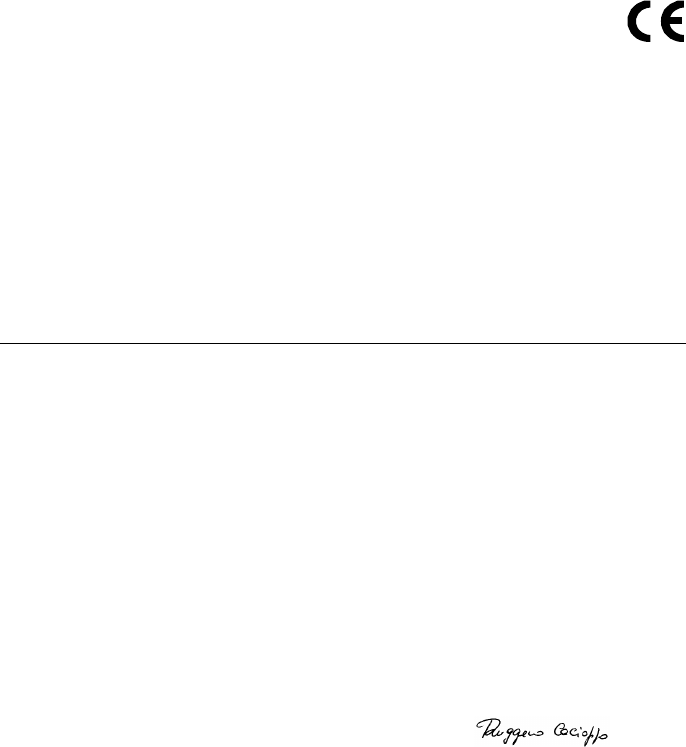
DATALOGIC S.p.A.,
Via Candini, 2
40012 - Lippo di Calderara
Bologna - Italy
dichiara che
declares that the
déclare que le
bescheinigt, daß das Gerät
declare que el
STARGATE, RF433MHz Base Station
e tutti i suoi modelli
and all its models
et tous ses modèles
und seine modelle
y todos sus modelos
sono conformi alla Direttiva del Consiglio Europeo sottoelencata:
are in conformity with the requirements of the European Council Directive listed below:
sont conformes aux spécifications de la Directive de l'Union Européenne ci-dessous:
der nachstehenden angeführten Direktive des Europäischen Rats entsprechen:
cumple con los requisitos de la Directiva del Consejo Europeo, según la lista siguiente:
1999/5/EEC R&TTE
Questa dichiarazione è basata sulla conformità dei prodotti alle norme seguenti:
This declaration is based upon compliance of the products to the following standards:
Cette déclaration repose sur la conformité des produits aux normes suivantes:
Diese Erklärung basiert darauf, daß das Produkt den folgenden Normen entspricht:
Esta declaración se basa en el cumplimiento de los productos con las siguientes normas:
EN 60950, October 1996: S
AFETY OF INFORMATION TECHNOLOGY EQUIPMENT
,
INCLUDING ELECTRICAL
BUSINESS EQUIPMENT
ETSI EN 301 489-03, July 2000: E
LECTROMAGNETIC COMPATIBILITY AND
R
ADIO SPECTRUM
M
ATTERS
(ERM);
E
LECTROMAGNETIC COMPATIBILITY
(EMC)
STANDARD FOR RADIO EQUIPMENT AND
SERVICES
; P
ART
3:S
PECIFIC CONDITIONS FOR SHORT
-
RANGE DEVICES
(SRD)
OPERATING ON FREQUENCIES BETWEEN
9
K
H
Z AND
40 GH
Z
ETSI EN 300 220-3, September 2000: E
LECTROMAGNETIC COMPATIBILITY AND RADIO SPECTRUM MATTERS
(ERM); S
HORT
-
RANGE DEVICES
(SRD); R
ADIO EQUIPMENT TO BE USED IN THE
25 MH
Z TO
1 000
MH
Z FREQUENCY RANGE WITH POWER LEVELS RANGING UP TO
500
M
W; P
ART
3:
H
ARMONISED
EN
COVERING ESSENTIAL REQUIREMENTS UNDER
A
RTICLE
3.2
OF THE
R & TTE D
IRECTIVE
Lippo di Calderara, 26/10/2001
Ruggero Cacioppo
Quality Assurance Supervisor