Datalogic 0018 Pocket-Sized Mobile Computer User Manual pre Datalogic Memor master
Datalogic SpA Pocket-Sized Mobile Computer pre Datalogic Memor master
Manual
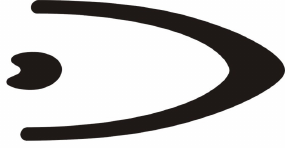
Datalogic Memor™
USER'S MANUAL

DATALOGIC S.p.A.
Via Candini 2
40012 - Lippo di Calderara di Reno
Bologna - Italy
Datalogic Memor™ - User's Manual
Ed.: 09/2006
ALL RIGHTS RESERVED
Datalogic reserves the right to make modifications and improvements without prior
notification.
Datalogic shall not be liable for technical or editorial errors or omissions contained herein,
nor for incidental or consequential damages resulting from the use of this material.
Product names mentioned herein are for identification purposes only and may be
trademarks and or registered trademarks of their respective companies.
© Datalogic S.p.A. 2006
822000700
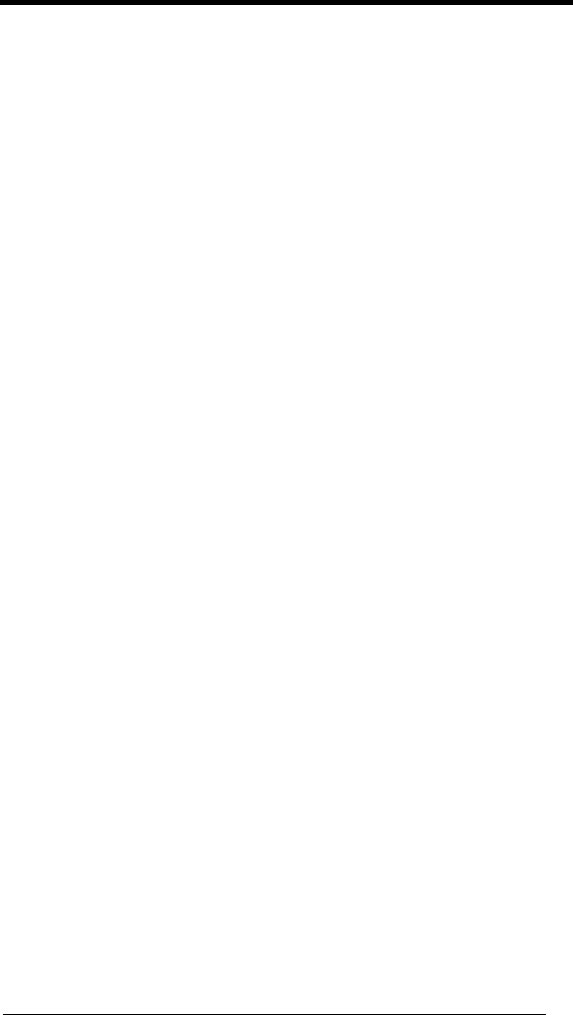
iii
CONTENTS
DATALOGIC END USER LICENSE AGREEMENT ............................v
REFERENCES...................................................................................vii
Conventions ....................................................................................... vii
Reference Documentation .................................................................vii
Services and Support......................................................................... vii
SAFETY REGULATIONS .................................................................viii
General Safety Rules ........................................................................ viii
Laser Safety ........................................................................................ix
LED Illuminator...................................................................................xii
Radio Compliance.............................................................................. xii
Information for the User..................................................................... xiii
WEEE Compliance............................................................................ xiii
GENERAL VIEW...............................................................................xiv
1 INTRODUCTION................................................................................. 1
1.1 Datalogic Memor™ Description .......................................................... 1
1.2 Model Description ............................................................................... 2
1.3 Package Contents............................................................................... 2
1.4 Inserting an SD card ........................................................................... 3
1.5 Accessories......................................................................................... 4
2 CONNECTIONS.................................................................................. 5
2.1 Connection to the Host Computer....................................................... 5
2.1.1 USB Connection.................................................................................. 5
2.1.2 RS232 Connection .............................................................................. 6
2.1.3 WLAN Connection............................................................................... 7
2.1.4 WPAN Connections ............................................................................ 8
2.2 Connection Cables.............................................................................. 9
3 USE AND FUNCTIONING ................................................................ 10
3.1 Startup............................................................................................... 10
3.1.1 Using the Stylus ................................................................................ 11
3.1.2 Using the Joystick ............................................................................. 11
3.2 Data Capture..................................................................................... 12
3.2.1 Laser Data Capture........................................................................... 12
3.3 Description of the Keys ..................................................................... 13
Main Keys Function........................................................................... 14
Keyboard Photosensing System ....................................................... 14
Special Function Icons ...................................................................... 15
Hardware and Software Reset .......................................................... 15
3.4 Status Indicators ............................................................................... 16
3.4.1 LED Status ........................................................................................ 16
3.4.2 Status Bar ......................................................................................... 17
3.5 Data Capture Configuration............................................................... 18
3.5.1 Configure........................................................................................... 18
Reader Parameters........................................................................... 20

iv
Scan Parameters .............................................................................. 20
Default Settings................................................................................. 21
3.5.2 Capture.............................................................................................. 22
3.6 Control Panel .................................................................................... 23
3.6.1 Buttons .............................................................................................. 23
3.6.2 Registry ............................................................................................. 24
3.6.3 Files Admin ....................................................................................... 25
3.6.4 Wireless Communications................................................................. 27
3.7 Windows Connections....................................................................... 28
3.7.1 Microsoft® ActiveSync®.................................................................... 28
ActiveSync® Remote ........................................................................ 29
3.7.2 Bluetooth® Manager Device Setup................................................... 30
3.8 Backup Directory File Management .................................................. 32
4 MAINTENANCE................................................................................ 33
4.1 Connecting the Backup Battery......................................................... 33
4.2 Charging the Battery Pack ................................................................ 34
4.3 Replacing the Battery Pack............................................................... 35
4.4 Cleaning the Mobile Computer.......................................................... 36
5 TECHNICAL FEATURES ................................................................. 37
5.1 Technical Data .................................................................................. 37
6 TEST CODES ................................................................................... 39
GLOSSARY ...................................................................................... 42
INDEX ............................................................................................... 44
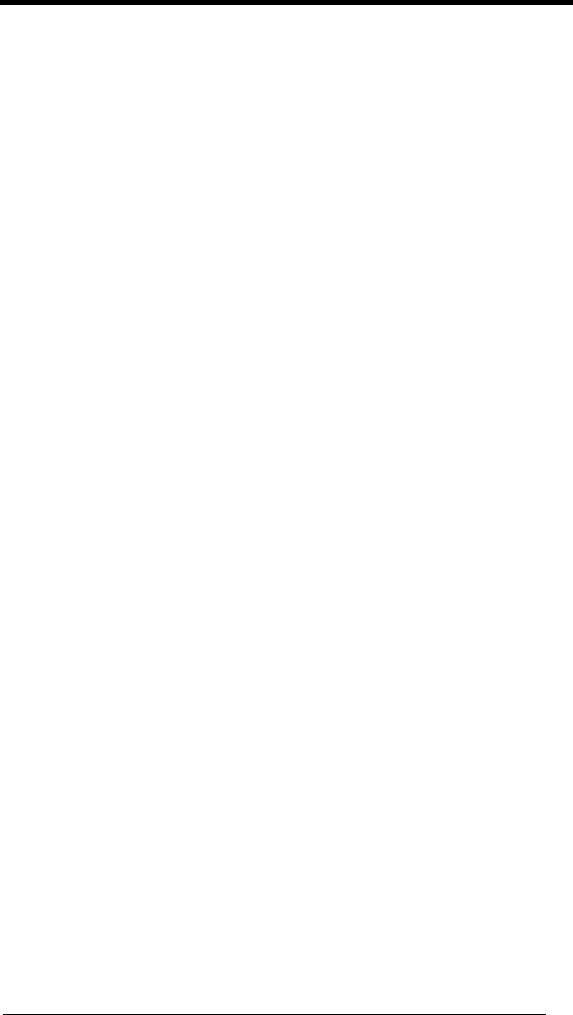
v
DATALOGIC END USER LICENSE AGREEMENT
BY DOWNLOADING OR INSTALLING THE SOFTWARE, OR BY USING DATALOGIC
EQUIPMENT THAT INCLUDES THIS SOFTWARE, YOU ARE CONSENTING TO BE
BOUND BY THIS AGREEMENT. IF YOU DO NOT AGREE TO ALL OF THE TERMS OF
THIS AGREEMENT, THEN DO NOT DOWNLOAD, INSTALL, USE THE SOFTWARE
NOR DATALOGIC EQUIPMENT.
The following terms and conditions govern your use of the Software except to the extent that a particular
program (a) is the subject of a separate written agreement with Datalogic or (b) includes a separate “click-
on” license agreement as part of the installation and/or download process. Should a conflict arise between
the provisions of the foregoing documents, the order of precedence shall be (1) the written agreement, (2)
the click-on agreement, and (3) this agreement (“Agreement”).
1. License. Subject to the terms and conditions of and except as otherwise provided in this Agreement,
Datalogic S.p.A. (“Datalogic”) and its suppliers grant to Customer (“Customer”) a nonexclusive and
nontransferable license to use the specific program modules, feature set(s) or feature(s) in object code
form only as well as associated media, printed materials and “online” or electronic documentation (the
“Software”) for which Customer has paid, if required, the license fees. The Software is licensed not sold.
The license shall be subject to each of the following limitations:
• Unless otherwise expressly provided in the documentation, Customer shall use the Software solely
as embedded in, for execution on, or (where the applicable documentation permits installation on
non-Datalogic equipment) for communication with Datalogic equipment owned or leased by
Customer;
• Customer’s use of the Software shall be limited to use on a single hardware chassis, on a single
central processing unit, as applicable, or use on such greater number of chassis or central
processing units as Customer may have paid Datalogic the required license fee; and
• Customer’s use of the Software shall also be limited, as applicable and set forth in Customer’s
purchase order or in Datalogic’s product catalog, user documentation, or web site, to a maximum
number of (a) seats (i.e. users with access to the installed Software), (b) concurrent users,
sessions, ports, and/or issued and outstanding IP addresses, and/or (c) central processing unit
cycles or instructions per second. Customer’s use of the Software shall also be limited by any other
restrictions set forth in Customer’s purchase order or in Datalogic’s product catalog, user
documentation or web site for the Software.
2. General Limitations. Except as otherwise expressly provided under this Agreement, Customer shall
have no right, and Customer specifically agrees not to (i) transfer, assign or sublicense its license rights to
any other person, or use the Software on unauthorized or secondhand Datalogic equipment, and any such
attempted transfer, assignment or sublicense shall be void; (ii) correct errors to or otherwise modify or
adapt the Software or create derivative works based upon the Software, or to permit third parties to do the
same; or (iii) decompile, decrypt, reverse engineer, disassemble or otherwise reduce the Software to
human-readable form to gain access to trade secrets or confidential information in the Software. To the
extent required by law, at Customer's request, Datalogic shall provide Customer with the interface
information needed to achieve interoperability between the Software and another independently created
program, upon payment of Datalogic's applicable fee. Customer shall observe strict obligations of
confidentiality with respect to such information.
3. Upgrades and Additional Copies. For purposes of this Agreement, “Software” shall include (and the
terms and conditions of this Agreement shall apply to) any upgrades, updates, bug fixes or modified
versions (collectively, “Upgrades”) or backup copies of the Software licensed or provided to Customer by
Datalogic or an authorized distributor for which Customer has paid the applicable license fees.
Notwithstanding any other provision of this Agreement: (1) customer has no license or right to use any
such additional copies or upgrades unless customer, at the time of acquiring such copy or upgrade,
already holds a valid license to the original Software and has paid the applicable fee for the upgrade, if
required; (2) use of upgrades is limited to Datalogic equipment for which customer is the original end user,
purchaser or lessee or who otherwise holds a valid license to use the Software which is being upgraded;
and (3) use of additional copies is limited to backup purposes only.
4. Proprietary Notices. Customer agrees to maintain and reproduce all copyright and other proprietary
notices on all copies, in any form, of the Software in the same form and manner that such copyright and
other proprietary notices are included on the Software. Except as expressly authorized in this Agreement,
Customer shall not make any copies or duplicates or any Software without the prior written permission of
Datalogic. Customer may make such backup copies of the Software as may be necessary for Customer’s
lawful use, provided Customer affixes to such copies all copyright, confidentiality, and proprietary notices
that appear on the original.
5. Protection of Information. Customer agrees that aspects of the Software and associated
documentation, including the specific design and structure of individual programs, constitute trade secrets
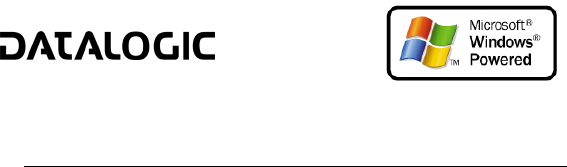
vi
and/or copyrighted material of Datalogic. Customer shall not disclose, provide, or otherwise make
available such trade secrets or copyrighted material in any form to any third party without the prior written
consent of Datalogic. Customer shall implement reasonable security measures to protect such trade
secrets and copyrighted material. Software and documentation shall remain solely property of Datalogic.
6. Limited Warranty. If Customer obtained the Software directly from Datalogic, then Datalogic warrants that
during the Warranty Period (as defined below): (i) the media on which the Software is furnished will be free of
defects in materials and workmanship under normal use; and (ii) the Software will substantially conform to its
published specifications. The “Warranty Period” means a period beginning on the date of Customer’s receipt of
the Software and ending on the later of (a) ninety (90) days from the date of initial shipment of the Software by
Datalogic, or (b) the end of the minimum period required by the law of the applicable jurisdiction. The limited
warranties extend only to Customer as the original licensee. Customer's sole and exclusive remedy and the
entire liability of Datalogic and its suppliers under these limited warranties will be, at Datalogic’s sole option,
repair or replacement of the Software if reported (or, upon request, returned) to Datalogic. Except as expressly
granted in this Agreement, the Software is provided AS IS and with all faults. Datalogic does not warrant that
the Software is error free or that Customer will be able to operate the Software without problems or
interruptions. In addition, due to the continual development of new techniques for intruding upon and attacking
networks, Datalogic does not warrant that the Software or any equipment, system or network on which the
Software is used will be free of vulnerability to intrusion or attack. This warranty does not apply if the Software
(a) is licensed for beta, evaluation, testing or demonstration purposes for which Datalogic does not receive a
license fee, (b) has been altered, except by Datalogic, (c) has not been installed, operated, repaired, or
maintained in accordance with instructions supplied by Datalogic, (d) has been subjected to abnormal physical
or electrical stress, misuse, negligence, or accident, or (e) is used in ultra hazardous activities. If Customer
obtained the Software from a Datalogic reseller, the terms of any warranty shall be as provided by such
distributor, and Datalogic provides Customer no warranty with respect to such Software. The Software may
contain support for programs written in Java. Java technology is not fault tolerant and is not designed,
manufactured, or intended for use or resale as online control equipment in hazardous environments requiring
fail-safe performance, such as in the operation of nuclear facilities, aircraft navigation or communication
systems, air traffic control, direct life support machines, or weapons systems, in which the failure of Java
technology could lead directly to death, personal injury, or severe physical or environmental damage. Microsoft
Inc. has contractually obligated Datalogic to make this disclaimer.
7. Disclaimer of Warranties. Except as specified in this warranty, all expressed or implied conditions,
representations, and warranties including, without limitation, any implied warranty or condition of
merchantability, fitness for a particular purpose, non-infringement, satisfactory quality or arising from a course
of dealing, usage, or trade practice, are hereby excluded to the extent allowed by applicable law. To the extent
that an implied warranty cannot be excluded, such warranty is limited in duration to the warranty period.
8. Disclaimer of Liabilities. In no event will Datalogic or its suppliers be liable for any lost revenue, profit,
or data, or for special, indirect, consequential, incidental, or punitive damages however caused and arising
out of the use of or inability to use the Software even if Datalogic has been advised of the possibility of
such damages. In no event shall Datalogic or its suppliers' liability to customer, whether in contract, tort
(including negligence), or otherwise, exceed the price paid by customer. The foregoing limitations shall
apply even if the above-stated warranty fails of its essential purpose.
9. Term and Termination. This Agreement is effective until terminated. Customer may terminate this
Agreement at any time by destroying all copies of Software including any documentation. Customer’s
license rights under this Agreement will terminate immediately without notice from Datalogic if Customer
fails to comply with any provision of this Agreement. Upon termination, Customer must destroy all copies
of Software in its possession or control.
10. Customer Records. Customer grants to Datalogic and its independent accountants the right to
examine Customer’s books, records and accounts during Customer’s normal business hours to verify
compliance with this Agreement. In the event such audit discloses non-compliance with this Agreement,
Customer shall promptly pay to Datalogic the appropriate license fees.
11. General Provisions. This Agreement shall be governed by and construed in accordance with the laws
of Italy. All disputes arising out of or in connection with this Agreement will be subject to the exclusive
jurisdiction of the competent Court of the place where Datalogic has its registered office. If any portion
hereof is found to be void or unenforceable, the remaining provisions of this Agreement shall remain in full
force and effect. Except as expressly provided herein, this Agreement constitutes the entire agreement
between the parties with respect to the license of the Software and supercedes any conflicting or
additional terms contained in the purchase order.
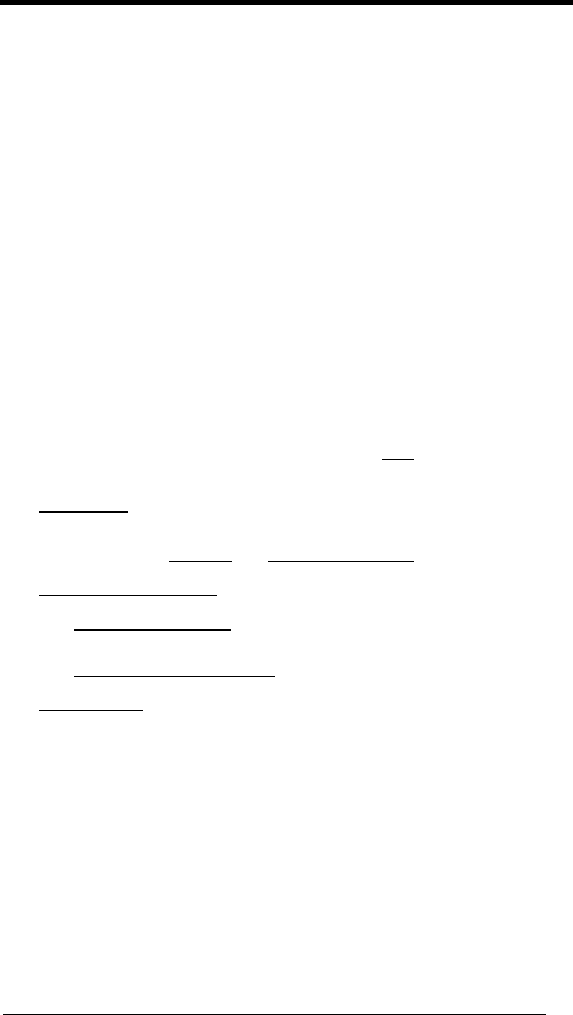
vii
REFERENCES
CONVENTIONS
This manual uses the following conventions:
“User” refers to anyone using a Datalogic Memor™ mobile computer.
“Mobile computer” and "Datalogic Memor™" refer to Datalogic Memor™ mobile
computer.
“You” refers to the System Administrator or Technical Support person using this
manual to install, configure, operate, maintain or troubleshoot a Datalogic
Memor™ mobile computer.
REFERENCE DOCUMENTATION
For further information regarding Datalogic Memor™ refer to the SDK Help on-Line.
SERVICES AND SUPPORT
Datalogic provides several services as well as technical support through its
website.
Log on to www.datalogic.com and click on the links indicated for further
information including:
- PRODUCTS
Search through the links to arrive at your product page where you can
download specific Manuals and Software & Utilities
- SERVICES & SUPPORT
- Datalogic Services Warranty Extensions and Maintenance
Agreements
- Authorised Repair Centres
- CONTACT US
E-mail form and listing of Datalogic Subsidiaries
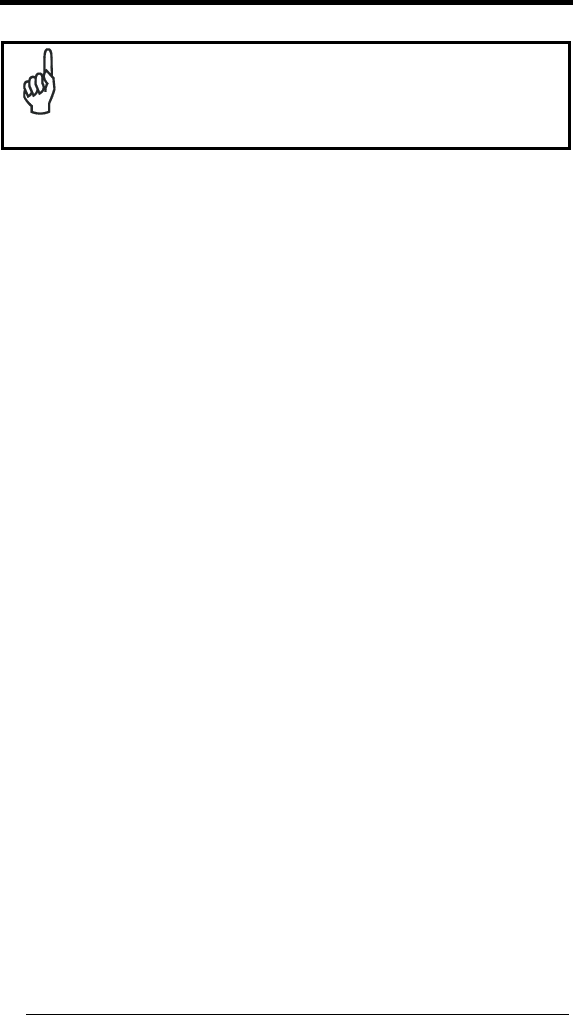
viii
SAFETY REGULATIONS
NOTE
Read this manual carefully before performing any type of
connection to the Datalogic Memor™ mobile computer.
The user is responsible for any damages caused by incorrect
use of the equipment or by inobservance of the indication
supplied in this manual.
GENERAL SAFETY RULES
− Use only the components supplied by the manufacturer for the specific
Datalogic Memor™ being used.
− Do not attempt to disassemble the Datalogic Memor™ mobile computer,
as it does not contain parts that can be repaired by the user. Any
tampering will invalidate the warranty.
− When replacing the battery pack or at the end of the operative life of the
Datalogic Memor™ mobile computer, disposal must be performed in
compliance with the laws in force.
− Do not submerge the Datalogic Memor™ in liquid products.
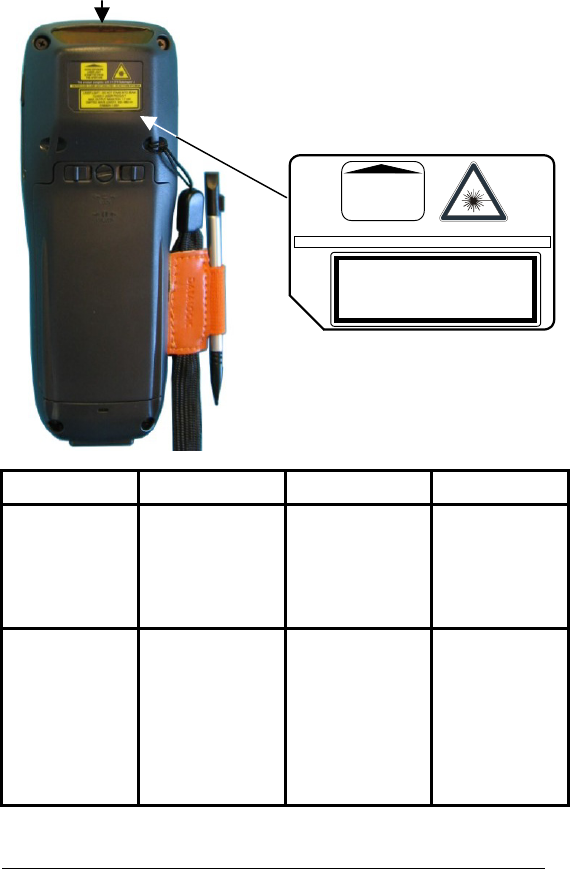
ix
LASER SAFETY
The laser light is visible to the human eye and is emitted from the window
indicated in the figure.
This information applies to both laser models and the Datalogic Memor™
Imager Aiming System.
I D F E
La luce laser è
visibile all'occhio
umano e viene
emessa dalla
finestra indicata
nella figura.
Die Laserstrahlung
ist für das
menschliche Auge
sichtbar und wird am
Strahlaustrittsfenster
ausgesendet (siehe
Bild).
Le rayon laser est
visible à l'oeil nu et il
est émis par la
fenêtre désignée sur
l'illustration dans la
figure.
La luz láser es
visible al ojo
humano y es
emitida por la
ventana indicada
en la figura.
LUCE LASER
NON FISSARE IL
FASCIO
APPARECCHIO
LASER DI CLASSE 2
MINIMA POTENZA DI
USCITA:
LUNGHEZZA D'ONDA
EMESSA:
CONFORME A EN
60825-1 (2001)
LASERSTRAHLUNG
NICHT IN DER STRAHL
BLINKEN
PRODUKT DER
LASERKLASSE 2
MAXIMALE
AUSGANGLEISTUNG:
WELLENLÄNGE:
ENTSPR. EN 60825-1
(2001)
RAYON LASER
EVITER DE
REGARDER
LE RAYON
APPAREIL LASER DE
CLASSE 2
PUISSANCE DE
SORTIE:
LONGUER D'ONDE
EMISE:
CONFORME A EN
60825-1 (2001)
RAYO LÁSER
NO MIRAR FIJO EL
RAYO
APARATO LÁSER DE
CLASE 2
MÁXIMA POTENCIA
DE SALIDA:
LONGITUD DE ONDA
EMITIDA:
CONFORME A EN
60825-1
(2001)
This product complies with 21 CFR Subchapter J
LASER LIGHT - DO NOT STARE INTO BEAM
CLASS 2 LASER PRODUCT
MAX. OUTPUT RADIATION 1.7 mW
EMITTED WAVELENGTH 630~680 nm
EN60825-1:2001
CAUTION-CLASS 2 LASER LIGHT WHEN OPEN - DO NOT STARE INTO BEAM
AVOID EXPOSURE
LASER LIGHT
IS EMITTED FROM
THIS APERTURE
Laser output window
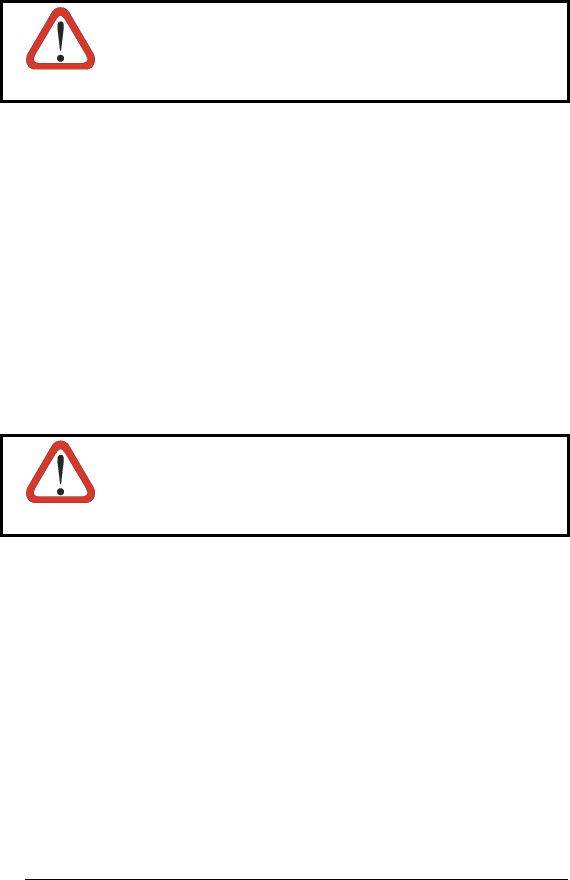
x
ENGLISH
The following information is provided to comply with the rules imposed by
international authorities and refers to the correct use of your mobile computer.
STANDARD LASER SAFETY REGULATIONS
This product conforms to the applicable requirements of both CDRH 21 CFR
1040 and EN 60825-1 at the date of manufacture.
For installation, use and maintenance, it is not necessary to open the device.
CAUTION
Use of controls or adjustments or performance of
procedures other than those specified herein may result
in exposure to hazardous visible laser light.
The product utilizes a low-power laser diode. Although staring directly at the
laser beam momentarily causes no known biological damage, avoid staring at
the beam as one would with any very strong light source, such as the sun.
Avoid that the laser beam hits the eye of an observer, even through reflective
surfaces such as mirrors, etc.
ITALIANO
Le seguenti informazioni vengono fornite dietro direttive delle autorità
internazionali e si riferiscono all’uso corretto del terminale.
NORMATIVE STANDARD PER LA SICUREZZA LASER
Questo prodotto risulta conforme alle normative vigenti sulla sicurezza laser alla
data di produzione: CDRH 21 CFR 1040 e EN 60825-1.
Non si rende mai necessario aprire l’apparecchio per motivi di installazione,
utilizzo o manutenzione.
ATTENZIONE
L'utilizzo di procedure o regolazioni differenti da quelle
descritte nella documentazione può provocare
un'esposizione pericolosa a luce laser visibile.
Il prodotto utilizza un diodo laser a bassa potenza. Sebbene non siano noti
danni riportati dall’occhio umano in seguito ad una esposizione di breve durata,
evitare di fissare il raggio laser così come si eviterebbe qualsiasi altra sorgente
di luminosità intensa, ad esempio il sole. Evitare inoltre di dirigere il raggio laser
negli occhi di un osservatore, anche attraverso superfici riflettenti come gli
specchi.
DEUTSCH
Die folgenden Informationen stimmen mit den Sicherheitshinweisen überein, die
von internationalen Behörden auferlegt wurden, und sie beziehen sich auf den
korrekten Gebrauch vom Terminal.
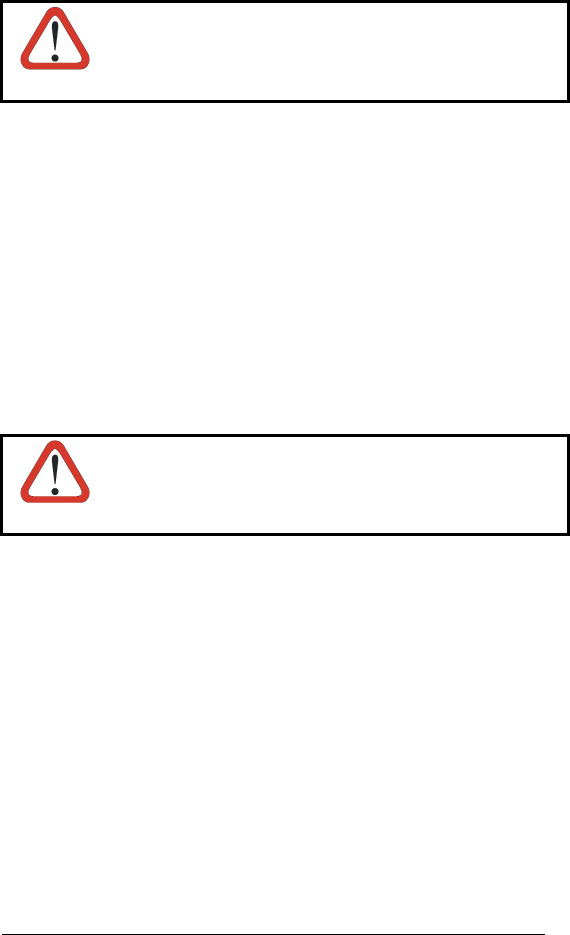
xi
NORM FÜR DIE LASERSICHERHEIT
Dies Produkt entspricht am Tag der Herstellung den gültigen EN 60825-1 und
CDRH 21 CFR 1040 Normen für die Lasersicherheit.
Es ist nicht notwendig, das Gerät wegen Betrieb oder Installations-, und
Wartungs-Arbeiten zu öffnen.
ACHTUNG
Jegliche Änderungen am Gerät sowie Vorgehensweisen,
die nicht in dieser Betriebsanleitung beschrieben werden,
können ein gefährliches Laserlicht verursachen.
Der Produkt benutzt eine Laserdiode. Obwohl zur Zeit keine Augenschäden von
kurzen Einstrahlungen bekannt sind, sollten Sie es vermeiden für längere Zeit in
den Laserstrahl zu schauen, genauso wenig wie in starke Lichtquellen (z.B. die
Sonne). Vermeiden Sie es, den Laserstrahl weder gegen die Augen eines
Beobachters, noch gegen reflektierende Oberflächen zu richten.
FRANÇAIS
Les informations suivantes sont fournies selon les règles fixées par les autorités
internationales et se réfèrent à une correcte utilisation du terminal.
NORMES DE SECURITE LASER
Ce produit est conforme aux normes de sécurité laser en vigueur à sa date de
fabrication: CDRH 21 CFR 1040 et EN 60825-1.
Il n’est pas nécessaire d’ouvrir l’appareil pour l’installation, l’utilisation ou
l’entretien.
ATTENTION
L'utilisation de procédures ou réglages différents de ceux
donnés ici peut entraîner une dangereuse exposition à
lumière laser visible.
Le produit utilise une diode laser. Aucun dommage aux yeux humains n’a été
constaté à la suite d’une exposition au rayon laser. Eviter de regarder fixement
le rayon, comme toute autre source lumineuse intense telle que le soleil. Eviter
aussi de diriger le rayon vers les yeux d’un observateur, même à travers des
surfaces réfléchissantes (miroirs, par exemple).
ESPAÑOL
Las informaciones siguientes son presentadas en conformidad con las
disposiciones de las autoridades internacionales y se refieren al uso correcto
del terminal.
NORMATIVAS ESTÁNDAR PARA LA SEGURIDAD LÁSER
Este aparato resulta conforme a las normativas vigentes de seguridad láser a la
fecha de producción: CDRH 21 CFR 1040 y EN 60825-1.
No es necesario abrir el aparato para la instalación, la utilización o la
manutención.
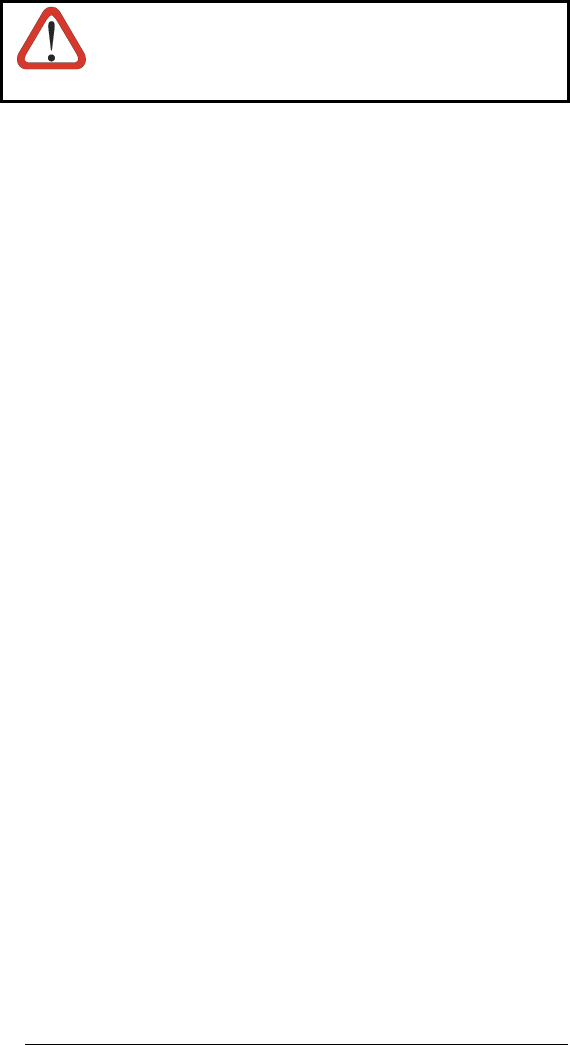
xii
ATENCIÓN
La utilización de procedimientos o regulaciones diferentes
de aquellas describidas en la documentación puede causar
una exposición peligrosa a la luz láser visible.
El aparato utiliza un diodo láser a baja potencia. No son notorios daños a los
ojos humanos a consecuencia de una exposición de corta duración. Eviten de
mirar fijo el rayo láser así como evitarían cualquiera otra fuente de luminosidad
intensa, por ejemplo el sol. Además, eviten de dirigir el rayo láser hacia los ojos
de un observador, también a través de superficies reflectantes como los
espejos.
LED Illuminator
The use of an illuminator in the Datalogic Memor™ CCD scanner model is a
Class 1 LED product:
ILLUMINATORE LED CLASSE 1
AUSLEUCHTER LED KLASSE 1
ILLUMINATEUR A LED DE CLASSE 1
ILUMINADOR LED DE CLASE 1
RADIO COMPLIANCE
In radio systems configured with mobile computers and access points, the
frequencies to be used must be allowed by the spectrum authorities of the
specific country in which the installation takes place. Be absolutely sure that the
system frequencies are correctly set to be compliant with the spectrum
requirements of the country.
The Radio components used in this product automatically adapt to the
frequencies set by the system and do not require any parameter settings.
The following shows the correspondence between the Datalogic Memor™
models and the Radio components:
Datalogic Memor™ 6XX-XXX-XXX 802.11b/g radio
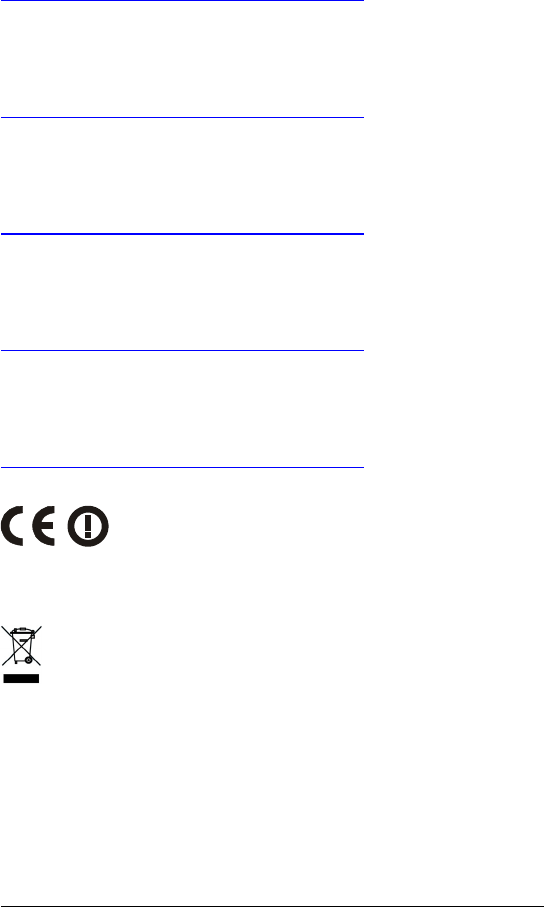
xiii
Information for the User
ENGLISH
Contact the competent authority responsible for the management of radio
frequency devices of your country to verify the eventual necessity of a user
license. Refer to the web site
http://europa.eu.int/comm/enterprise/rtte/spectr.htm for further information.
ITALIANO
Prendi contatto con l'autorità competente per la gestione degli apparati a radio
frequenza del tuo paese, per verificarne l'eventuale necessità della licenza
d'uso. Inoltre puoi trovare ulteriori informazioni al sito:
http://europa.eu.int/comm/enterprise/rtte/spectr.htm.
FRANÇAIS
Contactez l'autorité compétente en la gestion des appareils à radio fréquence
de votre pays pour vérifier la nécessité du permis d'usage. Pour tout
renseignement vous pouvez vous adresser au site web:
http://europa.eu.int/comm/enterprise/rtte/spectr.htm.
DEUTSCH
Um die Notwendigkeit der Verwendungslizenz zu prüfen, wenden Sie sich an
die Behörde, die auf der Radiofrequenzgerätsführung Ihres Lands bewandert
ist. Weitere Informationen sind verfügbar auf dem Web Site:
http://europa.eu.int/comm/enterprise/rtte/spectr.htm.
ESPAÑOL
Contacta con la autoridad competente para la gestión de los dispositivos de
radio frecuencia de tu país, para verificar si es necesario la licencia de uso.
Además se puede encontrar mas información en el sitio web:
http://europa.eu.int/comm/enterprise/rtte/spectr.htm.
WEEE COMPLIANCE
Federal Communication Commission Interference
Statement
This equipment has been tested and found to comply with the
limits for a Class B digital device, pursuant to Part 15 of the
FCC Rules. These limits are designed to provide reasonable
protection against harmful interference in a residential
installation. This equipment generates, uses and can radiate
radio frequency energy and, if not installed and used in
accordance with the instructions, may cause harmful
interference to radio communications. However, there is no
guarantee that interference will not occur in a particular
installation. If this equipment does cause harmful interference
to radio or television reception, which can be determined by
turning the equipment off and on, the user is encouraged to try
to correct the interference by one of the following measures:
- Reorient or relocate the receiving antenna.
- Increase the separation between the equipment and
receiver.
- Connect the equipment into an outlet on a circuit different
from that to which the receiver is connected.
- Consult the dealer or an experienced radio/TV technician
for help.
FCC Caution: Any changes or modifications not expressly
approved by the party responsible for compliance could void
the user's authority to operate this equipment.
This device complies with Part 15 of the FCC Rules. Operation
is subject to the following two conditions: (1) This device may
not cause harmful interference, and (2) this device must accept
any interference received, including interference that may
cause undesired operation.
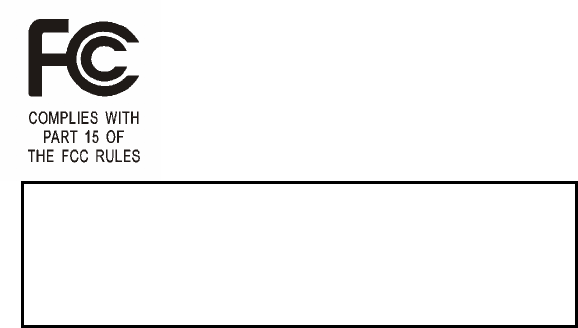
IMPORTANT NOTE:
FCC Radiation Exposure Statement:
This equipment complies with FCC radiation exposure limits set
forth for an uncontrolled environment. This equipment should
be installed and operated with minimum distance 20cm
between the radiator & your body.
This transmitter must not be co-located or operating in
conjunction with any other antenna or transmitter.
The availability of some specific channels and/or operational
frequency bands are country dependent and are firmware
programmed at the factory to match the intended destination.
The firmware setting is not accessible by the end user.
Please Note that FCC ID OMJ0018 is for DL-MEMOR
001-904-416 (include Bluetooth Function) Model.
FCC ID OMJ0022 is for DL-MEMOR 600-904-416
(include WLAN) Model.

xiv
GENERAL VIEW
A) Transflective 64K Color Display
B) Good Read or User Programmable
LED
C) Charging Status LED
D) Backlight Control Photosensor
E) Scan Key
F) Keyboard
G) Radio Status LED
H) Strap with Stylus Holder
I) Laser Safety Label
J) Product Label
(under battery)
K) Battery Pack
L) ON/OFF Power Key
M) Data Capture/Laser Output
Window
N) DC Charger Connector
O) Communication/Charger Connector
(through cradle)
P) Mini USB Communication/Charger
Connector (through cable)
M
H
A
E
F
B
C
D
G
I
J
K
L
P
NO
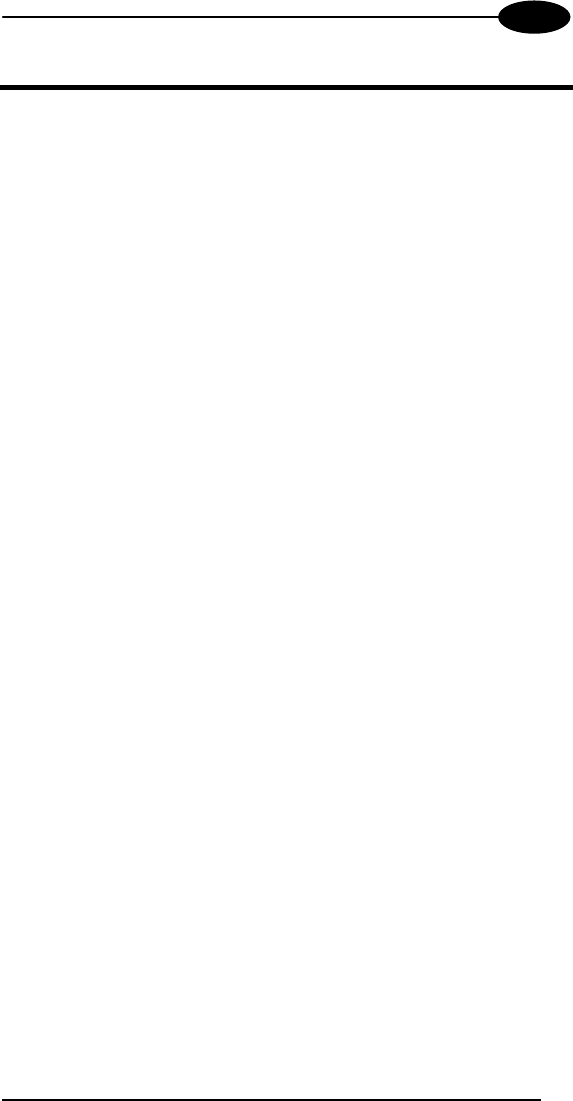
INTRODUCTION
1
1
1 INTRODUCTION
1.1 DATALOGIC MEMOR™ DESCRIPTION
The Datalogic Memor™ is a pocket-sized Windows powered mobile computer.
This extremely compact, lightweight, and versatile device, combines fully
integrated automatic data capture (1D bar code) and wireless communication
capabilities (Bluetooth® or 802.11 b/g), supporting nearly any application.
The Datalogic Memor™ system architecture is based on the blend of Intel X-
Scale series processors coupled with the Windows CE operating system and it
was developed to meet the most demanding customer needs.
A huge quantity of on-board memory is available and the possibility to expand it
through an externally accessible SD card slot, enables the user to adapt the
terminal for any specific need.
A customized layout keyboard and a sharp and brilliant touch screen display
make the Datalogic Memor™ an easy-to-use tool for your daily work.
Thanks to its great ergonomics and the state of the art architecture, the
Datalogic Memor™ is the right answer to enhance your business opportunities.
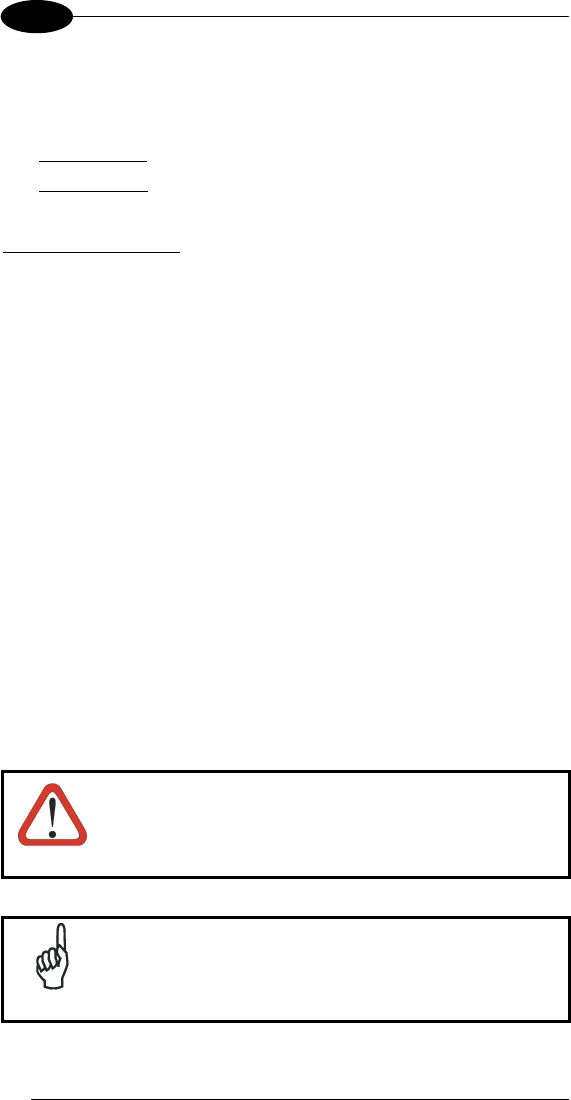
DATALOGIC MEMOR™
2
1
1.2 MODEL DESCRIPTION
The brand new Datalogic Memor™ is available in different models depending
on the options it is equipped with. All options are listed below:
• communication options: 802.11 b/g radio, Bluetooth®
• capture options: CCD, Laser
For further details about the Datalogic Memor™ models refer to the web site:
http://www.datalogic.com.
1.3 PACKAGE CONTENTS
The Datalogic Memor™ package contains:
− 1 Datalogic Memor™ mobile computer
− 1 AC/DC power supply
− 1 standard Mini USB cable
− 1 CD-ROM Datalogic-NET SDK (Windows CE 5.0 SDK for Datalogic
mobile computers)
− 1 extensible stylus
− 1 user’s manual
− 1 rechargeable standard 1000 mAh battery pack + cover
− 1 hand-strap with stylus holder
Any other packages will contain the accessories necessary for the Datalogic
Memor™ connection to the host computer and to the network: the cradle, one or
more connection cables.
Remove all the components from their packaging; check their integrity and
congruity with the packing documents.
CAUTION
Keep the original packaging for use when sending products
to the technical assistance center. Damage caused by
improper packaging is not covered under the warranty.
NOTE
Rechargeable backup batteries and battery packs are not
initially charged. Therefore the initial operation to perform is
to charge them. See paragraphs 4.1 and 4.2.

INTRODUCTION
3
1
1.4 INSERTING AN SD CARD
Datalogic Memor™ provides the possibility to add an SD memory storage card.
To access the SD card slot and to insert the card, proceed as follows:
1. Extract the SD card slot cover from side of the mobile computer. Then
carefully pull it out till unlocking its base as shown in the picture
below:
2. Insert the card with the written part upward and push it in, aided by
the back of the stylus, until it clicks into place.
To remove the SD card, just push it toward the inside, aided by the back of the
stylus, until it clicks; a spring system will return it out.
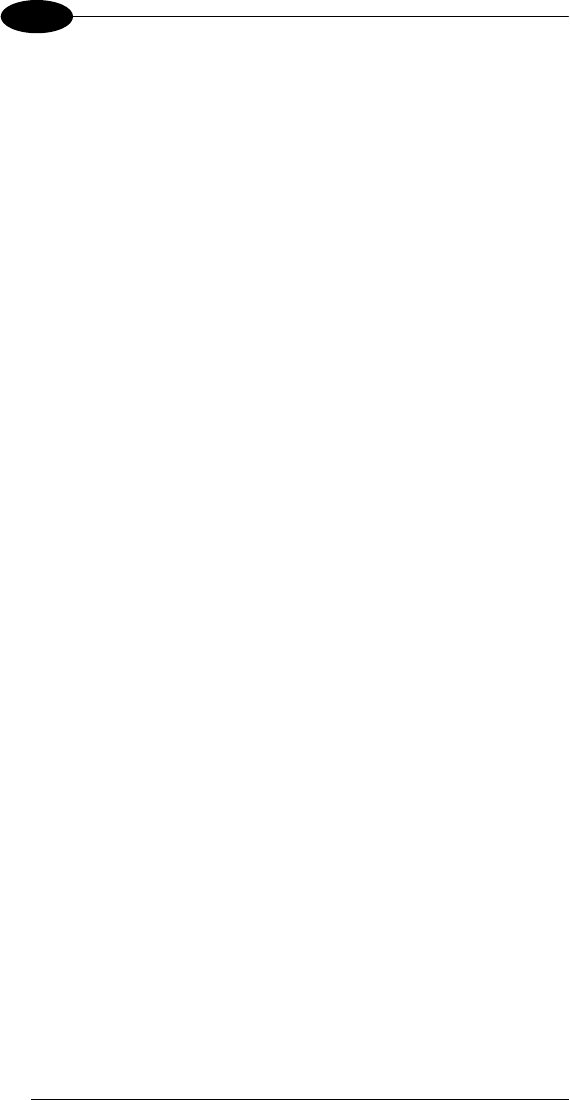
DATALOGIC MEMOR™
4
1
1.5 ACCESSORIES
Cradles
94A151111 Datalogic Memor™ Single Cradle with spare battery slot;
RS232 and USB communications
Batteries
94ACC1326 Datalogic Memor™ Standard Battery Pack (Li-Ion battery
pack 1000 mAh@3.7 V) + cover
94ACC1325 Datalogic Memor™ Large Capacity Battery Pack (Li-Ion
battery pack 2000 mAh@3.7 V) + cover
94ACC1327 Adapter for 3 AAA Alkaline batteries + cover
Power Supply
94ACC1324 PG5-30P35 AC/DC Power Supply EU/USA Plug
Cables
94A051016 CAB-421 Mini USB Straight Cable
94A051022 WIN-NET Serial Cable (HRS ST40X-18S-CV)
Various
94ACC1328 Datalogic Memor™ Stylus Pens (10 pcs)
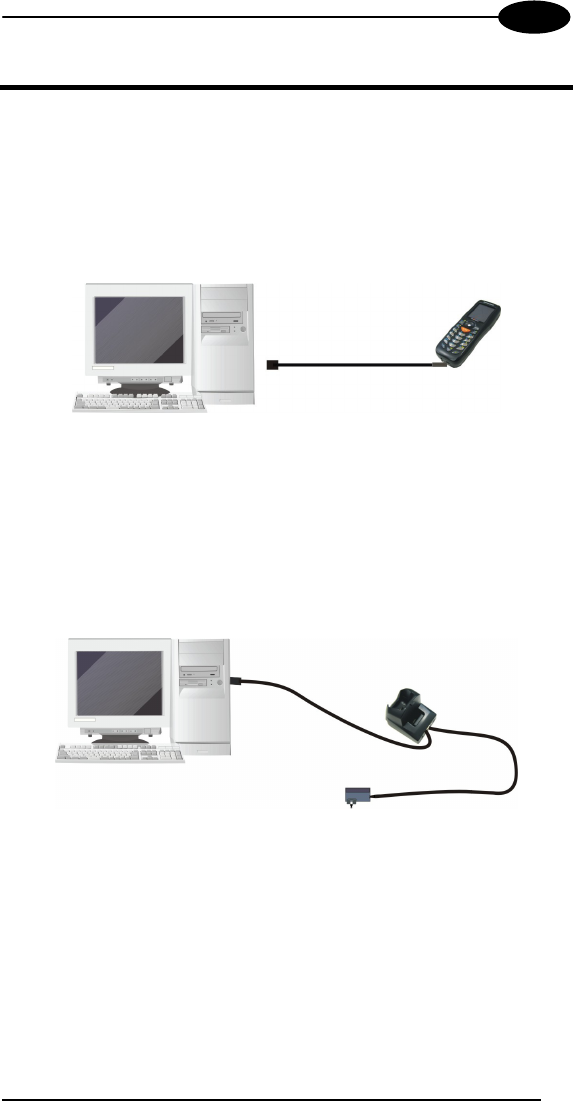
CONNECTIONS
5
2
2 CONNECTIONS
2.1 CONNECTION TO THE HOST COMPUTER
2.1.1 USB Connection
You can use any standard mini USB cable to directly connect the Datalogic
Memor™ to a host computer to transfer data through the USB interface.
Key:
A Host Computer C Datalogic Memor™
B Standard Mini USB cable
The Datalogic Memor™ Single Cradle can be connected to the Host by any
standard mini USB cable to transfer data through the USB interface.
Key:
A Host Computer C Datalogic Memor™ Single Cradle
B Standard Mini USB cable D *Power Supply (only necessary
for battery charging)
In this case the power supply is only necessary for battery charging. Insert the
power supply plug into the power jack on the base of the cradle and attach the
power supply to a power outlet.
A
BC
B
D*
C
A

DATALOGIC MEMOR™
6
2
2.1.2 RS232 Connection
You can use a cable to directly connect the Datalogic Memor™ to a host
computer to transfer data through the RS232 interface.
Key:
A Host Computer C Datalogic Memor™
B 94A051022 WIN-NET
(HRS ST40X-18S-CV)
The Datalogic Memor™ Single Cradle can be connected to the Host by any
standard 9-pin serial null-modem cable for RS232 communications.
Once the Host has been turned on, insert the Datalogic Memor™ mobile
computer into the cradle.
Key:
A Host Computer C Datalogic Memor™ Single Cradle
B 94A051020 CAB-427
Null-Modem
D *Power Supply (only necessary for
battery charging)
In this case the power supply is only necessary for battery charging. Insert the
power supply plug into the power jack on the base of the cradle and attach the
power supply to a power outlet.
A
BC
A
BC
D*
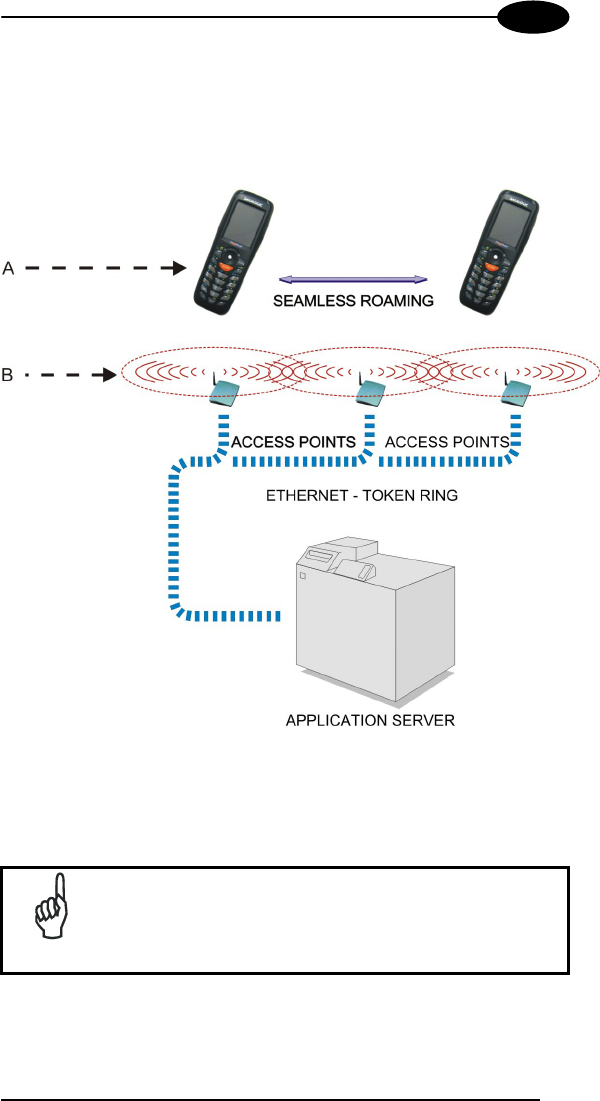
CONNECTIONS
7
2
2.1.3 WLAN Connection
Datalogic Memor™ 802.11 b/g radio models can communicate with the host
using the on-board radio frequency component and an Access Point connected
to the host computer.
Key:
A) Datalogic Memor™
B) Access Point
NOTE
In order to avoid wasting power, the radio is off by default. If
you need to have the radio working, it must be powered on
using the Wireless Communications applet (see par. 3.6.4).
To start configuring your WLAN connection, tap the Wi-Fi
icon at the bottom of the screen.
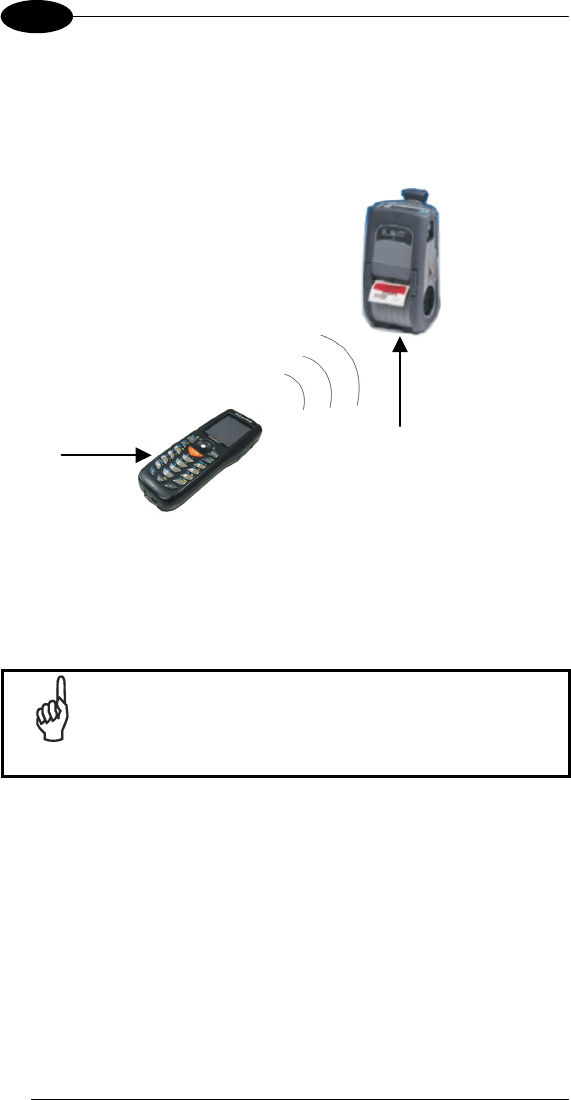
DATALOGIC MEMOR™
8
2
2.1.4 WPAN Connections
Bluetooth® Datalogic Memor™ mobile computer models can communicate with
a Bluetooth® device, such as a printer, within a range of 10 m, using the on-
board Bluetooth® module.
Key:
A) Datalogic Memor™
B) Bluetooth® printer
NOTE
In order to avoid wasting power, the Bluetooth® module is
off by default. If you need to have Bluetooth® working, the
module must be powered on using the Wireless
Communications applet (see par. 3.6.4), and perform the
Discovery procedure (see par. 3.7.2).
B
A
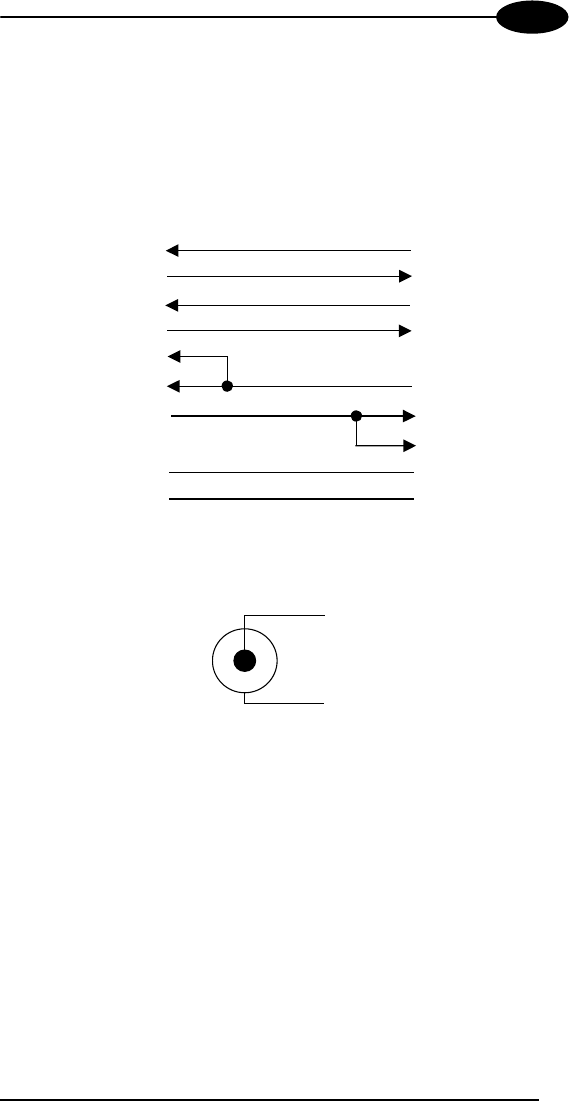
CONNECTIONS
9
2
2.2 CONNECTION CABLES
The following cable contains its order number.
RS232 Direct Connection:
94A051022 WIN-NET SERIAL CAB (HRS ST40x-18S-CV)
RXD
TXD
3
10 2
9
4
DSR
Datalogic Memor™
side HOST/PC side
9-pin (female)
1
6
13
15
TXD
RXD
DCD DTR
RI RI
CTS
RTS
7
12 8
11 RTS
CTS
DTR
14
8 9
GND GND
7 5
DCD
DSR
Power Supply Polarity:
GND
VEX
T

DATALOGIC MEMOR™
10
3
3 USE AND FUNCTIONING
The use of the Datalogic Memor™ depends on the application software loaded.
However there are several parameters that can be set and utilities that can be
used to perform some basic functions such as data capture, communications,
file management, etc.
3.1 STARTUP
The Datalogic Memor™ turns on when the battery pack or the external supply is
inserted.
After the battery pack is installed, use the [ON/OFF] key to turn the mobile
computer on and off.
As soon as the mobile computer is on, the Windows CE 5.0 desktop
configuration will appear on the screen. Wait a few seconds before starting any
activity so that the mobile computer completes its startup procedure.
Use the stylus (par. 3.1.1) or joystick (par. 3.1.2) as suggested to select icons
and options.
The mobile computer goes into power-off (low power with display and keyboard
backlight off), when it is no longer used for more than a programmable timeout,
which is defined in the POWER applet of the Control Panel. In this mode it can
be awakened (resuming operation) by the [ON/OFF] key.
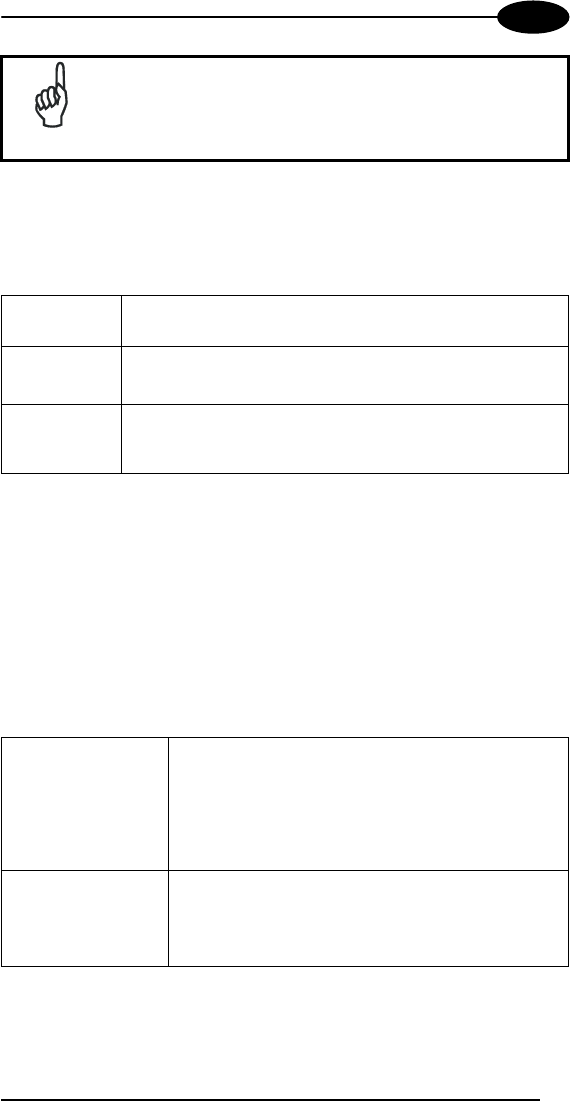
USE AND FUNCTIONING
11
3
NOTE
The mobile computer can also be awakened or turned off by
the application program.
3.1.1 Using the Stylus
The stylus selects items and enters information. The stylus functions like a
mouse.
Tap: Touch the screen once with the stylus to open items and
select options.
Drag: Hold the stylus on the screen and drag across the screen to
select text and images. Drag in a list to select multiple items.
Tap-and-hold:
Tap and hold the stylus on an item to see a list of actions
available for that item. On the pop-up menu that appears, tap
the action you want to perform.
The stylus is factory aligned; however, it is possible to align the cursor on the
screen with the tip of the stylus. Enter the STYLUS applet of the Control Panel
and tap the center of each target that appears on the screen with the tip of the
stylus.
3.1.2 Using the Joystick
The joystick selects items and enters information. The joystick can work like the
directional arrow keys of a PC keyboard or can function like a mouse and
control the mouse pointer. It’s possible to switch between the two functioning
modes by pressing blue modifier + BKSP keys simultaneously.
Arrow Keys Mode
(default):
Move in the four directions: move forwards, backwards,
upwards or downwards within text fields, scroll through a
Menu list or browse among folder files.
Press down: selects the current function (like the
Enter key).
Mouse Mode: Move in the four directions: move the mouse pointer
forwards, backwards, upwards or downwards.
Press down: like the left click of the mouse.
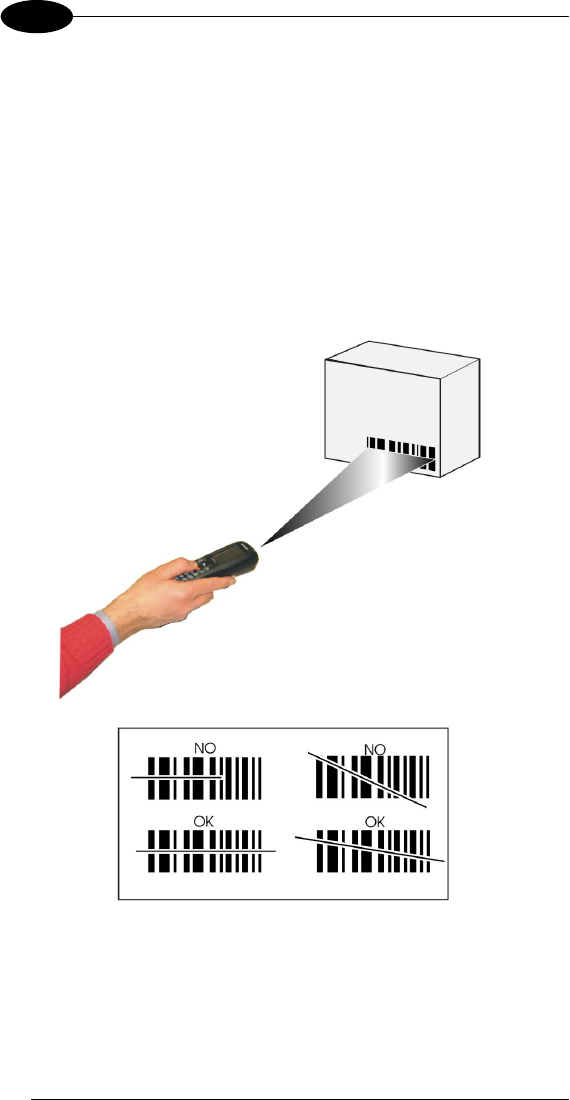
DATALOGIC MEMOR™
12
3
3.2 DATA CAPTURE
To configure and enable data capture parameters refer to par. 3.5.
3.2.1 Laser Data Capture
To scan barcodes, point the Datalogic Memor™ laser model onto the code from
a distance within the reading range while pressing the SCAN key.
The lighted band emitted by the laser must completely intercept the barcode as
shown in the figure below. If enabled, the emission of an acoustic signal will
indicate that the scan has taken place correctly.

USE AND FUNCTIONING
13
3
3.3 DESCRIPTION OF THE KEYS
The Datalogic Memor™ provides a 20-key alphanumeric keyboard + ON/OFF
key + joystick. The following image shows this keyboard.
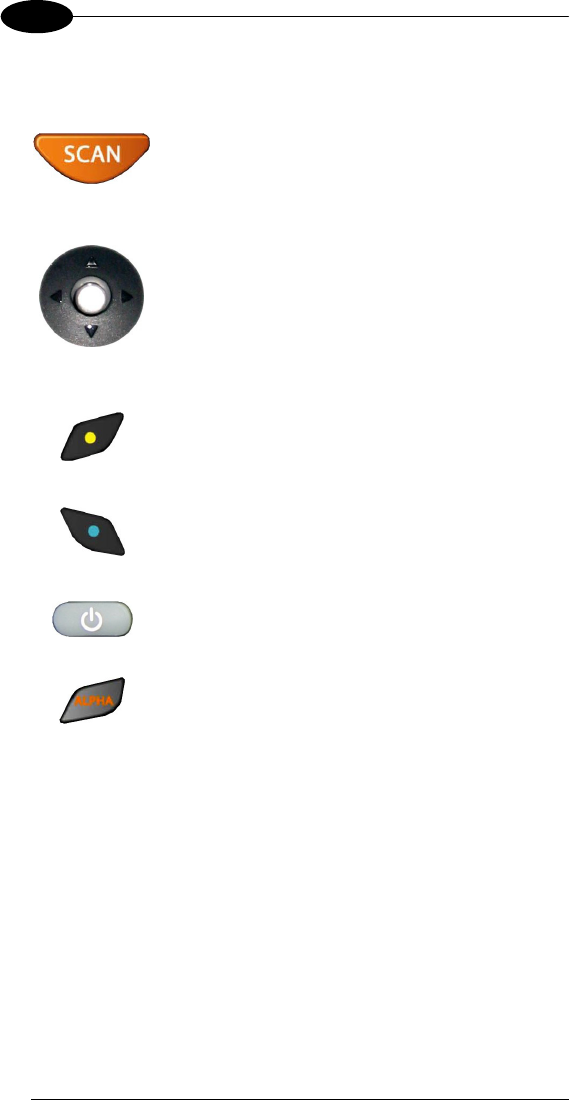
DATALOGIC MEMOR™
14
3
Main Keys Function
KEY FUNCTION
It starts barcode data capture.
The joystick lets you move forwards, backwards,
upwards or downwards, scroll through a Menu list,
browse among folder files or select functions if
pressed down.
It can work in two functioning modes: Arrow Keys
Mode and Mouse Mode. It’s possible to switch
between them by pressing blue modifier + BKSP
keys simultaneously (See par. 3.1.2).
Yellow modifier: when pressed before a standard
key, it enables the character or function printed in
yellow above the key.
Blue modifier: when pressed before a standard key,
it enables the character or function printed in blue
above the key.
It powers the Datalogic Memor™ ON or OFF. It is
placed on the upper left side of the terminal.
The ALPHA key is used to alternate numeric and
alphanumeric use of the 10 numeric keys.
Keyboard Photosensing System
A photosensing system automatically controls the keyboard backlight according
to the light intensity of the environment, reducing power consumption when not
needed.
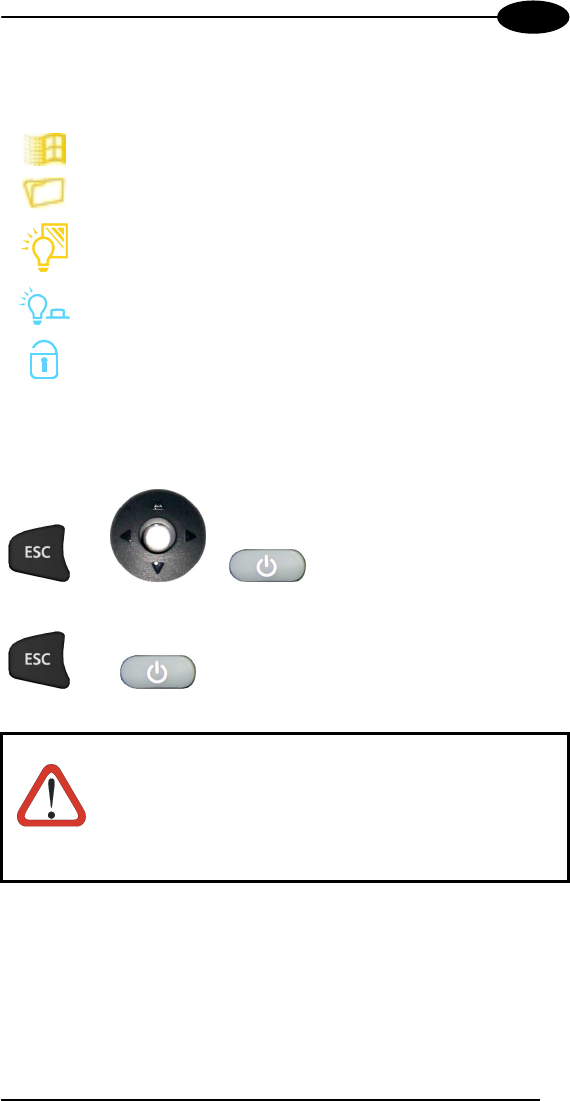
USE AND FUNCTIONING
15
3
Special Function Icons
ICON FUNCTION
After a yellow modifier key press, it opens the Start menu.
After a yellow modifier key press, it opens the file manager.
After a yellow modifier key press, it switches ON/OFF the
display backlight.
After a blue modifier key press, it switches ON/OFF the
keyboard backlight.
After a blue modifier key press, it locks and unlocks the keyboard.
Hardware and Software Reset
By pressing ESC + JOYSTICK
select + ON/OFF keys
simultaneously, a system
hardware reset is performed.
By pressing ESC + ON/OFF keys
simultaneously, a system
software reset is performed.
CAUTION
Before performing a hardware or software reset, it is
recommended to:
- execute a system backup to keep persistent your
more important files and applications. See par. 3.8;
- save the registry to non-volatile memory to guarantee
the persistence of the Windows configuration. See
par. 3.6.2.
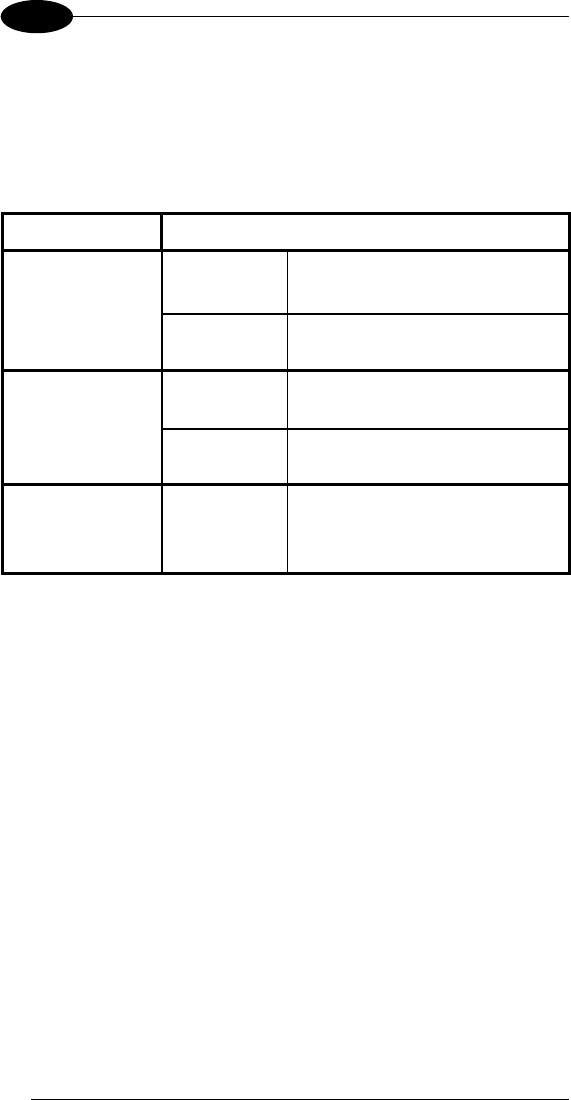
DATALOGIC MEMOR™
16
3
3.4 STATUS INDICATORS
3.4.1 LED Status
The Datalogic Memor™ provides three different LEDs signaling the mobile
computer status.
LED STATUS
Good Read and
General Purpose
(left side)
Green
It is constant for a configurable time
to signal that a successful read has
occurred.
Green/Red It is also available to the application
program.
Charging Status
(right side)
Green constant It is constant once the charging
process has been completed.
Red constant It is constant while charging.
Radio Status
(on the upper left
side of the joystick)
Blue It blinks once Radio (802.11 b/g or
Bluetooth) status is active.
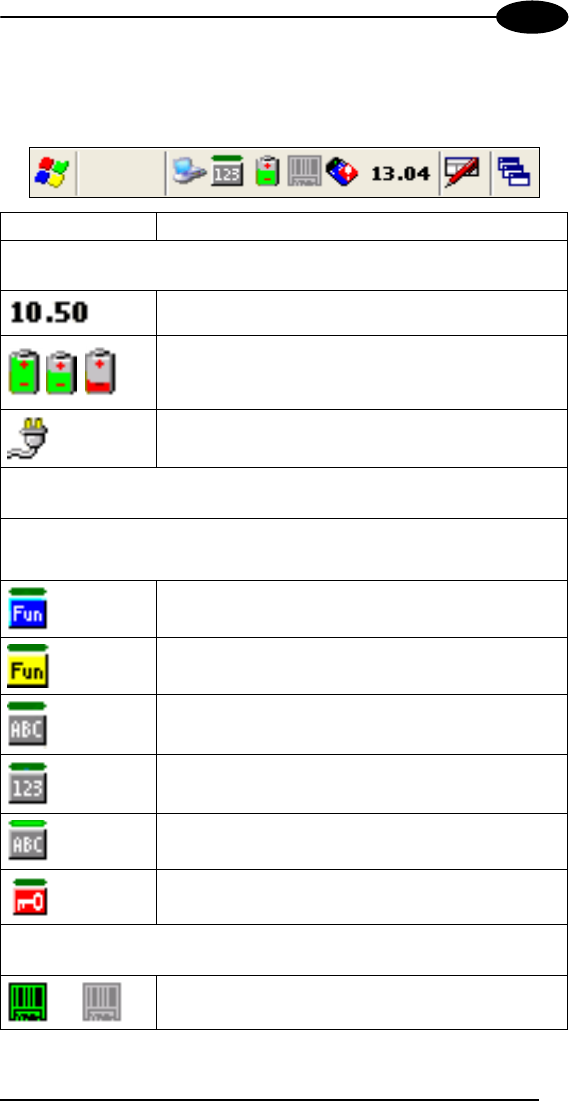
USE AND FUNCTIONING
17
3
3.4.2 Status Bar
The Status Bar provides information about the time, the battery level, the
keyboard function, and the decoding status.
ICONS DESCRIPTION
Time and Battery
Icons
It displays the time.
They are representative of five different icons indicating
the battery level. The icon is partially green when the
power left is >20% and partially red colored when the
power left is <20%.
It indicates that the battery is charging.
Keyboard Status
Icons
The green segment over any of the following icons is lit when the Capslock is
active.
It indicates that the blue FUNC key has been pressed
and is going to affect the next key press.
It indicates that the yellow FUNC key has been pressed
and is going to affect the next key press.
It indicates that the ALPHA key has enabled the
selection of the characters printed in orange.
It indicates the NUMERIC key selection, the ALPHA key
has not been pressed.
It indicates that the ALPHA key has enabled the
selection of the characters printed in orange and the
Capslock is active.
It indicates that the keyboard is locked.
Decoding Status
Icons
It indicates that the decoder is active (green), not active
(grey).
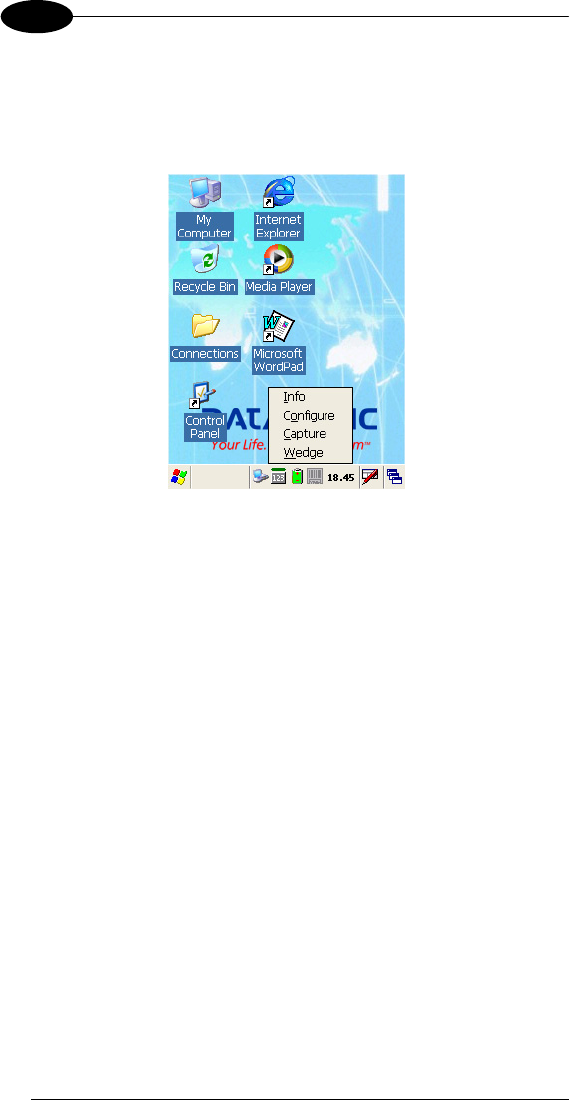
DATALOGIC MEMOR™
18
3
3.5 DATA CAPTURE CONFIGURATION
From the Taskbar, tap the "Data Capture" icon to open a drop–down menu.
Data Capture can also be accessed from the Control Panel.
By selecting the Info item from this drop-down menu you can access information
about the Scanner and the Software; the Configure item opens the configuration
applet (Data Capture Configuration Window), while Capture accesses the data
capture applet (Data Capture Window), which enables code reading.
The last menu item (Wedge) enables Wedge Emulation.
3.5.1 Configure
The Configuration applet contains the barcode scanning configuration
parameters in a directory tree structure. The available barcode parameters are
divided into two groups: Reader Parameters and Scan Parameters.
The Reader Parameters depend on the type of scanner module installed on the
mobile computer and allow barcode configuration (i.e. enable/disable Code 39,
check digit control, etc.).
The Scan Parameters are common to all scanner modules and allow control of
the scanning device (i.e. beeper control, LED control, laser timeout, etc.).
Each Data Capture screen window corresponds to a branch of the tree, and the
name of the current branch is displayed at the bottom of each screen window.
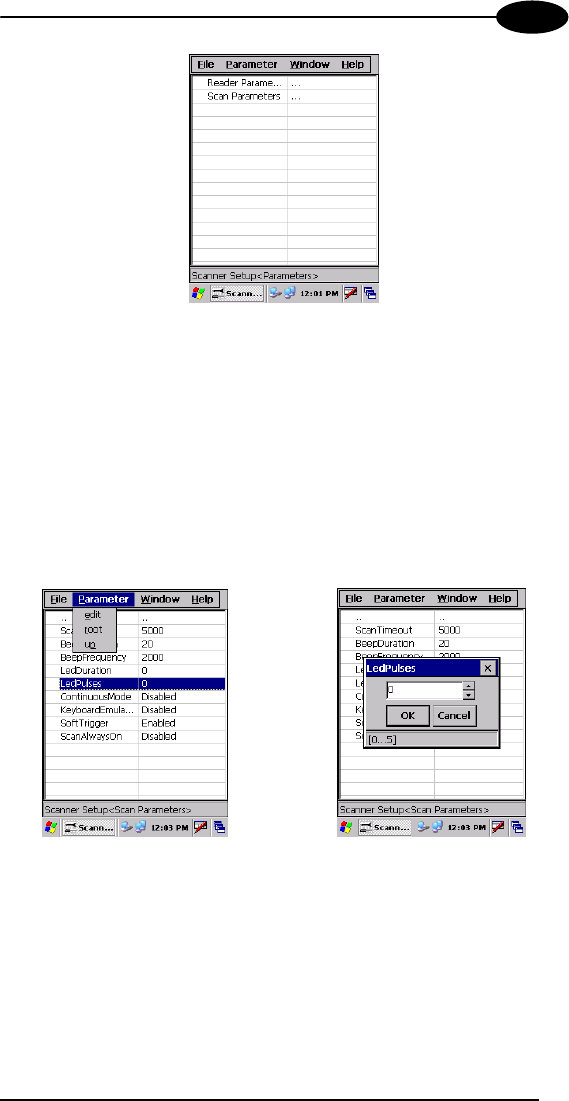
USE AND FUNCTIONING
19
3
Data Capture Configuration Window
The screen format shows two columns where the left column indicates branches
or parameters. Branches have three dots in the right column (...). You can
navigate through the tree structure using the stylus or keyboard arrows directly
on the item field or from the menu.
Parameters have their corresponding current values in the right column. You
can edit parameter values using the stylus or keyboard arrows directly on the
item field or from the menu. To change a value for example, select the line of
the value to be changed, choose Edit from the Parameter Menu then choose a
new value from the values listed in the box (see following figures).
Selecting Data Capture Setup Parameters
Alternatively using the stylus, you can tap once directly on the value on the right
column; continue tapping until the desired value is reached.
To activate a new configuration select the File ->Save Menu to send the new
configuration to the barcode decoding software and save the new configuration.
This will save the configuration to non-volatile memory preventing loss at the
next system reset.
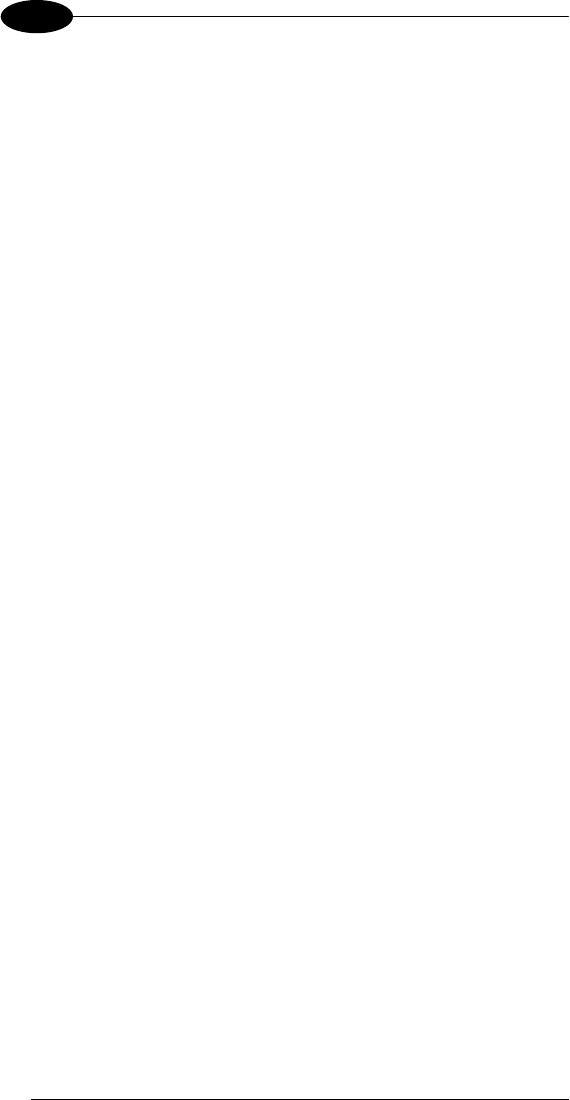
DATALOGIC MEMOR™
20
3
Reader Parameters
The barcode reading parameters and values are dependent upon the type of
scanner module mounted in your mobile computer. For a detailed list of
parameters and of their configuration procedures, please refer to the SDK Help
file on the CD.
Scan Parameters
The Scan Parameters are common to all scanner modules and allow control of
the scanning device. The Scan parameters are described as follows:
ScanTimeout: the maximum time, in milliseconds, during which the scanner
remains on without decoding any barcode.
BeepType: if set to dual tone, the good read beep is a sequence of high and
low pitch sounds. If set to monotone, the beep is a single pitch sound.
BeepDuration: the time interval, in milliseconds, during which the beeper will
sound when the scanner reads a code. To disable the beeper, set this value to 0.
BeepFrequency: determines the frequency in Hertz of the beeper.
GoodReadSound: is the beep sound emitted when the scanner reads a code.
LedDuration: the length of the good-read led pulse, in milliseconds.
LedPulses: the number of times the good-read led pulse is emitted when the
scanner reads a code.
ContinuousMode: disables the effect of the ScanTimeout parameter.
KeyboardEmulation: if enabled all scanned data are transformed into keyboard
events and can therefore be displayed and saved to a file as if input from the
mobile computer keyboard.
SoftTrigger: when enabled, the laser can be turned on/off by the application
software.
ScanAlwaysOn: enables the scanner for barcode reading independently from
the application software.
NotPrintableChar: if set to “Remove”, all not printable characters included in
the scanned data are deleted and the final barcode will include only printable
characters.
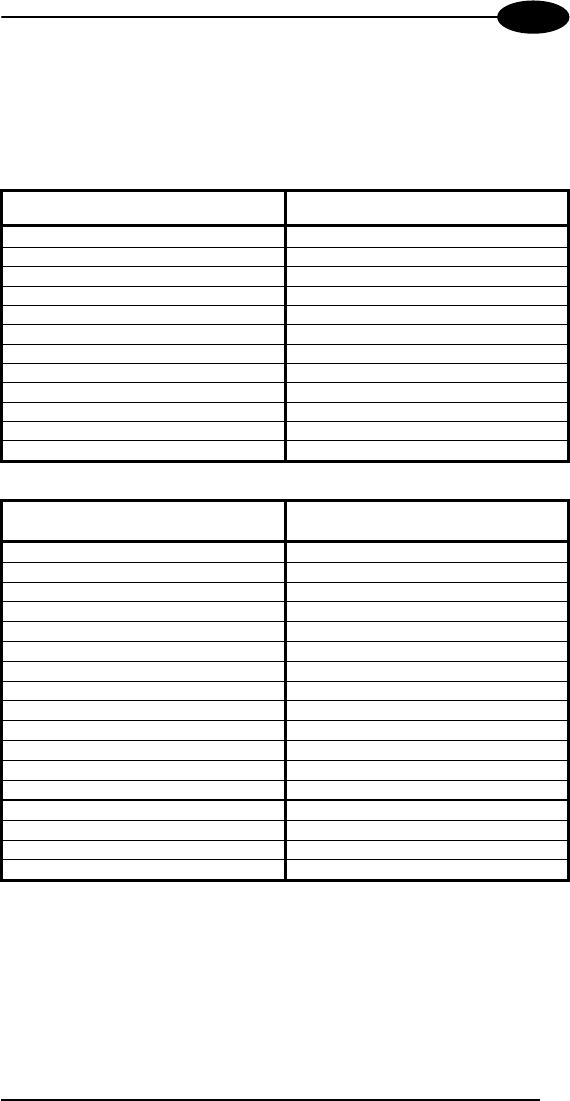
USE AND FUNCTIONING
21
3
Default Settings
The following tables contain the default values for the major barcode setup
parameters, according to the type of scan engine mounted on the mobile
computer. For a complete list of parameters and of their configuration
procedures, please refer to the SDK Help file on the CD.
SCAN PARAMETERS Laser Models
ScanTimeout 5000
BeepType Dual tone
BeepDuration 20
BeepFrequency 2000
GoodReadSound Beep
LedDuration 200 ms
LedPulses 1
ContinuousMode Disabled
KeyboardEmulation Disabled
SoftTrigger Enabled
ScanAlwaysOn Disabled
NotPrintableChar Leave
BARCODE SYMBOLOGY
SPECIFIC READER PARAMETERS Laser Models
UPC A Enabled
UPC E Enabled
EAN 8 Enabled
EAN 13 Enabled
Code 39 Enabled
Code 39 Full ASCII Disabled
Code 32 Disabled
2/5: Interleaved Enabled
2/5: Industrial Disabled
2/5: Matrix Disabled
Code 128 Enabled
EAN 128 Enabled
Codabar Disabled
MSI Disabled
Plessey Disabled
Code 93 Disabled
Code 11 Disabled
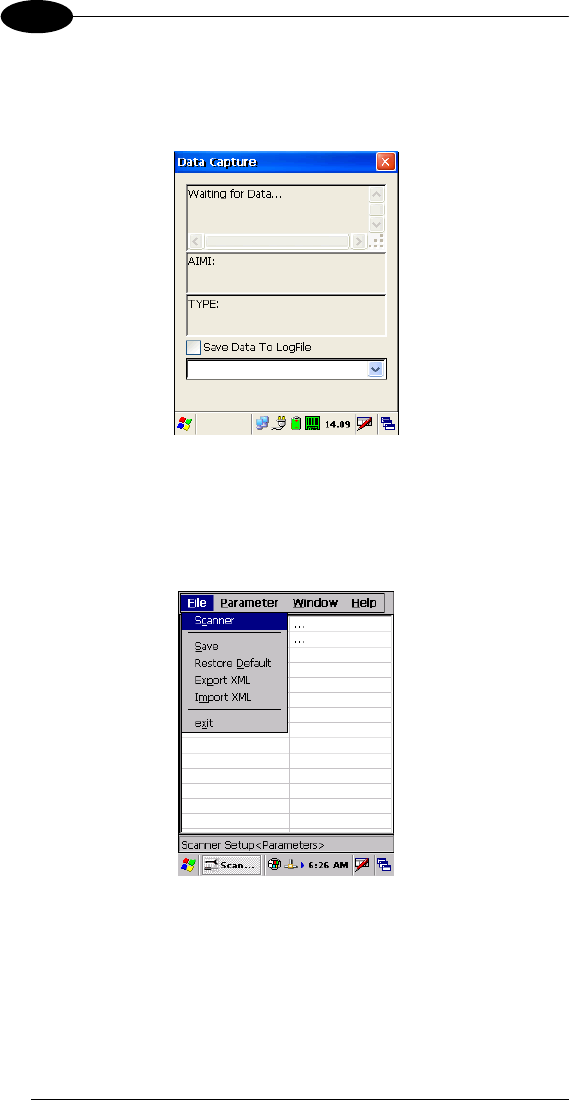
DATALOGIC MEMOR™
22
3
3.5.2 Capture
The Data Capture applet (Capture) enables code reading.
Data Capture Window
Data Capture can also be enabled through the Configuration applet by selecting
File ->Scanner from the main menu, or by enabling the parameter Scan Always
On in the Scan Parameters branch.
Enabling the Data Capture
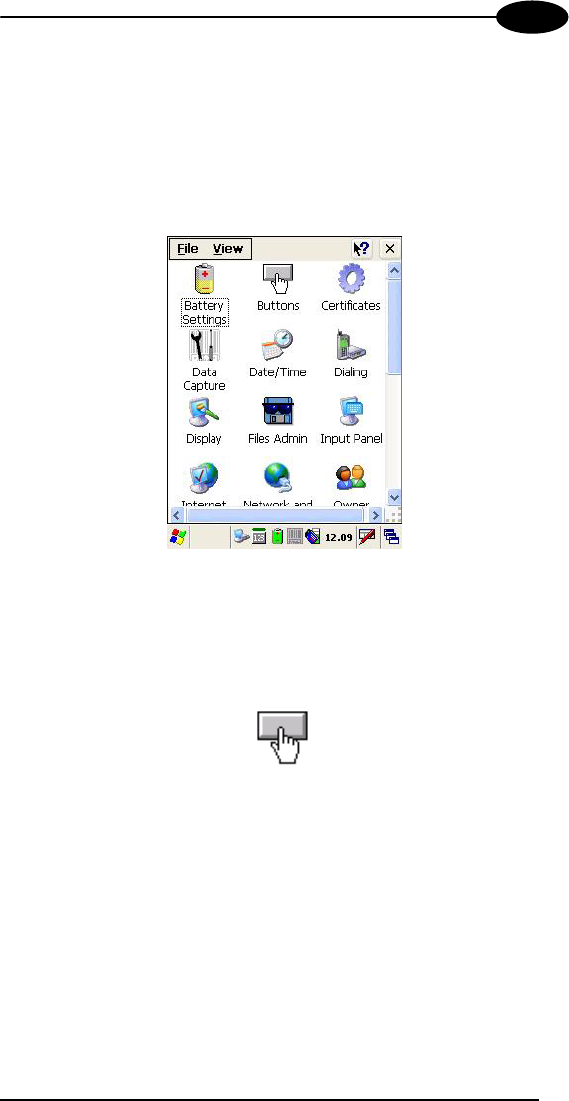
USE AND FUNCTIONING
23
3
3.6 CONTROL PANEL
From the Desktop, double tap on the "Control Panel" icon to open the Windows
CE 5.0 control panel main window. The Control Panel can also be launched
from Start ->Settings ->Control Panel.
APPLET programs are displayed as icons; one icon corresponds to each
APPLET.
Control Panel
3.6.1 Buttons
The BUTTONS Applet allows assigning desired applications to be launched by
one of the function keys (F1...F10).
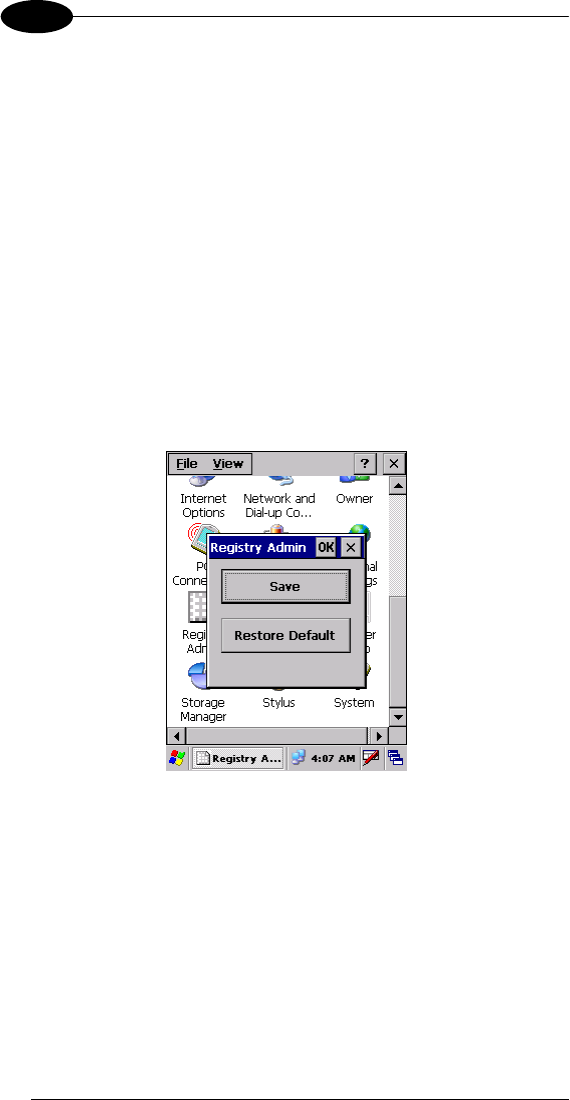
DATALOGIC MEMOR™
24
3
3.6.2 Registry
The REGISTRY ADMIN applet provides management of Windows CE 5.0
registry.
Select the REGISTRY ADMIN applet by double tapping the Registry Admin
icon.
The Registry Administration Main window appears. Two functions are available:
- Save Registry allows permanently saving the Windows configuration
(example: custom configuration of screen desktop background color, or
network adapter configuration) to non-volatile memory (SAVE button).
- Restore Default Registry allows restoring the initial factory default
configuration (Restore Default button). After restoring the factory default
configuration, you must perform a software reset.
Saving the registry to non-volatile memory guarantees the persistence of the
Windows configuration in case of battery pack replacement.
Registry Administration Window
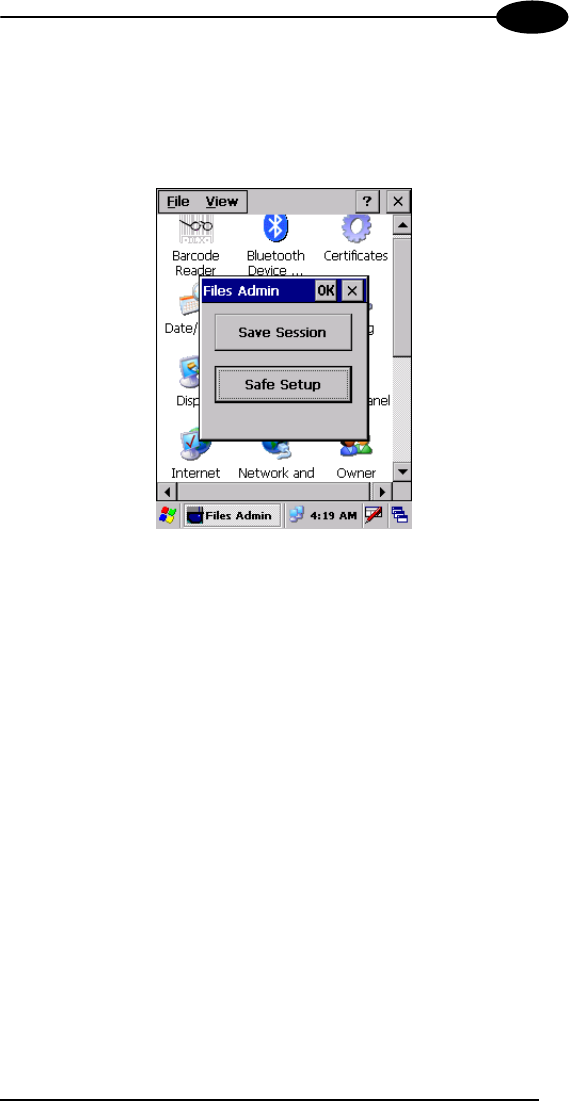
USE AND FUNCTIONING
25
3
3.6.3 Files Admin
The FILES ADMIN applet enables control of the permanence of files in the
System Folder. Two functions are available on the Files Admin Main window by
means of two buttons:
Files Admin Main Window
Save Session: with this button all files will be permanently saved in the
\Windows directory in non-volatile memory. This function guarantees the steady
maintenance of every file produced during the current working session - even of
sub-directories and relevant files - with the exception of the files belonging to
the FLASH image.
These current working session files will be backed-up in the \Backup\Windows
directory.
At the next hardware reset, the files previously saved in the \Backup\Windows
directory will be restored to the Windows directory (see par. 3.8).
Safe Setup: with this button, the installation of software programs will be saved
to non-volatile memory (Backup directory). Before doing this, it will be checked
that the Backup directory has enough space to save the files. If the directory
space is not enough, an error message will be shown and the program will exit
the Safe Setup function.
Two activating procedures are available for Safe Setup:
- Select an installation file (for example, a .CAB cabinet file) from the Safe
Setup mask.
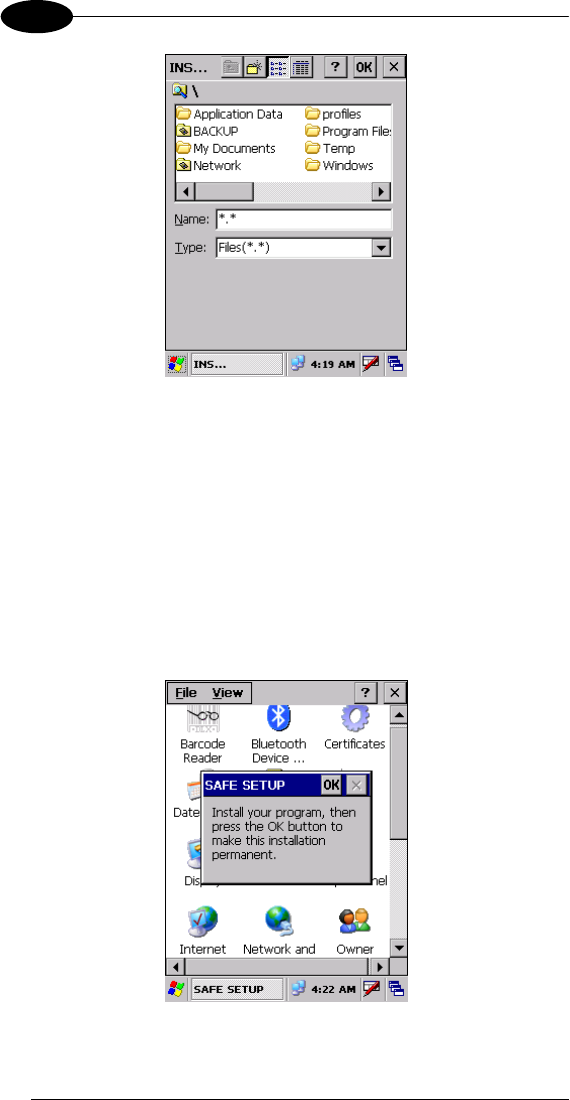
DATALOGIC MEMOR™
26
3
Safe Setup First Mask
Then select \Windows or a relevant sub-directory in the path box. Then,
Safe Setup will recognize the new files and directories present in the
\Windows directory, and will copy them to the \Backup\Windows directory.
At the next hardware reset, these files will be restored (see par. 3.8).
- Simply skip the first mask either by closing it or by pressing the ESC key.
When it closes, a new mask will pop up: it will enable any type of
installation (even remote ones like ActiveSync® installations). Make sure
the installation directory is \Windows or one of its sub-directories. After
installation, tap OK: Safe Setup will save the new files in the
\Backup\Windows directory.
Safe Setup Second Mask
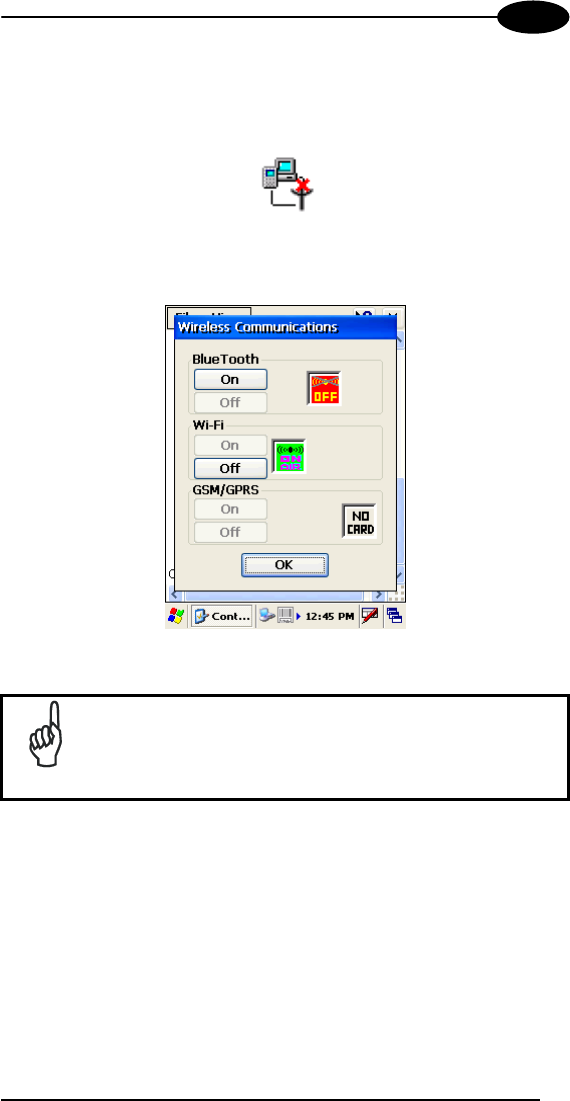
USE AND FUNCTIONING
27
3
3.6.4 Wireless Communications
The WIRELESS COMMUNICATIONS applet provides management of the
802.11 b/g radio and of the Bluetooth® module.
Select the WIRELESS COMMUNICATIONS applet by double tapping the
Wireless Communications icon. The following window will appear:
Wireless Communications Window
NOTE
In order to avoid wasting power, all modules are off by
default.
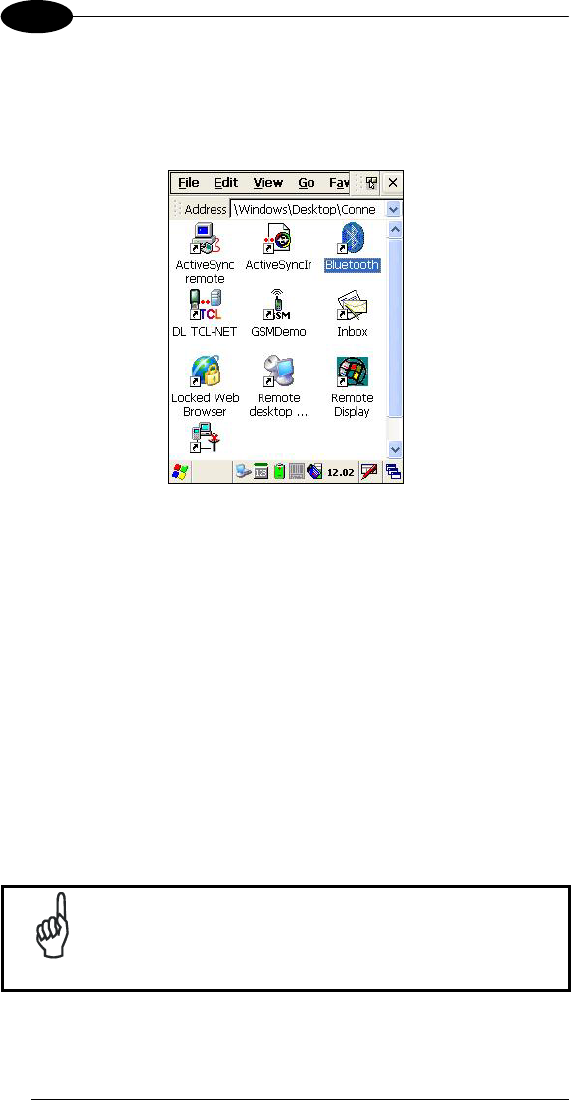
DATALOGIC MEMOR™
28
3
3.7 WINDOWS CONNECTIONS
From the Desktop, double tap on the "Connections" folder to open the following
window:
Windows Connections
3.7.1 Microsoft® ActiveSync®
Microsoft® ActiveSync® gives you the possibility to connect your desktop
computer to your Datalogic Memor™ and synchronize the information on them.
Synchronization compares the data on the Datalogic Memor™ with that on the
desktop computer and updates both computers with the most recent
information.
With ActiveSync®, it is possible to:
- Back up and restore Datalogic Memor™ data.
- Copy files between Datalogic Memor™ and desktop computer.
- Synchronize files by selecting a synchronization mode.
It is possible to constantly synchronize while connected to a desktop computer
or, alternatively, synchronization can be performed only when the synchronize
command is chosen. You can select which information types are synchronized
and control how much data is synchronized.
NOTE
By default, ActiveSync® does not automatically synchronize
all types of information. Use ActiveSync® options to turn
synchronization on and off for specific information types.
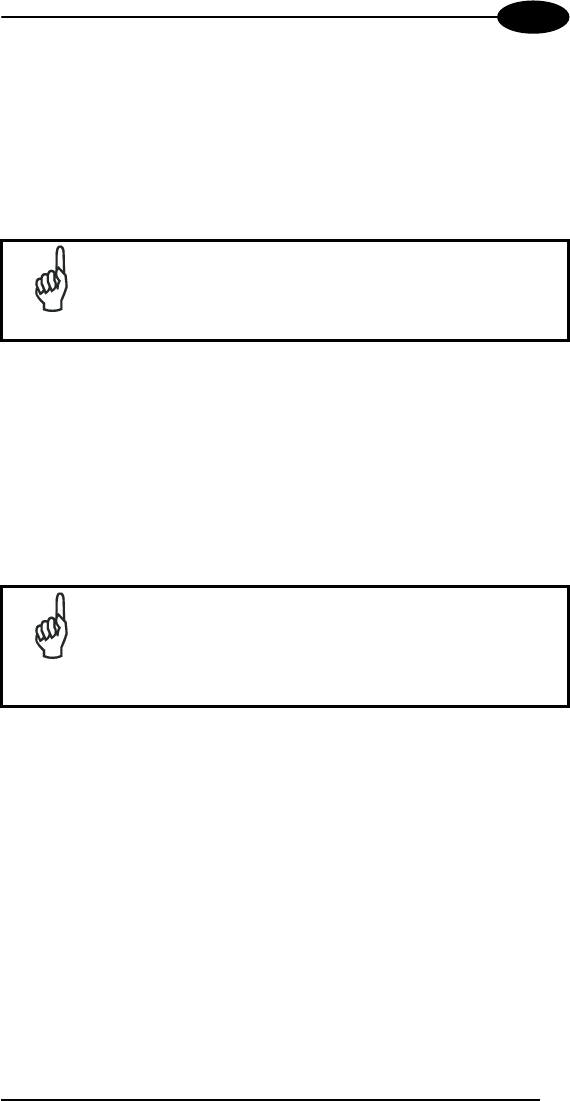
USE AND FUNCTIONING
29
3
For example:
Synchronize Microsoft Word and Microsoft Excel files between the Datalogic
Memor™ and the desktop computer. The files will automatically be converted to
the correct format.
You can establish a connection by Serial cable or by mini USB cable or by
network. Moreover, if you have a Datalogic Memor™ Single Cradle you can
connect your Datalogic Memor™ putting it into the cradle and using a standard
mini USB cable or a standard Serial null modem cable.
NOTE
Visit the following Microsoft Web site for the latest in updates,
technical information, and samples:
http://www.microsoft.com/windowsmobile/resources/downloads
ActiveSync® Remote
After a Partnership between mobile computer and desktop computer is
established, it is also possible to establish a remote connection via Wireless
LAN: disconnect the actual connection via ActiveSync® by double tapping the
ActiveSync® connection icon on the taskbar and press Disconnect, then go to
the \Windows\Desktop\Connection folder and double tap the ActiveSync®
remote icon. In the dialog box that will appear it will be possible to choose a
method to connect to the desktop computer. Choose Network Connection and
press the Connect button:
NOTE
To set up your network connection you have to correctly set
up your wireless connection. These settings depend on the
wireless card that you have installed on your Datalogic
Memor™ and on your wireless network settings. For more
information about these settings contact your network
administrator.
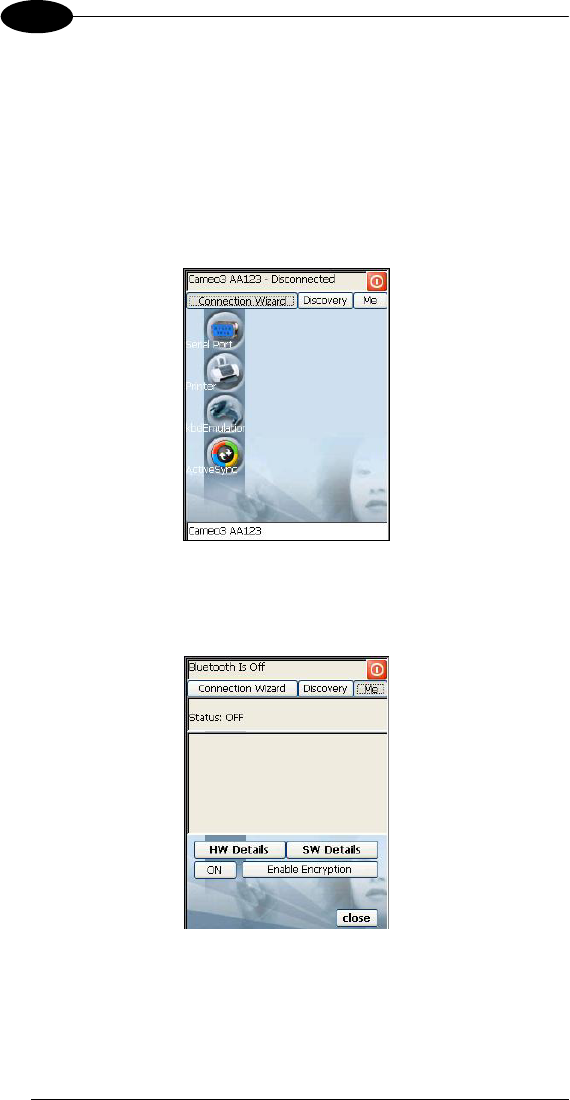
DATALOGIC MEMOR™
30
3
3.7.2 Bluetooth® Manager Device Setup
In order to enable a Bluetooth® device for communication with the Datalogic
Memor™ you must perform the discovery procedure and enable the device as
follows:
1. Place the Bluetooth® device within the range of the Datalogic Memor™ (10
meters).
2. From the “Connections” folder double tap on the “Bluetooth” applet to open
the Bluetooth® Manager Device window:
3. Tap on the “Me” button to enter the related window; then, tap on the “ON”
button to activate the Bluetooth® module. The module activation may be
also performed by using the WIRELESS COMMUNICATION applet as
described in par. 3.6.4.
By tapping on the “HW Details” and “SW Details” buttons, information
about the mobile computer Bluetooth® hardware and software will be
displayed, while the “Enable Encryption” button starts encryption of the
Bluetooth® communication data. If tapping on the “Close” button the
Bluetooth® Manager Device window will be closed.
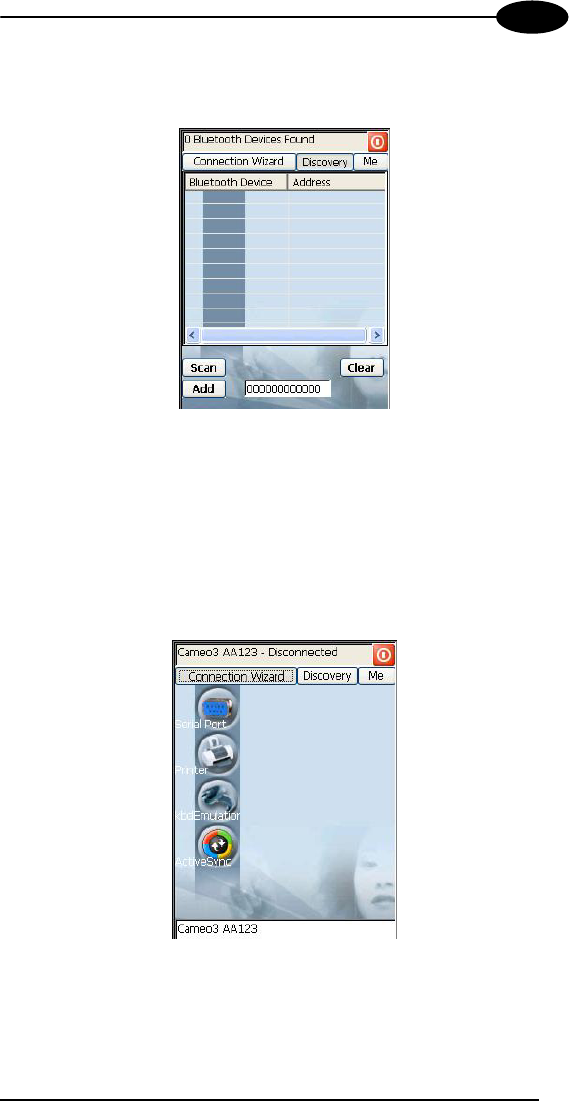
USE AND FUNCTIONING
31
3
4. Tap on the “Discovery” button to enter the related window; then, tap on the
“Scan” button to run the Discovery procedure:
Once the Discovery procedure has been completed, select the desired
Bluetooth® device from the list. It is also possible to digit (12 hexadecimal
digits) the Bluetooth® address of the desired device by tapping on the “Add”
button. The “Clear” button deletes all discovered devices from the list.
5. Once the desired Bluetooth® device has been selected, tap on the
“Connection Wizard” button to enter the related window where selecting
the connection type to be used for communication with the Bluetooth®
device:
The “Serial Port” button starts communication through the Bluetooth® serial
port COM 5 (typically used for connection with GPS devices).
The “Printer” button starts communication with a printer through the
Bluetooth® serial port COM 5.
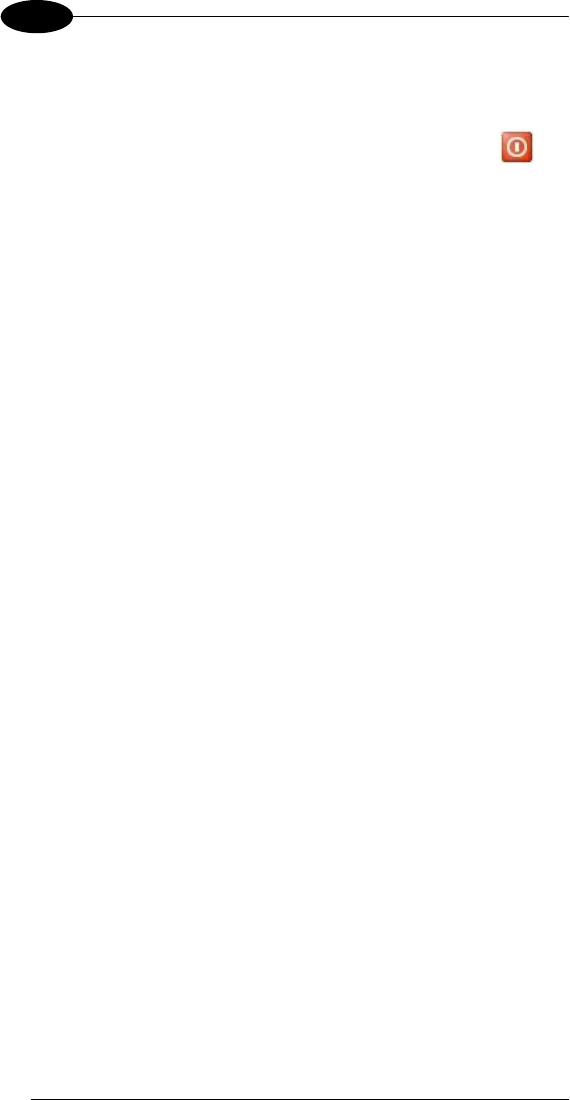
DATALOGIC MEMOR™
32
3
The “Kbd Emulation” button allows connection with a barcode reader using
the keyboard emulation.
The “ActiveSync” button starts communication with a PC equipped with a
Bluetooth® antenna and the related ActiveSync.
6. Hide the Bluetooth® Manager Device window by tapping on the icon
available on each window or close it through the “Close” button available in
the “Me” window (see step 3 of this procedure).
3.8 BACKUP DIRECTORY FILE MANAGEMENT
All of the Windows CE 5.0 system files reside in RAM (volatile memory) except
for the Backup directory, which resides in FLASH (non-volatile memory).
Therefore the contents of the Backup directory are persistent even if the mobile
computer is re-booted or the battery pack is changed.
You can save your more important files that you don't want to lose due to mobile
computer re-boot, in the Backup directory or create a sub-directory within
Backup.
Even though the Windows Directory resides in RAM, it often contains files or
sub-directories created by the user or by installation programs that you don't
want to lose at re-boot. To keep these files persistent it is necessary to copy
them to the directory \Backup\Windows. This directory doesn't exist originally
(only Backup exists), and therefore it must be created. At the next hardware
reset, before activating the shell, Windows CE 5.0 will copy the contents
including all sub-directories of \Backup\Windows to \Windows.
Likewise, to maintain files that must be run at Windows CE 5.0 startup, (i.e.
.exe, .lnk, .vb, .htm, etc.), it is necessary to copy them to the directory
\Backup\Startup. This directory does not exist originally (only Backup exists),
and therefore it must be created. The application programs will be run after any
type of re-boot (both software and hardware reset).
As an alternative to the Safe Setup function, it is possible to copy the .cab files
to the directory \Backup\Cabfiles (the Cabfiles sub-directory doesn't exists
originally and must therefore be created) and perform a mobile computer cold
boot to have the application installed. Once these files are copied to the
directory \Backup\Cabfiles, the application will be run after each re-boot.
From the second cold boot on, a message may be displayed such as
"<application name> is already installed. Re-install?". This message blocks the
boot process. Press the [Enter] key to continue the system initialization.
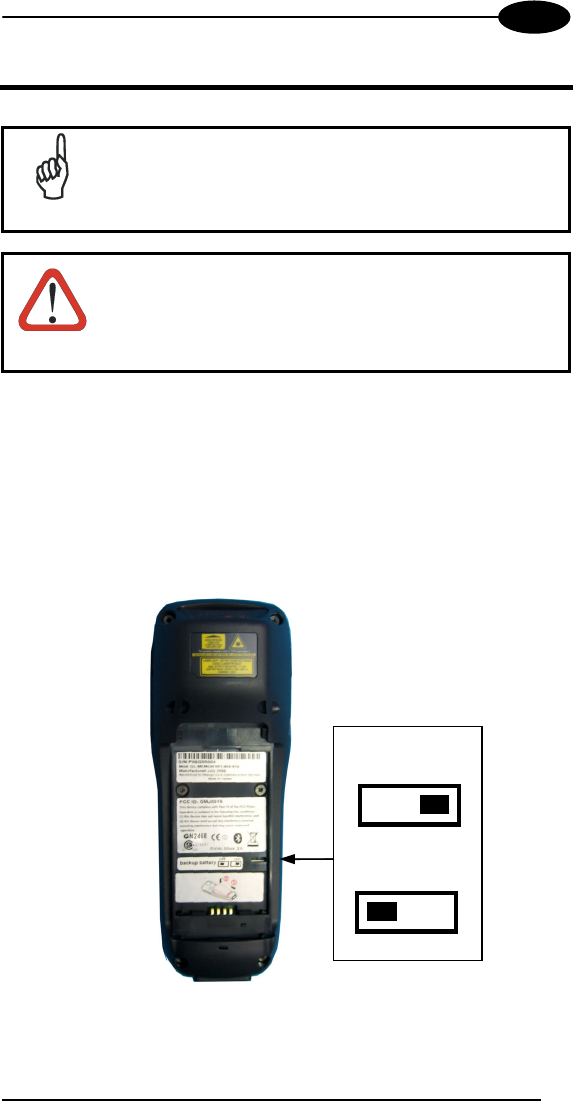
MAINTENANCE
33
4
4 MAINTENANCE
NOTE
Rechargeable backup batteries and battery packs are not
initially charged. Therefore the initial operation to perform is
to charge them. See below.
CAUTION
By default, the backup battery is disconnected at the factory
to avoid damage due to excessive draining. If it is not
connected (through the backup battery switch) and
subsequently charged together with the battery pack, all
data will be lost when changing the battery pack.
4.1 CONNECTING THE BACKUP BATTERY
The backup battery must be connected by putting the switch in the "connected"
position. It will be charged together with the battery pack through the normal
charging process.
It is only necessary to disconnect the backup battery if it will not be used for a
long period of time (i.e. several weeks).
CONNECTED
DISCONNECTED
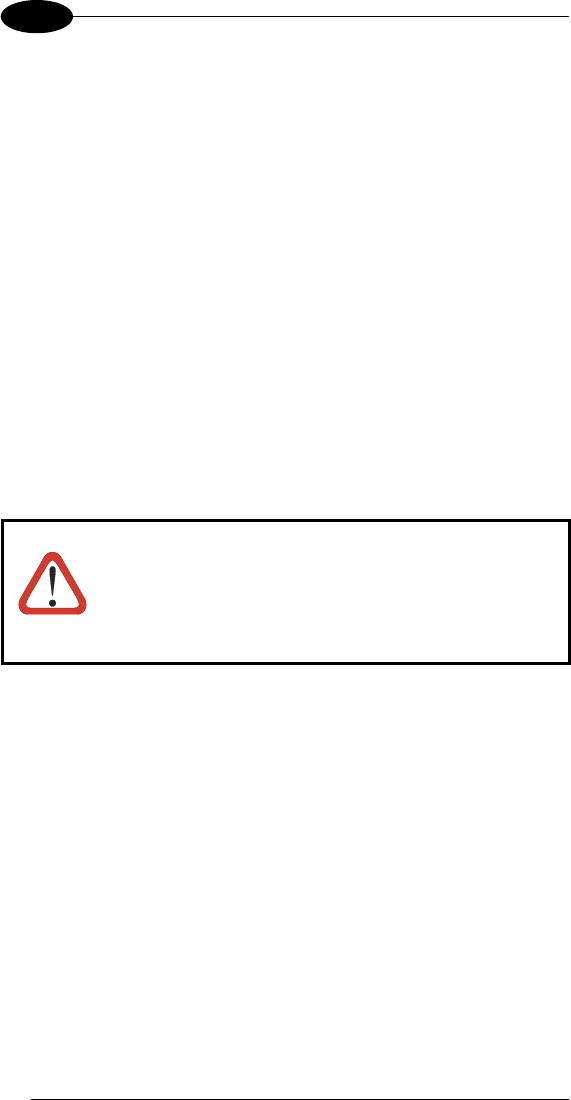
DATALOGIC MEMOR™
34
4
4.2 CHARGING THE BATTERY PACK
The battery pack autonomy varies according to factors, such as the frequency
of barcode scanning, RF usage, etc.
The battery icon on the Status Bar indicates when the battery pack is low.
It is possible to recharge the battery pack by connecting the power supply
directly to the Datalogic Memor™.
Alternatively, it is also possible to recharge the battery pack by using the
Datalogic Memor™ Single Cradle.
Moreover recharging is possible by USB Direct connection with the host
computer, but with longer charging times and in this case it is advised to keep
the mobile computer off.
During the charging process the LED positioned at the right side of the display
is red constant. Once the charging process has been completed this LED is
green constant (see par. 3.4).
If the battery pack is removed from the mobile computer, it can be recharged by
inserting it into the rear slot of the Datalogic Memor™ Single Cradle.
CAUTION
If the battery pack is new or has not been recharged for a
long time, it is necessary to perform two or three charging
and discharging cycles (complete use) before it can reach
its maximum charge capability.
The maximum time required to recharge a completely run-
down battery pack is about 3 hours if the mobile computer
is idling.

MAINTENANCE
35
4
4.3 REPLACING THE BATTERY PACK
To correctly replace the battery pack, proceed as follows.
1. Turn off the Datalogic Memor™.
2. Use the back of the stylus to rotate the battery cover screw to the vertical
position, then push the battery clips in, as indicated in the figure below.
The battery pack cover is now released.
3. Remove the cover and then the battery pack.
Battery Contacts
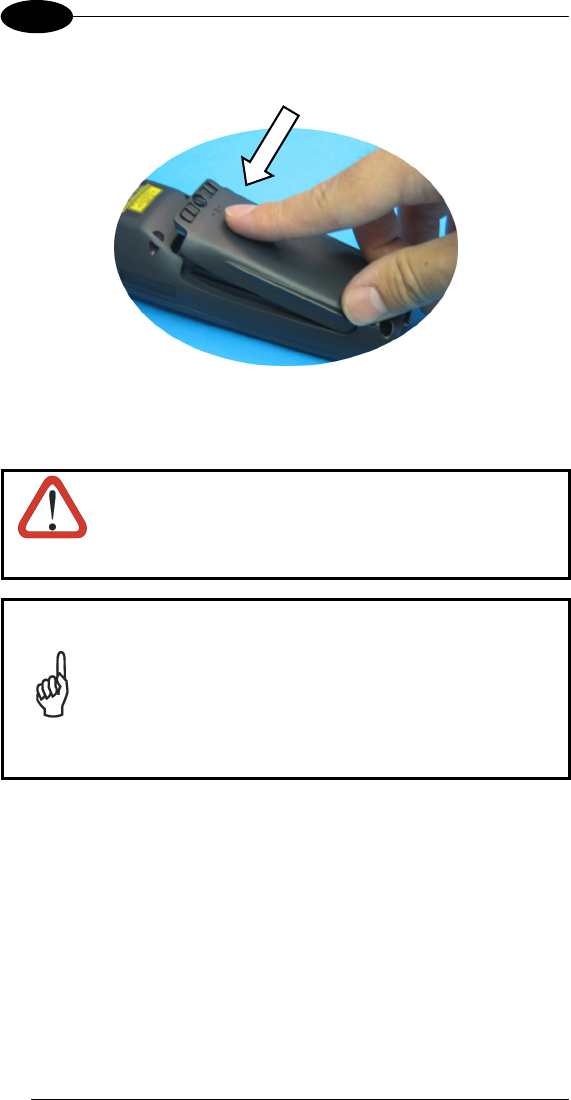
DATALOGIC MEMOR™
36
4
4. Install the new battery pack, first insert the bottom (contacts) side, then the
upper (lock) side as indicated in the following figure:
5. For correct locking, push the battery clips outwards and rotate the screw to
the horizontal position.
WARNING
Do not incinerate, disassemble, short terminals or
expose to high temperature. Risk of fire, explosion. Use
specified charger only. Risk of explosion if the battery
is replaced by an incorrect type. Dispose of the
batteries as required by the relevant laws in force.
NOTE
In order to guarantee an adequate operating autonomy,
when replacing the battery pack the mobile computer
checks the battery energy level. If the battery is not
sufficiently charged, Datalogic Memor™ does not turn on
(when pressing the ON/OFF key).
In this case, either substitute the battery pack with a
charged one (sufficiently charged) or insert Datalogic
Memor™ into a powered cradle or plug it into the direct
power supply.
4.4 CLEANING THE MOBILE COMPUTER
Periodically clean the Datalogic Memor™ with a slightly dampened cloth.
Do not use alcohol, corrosive products or solvents.
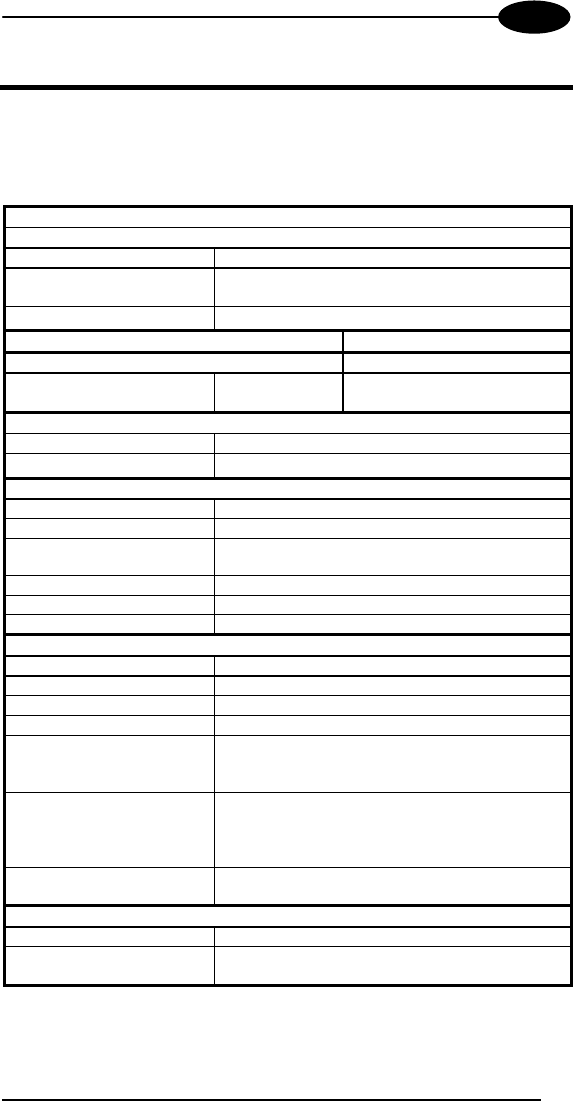
TECHNICAL FEATURES
37
5
5 TECHNICAL FEATURES
5.1 TECHNICAL DATA
Datalogic Memor™ Common Features
Electrical Features
Power
DC Supply 5 V ± 5%
Battery Pack 1 cell Li-Ion 1000 mAh@3.7 V (nominal)
Alternatively 1 cell Li-Ion 2000 mAh
Internal Backup Battery Rechargeable Ni-MH 30 mAh (2 x 15 mAh cells)
Communication Features Windows CE COM Port
Bluetooth Interface COM5
Serial Interface RS232
USB 1.1
COM1
COM6
Wireless Features
WLAN IEEE 802.11b/g DSSS
WPAN Bluetooth® IEEE 802.15, Class 2, Version 1.2
Environmental Features
Working Temperature 0° to +50 °C / 32 °F to +122 °F
Storage Temperature -10° to +65 °C / -14 °F to +149 °F
Humidity 10 to 80% non condensing
for temperatures < 40 °C
Protection IP 54
ESD Protection 4 KV contact discharge, 8 KV air discharge
Drop Resistance 1.2 m / 3 ft. 11 in.
Hardware Features
FLASH 128 MB
RAM 64 MB
Microprocessor Intel PXA 255 200 MHz
Audio Beeper
LEDs Two-color Good Read/Programmable
Charging Status
Radio Status
Display Transflective 64K Color TFT LCD with 320 x
240 pixel resolution (QVGA), with LED backlight
and touch screen, antiglare and antiscratch
protection
Keyboard 20 Plastic Top - Backlit Keys + Joystick +
lateral ON/OFF key
Mechanical Features
Dimensions (LxWxH) 15.2 x 5.5 x 4.0 cm / 5.9 x 2.1 x 1.5 in
Weight
(depending on model)
210 g / 7.42 oz (incl. 1000 mAH battery)
240 g / 8.48 oz (incl. 2000 mAH battery)
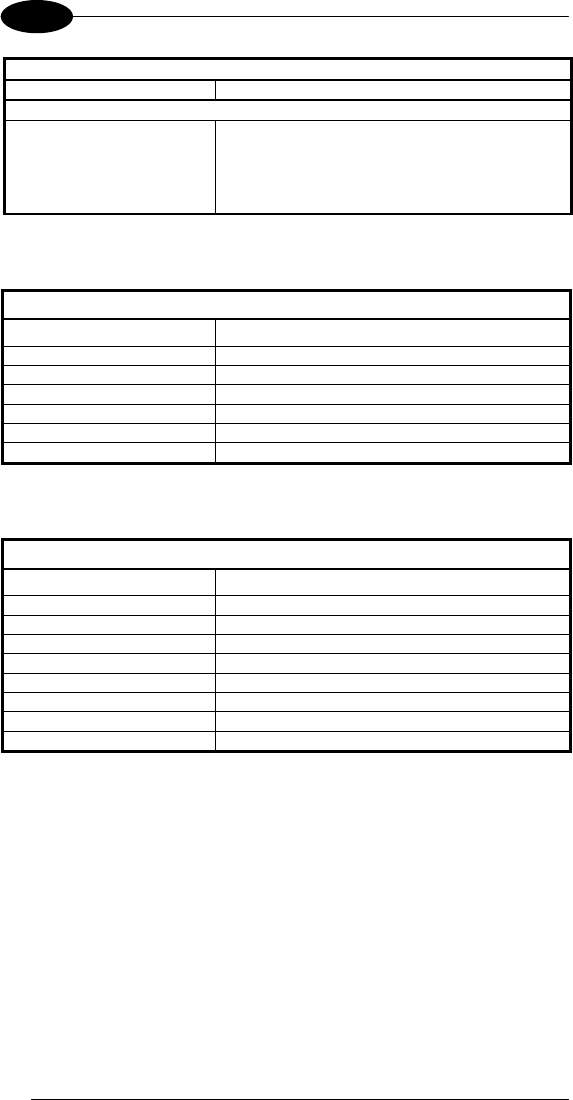
DATALOGIC MEMOR™
38
5
Programming Features
Operating system Windows CE 5.0
Laser Models
Decoded barcodes 1D UPC A, UPC E, EAN 8, EAN 13, Code 39,
Code 39 Full ASCII, Code 32, Interleaved 2 of
5, Industrial 2 of 5, Matrix 2 of 5, Code 128,
EAN 128, Codabar, MSI, Plessey, Code 93,
Code 11
Datalogic Memor™ Laser Optical Features
Laser Optical Features
Datalogic Memor™ XXX 9XX XXX Models
Maximum resolution 0.10 mm / 4 mils
Skew angle ± 50°
Pitch angle ± 65°
Scan rate - bidirectional 104 ± 12 scan/sec
Light source laser scanner VLD, wavelength 630~680 nm
Safety class Class II EN 60825-1/CDRH
Datalogic Memor™ CCD Optical Features
Laser Optical Features
Datalogic Memor™ XXX 8XX XXX Models
Maximum resolution 0.13 mm / 5 mils
Skew angle ± 60°
Pitch angle ± 60°
Scan rate 100 scan/sec
Sensor Linear CMOS array
Illuminator LED array
Wavelength 624 nm
LED Safety class Class 1 LED Product
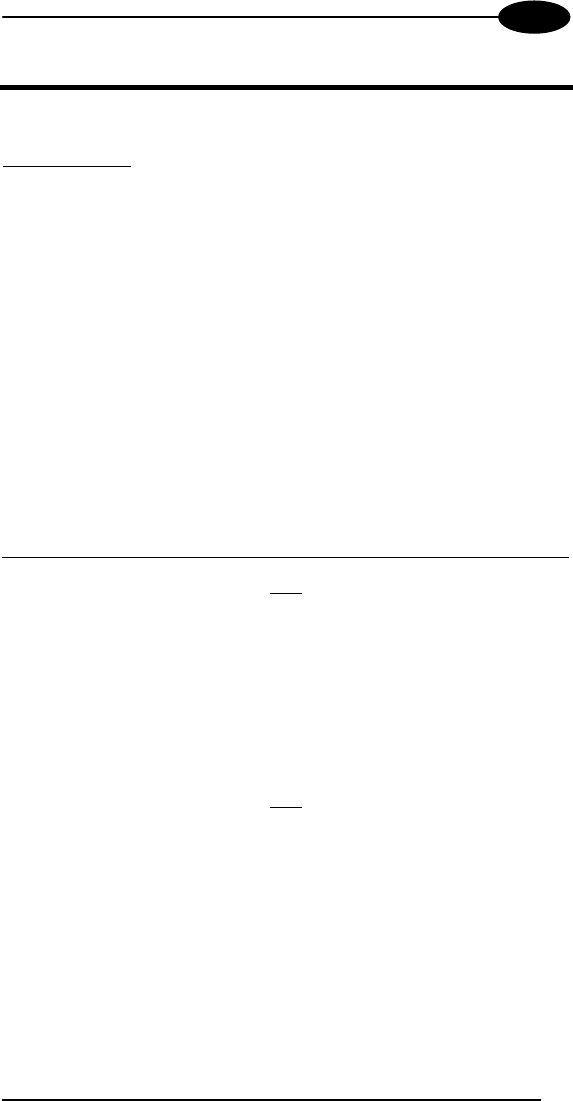
TEST CODES
39
6
6 TEST CODES
High Density Codes
0.25 mm (10 mils)
Code 39
!17162H!
17162
2/5 Interleaved
Ë"8NduÌ
0123456784
Code 128
ÌtestwÎ
test
80%
EAN 13 x(0B2DE5*KKKKLM(
80%
EAN 8 (6450*TRMN(
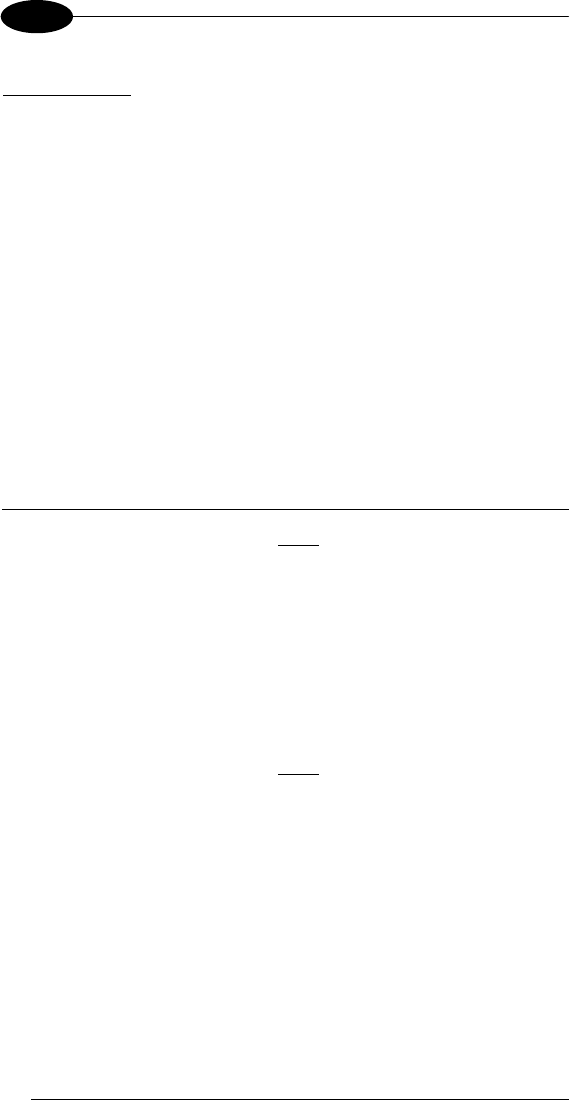
DATALOGIC MEMOR™
40
6
Medium Density Codes
0.38 mm (15 mils)
Code 39
!17162H!
17162
Interleaved 2/5
Ë"8NduÌ
0123456784
Code 128
ÌtestwÎ
test
100%
EAN 13 x(0B2DE5*KKKKLM(
100%
EAN 8 (6450*TRMN(
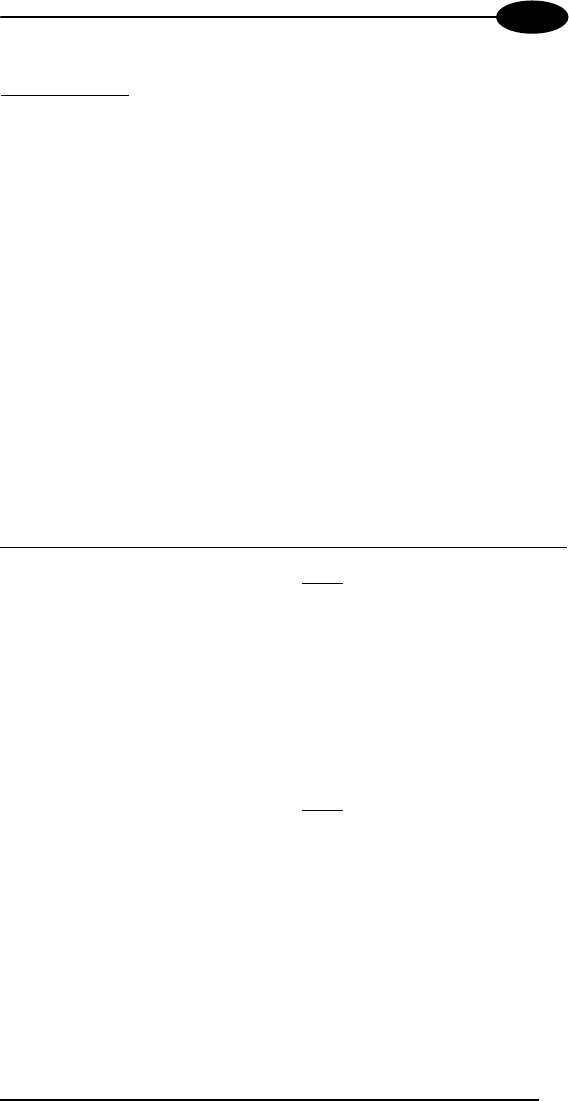
TEST CODES
41
6
Low Density Codes
0.50 mm (20 mils)
Code 39
!17162H!
17162
Interleaved 2/5
Ë"8NduÌ
0123456784
Code 128
ÌtestwÎ
test
120%
EAN 13 x(0B2DE5*KKKKLM(
120%
EAN 8 (6450*TRMN(
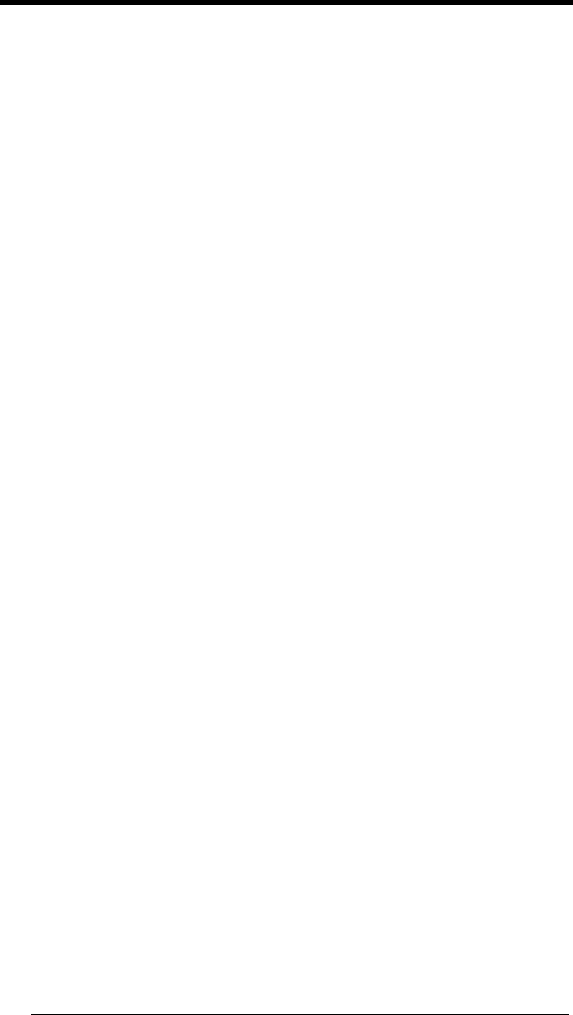
42
GLOSSARY
Access Point
A device that provides transparent access between Ethernet wired networks
and IEEE 802.11 interoperable radio-equipped mobile units. Hand-held mobile
computers, PDAs or other devices equipped with radio cards, communicate with
wired networks using Access Points (AP). The mobile unit (mobile computer)
may roam among the APs in the same subnet while maintaining a continuous,
seamless connection to the wired network.
Barcode
A pattern of variable-width bars and spaces which represents numeric or
alphanumeric data in binary form. The general format of a barcode symbol
consists of a leading margin, start character, data or message character, check
character (if any), stop character, and trailing margin. Within this framework,
each recognizable symbology uses its own unique format.
Baud Rate
A measure for data transmission speed.
Bit
Binary digit. One bit is the basic unit of binary information. Generally, eight
consecutive bits compose one byte of data. The pattern of 0 and 1 values within
the byte determines its meaning.
Bluetooth®
A standard radio technology using a proprietary protocol. The onboard
Bluetooth module in the mobile computer is compatible with the 1.1 protocol.
Byte
On an addressable boundary, eight adjacent binary digits (0 and 1) combined in
a pattern to represent a specific character or numeric value. Bits are numbered
from the right, 0 through 7, with bit 0 the low-order bit. One byte in memory can
be used to store one ASCII character.
Decode
To recognize a bar code symbology (e.g., Codabar, Code 128, Code 3 of 9,
UPC/EAN, etc.) and analyze the content of the bar code scanned.
EEPROM
Electrically Erasable Programmable Read-Only Memory. An on-board non-
volatile memory chip.
Flash Disk
Non-volatile memory for storing application and configuration files.

43
Host
A computer that serves other mobile computers in a network, providing services
such as network control, database access, special programs, supervisory
programs, or programming languages.
Liquid Crystal Display (LCD)
A display that uses liquid crystal sealed between two glass plates. The crystals
are excited by precise electrical charges, causing them to reflect light outside
according to their bias. They use little electricity and react relatively quickly.
They require external light to reflect their information to the user.
Light Emitting Diode (LED)
A low power electronic light source commonly used as an indicator light. It uses
less power than an incandescent light bulb but more than a Liquid Crystal
Display (LCD).
RAM
Random Access Memory. Data in RAM can be accessed in random order, and
quickly written and read.
RF
Radio Frequency.
RTC
Real Time Clock.
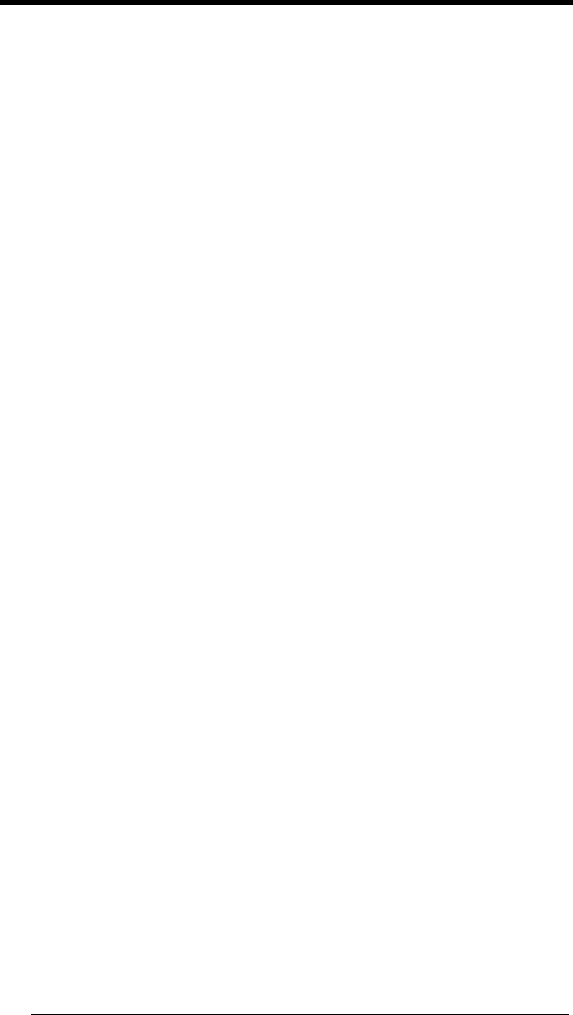
44
INDEX
A
Accessories, 4
B
Backup Directory File
Management, 32
Bluetooth® Manager Device
Setup, 30
Buttons, 23
C
Charging the Batteries, 34
Cleaning the Mobile Computer, 36
Connecting the Backup Battery, 33
Connection Cables, 9
RS232 Direct Connection, 9
Connections, 5
RS232 Connection, 6
USB Connection, 5
WLAN Connection, 7
WPAN Connections, 8
Control Panel, 23
Conventions, vii
D
Data Capture, 12
Laser Data Capture, 12
Data Capture Configuration, 18
Datalogic Memor™ Description, 1
Default Settings, 21
Description of the Keys, 13
E
End User License Agreement, v
F
Files Admin, 25
G
General View, xiv
Glossary, 42
L
Laser Safety, ix
LED Illuminator, xii
M
Maintenance, 33
Microsoft® ActiveSync®, 28
Model Description, 2
P
Package Contents, 2
R
Radio Compliance, xii
Reader Parameters, 20
Reference Documentation, vii
References, vii
Registry, 24
Replacing the Batteries, 35
S
Safe Setup, 25
Safety Regulations, viii
Save Session, 25
Scan Parameters, 20
Services and Support, vii
Startup, 10
Status Indicators, 16
T
Technical Features, 37
Test Codes, 39
U
Using the Joystick, 11
Using the Stylus, 11
W
WEEE Compliance, xiii
Wireless Communications, 27