Datamars CMAXRW RFID handheld reader for animal identification User Manual COMPACT MAX
Datamars SA RFID handheld reader for animal identification COMPACT MAX
Datamars >
Users Manual

COMPACT MAX RW Scanner
User Manual

COMPACT MAX RW Reader User Manual 2 16.11.2015
Contents:
1 DESCRIPTION ................................................................................................................................. 3
1.1 “ON/READ” BUTTON .............................................................................................................................3
1.2 LEFT NAVIGATION BUTTON ...................................................................................................................3
1.3 RIGHT NAVIGATION BUTTON .................................................................................................................3
2 SCREEN NAVIGATION .................................................................................................................... 4
2.1 CONTROL MENU ..............................................................................................................................4
2.1.1 ID Code Dislay Settings .............................................................................................................4
2.1.2 USB Setting ................................................................................................................................4
2.1.3 Stored UID ..................................................................................................................................5
2.1.4 Bluetooth settings .......................................................................................................................5
2.1.5 Information Menu .......................................................................................................................6
2.1.6 Time and Date ............................................................................................................................6
2.1.7 Record Setting ............................................................................................................................6
3 CONNECT THE COMPACT MAX RW TO A PC ............................................................................. 6
4 COMMAND INTERFACE ................................................................................................................. 7
4.1 COMMANDS OVERVIEW ........................................................................................................................7
5 TROUBLESHOOTING ...................................................................................................................... 8
6 SPECIFICATIONS ............................................................................................................................ 8
7 CERTIFICATIONS ............................................................................................................................ 9
7.1 EUROPEAN DIRECTIVES ........................................................................................................................9
7.2 AMERICAN DIRECTIVES .........................................................................................................................9
7.3 CANADIAN DIRECTIVES ...................................................................................................................... 10
8 CARING FOR YOUR COMPACT MAX RW READER ................................................................... 10
9 END OF LIFE .................................................................................................................................. 11
9.1 DISASSEMBLY INSTRUCTIONS FOR COMPACT MAX RW READER ...................................................... 11
9.2 TOOLS REQUIRED ............................................................................................................................. 11
9.3 PRODUCT DISASSEMBLY PROCESS .................................................................................................... 11
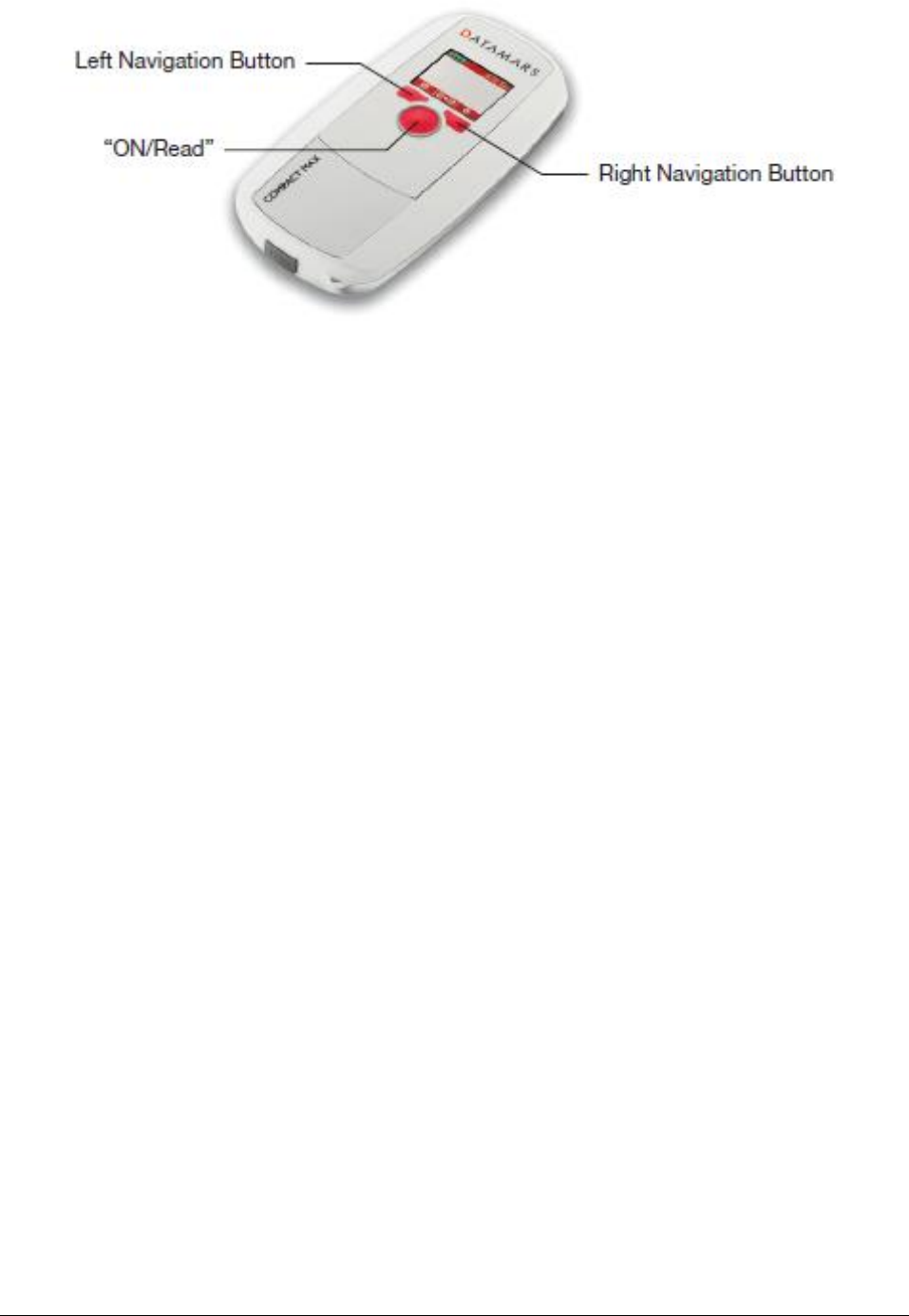
COMPACT MAX RW Reader User Manual 3 16.11.2015
1 Description
1.1 “ON/Read” button
The “ON/Read” button is used to switch on the COMPACT MAX RW reader, to start and stop a reading
session or to select and confirm the various available settings, the settings are described in later chapters
of this manual.
1.2 Left Navigation Button
The Left Navigation Button is used to shut down the reader or to scroll between the various settings.
1.3 Right Navigation Button
The Right Navigation Button is used to access to the Control menu or to return to the previous menu.
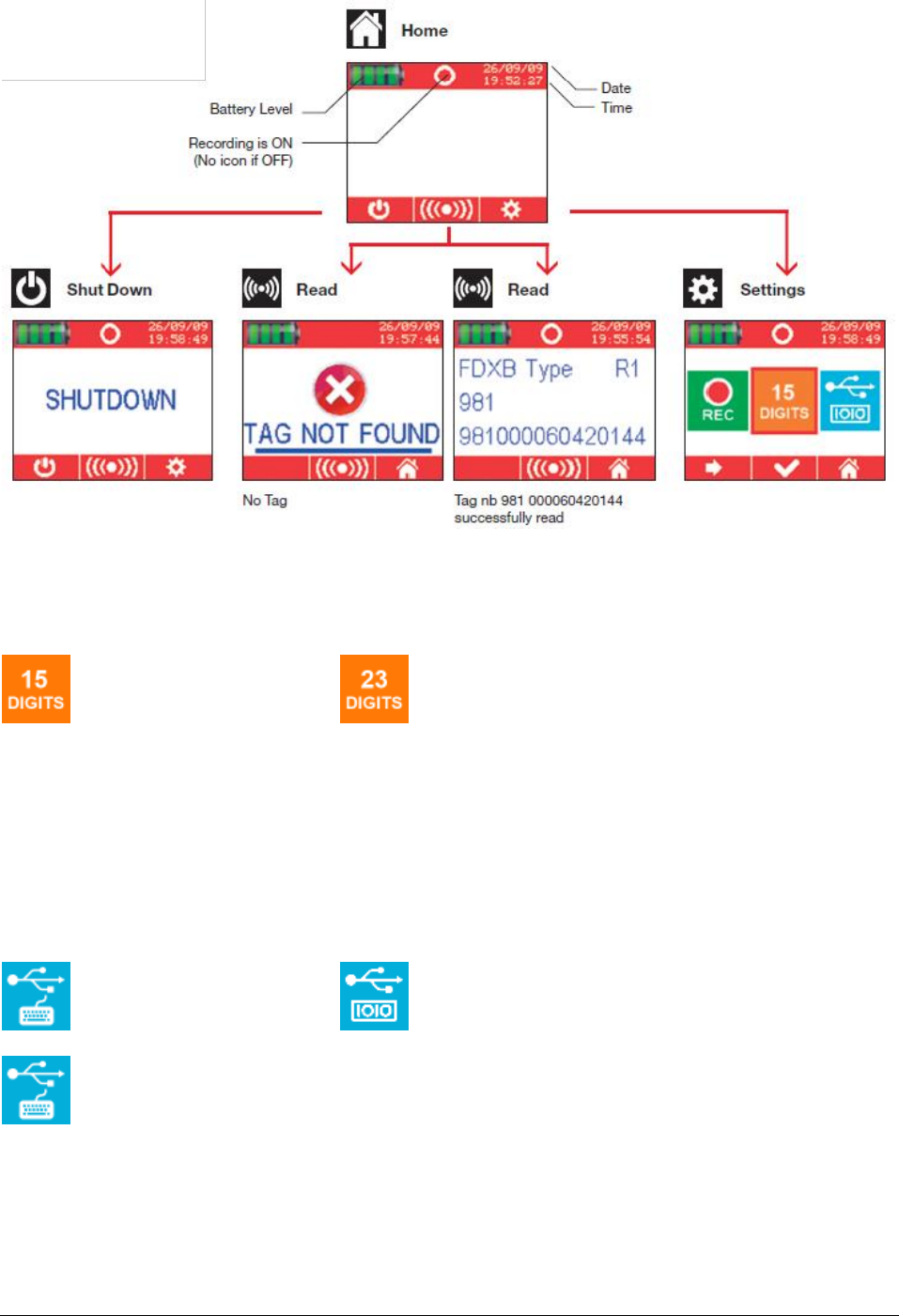
COMPACT MAX RW Reader User Manual 4 16.11.2015
2 Screen navigation
2.1 CONTROL MENU
2.1.1 ID Code Dislay Settings
AID format Icon
A full unique microchip ID code actually contains 23 characters. It’s common in many countries to only
reference the last 15 digits. You can select whether you would prefer to see the full 23 or only 15
characters of the unique ID code.
"981000000123456" (15 char)
"A0000000981000000123456" (23 char)
2.1.2 USB Setting
USB mode Icons
USB/Keyboard Wedge:
The Keyboard Wedge feature allows the reader to enter data on a computer, tablet or smartphone
application by simulating the action of a keyboard.
The applications most commonly used with a keyboard wedge are Microsoft Excel, Microsoft Access, and
other custom database and applications like microchip search databases or animal welfare management

COMPACT MAX RW Reader User Manual 5 16.11.2015
applications. This is a useful tool to help speed data entry regarding scanned animals and should help
speed the reunification process.
When using keyboard wedge, place your cursor where you want the ID code to go in your application, and
then press the center button on Compact Max RW to read the microchip. If a microchip can be localized,
the unique ID code will appear automatically in the correct field, just as if you typed it in yourself. The
example below
shows what a keyboard wedge entry looks like in Microsoft Excel.
You can also send and receive data through the USB port as though it were a serial/RS232 port.
Instructions are outlined in chapter titled “Command Interface”.
2.1.3 Stored UID
This figure shows the number of UID stored in the memory. They can be deleted
by clicking on the icon.
2.1.4 Bluetooth settings
Bluetooth mode Icons
Bluetooth settings allow you to establish a connection and communicate via Bluetooth with other devices
such as printers, computers and mobile devices. The communication mode are the same of USB
connection. The reader has the possibility to automatically reconnect to the last connected device.
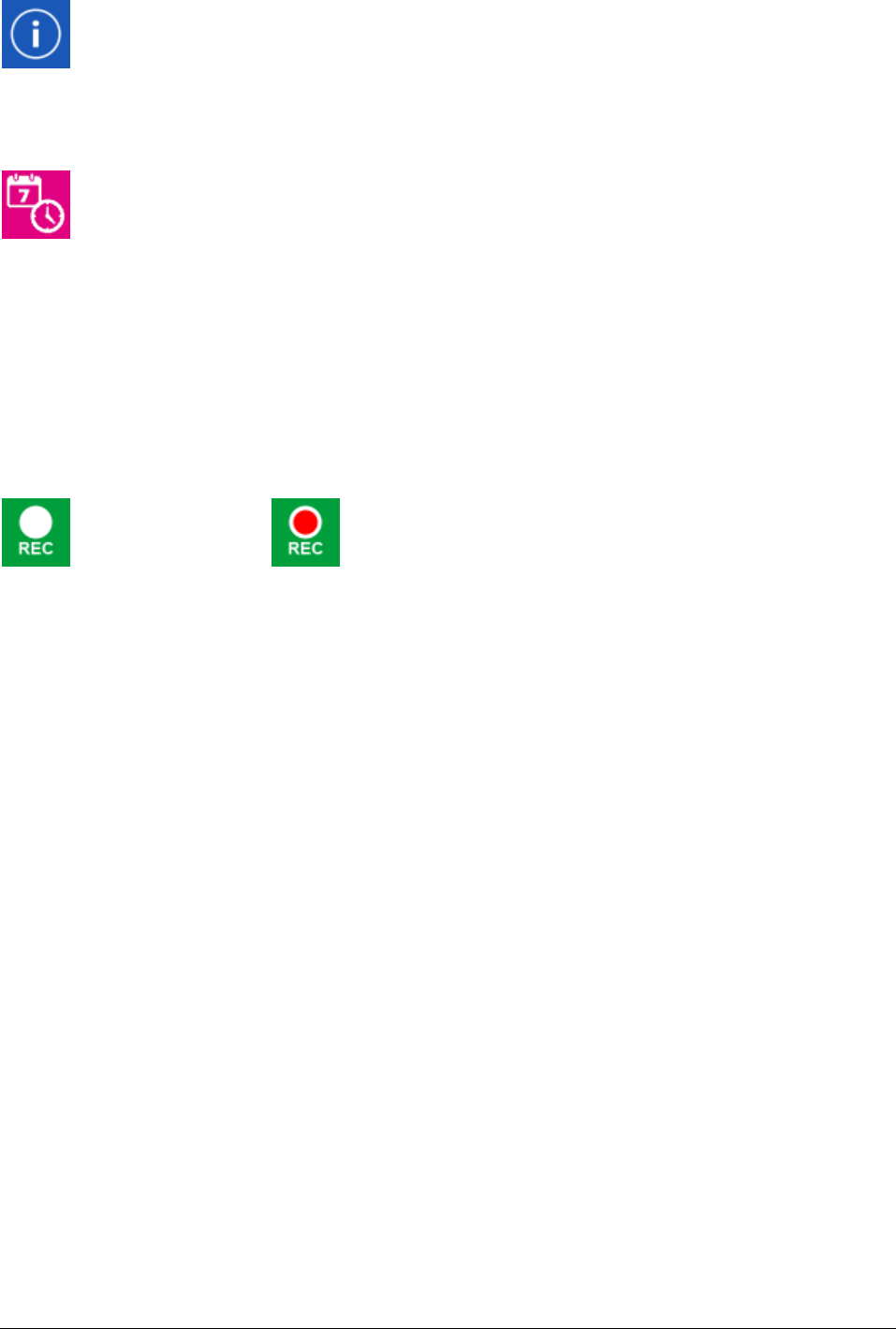
COMPACT MAX RW Reader User Manual 6 16.11.2015
2.1.5 Information Menu
The Information Menu helps you determine which version of OMNI MAX you are using; it will
confirm the current firmware, current bootloader and proper license number of your unit.
2.1.6 Time and Date
2 Display formats are available to show the date and the time:
Europe: 24-hour clock, DAY/MONTH/YEAR
North America: 12-hour clock, MONTH/DAY/YEAR
Once in the Date and Time menu, pressing the right navigation button will allow you to switch from Europe
to North America formats. Use the left navigation button to proceed to the next value and the right
navigation button to change it as desired.
When done, press the center navigation button to save the selected date and time.
2.1.7 Record Setting
Record Icons
Record allows you to enable or disable the recording of unique microchip ID codes to the internal storage.
Recorded files can be accessed at a later time for download or reference. To turn the Record setting on,
press the center button until the red dot is visible in the green Record icon.
Recorded files are automatically named by the reader and saved in the following folder:
\session\<current year>\<current month>\s<date>.txt
Compact Max RW will save one file per calendar day. Each microchip ID code is saved with date and time
stamp.
3 Connect the COMPACT MAX RW to a PC
The PC can be used for many functionalities:
1. To charge the reader’s battery
2. To configure the reader with the S-ID
3. To use the reader as a Mass Storage device like a USB storage pen
4. To connect the reader with the USB or Bluetooth in Virtual Com Port to send or receive data
5. To connect the reader with the USB or Bluetooth in Keyboard Wedge mode
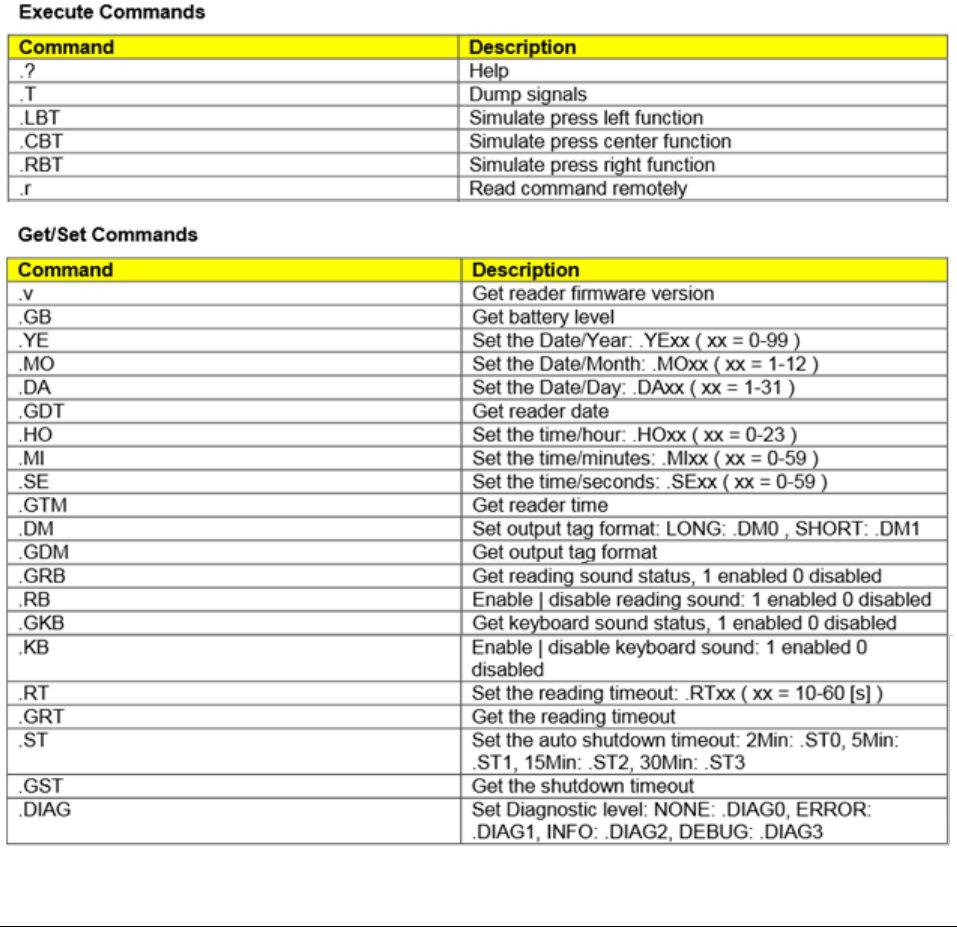
COMPACT MAX RW Reader User Manual 7 16.11.2015
4 Command Interface
4.1 Commands Overview
You can transfer data from OMNI MAX to your computer, tablet or smartphone using the USB Virtual
Comm Port or Bluetooth connection.
3 command types are possible:
Get
Set
Execute
A “Get” command is used to read a parameter value from the reader and always starts with the letter “G”,
e.g “G<CMD>\r\n”.
A “Set” command is used to change a parameter value in the reader and always starts with a dot “.”,
followed by the command name and parameter value, e.g “.[CMD]<par>\r\n”.
An “Execute” command is sent to the reader to perform an action. These commands always start with “.”,
and do not have any parameters, e.g. “.<CMD>\r\n”.

COMPACT MAX RW Reader User Manual 8 16.11.2015
5 Troubleshooting
Not enough reading distance between the reader and the animal
The optimal reading distance is obtained with the microchip perpendicular to the reader’s
antenna and aimed at its center. If the microchip is implanted into an animal, its orientation
may not be optimal and therefore the reading distance may be reduced.
Try to reduce disturbances to RFID like computer equipment, video or TV. Move a few
meters away and try again.
Do not use the reader on a metal table. Metal will reduce the performance of the reader.
The reading distance will be somewhat reduced if the microchip is still inside the needle.
The reader does not read a microchip
It takes time and patience to effectively scan an animal. Be sure to change the position and
direction of the reader, and try multiple times.
The reader does not work
Check to ensure that the ambient temperature is between -5ºC and +55º C (23°F-131°F).
If you’re still having problems, please contact your local Datamars dealer for assistance.
Compact Max RW is a product developed and produced by DATAMARS.
If you have any suggestions or require information regarding this or any other DATAMARS
products, please contact your local Datamars dealer or email us at
animal-id@datamars.com
6 Specifications
1. Storage temperature: -20 to +45 °C, 85% RH, non-condensing
2. Normal operating temperature: -10 to +55 °C, 85% RH non-condensing
3. Standards: ISO11784/5, ISO11784-AMD1, ISO24631-2 and ISO14223
4. External power supply: USB cable
5. Dimensions: 157x82x20 mm
6. TAG compatibility: FDX-A, FDX-B and HDX
7. Transmission frequency: 134.2 kHz
8. Modulation frequency: 10 kHz
9. Modulation index: 100%
10. Battery life: >500 cycles
11. Weight: 180 g
12. Interfaces to host PC: USB
13. Interface with other devices: Bluetooth
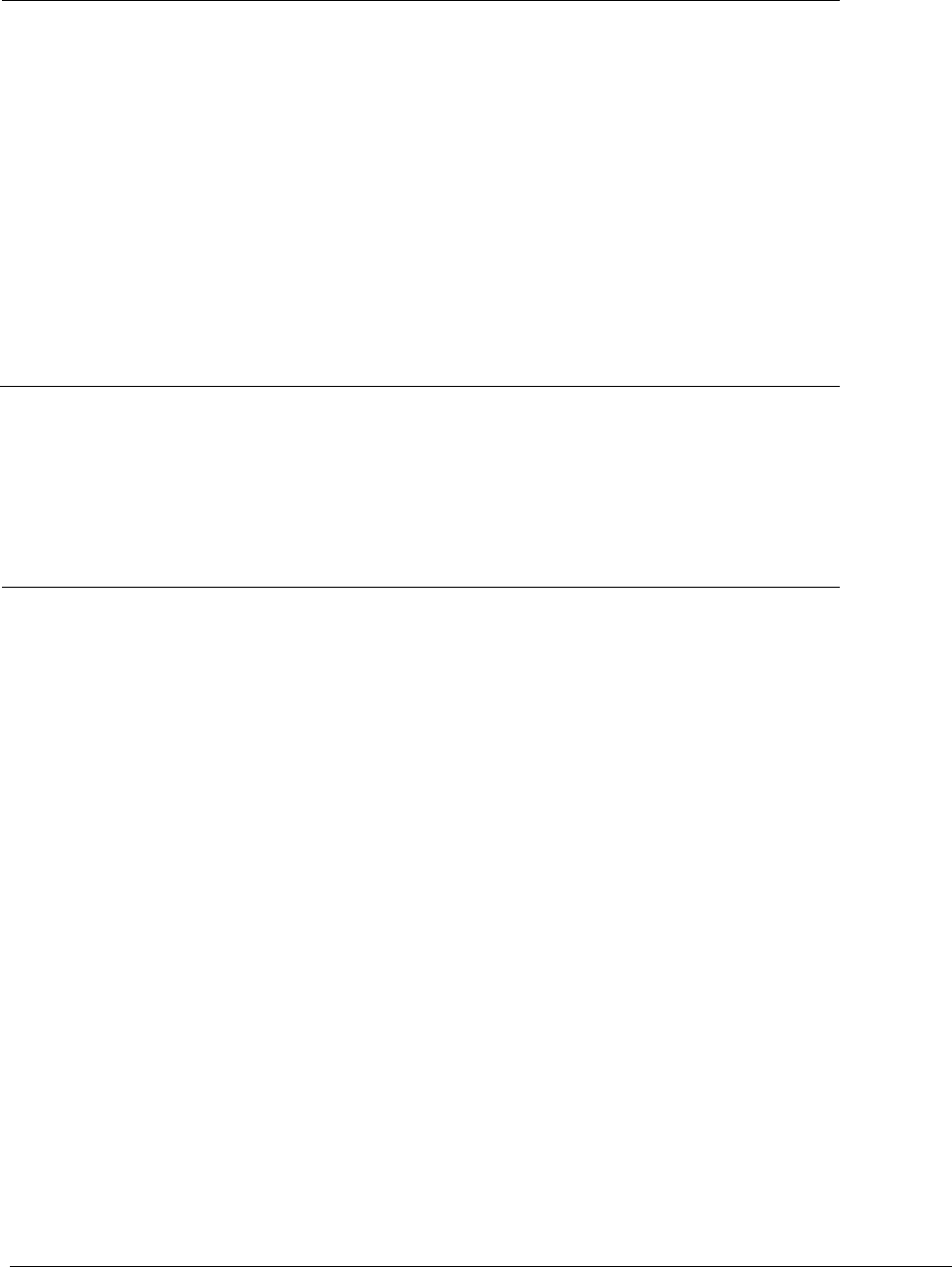
COMPACT MAX RW Reader User Manual 9 16.11.2015
7 Certifications
7.1 European directives
Datamars SA, Via ai Prati, CH-6930 Bedano declares, under its own responsibility, that the product
COMPACT MAX RW is in accordance with the following standards:
ETSI EN 300 330-1 /
ETSI EN 300 330-2
Electromagnetic compatibility and Radio spectrum matters
(ERM) - Short Range Devices.
ETSI EN 301 489-1 /
ETSI EN 301 489-3
2013/35/EU EN 50364
2011/65/UE (RoHS II)
EN 50581
Electromagnetic compatibility (EMC) standard for radio
equipment and services.
Human Exposure
Restriction of Hazardous Substances
IEC/EN 61000-4-2 /
IEC/EN 61000-4-3/
IEC/EN 61000-4-4/
IEC/EN 61000-4-6
Electrostatic discharge, electromagnetic field, electrical fast
transient/burst, radio-frequency fields’ immunity.
COMPACT MAX RW satisfies the essential requirements of directives 99/5/EC.
7.2 American directives
Datamars SA, Via ai Prati, CH-6930 Bedano declares, under its own responsibility, that the product
COMPACT MAX RW is in accordance with the following standards:
FCC Part 15B
Part 15 Class B Computing Device Peripheral
FCC Part 15C
Part 15 Low Power Transmitter Below 1705 kHz
This device complies with Part 15 of the FCC Rules. Operation is subject to the following two conditions:
(1) This device may not cause harmful interference, and (2) This device must accept any interference
received, including interference that may cause undesired operation.
This equipment has been tested and found to comply with the limits for Class B Digital Device, pursuant to
Part 15 of the FCC Rules. These limits are designed to provide reasonable protection against harmful
interference in a residential installation. This equipment generates and can radiate radio frequency energy
and, if not installed and used in accordance with the instructions, may cause harmful interference to radio
communications. However, there is no guarantee that interference will not occur in a particular installation.
If this equipment does cause harmful interference to radio or television reception, which can be determined
by turning the equipment off and on, the user is encouraged to try to correct the interference by one or
more of the following measures.
Reorient or relocate the receiving antenna
Increase the separation between the equipment and receiver
Connect the equipment into an outlet on a circuit different from that to which the receiver is connected
Consult the dealer or an experienced radio/TV technician for help
Any changes or modifications not expressly approved by the party responsible for compliance could void
the user’s authority to operate the equipment.

COMPACT MAX RW Reader User Manual 10 16.11.2015
7.3 Canadian Directives
This device complies with Industry Canada license-exempt RSS standard(s). Operation is subject to the
following two conditions:
(1) This device may not cause interference, and (2) this device must accept any interference, including
interference that may cause undesired operation of the device.
Le présent appareil est conforme aux CNR d’Industrie Canada applicables aux appareils radio exempts de
licence. L’exploitation est autorisée aux deux conditions suivantes :
(1) l’appareil ne doit pas produire de brouillage, et (2) l’utilisateur de l’appareil doit accepter tout brouillage
radioélectrique subi, même si le brouillage est susceptible d’en compromettre le fonctionnement.
8 Caring for your Compact Max RW Reader
If properly cared, Compact Max RW should be a valuable tool for electronic animal ID for years to come.
Try not to drop it on a hard surfaces. Do not put the reader under water.
If the outer casing of the reader becomes soiled, clean it with a damp cloth.
Be sure that the reader is not connected to the charger before cleaning it.
If for any reason the reader is not working as expected, please do not attempt to repair it. Return it to your
local Datamars dealer for repair, or contact us at
animal-id@datamars.com
The Compact Max RW’s display may change color if exposed to temperatures higher than 50°C (122°F).
To return normal it has to be kept in a cooler place before the normal utilization. At very low temperatures
the display may temporarily lose its contrast.
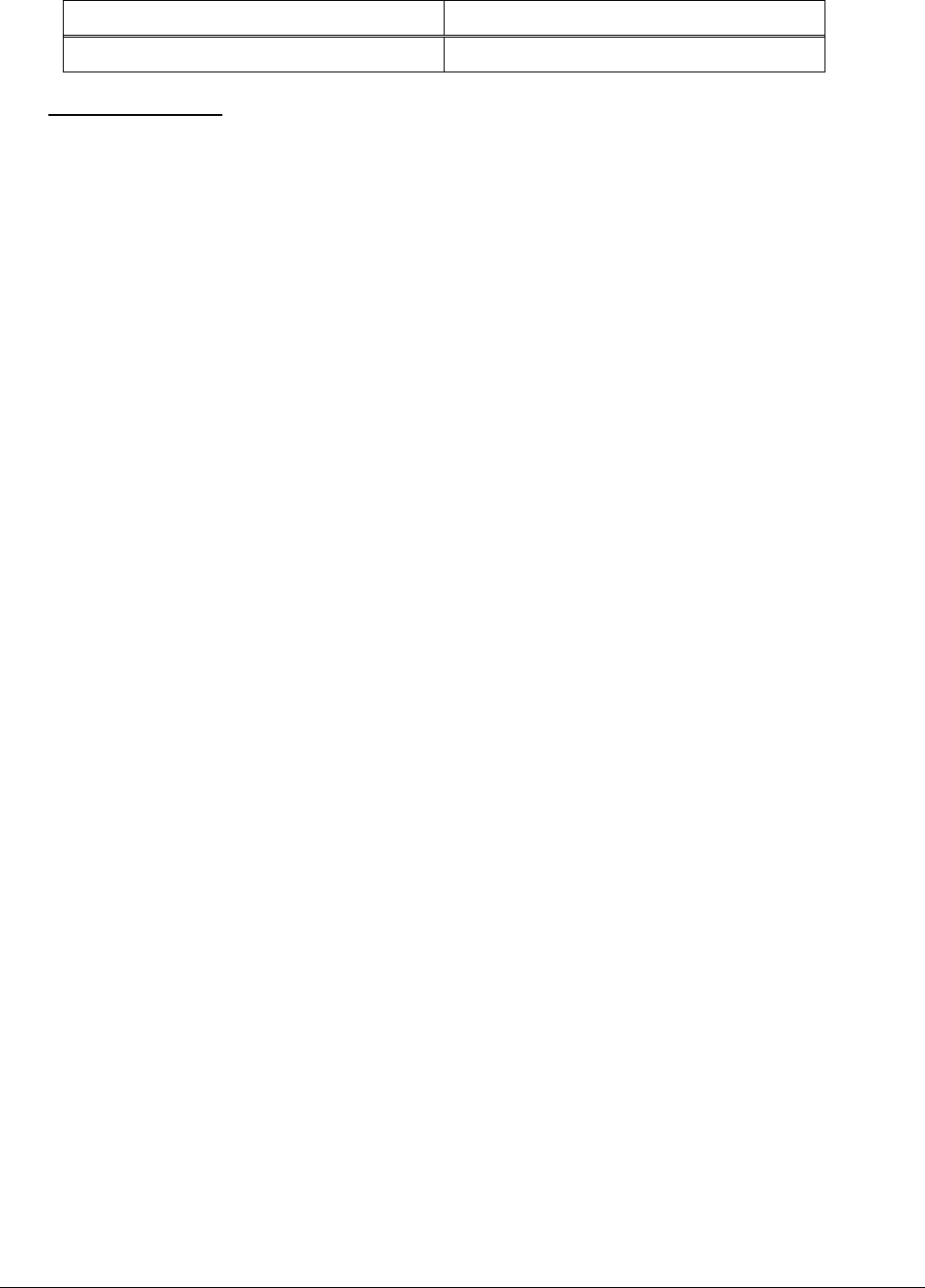
COMPACT MAX RW Reader User Manual 11 16.11.2015
9 End of life
9.1 Disassembly Instructions for COMPACT MAX RW reader
Product Name / Model
Description
COMPACT MAX RW
Universal portable reader
Only authorized recyclers are permitted to use these disassembly instructions. Any attempted disassembly
by a user or unauthorized party will void the product warranty and may irreparably damage the product.
9.2 Tools Required
Nipper
Screwdriver
Cutter pliers
Hot air gun
9.3 Product Disassembly Process
All external plastics have to be removed from the reader (use the screwdriver to remove all screws).
The Keypad has to be removed from the top cover casing (use the hot air gun with the cutter pliers in
order to easily remove the keypad).
The Micro USB cable and the battery have to be removed from the bottom cover casing.
Dispose plastic parts of the reader in accordance with local recycling laws.
Dispose electronics parts of the reader in accordance with local recycling laws.
Remove cables from batteries (use the nipper to do this operation).
Dispose batteries of the reader in accordance with local recycling laws.
Dispose cables of the reader in accordance with local recycling laws.