Datamars OMNIMAX RFID handheld reader for livestock applications User Manual OMNI MAX
Datamars SA RFID handheld reader for livestock applications OMNI MAX
Datamars >
User Manual
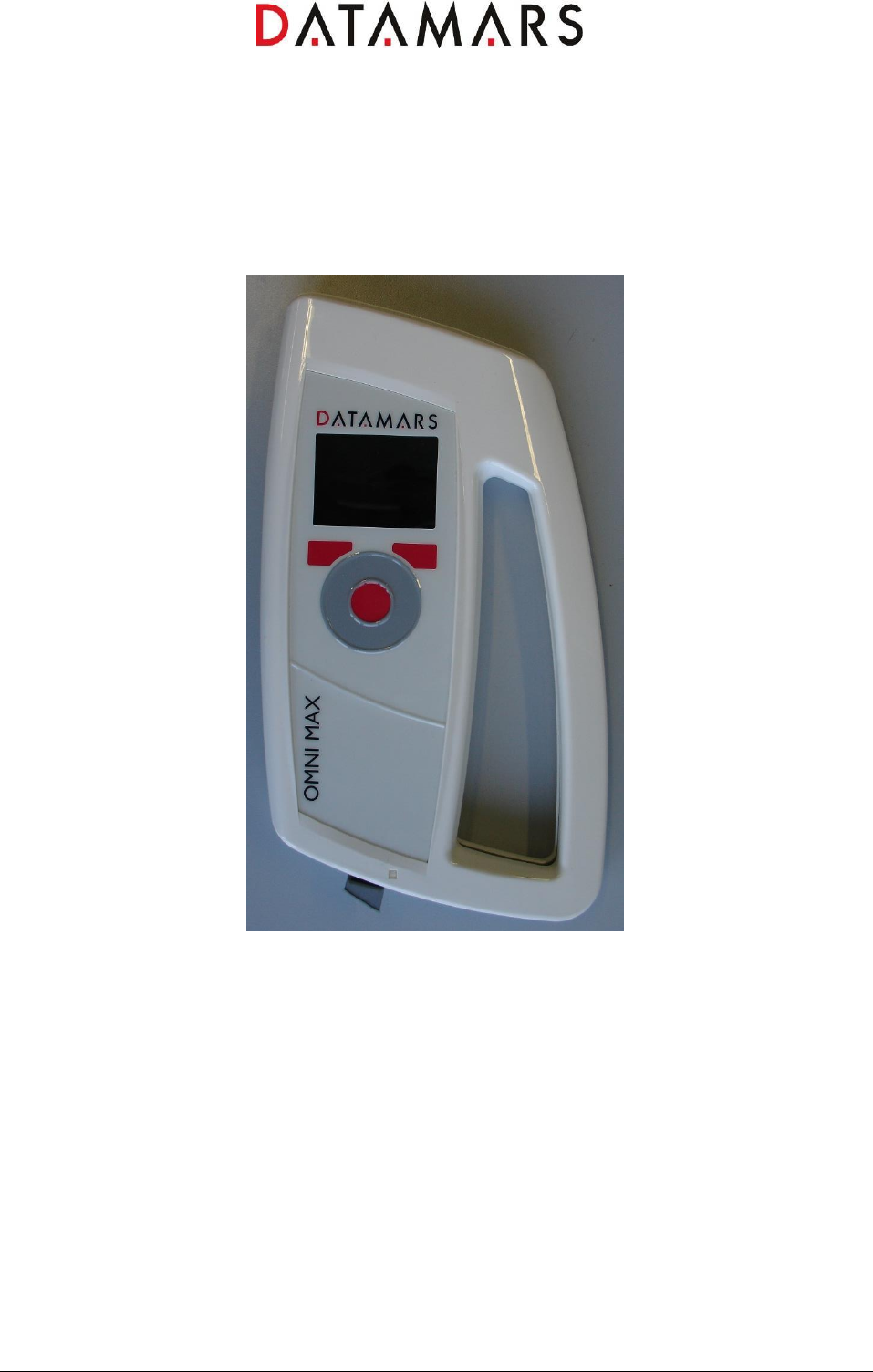
OMNI MAX Scanner
User Manual

OMNI MAX Reader User Manual 2 11.12.2013
Contents:
1 DESCRIPTION ................................................................................................................................. 3
1.1 SWITCH ON THE SCANNER ....................................................................................................................3
1.2 SWITCH OFF THE SCANNER ...................................................................................................................3
1.3 KEYBOARD ..........................................................................................................................................4
1.3.1 CENTER button ..........................................................................................................................4
1.3.2 LEFT button ................................................................................................................................4
1.3.3 RIGHT button .............................................................................................................................4
1.3.4 WHEEL .......................................................................................................................................4
2 SCREEN NAVIGATION .................................................................................................................... 5
2.1 DESCRIPTION .......................................................................................................................................5
2.2 CONTROL MENU ..............................................................................................................................6
3 MENU MANAGEMENT .................................................................................................................... 8
3.1 FILE ....................................................................................................................................................8
3.2 RFID ..................................................................................................................................................8
3.3 SETUP .................................................................................................................................................8
3.4 INFORMATION ......................................................................................................................................8
3.5 LANGUAGE ..........................................................................................................................................8
3.6 DATE AND TIME ....................................................................................................................................9
3.7 DISPLAY ..............................................................................................................................................9
3.8 AUDIO .................................................................................................................................................9
3.9 TEST ...................................................................................................................................................9
4 CONNECT THE OMNI MAX TO A PC ........................................................................................... 10
4.1 BASIC MODE ..................................................................................... ERROR! BOOKMARK NOT DEFINED.
5 TAKE CARE OF THE READER ..................................................................................................... 10
6 SPECIFICATIONS .......................................................................................................................... 10
7 DO YOU HAVE A PROBLEM IDENTIFYING AN ANIMAL? .......................................................... 11
7.1 THE READING DISTANCE IS TOO SHORT ............................................................................................... 11
7.2 THE READER DOES NOT READ THE TRANSPONDER .............................................................................. 11
7.3 THE READER DOES NOT WORK ........................................................................................................... 11
8 INFORMATION TO USER .............................................................................................................. 11
8.1 FCC PART 15 ................................................................................................................................... 11
8.2 IC RSS 210 ..................................................................................................................................... 12
9 CERTIFICATIONS .......................................................................................................................... 12
9.1 EUROPEAN DIRECTIVES ..................................................................................................................... 12
9.2 AMERICAN DIRECTIVES ...................................................................................................................... 12
10 END OF LIFE .................................................................................................................................. 13
10.1 DISASSEMBLY INSTRUCTIONS FOR OMNI MAX READER .................................................................. 13
10.2 TOOLS REQUIRED ......................................................................................................................... 13
10.3 PRODUCT DISASSEMBLY PROCESS ................................................................................................ 13
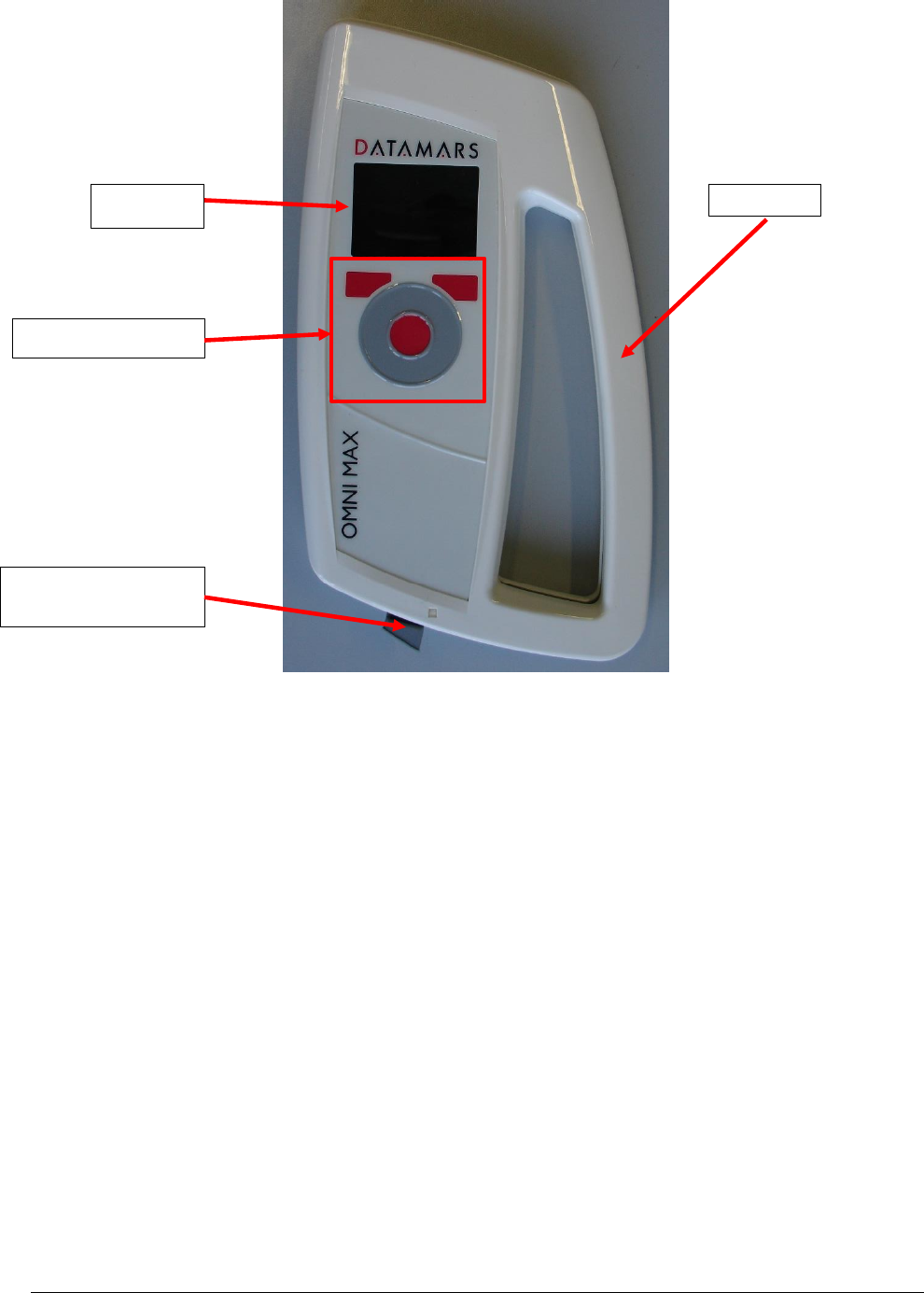
OMNI MAX Reader User Manual 3 11.12.2013
1 Description
1.1 Switch on the scanner
Press the central red button for about 2 seconds, then slide a thumb on the grey wheel.
1.2 Switch off the scanner
Press the right red button to enter in the control menu, then press the central red button to switch off the
reader.
Antenna
Keyboard
Display
Micro USB
communication port
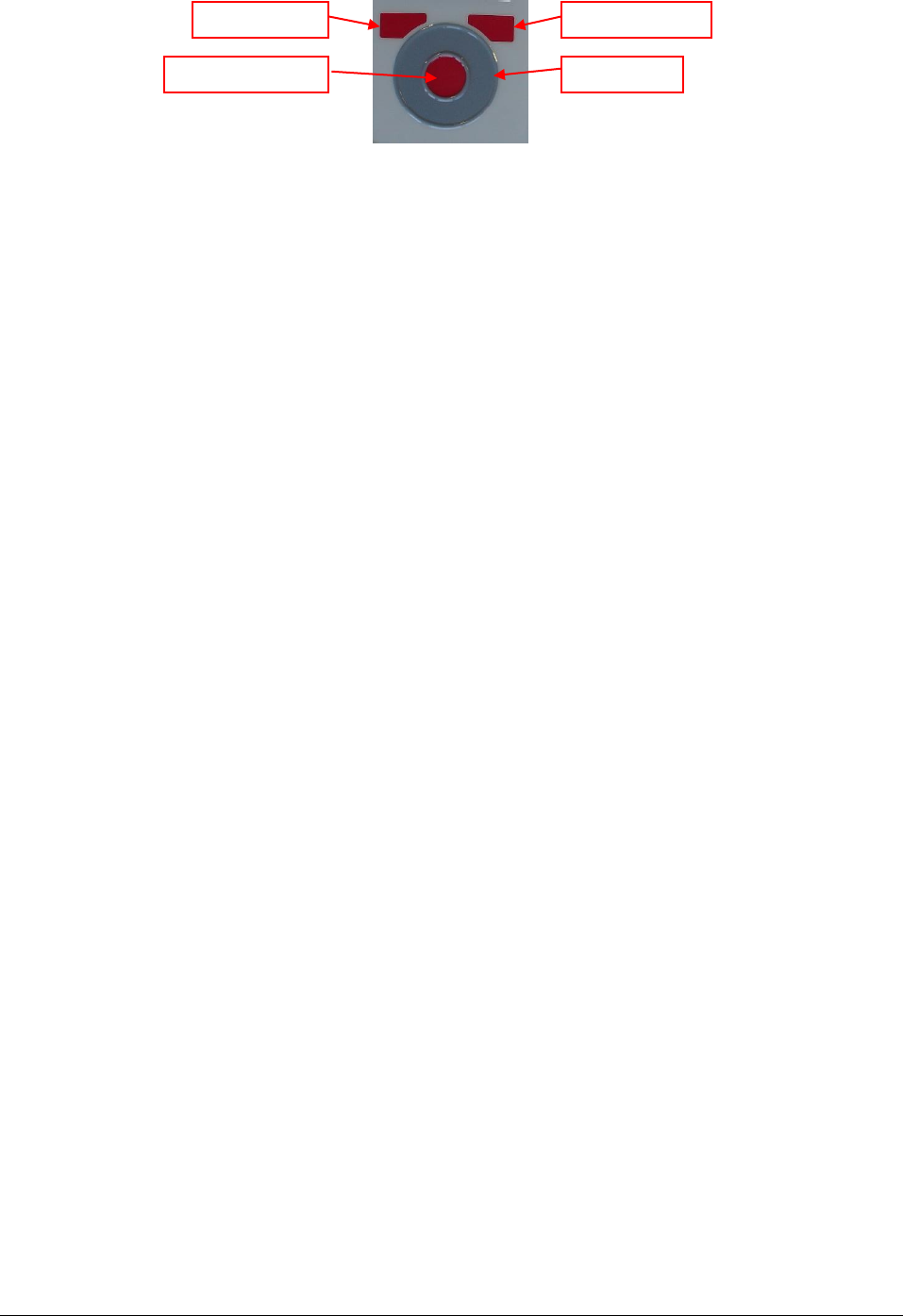
OMNI MAX Reader User Manual 4 11.12.2013
1.3 Keyboard
1.3.1 CENTER button
The CENTER button is used to switch on the OMNI MAX reader, to start and stop a reading session or to
select and confirm the various available settings, the settings are described in later chapters of this manual.
1.3.2 LEFT button
The LEFT button is used to access to the RFID menu or to scroll between the various settings.
1.3.3 RIGHT button
The RIGHT button is used to access to the CONTROL menu or to return to the previous menu.
1.3.4 WHEEL
The WHEEL is used to switch on the reader or to scroll between the various settings.
LEFT button
RIGHT button
WHEEL
CENTER button
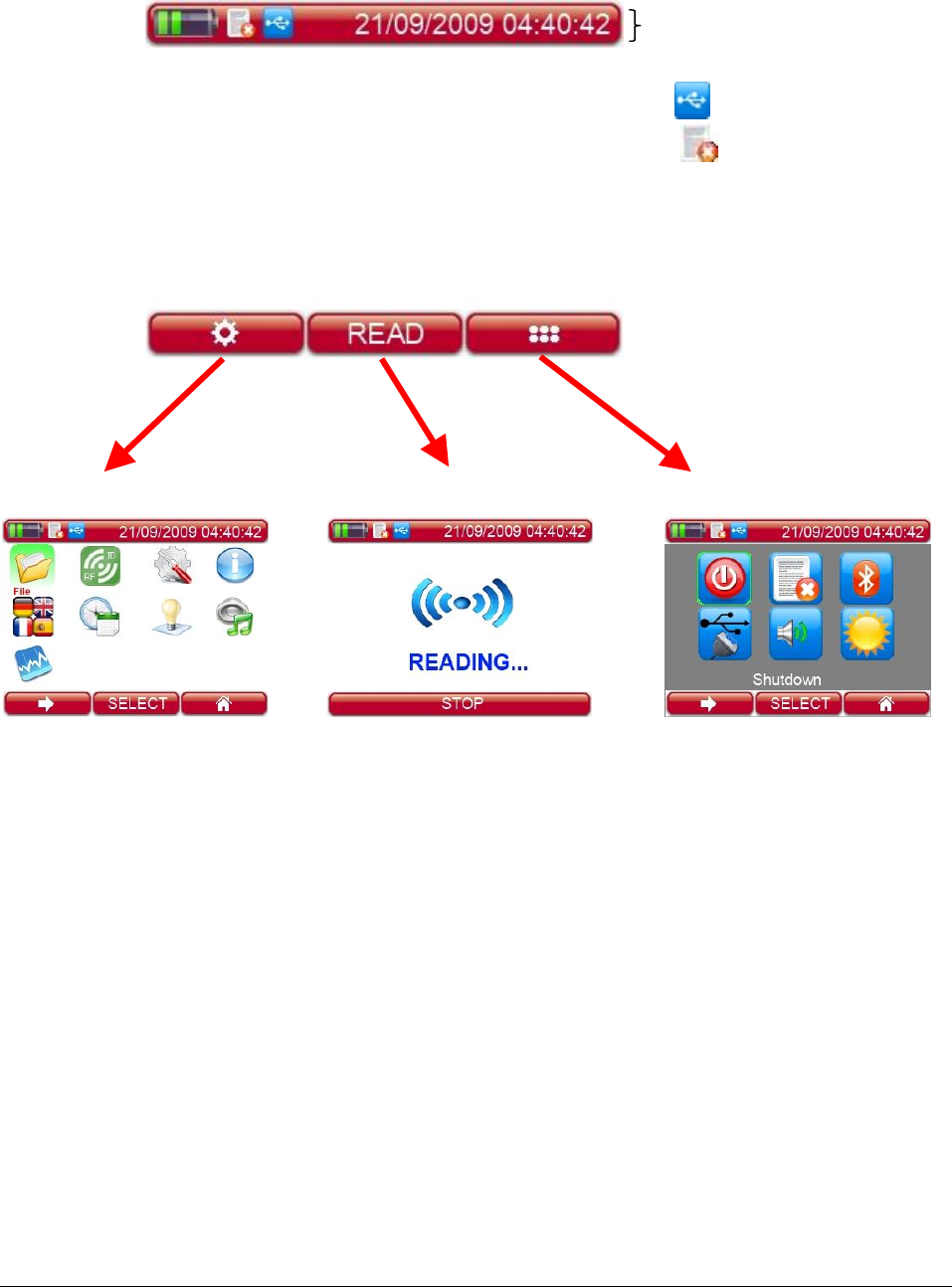
OMNI MAX Reader User Manual 5 11.12.2013
2 Screen navigation
2.1 Description
Main Menu
Active screen after power up.
RFID MENU Read CONTROL MENU
Setting status bar
Current example:
USB in VCP mode
Data recording Stopped
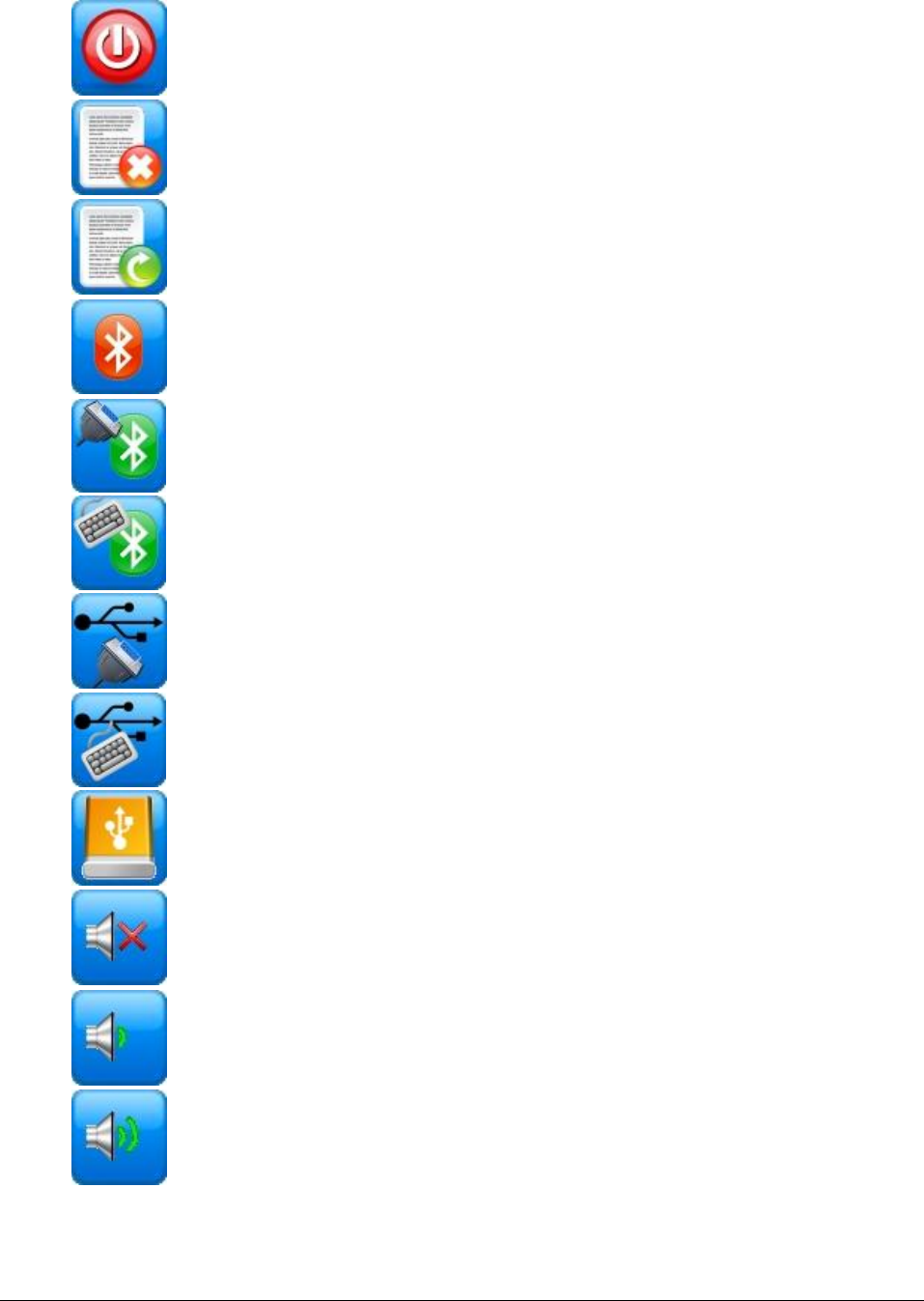
OMNI MAX Reader User Manual 6 11.12.2013
2.2 CONTROL MENU
Shutdown
Recording Stopped
Recording Started
Bluetooth Disabled
Bluetooth Serial Communication
Bluetooth Keyboard Wedge
USB Virtual COM Port
USB Keyboard Wedge
USB Mass Storage
Volume Off
Volume Low
Volume Mid
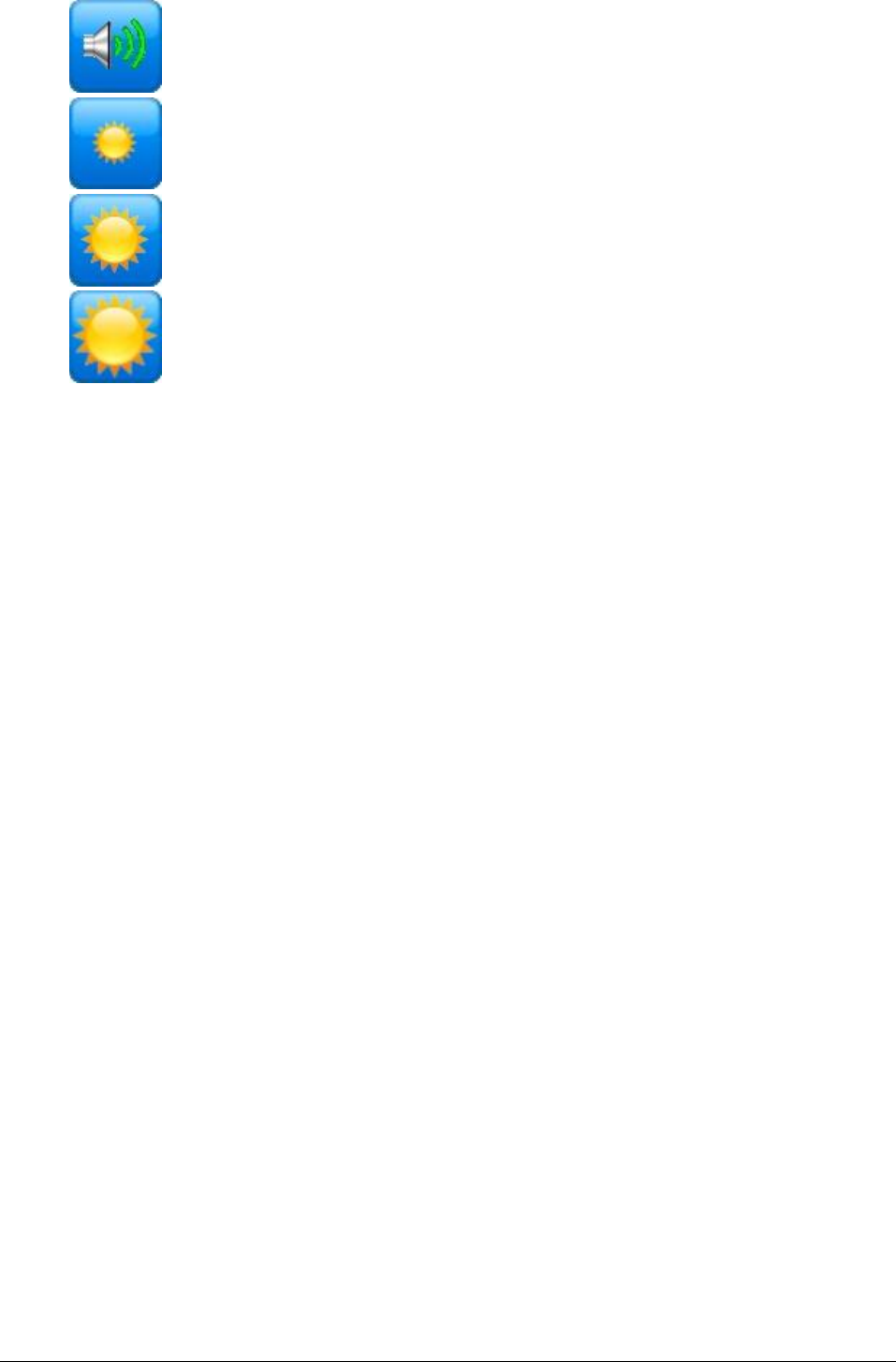
OMNI MAX Reader User Manual 7 11.12.2013
Volume High
Brightness Low
Brightness Mid
Brightness High
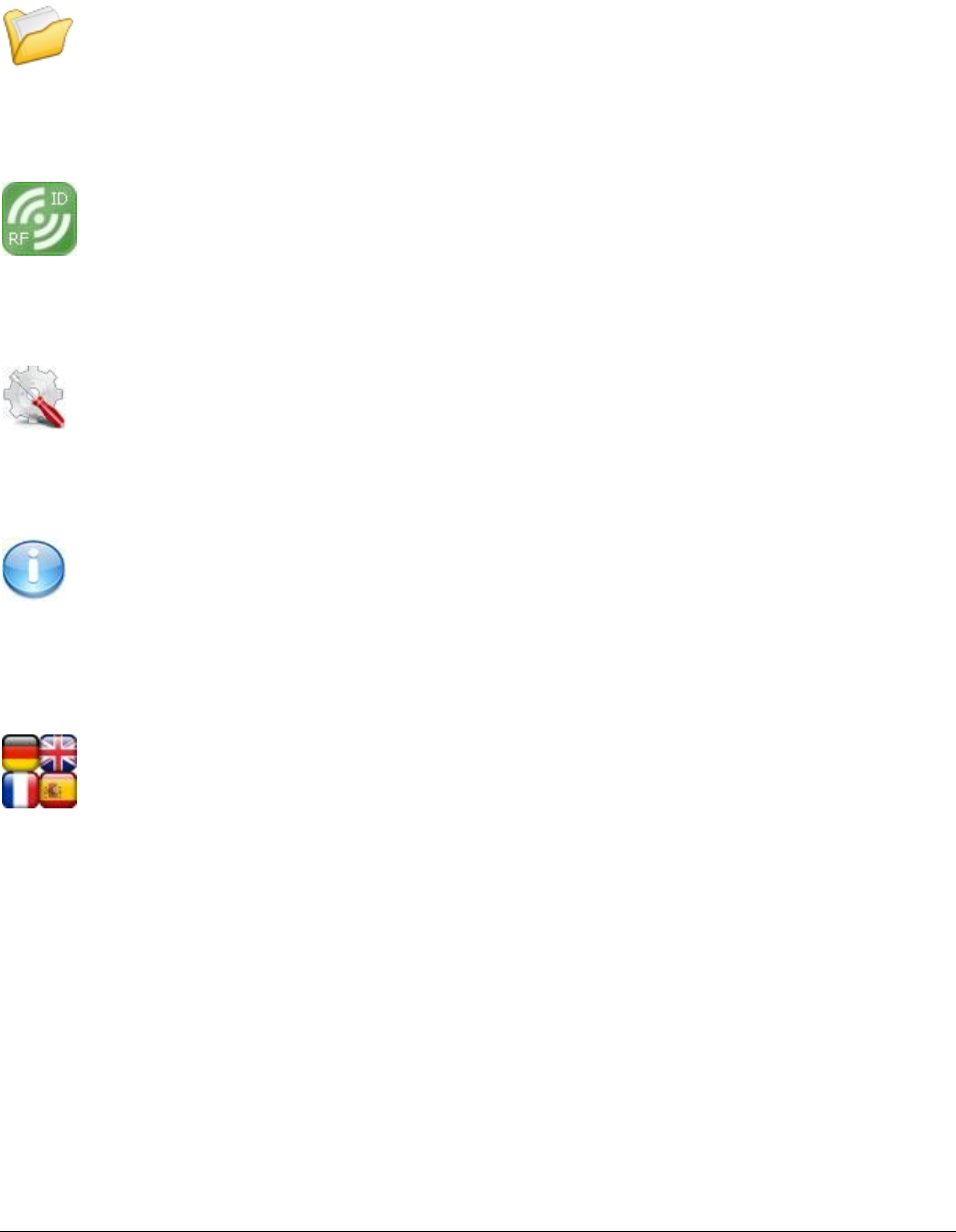
OMNI MAX Reader User Manual 8 11.12.2013
3 Menu management
A number of different settings can be customized to the user’s preference.
3.1 File
File Icon
In this folder they can be found the files saved with the recorded TAGs.
3.2 RFID
RFID Icon
In this folder it can be chosen the Reading Timeout and the TAGs that can be read.
3.3 Setup
Setup Icon
In this folder it can be chosen the Auto Shutdown and the Read timeout time.
3.4 Information
Info Icon
In this folder it can be found which version of OMNI MAX it is been using and which firmware version is
load.
3.5 Language
Language Icon
In this folder it can be chosen the language. The choice is between English, Italian or Spanish.
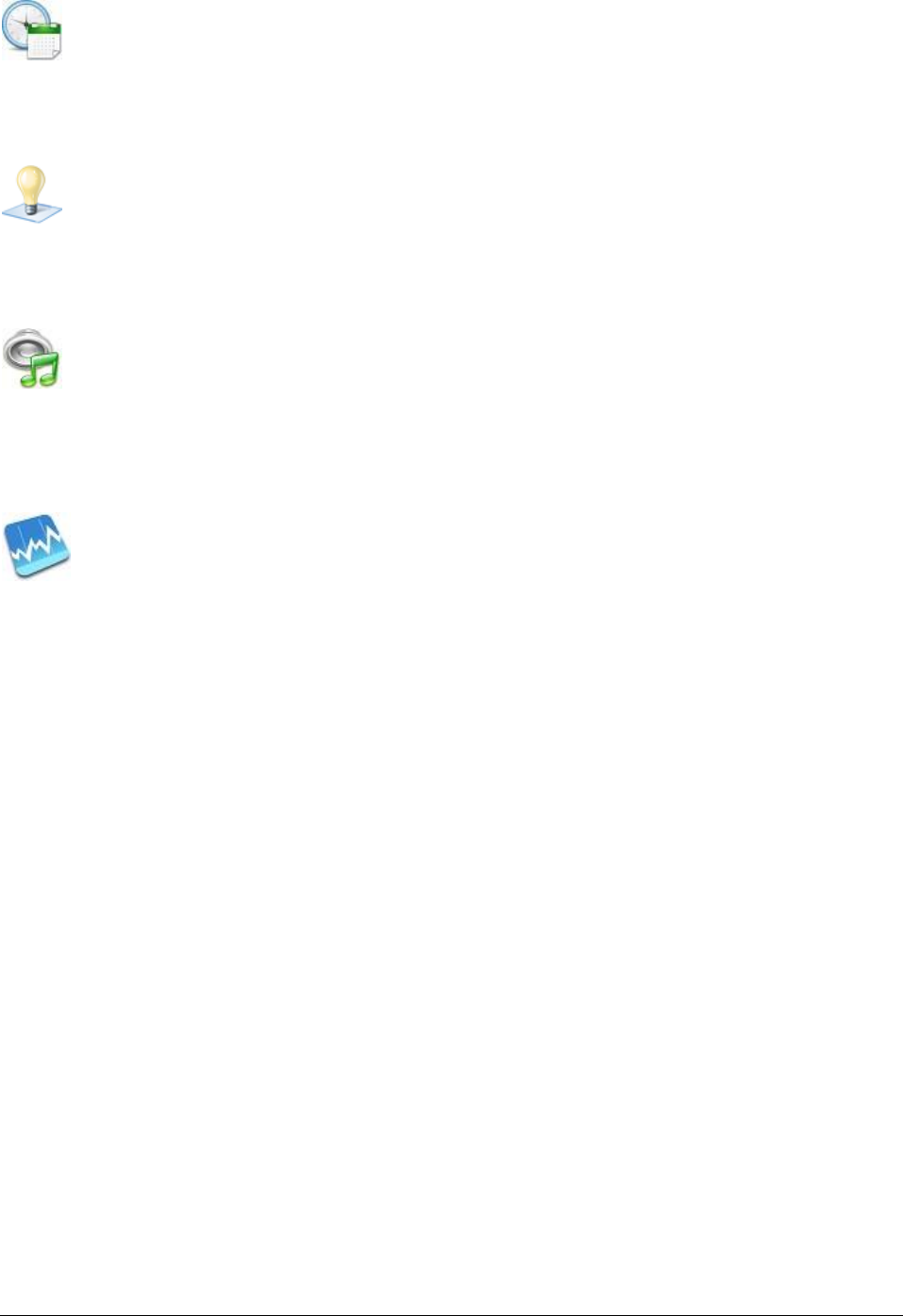
OMNI MAX Reader User Manual 9 11.12.2013
3.6 Date and Time
Date & Time Icon
In this folder it can be chosen the date, the time and their format.
3.7 Display
Display Icon
In this folder it can be chosen the timeout of the backlight, the brightness and the Start-up image.
3.8 Audio
Audio Icon
In this folder it can be chosen the Audio Level, the Keyboard sound, the Start-up sound, the Shut-down
sound and the Reading sound.
3.9 Test
Test Icon
In this folder it can be chosen the Read Cycle time, to start a Cyclic Test, to start a Statistic Test, the
diagnostic information transmitted by the reader and the signals measured by the reader (e.g. the noise).

OMNI MAX Reader User Manual 10 11.12.2013
4 Connect the OMNI MAX to a PC
The PC can be used for three functionality:
1. To charge the reader’s battery
2. To configure the reader with the S-ID
3. To use the reader as a Mass Storage device like a USB storage pen
4. To connect the reader with the USB in Virtual Com Port to send or receive data
5. To connect the reader with the USB in Keyboard Wedge mode
6. To connect the reader with the Bluetooth module in Virtual Com Port to send or receive data
7. To connect the reader with the Bluetooth module in in Keyboard Wedge mode
5 Take care of the reader
Ensure that the reader is not damaged. Do not drop it onto a hard surface or subject it to very wet
conditions.
If the outer casing of the reader becomes soiled, it can cleaned with a damp cloth. First, ensure that it is not
connect to the charger.
If for any reason the reader is not working, please do not attempt to repair it, return it to your local dealer.
The OMNI MAX reader is equipped with Li-Ion type battery. This battery lasts longer and does not contain
Cadmium or lead, which makes it much safer for the environment. If the reader has to be destroyed, please
return it to a battery specialist for battery recycling.
The display of the OMNI MAX reader may change color if exposed to temperatures higher than 50°C. It will
return to its original color as soon as the temperature gets below 50°C.
At very low temperatures, the display may lose its contrast, but at normal temperatures, it will return to its
normal contrast.
6 Specifications
1. Storage temperature: -10 to +55 °C, 85% RH, non-condensing
2. Normal operating temperature: +5 to +40 °C, 85% RH non-condensing
3. Standards: ISO11784/5, ISO11784-AMD1 and ISO24631-2
4. External power supply: USB cable
5. Dimensions: 266x148x27 mm
6. TAG compatibility: FDX-A, FDX-B, HDX, Trovan
7. Transmission frequency: 134.2 kHz
8. Battery life: >500 cycles
9. Weight: 440 g
10. Interfaces to host PC: USB and Bluetooth

OMNI MAX Reader User Manual 11 11.12.2013
7 Do you have a problem identifying an animal?
7.1 The reading distance is too short
The maximum reading distance is obtained with the transponder (TAG) perpendicular to the antenna and
aimed at the center of the antenna coil. If the tag is implanted into an animal its orientation may not be
optimal and therefore the reading distance may be reduced.
You might be close to a source of electromagnetic disturbances like video or TV. Move a few meters away
and try again.
Do not use the reader on a steel table. The metal will reduce the performance of the antenna.
The reading distance is reduced if the transponder is still in the needle.
7.2 The reader does not read the transponder
Change the angle of the reader and try again.
Some types of transponders from other manufacturers are disturbed if placed in the center of the reader-
antenna. It is possible that some tags will not function if placed in parallel and at the center of the antenna.
Change the direction of the tag or of the antenna.
7.3 The reader does not work
Check the temperature: it has to be between +5ºC and +40º C.
If you’re still having problems, please contact your dealer.
The OMNI MAX reader is a product developed and produced by DATAMARS, Switzerland.
If you have any suggestions or require information regarding this or other DATAMARS products, please
contact your dealer.
8 Information to user
8.1 FCC Part 15
This device complies with Part 15 of the FCC Rules. Operation is subject to the following two conditions:
(1) This device may not cause harmful interference, and (2) This device must accept any interference
received, including interference that may cause undesired operation.
This equipment has been tested and found to comply with the limits for Class B Digital Device, pursuant to
Part 15 of the FCC Rules. These limits are designed to provide reasonable protection against harmful
interference in a residential installation. This equipment generates and can radiate radio frequency energy
and, if not installed and used in accordance with the instructions, may cause harmful interference to radio
communications. However, there is no guarantee that interference will not occur in a particular installation.
If this equipment does cause harmful interference to radio or television reception, which can be determined
by turning the equipment off and on, the user is encouraged to try to correct the interference by one or
more of the following measures.
Reorient or relocate the receiving antenna
Increase the separation between the equipment and receiver
Connect the equipment into an outlet on a circuit different from that to which the receiver is connected
Consult the dealer or an experienced radio/TV technician for help
Any changes or modifications not expressly approved by the party responsible for compliance could void
the user’s authority to operate the equipment.
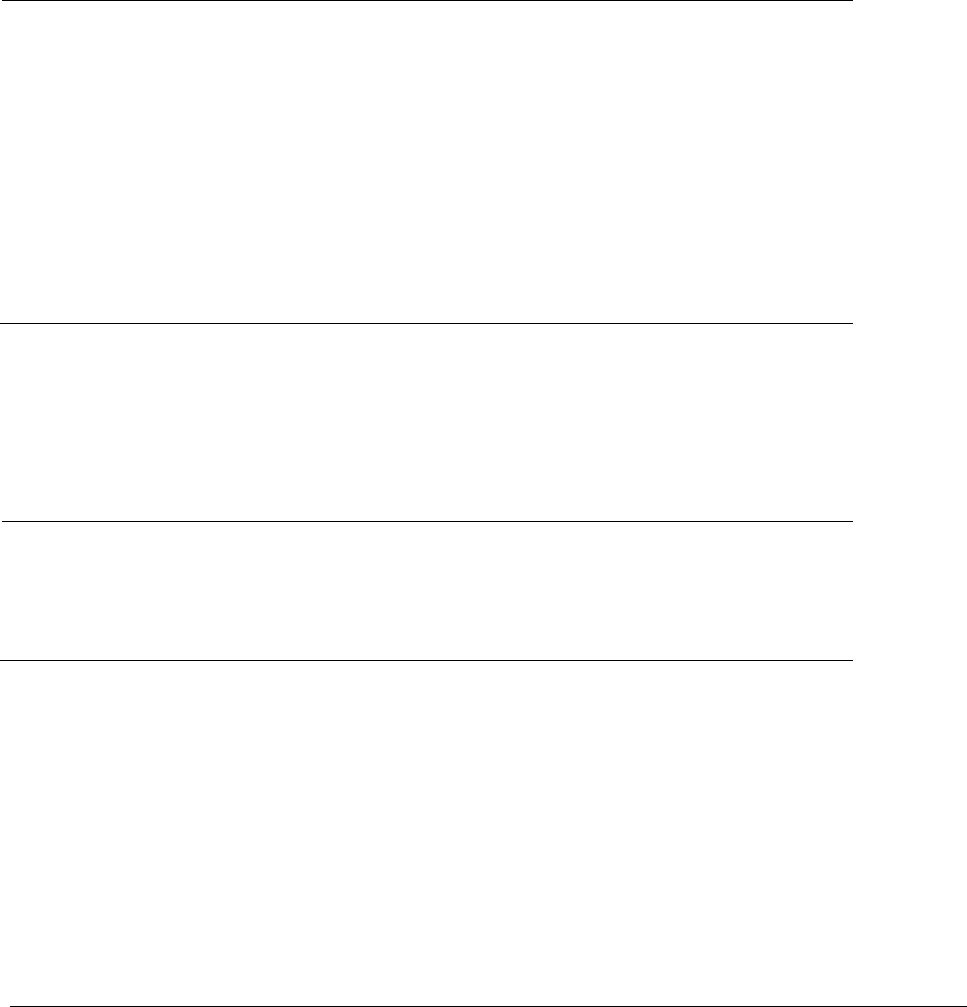
OMNI MAX Reader User Manual 12 11.12.2013
8.2 IC RSS 210
This device complies with Industry Canada license-exempt RSS standard(s). Operation is subject to the
following two conditions:
(1) This device may not cause interference, and (2) this device must accept any interference, including
interference that may cause undesired operation of the device.
Le présent appareil est conforme aux CNR d’Industrie Canada applicables aux appareils radio exempts de
licence. L’exploitation est autorisée aux deux conditions suivantes :
(1) l’appareil ne doit pas produire de brouillage, et (2) l’utilisateur de l’appareil doit accepter tout brouillage
radioélectrique subi, même si le brouillage est susceptible d’en compromettre le fonctionnement.
9 Certifications
9.1 European directives
Datamars SA, Via ai Prati, CH-6930 Bedano declares, under its own responsibility, that the product
OMNI MAX is in accordance with the following standards:
ETSI EN 300 330-1 /
ETSI EN 300 330-2
Electromagnetic compatibility and Radio spectrum matters
(ERM) - Short Range Devices.
ETSI EN 301 489-1 /
ETSI EN 301 489-3
Electromagnetic compatibility (EMC) standard for radio
equipment and services.
IEC/EN 61000-4-2 /
IEC/EN 61000-4-3/
IEC/EN 61000-4-4/
IEC/EN 61000-4-6
Electrostatic discharge, electromagnetic field, electrical fast
transient/burst, radio-frequency fields’ immunity.
OMNI MAX satisfies the essential requirements of directives 99/5/EC.
9.2 American directives
Datamars SA, Via ai Prati, CH-6930 Bedano declares, under its own responsibility, that the product
OMNI MAX is in accordance with the following standards:
FCC Part 15B
Part 15 Class B Computing Device Peripheral
FCC Part 15C
Part 15 Low Power Transmitter Below 1705 kHz
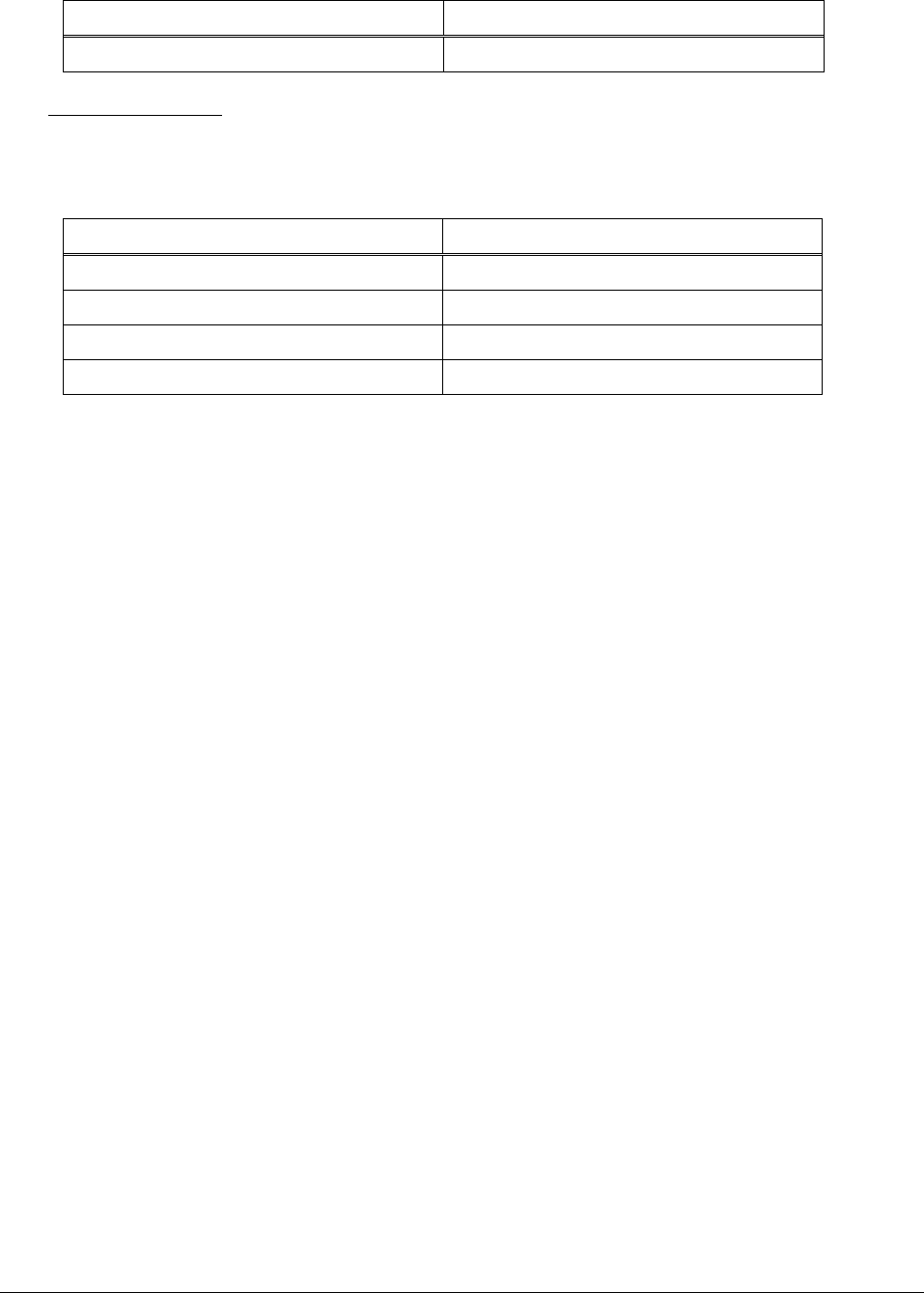
OMNI MAX Reader User Manual 13 11.12.2013
10 End of life
10.1 Disassembly Instructions for OMNI MAX reader
Product Name / Model
Description
OMNI MAX / Any models
Universal portable reader
Only authorized recyclers are permitted to use these disassembly instructions. Any attempted disassembly
by a user or unauthorized party will void the product warranty and may irreparably damage the product.
10.2 Tools Required
Tool Description
Tool Size (if applicable)
Nipper
Medium
Philips screwdriver (0)
Small
Cutter pliers
Medium
Hot Air Gun
Big
10.3 Product Disassembly Process
All external plastics have to be removed from the reader (use Philips screwdriver to remove all
screws).
The Keypad has to be removed from the top cover casing (use the Hot Air Gun with the cutter pliers in
order to easily remove the keypad).
The Micro USB cable and the battery have to be removed from the bottom cover casing.
Dispose plastic parts of the reader in accordance with local recycling laws.
Dispose electronics parts of the reader in accordance with local recycling laws.
Remove cables from batteries (use the nipper to do this operation).
Dispose batteries of the reader in accordance with local recycling laws.
Dispose cables of the reader in accordance with local recycling laws.