User MAnual
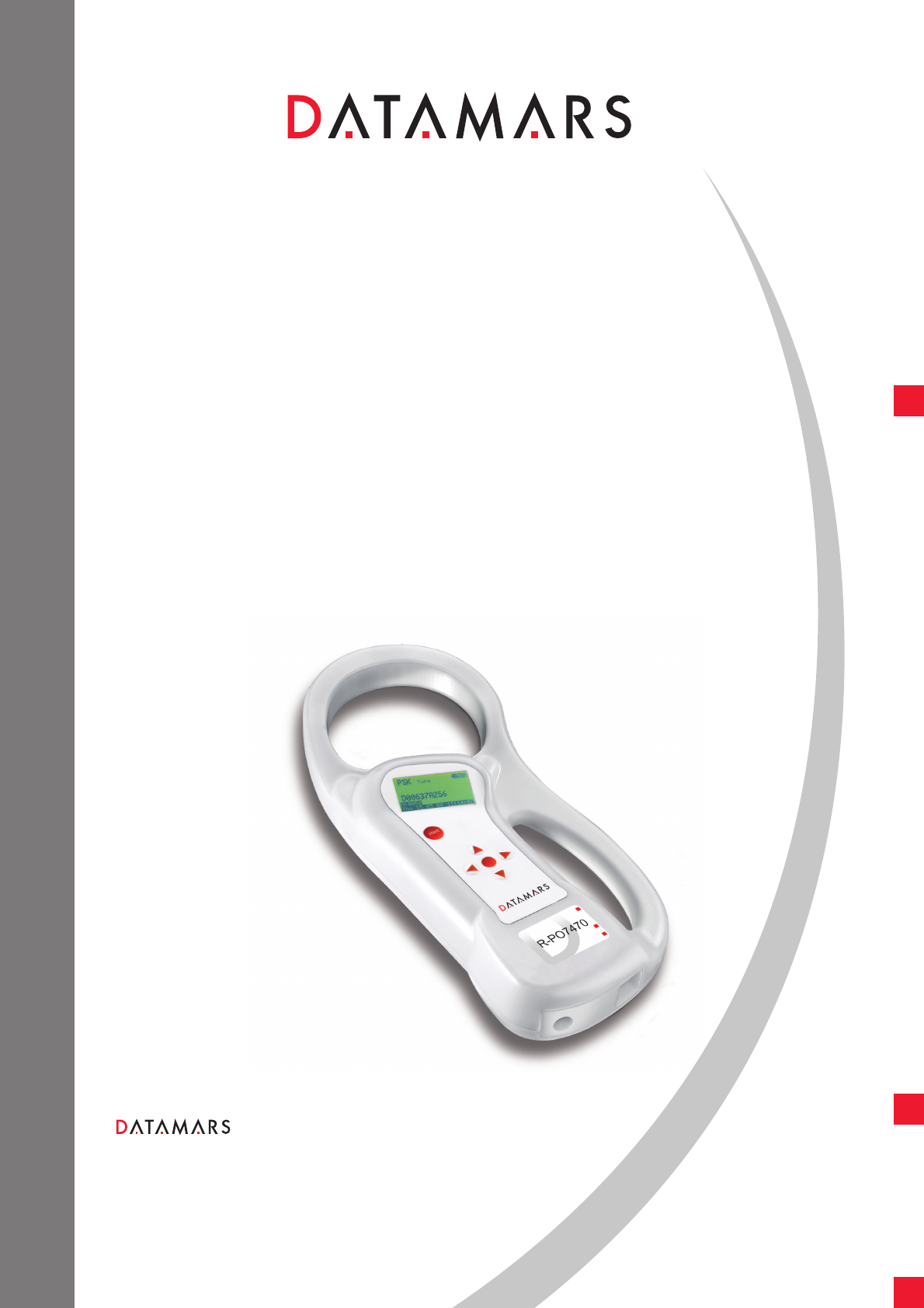
TEXTILE ID
R-PO7470
USER MANUAL
Version 1.1
Portable reader
Corporate Headquarters:
Via ai Prati
6930 Bedano-Lugano
Switzerland
Phone: +41 91 935 73 80
Fax: +41 91 945 03 30
textile-id@datamars.com
www.datamars.com
Americas Headquarters:
8433 South Av. Bldg., 4-2
Youngstown, OH 44514 USA
Phone: +1 330 758 1240
Fax: +1 330 758 3805
Asia Headquarters:
Northern Region Industrial Estate
179/1 Moo 4, T. Ban Klang, A. Muang
Lamphun, Thailand 51000
Phone: +66 53 582 021
Fax: +66 53 582 680
© 2008 DATAMARS
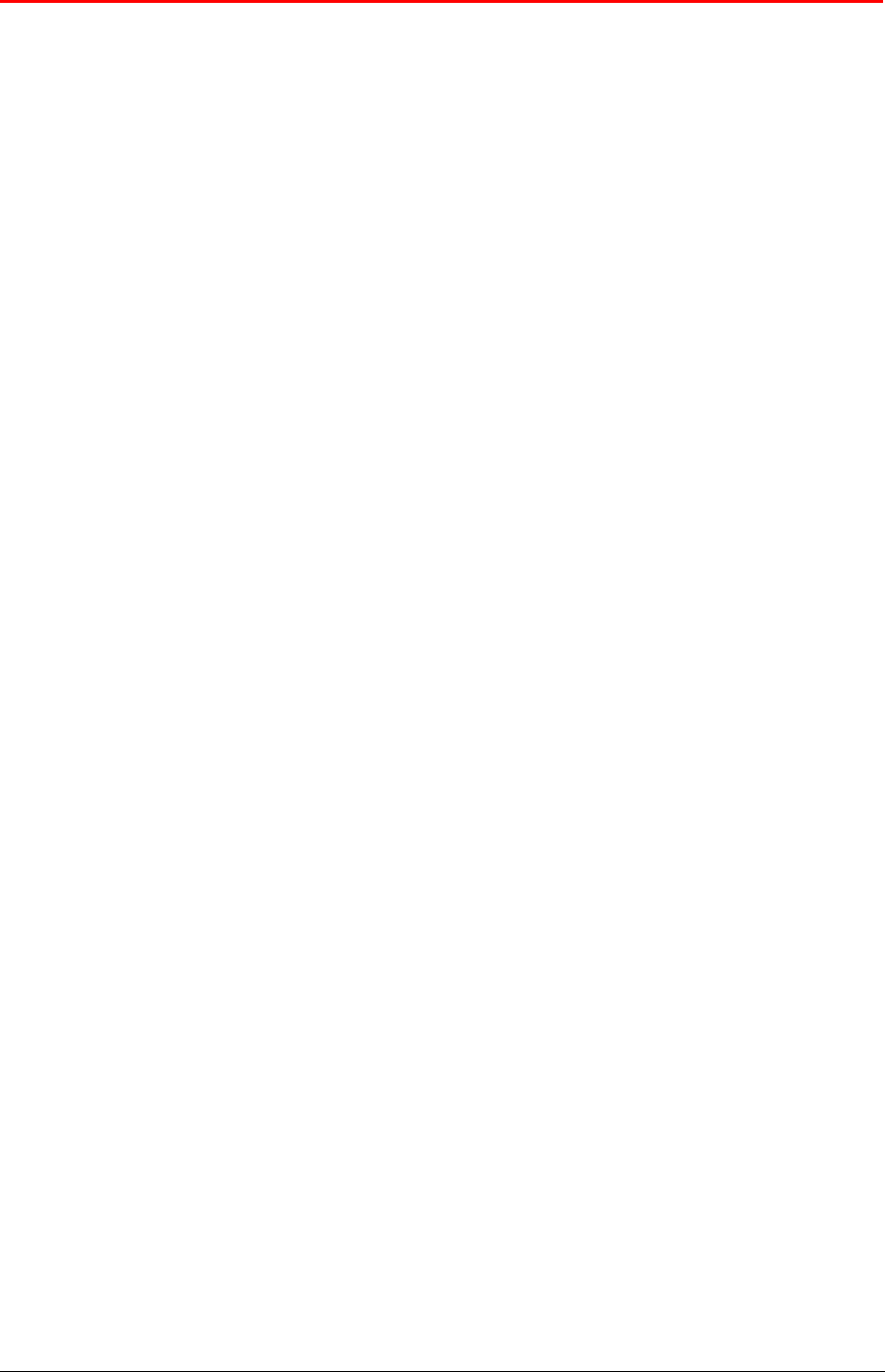
Contents:
1 Description ....................................................................................................................................... 4
2 Operation.......................................................................................................................................... 5
2.1 Power on the R-PO7470........................................................................................................... 5
2.2 Read a transponder .................................................................................................................. 6
3 Managing the menu ......................................................................................................................... 7
3.1 Navigating the menu................................................................................................................. 7
3.2 Browse memory........................................................................................................................ 7
3.3 Memory functions...................................................................................................................... 8
3.3.1 Store in memory ................................................................................................................ 8
3.3.2 Memory hit......................................................................................................................... 8
3.3.3 Selected hit........................................................................................................................ 9
3.3.4 Clear all memory.............................................................................................................. 10
3.3.5 Data download................................................................................................................. 10
3.4 Date & Time............................................................................................................................ 10
3.5 Set-up...................................................................................................................................... 11
3.5.1 Reading beeps................................................................................................................. 11
3.5.2 Key beep.......................................................................................................................... 11
3.5.3 Reading timeout............................................................................................................... 11
3.5.4 Shutdown timeout............................................................................................................ 11
3.5.5 Serial baud rate ............................................................................................................... 11
3.6 Bluetooth................................................................................................................................. 11
3.6.1 Act as a server................................................................................................................. 12
3.6.2 Act as a client .................................................................................................................. 12
4 Connect your R-PO7470 to a PC................................................................................................... 12
4.1 USB driver installation guide for Windows OS ....................................................................... 12
4.2 USB driver installation guide for MAC OS.............................................................................. 15
4.3 Bluetooth installation guide for Windows XP OS.................................................................... 16
4.3.1 Configure R-PO7470 for the Bluetooth connection......................................................... 16
4.3.2 Search for and recognize the R-PO7470 by a host PC................................................... 16
4.4 Communication on the fly ....................................................................................................... 20
5 Battery managment........................................................................................................................ 21
5.1 Battery level indicator.............................................................................................................. 21
5.2 How to recharge the battery ................................................................................................... 21
6 Take care of your reader................................................................................................................ 22
7 Specifications ................................................................................................................................. 22
8 Regulations .................................................................................................................................... 23
8.1 Equipment Modification........................................................................................................... 23
8.2 10.2. EN 300330-1/-2 (Europe) .............................................................................................. 23
8.3 10.3. FCC (USA)..................................................................................................................... 23
8.4 10.4. CE certification............................................................................................................... 23
8.5 10.5. Warranty ........................................................................................................................ 23
9 Technical supplement – Console commands ................................................................................ 24
9.1 Introduction ............................................................................................................................. 24
9.2 How to connect the R-PO7470 to a PC through USB ............................................................ 24
9.3 How to connect the R-PO7470 to a PC through BlueTooth ................................................... 24
9.4 Console commands description.............................................................................................. 24
9.4.1 Get firmware version command....................................................................................... 25
9.4.2 Read remotely command ................................................................................................ 25
9.4.3 Sets the date’s year......................................................................................................... 25
9.4.4 Sets the date’s month...................................................................................................... 25
9.4.5 Sets the date’s day of the month..................................................................................... 25
R-PO7470 Manual – v. 1.1 – August 2008 2

9.4.6 Sets the date’s day of the week....................................................................................... 25
9.4.7 Sets the current date format............................................................................................ 26
9.4.8 Gets the current date format............................................................................................ 26
9.4.9 Gets the current date....................................................................................................... 26
9.4.10 Sets the time’s hour......................................................................................................... 26
9.4.11 Sets the time’s minute ..................................................................................................... 26
9.4.12 Sets the time’s second .................................................................................................... 26
9.4.13 Gets the current time ....................................................................................................... 27
9.4.14 Clears the memory’s data................................................................................................ 27
9.4.15 Downloads the memory’s data ........................................................................................ 27
9.4.16 Clears the message area ................................................................................................ 27
9.4.17 Write a message to the display ....................................................................................... 27
9.4.18 Sets the “store in memory” function................................................................................. 28
9.4.19 Gets the “store in memory” function status ..................................................................... 28
9.4.20 Sets the “memory hit” function......................................................................................... 28
9.4.21 Gets the “memory hit” function ........................................................................................ 28
9.4.22 Sets the “selected hit” function ........................................................................................ 28
9.4.23 Gets the “selected hit” function........................................................................................ 29
9.4.24 Sets the “reading beep” function ..................................................................................... 29
9.4.25 Gets the “reading beep” function status .......................................................................... 29
9.4.26 Sets the “key beep” function............................................................................................ 29
9.4.27 Gets the “key beep” function status................................................................................. 29
9.4.28 Sets the reading timeout.................................................................................................. 30
9.4.29 Gets the reading timeout ................................................................................................. 30
9.4.30 Sets the shutdown timeout .............................................................................................. 30
9.4.31 Gets the shutdown timeout.............................................................................................. 30
9.4.32 Sets the VCP baud rate................................................................................................... 30
9.4.33 Gets the VCP baud rate .................................................................................................. 31
9.4.34 Sets the “auto shutdown” function................................................................................... 31
9.4.35 Gets the “auto shutdown” function status........................................................................ 31
9.4.36 Firmware update function................................................................................................ 31
R-PO7470 Manual – v. 1.1 – August 2008 3
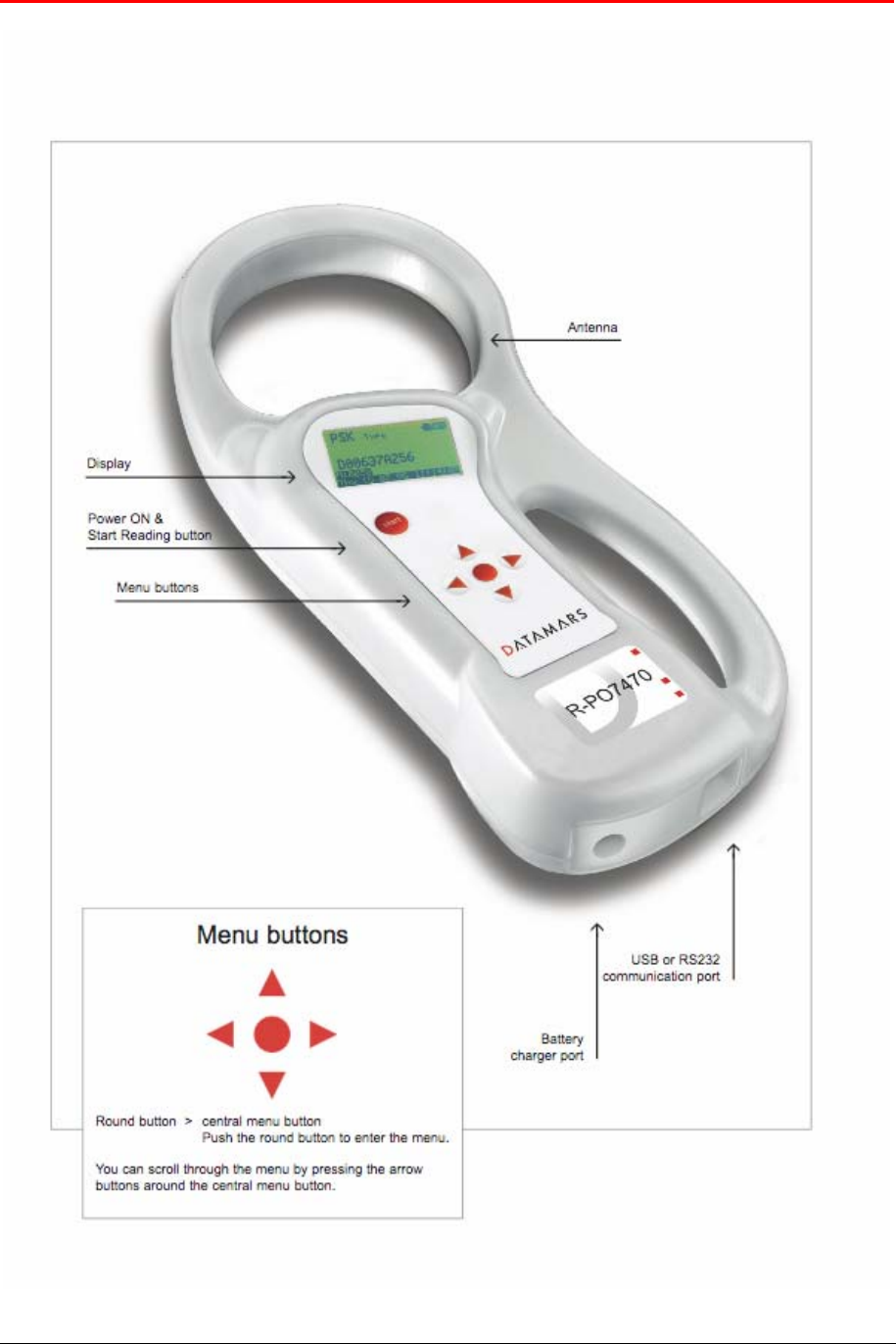
1 Description
R-PO7470 Manual – v. 1.1 – August 2008 4
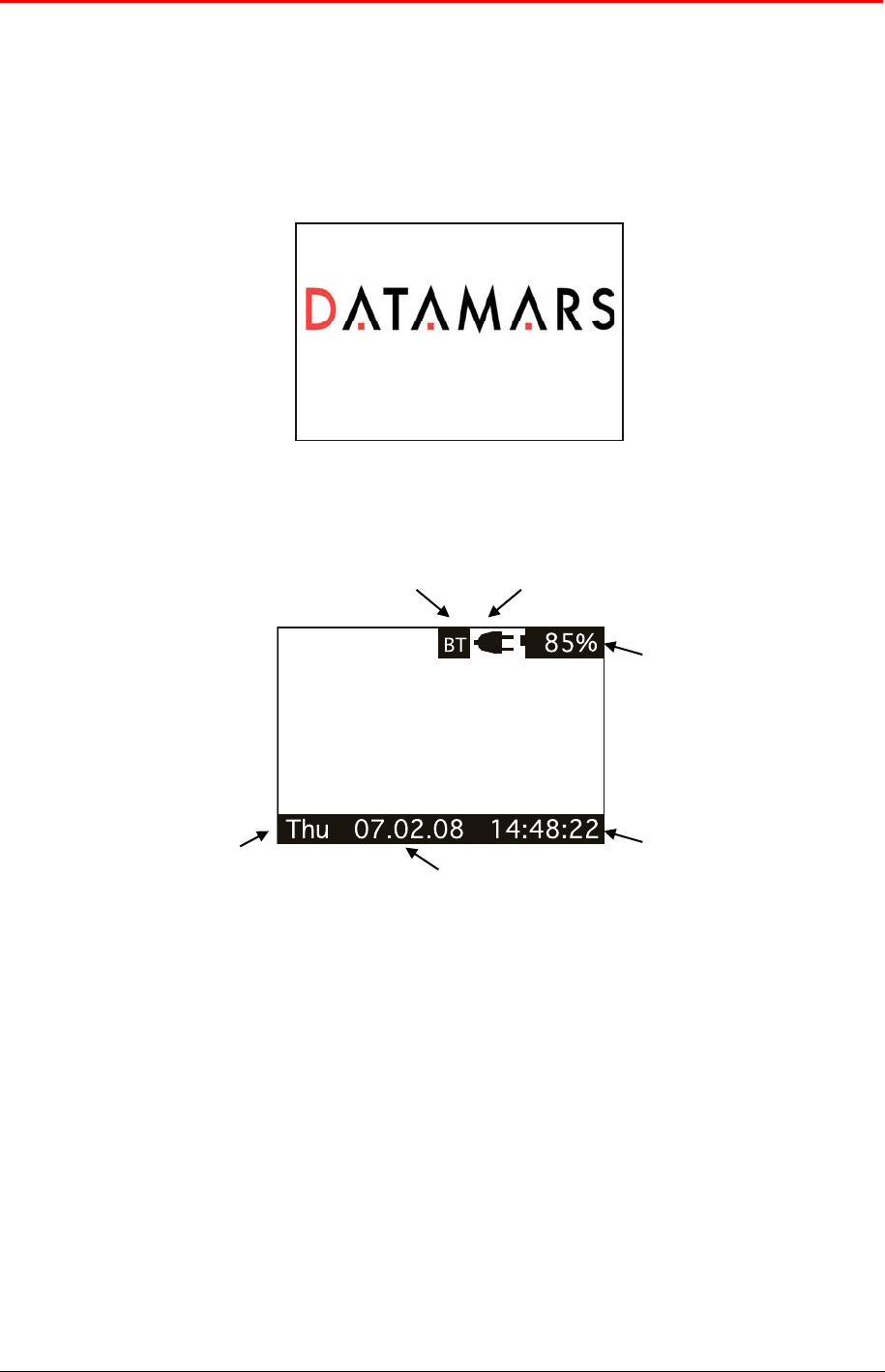
2 Operation
Although the R-PO7470 has been designed to plug and play, we recommend you read this manual
carefully in order to take advantage of all its features and functions.
2.1 Power on the R-PO7470
Slide your hand between the base unit and the handle. Use your thumb to press the START
button which is located on the upper left corner of the panel.
The display shows the following start-up figure:
R-PO7470 V1.0
Under the Datamars logo you can see the name of the reader and the firmware version.
After a few seconds this main screen shot appears:
2. Connected to power net
6. Bluetooth connection OK
1. Battery level
3. Clock
5. Weekday Day
4. Date
1. Check the battery level, which should read more than 6% vitality to read a transponder.
The battery level shows the discharge level as well as the charge level during charge mode.
2. While the reader is connected to the power net, in charge mode, the reader disables the
reading mode; therefore it is not possible to read a transponder. The other functionalities are
fully active.
3. Clock time is in 24 hour mode.
4. Date format can be selected between EURO/USA.
5. Clock weekday.
6. Bluetooth connection established and ready to use.
R-PO7470 Manual – v. 1.1 – August 2008 5
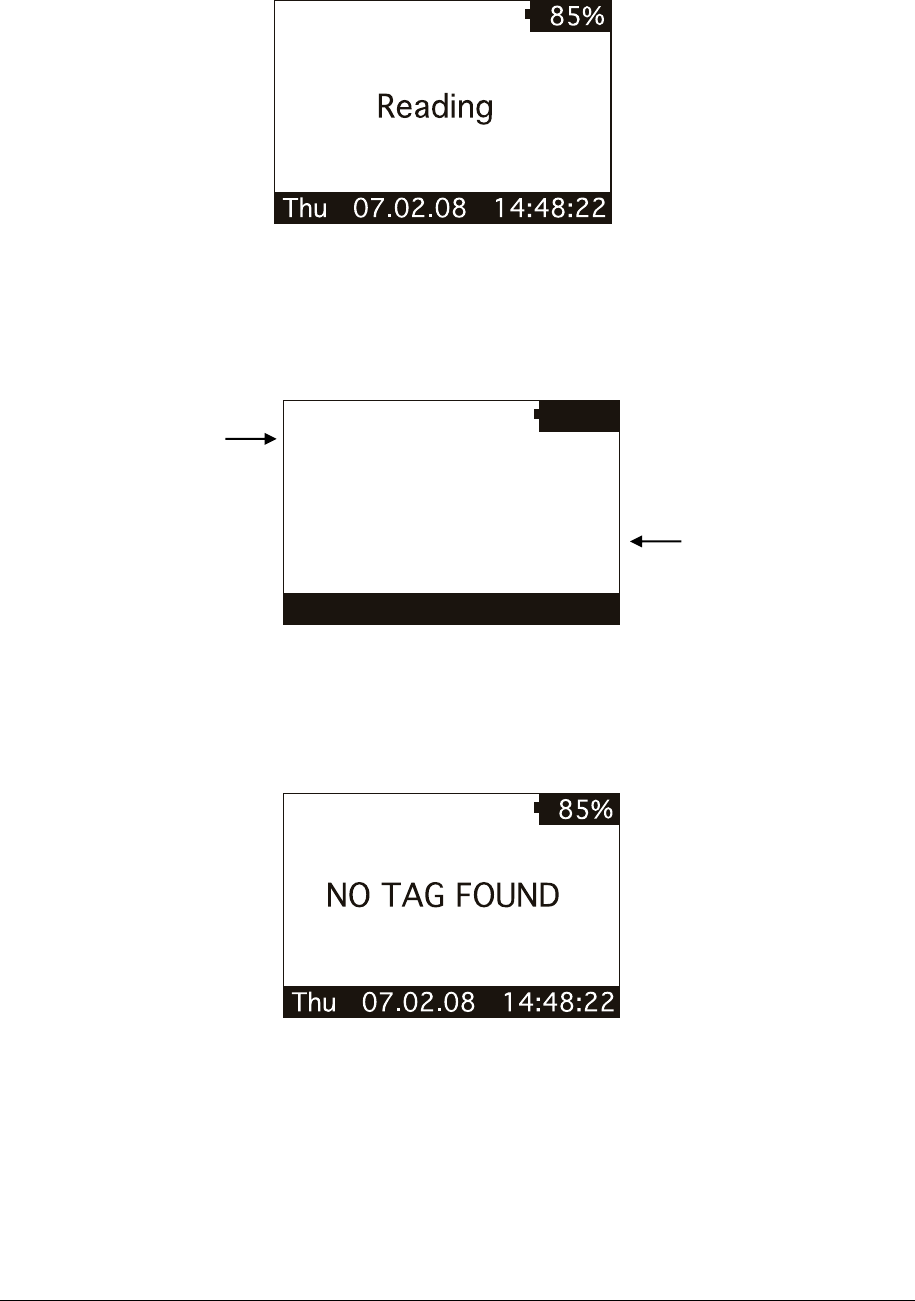
2.2 Read a transponder
Place the R-PO7470 near the item to be read then press the START button to activate the
reading mode.
Reading mode
During reading mode; move the reader along the item to scan the transponder ID.
To stop the reading mode press the START button again.
The following figure shows the result of a successful reading session:
Thu 07.02.08 14:48:22
85%
PSK
D0060BAFF5
Type
1. Transponder type
2. ID code
1. The transponder type for Industrial application is PSK and it is a Datamars transponder
2. Identity Code number.
The following figure shows the result of an unsuccessful reading session:
After a while the reading mode times out. The reader stops and shows the message “NO TAG
FOUND”.
R-PO7470 Manual – v. 1.1 – August 2008 6
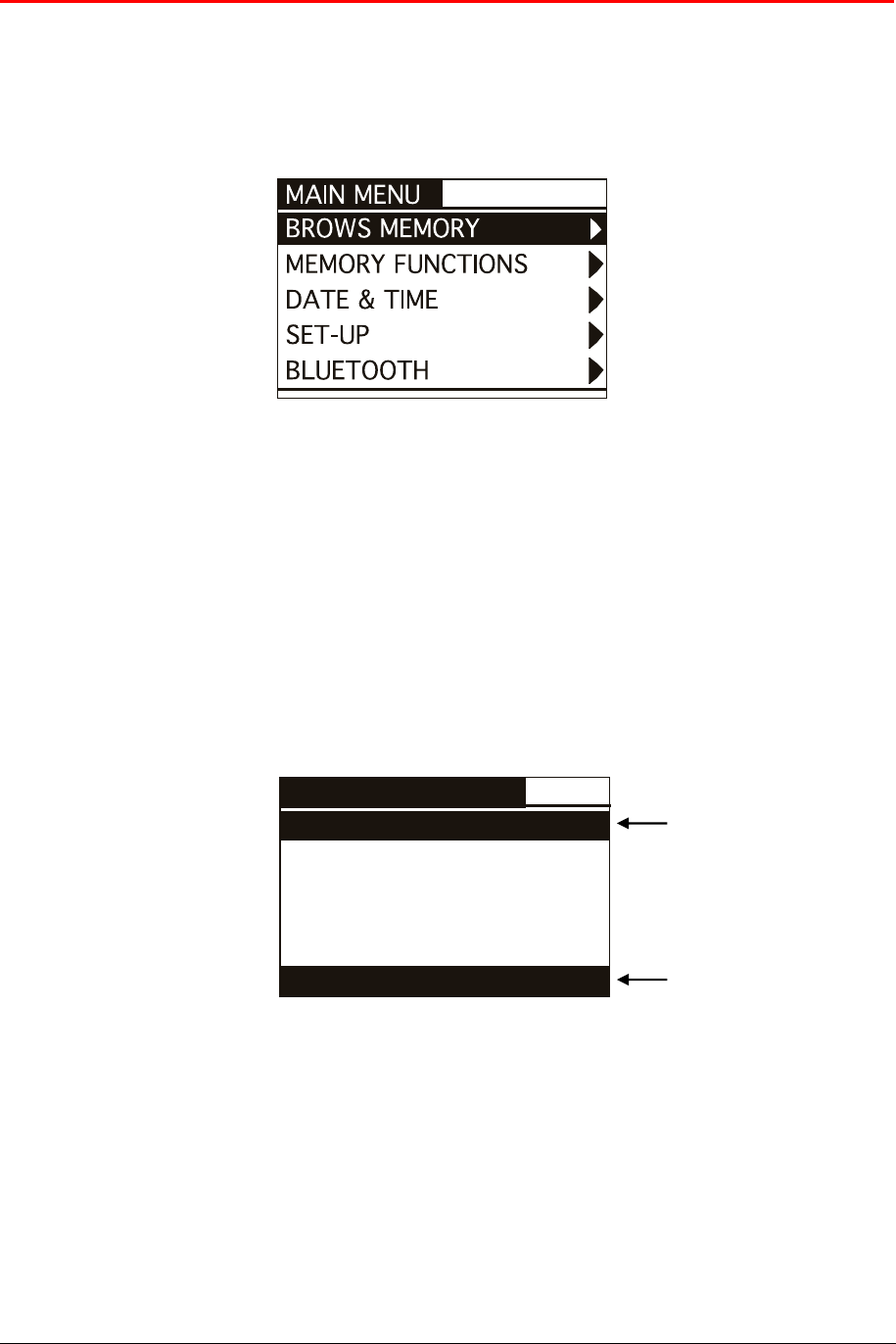
3 Managing the menu
3.1 Navigating the menu
Power up the reader by pressing the STRAT button (please refer to chapter 2.1).
Press the ENTER button which is the round button in the center of the arrows pad.
The display shows the following figure:
You can scroll through the menu by pressing the UP or DOWN buttons which are the arrows
around the central ENTER button. The arrows located on the right of the display means that this
menu contains a sub menu. In order to enter a sub menu you have to press the RIGHT arrow
button while it is highlighted.
Generally the ENTER round button is used to confirm the changes made through the
parameters of the menu. The START button is used to cancel the changes and go back to a
previous menu level to exit the main menu.
3.2 Browse memory
In the browse menu you will find the ID code stored in the memory of the reader.
The following figure shows the browse memory menu:
BROWSE MEMORY
Thu 07.02.08 14:48:22
0006 D005267DB7
0007 D004811B5E
0008 D002C2BE51
0009 D0065BAFF5
0010 D004811B5E
1. ID code highlighted
2. Time stamp of the
highlighted ID code
You can scroll through the ID codes by pressing the UP or DOWN buttons or skip a page by
pressing the LEFT or RIGHT arrow button. You can scroll quickly through the ID codes by
holding down one of the arrow buttons.
You can select an ID code by pressing the ENTER button while it is highlighted. This function
stores the corresponding ID code in the selected ‘hit function’ (please refer to chapter 3.3.3 for
more details).
You can exit the current menu by pressing the START button.
R-PO7470 Manual – v. 1.1 – August 2008 7
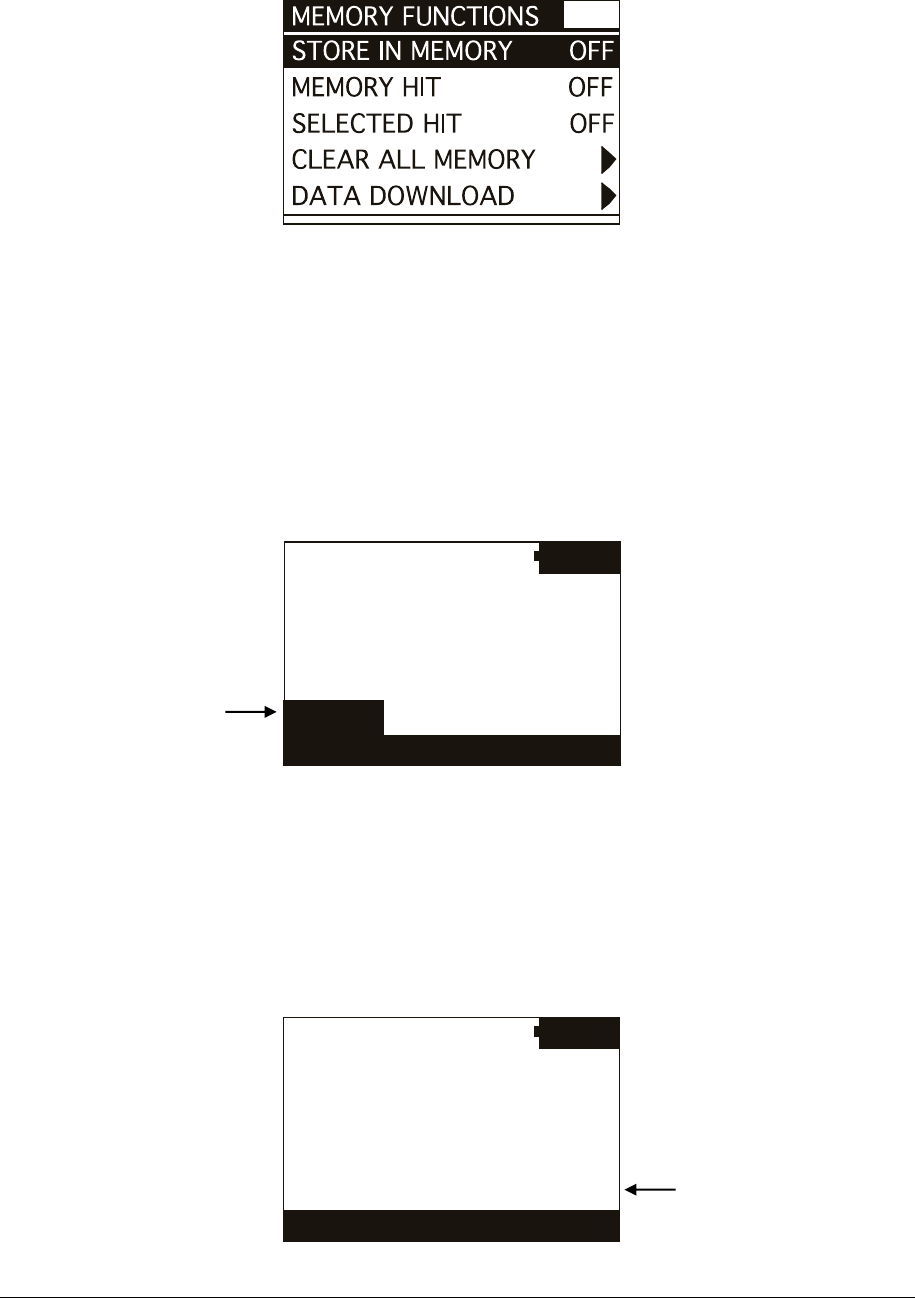
3.3 Memory functions
In the ‘memory functions’ menu you will find various features and functions.
The following figure shows the ‘memory functions’ menu:
You can scroll through the ‘memory functions’ by pressing the UP or DOWN button. You can
change the parameter highlighted by pressing the LEFT or RIGHT button
3.3.1 Store in memory
The ‘store in memory’ function enables or disables the function to store ID codes read into the
memory. When this function is OFF, the reader does not record an ID code in the memory.
While it is ON, it stores the data into the memory.
The following figure shows the store in ‘memory function’ enabled:
Thu 07.02.08 14:48:22
85%
PSK
D004811B5E
Type
M:0208
At the moment the
memory contains 208 ID
codes
3.3.2 Memory hit
The ‘memory hit’ function counts and displays how many times the current ID code read is
present in the memory. When this function is OFF, the reader does not show anything. While it
is ON, it shows the ‘memory hit’ counter on the display.
The following figure shows the memory hit function enabled:
Thu 07.02.08 14:48:22
85%
PSK
D004811B5E
Type
Memory Hit: 3
This ID code has been
found 3 times in the
memory
R-PO7470 Manual – v. 1.1 – August 2008 8
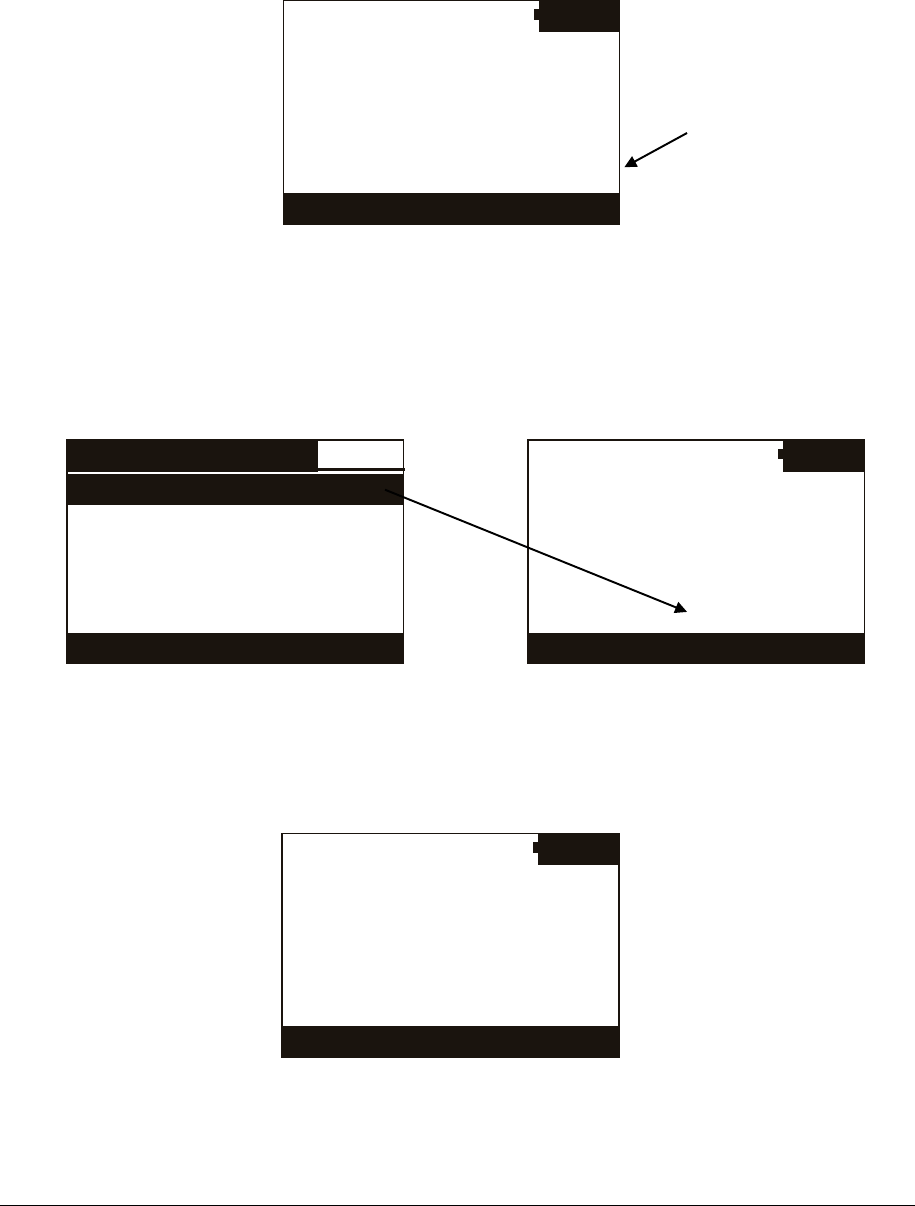
3.3.3 Selected hit
The ‘selected hit’ function checks and displays the current ID code read is present in the
memory. This function is useful to identify a specific item in a large group of items. When this
function is OFF, the reader does not show anything. While it is ON, it shows the message “TAG
ID FOUND” when the tag read match the selected ID, or the selected tag ID to be found when
the tag ID does not match.
The following figure shows the selected hit function enabled:
Thu 07.02.08 14:48:22
85%
PSK
D004811B5E
Type
NO TAG SELECTED
No ID code is selected
from the memory
In this case; the message “NO TAG SELECTED” appears. This means that you have to select
an ID code thanks to the ‘browse memory’ function (refer to chapter 3.2 for details). Therefore,
press the ENTER round button to enter the main menu, then press the RIGHT button to enter
the browse menu. Scroll through the ID codes list until you find the needed ID code. When
highlighted, press the ENTER button so that it is selected for the ‘selected hit’ function.
BROWSE MEMORY
Thu 07.02.08 14:48:22
0006 D005267DB7
0007 D004811B5E
0008 D002C2BE51
0009 D0065BAFF5
0010 D004811B5E
Thu 07.02.08 14:48:22
85%
PSK
D004A11F42
Type
D005267DB7
At this point you are ready to search the selected ID code in a large group of items. When you
read an ID code, which matches the selected one, the reader displays the message “TAG ID
FOUND!” and beeps three times.
Thu 07.02.08 14:48:22
85%
PSK
D005267DB7
Type
TAG ID FOUND!
R-PO7470 Manual – v. 1.1 – August 2008 9
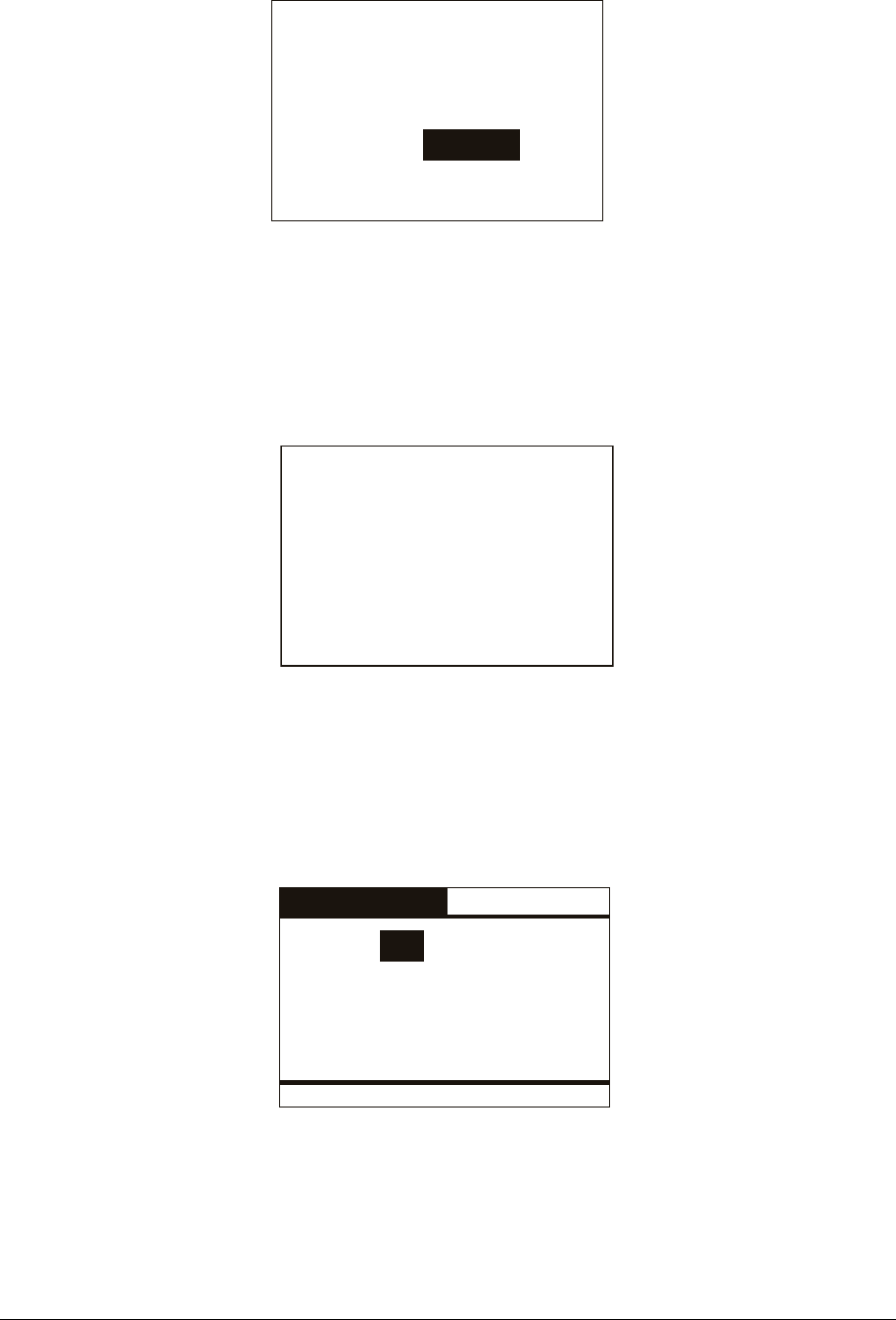
3.3.4 Clear all memory
This function clears the memory’s contents. Press the LEFT button to highlight the Yes answer.
Then press the ENTER button to confirm the action to clear the memory.
Yes
Are you sure you want
to clear the memory?
Cancel
3.3.5 Data download
This function downloads the data stored in memory through the USB or Bluetooth interface.
First plug the reader to a PC with the USB cable (refer to chapter 4). Then run the
HyperTerminal session to receive data on this program. At this point enter the ‘data download’
function by navigating through the menus. When the following message appears; press the
ENTER button.
Press enter to start
the data download.
3.4 Date & Time
This menu allows you to adjust the date and time including the date format (EURO/USA).
Press the LEFT/RIGHT button to move the highlighted field. Press the UP or DOWN button to
change the highlighted parameter.
DATE & TIME
DATE: 31 . 01 . 08Fri
TIME: 15 : 46 : 55
Format: EU
R-PO7470 Manual – v. 1.1 – August 2008 10
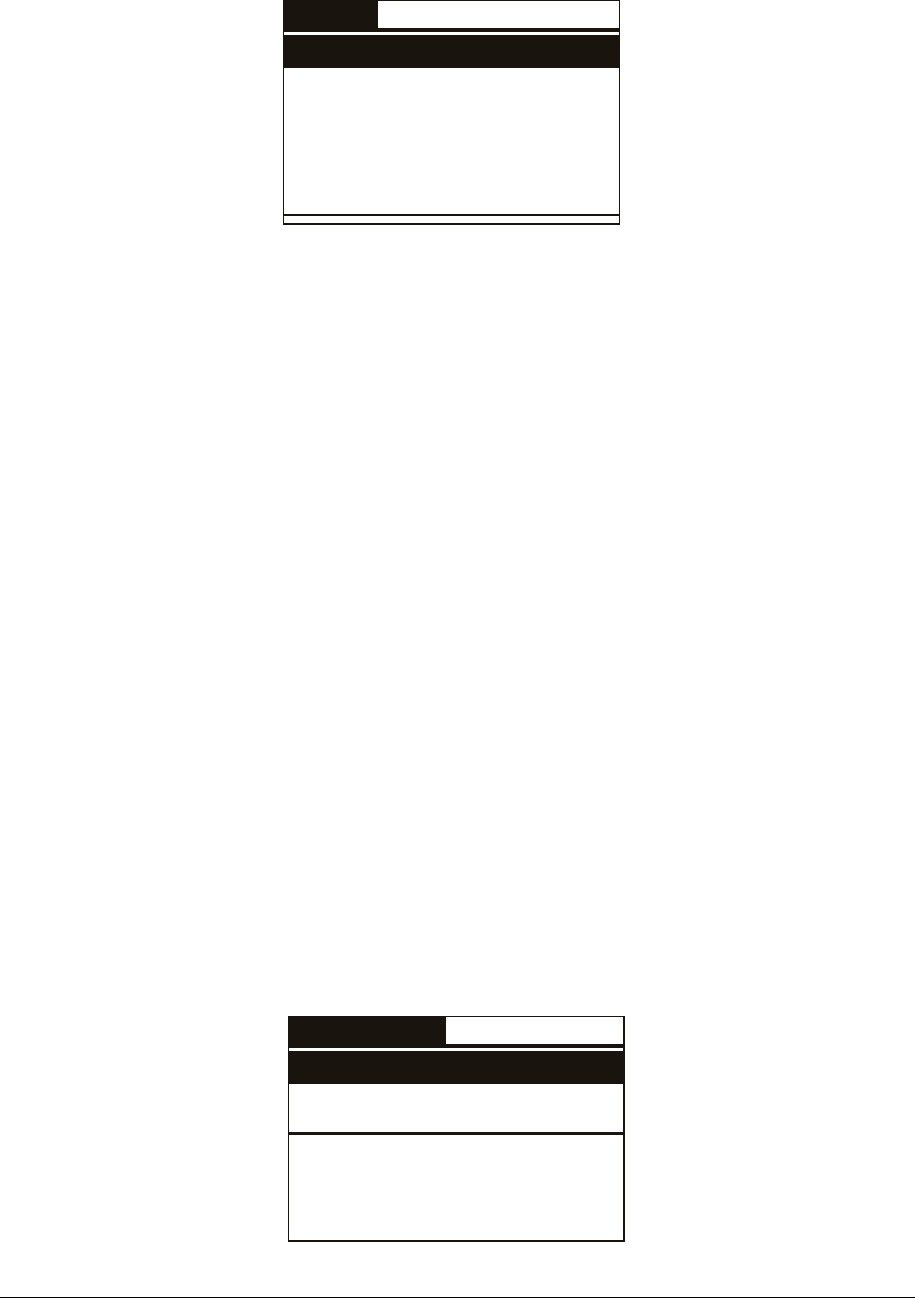
3.5 Set-up
There are various features in the ‘set-up’ menu.
The following figure shows the ‘set-up’ menu:
KEY BEEP OFF
SET-UP
READING BEEPS OFF
READING TIMEOUT 10s
SHUTDOWN TIMEOUT 2m
SERIAL BAUD RATE 115k
You can scroll through the ‘set-up’ features by pressing the UP or DOWN button. You can
change the highlighted parameter by pressing the LEFT/RIGHT button.
3.5.1 Reading beeps
The reading beep features enable or disable the acoustic signal when a TAG is found. When
the reading feature is OFF the beep is disabled, while is ON the beep is enabled.
3.5.2 Key beep
The key beep enables or disables the acoustic signal when the button is pressed. When the key
feature is OFF, the beep is disabled. When it is ON, the beep is enabled.
3.5.3 Reading timeout
The reading timeout is the maximum period of time that the reader scans for a TAG. After this
period the reader switches from reading mode to idle mode automatically showing the message
“NO TAG FOUND”.
3.5.4 Shutdown timeout
The shutdown timeout is the maximum period of time the reader stays on while no buttons are
pressed. After this period the reader switches off automatically.
3.5.5 Serial baud rate
This parameter sets the speed of the serial communication through the USB interface. This
parameter must be the same in the reader and on the PC program that attempts to receive data
from the reader.
3.6 Bluetooth
The following figure shows the Bluetooth menu (refer to chapter 4.4 for details).
ACTS AS CLIENT OFF
BLUETOOTH
ACTS AS SERVER ON
R-PO7470 Manual – v. 1.1 – August 2008 11
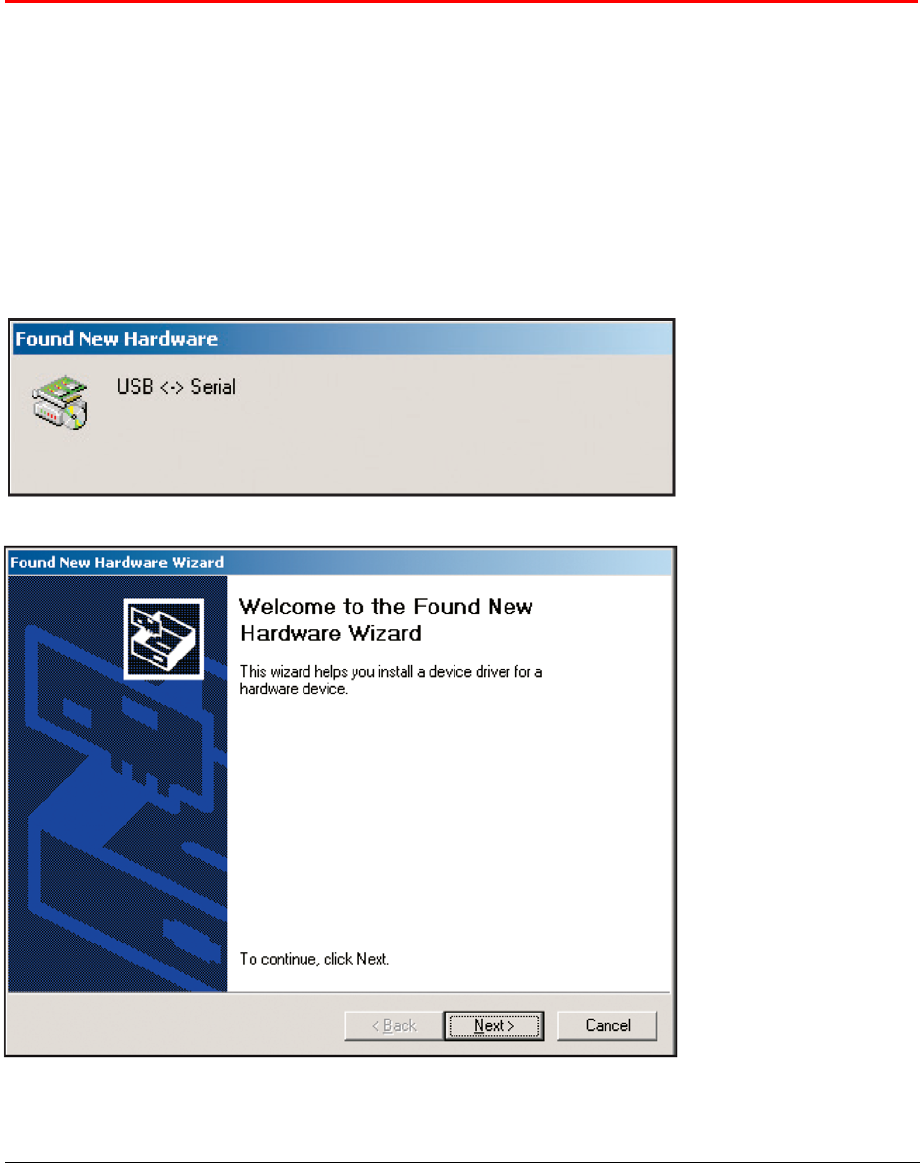
3.6.1 Act as a server
This command sets the default server profile. The default server profile is the profile that other
devices can connect to when the Serial Port Adapter is in data mode.
3.6.2 Act as a client
This command sets the default client profile. The default client profile is the profile that the
Serial Port Adapter uses when it establishes a connection, in data mode, to the default remote
peer.
4 Connect your R-PO7470 to a PC
4.1 USB driver installation guide for Windows OS
Note: This example has been made using Windows 2000. It is the same for Windows XP as
well as older operating systems. The template may change from one system to another but the
procedure is the same. For more information, please refer to the Operating system manual.
1. Insert the R-PO7470 CD in the PC. The CD will start automatically.
It is possible to close the application. It is not necessary to have it running at this point.
2. Insert the USB cable in the reader and the PC. The PC will found a new hardware
3. Follow the instructions. See the example below
USB <-> Serial
Welcome Message
Click next
R-PO7470 Manual – v. 1.1 – August 2008 12
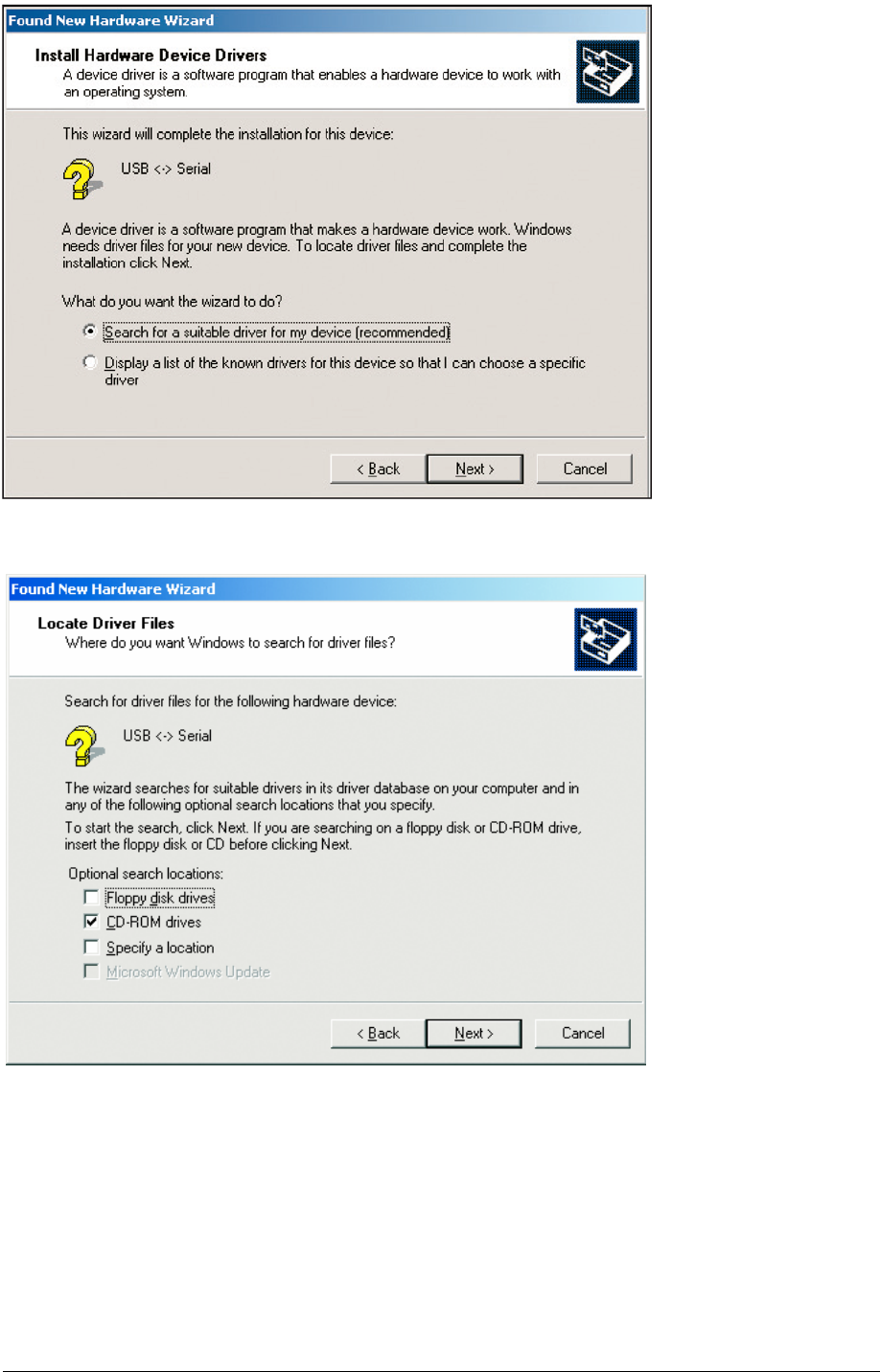
Found New
Hardware
Click Next
CD ROM
Click Next
R-PO7470 Manual – v. 1.1 – August 2008 13
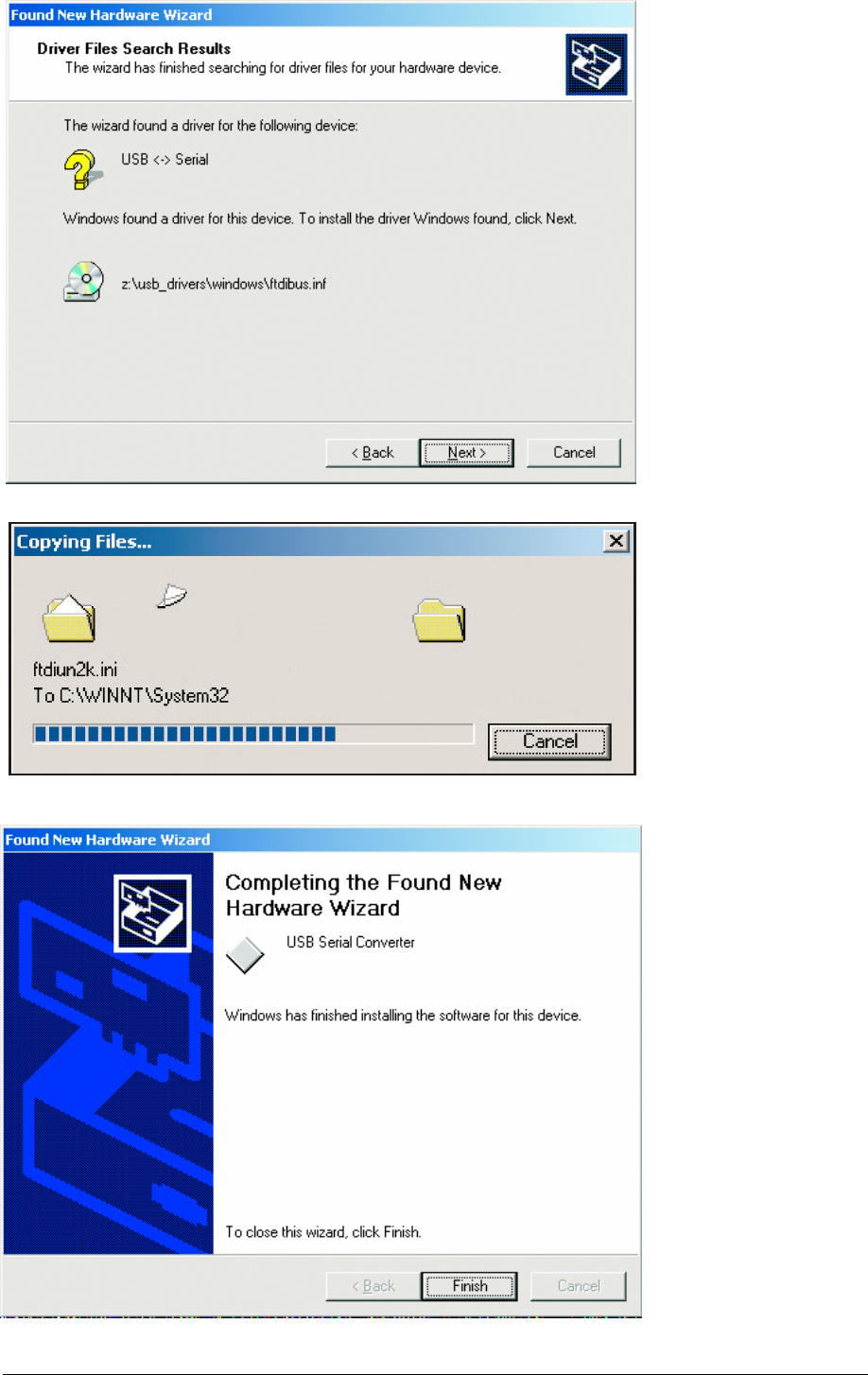
Wizard Found a Driver
Click Next
Completing
Click Finish
R-PO7470 Manual – v. 1.1 – August 2008 14
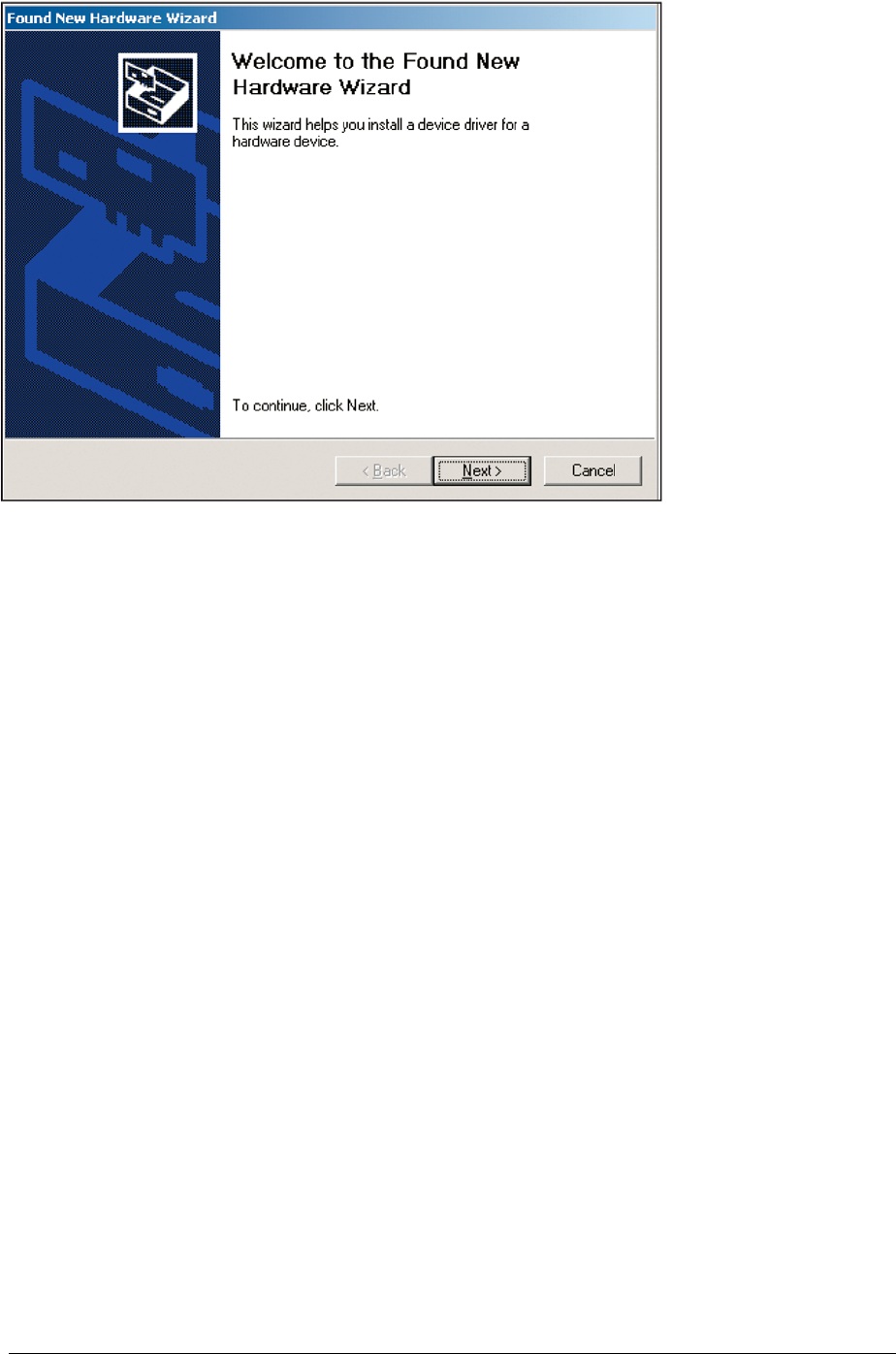
Welcome to the found
new hardware wizard
Click Next
4.2 USB driver installation guide for MAC OS
1. Insert the CD in the computer.
2. Click on the CD volume
3. Double click on the ”R-PO7470.HTML”
4. Double click on the MAC OSX or OS8/9 (according for your operating system).
5. Install the extracted data to the System Folder / Extention folder
Please refer to your Operating system manual
Note: To test the application it is possible to use a Terminal emulator such as Zterm.
You can find this Terminal at http://www.coolstf.com/.
A Beta version is available in the CD directory MAC_Terminal.
R-PO7470 Manual – v. 1.1 – August 2008 15
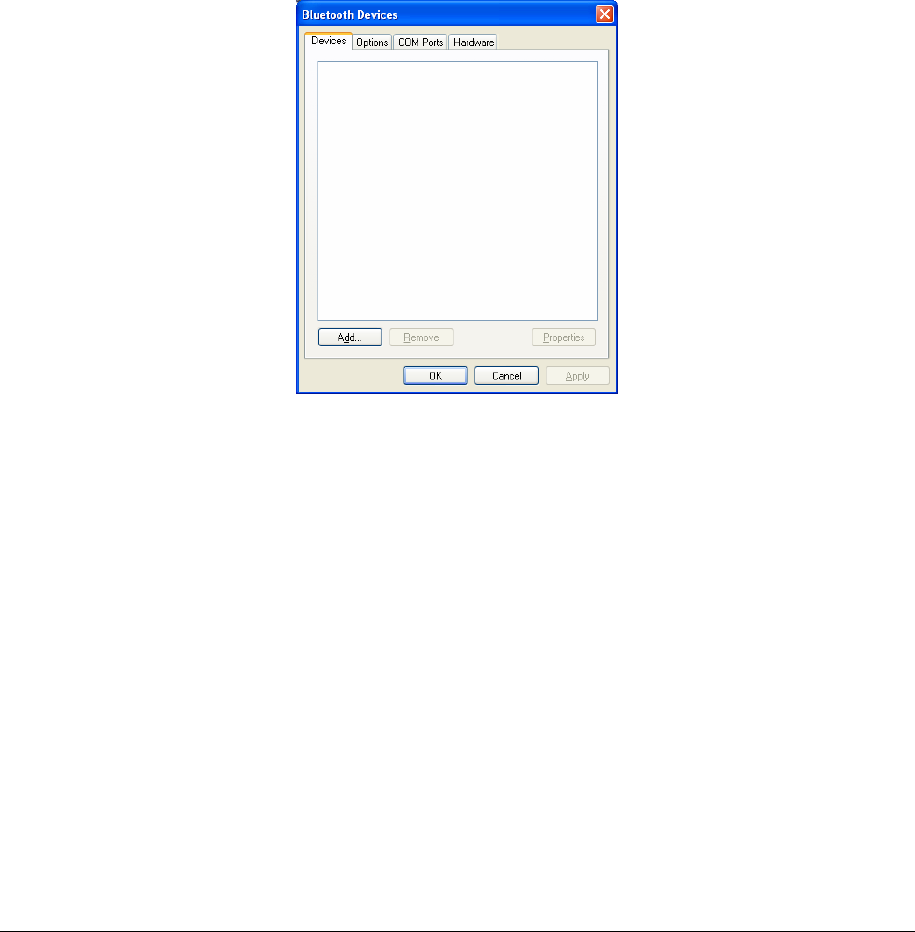
4.3 Bluetooth installation guide for Windows XP OS
In order to connect the R-PO7470 reader to a host PC through Bluetooth, a PC equipped with
Bluetooth hardware as well as the R-PO7470 equipped with the Bluetooth module are needed.
4.3.1 Configure R-PO7470 for the Bluetooth connection
During the Bluetooth discovery process done by the PC, it is important that the R-PO7470 reader
keeps itself ON. Therefore it is suggested to set the shutdown timeout to 5 minutes (Menu -> Setup ->
Shutdown timeout). Moreover, periodically press the LEFT or RIGHT arrow button in order to reset the
shutdown timeout.
Under the Bluetooth menu, switch on the feature Act as a Server and switch off Act as a Client.
4.3.2 Search for and recognize the R-PO7470 by a host PC
From the control panel choose Bluetooth Device. The following dialog window appears.
Select the Options tab, then check the box featuring Turn discovery on.
R-PO7470 Manual – v. 1.1 – August 2008 16
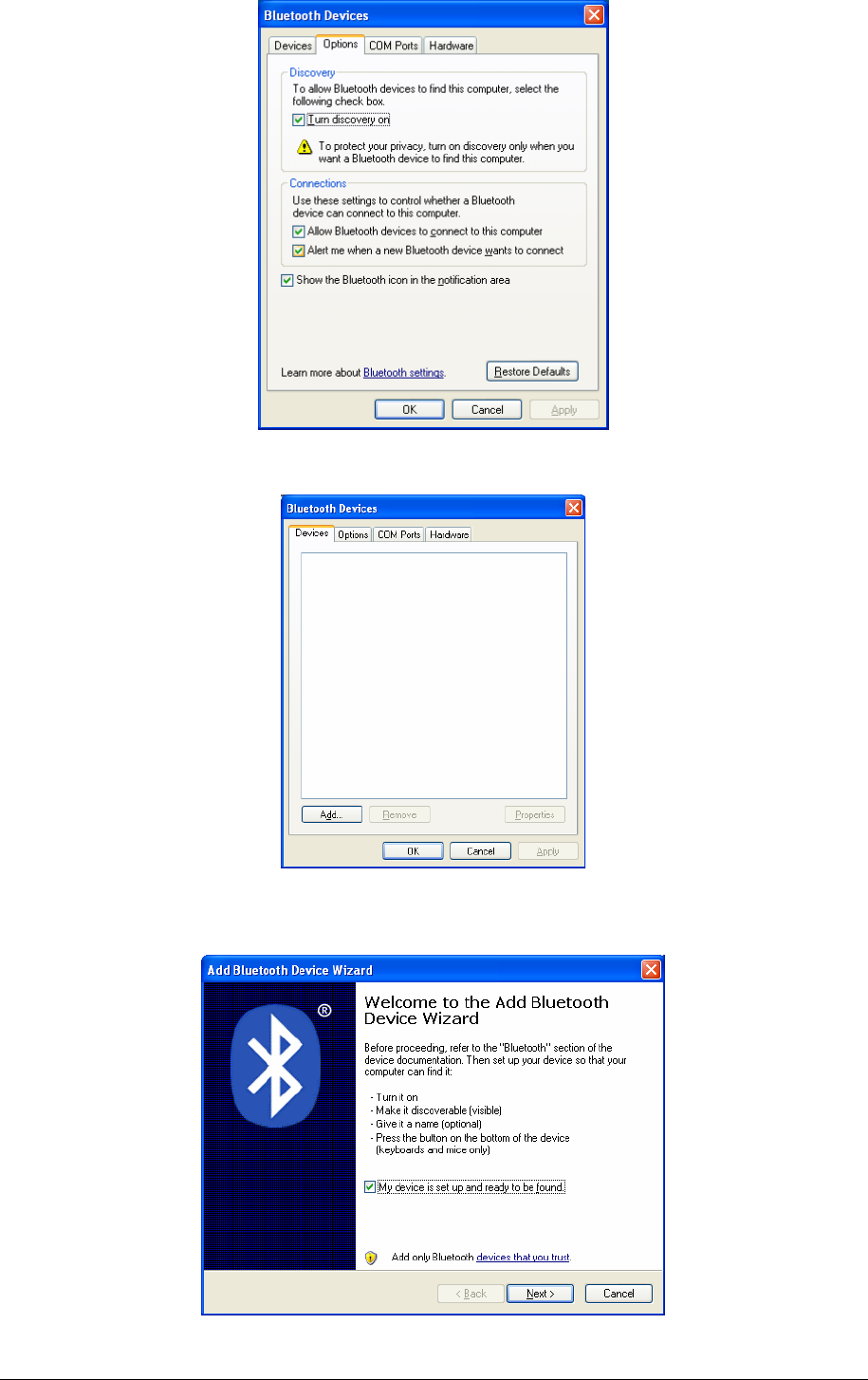
Select the Devices tab.
Double check that the R-PO7470 reader is switched on and configured to Act as a Server (Menu ->
Bluetooth), then press the Add button.
R-PO7470 Manual – v. 1.1 – August 2008 17
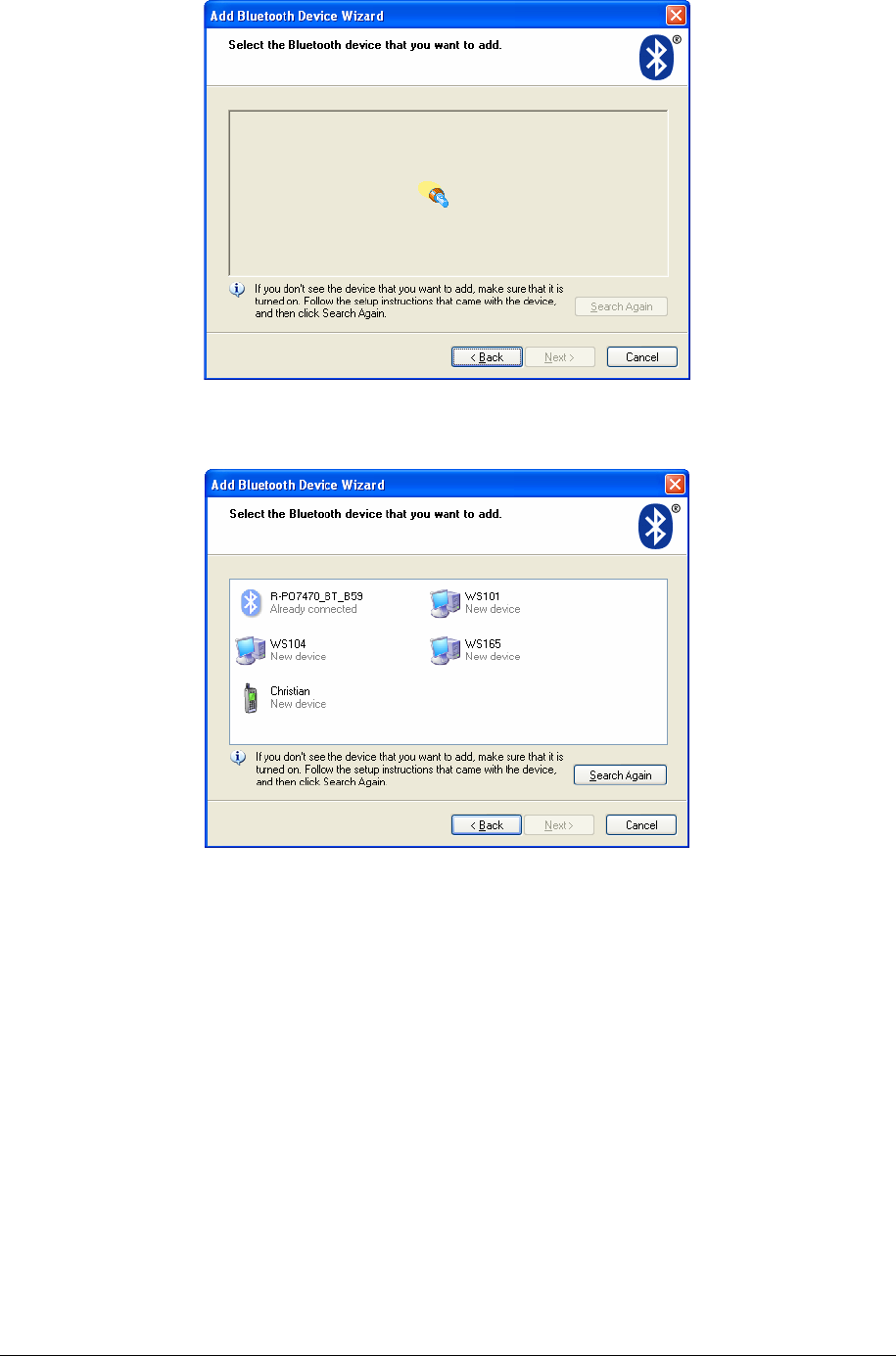
The welcome window for the configuration guide of the new Bluetooth peripheral appears. Press Next
in order to start the search and recognize procedure.
The result of the search and recognize procedure shows all the Bluetooth devices which are in the
nearby area.
At this point select from the Bluetooth device list “R-PO7470_BT_Class2_xxx”, then press Next.
R-PO7470 Manual – v. 1.1 – August 2008 18
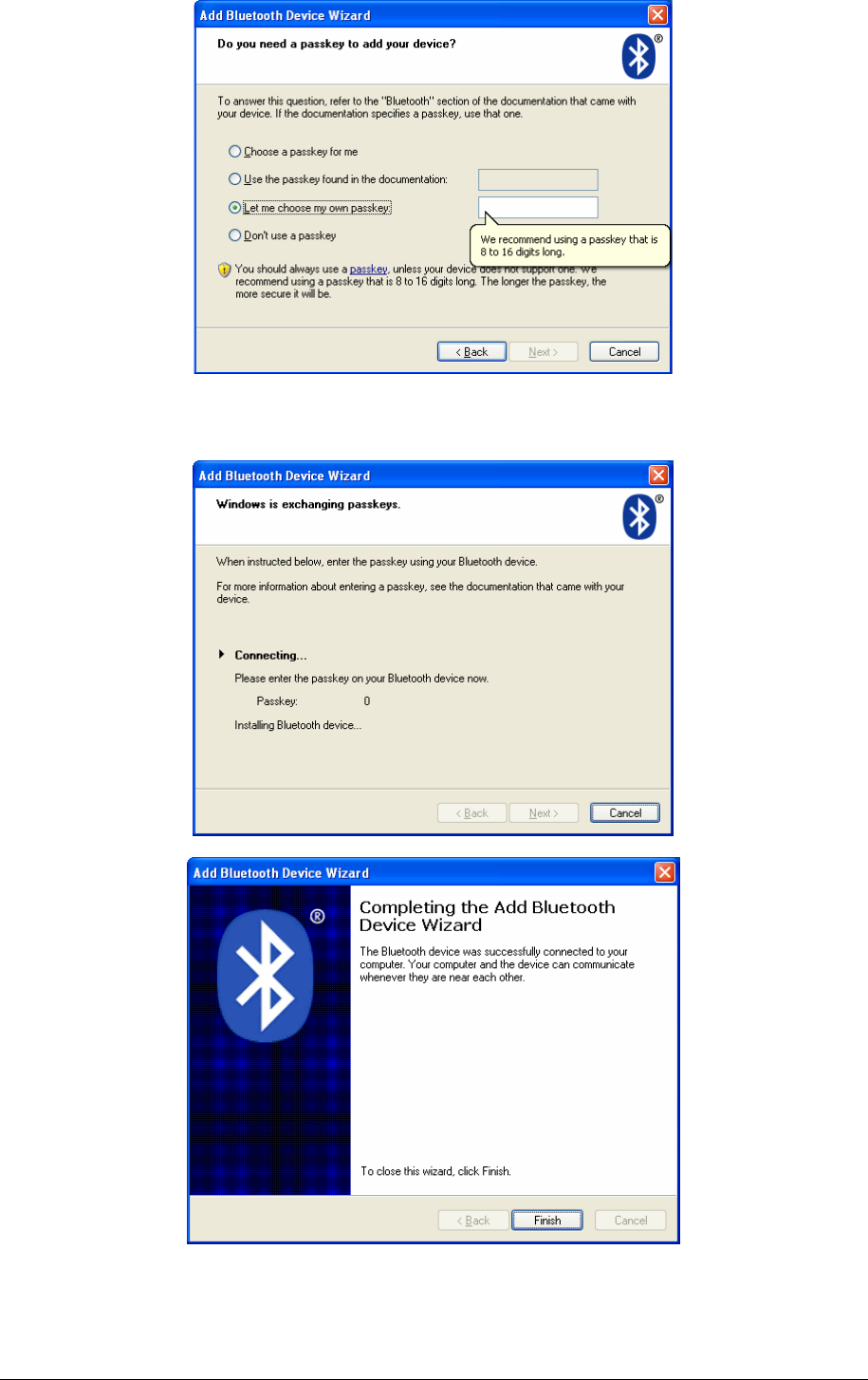
Select the option Let me choose my own passkey, then input the number zero (just one 0
character). Press Next to continue.
Finally the R-PO7470 reader has been recognized and installed in your PC as a Bluetooth device.
Press the Finish button.
R-PO7470 Manual – v. 1.1 – August 2008 19
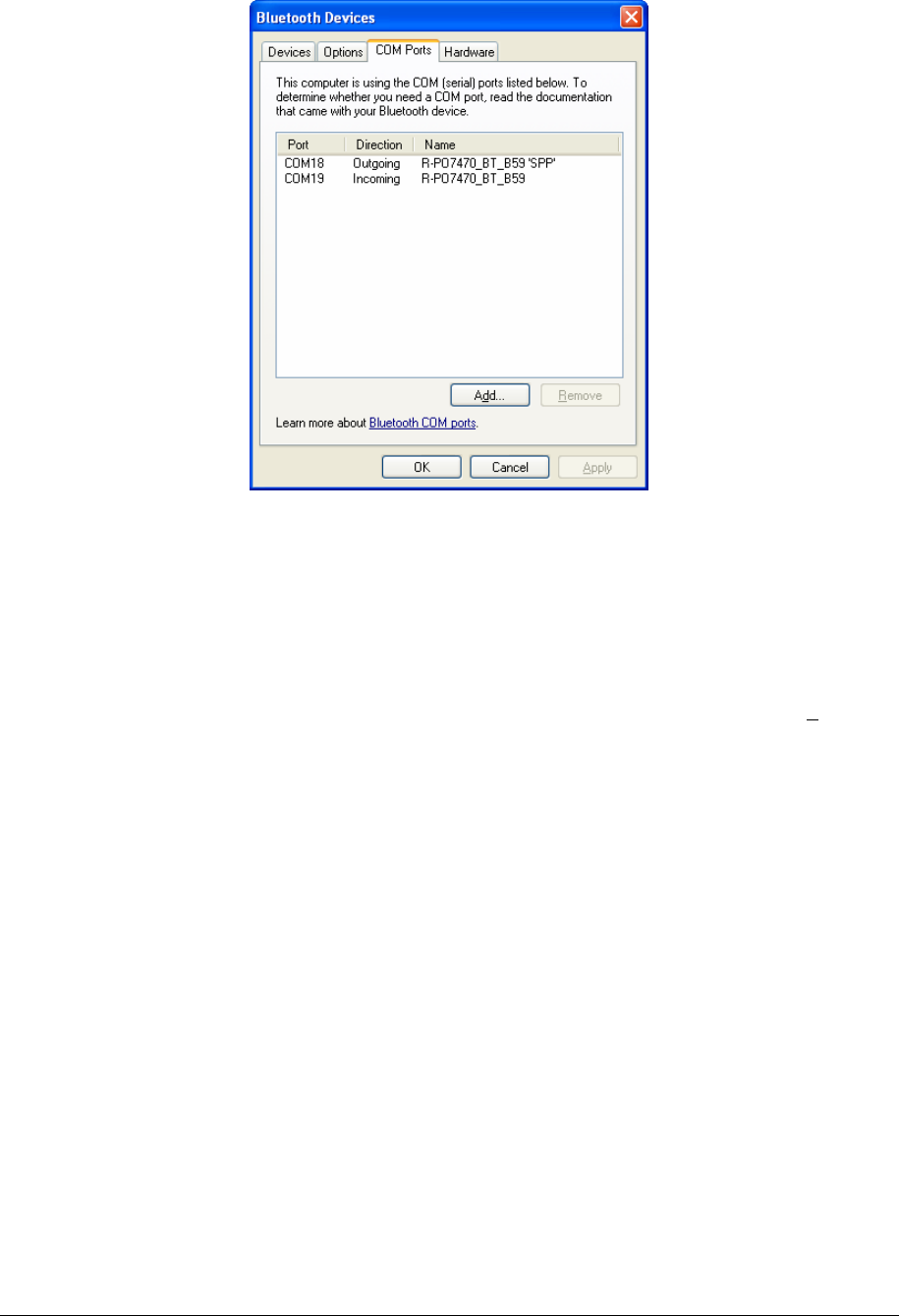
At this point select the COM Ports tab and verify that two COM ports have been created: one called
Outgoing and the other called Incoming.
The Outgoing COMxx is needed to connect to the R-PO7470 reader when it is in Act as a Server
mode, while the COMxx Ingoing is needed to connect to the R-PO7470 reader when it is in Act as a
Client mode.
The COM numbering depends on your host PC, this number can be different compared to this
example.
4.4 Communication on the fly
First install the driver and then connect the R-PO7470 to your PC through the USB cable or
BLUETOOTH wireless link. Now you can open a new HyperTerminal session (in Windows).
In the R-PO7470’s CD you will find a pre-programmed HyperTerminal session. Copy it to your
desktop (or where you prefer) and run it. If you do not have the CD with pre-programmed a
HyperTerminal session, continue with the following:
R-PO7470 Manual – v. 1.1 – August 2008 20
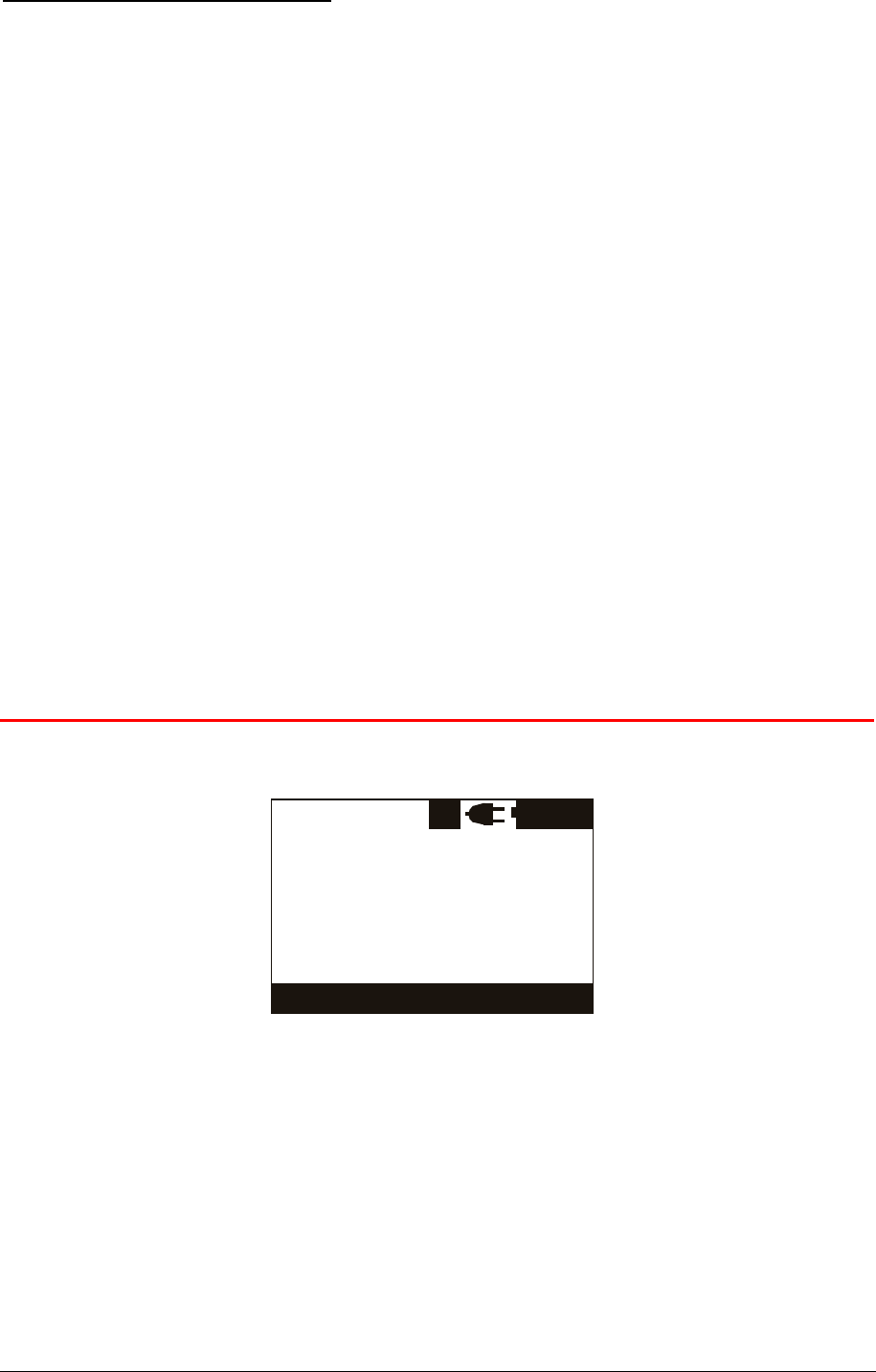
To open a new HyperTerminal session
1. Select the Start menu
2. Choose Programs
3. Choose Accessories
4. Choose Communication
5. Launch HyperTerminal
6. A dialog box appears
7. Input a session name, (i.e. R-PO7470)
8. Press the ‘ok’ button
9. Select the COM port assigned to the VCP driver (usually COM2)
10. Input the corresponding BAUD rate
11. Check in the R-PO7470 menu, under ‘set-up’ menu, which BAUD rate is selected (default is
115200)
12. Select the following options: data bits= 8, parity= none, stop bits= 1, Flow control=none
13. Press the ‘ok’ button
14. At this point the connection starts, but the configuration is not finished yet
15. Stop the communication by selecting disconnect under the menu ‘Call’
16. Select ‘Properties’ under the File menu
17. A dialog box appears
18. Select the ‘Settings’ tab
19. Press the ‘ASCII Setup’ button
20. A dialog box appears
21. Select the Echo Typed Characters Locally features
22. Close the two dialog boxes by pressing the ‘ok’ button
23. Now the HyperTerminal session is ready to start
24. Select ‘Call’ under the Call menu
25. At this point you are ready to receive the ID codes read directly to your PC
26. Press the START button and read a transponder
27. The ID code will be shown on the HyperTerminal window
5 Battery managment
The R-PO7470 is equipped with 3 high quality Li-Ion cells battery.
Thu 07.02.08 14:48:22
85%BT
5.1 Battery level indicator
The battery level should be more than 6% vitality to read a transponder. The battery level shows the
discharge level as well as the charge level during charge mode.
5.2 How to recharge the battery
To recharge the battery simply plug the charger cable to the corresponding connector at the bottom of
the reader. Make sure that the charger is also plugged in a power socket. The reader can be either
switched ON or OFF during charge mode.
Once the charger has been plugged in, the R-PO7470 charges the battery in less than 2 hours. After 1
hour the battery is charged to about 80% of capacity.
R-PO7470 Manual – v. 1.1 – August 2008 21
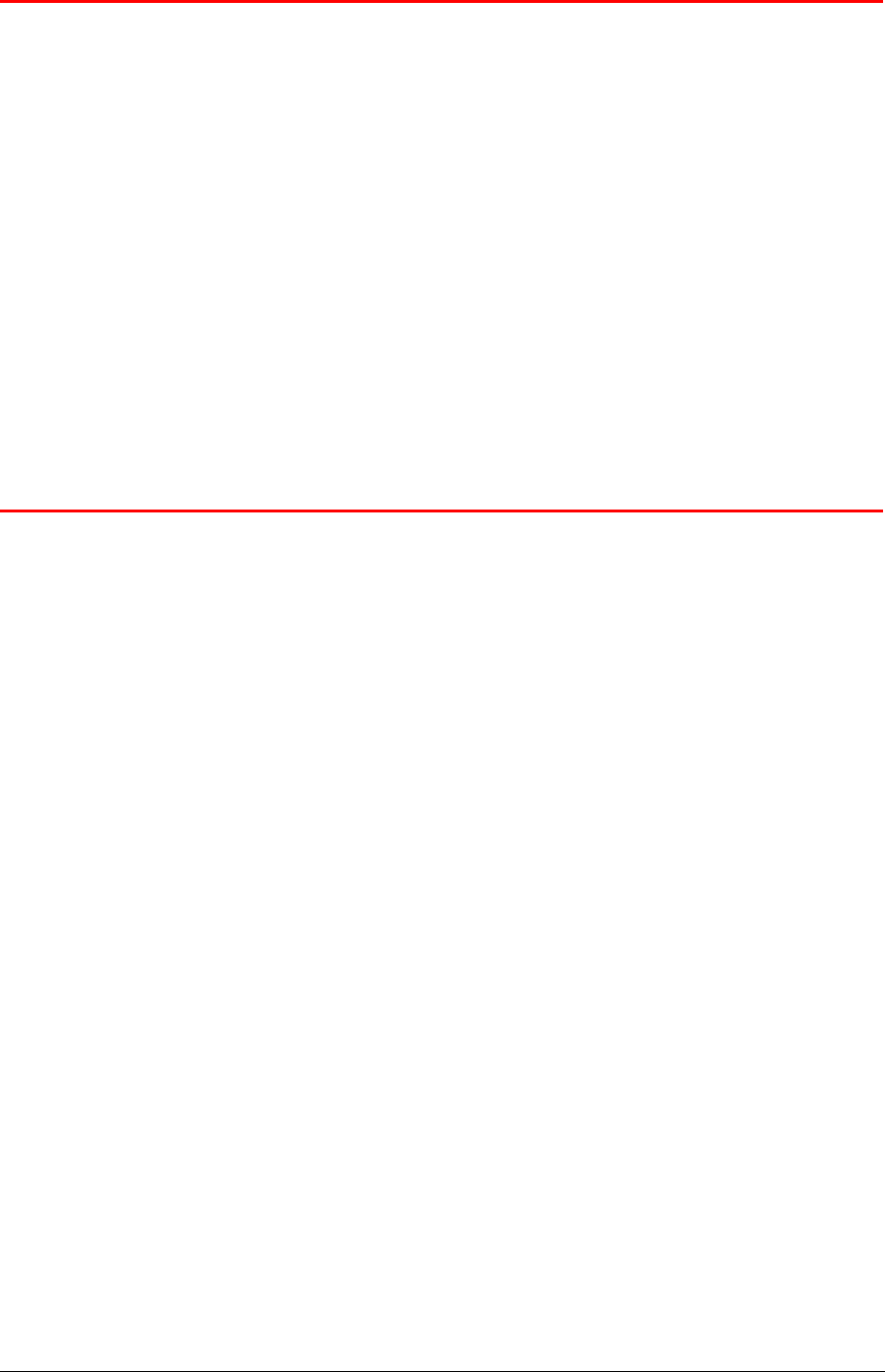
6 Take care of your reader
Ensure that the reader does not get damaged. Do not drop it onto a hard surface or subject it to very
wet conditions.
If the outer casing of the reader becomes soiled it can be cleaned with a slightly humid cloth. First
ensure that it is not connected to the charger.
If for any reason the reader is not working, please do not attempt to repair it, but return it for repair to
your local dealer.
The R-PO7470 reader is equipped with a Li-ion type battery. This battery lasts longer, does not
contain Cadmium or lead, which makes it much safer for the environment. If the reader is to be
destroyed, please return it to a battery specialist, for battery recycling.
The display of the reader R-PO7470 may change colour if exposed to temperatures higher than 50°C.
It will return to its original colour as soon as the temperature gets below 50°C.
At very low temperatures the display may lose its contrast but at normal temperatures it will return to
the normal contrast.
7 Specifications
1. Storage temperature: -40 to +70 °C, 95% RH, non condensing.
2. Operating temperature while battery under charge: 0 to +40 °C, 95 % RH non condensing.
3. Normal operating temperature: -5 to +50 °C, 95% RH non condensing.
4. Housing material: ABS UL94-HB.
5. External power supply (battery charger): Input: 100 to 240 VAC. Output: 15 VDC, 1A.
6. Dimensions: 330x160x40 mm3.
7. TAG compatibility: T-BT 7700; T-BT 7711; T-BT 7720; T-BT 7755; T-BH 7550; T-IA 7711
Datamars Low Frequency Single Read transponder only
8. Transmission frequency: 110 KHz.
9. Battery life: >500 cycles.
10. Weight: 450g (TBD).
11. IP40 (protection against dust, no protection for liquid).
12. Interfaces to host PC: USB and BLUETOOTH.
R-PO7470 Manual – v. 1.1 – August 2008 22
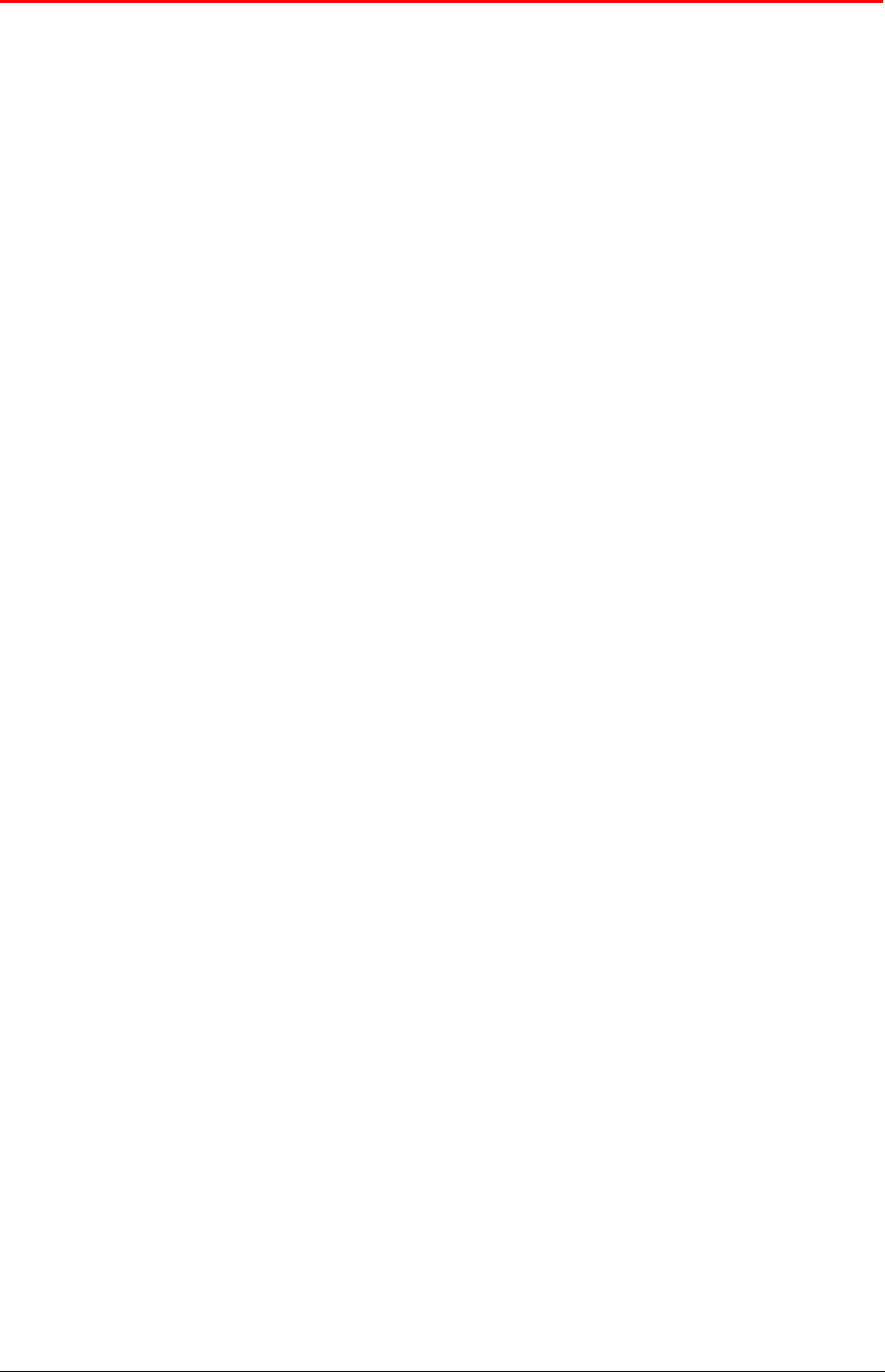
8 Regulations
8.1 Equipment Modification
Equipment modifications not expressly approved by Datamars SA, CH-6930 Bedano, the party
responsible for FCC compliance, are forbidden. Such modifications could void the user’s warranty and
authority to operate the equipment and cause hazardous conditions.
8.2 10.2. EN 300330-1/-2 (Europe)
The R-PO7470 reader system is a sending and receiving equipment and is in accordance with the R &
TTE directive EN 300 330-1/-2.
The R-PO7470 reader system fulfils the requirements of this regulation.
8.3 10.3. FCC (USA)
This device complies with Part 15 of the FCC Rules. Operation is subject to the following two
conditions: (1) This device may not cause harmful interference, and (2) This device must accept any
interference received, including interference that may cause undesired operation.
Any changes or modifications not expressly approved by the party responsible for compliance could
void the user’s authority to operate the equipment.
NOTE: This equipment has been tested and found to comply with the limits for a Class B digital
device, pursuant to Part 15 of the FCC Rules. These limits are designed to provide reasonable
protection against harmful interference in a residential installation. This equipment generates, uses
and can radiate radio frequency energy and, if not installed and used in accordance with the
instructions, may cause harmful interference to radio communications. However, there is no guarantee
that interference will not occur in a particular installation. If this equipment does cause harmful
interference to radio or television reception, which can be determined by turning the equipment off and
on, the user is encouraged to try to correct the interference by one or more of the following measures:
– Reorient or relocate the receiving antenna.
– Increase the separation between the equipment and receiver.
– Connect the equipment into an outlet on a circuit different from that to which the receiver is
connected.
– Consult the dealer or an experienced radio/TV technician for help.
8.4 10.4. IC (Canada)
This Class B digital apparatus complies with Canadian ICES-003.
Cet appareil numérique de la classe B est conforme à la norme NMB-003 du Canada.
8.5 10.4. CE certification
The R-PO7470 reader is in accordance with the requirements of protection, which are defined in the
regulation concerning the electromagnetic tolerability EN301 489-1, -3, emitted by the council for the
harmonization of regulations in the member countries. The European Community regulation for Low
Frequency, EN 60950, is respected.
The R-PO7470 reader system fulfils the requirements of this regulation.
8.6 10.5. Warranty
If the reader is opened by not certified personnel by mistake the warranty is voided and we cannot
guarantee the fulfillments of the above-mentioned regulations.
R-PO7470 Manual – v. 1.1 – August 2008 23
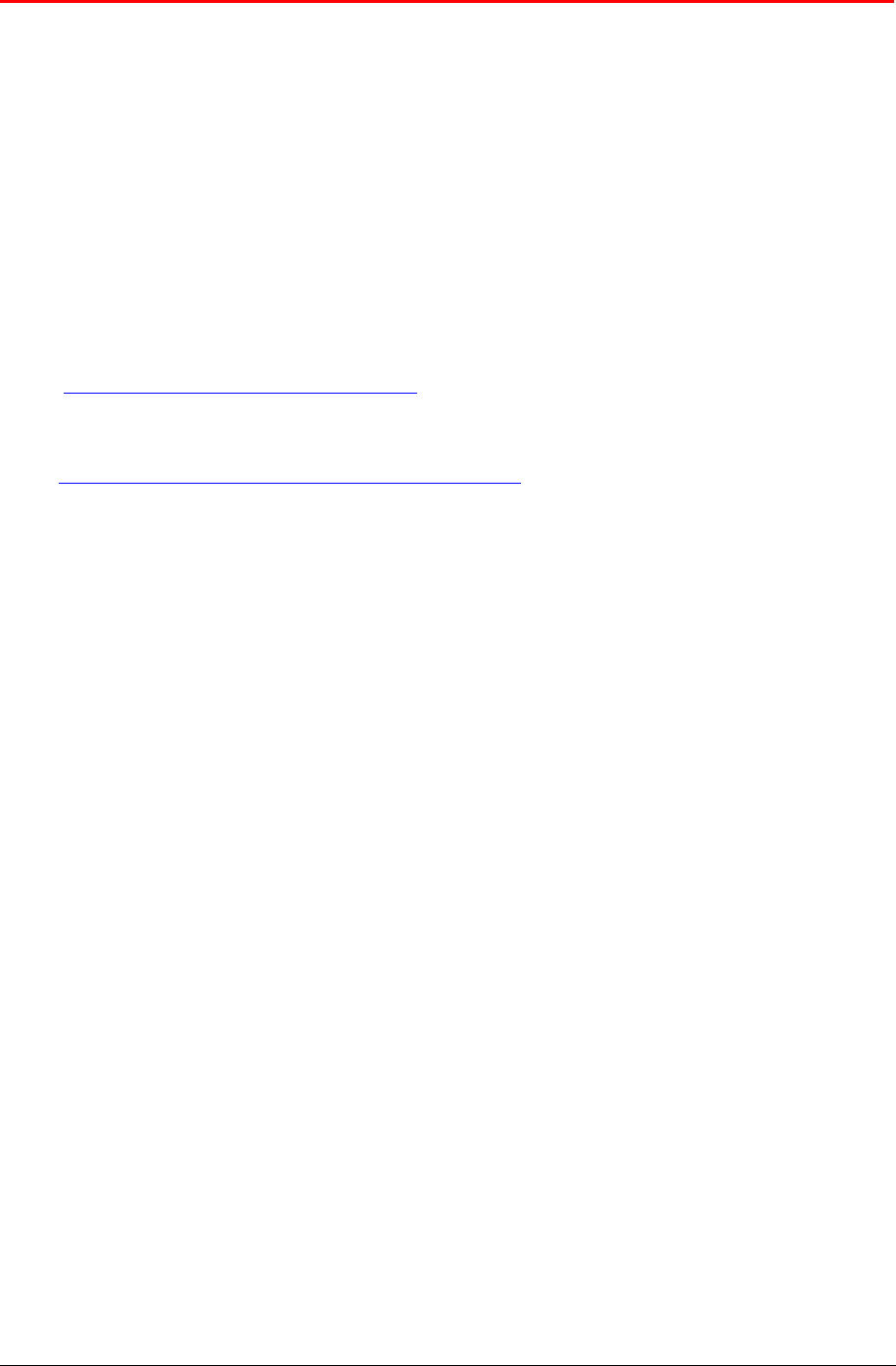
9 Technical supplement – Console commands
9.1 Introduction
This chapter describes how to connect the R-PO7470 to a personal computer (PC). The R-PO7470
can be connected to a PC in two ways: the first is a wired USB connection, while the other is a wire
less Bluetooth connection (optional).
Moreover it describes the console commands implemented in the R-PO7470, in order to remotely
control the features and the functions of the reader.
9.2 How to connect the R-PO7470 to a PC through USB
Before physically connecting the R-PO7470 to the PC through the USB cable, you first have to install
the FTDI’s virtual com port (VCP) driver. This driver is included in the R-PO7470 CD, or can be
downloaded from the following link:
http://www.ftdichip.com/Drivers/VCP.htm
An installation guide is also available at the following link:
http://www.ftdichip.com/Documents/InstallGuides.htm
Once the driver is installed and the R-PO7470 is connected to the PC through the USB cable you can
open a new HyperTerminal (for Windows) session.
In the R-PO7470’s CD you can find a pre-programmed HyperTerminal session: copy it to the desktop
(or where you prefer) and run it. If you do not have the CD with pre-programmed HyperTerminal
session follow the next description.
To open a new HyperTerminal session, select the Start menu, then Programs, then Accessories, then
Communication and then lunch HyperTerminal. A dialog box appears, input a session name, (i.e. R-
PO7470), then press the ok button. Select the COM port assigned to the VCP driver (usually COM2).
Input the corresponding BAUD rate: check in the R-PO7470 menu, under set-up menu, which BAUD
rate is selected (default is 115200). Select the following options: data bits= 8, parity= none, stop bits=
1, Flow control=none. Press the ok button. At this point the connection starts, but the configuration is
not finished yet: stop the communication by selecting disconnect under the menu Call, then select
Properties under the menu File. A dialog box appears: select the Settings tab and press the ASCII
Setup button. A dialog box appears: select the Echo Typed Characters Locally features. Close the two
dialog box by pressing the ok button.
Now the HyperTerminal session is ready to start: select Call under the menu Call.
9.3 How to connect the R-PO7470 to a PC through BlueTooth
Please refer to the specific installation description.
9.4 Console commands description
All console commands begin by ‘.’ or ‘?’ while ending by clicking the return function ([CR]=13 dec).
The R-PO7470 answers with a bell character ([BEL]=7 dec) followed by line feed characters ([LF]=10
dec) if the command is wrong or not executable, while it answers with just a line feed [LF] when the
command is correct and executed. Some commands give an answer: the answer is formatted in the
following mode:
[CR][LF] ”answer string” [CR][LF]
R-PO7470 Manual – v. 1.1 – August 2008 24

9.4.1 Get firmware version command
• Command syntax: “.v” [CR]
• Command answer: [CR][LF] ”R-PO7470 V1.0” [CR][LF]
• Command action: none
• Parameter range: none
Description: this command returns the firmware version.
9.4.2 Read remotely command
• Command syntax: “.r” [CR]
• Command answer: [CR][LF] ”D004811B5E” [CR][LF]
• Command action: starts a reading session
• Parameter range: none
Description: this command starts a reading session and answers the ID number. If no TAG is found
the command answer [LF][BEL].
9.4.3 Sets the date’s year
• Command syntax: “.YE##” [CR]
• Command answer: [LF]
• Command action: Sets the date’s year
• Parameter range: ##= 00 to 99
Description: this command sets the date’s year.
9.4.4 Sets the date’s month
• Command syntax: “.MO##” [CR]
• Command answer: [LF]
• Command action: Sets the date’s month
• Parameter range: ##= 01 to 12
Description: this command sets the date’s month.
9.4.5 Sets the date’s day of the month
• Command syntax: “.DA##” [CR]
• Command answer: [LF]
• Command action: Sets the date’s day of the month
• Parameter range: ##= 01 to 31
Description: this command sets the date’s day of the month.
9.4.6 Sets the date’s day of the week
• Command syntax: “.WD#” [CR]
• Command answer: [LF]
• Command action: Sets the date’s day of the week
• Parameter range: #= 0 to 6. Where 0=Sunday, 1=Monday, …
Description: this command sets the date’s day of the week.
R-PO7470 Manual – v. 1.1 – August 2008 25

9.4.7 Sets the current date format
• Command syntax: “.DF#” [CR]
• Command answer: [LF]
• Command action: Sets the date format
• Parameter range: #= 0 or 1. where 0=Europe, 1=USA
Description: this command sets the date format.
9.4.8 Gets the current date format
• Command syntax: “?DF” [CR]
• Command answer: [CR][LF] ”DF=#” [CR][LF]
• Command action: Gets the current date format
• Parameter range: #= 0 or 1. where 0=Europe, 1=USA
Description: this command retrieves the current date format.
9.4.9 Gets the current date
• Command syntax: “?DT” [CR]
• Command answer: [CR][LF] ”DT=mon 28.01.08” [CR][LF]
• Command action: Gets the current date
• Parameter range: none
Description: this command gets the current date.
9.4.10 Sets the time’s hour
• Command syntax: “.HO##” [CR]
• Command answer: [LF]
• Command action: Sets the time’s hour
• Parameter range: ##= 0 to 23.
Description: this command sets the time’s hour.
9.4.11 Sets the time’s minute
• Command syntax: “.MI##” [CR]
• Command answer: [LF]
• Command action: Sets the time’s minute
• Parameter range: ##= 0 to 59.
Description: this command sets the time’s minute.
9.4.12 Sets the time’s second
• Command syntax: “.SE##”[CR]
• Command answer: [LF]
• Command action: Sets the time’s second
• Parameter range: ##= 0 to 59.
Description: this command sets the time’s second.
R-PO7470 Manual – v. 1.1 – August 2008 26

9.4.13 Gets the current time
• Command syntax: “?TM” [CR]
• Command answer: [CR][LF] ”TM=14.58.45” [CR][LF]
• Command action: Gets the current time
• Parameter range: none
Description: this command retrieves the current time.
9.4.14 Clears the memory’s data
• Command syntax: “.rX” [CR]
• Command answer: [LF]
• Command action: Clears the memory’s data
• Parameter range: none.
Description: this command clears the memory’s data.
9.4.15 Downloads the memory’s data
• Command syntax: “.rF” [CR]
• Command answer: [CR][LF] ” D004815B5E” [CR][LF]
[CR][LF] ” D0048A1B5E” [CR][LF]
[CR][LF] ” D00481C51” [CR][LF] …
• Command action: downloads the memory’s data
• Parameter range: none.
Description: this command downloads the memory’s data. If no data is stored in the memory, then the
answer is: [LF] [BEL].
9.4.16 Clears the message area
• Command syntax: “.m0” [CR]
• Command answer: [LF]
• Command action: clears the message area
• Parameter range: none.
Description: this command clears the message area on the display.
9.4.17 Write a message to the display
• Command syntax: “.m#” [**max 15 char**][CR]
• Command answer: [LF]
• Command action: writes a message to the display at the row #
• Parameter range: #= 1 to 3.
Description: this command writes a message to the display at the row #. The message string has to be
a maximum of 15 characters. The message can be written on row 1, 2 or 3 on the display.
R-PO7470 Manual – v. 1.1 – August 2008 27

9.4.18 Sets the “store in memory” function
• Command syntax: “.SM#” [CR]
• Command answer: [LF]
• Command action: sets the “store in memory” function
• Parameter range: #= 0 or 1.
Description: this command stores in memory the TAG’s ID correlated with the current date and time.
1: enable function. 0: disable function.
9.4.19 Gets the “store in memory” function status
• Command syntax: “?SM” [CR]
• Command answer: [CR][LF] ”SM=#” [CR][LF]
• Command action: gets the “store in memory” function status
• Parameter range: #= 0 or 1.
Description: this command returns the store in memory function status.
9.4.20 Sets the “memory hit” function
• Command syntax: “.MH#” [CR]
• Command answer: [LF]
• Command action: sets the “memory hit” function
• Parameter range: #= 0 or 1.
Description: this command enables and disables the memory hit function.
1: enable function. 0: disable function.
9.4.21 Gets the “memory hit” function
• Command syntax: “?MH” [CR]
• Command answer: [CR][LF] ”MH=#” [CR][LF]
• Command action: gets the “memory hit” function status
• Parameter range: #= 0 or 1.
Description: this command returns the memory hit function status.
1: enable function. 0: disable function.
9.4.22 Sets the “selected hit” function
• Command syntax: “.SH#” [CR]
• Command answer: [LF]
• Command action: sets the “selected hit” function
• Parameter range: #= 0 or 1.
Description: this command enables and disables the selected hit function.
1: enable function. 0: disable function.
R-PO7470 Manual – v. 1.1 – August 2008 28

9.4.23 Gets the “selected hit” function
• Command syntax: “?SH” [CR]
• Command answer: [CR][LF] ”SH=#” [CR][LF]
• Command action: gets the “selected hit” function status
• Parameter range: #= 0 or 1.
Description: this command returns the selected hit function status.
1: enable function. 0: disable function.
9.4.24 Sets the “reading beep” function
• Command syntax: “.RB#” [CR]
• Command answer: [LF]
• Command action: sets the “reading beep” function
• Parameter range: #= 0 or 1.
Description: this command sets the reading beep function. 1: enable function. 0: disable function.
9.4.25 Gets the “reading beep” function status
• Command syntax: “?RB” [CR]
• Command answer: [CR][LF] ”RB=#” [CR][LF]
• Command action: gets the “reading beep” function status
• Parameter range: #= 0 or 1.
Description: this command returns the reading beep function status.
9.4.26 Sets the “key beep” function
• Command syntax: “.KB#” [CR]
• Command answer: [LF]
• Command action: sets the “key beep” function
• Parameter range: #= 0 or 1.
Description: this command sets the key beep function. 1: enable function. 0: disable function.
9.4.27 Gets the “key beep” function status
• Command syntax: “?KB” [CR]
• Command answer: [CR][LF] ”KB=#” [CR][LF]
• Command action: gets the “key beep” function status
• Parameter range: #= 0 or 1.
Description: this command returns the key beep function status.
R-PO7470 Manual – v. 1.1 – August 2008 29

9.4.28 Sets the reading timeout
• Command syntax: “.RT##”[CR]
• Command answer: [LF]
• Command action: sets the reading timeout in seconds
• Parameter range: ##= 0 to 99.
Description: this command sets the reading timeout in seconds.
9.4.29 Gets the reading timeout
• Command syntax: “?RT##”[CR]
• Command answer: [CR][LF] ”RT=##” [CR][LF]
• Command action: gets the reading timeout in seconds
• Parameter range: ##= 0 to 99.
Description: this command retrieves the reading timeout in seconds.
9.4.30 Sets the shutdown timeout
• Command syntax: “.ST#”[CR]
• Command answer: [LF]
• Command action: sets the shutdown timeout in minutes
• Parameter range: #= 1 to 9.
Description: this command sets the shutdown timeout in minutes.
9.4.31 Gets the shutdown timeout
• Command syntax: “?ST”[CR]
• Command answer: [CR][LF] ”ST=#” [CR][LF]
• Command action: gets the shutdown timeout in minutes
• Parameter range: #= 0 to 9.
Description: this command retrieves the shutdown timeout in minutes.
9.4.32 Sets the VCP baud rate
• Command syntax: “.SB#”[CR]
• Command answer: [LF]
• Command action: sets the serial VCP baud rate.
• Parameter range: #= 0 to 4.
0= 9600 baud
1= 19200 baud
2= 38400 baud
3= 57600 baud
4= 115200 baud
Description: this command sets the VCP baud rate.
R-PO7470 Manual – v. 1.1 – August 2008 30

9.4.33 Gets the VCP baud rate
• Command syntax: “?SB#”[CR]
• Command answer: [CR][LF] ”SB=#” [CR][LF]
• Command action: gets the current VCP baud rate
• Parameter range: #= 0 to 4.
Description: this command retrieves the VCP baud rate.
9.4.34 Sets the “auto shutdown” function
• Command syntax: “.ES#” [CR]
• Command answer: [LF]
• Command action: sets the “auto shutdown” function
• Parameter range: #= 0 or 1.
Description: this command sets the auto shutdown function. 1: enable function. 0: disable function.
9.4.35 Gets the “auto shutdown” function status
• Command syntax: “?ES” [CR]
• Command answer: [CR][LF] ”ES=#” [CR][LF]
• Command action: gets the “key beep” function status
• Parameter range: #= 0 or 1.
Description: this command returns the key beep function status.
9.4.36 Firmware update function
• Command syntax: “.uF” [CR]
• Command answer: [LF]
• Command action: downloads and installs the up-dated firmware version.
• Parameter range: none.
Description: this command allows the user to update the firmware of the reader. First you need a new
firmware file (R-PO7470_R1V1.hex). Type the command and follow the online instructions.
9.4.37 Character length function
• Command syntax: “.cl#” [CR]
• Command answer: [LF]
• Command action: sets the character length function
• Parameter range: #= 0 or 1 or d.
Description: this command sets the UID character length. The Datamars transponders have a UID of
10 hexadecimal characters (i.e. D0060BC5D3). 0: standard format of 10 characters. 1: 12 characters
(add ‘00’ at the begin of the UID). D: decimal format of 10 characters.
R-PO7470 Manual – v. 1.1 – August 2008 31