Datel Design and Development XB10183 Game Talk Pro-2TM Wireless User Manual
Datel Design & Development, Inc. Game Talk Pro-2TM Wireless
User Manual
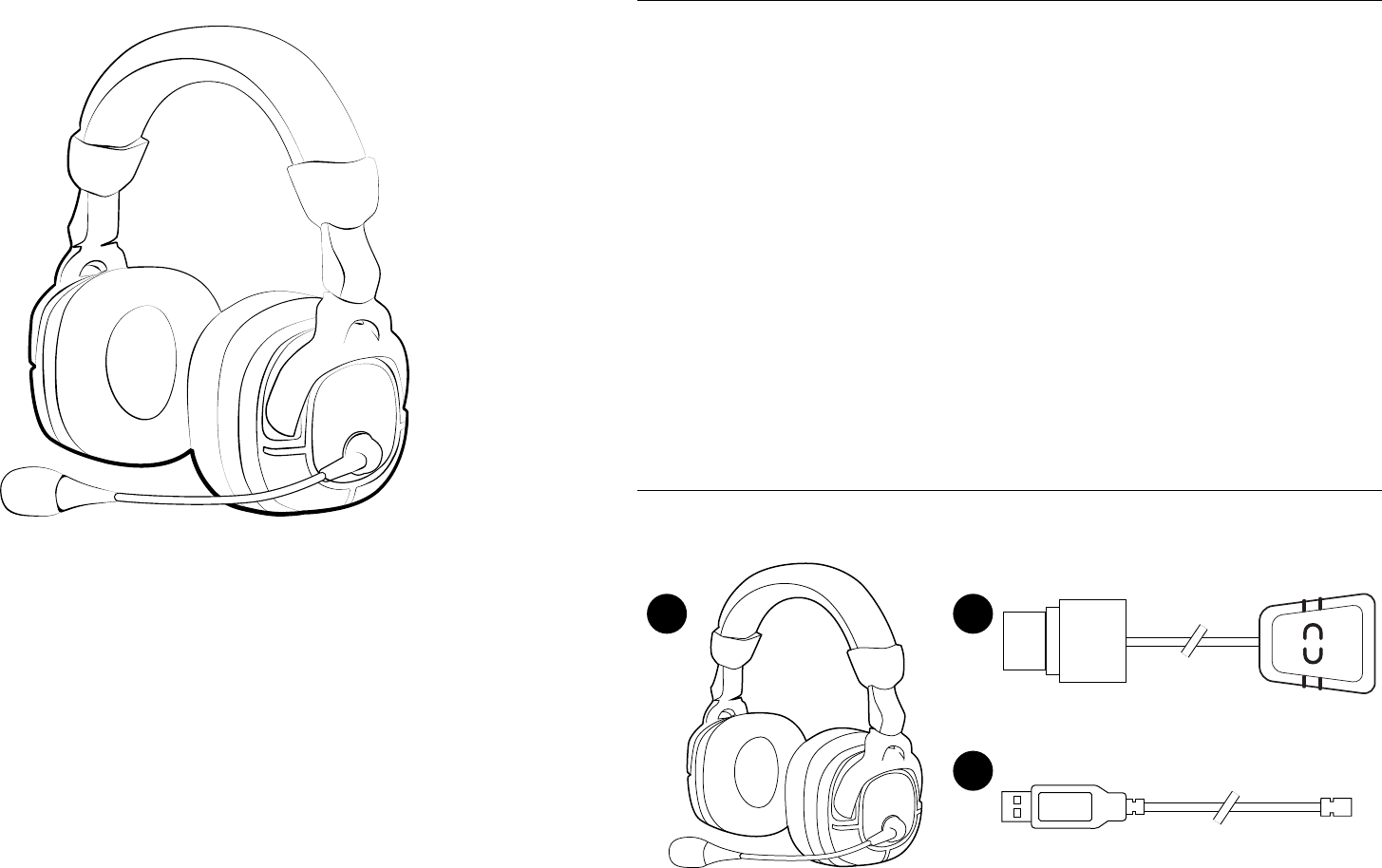
Game Talk Pro-2™ Wireless
User Guide
V1.0
Thank you for choosing Game Talk Pro-2™ Wireless
Game Talk Pro-2™ Wireless are the first TRULY WIRELESS GAMING HEADPHONES for XBOX
360® gamers who want immersive game sound and crystal clear Xbox® LIVE™ communication –
totally wireless for both chat and game sound!
Featuring a powerful noise cancelling codec that greatly reduces distracting ambient noises
these headphones will ensure that your instructions are received loud and clear.
Large, deep-cushioned ear cups and rugged, lightweight design, ensure you’ll enjoy your game
audio and talkback in comfort during extended game-play. Add to that an adjustable boom, and
touch button volume controls and you’ll see why we’re calling these the ultimate gaming
headphones for Xbox 360®!
Before First Time Usage:
Please ensure that you carefully read each of the sections in this user guide. Failure to do so
may result in damage or the incorrect usage of the Game Talk Pro-2 Wireless.
If you experience problems in operating the Game Talk Pro-2 Wireless, please refer to the
‘Troubleshooting’ section.
Check Carton Contents
Please verify that your package contains the following:
A. Game Talk Pro-2 Wireless
B. Audio Transmitter
C. USB Charging Cable
A B
C

A B C
D
F
G
E
H
Important Information
Product Overview
Game Talk Pro-2 Wireless
A. Sync Button
B. Power/Mute
Button
C. FX Button
D. Player Number
Indicator Lights
E. Game Chat
Volume Control
F. Game Volume
Control
G. Charging Jack
H. Adjustable
Microphone Boom
Audio Transmitter
A. Connect to Xbox 360 A/V Connector
B. Sync Light
C. Connect Xbox 360 A/V Cable (Not required if you are using HDMI cable)
AB
C
Hearing Loss:
Permanent hearing loss may result from long-term
exposure to sound at high volumes. Use as low a
volume as possible.
Headsets are capable of delivering sounds at loud
volumes and high pitched tones. Under certain
circumstances, exposure to such sounds can result
in permanent hearing loss damage. Avoid prolonged
use of the headset at excessive sound pressure
levels. Please read the Safety Guidelines below prior
to using this headset.
You Can Reduce the Risk of Hearing Damage by
Following These Safety Guidelines:
1. Prior to using this product follow these steps
• Before putting on the headset, turn the Game
Chat and Game Volume controls to the lowest level;
• Put the headset on; and then
• Slowly adjust the volume controls to a
comfortable level.
2. During the use of this product
• Keep the volume at the lowest level possible and
avoid using the headset in noisy environments
where you may be inclined to turn up the volume;
• If increased volume is necessary, adjust the
volume controls slowly;
• Ringing in the ears may indicate that the sound
levels are too high;
• If you experience discomfort or ringing in your
ears, immediately discontinue using the headset
and consult a physician; and
• Stop using the headset if it causes great
discomfort.
With continued use at high volume, your ears may
become accustomed to the sound level, which may
result in permanent damage to your hearing
without any noticeable discomfort.
Battery Precautions:
• ”Caution” – The battery used in this headset may
present a risk of fire or chemical burn if mistreated.
• Do not attempt to open the product or replace the
battery. It is built-in and not changeable. Use of
other batteries may present a risk of fire or
explosion and the warranty will be terminated.
• Only recharge your battery with the provided
cable designated for this product.
• Dispose of batteries according to local regulations.
Please recycle when possible. Do not dispose as
household waste or in a fire as they may explode.
• Batteries may explode if damaged.
Built-In Battery Care:
• The headset is powered by a rechargeable battery.
• The full performance of a new battery is achieved
only after two or three complete charge and
discharge cycles.
• The battery can be charged and discharged
hundreds of times, but will eventually wear out.
• If left unused, a fully charged battery will lose its
charge over time.
• Leaving the product in hot or cold places will
reduce the capacity and lifetime of the battery.
• Always try to keep the battery between 15°C and
25°C (59°F and 77°F). A product with a hot or cold
battery may not work temporarily, even when the
battery is fully charged. Battery performance is
particularly limited in temperatures well below
freezing.
Safety Information:
• Use of a headset will impair your ability to hear
other sounds. Use caution while using your headset
when you are engaging in any activity that requires
your full attention.
• Never try to dismantle the product yourself, or
push objects of any kind into the products, as this
may cause short circuits which could result in a fire
or electric shock.
• None of the components can be replaced or
repaired by users.
• Avoid exposing your product to rain, moisture or
other liquids to protect against damage to the
product or injury to you.
• Keep all products, cords, and cables away from
operating machinery.
• Dispose of the product according to local
standards and regulations.
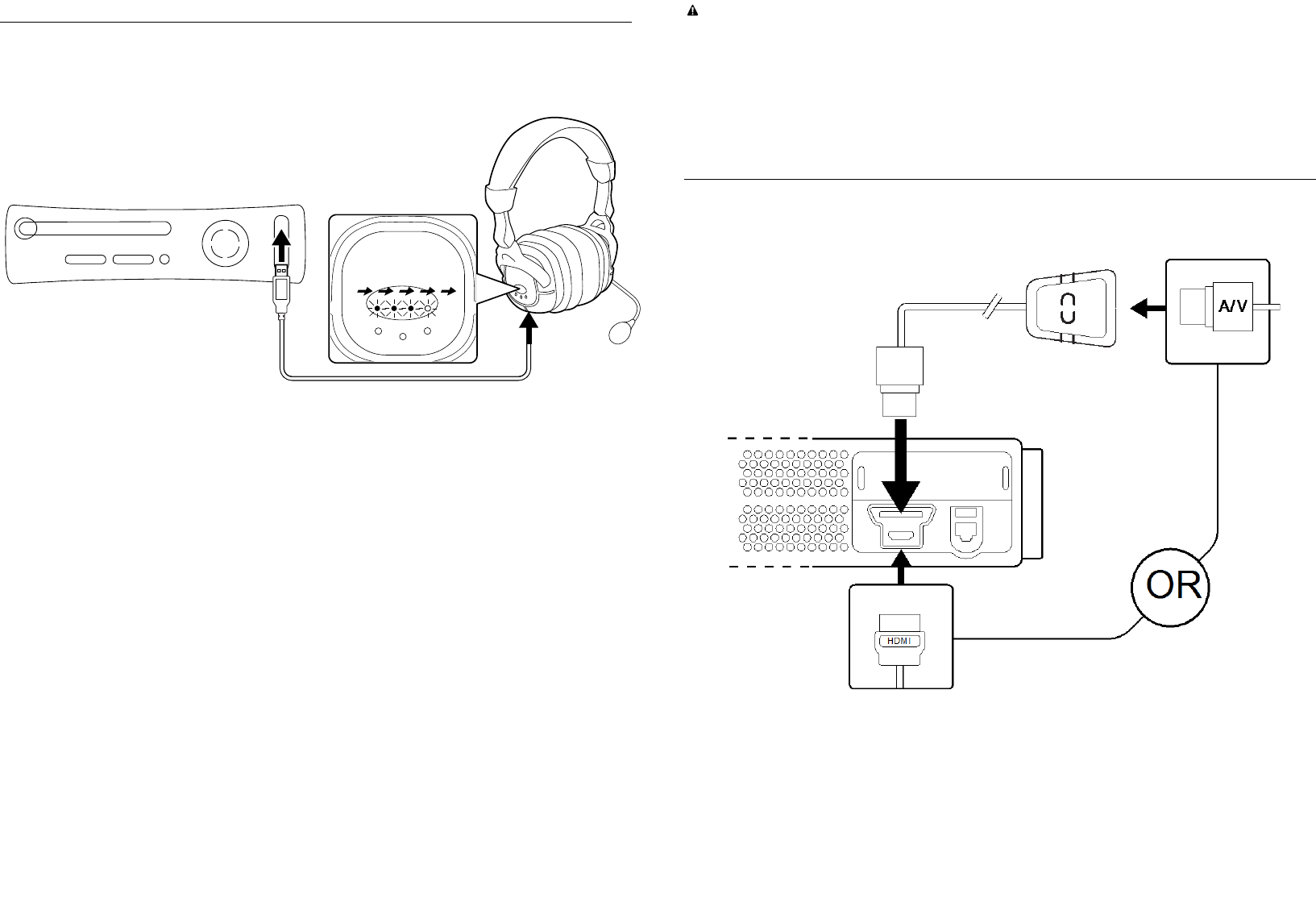
Charging the Headset
The Game Talk Pro-2 Wireless comes with a built-in Lithium Polymer battery that needs to be
charged before first use. To do this, please follow these steps:
Step 1:
Connect the USB charging cable (supplied) into any free USB port on your Xbox 360.
Step 2:
Connect the mini USB end of the charging cable to the Charging Jack, located on the Game Talk
Pro-2 Wireless.
Step 3:
Whilst charging, the Player Number Indictor Lights will repeatedly fill up in sequence
Step 4:
When charging is complete all four Player Number Indicator Lights will remain static.
Disconnect the USB charging cable from your Xbox 360 and the Charging Jack on the Game Talk
Pro-2 Wireless.
Charging Time
Fully charging the built-in battery can take up to four hours. While charging, the headset will
not function and it’s perfectly normal for the headset to become slightly warm.
When to Recharge
When the battery begins to run low the headset will emit 3 audible beeps, these beeps will
repeat until the unit is plugged into the Xbox console to recharge – or when battery life totally
expires and power is lost.
Important Charging Precautions
For Safety reasons, and to prevent damage to the headset, please ensure that you follow these
recommendations:
Please recharge the headset at normal room temperature, do not recharge the headset in
temperatures in excess of 30oC.
Only use the USB charging cable supplied to charge the headset.
Connecting the Audio Transmitter to the Xbox 360
The following steps explain how to connect the Audio Transmitter to the Xbox 360 using the
standard A/V cable or a HDMI cable.
Step 1:
Ensure that the console is powered off and disconnect the inserted A/V cable.
Step 2:
Connect the Audio Transmitter to the A/V connection on the Xbox 360.
Step 3:
Connect the A/V cable to the rear of the Audio Transmitter or connect the HDMI cable to the
HDMI connection on the Xbox 360.
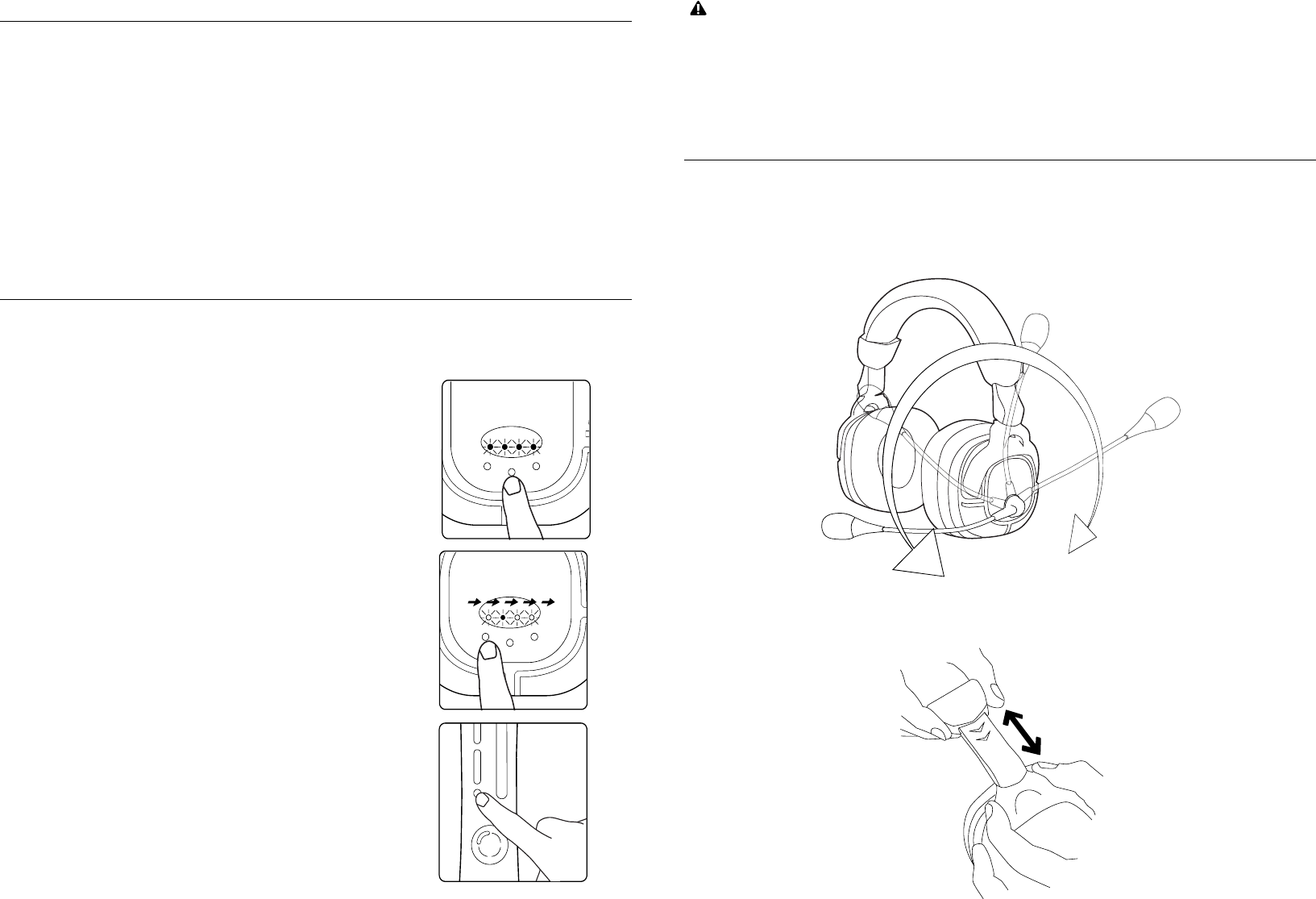
Connect the Audio Transmitter with the Game Talk Pro-2 Wireless
The Game Talk Pro-2 Wireless will automatically detect the closest “Audio Transmitter” when
powered on. It will need to be synchronized with your Xbox 360 as detailed in the next section
to communicate with other players during Xbox Live multi player sessions.
In order for the Game Talk Pro-2 Wireless to automatically connect to the Audio Transmitter.
Firstly connect the Audio Transmitter to the Xbox 360 as detailed in the previous section.
Ensure the Xbox 360 is turned on and confirm the Sync Light on the Audio Transmitter is
flashing. Turn on the Game Talk Pro-2 Wireless by pressing and holding the Power/Mute Button
for a number of seconds, until the Player Number Indicator Lights begin to flash. The Audio
Transmitter will now automatically sync with the Game Talk Pro-2 Wireless. This is confirmed
by the Sync Light on the Audio Transmitter remaining static.
Syncing the Game Talk Pro-2 Wireless with the Xbox 360
Before you can use the Game Talk Pro-2 Wireless for the first time to communicate with other
players during Xbox Live multi player sessions. You need to sync the Game Talk Pro-2 Wireless
with the Xbox 360. To do this, please follow these steps:
Step 1:
Ensuring that the Xbox 360 is turned on, turn on the Game
Talk Pro-2 Wireless by pressing and holding the
Power/Mute Button for a number of seconds, until the Play
Number Indicator Lights begin to flash.
Step 2:
Press and hold the Sync Button, so that the Player Number
Indicator Lights flash in sequence.
Step 3:
To complete the syncing process, press the ‘Sync’ button
on the front of the Xbox 360.
After a few seconds the Game Talk Pro-2 Wireless and
console will be synchronised. A player number will be
assigned to the Game Talk Pro-2 Wireless and displayed by
the Player Number Indicator Lights. The headset will
automatically be assigned the first available player number.
Important Syncing Advice
A wired headset takes precedence over a wireless headset. You cannot associate a wireless
headset with a controller which a wired headset is connected. If a wired headset is connected
whilst a wireless headset is already associated to your controller, the wireless headset will
automatically disconnect. Please refer to the section ‘Changing the Assigned Player Number’
for advice on associating the headset with a different player number.
Wearing the Headset
The microphone boom can be worn on either side of your head. Rotate the headset arm over
the top of the headset to change side as shown. Position the mouthpiece so that it is close to
your mouth without being directly in front of it. This will allow the mic to pick up your voice
clearly without picking up your breathing.
Adjustments can be made on either side of the headset as shown by sliding it outwards to
achieve a comfortable fit.
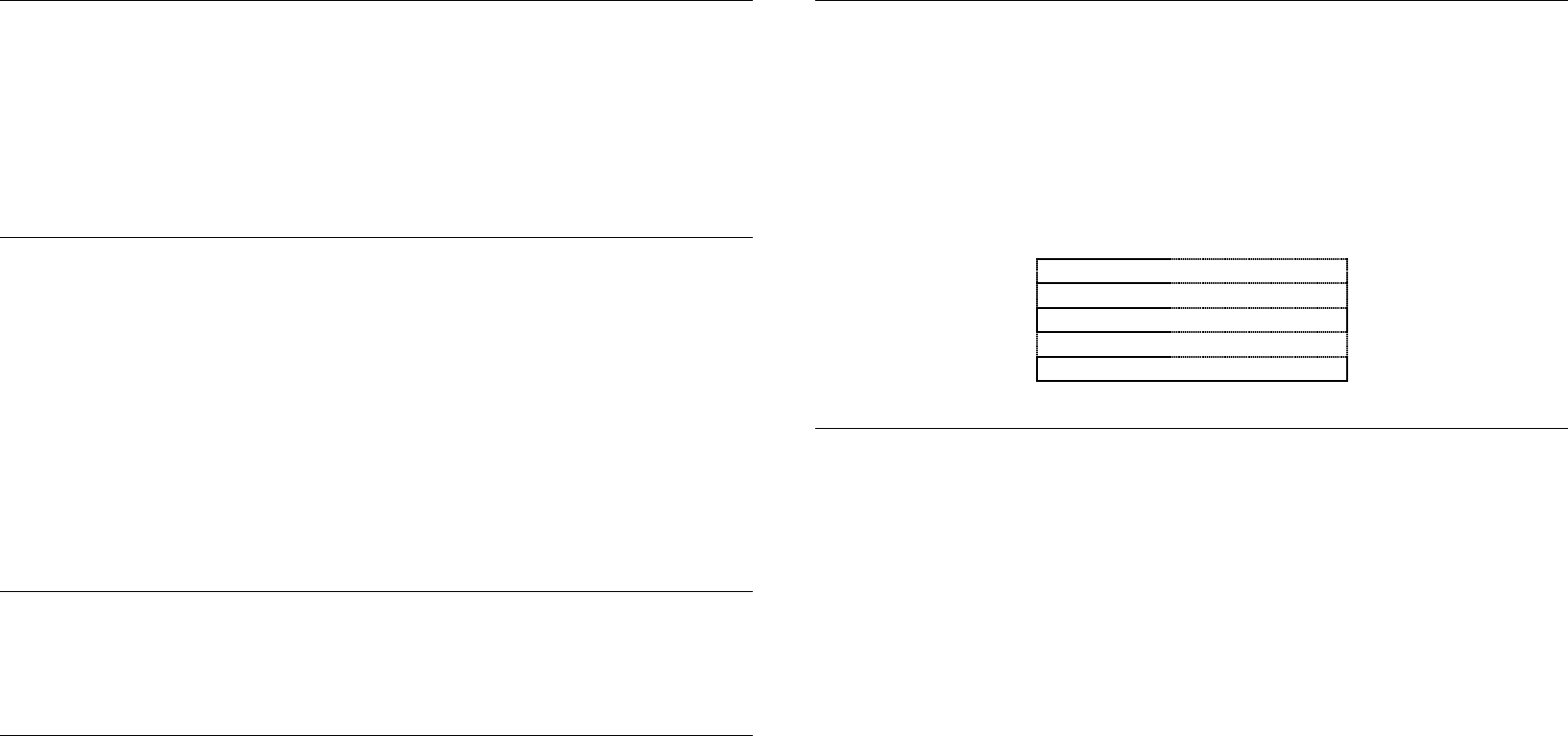
Changing the Assigned Player Number
If a controller is connected under player 1, the Xbox 360 will associate the Game Talk Pro-2
Wireless with player 1. If another wireless headset is already associated with player 1 or a
wired headset is connected the Game Talk Pro-2 Wireless will be associated with player 2.
If you want to associate the Game Talk Pro-2 Wireless with a different player number at any
point press the headset’s Sync Button to manually increase the player number. The Player
Number Indicator Lights will confirm the assigned player number at this point.
Setting the Game Talk Pro-2 Wireless On or Off
In order to set the Game Talk Pro-2 Wireless to on. Press and hold the Power/Mute Button for
a number of seconds, until the Player Number Indicator Lights begin to flash. The headset will
emit an ascending beep when the headset is powered on.
If the Game Talk Pro-2 Wireless is synchronized with your console, one Player Number Indicator
Light will remain static after a brief period indicating the assigned player number. If the Player
Number Indicator Lights continue to flash after a brief period, please refer to the section
‘Syncing the Game Talk Pro-2 Wireless with the Xbox 360’.
In order to set the Game Talk Pro-2 Wireless to off. Press and hold the Power/Mute Button for
a number of seconds, until the Player Number Indicator Lights are no longer lit. The headset
will emit a descending beep when the headset is powered off.
Mute the Microphone
In order to mute the microphone, press the Power/Mute Button. Press the Power/Mute Button
again to disable microphone mute. The headset will emit a descending beep when microphone
mute is enabled and an ascending beep when microphone mute is disabled.
Reverse the Left and Right Speaker
You can reverse the left and right speaker to allow you to change which sounds you hear from
which speaker. In order to reverse the speakers press and hold the FX Button for several
seconds, to reverse the speakers at any time.
FX Features
The Game Talk Pro-2 Wireless includes four FX features enabling you to enhance the sound
quality. The FX Features are Bass Boost, Extreme Bass Boost, 3D Effect and Treble Boost. Bass
Boost allows you to increase the level of bass and Extreme Bass Boost allows you to further
enhance the level of bass. 3D Effect is achieved by widening the stereo image by modifying the
phase information. Treble Boost allows you to increase the level of audio treble.
You cycle though each of the FX features using the headsets FX Button. The Game Talk Pro-2
Wireless emits a number of beeps each time the FX Button is pressed, indicating the set FX
feature, as detailed below:
One Beep =
No FX Feature
Two Beeps =
Bass Boost
Three Beeps =
Extreme Bass Boost
Four Beeps =
3D Effect
Five Beeps =
Treble Boost
Troubleshooting
Why am I unable to communicate with other players during Xbox Live multi player sessions?
If when adjusting the Game Chat Volume Control you are unable to communicate with other
players. You need to ensure that the Game Talk Pro-2 Wireless is correctly synchronized with
the Xbox 360. Please refer to the section ‘Syncing the Game Talk Pro-2 Wireless with the Xbox
360’.
If the Game Talk Pro-2 Wireless is correctly synchronized with the Xbox 360, you will need to
ensure that the Game Talk Pro-2 Wireless is assigned to the same player number as your
controller. Please refer to the section ‘Changing the Assigned Player Number’ for advise on
changing the assigned player number.
Why are other players unable to hear me during Xbox Live multi player sessions?
If you are able to hear other players during Xbox Live multi player sessions but they are unable
to hear you. It may be the case that you have the microphone mute enabled. Please refer to
the section ‘Mute the Microphone’.
Why am I unable to hear game audio though the Game Talk Pro-2 Wireless?
When adjusting the Game Volume Control if you are unable to hear game audio. You need to
ensure that the Audio Transmitter is correctly connected to the Xbox 360. Please refer to the
section ‘Connecting the Audio Transmitter to the Xbox 360’.
The Sync Light on the Audio Transmitter will flash when searching for the Game Talk Pro-2
Wireless, and remain static when connected with the Game Talk Pro-2 Wireless. Please refer to
the section ‘Connect the Audio Transmitter with the Game Talk Pro-2 Wireless’.
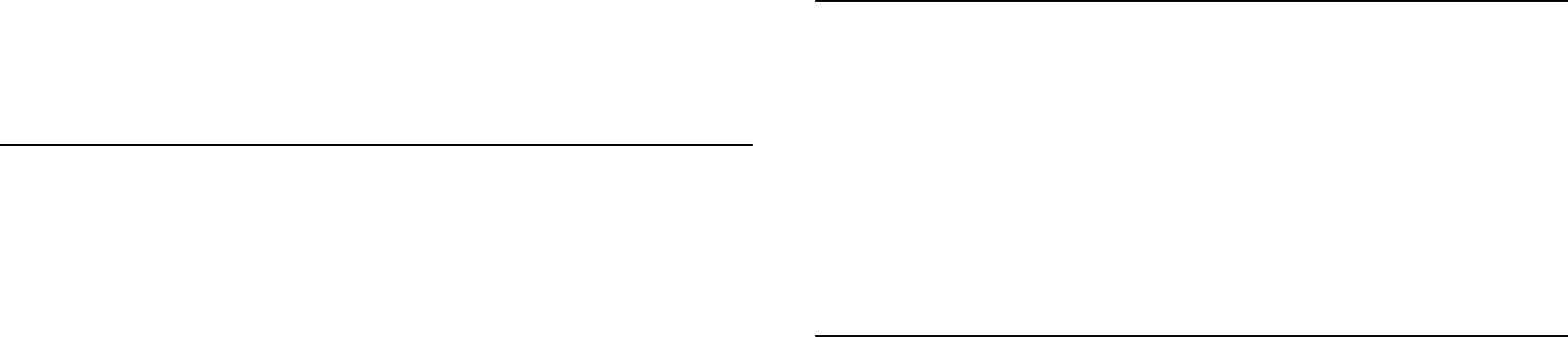
Thisdevicemustacceptanyinterferencereceived,includinginterferencethatmay
WhydoestheAudioTransmitterSyncLightFailtoIlluminate?
HaveyoucorrectlyconnectedtheAudioTransmittertotheXbox360?Pleaserefertothe
section‘ConnectingtheAudioTransmittertotheXbox360’.
Ifyoucontinuetoexperiencethesameproblem,trydisconnectingandreconnectingtheAudio
Transmittertoensurethatit’sseatedcorrectlyandalwaysensurethattheXbox360ispowered
on.
WhyDoestheGameTalkPro‐2WirelessFailtoPowerOn?
IfwhenyoupressandholdthePower/MuteButtonforanumberofseconds,thePlayerNumber
Indicatorlightsfailtoilluminate.Tryrechargingtheheadsetasdetailedunderthesection
‘ChargingtheHeadset’.AlsowewouldrecommendtryingtochargetheGameTalkPro‐
2WirelesswhilstconnectedtoadifferentUSBconnection.
Whydoesmyheadsetnolongersoundthesame?
EnablingoneoftheFXfeatureswillenhancethequalityofthesound.Pleaserefertothe
section‘FXFeatures’.IfyouwouldliketodisableanyenabledFXfeature,presstheFXButton
severaltimesuntiltheheadsetemitsonebeep.OnebeepindicatesthatnoFXfeaturesare
enabled.
FCCRules,Part15
ThisequipmenthasbeentestedandfoundtocomplywiththelimitsforaclassBdigitaldevice,
pursuanttoPart15oftheFCCrules.Theselimitsaredesignedtoprovidereasonableprotection
againstharmfulinterferenceinaresidentialinstallation.Thisequipmentgenerates,usesandcan
radiateradiofrequencyenergyand,ifnotinstalledandusedinaccordancewiththe
instructions,maycauseharmfulinterferencetoradiocommunications.However,thereisno
guaranteethatinterferencewillnotoccurinaparticularinstallation.Ifthisequipmentdoes
causeharmfulinterferencetoradioortelevisionreception,whichcanbedeterminedby
turningtheequipmentoffandon,theuserisencouragedtotrytocorrecttheinterferenceby
oneormoreofthefollowingmeasures:
• Reorientorrelocatethereceivingantenna
• Increasetheseparationbetweentheequipmentandreceiver
• Connecttheequipmenttoanoutletonacircuitdifferentfromthattowhichthe
receiverisconnected
• Consultthedealeroranexperiencedradio/TVtechnicianforhelp
ThisdevicecomplieswithPart15oftheFCCrules.
Operationissubjecttothefollowingtwoconditions:
Thisdevicemaynotcauseharmfulinterference.
causeundesiredoperation
Changesormodificationsnotexpresslyapprovedbythepartyresponsibleforcompliancecould
voidtheuser’sauthoritytooperatetheequipment.
ResponsibleParty:
DatelDesign&Inc,
33NorthGardenAvenue,
Suite900,
Clearwater,
FL33755
UnitedStatesofAmerica
Tel.727‐431‐0650
CustomersinCanada
ICwarningstatement:
ThisClassBdigitalapparatuscomplieswithCanadianICES‐003.
ThisdevicecomplieswithRSS210ofIndustryCanada(IC).
Operationofthisdeviceissubjecttothefollowingtwoconditions:(1)thisdevicemaynot
causeinterference,and(2)thisdevicemustacceptanyinterference,includinginterference
thatmaycauseundesiredoperationofthedevice.
RFwarningstatement:
ThedevicehasbeenevaluatedtomeetgeneralRFexposurerequirement.Thedevicecanbe
usedinportableexposureconditionswithoutrestriction.
Note:Modificationstothisproductwillvoidtheuser’sauthoritytooperatethisequipment.
TechnicalSupportandCustomerServices
BeforecontactingDatel’scustomerservicedepartment,pleaseensurethatyouhaveread
throughandunderstoodtheinformationinthisuserguide.Pleaseensurethatyouhave
informationonwhenandwhereyoupurchasedthisproducttohand.
DatelCustomerServicesEurope
CustomersServices,DatelLtd
StaffordRoad,Stone,STAFFS,ST150DG
UNITEDKINGDOM
Email:support@datel.co.uk
Web:http://uk.codejunkies.com
DatelCustomerServicesUSA
ATTN:CustomerServices,DatelDesign&DevelopmentInc

33 North Garden Avenue, Suite 900, Clearwater, FL 33755
UNITED STATES
Email: support@dateldesign.com
Knowledgebase: http://www.datelcustomerservice.com
Web: http://us.codejunkies.com
© 2011 Datel Ltd. Game Talk Pro-2 Wireless is a trademark of Datel Ltd.
Game Talk Pro-2 Wireless for Xbox 360 is a 100% unofficial product and is NOT sponsored, endorsed or approved by MICROSOFT, nor
any games developer or publisher. Xbox 360 and Xbox Live are registered trademarks or trademarks of MICROSOFT in the United States
and/or other countries.