Davis Instruments DWW6312 Integrated Vantage Pro 2 Console. User Manual 07395 234 Manual VP2 console Book
Davis Instruments Integrated Vantage Pro 2 Console. 07395 234 Manual VP2 console Book
Users Manual
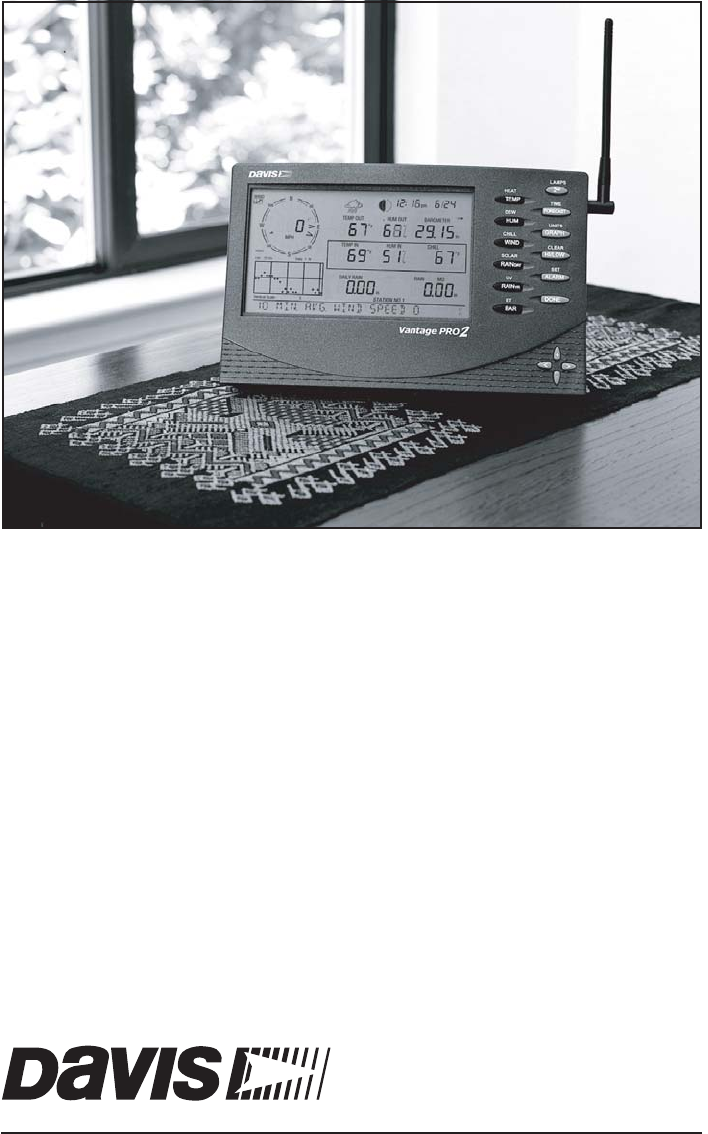
Vantage Pro2
Console Manual
™
For Vantage Pro2 & Vantage Pro2 Plus Weather Stations
™™
Davis Instruments, 3465 Diablo Avenue, Hayward, CA 94545 • 510-732-9229 • www.davisnet.com
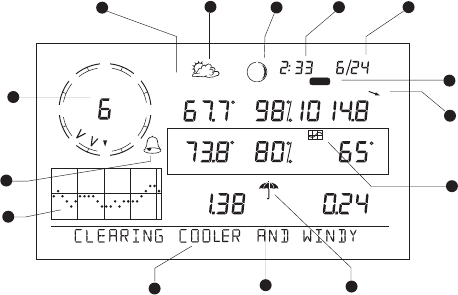
Vantage Pro 2 Console Manual
Rev. A, September 14, 2004
Document Part Number: 07395.234
For Vantage Pro2 Consoles # 6312 & 6312C
And Vantage Pro2 Weather Stations # 6152, 6152C, 6153, 6162, 6163
Vantage Pro® and Vantage Pro2™ are trademarks of Davis Instruments Corp., Hayward, CA.
© Davis Instruments Corp. 2004. All rights reserved.
Information in this document subject to change without notice.
FCC Part 15 Class B Registration Warning
This equipment has been tested and found to comply with the limits for a Class B digital device, pursuant to Part 15 of the FCC Rules.
These limits are designed to provide reasonable protection against harmful interference in a residential installation. This equipment
generates, uses, and can radiate radio frequency energy and, if not installed and used in accordance with the instructions, may cause
harmful interference to radio communications.
However, there is no guarantee that interference will not occur in a particular installation. If this equipment does cause harmful interfer-
ence to radio or television reception, which can be determined by turning the equipment on and off, the user is encouraged to try to cor-
rect the interference by one or more of the following measures:
• Reorient or relocate the receiving antenna.
• Increase the separation between the equipment and receiver.
• Connect the equipment into an outlet on a circuit different from that to which the receiver is connected.
• Consult the dealer or an experienced radio/TV technician for help.
Changes or modification not expressly approved in writing by Davis Instruments may void the warranty and void the user's authority to
operate this equipment.
IC: 378810-6312
EC EMC Compliance
This product complies with the essential protection requirements of the EC EMC Directive 89/336/EC.
Vantage Pro2 Console Display Features
Display Features
1. Compass Rose
2. Graph & Hi/Low Mode Settings
3. Forecast Icons
4. Moon Phase Indicator
5. Time/Sunrise Time
6. Date/Sunset Date
7. 2ND Button Indicator
8. Barometric Trend Arrow
9. Graph Icon
10. Current Rain Icon
11. Station Number Indicator
12. Weather Ticker
13. Graph Field
14. Alarm Icon
N
S
WE
NE
SE
NW
SW
GRAPH 2nd
Vertical Scale: X10
WIND
RAIN RATE
in/hr
DAILY
in
STATION NO.1
pm
Last 24 hrs hr
Every 1
MPH CHILL
TEMP OUT
HUM IN
HUM OUT
TEMP IN
hPa
BAROMETER
F
F
F
13
14
1011
12
1
5
23
7
6
4
8
9
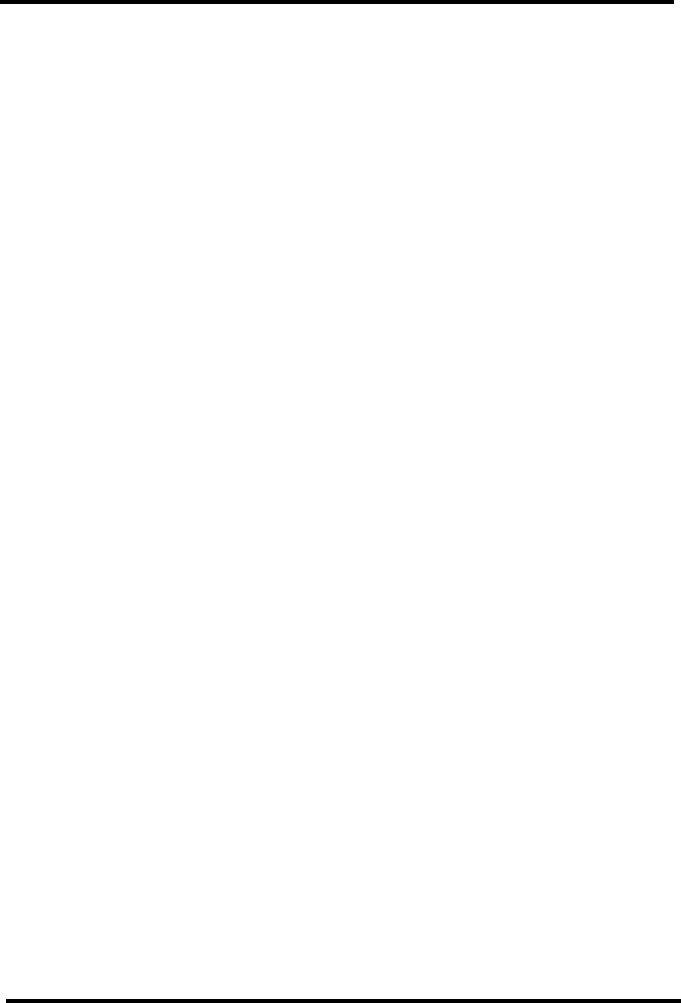
i
Table of Contents
Welcome to Vantage Pro2™........................................................... 1
Console Features........................................................................ 1
Vantage Pro Options.................................................................. 2
Installing the Console ...................................................................... 4
Powering the Console ................................................................ 4
Installing the AC Power Adapter............................................... 4
Installing Batteries ..................................................................... 5
Connecting Cabled Stations....................................................... 5
Console Location ....................................................................... 6
Using Your Weather Station............................................................ 9
Setup Mode................................................................................ 9
Current Weather Mode .............................................................. 20
Selecting Units of Measure........................................................ 21
Displaying the Forecast.............................................................. 27
Displaying Time & Date or Sunrise & Sunset........................... 27
Calibrating, Setting, and Clearing Variables ............................. 27
Highs and Lows Mode............................................................... 30
Alarm Mode............................................................................... 32
Graph Mode ............................................................................... 34
Troubleshooting and Maintenance .................................................. 37
Vantage Pro2 Troubleshooting Guide ....................................... 37
Console Diagnostic Screens....................................................... 39
Console Maintenance................................................................. 42
One Year Limited Warranty ...................................................... 42
Weather Data ................................................................................... 43
Specifications................................................................................... 49
Console ...................................................................................... 49
Wireless Communication Specifications................................... 49
Console Data Display Specfications.......................................... 50
Weather Data Specifications...................................................... 51
Vantage Pro2 Console Icons...................................................... 53
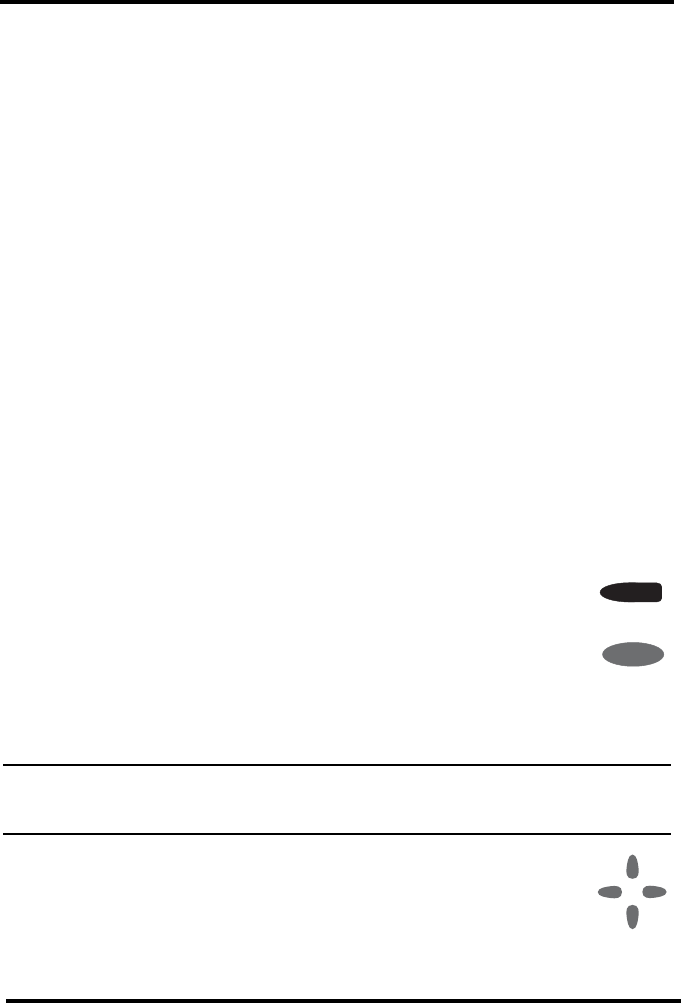
1
Chapter 1
Welcome to Vantage Pro2™
Welcome to your Vantage Pro2 Weather Station console. The console dis-
plays and records your station’s weather data, provides graph and alarm
functions, and interfaces to a computer using our optional WeatherLink
software.
Vantage Pro2 stations are available in two basic versions: Cabled and
Wireless. A Cabled Vantage Pro2 station transmits outside sensor data
from the Integrated Sensor Suite (ISS) to the console using a straight-
through four-conductor cable. A Wireless Vantage Pro2 station transmits
outside sensor data from the ISS to the console via a low-power radio.
Wireless stations can also collect data from the optional Vantage Pro2 sen-
sors. See “Optional Sensors” on page 2.
The Vantage Pro2 Quick Reference Guide included with your station pro-
vides an easy to use reference for most console functions.
Console Features
Keyboard & Display
The keyboard lets you view current and historical data, set and clear
alarms, change station models, enter calibration numbers, set up and view
graphs, select sensors, and read the forecast. The keyboard consists of 12
command keys located next to the screen display and four navigation keys
located below the command keys.
A weather variable or console command is printed on each com-
mand key. Just press a key to select the variable or function
printed on that key.
Each command key also has a secondary function which is
printed above the key on the console case. To select the second-
ary function, press and release 2ND (on the front of the con-
sole, upper right corner) and then immediately press the key for that
function.
Note: After pressing 2ND, the 2ND icon displays above the barometer reading on the
screen for three seconds. All secondary key functions are enabled during this time.
Keys resume normal operation after the icon disappears.
The up arrow, down arrow, left arrow, and right arrow naviga-
tion keys are used to select command options, adjust values,
and to provide additional functions when used in combination
with a command key.
WIND
CHILL
2
ND
+
-
<>
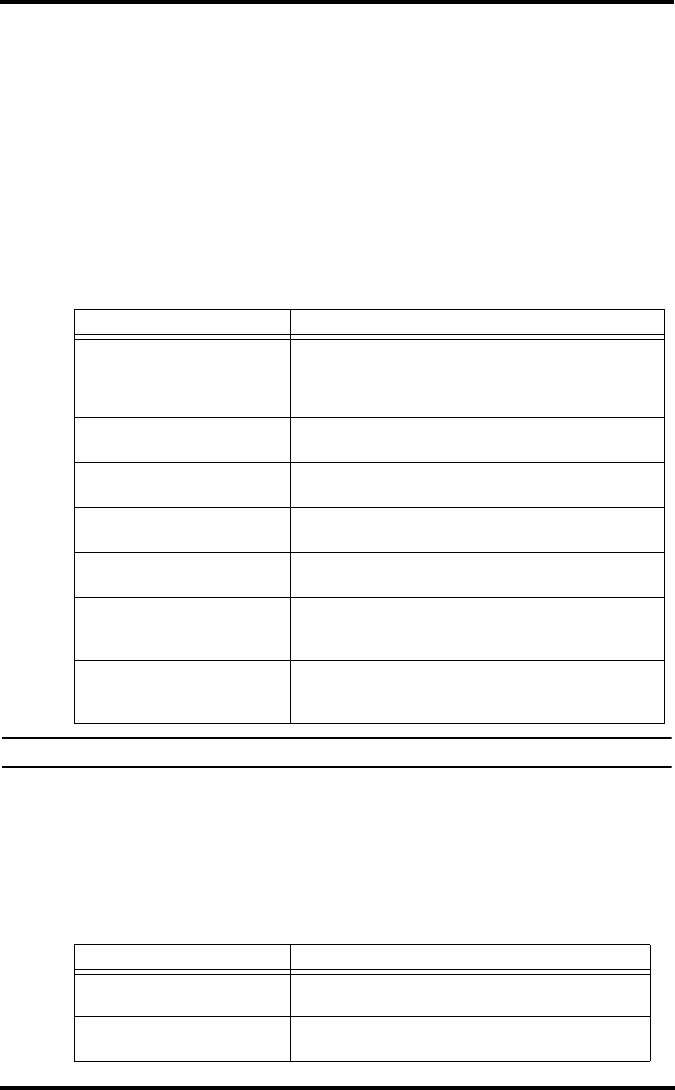
Vantage Pro Options
2
Console Modes
The console operates in five basic modes: Setup, Current Weather, Highs
and Lows, Alarm, and Graph. Each mode lets you to access a different set
of console functions or to display a different aspect of your weather data.
Vantage Pro Options
Optional Sensors
Vantage Pro2 stations are extremely flexible. Use the following optional
sensors and wireless stations to enhance the weather monitoring capabili-
ties of your Vantage Pro2. See our website for complete details:
www.davisnet.com.
Note: Optional wireless stations can only be used with Wireless Vantage Pro2 Stations.
Optional WeatherLink® Software
The WeatherLink software and data logger connect your Vantage Pro2 sta-
tion directly to a computer, providing enhanced weather monitoring capa-
bilities and powerful internet features. The WeatherLink data logger fits
neatly on the console and stores weather data even when the computer is
turned off.
Optional Sensor and Stations Description
Wireless Weather Envoy (#6316)
Performs much of the same functions as a Vantage Pro2
console, but without a display. Use Envoy to interface your
wireless station to a computer when you’d rather place the
console in another location for viewing weather conditions
Anemometer Transmitter Kit
(#6332) Provides more flexible anemometer placement for wireless
stations.
Wireless Leaf & Soil Moisture/
Temperature Station (#6345) Measures and transmits leaf wetness, soil moisture and
temperature data. For use with GLOBE.
Wireless Temperature Station
(#6372) Measures and transmits temperature data.
Wireless Temperature/Humidity
Station (#6382) Measures and transmits air temperature and humidity data.
Solar Radiation Sensor (# 6452) Measures solar radiation. Required for calculating
evapotranspiration (ET). Available for cabled and wireless
stations. Requires Sensor Mounting Shelf (#6672).
Ultraviolet (UV) Radiation Sensor
(#6490)
Measures UV radiation. Required for calculating the UV dose.
Available for Cabled and Wireless stations. Requires Sensor
Mounting Shelf (#6672).
WeatherLink Option Description
WeatherLink for Windows, USB
connection (#6150USB) Includes WeatherLink software and USB data logger. Allows
you to save and view your weather data on your PC.
WeatherLink for Windows, serial
connection (6150SER) Includes WeatherLink software and serial data logger.
Allows you to save and view your weather data on your PC.
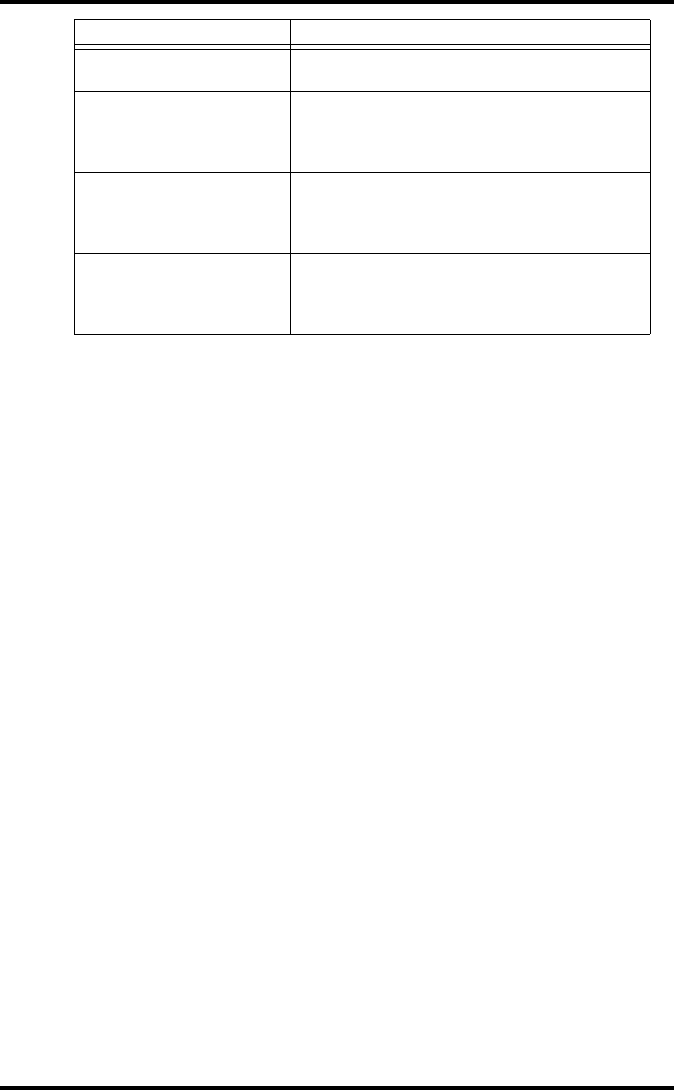
Vantage Pro Options
3
Optional Accessories
The following accessories are available from your dealer or may be
ordered directly from Davis Instruments.
Sensor Mounting Shelf (#6672)
Required for mounting the optional Solar Radiation and/or UV sensors.
The mounting shelf attaches to the base of the rain collector on the ISS.
Car/Boat/RV Lighter Cord (#6604)
Allows the Vantage Pro2 console and ISS to draw power from a standard
car cigarette lighter is the ISS is connected to the console using a cable.
USB-to-Serial (DB-9) Cable (#8434)
Allows the Serial version of WeatherLink (6510SER, 6540, 6550, 6560) to
connect to a USB port on your computer.
Telephone Modem Adapter (#6533)
Creates a dialup connection between the station and the computer.
Extension Cables (#7876)
Allows you to place the Cabled Vantage Pro2 ISS further away from the
console using the extension cable provided by Davis Instruments. Maxi-
mum cable length is 1000’ feet (300 m).
• #7876-040 Cable, 40’ (12 m)
• #7876-100 Cable, 100’ (30 m)
• #7876-200 Cable, 200’ (61 m)
Davis Baseball Cap (#PR725)
100% cotton twill cap is two-toned with a washed khaki crown, dark blue
brim, and embroidered Davis logo. Self-fabric closure with brass buckle.
One size fits all.
WeatherLink for Macintosh OS X,
USB connection (#6520C) Includes WeatherLink software and USB data logger. Allows
you to save and view your weather data on your Mac.
WeatherLink for APRS, Windows
version, with streaming data
logger, serial connection (#6540)
Includes WeatherLink software and streaming serial data
logger. Allows real-time display of current weather
conditions for use with APRS (Automatic Position Reporting
System), for HAM radio users.
WeatherLink for Emergency
Response teams, Windows
version, with streaming data
logger, serial connection (#6550)
Includes WeatherLink software and streaming serial data
logger. Allows real-time display of current weather
conditions for use by Emergency Response teams.
WeatherLink for Irrigation Control,
Windows version, with streaming
data logger, serial connection
(#6560)
Includes WeatherLink software and streaming serial data
logger. Allows intelligent and efficient control of popular
automated irrigation systems using weather data.
WeatherLink Option Description
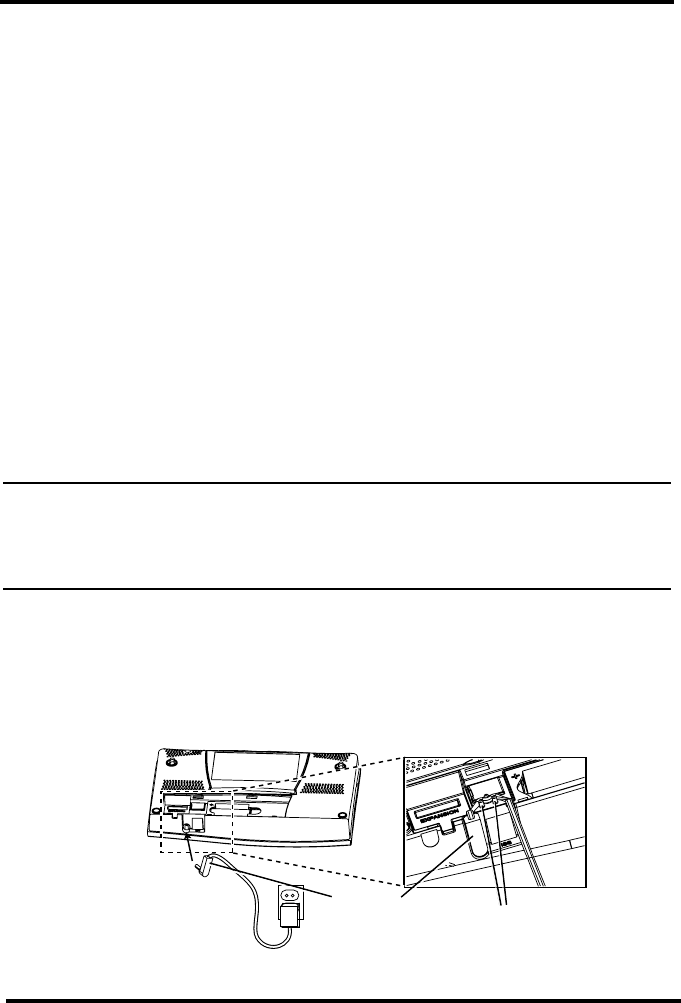
4
Chapter 2
Installing the Console
The Vantage Pro2 console is designed to give extremely accurate readings.
As with any precision instrument, use care in its assembly and handling.
Although installing the console is relatively simple, following the steps
outlined in this chapter and assembling the Vantage Pro2 correctly from
the start will help ensure that you enjoy all of its features with a minimum
of time and effort.
Powering the Console
Cabled Vantage Pro2 Stations
Cabled Vantage Pro2 consoles supply power to the Integrated Sensor Suite
(ISS) through the console cable. Because of the added power consumption
of the ISS, the cabled console requires an AC power adapter or optional
Car/Boat/RV Lighter Cord for the main power supply. The console batter-
ies provide backup power for up to four to six weeks.
Wireless Vantage Pro2 Stations
Wireless Vantage Pro2 consoles do not require the use of an AC adapter.
You may use the included adapter if you wish, but the three C-cell batteries
should power a wireless console for up to nine months.
Note: When using an AC Power adapter, be sure to use the power adapter supplied with
your Vantage Pro2 Console. Your console may be damaged by connecting the
wrong power adapter. The console does not recharge the batteries. Because of this,
and because NiCad batteries do not power the console as long as alkaline batteries,
use alkaline batteries in the console.
Installing the AC Power Adapter
1. Remove the battery cover located on the back of the console by pressing
down on the two latches at the top of the cover.
2. Find the power jack located on the bottom of the console case.
Power Plug
Wrap Cord Around Pins
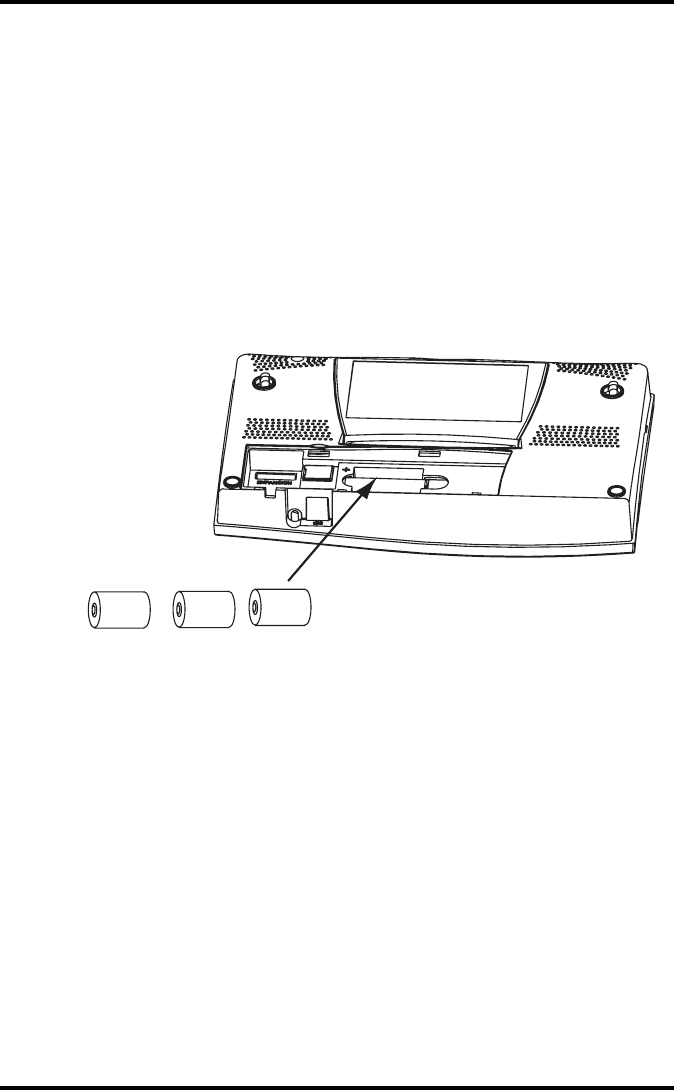
Installing Batteries
5
3. Insert the power adapter plug into the console power jack, then plug the
other end of the adapter into an appropriate power outlet.
4. Check to make sure the console runs through a brief self-test procedure
successfully. On power up, the console displays all the LCD segments
and beeps twice. A message displays in the ticker banner at the bottom
of the console, followed by the first screen that displays during Setup
Mode. Press DONE to skip the message and enter into Setup Mode.
Setup Mode guides you through steps required to configure the station.
See “Setup Mode” on page 9 for more information.
Installing Batteries
1. Remove the battery cover located on the back of the console by pressing
down on the two latches at the top of the cover.
2. Insert three C batteries into the battery channel, negative (or flat) termi-
nal first.
3. Replace the battery cover.
Connecting Cabled Stations
Cabled Vantage Pro2 stations come with 100 feet (30m) of cable. This
cable is used for connecting the console to the ISS. Maximum cable length
from ISS to the console using Davis Instruments cables is 1000 feet. To
connect the console to the ISS:
1. Firmly insert the console end of the straight-through four-conductor
wire into the console receptacle marked “ISS” until it clicks into place.
Do not force the connector into the receptacle
Battery
Battery
Battery
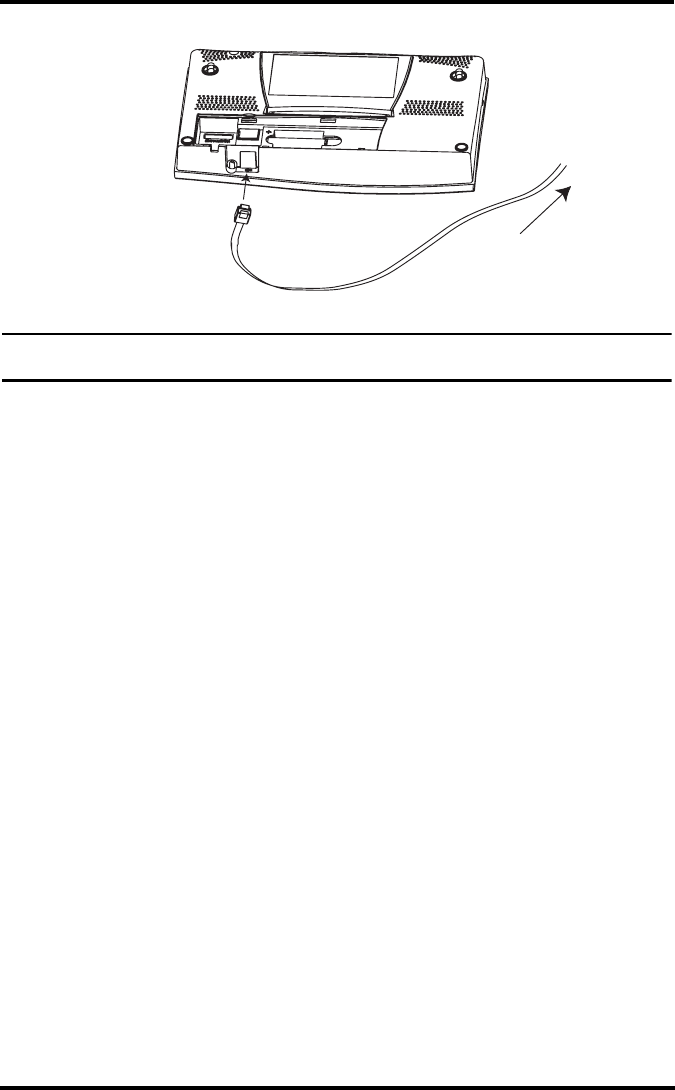
Console Location
6
2. Ensure that the ISS cable is not twisted through the access port.
Note: The ISS must be assembled and connected to the console so that it is receiving
power before the console connection can be tested.
Once the console and ISS are both powered up, cable connection should be
tested and established.
Once the console is powered, it automatically enters Setup Mode. You can
step through the Setup Mode options, or exit the Setup Mode to test the
connection and sensor readings in Current Weather Mode. See “Setup
Mode” on page 9 for Setup Mode options. See “Current Weather Mode” on
page 20 for viewing and verifying current weather data coming from the
cabled console.
To verify that the console is receiving data from the ISS through the con-
sole connection, see “Cabled ISS Assembly” in the Integrated Sensor Suite
Installation Manual.
Console Location
You should place the console in a location where the keyboard is easily
accessible and the display is easy to read. For more accurate readings, fol-
low these suggestions.
• Avoid placing the console in direct sunlight. This may cause erroneous
inside temperature and humidity readings and may damage to the unit.
• Avoid placing the console near radiators or heating/air conditioning
ducts.
• If you are mounting the console on a wall, choose an interior wall.
Avoid exterior walls that tend to heat up or cool down depending on the
weather.
• If you have a wireless console, be aware of possible interference from
cordless phones or other devices. To prevent interference, maintain a
distance of 10 feet between the Vantage Pro2 console and a cordless
phone (handset and base).
To ISS
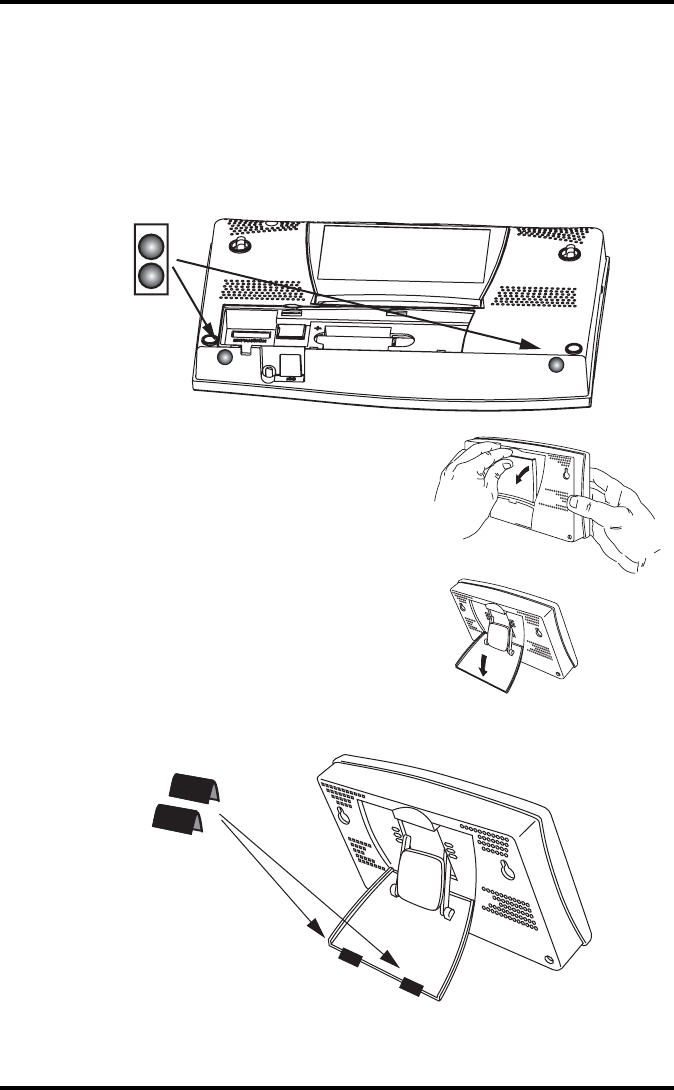
Console Location
7
• Avoid positioning a wireless console near large metallic surfaces such
as refrigerators.
Table & Shelf Placement
The console kickstand can be set to three different angles allowing five dif-
ferent display angles.
1. Install the two round rubber feet on the bottom of the console. The
rubber feet help prevent damage to furniture and surfaces.
2. Lean the kickstand out by pulling on its
top edge
You’ll see the indentation for your fin-
ger at the top edge of the console.
3. Slide the catch to rest the kickstand in
the appropriate angle.
Choose low angles for display on a cof-
fee table or other low area. Choose
higher angles for display on a desk or
shelf.
4. Install the two rubber channel feet on the kickstand.
If necessary, pull up on the stand to close it. It will be a little tight, so it’s
okay to push hard enough to get it to slide.
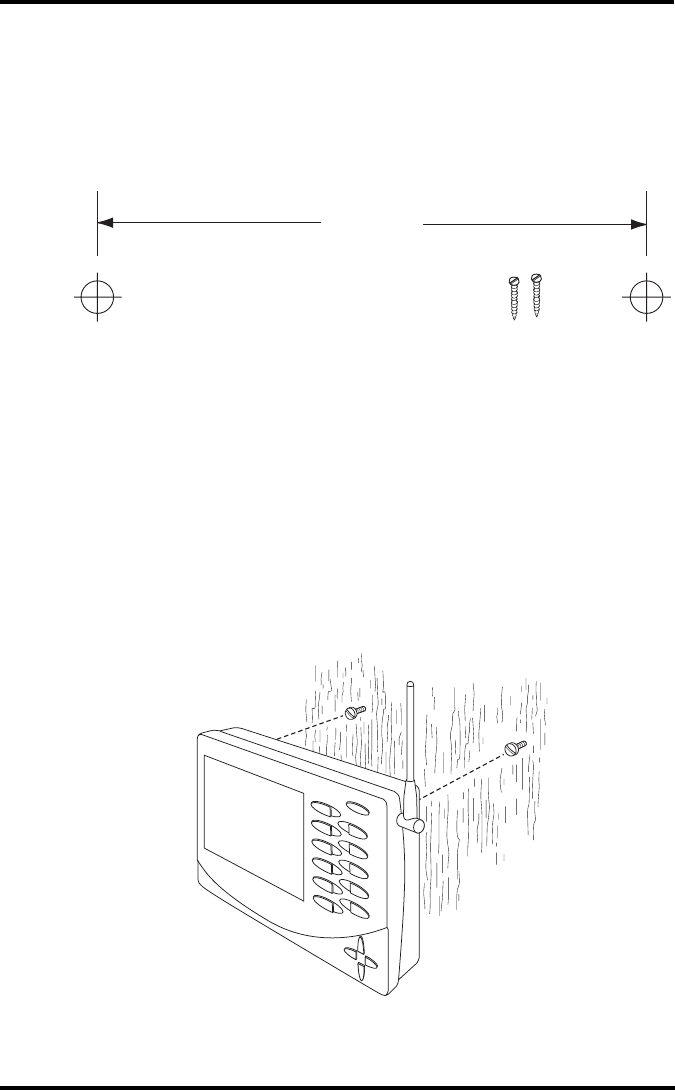
Console Location
8
Wall Mounting
The console mounts to the wall using two keyholes located on the back of
the case.
To mount the console on a wall:
1. Use a ruler to mark two mounting hole positions on the wall 8 inches
(203 mm) apart.
This is a representation for the mounting hole positions. This template is not true to size.
If installing a standard Vantage Pro2 console with sensor cable running
inside the wall, mount the console over an empty switch box.
2. Use a drill and a 3/32 or 7/64” (2.5 mm) drill bit to drill two pilot holes
for the screws.
3. Using a screwdriver, drive the two #6 x 1” pan head self-threading
screws into the wall. Leave at least 1/8” (3 mm) between the wall the
heads of the screws.
4. If the kickstand has been pulled out from the case, push it back into its
upright and locked position.
5. Guide the two keyholes on the back of the console over the two screw
heads
Drill two 3/32" or 7/64" (2.4 to 2.8mm) holes
8" (203mm) apart for the #6 x 1" mounting screws.
8" (203mm)
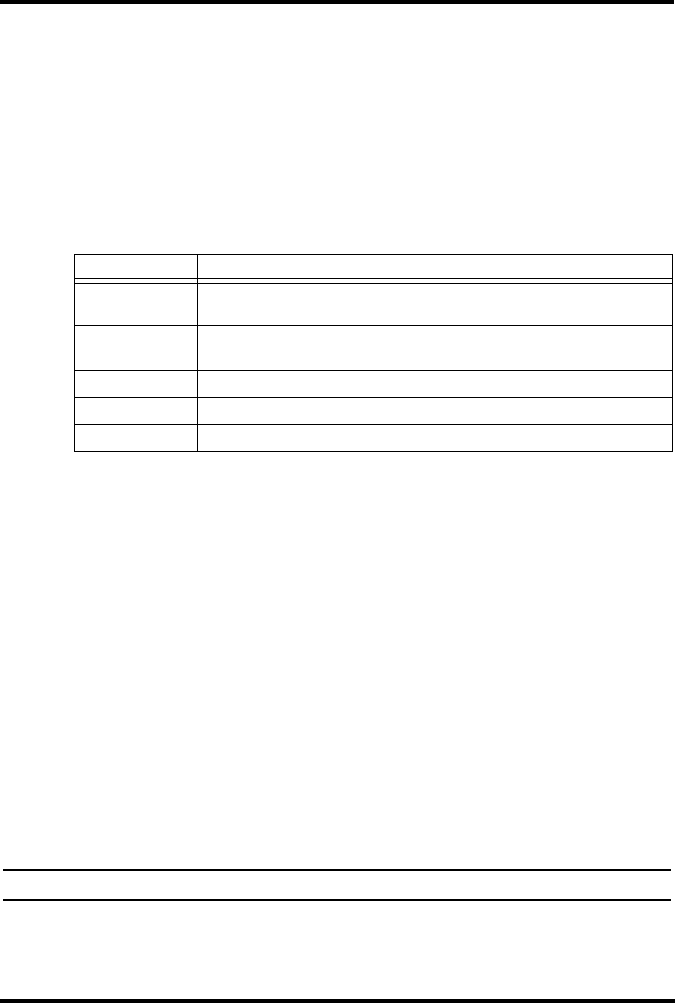
9
Chapter 3
Using Your Weather Station
The console LCD screen and keyboard provide easy access to your
weather information. The large LCD display shows current and past envi-
ronmental conditions as well as a forecast of future conditions. The key-
board controls console functions for viewing current and historical
weather information, setting and clearing alarms, changing stations types,
viewing and/or changing station settings, setting up and viewing graphs,
selecting sensors, getting the forecast, and so on.
Console Modes
The Vantage Pro2 console operates in five different modes:
Setup Mode
Setup Mode provides access to the station configuration settings that con-
trol how the station operates. Setup Mode consists of series of screens for
selecting console and weather station options. The screens that display in
Setup Mode vary depending on the weather station type (cabled or wire-
less), or if the console has a WeatherLink connection already established.
See the WeatherLink Getting Started Guide for more information on con-
necting your console to your computer.
Setup Mode Commands
Setup Mode displays when the console is first powered up. This mode can
be displayed at any time to change any of the console/weather station
options. Use the following commands to enter, exit and navigate Setup
Mode:
• Enter Setup Mode by pressing DONE and the down arrow (-) at the
same time.
Note: The console automatically enters Setup Mode when first powered.
• Press DONE to move to the next screen in the Setup Mode.
• Press BAR to display the previous screen in the Setup Mode.
Mode Description
Setup Use Setup Mode to enter the time, date, and other information required to
calculate and display weather data.
Current Weather Use Current Weather Mode to read the current weather information, change
measurement units, and to set, clear or calibrate weather readings.
High/Low High/Low Mode displays the daily, monthly or yearly high and low readings.
Alarm Alarm Mode allows you to set, clear, and review alarm settings.
Graph Graph Mode displays your weather data using over 100 different kinds of graphs.
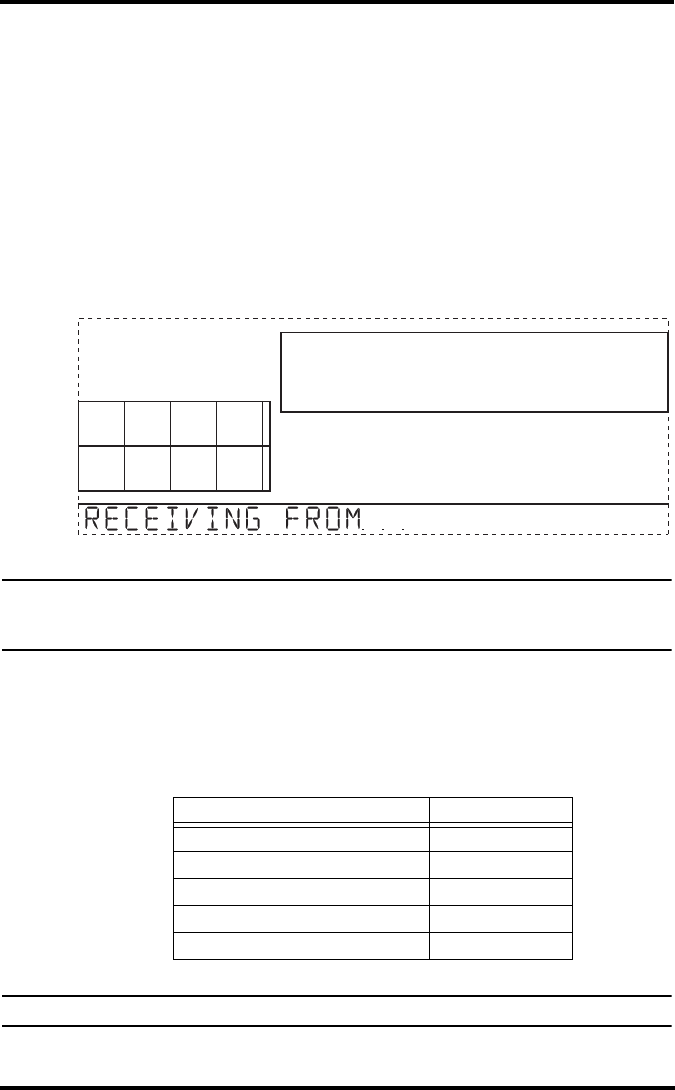
Setup Mode
10
• Exit Setup Mode by pressing and holding DONE until the Current
Weather screen displays.
Screen 1: Active Transmitters
Screen 1 displays the message “Receiving from...” and shows the transmit-
ters being received by the console. In addition, an “X” blinks in the lower
right-hand corner of the screen every time the console receives a data
packet from a station. The rest of the LCD screen is blank.
If you have a cabled station, or if your wireless ISS uses the factory set-
tings and you are receiving the signal, the screen displays “Receiving from
station No. 1”. Any optional stations that have been installed should also
display.
Screen 1: Active Transmitters
Note: An ISS or optional station must be powered for the console to recognize it. Refer to
the Integrated Sensor Suite Installation manual or optional station installation instruc-
tions for more information.
1. Make a note of the station number(s) listed on the screen.
2. Press DONE to move to the next screen.
The console can receive signals from up to eight transmitters total, but
there is also a limit on the number of certain types of transmitters. The
table below lists the maximum number for each type of transmitter:
Maximum Number of Transmitters
Note: Listening to more than one transmitter may reduce battery life significantly.
ST
A
TIO
N
N
O.
1
4
Transmitter Type Maximum Number
Integrated Sensor Suite (ISS) 1
Anemometer Transmitter Kit 1
Leaf & Soil Moisture/Temperature Station 2
Temperature Station 8
Temperature/Humidity Station 8
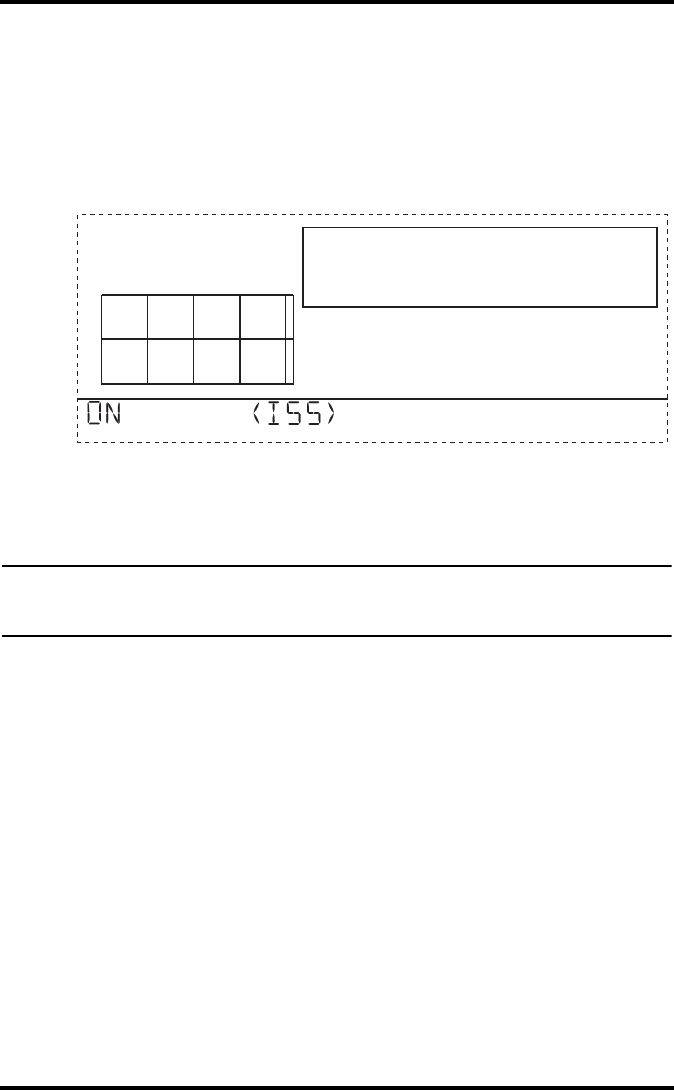
Setup Mode
11
Screen 2: Configuring Transmitter IDs — Wireless Only
If you have a cabled station, press DONE and see “Screen 4: Time & Date”
on page 12.
Setup screen 2 allows you to change the ISS transmitter ID and to add or
remove optional transmitter stations. The default setting works fine for
most installations. The default transmitter ID setting is “1” (ISS).
Screen 2: Transmitter ID configuration
If you have a cabled station, or if you have a wireless station and are
using the default transmitter ID setting, press DONE to move to the next
screen.
Note: Typically, you can use the default transmitter ID setting of 1 unless you are installing
one of the optional transmitter stations or a nearby neighbor has a Vantage Pro2 Sta-
tion that uses transmitter ID 1 for the ISS.
3. Press the right and left arrows to select the transmitter ID.
When you select a transmitter ID, the ID number is displayed on the
screen as well as the current configuration.
4. Press the up or down arrows to toggle console reception of signals from
transmitters using that ID on and off.
5. Press GRAPH to change the type of station assigned to each transmitter
number. Scroll through the station types - ISS, TEMP, HUM, TEMP
HUM, WIND, RAIN, LEAF, SOIL, and LEAF/SOIL - until the correct
type appears.
6. Press DONE to move to the next screen.
Screen 3: Retransmit — Wireless Only
Press DONE and go to “Screen 4: Time & Date” on page 12 if you have a
cabled station.
The console can take data it receives from the ISS and transmit it to other
Vantage Pro2 consoles using the retransmit feature. By toggling the feature
1
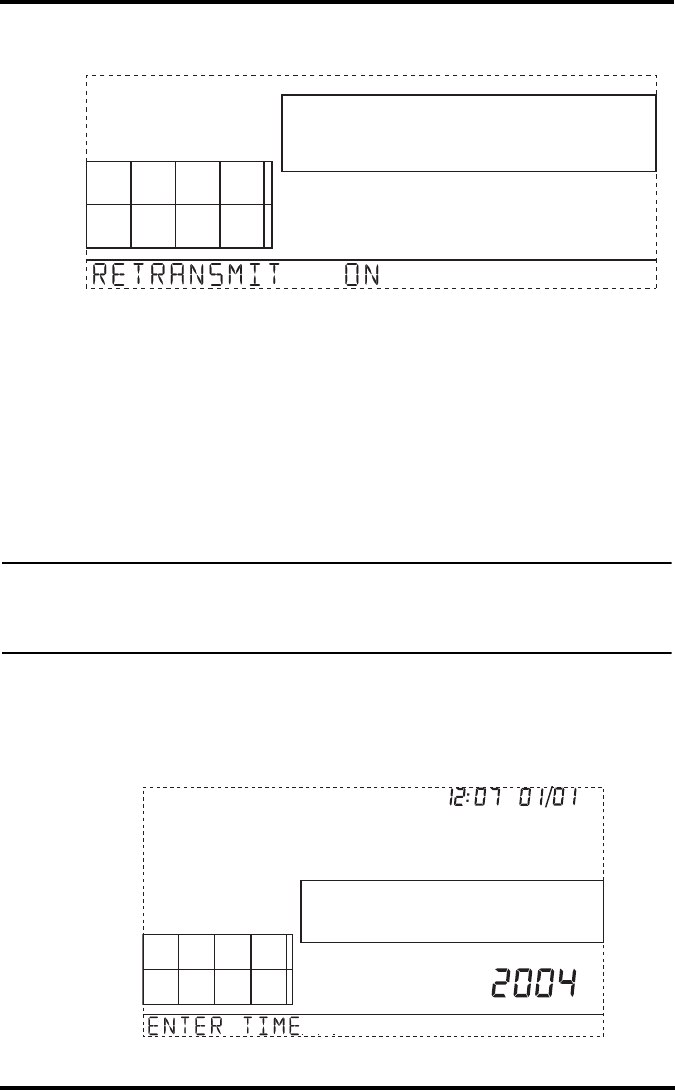
Setup Mode
12
on, the console becomes another transmitter that requires its own unique
ID to transmit the data received from the ISS.
Screen 3: Retransmit
1. Press the up or down arrow to turn the retransmit function on and off.
The first available transmitter ID not used by the ISS or any optional
sensor is automatically assigned. Data from the ISS is the only data that
can be retransmitted by the console.
When retransmit has already been enabled, pressing the right arrow
changes the transmitter ID used for retransmit.
2. Use the right arrow to scroll through the list of available transmitter IDs
and select the ID for your console.
3. Press DONE to move to the next screen.
Note: Make a note of the ID selected for retransmit. The console that receives the data
from the console you have selected to retransmit should be configured to receive the
transmitter ID you selected. See “Screen 2: Configuring Transmitter IDs — Wireless
Only” on page 11 for more information.
Screen 4: Time & Date
The very first time you power-up the console, the time and date are set to
12:00AM January 1st, 2004. Be sure to enter the correct date and local
time.
Screen 4: Time & Date
2
am
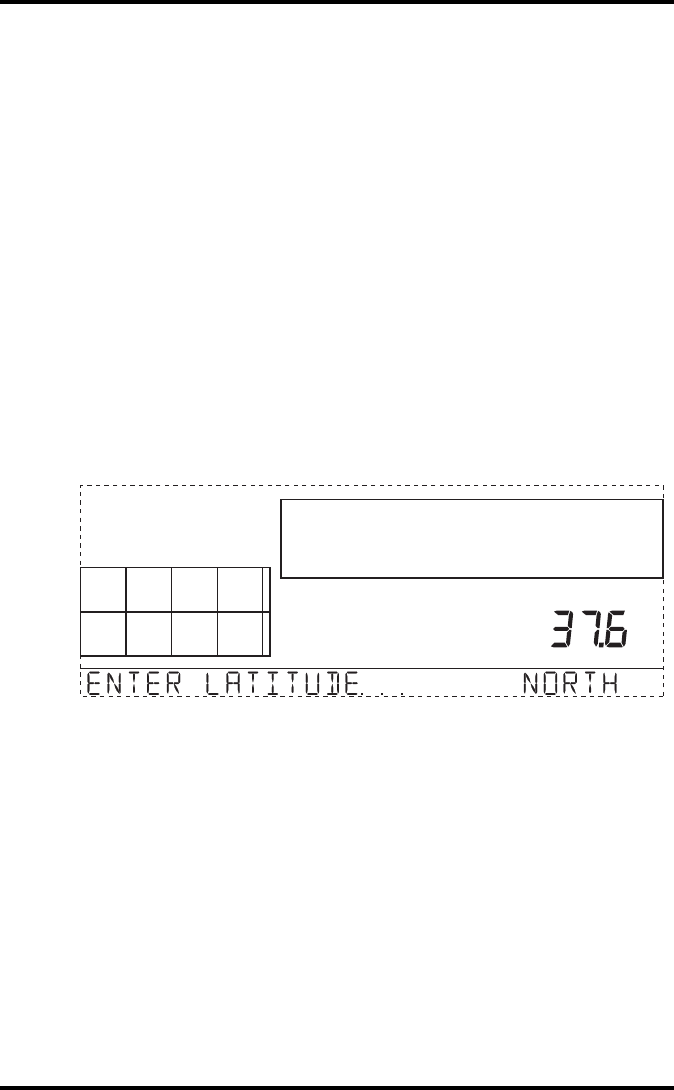
Setup Mode
13
To change the time and date:
1. Press the right and left arrows to select the hour, minute, month, day or
year. The selected time or date setting blinks on and off.
2. To change a setting, press the up and down arrows to adjust the value up
or down.
To choose a 12-hour or 24-hour clock, first select either the hour or
minute setting, then press 2ND and immediately press UNITS. This tog-
gles the clock setting between the two clock types.
To choose between a MM/DD or DD.MM display for the date, first
select either the day or month setting, then press 2ND and immediately
press UNITS. This switches the console from one date display to the
other.
3. Press DONE to move to the next screen.
Screen 5: Latitude
The console uses latitude along with longitude to determine your location,
allowing it to adjust the forecast and calculate the times for sunset and sun-
rise.
Screen 5: Latitude
• Latitude measures distance north or south of the equator.
• Latitude is used with longitude to identify your position on earth.
If you do not know your latitude and longitude, there are several ways to
find out. Many atlases and maps include latitude and longitude lines. You
can also talk to the reference department of your local library, call your
local airport, or search on the Internet. The more accurate you are, the bet-
ter; however, a reasonable estimate will work, too.
1. Press the right and left arrows to move between fields.
2. Press the up and down arrows to change the settings up or down.
3. To select the Northern or Southern Hemisphere, press 2ND and then
UNITS.
4. Press DONE to move to the next screen.
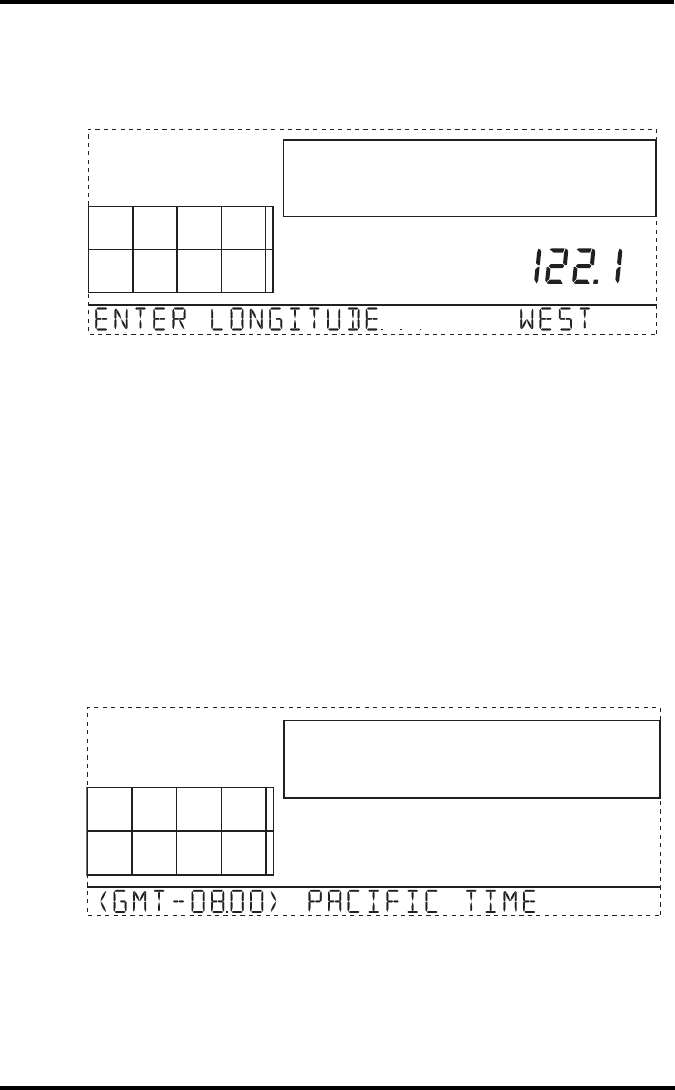
Setup Mode
14
Screen 6: Longitude
The console uses longitude along with latitude to determine your location,
allowing it to adjust the forecast and calculate the times for sunset and sun-
rise. See Screen 5: Latitude for information on determining your latitude.
Screen 6: Longitude
• Longitude measures distance east or west of the Prime Meridian, an
imaginary line running north and south through Greenwich, England.
• Longitude is used with latitude to identify your position on earth.
1. Press the right and left arrows to move between fields.
2. Press the up and down arrows to change the settings up or down.
3. To select the East or West Hemisphere, press 2ND, then UNITS.
4. Press DONE to move to the next screen.
Screen 7: Time Zone
The console is pre-programmed with a combination of US time zones and
the names of major cities representing time zones around the world. You
can also configure your time zone using the Universal Time Coordinate
(UTC) offset.
Screen 7: Time Zone
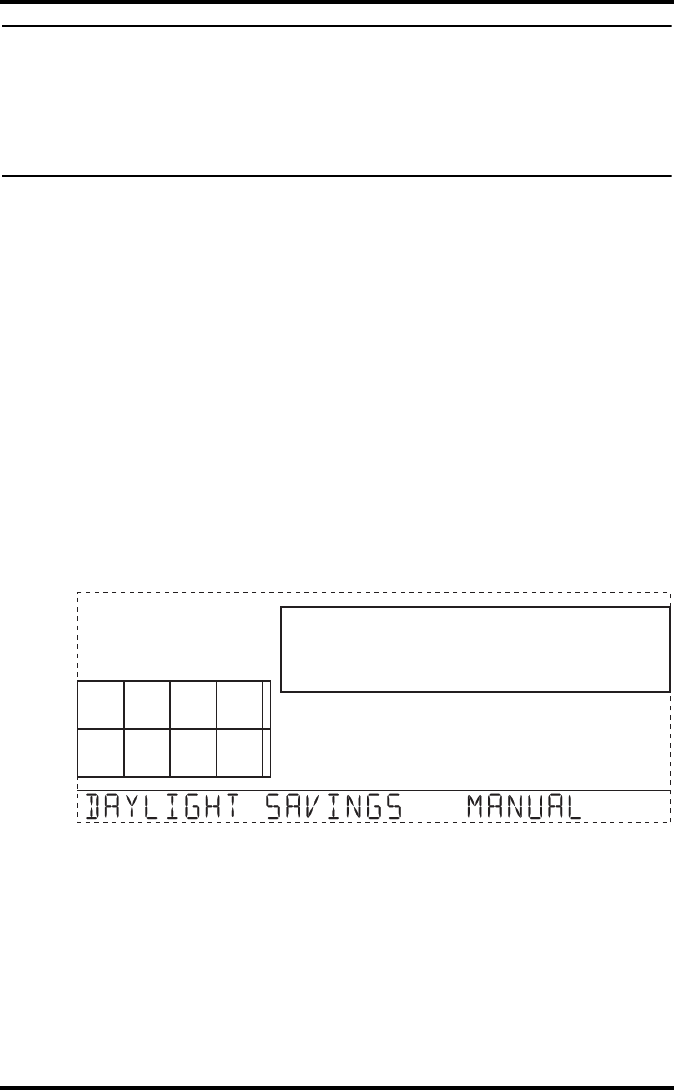
Setup Mode
15
Note: UTC offset measures the difference between the time in any time zone and a stan-
dard time, set by convention as the time at the Royal Observatory in Greenwich,
England. Hayward, California, the home of Davis Instruments, observes Pacific Stan-
dard Time. The UTC offset for Pacific Standard Time is -8:00, or eight hours behind
Universal Time (UTC). When it’s 7:00 pm (1900 hours) UTC, it’s 19 - 8 = 1100 hours,
or 11:00 am in Hayward in winter. When daylight savings time is observed, an hour is
added to the offset time automatically. Use this function in correlation with Screen 8.
1. Press the up and down arrows to cycle through time zones.
2. If your time zone is not shown, press 2ND then press the up and down
arrows to set your UTC offset.
3. Press DONE to select the time zone or UTC offset shown on the screen
and move to the next screen.
Screen 8: Daylight Savings Settings
In most of North America, including Mexico (excepting Saskatchewan,
most of Eastern Indiana, Arizona, and Hawaii), as well as in Australia
(excepting Western Australia, Northern Territory, and Queensland) and in
Europe use the AUTO Daylight Savings setting. The console is pre-pro-
grammed to use the correct starting and stopping dates for Daylight Sav-
ings Time in these areas, based on the time zone setting in screen 7.
Weather stations located outside of North America, Europe, and Australia
or in areas that do not observe daylight savings time should use the MAN-
UAL setting.
Screen 8: Daylight Savings Settings
1. Press the up and down arrows to choose Auto or Manual.
2. Press DONE to move to the next screen.
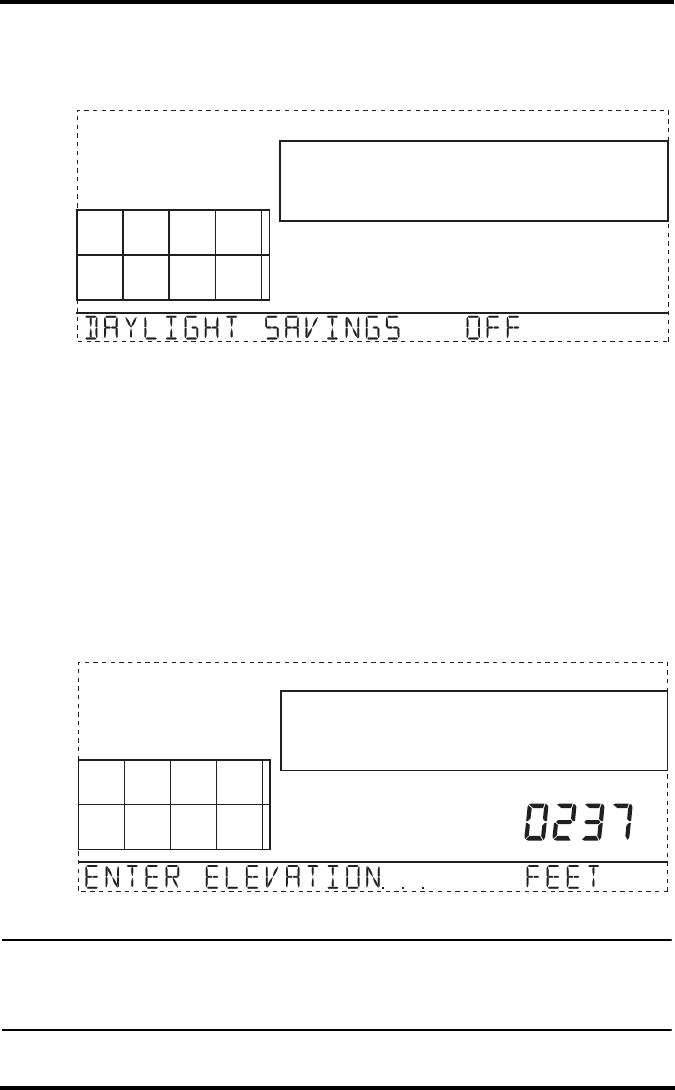
Setup Mode
16
Screen 9: Daylight Savings Status
Use this screen to either verify the correct automatic Daylight Savings sta-
tus or to set Daylight Savings manually.
Screen 9: Daylight Savings Status
1. Press the up and down arrows to turn Daylight Savings Time on or off
on the appropriate days of the year, if Day Savings setting is MANUAL.
If you have an AUTO Daylight Savings setting, the console display the
appropriate setting based on the current time and date.
2. Press DONE to move to the next screen.
Screen 10: Elevation
Meteorologists standardize barometric pressure data to sea level so that
surface readings are comparable, whether they’re taken on a mountainside
or by the ocean. To make this same standardization and ensure accurate
readings, enter your elevation in this screen.
Screen 10: Elevation
Note: If you do not know your elevation, there are several ways to find out. Many atlases
and almanacs include elevation for cities and towns. You can also check with the ref-
erence department of your local library. The more accurate you are, the better; but a
reasonable estimate works too.
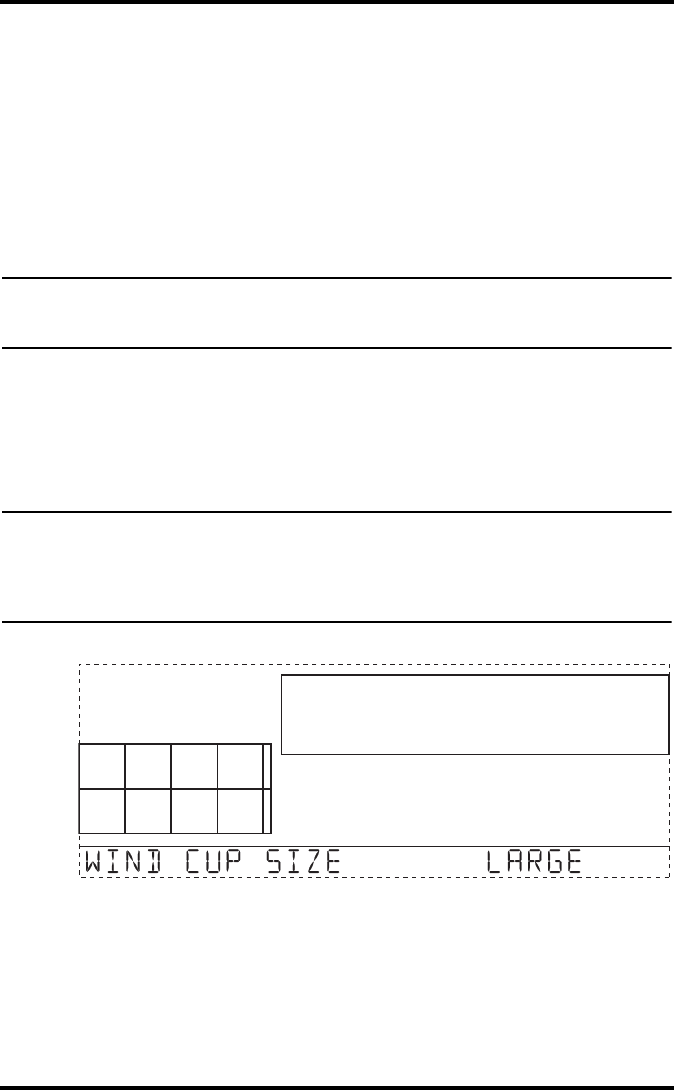
Setup Mode
17
1. Press the left and right arrows to move from one numeral in the
elevation to another.
2. Press the up and down arrows to adjust a numeral up or down.
3. To switch between feet and meters, press 2ND then press UNITS.
4. If you are below sea level, like in Death Valley or Palm Springs, first
enter the elevation as a positive number. Then, select the “0” immedi-
ately to the left of the left most non-zero digit (the second zero from the
left in 0026, for example, or the first zero from the left in 0207) and
press the up and down arrows to switch from a positive to negative ele-
vation.
Note: You can only set the elevation to negative after you have entered a non-zero digit
and when the zero in the position immediately to the left of the left-most non-zero
digit has been selected.
5. Press DONE to move to the next screen.
Screen 11: Wind Cup Size
Vantage Pro2 Stations come standard with large wind cups. Switch this set-
ting to small only if you have separately purchased and installed small
wind cups.
Note: Large wind cups are more sensitive to low wind speeds and are the best choice for
most users. Small wind cups are less sensitive at low wind speeds but can measure
much higher wind speeds. Install small wind cups if you wish to measure winds over
150 m.p.h. (242 km/h), (Category 5 hurricane). Maximum speed sensitivity
decreases with age of the wind cups.
Screen 11: Wind Cup Size
1. Press the up and down arrows to switch between large and small wind
cups.
2. Press DONE to move to the next screen.
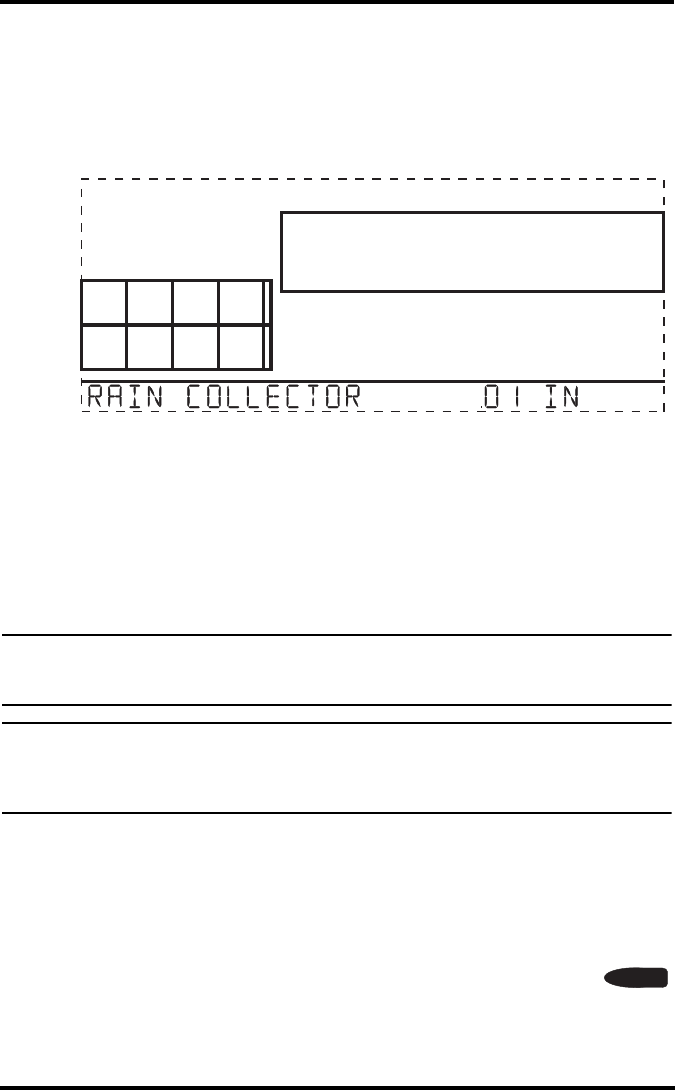
Setup Mode
18
Screen 12: Rain Collector
The tipping bucket in the Vantage Pro2 rain collector has been calibrated at
the factory to measure 0.01'' of rain with each tip. The ISS comes equipped
with a metric adapter that, once installed, takes 0.2 mm readings for every
tip of the bucket. Determine which measurement you want your rain col-
lector to take and configure your console and rain collector accordingly.
Screen 12: Rain Collector Settings
To configure your console for inch measurements:
1. Press the up and down arrows to display the .01'' setting.
2. Press DONE to use the selected setting and move to the next screen.
To configure your console for 0.2 mm measurements:
1. Press the up and down arrows to display the 0.2 mm setting.
2. Press DONE to use the selected setting and move to the next screen.
Note: See the Integrated Sensor Suite Manual for instructions on installing the metric rain
adapter. The 0.1mm setting does not provide correct rain measurements with either
the standard measurement or the metric adapter installed in the rain bucket.
Note: If necessary, the console can be configured to calculate the 0.01'' measurements and
convert these to metric measurements, rounding to the nearest 0.1 mm or can be
configured to calculate the 0.2 mm measurements and convert them to the U.S. stan-
dard, rounding to the nearest .01''.
To Display Rain in Metric Units on the Console
Even if you configure to read 0.2 mm measurements set in screen 12 of the
Setup Mode, you have to configure your Current Weather Mode to display
the same readings. To display metric rain readings in the Current Weather
Mode, once you have completed or exited the Setup Mode:
1. Press RAINYR to display the current rain rate.
RAIN
YR
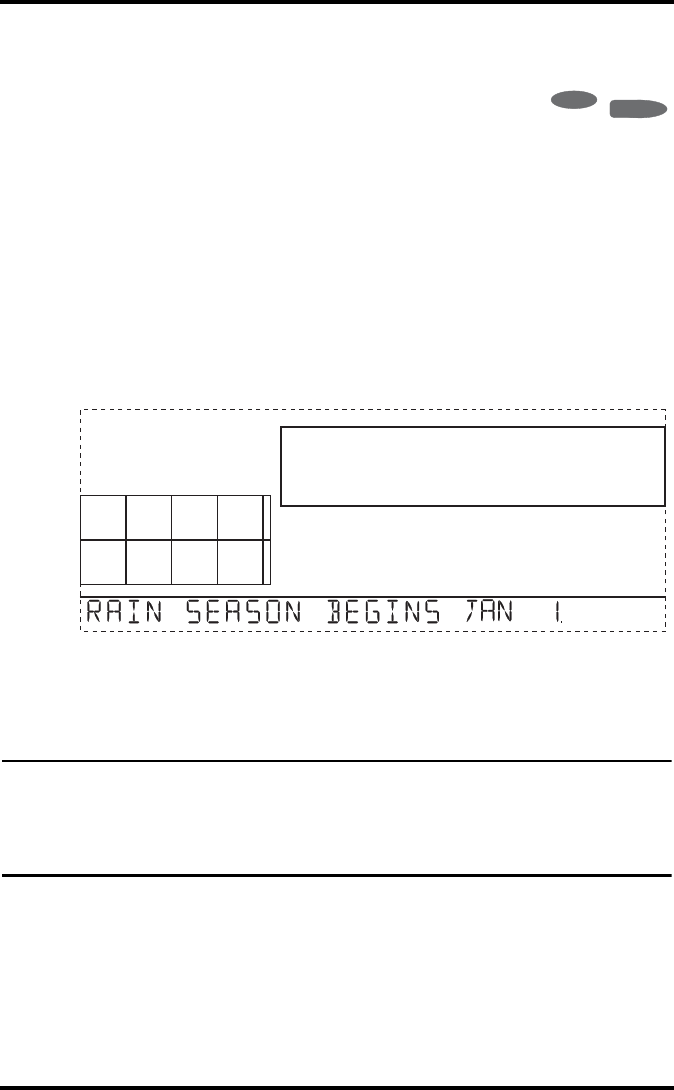
Setup Mode
19
Selecting Metric units for one rain variable also sets all the other rain
variables to Metric units.
2. Press and release 2ND and press UNITS once.
The units used to display rain data toggle between
inches and millimeters each time you repeat this key
sequence.
To Display Rain in Metric Units in WeatherLink
Refer to WeatherLink online help for instructions to set the rain collector to
0.2 mm and to select millimeters as the unit for rain.
Screen 13: Rain Season
Because rainy seasons begin and end at different times in different parts of
the world, you must specify the month you wish your yearly rain data to
begin. January 1st is the default. The date the rain season begins affects
yearly rain rate highs and lows.
Screen 13: Rain Season
1. Press the up and down arrows to select the month for the start of the
rainy season.
2. Press DONE to move to the next screen.
Note: This setting determines when the yearly rain total is reset to zero. Davis Instruments
recommends a January rain season setting (the default), unless you reside in the
west coast of the United States, the Mediterranean coast, experience dry winters in
the Southern Hemisphere, or or are performing hydrology studies in any of these cli-
mates. If so, change the rain season setting to July 1st.
Screen 14: Serial Baud Rate
The Baud Rate screen displays if the console detects that a WeatherLink
data logger installed on the console.
The console uses a serial or USB port to communicate with a computer. If
you are connecting the console directly to your computer, leave the setting
at 19200, the highest rate for the port. If you’re using a modem, use the
2
ND
GRAPH
UNITS
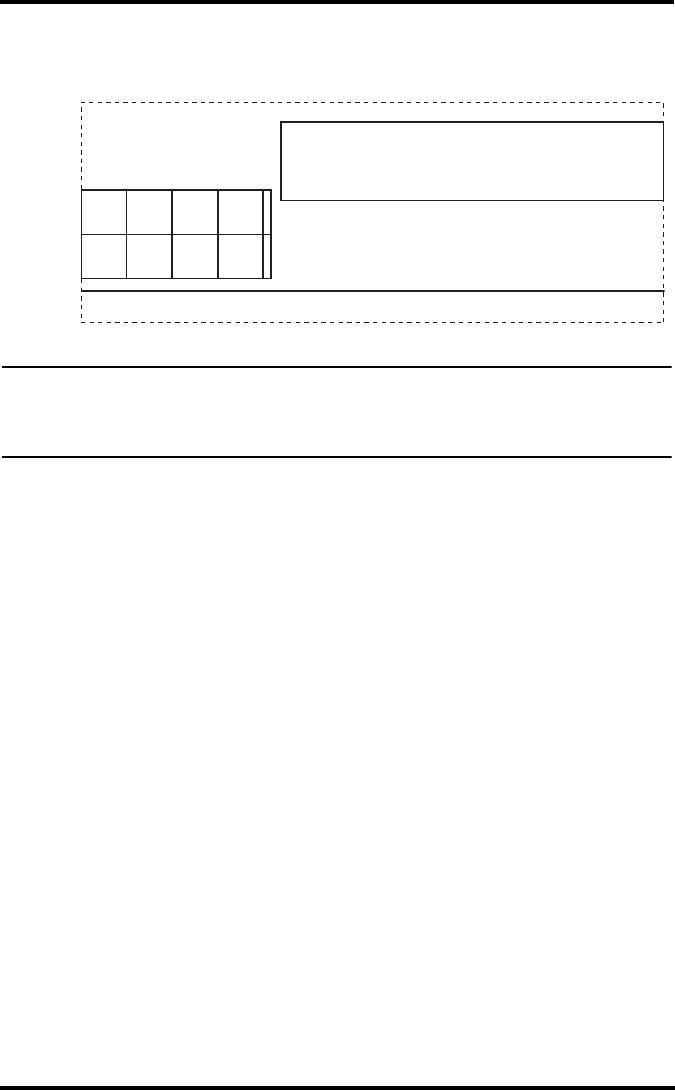
Current Weather Mode
20
highest setting your modem can handle. The console must be equipped
with a WeatherLink data logger to communicate with a computer.
Screen 14: Baud Rate
Note: The baud rate setting on your console must match the serial port setting in the soft-
ware on your computer. If you are using WeatherLink for Vantage Pro2, refer to
WeatherLink help for instructions on setting the serial port baud rate on your com-
puter.
1. Press the up and down arrows to select the baud rate.
Vantage Pro2 supports baud rates of 1200, 2400, 4800, 9600, 14400,
and 19200.
2. You have completed the console setup. To exit Setup Mode, press and
hold DONE until the current weather screen appears.
Clear All Command
After you have completed the above setup procedures and have exited the
Setup Mode, please use the Clear All command before putting your
weather station into service.
The Clear All command clears all stored high and low weather data includ-
ing monthly and yearly highs and lows and clears the alarm settings. The
command is recommended to properly clear and initialize the console’s
data logging function.
1. Press WIND on the console.
2. Press 2ND, then press and hold CLEAR for at least six seconds.
3. Release CLEAR when you see “CLEARING NOW” displayed at the
bottom of the console’s screen.
Current Weather Mode
In the Current Weather Mode you can display the current data readings
from your station, select units of measure, and calibrate, set, or clear
weather variables. You can see up to ten weather variables on the screen at
the same time, as well as the time and date, the moon and forecast icons, a
Serial Port Baud Rate 19200
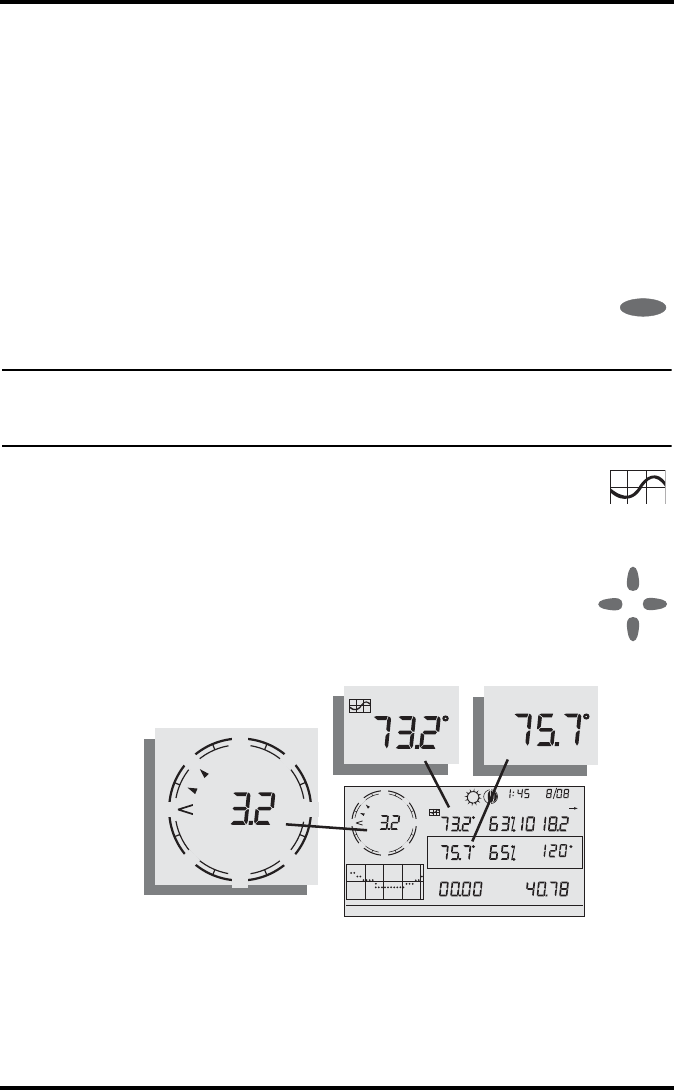
Selecting Units of Measure
21
forecast or special message from your station, and a graph of the currently
selected variable. A few variables are always visible on the console screen
while most variables share their location with one or more variables. You
can select any variable not currently on the screen to display it.
Selecting Weather Variables
Select a weather variable to display it’s data on the screen if it isn’t already
visible or to graph the data available for that variable.
Weather variables are selected via the console command keys:
• If the variable is printed on a key, just press the key to select the vari-
able.
• If the variable is printed on the console housing, first press and
release 2ND, then quickly press the key below the variable to
select it.
Note: After pressing 2ND, the 2ND icon displays on the screen for three seconds. Com-
mand key secondary functions are enabled during this time. The keys return to nor-
mal operation after the icon disappears.
• Press a variable and GRAPH to graph the variable in the
Current Weather Mode screen. The console pl aces a graph
icon on the screen next to the selected variable or value you
want to view to indicate the currently selected variable.
• You can also select any variable currently displayed on the
LCD screen using the navigation keys. Push up (+) to move
up the screen. Press down (-) to move down the screen. Push
left (<) to move left and push right (>) to move right.
Selecting Units of Measure
Most weather variables may be displayed in at least two different measure-
ment units, including US and Metric systems, although some variables fea-
ture more possibilities. Barometric pressure, for example, may be
2
ND
+
-
<>
N
W
NE
SESW
Vertical Scale: X10
WIND
RAIN YEAR
in
TEMP OUT
HUM IN
HUM OUT
DAILY RAIN
in
TEMP IN
hPa
BAROMETER
STATION NO.1
F
F
F
MPH
Last 24 hrs hr
Every 1
S
E
NW pm
TEMP IN
F
TEMP OUT
F
HEAT INDEX
N
W
NE
SESW
WIND
MPH
E
S
NW
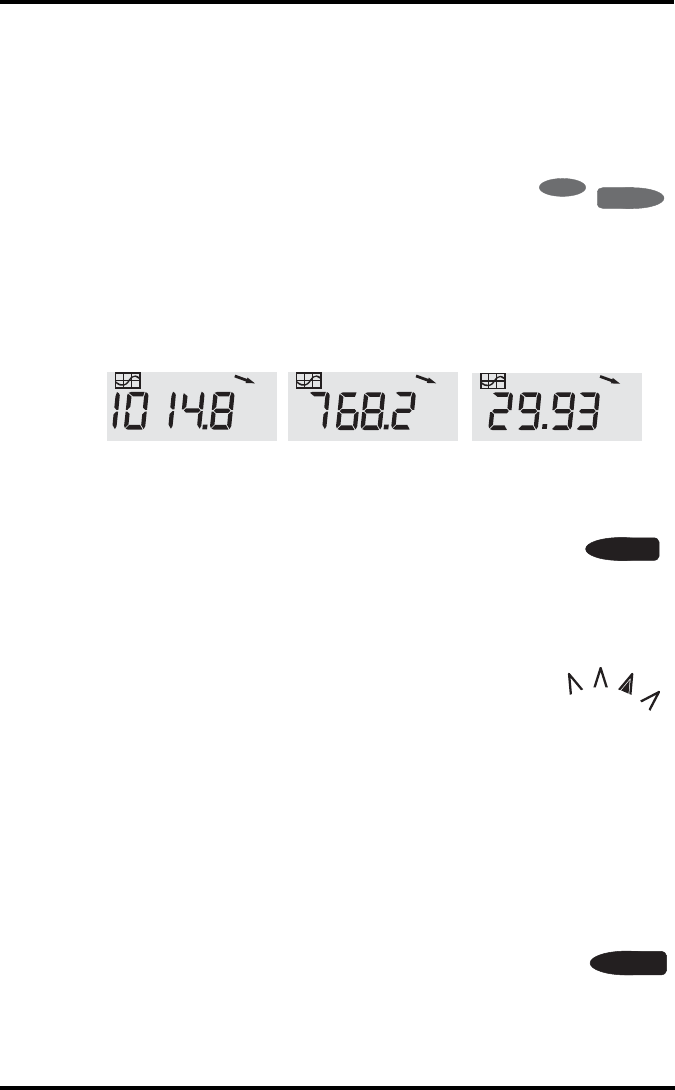
Selecting Units of Measure
22
displayed in millibars, millimeters, inches, or hectoPascals. Note that you
can set each variable’s units independently, and at any time, as you like.
To change units:
1. Select the weather variable.
See “Selecting Weather Variables” on page 21.
2. Press and release 2ND then press UNITS.
The selected variable’s units will change. Repeat
steps 1 and 2 until the desired units appear.
For example, to change the Barometric pressure units, first select Baro-
metric pressure by pressing BAR. Next, press and release 2ND, then
press UNITS. Repeating these steps cycles through the units available
for Barometric pressure: millibars, millimeters, inches, and hectoPas-
cals.
Wind Speed and Direction
1. Press WIND to select wind speed.
2. Wind speed may be displayed in miles per hour (m.p.h.),
kilometers per hour (km/h), meters per second (m/s), and
knots (knots). The 10 minute average wind speed will be displayed in
the ticker.
A solid arrow within the compass rose indicates the cur-
rent wind direction. Arrow caps indicate up to six differ-
ent 10-minute dominant wind directions to provide a
history of the dominant wind directions for the past
hour.
3. Press WIND a second time to display the wind direction in degrees
instead of the wind speed.
Each additional WIND key press toggles the display between wind
speed and wind direction in degrees.
Outside and Inside Temperature
1. Press TEMP to select outside temperature.
Temperature may be displayed in degrees Fahrenheit (ºF)
or Centigrade (ºC).Temperatures can also be displayed in
degrees or in tenths of a degree.
2. Press TEMP again to select inside temperature.
2
ND
GRAPH
UNITS
BAROMETER
mb
BAROMETER BAROMETER
mm
in
Displaying Units:
Barometric Pressure Units: millibars (mb), millimeters (mm) and inches (in)
WIND
TEMP
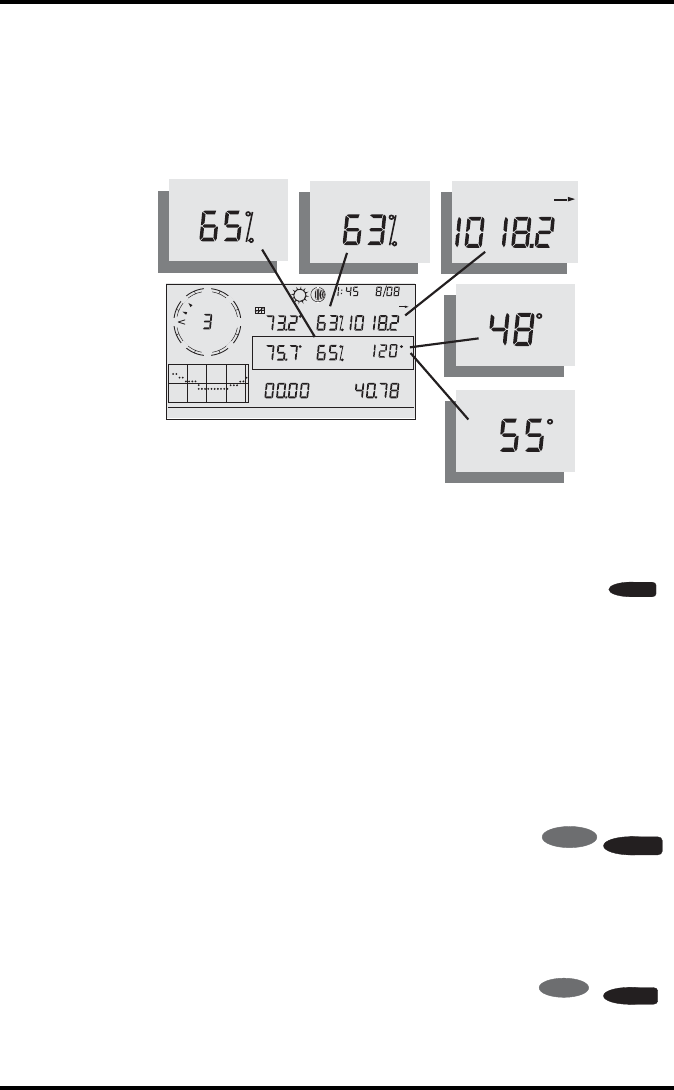
Selecting Units of Measure
23
Each consecutive press of TEMP displays temperature readings for any
optional temperature, temperature/humidity, soil temperature, soil mois-
ture stations also connected to your console. The order the optional sen-
sors readings display depends on your station configuration.
Temperatures for temperature stations display, with soil temperature and
moisture stations displaying consecutively.
Humidity
Press HUM to select outside humidity. Pressing HUM a second
time selects inside humidity. Humidity is displayed in percent
relative humidity.
Each consecutive press of HUM displays humidity readings for any
optional humidity, leaf wetness, and leaf temperature stations also con-
nected to your console. The order the optional sensors readings display
depends on your station configuration. Humidity readings for humidity sta-
tions display, with leaf wetness and leaf temperature readings displaying
consecutively.
Wind Chill
Press 2ND then press CHILL to select Wind Chill.
Wind Chill is displayed in either Fahrenheit (ºF) or Cen-
tigrade (ºC) in whole degrees.
The console uses the ten-minute average wind speed to calculate wind
chill.
Dew Point
Press 2ND then press DEW POINT to select Dew Point.
Dew Point is displayed in either Fahrenheit (ºF) or Cen-
tigrade (ºC) in whole degrees.
N
W
NE
SE
SW
Vertical Scale: X10
WIND
RAIN YEAR
in
TEMP OUT
HUM IN
HUM OUT
DAILY RAIN
in
TEMP IN
hPa
BAROMETER
STATION NO.1
F
F
F
MPH
Last 24 hrs hr
Every 1
S
E
NW pm
HEAT INDEX
HUM OUT
HUM IN
CHILL
F
DEW POINT
F
hPa
BAROMETER
Humidity, Pressure, Dew Point & Wind Chill
HUM
DEWPOIN
T
2ND
WIND
CHILL
2
ND
HUM
DEWPOINT
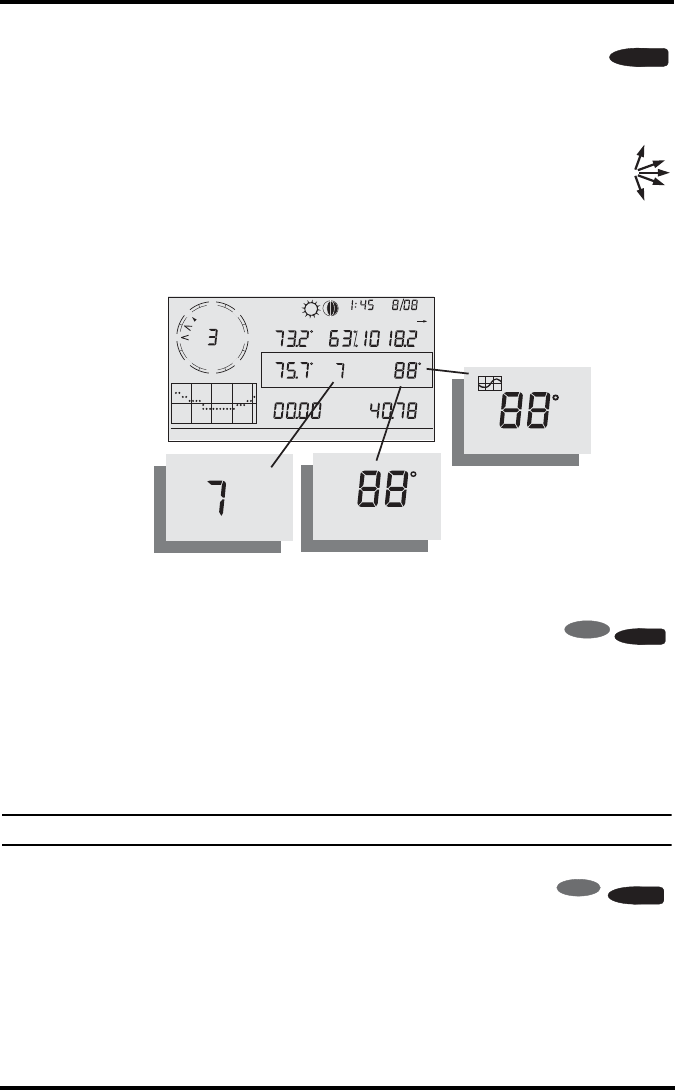
Selecting Units of Measure
24
Barometric Pressure
Press BAR to select barometric pressure. Barometric pressure
may be displayed in inches (in), millimeters (mm), millibars
(mb) or hectoPascals (hPa).
Pressure Trend
The pressure trend arrow indicates the current barometric trend,
measured over the last three hours. The pressure trend is updated
every 15 minutes. The pressure trend requires three hours of data
in order to be calculated so it won’t display right away on a new
station. The pressure trend is always indicated on the console screen, as
long as the required data is available.
UV (Ultraviolet Radiation)
Press 2ND and UV to display the current UV index. The
current UV index is the amount of ultraviolet radiation the
sensor is currently reading.
Press 2ND and UV again to display the accumulated UV index for the day.
The accumulated UV index is the total ultraviolet radiation that the sensor
has read throughout the day. The accumulated UV index for the day is reset
to zero every night.
Note: Requires a UV sensor. (See “Optional Sensors” on page 2)
Heat Index
Press 2ND then press HEAT to display the Heat Index.
THSW Index
After you have selected the Heat Index, press 2ND then press HEAT again
to select the Temperature Humidity Sun Wind (THSW) Index. The THSW
Index is only available on stations equipped with a solar radiation sensor.
The Heat Index and the THSW Index display in the same place on the
screen and are displayed in degrees Fahrenheit (ºF) or Centigrade (ºC).
BAR
N
W
NE
SE
SW
Vertical Scale: X10
WIND
RAIN YEAR
in
TEMP OUT HUM OUT
DAILY RAIN
in
TEMP IN
hPa
BAROMETER
STATION NO.1
F
F
THSW INDEX
F
MPH
Last 24 hrs hr
Every 1
S
E
NW pm
F
HEAT INDEX
UV
index
THSW INDEX
F
UV
index
UV, Heat, and THSW Index
RAIN
YR
UV
2ND
TEMP
HEAT
2ND
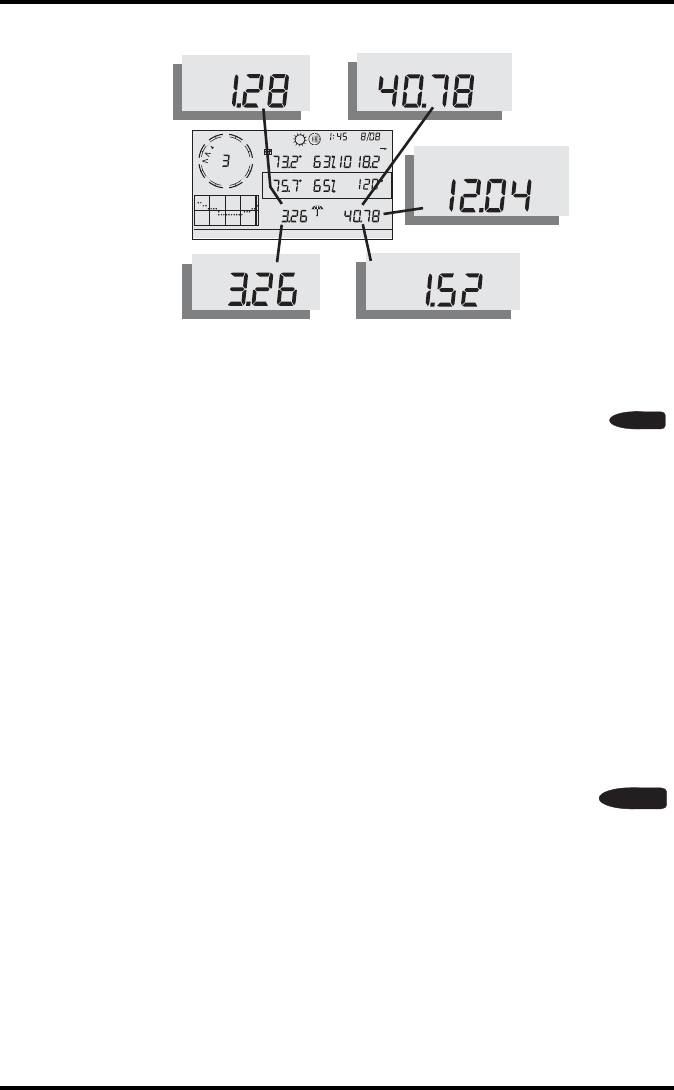
Selecting Units of Measure
25
Rain Rate
Press RAINYR to display the current rain rate. Rain Rate may be
displayed as either inches per hour (in/hr) or millimeters per
hour (mm/hr). Rain Rate will show zero and the umbrella icon
does not appear until two tips of the rain bucket within a 15–minute period.
Month-to-date precipitation
Press RAINYR again to select the month-to-date precipitation record.
Monthly rain displays the precipitation accumulated since the calendar
month began. Month-to-date precipitation is displayed in inches or milli-
meters (mm).
Year-to-date precipitation
Press RAINYR a third time to display the year-to-date precipitation record.
Yearly rain displays the precipitation accumulated since the 1st of the
month you’ve chosen as the beginning of your rain year in Setup Mode
(See “Screen 13: Rain Season” on page 19). Year-to-date precipitation is
displayed in inches (in) or millimeters (mm).
Daily Rain
Press RAINDAY to display the rain accumulated since 12 mid-
night. Any rain accumulated in the last 24 hours displays in the
ticker at the bottom of the screen.
Rain Storm
Rain Storm displays the rain total of the last rain event. It takes two tips of
the rain bucket to begin a storm event and 24 hours without rain to end a
storm event.
Press RAINDAY to toggle between the daily rain total and the Rain Storm
total. Rain accumulation may be displayed as either millimeters (mm) or
inches (in).
N
W
NE
SE
SW
Vertical Scale: X10
WIND
RAIN YEAR
in
TEMP OUT
HUM IN
HUM OUT
DAILY RAIN
in
TEMP IN
hPa
BAROMETER
STATION NO.1
F
F
F
MPH
Last 24 hrs hr
Every 1
S
E
NW pm
HEAT INDEX
DAILY RAIN
in
RAIN RATE
in/hr
RAIN STORM
in
RAIN YEAR
in
RAIN MO
in
Daily Rain, Rain Storm, Rain Year, Rain Month, & Rain Rate
RAINYR
UV
RAIN
DAY
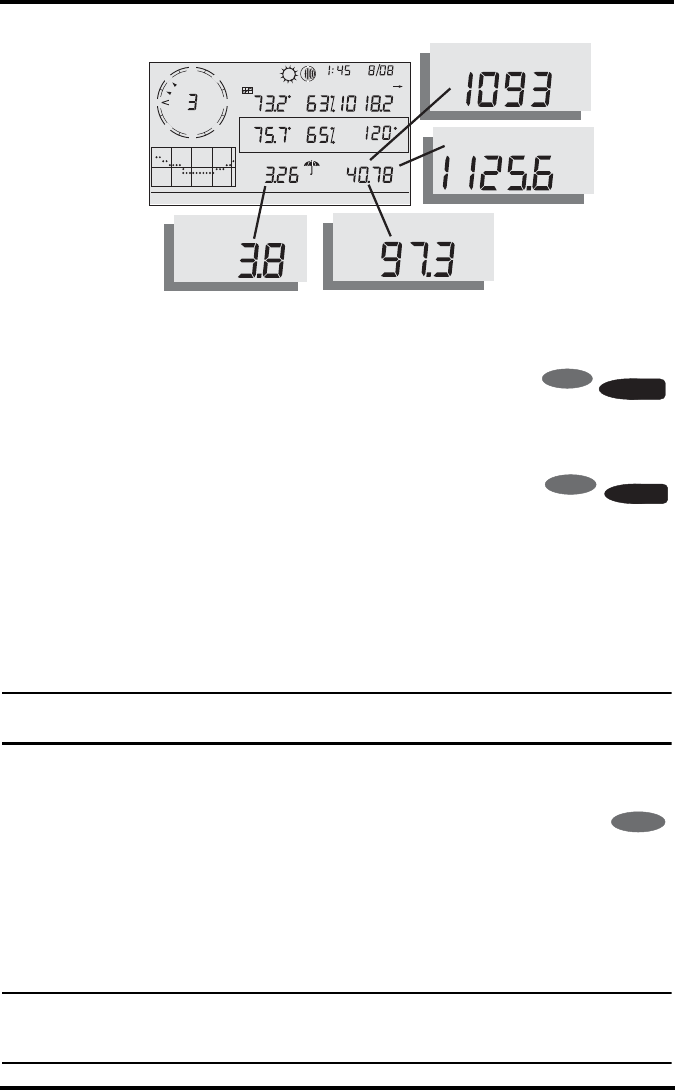
Selecting Units of Measure
26
Solar Radiation
Press and release 2ND then press SOLAR to display the
current solar radiation reading. Solar radiation is dis-
played as Watts per square meter (W/m2).
Current Evapotranspiration (ET)
Press and release 2ND then press ET to display the cur-
rent evapotranspiration reading.
Monthly Evapotranspiration (ET)
Press 2ND then press ET, then repeat this key sequence to display Monthly
ET.
Yearly Evapotranspiration (ET)
Press 2ND then press ET, then repeat this key sequence two more times to
display the ET reading since January 1st of the current year.
Note: A solar radiation sensor is required to take all of the readings listed above. (See
“Optional Sensors” on page 2)
Lamps
Press 2ND then press LAMPS to turn on the backlight for the
screen display. Press 2ND then LAMPS again to turn the back-
light off.
Use the backlight when the LCD is not clearly visible. When the console is
battery operated, the backlight remains on as long as keys are pressed or a
ticker tape message is scrolling across the screen. It automatically turns off
about ten seconds from the last key press. When battery power is low, the
backlight does not light.
Note: When the console receives power from the AC adapter, the backlight remains on
until it is toggled off. Leaving the backlight on raises the inside temperature reading
and lowers the inside humidity reading.
N
W
NE
SE
SW
GRAPH
Vertical Scale: X10
WIND
RAIN YEAR
in
TEMP OUT
HUM IN
YEAR
HUM OUT
DAILY RAIN
in
TEMP IN
hPa
BAROMETER
STATION NO.1
F
F
F
MPH
Last 24 hrs hr
Every 1
S
E
NW
pm
HEAT INDEX
ET
mm
ET
MO
mm
ET
YEAR
mm
SUN
W/m
2
Solar Radiation, Current ET, ET Month & ET Year
RAINDAY
SOLAR
2
ND
BAR
ET
2ND
2
LAMPS
ND
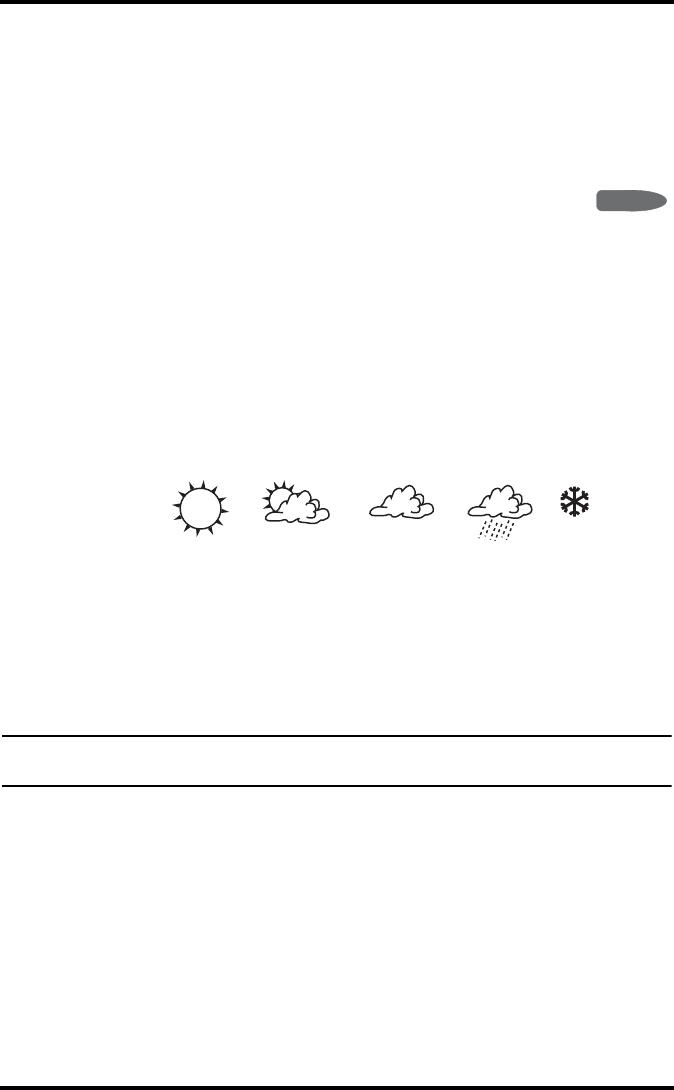
Displaying the Forecast
27
Displaying the Forecast
Your console generates a weather forecast based on the barometric reading
& trend, wind speed & direction, rainfall, temperature, humidity, latitude
& longitude, and time of year. Included in the forecast is a prediction of the
sky condition (sunny, cloudy, etc.) and changes in precipitation, tempera-
ture, wind direction or wind speed.
Press FORECAST to display the forecast. The forecast ticker
message at the bottom of the screen predicts the weather up to
48 hours in advance. The forecast is updated once an hour, on
the hour. Predictions are made for cloud cover, temperature trends, the
likelihood of precipitation, timing, severity and windy conditions.
Forecast Icons
The forecast icons show the predicted weather for the next 12 hours. If rain
and/or snow is possible but not necessarily “likely”, the partly cloudy icon
along with the rain or snow icon displays. When both the rain and snow
icons display together, a chances of rain, freezing rain, sleet and/or snow
are likely.
Displaying Time & Date or Sunrise & Sunset
Your console shows the sunrise and sunset time in the same place on the
screen used by the current time and date.
Press 2ND and then press TIME to toggle the screen between the current
time and date or the sunrise and sunset times for the current day
Note: See “Screen 4: Time & Date” on page 12 to change the console time and date or to
select a 12- or 24-hour clock.
Calibrating, Setting, and Clearing Variables
To fine-tune your station, you can calibrate most of the weather variables.
For example, if your outside temperature seems consistently too high or
too low, you can enter an offset to correct the deviation.
Calibrating Temperature And Humidity
You can calibrate inside & outside temperature, inside & outside humidity,
as well as any extra temperature/humidity sensor readings you have trans-
mitting to your Vantage Pro2.
FORECAST
Mostly Clear Partly Cloudy Mostly Cloudy SnowRain
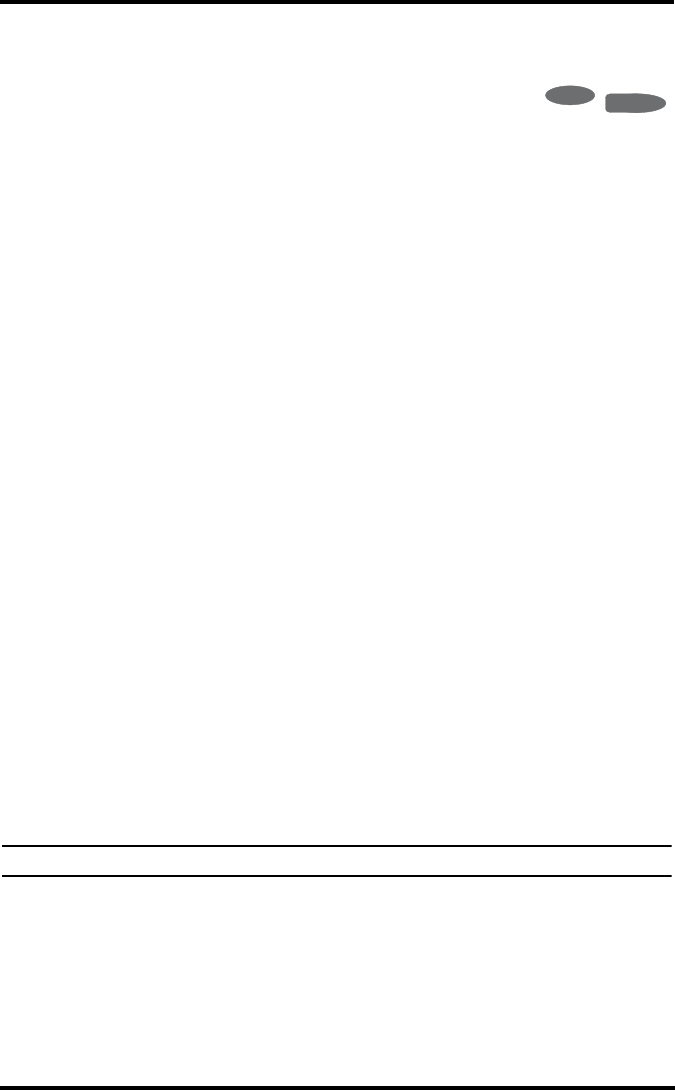
Calibrating, Setting, and Clearing Variables
28
1. Select a variable to be calibrated. See “Selecting Weather Variables” on
page 21.
2. Press and release 2ND, then press and hold SET.
After a moment, the variable you’ve selected begins
to blink. Keep holding SET until the Calibration Off-
set message displays in the ticker.
The ticker displays the current calibration offset.
3. Press the up or down arrows to add or subtract from the temperature off-
set value.
Inside and outside temperature are calibrated in 0.1° F or 0.1° C incre-
ments, up to a maximum offset of +12.7 (°F or °C) and a minimum off-
set of -12.8 (°F or °C). The variable will change value and the ticker will
show the offset you’ve entered.
4. Press DONE to exit calibration.
Calibrate Wind Direction Reading
You can use this procedure to correct the anemometer reading. This is use-
ful if the anemometer does not point north in your installation.
1. Check the current direction of the wind vane on the anemometer.
Compare it to the wind direction reading on the console. If the wind
vane is pointing south, for instance, the wind direction reading on the
screen should be 180°.
• If the wind direction reading is greater than 180°, subtract 180 from
the reading and subtract the amount of the offset from the wind
direction reading.
• If the wind direction reading is less than 180°, subtract the reading
from 180 and add the amount of the offset to the wind direction
reading.
2. Press WIND as necessary to display the wind direction in degrees.
3. Press and release 2ND, then press and hold SET.
4. The wind direction variable will begin to blink.
5. Continue holding the key until the CAL message appears in the ticker.
Note: The ticker displays the current wind direction calibration value.
6. Press the right or left arrows to select digits in the anemometer’s current
reading.
7. Press the up and down arrows to add or subtract from the anemometer
reading.
8. Repeat steps 4 and 5 until you have entered the offset value from Step 1.
9. Press DONE to exit calibration.
2
ND
ALARM
SET
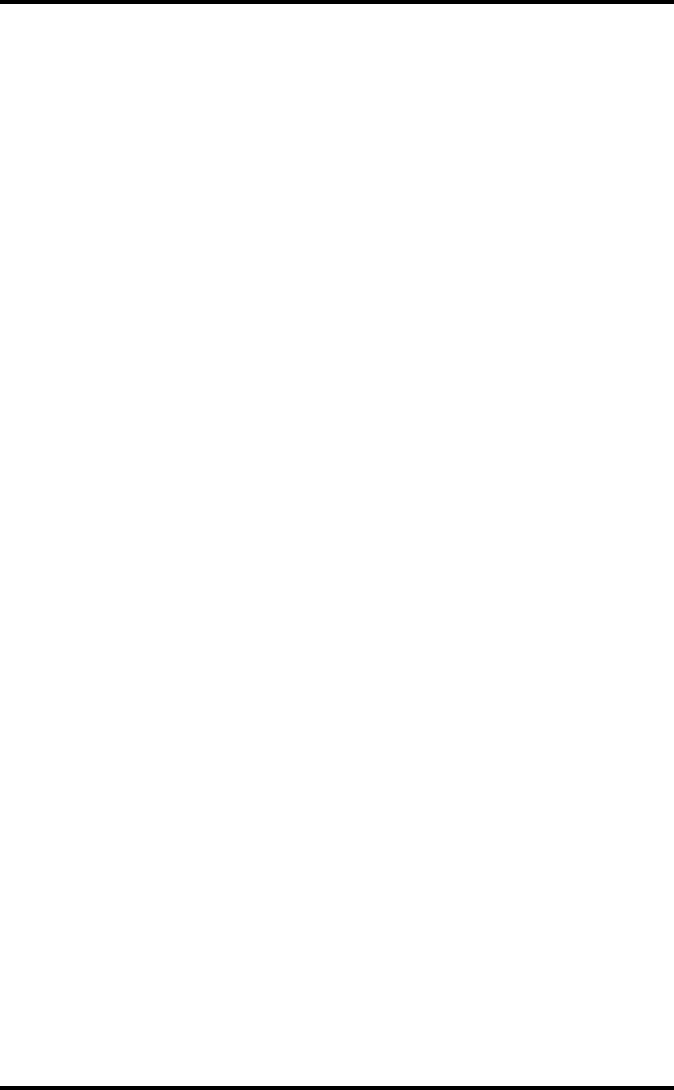
Calibrating, Setting, and Clearing Variables
29
Calibrating Barometric Pressure
Before calibrating the barometric pressure, be sure the station is set to the
correct elevation.
1. Press BAR to select barometric pressure.
2. Press and release 2ND, then press and hold SET.
The pressure variable blinks.
3. Continue holding the key until the ticker reads “set barometer . . . ”.
4. Press the right and left arrows to select digits in the variable.
5. Press up and down arrows to add to or subtract from the digit’s value.
6. Press DONE to exit calibration.
Setting Weather Variables
You can set values for the following weather variables:
•Daily Rain - Sets the daily rain total. Monthly and yearly rain totals are
updated.
•Monthly Rain - Sets the current months total rain. Does not affect
yearly rain total.
•Yearly Rain - The sets the current year’s rain total.
•Daily ET (Evapotranspiration) - This sets the daily ET total. Monthly
and yearly ET totals are updated.
•Monthly ET - This sets the current month’s ET. Does not affect yearly
total.
•Yearly ET - This sets the current year’s total ET.
To set a weather variable’s value:
1. Select the variable you wish to change.
2. Press and release 2ND, then press and hold SET. The variable blinks.
3. Keep holding SET until all digits are lit and only one digit is blinking.
4. Press the right or left arrows to select digits in the value.
5. Press the up and down arrows to add to or subtract from the selected
digit.
6. When you are finished, press DONE to exit.
Clearing Weather Variables
The following weather variables can be cleared:
•Barometer - Clearing the barometer value clears any pressure offset
used to calibrate the station, and the elevation entry.
•Wind - Clears the wind direction calibration.
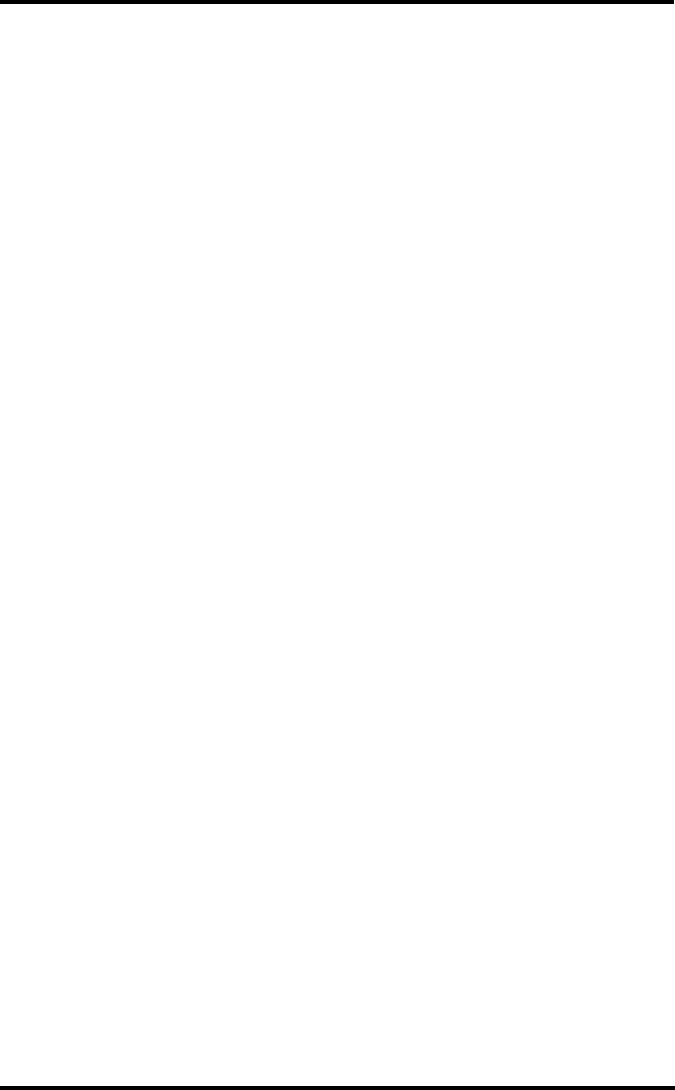
Highs and Lows Mode
30
•Daily rain - Clearing the daily rain value is reflected in the daily rain
total, the last 15 minutes of rain, the last three hours of rain sent to the
forecast algorithm, the umbrella icon, and the monthly and yearly rain
totals. Clear the daily rain total if the station accidentally recorded rain
when the ISS was installed.
•Monthly rain - Clears the monthly rain total. Does not affect yearly
rain total.
•Yearly rain - Clears the yearly rain total.
•Daily ET - Clears daily ET and subtracts the old daily ET total from the
monthly and yearly ET totals.
•Monthly ET - Clears the current monthly ET total. Does not affect the
yearly ET total.
•Yearly ET - Clears the current yearly ET total.
To clear a single weather variable:
1. Select the weather variable.
See “Selecting Weather Variables” on page 21.
2. Press and release 2ND, then press and hold CLEAR.
The variable you’ve chosen blinks. Keep holding the key until the value
changes to zero or, in the case of the barometer, the raw barometer
value. Clearing the barometer value also clears the elevation setting.
Clear All Command
This command clears all stored high and low weather data including
monthly and yearly highs and lows and clears alarm settings all at once:
1. Press WIND on the console.
2. Press 2ND then press and hold CLEAR for at least six seconds.
3. Release CLEAR when “CLEARING NOW” displays at the bottom of
the console’s screen.
Highs and Lows Mode
The Vantage Pro2 records highs and lows for many weather conditions
over three different periods: days, months, and years. Except for Yearly
Rainfal0l, all high and low registers are cleared automatically at the end of
each period.
For example, daily highs are cleared at midnight, monthly highs are
cleared at month–end midnight, yearly highs are cleared at year–end mid-
night. You may enter the month that you would like the Yearly Rainfall
accumulation to clear. The Yearly Rainfall clears on the first day of the
month you chosen. The Yearly High Rain rate clears using the same set-
ting. The following table lists the high and low modes for all the weather
variables:
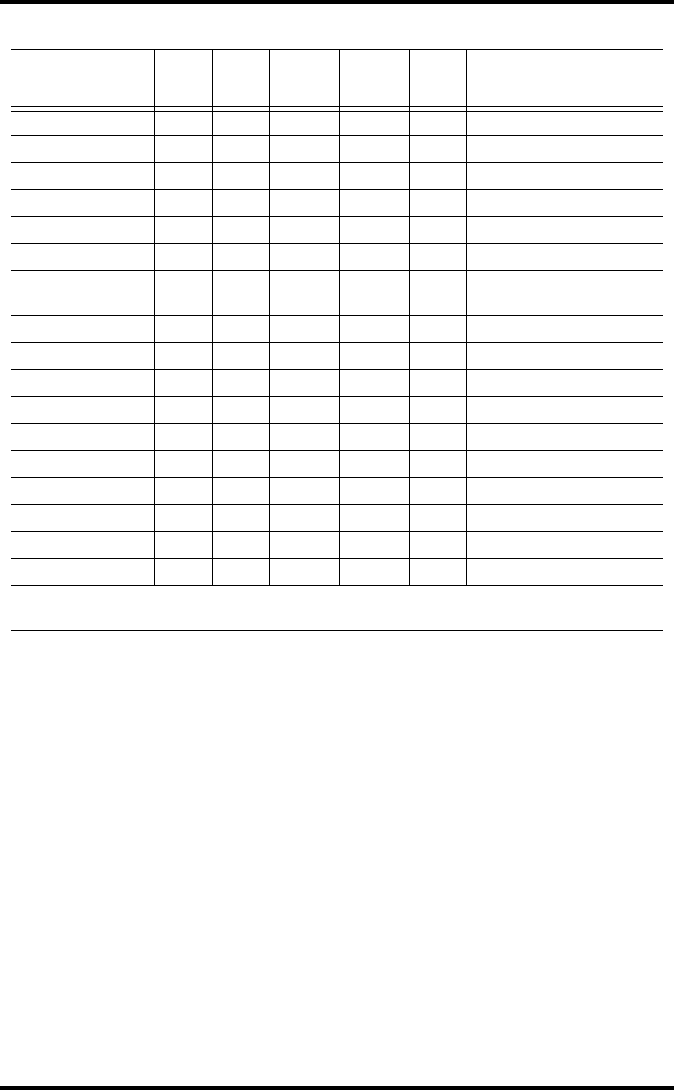
Highs and Lows Mode
31
Weather Data Highs and Lows
Viewing Highs and Lows
1. Press HI/LOW to enter the Highs and Lows mode.
The DAY and HIGHS icons light up and the station displays the highs
for all visible fields.
2. Press the up and down arrows to scroll between Day Highs, Day Lows,
Month Highs, Month Lows, Year Highs and Year Lows.
The HIGH or LOW icon, as well the DAY, MONTH or YEAR icon
lights to display which High/Low screen you’ve selected.
3. Press the left and right arrows to scroll back and forth through the last
24 values.
Pressing the left arrow displays the previous day’s highs. Each time you
press the left arrow, the date moves back another day. The 24 dots in the
graph field also represent each of the last 24 days, months, or years; the
right-most dot is the present day. As you move backward and forward
the flashing dot changes to show what value you’re looking at.
Weather Variable High Low Day,
Time &
Date Month Year Additional Information
Outside Temperature Yes Yes Yes Yes Yes
Inside Temperature Yes Yes Yes Yes Yes*
Outside Humidity Yes Yes Yes Yes Yes*
Inside Humidity Yes Yes Yes Yes Yes*
Barometer Yes Yes Yes Yes Yes*
Heat Index Yes Yes Yes Yes*
Temp/Hum/Wind/Sun
(THSW) Index Yes Yes Yes Yes* requires solar radiation sensor
Wind Chill Yes Yes Yes Yes*
Wind Speed Yes Yes Yes Yes Includes direction
Rainfall Rate Yes Yes Yes Yes
Daily Rain Total Total Total
UV Index Yes Yes Yes** Yes* requires UV sensor
Solar Radiation Yes Yes Yes** Yes* requires solar radiation sensor
Dew Point Yes Yes Yes Yes Yes*
Evapotranspiration Total Total Total requires solar radiation sensor
Soil Moisture Yes Yes Yes Yes Yes* requires soil moisture sensor
Leaf Wetness Yes Yes Yes No Yes* requires leaf wetness sensor
* Only stores the yearly high for the current year.
** Only stores monthly high for the current month.
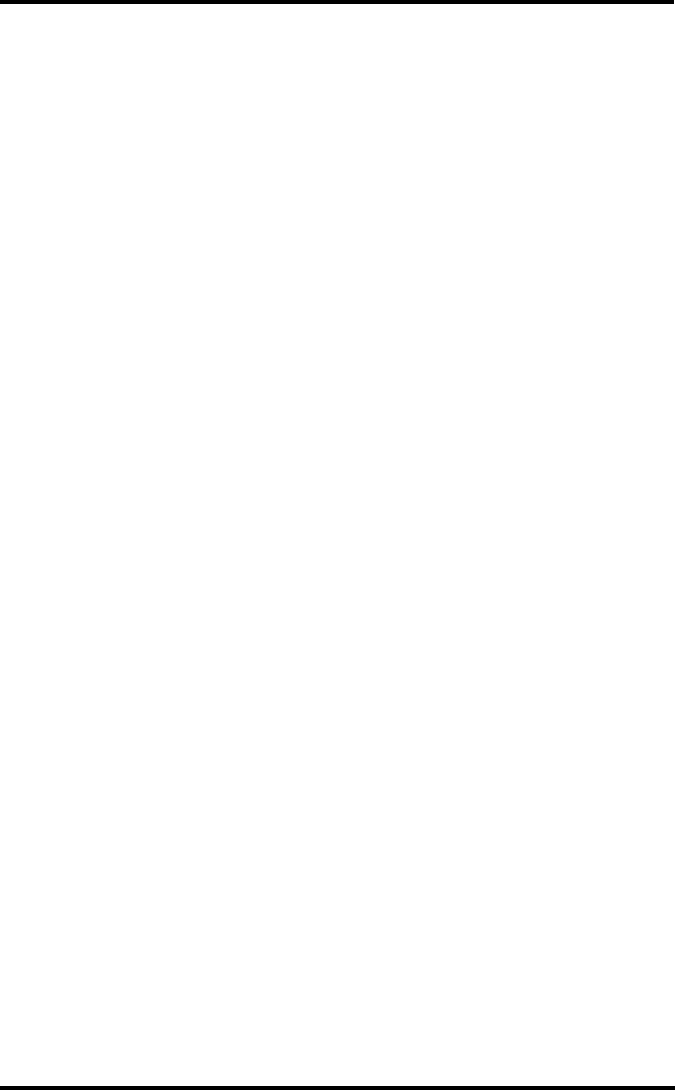
Alarm Mode
32
4. Use the console keys to select a different weather variable.
The console’s time display shows the time of the selected variable’s
high or low.
5. Press DONE to exit the Highs and Lows mode. The console screen
switches to the Current Weather mode.
Alarm Mode
The Vantage Pro2 features more than 30 alarms that can be programmed to
sound whenever a reading exceeds a set value. With the exception of
barometric pressure and time, all alarms sound when a reading reaches the
alarm threshold. For example, if the high outside temperature alarm
threshold is set at 65º F, the alarm will sound when the temperature rises to
65.0º F.
When an alarm condition exists, the audible alarm sounds, the alarm icon
blinks repeatedly, and an alarm description appears in the ticker at the
bottom of the screen. The alarm sounds for a maximum two minutes if the
console is battery-powered, but the icon will continue to blink and the
message will stay in the ticker until you clear the alarm or the condition
clears. If you’re using the AC adapter, the alarm will continue sounding as
long as the condition exists.
The alarm will sound again for each new alarm. If more than one alarm is
active, the description for each active alarm cycles onto the screen every
four seconds. A “+” symbol appears at the end of the alarm text if more
than one alarm is tripped.
Low alarms work the same way. For example, if the wind chill threshold is
set for 30ºF, the alarm condition begins when the wind chill drops to 30º
and will continue until the wind chill rises above 30º.
Four Special Alarms
ET (Evapotranspiration)
ET is updated only once an hour, on the hour. If during a given hour the ET
Value exceeds the alarm threshold, the ET alarm sounds at the end of that
hour. This is true for daily, monthly, and yearly ET alarms. You must have
the optional Solar Radiation Sensor to use this alarm. See “Evapotranspira-
tion (ET)” on page 48 for a description of this variable.
Barometric Pressure
The Vantage Pro2 allows you to set two barometric pressure alarms: a
“rise” alarm and a “fall” alarm. You may select any rate of change per
three hours between 0.00 and 0.25 inches (6.35 mm) Hg, (8.5 mb, hPa); the
alarm will sound if the rate of change (in either direction) exceeds the
threshold you set. This alarm is updated every 15 minutes.
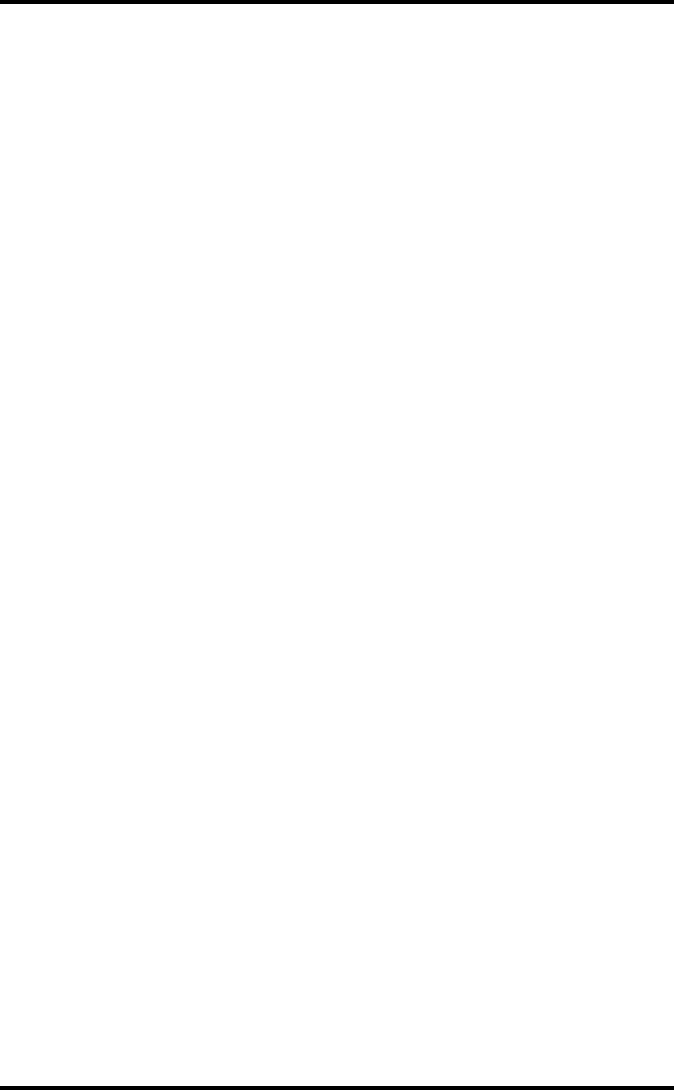
Alarm Mode
33
Time
The time alarm is a standard “alarm clock” alarm. It sounds for one minute
at the set time. Make sure you choose AM or PM, if you’re in 12-hour
mode.
UV Dose
The UV dose alarm sounds when the accumulated UV dose has exceeded
the dose you set. The UV dose alarm does not arm unless the initial UV
dose for the day has been reset. Once the UV dose alarm value is set, clear
the accumulated UV dose. See “Clearing Weather Variables” on page 29.
Setting Alarms
1. Press ALARM to enter the Alarm Mode to view or set the high alarm
thresholds. The screen displays the current high alarm thresholds. The
ALARM and HIGHS icons also appear.
2. Press 2ND then press ALARM to enter the Alarm Mode to view or set
the low alarm thresholds. Then press HI/LOW to display the low alarm
threshold settings. The ALARM and LOWS icons display.
3. Press the right and left arrows to select one of the variables displayed on
the screen or use the console keys to select any weather variable.
4. Press 2ND then press SET to change the selected variable’s alarm set-
ting.
The right-most digit in the alarm threshold will begin blinking.
5. Press the right and left arrows to select digits in the threshold value.
6. Press the up and down arrows to change the digit’s value up and down.
7. Press DONE to finish changing the alarm setting.
8. Repeat steps 3 through 7 to change additional alarm settings.
9. Press DONE to exit Alarm Mode.
Setting the Time Alarm
1. Press ALARM to enter alarm mode.
The ALARM and HIGHS icons appear.
2. Press 2ND, then press TIME, then press 2ND again, and then press
ALARM.
The time field begins blinking.
3. Press the left and right arrows to select hours, minutes, or AM/PM.
4. Press up and down arrows to change the digit’s value up and down.
5. Press DONE to exit Alarm Mode.
Clearing Alarm Settings
1. Press ALARM to enter alarm mode.
The ALARM and HIGHS icons appear.
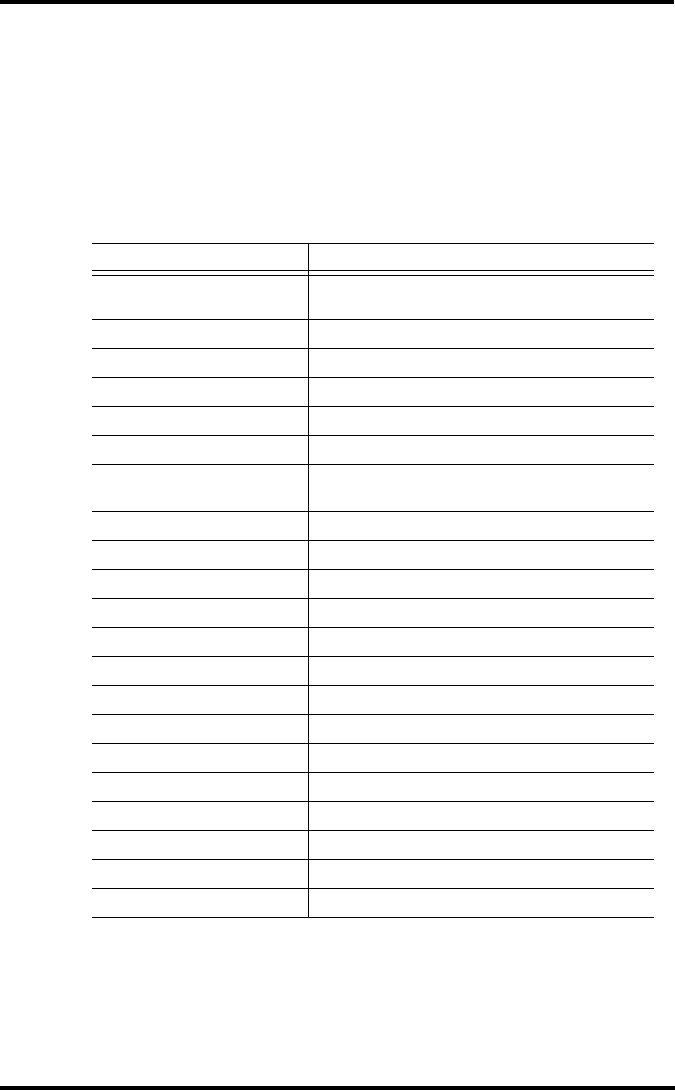
Graph Mode
34
2. Select the alarm setting you wish to clear.
3. Press 2ND, then press and hold CLEAR until the setting changes to all
dashes.
You have cleared the alarm setting.
4. Press DONE to exit Alarm Mode.
Silencing Alarms
1. Press DONE to silence an alarm when it sounds.
Vantage Pro Station Alarms
Graph Mode
The Vantage Pro2 console includes a powerful Graph Mode that allows
you to view over 100 graphs of different kinds right on the screen, all with-
out connecting to a personal computer.
Variable Alarms
Barometric Pressure Trend Storm Warning - uses trend value rising rate
Storm Clearing - uses trend value falling rate
Evapotranspiration ET Alarm - uses total ET for the day
Humidity, Inside High and Low
Humidity, Outside High and Low
Dew Point High and Low
Leaf Wetness High and Low
Rain Flash Flood Alarm - uses current 15 minute rainfall total
24 Hour Rain Alarm - uses current 24 hour rainfall total
Storm Storm Alarm - uses current storm rainfall total
Rain Rate High
Soil Moisture High and Low
Solar Radiation High
Inside Temperature High and Low
Outside Temperature High and Low
Extra Temperature High and Low
Heat Index Temperature High
THSW Index Temperature High
Wind Chill Temperature Low
UV Radiation Index High
UV Radiation MED High - uses the current total if variable has been reset
Wind Speed High
Time & Date Yes - the alarm sounds for 1 minute.
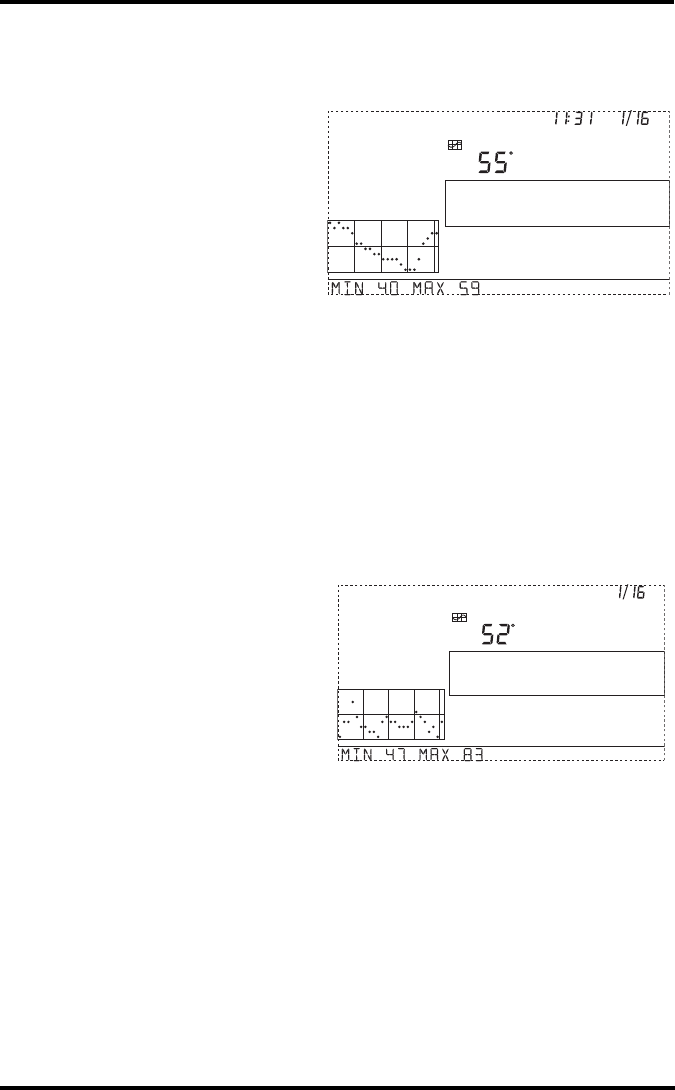
Graph Mode
35
Viewing Graphs
Although the graphs available may vary for each weather variable, you dis-
play the graphs in the same way.
1. Press GRAPH to enter
Graph Mode.
Only the date, graph, graph
icon, and selected variable
are visible. The rest of the
screen is blank.
2. Select a variable to graph.
Values for the each of the
last 24 hours are displayed in the graph, each hour represented by a dot.
The dot at right end of the graph is the value for the current hour. You’ll
notice that the dot is blinking.
3. Press the left arrow and the second dot from the right starts to blink.
The screen displays the new dot’s value. The time display shows what
hour of the last 24 is being viewed.
4. Press the left and right arrows to view the variable’s values for each of
the last 24 hours. The console also displays the maximum and minimum
temperatures recorded in the last 24 hours.
5. Press the up and down arrows to shift the graph’s time span.
If you press the down
arrow, the graph shifts
from the last 24 hours to
the last 24 days. Now each
dot represents the high
recorded on the day shown
in the date field. To see the
lows recorded in the last 24
days, press HI/LOW. Press
the left and right arrows to move between days.
By pressing the down arrow again, the graph shifts to show the highs of the
last 24 months. As before, use the right and left arrows to move between
months. Press HI/LOW to shift between the highs and lows.
By pressing the down arrow again, the graph shifts one more time to show
the highs of the last 24 years. Press HI/LOW to shift between highs and
lows.
The console beeps when you’ve reached the first or last possible value or
time span for the graph. Since the console only graphs data collected by the
station, the graphs can only show data collected since the station was first
installed.
GRAPH
Vertical Scale: 2
TEMP OUT
F
am
Last 24 hrs hr
Every 1
GRAPH
Vertical Scale: 5
TEMP OUT
F
Last 24 days day
Every 1
HIGHS
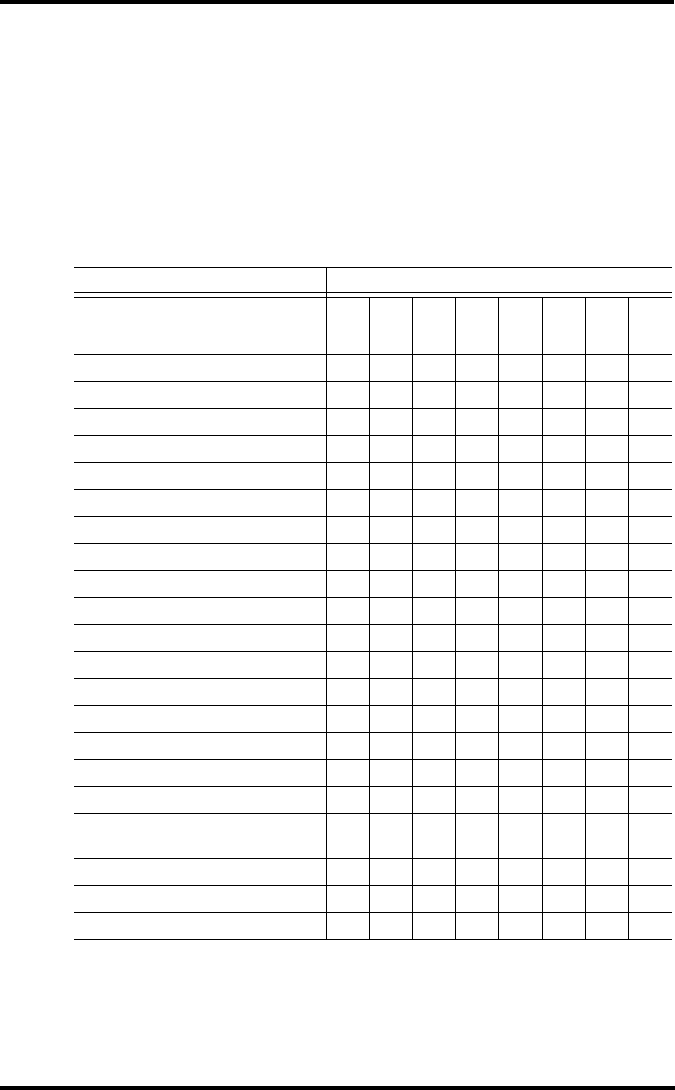
Graph Mode
36
View graphs of all other variables the same way.
1. Select the variable you want to view.
2. Press GRAPH.
3. Use the left and right arrows to select different variables.
4. Press the up arrow to shorten the time range.
5. Press the down arrow to lengthen the time range.
6. Press HI/LOW to shift between highs and lows.
7. Press DONE to exit. Vantage Pro Console Graphs
Weather Variable Available Graphs*
Current
1 Min
10 Min
15 Min
Hourly
Daily
Monthly
Yearly
Barometric Pressure C C C H, L H, L
Evapotranspiration (ET)** T TTTT
Humidity, Inside C C H, L H, L
Humidity, Outside C C H, L H, L
Dew Point C C H, L H, L
Leaf Wetness*** C C H, L
Rain T TTTTT
Storm****
Rain Rate HH HHHH
Soil Moisture C C H, L
Solar Radiation** A A H
Inside Temperature C C H, L H, L
Outside Temperature C C H, L H, L H, L
Heat Index Temperature C C H H
Temp/Hum/Sun/Wind (THSW) Index** C C H H
Wind Chill Temperature L L L L
UV Radiation Index***** A A H C
UV Radiation MED (Minimal Erythermal
Dose)***** TTT
Wind Speed A A A, H H H H
Direction of High Wind Speed Y Y Y Y
Dominant Wind Direction A A A A
* A = Average, H = Highs, L = Lows, T=Totals, Y = Yes, C = Current reading at the end of each period
** Requires solar radiation sensor, *****Requires UV sensor
*** Requires Wireless Leaf & Soil Moisture Temperature station
**** Graphs the last 24 storm events and doesn’t follow the same graph conventions as other variables.
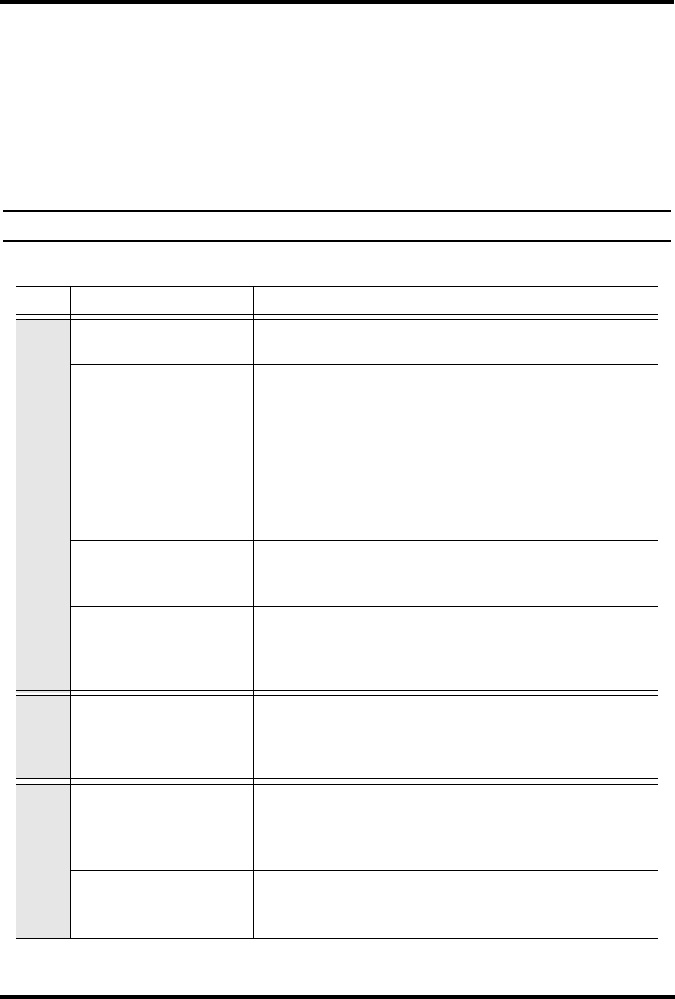
37
Chapter 4
Troubleshooting and Maintenance
Vantage Pro2 Troubleshooting Guide
While your Vantage Pro2 weather station is designed to provide years of
trouble-free operation, occasional problems may arise. If you are having a
problem with your station, please consult this troubleshooting guide before
calling Davis technical support. You may be able to quickly solve the
problem yourself. If you need help, please see “One Year Limited War-
ranty” on page 42.
Note: Refer to the ISS Installation Manual for additional troubleshooting information.
TABLE 4-1: TROUBLESHOOTING GUIDE
Problem Solution
Display
Display is blank Unit is not receiving power. Check the power adapter connections
and/or replace batteries.
Display shows dashes in
place of weather data
• ISS not plugged in (cabled station). See ISS manual.
• Sensors not transmitting (wireless station). See ISS (or other
transmitter) manual.
• Console not receiving (wireless station) - See “Troubleshooting
Reception Problems” on page 38.
• A reading has exceeded the limits indicated in the specifica-
tions table.
• Calibration numbers may be causing readings to exceed dis-
play limits. Check calibration number and adjust if necessary.
Console is sluggish or does
not work at low temperatures
The console and display may not work below 32º F (0º C). Use an
External Temperature sensor in low-temperature locations or install
the console indoors.
Display “locks up”
If the console “locks up”, reset the console by removing AC and bat-
tery power then restoring power. If this occurs frequently in an AC-
powered console, plug the AC power-adapter into a surge suppres-
sor.
Humidity
Inside humidity seems too
high or too low
Make sure the console is not near a humidifier or de-humidifier.
Check calibration number and adjust if necessary. If inside humidity
is low, and inside temperature is too high, see “inside temp” below.
Also make sure the console backlight is not on.
Wind Speed
Wind speed reading seems
too high or too low.
For low readings, remove the wind cups and check for friction
sources. Check the anemometer location. Is it sheltered from the
wind? See ISS manual for additional wind speed troubleshooting
information.
Wind speed reads 0 either all
the time or intermittently
The problem may be with the anemometer. Test anemometer by
spinning wind cups. Check fields one-b and two-b on diagnostic
screen and call technical support.
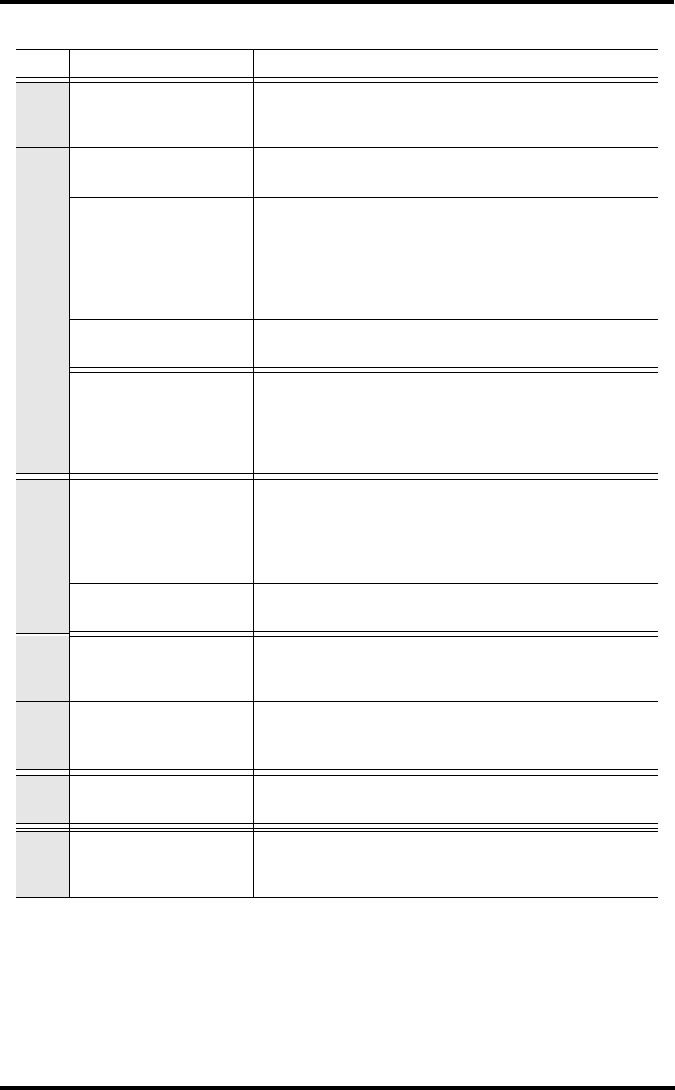
Vantage Pro2 Troubleshooting Guide
38
Troubleshooting Reception Problems
While we have tested the Wireless Vantage Pro2 radio extensively, each
site and each installation presents its own issues and challenges. Obstruc-
tions, particularly metallic ones, will often cut down your station’s recep-
tion distance. Be sure to test reception between the console and ISS, in the
locations you intend to install them, or before permanently mounting your
ISS or other transmitter(s).
Dew
Dew Point reading seems
too high or too low
Check calibration numbers for temperature. Remember, dew point
depends on temperature and outside humidity. Make sure they’re
working.
Temperature
Outside temperature sensor
reading seems too high Check calibration number and adjust if necessary. ISS or temp sen-
sor may need to be relocated. See ISS or other transmitter manual.
Inside temperature sensor
reading seems too high
Move the console out of direct sunlight. Make sure that the console
or sensor is not in contact with an exterior wall that heats up in sun-
light or when outside temperature rises. Make sure the console or
sensor is not near a heater or other internal heat source (lamps, ap-
pliances, etc.). Also make sure the console backlight is not on.
Check calibration number and adjust if necessary.
Outside temperature seems
too low Check calibration number and adjust if necessary. Sprinklers may
be hitting the ISS radiation shield. Relocate. See ISS manual.
Inside temperature sensor
reading seems too low
Make sure the console or other temperature sensor is not in contact
with an exterior wall that cools down when outside temperature
drops. Make sure the console or other temperature sensor is not
near an air conditioning vent. Check calibration number and adjust
if necessary.
Wind Direction
Wind direction reading is
dashed out
• Wireless model - check reception. See Reception Problems
below.
• Cabled model - cable may be faulty.
If these steps do not reveal the problem, the anemometer may be
faulty. Call technical support for return authorization.
Wind direction always says
north Usually an ISS problem, especially if outside temperature is dashed
out as well. See the ISS manual for troubleshooting information
Chill
Wind chill reading seems too
high or too low
Check calibration numbers for temperature. Remember, wind chill
depends on temperature and wind speed. Make sure they’re work-
ing.
Heat
Heat Index reading seems
too high or too low
Check calibration numbers for temperature. Remember, the heat in-
dex depends on temperature and outside humidity. Make sure
they’re working.
Rain
No rain readings Make sure cable-tie is removed from rain collector. See the ISS
manual.
Time
Incorrect times for sunrise
and sunset
Check your latitude, longitude, time zone, and daylight savings time
settings. Sunrise and sunset times are calculated from the console
using all of these settings.
TABLE 4-1: TROUBLESHOOTING GUIDE
Problem Solution
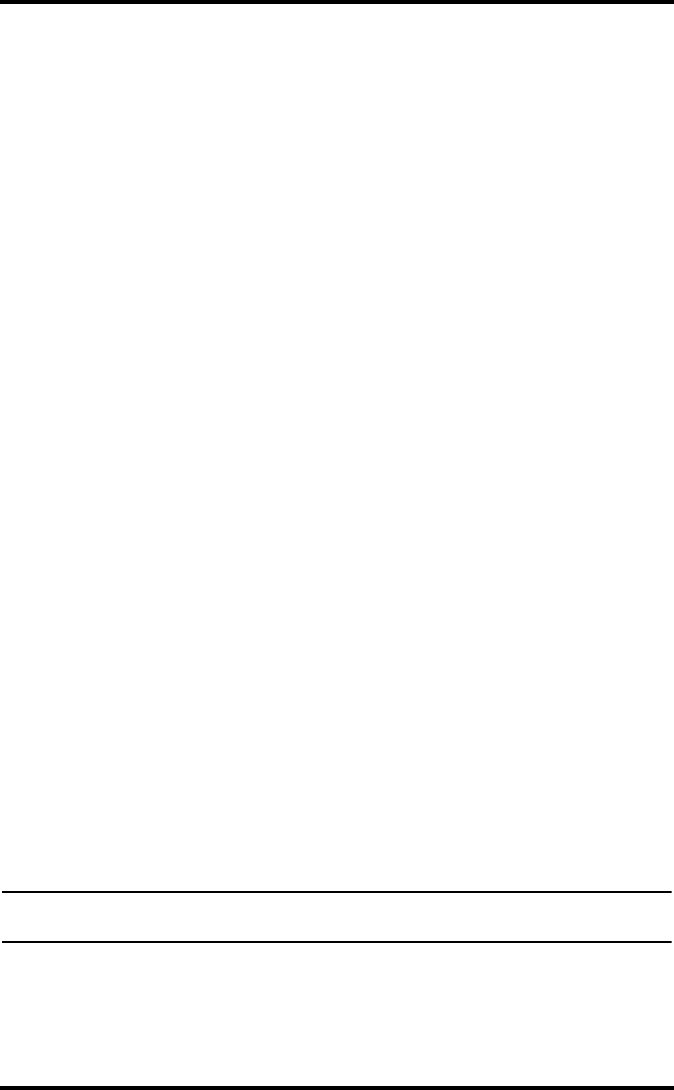
Console Diagnostic Screens
39
The console’s reception status displays at the lower right corner of the
screen.
• An “X” flashes for every data packet received by the console.
• An “R” is shown when the console is trying to re-establish a lost con-
nection.
• An “L” is shown when the signal has been lost.
• When no data packets have been received for 10 minutes, the console
dashes-out any missing sensor readings
Check Console Reception
Enter Setup mode by pressing DONE, then pressing the down arrow. Wait
a few moments while the console lists all the stations transmitting within
range. If the console does not detect your transmitter, check the following:
• Adjust the console and ISS antennas to be in line of sight with each
other.
• Try turning on the Gain. sSee “Diagnostic Screen Commands” on
page 39.
• Reduce the distance between the ISS and the console.
• If the console is directly beneath the ISS, then antennas should be hori-
zontal.
• Try distancing your console from your ISS, at least 10 feet apart.
Check the ISS
Refer to the ISS Installation Manual for instructions on how to check the
ISS for potential transmission problems.
Console Diagnostic Screens
In addition to logging weather data, the console continuously monitors the
station’s radio reception. You may find this information very helpful, espe-
cially when you are choosing locations for your console and ISS.
Console Diagnostics consists of two screens, the Statistical Diagnostic
screen and the Reception Diagnostic screen. The Statistical Diagnostic
screen applies for both cabled and wireless weather stations. The Recep-
tion Diagnostic screen applies only to wireless weather stations and is not
accessible to a cabled weather station.
Note: Radio transmission data that is used by the diagnostic screens is cleared each day at
midnight.
Diagnostic Screen Commands
• Press and hold TEMP, then press HUM to display the Statistical Diag-
nostic screen.
• Press DONE to exit the diagnostic screen.
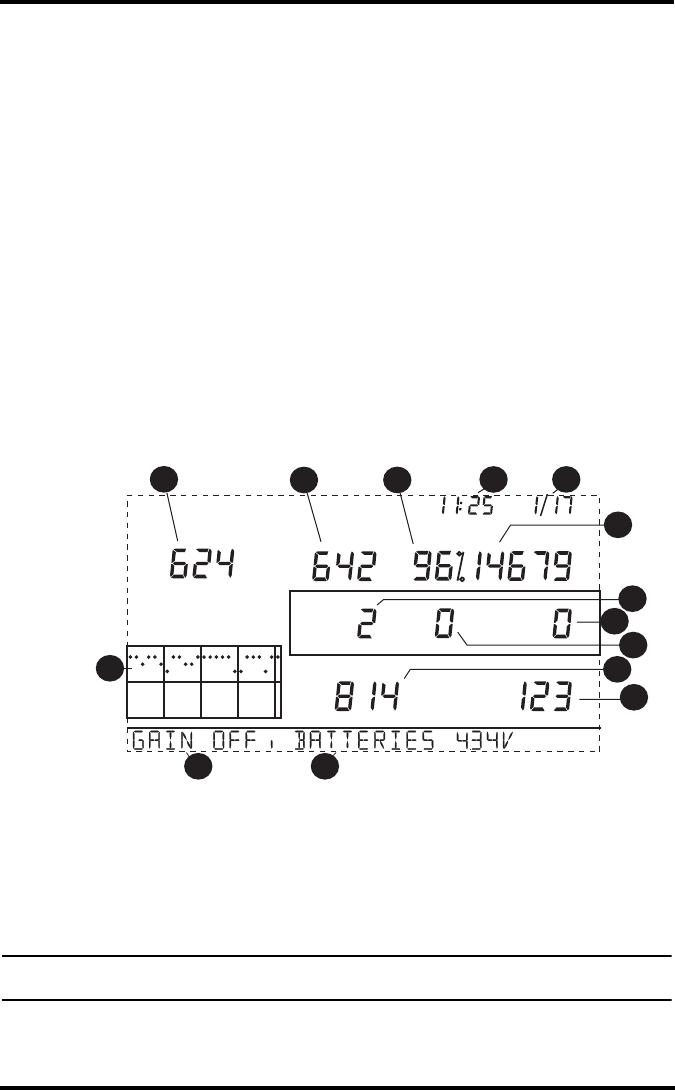
Console Diagnostic Screens
40
• Press the right arrow to display signal statistics for the next installed
transmitter ID.
• Press HI/LOW to toggle Gain on and off. The message in the ticker
indicates the current Gain status. The Receiver Gain setting provides
some control over the receiver sensitivity. If you’re having trouble with
reception, try turning the Gain on.
• Gain can adversely affect performance when signal strength is high.
Gain should generally not be turned on when signal strength is above
30. See “Reception Diagnostic Screen” on page 41.
• Press 2ND and then press CHILL to toggle between the Statistical and
Reception Diagnostic screens.
• A degree (°) sign displays in field 1 of the Reception Diagnostic screen
to differentiate which screen is currently being displayed.
Statistical Diagnostic Screen
The Statistical Diagnostic displays information about how data is being
received from the weather station to the console. The information that is
displayed in this screen includes:
Statistical Diagnostics Screen
1. Time of day. When WIND is pressed, the number of times the reed
switch was seen closed is displayed. The reed switch closes once each
rotation. Use WIND to toggle between these two values.
2. Date. When WIND is pressed, the number of times the reed switch was
seen open is displayed. Use WIND to toggle between these two values.
Note: The time of day and date displays can be toggled in both statistical and reception diagnostic
screens.
3. Number of packets containing errors that were received.
4. Number of missed data packets.
Vertical Scale: 1 0 STATION NO. 5
am
Last 24 days day
Every 1
12
345
6
7
8
9
10
11
12
13 14
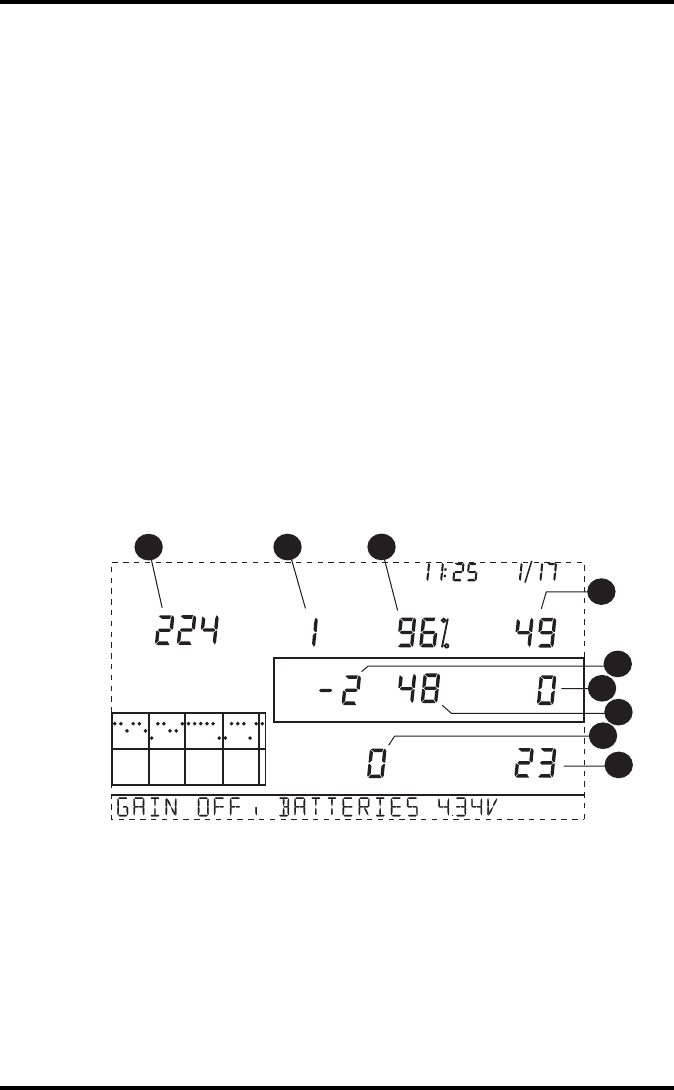
Console Diagnostic Screens
41
5. Percentage of packets received without errors.
6. Total number of packets received.
7. Number of times the console resynchronized with the transmitter.
8. Maximum number of packets missed in a row without resynchroniza-
tion.
9. Current number of consecutive misses. The counter increments when
the console is synchronized but the packet is missed. The console will
attempt to resynchonize after 20 consecutive misses.
10. Longest streak of consecutive packets received.
11. Current streak of consecutive packets received.
12. Graph of the percentage of scheduled ISS data packets received over
the last 24 days.
13. Receiver Gain status.
14. Current console battery voltage.
Reception Diagnostic Screen
The Reception Diagnostic screen displays information pertinent to the con-
sole’s wireless reception. To view this screen from the Statistical Diagnos-
tic screen, press 2ND and then press CHILL. The information that is
displayed in this screen includes:
1. 8-bit timer value of next reception. The degree sign displaying in the
upper right hand corner next to this value verifies that the Reception
Diagnostic screen is currently displayed.
2. Frequency error of the last packet received successfully.
3. Percentage of packets received without errors.
4. Signal strength of the last packet received. The values displayed in this
field should generally be between 20 and 60. See “Diagnostic Screen
Commands” on page 39 for information on adjusting gain. If a packet
is not received successfully, the signal strength field is dashed out (--).
Vertical Scale: 1 0 STATION NO. 5
am
Last 24 days day
Every 1
123
4
5
6
7
8
9
°
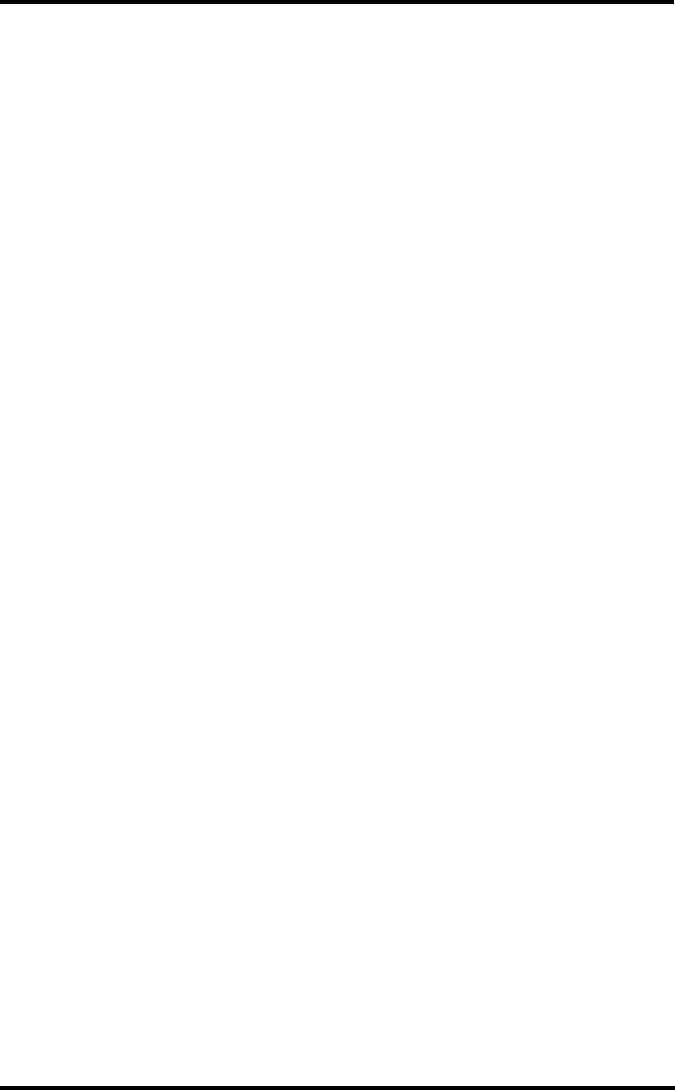
Console Maintenance
42
5. Current frequency correction factor.
6. Frequency index of the next packet to be received.
7. Current number of consecutive packets missed.
8. The number of times that the Phase Lock Loop did not lock.
9. Current streak of consecutive packets received.
Console Firmware Versions
In some cases, the problem may be that your console firmware doesn’t
support what you are trying to do. Use this command to determine the
firmware revision level in your console. You can find more information on
Vantage Pro2 console firmware versions and changes in the Weather Soft-
ware Support section of our website. See “One Year Limited Warranty” on
page 42 for information.
Press and hold DONE then press the up arrow to display the console firm-
ware version in the ticker at the bottom of the screen.
Console Maintenance
Changing Batteries
Use this procedure to change console batteries without losing any stored
weather data or console configuration settings.
1. Plug in the AC adapter or, if the AC adapter is not present, enter Setup
Mode by pressing DONE and then the down arrow.
Entering Setup Mode makes sure the station isn’t writing any data to
memory when power is removed.
2. Remove the battery cover located on the back of the console by press-
ing down on the two latches at the top of the cover.
3. Place the console face down on a flat, firm surface.
4. Insert a fingertip between the two exposed batteries then press the mid-
dle battery down toward the notch (toward the “hidden” battery). This
will relieve tension on the first battery and allow you to remove it.
5. Remove the old batteries and install the new batteries.
6. Replace the battery cover and remove the AC power adapter, if it was
used.
One Year Limited Warranty
For details on our warranty policy, please refer to the Maintenance, Ser-
vice, and Repair Information brochure included with your station.
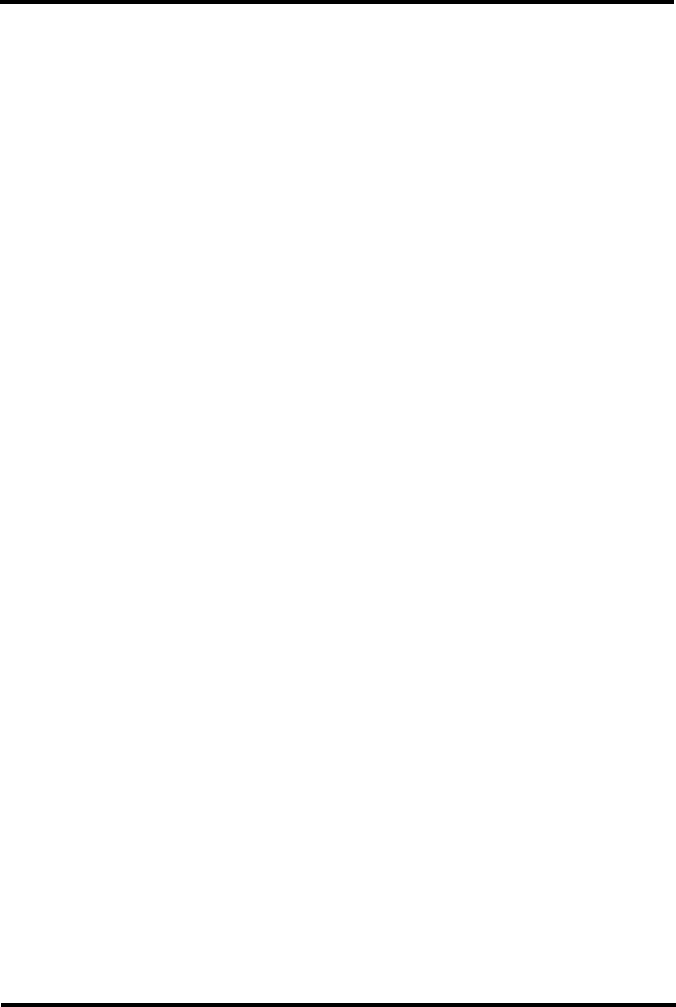
43
Appendix A
Weather Data
Refer to this appendix to learn more about the weather variables that are
measured, displayed, and logged by your Vantage Pro2 Station. Some
weather variables require optional sensors. See “Optional Sensors” starting
on page 2.
Wind
The anemometer measures wind speed and direction, and is part of the
Integrated Sensor Suite (ISS). The console calculates a 10-minute average
wind speed and 10-minute dominant wind direction. The 10-minute aver-
age wind speed is displayed in the console ticker whenever wind has been
selected on the console. The last six 10-minute dominant wind directions
are included in the compass rose wind display.
Temperature
The ISS houses the outside temperature sensor in a vented and shielded
enclosure that minimizes the solar radiation induced temperature error.
The console houses the inside temperature sensor. Additional temperature
sensors are available for wireless stations and can be used to measure up to
eight locations.
Apparent Temperatures
Vantage Pro2 calculates three apparent temperature readings: Wind Chill,
Heat Index, and the Temperature/Humidity/Sun/Wind (THSW) Index.
Apparent temperatures use additional weather data to calculate what a
human body perceives the temperature to be in those conditions.
Wind chill
Wind chill takes into account how the speed of the wind affects our per-
ception of the air temperature. Our bodies warm the surrounding air mole-
cules by transferring heat from the skin. If there’s no air movement, this
insulating layer of warm air molecules stays next to the body and offers
some protection from cooler air molecules. However, wind sweeps that
comfy warm air surrounding the body away. The faster the wind blows, the
faster heat is carried away and the colder you feel.
Heat Index
The Heat Index uses temperature and the relative humidity to determine
how hot the air actually “feels.” When humidity is low, the apparent tem-
perature will be lower than the air temperature, since perspiration evapo-
rates rapidly to cool the body. However, when humidity is high (i.e., the air
is more saturated with water vapor) the apparent temperature “feels”
higher than the actual air temperature, because perspiration evaporates
more slowly.
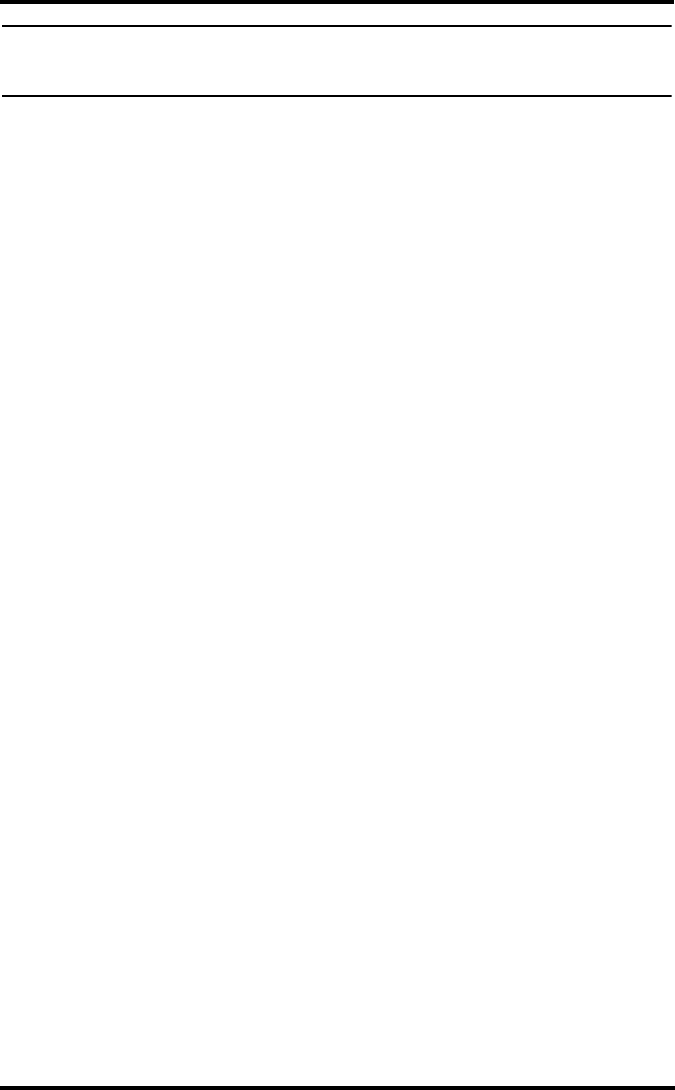
44
Note: Vantage Pro2 measures Heat Index only when the air temperature is above 57° F
(14° C), because it’s insignificant at lower temperatures. (Below 57°, Heat Index =
the air temperature.) The Heat Index is not calculated above 135° F (52° C).
Temperature/Humidity/Sun/Wind (THSW) Index
The THSW Index uses humidity and temperature like the Head Index, but
also includes the heating effects of sunshine and the cooling effects of
wind (like wind chill) to calculate an apparent temperature of what it
“feels” like out in the sun. The THSW Index requires a solar radiation sen-
sor.
Humidity
Humidity itself simply refers to the amount of water vapor in the air. How-
ever, the amount of water vapor that the air can contain varies with air tem-
perature and pressure. Relative humidity takes into account these factors
and offers a humidity reading which reflects the amount of water vapor in
the air as a percentage of the amount the air is capable of holding. Relative
humidity, therefore, is not actually a measure of the amount of water vapor
in the air, but a ratio of the air’s water vapor content to its capacity. When
we use the term humidity in the manual and on the screen, we mean rela-
tive humidity.
It is important to realize that relative humidity changes with temperature,
pressure, and water vapor content. A parcel of air with a capacity for 10 g
of water vapor which contains 4 g of water vapor, the relative humidity
would be 40%. Adding 2 g more water vapor (for a total of 6 g) would
change the humidity to 60%. If that same parcel of air is then warmed so
that it has a capacity for 20 g of water vapor, the relative humidity drops to
30% even though water vapor content does not change.
Relative humidity is an important factor in determining the amount of
evaporation from plants and wet surfaces since warm air with low humid-
ity has a large capacity to absorb extra water vapor.
Dew Point
Dew point is the temperature to which air must be cooled for saturation
(100% relative humidity) to occur, providing there is no change in water
vapor content. The dew point is an important measurement used to predict
the formation of dew, frost, and fog. If dew point and temperature are close
together in the late afternoon when the air begins to turn colder, fog is
likely during the night. Dew point is also a good indicator of the air’s
actual water vapor content, unlike relative humidity, which takes the air’s
temperature into account. High dew point indicates high water vapor con-
tent; low dew point indicates low water vapor content. In addition a high
dew point indicates a better chance of rain, severe thunderstorms, and tor-
nados.
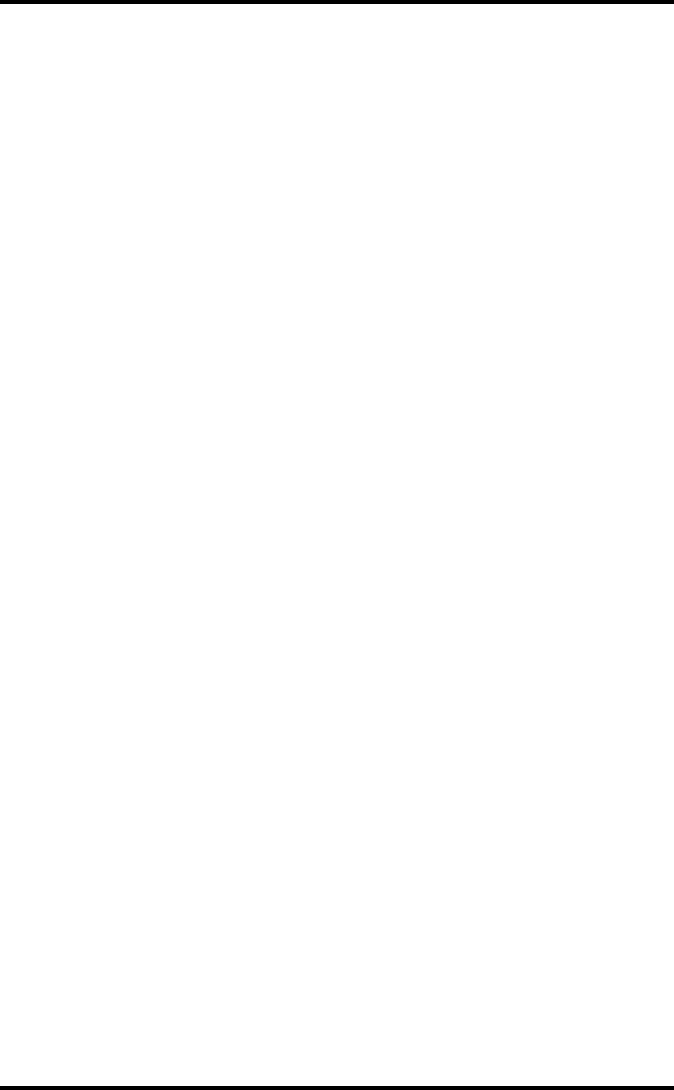
45
You can also use dew point to predict the minimum overnight temperature.
Provided no new fronts are expected overnight and the afternoon Relative
Humidity is greater than or equal to 50%, the afternoon’s dew point gives
you an idea of what minimum temperature to expect overnight, since the
air can never get colder than the dew point.
Rain
Vantage Pro2 incorporates a tipping-bucket rain collector in the ISS that
measures 0.01'' for each tip of the bucket. A metric adapter can be installed
to measure 0.2 mm for each tip of the bucket.Your station logs rain data in
the same units it is measured in and converts the logged totals into the
selected display units (inches or millimeters) at the time it is displayed.
Converting at display time reduces possible compounded rounding errors
over time.
Four separate variables track rain totals: “rain storm”, “daily rain”,
“monthly rain”, and “yearly rain”. Rain rate calculations are based on the
interval of time between each bucket tip, which is each 0.01'' rainfall incre-
ment or .2 mm.
Barometric Pressure
The weight of the air that makes up our atmosphere exerts a pressure on
the surface of the earth. This pressure is known as atmospheric pressure.
Generally, the more air above an area, the higher the atmospheric pressure,
this, in turn, means that atmospheric pressure changes with altitude. For
example, atmospheric pressure is greater at sea-level than on a mountain-
top. To compensate for this difference and facilitate comparison between
locations with different altitudes, atmospheric pressure is generally
adjusted to the equivalent sea-level pressure. This adjusted pressure is
known as barometric pressure. In reality, the Vantage Pro2 measures atmo-
spheric pressure. When you enter your location’s altitude in Setup Mode,
the Vantage Pro2 stores the necessary offset value to consistently translate
atmospheric pressure into barometric pressure.
Barometric pressure also changes with local weather conditions, making
barometric pressure an extremely important and useful weather forecasting
tool. High pressure zones are generally associated with fair weather while
low pressure zones are generally associated with poor weather. For fore-
casting purposes, however, the absolute barometric pressure value is gen-
erally less important than the change in barometric pressure. In general,
rising pressure indicates improving weather conditions while falling pres-
sure indicates deteriorating weather conditions.
Solar Radiation
What we call “current solar radiation” is technically known as Global
Solar Radiation, a measure of the intensity of the sun’s radiation reaching a
horizontal surface. This irradiance includes both the direct component
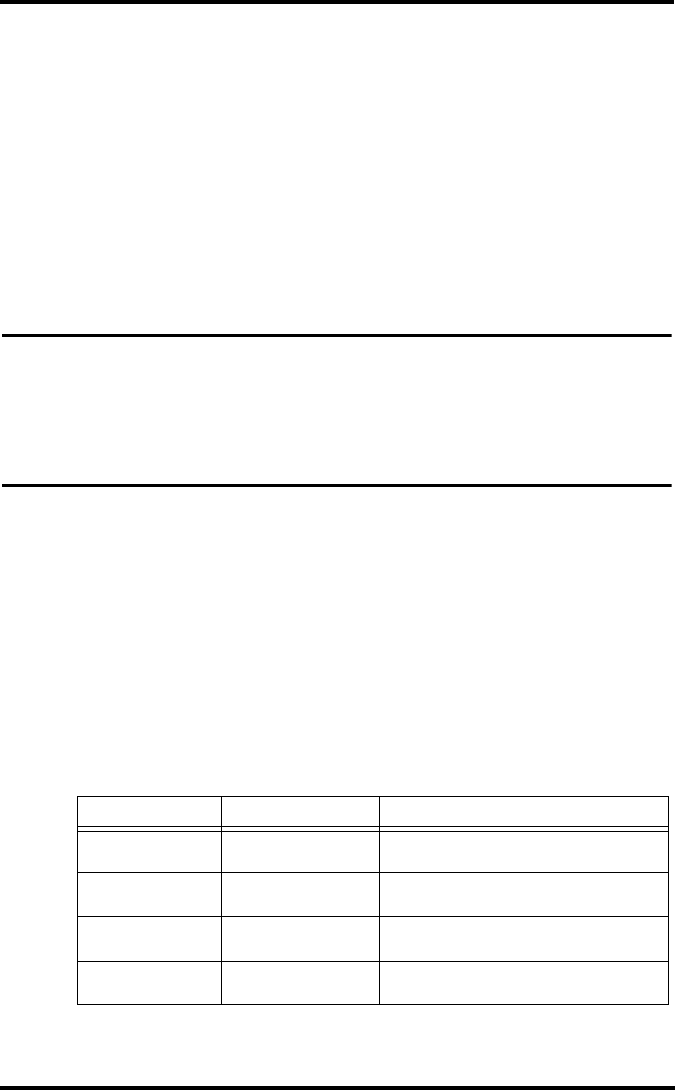
46
from the sun and the reflected component from the rest of the sky. The
solar radiation reading gives a measure of the amount of solar radiation hit-
ting the solar radiation sensor at any given time, expressed in Watts/sq.
meter (W/m2). Solar radiation requires the solar radiation sensor.
UV (Ultra Violet) Radiation
Energy from the sun reaches the earth as visible, infrared, and ultraviolet
(UV) rays. Exposure to UV rays can cause numerous health problems,
such as sunburn, skin cancer, skin aging, cataracts, and can suppress the
immune system. The Vantage Pro2 helps analyze the changing levels of
UV radiation and can advise of situations where exposure is particularly
unacceptable. UV radiation requires the UV radiation sensor. The Vantage
Pro2 displays UV readings in two scales: MEDs and UV Index.
Note: Your station’s UV readings do not take into account UV reflected off snow, sand, or
water, which can significantly increase your exposure. Nor do your UV readings take
into account the dangers of prolonged UV exposure. The readings do not suggest
that any amount of exposure is safe or healthful. Do not use the Vantage Pro2 to
determine the amount of UV radiation to which you expose yourself. Scientific evi-
dence suggests that UV exposure should be avoided and that even low UV doses
can be harmful.
UV MEDs
MED (Minimum Erythemal Dose) is defined as the amount of sunlight
exposure necessary to induce a barely perceptible redness of the skin
within 24 hours after sun exposure. In other words, exposure to 1 MED
will result in a reddening of the skin. Because different skin types burn at
different rates, 1 MED for persons with very dark skin is different from 1
MED for persons with very light skin.
Both the U.S. Environmental Protection Agency (EPA) and Environment Canada
have developed skin type categories correlating characteristics of skin with rates of
sunburn.
TABLE A-1: EPA SKIN PHOTOTYPES
Skin Phototype Skin color Tanning & Sunburn history
1 - Never tans,
always burns Pale or milky white; ala-
baster Develops red sunburn; painful swelling, skin
peels
2 - Sometimes tans,
usually burns Very light brown; some-
times freckles Usually burns, pinkish or red coloring appears;
can gradually develop light brown tan
3 - Usually tans,
sometimes burns Light tan; brown, or olive;
distinctly pigmented Rarely burns; shows moderately rapid tanning
response
4 - Always tans;
rarely burns Brown, dark brown, or
black Rarely burns; shows very rapid tanning re-
sponse
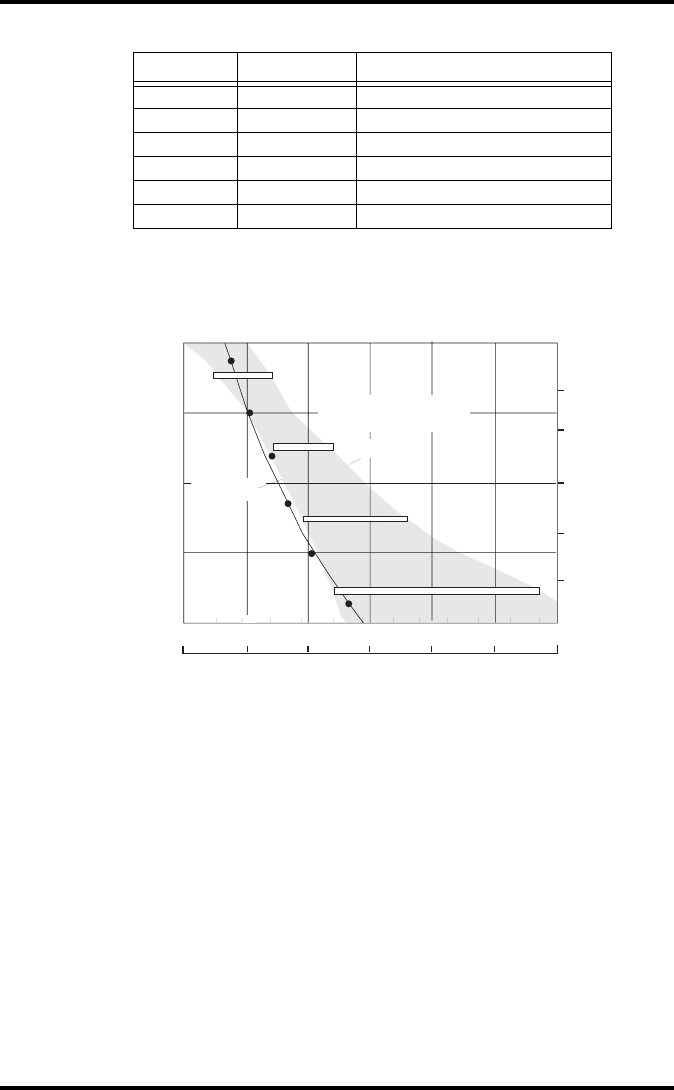
47
UV Index
Vantage Pro2 can also display UV Index, an intensity measurement first
defined by Environment Canada and since been adopted by the World
Meteorological Organization. UV Index assigns a number between
0 and 16 to the current UV intensity. The US EPA categorizes the Index
values as shown in table A-3. The lower the number, the lower the danger
of sunburn. The Index value published by the U.S. National Weather Ser-
vice is a forecast of the next day’s noontime UV intensity. The Index val-
ues displayed by the Vantage Pro2 are real-time measurements.
Table A-2: ENVIRONMENT CANADA SKIN TYPES AND REACTION TO THE SUNa
Skin Type Skin Color History of Tanning & Sunburning
I White Always burns easily, never tans
II White Always burns easily, tans minimally
III Light Brown Burns moderately, tans gradually
IV Moderate Brown Burns minimally, tans well
V Dark Brown Burns rarely, tans profusely
VI Black Never burns, deep pigmentation
a. Developed by T. B. Fitzpatrick of the Harvard Medical School. More about the
Fitzpatrick Skin Types is available in: Fitzpatrick TB. Editorial: the validity and
practicality of sun-reactive skin types I through VI. Arch Dermatol 1988;
124:869-871
UV Dose that
Causes Sunburn
All Burn
Some burn
I
II
III
IV
V
VI
1
2
3
4
Skin Type (Environment Canada)
Skin Phototype (EPA)
UV Dose (MEDs)
1234 56
20 40 60 80 100 120 mJ/cm2
UV Dose and Sunburn - Use this plot to estimate the MED dose leading to sunburn. A person with
Type II (Environment Canada) skin type might choose 0.75 MED as the maximum for the day; in
contrast, a person with Type V (Environment Canada) Skin Type might consider 2.5 MEDs a reason-
able dose for the day. NOTE: the Vantage Pro2 assumes a Fitzpatrick (Environment Canada) Skin
Type of II.
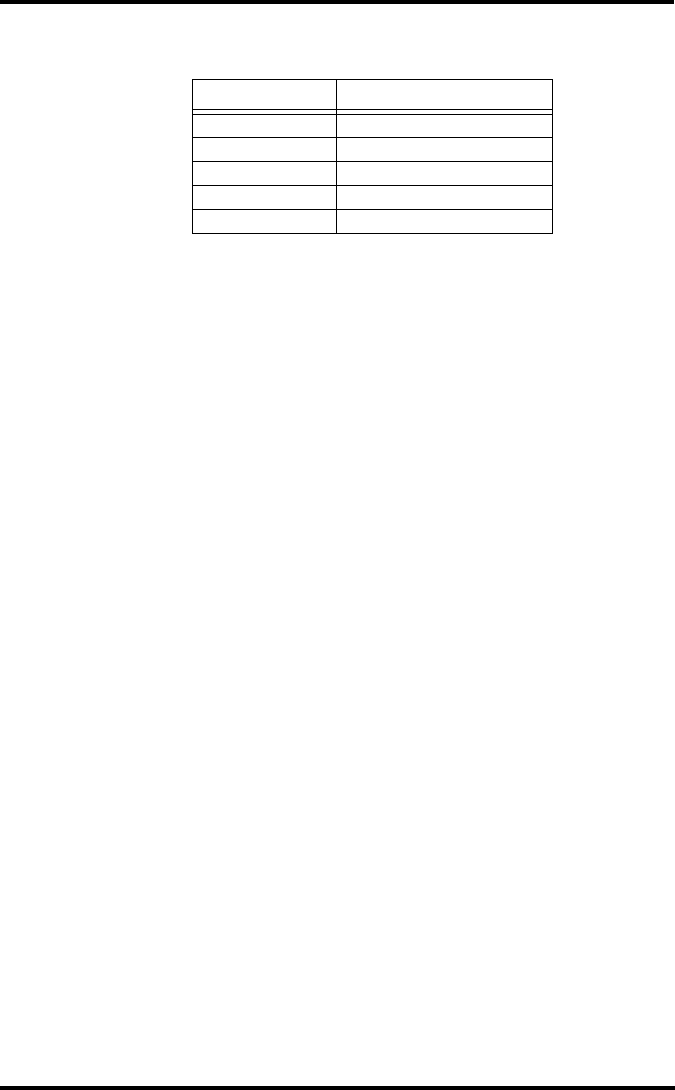
48
Evapotranspiration (ET)
Evapotranspiration (ET) is a measurement of the amount of water vapor
returned to the air in a given area. It combines the amount of water vapor
returned through evaporation (from wet vegetation surfaces and the stoma
of leaves) with the amount of water vapor returned through transpiration
(exhaling of moisture through plant skin) to arrive at a total. Effectively,
ET is the opposite of rainfall, and it is expressed in the same units of mea-
sure (Inches, millimeters).
The Vantage Pro2 uses air temperature, relative humidity, average wind
speed, and solar radiation data to estimate ET, which is calculated once an
hour on the hour. ET requires the optional solar radiation sensor.
Leaf Wetness
Leaf wetness (see “Optional Sensors” on page 2) provides an indication of
whether the surface of foliage in the area is wet or dry by indicating how
wet the surface of the sensor is. The leaf wetness reading ranges from 0
(dry) to 15. Leaf wetness requires an optional Leaf & Soil Moisture/Tem-
perature Station and is only available for Wireless Vantage Pro2 Stations.
Soil Moisture
Soil Moisture, as the name suggests, is a measure of the moisture content
of the soil. Soil moisture is measured on a scale of 0 to 200 centibars, and
can help choose times to water crops. The soil moisture sensor measures
the vacuum created in the soil by the lack of moisture. A high soil moisture
reading indicates dryer soil; a lower soil moisture reading means wetter
soil. Soil Moisture requires an optional Leaf & Soil Moisture/Temperature
Station or Soil Moisture Station and is only available for Wireless Vantage
Pro2 Stations.
Time
A built-in clock and calendar track the time and date. The console automat-
ically adjusts for daylight savings time in North America, Europe and Aus-
tralia (and allows manual adjustment elsewhere) and for leap years.
TABLE A-3: UV INDEX
Index Values Exposure Category
0 - 2 Low
3 - 4 Moderate
5 - 6 High
7 - 9 Very High
10+ Extreme
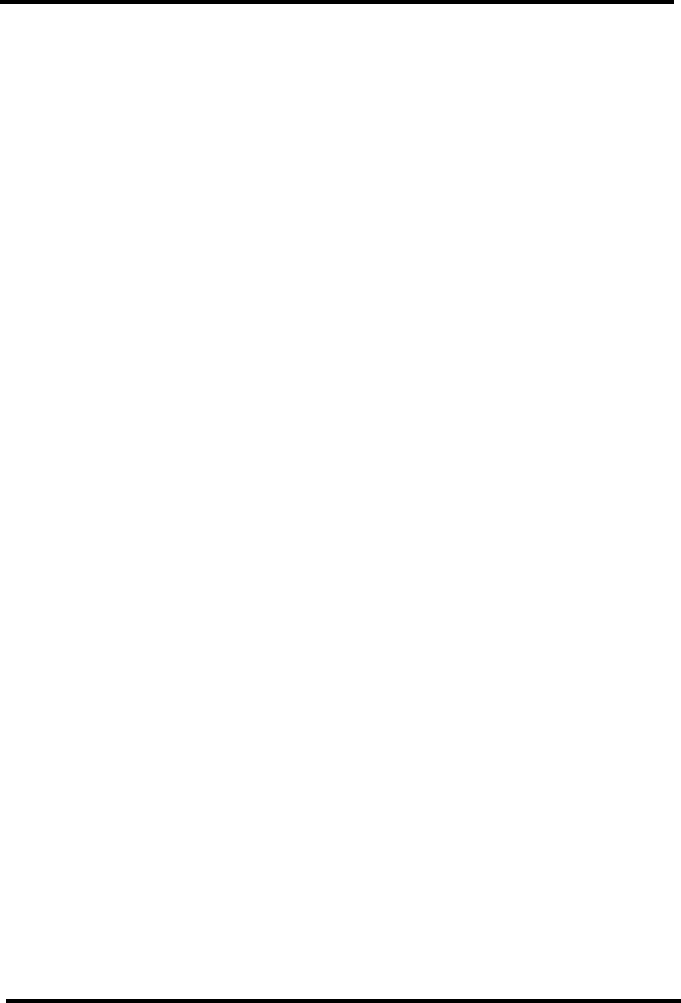
49
Appendix B
Specifications
See complete specifications for your Vantage Pro2 Station at our website:
www.davisnet.com.
Console
Console Operating Temperature . . . . . . . . +14° to +140°F (-10° to +60°C)
Display Temperature . . . . . . . . . . . . . . . . . +32° to +140°F (0° to +60°C)
Non-operating Temperature . . . . . . . . . . . .-5° to +158°F (-20° to +70°C)
Console Current Draw . . . . . . . . . . . . . . . Wireless: 0.67 mA average, 15 mA
peak, (add 80 mA for display lamps,
add 0.125 mA for each transmitter
station received by console) at 4 to 6
VDC
Cabled: 10 mA (average), 15 mA
(peak) (+80 mA for illuminated dis-
play) at 4 to 6 VDC
Power Adapter. . . . . . . . . . . . . . . . . . . . . . 5 VDC, 900 mA
Battery Backup . . . . . . . . . . . . . . . . . . . . . 3 C-cells
Battery Life (no AC power) . . . . . . . . . . . . Wireless: up to 9 months; (Cabled: 1
month (approximately)
Connectors . . . . . . . . . . . . . . . . . . . . . . . . Modular RJ-11
Housing Material . . . . . . . . . . . . . . . . . . . . UV-resistant ABS plastic
Console Display Type . . . . . . . . . . . . . . . . LCD Transflective
Display Backlight . . . . . . . . . . . . . . . . . . . . LEDs
Dimensions:
Console (with antenna). . . . . . . . . . . . 10.375" x 6.125" x 1.5" (264 mm x
156 mm x 38 mm)
Console (no antenna) . . . . . . . . . . . . . 9.625" x 6.125" x 1.5" (244 mm x
156 mm x 38 mm)
Display . . . . . . . . . . . . . . . . . . . . . . . . 5.94" x 3.375" (151 mm x 86 mm)
Weight (with batteries) . . . . . . . . . . . . 1.88 lbs. (.85 kg)
Wireless Communication Specifications
Transmit/Receive Frequency . . . . . . . . . . . US Models: 902 - 928 MHz
Overseas Models:868.0 -868.6 MHz
ID Codes Available . . . . . . . . . . . . . . . . . . 8
Output Power. . . . . . . . . . . . . . . . . . . . . . . 902 - 928 MHz FHSS: FCC-certified
low power, less than 8 mW, no li-
cense required
868.0 -868.6 MHz: CE-certified, less
than 8 mW, no license required
Range
Line of Sight. . . . . . . . . . . . . . . . . . . . up to 1000 feet (120 m)
Through Walls . . . . . . . . . . . . . . . . . . 200 to 400 feet (75 to 150 m)
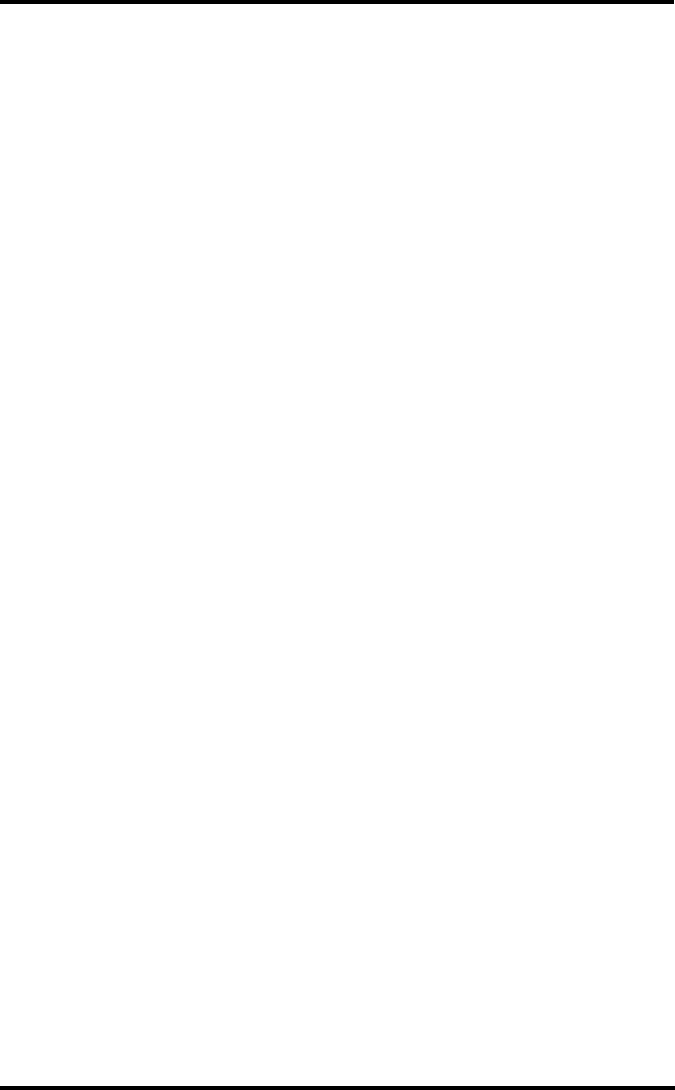
Console Data Display Specfications
50
Console Data Display Specfications
Historical Data . . . . . . . . . . . . . . . . . . . . . Includes the past 24 values listed un-
less otherwise noted; all can be
cleared and all totals reset.
Daily Data. . . . . . . . . . . . . . . . . . . . . . . . . Includes the earliest time of occur-
rence of highs and lows; beriod be-
gins/ends at 12:00 am.
Monthly Data . . . . . . . . . . . . . . . . . . . . . . Period beins/ends at 12:00 am on the
first of every month.
Yearly Data. . . . . . . . . . . . . . . . . . . . . . . . Period begins/ends at 12:00 am on
January 1st unless otherwise noted.
Current Data . . . . . . . . . . . . . . . . . . . . . . . Current data appears in the right
most column in the console graph
and represents the latest value within
the last period of the graph; totals
can be set or reset.
Graph Time Interval . . . . . . . . . . . . . . . . . 1 min., 10 min., 15 min., 1 hour, 1
day, 1 month, 1 year (user-select-
able, availability depends upon vari-
able selected).
Graph Time Span . . . . . . . . . . . . . . . . . . . 24 Intervals + Current Interval (see
Graph Intervals to determine time
span).
Graph Variable Span (Vertical Scale) . . . . Automatic (varies depending upon
data range); Maximum and minimum
value in range appear in ticker.
Alarm Indication . . . . . . . . . . . . . . . . . . . . Alarms soulnd for 2 minutes (time
alarm is 2 minute) if operating on bat-
tery power. Alarm message displays
in ticker as long as threshold is met
or exceeded. Alarms can be si-
lenced, but not cleared, by pressing
DONE.
Update Interval . . . . . . . . . . . . . . . . . . . . . Varies with sensor - see individual
sensor specs. Also varies with trans-
mitter ID code - 1 = shortest, 8 =
longest.
Forecast:
Variables Used . . . . . . . . . . . . . . . . . Barometric reading & trend, wind
speed & direction, rainfall, tempera-
ture, humidity, latitude & longitude,
time of year.
Update Interval . . . . . . . . . . . . . . . . . I hour
Display Format . . . . . . . . . . . . . . . . . Icons on top center of display; de-
tailed message in ticker at bottom.
Variables Predicted . . . . . . . . . . . . . . Sky condition, precipitation, Temper-
ature Changes, Wind Direction and
Speed Changes.
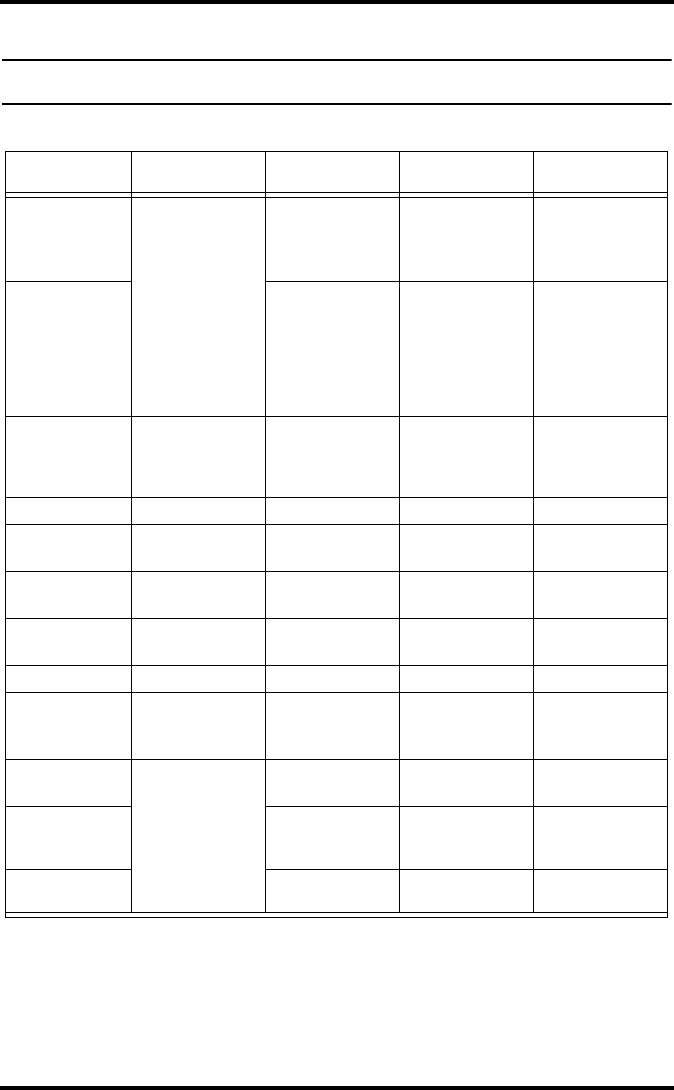
Weather Data Specifications
51
Weather Data Specifications
Note: These specifications include optional sensors that may not be installed in your Vantage Pro2
Station.
Weather Data Specifications
Variable Required Sensors Resolution Range Nominal Accuracy
(+/-)
Barometric
Pressure*
Included in Console
0.01” Hg; 0.1 mm;
0.1 hPa; 0.1 mb
26” to 32” Hg; 660 to
810 mm; 880 to
1080 hPa; 880 to
1080 mb**
0.03” Hg; 0.8 mm
Hg; 1.0 hPa; 1.0 mb
Barometric Trend
(3 hour)
Change Rates
Rapidly: ≥.06” H;
1.5 mm Hg; 2 hPa;
2mb
Slowly: ≥.02” H;
0.5 mm Hg;
0.7hPa; 0.7mb
5 Arrow Positions:
Rising Rapidly
Rising Slowly
Steady
Falling Slowly
Falling Rapidly
Evapotranspiration
(ET)
ISS or Temp/Hum
Station & Solar
Radiation sensor 0.01”; 0.25 mm
Daily to 99.99”;
999.9 mm
Monthly & Yearly to
199.99”; 1999.9mm
greater of 5% or
0.01”; 0.25 mm
Inside Humidity Included in Console 1% 10 to 90% 5% RH
Outside Humidity ISS or Temp/Hum
Station 1% 0 to 100% 3% RH; 4% above
90%
Extra Humidity ISS or Temp/Hum
Station 1% 0 to 100% 3% RH; 4% above
90%
Dew Point (overall) ISS or Temp/Hum
Station 1°F; 1°C-105° to +130°F;
-76° to +54°C3°F; 1.5°C
Leaf Wetness Leaf & Soil Station 1 0 to 15 0.5
Soil Moisture Leaf & Soil Station
or Soil Moisture
Station 1 cb 0 to 200 cb
Daily & Storm
Rainfall
Rain Collector
0.01”; 0.25mm to 99.99”; 999.9 mm greater of 4% or 1
tip,
Monthly & Yearly
Rainfall
0.01”; 0.25mm
(1mm at totals over
2000 mm)
to 199.99”; 19,999
mm greater of 4% or 1 tip
Rain Rate 0.01”; 0.25 mm to 100”/hr; 1999.9
mm/hr greater of 5% or
0.04”/hr; 1 mm/hr
*Barometric pressure readings are standardized to sea level. Elevation Range: -1500’ to +12,500’; -460 to + 3810
m. Note: The console screen limits display of lower elevation to -999’ when using feet as elevation unit.
**This is the reduced value after standardizing to sea level.
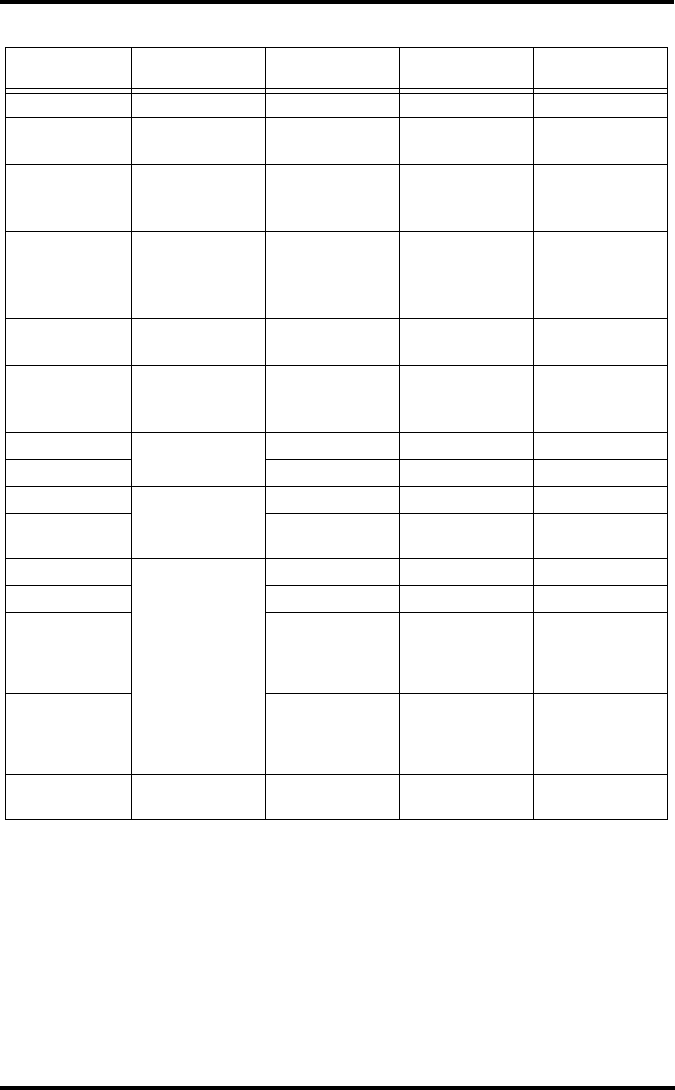
Weather Data Specifications
52
Solar Radiation Solar sensor 1 W/m20 to 1800 W/m25% of full scale
Inside
Temperature Included in Console 0.1°F; 0.1°C+32° to +140°F; 0 to
+60°C1°F; 0.5°C
Outside
Temperature***
ISS, Temp Station
or Temp Hum
Station 0.1°F; 0.1°C-40° to +150°F;
-40° to +65°C1°F; 0.5°C
Extra Temperature
ISS, Temp Station,
Temp Hum Station,
Leaf Soil Station or
Soil Station
1°F; 1°C-40° to +150°F
-40° to +65°C1°F (0.5°C)
Heat Index ISS or Temp/Hum
Station 1°F; 1°C-40° to +135°F;
-40° to +57° C 3°F (1.5°C)
Temp-Hum-Sun-
Wind index
(THSW)
ISS & Solar
Radiation 1°F; 1°C-90° to +135°F;
-68° to +64° C 4°F (2°C)
Time Included in Console 1 min 24 hours 8 sec/mon
Date 1 day month/day 8 sec/mon
UV Index UV Radiation 0.1 Index 0 to 16 5% of full scale
UV Dose 0.1 MED < 20,
1 MED > 20 0 to 199 MEDs 5%
Wind Direction
Anemometer
1°0 to 360°7°
Compass Rose 22.5°16 compass pts 0.3 compass pt
Wind Speed (large
cups) 1 mph; 1 kt; 0.5 m/s;
1 km/h
2 to 150 mph;
2 to 130 kts
3 to 241 km/h,
1 to 68 m/s
greater of
2 mph/kts;
1 m/s; 3 km/h
or 5%
Wind Speed (small
cups) 1 mph; 1 kt; 0.5 m/s;
1 km/h
3 to 175 mph;
3 to 150 kts
1.5 to 79 m/s
5 to 282 km/h
greater of
3mph; 3 kts;
1 m/s; 5km/h
or 5%
Wind Chill ISS 1°F; 1°C-120° to +130°F
-84° to +54°C2°F;1°C
***Outside temperature accuracy is based on the temperature sensor itself and not on the sensor and the passive
shielding together. The solar radiation induced error for standard ration shield: +4°F (2°C) at solar noon; for fan
aspirated radiation shield: +0.6°F (0.3°C) at solar noon (insolation = 1040 W/m2, avg. wind speed ≤ 2 mph (1
m/s), reference: RM Young Model 43408 Fan-Aspirated Radiation Shield).
Weather Data Specifications
Variable Required Sensors Resolution Range Nominal Accuracy
(+/-)
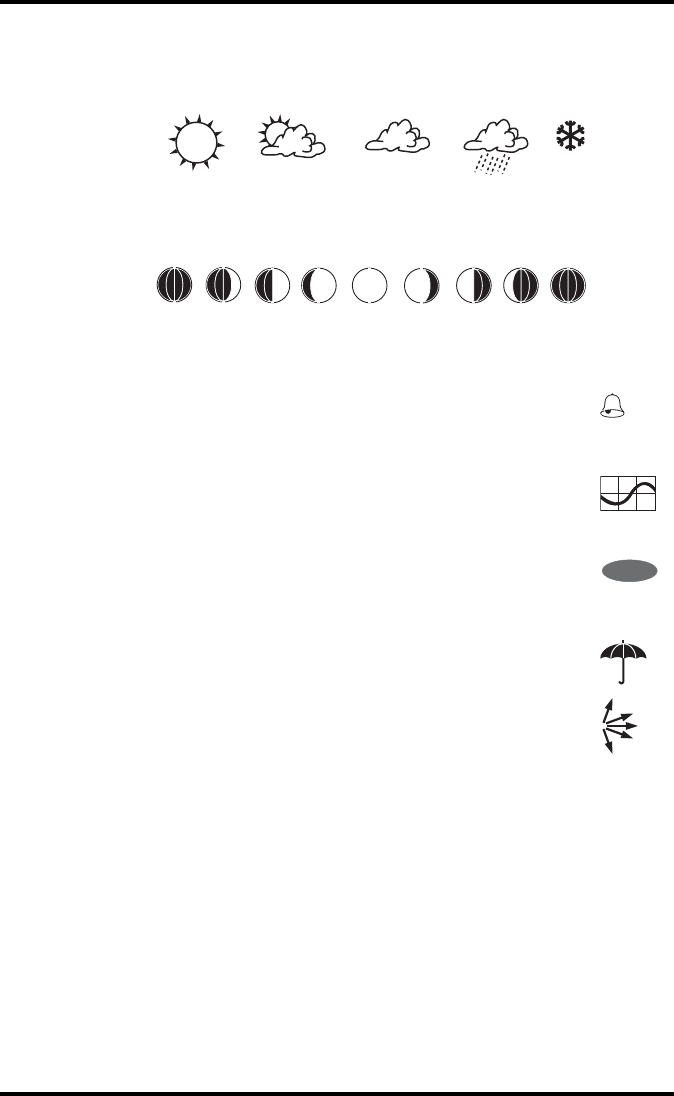
53
Vantage Pro2 Console Icons
Console icons indicate weather conditions and special functions.
Forecast
Indicates the weather forecast for the next 12 hours.
Moon Phase
Shows the current moon phase. Sequence shown for Northern Hemisphere. Reverse sequence for the
Southern Hemisphere.
Alarm Bell
Flashes when an alarm is triggered. Also indicates when the console is
in Alarm Mode.
Graph
Appears next to the currently selected weather variable. Also indicates
the graphed variable on most screens.
Second Function
Appears when you press 2ND key. Indicates that console key secondary
functions are enabled.
Rain
Appears when the console is currently detecting rain.
Barometric Pressure Trend
Arrows show direction of pressure change for last three hours.
Contacting Davis Technical Support
If you have any questions, or encounter problems installing or operating your Van-
tage Pro 2 weather station, please contact Davis Technical Support. We’ll be glad to
help.
(510) 732-7814 — Monday - Friday, 7:00 a.m. - 5:30 p.m. Pacific Time. We are
unable to accept collect calls.
(510) 670-0589 — Technical Support Fax.
support@davisnet.com — E-mail to Technical Support.
info@davisnet.com — General e-mail.
www.davisnet.com — Davis Instruments web site.
See the Weather Support section for copies of user manuals, product specifications,
application notes, and information on software updates. Watch for FAQs and other
updates.
Mostly Clear Partly Cloudy Mostly Cloudy SnowRain
New Moon First Quarter Full Moon Last Quarter New Moon
2ND