Davis Instruments DWW6320 Integrated Sensor Suite Model 6320 User Manual Wireless Temp
Davis Instruments Integrated Sensor Suite Model 6320 Wireless Temp
Contents
- 1. Installation manual
- 2. Users Manual Anemometer Transmitter Kit
- 3. User Manual Wireless Temp
User Manual Wireless Temp
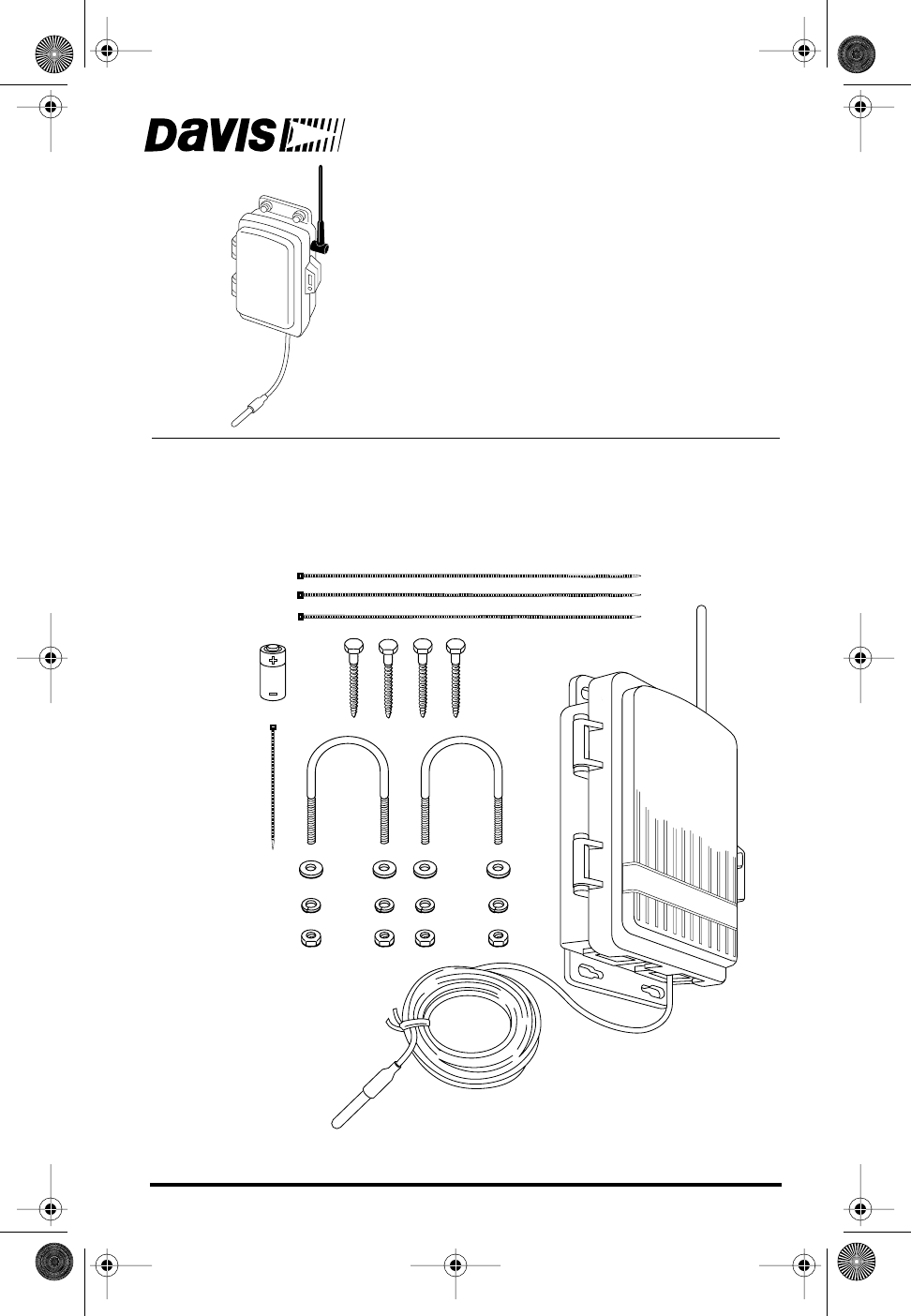
Product # 6370
W
IRELESS
T
EMPERATURE
S
TATION
I
NSTALLATION
M
ANUAL
The Wireless Temperature Station is for use with Wireless Vantage Pro
TM
.
C
OMPONENTS
The Wireless Temperature Station includes the following components and
mounting hardware:
1/4" Flat Washers
1/4" Lock Washers
1/4" Hex Nuts
3-Volt
Lithium
Battery
U-Bolts
1/4" x 1-1/2"
Lag Screws
8" Cable Ties
4" Cable Tie
Shelter with
Temperature Probe
12' (3.6 m)
Cable
Wireless Temp Page 1 Thursday, November 30, 2000 9:55 AM
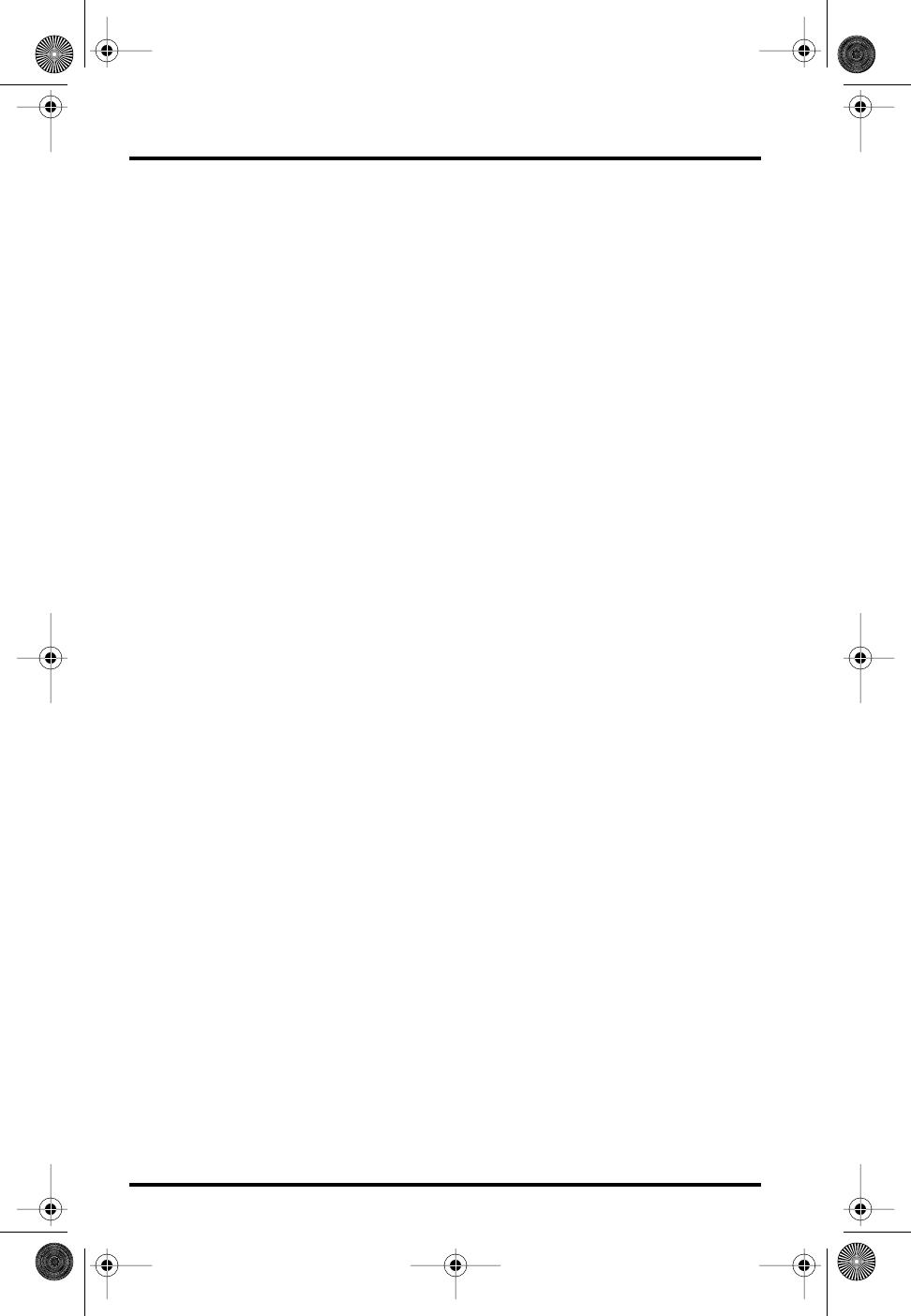
Page 2 Wireless Temperature Station
T
OOLS
FOR
S
ETUP
In addition to the components shown, you will need some or all of the follow-
ing materials:
✦
Adjustable wrench or 7/16" wrench
✦
Ballpoint pen or paper clip (small pointed object of some kind)
✦
Drill and 3/16" (5 mm) drill bit (if mounting on a vertical surface)
I
NSTALLATION
S
TEPS
For ease of installation, please follow steps in the order presented.
✦
Prepare the temperature station, page 3
✦
Insert the battery, page 3
✦
Set the transmitter ID, page 4
✦
Set ID on the temperature station using dip-switches, page 4
✦
Set the console to recognize the signals, page 5
✦
View current temperature, page 5
✦
(If you don’t see temperature from the correct Station No., put the
transmitter in TEST mode, page 5)
✦
Choose a location for the wireless temperature station, page 6
✦
Test transmission from the proposed mounting location, page 8
✦
Mount the temperature station, page 8
✦
A note on securing cables, page 10
For Technical Support, please see “Contacting Davis Instruments” on page 10.
Wireless Temp Page 2 Thursday, November 30, 2000 9:55 AM
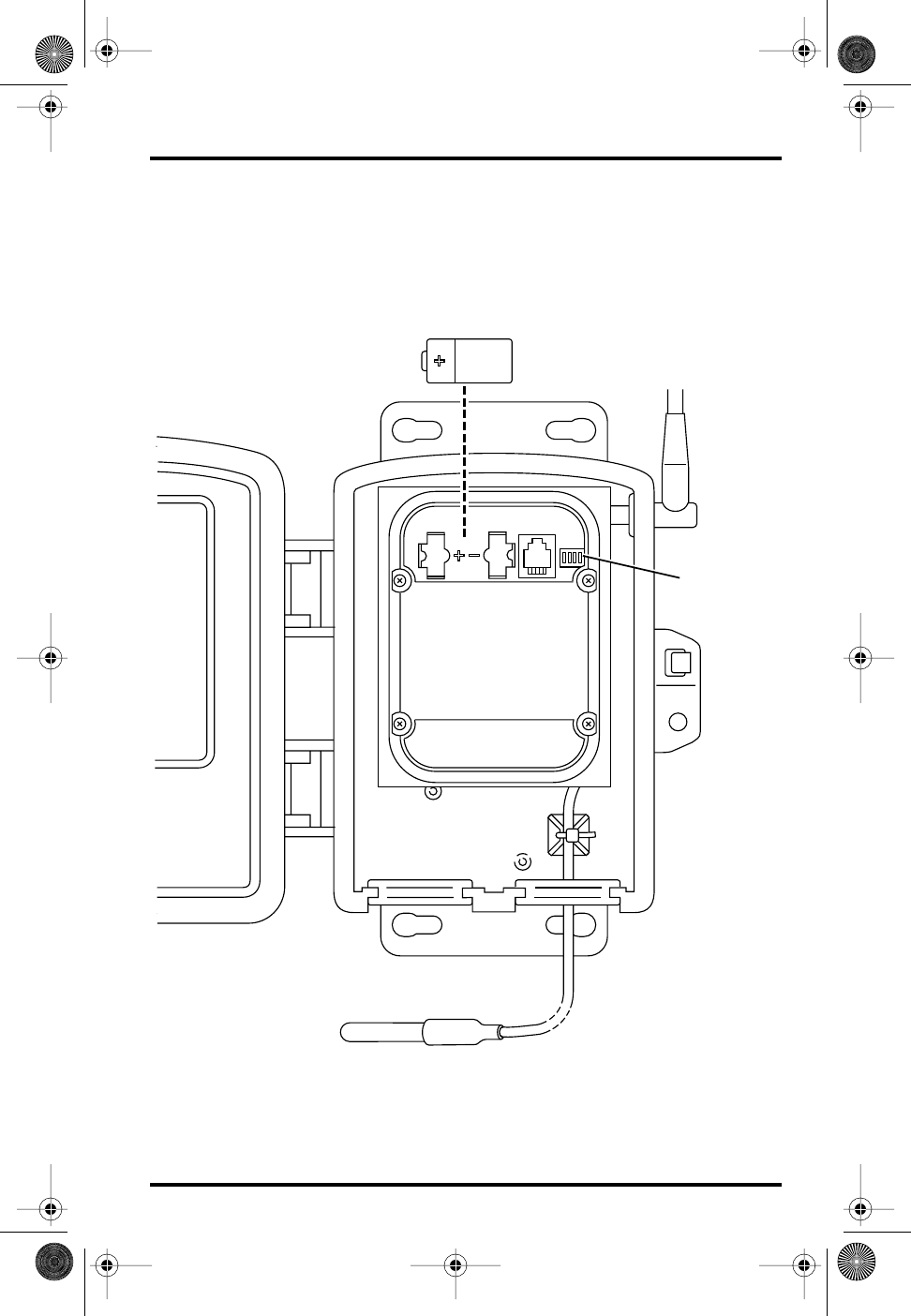
Preparing the Temperature Station Page 3
P
REPARING
THE
T
EMPERATURE
S
TATION
The illustration below shows the Sensor Interface Module, or “SIM”, inside the
shelter.
Insert the 3-volt lithium battery into the battery holder, matching the “+”
sign on the battery with the “+” sign on the SIM.
S
ENSOR
I
NTERFACE
M
ODULE
ON
W
IRELESS
T
EMPERATURE
S
TATION
Note the location of the dip-switches. You will work with them during the
next installation step.
3-Volt
Lithium Battery
Dip-switches
Wireless Temp Page 3 Thursday, November 30, 2000 9:55 AM
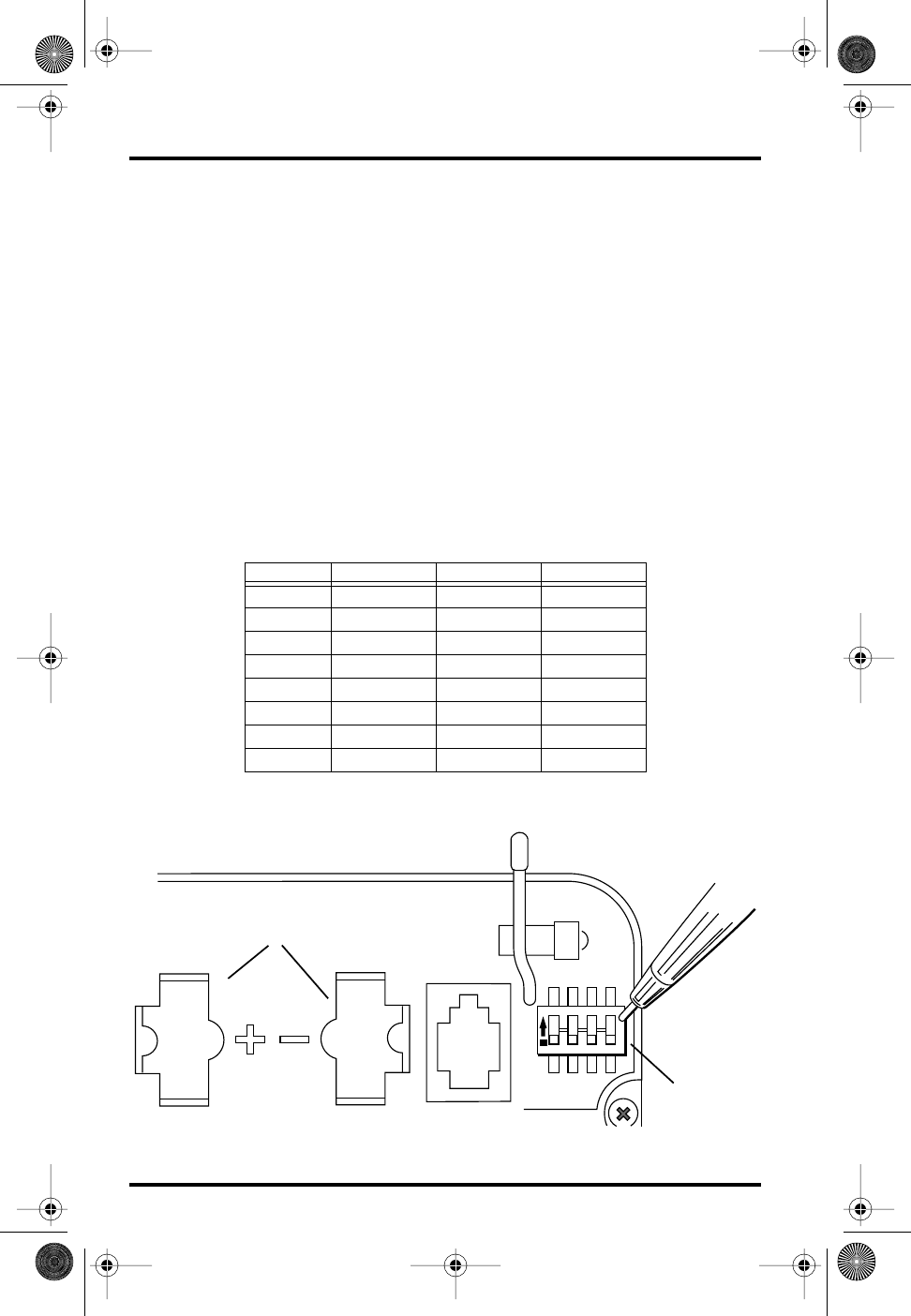
Page 4 Wireless Temperature Station
S
ETTING
THE
T
RANSMITTER
ID
Each wireless transmitting station must be set to one of eight transmitter IDs.
Dip-switches #1, 2 and 3 on the SIM allow you to control the ID — the “chan-
nel” the station will transmit on. (Dip-switch #4 is used for transmission test-
ing, not for transmitter ID.)
The transmitter and receiver communicate with each other only when
both
are set to
the same ID.
The factory default transmitter ID is ‘1’. Looking at the table below, you can see
that means the dip-switches are in the OFF position when each transmitting
station leaves the factory, whether it is an ISS, a wireless temperature station, or
another kind of station.
The ISS is included with every Wireless Vantage Pro, so the console/receiver is
set to find the ISS on ‘1’.
Set your temperature station to its own ID number.
Use a ballpoint pen or paper clip to toggle dip-switches #1, 2, and 3.
The set-
tings for transmitter IDs 1 – 8 are shown in the table below:
Use this table to ensure that each wireless transmitting station in your system is
broadcasting on its own transmitter ID.
D
IP
-
SWITCHES
IN
T
OP
-
RIGHT
C
ORNER
OF
SIM (I
LLUSTRATION
HAS
BEEN
ENLARGED
FOR
CLARITY
)
ID C
ODE
D
IP
-S
WITCH
1D
IP
-S
WITCH
2D
IP
-S
WITCH
3
#1
(default)
off off off
#2 off off ON
#3 off ON off
#4 off ON ON
#5 ON off off
#6 ON off ON
#7 ON ON off
#8 ON ON ON
1234
ON
Battery Holder
Antenna
Dip-switches
Wireless Temp Page 4 Thursday, November 30, 2000 9:55 AM
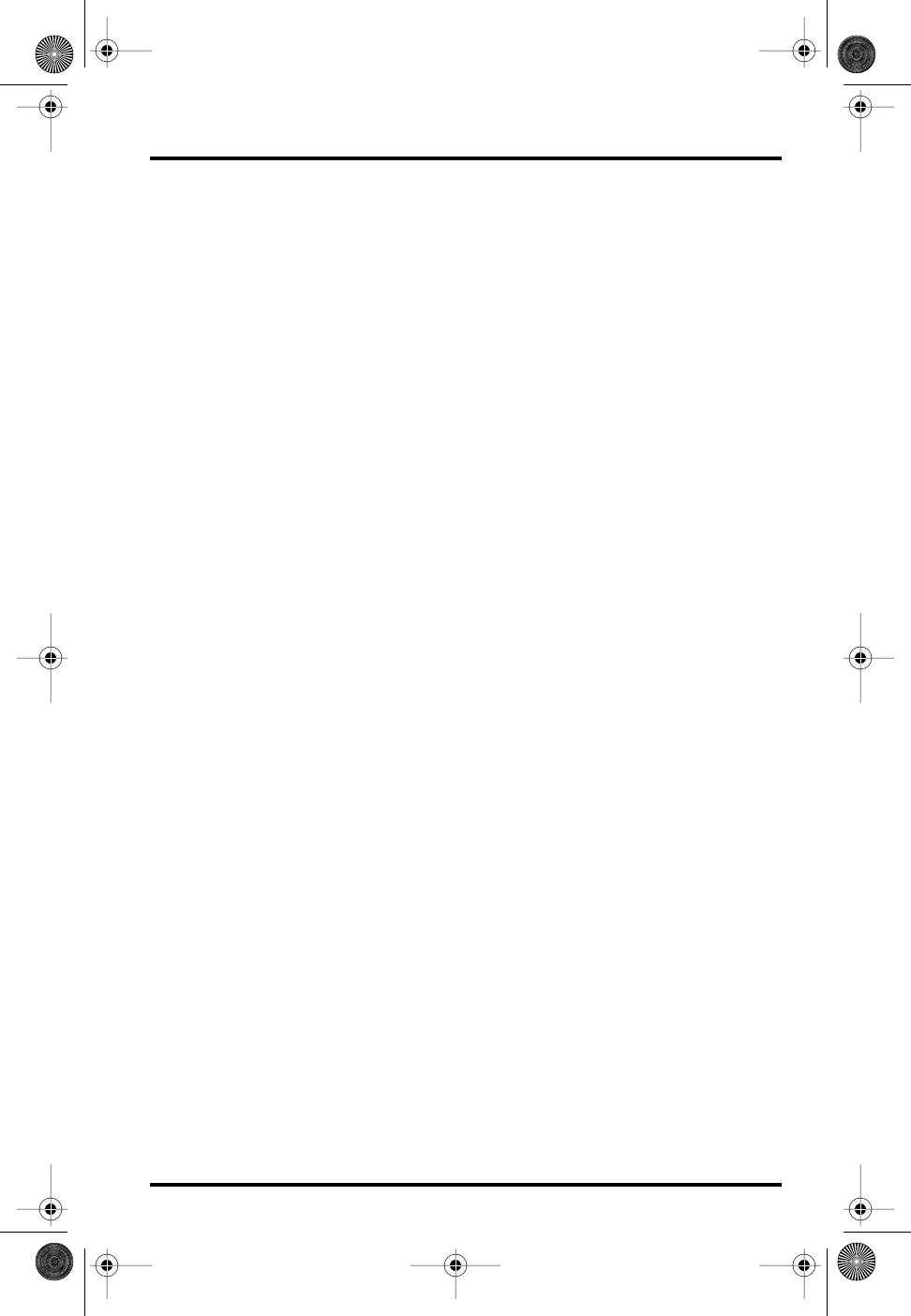
Setting the Transmitter ID Page 5
Setting Console/Receiver(s) to Same ID
1. Put your console into Setup Mode — press and hold the DONE key and press the
DOWN arrow key.
The console will show you Screen 1: Transmitters. You should see the words:
“RECEIVING FROM...” and “STATION NO.” followed by the transmitter
IDs that your console detects. One of these should be the ID number you just
set on the temperature station transmitter. If you don’t see it, make sure the
console is within 10' of the transmitter, and verify that you set the dip-
switches correctly. If you still don’t see it, go to “Put the transmitter in TEST
mode” below.
2. Press the DONE key to move on to Screen 2: Selecting Transmitters.
Setup Mode – Screen 2 is where you will set the console to recognize signals
on that ID as coming from a temperature station.
3. Press the LEFT or RIGHT arrow key, or the STATION key, to scroll through transmitter
IDs.
When you see the ID you chose for the temperature station, use the UP or
DOWN arrow keys to activate reception of that ID code. Make sure the
screen shows “ON”.
4. Press the GRAPH key to change the type of station assigned to that transmitter ID.
Press the GRAPH key until the word “TEMP” appears.
5. To exit Setup Mode, press and hold the DONE key.
(See the
Vantage Pro User’s Manual & Setup Guide
: “Setup Mode – Screen 2:
Selecting Transmitters.”)
Viewing Current Temperature
Press the TEMP key until you see an ‘outside’ temperature displayed on the
console screen, with the correct Station No. displayed above or below it. This
confirms communication between your temperature station and the console —
go on to “Choosing a Location for the Wireless Temperature Station” on page 6.
If You Do Not See Current Values from the Correct Station No.
First, verify that the console/receiver is powered and is not in Setup Mode (exit
Setup Mode by pressing DONE key and holding it for a moment). Then, on the
temperature station, check that the battery is properly installed. Walk around
the room with the console, standing for a few moments in various locations to
see if you are picking up signals.
Wireless Temp Page 5 Thursday, November 30, 2000 9:55 AM
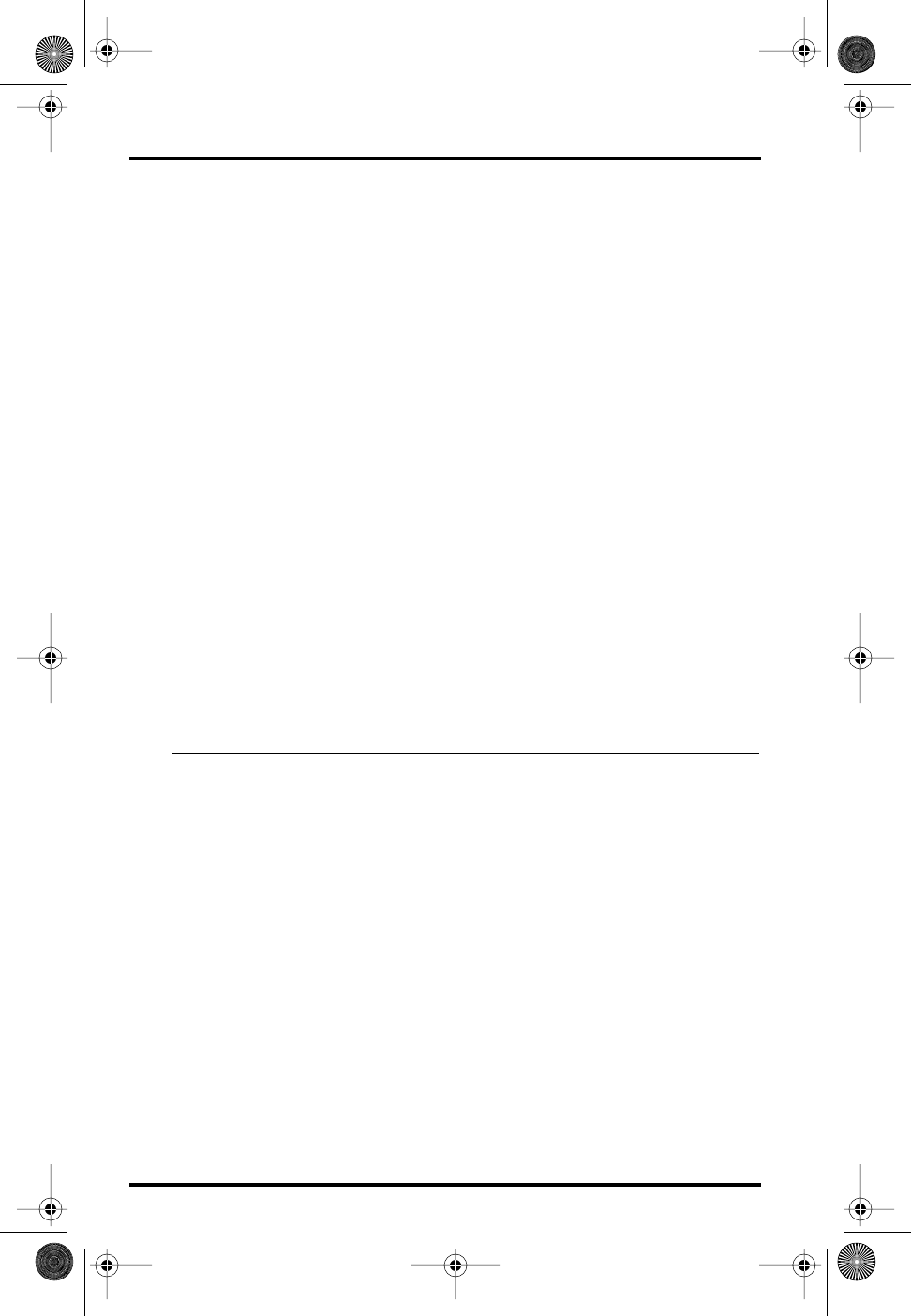
Page 6 Wireless Temperature Station
If you don’t see readings no matter where you stand with the console,
Put the transmitter in TEST mode
Dip-switch #4 on the SIM (see illustration on page 4) is the TEST dip-switch.
Switch it to the ON position using a ball-point pen or paper clip. This puts the
transmitter in
Test Mode.
An LED indicator light will flash each time it trans-
mits:
✦
The LED will immediately flash once to show that the light itself functions.
✦
Then it will flash each time the transmitter broadcasts a signal, which should be
every 10 seconds.
If the LED flashes only once and then remains dark, there is a problem with the
transmitter. See “Contacting Davis Instruments” on page 10.
If the LED flashes repeatedly but your console isn’t picking up a signal any-
where in the room, it could be related to one of the following causes:
1. The dip-switches were not correctly set on the transmitter.
Review the procedure on page 4.
2. The ID was not correctly set on the console/receiver.
Review the procedure on page 5.
3. Reception is being disrupted by RF (radio frequency) interference.
4. There is a problem with the console/receiver.
See “Contacting Davis Instruments” on page 10.
Note:
Remember to
turn the Test dip-switch OFF
when you’re finished testing wireless transmis-
sion. If it is left ON, the blinking LED will reduce battery life significantly.
C
HOOSING
A
L
OCATION
FOR
THE
W
IRELESS
T
EMPERATURE
S
TATION
Taking care to choose a good location improves the accuracy, reliability, and
durability of the sensor. The ideal location would be under the eaves on the
NORTH SIDE of a building in the Northern Hemisphere (on the south side in
the Southern Hemisphere).
Avoid areas which heat up in direct sunlight, such as asphalt driveways.
Wireless Temp Page 6 Thursday, November 30, 2000 9:55 AM
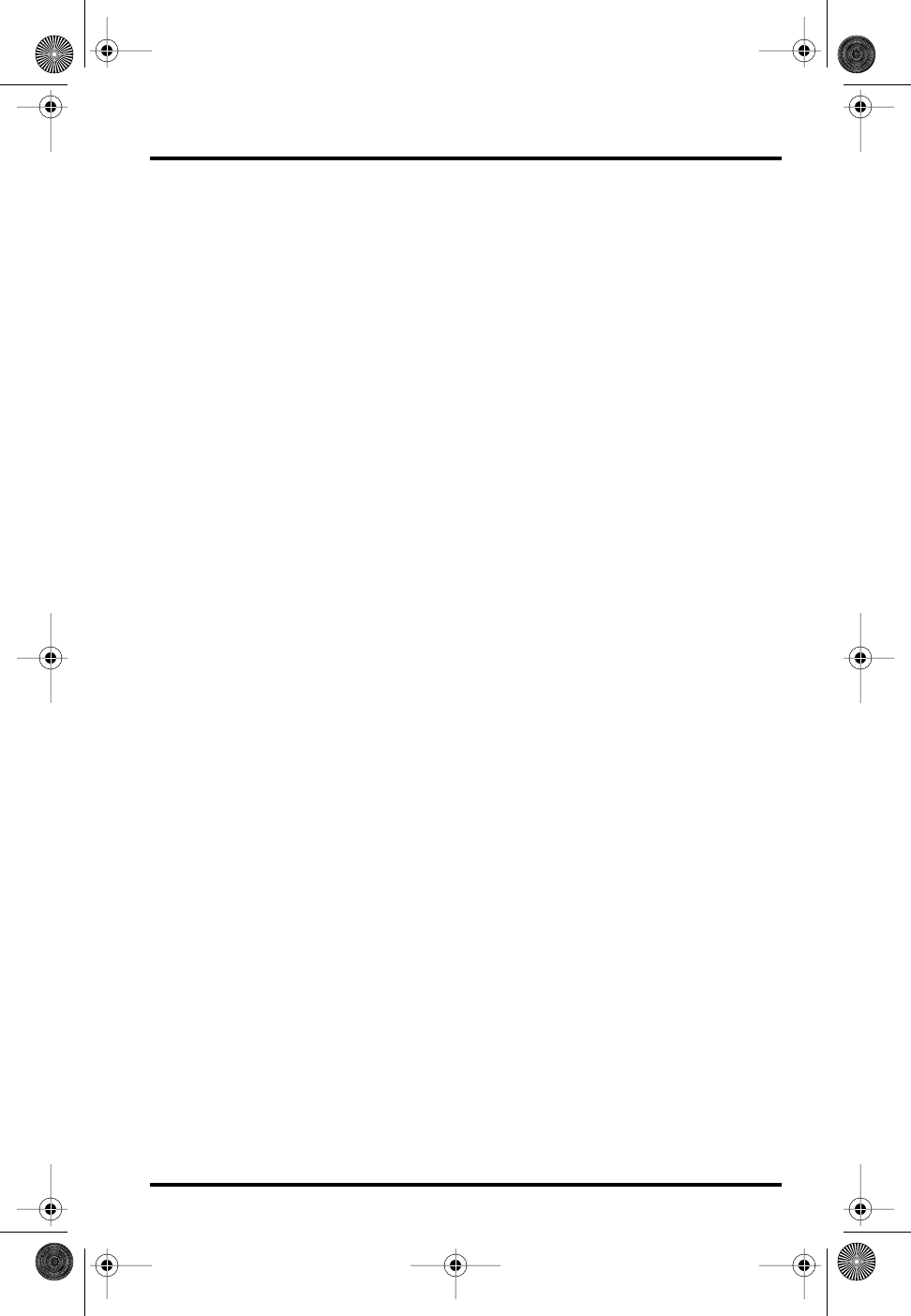
Choosing a Location for the Wireless Temperature Station Page 7
Consider the following factors as you choose a location for your temperature
station:
✦
Place the sensor in a position where it will not be in direct sunlight and where it
will have limited exposure to reflected sunlight.
If possible, place the sensor at least 5' (1.5 m) from any surface which is
exposed to direct sunlight.
✦
Limit the sensor’s exposure to night sky.
If you are unsure about a location’s exposure to the night sky, check for
dew at that location on a morning with light dew. If the area is dry, the
location should work well.
✦
Place the sensor at least 10' (3 m) away from lights or lamps.
✦
Keep the sensor and its cable away from AC power lines.
Do not run the sensor cable parallel to house wiring. Mount the sensor at
least 30' (9 m) from high-voltage power lines and transformers.
✦
Try not to run sensor cable across large metal objects such as aluminum siding.
✦
For air temperature, use a cable tie, cable clip, or electrical tape to attach the
cable to a building, post, pipe or other surface (keep the sensor itself away from
the building’s surface.)
✦
For soil temperature, bury the sensor at the depth you choose. Where the cable
runs along the ground, use metal or plastic conduits to protect the cable from
rodents.
✦For water temperature, position the sensor as deep as you like. If the cable runs
along the ground, use metal or plastic conduits to protect the cable from rodents.
The Radiation Shield #7714 provides additional protection for the sensor.
Range of Wireless Transmission
The range of wireless transmission depends on many factors. For the best
reception, position the transmitter shelter and your console/receiver as close
together as possible.
Range is up to 800' (250 m) in the line of sight, under optimal conditions. Typi-
cal range under most conditions is 150' to 500' (45 to 150 m), but this may be
reduced by walls, ceilings, trees, or foliage. Radio-frequency interference (RF)
can also reduce transmission distance. Cordless phones and “ham” radios are
common examples of RF interference.
A metal roof or other large metal structure can interfere with the signal (alumi-
num siding, a furnace with metal ducts, and your refrigerator are examples).
Sometimes transmission between wireless units is obscured by something you
cannot identify, or by some obstacle that you can’t work around. If necessary,
consider using Wireless Repeater #7624 or #7625 to strengthen the signal or
increase the distance between the transmitter and the console/receiver.
Wireless Temp Page 7 Thursday, November 30, 2000 9:55 AM
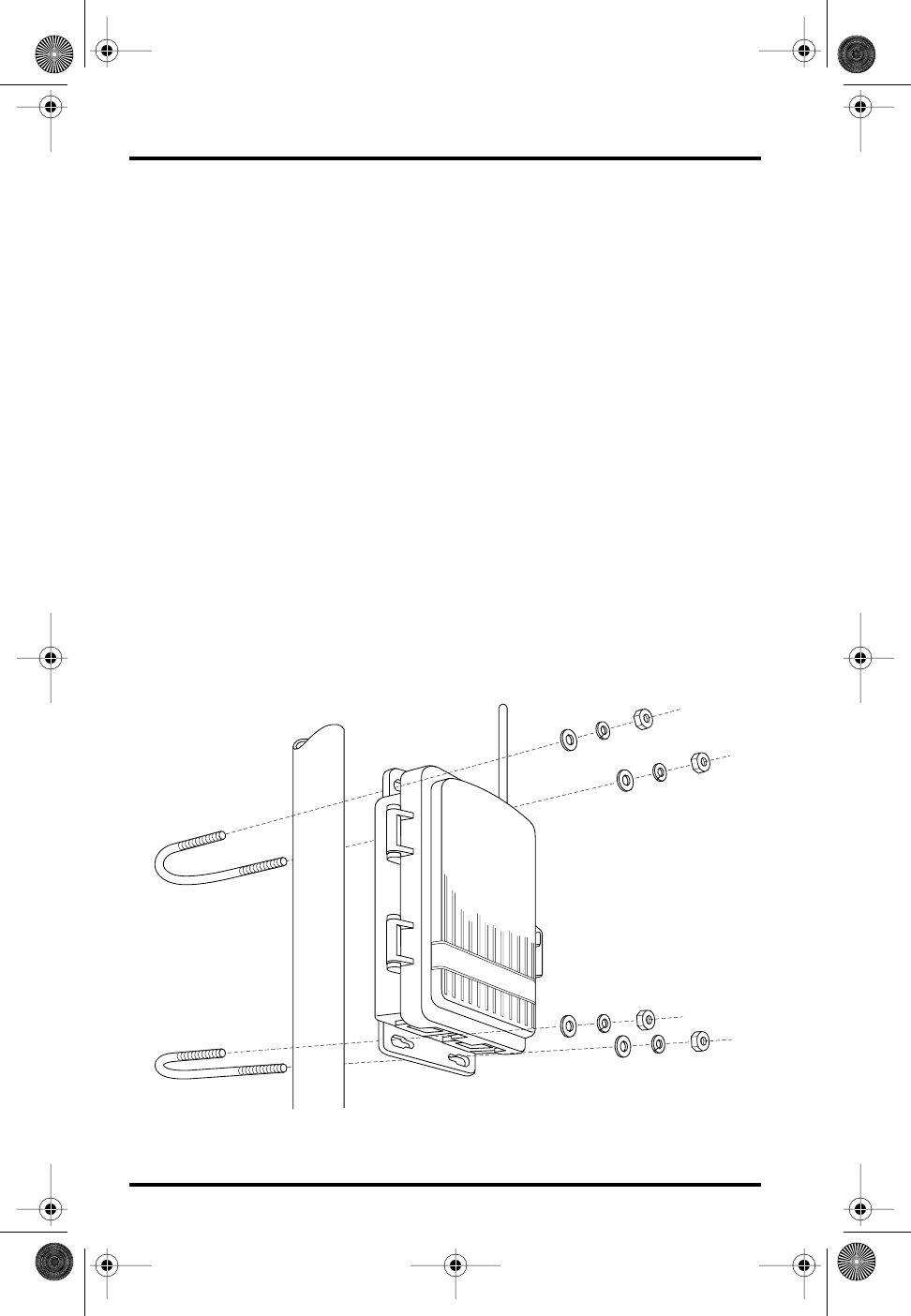
Page 8 Wireless Temperature Station
TESTING TRANSMISSION FROM PROPOSED LOCATION
It is very important to test reception from the proposed location before perma-
nently mounting the temperature station.
Place the shelter at the intended mounting site, or have someone hold it there,
so you can walk around with the console/receiver for a few minutes. Rotating
the antenna may help to improve reception.
Test wireless reception anywhere you might want to use or mount your con-
sole/receiver now or in the future. Take your time. If you aren’t picking up
strong signals where you intend to place your console, better to move the shel-
ter now than after it has been mounted. Experiment.
If you have irregular terrain in the area, it may interfere with the signal. For
example, if the transmitter is mounted downhill from the console/receiver, the
ground may block a wide angle of the transmitted signal.
MOUNTING THE WIRELESS TEMPERATURE STATION
Mounting on a Pole
1. While holding the shelter against the pole, place a U-bolt around the pole and
through the two holes on at the top of the shelter.
2. Place a flat washer, a lock washer and a hex nut on each of the bolt ends.
MOUNTING TEMPERATURE STATION ON A POLE
Flat
Washer
Lock
Washer
Hex
Nut
U-Bolt
Wireless Temp Page 8 Thursday, November 30, 2000 9:55 AM
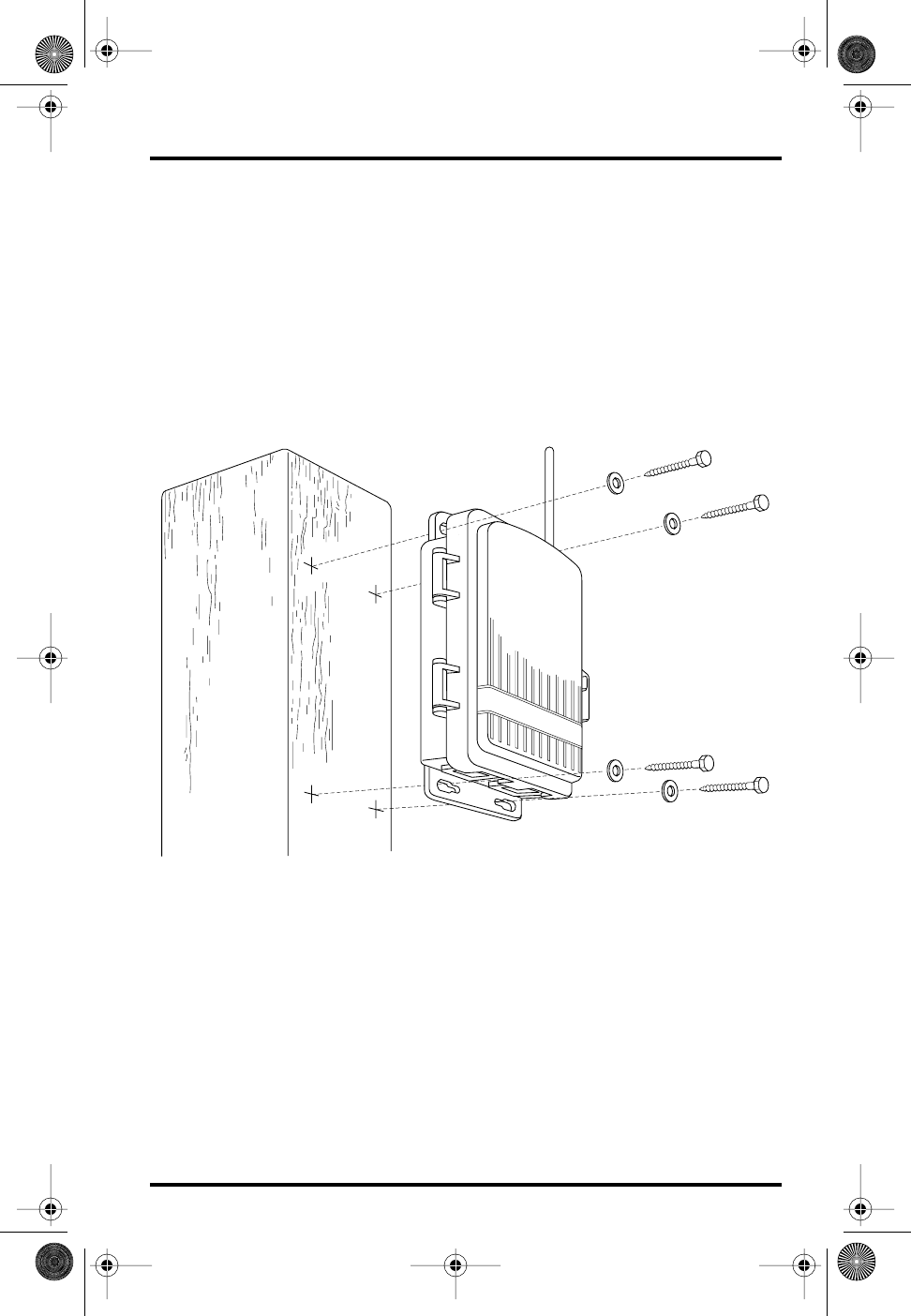
Mounting the Wireless Temperature Station Page 9
3. Using an adjustable wrench or 7/16" wrench, tighten the nuts.
4. Place the second U-bolt around the pole and through the two holes at the bottom of
the shelter.
Put a flat washer, a lock washer, and a hex nut on each bolt end, and tighten
the hex nuts.
Mounting on a Vertical Surface
1. With a 3/16" (5 mm) drill bit, drill two holes approximately 2" (50 mm) apart. Use a
carpenter’s level to ensure the holes will be level.
2. Drill two more holes 7-1/32" below the upper holes.
MOUNTING TEMPERATURE STATION ON A VERTICAL SURFACE
3. Insert the 1/4" x 1-1/2" lag screws through the flat washers, and through the holes at
the top of the shelter into the post.
Using an adjustable wrench or 7/16" wrench, tighten the lag screws.
4. Insert the 1/4" x 1-1/2" lag screws through the flat washers, and through the holes at
the bottom of the shelter into the post.
Using an adjustable wrench or 7/16" wrench, tighten the lag screws.
Flat
Washer
Lag
Screw
Wireless Temp Page 9 Thursday, November 30, 2000 9:55 AM
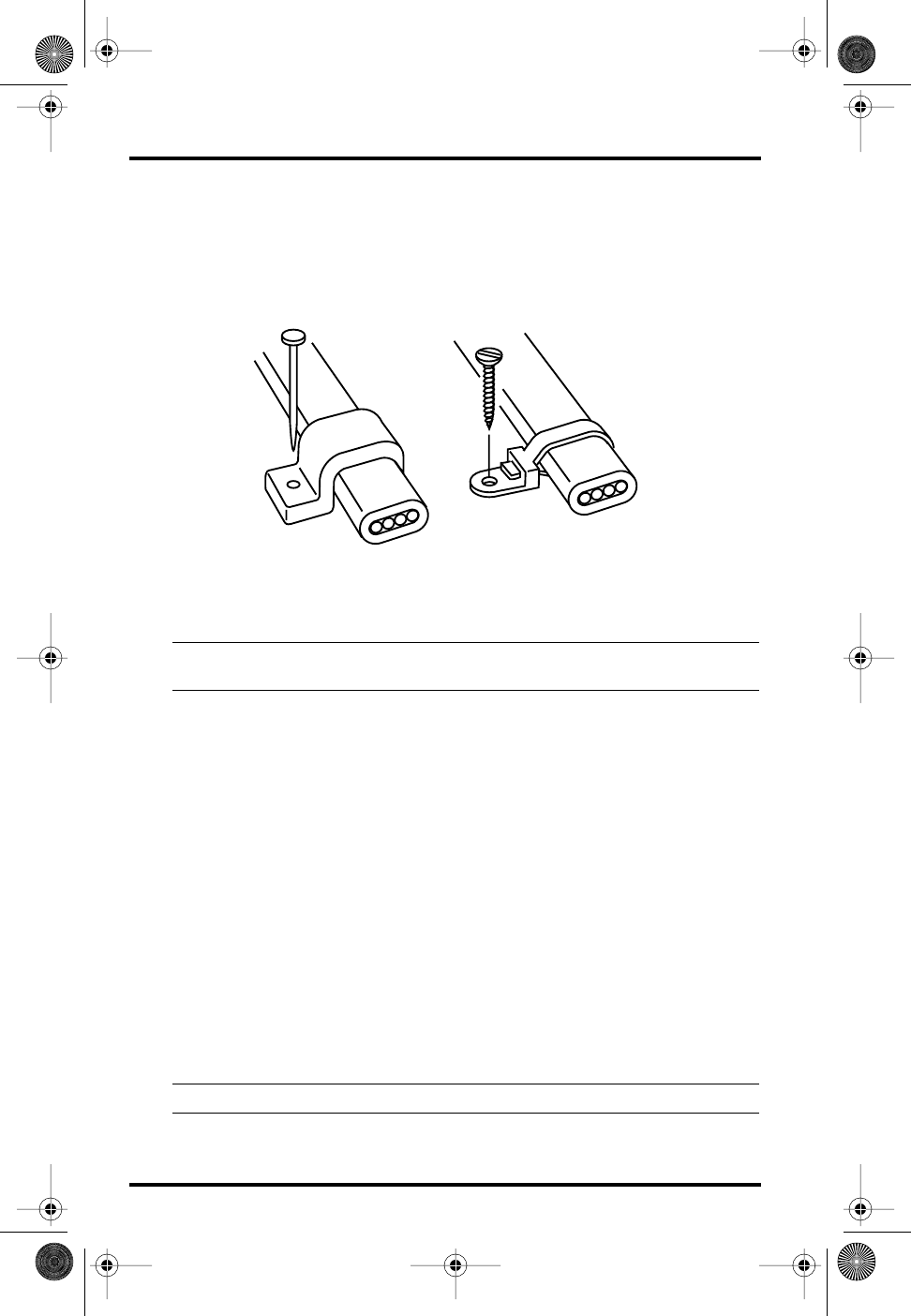
Page 10 Wireless Temperature Station
A NOTE ON SECURING CABLES
To prevent fraying or cutting of cables, secure them so they will not whip about
in the wind. Secure a cable to a metal pole by wrapping electrical tape around
them both. Make sure cables are secure by placing clips or ties approximately
every 3 – 5' (1 – 1.6 m).
Note:Do not use metal staples or a staple gun to secure cables. Metal staples—especially when
installed with a staple gun—have a tendency to cut the cables.
CONTACTING DAVIS INSTRUMENTS
(510) 732-7814 for Technical Support, Monday – Friday, 7:00 a.m. – 5:30 p.m.
Pacific Time.
(800) 678-3669 Toll-Free Order Line, Monday – Friday, 7:00 a.m. – 5:30 p.m.
Pacific Time. Our customer service representatives can answer most questions
and assist you with your purchases.
(510) 732-9229 For callers outside the USA or Canada.
(510) 670-0589 Fax to Customer Service or Tech Support.
www.davisnet.com Copies of User Manuals are available on the “Support”
page. Watch for FAQs and other updates. Subscribe to the e-newsletter.
support@davisnet.com E-mail to Technical Support.
sales@davisnet.com E-mail to Customer Service.
info@davisnet.com General e-mail.
Note:Please do not return items to the factory for repair without prior authorization.
Cable Clip
Cable Tie
Wireless Temp Page 10 Thursday, November 30, 2000 9:55 AM
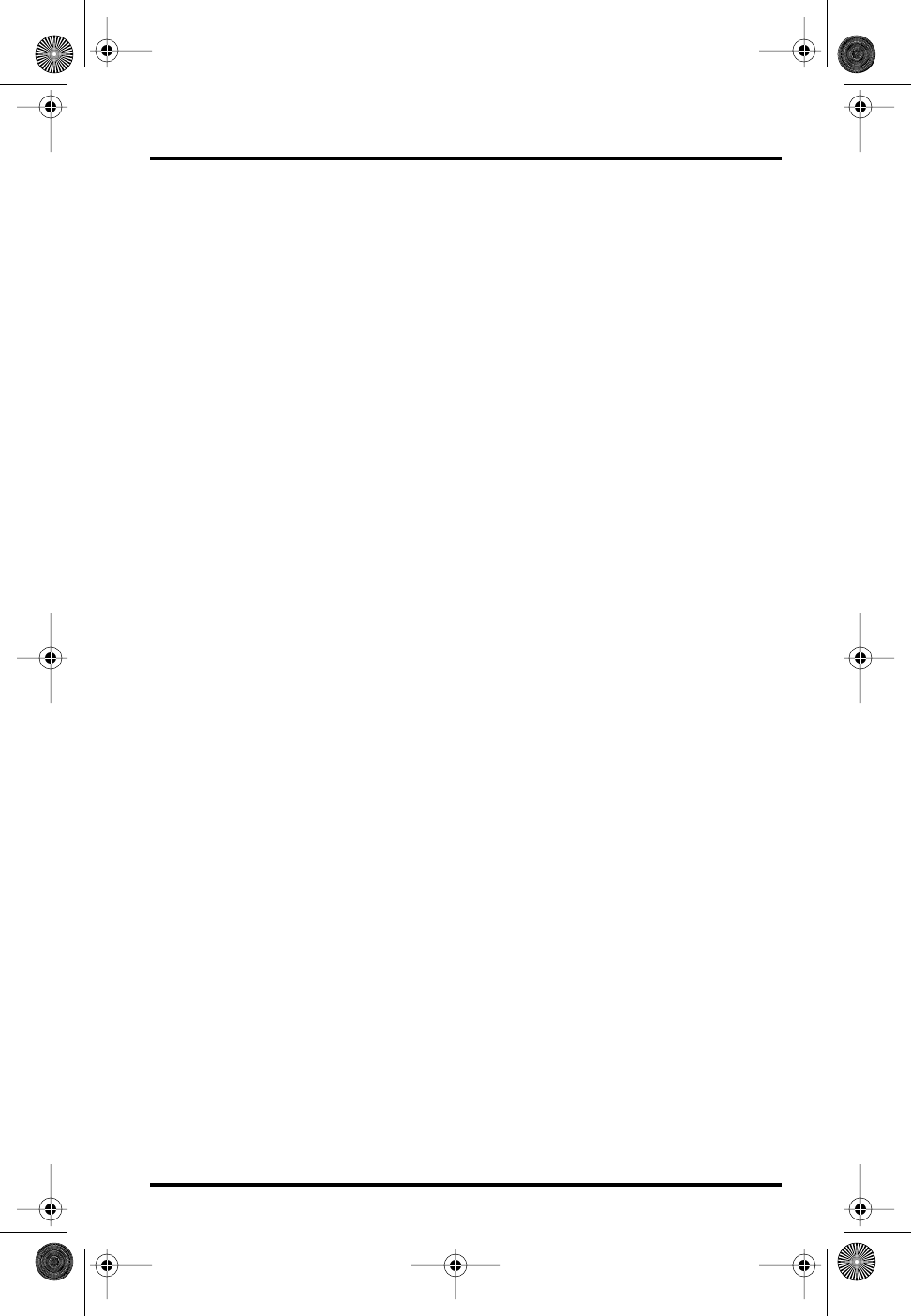
Specifications Page 11
SPECIFICATIONS
✦Temperature range: –40 to 140° Fahrenheit (–40 to 60° Celsius)
✦Wireless transmission frequency: 916.5 MHz
868.35 MHz for overseas version – Product # includes “XA”
✦Transmitter ID codes: 8 user-selectable
✦License: low power (less than 1 mW), no license required
✦Primary power input: CR-123A 3-volt lithium battery
✦Secondary (backup) power: Optional Vantage Pro AC power adapter
Wireless Temp Page 11 Thursday, November 30, 2000 9:55 AM
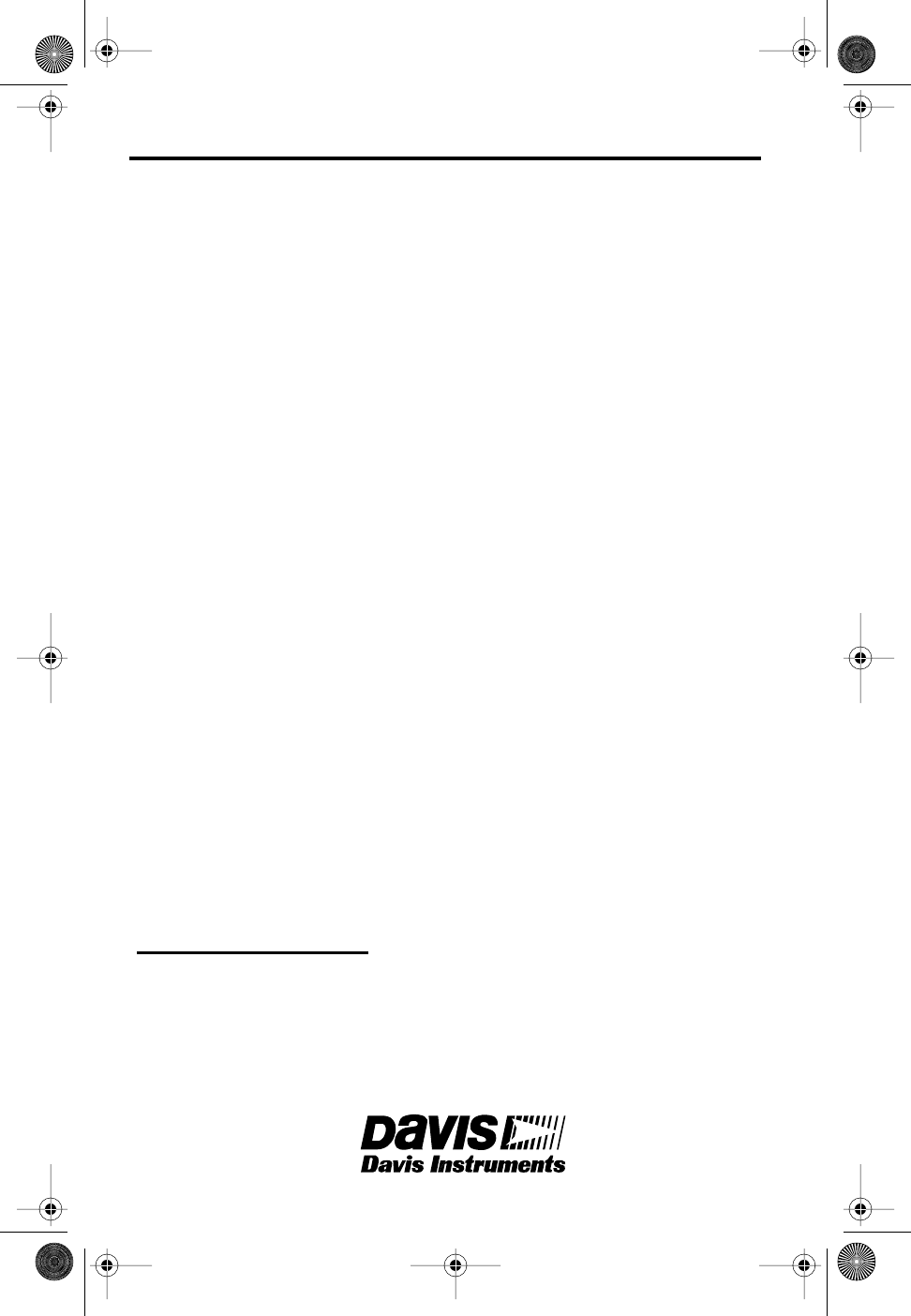
Product Numbers: 6370
Davis Instruments Part Number: 7395-139
Wireless Temperature Station
Rev. A Manual (11/30/00)
This product complies with the essential protection requirements of the EC EMC Directive 89/336/EC.
Copyright © 2000 Davis Instruments Corp. All rights reserved.
3465 Diablo Avenue, Hayward, CA 94545-2778
510-732-9229 • Fax: 510-732-9188
E-mail: info@davisnet.com • www.davisnet.com
FCC PART 15 CLASS B REGISTRATION WARNING
This equipment has been tested and found to comply with the limits for a class
B digital device, pursuant to Part 15 of the FCC Rules. These limits are
designed to provide reasonable protection against harmful interference in a
residential installation. This equipment generates, uses and can radiate radio
frequency energy and, if not installed and used in accordance with the instruc-
tions, may cause harmful interference to radio communications. However,
there is no guarantee that interference will not occur in a particular installation.
If this equipment does cause harmful interference to radio or television
reception, which can be determined by turning the equipment off and on, the
user is encouraged to try to correct the interference by one or more of the fol-
lowing measures:
✦Reorient or relocate the receiving antenna.
✦Increase the separation between the equipment and receiver.
✦Connect the equipment into an outlet on a circuit different from that to which the
receiver is connected.
✦Consult the dealer or an experienced radio/TV technician for help.
Changes or modifications not expressly approved in writing by Davis Instru-
ments may void the user's authority to operate this equipment.
Wireless Temp Page 12 Thursday, November 30, 2000 9:55 AM