Dell APL260B3 Access Point User Manual Dell SonicWALL SonicPoint N Getting Started Guide
Dell Inc. Access Point Dell SonicWALL SonicPoint N Getting Started Guide
Dell >
Contents
- 1. User Manual
- 2. 16. User Manual-1
- 3. 16. User Manual-2
User Manual

Dell SonicWALL
SonicPoint-N
Getting Started Guide
Draft Document
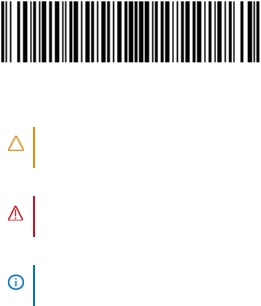
© 2014 Dell Inc.
ALL RIGHTS RESERVED.
This guide contains proprietary information protected by copyright. The software described in this guide is furnished under a
software license or nondisclosure agreement. This software may be used or copied only in accordance with the terms of the
applicable agreement. No part of this guide may be reproduced or transmitted in any form or by any means, electronic or
mechanical, including photocopying and recording for any purpose other than the purchaser’s personal use without the written
permission of Dell Inc.
The information in this document is provided in connection with Dell products. No license, express or implied, by estoppel or
otherwise, to any intellectual property right is granted by this document or in connection with the sale of Dell products. EXCEPT
AS SET FORTH IN THE TERMS AND CONDITIONS AS SPECIFIED IN THE LICENSE AGREEMENT FOR THIS PRODUCT, DELL ASSUMES NO
LIABILITY WHATSOEVER AND DISCLAIMS ANY EXPRESS, IMPLIED OR STATUTORY WARRANTY RELATING TO ITS PRODUCTS
INCLUDING, BUT NOT LIMITED TO, THE IMPLIED WARRANTY OF MERCHANTABILITY, FITNESS FOR A PARTICULAR PURPOSE, OR
NON-INFRINGEMENT. IN NO EVENT SHALL DELL BE LIABLE FOR ANY DIRECT, INDIRECT, CONSEQUENTIAL, PUNITIVE, SPECIAL OR
INCIDENTAL DAMAGES (INCLUDING, WITHOUT LIMITATION, DAMAGES FOR LOSS OF PROFITS, BUSINESS INTERRUPTION OR LOSS
OF INFORMATION) ARISING OUT OF THE USE OR INABILITY TO USE THIS DOCUMENT, EVEN IF DELL HAS BEEN ADVISED OF THE
POSSIBILITY OF SUCH DAMAGES. Dell makes no representations or warranties with respect to the accuracy or completeness of
the contents of this document and reserves the right to make changes to specifications and product descriptions at any time
without notice. Dell does not make any commitment to update the information contained in this document.
If you have any questions regarding your potential use of this material, contact:
Dell Inc.
Attn: LEGAL Dept
5 Polaris Way
Aliso Viejo, CA 92656
Refer to our web site (software.dell.com) for regional and international office information.
Trademarks
Dell™, the DELL logo, SonicWALL™, and all other SonicWALL product and service names and slogans are trademarks of Dell, Inc.
Other product and company names mentioned herein may be trademarks and/or registered trademarks of their respective
companies and are the sole property of their respective manufacturers.
SonicPoint-N Getting Started Guide
Updated - 12 – 2014
Software Version - Rev. 00
P/N 232-00XXXX-XX
Legend
CAUTION: A CAUTION icon indicates potential damage to hardware or loss of data if instructions are not followed.
WARNING: A WARNING icon indicates a potential for property damage, personal injury, or death.
IMPORTANT NOTE, NOTE, TIP, MOBILE, or VIDEO: An information icon indicates supporting information.
Draft Document
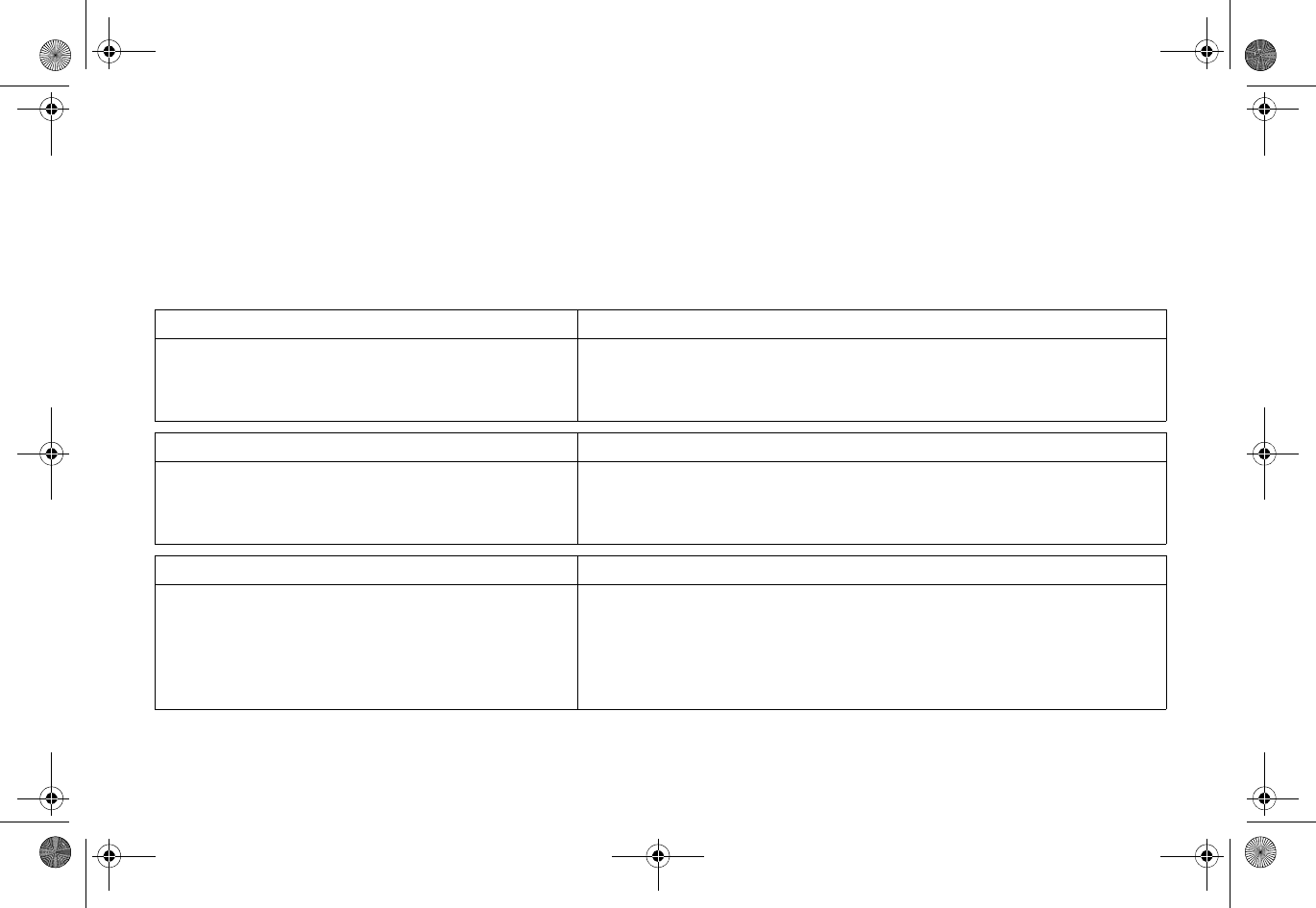
| 1
In this guide
This Getting Started Guide provides instructions for basic installation and configuration of the Dell SonicWALL SonicPoint-N wireless
appliances in single-unit or distributed wireless deployments.
Chapter 1 Sections Include
Before you begin, page 3 •Check package contents, page 4
•What you need to begin, page 5
•SonicPoint top panel/status LEDs, page 6
Chapter 2 Sections Include
Introduction to secure wireless, page 7 •Wireless RF introduction, page 8
•Placing access points, page 10
•Dell SonicWALL wireless firewalling, page 13
Chapter 3 Sections Include
Registering your appliance, page 15 •Creating a MySonicWALL account, page 16
•Registering and licensing your appliance on MySonicWALL,
page 16
•Using Dell SonicWALL security services for wireless clients,
page 17
SonicPoint_N_GSG.book Page 1 Monday, September 29, 2014 5:54 PM
Draft Document
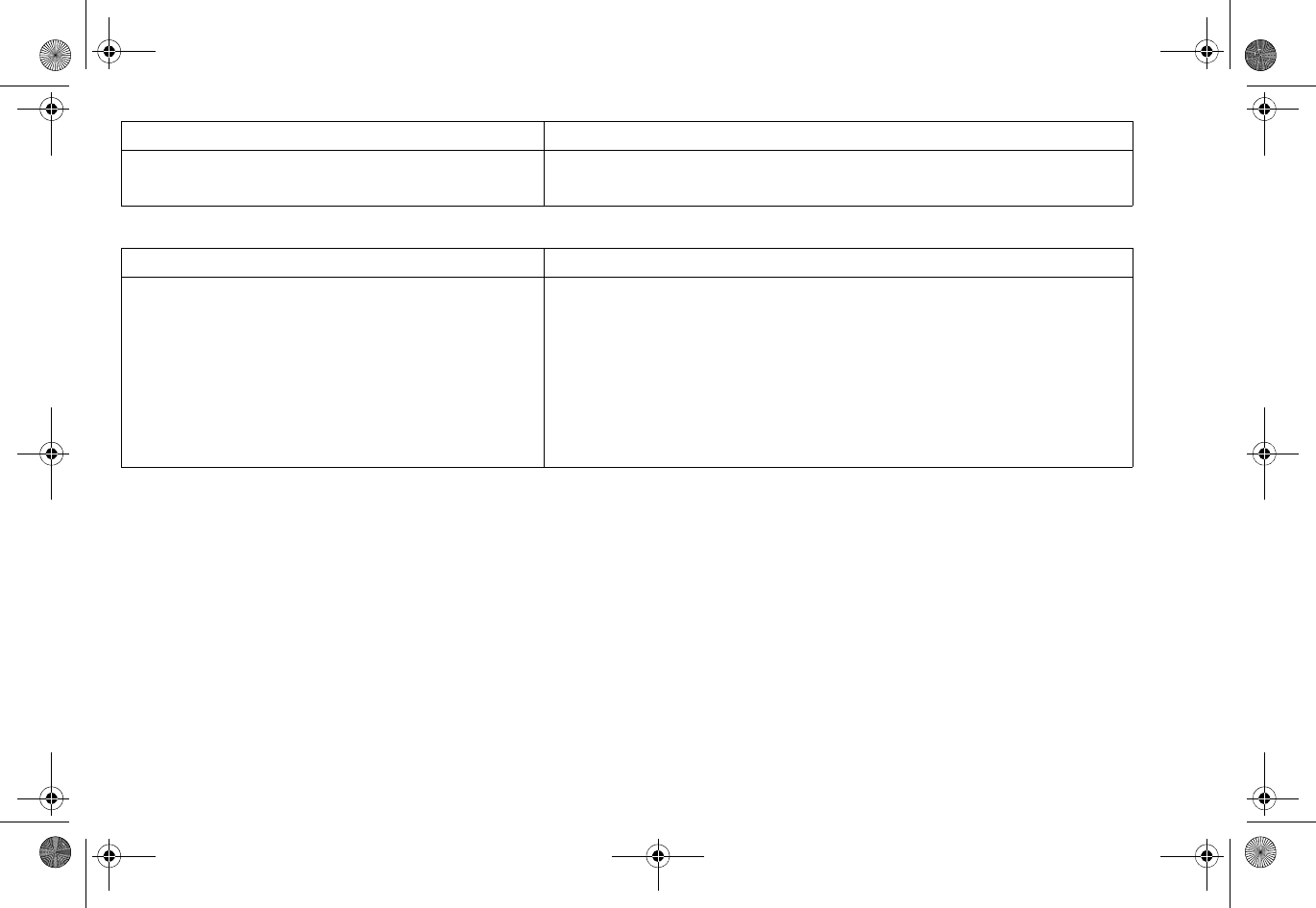
2 |
Additional information
The following sections provide additional information for the SonicPoint-N.
Support and training options, page 35
Product safety and regulatory information, page 41
Chapter 4 Sections Include
Configuring your appliance for wireless, page 19 •An introduction to zones and interfaces, page 20
•Configuring wireless access, page 20
Chapter 5 Sections Include
Setting up your SonicPoint, page 27 •Installing antennas, page 28
•Connecting Ethernet cable, page 28
•Mounting using ceiling brackets, page 30
•Mounting using anchor screws, page 31
•Verifying operation, page 32
•Verifying WAN (Internet) connectivity, page 33
•Troubleshooting tips, page 33
SonicPoint_N_GSG.book Page 2 Monday, September 29, 2014 5:54 PM
Draft Document
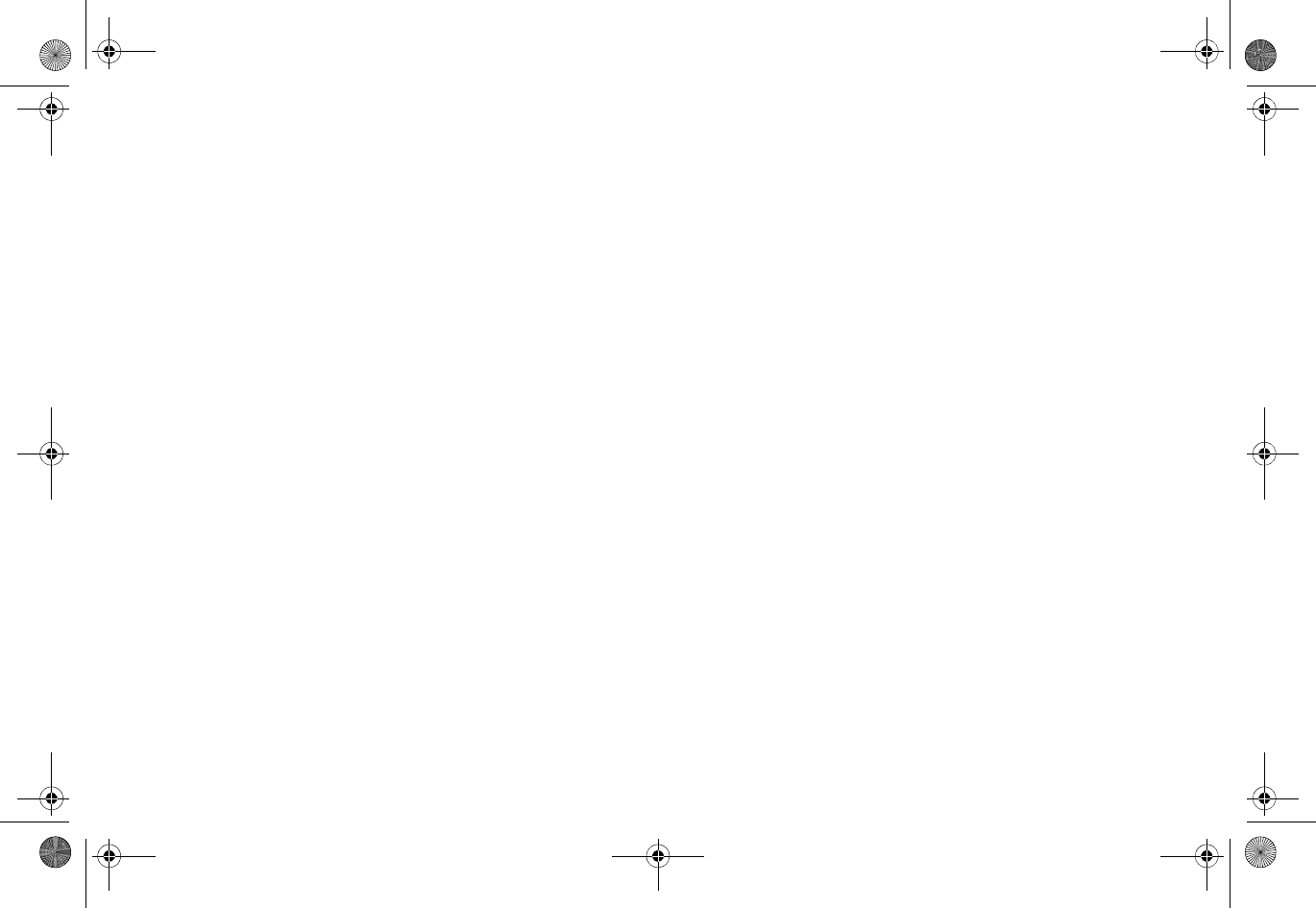
| 3
Before you begin
In this section:
This section provides a basic checklist of materials and information needed before you begin.
•"Check package contents" on page 4
•"What you need to begin" on page 5
•"SonicPoint top panel/status LEDs" on page 6
SonicPoint_N_GSG.book Page 3 Monday, September 29, 2014 5:54 PM
Draft Document
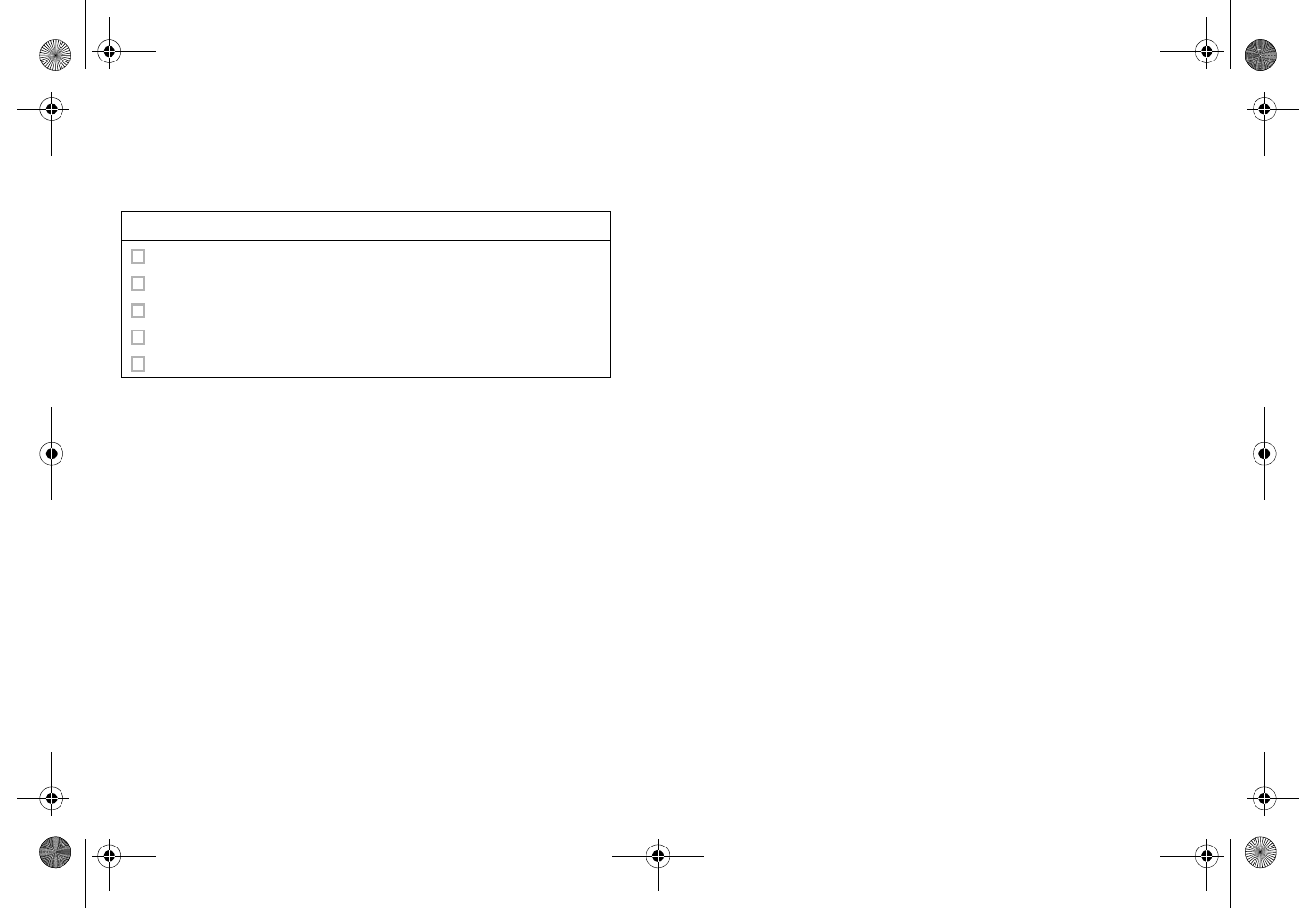
4 |
Check package contents
Before continuing, ensure that your SonicPoint package contains the following materials:
*The included power cord is approved for use only in specific countries or regions. Before using a power cord, verify that it is rated
and approved for use in your location.
Any items missing?
If any of the items corresponding to your product are missing from the package, contact Dell SonicWALL Technical Support at
https://support.software.dell.com/manage-service-request
A listing of the most current support documents are available online at:
https://support.software.dell.com/
SonicPoint-N Appliance Checklist
Getting Started Guide
SonicPoint-N Appliance
Mounting Kit (Ceiling Braces, Anchor and Screw Kit)
Front LED/Logo Cover Plate
Power Adaptor*
SonicPoint_N_GSG.book Page 4 Monday, September 29, 2014 5:54 PM
Draft Document
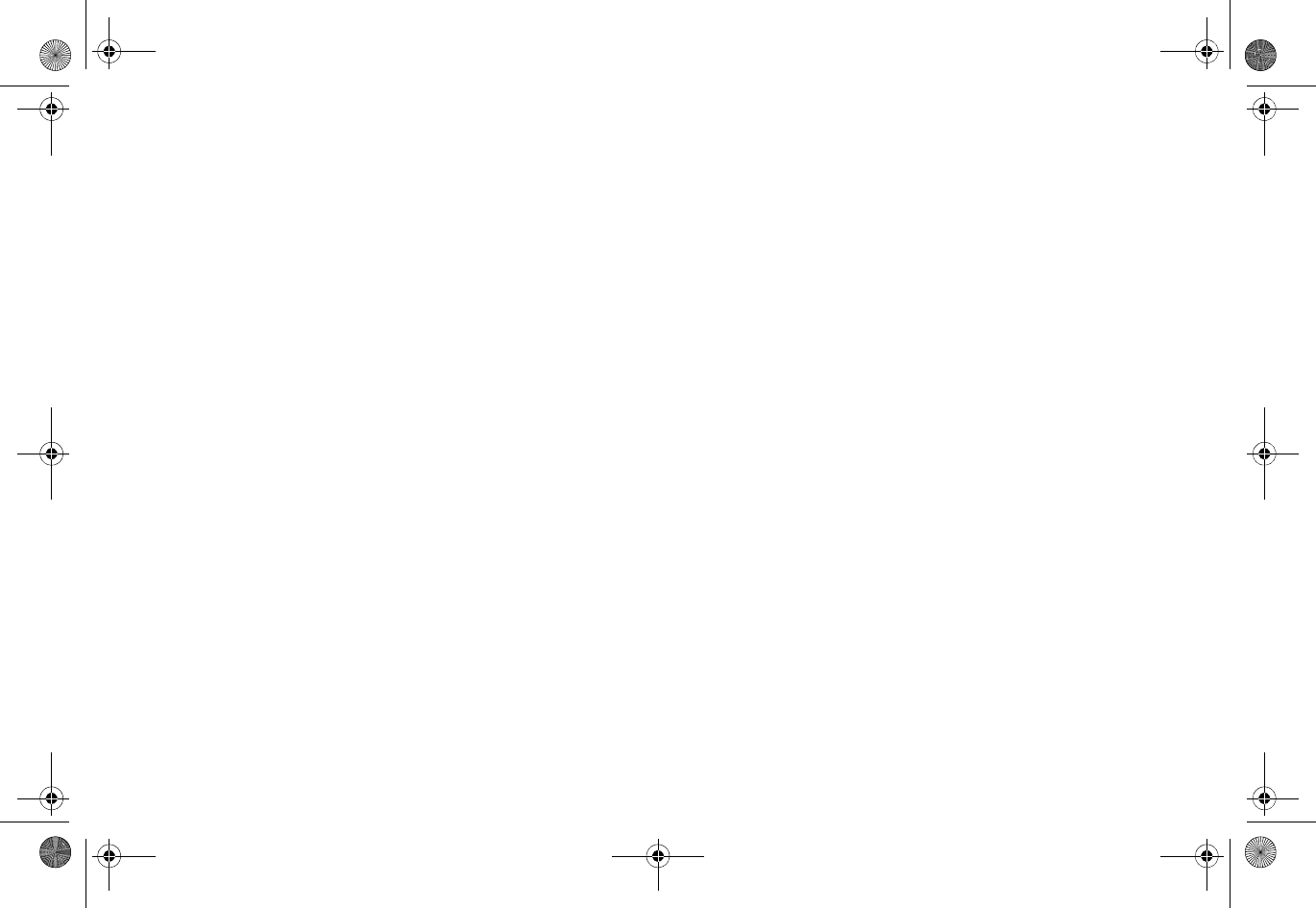
| 5
What you need to
begin
This page provides basic network hardware and software
prerequisites as a baseline for SonicPoint-N deployments.
Hardware/firmware
requirements
The Dell SonicWALL SonicPoint-N access points are centrally
managed by any of the following Dell SonicWALL appliances
running SonicOS 5.6 or higher:
•SuperMassive 9000 Series
•NSA Series (including NSA 2400MX)
•TZ 215/205/105 Series
•TZ 210/200/100 Series
Network deployment
requirements
In addition to the aforementioned SonicOS firmware and
hardware requirements, ensure that your network deployment
includes:
•An 802.3af compliant PoE injector or PoE-capable
switch
•An active Internet connection
•A configured interface on the Dell SonicWALL security
appliance set to a zone type of “wireless”
•A location selected for placement of your SonicPoint
such as a wall or ceiling
•Clients capable of 802.11n wireless communications.
Note that although clients with 802.11 a/b/g hardware
are supported, the presence of these legacy clients
within range of your network may affect the
connection speed of your 802.11n clients.
SonicPoint_N_GSG.book Page 5 Monday, September 29, 2014 5:54 PM
Draft Document
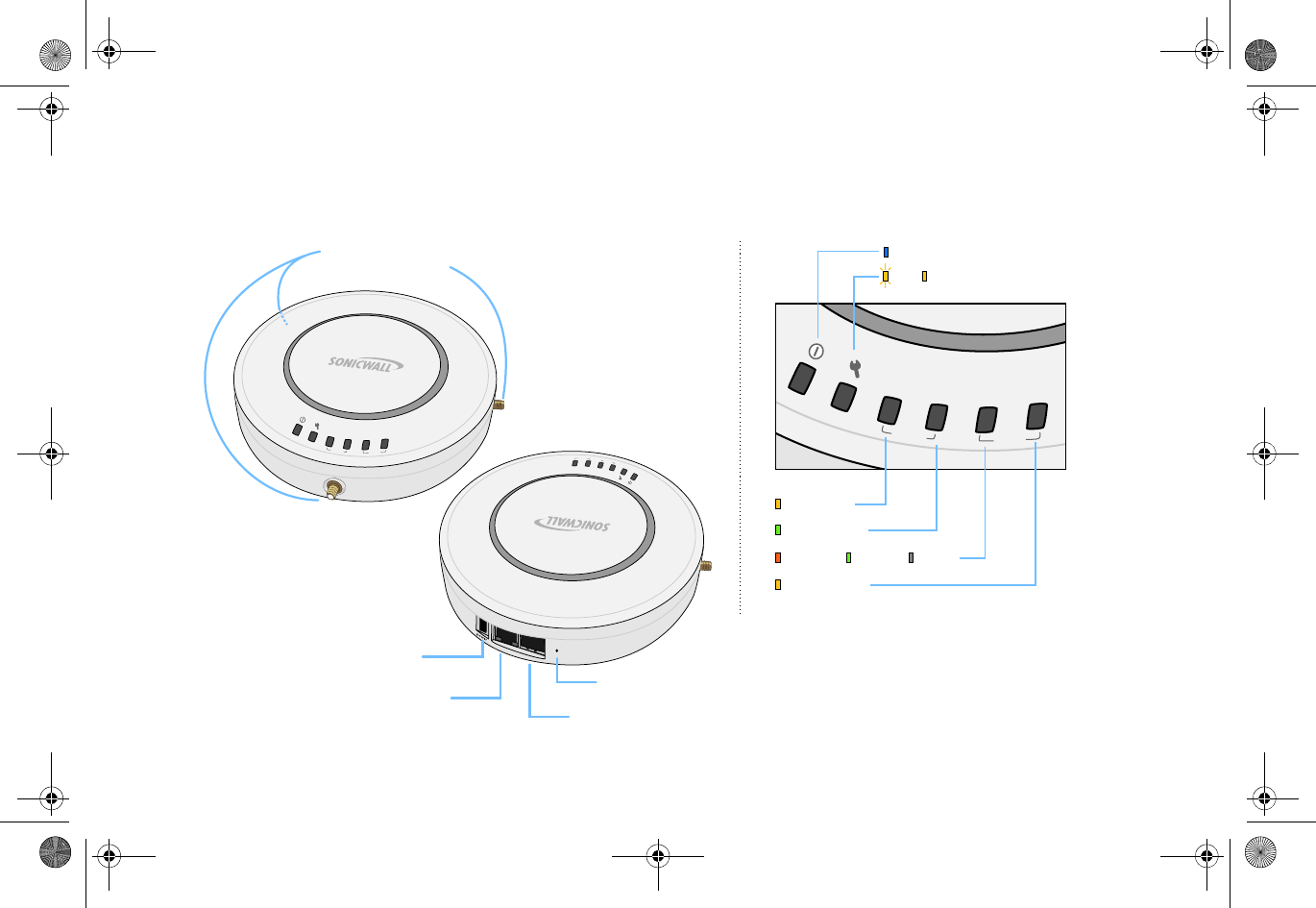
6 |
SonicPoint top panel/status LEDs
link
wlan
lan
act
link
act
A
n
t
e
n
n
a
C
o
n
n
e
c
t
i
o
n
s
(
S
o
n
i
c
P
o
i
n
t
-
N
e
O
n
l
y
)
link
wlan
lan
act
link
act
Status LEDs
Power
Test SafeMode
Wireless Link
Wireless Activity
1000mbps 100mbps 10Mbps
Ethernet Activity
link
wlan
lan
act
link
act
c
o
n
s
o
l
e
l
a
n
Power Port
(SonicPoint-Ne only)
Provides 12VDC power connection
LAN/PoE Port
Provides Power over Ethernet (PoE)
and Ethernet connection Console Port
Provides management connection using
CLI->DB9 cable (for command line management only)
Reset Button
Press and hold to manually reset
SonicPoint_N_GSG.book Page 6 Monday, September 29, 2014 5:54 PM
Draft Document
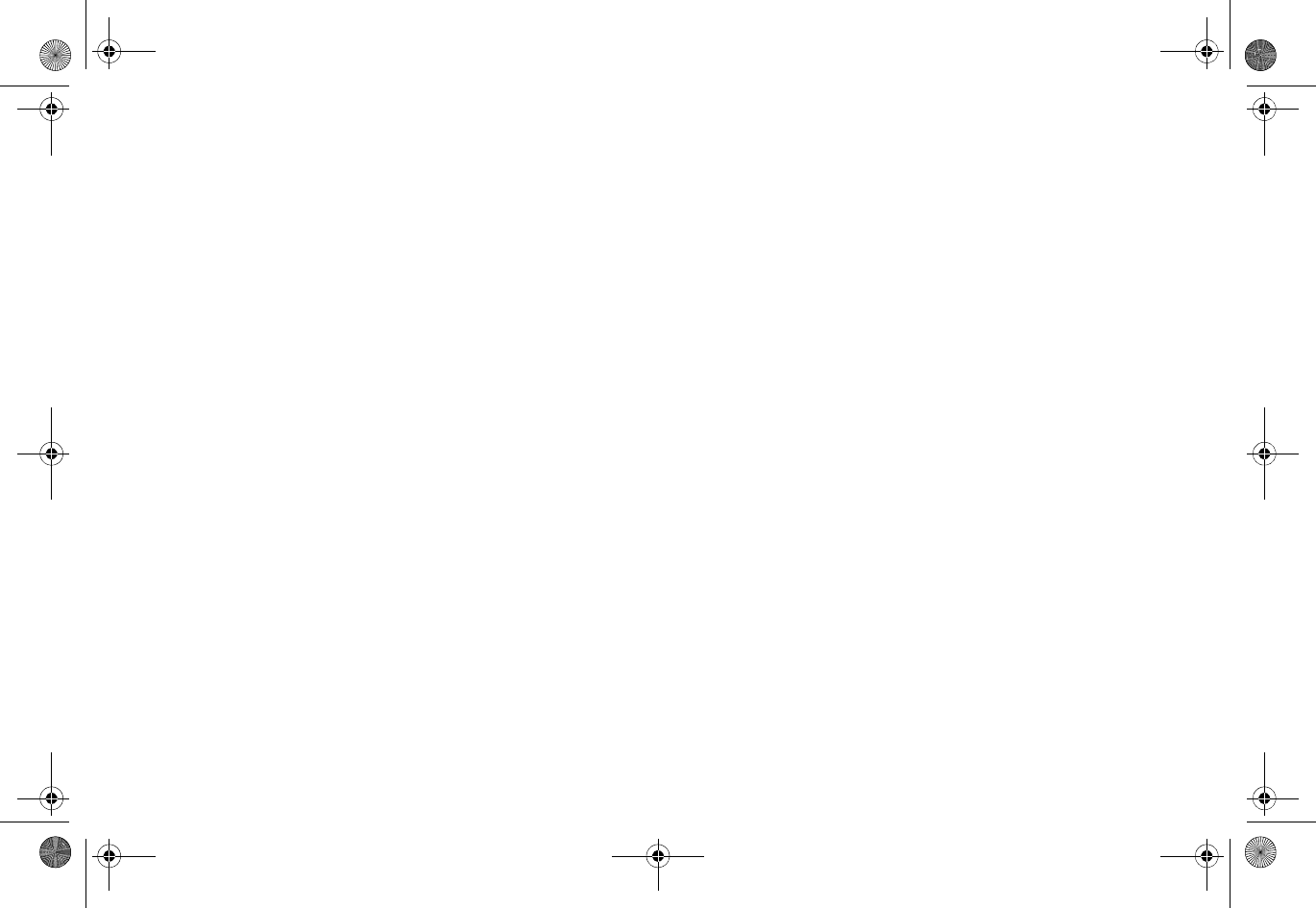
| 7
Introduction to secure wireless
In this section:
This section contains excerpts from the Dell SonicWALL Secure Wireless Network Integrated Solutions Guide. The content is meant to
provide a brief introduction to Radio Frequency (RF) technology as it pertains to different deployment scenarios.
•"Wireless RF introduction" on page 8
•"Placing access points" on page 10
•"Dell SonicWALL wireless firewalling" on page 13
SonicPoint_N_GSG.book Page 7 Monday, September 29, 2014 5:54 PM
Draft Document
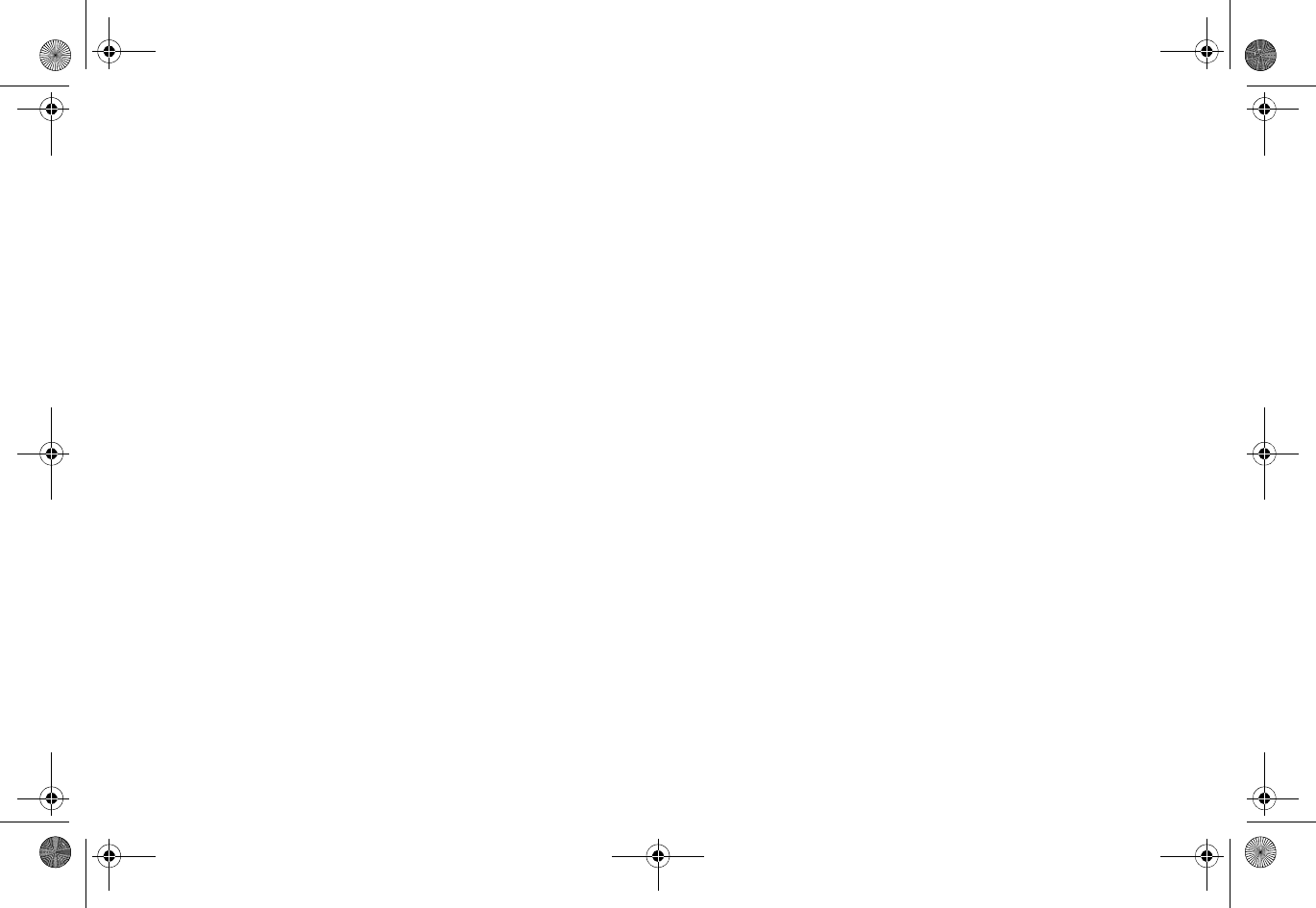
8 |
Wireless RF
introduction
There are currently four widely adopted standards for 802.11
wireless network types: a, b, g, and n. Although 802.11n is the
newest and highest capacity standard, each of the four
standards has its own strengths and weaknesses. This section
provides overviews of these standards.
The following section provides a brief overview of RF
technologies:
•"Frequency Bands and Channels" on page 8
•"802.11 comparison chart" on page 9
•"Radio frequency barriers" on page 9
•"RF interference" on page 10
Frequency Bands and
Channels
To allow multiple separate wireless networks in a shared and
confined space, the RF medium is divided into channels. For
devices in the 5GHz range (802.11a), this means the possibility
of up to 23 discrete channels. For devices using the 2.4GHz
range (802.11b, 802.11g), the wireless space is limited to a
maximum of 14 overlapping channels. As a result of these
overlapping channels, 2.4GHz technology provides only a total
of three discrete channels.
The newer 802.11n technology does not fit into either of these
categories, as it is capable of using both 2.4GHz and 5GHz,
but is limited to 14 overlapping channels for backward
compatibility.
SonicPoint_N_GSG.book Page 8 Monday, September 29, 2014 5:54 PM
Draft Document
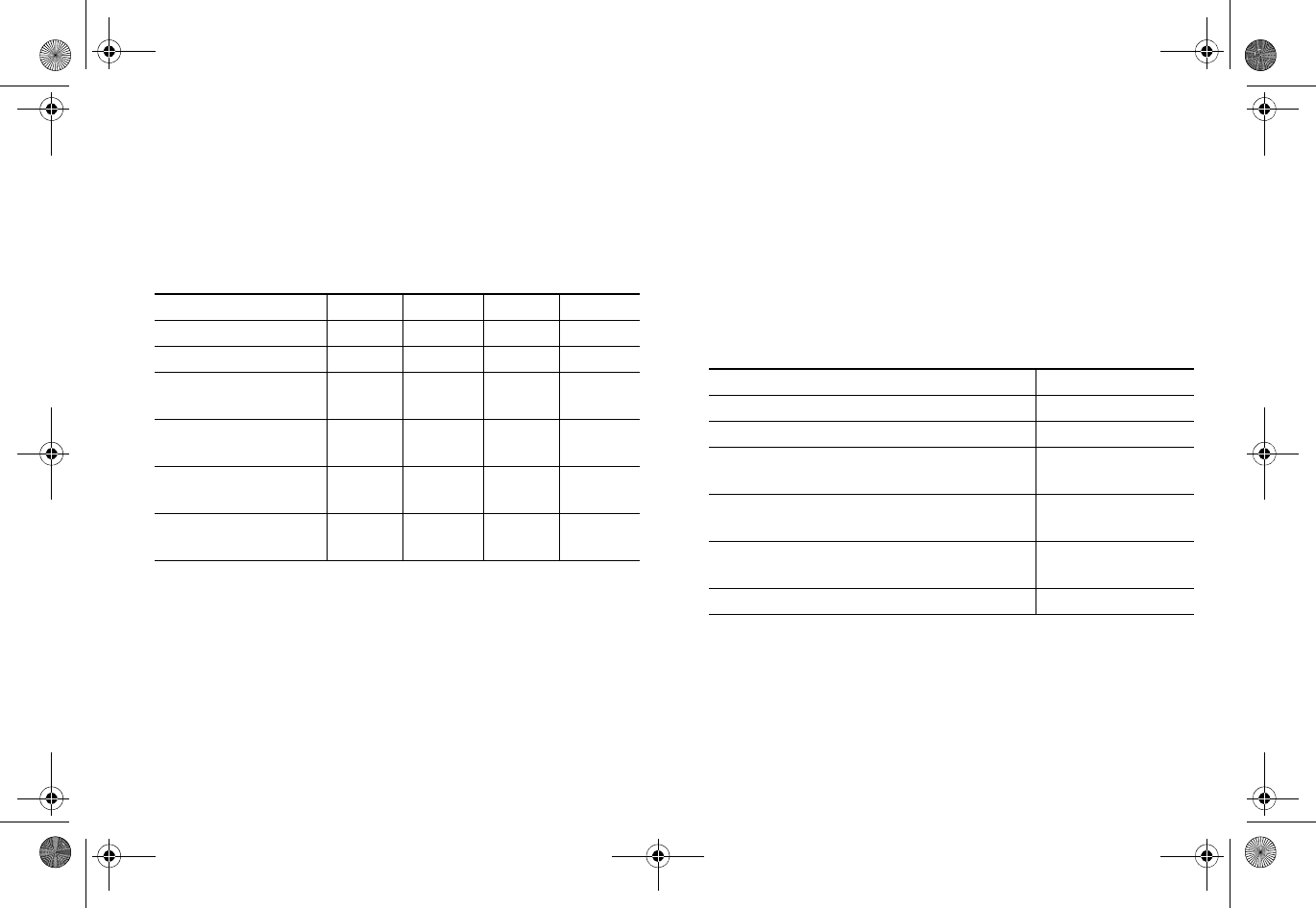
| 9
802.11 comparison
chart
The following table compares signal characteristics as they
apply to the current 802.11 standards:
NOTE: Although 802.11b/g/n standards provide between 11
and 14 channels, only three of those channels are fully
discrete (non-overlapping) channels.
For more information on this topic, refer to the
Dell SonicWALL Secure Wireless Networking Integrated
Solutions Guide.
Radio frequency
barriers
Determining the location of RF barriers can be a painful part
of the placement process, but keep in mind that they can be
used beneficially in an attempt to block signals where you do
not want coverage.
The following table lists some common RF barrier types:
802.11a 802.11b 802.11g 802.11n
# of Channels in USA2311 1111
# of Channels in EU 23 13 13 13
# of Channels in
Japan 15 14 14 14
Frequency Band 5GHz 2.4GHz 2.4GHz 2.4/
5GHz
Max. Data Rate 54Mbps 11Mbps 54Mbps 150Mbps
300Mbps
Radius (Range) 90ft/
25m 120ft/
35m 120ft/
35m 300ft/
90m
Barrier Type RF Signal Blocking
Open air Very Low
Glass, drywall, cube partitions Low
Stone floors and walls (brick/marble/
granite) Medium
Concrete, security glass, stacked books/
paper High
Metal, metal mesh (chicken wire), re-
enforced concrete, water Very High
Faraday cage Extremely High
SonicPoint_N_GSG.book Page 9 Monday, September 29, 2014 5:54 PM
Draft Document
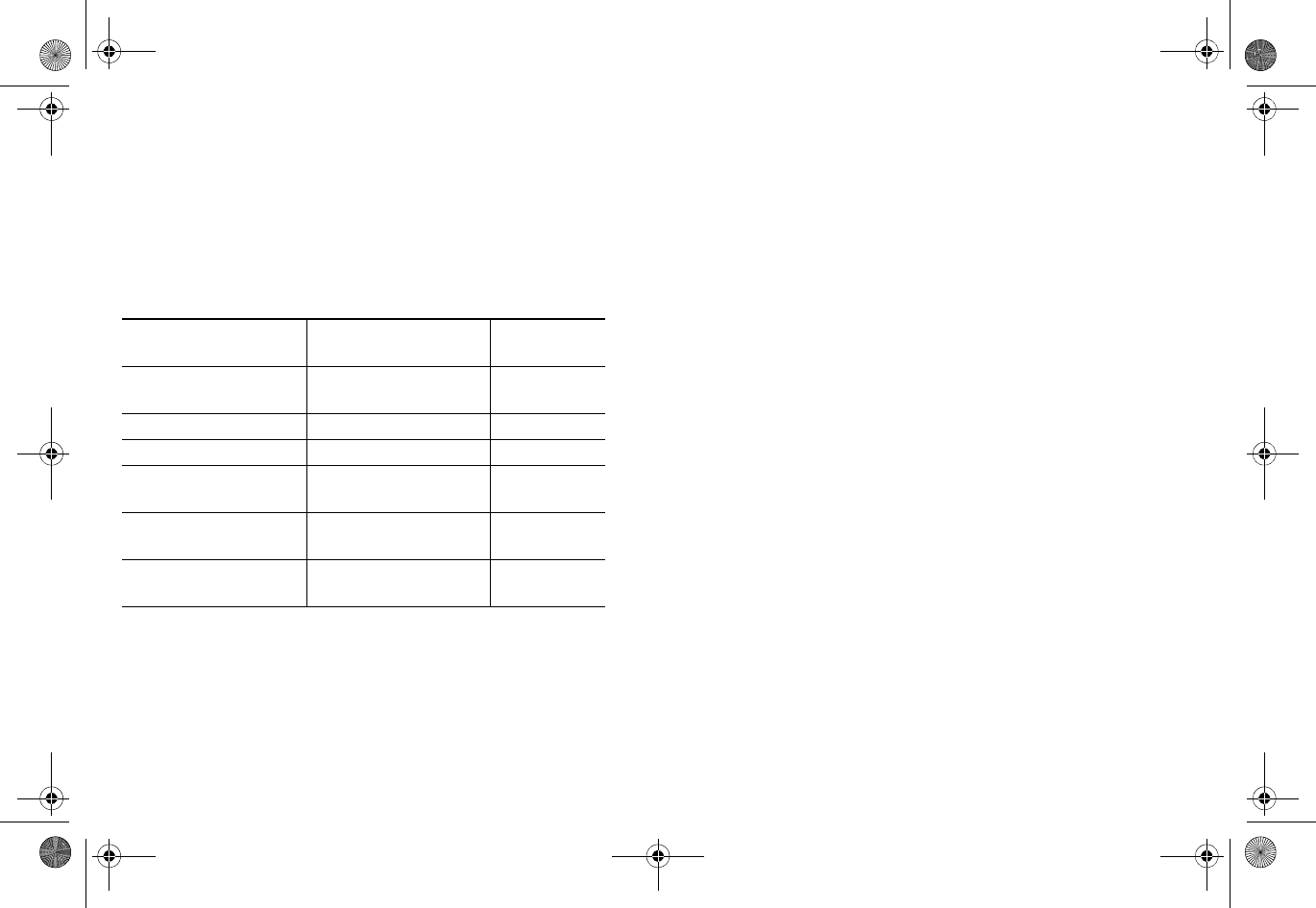
10 |
RF interference
RF interference from home, office, and medical equipment is
a common source of frustration in wireless deployments from
the smallest home office to the largest multi-building campus.
The following table lists several common sources of RF
interference:
NOTE: Most newer model microwave ovens have sufficient
shielding to negate possible RF interference.
Placing access points
Physical placement of an access point has a measurable effect
on who can and cannot access your wireless signal. The
following sections provide an overview of wireless access
point placement, signal strength, and signal direction in
common wireless deployment situations:
•"Making hardware decisions" on page 10
•"Solutions to RF interference and barriers" on page 11
TIP: For the latest SonicPoint wireless deployment
information from switching recommendations to
site survey, see the Dell SonicWALLSonicPoint Deployment
Best Practices Guide at: https://support.software.dell.com/
Making hardware
decisions
The first decision in hardware is the access point. While
access point technology (802.11a/b/g/n) is one factor in
determining your placement, based on distance served and
Interference Source Possible RF
Interference Band(s)
Affected
2.4GHz phones Entire range
(hundreds of feet) 802.11b/g/n
Bluetooth devices Within 30 feet 802.11b/g/n
Microwave oven Within 10-20 feet 802.11b/g/n
Scientific and medical
equipment Short distance, varies 802.11b/g/n
Off-network access
points Entire range All
RF reflective objects Long-range wireless
bridging All
SonicPoint_N_GSG.book Page 10 Monday, September 29, 2014 5:54 PM
Draft Document
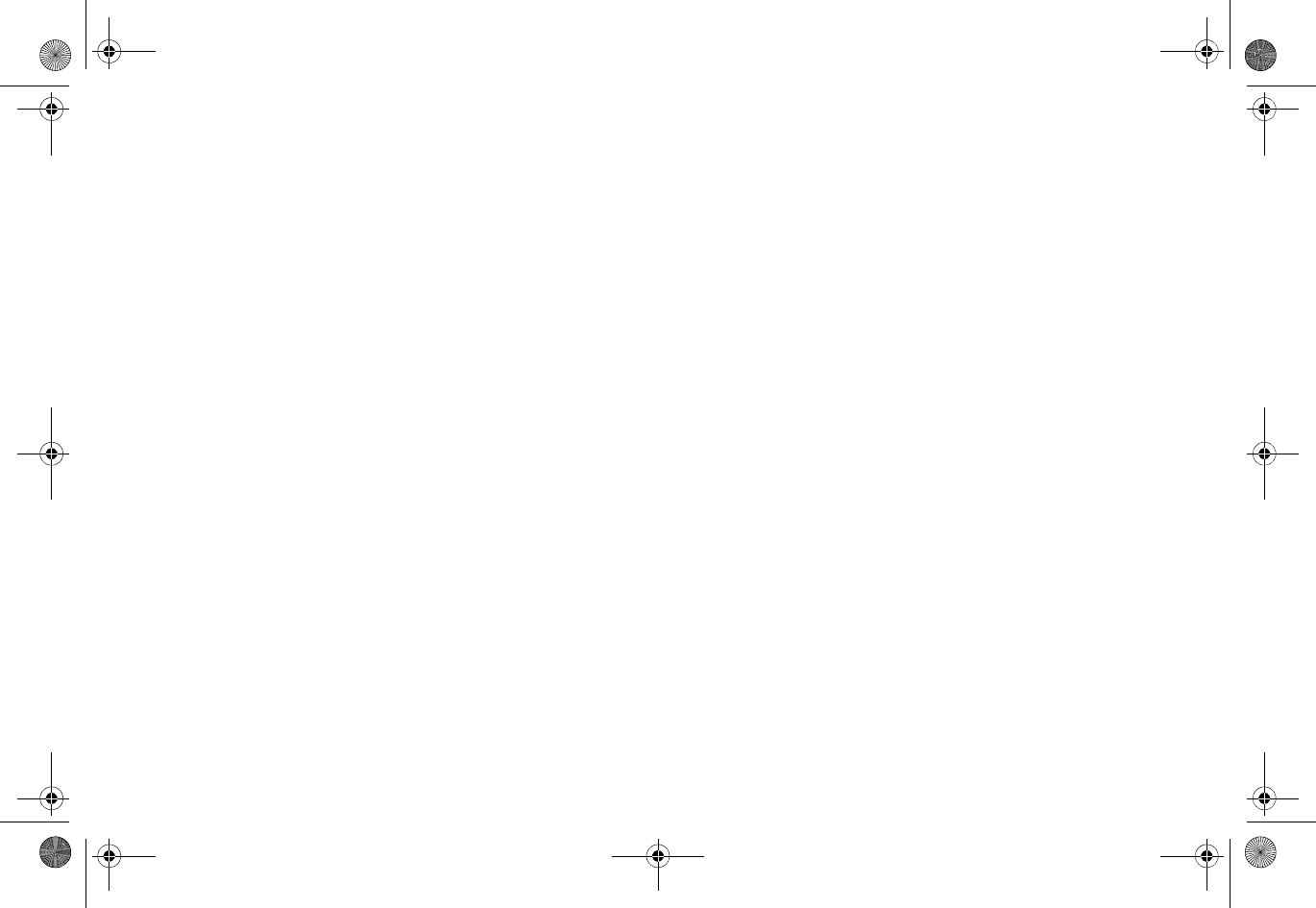
| 11
bandwidth needed, taking note of other hardware-based
factors is just as important.
Some of the more important hardware decisions include:
• Number of access points versus user density – If too
many users are serviced by a single access point,
maximum transfer rates are reached and that point
may become a bottleneck for the whole system.
•Bandwidth – How much data is moving upstream and
downstream for a given type of user?
• Ethernet cabling – Where are you running the powered
Ethernet (PoE) cable to and how are you securing that
cable. Is your PoE switch able to power all access
points?
•Hubs / Switches – Your wireless deployment has to tie
back into your network security appliance and LAN
resources at some point. What speed is needed for your
Ethernet connection to accommodate the number of
access points you are installing? Also consider where
your key networking devices are deployed and how
they will connect efficiently with your wireless
appliances.
• Upgrade your Ethernet connections for 802.11n – In
most cases, 802.11n wireless hardware requires more
bandwidth than a single (or even dual) 10/100 Ethernet
connection can handle. Gigabit Ethernet connectivity
between the WLAN and the LAN is required to take full
advantage of 802.11n speed.
• Power up that PoE for 802.11n – Part of your wireless
network planning should include verifying that your PoE
equipment is 802.3af compliant, and that a full 15
watts of power can be supplied to each SonicPoint.
Solutions to RF
interference and
barriers
These days, finding an environment with no RF interference or
noise is nearly impossible. Only if you are setting up an office
in a secluded redwood grove can you count on RF interference
to be a non-issue. Even then, the redwood trees might just be
among those fitted with high-gain cellular antennas, an all-
too-common occurrence today. Regardless, you should expect
SonicPoint_N_GSG.book Page 11 Monday, September 29, 2014 5:54 PM
Draft Document
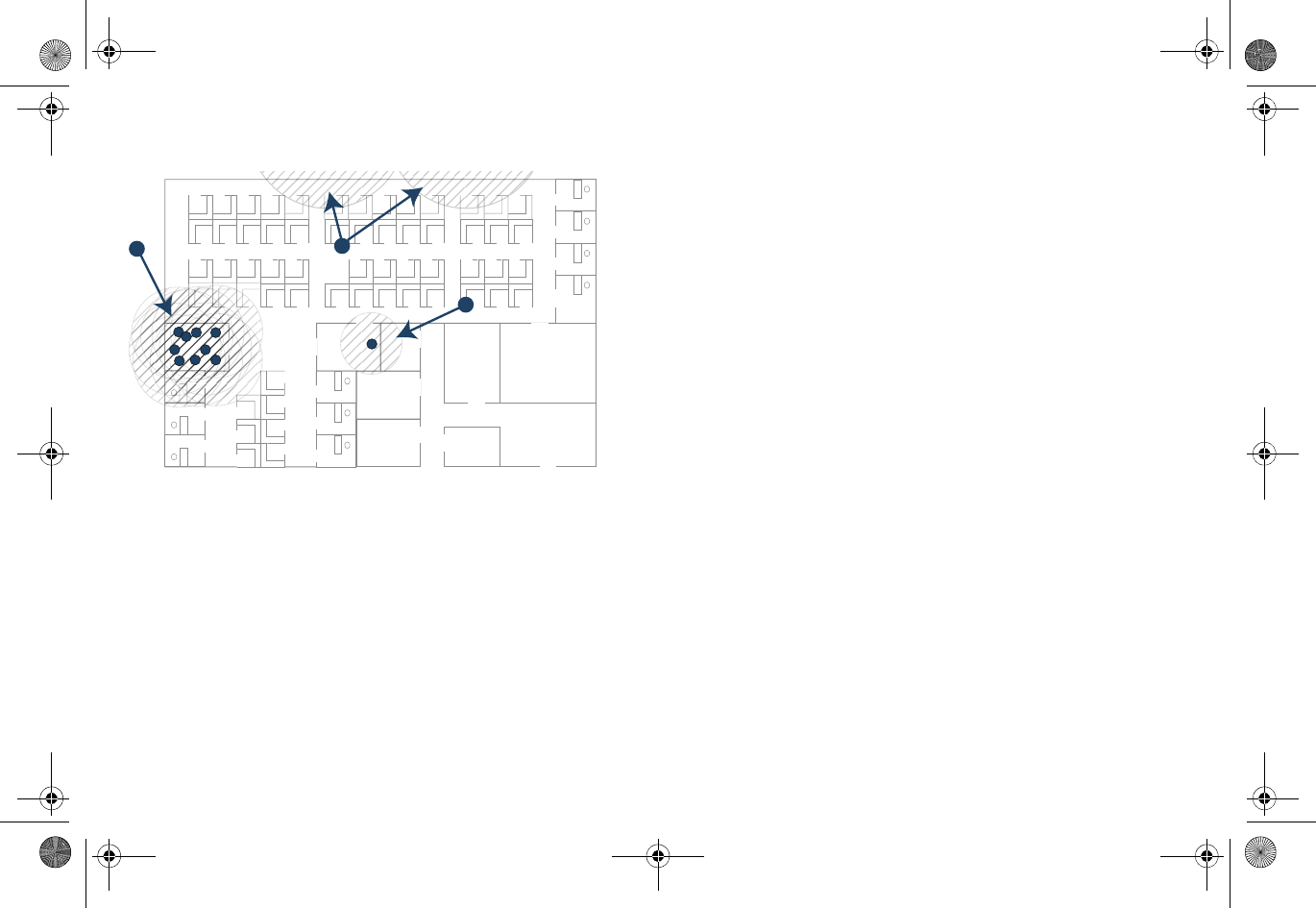
12 |
to deal with some level of signal interference in your
deployment. Location A – rogue
access points or
wireless test lab
•Problem – Wireless product test labs and other (non-
malicious) rogue access points are problems in many
Wi-Fi deployments.
•Solution – Either eliminate all rogue access points, or
force their owners to use a set channel that does not
overlap with your distributed wireless solution.
Location B – spectrum
noise for 2.4GHz and
5GHz
•Problem – Your phone system is partially wireless and
uses the 2.4GHz spectrum.
•Solution – Give VoIP a try. VoIP will work in tandem
with your wireless network, instead of against it. For
more on Dell SonicWALL VoIP implementation and
AC
B
SonicPoint_N_GSG.book Page 12 Monday, September 29, 2014 5:54 PM
Draft Document
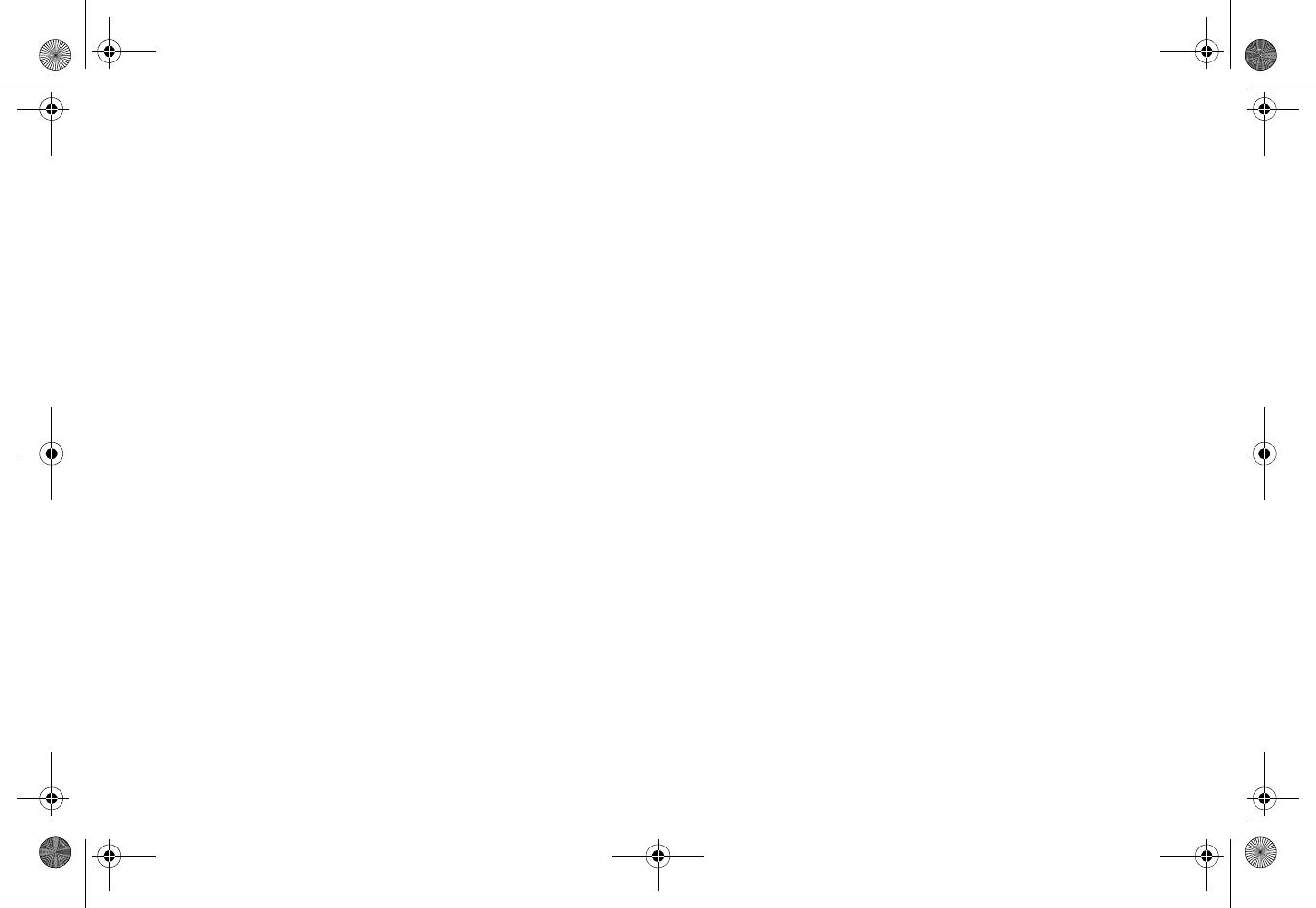
| 13
capabilities, refer to the Configuring VoIP SonicOS
feature module available at: https://
support.software.dell.com/
Location C – off-network
access points
•Problem – Your neighbors need wireless, too!
Unfortunately, only a few sheets of drywall separate
you. Solution – Overpowering your neighbors with high-
gain antennas is an option, but not a particularly
neighborly one. Instead, you could simply use a
different channel for wireless access points bordering
this wall and ensure that your neighbors do the same.
Performance in some dual-channel wireless devices
may take a hit, but it is better than dropped
connections—or unhappy neighbors.
Dell SonicWALL
wireless firewalling
When a wireless device uses an access point to communicate
with a device on another subnet or on a completely different
network, traffic between the devices is forced to traverse the
network gateway. This traversal enables security services to
be enforced at the gateway.
Standard practice for wireless firewalling (where one wireless
client is communicating with another) bypasses many of the
critical security services. The following illustration shows the
standard practice for wireless firewalling.
SonicPoint_N_GSG.book Page 13 Monday, September 29, 2014 5:54 PM
Draft Document
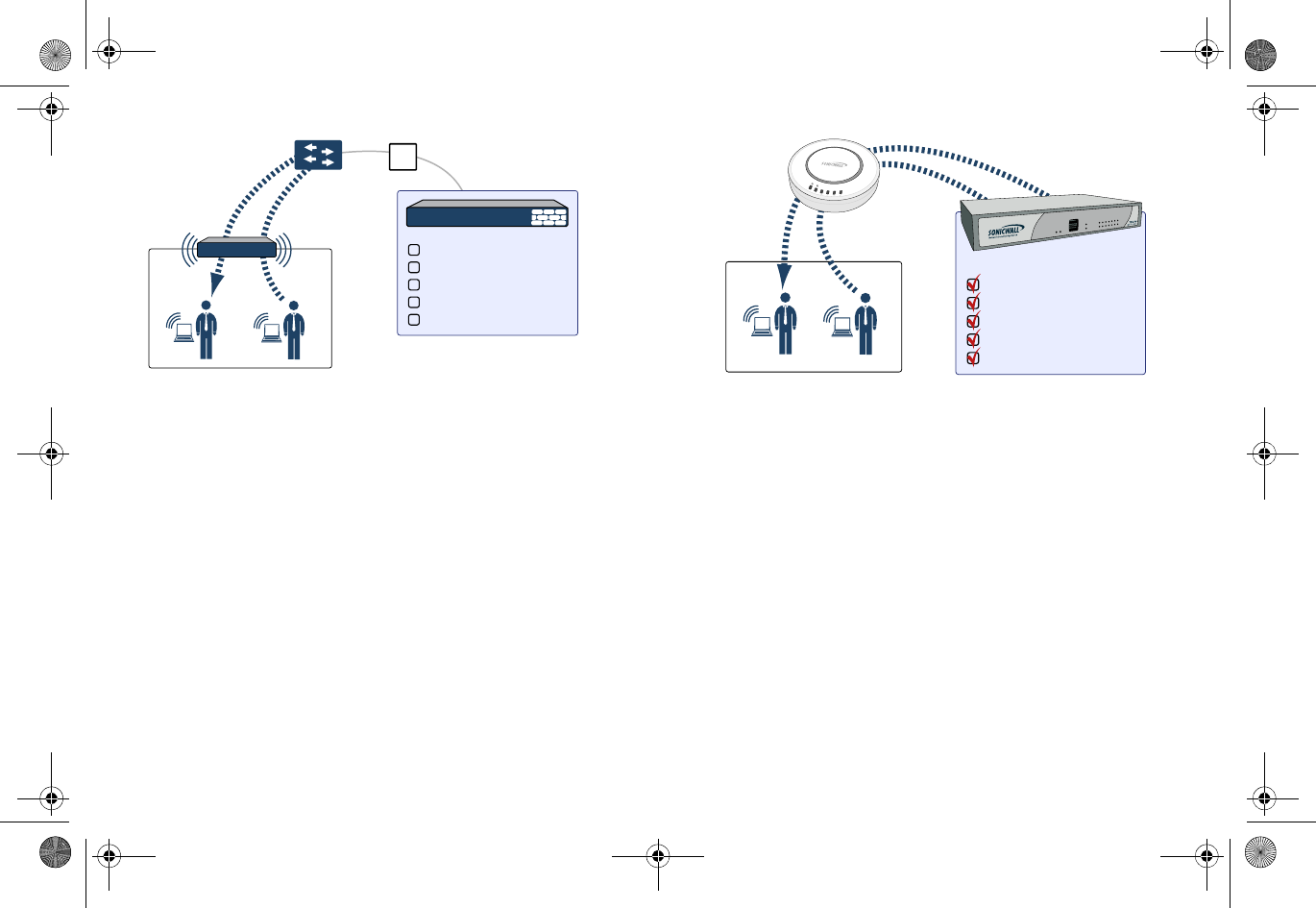
14 |
Many security products on the market share this potential
vulnerability when two users connected by a common hub or
wireless access point wish to exchange data.
Dell SonicWALL addresses this security shortcoming by
managing the SonicPoint access points from the network
security appliance. This allows complete control of the
wireless space, including zone enforcement of security
services and complete firewalling capabilities, as shown in the
following illustration.
WLAN Zone
Security Services
?
Content Filtering Service
Client Anti-Virus Enforcement
Gateway Anti-Virus
Gateway Anti-Spyware
Intrusion Prevention Service
Other Security Appliance
WLAN Zone Security Services
SonicWALL
appliance
SonicWALL
SonicPoint
Content Filtering Service
Client Anti-Virus Enforcement
Gateway Anti-Virus
Gateway Anti-Spyware
Intrusion Prevention Service
link
wlan
lan
act
link
act
SonicPoint_N_GSG.book Page 14 Monday, September 29, 2014 5:54 PM
Draft Document
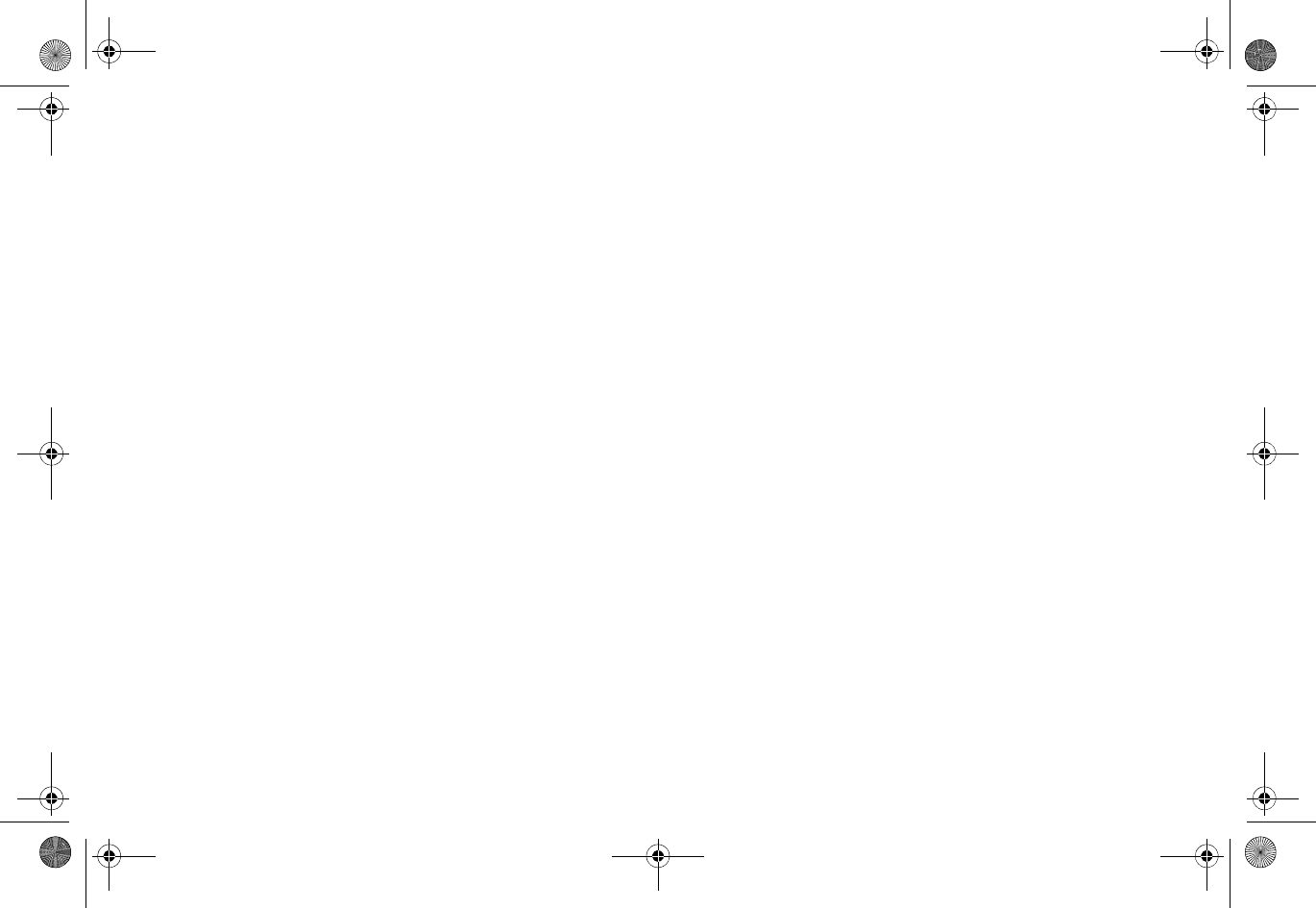
| 15
Registering your appliance
In this section:
This section provides instructions for registering your Dell SonicWALL SonicPoint appliance.
•Creating a MySonicWALL account - page 16
•Registering and licensing your appliance on MySonicWALL - page 16
•Using Dell SonicWALL security services for wireless clients - page 17
NOTE: Registration is an important part of the setup process and is necessary to receive the full benefits of Dell SonicWALL security
services, firmware updates, and technical support.
SonicPoint_N_GSG.book Page 15 Monday, September 29, 2014 5:54 PM
Draft Document
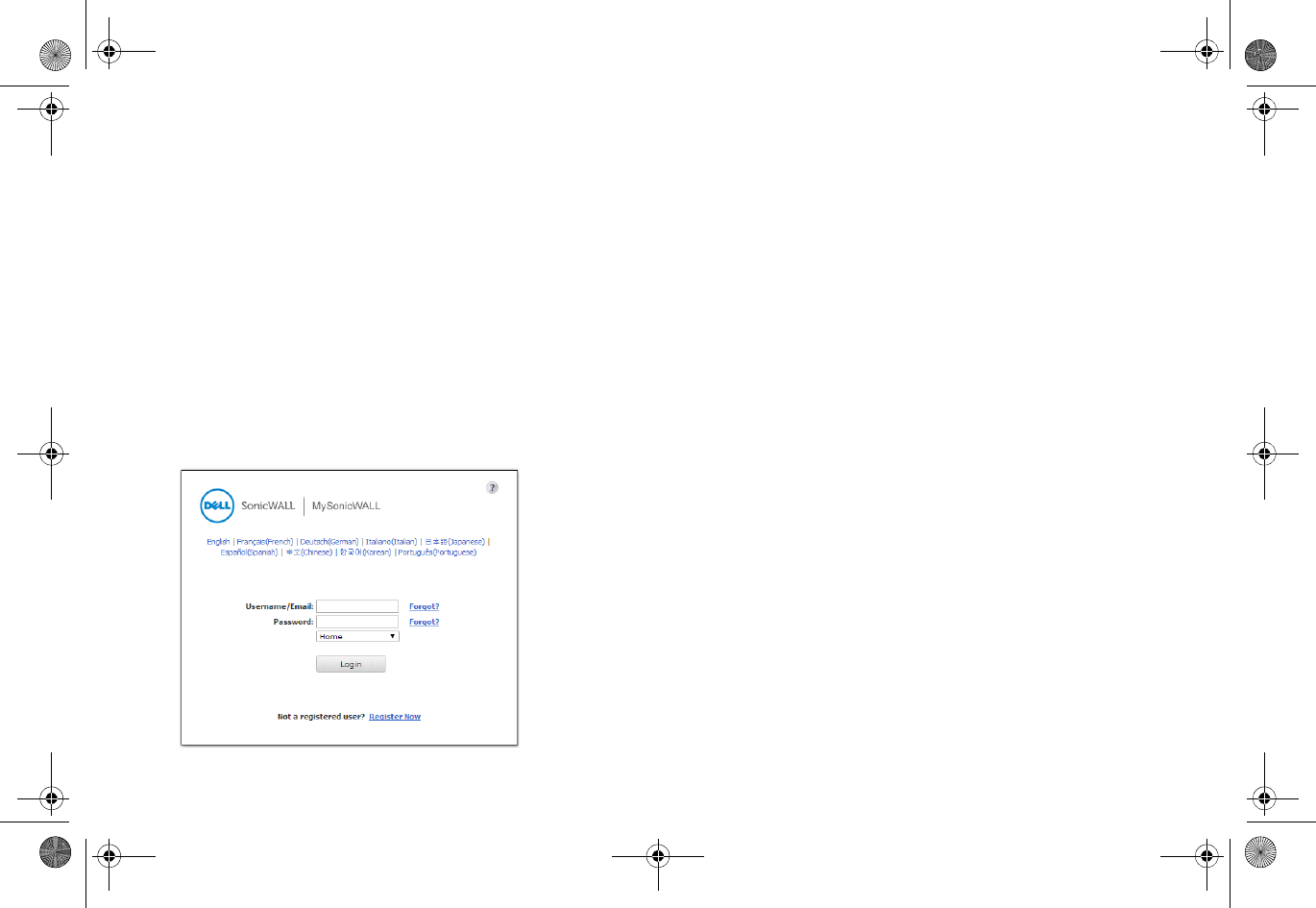
16 |
Creating a
MySonicWALL account
A MySonicWALL account is required for product registration. If
you already have an account, continue to the Registering and
licensing your appliance on MySonicWALL section.
To create a MySonicWALL account:
1 In your browser, navigate to www.mysonicwall.com.
2 In the login screen, click Register Now.
1 Complete the Registration form and click Register.
2 Verify the information is correct and click Submit.
3 In the screen confirming your account was created,
click Continue.
Registering and
licensing your
appliance on
MySonicWALL
You must register your Dell SonicWALL security appliance on
MySonicWALL to enable full functionality.
To register your SonicPoint, complete the following tasks:
1 Login to your MySonicWALL account.
2 Enter the serial number of your product in the
REGISTER A PRODUCT field and click the Next button.
SonicPoint_N_GSG.book Page 16 Monday, September 29, 2014 5:54 PM
Draft Document
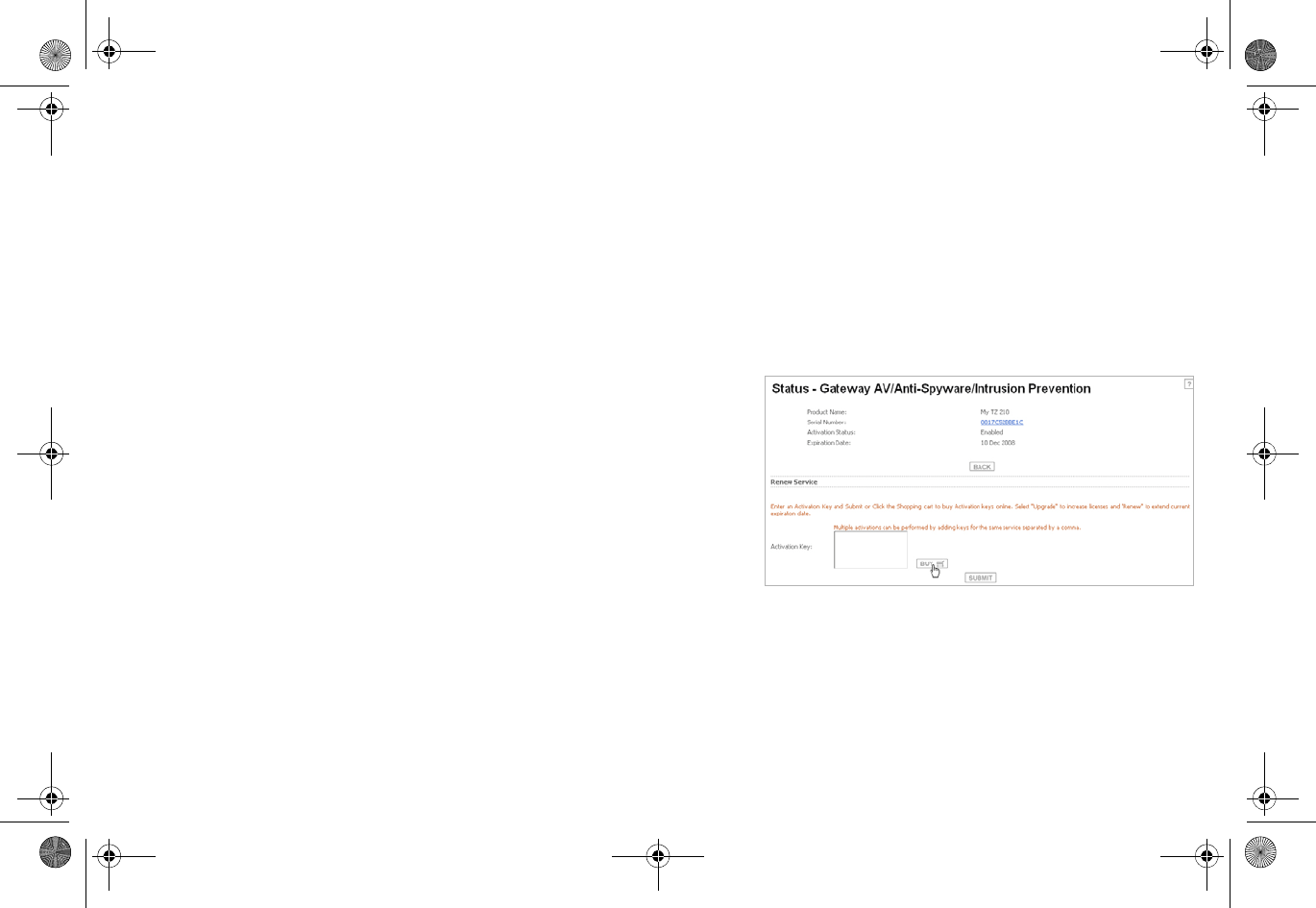
| 17
3 Type a friendly name for the appliance, select the
Product Group if any, type the authentication code
into the appropriate text boxes, and then click
Register.
4 On the Product Survey page, fill in the requested
information and then click Continue.
5 To pair your SonicPoint with a Dell SonicWALL network
security appliance, navigate to the Service
Management page by clicking on the device you wish
to pair with your SonicPoint.
6 Scroll to the Associated Products section and click the
Dell SonicWALL SonicPoint link to associate your
SonicPoint with the appliance.
Using Dell SonicWALL
security services for
wireless clients
Any security services you purchased for your Dell SonicWALL
appliance can also be applied to wireless clients. Enable the
security services on the WLAN zone or on a custom wireless
zone, and your wireless traffic is protected along with your
wired traffic.
If you have not purchased a security service subscription for
your Dell SonicWALL appliance, visit www.mysonicwall.com to
register for free trials.
•To try a Free Trial of a service, click Try in the Service
Management page.
•To purchase a product or service, click Buy Now in the
Service Management page.
If you recently purchased security services, you will receive an
activation key. This key is emailed to you after online
purchases, or is on the front of the certificate that was
included with your purchase.
To activate existing licenses:
SonicPoint_N_GSG.book Page 17 Monday, September 29, 2014 5:54 PM
Draft Document
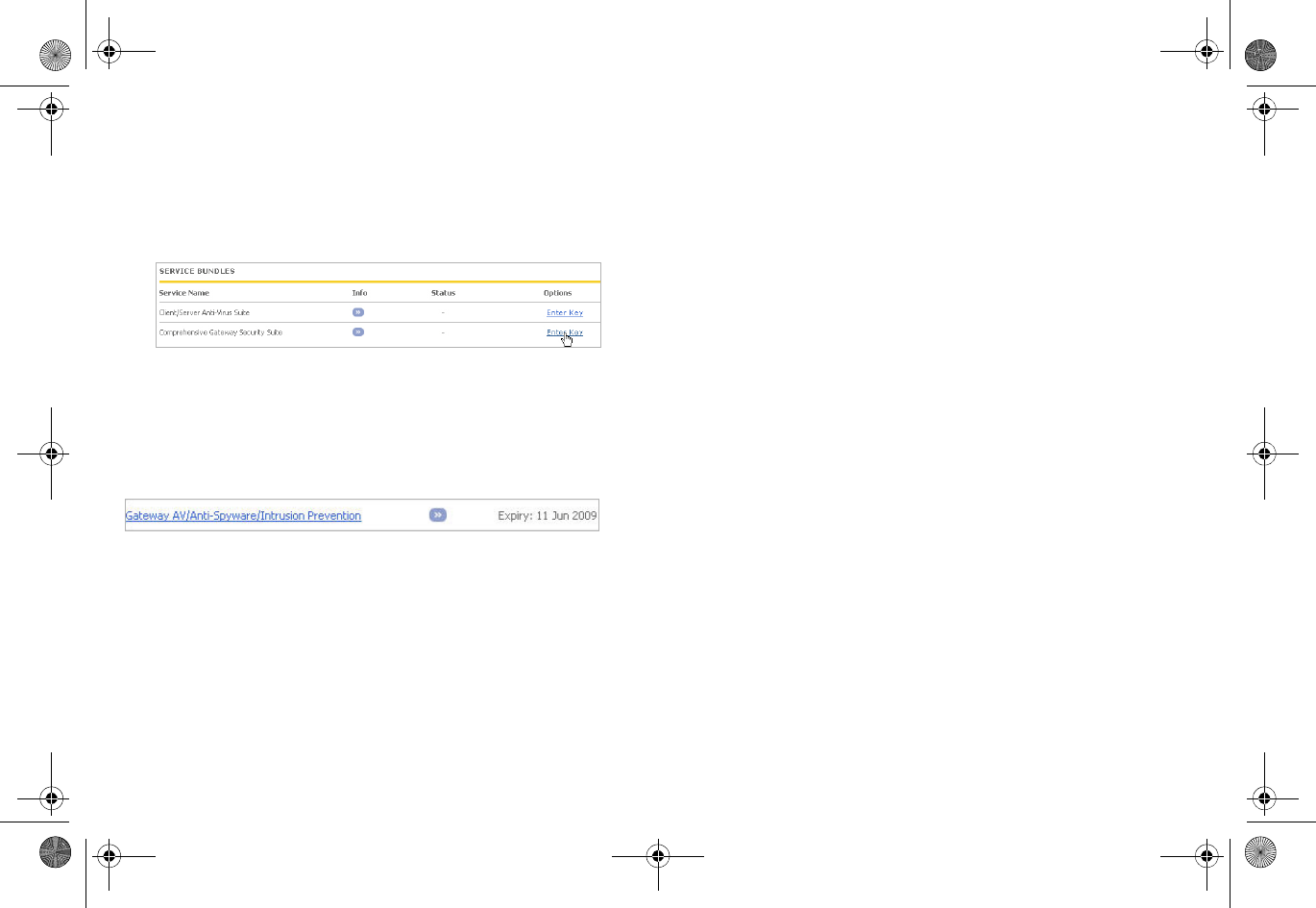
18 |
1 Log in to mysonicwall.com and navigate to the My
Products page.
2 Select the registered product you want to manage.
3 Locate the product on the Service Management page
and click Enter Key in that row.
4 In the Activate Service page, type or paste your key
into the Activation Key field and click Submit.
When activation is complete, MySonicWALL displays an
activation screen with service status and expiration
information.
You have successfully registered your Dell SonicWALL appliance, and
now you need to enable security services on the Dell SonicWALL
appliance itself. Dell SonicWALL security services are not enabled by
default.
SonicPoint_N_GSG.book Page 18 Monday, September 29, 2014 5:54 PM
Draft Document
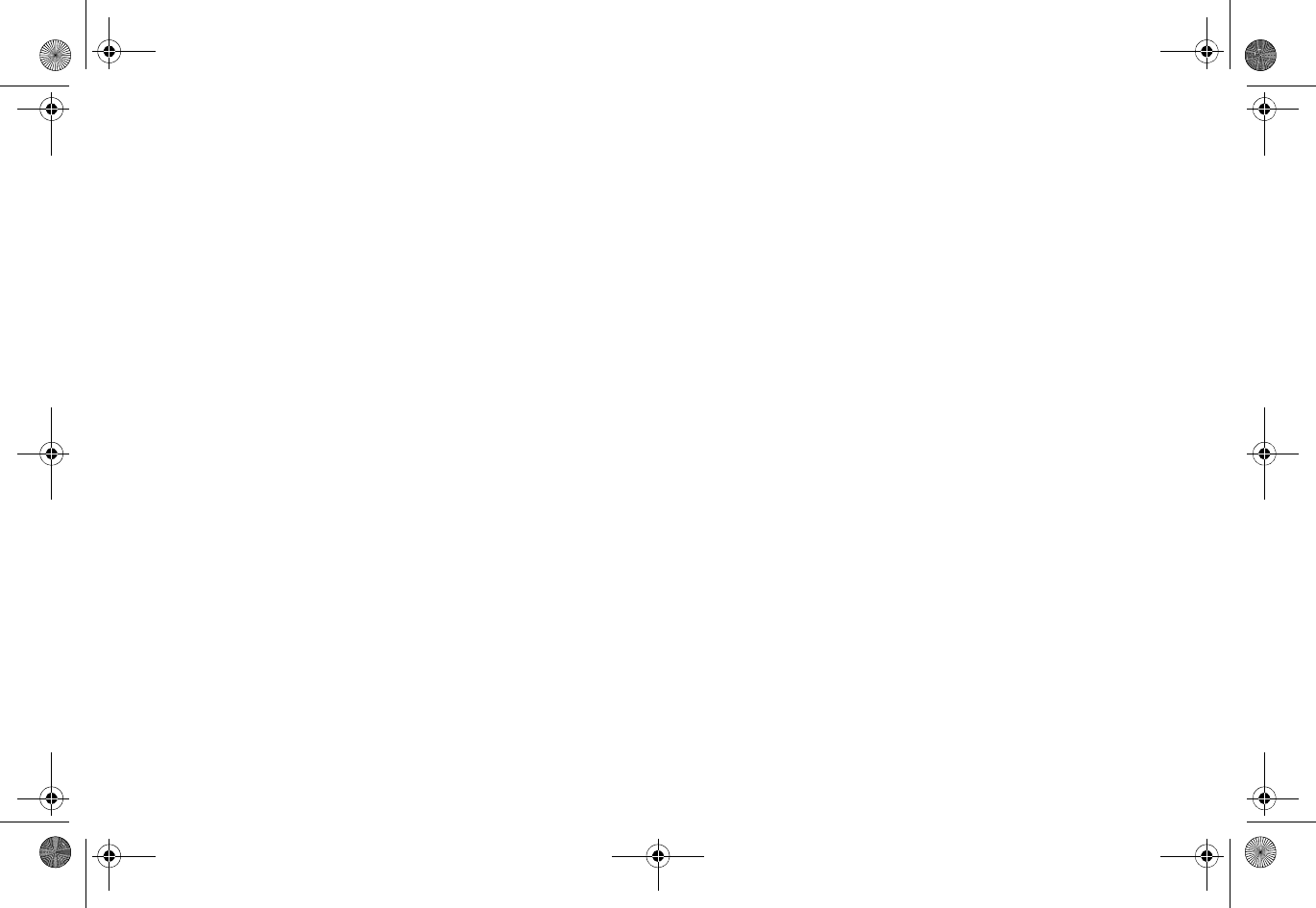
| 19
Configuring your appliance for wireless
In this section:
This section provides instructions for configuring the Dell SonicWALL network security appliance to connect with your Dell SonicWALL
SonicPoint.
•"An introduction to zones and interfaces" on page 20
•"Configuring wireless access" on page 20
SonicPoint_N_GSG.book Page 19 Monday, September 29, 2014 5:54 PM
Draft Document
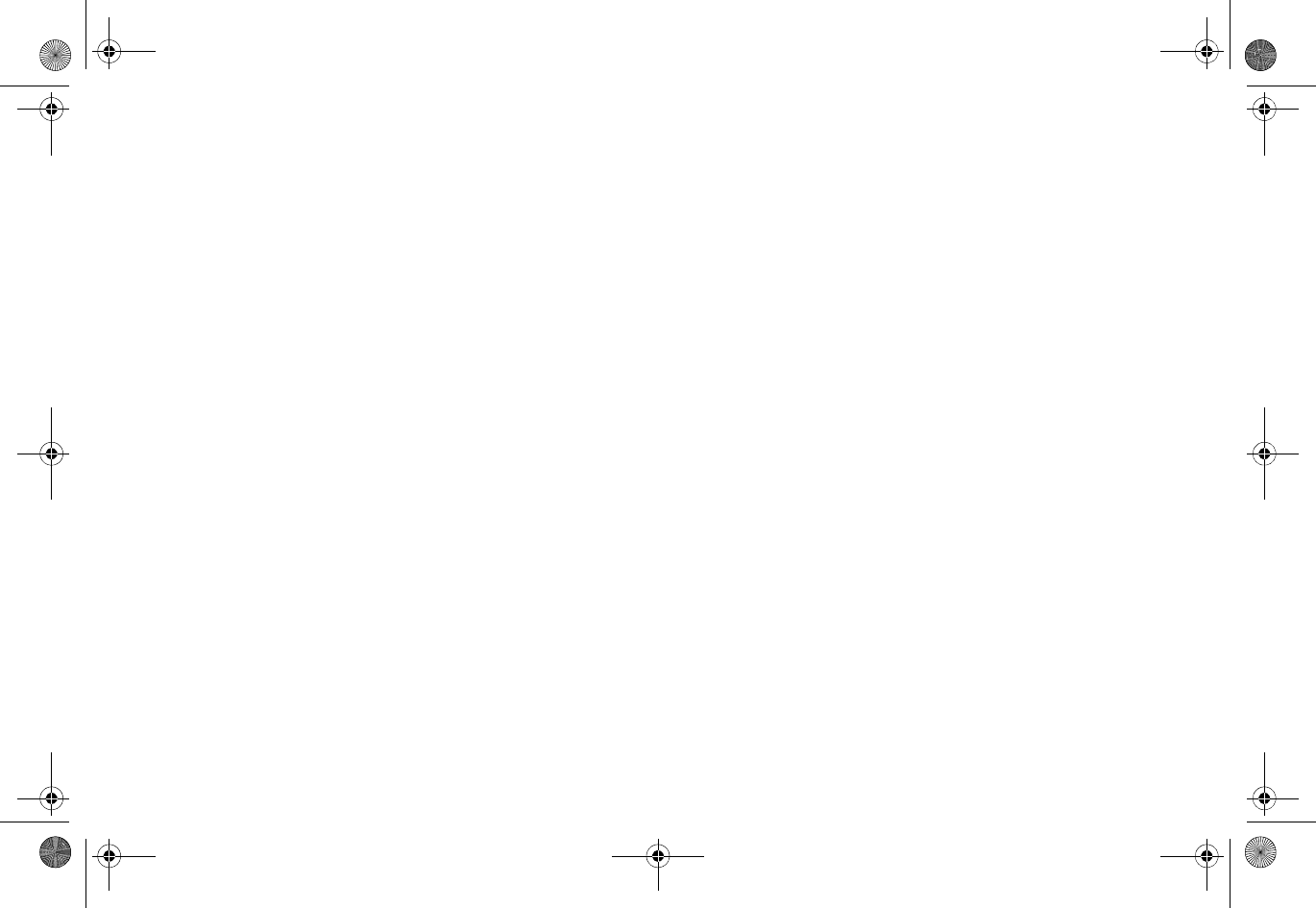
20 |
An introduction to
zones and interfaces
Zones split a network infrastructure into logical areas, each
with its own set of usage rules, security services, and policies.
Most networks include multiple definitions for zones, including
those for trusted, untrusted, public, encrypted, and wireless
traffic.
Some basic (default) zone types include:
WAN - Untrusted resources outside your local network
LAN - Trusted local network resources
WLAN - Local wireless network resources originating from
SonicWALL wireless enabled appliances
DMZ - Local network assets that must be accessible from the
WAN zone (such as Web and FTP servers)
VPN - Trusted endpoints in an otherwise untrusted zone (such
as the WAN)
The security features and settings configured for the zones
are enforced by binding a zone to one or more physical
interfaces (such as, X0, X1, or X2) on the Dell SonicWALL
network security appliance.
The X1 and X0 interfaces are preconfigured as WAN and LAN
respectively. The remaining ports (X2-X6) are also LAN ports
by default. However, these ports can be configured to meet
the needs of your network, either by using basic zone types
(WAN, LAN, WLAN, DMZ, VPN) or configuring a custom zone
type to fit your network requirements (for example: Gaming
Console Zone, Wireless Printer Zone, Wireless Ticket Scanner
Zone).
Configuring wireless
access
This section describes how to configure SonicPoints with a
Dell SonicWALL network security appliance.
Dell SonicWALL SonicPoints are wireless access points specially
engineered to work with Dell SonicWALL network security
appliances. Before you can manage SonicPoints in the
management interface, complete the following steps:
•"Configuring provisioning profiles" on page 21
•"Configuring a wireless zone" on page 23
SonicPoint_N_GSG.book Page 20 Monday, September 29, 2014 5:54 PM
Draft Document
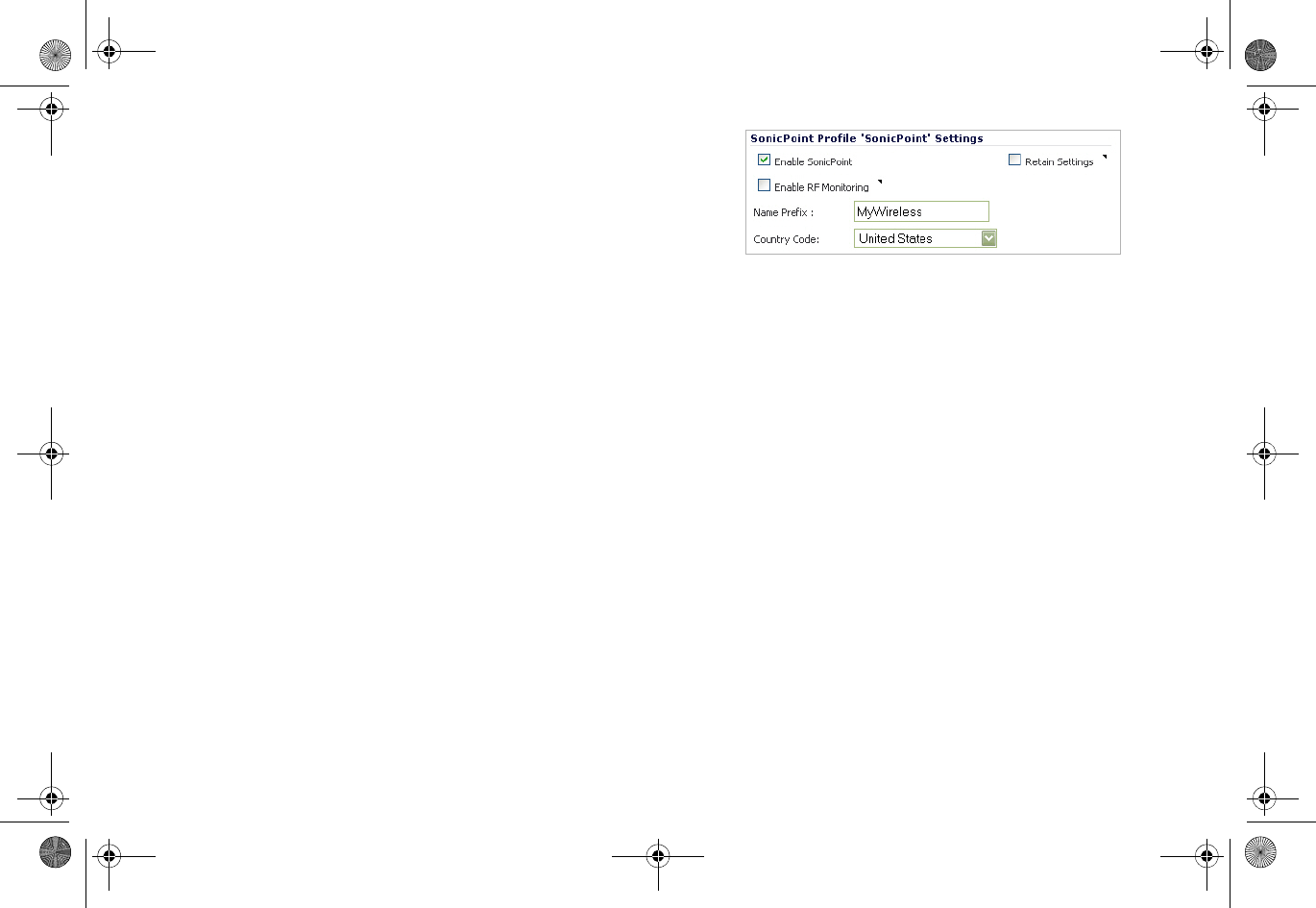
| 21
•"Configuring the network interface" on page 25
Configuring provisioning
profiles
SonicPoint Profile defines settings that can be configured on a
SonicPoint, such as radio SSIDs, and channels of operation.
These profiles make it easy to apply basic settings to a
wireless zone, especially when that zone contains multiple
SonicPoints. When a SonicPoint is connected to a zone, it is
automatically provisioned with the profile assigned to that
zone. If a SonicPoint is connected to a zone that does not have
a custom profile assigned to it, a default profile is used.
To add a new profile:
1 Navigate to the SonicPoint > SonicPoints page in the
SonicOS interface.
2Click Add SonicPoint below the list of SonicPoint
provisioning profiles.
3 The Add/Edit SonicPoint Profile window displays.
Settings tab
1Select Enable SonicPoint.
2 Enter a Name Prefix to be used internally as the first
part of the name for each SonicPoint provisioned.
3 Select the Country Code for the area of operation.
802.11n Radio tab
1Select Enable Radio.
2 Optionally, select a schedule for the radio to be
enabled from the drop-down list. The most common
work and weekend hour schedules are pre-populated
for selection.
3 Select a Radio Mode to dictate the radio frequency
band(s). The default setting is 2.4GHz 802.11n/g/b
Mixed.
SonicPoint_N_GSG.book Page 21 Monday, September 29, 2014 5:54 PM
Draft Document
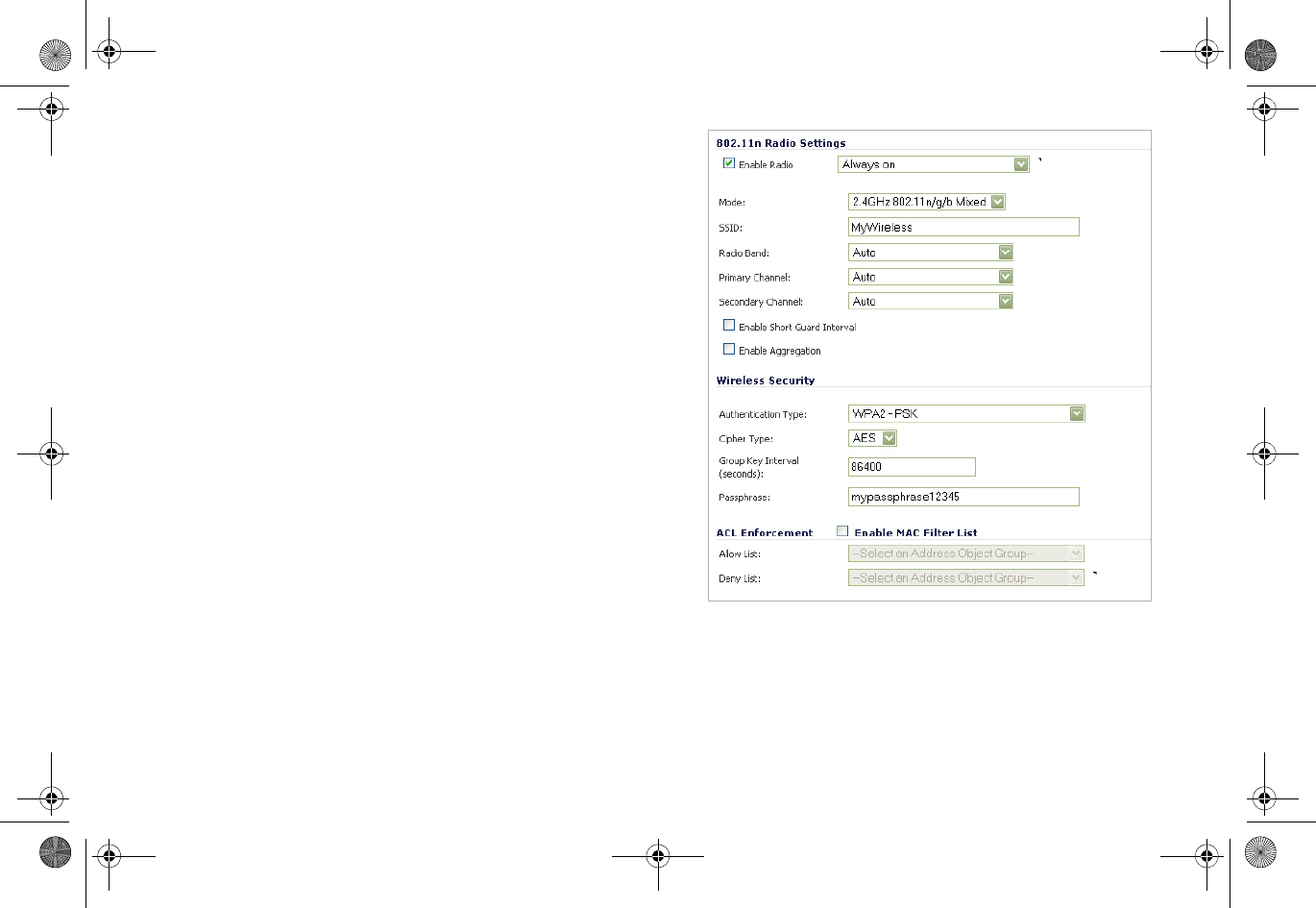
22 |
4 Enter an SSID. This is the access point name that
appears in clients’ lists of available wireless
connections.
5 Select a Primary Channel and Secondary Channel. You
can choose AutoChannel unless you have a reason to
use or avoid specific channels.
6Under WEP/WPA Encryption, select the
Authentication Type for your wireless network.
Dell SonicWALL recommends using WPA2 as the
authentication type.
7 Fill in the fields specific to the authentication type
that you selected. The remaining fields change
depending on the selected authentication type.
8 Optionally, under ACL Enforcement, select Enable
MAC Filter List to enforce Access Control by allowing
or denying traffic from specific devices. Select a MAC
address object group from the Allow List or Deny List
to automatically allow or deny traffic to and from all
devices with MAC addresses in the group. The Deny List
is enforced before the Allow List.
Advanced tab
Configure the advanced radio settings for the 802.11n radio.
For most 802.11n advanced options, the default settings give
SonicPoint_N_GSG.book Page 22 Monday, September 29, 2014 5:54 PM
Draft Document
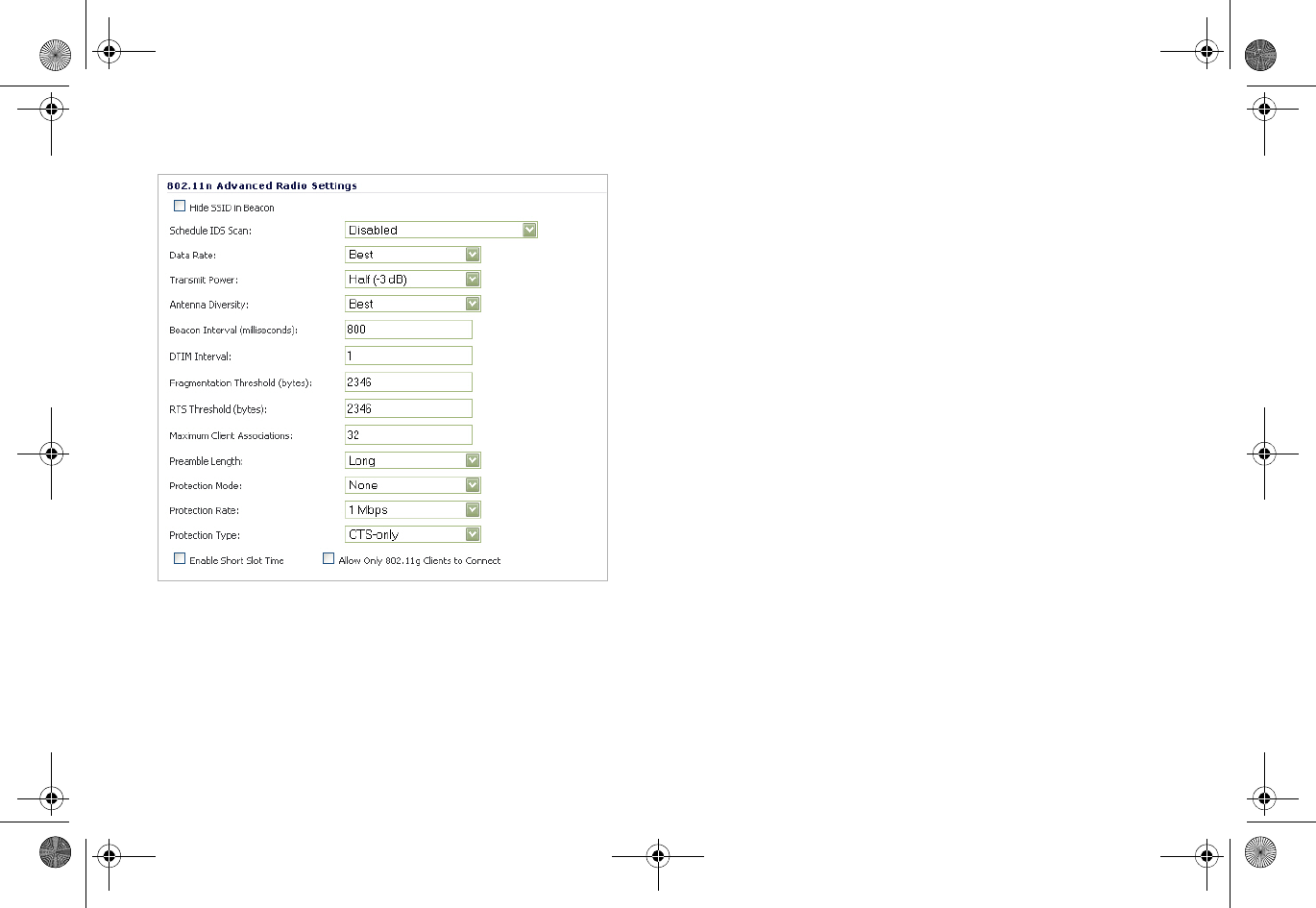
| 23
optimum performance. For a full description of the fields on
this tab, see the SonicOS Enhanced Administrator’s Guide.
When you are finished, click OK.
Configuring a wireless
zone
You can configure a wireless zone on the Network > Zones
page. Typically, you will configure the WLAN zone for use with
SonicPoints.
To configure a standard WLAN zone:
1On the Network > Zones page in the WLAN row, click
the icon in the Configure column.
2Click the General tab.
Select the Allow Interface Trust setting to automate the
creation of Access Rules to allow traffic to flow between the
interfaces within the zone, regardless of which interfaces to
which the zone is applied. For example, if the WLAN Zone has
both the X2 and X3 interfaces assigned to it, selecting Allow
Interface Trust on WLAN Zone creates the necessary Access
Rules to allow hosts on these interfaces to communicate with
each other.
SonicPoint_N_GSG.book Page 23 Monday, September 29, 2014 5:54 PM
Draft Document
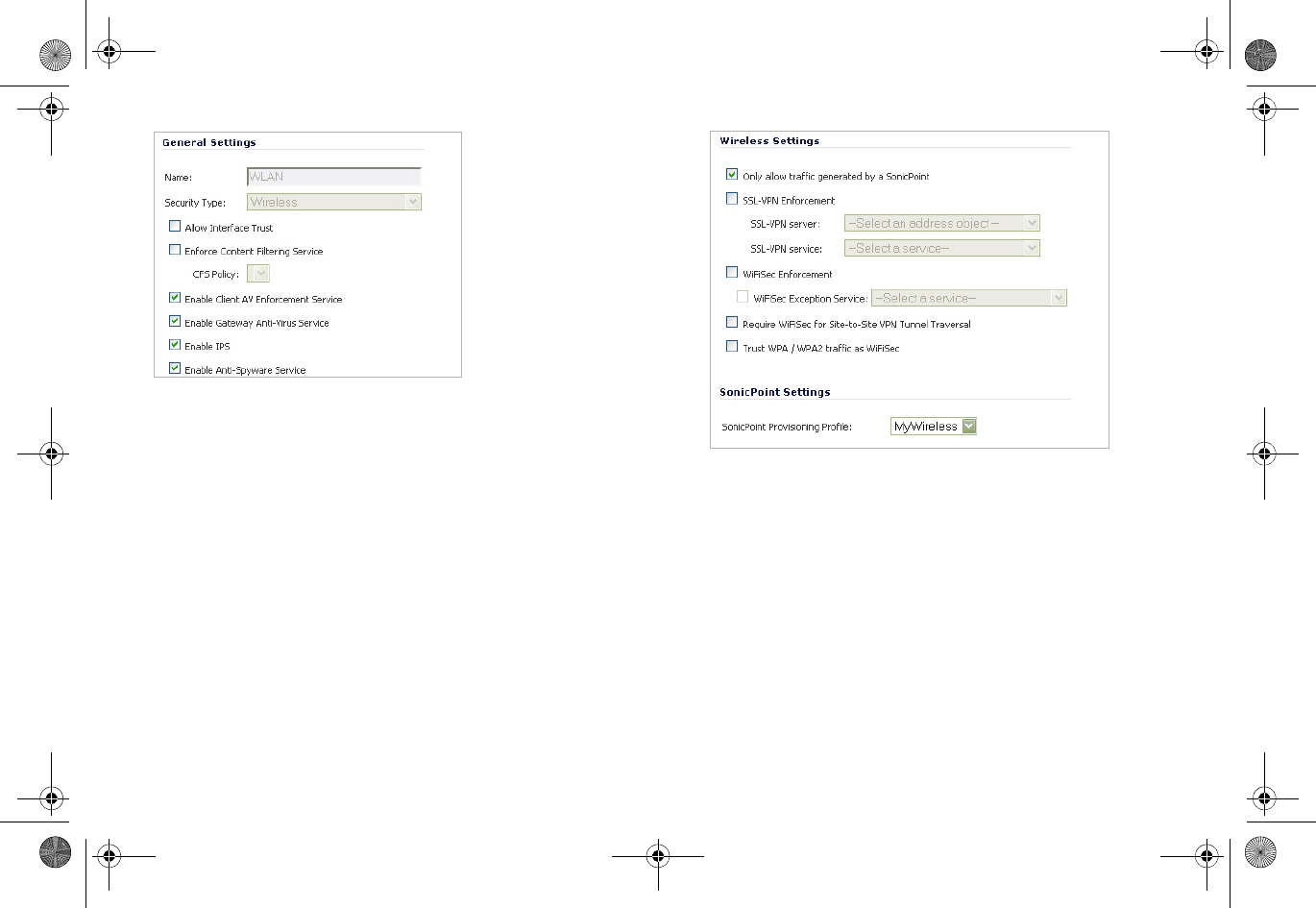
24 |
3 Select the checkboxes for the security services to
enable on this zone. Typically, you would enable
Gateway Anti-Virus, IPS, and Anti-Spyware. If your
wireless clients are all running Dell SonicWALL Client
Anti-Virus, select Enable Client AV Enforcement
Service.
4Click on the Wireless Tab.
5 Select Only allow traffic generated by a SonicPoint to
allow only traffic from SonicPoints to enter the WLAN
Zone interface, providing maximum security.
6Optionally, click the Guest Services tab to configure
guest Internet access solely, or in tandem with secured
access. For information about configuring Guest
Services, see the SonicOS Enhanced Administrator’s
Guide.
7 When finished, click OK.
SonicPoint_N_GSG.book Page 24 Monday, September 29, 2014 5:54 PM
Draft Document
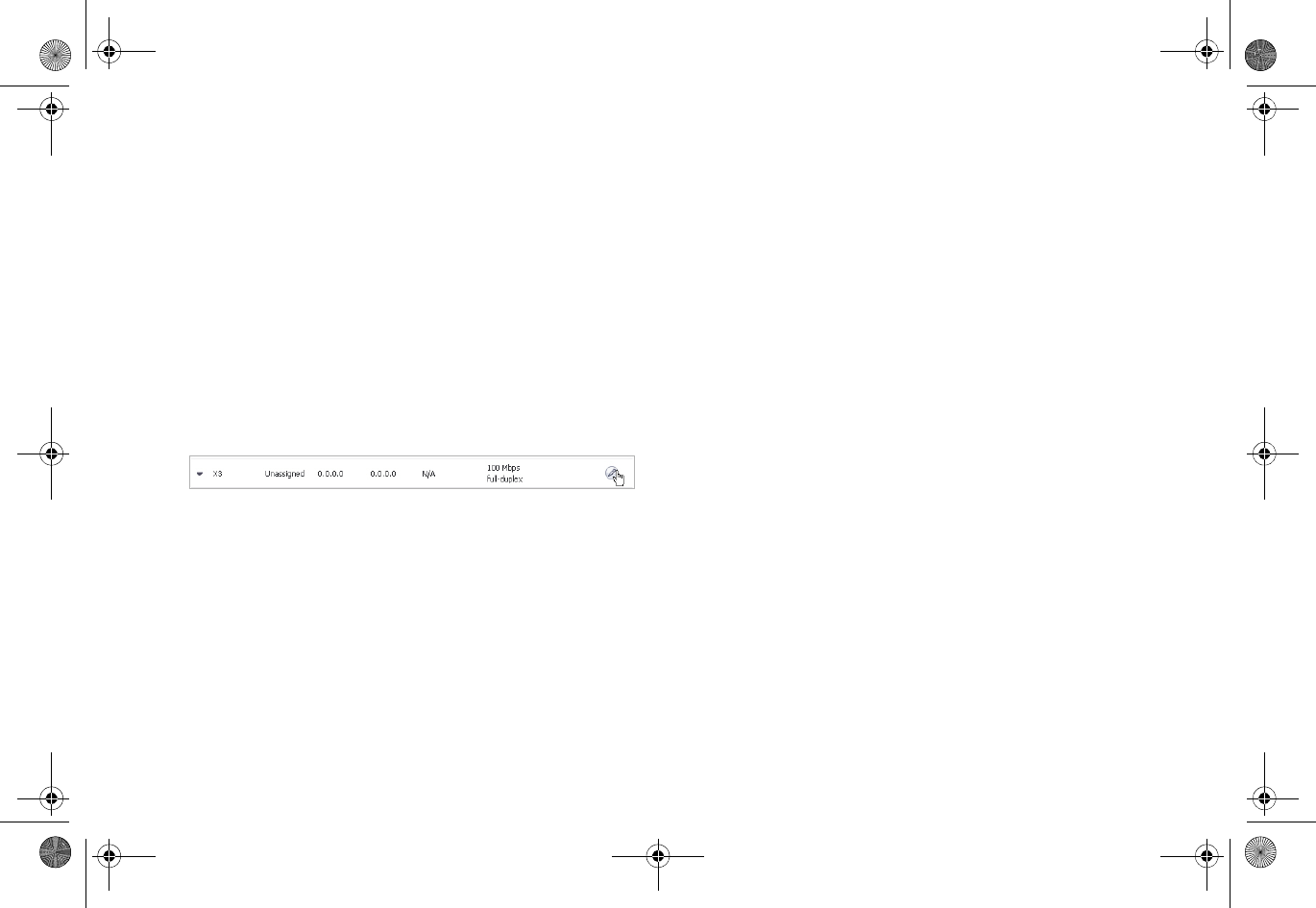
| 25
Configuring the network
interface
Each SonicPoint or group of SonicPoints must be connected to
a physical network interface that is configured for Wireless.
SonicOS by default provides a standard wireless zone (WLAN),
which can be applied to any available interface.
To configure a network interface using the standard wireless
(WLAN) zone:
1 Navigate to the Network > Interfaces page and click
Configure for the interface to which your SonicPoints
are connected.
2 Select WLAN for the Zone type.
3 Select Static for the IP Assignment.
4 Enter a static IP Address in the field. Any private IP is
appropriate for this field, as long at it does not
interfere with the IP address range of any of your other
interfaces.
5 Enter a Subnet Mask. In our example 255.255.255.0 is
an appropriate mask.
6 Optionally, choose a SonicPoint Limit for this
interface. This option helps limit resources on port-by-
port basis when using SonicPoints across multiple ports.
7 Optionally, choose to allow Management and User
Login mechanisms if they make sense in your
deployment. Remember that allowing login from a
wireless zone can pose a security threat, especially if
you or your users have not set strong passwords.
SonicPoint_N_GSG.book Page 25 Monday, September 29, 2014 5:54 PM
Draft Document
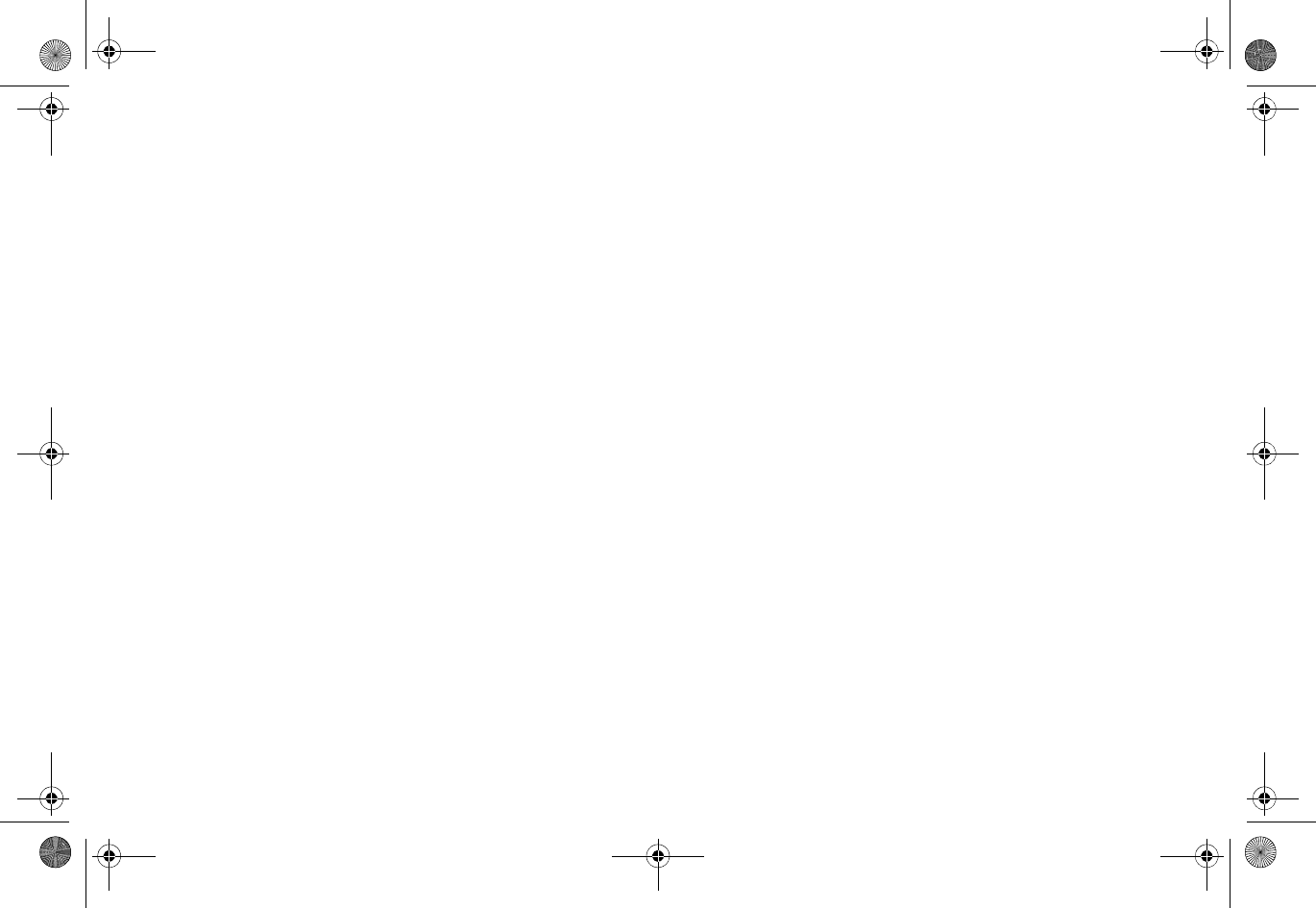
26 |
SonicPoint_N_GSG.book Page 26 Monday, September 29, 2014 5:54 PM
Draft Document
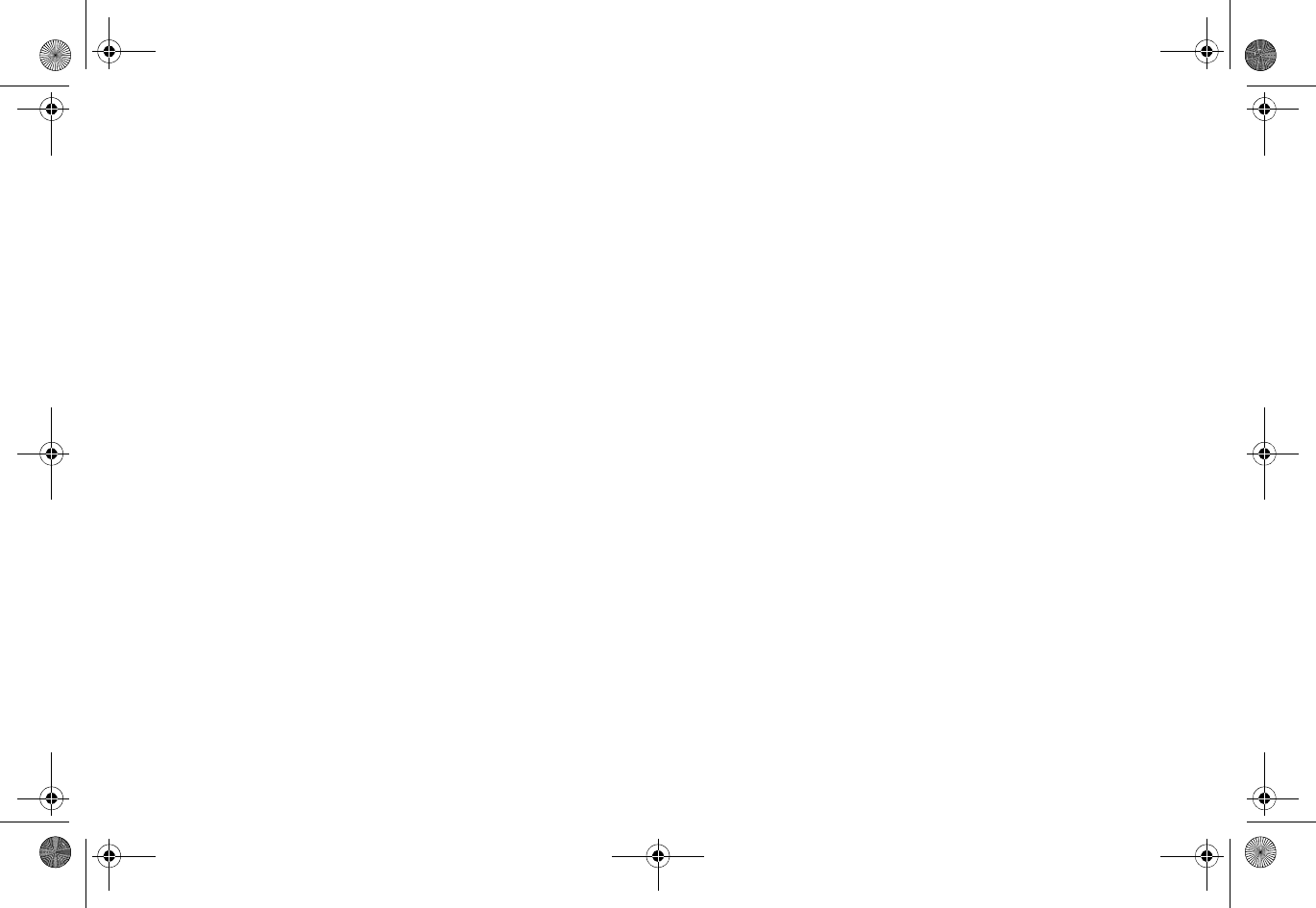
| 27
Setting up your SonicPoint
In this section:
This section describes how to connect and configure physical aspects of the SonicPoint including cabling and mounting.
•"Installing antennas" on page 28
•"Connecting Ethernet cable" on page 28
•"Mounting using ceiling brackets" on page 30
•"Mounting using anchor screws" on page 31
•Verifying operation - page 32
•Verifying WAN (Internet) connectivity - page 33
•Troubleshooting tips - page 33
SonicPoint_N_GSG.book Page 27 Monday, September 29, 2014 5:54 PM
Draft Document
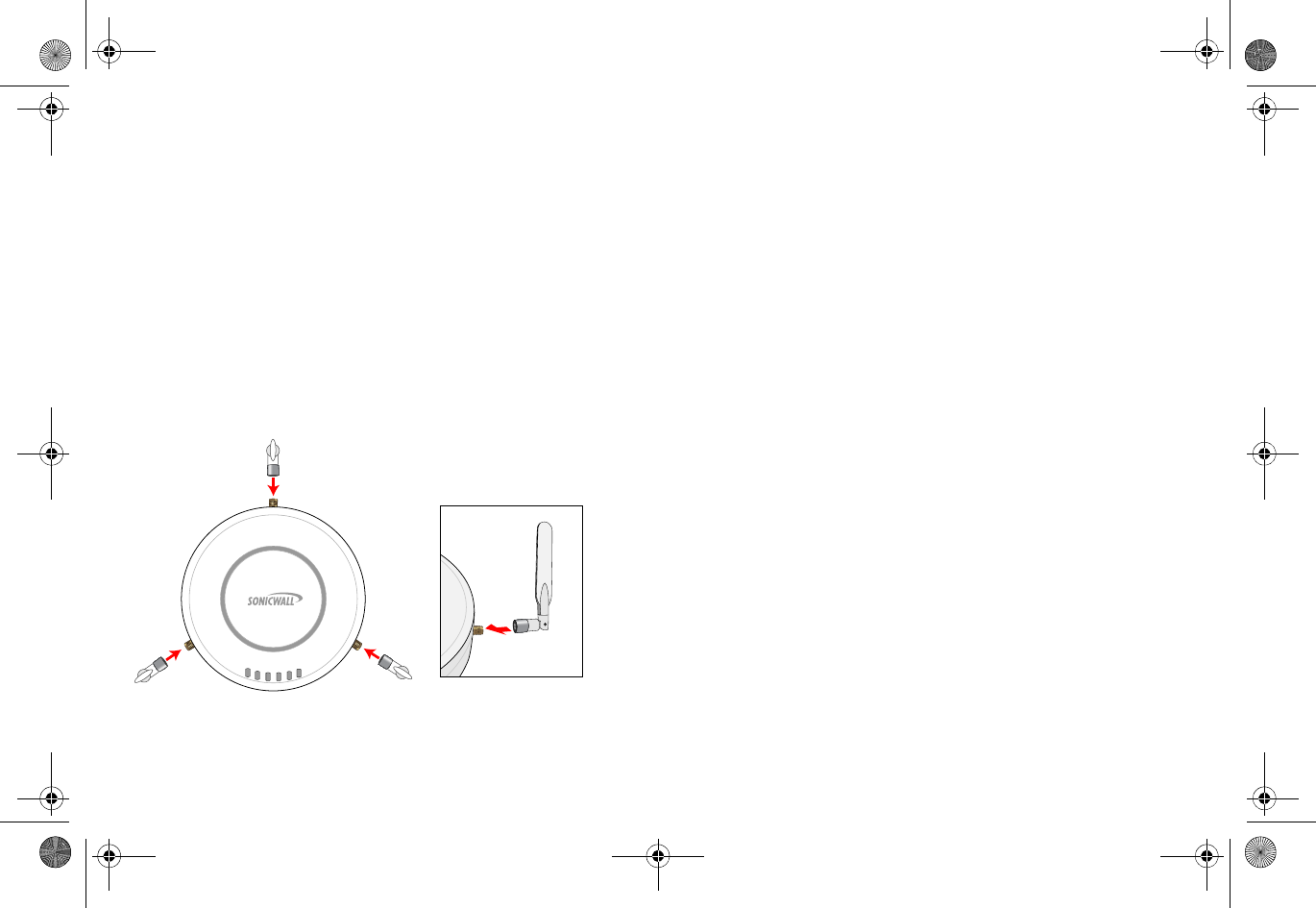
28 |
Installing antennas
To install the SonicPoint-N included antennas:
1 Remove the antennas from the bag and place one on
each connector.
2 Carefully finger-tighten the fittings.
3 Adjust the antennas for optimal reception.
NOTE: For optimal wireless coverage in most cases, the
SonicPoint-N antennas should be oriented vertically.
The circular design of the SonicPoint aides in creating a strong
tri-directional wireless signal pattern. In most cases, leaving
the antennas straight up (as indicated in the illustration)
provides the best overall coverage.
NOTE: The SonicPoint-N is authorized to use a dipole antenna
with 4dBi or less. Only use antennas provided by
Dell SonicWALL; otherwise your authority to use this unit
could be revoked. Be aware of the regulations in your region
before using other antennas.
Connecting Ethernet
cable
The illustration on the following page depicts the SonicPoint
within a typical network deployment.
SonicPoint_N_GSG.book Page 28 Monday, September 29, 2014 5:54 PM
Draft Document
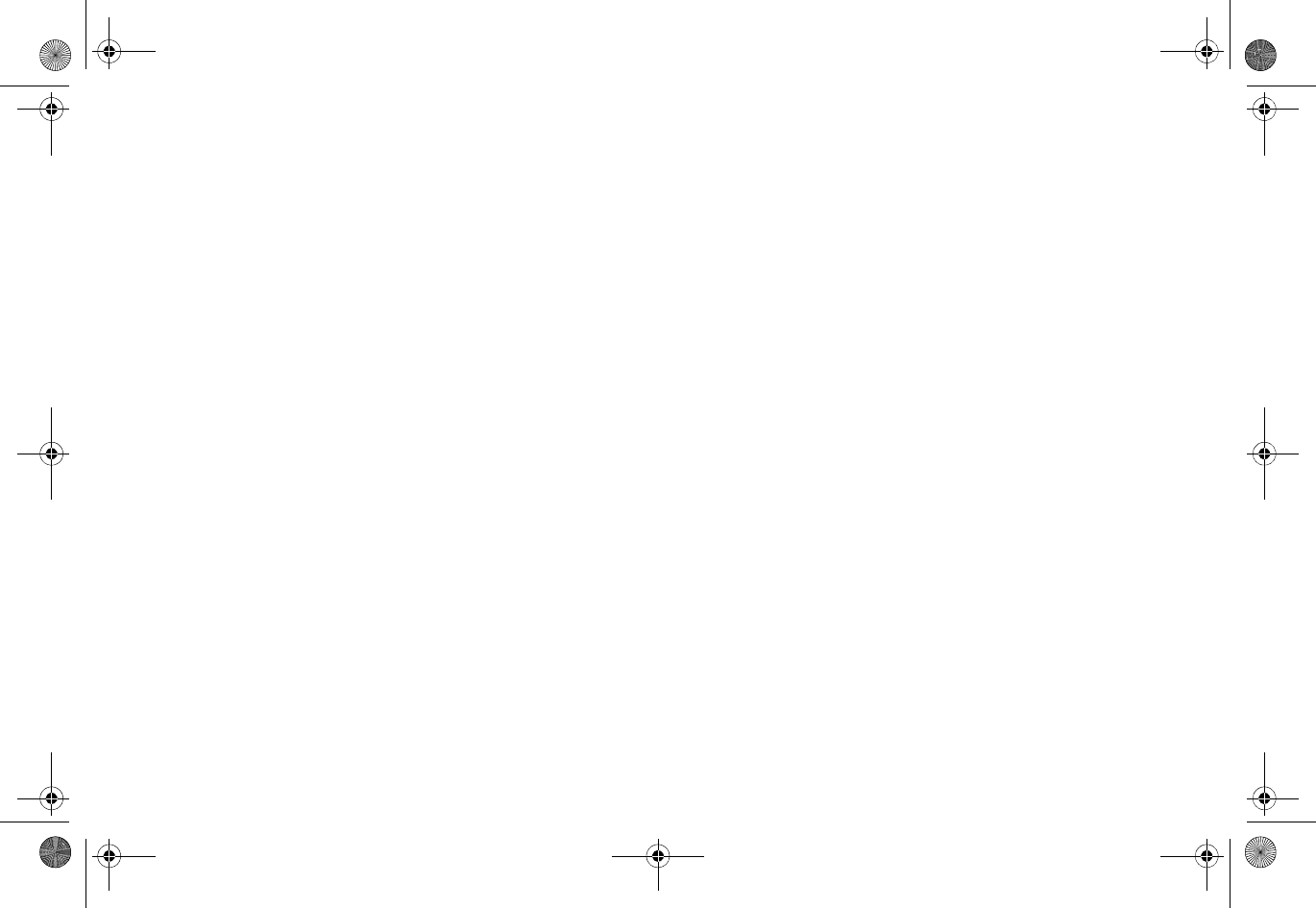
| 29
Ethernet cabling:
SonicPoint-N vs
SonicPoint-ACi
While the SonicPoint-N may be powered with either the
included external power adaptor or through Power over
Ethernet (PoE), the SonicPoint-ACi must be powered using
Power over Ethernet (PoE).
Both SonicPoint appliances should be cabled with CAT5,
CAT5e, or CAT6 Ethernet cabling. In addition, the SonicPoint-
ACi will not function unless the Ethernet connection to its LAN
port is powered either by using the Dell SonicWALL PoE line
injector (sold separately), or by using a third-party 802.3af
compliant PoE powered switch. For more information on the
Dell SonicWALL PoE injector, visit:
http://www.sonicwall.com/us/en/products.html
Connecting the PoE
cable
If your deployment uses a Dell SonicWALL PoE injector, read
and comply with instructions provided with the PoE first, then
complete the following steps:
1 Plug the power cord of the Dell SonicWALL PoE injector
into the power outlet.
2 Using Ethernet cable (not included), connect the
Data in port on the Dell SonicWALL PoE Injector to the
WLAN zone interface that you created earlier.
3 Using Ethernet cable, connect the Data and Power out
port on the Dell SonicWALL PoE injector to the LAN
port on the back of your SonicPoint.
4Wait for the link LED to illuminate. This indicates an
active connection. It takes approximately one minute
for the Dell SonicWALL security appliance to auto-
provision.
SonicPoint_N_GSG.book Page 29 Monday, September 29, 2014 5:54 PM
Draft Document
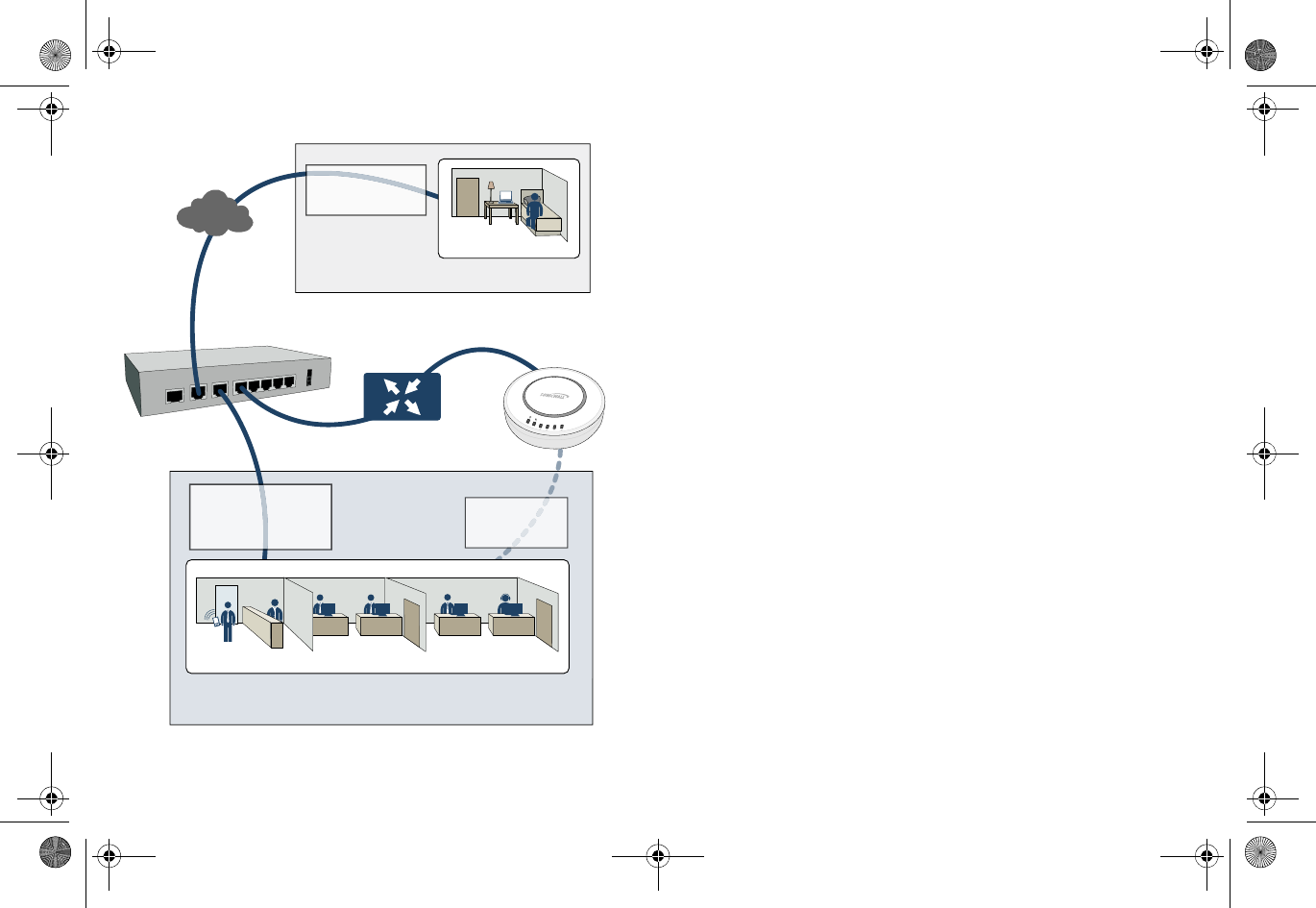
30 |
Mounting using ceiling
brackets
To mount the SonicPoint to a crossbar between ceiling panels
using included brackets:
1 Using the 3/8” screws, screw in the brackets to the
underside of the SonicPoint, making sure both brackets
are parallel.
2 (Optional) Attach the front LED/logo cover plate to the
top of the SonicPoint and if necessary, rotate it to the
desired position (See "Mounting using anchor screws"
on page 31 for illustration).
3 Supporting the SonicPoint in one hand, clip the edge of
each bracket over the edge of the ceiling crossbar.
Make sure the SonicPoint is securely attached to the
crossbar before releasing the device.
WAN
WAN
N
LAN/WLAN
LAN/WLAN
Internet
Remote VPN Users
Remote Servers
Internet (WAN)
Local Clients
Local Servers
CDP Backup Appliance
Local Network (LAN)
Wireless Clients
Wireless Devices
Wireless (WLAN)
Hotel / Home Oce
Front Lobby Sales Marketing
X1 WAN
X0 LAN
X2 WLAN
PoE Injector
or PoE Switch
(optional for SonicPoint Ne)
link
wlan
lan
act
link
act
SonicPoint_N_GSG.book Page 30 Monday, September 29, 2014 5:54 PM
Draft Document
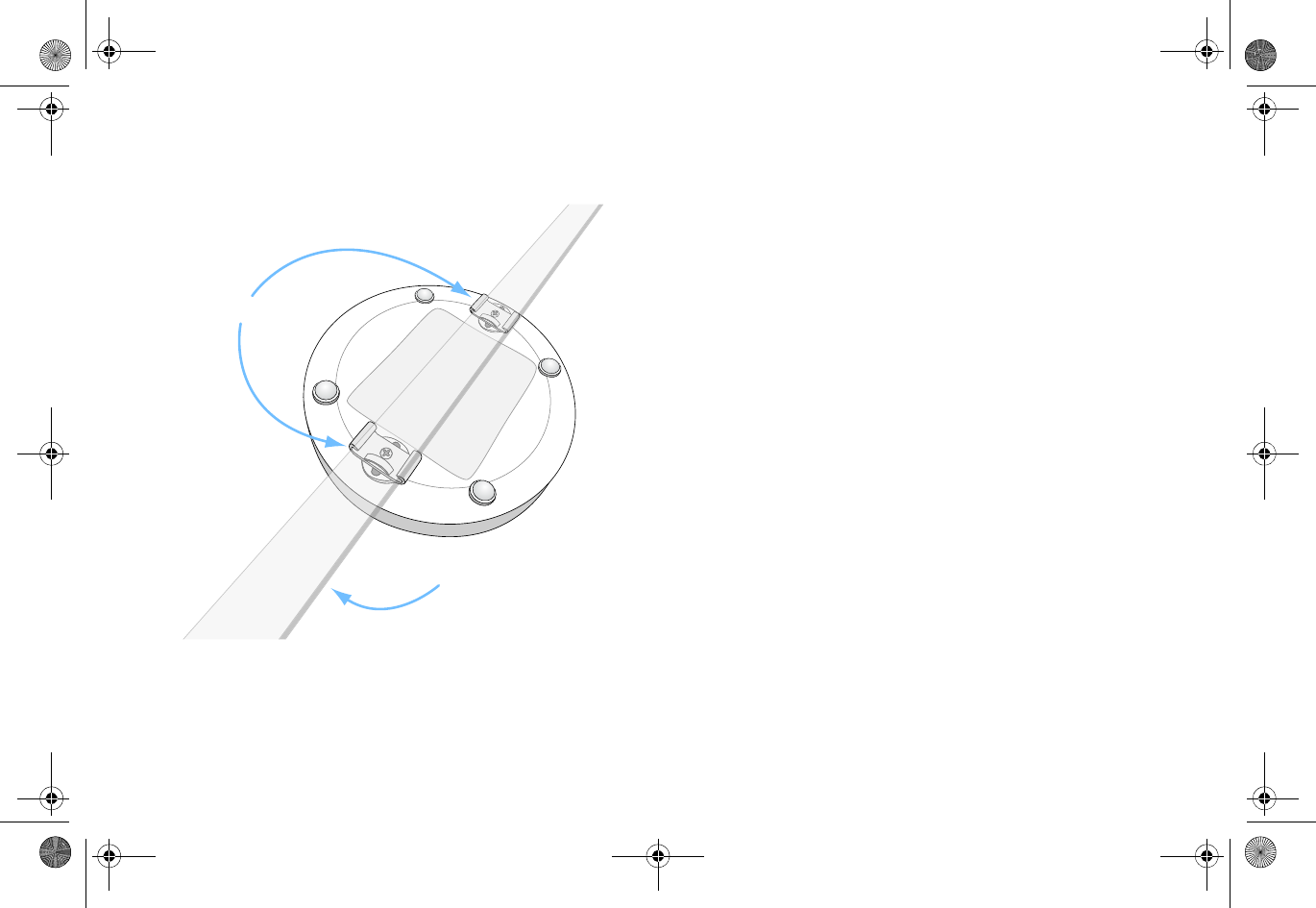
| 31
Mounting using anchor
screws
To mount the SonicPoint using included anchor screws:
1 On the mounting surface, mark the location to make
two screw holes. The marks should be horizontally
parallel to each other.
2 Drill the holes to accommodate the metal anchor
screws.
3 Screw the anchor screws into the holes to their full
depth.
4 Insert the 5/8” screws into the anchors, and screw
them in deep enough to leave minimal space between
the screw heads and the wall surface.
5 (Optional) Attach the front LED/logo cover plate to the
top of the SonicPoint and if necessary, rotate it to the
desired position.
6 Supporting the SonicPoint in your hands, securely fit
the underside slots of the SonicPoint onto the screw
heads.
Ceiling Crossbar
Mounting Brackets
SonicPoint_N_GSG.book Page 31 Monday, September 29, 2014 5:54 PM
Draft Document
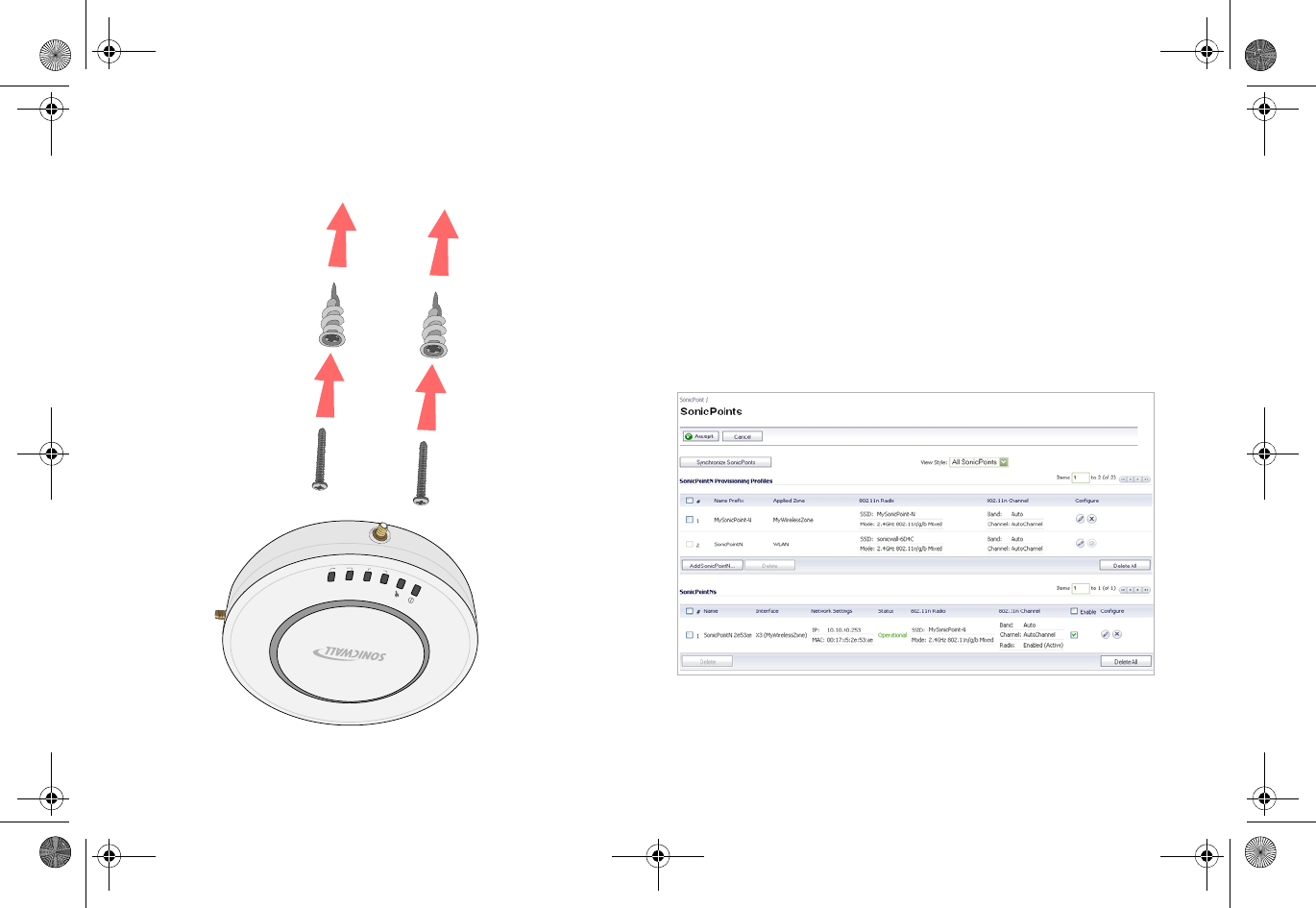
32 |
See also, "Product safety and regulatory information" on
page 41 Verifying operation
To verify that the SonicPoint is provisioned and operational,
navigate to the SonicPoint > SonicPoints page in the SonicOS
management interface. The SonicPoint displays an
“operational” status in the SonicPoint table:
link
wlan
lan
act
link
act
SonicPoint_N_GSG.book Page 32 Monday, September 29, 2014 5:54 PM
Draft Document
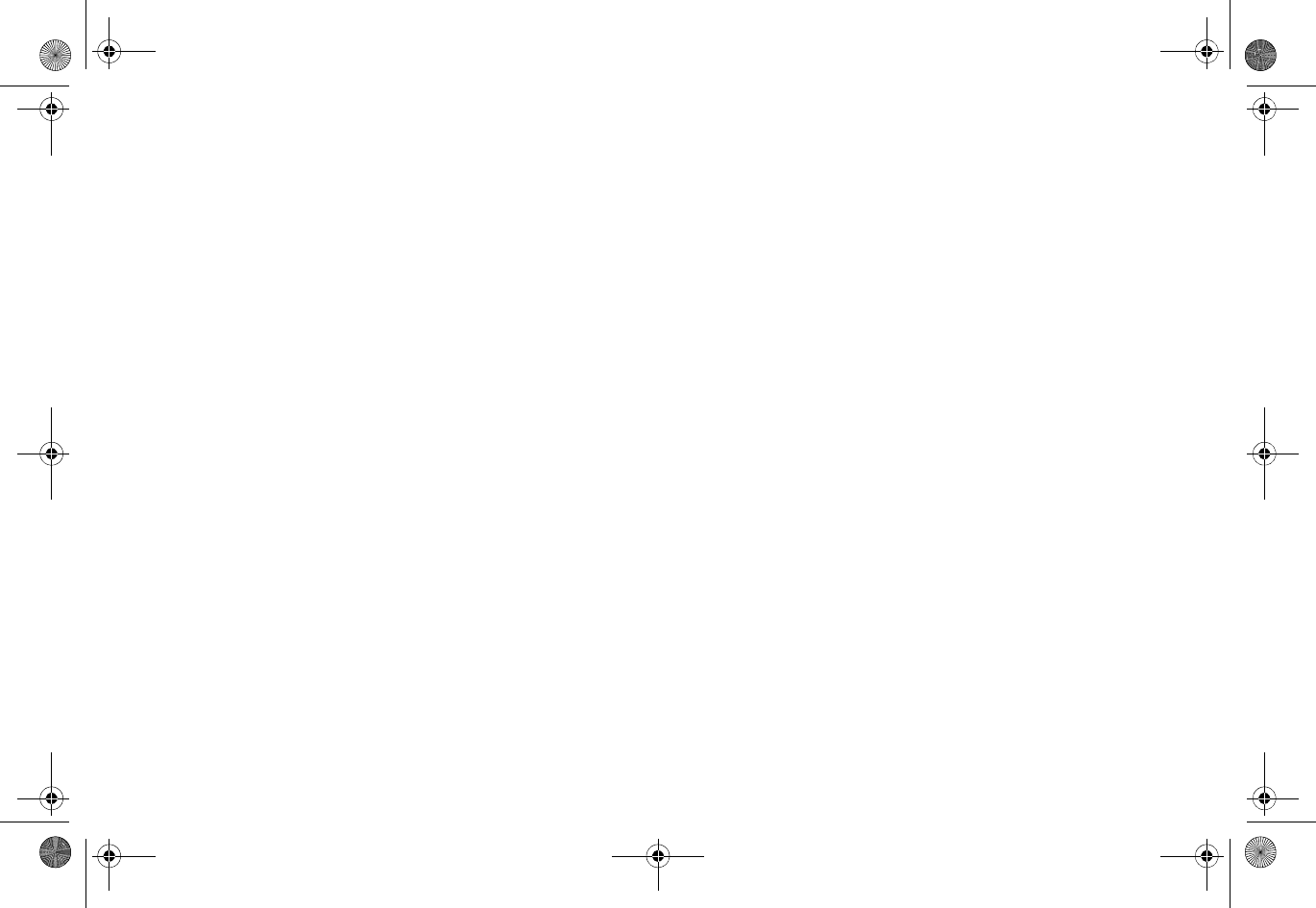
| 33
Verifying WAN
(Internet)
connectivity
Complete the following steps to confirm your Internet
connectivity:
1 Disconnect a client computer from any other network
connections (LAN, 3G, and more).
2 Connect the client computer to the wireless access
point by selecting the appropriate SSID.
3 Launch your Web browser.
4 Enter “http://www.sonicwall.com” in the address bar
and press Enter on the keyboard. The Dell SonicWALL
website displays. If you are unable to browse to a
website, refer to "Troubleshooting tips" on page 33.
Troubleshooting tips
If the SonicPoint locates a peer SonicOS device, the two units
perform an encrypted exchange and the profile assigned to
the relevant wireless zone is used to automatically configure
(provision) the newly added SonicPoint unit.
Your SonicPoint is automatically included in the list on the
Wireless > SonicPoints page of the management interface for
the Dell SonicWALL security appliance managing the
SonicPoint. If it does not show in the list:
• Make sure the SonicPoint is connected to an interface
that is configured as part of a Wireless zone. Either the
default WLAN zone, or a custom zone with type set to
“wireless” is required.
• Click Synchronize SonicPoints. This is located in the
SonicOS management interface on the SonicPoint >
SonicPoints page and forces the Dell SonicWALL
appliance, if connected, to download a new SonicPoint
image from the Dell SonicWALL back-end server.
• Ensure that the SonicPoint is connected to a 802.3af
compliant PoE powered Ethernet connection. If using
PoE to power your SonicPoint appliance, keep in mind
that a PoE-capable switch or PoE injector is required.
SonicPoint_N_GSG.book Page 33 Monday, September 29, 2014 5:54 PM
Draft Document
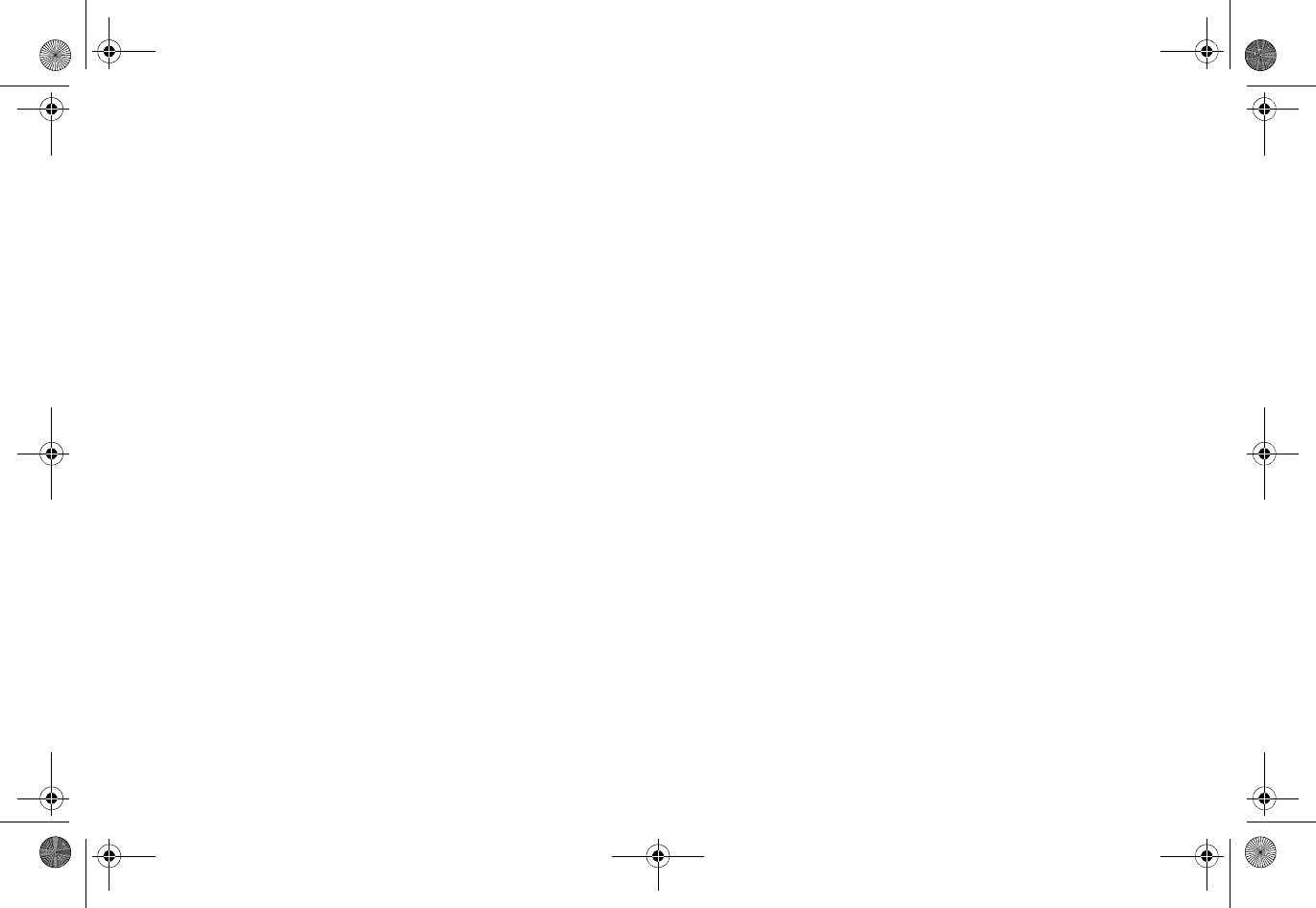
34 |
Verify that your PoE switch/injector is rated to deliver at
least 15 watts of power to each port. Some older PoE devices
do not provide sufficient power to properly run current
generation 802.11n devices across multiple ports. Check with
your PoE manufacturer for 802.3af support, or use a
Dell SonicWALL PoE injector.
SonicPoint_N_GSG.book Page 34 Monday, September 29, 2014 5:54 PM
Draft Document
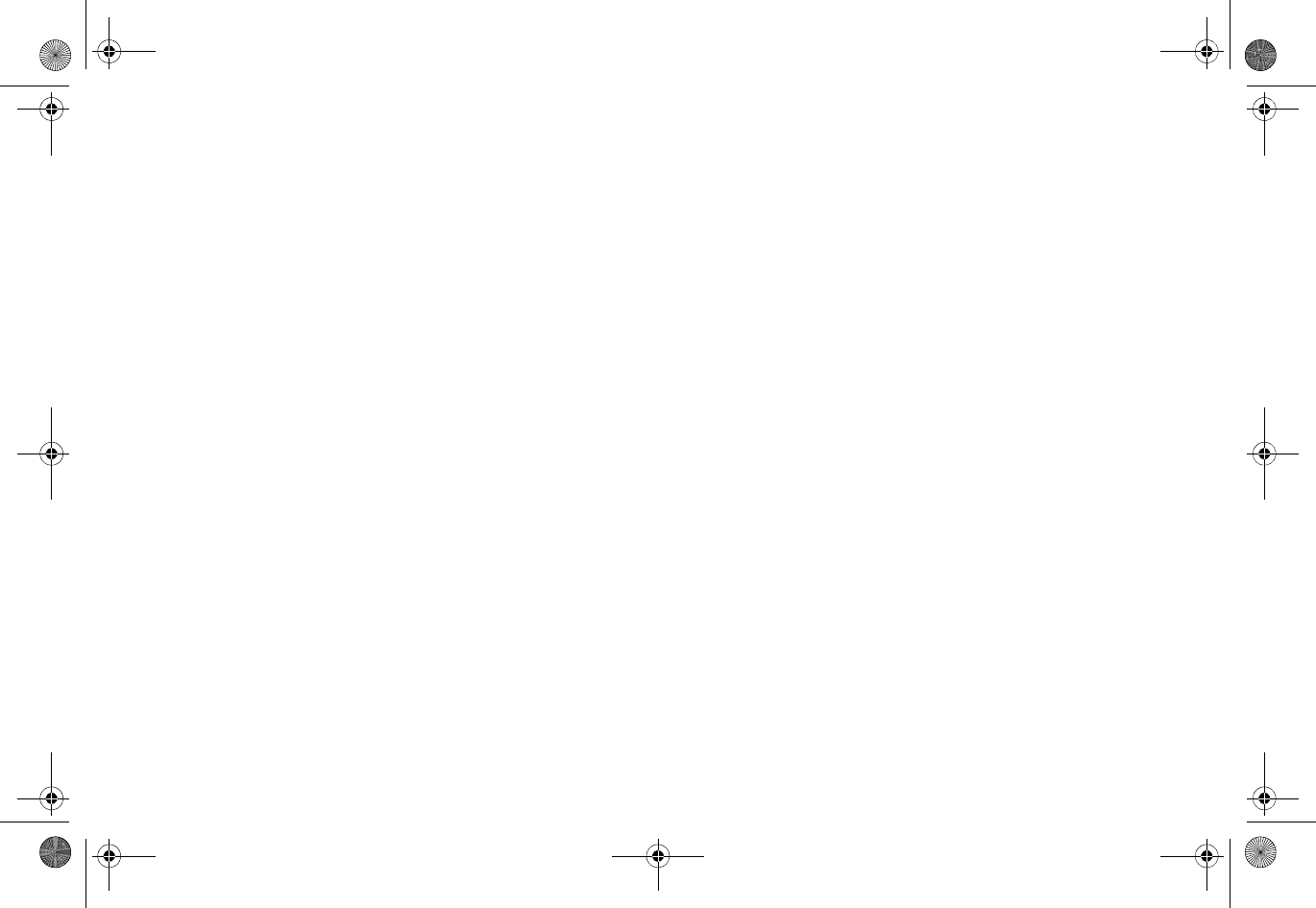
| 35
Support and training options
In this section:
This section provides overviews of customer support and training options for Dell SonicWALL appliances.
•"Customer support" on page 36
•"Knowledge base" on page 36
•"User forums" on page 36
•"Training" on page 37
•"Related documentation" on page 37
•"Additionally supported languages" on page 38
SonicPoint_N_GSG.book Page 35 Monday, September 29, 2014 5:54 PM
Draft Document
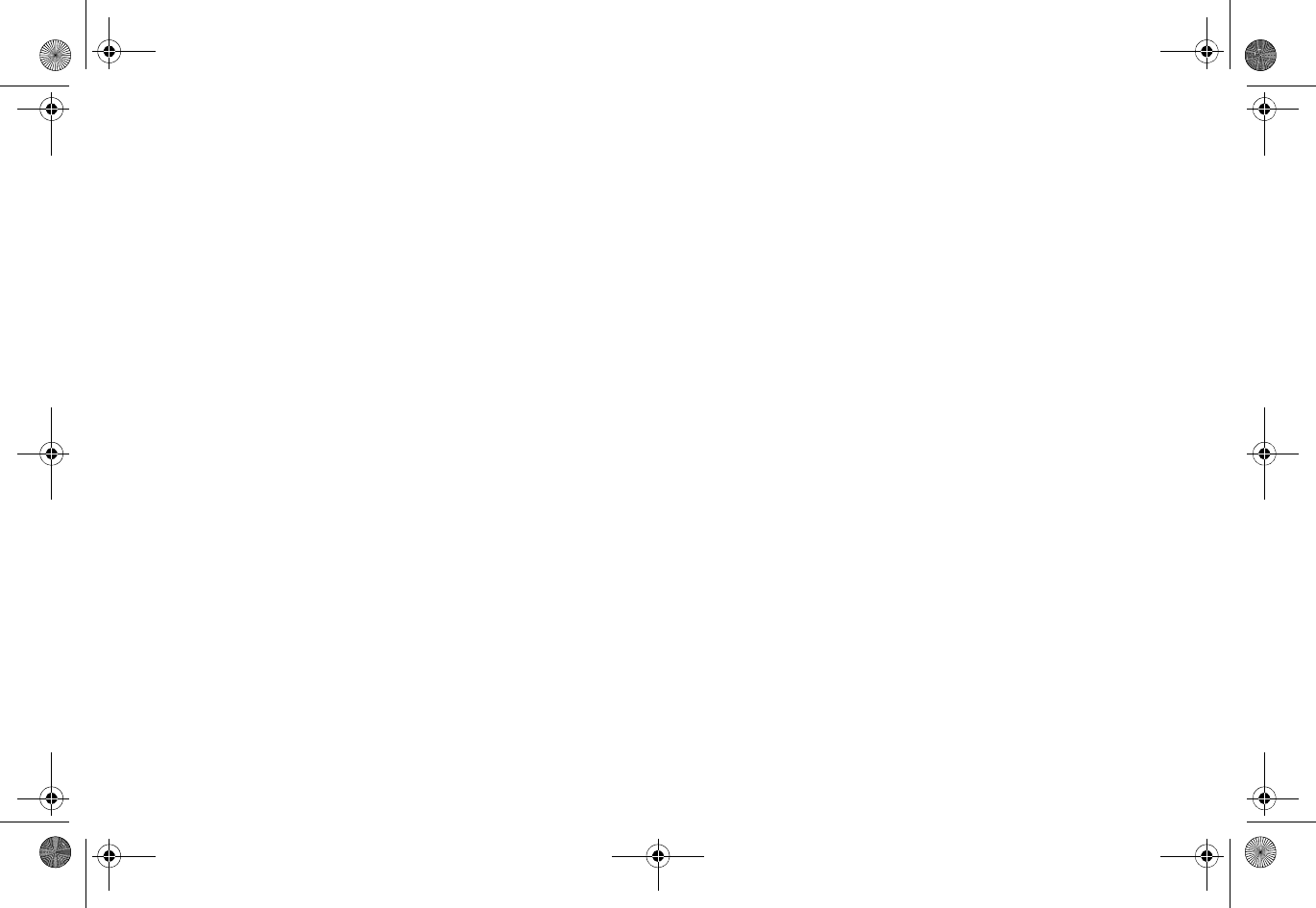
36 |
Customer support
Dell SonicWALL offers telephone, email and Web-based
support to customers who have a valid Warranty or who
purchased a Support Contract. Review our Warranty Support
Policy for product coverage. Dell SonicWALL also offers a full
range of consulting services to meet your needs, from our
innovative implementation services to traditional statement
of work-based services.
For further information, visit:
https://support.software.dell.com/
Knowledge base
The Knowledge Base allows users to search for Dell SonicWALL
documents based on the following types of search tools:
•Browse
•Search for keywords
•Full-text search
For further information, visit:
http://www.sonicwall.com/us/en/support/2213.html
User forums
The Dell SonicWALL User Forums are a resource that provide
users the ability to communicate and discuss a variety of
security and appliance subject matters. The following
categories are available for users:
•Content Security Manager topics
•Continuous Data Protection topics
•Email Security topics
•Firewall topics
•Network Anti-Virus topics
•Security Services and Content Filtering topics
•Dell SonicWALL GMS and Viewpoint topics
•SonicPoint and Wireless topics
•SSL VPN topics
•TZ 210 / Wireless WAN - 3G Capability topics
SonicPoint_N_GSG.book Page 36 Monday, September 29, 2014 5:54 PM
Draft Document
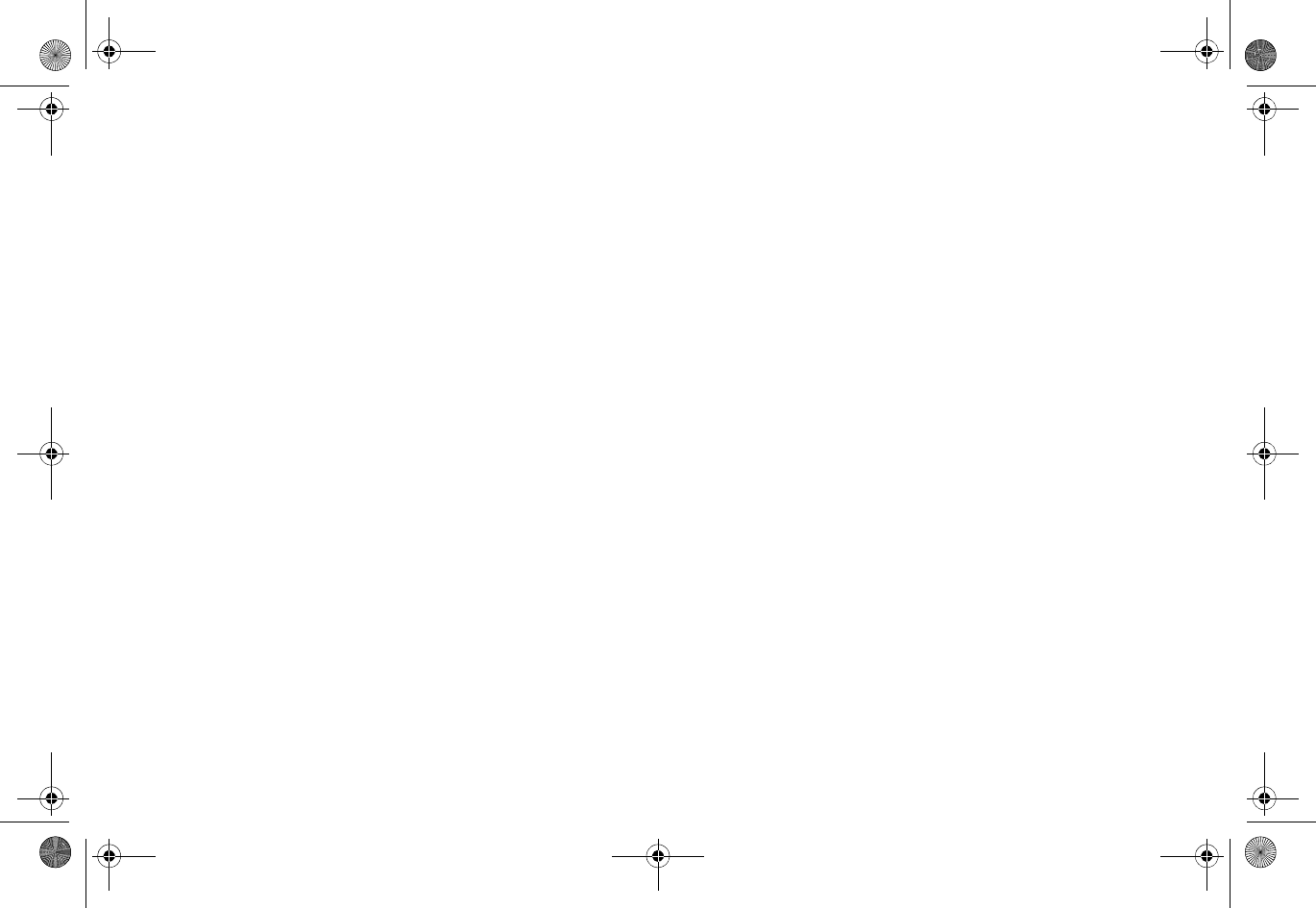
| 37
•VPN Client topics
•VPN site-to-site and interoperability topics
For further information, visit:
https://forum.sonicwall.com/
Training
Dell SonicWALL offers an extensive sales and technical training
curriculum for Network Administrators, Security Experts, and
Medallion Partners who need to enhance their knowledge and
maximize their investment in Dell SonicWALL Products and
Security Applications. Dell SonicWALL Training provides the
following resources for its customers:
•E-Training
•Instructor-Led Training
•Custom Training
•Technical Certification
•Authorized Training Partners
For further information, visit:
https://support.software.dell.com/essentials/sonicwall-
certification-programs
Related
documentation
See the following related documents for more information:
•SonicOS Enhanced Administrator’s Guide
•SonicOS Enhanced Release Notes
•SonicOS Enhanced Feature Modules
•MAC-IP Anti-Spoof
•Virtual Access Points
•SSL VPN Remote Access
•High Availability
SonicPoint_N_GSG.book Page 37 Monday, September 29, 2014 5:54 PM
Draft Document
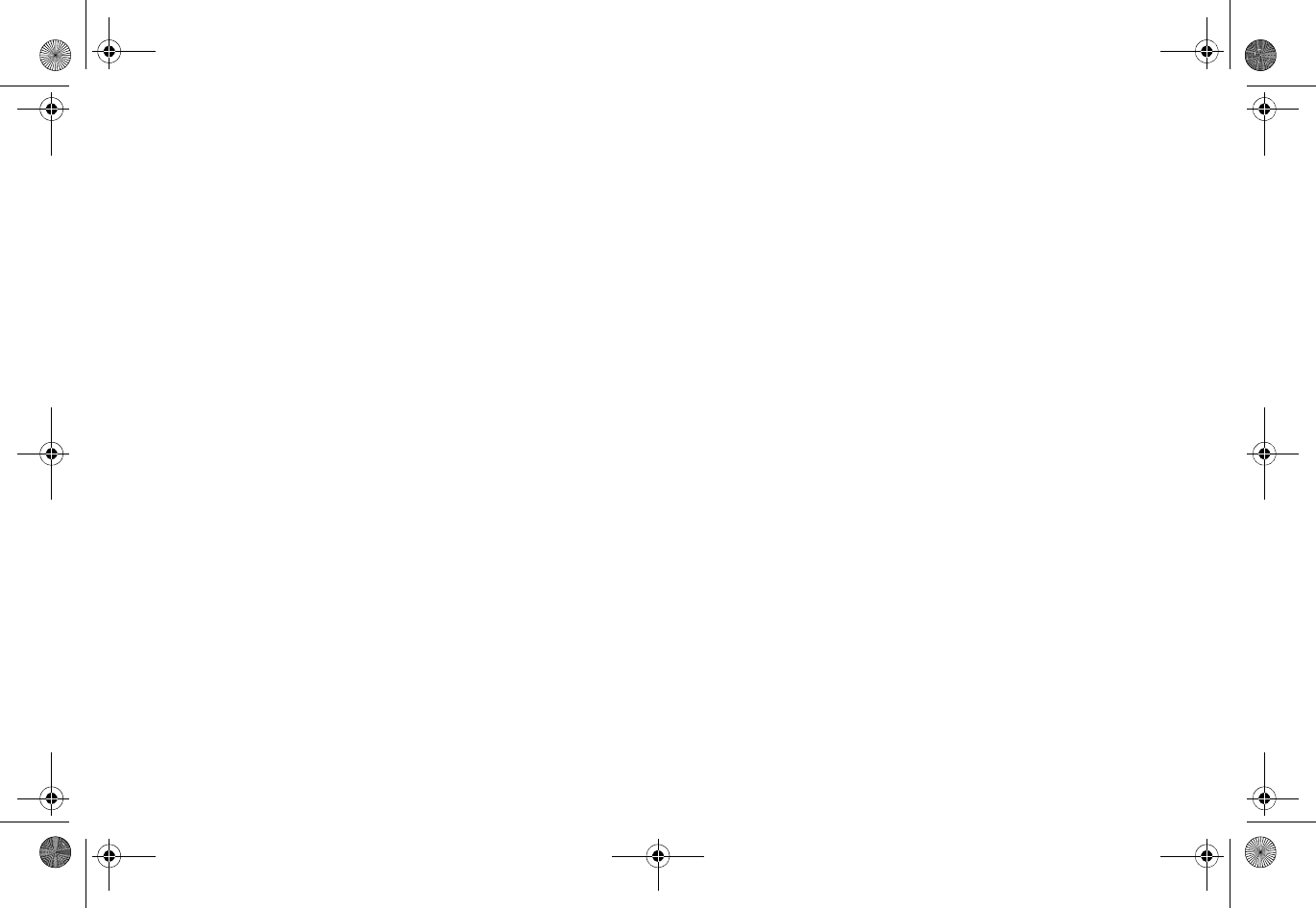
38 |
•Multiple Administrators
•NAT Load Balancing
•Packet Capture
•Radio Frequency Monitoring
•Single Sign-On
•SSL Control
•Secure Wireless Bridging
•Dell SonicWALL GMS Administrator’s Guide
•Dell SonicWALL GVC Administrator’s Guide
•Dell SonicWALL GAV Administrator’s Guide
•Dell SonicWALL IPS Administrator’s Guide
•Dell SonicWALL Anti-Spyware Administrator’s Guide
For further information, visit:
https://support.software.dell.com/
Additionally
supported languages
Dell SonicWALL Getting Started Guides, Quick Start Guides,
User Guides, appliance firmware, and various end-user clients
are now available in multiple languages.
After registering your product, you can check for applicable
firmware or end-user client software on MySonicWALL. New
releases are posted as they become available, so check
periodically for additional firmware, software, and
documents.
本地化固件和文档通知
Dell SonicWALL 《入门指南》、《快速入门指南》、《用户指
南》、设备固件和多种终端用户客户端现已支持多种语言。请从
http://www.sonicwall.com/cn/downloads.html 查找可用的中文
文档。
SonicPoint_N_GSG.book Page 38 Monday, September 29, 2014 5:54 PM
Draft Document
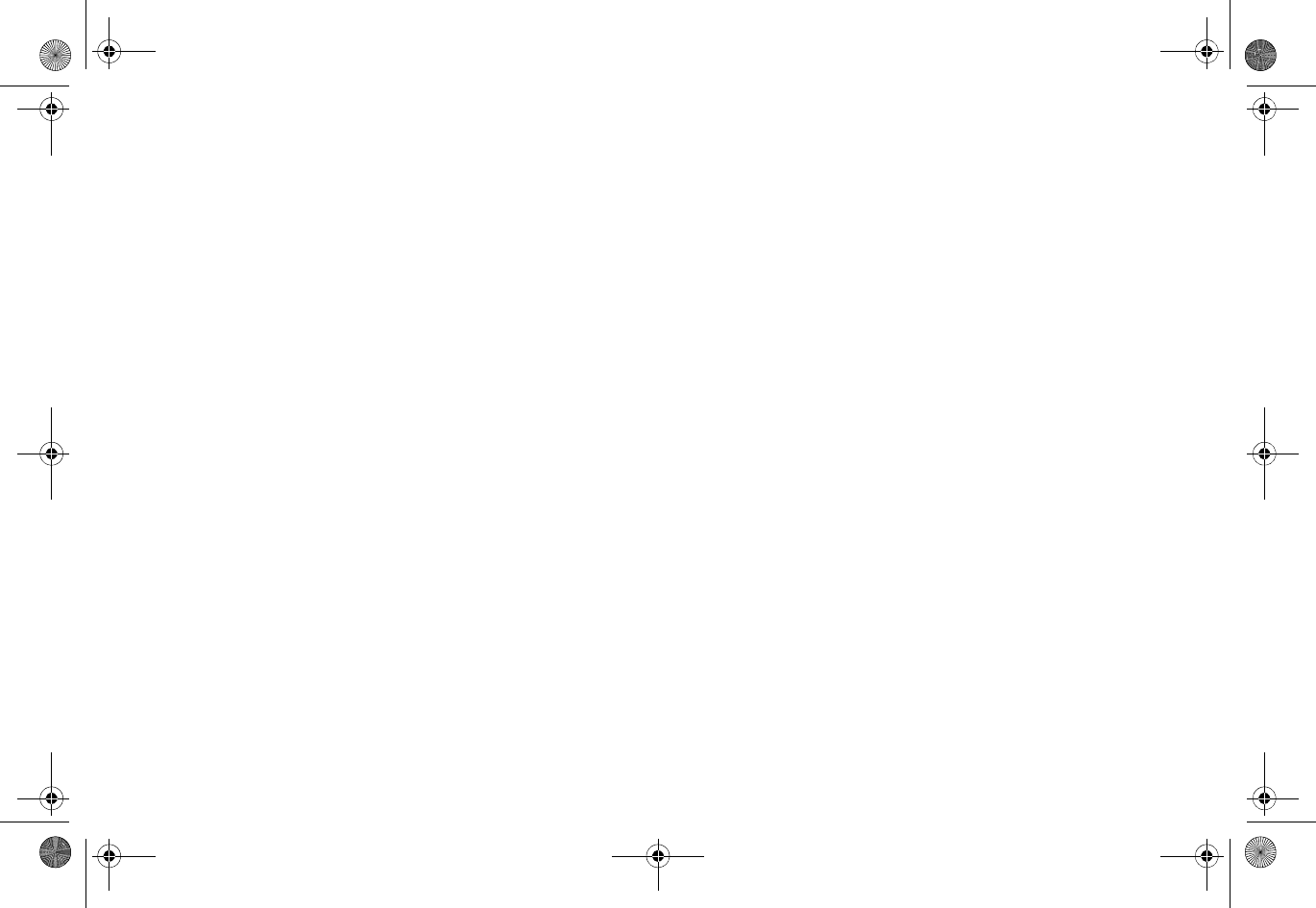
| 39
请按照 《入门指南》或 《快速入门指南》中的说明,在
MySonicWALL 网站 http://www.mysonicwall.com 注册您的设备。
注册完成后,您可以在 MySonicWALL 网站查看相应的固件和终
端用户客户端软件。我们会在第一时间发布可用的新版本,请定
期检查以获取最新的固件、软件和文档。
ローカラ イズ版フ ァームウェアおよびドキュ メ
ントについて
Dell SonicWALL 導入ガ イ ド 、 ク イ ッ ク ス タ ー ト ガ イ ド 、 ユー
ザ ガ イ ド 、 装置用フ ァ ームウ ェ ア、 および多彩なエ ン ド ユー
ザ ク ラ イ ア ン ト が複数の言語で利用でき る よ う にな り ま し た。
利用可能な日本語 ド キ ュ メ ン ト は、 http://www.sonicwall.com/
japan/documents/support_document.html を ご覧下 さ い。
導入ガ イ ド またはク イ ッ ク ス タ ー ト ガ イ ド の手順に沿っ て、
MySonicWALL (http://www.mysonicwall.com) で製品を登録し ま
す。 製品の登録後に、 利用可能な フ ァ ームウ ェ ア ま たはエ ン ド
ユーザ ク ラ イ ア ン ト を MySonicWALL 上で確認でき ます。 新 し
い リ リ ースは利用可能にな る と 公開さ れるので、 フ ァ ームウ ェ
ア、 ソ フ ト ウ ェ ア、 および ド キ ュ メ ン ト を定期的に確認し て く
ださい。
펌웨어 및 문서 한글화 안내
Dell SonicWALL Getting Started 가이드 , Quick Start 가이드 ,
사용자 가이드 , 어플라이언스 펌웨어 및 다양한 엔드유져 클라
이언트가 다국어를 지원합니다 . 다음에서 사용 가능한 한국어
문서를 찾아 보세요 . http://www.sonicwall.com/apac/en/ko/
documents.html.
Getting Started 가이드 또는 Quick Start 가이드에 있는 절차에
따라 http://www.mysonicwall.com 에서 제품 등록을 하세요 .
제품 등록 후 , MySonicWALL 에서 적용 가능한 한국어 펌웨어
또는 사용자 클라이언트 소프트웨어를 확인할 수 있습니다 .
새로운 버젼은 사용 가능할 때 등록됩니다 . 그러므로 , 추가되
는 한국어 펌웨어 , 소프트웨어와 문서가 있는지 주기적으로 체
크하세요 .
SonicPoint_N_GSG.book Page 39 Monday, September 29, 2014 5:54 PM
Draft Document
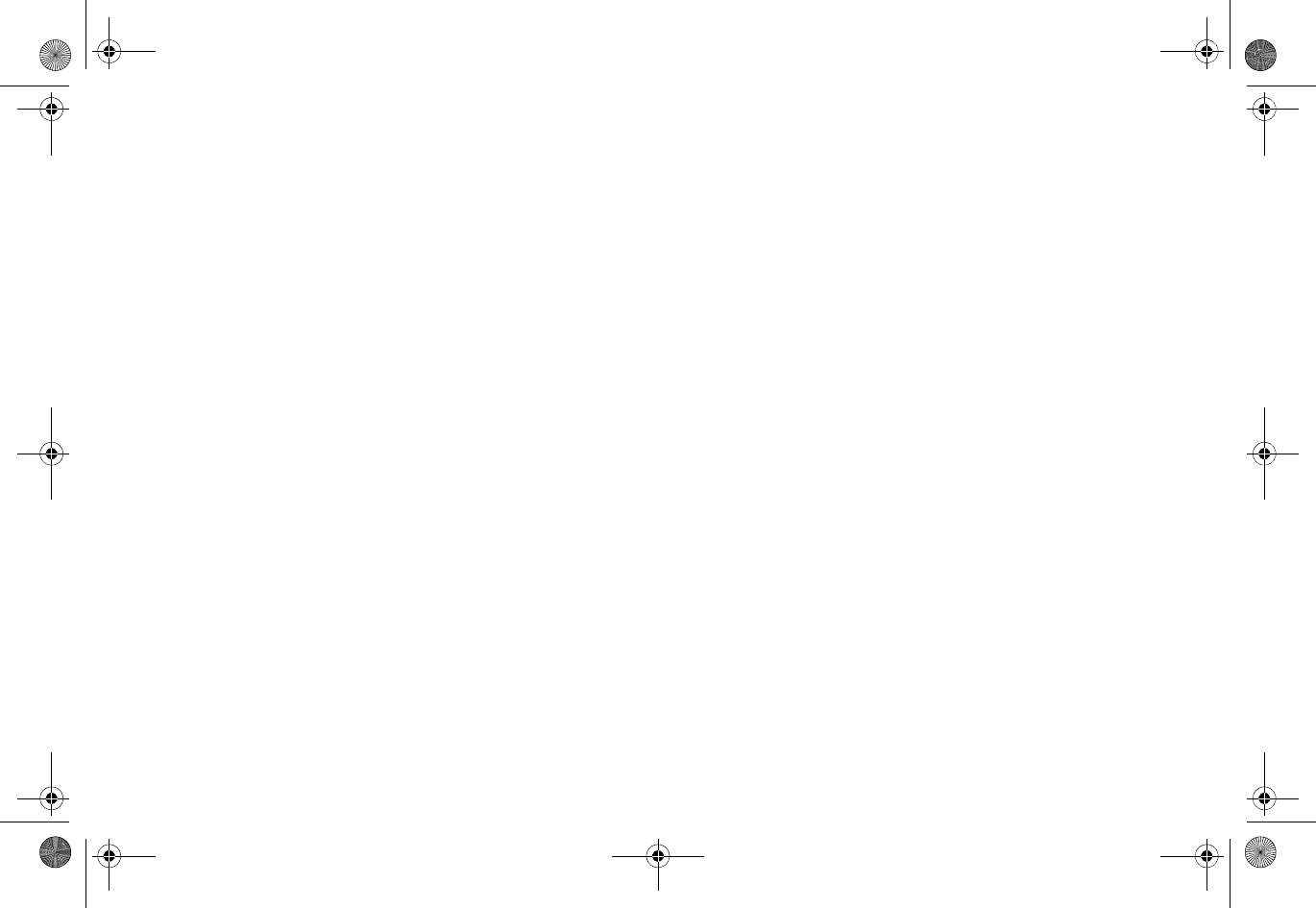
40 |
Notificação de
Firmware e
Documentação
Localizada
As Guias de noções básicas, Guias de início rápido, Guias de
Usuário, firmware de aplicações, e varios clientes de usuário
final de Dell SonicWALL estão agora disponíveis em varias
línguas. Pode encontrar a documentação disponível em
Português em http://www.sonicwall.com/br/pt/.
Siga as instruções da Guia de noções básicas ou Guia de início
rápido para registrar seu produto em MySonicWALL no
http://www.mysonicwall.com. Depois de registrar o produto,
você pode procurar firmaware ou clientes de usuário final
aplicáveis em MySonicWALL. Novos lançamentos são
publicados tão pronto estejam disponíveis, assim que por favor
visite periodicamente esta página para ver firmware, software e
documentos adicionais.
SonicPoint_N_GSG.book Page 40 Monday, September 29, 2014 5:54 PM
Draft Document
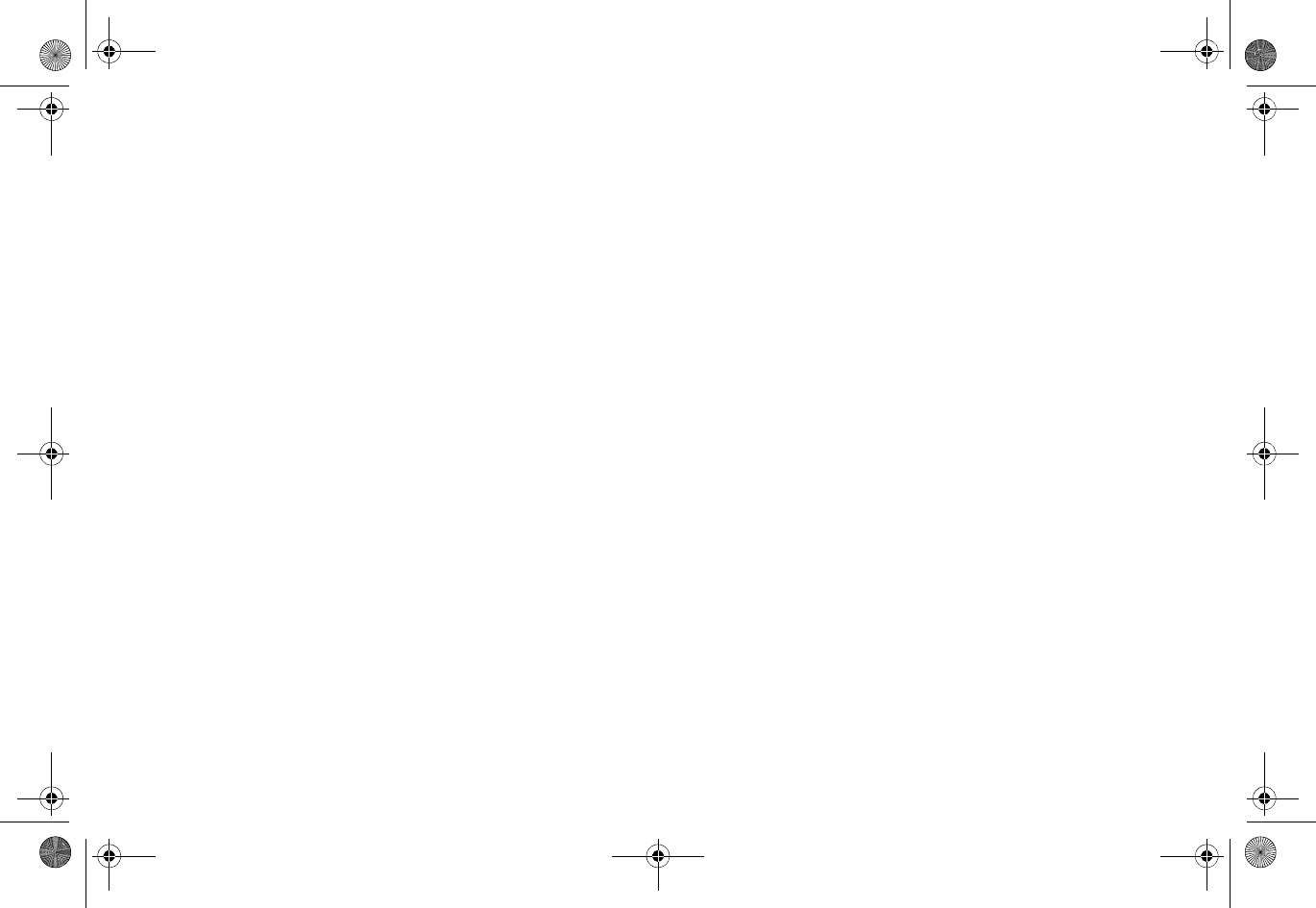
| 41
Product safety and regulatory information
In this section:
This section provides regulatory, trademark, and copyright information.
•"Safety and regulatory information" on page 42
•"EU and EFTA" on page 48
•"Copyright notice" on page 53
SonicPoint_N_GSG.book Page 41 Monday, September 29, 2014 5:54 PM
Draft Document
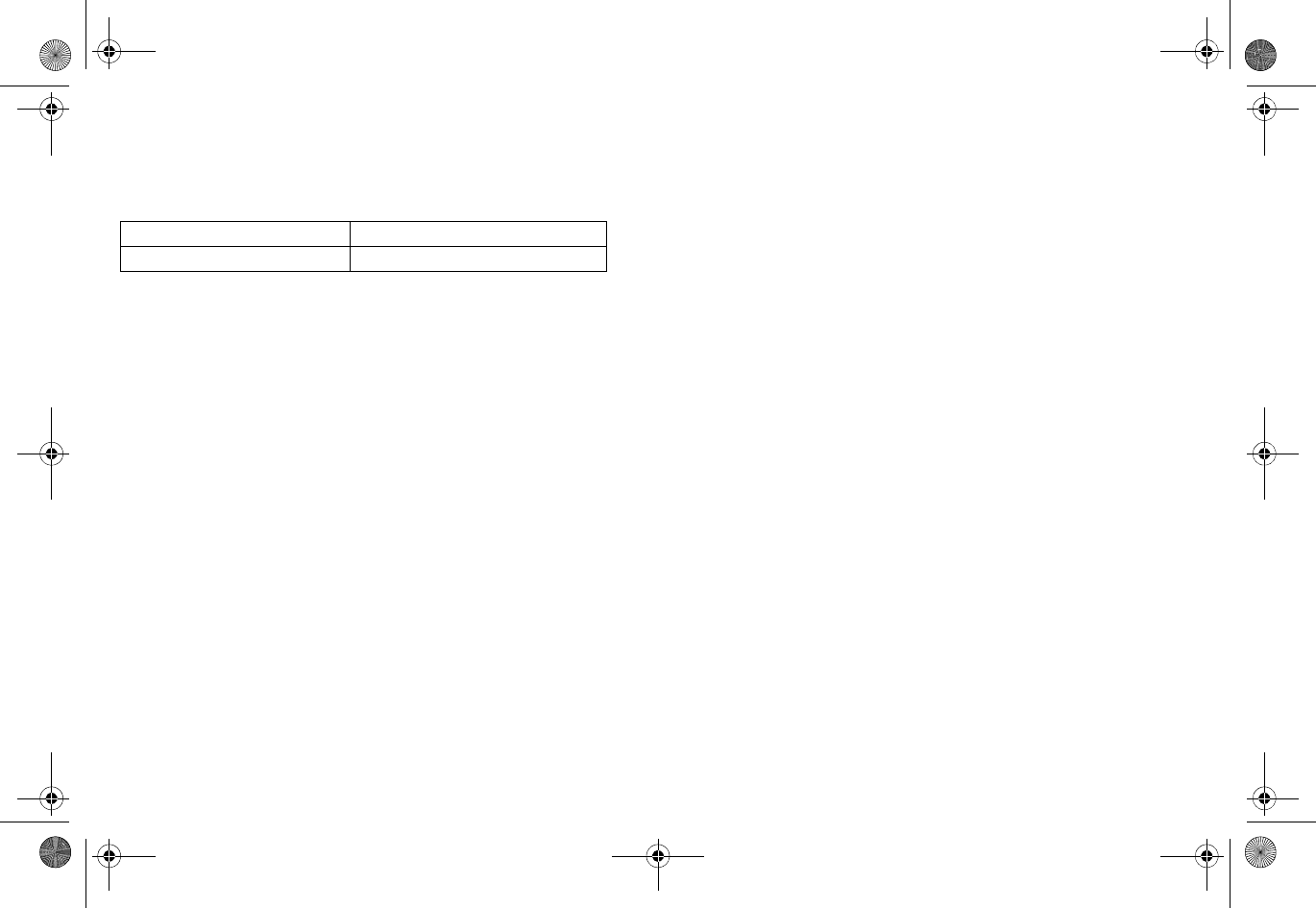
42 |
Safety and regulatory
information
Mounting the appliance
•Mount in a location away from direct sunlight and
sources of heat. A maximum ambient temperature of
104º F (40º C) is recommended.
•Route cables away from power lines, fluorescent
lighting fixtures, and sources of noise such as radios,
transmitters, and broadband amplifiers
•The included power cord(s) are approved for use only
in specific countries or regions. Before using a power
cord, verify that it is rated and approved for use in
your location.
•Ensure that no water or excessive moisture can enter
the unit.
•Allow unrestricted airflow around the unit and through
the vents on the side of the unit. A minimum of 1 inch
(25.44mm) clearance is recommended.
•Consideration must be given to the connection of the
equipment to the supply circuit and the effect of
overloading the circuits has minimal impact on
overcurrent protection and supply wiring. Appropriate
consideration of equipment nameplate ratings must be
used when addressing this concern.
Cable connections
All Ethernet and RS232 (Console) cables are designed for intra-
building connection to other equipment. Do not connect these
ports directly to communication wiring or other wiring that
exits the building where the appliance is located.
Power supply information for
APL26-0B3
If the power supply is missing from your Dell SonicWALL
product package, contact Dell SonicWALL Technical Support at
https://support.software.dell.com/manage-service-request for a
replacement. This product should only be used with a UL
listed power supply marked “Class 2” or “LPS”, with an output
rated 48 VDC, minimum 0.35 A, Tma: minimum 40 degrees C.
If power is provided by the Ethernet cable plugged into the
“lan” port, this is called “Power Over Ethernet” or “POE.” The
POE source should only be UL listed marked “Class 2” or
Regulatory Model/Type Product Name
APL26-0B3 SonicPoint-N
SonicPoint_N_GSG.book Page 42 Monday, September 29, 2014 5:54 PM
Draft Document
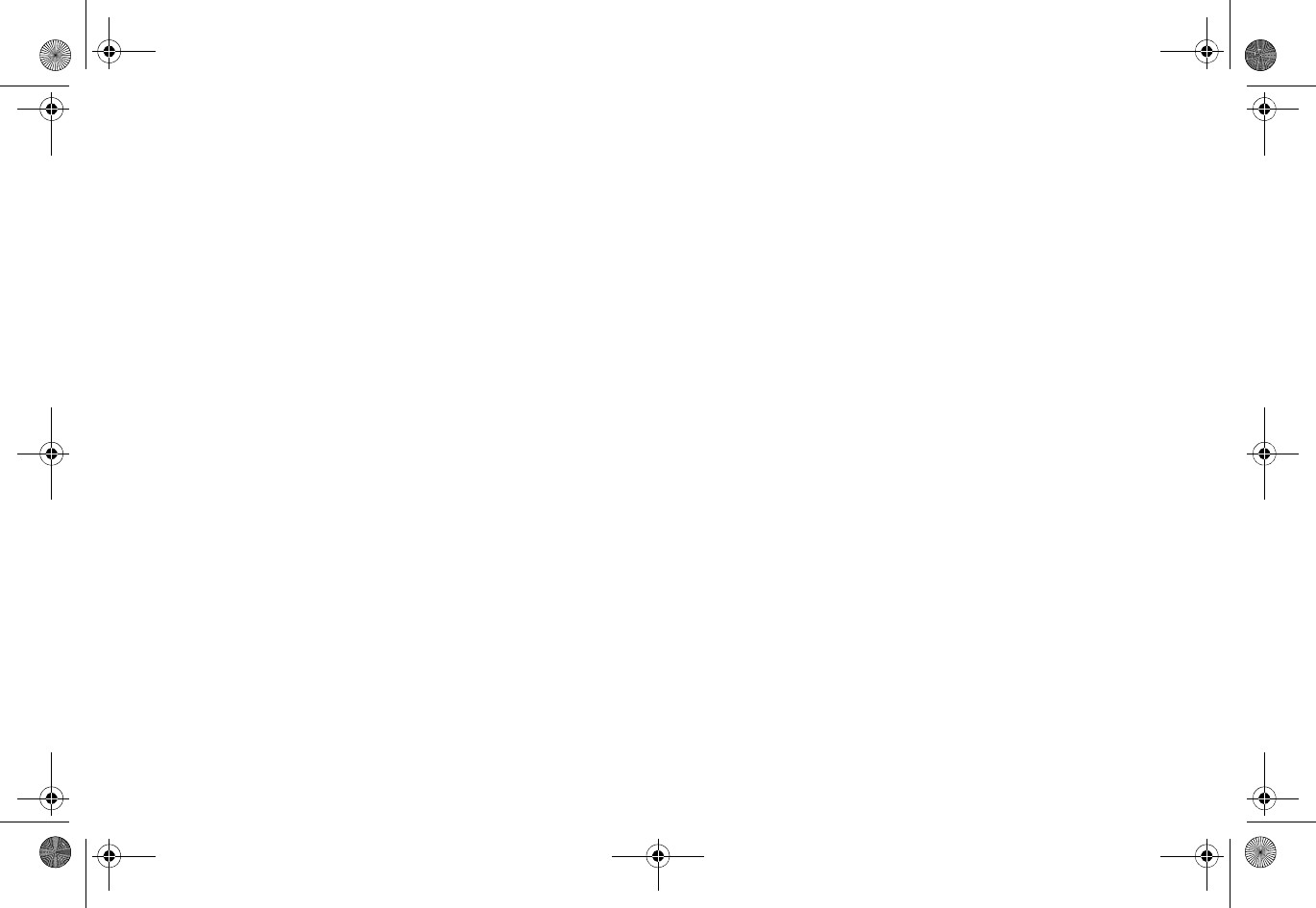
| 43
“LPS,” with an output rated 48 VDC, minimum 0.35 A, Tma:
minimum 40 degrees C.
Weitere hinweise zur
montage
•Wählen Sie für die Montage einen Ort, der keinem
direkten Sonnenlicht ausgesetzt ist und sich nicht in
der Nähe von Wärmequellen befindet. Die
Umgebungstemperatur darf nicht mehr als 40 °C
betragen.
•Führen Sie die Kabel nicht entlang von Stromleitungen,
Leuchtstoffröhren und Störquellen wie Funksendern
oder Breitbandverstärkern.
•Das im Lieferumfang enthaltene bzw. die im
Lieferumfang enthaltenen Netzkabel sind nur für die
Verwendung in bestimmten Ländern und Regionen
zugelassen. Überprüfen Sie bitte vor der Verwendung
eins Netzkabels, ob es für die Verwendung in Ihrem
Land oder Ihrer Region zugelassen ist und den
geforderten Normen entspricht.
•Stellen Sie sicher, dass das Gerät vor Wasser und hoher
Luftfeuchtigkeit geschützt ist.
•Stellen Sie sicher, dass die Luft um das Gerät herum
zirkulieren kann und die Lüftungsschlitze an der Seite
des Gehäuses frei sind. Hier ist ein Belüftungsabstand
von mindestens 26 mm einzuhalten.
•Vergewissern Sie sich, dass das Gerät sicher im Rack
befestigt ist.
Kabelverbindungen
Alle Ethernet- und RS232-C-Kabel eignen sich für die
Verbindung von Geräten in Innenräumen. Schließen Sie an die
Anschlüsse der Dell SonicWALL keine Kabel an, die aus dem
Gebäude herausgeführt werden, in dem sich das Gerät
befindet.
Informationen zur
stromversorgung
APL26-0B3
Sollte das Netzteil nicht im Lieferumfang der Dell SonicWALL
enthalten sein, wenden Sie sich diesbezüglich an den
technischen Support von Dell SonicWALL https://
support.software.dell.com/manage-service-request. Dieses
Produkt darf nur in Verbindung mit einem für den
Europäischen Markt genehmigten und mit dem Logo „LPS.“
Ausgang: 48 VDC Gleichsspannung, mind. 0,35 A, Tma: mind.
40 Grad C, betrieben werden.
SonicPoint_N_GSG.book Page 43 Monday, September 29, 2014 5:54 PM
Draft Document
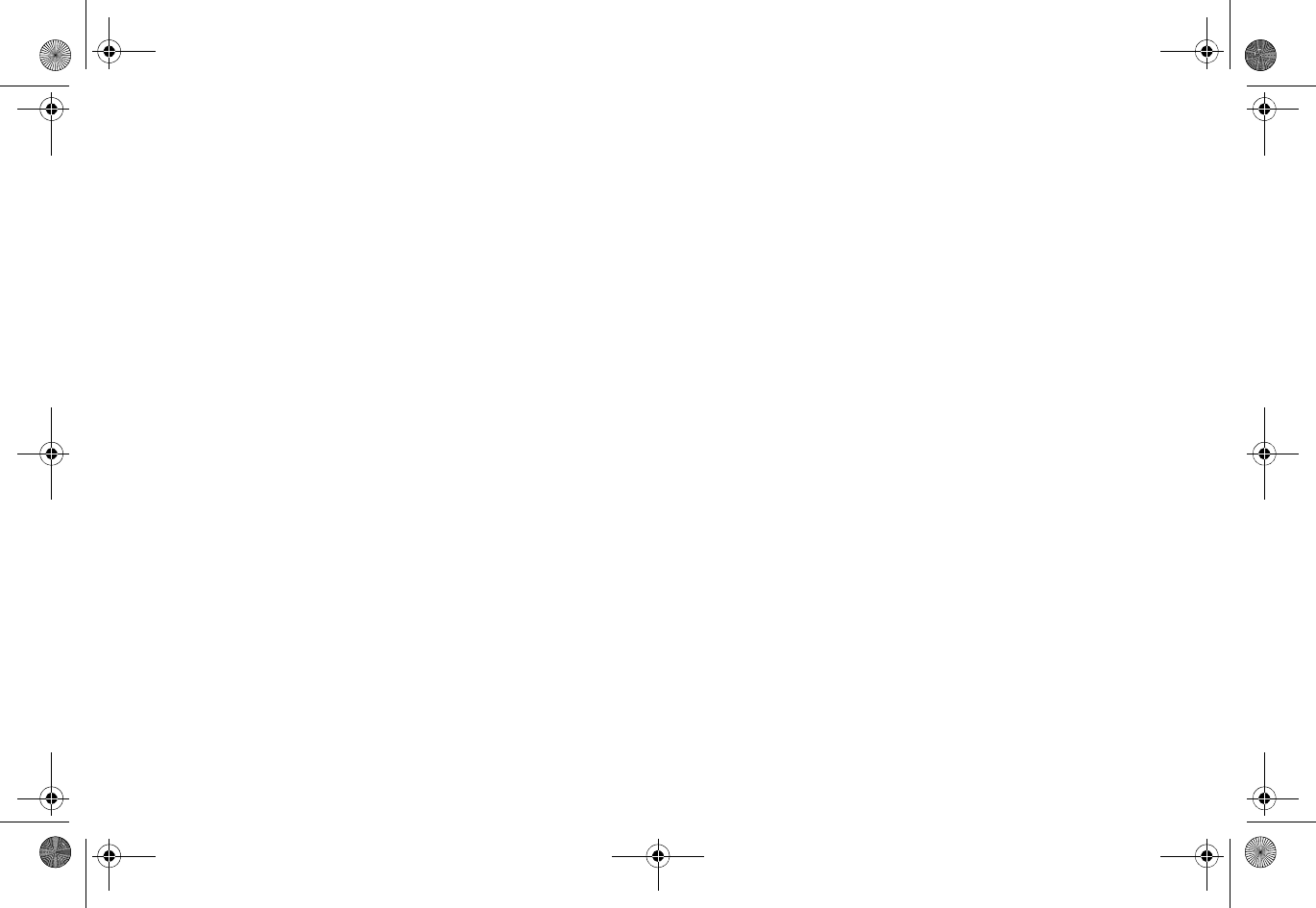
44 |
Wenn der Strom über den LAN Port eingespeist wird,
bezeichnet man dies als “Power over Ethernet” oder “PoE.”
Die. Dieses POE Quelle darf nur in Verbindung mit einem für
den Europäischen Markt genehmigten und mit dem Logo
„LPS.“
FCC
NOTE: This equipment was tested and found to comply with
the limits for a Class B digital device, pursuant to Part 15 of
the FCC Rules. These limits are designed to provide
reasonable protection against harmful interference in a
residential installation. This equipment generates, uses, and
can radiate radio frequency energy. And, if not installed and
used in accordance with the instructions, may cause harmful
interference to radio communications. However, there is no
guarantee that interference will not occur in a particular
installation. If the equipment does cause harmful interference
to radio or television reception, which can be determined by
turning the equipment off and on, the user is encouraged to
try and correct the interference using one or more of the
following measures:
•Reorient or relocate the receiving antenna.
•Increase the separation between the equipment and
the receiver.
•Connect the equipment into an outlet on a circuit
different from the receiver connection.
•Consult Dell SonicWALL for assistance.
CAUTION: Any changes or modifications not expressly
approved by the party responsible for compliance could
void the user's authority to operate this equipment.
Radiation Exposure
Statement
This equipment complies with FCC and IC RF radiation
exposure limits set forth for an uncontrolled environment.
This equipment should be installed and operated with a
minimum distance of 20 centimeters (7.9 inches) between the
radiator (antenna) and your body. This transmitter must not
be co-located or operating in conjunction with any other
antenna or transmitter.
United States of America Authorized Channels
Dell SonicWALL declares that the APL26-0B3 (FCC ID:E2K-
APL260B3) when sold in US is limited to CH1~CH11 by
specified firmware controlled in the USA.
SonicPoint_N_GSG.book Page 44 Monday, September 29, 2014 5:54 PM
Draft Document
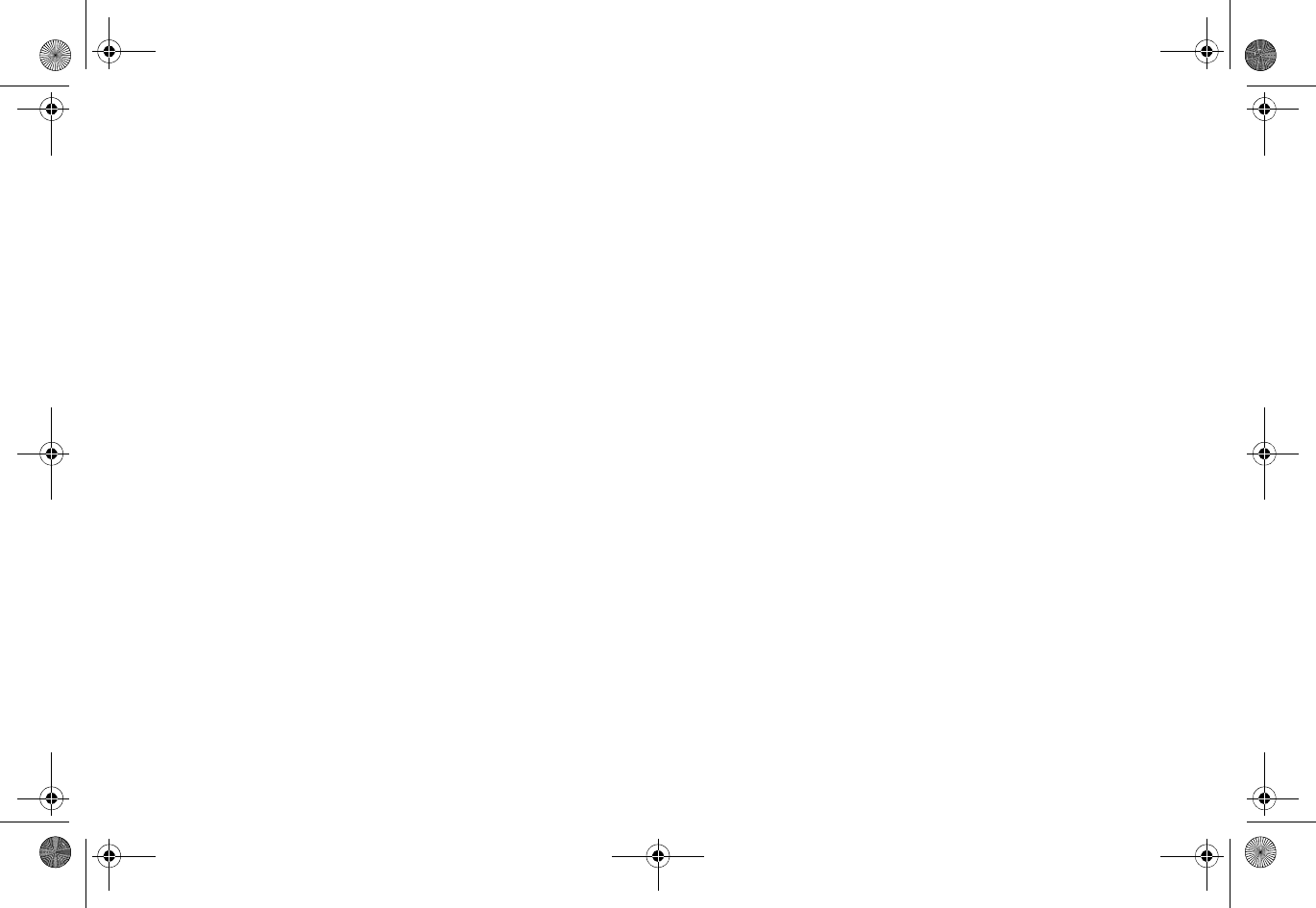
| 45
(1) This device may not cause harmful interference, and (2)
this device must accept any interference received, including
interference that may cause undesired operation.
CAUTION: The device for the band 5470-5725MHz is only
for indoor usage to reduce potential for harmful
interference to co-channel mobile satellite systems.
The APL26-0B3 device has been designed to operate with an
antenna having a maximum gain of 4dBm. Antenna having a
higher gain is strictly prohibited. The required antenna
impedance is 50 ohms.
Dynamic Frequency Selection (DFS) is required on all Wireless
LAN Mater devices (usually Access Points) and Wireless LAN
Clients (usually Wireless NICs) that operate within 5470MHz –
5725MHz. SonicPoints that have these frequencies and
channels enable in this range comply with North American and
International DFS requirements. Some frequencies are
blocked, and cannot be selected by the user per each specific
regional approval.
Specific to the USA; at the urging of the Federal
Communication Commission (FCC) user/installers should avoid
operation frequencies near Terminal Doppler Weather Radar
(TDWR) systems frequencies 5600-5650 MHz when installing
SonicPoint within 35km of line-of-site of TDWR sites. If TDWR
is within 35km the SonicPoint frequencies should be set to at
least 30MHz above or below any TDWR system frequency at
that site. TDWR locations and specific frequencies used can be
found at http://spectrumbridge.com/udrs/home.aspx. Detailed
current and background information can be found at http://
www.wispa.org/?page_id=2341.
Industry Canada notices
for SonicPoint-N
Authorized Channels
Dell SonicWALL declares that the APL26-0B3 (IC:1514B-
APL260B3) when sold in Canada is limited to CH1~CH11 by
specified firmware controlled in the USA.
Operation
This device complies with RSS-210 of the Industry Canada
Rules. Operation is subject to the following two conditions: (1)
This device may not cause harmful interference, and (2) this
device must accept any interference received, including
interference that may cause undesired operation.
Radiation Exposure Statement
This equipment complies with IC radiation exposure limits set
forth for an uncontrolled environment. This equipment should
be installed and operated with minimum distance 20cm
between the radiator & your body.
SonicPoint_N_GSG.book Page 45 Monday, September 29, 2014 5:54 PM
Draft Document
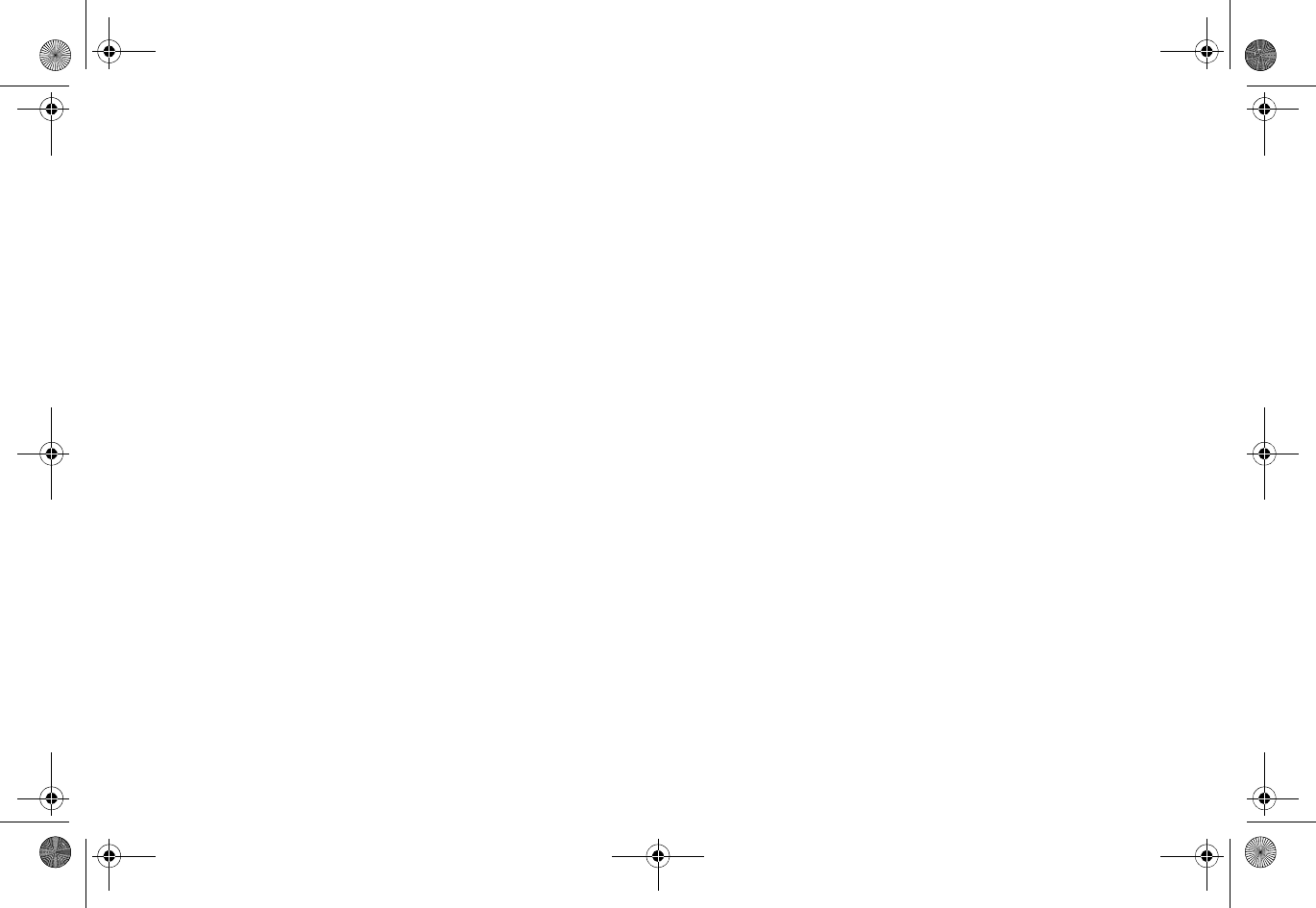
46 |
Antenna
Under Industry Canada regulations, this radio transmitter may
only operate using an antenna of a type and maximum (or
lesser) gain approved for the transmitter by Industry Canada.
To reduce potential radio interference to other users, the
antenna type and its gain should be so chosen that the
equivalent isotropically radiated power (e.i.r.p.) is not more
than that necessary for successful communication.
This radio transmitter (IC:1514B-APL260B3) has been approved
by Industry Canada to operate with the antenna types listed
below with the maximum permissible gain and required
antenna impedance for each antenna type indicated. Antenna
types not included in this list, having a gain greater than the
maximum gain indicated for that type, are strictly prohibited
for use with this device.
Approved Antenna
Type: Dipole
Maximum gain: 4dBi at 5GHz and 2.4Ghz
Required impedance: 50 ohms
Caution: (DFS band use)
(i) the device for operation in the band 5150-5250 MHz is only
for indoor use to reduce the potential for harmful
interference to co-channel mobile satellite systems;
(ii) the maximum antenna gain permitted for devices in the
bands 5250-5350 MHz and 5470-5725 MHz shall comply with
the e.i.r.p. limit; and
(iii) the maximum antenna gain permitted for devices in the
band 5725-5825 MHz shall comply with the e.i.r.p. limits
specified for point-to-point and non point-to-point operation
as appropriate.
Users should also be advised that high-power radars are
allocated as primary users (or priority users) of the bands
5250-5350 MHz and 5650-5850 MHz and that these radars could
cause interference and/or damage to LE-LAN devices.
Industrie Canada
notifications pour
SonicPoint-N
Chaînes autorisées
Dell SonicWALL déclare que l'APL26-0B3 (IC:1514B-APL260B3)
une fois vendu au Canada est limité à CH1~CH11 par
spécifique microprogrammé aux Etats-Unis.
Opération
Le présent appareil est conforme aux CNR d'Industrie Canada
applicables aux appareils radio exempts de licence.
L'exploitation est autorisée aux deux conditions suivantes : (1)
l'appareil ne doit pas produire de brouillage, et (2) l'utilisateur
SonicPoint_N_GSG.book Page 46 Monday, September 29, 2014 5:54 PM
Draft Document
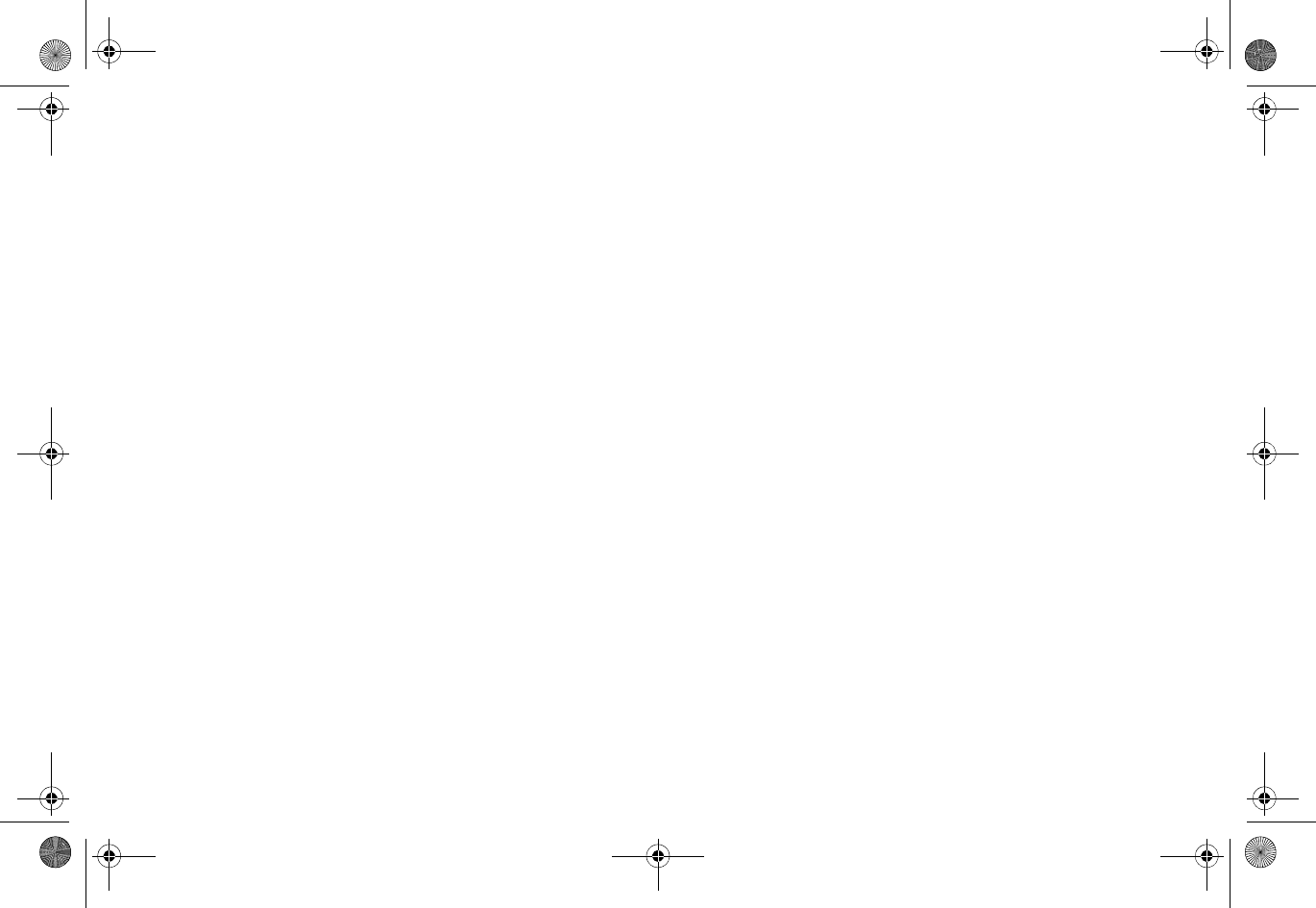
| 47
de l'appareil doit accepter tout brouillage radioélectrique
subi, même si le brouillage est susceptible d'en compromettre
le fonctionnement.
Déclaration de l'exposition aux radiations
Cet équipement est conforme à l'exposition aux rayonnements
IC limites établies pour un environnement non contrôlé. Cet
équipement doit être installé et utilisé avec un minimum de
20 cm de distance entre le radiateur et votre corps.
Antenne
Conformément à la réglementation d'Industrie Canada, le
présent émetteur radio peut fonctionner avec une antenne
d'un type et d'un gain maximal (ou inférieur) approuvé pour
l'émetteur par Industrie Canada. Dans le but de réduire les
risques de brouillage radioélectrique à l'intention des autres
utilisateurs, il faut choisir le type d'antenne et son gain de
sorte que la puissance isotrope rayonnée équivalente (p.i.r.e.)
ne dépasse pas l'intensité nécessaire à l'établissement d'une
communication satisfaisante.
Le présent émetteur radio (IC:1514B-APL260B3) a été
approuvé par Industrie Canada pour fonctionner avec les types
d'antenne énumérés ci-dessous et ayant un gain admissible
maximal et l'impédance requise pour chaque type d'antenne.
Les types d'antenne non inclus dans cette liste, ou dont le gain
est supérieur au gain maximal indiqué, sont strictement
interdits pour l'exploitation de l'émetteur.
Antenne Approuvée
Type: Dipole
Gain maximum: 4dBi at 5GHz and at 2.4Ghz
Impédance requise: 50 ohms
Attention: (utilisation de bande DFS)
(i) les dispositifs fonctionnant dans la bande 5150-5250 MHz
sontréservés uniquement pour une utilisation à l’intérieur afin
de réduire les risques de brouillage préjudiciable aux systèmes
de satellites mobiles utilisant les mêmes canaux;
(ii) le gain maximal d’antenne permis pour les dispositifs
utilisant les bandes 5 250-5 350 MHz et 5470-5725 MHz doit se
conformer à la limite de p.i.r.e.;
(iii) le gain maximal d’antenne permis (pour les dispositifs
utilisant la bande 5725-5825 MHz) doit se conformer à la limite
de p.i.r.e. spécifiée pour l’exploitation point à point et non
point à point, selon le cas.
De plus, les utilisateurs devraient aussi être avisés que les
utilisateurs de radars de haute puissance sont désignés
utilisateurs principaux (c.-à-d., qu’ils ont la priorité) pour les
bandes 5250-5350 MHz et 5650-5850 MHz et que ces radars
pourraient causer du brouillage et/ou des dommages aux
dispositifs LAN-EL.
SonicPoint_N_GSG.book Page 47 Monday, September 29, 2014 5:54 PM
Draft Document
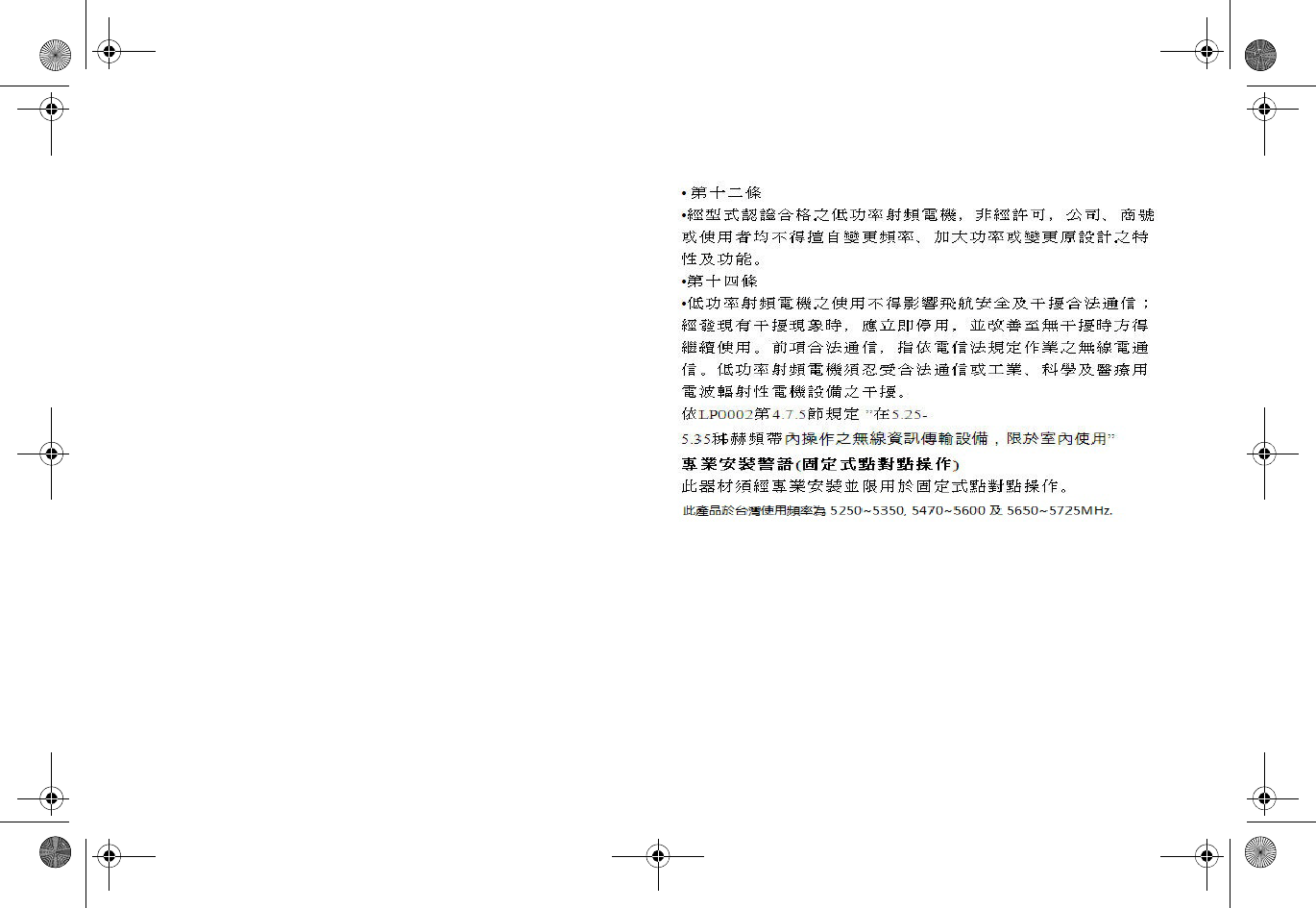
48 |
India RoHS statement
This product complies with Restriction of Hazardous
Substances (RoHS) requirements as prescribed by E-Waste
(Management & Handling) Rules, by the Ministry of
Environment & Forests, Government of India. For further
information, see: http://www.dell.com/learn/us/en/
uscorp1/regulatory-compliance?c=us&l=en&s=corp.
NCC statement
EU and EFTA
This device is a 2.4GHz wideband transmission system
(transceiver), intended for use in all EU member states and
EFTA countries, except in France and Italy where restrictive
use applies.
SonicPoint_N_GSG.book Page 48 Monday, September 29, 2014 5:54 PM
Draft Document
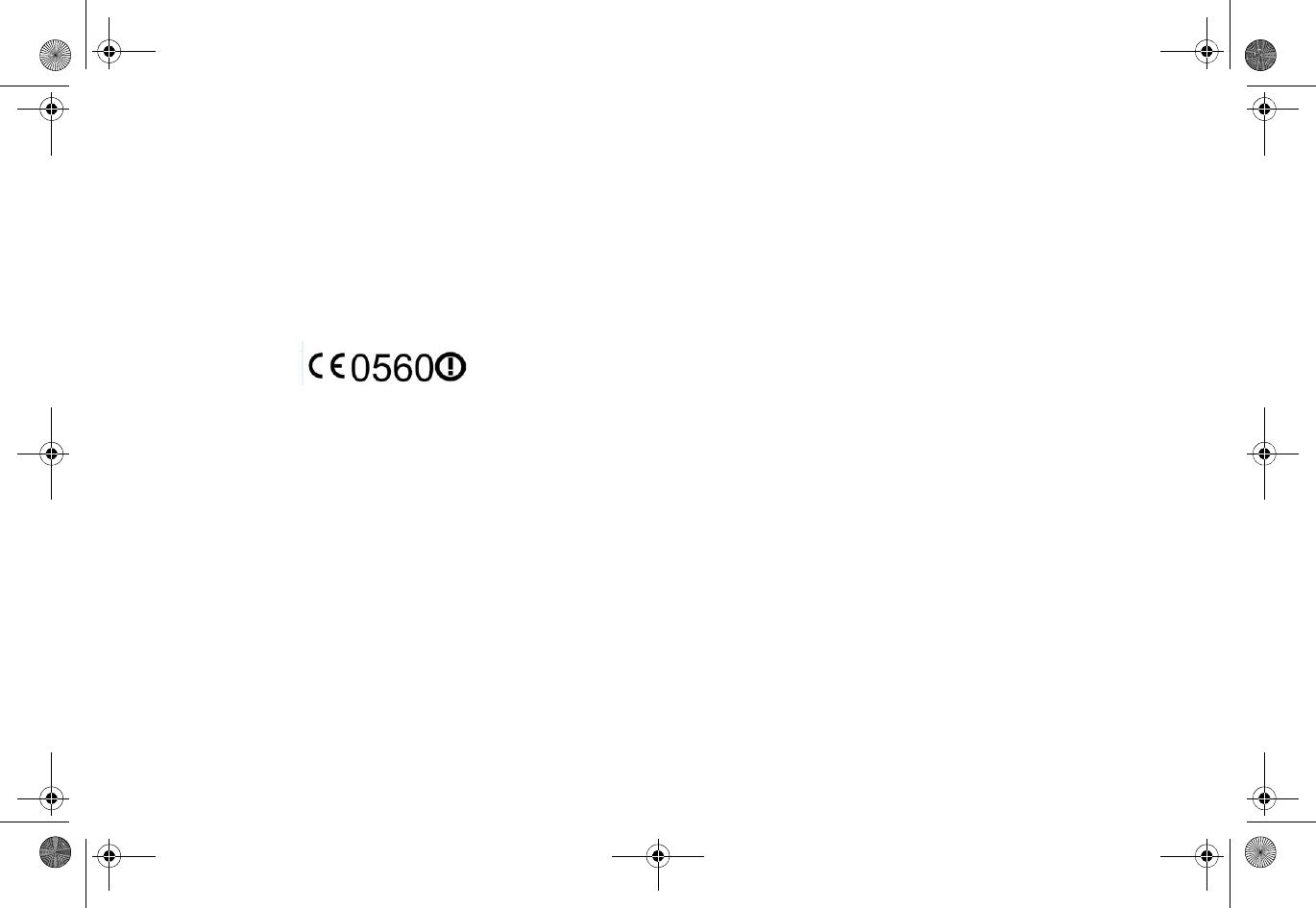
| 49
In Italy the end-user should apply for a license at the national
spectrum authorities in order to obtain authorization to use
the device for setting up outdoor radio links and/or for
supplying public access to telecommunications and/or
network services.
This device may not be used for setting up outdoor radio links
in France and in some areas the RF output power may be
limited to 10mW EIRP in the frequency range of 2454 –
2483.5MHz. For detailed information the end-user should
contact the national spectrum authority in France.
Declaration of conformity
A “Declaration of Conformity” in accordance with the
directives and standards has been made and is on file at Dell
Inc. Products Europe BV, Limerick, Ireland.
SonicWALL tímto prohlašuje, že tento APL26-0B3 je ve shodě se základními požadavky a
dalšími příslušnými ustanoveními směrnice 1999/5/ES.
Undertegnede SonicWALL erklærer herved, at følgende udstyr APL26-0B3 overholder de
væsentlige krav og øvrige relevante krav i direktiv 1999/5/EF.
Hiermit erklärt SonicWALL, dass sich das Gerät APL26-0B3 in Übereinstimmung mit den
grundlegenden Anforderungen und den übrigen einschlägigen Bestimmungen der
Richtlinie 1999/5/EG bendet.
Käesolevaga kinnitab SonicWALL seadme APL26-0B3 vastavust direktiivi 1999/5/EÜ
põhinõuetele ja nimetatud direktiivist tulenevatele teistele asjakohastele sätetele.
Hereby, SonicWALL, declares that this APL26-0B3 is in compliance with the essential
requirements and other relevant provisions of Directive 1999/5/EC.
Por medio de la presente SonicWALL declara que el APL26-0B3 cumple con los requisitos
esenciales y cualesquiera otras disposiciones aplicables o exigibles de la Directiva
1999/5/CE.
ΜΕ ΤΗΝ ΠΑΡΟΥΣΑ SonicWALL ΔΗΛΩΝΕΙ ΟΤΙ APL26-0B3 ΣΥΜΜΟΡΦΩΝΕΤΑΙ ΠΡΟΣ ΤΙΣ
ΟΥΣΙΩΔΕΙΣ ΑΠΑΙΤΗΣΕΙΣ ΚΑΙ ΤΙΣ ΛΟΙΠΕΣ ΣΧΕΤΙΚΕΣ ΔΙΑΤΑΞΕΙΣ ΤΗΣ ΟΔΗΓΙΑΣ 1999/5/ΕΚ.
Par la présente SonicWALL déclare que l'appareil APL26-0B3 est conforme aux exigences
essentielles et aux autres dispositions pertinentes de la directive 1999/5/CE.
Con la presente SonicWALL dichiara che questo APL26-0B3 è conforme ai requisiti
essenziali ed alle altre disposizioni pertinenti stabilite dalla direttiva 1999/5/CE.
Ar šo SonicWALL deklarē, ka APL26-0B3 atbilst Direktīvas 1999/5/EK būtiskajām prasībām
un citiem ar to saistītajiem noteikumiem.
Šiuo SonicWALL deklaruoja, kad šis APL26-0B3 atitinka esminius reikalavimus ir kitas
1999/5/EB Direktyvos nuostatas.
SonicPoint_N_GSG.book Page 49 Monday, September 29, 2014 5:54 PM
Draft Document
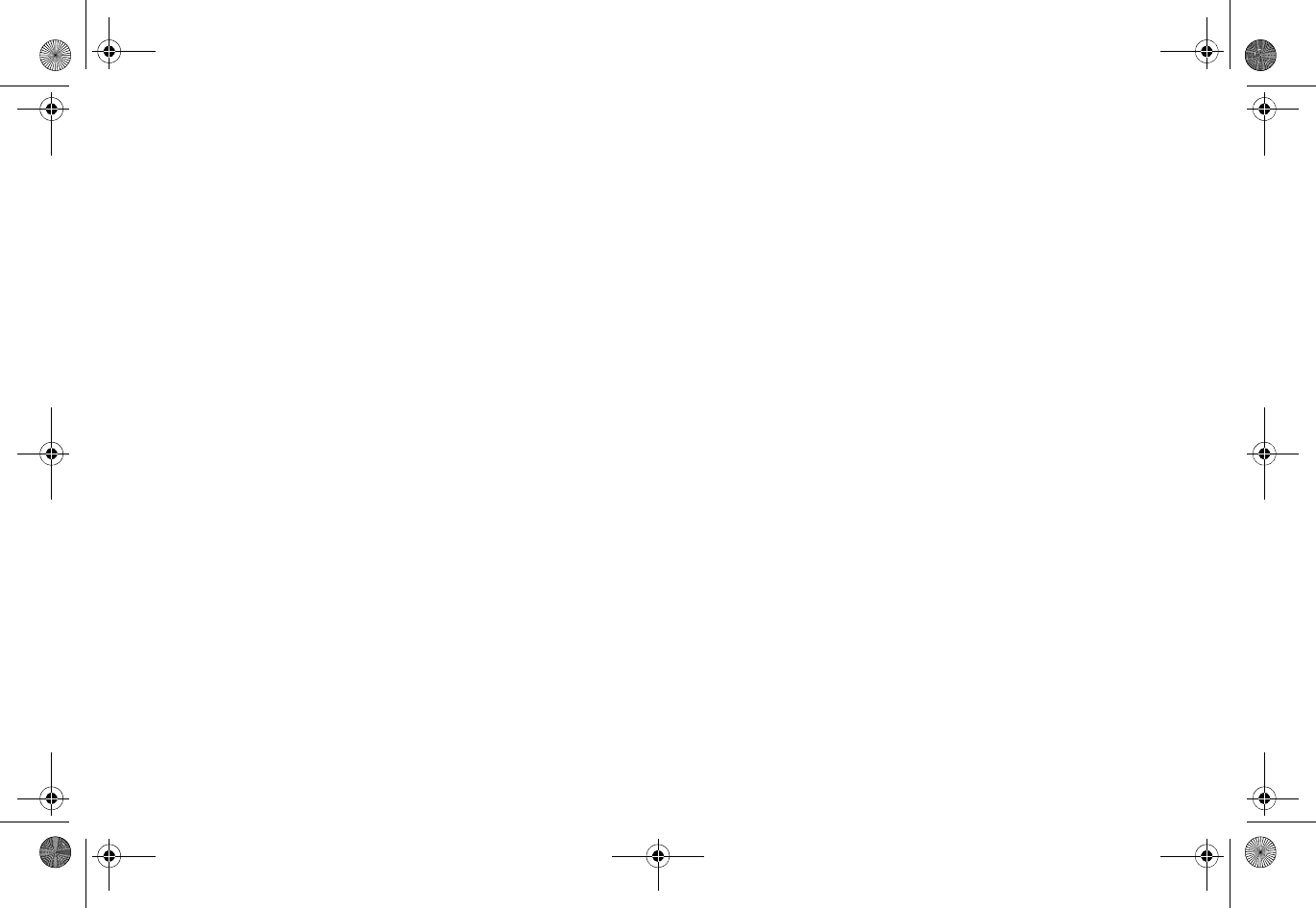
50 |
Hierbij verklaart SonicWALL dat het toestel APL26-0B3 in overeenstemming is met de
essentiële eisen en de andere relevante bepalingen van richtlijn 1999/5/EG.
Hawnhekk, SonicWALL, jiddikjara li dan APL26-0B3 jikkonforma mal-ħtiġijiet essenzjali u
ma provvedimenti oħrajn relevanti li hemm d-Dirrettiva 1999/5/EC.
Alulírott, SonicWALL nyilatkozom, hogy a APL26-0B3 megfelel a vonatkozó alapvetõ
követelményeknek és az 1999/5/EC irányelv egyéb elõírásainak.
Niniejszym SonicWALL oświadcza, że APL26-0B3 jest zgodny z zasadniczymi wymogami
oraz pozostałymi stosownymi postanowieniami Dyrektywy 1999/5/EC.
SonicWALL declara que este APL26-0B3 está conforme com os requisitos essenciais e
outras disposições da Directiva 1999/5/CE.
SonicWALL izjavlja, da je ta APL26-0B3 v skladu z bistvenimi zahtevami in ostalimi
relevantnimi določili direktive 1999/5/ES.
SonicWALL týmto vyhlasuje, že APL26-0B3 spĺňa základné požiadavky a všetky príslušné
ustanovenia Smernice 1999/5/ES.
SonicWALL vakuuttaa täten että APL26-0B3 tyyppinen laite on direktiivin 1999/5/EY
oleellisten vaatimusten ja sitä koskevien direktiivin muiden ehtojen mukainen.
Härmed intygar SonicWALL att denna APL26-0B3 står I överensstämmelse med de
väsentliga egenskapskrav och övriga relevanta bestämmelser som framgår av direktiv
1999/5/EG.
SonicPoint_N_GSG.book Page 50 Monday, September 29, 2014 5:54 PM
Draft Document
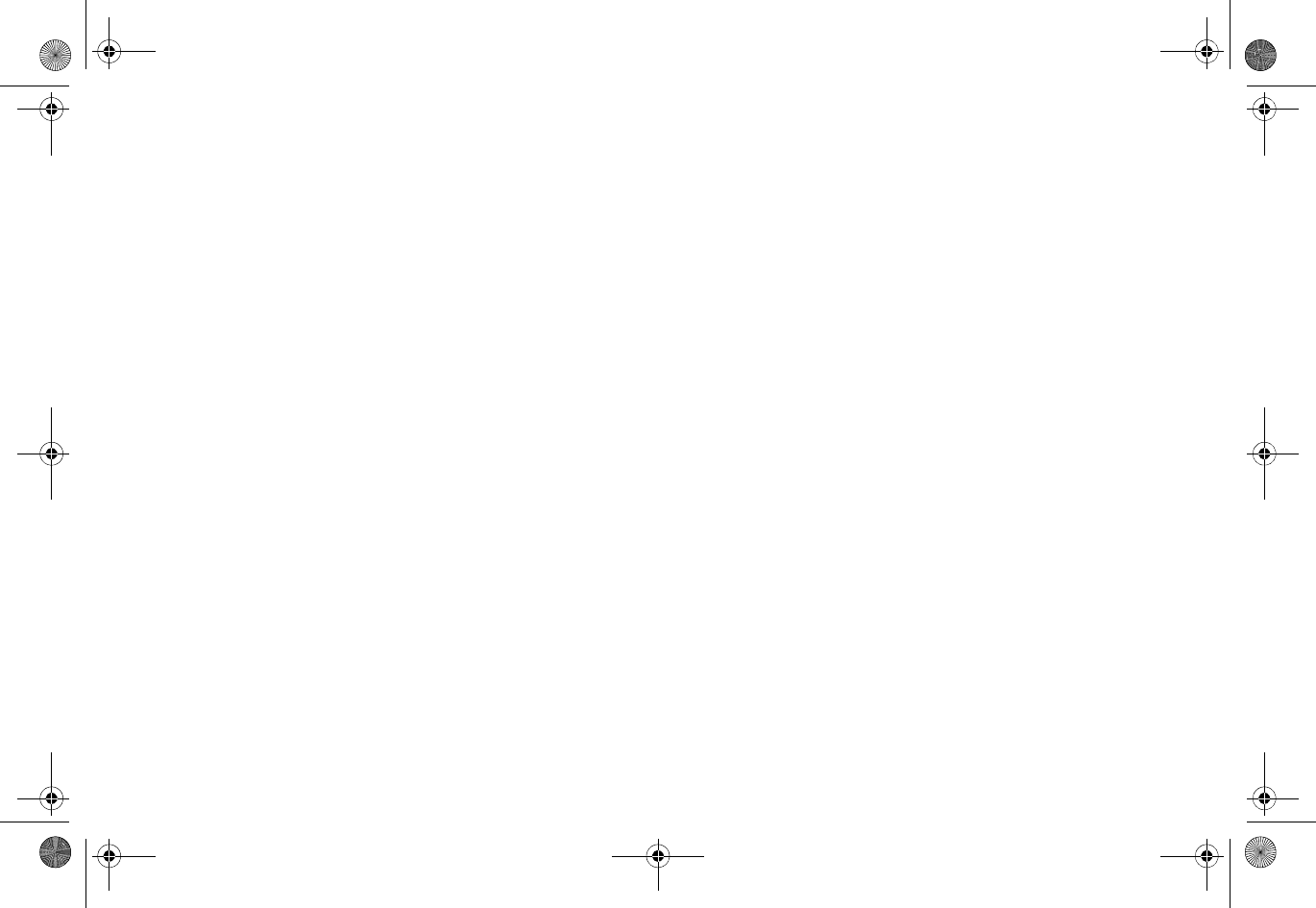
SonicPoint_N_GSG.book Page 1 Monday, September 29, 2014 5:54 PM
Draft Document