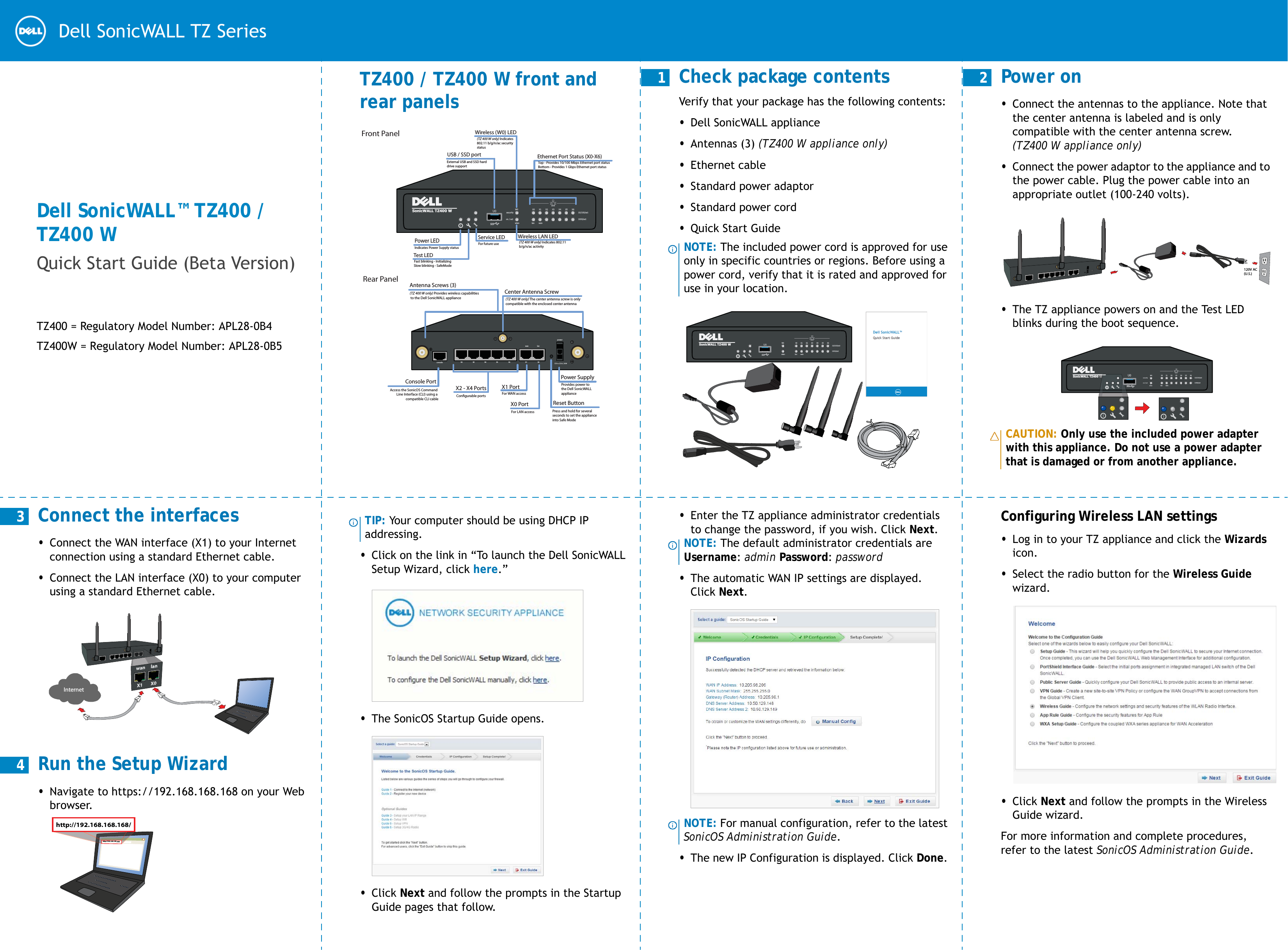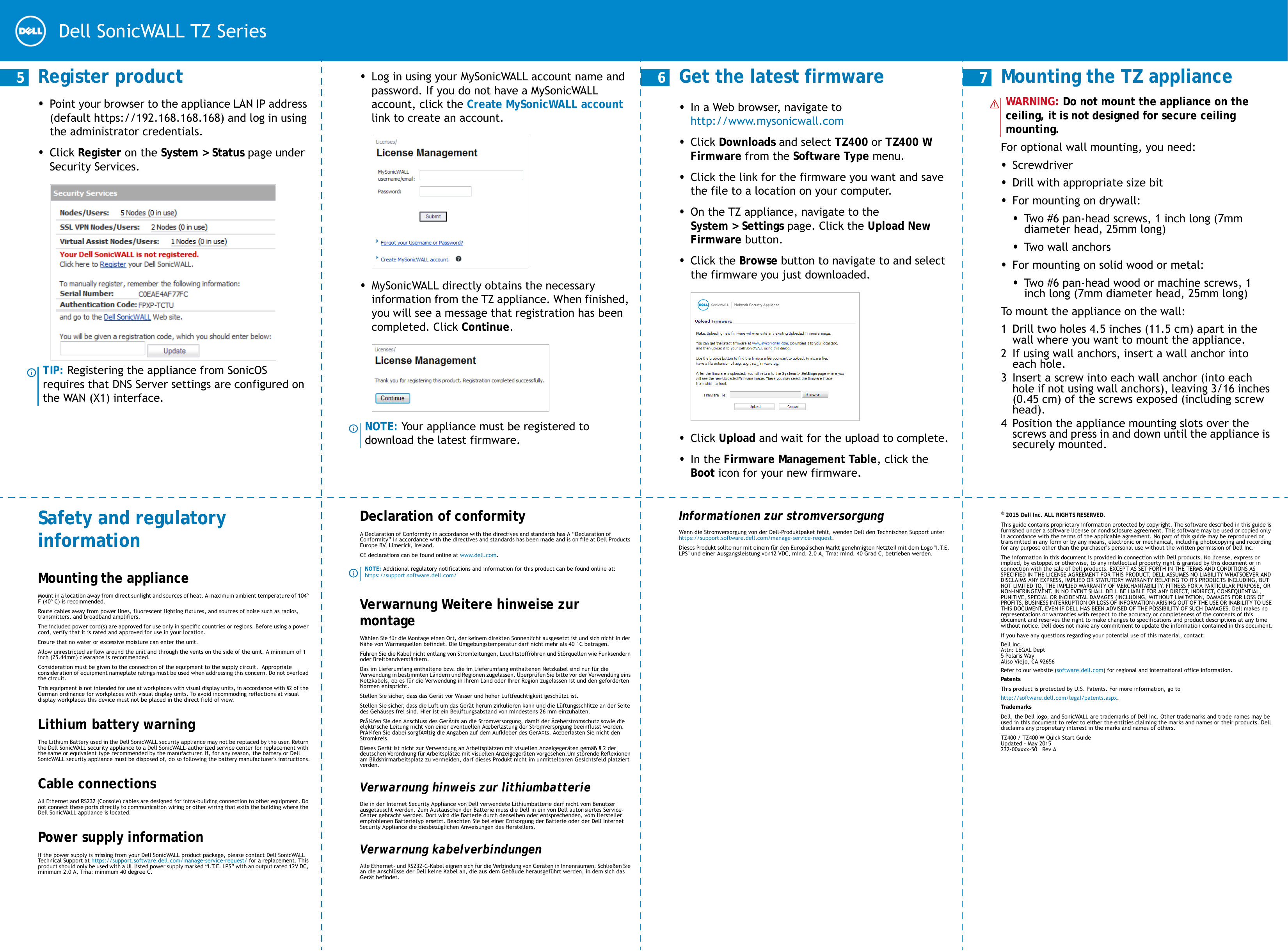Dell APL280B5 Wireless Network Security Appliance User Manual Dell SonicWALL TZ400 TZ400 W Quick Start Guide
Dell Inc. Wireless Network Security Appliance Dell SonicWALL TZ400 TZ400 W Quick Start Guide
Dell >
Contents
- 1. User Manual (Statements) rev.pdf
- 2. User Manual.pdf
User Manual.pdf