Dell APL410BA Wireless Network Security Appliance User Manual Dell SonicWALL SOHO W Quick Start Guide
Dell Inc. Wireless Network Security Appliance Dell SonicWALL SOHO W Quick Start Guide
Dell >
Contents
- 1. Users Manual (Statement)_rev.pdf
- 2. Users Manual.pdf
Users Manual.pdf
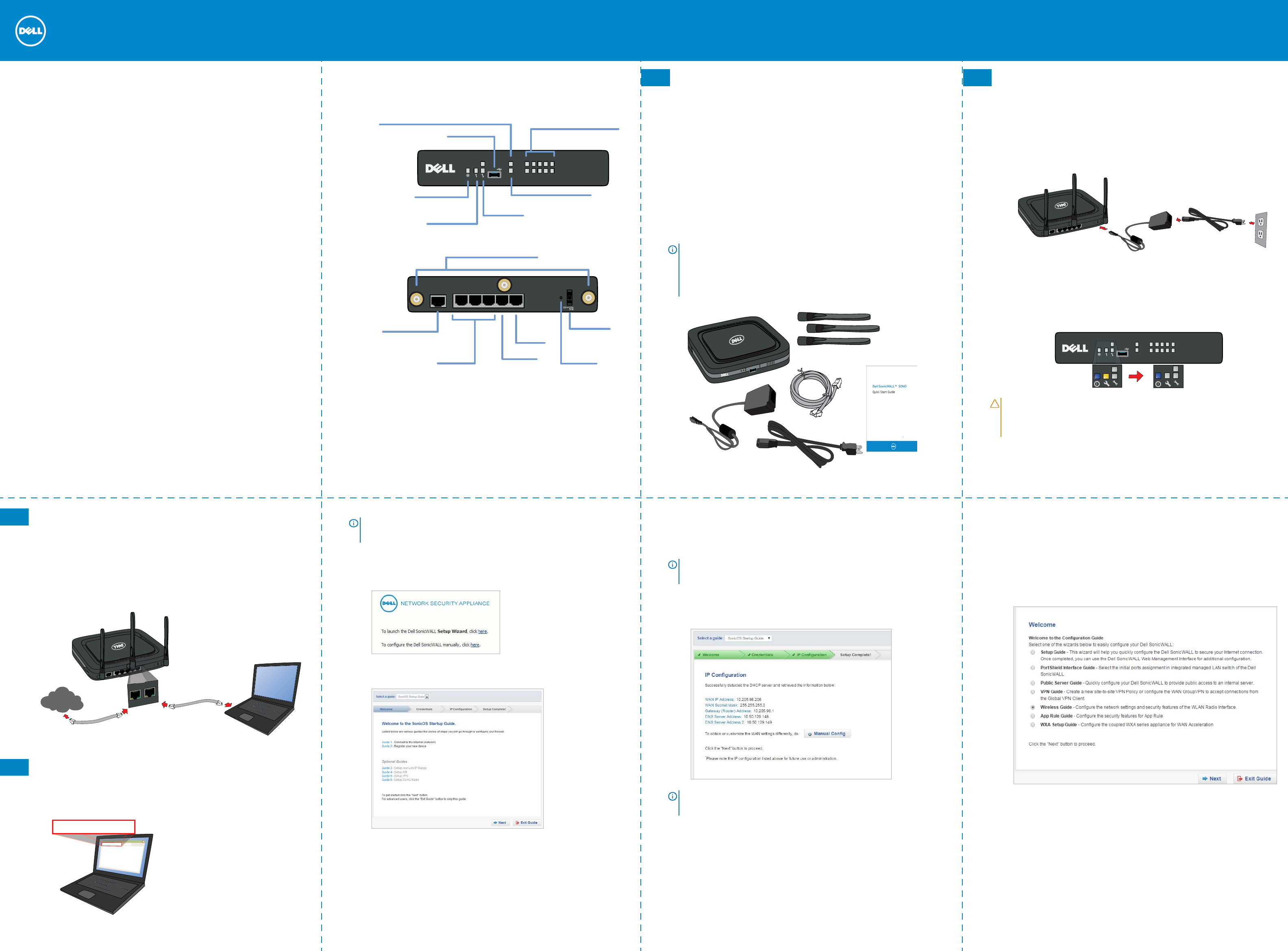
Dell SonicWALL SOHO Series
SOHO W front and rear panels
Rear Panel
Front Panel
10/100/act
SonicWALL
SOHO W
1000/act
X0
W0
lan
wlan wan
X1 X2 X3 X4
security
on / act
U0 / SS
power
X4 X3 X2 X1 (wan) X0 (lan)
console
Wireless LAN LED
Power LED
Test LED
Fast blinking - Initializing
Slow blinking - SafeMode
For future use
Service LED
Indicates Power Supply status
External USB and SSD
hard drive support
Top - Provides 10/100 Mbps Ethernet port status
Bottom - Provides 1 Gbps Ethernet port status
Indicates 802.11 b/g/n/ac activity
Ethernet Port Status (X0-X4)
Wireless (W0) LED
USB / SSD port
Indicates 802.11 b/g/n/ac
security status
X2 - X4 Ports X1 Port
X0 Port
Console Port
Access the SonicOS Command
Line Interface (CLI) using a
compatible CLI cable
Congurable ports
For WAN access
For LAN access
Reset Button
Press and hold for several
seconds to set the appliance
into Safe Mode
Power Supply
Provides power to
the Dell SonicWALL
appliance
Antenna Screws (3)
Provides wireless capabilities to the Dell SonicWALL
appliance. Only for use with provided antennas.
1 Check package contents
Verify that your package has the following contents:
•Dell SonicWALL SOHO W appliance
•Antennas (3)
•Ethernet cable
•Standard power adaptor
•Standard power cord
•Quick Start Guide
NOTE: The included power cord is approved for use
only in specific countries or regions. Before using a
power cord, verify that it is rated and approved for
use in your location.
2 Power on
•Connect the antennas to the appliance.
•Connect the power adaptor to the appliance and to
the power cable. Plug the power cable into an
appropriate outlet (110-240 volts AC).
•The SOHO appliance powers on and the Test LED
blinks during the boot sequence.
120V AC
(U.S.)
10/100/act
SonicWALL
SOHO W
1000/act
X0
W0
lan
wlan wan
X1 X2 X3 X4
security
on / act
U0 / SS
U
U
U
U
CAUTION: Only use the included power adapter
with this appliance. Do not use a power adapter
that is damaged or from another appliance.
3
Connect the interfaces
•Connect the WAN interface (X1) to your Internet
connection using a standard Ethernet cable.
•Connect the LAN interface (X0) to your computer
using a standard Ethernet cable.
4
Run the Setup Wizard
•Navigate to https://192.168.168.168 on your Web
browser.
X1(wan)
X0 (lan)
Internet
http://192.168.168.168/
http://192.168.168.168/
•Click on the link in “To launch the Dell SonicWALL
Setup Wizard, click here.”
•The SonicOS Startup Guide opens.
•Click Next and follow the prompts in the Startup
Guide pages that follow.
TIP: Your computer should be using DHCP IP
addressing.
•Enter the SOHO W appliance administrator
credentials to change the password, if you wish.
Click Next.
•The automatic WAN IP settings are displayed.
Click Next.
•The new IP Configuration is displayed. Click Done.
NOTE: The default administrator credentials are
Username: admin Password: password
NOTE: For manual configuration, refer to the latest
SonicOS Administration Guide.
Configuring Wireless LAN settings
•Log in to your SOHO W appliance and click the
Wizards icon.
•Select the radio button for the Wireless Guide
wizard.
•Click Next and follow the prompts in the Wireless
Guide wizard.
For more information and complete procedures,
refer to the latest SonicOS Administration Guide.
Dell SonicWALL™ SOHO W
Quick Start Guide (BETA Version)
Regulatory Model Number: APL41-0BA
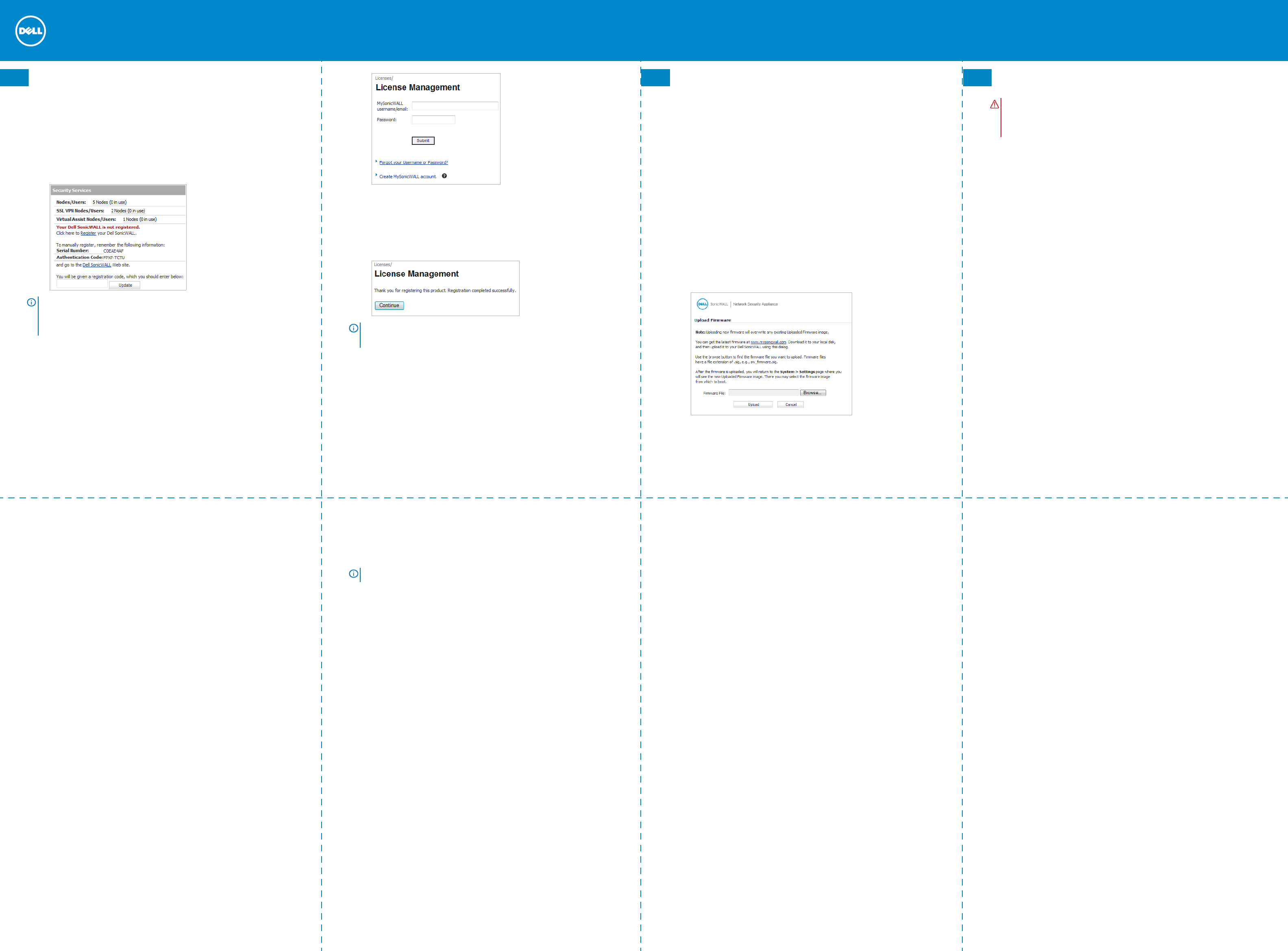
Dell SonicWALL SOHO Series
5
Register product
•Point your browser to the appliance LAN IP address
(default https://192.168.168.168) and log in using
the administrator credentials.
•Click Register on the System > Status page under
the Security Services section.
•Log in using your MySonicWALL account name and
password. If you do not have a MySonicWALL
account, click the Create MySonicWALL account
link to create an account.
TIP: Registering the appliance from SonicOS
requires that DNS Server settings are configured on
the WAN (X1) interface.
•MySonicWALL directly obtains the necessary
information from the appliance. When finished,
you will see a message that registration has been
completed. Click Continue.
NOTE: Your appliance must be registered to
download the latest firmware.
6 Get the latest firmware
•In a Web browser, navigate to
http://www.mysonicwall.com
•Click Downloads and select SOHO W Firmware
from the Software Type drop-down list.
•Click the link for the firmware you want and save
the file to a location on your computer.
•On the SOHO W appliance, navigate to the
System > Settings page. Click the Upload New
Firmware button.
•Click the Browse button to select the firmware
you just downloaded.
•Click Upload and wait for the upload to complete.
•In the Firmware Management Table, click the
Boot icon for your new firmware.
7 Mounting the appliance
For optional wall mounting, you need:
•Screwdriver
•Drill with appropriate size bit
•For mounting on drywall:
•Two #6 pan-head screws, 1 inch long (7mm
diameter head, 25mm long)
•Two wall anchors
•For mounting on solid wood or metal:
•Two #6 pan-head wood or machine screws, 1
inch long (7mm diameter head, 25mm long)
To mount the appliance on the wall:
1 Drill two holes 4.5 inches (11.5 cm) apart in the
wall where you want to mount the appliance.
2If using wall anchors, insert a wall anchor into
each hole.
3 Insert a screw into each wall anchor (into each
hole if not using wall anchors), leaving 3/16 inches
(0.45 cm) of the screws exposed (including screw
head).
4 Position the appliance mounting slots over the
screws and press in and down until the appliance is
securely mounted.
WARNING: Do not mount the appliance on the
ceiling, it is not designed for secure ceiling
mounting.
Safety and regulatory
information
Mounting the appliance
Mount in a location away from direct sunlight and sources of heat. A maximum ambient temperature of 104º
F (40º C) is recommended.
Route cables away from power lines, fluorescent lighting fixtures, and sources of noise such as radios,
transmitters, and broadband amplifiers.
The included power cord(s) are approved for use only in specific countries or regions. Before using a power
cord, verify that it is rated and approved for use in your location.
Ensure that no water or excessive moisture can enter the unit.
Allow unrestricted airflow around the unit and through the vents on the side of the unit. A minimum of 1
inch (25.44mm) clearance is recommended.
Consideration must be given to the connection of the equipment to the supply circuit. Appropriate
consideration of equipment nameplate ratings must be used when addressing this concern. Do not overload
the circuit.
This equipment is not intended for use at workplaces with visual display units, in accordance with §2 of the
German ordinance for workplaces with visual display units. To avoid incommoding reflections at visual
display workplaces this device must not be placed in the direct field of view.
Lithium battery warning
The Lithium Battery used in the Dell SonicWALL security appliance may not be replaced by the user. Return
the Dell SonicWALL security appliance to a Dell SonicWALL-authorized service center for replacement with
the same or equivalent type recommended by the manufacturer. If, for any reason, the battery or Dell
SonicWALL security appliance must be disposed of, do so following the battery manufacturer's instructions.
Cable connections
All Ethernet and RS232 (Console) cables are designed for intra-building connection to other equipment. Do
not connect these ports directly to communication wiring or other wiring that exits the building where the
Dell SonicWALL appliance is located.
Power supply information
If the power supply is missing from your Dell SonicWALL product package, please contact Dell SonicWALL
Technical Support at https://support.software.dell.com/manage-service-request/ for a replacement. This
product should only be used with a UL listed power supply marked “I.T.E. LPS” with an output rated 12V DC,
minimum 2.0 A, Tma: minimum 40 degree C.
Declaration of conformity
A Declaration of Conformity in accordance with the directives and standards has A “Declaration of
Conformity” in accordance with the directives and standards has been made and is on file at Dell Products
Europe BV, Limerick, Ireland.
CE declarations can be found online at www.dell.com.
Verwarnung Weitere hinweise zur
montage
Wählen Sie für die Montage einen Ort, der keinem direkten Sonnenlicht ausgesetzt ist und sich nicht in der
Nähe von Wärmequellen befindet. Die Umgebungstemperatur darf nicht mehr als 40 °C betragen.
Führen Sie die Kabel nicht entlang von Stromleitungen, Leuchtstoffröhren und Störquellen wie Funksendern
oder Breitbandverstärkern.
Das im Lieferumfang enthaltene bzw. die im Lieferumfang enthaltenen Netzkabel sind nur für die
Verwendung in bestimmten Ländern und Regionen zugelassen. Überprüfen Sie bitte vor der Verwendung eins
Netzkabels, ob es für die Verwendung in Ihrem Land oder Ihrer Region zugelassen ist und den geforderten
Normen entspricht.
Stellen Sie sicher, dass das Gerät vor Wasser und hoher Luftfeuchtigkeit geschützt ist.
Stellen Sie sicher, dass die Luft um das Gerät herum zirkulieren kann und die Lüftungsschlitze an der Seite
des Gehäuses frei sind. Hier ist ein Belüftungsabstand von mindestens 26 mm einzuhalten.
Prüfen Sie den Anschluss des Geräts an die Stromversorgung, damit der Überstromschutz sowie die
elektrische Leitung nicht von einer eventuellen Ãœberlastung der Stromversorgung beeinflusst werden.
Prüfen Sie dabei sorgfältig die Angaben auf dem Aufkleber des Geräts. Überlasten Sie nicht den
Stromkreis.
Dieses Gerät ist nicht zur Verwendung an Arbeitsplätzen mit visuellen Anzeigegeräten gemäß § 2 der
deutschen Verordnung für Arbeitsplätze mit visuellen Anzeigegeräten vorgesehen.Um störende Reflexionen
am Bildshirmarbeitsplatz zu vermeiden, darf dieses Produkt nicht im unmittelbaren Gesichtsfeld platziert
verden.
Verwarnung hinweis zur lithiumbatterie
Die in der Internet Security Appliance von Dell verwendete Lithiumbatterie darf nicht vom Benutzer
ausgetauscht werden. Zum Austauschen der Batterie muss die Dell in ein von Dell autorisiertes Service-
Center gebracht werden. Dort wird die Batterie durch denselben oder entsprechenden, vom Hersteller
empfohlenen Batterietyp ersetzt. Beachten Sie bei einer Entsorgung der Batterie oder der Dell Internet
Security Appliance die diesbezüglichen Anweisungen des Herstellers.
Verwarnung kabelverbindungen
Alle Ethernet- und RS232-C-Kabel eignen sich für die Verbindung von Geräten in Innenräumen. Schließen Sie
an die Anschlüsse der Dell keine Kabel an, die aus dem Gebäude herausgeführt werden, in dem sich das
Gerät befindet.
NOTE: Additional regulatory notifications and information for this product can be found online at:
https://support.software.dell.com/
Informationen zur stromversorgung
Wenn die Stromversorgung von der Dell-Produktpaket fehlt, wenden Dell den Technischen Support unter
https://support.software.dell.com/manage-service-request.
Dieses Produkt sollte nur mit einem für den Europäischen Markt genehmigten Netzteil mit dem Logo "I.T.E.
LPS" und einer Ausgangsleistung von12 VDC, mind. 2.0 A, Tma: mind. 40 Grad C, betrieben werden.
© 2015 Dell Inc. ALL RIGHTS RESERVED.
This guide contains proprietary information protected by copyright. The software described in this guide is
furnished under a software license or nondisclosure agreement. This software may be used or copied only
in accordance with the terms of the applicable agreement. No part of this guide may be reproduced or
transmitted in any form or by any means, electronic or mechanical, including photocopying and recording
for any purpose other than the purchaser’s personal use without the written permission of Dell Inc.
The information in this document is provided in connection with Dell products. No license, express or
implied, by estoppel or otherwise, to any intellectual property right is granted by this document or in
connection with the sale of Dell products. EXCEPT AS SET FORTH IN THE TERMS AND CONDITIONS AS
SPECIFIED IN THE LICENSE AGREEMENT FOR THIS PRODUCT, DELL ASSUMES NO LIABILITY WHATSOEVER AND
DISCLAIMS ANY EXPRESS, IMPLIED OR STATUTORY WARRANTY RELATING TO ITS PRODUCTS INCLUDING, BUT
NOT LIMITED TO, THE IMPLIED WARRANTY OF MERCHANTABILITY, FITNESS FOR A PARTICULAR PURPOSE, OR
NON-INFRINGEMENT. IN NO EVENT SHALL DELL BE LIABLE FOR ANY DIRECT, INDIRECT, CONSEQUENTIAL,
PUNITIVE, SPECIAL OR INCIDENTAL DAMAGES (INCLUDING, WITHOUT LIMITATION, DAMAGES FOR LOSS OF
PROFITS, BUSINESS INTERRUPTION OR LOSS OF INFORMATION) ARISING OUT OF THE USE OR INABILITY TO USE
THIS DOCUMENT, EVEN IF DELL HAS BEEN ADVISED OF THE POSSIBILITY OF SUCH DAMAGES. Dell makes no
representations or warranties with respect to the accuracy or completeness of the contents of this
document and reserves the right to make changes to specifications and product descriptions at any time
without notice. Dell does not make any commitment to update the information contained in this document.
If you have any questions regarding your potential use of this material, contact:
Dell Inc.
Attn: LEGAL Dept
5 Polaris Way
Aliso Viejo, CA 92656
Refer to our website (software.dell.com) for regional and international office information.
Patents
This product is protected by U.S. Patents. For more information, go to
http://software.dell.com/legal/patents.aspx.
Trademarks
Dell, the Dell logo, and SonicWALL are trademarks of Dell Inc. Other trademarks and trade names may be
used in this document to refer to either the entities claiming the marks and names or their products. Dell
disclaims any proprietary interest in the marks and names of others.
SOHO W Quick Start Guide
Updated - May 2015
232-00xxxx-50 Rev A