User manual
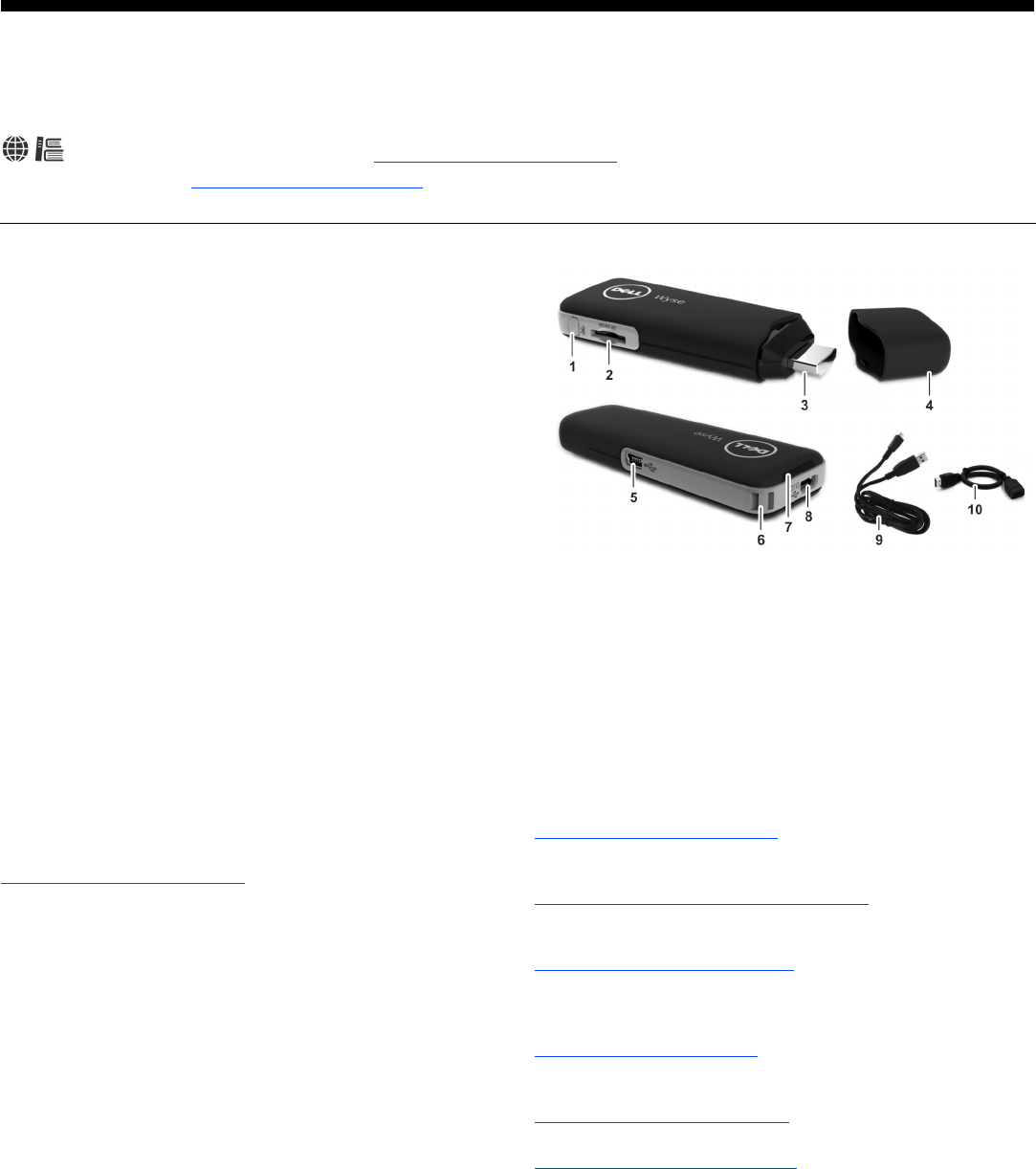
Cloud Connect
Setup and Features Information
Model CSx, Product ID: CS1A13
To find the latest Quick-Start Guide, go to http://www.dellwyse.com/manuals and click on the name of your product.
Important: The license at http://www.dellwyse.com/license as of the purchase date is the controlling licensing agreement. By copying, using, or
installing the software or the product, you agree to be bound by those terms.
Setting Up Your Cloud Connect
Be sure you have read all safety guidelines before setting up and
operating this product. Refer to the figures and proceed as follows:
1. Connecting Your Cloud Connect to the Monitor
HDMI Connection — Plug your Cloud Connect into the HDMI
port on the monitor. (If your monitor/TV has multiple video ports,
verify that you select the correct video port to display the
information from the Cloud Connect.) Connect the Micro end of
the provided USB cable to the Cloud Connect’s Micro USB On-
The-Go (OTG) port, and connect the standard end of the USB
cable to a powered USB port or use a standard USB power
adapter for smartphones. The Power status indicator will light blue
when connected. As the Cloud Connect starts up, the Activity
status indicator will light amber.
Note: If you cannot plug in Cloud Connect due to mechanical
interference, use the HMI extension cable.
MHL Connection — Plug your Cloud Connect into the MHL port
on the monitor; no external adapter power is required. The Power
status indicator will light blue when connected. As the Cloud
Connect starts up, the Activity status indicator will light amber.
2. Pairing Your Bluetooth Keyboard and Bluetooth Mouse
Press and hold the Bluetooth pairing button, and then follow the
on-screen steps to complete the Bluetooth setup for your
Bluetooth keyboard and mouse.
3. Turning Off Your Cloud Connect
It is strongly recommend to use the on-screen button to power off
your Cloud Connect.
For more information, locate your product and download the Fact
Sheet using the Cloud clients tab at:
http://www.dellwyse.com/products
Safety Guidelines
Improper connection or use of this product could result in component
failure or undesired interference. Read the following guidelines before
setting up and operating the device.
Setup
•Do not force a connector into its socket. If any undue resistance is
encountered, ensure that the connector is correctly oriented to the
receptacle.
•The main unit is not user serviceable; opening or accessing the
case will void your warranty.
Care
•To clean your device, first disconnect it from all connections, and
then use a soft cloth dampened with water for cleaning. Do not use
liquid or aerosol cleaners.
Power Sources
•The Cloud Connect product requirements are a minimum of 5.0 V,
0.5 mA. If a USB port is not available on the monitor, you can use a
standard USB 2.0 power adapter.
•Surge protectors for electrical devices are recommended in areas of
lightning. However, when lightning is occurring, your equipment
should be properly shut down and unplugged from AC power until
the storm has passed.
Views
* Not all USB devices are supported; check with Dell Wyse or your Dell Wyse representative to
find out if a particular device is supported on your product.
Need More Information?
Dell Wyse Reference Guides - Related documentation is
available at:
http://www.dellwyse.com/manuals
Dell Wyse-Approved Accessories - Information about approved
accessory options are available at:
http://www.dellwyse.com/products/accessories
Dell Wyse Service and Support - Latest software images are
available at:
http://www.dellwyse.com/downloads
Dell Wyse and the Environment - Information about Wyse
compliance with RoHS and with the Waste Electrical and Electronic
Equipment (WEEE) is available at:
http://www.dellwyse.com/green
Dell Wyse and E-Recycling - Information about recycling unwanted
Wyse product available within the United States is available at:
http://www.dellwyse.com/erecycling
Dell Wyse Warranty Registration* - Register your product at:
http://www.dellwyse.com/registration
* The standard warranty is one year from the date of purchase.
1Bluetooth pairing button 7Power/Activity status indicators
2Micro SD slot 8Micro USB OTG* port/power input for
3HDMI/MHL connector HDMI connection
4Cap 9Micro USB to Standard USB 2.0* cable
5Mini USB 2.0* host port 10 HDMI extension cable
6Wrist strap slot

Wyse Technology LLC
5455 Great America Parkway
Santa Clara, CA 95054 USA
©2013 Wyse Technology LLC. All rights reserved. This product and/or associated software are
protected by copyright international treaties, and various patents, including the following U.S.
patents: 6,836,885 and 5,918,039.
883958-01L Rev. A
August 2013
Printed in USA
Printed on 50% post-consumer recycled paper
Federal Communications Commission Notice
This device complies with part 15 of the FCC Rules. Operation is subject
to the following two conditions:
1. This device may not cause harmful interference, and
2. This device must accept any interference received, including
interference that may cause undesired operation.
This equipment has been tested and found to comply with the limits for a
Class B digital device, pursuant to Part 15 of the FCC Rules. These limits
are designed to provide reasonable protection against harmful
interference in a residential installation. This equipment generates, uses,
and can radiate radio frequency energy and, if not installed and used in
accordance with the instructions, may cause harmful interference to radio
communications. However, there is no guarantee this equipment does not
cause harmful interference to radio or TV reception. This can be
determined by turning the equipment on and off. The user is encouraged
to try to correct the interference by one or more of the following measures:
•Reorient or relocate the receiving antenna.
•Increase the separation between the equipment and receiver.
•Connect the equipment into an outlet on a circuit different from that to
which the receiver is connected.
•Consult the dealer or an experienced radio or television technician for
help.
FCC RF Radiation Exposure Statement
1. This Transmitter must not be collocated or operating in conjunction
with any other antenna or transmitter.
2. This equipment complies with FCC RF radiation exposure limits set
forth for an uncontrolled environment. This device was tested for
typical lap held operations with the device contacted directly to the
human body to the back side of the notebook computer. To maintain
compliance with FCC RF exposure compliance requirements, avoid
direct contact to the transmitting antenna during transmitting.
Warning: Any changes or modifications not expressly approved by the
party responsible for compliance could void the user’s authority to operate
this equipment.
According to FCC 15.407(e), the device is intended to operate in the
frequency band of 5.15GHz to 5.25GHz under all conditions of normal
operation. Normal operation of this device is restricted to indoor used only
to reduce any potential for harmful interference to co-channel MSS
operations.
Limited One-Year Hardware Warranty For Mobile Products
Please Retain Proof of Purchase
Wyse Technology LLC warrants this product to be free from defects in
material and workmanship for a period of One (1) year after the original
date of consumer purchase. During this period Wyse will, at its option,
either replace a defective product with a new or rebuilt product or repair it
with new or rebuilt parts at no charge except as stated below. The parts or
product that are replaced become the property of Wyse.
This limited warranty is provided to the original owner only and is not
transferable to any third party.
This limited warranty does not cover any of the products hardware that
you or any third party has modified or altered; you bear the sole
responsibility and liability for any such modifications or alteration.
WYSE HEREBY DISCLAIMS ALL OTHER EXPRESS AND IMPLIED
WARRANTIES FOR THIS PRODUCT, INCLUDING THE WARRANTIES
OF MERCHANTABILITY AND FITNESS FOR A PARTICULAR
PURPOSE. SOME STATES AND COUNTRIES MAY NOT ALLOW THE
EXCLUSION OF IMPLIED WARRANTIES, SO THE ABOVE LIMITATION
MAY NOT APPLY TO YOU.
THIS LIMITED ONE-YEAR WARRANTY GIVES YOU SPECIFIC LEGAL
RIGHTS, AND YOU MAY ALSO HAVE OTHER RIGHTS WHICH MAY
VARY FROM STATE TO STATE OR COUNTRY TO COUNTRY.
Exclusions
Wyse does not warrant that the operation of this hardware product will be
without interruption or error-free. This Hardware Limited Warranty does
not extend to any product from which the serial number has been removed
or that has been damaged or rendered defective as a result of:
•Accident, misuse, abuse, neglect, contamination, improper maintenance
or other external causes.
•Operation outside the published operating specifications for the product,
including improper environment, excessive or inadequate heating or air
conditioning or electrical power failures, surges or other irregularities.
•Improper site preparation or maintenance.
•Software, interfacing, parts or supplies not supplied by Wyse.
•Any use other than ordinary commercial or industrial application.
•Virus infection.
•Loss or damage in transit.
•Repair, modification, improper adjustment or installation of options or
parts by anyone other than (i) Wyse, (ii) a Factory Authorized Service
Center or (iii) your own installation of end-user replaceable Wyse or
Wyse approved parts.
To Obtain Service
For customers in North America, Oceania, and APAC, to obtain an RMA,
or to find the nearest Authorized Service Center near your location, visit
the Wyse Web site at:
http://www.dellwyse.com/support/overview
For customers in other countries, to find the nearest Authorized Service
Center in a country near you, visit the Wyse Web site at:
http://www.dellwyse.com/global
To obtain service under this limited warranty, deliver the product, along
with the dated proof of purchase, to Wyse or a Factory Authorized Service
Center. If you choose to use Wyse's factory service, call Wyse for a
Return Material Authorization (RMA) number. If you cannot deliver the
product in person, then please do the following:
1. Pack it in its original shipping container (or equivalent).
2. Put the RMA number on the address label.
3. Insure it (or assume the risk of loss/damage during shipment).
4. Pay all shipping charges.
Wyse will pay the return shipping charges.
If through no fault of the customer Wyse is unable to replace or
repair the product as provided for above, Wyse will refund the
customer's purchase price. In order to obtain a refund, you must
either deliver the product in person or ship the product to the
Customer Service Location as directed by the RMA Department.
Upon receipt of the product and verification of payment, Wyse will
refund the purchase price plus reasonable shipping charges.