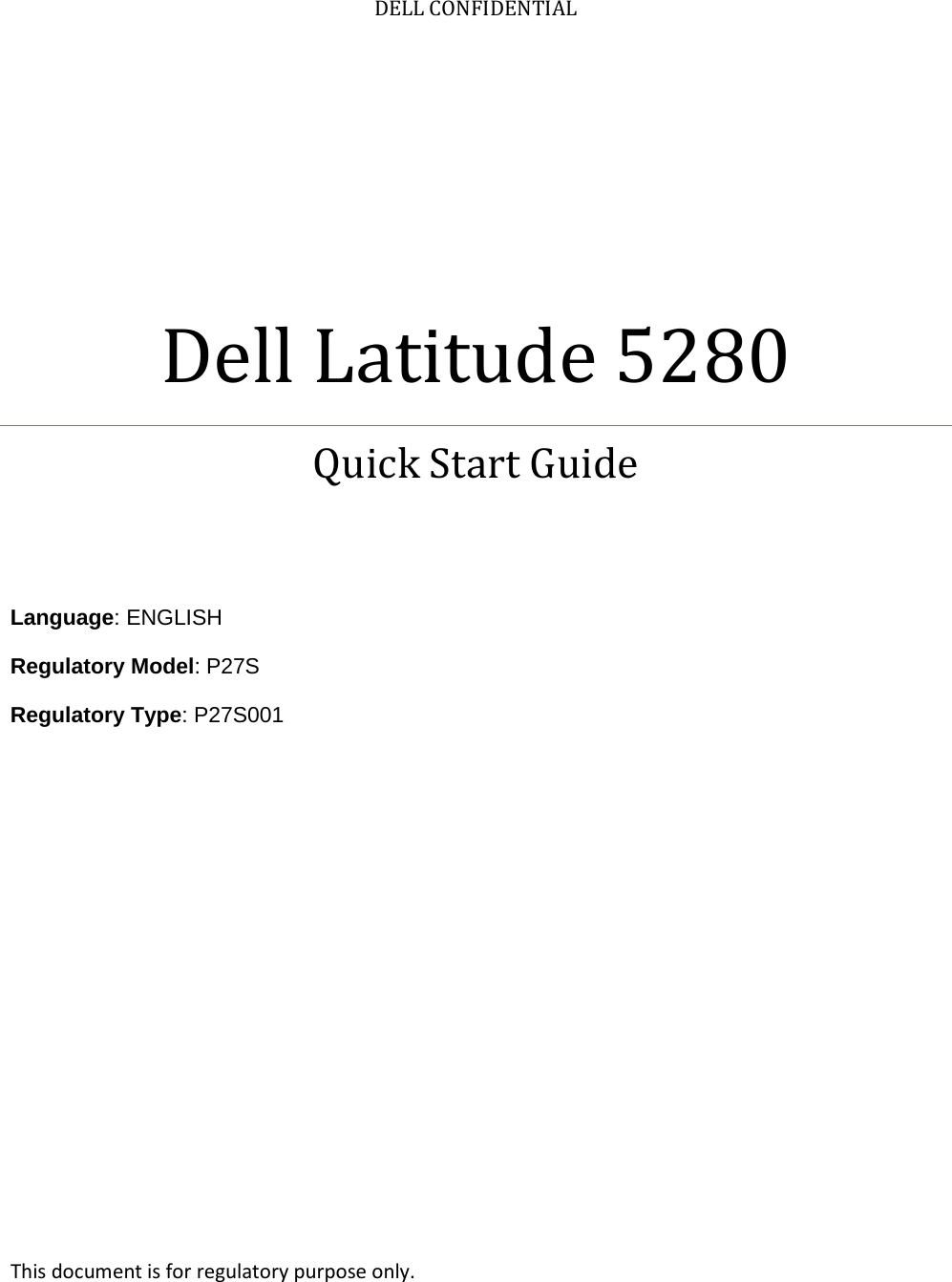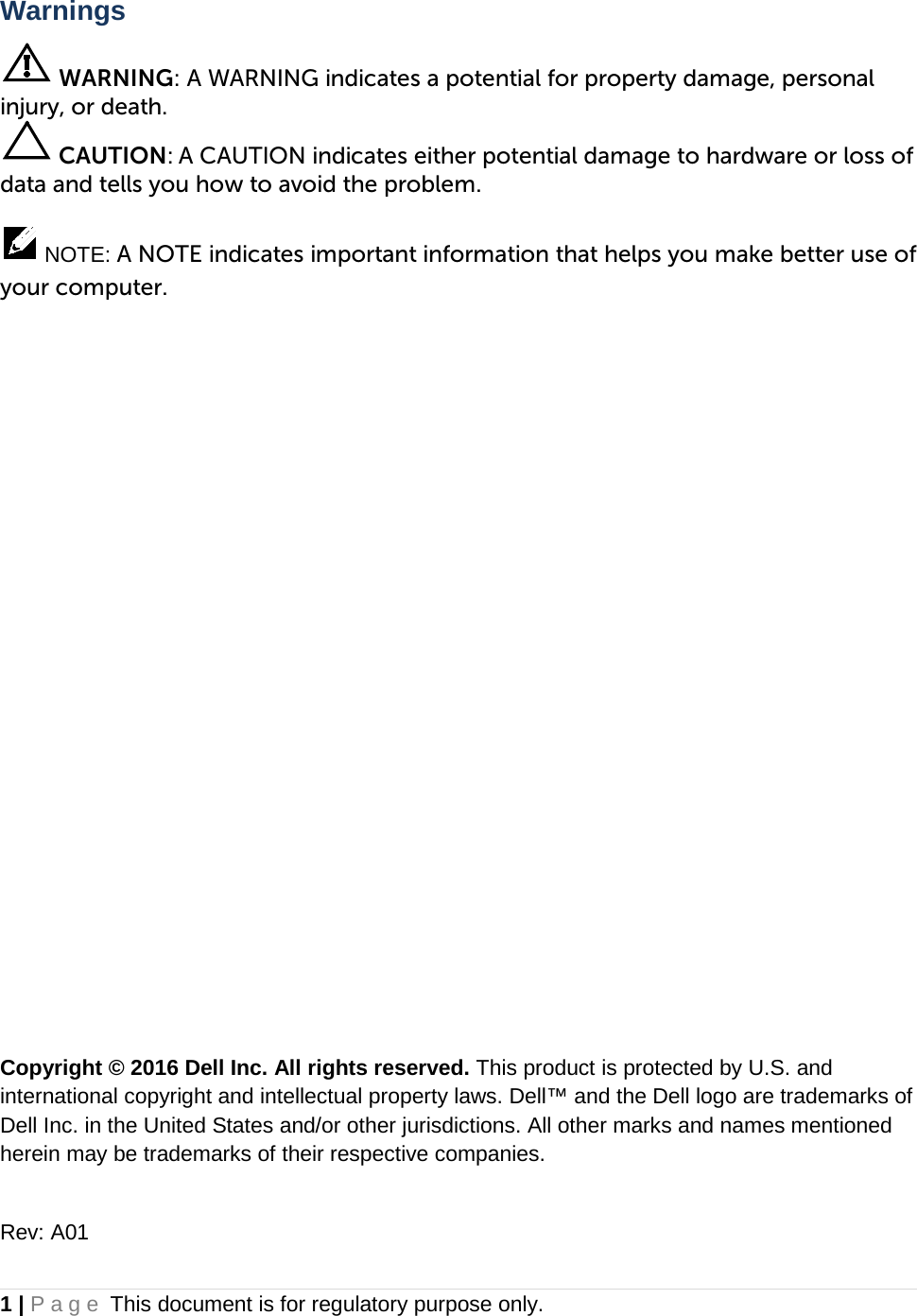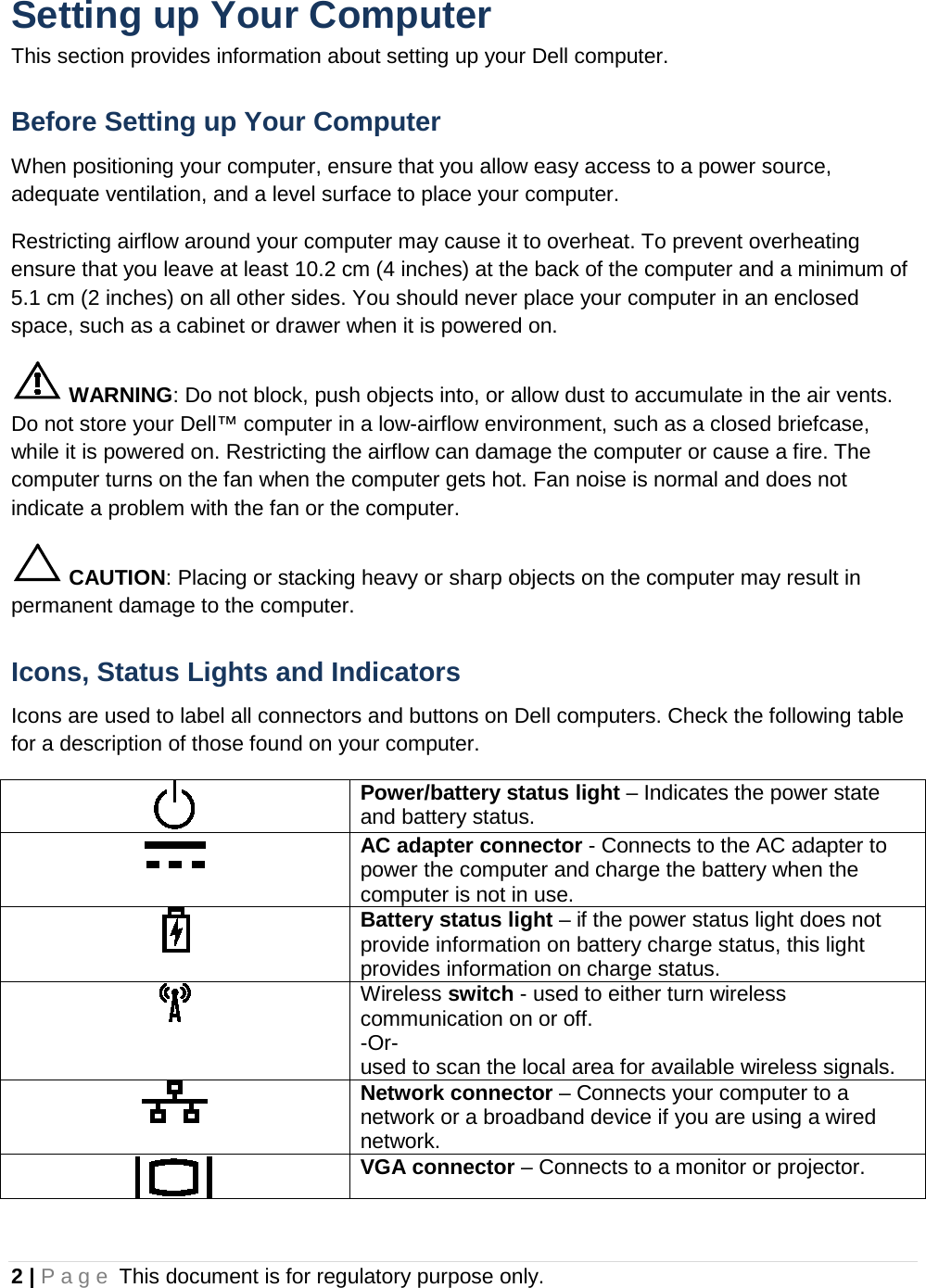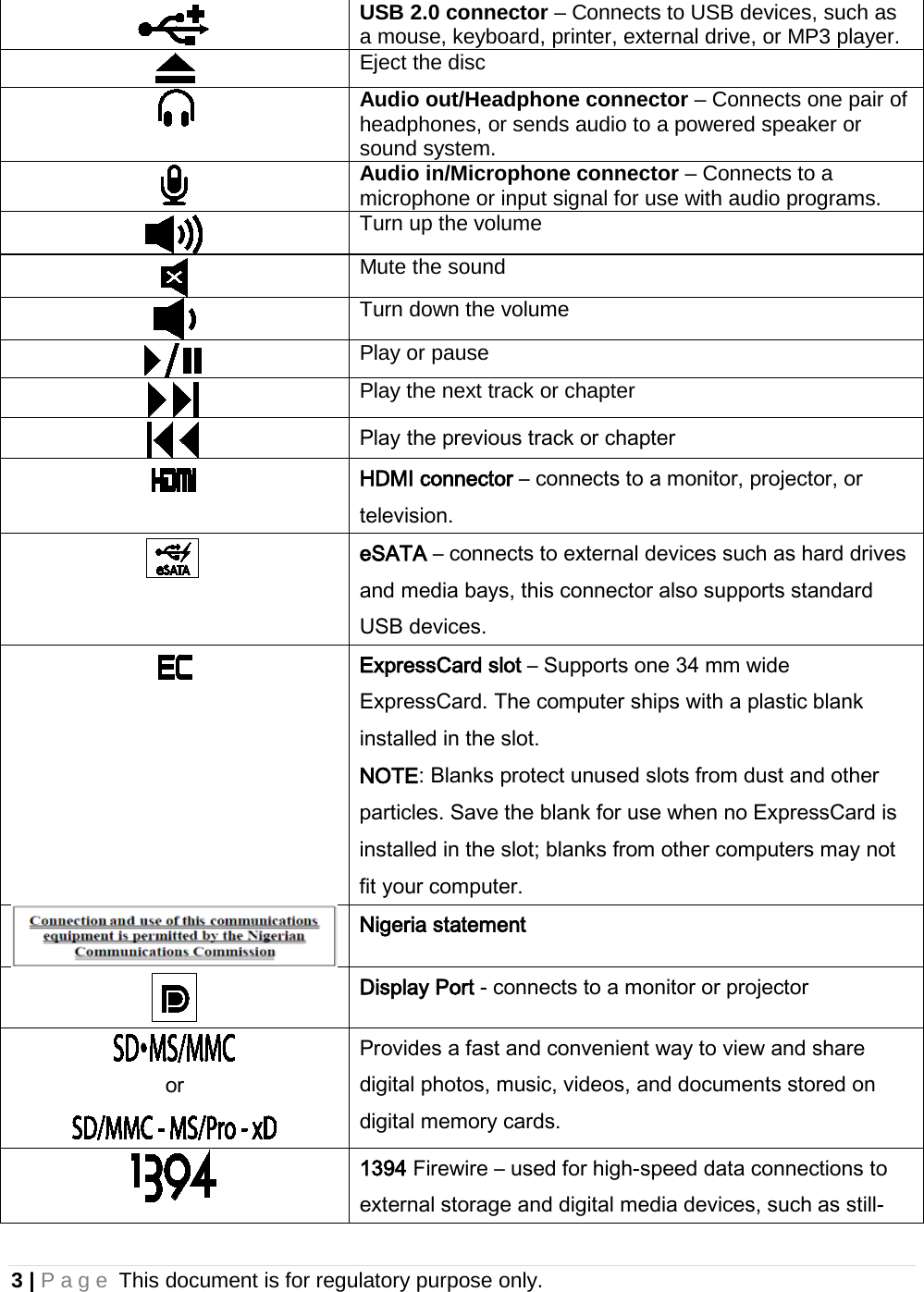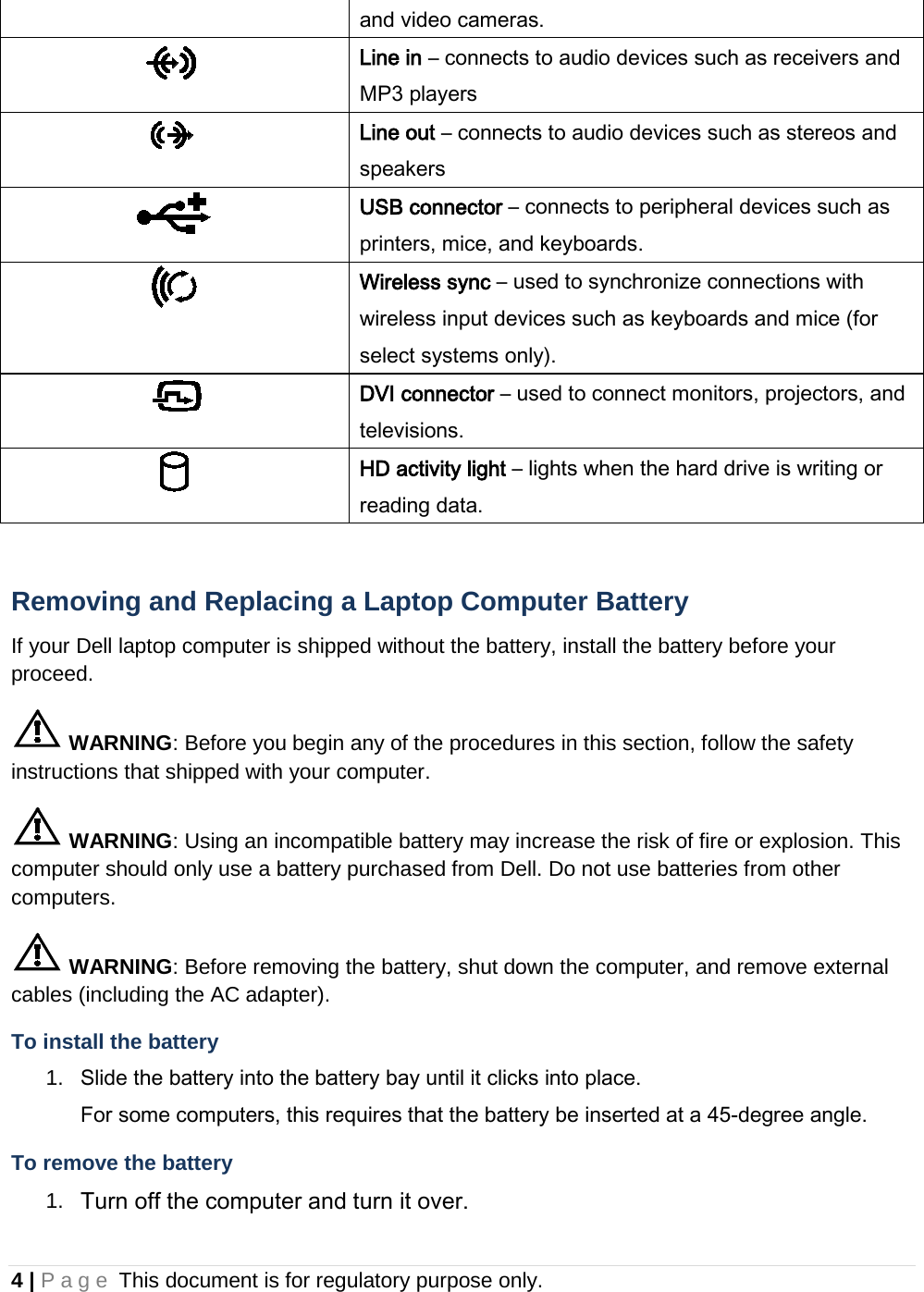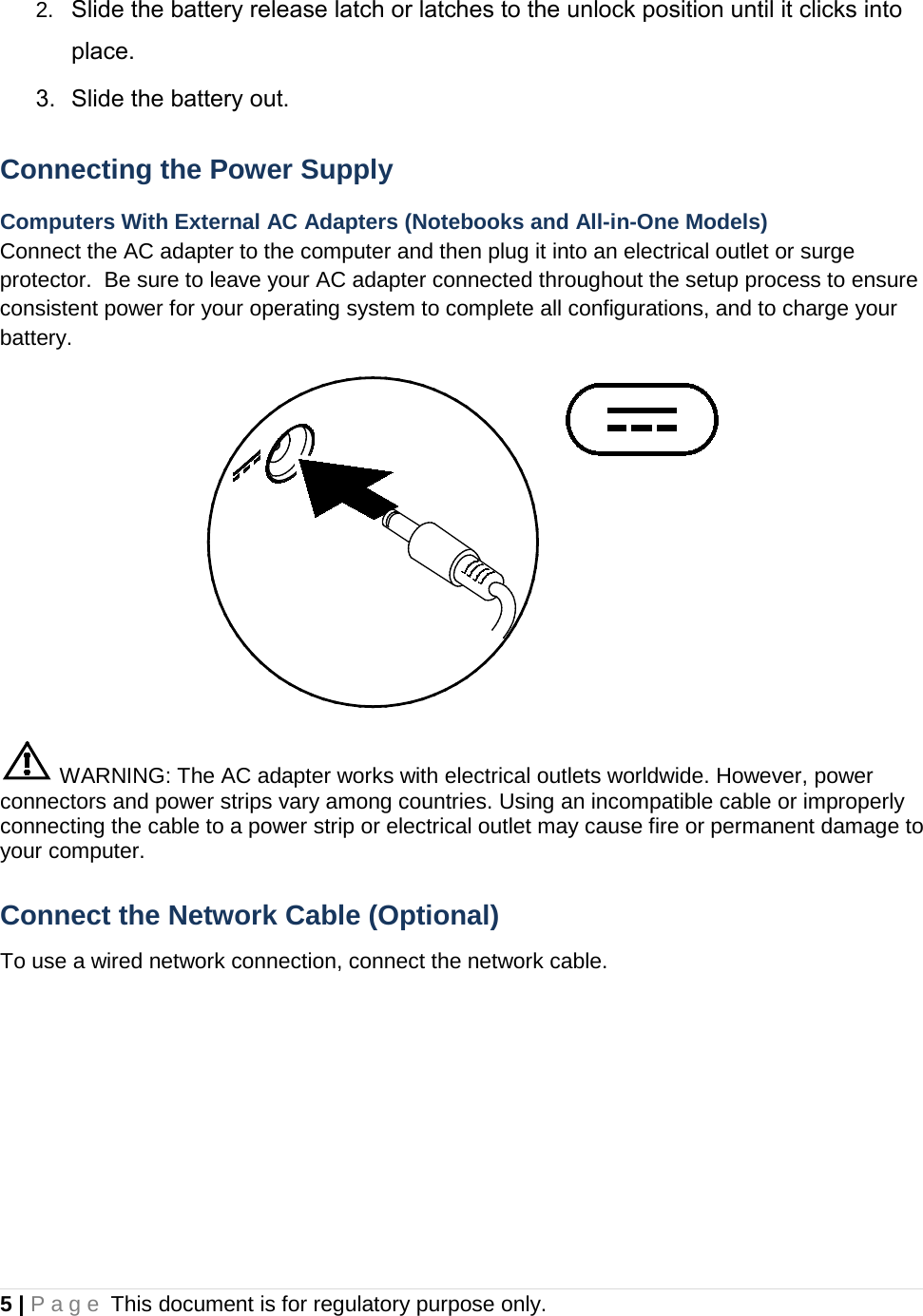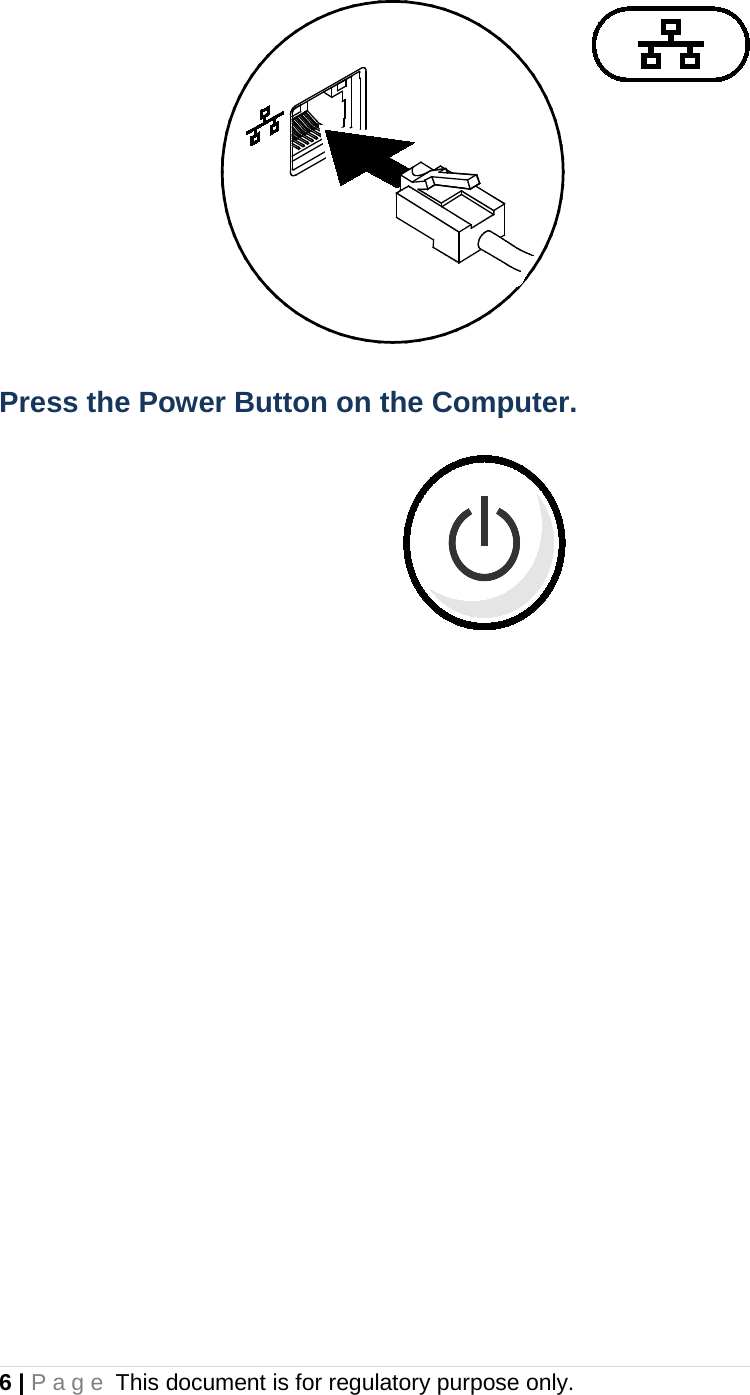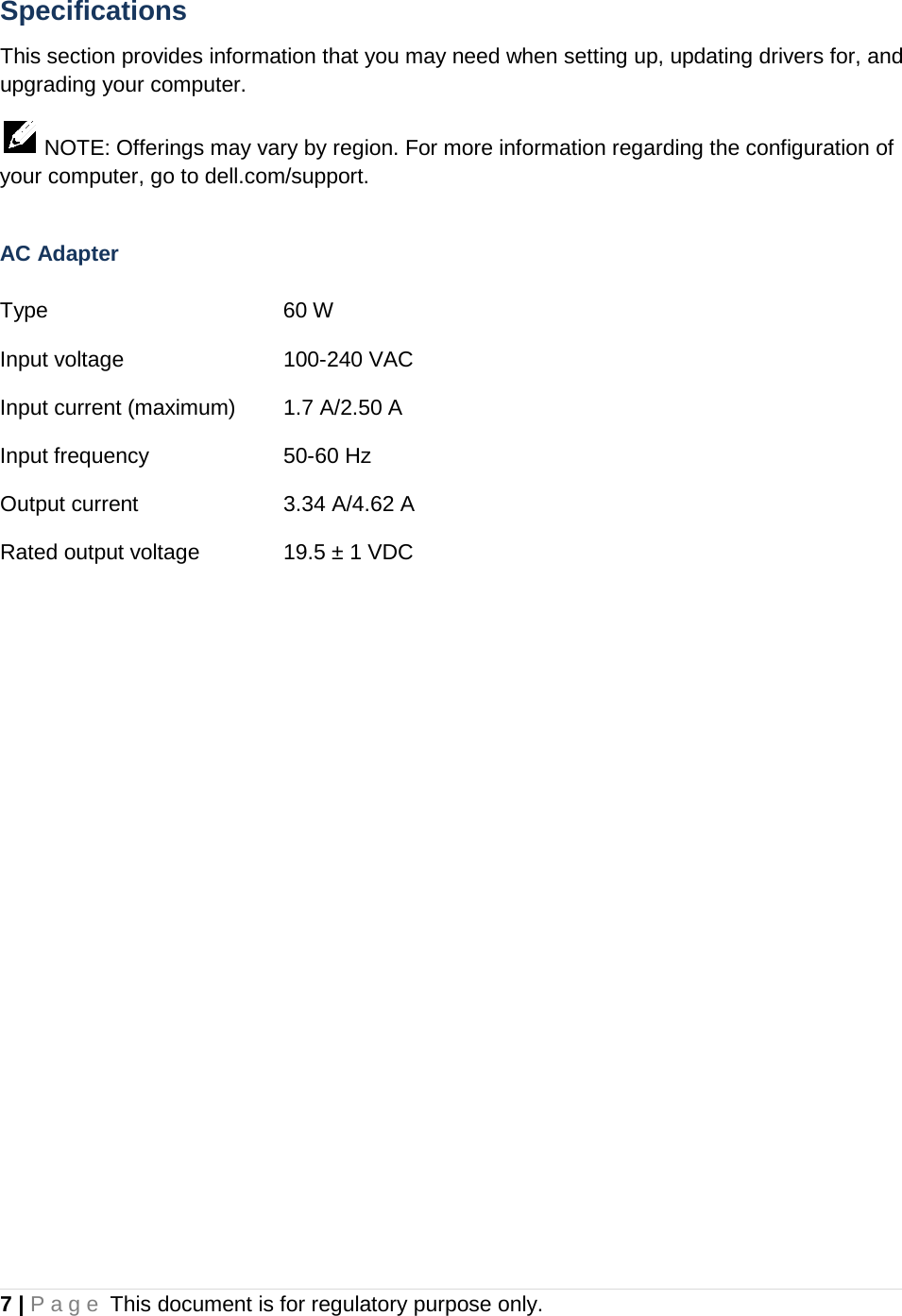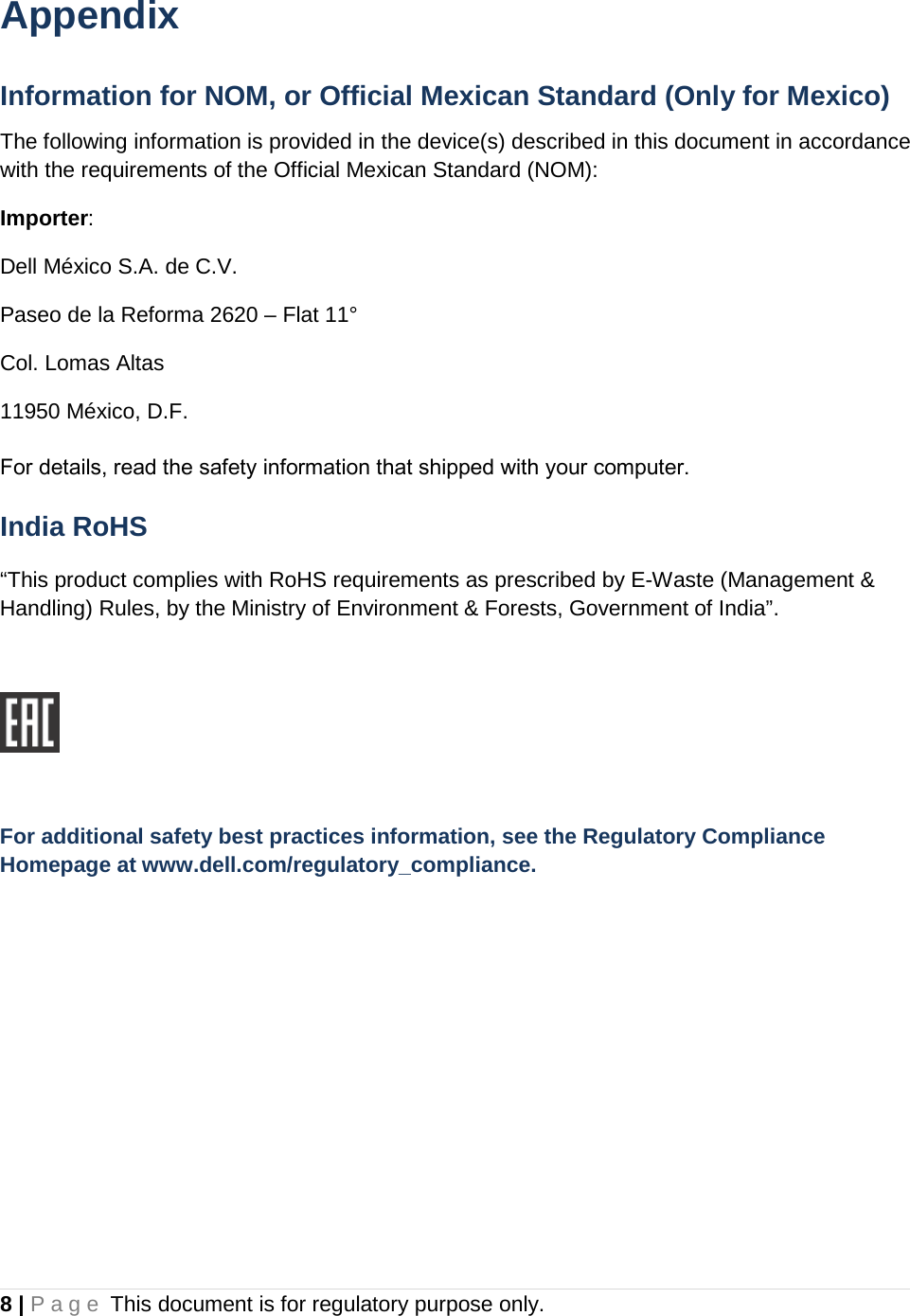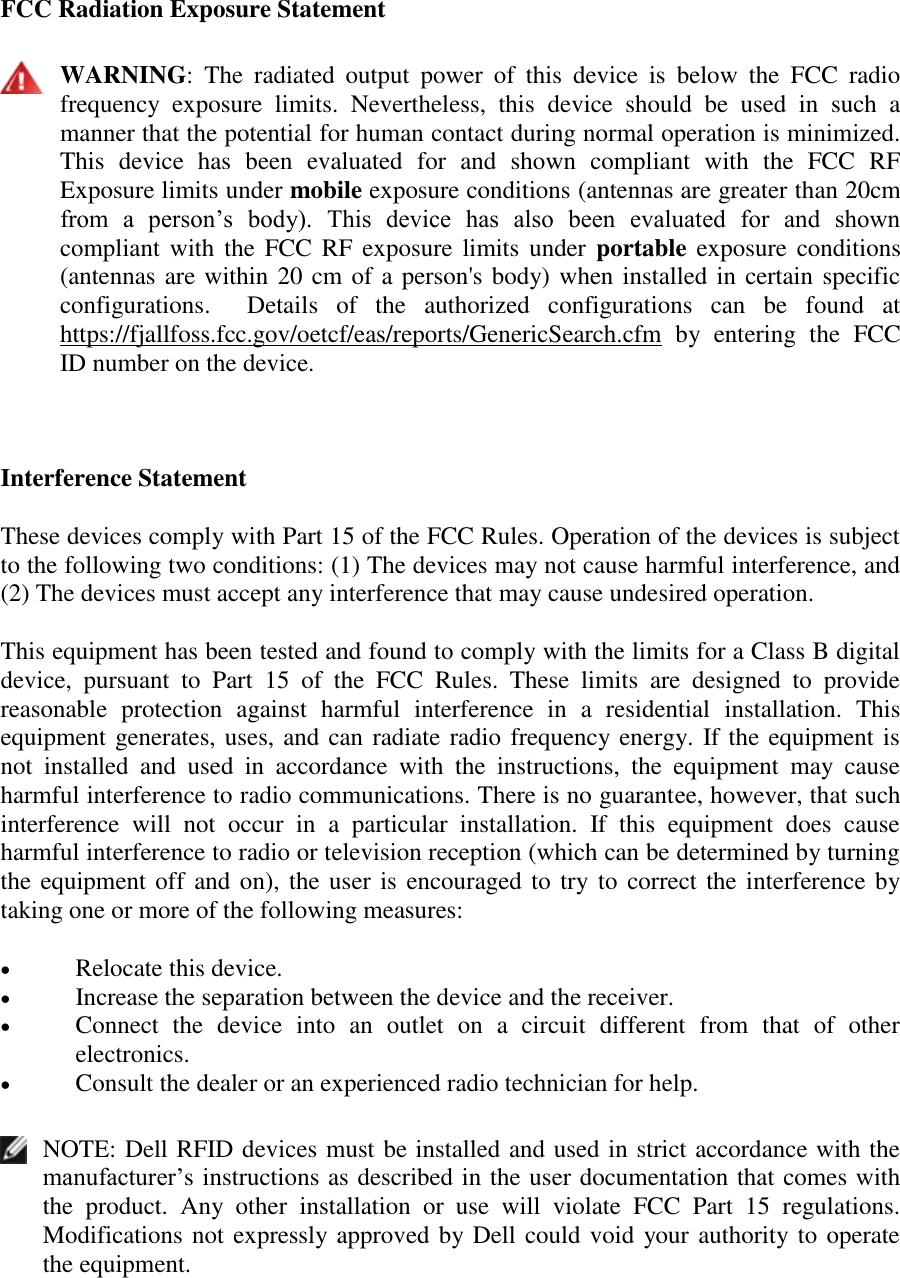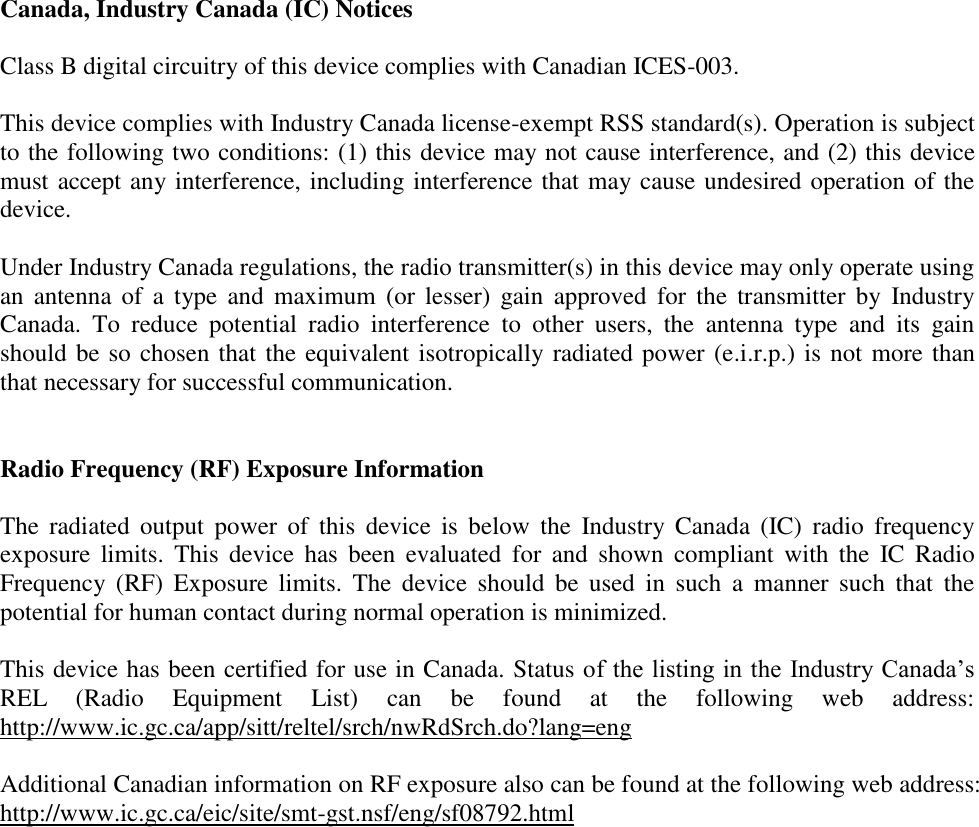Dell DWRFID1602 RFID 13.56MHz Wireless Module User Manual Dell Latitude 5280
Dell Inc. RFID 13.56MHz Wireless Module Dell Latitude 5280
Dell >
Contents
- 1. UserMan_Host Quick Guide
- 2. UserMan_Module
- 3. UserMan_OEM installation guide
- 4. Safety and Regulatory Information
- 5. User Manual_b_english_us-rev15-10
- 6. User Manual_rfid_us
- 7. User Manual_P73G
- 8. User Manual_b_us-rev15-10
- 9. User Manual (host)
- 10. User manual
- 11. User Manual_fcc_english
- 12. User Manual_states
- 13. Users Manual
User manual