Dell 735 Users Manual Preface
735 to the manual 7f53942d-89e4-4d42-9070-314b2e83360b
2015-02-09
: Dell Dell-735-Users-Manual-544439 dell-735-users-manual-544439 dell pdf
Open the PDF directly: View PDF ![]() .
.
Page Count: 4
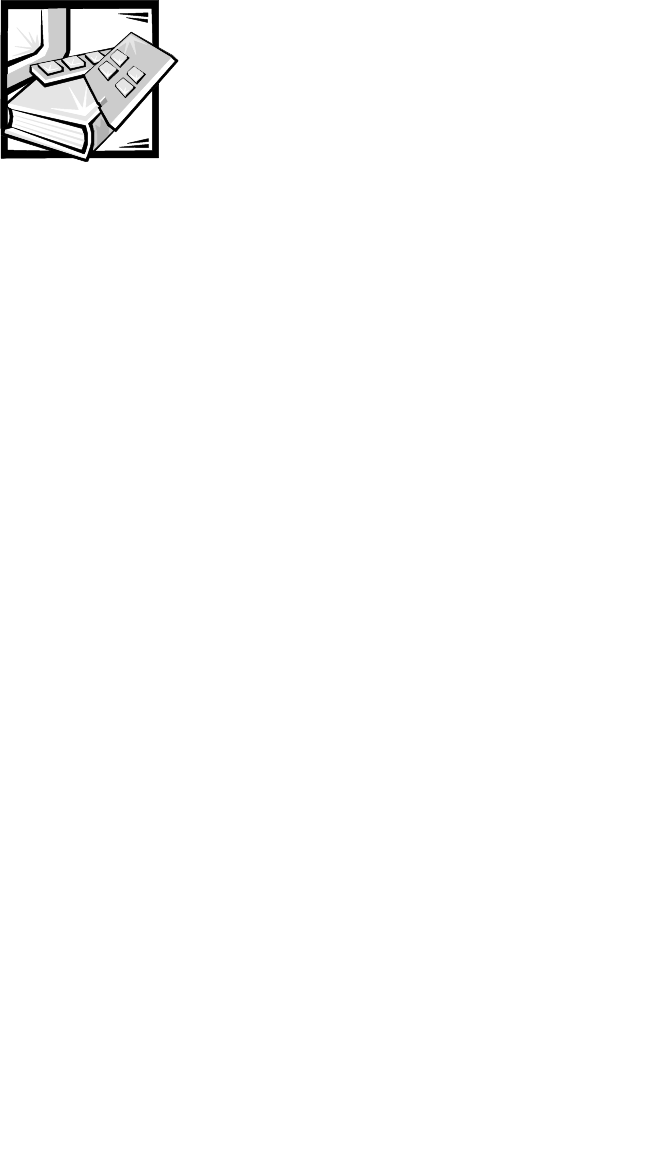
v
Preface
This guide provides system administrators, IT professionals, and those responsible for
the installation of network attached storage (NAS) devices, with the information nec-
essary to install, configure, and operate the Dell PowerVault 735N NAS appliance.
Chapters include the following information:
•Chapter 1 — “Introduction” provides an overview of the system features, as well
as the information necessary to perform the initial configuration of the system.
•Chapter 2 — “Dell PowerVault 735 NAS Manager” provides a high-level introduc-
tion to the NAS Manager and how to find help.
•Chapter 3 — “Using Dell OpenManage Array Manager Software” provides a
comprehensive solution to storage management in an integrated graphical view.
•Chapter 4 — “System Management” provides directions for installing and config-
uring a Dell OpenManage Remote Assistant Card 2 (DRAC 2) and information
about Dell OpenManage Server Assistant.
•Chapter 5 — “System Recovery, Backup, and Restore” provides information on
recovering from system failure, and how to back up and restore the system state.
•Chapter 6 — “ActiveArchive” provides information on the creation and preserva-
tion of snapshots of the Dell PowerVault 735N NAS appliance system data
volumes using Dell ActiveArchive.
•Chapter 7 — “Advanced Features” provides information on network adapter
teaming and services for UNIX, Macintosh, and Novell NetWare.
•Chapter 8 — “Setting Up a Second RAID Controller” describes how to set up an
optional second redundant array of independent disks (RAID) controller.
•Chapter 9 — “Troubleshooting” lists potential issues with probable causes and
possible solutions.
Warranty and Return Policy Information
Dell Computer Corporation (“Dell”) manufactures its hardware products from parts
and components that are new or equivalent to new in accordance with industry-
standard practices. For information about the Dell warranty for your system, see your
System Information
document.

vi
Safety, Regulatory, and Warranty
Information
For safety, regulatory, and warranty information for your system, see the
System
Information
document included with your system.
Other Documents You May Need
In addition to this
System Administrator’sGuide
, the following documentation is
included with your system:
•The
Dell PowerVault 735N Systems User's Guide
, which describes system fea-
tures, technical specifications, and device drivers.
•The
Dell PowerVault 735N Systems Installation and Troubleshooting Guide
pro-
vides instructions for installing system hardware and includes troubleshooting
and diagnostic procedures for testing your system.
•Supporting system documentation on the
Dell PowerVault 735N NAS Appliance
Resource
CD, that includes information about all the option cards and software
installed.
•The
Dell System Information
document, which provides basic information about
your system.
•The
Dell OpenManage Array Manager User’sGuide
provides instructions for
using the Dell OpenManage Array Manager common interface for configuring
and managing local and remote storage.
•The
Dell OpenManage Remote Assistant Card Version 2.3 (DRAC 2) User's Guide
provides instructions for using the DRAC 2 to manage and use a server through a
modem or network connection, even when the server itself is down.
•The
Dell OpenManage Server Agent Messages Reference Guide
describes the
event messages logged by the Dell OpenManage Server Agent 4.0 or later.
•The
Dell PowerVault 735N Systems Service Manual
, which contains detailed
information on servicing your system. This information is available only at
http://support.dell.com.
You may also have one or more of the following documents:
•Documentation that is included with options you purchase separately from the
system. This documentation includes information that you need to configure and
install these options in your Dell system.
•Technical information files—sometimes called “readme”files—that might be
installed on the hard-disk drive to provide last-minute updates about technical
changes to the system or advanced technical reference material intended for
experienced users or technicians.
•Documentation updates that are sometimes included with the system to
describe changes to the system or software. Always read these updates before
consulting any other documentation. These updates often contain information
that supersedes the information in the other documents.
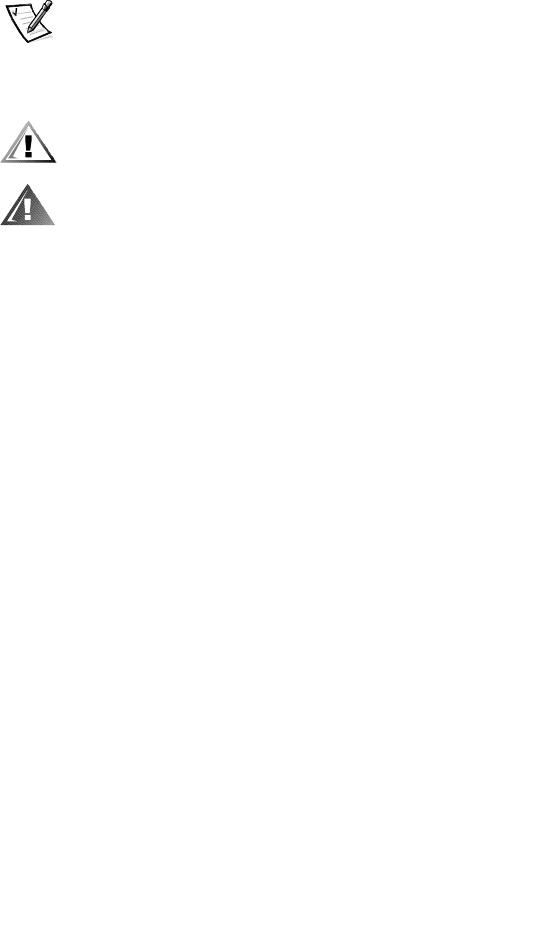
vii
Notational Conventions
The following subsections describe notational conventions used in this document.
Notes, Notices, Cautions, and Warnings
Throughout this guide, blocks of text may be accompanied by an icon and printed in
bold type or in italic type. These blocks are notes, notices, cautions, and warnings,
and they are used as follows:
NOTE: A NOTE indicates important information that helps you make better use of
your system.
NOTICE: A NOTICE indicates either potential damage to hardware or loss of
data and tells you how to avoid the problem.
CAUTION: A CAUTION indicates either potential damage to hardware or
loss of data and tells you how to avoid the problem.
WARNING: A WARNING indicates the potential for bodily harm and tells
you how to avoid the problem.
Some warnings may appear in alternate formats and may be unaccompanied by an
icon. In such cases, the specific presentation of the warning is mandated by regula-
tory authority.
Typographical Conventions
The following list defines (where appropriate) and illustrates typographical conven-
tions used as visual cues for specific elements of text throughout this document:
•
Keycaps
, the labeling that appears on the keys on a keyboard, are enclosed in
angle brackets.
Example: <Enter>
•
Key combinations
are series of keys to be pressed simultaneously (unless other-
wise indicated) to perform a single function.
•Example: <Ctrl><Alt><Enter>
•
Commands
presented in lowercase bold are for reference purposes only and are
not intended to be typed when referenced.
Example: “Use the format command to...”
In contrast, commands presented in the Courier New font are part of an instruc-
tion and intended to be typed.
Example: “Type format a: toformatthedisketteindriveA.”
•
Filenames
and
directory names
are presented in lowercase bold.
Examples: autoexec.bat and c:\windows

viii
•
Syntax lines
consist of a command and all its possible parameters. Commands
are displayed in lowercase bold; variable parameters (those for which you substi-
tute a value) are displayed in lowercase italics; constant parameters are displayed
in lowercase bold. The brackets indicate items that are optional.
Example: del [
drive
:][
path
]
filename
[/p]
•
Command lines
consist of a command and may include one or more of the com-
mand’s possible parameters. Command lines are presented in the Courier New
font.
Example: del c:\myfile.doc
•
Screen text
is text that appears on the screen of your monitor or display. It can be
a system message, for example, or it can be text that you are instructed to type
as part of a command (referred to as a
command line
). Screen text is presented
in the Courier New font.
Example: The following message appears on your screen:
No boot device available
Example: “Type md c:\programs and press <Enter>.”
•
Variables
are placeholders for which you substitute a value. They are presented in
italics.
Example: DIMM
x
(where
x
represents the DIMM socket designation).