Dell Bh200 Bluetooth 2 0 Edr Stereo Headset Owners Manual Owner’s
1508033992dell-bh200-blth_owner's manual_en-us DELL BH200 pdf | FreeUserManuals.com
2014-11-13
: Dell Dell-Bh200-Bluetooth-2-0-Edr-Stereo-Headset-Owners-Manual-111464 dell-bh200-bluetooth-2-0-edr-stereo-headset-owners-manual-111464 dell pdf
Open the PDF directly: View PDF ![]() .
.
Page Count: 93
- Owner’s Manual
- Contents
- Introduction
- Getting Started
- Using the Headset with Windows XP (Service Pack 2)
- Using the Headset with Windows Vista
- Using Phone Mode
- Troubleshooting
- Appendix
www.dell.com | support.dell.com
Model BH200
Dell™ BH200 Bluetooth® 2.0
EDR Stereo Headset
Owner’s Manual

Notes, Notices, and Cautions
NOTE: A NOTE indicates important information that helps you make
better use of your computer.
NOTICE: A NOTICE indicates either potential damage to hardware or
loss of data and tells you how to avoid the problem.
CAUTION: A CAUTION indicates a potential for property damage,
personal injury, or death.
____________________
Information in this document is subject to change without notice.
© 2007 Dell Inc. All rights reserved.
Reproduction in any manner whatsoever without the written permission of Dell Inc. is
strictly forbidden.
Trademarks used in this text: Dell, the DELL logo, are trademarks of Dell Inc.; Microsoft
and Windows are registered trademarks of Microsoft Corporation.
Other trademarks and trade names may be used in this document to refer to either the
entities claiming the marks and names or their products. Dell Inc. disclaims any
proprietary interest in trademarks and trade names other than its own.
February 2007 P/N TX131 Rev. A01

3
www.dell.com | support.dell.com
Contents
CAUTION: Safety Instructions . . . . . . . . . . . . . . . 8
1 Introduction
Product Controls and Features . . . . . . . . . . . . . 11
LED Indicator Lights . . . . . . . . . . . . . . . . . . . 12
Audio Tones . . . . . . . . . . . . . . . . . . . . . . . 13
2 Getting Started
Charging the Headset . . . . . . . . . . . . . . . . . . 14
Switching the Headset On or Off . . . . . . . . . . . . 15
Wearing the Headset . . . . . . . . . . . . . . . . . . 16

4www.dell.com | support.dell.com
3 Using the Headset with Windows XP (Service
Pack 2)
Dell BH200 Bluetooth Profiles. . . . . . . . . . . . . . 17
Pairing with your Computer . . . . . . . . . . . . . . . 18
Using the Windows Bluetooth™ Setup Wizard . . . . . 18
Using the Toshiba Bluetooth Application Software . . . 24
Connecting with your Computer . . . . . . . . . . . . 35
Using the Windows Bluetooth™ Setup Wizard . . . . . 35
Re-connecting . . . . . . . . . . . . . . . . . . . . . . 35
Listening to Music . . . . . . . . . . . . . . . . . . . . 36
Using your Headset to Chat . . . . . . . . . . . . . . . 37
Using SKYPE (Ver 2.5) . . . . . . . . . . . . . . . . . . 38
Using Widcomm Bluetooth Application 5.0 . . . . . . . 38
Using Widcomm Bluetooth Application 5.1 . . . . . . . 40
Using the Toshiba Bluetooth Application . . . . . . . . 43
Using MSN (Windows Live Messenger 8.0) . . . . . . 45
Using Widcomm Bluetooth Application 5.0 . . . . . . . 45

5
www.dell.com | support.dell.com
Using Widcomm Bluetooth Application 5.1 . . . . . . . 46
Using the Toshiba Bluetooth Application . . . . . . . . 47
4 Using the Headset with Windows Vista
Dell BH200 Profiles . . . . . . . . . . . . . . . . . . . 50
Pairing with your Computer . . . . . . . . . . . . . . . 51
Connecting with your Computer . . . . . . . . . . . . 55
Using the Widcomm Bluetooth Application . . . . . . . 55
Using the Toshiba Bluetooth Application . . . . . . . . 57
Re-connecting . . . . . . . . . . . . . . . . . . . . . . 60
Listening to Music . . . . . . . . . . . . . . . . . . . . 60
Using your Headset to Chat . . . . . . . . . . . . . . . 61
Using SKYPE (Ver 2.5) . . . . . . . . . . . . . . . . . . 62
Using the Microsoft Bluetooth Device Application . . . 62
Using MSN (Windows Live Messenger 8.0) . . . . . . 63
Using the Microsoft Bluetooth Device Application . . . 63

6www.dell.com | support.dell.com
5 Using Phone Mode
Pairing the Headset with a Mobile Phone. . . . . . . . 64
Reconnecting the Headset . . . . . . . . . . . . . . . 65
Making a Call from the Mobile Phone . . . . . . . . . . 66
Voice Dialing through the Headset . . . . . . . . . . . 66
Last Number Redial . . . . . . . . . . . . . . . . . . . 67
Answering a Call. . . . . . . . . . . . . . . . . . . . . 67
Call Swap . . . . . . . . . . . . . . . . . . . . . . . . 67
Ending a Call . . . . . . . . . . . . . . . . . . . . . . . 68
Rejecting a Call . . . . . . . . . . . . . . . . . . . . . 68
Muting a Call . . . . . . . . . . . . . . . . . . . . . . . 68
Adjusting the Volume During a Call . . . . . . . . . . . 69
6 Troubleshooting
Resetting the Headset . . . . . . . . . . . . . . . . . . 78

7
www.dell.com | support.dell.com
A Appendix
Specifications . . . . . . . . . . . . . . . . . . . . . . 79
Certification and Safety Approvals/
General Information . . . . . . . . . . . . . . . . . . . 80
Regulatory Statement (R&TTE) . . . . . . . . . . . . . 82
Waste Electrical and Electronic Equipment (WEEE)
Directive . . . . . . . . . . . . . . . . . . . . . . . . . 85

8
CAUTION: Safety Instructions
• Risk of explosion if battery is replaced by an incorrect type.
Dispose of used batteries according to the instructions
• Avoid storage at temperatures below -10°C or above 70°C.
• Avoid operating at temperatures below 0°C or above 50°C.
• Do not expose the headset or any of its supplied parts to rain
or other liquids.
• Avoid storing or using at Relative Humidity levels below 10%
or above 90%.
• Do not store or leave your headset near a heat source such as a
radiator, fireplace, stove, electric heater, or other heat-
generating appliance, or otherwise expose it to temperatures
in excess of 70° C. When heated to excessive temperatures,
the battery could explode or vent, posing a risk of fire.
• Do not use your headset while recharging.
• Do not use the headset while driving or cycling, or in any
situation were you should be able to hear other sounds.
• To prevent possible hearing damage, do not listen at high
volume levels for long periods.

9
NOTE: As a guide to setting the volume level, check that you
can still hear your own voice when speaking normally, while
listening with the headset.
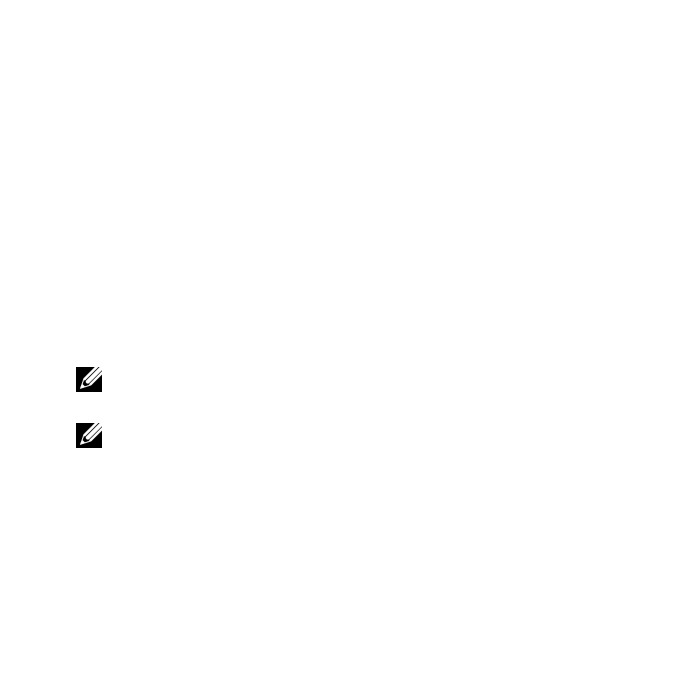
10
D:\Technical Documentation\Dell Headset\User Guide\4-75x4-
75section1_intro.fm
DELL CONFIDENTIAL – PRELIMINARY 2/15/07 – FOR PROOF ONLY
1
Introduction
Congratulations on your purchase of the Dell BH200 Bluetooth 2.0
EDR Stereo Headset. This headset allows you to communicate
wirelessly through your computer or mobile phone using its built-in
microphone and stereo earphones.
NOTE: Any devices that you use with the Dell BH200 must support
the same Bluetooth profiles as the Dell BH200.
NOTE: Your Dell BH200 can be paired to two devices at the same
time, as long as it uses different Bluetooth profiles for each one. For
example, it can be connected to a computer using the Headset profile
to listen to music and, at the same time, a mobile phone using the
Hands-free profile to receive phonecalls.

11
echnical Documentation\Dell Headset\User Guide\4-75x4-
75section1_intro.fm
DELL CONFIDENTIAL – PRELIMINARY 2/15/07 – FOR PROOF ONLY
Template Last Updated - 10/13/2005
Product Controls and Features
Multi-function key
ForwardBack
Microphone
Volume upVolume down
Power/Bluetooth LED
Charge/Battery LED
USB charging port
Reset button
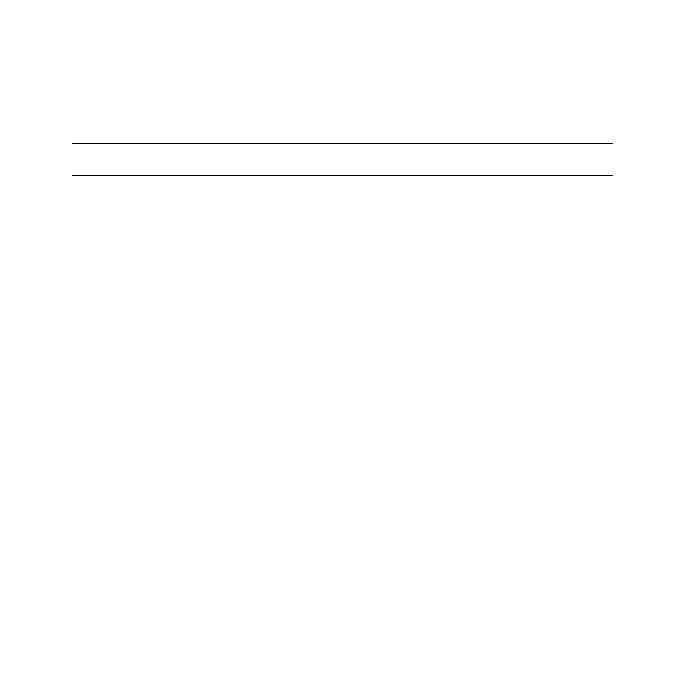
12
echnical Documentation\Dell Headset\User Guide\4-75x4-
75section1_intro.fm
DELL CONFIDENTIAL – PRELIMINARY 2/15/07 – FOR PROOF ONLY
LED Indicator Lights
Mode LED Indicator
Power On (Idle) Power/Bluetooth LED solid on
Blue
Power Off Power/Bluetooth LED off
Pairing Power/Bluetooth LED fast
blinking Blue
Connected to Bluetooth Device Power/Bluetooth LED slow
blinking Blue
Charging On Charge/Battery LED solid on
Red
Fully Charged Charge/Battery LED solid on
Green
Battery Low Charge/Battery LED slow
blinking Red

13
echnical Documentation\Dell Headset\User Guide\4-75x4-
75section1_intro.fm
DELL CONFIDENTIAL – PRELIMINARY 2/15/07 – FOR PROOF ONLY
Template Last Updated - 10/13/2005
Audio Tones
Headset Status Audio Tones
Power On "DO-LU" tone
Power Off Beep
Mute Microphone Beep every 2 seconds, from the
receiver
Incoming call Ringing tone
Low battery Beep every 20 seconds, from
the receiver
Initiating voice dial Depends on the setting of the
cell phone
Connection / Disconnection
success "DO-LU" tone
Out of range Two "DO-LU" tones
Volume at minimum or
maximum level Beep
End of call Beep

14
echnical Documentation\Dell Headset\User Guide\4-75x4-
75section2_prep.fm
DELL CONFIDENTIAL – PRELIMINARY 2/15/07 – FOR PROOF ONLY
2
Getting Started
Charging the Headset
Before using your headset, charge it using the USB cable.
NOTE: USB cable is only used for headset charging. No data or
audio is transferred.
NOTE: Computer must be switched on to enable charging.
1
Plug the large end of the USB cable into a USB port on your
computer.
2
Plug the small end of the USB cable into the USB charging
port on your headset (see next image).

15
echnical Documentation\Dell Headset\User Guide\4-75x4-
75section2_prep.fm
DELL CONFIDENTIAL – PRELIMINARY 2/15/07 – FOR PROOF ONLY
Template Last Updated - 10/13/2005
NOTE: Charge the headset for approximately 3 hours. The Power
LED is red when charging and changes to green when charging is
complete.
Switching the Headset On or Off
To switch on:
Press and hold the
Multi-function key
for 3 seconds until the Blue
LED stays on ("DU"-"LO" tone will also sound).
To switch off:
Press and hold the
Multi-function key
for 3 seconds until the Blue
LED goes off (single beep will also sound).

16
D:\Technical Documentation\Dell Headset\User Guide\4-75x4-
75section2_prep.fm
DELL CONFIDENTIAL – PRELIMINARY 2/15/07 – FOR PROOF ONLY
NOTE: The headset automatically switches off if no connection is
established with another Bluetooth device within 10 minutes.
Wearing the Headset
The headset should be worn so that the headband is at the back of
the neck, as shown below:

17
echnical Documentation\Dell Headset\User Guide\4-75x4-
75section3_computer.fm
DELL CONFIDENTIAL – PRELIMINARY 2/15/07 – FOR PROOF ONLY
Template Last Updated - 10/13/2005
3
Using the Headset with
Windows XP (Service Pack 2)
Dell BH200 Bluetooth Profiles
Your Dell BH200 can be used as stereo headphones (Headset
profile)or as a hands-free device (Hands-free profile) with your
computer.
• When used as stereo headphones, the audio quality is much
higher, but the microphone is disabled. This is perfect for
listening to music.

18
echnical Documentation\Dell Headset\User Guide\4-75x4-
75section3_computer.fm
DELL CONFIDENTIAL – PRELIMINARY 2/15/07 – FOR PROOF ONLY
• When used as a hands-free device, the audio quality is lower,
but the microphone is enabled. This is more suitable for use
with IP phone software, or recording your voice.
Pairing with your Computer
NOTE: Make sure multimedia software is closed when establishing a
Bluetooth connection.
Using the Windows Bluetooth™ Setup Wizard
To set up your headset with your computer:
1
Click
Start > All Programs > My Bluetooth Places
NOTE: Make sure Bluetooth function is enabled on computer.

19
echnical Documentation\Dell Headset\User Guide\4-75x4-
75section3_computer.fm
DELL CONFIDENTIAL – PRELIMINARY 2/15/07 – FOR PROOF ONLY
Template Last Updated - 10/13/2005
2
In the window which appears, click
Bluetooth > Bluetooth
Setup Wizard
.
3
The
Bluetooth Setup Wizard
appears. Before you continue,
you need to make sure your headset is discoverable, as follows:
With your headset turned off, press and hold the
Multi-
function key
for 6 seconds until the Blue LED flashes quickly,
which indicates that the headset is in pairing mode.

20
echnical Documentation\Dell Headset\User Guide\4-75x4-
75section3_computer.fm
DELL CONFIDENTIAL – PRELIMINARY 2/15/07 – FOR PROOF ONLY
4
Choose
I want to find a specific Bluetooth device and
configure how this computer will use its services
, then click
Next
.

21
echnical Documentation\Dell Headset\User Guide\4-75x4-
75section3_computer.fm
DELL CONFIDENTIAL – PRELIMINARY 2/15/07 – FOR PROOF ONLY
Template Last Updated - 10/13/2005
5
After the search has finished, click the
Dell BH200
icon, then
click
Next
.

22
echnical Documentation\Dell Headset\User Guide\4-75x4-
75section3_computer.fm
DELL CONFIDENTIAL – PRELIMINARY 2/15/07 – FOR PROOF ONLY
6
When asked for a
Bluetooth security code
, type
0000
(FOUR
ZEROS), then click
Pair Now
.

23
echnical Documentation\Dell Headset\User Guide\4-75x4-
75section3_computer.fm
DELL CONFIDENTIAL – PRELIMINARY 2/15/07 – FOR PROOF ONLY
Template Last Updated - 10/13/2005
7
Make sure
Audio Sink
is highlighted, then click
Finish
.
NOTE: By default, the Dell BH200 is installed as stereo headphones.
If you prefer to install the Dell BH200 as a hands-free device, check
the checkbox beside Audio Sink, and then click Configure. In the
window which appears, check Use connection for phone or dictation,
then click OK.

24
echnical Documentation\Dell Headset\User Guide\4-75x4-
75section3_computer.fm
DELL CONFIDENTIAL – PRELIMINARY 2/15/07 – FOR PROOF ONLY
Using the Toshiba Bluetooth Application Software
NOTE: For optimum performance with Dell BH200, download the A01
or later patch from http://support.dell.com if you are using Dell TM350
bluetooth module
1
Click
Start > All Programs > Bluetooth > Bluetooth
Settings
. The
Add New Connection Wizard
will begin (If it
does not appear, click
New Connection
).
Before you continue, you need to make sure your headset is
discoverable, as follows:
With your headset turned off, press and hold the
Multi-
function key
for 6 seconds until the Blue LED flashes quickly,
which indicates that the headset is in pairing mode.
NOTE: Choose Custom Mode if you want to install as a hands-
free device. To install as stereo headphones (with no
microphone), leave on Express Install.

25
echnical Documentation\Dell Headset\User Guide\4-75x4-
75section3_computer.fm
DELL CONFIDENTIAL – PRELIMINARY 2/15/07 – FOR PROOF ONLY
Template Last Updated - 10/13/2005
2
Click
Next
.
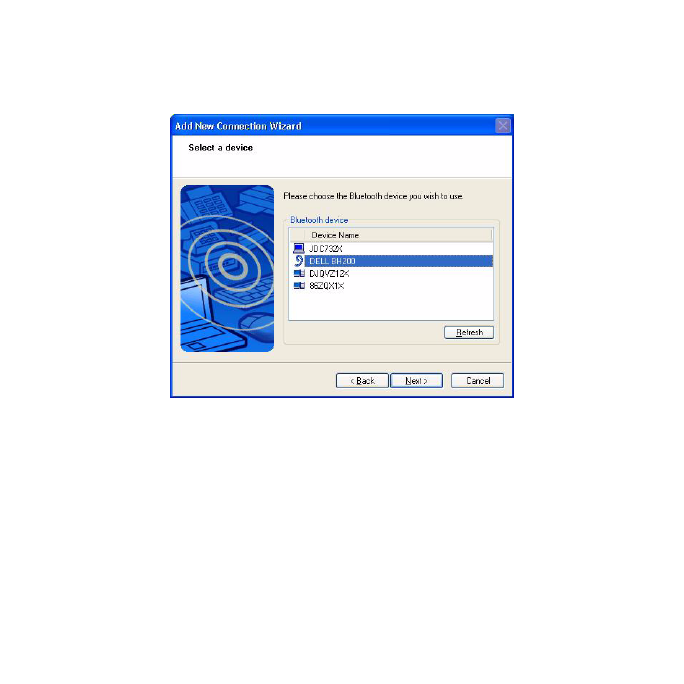
26
echnical Documentation\Dell Headset\User Guide\4-75x4-
75section3_computer.fm
DELL CONFIDENTIAL – PRELIMINARY 2/15/07 – FOR PROOF ONLY
3
Highlight
Dell BH200
and click
Next
.

27
echnical Documentation\Dell Headset\User Guide\4-75x4-
75section3_computer.fm
DELL CONFIDENTIAL – PRELIMINARY 2/15/07 – FOR PROOF ONLY
Template Last Updated - 10/13/2005
4
(Hands-free installation only) When asked for a
Bluetooth
Passkey (PIN)
, type
0000
(FOUR ZEROS), then click
OK
.

28
echnical Documentation\Dell Headset\User Guide\4-75x4-
75section3_computer.fm
DELL CONFIDENTIAL – PRELIMINARY 2/15/07 – FOR PROOF ONLY
5
(Hands-free installation only) Highlight
Headset
, then click
Next
.

29
echnical Documentation\Dell Headset\User Guide\4-75x4-
75section3_computer.fm
DELL CONFIDENTIAL – PRELIMINARY 2/15/07 – FOR PROOF ONLY
Template Last Updated - 10/13/2005
6
(Hands-free installation only) When asked to press the
headset button, press the
Multi-function key
.
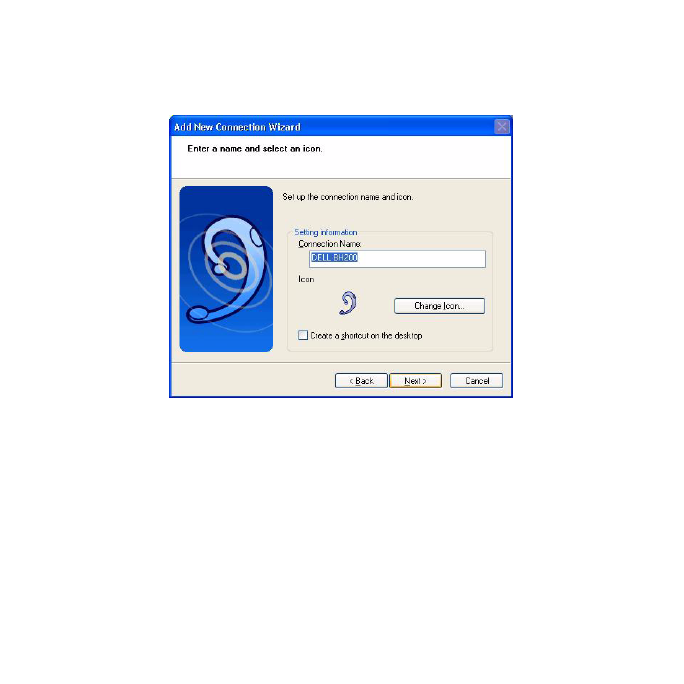
30
echnical Documentation\Dell Headset\User Guide\4-75x4-
75section3_computer.fm
DELL CONFIDENTIAL – PRELIMINARY 2/15/07 – FOR PROOF ONLY
7
(Hands-free installation only) Click
Next
.
8
(Hands-free installation only) Click
Finish
.

31
echnical Documentation\Dell Headset\User Guide\4-75x4-
75section3_computer.fm
DELL CONFIDENTIAL – PRELIMINARY 2/15/07 – FOR PROOF ONLY
Template Last Updated - 10/13/2005
9
(Stereo Headset only) When asked for a Bluetooth Passkey
(PIN), enter
0000
(four zeros), then click
OK
.

32
echnical Documentation\Dell Headset\User Guide\4-75x4-
75section3_computer.fm
DELL CONFIDENTIAL – PRELIMINARY 2/15/07 – FOR PROOF ONLY
10
(Stereo Headset only) The Bluetooth Settings screen will
appear again. Click
Bluetooth > Options
.

33
echnical Documentation\Dell Headset\User Guide\4-75x4-
75section3_computer.fm
DELL CONFIDENTIAL – PRELIMINARY 2/15/07 – FOR PROOF ONLY
Template Last Updated - 10/13/2005
11
(Stereo Headset only) Check the box beside
AV Remote
Control Service
.

34
echnical Documentation\Dell Headset\User Guide\4-75x4-
75section3_computer.fm
DELL CONFIDENTIAL – PRELIMINARY 2/15/07 – FOR PROOF ONLY
12
(Stereo Headset only) Click
OK
.
13
Click
Bluetooth > Exit
.

35
echnical Documentation\Dell Headset\User Guide\4-75x4-
75section3_computer.fm
DELL CONFIDENTIAL – PRELIMINARY 2/15/07 – FOR PROOF ONLY
Template Last Updated - 10/13/2005
Connecting with your Computer
Using the Windows Bluetooth™ Setup Wizard
1
Double-click the
My Bluetooth Places
icon on your desktop.
2
Right-click on the
Dell BH200
icon and choose
Connect
Stereo Headphones
or
Connect Hands-free Headset with
Microphone
. For more information on the difference
between these two modes, see "Dell BH200 Bluetooth
Profiles" on page 17.
NOTE: If you do not see the Dell BH200 icon, click Bluetooth >
Search for Devices.
NOTE: If you choose Connect Hands-free Headset with
Microphone, you will hear a ringing tone. Press the Multi-
function key once to accept the connection.
Re-connecting
When your headset is turned off and then on again, it is only
necessary to press the
Multi-function key
once. This will re-
establish the connection to either music or phone mode.

36
echnical Documentation\Dell Headset\User Guide\4-75x4-
75section3_computer.fm
DELL CONFIDENTIAL – PRELIMINARY 2/15/07 – FOR PROOF ONLY
Listening to Music
NOTE: To listen to music through your Dell BH200, first make sure
your device has been set up following the instructions in "Pairing with
your Computer" on page 18.
Once your headset has been paired with your computer and is
connected as
Stereo Headphones
, open the audio or multimedia
software of your choice and play music or listen to video sound.
In Stereo Headphone mode, the following functions are available:
•
Multi-function key
– plays or pauses track
•
Forward
– Skips forward one track at a time. Hold to keep
skipping forward through tracks.
•
Back
– Skips back one track at a time. Hold to keep skipping
back through tracks.
•
Volume up
– increases volume
•
Volume down
– decreases volume
NOTE: These functions are dependent on your Bluetooth adapter
supporting the AVRCP profile, and your multimedia application
supporting multimedia controls. You may have to go into the

37
echnical Documentation\Dell Headset\User Guide\4-75x4-
75section3_computer.fm
DELL CONFIDENTIAL – PRELIMINARY 2/15/07 – FOR PROOF ONLY
Template Last Updated - 10/13/2005
Bluetooth application settings to choose another multimedia
application, e.g. the Toshiba Bluetooth application has a special tab
just for this purpose.
Using your Headset to Chat
NOTE: To use your Dell BH200 with chat or VoIP software, first make
sure your device has been set up following previous instructions,
making sure to connect it as a Hands-free Headset with Microphone.
Once your Dell BH200 has been paired with your computer and
connected as a
Hands-free Headset with Microphone
, open the
chat or IP phone software of your choice. Calls must be made or
received using the software itself, although the volume can be
increased, decreased, or muted remotely using the headset.
NOTE: If your Dell BH200 is not automatically used as the default
communication device, consult the chat or IP phone software’s
documentation for information on choosing audio devices.

38
echnical Documentation\Dell Headset\User Guide\4-75x4-
75section3_computer.fm
DELL CONFIDENTIAL – PRELIMINARY 2/15/07 – FOR PROOF ONLY
Using SKYPE (Ver 2.5)
Using Widcomm Bluetooth Application 5.0
NOTE: To find out which Widcomm Bluetooth Application Software
version is being used, open My Bluetooth Places and click Help >
About My Bluetooth Places. A pop-up window will display the
software version.
1
Make sure the headset is already paired with your computer.
2
In SKYPE, go to
Tools > Options > Sound Device
.

39
echnical Documentation\Dell Headset\User Guide\4-75x4-
75section3_computer.fm
DELL CONFIDENTIAL – PRELIMINARY 2/15/07 – FOR PROOF ONLY
Template Last Updated - 10/13/2005
3
Set
Audio In
as
Bluetooth Audio
,
Audio Out
as
Bluetooth
Audio
, and
Ringing
as
Bluetooth Audio
.
4
Click
Save
.
5
In
My Bluetooth Places
, right-click
DELL BH200
and
select
Connect Hands-free Headset with Microphone
.

40
echnical Documentation\Dell Headset\User Guide\4-75x4-
75section3_computer.fm
DELL CONFIDENTIAL – PRELIMINARY 2/15/07 – FOR PROOF ONLY
6
When a ring tone is heard from the headset, press the
Multi-
function key
once to connect to the Headset service.
NOTE: When making/receiving a SKYPE call, connect the call on
your computer.
NOTE: When ending a SKYPE call, hang up the call on your
computer. Music is resumed automatically if you were listening to it
previously.
7
To disconnect the Headset service, press the
Multi-function
key
once.
Using Widcomm Bluetooth Application 5.1
NOTE: To find out which Widcomm Bluetooth Application Software
version is being used, open My Bluetooth Places and click Help >
About My Bluetooth Places. A pop-up window will display the
software version.
1
Make sure the headset is already paired with your computer.
2
In SKYPE, go to
Tools
>
Options
>
Privacy
, select
Manage
other programs access to SKYPE
.
3
Select
Name: BTSTAC~1.EXE
and click
Change
.

41
echnical Documentation\Dell Headset\User Guide\4-75x4-
75section3_computer.fm
DELL CONFIDENTIAL – PRELIMINARY 2/15/07 – FOR PROOF ONLY
Template Last Updated - 10/13/2005
4
Make sure the
Allow this program to use SKYPE
radio box is
checked (see following image).
5
In
My Bluetooth Places
, right-click
DELL BH200
and
select
Connect Hands-free
.
NOTE: To listen to music while waiting for a VoIP call, right-click
DELL BH200 in My Bluetooth Places, and select Connect Stereo
Headphones.

42
echnical Documentation\Dell Headset\User Guide\4-75x4-
75section3_computer.fm
DELL CONFIDENTIAL – PRELIMINARY 2/15/07 – FOR PROOF ONLY
6
When receiving a SKYPE call, press the
Multi-function key
once to accept the call.
NOTE: Music will be paused automatically when making/receiving a
SKYPE call.
NOTE: To end a SKYPE call, press the Multi-function key once.
Music is resumed automatically if you were listening to it previously.

43
echnical Documentation\Dell Headset\User Guide\4-75x4-
75section3_computer.fm
DELL CONFIDENTIAL – PRELIMINARY 2/15/07 – FOR PROOF ONLY
Template Last Updated - 10/13/2005
Using the Toshiba Bluetooth Application
NOTE: For optimum performance with Dell BH200, download the A01
or later patch from http://support.dell.com if you are using Dell TM350
bluetooth module
Connected Service: Hands-free Service
1
Make sure the headset is already paired with your computer.
2
In SKYPE, make sure
Tools
>
Options
>
Sound Device
>
Audio In
,
Audio Out
and
Ringing
are set as
Windows default
device
.
3
In Toshiba Bluetooth Application, right-click
DELL
BH200_HF
and select
Connect
.
NOTE: When making/receiving a SKYPE call, connect the call on
your computer.
NOTE: When ending a SKYPE call, hang up the call on your
computer.
4
If disconnecting the HF service, right-click
DELL
BH200_HF
and select
Disconnect
.

44
echnical Documentation\Dell Headset\User Guide\4-75x4-
75section3_computer.fm
DELL CONFIDENTIAL – PRELIMINARY 2/15/07 – FOR PROOF ONLY
Connected Service: Headset Service
1
Make sure the headset is already paired with your computer
with the
Headset
service.
2
In SKYPE, make sure
Tools
>
Options
>
Sound Device
>
Audio In
,
Audio Out
and
Ringing
are set as
Windows default
device
.
3
In Toshiba Bluetooth Application, right-click
DELL
BH200_HS
and select
Connect
.
4
When a ring tone is heard from the headset, press the
Multi-
function key
once to accept the Headset connection.
NOTE: When making/receiving a SKYPE call, connect the call on
your computer.
NOTE: To end a SKYPE call, hang up the call on your computer.
5
To disconnect the Headset service, press the
Multi-function
key
once.
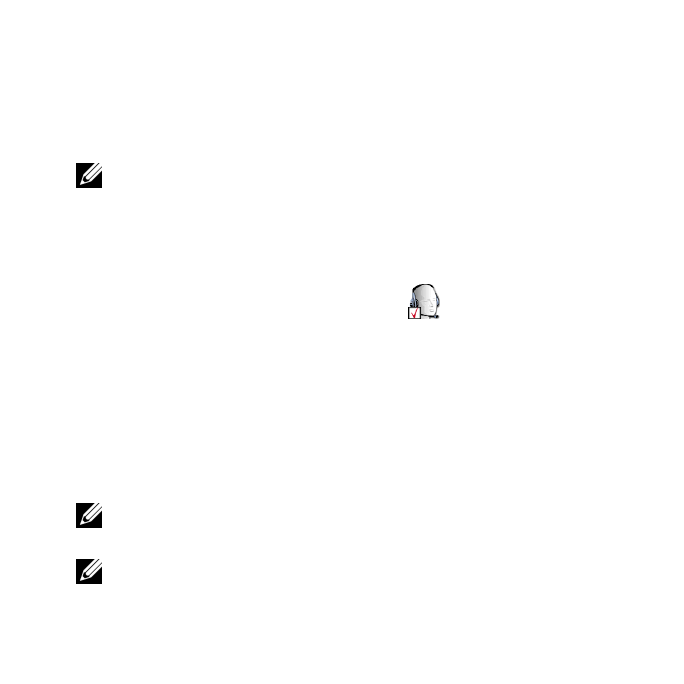
45
echnical Documentation\Dell Headset\User Guide\4-75x4-
75section3_computer.fm
DELL CONFIDENTIAL – PRELIMINARY 2/15/07 – FOR PROOF ONLY
Template Last Updated - 10/13/2005
Using MSN (Windows Live Messenger 8.0)
Using Widcomm Bluetooth Application 5.0
NOTE: To find out which Widcomm Bluetooth Application Software
version is being used, open My Bluetooth Places and click Help >
About My Bluetooth Places. A pop-up window will display the
software version.
1
Make sure the headset is already paired with your computer.
2
In
My Bluetooth Places
, right-click
DELL BH200
and
select
Connect Hands-free Headset with Microphone
.
3
When a ring tone is heard from the headset, press the
Multi-
function key
once to accept the Headset connection.
4
In Messenger, go to
Tools
>
Audio and Video Setting
.
5
In
Step1: Speaker setting
, select
Bluetooth Audio
.
6
In
Step2: Microphone setting
, select
Bluetooth Audio
.
NOTE: When making/receiving a Messenger call, connect the call
on your computer.
NOTE: To end a Messenger call, hang up the call on your computer.

46
echnical Documentation\Dell Headset\User Guide\4-75x4-
75section3_computer.fm
DELL CONFIDENTIAL – PRELIMINARY 2/15/07 – FOR PROOF ONLY
7
To disconnect the Headset service, press the
Multi-function
key
once.
Using Widcomm Bluetooth Application 5.1
NOTE: To find out which Widcomm Bluetooth Application Software
version is being used, open My Bluetooth Places and click Help >
About My Bluetooth Places. A pop-up window will display the
software version.
1
Make sure the headset is already paired with your computer.
2
In
My Bluetooth Places
, right-click
DELL BH200
and
select
Connect Hands-free
.
NOTE: To listen to music while waiting for a VoIP call, right-click
DELL BH200 in My Bluetooth Places, and select Connect Audio
Sink.
3
In Messenger, go to
Tools
>
Audio and Video Settings
.
4
In
Step1: Speaker setting
, select
Bluetooth Audio
.
5
In
Step2: Microphone setting
, select
Bluetooth Audio
.
NOTE: When making/receiving a Messenger call, connect the call
on your computer.

47
echnical Documentation\Dell Headset\User Guide\4-75x4-
75section3_computer.fm
DELL CONFIDENTIAL – PRELIMINARY 2/15/07 – FOR PROOF ONLY
Template Last Updated - 10/13/2005
NOTE: Music will be paused automatically when making/receiving a
Messenger call.
NOTE: To end a Messenger call, hang up the call on your computer.
Music is resumed automatically if you were listening to it previously.
Using the Toshiba Bluetooth Application
NOTE: For optimum performance with Dell BH200, download the A01
or later patch from http://support.dell.com if you are using Dell TM350
bluetooth module
Connected Service: Hands-free Service
1
Make sure the headset is already paired with your computer.
2
In Toshiba Bluetooth Application, right-click
DELL
BH200_HF
and select
Connect
.
3
In Messenger, go to
Tools
>
Audio and Video Settings
.
4
In
Step1: Speaker setting
, select
Bluetooth Wave from
Toshiba
.
5
In
Step2: Microphone setting
, select
Bluetooth Wave from
Toshiba
.

48
echnical Documentation\Dell Headset\User Guide\4-75x4-
75section3_computer.fm
DELL CONFIDENTIAL – PRELIMINARY 2/15/07 – FOR PROOF ONLY
NOTE: When making/receiving a Messenger call, accept the call on
your computer.
NOTE: When ending a Messenger call, hang up the call on your
computer.
6
To disconnect the HF service, right-click
DELL
BH200_HF
and select
Disconnect
.
Connected Service: Headset Service
1
Make sure the headset is already paired with your computer.
2
In Toshiba Bluetooth Application, right-click
DELL
BH200_HS
and select
Connect
.
3
When a ring tone is heard from the headset, press the
Multi-
function key
once to accept the Headset connection.
4
In Messenger, go to
Tools
>
Audio and Video Settings
.
5
In
Step1: Speaker setting
, select
Bluetooth Wave from
Toshiba
.
6
In
Step2: Microphone setting
, select
Bluetooth Wave from
Toshiba
.

49
echnical Documentation\Dell Headset\User Guide\4-75x4-
75section3_computer.fm
DELL CONFIDENTIAL – PRELIMINARY 2/15/07 – FOR PROOF ONLY
Template Last Updated - 10/13/2005
NOTE: When making/receiving a Messenger call, connect the call
on your computer.
NOTE: To end a Messenger call, hang up the call on your computer.
7
To disconnect the Headset service, press the
Multi-function
key
once.

50
echnical Documentation\Dell Headset\User Guide\4-75x4-
75section3b_computer.fm
DELL CONFIDENTIAL – PRELIMINARY 2/15/07 – FOR PROOF ONLY
4
Using the Headset with
Windows Vista
Dell BH200 Profiles
Your Dell BH200 can be used as stereo headphones (Headset
profile)or as a hands-free device (Hands-free profile) with your
computer.
• When used as stereo headphones, the audio quality is much
higher, but the microphone is disabled. This is perfect for
listening to music.

51
echnical Documentation\Dell Headset\User Guide\4-75x4-
75section3b_computer.fm
DELL CONFIDENTIAL – PRELIMINARY 2/15/07 – FOR PROOF ONLY
Template Last Updated - 10/13/2005
• When used as a hands-free device, the audio quality is lower,
but the microphone is enabled. This is more suitable for use
with IP phone software, or recording your voice.
Pairing with your Computer
NOTE: Make sure Multimedia software is closed when establishing
a Bluetooth connection.
1
Right-click on Bluetooth icon (in taskbar), and choose
Add a Bluetooth Device
.
2
With your headset turned off, press and hold the
Multi-
function key
for 6 seconds until the Power/Bluetooth Blue
LED flashes quickly, which indicates that the headset is in
pairing mode.

52
echnical Documentation\Dell Headset\User Guide\4-75x4-
75section3b_computer.fm
DELL CONFIDENTIAL – PRELIMINARY 2/15/07 – FOR PROOF ONLY
3
Choose
My device is set up and ready to be found
then click
Next
.

53
echnical Documentation\Dell Headset\User Guide\4-75x4-
75section3b_computer.fm
DELL CONFIDENTIAL – PRELIMINARY 2/15/07 – FOR PROOF ONLY
Template Last Updated - 10/13/2005
4
Highlight
DELL BH200
, then click
Next
.

54
echnical Documentation\Dell Headset\User Guide\4-75x4-
75section3b_computer.fm
DELL CONFIDENTIAL – PRELIMINARY 2/15/07 – FOR PROOF ONLY
5
Check
Let me choose my own passkey
, enter
0000
(FOUR
ZEROS), then click
Next
.

55
echnical Documentation\Dell Headset\User Guide\4-75x4-
75section3b_computer.fm
DELL CONFIDENTIAL – PRELIMINARY 2/15/07 – FOR PROOF ONLY
Template Last Updated - 10/13/2005
6
Click
Finish
.
Connecting with your Computer
Using the Widcomm Bluetooth Application
1
Right-click on Bluetooth icon (in taskbar), and choose
Show Bluetooth Devices
.

56
echnical Documentation\Dell Headset\User Guide\4-75x4-
75section3b_computer.fm
DELL CONFIDENTIAL – PRELIMINARY 2/15/07 – FOR PROOF ONLY
2
Under the
Audio
tab, highlight either
Bluetooth Stereo
Audio
or
Bluetooth Hands-Free Audio
, then click
Connect
(to disconnect, click Disconnect).
3
Click
OK
.

57
echnical Documentation\Dell Headset\User Guide\4-75x4-
75section3b_computer.fm
DELL CONFIDENTIAL – PRELIMINARY 2/15/07 – FOR PROOF ONLY
Template Last Updated - 10/13/2005
NOTE: Bluetooth Stereo Audio provides stereo audio, which is
perfect for listening to music. Bluetooth Hands-free Audio provides
mono audio, which is more suitable for use with VoIP software.
Using the Toshiba Bluetooth Application
1
Right-click on Bluetooth icon (in taskbar), and choose
Show Bluetooth Devices
.

58
echnical Documentation\Dell Headset\User Guide\4-75x4-
75section3b_computer.fm
DELL CONFIDENTIAL – PRELIMINARY 2/15/07 – FOR PROOF ONLY
2
Under the
Devices
tab, highlight DELL BH200, then click
Properties
.

59
echnical Documentation\Dell Headset\User Guide\4-75x4-
75section3b_computer.fm
DELL CONFIDENTIAL – PRELIMINARY 2/15/07 – FOR PROOF ONLY
Template Last Updated - 10/13/2005
3
Under the
Services
tab, check the
Audio Sink
and
Remote
Control
checkboxes, then click
OK
4
Click
OK
.

60
echnical Documentation\Dell Headset\User Guide\4-75x4-
75section3b_computer.fm
DELL CONFIDENTIAL – PRELIMINARY 2/15/07 – FOR PROOF ONLY
Re-connecting
When your headset is turned off and then on again, it is only
necessary to press the
Multi-function key
once. This will re-
establish the connection to either music or phone mode.
Listening to Music
NOTE: To listen to music through your Dell BH200, first make sure
your device has been set up following the instructions in "Pairing with
your Computer" on page 51.
Once your headset has been paired with your computer and is
connected as
Stereo Headphones
, open the audio or multimedia
software of your choice and play music or listen to video sound.
In Stereo Headphone mode, the following functions are available:
•
Multi-function key
– plays or pauses track
•
Forward
– Skips forward one track at a time. Hold to keep
skipping forward through tracks.
•
Back
– Skips back one track at a time. Hold to keep skipping
back through tracks.
•
Volume up
– increases volume
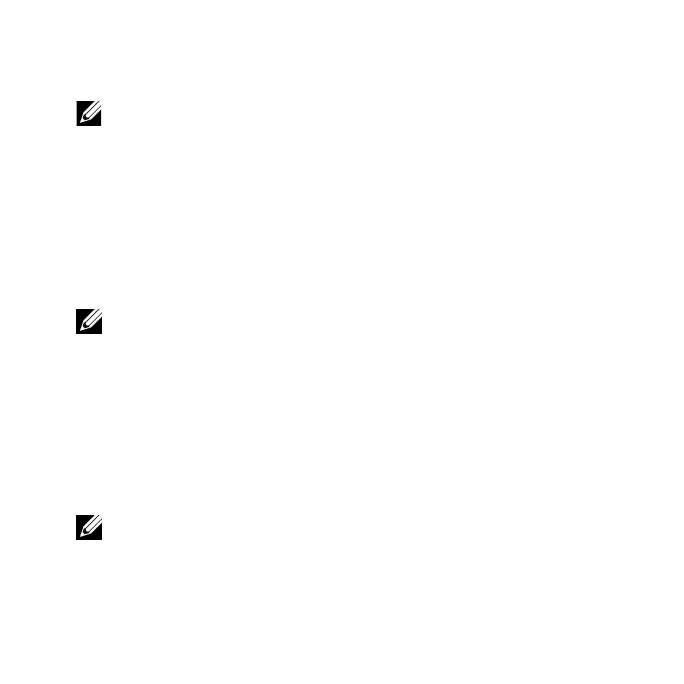
61
echnical Documentation\Dell Headset\User Guide\4-75x4-
75section3b_computer.fm
DELL CONFIDENTIAL – PRELIMINARY 2/15/07 – FOR PROOF ONLY
Template Last Updated - 10/13/2005
•
Volume down
– decreases volume
NOTE: These functions are dependent on your Bluetooth adapter
supporting the AVRCP profile, and your multimedia application
supporting multimedia controls. You may have to go into the
Bluetooth application settings to choose another multimedia
application, e.g. the Toshiba Bluetooth application has a special tab
just for this purpose.
Using your Headset to Chat
NOTE: To use your Dell BH200 with chat or VoIP software, first make
sure your device has been set up following previous instructions,
making sure to connect it as a Hands-free Headset with Microphone.
Once your Dell BH200 has been paired with your computer and
connected as a
Hands-free Headset with Microphone
, open the
chat or IP phone software of your choice. Calls must be made or
received using the software itself, although the volume can be
increased, decreased, or muted remotely using the headset.
NOTE: If your Dell BH200 is not automatically used as the default
communication device, consult the chat or IP phone software’s
documentation for information on choosing audio devices.

62
echnical Documentation\Dell Headset\User Guide\4-75x4-
75section3b_computer.fm
DELL CONFIDENTIAL – PRELIMINARY 2/15/07 – FOR PROOF ONLY
Using SKYPE (Ver 2.5)
Using the Microsoft Bluetooth Device Application
1
Make sure the headset is already paired with your computer.
2
In SKYPE, go to
Tools > Options > Sound Device
.
3
Set
Audio In
as
Bluetooth Audio Input Device
,
Audio Out
as
Bluetooth Hands-free Audio
and
Ringing
as
Bluetooth
Hands-free Audio
(see following image).
4
Click
Save
.

63
echnical Documentation\Dell Headset\User Guide\4-75x4-
75section3b_computer.fm
DELL CONFIDENTIAL – PRELIMINARY 2/15/07 – FOR PROOF ONLY
Template Last Updated - 10/13/2005
NOTE: When making/receiving a SKYPE call, connect the call on
your computer.
NOTE: To end a SKYPE call, hang up the call on your computer.
Music is resumed automatically if you were listening to it peviously.
Using MSN (Windows Live Messenger
8.0)
Using the Microsoft Bluetooth Device Application
1
Make sure the headset is already paired with your computer.
2
In Messenger, go to
Tools
>
Audio and Video Setting
.
3
In
Step1: Speaker setting
, select
Bluetooth Hands-free
Audio.
4
In
Step2: Microphone setting
, select
Bluetooth Audio Input
Device
.
NOTE: When making/receiving a Messenger call, connect the call
on your computer.
NOTE: Music is resumed automatically if you were listening to it
previously.

64
echnical Documentation\Dell Headset\User Guide\4-75x4-
75section4_phone.fm
DELL CONFIDENTIAL – PRELIMINARY 2/15/07 – FOR PROOF ONLY
5
Using Phone Mode
Pairing the Headset with a Mobile Phone
Your Dell BH200 needs to be paired to your mobile phone before it
can be used.
NOTE: Pairing procedures differ from one mobile phone to another.
Refer to your phone’s documentation for details on its particular
method.
To pair your Dell BH200:
1
With your headset turned off, press and hold the
Multi-
function key
for 6 seconds until the Blue LED flashes quickly,
which indicates that the headset is in pairing mode.

65
echnical Documentation\Dell Headset\User Guide\4-75x4-
75section4_phone.fm
DELL CONFIDENTIAL – PRELIMINARY 2/15/07 – FOR PROOF ONLY
Template Last Updated - 10/13/2005
2
Use your phone’s menu to search for Bluetooth audio devices.
The phone should indicate it has found the "Dell BH200"
headset. Confirm that you want to pair your phone and
headset together. If you are unsure how to go through the
pairing process on your phone, please consult its user manual.
3
When asked for a pin key, enter: 0000 (four zeros). Your phone
confirms when pairing has been successful.
NOTE: There is a time limit of 2 minutes to pair devices.
Reconnecting the Headset
When your headset is turned off and then on again, it is only
necessary to press the
Multi-function key
once. This will re-
establish the connection to either music or phone mode.

66
echnical Documentation\Dell Headset\User Guide\4-75x4-
75section4_phone.fm
DELL CONFIDENTIAL – PRELIMINARY 2/15/07 – FOR PROOF ONLY
Making a Call from the Mobile Phone
While your mobile phone is paired with your headset, you can use
the phone to make calls in the same way as normal. The only
difference is that the earphone and microphone functions of the
headset are used instead of the phone’s.
NOTE: When connected in either Phone or Music mode, the
Bluetooth LED blinks slowly.
Voice Dialing through the Headset
In order to use the voice dial feature of your headset, your phone
must support voice dialing and must have voice tags stored.
To use voice dialing:
1
Switch the headset on and pair it with your phone, if this is
not already the case.
2
When the headset is connected to phone mode only, click the
Forward key
once.
3
Follow the instructions for voice dialing on your particular
mobile phone.

67
echnical Documentation\Dell Headset\User Guide\4-75x4-
75section4_phone.fm
DELL CONFIDENTIAL – PRELIMINARY 2/15/07 – FOR PROOF ONLY
Template Last Updated - 10/13/2005
Last Number Redial
When the headset is connected to phone mode only, click the
Back
key
once, and your phone will redial the last number that you
called.
NOTE: This function only works on Bluetooth phones that support
the Hands-free profile
Answering a Call
When someone calls you, a ring tone sounds in your headset. To
answer the call, press the
Multi-function key
.
NOTE: You can set your mobile phone to automatically answer calls,
meaning that you do not even need to press the Multi-function key.
Please refer to your mobile phone’s user guide for more information
about this setting.
Call Swap
Some phone service providers support call swap. This means that if
you receive a second call, you can put the first caller on hold while
you speak to the second caller. If your phone supports this feature:

68
echnical Documentation\Dell Headset\User Guide\4-75x4-
75section4_phone.fm
DELL CONFIDENTIAL – PRELIMINARY 2/15/07 – FOR PROOF ONLY
1
Press and hold the
Multi-function key
for 1 second, to put the
first caller on hold and answer the second call
2
When the second call has ended, the first caller is
automatically taken off hold.
NOTE: Press and hold the Multi-function key for 1 second if the first
caller is not taken off hold automatically (depends on phone model).
Ending a Call
During a call, press the
Multi-function key
to hang up. If the other
person hangs up first, then the call ends automatically.
Rejecting a Call
If you don’t wish to accept a call, short press the
Forward key
to
reject it.
NOTE: To use this function, your mobile phone must support the
Hands-free profile.
Muting a Call
During a conversation, press the
Back key
. The microphone mutes.
To cancel mute, press the
Back key
once again.

69
echnical Documentation\Dell Headset\User Guide\4-75x4-
75section4_phone.fm
DELL CONFIDENTIAL – PRELIMINARY 2/15/07 – FOR PROOF ONLY
Template Last Updated - 10/13/2005
Adjusting the Volume During a Call
The headset offers 8 pre-set volume levels.
• To increase the volume, press the
Volume up key
• To decrease the volume, press the
Volume down key
.

70
echnical Documentation\Dell Headset\User Guide\4-75x4-
75section5_troubleshooting.fm
DELL CONFIDENTIAL – PRELIMINARY 2/15/07 – FOR PROOF ONLY
6
Troubleshooting
Why can’t I hear any sound from my headset?
• Check the headset volume level.
• Make sure headset is paired.
• Make sure devices are not out of range. Try moving devices
closer together and, if necessary, re-connecting.
• Make sure headset is switched on and sufficiently charged.
• Make sure Multimedia software is closed when establishing
the Bluetooth connection.
• Make sure that
Bluetooth High Quality Audio
is chosen as
the Mixer device, as follows:
For Windows XP only:

71
echnical Documentation\Dell Headset\User Guide\4-75x4-
75section5_troubleshooting.fm
DELL CONFIDENTIAL – PRELIMINARY 2/15/07 – FOR PROOF ONLY
Template Last Updated - 10/13/2005
1
Double-click on the Volume icon in the Windows
taskbar.
2
Click
Options > Properties
.
3
Make sure that
Bluetooth High Quality Audio
is chosen
as the Mixer device, then click
OK
.
For Windows Vista only:
1
Right-click on the Volume icon in the Windows taskbar.
2
Choose
Playback Devices
.
3
Right-click on
Headset Earphone
.
4
Choose
Set as Default Device
.
5
Click
OK
.
• Make sure your computer volume is not muted, as follows:
For Windows XP:
1
Double-click on the Volume icon in the Windows
taskbar.
2
Click
Options > Properties
.
3
Make sure that
Bluetooth High Quality Audio
is chosen
as the Mixer device, then click
OK
.

72
echnical Documentation\Dell Headset\User Guide\4-75x4-
75section5_troubleshooting.fm
DELL CONFIDENTIAL – PRELIMINARY 2/15/07 – FOR PROOF ONLY
4
Make sure that
Volume Control
is not muted, then click
Options > Exit.
For Windows Vista:
1
Left-click on the Volume icon in the Windows taskbar.
2
There is a button beneath the volume control for mute.
If it has a red circle with a diagonal line through it, the
volume is muted. Click on the button to remove the
mute setting.
• The Bluetooth antenna is inside the right side of the headset.
Covering the right side of the headset (e.g. with your hand or
a hat or by laying down on that side) may result in no sound.
• Your Bluetooth adapter does not have the required Bluetooth
profiles (A2DP, Handset and Hands-free) in order to transmit
sound. In Vista must install a driver to get the necessary
Bluetooth profiles to listen to audio. Otherwise, Bluetooth
will not be listed as a mixer device and Vista may prompt you
to install “additional drivers” after you pair the BH200.
Microphone does not work
• Make sure that you are using the Hands-free profile, rather
than the Headset profile.

73
echnical Documentation\Dell Headset\User Guide\4-75x4-
75section5_troubleshooting.fm
DELL CONFIDENTIAL – PRELIMINARY 2/15/07 – FOR PROOF ONLY
Template Last Updated - 10/13/2005
• Check that the correct recording device is chosen in
Windows.
For Windows XP only:
1
Right-click on the Volume icon in the Windows taskbar.
2
Choose
Adjust Audio Properties
.
3
Click on the
Audio
tab
4
Change the
Sound playback Default device
to
Bluetooth Audio
and the
Sound recording Default
device
to
Bluetooth Audio
.
5
Click
OK
.
For Windows Vista only:
1
Right-click on the Volume icon in the Windows taskbar.
2
Choose
Recording Devices
.
3
Right-click on
Headset Microphone
4
Choose
Set as Default Device
.
5
Click
OK
.
Headset does not appear to be paired
Pairing might have been accidentally deleted.

74
echnical Documentation\Dell Headset\User Guide\4-75x4-
75section5_troubleshooting.fm
DELL CONFIDENTIAL – PRELIMINARY 2/15/07 – FOR PROOF ONLY
Re-pair devices.
Only certain features appear to work with my computer or mobile
phone
Some Bluetooth devices do not support all features, as they only
support certain Bluetooth profiles. For example, a phone may
support the headset profile, but not the hands-free profile. In this
case, features such as Last Number Redial are not supported.
Stereo music works, but control buttons do not
Stereo music is transmitted using the A2DP profile. However,
control buttons use the AVRCP (remote control) profile.
Make sure your other device supports the AVRCP profile, and if it
does, try re-pairing and connecting to the
Bluetooth Stereo Audio
service.
For Windows Vista only:
1
Double-click the Bluetooth icon in the Windows taskbar.
2
In the window which appears, select
Dell BH200
in the
Devices
tab and click
Properties
.
3
Select the
Services
tab and uncheck the
Remote Control
check box, then click
OK
.

75
echnical Documentation\Dell Headset\User Guide\4-75x4-
75section5_troubleshooting.fm
DELL CONFIDENTIAL – PRELIMINARY 2/15/07 – FOR PROOF ONLY
Template Last Updated - 10/13/2005
4
Click
Properties
again.
5
Select the
Services
tab and check the
Remote Control
check
box, then click
OK
.
For Windows XP (using Toshiba software) only:
1
Right-click on the Bluetooth icon in the Windows taskbar.
2
Select
Option
.
3
Check the
AV Remote Control Service
checkbox.
4
Click
OK
.
Sound quality is poor
• Make sure you are connected to the
Bluetooth Stereo Audio
service. Connection to other Bluetooth audio service may not
have optimum sound quality and performance. Refer to your
computer or device documentation for further details.
•Choose
Bluetooth High Quality Audio
as the mixer device
(See "Why can’t I hear any sound from my headset?" on
page 70 for more information on choosing this setting).
• Make sure that the latest Bluetooth drivers are installed on
your computer.
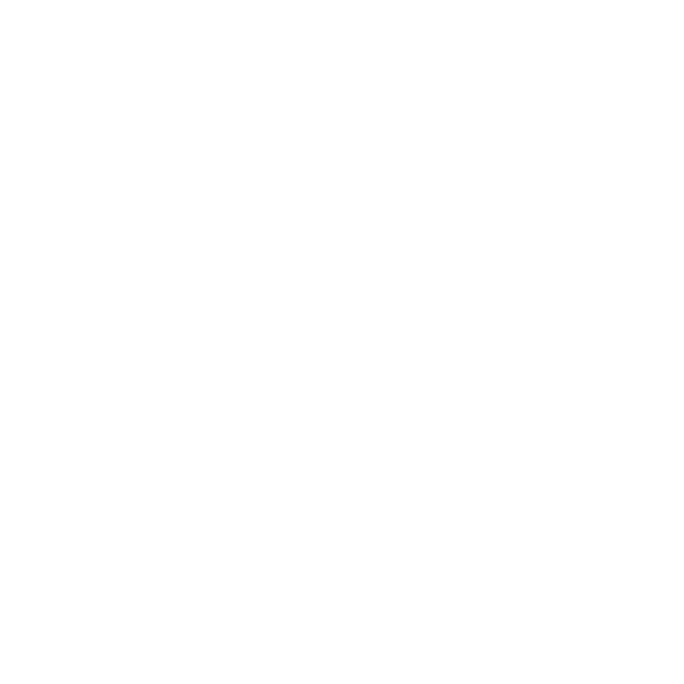
76
echnical Documentation\Dell Headset\User Guide\4-75x4-
75section5_troubleshooting.fm
DELL CONFIDENTIAL – PRELIMINARY 2/15/07 – FOR PROOF ONLY
• Close any unnecessary programs running on your computer.
• Switch headset off and on again to re-establish the
connection.
• Devices with Bluetooth 1.1 and 1.2 modules may experience
quality issues due to bandwidth restrictions.
• Using several Bluetooth devices on the same computer can
saturate the available bandwidth, causing poor performance.
Try using only one.
• Ensure the battery is fully charged.
Sound has interference
There is a chance of interference if objects are placed between your
headset and your other Bluetooth device.
• Make sure that the path between the two devices is as clear as
possible.
• Switch headset off and on again to re-establish the
connection.
• The Bluetooth antenna is inside the right side of the headset.
Covering the right side of the headset (e.g. with your hand or
a hat or by laying down on that side) will disrupt the signal.

77
echnical Documentation\Dell Headset\User Guide\4-75x4-
75section5_troubleshooting.fm
DELL CONFIDENTIAL – PRELIMINARY 2/15/07 – FOR PROOF ONLY
Template Last Updated - 10/13/2005
Headset is not behaving correctly, or buttons have stopped
working
You may need to reset your headset.
Use a pin or similar object to press the reset button.

78
echnical Documentation\Dell Headset\User Guide\4-75x4-
75section5_troubleshooting.fm
DELL CONFIDENTIAL – PRELIMINARY 2/15/07 – FOR PROOF ONLY
Resetting the Headset
If at any time the headset freezes, or fails to behave as it should,
press the
Reset button
.
NOTE: After resetting the headset, switch on the power and connect
your devices again.
Reset button

79
D:\Technical Documentation\Dell Headset\User Guide\4-75x4-
75section7_appendix.fm
DELL CONFIDENTIAL – PRELIMINARY 2/15/07 – FOR PROOF ONLY
Template Last Updated - 10/13/2005
Appendix
Specifications
Compatibility Bluetooth Ver. 1.1, 1.2 or 2.0
devices
Maximum distance 30 Feet (10 meters)
Weight of headset Approximately 70 grams
Typical standby time Over 150 hours
Typical talk time Up to 12 hours
Typical audio streaming time Up to 10 hours
Typical re-charge time 3 hours
Battery type Lithium Polymer 500 mAh
rechargeable

80
echnical Documentation\Dell Headset\User Guide\4-75x4-
75section7_appendix.fm
DELL CONFIDENTIAL – PRELIMINARY 2/15/07 – FOR PROOF ONLY
Certification and Safety Approvals/
General Information
This product is CE, FCC, BQB marked. Please note that this
product uses radio frequency bands not available for use within
some areas of the EU. This product is intended to be used in
Austria, Belgium, Denmark, Finland, France, Germany, Greece,
Ireland, Italy, Luxembourg, The Netherlands, Portugal, Spain,
Sweden, United Kingdom and within EFTA in Iceland, Norway and
Switzerland.
Users are not permitted to make changes or modify the device in
any way. Changes or modifications not expressly approved by your
distributor will void the users' authority to operate the equipment.
Bluetooth is a registered trademark owned by Bluetooth SIG, Inc.
Important information on safe and efficient operation. Read this
information before using your phone. Users are not permitted to
make changes or modify the device in any way. Changes or
modifications not expressly approved by the party responsible for
compliance could void the user's authority to operate the
equipment.

81
echnical Documentation\Dell Headset\User Guide\4-75x4-
75section7_appendix.fm
DELL CONFIDENTIAL – PRELIMINARY 2/15/07 – FOR PROOF ONLY
Template Last Updated - 10/13/2005
Is herewith confirmed to comply with the requirements set out in
the Council Directive on the Approximation of the Laws of the
Member States relating to Electromagnetic Compatibility
(89/336/EEC), Low-voltage Directive (73/23/EEC) and the
Amendment Directive (93/68/EEC), the procedures given in
European Council Directive 99/5/EC and 89/3360EEC. The
equipment was passed. The test was performed according to the
following European standards:
• EN 300 328 V.1.6.1 (2003-04)
• EN 301 489-1 V.1.4.1 (2002-04) / EN 301 489-17 V.1.2.1
(2002-04)
• EN 301 893 V.1.2.3 (2003-08)
• EN 50371: 2002
• EN 60950: 2000

82
echnical Documentation\Dell Headset\User Guide\4-75x4-
75section7_appendix.fm
DELL CONFIDENTIAL – PRELIMINARY 2/15/07 – FOR PROOF ONLY
Regulatory Statement (R&TTE)
European standards dictate maximum radiated transmit power of
100mW EIRP and frequency range 2.400-2.4835GHz.
In France, the equipment must be restricted to the 2.4465-
2.4835GHz frequency range and must be restricted to indoor use.
Operation of this device is subjected to the following National
regulations and may be prohibited to use if certain restriction
should be applied.
This device complies with Part 15 of the FCC Rules. Operation is
subject to the following two conditions:
1
This device may not cause harmful interference.
2
This device must accept any interference received, including
interference that may cause undesired operation.

83
umentation\Dell Headset\User Guide\4-75x4-
75section7_appendix.fm
DELL CONFIDENTIAL – PRELIMINARY 2/15/07 – FOR PROOF ONLY
Template Last Updated - 10/13/2005
15.105 Federal Communications Commission (FCC)
Requirements, Part 15
This equipment has been tested and found to comply with the
limits for a class B digital device, pursuant to part 15 of the FCC
Rules. These limits are designed to provide reasonable protection
against harmful interference in a residential installation. This
equipment generates, uses and can radiate radio frequency energy
and, if not installed and used in accordance with the instructions,
may cause harmful interference to radio communications.
However, there is no guarantee that interference will not occur in a
particular installation. If this equipment does cause harmful
interference to radio or television reception, which can be
determined by turning the equipment off and on, the user is
encouraged to try to correct the interference by one or more of the
following measures: ---Reorient or relocate the receiving antenna. --
-Increase the separation between the equipment and receiver. ---
Connect the equipment into an outlet on a circuit different from
that to which the receiver is connected. ---Consult the dealer or an
experienced radio/TV technician for help.

84
echnical Documentation\Dell Headset\User Guide\4-75x4-
75section7_appendix.fm
DELL CONFIDENTIAL – PRELIMINARY 2/15/07 – FOR PROOF ONLY
Any changes or modifications (including the antennas) made to
this device that are not expressly approved by the manufacturer
may void the user's authority to operate the equipment.
FCC RF Radiation Exposure Statement: This equipment complies
with FCC RF radiation exposure limits set forth for an
uncontrolled environment. This device and its antenna must not
be co-located or operating in conjunction with any other antenna
or transmitter.

85
echnical Documentation\Dell Headset\User Guide\newWEEE.fm
DELL CONFIDENTIAL – PRELIMINARY 2/15/07 – FOR PROOF ONLY
Template Last Updated - 10/13/2005
Waste Electrical and Electronic Equipment (WEEE)
Directive
In the European Union, this label indicates that this product
should not be disposed of with household waste. It should be
deposited at an appropriate facility to enable recovery and
recycling. For information on how to recycle this product
responsibly in your country, please visit:
www.euro.dell.com/recycling.
Smìrnice WEEE (Likvidace elektrických a elektronických
produktù)
Tento štítek oznaèuje v Evropské unii, že tento produkt nesmí být likvidován s
domovním odpadem. Musí být pøedán specializované sbìrnì pro recyklaci a další
využití. Informace o možnostech ekologické recyklace tohoto produktu ve vaší zemi
najdete na webu: www.euro.dell.com/recycling.

86
echnical Documentation\Dell Headset\User Guide\newWEEE.fm
DELL CONFIDENTIAL – PRELIMINARY 2/15/07 – FOR PROOF ONLY
Direktiv for bortskaffelse af elektrisk og elektronisk udstyr
(WEEE)
I den Europæiske Union indikerer denne etiket, at dette produkt ikke bør kasseres
sammen med husholdningsaffald. Det bør bortskaffes ved en egnet facilitet for at
muliggøre genbrug. For information om hvordan dette produkt genbruges
ansvarligt i dit land, bedes du gå til: www.euro.dell.com/recycling.
Richtlijn WEEE, Waste Electrical and Electronic Equipment
(afdanken van elektrische en elektronische apparaten)
In de Europese Unie geeft dit label aan dit product niet via huishoudelijk afval
mag worden afgedankt. Het moet gedeponeerd worden bij een daarvoor geschikte
voorziening zodat recuperatie en recyclage mogelijk zijn. Raadpleeg voor
informatie over de milieuvriendelijke wijze van recyclage van dit product in uw
land: www.euro.dell.com/recycling.
Direktiiv elektri- ja elektroonikaseadmete jäätmete (WEEE)
kohta
Euroopa Liidus osutab antud märgis sellele, et käesolevat toodet ei tohi
kõrvaldada koos olmejäätmetega. See tuleks ladustada asjakohasesse hoidlasse,
võimaldamaks taaskasutamist ja ringlussevõttu. Kui soovite lisateavet selle kohta,
kuidas käesolevat toodet oma riigis vastutustundlikult ümber töödelda, külastage
veebilehte: www.euro.dell.com/recycling.

87
echnical Documentation\Dell Headset\User Guide\newWEEE.fm
DELL CONFIDENTIAL – PRELIMINARY 2/15/07 – FOR PROOF ONLY
Template Last Updated - 10/13/2005
Direktiivi sähkö- ja elektroniikkalaiteromusta (WEEE)
Euroopan unionissa tämä tarra tarkoittaa, että tuotetta ei tule hävittää
kotitalousjätteen joukossa. Se tulee toimittaa asianmukaiseen paikkaan
uudelleenkäyttöä tai kierrätystä varten. Lisätietoa siitä, miten tuotteen kierrätys
on järjestetty kotimaassasi, saat osoitteesta: www.euro.dell.com/recycling.
Directive sur la mise au rebut des appareils électriques et
électroniques (WEEE)
En Union européenne, cette étiquette indique que ce produit ne doit pas être jeté
avec les déchets ménagers. Il doit être mis au rebut dans un centre de dépôt
spécialisé pour un recyclage approprié. Pour obtenir davantage d'informations sur
le recyclage approprié de ce produit dans votre pays, veuillez vous rendre sur le site
: www.euro.dell.com/recycling.
Richtlinie für Abfall von elektrischen und elektronischen
Geräten (WEEE)
In der Europäischen Union wird mit diesem Etikett darauf higewiesen, dass dieses
Produkt nicht mit dem Hausmüll entsorgt werden sollte. Es sollte an einer
entsprechenden Einrichtung abgegeben werden, um Wiedergewinnung und
Recycling zu ermöglichen. Weitere Informationen über das
verantwortungbewusste Recyceln dieses Produkts erhalten Sie unter:
www.euro.dell.com/recycling.

88
echnical Documentation\Dell Headset\User Guide\newWEEE.fm
DELL CONFIDENTIAL – PRELIMINARY 2/15/07 – FOR PROOF ONLY
Οδηγία σχετικά µε τα απόβλητα ειδών ηλεκτρικού
και ηλεκτρονικού εξοπλισµού (ΑΗΗΕ)
Στην Ευρωπαϊκή Ένωση, αυτή η ετικέτα υποδεικνύει ότι αυτό το προϊόν δεν πρέπει
να απορρίπτεται µαζί µε τα οικιακά απορρίµµατα. Θα πρέπει να αποκοµίζεται σε
κατάλληλο χώρο ώστε να είναι δυνατή η ανάκτηση και η ανακύκλωση. Για
πληροφορίες σχετικά µε την υπεύθυνη ανακύκλωση αυτού του προϊόντος στη χώρα
σας, επισκεφθείτε τη διεύθυνση: www.euro.dell.com/recycling.
Az elektromos és elektronikus hulladékokra vonatkozó
irányelv (WEEE)
Az Európai Unióban az ilyen címkével jelölt terméket tilos háztartási
hulladékként kezelni. Az ilyen hulladékot a helyreállíthatóság és az
újrahasznosíthatóság érdekében a megfelelõ elfogadóhelyre kell szállítani. Az ilyen
termékeknek az Ön országára vonatkozó újrahasznosításával kapcsolatos
információkért kérjük, látogasson el a következõ webcímre:
www.euro.dell.com/recycling.

89
echnical Documentation\Dell Headset\User Guide\newWEEE.fm
DELL CONFIDENTIAL – PRELIMINARY 2/15/07 – FOR PROOF ONLY
Template Last Updated - 10/13/2005
Direttiva Rifiuti di apparecchiature elettriche ed elettroniche
(RAEE)
Nell'Unione Europea, questa etichetta indica che questo prodotto non deve essere
smaltito insieme ai rifiuti domestici. Deve essere depositato in un impianto
adeguato che sia in grado di eseguire operazioni di recupero e riciclaggio. Per
informazioni sulle procedure di riciclaggio responsabile di questo prodotto nel
proprio Paese, visitare: www.euro.dell.com/recycling.
Direktīva par elektrisko un elektronisko iekārtu
atkritumiem (EEIA)
Eiropas Savienībā šī uzlīme apzīmē to, ka šo produktu nedrīkst izmest kopā ar
sadzīves atkritumiem. Ierīce jānodod atbilstošā punktā, lai to varētu pārstrādāt
otrreizējai lietošanai. Lai iegūtu informāciju par šī produkta otrreizējo pārstrādi
konkrēti Jūsu valstī, lūdzu, apmeklējiet: www.euro.dell.com/recycling.
Direktyva dėl elektros ir elektroninės įrangos
atliekų (WEEE)
Šis ženklas rodo, kad Europos Sąjungoje šio gaminio negalima išmesti kartu su
buitinėmis atliekomis. Nebenaudojamą gaminį reikia atiduoti į tam skirtą punktą
atnaujinti arba perdirbti. Informacijos apie šio gaminio tinkamą perdirbimą jūsų
šalyje žr. interneto svetainėje: www.euro.dell.com/recycling.

90
echnical Documentation\Dell Headset\User Guide\newWEEE.fm
DELL CONFIDENTIAL – PRELIMINARY 2/15/07 – FOR PROOF ONLY
Directiva sobre equipamentos eléctricos e electrónicos a
serem descartados (WEEE)
Na União Europeia, esta etiqueta indica que esse produto não deve ser eliminado
juntamente com o lixo normal. Deve ser depositado numa instalação apropriada
para recolha e reciclagem. Para obter informações sobre como reciclar este
produto de forma responsável no seu país, visite: www.euro.dell.com/recycling.
Dyrektywa w sprawie zużytego sprzętu
elektrycznego i elektronicznego (WEEE)
W Unii Europejskiej etykieta ta oznacza, że tego produktu nie należy wyrzucać wraz
z odpadami z gospodarstwa domowego. Należy go przekazać do odpowiedniego
zakładu, gdzie zostanie poddany odzyskowi i recyklingowi. Informacje o sposobie
odpowiedzialnego recyklingu tego produktu w swoim kraju można znaleźć pod
adresem: www.euro.dell.com/recycling.

91
echnical Documentation\Dell Headset\User Guide\newWEEE.fm
DELL CONFIDENTIAL – PRELIMINARY 2/15/07 – FOR PROOF ONLY
Template Last Updated - 10/13/2005
Directiva sobre el deshecho de material eléctrico y
electrónico (WEEE)
En la Unión Europea, esta etiqueta indica que la eliminación de este producto no
se puede hacer junto con el deshecho doméstico. Se debe depositar en una
instalación apropiada que facilite la recuperación y el reciclado. Para obtener más
información sobre cómo reciclar este producto de manera responsable en su país,
visite el sitio web: www.euro.dell.com/recycling.
Smernica o odpadových elektrických a elektronických
zariadeniach (WEEE)
V Európskej únii tento štítok znamená, že sa výrobok nesmie likvidovat’ ako
komunálny odpad. Musí sa odovzdat’ na príslušnom mieste na obnovu alebo
recykláciu. Informácie o možnostiach recyklácie výrobku vo vašej krajine nájdete
na adrese: www.euro.dell.com/recycling.
Direktiva o odlaganju elektriène in elektronske opreme
(WEEE)
V Evropski uniji ta znak oznaèuje, da izdelek ni primeren za odlaganje skupaj z
obièajnimi gospodinjskimi odpadki. Odložiti ga je treba na ustreznem mestu za
odlaganje in reciklažo. Za informacije o recikliranju tega izdelka v vaši državi
obišèite: www.euro.dell.com/recycling.

92
echnical Documentation\Dell Headset\User Guide\newWEEE.fm
DELL CONFIDENTIAL – PRELIMINARY 2/15/07 – FOR PROOF ONLY
Direktiv för kassering av elektrisk och elektronisk utrustning
(WEEE)
Inom EU betyder den här etiketten att produkten inte får slängas i
hushållsavfallet. Den ska lämnas in på en återvinningsstation. Information om
hur produkten återvinns i ditt land finns på adressen
www.euro.dell.com/recycling.
Atık Elektrikli ve Elektronik Cihazlar (WEEE)
Yönetmeliği
Avrupa Birliği'nde bu etiket, ürünün ev elektroniği aletleri atıkları ile imha
edilemeyeceğini gösterir. Kurtarmak ve geri dönüşümünü sağlamak için uygun
şartlarda saklanması gerekir. Bu ürünün geri dönüşüm sorumluluğu ile ilgili bilgi
için, lütfen bu siteyi ziyaret edin: www.euro.dell.com/recycling.

93
cumentation\Dell Headset\User Guide\newWEEE.fm
DELL CONFIDENTIAL – PRELIMINARY 2/15/07 – FOR PROOF ONLY
Template Last Updated - 10/13/2005