Dell C2665Dnf Color Laser Printer Users Manual Multifunction User's Guide
2014-11-13
: Dell Dell-C2665Dnf-Color-Laser-Printer-Users-Manual-113600 dell-c2665dnf-color-laser-printer-users-manual-113600 dell pdf
Open the PDF directly: View PDF ![]() .
.
Page Count: 578 [warning: Documents this large are best viewed by clicking the View PDF Link!]
- C2665dnf | Dell Document Hub Color Laser Multifunction Printer
- Contents
- Notes, Cautions, and Warnings 25
- 1 Dell™ C2665dnf Color Laser Multifunction Printer User's Guide 27
- 2 Finding Information 29
- 3 Product Features 33
- 4 About the Printer 35
- 5 Preparing Printer Hardware 43
- 6 Installing Optional Accessories 45
- 7 Connecting Your Printer 59
- 8 Setting the IP Address 71
- 9 Loading Paper 75
- 10 Installing Printer Drivers on Windows® Computers 79
- 11 Installing Printer Drivers on Macintosh Computers 95
- 12 Installing Printer Drivers on Linux Computers (CUPS) 97
- 13 Operator Panel 109
- 14 Dell™ Printer Configuration Web Tool 117
- 15 Understanding the Tool Box Menus 185
- 16 Understanding the Printer Menus 213
- 17 Print Media Guidelines 293
- 18 Loading Print Media 299
- 19 Printing 307
- 20 Copying 325
- 21 Scanning 337
- 22 Faxing 367
- 23 Dell™ Document Hub 393
- 24 Understanding Your Printer Software 405
- 25 User Authentication 423
- 26 Multiple Desktop - Tile Customization 427
- 27 Using the Server Address Book and Server Phone Book 429
- 28 Using Digital Certificates 433
- 29 Understanding Fonts 443
- 30 Understanding Printer Messages 449
- 31 Specifications 459
- 32 Maintaining Your Printer 467
- 33 Removing Options 507
- 34 Clearing Jams 513
- 35 Troubleshooting Guide 531
- Appendix 563
- Notes, Cautions, and Warnings 25
- Before Beginning
- Setting up the Printer (Printer Setup)
- Preparing Printer Hardware
- Installing Optional Accessories
- Connecting Your Printer
- Setting the IP Address
- Loading Paper
- Installing Printer Drivers on Windows® Computers
- Installing Printer Drivers on Macintosh Computers
- Installing Printer Drivers on Linux Computers (CUPS)
- Using Your Printer
- Operator Panel
- About the Operator Panel
- Basic Operations on the Touch Panel
- About the Home Screen
- Moving, Adding or Deleting the Tiles
- Using the Keyboard Displayed on the Touch Panel
- Using the Number Pad
- Printing a Panel Settings Report
- Changing the Language
- Setting the Power Saver Timer Option
- About the Concurrent Jobs Feature
- Dell™ Printer Configuration Web Tool
- Understanding the Tool Box Menus
- Understanding the Printer Menus
- Report / List
- System Settings
- Panel Settings
- PCL Fonts List
- PCL Macros List
- PS Fonts List
- PDF Fonts List
- Job History
- Error History
- Print Meter
- Color Test Page
- Protocol Monitor
- Speed Dial
- Address Book
- Server Address
- Fax Activity
- Fax Pending
- Stored Documents
- Printing a Report/List Using the Operator Panel
- Printing a Report/List Using the Tool Box
- Connection Status
- Admin Settings
- Default Settings
- Tray Management
- Language Settings
- Copy
- ID Copy
- Scan
- Fax
- Print PDF/TIFF
- Print JPEG
- Dell Document Hub
- Add Apps
- Panel Lock
- Resetting Defaults
- Report / List
- Print Media Guidelines
- Loading Print Media
- Operator Panel
- Printing, Copying, Scanning, Faxing, and Dell Document Hub
- Printing
- Tips for Successful Printing
- Sending a Job to Print
- Canceling a Print Job
- Duplex Printing
- Using the Stored Print Feature
- Printing from USB Memory
- Printing With Web Services on Devices (WSD)
- Printing With Wi-Fi Direct™
- Mobile Printing
- Printing With AirPrint
- Printing With Google Cloud Print™
- Printing a Report Page
- Printer Settings
- Copying
- Scanning
- Scanning Overview
- Scanning From the Operator Panel - Scan to PC
- Scanning from the Operator Panel - Scan to WSD
- Scanning Using the TWAIN Driver
- Scan Settings Tool
- Scanning Using the Windows Image Acquisition (WIA) Driver
- Scanning to a PC or Server via SMB/FTP
- Scanning to a USB Memory
- Sending an E-Mail With the Scanned Image
- Faxing
- Specifying the Fax Initial Settings Using the Dell Printer Setup
- Setting Your Country
- Setting the Printer ID
- Setting the Time and Date
- Changing the Clock Mode
- Setting Sounds
- Specifying the Fax Settings Options
- Sending a Fax
- Sending a Delayed Fax
- Sending a Fax from the Driver (Direct Fax)
- Receiving a Fax
- About Receiving Modes
- Loading Paper for Receiving Faxes
- Receiving a Fax Automatically in the Fax Mode
- Receiving a Fax Manually in the Telephone Mode
- Receiving a Fax Automatically in the Telephone / Fax or Ans Machine/Fax
- Receiving a Fax Manually Using an External Telephone (Remote Receive)
- Receiving Faxes Using the DRPD
- Receiving Faxes in the Memory
- Polling Receive
- Automatic Dialing
- Phone Book
- Other Ways to Fax
- Printing a Report
- Changing Setting Options
- Dell™ Document Hub
- Printing
- Know Your Printer
- Understanding Your Printer Software
- User Authentication
- Multiple Desktop - Tile Customization
- Using the Server Address Book and Server Phone Book
- Using Digital Certificates
- Managing Certificates
- Setting the Features
- Setting the Certificate in the IPsec Digital Signature Mode
- Setting the SSL-use Server Certificate (HTTP/IPP)
- Setting LDAP-SSL/TLS Communication
- Setting Server Certificate Verification for LDAP-SSL/TLS Communication
- Setting Client Certificate for LDAP-SSL/TLS Communication
- Setting for Wireless LAN WPA-Enterprise (EAP-TLS)
- Setting for Wireless LAN WPA-Enterprise (PEAPV0-MS-CHAPV2, EAP-TTLS PAP, EAP-TTLS CHAP)
- Setting Client Certificate for IEEE 802.1x (EAP-TLS)
- Understanding Fonts
- Understanding Printer Messages
- Specifications
- Maintaining Your Printer
- Maintaining Your Printer
- Determining the Status of Supplies
- Conserving Supplies
- Ordering Supplies
- Storing Print Media
- Storing Consumables
- Replacing the Toner Cartridges
- Replacing the Drum Cartridges
- Replacing the Fusing Unit
- Replacing the Transfer Belt Unit, the 2nd Belt Transfer Roller (2nd BTR), and the Retard Roller
- Replacing the Waste Toner Box
- Cleaning Inside the Printer
- Cleaning the Scanner
- Cleaning the DADF Feed Roller
- Adjusting Color Registration
- Removing Options
- Clearing Jams
- Maintaining Your Printer
- Troubleshooting
- Troubleshooting Guide
- Basic Printer Problems
- Display Problems
- Printing Problems
- Print Quality Problems
- The output is too light
- Toner smears or print comes off
- Random spots/Blurred images
- The entire output is blank
- Streaks appear on the output
- Part or the entire output is black
- Pitched color dots
- Vertical blanks
- Ghosting
- Light-induced fatigue
- Fog
- Bead-Carry-Out (BCO)
- Jagged characters
- Banding
- Auger mark
- Wrinkled/Stained paper
- Damage on the leading edge of paper
- Jam/Alignment Problems
- Noise
- Copy Problems
- Fax Problems
- Scanning Problems
- Digital Certificate Problems
- Problems With Installed Optional Accessories
- Wi-Fi Direct Problems
- Scanner Driver/Printer Utility Problems
- Other Problems
- Contacting Service
- Troubleshooting Guide
- Appendix

Regulatory Model: C2665dnf
C2665dnf | Dell Document Hub
Color Laser Multifunction Printer
User's Guide
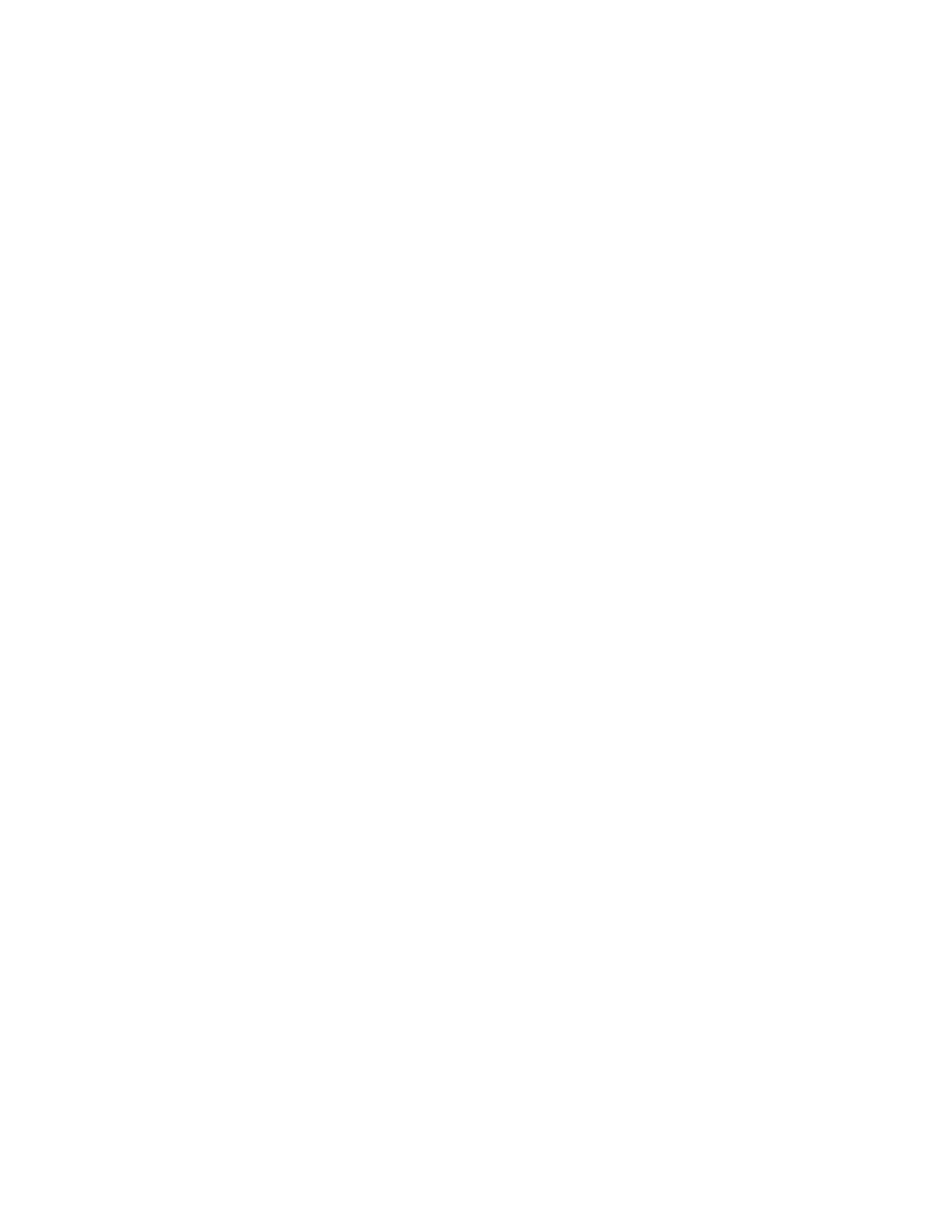

Template Last Updated - 2/7/2007
Contents
Before Beginning . . . . . . . . . . . . . . . . . . . . . . . . . . . . . . 23
Notes, Cautions, and Warnings . . . . . . . . . . . . . . . . . . . . . . . . 25
As for RSA BSAFE . . . . . . . . . . . . . . . . . . . . . . . . . . . . . . . . . . . . . . . . . . . . . . . . . . . . . . . . . . 25
1 Dell™ C2665dnf Color Laser Multifunction Printer User's
Guide . . . . . . . . . . . . . . . . . . . . . . . . . . . . . . . . . . . . . . . . . 27
Conventions. . . . . . . . . . . . . . . . . . . . . . . . . . . . . . . . . . . . . . 27
2 Finding Information . . . . . . . . . . . . . . . . . . . . . . . . . . . . . . 29
3 Product Features . . . . . . . . . . . . . . . . . . . . . . . . . . . . . . . . 33
4 About the Printer . . . . . . . . . . . . . . . . . . . . . . . . . . . . . . . . 35
Front and Rear View . . . . . . . . . . . . . . . . . . . . . . . . . . . . . . . . . 35
Front View . . . . . . . . . . . . . . . . . . . . . . . . . . . . . . . . . . . . 35
Rear View . . . . . . . . . . . . . . . . . . . . . . . . . . . . . . . . . . . . 36
Duplex Automatic Document Feeder (DADF) . . . . . . . . . . . . . . . . . . . . 37
Space Requirements . . . . . . . . . . . . . . . . . . . . . . . . . . . . . . . . . 37
Operator Panel . . . . . . . . . . . . . . . . . . . . . . . . . . . . . . . . . . . . 38
Additional Components. . . . . . . . . . . . . . . . . . . . . . . . . . . . . . . . 38
Optional Accessories . . . . . . . . . . . . . . . . . . . . . . . . . . . . . . 38
Non-bundled Items . . . . . . . . . . . . . . . . . . . . . . . . . . . . . . . 38
Securing the Printer . . . . . . . . . . . . . . . . . . . . . . . . . . . . . . . . . 39
Ordering Supplies . . . . . . . . . . . . . . . . . . . . . . . . . . . . . . . . . . 39
Contents 1

Template Last Updated - 2/7/2007
Setting up the Printer (Printer Setup) . . . . . . . . . . . . . . 41
5 Preparing Printer Hardware . . . . . . . . . . . . . . . . . . . . . . . . 43
Removing Tape . . . . . . . . . . . . . . . . . . . . . . . . . . . . . . . . . . . . 43
6 Installing Optional Accessories . . . . . . . . . . . . . . . . . . . . . 45
Installing the Optional 550-Sheet Feeder. . . . . . . . . . . . . . . . . . . . . . . 45
Updating Your Driver to Detect 550-Sheet Feeder. . . . . . . . . . . . . . . . 47
Installing the Optional Wireless Adapter . . . . . . . . . . . . . . . . . . . . . . 50
Verifying the Contents of the Box . . . . . . . . . . . . . . . . . . . . . . . . 51
Installing the Optional Wireless Adapter . . . . . . . . . . . . . . . . . . . . 51
Determining the Wireless Network Settings . . . . . . . . . . . . . . . . . . 52
Configuring the Optional Wireless Adapter . . . . . . . . . . . . . . . . . . . . . 53
Configuring the Wireless Adapter Using Dell Printer Setup . . . . . . . . . . 53
Configuring the Wireless Adapter Without Using Dell Printer Setup . . . . . . 54
Reconfiguring the Wireless Setting . . . . . . . . . . . . . . . . . . . . . . . . . 57
. . . . . . . . . . . . . . . . . . . . . . . . . . . . . . . . . . . . . . . . . . 57
Reconfiguring the Wireless Setting Using Dell Printer Configuration Web Tool
Reconfiguring the Wireless Setting Using Dell Printer Setup. . . . . . . . . . 58
7 Connecting Your Printer . . . . . . . . . . . . . . . . . . . . . . . . . . . 59
Connecting Printer to Computer or Network . . . . . . . . . . . . . . . . . . . . . 60
Direct Connection . . . . . . . . . . . . . . . . . . . . . . . . . . . . . . . . 60
Network Connection . . . . . . . . . . . . . . . . . . . . . . . . . . . . . . . 61
Connecting the Telephone Line. . . . . . . . . . . . . . . . . . . . . . . . . . . . 61
Turning on the Printer . . . . . . . . . . . . . . . . . . . . . . . . . . . . . . . . . 63
Setting Initial Settings on the Operator Panel . . . . . . . . . . . . . . . . . . . . 63
8 Setting the IP Address . . . . . . . . . . . . . . . . . . . . . . . . . . . . 71
Assigning an IP Address . . . . . . . . . . . . . . . . . . . . . . . . . . . . . . . 71
When Using the Dell Printer Setup . . . . . . . . . . . . . . . . . . . . . . . 71
When Using the Operator Panel. . . . . . . . . . . . . . . . . . . . . . . . . 71
When Using the Tool Box . . . . . . . . . . . . . . . . . . . . . . . . . . . . 72
Verifying the IP Settings . . . . . . . . . . . . . . . . . . . . . . . . . . . . . . . 73
Verifying the Settings Using Operator Panel . . . . . . . . . . . . . . . . . . 73
Contents
2

Template Last Updated - 2/7/2007
Verifying the Settings Using System Settings Report . . . . . . . . . . . . . . 73
Verifying the Settings Using Ping Command . . . . . . . . . . . . . . . . . . 73
9 Loading Paper . . . . . . . . . . . . . . . . . . . . . . . . . . . . . . . . . . 75
10 Installing Printer Drivers on Windows® Computers . . . . . 79
Identifying Printer Driver Pre-install Status . . . . . . . . . . . . . . . . . . . . . 79
Changing the firewall settings before installing your printer . . . . . . . . . . 79
Inserting the Software and Documentation Disc . . . . . . . . . . . . . . . . . . 79
Direct Connection Setup . . . . . . . . . . . . . . . . . . . . . . . . . . . . . . . 80
Network Connection Setup . . . . . . . . . . . . . . . . . . . . . . . . . . . . . 83
Network Printer Setup on a Local Network. . . . . . . . . . . . . . . . . . . 83
Setting Up for Shared Printing . . . . . . . . . . . . . . . . . . . . . . . . . . . . 88
Specifying the Shared Settings of the Printer . . . . . . . . . . . . . . . . . 88
Point and Print . . . . . . . . . . . . . . . . . . . . . . . . . . . . . . . . . . 89
Peer-to-Peer. . . . . . . . . . . . . . . . . . . . . . . . . . . . . . . . . . . 92
11 Installing Printer Drivers on Macintosh Computers . . . . . 95
Installing the Drivers and Software . . . . . . . . . . . . . . . . . . . . . . . . . 95
Adding a Printer on Mac OS X 10.5, 10.6, 10.7, or 10.8 . . . . . . . . . . . . . 95
Configuring Settings. . . . . . . . . . . . . . . . . . . . . . . . . . . . . . . 96
12 Installing Printer Drivers on Linux Computers (CUPS) . . . 97
Operation on Red Hat Enterprise Linux 5/6 Desktop. . . . . . . . . . . . . . . . . 97
Setup Overview . . . . . . . . . . . . . . . . . . . . . . . . . . . . . . . . . 97
Installing the Printer Driver . . . . . . . . . . . . . . . . . . . . . . . . . . . 97
Setting Up the Queue . . . . . . . . . . . . . . . . . . . . . . . . . . . . . . 97
Setting the Default Queue . . . . . . . . . . . . . . . . . . . . . . . . . . . . 98
Specifying the Printing Options . . . . . . . . . . . . . . . . . . . . . . . . . 99
Uninstalling the Printer Driver. . . . . . . . . . . . . . . . . . . . . . . . . . 99
Operation on SUSE Linux Enterprise Desktop 10 . . . . . . . . . . . . . . . . . 100
Setup Overview . . . . . . . . . . . . . . . . . . . . . . . . . . . . . . . . 100
Installing the Printer Driver . . . . . . . . . . . . . . . . . . . . . . . . . . 100
Setting Up the Queue . . . . . . . . . . . . . . . . . . . . . . . . . . . . . 100
Setting the Default Queue . . . . . . . . . . . . . . . . . . . . . . . . . . . 101
Specifying the Printing Options . . . . . . . . . . . . . . . . . . . . . . . . 101
Setting the Password for Authority as the Printer Administrator. . . . . . . 102
Contents 3

Template Last Updated - 2/7/2007
Uninstalling the Printer Driver . . . . . . . . . . . . . . . . . . . . . . . . . 102
Operation on SUSE Linux Enterprise Desktop 11. . . . . . . . . . . . . . . . . . 102
Setup Overview . . . . . . . . . . . . . . . . . . . . . . . . . . . . . . . . 102
Installing the Printer Driver . . . . . . . . . . . . . . . . . . . . . . . . . . 103
Setting Up the Queue . . . . . . . . . . . . . . . . . . . . . . . . . . . . . 103
Setting the Default Queue . . . . . . . . . . . . . . . . . . . . . . . . . . . 104
Specifying the Printing Options . . . . . . . . . . . . . . . . . . . . . . . . 104
Setting the Password for Authority as the Printer Administrator . . . . . . . 105
Uninstalling the Printer Driver . . . . . . . . . . . . . . . . . . . . . . . . . 105
Using Your Printer . . . . . . . . . . . . . . . . . . . . . . . . . . . . 107
13 Operator Panel . . . . . . . . . . . . . . . . . . . . . . . . . . . . . . . . . 109
About the Operator Panel . . . . . . . . . . . . . . . . . . . . . . . . . . . . . . 109
Basic Operations on the Touch Panel . . . . . . . . . . . . . . . . . . . . . . . 110
To Select the Item on the Screen . . . . . . . . . . . . . . . . . . . . . . . 110
To Scroll the Screen or the Listed Items. . . . . . . . . . . . . . . . . . . . 110
About the Home Screen. . . . . . . . . . . . . . . . . . . . . . . . . . . . . . . 111
Notification Bar . . . . . . . . . . . . . . . . . . . . . . . . . . . . . . . . 111
Lock Icon. . . . . . . . . . . . . . . . . . . . . . . . . . . . . . . . . . . . 112
Wi-Fi Direct Connection Status Icon . . . . . . . . . . . . . . . . . . . . . 112
Wireless LAN Connection Status Icon . . . . . . . . . . . . . . . . . . . . 112
Time/Network Information . . . . . . . . . . . . . . . . . . . . . . . . . . . 112
Account Name . . . . . . . . . . . . . . . . . . . . . . . . . . . . . . . . . 112
Tiles . . . . . . . . . . . . . . . . . . . . . . . . . . . . . . . . . . . . . . 112
Moving, Adding or Deleting the Tiles . . . . . . . . . . . . . . . . . . . . . . . 112
To Move the Tiles . . . . . . . . . . . . . . . . . . . . . . . . . . . . . . . 112
To Add the Tiles . . . . . . . . . . . . . . . . . . . . . . . . . . . . . . . . 113
To Delete the Tiles . . . . . . . . . . . . . . . . . . . . . . . . . . . . . . . 113
Using the Keyboard Displayed on the Touch Panel . . . . . . . . . . . . . . . . 113
To Change the Keyboard Layout . . . . . . . . . . . . . . . . . . . . . . . . 114
Using the Number Pad . . . . . . . . . . . . . . . . . . . . . . . . . . . . . . . 114
Number Pad Numbers . . . . . . . . . . . . . . . . . . . . . . . . . . . . . 114
Changing Numbers or Names . . . . . . . . . . . . . . . . . . . . . . . . . 114
Inserting a Pause . . . . . . . . . . . . . . . . . . . . . . . . . . . . . . . 114
Printing a Panel Settings Report . . . . . . . . . . . . . . . . . . . . . . . . . . 115
Changing the Language. . . . . . . . . . . . . . . . . . . . . . . . . . . . . . . 115
Contents
4

Template Last Updated - 2/7/2007
When Using the Operator Panel . . . . . . . . . . . . . . . . . . . . . . . 115
When Using the Tool Box . . . . . . . . . . . . . . . . . . . . . . . . . . . 115
Setting the Power Saver Timer Option. . . . . . . . . . . . . . . . . . . . . . . 115
About the Concurrent Jobs Feature . . . . . . . . . . . . . . . . . . . . . . . . 116
14 Dell™ Printer Configuration Web Tool . . . . . . . . . . . . . . . 117
Overview . . . . . . . . . . . . . . . . . . . . . . . . . . . . . . . . . . . . . . 117
Setting Up the Dell Printer Configuration Web Tool . . . . . . . . . . . . . . . . 118
Setting Up From Web Browser . . . . . . . . . . . . . . . . . . . . . . . . 118
Setting Up From Operator Panel . . . . . . . . . . . . . . . . . . . . . . . 119
Starting the Dell Printer Configuration Web Tool . . . . . . . . . . . . . . . . . 120
Overview of the Menu Items . . . . . . . . . . . . . . . . . . . . . . . . . . . . 120
Printer Status . . . . . . . . . . . . . . . . . . . . . . . . . . . . . . . . . 120
Printer Jobs . . . . . . . . . . . . . . . . . . . . . . . . . . . . . . . . . . 120
Printer Settings . . . . . . . . . . . . . . . . . . . . . . . . . . . . . . . . 120
Print Server Settings . . . . . . . . . . . . . . . . . . . . . . . . . . . . . 120
Copy Printer Settings . . . . . . . . . . . . . . . . . . . . . . . . . . . . . 121
Print Volume . . . . . . . . . . . . . . . . . . . . . . . . . . . . . . . . . . 121
Address Book . . . . . . . . . . . . . . . . . . . . . . . . . . . . . . . . . 121
Printer Information . . . . . . . . . . . . . . . . . . . . . . . . . . . . . . 121
Tray Management . . . . . . . . . . . . . . . . . . . . . . . . . . . . . . . 121
E-Mail Server Settings Overview . . . . . . . . . . . . . . . . . . . . . . . 121
Set Password . . . . . . . . . . . . . . . . . . . . . . . . . . . . . . . . . 121
Online Help . . . . . . . . . . . . . . . . . . . . . . . . . . . . . . . . . . 121
Order Supplies at: . . . . . . . . . . . . . . . . . . . . . . . . . . . . . . . 121
Contact Dell Support at: . . . . . . . . . . . . . . . . . . . . . . . . . . . . 121
Page Display Format . . . . . . . . . . . . . . . . . . . . . . . . . . . . . . . . 122
Top Frame . . . . . . . . . . . . . . . . . . . . . . . . . . . . . . . . . . . 122
Left Frame . . . . . . . . . . . . . . . . . . . . . . . . . . . . . . . . . . . 123
Right Frame . . . . . . . . . . . . . . . . . . . . . . . . . . . . . . . . . . 123
Changing the Settings of the Menu Items . . . . . . . . . . . . . . . . . . . . . 124
Details of the Menu Items . . . . . . . . . . . . . . . . . . . . . . . . . . . 124
Printer Status . . . . . . . . . . . . . . . . . . . . . . . . . . . . . . . . . 127
Printer Jobs . . . . . . . . . . . . . . . . . . . . . . . . . . . . . . . . . . 128
Printer Settings . . . . . . . . . . . . . . . . . . . . . . . . . . . . . . . . 129
Print Server Settings . . . . . . . . . . . . . . . . . . . . . . . . . . . . . 152
Copy Printer Settings . . . . . . . . . . . . . . . . . . . . . . . . . . . . . 175
Print Volume . . . . . . . . . . . . . . . . . . . . . . . . . . . . . . . . . . 176
Address Book . . . . . . . . . . . . . . . . . . . . . . . . . . . . . . . . . 177
Contents 5

Template Last Updated - 2/7/2007
Tray Management . . . . . . . . . . . . . . . . . . . . . . . . . . . . . . . 183
15 Understanding the Tool Box Menus . . . . . . . . . . . . . . . . . 185
Starting the Tool Box . . . . . . . . . . . . . . . . . . . . . . . . . . . . . . . . 185
Printer Setting Reports . . . . . . . . . . . . . . . . . . . . . . . . . . . . . . . 185
Printer Information. . . . . . . . . . . . . . . . . . . . . . . . . . . . . . . 185
Menu Settings . . . . . . . . . . . . . . . . . . . . . . . . . . . . . . . . . 186
Reports . . . . . . . . . . . . . . . . . . . . . . . . . . . . . . . . . . . . . 188
TCP/IP Settings . . . . . . . . . . . . . . . . . . . . . . . . . . . . . . . . 188
Tray Settings . . . . . . . . . . . . . . . . . . . . . . . . . . . . . . . . . . 189
Default Settings . . . . . . . . . . . . . . . . . . . . . . . . . . . . . . . . 189
Fax Settings . . . . . . . . . . . . . . . . . . . . . . . . . . . . . . . . . . 191
Panel Language . . . . . . . . . . . . . . . . . . . . . . . . . . . . . . . . 192
Printer Maintenance . . . . . . . . . . . . . . . . . . . . . . . . . . . . . . . . 193
System Settings - General . . . . . . . . . . . . . . . . . . . . . . . . . . . 193
System Settings - Timers . . . . . . . . . . . . . . . . . . . . . . . . . . . 195
System Settings - Output Settings . . . . . . . . . . . . . . . . . . . . . . . 196
Service Tools. . . . . . . . . . . . . . . . . . . . . . . . . . . . . . . . . . 197
Tray Management . . . . . . . . . . . . . . . . . . . . . . . . . . . . . . . 198
Panel Language . . . . . . . . . . . . . . . . . . . . . . . . . . . . . . . . 201
TCP/IP Settings . . . . . . . . . . . . . . . . . . . . . . . . . . . . . . . . 201
Network Settings . . . . . . . . . . . . . . . . . . . . . . . . . . . . . . . 202
Copy Defaults . . . . . . . . . . . . . . . . . . . . . . . . . . . . . . . . . 202
Scan Defaults . . . . . . . . . . . . . . . . . . . . . . . . . . . . . . . . . 205
Fax Defaults . . . . . . . . . . . . . . . . . . . . . . . . . . . . . . . . . . 206
USB Direct Print Defaults . . . . . . . . . . . . . . . . . . . . . . . . . . . 207
Fax Settings . . . . . . . . . . . . . . . . . . . . . . . . . . . . . . . . . . 208
Diagnosis . . . . . . . . . . . . . . . . . . . . . . . . . . . . . . . . . . . . . . 210
Chart Print . . . . . . . . . . . . . . . . . . . . . . . . . . . . . . . . . . . 210
Environment Sensor Info . . . . . . . . . . . . . . . . . . . . . . . . . . . 211
Resetting Defaults . . . . . . . . . . . . . . . . . . . . . . . . . . . . . . . . . 211
When Using the Tool Box . . . . . . . . . . . . . . . . . . . . . . . . . . . 211
16 Understanding the Printer Menus . . . . . . . . . . . . . . . . . . 213
Report / List . . . . . . . . . . . . . . . . . . . . . . . . . . . . . . . . . . . . . 213
System Settings . . . . . . . . . . . . . . . . . . . . . . . . . . . . . . . . 213
Panel Settings . . . . . . . . . . . . . . . . . . . . . . . . . . . . . . . . . 213
PCL Fonts List . . . . . . . . . . . . . . . . . . . . . . . . . . . . . . . . . 213
PCL Macros List . . . . . . . . . . . . . . . . . . . . . . . . . . . . . . . . 213
PS Fonts List . . . . . . . . . . . . . . . . . . . . . . . . . . . . . . . . . . 213
Contents
6

Template Last Updated - 2/7/2007
PDF Fonts List . . . . . . . . . . . . . . . . . . . . . . . . . . . . . . . . . 213
Job History . . . . . . . . . . . . . . . . . . . . . . . . . . . . . . . . . . 213
Error History . . . . . . . . . . . . . . . . . . . . . . . . . . . . . . . . . . 214
Print Meter . . . . . . . . . . . . . . . . . . . . . . . . . . . . . . . . . . 214
Color Test Page . . . . . . . . . . . . . . . . . . . . . . . . . . . . . . . . 214
Protocol Monitor . . . . . . . . . . . . . . . . . . . . . . . . . . . . . . . 214
Speed Dial . . . . . . . . . . . . . . . . . . . . . . . . . . . . . . . . . . . 214
Address Book . . . . . . . . . . . . . . . . . . . . . . . . . . . . . . . . . 214
Server Address . . . . . . . . . . . . . . . . . . . . . . . . . . . . . . . . 214
Fax Activity . . . . . . . . . . . . . . . . . . . . . . . . . . . . . . . . . . 214
Fax Pending . . . . . . . . . . . . . . . . . . . . . . . . . . . . . . . . . . 214
Stored Documents. . . . . . . . . . . . . . . . . . . . . . . . . . . . . . . 214
Printing a Report/List Using the Operator Panel . . . . . . . . . . . . . . . 215
Printing a Report/List Using the Tool Box . . . . . . . . . . . . . . . . . . . 215
Connection Status . . . . . . . . . . . . . . . . . . . . . . . . . . . . . . . . . 215
Disconnecting the device connected via Wi-Fi Direct . . . . . . . . . . . . 215
Admin Settings . . . . . . . . . . . . . . . . . . . . . . . . . . . . . . . . . . . 215
Phone Book . . . . . . . . . . . . . . . . . . . . . . . . . . . . . . . . . . 215
PCL. . . . . . . . . . . . . . . . . . . . . . . . . . . . . . . . . . . . . . . 216
PS . . . . . . . . . . . . . . . . . . . . . . . . . . . . . . . . . . . . . . . 222
PDF . . . . . . . . . . . . . . . . . . . . . . . . . . . . . . . . . . . . . . 223
Network . . . . . . . . . . . . . . . . . . . . . . . . . . . . . . . . . . . . 225
Fax Settings . . . . . . . . . . . . . . . . . . . . . . . . . . . . . . . . . . 231
System Settings . . . . . . . . . . . . . . . . . . . . . . . . . . . . . . . . 239
Maintenance . . . . . . . . . . . . . . . . . . . . . . . . . . . . . . . . . 249
Secure Settings . . . . . . . . . . . . . . . . . . . . . . . . . . . . . . . . 254
USB Settings . . . . . . . . . . . . . . . . . . . . . . . . . . . . . . . . . 257
Default Settings. . . . . . . . . . . . . . . . . . . . . . . . . . . . . . . . . . . 258
Copy Defaults . . . . . . . . . . . . . . . . . . . . . . . . . . . . . . . . . 258
Fax Defaults . . . . . . . . . . . . . . . . . . . . . . . . . . . . . . . . . . 259
Scan Defaults . . . . . . . . . . . . . . . . . . . . . . . . . . . . . . . . . 259
USB Direct Print Defaults . . . . . . . . . . . . . . . . . . . . . . . . . . . 260
Tray Management. . . . . . . . . . . . . . . . . . . . . . . . . . . . . . . . . . 260
Tray Settings. . . . . . . . . . . . . . . . . . . . . . . . . . . . . . . . . . 260
Tray Priority . . . . . . . . . . . . . . . . . . . . . . . . . . . . . . . . . . 264
Language Settings . . . . . . . . . . . . . . . . . . . . . . . . . . . . . . . . . 265
Panel Language . . . . . . . . . . . . . . . . . . . . . . . . . . . . . . . . 265
Keyboard Layout. . . . . . . . . . . . . . . . . . . . . . . . . . . . . . . . 265
Print . . . . . . . . . . . . . . . . . . . . . . . . . . . . . . . . . . . . . . . . 265
Private Mailbox . . . . . . . . . . . . . . . . . . . . . . . . . . . . . . . . 266
Public Mailbox. . . . . . . . . . . . . . . . . . . . . . . . . . . . . . . . . 266
Contents 7

Template Last Updated - 2/7/2007
Proof Print . . . . . . . . . . . . . . . . . . . . . . . . . . . . . . . . . . . 266
Secure Print . . . . . . . . . . . . . . . . . . . . . . . . . . . . . . . . . . 267
Secure Fax Receive . . . . . . . . . . . . . . . . . . . . . . . . . . . . . . 267
Tile Settings . . . . . . . . . . . . . . . . . . . . . . . . . . . . . . . . . . 267
Copy . . . . . . . . . . . . . . . . . . . . . . . . . . . . . . . . . . . . . . . . . 267
Quantity . . . . . . . . . . . . . . . . . . . . . . . . . . . . . . . . . . . . 267
Darken / Lighten . . . . . . . . . . . . . . . . . . . . . . . . . . . . . . . . 268
Output Color . . . . . . . . . . . . . . . . . . . . . . . . . . . . . . . . . . 268
Select Tray . . . . . . . . . . . . . . . . . . . . . . . . . . . . . . . . . . . 268
2 Sided Copying . . . . . . . . . . . . . . . . . . . . . . . . . . . . . . . . 270
Sharpness . . . . . . . . . . . . . . . . . . . . . . . . . . . . . . . . . . . 270
Reduce/Enlarge . . . . . . . . . . . . . . . . . . . . . . . . . . . . . . . . 271
Original Size . . . . . . . . . . . . . . . . . . . . . . . . . . . . . . . . . . 271
Original Type . . . . . . . . . . . . . . . . . . . . . . . . . . . . . . . . . . 272
Collation . . . . . . . . . . . . . . . . . . . . . . . . . . . . . . . . . . . . 272
2-Up . . . . . . . . . . . . . . . . . . . . . . . . . . . . . . . . . . . . . . 273
Color Saturation . . . . . . . . . . . . . . . . . . . . . . . . . . . . . . . . 273
Margin . . . . . . . . . . . . . . . . . . . . . . . . . . . . . . . . . . . . . 273
Auto Exposure . . . . . . . . . . . . . . . . . . . . . . . . . . . . . . . . . 273
Save Settings . . . . . . . . . . . . . . . . . . . . . . . . . . . . . . . . . 273
ID Copy . . . . . . . . . . . . . . . . . . . . . . . . . . . . . . . . . . . . . . . 274
Save Settings . . . . . . . . . . . . . . . . . . . . . . . . . . . . . . . . . 274
Scan . . . . . . . . . . . . . . . . . . . . . . . . . . . . . . . . . . . . . . . . 274
Scan to E-mail . . . . . . . . . . . . . . . . . . . . . . . . . . . . . . . . . 274
Scan to Network . . . . . . . . . . . . . . . . . . . . . . . . . . . . . . . . 274
Scan to PC . . . . . . . . . . . . . . . . . . . . . . . . . . . . . . . . . . . 275
Scan to USB . . . . . . . . . . . . . . . . . . . . . . . . . . . . . . . . . . 275
Scan Settings . . . . . . . . . . . . . . . . . . . . . . . . . . . . . . . . . 275
Save Settings . . . . . . . . . . . . . . . . . . . . . . . . . . . . . . . . . 278
Scan to WSD. . . . . . . . . . . . . . . . . . . . . . . . . . . . . . . . . . 279
Tile Settings . . . . . . . . . . . . . . . . . . . . . . . . . . . . . . . . . . 279
Fax . . . . . . . . . . . . . . . . . . . . . . . . . . . . . . . . . . . . . . . . . 279
Fax Settings . . . . . . . . . . . . . . . . . . . . . . . . . . . . . . . . . . 279
Save Settings . . . . . . . . . . . . . . . . . . . . . . . . . . . . . . . . . 281
Print PDF/TIFF . . . . . . . . . . . . . . . . . . . . . . . . . . . . . . . . . . . . 281
Print JPEG . . . . . . . . . . . . . . . . . . . . . . . . . . . . . . . . . . . . . . 281
Print Settings. . . . . . . . . . . . . . . . . . . . . . . . . . . . . . . . . . 281
Save Settings . . . . . . . . . . . . . . . . . . . . . . . . . . . . . . . . . 284
Dell Document Hub . . . . . . . . . . . . . . . . . . . . . . . . . . . . . . . . . 284
Search for Files . . . . . . . . . . . . . . . . . . . . . . . . . . . . . . . . 285
Contents 8

Template Last Updated - 2/7/2007
Browse for Files . . . . . . . . . . . . . . . . . . . . . . . . . . . . . . . . 285
Scan . . . . . . . . . . . . . . . . . . . . . . . . . . . . . . . . . . . . . . 285
Smart OCR Scan . . . . . . . . . . . . . . . . . . . . . . . . . . . . . . . . 286
E-mail Me . . . . . . . . . . . . . . . . . . . . . . . . . . . . . . . . . . . 288
Business Card Reader. . . . . . . . . . . . . . . . . . . . . . . . . . . . . 289
Add Apps . . . . . . . . . . . . . . . . . . . . . . . . . . . . . . . . . . . . . . 290
Panel Lock . . . . . . . . . . . . . . . . . . . . . . . . . . . . . . . . . . . . . 290
Enabling the Panel Lock . . . . . . . . . . . . . . . . . . . . . . . . . . . . 290
Disabling the Panel Lock . . . . . . . . . . . . . . . . . . . . . . . . . . . 290
Resetting Defaults . . . . . . . . . . . . . . . . . . . . . . . . . . . . . . . . . 291
When Using the Operator Panel . . . . . . . . . . . . . . . . . . . . . . . 291
17 Print Media Guidelines . . . . . . . . . . . . . . . . . . . . . . . . . . 293
Paper . . . . . . . . . . . . . . . . . . . . . . . . . . . . . . . . . . . . . . . . 293
Paper Characteristics . . . . . . . . . . . . . . . . . . . . . . . . . . . . . 293
Recommended Paper . . . . . . . . . . . . . . . . . . . . . . . . . . . . . 294
Unacceptable Paper . . . . . . . . . . . . . . . . . . . . . . . . . . . . . 294
Selecting Paper . . . . . . . . . . . . . . . . . . . . . . . . . . . . . . . . 294
Selecting Pre-Printed Media and Letterheads . . . . . . . . . . . . . . . . 295
Selecting Pre-Punched Paper . . . . . . . . . . . . . . . . . . . . . . . . 295
Envelopes . . . . . . . . . . . . . . . . . . . . . . . . . . . . . . . . . . . . . . 295
Labels . . . . . . . . . . . . . . . . . . . . . . . . . . . . . . . . . . . . . . . . 296
Storing Print Media. . . . . . . . . . . . . . . . . . . . . . . . . . . . . . . . . 297
Identifying Print Media and Specifications . . . . . . . . . . . . . . . . . . . . 297
Supported Paper Sizes . . . . . . . . . . . . . . . . . . . . . . . . . . . . 297
Supported Paper Types . . . . . . . . . . . . . . . . . . . . . . . . . . . . 298
Paper Type Specifications . . . . . . . . . . . . . . . . . . . . . . . . . . 298
18 Loading Print Media . . . . . . . . . . . . . . . . . . . . . . . . . . . . . 299
Capacity. . . . . . . . . . . . . . . . . . . . . . . . . . . . . . . . . . . . . . . 299
Print Media Dimensions . . . . . . . . . . . . . . . . . . . . . . . . . . . . . . 299
Loading Print Media in Tray1 and the Optional 550-Sheet Feeder . . . . . . . . 299
Loading Letterhead (Pre-Printed and Pre-Punched Paper) . . . . . . . . . 299
Loading Print Media in the MPF . . . . . . . . . . . . . . . . . . . . . . . . . . 300
Loading an Envelope in the MPF . . . . . . . . . . . . . . . . . . . . . . . 302
Envelope #10, Monarch, or DL . . . . . . . . . . . . . . . . . . . . . . . . 303
Contents 9

Template Last Updated - 2/7/2007
C5. . . . . . . . . . . . . . . . . . . . . . . . . . . . . . . . . . . . . . . . 303
Using the MPF. . . . . . . . . . . . . . . . . . . . . . . . . . . . . . . . . . . . 304
Linking Trays . . . . . . . . . . . . . . . . . . . . . . . . . . . . . . . . . . . . 304
Printing, Copying, Scanning, Faxing, and Dell Document
Hub . . . . . . . . . . . . . . . . . . . . . . . . . . . . . . . . . . . . . . . . 305
19 Printing . . . . . . . . . . . . . . . . . . . . . . . . . . . . . . . . . . . . . . . 307
Tips for Successful Printing . . . . . . . . . . . . . . . . . . . . . . . . . . . . 307
Tips on Storing Print Media . . . . . . . . . . . . . . . . . . . . . . . . . . 307
Avoiding Paper Jams . . . . . . . . . . . . . . . . . . . . . . . . . . . . . 307
Sending a Job to Print . . . . . . . . . . . . . . . . . . . . . . . . . . . . . . . 307
Canceling a Print Job . . . . . . . . . . . . . . . . . . . . . . . . . . . . . . . . 308
Canceling a Job From the Operator Panel . . . . . . . . . . . . . . . . . . 308
Canceling a Job From a Computer Running Windows . . . . . . . . . . . . 308
Duplex Printing . . . . . . . . . . . . . . . . . . . . . . . . . . . . . . . . . . . 309
Duplex Printing With Duplex Unit . . . . . . . . . . . . . . . . . . . . . . . 309
Using Booklet Print . . . . . . . . . . . . . . . . . . . . . . . . . . . . . . 309
Using the Stored Print Feature . . . . . . . . . . . . . . . . . . . . . . . . . . . 310
Overview . . . . . . . . . . . . . . . . . . . . . . . . . . . . . . . . . . . . 310
Procedures for Printing Stored Print . . . . . . . . . . . . . . . . . . . . . 312
Printing from USB Memory . . . . . . . . . . . . . . . . . . . . . . . . . . . . . 313
Supported File Formats . . . . . . . . . . . . . . . . . . . . . . . . . . . . 314
Inserting and Removing a USB Memory . . . . . . . . . . . . . . . . . . . 314
Printing a PDF/TIFF File in a USB Memory . . . . . . . . . . . . . . . . . . 314
Printing a JPEG File in a USB Memory . . . . . . . . . . . . . . . . . . . . 315
Printing With Web Services on Devices (WSD) . . . . . . . . . . . . . . . . . . 315
Adding Roles of Printer Services . . . . . . . . . . . . . . . . . . . . . . . 315
Printer Setup . . . . . . . . . . . . . . . . . . . . . . . . . . . . . . . . . . 316
Installing a Printer Driver Using the Add Printer Wizard . . . . . . . . . . . 316
Printing With Wi-Fi Direct™ . . . . . . . . . . . . . . . . . . . . . . . . . . . . 317
Setting Up Wi-Fi Direct . . . . . . . . . . . . . . . . . . . . . . . . . . . . 317
Printing via Wi-Fi Direct . . . . . . . . . . . . . . . . . . . . . . . . . . . . 319
Disconnecting Wi-Fi Direct Network . . . . . . . . . . . . . . . . . . . . . 319
Resetting the Passphrase . . . . . . . . . . . . . . . . . . . . . . . . . . . 319
Resetting the PIN . . . . . . . . . . . . . . . . . . . . . . . . . . . . . . . 320
Contents 10

Template Last Updated - 2/7/2007
Mobile Printing . . . . . . . . . . . . . . . . . . . . . . . . . . . . . . . . . . . 320
Android OS . . . . . . . . . . . . . . . . . . . . . . . . . . . . . . . . . . 320
Apple iOS . . . . . . . . . . . . . . . . . . . . . . . . . . . . . . . . . . . 320
Printing With AirPrint . . . . . . . . . . . . . . . . . . . . . . . . . . . . . . . 321
Setting Up AirPrint on Your Printer . . . . . . . . . . . . . . . . . . . . . . 321
Printing via AirPrint . . . . . . . . . . . . . . . . . . . . . . . . . . . . . . 321
Printing With Google Cloud Print™ . . . . . . . . . . . . . . . . . . . . . . . . 321
Preparing to Use the Printer with Google Cloud Print . . . . . . . . . . . . 321
Registering the Printer to Your Google Account . . . . . . . . . . . . . . . 322
Printing via Google Cloud Print . . . . . . . . . . . . . . . . . . . . . . . . 322
Printing a Report Page . . . . . . . . . . . . . . . . . . . . . . . . . . . . . . . 323
Printer Settings . . . . . . . . . . . . . . . . . . . . . . . . . . . . . . . . . . . 323
Using the Operator Panel to Change the Printer Settings . . . . . . . . . . 323
. . . . . . . . . . . . . . . . . . . . . . . . . . . . . . . . . . . . . . . . . 324
Using the Dell Printer Configuration Web Tool to Change the Printer Settings
20 Copying . . . . . . . . . . . . . . . . . . . . . . . . . . . . . . . . . . . . . . . 325
Loading Paper for Copying . . . . . . . . . . . . . . . . . . . . . . . . . . . . . 325
Selecting Paper Tray . . . . . . . . . . . . . . . . . . . . . . . . . . . . . . . . 325
Preparing a Document . . . . . . . . . . . . . . . . . . . . . . . . . . . . . . . 325
Making Copies From the Document Glass . . . . . . . . . . . . . . . . . . . . . 326
Making Copies From the DADF. . . . . . . . . . . . . . . . . . . . . . . . . . . 327
Setting Copy Options . . . . . . . . . . . . . . . . . . . . . . . . . . . . . . . . 328
Quantity . . . . . . . . . . . . . . . . . . . . . . . . . . . . . . . . . . . . 328
Darken / Lighten . . . . . . . . . . . . . . . . . . . . . . . . . . . . . . . . 328
Output Color . . . . . . . . . . . . . . . . . . . . . . . . . . . . . . . . . . 329
Select Tray. . . . . . . . . . . . . . . . . . . . . . . . . . . . . . . . . . . 329
2 Sided Copying . . . . . . . . . . . . . . . . . . . . . . . . . . . . . . . . 329
Sharpness . . . . . . . . . . . . . . . . . . . . . . . . . . . . . . . . . . . 330
Reduce / Enlarge . . . . . . . . . . . . . . . . . . . . . . . . . . . . . . . 330
Original Size . . . . . . . . . . . . . . . . . . . . . . . . . . . . . . . . . . 331
Original Type. . . . . . . . . . . . . . . . . . . . . . . . . . . . . . . . . . 331
Collation . . . . . . . . . . . . . . . . . . . . . . . . . . . . . . . . . . . . 332
2-Up . . . . . . . . . . . . . . . . . . . . . . . . . . . . . . . . . . . . . . 333
Color Saturation . . . . . . . . . . . . . . . . . . . . . . . . . . . . . . . . 334
Margin . . . . . . . . . . . . . . . . . . . . . . . . . . . . . . . . . . . . . 334
Auto Exposure . . . . . . . . . . . . . . . . . . . . . . . . . . . . . . . . . 334
Using the ID Copy. . . . . . . . . . . . . . . . . . . . . . . . . . . . . . . . . . 334
Contents 11

Template Last Updated - 2/7/2007
Changing the Default Settings . . . . . . . . . . . . . . . . . . . . . . . . . . . 335
21 Scanning . . . . . . . . . . . . . . . . . . . . . . . . . . . . . . . . . . . . . . 337
Scanning Overview . . . . . . . . . . . . . . . . . . . . . . . . . . . . . . . . . 337
Scanning - With scanner driver . . . . . . . . . . . . . . . . . . . . . . . . 337
Scanning - Without scanner driver . . . . . . . . . . . . . . . . . . . . . . 337
Scanning From the Operator Panel - Scan to PC. . . . . . . . . . . . . . . . . . 338
Scanning from the Operator Panel - Scan to WSD. . . . . . . . . . . . . . . . . 340
Printer Setup for Scan to WSD . . . . . . . . . . . . . . . . . . . . . . . . 340
Procedures for Scan to WSD . . . . . . . . . . . . . . . . . . . . . . . . . 340
Scanning Using the TWAIN Driver . . . . . . . . . . . . . . . . . . . . . . . . . 341
Scan Settings Tool . . . . . . . . . . . . . . . . . . . . . . . . . . . . . . . . . 343
IP Address Settings . . . . . . . . . . . . . . . . . . . . . . . . . . . . . . 343
Password Setting . . . . . . . . . . . . . . . . . . . . . . . . . . . . . . . 344
Scanning Using the Windows Image Acquisition (WIA) Driver . . . . . . . . . . 345
Scanning to a PC or Server via SMB/FTP . . . . . . . . . . . . . . . . . . . . . 347
Overview . . . . . . . . . . . . . . . . . . . . . . . . . . . . . . . . . . . . 347
Procedures. . . . . . . . . . . . . . . . . . . . . . . . . . . . . . . . . . . 348
Setting a Login Name and a Password (SMB Only). . . . . . . . . . . . . . 349
Creating a Shared Folder (SMB Only) . . . . . . . . . . . . . . . . . . . . . 350
Setting a Destination Using an Address Book. . . . . . . . . . . . . . . . . 355
Sending the Scanned File on the Network . . . . . . . . . . . . . . . . . . 360
Scanning to a USB Memory . . . . . . . . . . . . . . . . . . . . . . . . . . . . 360
Types of a USB Memory . . . . . . . . . . . . . . . . . . . . . . . . . . . . 360
Procedures. . . . . . . . . . . . . . . . . . . . . . . . . . . . . . . . . . . 361
Specifying a Folder to Save the Scanned Image . . . . . . . . . . . . . . . 361
Sending an E-Mail With the Scanned Image. . . . . . . . . . . . . . . . . . . . 362
Preparing the Printer to Send the E-Mail . . . . . . . . . . . . . . . . . . . 362
Setting the DNS Server Address . . . . . . . . . . . . . . . . . . . . . . . 362
Setting the Administrator's E-mail Address . . . . . . . . . . . . . . . . . . 362
Setting the Information Necessary to Access the Mail Server . . . . . . . . 363
Registering a New E-Mail Address to Address Book . . . . . . . . . . . . . 365
Sending an E-mail With the Scanned File . . . . . . . . . . . . . . . . . . . 365
22 Faxing . . . . . . . . . . . . . . . . . . . . . . . . . . . . . . . . . . . . . . . . 367
Specifying the Fax Initial Settings Using the Dell Printer Setup . . . . . . . . . 367
Setting Your Country . . . . . . . . . . . . . . . . . . . . . . . . . . . . . . . . 368
Contents
12

Template Last Updated - 2/7/2007
Setting the Printer ID . . . . . . . . . . . . . . . . . . . . . . . . . . . . . . . . 368
Setting the Time and Date . . . . . . . . . . . . . . . . . . . . . . . . . . . . . 368
Changing the Clock Mode . . . . . . . . . . . . . . . . . . . . . . . . . . . . . 369
Setting Sounds . . . . . . . . . . . . . . . . . . . . . . . . . . . . . . . . . . . 369
Speaker Volume . . . . . . . . . . . . . . . . . . . . . . . . . . . . . . . . 369
Ringer Volume . . . . . . . . . . . . . . . . . . . . . . . . . . . . . . . . . 369
Specifying the Fax Settings Options . . . . . . . . . . . . . . . . . . . . . . . . 369
Changing the Fax Settings Options . . . . . . . . . . . . . . . . . . . . . . 369
Available Fax Settings Options . . . . . . . . . . . . . . . . . . . . . . . . 370
Advanced Fax Settings . . . . . . . . . . . . . . . . . . . . . . . . . . . . 374
Sending a Fax. . . . . . . . . . . . . . . . . . . . . . . . . . . . . . . . . . . . 375
Loading an Original Document . . . . . . . . . . . . . . . . . . . . . . . . 375
Adjusting the Document Resolution. . . . . . . . . . . . . . . . . . . . . . 376
Adjusting the Document Contrast . . . . . . . . . . . . . . . . . . . . . . . 377
Sending a Fax From Memory . . . . . . . . . . . . . . . . . . . . . . . . . 377
Sending a Fax Manually . . . . . . . . . . . . . . . . . . . . . . . . . . . . 378
Confirming Transmissions . . . . . . . . . . . . . . . . . . . . . . . . . . . 379
Automatic Redialing . . . . . . . . . . . . . . . . . . . . . . . . . . . . . . 379
Sending a Delayed Fax . . . . . . . . . . . . . . . . . . . . . . . . . . . . . . . 379
Sending a Fax from the Driver (Direct Fax) . . . . . . . . . . . . . . . . . . . . 380
Example . . . . . . . . . . . . . . . . . . . . . . . . . . . . . . . . . . . . 380
Receiving a Fax. . . . . . . . . . . . . . . . . . . . . . . . . . . . . . . . . . . 384
Receiving a Fax Automatically in the Telephone / Fax or Ans Machine/Fax
Receiving a Fax Manually Using an External Telephone (Remote Receive)
About Receiving Modes . . . . . . . . . . . . . . . . . . . . . . . . . . . . 384
Loading Paper for Receiving Faxes . . . . . . . . . . . . . . . . . . . . . . 384
Receiving a Fax Automatically in the Fax Mode . . . . . . . . . . . . . . . 385
Receiving a Fax Manually in the Telephone Mode . . . . . . . . . . . . . . 385
. . . . . . . . . . . . . . . . . . . . . . . . . . . . . . . . . . . . . . . . . 385
. . . . . . . . . . . . . . . . . . . . . . . . . . . . . . . . . . . . . . . . . 385
Receiving Faxes Using the DRPD . . . . . . . . . . . . . . . . . . . . . . . 386
Receiving Faxes in the Memory . . . . . . . . . . . . . . . . . . . . . . . . 386
Polling Receive . . . . . . . . . . . . . . . . . . . . . . . . . . . . . . . . 386
Automatic Dialing . . . . . . . . . . . . . . . . . . . . . . . . . . . . . . . . . 386
Speed Dialing . . . . . . . . . . . . . . . . . . . . . . . . . . . . . . . . . 386
Setting Speed Dial. . . . . . . . . . . . . . . . . . . . . . . . . . . . . . . 387
Sending a Fax Using Speed Dial . . . . . . . . . . . . . . . . . . . . . . . 387
Group Dialing . . . . . . . . . . . . . . . . . . . . . . . . . . . . . . . . . 388
Setting Group Dial . . . . . . . . . . . . . . . . . . . . . . . . . . . . . . . 388
Editing Group Dial . . . . . . . . . . . . . . . . . . . . . . . . . . . . . . . 388
Contents 13

Template Last Updated - 2/7/2007
Sending a Fax Using Group Dial (Multi-address Transmission) . . . . . . . . 389
Printing a Speed Dial List . . . . . . . . . . . . . . . . . . . . . . . . . . . 389
Phone Book . . . . . . . . . . . . . . . . . . . . . . . . . . . . . . . . . . . . . 389
Other Ways to Fax. . . . . . . . . . . . . . . . . . . . . . . . . . . . . . . . . . 390
Using the Secure Receiving Mode . . . . . . . . . . . . . . . . . . . . . . 390
Using an Answering Machine . . . . . . . . . . . . . . . . . . . . . . . . . 391
Using a Computer Modem . . . . . . . . . . . . . . . . . . . . . . . . . . . 391
Printing a Report . . . . . . . . . . . . . . . . . . . . . . . . . . . . . . . . . . 392
Changing Setting Options. . . . . . . . . . . . . . . . . . . . . . . . . . . . . . 392
23 Dell™ Document Hub . . . . . . . . . . . . . . . . . . . . . . . . . . . . 393
Registering the User and Signing In to the Dell Document Hub . . . . . . . . . . 393
Registering a New User to the Dell Document Hub . . . . . . . . . . . . . . 393
Signing In to the Dell Document Hub . . . . . . . . . . . . . . . . . . . . . 394
When the Favorites Screen is Displayed When You Tap the Tile on the Dell
Document Hub Screen. . . . . . . . . . . . . . . . . . . . . . . . . . . . . 394
Returning to the Home Screen . . . . . . . . . . . . . . . . . . . . . . . . 394
Logging Out From the Printer . . . . . . . . . . . . . . . . . . . . . . . . . 394
Searching for and Printing Files . . . . . . . . . . . . . . . . . . . . . . . . . . 395
Browsing and Printing Files . . . . . . . . . . . . . . . . . . . . . . . . . . . . 396
Searching for the Files in the Selected Cloud Service . . . . . . . . . . . . 397
Scanning . . . . . . . . . . . . . . . . . . . . . . . . . . . . . . . . . . . . . . 397
Searching for the Location Across the Cloud Services . . . . . . . . . . . . 398
Searching for the Location in the Selected Cloud Service . . . . . . . . . . 398
Scanning the Document Using Optical Character Recognition (OCR). . . . . . . 399
Receiving the Scanned File as an E-Mail . . . . . . . . . . . . . . . . . . . . . 400
Receiving the Scanned Image of the Business Card as an E-Mail . . . . . . . . 401
Know Your Printer. . . . . . . . . . . . . . . . . . . . . . . . . . . . . 403
24 Understanding Your Printer Software . . . . . . . . . . . . . . . 405
Printer Utility Software . . . . . . . . . . . . . . . . . . . . . . . . . . . . . . . 406
Status Window. . . . . . . . . . . . . . . . . . . . . . . . . . . . . . . . . 407
Tool Box . . . . . . . . . . . . . . . . . . . . . . . . . . . . . . . . . . . . 407
Troubleshooting . . . . . . . . . . . . . . . . . . . . . . . . . . . . . . . . 407
Contents 14

Template Last Updated - 2/7/2007
Address Book Editor. . . . . . . . . . . . . . . . . . . . . . . . . . . . . . 407
ScanButton Manager . . . . . . . . . . . . . . . . . . . . . . . . . . . . . 407
Address Books . . . . . . . . . . . . . . . . . . . . . . . . . . . . . . . . . . . 407
Types of Address Books. . . . . . . . . . . . . . . . . . . . . . . . . . . . 407
Adding and Editing Entries to the Address Books . . . . . . . . . . . . . . 408
App Manager . . . . . . . . . . . . . . . . . . . . . . . . . . . . . . . . . . . . 410
Preparing to use the App Manager - Dell C2665dnf . . . . . . . . . . . . . 411
Using the App Manager - Dell C2665dnf . . . . . . . . . . . . . . . . . . . 411
Status Monitor Widget for Macintosh . . . . . . . . . . . . . . . . . . . . . . . 411
Status Monitor Widget Feature . . . . . . . . . . . . . . . . . . . . . . . . 411
Before Installing the Status Monitor Widget . . . . . . . . . . . . . . . . . 411
Installing the Status Monitor Widget . . . . . . . . . . . . . . . . . . . . . 412
Opening and Closing the Status Monitor Widget . . . . . . . . . . . . . . . 412
Printer Status Window . . . . . . . . . . . . . . . . . . . . . . . . . . . . 413
Order Window . . . . . . . . . . . . . . . . . . . . . . . . . . . . . . . . . 414
Preferences . . . . . . . . . . . . . . . . . . . . . . . . . . . . . . . . . . 415
Status Monitor Console for Linux . . . . . . . . . . . . . . . . . . . . . . . . . 415
Status Monitor Console Feature . . . . . . . . . . . . . . . . . . . . . . . 415
Before Installing the Status Monitor Console. . . . . . . . . . . . . . . . . 416
Installing the Status Monitor Console. . . . . . . . . . . . . . . . . . . . . 416
Starting the Status Monitor Console . . . . . . . . . . . . . . . . . . . . . 416
Printer Selection Window . . . . . . . . . . . . . . . . . . . . . . . . . . . 417
Printer Status Window . . . . . . . . . . . . . . . . . . . . . . . . . . . . 418
Dell Supplies Management System Window . . . . . . . . . . . . . . . . . 419
Service Tag Window . . . . . . . . . . . . . . . . . . . . . . . . . . . . . 420
Settings Window . . . . . . . . . . . . . . . . . . . . . . . . . . . . . . . 420
25 User Authentication . . . . . . . . . . . . . . . . . . . . . . . . . . . . . 423
Creating and Editing the User Accounts . . . . . . . . . . . . . . . . . . . . . . 423
Creating a New User Account . . . . . . . . . . . . . . . . . . . . . . . . 423
Editing the User Account . . . . . . . . . . . . . . . . . . . . . . . . . . . 424
Deleting the User Account . . . . . . . . . . . . . . . . . . . . . . . . . . 424
Logging In to the User Account . . . . . . . . . . . . . . . . . . . . . . . . . . 424
Logging In Using the Touch Panel. . . . . . . . . . . . . . . . . . . . . . . 424
Logging In Using the NFC Authentication Card . . . . . . . . . . . . . . . . 425
Logging Out . . . . . . . . . . . . . . . . . . . . . . . . . . . . . . . . . . 425
Contents 15

Template Last Updated - 2/7/2007
26 Multiple Desktop
- Tile Customization . . . . . . . . . . . . . . . . . . . . . . . . . . . . . 427
Adding a New Tile . . . . . . . . . . . . . . . . . . . . . . . . . . . . . . . . . 427
Selecting From the Pre-defined Tiles . . . . . . . . . . . . . . . . . . . . . 427
Creating a New Tile Including the Job Settings . . . . . . . . . . . . . . . . 427
27 Using the Server Address Book and Server Phone Book
. . . . . . . . . . . . . . . . . . . . . . . . . . . . . . . . . . . . . . . . . . . . . 429
Preparing the Printer to Access the External LDAP Server . . . . . . . . . . . . 429
Starting the Dell Printer Configuration Web Tool . . . . . . . . . . . . . . . 429
Setting Authentication Type . . . . . . . . . . . . . . . . . . . . . . . . . . 429
Setting LDAP Server . . . . . . . . . . . . . . . . . . . . . . . . . . . . . . 430
Setting LDAP User Mapping . . . . . . . . . . . . . . . . . . . . . . . . . . 431
Sending an E-mail With the Scanned File Using the E-mail Server Address Book
. . . . . . . . . . . . . . . . . . . . . . . . . . . . . . . . . . . . . . . . . . . . 432
Sending a Fax Using the Fax Server Phone Book . . . . . . . . . . . . . . . . . 432
28 Using Digital Certificates . . . . . . . . . . . . . . . . . . . . . . . . . 433
Managing Certificates . . . . . . . . . . . . . . . . . . . . . . . . . . . . . . . 433
Preparing to Manage Certificates . . . . . . . . . . . . . . . . . . . . . . . 433
Importing a Digital Certificate . . . . . . . . . . . . . . . . . . . . . . . . . 434
Setting a Digital Certificate . . . . . . . . . . . . . . . . . . . . . . . . . . 434
Confirming the Settings of a Digital Certificate . . . . . . . . . . . . . . . . 435
Deleting a Digital Certificate. . . . . . . . . . . . . . . . . . . . . . . . . . 435
Exporting a Digital Certificate . . . . . . . . . . . . . . . . . . . . . . . . . 436
Setting the Features. . . . . . . . . . . . . . . . . . . . . . . . . . . . . . . . . 437
Setting the Certificate in the IPsec Digital Signature Mode . . . . . . . . . 437
Setting Server Certificate Verification for LDAP-SSL/TLS Communication
Setting for Wireless LAN WPA-Enterprise (PEAPV0-MS-CHAPV2, EAP-TTLS PAP,
Setting the SSL-use Server Certificate (HTTP/IPP) . . . . . . . . . . . . . . 437
Setting LDAP-SSL/TLS Communication . . . . . . . . . . . . . . . . . . . . 438
. . . . . . . . . . . . . . . . . . . . . . . . . . . . . . . . . . . . . . . . . 438
Setting Client Certificate for LDAP-SSL/TLS Communication . . . . . . . . . 438
Setting for Wireless LAN WPA-Enterprise (EAP-TLS). . . . . . . . . . . . . 439
EAP-TTLS CHAP). . . . . . . . . . . . . . . . . . . . . . . . . . . . . . . . 440
Setting Client Certificate for IEEE 802.1x (EAP-TLS) . . . . . . . . . . . . . . 441
29 Understanding Fonts . . . . . . . . . . . . . . . . . . . . . . . . . . . . 443
Typefaces and Fonts . . . . . . . . . . . . . . . . . . . . . . . . . . . . . . . . 443
Contents
16

Template Last Updated - 2/7/2007
Weight and Style . . . . . . . . . . . . . . . . . . . . . . . . . . . . . . . 443
Pitch and Point Size . . . . . . . . . . . . . . . . . . . . . . . . . . . . . . 443
Bitmapped and Scalable Fonts. . . . . . . . . . . . . . . . . . . . . . . . . . . 444
Resident Fonts . . . . . . . . . . . . . . . . . . . . . . . . . . . . . . . . . . . 445
Symbol Sets. . . . . . . . . . . . . . . . . . . . . . . . . . . . . . . . . . . . . 448
Symbol Sets for PCL 5/PCL 6 . . . . . . . . . . . . . . . . . . . . . . . . . 448
30 Understanding Printer Messages . . . . . . . . . . . . . . . . . . 449
Error Codes . . . . . . . . . . . . . . . . . . . . . . . . . . . . . . . . . . . . . 449
Error Messages . . . . . . . . . . . . . . . . . . . . . . . . . . . . . . . . . . . 457
31 Specifications . . . . . . . . . . . . . . . . . . . . . . . . . . . . . . . . . 459
Operating System Compatibility . . . . . . . . . . . . . . . . . . . . . . . . . . 459
Power Supply. . . . . . . . . . . . . . . . . . . . . . . . . . . . . . . . . . . . 459
Dimensions . . . . . . . . . . . . . . . . . . . . . . . . . . . . . . . . . . . . . 459
Memory . . . . . . . . . . . . . . . . . . . . . . . . . . . . . . . . . . . . . . . 459
Page Description Language (PDL)/Emulation, Operating System, and Interface
. . . . . . . . . . . . . . . . . . . . . . . . . . . . . . . . . . . . . . . . . . . 459
MIB Compatibility . . . . . . . . . . . . . . . . . . . . . . . . . . . . . . . 460
Environment. . . . . . . . . . . . . . . . . . . . . . . . . . . . . . . . . . . . . 460
Operation . . . . . . . . . . . . . . . . . . . . . . . . . . . . . . . . . . . 460
Print Quality Guarantee . . . . . . . . . . . . . . . . . . . . . . . . . . . . 460
Storage . . . . . . . . . . . . . . . . . . . . . . . . . . . . . . . . . . . . 460
Altitude . . . . . . . . . . . . . . . . . . . . . . . . . . . . . . . . . . . . 460
Cables. . . . . . . . . . . . . . . . . . . . . . . . . . . . . . . . . . . . . . . . 460
Print Specifications . . . . . . . . . . . . . . . . . . . . . . . . . . . . . . . . 461
Copy Specifications . . . . . . . . . . . . . . . . . . . . . . . . . . . . . . . . 461
Scanner Specifications . . . . . . . . . . . . . . . . . . . . . . . . . . . . . . 462
Facsimile Specifications . . . . . . . . . . . . . . . . . . . . . . . . . . . . . . 462
Optional Wireless Adapter . . . . . . . . . . . . . . . . . . . . . . . . . . . . . 463
Contents 17

Template Last Updated - 2/7/2007
Maintaining Your Printer . . . . . . . . . . . . . . . . . . . . . . . 465
32 Maintaining Your Printer . . . . . . . . . . . . . . . . . . . . . . . . . 467
Determining the Status of Supplies . . . . . . . . . . . . . . . . . . . . . . . . 467
Conserving Supplies . . . . . . . . . . . . . . . . . . . . . . . . . . . . . . . . 467
Ordering Supplies. . . . . . . . . . . . . . . . . . . . . . . . . . . . . . . . . . 467
Storing Print Media . . . . . . . . . . . . . . . . . . . . . . . . . . . . . . . . . 468
Storing Consumables . . . . . . . . . . . . . . . . . . . . . . . . . . . . . . . . 468
Replacing the Toner Cartridges. . . . . . . . . . . . . . . . . . . . . . . . . . . 469
Removing the Toner Cartridge . . . . . . . . . . . . . . . . . . . . . . . . . 469
Installing a Toner Cartridge . . . . . . . . . . . . . . . . . . . . . . . . . . 470
Replacing the Drum Cartridges. . . . . . . . . . . . . . . . . . . . . . . . . . . 471
Removing the Drum Cartridge . . . . . . . . . . . . . . . . . . . . . . . . . 471
Installing a Drum Cartridge . . . . . . . . . . . . . . . . . . . . . . . . . . 473
Replacing the Fusing Unit . . . . . . . . . . . . . . . . . . . . . . . . . . . . . 477
Removing the Fusing Unit . . . . . . . . . . . . . . . . . . . . . . . . . . . 477
Installing a Fusing Unit. . . . . . . . . . . . . . . . . . . . . . . . . . . . . 478
Replacing the Transfer Belt Unit, the 2nd Belt Transfer Roller (2nd BTR), and
the Retard Roller . . . . . . . . . . . . . . . . . . . . . . . . . . . . . . . . . . 479
Removing the Transfer Belt Unit . . . . . . . . . . . . . . . . . . . . . . . . 479
Installing a Transfer Belt Unit . . . . . . . . . . . . . . . . . . . . . . . . . 482
Removing the 2nd BTR. . . . . . . . . . . . . . . . . . . . . . . . . . . . . 485
Installing a 2nd BTR . . . . . . . . . . . . . . . . . . . . . . . . . . . . . . 485
Removing the Retard Roller in Tray1. . . . . . . . . . . . . . . . . . . . . . 486
Installing a Retard Roller in Tray1 . . . . . . . . . . . . . . . . . . . . . . . 487
Replacing the Waste Toner Box . . . . . . . . . . . . . . . . . . . . . . . . . . 488
Removing the Waste Toner Box . . . . . . . . . . . . . . . . . . . . . . . . 488
Installing a Waste Toner Box . . . . . . . . . . . . . . . . . . . . . . . . . 489
Cleaning Inside the Printer . . . . . . . . . . . . . . . . . . . . . . . . . . . . . 491
Cleaning the CTD Sensor . . . . . . . . . . . . . . . . . . . . . . . . . . . 491
Cleaning the Raster Optical Scanner (ROS) Window . . . . . . . . . . . . . 496
Cleaning the Scanner . . . . . . . . . . . . . . . . . . . . . . . . . . . . . . . . 500
Cleaning the DADF Feed Roller. . . . . . . . . . . . . . . . . . . . . . . . . . . 502
Adjusting Color Registration . . . . . . . . . . . . . . . . . . . . . . . . . . . . 502
Printing the Color Registration Chart . . . . . . . . . . . . . . . . . . . . . 502
Contents
18

Template Last Updated - 2/7/2007
Determining Values . . . . . . . . . . . . . . . . . . . . . . . . . . . . . . 503
Entering Values . . . . . . . . . . . . . . . . . . . . . . . . . . . . . . . . 505
33 Removing Options . . . . . . . . . . . . . . . . . . . . . . . . . . . . . . 507
Removing the Optional 550-Sheet Feeder . . . . . . . . . . . . . . . . . . . . . 507
Removing the Optional Wireless Adapter . . . . . . . . . . . . . . . . . . . . . 510
34 Clearing Jams . . . . . . . . . . . . . . . . . . . . . . . . . . . . . . . . . 513
Avoiding Jams . . . . . . . . . . . . . . . . . . . . . . . . . . . . . . . . . . . 513
Identifying the Location of Paper Jams . . . . . . . . . . . . . . . . . . . . . . 514
Clearing Paper Jams From the DADF . . . . . . . . . . . . . . . . . . . . . . . 515
Clearing Paper Jams From the MPF . . . . . . . . . . . . . . . . . . . . . . . . 517
If error code: 050-112 appears: . . . . . . . . . . . . . . . . . . . . . . . . 517
If error code: 050-129 appears: . . . . . . . . . . . . . . . . . . . . . . . . 519
Clearing Paper Jams From Tray1 . . . . . . . . . . . . . . . . . . . . . . . . . . 520
Clearing Paper Jams From the Fusing Unit . . . . . . . . . . . . . . . . . . . . 521
If error code: 050-111 appears: . . . . . . . . . . . . . . . . . . . . . . . . 521
If error code: 050-129 appears: . . . . . . . . . . . . . . . . . . . . . . . . 523
Clearing Paper Jams From the Optional 550-Sheet Feeder . . . . . . . . . . . . 527
Troubleshooting . . . . . . . . . . . . . . . . . . . . . . . . . . . . . . 529
35 Troubleshooting Guide . . . . . . . . . . . . . . . . . . . . . . . . . . . 531
Basic Printer Problems. . . . . . . . . . . . . . . . . . . . . . . . . . . . . . . 531
Display Problems . . . . . . . . . . . . . . . . . . . . . . . . . . . . . . . . . . 531
Printing Problems . . . . . . . . . . . . . . . . . . . . . . . . . . . . . . . . . 531
Print Quality Problems . . . . . . . . . . . . . . . . . . . . . . . . . . . . . . . 532
The output is too light . . . . . . . . . . . . . . . . . . . . . . . . . . . . . 533
Toner smears or print comes off . . . . . . . . . . . . . . . . . . . . . . . 534
Random spots/Blurred images . . . . . . . . . . . . . . . . . . . . . . . . 535
The entire output is blank . . . . . . . . . . . . . . . . . . . . . . . . . . . 536
Streaks appear on the output . . . . . . . . . . . . . . . . . . . . . . . . . 537
Part or the entire output is black . . . . . . . . . . . . . . . . . . . . . . . 538
Contents 19

Template Last Updated - 2/7/2007
Pitched color dots . . . . . . . . . . . . . . . . . . . . . . . . . . . . . . . 538
Vertical blanks . . . . . . . . . . . . . . . . . . . . . . . . . . . . . . . . . 539
Ghosting . . . . . . . . . . . . . . . . . . . . . . . . . . . . . . . . . . . . 540
Light-induced fatigue . . . . . . . . . . . . . . . . . . . . . . . . . . . . . 541
Fog . . . . . . . . . . . . . . . . . . . . . . . . . . . . . . . . . . . . . . . 542
Bead-Carry-Out (BCO) . . . . . . . . . . . . . . . . . . . . . . . . . . . . . 542
Jagged characters. . . . . . . . . . . . . . . . . . . . . . . . . . . . . . . 543
Banding . . . . . . . . . . . . . . . . . . . . . . . . . . . . . . . . . . . . 543
Auger mark. . . . . . . . . . . . . . . . . . . . . . . . . . . . . . . . . . . 544
Wrinkled/Stained paper . . . . . . . . . . . . . . . . . . . . . . . . . . . . 545
Damage on the leading edge of paper . . . . . . . . . . . . . . . . . . . . 545
Jam/Alignment Problems . . . . . . . . . . . . . . . . . . . . . . . . . . . . . . 546
The top and side margins are incorrect . . . . . . . . . . . . . . . . . . . . 546
Color registration is out of alignment . . . . . . . . . . . . . . . . . . . . . 546
Images are skewed . . . . . . . . . . . . . . . . . . . . . . . . . . . . . . 547
Tray1/Optional 550-Sheet Feeder Misfeed Jam . . . . . . . . . . . . . . . . 548
MPF Misfeed Jam . . . . . . . . . . . . . . . . . . . . . . . . . . . . . . . 549
Regi Jam (Exit Sensor On JAM) . . . . . . . . . . . . . . . . . . . . . . . . 549
Exit Jam (Exit Sensor Off JAM) . . . . . . . . . . . . . . . . . . . . . . . . 550
Tray1/Optional 550-Sheet Feeder Multi-feed Jam. . . . . . . . . . . . . . . 550
MPF Multi-feed Jam . . . . . . . . . . . . . . . . . . . . . . . . . . . . . . 551
Noise . . . . . . . . . . . . . . . . . . . . . . . . . . . . . . . . . . . . . . . . 551
Copy Problems . . . . . . . . . . . . . . . . . . . . . . . . . . . . . . . . . . . 552
Fax Problems . . . . . . . . . . . . . . . . . . . . . . . . . . . . . . . . . . . . 553
Scanning Problems . . . . . . . . . . . . . . . . . . . . . . . . . . . . . . . . . 554
Digital Certificate Problems . . . . . . . . . . . . . . . . . . . . . . . . . . . . 557
Problems With Installed Optional Accessories . . . . . . . . . . . . . . . . . . 558
Wi-Fi Direct Problems . . . . . . . . . . . . . . . . . . . . . . . . . . . . . . . 558
Scanner Driver/Printer Utility Problems . . . . . . . . . . . . . . . . . . . . . . 558
Other Problems . . . . . . . . . . . . . . . . . . . . . . . . . . . . . . . . . . . 559
Contacting Service . . . . . . . . . . . . . . . . . . . . . . . . . . . . . . . . . 559
Appendix. . . . . . . . . . . . . . . . . . . . . . . . . . . . . . . . . . . . 561
Appendix . . . . . . . . . . . . . . . . . . . . . . . . . . . . . . . . . . . . . . . . . .563
Dell™ Technical Support Policy . . . . . . . . . . . . . . . . . . . . . . . . . . 563
Contents
20

Template Last Updated - 2/7/2007
Online Services . . . . . . . . . . . . . . . . . . . . . . . . . . . . . . . . 563
Warranty and Return Policy . . . . . . . . . . . . . . . . . . . . . . . . . . . . 564
Recycling Information . . . . . . . . . . . . . . . . . . . . . . . . . . . . . 564
Contacting Dell . . . . . . . . . . . . . . . . . . . . . . . . . . . . . . . . . . . 564
Index . . . . . . . . . . . . . . . . . . . . . . . . . . . . . . . . . . . . . . . . . . . . 565
Contents 21

Before Beginning
Notes, Cautions, and Warnings ..................................................... 25
1 Dell™ C2665dnf Color Laser Multifunction Printer User's Guide....27
2 Finding Information..................................................................... 29
3 Product Features......................................................................... 33
4 About the Printer......................................................................... 35
23
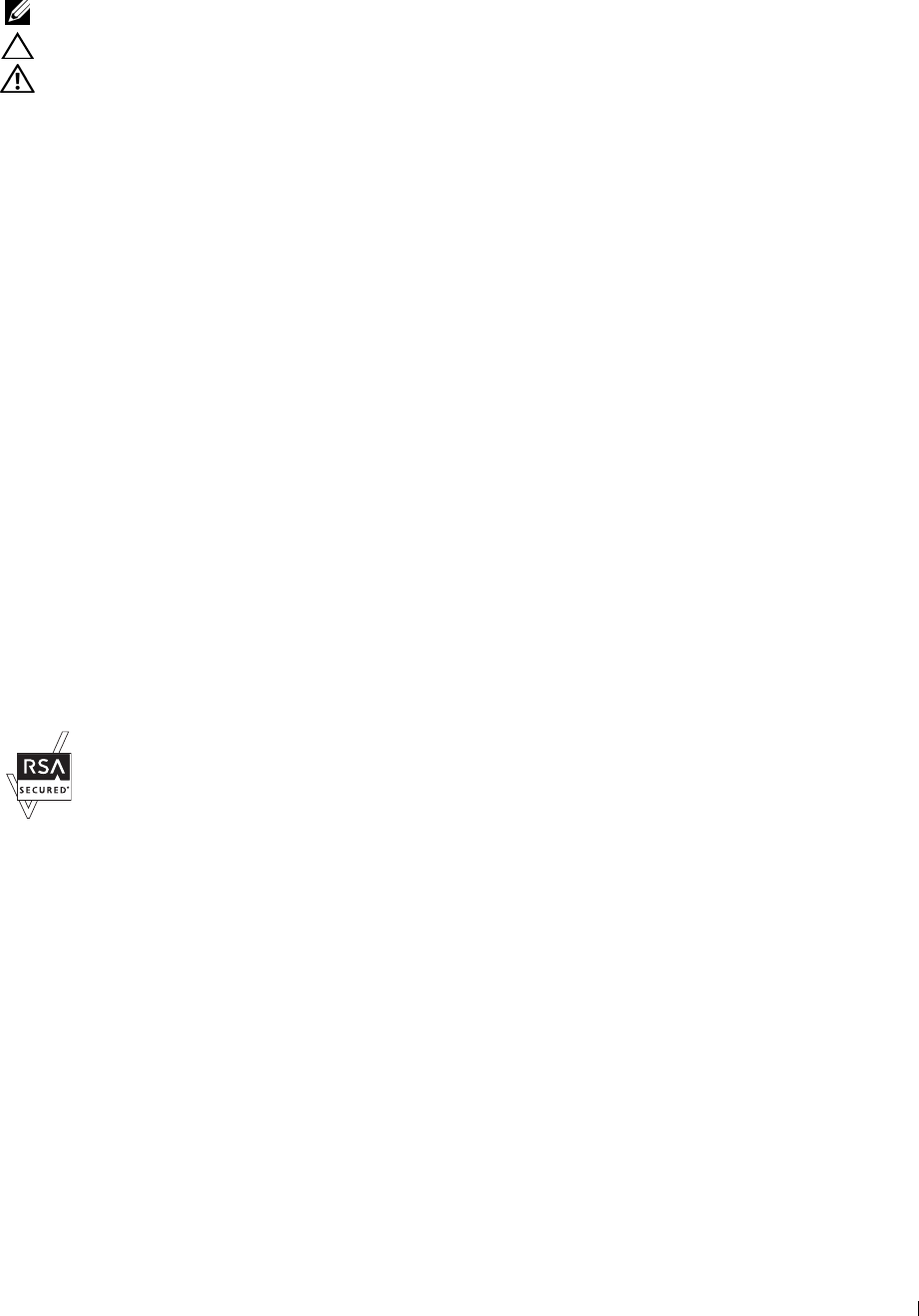
____________________
Notes, Cautions, and Warnings
NOTE: A NOTE indicates important information that helps you make better use of your printer.
CAUTION: A CAUTION indicates potential damage to hardware or loss of data if instructions are not followed.
WARNING: A WARNING indicates a potential for property damage, personal injury, or death.
Information in this document is subject to change without notice.
© 2013 Dell Inc. All rights reserved.
Reproduction of these materials in any manner whatsoever without the written permission of Dell Inc. is strictly forbidden.
Trademarks used in this text:
Dell
and the
DELL
logo are trademarks of Dell Inc.;
Microsoft
,
Windows
,
Windows Server
,
Windows Vista, and
Active Directory
are either trademarks or registered trademarks of Microsoft Corporation in the United States and/or other countries; Apple,
Bonjour, iPad, iPhone, iPod touch, Macintosh, Mac OS, and TrueType are trademarks of Apple Inc., registered in the U.S. and other countries.
AirPrint and the AirPrint logo are trademarks of Apple Inc.; Android, Google Chrome, Gmail, Google, Google Cloud Print, Google Drive, and
Google Play are either registered trademarks or trademarks of Google Inc.;
Adobe
,
PostScript
and
Photoshop
are either registered trademarks or
trademarks of Adobe Systems Incorporated in the United States and/or other countries;
Wi-Fi
is a registered trademark of the Wi-Fi Alliance;
Wi-Fi Protected Setup, WPA, WPA2 and Wi-Fi Direct are trademarks of the Wi-Fi Alliance;
Red Hat
and
Red Hat Enterprise Linux
are
registered trademarks of Red Hat. Inc. in the U.S. and other countries;
SUSE
is a registered trademark of Novell, Inc., in the United States and
other countries; MIFARE is a trademark of NXP Semiconductors; Thinxtream is a trademark of Thinxtream Technologies Pte. Ltd.; QR Code is a
registered trademark of Denso Wave Incorporated; Dropbox is a trademark or registered trademark of Dropbox Inc.; Box and the Box logo are
including without limitation, either trademarks, service marks or registered trademarks of Box, Inc.
XML Paper Specification (XPS)
: This product may incorporate intellectual property owned by Microsoft Corporation. The terms and conditions
upon which Microsoft is licensing such intellectual property may be found at http://go.microsoft.com/fwlink/?LinkId=52369;
DES
: This product
includes software developed by Eric Young (eay@mincom.oz.au);
AES
: Copyright (c) 2003, Dr Brian Gladman, Worcester, UK. All rights
reserved. This product uses published AES software provided by Dr Brian Gladman under BSD licensing terms;
TIFF (libtiff)
: Copyright (c)
1988-1997 Sam Leffler and Copyright (c) 1991-1997 Silicon Graphics, Inc.;
ICC Profile (Little cms)
: Copyright (c) 1998-2004 Marti Maria.
Other trademarks and trade names may be used in this document to refer to either the entities claiming the marks and names or their products.
Dell Inc. disclaims any proprietary interest in trademarks and trade names other than its own.
The printer software uses some of the codes defined by the Independent JPEG Group.
WSD stands for Web Services on Devices.
As for RSA BSAFE
This printer includes RSA BSAFE® Cryptographic software from EMC Corporation.
UNITED STATES GOVERNMENT RESTRICTED RIGHTS
This software and documentation are provided with RESTRICTED RIGHTS. Use, duplication or disclosure by the Government is subject to
restrictions as set forth in subparagraph (c)(1)(ii) of the Rights in Technical Data and Computer Software clause at DFARS 252.227-7013 and in
applicable FAR provisions: Dell Inc., One Dell Way, Round Rock, Texas, 78682, USA.
October 2013 Rev. A00
Notes, Cautions, and Warnings 25

Notes, Cautions, and Warnings 26
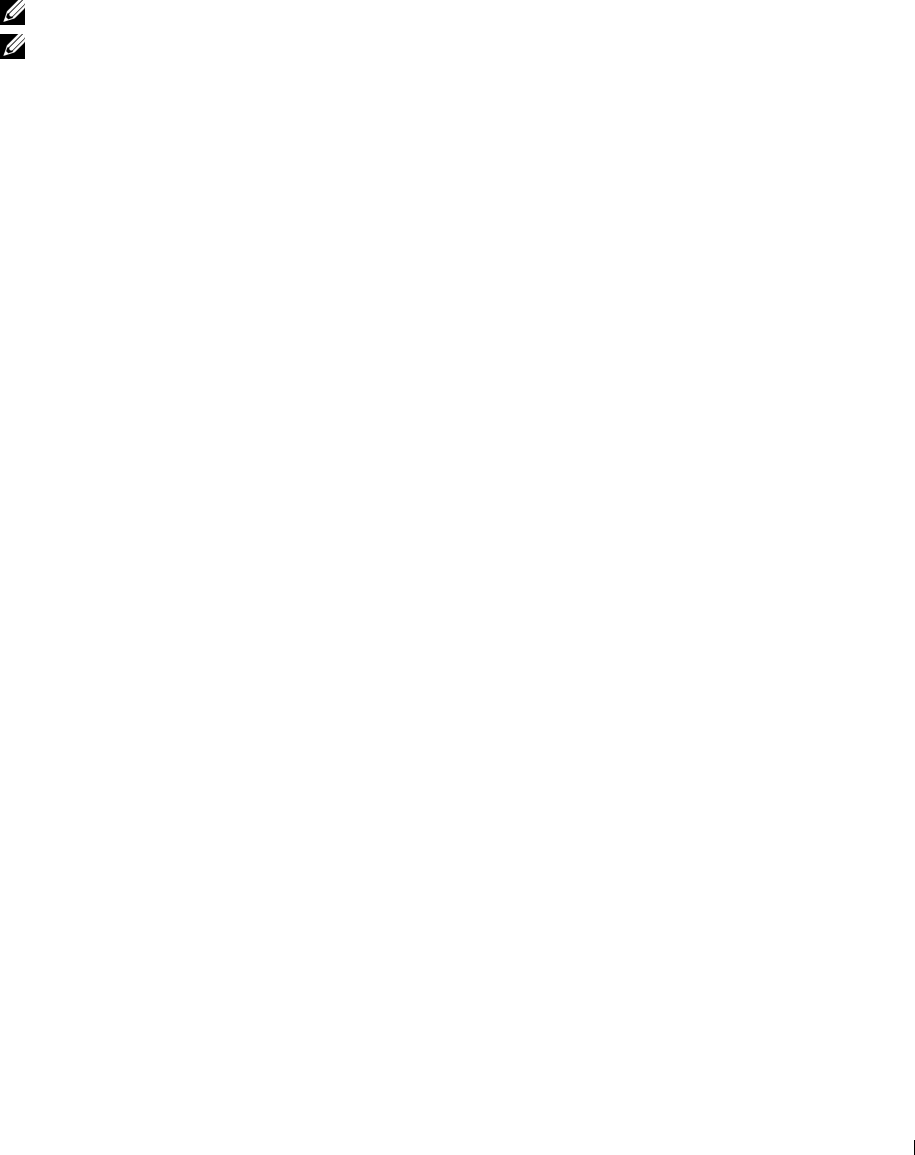
1
Dell™ C2665dnf Color Laser Multifunction Printer
User's Guide
Click the links to the left for information on the features, options, and operation of your Dell C2665dnf Color Laser
Multifunction Printer. For information on other documentation included with your Dell C2665dnf Color Laser
Multifunction Printer, see "Finding Information."
NOTE: In this manual, Dell C2665dnf Color Laser Multifunction Printer is referred to as the "printer."
NOTE: In this manual, the procedures for the computer are explained using Microsoft® Windows® 7 unless stated otherwise.
Conventions
The following describe the meaning of the symbols and fonts used in this manual:
Bold texts :
• Names of hardware button on the operator panel.
• Screen name on the touch panel.
• Menus, commands, windows, or dialog boxes displayed on the computer screen.
Texts in Courier New font :
• Menus and messages displayed on the touch panel.
• Characters entered from the computer.
• Directory paths.
< > :
• Key on the keyboard of the computer.
→ :
• Indicates a path to a certain item within a procedure on a computer.
" " :
• Cross references in this manual.
• Characters entered from the operator panel.
• Messages displayed on the computer screen.
Dell™ C2665dnf Color Laser Multifunction Printer User's Guide 27

Dell™ C2665dnf Color Laser Multifunction Printer User's Guide 28
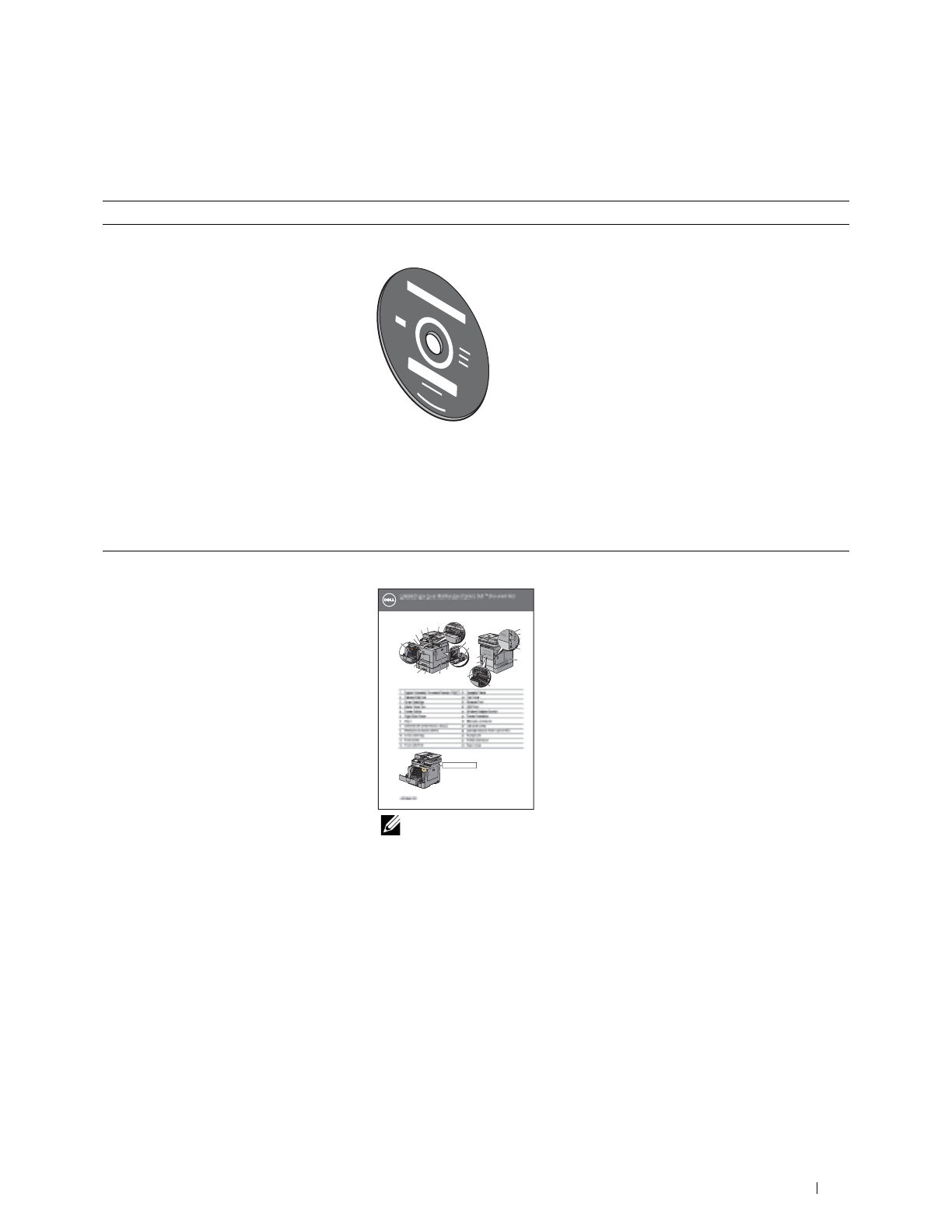
e
e
c D
utomatic Docu
at
e
et
de
ato
a
ane
a
e
2
2
T
l
elt
U
n
T
T
14
T
T
Drum C
m
e
e
erne
P
rt
ort
5
w
Sit
17
17
6
6
18
18
C
or
7
T
T
1
T
T
W
W
all Jack Conn
on
ector
W
W
550-
0
Sh
ee
F
F
r
eede
F
T
r
T
T
L
e Cove
r
l
r
r
T
T
T
ner
ower
r
t
C
ri
|
|
|
2
Finding Information
What are you looking for?
• Drivers for my printer
•My
User's Guide
• How to use my printer
Find it here
Software and Documentation
disc
The
Software and Documentation
disc contains setup video, documentation,
and drivers for your printer. You can use the
Software and Documentation
disc to
install drivers or access your setup video and documentation.
Readme files may be included on your
Software and Documentation
disc to
provide last-minute updates about technical changes to your printer or advanced
technical reference material for experienced users or technicians.
Quick Reference Guide
C
C2665dn
2665dnf
olor
aser Mu
tifunct
tifunct
nP
er
r | Del
™
™™
Document
Document
n
2665dn
2665dn
or L
aser Mul
aser Mul
aser Mul
on Prin
er | De
Docu
Hu
Hu
Hu
C2665dnf Color Laser Multifunction Printer | Dell
C2665dnf
C2665dnf
C2665dnf
6
Color L
Color L
Color L
Color L
Color L
olor L
aser M
ser Mul
ser Mul
ser M
ul
tifunctitifuncti
tifuncti
ifunc
on Printon Print
on Print
n Print
r
nt
er | Del
er | Del
er | Del
r
r
De
Del
Del
l
l
l
l
™
Do
Documen
Documen
Hub
ocument
ocument
Hub
Hub
Hub
H
H
cument
Quick Reference Guide
Front and Rear View
2
13 15
12
1
14
16
11
10 3
17
18
4 19
24 20
23
9
5
7 6
8
22
21
Duplex Automatic Document Feeder (D
D
Dl
Dupl
Dupl
Dupl
up
e
e
x
x
A
A
A
utoma
tti
ic Docu
cD
Do
m
me
ent
nt
F
F
F
F
eeder (
eeder (
F
ee
ed
d(
de
(
D
D
D
D
ADF
A
AD
)
1
3
Operator P
O
Operato
Ope
er
ra
t
P
P
anel
anel
el
1
11
1
Dup
Dupl
e
A
utomatic Docu
utomatic Docu
D
t
F
F
F
e
eeder
(
D
ADF)
ADF)
ADF)
ADF)
ADF
13
13
13
13
O
P
P
an
ne
up
utomatic Doc
ati
c Do
F
D
AD
DF)
1
Operator
a
l
eede
Operator
Operator
2
2
2
T
T
T
ransfer Belt
T
an
sf
elt
U
n
it
14
14
14
4
op Cov
T
T
T
p Cove
ve
er
T
fB
U
op Cov
2
T
T
T
T
T
ransfer Belt Unit
ran
ransfer B
T
nsfer Belt
nsfer Belt
fer Be
Belt
lt
t
U
Unit
Unit
it
14
4
T
T
T
T
op Cover
op Cover
p
p Cover
Cover
Cover
3
Drum Cartridge
Drum Cartridg
Drum Cartridg
C
artridg
t id
g
e
e
15
15
Ethernet P
Eth
er
ne
t
P
ort
P
P
ort
3
3
3
3
D
DC
art
rtridg
1
E
E
Ethernet
Ethernet
Ethernet
P
P
o
o
ort
t
Drum Cartrid
Drum Cartrid
Eth
m
15
15
15
15
5
rt
4
4
4
W
W
W
W
W
aste T
aste
aste
aste
W
W
st
e
T
T
T
oner Box
T
T
oner Box
T
oner
er
rB
Bo
x
16
16
USB P
US
P
P
ort
ort
ort
o
t
4
W
W
W
W
W
a
as
ste
st
T
oner Bo
T
T
rB
16
16
16
16
USB
USBUSB
PP
P
P
P
o
ort
4
W
W
as
T
T
U
USB
B
t
oner
oner
oner
Box
Box
USB
5
5
P
P
ower Switch
ower Switchower Switch
ower Switch
rS
it
tc
h
1
17
17
W
17
17
W
W
ireless Adapter Sock
i
i
rr
eless Adapte
eless Adapter
eless Adapter
eless Adap
eless Ada
ss Adap
t
Soc
Soc
Soc
k
k
e
t
t
P
5
5
P
P
P
P
er
er
W
i
lAd
A
da
pte
c
k
k
et
et
et
ower Switc
ower Switch
7
W
W
W
i
eless Ada
Soc
ess Adapte
et
t
Adapter
S
6
6
6
6
Right Side C
Right Side Co
Side Co
v
ve
1
Phone Connect
Phone Connect
Phone Connect
Phone Connect
hone
ne
e C
Right Side Cover
Right Side C
Right Side C
Ri
ght
ght Side Co
ht Sid
de
v
ver
er
18
18
18
Phone Connector
Ph
one
Connect
Connect
ne
C
e
t
oror
o
o
Right Side
18
8
T
T
y1
W
ck
Conn
Conn
Conn
7
7
7
T
T
T
T
T
ray1
ra
ra
ray1
T
T
ay1
ay
ay
1
1
19
19
19
19
W
W
W
W
W
W
W
a
all
all
all
Jack
Jack
Jack Co
all Jack Connector
W
l
l Jack Conn
Jack
Jack Conn
Con
e
ector
ector
ecto
ctor
8
8
8
Optional 550-Sheet Feeder (T
Optional 550
ptional 550
ti l 550
Sheet
Sheet
Shee
Sheet
F
F
F
eed
F
d
r(
T
ray2)
T
T
T
ray2)
T
T
ray2
y2
2
20
20
20
0
L
L
eft Side Cover
eft
eft
eft Side Co
eft Side Cov
t Side Cove
r
r
r
Optional
Optional
550-
heet
F
F
FF
F
eeder (
T
y2)
Cov
der (
r
20
8
8
Option
Optional 550-
Optional 55
e
F
ede
(
T
T
T
ray
ay2)
2
20
L
Side
Side
ft
ft
Side
Side
Side
Cove
Cove
Cove
9
Multipurpose
tipurpose
tipurpose
F
F
F
F
FF
F
eeder
eeder
eeder
(MP
(MP
eeder (MPF
2
21
dBe
Belt
el
ran
ransfer Rolle
T
T
nsfer Ro
r (2nd BTR)
r (2nd BTR)
9
9
9
9
Multipurpos
Multipurpose Feeder (MPF)
Multipurp
Mu
Mu
ultipurpose
urpose
F
F
F
eeder (MPF)
der (M
der
der (MPF
r
(MPF)
(MPF)
PF)
2
21
21
21
2nd Belt Transfer Roller (2nd BTR)
2nd
2nd Be
nd
nd Bel
nd Be
Belt
T
T
T
T
T
TT
ransferransfer RolleRolle
T
T
sfer
sfer Rolle
rRo le
r Rolle
r (2nd BTR)
(2nd
(2nd
(2nd
BTR)
BTR)
2n
BTR
B
TR
Multipurpose
Belt
Belt
Roll
Roll
2nd Bel
r (2nd BT
10
10
10
10
0
T
T
T
T
T
T
T
T
oner Cartridge
oner Cartrid
oner Cartr
T
T
oner
C
22
22
22
22
22
F
F
F
F
F
F
using
using Un
sing U
ing Unit
g U
10
0
T
T
ner
Cartridg
Cartridg
Cartridg
ner Cartridg
e
e
e
e
2
F
F
using Unit
using Unit
using U
oner Cartridg
e
22
ing
Unit
Unit
gUn
T
T
oner Cartrid
11
11
11
11
F
F
F
ront Cover
ont Cover
nt
nt Cov
Cove
Cove
e
P
P
ower Connector
ower Connecto
owe
er Connec
r
r
11
1
F
ront
ront
ront Cover
ront Cover
23
23
23
23
P
P
P
ower
owerower
Connecto
Connecto
ConnectoConnecto
r
F
F
C
P
P
P
ower Connect
er Connecto
t Cove
23
12
12
12
12
F
F
F
ront USB P
rontront USBUSB
SB
S
P
o
rt
2
24
24
Rear Cov
F
F
F
ront USB
ront U
P
P
t
4
R
Rear Cove
Rear Cove
C
t USB
P
ort
P
P
ort
ort
Rear Cover
Rear Cover
Service Tag
Express Service Code
xxxxxxx 000 000 000 00
Service Tag
1
October 2013
Oc
October 201
ctober 20
ber 2
01
3
3
tob
ber 201
3
3
3
ctober 201
NOTE: Quick Reference Guide may not be included in the package for some
regions.
Finding Information 29
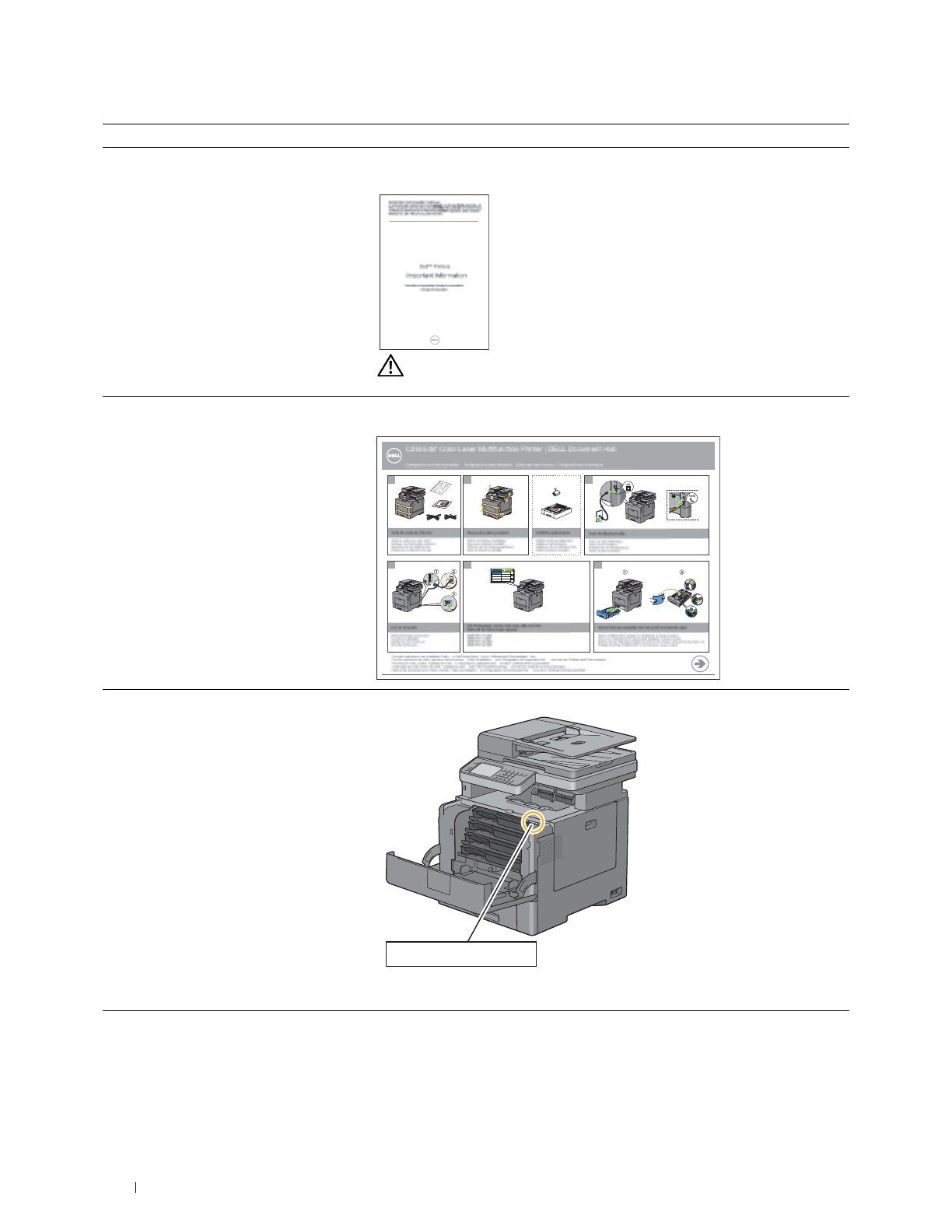
What are you looking for? Find it here
• Safety information
Important Information
• Warranty information
PLEASE READ THIS DOCUMENT CAREFULLY!
IT CONTAINS VERY IMPORTANT INFORMATION D OBLIGATIONS, AS ABOUT YOUR RIGHTS AN
WELL AS LIMITATIONS AND EXCLUSIONS. THE S USE OF ARBITRATION E TERMS REQUIRE THE
TO RESOLVE DISPUTES ON AN INDIVIDUAL BASIS, and, where applicable, specify arbitration
INSTEAD OF JURY TRIALS OR CLASS ACTIONS.
Dell™ Printers
Important Information
Informations importantes| Informações importantes
Información importante
WARNING: Read and follow all safety instructions in the
Important
Information
prior to setting up and operating your printer.
• How to set up my printer
Setup diagram
C2665dnf Color Laser Multifunction Printer | DELL Document Hub
Setting Up Your Printer
Configuration de votre imprimante | Configurazione della stampante | Einrichten des Druckers | Configuración de la impresora
1 2 3
Verify the contents of the box Remove the packing material Install the optional parts Insert the telephone cable
Vérifiez le contenu de votre carton Retirez les matériaux d’emballage
Verificare il contenuto della confezione Rimuovere il materiale di imballo
Installez les pièces optionnelles Insérez le câble téléphonique
Installare le parti opzionali Inserire il cavo telefonico
Überprüfen Sie den Inhalt der Box Entfernen Sie das Verpackungsmaterial Installieren Sie die optionalen Teile.
Instale las piezas opcionales Schließen Sie das Telefonkabel an.
Inserte el cable de teléfono
Compruebe el contenido de la caja Retire el material de embalaje
45 6
Select Your Language Next
English Español
Français Dansk
Italiano Nederlands
Deutsch Norsk
Set the language, country, time zone, date, and time.
Wait until the Home screen appears.
Turn on the printer Remove the tray completely from the printer and load the paper
Mettez l’imprimante sous tension
#####<PM5_FR>####
Retirez complètement le magasin de l'imprimante et chargez le papier
Accendere la stampante
#####<PM5_IT>####
Rimuovere completamente il vassoio dalla stampante e caricare la carta
Schalten Sie den Drucker ein
#####<PM5_DE>####
Nehmen Sie das Papierfach komplett aus dem Drucker heraus und legen Sie das Papier ein.
Encienda la impresora
#####<PM5_ES>####
Extraiga la bandeja completamente de la impresora y cargue el papel
For video instructions, see Installation Video in Dell Printer Setup on the
Software and Documentation
disc.
Pour les instructions en vidéo, reportez-vous à la section Vidéo d’installation sous Configuration de l’imprimante Dell sur le disque
Software and Documentation
.
Per istruzioni video, vedere Installazione video in Impostazione stampante Dell nel disco
Software and Documentation
.
Anleitungen als Video finden Sie unter Installationsvideo unter Dell-D ruckereinrichtung auf der Disc
Software and Documentation
.
Para ver las instrucciones en vídeo, consulte Vídeo de instalación en Configuración de la impresora Dell en el disco
Software and Documentation
.
• Express Service Code and Service Tag
Service Tag Express Service Code
xxxxxxx 000 000 000 00
The Express Service Code and Service Tag are located inside the front cover of
your printer.
• Latest drivers for my printer
Go to dell.com/support.
• Documentation for my printer
Finding Information 30
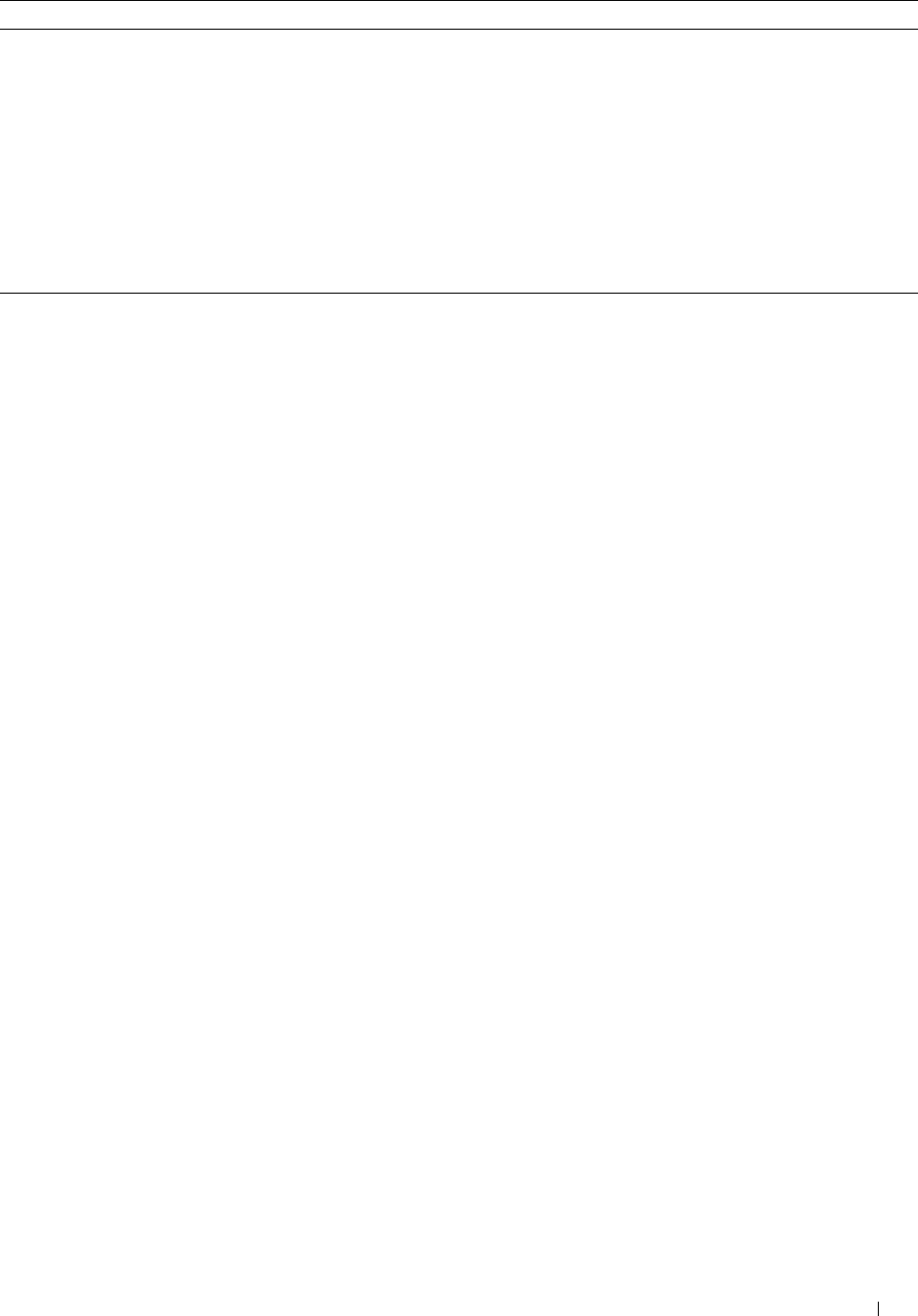
What are you looking for? Find it here
• Answers to technical service and support
questions
dell.com/support provides several online tools, including:
• Solutions — Troubleshooting hints and tips, articles from technicians, and
online courses
• Upgrades — Upgrade information for components, such as the printer drivers
• Customer Care — Contact information, order status, warranty, and repair
information
•Downloads — Drivers
• Manuals— Printer documentation and product specifications
Go to dell.com/support. Select your region, and fill in the requested details to
access help tools and information.
Finding Information 31

32 Finding Information
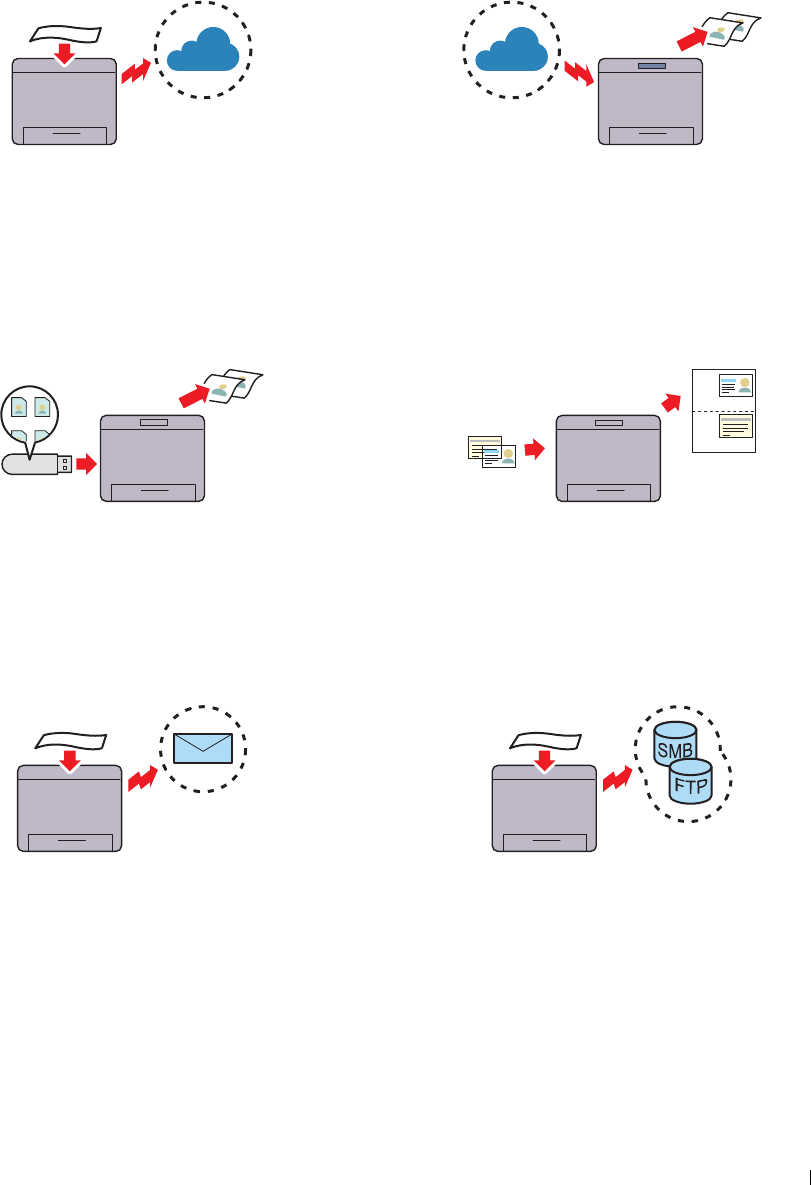
3
Product Features
This chapter describes the product features and indicates their links.
Converting and storing with Dell Document Hub Printing with Dell Document Hub
With the Dell Document Hub, you can scan hard copy
documents and store them directly in your preferred cloud
storage service. You can also convert hard copy documents
into editable digital content before sending them to the
cloud storage.
Printing from USB Memory (USB Direct Print)
The USB Direct Print feature enables you to print files
directly from a USB memory without requiring you to start
your computer and an application.
Sending an E-Mail With the Scanned Image (Scan to E-mail)
When you want to send scanned data by e-mail, use the
Scan to E-mail feature. You can directly send the data
scanned as an e-mail attachment. You can choose
destination e-mail addresses from the address book on the
printer or server. Or, you can enter the address from the
touch panel on the printer's operator panel.
With the Dell Document Hub, you can easily locate and
print documents stored in cloud storage. You can also
search for files across multiple clouds storage services
simultaneously.
Using the ID Copy (ID Copy)
You can copy both sides of an ID card on one side of a
single sheet of paper in its original size by tapping ID
Copy on the touch panel. This feature helps to show both
sides of an ID card in one page in its original size.
Scanning to a PC or Server via SMB/FTP (Scan to Network)
You can transfer data scanned to a PC or a server via SMB
or FTP without service software. Although prior
registration of the destination FTP server or PC on the
address book is required, it helps save your time.
Product Features 33
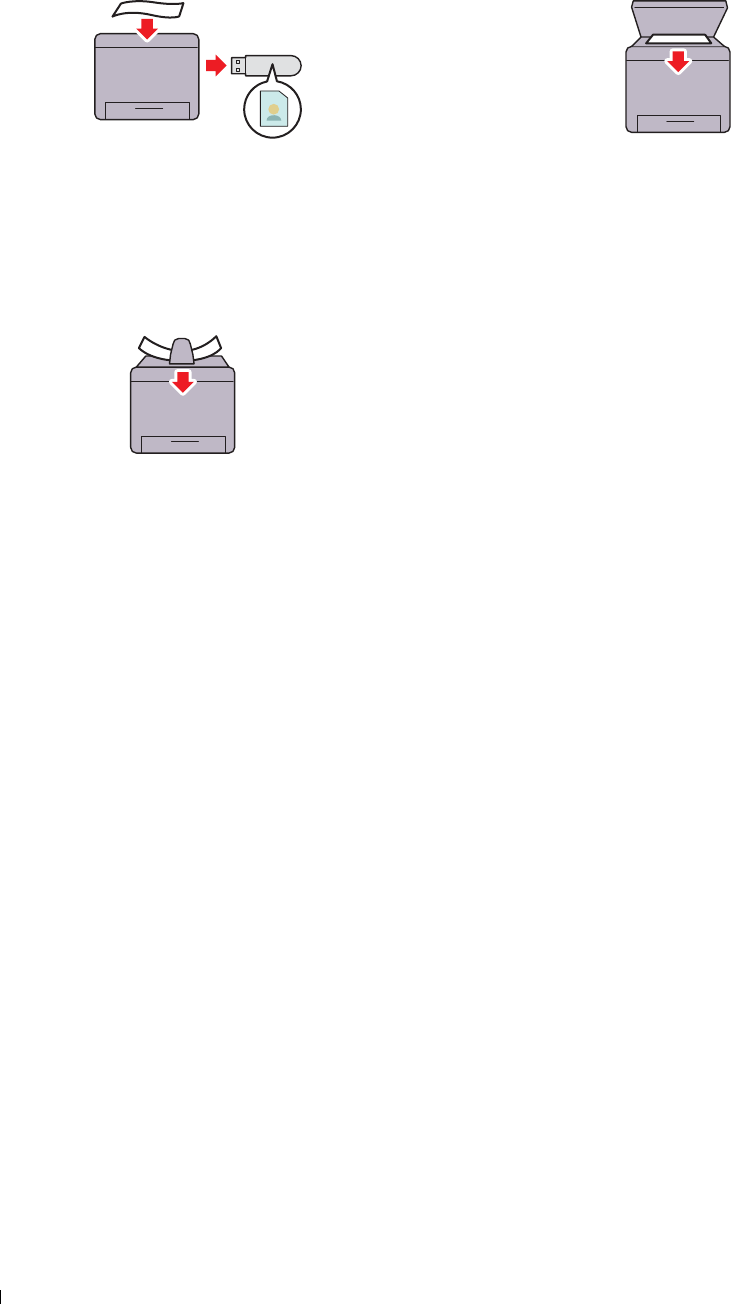
Scanning to a USB Memory (Scan to USB) Making Copies From the Document Glass (Scan From
Document Glass)
With the Scan to USB feature, you don't need a PC to You can scan the pages of a book or a brochure from the
connect a USB memory. You can specify the USB memory document glass. When you scan documents using the
inserted into the printer's port as a data saving location document glass, place them facing down.
when you scan data.
Making Copies From the DADF (Scan From DADF)
You can scan pieces of unbound paper using the duplex
automatic document feeder (DADF). When you scan
documents using the DADF, load them facing up.
Product Features
34
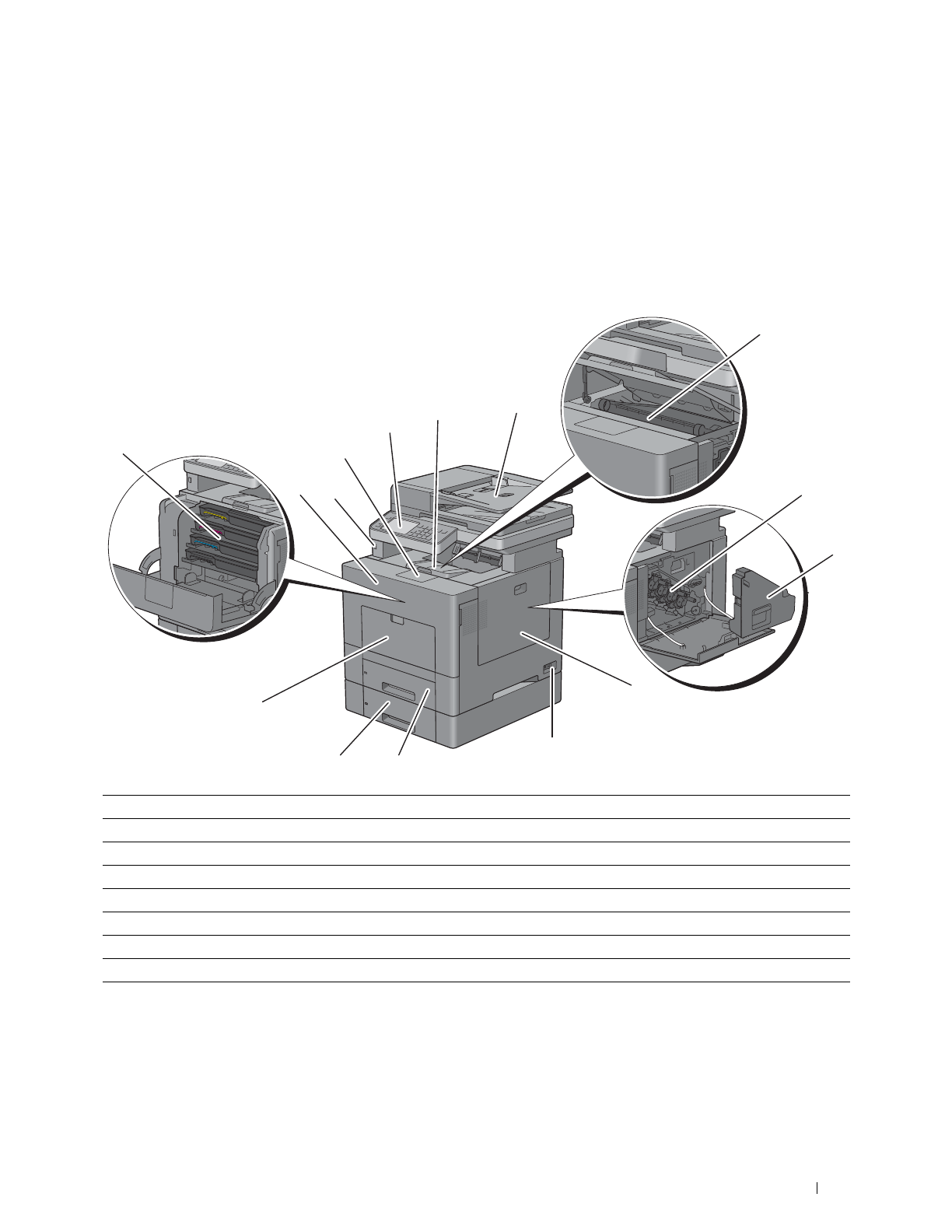
4
About the Printer
This chapter provides an overview of your Dell™ C2665dnf Color Laser Multifunction Printer.
Front and Rear View
Front View
2
1
15
14
10 13
11 12 3
4
5
9
6
8 7
1 Duplex Automatic Document Feeder (DADF) 9 Multipurpose Feeder (MPF)
2 Tr ansfe r Belt U n it 10 Toner Cartridges
3 Drum Cartridges 11 Front Cover
4 Waste Toner Box 12 Front USB Port
5 Right Side Cover 13 Output Tray Extension
6 Power Switch 14 Operator Panel
7 Tr ay 1 15 Top Cover
8 Optional 550-Sheet Feeder (Tray2)
About the Printer 35
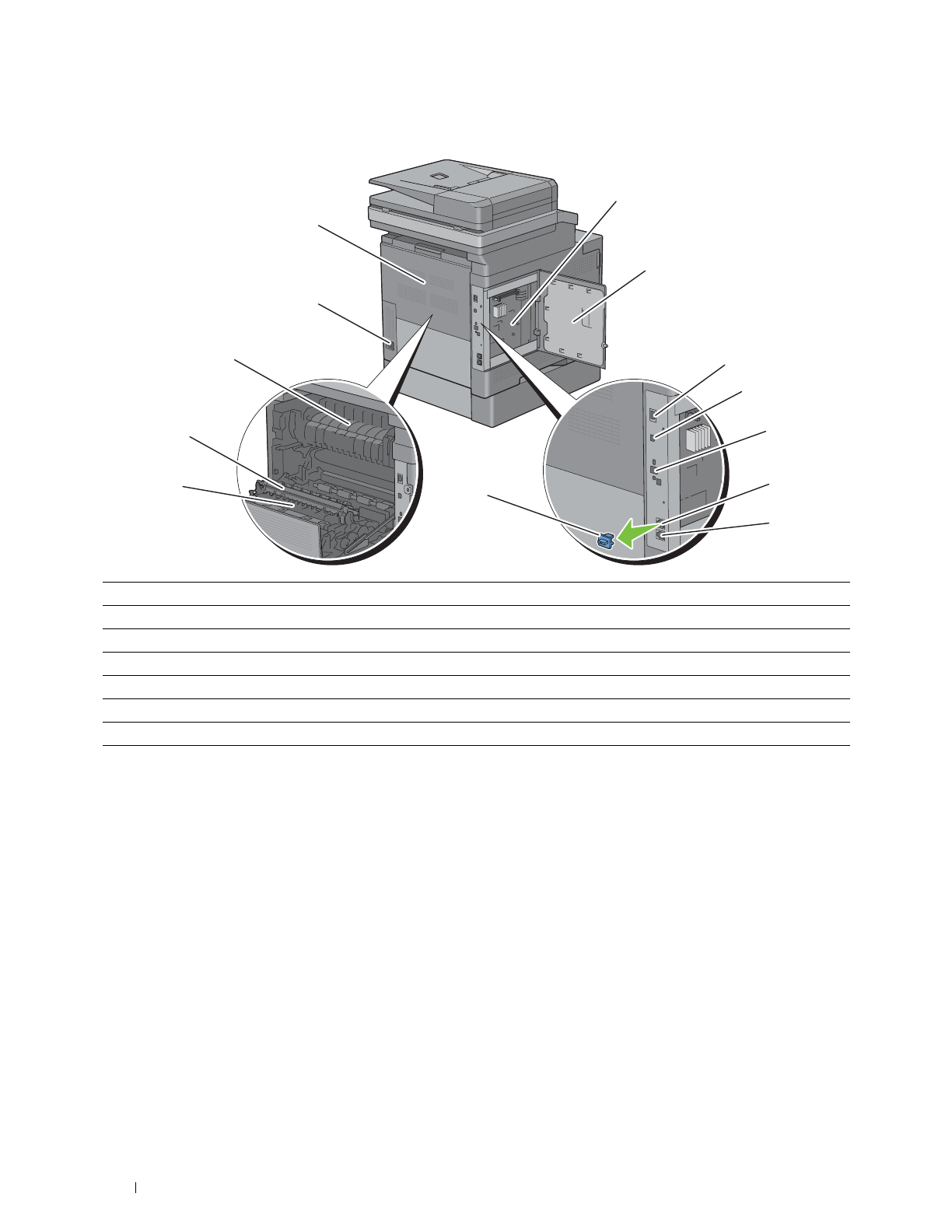
Rear View
13
1
12
2
11 3
4
10 5
9 8 6
7
1
2
3
4
5
6
7
Control Board
Left Side Cover
Ethernet Port
USB Port
Wireless Adapter Socket
Phone Connector
Wall Jack Connector
8
9
10
11
12
13
"Blue" Plug
Duplex Unit
2nd Belt Transfer Roller (2nd BTR)
Fusing Unit
Power Connector
Rear Cover
About the Printer
36
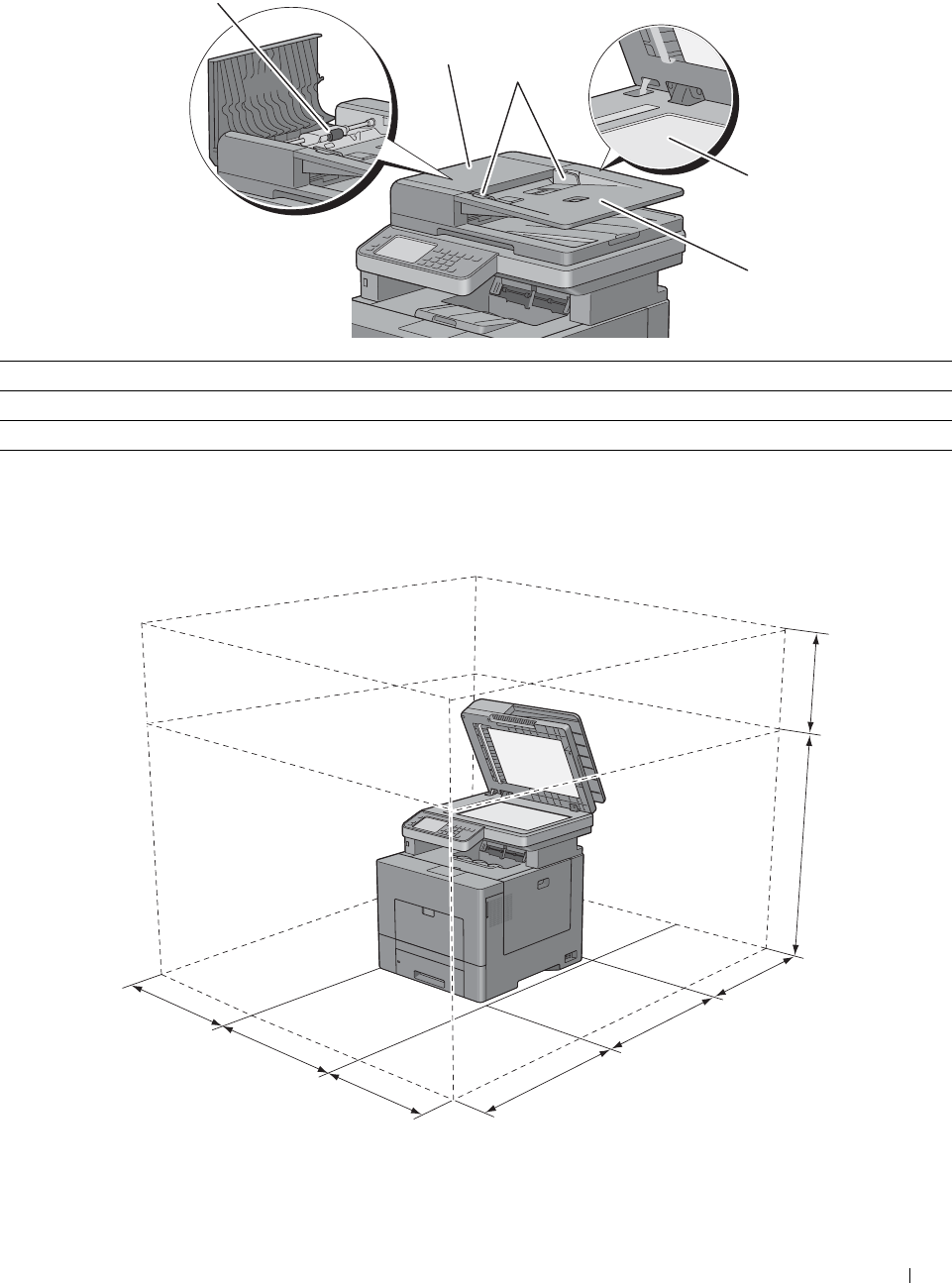
Duplex Automatic Document Feeder (DADF)
5
1 2
3
4
1 DADF Cover 4 Document Feeder Tray
2 Document Guides 5 DADF Feed Roller
3 Document Glass
Space Requirements
Provide enough room to open the printer trays, covers, and optional accessories, and for proper ventilation.
400 mm/15.75 inches
530 mm/20.87 inches
400 mm/15.75 inches
320 mm/
12.60 inches
558 mm/
21.97 inches
400 mm/15.75 inches
530 mm/20.87 inches
600 mm/23.62 inches
About the Printer 37
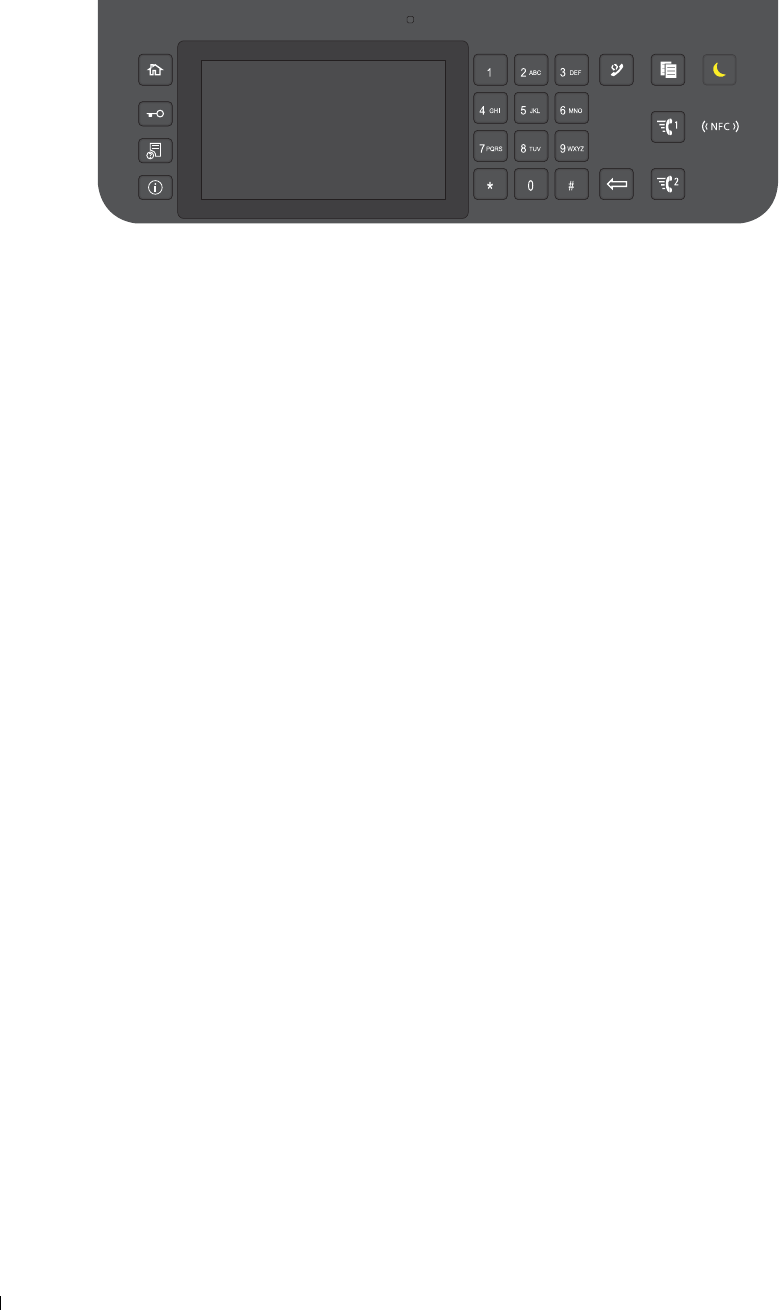
Operator Panel
For more information on the operator panel, see "About the Operator Panel."
Additional Components
Optional Accessories
The following optional accessories are available for the printer.
• Wireless adapter
• Optional 550-sheet feeder
Non-bundled Items
The following items are required for connecting the printer to a computer or a network. Please purchase them as
needed.
•USB cable
• Ethernet cable
About the Printer 38
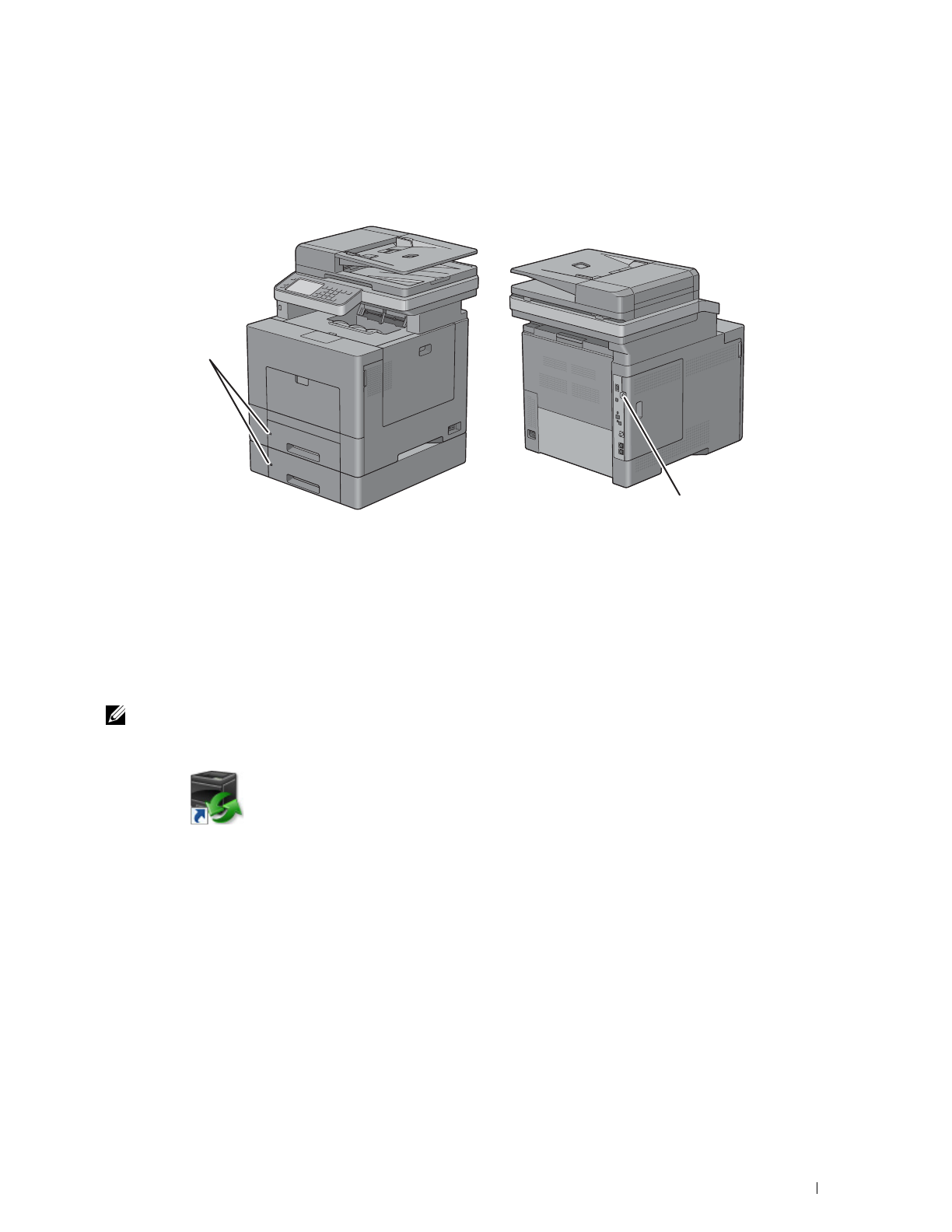
Securing the Printer
To protect your printer from theft, you can use the optional Kensington lock.
Attach the Kensington lock to the security slot on your printer.
Security Slot
Security Slot
For details, see the operating instructions supplied with the Kensington lock.
Ordering Supplies
You can order consumables from Dell online when using a networked printer. Enter the IP address of your printer in
your web browser, launch the Dell Printer Configuration Web Tool, and click the web address under Order Supplies
at: to order toner or supplies for your printer.
You can also order replacement toner cartridges or supplies from Dell by using the Dell Supplies Management
System:
NOTE: For Macintosh, start the Status Monitor Widget, and then select Order Supplies button to open Order window.
1
Double-click the icon on your desktop.
If you cannot find the icon on your desktop:
a
Right-click
DLRMM.EXE
under
x:\abc\Dell Printers\Additional Color Laser
Software\Reorder
, where
x:\abc
is the location where the printer software is installed.
b
Choose
Send To
from the drop-down menu, and then click
Desktop (create shortcut)
on the submenu.
The
Dell Supplies Management System
window appears.
You can also launch the Dell Supplies Management System by clicking
Start
→
All Programs
→
Dell Printers
→
Additional Color Laser Software
→
Dell Supplies Management System
.
2
Click the
Visit Dell printer supplies ordering web site
link (
www.dell.com/supplies
), or order Dell printer supplies
by phone.
To ensure that you get the best service, have your Dell printer’s Service Tag ready.
For information regarding locating your Service Tag, see
"
Express Service Code and Service Tag.
"
About the Printer 39

40 About the Printer

Setting up the Printer (Printer
Setup)
5 Preparing Printer Hardware...................................................... 43
6 Installing Optional Accessories................................................ 45
7 Connecting Your Printer............................................................. 59
8 Setting the IP Address ............................................................... 71
9 Loading Paper.............................................................................. 75
10 Installing Printer Drivers on Windows® Computers ............. 79
11 Installing Printer Drivers on Macintosh Computers.............. 95
12 Installing Printer Drivers on Linux Computers (CUPS) .............97
41

42
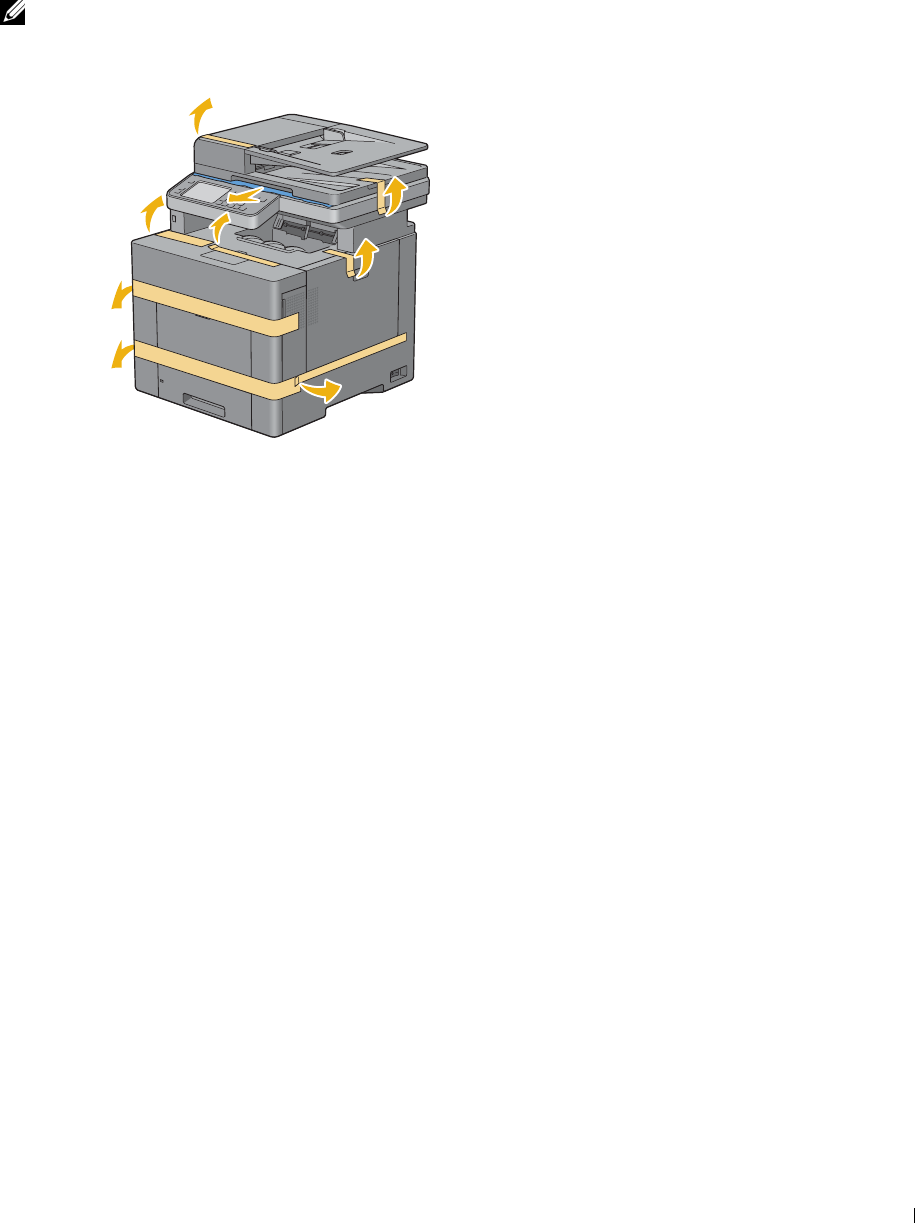
5
1
Preparing Printer Hardware
Removing Tape
NOTE: The Software and Documentation disc also contains video instructions. On Dell Printer Setup, click Installation Video.
Remove tapes and the protective sheet from the printer.
Preparing Printer Hardware 43

44 Preparing Printer Hardware
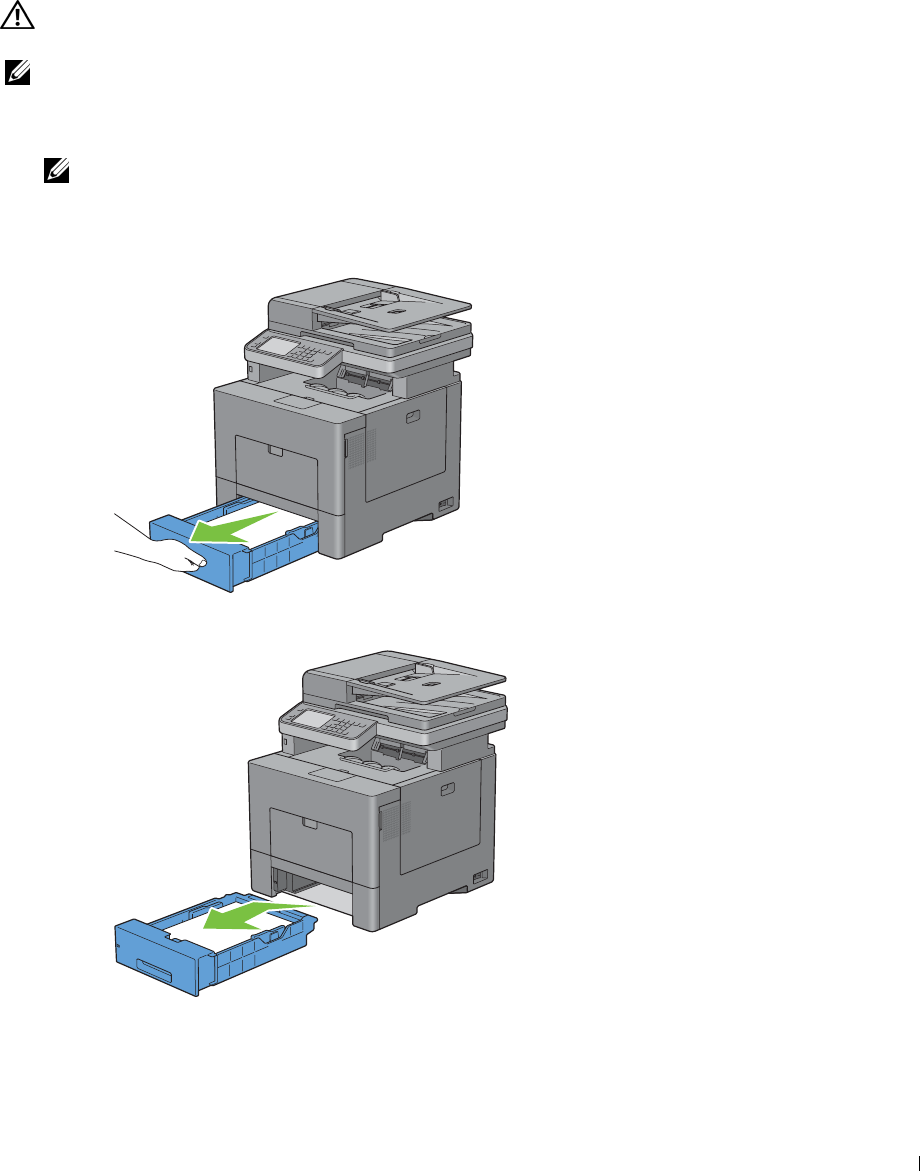
6
Installing Optional Accessories
You can make the printer more functional by installing the optional accessories. This chapter describes how to install
the printer's options such as the optional 550-sheet feeder (tray2) and wireless adapter.
Installing the Optional 550-Sheet Feeder
WARNING: If you install the optional 550-sheet feeder after setting up the printer, be sure to turn off the printer, unplug the
power cable, and disconnect all cables from the back of the printer before starting this task.
NOTE: The Software and Documentation disc also contains video instructions. On Dell Printer Setup, click Installation Video.
1
Ensure that the printer is turned off, and then disconnect all cables from the back of the printer.
2
Remove the tape and the bag holding the screws.
NOTE: Save the screws as you will need them later.
3
Place the optional 550-sheet feeder in the same location that the printer is located.
4
Pull tray1 out of the printer about 200 mm.
5
Hold tray1 with both hands, and remove it from the printer.
Installing Optional Accessories 45
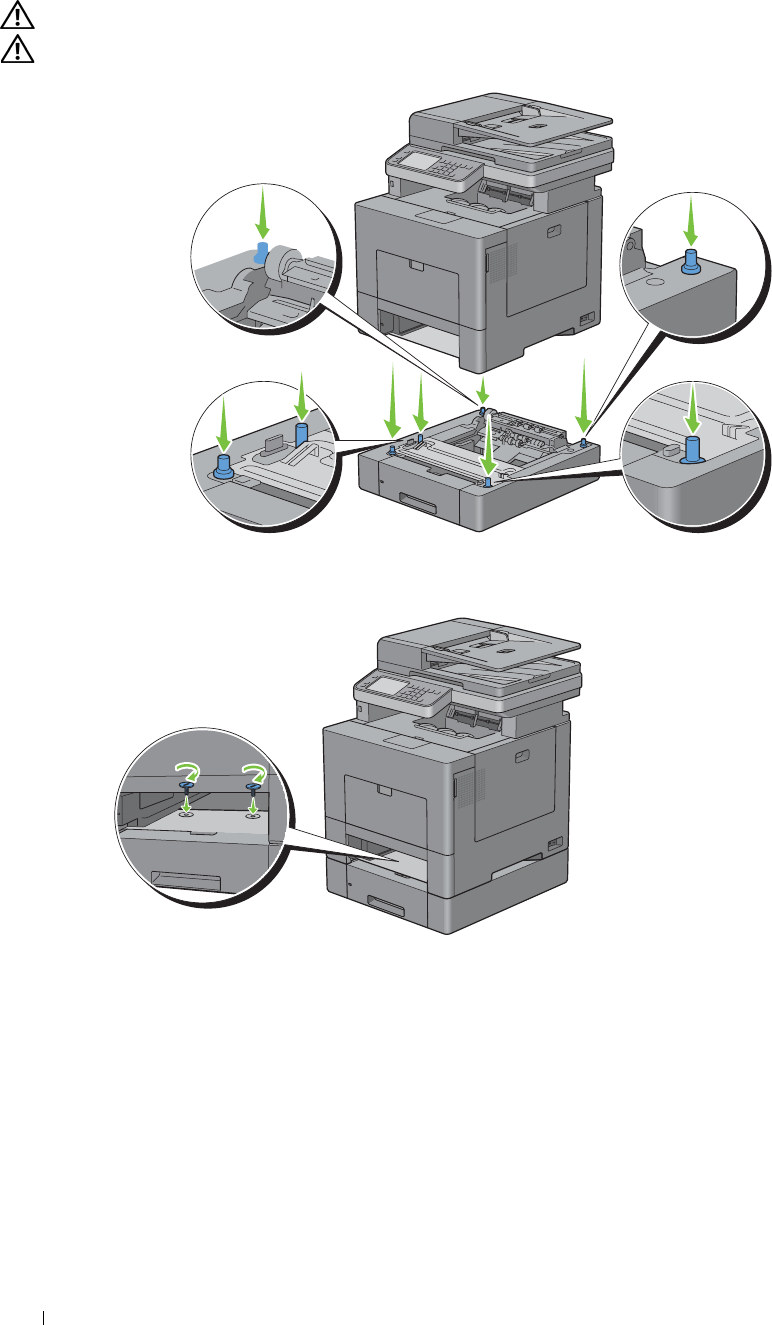
6
7
Lift the printer and align the five guide pins of the optional 550-sheet feeder with the holes at the bottom of the
printer. Gently lower the printer onto the optional 550-sheet feeder.
WARNING: Two people are required to lift the printer.
WARNING: Be careful not to pinch your fingers when lowering the printer onto the optional 550-sheet feeder.
Secure the optional 550-sheet feeder to the printer by tightening the two screws provided with the feeder, using a
coin or similar object.
Installing Optional Accessories 46
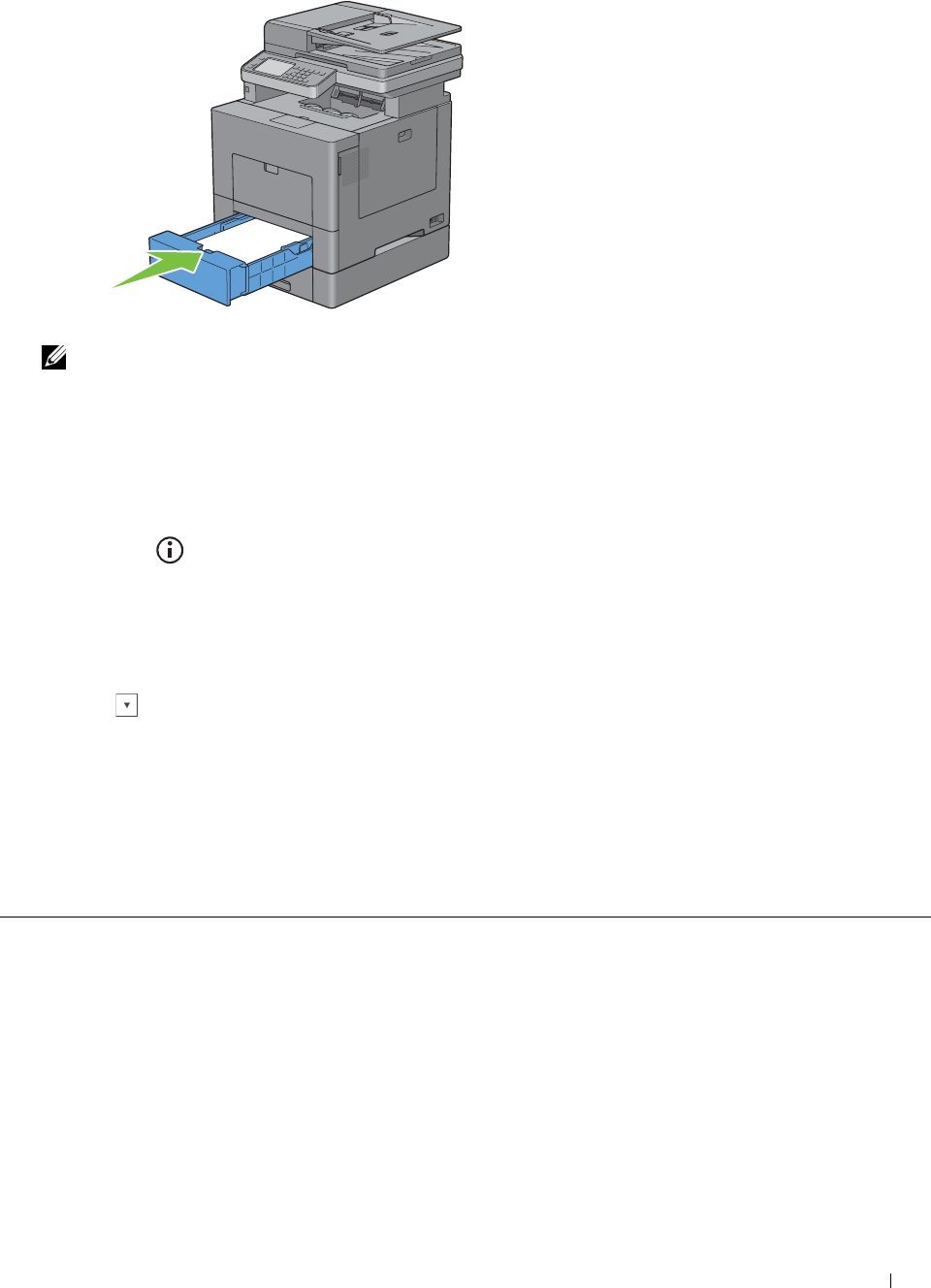
8
Insert tray1 into the printer, and push until it stops.
9
Re-connect all cables into the back of the printer, and turn on the printer.
NOTE: The printer will automatically detect the attached tray but will not detect the paper type.
10
Print the system settings report to confirm that the optional 550-sheet feeder is installed correctly.
For details about how to print a system settings report, see "Report / List."
11
Confirm
Tray2 (550 Sheet Feeder)
is listed in the system settings report under
Printer Options
.
If the feeder is not listed, turn off the printer, unplug the power cable, and re-install the optional 550-sheet feeder.
12
After loading paper in the optional 550-sheet feeder, specify the paper type from the printer touch panel.
a
Press the
(Information)
button.
b
Tap t h e
Tools
tab, and then tap
Tray Management
.
c
Ta p
Tray Settings
.
d
Ta p
Tray2
.
e
Ta p
Type
.
f
Tap until the desired paper type appears, and then tap the desired paper type.
g
Ta p
OK
.
13
If you installed the optional 550-sheet feeder after installing the printer driver, update your driver by following the
instructions for each operating system. If the printer is on a network, update the driver for each client.
Updating Your Driver to Detect 550-Sheet Feeder
When Using PCL Driver
Windows 8/
Windows 8 x64/
Windows Server 2012
1
Under Desktop mode, right-click the bottom left corner of the screen, and then click
Control Panel
→
Hardware and Sound
(
Hardware
for Windows Server 2012)
→
Devices
and Printers
.
2
Right-click the printer icon of the Dell C2665dnf Color Laser Multifunction Printer, and
then select
Printer properties
.
3
Click the
Configuration
tab, and then select
Bi-Directional Setup
.
4
Select
Get Information from Printer
and then click
OK
.
5
Click
Apply
, and then click
OK
.
6
Close the
Devices and Printers
dialog box.
Installing Optional Accessories 47
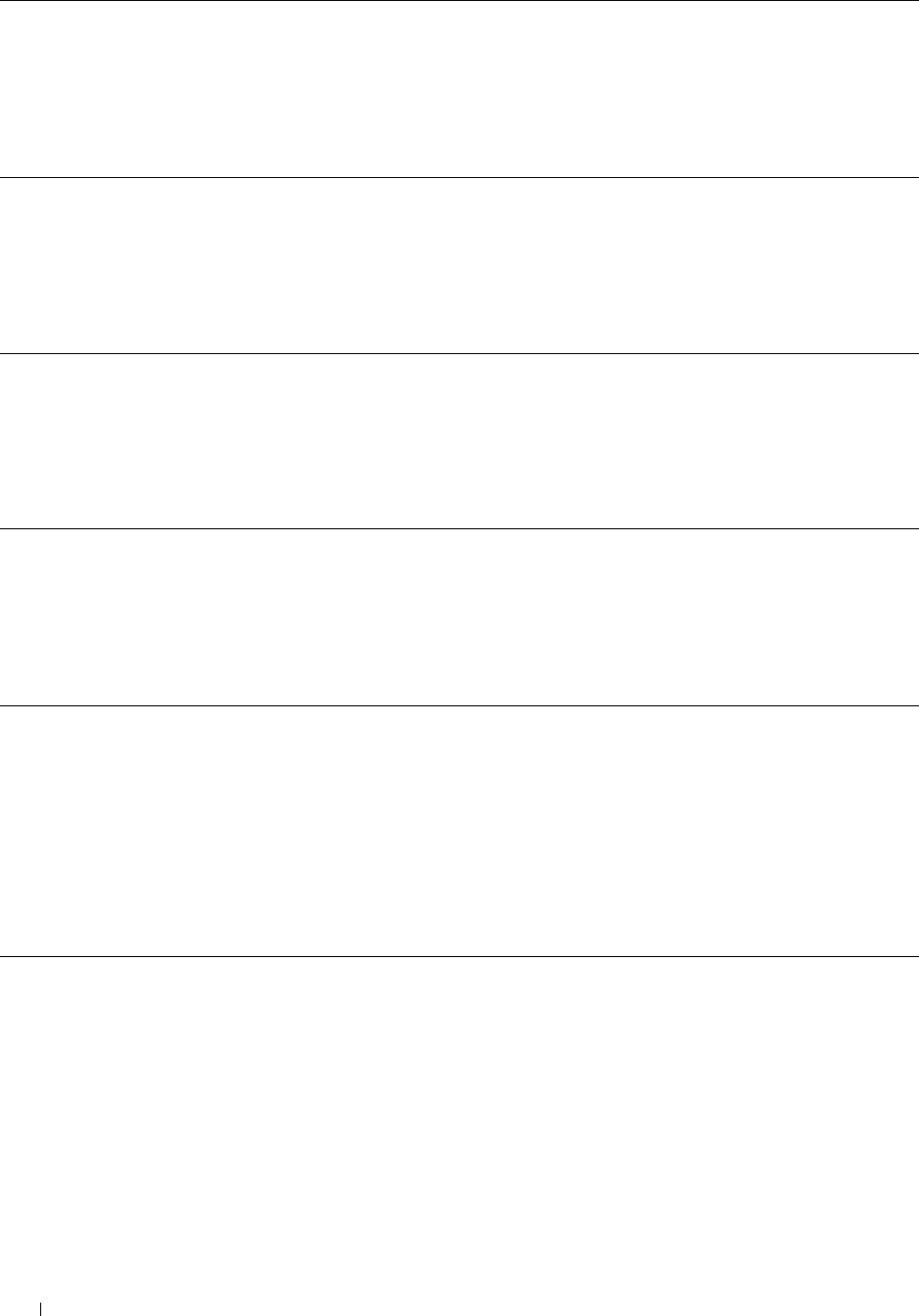
Windows 7/
7 x64/
Server 2008 R2 x64
1
Click
Start
→
Devices and Printers
.
2
Right-click the printer icon of the Dell C2665dnf Color Laser Multifunction Printer, and
then select
Printer properties
.
3
Click the
Configuration
tab, and then select
Bi-Directional Setup
.
4
Select
Get Information from Printer
and then click
OK
.
5
Click
Apply
, and then click
OK
.
6
Close the
Devices and Printers
dialog box.
Windows Vista/Vista x64 1
Click
Start
→
Control Panel
→
Hardware and Sound
→
Printers
.
2
Right-click the printer icon of the Dell C2665dnf Color Laser Multifunction Printer, and
then select
Properties
.
3
Click the
Configuration
tab, and then select
Bi-Directional Setup
.
4
Select
Get Information from Printer
and then click
OK
.
5
Click
Apply
, and then click
OK
.
6
Close the
Printers
dialog box.
Windows Server 2008/
Server 2008 x64
1
Click
Start
→
Control Panel
→
Printers
.
2
Right-click the printer icon of the Dell C2665dnf Color Laser Multifunction Printer, and
then select
Properties
.
3
Click the
Configuration
tab, and then select
Bi-Directional Setup
.
4
Select
Get Information from Printer
and then click
OK
.
5
Click
Apply
, and then click
OK
.
6
Close the
Printers
dialog box.
Windows XP/XP x64/
Server 2003/
Server 2003 x64
1
Click
start
→
Printers and Faxes
.
2
Right-click the printer icon of the Dell C2665dnf Color Laser Multifunction Printer, and
then select
Properties
.
3
Click the
Configuration
tab, and then select
Bi-Directional Setup
.
4
Select
Get Information from Printer
and then click
OK
.
5
Click
Apply
, and then click
OK
.
6
Close the
Printers and Faxes
dialog box.
If the printer information is not updated automatically after clicking Get Information from Printer, follow these
steps:
1
Click the
Options
tab, and then select
Paper Tray Configuration
in the
Items
list box.
2
Select
Tray2
in the
Paper Tray Configuration
drop-down menu in
Change Setting for
.
3
Click
Apply
, and then click
OK
.
4
Close the
Printers and Faxes
(
Printers
, or
Devices and Printers
) dialog box.
When Using PS Driver
Windows 8/
Windows 8 x64/
Windows Server 2012
1
Under Desktop mode, right-click the bottom left corner of the screen, and then click
Control Panel
→
Hardware and Sound
(
Hardware
for Windows Server 2012)
→
Devices
and Printers
.
2
Right-click the printer icon of the Dell C2665dnf Color Laser Multifunction Printer, and
then select
Printer properties
.
3
Click the
Configuration
tab, and then select
Bi-Directional Setup
.
4
Select
Get Information from Printer
and then click
OK
.
5
Click
Apply
, and then click
OK
.
6
Close the
Devices and Printers
dialog box.
Installing Optional Accessories 48
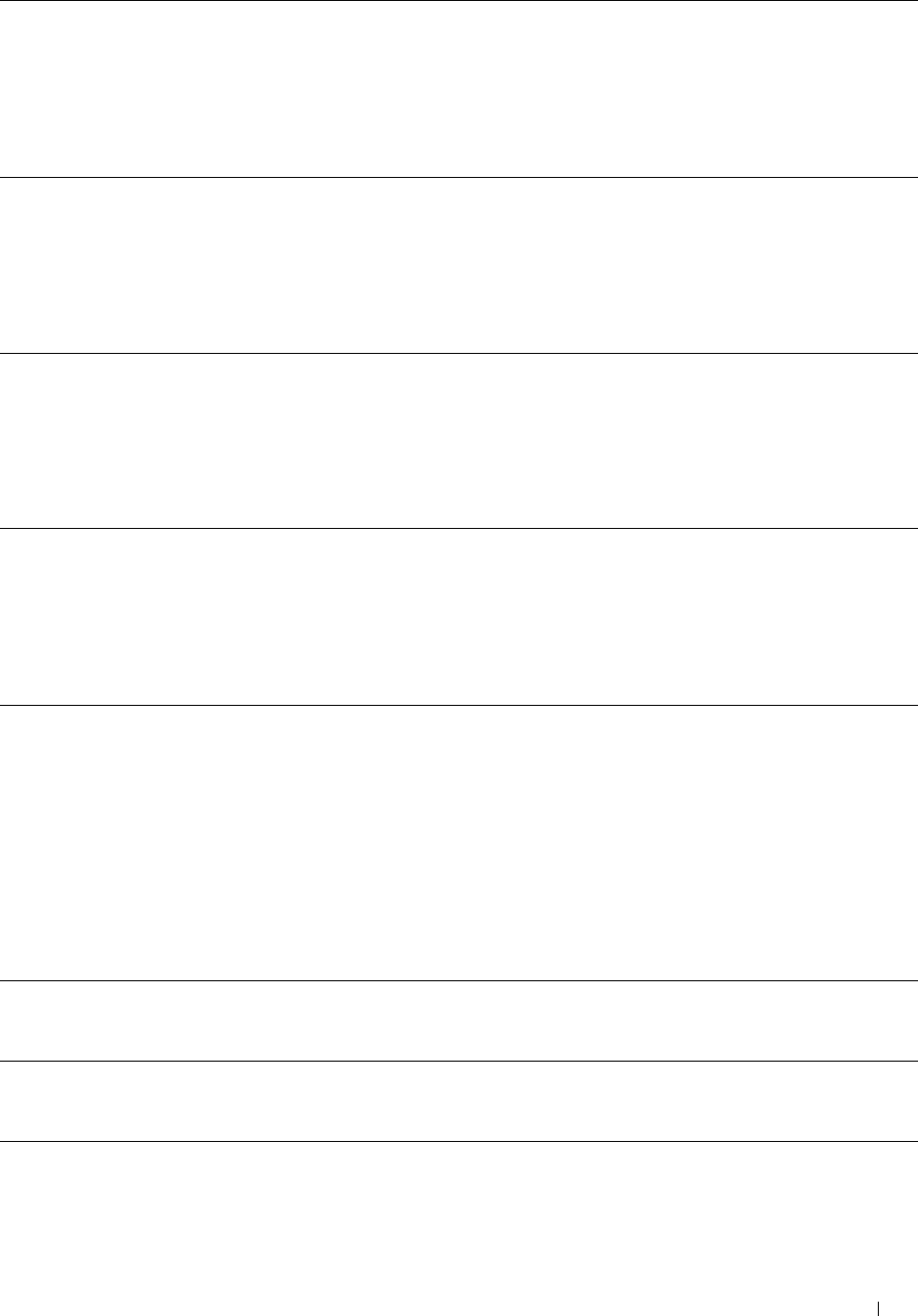
Windows 7/
7 x64/
Server 2008 R2 x64
1
Click
Start
→
Devices and Printers
.
2
Right-click the printer icon of the Dell C2665dnf Color Laser Multifunction Printer, and
then select
Printer properties
.
3
Click the
Configuration
tab, and then select
Bi-Directional Setup
.
4
Select
Get Information from Printer
and then click
OK
.
5
Click
Apply
, and then click
OK
.
6
Close the
Devices and Printers
dialog box.
Windows Vista/Vista x64 1
Click
Start
→
Control Panel
→
Hardware and Sound
→
Printers
.
2
Right-click the printer icon of the Dell C2665dnf Color Laser Multifunction Printer, and
then select
Properties
.
3
Click the
Configuration
tab, and then select
Bi-Directional Setup
.
4
Select
Get Information from Printer
and then click
OK
.
5
Click
Apply
, and then click
OK
.
6
Close the
Printers
dialog box.
Windows Server 2008/
Server 2008 x64
1
Click
Start
→
Control Panel
→
Printers
.
2
Right-click the printer icon of the Dell C2665dnf Color Laser Multifunction Printer, and
then select
Properties
.
3
Click the
Configuration
tab, and then select
Bi-Directional Setup
.
4
Select
Get Information from Printer
and then click
OK
.
5
Click
Apply
, and then click
OK
.
6
Close the
Printers
dialog box.
Windows XP/XP x64/
Server 2003/
Server 2003 x64
1
Click
Start
→
Printers and Faxes
.
2
Right-click the printer icon of the Dell C2665dnf Color Laser Multifunction Printer, and
then select
Properties
.
3
Click the
Configuration
tab, and then select
Bi-Directional Setup
.
4
Select
Get Information from Printer
and then click
OK
.
5
Click
Apply
, and then click
OK
.
6
Close the
Printers and Faxes
dialog box.
If the printer information is not updated automatically after clicking Get Information from Printer, follow these
steps:
1
Click the
Configuration
tab, and then select
Installable Options
.
2
Select
Paper Tray Configuration
in the
Items
list box.
3
Select
Tray2
in the
Paper Tray Configuration
drop-down menu in
Setting for
.
4
Click
OK
.
5
Click
Apply
, and then click
OK
.
6
Close the
Printers and Faxes
(
Printers
, or
Devices and Printers
) dialog box.
Mac OS X 10.7.x/10.8.x 1
Select the
Print & Scan
in
System Preferences
.
2
Select the printer in
Printers
list, and click
Options & Supplies
.
3
Select
Driver
, select the options that have been installed on the printers, and then click
OK
.
Mac OS X 10.5.x/10.6.x 1
Select the
Print & Fax
in
System Preferences
.
2
Select the printer in
Printers
list, and click
Options & Supplies
.
3
Select
Driver
, select the options that have been installed on the printers, and then click
OK
.
Installing Optional Accessories 49
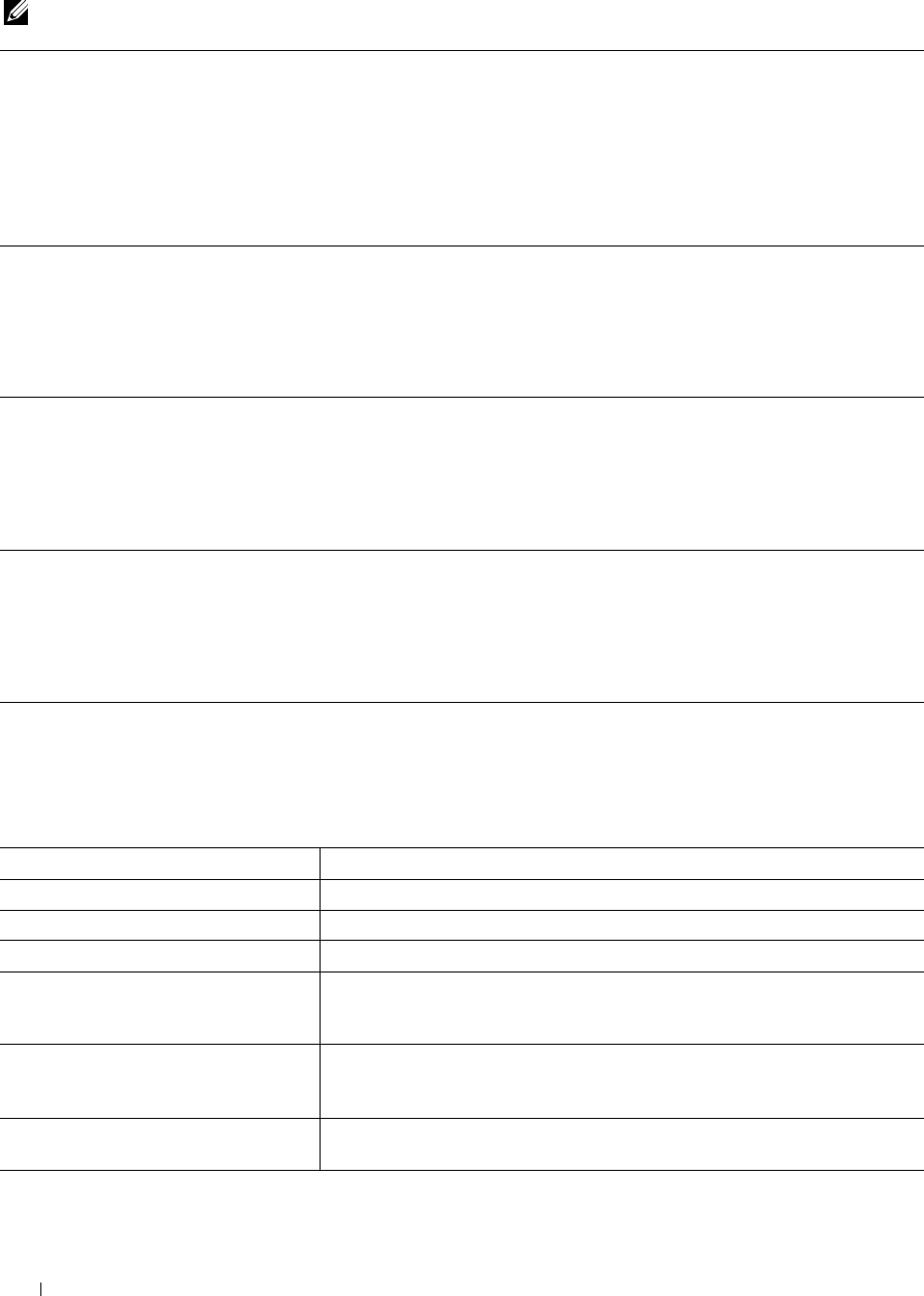
When Using XML Paper Specification (XPS) Driver
NOTE: The XPS driver does not support Windows XP, XP x64, Windows Server 2003, and Server 2003 x64.
Windows 8/
Windows 8 x64/
Windows Server 2012
Windows 7/
7 x64/
Server 2008 R2 x64
1
Under Desktop mode, right-click the bottom left corner of the screen, and then click
Control Panel
→
Hardware and Sound
(
Hardware
for Windows Server 2012)
→
Devices
and Printers
.
2
Right-click the printer icon of the Dell C2665dnf Color Laser Multifunction Printer, and
then select
Printer properties
.
3
Click the
Device Setting
tab, and then select
Available
in
Tray2
drop-down menu.
4
Click
Apply
, and then click
OK
.
5
Close the
Devices and Printers
dialog box.
1
Click
Start
→
Devices and Printers
.
2
Right-click the printer icon of the Dell C2665dnf Color Laser Multifunction Printer, and
then select
Printer properties
.
3
Click the
Device Setting
tab, and then select
Available
in
Tray2
drop-down menu.
4
Click
Apply
, and then click
OK
.
5
Close the
Devices and Printers
dialog box.
Windows Vista/Vista x64 1
Click
Start
→
Control Panel
→
Hardware and Sound
→
Printers
.
2
Right-click the printer icon of the Dell C2665dnf Color Laser Multifunction Printer, and
then select
Properties
.
3
Click the
Device Setting
tab, and then select
Available
in
Tray2
drop-down menu.
4
Click
Apply
, and then click
OK
.
5
Close the
Printers
dialog box.
Windows Server 2008/
Server 2008 x64
1
Click
Start
→
Control Panel
→
Printers
.
2
Right-click the printer icon of the Dell C2665dnf Color Laser Multifunction Printer, and
then select
Properties
.
3
Click the
Device Setting
tab, and then select
Available
in
Tray2
drop-down menu.
4
Click
Apply
, and then click
OK
.
5
Close the
Printers
dialog box.
Installing the Optional Wireless Adapter
The wireless adapter allows you to use the printer with wireless network connection.
The specifications of the wireless adapter are described below.
Item Specification
Connectivity Technology Wireless
Compliant Standards IEEE 802.11b, 802.11g, and 802.11n
Bandwidth 2.4 GHz
Data Transfer Rate IEEE 802.11n: 65 Mbps
IEEE 802.11g: 54, 48, 36, 24, 18, 12, 9, and 6 Mbps
IEEE 802.11b: 11, 5.5, 2, and 1 Mbps
Security 64 (40-bit key)/128 (104-bit key) WEP,
WPA- PSK (TKIP, AES), WPA2-PSK (AES), WPA-Enterprise (TKIP, AES)*1
,
WPA2-Enterprise (AES)*1
Wi-Fi Protected Setup® (WPS)*2 Push-Button Configuration (PBC),
Personal Identification Number (PIN)
Installing Optional Accessories
50
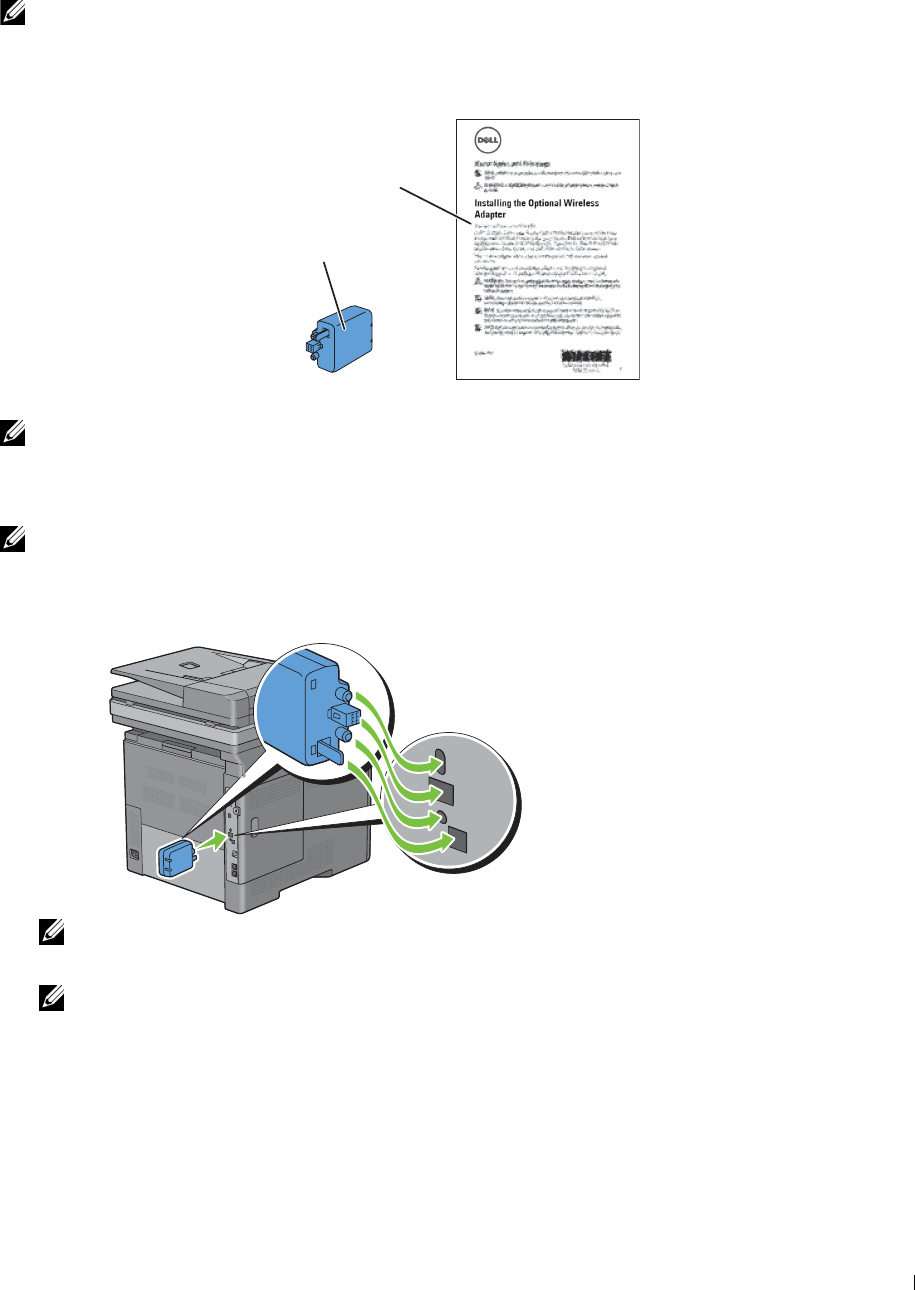
*1 EAP method supports PEAPv0, EAP-TLS, EAP-TTLS PAP, and EAP-TTLS CHAP.
*2 WPS 2.0 compliant. WPS 2.0 works on access points with the following encryption types: Mixed mode PSK,
WPA-PSK AES, WPA2-PSK AES, WPA-PSK TKIP, Open (No Security)
NOTE: When the wireless adapter is installed, you cannot use IEEE 802.1x authentication and/or the Ethernet port for a wired
connection.
Verifying the Contents of the Box
Installing the Optional
Wireless Adapter
Wireless Adapter
NOTE: To complete wireless installation, you require the corresponding Software and Documentation disc that comes with your
printer, which can also be downloaded from dell.com/support.
Installing the Optional Wireless Adapter
NOTE: The Software and Documentation disc also contains video instructions. On Dell Printer Setup, click Installation Video.
1
Ensure that the printer is turned off.
2
Align the connector and the three protrusions of the wireless adapter with the four holes and insert the adapter.
NOTE: Ensure that the adapter is fully inserted and secured.
3
Turn on the printer.
NOTE: If a message displays telling you to make initial setup on the touch panel, always do as instructed.
4
Print the system settings report to confirm that the wireless adapter is installed correctly.
For details about how to print a system settings report, see "Report / List."
Installing Optional Accessories 51
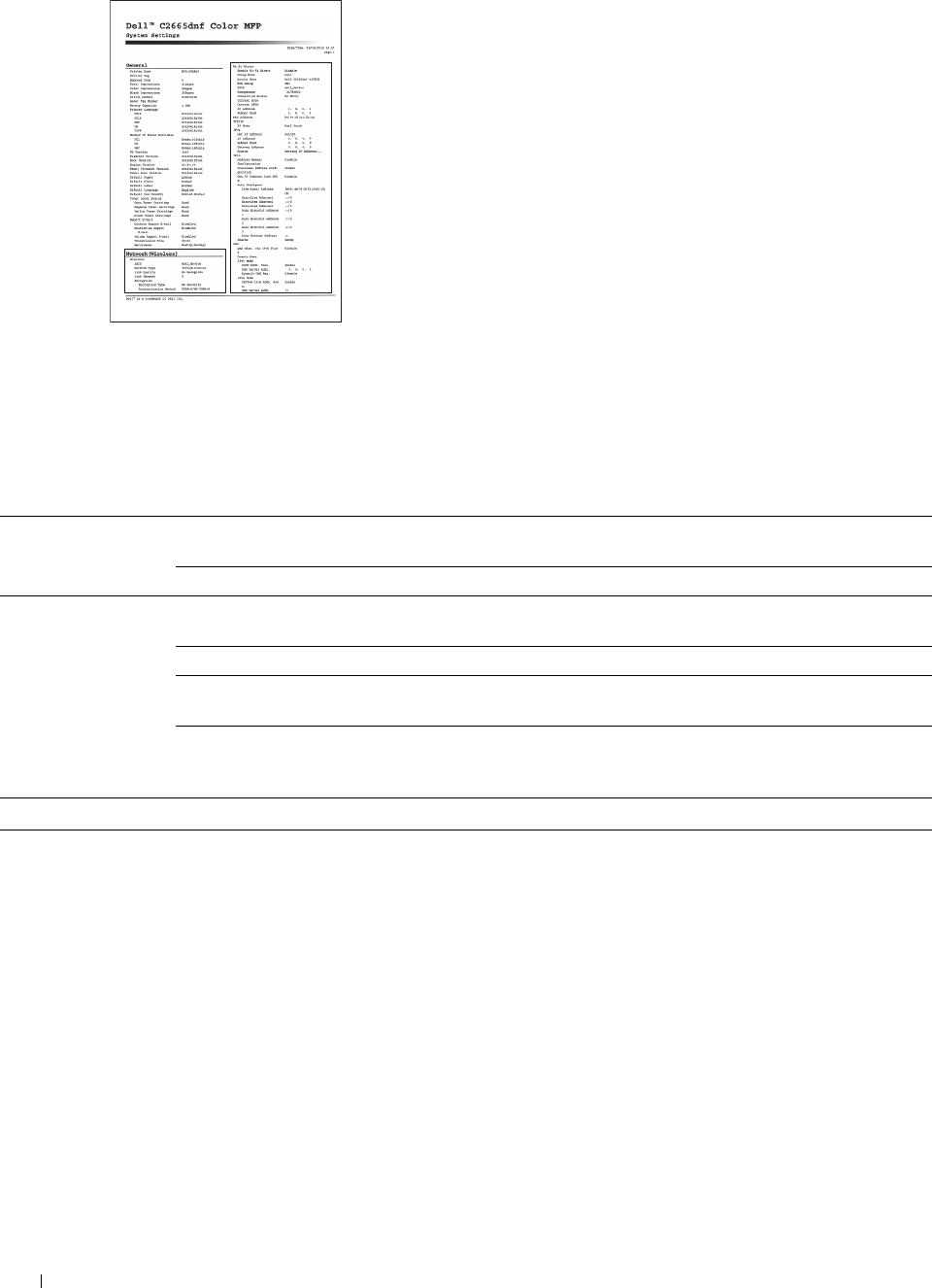
5
6
Confirm that the
Network (Wireless)
section exists.
Configure the wireless adapter to connect to a wireless network. For details, see "Configuring the Optional
Wireless Adapter."
Determining the Wireless Network Settings
You need to know the settings for the wireless network to set up the wireless printer. For details of the settings,
contact your network administrator.
Wireless Settings SSID Specifies the name that identifies the wireless network with up to 32
alphanumeric characters.
Network Mode Specifies the network mode from Ad-hoc or Infrastructure.
Security Settings Security Selects the encryption type from No Security, Mixed mode PSK*, WPA-PSK-
TKIP, WPA2-PSK-AES, and WEP.
Transmit Key Specifies the transmit key from the list.
WEP Key Specifies the WEP key used through the wireless network only when WEP is
selected as the encryption type.
Pass Phrase Specifies the pass phrase of alphanumeric characters from 8 to 63 bytes long
only when Mixed mode PSK*, WPA-PSK-TKIP, or WPA2-PSK-AES is
selected as the encryption type.
* Mixed mode PSK automatically selects an available encryption type from WPA-PSK-TKIP, WPA-PSK-AES, or WPA2-PSK-AES.
Installing Optional Accessories 52
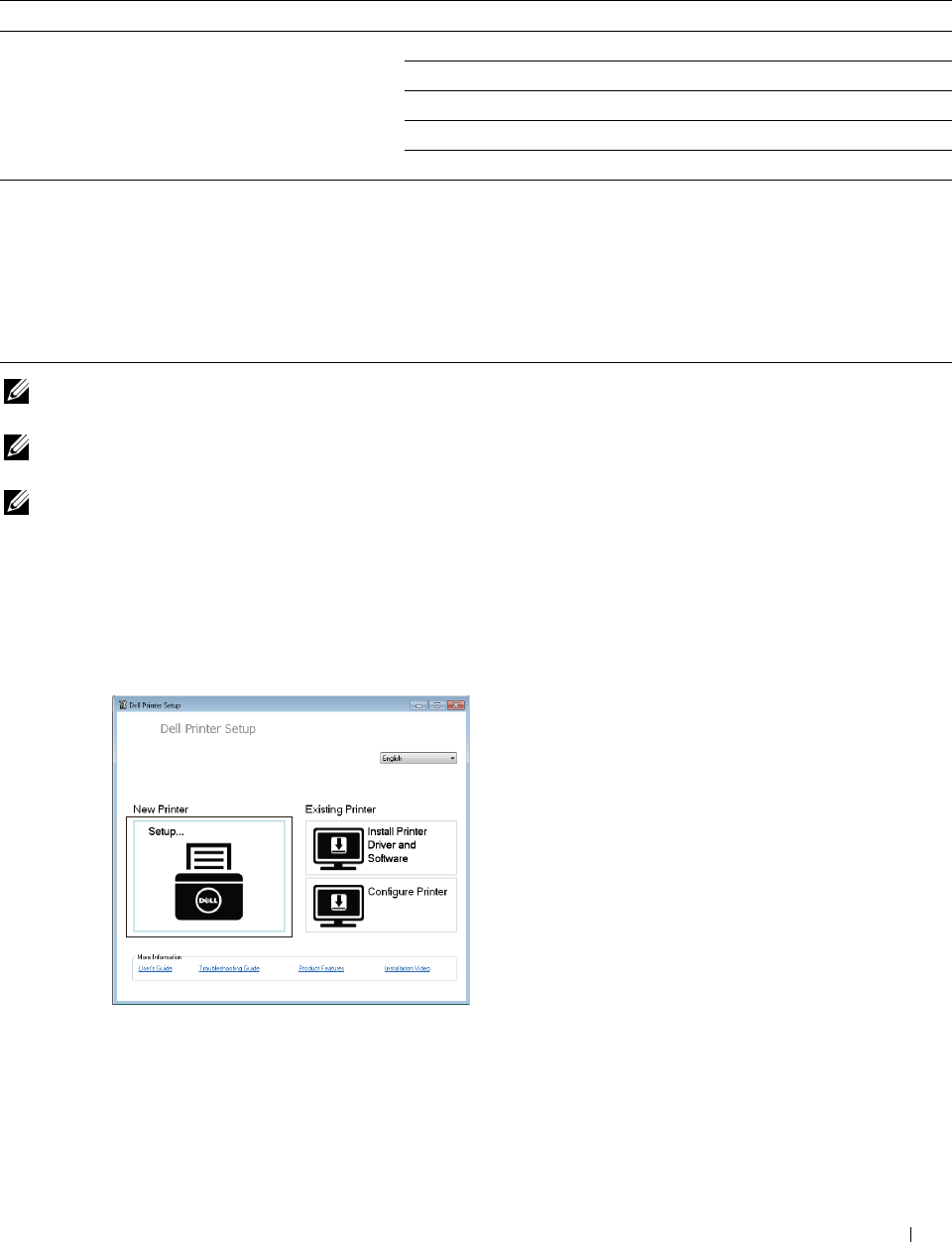
Configuring the Optional Wireless Adapter
This section describes how to configure a wireless adapter.
You can select a method to configure a wireless adapter from the following:
Wizard Setup through USB Cable(recommended)
WPS-PBC*1*3
WPS-PIN*2*3
Advanced Setup through Operator Panel
Ethernet Cable
Dell Printer Configuration Web Tool
*1 WPS-PBC (Wi-Fi Protected Setup-Push Button Configuration) is a method to authenticate and register devices required for wireless
configuration, by pressing the button provided on the access point via wireless routers, and then performing WPS-PBC setting on the
operator panel. This setting is available only when the access point supports WPS.
*2 WPS-PIN (Wi-Fi Protected Setup-Personal Identification Number) is a method to authenticate and register devices required for wire-
less configuration, by entering PIN assignments in the printer and computer. This setting, performed through access point, is available
only when the access points of your wireless router supports WPS.
*3 WPS 2.0 compliant. WPS 2.0 works on access points with the following encryption types: Mixed mode PSK, WPA-PSK AES, WPA2-
PSK AES, WPA-PSK TKIP, Open (No Security)
NOTE: The optional wireless adapter must be installed on the printer. For information on how to install a wireless adapter, see
"Installing the Optional Wireless Adapter."
NOTE: If the Panel Lock Control is set to Enable, you need to enter the four digit password to enter the Admin
Settings menu.
NOTE: For details about using WPA-Enterprise-AES, WPA2-Enterprise-AES, or WPA-Enterprise-TKIP, see "Using Digital
Certificates."
Configuring the Wireless Adapter Using Dell Printer Setup
1
Insert the
Software and Documentation
disc provided with the printer on your computer. The
Dell Printer Setup
program launches automatically.
2
Click
Setup
.
Click
Wireless
.
Follow the on-screen instructions, and configure the wireless setting of the printer.
For WPS-PIN, WPS-PBC, Operator Panel, and Dell Printer Configuration Web Tool, see the following
instructions.
Installing Optional Accessories 53
3

Configuring the Wireless Adapter Without Using Dell Printer Setup
WPS-PIN
The PIN code of WPS-PIN can only be configured from the operator panel.
NOTE: WPS-PIN (Wi-Fi Protected Setup-Personal Identification Number) is a method to authenticate and register devices
required for wireless configuration by entering PIN assignments to a printer and computer. This setting, performed through an
access point, is available only when the access points of your wireless router support WPS.
1
Press the
(Information)
button.
2
Tap t h e
Tools
tab, and then tap
Admin Settings
.
3
Ta p
Network
.
4
Ta p
Wireless
.
5
Ta p
WPS Setup
.
6
Ta p
PIN Code
.
7
Write down the displayed 8-digit PIN code or tap
Print PIN Code
. The PIN code is printed.
8
Ta p
Start Configuration
.
9
Ensure that the message
Operate Wireless Router
is displayed, and enter the PIN code displayed on step
7 into the wireless LAN access point (Registrar).
NOTE: For WPS operation on the wireless LAN access point, refer to the manual supplied with the wireless LAN access
point.
10
When the WPS operation is successful and the printer is rebooted, wireless LAN connection setting is completed.
WPS-PBC
You can start Push Button Control only from the operator panel.
NOTE: WPS-PBC (Wi-Fi Protected Setup-Push Button Configuration) is a method to authenticate and register devices required
for wireless configuration by pressing the button provided on the access point via wireless routers, and then performing WPS-
PBC setting on the operator panel. This setting is available only when the access point supports WPS.
NOTE: Before starting WPS-PBC, confirm the position of the WPS button (button name may vary) on the wireless LAN access
point. For information about WPS operation on the wireless LAN access point, refer to the manual supplied with the wireless
LAN access point.
1
Press the
(Information)
button.
2
Tap t h e
Tools
tab, and then tap
Admin Settings
.
3
Ta p
Network
.
4
Ta p
Wireless
.
5
Ta p
WPS Setup
.
6
Ta p
Push Button Control
.
7
Ta p
Start Configuration
.
Ensure that the message
Push WPS Button on router
is displayed, and start the WPS-PBC on the wireless
LAN access point (Registrar) within two minutes.
8
When the WPS operation is successful and the printer is rebooted, wireless LAN connection setting is completed.
Installing Optional Accessories 54
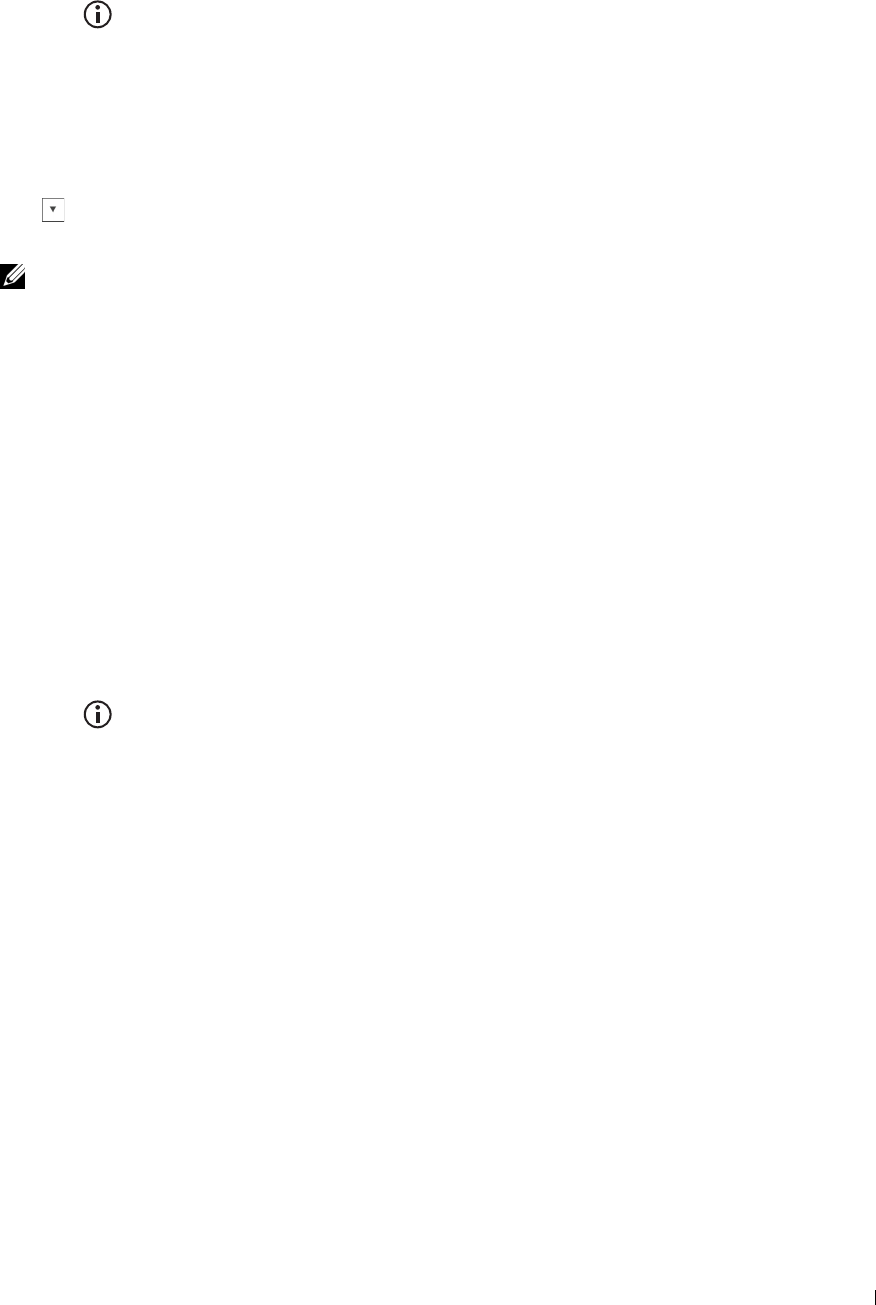
Operator Panel
Auto SSID Setup
1
Press the
(Information)
button.
2
Tap t h e
Tools
tab, and then tap
Admin Settings
.
3
Ta p
Network
.
4
Ta p
Wireless
.
5
Ta p
Wireless Setup Wizard
.
The printer automatically searches the access points on wireless network.
6
Tap until the desired access point appears, and then select the access point.
If the desired access point does not appear, go to "Manual SSID Setup."
NOTE: Some hidden SSID may not be displayed. If the SSID is not detected turn on SSID broadcast from the router.
7
Ta p
Next
.
8
Enter the WEP key or pass phrase.
When the encryption type of the selected access point is WEP in step 6:
a
Tap t h e
WEP Key
text box, and then enter the WEP key.
b
Ta p
OK
.
When the encryption type of the selected access point is WPA, WPA2 or Mixed in step 6:
a
Tap t h e
Pass Phrase
text box, and then enter the pass phrase.
b
Ta p
OK
.
9
The
Restart System
screen appears.
10
Turn off the printer, and turn it on again to apply the settings.
Wireless LAN connection setting is complete.
Manual SSID Setup
1
Press the
(Information)
button.
2
Tap t h e
Tools
tab, and then tap
Admin Settings
.
3
Ta p
Network
.
4
Ta p
Wireless
.
5
Ta p
Wireless Setup Wizard
.
6
Tap t h e
Manual SSID Setup
check box, and then tap
Next
.
7
Enter the SSID, and then tap
Next
.
8
Select the network mode from
Infrastructure
and
Ad-hoc
depending on your environment, and then tap
Next
.
If you select
Infrastructure
, proceed to step 9.
If you select
Ad-hoc
, proceed to step 10.
Installing Optional Accessories 55

9
Select the encryption type from
No Security
,
Mixed mode PSK
,
WPA-PSK-TKIP
,
WPA2-PSK-AES
, or
WEP
.
If you do not set security for your wireless network:
a
Tap until
No Security
appears, and then tap
No Security
.
b
Ta p
OK
.
To use Mixed mode PSK, WPA-PSK-TKIP, or WPA2-PSK-AES encryption:
a
Ta p u n t i l
Mixed mode PSK
,
WPA-PSK-TKIP
, or
WPA2-PSK-AES
appears, and then tap the desired
encryption type.
b
Tap t h e
Pass Phrase
text box, and then enter the pass phrase.
c
Ta p
OK
.
To use WEP encryption:
a
Tap until
WEP
appears, and then tap
WEP
.
b
Tap t h e
WEP Key
text box, and then enter the WEP key.
c
Ta p
Transmit Key
, and then select the desired transmit key from
Auto
or
WEP Key 1
to
WEP Key 4
.
d
Ta p
OK
.
Proceed to step 11.
10
Select the encryption type from
No Security
or
WEP
.
If you do not set security for your wireless network:
a
Tap until
No Security
appears, and then tap
No Security
.
b
Ta p
OK
.
To use WEP encryption:
a
Tap until
WEP
appears, and then tap
WEP
.
b
Tap t h e
WEP Key
text box, and then enter the WEP key.
c
Ta p
Transmit Key
, and then select the desired transmit key from
Auto
or
WEP Key 1
to
WEP Key 4
.
d
Ta p
OK
.
11
The
Restart System
screen appears.
12
Turn off the printer, and turn it on again to apply the settings.
Wireless LAN connection setting is complete.
Dell Printer Configuration Web Tool
NOTE: For details about using WPA-Enterprise-AES, WPA2-Enterprise-AES, or WPA-Enterprise-TKIP, see "Using Digital
Certificates."
1
Ensure that the printer is turned off and the wireless adapter is connected to the printer.
2
Connect the printer to the network with an Ethernet cable.
For details about how to connect the Ethernet cable, see "Connecting Printer to Computer or Network."
3
Turn on the printer.
4
Launch the
Dell Printer Configuration Web Tool
by entering the IP address of the printer in your web browser.
5
Click
Print Server Settings
.
6
Click
Print Server Settings
tab.
7
Click
Wireless LAN
.
Installing Optional Accessories 56
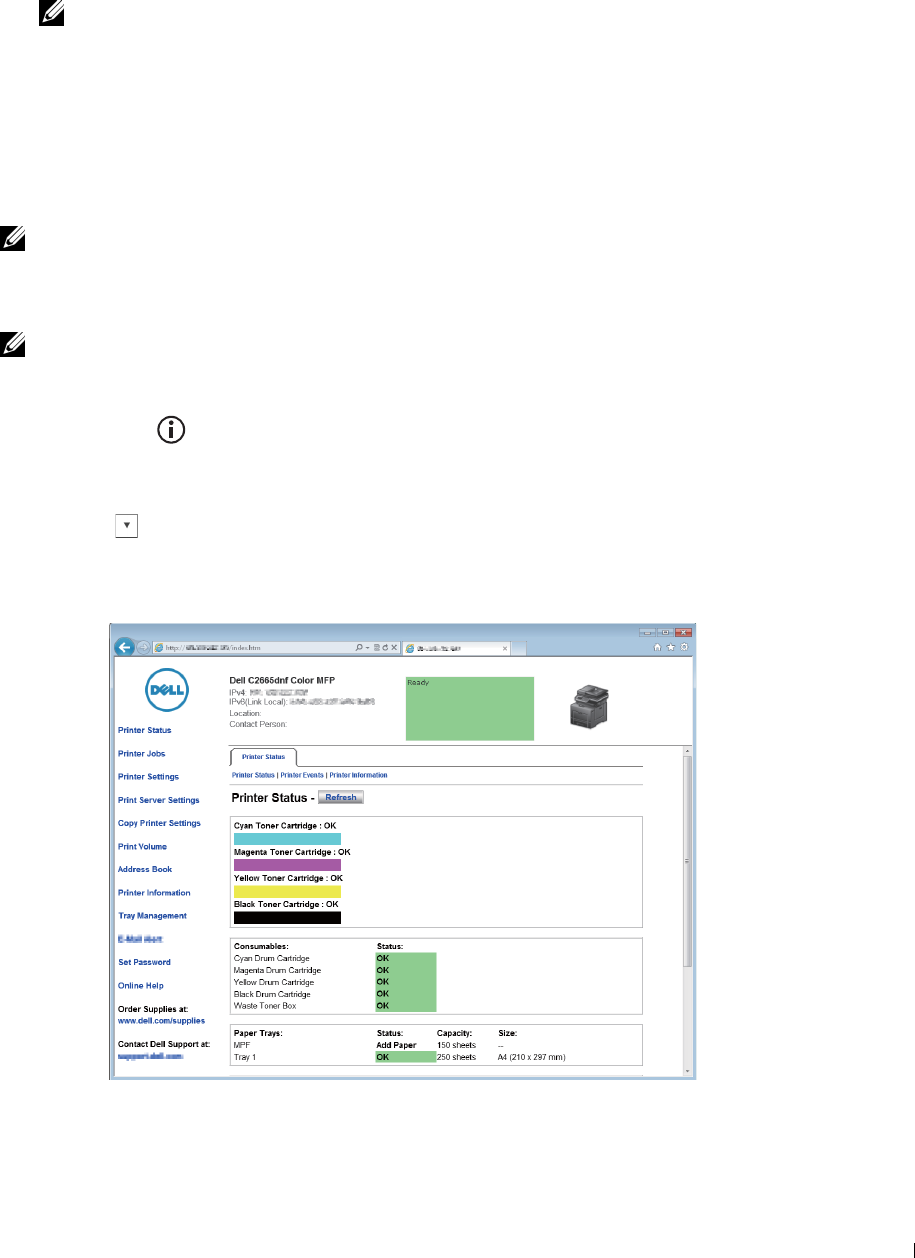
8
Enter the SSID in the
SSID
text box.
9
Select
Ad-Hoc
or
Infrastructure
in the
Network Type
drop-down list box.
10
Select the encryption type from
No Security
,
WEP, WPA-PSK-TKIP
,
WPA-PSK-AES/WEP2-PSK AES
, and
Mixed
Mode PSK
in the
Encryption
drop-down list box, and then set each item for the encryption type selected.
NOTE: For details on each item, see "Dell™ Printer Configuration Web Tool."
11
Click
Apply New Settings
to apply the settings.
12
Turn off the printer, disconnect the Ethernet cable and turn it on again.
Wireless LAN connection setting is complete.
Reconfiguring the Wireless Setting
To change the wireless setting from your computer, perform the following.
NOTE: To change the wireless setting through wireless connection, ensure that the wireless connection setting is completed in
"Configuring the Optional Wireless Adapter."
Reconfiguring the Wireless Setting Using Dell Printer Configuration Web Tool
NOTE: The following settings are available when the network mode is set to infrastructure in "Configuring the Optional Wireless
Adapter."
1
Check the IP address of the printer.
a
Press the
(Information)
button.
b
Ta p
About This MFP
.
c
Tap t h e
Network
tab.
d
Tap button until
IP(v4) Address
appears, and then check the IP address displayed in the
IP(v4)
Address
.
2
Launch the
Dell Printer Configuration Web Tool
by entering the IP address of the printer in your web browser.
Click
Print Server Settings
.
Installing Optional Accessories 57
3

4
Click
Print Server Settings
tab.
5
Click
Wireless LAN
.
6
Change the wireless setting of the printer.
7
Reboot the printer.
8
Change the wireless settings on your computer or access point accordingly.
NOTE: To change the wireless settings on your computer, refer to the manuals provided with the wireless adapter or if
your computer provides a wireless adapter tool, change the wireless settings using that tool.
Reconfiguring the Wireless Setting Using Dell Printer Setup
1
Insert the
Software and Documentation
disc provided with the printer in your computer. The
Dell Printer Setup
program launches automatically.
2
Click
Configure Printer
.
3
Click
Wireless Configuration
.
4
Follow the on-screen instructions, and change the wireless setting of the printer.
Installing Optional Accessories 58
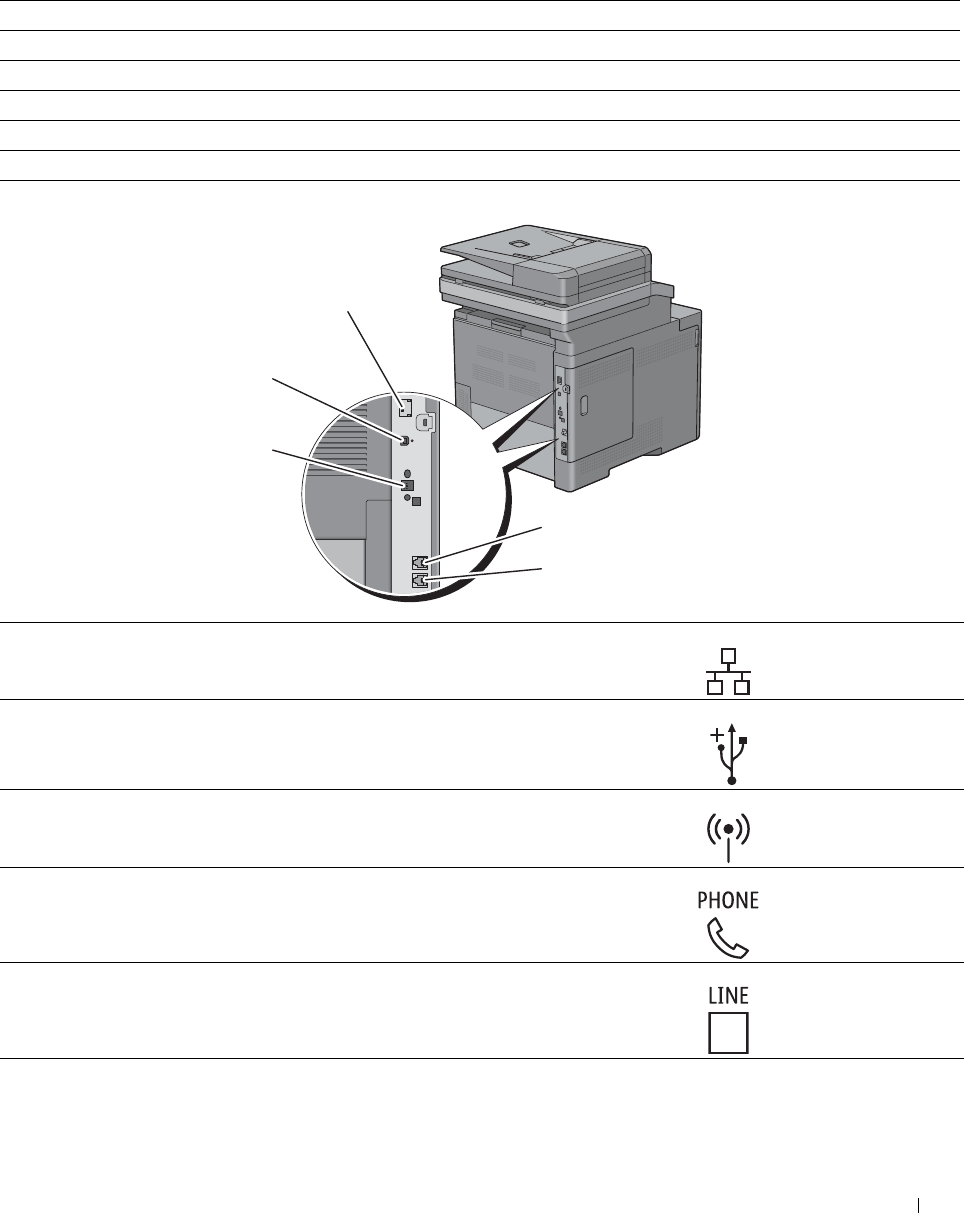
7
Connecting Your Printer
To connect your Dell™ C2665dnf Color Laser Multifunction Printer to a computer or device, the following
specification must be met for each of the connection type:
Connection type Connection specifications
Ethernet 10 Base-T/100 Base-TX/1000 Base-T
USB USB 2.0
Wireless (optional) IEEE 802.11b/802.11g/802.11n
Phone connector RJ11
Wall jack connector RJ11
1
4
5
2
3
1 Ethernet port
2 USB port
3 Wireless adapter socket
4 Phone connector
5 Wall jack connector
Connecting Your Printer 59
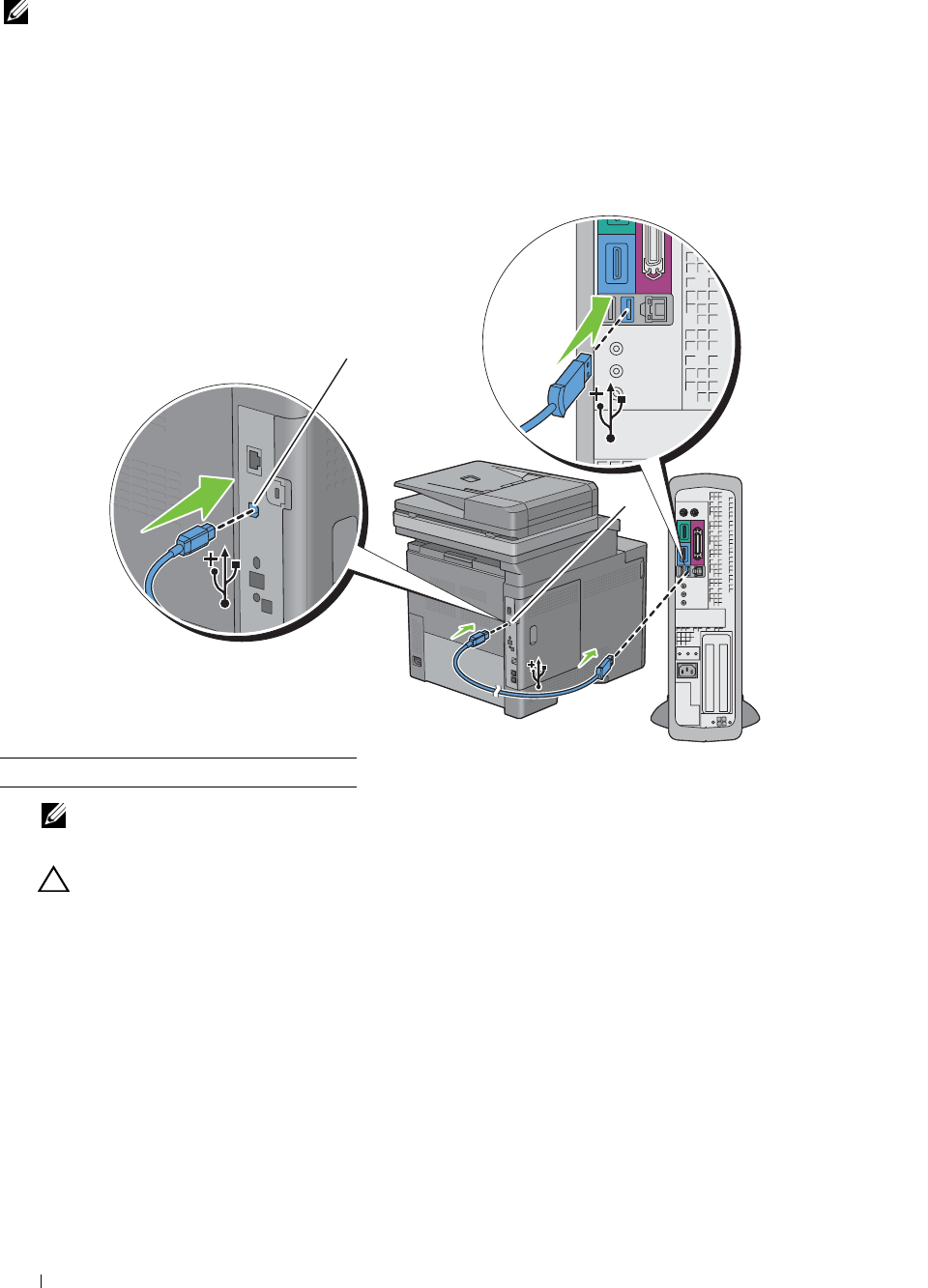
1
Connecting Printer to Computer or Network
NOTE: The Software and Documentation disc also contains video instructions. On Dell Printer Setup, click Installation Video.
Direct Connection
A local printer is a printer which is directly connected to your computer using the USB cable. If your printer is
connected to a network instead of your computer, skip this section and go to "Network Connection."
To connect the printer to a computer:
Connect the smaller USB connector into the USB port at the back of the printer.
1
1
1 USB port
NOTE: Ensure that you match the USB symbol on the cable to the USB symbol on the printer.
2
Connect the other end of the cable into a USB port of the computer.
CAUTION: Do not connect the printer USB cable to the USB port available on the keyboard.
Connecting Your Printer 60
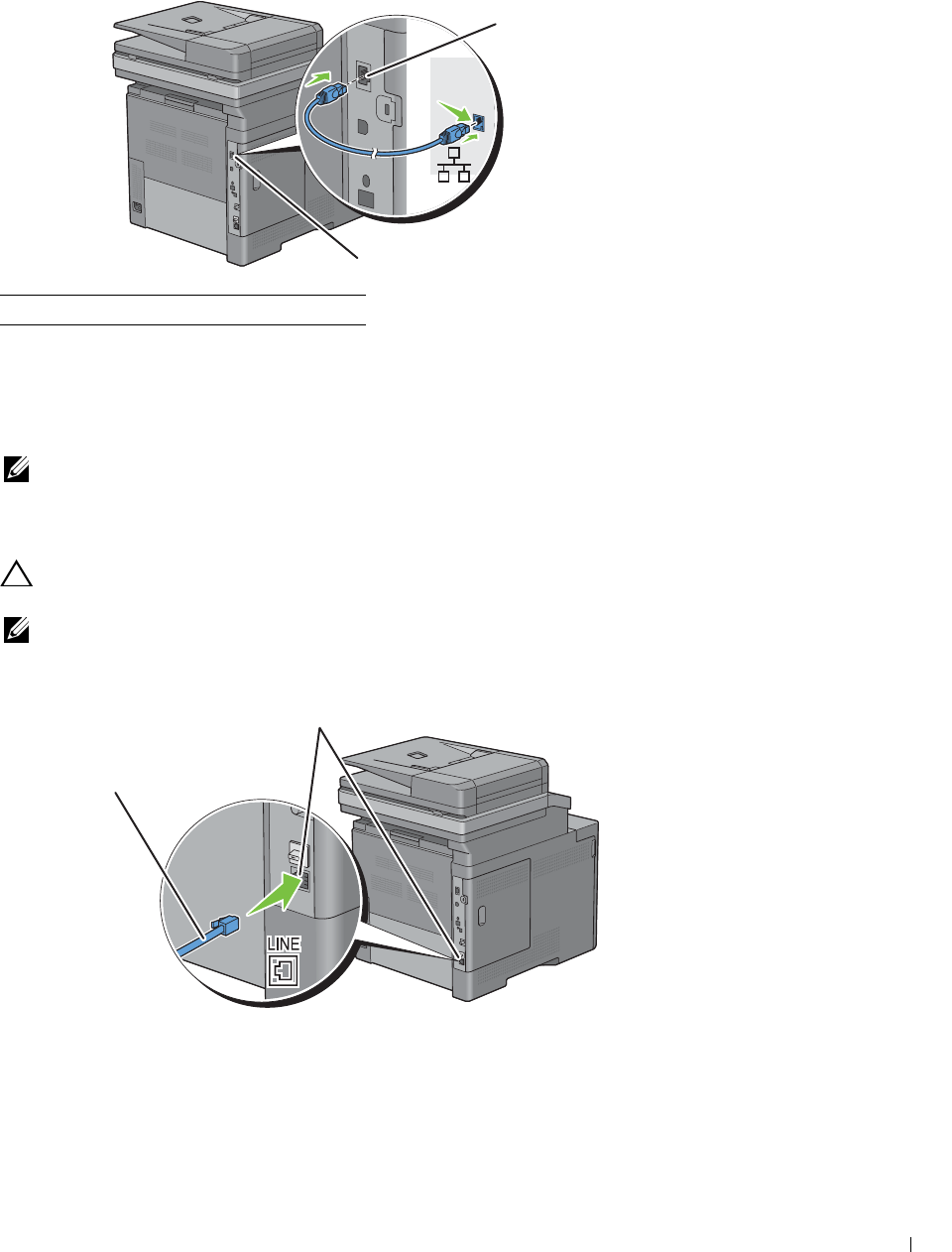
1
Network Connection
To connect the printer to a network:
Connect the Ethernet cable.
1
1
1 Ethernet port
To connect the printer to the network, connect one end of an Ethernet cable into the Ethernet port on the rear of
the printer, and the other end to a LAN drop or hub. To setup a wireless connection, insert the wireless adapter into
the wireless adapter socket on the back of the printer.
For a wireless connection, see "Installing the Optional Wireless Adapter."
NOTE: To use the wireless adapter, be sure to disconnect the Ethernet cable.
Connecting the Telephone Line
CAUTION: Do not connect your printer directly to a Digital Subscriber Line (DSL). This may damage the printer. To use a DSL,
you will need to use an appropriate DSL filter. Contact your service provider for the DSL filter.
NOTE: The Software and Documentation disc also contains video instructions. On Dell Printer Setup, click Installation Video.
1
Connect one end of a telephone line cord into the wall jack connector and the other end into an active wall jack.
Wall jack connector
To the wall jack
Connecting Your Printer 61
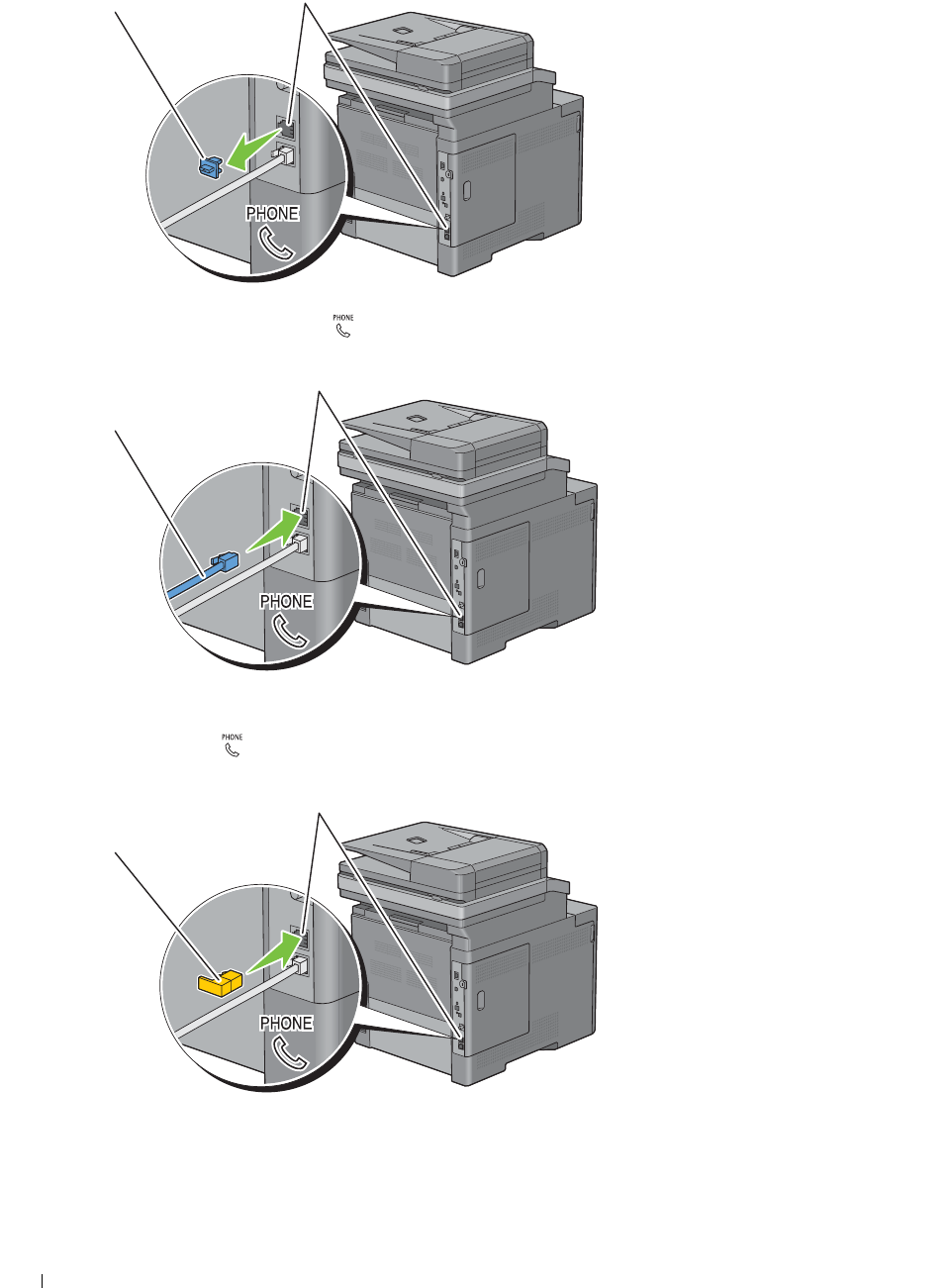
2
3
Remove the "Blue" plug from the phone connector.
Phone connector
"Blue" plug
To connect a telephone and/or answering machine to your printer, connect the telephone or answering machine
line cord into the phone connector ( ).
Phone connector
To an external telephone or
answering machine
If the phone communication is serial in your country (such as Germany, Sweden, Denmark, Austria, Belgium, Italy,
France and Switzerland), and that you are supplied with a "Yellow" terminator, insert the "Yellow" terminator into
the phone connector ( ).
Phone connector
"Yellow" terminator
Connecting Your Printer
62
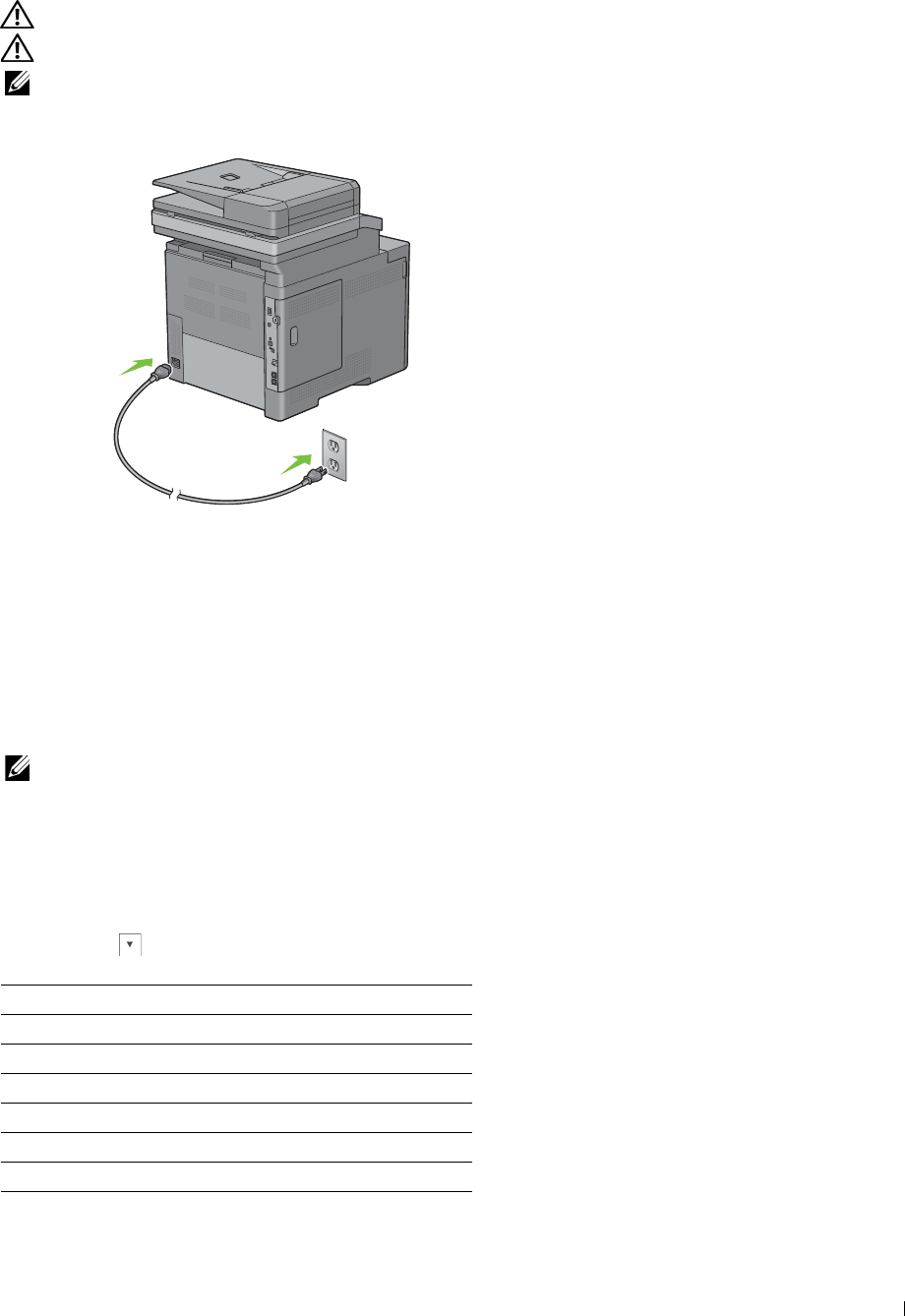
1
Turning on the Printer
WARNING: Do not use extension cords or power strips.
WARNING: The printer should not be connected to an Uninterruptible Power Supply (UPS) system.
NOTE: The Software and Documentation disc also contains video instructions. On Dell Printer Setup, click Installation Video.
Connect the power cable to the power connector on the rear of the printer, and then to a power source.
2
Turn on the printer. When the printer is connected via a USB cable, the USB driver is automatically installed.
Setting Initial Settings on the Operator Panel
You need to set the printer language, country, clock date, time, and fax settings when you turn on printer for the first
time.
When you turn the printer on, the wizard screen to perform the initial setup appears on the touch panel. Follow the
steps below to set the initial settings.
NOTE: If you do not start configuring the initial settings, the printer automatically restarts in three minutes, and the Home screen
appears on the touch panel. After that, you can set the following initial setup by enabling Power on Wizard on the touch
panel or Dell Printer Configuration Web Tool if needed.
For more information on operator panel, see
"Operator Panel."
For more information on
Dell Printer Configuration Web Tool
, see
"
Dell™ Printer Configuration Web Tool.
"
1
The
Select Your Language
screen appears.
a
Tap until desired language appears, and then tap the desired language.
English
Français
Italiano
Deutsch
Español
Dansk
Nederlands
Connecting Your Printer 63
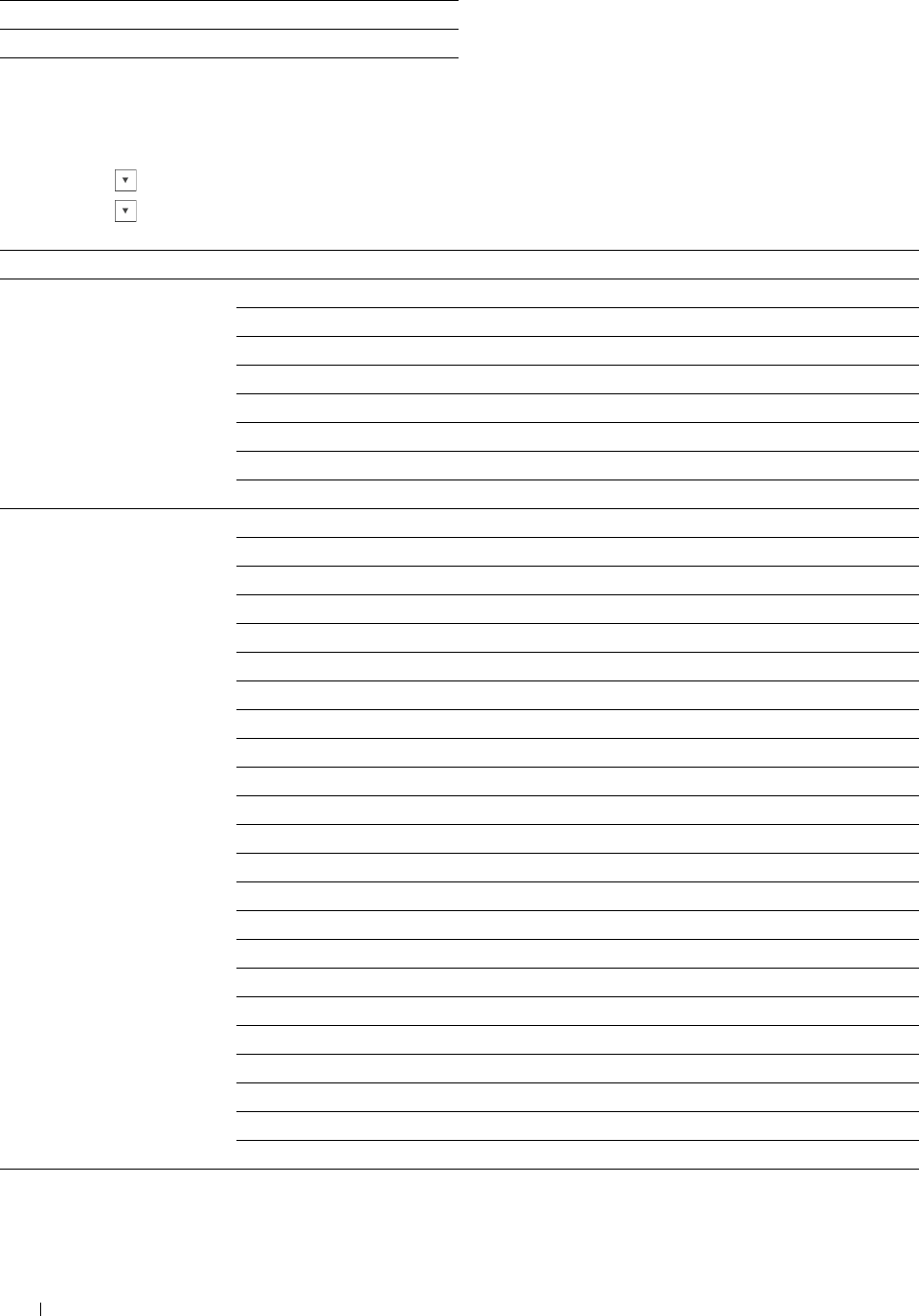
Norsk
Svenska
b
Ta p
Next
.
2
The
Date & Time
screen appears.
a
Ta p
Time Zone
.
b
Tap until the desired geographic region appears, and then tap the desired geographic region.
c
Tap until the desired time zone appears, and then tap the desired time zone.
Geographic Region Time Zone
Africa (UTC) Accra, Bamako, Dakar, Nouakchott
(UTC) Casablanca
(UTC +01:00) Algiers, Douala, Libreville, Luanda
(UTC +01:00) Tunis
(UTC +01:00) Windhoek
(UTC +02:00) Cairo
(UTC +02:00) Harare, Johannesburg, Kinshasa, Tripoli
(UTC +03:00) Addis Ababa, Khartoum, Mogadishu, Nairobi
Americas (UTC -10:00) Adak
(UTC -09:00) Alaska
(UTC -08:00) Pacific Time (US & Canada)
(UTC -08:00) Tijuana
(UTC -07:00) Arizona, Dawson Creek, Sonora
(UTC -07:00) Chihuahua, Mazatlan
(UTC -07:00) Mountain Time (US & Canada)
(UTC -06:00) Cancun, Mexico City, Monterrey
(UTC -06:00) Central America
(UTC -06:00) Central Time (US & Canada)
(UTC -06:00) Saskatchewan
(UTC -05:00) Atikokan, Resolute
(UTC -05:00) Bogota, Lima, Panama, Quito
(UTC -05:00) Cayman Islands, Jamaica, Port-au-Prince
(UTC -05:00) Eastern Time (US & Canada)
(UTC -05:00) Grand Turk
(UTC -05:00) Havana
(UTC -04:30) Caracas
(UTC -04:00) Asuncion
(UTC -04:00) Atlantic Time (Canada)
(UTC -04:00) Blanc-Sablon
(UTC -04:00) Caribbean Islands
(UTC -04:00) Cuiaba
Connecting Your Printer 64
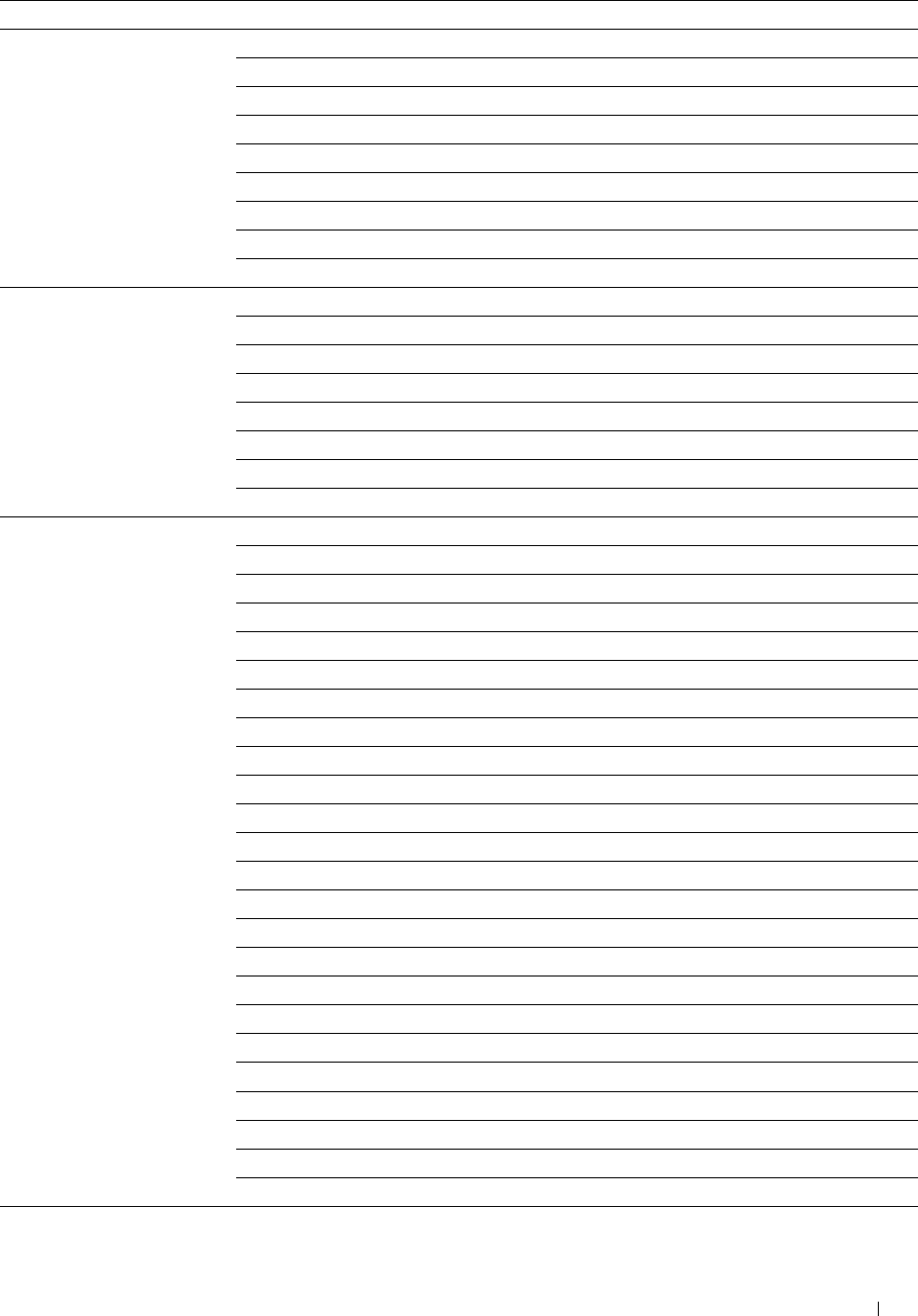
Geographic Region Time Zone
Americas (UTC -04:00) Georgetown, La Paz, Manaus
(UTC -04:00) Thule
(UTC -03:30) St. John's
(UTC -03:00) Brasilia, Cayenne, Paramaribo
(UTC -03:00) Buenos Aires
(UTC -03:00) Greenland
(UTC -03:00) Miquelon
(UTC -03:00) Montevideo
(UTC -02:00) Noronha
Antarctica (UTC -04:00) Palmer Archipelago, Santiago
(UTC -03:00) Rothera
(UTC +03:00) Syowa
(UTC +06:00) Mawson, Vostok
(UTC +07:00) Davis
(UTC +08:00) Casey
(UTC +10:00) Dumont d'Urville
(UTC +12:00) McMurdo
Asia (UTC +02:00) Amman
(UTC +02:00) Beirut
(UTC +02:00) Damascus
(UTC +02:00) Jerusalem
(UTC +02:00) Nicosia
(UTC +02:00) Palestine
(UTC +03:00) Aden, Baghdad, Qatar, Riyadh
(UTC +03:30) Tehran
(UTC +04:00) Baku
(UTC +04:00) Dubai, Muscat, Tbilisi
(UTC +04:00) Yerevan
(UTC +04:30) Kabul
(UTC +05:00) Aqtau, Aqtobe, Ashgabat, Samarkand
(UTC +05:00) Ekaterinburg
(UTC +05:00) Karachi
(UTC +05:30) Colombo, Kolkata
(UTC +05:45) Kathmandu
(UTC +06:00) Almaty, Bishkek, Dhaka, Thimphu
(UTC +06:00) Novosibirsk, Omsk
(UTC +06:30) Yangon (Rangoon)
(UTC +07:00) Bangkok, Ho Chi Minh, Hovd, Jakarta
(UTC +07:00) Krasnoyarsk
(UTC +08:00) Chongqing, Hong Kong, Shanghai
(UTC +08:00) Irkutsk
Connecting Your Printer 65
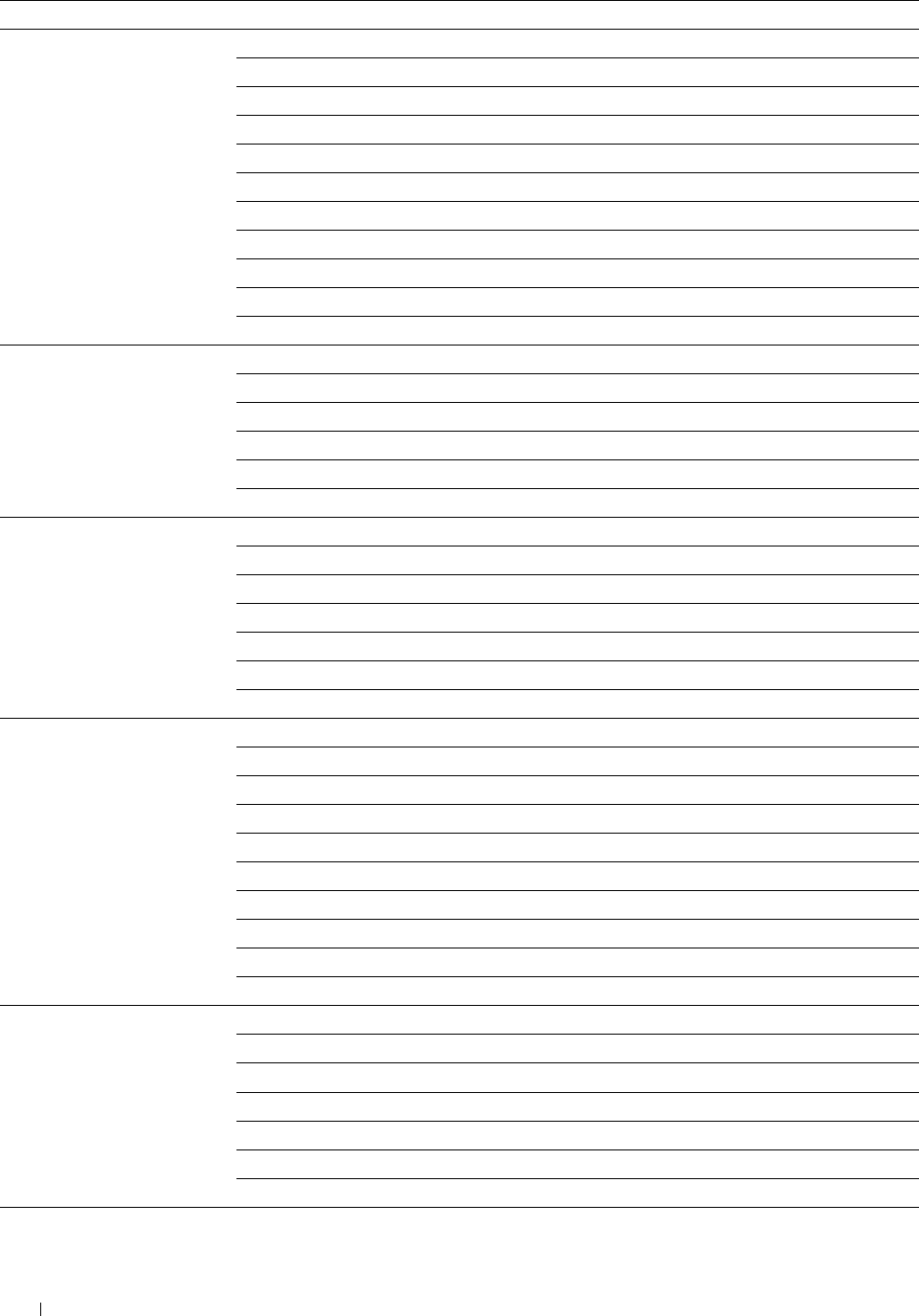
Geographic Region Time Zone
Asia (UTC +08:00) Kuala Lumpur, Makassar, Manila, Singapore
(UTC +08:00) Taipei
(UTC +08:00) Ulaan Baatar
(UTC +09:00) Dili, Jayapura
(UTC +09:00) Pyongyang
(UTC +09:00) Seoul
(UTC +09:00) Tokyo
(UTC +09:00) Yakutsk
(UTC +10:00) Sakhalin, Vladivostok
(UTC +11:00) Magadan
(UTC +12:00) Anadyr, Kamchatka
Atlantic Ocean (UTC -04:00) Bermuda
(UTC -04:00) Stanley
(UTC -02:00) South Georgia Island
(UTC -01:00) Azores, Scoresbysund
(UTC -01:00) Cape Verde
(UTC) Reykjavik
Australia (UTC +08:00) Perth
(UTC +08:45) Eucla
(UTC +09:30) Adelaide
(UTC +09:30) Darwin
(UTC +10:00) Brisbane, Lindeman
(UTC +10:00) Hobart, Melbourne, Sydney
(UTC +10:30) Lord Howe Island
Europe (UTC) Dublin, Edinburgh, Lisbon, London
(UTC +01:00) Amsterdam, Berlin, Rome, Stockholm, Vienna
(UTC +01:00) Belgrade, Bratislava, Budapest, Prague
(UTC +01:00) Brussels, Copenhagen, Madrid, Paris
(UTC +01:00) Sarajevo, Skopje, Warsaw, Zagreb
(UTC +02:00) Athens, Bucharest, Istanbul
(UTC +02:00) Helsinki, Kiev, Riga, Sofia
(UTC +02:00) Kaliningrad, Minsk
(UTC +03:00) Moscow
(UTC +04:00) Samara
Indian Ocean (UTC +03:00) Antananarivo, Comoro Islands, Mayotte
(UTC +04:00) Mahe, Reunion
(UTC +04:00) Mauritius
(UTC +05:00) Kerguelen, Maldives
(UTC +06:00) Chagos
(UTC +06:30) Cocos Islands
(UTC +07:00) Christmas Island
Connecting Your Printer
66
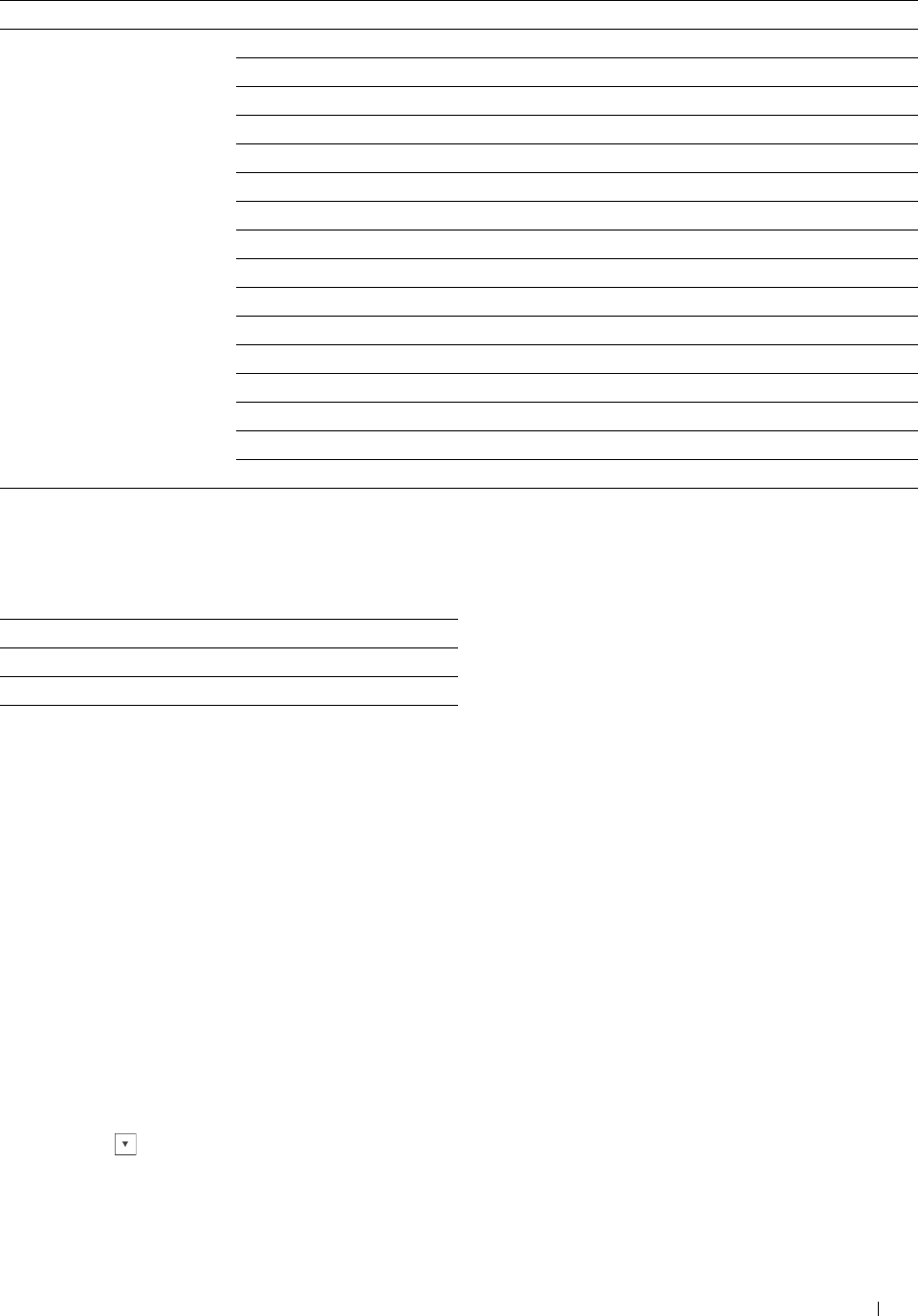
Geographic Region Time Zone
Pacific Ocean (UTC -11:00) Midway Island, Niue, Samoa
(UTC -10:00) Cook Islands, Hawaii, Tahiti
(UTC -09:30) Marquesas Islands
(UTC -09:00) Gambier Islands
(UTC -08:00) Pitcairn Islands
(UTC -06:00) Easter Island
(UTC -06:00) Galapagos Islands
(UTC +09:00) Palau
(UTC +10:00) Guam, Port Moresby, Saipan
(UTC +11:00) Efate, Guadalcanal, Kosrae
(UTC +11:30) Norfolk Island
(UTC +12:00) Auckland
(UTC +12:00) Fiji, Marshall Islands
(UTC +12:45) Chatham
(UTC +13:00) Tongatapu
(UTC +14:00) Kiritimati
d
Ta p
OK
.
e
Ta p
Date
.
f
Select a date format from the menu displayed by selecting
Format
.
YYYY/MM/DD
DD/MM/YYYY
MM/DD/YYYY
g
After tapping the box under
Year
, tap - or +, or use the number pad to enter the desired value. Repeat this
step to enter the desired value for
Month
and
Day
.
h
Ta p
OK
.
i
Ta p
Time
.
j
Select the time format from
12 Hour
or
24 Hour
. If you select
12 Hour
, select
AM
or
PM
.
k
After tapping the box under
Hour
, use the number pad to enter the desired value. Repeat this step to enter
the desired value for
Minute
.
l
Ta p
OK
.
m
Ta p
Next
.
3
The
Fax (Do you want to setup Fax Now?)
screen appears.
To set Fax settings, select
Yes, Setup FAX
and follow the procedure below. To end the settings, select
No,
I'll Do It Later
and proceed to Step 4.
a
Enter the fax number of the printer using the number pad.
b
Ta p
Country
.
c
Tap until the desired country appears, and then tap the desired country.
The default paper size is automatically set when you select a country.
Connecting Your Printer 67
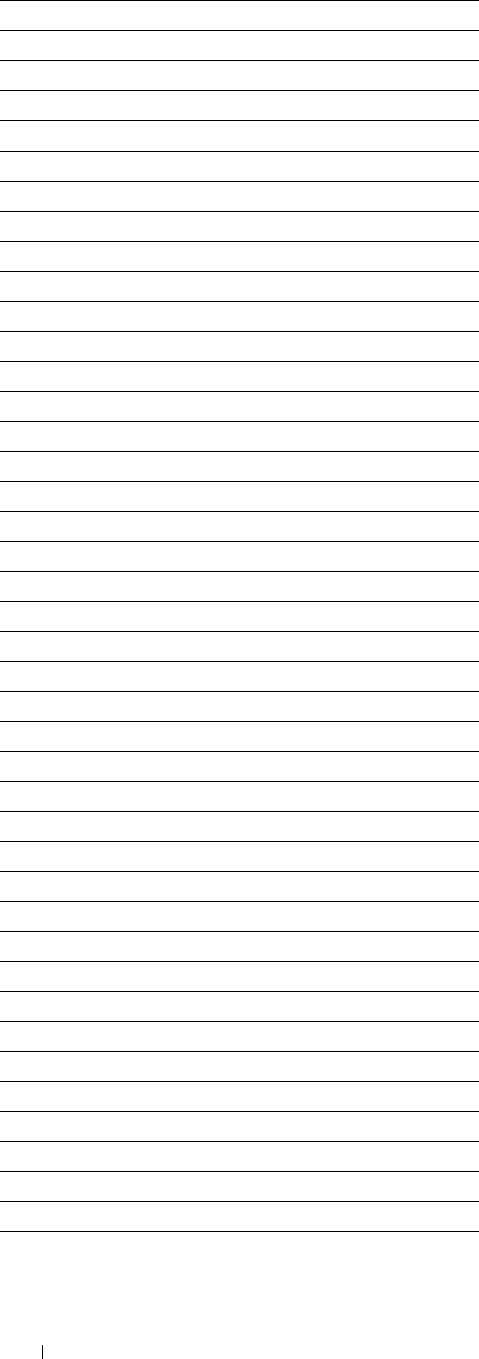
Algeria A4
Australia A4
Austria A4
Belgium A4
Bulgaria A4
Canada Letter
Colombia Letter
Costa Rica Letter
Cyprus A4
Czech Republic A4
Denmark A4
Dominican Republic Letter
Egypt A4
Estonia A4
Finland A4
France A4
Germany A4
Greece A4
Guatemala Letter
Hungary A4
Iceland A4
Ireland A4
Italy A4
Jamaica Letter
Jordan A4
Latvia A4
Liechtenstein A4
Lithuania A4
Luxembourg A4
Malaysia A4
Malta A4
Mexico Letter
Netherlands A4
New Zealand A4
Nicaragua Letter
Norway A4
Panama Letter
Poland A4
Portugal A4
Puerto Rico Letter
Romania A4
Connecting Your Printer
68
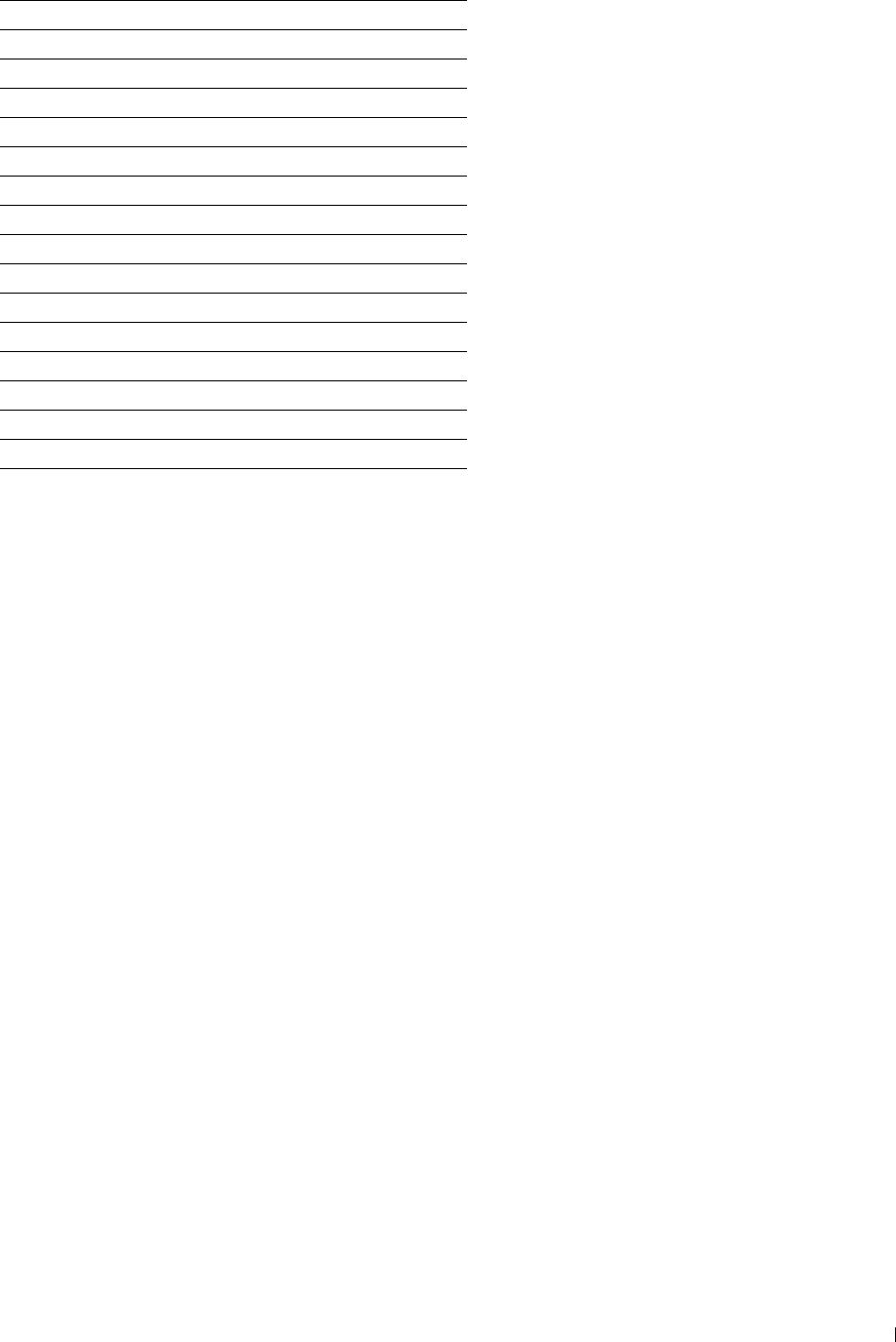
Russia A4
Saudi Arabia A4
Singapore A4
Slovakia A4
Slovenia A4
South Africa A4
Spain A4
Sweden A4
Switzerland A4
Thailand A4
Tunisia A4
Turkey A4
U.A.E. A4
United Kingdom A4
United States Letter
Unknown Letter
d
Ta p
Next
.
4
The
Setup Complete (Congratulations, setup is complete.)
screen appears.
5
Ta p
OK
.
The printer automatically restarts after tapping
OK
.
Connecting Your Printer 69

70 Connecting Your Printer
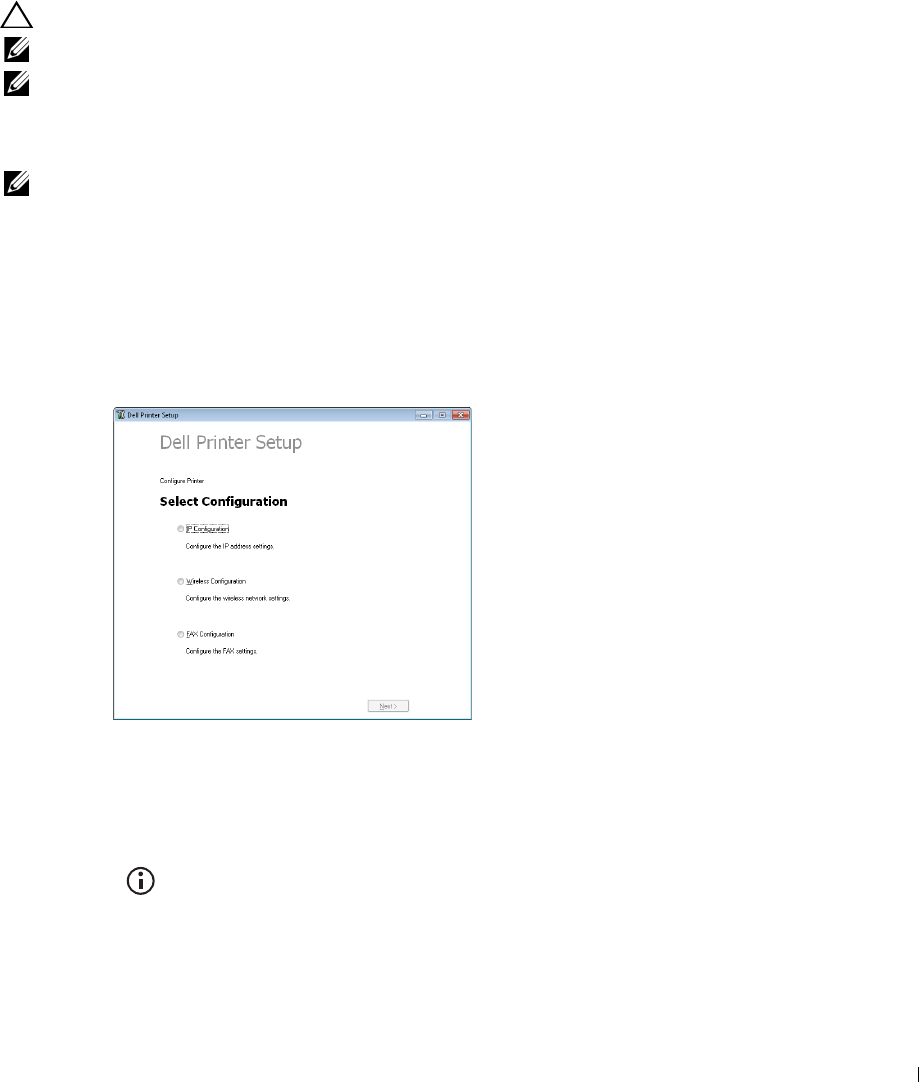
8
Setting the IP Address
Assigning an IP Address
An IP address is a unique number that consists of four sections that are delimited by a period and can include up to
three digits in each section, for example, 111.222.33.44.
You can select the IP mode from Dual Stack, IPv4, and IPv6. If your network supports both IPv4 and IPv6, select
Dual Stack.
Select the IP mode of your environment, and then set IP address, subnet mask (for IPv4 only), and gateway address.
CAUTION: Assigning an IP address that is already in use can cause network performance issues.
NOTE: Assigning an IP address is considered as an advanced function and is normally done by a system administrator.
NOTE: When you assign an IP address manually in IPv6 mode, use the Dell™ Printer Configuration Web Tool. To display the Dell
Printer Configuration Web Tool, use the link-local address. To confirm the link-local address, print a system settings report and
check the Link-Local Address under Network (Wired) or Network (Wireless).
For details about how to print a system settings report, see "Report / List."
NOTE: If the Panel Lock Control is set to Enable, you need to enter the four digit password to enter the Admin
Settings menu.
When Using the Dell Printer Setup
1
Insert the
Software and Documentation
disc provided with the printer in your computer. The
Dell Printer Setup
file launches automatically.
2
Click
Configure Printer
on the
Dell Printer Setup
window.
The
Configure Printer
window opens.
3
Click
IP Configuration
.
4
Follow the instructions displayed on the screen.
When Using the Operator Panel
For more information on using the operator panel, see
"
Operator Panel.
"
1
Press the
(Information)
button.
2
Tap t h e
Tools
tab, and then tap
Admin Settings
.
3
Ta p
Network
.
Setting the IP Address 71
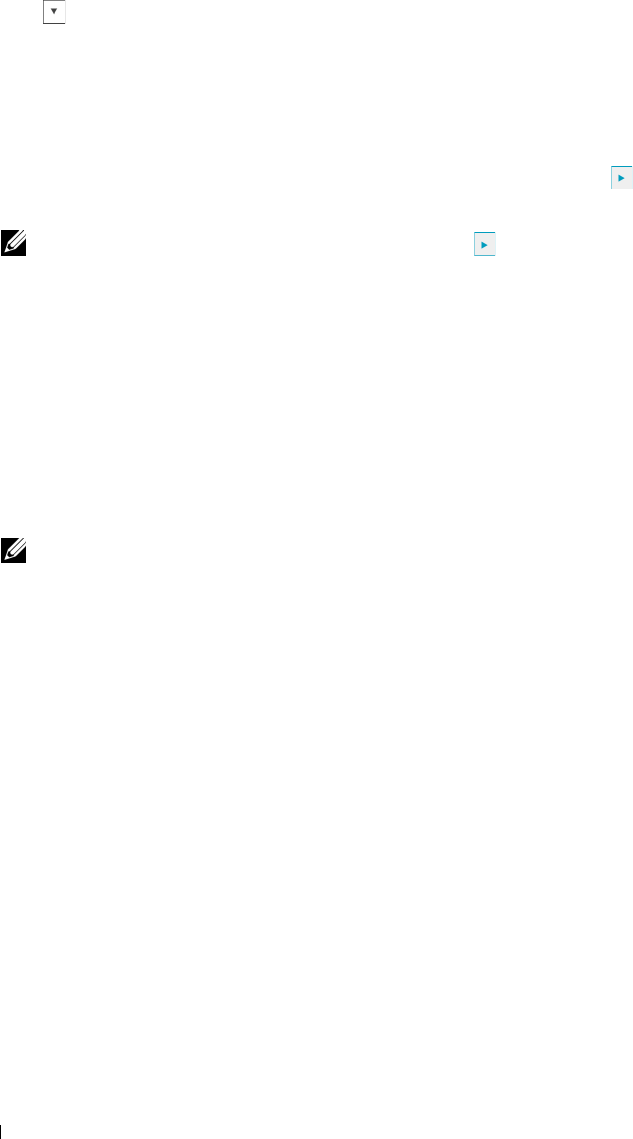
4
Do either of the following:
When connecting to network with the Ethernet cable:
Ta p
Ethernet
.
When connecting to network with the wireless adapter:
Ta p
Wireless
.
5
Ta p
IP Mode
.
6
Ta p
IPv4 Mode
, and then tap
OK
.
7
Tap until
TCP / IP
appears, and then tap
TCP / IP
.
8
Ta p
Get IP Address
.
9
Ta p
Panel
, and then tap
OK
.
10
Ta p
IP Address
.
The cursor is located at the first octet of the IP address.
11
Use the number pad to enter the first octet of the IP address, and then tap .
The cursor moves to the next digit.
NOTE: You can only enter one octet at a time and must tap after entering each octet.
12
Enter the rest of the octets, and then tap
OK
.
13
Ta p
Subnet Mask
.
14
Repeat steps 11 and 12 to set Subnet Mask.
15
Ta p
Gateway Address
.
16
Repeat steps 11 and 12 to set Gateway Address.
17
Turn off the printer, and then turn it on again.
When Using the Tool Box
1
Click
Start
→
All Programs
→
Dell Printers
→
Dell C2665dnf Color Laser Multifunction Printer
→
Tool Box
.
NOTE: For details about starting the Tool Box, see "Starting the Tool Box."
The
Tool Box
opens.
2
Click the
Printer Maintenance
tab.
3
Select
TCP/IP Settings
from the list at the left side of the page.
The
TCP/IP Settings
page appears.
4
Select the mode from
IP Address Mode
, and then enter the values in IP Address, Subnet Mask, and Gateway
Address.
5
Click
Apply New Settings
to take effect.
You can also assign the IP address to the printer when installing the printer drivers with the installer. When you use the
Network Installation
feature, and the
Get IP Address
is set to
AutoIP or DHCP
on the printer, you can set the IP
address from 0.0.0.0 to the desired IP address on the printer selection window.
Setting the IP Address 72
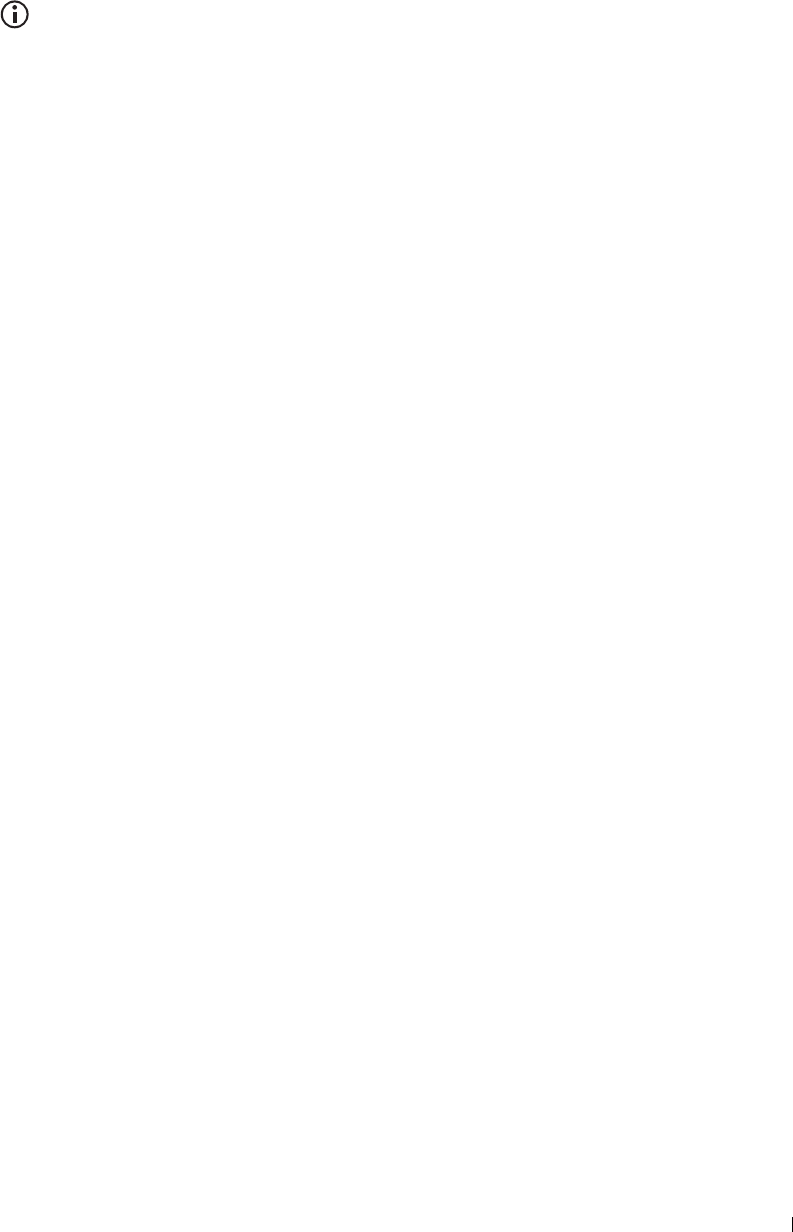
Verifying the IP Settings
You can confirm the settings by using the operator panel, printing the system settings report, or using the ping
command.
Verifying the Settings Using Operator Panel
1
Press the
(Information)
button.
2
Ta p
About This MFP
.
3
Tap t h e
Network
tab.
4
Verify the IP address displayed in
IP(v4) Address
.
Verifying the Settings Using System Settings Report
1
Print the system settings report.
For details about how to print a system settings report, see "Report / List."
2
Verify the correct IP address, subnet mask, and gateway address are listed in the system settings report under
Network (Wired)
or
Network (Wireless)
.
If the IP address shows
0.0.0.0
(the factory default), an IP address has not been assigned. To assign one for your
printer, see "Assigning an IP Address."
Verifying the Settings Using Ping Command
Ping the printer and verify that it responds. For example, at a command prompt on a network computer, type ping
followed by the new IP address (for example, 192.168.0.11):
ping 192.168.0.11
If the printer is active on the network, you will receive a reply.
Setting the IP Address 73

74 Setting the IP Address
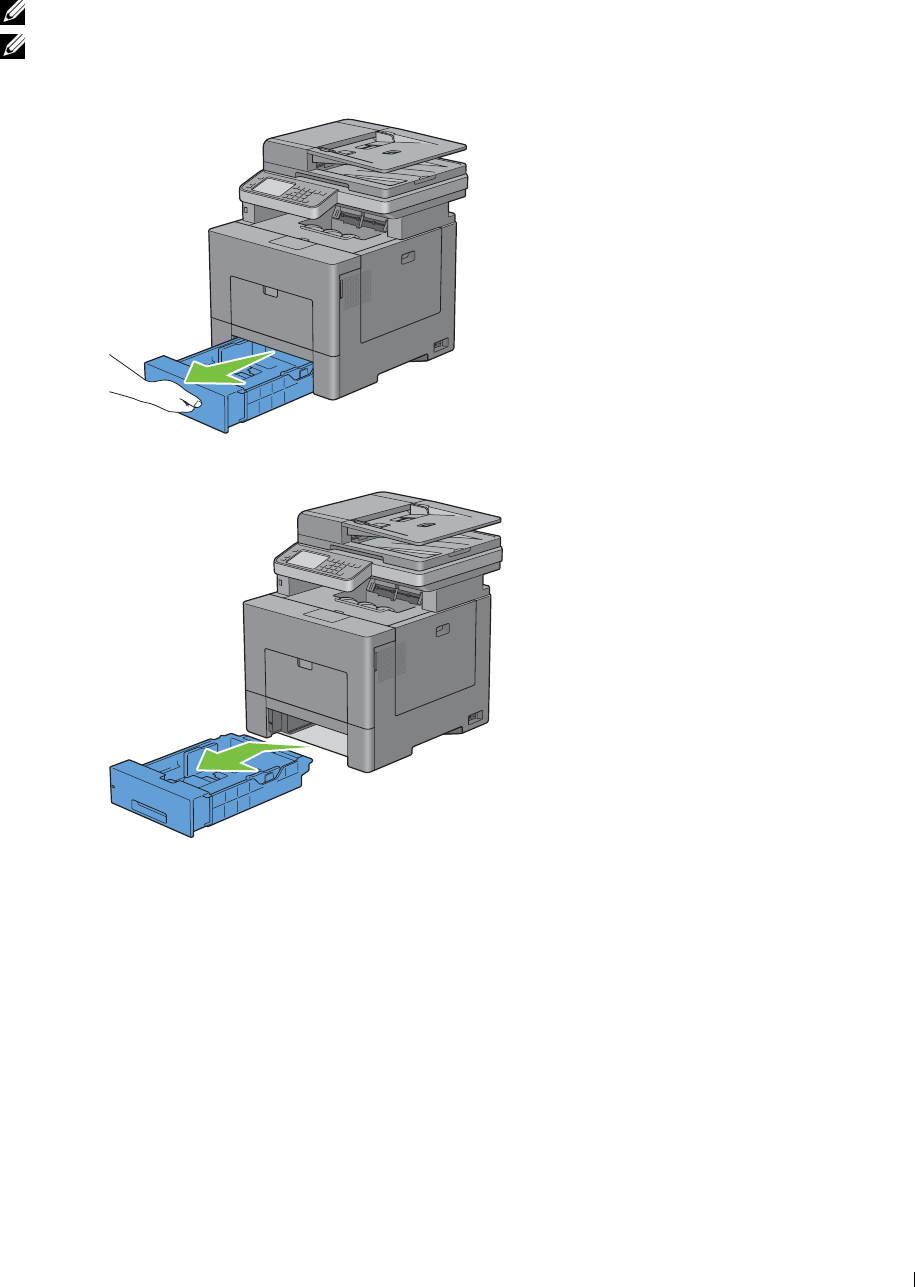
9
1
2
Loading Paper
NOTE: To avoid paper jams, do not remove the tray while printing is in progress.
NOTE: The Software and Documentation disc also contains video instructions. On Dell Printer Setup, click Installation Video.
Pull the tray out of the printer about 200 mm.
Hold the tray with both hands, and remove it from the printer.
Loading Paper 75
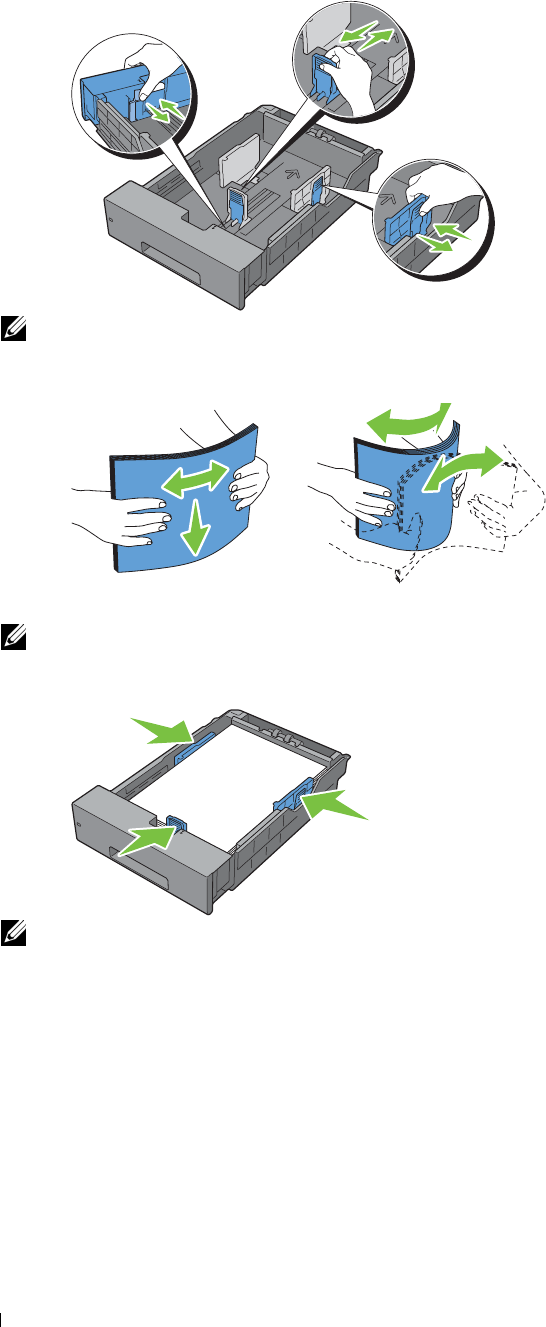
3
4
Adjust the paper guides.
NOTE: Extend the front side of the tray when you load Legal-size paper.
Before loading the print media, flex the sheets and fan them. Straighten the edges of the stack on a level surface.
5
Load the print media into the tray with the recommended print side facing up.
NOTE: Do not exceed the maximum fill line in the tray. Overfilling the tray may cause paper jams.
6
Align the width guides against the edges of the paper.
NOTE: When loading user-specified print media, adjust the width guides and slide the extendable part of the tray by
pinching the length guide and sliding it until it rests lightly against the edge of the paper.
Loading Paper
76
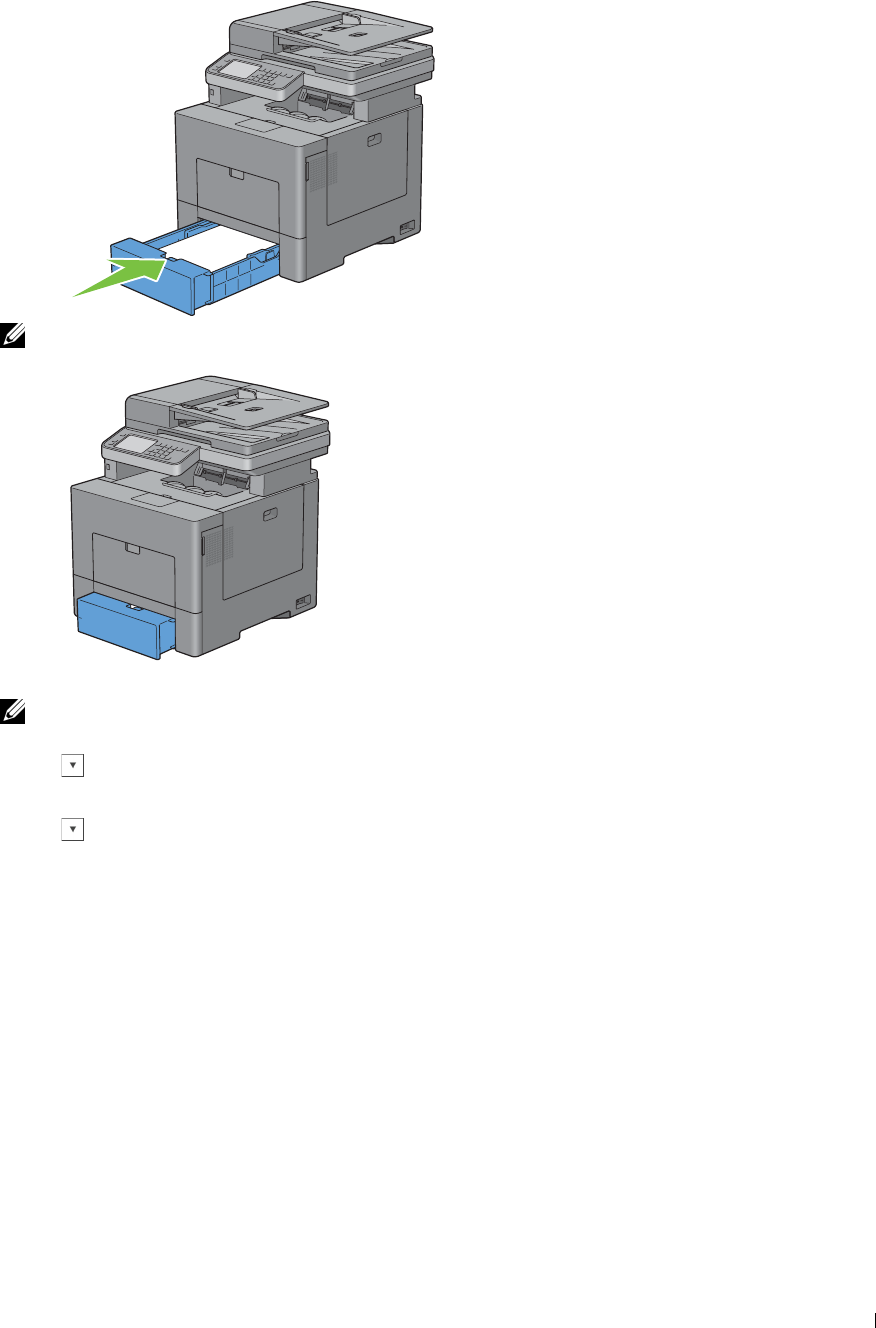
7
After confirming that the guides are securely adjusted, insert the tray into the printer.
NOTE: If the front side of the tray is extended, the tray protrudes when it is inserted into the printer.
8
On the touch panel, tap
Size
.
NOTE: Set the same paper size and type as the actual paper being loaded. An error may occur if the paper size or type
setting is different from the loaded paper.
9
Select until the desired paper size appears, and then select the desired paper size.
10
Ta p
Type
.
11
Select until the desired paper type appears, and then select the desired paper size.
12
Select
OK.
Loading Paper 77

78 Loading Paper
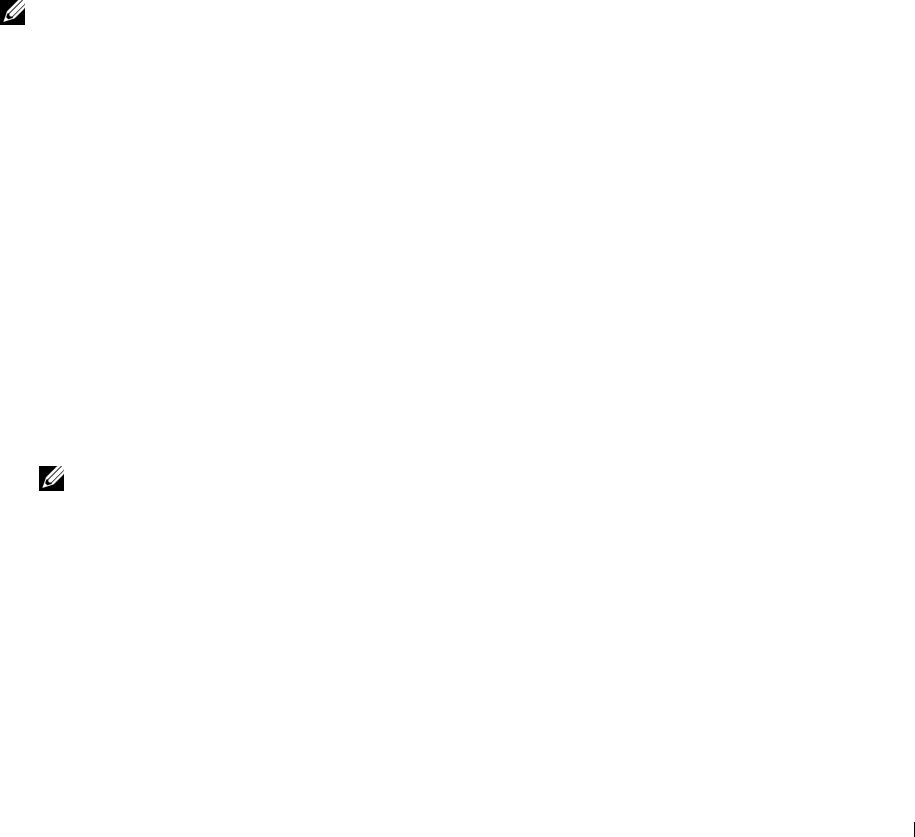
10
Installing Printer Drivers on Windows® Computers
Identifying Printer Driver Pre-install Status
Before installing the printer driver on your computer, check the IP address of your printer by performing one of the
procedures in "Verifying the IP Settings."
Changing the firewall settings before installing your printer
If you are running one of the following operating systems, you must change the firewall settings before installing the
Dell printer software:
•Microsoft
®
Windows XP
•Windows Vista
®
•Windows 7
•Windows 8
•Windows Server
®
2008
• Windows Server 2008 R2
• Windows Server 2012
NOTE: For Windows XP, Service Pack 2 or 3 must be installed.
The following procedure uses Windows 7 as an example.
1
Insert the
Software and Documentation
disc into your computer.
2
Click
Start
→
Control Panel
.
3
Select
System and Security
.
4
Click
Allow a program through Windows Firewall
.
5
Click
Change settings
→
Allow another program
.
6
Check
Browse
.
7 D:\setup_assist.exe
(where D is the drive letter of the optical drive) in the
File name
text box, and then
click
Open
.
8
Click
Add
, and then click
OK
.
Inserting the Software and Documentation Disc
1
Insert the
Software and Documentation
disc into your computer and click
setup_assist.exe
to start
Dell Printer
Setup
.
NOTE: If the Software and Documentation disc does not launch automatically, follow the procedure below.
For Windows XP, Windows Server 2008, and Windows Server 2008 R2
Click
start
→
Run
, enter
D:\setup_assist.exe
(where D is the drive letter of the optical drive) in the Run dialog
box, and then click
OK
.
For Windows Vista and Windows 7
Click
Start
→
All Programs
→
Accessories
→
Run
, enter
D:\setup_assist.exe
(where D is the drive letter of
the optical drive) in the Run dialog box, and then click
OK
.
Installing Printer Drivers on Windows® Computers 79

For Windows 8 and Windows Server 2012
Point to the top or bottom right corner of the screen, and then click
Search
→
Ty p e
Run
in the search box, click
Apps
, and
then click
Run
→
Ty p e
D:\setup_assist.exe
(where D is the drive letter of the optical drive), and then click
OK
.
Direct Connection Setup
For installing PCL, PS and Fax printer driver
1
In the
Dell Printer Setup
window, click
Install Printer Driver and Software
to launch the installation software.
2
Select
Personal Installation
, and then click
Next
.
3
Follow the on-screen instructions to connect the computer and the printer with a USB cable, and then turn the
printer on.
The Plug and Play installation starts and the installation software proceeds to the next page automatically.
NOTE: If the installation software does not automatically proceed to the next page, click Install.
4
Select either
Typical Installation (recommended)
or
Custom Installation
from the installation wizard, and then
click
Install
. If you select
Custom Installation
, you can select the specific software you want to install.
5
If you agree to the terms of the
Environmental Information Notice
, select
Use duplex printing
check box, and
click
Install
to continue the installation.
6
Click
Finish
to exit the wizard when the
Ready to Print!
screen appears.
If you want to verify installation, click
Print Test Page
before clicking
Finish
.
Personal Installation
A personal printer is a printer connected to your computer or a print server using a USB. If your printer is connected
to a network and not your computer, see "Network Connection Setup."
Installing Printer Drivers on Windows® Computers 80
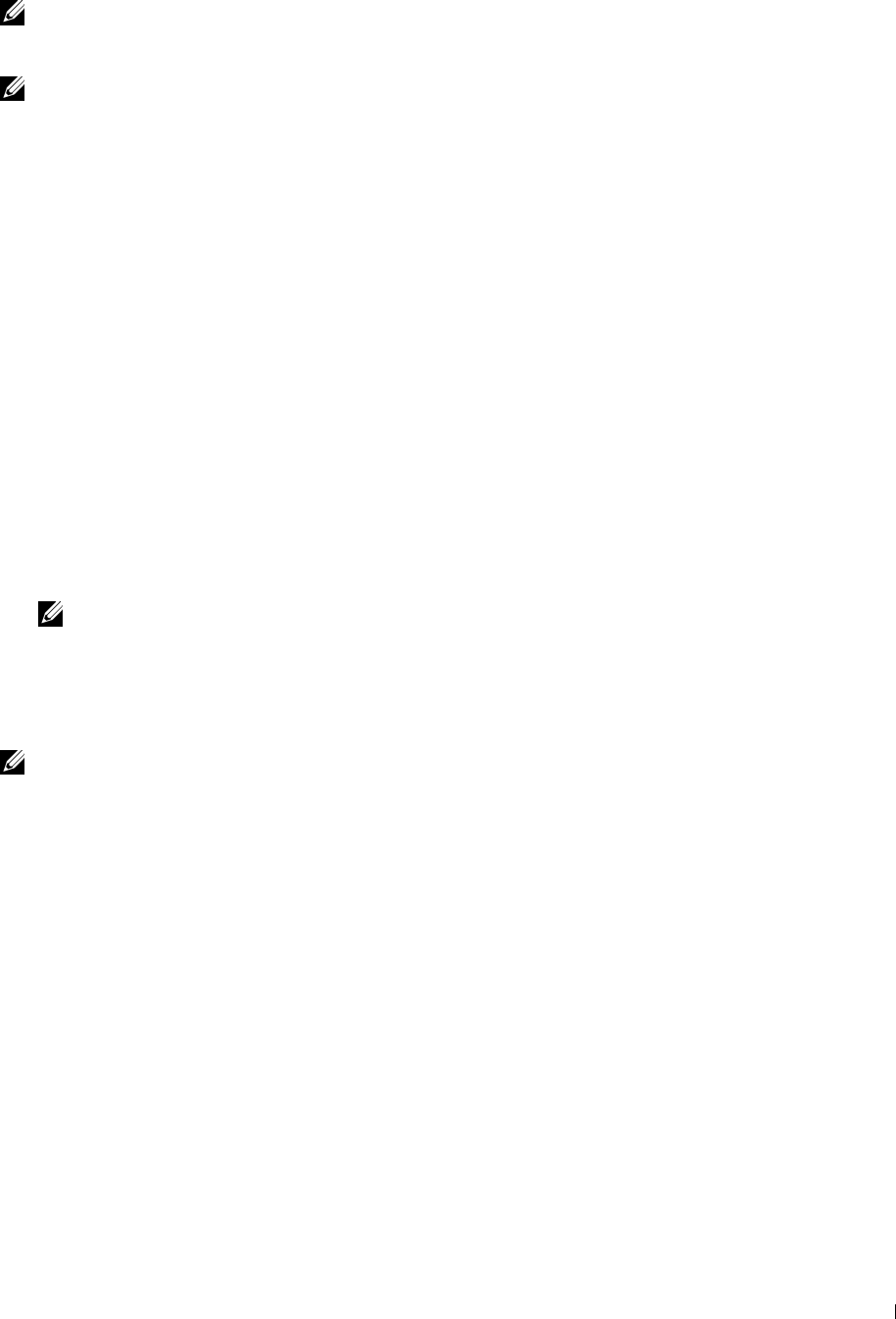
For installing XML Paper Specification (XPS) printer driver
NOTE: XPS driver is supported on the following operating systems: Windows Vista, Windows Vista 64-bit Edition, Windows
Server 2008, Windows Server 2008 64-bit Edition, Windows Server 2008 R2, Windows 7, Windows 7 64-bit Edition, Windows 8,
Windows 8 64-bit Edition, and Windows Server 2012.
NOTE: If you are using Windows Vista or Windows Server 2008, you need to install Service Pack 2 or later, and then the
Windows Platform Update (KB971644). The update (KB971644) is available for download from Windows Update.
Windows Vista or Windows Vista 64-bit Edition
1
Extract the following zip file to your desired location.
D:\Drivers\XPS\Win_7Vista\XPS-V3_C2665.zip
(where D is the drive letter of the optical drive)
2
Click
Start
→
Control Panel
→
Hardware and Sound
→
Printers
.
3
Click
Add a printer
.
4
Click
Add a local printer
.
5
Select the port connected to this product, and then click
Next
.
6
Click
Have Disk
to display the
Install From Disk
dialog box.
7
Click
Browse
, and then select the extracted folder in step 1.
8
Click
OK
.
9
Select your printer name and click
Next
.
10
To change the printer name, enter the printer name in the
Printer name
box, and then click
Next
. To use this
printer as the default printer, select the check box displayed under the
Printer name
, and then click
Next
.
Installation starts.
If the
User Account Control
dialog box appears, click
Continue
.
NOTE: If you are an administrator on the computer, click Continue; otherwise, contact your administrator to continue the
desired action.
11
As the driver installation is completed, click
Print a test page
to print a test page.
12
Click
Finish
.
Windows Server 2008 or Windows Server 2008 64-bit Edition
NOTE: You must log in as an administrator.
1
Extract the following zip file to your desired location.
D:\Drivers\XPS\Win_7Vista\XPS-V3_C2665.zip
(where D is the drive letter of the optical drive)
2
Click
Start
→
Control Panel
→
Hardware and Sound
→
Printers
.
3
Click
Add a printer
.
4
Click
Add a local printer
.
5
Select the port connected to this product, and then click
Next
.
6
Click
Have Disk
to display the
Install From Disk
dialog box.
7
Click
Browse
, and then select the extracted folder in step 1.
8
Click
OK
.
9
Select your printer name and click
Next
.
10
To change the printer name, enter the printer name in the
Printer name
box, and then click
Next
.
To use this printer as the default printer, select the
Set as the default printer
check box, and then click
Next
.
Installing Printer Drivers on Windows® Computers 81

11
If you do not share your printer, select
Do not share this printer
. If you share your printer, select
Share this printer
so that others on your network can find and use it
.
12
Click
Next
.
Installation starts.
13
As the driver installation is completed, click
Print a test page
to print a test page.
14
Click
Finish
.
Windows 7, Windows 7 64-bit Edition, or Windows Server 2008 R2
1
Extract the following zip file to your desired location.
D:\Drivers\XPS\Win_7Vista\XPS-V3_C2665.zip
(where D is the drive letter of the optical drive)
2
Click
Start
→
Devices and Printers
.
3
Click
Add a printer
.
When you use Windows Server 2008 R2, click
Add a local or network printer as an administrator
.
If the
User Account Control
dialog box appears, click
Yes
.
NOTE: If you are an administrator on the computer, click Yes; otherwise, contact your administrator to continue the
desired action.
4
Click
Add a local printer
.
5
Select the port connected to this product, and then click
Next
.
6
Click
Have Disk
to display the
Install From Disk
dialog box.
7
Click
Browse
, and then select the extracted folder in step 1.
8
Click
OK
.
9
Select your printer name and click
Next
.
10
To change the printer name, enter the printer name in the
Printer name
box, and then click
Next
.
To use this printer as the default printer, select the
Set as the default printer
check box, and then click
Next
.
11
If you do not share your printer, select
Do not share this printer
. If you share your printer, select
Share this printer
so that others on your network can find and use it
.
12
Click
Next
.
Installation starts.
13
As the driver installation is completed, click
Print a test page
to print a test page.
14
Click
Finish
.
Windows 8, Windows 8 64-bit Edition, or Windows Server 2012
1
Extract the zip file you downloaded to your desired location.
D:\Drivers\XPS\Win_8\XPS-V4_C2665.zip
(where D is the drive letter of the optical drive)
2
Under Desktop mode, right-click the bottom left corner of the screen, and then click
Control Panel
.
3
Click
Hardware and Sound
(
Hardware
for Windows Server 2012)
→
Devices and Printers
→
Add a printer
.
4
Click
Have Disk
to display the
Install From Disk
dialog box.
5
Click
Browse
, and then select the extracted folder in step 1.
6
Click
OK
.
7
Select your printer name and click
Next
.
8
To change the printer name, enter the printer name in the
Printer name
box, and then click
Next
. Installation
starts.
Installing Printer Drivers on Windows® Computers 82
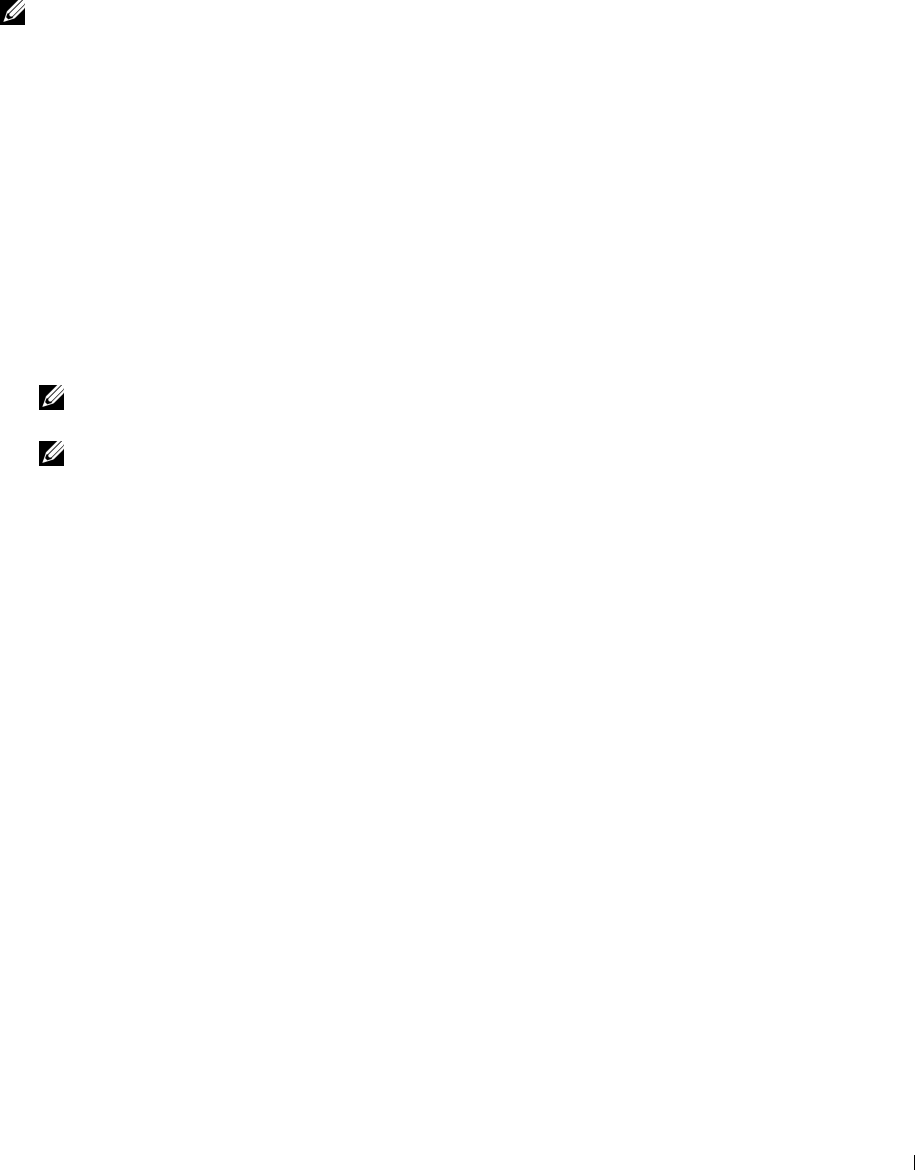
9
If you do not share your printer, select
Do not share this printer
. If you share your printer, select
Share this printer
so that others on your network can find and use it
. Click
Next
.
10
As the driver installation is completed, click
Print a test page
to print a test page. To use this printer as the default
printer, select the
Set as the default printer
check box.
11
Click
Finish
.
Network Connection Setup
NOTE: To use this printer in a Linux environment, you need to install a Linux driver. For more information on how to install and
use these, see "Installing Printer Drivers on Linux Computers (CUPS)."
Network Printer Setup on a Local Network
For installing PCL, PS and Fax printer driver
1
In the
Dell Printer Setup
window, click
Install Printer Driver and Software
to launch the installation software.
2
Select
Network Installation
, and then click
Next
.
3
Select
Local Installation
, and then click
Next
.
4
Select the printer you want to install from the printer list, and then click
Next
. If the target printer is not displayed
on the list, click
Refresh
to refresh the list or click
Add Printer
to add a printer to the list manually. You may specify
the IP address and port name at this point.
If you have installed this printer on the server computer, select the
I am setting up this printer on a server
check
box.
NOTE: When using AutoIP, 0.0.0.0 is displayed in the installer. Before you can continue, you must enter a valid IP
address.
NOTE: In some cases,
Windows Security Alert
is displayed in this step when you use Windows Vista, Windows Vista
64-bit Edition, Windows Server 2008, Windows Server 2008 64-bit Edition, Windows Server 2008 R2, Windows 7, Windows 7
64-bit Edition, Windows 8, Windows 8 64-bit Edition, Windows Server 2012. In this case, select
Unblock (Allow access
for
Windows Server 2008 R2 and Windows 7), and then continue the procedure.
5
Specify the printer settings, and then click
Next
.
a
Enter the printer name.
b
If you want to set the printer as the default printer, select the
Set this printer as default
check box.
c
If you want to install the Fax Driver, select the
FAX Driver
check box.
If you want to install the PostScript Level3 Compatible printer driver, select the
PostScript Level3
Compatible Driver
check box.
d
If you want other users on the network to access the printer, click
Advanced
check box and select
Share this
printer with other computers on the network
, and then enter a share name that users can identify.
e
If you want to restrict color printing, select the appropriate
Dell™ ColorTrack
option. Enter the password
when
Color-Password Enabled
is selected for
Dell ColorTrack
.
6
Select the software and documentation you want to install, and then click
Install
. If you want to change the
installation destination, click
Browse
and specify a new location.
7
If you agree to the terms of the
Environmental Information Notice
, select
Use duplex printing
check box, and
click
Install
to continue the installation.
8
Click
Finish
to exit the wizard when the
Ready to Print!
screen appears.
If you want to verify installation, click
Print Test Page
before clicking
Finish
.
Installing Printer Drivers on Windows® Computers 83

For installing XML Paper Specification (XPS) printer driver
NOTE: XPS driver is supported on the following operating systems: Windows Vista, Windows Vista 64-bit Edition, Windows
Server 2008, Windows Server 2008 64-bit Edition, Windows Server 2008 R2, Windows 7, Windows 7 64-bit Edition, Windows 8,
Windows 8 64-bit Edition, and Windows Server 2012.
Windows Vista or Windows Vista 64-bit Edition
1
Extract the following zip file to your desired location.
D:\Drivers\XPS\Win_7Vista\XPS-V3_C2665.zip
(where D is the drive letter of the optical drive)
2
Click
Start
→
Control Panel
→
Hardware and Sound
→
Printers
.
3
Click
Add a printer
.
4
Click
Add a network
,
wireless or Bluetooth printer
.
5
Select printer or click
The printer that I want isn't listed
.
6
Select
Add a printer using a TCP/IP address or host name
, and then click
Next
.
7
Select
TCP/IP Device
from
Device type
, and enter the IP address for
Hostname or IP address
, and then click
Next
.
If the
User Account Control
dialog box appears, click
Continue
.
NOTE: If you are an administrator on the computer, click Continue; otherwise, contact your administrator to continue the
desired action.
8
Click
Have Disk
to display the
Install From Disk
dialog box.
9
Click
Browse
, and then select the extracted folder in step 1.
10
Click
OK
.
11
Select your printer name and click
Next
.
12
To change the printer name, enter the printer name in the
Printer name
box, and then click
Next
.
To use this printer as the default printer, select the
Set as the default printer
check box, and then click
Next
.
Installation starts.
13
As the driver installation is completed, click
Print a test page
to print a test page.
14
Click
Finish
.
Windows Server 2008 or Windows Server 2008 64-bit Edition
NOTE: You must log in as an administrator.
1
Extract the following zip file to your desired location.
D:\Drivers\XPS\Win_7Vista\XPS-V3_C2665.zip
(where D is the drive letter of the optical drive)
2
Click
Start
→
Control Panel
→
Hardware and Sound
→
Printers
.
3
Click
Add a printer
.
4
Click
Add a network
,
wireless or Bluetooth printer
.
5
Select printer or click
The printer that I want isn't listed
.
When you select your printer, go to step 8.
When you click
The printer that I want isn't listed
, go to step 6.
6
Select
Add a printer using a TCP/IP address or host name
, and then click
Next
.
7
Select
TCP/IP Device
from
Device type
, and enter the IP address for
Hostname or IP address
, and then click
Next
.
If the
User Account Control
dialog box appears, click
Continue
.
Installing Printer Drivers on Windows® Computers 84
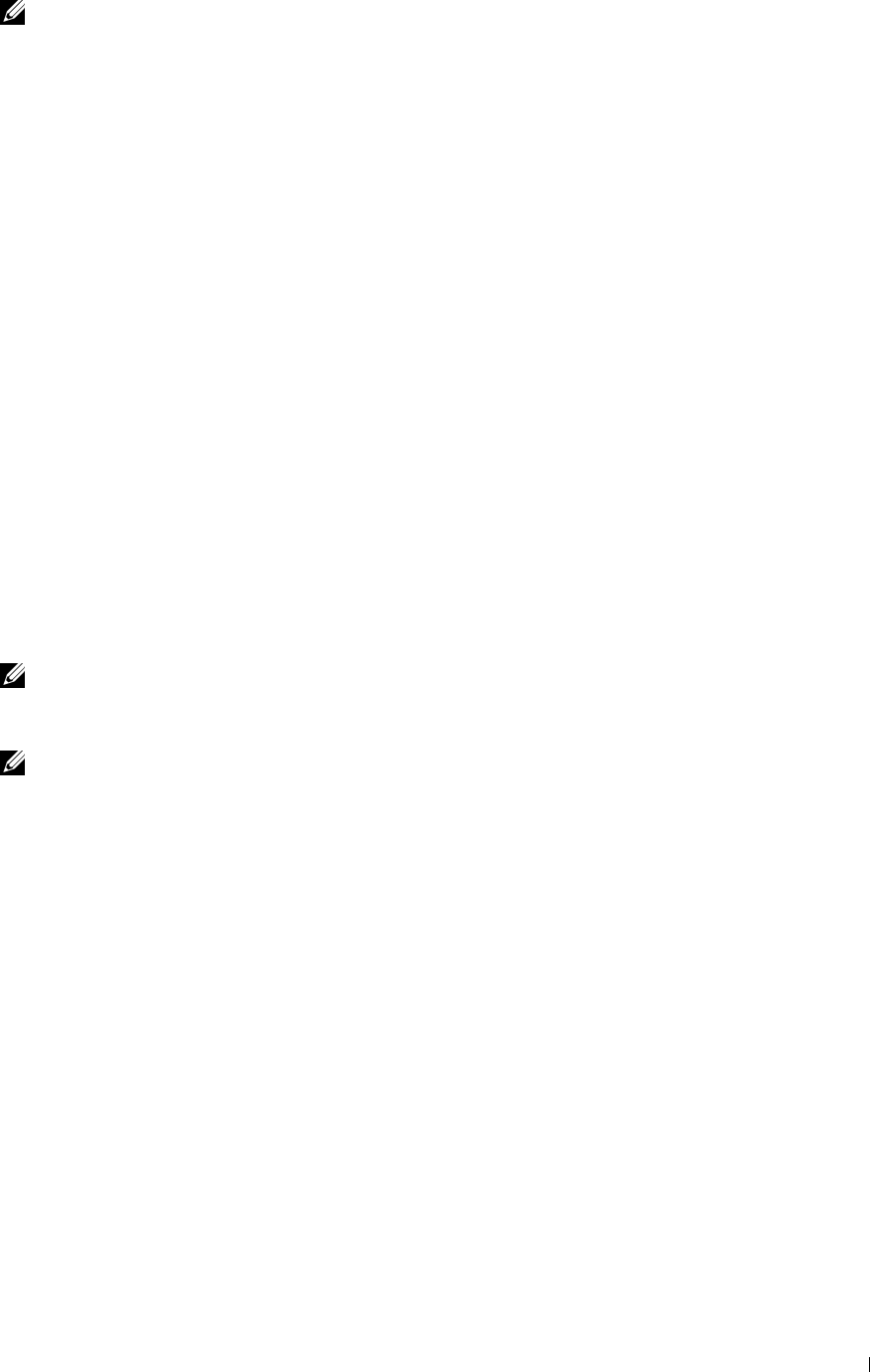
NOTE: If you are an administrator on the computer, click Continue; otherwise, contact your administrator to continue the
desired action.
8
Click
Have Disk
to display the
Install From Disk
dialog box.
9
Click
Browse
, and then select the extracted folder in step 1.
10
Click
OK
.
11
Select your printer name and click
Next
.
12
To change the printer name, enter the printer name in the
Printer name
box, and then click
Next
.
To use this printer as the default printer, select the
Set as the default printer
check box, and then click
Next
.
13
If you do not share your printer, select
Do not share this printer
. If you share your printer, select
Share this printer
so that others on your network can find and use it
.
14
Click
Next
.
Installation starts.
15
As the driver installation is completed, click
Print a test page
to print a test page.
16
Click
Finish
.
Windows Server 2008 R2
1
Extract the following zip file to your desired location.
D:\Drivers\XPS\Win_7Vista\XPS-V3_C2665.zip
(where D is the drive letter of the optical drive)
2
Click
Start
→
Devices and Printers
.
3
Click
Add a printer
.
4
Click
Add a network
,
wireless or Bluetooth printer
.
5
Select printer or click
The printer that I want isn't listed
.
NOTE: When you click The printer that I want isn't listed, Find a printer by name or TCP/IP address screen appears. Find
your printer on the screen.
If the
User Account Control
dialog box appears, click
Continue
.
NOTE: If you are an administrator on the computer, click Continue; otherwise, contact your administrator to continue the
desired action.
6
Click
Have Disk
to display the
Install From Disk
dialog box.
7
Click
Browse
, and then select the extracted folder in step 1.
8
Click
OK
.
9
Select your printer name and click
Next
.
10
To change the printer name, enter the printer name in the
Printer name
box, and then click
Next
.
To use this printer as the default printer, select the
Set as the default printer
check box, and then click
Next
.
11
If you do not share your printer, select
Do not share this printer
. If you share your printer, select
Share this printer
so that others on your network can find and use it
.
12
Click
Next
.
Installation starts.
13
As the driver installation is completed, click
Print a test page
to print a test page.
14
Click
Finish
.
Installing Printer Drivers on Windows® Computers 85

Windows 7 or Windows 7 64-bit Edition
1
Extract the following zip file to your desired location.
D:\Drivers\XPS\Win_7Vista\XPS-V3_C2665.zip
(where D is the drive letter of the optical drive)
2
Click
Start
→
Devices and Printers
.
3
Click
Add a printer
.
4
Click
Add a network
,
wireless or Bluetooth printer
.
5
Select printer or click
The printer that I want isn't listed
.
When you select your printer, go to step 8.
When you click
The printer that I want isn't listed
, go to step 6.
6
Select
Add a printer using a TCP/IP address or host name
, and then click
Next
.
7
Select
TCP/IP Device
from
Device type
, and enter the IP address for
Hostname or IP address
, and then click
Next
.
If the
User Account Control
dialog box appears, click
Yes
.
NOTE: If you are an administrator on the computer, click Yes; otherwise, contact your administrator to continue the
desired action.
8
Click
Have Disk
to display the
Install From Disk
dialog box.
9
Click
Browse
, and then select the extracted folder in step 1.
10
Click
OK
.
11
Select your printer name and click
Next
.
12
To change the printer name, enter the printer name in the
Printer name
box, and then click
Next
.
To use this printer as the default printer, select the
Set as the default printer
check box, and then click
Next
.
13
If you do not share your printer, select
Do not share this printer
. If you share your printer, select
Share this printer
so that others on your network can find and use it
.
14
Click
Next
.
Installation starts.
15
As the driver installation is completed, click
Print a test page
to print a test page.
16
Click
Finish
.
Windows 8, Windows 8 64-bit Edition, or Windows Server 2012
1
Extract the zip file you downloaded to your desired location.
D:\Drivers\XPS\Win_8\XPS-V4_C2665.zip
(where D is the drive letter of the optical drive)
2
Under Desktop mode, right-click the bottom left corner of the screen, and then click
Control Panel
.
3
Click
Hardware and Sound
(
Hardware
for Windows Server 2012)
→
Devices and Printers
→
Add a printer
.
4
Click
Have Disk
to display the
Install From Disk
dialog box.
5
Click
Browse
, and then select the extracted folder in step 1.
6
Click
OK
.
7
Select your printer name and click
Next
.
8
To change the printer name, enter the printer name in the
Printer name
box, and then click
Next
. Installation
starts.
9
If you do not share your printer, select
Do not share this printer
. If you share your printer, select
Share this printer
so that others on your network can find and use it
. Click
Next
.
Installing Printer Drivers on Windows® Computers 86
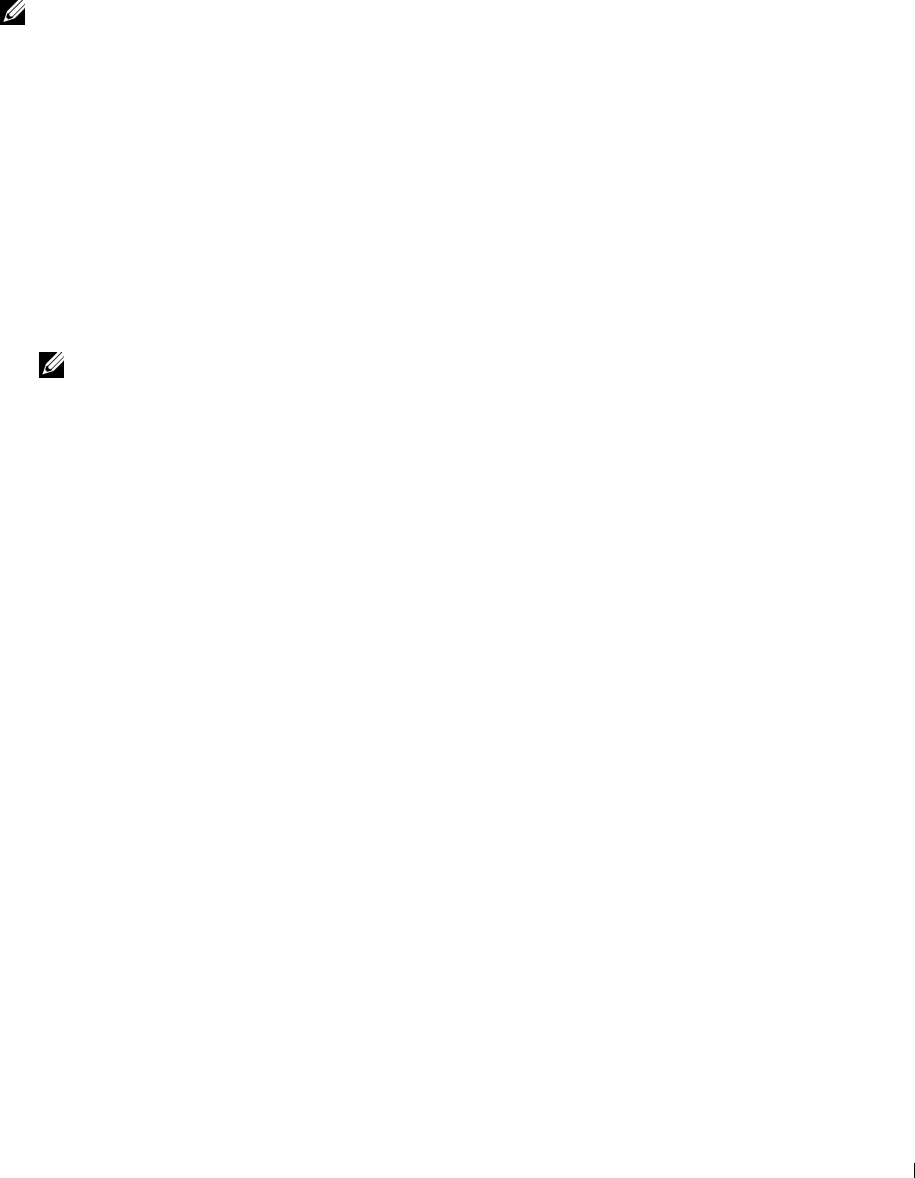
10
As the driver installation is completed, click
Print a test page
to print a test page. To use this printer as the default
printer, select the
Set as the default printer
check box.
11
Click
Finish
.
Use the Dell Printer Configuration Web Tool to monitor the status of your network printer without leaving your
desk. You can view and/or change the printer settings, monitor toner level, and acknowledge the timing of ordering
replacement consumables. You can click the Dell supplies link for ordering supplies.
NOTE: The
Dell Printer Configuration Web Tool
is not available when the printer is directly connected to a computer or a
print server.
To launch the Dell Printer Configuration Web Tool, type the printer's IP address in your web browser. The printer
configuration appears on the screen.
You can set up the Dell Printer Configuration Web Tool to send you an e-mail when the printer needs supplies or
intervention.
To set up e-mail alerts:
1
Launch the
Dell Printer Configuration Web Tool
.
2
Click
E-Mail Server Settings Overview
link.
3
Under
E-Mail Server Settings
, enter the
Primary SMTP Gateway
,
Reply Address
, and your or key operator's e-mail
address in the e-mail list box.
4
Click
Apply New Settings
.
NOTE:
Connection pending until printer sends an alert
is displayed on the SMTP server until an error occurs.
Installing Printer Drivers on Windows® Computers 87

Setting Up for Shared Printing
You can share your new printer on the network using the
Software and Documentation
disc that comes with your
printer, or using Microsoft® point-and-print or peer-to-peer method. However, if you use one of the Microsoft
methods, some features, such as the status monitor and other printer utilities, installed with the
Software and
Documentation
disc, may not be available.
If you want to use the printer on a network, share the printer and install its drivers on all the computers on the
network.
NOTE: You need to purchase an Ethernet cable for shared printing.
Specifying the Shared Settings of the Printer
Windows XP, Windows XP 64-bit Edition, Windows Server 2003, or Windows Server 2003 x64 Edition
1
Click
start
→
Printers and Faxes
.
2
Right-click the printer icon and select
Properties
.
3
On the
Sharing
tab, select the
Share this printer
check box, and then type a name in the
Share name
text box.
4
Click
Additional Drivers
and select the operating systems of all network clients that print to the printer.
5
Click
OK
.
If you are missing files, you are prompted to insert the server operating system CD.
Windows Vista or Windows Vista 64-bit Edition
1
Click
Start
→
Control Panel
→
Hardware and Sound
→
Printers
.
2
Right-click the printer icon and select
Sharing
.
3
Click
Change sharing options
.
The message
Windows needs your permission to continue
appears.
4
Click
Continue
.
5
Select the
Share this printer
check box, and then type a name in the
Share name
text box.
6
Click
Additional Drivers
and select the operating systems of all network clients that print to the printer.
7
Click
OK
.
Windows Server 2008 or Windows Server 2008 64-bit Edition
1
Click
Start
→
Control Panel
→
Printers
.
2
Right-click the printer icon and select
Sharing
.
3
Click
Change Sharing Options
if exists.
4
Select the
Share this printer
check box, and then type a name in the
Share name
text box.
5
Click
Additional Drivers
and select the operating systems of all network clients that print to the printer.
6
Click
OK
.
Windows 7, Windows 7 64-bit Edition, or Windows Server 2008 R2
1
Click
Start
→
Devices and Printers
.
2
Right-click the printer icon and select
Printer properties
.
3
On the
Sharing
tab, click
Change Sharing Options
if exists.
Select the
Share this printer
check box, and then type a name in the
Share name
text box.
Installing Printer Drivers on Windows® Computers 88
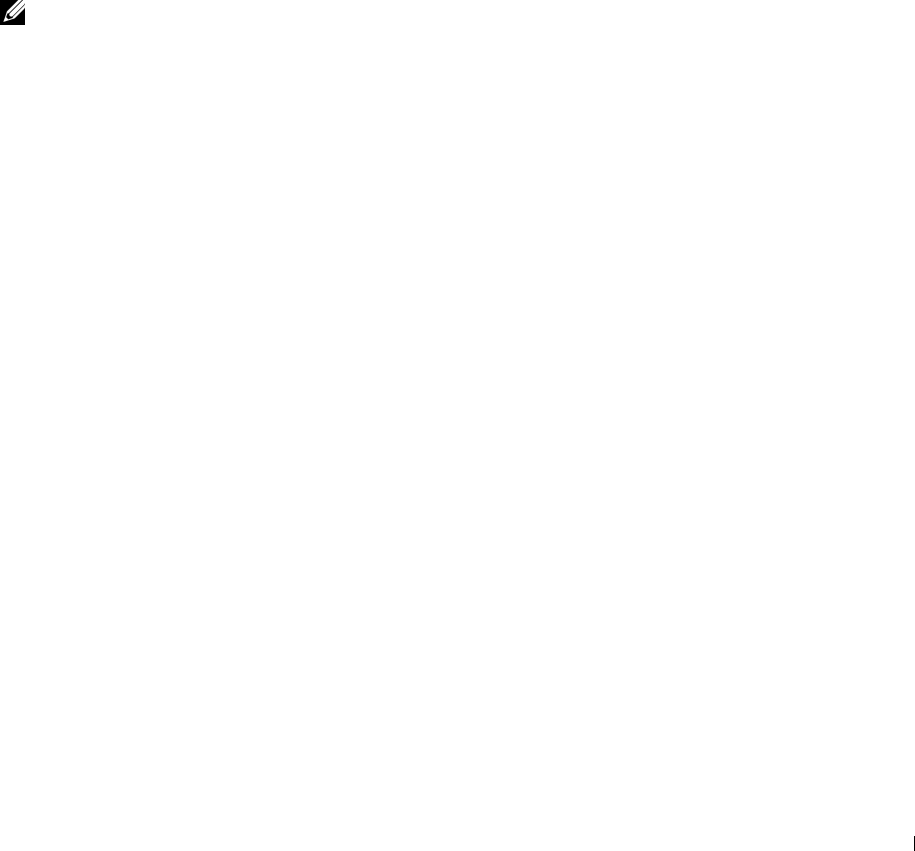
4
Click
Additional Drivers
and select the operating systems of all network clients that print to the printer.
5
Click
Apply
, and then click
OK
.
Windows 8, Windows 8 64-bit Edition, or Windows Server 2012
1
Under Desktop mode, right-click the bottom left corner of the screen, and then click
Control Panel
→
Hardware
and Sound
(
Hardware
for Windows Server 2012)
→
Devices and Printers
.
2
Right-click the printer icon and select
Printer properties
.
3
On the
Sharing
tab, click
Change Sharing Options
if exists.
4
Select the
Share this printer
check box, and then type a name in the
Share name
text box.
5
Click
Additional Drivers
and select the operating systems of all network clients using this printer.
6
Click
Apply
, and then click
OK
.
To confirm that the printer is properly shared:
• Ensure that the printer object in the
Printers
,
Printers and Faxes
, or
Devices and Printers
folder is shared. The
shared icon is shown under the printer icon.
•Browse
Network
or
My Network Places
. Find the host name of the server and the shared name you assigned to the
printer.
Now that the printer is shared, you can install the printer on network clients using the point and print method or the
peer-to-peer method.
NOTE: If the OS bit editions (32/64 bit edition) differ between a print server and a client computer, you need to manually add the
printer driver for the client computer edition on the server. Otherwise, the printer driver cannot be installed on the client
computer using the point and print or peer-to-peer method. For example, if the print server runs on Windows XP 32-bit edition,
while the client computer runs on Windows 7 64-bit edition, follow the procedures below to additionally install the printer driver
for 64-bit client on the 32-bit server.
a
Click
Additional Drivers
on the screen for sharing printers.
For details about how to display this screen, see "Specifying the Shared Settings of the Printer."
b
Select the
x64
check box, and then click
OK
.
c
Insert the
Software and Documentation
disc into your computer.
d
Click
Browse
to specify the folder that contains the 64-bit OS driver, and then click
OK
.
Installation starts.
Point and Print
Point and Print is a Microsoft Windows technology that allows you to connect to a remote printer. This feature
automatically downloads and installs the printer driver.
Windows XP, Windows XP 64-bit Edition, Windows Server 2003, or Windows Server 2003 x64 Edition
1
On the Windows desktop of the client computer, double-click
My Network Places
.
2
Locate the host name of the server computer, and then double-click the host name.
3
Right-click the shared printer name, and then click
Connect
.
Installing Printer Drivers on Windows® Computers 89
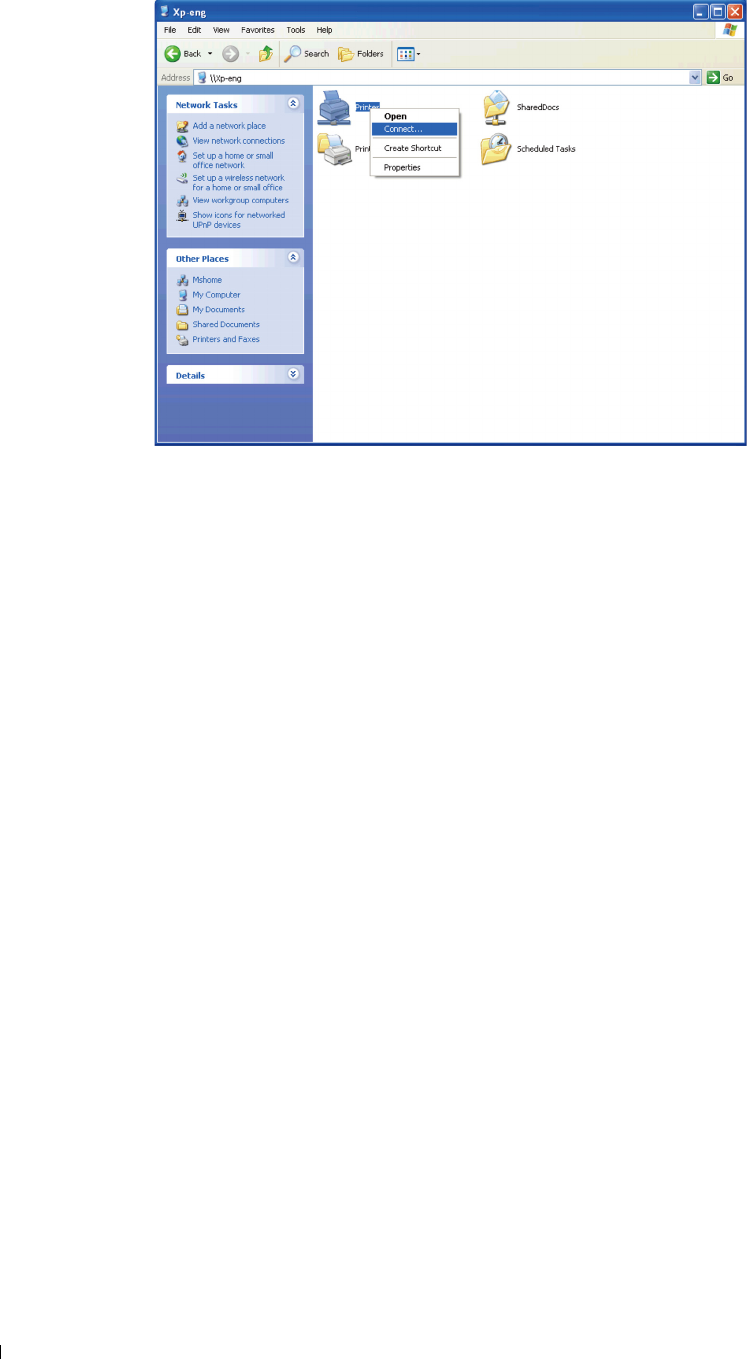
Wait for the driver information to be copied from the server computer to the client computer, and for a new printer
object to be added to the
Printers and Faxes
folder. The copy time varies, based on network traffic and other
factors.
4
Close
My Network Places
.
5
Print a test page to verify installation.
a
Click
start
→
Printers and Faxes
.
b
Select the printer you just created.
c
Click
File
→
Properties
.
d
On the
General
tab, click
Print Test Page
.
When a test page prints successfully, installation is complete.
Windows Vista or Windows Vista 64-bit Edition
1
On the Windows desktop of the client computer, click
Start
→
Network
.
2
Locate the host name of the server computer, and then double-click the host name.
3
Right-click the shared printer name, and then click
Connect
.
4
Click
Install driver
.
5
Click
Continue
in the
User Account Control
dialog box.
6
Wait for the driver information to be copied from the server computer to the client computer, and for a new printer
object to be added to the Printers folder. The time this takes varies, based on network traffic and other factors.
7
Print a test page to verify installation.
a
Click
Start
→
Control Panel
→
Hardware and Sound
.
b
Select
Printers
.
c
Right-click the printer you just created and click
Properties
.
d
On the
General
tab, click
Print Test Page
.
When a test page prints successfully, installation is complete.
Installing Printer Drivers on Windows® Computers 90

Windows Server 2008 or Windows Server 2008 64-bit Edition
1
On the Windows desktop of the client computer, click
Start
→
Network
.
2
Locate the host name of the server computer, and then double-click the host name.
3
Right-click the shared printer name, and then click
Connect
.
4
Click
Install driver
.
5
Wait for the driver information to be copied from the server computer to the client computer, and for a new printer
object to be added to the
Printers
folder. The time this takes varies, based on network traffic and other factors.
6
Print a test page to verify installation.
a
Click
Start
→
Control Panel
.
b
Select
Printers
.
c
Right-click the printer you just created and select
Properties
.
d
On the
General
tab, click
Print Test Page
.
When a test page prints successfully, installation is complete.
Windows 7, Windows 7 64-bit Edition, or Windows Server 2008 R2
1
On the Windows desktop of the client computer, click
Start
→
your user name
→
Network
(
Start
→
Network
for
Windows Server 2008 R2).
2
Locate the host name of the server computer, and then double-click the host name.
3
Right-click the shared printer name, and then click
Connect
.
4
Click
Install driver
.
5
Wait for the driver information to be copied from the server computer to the client computer, and for a new printer
object to be added to the
Devices and Printers
folder. The time this takes varies, based on network traffic and other
factors.
6
Print a test page to verify installation.
a
Click
Start
→
Devices and Printers
.
b
Right-click the printer you just created and select
Printer properties
.
c
On the
General
tab, click
Print Test Page
.
When a test page prints successfully, installation is complete.
Windows 8, Windows 8 64-bit Edition, or Windows Server 2012
1
Point to the top or bottom right corner of the screen, and then click
Search
→
Ty p e
Network
in the search box,
click
Apps
, and then click
Network
.
2
Locate the host name of the server computer, and then double-click the host name.
3
Right-click the shared printer name, and then click
Connect
.
4
Click
Install driver
.
5
Wait for the driver information to be copied from the server computer to the client computer, and for a new printer
object to be added to the
Devices and Printers
folder. The time this takes varies, based on network traffic and other
factors.
6
Print a test page to verify installation.
a
Under Desktop mode, right-click the bottom left corner of the screen, and then click
Control Panel
→
Hardware and Sound
(
Hardware
for Windows Server 2012)
→
Devices and Printers
.
b
Right-click the printer you just created and select
Printer properties
.
Installing Printer Drivers on Windows® Computers 91
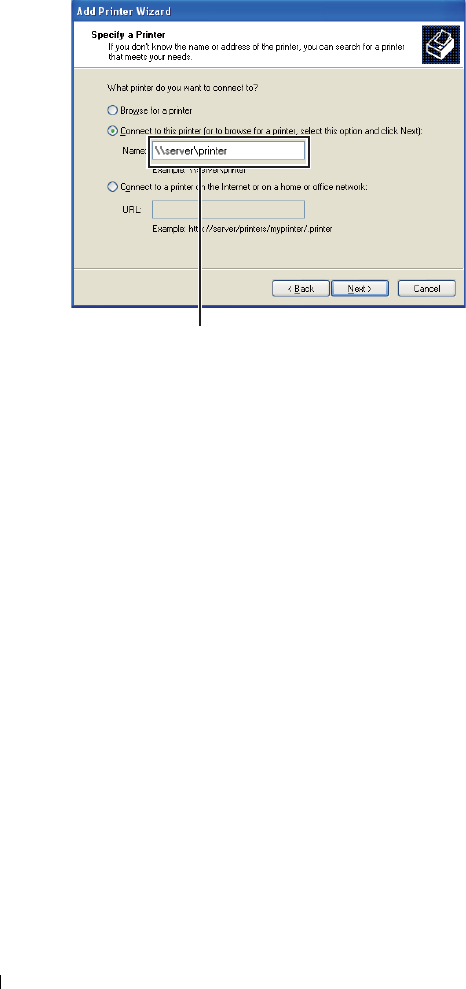
c
On the
General
tab, click
Print Test Page
.
When a test page is printed successfully, installation is complete.
Peer-to-Peer
If you use the peer-to-peer method, the printer driver is fully installed on each client computer. Network clients
retain control of driver modifications. The client computer handles the print job processing.
Windows XP, Windows XP 64-bit Edition, Windows Server 2003, or Windows Server 2003 x64 Edition
1
Click
start
→
Printers and Faxes
.
2
Click
Add a Printer
.
3
Click
Next
.
4
Select
A network printer, or a printer attached to another computer
, and then click
Next
. If the printer is not
listed, type the path to the printer in the text box.
For example:\\<server host name>\<shared printer name>
The server host name is the name of the server computer that identifies it on the network. The shared printer
name is the name assigned during the server installation process.
5
Click
Browse for a printer
, and then click
Next
.
If this is a new printer, you may be prompted to install a printer driver. If no system driver is available, you need to
specify the path to available drivers.
6
Select
Yes
if you want this printer to be set as the default printer, and then click
Next
.
If you want to verify installation, click
Yes
to print a test page.
7
Click
Finish
.
When a test page prints successfully, installation is complete.
Installing Printer Drivers on Windows® Computers 92
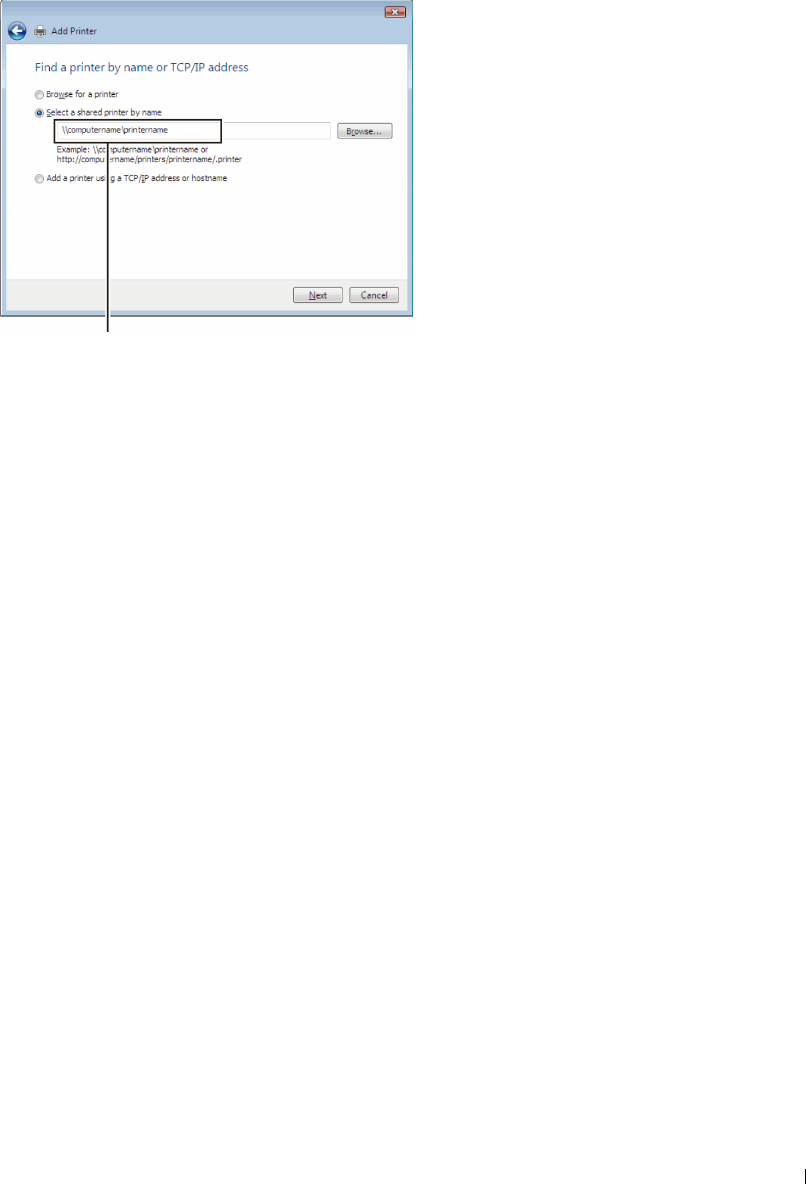
Windows Vista or Windows Vista 64-bit Edition
1
Click
Start
→
Control Panel
→
Hardware and Sound
→
Printers
.
2
Click
Add a Printer
to launch the
Add Printer
wizard.
3
Select
Add a network
,
wireless or Bluetooth printer
, and then click
Next
. If the printer is listed, select the printer
and click
Next
, or select
The printer that I want isn't listed
and type in the path of the printer in the
Select a
shared printer by name
text box and click
Next
.
For example:\\<server host name>\<shared printer name>
The server host name is the name of the server computer that identifies it on the network. The shared printer
name is the name assigned during the server installation process.
If this is a new printer, you may be prompted to install a printer driver. If no system driver is available, you need to
specify the path to available drivers.
4
Select
Yes
if you want this printer to be set as the default printer, and then click
Next
.
5
If you want to verify installation, click
Print a test page
.
6
Click
Finish
.
When a test page prints successfully, installation is complete.
Windows Server 2008 or Windows Server 2008 64-bit Edition
1
Click
Start
→
Control Panel
→
Printers
.
2
Click
Add a Printer
.
3
Select
Add a network
,
wireless or Bluetooth printer
, and then click
Next
. If the printer is listed, select the printer
and click
Next
, or select
The printer that I want isn't listed
and type the path to the printer in the
Select a shared
printer by name
text box and click
Next
.
For example:
\\<server host name>\<shared printer name>
The server host name is the name of the server computer that identifies it on the network. The shared printer
name is the name assigned during the server installation process.
If this is a new printer, you may be prompted to install a printer driver. If no system driver is available, then you will
need to provide a path to available drivers.
4
Select
Yes
if you want this printer to be set as the default printer, and then click
Next
.
5
Click
Print a test page
if you want to verify installation.
6
Click
Finish
.
When a test page prints successfully, installation is complete.
Installing Printer Drivers on Windows® Computers 93

Windows 7, Windows 7 64-bit Edition, or Windows Server 2008 R2
1
Click
Start
→
Devices and Printers
.
2
Click
Add a Printer
.
3
Select
Add a network, wireless or Bluetooth printer
. If the printer is listed, select the printer and click
Next
, or
select
The printer that I want isn't listed
. Click
Select a shared printer by name
and type in the path of the printer
in the text box, and then click
Next
.
For example:
\\<server host name>\<shared printer name>
The server host name is the name of the server computer that identifies it to the network. The shared printer name
is the name assigned during the server installation process.
If this is a new printer, you may be prompted to install a printer driver. If no system driver is available, then you will
need to provide the path to the available driver.
4
Confirm the printer name, and then click
Next
.
5
Select
Yes
if you want this printer to be set as the default printer, and then click
Next
.
6
Click
Print a test page
if you want to verify installation.
7
Click
Finish
.
When a test page prints successfully, installation is complete.
Windows 8, Windows 8 64-bit Edition, or Windows Server 2012
1
Under Desktop mode, right-click the bottom left corner of the screen, and then click
Control Panel
→
Hardware
and Sound
(
Hardware
for Windows Server 2012)
→
Devices and Printers
.
2
Click
Add a Printer
to launch the
Add Printer
wizard.
3
If the printer is listed, select the printer and click
Next
, or select
The printer that I want isn't listed
. Click
Select a
shared printer by name
and type in the path of the printer in the text box, and then click
Next
.
For example:
\\<server host name>\<shared printer name>
The server host name is the name of the server computer that identifies it to the network. The shared printer name
is the name assigned during the server installation process.
If this is a new printer, you may be prompted to install a printer driver. If no system driver is available, then you will
need to provide the path to the available driver.
4
Confirm the printer name, and then click
Next
.
5
Select
Yes
if you want this printer to be set as the default printer, and then click
Next
.
6
Click
Print a test page
if you want to verify installation.
7
Click
Finish
.
When a test page is printed successfully, installation is complete.
Installing Printer Drivers on Windows® Computers 94

11
Installing Printer Drivers on Macintosh Computers
Installing the Drivers and Software
1
Run the
Software and Documentation
disc on the Macintosh computer.
2
Double-click the
Dell C2665 Installer
icon, and then click
Continue
.
3
When the popup dialog box prompts you for confirming the program included in the installation package, click
Continue
.
4
Click
Continue
on the
Important Information
screen.
5
Select a language for the Software License Agreement.
6
After reading the Software License Agreement, click
Continue
.
7
If you agree to the terms of the Software License Agreement, click
Agree
to continue the installation process.
8
Confirm the installation location.
9
Click
Install
to perform the standard installation.
If you want to select a custom installation, click
Customize
to select items that you want to install.
• Dell C2665dnf Printer Driver
• Dell C2665dnf Fax Driver
• Dell C2665dnf Scan Driver
• Dell Printer Status Monitor
10
Type the administrator's name and password, and then click
Install Software
.
11
Click
Continue Installation
to continue the installation.
12
When the message
The installation was successful.
appears, click
Log Out
to complete installation.
Adding a Printer on Mac OS X 10.5, 10.6, 10.7, or 10.8
When Using a USB connection
1
Turn on the printer.
2
Connect the USB cable between the printer and the Macintosh computer.
The printer is automatically added to your Macintosh computer.
When Using IP Printing
1
Turn on the printer.
2
Ensure that Macintosh computer and the printer are connected.
If you use wired connection, connect the LAN cable between the printer and the network.
If you use wireless connection, ensure that wireless connection is configured properly on your Macintosh computer
and the printer.
3
Open the
System Preferences,
and click
Print & Fax
(
Print & Scan
for Mac OS X 10.7 and Mac OS X 10.8).
4
Click the Plus (+) sign, and click
IP
.
5
Select
Line Printer Daemon - LPD
for
Protocol
.
6
Type the IP address for the printer in the
Address
area.
Installing Printer Drivers on Macintosh Computers 95

7
Select
Dell C2665dnf Color MFP
for
Print Using
(
Use
for Mac OS X 10.8).
NOTE: When printing is set up using IP printing, the queue name is displayed as blank. You do not need to specify it.
8
Click
Add
.
9
Specify the options that have been installed on the printer, and then click
Continue
.
10
Confirm that the printer is displayed in the
Print & Fax
(
Print & Scan
for Mac OS X 10.7 and Mac OS X 10.8)
dialog box.
When Using Bonjour
1
Turn on the printer.
2
Ensure that Macintosh computer and the printer are connected.
If you use wired connection, connect the LAN cable between the printer and the network.
If you use wireless connection, ensure that wireless connection is configured properly on your Macintosh computer
and the printer.
3
Open the
System Preferences,
and click
Print & Fax
(
Print & Scan
for Mac OS X 10.7 and Mac OS X 10.8).
4
Click the Plus (+) sign, and click
Default
.
5
Select the printer connected via Bonjour from the
Printer Name
list.
6
Name
and
Print Using
(
Use
for Mac OS X 10.8) are automatically entered.
NOTE: If "AirPrint Printer" is automatically selected for Print Using, select "Dell C2665dnf Color MFP" manually.
7
Click
Add
.
8
Specify the options that have been installed on the printer, and then click
Continue
.
9
Confirm that the printer is displayed in the
Print & Fax
(
Print & Scan
for Mac OS X 10.7 and Mac OS X 10.8)
dialog box.
Configuring Settings
All the optional accessories are verified as installed
.
1
Open the
System Preferences,
and click
Print & Fax
(
Print & Scan
for Mac OS X 10.7 and Mac OS X 10.8).
2
Select the printer in the printers list, and click
Options & Supplies
.
3
Select
Driver,
and select the options that have been installed in the printer, and then click
OK
.
Installing Printer Drivers on Macintosh Computers 96
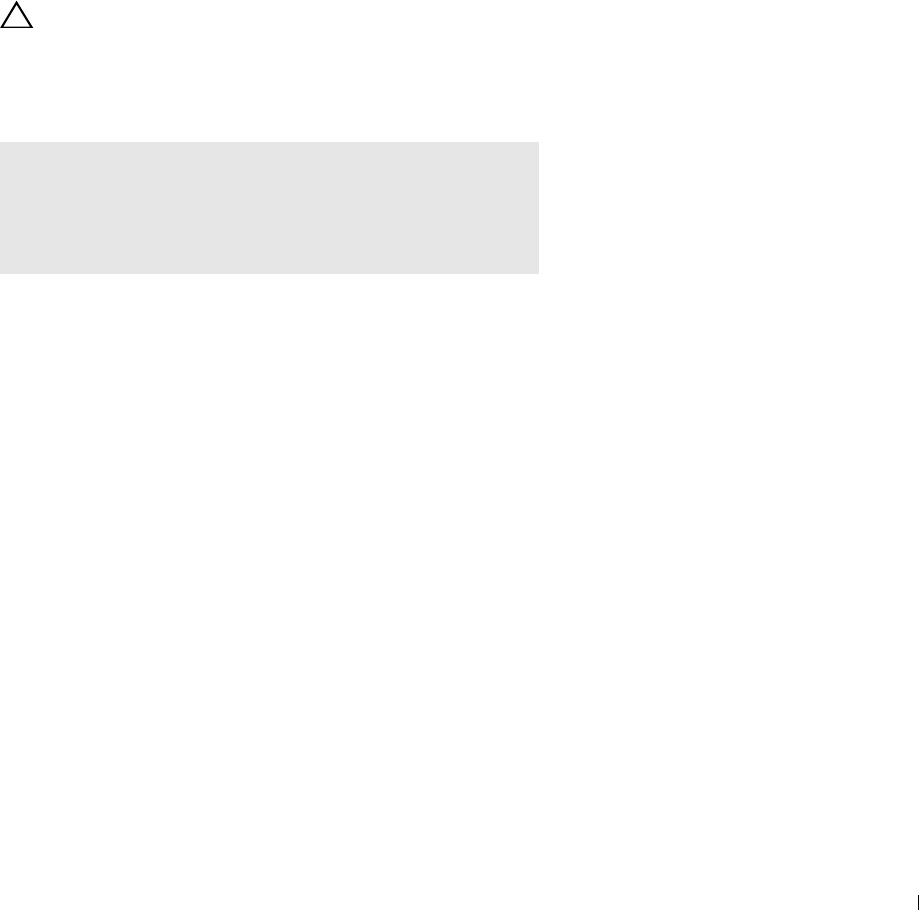
12
Installing Printer Drivers on Linux Computers (CUPS)
This section provides information for installing or setting up the printer driver with CUPS (Common UNIX Printing
System) on Red Hat® Enterprise Linux® 5/6 Desktop or SUSE® Linux Enterprise Desktop 10/11.
Operation on Red Hat Enterprise Linux 5/6 Desktop
Setup Overview
Red Hat Enterprise Linux 5/6 Desktop:
1
Install the printer driver.
2
Set up the print queue.
3
Specify the default queue.
4
Specify the printing options.
Installing the Printer Driver
CAUTION: Before you install the printer driver on Red Hat Enterprise Linux 5, confirm that Update 6 or higher is applied to your
operating system. Consult your Linux distributor for the upgrade of your system.
1
Select
Applications
→
System Tools
(
Accessories
for Red Hat Enterprise Linux 5 Desktop)
→
Terminal
.
2
Type the following command in the terminal window.
su
(Type the administrator password)
rpm -ivh (Type the file path)/Dell-C2665-Color-
MFP-x.x-x.noarch.rpm
The printer driver is installed.
Setting Up the Queue
To execute printing, you must set up the print queue on your workstation.
For Red Hat Enterprise Linux 5 Desktop:
1
Open the URL "
http://localhost:631
" using a web browser.
2
Click
Administration
.
3
Click
Add Printer.
Type the name of the printer in the
Name
box in the
Add New Printer
window, and click
Continue
.
You can optionally specify the location and description of the printer for further information.
For network connections:
a
Select
LPD/LPR Host or Printer
from the
Device
menu, and click
Continue
.
b
Type the IP address of the printer in
Device URI
, and click
Continue
.
Format:
lpd://xxx.xxx.xxx.xxx
(the IP address of the printer)
Installing Printer Drivers on Linux Computers (CUPS) 97
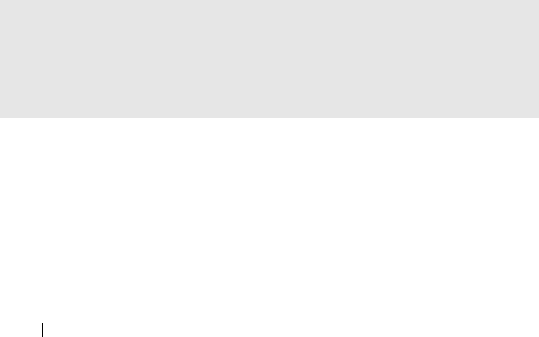
For USB connections
:
a
Select
Dell C2665dnf Color MFP USB #1
or
Dell C2665dnf Color MFP
from the
Device
menu, and click
Continue
.
4
Select
Dell C2665dnf Color MFP PS vx.x (en)
from the
Model
menu, and click
Add Printer
.
5
Ty p e
root
as the user name, type the administrator password, and click
OK
.
The message
Printer xxx has been added successfully.
appears.
The setup is complete.
For Red Hat Enterprise Linux 6 Desktop:
1
Open the URL
"http://localhost:631"
using a web browser.
2
Click
Administration
.
3
Click
Add Printer
.
4
Ty p e
root
as the user name, type the administrator password, and click
OK
.
For network connections:
a
Select
LPD/LPR Host or Printer
from the
Other Network Printers
menu, and click
Continue
.
b
Type the IP address of the printer in
Connection
, and click
Continue
.
Format:
lpd://xxx.xxx.xxx.xxx
(the IP address of the printer)
For USB connections:
a
Select
Dell C2665dnf Color MFP
from the
Local Printers
menu, and click
Continue
.
5
Type the name of the printer in the
Name
box in the
Add Printer
window, and click
Continue
.
You can optionally specify the location and description of the printer for further information.
6
Select
Dell C2665dnf Color MFP PS vx.x (en)
from the
Model
menu, and click
Add Printer
.
The setup is complete.
Printing From the Applications
When you have finished setting up the queue, you can print jobs from the applications. Start the print job from the
application, and specify the queue in the print dialog box.
However, sometimes you can print only from the default queue depending on the application (for example Mozilla).
In these cases, before you start printing, set queue you want to print to as the default queue. For information on
specifying the default queue, see "Setting the Default Queue."
Setting the Default Queue
1
Select
Applications
→
System Tools
(
Accessories
for Red Hat Enterprise Linux 5 Desktop)
→
Terminal
.
2
Type the following command in the terminal window.
su
(Type the administrator password)
lpadmin -d (Type the queue name)
Installing Printer Drivers on Linux Computers (CUPS)
98
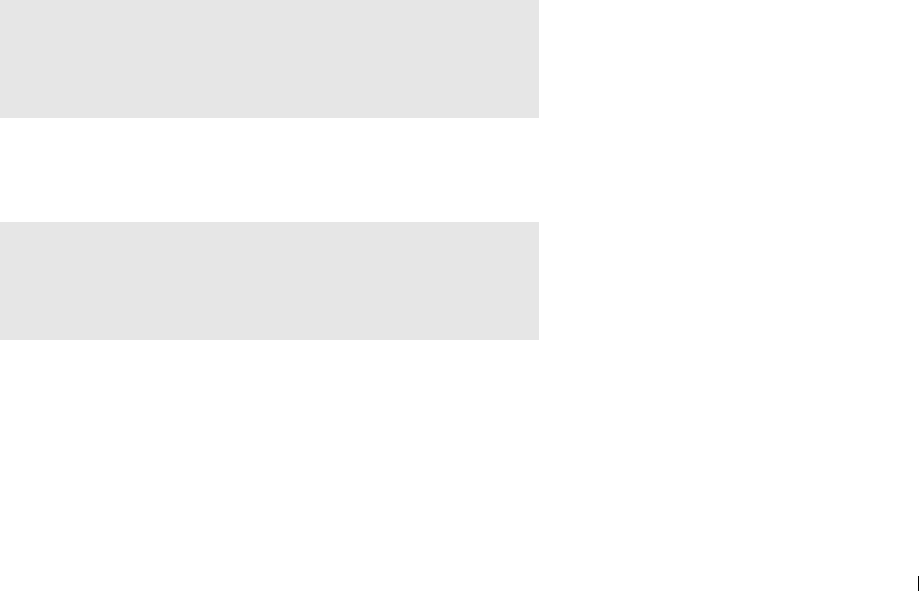
Specifying the Printing Options
You can specify the printing options such as color mode.
For Red Hat Enterprise Linux 5 Desktop:
1
Open the URL "
http://localhost:631
" using a web browser.
2
Click
Administration
.
3
Click
Manage Printers
.
4
Click
Set Printer Options
of the printer for which you want to specify the printing options.
5
Specify the required settings, and click
Set Printer Options
.
6
Ty p e
root
as the user name, and type the administrator password.
The message
Printer xxx has been configured successfully.
appears.
The setting is complete.
For Red Hat Enterprise Linux 6 Desktop:
1
Open the URL
"http://localhost:631"
using a web browser.
2
Click
Administration
.
3
Click
Manage Printers
.
4
Click the queue name for which you want to specify the printing options.
5
Select
Set Default Options
from the
Administration
menu.
6
Click the desired setting item, specify the required settings, and click
Set Default Options
.
The message
Printer xxx default options have been set successfully.
appears.
The setting is complete.
Uninstalling the Printer Driver
1
Select
Applications
→
System Tools
(
Accessories
for Red Hat Enterprise Linux 5 Desktop)
→
Terminal
.
2
Type the following command in the terminal window to delete the print queue.
su
(Type the administrator password)
/usr/sbin/lpadmin -x (Type the print queue name)
3
Repeat the command above for all queues for the same model.
4
Type the following command in the terminal window.
su
(Type the administrator password)
rpm -e Dell-C2665-Color-MFP
The printer driver is uninstalled.
Installing Printer Drivers on Linux Computers (CUPS) 99
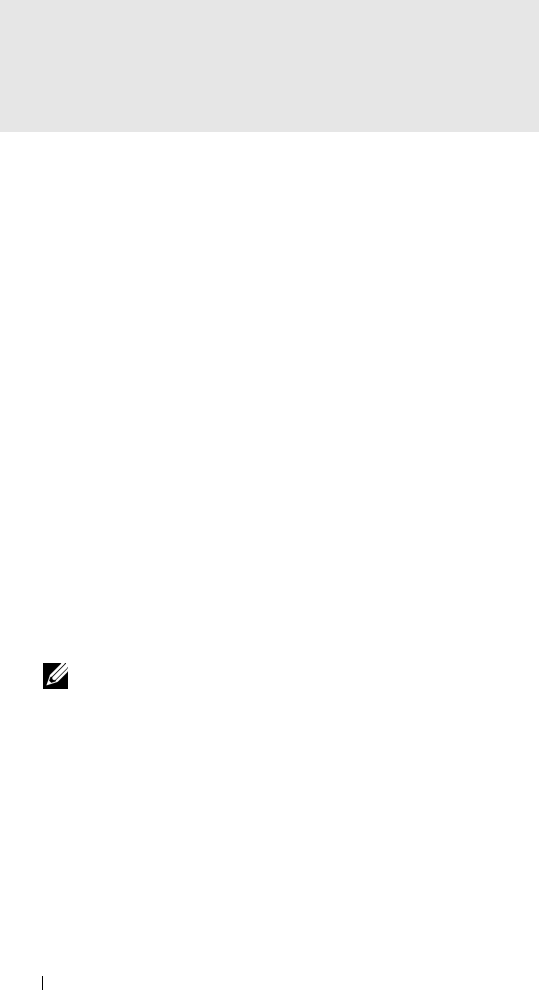
Operation on SUSE Linux Enterprise Desktop 10
Setup Overview
SUSE Linux Enterprise Desktop 10:
1
Install the printer driver.
2
Set up the print queue.
3
Specify the default queue.
4
Specify the printing options.
Installing the Printer Driver
1
Select
Computer
→
More Applications...
and select
Gnome Terminal
on the Application Browser.
2
Type the following command in the terminal window.
su
(Type the administrator password)
rpm -ivh (Type the file path)/Dell-C2665-Color-
MFP-x.x-x.noarch.rpm
The printer driver is installed.
Setting Up the Queue
To execute printing, you must set up the print queue on your workstation.
1
Select
Computer
→
More Applications...
and select
YaST
on the Application Browser.
2
Type the administrator password, and click
Continue
.
YaST Control Center
is activated.
3
Select
Hardware
on
YaST Control Center
, and select
Printer
.
The
Printer Configuration
dialog box appears.
For network connections:
a
Click
Add
.
b
Select
Network Printers
as
Printer Type
, and click
Next
.
c
Select
Print via LPD-Style Network Server
as
Network Printers
, and click
Next
.
d
Type the IP address of the printer in
Hostname of the Print Server
.
e
Type the name of the printer queue in
Print Queue Name
, and click
Next
.
f
Type the printer name in
Name for Printing
.
NOTE: Printer Description and Printer Location do not have to be specified.
g
Select the
Do Local Filtering
check box, and click
Next
.
h
Select DELL as
Manufacturer
. Select
C2665dnf Color MFP
as
Model
, and click
Next
.
i
Confirm the settings in
Configuration
, and click
OK
.
Installing Printer Drivers on Linux Computers (CUPS) 100
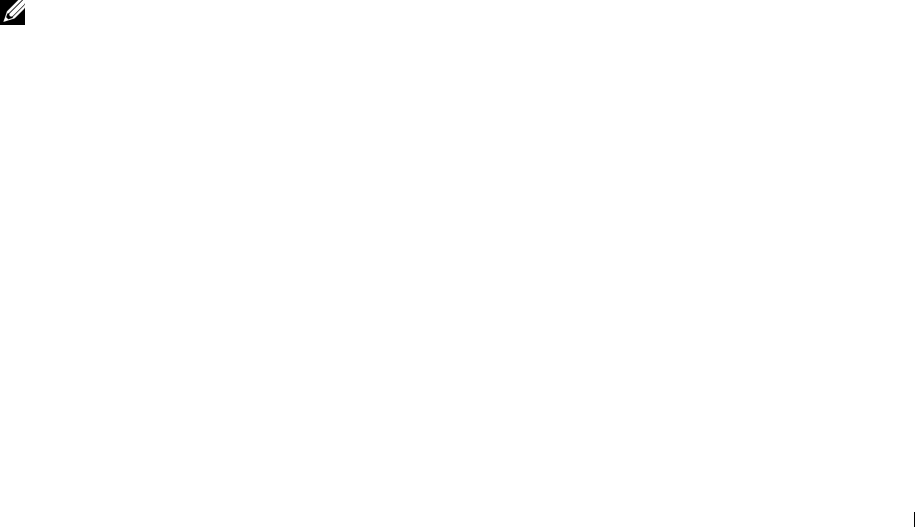
For USB connections:
a
Select
Dell C2665dnf Color MFP on USB (//Dell/C2665dnf%20Color%20MFP or /dev/usblp*)
as
Available
are
, and click
Configure…
.
b
Confirm the settings in
Edit configuration
, and click
OK
.
4
Click
Finish
.
Printing From the Applications
When you have finished setting up the queue you can print jobs from the applications. Start the print job from the
application, and specify the queue in the print dialog box.
However, sometimes you can print only from the default queue depending on the application (for example Mozilla).
In these cases, before you start printing, set queue you want to print to as the default queue. For information on
specifying the default queue, see "Setting the Default Queue."
Setting the Default Queue
1
To activate the
Printer setup: Autodetected printers
, do the following.
a
Select
Computer
→
More Applications...
and select
YaST
on the Application Browser.
b
Type the administrator password, and click
Continue
.
YaST Control Center
is activated.
c
Select
Hardware
on
YaST Control Center
, and select
Printer
.
2
Select the printer you want to set to default on the
Printer Configuration
, and select
Set Default
in the
Other
button menu.
3
Click
Finish
.
Specifying the Printing Options
You can specify the printing options such as color mode.
1
Open a web browser.
2
Ty p e
http://localhost:631/admin
in
Location
, and press <Enter>.
3
Ty p e
root
as the user name, and type the administrator password.
The
CUPS
window appears.
NOTE:
Set the password for authority as the printer administrator before setting the printer queue. If you have not set it, go to
"Setting the Password for Authority as the Printer Administrator."
4
Click
Manage Printers
.
5
Specify the required settings, and click
Continue
.
The message
Printer xxx has been configured successfully.
appears.
The setting is complete. Execute printing from the application.
Installing Printer Drivers on Linux Computers (CUPS) 101
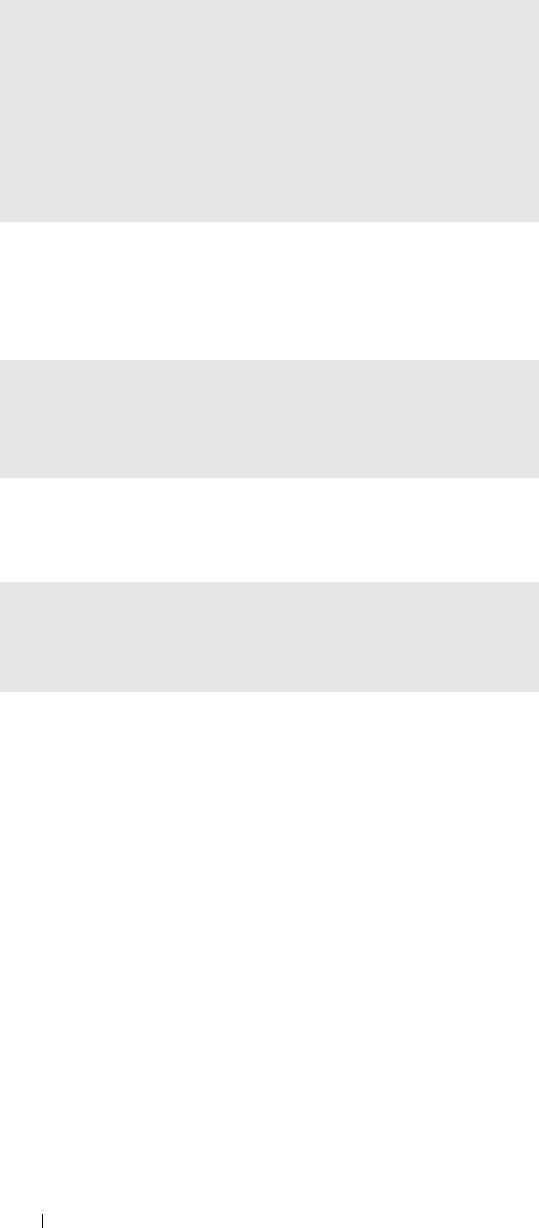
Setting the Password for Authority as the Printer Administrator
You must set the password for authority as the printer administrator to do operations as the printer administrator.
1
Select
Computer
→
More Applications...
and select
Gnome Terminal
on the Application Browser.
2
Type the following command in the terminal window.
su
(Type the administrator password)
lppasswd -g sys -a root
(Type the password for authority as the printer administrator after
the Enter password prompt.)
(Retype the password for authority as the printer administrator after
the Enter password again prompt.)
Uninstalling the Printer Driver
1
Select
Computer
→
More Applications...
and select
Gnome Terminal
on the Application Browser.
2
Type the following command in the terminal window to delete the print queue.
su
(Type the administrator password)
/usr/sbin/lpadmin -x (Type the printer queue name)
3
Repeat the command above for all queues for the same model.
4
Type the following command in the terminal window.
su
(Type the administrator password)
rpm -e Dell-C2665-Color-MFP
The printer driver is uninstalled.
Operation on SUSE Linux Enterprise Desktop 11
Setup Overview
SUSE Linux Enterprise Desktop 11:
1
Install the printer driver.
2
Set up the print queue.
3
Specify the default queue.
4
Specify the printing options.
Installing Printer Drivers on Linux Computers (CUPS) 102
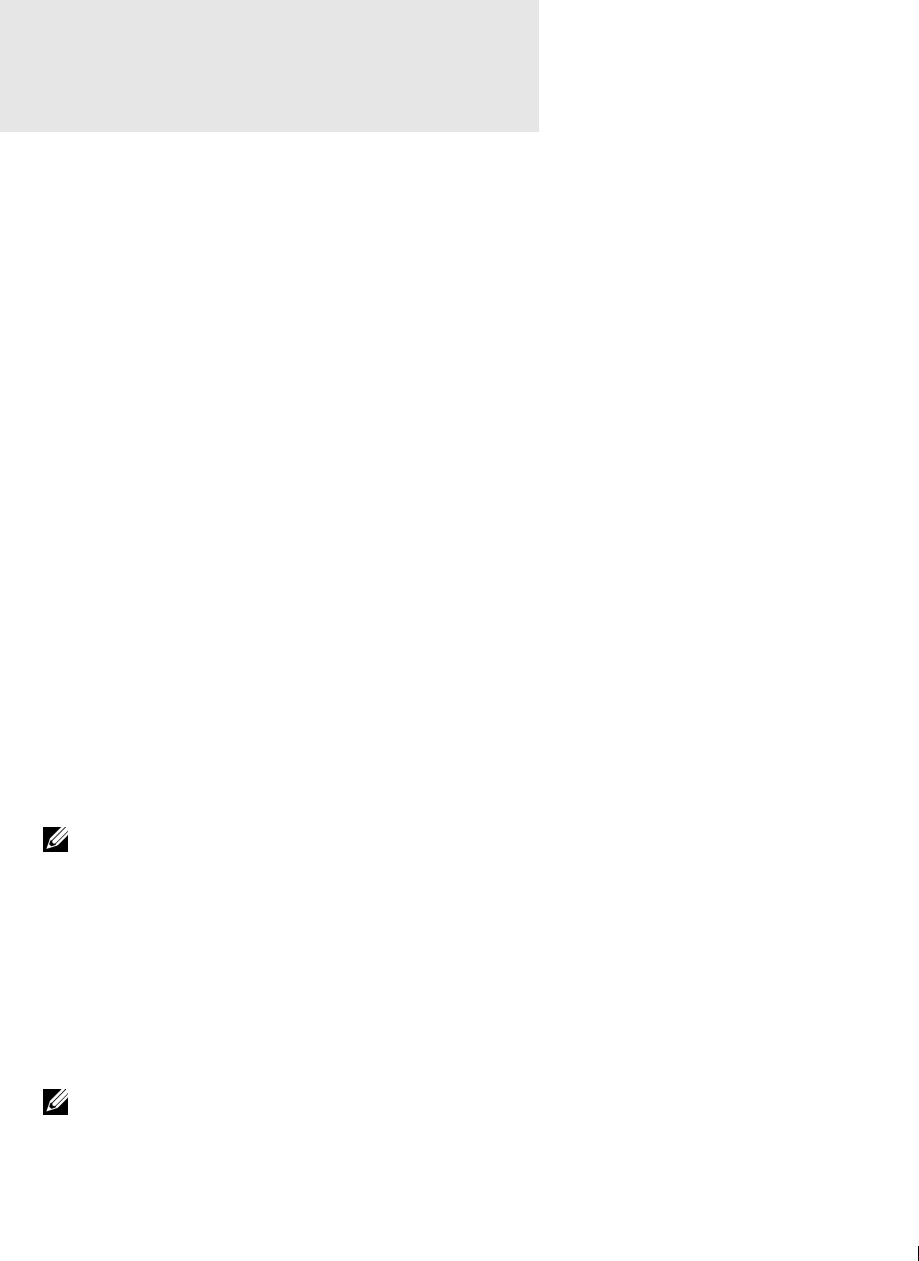
Installing the Printer Driver
1
Select
Computer
→
More Applications...
and select
GNOME Terminal
on the Application Browser.
2
Type the following command in the terminal window.
su
(Type the administrator password)
rpm -ivh (Type the file path)/Dell-C2665-Color-
MFP-x.x-x.noarch.rpm
The printer driver is installed.
Setting Up the Queue
To execute printing, you must set up the print queue on your workstation.
1
Select
Computer
→
More Applications...
, and select
YaST
on the Application Browser.
2
Type the administrator password, and click
Continue
.
YaST Control Center
is activated.
3
Select
Hardware
on
YaST Control Center
, and select
Printer
.
The
Printer Configurations
dialog box opens.
For network connections:
a
Click
Add
.
The
Add New Printer Configuration
dialog box opens.
b
Click
Connection Wizard
.
The
Connection Wizard
dialog box opens.
c
Select
Line Printer Daemon (LPD) Protocol
from
Access Network Printer or Printserver Box via
.
d
Type the IP address of the printer in
IP Address or Host Name:
.
e
Select
Dell
in the
Select the printer manufacturer:
drop-down menu.
f
Click
OK
.
The
Add New Printer Configuration
dialog box appears.
g
Select
Dell C2665dnf Color MFP PS vx.x [Dell/Dell_C2665dnf_Color_MFP.ppd.gz]
from the
Assign
Driver
list.
NOTE: You can specify the printer name in Set Name:.
h
Confirm the settings, and click
OK
.
For USB connections:
a
Click
Add
.
The
Add New Printer Configuration
dialog box opens.
The printer name is displayed in the
Determine Connection
list.
b
Select
Dell C2665dnf Color MFP PS vx.x. [Dell/Dell_C2665dnf_Color_MFP.ppd.gz]
from the
Assign
Driver
list.
NOTE: You can specify the printer name in Set Name:.
c
Confirm the settings, and click
OK
.
Installing Printer Drivers on Linux Computers (CUPS) 103

Printing From the Applications
When you have finished setting up the queue you can print jobs from the applications. Start the print job from the
application, and specify the queue in the print dialog box.
However, sometimes you can print only from the default queue depending on the application (for example Mozilla).
In these cases, before you start printing, set queue you want to print to as the default queue. For information on
specifying the default queue, see "Setting the Default Queue."
Setting the Default Queue
You can set the default queue when you add the printer.
1
Select
Computer
→
More Applications...
, and select
YaST
on the Application Browser.
2
Type the administrator password, and click
Continue
.
YaST Control Center
is activated.
3
Select
Hardware
on
YaST Control Cente
r, and select
Printer
.
The
Printer Configurations
dialog box opens.
4
Click
Edit
.
A dialog box to modify the specified queue opens.
5
Confirm that the printer you want to set is selected in the
Connection
list.
6
Select the
Default Printer
check box.
7
Confirm the settings, and click
OK
.
Specifying the Printing Options
You can specify the printing options such as color mode.
1
Open a web browser.
2
Ty p e
http://localhost:631/admin
in
Location
, and press <Enter>.
3
Click
Manage Printers
.
4
Click
Set Printer Options
of the printer for which you want to specify the printing options.
5
Specify the required settings, and click
Set Printer Options
.
6
Ty p e
root
as the user name, type the administrator password, and click
OK
.
NOTE:
Set the password for authority as the printer administrator before setting the printer queue. If you have not set it, go to
"Setting the Password for Authority as the Printer Administrator."
The message
Printer xxx has been configured successfully.
appears.
The setting is complete. Execute printing from the application.
Installing Printer Drivers on Linux Computers (CUPS) 104
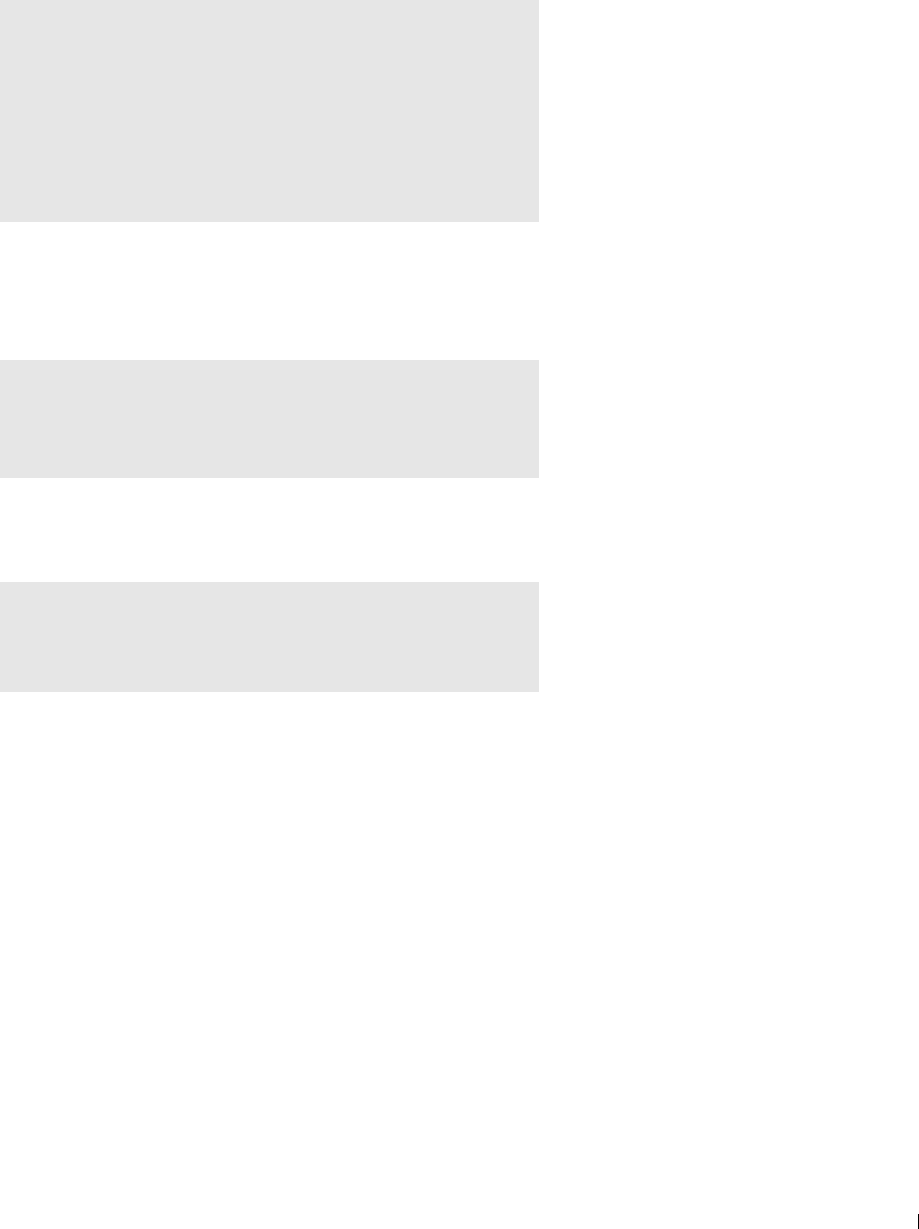
Setting the Password for Authority as the Printer Administrator
You must set the password for authority as the printer administrator to do operations as the printer administrator.
1
Select
Computer
→
More Applications...
and select
GNOME Terminal
on the Application Browser.
2
Type the following command in the terminal window.
su
(Type the administrator password)
lppasswd -g sys -a root
(Type the password for authority as the printer administrator after
the Enter password prompt.)
(Retype the password for authority as the printer administrator after
the Enter password again prompt.)
Uninstalling the Printer Driver
1
Select
Computer
→
More Applications...
and select
GNOME Terminal
on the Application Browser.
2
Type the following command in the terminal window to delete the print queue.
su
(Type the administrator password)
/usr/sbin/lpadmin -x (Type the printer queue name)
3
Repeat the command above for all queues for the same model.
4
Type the following command in the terminal window.
su
(Type the administrator password)
rpm -e Dell-C2665-Color-MFP
The printer driver is uninstalled.
Installing Printer Drivers on Linux Computers (CUPS) 105

Installing Printer Drivers on Linux Computers (CUPS) 106

Using Your Printer
13 Operator Panel .......................................................................... 109
14 Dell™ Printer Configuration Web Tool................................... 117
15 Understanding the Tool Box Menus....................................... 185
16 Understanding the Printer Menus.......................................... 213
17 Print Media Guidelines............................................................. 293
18 Loading Print Media ................................................................. 299
107

108
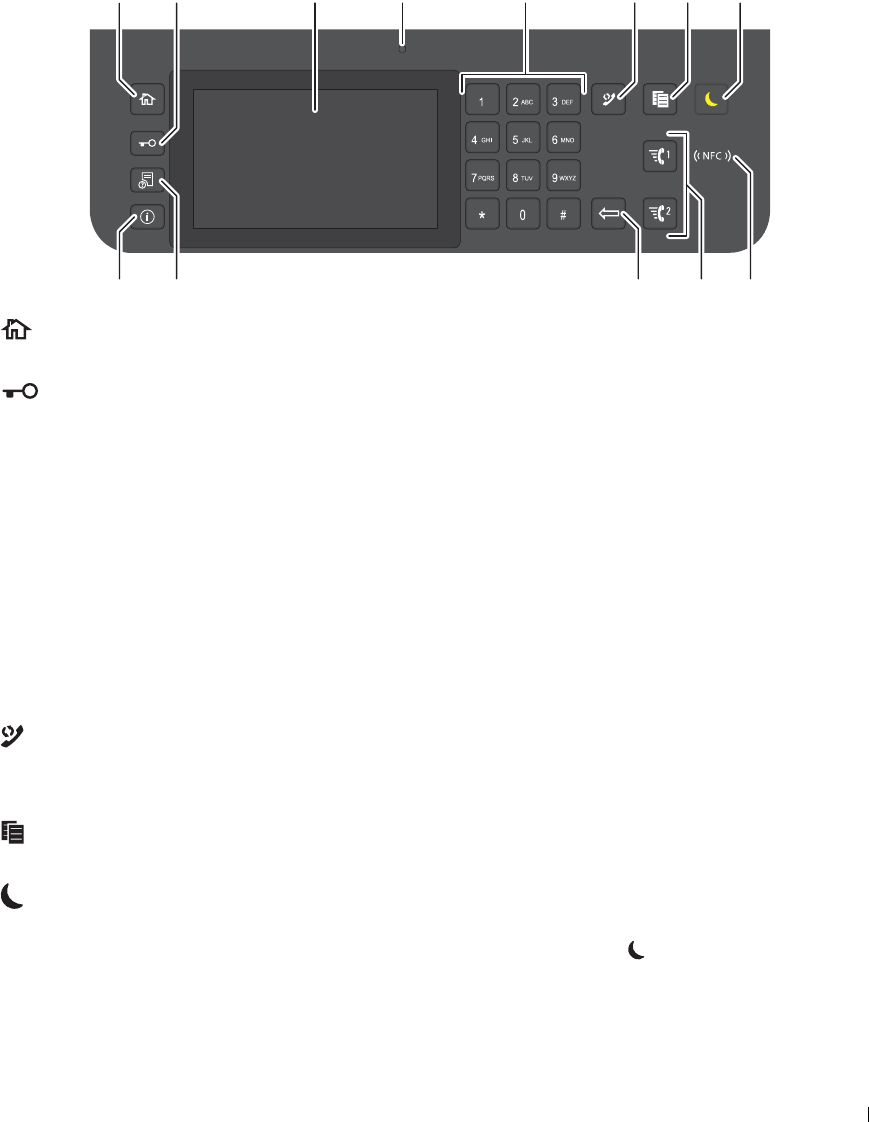
13
Operator Panel
About the Operator Panel
The operator panel has a touch panel, a status LED, control buttons, and a number pad, which allows you to control
the printer.
1 2 3 4 5 6 7 8
13 12 11 10 9
1
(Home)
button
• Moves to the
Home
screen.
2
(
Login/Logout
) button
• Logs out if pressed while the user is logged in.
3
Touch Panel
• Specifies the settings by directly tapping the screen.
• Displays various settings, instructions, and error messages.
4
Status LED (Ready / Error)
• Shows a green light when the printer is ready and a blinking green light when data is being received.
• Shows an amber light when an error occurs and a blinking amber light when an unrecoverable print error
occurs.
5
Number Pad
• Enters numbers and characters.
6
(Redial / Pause)
button
• Re-dials a telephone number.
• Inserts a pause into a telephone number.
7
(
Copy
) button
• Starts copying the document. Effective only from the
Home
screen while you are logged in to the printer.
8
(Power Saver)
button
• Enters or exits the Power Saver mode. When the printer is not used for a while, it enters the Power Saver mode
to reduce power consumption. When the Power Saver mode is active, the (Power Saver) button blinks.
Operator Panel 109
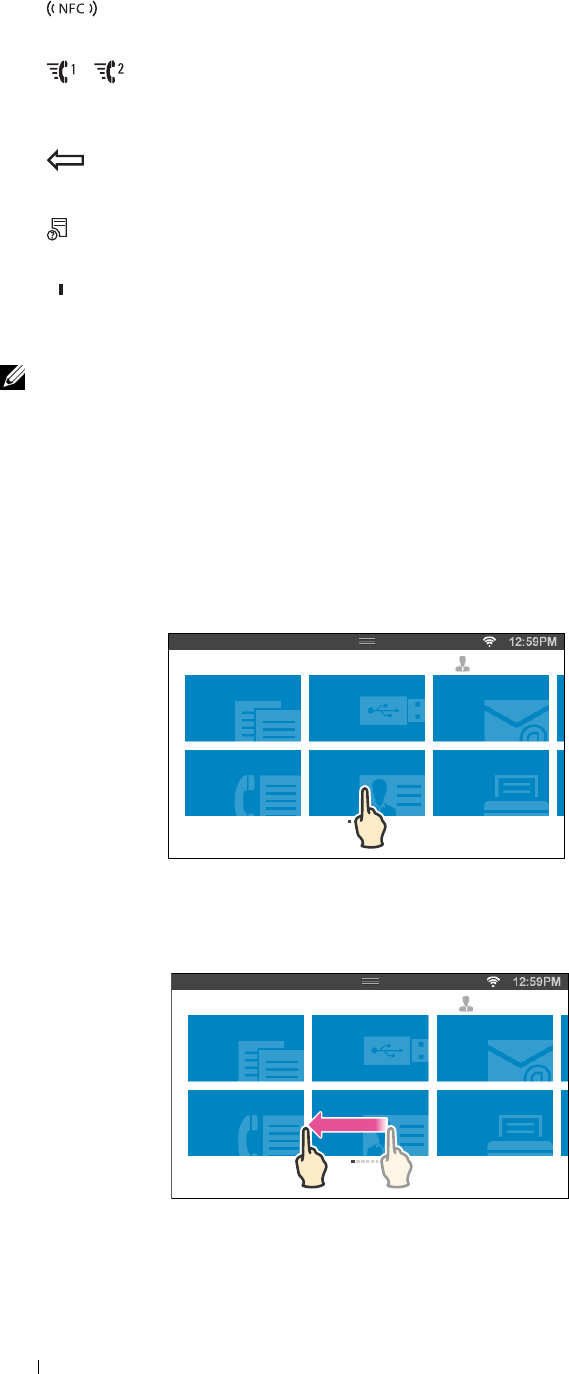
9
(
NFC
) reader
• Starts communication between the card and the printer when an NFC card is waved over the reader.
10
/ (
Quick Dial 1
/
Quick Dial 2
) button
• Starts faxing the document to the number registered as "001" and "002" respectively of the FAX Speed Dial.
Effective only when the
Home
screen is displayed.
11
(Delete)
button
• Deletes numbers and characters.
12
(Job Status)
button
• Moves to the
Job Status
screen. From this screen, you can check or cancel active jobs.
13
(Information)
button
• Moves to the
Information
screen. You can access various information and settings menu, check consumable
levels and network status, and print various types of reports and lists.
NOTE: Moving to a different menu or returning to a previous screen cancels the current entry or setting. Make sure to select OK
to save the current entry or setting.
Basic Operations on the Touch Panel
You can operate the touch panel as with a smart phone or a tablet.
To Select the Item on the Screen
Tap the item.
Copy
Fax
Scan to USB
ID Copy
Scan to E-
mail
Print
Home Guest
To Scroll the Screen or the Listed Items
Swipe the screen by dragging your finger on the screen.
Copy
Fax
Scan to USB
ID Copy
Scan to E-
mail
Print
Home Guest
Operator Panel 110
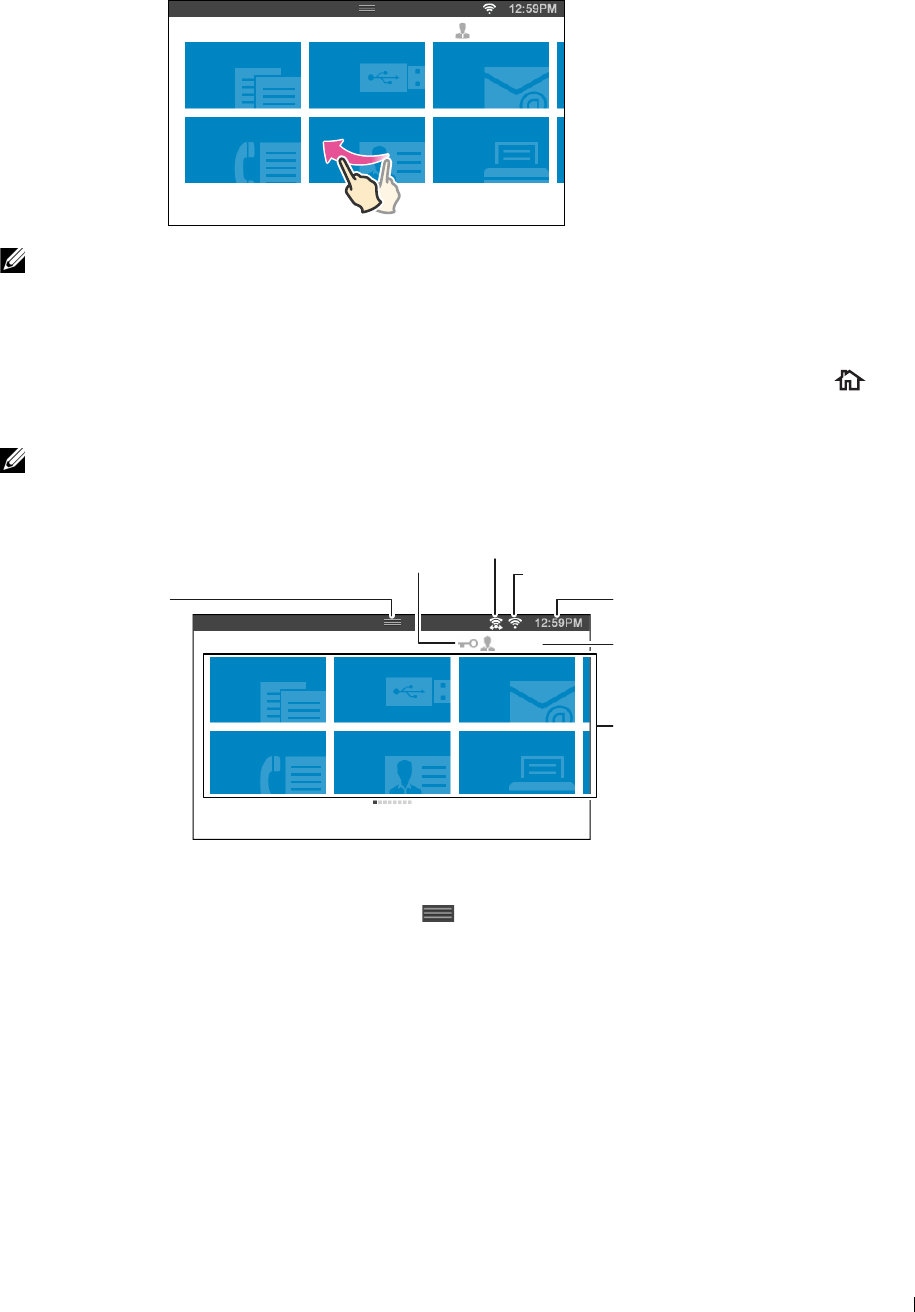
To scroll faster, flick the screen.
Copy
Fax
Scan to USB
ID Copy
Scan to E-
mail
Print
Home Guest
NOTE: You cannot swipe or flick on some screens depending on the screen design and specifications. In this case, operate by
tapping the buttons shown on the screen.
About the Home Screen
This section describes the fields and buttons on the Home screen which is displayed by pressing the (Home)
button while the user is logged in to the printer. The Home screen is the default screen that appears when the
printer is turned on.
NOTE: To display the Home screen, the user must be registered beforehand and log in to the printer. For more information, see
"User Authentication."
Copy
Fax
Scan to USB
ID Copy
Scan to E-
mail
Print
Home Guest
Notification Bar
Lock Icon Wireless LAN Connection Status Icon
Time/Network Information
Account Name
Tiles
Wi-Fi Direct Connection Status Icon
Notification Bar
Displays the status of the printer when the handle is dragged down. To close, drag up the handle.
You can adjust the screen brightness, see the toner information, or monitor the jobs currently progressing. Warnings
are displayed in this area, too.
To adjust the screen brightness, drag the slider in Screen Brightness.
To see the Toner Information, tap Supplies.
The information of the toner is displayed with one toner at a time.
To see the information of other toners, swipe the screen.
Operator Panel 111
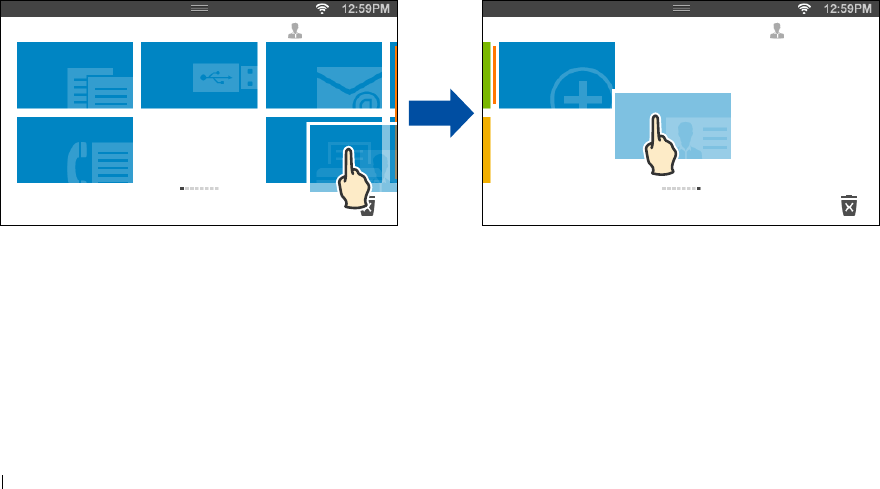
Lock Icon
Shows that any of the functions controlled by the Function Enabled setting has been enabled. While the Lock
icon is displayed on the left to the account name, you can access the password-locked functions without entering the
password.
Wi-Fi Direct Connection Status Icon
Displays the Wi-Fi Direct connection status. This icon is displayed only when Wi-Fi Direct is enabled.
Wireless LAN Connection Status Icon
Displays the intensity of wireless signal when the wireless adapter is connected to the printer.
Time/Network Information
Displays the current time or the network information (IPv4 address or host name).
Account Name
Displays the name of the user currently logging in to the printer.
Tiles
Displays the tiles of the functions you can select from.
When the tile color is pale and disabled, you cannot select the function.
When the Lock icon is displayed on the tile, the function is controlled by the Function Enabled setting and you
will need to enter the password to enable the function.
For more information about Function Enabled, see "Function Enabled."
Moving, Adding or Deleting the Tiles
To Move the Tiles
Tap and hold the tile you want to move, and drag it to the desired place.
The short orange bar appears between the tiles to show the nearest drop point when you are dragging the tile.
You can move the tile between pages as well.
Copy
Fax
Scan to USB
ID Copy
Scan to E-
mail
Print
Home Guest
Add App
ID Copy
Home Guest
Operator Panel 112
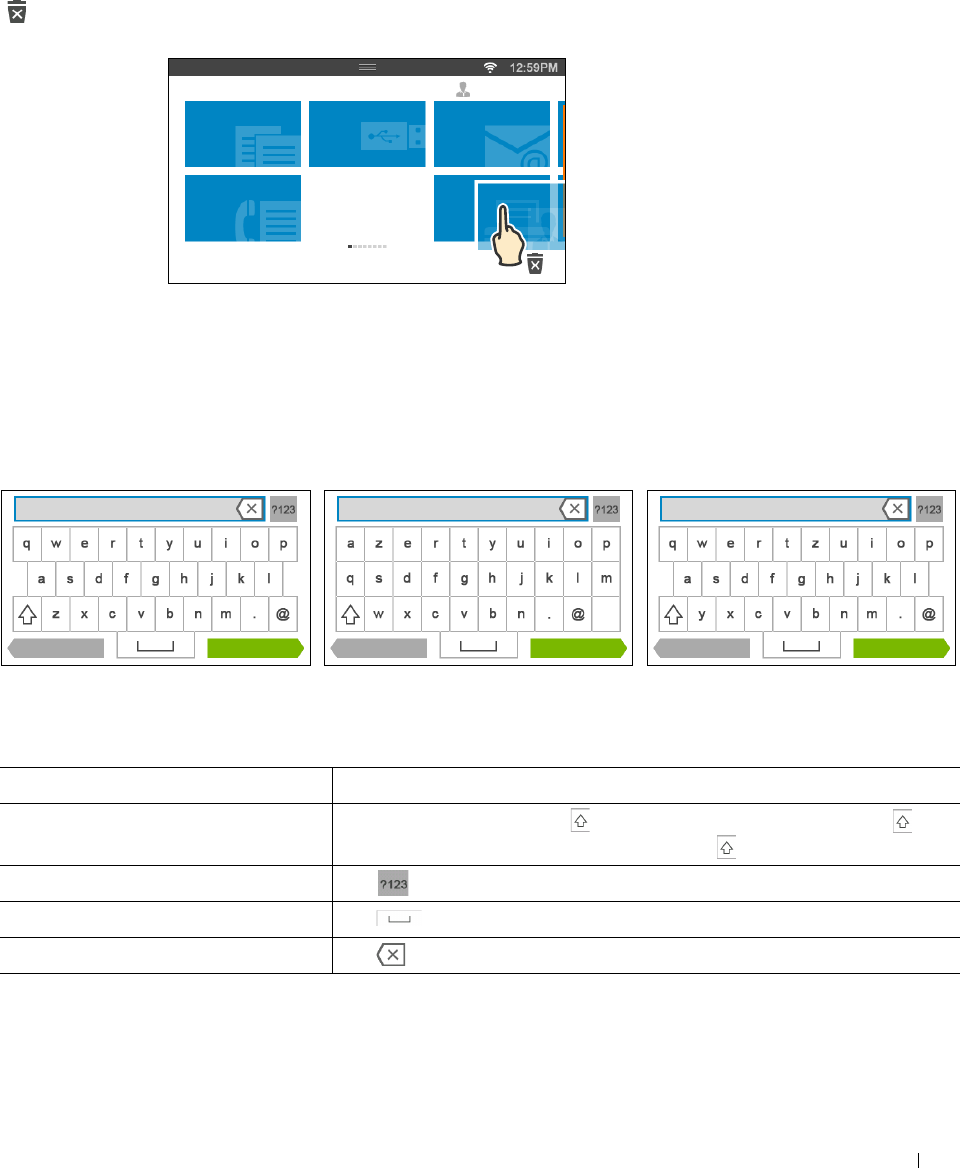
To Add the Tiles
Find the Add App tile in the last page of the Home screen, and tap it.
The Apps List screen appears.
Tap the tile you want to add to the Home screen.
To Delete the Tiles
Tap and hold the tile you want to delete.
appears. Drag the tile to the icon.
Copy
Fax
Scan to USB
ID Copy
Scan to E-
mail
Print
Home Guest
The confirmation screen is displayed.
Ta p OK to delete the tile.
Using the Keyboard Displayed on the Touch Panel
During operations, a keyboard for entering text sometimes appears. The following describes how to enter text.
Back Done Back Done Back Done
QWERTY AZERTY QWERTZ
You can enter the following characters: numbers, alphabets, and symbols.
Item Description
Entering alphabets To enter uppercase letters, tap . To return to the lowercase letters, tap
again. To lock to the uppercase letters, double-tap .
Entering numbers and symbols Tap .
Entering a space Tap .
Deleting characters Tap to delete one character at a time.
Operator Panel 113
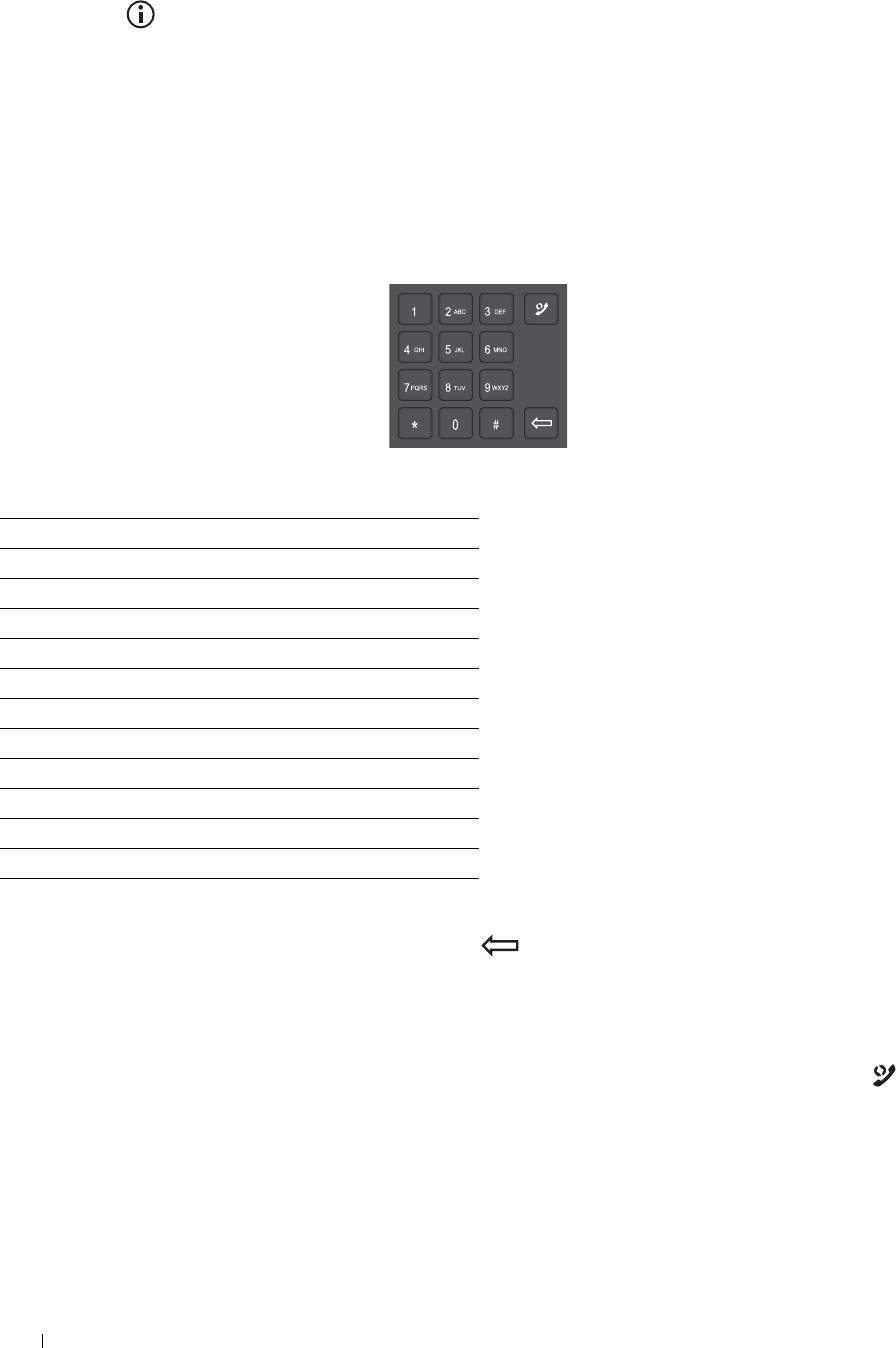
1
2
3
4
5
6
7
8
9
0
To Change the Keyboard Layout
1
Press the (Information) button.
2
Tap t h e
Tools
tab, and then tap
Language Settings
.
3
Ta p
Keyboard Layout
.
4
Tap the desired keyboard layout.
5
Ta p
OK
.
Using the Number Pad
As you perform various tasks, you may need to enter numbers. For example, when you enter fax number directly.
Number Pad Numbers
∗
#
Changing Numbers or Names
If you make a mistake while entering a number, press
the
(Delete)
button
to delete the last digit or character.
Then enter the correct number or character.
Inserting a Pause
For some telephone systems, it is necessary to dial an access code and listen for a second dial tone. A pause must be
entered in order for the access code to function. For example, enter the access code 9 and then press the
(Redial/Pause) button before entering the telephone number. "-" appears on the display to indicate when a pause is
entered.
Operator Panel 114
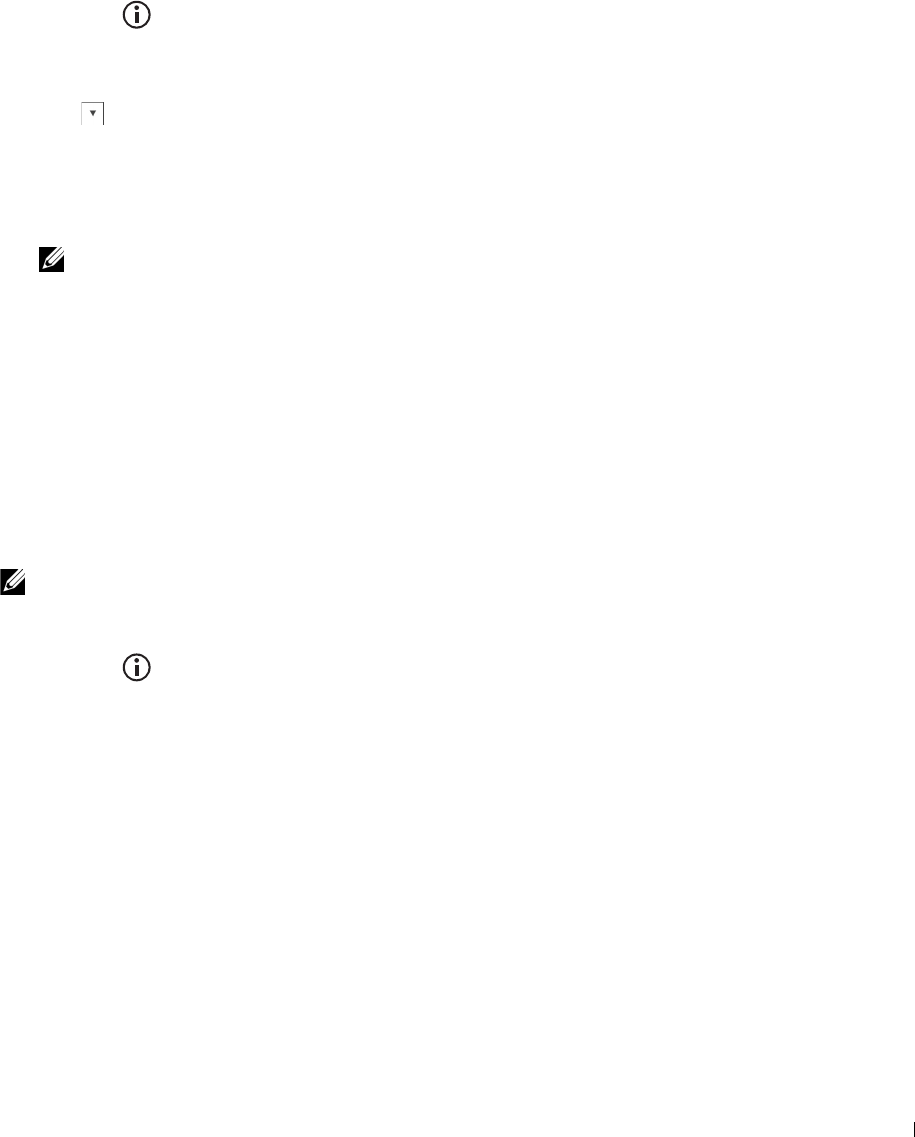
Printing a Panel Settings Report
The panel settings report shows current settings for the printer menus. For details about how to print a panel settings
report, see "Report / List."
Changing the Language
To change the language used on the touch panel:
When Using the Operator Panel
1
Press the
(Information)
button.
2
Tap t h e
Tools
tab, and then tap
Language Settings
.
3
Ta p
Panel Language
.
4
Tap until the desired language appears, and then tap the desired language.
5
Ta p
OK
.
When Using the Tool Box
1
Click
Start
→
All Programs
→
Dell Printers
→
Dell C2665dnf Color Laser Multifunction Printer
→
Tool Box
.
NOTE: For details about starting the Tool Box, see "Starting the Tool Box."
The
Tool Box
opens.
2
Click the
Printer Maintenance
tab.
3
Select
Panel Language
from the list at the left side of the page.
The
Panel Language
page appears.
4
Select the desired language from
Panel Language
, and then click
Apply New Settings
.
Setting the Power Saver Timer Option
You can set the power saver timer for the printer. The printer enters the power saver mode when the printer is not
used for a certain period of time.
NOTE: If Panel Lock Control is set to Enable, you need to enter the four digit password to enter the Admin
Settings menu.
To set the power saver timer:
1
Press the
(Information)
button.
2
Tap t h e
Tools
tab, and then tap
Admin Settings
.
3
Ta p
System Settings
.
4
Ta p
General
.
5
Ta p
Power Saver Timer
.
6
Ta p
Sleep
or
Deep Sleep
.
7
Tap – or +, or use the number pad to enter the desired value.
You can specify from 1 to 30 minutes for
Sleep
or 1 to 30 minutes for
Deep Sleep
.
8
Ta p
OK
.
Operator Panel 115
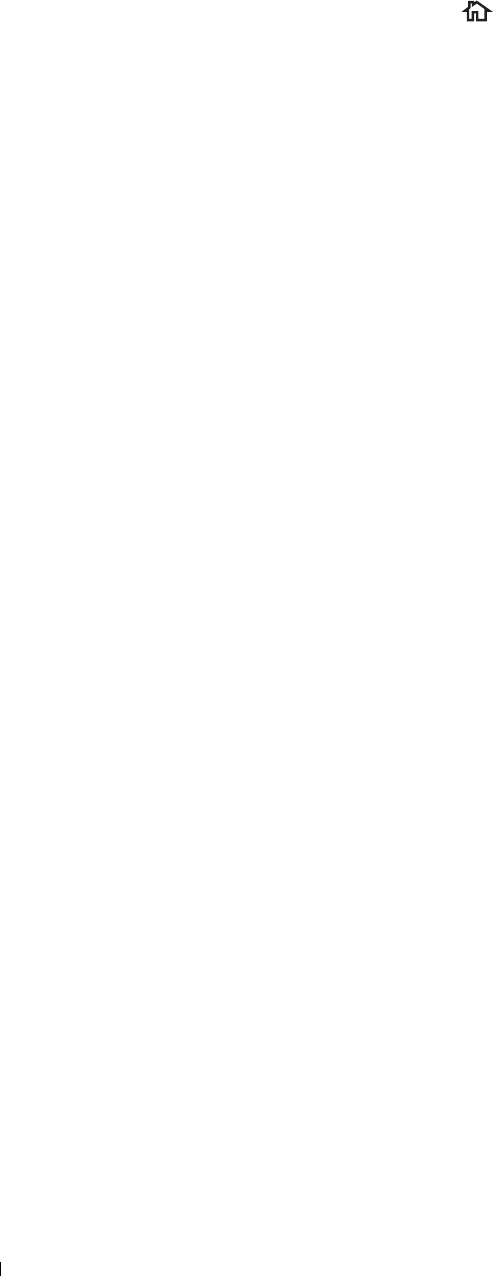
About the Concurrent Jobs Feature
This feature enables you to start a concurrent job while a fax job is running. This is done by temporarily displaying
the Home screen and switching to a different function that can be run concurrently such as copy or scan.
1
While the printer is sending or receiving a fax, press the (
Home
) button.
2
Ta p
Copy
or
Scan
.
3
After setting the copy or scan settings, tap
OK
.
For details about
Copy
or
Scan
, see "Copying" or "Scanning."
Operator Panel 116
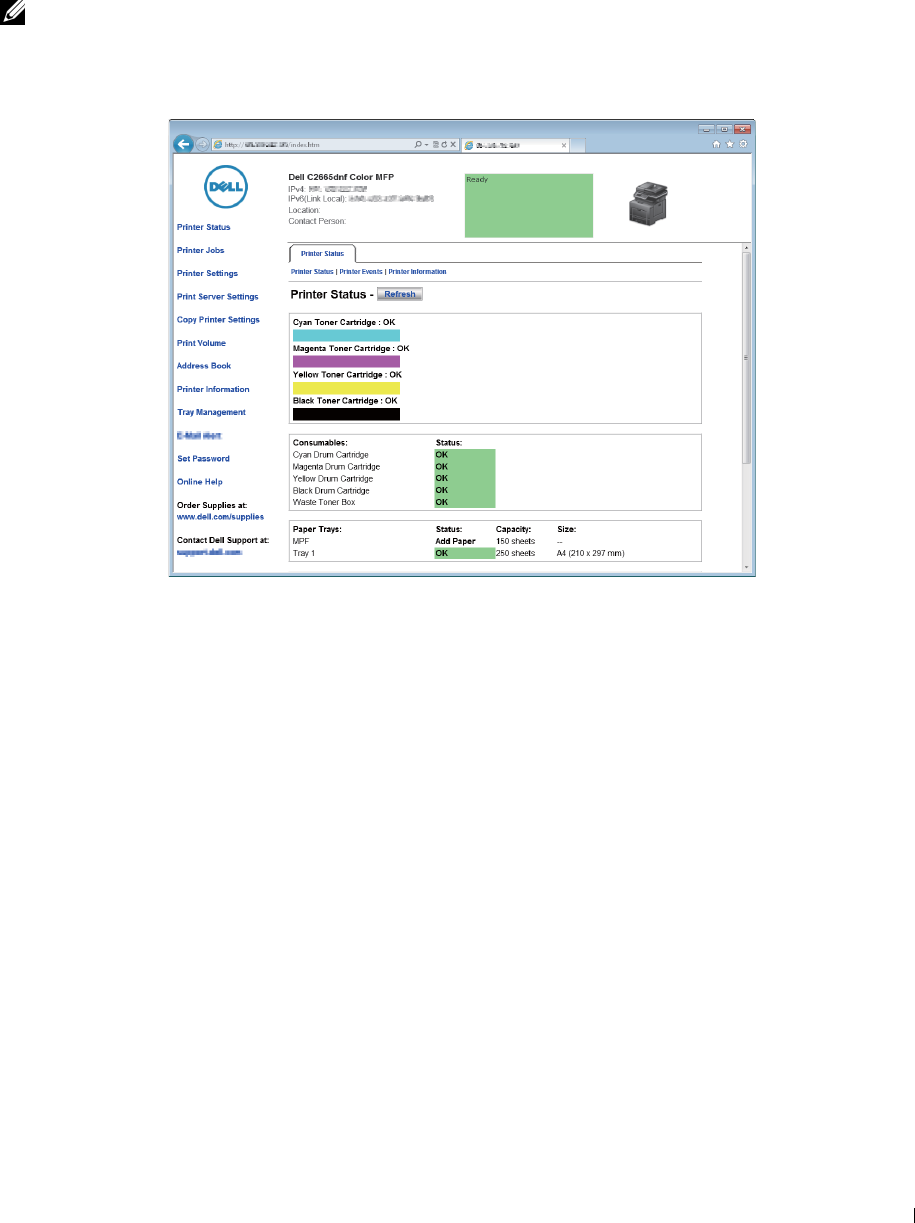
14
Dell™ Printer Configuration Web Tool
Overview
NOTE: This web tool is available only when the printer is connected to a network using an Ethernet cable or the wireless printer
adapter.
One of the features of the Dell Printer Configuration Web Tool is E-Mail Alert Setup, which sends e-mail to you or
the key operator when the printer needs supplies or intervention.
To fill out printer inventory reports requiring the asset tag number of all the printers in your area, use the Printer
Information feature in the Dell Printer Configuration Web Tool. Enter the IP address of each printer on the
network to display the asset tag number.
The Dell Printer Configuration Web Tool feature also allows you to change the printer settings and keep track of
printing trends. If you are a network administrator, you can copy the printer settings to one or all printers on the
network using your web browser.
Dell™ Printer Configuration Web Tool 117

Setting Up the Dell Printer Configuration Web Tool
Ensure that you activate JavaScript in your browser before using the Dell Printer Configuration Web Tool.
Follow the procedures below to configure both the environment settings of your web browser and the operator panel
before using the Dell Printer Configuration Web Tool.
NOTE: The Dell Printer Configuration Web Tool pages may be displayed unreadable if the pages were configured by the
language different from the language of your web browser.
Setting Up From Web Browser
For Internet Explorer®
Setting Up the Display Language
1
Select
Internet Options
from
Tools
on the menu bar.
2
Select
Languages
in the
General
tab.
3
Specify the display language in order of preference in the
Language
list.
For example:
•
Italian
(
Italy
) [
it-IT
]
•
Spanish
(
Traditional Sort
) [
es-ES tradnl
]
•
German
(
Germany
) [
de-DE
]
•
French
(
France
) [
fr-FR
]
•
English
(
United States
) [
en-US
]
•
Danish
[
da-DK]
•
Dutch
(
Netherlands
) [
nl-NL
]
•
Norwegian
(
Bokmal
) [
no
]
•
Swedish
[
sv-SE
]
Setting the IP Address of the Printer to Non-Proxy
1
Select
Internet Options
from the
Tools
menu.
2
Click
LAN Settings
under
Local Area Network (LAN) Settings
in the
Connections
tab.
3
Do either of the following:
•Clear the
Use a proxy server for your LAN
check box under
Proxy server
.
•Click
Advanced
, and then specify the IP address of the printer in the
Do not use proxy server for addresses
beginning with
field under
Exceptions
.
For Firefox®
Setting Up the Display Language
1
Select
Options
from the
Tools
menu.
2
Click
Choose
in the
Content
tab.
Dell™ Printer Configuration Web Tool 118

3
Specify the display language in order of preference in the
Languages in order of preference
list.
For example:
•
English
[
en
] or
English/United States
[
en-us
]
•
Italian
[
it
]
•
Spanish
[
es
]
•
German
[
de
]
•
French
[
fr
]
•
Dutch
[
nl
]
•
Norwegian
[
no
]
•
Swedish
[
sv
]
•
Danish
[
da
]
Setting the IP Address of the Printer to Non-Proxy
1
Select
Options
from the
Tools
menu.
2
Click
Advanced
tab.
3
Click
Network
on the
Options
dialog box.
4
Click
Connection
→
Settings
.
5
You can configure the LAN settings in one of the following ways:
• Select the
No Proxy
check box, if you do not want to use a proxy.
• Select the
Auto-detect proxy settings for this network
check box.
• Select the
Manual proxy configuration:
check box, and then enter a hostname and a port number if you have
a list of one or more proxy servers. If you have an IP address that does not use a proxy, enter the IP address of
your printer in the
No Proxy for:
edit box.
• Select the
Automatic proxy configuration URL:
check box.
After setting the language and proxy, enter <http://nnn.nnn.nnn.nnn/> (the IP address of your printer) in
the URL entry field of the browser to activate the Dell Printer Configuration Web Tool.
Setting Up From Operator Panel
You can launch the Dell Printer Configuration Web Tool only when the operator panel setting is set to Enable.
Confirm the operator panel setting if you cannot launch the Dell Printer Configuration Web Tool. For more
information, see "Understanding the Printer Menus."
Dell™ Printer Configuration Web Tool 119
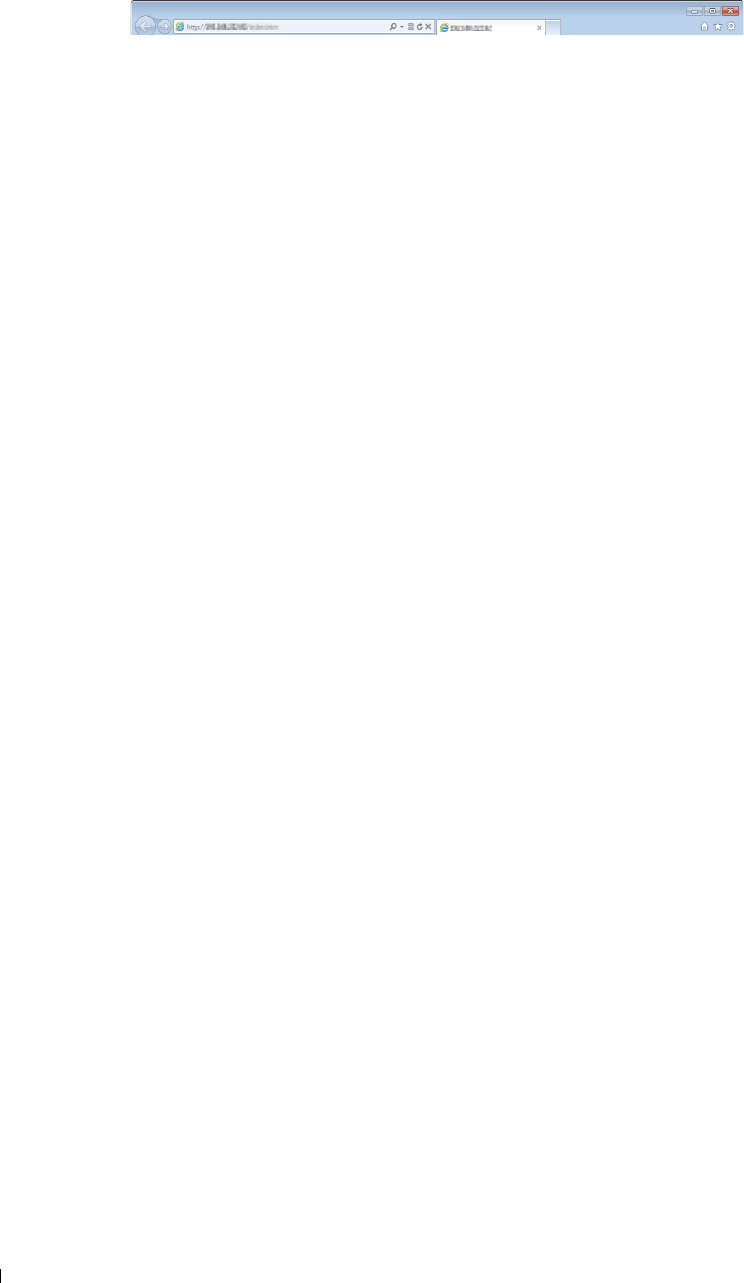
Starting the Dell Printer Configuration Web Tool
To launch the Dell Printer Configuration Web Tool, enter the IP address of your printer in your web browser.
If you do not know the IP address of your printer, print the system settings report or display the TCP/IP Settings
page, which lists the IP address. For details about how to find your printer's IP address, see "Verifying the IP
Settings."
Overview of the Menu Items
The Dell Printer Configuration Web Tool consists of the following menus:
• Printer Status
• Printer Jobs
• Printer Settings
• Print Server Settings
• Copy Printer Settings
•Print Volume
• Address Book
• Printer Information
• Tray Management
• E-Mail Server Settings Overview
•Set Password
•Online Help
• Order Supplies at:
• Contact Dell Support at:
Printer Status
Use the Printer Status menu to get immediate feedback on the printer supply status. When a toner cartridge is
running low, click the order supplies link on the first screen to order a new toner cartridge.
Printer Jobs
Use the Printer Jobs menu to contain information on the Job List page and Completed Jobs page.
These pages show the details of the status regarding each protocol or job.
Printer Settings
Use the Printer Settings menu to change the printer settings and to view the settings in the operator panel remotely.
Print Server Settings
Use the Print Server Settings menu to change the type of printer interface and the necessary conditions for
communications.
Dell™ Printer Configuration Web Tool 120
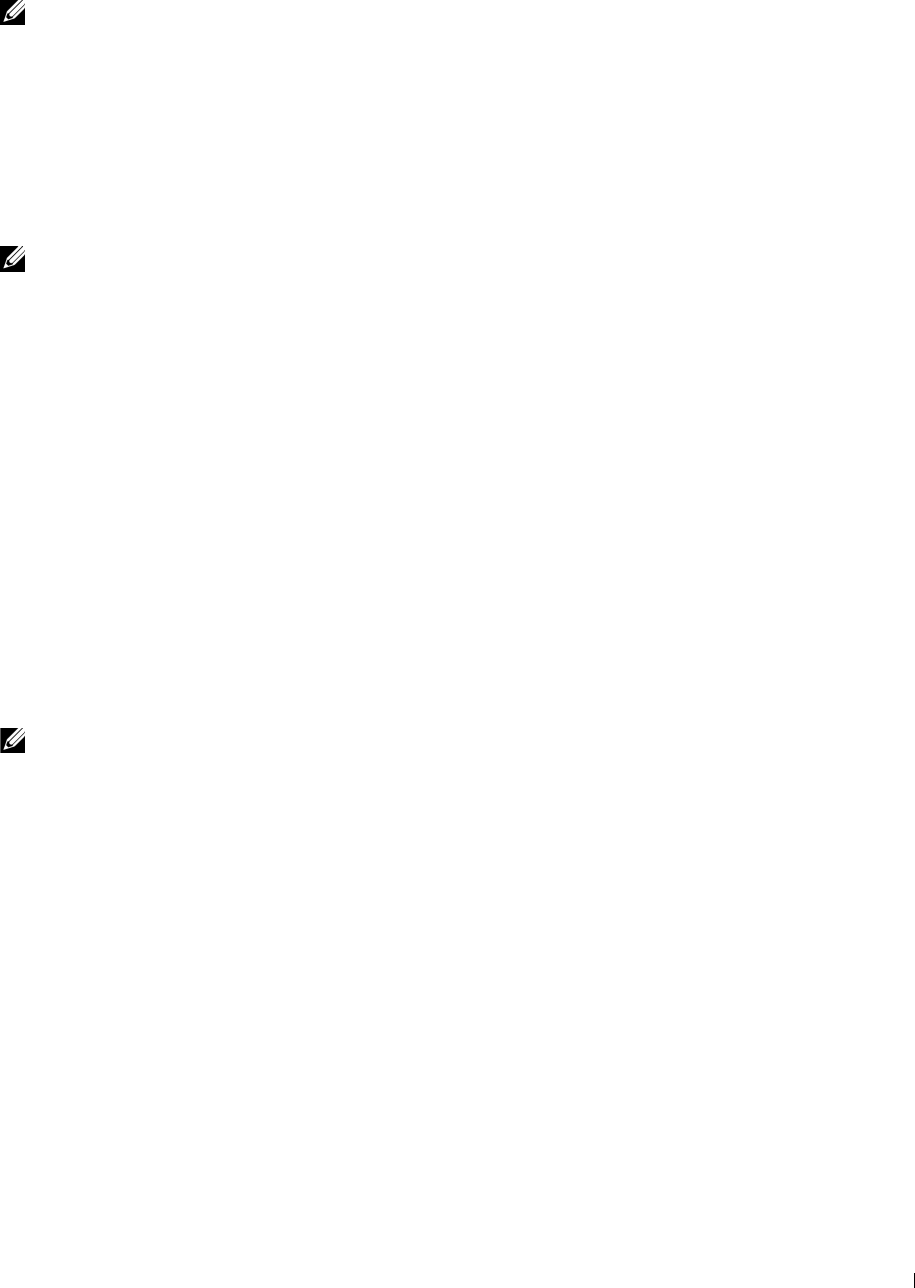
Copy Printer Settings
Use the Copy Printer Settings menu to copy the printer settings to another printer or printers on the network by
typing the IP address of each printer.
NOTE: You must log in as an administrator to use this feature.
Print Volume
Use the Print Volume menu to check the history of printing, such as paper usage, the types of jobs being printed,
limit to which users can use the color mode, and the maximum number of pages they can print.
Address Book
Use the Address Book menu to view or edit the e-mail address, server address, and fax number entries in the Address
Book, or to register new entries.
NOTE: You must log in as an administrator to use this feature.
Printer Information
Use the Printer Information menu to get information on service calls, inventory reports, or the status of current
memory and engine code levels.
Tray Management
Use the Tray Management menu to get information about the paper type and size for each tray.
E-Mail Server Settings Overview
Use the E-Mail Server Settings Overview menu to configure E-Mail Server settings for Scan to E-mail, e-mail alert
and forwarding fax to email features. Job history reports, job statistics reports, and print volume reports can also be
received by e-mail. To receive alerts or reports, specify your e-mail address or the e-mail address of the key operator in
the E-Mail Server menu.
Set Password
Use the Set Password menu to lock the Dell Printer Configuration Web Tool with a password so that other users do
not inadvertently change the printer settings that you have selected.
NOTE: You must log in as an administrator to use this feature.
Online Help
Click Online Help to visit the Dell Support website.
Order Supplies at:
www.dell.com/supplies
Contact Dell Support at:
dell.com/support
Dell™ Printer Configuration Web Tool 121
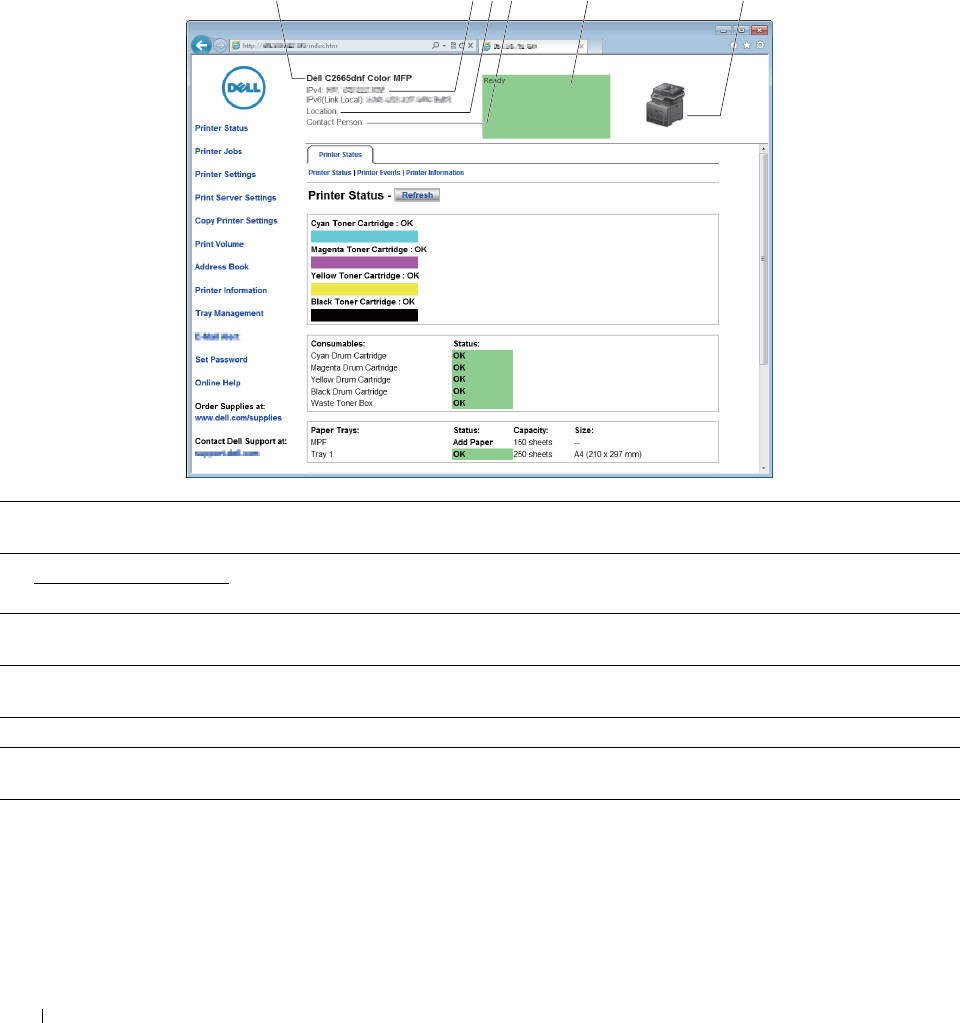
Page Display Format
The layout of the page is divided into three sections listed below:
•Top Frame
•Left Frame
•Right Frame
Top Frame
The top frame is located at the top of all pages. When the Dell Printer Configuration Web Tool is activated, the
current status and specifications of the printer are displayed in the top frame on every page.
The following items are displayed in the top frame.
1 234 5 6
1 Dell C2665dnf Color
MFP
Displays the product name of the printer.
2 IPv4 Displays the IP address of the printer.
IPv6
3 Location Displays location of the printer. The location can be changed in the Basic Information section on
the Print Server Settings page.
4 Contact Person Displays the name of the printer administrator. The name can be changed in the Basic
Information section on the Print Server Settings page.
5 Event Panel Displays the indicator for the condition of the printer.
6 Machine image Shows the bitmap image of the printer. The Printer Status menu appears in the right frame when
you click on the image.
Dell™ Printer Configuration Web Tool
122
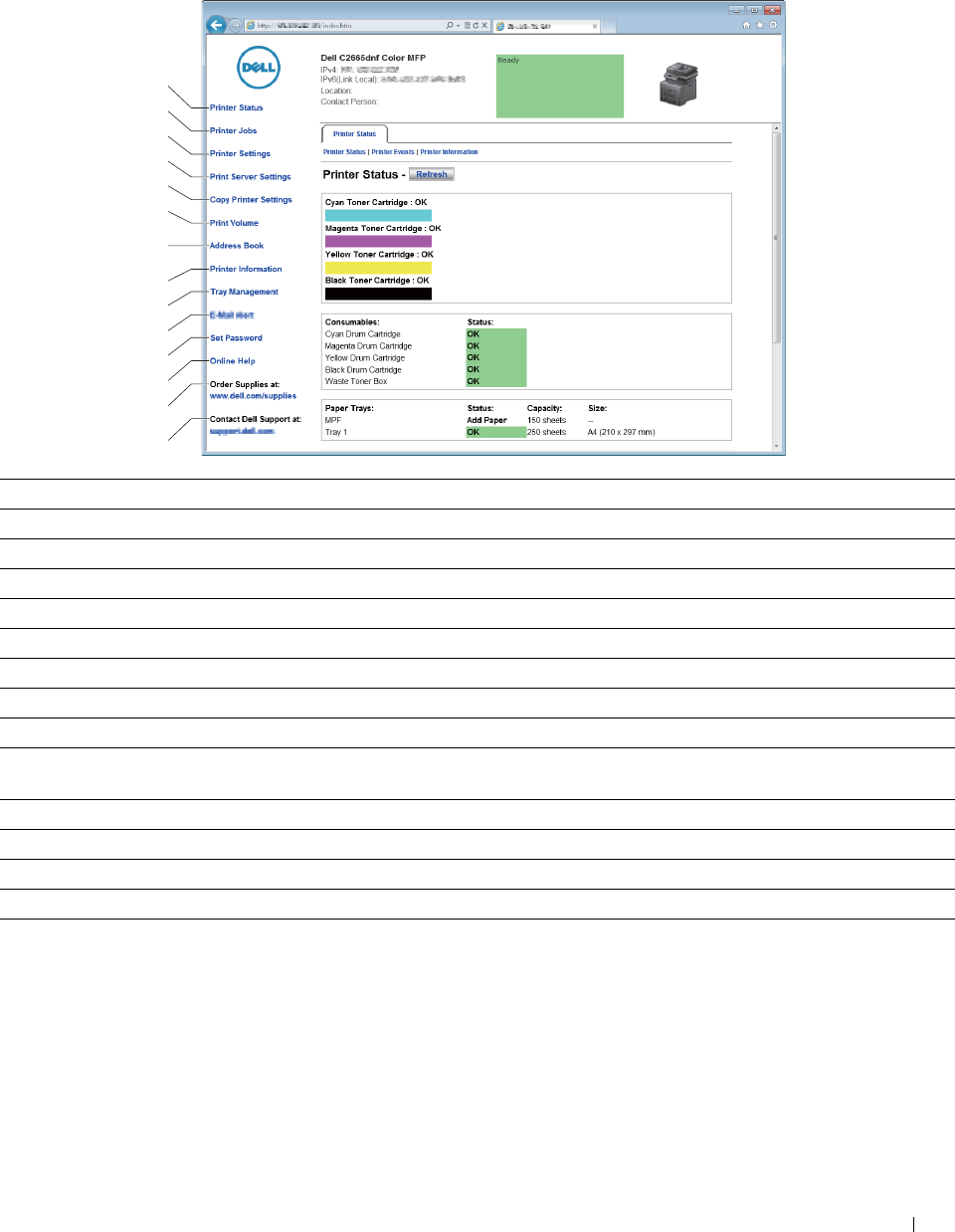
Left Frame
The left frame is located on the left side of all the pages. The menu titles displayed in the left frame are linked to
corresponding menus and pages. You can go to the corresponding page by clicking their characters.
The following menus are displayed in the left frame.
1
2
3
4
5
6
8
9
10
11
12
13
14
7
1 Printer Status Links to the Printer Status menu.
2 Printer Jobs Links to the Printer Jobs menu.
3 Printer Settings Links to the Printer Settings Report menu.
4 Print Server Settings Links to the Print Server Reports menu.
5 Copy Printer Settings Links to the Copy Printer Settings menu.
6 Print Volume Links to the Print Volume menu.
7 Address Book Links to the E-Mail Address menu.
8 Printer Information Links to the Printer Status menu.
9 Tray Management Links to the Tray Management menu.
10 E-Mail Server Settings Links to the Print Server Settings menu.
Overview
11 Set Password Links to the Security menu.
12 Online Help Links to the Dell Support website.
13 Order Supplies at: Links to the Dell web page.
14 Contact Dell Support at: Links to the Dell Support website.
Right Frame
The right frame is located on the right side of all the pages. The contents of the right frame correspond to the menu
that you select in the left frame. For details on the items displayed in the right frame, see "Details of the Menu
Items."
Dell™ Printer Configuration Web Tool 123
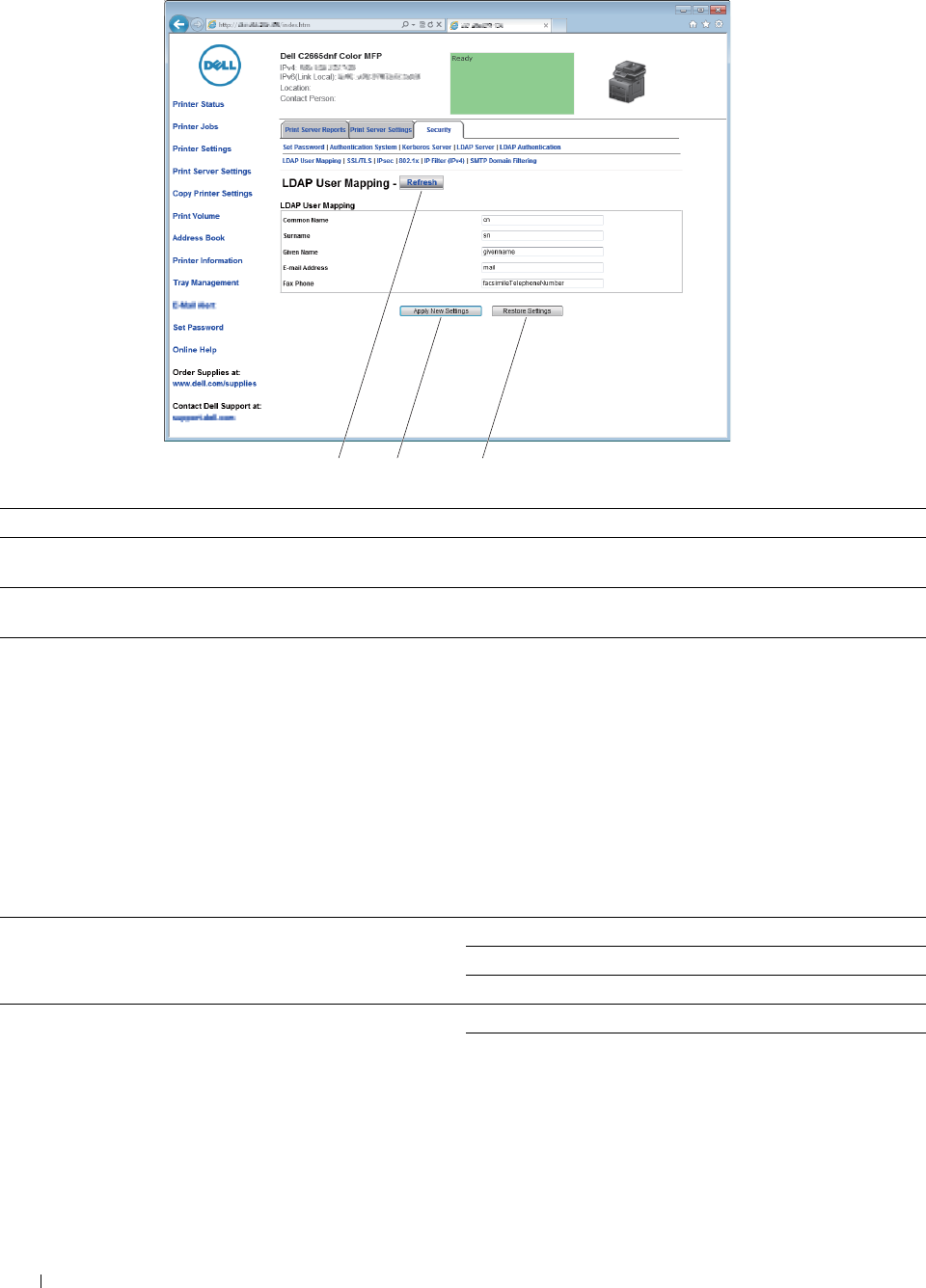
Buttons in the Right Frame
1 2 3
1 Refresh Button Receives the current printer configuration and updates the latest information in the right frame.
2 Apply New Settings
Button
Submits new settings made on the Dell Printer Configuration Web Tool to the printer. The new
settings replace the old settings of the printer.
3 Restore Settings Button Restores the old settings that existed before any changes were made. New settings will not be
submitted to the printer.
Changing the Settings of the Menu Items
Some menus allow you to change the printer settings through the Dell Printer Configuration Web Tool. When you
access these menus, the authentication window appears on the screen. Type a user name and password for the
printer administrator by following the prompts displayed in the dialog box.
The default user name is admin, and the default password is left blank (NULL). You can change only the password in
the Set Password page in the Security menu. The user name cannot be changed. See "Set Password" for more
information.
Details of the Menu Items
"Printer Status" "Printer Status" "Printer Status"
"Printer Events"
"Printer Information"
"Printer Jobs" "Printer Jobs" "Job List"
"Completed Jobs"
Dell™ Printer Configuration Web Tool 124
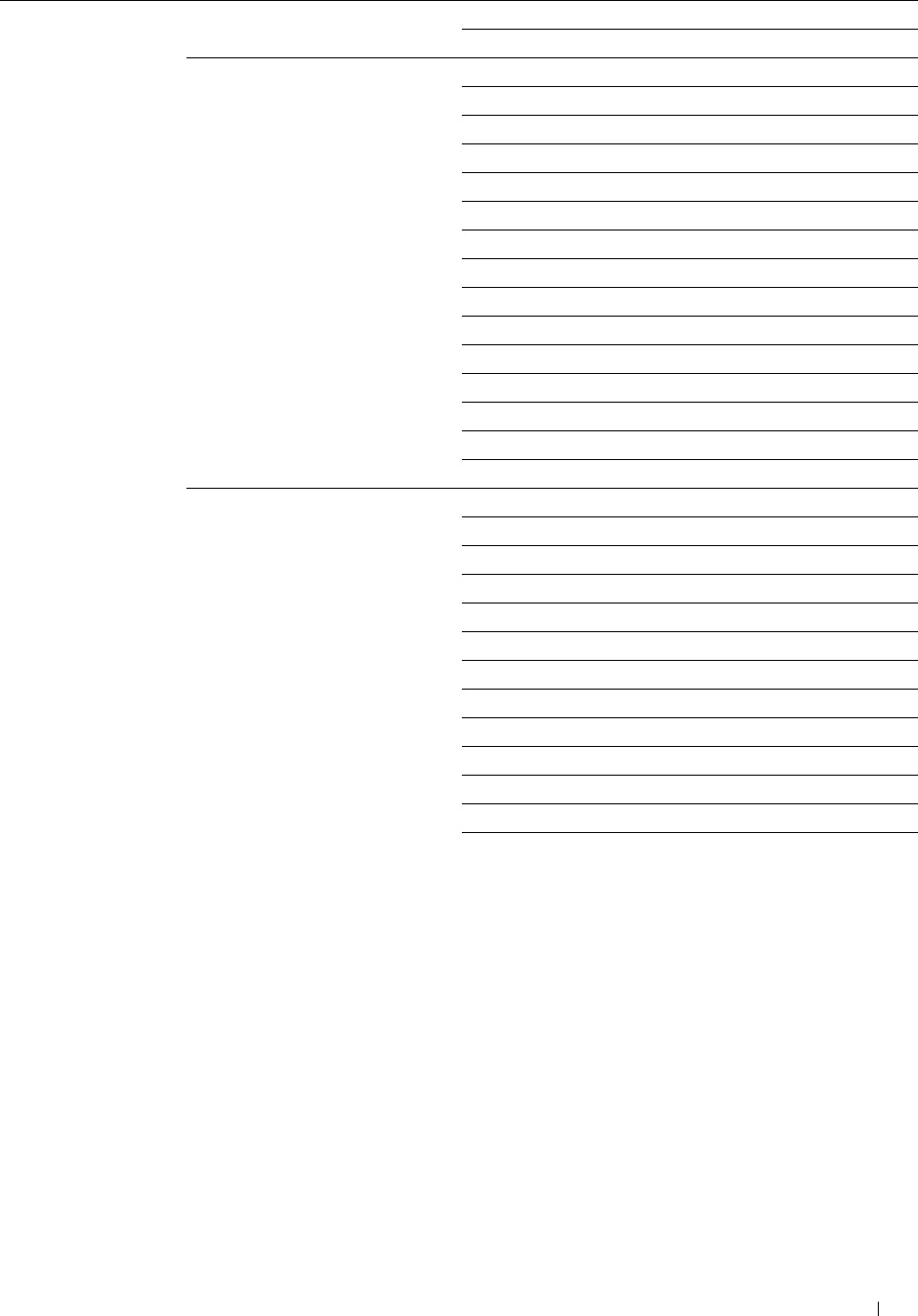
"Printer Settings" "Printer Settings Report" "Menu Settings"
"Reports"
"Printer Settings" "System Settings"
"Network Settings"
"USB Settings"
"PCL Settings"
"PS Settings"
"PDF Settings"
"Secure Settings"
"Copy Defaults"
"Copy Color Balance"
"Copy Settings"
"Fax Defaults"
"Fax Settings"
"Scan Defaults"
"USB Direct Print Defaults"
"MIFARE Customized Card"
"Printer Maintenance" "Paper Density"
"Adjust Transfer Belt Unit"
"Adjust 2nd BTR"
"Adjust Fusing Unit"
"Auto Registration Adjustment"
"Color Registration Adjustments"
"Reset Defaults"
"Initialize PrintMeter"
"Storage"*1
"Non-Dell Toner"
"Adjust Altitude"
"Clock Settings"
"Web Link Customization"
Dell™ Printer Configuration Web Tool 125

"Print Server Settings" "Print Server Reports" "Print Server Setup Page"
"E-Mail Server Setup Page"
"Print Server Settings" "Basic Information"
"Port Settings"
"TCP/IP"
"SMB"
"E-Mail Server"
"Bonjour (mDNS)"
"SNMP"
"Scan to PC"
"SNTP"
"AirPrint"
"Google Cloud Print"
"Dell Document Hub"
"Proxy Server"
"Wireless LAN"*2
"Wi-Fi Direct"
"Reset Print Server"
"Print Server Settings" "Security" "Set Password"
"Authentication System"
"Kerberos Server"
"LDAP Server"
"LDAP Authentication"
"LDAP User Mapping"
"SSL/TLS"
"IPsec"
"802.1x"*3
"IP Filter (IPv4)"
"SMTP Domain Filtering"
"Copy Printer Settings" "Copy Printer Settings" "Copy Printer Settings"
"Copy Printer Settings Report"
"Print Volume" "Print Volume" "Print Volume"
"Dell ColorTrack"
"Address Book" "E-Mail Address" "E-Mail Address"
"E-Mail Group"
"Default Setup"
"Server Address" "Server Address"
"Phone Book" "FAX Speed Dial"
"FAX Group"
"Tray Management" "Tray Management"
Dell™ Printer Configuration Web Tool
126
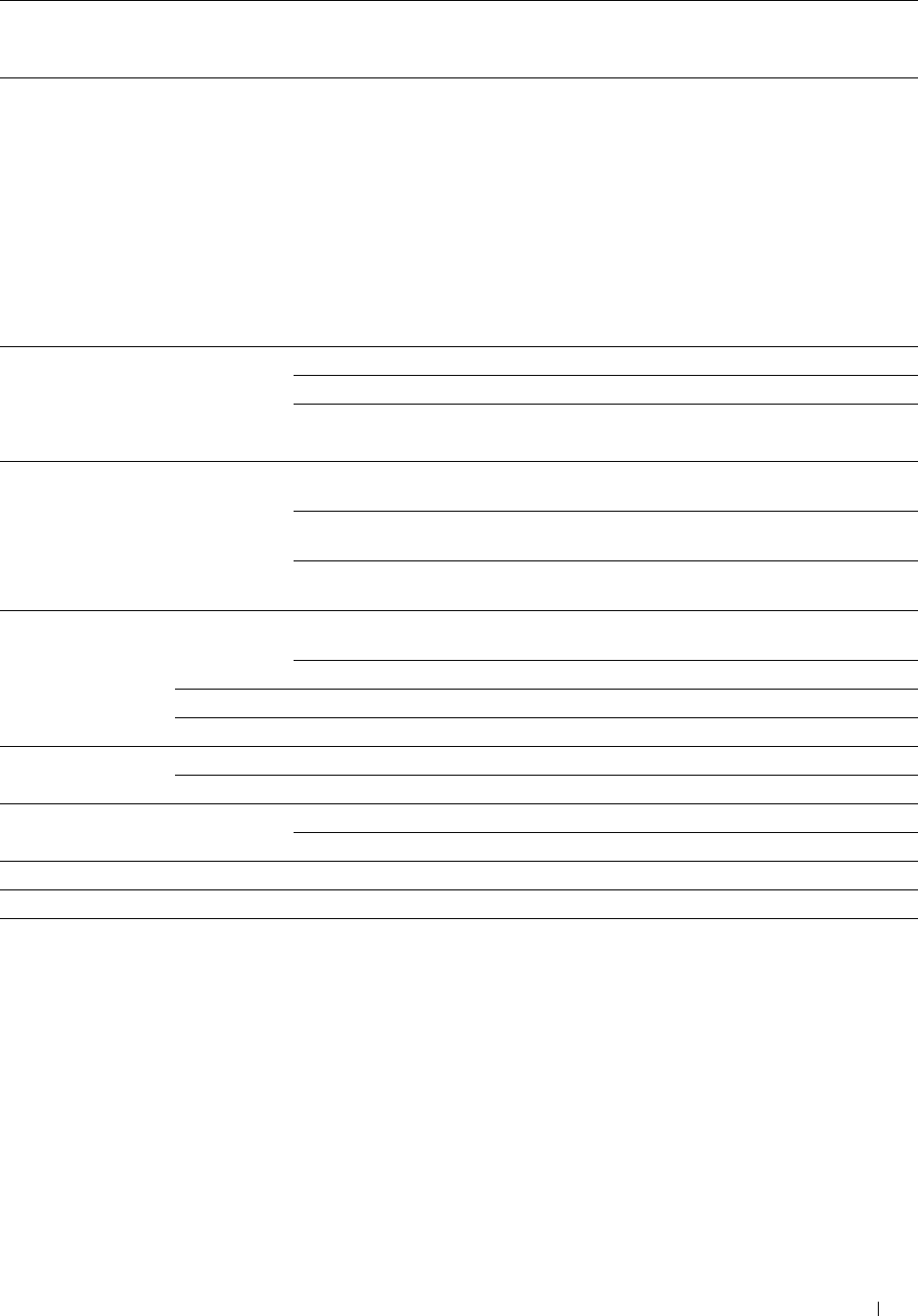
*1 This item is available only when RAM Disk is enabled.
*2 This item is available only when the printer is connected using the wireless network.
*3 This item is available only when the printer is connected using an Ethernet cable.
Printer Status
Use the Printer Status menu to check the status of consumables, hardware, and specifications of the printer.
The following pages are displayed in the Printer Status menu.
Printer Status
Purpose:
To check the status of the consumables, trays, and covers.
Va lu e s:
Cyan Toner Cartridge OK Indicates that there is enough amount of toner for use.
Magenta Toner Cartridge Replace Soon Indicates that the toner needs to be replaced soon.
Yellow Toner Cartridge Replace Now Indicates that the toner needs to be replaced now.
Black Toner Cartridge
Consumables Status OK Indicates that the status of the drum cartridge and/or waste toner
box is OK for use.
Replace Soon Indicates that the drum cartridge and/or waste toner box needs to be
replaced soon.
Replace Now Indicates that the drum cartridge and/or waste toner box needs to be
replaced now.
Paper Trays Status OK Indicates that there is some paper in the tray but the quantity is
unknown.
Add Paper Indicates that there is no paper in the tray.
Capacity Displays the maximum capacity of the paper tray.
Size Displays the size of paper in the tray.
Output Tray Status OK Indicates that the tray is available.
Capacity Displays the maximum capacity of the paper tray.
Cover Status Closed Indicates that the cover is closed.
Open Indicates that the cover is open.
Printer Type Displays the type of the printer. Color Laser is displayed normally.
Printing Speed Displays the printing speed.
Dell™ Printer Configuration Web Tool 127
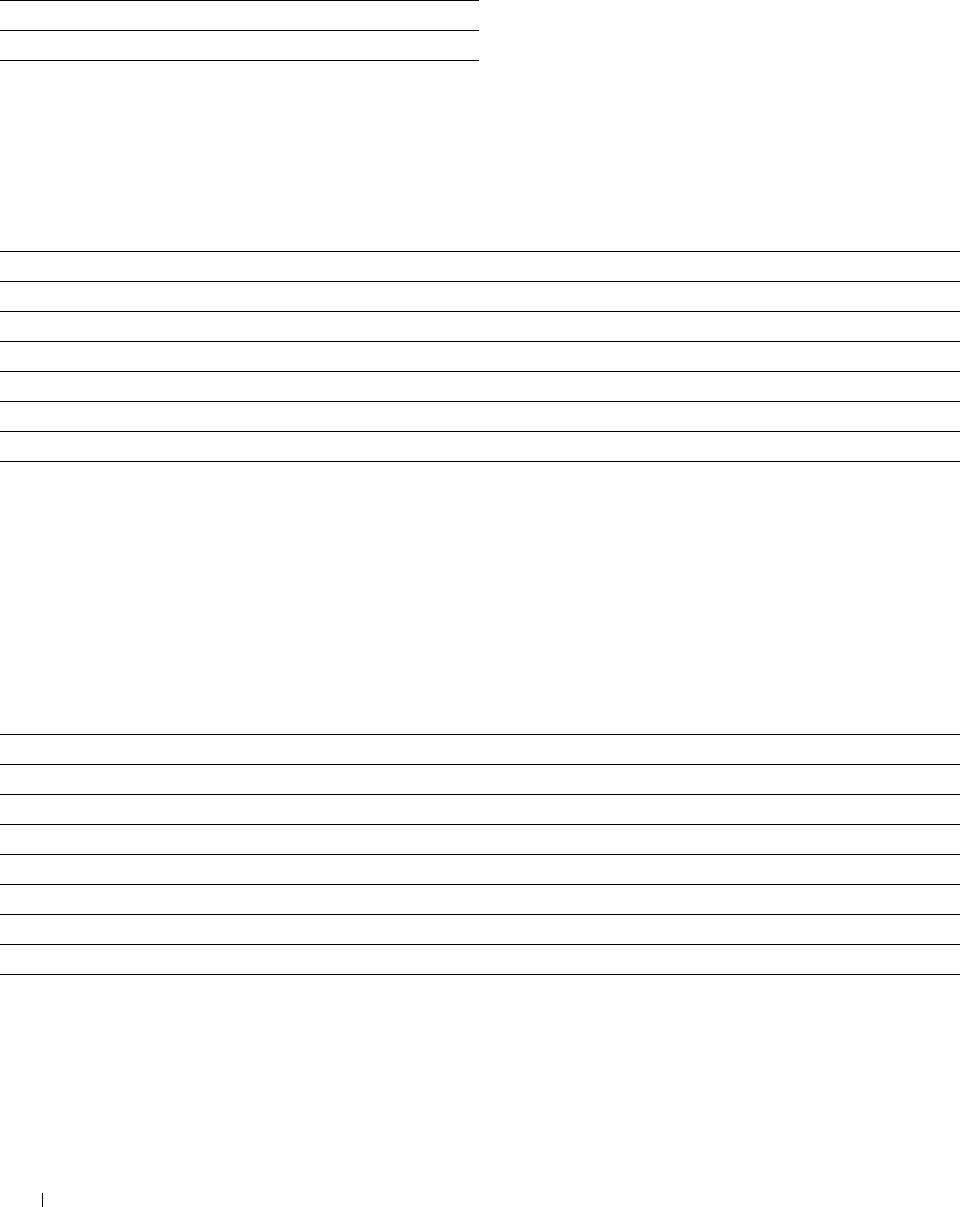
Printer Events
Purpose:
When faults occur, such as
Out of Paper
or
Cover is open
, the details of all alerts or indications of faults are displayed
in the Printer Events page.
Val u e s:
Location Displays the location where a fault occurred.
Details Displays the details of the fault.
Printer Information
Purpose:
To verify the printer details such as the hardware configuration and software version. This page can also be displayed
by clicking on the Printer Information tab in the left frame.
Va lu e s:
Dell Service Tag Number Displays Dell service tag number.
Express Service Code Displays Dell express service code.
Asset Tag Number Displays the asset tag number of the printer.
Printer Serial Number Displays the serial number of the printer.
Memory Capacity Displays the memory capacity.
Processor Speed Displays the processing speed.
Printer Revision Levels Firmware Version Displays the revision date (revision level).
Printer Jobs
The Printer Jobs menu contains information on the Job List and Completed Jobs pages. These pages show the
details of the status regarding each protocol or job.
Job List
Purpose:
To confirm the jobs that are being processed. Click the Refresh button to update the screen.
Val u e s:
ID Displays the job ID.
Job Name
Displays the file name of the job being processed.
Owner Displays the name of the job owner.
Host Name Displays the name of the host computer.
Job Status Displays the status of the job being processed.
Job Type Displays the type of the job.
Host I/F Displays the status of the host interface.
Job Submitted Time Displays the date when the job was submitted.
Dell™ Printer Configuration Web Tool
128
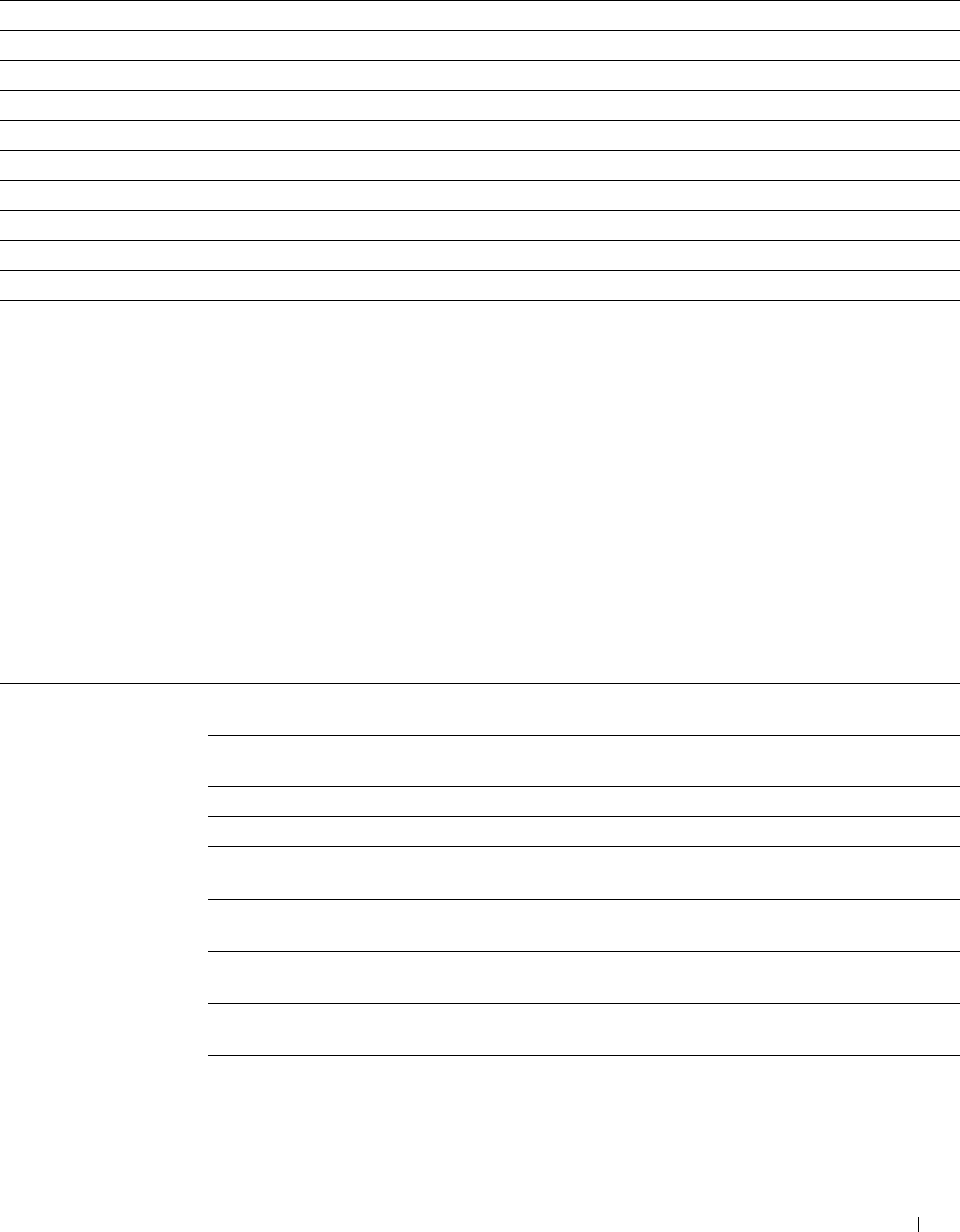
Completed Jobs
Purpose:
To check the completed jobs. Up to the last 20 jobs are displayed. Click the Refresh button to update the screen.
Val u e s:
ID Displays the job ID.
Job Name Displays the file name of the completed job.
Owner Displays the name of the job owner.
Host Name Displays the name of the host computer.
Output Result Displays the status of the completed job.
Job Type Displays the type of the job.
Impression Number Displays the total number of pages for the job.
No. of Sheets Displays the total number of sheets for the job.
Host I/F Displays the status of the host interface.
Job Submitted Time Displays the date when the job was submitted.
Printer Settings
Use the Printer Settings menu to display the Printer Settings Report, Printer Settings, and Printer Maintenance
tabs and to configure the printer settings.
The following tabbed pages are displayed at the top of the right frame.
Printer Settings Report
The Printer Settings Report tab includes the Menu Settings and Reports pages.
Menu Settings
Purpose:
To display the current settings of the printer menus.
Va lu e s:
System Settings Power Saver Time - Sleep Displays the time taken by the printer to enter Sleep mode after it
finishes a job.
Power Saver Time - Deep Displays the time taken by the printer to enter Deep Sleep mode after
Sleep it has entered Sleep mode.
mm / inch Displays the measurement unit that is used on the touch panel.
Display Brightness Displays the brightness level of the touch panel screen.
Control Panel Tone Displays the volume of the tone that is emitted when the operator
panel input is correct. Off indicates that the tone is disabled.
Invalid Key Tone Displays the volume of the tone that is emitted when the operator
panel input is incorrect. Off indicates that the tone is disabled.
Machine Ready Tone Displays the volume of the tone that is emitted when the printer
becomes ready. Off indicates that the tone is disabled.
Copy Completed Tone Displays the volume of the tone that is emitted when a copy job is
complete. Off indicates that the tone is disabled.
Job Completed Tone Displays the volume of the tone that is emitted when a job other than a
copy job is complete. Off indicates that the tone is disabled.
Dell™ Printer Configuration Web Tool 129
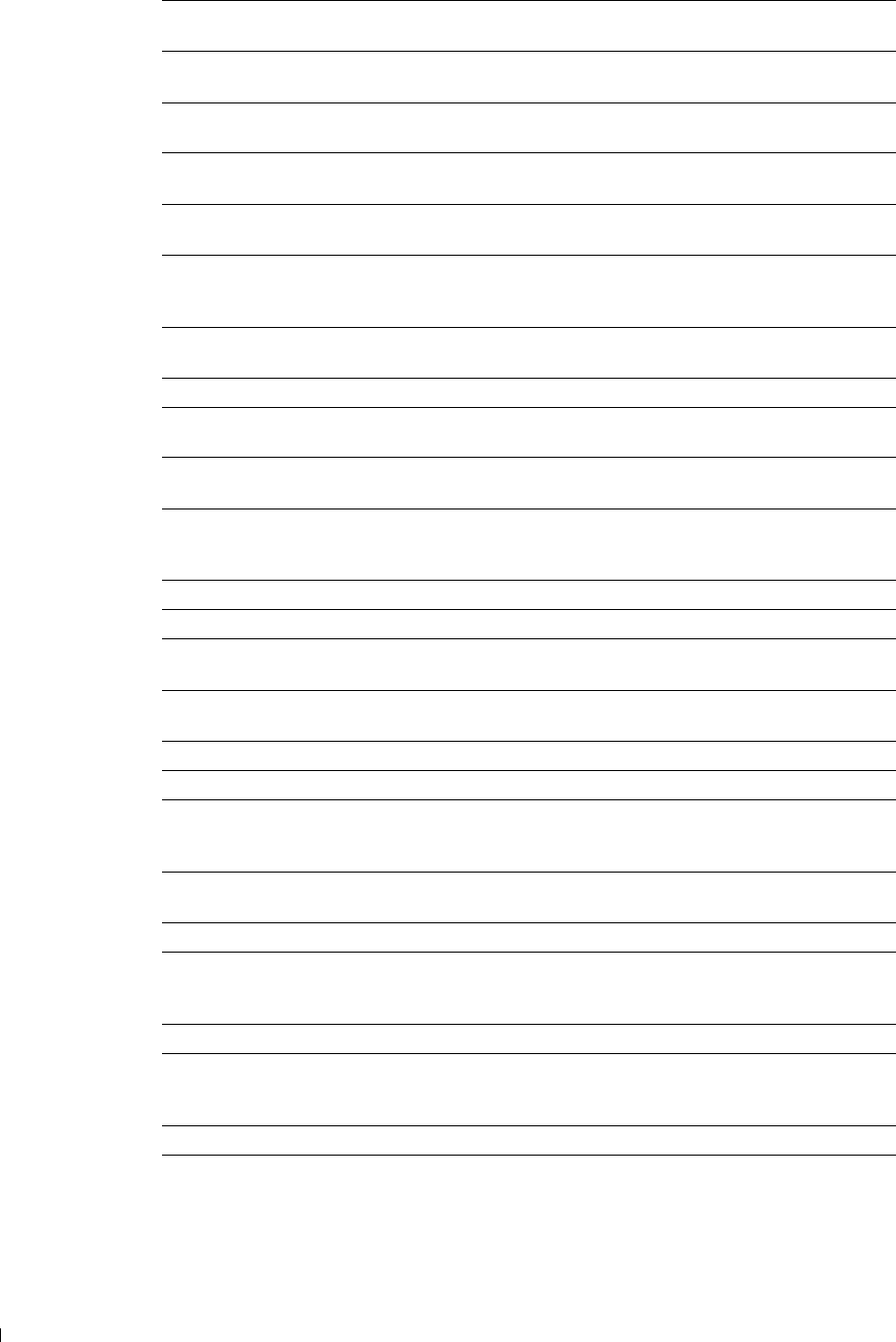
Fault Tone Displays the volume of the tone that is emitted when a job ends
abnormally. Off indicates that the tone is disabled.
Alert Tone Displays the volume of the tone that is emitted when a problem occurs.
Off indicates that the tone is disabled.
Out of Paper Tone Displays the volume of the tone that is emitted when the printer runs
out of paper. Off indicates that the tone is disabled.
Low Toner Alert Tone Displays the volume of the tone that is emitted when the toner is low.
Off indicates that the tone is disabled.
Auto Clear Alert Tone Displays the volume of the tone that is emitted 5 seconds before the
printer performs auto clear. Off indicates that the tone is disabled.
NFC Authentication Tone Displays the volume of the tone that is emitted when an NFC card is
placed on the NFC reader for authentication. Off indicates that the
tone is disabled.
All Tones Displays the volume of all the alert tones. Off indicates that all the
tones are disabled.
Low Toner Alert Message Displays whether to show the alert message when the toner is low.
OffHook Wake Up Displays whether to wake up from Sleep or Deep Sleep mode when you
pick up the handset of the external telephone.
Auto Log Print Displays whether to automatically print a job history report after every
20 jobs.
RAM Disk Displays whether to allocate RAM for the file system for the Secure
Print, Proof Print, Private Mail Box Print, and Public Mail Box Print
features.
Panel Language Displays the language used on the touch panel.
Max E-mail Size Displays the maximum size of e-mail that can be sent.
Auto Reset Displays the amount of time before the printer automatically resets its
settings to the defaults when no additional settings are made.
Fault Time-out Displays the amount of time the printer waits before canceling a job
that stops abnormally.
Default Paper Size Displays the default print paper size.
Print ID Displays where to print a user ID on the output paper.
Print Text Displays whether the printer outputs PDL (Page Description
Language) data (which is not supported by the printer) as text when
the printer receives it.
Banner Sheet Insert Displays where to insert a banner sheet in the output paper.
Position
Banner Sheet Specify Tray Displays the tray to feed a banner sheet.
Substitute Tray Displays if paper of another size has to be used when the paper that is
loaded in the specified tray does not match the paper size setting for
the current job.
Letterhead 2 Sided Displays whether to print both sides on letterhead.
A4<>Letter Switch Displays whether to print A4 size jobs on Letter size paper if A4 is not
available in the paper trays and vice versa (Letter size job on A4 size
paper).
Report 2 Sided Print Displays whether to print reports on both sides a sheet of paper.
Use Another Tray Displays whether to show a message to select another tray when the
specified paper is not available in the paper tray.
Dell™ Printer Configuration Web Tool 130
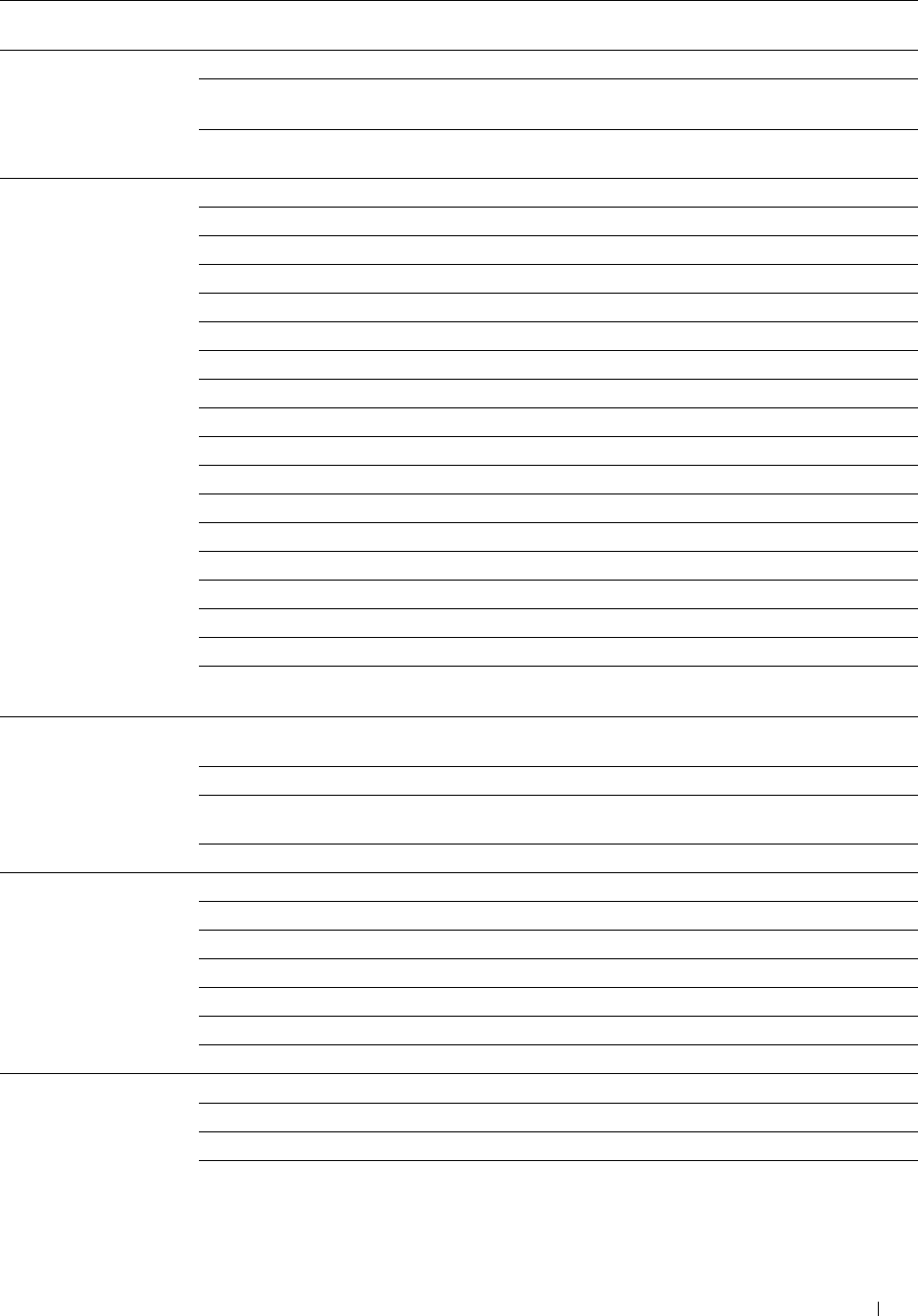
Network Settings PS Data Format Displays PostScript Level3 Compatible communication protocol for
each interface.
USB Settings USB Port Displays whether to enable the USB interface.
PS Data Format Displays PostScript Level3 Compatible communication protocol for
each interface.
Job Time-out Displays the amount of time the printer waits for data to arrive from
the computer.
PCL Settings Paper Tray Displays the paper input tray.
Paper Size Displays the paper size setting.
Custom Paper Size - Y Displays the length of custom size paper.
Custom Paper Size - X Displays the width of custom size paper.
Orientation Displays how text and graphics are oriented on the page.
2 Sided Print Displays whether to print on both sides of a sheet of paper.
Font Displays the selected font from the list of registered fonts.
Symbol Set Displays a symbol set for the specified font.
Font Size Displays the font size for scalable typographic fonts.
Font Pitch Displays the font pitch for scalable mono spaced fonts.
Form Line Displays the number of lines in a page.
Quantity Displays the number of copies to print.
Image Enhance Displays whether to enable the Image Enhancement feature.
Hex Dump Displays whether to enable the Hex Dump feature.
Draft Mode Displays whether to print in the draft mode.
Line Termination Displays whether to set the line termination.
Default Color Displays the color mode setting.
Ignore Form Feed Displays whether to ignore blank pages that only contain Form Feed
control codes.
PS Settings PS Error Report Displays whether the contents of the errors concerning PostScript
Level3 Compatible page description language are printed.
PS Job Time-out Displays the execution time for one PostScript Level3 Compatible job.
Paper Select Mode Displays the tray that is selected in the PostScript Level3 Compatible
printing.
Default Color Displays the color mode setting.
PDF Settings Quantity Displays the number of copies to print.
2 Sided Print Displays whether to print on both sides of a sheet of paper.
Print Mode Displays the print mode setting.
Collation Displays whether to sort a job.
Output Size Displays the output paper size.
Layout Displays the output layout.
Default Color Displays the color mode setting.
Secure Settings Panel Lock Control Displays whether to lock Admin Settings with a password.
Copy Displays whether to lock the Copy function with a password.
Scan to E-mail Displays whether to lock the Scan to E-mail function with a password.
Fax Displays whether to lock the Fax function with a password.
Dell™ Printer Configuration Web Tool 131
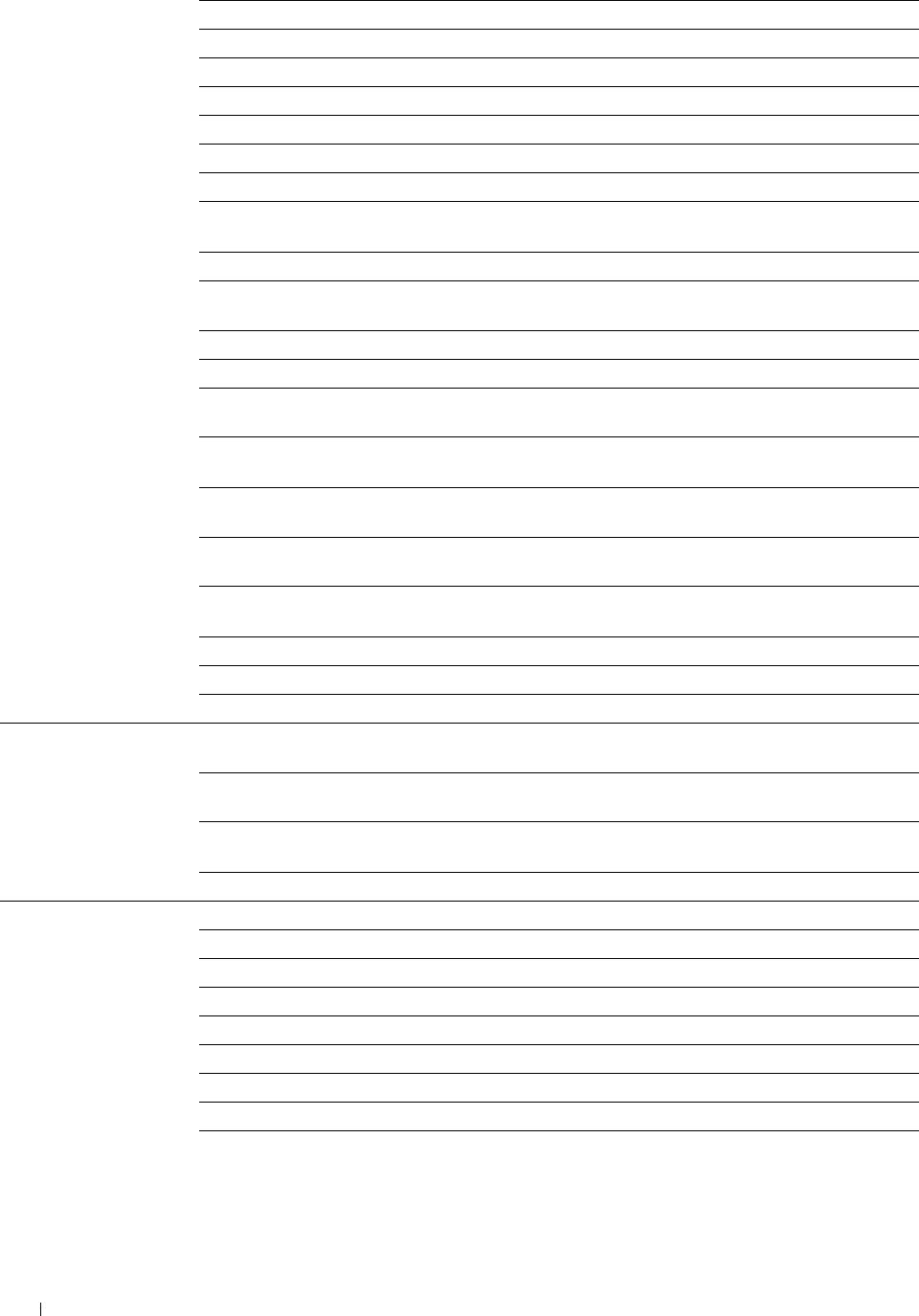
Fax Driver Displays whether to enable the Fax Driver function.
Scan to Network Displays whether to lock the Scan to Network function with a password.
Scan to PC Displays whether to lock the Scan to PC function with a password.
PC Scan Displays whether to lock the PC Scan function with a password.
Scan to USB Displays whether to lock the Scan to USB function with a password.
USB Direct Print Displays whether to lock the USB Direct Print function with a password.
ID Copy Displays whether to enable the ID Copy function.
USB Services - Show When Displays whether to show a USB Drive Detected screen when a USB
Inserted memory is inserted into the printer.
Secure Receive Set Displays whether a password is required to receive faxes.
Edit E-mail From Fields Displays whether to enable editing of the transmission source when you
use the Scan to E-mail function.
Reconfirm Recipients Displays whether to reconfirm before sending fax or scan jobs.
Software Download Displays whether to enable download of firmware updates.
Display of Network Displays whether to show network information in the message field of
Information the Home screen.
Login Error Displays how many times an administrator can attempt to log in to
Panel Lock, Function Enabled, and Secure Receive.
NFC Authentication Displays whether to enable the authentication using the NFC
authentication card.
Expiration Mode*1 Displays whether to set the date to delete the files stored as Secure
Print in the RAM disk.
Expiration Time*1 Displays the time to delete the files stored as Secure Print in the RAM
disk.
Recurrence*1 Displays the period to repeat the setting.
Weekly Settings*1 Displays the day of the week to repeat the setting.
Monthly Settings*1 Displays the day of the month to repeat the setting.
Secure Settings - Set Available Time Displays whether to set the available time period for the Print, Copy,
Copy/Scan/Fax/Print Fax, and Scan functions, respectively.
Start Time Displays the start time of the available time period for the Print, Copy,
Fax, and Scan functions, respectively.
End Time Displays the end time of the available time period for the Print, Copy,
Fax, and Scan functions, respectively.
Recurrence Displays the day of the week to repeat the setting.
Copy Defaults Output Color Displays whether to make copies in color or in black and white.
Select Tray Displays the default input tray.
Collation Displays whether to sort a copy job.
Reduce/Enlarge Displays the default copy reduction/enlargement ratio.
Original Size Displays the paper size of the original.
Original Type Displays the type of the original.
Darken/Lighten Displays the default copy density.
Sharpness Displays the default sharpness level.
Color Saturation Displays the default color saturation level.
Dell™ Printer Configuration Web Tool 132
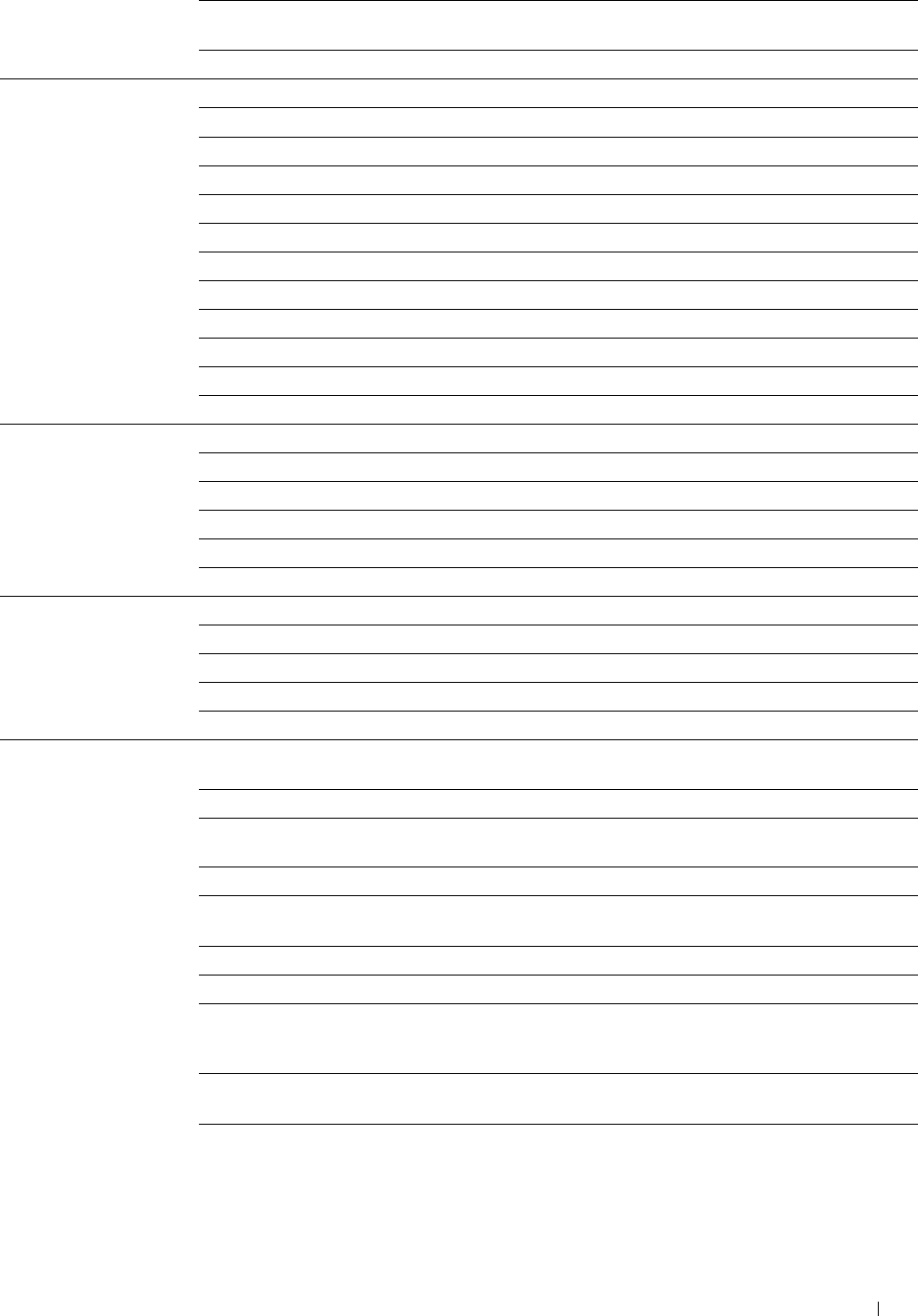
Auto Exposure Displays whether to suppress the background of the original to enhance
text on the copy.
Auto Exposure Level Displays the background suppression level.
Copy Color Balance Yellow Low Density Displays the color balance level of low density yellow.
Yellow Medium Density Displays the color balance level of medium density yellow.
Yellow High Density Displays the color balance level of high density yellow.
Magenta Low Density Displays the color balance level of low density magenta.
Magenta Medium Density Displays the color balance level of medium density magenta.
Magenta High Density Displays the color balance level of high density magenta.
Cyan Low Density Displays the color balance level of low density cyan.
Cyan Medium Density Displays the color balance level of medium density cyan.
Cyan High Density Displays the color balance level of high density cyan.
Black Low Density Displays the color balance level of low density black.
Black Medium Density Displays the color balance level of medium density black.
Black High Density Displays the color balance level of high density black.
Copy Settings 2 Sided Copying Displays whether to print on both sides of a sheet of paper.
Binding of Original Displays the binding position for the 2-sided copying.
2-Up Displays whether the Multiple-Up feature is enabled.
Margin Top/Bottom Displays the value of the top and bottom margins.
Margin Left/Right Displays the value of the left and right margins.
Margin Middle Displays the value of the middle margin.
Fax Defaults Resolution Displays the resolution level to be used for fax transmission.
2 Sided Scanning Displays whether to scan both sides of a document.
Binding of Original Displays the binding position for the 2-sided scanning.
Darken/Lighten Displays the density level to be used for fax transmission.
Delayed Send Displays the fax transmission start time.
Fax Settings Fax Number Displays the fax number of the printer, which will be printed on the
header of faxes.
Country Displays the country where the printer is used.
Fax Header Name Displays the name of the sender that will be printed on the header of
faxes.
Line Type Displays the line type; PSTN or PBX.
Line Monitor Displays the volume of the line monitor, which audibly monitors a
transmission through the internal speaker until a connection is made.
DRPD Pattern Displays the Distinctive Ring Pattern Detection (DRPD) setting.
Receive Mode Displays the fax receiving mode.
Ring Tone Volume Displays the volume of the ring tone, which indicates that an incoming
call is a telephone call through the internal speaker when Receive
Mode is set to Telephone/Fax.
Auto Receive Fax Displays the interval at which the printer goes into the fax receive
mode after receiving an incoming call.
Auto Receive Tel/Fax Displays the interval at which the printer goes into the fax receive
mode after the external telephone receives an incoming call.
Dell™ Printer Configuration Web Tool 133
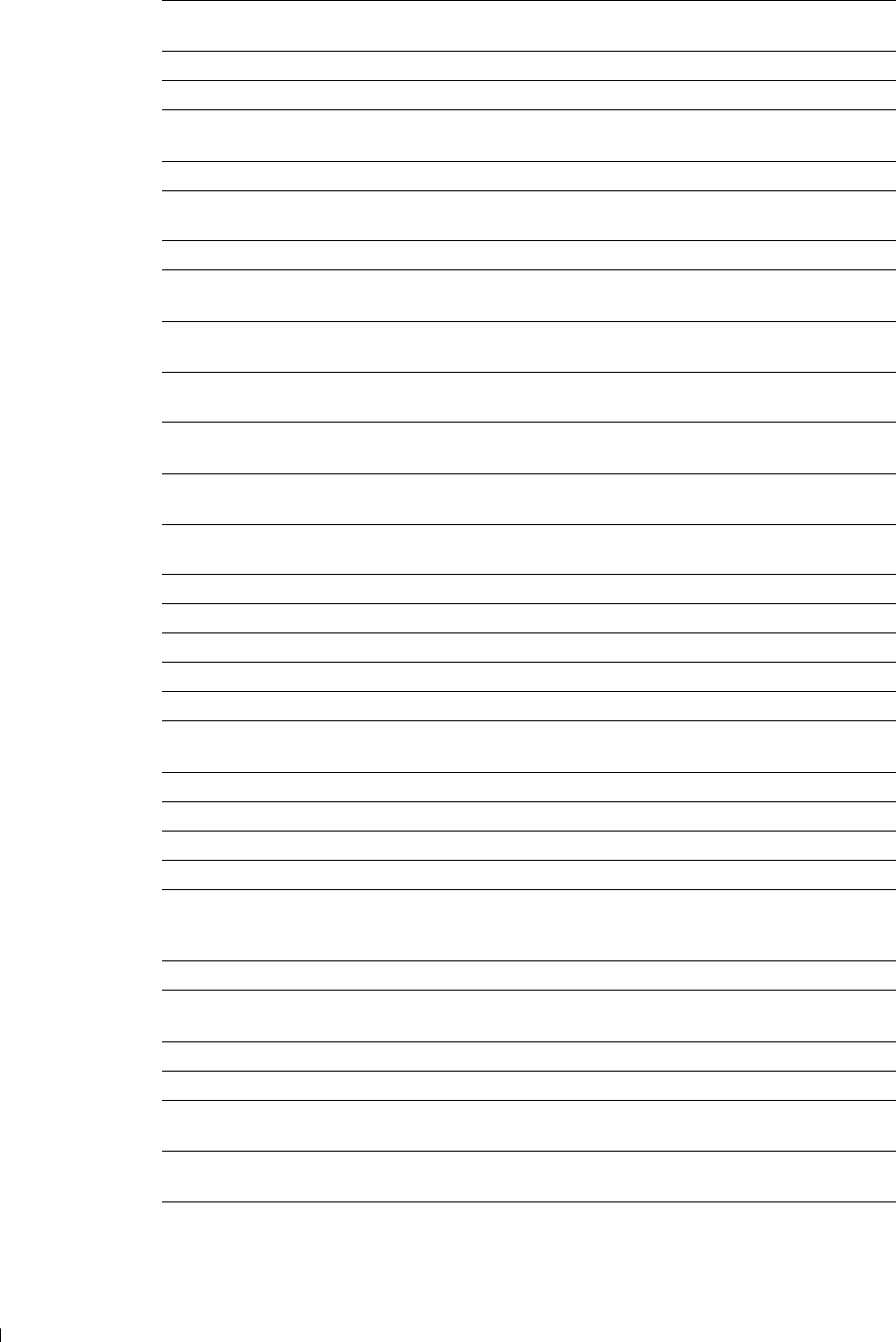
Auto Receive Answer/Fax Displays the interval at which the printer goes into the fax mode after
the external answering machine receives an incoming call.
Junk Fax Setup Displays whether to reject faxes sent from unwanted stations.
2 Sided Printing Displays whether to print on both sides of a sheet of paper.
Remote Receive Displays whether to receive faxes by pressing a remote receive code on
the external telephone.
Remote Receive Tone Displays the 2-digit remote receive code when Remote Receive is On.
Discard Size Displays whether to delete text or images at the bottom of a fax page
when the entire page does not fit onto the output paper.
Sent Fax Forward Displays whether to forward incoming faxes to a specified destination.
Forwarding Number Displays the fax number of the destination to which incoming faxes are
to be forwarded.
Forwarding E-mail Displays the e-mail address to which incoming faxes are to be
Address 1 forwarded.
Forwarding E-mail Displays the e-mail address to which incoming faxes are to be
Address 2 forwarded.
Forwarding E-mail Displays the e-mail address to which incoming faxes are to be
Address 3 forwarded.
Forwarding E-mail Displays the e-mail address to which incoming faxes are to be
Address 4 forwarded.
Forwarding E-mail Displays the e-mail address to which incoming faxes are to be
Address 5 forwarded.
Server Type Displays the server type.
Server Address Displays the server address registered under the server ID.
Server Port Number Displays the assigned server port number.
Share Name Displays the assigned shared name.
Server Path Displays the assigned server path.
Redial Attempts Displays the number of redial attempts to make if the destination fax
number is busy.
Interval of Redial Displays the interval between redial attempts.
Resend Delay Displays the interval between re-send attempts.
Tone/Pulse Displays whether to use tone or pulse dialing.
Prefix Dial Displays whether to set a prefix dial number.
Prefix Dial Number Displays a prefix dial number. This number dials before any auto dial
number is started. It is useful for accessing the Private Automatic
Branch Exchange (PABX).
Fax Cover Page Displays whether to attach a cover page to faxes.
Fax Header Displays whether to print the information of the sender on the header
of faxes.
ECM Displays whether the Error Correction Mode (ECM) is enabled.
Modem Speed Displays the modem speed.
Display Manual Fax Displays whether to show the fax number of the recipient on the
Recipients Sending Fax screen when manually sending a fax.
Fax Activity Displays whether to automatically print a fax activity report after every
50 incoming and outgoing fax communications.
Fax Transmit Displays whether to print a transmission result after a fax transmission.
Dell™ Printer Configuration Web Tool 134
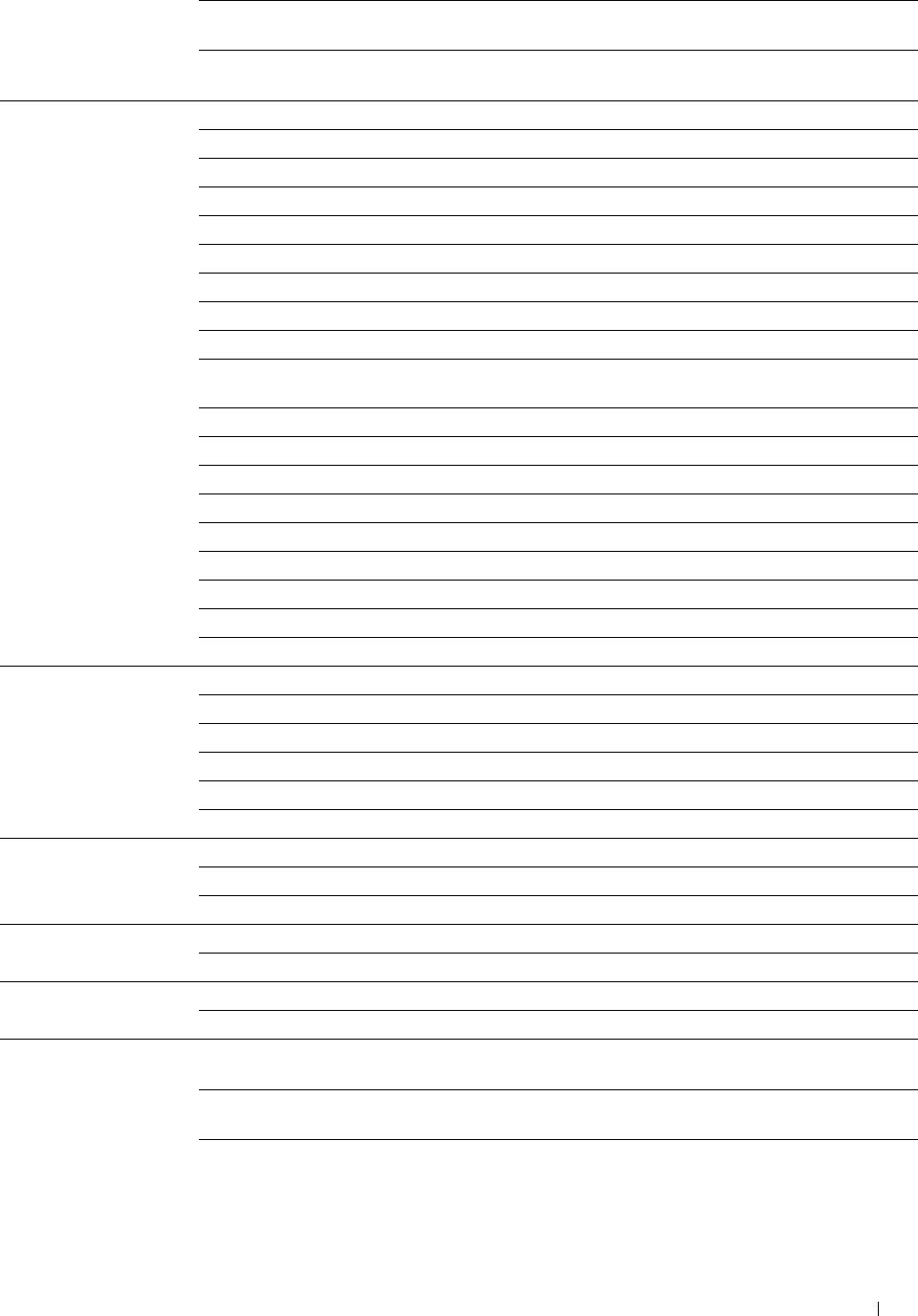
Fax Broadcast Displays whether to print a transmission result after a fax transmission
to multiple locations.
Fax Protocol Displays whether to print the protocol monitor report after a fax trans-
mission to monitor fax protocol problems.
Scan Defaults File Format Displays the file format in which scanned documents are to be saved.
Output Color Displays whether to scan in color or in black and white.
Resolution Displays the default scan resolution.
Original Size Displays the paper size of the original.
2 Sided Scanning Displays whether to scan both sides of a document.
Binding of Original Displays the binding position for the 2-sided scanning.
Darken/Lighten Displays the default scan density level.
Sharpness Displays the default sharpness level.
Contrast Displays the default contrast level.
Auto Exposure Displays whether to suppress the background of the original to enhance
text on the scan.
Auto Exposure Level Displays the background suppression level.
Margin Top/Bottom Displays the value of the top and bottom margins.
Margin Left/Right Displays the value of the left and right margins.
Margin Middle Displays the value of the middle margin.
TIFF File Format Displays the selected TIFF file format; TIFF V6 or TTN2.
Image Compression Displays the image compression level.
File Naming Mode Displays the mode used to name scanned documents.
Prefix/Suffix String Displays the text string that will be added to the file name.
Create Folder Displays the folder to which scanned documents are to be saved.
USB Direct Print Output Color Displays whether to print in color or in black and white.
Defaults Select Tray Displays the default input tray.
2 Sided Printing Displays whether to print on both sides of a sheet of paper.
Layout Displays the default paper layout when Layout is selected.
Image Types Displays the mode used to set the print image quality of documents.
Collation Displays whether to sort a job.
MIFARE Customized User ID Block 1 Allows you to register the MIFARE Customized Card.
Card User ID Block 2 Allows you to register the MIFARE Customized Card.
User ID Block 3 Allows you to register the MIFARE Customized Card.
Paper Density Plain Displays the paper density of plain paper.
Label Displays the paper density of labels.
Adjust Transfer Belt Unit K Offset Displays the value for black ghost image.
YMC Offset Displays the value for color ghost image.
Adjust 2nd BTR Plain Displays the voltage setting of the transfer roller (-5 to 10) for plain
paper.
Plain Thick*2 Displays the voltage setting of the transfer roller (-5 to 10) for thick
plain paper.
Covers (106-163g/m2) Displays the voltage setting of the transfer roller (-5 to 10) for cover
paper.
Dell™ Printer Configuration Web Tool 135
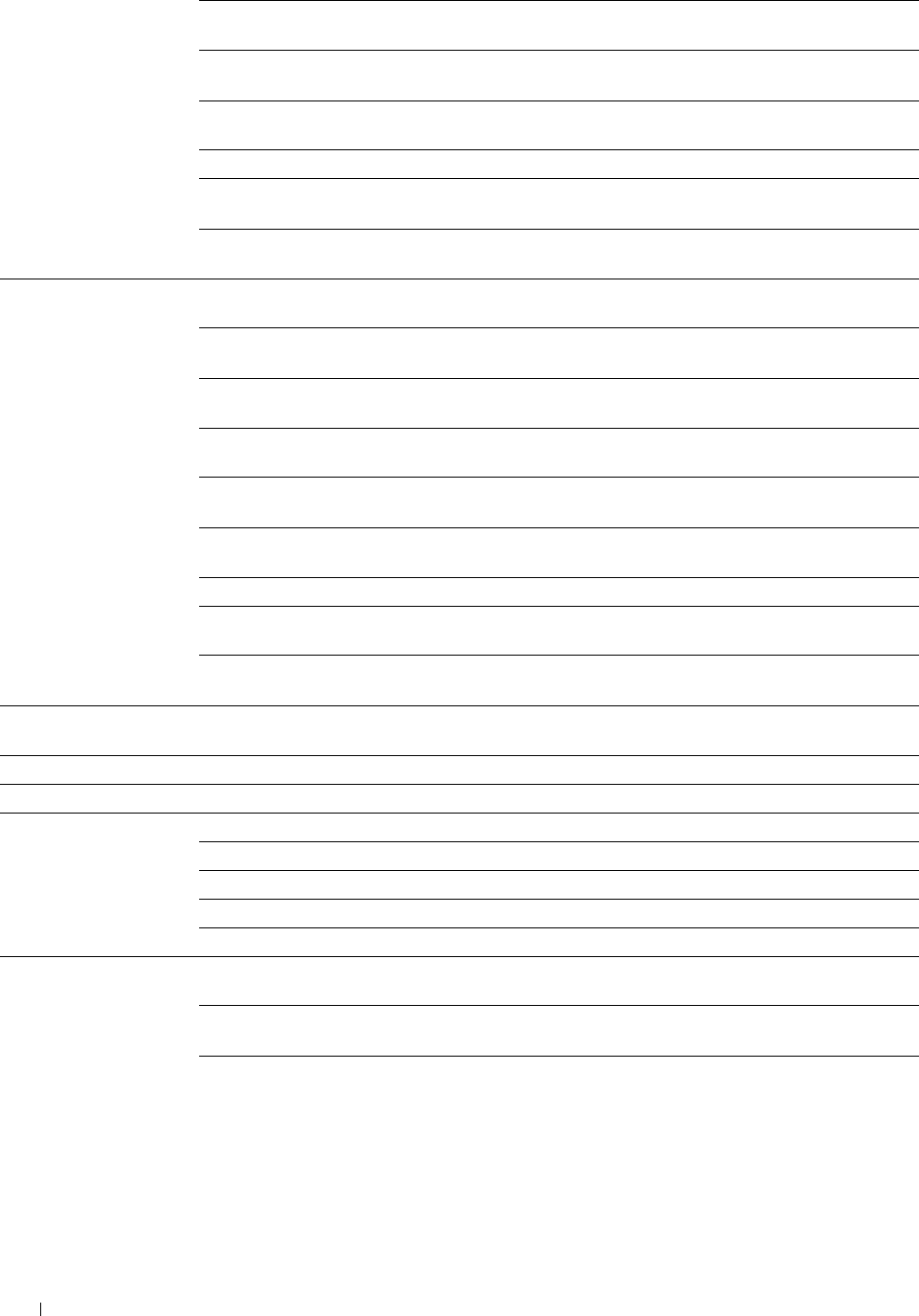
Covers Thick*2
(164-216g/m2)
Displays the voltage setting of the transfer roller (-5 to 10) for thick
cover paper.
Coated (106-163g/m2) Displays the voltage setting of the transfer roller (-5 to 10) for coated
paper.
Coated Thick*2
(164-216g/m2)
Displays the voltage setting of the transfer roller (-5 to 10) for thick
coated paper.
Label Displays the voltage setting of the transfer roller (-5 to 10) for labels.
Envelope Displays the voltage setting of the transfer roller (-5 to 10) for
envelopes.
Recycled Displays the voltage setting of the transfer roller (-5 to 10) for recycled
paper.
Adjust Fusing Unit Plain Displays the temperature setting of the fusing unit (-3 to 3) for plain
paper.
Plain Thick*2 Displays the temperature setting of the fusing unit (-3 to 3) for thick
plain paper.
Covers (106-163g/m2) Displays the temperature setting of the fusing unit (-3 to 3) for cover
paper.
Covers Thick*2
(164-216g/m2)
Displays the temperature setting of the fusing unit (-3 to 3) for thick
cover paper.
Coated (106-163g/m2) Displays the temperature setting of the fusing unit (-3 to 3) for coated
paper.
Coated Thick*2
(164-216g/m2)
Displays the temperature setting of the fusing unit (-3 to 3) for thick
coated paper.
Label Displays the temperature setting of the fusing unit (-3 to 3) for labels.
Envelope Displays the temperature setting of the fusing unit (-3 to 3) for
envelopes.
Recycled Displays the temperature setting of the fusing unit (-3 to 3) for recycled
paper.
Auto Registration Adjustment Displays whether to automatically perform color registration
adjustment.
Adjust Altitude Displays the altitude of the location where the printer is installed.
Non-Dell Toner Displays whether to use toner cartridge of another manufacturer.
Clock Settings Date Format Displays the default date format.
Time Format Displays the default time format; 24H or 12H.
Time Zone Displays the default time zone.
Set Date Displays the date setting.
Set Time Displays the time setting.
Web Link Customization Select Reorder URL Displays a link used for ordering consumables, which can be accessed
from Order Supplies at: in the left frame.
Regular Displays the regular URL (http://accessories.us.dell.com/sna) that can
be linked to Order Supplies at:.
Premier Displays the premier URL (http://premier.dell.com) that can be linked
to Order Supplies at:.
Dell™ Printer Configuration Web Tool 136
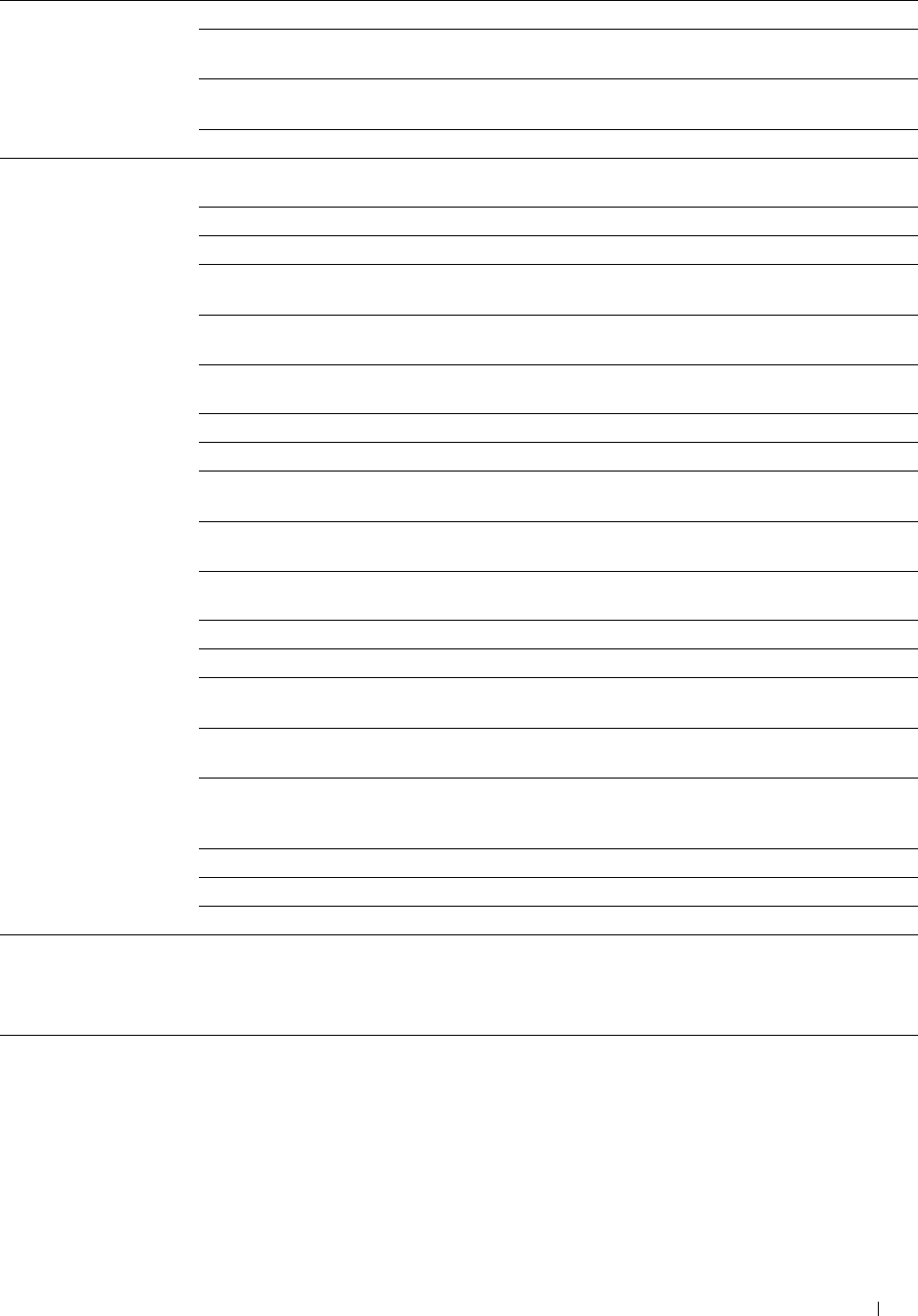
Dell ColorTrack ColorTrack Mode Displays whether to enable the ColorTrack.
Non Registered User Displays whether to permit the printing of data without authentication
information.
Auto Color To Mono Print Displays whether to print all print jobs in black and white even when
color print is specified.
ColorTrack Error Report Displays whether to print the error report on the ColorTrack mode.
Tray Management MPF Use Driver Settings Displays whether to use the printer driver settings for the size and type
for Print Job of paper loaded in the multipurpose feeder (MPF).
MPF Paper Size*3 Displays the paper size setting of the MPF.
MPF Paper Type*3 Displays the paper type setting of the MPF.
MPF Custom Paper Size - Displays the length of custom size paper loaded in the MPF.
Y*3
MPF Custom Paper Size - Displays the width of custom size paper loaded in the MPF.
X*3
MPF Display Tray Displays whether to show a popup menu that prompts the user to set
Prompt*3 the paper size and type when the paper is loaded in the MPF.
Tray 1 Paper Size Displays the paper size setting of tray1.
Tray 1 Paper Type Displays the paper type setting of tray1.
Tray 1 Custom Paper Size - Displays the length of custom size paper loaded in tray1.
Y
Tray 1 Custom Paper Size - Displays the width of custom size paper loaded in tray1.
X
Tray 1 Display Prompt Displays whether to show a popup menu that prompts the user to set
the paper size and type when the paper is loaded in tray1.
Tray 2 Paper Size*4 Displays the paper size setting of the optional 550-sheet feeder (tray2).
Tray 2 Paper Type*4 Displays the paper type setting of the optional 550-sheet feeder.
Tray 2 Custom Paper Size - Displays the length of custom size paper loaded in the optional 550-
Y*4 sheet feeder.
Tray 2 Custom Paper Size - Displays the width of custom size paper loaded in the optional 550-
X*4 sheet feeder.
Tray 2 Display Prompt*4 Displays whether to show a popup menu that prompts the user to set
the paper size and type when the paper is loaded in the optional 550-
sheet feeder.
1st Priority Displays the paper source to be used as the first priority.
2nd Priority Displays the paper source to be used as the second priority.
3rd Priority*4 Displays the paper source to be used as the third priority.
*1 This item is available only when RAM Disk is enabled.
*2 For paper weight specifications, see "Paper Type Specifications."
*3 This item is available only when Off in MPF Use Driver Settings for Print Job is selected.
*4 This item is available only when the optional 550-sheet feeder is installed.
Dell™ Printer Configuration Web Tool 137
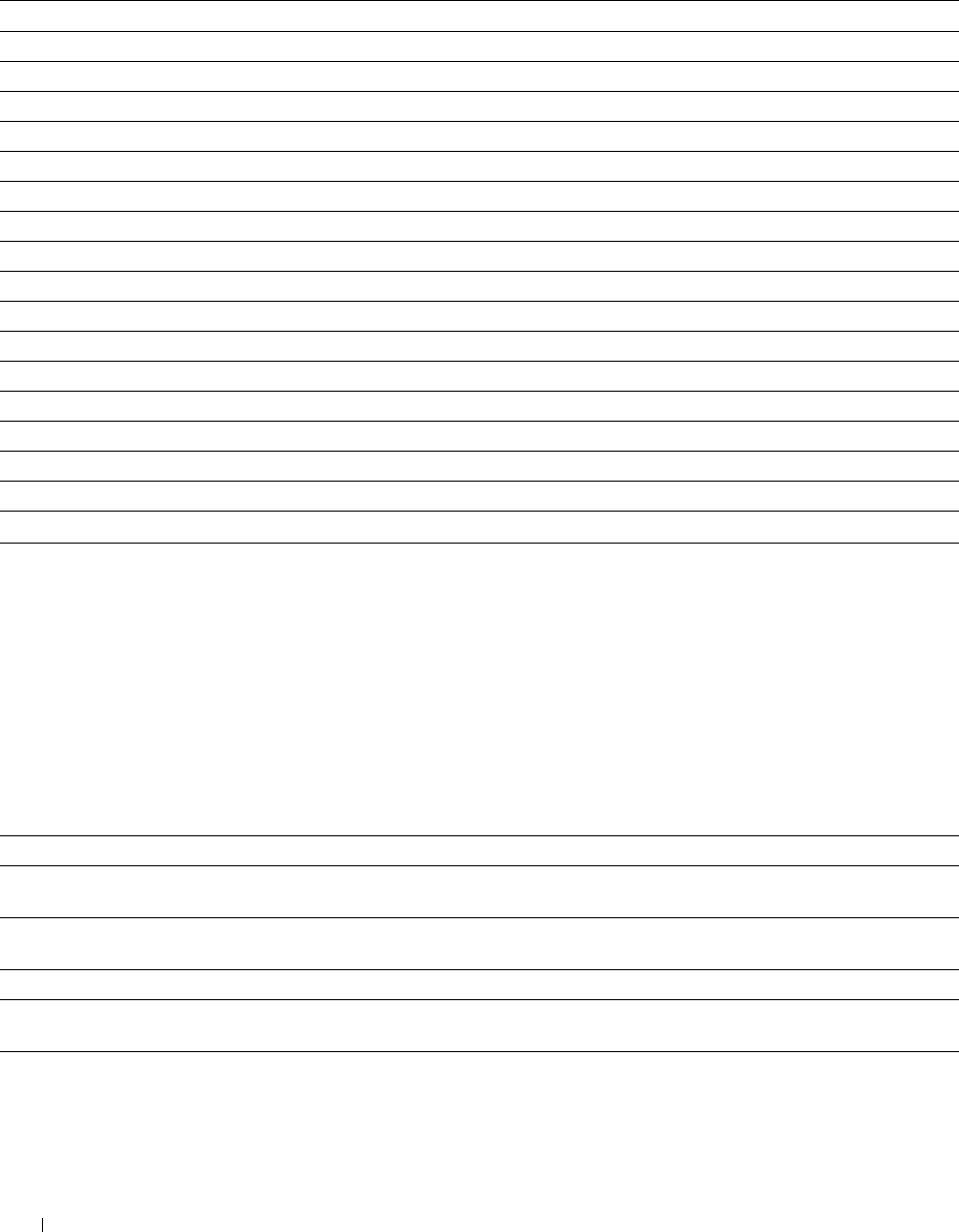
Reports
Purpose:
To print various types of reports and lists.
Va lu e s:
System Settings Click Start to print the System Settings page.
Panel Settings Click Start to print the Panel Settings page.
PCL Fonts List Click Start to print the PCL (Hewlett-Packard Printer Control Language) Fonts List.
PCL Macros List Click Start to print the PCL Macro List.
PS Fonts List Click Start to print the PS Fonts List.
PDF Fonts List Click Start to print the PDF Fonts List.
Job History Click Start to print the Job History report.
Error History Click Start to print the Error History report.
Print Meter Click Start to print the Print Meter report.
Color Test Page Click Start to print the Color Test Page.
Protocol Monitor Click Start to print the Protocol Monitor report.
Speed Dial Click Start to print the Speed Dial report.
Address Book Click Start to print the Address Book report.
Server Address Click Start to print the Server Address report.
Fax Activity Click Start to print the Fax Activity report.
Fax Pending Click Start to print the Fax Pending report.
Stored Documents*1 Click Start to print the Stored Documents list.
*1 This item is available only when RAM Disk is enabled.
Printer Settings
The Printer Settings tab includes System Settings, Network Settings, USB Settings, PCL Settings, PS Settings,
PDF Settings, Secure Settings, Copy Defaults, Copy Color Balance, Copy Settings, Fax Defaults, Fax Settings,
Scan Defaults, USB Direct Print Defaults, and MIFARE Customized Card pages.
System Settings
Purpose:
To configure the basic printer settings.
Va lu e s:
Power Saver Time - Sleep Sets the time taken by the printer to enter Sleep mode after it finishes a job.
Power Saver Time - Deep Sleep Sets the time taken by the printer to enter Deep Sleep mode after it has
entered Sleep mode.
mm / inch Sets the measurement unit to be used on the touch panel as either mm or
inches.
Display Brightness Sets the brightness level of the touch panel screen.
Control Panel Tone Sets the volume of the tone that is emitted when the operator panel input is
correct, or disables the tone.
Invalid Key Tone Sets the volume of the tone that is emitted when the operator panel input is
incorrect, or disables the tone.
Dell™ Printer Configuration Web Tool
138
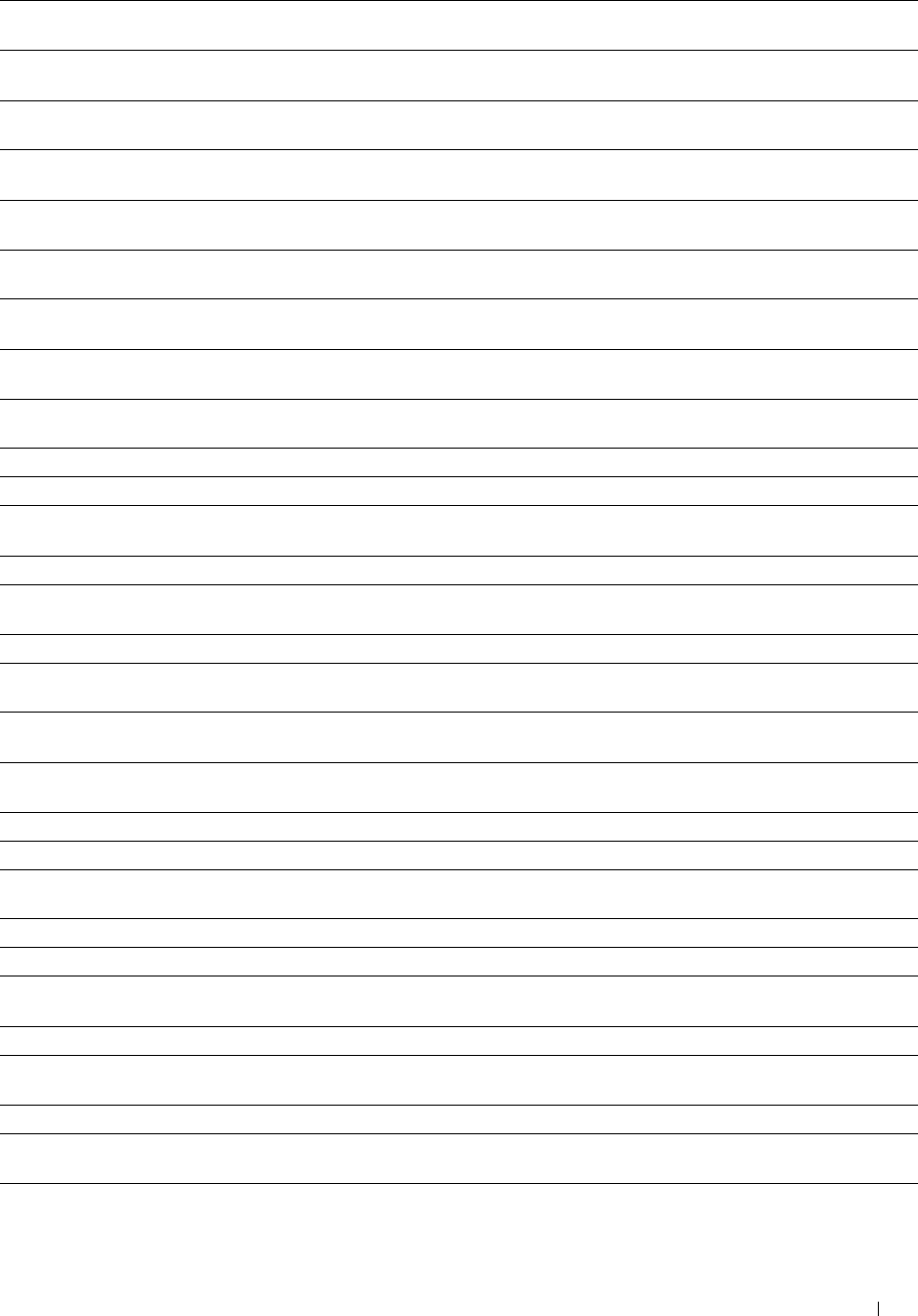
Machine Ready Tone Sets the volume of the tone that is emitted when the printer becomes ready,
or disables the tone.
Copy Completed Tone Sets the volume of the tone that is emitted when a copy job is complete, or
disables the tone.
Job Completed Tone Sets the volume of the tone that is emitted when a job other than a copy job
is complete, or disables the tone.
Fault Tone Sets the volume of the tone that is emitted when a job ends abnormally, or
disables the tone.
Alert Tone Sets the volume of the tone that is emitted when a problem occurs, or
disables the tone.
Out of Paper Tone Sets the volume of the tone that is emitted when the printer runs out of
paper, or disables the tone.
Low Toner Alert Tone Sets the volume of the tone that is emitted when the toner is low, or
disables the tone.
Auto Clear Alert Tone Sets the volume of the tone that is emitted 5 seconds before the printer
performs auto clear, or disables the tone.
NFC Authentication Tone Sets the volume of the tone that is emitted when an NFC card is placed on
the NFC reader for authentication, or disables the tone.
All Tones Sets the volume of all the alert tones, or disables all the tones.
Low Toner Alert Message Alerts you if the toner is low.
OffHook Wake Up Sets whether to wake up from Sleep or Deep Sleep mode when you pick up
the handset of the external telephone.
Auto Log Print Sets if a job history needs to be printed after every 20 jobs.
RAM Disk Sets whether to allocate RAM for the file system for the Secure Print, Proof
Print, Private Mail Box Print, and Public Mail Box Print features.
Panel Language Used to set the language on the touch panel.
Max E-mail Size Sets the maximum size of e-mail that can be sent. The available range is
from 50 to 16384 (KB) (Default: 2048).
Auto Reset Sets the amount of time before the printer automatically resets its settings
to the defaults when no additional settings are made.
Fault Time-out Sets the amount of time the printer waits before canceling a job that stops
abnormally.
Default Paper Size Sets the default print paper size.
Print ID Sets where to print the user ID on the output paper.
Print Text Sets whether the printer outputs PDL data (which is not supported by the
printer) as text when the printer receives it.
Banner Sheet Insert Position Sets where to insert a banner sheet in the output.
Banner Sheet Specify Tray Sets from which tray a banner sheet is fed.
Substitute Tray Sets whether to use another size paper when the paper that is loaded in the
specified tray does not match the paper size settings for the current job.
Letterhead 2 Sided Sets whether to print on both sides of letterhead.
A4<>Letter Switch Sets whether to print A4 size jobs on Letter size paper if A4 is not available
in the paper trays and vice versa (Letter size job on A4 size paper).
Report 2 Sided Print Sets whether to print reports on both sides a sheet of paper.
Use Another Tray Sets whether to show a message to select another tray when the specified
paper is not available in the paper tray.
Dell™ Printer Configuration Web Tool 139
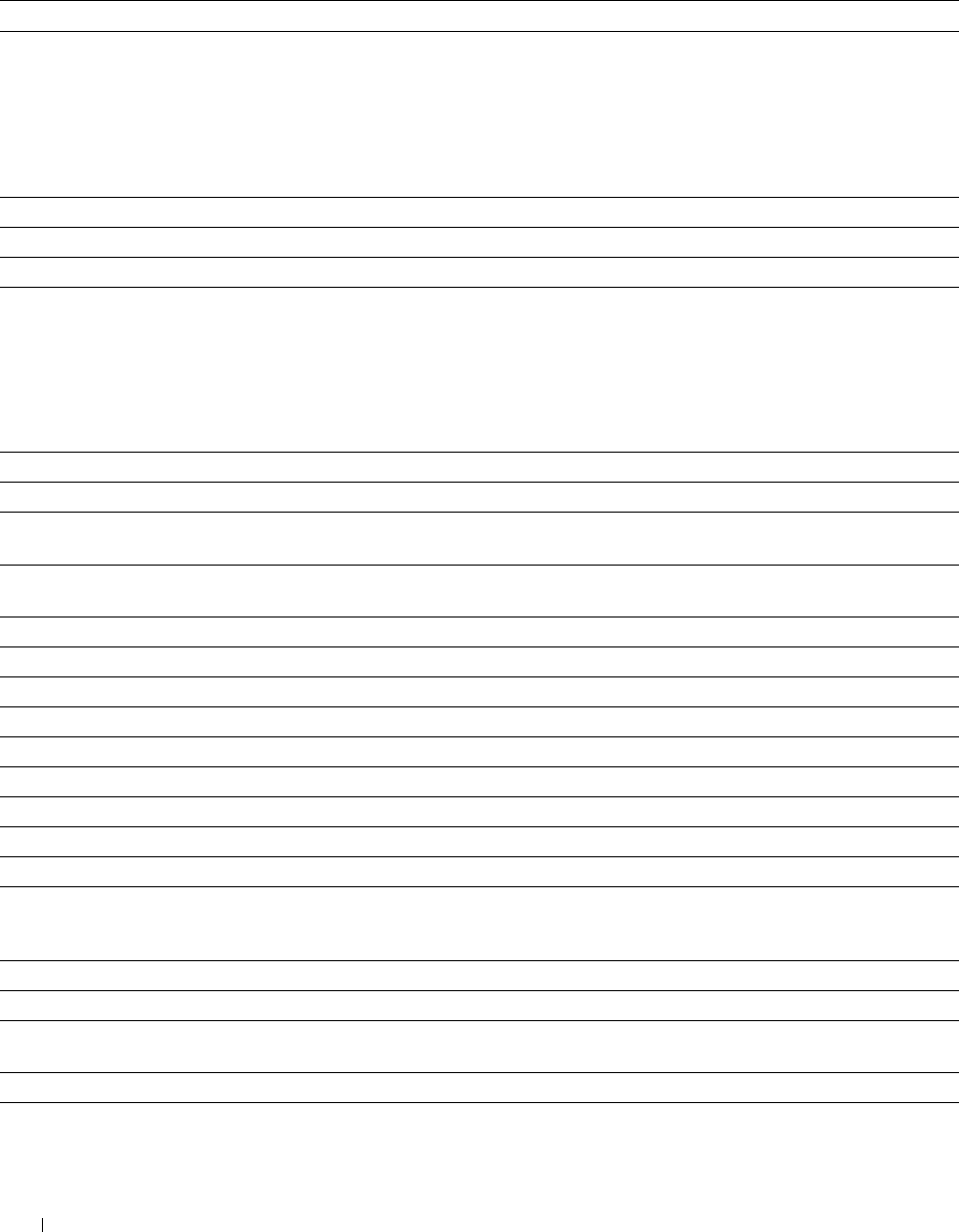
Network Settings
Purpose:
To Specify the PostScript Level3 Compatible communication protocol for this printer.
Va lu e s:
PS Data Format Sets PostScript Level3 Compatible communication protocol for each interface.
USB Settings
Purpose:
To change USB settings on your printer.
Va lu e s:
USB Port Enables the USB interface on your printer.
PS Data Format Sets PostScript Level3 Compatible communication protocol for each interface.
Job Time-out Sets the amount of time the printer waits for data to arrive from the computer.
PCL Settings
Purpose:
To change the PCL settings.
Va lu e s:
Paper Tray Sets the paper input tray.
Paper Size Sets the paper size.
Custom Paper Size - Y Sets the length of custom size paper. The available range is from 127 mm (5.0 inch) to 355 mm (14.0
inch).
Custom Paper Size - X Sets the width of custom size paper. The available range is from 77 mm (3.0 inch) to 215 mm (8.5
inch).
Orientation Sets how text and graphics are oriented on the page.
2 Sided Print Sets duplexing as the default for all print jobs.
Font Sets the font from the list of registered fonts.
Symbol Set Sets a symbol set for the specified font.
Font Size Sets the font size for scalable typographic fonts.
Font Pitch Sets the font pitch for scalable mono spaced fonts.
Form Line Sets the number of lines in a page.
Quantity Sets the number of copies to print.
Image Enhance Sets whether to enable the Image Enhancement feature.
Hex Dump Sets whether to help isolate the source of a print job problem. With Hex Dump selected, all data
sent to the printer is printed in hexadecimal and character representation. Control codes are not
executed.
Draft Mode Sets whether to print in the draft mode.
Line Termination Sets how to handle line terminations.
Default Color Sets the print color mode as Color or Black. This setting is used for print jobs without a specified
color print mode.
Ignore Form Feed Sets whether to ignore blank pages that only contain Form Feed control codes.
Dell™ Printer Configuration Web Tool
140
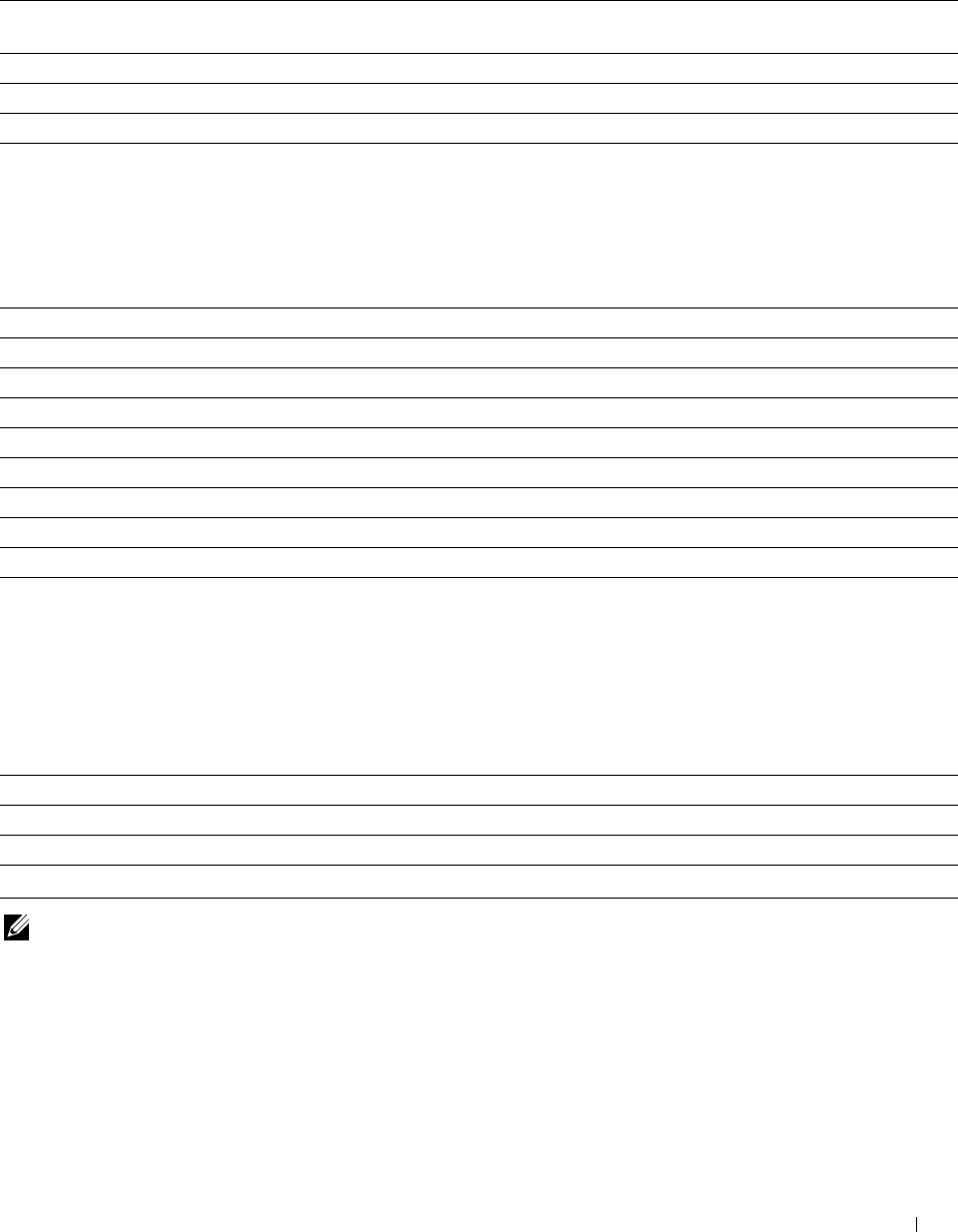
PS Settings
Purpose:
To change printer settings that only affect jobs using the PostScript Level3 Compatible emulation printer language.
Va lu e s:
PS Error Report Sets whether the contents of the errors concerning PostScript Level3 Compatible page description
language are printed.
PS Job Time-out Sets the execution time for one PostScript Level3 Compatible job.
Paper Select Mode Sets the way to select the tray for the PostScript Level3 Compatible mode.
Default Color Sets the default color mode for the PostScript Level3 Compatible mode.
PDF Settings
Purpose:
To change the PDF settings.
Va lu e s:
Quantity Sets the number of copies.
2 Sided Print Sets whether to print on both sides of a sheet of paper.
Print Mode Sets a print mode.
PDF Password Sets a password.
Re-enter PDF Password Confirms the set password.
Collation Sets whether to sort the output.
Output Size Sets the output paper size.
Layout Sets the output layout.
Default Color Sets the output color.
Secure Settings
Panel Lock
Purpose:
To set a limited access to Admin Settings with a password, and to set or change the password.
Va lu e s:
Panel Lock Control*1 Enables/Disables password protection for the Admin Settings.
New Password Sets a password that is required to access the Admin Settings.
Re-enter Password Confirms the set password.
*1 Some setting items in the Secure Settings are displayed only when this setting item is enabled.
NOTE: You can set the password for the Dell Printer Configuration Web Tool from Set Password in Print Server Settings.
Dell™ Printer Configuration Web Tool 141
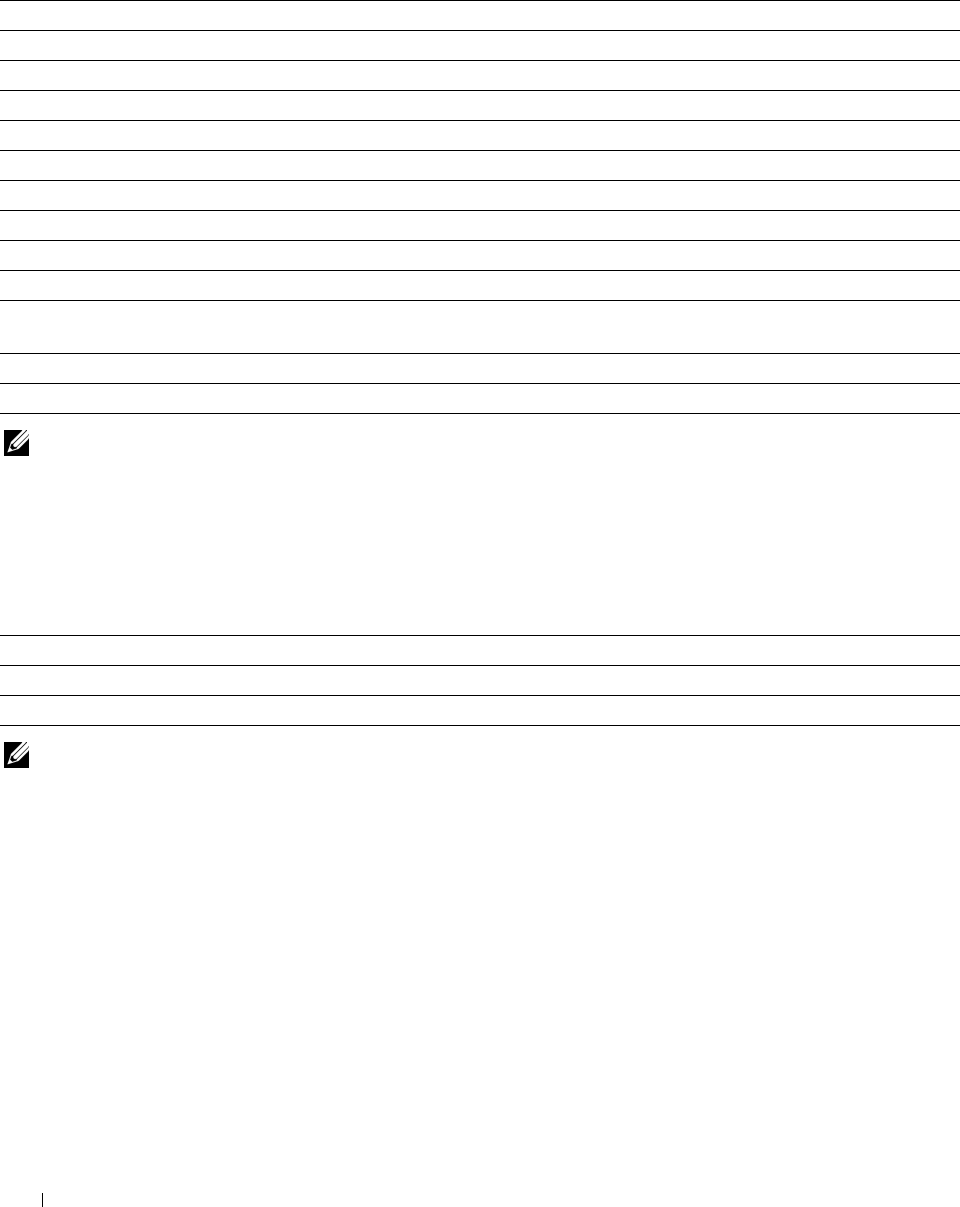
Function Enabled
Purpose:
To specify whether to lock the Copy, Scan, Fax, and Print functions with a password, and to set or change the
password.
Va lu e s:
Copy Sets whether to lock the Copy function with a password.
Scan to E-mail Sets whether to lock the Scan to E-mail function with a password.
Fax Sets whether to lock the Fax function with a password.
Fax Driver Sets whether to enable or disable the Fax Driver function.
Scan to Network Sets whether to lock the Scan to Network function with a password.
Scan to PC Sets whether to lock the Scan to PC function with a password.
PC Scan Sets whether to lock the PC Scan function with a password.
Scan to USB Sets whether to lock the Scan to USB function with a password.
USB Direct Print Sets whether to lock the USB Direct Print function with a password.
ID Copy Sets whether to enable or disable the ID Copy function.
USB Services - Show Sets whether to show a USB Drive Detected screen when a USB memory is inserted into the printer.
When Inserted
New Password Sets a password that is required to access the Copy, Scan, Fax, and Print functions.
Re-enter Password Confirms the set password.
NOTE: You can set the password for the Dell Printer Configuration Web Tool from Set Password in Print Server Settings.
Secure Receive
Purpose:
Allows you to password protect all the incoming faxes. When the Secure Receive feature is enabled, the printer
stores incoming faxes and prints them when the correct password is entered on the operator panel.
Va lu e s:
Secure Receive Set Enables/Disables password protection for all incoming faxes.
New Password Sets a password for incoming faxes.
Re-enter Password Confirms the set password.
NOTE: You can set the password for the Dell Printer Configuration Web Tool from Set Password in Print Server Settings.
Edit E-mail From Fields
Purpose:
To set whether to enable editing of the transmission source when you use the Scan to E-mail function.
Reconfirm Recipients
Purpose:
To set whether to reconfirm before sending fax or scan jobs.
Dell™ Printer Configuration Web Tool 142

Software Download
Purpose:
To set whether to enable download of firmware updates.
Display of Network Information
Purpose:
To set whether to show network information in the message field of the Home screen.
Login Error
Purpose:
To specify how many times an administrator can attempt to log in to Panel Lock, Function Enabled, and Secure
Receive.
Va lu e s:
Login Error Displays how many times an administrator can attempt to log in to Panel Lock, Function Enabled,
and Secure Receive.
NFC Authentication
Purpose:
To set whether to enable the authentication using the NFC authentication card.
Set Available Time - Copy/Scan/Fax/Print
Purpose:
To specify the time to enable the secure setting for the Copy, Scan, Fax, and Print functions.
Va lu e s:
Set Available Time Allows you to set the available time period for the Copy, Scan, Fax, and Print functions.
Start Time Sets the start time of the available time period for the Copy, Scan, Fax, and Print functions.
End Time Sets the end time of the available time period for the Copy, Scan, Fax, and Print functions.
Recurrence Sets the day of the week to repeat the setting.
Secure Job Expiration
NOTE: Secure Job Expiration feature is available only when RAM Disk is enabled.
Purpose:
To specify the date and time to delete the files stored as Secure Print in the RAM disk.
Va lu e s:
Expiration Mode Allows you to set the date to delete the files stored as Secure Print in the RAM disk.
Expiration Time Sets the time to delete the files stored as Secure Print in the RAM disk.
Recurrence Sets the period to repeat the setting.
Weekly Settings Sets the day of the week to repeat the setting.
Monthly Settings Sets the day of the month to repeat the setting.
Dell™ Printer Configuration Web Tool 143
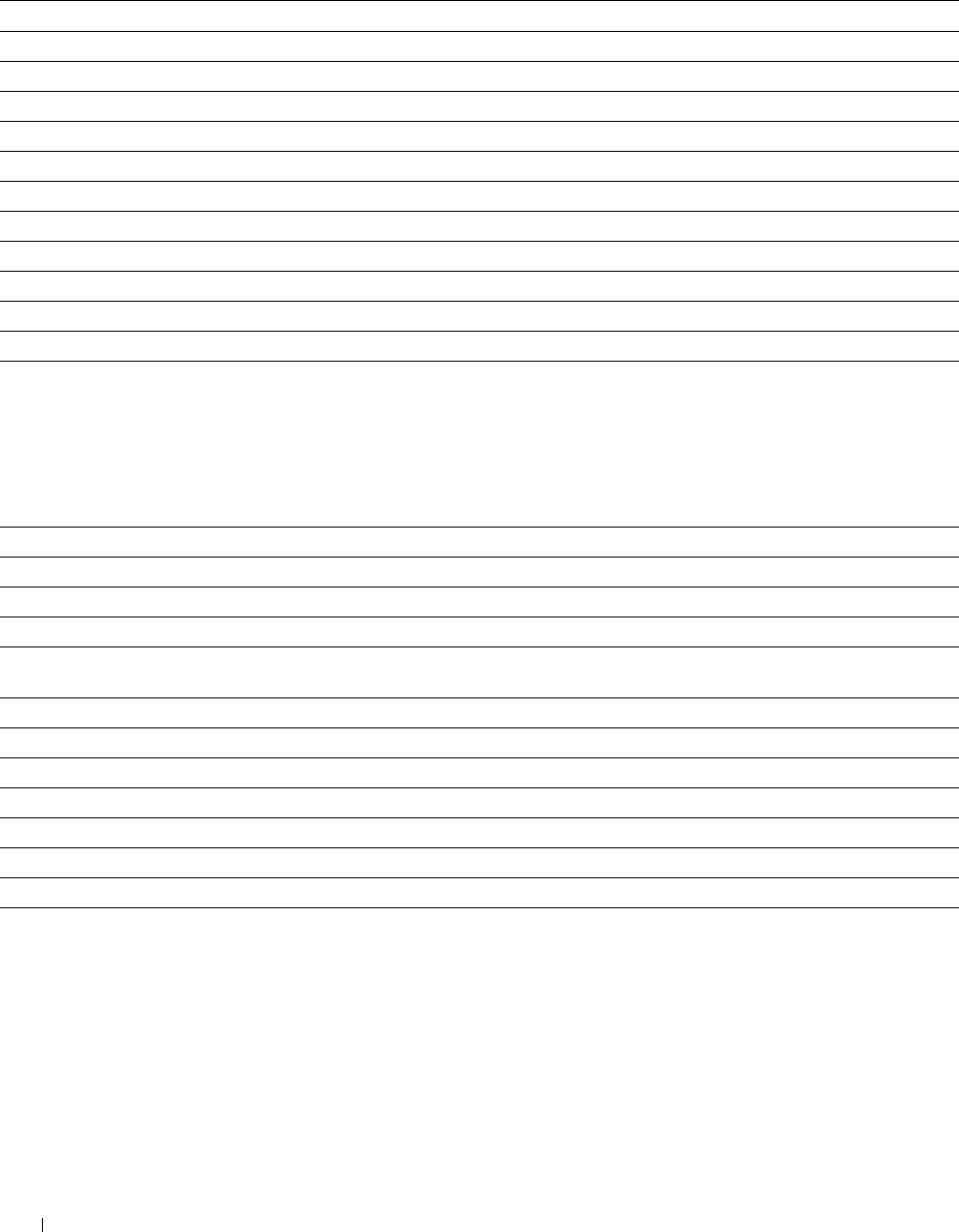
Copy Defaults
Purpose:
To create your own default Copy settings.
Va lu e s:
Output Color Sets whether to print in color or in black and white.
Select Tray Sets the default input tray.
Collation Sets whether to sort a copy job.
Reduce/Enlarge Sets the default reduction/enlargement ratio.
Custom Reduce/Enlarge Sets the custom reduction/enlargement ratio.
Original Size Sets the paper size of the original.
Original Type Sets the type of the original.
Darken/Lighten Sets the default copy density.
Sharpness Sets the default sharpness level.
Color Saturation Adjusts the saturation of colors to make the colors lighter or darker than the original.
Auto Exposure Sets whether to suppress the background of the original to enhance text on the copy.
Auto Exposure Level Sets the background suppression level.
Copy Color Balance
Purpose:
To specify the copy color balance.
Va lu e s:
Yellow L ow Density Sets the color balance level of low density yellow.
Yellow Medium Density Sets the color balance level of medium density yellow.
Yellow High Density Sets the color balance level of high density yellow.
Magenta Low Density Sets the color balance level of low density magenta.
Magenta Medium Sets the color balance level of medium density magenta.
Density
Magenta High Density Sets the color balance level of high density magenta.
Cyan Low Density Sets the color balance level of low density cyan.
Cyan Medium Density Sets the color balance level of medium density cyan.
Cyan High Density Sets the color balance level of high density cyan.
Black Low Density Sets the color balance level of low density black.
Black Medium Density Sets the color balance level of medium density black.
Black High Density Sets the color balance level of high density black.
Dell™ Printer Configuration Web Tool
144
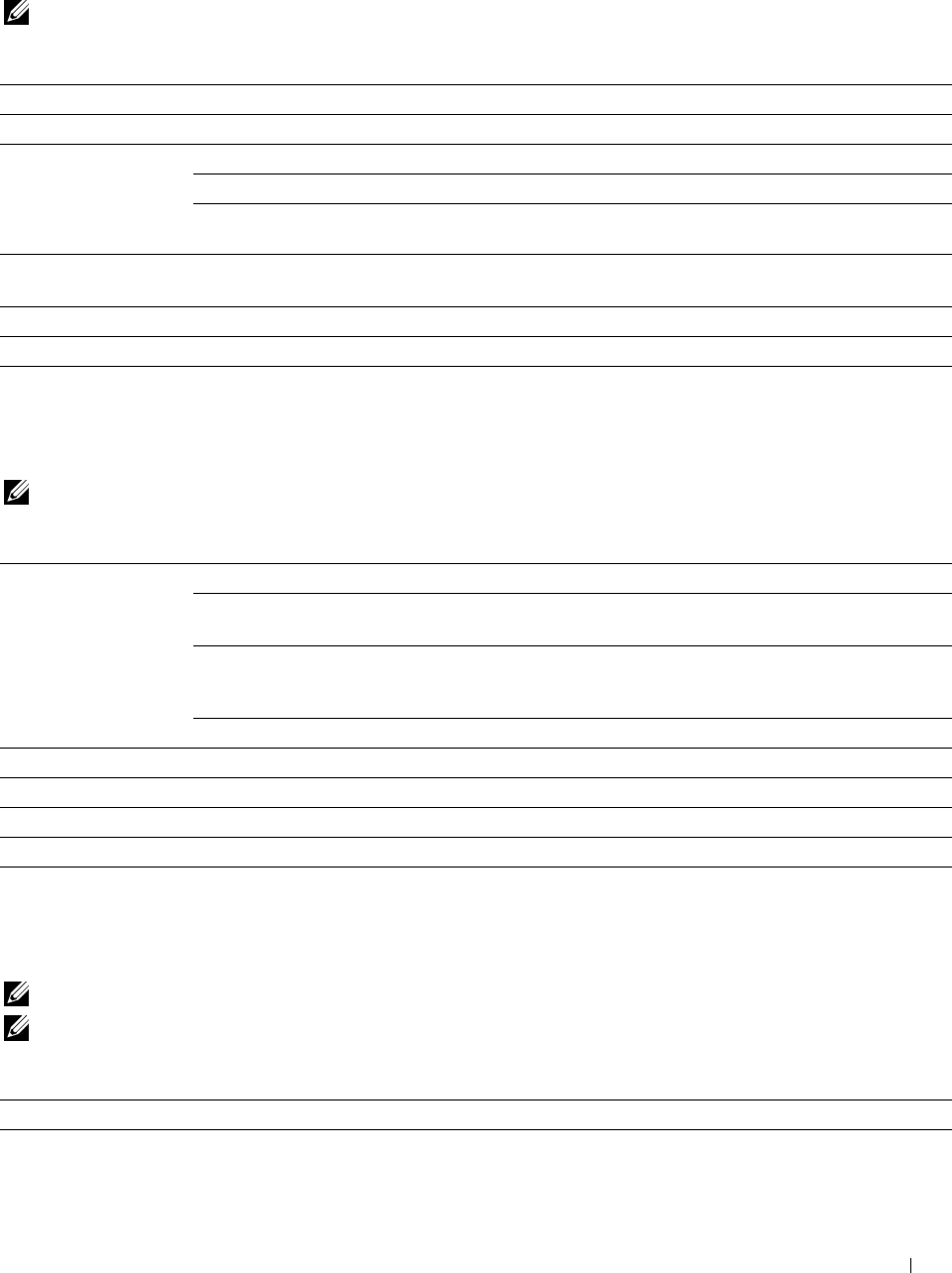
Copy Settings
Purpose:
To configure the Copy settings.
NOTE: Values marked by an asterisk (*) are the factory default menu settings.
Va lu e s:
2 Sided Copying Sets whether to print on both sides of a sheet of paper.
Binding of Original Sets the binding position for the 2-sided copying.
2-Up Off* Does not perform multiple-up printing.
Auto Automatically reduces the original pages to fit onto one sheet of paper.
Manual Prints the original pages onto one sheet of paper in the size specified for
Reduce/Enlarge.
Margin Top/Bottom Sets the value of the top and bottom margins within the range of 0 mm (0.0 inch) to 50 mm (2.0
inch).
Margin Left/Right Sets the value of the left and right margins within the range of 0 mm (0.0 inch) to 50 mm (2.0 inch).
Margin Middle Sets the value of the middle margin within the range of 0 mm (0.0 inch) to 50 mm (2.0 inch).
Fax Defaults
Purpose:
To create your own default Fax settings.
NOTE: Values marked by an asterisk (*) are the factory default menu settings.
Va lu e s:
Resolution Standard* Suitable for documents with normal sized characters.
Fine Suitable for documents containing small characters or thin lines or
documents printed using a dot-matrix printer.
Super Fine Suitable for documents containing extremely fine detail. The super fine
mode is enabled only if the remote machine also supports the Super Fine
resolution.
Photo Suitable for documents containing photographic images.
2 Sided Scanning Sets whether to scan both sides of a document.
Binding of Original Sets the binding position for the 2-sided scanning.
Darken/Lighten Sets the default density to fax your documents lighter or darker.
Delayed Send Sets the fax transmission start time when sending a fax at a specified time.
Fax Settings
Purpose:
To configure the Fax settings.
NOTE: You cannot set up the items on the Fax Settings page unless you set up the country code under Country.
NOTE: Values marked by an asterisk (*) are the factory default menu settings.
Va lu e s:
Fax Number Allows you to enter the fax number of the printer, which will be printed on the header of faxes.
Country Sets the country where the printer is used.
Dell™ Printer Configuration Web Tool 145
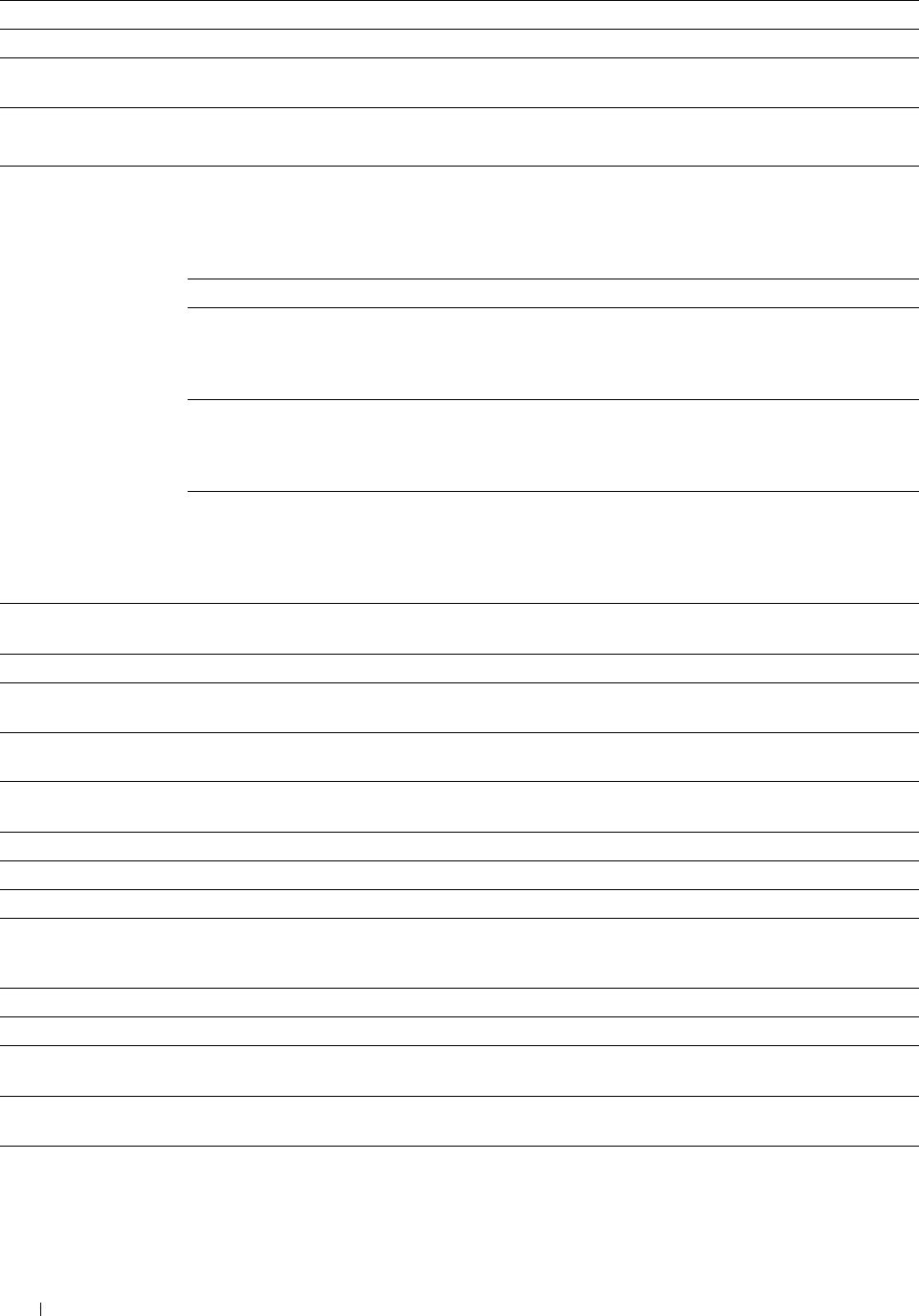
Fax Header Name Allows you to enter a name that will be printed on the header of faxes.
Line Type Sets the default line type; PSTN or PBX.
Line Monitor Sets the volume of the line monitor, which audibly monitors a transmission through the internal
speaker until a connection is made.
DRPD Pattern Sets the Distinctive Ring Pattern Detection (DRPD) setting from Pattern1 to Pattern7.
DRPD is a service provided by some telephone companies.
Receive Mode Telephone Automatic fax reception is turned off. You can receive a fax by picking up the
handset of the external telephone and then pressing a remote receive code, or by
tapping Manual Receive in On Hook and then tapping Receive. For
details about Manual Receive, see "Receiving a Fax Manually in the
Telephone Mode."
Fax* Automatically receives faxes.
Telephone/Fax When the printer receives an incoming fax, the external telephone rings for the
time specified in Auto Receive Tel/Fax, and then the printer automatically
receives a fax. If an incoming call is not a fax, the printer beeps from the internal
speaker indicating that the call is a telephone call.
Ans Machine/Fax The printer can share a telephone line with an answering machine. In this mode,
the printer will monitor the fax signal and pick up the line if there are fax tones. If
the telephone communication in your country is serial, this mode is not
supported.
DRPD Before using the Distinctive Ring Pattern Detection (DRPD) option, a distinctive
ring service must be installed on your telephone line by the telephone company.
After the telephone company has provided a separate number for faxing with a
distinctive ring pattern, configure the fax setup to monitor for that specific ring
pattern.
Ring Tone Volume Sets the volume of the ring tone, which indicates that an incoming call is a telephone call through the
internal speaker when Receive Mode is set to Telephone/Fax.
Auto Receive Fax Sets the interval at which the printer goes into the fax receive mode after answering an incoming call.
Auto Receive Tel/Fax Sets the interval at which the printer goes into the fax receive mode after the external telephone
receives an incoming call.
Auto Receive Sets the interval at which the printer goes into the fax receive mode after the external answering
Answer/Fax machine receives an incoming call.
Junk Fax Setup Sets whether to reject unwanted faxes by accepting only the faxes from the numbers registered in the
Phone Book
2 Sided Printing Sets whether to print on both sides of a sheet of paper.
Remote Receive Sets whether to receive a fax by pressing a remote receive code on the external telephone.
Remote Receive Tone Sets a 2-digit remote receive code when Remote Receive is On.
Discard Size Sets whether to delete text or images at the bottom of a fax page when the entire page does not fit
onto the output paper. Selecting Auto Reduction automatically reduces the fax page to fit it onto the
output paper, and does not discard any images or text at the bottom of the page.
Sent Fax Forward Sets whether to forward incoming faxes to a specified destination.
Forwarding Number Allows you to enter the fax number of the destination to which incoming faxes will be forwarded.
Forwarding E-mail Allows you to enter the e-mail address to which incoming faxes are to be forwarded.
Address 1
Forwarding E-mail Allows you to enter the e-mail address to which incoming faxes are to be forwarded.
Address 2
Forwarding E-mail Allows you to enter the e-mail address to which incoming faxes are to be forwarded.
Address 3
Dell™ Printer Configuration Web Tool
146
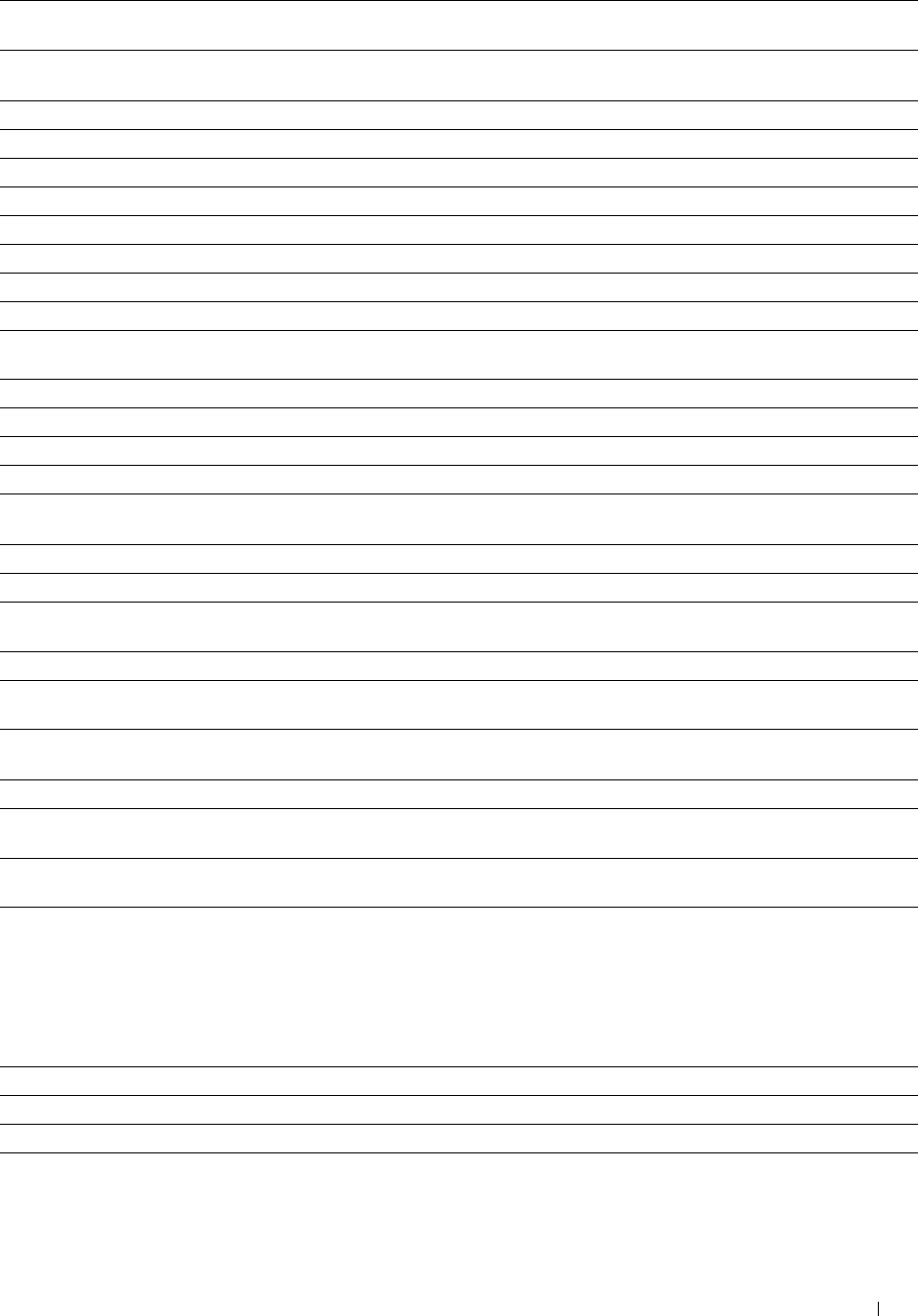
Forwarding E-mail
Address 4
Allows you to enter the e-mail address to which incoming faxes are to be forwarded.
Forwarding E-mail Allows you to enter the e-mail address to which incoming faxes are to be forwarded.
Address 5
Server Type Sets the server type.
Server Address Sets the server address registered under the server ID.
Server Port Number Sets the server port number.
Login Name Sets the login name.
Login Password Sets the login password.
Re-enter Password Enter the password again to confirm it.
Share Name Sets the shared name.
Server Path Sets the server path.
Redial Attempts Sets the number of redial attempts (0–13) to make if the destination fax number is busy. If you enter
0, the printer will not redial.
Interval of Redial Sets the interval (1–15 minutes) between redial attempts.
Resend Delay Sets the interval (3–255 seconds) between re-send attempts.
Tone/Pulse Sets whether to use tone or pulse dialing.
Prefix Dial Sets whether to set a prefix dial number.
Prefix Dial Number Sets a prefix dial number of up to five digits. This number dials before any auto dial number is started.
It is useful for accessing the Private Automatic Branch Exchange (PABX).
Fax Cover Page Sets whether to attach a cover page to faxes.
Fax Header Sets whether to print the information of the sender on the header of faxes.
ECM Sets whether to enable the Error Correction Mode (ECM). To use the ECM, the remote machines
must also support the ECM.
Modem Speed Allows you to adjust the fax modem speed when a fax transmission or reception error occurs.
Display Manual Fax Sets whether to show the fax number of the recipient on the Sending Fax screen when manually
Recipients sending a fax.
Fax Activity Sets whether to automatically print a fax activity report after every 50 incoming and outgoing fax
communications.
Fax Transmit Sets whether to print a transmission report after every fax transmission or only when an error occurs.
Fax Broadcast Sets whether to print a transmission report after every fax transmission to multiple destinations or
only when an error occurs.
Fax Protocol Sets whether to print the protocol monitor report after every fax transmission or only when an error
occurs.
Scan Defaults
Purpose:
To create your own default Scan settings.
Va lu e s:
File Format Sets the file format in which scanned documents are to be saved.
Output Color Sets whether to scan in color or in black and white.
Resolution Sets the default scan resolution.
Original Size Sets the paper size of the original.
Dell™ Printer Configuration Web Tool 147
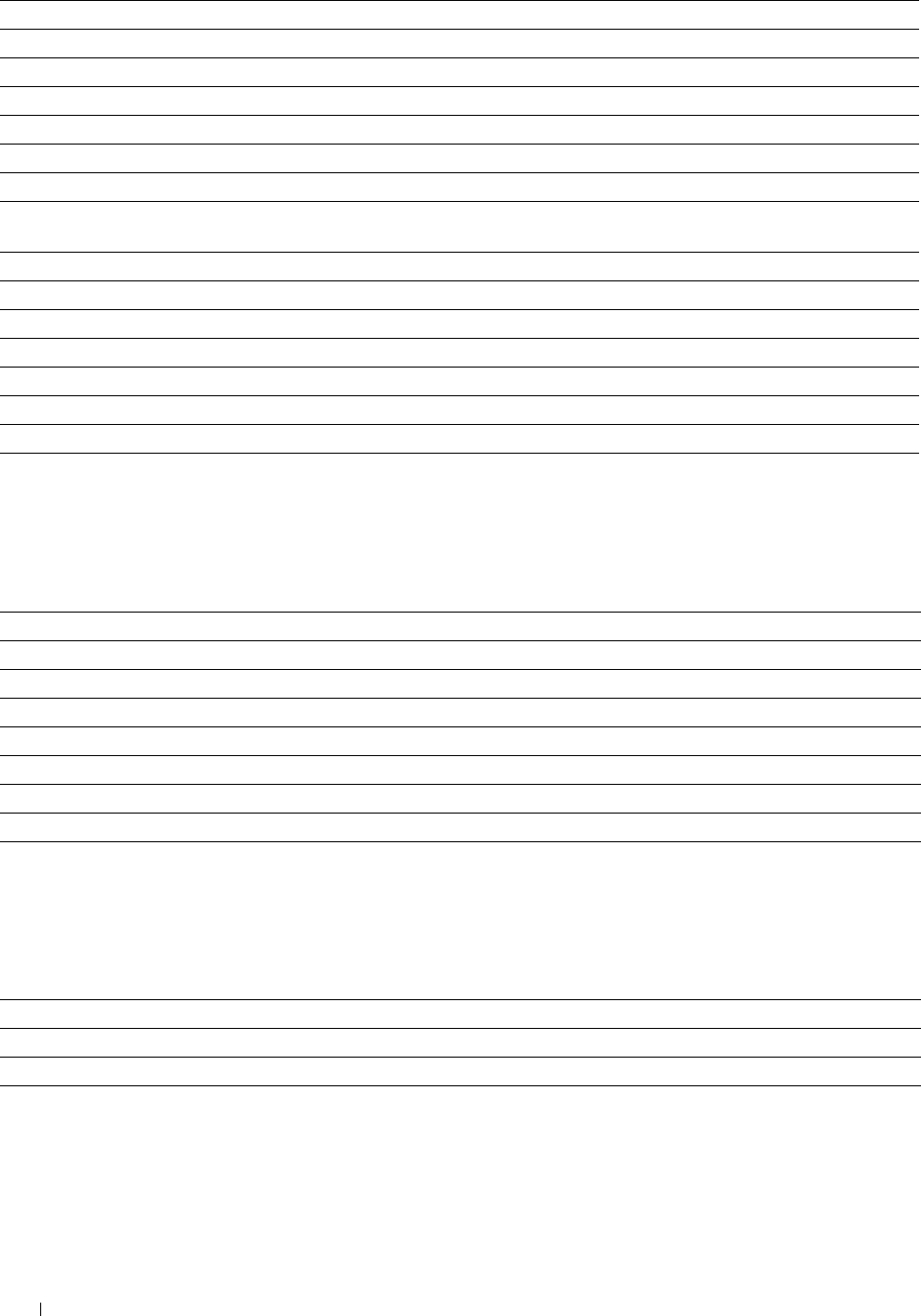
2 Sided Scanning Sets whether to scan both sides of a document.
Binding of Original Sets the binding position for the 2-sided scanning.
Darken/Lighten Sets the default scan density.
Sharpness Sets the default sharpness level.
Contrast Sets the default contrast level.
Auto Exposure Sets whether to suppress the background of the original to enhance text on the copy.
Auto Exposure Level Sets the default background suppression level.
Margin Top/Bottom Sets the value of the top and bottom margins within the range of 0 mm (0.0 inch) to 50 mm (2.0
inch).
Margin Left/Right Sets the value of the left and right margins within the range of 0 mm (0.0 inch) to 50 mm (2.0 inch).
Margin Middle Sets the value of the middle margin within the range of 0 mm (0.0 inch) to 50 mm (2.0 inch).
TIFF File Format Sets the TIFF file format to TIFF V6 or TTN2.
Image Compression Sets the image compression level.
File Naming Mode Sets the detailed settings of File Naming Mode to Auto, Add Prefix or Add Suffix.
Prefix/Suffix String Sets the texts that are added when Add Prefix or Add Suffix are selected.
Create Folder Sets whether to create a folder when saving scanned documents.
USB Direct Print Defaults
Purpose:
To create your own USB Direct Print Defaults setting.
Val u e s:
Output Color Sets whether to print in color or in black and white.
Select Tray Sets the default input tray.
2 Sided Printing Sets whether to print on both sides of a sheet of paper.
Layout Sets Displays the default paper layout when Layout is selected.
Image Types Sets the print image quality when printing documents.
Collation Sets whether to sort the output.
PDF Password Sets a password.
Re-enter PDF Password Confirms the set password.
MIFARE Customized Card
Purpose:
To register SSFC formatted NFC ID cards.
Val u e s:
User ID Block 1 Allows you to register the MIFARE Customized Card.
User ID Block 2 Allows you to register the MIFARE Customized Card.
User ID Block 3 Allows you to register the MIFARE Customized Card.
Printer Maintenance
The Printer Maintenance tab includes the Paper Density, Adjust Transfer Belt Unit, Adjust 2nd BTR, Adjust
Fusing Unit, Auto Registration Adjustment, Color Registration Adjustments, Reset Defaults, Initialize
PrintMeter, Storage, Non-Dell Toner, Adjust Altitude, Clock Settings, and Web Link Customization pages.
Dell™ Printer Configuration Web Tool 148
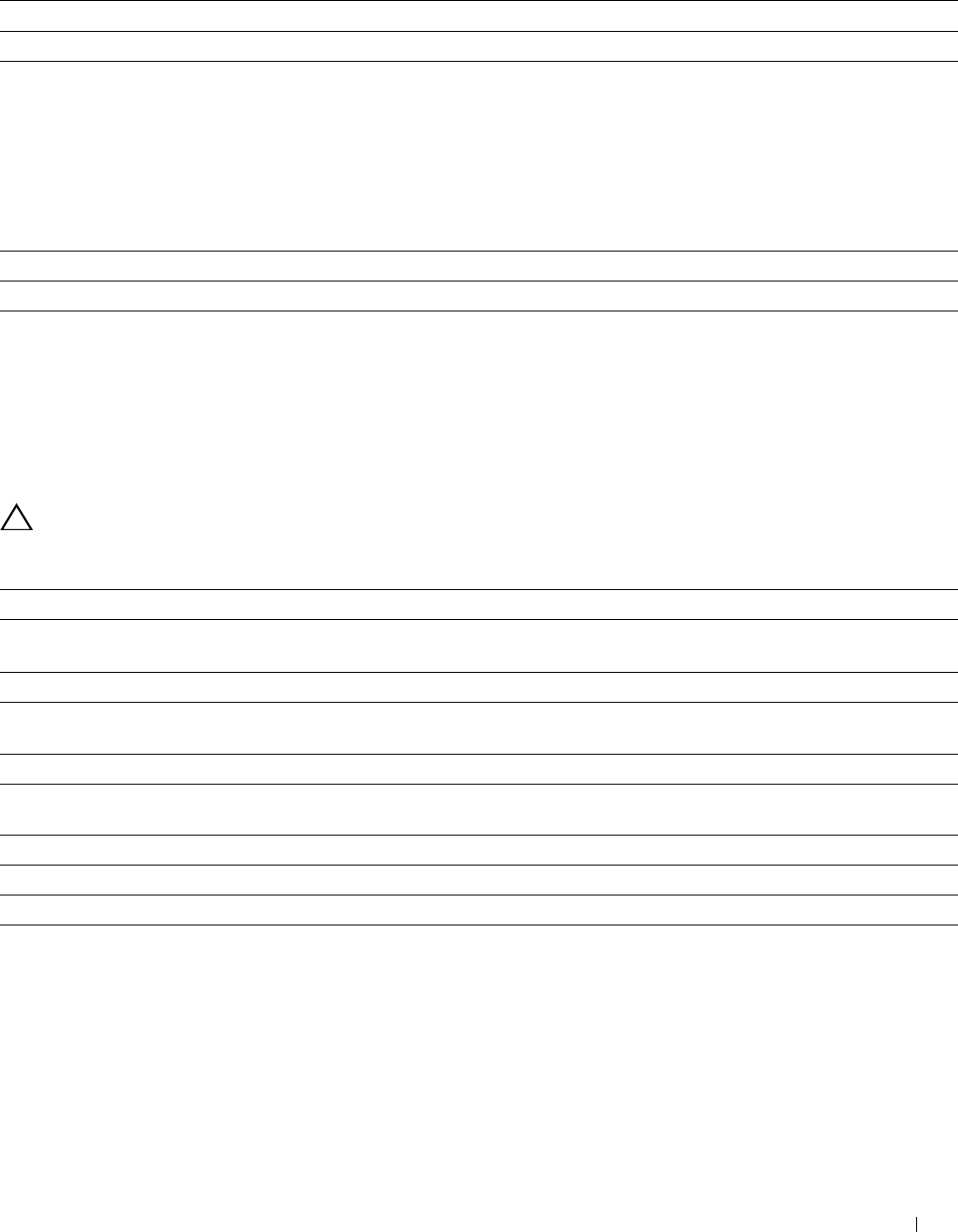
Paper Density
Purpose:
To specify the paper density.
Va lu e s:
Plain Sets the density of plain paper to Light or Normal.
Label Sets the density of labels to Light or Normal.
Adjust Transfer Belt Unit
Purpose:
To adjust the transfer bias when ghosting occur. (The ghost image may be the image of the previous page, or a part of
the page currently printing.)
Va lu e s:
K Offset If faint black colored ghosts appear, try to decrease the value.
YMC Offset If faint ghosts in color (yellow, magenta, or cyan) appear, try to decrease the value.
Adjust 2nd BTR
Purpose:
To specify the optimum voltage settings for printing for the 2nd Belt Transfer Roller (2nd BTR). To lower the
voltage, set negative values. To increase, set positive values.
The default settings may not give the best output on all paper types. If you see mottles on the print output, try to
increase the voltage. If you see white spots on the print output, try to decrease the voltage.
CAUTION: The print quality changes depending on the setting values you select for this item.
Va lu e s:
Plain Sets the reference voltage setting for the transfer roller for plain paper within the range of -5 to 10.
Plain Thick Sets the reference voltage setting for the transfer roller for thick plain paper within the range of -5 to
10.
Covers Sets the reference voltage setting for the transfer roller for cover paper within the range of -5 to 10.
Covers Thick Sets the reference voltage setting for the transfer roller for thick cover paper within the range of -5 to
10.
Coated Sets the reference voltage setting for the transfer roller for coated paper within the range of -5 to 10.
Coated Thick Sets the reference voltage setting for the transfer roller for thick coated paper within the range of -5 to
10.
Label Sets the reference voltage setting for the transfer roller for labels within the range of -5 to 10.
Envelope Sets the reference voltage setting for the transfer roller for envelopes within the range of -5 to 10.
Recycled Sets the reference voltage setting for the transfer roller for recycled paper within the range of -5 to 10.
Dell™ Printer Configuration Web Tool 149
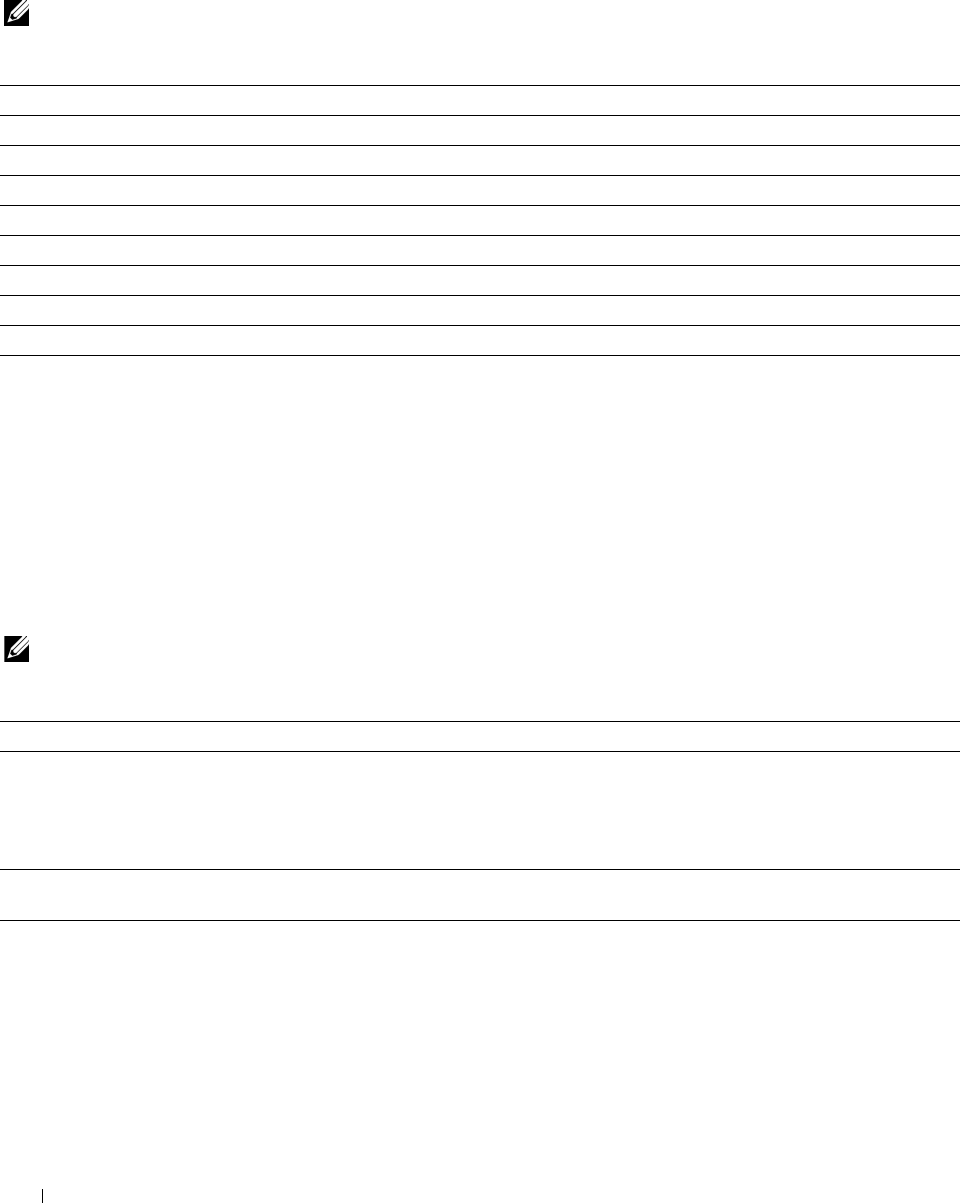
Adjust Fusing Unit
Purpose:
To specify the optimum temperature settings for printing for the fusing unit. To lower the temperature, set negative
values. To increase, set positive values.
The default settings may not give the best output on all paper types. When the printed paper has curled, try to lower
the temperature. When the toner does not fuse on the paper properly, try to increase the temperature.
NOTE: The print quality changes depending on the setting values you select for this item.
Va lu e s:
Plain Sets the temperature settings for the fusing unit for plain paper within the range of -3 to 3.
Plain Thick Sets the temperature settings for the fusing unit for thick plain paper within the range of -3 to 3.
Covers Sets the temperature settings for the fusing unit for cover paper within the range of -3 to 3.
Covers Thick Sets the temperature settings for the fusing unit for thick cover paper within the range of -3 to 3.
Coated Sets the temperature settings for the fusing unit for coated paper within the range of -3 to 3.
Coated Thick Sets the temperature settings for the fusing unit for thick coated paper within the range of -3 to 3.
Label Sets the temperature settings for the fusing unit for labels within the range of -3 to 3.
Envelope Sets the temperature settings for the fusing unit for envelopes within the range of -3 to 3.
Recycled Sets the temperature settings for the fusing unit for recycled paper within the range of -3 to 3.
Auto Registration Adjustment
Purpose:
To specify whether to automatically perform color registration adjustment.
Color Registration Adjustments
Purpose:
To specify whether to manually perform color registration adjustment.
Manual Color Registration Adjustments are required such as when the printer is initially installed and after the
printer is moved.
NOTE: The Color Registration Adjustments feature can be configured when Auto Registration Adjustment is set to Off.
Va lu e s:
Auto Correct Click Start to automatically perform color registration correction.
Color Regi Chart Click Start to print a color registration chart. The color registration chart prints a lattice pattern of
yellow, magenta, and cyan lines. On the chart, look at the values on the right side that are next to the
line that is perfectly straight for each of the three colors. If the value for this line is 0, color registration
adjustment is not required. If the value for this line is any value other than 0, specify the adjustment
values under Color Registration Adjustments.
Color Registration Sets lateral (perpendicular to paper feed direction) and process (paper feed direction) color
Adjustments adjustment values individually for Yellow, Magenta, and Cyan within the range of -9 to 9.
Dell™ Printer Configuration Web Tool 150
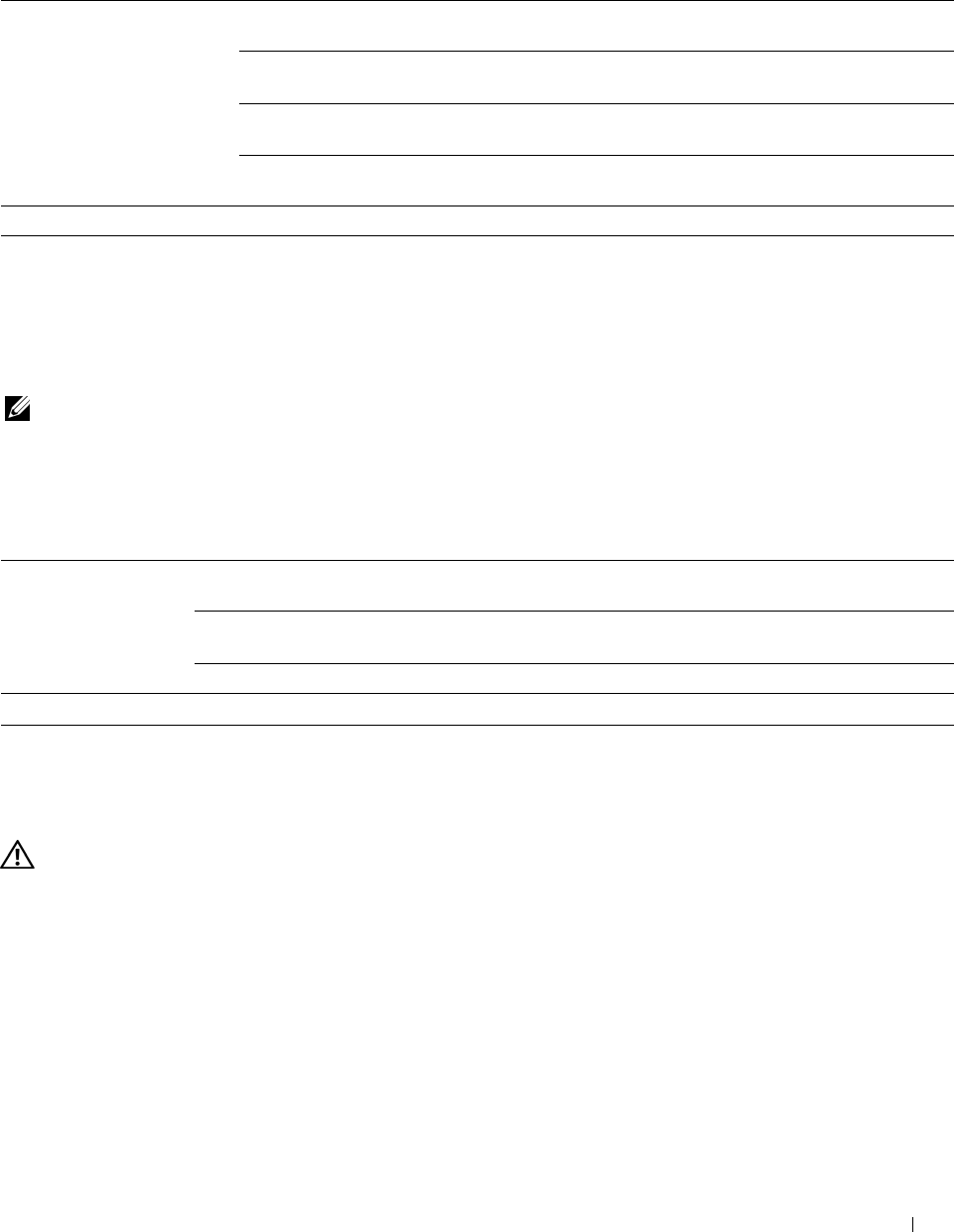
Reset Defaults
Purpose:
To initialize the non-volatile (NV) memory. After executing this function and rebooting the printer, all the menu
parameters are reset to their default values.
Reset Defaults Reset Defaults User Fax Section and Click Start to reset the fax number entries in the Address
restart printer. Book.
Reset Defaults User Scan Section Click Start to reset the e-mail and server address entries
and restart printer. in the Address Book.
Reset Defaults User Account Click Start to reset the user account entries.
Section and restart printer.
Reset Defaults System Section and Click Start to reset the system parameters.
restart printer.
Power On Wizard Power On Wizard Click Start to perform the initial setup for the printer.
Initialize PrintMeter
Purpose:
To initialize the print meter of the printer. When the print meter is initialized, the meter count is reset to 0.
Storage
NOTE: Storage feature is available only when RAM Disk is enabled.
Purpose:
To clear all files stored in the RAM disk.
Va lu e s:
Clear Storage*1 All Clear Click Start to clear all files stored as Secure Print, Proof Print, Private Mail Box
Print, and Public Mail Box Print in the RAM disk.
Secure Document Click Start to clear all files stored as Secure Print, Proof Print, Private Mail Box
Print, and Public Mail Box Print in the RAM disk.
Stored Document Click Start to clear all files stored in the RAM disk.
*1 This item is available only when RAM Disk is enabled.
Non-Dell Toner
Purpose:
To use toner cartridge of another manufacturer.
WARNING: Using a non-Dell toner cartridge may severely damage your printer. The warranty does not cover damages caused
by using non-Dell toner cartridges.
Adjust Altitude
Purpose:
To specify the altitude of the location where the printer is installed.
The discharge phenomenon for charging the photo conductor varies with barometric pressure. Adjustments are
performed by specifying the altitude of the location where the printer is being used.
Dell™ Printer Configuration Web Tool 151
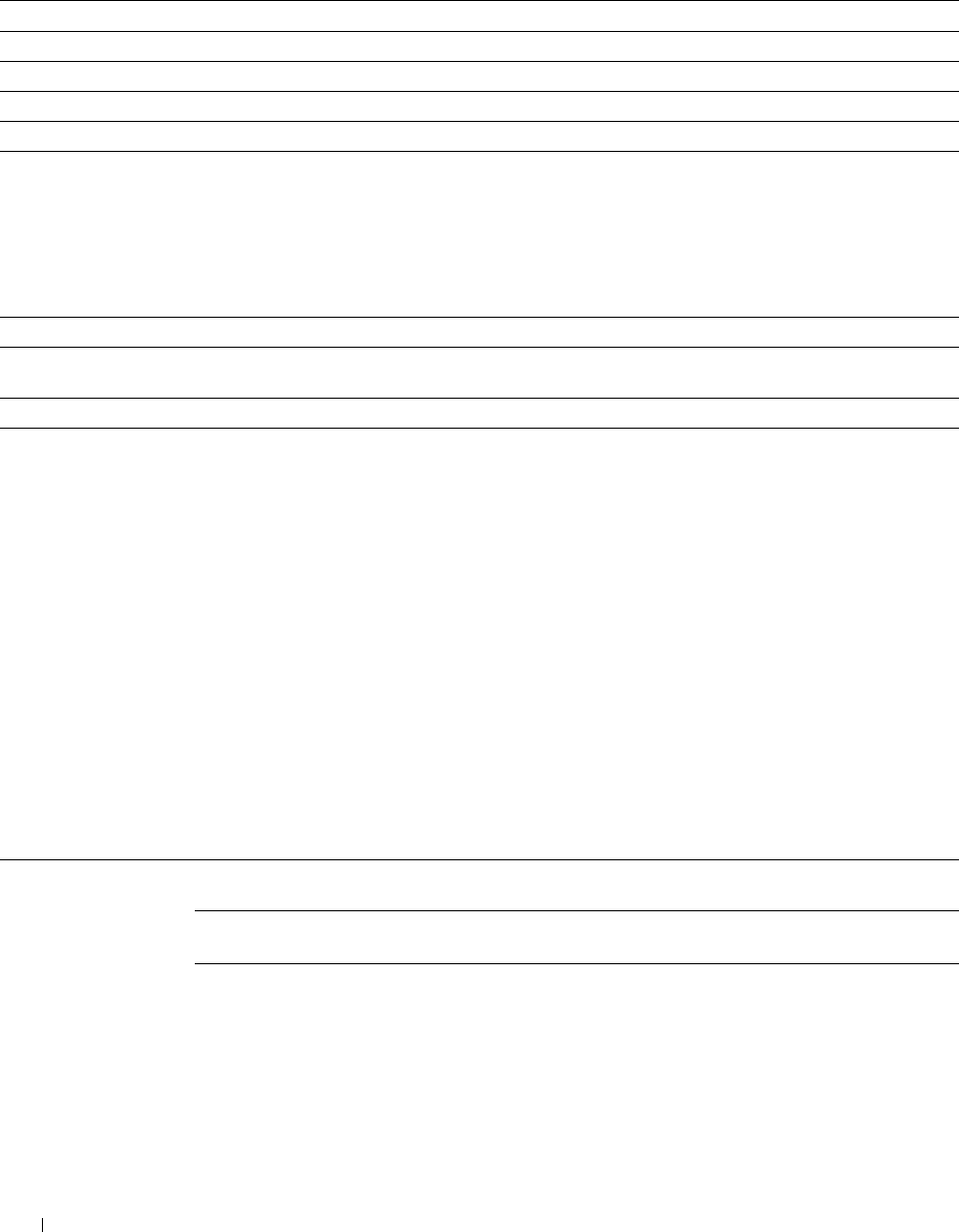
Clock Settings
Purpose:
To specify the clock settings.
Va lu e s:
Date Format Sets the date format; YYYY/MM/DD, MM/DD/YYYY, or DD/MM/YYYY.
Time Format Sets the time format; 24 Hour Clock or 12 Hour Clock.
Time Zone Sets the time zone.
Set Date Sets the current date.
Set Time Sets the current time.
Web Link Customization
Purpose:
To specify a link used for ordering consumables, which can be accessed from Order Supplies at: in the left frame.
Val u e s:
Select Reorder URL Sets a URL to be linked to Order Supplies at:
Regular Displays the regular URL (http://accessories.us.dell.com/sna) that can be linked to Order Supplies
at:.
Premier Displays the premier URL (http://premier.dell.com) that can be linked to Order Supplies at:.
Print Server Settings
Use the Print Server Settings menu to set the type of printer interface and the necessary conditions for
communication.
The following tabbed pages are displayed in the top of the right frame.
Print Server Reports
The Print Server Reports tab includes the Print Server Setup Page and the E-Mail Server Setup Page.
Print Server Setup Page
Purpose:
To verify the current settings of TCP/IP (Transmission Control Protocol/Internet Protocol) protocol and printing
ports. On this page, you can only verify the settings of items. If you want to change the settings, go to the pages in
the Print Server Settings tab.
Va lu e s:
Ethernet*1 Ethernet Settings Displays the current settings of Ethernet transmission rate and the duplex
settings.
Current Ethernet
Settings
Displays the current Ethernet settings.
MAC Address Displays the Media Access Control (MAC) address of the printer.
Dell™ Printer Configuration Web Tool
152
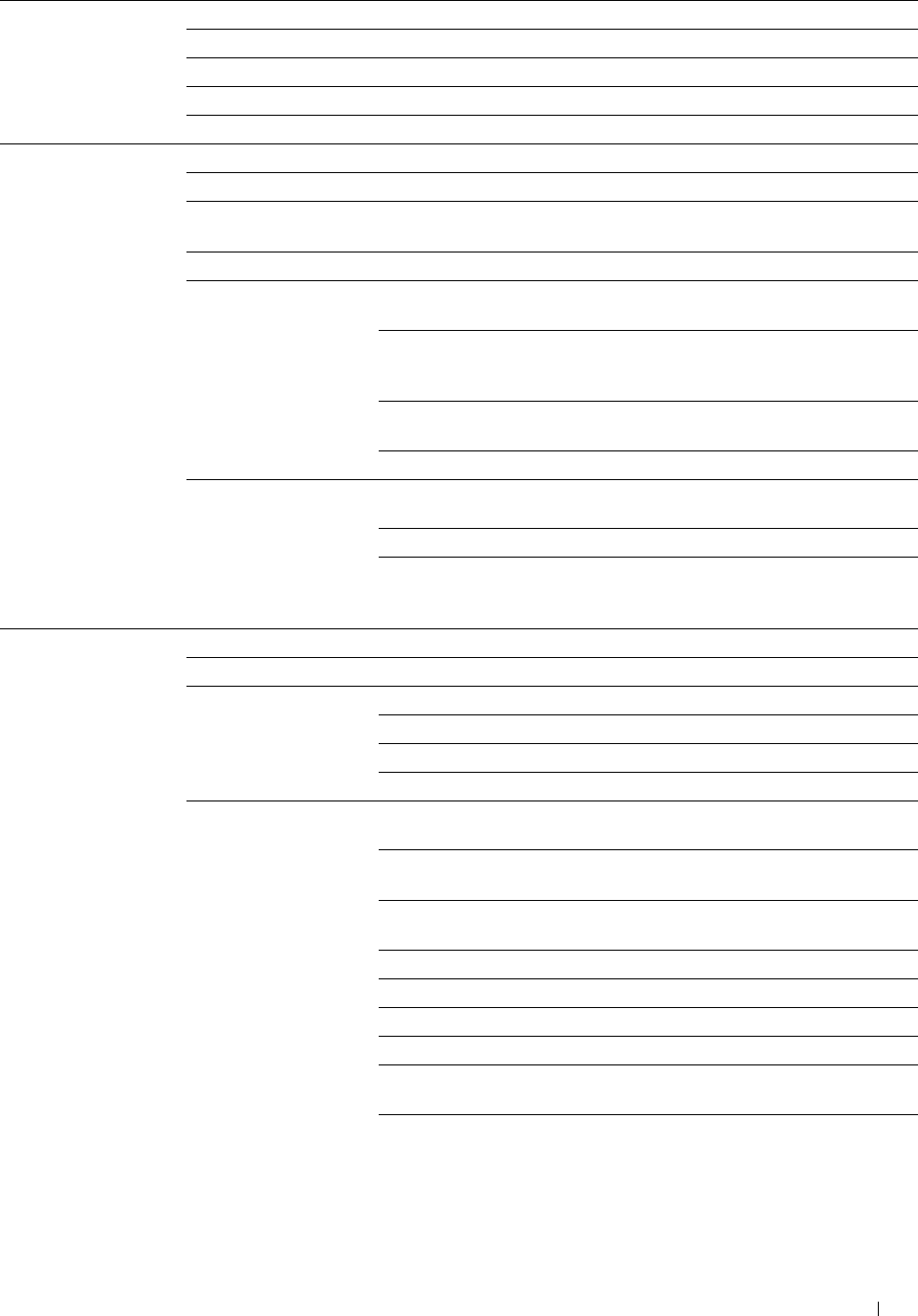
Wireless Settings*2 SSID Displays the name that identifies the network.
Network Type Displays the network type from either the Ad-Hoc or Infrastructure mode.
MAC Address Displays the MAC address of the wireless adapter.
Link Channel Displays the channel number of the connection.
Link Quality Displays the quality of the connection.
Wi-Fi Direct*2 Wi-Fi Direct Displays whether to enable the Wi-Fi Direct connection.
Group Role Displays the group role setting.
Device Name Displays the printer name. Confirm it when selecting the printer name on
your Wi-Fi mobile device.
WPS Setup Displays the WPS setup method.
Group Owner SSID Displays the name that identifies the Wi-Fi
Direct network.
Passphrase Displays the pass phrase. Confirm it when
entering the pass phrase into your Wi-Fi
mobile device.
IP Address Displays the IP address of the Wi-Fi Direct
adapter.
Subnet Mask Displays the subnet mask.
Status Paired Device Displays the mobile name currently
connected.
Current Role Displays the current group role of the printer.
Current SSID Displays the current SSID. Confirm it
selecting the Wi-Fi Direct network name on
your Wi-Fi mobile device.
TCP/IP Settings IP Mode Displays the IP mode.
Host Name Displays the host name.
LAN1*9 IP Address Mode Displays the IP address mode.
IPv4*3 IP Address Displays the IP address.
Subnet Mask Displays the subnet mask.
Gateway Address Displays the gateway address.
IPv6*4 Enable Stateless Address Displays whether to enable the stateless
address.
Use Manual Address Displays whether to set the IP address
manually.
Get IP Address from Displays whether to automatically set the IP
DHCP address via DHCP.
Manual Address*5 Displays the IP address.
Stateless Address 1-3*6 Displays the stateless addresses.
Stateful Address 1-3 Displays the stateful addresses.
Link Local Address*6 Displays the link local address.
Manual Gateway
Address*5 Displays the gateway address.
Auto Configure Gateway
Address*6 Displays the gateway address.
Dell™ Printer Configuration Web Tool 153
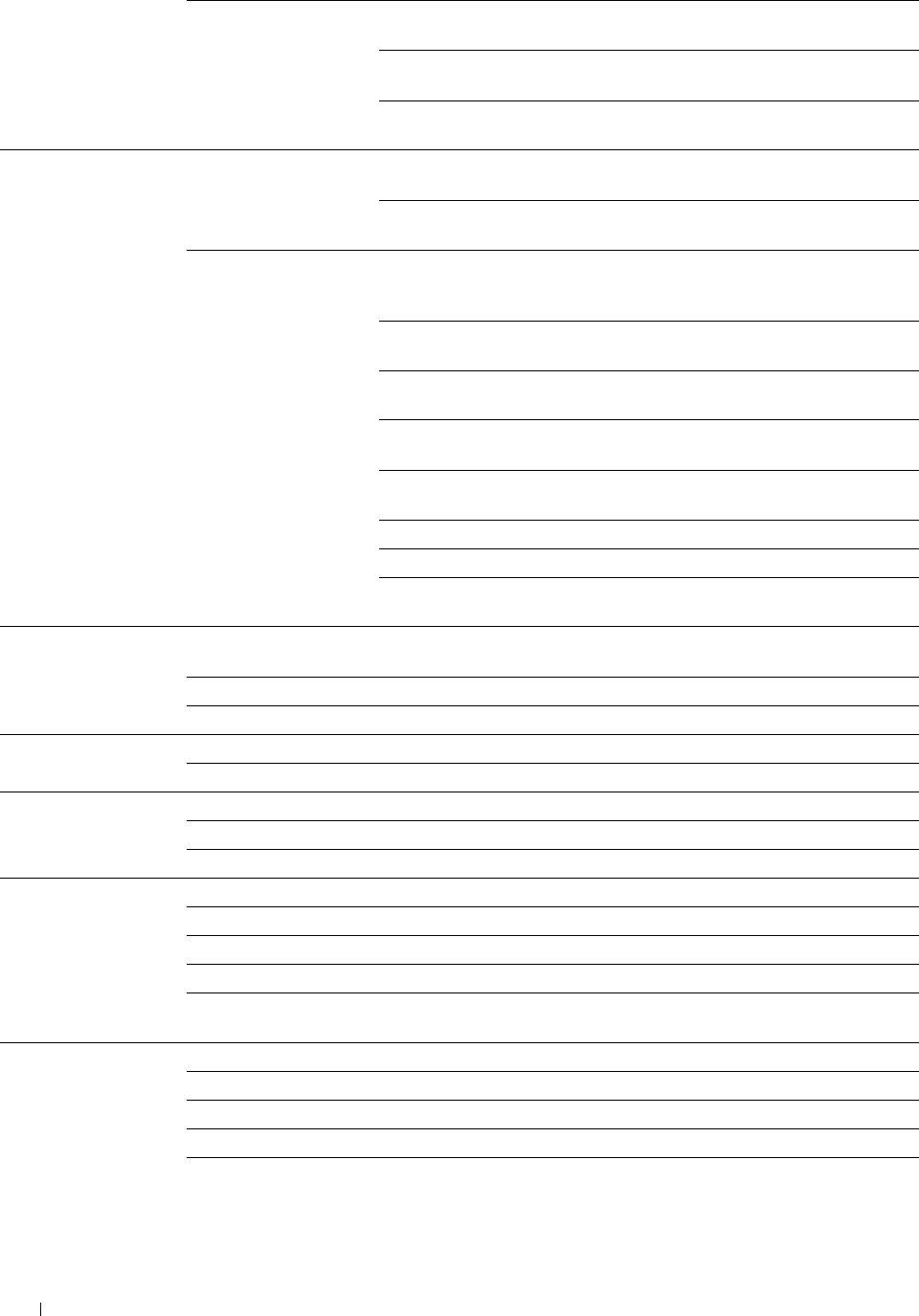
LAN2*10 IP Address Displays the IP address when Group Role of
IPv4 Wi-Fi Direct is set to Group Owner.
Subnet Mask Displays the subnet mask when Group Role of
Wi-Fi Direct is set to Group Owner.
Gateway Address Displays the gateway address when Group
Role of Wi-Fi Direct is set to Group Owner.
DNS IPv4*3 Get DNS Server Address Displays whether to automatically set the
from DHCP DNS server address via DHCP.
Current DNS Server Displays the current DNS server address.
Address
IPv6*4 Get DNS Server Address Displays if the printer receives the DNS server
from DHCPv6-lite address automatically from the DHCPv6-lite
server.
Current DNS Server Displays the current DNS server address.
Address
DNS Dynamic Update Displays the status of the DNS Dynamic
(IPv4) Update feature.
DNS Dynamic Update Displays the status of the DNS Dynamic
(IPv6) Update feature.
Auto Generate Search List Displays whether to automatically generate a
search list.
Search Domain Name Displays the search domain name.
Time-out Displays the time-out period.
Priority to IPv6 DNS
Name Resolution*7 Displays whether to use the DNS Name
Resolution feature.
WINS*3 WINS Mode Displays whether to automatically set the primary and secondary WINS
server addresses via DHCP.
WINS Primary Server Displays the primary WINS server address.
WINS Secondary Server Displays the secondary WINS server address.
LPD Port Status Displays the port status of the Line Printer Daemon (LPD) protocol.
Connection Time-Out Displays the connection time-out period.
Port9100 Port Status Displays the port status.
Port Number Displays the port number.
Connection Time-Out Displays the connection time-out period.
IPP Port Status Displays the port status.
Printer URI Displays the printer URI.
Connection Time-Out Displays the connection time-out period.
Port Number Displays the port number.
Maximum Sessions Displays the maximum number of connections received simultaneously by
the client.
WSD Scan to WSD Displays whether to use Web Services on Devices (WSD) for scanning.
WSD Print Displays whether to use WSD for printing.
Port Number Displays the WSD port number.
Receive Time-Out Displays the receive time-out period.
Notification Time-Out Displays the notification time-out period.
154 Dell™ Printer Configuration Web Tool
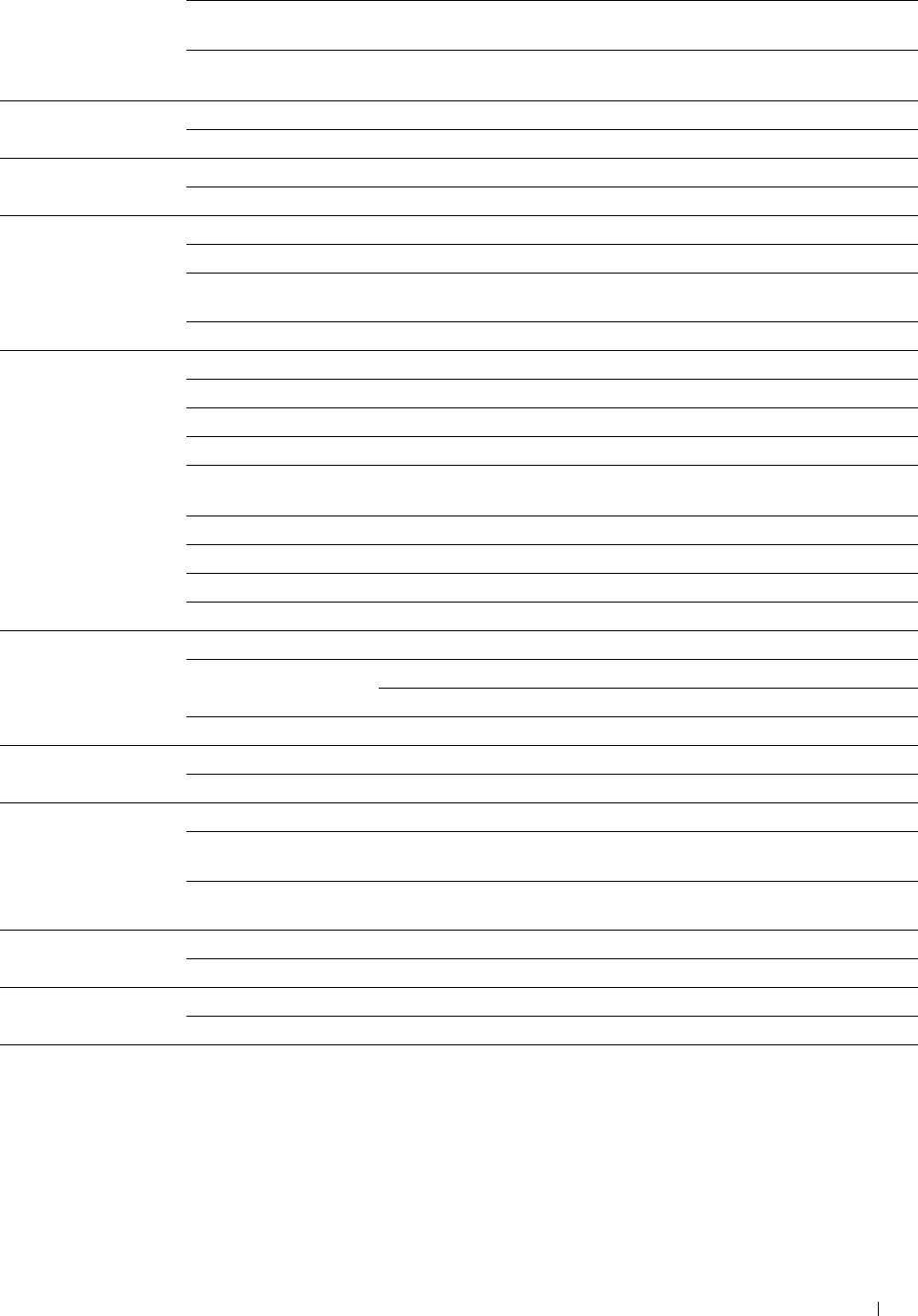
Maximum Number of Displays the maximum number of TTLs.
TTL
Maximum Number of Displays the maximum number of notifications.
Notification
Network TWAIN Port Status Displays the port status.
Connection Time-Out Displays the connection time-out period.
FTP Port Status Displays the port status.
Connection Time-Out Displays the connection time-out period.
HTTP Port Status Displays the port status.
Port Number Displays the port number.
Simultaneous Displays the maximum number of simultaneous connections.
Connections
Connection Time-Out Displays the connection time-out period.
SMB Port Status Displays the port status.
Host Name Displays the host name.
Workgroup Displays the workgroup.
Maximum Sessions Displays the maximum number of sessions.
Unicode Support Displays whether to notify the host name and workgroup name in Unicode
characters during SMB transmission.
Auto Master Mode Displays whether to enable the Auto Master Mode.
Encrypt Password Displays whether to encrypt the password during SMB transmission.
Job Time-Out Displays the job time-out period.
Connection Time-Out Displays the connection time-out period.
Bonjour (mDNS) Port Status Displays the port status.
LAN1/LAN2*9 Host Name Displays the host name.
Printer Name Displays the printer name.
Wide-Area Bonjour Displays the status of the Wide-Area Bonjour feature.
Telnet Port Status Displays the port status.
Connection Time-Out Displays the connection time-out period.
SNMP Port Status Displays the port status.
Enable SNMP v1/v2c Displays the status of the SNMP v1/v2c feature.
Protocol
Enable SNMP v3 Displays the status of the SNMP v3 feature.
Protocol
Update Address Book Port Status Displays the port status.
Connection Time-Out Displays the connection time-out period.
FTP Client Connection Time-Out Displays the connection time-out period.
FTP Passive Displays whether to enable the FTP Passive mode.
SMB Client Connection Time-Out Displays the connection time-out period.
Dell™ Printer Configuration Web Tool 155
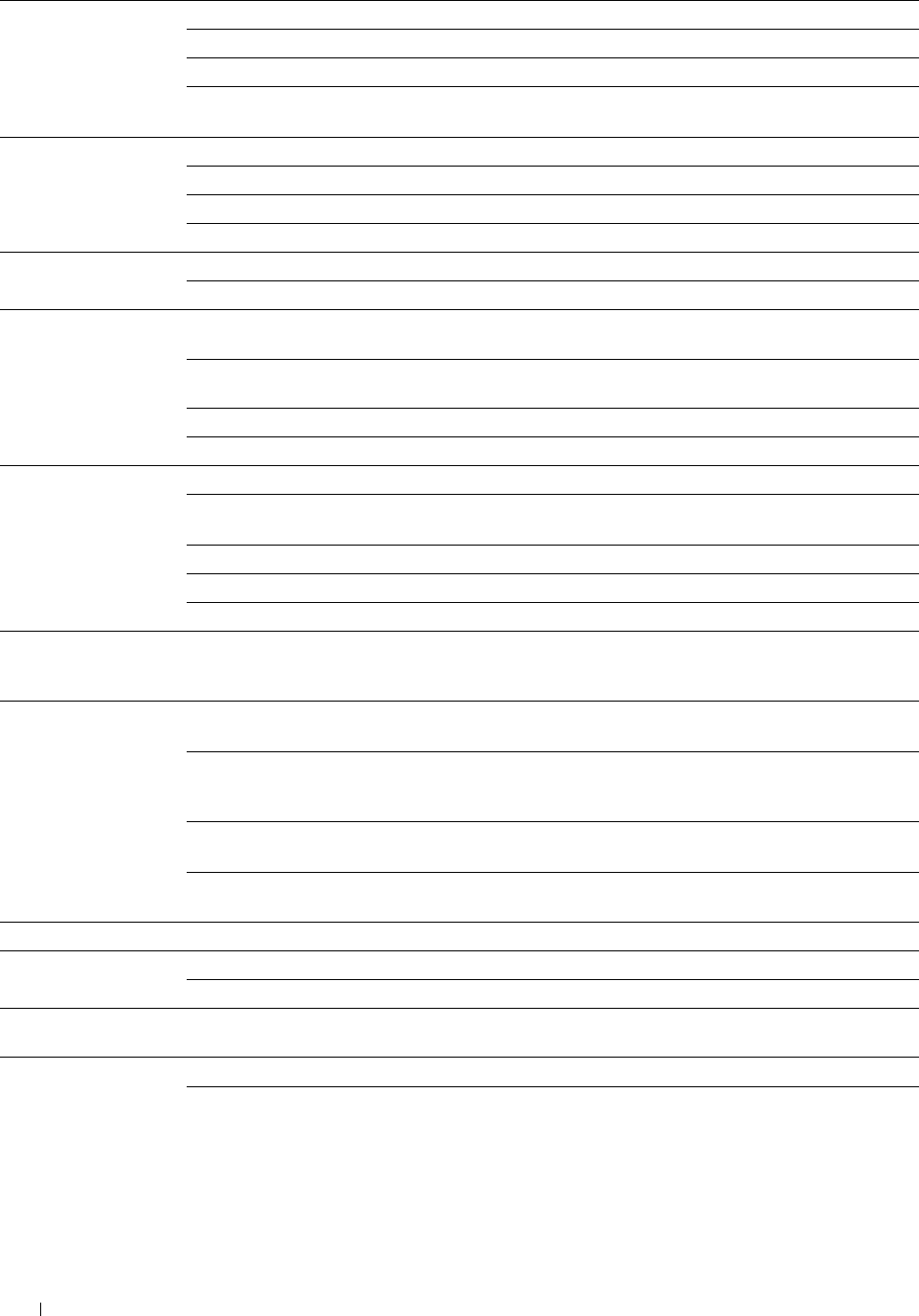
SNTP Port Status Displays the port status.
IP Address / Host Name Displays the IP address or the host name of the SNTP server.
Connection Time-Out Displays the connection time-out period.
Time Synchronization
Interval
Displays the interval for performing time synchronization using SNTP.
AirPrint Port Status
LAN1/LAN2*9
Displays the port status.
Name Displays the host name.
Location Displays the location of the printer.
Geo-Location Displays the physical location of the printer.
Google Cloud Print Port Status Displays the port status.
Registration state Displays the registration state.
Dell Document Hub Print from Dell
Document Hub
Displays whether to enable Print from Dell Document Hub.
Scan to Dell Document
Hub
Displays whether to enable Scan to Dell Document Hub.
Connection Time-Out Displays the time duration until the connection becomes time-out.
Polling Interval Displays the interval time for polling.
Proxy Server Use Proxy Server Displays the status of proxy server.
Address to Bypass Proxy
Server
Displays the address of the bypass proxy server.
Server Name Displays the server name.
Port Number Displays the port number.
Authentication Displays the status of authentication feature.
Authentication System Authentication System
Settings (for Server
Address/Phone Book)
Displays the authentication method.
SSL/TLS HTTP - SSL/TLS
Communication
Displays the status of the HTTP - SSL/TLS Communication.
HTTP - SSL/TLS
Communication Port
Number
Displays HTTP - SSL/TLS Communication Port Number.
LDAP - SSL/TLS
Communication
Displays the status of the LDAP - SSL/TLS Communication.
SMTP - SSL/TLS
Communication
Displays the status of the SMTP - SSL/TLS Communication.
IPsec Settings
802.1x*1
Protocol
Enable IEEE 802.1x
Displays the protocol status.
Displays the status of IEEE 802.1x.
IP Filter (IPv4)*8
Authentication Method
Access List
Displays the setting of authentication method for IEEE 802.1x.
Displays the list of IP addresses that are permitted or denied access to the
printer.
SMTP Domain
Filtering
Domain Filtering
Allow Domain List
Displays whether to enable Domain Filtering.
Displays the domains allowed for sending e-mails.
Dell™ Printer Configuration Web Tool
156
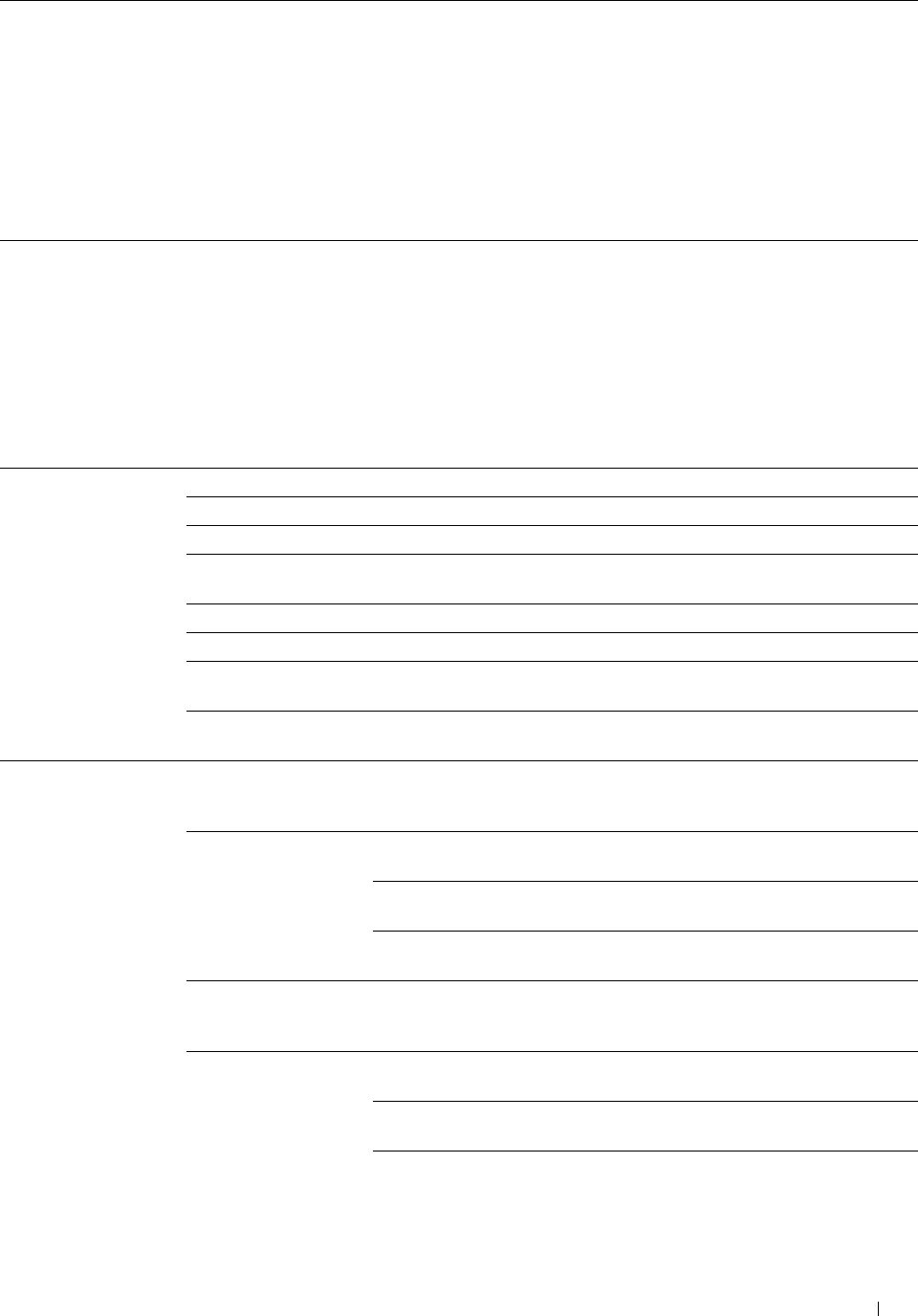
*1 This item is available only when the printer is connected using an Ethernet cable.
*2 This item is available only when the printer is connected using the wireless network.
*3 This item is displayed when IPv4 Mode or Dual Stack in IP Mode is selected.
*4 This item is displayed when IPv6 Mode or Dual Stack in IP Mode is selected.
*5 This item is displayed only when Use Manual Address is set to Enable.
*6 This item is displayed only when an IP address has been assigned.
*7 This item is available only when using IPv6 dual mode.
*8 This item is available only for LPD or Port9100.
*9 The menu title is displayed only when Wi-Fi Direct is set to Enable.
*10 This item is displayed only when Wi-Fi Direct is set to Enable.
E-Mail Server Setup Page
Purpose:
To verify the current settings of SMTP/POP (Simple Mail Transfer Protocol/Post Office Protocol) used for the Scan
to E-mail feature, forwarding fax to e-mail feature, E-Mail Alert feature, and E-Mail Report feature. In this page, you
can only verify the settings of items. If you want to change the settings, go to the pages in the Print Server Settings
tab.
Va lu e s:
E-Mail Server Settings Port Status Displays the port status.
Primary SMTP Gateway Displays the primary SMTP (Simple Mail Transfer Protocol) gateway.
SMTP Port Number Displays the SMTP port number.
E-Mail Send Displays the authentication method for outgoing e-mail.
Authentication
POP3 Server Address Displays the POP3 (Post Office Protocol 3) server address.
POP3 Port Number Displays the POP3 port number.
Reply Address Displays the IP address of servers connected with SMTP protocol when data
is incoming.
SMTP Server Displays the status of the SMTP server connection.
Connection
E-Mail Alert Settings E-Mail List 1 Displays the acceptable e-mail addresses for
the E-Mail Alert feature specified in E-Mail
List 1.
Select Alerts for List 1 Supplies Alerts Displays the e-mail alert receive status for
consumables.
Paper Handling Alerts Displays the e-mail alert receive status for
paper handling.
Service Call Displays the e-mail alert receive status for
service calls.
E-Mail List 2 Displays the acceptable e-mail addresses for
the E-Mail Alert feature specified in E-Mail
List 2.
Select Alerts for List 2 Supplies Alerts Displays the e-mail alert receive status for
consumables.
Paper Handling Alerts Displays the e-mail alert receive status for
paper handling.
Service Call Displays the e-mail alert receive status for
service calls.
Dell™ Printer Configuration Web Tool 157
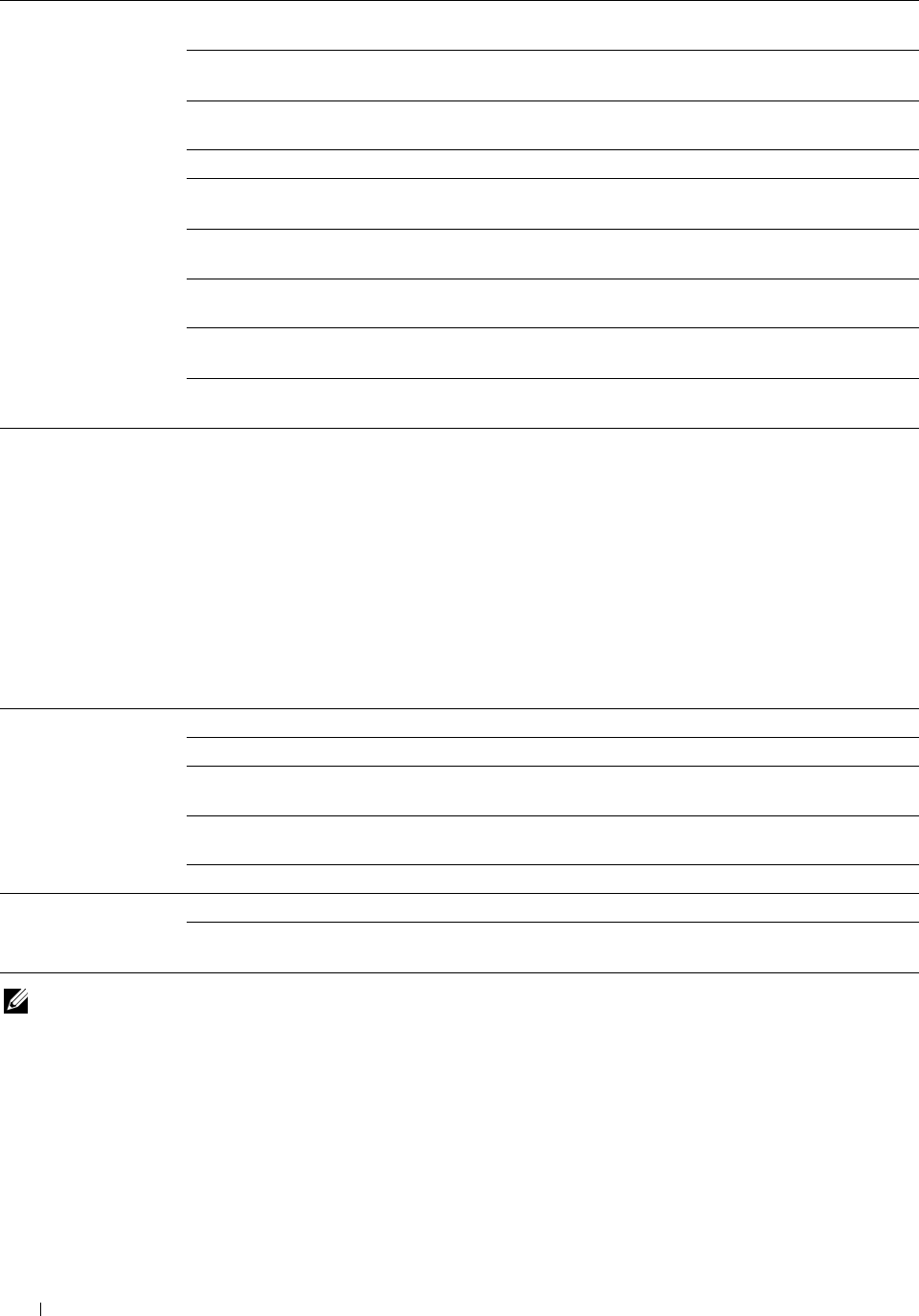
E-Mail Report Settings History Report Displays whether job history report feature is
enabled.
Statistics Report Displays whether the statistic report feature is
enabled.
Volume Report Displays whether the volume report feature is
enabled.
Transmission Time Displays what time the reports are sent.
Recurrence Displays at what recurrence the reports are
sent.
Weekly Settings (for
Weekly only)
Displays the day of the week the reports are
sent.
Monthly Settings (for
Monthly only)
Displays the day of the month the reports are
sent.
Destination E-Mail
Address 1
Displays the e-mail address to which the
reports are sent to.
Destination E-Mail
Address 2
Displays the e-mail address to which the
reports are sent to.
Print Server Settings
The Print Server Settings tab includes the Basic Information, Port Settings, TCP/IP, SMB, E-Mail Server, Bonjour
(mDNS), SNMP, Scan to PC, SNTP, AirPrint, Google Cloud Print, Dell Document Hub, Proxy Server, Wireless
LAN, Wi-Fi Direct, and Reset Print Server pages.
Basic Information
Purpose:
To configure basic information of the printer.
Va lu e s:
System Settings Printer Name Sets the name of the printer.
Location Sets the location of the printer.
Contact Person Sets the contact name, number, and other information of the printer
administrator and service center.
Administrator E-Mail Sets the contact address of the printer administrator and service center.
Address
Asset Tag Number Enters the asset tag number for the printer.
Dell Printer Auto Refresh Automatically refreshes the contents of the status display pages.
Configuration Web Tool Auto Refresh Interval Sets the time interval for refreshing the contents of the status display pages
Settings automatically from 15 to 600 seconds.
NOTE: The Auto Refresh feature is effective for the contents of the top frame, Printer Status page, Job List page, and Completed
Jobs page.
Dell™ Printer Configuration Web Tool
158
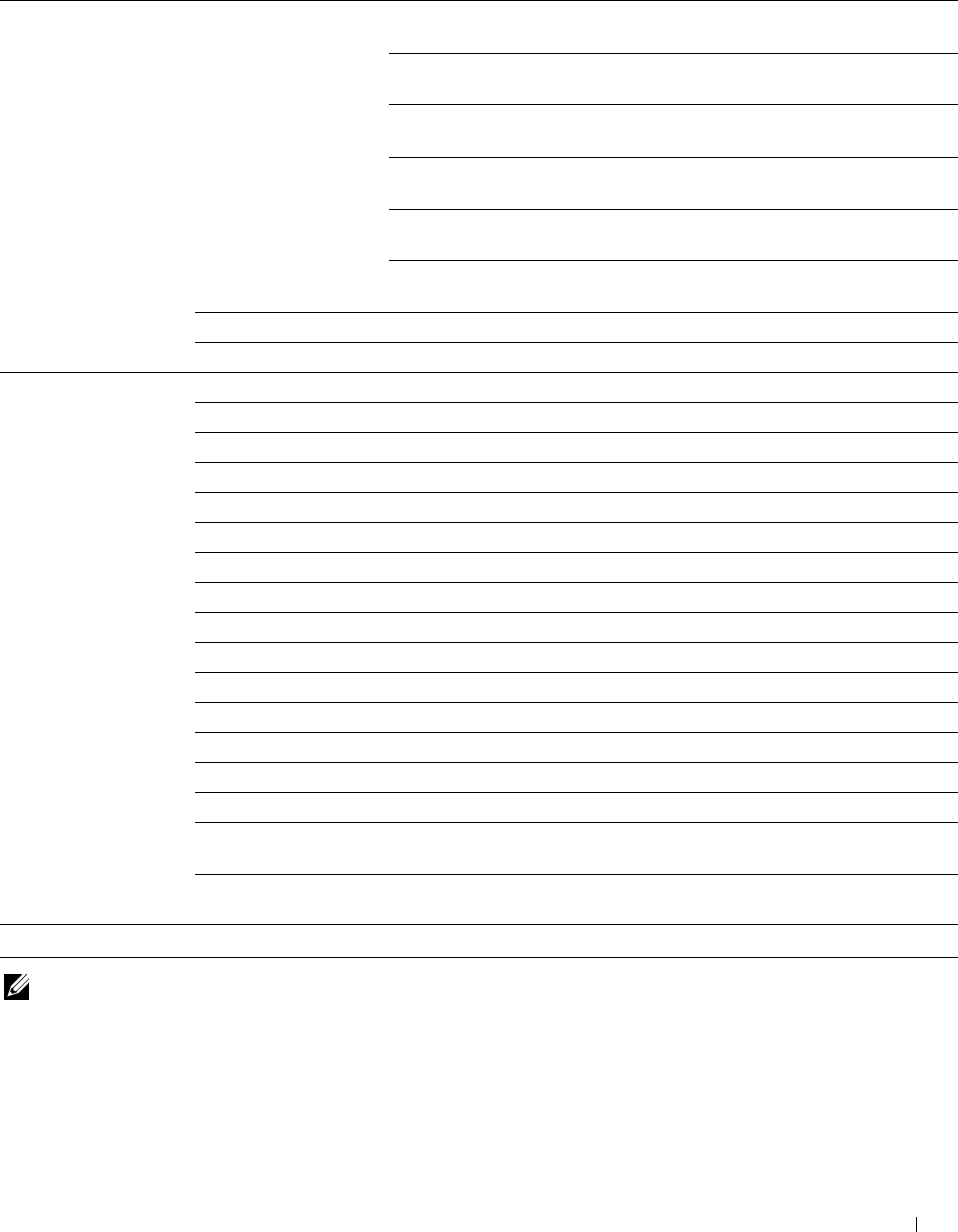
Port Settings
Purpose:
To enable or disable printing ports and management protocol features.
Va lu e s:
Ethernet*1 Ethernet Settings Auto Detects the Ethernet transmission rate and the
duplex settings automatically.
10Base-T Half-Duplex Selects 10Base-T Half-Duplex as the default
value.
10Base-T Full-Duplex Selects 10Base-T Full-Duplex as the default
value.
100Base-TX Half-Duplex Selects 100Base-TX Half-Duplex as the default
value.
100Base-TX Full-Duplex Selects 100Base-TX Full-Duplex as the default
value.
1000Base-T Full-Duplex Selects 1000Base-T Full-Duplex as the default
value.
Current Ethernet Settings Displays the current settings of the Ethernet.
MAC Address Displays the MAC address of the printer.
Port Status LPD Sets whether to enable LPD.
Port9100 Sets whether to enable Port9100.
IPP Sets whether to enable IPP.
WSD Print Sets whether to enable WSD Print.
Scan to WSD Sets whether to enable Scan to WSD.
Network TWAIN Sets whether to enable Network TWAIN
FTP Sets whether to enable FTP.
SMB Sets whether to enable SMB.
Bonjour (mDNS) Sets whether to enable Bonjour (mDNS).
E-Mail Alert Sets whether to enable E-Mail Alert.
Telnet Sets whether to enable Telnet.
SNMP Sets whether to enable SNMP.
Update Address Book Sets whether to enable Update Address Book.
SNTP Sets whether to enable SNTP.
Google Cloud Print Sets whether to enable Google Cloud Print.
Print from Dell Sets whether to enable Print from Dell Document Hub.
Document Hub
Scan to Dell Document Sets whether to enable Scan to Dell Document Hub.
Hub
*1 This item is available only when the printer is connected using an Ethernet cable.
NOTE: The settings in the Port Settings page will be valid only when the printer is rebooted. When you change or configure the
settings, click the Apply New Settings button to apply the new settings.
Dell™ Printer Configuration Web Tool 159
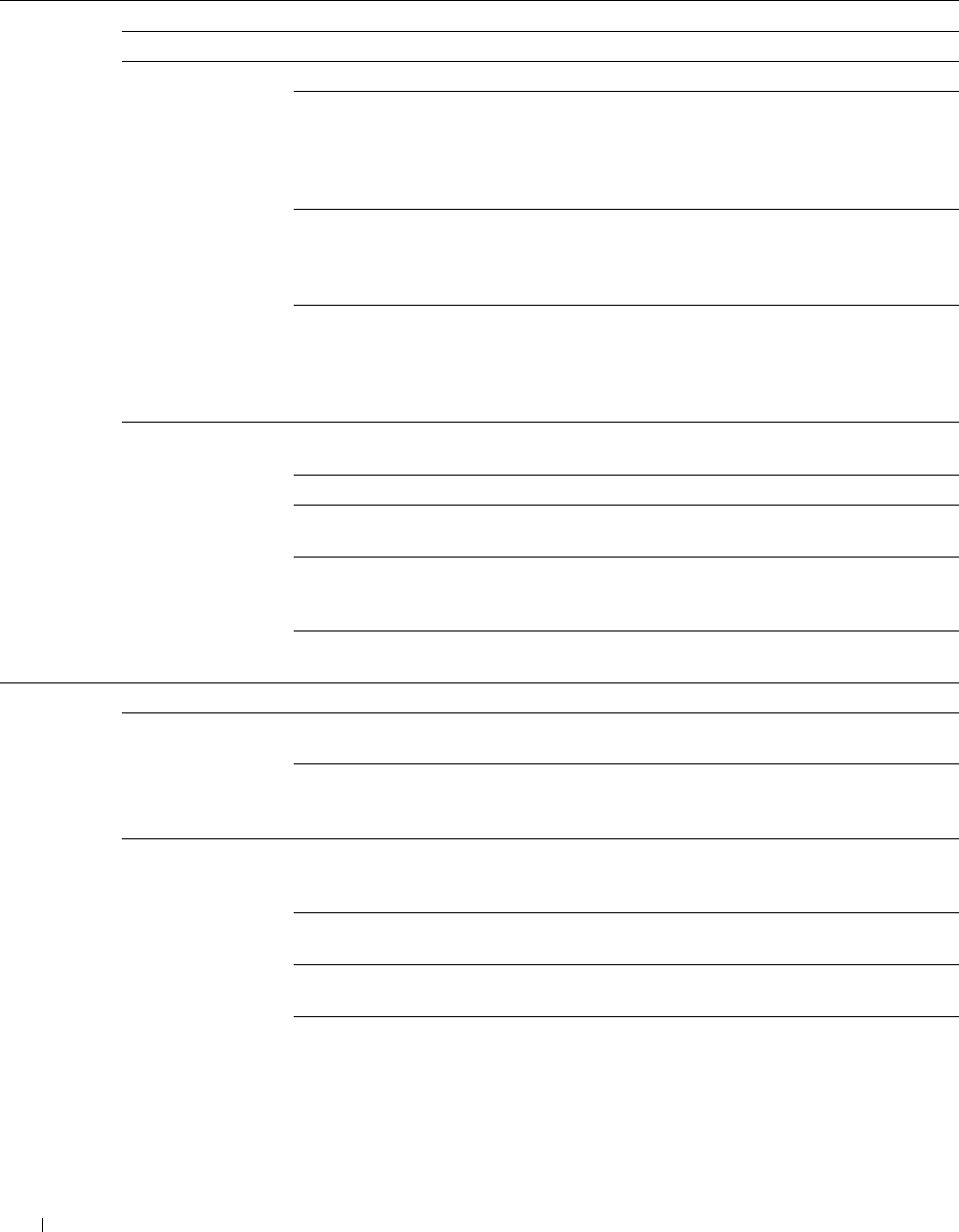
TCP/IP
Purpose:
To configure the IP address, subnet mask, and gateway address of the printer.
Va lu e s:
TCP/IP IP Mode Sets the IP mode.
Settings Host Name Sets the host name.
IPv4 IP Address Mode Sets the method for acquiring the IP address.
Manual IP Address When an IP address is being set manually, the IP is allocated to
the printer using the format nnn.nnn.nnn.nnn. Each octet that
makes up nnn.nnn.nnn.nnn is a value in the range of 0 to 254.
127 and any value in the range of 224 to 254 cannot be
specified for the first octet of a gateway address.
Manual Subnet Mask When an IP address is being set manually, the subnet mask is
specified using the format nnn.nnn.nnn.nnn. Each octet that
makes up nnn.nnn.nnn.nnn is a value in the range of 0 to 255.
255.255.255.255 cannot be specified as the subnet mask.
Manual Gateway When an IP address is being set manually, the gateway address
Address is specified using the format nnn.nnn.nnn.nnn. Each octet
that makes up nnn.nnn.nnn.nnn is a value in the range of 0 to
254. 127 and any value in the range of 224 to 254 cannot be
specified for the first octet of a gateway address.
IPv6 Enable Stateless Select the check box to enable the stateless address.
Address
Use Manual Address Select the check box to set the IP address manually.
Get IP Address from Allows you to enable or disable the automatic setting of the IP
DHCP address via DHCP.
Manual Address Sets the IP address. To specify an IPv6 address, enter the
address followed by a slash (/) and then "64". For details,
consult your system administrator.
Manual Gateway Sets the gateway address.
Address
DNS DNS Domain Name Sets the DNS domain name.
IPv4 Get DNS Server Allows you to enable or disable the automatic setting of the
Address from DHCP DNS server address via DHCP.
Manual DNS Server Manually sets the DNS server address in xxx.xxx.xxx.xxx
Address format when Get DNS Server Address from DHCP is not
selected.
IPv6 Get DNS Server Select the check box to get the DNS server address
Address from DHCPv6- automatically from the DHCPv6-lite server.
lite
Manual DNS Server Sets the DNS server address.
Address
DNS Dynamic Update Select the check box to enable dynamic updates to DNS.
(IPv4)
DNS Dynamic Update Select the check box to enable dynamic updates to DNS.
(IPv6)
Dell™ Printer Configuration Web Tool
160
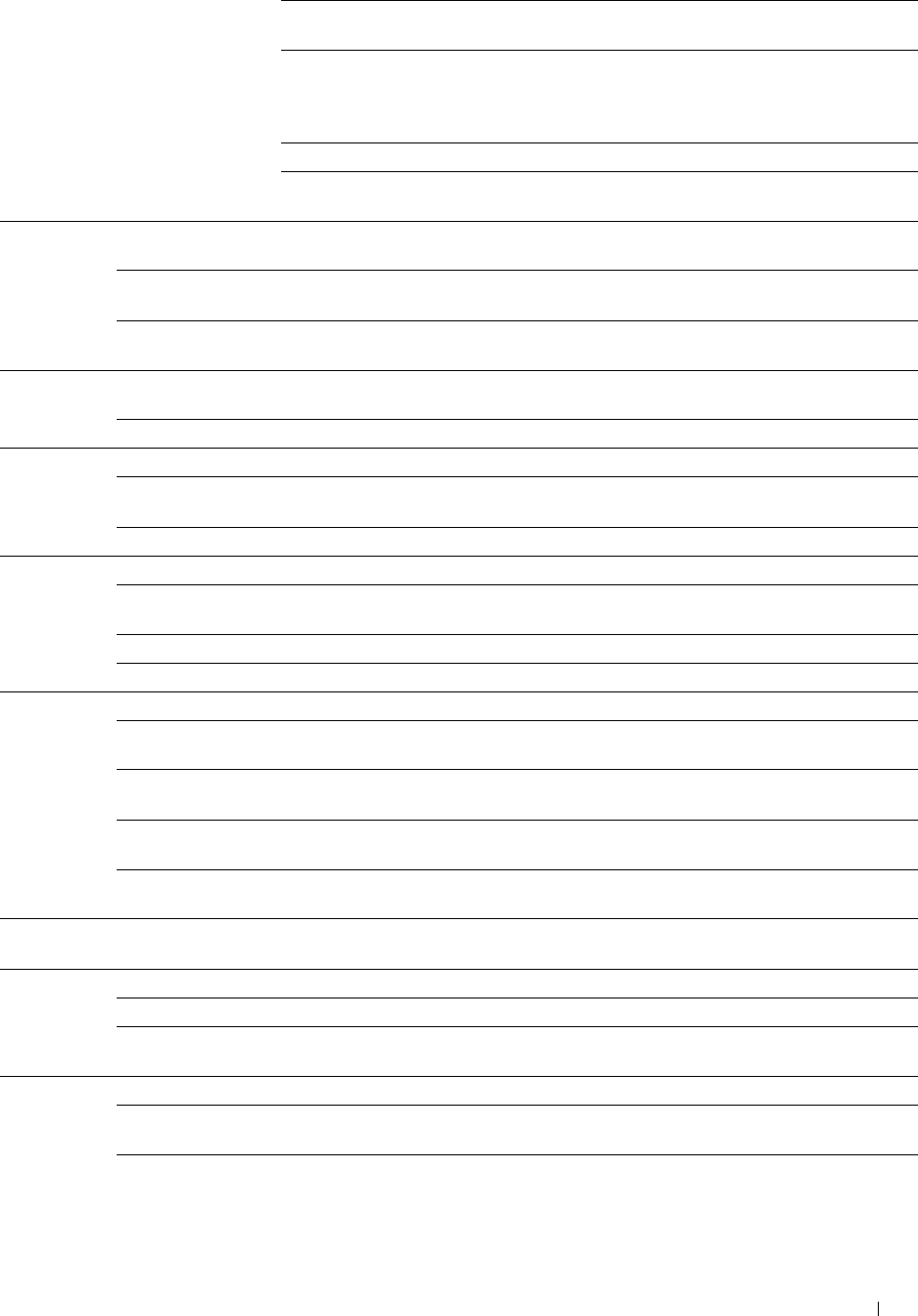
Auto Generate Search Select the check box to automatically generate the search list.
List
Search Domain Name Sets the search domain name. Up to 255 alphanumeric
characters, periods, and hyphens can be used. If you need to
specify more than one domain name, separate them using a
comma or semicolon.
Time-out Sets the time-out period between 1 and 60 seconds.
Priority to IPv6 DNS Select the check box to enable the DNS Name Resolution
Name Resolution feature.
WINS WINS Mode Allows you to enable or disable the automatic setting of the primary and secondary
WINS server addresses via DHCP.
WINS Primary Server Manually sets the primary WINS server address in xxx.xxx.xxx.xxx format when WINS
Mode is not selected.
WINS Secondary Manually sets the secondary (backup) WINS server address in xxx.xxx.xxx.xxx format
Server when WINS Mode is not selected.
LPD Connection Time- Sets the connection time-out period from 1 to 3,600 seconds.
Out
IP Filter (IPv4) Click IP Filter (IPv4) to set the IP Filter settings on the IP Filter (IPv4) page.
Port9100 Port Number Sets the port number from 9,000 to 9,999.
Connection Time- Sets the connection time-out period between 1 and 1,000 seconds.
Out
IP Filter (IPv4) Click IP Filter (IPv4) to set the IP filter settings on the IP Filter (IPv4) page.
IPP Printer URI Displays the printer URI.
Connection Time- Sets the connection time-out period from 1 to 1,000 seconds.
Out
Port Number Displays the port number for receiving requests from the client.
Maximum Sessions Displays the maximum number of connections received simultaneously by the client.
WSD Port Number Sets the port number to 80 or from 8,000 to 9,999.
Receive Sets the receive time-out period from 1 to 65,535 seconds.
Time-Out
Notification Time- Sets the notification time-out period from 1 to 60 seconds.
Out
Maximum Number Sets the maximum number of TTL from 1 to 10.
of TTL
Maximum Number Sets the maximum number of notifications from 10 to 20.
of Notification
Network Connection Time- Sets the connection time-out period between 1 and 65,535 seconds.
TWAIN Out
FTP Password Sets the password for FTP.
Re-enter Password Enter the password again to confirm it.
Connection Time- Sets the connection time-out period from 1 to 1000 seconds.
Out
HTTP Port Number Sets the port number to 80 or from 8,000 to 9,999.
Simultaneous Displays the maximum number of simultaneous connections.
Connections
Connection Time- Sets the connection time-out period from 1 to 255 seconds.
Out
Dell™ Printer Configuration Web Tool 161
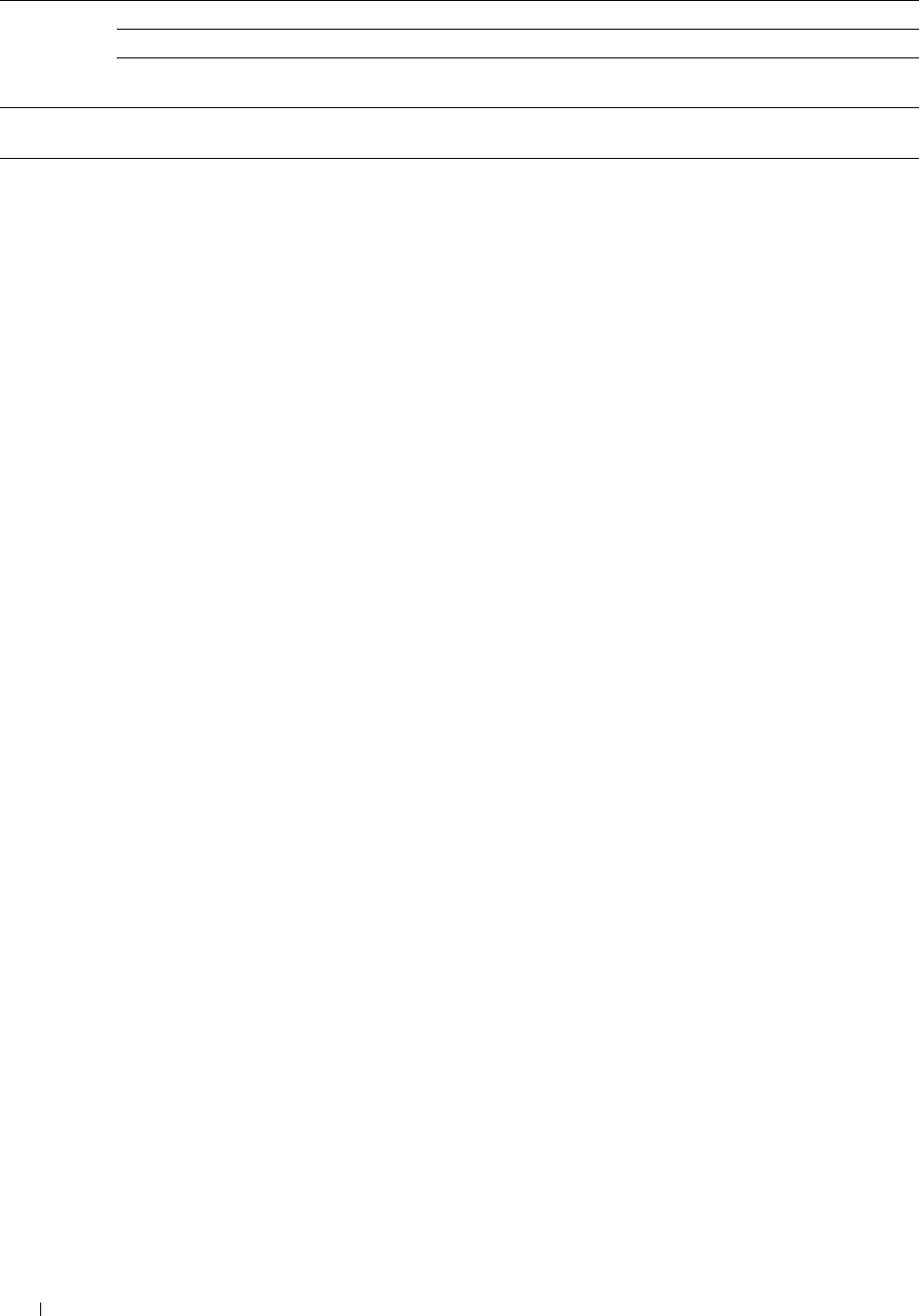
Telnet Password Sets the password for Telnet.
Re-enter Password Confirms the set password.
Connection Time-
Out
Sets the connection time-out period from 1 to 1,000 seconds.
Update
Address Book
Connection Time-
Out
Sets the connection time-out period from 1 to 65,535 seconds.
To configure the IP Filter feature, enter an IP address to be filtered in the Address field and the subnet mask in the
Address Mask field. Enter a numeric value between 0 and 255 in each field. "*" is appended to the current value.
IP Filter Setup Procedure
You can set up to a maximum of five items and the first item set takes priority. When setting multiple filters, enter
the shortest address first followed by a slightly longer address, a longer address and so on.
Enabling Printing From a Specified User
The following describes the procedure to enable printing only from the "192.168.100.10" IP address.
1
Click the first column of the
Access List
row
1
.
2
Enter "
192.168.100.10
" in the
Address
field and "
255.255.255.255
" in the
Address Mask
field.
3
Select
Accept
.
4
Click
Apply New Settings
.
Disabling Printing From a Specified User
The following describes the procedure to disable printing only from the "192.168.100.10" IP address.
1
Click the first column of the
Access List
row
1
.
2
Enter "
192.168.100.10
" in the
Address
field and "
255.255.255.255
" in the
Address Mask
field.
3
Select
Reject
.
4
Click the first column of the
Access List
row
2
.
5
Enter "
0.0.0.0
" in the
Address
field and "
0.0.0.0
" in the
Address Mask
field.
6
Select
Accept
.
7
Click
Apply New Settings
.
Enabling and Disabling Printing from Network Addresses
You can enable printing from the "192.168" network address and disable printing from the "192.168.200"
network address.
The example below describes how to enable printing from the "192.168.200.10" IP address.
1
Click the first column of the
Access List
row
1
.
2
Enter "
192.168.200.10
" in the
Address
field and "
255.255.255.255
" in the
Address Mask
field.
3
Select
Accept
.
4
Click the first column of the
Access List
row
2
.
5
Enter "
192.168.200.0
" in the
Address
field and "
255.255.255.0
" in the
Address Mask
field.
6
Select
Reject
.
7
Click the first column of the
Access List
row
3
.
8
Enter "
192.168.0.0
" in the
Address
field and "
255.255.0.0
" in the
Address Mask
field.
9
Select
Accept
.
10
Click
Apply New Settings
.
Dell™ Printer Configuration Web Tool 162
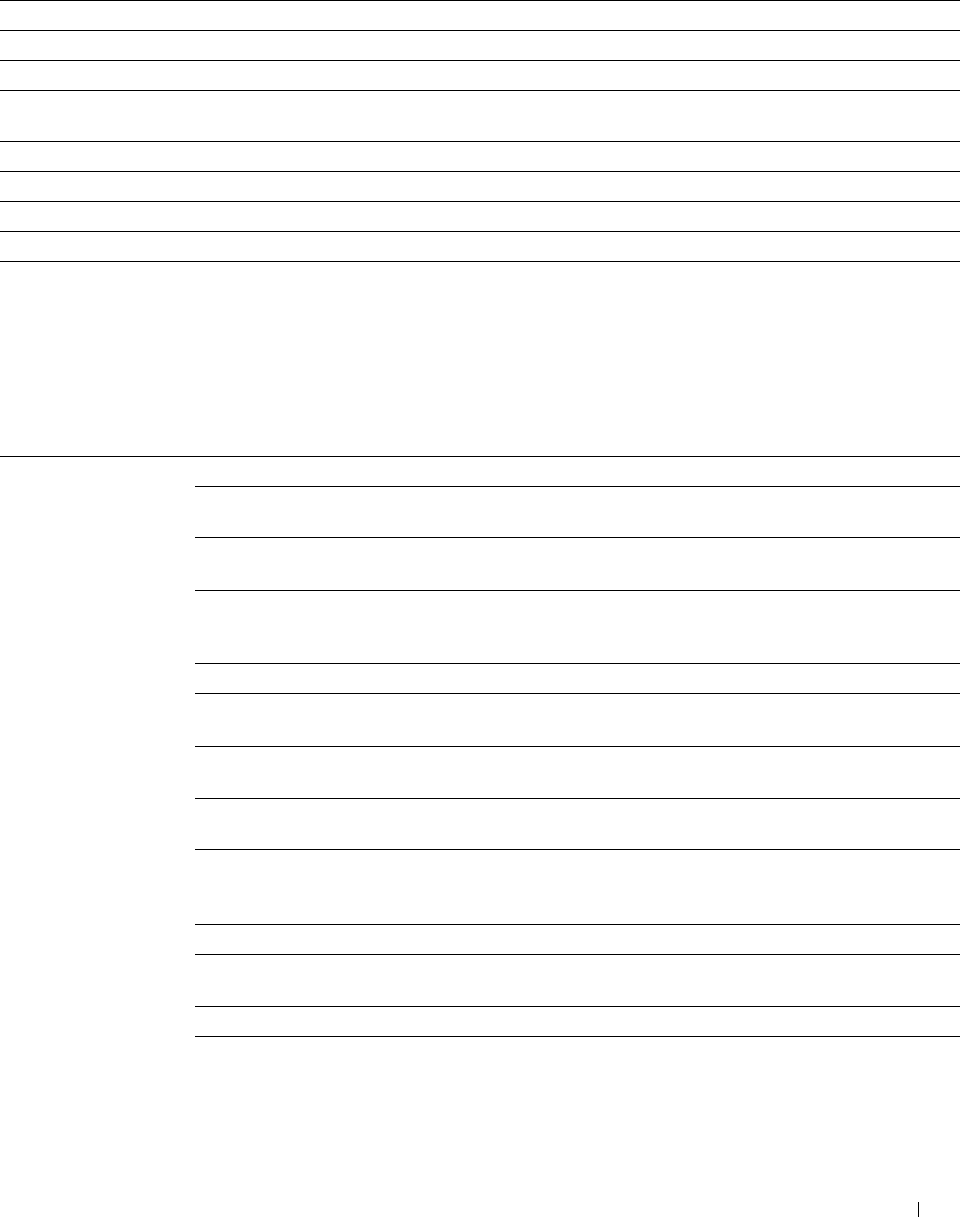
SMB
Purpose:
To specify the setting of the Server Message Block (SMB) protocol.
Va lu e s:
Host Name Sets the host name of the server computer.
Workgroup Sets the workgroup.
Maximum Sessions Sets the maximum number of sessions.
Unicode Support Sets whether to notify the host name and workgroup name in Unicode characters during
SMB transmission.
Auto Master Mode Sets whether to enable the Auto Master Mode.
Encrypt Password Sets whether to encrypt the password.
Job Time-Out Sets the job time-out period between 60 and 3,600 seconds.
Connection Time-Out Sets the connection time-out period between 60 and 3,600 seconds.
E-Mail Server
Purpose:
To configure detailed settings of E-Mail Server, E-Mail Alert and E-Mail Report. This page can also be displayed by
clicking E-Mail Server Settings Overview in the left frame.
Val u e s:
E-Mail Server Settings Primary SMTP Gateway Sets the primary SMTP gateway.
SMTP Port Number Sets the SMTP port number. This must be 25, 587 or between 5,000 and
65,535.
E-Mail Send Sets the authentication method for outgoing e-mail.
Authentication
SMTP Login User Sets the SMTP login user. Up to 63 alphanumeric characters, periods,
hyphens, underscores, and at symbols (@) can be used. If specifying more
than one address, separate them using commas.
SMTP Login Password Sets the SMTP account password using up to 31 alphanumeric characters.
Re-enter SMTP Login Confirms the set SMTP account password.
Password
POP3 Server Address*1 Sets the POP3 server address in IP address format of "aaa.bbb.ccc.ddd" or
as a DNS host name using up to 63 characters.
POP3 Port Number*1 Sets the POP3 server port number. This must be 110 or between 5,000 and
65,535.
POP User Name*1 Sets the POP3 account user name. Up to 63 alphanumeric characters,
periods, hyphens, underscores, and at symbols (@) can be used. If
specifying more than one address, separate them using commas.
POP User Password*1 Sets the POP3 account password using up to 31 alphanumeric characters.
Re-enter POP User
Password*1 Confirms the set password.
Reply Address Designates the reply e-mail address sent with each E-mail Alert.
SMTP Server Displays the status of the SMTP server connection.
Connection
Dell™ Printer Configuration Web Tool 163
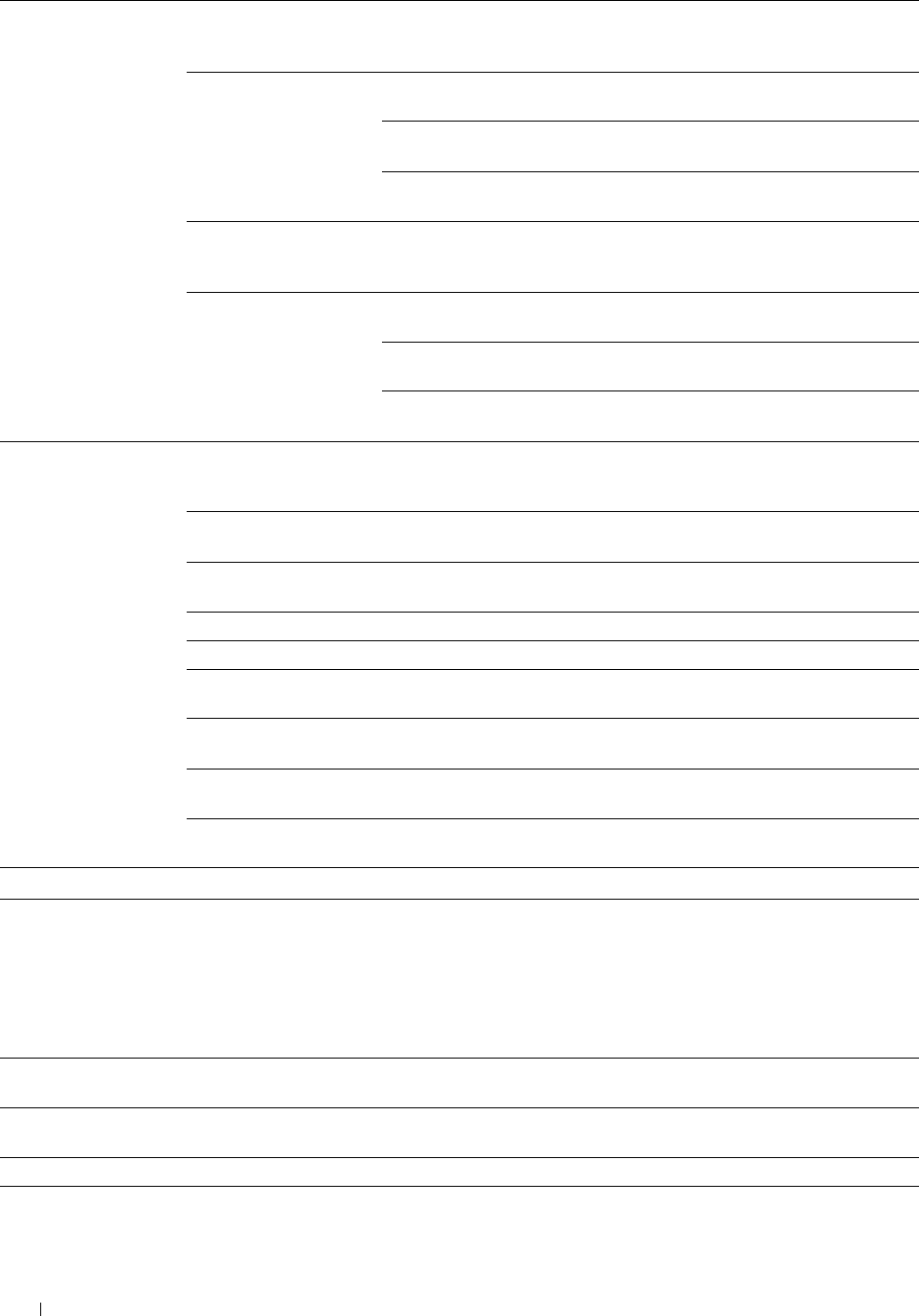
E-Mail Alert Settings E-Mail List 1 Sets acceptable e-mail addresses for the E-
Mail Alert feature using up to 255
alphanumeric characters.
Select Alerts for List 1 Supplies Alerts Select the check box to receive an E-Mail
Alert for consumables.
Paper Handling Alerts Select the check box to receive an E-Mail
Alert for paper handling.
Service Call Select the check box to receive an E-Mail
Alert for Service Calls.
E-Mail List 2 Sets acceptable e-mail addresses for the E-
Mail Alert feature using up to 255
alphanumeric characters.
Select Alerts for List 2 Supplies Alerts Select the check box to receive an E-Mail
Alert for consumables.
Paper Handling Alerts Select the check box to receive an E-Mail
Alert for paper handling.
Service Call Select the check box to receive an E-Mail
Alert for Service Calls.
E-Mail Report Settings History Report Sets whether to receive the job history report
by e-mail after every 20 print, copy, scan, and
fax jobs.
Statistics Report Sets whether to receive the statistic report by
e-mail on the use of print, copy, scan, and fax.
Volume Report Sets whether to receive the print volume
report by e-mail.
Transmission Time Sets what time the reports are sent.
Recurrence Sets at what recurrence the reports are sent.
Weekly Settings (for Sets the day of the week the reports are sent.
Weekly only)
Monthly Settings (for Sets the day of the month the reports are sent.
Monthly only)
Destination E-Mail Allows you to enter the e-mail address to
Address 1 which the reports are sent to.
Destination E-Mail Allows you to enter the e-mail address to
Address 2 which the reports are sent to.
*1 This item is available only when POP before SMTP (Plain) or POP before SMTP (APOP) for E-Mail Send Authentication is selected.
Bonjour (mDNS)
Purpose:
To configure the detailed settings of Bonjour.
Va lu e s:
Host Name Sets the host name up to 63 alphanumeric characters and "-" (dash). The original setting will remain
valid if no input is made.
Printer Name Sets the printer name up to 63 alphanumeric characters and symbol sets. The original setting will
remain valid if no input is made.
Wide-Area Bonjour Select the check box to enable the Wide-Area Bonjour protocol.
Dell™ Printer Configuration Web Tool
164

SNMP
Purpose:
To configure the detailed settings of SNMP.
Va lu e s:
SNMP Configuration Enable SNMP v1/v2c
Protocol
Select the check box to enable the SNMP v1/v2c protocol.
Edit SNMP v1/v2c
Properties
Click to display the SNMP v1/v2c page and to edit the setting of SNMP
v1/v2c protocol from the page.
Enable SNMP v3
Protocol
Select the check box to enable the SNMP v3 protocol.
Edit SNMP v3
Properties
Click to display the SNMP v3 page and to edit the setting of SNMP v3
protocol from the page.
You can click this item only when SSL communication is enabled.
SNMP v1/v2c
Purpose:
To edit the detailed settings of SNMP v1/v2 protocol.
To enter this page, click Edit SNMP v1/v2 Properties in the SNMP page.
Val u e s:
Community Name Community Name
(Read only)*1 Sets the community name to access (read only) data using up to 31
alphanumeric characters.
The original setting will remain valid if no input is made. Characters
entered for community name in the previous settings will not be displayed
on the screen. The default Read Community is public.
Re-enter Community
Name (Read only)*1 Enters the community name to access (read only) data again to confirm it.
Community Name
(Read/Write)*1 Sets the community name to access (read and write) data using up to 31
alphanumeric characters.
The original setting will remain valid if no input is made. Characters
entered for community name in the previous settings will not be displayed
on the screen. The default Read/Write Community is private.
Re-enter Community
Name (Read/Write)*1 Enters the community name to access (read and write) data again to
confirm it.
Community Name
(Trap)*1 Sets the community name used for trap up to 31 alphanumeric characters.
The original setting will remain valid if no input is made. Characters
entered for Community Name (Trap) in the previous settings will not be
displayed on the screen. The default Trap Community is " " (NULL).
Re-enter Community
Name (Trap)*1 Enters the community name used for trap again to confirm it.
Dell™ Printer Configuration Web Tool 165
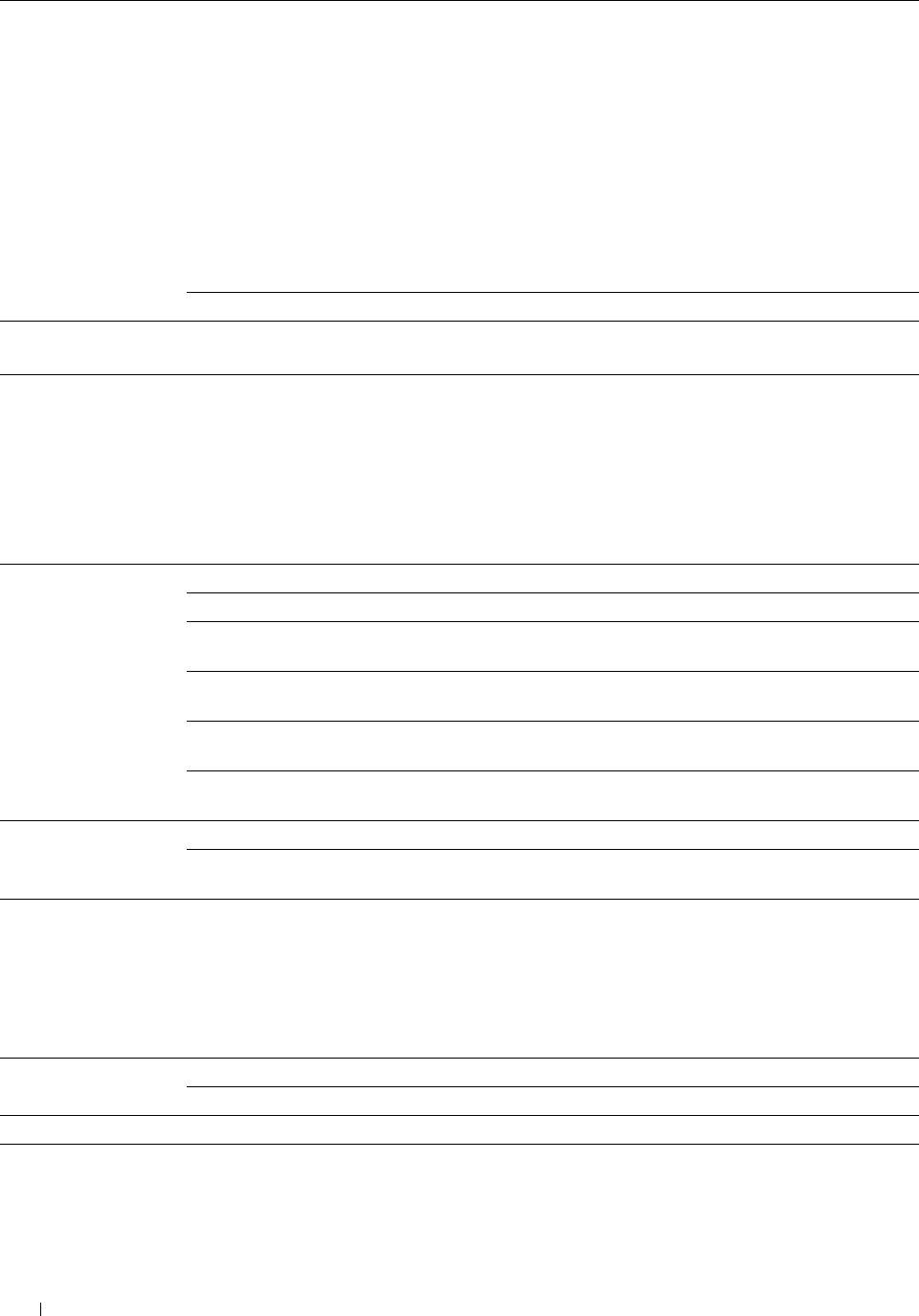
Trap Notification 1-4 Trap Address Type Select the check boxes to notify trap occurrence. In this case, specify the IP
Trap Address
Port Number
Notify
Network*2
address and IP socket in the following format:
IPv4
Specify the IP address and IP socket in the nnn.nnn.nnn.nnn:mmmmm
format. Each section of "nnn" is a variable value between 0 and 255. Note
that values 127 and 224-254 are not valid for the first three-digits only. IP
socket mmmmm is a variable value between 0 and 65,535.
IPv6
Specify the IP address and IP socket in the
xxxx:xxxx:xxxx:xxxx:xxxx:xxxx:xxxx:xxxx:mmmmm format. Each section
of "xxxx" is a hexadecimal variable value between 0 and ffff. IP socket
mmmmm is a variable value between 0 and 65,535.
Authenticate Error Trap Select the check box to notify Authenticate Error Trap.
*1 The default value can be changed by using Dell Printer Configuration Web Tool.
*2 This item is available only when Wi-Fi Direct is set to Enable.
SNMP v3
Purpose:
To edit the detailed settings of SNMP v3 protocol.
To enter this page, click Edit SNMP v3 Properties in the SNMP page.
Val u e s:
Administrator Account Account Enabled Select the check box to enable the administrator account.
User Name Enters the user name of the administrator account.
Authentication
Password
Sets the authentication password of the administrator account using 8 to 32
alphanumeric characters.
Re-enter Authentication
Password
Confirms the set password.
Privacy Password Sets the privacy password of the administrator account using 8 to 32
alphanumeric characters.
Re-enter Privacy
Password
Confirms the set password.
Print Drivers / Remote
Client Account
Account Enabled
Reset to default
Password
Select the check box to enable the print drivers and remote client account.
Click to reset the password for the print drivers and remote client account
to default.
Scan to PC
Purpose:
To specify the client when scanning data.
Va lu e s:
FTP Client Connection Time-Out Sets the connection time-out period from 1 to 60 seconds.
FTP Passive Sets whether to enable the FTP Passive mode.
SMB Client Connection Time-Out Sets the connection time-out period from 1 to 60 seconds.
Dell™ Printer Configuration Web Tool
166
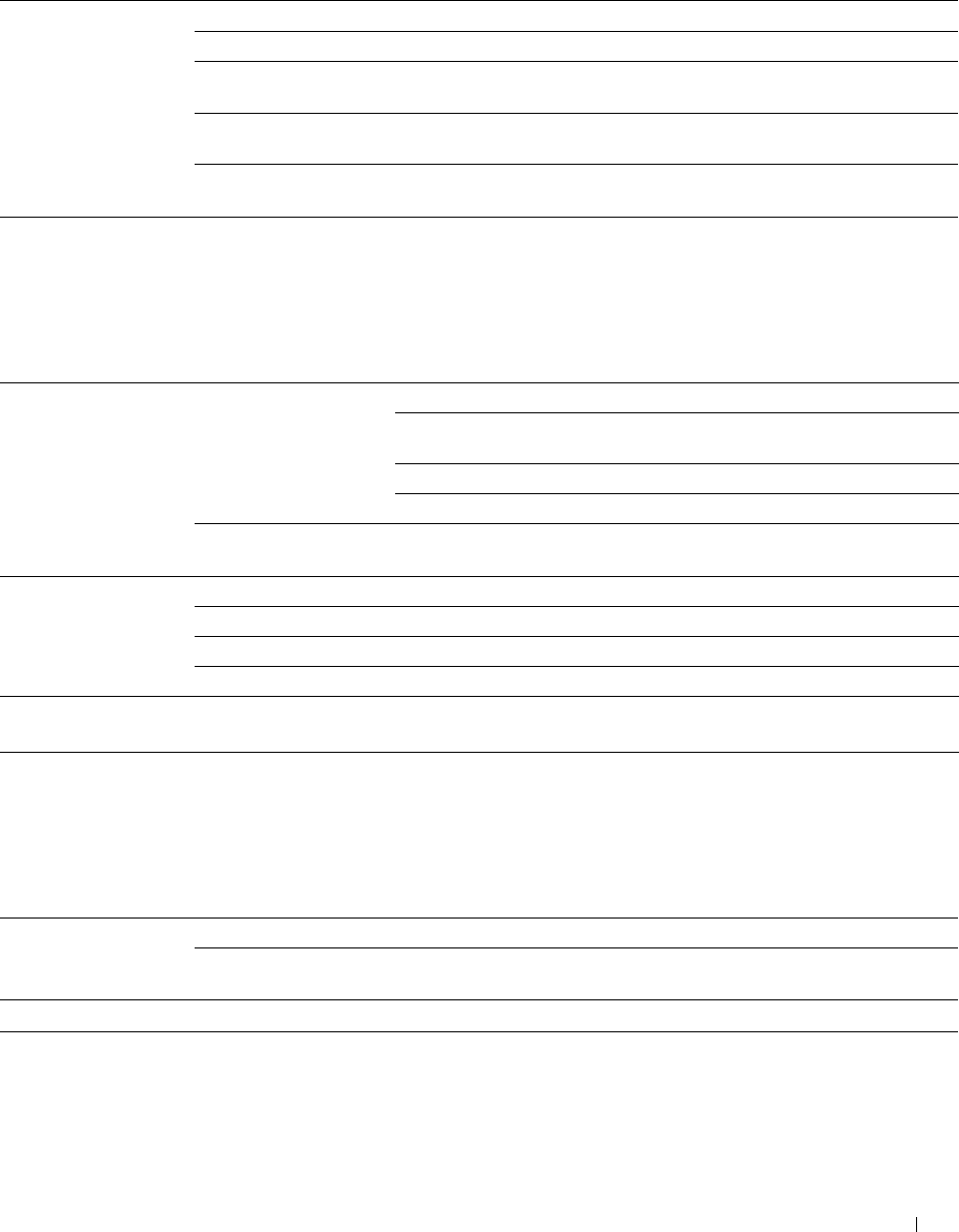
SNTP
Purpose:
To configure the SNTP server settings in order to perform time synchronization through SNTP.
Va lu e s:
SNTP IP Address / Host Name Sets the IP address or the host name of the SNTP server.
Connection Time-Out Sets the connection time-out period from 1 to 120 seconds.
Time Synchronization Sets the interval for performing time synchronization using SNTP.
Interval
Last Connection Time Displays the last date and time when your printer was connected to the
SNTP server.
Connection Status Displays the status of the connections between the SNTP server and your
printer.
AirPrint
Purpose:
To configure the detailed setting of AirPrint.
Va lu e s:
AirPrint LAN1*1 Enable AirPrint Click to enable the printer for AirPrint.
Name Enters the name that is to be displayed as an AirPrint
printer.
Location Sets the location of the printer.
Geo-Location Sets the physical location of the printer.
LAN2*2 Name Enters the name that is to be displayed as an AirPrint
printer.
Supply Levels Cyan Toner Cartridge Displays the cyan toner level.
Magenta Toner Cartridge Displays the magenta toner level.
Yellow Toner Cartridge Displays the yellow toner level.
Black Toner Cartridge Displays the black toner level.
*1
The menu title is displayed only when
Wi-Fi Direct
is set to
Enable
.
*2
This item is displayed only when
Wi-Fi Direct
is set to
Enable
.
Google Cloud Print
Purpose:
To register the printer to Google Cloud Print.
Va lu e s:
Google Cloud Print*1 (Registration state) Displays the Google Cloud Print registration state.
Register This Device to Click to register the printer to Google Cloud Print.
Google Cloud Print
*1
Google Cloud Print can only be used when the machine is using IPv4.
Dell™ Printer Configuration Web Tool 167
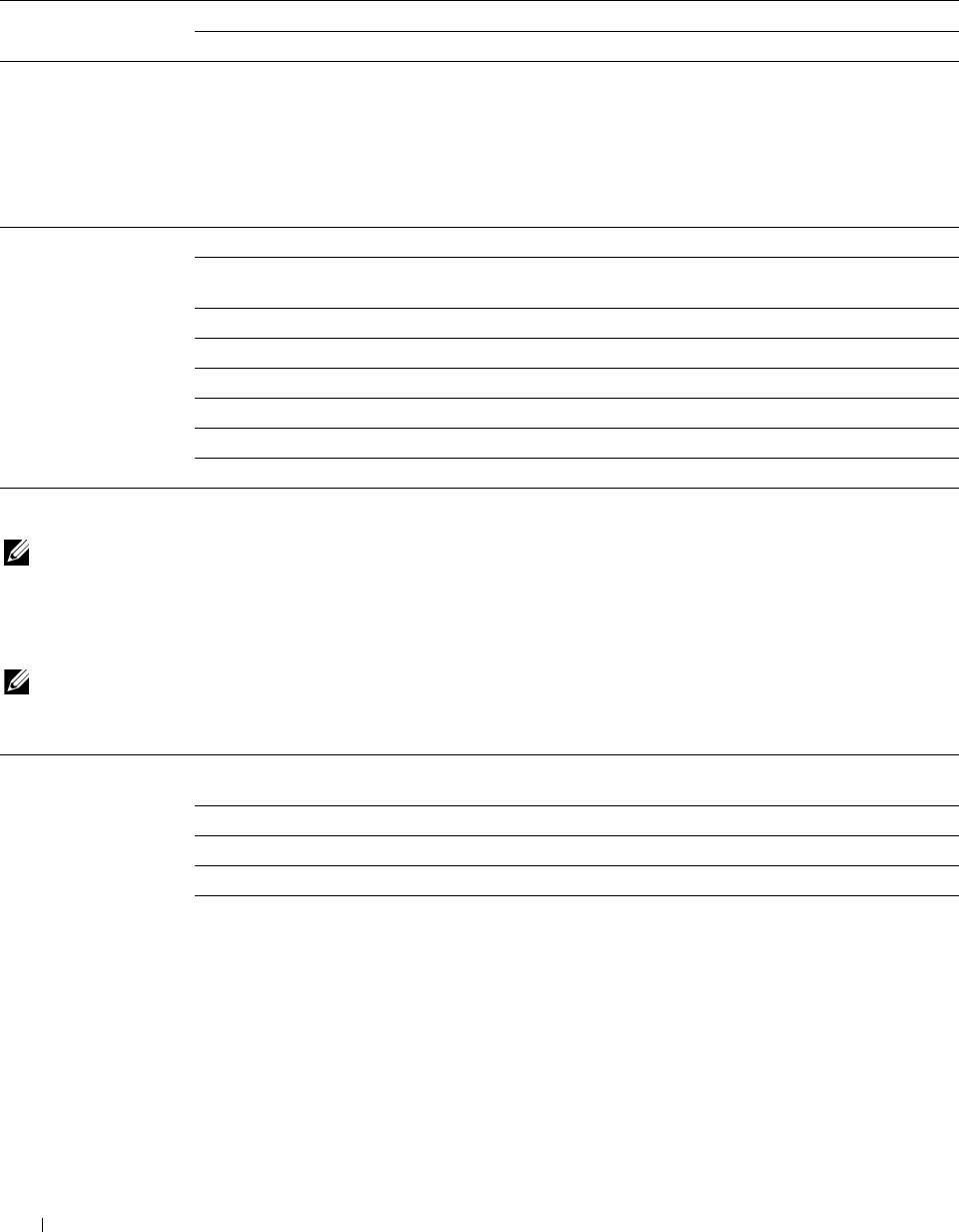
Dell Document Hub
Purpose:
To configure the connections to the Dell Document Hub Server.
Va lu e s:
Dell Document Hub Connection Time-Out Sets the time duration until the connection becomes time-out.
Polling Interval Sets the interval time for polling.
Proxy Server
Purpose:
To configure the Proxy Server settings.
Va lu e s:
Proxy Server Use Proxy Server Sets whether to enable the use of a proxy server.
Address to Bypass Proxy Sets the address to bypass proxy server.
Server
Server Name Sets the name of the proxy server.
Port Number Sets the port number from 1 to 65535.
Authentication Sets whether to enable authentication.
Login Name Sets the login name for the proxy server.
Password Sets the login password for the proxy server.
Retype Password Confirms the set password.
Wireless LAN
NOTE: Wireless LAN feature is available only when the printer is connected using the wireless network.
Purpose:
To configure the detailed setting for the wireless network.
To use the wireless adapter, be sure to disconnect the Ethernet cable.
NOTE: Once wireless LAN is activated, wired LAN protocol will be disabled.
Va lu e s:
Wireless Settings SSID Sets the name that identifies the wireless network. Up to 32 alphanumeric
characters can be entered.
Network Type Sets the network type from either Ad-Hoc or Infrastructure.
MAC Address Displays the MAC address of the wireless adapter for the printer.
Link Channel Displays the channel number of the wireless connection for the printer.
Link Quality Displays the quality of the wireless network connection for the printer.
Dell™ Printer Configuration Web Tool
168
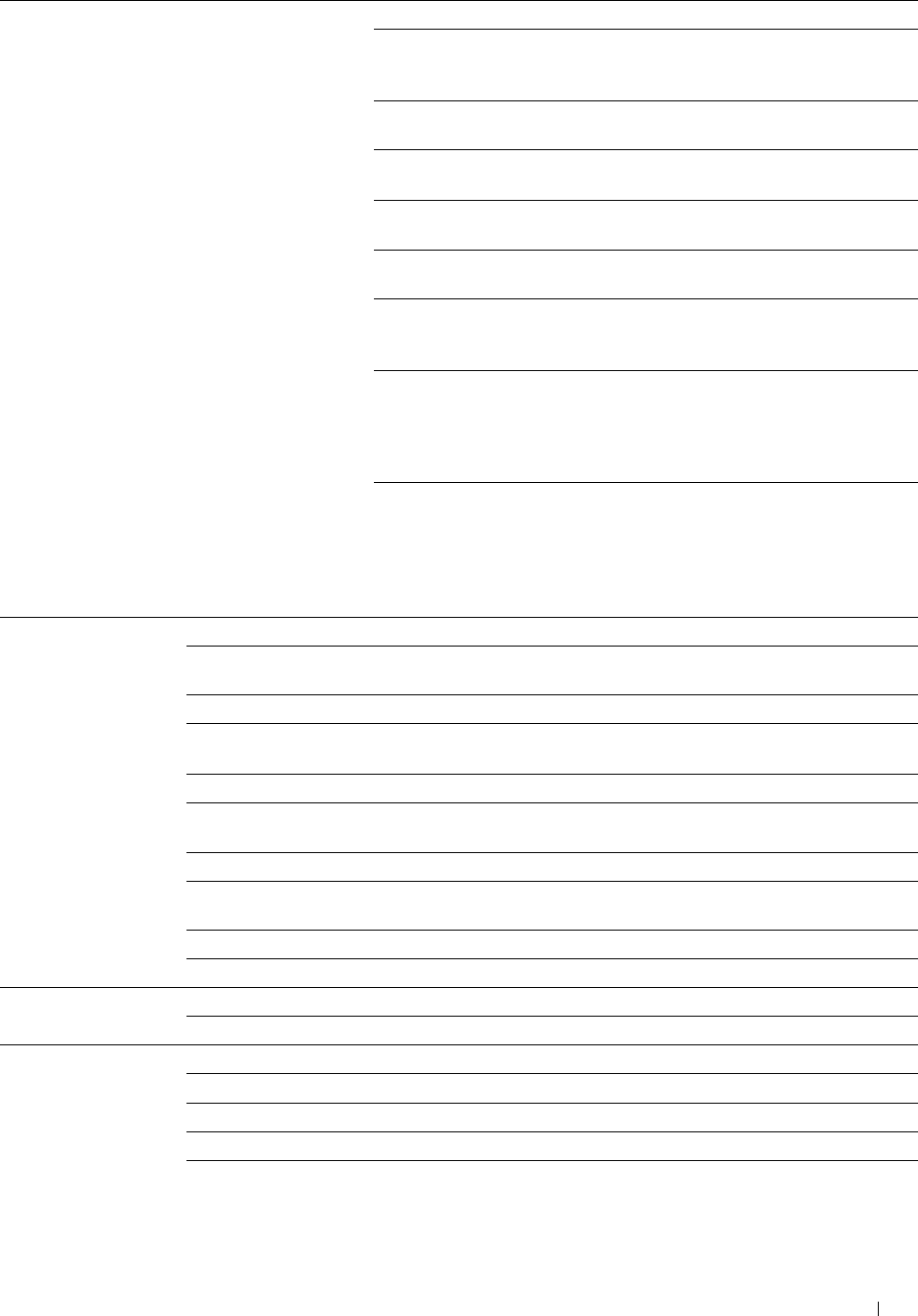
Security Settings Encryption Select the encryption type from the list.
No Security Sets No Security to configure the wireless
setting without specifying an encryption type
from WEP, WPA-PSK, and WPA-Enterprise.
WEP Sets the WEP to use through the wireless
network.
WPA-PSK TKIP*1, 2 Sets the WPA-PSK TKIP to use through the
wireless network.
WPA-PSK AES/WPA2-PSK
AES*1, 2 Sets the WPA-PSK AES/WPA2-PSK AES to
use through the wireless network.
WPA-Enterprise
TKIP*2, 3 Sets the WPA-Enterprise TKIP to use
through the wireless network.
WPA-Enterprise Sets the WPA-Enterprise AES/WPA2-
AES/WPA2-Enterprise
AES*2, 3 Enterprise AES to use through the wireless
network.
Mixed Mode PSK*1, 2 Sets the Mixed Mode PSK to use through the
wireless network. Mixed Mode PSK
automatically selects the encryption type
from either WPA-PSK TKIP, WPA-PSK AES,
or WPA2-PSK AES.
Mixed Mode
Enterprise*2, 3 Sets the Mixed Mode Enterprise to use
through the wireless network. Mixed Mode
Enterprise automatically selects the
encryption type from either WPA-Enterprise
TKIP, WPA-Enterprise AES, or WPA2-
Enterprise AES.
WEP Encryption Select the WEP key code from either Hex or Ascii.
WEP Key 1 Sets the WEP key set used through the wireless network only when WEP
128bit or WEP 64bit is selected for Encryption.
Re-enter WEP Key 1 Enters the WEP key 1 again to confirm it.
WEP Key 2 Sets the WEP key set used through the wireless network only when WEP
128bit or WEP 64bit is selected for Encryption.
Re-enter WEP Key 2 Enters the WEP key 2 again to confirm it.
WEP Key 3 Sets the WEP key set used through the wireless network only when WEP
128bit or WEP 64bit is selected for Encryption.
Re-enter WEP Key 3 Enters the WEP key 3 again to confirm it.
WEP Key 4 Sets the WEP key set used through the wireless network only when WEP
128bit or WEP 64bit is selected for Encryption.
Re-enter WEP Key 4 Enters the WEP key 4 again to confirm it.
Transmit Key*5 Sets the transmit key type from the list.
WPA-PSK Passphrase Sets the passphrase.
Re-enter Passphrase Enters the passphrase again to confirm it.
WPA-Enterprise*4 EAP-Identity Sets the EAP-Identity for the authentication.
Authentication Method Shows the authentication method.
Login Name Sets the login name for the authentication.
Password Sets the password.
Re-enter Password Enters the password again to confirm it.
Dell™ Printer Configuration Web Tool 169
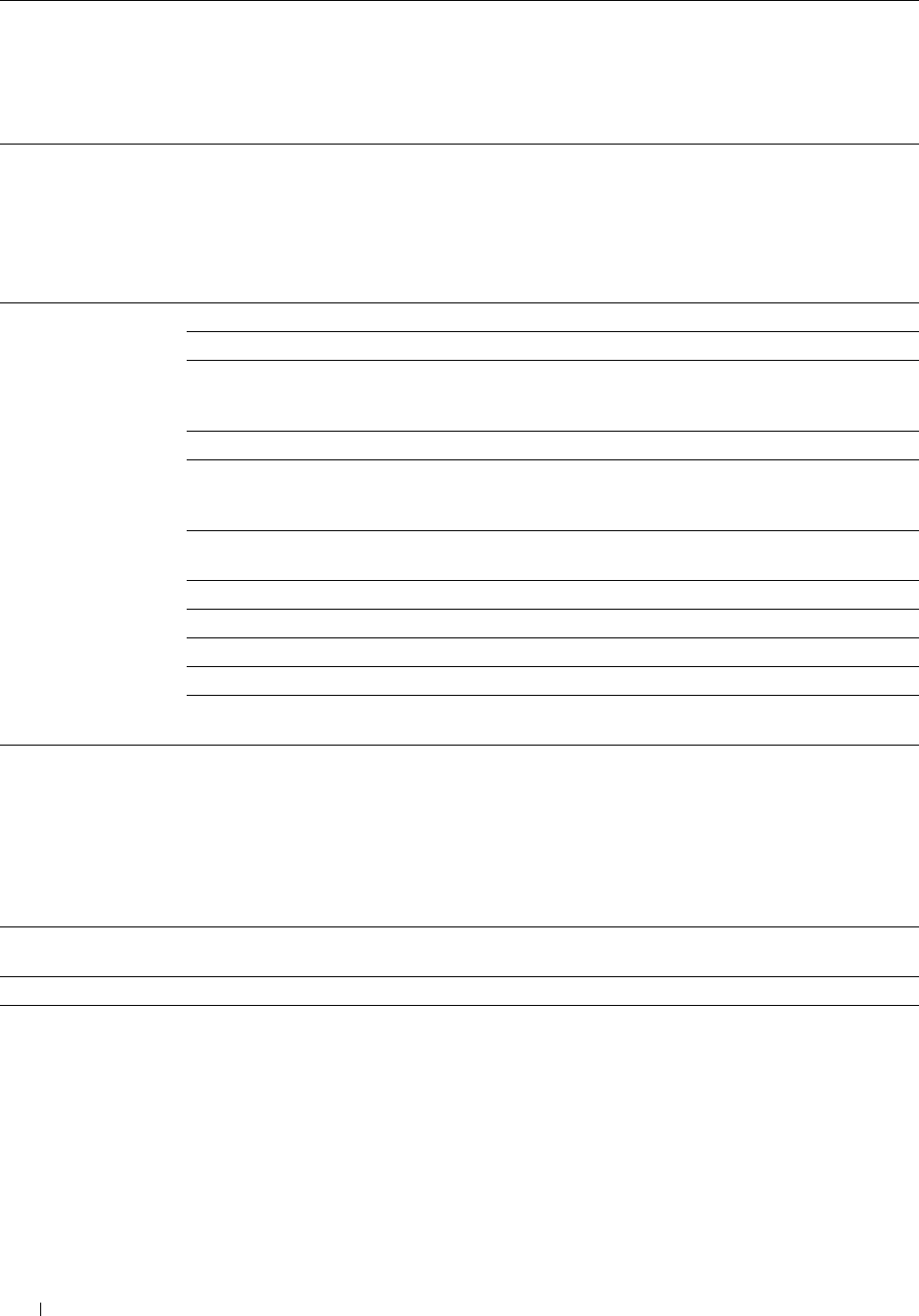
*1 For encryption, AES or TKIP method is used.
*2 This item is available only when Infrastructure is selected for Network Type.
*3 For authentication and encryption by digital certificate, AES or TKIP method is used.
*4 To activate the setting, import a certificate which supports wireless LAN (server/client) on the SSL/TLS pages, and enable the relevant
certificate in advance.
*5 When Auto is selected for Transmit Key, the key set specified for WEP Key 1 is used.
Wi-Fi Direct
Purpose:
To configure the detailed setting of the Wi-Fi Direct connection.
Va lu e s:
Wi-Fi Direct Wi-Fi Direct Sets whether to enable the Wi-Fi Direct connection.
Group Role Sets the group role of the printer.
Device Name Specifies the printer name that identifies the Wi-Fi Direct network with up
to 32 alphanumeric characters. Confirm it when selecting the printer name
on your Wi-Fi mobile device.
WPS Setup Configures the Wi-Fi Direct network using WPS.
SSID (Character string Specifies a name to identify the Wi-Fi Direct network. Up to 32
following "DIRECT- alphanumeric characters can be entered. "DIRECT-" cannot be changed.
**")
Passphrase Displays the passphrase. Confirm it when entering the passphrase into your
Wi-Fi mobile device.
IP Address Displays the IP address of the Wi-Fi Direct adapter.
Subnet Mask Displays the subnet mask.
Paired Device Displays the mobile name currently connected.
Current Role Displays the current group role of the printer.
Current SSID Displays the current SSID. Confirm it selecting the Wi-Fi Direct network
name on your Wi-Fi mobile device.
Reset Print Server
Purpose:
To initialize NVRAM (non-volatile RAM) for the network feature and reboot the printer. You can also initialize
NVRAM of the printer from Reset Defaults in the Printer Settings menu.
Va lu e s:
Initialize NIC NVRAM Memory Click Start to initialize NVRAM, revert network settings to the factory default settings, and
and restart printer. reboot the network capability.
Restart Printer Click Start to reboot the printer.
Security
The Security tab includes Set Password, Authentication System, Kerberos Server, LDAP Server, LDAP
Authentication, LDAP User Mapping, SSL/TLS, IPsec, 802.1x, IP Filter (IPv4), and SMTP Domain Filtering.
Dell™ Printer Configuration Web Tool 170
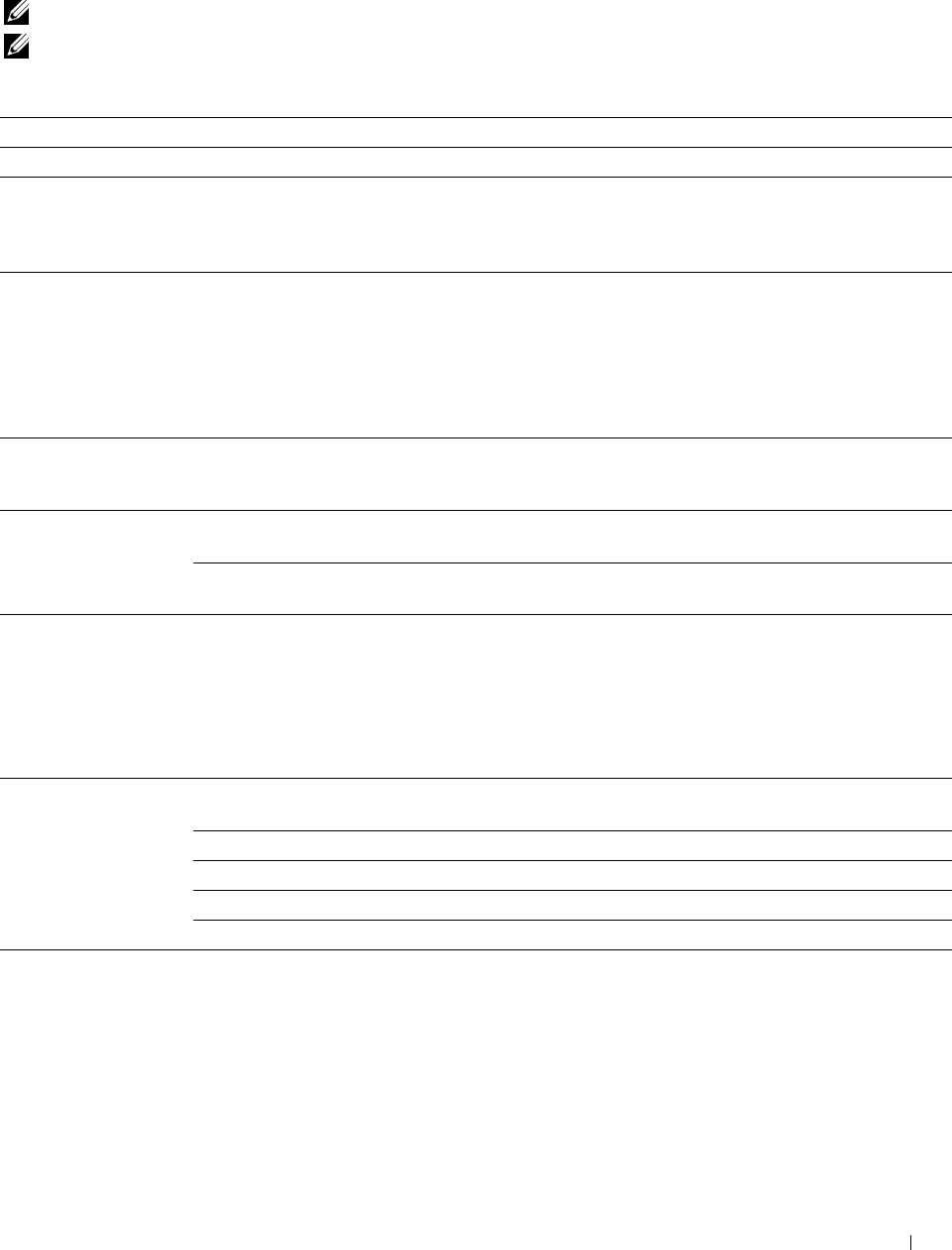
Set Password
Purpose:
To set or change the password that is required to access the setup parameters of the printer from the Dell Printer
Configuration Web Tool. This page can also be displayed by clicking Set Password in the left frame.
NOTE: To restore the password to the default (NULL), initialize the non-volatile memory (NVM).
NOTE: You can set the password for access to Admin Settings from Panel Lock in Printer Settings.
Va lu e s:
Administrator Password Sets the password using up to 128 alphanumeric characters.
Re-enter Administrator Password Confirms the set password.
Access denial by the authentication Sets the amount of time the administrator should wait for the access to the printer
failure of the Administrator setup from Dell Printer Configuration Web Tool. Sets the time period from 5 to 255
seconds. The access is denied if the time-out time is exceeded. If you set 0, this mode
is disabled.
Authentication System
Purpose:
To specify the server authentication type, the server response time-out, or the search time-out.
Va lu e s:
Authentication Type
(for Server Address/
Phone Book)
Authentication System
Settings
Select the authentication system from the list.
Optional Information Server Response Time-
Out
Sets the amount of time the printer should wait for response from the
server. Sets the time period from 1 to 75 seconds.
Search Time-Out Sets the amount of time the printer should wait for searching for the server.
Sets the time period from 5 to 120 seconds.
Kerberos Server
Purpose:
To specify the settings for the Kerberos server.
Va lu e s:
Kerberos Server (for
Server Address/Phone
Book)
IP Address / Host Name
& Port
Domain Name
Sets the IP address or host name, and the port address. The port address
must be 88 or between 5,000 and 65,535.
Enter the domain name.
Login Name Enter the login name.
Password Enter the login password.
Re-enter Password Enter the login password again to confirm it.
Dell™ Printer Configuration Web Tool 171
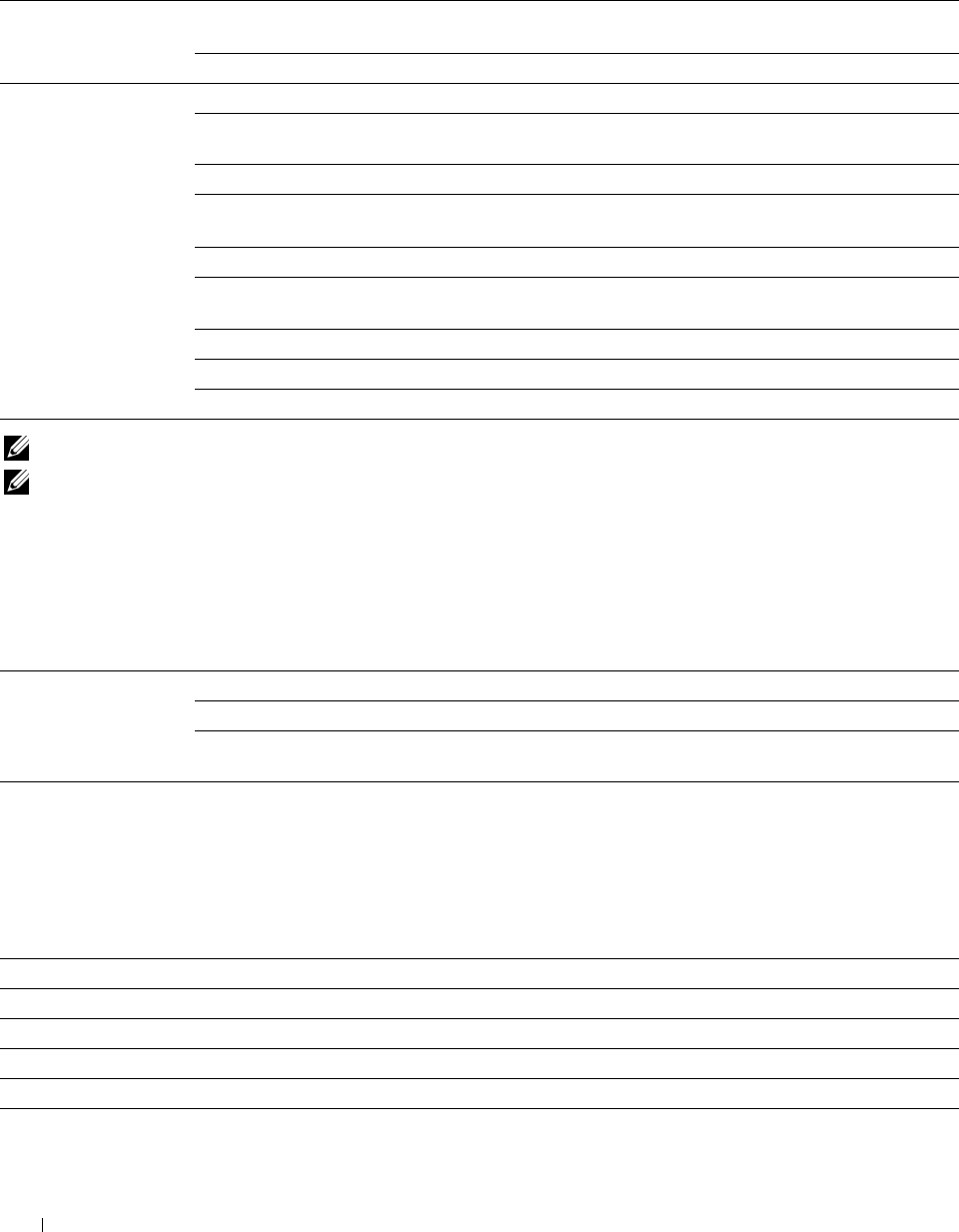
LDAP Server
Purpose:
To specify the settings of the LDAP server.
Va lu e s:
Server Information IP Address / Host Name Sets IP address or the host name, and the port address. The port address
(for Server & Port must be 389, 3268, or between 5,000 and 65,535.
Address/Phone Book) LDAP Server Displays the current software information of the LDAP server.
Optional Information Search Directory Root Enters the search directory root.
(for Server Login Credentials to Select credential used to access the LDAP server.
Address/Phone Book) Access LDAP Server
Login Name Enters the login name.
Password Enters the login password using 1 to 127 alphanumeric characters. If the
password is left blank (NULL), you cannot log in to a server.
Re-enter-Password Enters the login password again to confirm it.
Search Select Wait LDAP Ser ver Limit to follow the time specified by the LDAP
Time-Out server. Select Wait to specify the time between 5 and 120 seconds.
Search Name Order Sets the search order.
Server Address Book Select the check box to enable the server address book.
Server Phone Book Select the check box to enable the server phone book.
NOTE: Server Address Book must be set to On before you can use the server address book for the Scan to E-mail feature.
NOTE: Server Phone Book must be set to On before you can use the server phone book for the Fax function.
LDAP Authentication
Purpose:
To specify the LDAP server authentication method.
Va lu e s:
LDAP Authentication Authentication Method
Shows the authentication method.
(for Server Address/
Phone Book) Use Added Text String
Text String Added to
Select whether to use the added text string from the list.
Enter the added text string.
User Name
LDAP User Mapping
Purpose:
To specify the settings of the LDAP user mapping.
Va lu e s:
Common Name
Sets the attribute type of the common name set for the LDAP server.
Surname
Sets the attribute type of the surname set for the LDAP server.
Given Name
Sets the attribute type of the given name set for the LDAP server.
E-mail Address Sets the attribute type of the e-mail address set for the LDAP server.
Fax Phone Sets the attribute type of the fax phone number set for the LDAP server.
Dell™ Printer Configuration Web Tool
172
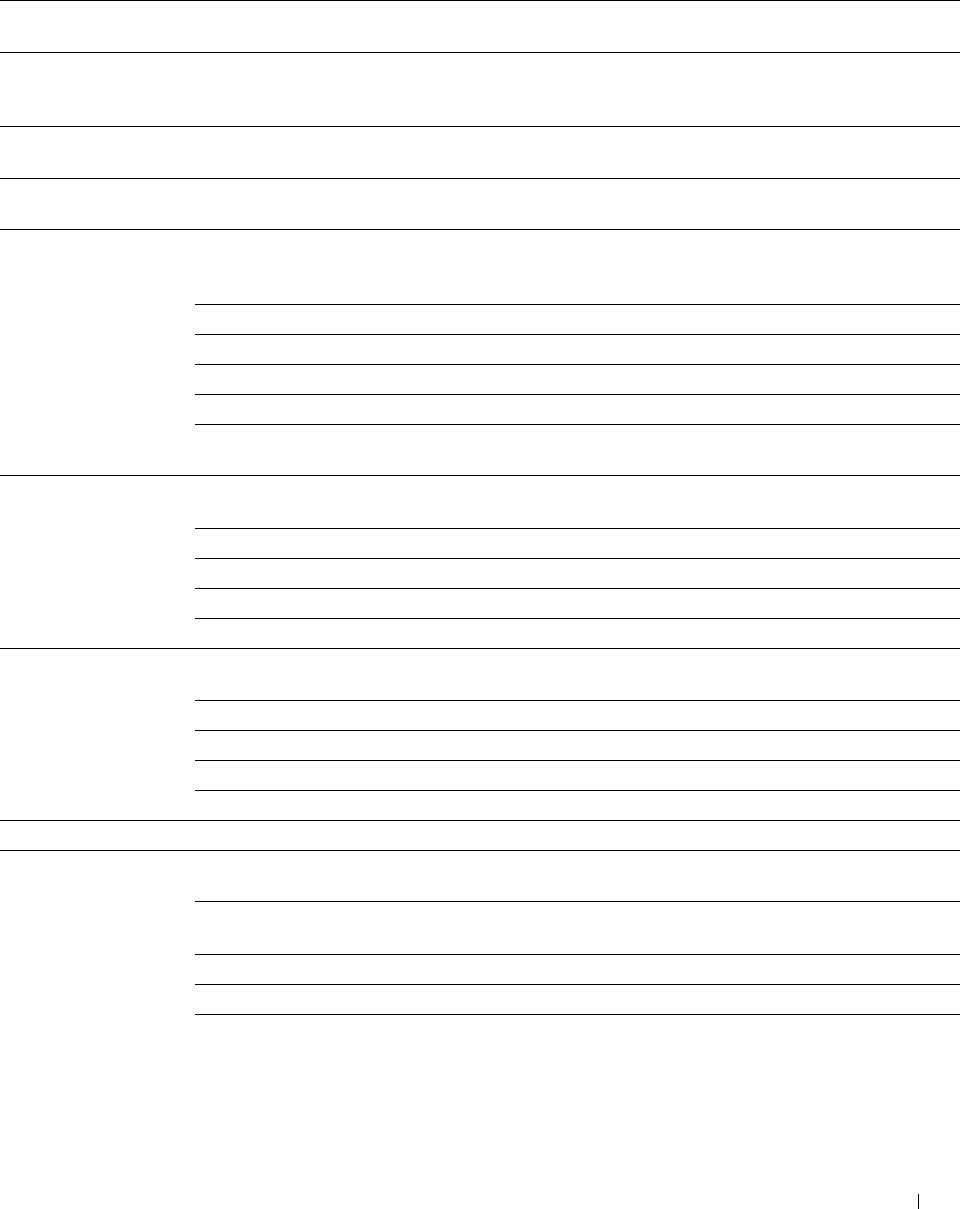
SSL/TLS
Purpose:
To specify the settings for the SSL encryption communication to the printer, and set/delete the certificate used for
IPsec, LDAPS, or Wireless LAN.
Va lu e s:
HTTP-SSL/TLS
Communication*1 Select the check box to enable the HTTP-SSL/TLS Communication.
HTTP-SSL/TLS Sets the port number, which is not identical with that of HTTP for SSL/TLS. This must be 443 or
Communication Port between 8000 and 9999.
Number
LDAP-SSL/TLS
Communication*1 Select the check box to enable the LDAP, and access is established using SSL/TLS communication.
SMTP-SSL/TLS Sets the type of SSL/TLS used to communicate with the SMTP server.
Communication
Generate Self-Signed
Certificate*2 Click to display the Generate Self-Signed Certificate page and to create a security certification from
the page. The Generate Self-Signed Certificate button is available only when the self-signed
certificate is not generated.
Public Key Method Select the public key method of the self-signed certificate.
Size of Public Key Select the size of public key.
Issuer Sets the issuer of SSL self-signed certificate.
Va lid it y Enters the valid days from 1 to 9999 days.
Generate Signed Click to generate the SSL self-signed certificate.
Certificate
Upload Signed
Certificate*2 Click to display the Upload Signed Certificate page and to upload the certificate file to the device
from the page.
Password Enter the password to upload the certificate file.
Re-enter Password Enter the password again for confirmation.
File Name Click Browse to browse the file name to upload to the device.
Import Click Import to upload the certificate file to the device.
Certificate
Management*2 Click to display the Certificate Management page and to manage a security certification from the
page.
Category Select the device to certificate.
Certificate Purpose Select the connection to certificate.
Certificate Order Select the order to certificate.
Display the List Click to display the Certificate List page.
Delete All Certificates Delete Click to delete all the certificates.
Certificate List*2 Category Displays the device to certificate selected at the Certificate Management
page.
Certificate Purpose Displays the connection to certificate selected at the Certificate
Management page.
Issued To Displays the list of certificate order.
Va lid it y Displays whether certificate is valid or not.
Certificate Details Click to display the Certificate Details page. The SSL/TLS page is
displayed when no item in the Issued To column is selected.
Dell™ Printer Configuration Web Tool 173

Certificate Details*2 Category Displays the device to certificate selected at the Certificate Management
page or SSL/TLS page.
Issued To Displays the device to certificate.
Issuer Displays the issuer to certificate.
Serial Number Displays the serial number of the device.
Public Key Method Displays the public key method.
Size of Public Key Displays the size of public key.
Vali d Fro m Displays the time the certificate is valid.
Vali d Un t il Displays the time the certificate is invalid.
Status Displays whether certificate is valid or not.
Certificate Purpose Displays the purpose of certificate.
Certificate Selection Displays the type of device certificate you selected.
Status
E-mail Address Displayed only when an e-mail address is specified in the certificate.
Use this certificate Click to apply this certificate to the device.
Delete Click to delete this certificate.
Export This Certificate Click to export the certificate to the other device.
*1 This item is available only when the self-signed certificate has been generated.
*2 This item is effective only when connected via SSL/TLS (https). Only the administrator is allowed to display the pages.
IPsec
Purpose:
To specify the Security Architecture settings for Internet Protocol (IPsec) for encrypted communication to the
printer.
Va lu e s:
IPsec Settings Protocol Select the check box to enable the protocol.
Pre-Shared Key Sets a shared key. Up to 255 alphanumeric characters, periods, and
hyphens can be used.
Re-enter Pre-Shared Key Enters the shared key again to confirm it.
Device Certificate Displays the device certificate.
IKE SA Lifetime Sets the lifetime for IKE SA from 5 to 28,800 minutes.
IPsec SA Lifetime Sets the lifetime for IPsec SA from 5 to 2,880 minutes.
DH Group Sets the DH group.
PFS Select the check box to enable the PFS setting.
Remote peers IPv4 address Sets the IP address to connect to.
Remote peers IPv6 address Sets the IP address to connect to.
Non IPsec communication Allows communication with a device which does not support IPsec.
policy
NOTE: If IPsec is enabled with incorrect settings, you must disable it using the IPsec menu on the operator panel.
Dell™ Printer Configuration Web Tool
174
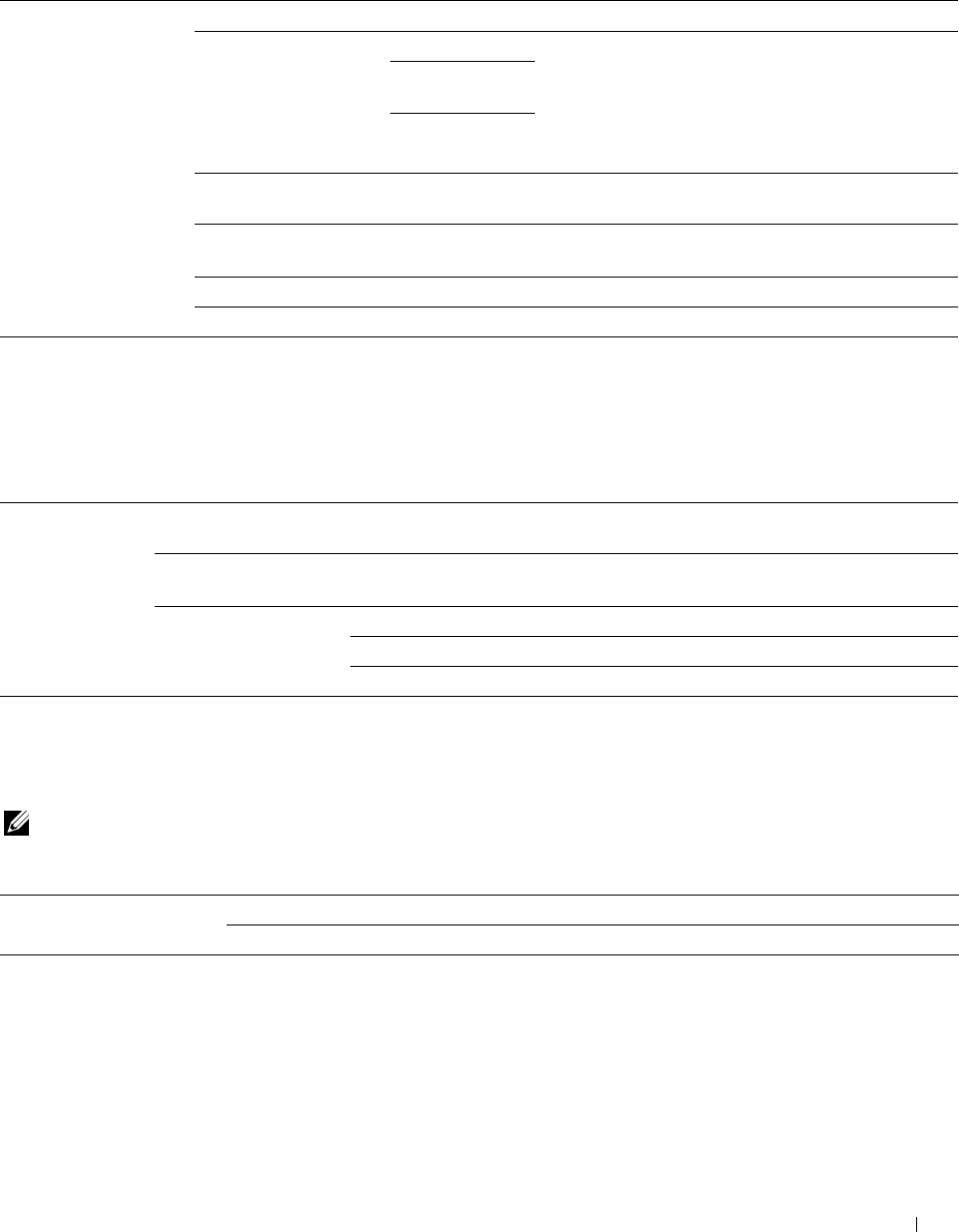
802.1x
Purpose:
To specify the settings for IEEE 802.1x authentication for encrypted communication to the printer.
Va lu e s:
Configure 802.1x Enable IEEE 802.1x Select the check box to enable IEEE 802.1x authentication.
Authentication Method EAP-MD5
EAP-MS-
CHAPv2
Selects the authentication method to use for IEEE
802.1x authentication.
PEAP/MS-
CHAPv2
Login Name: (Device
Name)
Sets the login name (device name) for IEEE 802.1x authentication using
up to 128 alphanumeric characters.
Password Sets the login password for IEEE 802.1x authentication using up to 128
alphanumeric characters.
Re-enter Password Confirms the set login password.
Certificate Validation Select the check box to enable Certificate Validation.
IP Filter (IPv4)
Purpose:
To specify the IP address and subnet mask to be permitted or denied access to the printer.
Va lu e s:
Access List Address Sets the IP addresses that are permitted or denied access to the printer. Enter a
numeric value between 0 and 255 in each field.
Address Mask Sets the subnet mask that are permitted or denied access to the printer. Enter a
numeric value between 0 and 255 in each field.
Active Mode Reject Rejects printing from specified network address.
Accept Permits printing from specified network address.
Off Disables the IP Filter feature for the specified IP address.
SMTP Domain Filtering
Purpose:
To specify whether to restrict sending e-mails to specific domains only.
NOTE: This feature does not restrict sending e-mails through the E-Mail Alert feature.
Va lu e s:
SMTP Domain Filtering Domain Filtering Select the check box to enable Domain Filtering.
Allow Domain List
Allows you to register up to five domains allowed for sending e-mails.
Copy Printer Settings
The Copy Printer Settings menu includes the Copy Printer Settings and Copy Printer Settings Report pages.
Dell™ Printer Configuration Web Tool 175
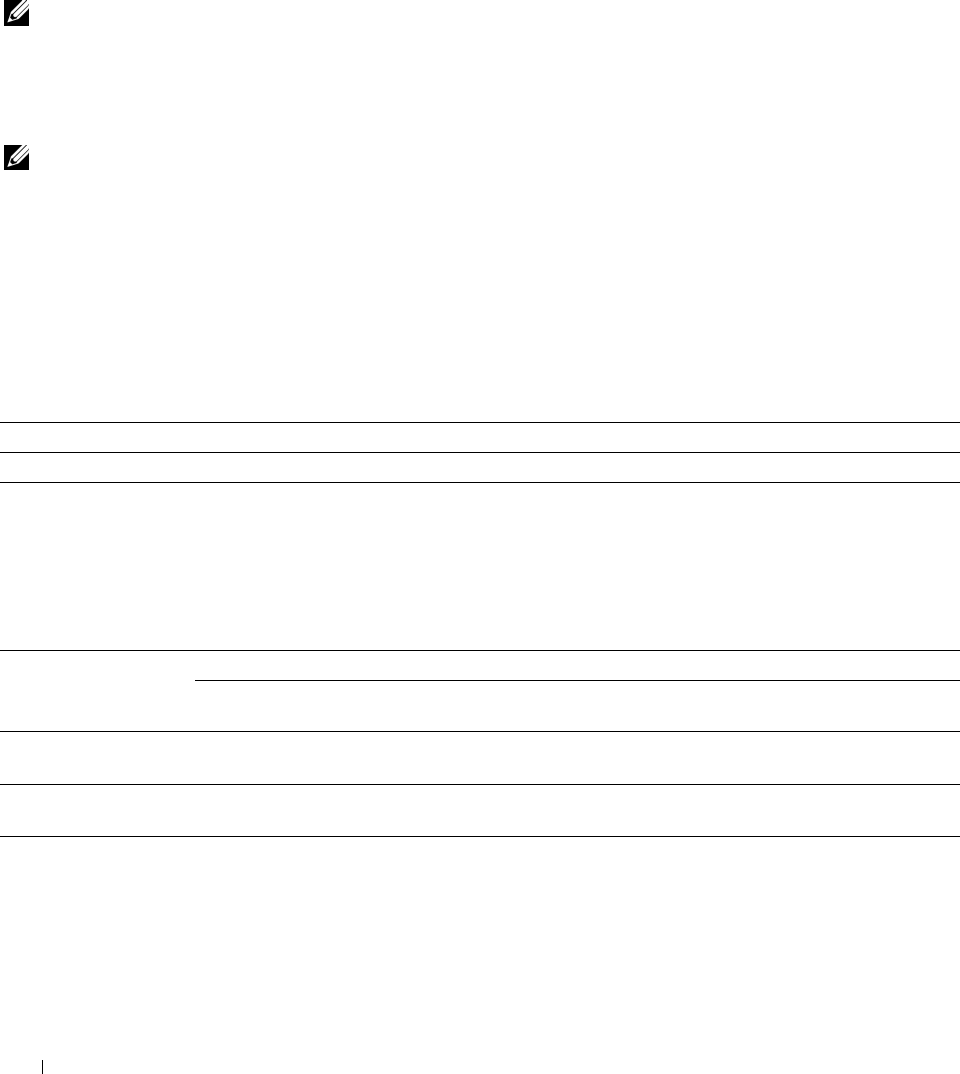
Copy Printer Settings
Purpose:
To copy the printer settings to one or more of the same model of the printer.
To copy the settings to another printer, specify the IP address and password of the printer to which the settings are
copied in the IP Address text box and Password text box. Then, click the Copy the settings to the Host in the above
list button. Copying the settings is complete. The connection time-out period is 60 seconds. After that, you can
check whether the settings were copied to this page. And you need to check the Copy the settings to the Host in the
above list and reboot the printer menu of the Dell Printer Configuration Web Tool in the destination printer to
verify if the settings were actually copied or not.
If the settings can be copied but the printer configuration is different, the settings of only the same items are copied.
Printer settings are simultaneously copied to printers of up to 10 IP addresses.
NOTE: You cannot copy the Address Book when the destination printer has a fax job.
Copy Printer Settings Report
Purpose:
To verify whether the printer setting is copied to other printers successfully.
NOTE: The history is cleared by turning off the printer.
Print Volume
The Print Volume menu includes the Print Volume and Dell ColorTrack pages.
Print Volume
Purpose:
To verify the number of printed pages. This page can also be displayed by clicking Print Volume in the left frame.
Val u e s:
Printer Page Count Displays the total number of pages printed since the printer was shipped from the factory.
Paper Used
Displays the number of pages printed for each paper size.
Dell ColorTrack
Purpose:
To specify which users have access to color printing and to limit print volume per user.
Va lu e s:
ColorTrack Mode Off Enables to print the data with no authentication information.
On Restricts printing based on the print user information registered in the
internal server.
Non Registered User Sets whether to permit the printing of data with no authentication information. To permit the
printing for non-account user, select the check box.
Auto Color To Mono Sets whether to print all print jobs in black and white even when color print is specified.
Print
ColorTrack Error Report Sets whether to automatically print error-related information if printing using ColorTrack results in an
error.
Dell™ Printer Configuration Web Tool
176
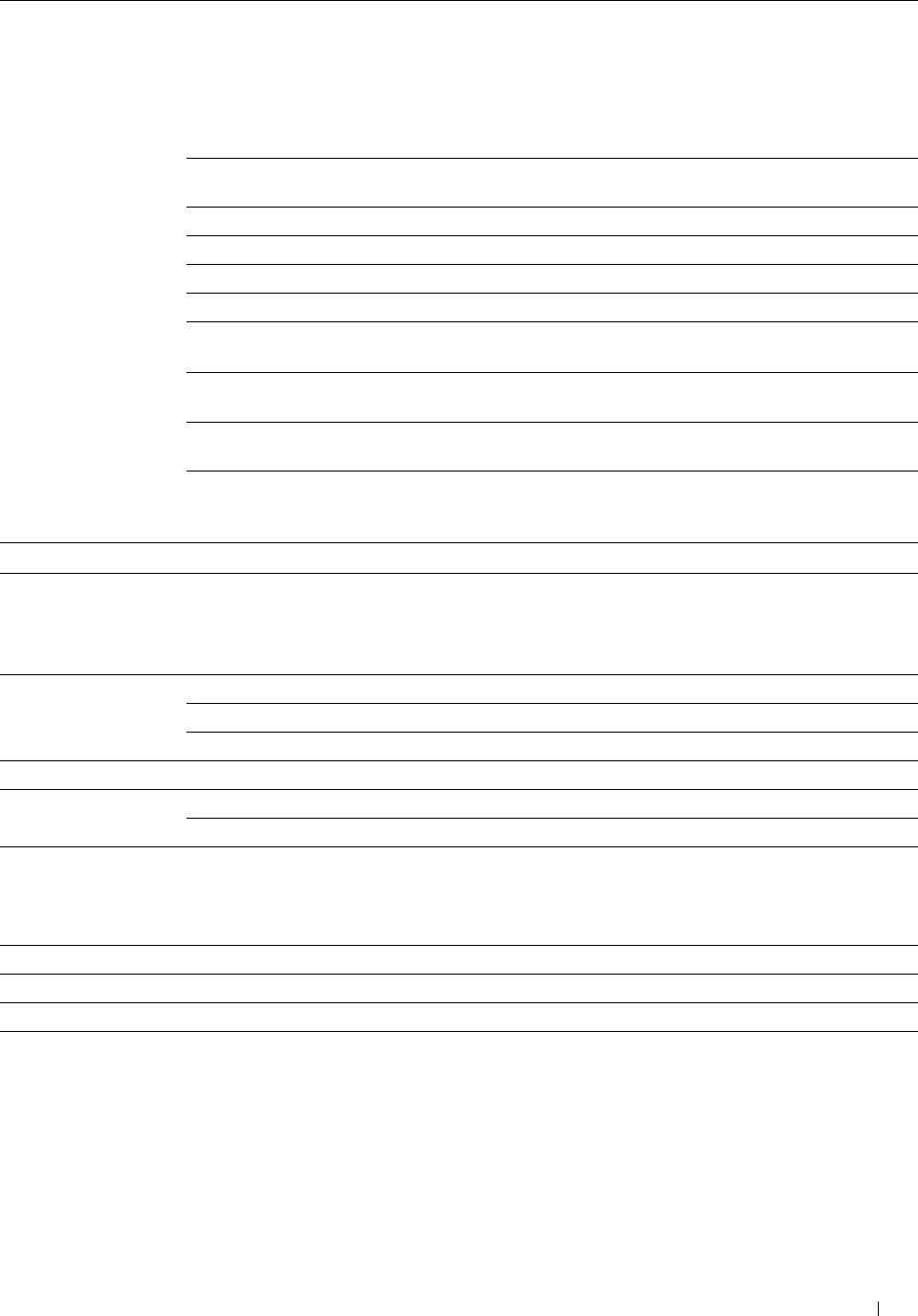
User Registration*1 Click Edit User Registration to display the Edit Print User Registration page.
• To register a user, click
Create
to open the
Print User Settings
page.
• To delete a user, click
Delete
to open the
Delete User
page.
Clicking
Back
returns the screen to the status prior to deleting the user.
• To confirm or change the registered user, click
Confirm / Change
to open the
Print User Settings
page.
User Registration No. Displays the user registration number. The Delete User button is displayed
when the user is already registered.
User Name Sets the user name.
Password Sets the user password using 4 to 12 alphanumeric characters.
Re-enter password Enter the password again to confirm it.
Color Mode Limitation Sets whether to limit color printing.
Upper Limit for Color Sets the maximum number of pages allowed for color printing.
Print
Cumulative Color Page Displays the cumulative number of pages printed for color printing.
Count
Upper Limit for Sets the maximum number of pages allowed for monochrome printing.
Monochrome Print
Cumulative Displays the cumulative number of pages printed for monochrome printing.
Monochrome Page
Count
*1 This item is displayed only when ColorTrack Mode is On.
Address Book
The Address Book menu includes the E-Mail Address, Server Address, and Phone Book pages.
E-Mail Address E-Mail Address Allows you to view, edit, or create e-mail address entries.
E-Mail Group Allows you to view, edit, or create e-mail group entries.
Default Setup Allows you to view, edit, or set the default e-mail subject and message.
Server Address Server Address Allows you to view, edit, or create server address entries.
Phone Book FAX Speed Dial Allows you to view, edit, or create speed dial entries.
FAX Group Allows you to view, edit, or create fax group entries.
E-Mail Address
The E-mail Address page includes the following subpages.
E-Mail Address Allows you to view, edit, or create e-mail address entries.
E-Mail Group Allows you to view, edit, or create e-mail group entries.
Default Setup Allows you to view, edit, or set the default e-mail subject and message.
Dell™ Printer Configuration Web Tool 177
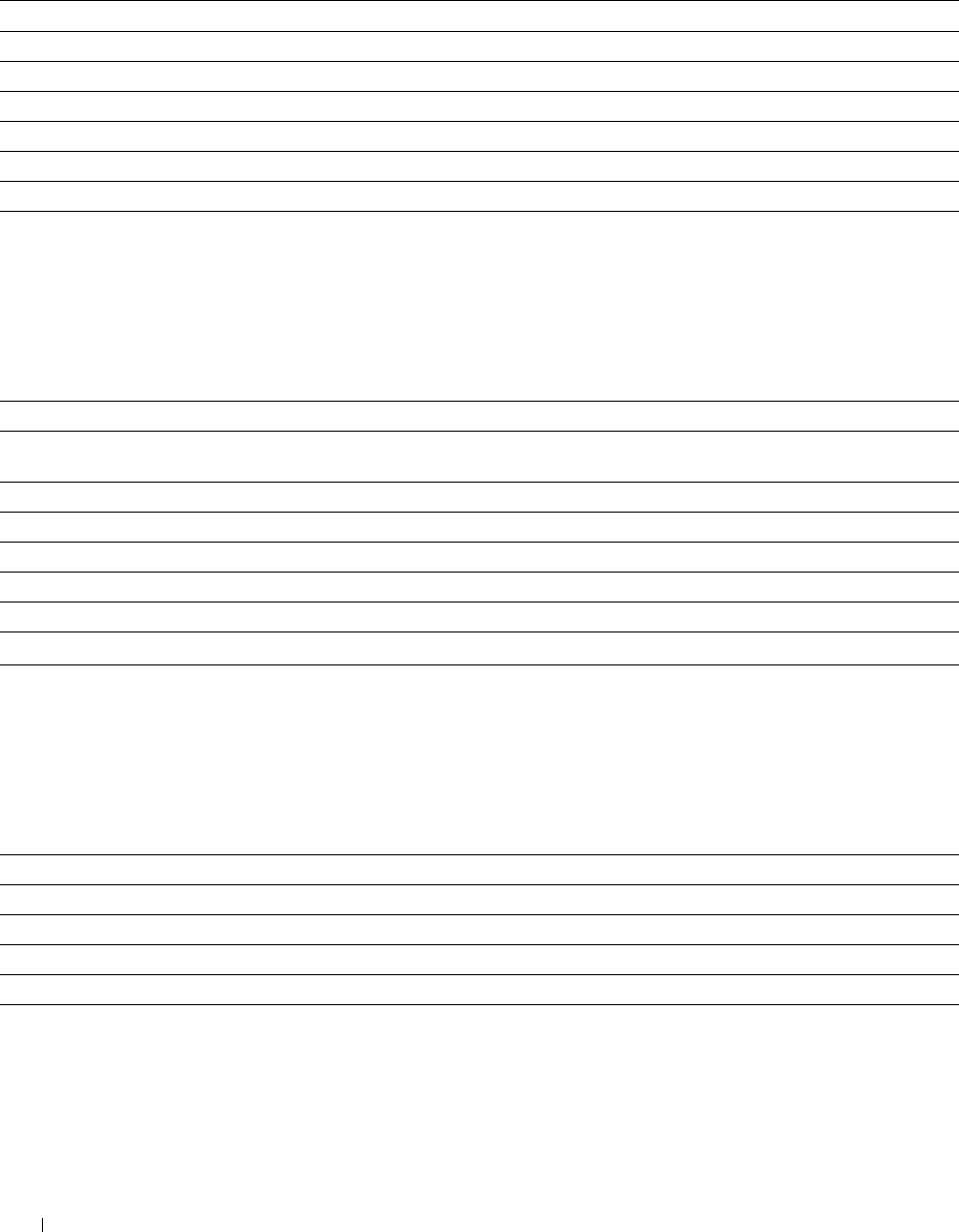
E-Mail Address
Purpose:
To view the e-mail address entries registered on the E-Mail Address page.
Val u e s:
Address List to: Selecting each button displays a list of entries for the group of user IDs indicated on the button.
ID Displays the user ID.
Name Displays the user name. (Not in Use) is displayed when there is no registration.
Address Displays the e-mail address of the user.
Delete Deletes the entry for the selected user ID.
Confirm / Change Displays a dialog box where you can edit the entry of the selected user ID.
Create Displays a dialog box where you can create a new entry under the selected user ID.
E-Mail Address (Confirm/Change, Create)
Purpose:
To view or edit the e-mail address entries on the E-Mail Address page, or create a new entry. The following items are
in the dialog box that appears when you click Confirm / Change or Create on the E-Mail Address top page.
Va lu e s:
ID Displays the selected user ID.
Name Allows you to view or edit the name of the user registered under the user ID, or enter a name for the
new entry.
Address Allows you to view or edit the e-mail address of the user, or enter an e-mail address for the new entry.
Delete*1 Click this button to delete the selected user.
Apply New Settings Click this button to apply the new settings.
Restore Settings Click this button to restore the previous settings.
Back Click this button to return to the top page.
*1 This item is available only when you click Confirm / Change.
E-Mail Address (Delete)
Purpose:
To delete the e-mail address entries registered on the E-Mail Address page. The following items are in the dialog box
that appears when you click Delete on the E-Mail Address top page.
Val u e s:
ID Displays the selected user ID.
Name Displays the name of the user registered under the selected user ID.
Address Displays the e-mail address of the user.
Apply New Settings Click this button to apply the new settings.
Back Click this button to return to the top page.
Dell™ Printer Configuration Web Tool
178
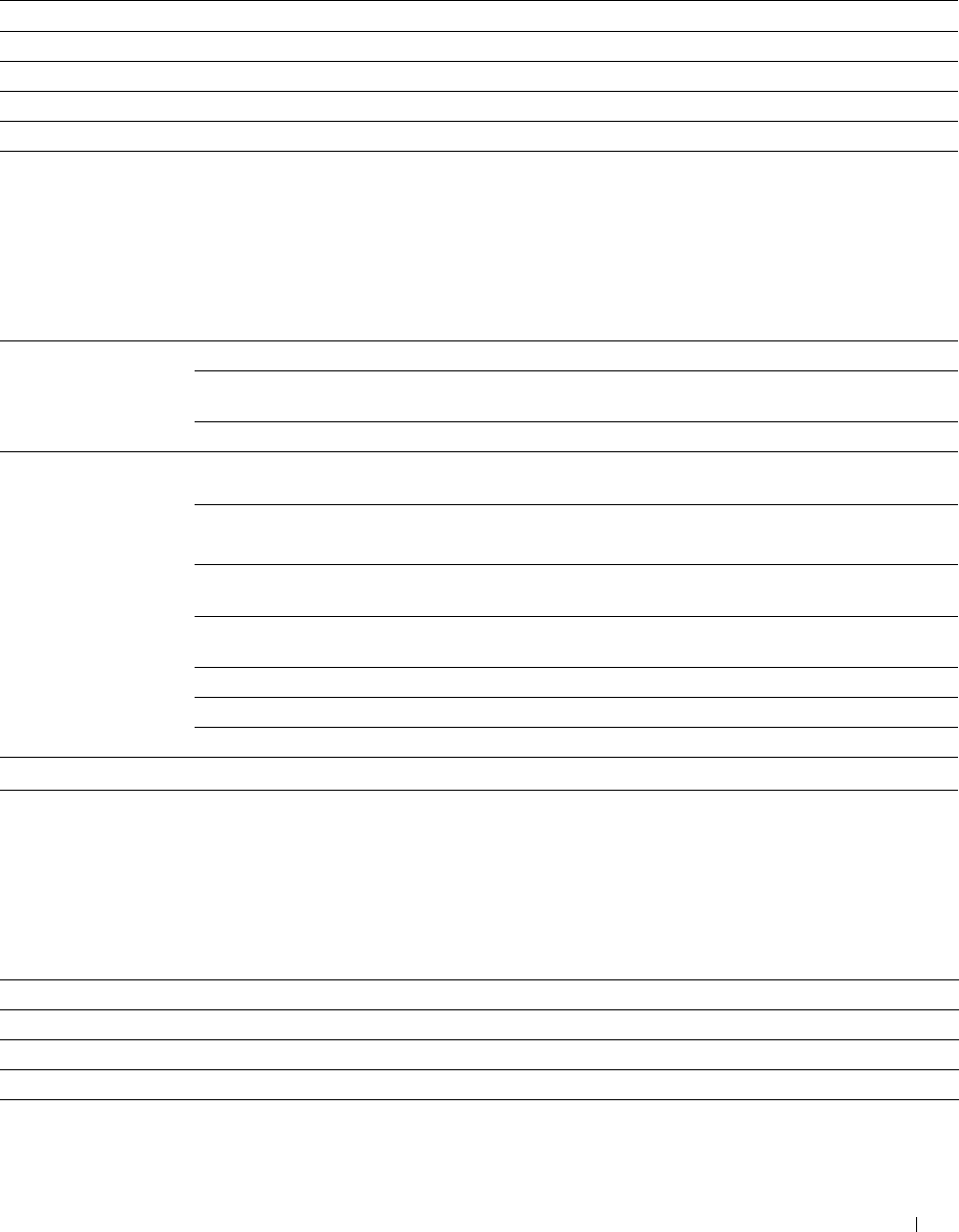
E-Mail Group
Purpose:
To view the e-mail address entries registered on the E-Mail Group page.
Val u e s:
GroupID Displays the group ID.
Name Displays the assigned group name. (Not in Use) is displayed when there is no registration.
Delete Deletes the entry for the selected group ID.
Confirm / Change Displays a dialog box where you can edit the entry for the selected group ID.
Create Displays a dialog box where you can create a new entry under the selected group ID.
E-Mail Group (Confirm/Change, Create)
Purpose:
To view or edit the e-mail address group entries on the E-Mail Group page, or create a new entry. The following
items are in the dialog box that appears when you click Confirm / Change or Create on the E-Mail Group top page.
Va lu e s:
E-Mail Group ID Displays the selected group ID.
Name Allows you to view or edit the name assigned for the group ID, or enter a
new group name.
Delete*1 Click this button to delete the current entry.
E-Mail Address Address List to: Selecting each button displays a list of entries for the group of IDs indicated
on the button.
ID Displays the user ID.
Select the check box on the left to create the group.
Name Displays the user name. (Not in Use) is displayed when there is no
registration.
Address Allows you to view or edit the e-mail address of an entry registered under
the selected user ID, or enter an e-mail address for the new entry.
Apply New Settings Click this button to apply the new settings.
Restore Settings Click this button to restore the previous settings.
Back Click this button to return to the top page.
*1 This item is available only when you click Confirm / Change.
E-Mail Group (Delete)
Purpose:
To delete the e-mail group entries registered on the E-Mail Group page. The following items are in the dialog box
that appears when you click Delete on the E-Mail Group top page.
Val u e s:
ID Displays the selected group ID.
Name Displays the name assigned for the group ID.
Apply New Settings Click this button to apply the new settings.
Back Click this button to return to the top page.
Dell™ Printer Configuration Web Tool 179
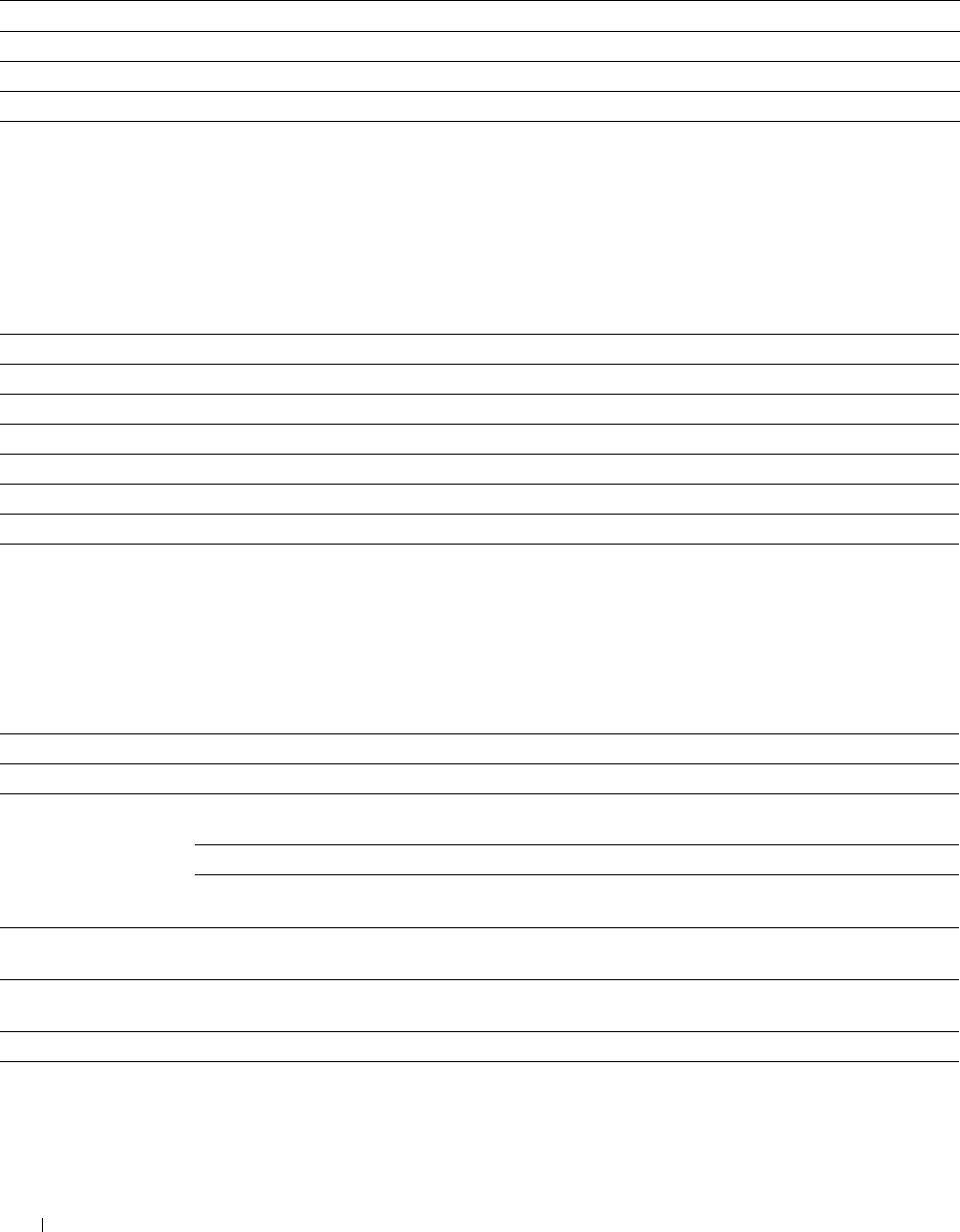
Default Setup
Purpose:
To set the default e-mail subject and message.
Va lu e s:
Default Subject Allows you to enter the default e-mail subject.
Body Text Allows you to enter the default e-mail message.
Apply New Settings Click this button to apply the new settings.
Restore Settings Click this button to restore the previous settings.
Server Address
Server Address
Purpose:
To view the server address entries registered on the Server Address page.
Val u e s:
Address List to: Selecting each button displays a list of entries for the group of IDs indicated on the button.
ID Displays the server ID.
Name Displays the file directory name. (Not in Use) is displayed when there is no registration.
Server Address Displays the address of the file directory.
Delete Deletes the entry for the selected server ID.
Confirm / Change Displays a dialog box where you can edit the entry for the selected server ID.
Create Displays a dialog box where you can create a new entry under the selected server ID.
Server Address (Confirm/Change, Create)
Purpose:
To view or edit the server address entries on the Server Address page, or create a new entry. The following items are
in the dialog box that appears when you click Confirm / Change or Create on the Server Address top page.
Va lu e s:
ID Displays the selected server ID.
Name Allows you to view or change the server name assigned to the server ID, or enter a new server name.
Server Type Allows you to view the server type if you click Confirm / Change. Allows you to edit the server type if
you click Create.
FTP*1 Select this to store scanned documents on a server via the FTP protocol.
SMB*1 Select this to store scanned documents on a computer via the Server
Message Block (SMB) protocol.
Server Address Allows you to view or edit the server address registered under the server ID, or enter a new server
address.
Share Name*2 Allows you to view or edit the assigned shared name, or enter a new shared name, when Server Type is
set to SMB.
Server Path Allows you to view or edit the assigned server path, or enter a new path.
Server Port Number Allows you to view or edit the assigned server port number, or enter a new port number. If you leave
the text box blank, the default port number (FTP: 21, SMB: 139) will be used.
Dell™ Printer Configuration Web Tool 180
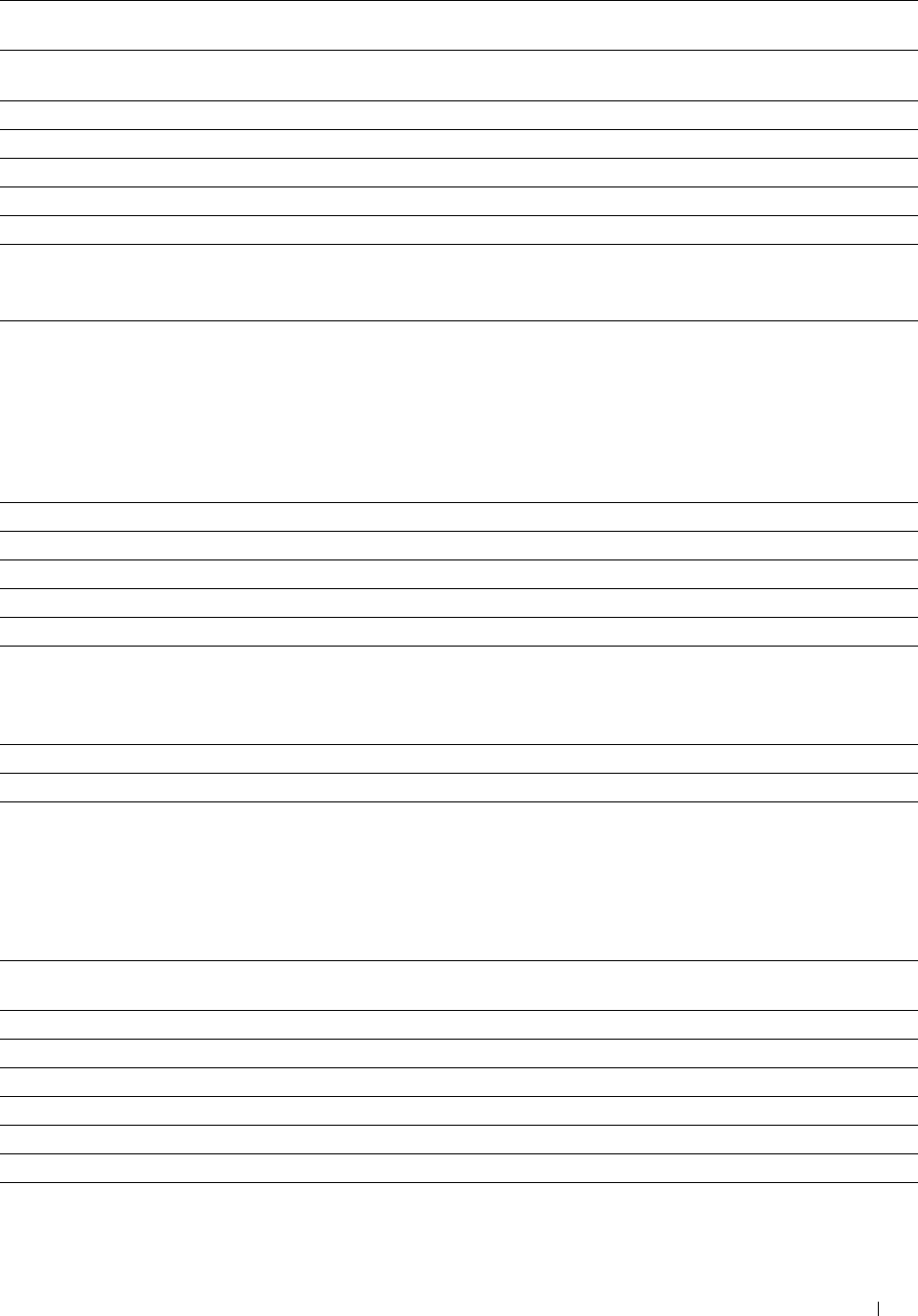
Login Name Allows you to view or edit the login name that is required to access the selected protocol, or enter a
new login name.
Login Password Allows you to view or edit the password that is required to access the selected protocol, or enter a new
password.
Re-enter Password Confirms the set password.
Delete*3 Click this button to delete the current entry.
Apply New Settings Click this button to apply the new settings.
Restore Settings Click this button to restore the previous settings.
Back Click this button to return to the top page.
*1 You can edit this item only when you click Create.
*2 This item is available only when Server Type is set to SMB.
*3 This item is available only when you click Confirm / Change.
Server Address (Delete)
Purpose:
To delete the server address entries registered on the Server Address page. The following items are in the dialog box
that appears when you click Delete on the Server Address top page.
Val u e s:
ID Displays the selected server ID.
Name Displays the name assigned for the server ID.
Server Address Displays the server address registered under the server ID.
Apply New Settings Click this button to apply the new settings.
Back Click this button to return to the top page.
Phone Book
The Phone Book page includes the following subpages.
FAX Speed Dial Allows you to view, edit, or create speed dial entries.
FAX Group Allows you to view, edit, or create fax group entries.
FAX Speed Dial
Purpose:
To view the fax number entries registered on the FAX Speed Dial page.
Val u e s:
Speed Dial List to: Selecting each button displays a list of entries for the group of speed dial codes indicated on the
button.
Speed Dial Displays the speed dial ID.
Name Displays the assigned name for a speed dial ID.
Phone Number Displays the speed dial code. (Not in Use) is displayed when there is no registration.
Delete Deletes the entry for the selected speed dial code.
Confirm / Change Displays a dialog box where you can edit the entry for the selected speed dial code.
Create Displays a dialog box where you can create a new entry under the selected speed dial code.
Dell™ Printer Configuration Web Tool 181
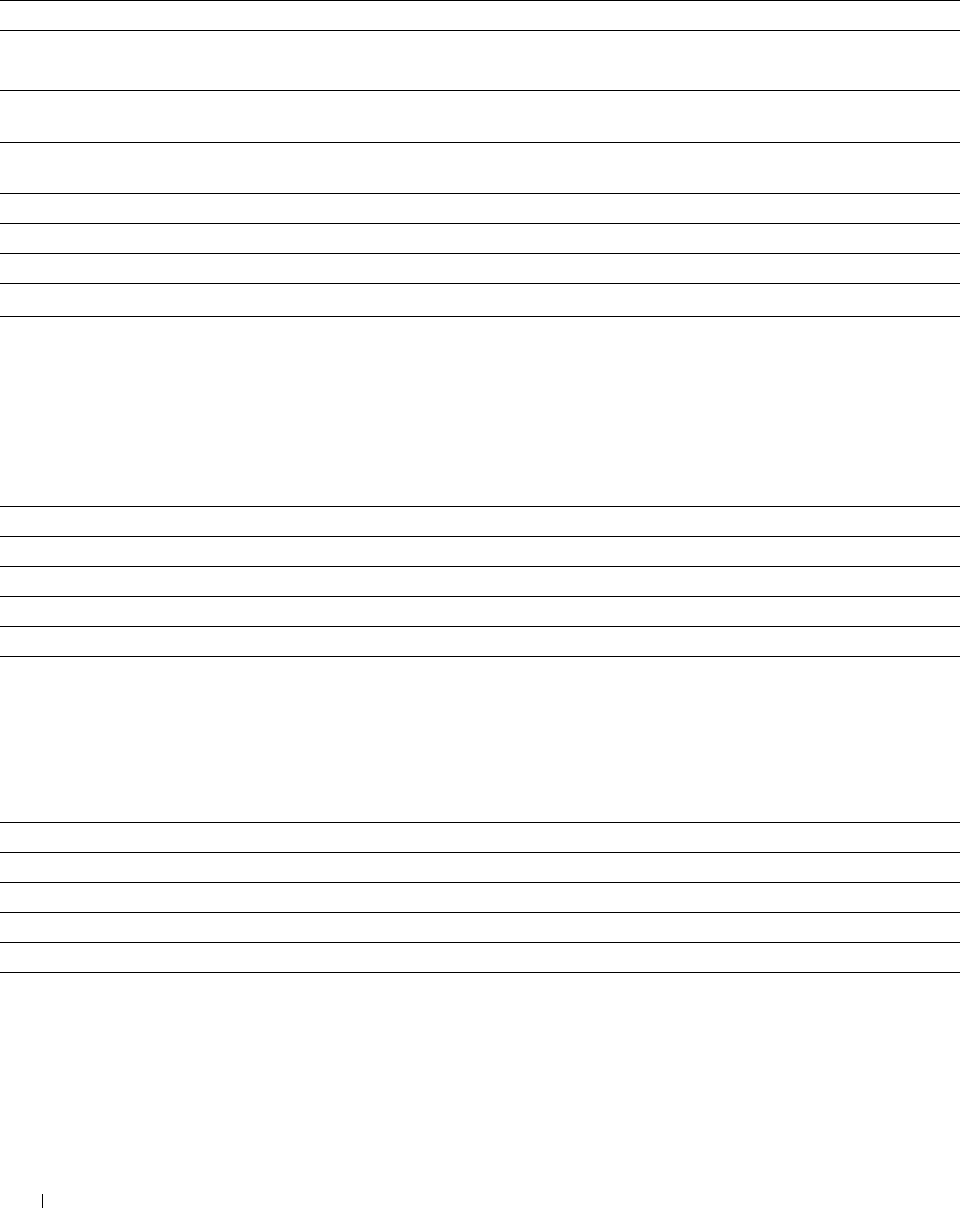
FAX Speed Dial (Confirm/Change, Create)
Purpose:
To view or edit the speed dial entries on the FAX Speed Dial page, or create a new entry. The following items are in
the dialog box that appears when you click Confirm / Change or Create on the FAX Speed Dial top page.
Val u e s:
Speed Dial Displays the selected speed dial code.
Name Allows you to view or edit the name of an entry registered under the speed dial code, or enter a
name for the new entry.
Phone Number Allows you to view or edit the fax number of an entry registered under the speed dial code, or
enter a fax number for the new entry.
Delete*1 Click this button to delete the entry for the speed dial code. This button is available only on
the dialog box for editing an existing entry.
Apply New Settings Click this button to apply the new settings.
Restore Settings Click this button to restore the previous settings.
Back Click this button to return to the top page.
*1 This item is available only when you click Confirm / Change.
FAX Speed Dial (Delete)
Purpose:
To delete the speed dial entries registered on the FAX Speed Dial page. The following items are in the dialog box
that appears when you click Delete on the FAX Speed Dial top page.
Val u e s:
Speed Dial Displays the selected speed dial code.
Name Displays the name registered under the speed dial code.
Phone Number Displays the fax number registered under the speed dial code.
Apply New Settings Click this button to apply the new settings.
Back Click this button to return to the top page.
FAX Group
Purpose:
To view the fax group entries registered on the FAX Group page.
Val u e s:
ID Displays a fax group ID.
Name Displays the assigned group name. (Not in Use) is displayed when there is no registration.
Delete Deletes the entry for the selected group ID.
Confirm / Change Displays a dialog box where you can edit the entry for the selected group ID.
Create Displays a dialog box where you can create a new entry under the selected group ID.
Dell™ Printer Configuration Web Tool
182
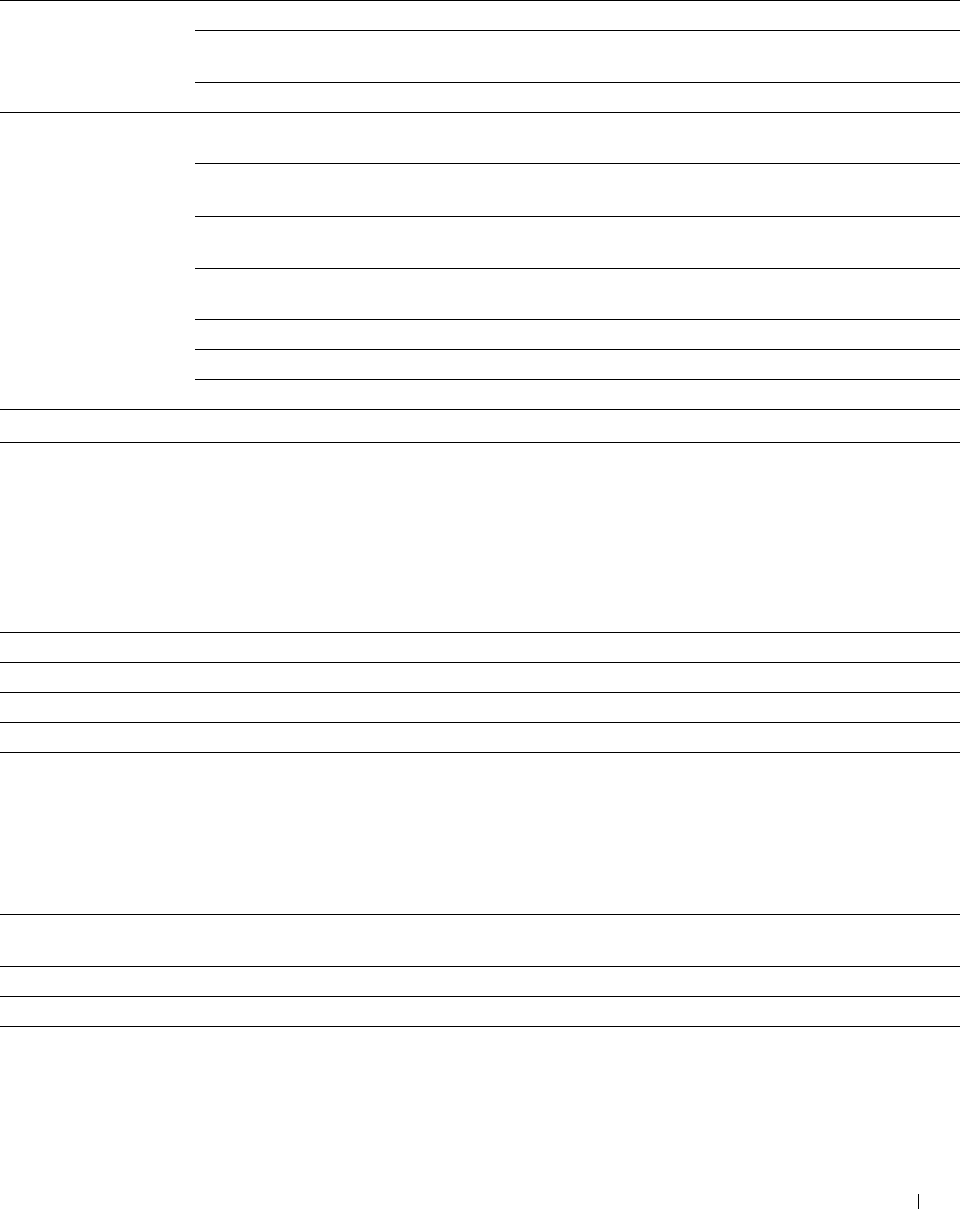
FAX Group (Confirm/Change, Create)
Purpose:
To view or edit the fax number group entries on the FAX Group page, or create a new entry. The following items are
in the dialog box that appears when you click Confirm / Change or Create on the FAX Group top page.
Val u e s:
FAX Group ID Displays the selected group ID.
Name Allows you to view or edit the name assigned for the group ID, or enter a
new group name.
Delete*1 Click this button to delete the current entry.
FAX Speed Dial Speed Dial List to: Selecting each button displays a list of entries for the group of speed dial
codes indicated on the button.
Speed Dial Displays the speed dial code. Select the check box on the left to add the
speed dial code in the group.
Name Displays the name registered for the speed dial code. (Not in Use) is
displayed when there is no registration.
Phone Number Allows you to view or edit the fax number of an entry registered under the
selected speed dial code, or enter a fax number for the new entry.
Apply New Settings Click this button to apply the new settings.
Restore Settings Click this button to restore the previous settings.
Back Click this button to return to the top page.
*1 This item is available only when you click Confirm / Change.
FAX Group (Delete)
Purpose:
To delete the fax number group entries registered on the FAX Group page. The following items are in the dialog box
that appears when you click Delete on the FAX Group top page.
Val u e s:
ID Displays the selected group ID.
Name Displays the name assigned for the group ID.
Apply New Settings Click this button to apply the new settings.
Back Click this button to return to the top page.
Tray Management
Use the Tray Management menu to set the paper size and type of paper loaded in tray1 and the optional 550-sheet
feeder.
Va lu e s:
MPF Use Driver Sets whether to use the printer driver settings for the size and type of paper loaded in the MPF.
Settings for Print Job
MPF Paper Size*1 Sets the size of paper loaded in the MPF.
MPF Paper Type*1 Sets the type of paper loaded in the MPF.
MPF Custom Paper Sets the length of custom size paper loaded in the MPF.
Size - Y*1
Dell™ Printer Configuration Web Tool 183
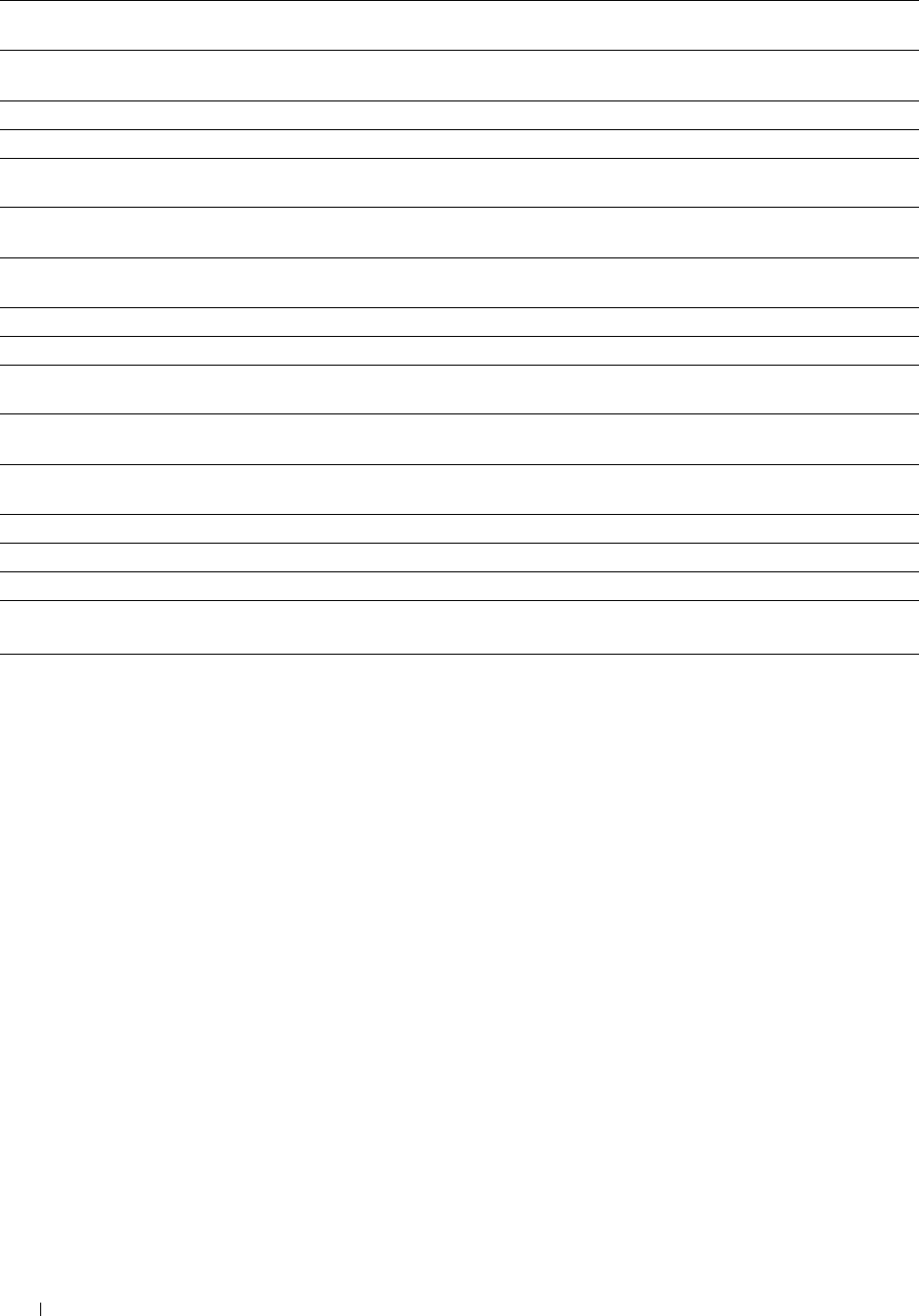
MPF Custom Paper Sets the width of custom size paper loaded in the MPF.
Size - X*1
MPF Display Tray Sets whether to display a popup message that prompts the user to set the paper size and type when
Prompt*1 the paper is loaded in the MPF.
Tray 1 Paper Size Sets the size of paper loaded in tray1.
Tray 1 Paper Type Sets the type of paper loaded in tray1.
Tray 1 Custom Paper Sets the length of custom size paper loaded in tray1.
Size - Y
Tray 1 Custom Paper Sets the width of custom size paper loaded in tray1.
Size - X
Tray 1 Display Tray Sets whether to display a popup message that prompts the user to set the paper size and type when
Prompt the paper is loaded in tray1.
Tray 2 Paper Size*2 Sets the size of paper loaded in the optional 550-sheet feeder.
Tray 2 Paper Type*2 Sets the type of paper loaded in the optional 550-sheet feeder.
Tray 2 Custom Paper Sets the length of custom size paper loaded in the optional 550-sheet feeder.
Size - Y*2
Tray 2 Custom Paper Sets the width of custom size paper loaded in the optional 550-sheet feeder.
Size - X*2
Tray 2 Display Tray Sets whether to display a popup message that prompts the user to set the paper size and type when
Prompt*2 the paper is loaded in the optional 550-sheet feeder.
1st Priority Sets the paper source to be used as the first priority.
2nd Priority Sets the paper source to be used as the second priority.
3rd Priority*2 Sets the paper source to be used as the third priority.
*1 This item is available only when Off in MPF Use Driver Settings for Print Job is selected.
*2 This item is available only when the optional 550-sheet feeder is installed.
Dell™ Printer Configuration Web Tool 184
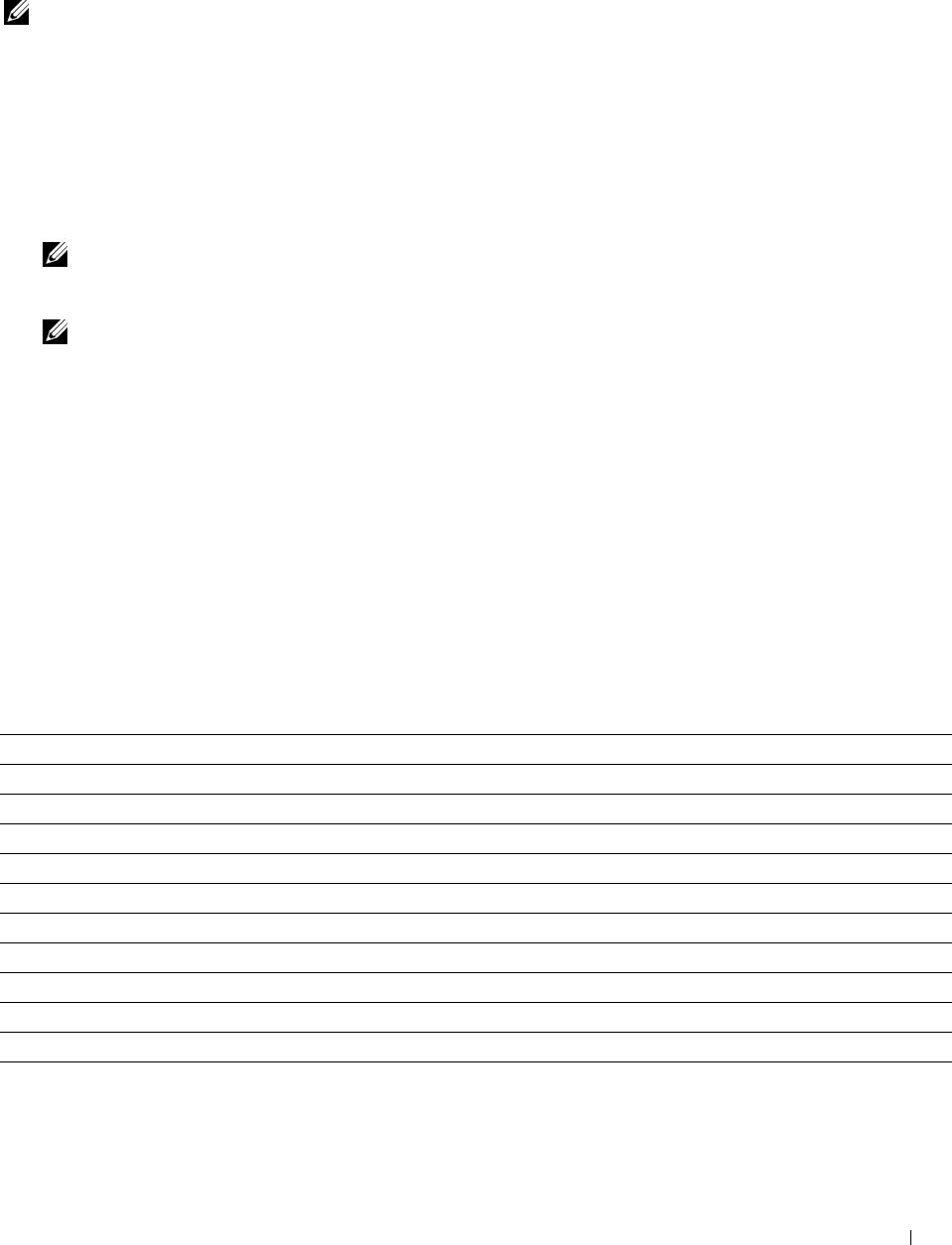
15
Understanding the Tool Box Menus
The Tool Box allows you to view, specify, and diagnose the system settings.
NOTE: A Password dialog box appears the first time you try to change settings on Tool Box when Panel Lock is set on the
printer. In this case, input the password that you have already specified, and click OK to apply the settings.
Starting the Tool Box
1
Click
Start
→
All Programs
→
Dell Printers
→
Dell C2665dnf Color Laser Multifunction Printer
→
Tool Box
.
The screen to select the printer appears.
2
Click
Network Connection
or
USB Connection
, and then select the printer listed in
Select From the Found
Printers
.
NOTE: If the printer is not listed in Select From the Found Printers when you click Network Connection, click Directly Input
IP Address/Host Name and enter the IP address of the printer. For details about how to verify the IP address of the printer,
see "Verifying the IP Settings."
NOTE: On Microsoft® Windows® XP or Windows Server® 2003, printers using IPv6 addresses cannot be detected.
3
Click
OK
.
The
Tool Box
opens.
The
Tool Box
consists of the
Printer Setting Reports
,
Printer Maintenance
, and
Diagnosis
tabs.
Printer Setting Reports
The Printer Setting Reports tab includes the Printer Information, Menu Settings, Reports, TCP/IP Settings, Tray
Settings, Default Settings, Fax Settings, and Panel Language pages.
Printer Information
Purpose:
To display the system information of the printer.
Va lu e s:
Dell Service Tag Number Displays the service tag number of your printer.
Express Service Code Displays the express service code number.
Printer Serial Number Displays the serial number of your printer.
Printer Type Displays the type of printing for the printer. Color Laser is displayed normally.
Asset Tag Number Displays the asset tag number of your printer.
Memory Capacity Displays the memory capacity.
Processor Speed Displays the processing speed.
Firmware Version Displays the version of the controller.
MCU Firmware Version Displays the version of the Machine Control Unit (MCU) firmware.
Color Printing Speed Displays the speed for color printing.
Monochrome Printing Speed Displays the speed for monochrome printing.
Understanding the Tool Box Menus 185
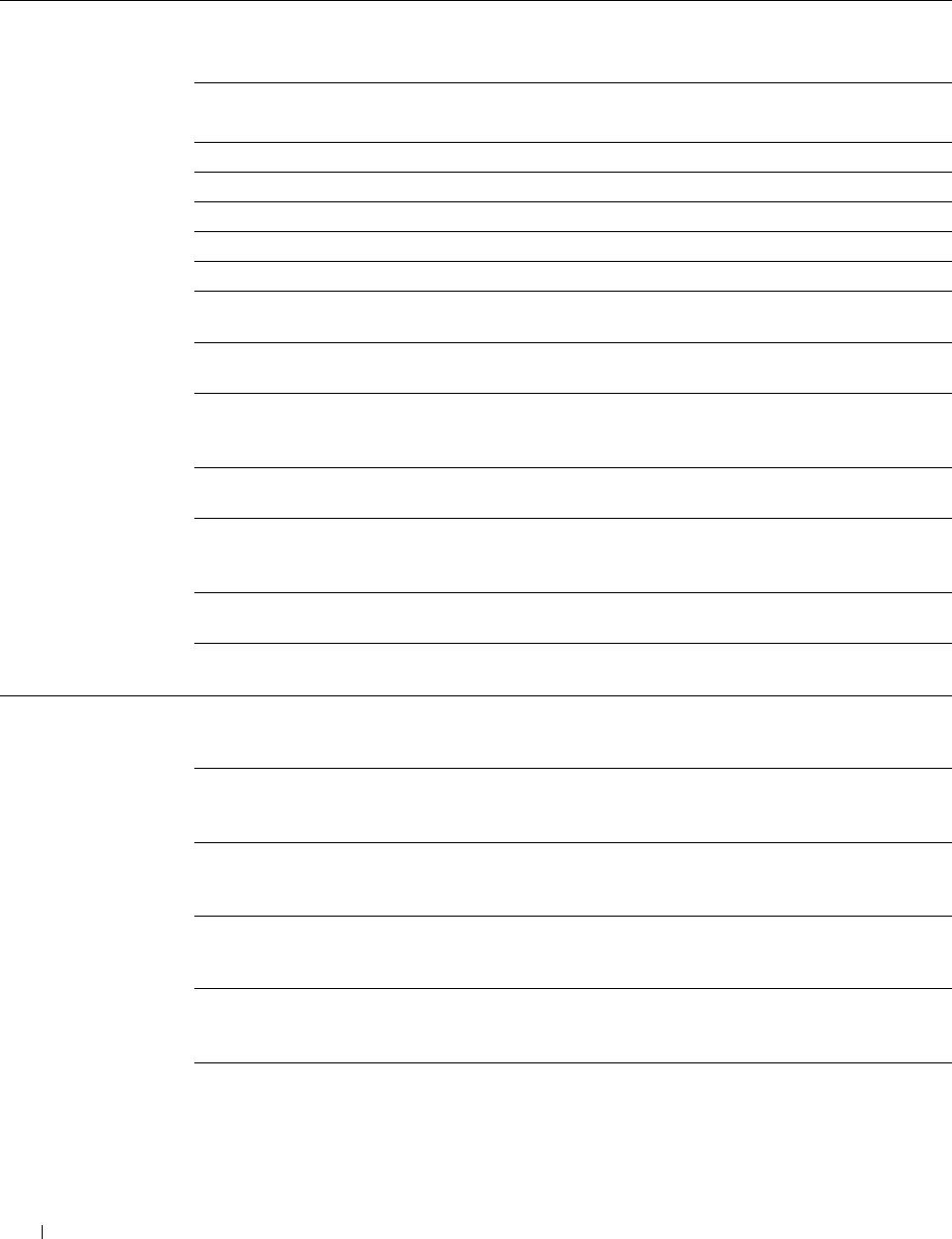
Menu Settings
Purpose:
To display the menu settings of the printer.
Va lu e s:
System Settings - Power Saver Timer - Sleep Displays the amount of transition time to the Sleep mode
General after the printer finishes a job.
Power Saver Timer - Deep Sleep Displays the amount of transition time between the Sleep
mode and the Deep Sleep mode.
Time Zone Displays the selected time zone.
Set Date Displays the date setting.
Set Time Displays the time setting.
Date Format Displays the selected date format.
Time Format Displays the selected time format; 24 Hour or 12 Hour.
mm / inch Displays the measurement unit used on the operator
panel.
Low Toner Alert Message Displays whether to show the alert message when the
toner is low.
OffHook Wake Up Displays whether to wake up from Sleep or Deep Sleep
mode when you pick up the handset of the external
telephone.
Auto Log Print Displays whether to automatically print a job history
report after every 20 jobs.
RAM Disk Displays whether to allocate RAM for the disk file system
for the Secure Print, Private Mail Box Print, Public Mail
Box Print, and Proof Print features.
Fax Server Address Book Displays whether to specify the fax numbers from the
Address Book for the LDAP server.
E-mail Server Address Book Displays whether to specify the e-mail addresses from the
Address Book for the LDAP server.
System Settings - Control Panel Tone Displays the volume of the tone that is emitted when the
Audio Tone operator panel input is correct. Off indicates that the tone
is disabled.
Invalid Key Tone Displays the volume of the tone that is emitted when the
operator panel input is incorrect. Off indicates that the
tone is disabled.
Machine Ready Tone Displays the volume of the tone that is emitted when the
printer becomes ready. Off indicates that the tone is
disabled.
Copy Completed Tone Displays the volume of the tone that is emitted when a
copy job is complete. Off indicates that the tone is
disabled.
Job Completed Tone Displays the volume of the tone that is emitted when a job
other than copying is complete. Off indicates that the
tone is disabled.
Fault Tone Displays the volume of the tone that is emitted when a job
ends abnormally. Off indicates that the tone is disabled.
Understanding the Tool Box Menus 186
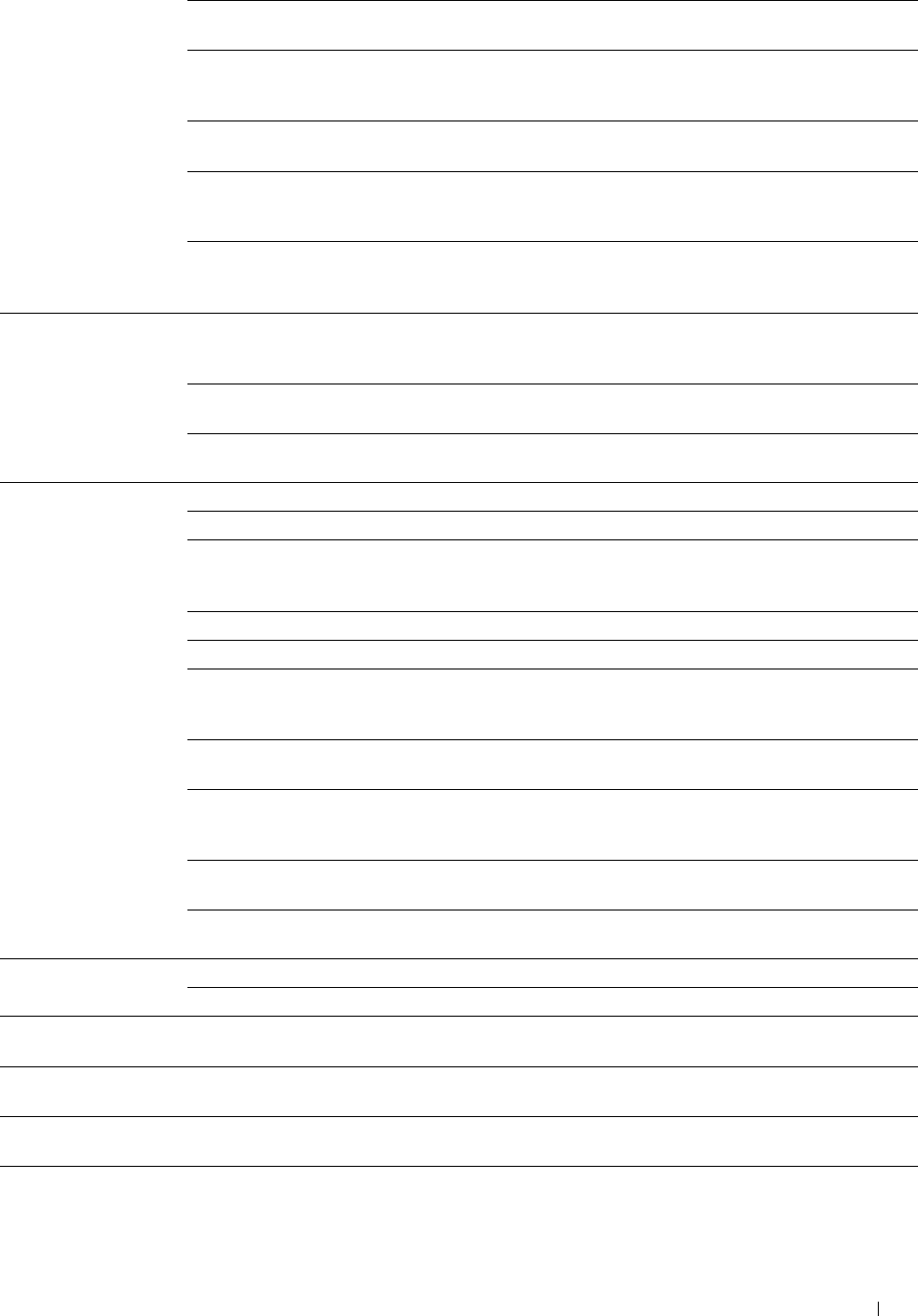
Alert Tone Displays the volume of the tone that is emitted when a
problem occurs. Off indicates that the tone is disabled.
Out of Paper Alert Tone Displays the volume of the tone that is emitted when the
printer runs out of paper. Off indicates that the tone is
disabled.
Low Toner Alert Tone Displays the volume of the tone that is emitted when the
toner is low. Off indicates that the tone is disabled.
Auto Clear Alert Tone Displays the volume of the tone that is emitted 5 seconds
before the printer performs auto clear. Off indicates that
the tone is disabled.
NFC Authentication Tone Displays the volume of the tone that is emitted when an
NFC card is placed on the NFC reader for authentication.
Off indicates that the tone is disabled.
System Settings - Auto Reset Displays the amount of time before the printer
Timers automatically resets the settings on the operator panel to
the defaults when no additional settings are made.
Fault Time-out Displays the amount of time the printer waits before
canceling a job that stops abnormally.
Job Time-out Displays the amount of time the printer waits for data to
arrive from the computer.
System Settings - Default Paper Size Displays the default paper size.
Output Settings Print ID Displays where to print a user ID on the output paper.
Print Text Displays whether the printer outputs PDL (Page
Description Language) data (which is not supported by
the printer) as text when the printer receives it.
Banner Sheet Insert Position Displays where to insert the banner sheet.
Banner Sheet Specify Tray Displays the banner sheet tray.
Substitute Tray Displays an indication to use paper of a different size
when the paper that is loaded in the specified tray does
not match the paper size settings for the current job.
Letterhead 2 Sided Displays whether to print on both sides of a sheet of
letterhead paper.
Enable A4<>Letter Switch Displays whether to print A4 size jobs on Letter size paper
if A4 is not available in the paper trays and vice versa
(Letter size job on A4 size paper).
Report 2 Sided Print Displays whether to print reports on both sides of a sheet
of paper.
Use Another Tray Displays whether to show a message to select another tray
when the specified paper is not available in the paper tray.
Service Tools - Paper Plain Displays the plain paper density settings.
Density Label Displays the label paper density settings.
Service Tools - Auto Auto Registration Adjustment Displays whether to automatically adjust color
Registration Adjustment registration.
Service Tools - Non-Dell Non-Dell Toner Displays whether to use toner cartridge of another
Toner manufacturer.
Service Tools - Adjust Adjust Altitude Displays the altitude of the location where the printer is
Altitude installed.
Understanding the Tool Box Menus 187
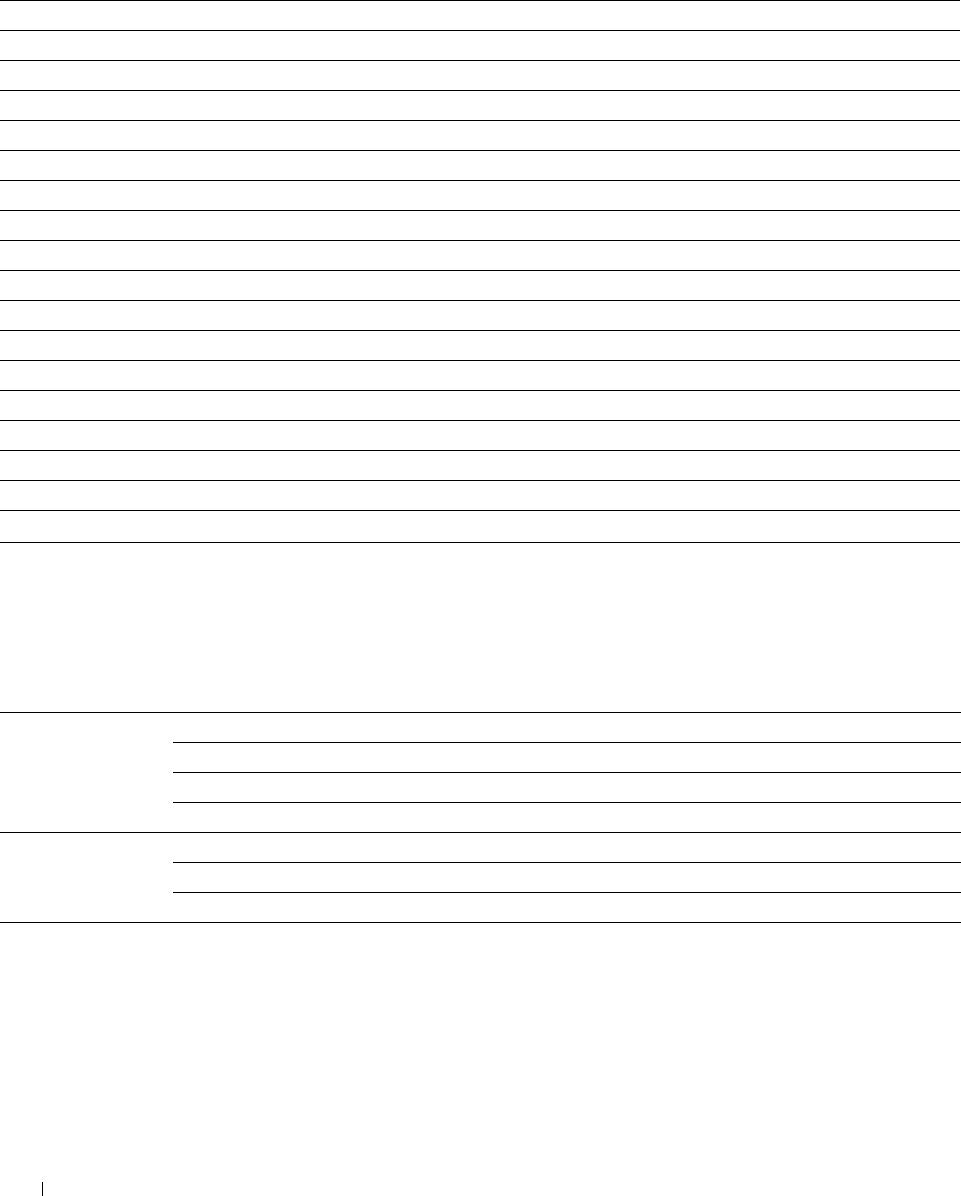
Reports
Purpose:
To print the settings and history information of the printer.
The reports are printed in the paper size specified in system settings.
Va lu e s:
System Settings Click this button to print a detailed list of the system settings.
Panel Settings Click this button to print a detailed list of the panel settings.
PCL Fonts List Click this button to print a list of the PCL (Hewlett-Packard Printer Control Language) fonts.
PCL Macros List Click this button to print a list of the PCL Macro.
PS Fonts List Click this button to print a list of the PS fonts.
PDF Fonts List Click this button to print a list of the PDF fonts.
Job History Click this button to print the Completed Jobs history of the printer.
Error History Click this button to print the error history of the printer.
Print Meter Click this button to print the report for the total number of pages printed.
Color Test Page Click this button to print a color test page.
Protocol Monitor Click this button to print the Protocol Monitor report.
Speed Dial Click this button to print a list of all the members stored as speed dial numbers.
Email Address Book Click this button to print a list of all the addresses stored as address book information.
Server Address Click this button to print a list of all the members stored as server address information.
Fax Activity Click this button to print the report of faxes recently received or sent.
Fax Pending Click this button to print a list of status of pending faxes.
Stored Documents*1 Click this button to print a list of the Stored Documents.
*1 You can print the list only when the RAM disk is enabled.
TCP/IP Settings
Purpose:
To display the current settings of TCP/IP (Transmission Control Protocol/Internet Protocol).
Va lu e s:
IPv4 IP Address Mode Displays the method for acquiring the IP address.
IP Address Displays the IP address of the printer.
Subnet Mask Displays the subnet mask.
Gateway Address Displays the gateway address.
IPv6 Use Manual Address Displays whether to set the IP address manually.
Manual Address Displays the IP address of the printer.
Link Local Address Displays the link local address.
Understanding the Tool Box Menus 188
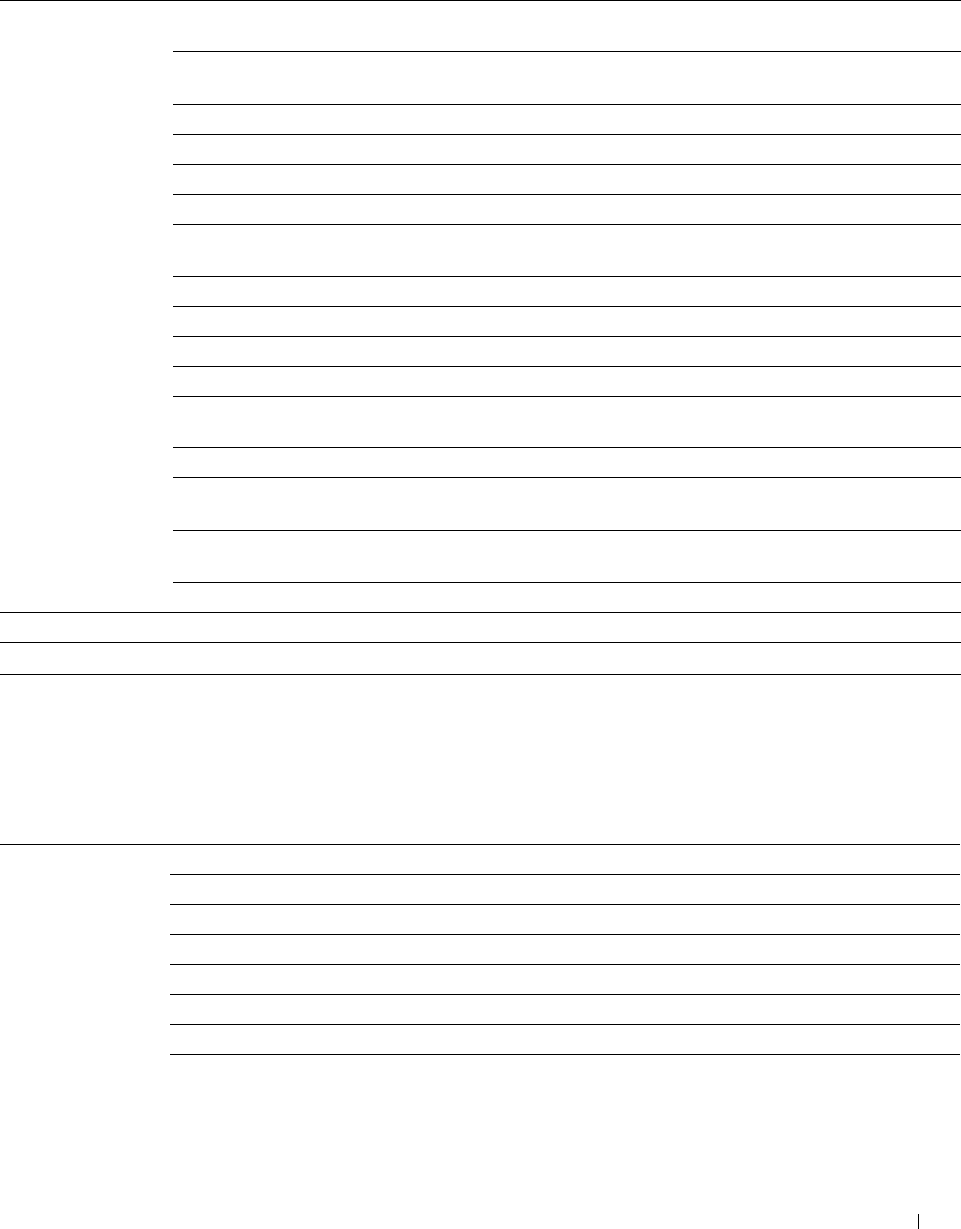
Tray Settings
Purpose:
To display the tray settings of the printer.
Va lu e s:
Tray Settings MPF Display Tray Displays a popup menu that prompts to set the paper size and type when
Prompt paper is loaded in the multipurpose feeder (MPF).
MPF Use Driver Displays whether to use the printer driver settings for the size and type of
Settings for Print Job paper loaded in the MPF.
MPF Paper Size Displays the paper size setting of the MPF.
MPF Custom Size - Y Displays the length of custom size paper loaded in the MPF.
MPF Custom Size - X Displays the width of custom size paper loaded in the MPF.
MPF Paper Type Displays the paper type setting of the MPF.
Tray 1 Display Tray Displays a popup menu that prompts to set the paper size and type when
Prompt paper is loaded in tray1.
Tray 1 Paper Size Displays the paper size setting of tray1.
Tray 1 Custom Size - Y Displays the length of custom size paper loaded in tray1.
Tray 1 Custom Size - X Displays the width of custom size paper loaded in tray1.
Tray 1 Paper Type Displays the paper type setting of tray1.
Tray 2 Display Tray Displays a popup menu that prompts to set the paper size and type when
Prompt*1 paper is loaded in the optional 550-sheet feeder (tray2).
Tray 2 Paper Size*1 Displays the paper size setting of the optional 550-sheet feeder.
Tray 2 Custom Size - Y*1 Displays the length of custom size paper loaded in the optional 550-sheet
feeder.
Tray 2 Custom Size - X*1 Displays the width of custom size paper loaded in the optional 550-sheet
feeder.
Tray 2 Paper Type*1 Displays the paper type setting of the optional 550-sheet feeder.
Tray Priority Tray Priority Displays the priority order of the paper trays.
*1 This item is available only when the optional 550-sheet feeder is installed.
Default Settings
Purpose:
To display the default settings for the Copy, Scan, Fax, and USB Direct Print functions of the printer.
Va lu e s:
Copy Defaults Output Color Displays whether to make copies in color or in black and white.
Select Tray Displays the input tray.
Collation Displays whether to sort the copy job.
Reduce / Enlarge Displays the default copy reduction/enlargement ratio.
Original Size Displays the paper size of the original document.
Original Type Displays the type of the original document.
Darken / Lighten Displays the default copy density level.
Sharpness Displays the default sharpness level.
Understanding the Tool Box Menus 189
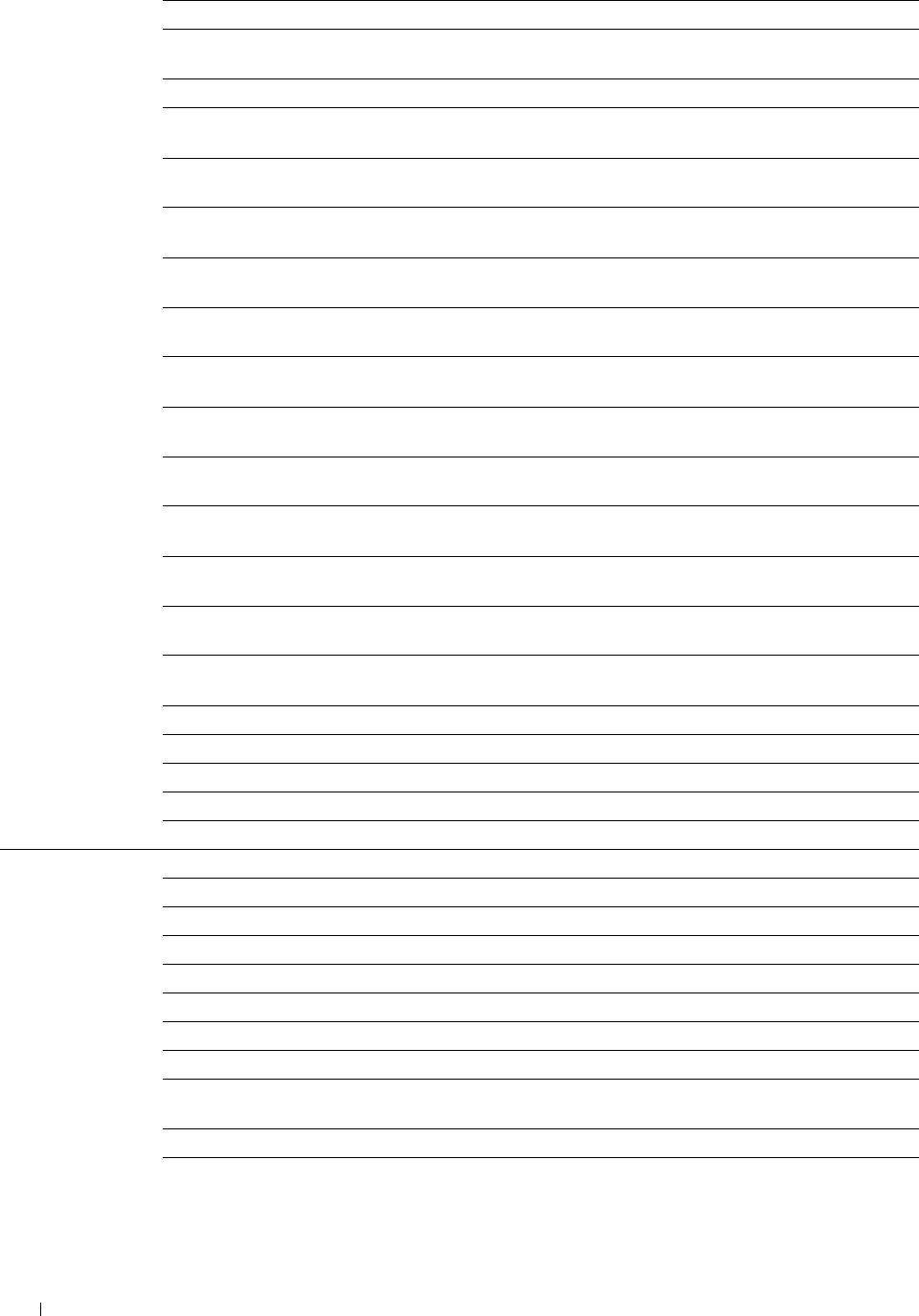
Color Saturation Displays the default color saturation level.
Auto Exposure Displays whether to suppress the background of the original to enhance text
on the copy.
Auto Exposure Level Displays the background suppression level.
Color Balance Displays the color balance level of low density yellow.
(Yellow Low)
Color Balance Displays the color balance level of medium density yellow.
(Yellow Medium)
Color Balance Displays the color balance level of high density yellow.
(Yellow High)
Color Balance Displays the color balance level of low density magenta.
(Magenta Low)
Color Balance Displays the color balance level of medium density magenta.
(Magenta Medium)
Color Balance Displays the color balance level of high density magenta.
(Magenta High)
Color Balance Displays the color balance level of low density cyan.
(Cyan Low)
Color Balance Displays the color balance level of medium density cyan.
(Cyan Medium)
Color Balance Displays the color balance level of high density cyan.
(Cyan High)
Color Balance Displays the color balance level of low density black.
(Black Low)
Color Balance Displays the color balance level of medium density black.
(Black Medium)
Color Balance Displays the color balance level of high density black.
(Black High)
2 Sided Copying Displays whether to print on both sides of a sheet of paper.
2-Up Displays whether the Multiple-Up feature is enabled.
Margin Top / Bottom Displays the value of the top and bottom margins.
Margin Left / Right Displays the value of the left and right margins.
Margin Middle Displays the value of the middle margin.
Scan Defaults File Format Displays the file format in which scanned documents are to be saved.
Output Color Displays whether to scan in color or in black and white.
Resolution Displays the default scan resolution.
Original Size Displays the paper size of the original document.
2 Sided Scanning Displays whether to scan both sides of a document.
Darken / Lighten Displays the default scan density level.
Sharpness Displays the default sharpness level.
Contrast Displays the default contrast level.
Auto Exposure Displays whether to suppress the background of the original to enhance text
on the copy.
Auto Exposure Level Displays the background suppression level.
Margin Top / Bottom Displays the value of the top and bottom margins.
Understanding the Tool Box Menus 190
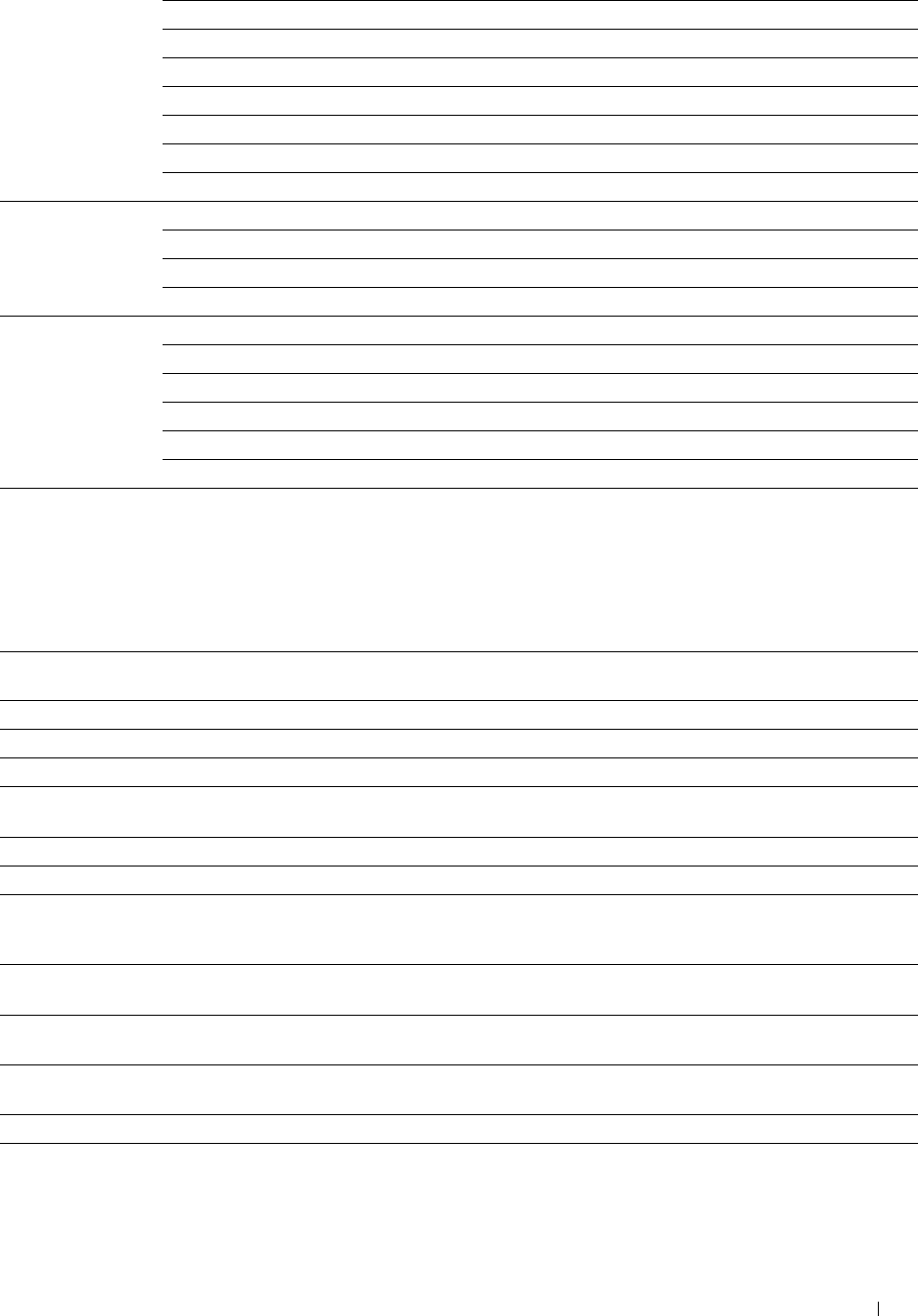
Margin Left / Right Displays the value of the left and right margins.
Margin Middle Displays the value of the middle margin.
TIFF File Format Displays the TIFF file format; TIFF V6 or TTN2.
Image Compression Displays the image compression level.
Max E-mail Size Displays the maximum size of e-mail that can be sent.
File Name Displays the mode used to name scanned documents.
Create Folder Displays the folder to which scanned documents are to be saved.
Fax Defaults Resolution Displays the resolution level to be used for fax transmission.
2 Sided Scanning Displays whether to scan both sides of a document.
Darken / Lighten Displays the density level to be used for fax transmission.
Delayed Send Displays the fax transmission start time.
USB Direct Print Output Color Displays the default color mode.
Defaults Select Tray Displays the default tray.
2 Sided Printing Displays whether to print on both sides of a sheet of paper.
Layout Displays the default paper layout when Layout is selected.
Collation Displays whether to sort the print job.
Image Types Displays the mode used to set the print image quality of documents.
Fax Settings
Purpose:
To display the fax settings of the printer.
Va lu e s:
Fax Number Displays the fax number of the printer, which will be printed on the header of
faxes.
Country Displays the country where the printer is used.
Fax Header Name Displays the name of the sender that will be printed on the header of faxes.
Line Type Displays the line type; PSTN or PBX.
Line Monitor Displays the volume of the line monitor, which audibly monitors a transmission
through the internal speaker until a connection is made.
DRPD Pattern Displays the Distinctive Ring Pattern Detection (DRPD) setting.
Receive Mode Displays the fax receiving mode.
Ring Tone Volume Displays the volume of the ring tone, which indicates that an incoming call is a
telephone call through the internal speaker when Receive Mode is set to
Telephone / Fax.
Auto Receive Fax Displays the interval at which the printer goes into the fax receive mode after
receiving an incoming call.
Auto Receive Tel/Fax Displays the interval at which the printer goes into the fax receive mode after the
external telephone receives an incoming call.
Auto Receive Ans/Fax Displays the interval at which the printer goes into the fax mode after the external
answering machine receives an incoming call.
Junk Fax Setup Displays whether to reject faxes sent from unwanted stations.
Sent Fax Forward Displays whether to forward incoming faxes to a specified destination.
Understanding the Tool Box Menus 191
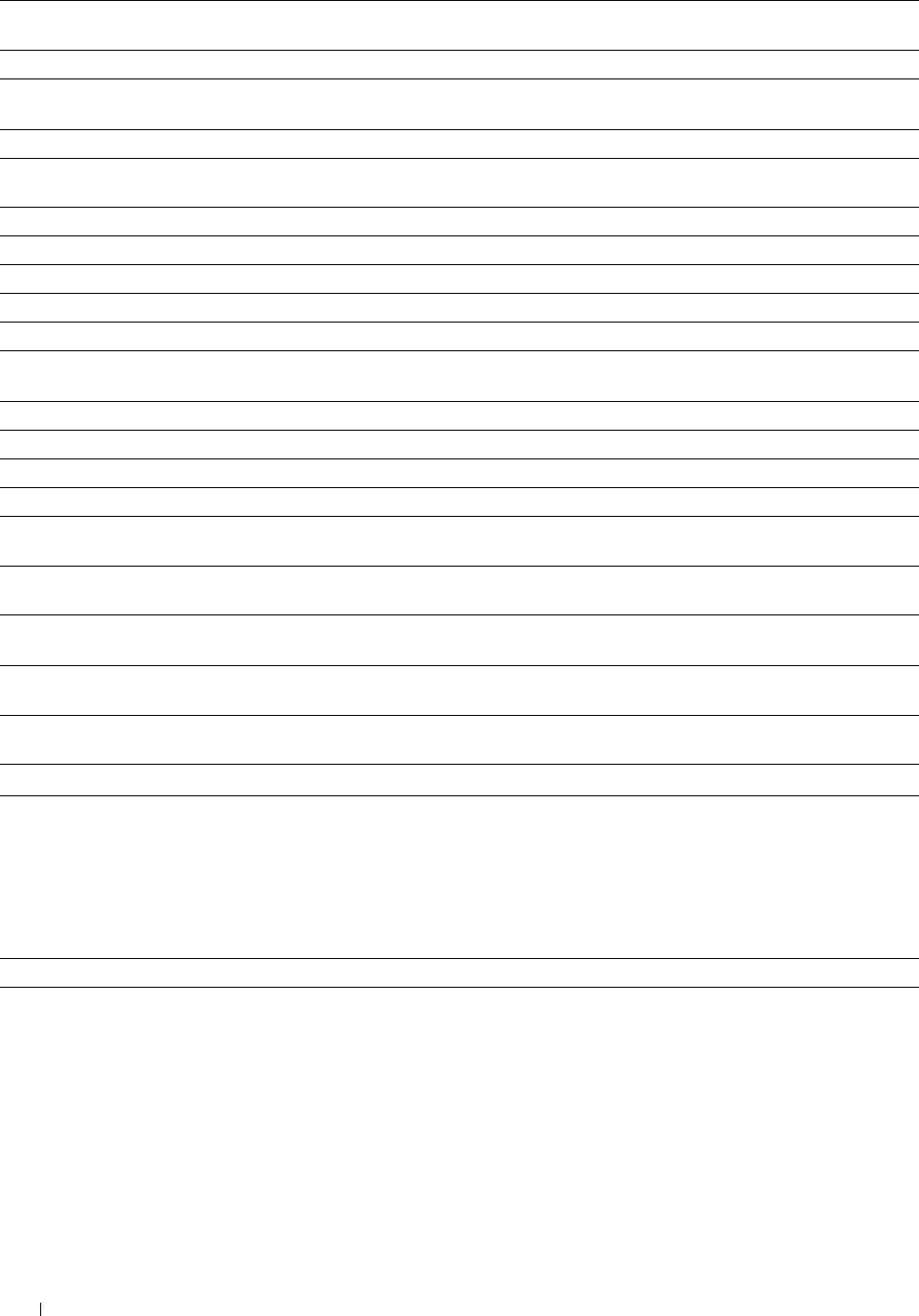
Fax Forwarding Number Displays the fax number of the destination to which incoming faxes are to be
forwarded.
2 Sided Printing Displays whether to print the received fax on both sides of a sheet of paper.
Remote Receive Displays whether to receive faxes by pressing a remote receive code on the external
telephone.
Remote Receive Tone Displays the tone to start Remote Receive.
Discard Size Displays whether to delete text or images at the bottom of a fax page when the
entire page does not fit onto the output paper.
Redial Attempts Displays the number of redial attempts.
Interval of Redial Displays the redial interval.
Resend Delay Displays the interval between transmission attempts.
Tone / Pulse Displays whether to use tone or pulse dialing.
Prefix Dial Displays whether to set a prefix dial number.
Prefix Dial Number Displays a prefix dial number. This number dials before any auto dial number is
started. It is useful for accessing the Private Automatic Branch Exchange (PABX).
Fax Cover Page Displays whether to attach a cover page to faxes.
Fax Header*1 Displays whether to print the information of the sender on the header of faxes.
ECM Displays whether the Error Correction Mode (ECM) is enabled.
Modem Speed Displays the fax modem speed when a fax transmission or reception error occurs.
Display Manual Fax Recipients Displays whether to show the fax number of the recipient on the Sending Fax
screen when manually sending a fax.
Fax Activity Displays whether to automatically print a fax activity report after every 50
incoming and outgoing fax communications.
Fax Transmit Displays whether to print a transmission report after every fax transmission or only
when an error occurs.
Fax Broadcast Displays whether to print a transmission report after every fax transmission to
multiple destinations or only when an error occurs.
Fax Protocol Displays whether to automatically print a protocol monitor report after every fax
transmission or only when an error occurs.
*1 This item is not available when Country is set to United States.
Panel Language
Purpose:
To display the panel language setting of the printer.
Va lu e s:
Panel Language Displays the language that is used on the touch panel.
Understanding the Tool Box Menus
192
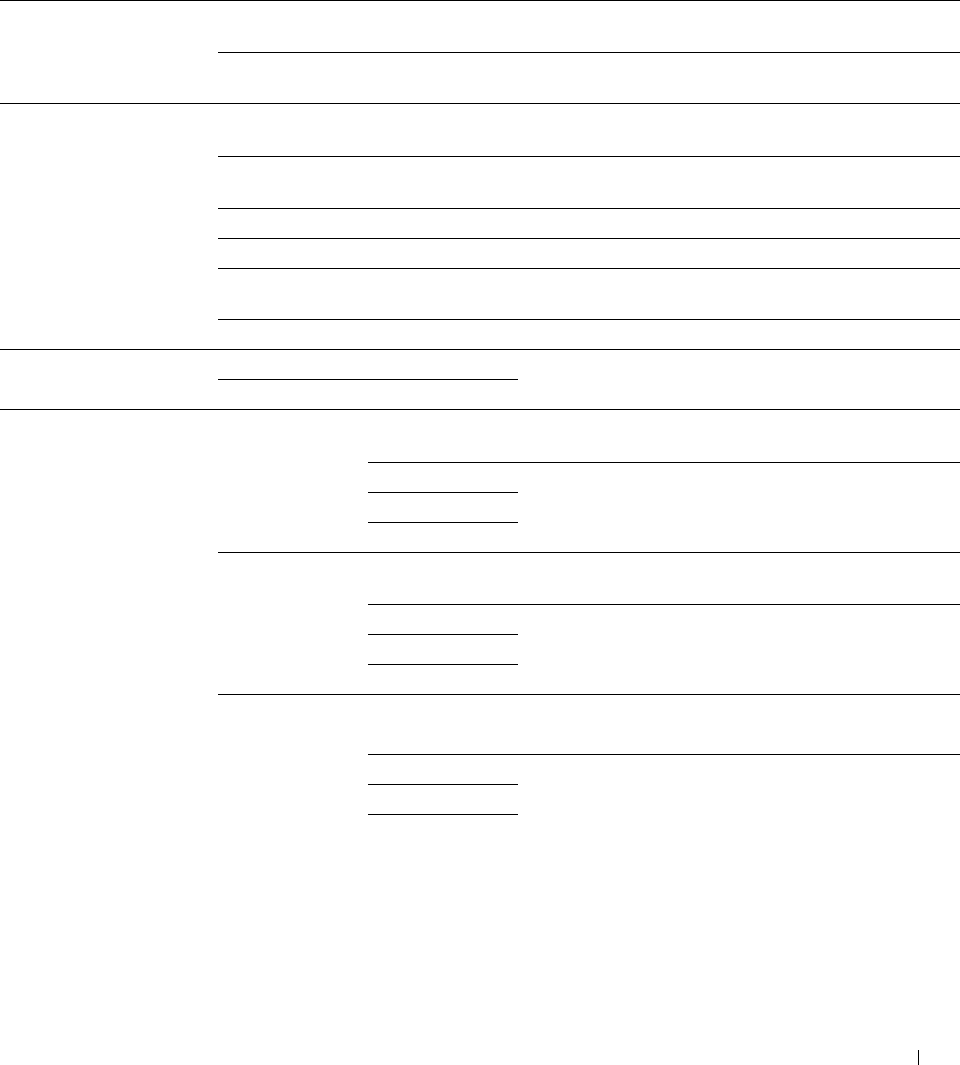
Printer Maintenance
The Printer Maintenance tab includes the System Settings - General, System Settings - Timers, System Settings -
Output Settings, Service Tools, Tray Management, Panel Language, TCP/IP Settings, Network Settings, Copy
Defaults, Scan Defaults, Fax Defaults, USB Direct Print Defaults, and Fax Settings pages.
System Settings - General
Purpose:
To configure the power management of the printer, date and time, mm/inch setting, alarm tones, job log auto print,
and setting of the additional memory.
Va lu e s:
Power Saver Timer Sleep*1
Deep Sleep*1
Available Range:
1–30 minutes
Available Range:
1–30 minutes
Sets the amount of transition time to the Sleep mode
after the printer finishes a job.
Sets the amount of transition time between the Sleep
mode and the Deep Sleep mode.
Date & Time Time Zone
Settings
Click to display the Time Zone Settings dialog box. Select
the geographic region and time zone, and then click OK.
Time Zone Displays the time zone selected on the Time Zone
Settings dialog box.
Set Date Sets the date.
Date Format Sets the date format.
Set Time Sets the time. You can select AM or PM when Time
Format is set to 12 Hour.
Time Format Sets the time format in 24 Hour or 12 Hour.
mm / inch Millimeters(mm)
Inches(")
Selects millimeter or inch as the default measurement
unit.
Audio Tone Control Panel
Tone
Off Does not emit a tone when the operator panel input is
correct.
Soft
Normal
Emits a tone at the specified volume when the operator
panel input is correct.
Loud
Invalid Key Tone Off Does not emit a tone when the operator panel input is
incorrect.
Soft
Normal
Emits a tone at the specified volume when the operator
panel input is incorrect.
Loud
Machine Ready
Tone
Off Does not emit a tone when the printer becomes ready.
Soft Emits a tone at the specified volume when the printer
becomes ready.
Normal
Loud
Understanding the Tool Box Menus 193
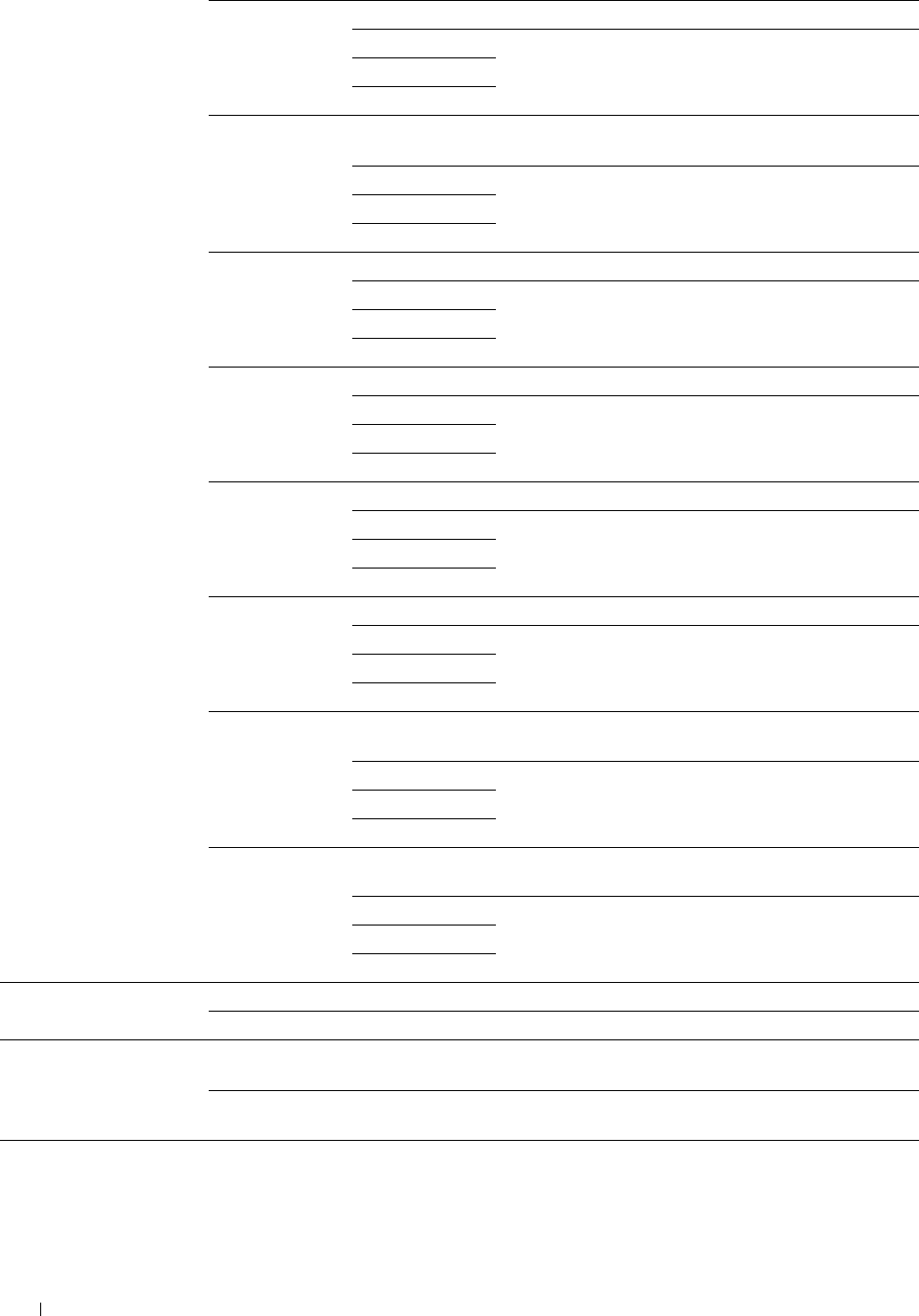
Copy Completed
Tone
Off
Soft
Normal
Does not emit a tone when copying is complete.
Emits a tone at the specified volume when copying is
complete.
Loud
Job Completed
Tone
Off Does not emit a tone when any other job except copying is
complete.
Soft
Normal
Emits a tone at the specified volume when any other job
except copying is complete.
Loud
Fault Tone Off Does not emit a tone when a job ends abnormally.
Soft
Normal
Emits a tone at the specified volume when a job ends
abnormally.
Loud
Alert Tone Off Does not emit a tone when a problem occurs.
Soft
Normal
Emits a tone at the specified volume when a problem
occurs.
Loud
Out of Paper Alert
Tone
Off
Soft
Normal
Does not emit a tone when the printer runs out of paper.
Emits a tone at the specified volume when the printer
runs out of paper.
Loud
Low Toner Alert
Tone
Off
Soft
Normal
Does not emit a tone when the toner is low.
Emits a tone at the specified volume when the toner is
low.
Loud
Auto Clear Alert
Tone
Off Does not emit a tone before the printer performs auto
clear.
Soft
Normal
Emits a tone at the specified volume 5 seconds before the
printer performs auto clear.
Loud
NFC
Authentication
Tone
Off
Soft
Normal
Does not emit a tone when an NFC card is placed on the
NFC reader for authentication.
Emits a tone at the specified volume when the NFC
Authentication card input is correct or incorrect.
Loud
Low Toner Alert Message On Shows the alert message when the toner is low.
Off Does not show the alert message when the toner is low.
OffHook Wake Up On Wake up from Sleep or Deep Sleep mode when you pick
up the handset of the external telephone.
Off Does not wake up from Sleep or Deep Sleep mode when
you pick up the handset of the external telephone.
Understanding the Tool Box Menus 194
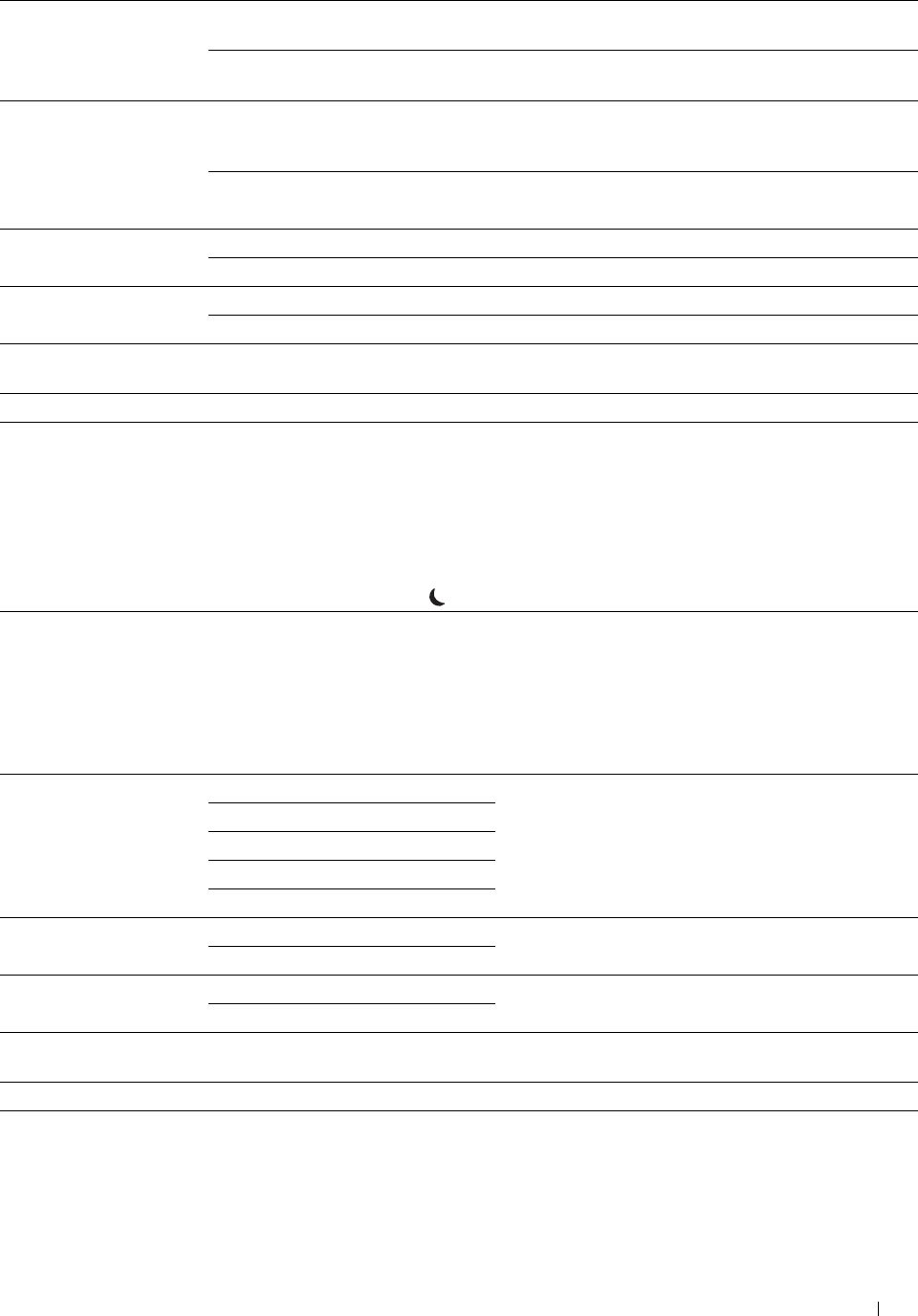
Auto Log Print On Automatically prints a job history report after every 20
jobs.
Off Does not automatically print a job history report after
every 20 jobs.
RAM Disk Off Does not allocate RAM for the disk file system. Secure
Print, Private Mail Box Print, Public Mail Box Print, and
Proof Print jobs will abort and be recorded to the job log.
Available Range: 50–300MBytes Allocates RAM for the disk file system automatically.
(in 50 MB increments)
Fax Server Address Book On Enables the server address book for fax numbers.
Off Disables the server address book for fax numbers.
E-mail Server Address Book On Enables the server address book for e-mail addresses.
Off Disables the server address book for e-mail addresses.
Apply New Settings After you change the settings, click this button to apply
the changes.
Restart printer to apply new settings Click this button to apply the changes.
*1 When you specify 1 minute for Sleep, the printer enters power saver mode 1 minute after it finishes a job. This uses much less energy,
but requires more warm-up time for the printer. Specify 1 minute if your printer shares an electrical circuit with room lighting and you
notice lights flickering.
Select a high value if your printer is in constant use. Under most circumstances, this keeps the printer ready to operate with minimum
warm-up time.
Select a value between 1 and 30 minutes for the power saver mode if you want a balance between energy consumption and a shorter
warm-up period.
The printer automatically returns to the standby mode from the power saver mode when it receives data from the computer. You can
also return the printer to the standby mode by pressing the (Power Saver) button on the operator panel.
System Settings - Timers
Purpose:
To configure the auto clear time and time-out time.
Va lu e s:
Auto Reset 45 seconds Sets the amount of time before the printer automatically
resets the settings on the operator panel to the defaults
1 minute when no additional settings are made.
2 minutes
3 minutes
4 minutes
Fault Time-out 0 Sets the amount of time the printer waits before canceling
a job when the job stops abnormally.
Available Range: 3–300 seconds
Job Time-out 0 Sets the amount of time the printer waits for additional
data from the computer before it cancels the job.
Available Range: 5–300 seconds
Apply New Settings After you change the settings, click this button to apply
the changes.
Restart printer to apply new settings Click this button to apply the changes.
Understanding the Tool Box Menus 195

System Settings - Output Settings
Purpose:
To configure the setting of the print ID, substitute tray, and other settings.
Va lu e s:
Default Paper Size A4 (210x297mm) Sets the default paper size.
Letter (8.5x11")
Print ID Off Does not print the user ID.
Top Left Prints the user ID on the specified location.
Top Right
Bottom Left
Bottom Right
Print Text On Prints the received PDL data as text data.
Off Does not print the received PDL data as text data.
Banner Sheet Insert Off Does not insert the banner sheet.
Position Front Sets where to insert the banner sheet.
Back
Front & Back
Banner Sheet Specify Tray MPF Sets the tray for the banner sheet.
Tray 1
Tray 2*1
Substitute Tray Off No tray size substitute accepted.
Larger Size Substitutes paper of next largest size. When there is no
larger paper size, the printer substitutes paper of nearest
size.
Nearest Size Substitutes paper of nearest size.
Use MPF Substitutes paper from the MPF.
Letterhead 2 Sided Disable Does not print on both sides of a sheet of letterhead paper.
Enable Prints on both sides of a sheet of letterhead paper.
Enable A4<>Letter On Prints A4 size jobs on Letter size paper if A4 is not
Switch available in the paper trays and vice versa (Letter size job
on A4 size paper).
Off Does not print A4 size jobs on Letter size paper or Letter
size jobs on A4 paper.
Report 2 Sided Print 1 Sided Prints reports on one side of a sheet of paper.
2 Sided Prints reports on both sides of a sheet of paper.
Use Another Tray On Sets to show a message to select another tray when the
specified paper is not available in the paper tray.
Off Does not print on other paper sizes in other paper trays if
the paper size specified in the job is not available.
Apply New Settings After you change the settings, click this button to apply
the changes.
Restart printer to apply new settings Click this button to apply the changes.
*1 This item is available only when the optional 550-sheet feeder is installed.
Understanding the Tool Box Menus 196

Service Tools
CAUTION: Using a non-Dell™ toner cartridge may severely damage your printer. The warranty does not cover damages
caused by using non-Dell toner cartridges.
Purpose:
To configure the paper density, the color registration adjustments, the initialization of the printer, and other settings.
Va lu e s:
Paper Density Plain Light Sets plain paper density.
Normal
Label Light Sets label paper density.
Normal
Color Registration Auto Correct Click Start to perform color registration
Adjustments automatically.
Print Color Regi Chart Click Start to print a color registration chart.
Registration LY(Left Yellow) Available Range: Sets lateral (perpendicular to paper feed
Adjustments -9 to +9 direction) and process (paper feed direction)
color adjustment values that are found in the
LM(Left Magenta) Available Range: color registration chart individually for Yellow,
-9 to +9 Magenta, and Cyan.
LC(Left Cyan) Available Range:
-9 to +9
RY(Right Yellow) Available Range:
-9 to +9
RM(Right Magenta) Available Range:
-9 to +9
RC(Right Cyan) Available Range:
-9 to +9
PY(Process Yellow) Available Range:
-9 to +9
PM(Process Magenta) Available Range:
-9 to +9
PC(Process Cyan) Available Range:
-9 to +9
Reset Defaults User Fax Section Initializes the fax number entries in the
Address Book.
User Scan Section Initializes the e-mail and server address entries
in the Address Book.
System Section Initializes the system parameters.
Initialize Print Meter Click Initialize Print Meter to initialize the
Print Meter.
Non-Dell Toner On Enables the use of another manufacturer's
toner cartridge.
Off Disables the use of another manufacturer's
toner cartridge.
Understanding the Tool Box Menus 197
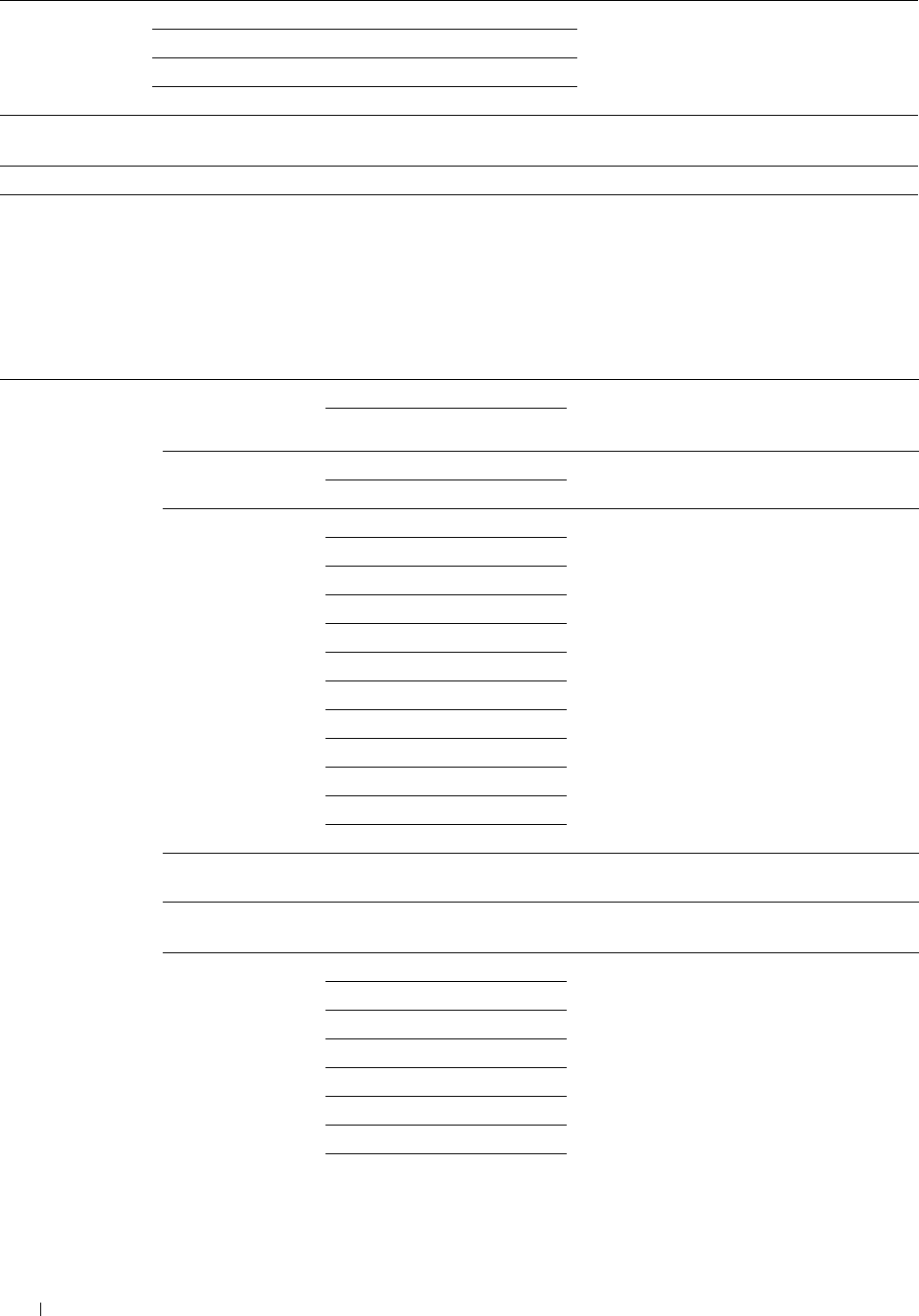
Adjust Altitude 0 meter
1000 meters
Sets the altitude of the location where the
printer is installed.
2000 meters
3000 meters
Apply New Settings After you change the settings, click this button
to apply the changes.
Restart printer to apply new settings Click this button to apply the changes.
Tray Management
Purpose:
To specify the paper types and sizes, and the tray priority for the MPF, tray1, and the optional 550-sheet feeder
respectively.
Va lu e s:
Tray Settings MPF Display Tray On Displays a popup message that prompts the user
Prompt Off to set Paper Type and Paper Size when the paper
is loaded in the MPF.
MPF Use Driver On Sets whether to use the printer driver settings
Settings for Print Job Off for the size and type of paper loaded in the MPF.
MPF Paper Size*1 A4 (210x297mm) Sets the size of paper loaded in the MPF.
A5 (148x210mm)
B5 (182x257mm)
Letter (8.5x11")
Folio (8.5x13")
Legal (8.5x14")
Executive (7.3x10.5")
Envelope #10 (4.1x9.5")
Monarch Env. (3.9x7.5")
DL Env. (110x220mm)
C5 Env. (162x229mm)
Custom Size
MPF Custom Size -
Y*1 Available Range:
127–355 mm (5.0–14.0 inches)
Sets the length of custom size paper loaded in
the MPF.
MPF Custom Size -
X*1 Available Range:
77–215 mm (3.0–8.5 inches)
Sets the width of custom size paper loaded in
the MPF.
MPF Paper Type*1 Plain Sets the type of paper loaded in the MPF.
Plain Thick
Covers(106–163g/m2)
Covers Thick(164–216g/m2)
Coated(106–163g/m2)
Coated Thick(164–216g/m2)
Label
Envelope
Understanding the Tool Box Menus
198
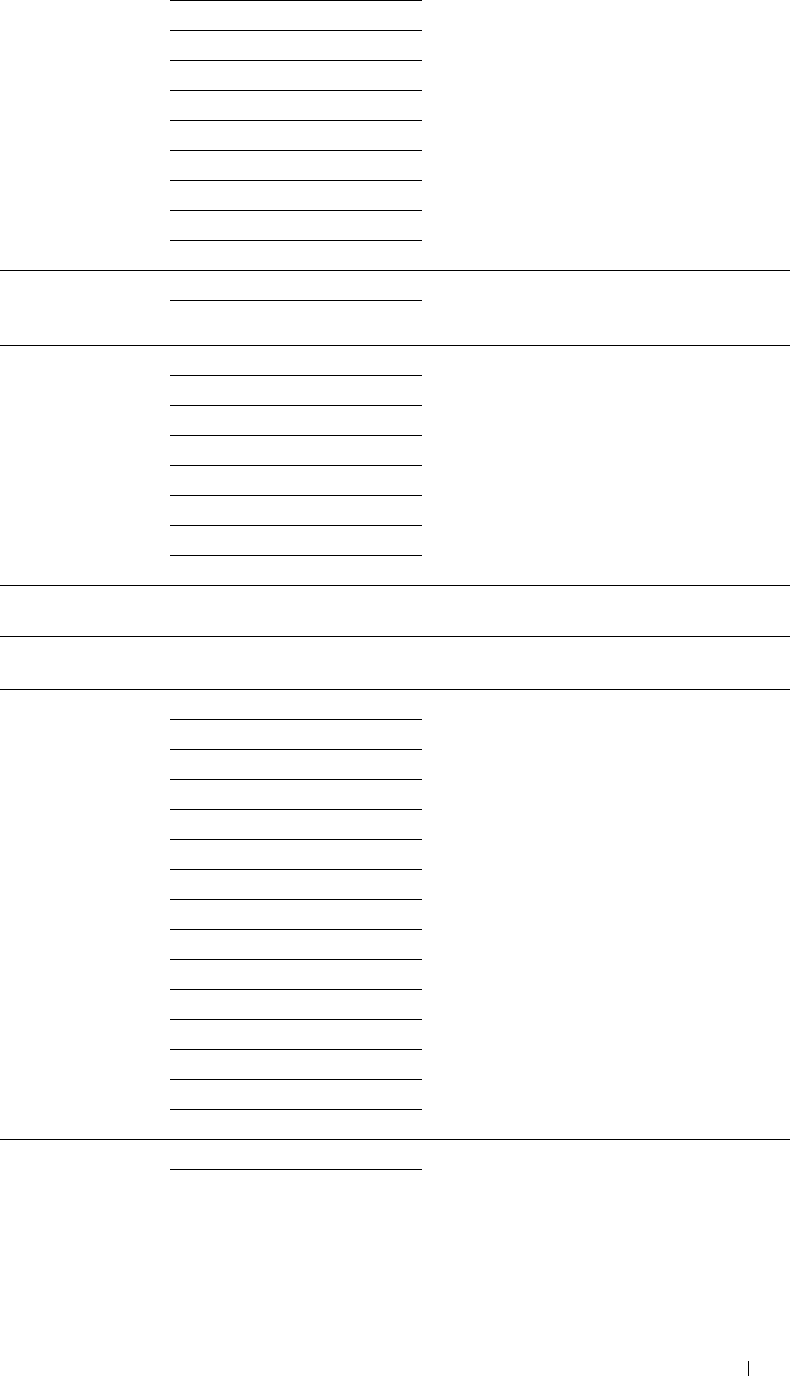
Recycled
Letterhead
Preprinted
Prepunched
Color
Plain - Side 2
Color - Side 2
Plain Thick - Side 2
Recycled - Side 2
Tray 1 Display Tray On Displays a popup message that prompts the user
Prompt Off to set Paper Type and Paper Size when the paper
is loaded in tray1.
Tray 1 Paper Size A4 (210x297mm) Sets the size of paper loaded in tray1.
A5 (148x210mm)
B5 (182x257mm)
Letter (8.5x11")
Folio (8.5x13")
Legal (8.5x14")
Executive (7.3x10.5")
Custom Size
Tray 1 Custom Size - Available Range: Sets the length of custom size paper loaded in
Y 210–355 mm (8.3–14.0 inches) tray1.
Tray 1 Custom Size - Available Range: Sets the width of custom size paper loaded in
X 148–215 mm (5.8–8.5 inches) tray1.
Tray 1 Paper Type Plain Sets the type of paper loaded in tray1.
Plain Thick
Covers(106–163g/m2)
Covers Thick(164–216g/m2)
Coated(106–163g/m2)
Coated Thick(164–216g/m2)
Recycled
Letterhead
Preprinted
Prepunched
Color
Plain - Side 2
Color - Side 2
Plain Thick - Side 2
Recycled - Side 2
Tray 2 Display Tray
Prompt*2 On
Off
Displays a popup message that prompts the user
to set Paper Type and Paper Size when the paper
is loaded in the optional 550-sheet feeder.
Understanding the Tool Box Menus 199
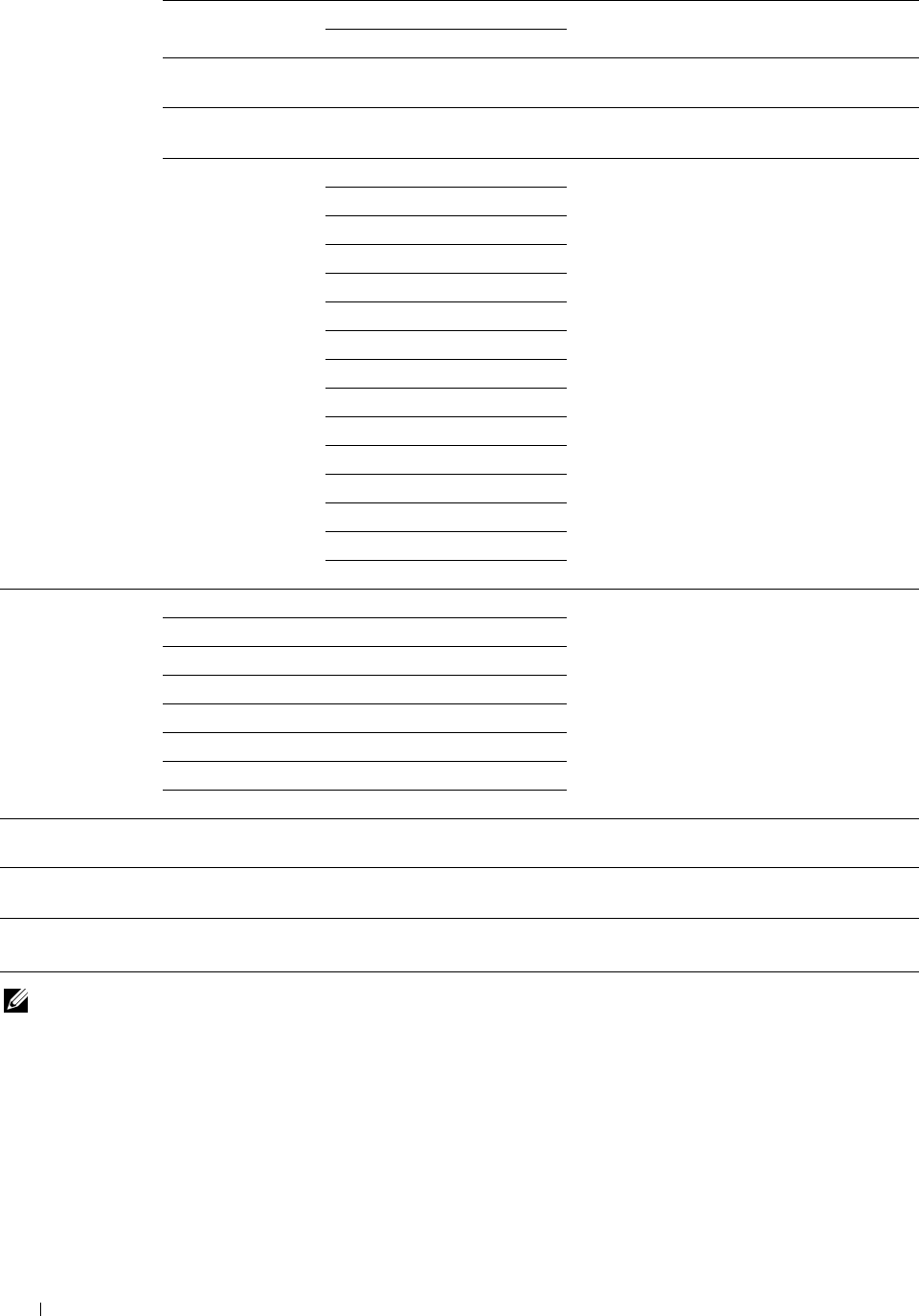
Tray 2 Paper Size*2 Auto Sensed Sets the size of paper loaded in the optional
550-sheet feeder.
Custom Size
Tray 2 Custom Size - Available Range: Sets the length of custom size paper loaded in
Y*2 210–355 mm (8.3–14.0 inches) the optional 550-sheet feeder.
Tray 2 Custom Size - Available Range: Sets the width of custom size paper loaded in
X*2 148–215 mm (5.8–8.5 inches) the optional 550-sheet feeder.
Tray 2 Paper Type*2 Plain Sets the type of paper loaded in the optional
550-sheet feeder.
Plain Thick
Covers(106–163g/m2)
Covers Thick(164–216g/m2)
Coated(106–163g/m2)
Coated Thick(164–216g/m2)
Recycled
Letterhead
Preprinted
Prepunched
Color
Plain - Side 2
Color - Side 2
Plain Thick - Side 2
Recycled - Side 2
Tray Priority MPF->Tray1 Sets the priority order of the paper trays.
Tray1->MPF
MPF->Tray1->Tray2*2
MPF->Tray2*2->Tray1
Tray1->MPF->Tray2*2
Tray1->Tray2*2->MPF
Tray2*2 ->MPF->Tray1
Tray2*2 ->Tray1->MPF
Apply New Settings After you change the settings, click this button
to apply the changes.
Restart printer to apply new settings Click this button to restart the printer and apply
the changes.
*1 This item is available only when MPF Use Driver Settings for Print Job is set to Off.
*2 This item is available only when the optional 550-sheet feeder is installed.
NOTE: For details about the paper density for paper types, see "Paper Type Specifications."
Understanding the Tool Box Menus
200
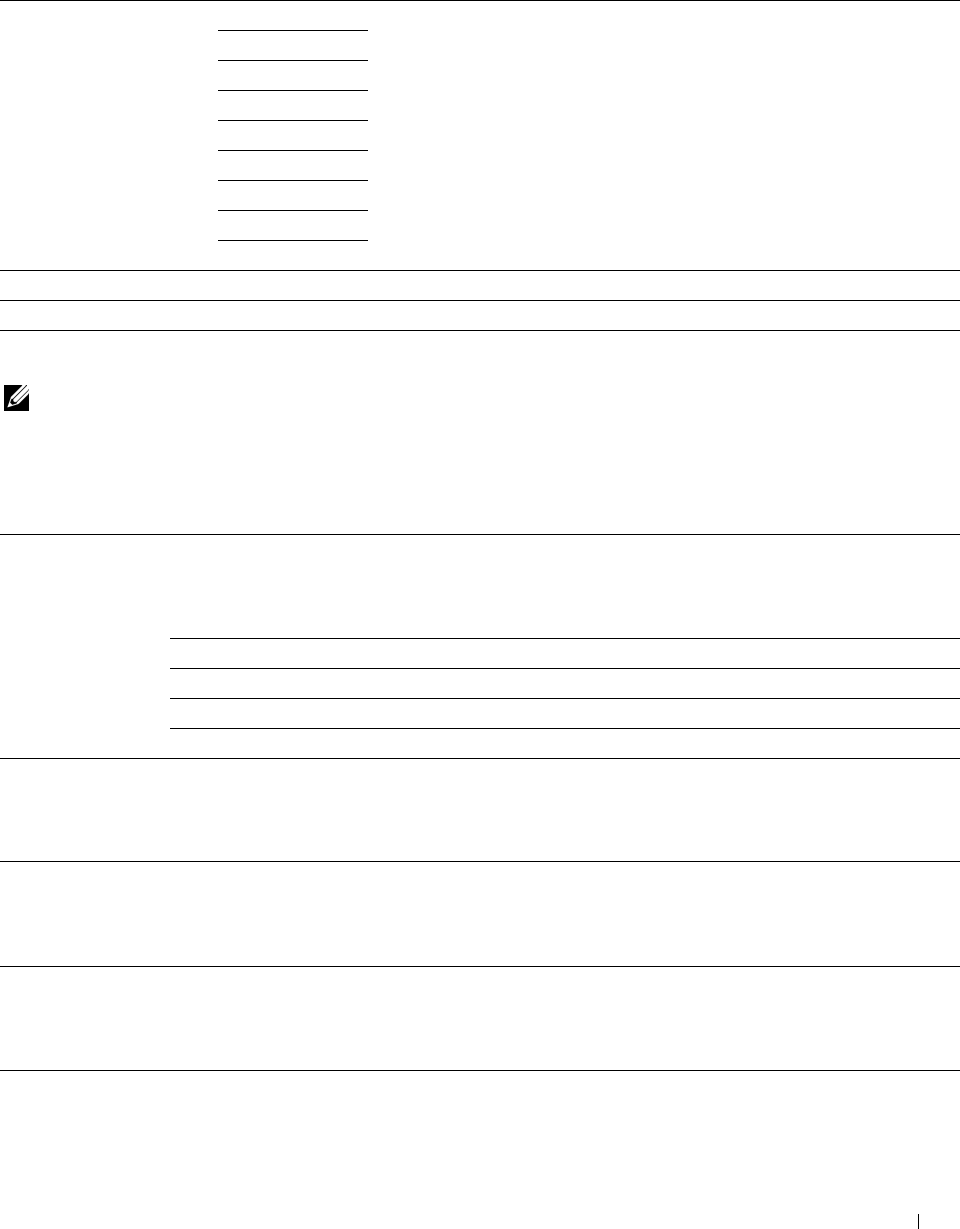
Panel Language
Purpose:
To determine the language of the text on the touch panel.
Va lu e s:
Panel Language English Sets the language to be used on the touch panel.
French
Italian
German
Spanish
Danish
Dutch
Norwegian
Swedish
Apply New Settings After you change the settings, click this button to apply the changes.
Restart printer to apply new settings Click this button to apply the changes.
TCP/IP Settings
NOTE: TCP/IP Settings is not available when IP Mode of the printer is set to IPv6 Mode.
Purpose:
To configure TCP/IP settings.
Va lu e s:
IP Address Mode AutoIP Automatically sets the IP address.
A random value in the range of 169.254.1.0 to 169.254.254.255 that is not
currently in use on the network is set as the IP address. The subnet mask is set as
255.255.0.0.
BOOTP Sets the IP address using BOOTP.
RARP Sets the IP address using RARP.
DHCP Sets the IP address using DHCP.
Panel Manually sets the IP address.
IP Address Manually sets the IP address allocated to the printer.
It is allocated to the printer using the format nnn.nnn.nnn.nnn. Each octet that
makes up nnn.nnn.nnn.nnn is a value in the range of 0 to 254. 127 and any value in
the range of 224 to 254 cannot be specified for the first octet of a gateway address.
Subnet Mask Manually sets the subnet mask.
It is specified using the format nnn.nnn.nnn.nnn. Each octet that makes up
nnn.nnn.nnn.nnn is a value in the range of 0 to 255. 255.255.255.255 cannot be
specified as the subnet mask.
Gateway Address Manually sets the gateway address.
It is specified using the format nnn.nnn.nnn.nnn. Each octet that makes up
nnn.nnn.nnn.nnn is a value in the range of 0 to 254. 127 and any value in the range
of 224 to 254 cannot be specified for the first octet of a gateway address.
Apply New Settings After you change the settings, click this button to apply the changes.
Understanding the Tool Box Menus 201
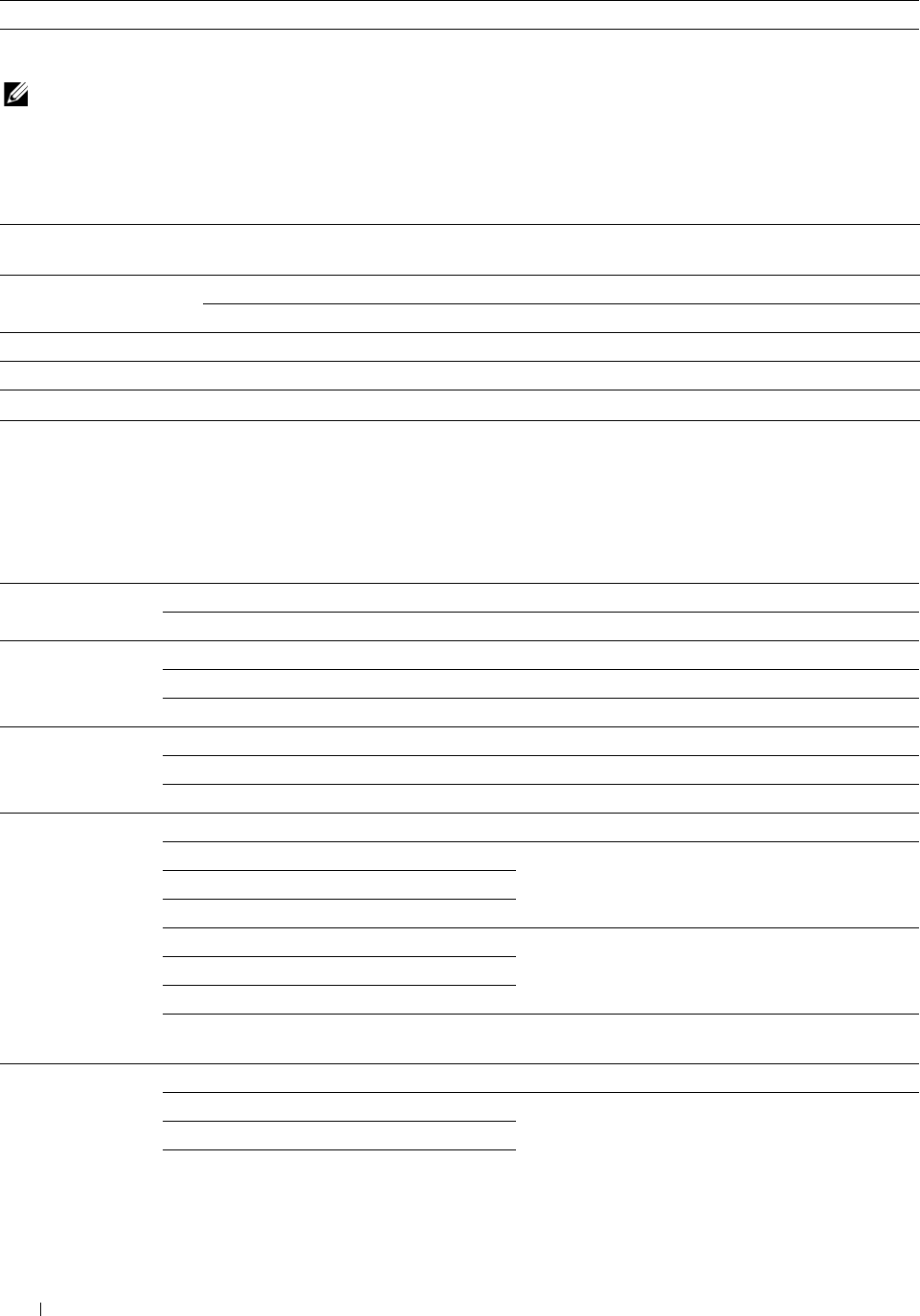
Restart printer to apply new settings Click this button to restart the printer and apply the changes.
Network Settings
NOTE: Network Settings is not available when the printer is connected using a USB cable.
Purpose:
To configure the setup of the printer using your web browser.
Va lu e s:
Print Server Settings*1 Display Click to display the Print Server Setup page on the Dell Printer Configuration
Web Tool.
Display of Dell On Displays the server settings for the Dell Printer Configuration Web Tool.
Configuration Web Tool Off Does not display the server settings for the Dell Printer Configuration Web Tool.
Apply New Settings After you change the settings, click this button to apply the changes.
Restart printer to apply new settings Click this button to restart the printer and apply the changes.
*1 This item is available only when Display of Dell Configuration Web Tool is set to On.
Copy Defaults
Purpose:
To create your own copy settings.
Va lu e s:
Output Color Full Color Prints in color mode.
Black & White Prints in black and white mode.
Select Tray MPF The paper is fed from the MPF.
Tray 1 The paper is fed from tray1.
Tray 2*1 The paper is fed from the optional 550-sheet feeder.
Collation Auto Automatically sorts the copy job.
Collated Sorts the copy job.
Uncollated Does not sort the copy job.
Reduce / Enlarge 100% Does not enlarge or reduce the size of a copied image.
mm series 50% Sets the default reduction ratio.
A4->A5 (70%)
B5->A5 (81%)
A5->B5 (122%) Sets the default enlargement ratio.
A5->A4 (141%)
200%
Custom Sets the default enlargement / reduction ratio to a
custom ratio.
inch series 100% Does not enlarge or reduce the size of a copied image.
50% Sets the default reduction ratio.
Ledger->Letter (64 %)
Legal->Letter (78 %)
Understanding the Tool Box Menus 202
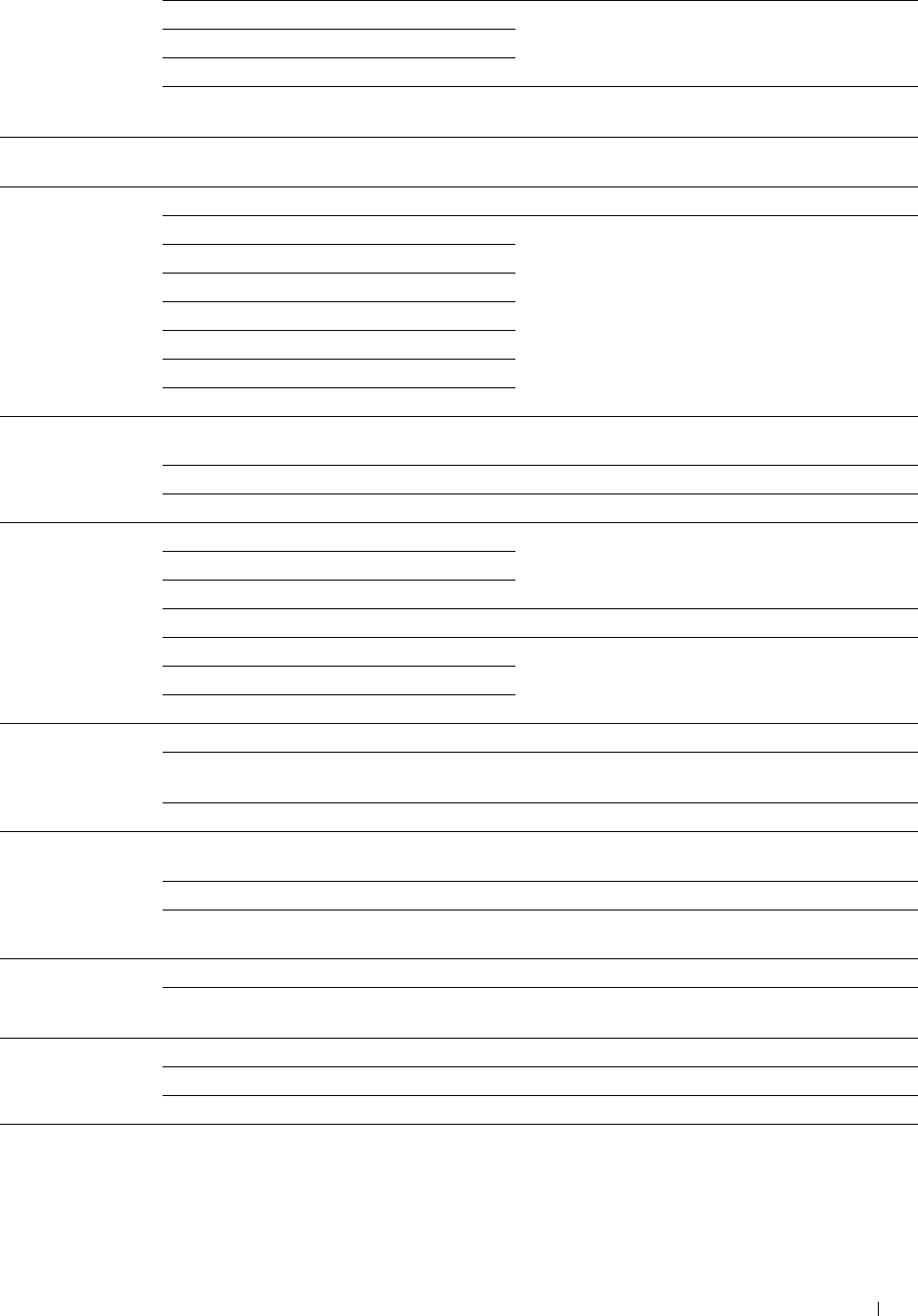
Statement->Letter (129 %) Sets the default enlargement ratio.
Statement->Legal (154 %)
200%
Custom Sets the default enlargement / reduction ratio to a
custom ratio.
Custom Reduce / Available Range: 25–400% Sets the custom enlargement / reduction ratio when
Enlarge you set Reduce / Enlarge to Custom.
Original Size Auto Sets the document size automatically.
A4 (210x297mm) Sets the document size.
A5 (148x210mm)
B5 (182x257mm)
Letter (8.5x11")
Folio (8.5x13")
Legal (8.5x14")
Executive (7.3x10.5")
Original Type Photo & Text Improves the image quality of documents with both
text and photos.
Text Improves the image quality of documents with text.
Photo Improves the image quality of documents with photos.
Darken / Lighten Darken +3 Makes the copy darker than the original. Works well
Darken +2 with light documents or faint pencil markings.
Darken +1
Normal Works well with standard typed or printed documents.
Lighten +1 Makes the copy lighter than the original. Works well
Lighten +2 with dark documents.
Lighten +3
Sharpness Sharpen Makes the copy sharper than the original.
Normal Does not make the copy sharper or softer than the
original.
Soften Makes the copy softer than the original.
Color Saturation High Increases the color saturation to brighten the color of
the copy.
Normal The color saturation is the same as the original.
Low Decreases the color saturation to lighten the color of
the copy.
Auto Exposure Off Does not suppress the background.
On Suppresses the background of the original to enhance
text on the copy.
Auto Exposure Level Normal Sets the background suppression level to Normal.
High Sets the background suppression level to High.
Highest Sets the background suppression level to Highest.
Color Balance Yellow Low Density Available Range: Sets the color balance level of low density yellow.
-3 to +3
Understanding the Tool Box Menus 203
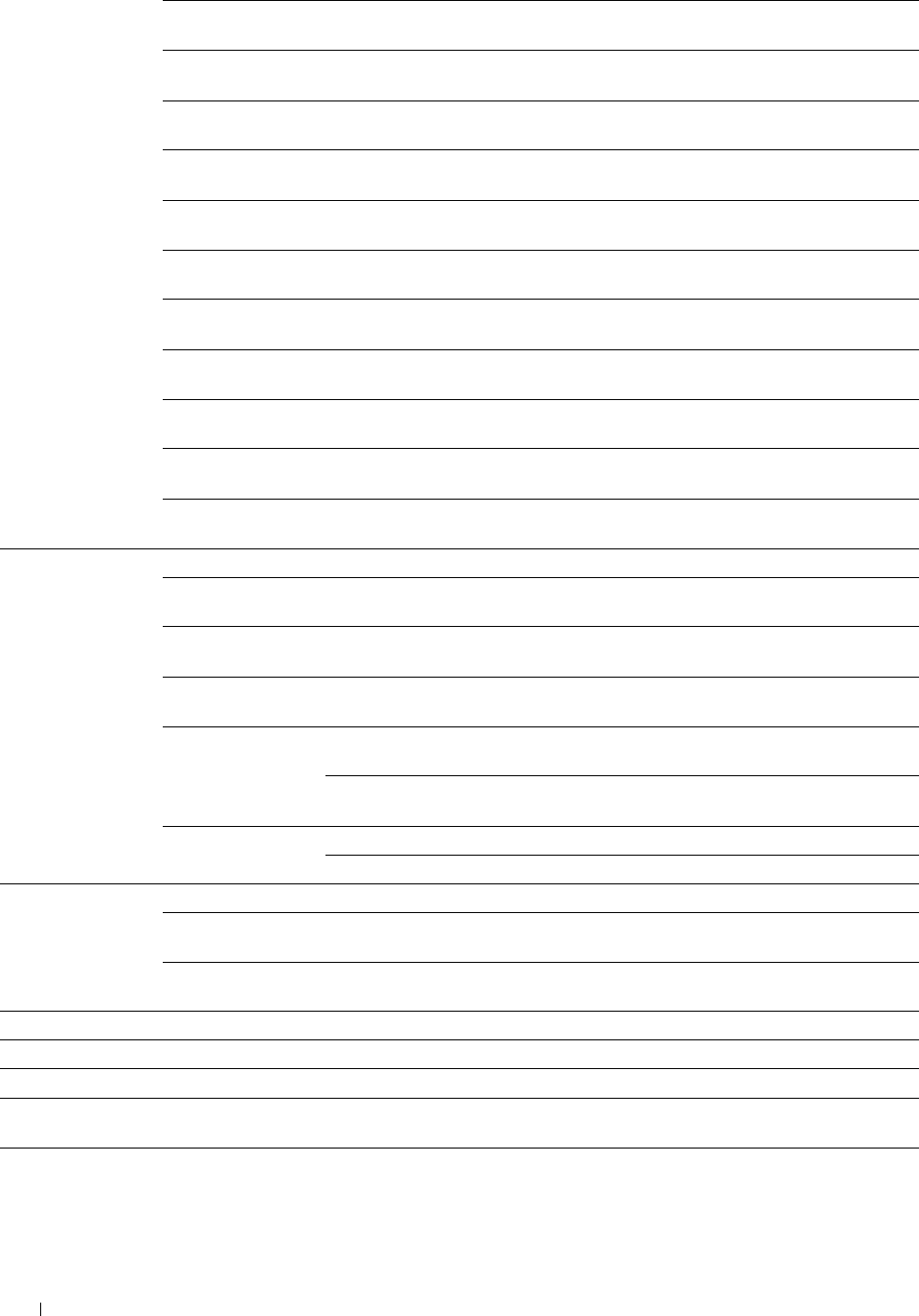
Yellow Medium Available Range: Sets the color balance level of medium density yellow.
Density -3 to +3
Yellow High Density Available Range: Sets the color balance level of high density yellow.
-3 to +3
Magenta Low Available Range: Sets the color balance level of low density magenta.
Density -3 to +3
Magenta Medium Available Range: Sets the color balance level of medium density
Density -3 to +3 magenta.
Magenta High Available Range: Sets the color balance level of high density magenta.
Density -3 to +3
Cyan Low Density Available Range: Sets the color balance level of low density cyan.
-3 to +3
Cyan Medium Available Range: Sets the color balance level of medium density cyan.
Density -3 to +3
Cyan High Density Available Range: Sets the color balance level of high density cyan.
-3 to +3
Black Low Density Available Range: Sets the color balance level of low density black.
-3 to +3
Black Medium Available Range: Sets the color balance level of medium density black.
Density -3 to +3
Black High Density Available Range: Sets the color balance level of high density black.
-3 to +3
2 Sided Copying 1 -> 1 Sided Prints on one side of a sheet of paper.
1 -> 2 Sided Prints one sided originals on both sides of a sheet of
paper.
2 -> 1 Sided Prints two sided originals on one side of a sheet of
paper.
2 -> 2 Sided Prints two sided originals on both sides of a sheet of
paper.
Binding of Output*2 Long Edge Binding Prints on both sides of a sheet of paper to be bound by
long edge.
Short Edge Binding Prints on both sides of a sheet of paper to be bound by
short edge.
Binding of
Original*3 Long Edge Binding
Short Edge Binding
Scans both sides of a document bound by long edge.
Scans both sides of a document bound by short edge.
2-Up Off Does not perform multiple-up printing.
Auto Automatically reduces the original pages to fit onto one
sheet of paper.
Manual Prints the original pages onto one sheet of paper in the
size specified in Reduce / Enlarge.
Margin Top / Bottom Available Range: 0–50 mm (0.0–2.0 inches) Sets the value of the top and bottom margins.
Margin Left / Right Available Range: 0–50 mm (0.0–2.0 inches) Sets the value of the left and right margins.
Margin Middle Available Range: 0–50 mm (0.0–2.0 inches) Sets the value of the middle margin.
Apply New Settings After you change the settings, click this button to apply
the changes.
Restart printer to apply new settings Click this button to restart the printer and apply the
changes.
Understanding the Tool Box Menus
204
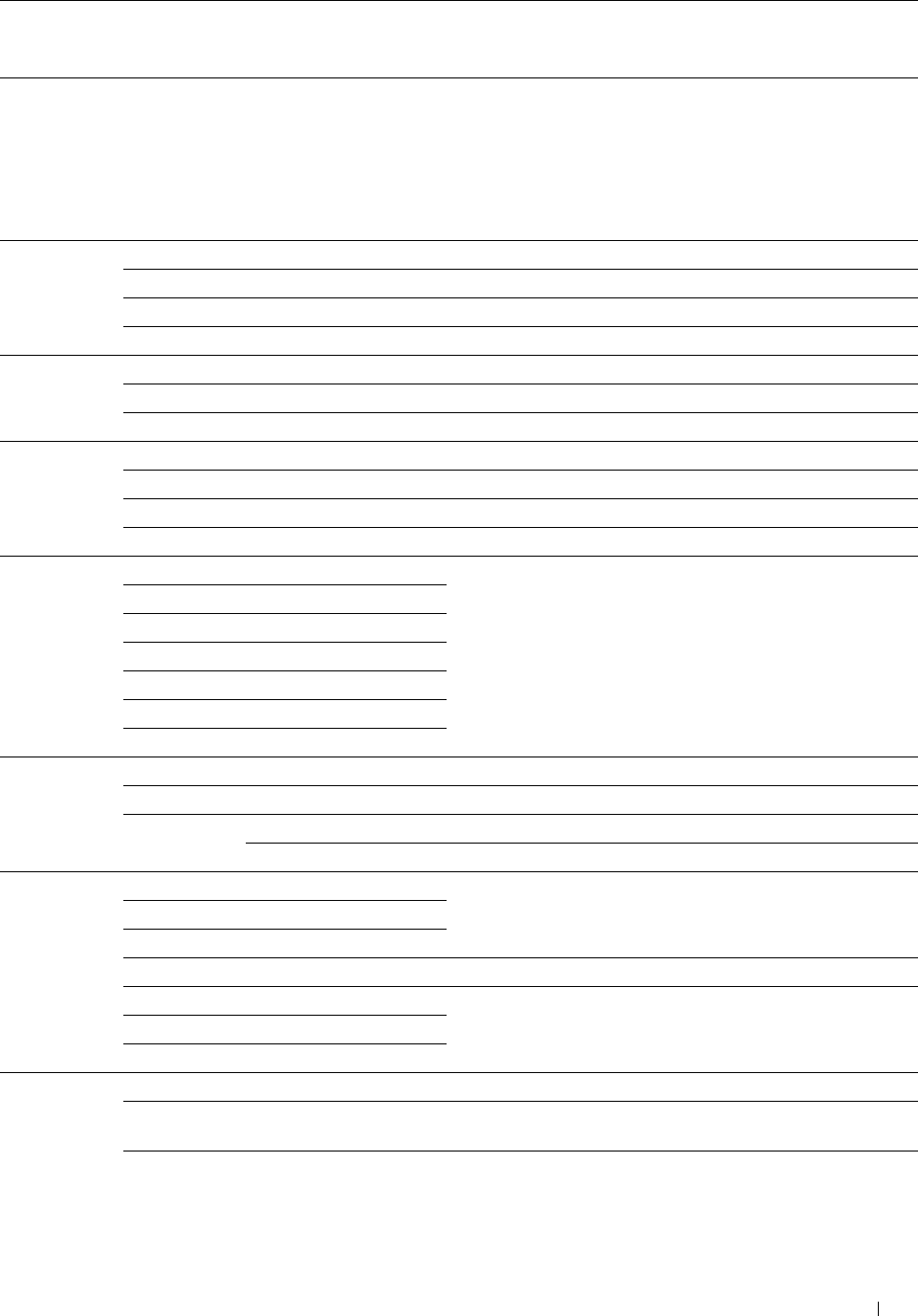
*1 This item is available only when the optional 550-sheet feeder is installed.
*2 This item is available only when 2 Sided Copying is set to 1 -> 2 Sided in the Copy Defaults page.
*3 This item is available only when 2 Sided Copying is set to 2 -> 1 Sided or 2 -> 2 Sided in the Copy Defaults page.
Scan Defaults
Purpose:
To create your own scan settings.
Va lu e s:
File Format PDF Saves the scanned image in PDF.
Multi-Page TIFF Saves the scanned image in Multi-Page TIFF.
TIFF (1File per Page) Saves the scanned image in TIFF (1File per Page).
JPEG (1File per Page) Saves the scanned image in JPEG (1File per Page).
Output Color Color Scans in color mode.
Black & White Scans in black and white mode.
Gray Scale Scans in grayscale.
Resolution 200 dpi Scans an image at 200 dpi.
300 dpi Scans an image at 300 dpi.
400 dpi Scans an image at 400 dpi.
600 dpi Scans an image at 600 dpi.
Original Size A4 (210x297mm) Sets the document size.
A5 (148x210mm)
B5 (182x257mm)
Letter (8.5x11")
Folio (8.5x13")
Legal (8.5x14")
Executive (7.3x10.5")
2 Sided 1 Sided Scans one side of a document.
Scanning 2 Sided Scans both sides of a document.
Binding of Long Edge Binding Scans both sides of a document bound by long edge.
Original Short Edge Binding Scans both sides of a document bound by short edge.
Darken / Darken +3 Makes the scanned image darker than the original. Works well
Lighten Darken +2 with light documents or faint pencil markings.
Darken +1
Normal Works well with standard typed or printed documents.
Lighten +1 Makes the scanned image lighter than the original. Works well
Lighten +2 with dark documents.
Lighten +3
Sharpness Sharpen Makes the scanned image sharper than the original.
Normal Does not make the scanned image sharper or softer than the
original.
Soften Makes the scanned image softer than the original.
Understanding the Tool Box Menus 205
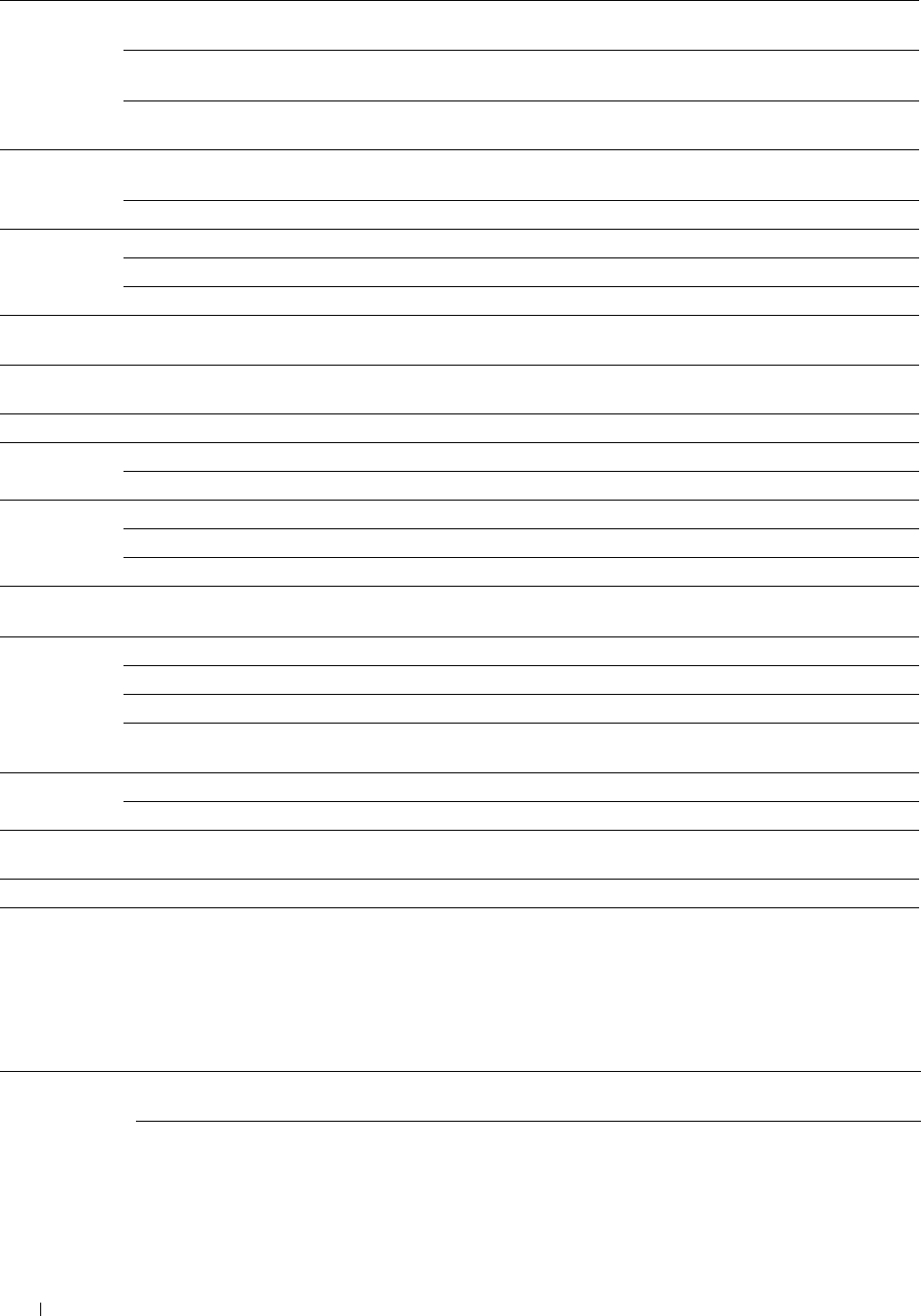
Contrast High Adjusts the amount of colors to make the contrast of colors
darker than the original.
Medium Does not adjust the amount of colors to make the contrast of
colors darker or lighter than the original.
Low Adjusts the amount of colors to make the contrast of colors
lighter than the original.
Auto Exposure On Suppresses the background of the original to enhance text on the
copy.
Off Does not suppress the background.
Auto Exposure Normal Sets the background suppression level to Normal.
Level High Sets the background suppression level to High.
Highest Sets the background suppression level to Highest.
Margin Top / Available Range: 0–50 mm (0.0–2.0 inches) Sets the value of the top and bottom margins.
Bottom
Margin Left / Available Range: 0–50 mm (0.0–2.0 inches) Sets the value of the left and right margins.
Right
Margin Middle Available Range: 0–50 mm (0.0–2.0 inches) Sets the value of the middle margin.
TIFF File TIFF V6 Sets the TIFF file format to TIFF V6.
Format TTN2 Sets the TIFF file format to TTN2.
Image High Sets the image compression level to High.
Compression Normal Sets the image compression level to Normal.
Low Sets the image compression level to Low.
Max E-mail Available Range: 50–16384 KBytes Sets the maximum size of e-mail that can be sent within the
Size range of 50 KB to 16384 KB.
File Name Auto Sets the default file name.
Add Prefix Adds a prefix to the file name.
Add Suffix Adds a suffix to the file name.
Text String Sets the texts that are added when Add Prefix or Add Suffix are
selected.
Create Folder On Creates a folder when saving a scanned image.
Off Does not create a folder when saving a scanned image.
Apply New Settings After you change the settings, click this button to apply the
changes.
Restart printer to apply new settings Click this button to restart the printer and apply the changes.
Fax Defaults
Purpose:
To create your own fax settings.
Va lu e s:
Resolution Standard Improves the output quality of the original. For documents with normal sized
characters.
Fine Improves the output quality of the original. For documents containing small
characters or thin lines or documents printed using a dot-matrix printer.
Understanding the Tool Box Menus 206
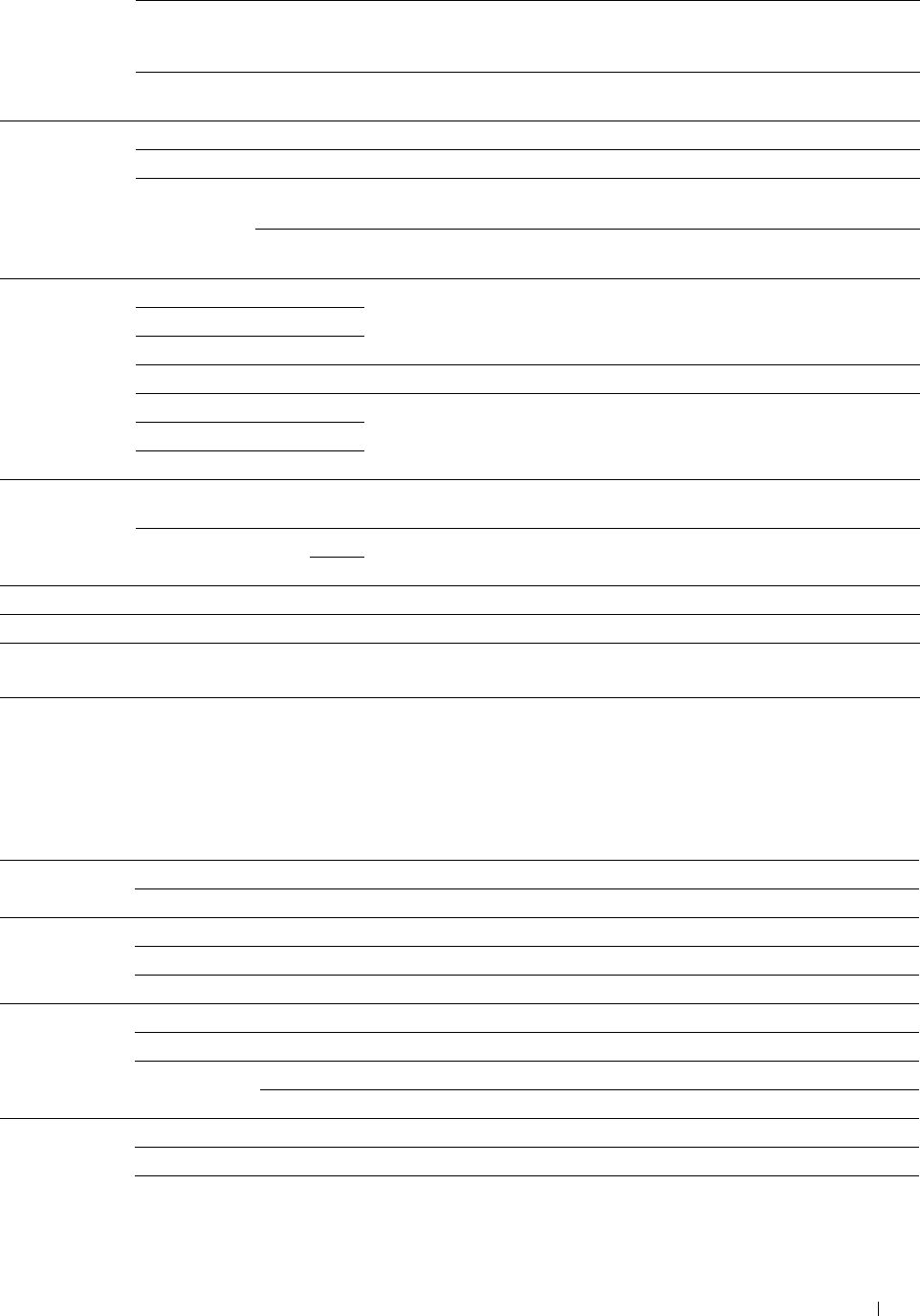
Super Fine Improves the output quality of the original. For documents containing
extremely fine detail. The super fine mode is enabled only if the remote
machine also supports the Super Fine resolution.
Photo Improves the output quality of the original. For documents containing
photographic images.
2 Sided Scanning 1 Sided Scans one side of a document.
2 Sided Scans both sides of a document.
Binding of Long Edge Scans both sides of a document bound by long edge.
Original Binding
Short Edge Scans both sides of a document bound by short edge.
Binding
Darken / Lighten Darken +3 Makes the documents darker than the original. Works well with light
documents or faint pencil markings.
Darken +2
Darken +1
Normal Works well with standard typed or printed documents.
Lighten +1 Makes the documents lighter than the original. Works well with dark
documents.
Lighten +2
Lighten +3
Delayed Send 00:00–23:59*1 Sets the fax transmission start time in 24-hour format when sending a fax at a
specified time.
01:00–12:59*2 AM Sets the fax transmission start time in 12-hour format when sending a fax at a
specified time.
PM
Apply New Settings After you change the settings, click this button to apply the changes.
Restart printer to apply new settings Click this button to restart the printer and apply the changes.
*1 This item is available only when Time Format is set to 24 Hour in the System Settings - General page.
*2 This item is available only when Time Format is set to 12 Hour in the System Settings - General page.
USB Direct Print Defaults
Purpose:
To create your own settings for USB Direct Print Defaults.
Va lu e s:
Output Color Full Color Prints in color mode.
Black & White Prints in black and white mode.
Select Tray MPF The paper is fed from the MPF.
Tray 1 The paper is fed from tray1.
Tray 2*1 The paper is fed from the optional 550-sheet feeder.
2 Sided Printing 1 Sided Prints on one side of a sheet of paper.
2 Sided Prints on both sides of a sheet of paper.
Binding of Long Edge Binding Prints on both sides of a sheet of paper to be bound by long edge.
Output Short Edge Binding Prints on both sides of a sheet of paper to be bound by short edge.
Layout Off Prints without scaling.
1-Up Prints one page on one side of a sheet of paper.
2-Up Prints two pages on one side of a sheet of paper.
Understanding the Tool Box Menus 207
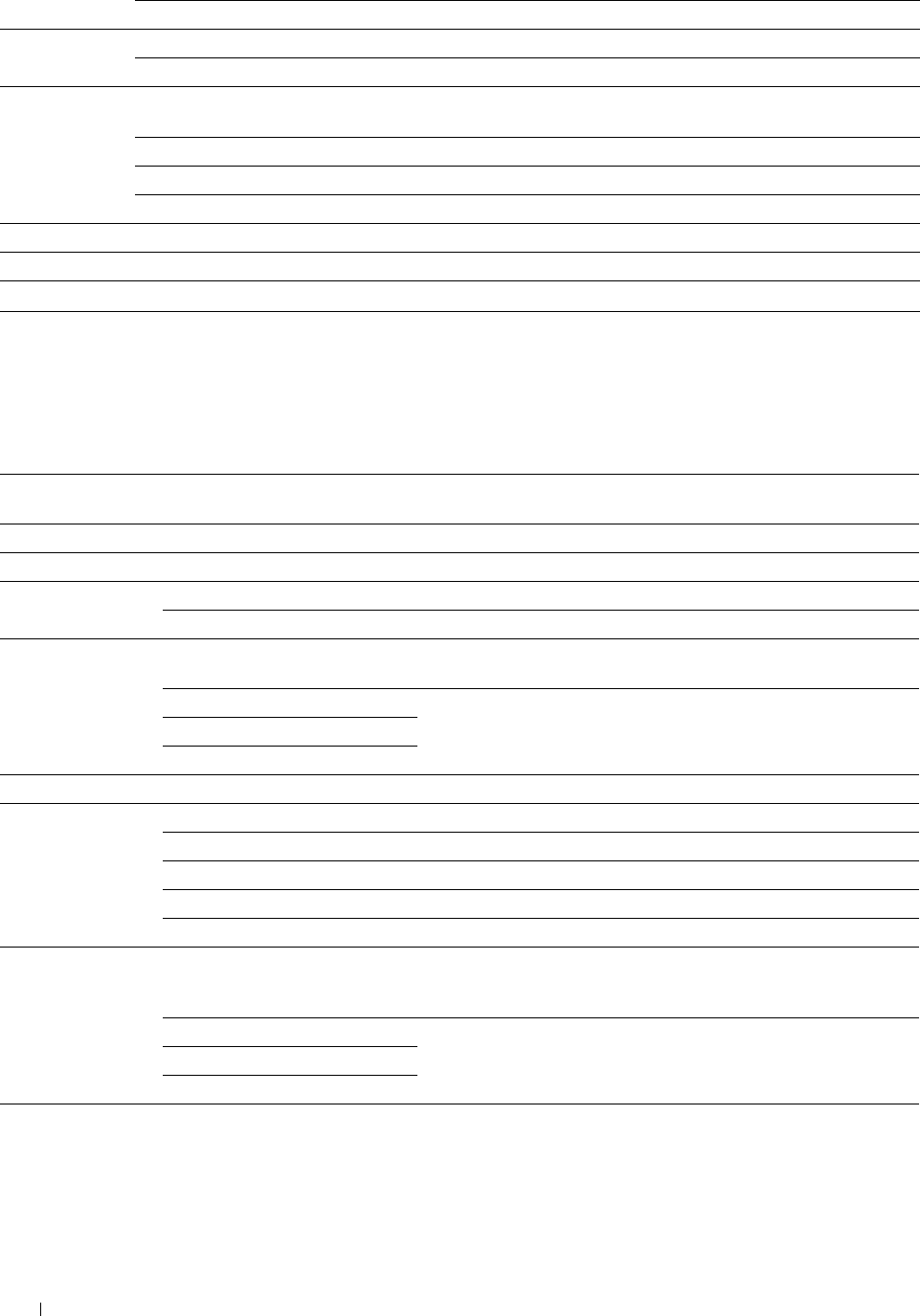
4-Up Prints four pages on one side of a sheet of paper.
Collation Collated Sorts the print job.
Uncollated Does not sort the print job.
Image Types Auto Prints files in the Tex t mode and in the Photos (Standard Quality)
mode.
Photos(Standard Quality) Prints the photographic images at the standard quality.
Photos(High Quality) Prints the photographic images at the high quality.
Text Prints the text document at the standard quality.
Apply New Settings After you change the settings, click this button to apply the changes.
Restart printer to apply new settings Click this button to restart the printer and apply the changes.
*1 This item is available only when the optional 550-sheet feeder is installed.
Fax Settings
Purpose:
To specify the fax settings.
Va lu e s:
Fax Number Sets the fax number of the printer, which will be printed on the
header of faxes.
Country Selects the country where the printer is used.
Fax Header Name Sets the sender's name to be printed on the header on faxes.
Line Type PSTN Sets the default line type to PSTN.
PBX Sets the default line type to PBX.
Line Monitor Off Turns off the volume of the line monitor, which audibly monitors a
transmission through the internal speaker until a connection is made.
Low Sets the volume of the line monitor.
Medium
High
DRPD Pattern Pattern1–7 Provides a separate number for faxing with a distinctive ring pattern.
Receive Mode Telephone Sets the default fax receiving mode to Telephone.
Fax Sets the default fax receiving mode to Fax.
Telephone / Fax Sets the default fax receiving mode to Telephone / Fax.
Ans Machine / Fax Sets the default fax receiving mode to Ans Machine / Fax.
DRPD Sets the default fax receiving mode to DRPD.
Ring Tone Volume Off Turns the volume of the ring tone, which indicates that an incoming
call is a telephone call through the internal speaker when Receive
Mode is set to Telephone / Fax.
Low Sets the volume of the ring tone.
Medium
High
Auto Receive Fax Available Range: 0–255 seconds Sets the interval at which the printer goes into the fax receive mode
after receiving an incoming call in 0 to 255 seconds.
Understanding the Tool Box Menus 208
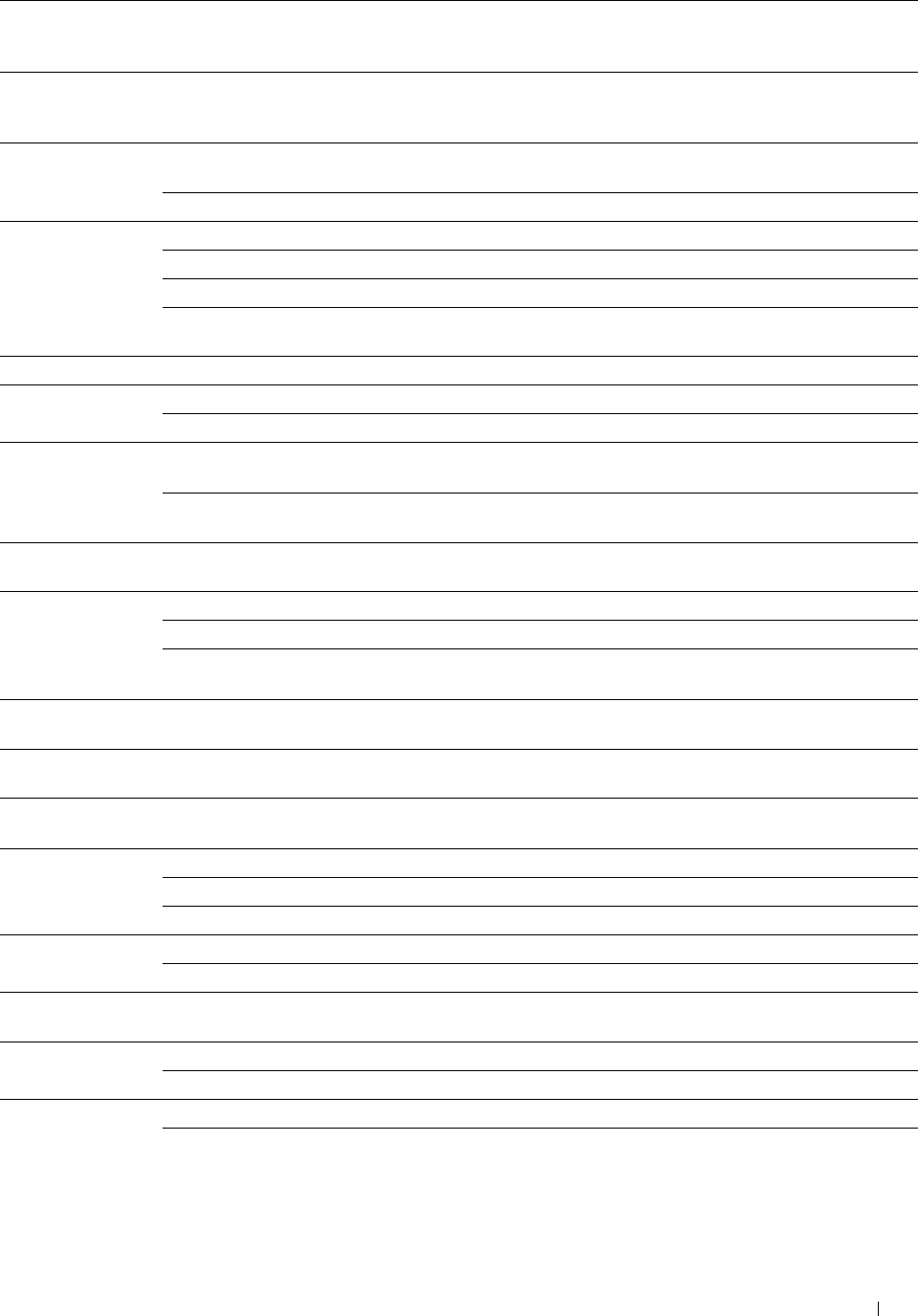
Auto Receive Tel/Fax Available Range: 0–255 seconds Sets the interval at which the printer goes into the fax receive mode
after the external telephone receives an incoming call in 0 to 255
seconds.
Auto Receive
Ans/Fax
Available Range: 0–255 seconds Sets the interval at which the printer goes into the fax mode after the
external answering machine receives an incoming call in 0 to 255
seconds.
Junk Fax Setup On Rejects faxes sent from unwanted numbers by accepting faxes only
from the fax numbers registered in the Phone Book.
Off Does not reject faxes sent from unwanted numbers.
Sent Fax Forward Off Does not forward any of the incoming faxes to a specified destination.
Forward Forwards the incoming faxes to a specified destination.
Print and Forward Prints the incoming fax and forwards it to a specified destination.
Print and E-mail Prints incoming faxes and also forward them to a specified e-mail
address.
Fax Forwarding Number Sets the destination to which incoming faxes will be forwarded.
2 Sided Printing On Prints the received fax on both sides of a sheet of paper.
Off Does not print the received fax on both sides of a sheet of paper.
Remote Receive On Receives a fax by pressing a remote receive code on the external
telephone after picking up the handset of the telephone.
Off Does not receive a fax by pressing a remote receive code on the
external telephone after picking up the handset of the telephone.
Remote Receive
Tone
Available Range: 00–99 Sets the tone to start Remote Receive.
Discard Size Off Prints any excess at the bottom of a fax page without discarding it.
On Discards any excess at the bottom of the page.
Auto Reduction Automatically reduces a fax page to fit it onto the appropriate sized
paper.
Redial Attempts Available Range: 0–13 Sets the number of redial attempts to make when the destination fax
number is busy, within the range of 0 to 13.
Interval of Redial Available Range: 1–15 minutes Sets the interval between redial attempts within the range of 1 to 15
minutes.
Resend Delay Available Range: 3–255 seconds Sets the interval between transmission attempts within the range of 3
to 255 seconds.
Tone / Pulse Tone Sets the dialing type to Tone.
Pulse (10PPS) Sets the dialing type to Pulse (10PPS).
Pulse (20PPS) Sets the dialing type to Pulse (20PPS).
Prefix Dial On Sets a prefix dial number.
Off Does not set a prefix dial number.
Prefix Dial Number Sets a prefix dial number of up to five digits. This number dials
before any auto dial number is started.
Fax Cover Page On Attaches a cover page to faxes.
Fax Header*1
Off
On
Does not attach a cover page to faxes.
Prints the information of the sender on the header of faxes.
Off Does not print the information of the sender on the header of faxes.
Understanding the Tool Box Menus 209
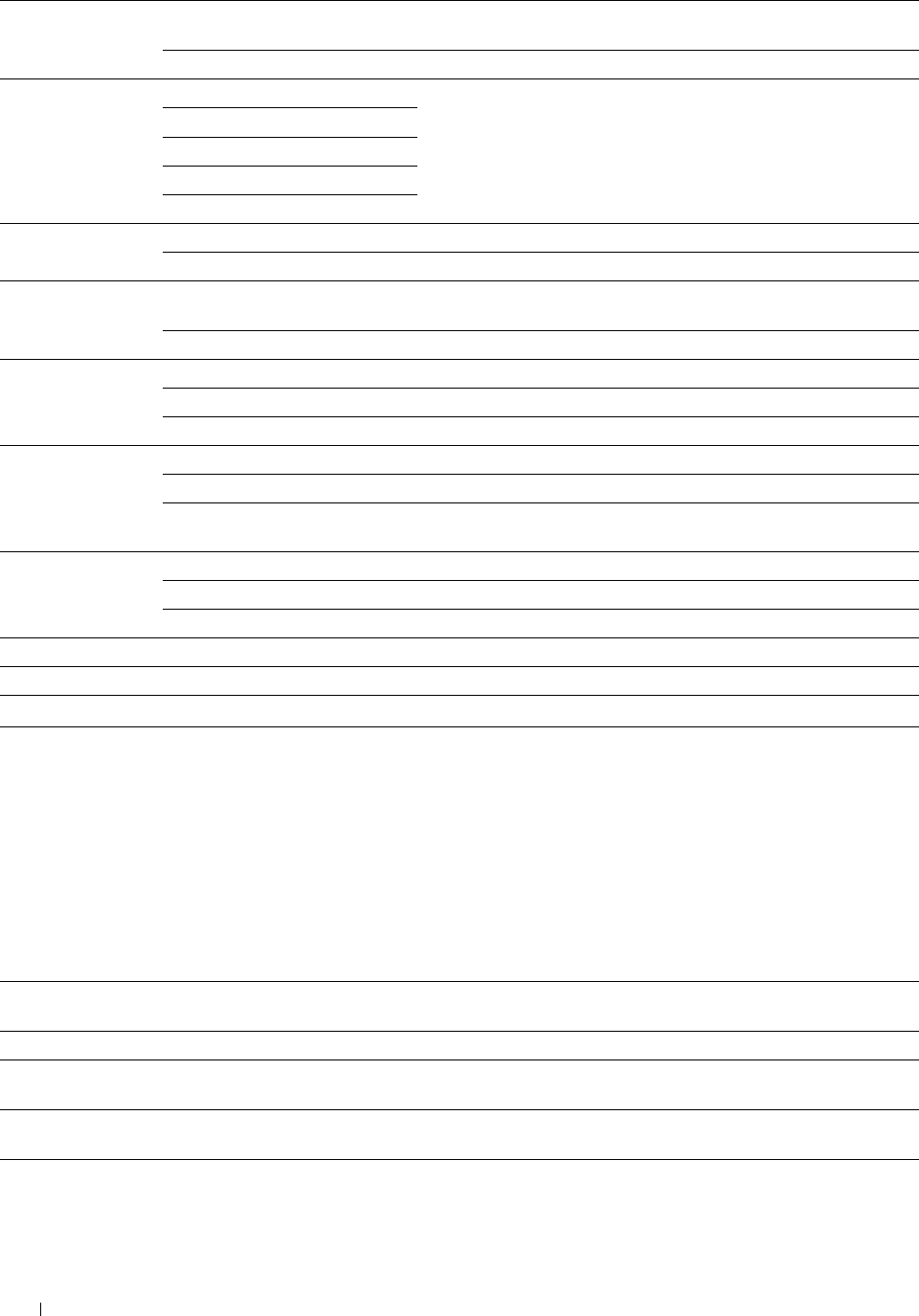
ECM On Enables the ECM (Error Correction Mode). To use the ECM, the
remote machines must also support the ECM.
Off Disables the ECM.
Modem Speed 2.4 kbps Allows you to adjust the fax modem speed when a fax transmission or
reception error occurs.
4.8 kbps
9.6 kbps
14.4 kbps
33.6 kbps
Display Manual Fax On Displays the fax number when manually sending a fax.
Recipients Off Does not display the fax number when manually sending a fax.
Fax Activity Auto Print Automatically prints a fax activity report after every 50 incoming and
outgoing fax communications.
No Auto Print Does not print a fax activity report automatically.
Fax Transmit Print Always Prints a transmission report after every fax transmission.
Print On Error Prints a transmission report only when an error occurs.
Print Disable Does not print a transmission report after a fax transmission.
Fax Broadcast Print Always Prints a transmission report after every fax transmission.
Print On Error Prints a transmission report only when an error occurs.
Print Disable Does not print a transmission report after a fax transmission to
multiple destinations.
Fax Protocol Print Always Prints a protocol monitor report after every fax transmission.
Print On Error Prints the protocol monitor report only when an error occurs.
Print Disable Does not print the protocol monitor report.
Apply New Settings After you change the settings, click this button to apply the changes.
Restart printer to apply new settings Click this button to restart the printer and apply the changes.
*1 This item is not available when Country is set to United States. The setting is fixed to On and cannot be changed.
Diagnosis
The Diagnosis tab includes the Chart Print and Environment Sensor Info pages.
Chart Print
Purpose:
To print various charts that can be used for diagnosis of the printer. The chart is printed to A4 or letter size paper.
Va lu e s:
Pitch Configuration Chart Prints full halftone pages for yellow, magenta, cyan, and black. Also prints pages to
check the pitch. A total of five pages are output.
Ghost Configuration Chart Prints a chart to check for ghost printing. One page is printed.
4 Colors Configuration Chart Bands of yellow, magenta, cyan, and black are printed with varying density. One
page is printed.
Banding Detection Chart Prints charts to check which color the banding occurred and the distance between
each band.
MQ Chart Prints charts to check for the banding in A4 or Letter.
Understanding the Tool Box Menus
210
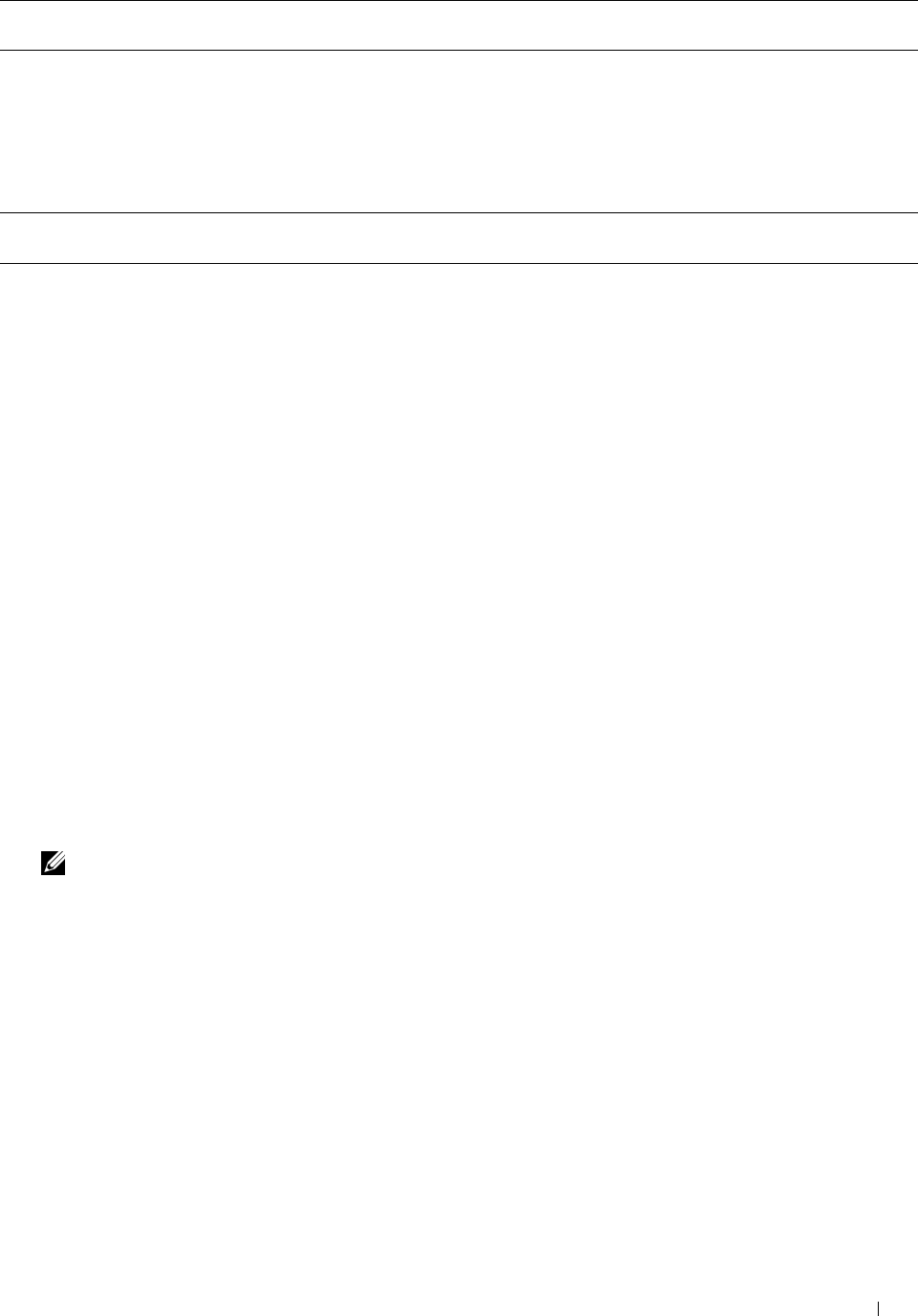
Alignment Chart Prints a chart to check for proper alignment of the print image on the paper. One
page is printed.
Environment Sensor Info
Purpose:
To print the internal environment sensor information of the printer to Result.
Val u e s:
Get Environment Sensor Click this button to confirm the internal environment sensor information of the printer such as
Info temperature and humidity.
Resetting Defaults
After executing this function and rebooting the printer, the phone book, address book, or menu parameters are reset
to their default values.
The following menu parameters are exceptions and are not reset.
• Network settings
• Panel Lock settings and password
• Function Enabled settings (Copy, Scan to E-mail, Fax, Scan to Network, Scan to PC, PC Scan, Scan to USB, USB
Direct Print) and passwords
• Secure Receive settings and password
• Login Error settings
• Set Available Time settings
• Secure Job Expiration settings
• USB Port settings
• ColorTrack Mode settings
• ColorTrack Error Report settings
• Non Registered User settings
When Using the Tool Box
1 Click Start→ All Programs→ Dell Printers→ Dell C2665dnf Color Laser Multifunction Printer→ Tool Box.
NOTE: For details about starting the Tool Box, see "Starting the Tool Box."
The Tool Box opens.
2 Click the Printer Maintenance tab.
3 Select Service Tools from the list at the left side of the page.
The Service Tools page appears.
4 Click User Fax Section, User Scan Section, or System Section.
The printer restarts automatically to apply the settings.
Understanding the Tool Box Menus 211

212 Understanding the Tool Box Menus

16
Understanding the Printer Menus
When your printer is connected to a network and available to a number of users, the access to the Admin
Settings can be limited. This prevents other users from using the operator panel to inadvertently change a user
default that has been set by the administrator.
However, you can use your printer driver to override user defaults and select settings for individual print jobs.
Report / List
Use the Report/List menu to print various types of reports and lists.
System Settings
Purpose:
To print a list of the current user default values, the installed options, the amount of installed print memory, and the
status of printer supplies.
Panel Settings
Purpose:
To print a detailed list of all the settings of the printer menus.
PCL Fonts List
Purpose:
To print a sample of the available PCL fonts.
See also:
"Understanding Fonts"
PCL Macros List
Purpose:
To print the information on the downloaded PCL macro.
PS Fonts List
Purpose:
To print a sample of the available PS fonts.
See also:
"Understanding Fonts"
PDF Fonts List
Purpose:
To print a sample of the available PDF fonts.
Job History
Purpose:
To print a detailed list of the print, copy, fax, or scan jobs that have been processed. This list contains the last 20 jobs.
Understanding the Printer Menus 213

Error History
Purpose:
To print a detailed list of paper jams and fatal errors.
Print Meter
Purpose:
To print the reports for the total number of pages printed.
Color Test Page
Purpose:
To print a page for testing colors.
Protocol Monitor
Purpose:
To print a detailed list of monitored protocols.
Speed Dial
Purpose:
To print the list of all members stored as speed dial numbers.
Address Book
Purpose:
To print the list of all addresses stored as Address Book information.
Server Address
Purpose:
To print the list of all members stored as Server Address information.
Fax Activity
Purpose:
To print the report of faxes you recently received or sent.
Fax Pending
Purpose:
To print the list of status of pending faxes.
Stored Documents
NOTE: Stored Documents feature is available only when RAM Disk under System Settings is enabled.
Purpose:
To print a list of all files stored for Secure Print, Private Mail Box Print, Public Mail Box Print, and Proof Print in the
RAM disk.
Understanding the Printer Menus 214
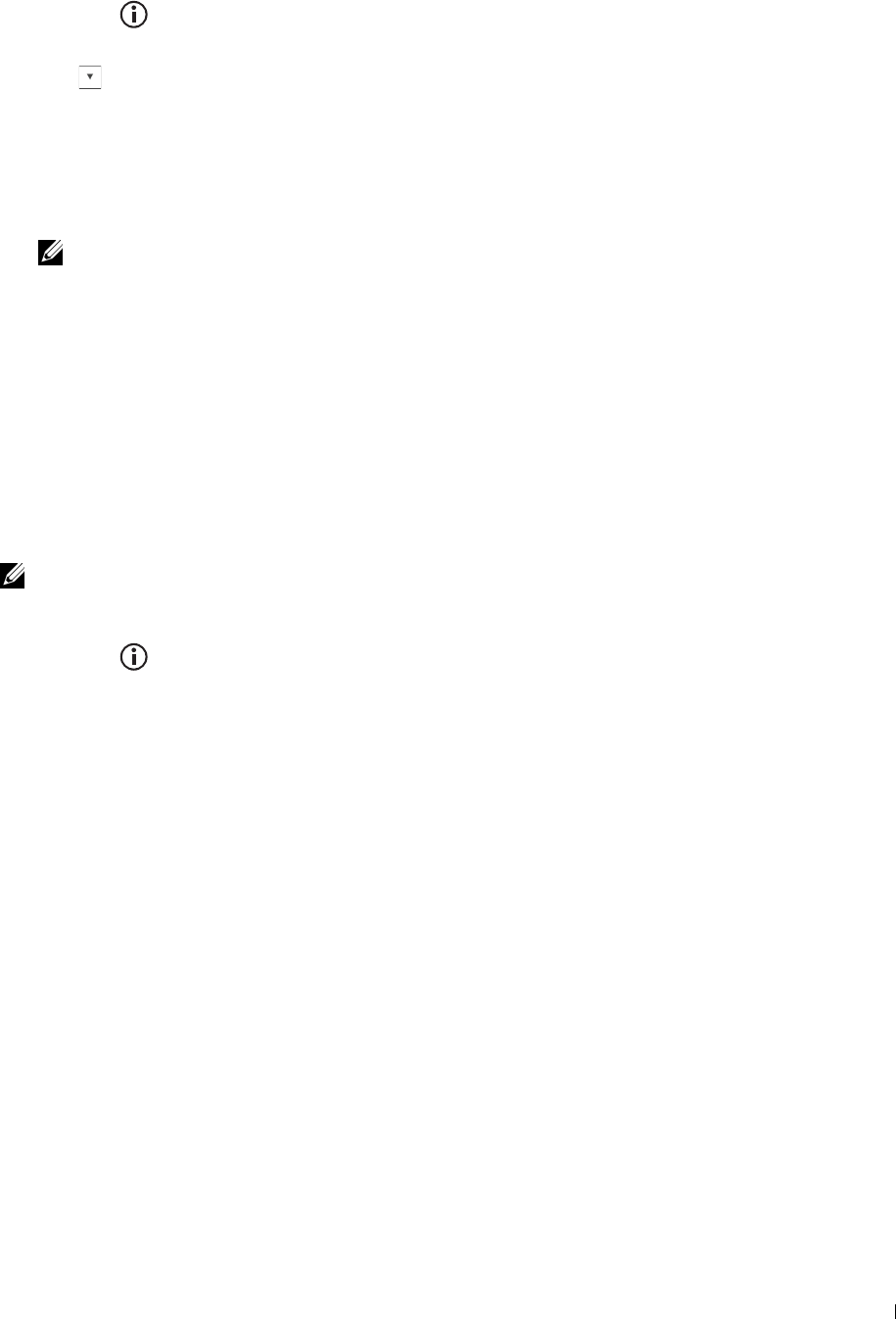
Printing a Report/List Using the Operator Panel
1
Press the
(Information)
button.
2
Ta p
Report/List
.
3
Tap until the desired report or list appears, and then select that report or list.
4
Ta p
Print
.
The selected report or list is printed.
Printing a Report/List Using the Tool Box
1
Click
Start
→
All Programs
→
Dell Printers
→
Dell C2665dnf Color Laser Multifunction Printer
→
Tool Box
.
NOTE: For details about starting the Tool Box, see "Starting the Tool Box."
The
Tool Box
opens.
2
Ensure that the
Printer Setting Reports
tab is open.
3
Select
Reports
from the list at the left side of the page.
The
Reports
page appears.
4
Click the button for the desired report or list.
The report or list is printed
Connection Status
Use the Connection Status menu to disconnect the device connected via Wi-Fi Direct™.
NOTE: The Connection Status menu is displayed only when the printer is connected via Wi-Fi Direct.
Disconnecting the device connected via Wi-Fi Direct
1
Press the
(Information)
button.
2
Ta p
Connection Status
.
3
Tap the device name to disconnect.
4
Ta p
Disconnect Now
or
Disconnect and Reset Passphrase
.
5
Ta p
Yes
.
The selected device is successfully disconnected.
Admin Settings
Use the Admin Settings menu to configure a variety of printer features.
Phone Book
Use the Phone Book menu to configure the speed dial and group dial settings.
Individuals
Purpose:
To store up to 200 frequently dialed numbers in speed dial locations.
Understanding the Printer Menus 215
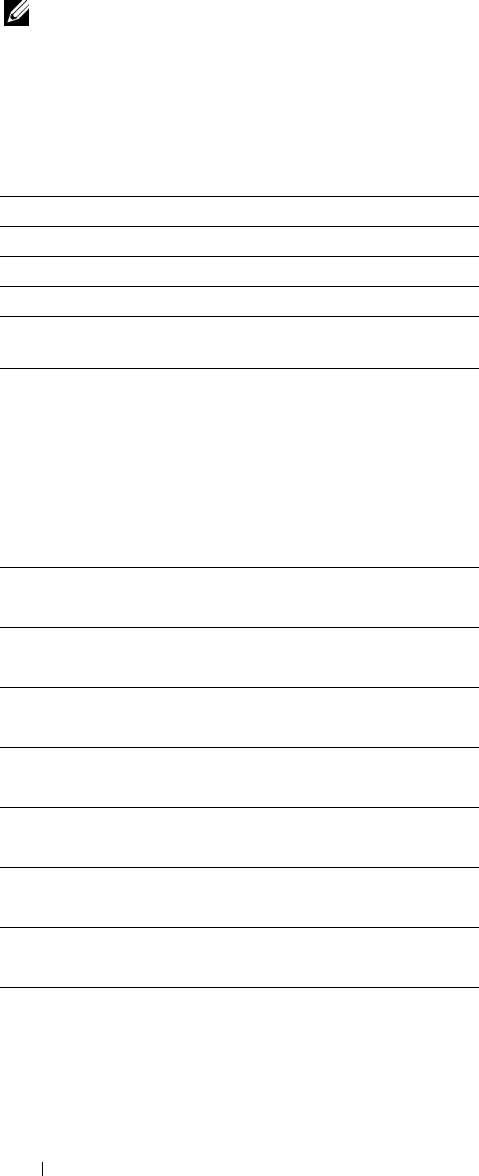
Groups
Purpose:
To create a group of fax destinations and register it under a two-digit dial code. Up to six group dial codes can be
registered.
PCL
Use the PCL menu to change printer settings that only affect jobs using the PCL emulation printer language.
NOTE: Values marked by an asterisk (*) are the factory default menu settings.
Paper Tray
Purpose:
To specify the default paper tray.
Va lu e s:
Auto*
MPF
Tray1
Tray2*1
*1 This item is available only when the optional 550-sheet
feeder is installed.
Paper Size
Purpose:
To specify the default paper size.
Va lu e s:
mm series
A4
(210x297mm)*1
A5
(148x210mm)
B5
(182x257mm)
Letter
(8.5x11")
Folio
(8.5x13")
Legal
(8.5x14")
Executive
(7.3x10.5")
Envelope #10
(4.1x9.5")
Understanding the Printer Menus
216

Monarch Env.
(3.9x7.5")
DL Env.
(110x220mm)
C5 Env.
(162x229mm)
Custom Paper Size
*1 Denotes country-specific factory default value.
inch series
Letter
(8.5x11")*1
Folio
(8.5x13")
Legal
(8.5x14")
A4
(210x297mm)
A5
(148x210mm)
B5
(182x257mm)
Executive
(7.3x10.5")
Envelope #10
(4.1x9.5")
Monarch Env.
(3.9x7.5")
DL Env.
(110x220mm)
C5 Env.
(162x229mm)
Custom Paper Size
*1 Denotes country-specific factory default value.
NOTE: Selecting a custom size for the paper size prompts you to enter a custom length and width.
Understanding the Printer Menus 217
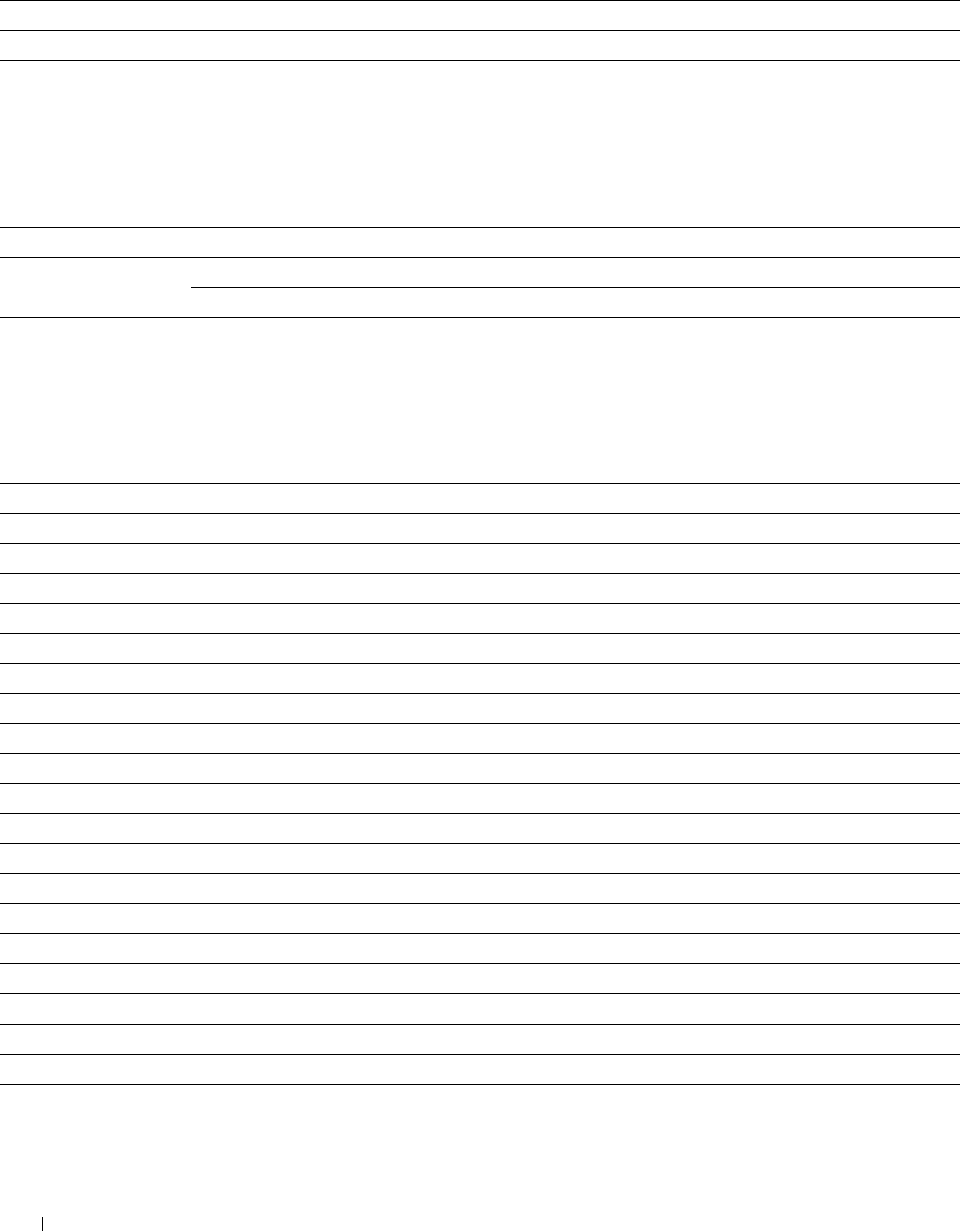
Orientation
Purpose:
To specify how text and graphics are oriented on the page.
Va lu e s:
Portrait* Prints text and graphics parallel to the short edge of the paper.
Landscape Prints text and graphics parallel to the long edge of the paper.
2 Sided Print
Purpose:
To specify whether to print on both sides of a sheet of paper.
Va lu e s:
1 Sided* Does not print on both sides of a sheet of paper.
2 Sided Flip on Long Edge* Prints on both sides of a sheet of paper to be bound by long edge.
Flip on Short Edge Prints on both sides of a sheet of paper to be bound by short edge.
Font
Purpose:
To specify the default font from the fonts registered in the printer.
Va lu e s:
CG Times LetterGothic CourierPS
CG Times It LetterGothic It CourierPS Ob
CG Times Bd LetterGothic Bd CourierPS Bd
CG Times BdIt Albertus Md CourierPS BdOb
Univers Md Albertus XBd SymbolPS
Univers MdIt Clarendon Cd Palatino Roman
Univers Bd Coronet Palatino It
Univers BdIt Marigold Palatino Bd
Univers MdCd Arial Palatino BdIt
Univers MdCdIt Arial It ITCBookman Lt
Univers BdCd Arial Bd ITCBookman LtIt
Univers BdCdIt Arial BdIt ITCBookmanDm
AntiqueOlv Times New ITCBookmanDm It
AntiqueOlv It Times New It HelveticaNr
AntiqueOlv Bd Times New Bd HelveticaNr Ob
CG Omega Times New BdIt HelveticaNr Bd
CG Omega It Symbol HelveticaNrBdOb
CG Omega Bd Wingdings N C Schbk Roman
CG Omega BdIt Line Printer N C Schbk It
GaramondAntiqua Times Roman N C Schbk Bd
Garamond Krsv Times It N C Schbk BdIt
Understanding the Printer Menus 218
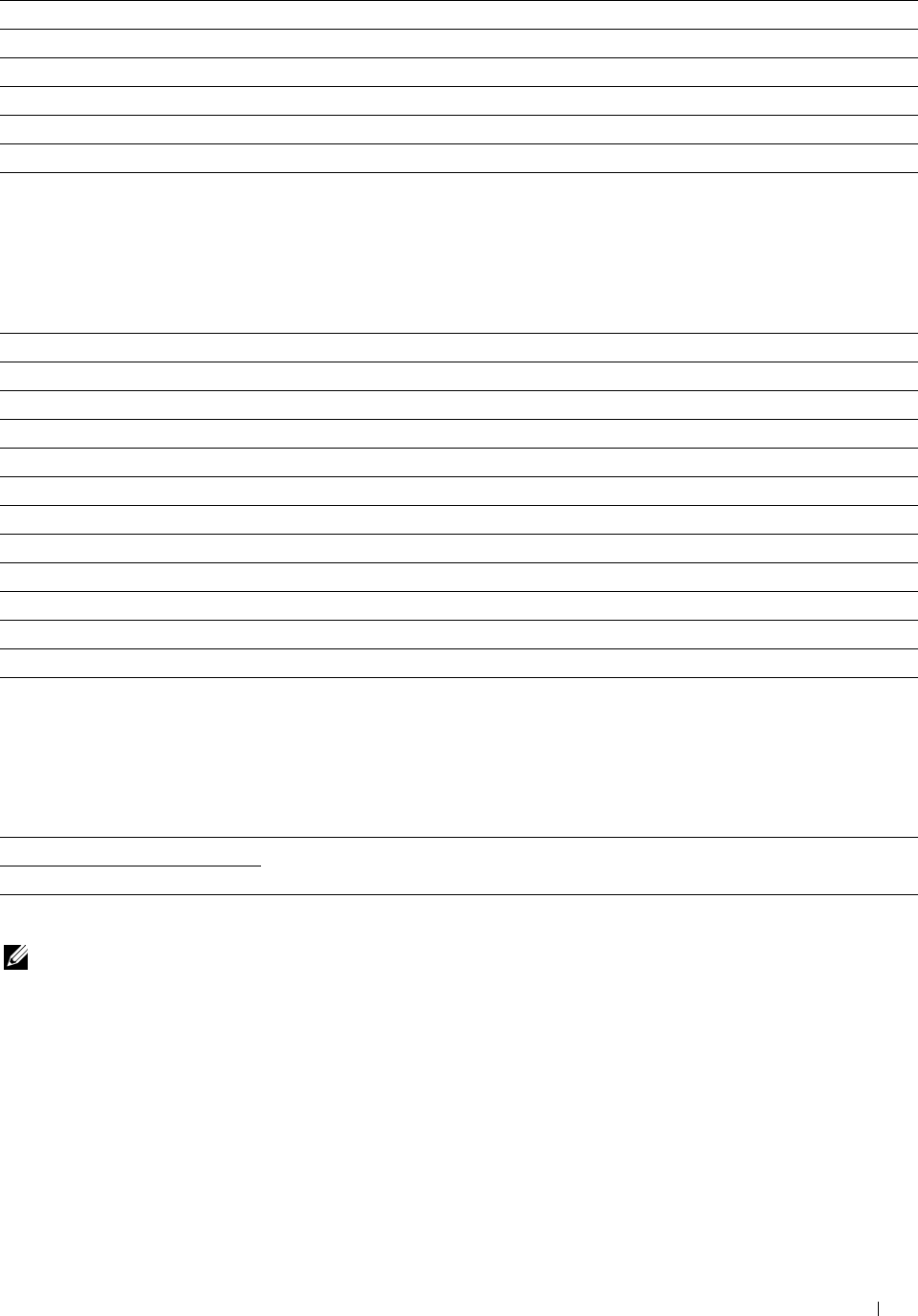
Garamond Hlb Times Bd ITC A G Go Bk
GaramondKrsvHlb Times BdIt ITC A G Go BkOb
Courier* Helvetica ITC A G Go Dm
Courier It Helvetica Ob ITC A G Go DmOb
Courier Bd Helvetica Bd ZapfC MdIt
Courier BdIt Helvetica BdOb ZapfDingbats
Symbol Set
Purpose:
To specify a symbol set for a specified font.
Va lu e s:
DESKTOP ISO L5 PC-8 TK
DNGBTSMS ISO L6 PI FONT
ISO-11 LEGAL PS MATH
ISO-15 MATH-8 PS TEXT
ISO-17 MC TEXT ROMAN-8*
ISO-21 MS PUB SYMBOL
ISO-4 PC-1004 WIN 3.0
ISO-6 PC-775 WINBALT
ISO-60 PC-8 WINGDINGS
ISO-69 PC-850 WIN L1
ISO L1 PC-852 WIN L2
ISO L2 PC-8 DN WIN L5
Font Size
Purpose:
To specify the font size for scalable typographic fonts.
Va lu e s:
12.00* Sets the values in increments of 0.25.
Available Range: 4.00 – 50.00
Font size refers to the height of the characters in the font. One point equals approximately 1/72 of an inch.
NOTE: The Font Size menu is only displayed for typographic fonts.
See also:
"Pitch and Point Size"
Understanding the Printer Menus 219
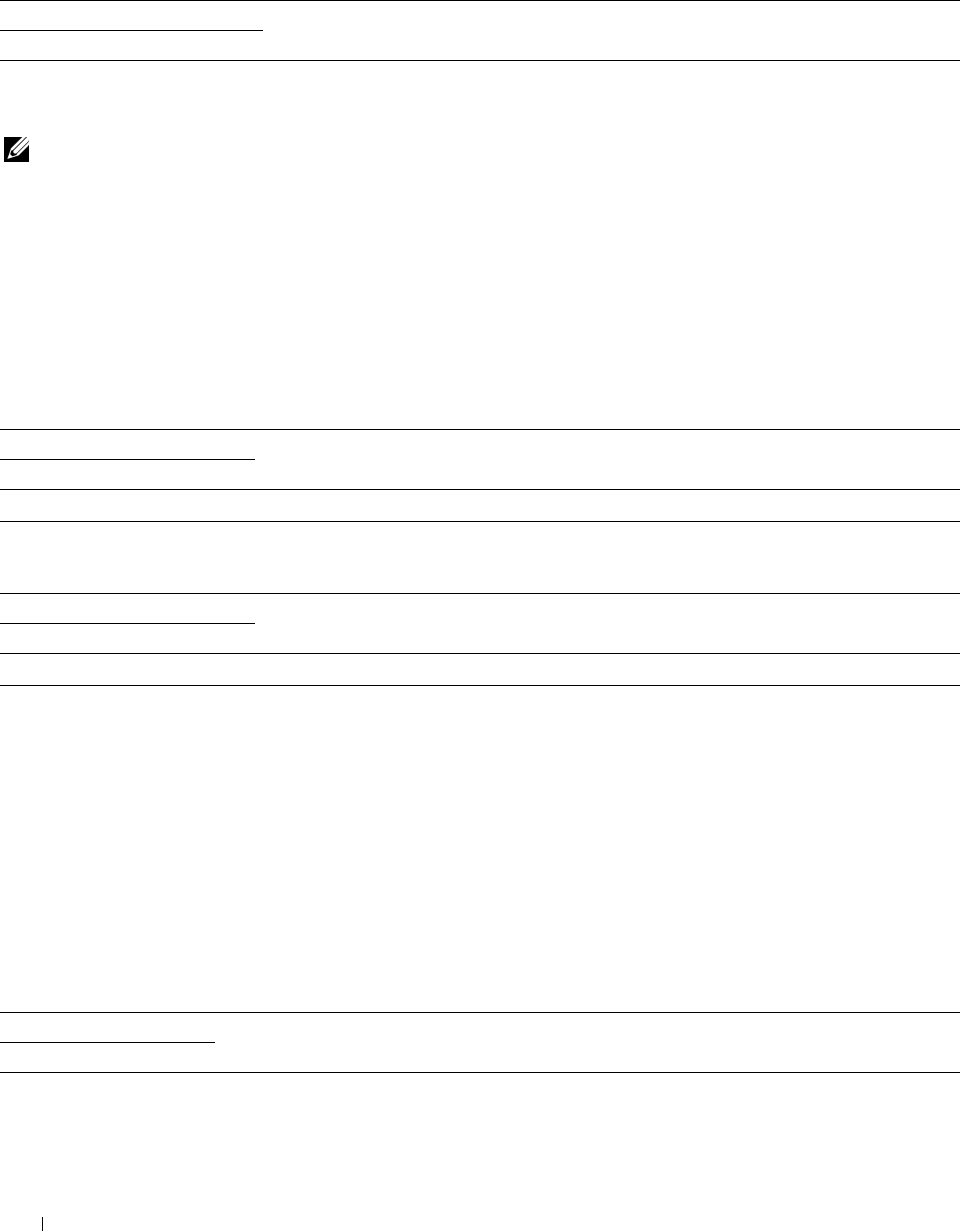
Font Pitch
Purpose:
To specify the font pitch for scalable mono spaced fonts.
Va lu e s:
10.00* Sets the value in increments of 0.01.
Available Range: 6.00–24.00
Font pitch refers to the number of fixed-space characters in a horizontal inch of type. For non-scalable mono spaced
fonts, the pitch is displayed, but cannot be changed.
NOTE: The Font Pitch menu is only displayed for fixed or mono spaced fonts.
See also:
"Pitch and Point Size"
Form Line
Purpose:
To set the number of lines in a page.
Va lu e s:
mm series
64 mm*1 Sets the value in increments of 1 mm.
Available Range: 5–128 mm
*1 Denotes country-specific factory default values.
inch series
60 inches*1 Sets the value in increments of 1 inch.
Available Range: 5–128 inches
*1 Denotes country-specific factory default values.
The printer sets the amount of space between each line (vertical line spacing) based on the Form Line and
Orientation menu items. Select the correct Form Line and Orientation before changing Form Line.
See also:
"Orientation"
Quantity
Purpose:
To set the default print quantity. (Set the number of copies required for a specific job from the printer driver. Values
selected from the printer driver always override values selected from the operator panel.)
Va lu e s:
1* Sets the value in increments of 1.
Available Range: 1–999
Understanding the Printer Menus 220
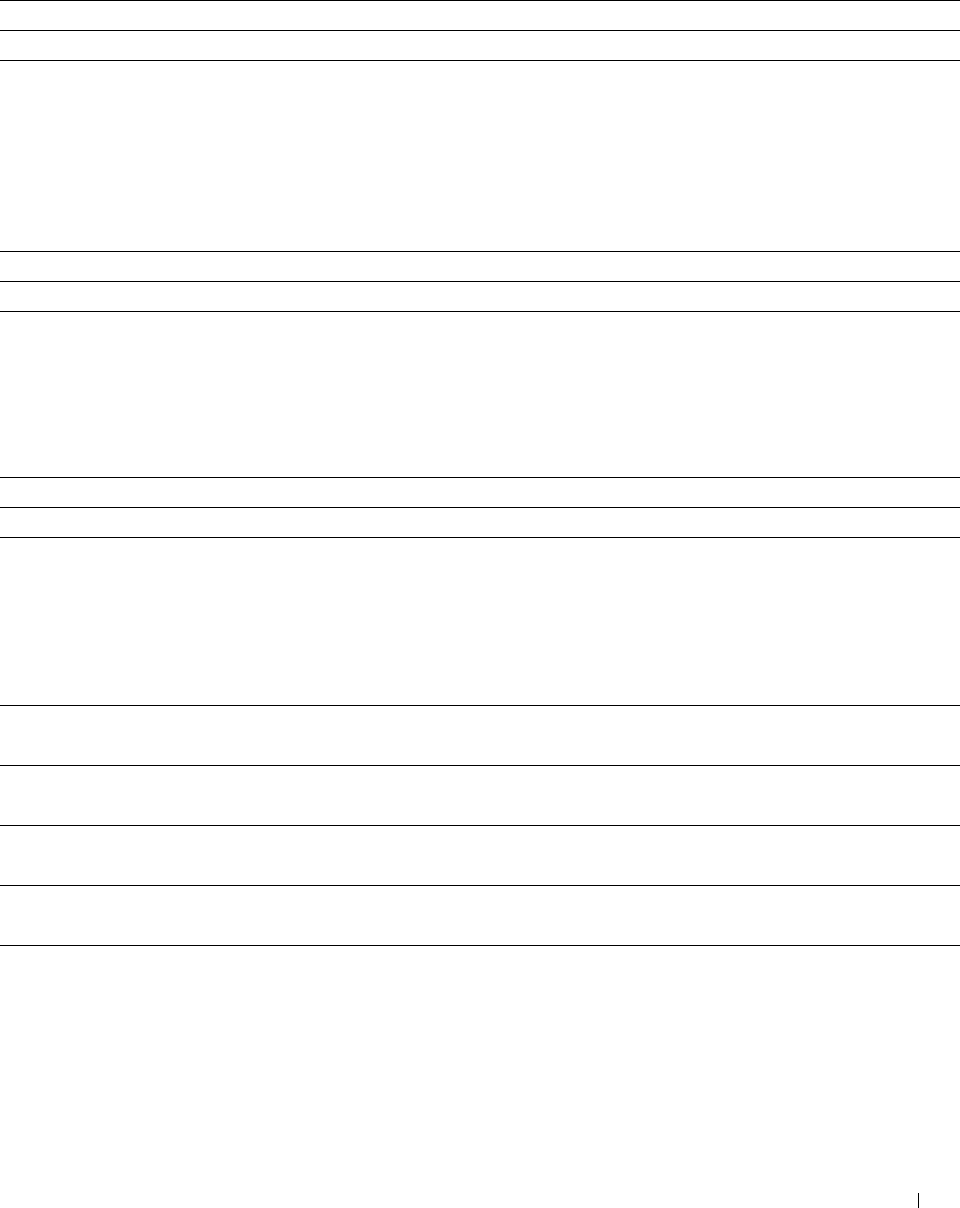
Image Enhance
Purpose:
To specify whether to enable the Image Enhance feature, which makes the boundary line between black and white
smoother to decrease jagged edges and enhance the visual appearance.
Va lu e s:
Off Disables the Image Enhance feature.
On* Enables the Image Enhance feature.
Hex Dump
Purpose:
To help isolate the source of a print job problem. With Hex Dump selected, all data sent to the printer is printed in
hexadecimal and character representation. Control codes are not executed.
Va lu e s:
Disable* Disables the Hex Dump feature.
Enable Enables the Hex Dump feature.
Draft Mode
Purpose:
To save toner by printing in the draft mode. The print quality is reduced when printing in the draft mode.
Va lu e s:
Disable* Does not print in the draft mode.
Enable Prints in the draft mode.
LineTermination
Purpose:
To add the line termination commands.
Va lu e s:
Off* The line termination command is not added.
CR=CR, LF=LF, FF=FF
Add-LF The LF command is added.
CR=CR-LF, LF=LF, FF=FF
Add-CR The CR command is added.
CR=CR, LF=CR-LF, FF=CR-FF
CR-XX The CR and LF commands are added.
CR=CR-LF, LF=CR-LF, FF=CR-FF
Understanding the Printer Menus 221
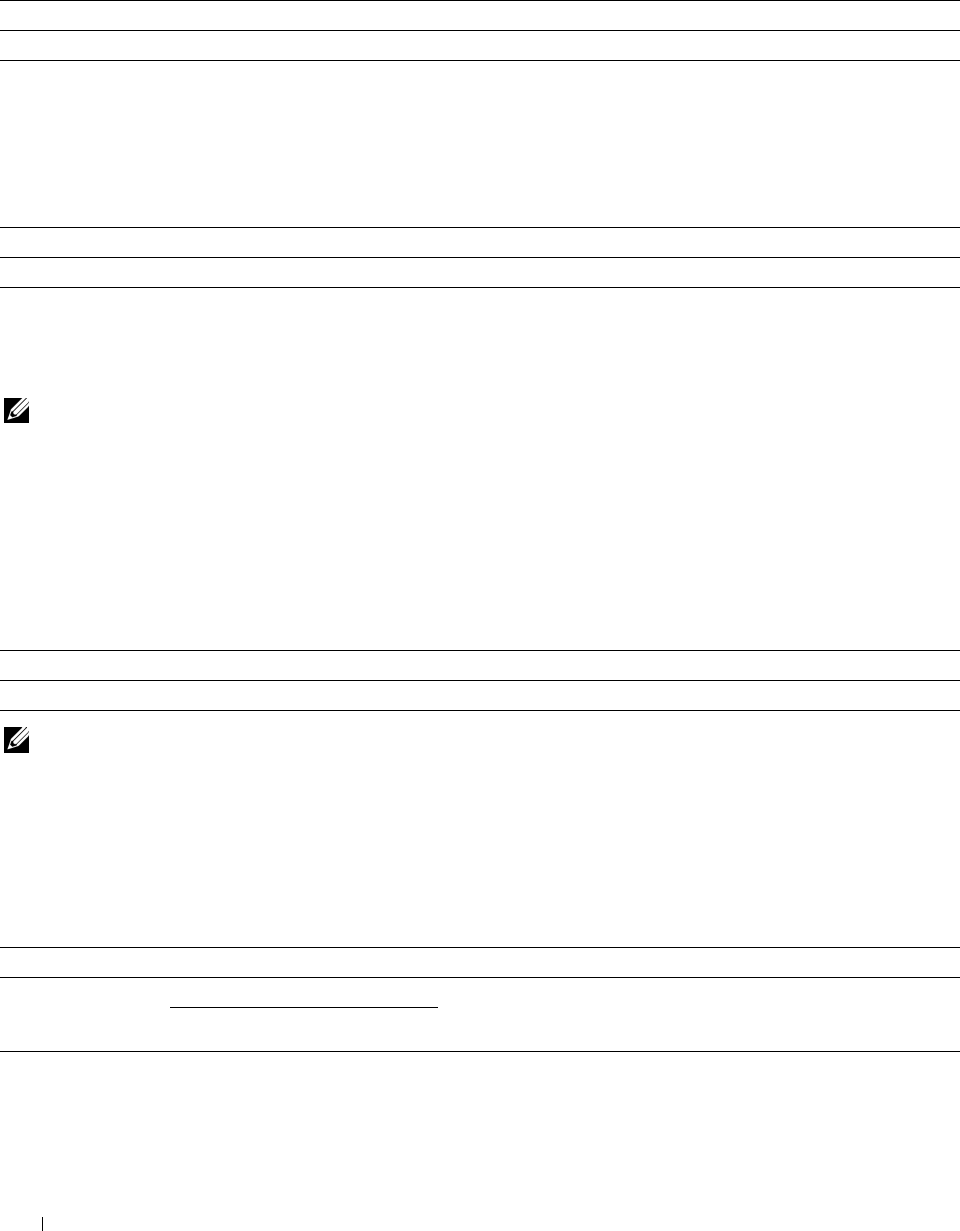
Default Color
Purpose:
To specify the color mode to Color or Black. This setting is used for a print job that does not specify a print mode.
Va lu e s:
Black* Prints in the black and white mode.
Color Prints in the color mode.
Ignore Form Feed
Purpose:
To specify whether to ignore blank pages that only contain Form Feed control codes.
Va lu e s:
Off* Disables the Ignore Form Feed feature.
On Enables the Ignore Form Feed feature.
PS
Use the PS menu to change printer settings that only affect jobs using the PostScript Level3 Compatible emulation
printer language.
NOTE: Values marked by an asterisk (*) are the factory default menu settings.
PS Error Report
Purpose:
To specify whether the contents of the errors concerning PostScript Level3 Compatible page description language
are printed.
The change becomes effective after the printer is turned off and then on again.
Va lu e s:
Off Discards the print job without printing an error message.
On* Prints an error message before it discards the job.
NOTE: Instructions from the PS driver override the settings specified on the operator panel.
PS Job Time-out
Purpose:
To specify the execution time for one PostScript Level3 Compatible job. The change becomes effective after the
printer is turned off and then on again.
Va lu e s:
Off* Job time-out does not occur.
On 1 minute* An error concerning the PostScript Level3 Compatible page
Available Range: 1-900 minutes description language occurs if processing is not completed after the
specified time.
Understanding the Printer Menus
222
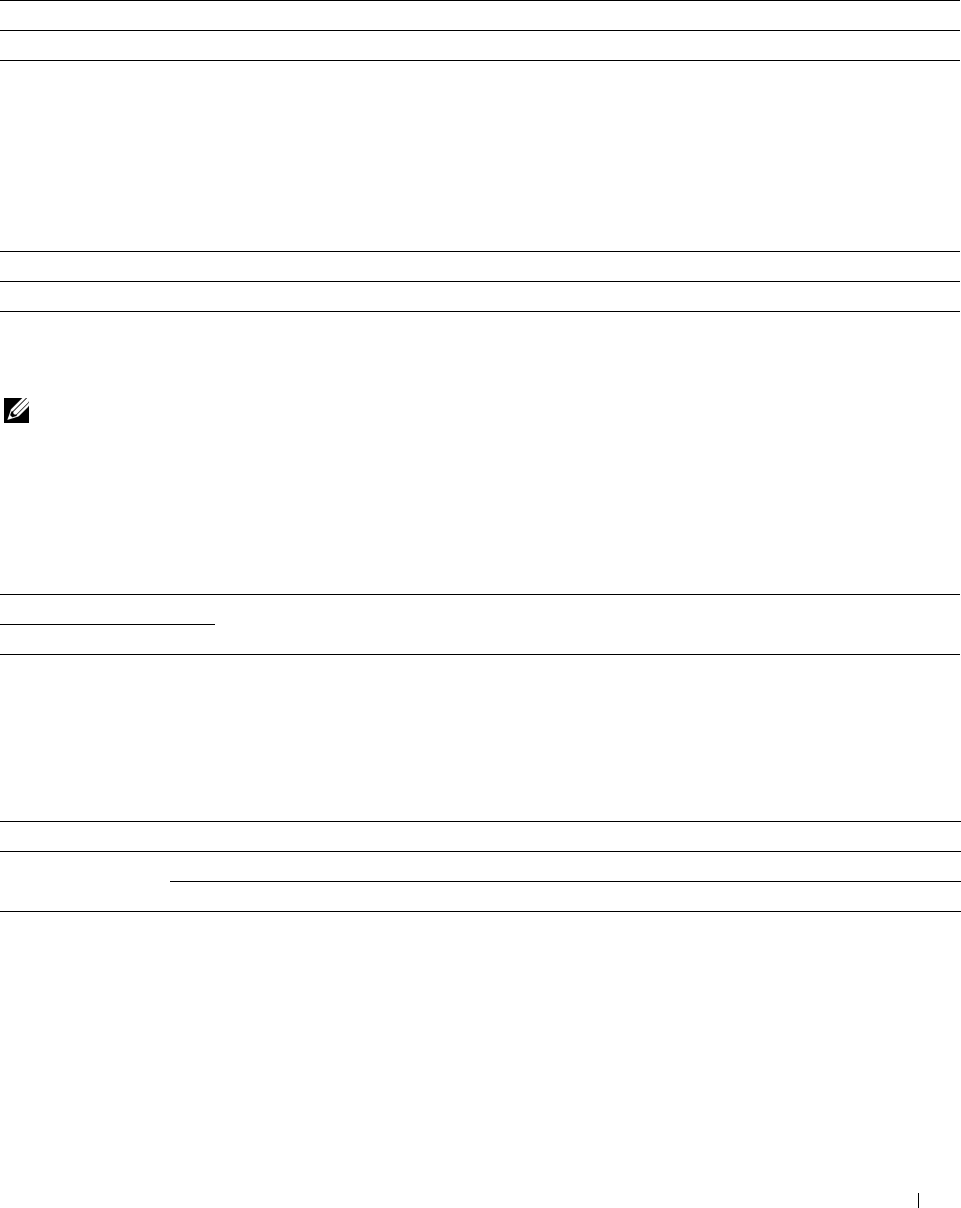
Paper Select Mode
Purpose:
To specify the way to select the tray for PostScript Level3 Compatible mode. The change becomes effective after the
printer is turned off and then on again.
Va lu e s:
Auto* The tray is selected as the same setting as in the PCL mode.
Select From Tray The tray is selected in a method compatible with regular PostScript Level3 Compatible printers.
Default Color
Purpose:
To specify the color mode to Color or Black. This setting is used for a print job which does not specify a print
mode.
Va lu e s:
Color* Prints in the color mode.
Black Prints in the black and white mode.
PDF
Use the PDF menu to change printer settings that only affect the PDF jobs.
NOTE: Values marked by an asterisk (*) are the factory default menu settings.
Quantity
Purpose:
To specify the number of copies to print.
Va lu e s:
1* Sets the value in increments of 1.
Available Range: 1–999
2 Sided Print
Purpose:
To specify whether to print on both sides of a sheet of paper.
Va lu e s:
1 Sided* Does not print on both sides of a sheet of paper.
2 Sided Flip on Long Edge* Prints on both sides of a sheet of paper to be bound by long edge.
Flip on Short Edge Prints on both sides of a sheet of paper to be bound by short edge.
Understanding the Printer Menus 223
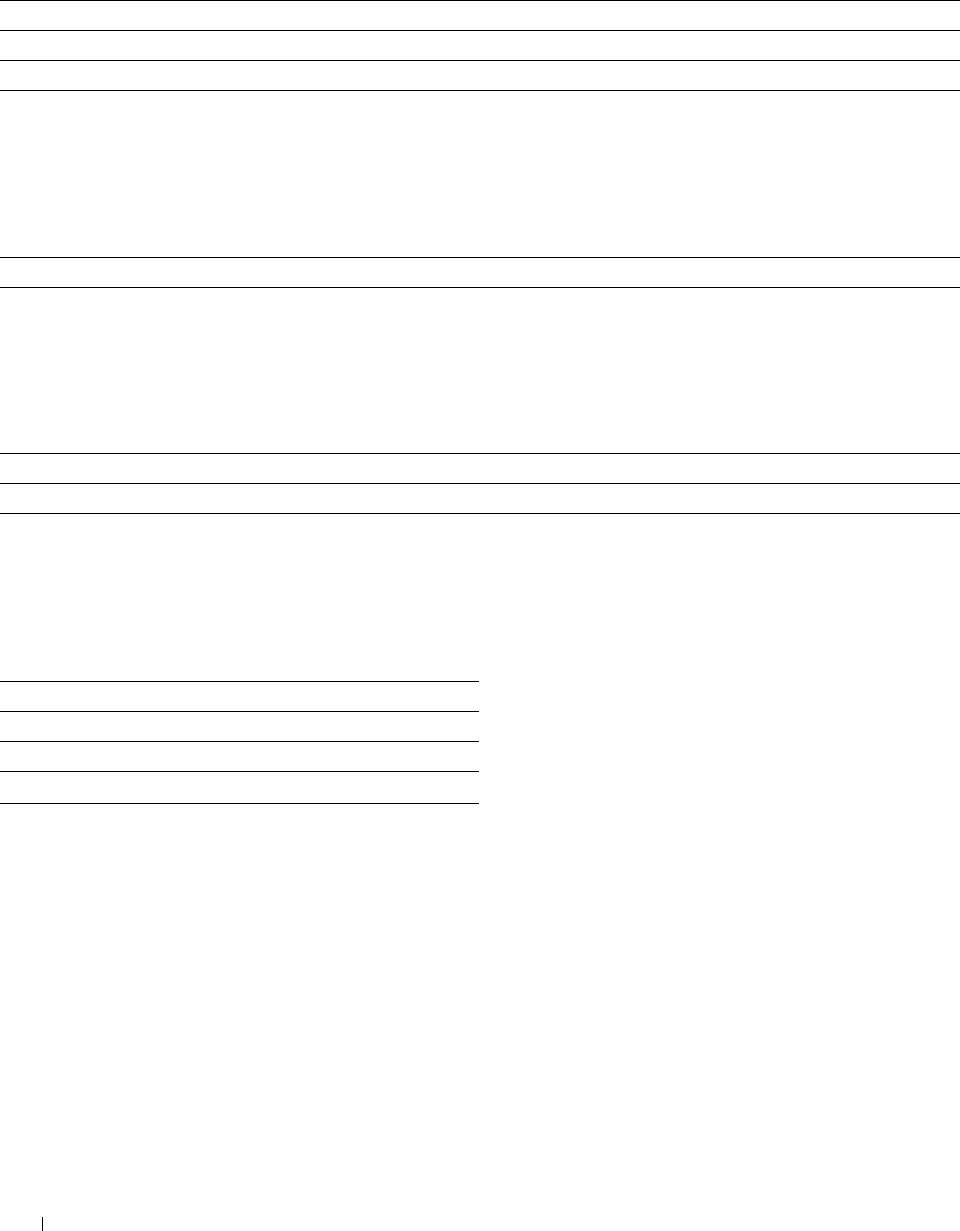
Print Mode
Purpose:
To specify the print mode.
Va lu e s:
Normal* For documents with normal sized characters.
High Quality For documents with small characters or thin lines, or documents printed using a dot-matrix printer.
High Speed Prints with the higher speed than the Normal mode, but the quality is less.
PDF Password
Purpose:
To specify the password to print a PDF file secured with a document open password (password to open the PDF file).
Va lu e s:
Enter PDF Password Enter the document open password to print the secure PDF.
Collation
Purpose:
To specify whether to sort the job.
Va lu e s:
Collated Sorts the job.
Uncollated* Does not sort the job.
Output Size
Purpose:
To specify the output paper size for PDF.
Va lu e s:
A4*1
Letter*1
Auto
*1 The default paper size is displayed.
Understanding the Printer Menus 224
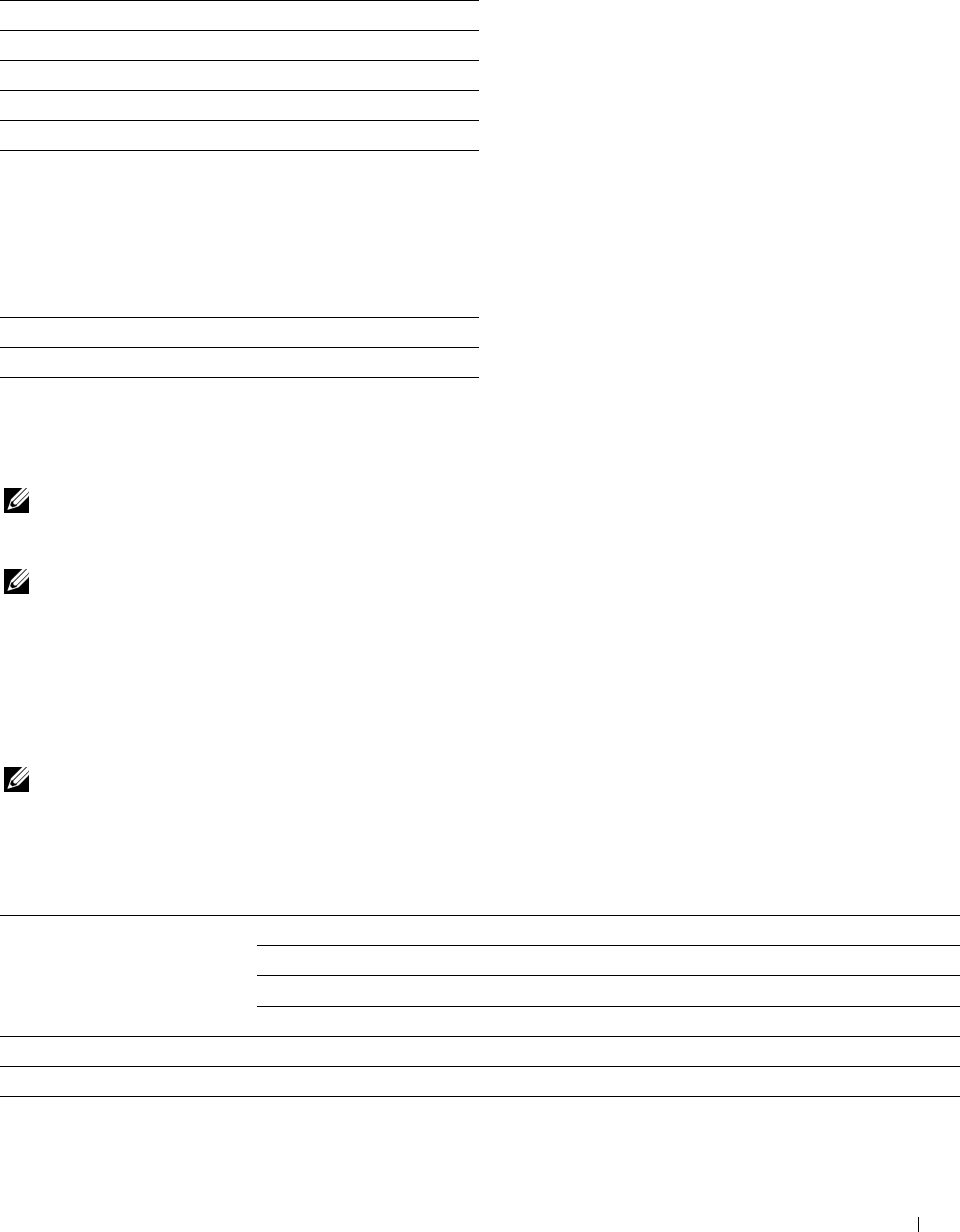
Layout
Purpose:
To specify the output layout.
Va lu e s:
Auto %*
100% (No Zoom)
Booklet
2 Pages Up
4 Pages Up
Default Color
Purpose:
To specify the default output color.
Va lu e s:
Color (Auto)*
Black
Network
Use the Network menu to change the printer settings affecting jobs sent to the printer through the wired or
wireless network.
NOTE: Values marked by an asterisk (*) are the factory default menu settings.
Ethernet/Wireless
NOTE: When using a wired network, Ethernet is displayed. When the optional wireless adapter is attached and the
Ethernet cable is disconnected, Wireless is displayed.
Purpose:
To confirm or specify network settings.
Va lu e s:
Wireless Status
NOTE: Wireless Status feature is available only when the printer is connected using the wireless network.
Purpose:
To confirm the wireless communication status.
Va lu e s:
Status Good
Acceptable
Low
No Reception
SSID Displays the name that identifies the wireless network.
Encryption Type Displays the encryption type.
Understanding the Printer Menus 225
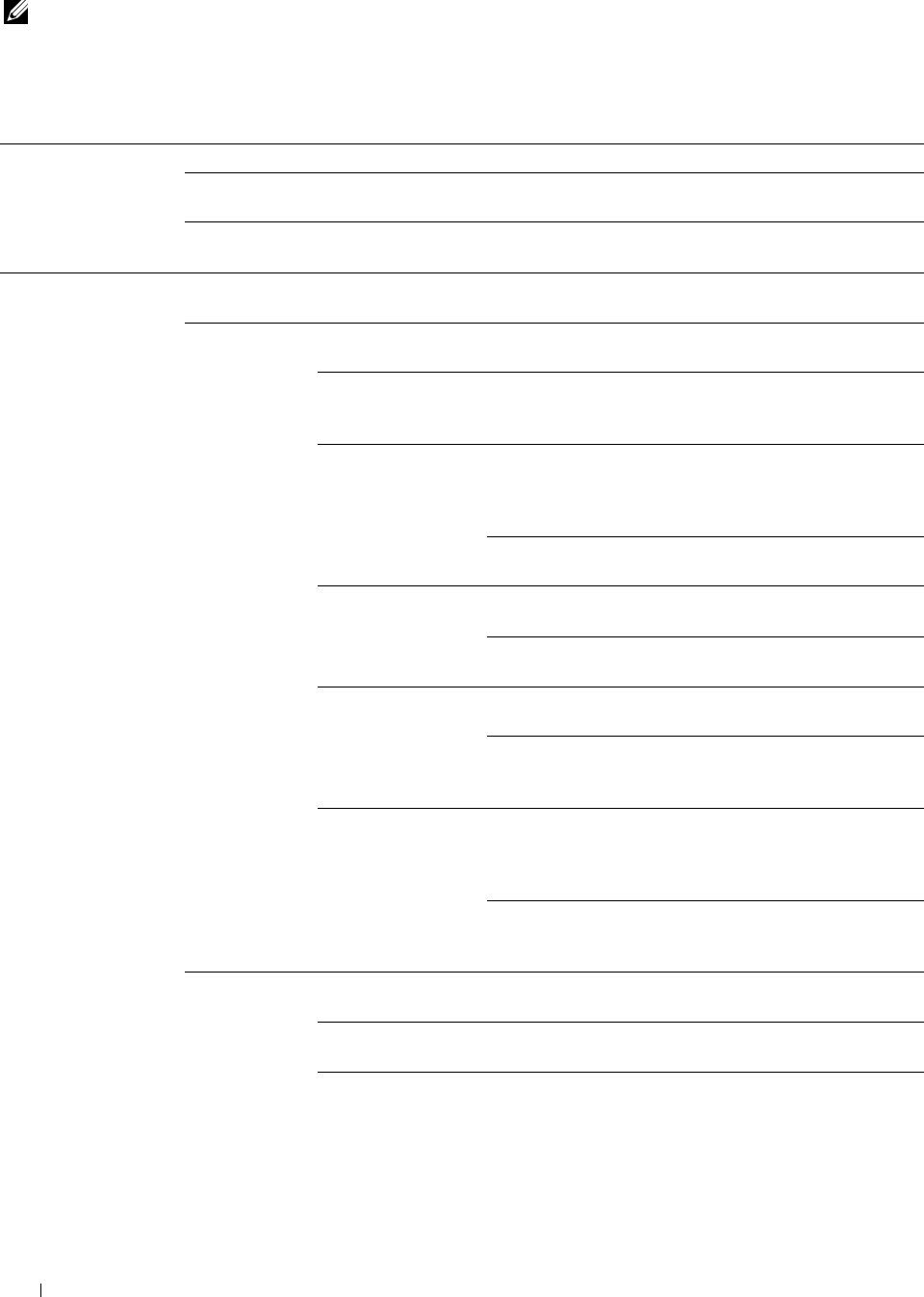
Wireless Setup Wizard
NOTE: Wireless Setup Wizard is available only when the printer is connected using the wireless network.
Purpose:
To configure the wireless network interface.
Va lu e s:
Select access point Select the access point from the list.
WEP Key When you select an access point using WEP as the
encryption type, enter the WEP key.
PassPhrase When you select an access point using WPA, WPA2, or
Mixed as the encryption type, enter the pass phrase.
Manual SSID Setup Enter SSID Specifies a name to identify the wireless network. Up to 32
alphanumeric characters can be entered.
Infrastructure Select when you configure the wireless setting through the
access point such as a wireless router.
No Security Specifies No Security to configure the wireless setting
without specifying an encryption type from WEP, WPA-
PSK-TKIP, and WPA-PSK-AES.
Mixed mode PSK* Select to configure the wireless setting with the encryption
type of Mixed mode PSK. Mixed mode PSK automatically
selects the encryption type from either WPA-PSK-TKIP,
WPA-PSK-AES, or WPA2-PSK-AES.
Pass Phrase Specifies the passphrase of
alphanumeric characters from 8 to 63.
WPA-PSK-TKIP Select to configure the wireless setting with the encryption
type of WPA-PSK-TKIP.
Pass Phrase Specifies the passphrase of
alphanumeric characters from 8 to 63.
WPA2-PSK-AES Select to configure the wireless setting with the encryption
type of WPA2-PSK-AES.
Pass Phrase Specifies the passphrase of
alphanumeric characters from 8 to 63.
(hex: 0-9, a-f, A-F, 16 to 64 characters)
WEP Specifies the WEP key to use through the wireless network.
For 64bit keys, up to 10 hexadecimal characters can be
entered. For 128bit keys, up to 26 hexadecimal characters
can be entered.
Transmit Key Specifies the transmit key from Auto*
,
WEP Key 1, WEP Key 2, WEP Key 3,
and WEP Key 4.
Ad-hoc Select to configure the wireless setting without the access
point such as a wireless router.
No Security* Select to configure the wireless setting without specifying
the encryption type from WEP.
WEP Specifies the WEP key to use through the wireless network.
For 64bit keys, up to 10 hexadecimal characters can be
entered. For 128bit keys, up to 26 hexadecimal characters
can be entered.
Understanding the Printer Menus
226
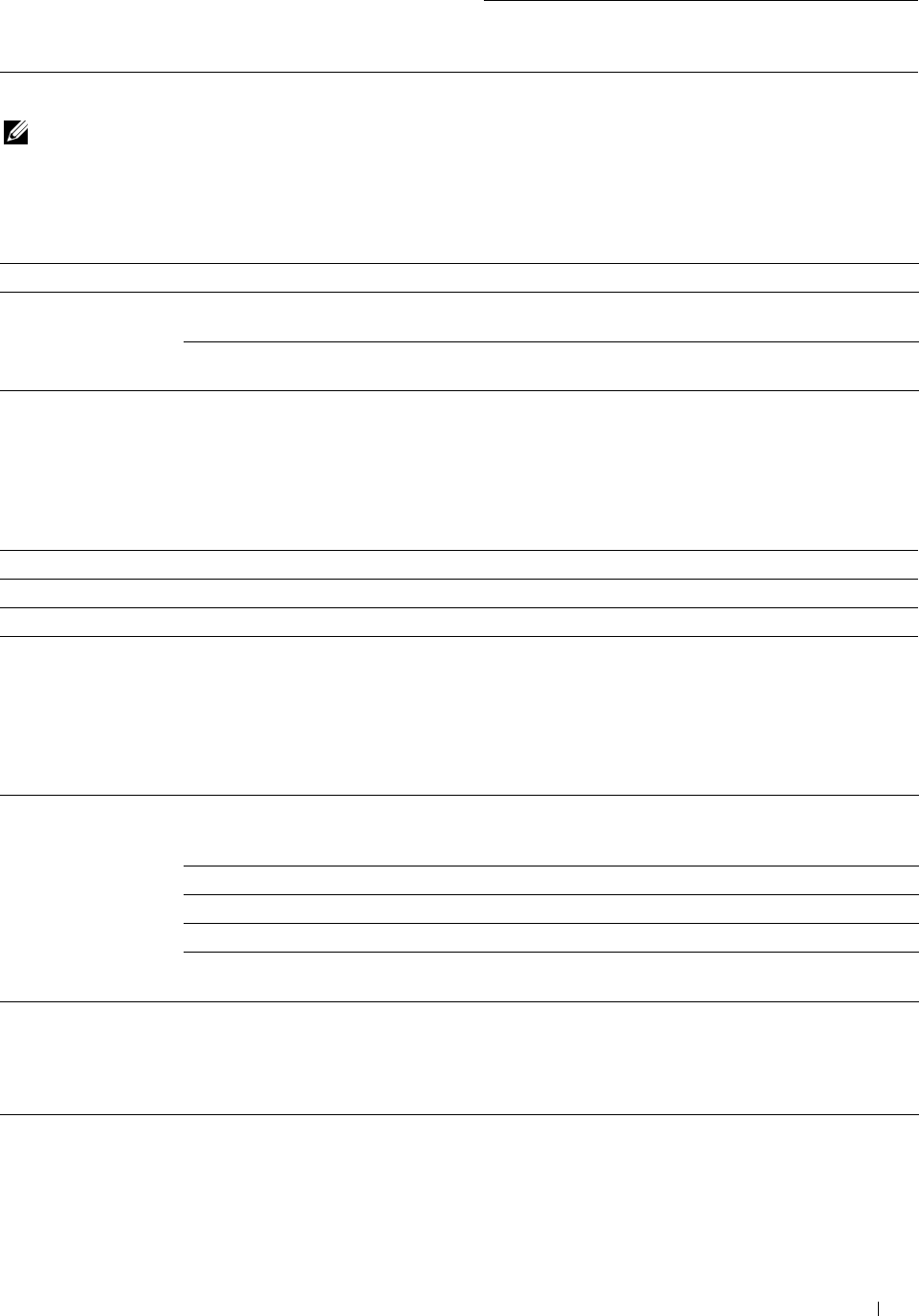
Transmit Key Specifies the transmit key from WEP
Key 1*
, WEP Key 2, WEP Key 3, and
WEP Key 4.
WPS Setup
NOTE: WPS Setup is available only when the printer is connected using the wireless network.
Purpose:
To configure the wireless network using WPS.
Va lu e s:
Push Button Control* Start Configuration Configures the wireless setting with WPS-PBC.
PIN Code Start Configuration Configures the wireless setting using the PIN code assigned automatically by
the printer.
Print PIN Code Prints the PIN code. Confirm it when entering PIN assigned to the printer
into your computer.
IP Mode
Purpose:
To configure the IP mode.
Va lu e s:
Dual Stack* Uses both IPv4 and IPv6 to set the IP address.
IPv4 Mode Uses IPv4 to set the IP address.
IPv6 Mode Uses IPv6 to set the IP address.
TCP/IP
Purpose:
To configure TCP/IP settings.
Va lu e s:
Get IP Address AutoIP* Sets the IP address automatically. A random value in the range of 169.254.1.0
to 169.254.254.255 that is not currently in use on the network is set as the IP
address. The subnet mask is set as 255.255.0.0.
BOOTP Sets the IP address using BOOTP.
RARP Sets the IP address using RARP.
DHCP Sets the IP address using DHCP.
Panel Use this option when you want to set the IP address manually on the
operator panel.
IP Address When an IP address is being set manually, the IP is allocated to the printer
using the format nnn.nnn.nnn.nnn. Each octet that makes up
nnn.nnn.nnn.nnn is a value in the range of 0 to 254. 127 and any value in the
range of 224 to 254 cannot be specified for the first octet of a gateway
address.
Subnet Mask When an IP address is being set manually, the subnet mask is specified using
the format nnn.nnn.nnn.nnn. Each octet that makes up nnn.nnn.nnn.nnn is
a value in the range of 0 to 255.255.255.255.255 cannot be specified as the
subnet mask.
Understanding the Printer Menus 227
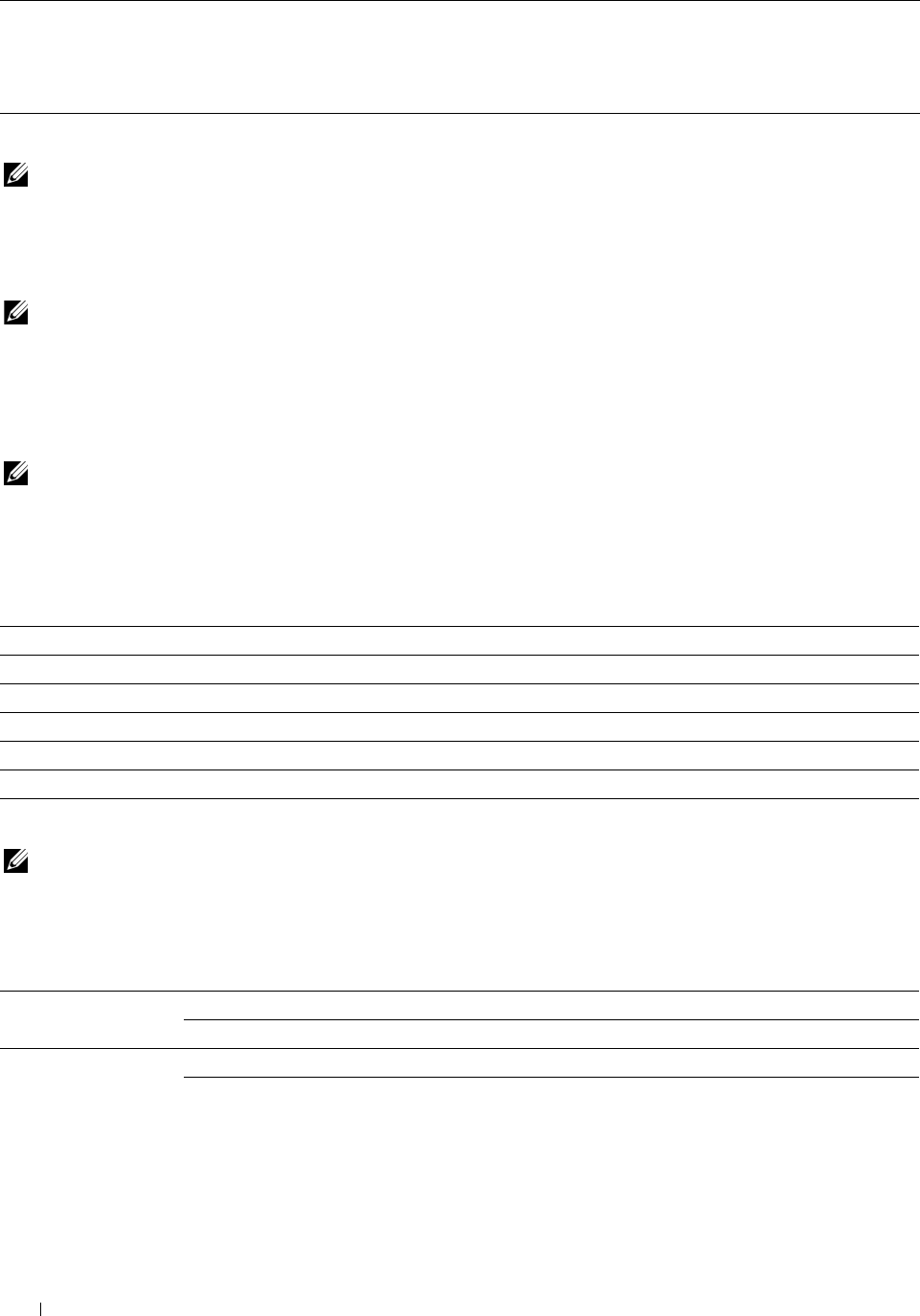
Gateway Address When an IP address is being set manually, the gateway address is specified
using the format nnn.nnn.nnn.nnn. Each octet that makes up
nnn.nnn.nnn.nnn is a value in the range of 0 to 254. 127 and any value in the
range of 224 to 254 cannot be specified for the first octet of a gateway
address.
IPsec
NOTE: IPsec feature is available only when IPsec is enabled on the Dell Printer Configuration Web Tool.
Purpose:
Disables IPsec.
Reset Wireless
NOTE: Reset Wireless feature is available only when the printer is connected using the wireless network.
Purpose:
To initialize wireless network settings. After executing this function and rebooting the printer, all wireless network
settings are reset to their default values.
Connection Speed
NOTE: Connection Speed feature is available only when the printer is connected using the wired network.
Purpose:
To specify the communication speed and the duplex settings of Ethernet. The change becomes effective after the
printer is turned off and then on again.
Va lu e s:
Auto* Detects the Ethernet settings automatically.
10BASE-T Half Uses 10BASE-T Half-duplex.
10BASE-T Full Uses 10BASE-T Full-duplex.
100BASE-TX Half Uses 100BASE-TX Half-duplex.
100BASE-TX Full Uses 100BASE-TX Full-duplex.
1000BASE-T Full Uses 1000BASE-T Full-duplex.
Wi-Fi Direct
NOTE: When the optional wireless adapter is attached and the Ethernet cable is disconnected, Wi-Fi Direct is displayed.
Purpose:
To configure the Wi-Fi Direct network settings.
Va lu e s:
Wi-Fi Direct Disable* Disables the Wi-Fi Direct network.
Enable Enables the Wi-Fi Direct network.
Group Role Auto Automatically resolves the group role for Wi-Fi Direct.
Group Owner* Sets the printer as the Group Owner when using Wi-Fi Direct. Setting the
printer to become the group owner makes it possible for devices to discover
this printer. The SSID of the printer will be then displayed in the list of
wireless networks on your Wi-Fi mobile device.
Understanding the Printer Menus
228
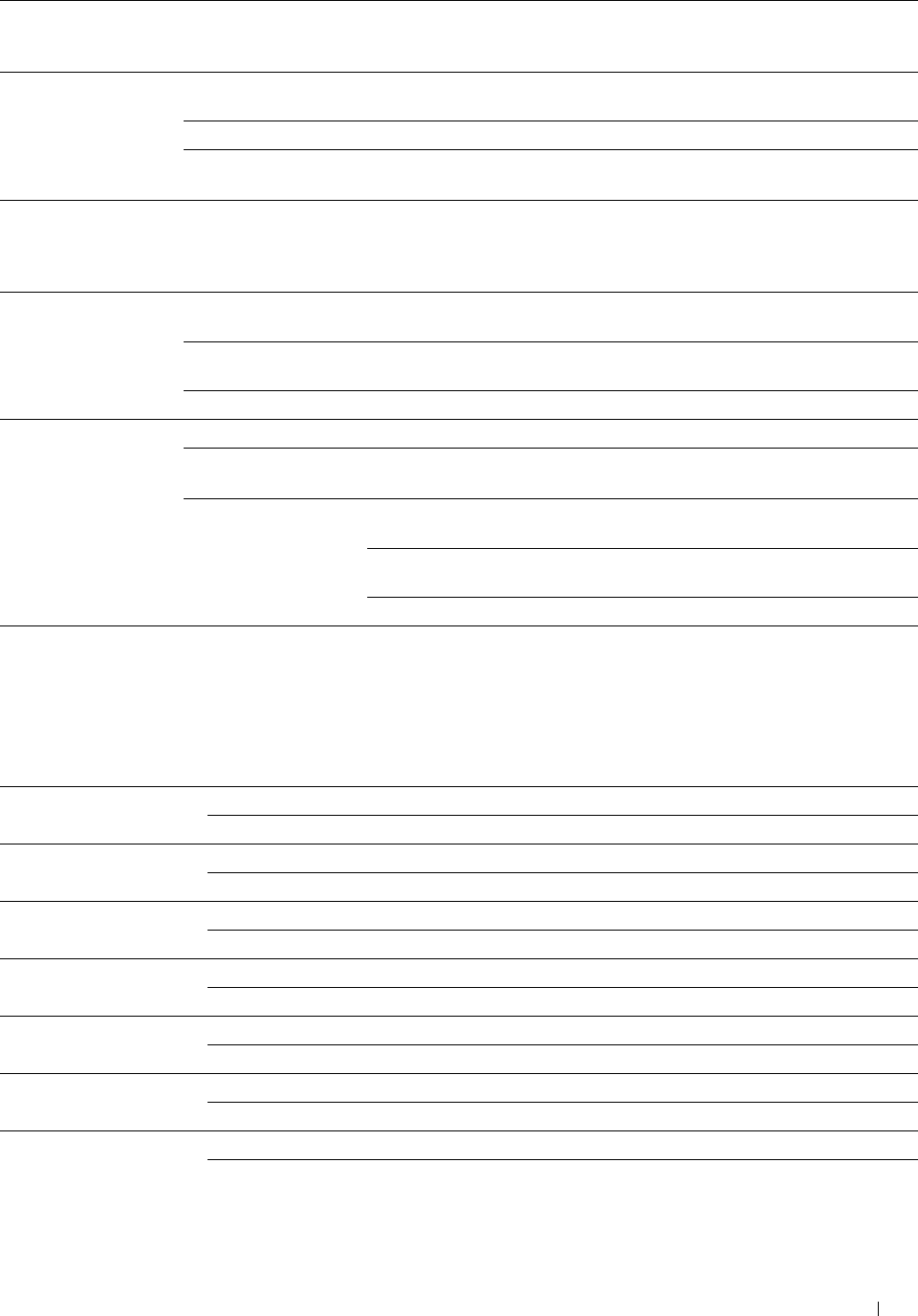
Device Name Specifies the printer name that identifies the Wi-Fi Direct network with up
to 32 alphanumeric characters. Confirm it when selecting the printer name
on your Wi-Fi certified device.
Connection Status Displays the status of the Wi-Fi Direct connection between the printer and
your Wi-Fi mobile device.
Disconnect now Disconnects the Wi-Fi Direct connection.
Disconnect and Reset Disconnects the Wi-Fi Direct connection and resets the passphrase.
Passphrase
SSID Displays the name that identifies the Wi-Fi Direct network. You can also
specify the name with up to 32 alphanumeric characters ("DIRECT-XX"
cannot be changed). Confirm it when selecting the Wi-Fi Direct network
name on your Wi-Fi mobile device.
Passphrase Displays the pass phrase. Confirm it when entering the pass phrase into your
Wi-Fi mobile device.
Print Passphrase Prints the pass phrase. Confirm it when entering the pass phrase into your
Wi-Fi mobile device.
Reset Passphrase Resets the pass phrase.
WPS Setup Configures the Wi-Fi Direct network using WPS.
Push Button
Configuration* Configures the Wi-Fi Direct network with WPS-PBC.
PIN Code Configures the Wi-Fi Direct network using PIN code assigned automatically
by the printer.
Print PIN Code Prints the PIN code. Confirm it when entering PIN
assigned to the printer into your Wi-Fi mobile device.
Reset Code Resets the PIN code.
Protocols
Purpose:
To enable or disable each protocol. The change becomes effective after the printer is turned off and then on again.
Va lu e s:
LPD Disable Disables the LPD port.
Enable* Enables the Line Printer Daemon (LPD) port.
Port9100 Disable Disables the Port9100 port.
Enable* Enables the Port9100 port.
FTP Disable Disables FTP port.
Enable* Enables FTP port.
IPP Disable Disables IPP port.
Enable* Enables IPP port.
SMB TCP/IP Disable Disables SMB TCP/IP port.
Enable* Enables SMB TCP/IP port.
WSD Print Disable Disables Web Services on Devices (WSD) print.
Enable* Enables WSD print.
WSD Scan Disable Disables WSD scan.
Enable* Enables WSD scan.
Understanding the Printer Menus 229
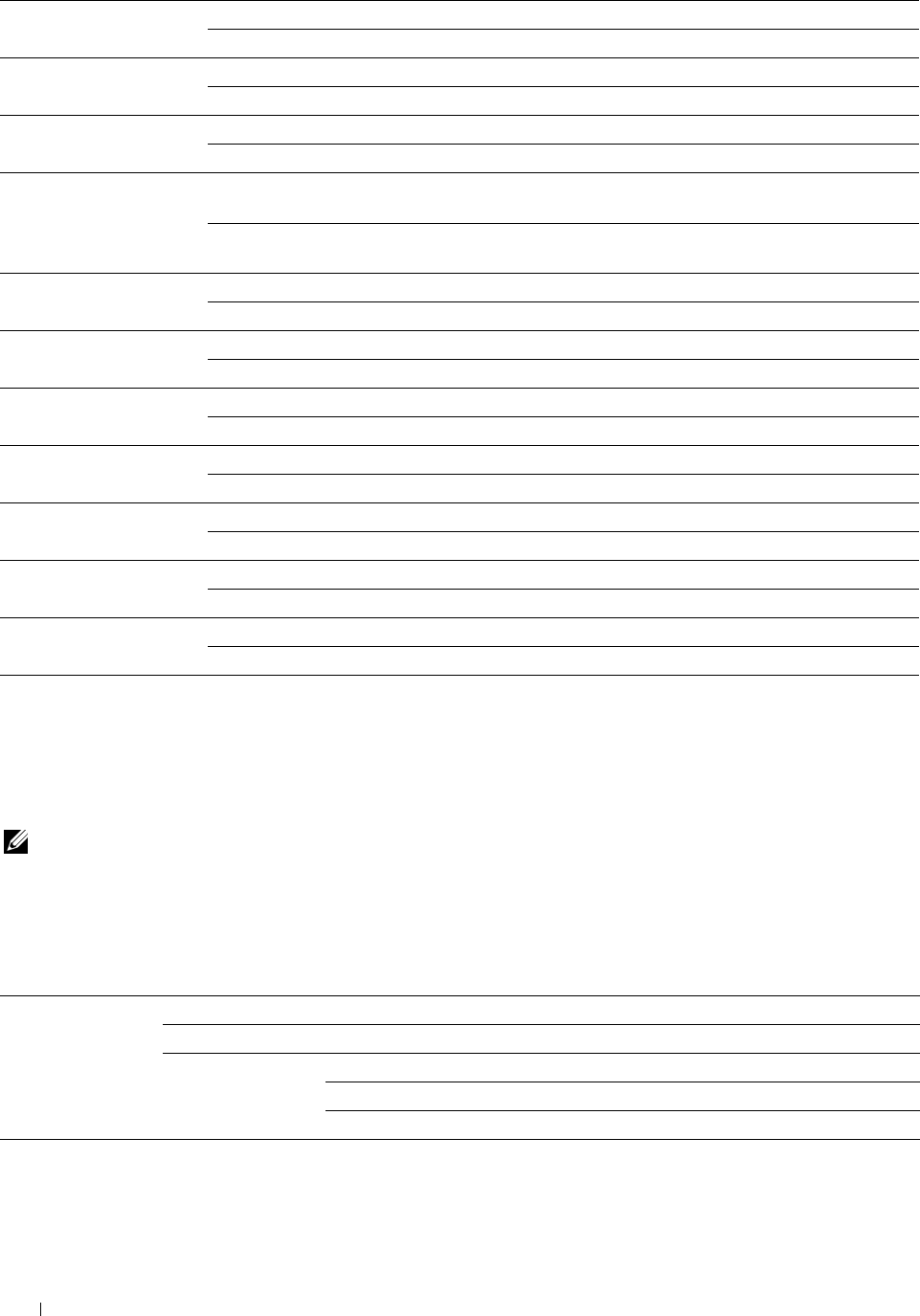
Network TWAIN Disable Disables Network TWAIN.
Enable* Enables Network TWAIN.
SNMP UDP Disable
Enable*
Disables the SNMP UDP port.
Enables the Simple Network Management Protocol (SNMP) UDP port.
E-mail Alert Disable Disables the E-mail Alert feature.
Enable* Enables the E-mail Alert feature.
Dell Printer Configuration
Web Tool
Disable
Enable*
Disables an access to Dell Printer Configuration Web Tool embedded in the
printer.
Enables an access to Dell Printer Configuration Web Tool embedded in the
printer.
Bonjour(mDNS) Disable
Enable*
Disables Bonjour (mDNS).
Enables Bonjour (mDNS).
Telne t Disable Disables Telnet.
Enable* Enables Telnet.
Update Address Book
HTTP-SSL/TLS
Disable
Enable*
Disable*
Disables Update Address Book.
Enables Update Address Book.
Disables HTTP-SSL/TLS.
Google Cloud Print
Enable
Disable*
Enables HTTP-SSL/TLS.
Disables Google Cloud Print.
Enable Enables Google Cloud Print.
Print from Dell Document
Hub
Disable
Enable*
Disables Print from Dell Document Hub.
Enables Print from Dell Document Hub.
Scan to Dell Document
Hub
Disable
Enable*
Disables Scan to Dell Document Hub.
Enables Scan to Dell Document Hub.
Advanced Settings
Purpose:
To specify advanced network settings.
IP Filter
NOTE: IP Filter feature is available only for LPD or Port9100.
Purpose:
To block data received from certain IP addresses through the wired or wireless network. You can set up to five IP
addresses. The change becomes effective after the printer is turned off and then on again.
Va lu e s:
n (n is 1-5) IP Address Sets the IP address for Filter n.
Subnet Mask Sets the address mask for Filter n.
Mode Off* Disables the IP Filter feature for Filter n.
Accept Accepts an access from the specified IP address.
Reject Rejects an access from the specified IP address.
Understanding the Printer Menus
230
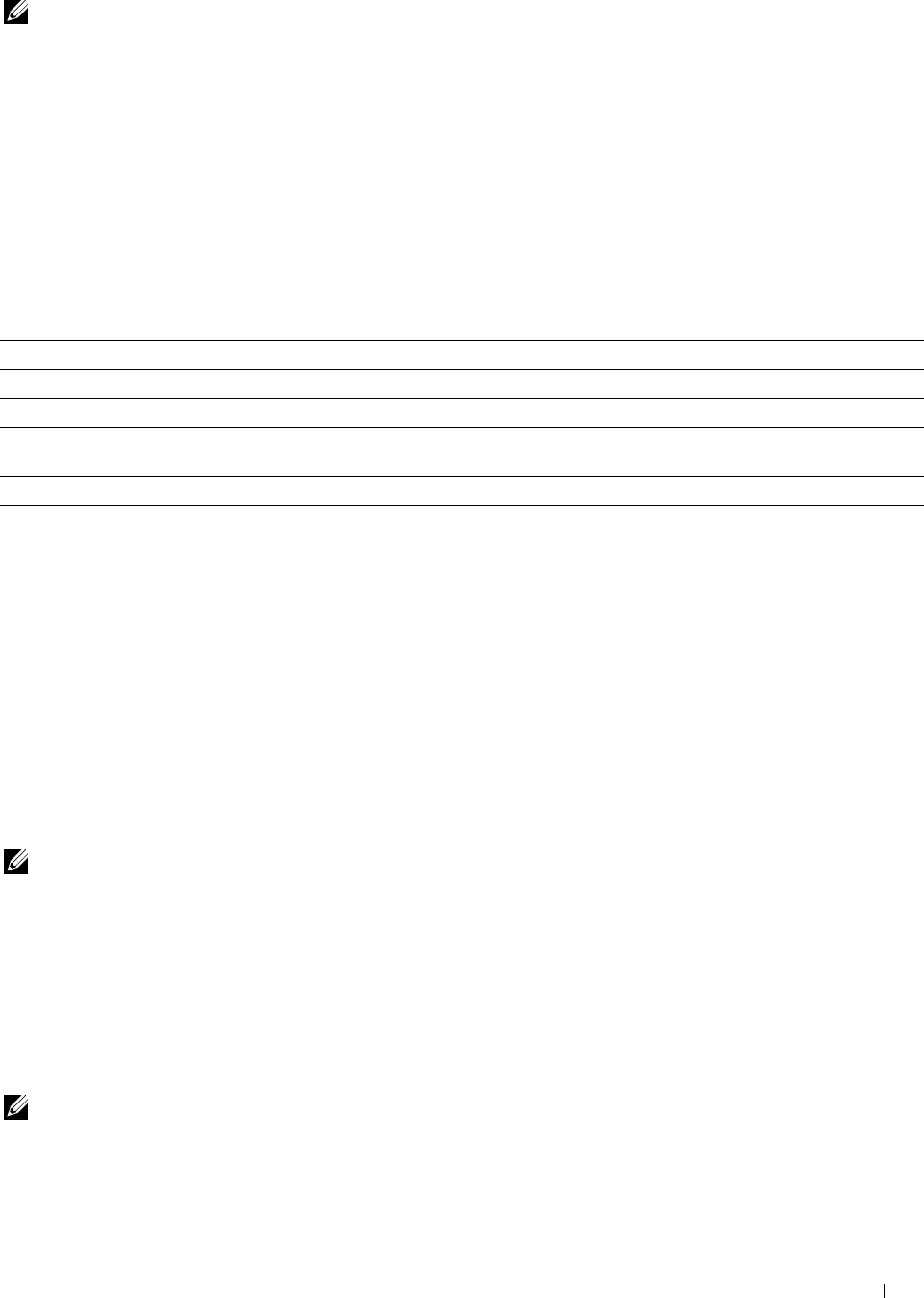
IEEE 802.1x
NOTE: IEEE 802.1x feature is available only when the printer is connected using Ethernet cable and it is available only when the
IEEE 802.1x authentication is enabled.
Purpose:
To disable IEEE 802.1x authentication. The change becomes effective after the printer is turned off and then on
again.
PS Data Format
Purpose:
To specify PostScript Level3 Compatible communication protocol for a parallel interface, you can configure the PS
Data Format settings for the wired network. The change becomes effective after the printer is turned off and then
on again.
Va lu e s:
Auto* Used when auto-detecting the PostScript Level3 Compatible communication protocol.
Standard Used when the communication protocol is in ASCII interface.
BCP Used when the communication protocol is in binary format.
TBCP Used when the communication protocol supports both ASCII and binary data to switch
between them according to the specified control code.
Binary Used when no special processing is required for data.
Reset LAN
Purpose:
To initialize wired network data stored in non-volatile memory (NVM). After executing this function and rebooting
the printer, all wired network settings are reset to their default values.
Delete All Certificates
Purpose:
To delete all certificates of the printer. After executing this function and rebooting the printer, all certificates are
deleted.
Fax Settings
Use the Fax Settings menu to configure the basic fax settings.
NOTE: Values marked by an asterisk (*) are the factory default menu settings.
Fax Line Settings
Purpose:
To configure basic settings for the fax line.
Fax Number
Purpose:
To set the fax number of the printer, which will be printed on the header of a fax message.
NOTE: Ensure to specify Fax Number before using Junk Fax Setup.
Understanding the Printer Menus 231
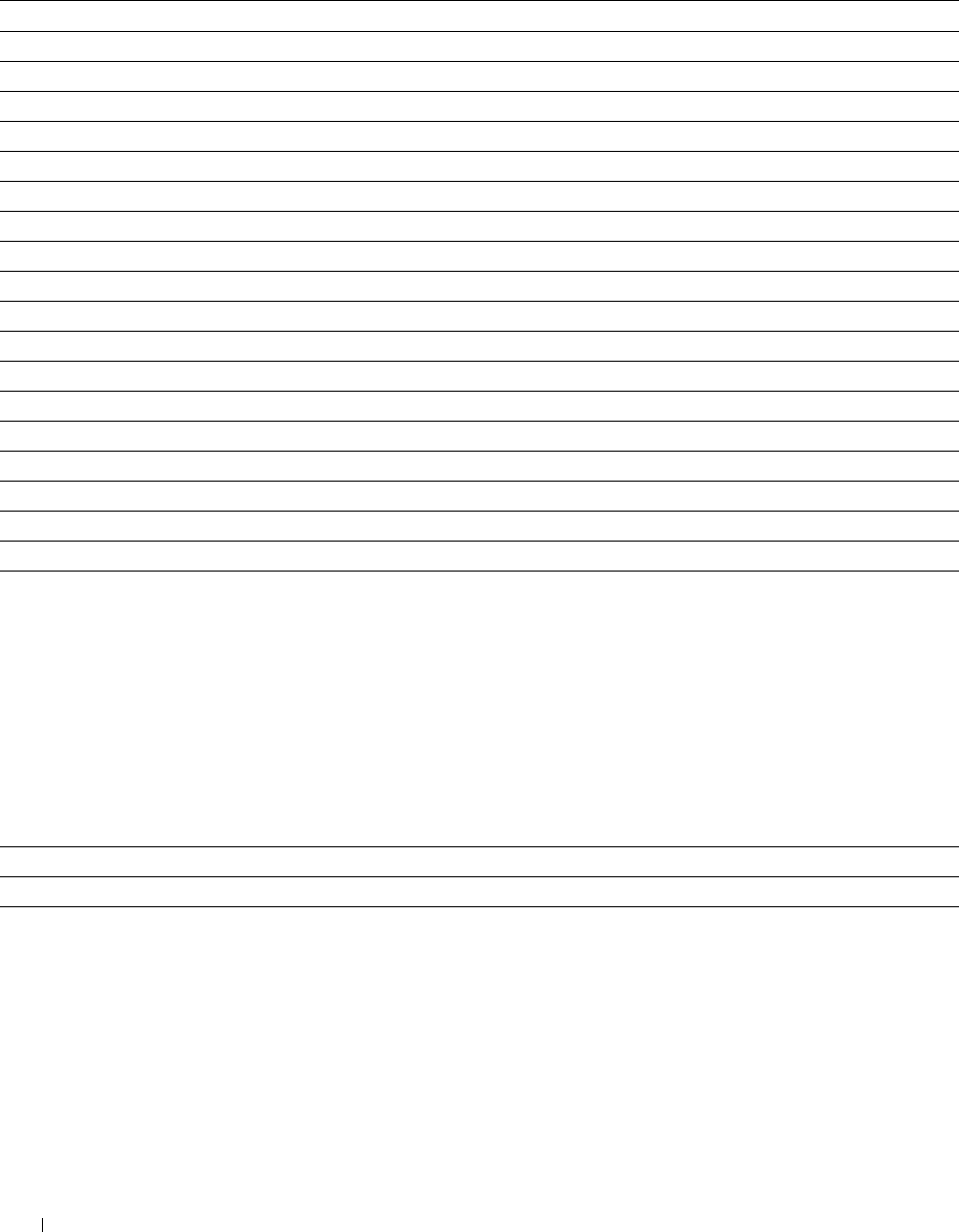
Country
Purpose:
To select the country where the printer is used.
Va lu e s:
Algeria Hungary Portugal
Australia Iceland Puerto Rico
Austria Ireland Romania
Belgium Italy Russia
Bulgaria Jamaica Saudi Arabia
Canada Jordan Singapore
Colombia Latvia Slovakia
Costa Rica Liechtenstein Slovenia
Cyprus Lithuania South Africa
Czech Republic Luxembourg Spain
Denmark Malaysia Sweden
Dominican Republic Malta Switzerland
Egypt Mexico Thailand
Estonia Netherlands Tunisia
Finland New Zealand Turkey
France Nicaragua U.A.E.
Germany Norway United Kingdom
Greece Panama United States
Guatemala Poland Unknown*
Fax Header Name
Purpose:
To set the sender name to be printed on the header on faxes.
Line Type
Purpose:
To select the default line type.
Va lu e s:
PSTN* Uses PSTN.
PBX Uses PBX.
Understanding the Printer Menus
232
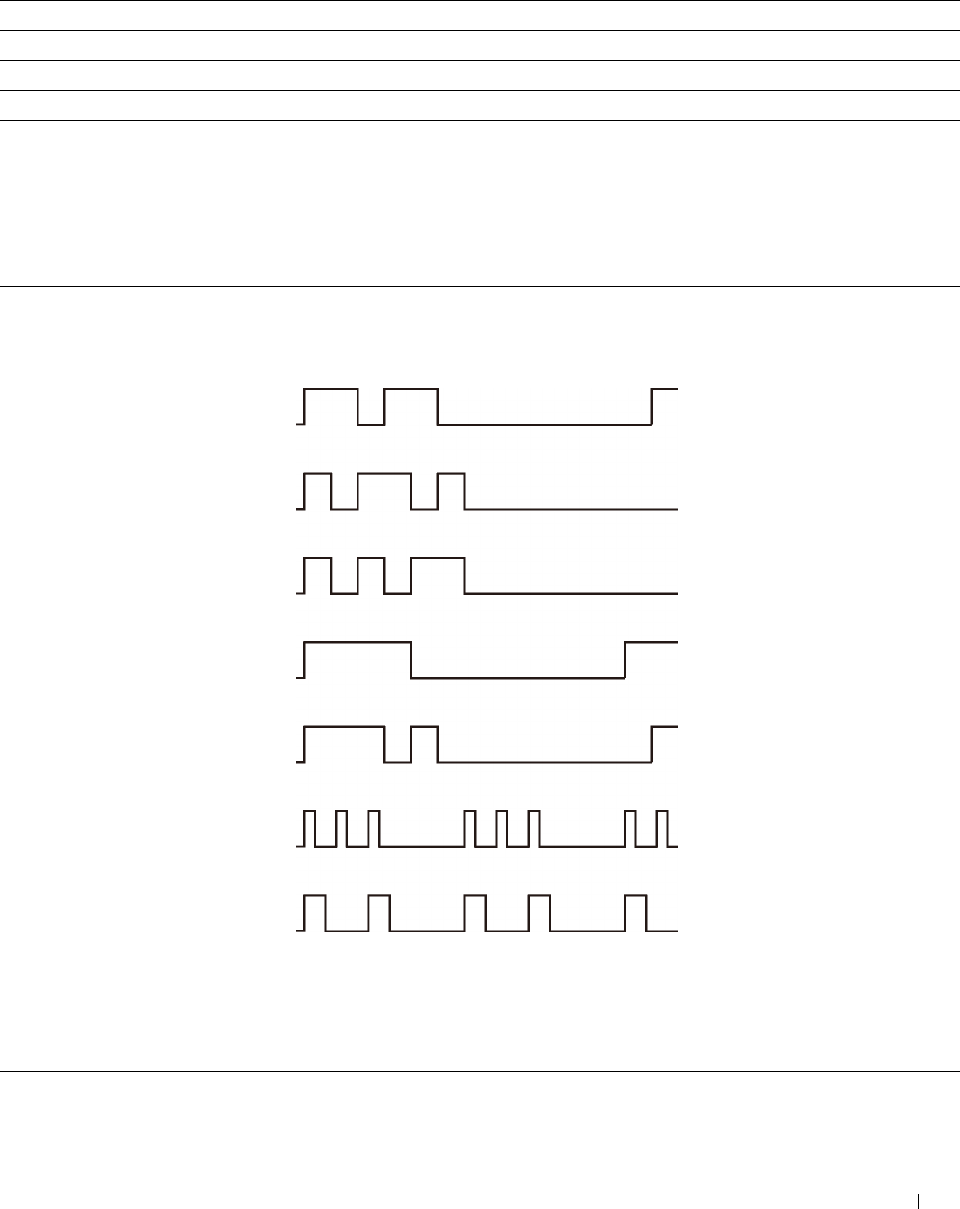
Line Monitor
Purpose:
To set the volume of the line monitor, which audibly monitors a transmission through the internal speaker until a
connection is made.
Va lu e s:
Off Turns off the volume of the line monitor.
Low Sets the volume of the line monitor to Low.
Medium* Sets the volume of the line monitor to Medium.
High Sets the volume of the line monitor to High.
DRPD Pattern
Purpose:
To provide a separate number for faxing with a distinctive ring pattern.
Va lu e s:
Pattern1–7 DRPD is a service provided by some telephone companies. DRPD Patterns are specified by your
telephone company. The patterns provided with your printer are shown below:
Pattern 1
Pattern 2
Pattern 3
Pattern 4*
Pattern 5
Pattern 6
Pattern 7
Ask your telephone company which pattern you need to select to use this service. For example, Pattern
7 is the New Zealand FaxAbility distinctive ringing pattern: rings for 400 ms, stops for 800 ms, rings
for 400 ms and stops for 1400 ms. This pattern is repeated over and over again. This printer only
responds to Distinctive Alert cadence(s) DA4 in New Zealand.
Understanding the Printer Menus 233
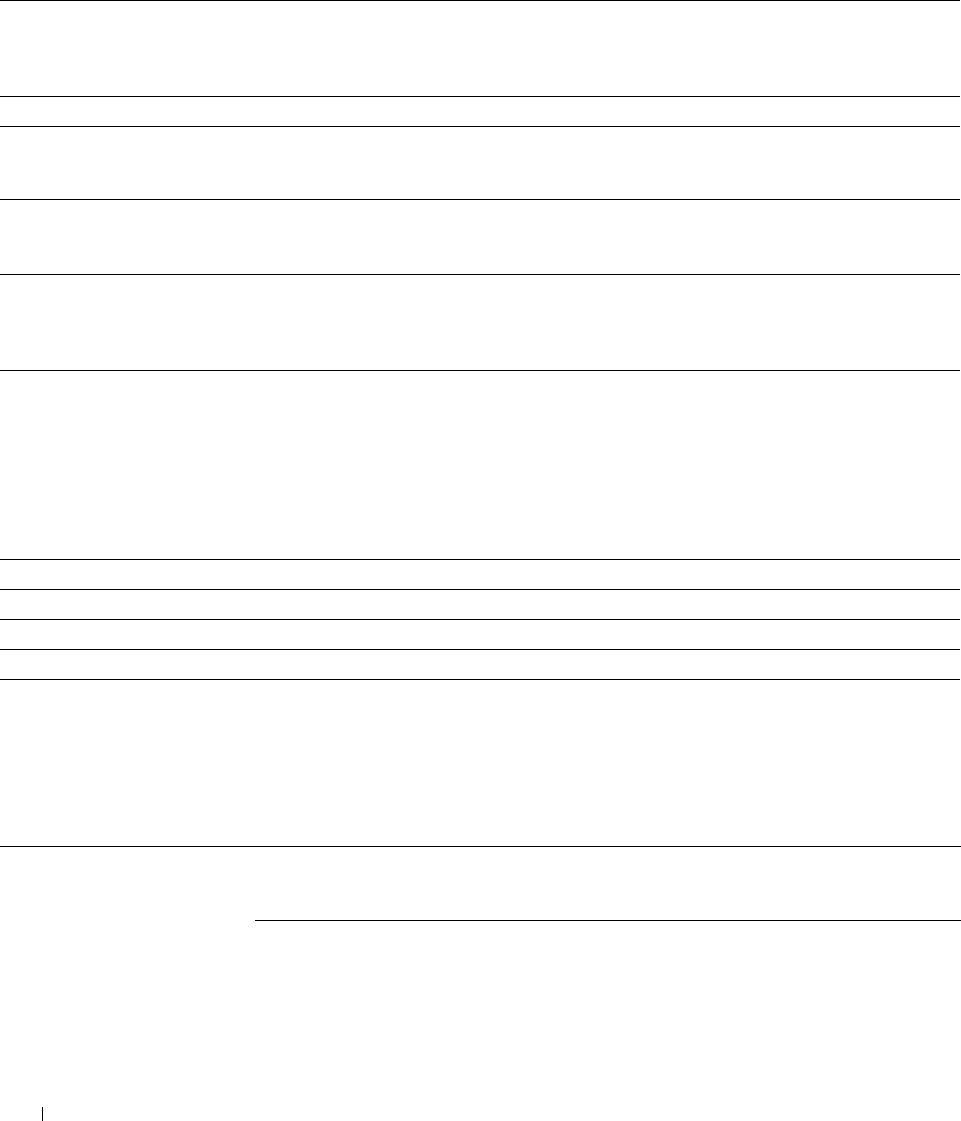
Incoming Defaults
Purpose:
To configure settings for incoming fax.
Receive Mode
Purpose:
To select the default fax receiving mode.
Va lu e s:
Telephone Automatic fax reception is turned off. You can receive a fax by picking up the handset of the external
telephone and then pressing the remote receive code, or by tapping Manual Receive in On
Hook and then tapping Receive. For details about Manual Receive, see "Receiving a Fax
Manually in the Telephone Mode."
Fax* Automatically receives faxes.
Telephone / Fax When the printer receives an incoming fax, the external telephone rings for the time specified in
Auto Receive Tel/Fax, and then the printer automatically receives a fax. If an incoming call
is not a fax, the printer beeps from the internal speaker indicating that the call is a telephone call.
Ans Machine/Fax The printer can share a telephone line with an answering machine. In this mode, the printer will
monitor the fax signal and pick up the line if there are fax tones. If the phone communication in your
country is serial, this mode is not supported.
DRPD Before using the Distinctive Ring Pattern Detection (DRPD) option, a distinctive ring service must be
installed on your telephone line by the telephone company. After the telephone company has provided
a separate number for faxing with a distinctive ring pattern, configure the fax setup to monitor for
that specific ring pattern.
Ring Tone Volume
Purpose:
To set the volume of the ring tone, which indicates that an incoming call is a telephone call through the internal
speaker when Receive Mode is set to Telephone/Fax.
Va lu e s:
Off Turns off the volume of the ring tone.
Low Sets the volume of the ring tone to Low.
Medium Sets the volume of the ring tone to Medium.
High* Sets the volume of the ring tone to High.
Auto Receive Setup
Purpose:
To configure settings for automatic fax reception.
Va lu e s:
Auto Receive Fax 0 seconds* Sets the interval at which the printer goes into the fax
receive mode after receiving an incoming call. The value is
set in increments of 1 second.
Available Range: 0-255 seconds
Understanding the Printer Menus
234
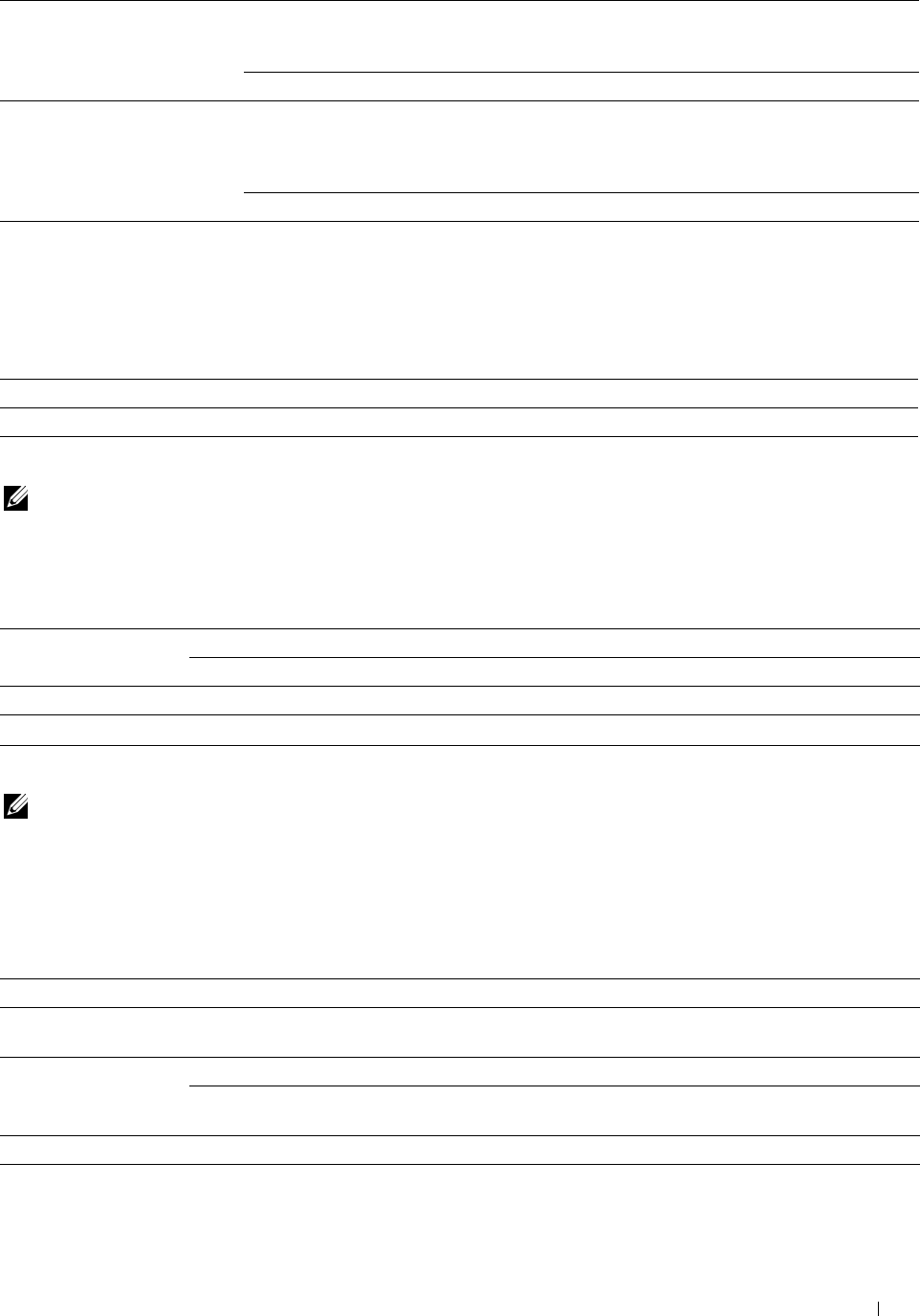
Auto Receive Tel/Fax 6 seconds* Sets the interval at which the printer goes into the fax
receive mode after the external telephone receives an
incoming call. The value is set in increments of 1 second.
Available Range: 0-255 seconds
Auto Receive Ans/Fax 21 seconds* Sets the interval at which the printer goes into the fax
receive mode after the external answering machine receives
an incoming call. The value is set in increments of 1
second.
Available Range: 0-255 seconds
Junk Fax Setup
Purpose:
To reject unwanted faxes by accepting faxes only from the fax numbers registered in the Phone Book.
Va lu e s:
Off* Does not reject faxes sent from unwanted numbers.
On Rejects faxes sent from unwanted numbers.
Secure Receive
NOTE: Secure Receive feature is available only when Panel Lock Control is set to Enable.
Purpose:
To specify whether to require a password to receive faxes, and to set or change the password.
Va lu e s:
Secure Receive Set Disable* Does not require a password to receive faxes.
Enable Requires a password to receive faxes.
Change Password*1 0000–9999 Sets or changes the password required to receive faxes.
*1 This item is available only when Secure Receive Set is set to Enable.
Sent Fax Forward
NOTE: Print and E-mail feature is available only when E-Mail Server information and Forwarding E-mail
Address are registered. For information on e-mail server settings, see "E-Mail Server" and on forwarding e-mail address
information, see "Fax Settings."
Purpose:
To set whether to forward incoming faxes to a specified destination.
Va lu e s:
Off* Does not forward incoming faxes.
Forward Forwards incoming faxes to a specified destination. Prints incoming faxes if
an error occurs during the transfer.
Print and Forward Prints incoming faxes and also forwards them to a specified destination.
Forwarding Number Specifies the fax number of the destination to which incoming faxes will be
forwarded.
Print and E-mail*1, 2 Prints incoming faxes and also forward them to a specified e-mail address.
Forward to Server Forwards incoming faxes to a specified server address.
Understanding the Printer Menus 235
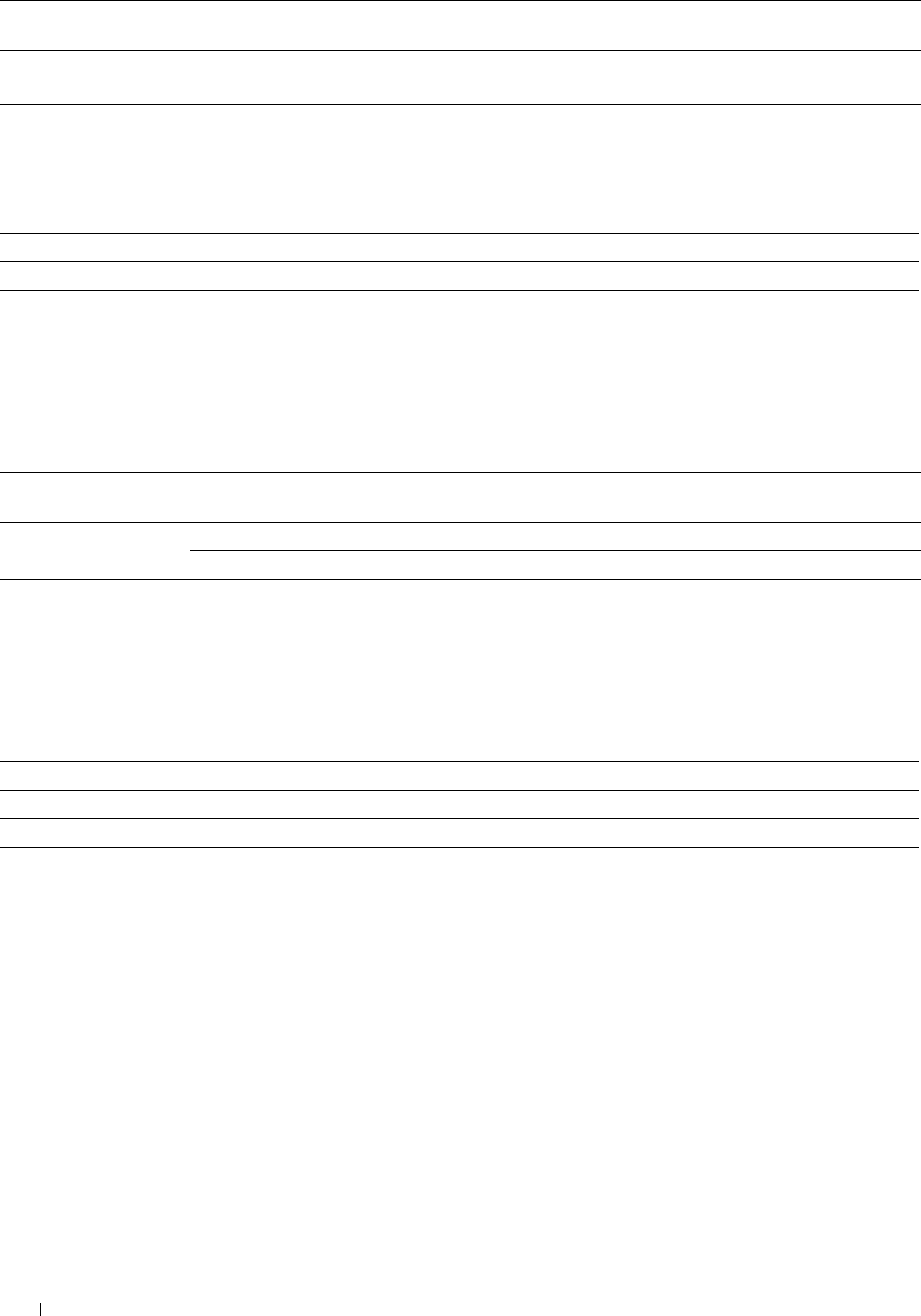
Print and Forward to Prints incoming faxes and also forward them to a specified server address.
Server
*1 This item is available only when the E-Mail Server information is registered.
*2 This item is available only when Forwarding E-mail Address is registered.
2 Sided Print
To set the duplex printing for fax.
Va lu e s:
Off* Does not perform duplex printing.
On Performs duplex printing.
Remote Receive
Purpose:
To receive a fax by pressing a remote receive code on the external telephone after picking up the handset of the
telephone.
Va lu e s:
Off* Does not receive a fax by pressing a remote receive code on the external
telephone.
On Receives a fax by pressing a remote receive code on the external telephone.
Remote Receive Tone Specifies the tone in two digits to start Remote Receive.
Discard Size
Purpose:
To set the printer to discard images or any text at the bottom of a fax page when the entire page does not fit the
output paper.
Va lu e s:
Off* Prints excess images or text at the bottom of a fax page without discarding it.
On Discards any excess images or text.
Auto Reduction Automatically reduces a fax page to fit it onto the appropriate paper size.
Transmission Defaults
Purpose:
To configure settings for transmitting fax.
Understanding the Printer Menus 236
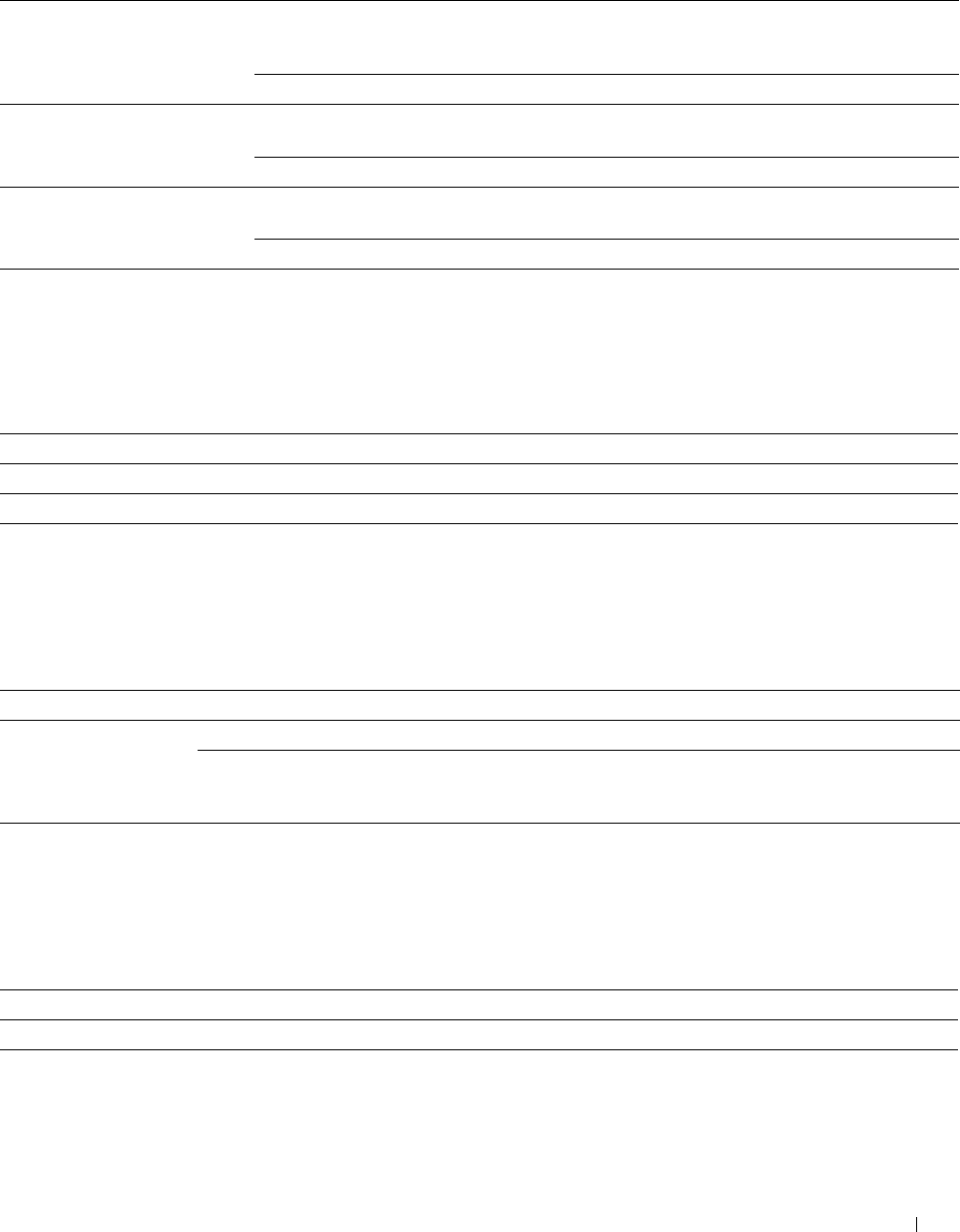
Auto Redial Setup
Purpose:
To configure settings for automatic redial.
Va lu e s:
Redial Attempts 3* Sets the number of redial attempts to make when the
destination fax number is busy. If you enter 0, the printer
will not redial. The value is set in increments of 1.
Interval of Redial
Available Range: 0-13
1 minute* Sets the interval between redial attempts. The value is set
in increments of 1 minute.
Resend Delay
Available Range: 1-15 minutes
8 seconds* Sets the interval between re-send attempts. The value is set
in increments of 1 second.
Available Range: 3-255 seconds
Tone / Pulse
Purpose:
To select the dialing type.
Va lu e s:
Tone* Uses tone dialing.
Pulse(10PPS) Sets "DP (10PPS)" (Dial Pulse, 10 Pulse Per Second) as the dial type.
Pulse(20PPS) Sets "DP (20PPS)" (Dial Pulse, 20 Pulse Per Second) as the dial type.
Prefix Dial
Purpose:
To select whether to set a prefix dial number.
Va lu e s:
Off* Does not set a prefix dial number.
On Sets a prefix dial number.
Prefix Dial Number Sets a prefix dial number of up to five digits. This number dials before any
auto dial number is started. It is useful for accessing the Private Automatic
Branch Exchange (PABX).
Fax Cover Page
Purpose:
To set whether to attach a cover page to faxes.
Va lu e s:
Off* Does not attach a cover page to faxes.
On Attaches a cover page to faxes.
Understanding the Printer Menus 237
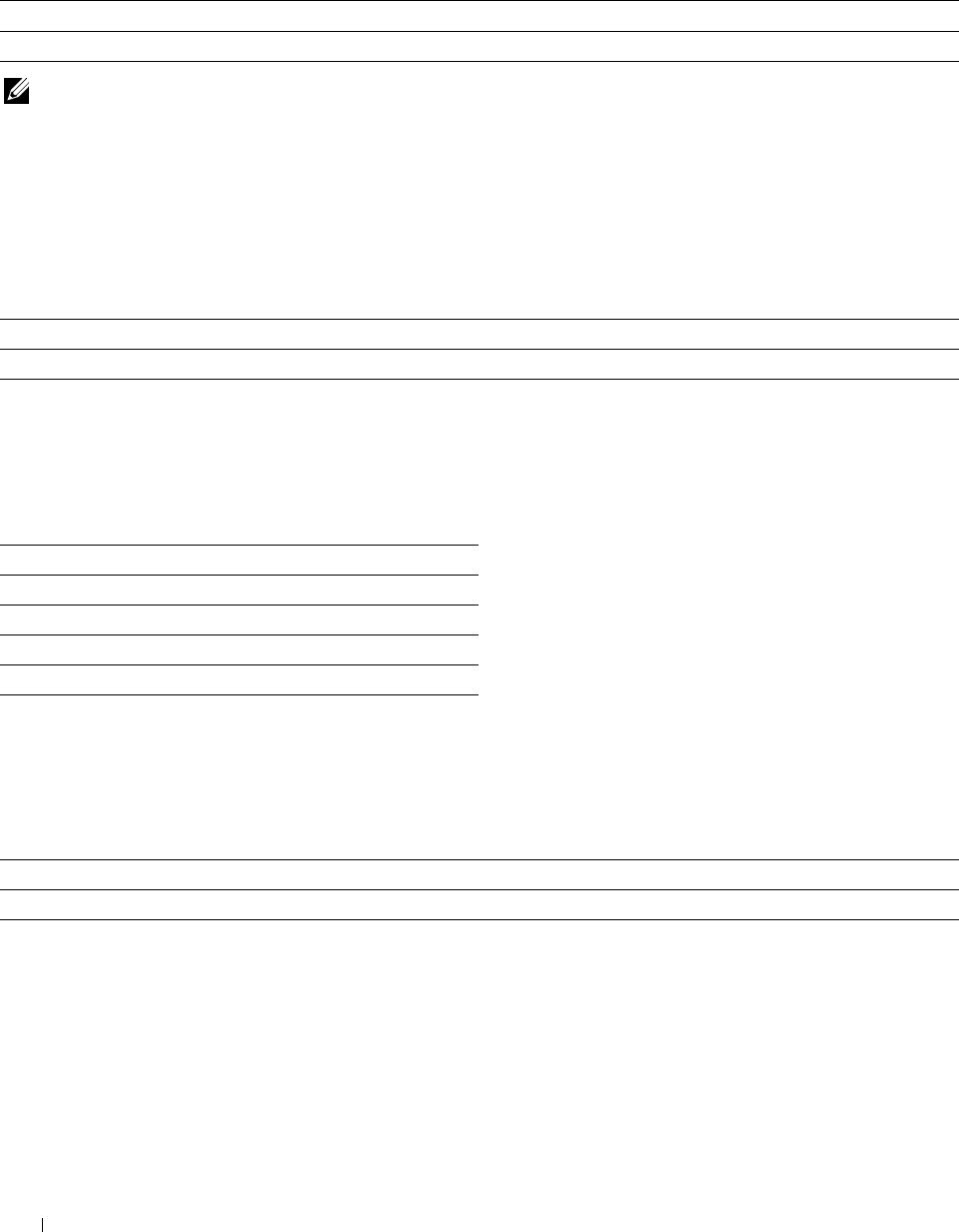
Fax Header
Purpose:
To print the information of the sender on the header of the faxes.
Va lu e s:
Off Does not print the sender's information on the header of faxes.
On* Prints the sender's information on the header of faxes.
NOTE: If United States is selected for the setting of Country, this option does not appear on the menu. The setting is
fixed to On and cannot be changed. For information on the country setting, see "Setting Your Country."
ECM
Purpose:
To set whether to enable or disable the Error Correction Mode (ECM). To use the ECM, the remote machines must
also support the ECM.
Va lu e s:
Off Disables the ECM.
On* Enables the ECM.
Modem Speed
Purpose:
To adjust the fax modem speed when a fax transmission or reception error occurs.
Va lu e s:
2.4 Kbps
4.8 Kbps
9.6 Kbps
14.4 Kbps
33.6 Kbps*
Display Manual Fax Recipients
Purpose:
To set whether to display the fax number of the recipient on the Sending Fax screen when manually sending a fax.
Val u e s:
Off Does not display the fax number when manually sending a fax.
On* Displays the fax number when manually sending a fax.
Fax Reports
Purpose:
To configure settings for fax reports.
Understanding the Printer Menus 238
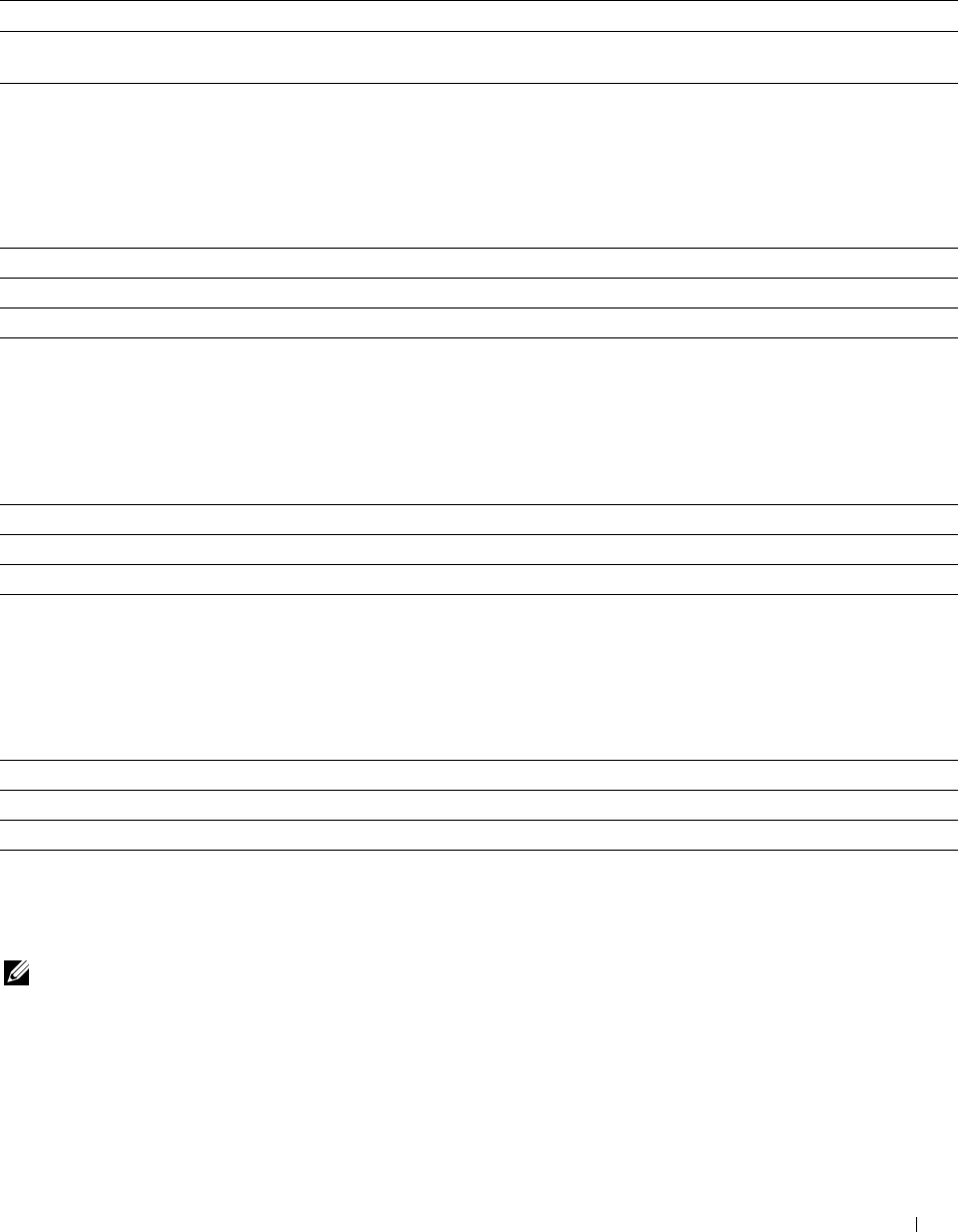
Fax Activity
Purpose:
To set whether to automatically print a fax activity report after every 50 incoming and outgoing fax communications.
Va lu e s:
Auto Print* Automatically prints a fax activity report after every 50 incoming and outgoing fax communications.
No Auto Print Does not automatically print a fax activity report after every 50 incoming and outgoing fax
communications.
Fax Transmit
Purpose:
To set whether to print a transmission result after a fax transmission.
Va lu e s:
Print Always Prints a transmission report after every fax transmission.
Print On Error* Prints a transmission report only when an error occurs.
Print Disable Does not print a transmission report after a fax transmission.
Fax Broadcast
Purpose:
To set whether to print a transmission result after a fax transmission to multiple destinations.
Va lu e s:
Print Always* Prints a transmission report after every fax transmission.
Print On Error Prints a transmission report only when an error occurs.
Print Disable Does not print a transmission report after a fax transmission to multiple destinations.
Fax Protocol
Purpose:
To set whether to print the protocol monitor report, which helps you identify the cause of a communication problem.
Va lu e s:
Print Always Prints a protocol monitor report after every fax transmission.
Print On Error Prints the protocol monitor report only when an error occurs.
Print Disable* Does not print the protocol monitor report.
System Settings
Use System Settings to configure the power saving mode, warning tones, time-out duration, display language,
and job log auto print settings.
NOTE: Values marked by an asterisk (*) are the factory default menu settings.
General
Purpose:
To configure general settings for the printer.
Understanding the Printer Menus 239
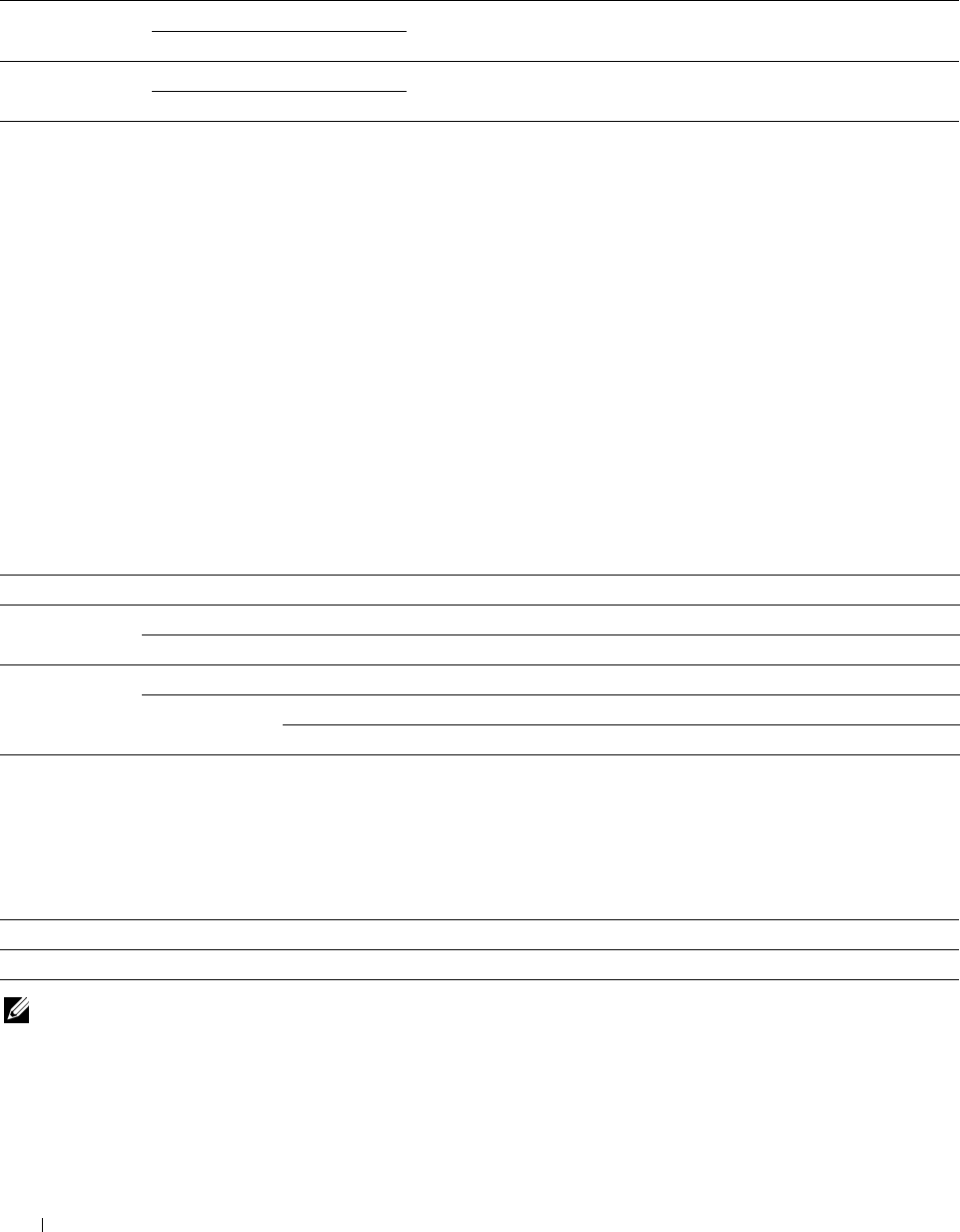
Power Saver Timer
Purpose:
To specify the time for transition to power saver mode.
Va lu e s:
Sleep 10 minutes* Specifies the time taken by the printer to enter Sleep mode after it
Available Range: 1–30 minutes finishes a job.
Deep Sleep 20 minutes* Specifies the time taken by the printer to enter Deep Sleep mode after it
Available Range: 1–30 minutes has entered Sleep mode.
When you specify 1 minute for Sleep, the printer enters power saver mode 1 minute after it finishes a job. This
uses much less energy, but requires more warm-up time for the printer. Specify 1 minute if your printer shares an
electrical circuit with room lighting and you notice lights flickering.
Select a high value if your printer is in constant use. In most circumstances, this keeps the printer ready to operate
with minimum warm-up time.
Select a value between 1 and 30 minutes for power saver mode if you want a balance between energy consumption
and a shorter warm-up period.
The printer automatically returns to the standby mode from the power saver mode when it receives data from the
computer or remote fax machine. You can also change the status of the printer to the standby mode by pressing any
button on the operator panel.
Date & Time
Purpose:
To specify the date and time formats.
Va lu e s:
Time Zone Sets the time zone.
Date Sets the date depending on the Format settings.
Format Sets the date format.
Time Sets the time.
Format 12 Hour Sets the time in 12-hour format.
24 Hour Sets the time in 24-hour format.
mm / inch
Purpose:
To specify the default measurement unit displayed after the numeric value on the operator panel.
Va lu e s:
Millimeters(mm)* Selects millimeter as the default measurement unit.
Inches(") Selects inch as the default measurement unit.
NOTE: The default for mm/inch varies depending on other settings, such as Country and Document Size.
Understanding the Printer Menus
240
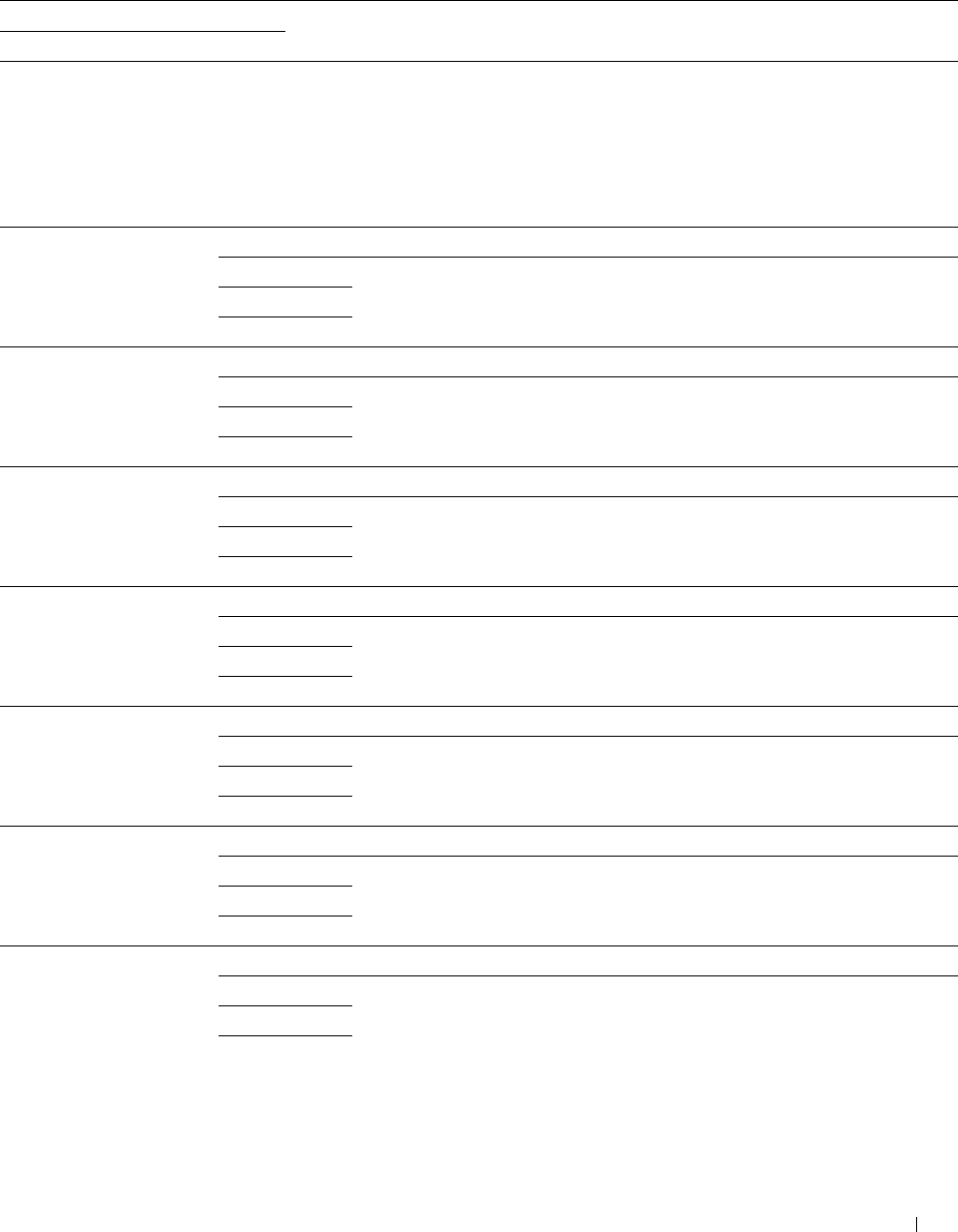
Display Brightness
Purpose:
To adjust the screen brightness of the touch panel.
Va lu e s:
5* Sets the brightness in ten levels, with ten being the brightest.
Available Range: 1-10
Audio Tone
Purpose:
To configure settings for tones emitted by the printer during operation or when a warning message appears.
Va lu e s:
Control Panel Off* Does not emit a tone when the operator panel input is correct.
Soft Emits a tone when the operator panel input is correct.
Normal
Loud
Invalid Key Off* Does not emit a tone when the operator panel input is incorrect.
Soft Emits a tone when the operator panel input is incorrect.
Normal
Loud
Machine Ready Off Does not emit a tone when the printer is ready to process a job.
Soft Emits a tone when the printer is ready to process a job.
Normal*
Loud
Copy Completed Off Does not emit a tone when a copy job is complete.
Soft Emits a tone when a copy job is complete.
Normal*
Loud
Job Completed Off Does not emit a tone when a job other than a copy job is complete.
Soft Emits a tone when a job other than a copy job is complete.
Normal*
Loud
Fault Tone Off Does not emit a tone when a job ends abnormally.
Soft Emits a tone when a job ends abnormally.
Normal*
Loud
Alert Tone Off Does not emit a tone when a problem occurs.
Soft Emits a tone when a problem occurs.
Normal*
Loud
Understanding the Printer Menus 241
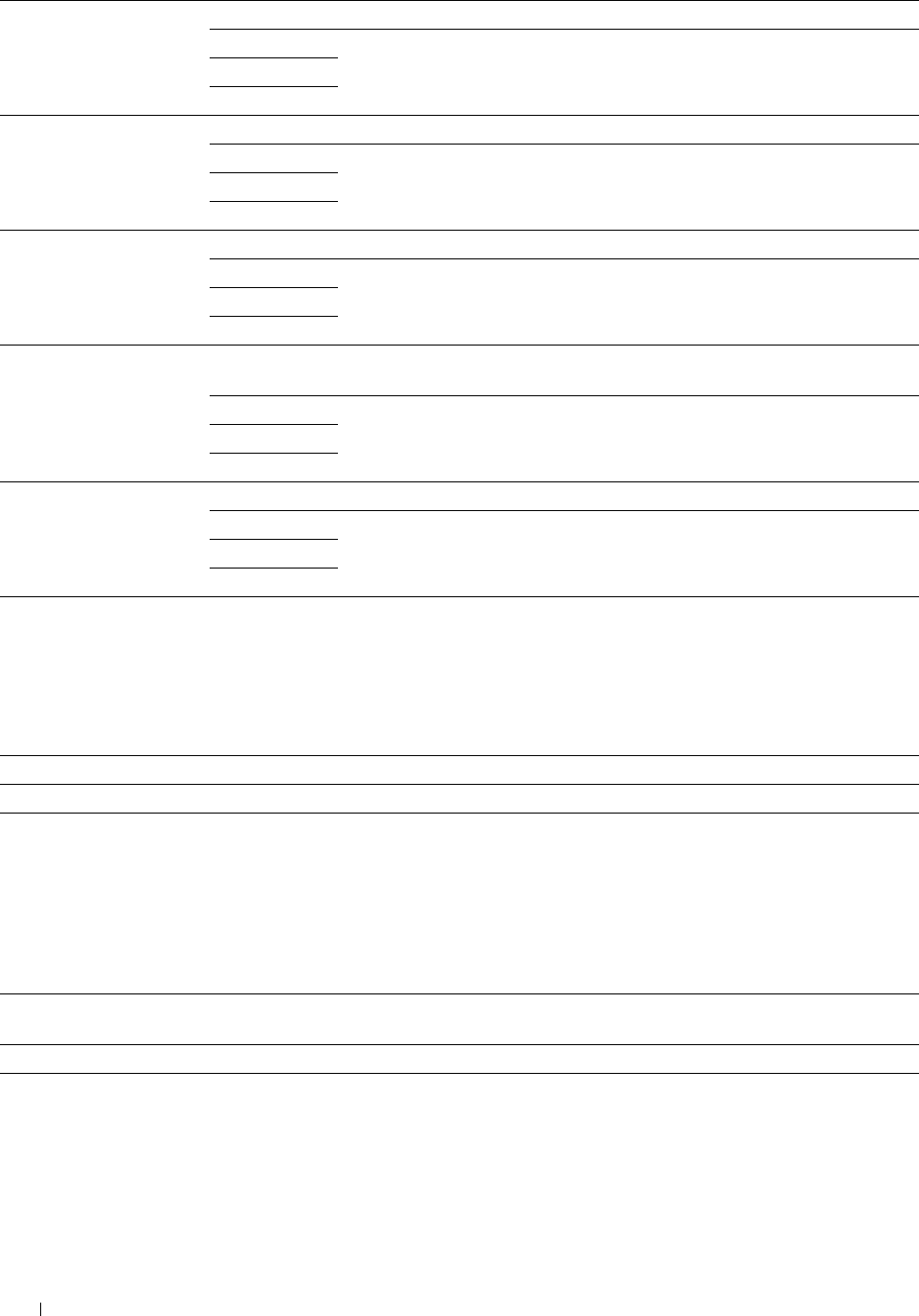
Out of Paper Off Does not emit a tone when the printer runs out of paper.
Soft Emits a tone when the printer runs out of paper.
Normal*
Loud
Low Toner Alert Off Does not emit a tone when a toner is low.
Soft Emits a tone when a toner is low.
Normal*
Loud
Auto Clear Alert Off* Does not emit a tone 5 seconds before the printer performs auto clear.
Soft Emits a tone 5 seconds before the printer performs auto clear.
Normal
Loud
NFC Authentication Tone Off Does not emit a tone when an NFC card is placed on the NFC reader for
authentication.
Soft Emits a tone when an NFC card is placed on the NFC reader for authentication.
Normal*
Loud
All Tones Off Disables all the alert tones.
Soft Sets the volume of all the alert tones at once.
Normal*
Loud
Low Toner Alert Message
Purpose:
To specify whether to show the alert message when the toner is low.
Va lu e s:
Off Does not show the alert message when the toner is low.
On* Shows the alert message when the toner is low.
OffHook Wake Up
Purpose:
To specify whether to wake up from Sleep or Deep Sleep mode when you pick up the handset of the external
telephone.
Va lu e s:
Off* Does not wake up from Sleep or Deep Sleep mode when you pick up the handset of the external
telephone.
On Wakes up from Sleep or Deep Sleep mode when you pick up the handset of the external telephone.
Understanding the Printer Menus
242
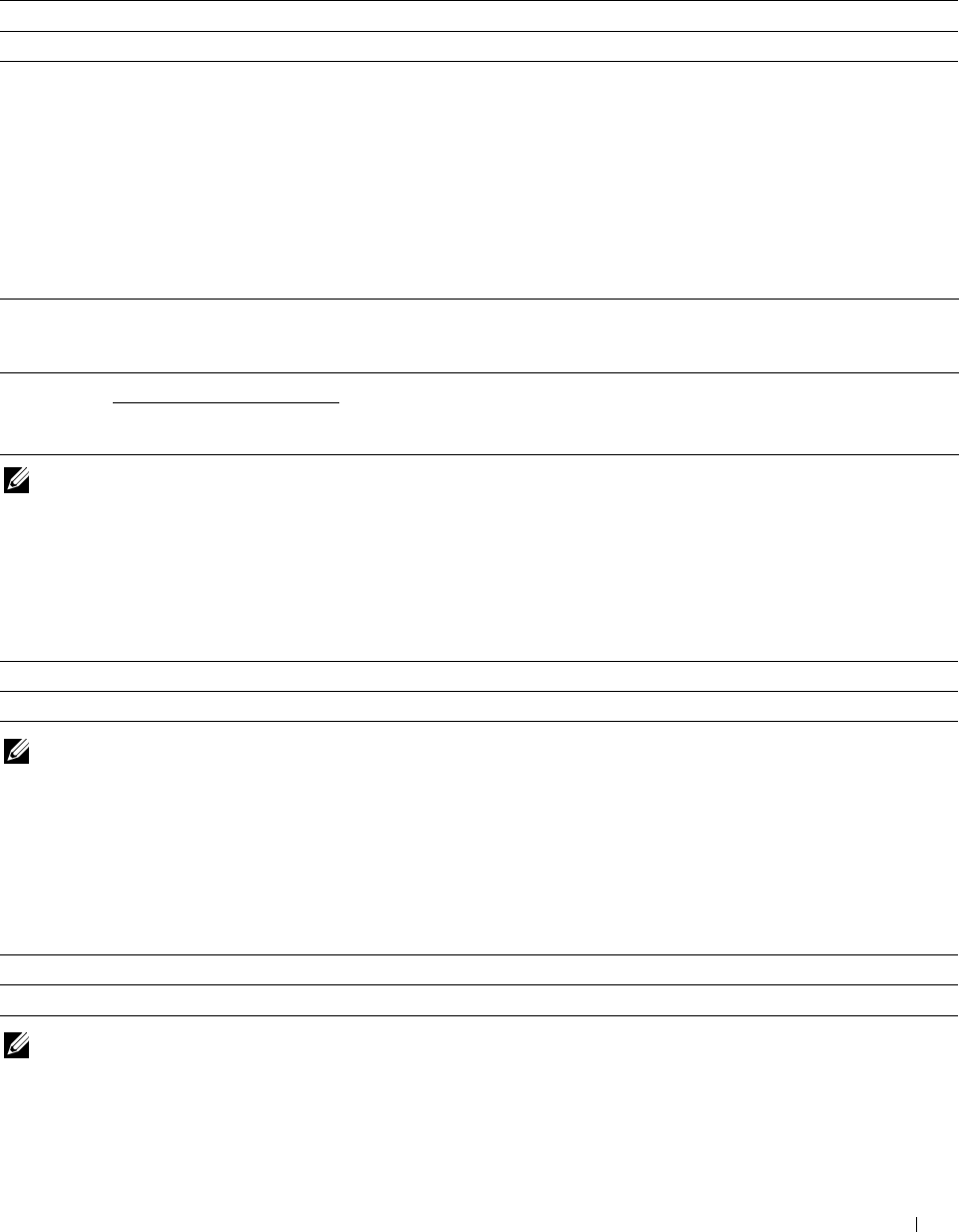
Auto Log Print
Purpose:
To automatically print a job history report after every 20 jobs.
Va lu e s:
Off* Does not automatically print a job history report.
On Automatically prints a job history report.
Print logs can also be printed using the Report/List menu.
RAM Disk
Purpose:
To allocate memory to the RAM disk file system for the Secure Print, Private Mail Box Print, Public Mail Box Print,
and Proof Print features. The change becomes effective after the printer is turned off and then on again.
Va lu e s:
Off Does not allocate memory to the RAM disk file system. Secure Print, Private Mail
Box Print, Public Mail Box Print, and Proof Print jobs will abort and be recorded to
the job log.
On* 100 MB Sets the allocation of memory to the RAM disk file system in increments of 50 MB.
Available Range:
50-300 MB
NOTE: Restart your printer when you change the settings for the RAM Disk menu.
Fax Server Phone Book
Purpose:
To specify whether to search the phone numbers from the Phone Book for the LDAP server.
Va lu e s:
Off* Does not search the phone numbers from the Phone Book for the LDAP server.
On Searches the phone numbers from the Phone Book for the LDAP server.
NOTE: You can search the phone numbers only from the local Phone Book when Fax Server Phone Book is set to
Off.
E-mail Server Address Book
Purpose:
To specify whether to search the e-mail addresses from the Address Book for the LDAP server.
Va lu e s:
Off* Does not search the e-mail addresses from the Address Book for the LDAP server.
On Searches the e-mail addresses from the Address Book for the LDAP server.
NOTE: You can search the e-mail addresses only from the local Address Book when E-mail Server Address Book
is set to Off.
Understanding the Printer Menus 243
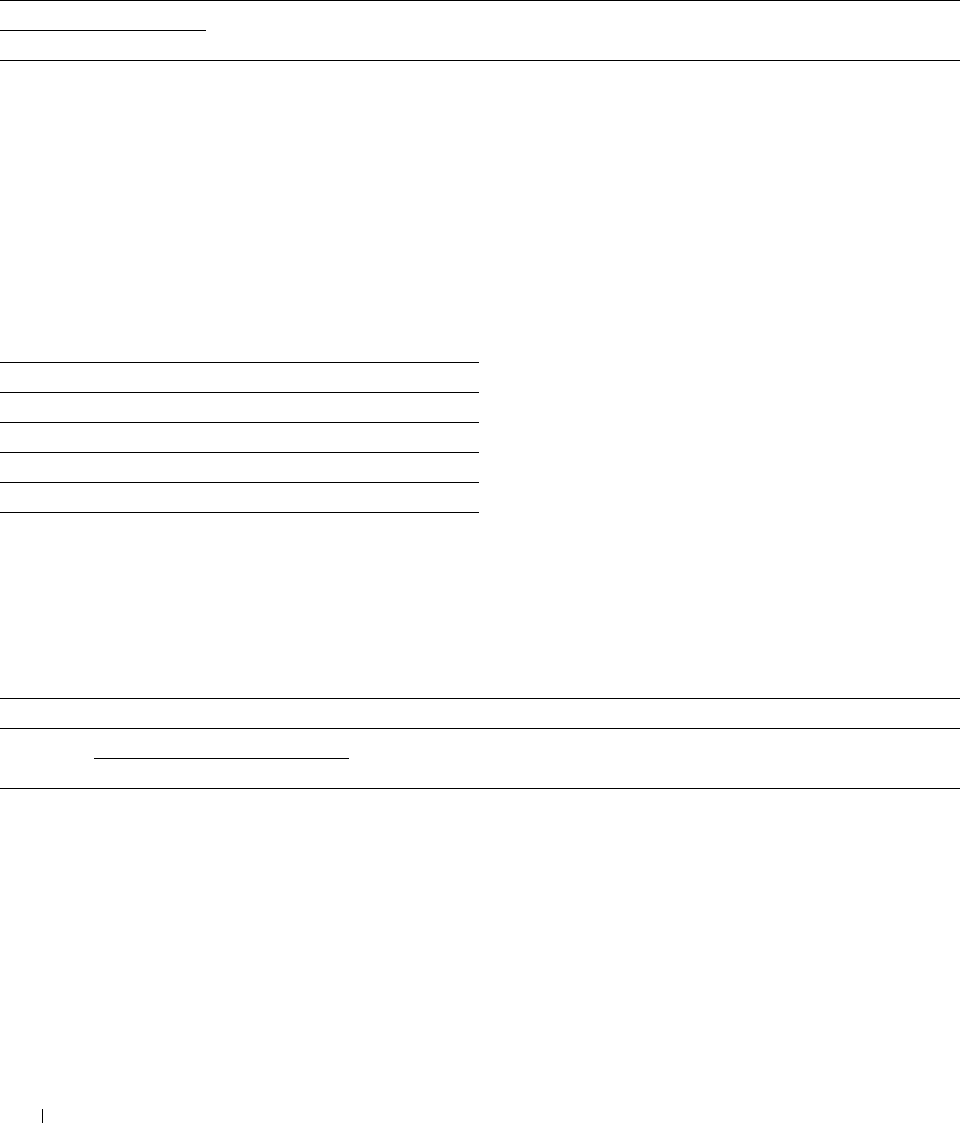
Power On Wizard
Purpose:
To perform initial setup for the printer.
Max E-mail Size
Purpose:
To specify the maximum size of e-mail that can be sent.
Va lu e s:
2048 KB* Sets the maximum size of e-mail that can be sent, in increments of 1 KB.
50-16384 KB
Timers
Purpose:
To configure timer settings.
Auto Reset
Purpose:
To automatically reset the settings for Copy, Scan, Fax, E-mail, or Print to the default settings and return to the
standby mode after you do not specify any settings for the specified time.
Va lu e s:
45sec*
1min
2min
3min
4min
Fault Time-out
Purpose:
To specify the amount of time the printer waits before canceling a job that stops abnormally. The print job is canceled if the time-
out time is exceeded.
Va lu e s:
Off Disables the fault time-out.
On* 60 seconds* Sets the amount of time the printer waits before canceling a job that stops
Available Range: 3-300 seconds abnormally.
Output Settings
Purpose:
To configure settings concerning output from the printer.
Understanding the Printer Menus 244
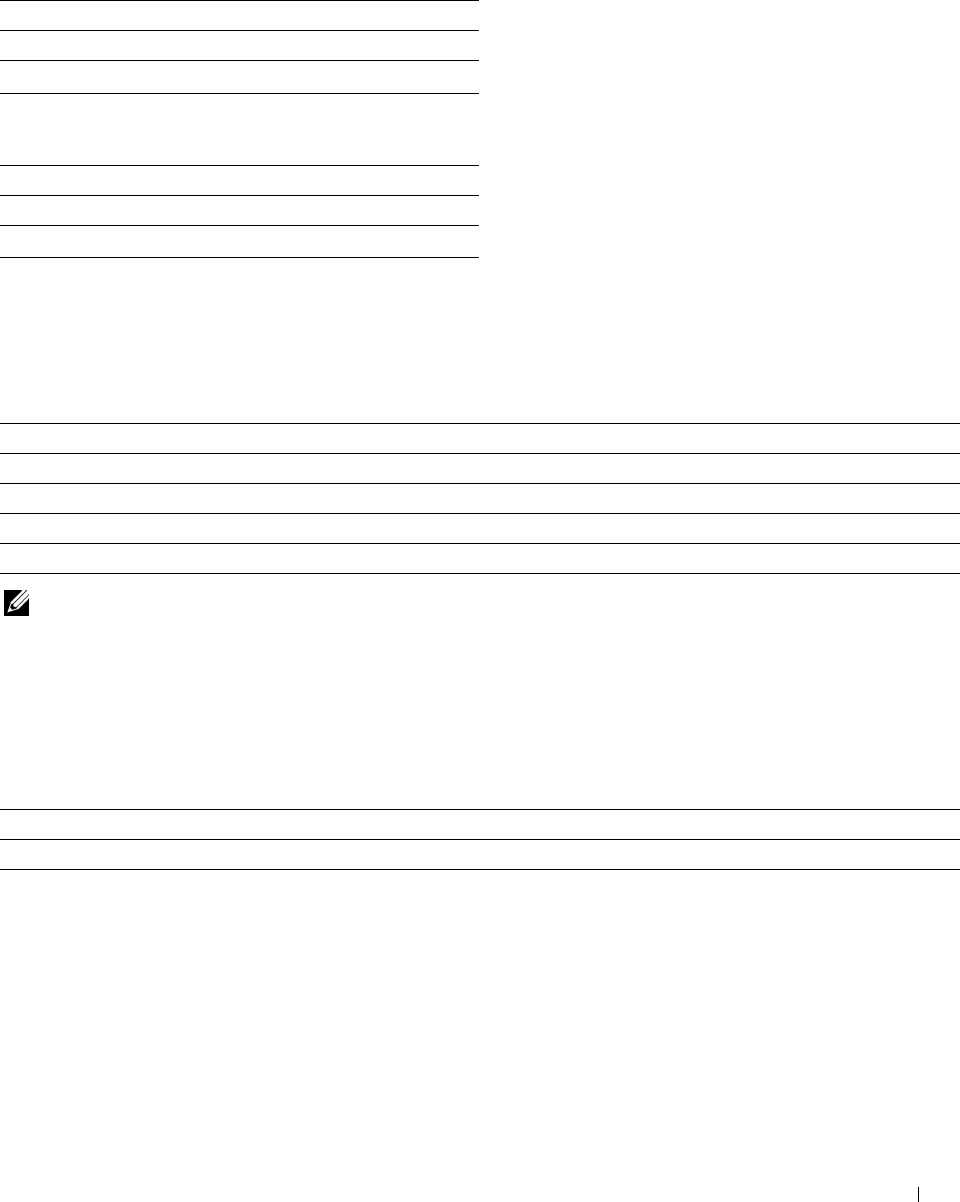
Default Paper Size
Purpose:
To specify the default paper size.
Va lu e s:
mm series
A4 (210x297mm)*1
Letter(8.5x11")
*1 Denotes country-specific factory default values.
inch series
A4 (210x297mm)
Letter(8.5x11")*1
*1 Denotes country-specific factory default values.
Print ID
Purpose:
To specify a location where the user ID is printed.
Va lu e s:
Off* Does not print the user ID.
Top Left Prints the user ID on the top left of the page.
Top Right Prints the user ID on the top right of the page.
Bottom Left Prints the user ID on the bottom left of the page.
Bottom Right Prints the user ID on the bottom right of the page.
NOTE: When printing on DL size paper, a part of the user ID may not be printed correctly.
Print Text
Purpose:
To specify whether the printer outputs PDL (Page Description Language) data, which is not supported by the
printer, as text when the printer receives it. Text data is printed on A4 or Letter size paper.
Va lu e s:
Off Does not print the received data.
On* Prints the received data as text data.
Understanding the Printer Menus 245
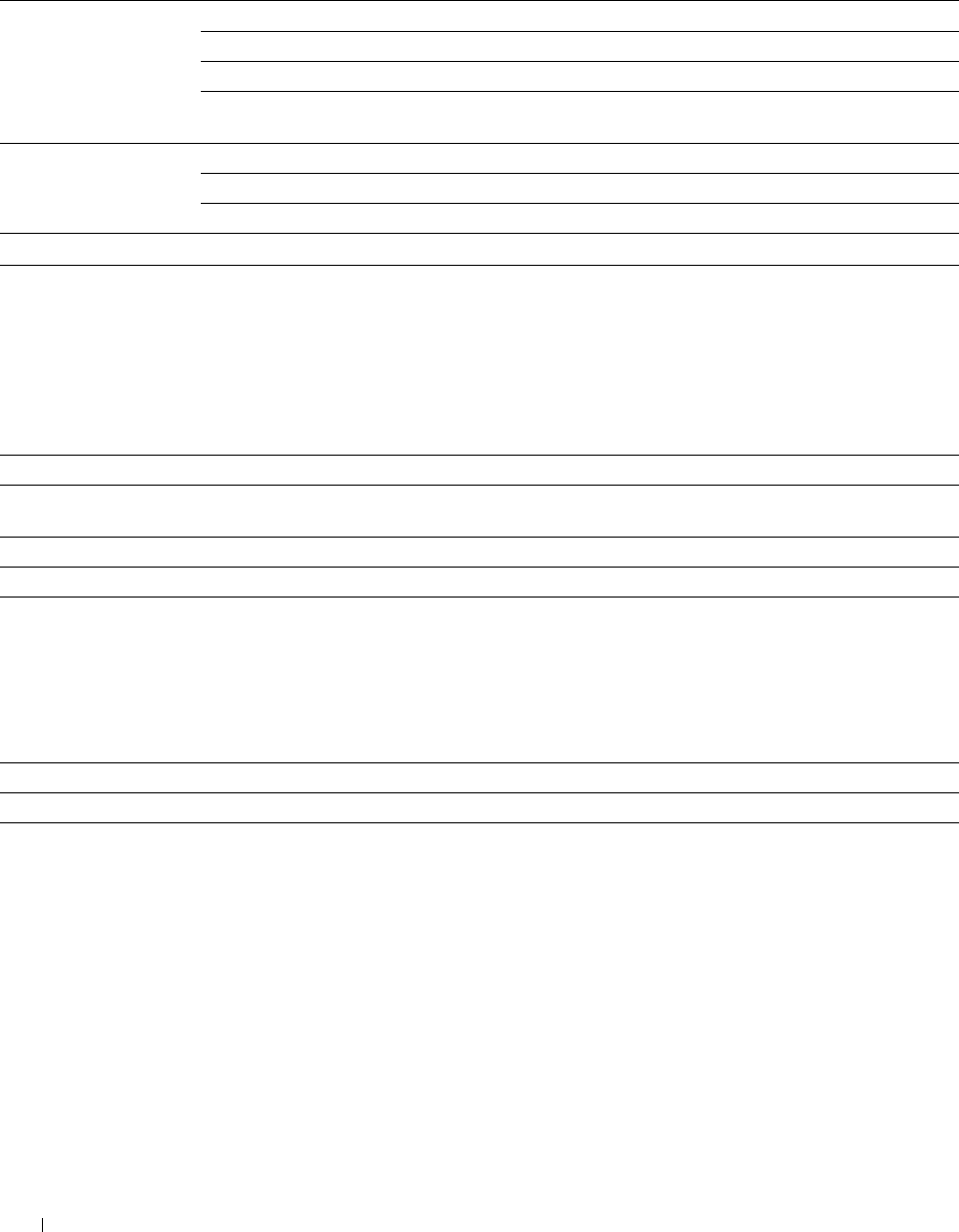
Banner Sheet
Purpose:
To specify the position of banner sheet, and also specify the tray in which the banner sheet is loaded.
Va lu e s:
Insert Position Off* Does not print the banner sheet.
Front Inserted before the first page of every copy.
Back Inserted after the last page of every copy.
Front & Back Inserted before the first page of every copy and after the last page of every
copy.
Specify Tray MPF The banner sheet is loaded in the MPF.
Tray1* The banner sheet is loaded in tray1.
Tray2*1 The banner sheet is loaded in the optional 550-sheet feeder.
*1 This item is available only when the optional 550-sheet feeder is installed.
Substitute Tray
Purpose:
Specifies whether to use paper of a different size when the paper that is loaded in the specified tray does not match
the paper size settings for the current job.
Va lu e s:
Off No tray size substitute accepted.
Larger Size Substitutes paper of next largest size. When there is no larger paper size, the printer substitutes paper of
nearest size.
Nearest Size* Substitutes paper of nearest size.
Use MPF Substitutes paper from the MPF.
Letterhead 2 Sided
Purpose:
To specify whether to print on both sides when using letterhead.
Va lu e s:
Disable* Does not print on both sides of letterhead.
Enable Prints on both sides of letterhead.
Understanding the Printer Menus
246
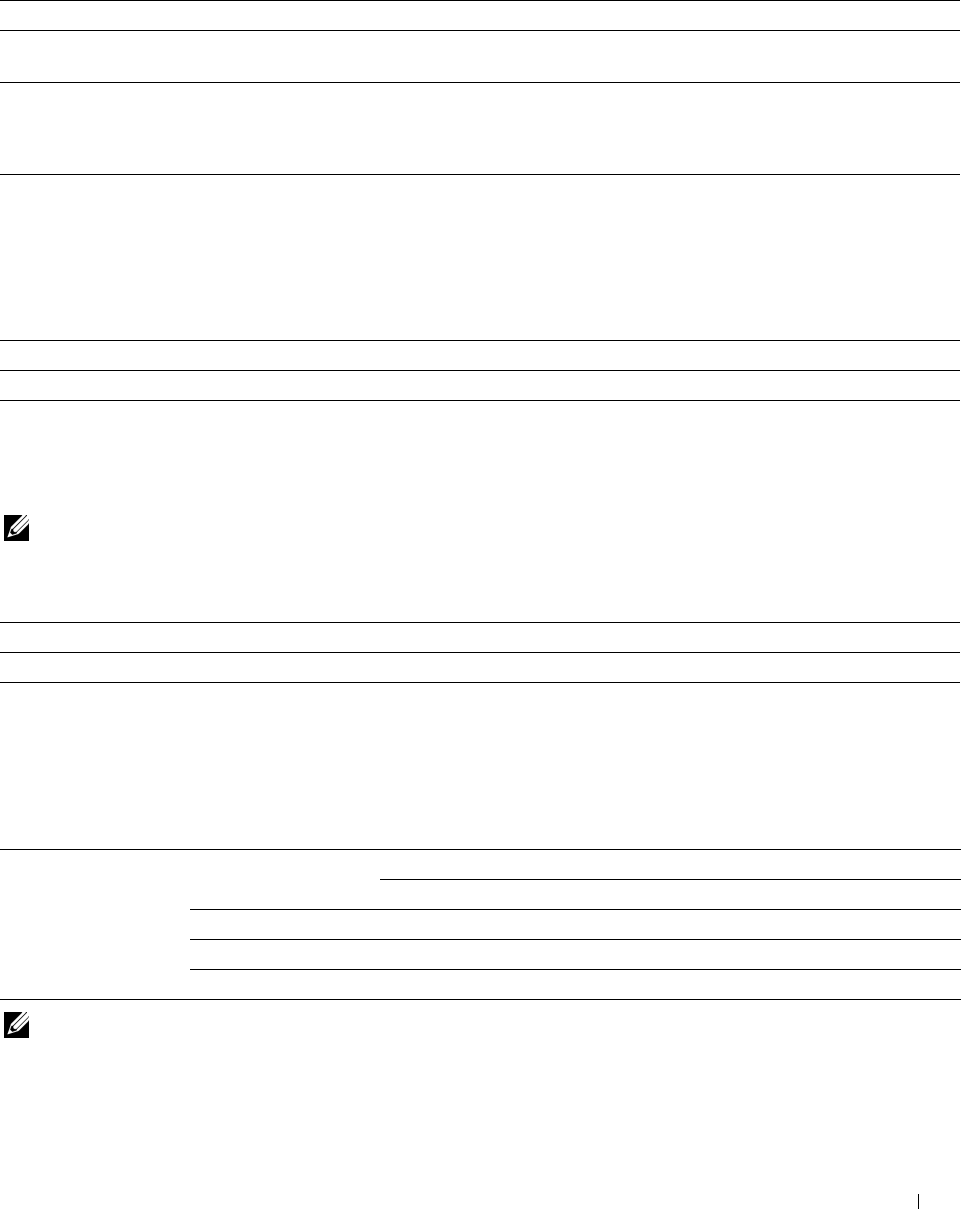
A4<>Letter Switch
Purpose:
To print A4 size jobs on Letter size paper if A4 size paper is not available or to print Letter size jobs on A4 size paper
if Letter size paper is not available.
Va lu e s:
Off*1 Does not print A4 size jobs on Letter size paper or Letter size jobs on A4 paper.
On* Prints A4 size jobs on Letter size paper if A4 is not available in the paper trays and vice versa (Letter
size job on A4 size paper).
*1 Depending on the printer setting, the printer will continue to print on existing media of a different size or prompt the user to select from
the following:
• Delete Job
• Supply with correct media
Report 2 Sided Print
Purpose:
To specify to print reports on both sides a sheet of paper.
Va lu e s:
1 Sided* Prints reports on one side of a sheet of paper.
2 Sided Prints reports on both side of a sheet of paper.
Use Another Tray
Purpose:
To change to another paper tray when a paper size runs out in the specified paper tray.
NOTE: If you select another paper tray with paper size smaller than the paper size specified in the job, the parts that do not fit
are not printed (print size is not adjusted automatically).
Va lu e s:
Off Does not print on other paper sizes in other paper trays if the paper size specified in the job runs out.
On* Shows a message to select another tray when the specified paper runs out in the paper tray.
Set Available Time
Purpose:
Sets the available time for the Copy, Scan, Fax, and Print functions.
Va lu e s:
Copy, Scan, Fax, Print Set Available Time Off* Does not set the time when function is available.
On Sets the time when function is available.
Start Time Sets the start time of the available time.
End Time Sets the end time of the available time.
Recurrence Sets the day of the week to repeat the setting.
NOTE: Set Available Time can be configured when Print, Copy, Scan, or Fax is set to On.
Understanding the Printer Menus 247
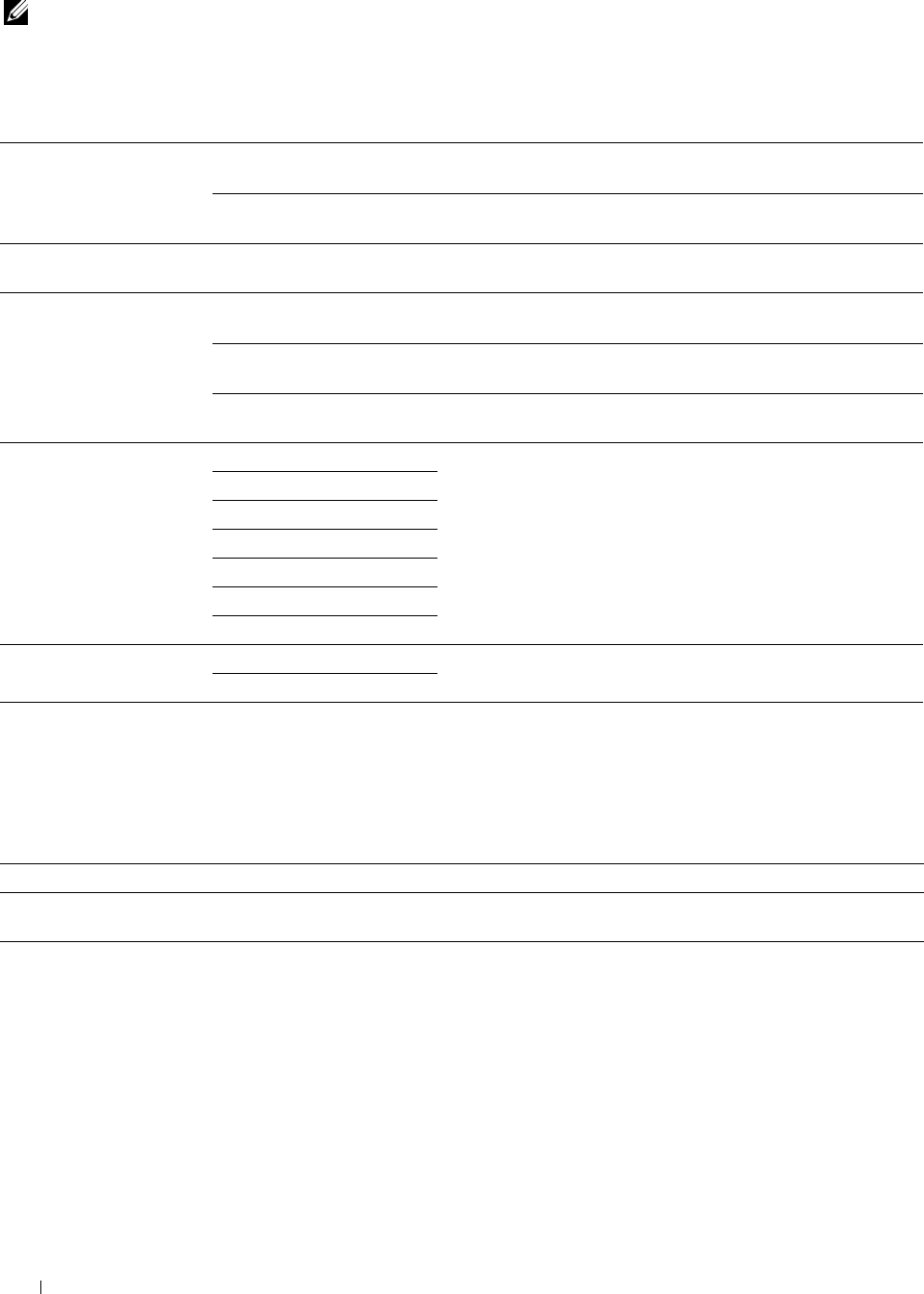
Secure Job Expiration
NOTE: Secure Job Expiration feature is available only when RAM Disk is set to On.
Purpose:
To specify the date and time to delete the files stored as Secure Print in the RAM disk.
Va lu e s:
Expiration Mode Off* Does not set the date and time to delete the files stored as Secure
Print in the RAM disk.
On Sets the date and time to delete the files stored as Secure Print in
the RAM disk.
Expiration Time Sets the time to delete the files stored as Secure Print in the RAM
disk.
Recurrence Daily Sets the recurrence to delete the files stored as Secure Print in the
RAM disk daily.
Weekly* Sets the recurrence to delete the files stored as Secure Print in the
RAM disk weekly.
Monthly Sets the recurrence to delete the files stored as Secure Print
monthly.
Weekly Setting Monday Sets the day of the week to delete the files stored as Secure Print.
Tu es da y
Wednesday
Thursday
Friday
Monthly Setting
Saturday
Sunday*
1 Day*
Available Range: 1-28 days
Sets the day of the month to delete the files stored as Secure Print
in the RAM disk.
ColorTrack Mode
Purpose:
To specify who has access to color printing.
Va lu e s:
Off* Does not limit access to color printing.
On Limits access to color printing. Authentication is done using user information registered on the
printer.
Understanding the Printer Menus
248
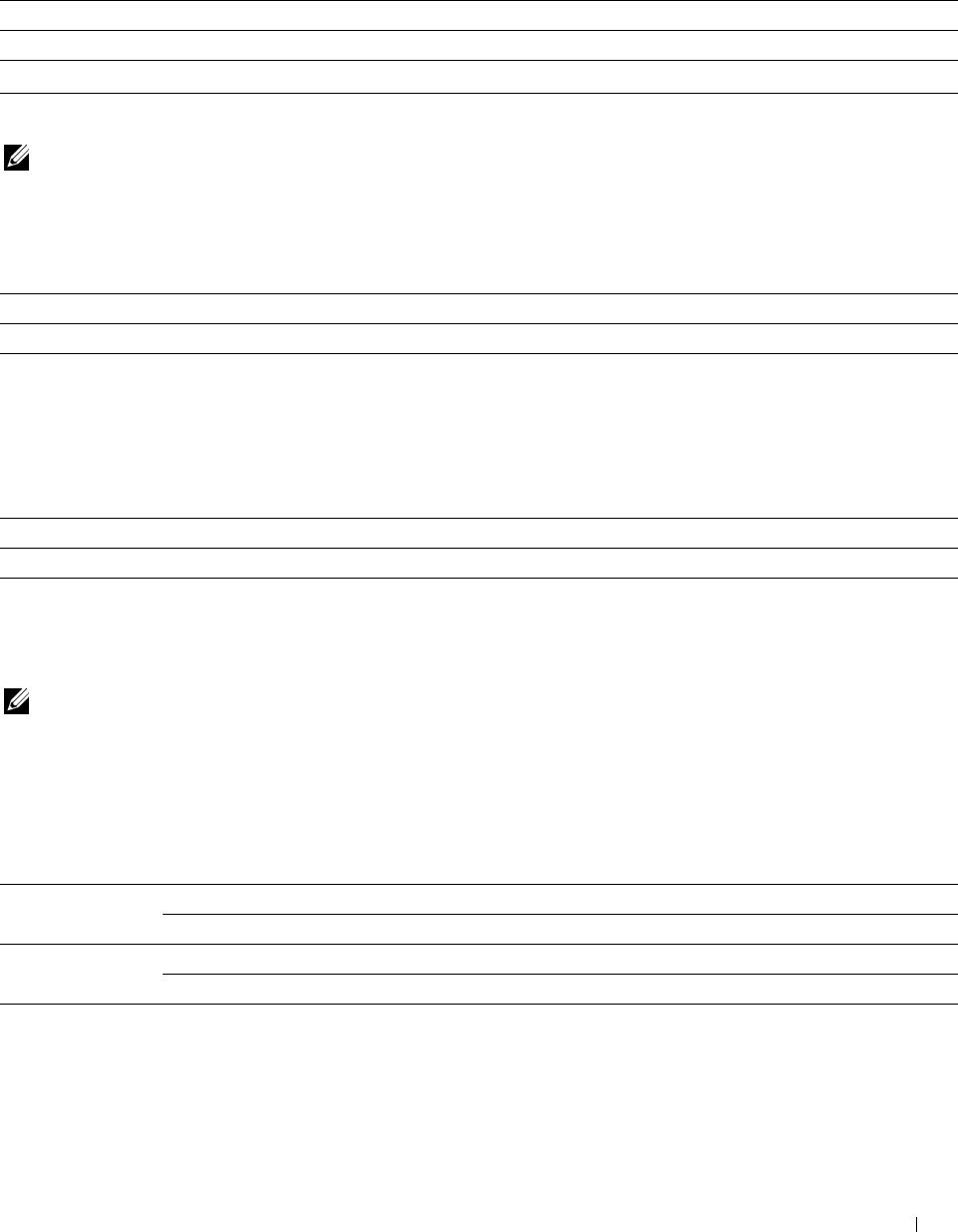
Non Registered User
Purpose:
To specify whether to permit the printing of data without authentication information.
Va lu e s:
Off* Does not permit non-account user to print the data.
On*1 Permits non-account user to print the data.
*1 Set Non Account User Password using the Dell Printer Configuration Web Tool.
Auto Color To Mono Print
NOTE: Auto Color To Mono Print feature is available when Dell ColorTrack is disabled.
Purpose:
To specify whether to print all print jobs in black and white even when color print is specified.
Va lu e s:
Off* Prints according to the specified color mode.
On Prints all print jobs in black and white even when color print is specified.
ColorTrack Error Report
Purpose:
To specify whether to automatically print error-related information if printing with ColorTrack results in an error.
Va lu e s:
Off* Does not print the error report when printing with ColorTrack results in an error.
On Prints the error report when printing with ColorTrack results in an error.
Maintenance
Use the Maintenance menu to initialize the NV (non-volatile) memory, configure the plain paper quality
adjustment settings, and configure the security settings.
NOTE: Values marked by an asterisk (*) are the factory default menu settings.
Paper Density
Purpose:
To specify paper density settings.
Va lu e s:
Plain Light
Normal*
Label Light
Normal*
Understanding the Printer Menus 249
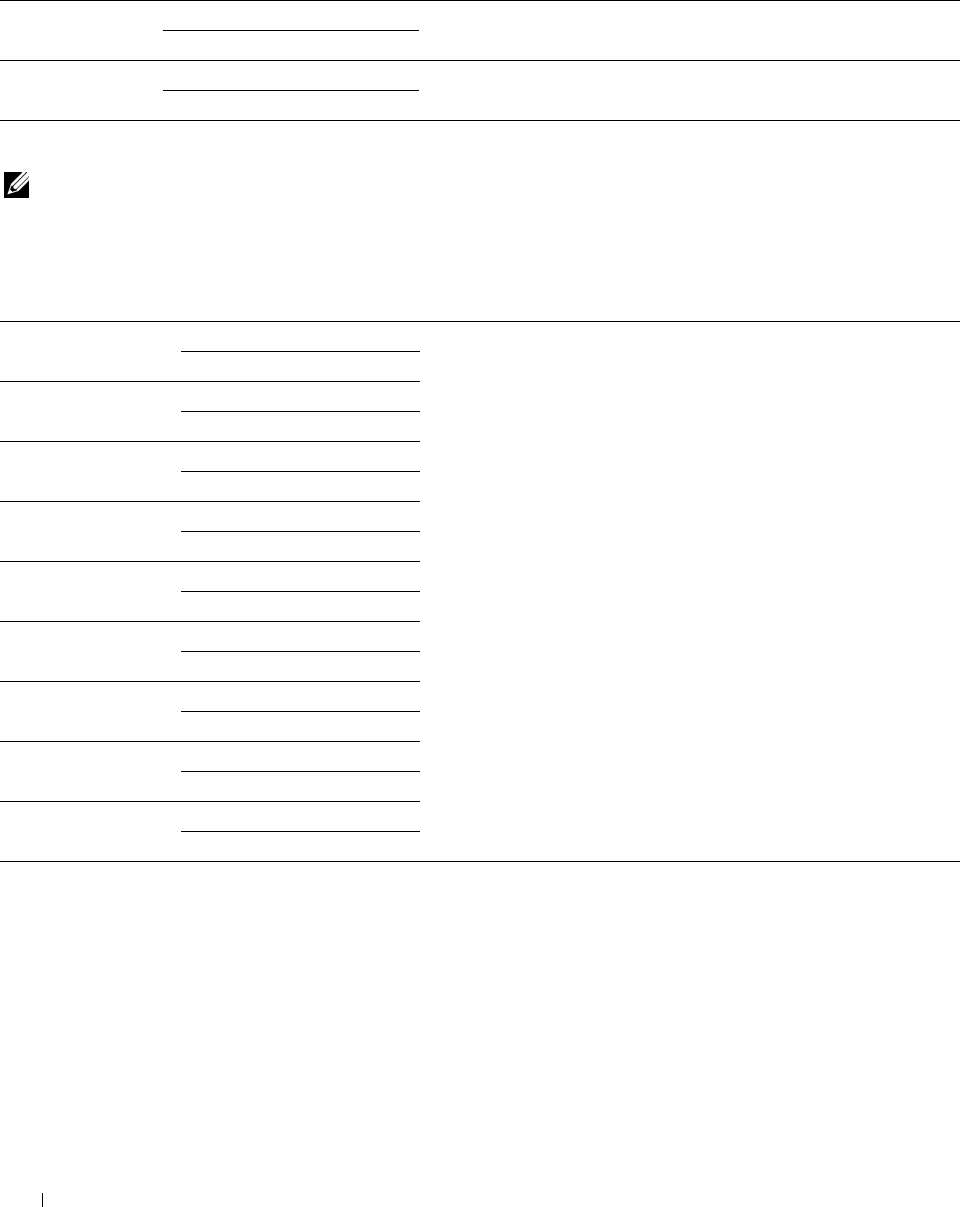
Adjust Transfer Belt Unit
Purpose:
To adjust the transfer bias when ghosting occur. (The ghost image may be the image of the previous page, or a part of
the page currently printing)
Va lu e s:
K Offset 0* If faint black colored ghosts appear, try to decrease the value.
Available Range: -5 to +5
YMC Offset 0*
Available Range: -5 to +5
If faint ghosts in color (yellow, magenta, or cyan) appear, try to decrease
the value.
Adjust 2nd BTR
NOTE: The print quality changes depending on the setting values you select for this item.
Purpose:
To specify the transfer roller voltage adjustment for each paper type.
Va lu e s:
Plain 0* Sets the transfer roller voltage in increments of 1. The default settings
Plain Thick
Available Range: -5 to +10
0*
may not give the best output on all paper types. If you see mottles on
the print output, try to increase the voltage. If you see white spots on
the print output, try to decrease the voltage.
Available Range: -5 to +10
Covers 0*
(106-163g/m2) Available Range: -5 to +10
Covers Thick 0*
(164-216g/m2) Available Range: -5 to +10
Coated 0*
(106-163g/m2) Available Range: -5 to +10
Coated Thick 0*
(164-216g/m2) Available Range: -5 to +10
Label 0*
Available Range: -5 to +10
Envelope 0*
Available Range: -5 to +10
Recycled 0*
Available Range: -5 to +10
Understanding the Printer Menus
250
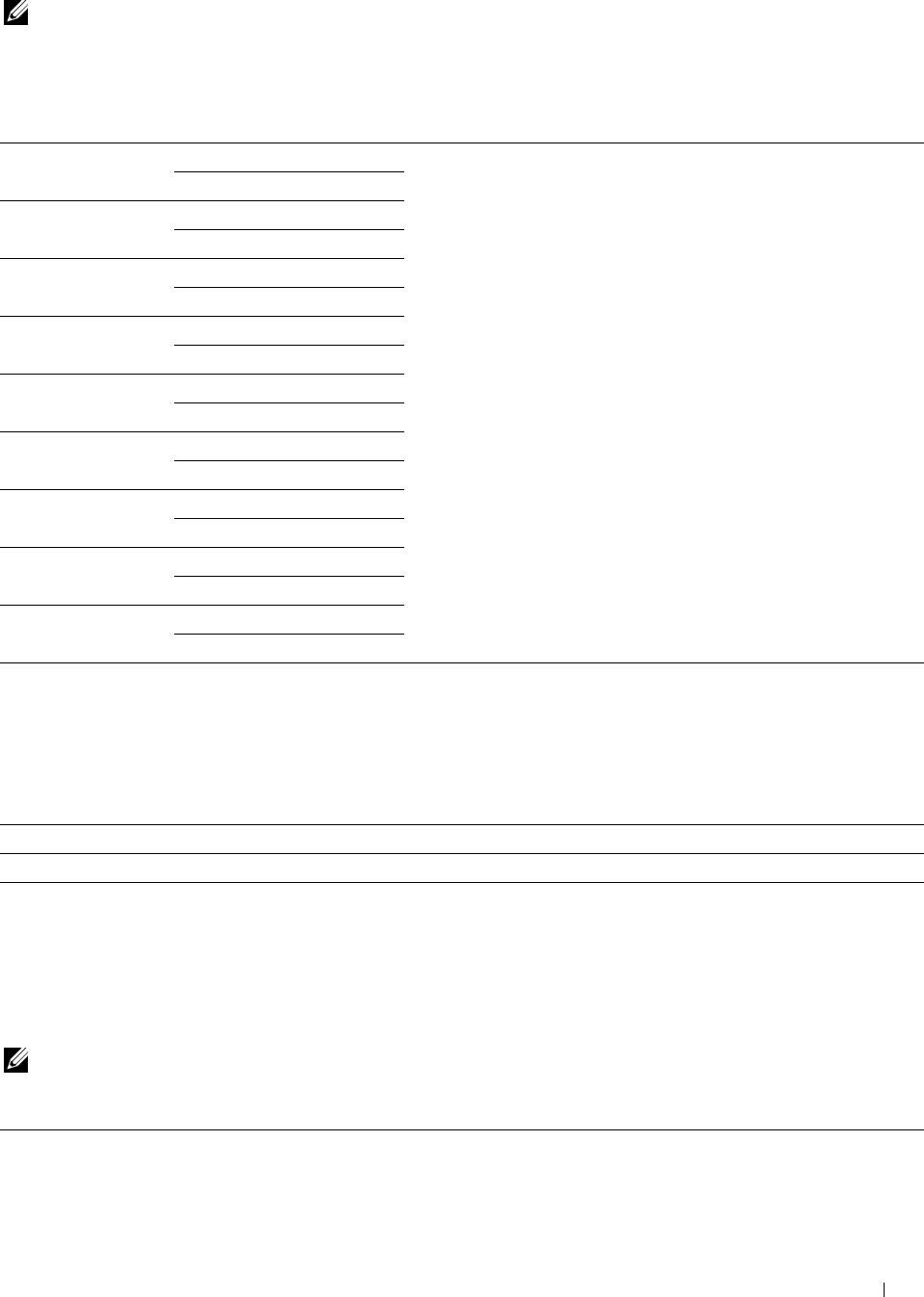
Adjust Fusing Unit
NOTE: The print quality changes depending on the setting values you select for this item.
Purpose:
To adjust the temperature setting of the fusing unit for each paper type.
Va lu e s:
Plain 0* Sets the fusing unit temperature in increments of 1. The default
Plain Thick
Available Range: -3 to +3
0*
settings may not give the best output on all paper types. When the
printed paper has curled, try to lower the temperature. When the toner
does not fuse on the paper properly, try to increase the temperature.
Available Range: -3 to +3
Covers 0*
(106-163g/m2) Available Range: -3 to +3
Covers Thick 0*
(164-216g/m2) Available Range: -3 to +3
Coated 0*
(106-163g/m2) Available Range: -3 to +3
Coated Thick 0*
(164-216g/m2) Available Range: -3 to +3
Label 0*
Available Range: -3 to +3
Envelope 0*
Available Range: -3 to +3
Recycled 0*
Available Range: -3 to +3
Auto Reg Adjust
Purpose:
To specify whether to automatically perform color registration adjustment.
Va lu e s:
Off Does not automatically perform color registration adjustment.
On* Automatically performs color registration adjustment.
Color Reg Adjust
Purpose:
To manually perform color registration adjustment.
Manual Color Registration Adjustments are required when the printer is initially installed and after the printer is
moved.
NOTE: The Color Reg Adjust feature can be configured when Auto Reg Adjust is set to Off.
Va lu e s:
Auto Correct Start Automatically performs color registration correction.
Understanding the Printer Menus 251
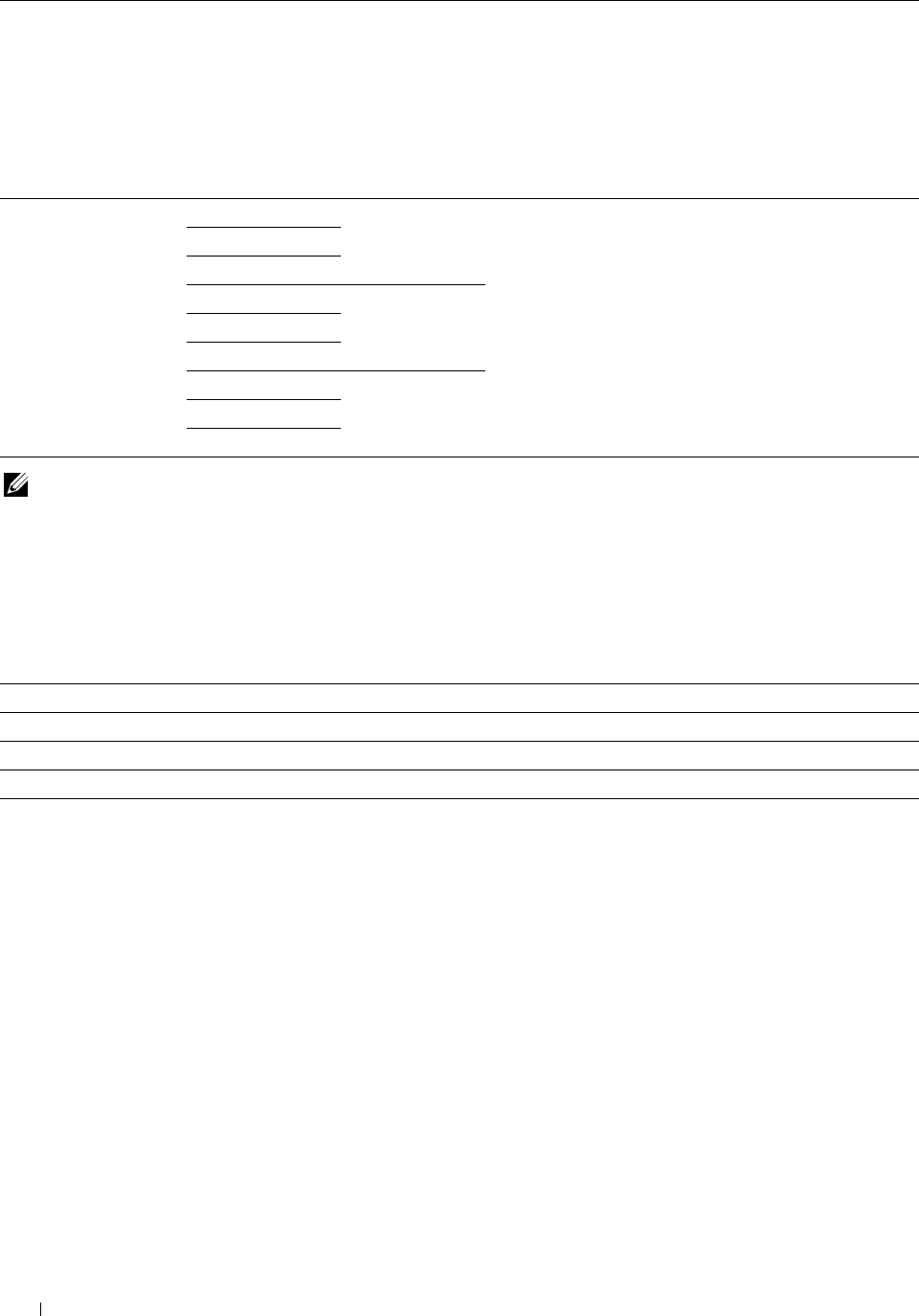
Color Regi Chart Print Prints a color registration chart. The color registration chart
prints a lattice pattern of yellow, magenta, and cyan lines.
On the chart, find the values on the right side that are next
to the line that is perfectly straight for each of the three
colors. If the value for this line is 0, color registration
adjustment is not required. If the value for this line is any
value other than 0, specify the adjustment values under
lateral adjustment and process adjustment in Enter
Number.
Enter Number LY
LM
LC
RY
RM
Available Range:
-9 to +9
Available Range:
-9 to +9
Sets lateral (perpendicular to paper feed direction) and
process (paper feed direction) color adjustment values
individually for Yellow, Magenta, and Cyan. Enter a number
in order of lateral adjustment (left), lateral adjustment
(right), and process adjustment. Select OK
to save all the
settings.
RC
PY
PM
Available Range:
-9 to +9
PC
NOTE: Ensure that you remove the paper from the single sheet feeder before performing Auto Correct.
Reset Defaults
Purpose:
To initialize the non-volatile (NV) memory. After executing this function and rebooting the printer, all the menu
parameters are reset to their default values.
Va lu e s:
User Fax Section Initialize Initializes the fax number entries in the Address Book.
User Scan Section Initialize Initializes the e-mail and server address entries in the Address Book.
User Account Section Initialize Initializes the user registration information.
System Section Initialize Initializes the system parameters.
Initialize Print Meter
Purpose:
To initialize the print meter of the printer. When the print meter is initialized, the meter count is reset to zero.
Reset Fusing Unit
Purpose:
To initialize the life counter of the fusing unit. After replacing the fusing unit, be sure to initialize its life counter.
Reset Transfer Belt Unit
Purpose:
To initialize the life counter of the transfer belt unit. After replacing the transfer belt unit, be sure to initialize its life
counter.
Understanding the Printer Menus 252
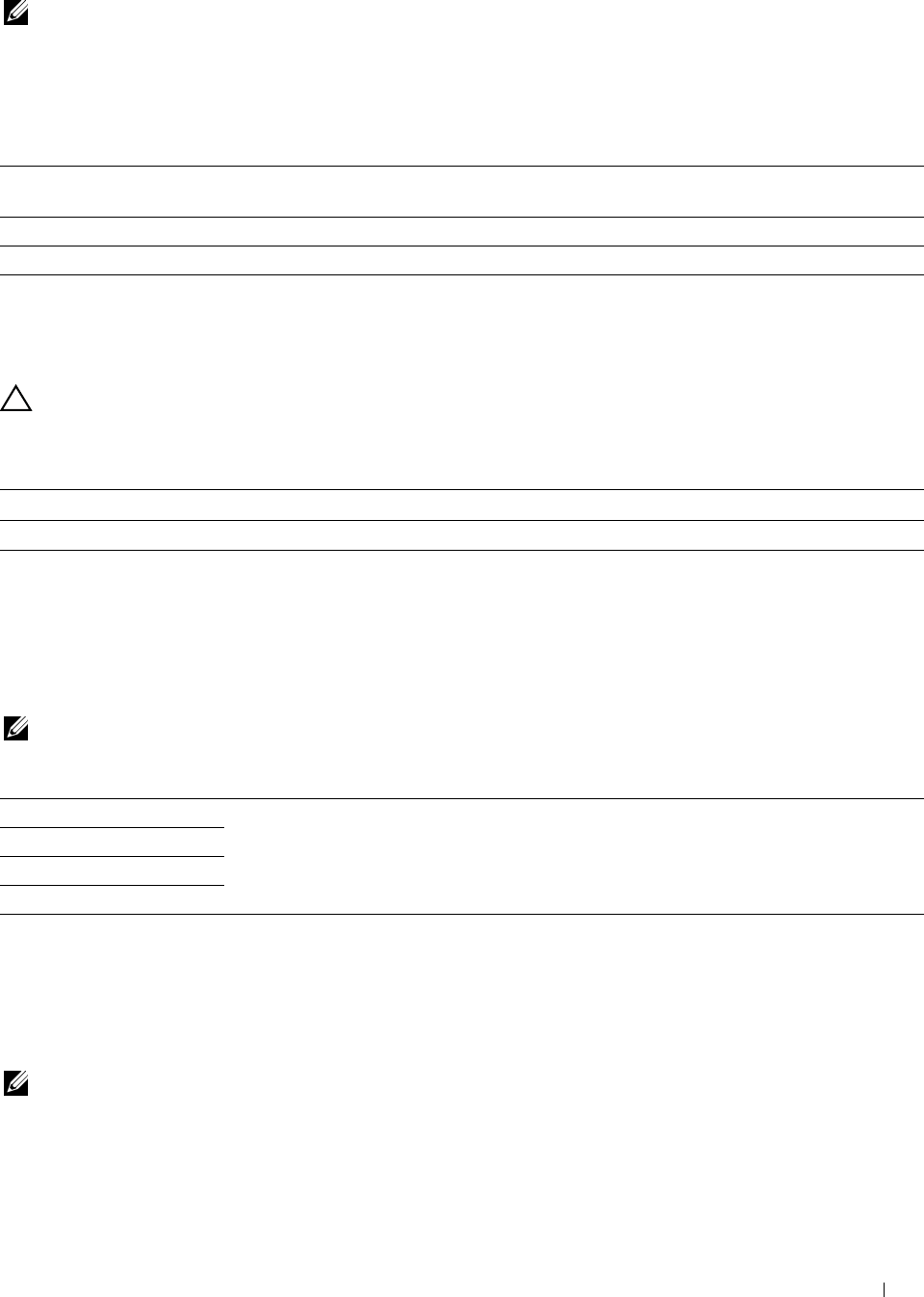
Clear Storage
NOTE: Clear Storage feature is available only when RAM Disk is set to On.
Purpose:
To clear all files stored as Secure Print, Private Mail Box Print, Public Mail box Print, Proof Print, and Stored Print in
the RAM disk.
Va lu e s:
All Clear Deletes all files stored as Secure Print, Private Mail Box Print, Public Mail Box Print,
and Proof Print in the RAM disk.
Secure Document Clear Deletes all files stored as Secure Print in the RAM disk.
Stored Document Clear Deletes all files stored as Stored Print in the RAM disk.
Non-Dell Toner
Purpose:
To use toner cartridge of another manufacturer.
CAUTION: Using a non-Dell™ toner cartridge may severely damage your printer. The warranty does not cover damages
caused by using non-Dell toner cartridges.
Va lu e s:
Off* Does not use toner cartridge of another manufacturer.
On Uses toner cartridge of another manufacturer.
Adjust Altitude
Purpose:
To specify the altitude of the location where the printer is installed.
The discharge phenomenon for charging the photo conductor varies with barometric pressure. Adjustments are
performed by specifying the altitude of the location where the printer is being used.
NOTE: An incorrect altitude adjustment setting leads to poor printing quality, incorrect indication of remaining toner, etc.
Va lu e s:
0m* Sets the altitude of the location where the printer is installed.
1000m
2000m
3000m
Clear Job History
Purpose:
To clear the job history of all finished jobs.
Fax Line Test
NOTE: Fax Line Test feature is not available when the Fax function is disabled.
Purpose:
To test if the voltage supply from the fax line is sufficient.
Understanding the Printer Menus 253
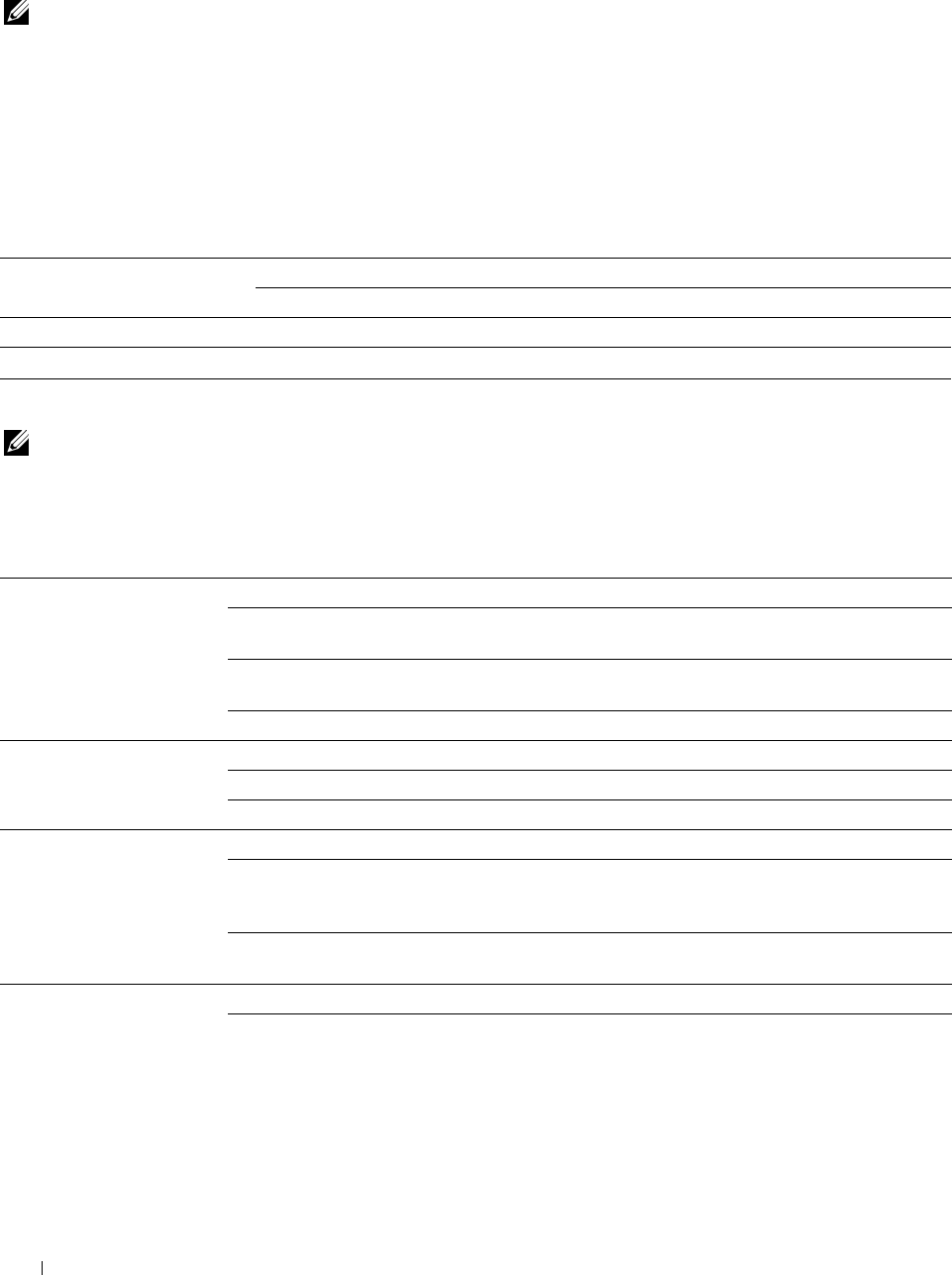
Secure Settings
Use the Secure Settings menu to set a password to limit access to the menus. This prevents items from being
changed accidentally.
NOTE: Values marked by an asterisk (*) are the factory default menu settings.
See also:
"Panel Lock"
Panel Lock
Purpose:
To set a limited access to Admin Settings with a password, and to set or change the password.
Va lu e s:
Panel Lock Control Disable* Disables password protection for Admin Settings.
Enable Enables password protection for Admin Settings.
Change Password*1 0000–9999 Sets or changes the password required to access Admin Settings.
*1 This item is available only when Panel Lock Control is set to Enable.
Function Enabled
NOTE: Function Enabled feature is available only when Panel Lock Control is set to Enable.
Purpose:
To specify whether to enable or disable each of the printer functions, or to require a password to use the functions.
Va lu e s:
Copy On* Enables the Copy function.
On (Password) Enables the Copy function, but requires a password to
use the function.
On (Color
Password)
Enables the Copy function with a color mode, but
requires a password.
E-mail
Off
On*
Disables the Copy function.
Enables the E-mail function.
On (Password) Enables the E-mail function, but requires a password.
Off Disables the E-mail function.
Fax On* Enables the Fax function.
On (Password) Enables the Fax function but requires a password to
send faxes (does not require a password to receive
incoming faxes).
Fax Driver
Off
Enable*
Disables the Fax function (the printer will not send or
receive faxes).
Enables the Fax Driver function.
Disable Disables the Fax Driver function (the printer will not
send faxes).
Understanding the Printer Menus
254

Scan To Network On* Enables the Scan To Network function.
On (Password) Enables the Scan To Network function, but requires a
password.
Off Disables the Scan To Network function.
Scan To Application On* Enables the Scan To Application and WSD Scan
function.
On (Password)
Off
Enables the Scan To Application function, but
requires a password. WSD Scan is disabled since On
(Password) is not supported by WSD Scan.
Disables the Scan To Application and WSD Scan
function.
PC Scan On* Enables the PC Scan function.
On (Password) Enables the PC Scan function, but requires a
password.
Off Disables the PC Scan function.
Scan To USB On* Enables the Scan To USB function.
On (Password) Enables the Scan To USB function, but requires a
password.
Off Disables the Scan To USB function.
USB Direct Print On* Enables the USB Direct Print function.
On (Password) Enables the USB Direct Print function, but requires a
password.
On (Color Password) Enables the USB Direct Print function with a color
mode, but requires a password.
Off Disables the USB Direct Print function.
ID Card Copy Enable* Enables the ID Card Copy function.
USB Services
Disable
Show When
Inserted
Enable*
Disables the ID Card Copy function.
Shows a USB Drive Detected screen when a USB
memory is inserted in to the printer.
Change Password*1
Disable Does not show a USB Drive Detected screen when a
USB memory is inserted in to the printer.
Changes the password that is set under the
Function Enabled menu.
*1 This item is available only when On(Password) or On(Color Password) is enabled.
Edit E-mail From Fields
Purpose:
To specify whether to enable editing of the transmission source when you use Scan to E-mail.
Va lu e s:
Disable Disables editing of the transmission source.
Enable* Enables editing of the transmission source.
Understanding the Printer Menus 255
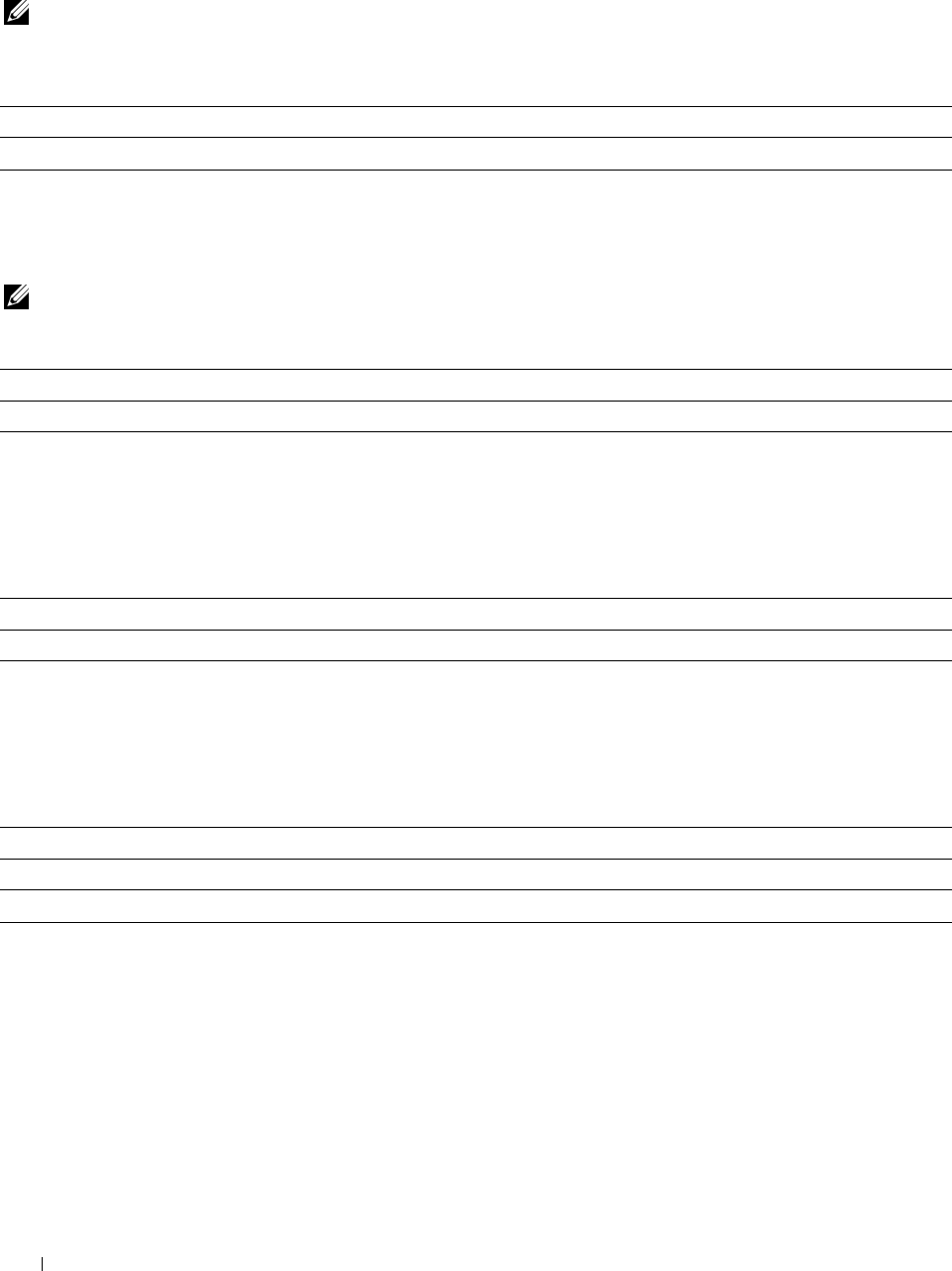
Reconfirm Recipient
Purpose:
To specify whether to reconfirm the recipient before sending a fax or scan.
NOTE: If the Reconfirm Recipient menu is set to Reconfirm Recipient, recipients can only be selected
from the phone book or the address book. You cannot directly enter an address or fax number.
Va lu e s:
No Confirmation* Does not display a screen to reconfirm the recipient before the job is actually sent.
Reconfirm Recipient Displays a screen to reconfirm the recipient before the job is actually sent.
Domain Filtering
Purpose:
To specify whether to only send e-mails to specified domains.
NOTE: Set the domains from SMTP Domain Filtering on the Dell Printer Configuration Web Tool.
Va lu e s:
Off* Disables Domain Filtering.
Allow Domains Only allows e-mails to be sent to specified domains.
Software Download
Purpose:
To enable or disable download of firmware updates.
Va lu e s:
Disable Disables firmware updates.
Enable* Enables firmware updates.
Display of Network Information
Purpose:
To show or hide network information in the message field of the Home screen.
Val u e s:
Show IPv4 Address* Shows the IPv4 address of the printer on the Home screen.
Show Host Name Shows the host name of the printer on the Home screen.
Hide Network Information Does not show network information on the Home screen.
Understanding the Printer Menus 256
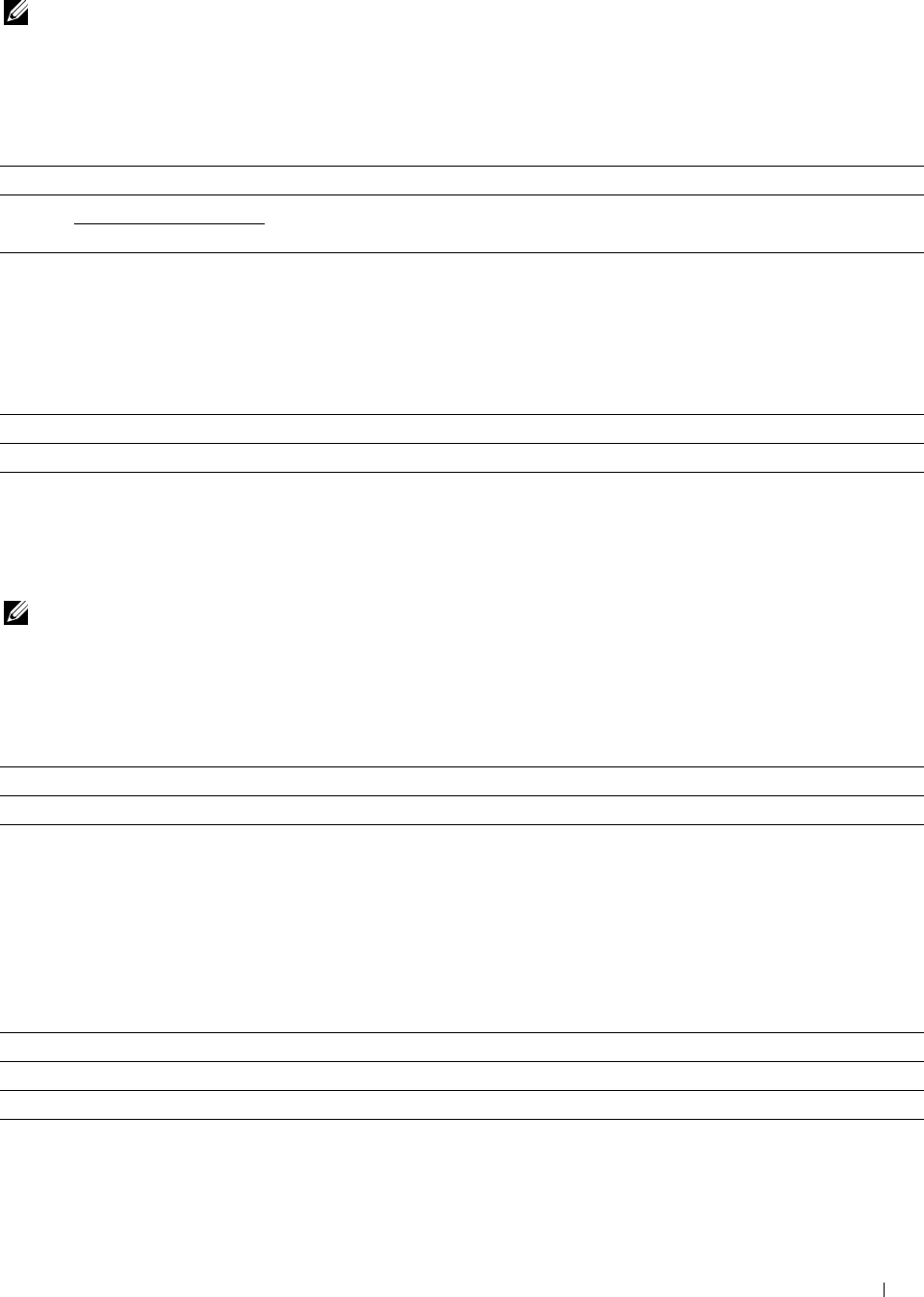
Login Error
NOTE: Login Error feature is available only when Panel Lock Control is set to Enable.
Purpose:
To specify the number of error entry attempts allowed when you log in as an administrator in the Admin
Settings and Report/List menu.
Va lu e s:
Off* Does not allow an administrator to log in after one error entry attempt.
On 5* Sets the number of error entry attempts allowed when an administrator logs in.
Available Range: 1-10
NFC Authentication
Purpose:
To specify whether to enable the authentication using the NFC authentication card.
Va lu e s:
Disable Does not permit the authentication using the NFC authentication card.
Enable* Permits the authentication using the NFC authentication card.
USB Settings
Use the USB Settings menu to change printer settings affecting a USB port.
USB Port
NOTE: USB Port feature is available only for the USB port on the rear of the printer.
Purpose:
To specify whether to enable the USB port. The change becomes effective after the printer is turned off and then on
again.
Va lu e s:
Disable Disables the USB interface.
Enable* Enables the USB interface.
PS Data Format
Purpose:
To specify PostScript Level3 Compatible communication protocol for a parallel interface. You can configure the PS
Data Format settings for the wired network. The change becomes effective after the printer is turned off and then on
again.
Va lu e s:
Auto Used when auto-detecting the PostScript Level3 Compatible communication protocol.
Standard Used when the communication protocol is in ASCII interface.
BCP Used when the communication protocol is in binary format.
TBCP* Used when the communication protocol supports both ASCII and binary data to switch
between them according to the specified control code.
Understanding the Printer Menus 257
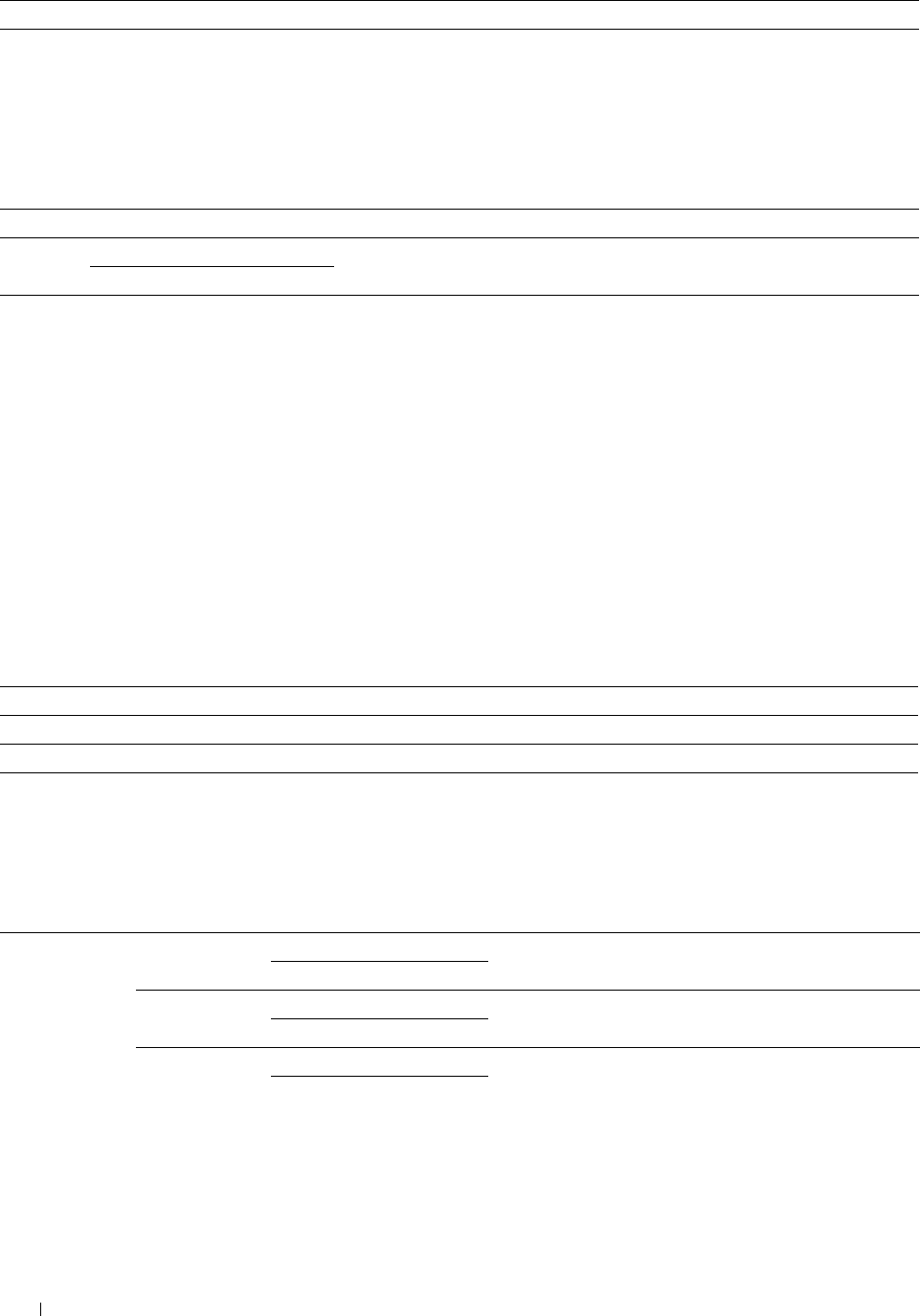
Binary Used when no special processing is required for data.
Job Time-out
Purpose:
To specify the amount of time the printer waits for data to arrive from the computer. The print job is canceled if the time-out
time is exceeded.
Va lu e s:
Off Disables the job time-out.
On* 30 seconds* Sets the time the printer waits for data to arrive from the computer.
Available Range: 5–300 seconds
Default Settings
Use Default Settings to modify the Copy, Scan, or Fax menu defaults.
Copy Defaults
Purpose:
To modify the Copy menu defaults.
Copy Defaults allows you to configure the following items in addition to the items under the Copy menu.
Auto Exposure Level
Purpose:
To specify the default background suppression level.
Va lu e s:
Normal* Sets the background suppression level to Normal.
High Sets the background suppression level to High.
Highest Sets the background suppression level to Highest.
Color Balance
Purpose:
To specify the default color balance level within the range of -3 to +3.
Va lu e s:
Yellow Low Density 0* Sets the color balance level of low density yellow.
Available Range: -3 to +3
Med. Density 0* Sets the color balance level of medium density yellow.
Available Range: -3 to +3
High Density 0* Sets the color balance level of high density yellow.
Available Range: -3 to +3
Understanding the Printer Menus
258
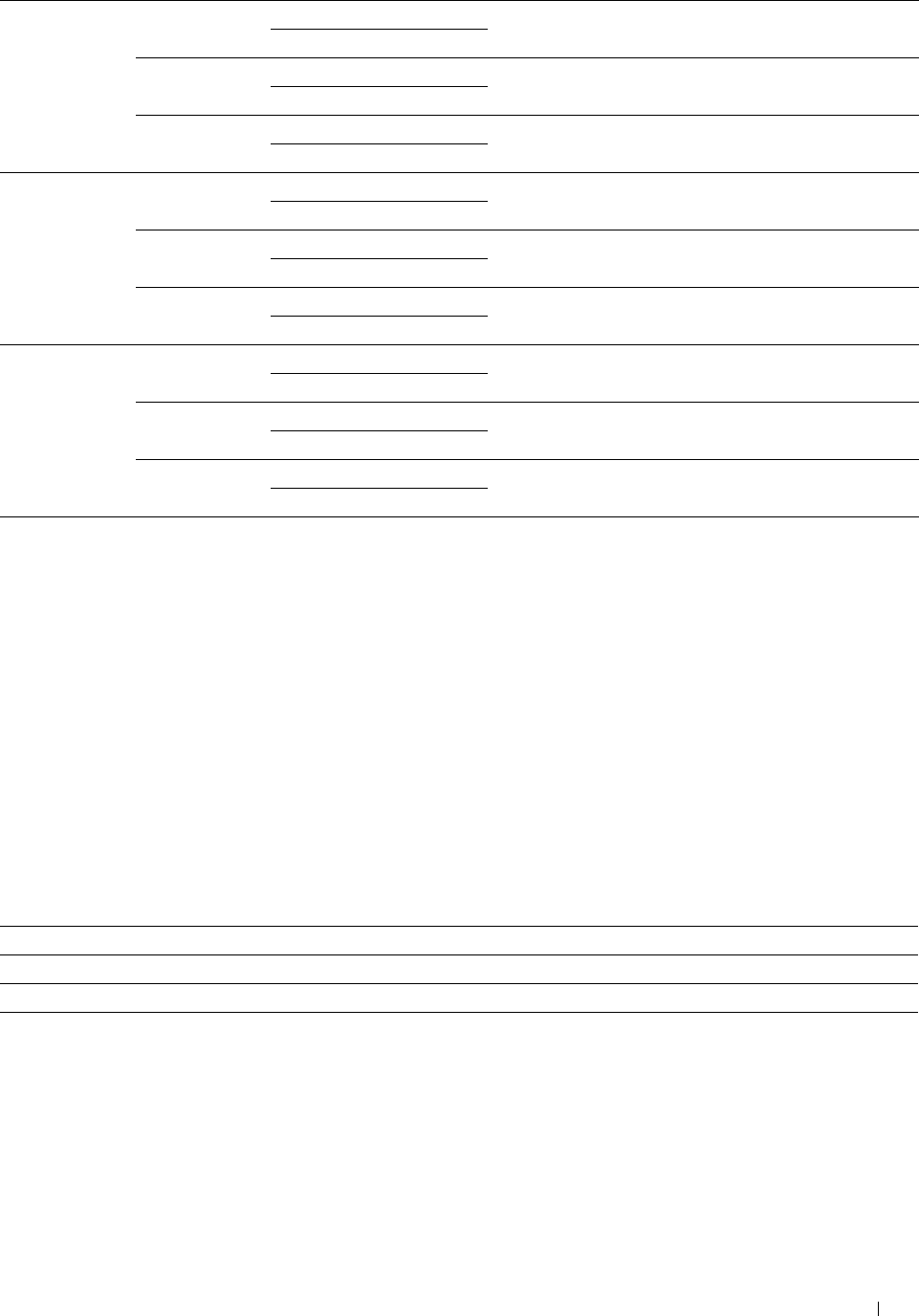
Magenta Low Density 0* Sets the color balance level of low density magenta.
Available Range: -3 to +3
Med. Density 0* Sets the color balance level of medium density magenta.
Available Range: -3 to +3
High Density 0* Sets the color balance level of high density magenta.
Available Range: -3 to +3
Cyan Low Density 0* Sets the color balance level of low density cyan.
Available Range: -3 to +3
Med. Density 0* Sets the color balance level of medium density cyan.
Available Range: -3 to +3
High Density 0* Sets the color balance level of high density cyan.
Available Range: -3 to +3
Black Low Density 0* Sets the color balance level of low density black.
Available Range: -3 to +3
Med. Density 0* Sets the color balance level of medium density black.
Available Range: -3 to +3
High Density 0* Sets the color balance level of high density black.
Available Range: -3 to +3
Fax Defaults
Purpose:
To modify the Fax menu defaults. See "Fax" for more details.
Scan Defaults
Purpose:
To modify the Scan menu defaults.
Scan Defaults allows you to configure the following items in addition to the items under the Scan menu.
Auto Exposure Level
Purpose:
To specify the default background suppression level.
Va lu e s:
Normal* Sets the background suppression level to Normal.
High Sets the background suppression level to High.
Highest Sets the background suppression level to Highest.
Understanding the Printer Menus 259
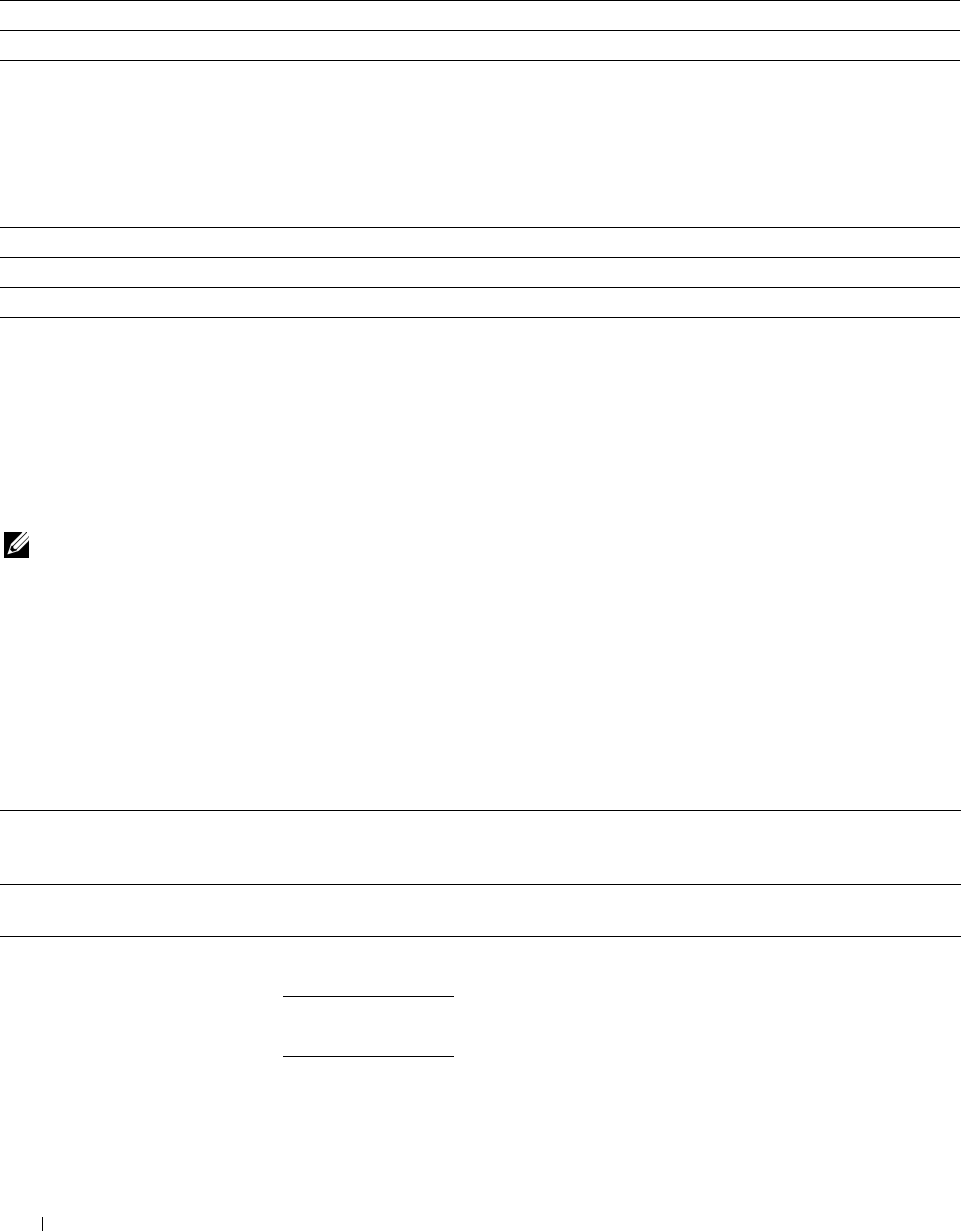
TIFF File Format
Purpose:
To specify the default TIFF file format.
Va lu e s:
TIFF V6* Sets the default TIFF file format to TIFF V6.
TTN2 Sets the default TIFF file format to TTN2.
Image Compression
Purpose:
To specify the image compression level.
Va lu e s:
High Sets the image compression level to High.
Normal* Sets the image compression level to Normal.
Low Sets the image compression level to Low.
USB Direct Print Defaults
Purpose:
To modify the defaults for the USB Direct Print Defaults menu. See "Print PDF/TIFF" for more details.
Tray Management
Use the Tray Settings menu to define the print media loaded in tray1 and the optional 550-sheet feeder.
NOTE: Values marked by an asterisk (*) are the factory default menu settings.
Tray Settings
To configure tray settings.
MPF
Purpose:
To specify the paper loaded in the MPF.
Va lu e s:
Display Tray Prompt Enter a check to display a popup message that prompts to set Paper
Type and Paper Size when paper is loaded in the MPF. The factory
default is on (check).
Use Driver Settings for Print Job
Size
mm series
A4
(210x297mm)*1
A5
Enter a check to use the paper size and type set on the printer
driver. The factory default is off (blank).
(148x210mm)
B5
(182x257mm)
Understanding the Printer Menus 260
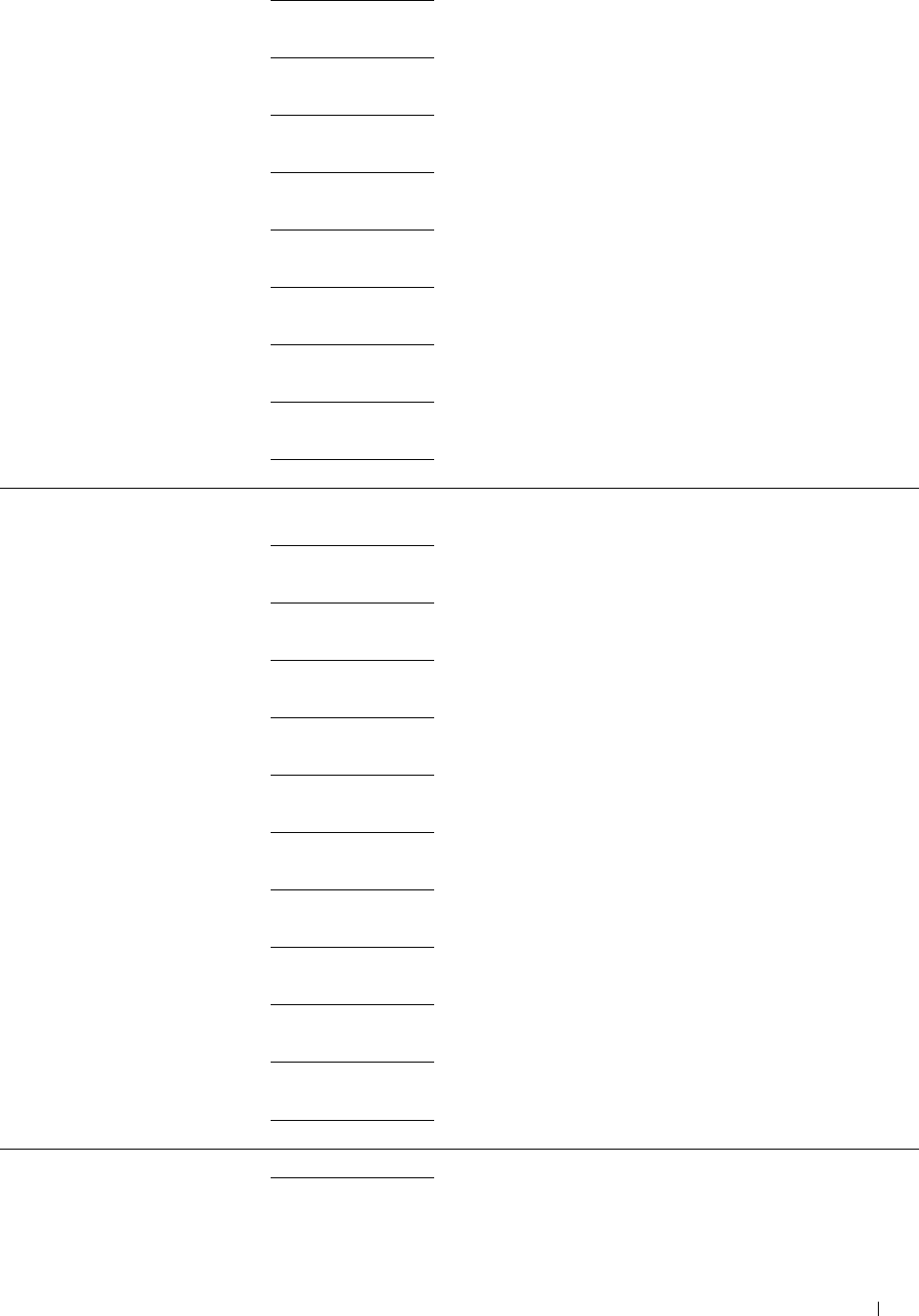
Letter
(8.5x11")
Folio
(8.5x13")
Legal
(8.5x14")
Executive
(7.3x10.5")
Envelope #10
(4.1x9.5")
Monarch Env.
(3.9x7.5")
DL Env.
(110x220mm)
C5 Env.
(162x229mm)
Custom
inch series Letter
(8.5x11")*1
Folio
(8.5x13")
Legal
(8.5x14")
A4
(210x297mm)
A5
(148x210mm)
B5
(182x257mm)
Executive
(7.3x10.5")
Envelope #10
(4.1x9.5")
Monarch Env.
(3.9x7.5")
DL Env.
(110x220mm)
C5 Env.
(162x229mm)
Custom
Type Plain*
Plain Thick
Understanding the Printer Menus 261
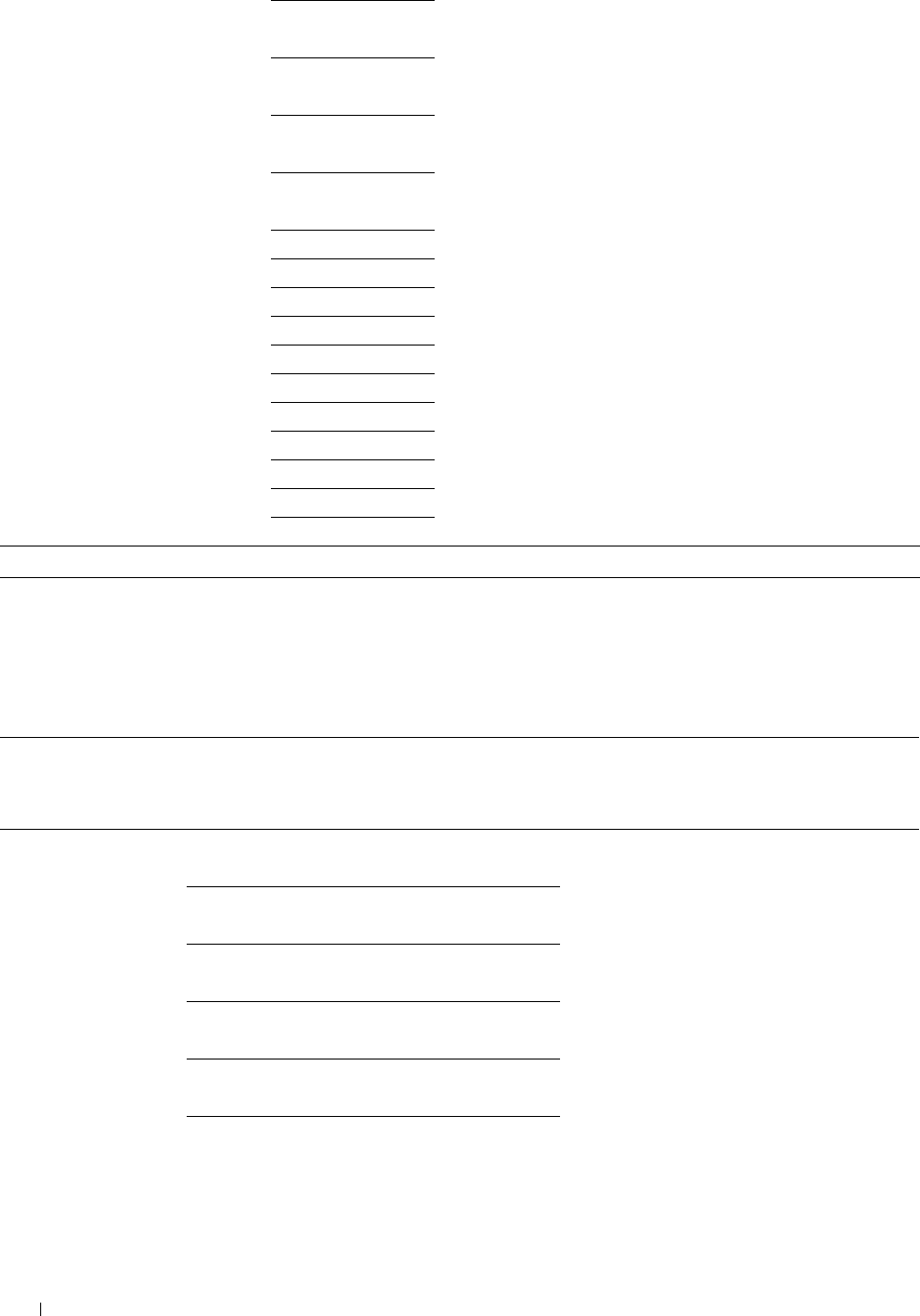
Covers
(106-163g/m2)
Covers Thick
(164-216g/m2)
Coated
(106-163g/m2)
Coated Thick
(164-216g/m2)
Label
Envelope
Recycled
Letterhead
Preprinted
Prepunched
Color
Plain S2
Color S2
Plain Thick S2
Recycled S2
*1 Denotes country-specific factory default value.
Tray1
Purpose:
To specify the paper loaded in tray1.
Va lu e s:
Display Tray Prompt Enter a check to display a popup message that
prompts to set Paper Type and Paper Size when
paper is loaded in tray1. The factory default is on
(check).
Size A4
(210x297mm)*1
mm series A5
(148x210mm)
B5
(182x257mm)
Letter
(8.5x11")
Folio
(8.5x13")
Legal
(8.5x14")
Understanding the Printer Menus
262
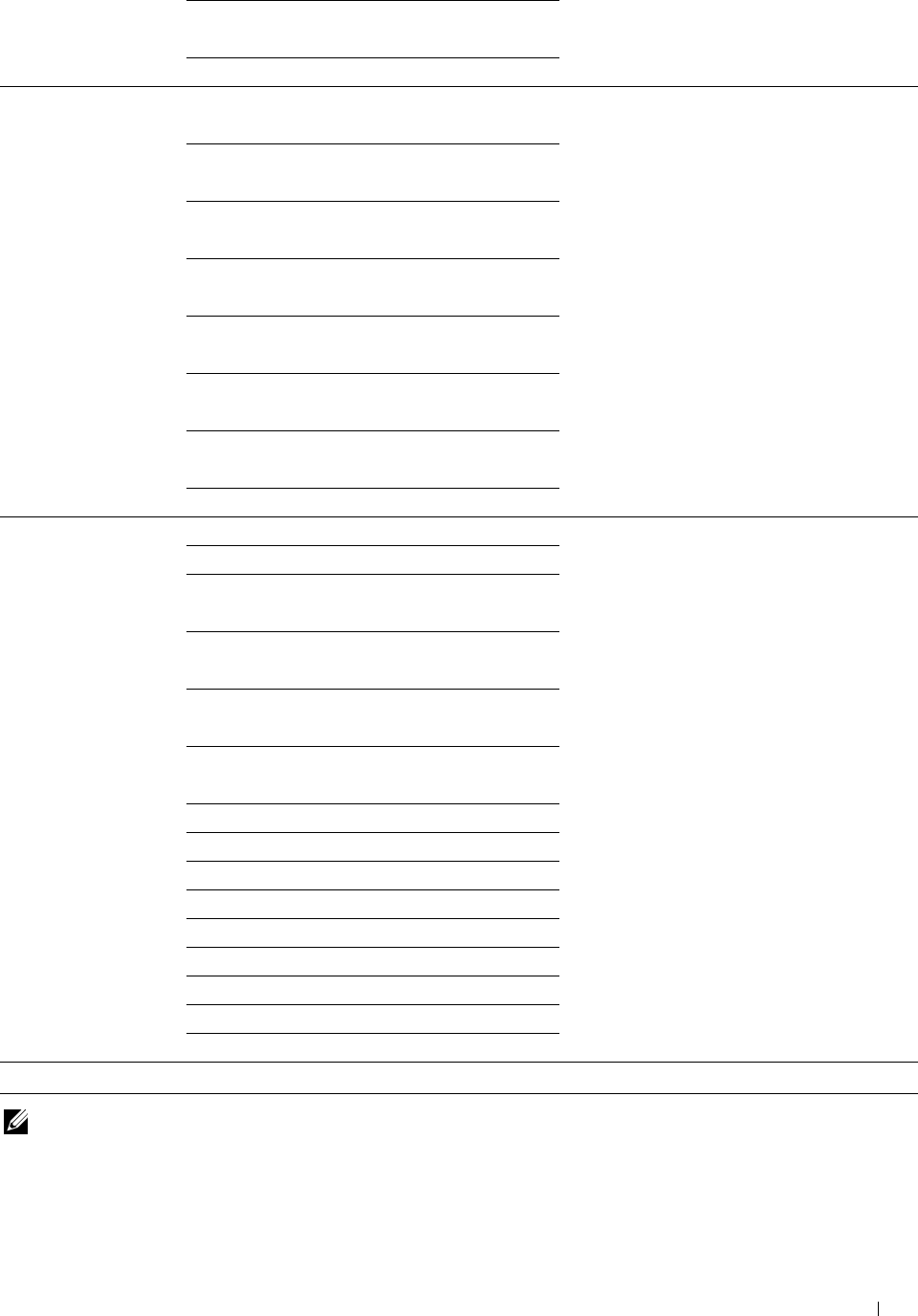
Executive
(7.3x10.5")
Custom
inch series Letter
(8.5x11")*1
Folio
(8.5x13")
Legal
(8.5x14")
A4
(210x297mm)
A5
(148x210mm)
B5
(182x257mm)
Executive
(7.3x10.5")
Custom
Ty p e P l a i n
Plain Thick
Covers
(106-163g/m2)
Covers Thick
(164-216g/m2)
Coated
(106-163g/m2)
Coated Thick
(164-216g/m2)
Recycled
Letterhead
Preprinted
Prepunched
Color
Plain S2
Color S2
Plain Thick S2
Recycled S2
*1 Denotes country-specific factory default value.
NOTE: For more information on supported paper sizes, see "Supported Paper Sizes."
Understanding the Printer Menus 263
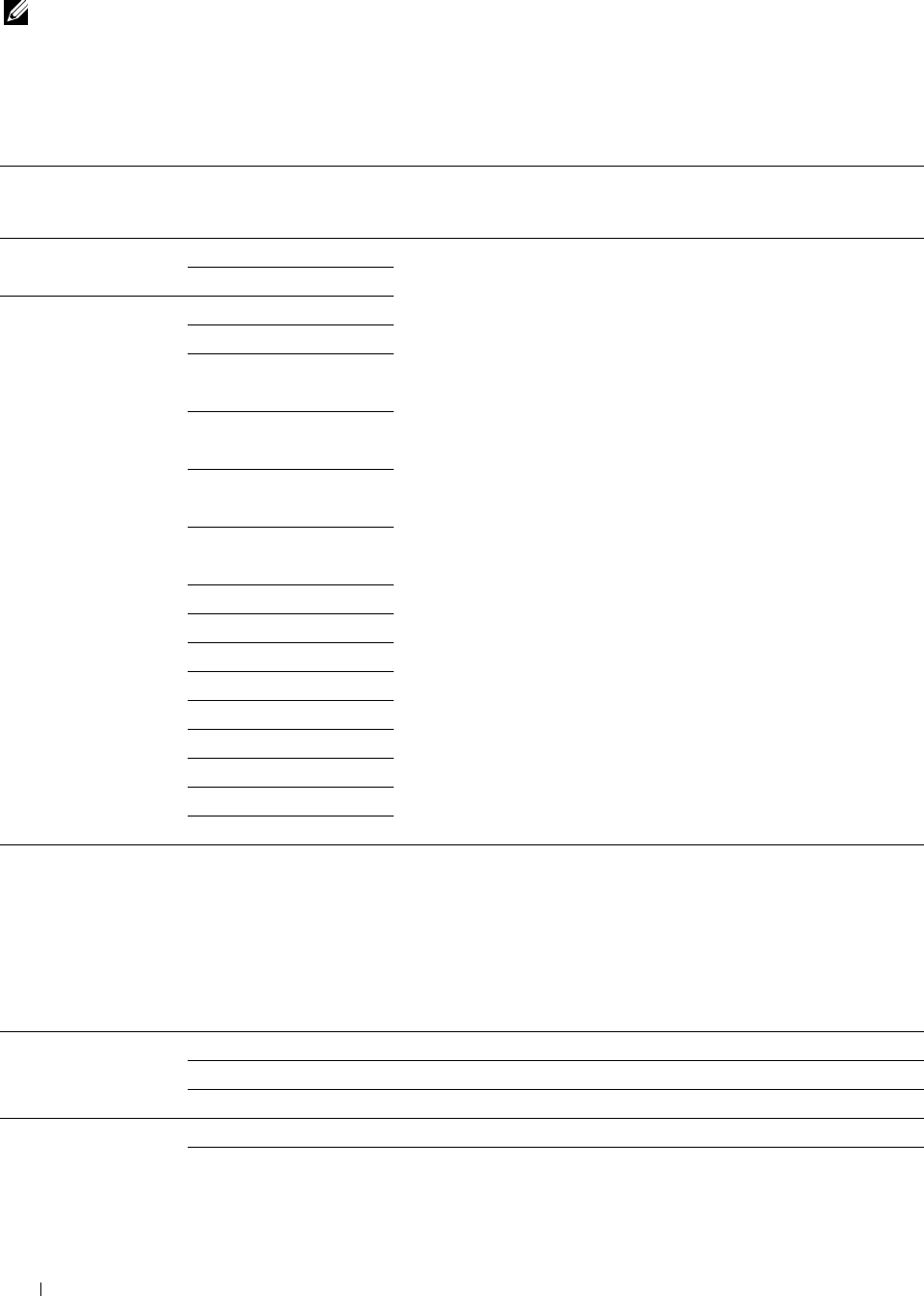
Tray2
NOTE: Tray2 feature is available only when the optional 550-sheet feeder is installed.
Purpose:
To specify the paper loaded in the optional 550-sheet feeder.
Va lu e s:
Display Tray Prompt
Size Auto Sensed*
Enter a check to display a popup message that prompts to set Paper Type
and Paper Size when paper is loaded in the optional 550-sheet feeder.
The factory default is on (check).
Custom
Type Plain
Plain Thick
Covers
(106-163g/m2)
Covers Thick
(164-216g/m2)
Coated
(106-163g/m2)
Coated Thick
(164-216g/m2)
Recycled
Letterhead
Preprinted
Prepunched
Color
Plain S2
Color S2
Plain Thick S2
Recycled S2
Tray Priority
Purpose:
To set the priority order of the paper trays for automatic tray selection. If paper trays loaded with the same paper size
and type exists, the paper tray is selected according to this priority order.
Va lu e s:
First MPF*1 Sets the MPF as the first priority.
Tray1* Sets tray1 as the first priority.
Tray2 Sets the optional 550-sheet feeder as the first priority.
Second MPF* Sets the MPF as the second priority.
Tray1*1 Sets tray1 as the second priority.
Understanding the Printer Menus
264
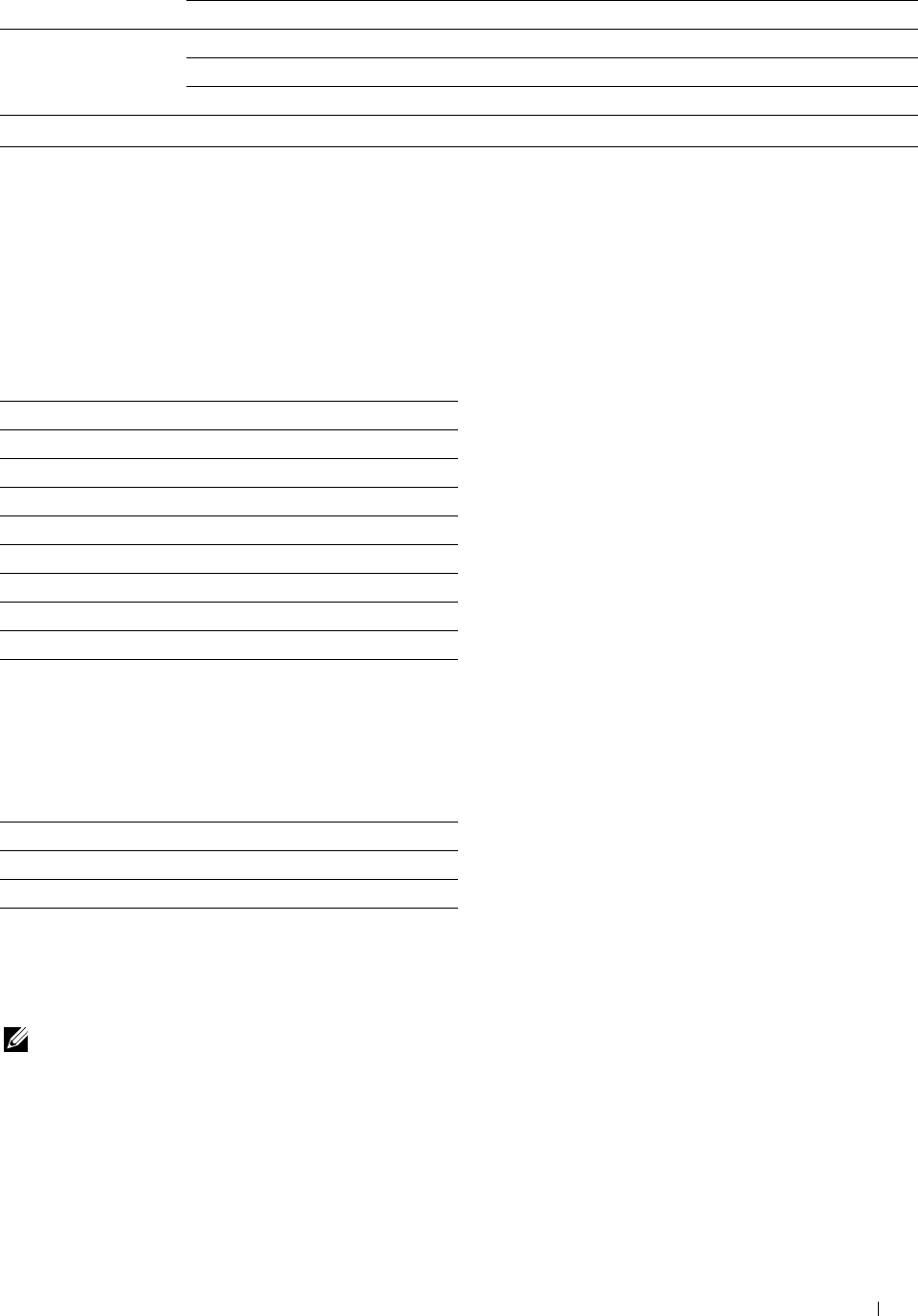
Tray2 Sets the optional 550-sheet feeder as the second priority.
Third MPF Sets the MPF as the third priority.
Tray1 Sets tray1 as the third priority.
Tray2*1 Sets the optional 550-sheet feeder as the third priority.
*1 The factory default when the optional 550-sheet feeder is installed.
Language Settings
Use the Language Settings menu to configure Panel Language, or Keyboard Layout.
Panel Language
Purpose:
To determine the language of the text on the touch panel.
Va lu e s:
English*
Français
Italiano
Deutsch
Español
Dansk
Nederlands
Norsk
Svenska
Keyboard Layout
Purpose:
To select the keyboard layout on the touch panel.
Va lu e s:
QWERTY
AZERTY
QWERTZ
Print
Use the Print menus to print a job using the Secure Print, Private Mail Box Print, Public Mail Box Print, and Proof
Print features.
NOTE: Values marked by an asterisk (*) are the factory default menu settings.
Understanding the Printer Menus 265
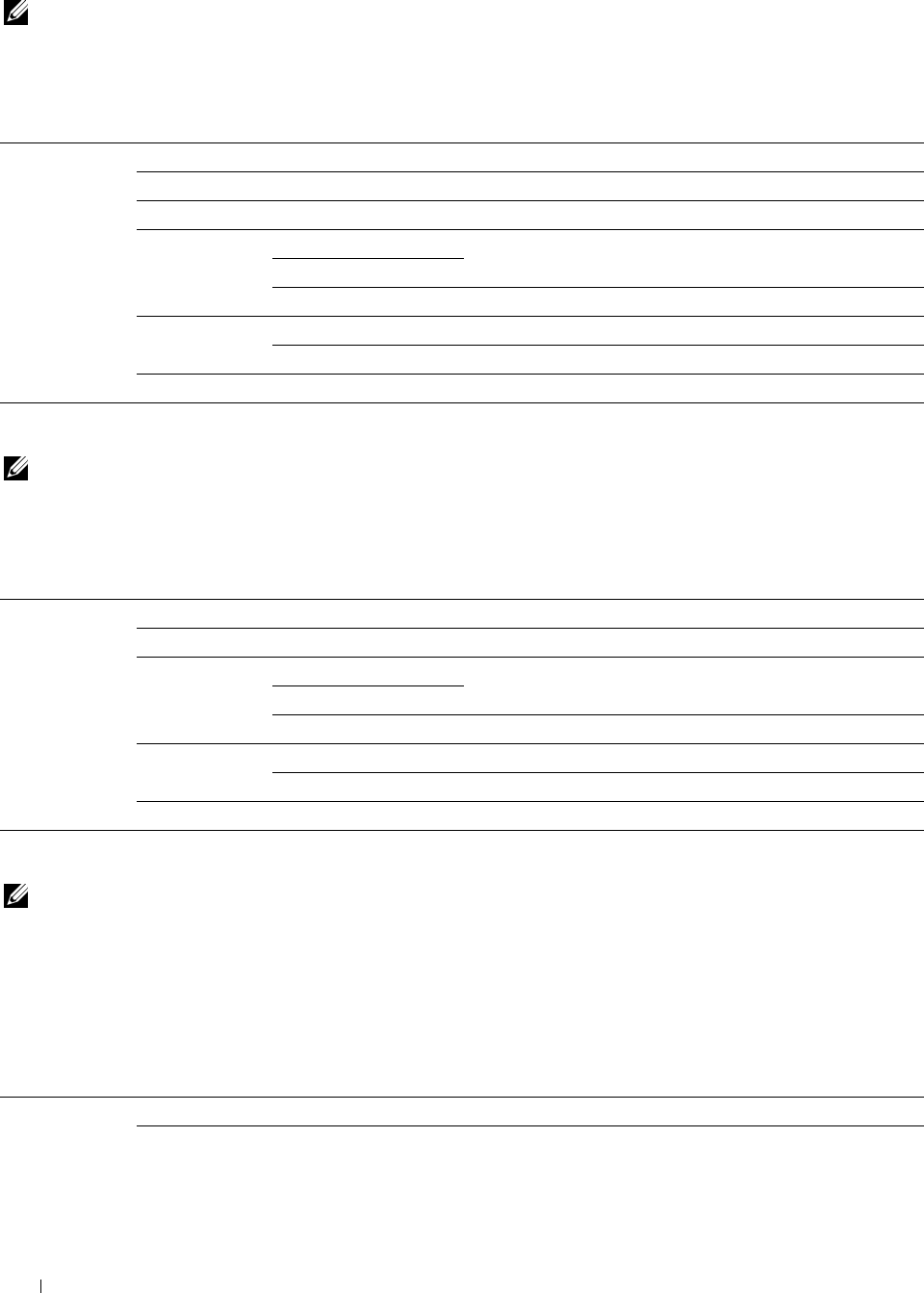
Private Mailbox
NOTE: Private Mailbox feature is available only when RAM Disk is set to On.
Purpose:
To specify whether and how to print the job stored in the Private Mailbox.
Va lu e s:
Select User ID Enter the password you specified on the printer driver.
Select a Job Selects a job to print.
Select All Selects all the documents stored for this User ID.
Quantity 1* Specifies the quantity of prints in increments of 1.
Available Range: 1-999
Use Driver Settings Sets the quantity of prints specified on the printer driver.
Print Prints the selected job.
Print and Delete* Deletes the document after it is printed.
Delete Deletes the specified document from print memory.
Public Mailbox
NOTE: Public Mailbox feature is available only when RAM Disk is set to On.
Purpose:
To specify whether and how to print the job stored in the Public Mailbox.
Va lu e s:
Select User ID Select a Job Selects a job to print.
Select All Selects all the documents stored for this User ID.
Quantity 1* Specifies the quantity of prints in increments of 1.
Available Range: 1-999
Use Driver Settings Sets the quantity of prints specified on the printer driver.
Print Prints the selected job.
Print and Delete Deletes the document after it is printed.
Delete Deletes the specified document from print memory.
Proof Print
NOTE: Proof Print feature is available only when RAM Disk is set to On.
Purpose:
To specify whether and how to print the job stored in the Proof Print. When the print job is sent from the printer
driver on the computer, a single copy is printed for you to check the print result. If you do not have problems with
the print result, you can choose to print more copies. This prevents a large number of misprinted copies from being
printed at one time.
Va lu e s:
Select User ID Select a Job Selects a job to print.
Select All Selects all the documents stored for this User ID.
Understanding the Printer Menus
266
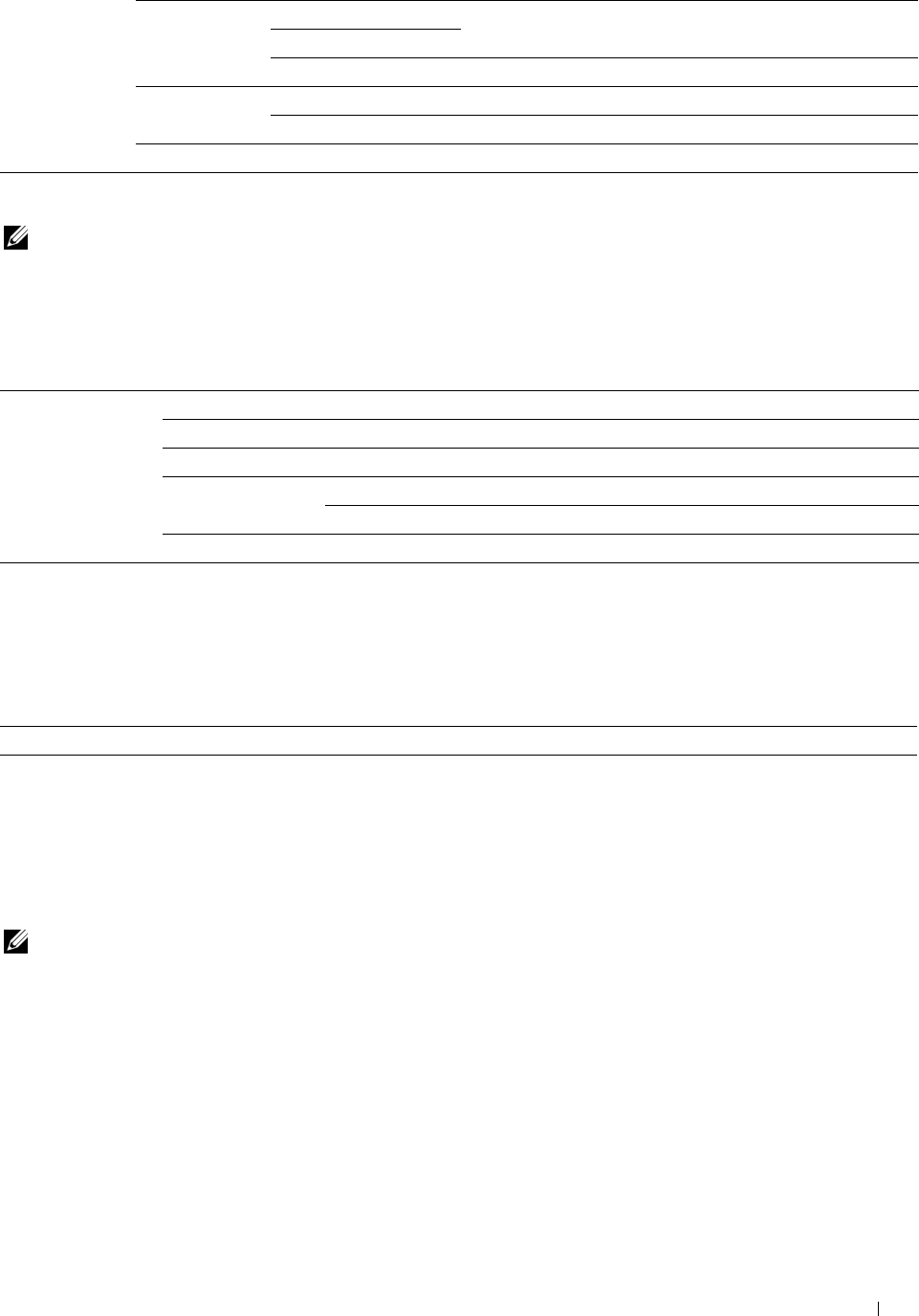
Quantity 1* Specifies the quantity of prints in increments of 1.
Available Range: 1-999
Use Driver Settings Sets the quantity of prints specified on the printer driver.
Print Prints the selected job.
Print and Delete Deletes the document after it is printed.
Delete Deletes the specified document from print memory.
Secure Print
NOTE: Secure Print feature is available only when RAM Disk is set to On.
Purpose:
To print confidential jobs. The printer can hold the job in memory until you arrive at the printer and type the
password on the operator panel.
Va lu e s:
Select User ID Enter the password you specified on the printer driver.
Select a Job Selects a job to print.
Select All Selects all the documents stored for this User ID.
Print Prints the selected job.
Print and Delete* Deletes the document after it is printed.
Delete Deletes the specified document from print memory.
Secure Fax Receive
Purpose:
To specify the password to receive faxes.
Va lu e s:
Enter Password
Enter the password you specified in Secure Receive.
Tile Settings
Use the tile settings to create and edit custom tile for the Print menus.
Copy
Use the Copy menus to configure a variety of copy features.
NOTE: Values marked by an asterisk (*) are the factory default menu settings.
Quantity
Purpose:
To specify the number of copies from 1 to 99.
Understanding the Printer Menus 267
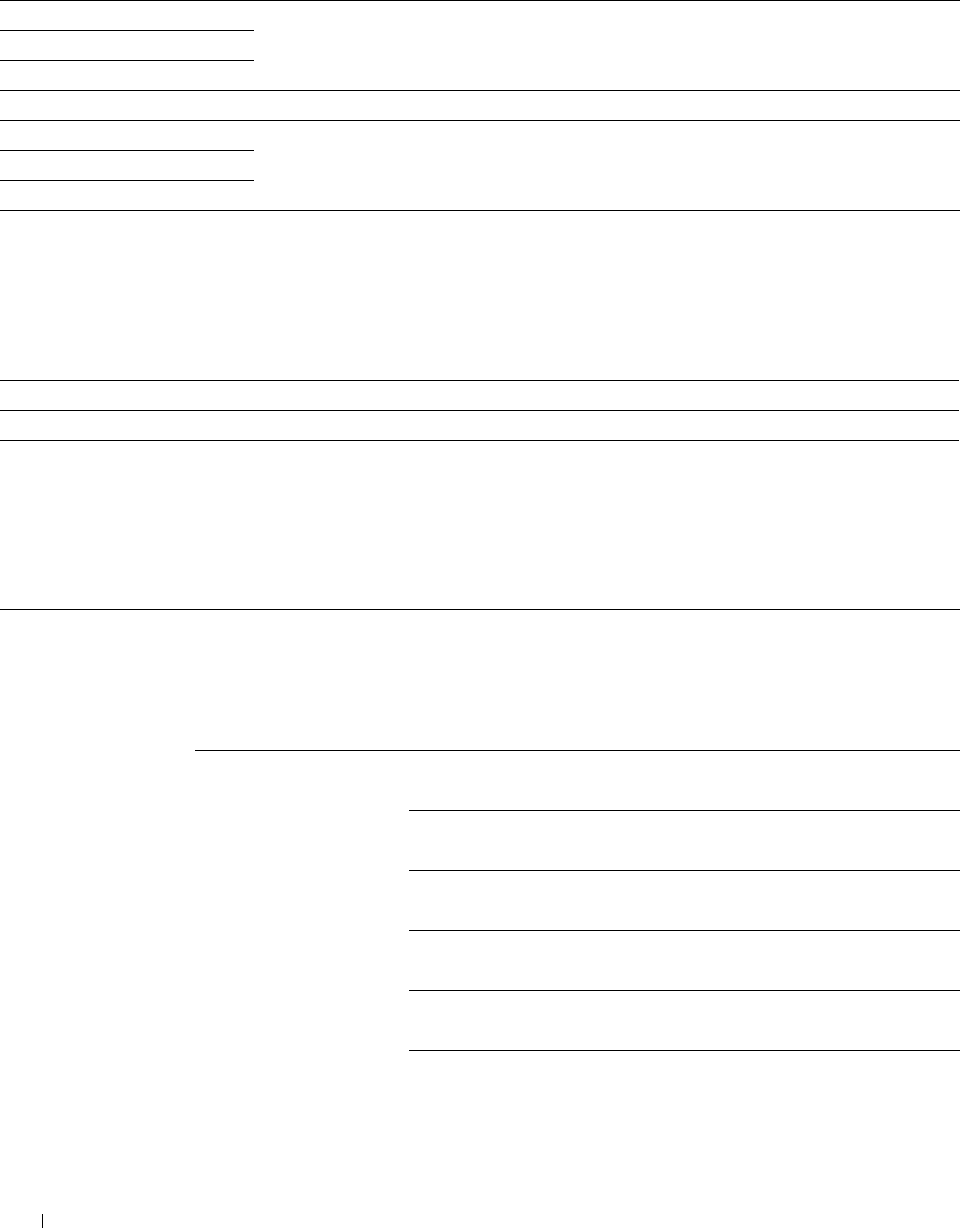
Darken / Lighten
Purpose:
To make the copy darker or lighter than the original.
Va lu e s:
Darken 3 Works well with light documents or faint pencil markings.
Darken 2
Darken 1
Normal* Works well with standard typed or printed documents.
Lighten 1 Works well with dark documents.
Lighten 2
Lighten 3
Output Color
Purpose:
To select color or black and white copying.
Va lu e s:
Full Color* Prints in color mode.
Black & White Prints in black and white mode.
Select Tray
Purpose:
To specify the input tray.
Va lu e s:
MPF The paper is fed from the MPF. When Use Driver Settings
for Print Job is set in MPF of Tray Settings, Any is
displayed for Size and Type. If you start the copy job with Any as the
paper size and type, A4 or Letter is selected as the paper size and
plain is selected as the paper type. If you want to specify the size and
type of paper in the MPF, select MPF and specify the paper size and type.
Paper Size A4
mm series (210x297mm)*1
A5
(148x210mm)
B5
(182x257mm)
Letter
(8.5x11")
Folio
(8.5x13")
Legal
(8.5x14")
Understanding the Printer Menus
268
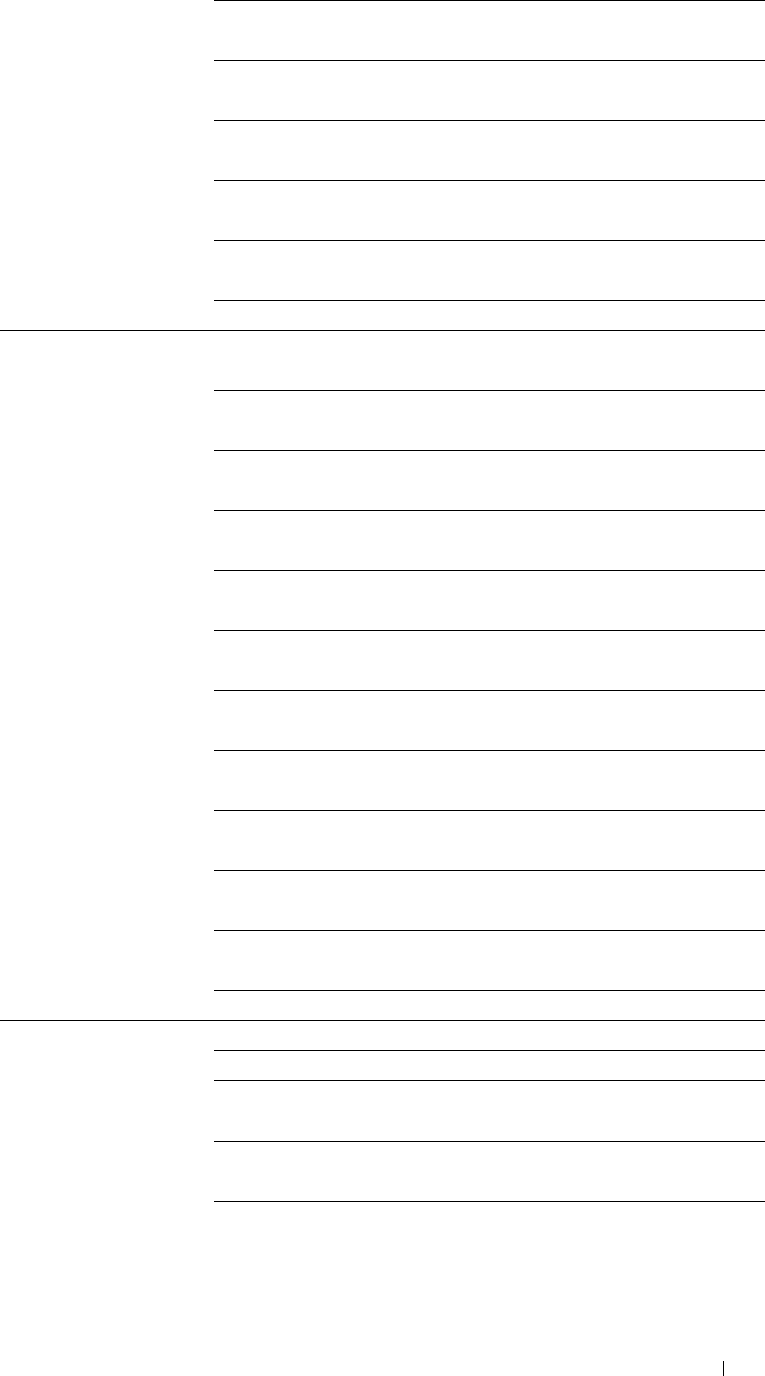
Executive
(7.3x10.5")
Envelope #10
(4.1x9.5")
Monarch Env.
(3.9x7.5")
DL Env.
(110x220mm)
C5 Env.
(162x229mm)
Custom
inch series Letter
(8.5x11")*1
Folio
(8.5x13")
Legal
(8.5x14")
A4
(210x297mm)
A5
(148x210mm)
B5
(182x257mm)
Executive
(7.3x10.5")
Envelope #10
(4.1x9.5")
Monarch Env.
(3.9x7.5")
DL Env.
(110x220mm)
C5 Env.
(162x229mm)
Custom
Paper Type Plain
Plain Thick
Covers
(106-163g/m2)
Covers Thick
(164-216g/m2)
Coated
(106-163g/m2)
Understanding the Printer Menus 269
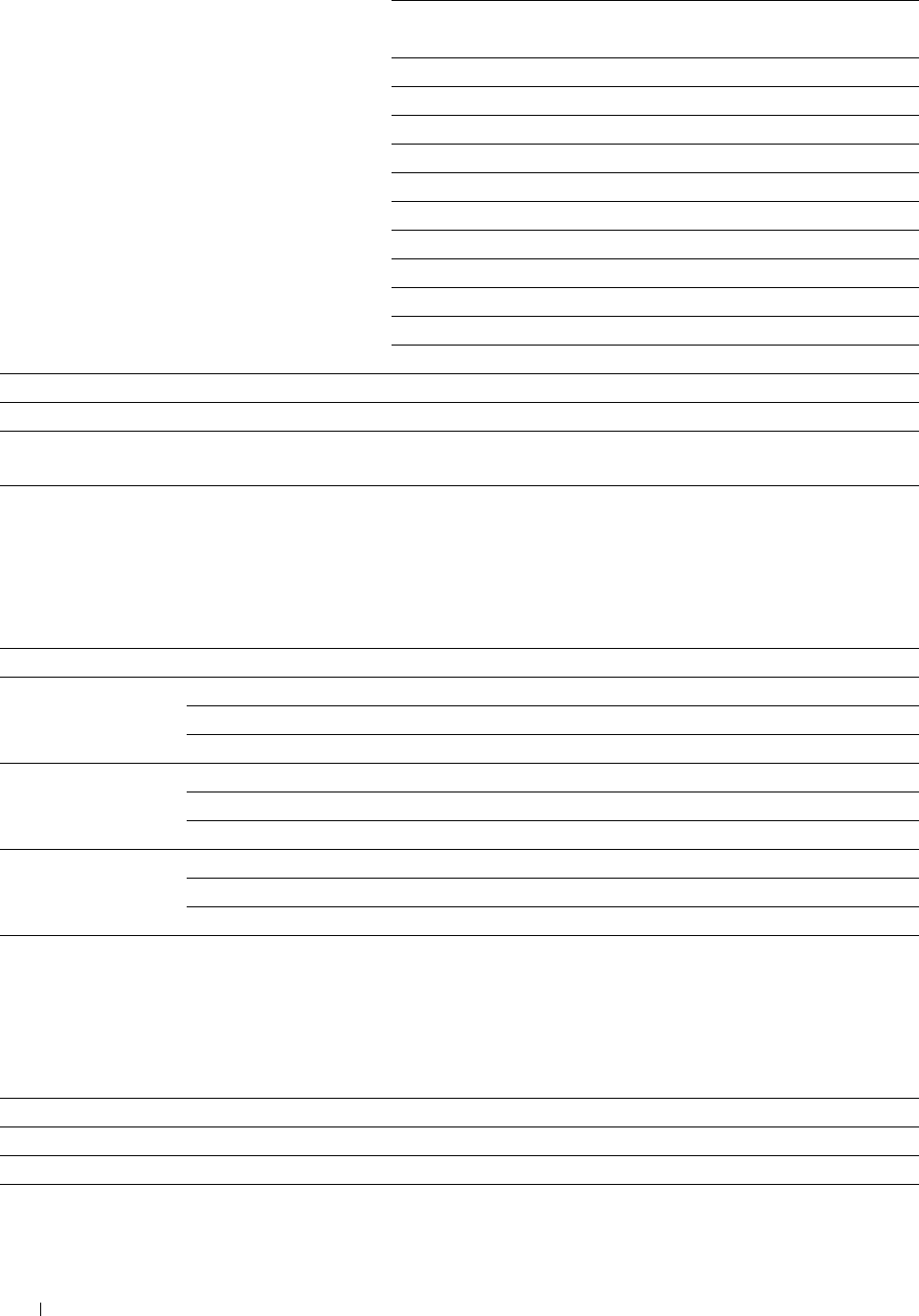
Coated Thick
(164-216g/m2)
Label
Envelope
Recycled
Letterhead
Preprinted
Prepunched
Color
Plain S2
Color S2
Plain Thick S2
Recycled S2
Tray1* The paper is fed from tray1.
Tray2*2 The paper is fed from the optional 550-sheet feeder.
*1 Denotes country-specific factory default value.
*2 This item is available only when the optional 550-sheet feeder is installed.
2 Sided Copying
Purpose:
To specify whether to make duplex copy and select the binding position.
Va lu e s:
1 → 1 Sided* Prints on one side of a sheet of paper.
1 → 2 Sided Prints one sided originals on both sides of a sheet of paper.
Long Edge Binding* Prints on both sides of a sheet of paper to be bound by long edge.
Short Edge Binding Prints on both sides of a sheet of paper to be bound by short edge.
2 → 1 Sided Prints two sided originals on one side of a sheet of paper.
Long Edge Binding* Scans both sides of a document bound by long edge.
Short Edge Binding Scans both sides of a document bound by short edge.
2 → 2 Sided Prints two sided originals on both sides of a sheet of paper.
Long Edge Binding* Scans both sides of a document bound by long edge.
Short Edge Binding Scans both sides of a document bound by short edge.
Sharpness
Purpose:
To adjust the sharpness to make the copy sharper or softer than the original.
Va lu e s:
Sharpen Makes the copy sharper than the original.
Normal* Does not make the copy sharper or softer than the original.
Soften Makes the copy softer than the original.
Understanding the Printer Menus
270
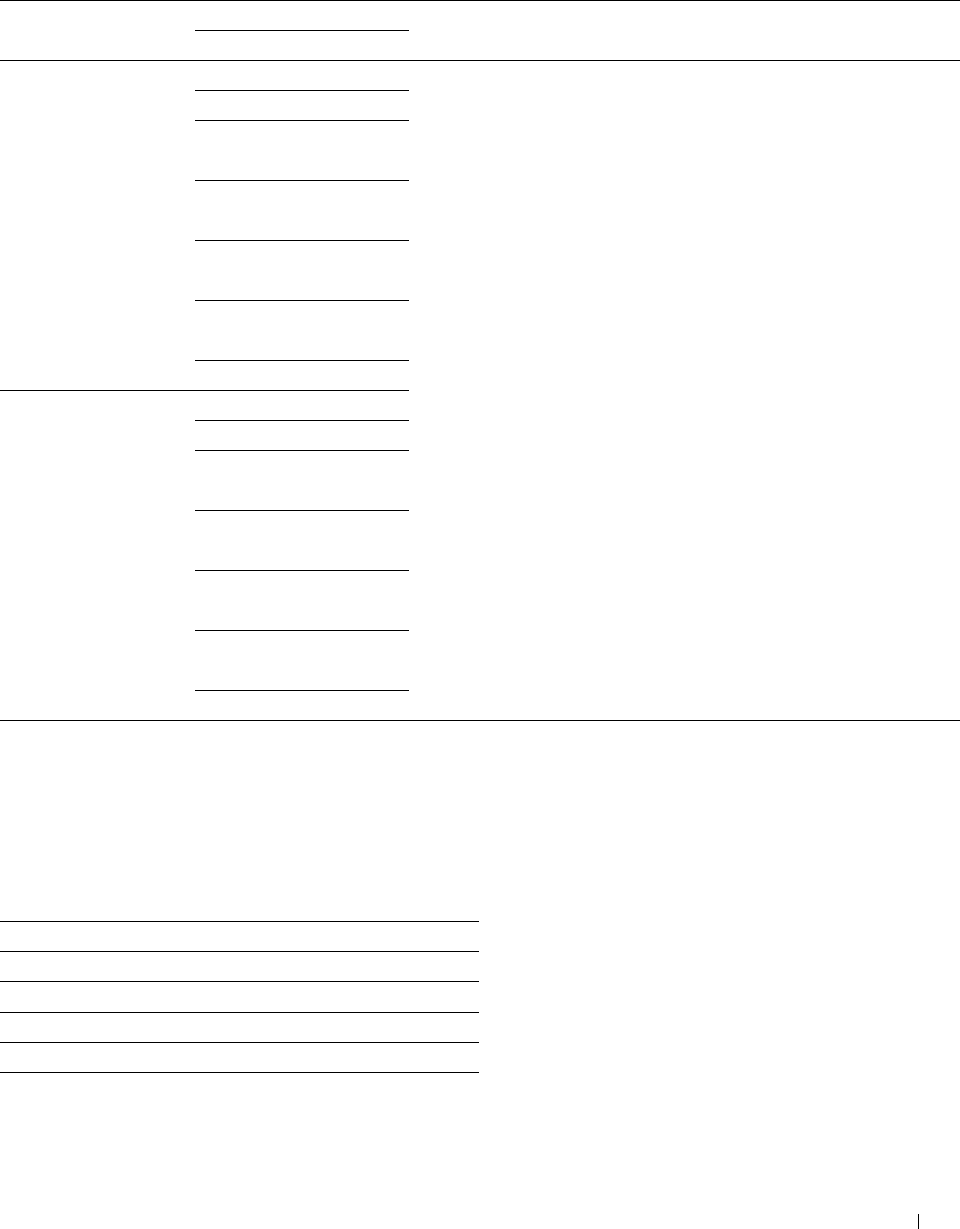
Reduce/Enlarge
Purpose:
To reduce or enlarge the size of a copied image.
Va lu e s:
Custom ratio 100* Enter a custom ratio in increments of 1 percent.
25-400 %
mm series 100%*
50%
70%
A4→A5
81%
B5→A5
122%
A5→B5
141%
A5→A4
200%
inch series 100%*
50%
64%
Ledger→Letter
78%
Legal→Letter
129%
Statement→Letter
154%
Statement→Legal
200%
Original Size
Purpose:
To specify the default document size.
Va lu e s:
mm series
Auto*1
A4 (210x297mm)
A5 (148x210mm)
B5 (182x257mm)
Letter (8.5x11")
Folio (8.5x13")
Understanding the Printer Menus 271
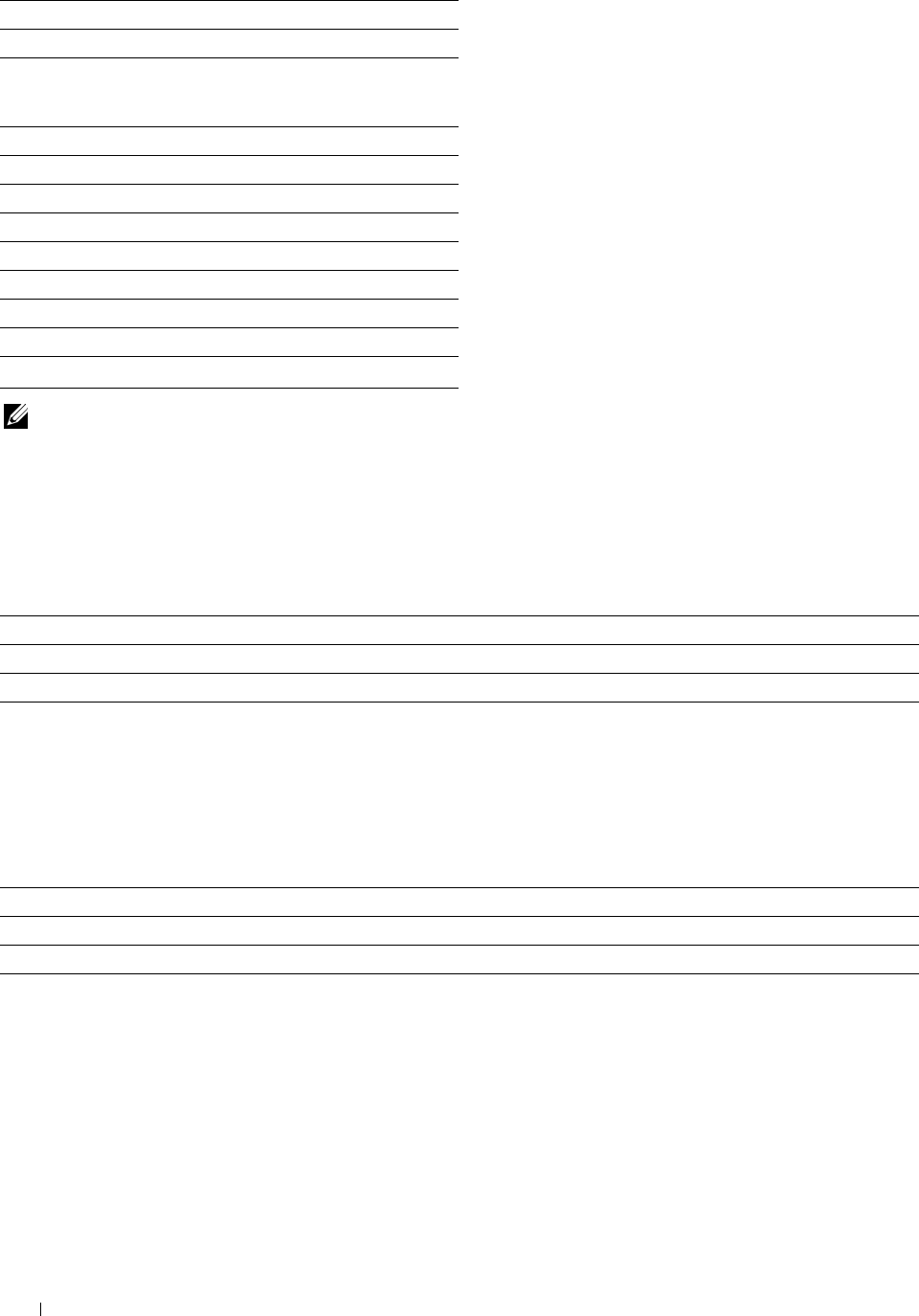
Legal (8.5x14")
Executive (7.3x10.5")
inch series
Auto*1
Letter (8.5x11")
Folio (8.5x13")
Legal (8.5x14")
A4 (210x297mm)
A5 (148x210mm)
B5 (182x257mm)
Executive (7.3x10.5")
*1 Denotes country-specific factory default values.
NOTE: When Auto is selected, the printer assumes that the document size is the size of the print media loaded in tray1 or the
MPF.
Original Type
Purpose:
To improve the image quality by selecting the type of the original document.
Va lu e s:
Photo & Text* Used for documents with both text and photos.
Text Used for documents with text.
Photo Used for documents with photos.
Collation
Purpose:
To sort the copy job. For example, if you make two copies of three page documents, one complete set of three page
documents is printed one by one.
Va lu e s:
Auto* Automatically sorts a copy job only when you use the DADF.
Collated Sorts a copy job.
Uncollated Does not sort a copy job.
Understanding the Printer Menus 272
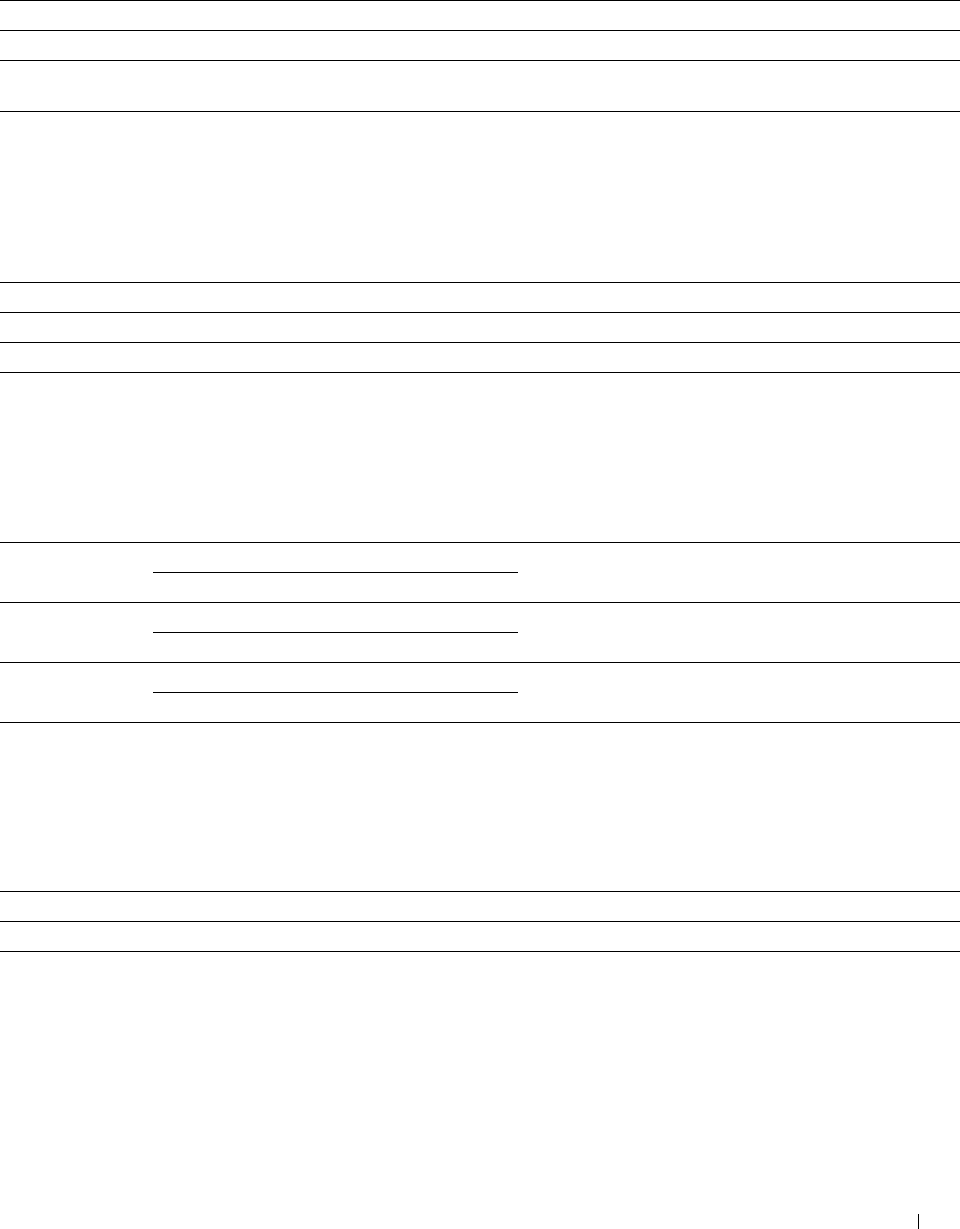
2-Up
Purpose:
To print two original pages to fit onto one sheet of paper.
Va lu e s:
Off* Does not perform 2-up printing.
Auto Automatically reduces the original pages to fit onto one sheet of paper.
Manual Prints the original pages onto the one sheet of paper in the size specified in
Reduce/Enlarge.
Color Saturation
Purpose:
To adjust the amount of colors to make the colors darker or lighter than the original.
Va lu e s:
High Increases the color saturation to brighten the color of the copy.
Normal* The color saturation is the same as the original.
Low Decreases the color saturation to lighten the color of the copy.
Margin
Purpose:
To specify the top, bottom, right, left, and middle margins of the copy.
Va lu e s:
Top/Bottom 0.2 inch* (4 mm*) Sets the value in increments of 0.1 inch (1 mm).
Available Range: 0.0–2.0 inches (0–50 mm)
Left/Right 0.2 inch* (4 mm*) Sets the value in increments of 0.1 inch (1 mm).
Available Range: 0.0–2.0 inches (0–50 mm)
Middle 0.0 inches*(0 mm*) Sets the value in increments of 0.1 inch (1 mm).
Available Range: 0.0–2.0 inches (0–50 mm)
Auto Exposure
Purpose:
To suppress the background of the original to enhance text on the copy.
Va lu e s:
Off Does not suppress the background.
On* Suppresses the background to enhance text.
Save Settings
Use the save settings to save a variety of copy features. And also use to create and edit custom tiles for copying.
Understanding the Printer Menus 273
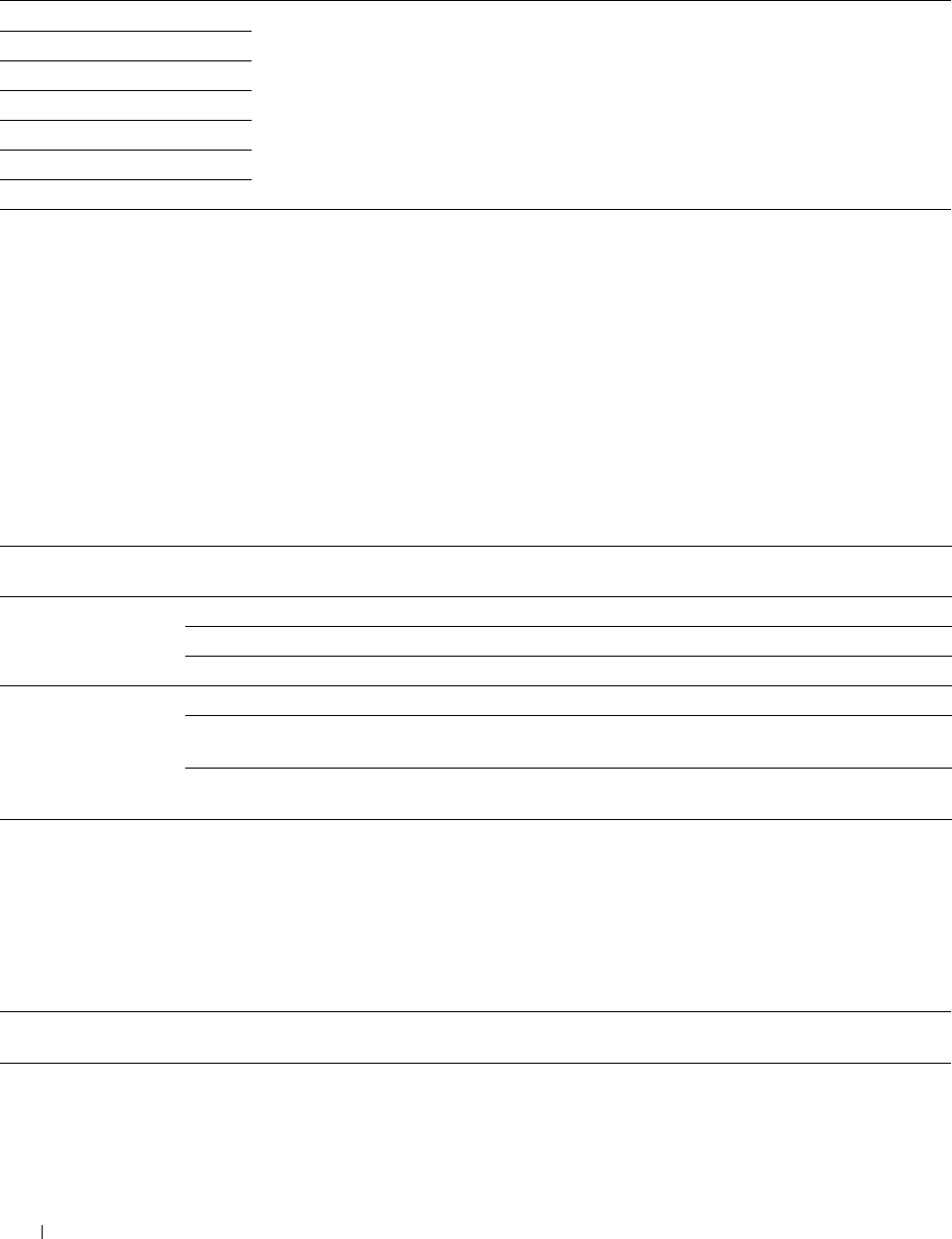
ID Copy
Use the ID Copy menus to configure a variety of ID Copy features.
Va lu e s:
Quantity For details about each menu, see "Copy."
Darken / Lighten
Output Color
Select Tray
Sharpness
Color Saturation
Auto Exposure
Save Settings
Use the save settings to save a variety of ID Copy features. And also use to create and edit custom tiles for ID Copy.
Scan
Scan to E-mail
Purpose:
To use the e-mail to configure a variety of e-mail features. See "Scan Settings" for more details about the various scan
options you can set for the scan.
Va lu e s:
Enter Recipient's Enters the e-mail address of the recipient using the keyboard.
Address
Address Book Individuals Selects an e-mail address from the local address book.
Groups Selects an e-mail group from the local address book.
Network Address Book Searches an e-mail address from the server address book.
Sender Keyboard Enters the e-mail address of the sender using the keyboard.
Address Book Selects an e-mail address of the sender from the local address
book.
Network Address Book Searches an e-mail address of the sender from the server
address book.
Scan to Network
Purpose:
To store the scanned image on a network server or a computer. See "Scan Settings" for more details about the various
scan settings you can set for the scan.
Va lu e s:
Address Book Selects a FTP address or Server Message Block (SMB) protocol address from the local address
book.
Understanding the Printer Menus
274
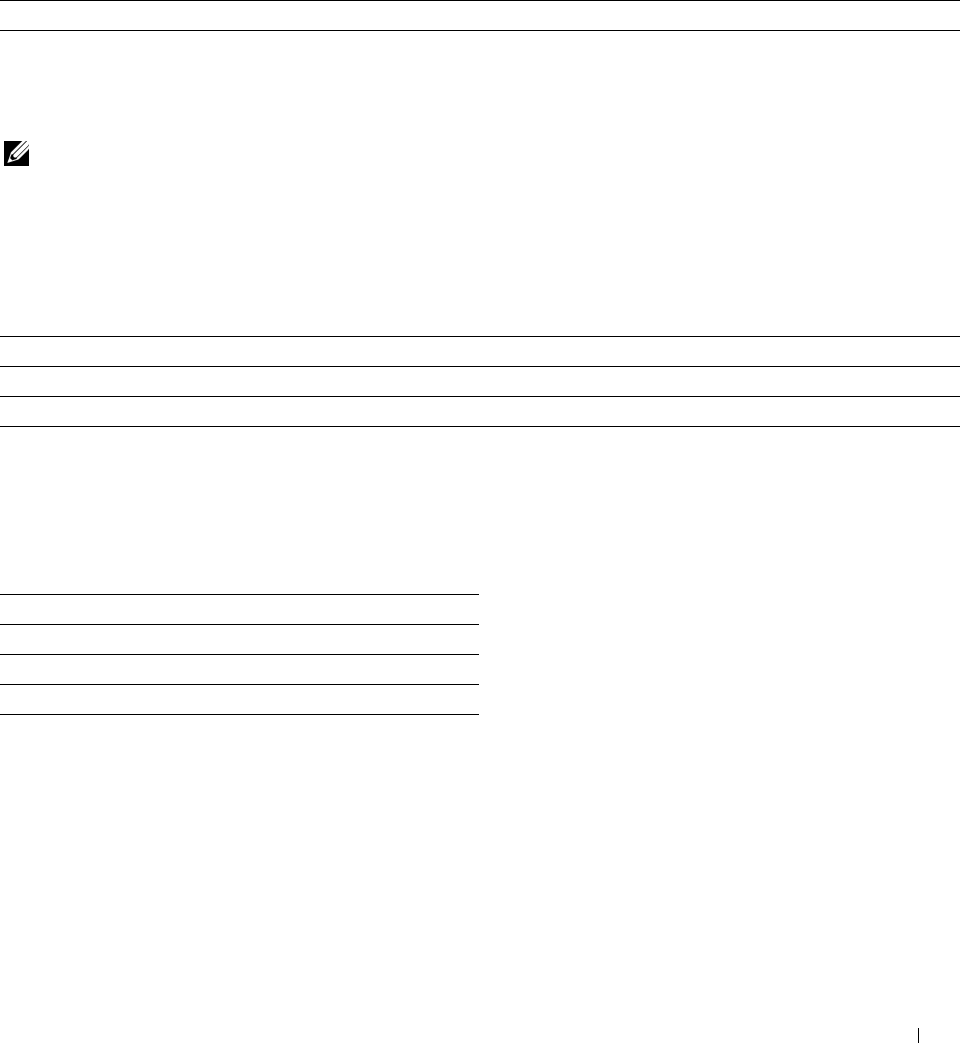
Scan to PC
Purpose:
To save scanned data on a computer. The Scan to PC feature allows you to import scanned data from the printer to
a computer connected via a USB cable. The computer must have ScanButton Manager installed to receive the data.
See "Scan Settings" for more details about the various scan settings you can set for the scan.
Scan to USB
Purpose:
To save the scanned image to a USB memory attached to the printer. See "Scan Settings" for more details about the
various scan settings you can set for the scan.
Va lu e s:
Folder Name
Selects which folder the scanned image is saved to.
Scan Settings
Use the scan settings to configure a variety of scanner features when scanning to a Scan to Network, Scan to PC, or
Scan to USB.
NOTE: Values marked by an asterisk (*) are the factory default menu settings.
Output Color
Purpose:
To select color or black and white scanning.
Va lu e s:
Color* Scans in color mode. Works well with texts and photos.
Black & White Scans in black and white mode. Works well with texts.
Gray Scale Scans in grayscale mode. Works well with texts and photos.
Resolution
Purpose:
To specify the resolution of the scanned image.
Va lu e s:
200 dpi*
300 dpi
400 dpi
600 dpi
Understanding the Printer Menus 275
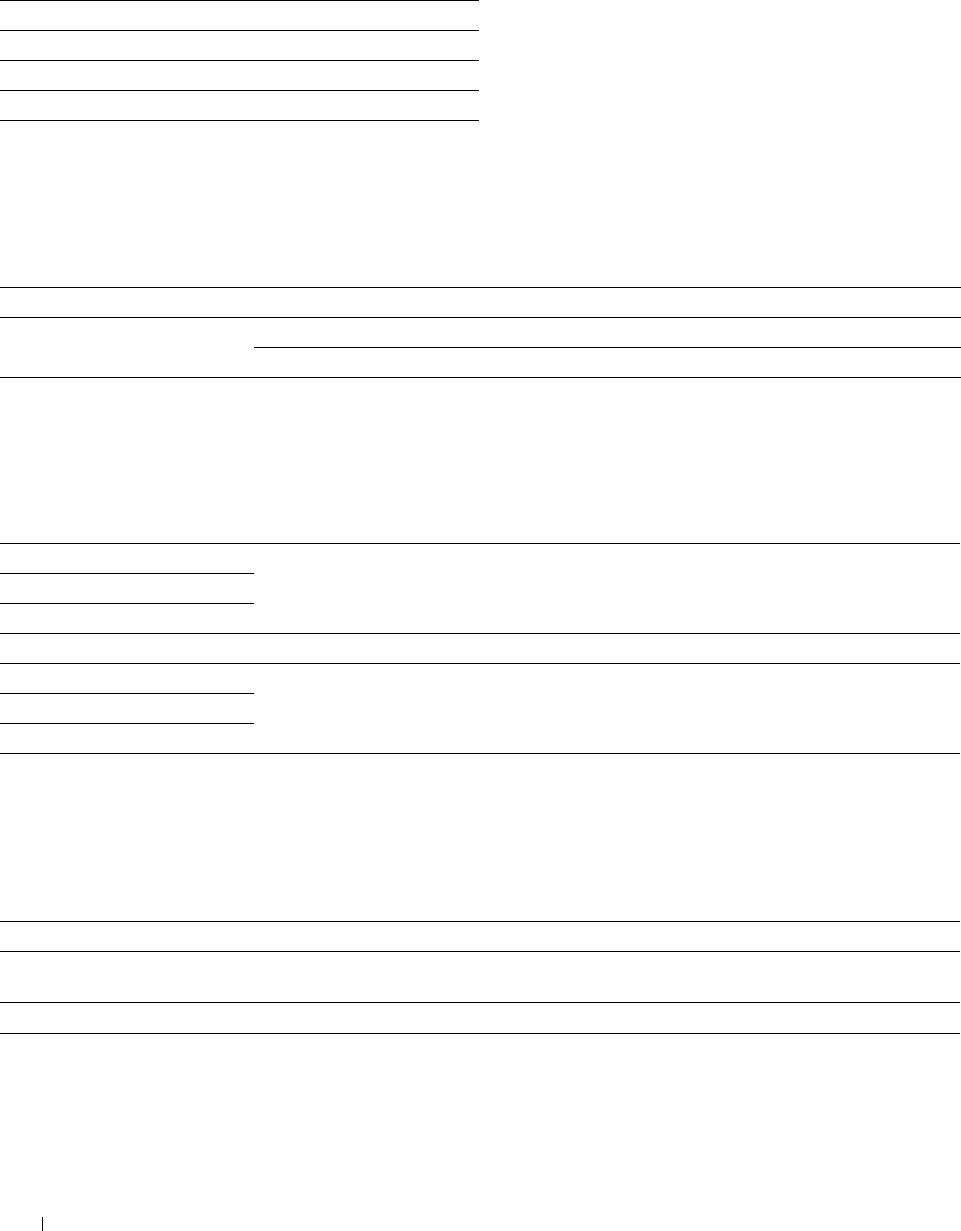
File Format
Purpose:
To specify the file format to save the scanned image.
Va lu e s:
PDF*
Multi-Page TIFF
TIFF (1 File per Page)
JPEG (1 File per Page)
2 Sided Scanning
Purpose:
To specify whether to scan both sides of a document.
Va lu e s:
1 Sided* Scans one side of a document.
2 Sided Long Edge Binding* Scans both sides of a document bound by the long edge.
Short Edge Binding Scans both sides of a document bound by the short edge.
Darken / Lighten
Purpose:
To adjust the density to make the scanned image darker or lighter than the original.
Va lu e s:
Darken 3 Works well with light documents or faint pencil markings.
Darken 2
Darken 1
Normal* Works well with standard typed or printed documents.
Lighten 1 Works well with dark documents.
Lighten 2
Lighten 3
Contrast
Purpose:
To adjust the amount of colors to make the contrast of colors darker or lighter than the original.
Va lu e s:
High Adjusts the amount of colors to make the contrast of colors darker than the original.
Medium* Does not adjust the amount of colors to make the contrast of colors darker or lighter than the
original.
Low Adjusts the amount of colors to make the contrast of colors lighter than the original.
Understanding the Printer Menus 276
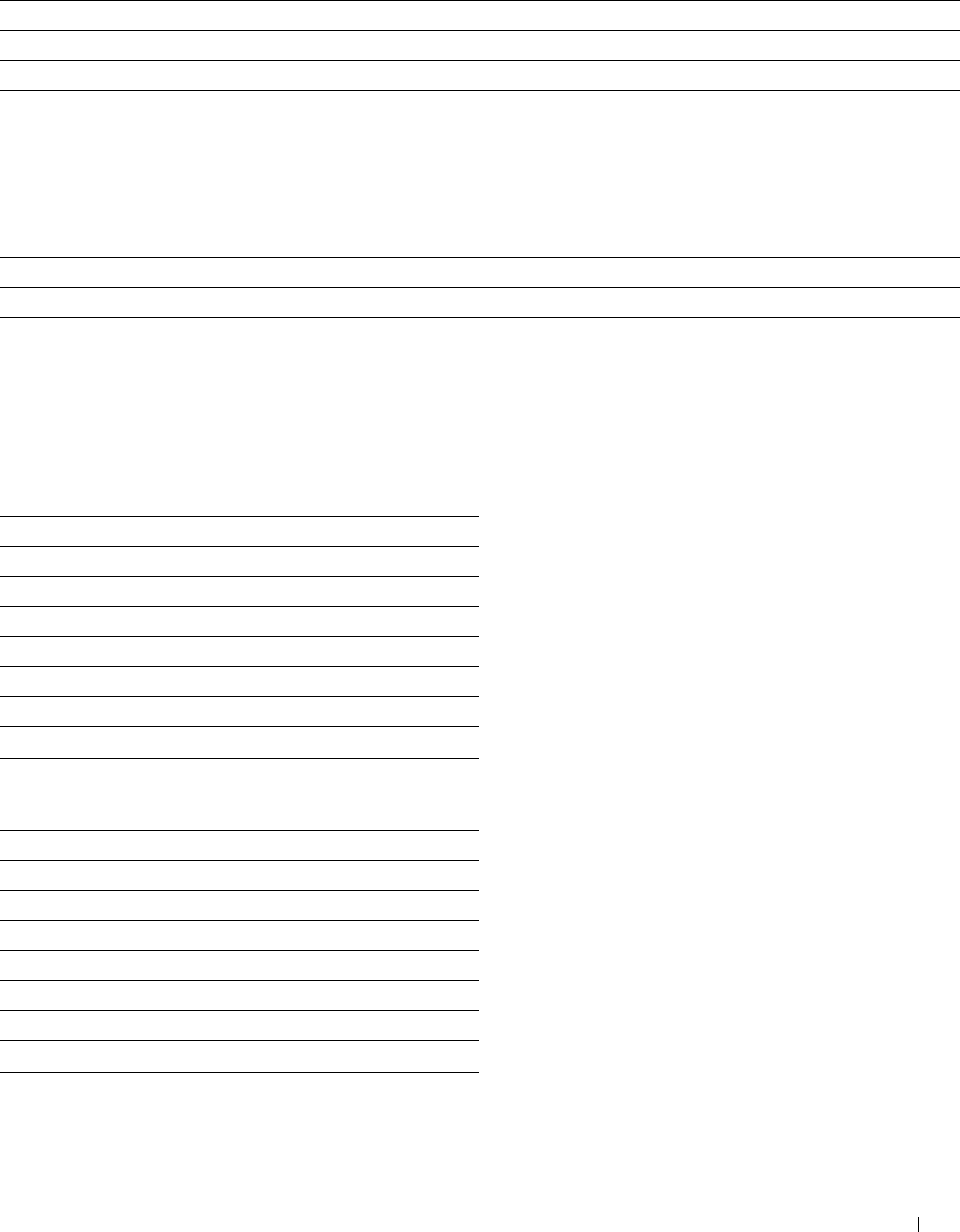
Sharpness
Purpose:
To adjust the sharpness to make the scanned image sharper or softer than the original.
Va lu e s:
Sharpen Makes the scanned image sharper than the original.
Normal* Does not make the scanned image sharper or softer than the original.
Soften Makes the scanned image softer than the original.
Auto Exposure
Purpose:
To suppress the background of the original to enhance text on the copy.
Va lu e s:
Off Does not suppress the background.
On* Suppresses the background to enhance text.
Original Size
Purpose:
To specify the default paper size.
Va lu e s:
mm series
A4 (210x297mm) *1
A5 (148x210mm)
B5 (182x257mm)
Letter (8.5x11")
Folio (8.5x13")
Legal (8.5x14")
Executive (7.3x10.5")
*1 Denotes country-specific factory default values.
inch series
Letter (8.5x11") *1
Folio (8.5x13")
Legal (8.5x14")
A4 (210x297mm)
A5 (148x210mm)
B5 (182x257mm)
Executive (7.3x10.5")
*1 Denotes country-specific factory default values.
Understanding the Printer Menus 277
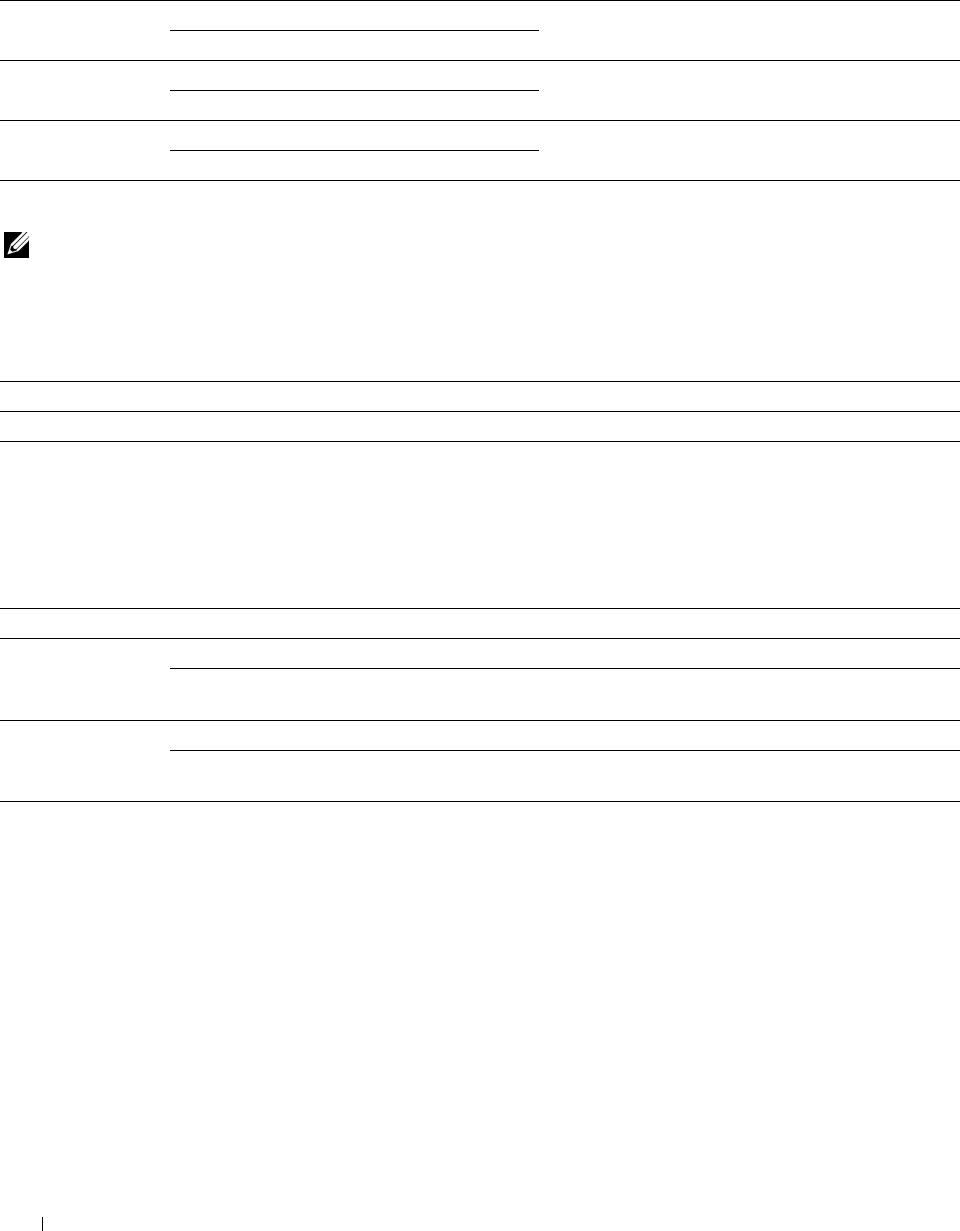
Margin
Purpose:
To specify the top, bottom, right, left, and middle margins of the scanned image.
Va lu e s:
Top/Bottom 0.1 inch* (2 mm*) Sets the value in increments of 0.1 inch (1 mm).
Available Range: 0.0–2.0 inches (0–50 mm)
Left/Right 0.1 inch* (2 mm*) Sets the value in increments of 0.1 inch (1 mm).
Available Range: 0.0–2.0 inches (0–50 mm)
Middle 0.0 inches*(0 mm*) Sets the value in increments of 0.1 inch (1 mm).
Available Range: 0.0–2.0 inches (0–50 mm)
Create Folder
NOTE: Create Folder feature is available only for Scan to USB or Scan to Network.
Purpose:
To specify whether to create a folder when saving scanned images.
Va lu e s:
Off Does not create a folder when saving a scanned image.
On* Creates a folder when saving a scanned image.
File Naming Mode
Purpose:
To specify the detailed setting of File Naming Mode.
Val u e s:
Auto* Sets the default file name.
Add Prefix Adds texts in front of the file name.
Prefix/Suffix String Specifies the texts that are added when Add Prefix
is selected.
Add Suffix Adds texts after the file name.
Prefix/Suffix String Specifies the texts that are added when Add Suffix
is selected.
Save Settings
Use the save settings to save a variety of scanner features when scanning to a Scan to E-mail, Scan to USB, Scan to
Network, or Scan to PC. And also use to create and edit custom tiles for scanning.
Understanding the Printer Menus 278
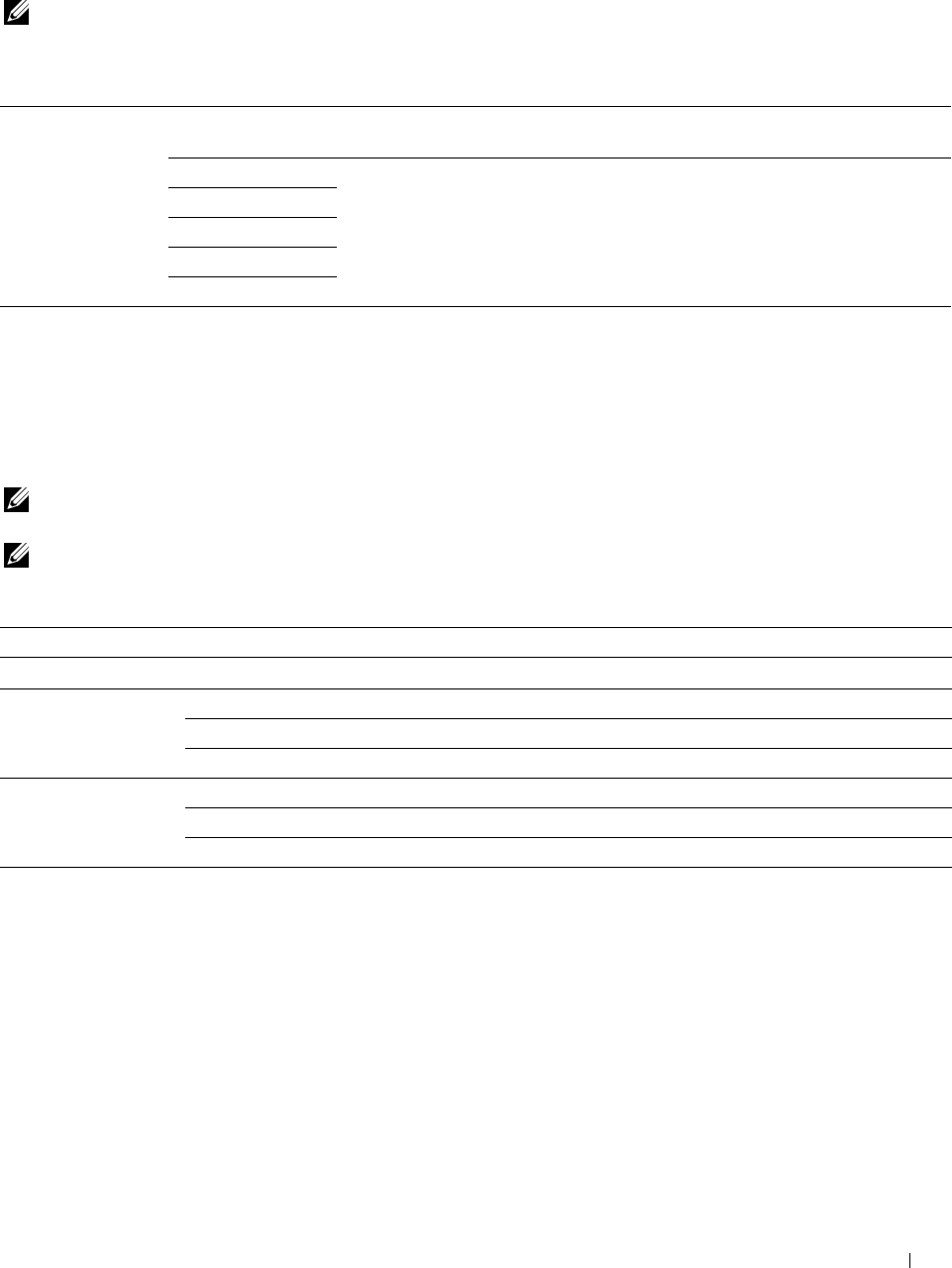
Scan to WSD
Purpose:
To save scanned data on a computer using WSD.
NOTE: Scan to WSD is available when the OS of the client computer is Windows Vista SP2 (or later), Windows 7, and
Windows 8.
Va lu e s:
Computer Name
Selects which computer the scanned image is saved to. Up to 20 computers will be
listed.
Scan Sends the scanned image to the computer according to the chosen event. Which
ScanToPrint application each event is associated with depends on the setting on the computer.
ScanToEmail
ScanToFax
ScanToOCR
Tile Settings
Use the tile settings to create and edit custom tiles for Scan to WSD.
Fax
Use the Fax menus to configure a variety of fax features.
NOTE: The Fax function cannot be used unless you set up a country code under Country. If Country is not set up, a
message Set the Country Code appears on the display.
NOTE: Values marked by an asterisk (*) are the factory default menu settings.
Va lu e s:
Enter Number Enters the fax number using the keyboard.
Speed Dial Enters the speed dial number stored in the printer.
Phone Book Individuals Selects a fax number from the local address book.
Groups Selects a group dial number from the local address book.
Network Phone Book Searches a fax number from the server address book.
On Hook Send* Sends faxes manually.
Receive Receives faxes manually.
Polling Manually retrieves information from a remote machine.
Fax Settings
Use the fax settings to configure a variety of fax features.
Understanding the Printer Menus 279
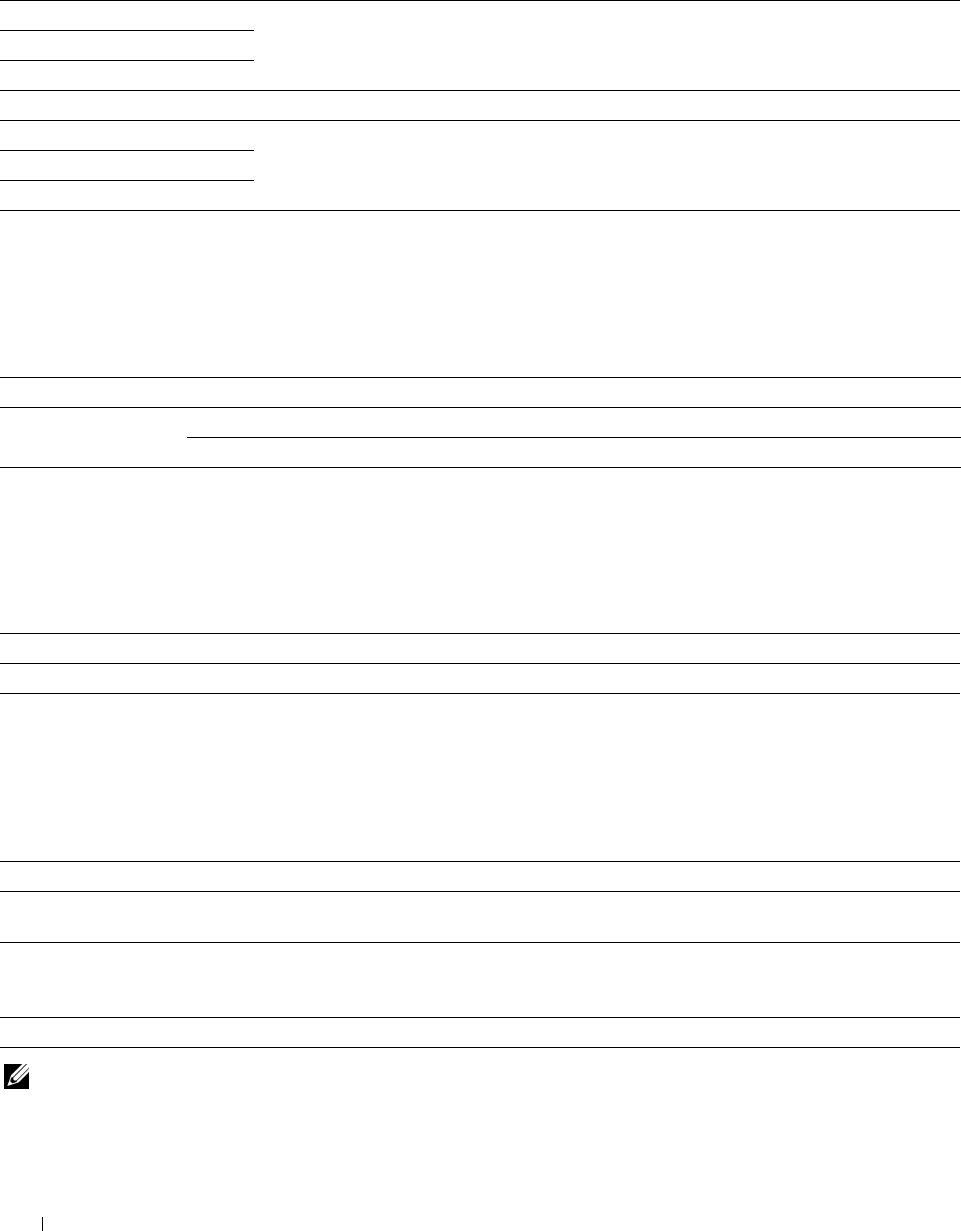
Darken / Lighten
Purpose:
To adjust the density to make the copy darker or lighter than the original.
Va lu e s:
Darken 3 Works well with light documents or faint pencil markings.
Darken 2
Darken 1
Normal* Works well with standard typed or printed documents.
Lighten 1 Works well with dark documents.
Lighten 2
Lighten 3
2 Sided Scanning
Purpose:
To specify whether to scan both sides of a document.
Va lu e s:
1 Sided* Scans one side of a document.
2 Sided Long Edge Binding* Scans both sides of a document bound by the long edge.
Short Edge Binding Scans both sides of a document bound by the short edge.
Polling Receive
Purpose:
To receive faxes from the remote fax machine when you want to receive it.
Va lu e s:
Off* Does not receive faxes using Polling Receive.
On Receives faxes using Polling Receive.
Resolution
Purpose:
To specify the scan resolution to improve the output quality.
Va lu e s:
Standard* Suitable for documents with normal sized characters.
Fine Suitable for documents containing small characters or thin lines or documents printed using a
dot-matrix printer.
Super Fine Suitable for documents containing extremely fine detail. The Super Fine mode is
enabled only if the remote machine also supports the Super Fine mode. See the notes
below.
Photo Suitable for documents containing photographic images.
NOTE: Faxes scanned in the Super Fine mode transmit at the highest resolution supported by the receiving device.
Understanding the Printer Menus
280
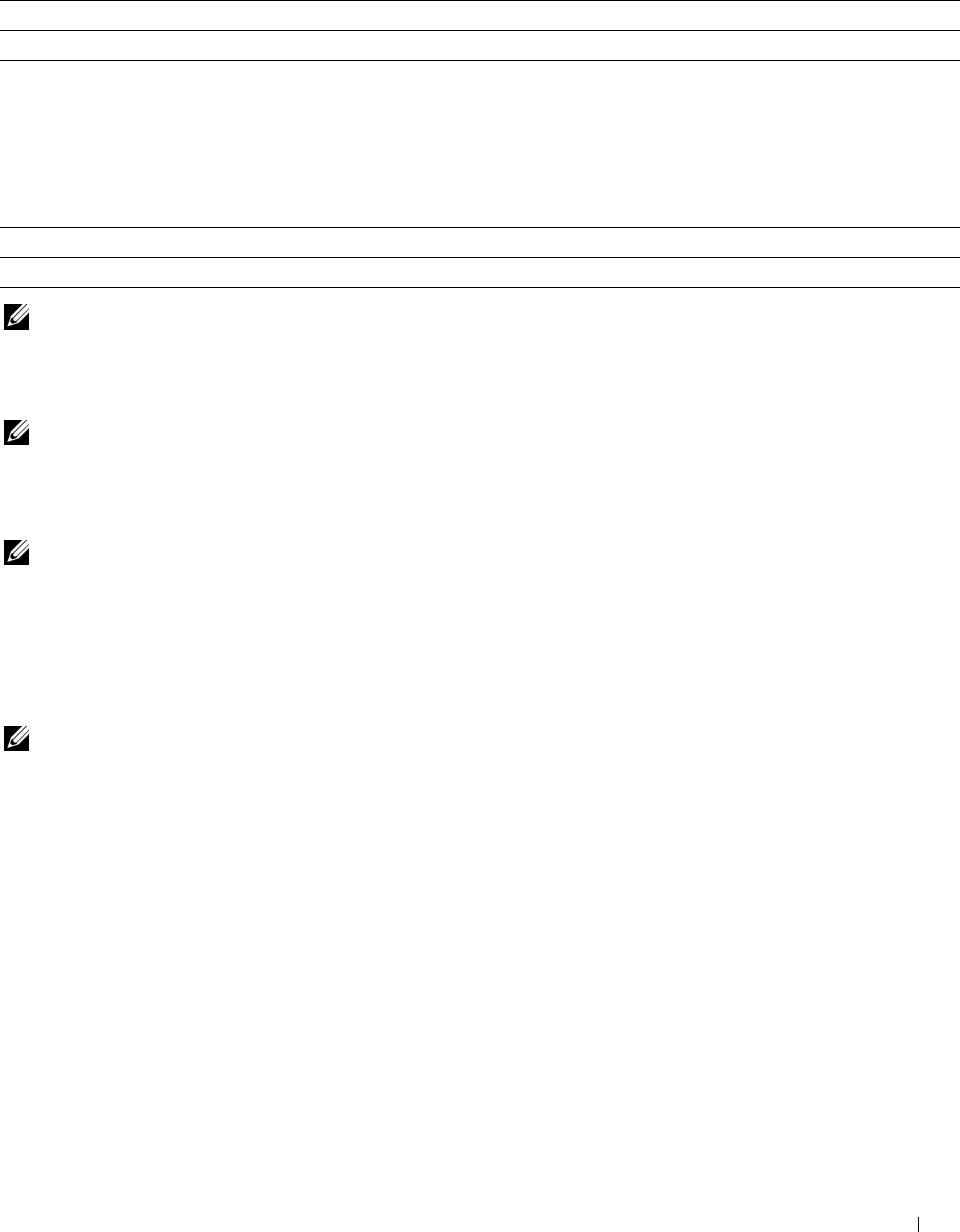
Fax Cover Page
Purpose:
To set whether to attach a cover page to faxes.
Va lu e s:
Off* Does not attach a cover page to faxes.
On Attaches a cover page to faxes.
Delayed Send
Purpose:
To send a fax at a later time.
Va lu e s:
Off* Does not send a fax at a later time.
On Sets the fax transmission start time when sending a fax at a specified time.
NOTE: A maximum of 19 delayed fax jobs can be stored in the Dell C2665dnf Color Laser Multifunction Printer.
Save Settings
Use the save settings to save a variety of fax features. And also use to create and edit custom tiles for faxing.
NOTE: Up to 30 addresses can be stored on the printer. If you have the addresses of more than 31, you cannot save settings of
fax features. In that case, please reduce to 30.
Print PDF/TIFF
NOTE: Print PDF/TIFF function is available only when a USB memory is inserted in the front USB port.
Purpose:
To specify the document stored in the root, file, or folder in a USB memory. See "Print Settings" for more details
about the various print settings you can set for the print.
Print JPEG
NOTE: Print JPEG function is available only when a USB memory is inserted in the front USB port.
Purpose:
To specify the photos stored in the root, file, or folder in a USB memory. See "Print Settings" for more details about
the various print settings you can set for the print.
Print Settings
Use the print settings to configure a variety of print features.
Quantity
Purpose:
To specify the number of copies from 1 to 99.
Understanding the Printer Menus 281
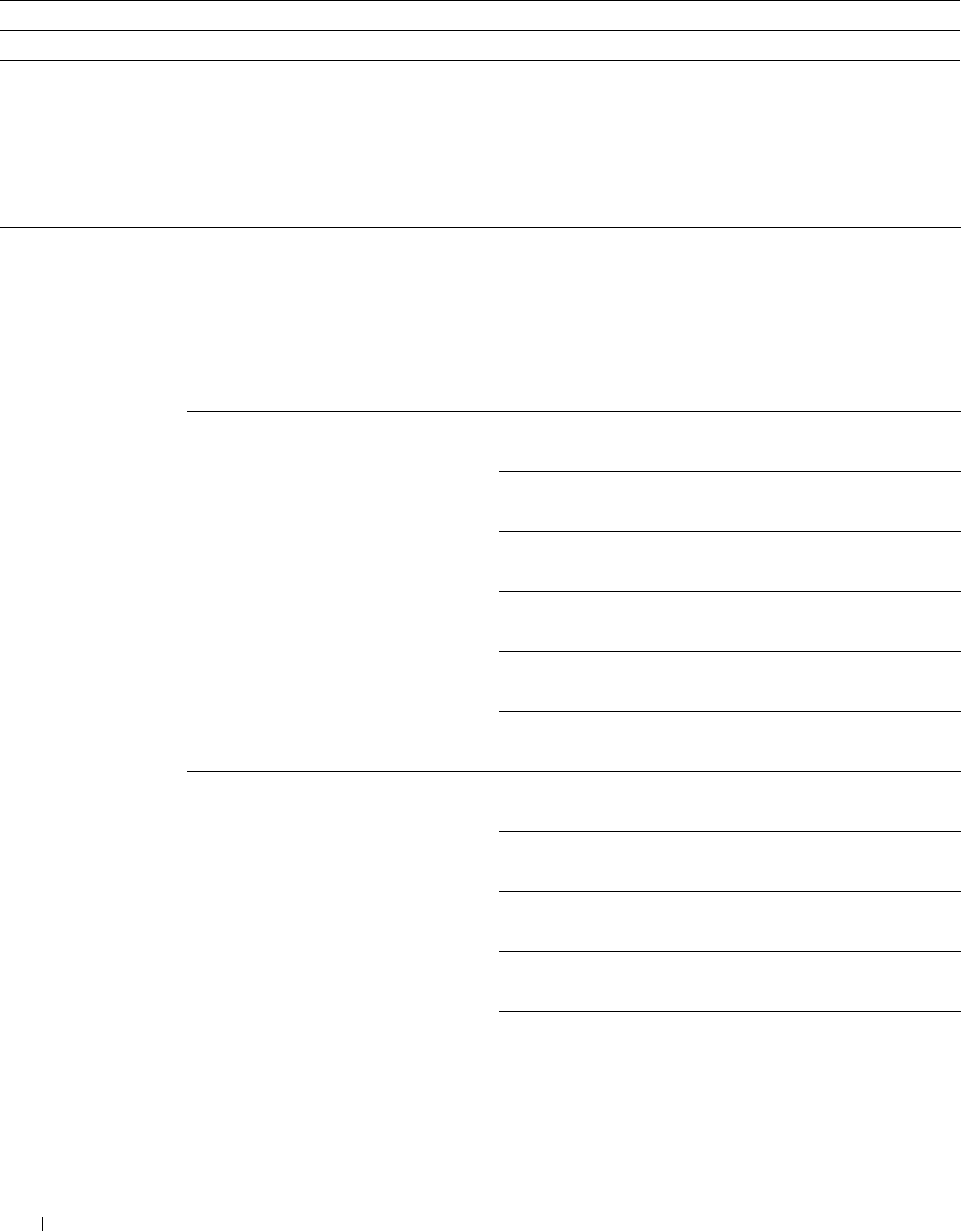
Output Color
Purpose:
To select color or black and white printing.
Va lu e s:
Full Color* Prints in color mode.
Black & White Prints in black and white mode.
Select Tray
Purpose:
To specify the input tray.
Va lu e s:
MPF The paper is fed from the MPF. When Use Driver
Settings for Print Job is set in MPF of Tray
Settings, Any is displayed for Size and Type. If you
start the print job with Any as the paper size and type, A4 or
Letter is selected as the paper size and plain is selected
as the paper type. If you want to specify the size and type of
paper in the MPF, select MPF and specify the paper size and
type.
Size
mm series
A4
(210x297mm)*1
A5
(148x210mm)
B5
(182x257mm)
Letter
(8.5x11")
Folio
(8.5x13")
Legal
(8.5x14")
inch series Letter
(8.5x11")*1
Folio
(8.5x13")
Legal
(8.5x14")
A4
(210x297mm)
A5
(148x210mm)
Understanding the Printer Menus
282
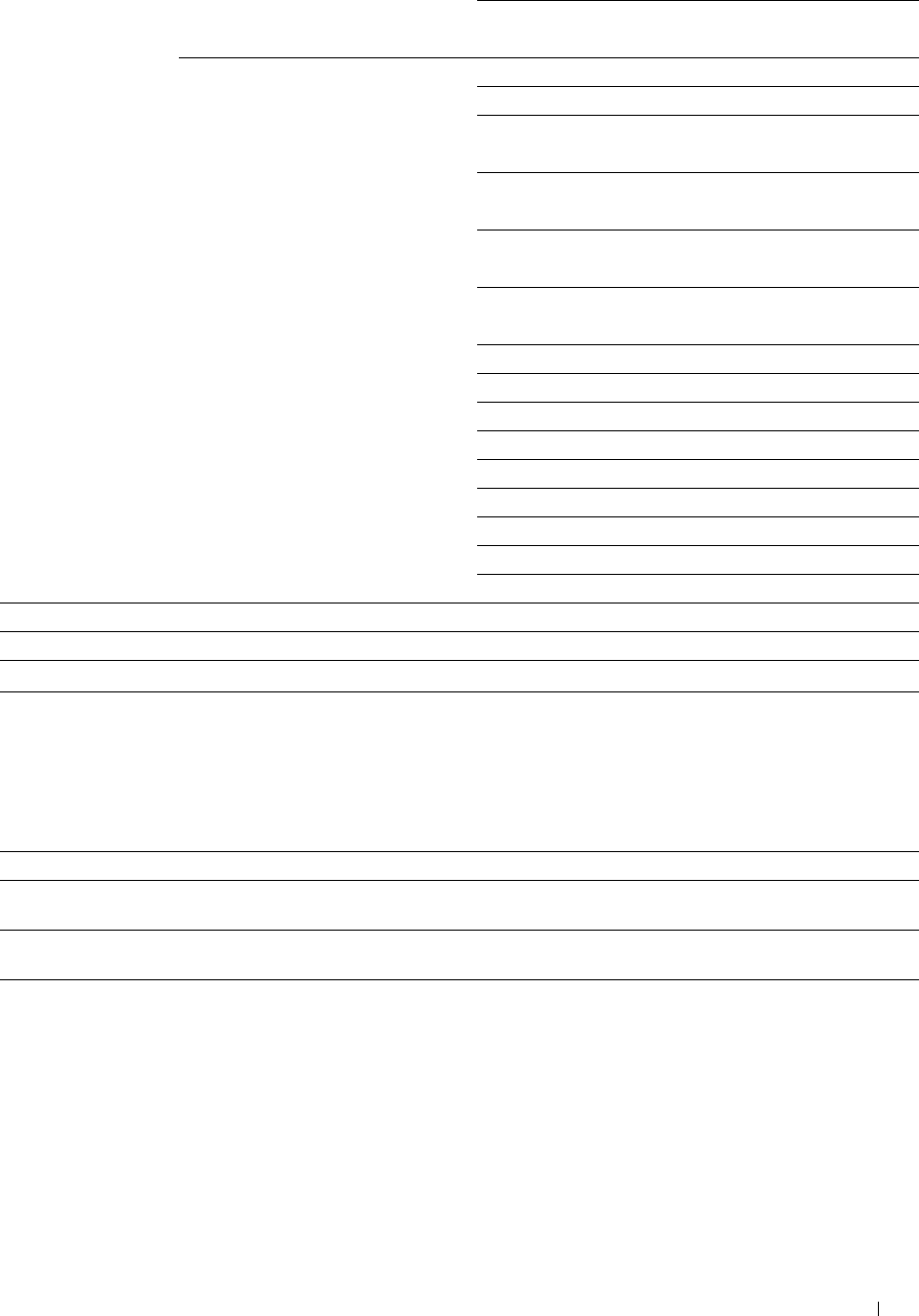
B5
(182x257mm)
Ty p e Plain
Plain Thick
Covers
(106-163g/m2)
Covers Thick
(164-216g/m2)
Coated
(106-163g/m2)
Coated Thick
(164-216g/m2)
Envelope
Recycled
Letterhead
Prepunched
Color
Plain S2
Color S2
Plain Thick S2
Recycled S2
Tray1* The paper is fed from tray1.
Tray2 The paper is fed from the optional 550-sheet feeder.
*1 Denotes country-specific factory default value.
2 Sided Printing
Purpose:
To print on both sides of a sheet of paper.
Va lu e s:
1 Sided* Does not print on both sides of a sheet of paper.
2 Sided Long Edge Binding* Prints on both sides of a sheet of paper to be bound by the
long edge.
Short Edge Binding Prints on both sides of a sheet of paper to be bound by the
short edge.
Understanding the Printer Menus 283
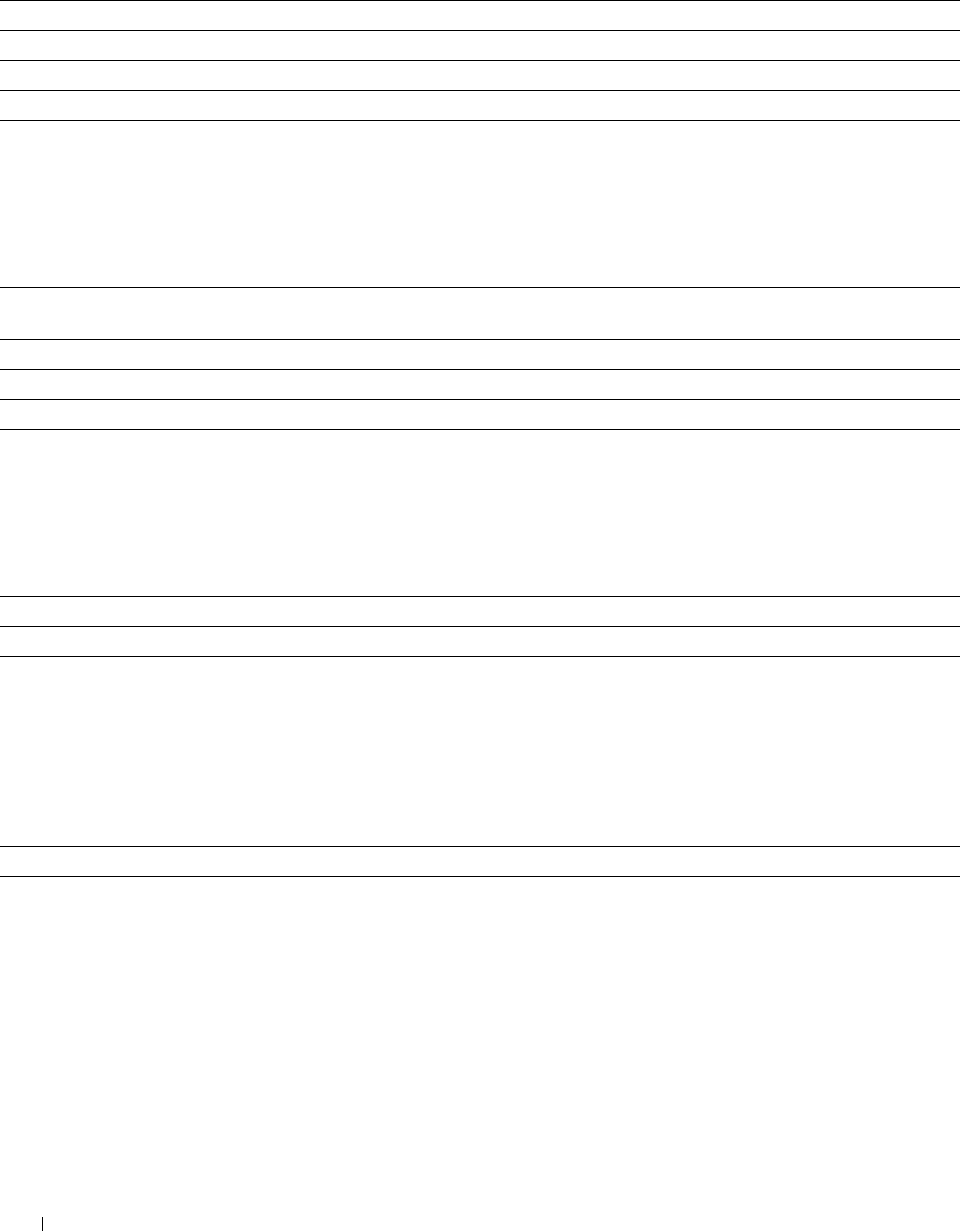
Layout
Purpose:
To specify the output layout.
Va lu e s:
1-Up* Prints one page on one side of a sheet of paper.
2-Up Prints two pages on one side of a sheet of paper.
4-Up Prints four pages on one side of a sheet of paper.
Off(No Scaling) Prints without scaling.
Image Types
Purpose:
To set the print image quality.
Va lu e s:
Auto* Prints PDF/TIFF files in the Text mode and JPEG files in the Photos (Standard Quality)
mode.
Photos (Standard Quality) Prints the photographic images at the standard quality.
Photos (High Quality) Prints the photographic images at the high quality.
Text Prints the text document at the standard quality.
Collation
Purpose:
To specify whether to sort the job.
Va lu e s:
Collated Sorts a job.
Uncollated* Does not sort a job.
PDF Password
Purpose:
To enter the password when you print a PDF file secured with a document open password (password to open the
PDF file).
Va lu e s:
Enter PDF Password Enter the document open password to print the secure PDF job.
Save Settings
Use the save settings to save a variety of USB Direct Print features. And also use to create and edit custom tiles for
USB Direct Print.
Dell Document Hub
Use the Dell Document Hub menus to configure a variety of Dell Document Hub features.
Understanding the Printer Menus 284
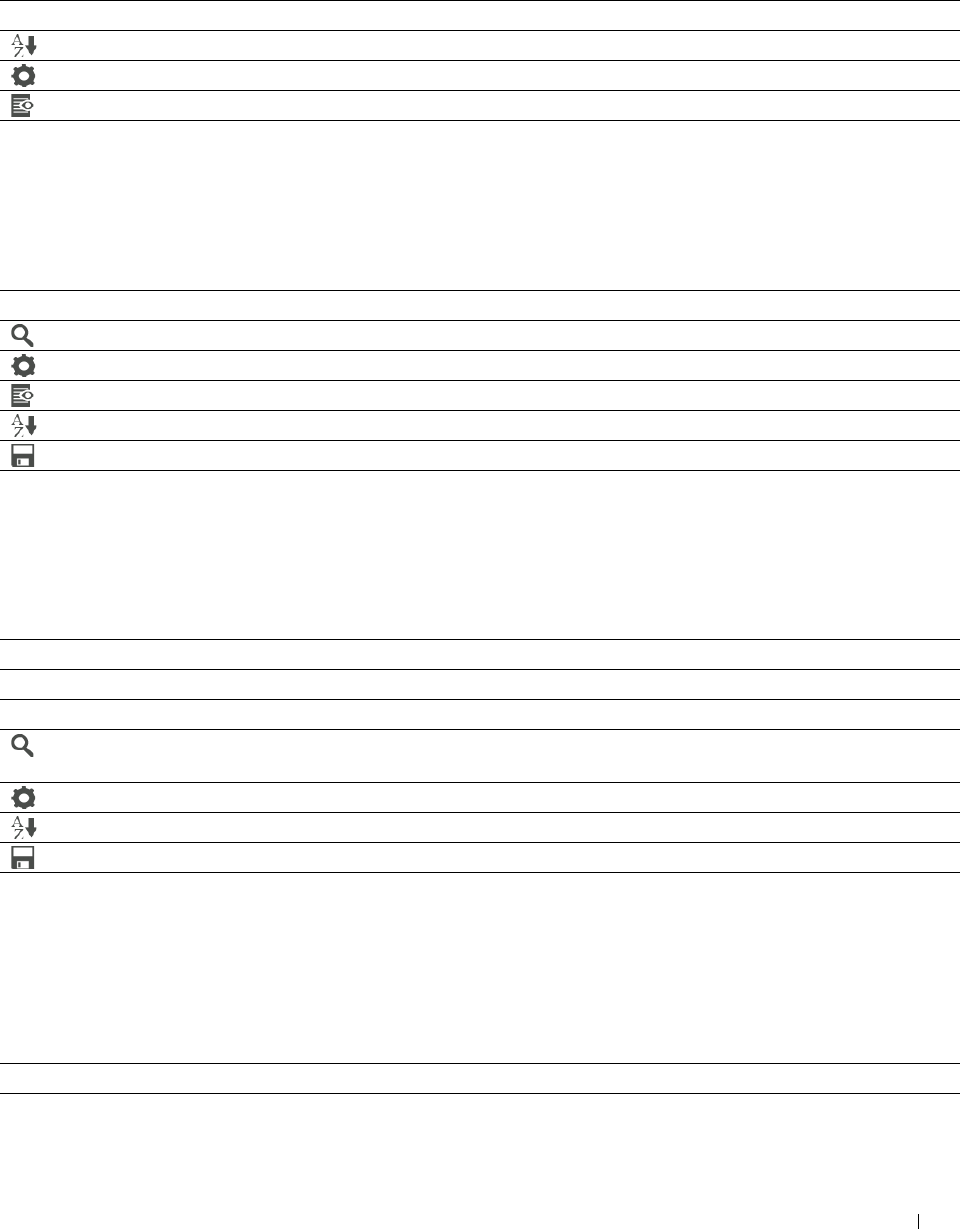
Search for Files
Purpose:
To search the files saved in the cloud services, and print them from the printer.
Va lu e s:
Text Box
Enters the keywords, such as the words including the file name.
Sorts the searching results by selecting the sorting order.
Sets the settings of the Print Settings.
Displays the selected files. The first three pages of each file are displayed in the small previews.
Browse for Files
Purpose:
To browse and print the files saved in the selected cloud services.
Va lu e s:
Text Box
Enters the keywords, such as the words including the file name.
Searches for the files in the current location or the selected cloud services.
Sets the settings of the Print Settings.
Displays the selected files. The first three pages of each file are displayed in the small previews.
Sorts the searching results by selecting the sorting order.
Saves the settings of the Print Settings as Favorite.
Scan
Purpose:
To scan the document and save the scanned file in the cloud service.
Va lu e s:
File Name Enters the file name you want to use.
File Format Selects the file format from the list to save the scanned image.
Tag Enters the tag you want to use.
Searches for the location to save the scanned file. You can search for the location across the
cloud services.
Sets the settings of the Scan Settings.
Sorts the searching results by selecting the sorting order.
Saves the settings of the Scan Settings as Favorite.
PDF Password
Purpose:
To enter the password when you print a PDF file secured with a document open password (password to open the
PDF file).
Va lu e s:
Enter PDF Password Enters the document open password to print the secure PDF job.
Understanding the Printer Menus 285
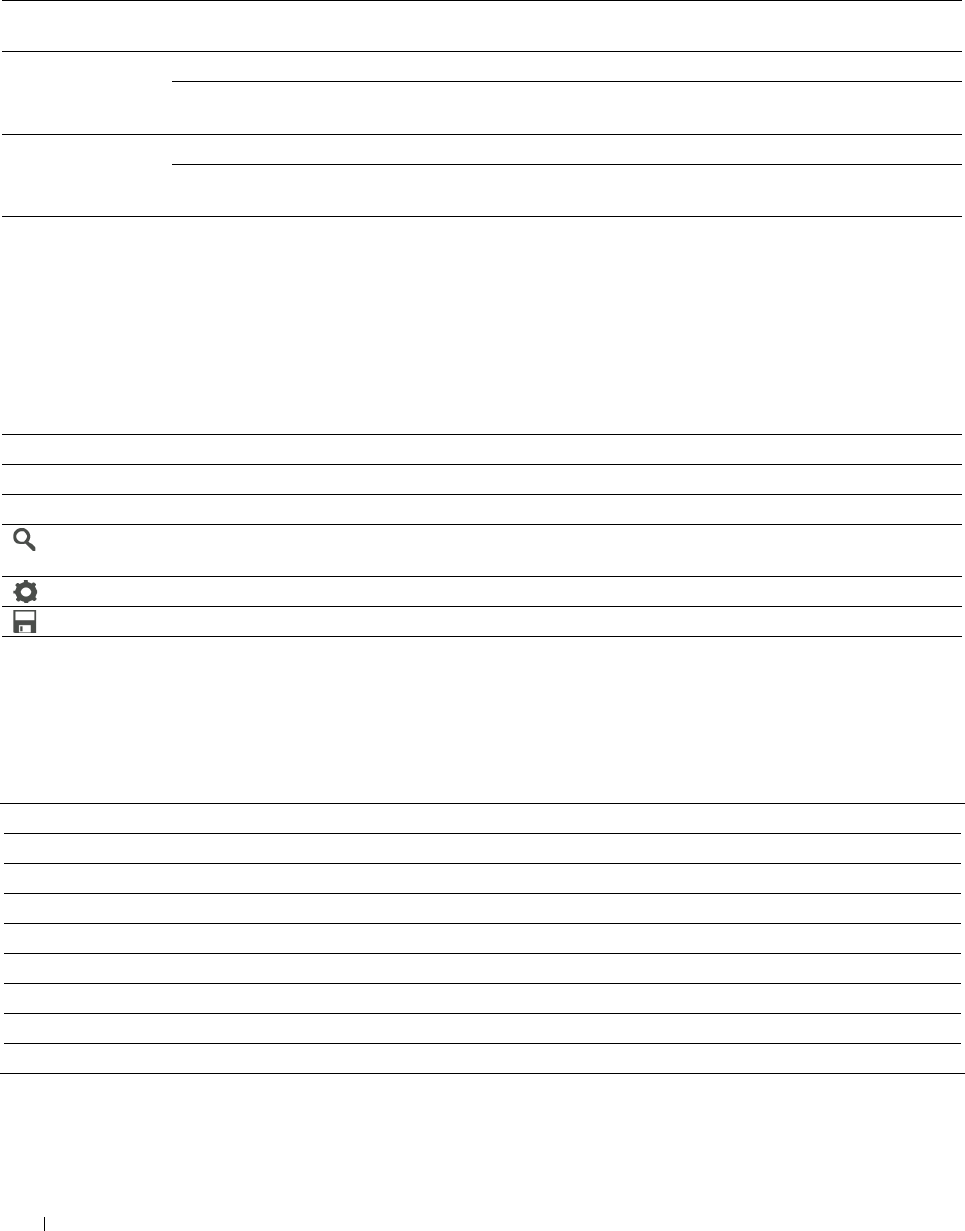
File Name Option
Purpose:
To specify the way to name the scanned document.
Va lu e s:
Off Adds no text in front of the file name or after the file
name.
Add Prefix Adds texts in front of the file name.
Prefix/Suffix String Specifies the texts that are added when Add Prefix is
selected.
Add Suffix Adds texts after the file name.
Prefix/Suffix String Specifies the texts that are added when Add Suffix is
selected.
For more information on other settings, see "Scan Settings".
Smart OCR Scan
Purpose:
To scan the document using OCR and save it in the cloud service.
Va lu e s:
File Name Enters the file name you want to use.
File Format Selects the file format from the list to save the scanned image.
Tag Enters the tag you want to use.
Searches for the location to save the scanned file. You can search for the location across the
cloud services.
Sets the settings of the Scan Settings.
Saves the settings of the Scan Settings as Favorite.
File Format
Purpose:
To specify the file format to save the scanned image.
Va lu e s:
PDF(Searchable)
TXT
RTF
DOC
DOCX
XLS
XLSX
PPTX
HTML
Understanding the Printer Menus
286
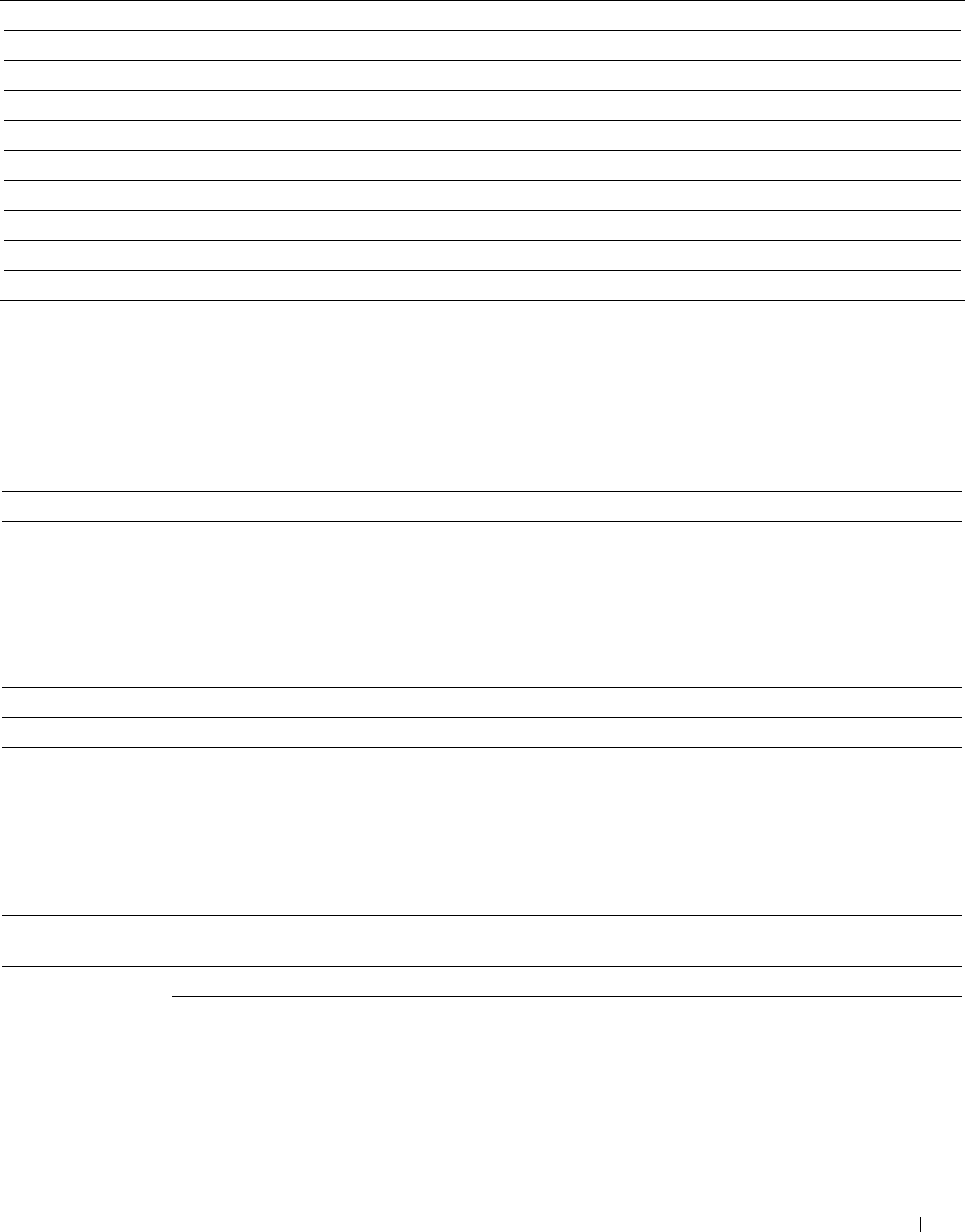
OCR Language
Purpose:
To specify the language for the OCR.
Va lu e s:
Auto
English
Français
Italiano
Deutsch
Español
Dansk
Nederlands
Norsk
Svenska
PDF Password
Purpose:
To enter the password when you print a PDF file secured with a document open password (password to open the
PDF file).
Va lu e s:
Enter PDF Password Enters the document open password to print the secure PDF job.
Remove Blank Page
Purpose:
To specify whether to remove the blank pages.
Va lu e s:
Off Disables the Remove Blank Page feature.
On Enables the Remove Blank Page feature.
File Name Option
Purpose:
To specify the way to name the scanned document.
Va lu e s:
Off Adds no text in front of the file name or after the file
name.
Add Prefix Adds texts in front of the file name.
Prefix/Suffix String Specifies the texts that are added when Add Prefix is
selected.
Understanding the Printer Menus 287

Add Suffix Adds texts after the file name.
Prefix/Suffix String Specifies the texts that are added when Add Suffix is
selected.
For more information on other settings, see "Scan Settings".
E-mail Me
Purpose:
To scan the document and send to you as an attached file of an e-mail.
Va lu e s:
File Format Selects the file format from the list to save the scanned image.
Subject Enters the subject you want to use.
Sets the settings of the Scan Settings.
Saves the settings of the Scan Settings as Favorite.
File Format
Purpose:
To specify the file format to save the scanned image.
Va lu e s:
PDF
PDF(Searchable)
TXT
RTF
DOC
DOCX
XLS
XLSX
PPTX
HTML
Multi-Page TIFF
TIFF
JPEG
Understanding the Printer Menus 288
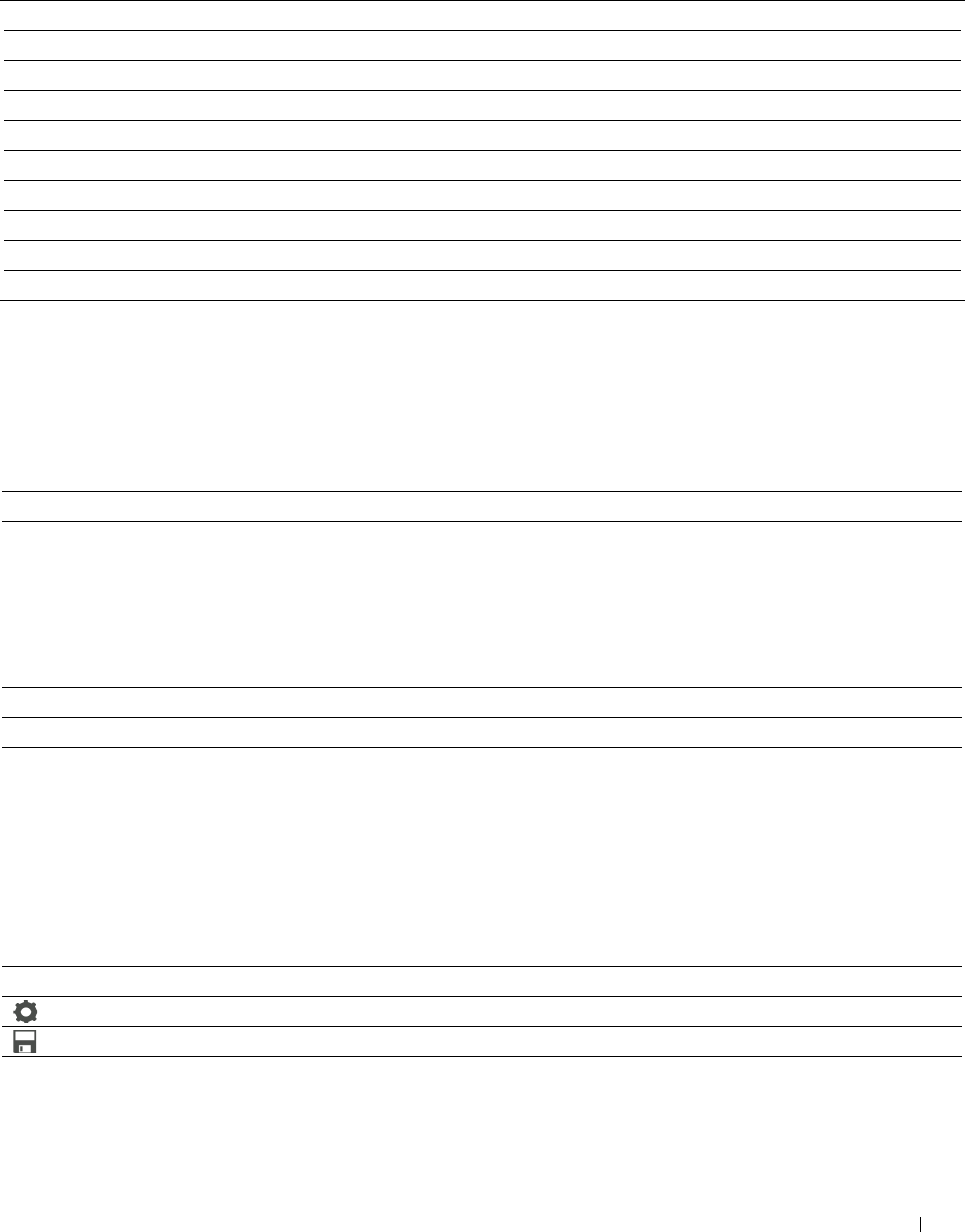
OCR Language
Purpose:
To specify the language for the OCR.
Va lu e s:
Auto
English
Français
Italiano
Deutsch
Español
Dansk
Nederlands
Norsk
Svenska
PDF Password
Purpose:
To enter the password when you print a PDF file secured with a document open password (password to open the
PDF file).
Va lu e s:
Enter PDF Password Enter the document open password to print the secure PDF job.
Remove Blank Page
Purpose:
To specify whether to remove the blank pages.
Va lu e s:
Off Disables the Remove Blank Page feature.
On Enables the Remove Blank Page feature.
For more information on other settings, see "Scan Settings".
Business Card Reader
Purpose:
To scan the business card and send to you as an attached file (vCard format) of an e-mail.
Va lu e s:
Subject Enters the subject you want to use.
Sets the settings of the Scan Settings.
Saves the settings of the Scan Settings as Favorite.
Understanding the Printer Menus 289
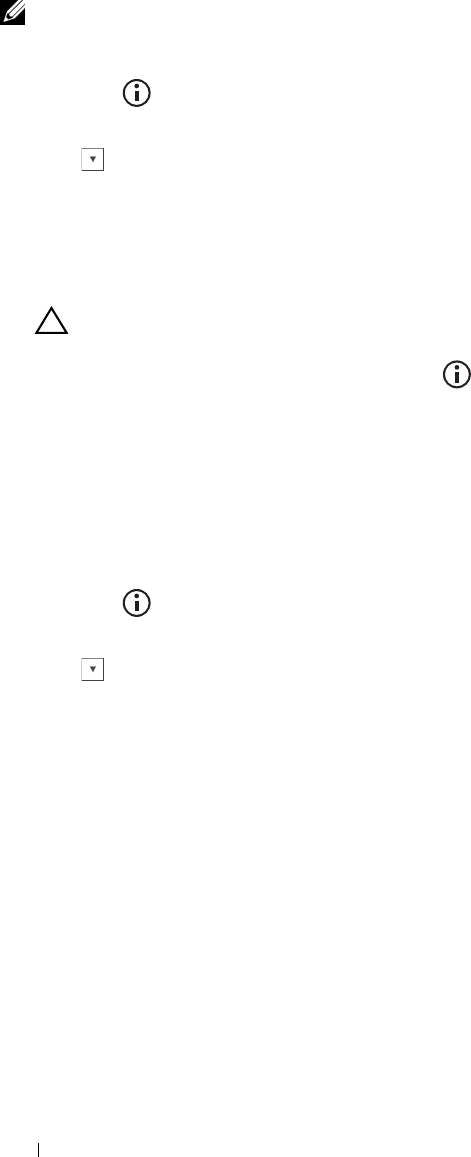
Add Apps
Use the Add Apps menus to add a variety of tiles on the Home screen.
Panel Lock
This feature prevents unauthorized personnel from changing the settings made by the administrator. For regular
printing, items can be selected from the menu and printer settings remain unchanged. For regular printing, items
can be configured using the printer driver.
NOTE: Disabling the operator panel menus does not prevent access to the Stored Print and Tray Settings menus.
Enabling the Panel Lock
1
Press the
(Information)
button.
2
Tap t h e
Tools
tab, and then tap
Admin Settings
.
3
Tap until
Secure Settings
appears, and then tap
Secure Settings
.
4
Ta p
Panel Lock
.
5
Ta p
Panel Lock Control
.
6
Ta p
Enable
, and then tap
OK
.
7
Enter the new password, and then tap
OK
.
CAUTION: Be sure to remember the password. The procedure described below allows you to reset the password, but
the settings for Address Book and Phone Book are cleared.
• Turn off the printer. Then, while holding the
(Information)
button, turn on the printer. Perform steps 7
and 8.
8
Re-enter the password to confirm the password that you entered, and then tap
OK
.
The password has been changed.
To change the password while
Panel Lock
is
Enable
, perform steps 1 to 4 above, and then tap
Change
Password
. Perform steps 7 and 8 above to change the password.
Disabling the Panel Lock
1
Press the
(Information)
button.
2
Tap t h e
Tools
tab, and then tap
Admin Settings
.
3
Tap until
Secure Settings
appears, and then tap
Secure Settings
.
4
Ta p
Panel Lock
.
5
Ta p
Panel Lock Control
.
6
Ta p
Disable
.
7
Enter the current password, and then tap
OK
.
The setting has been changed.
Understanding the Printer Menus 290
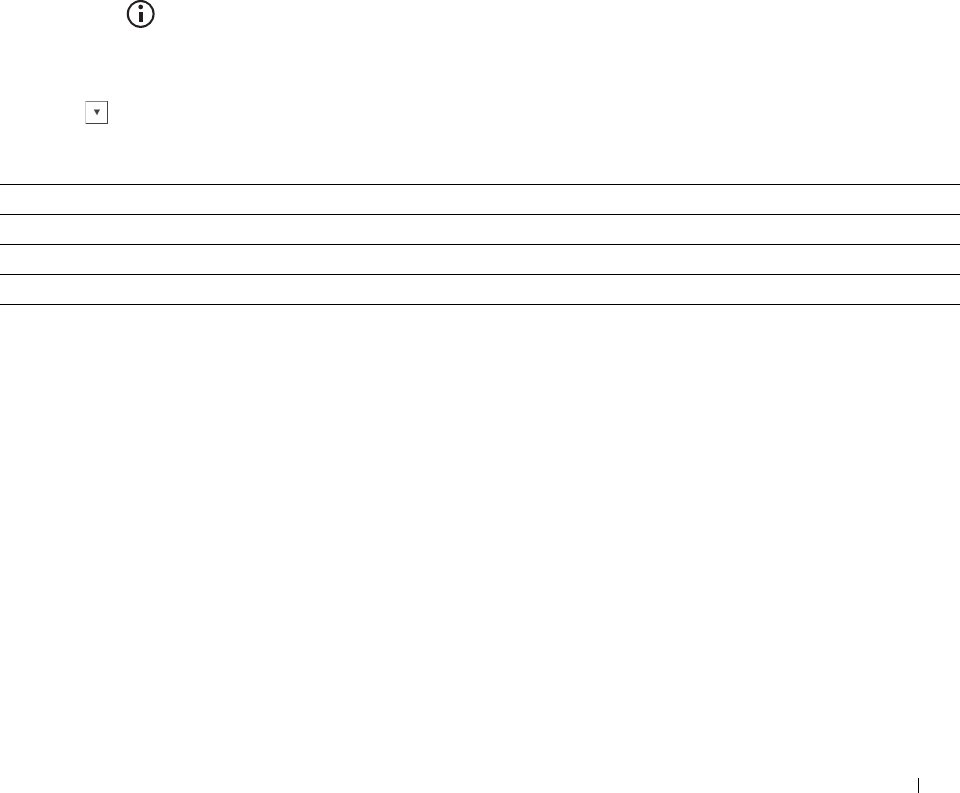
6
Resetting Defaults
After executing this function and rebooting the printer, the phone book, address book, or menu parameters are reset
to their default values.
The following menu parameters are exceptions and are not reset.
• Network settings
• Panel Lock settings and password
• Function Enabled settings (Copy, Scan to E-mail, Fax, Scan to Network, Scan to PC, PC Scan, Scan to USB, USB
Direct Print) and passwords
• Secure Receive settings and password
• Login Error settings
• Set Available Time settings
• Secure Job Expiration settings
• USB Port settings
• ColorTrack Mode settings
• ColorTrack Error Report settings
• Non Registered User settings
When Using the Operator Panel
1
Press the
(Information)
button.
2
Tap t h e
Tools
tab, and then tap
Admin Settings
.
3
Ta p
Maintenance
.
4
Tap until
Reset Defaults
appears, and then tap
Reset Defaults
.
5
Tap the desired setting, and then tap
Initialize
.
User Fax Section Resets the phone book data.
User Scan Section Resets the address book data.
User Account Section Resets the user registration information.
System Section Resets the system parameters.
Ta p
Yes
,
Start
.
The printer is restarted automatically.
Understanding the Printer Menus 291

292 Understanding the Printer Menus
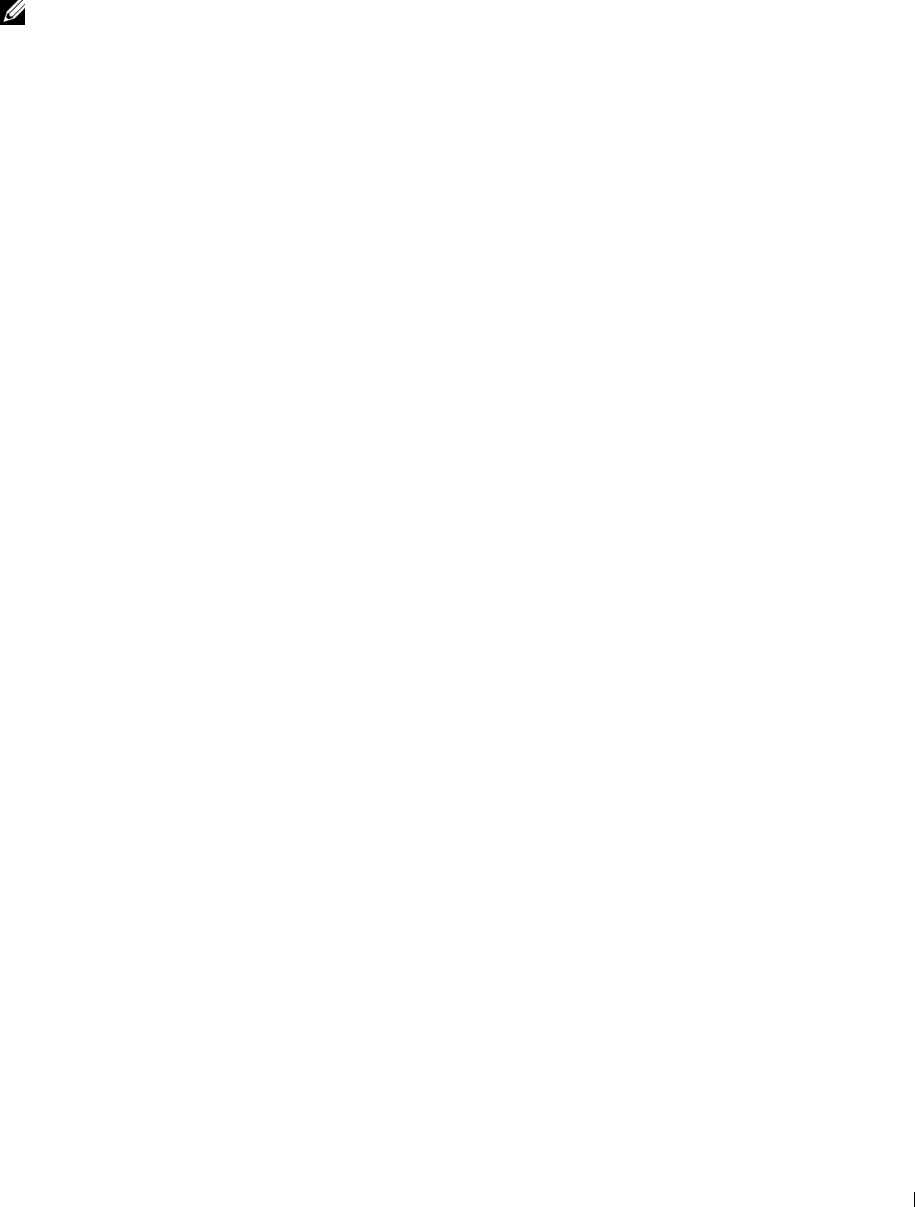
17
Print Media Guidelines
Print media refers to paper, labels, envelopes, and coated paper among others. Your printer provides high-quality
printing on a variety of print media. Selecting the appropriate print media for your printer helps avoid printing
troubles. This section describes selecting and caring for print media.
NOTE: Use only laser print media. Do not use ink jet paper in your printer.
Paper
For the best print quality in color, use 75 g/m2 (20 lb) xerographic, grain long paper. For the best print quality in
black and white, use 90 g/m2 (24 lb) xerographic, grain long paper. It is recommended that you try a sample first
before buying large quantities of any print media.
When loading paper, identify the recommended print side on the paper package, and load the paper accordingly. See
"
Loading Print Media in Tray1 and the Optional 550-Sheet Feeder
"
and
"
Loading Print Media in the MPF
"
for
detailed loading instructions.
Paper Characteristics
The following paper characteristics affect print quality and reliability. It is recommended that you follow these
guidelines when evaluating new paper stock.
Weight
The tray automatically feeds paper weights from 60 g/m2 to 216 g/m2 (16 lb to 57.6 lb bond) grain long. The
multipurpose feeder (MPF) automatically feeds paper weights from 60 g/m2 to 216 g/m2 (16 lb to 57.6 lb bond)
grain long. Paper lighter than 60 g/m2 (16 lb) may not feed properly, and could cause paper jams. For best
performance, use 75 g/m2 (20 lb bond) grain long paper.
Curl
Curl is the tendency of print media to curve at its edges. Excessive curl can cause paper feeding problems. Curl
usually occurs after the paper passes through the printer, where it is exposed to high temperatures. Storing paper
unwrapped, even in the paper tray, can contribute to paper curling prior to printing and cause feeding problems
regardless of humidity. When printing on curled paper, straighten the paper and then insert it into the MPF.
Smoothness
The degree of paper smoothness directly affects the print quality. If the paper is too rough, the toner does not fuse
on to the paper properly, resulting in poor print quality. If the paper is too smooth, it can cause paper feeding
problems. Smoothness between 150 and 250 Sheffield points produces the best print quality.
Moisture Content
The amount of moisture in the paper affects both the print quality and the ability of the printer to feed the paper
properly. Leave the paper in its original packaging until you are ready to use it. This limits the exposure of the paper
to moisture changes that can degrade its performance.
Grain Direction
Grain refers to the alignment of the paper fibers in a sheet of paper. Grain is either grain long, running the length of
the paper, or grain short, running the width of the paper. For 60 g/m2 to 135 g/m2 (16 lb to 36 lb bond) paper, grain
long fibers are recommended. For paper heavier than 135 g/m2 (36 lb bond), grain short is preferred.
Print Media Guidelines 293

Fiber Content
Most high-quality xerographic paper is made from 100 % chemically pulped wood. Paper containing fibers such as
cotton may lead to degraded paper handling.
Recommended Paper
To ensure the best print quality and feed reliability, use 75 g/m2 (20 lb) xerographic paper. Business paper designed
for general business use also provides acceptable print quality. Only use paper able to withstand high temperatures
without discoloring, bleeding, or releasing hazardous emissions. The laser printing process heats paper to high
temperatures. Check with the manufacturer or vendor to determine whether the paper you have chosen is
acceptable for laser printers.
It is recommended that you try a sample first before buying large quantities of any print media. When choosing any
print media, you should consider the weight, fiber content, and color.
Unacceptable Paper
The following paper types are not recommended for use with the printer:
• Chemically treated paper used to make copies without carbon paper, also known as carbonless paper, carbonless
copy paper (CCP), or no carbon required (NCR) paper.
• Preprinted paper with chemicals that may contaminate the printer.
• Preprinted paper that can be affected by the temperature in the fusing unit.
• Preprinted paper that requires a registration (the precise print location on the page) greater than ±0.09 inches,
such as optical character recognition (OCR) forms.
In some cases, you can adjust registration with your software program to successfully print on these forms.
• Coated paper (erasable bond), synthetic paper, and thermal paper.
• Rough-edged, rough or heavily textured surface paper, or curled paper.
• Recycled paper containing more than 25 % post-consumer waste that does not meet DIN 19 309.
• Multiple-part forms or documents.
• Print quality may deteriorate (blank spaces or blotches may appear in the text) when printing on talc or acid paper.
Selecting Paper
Proper paper selection helps prevent jams and ensures trouble-free printing.
To help avoid jams or poor print quality:
• Always use new, undamaged paper.
• Before loading the paper, identify the recommended print side of the paper. This information is usually indicated
on the paper package.
• Do not use paper that you have cut or trimmed.
• Do not mix print media sizes, weights, or types in the same source. This may result in a paper jam.
• Do not remove the tray while printing is in progress.
• Ensure that the paper is properly loaded in the tray.
• Flex the paper back and forth, and then fan them. Straighten the edges of the stack on a level surface.
Print Media Guidelines 294
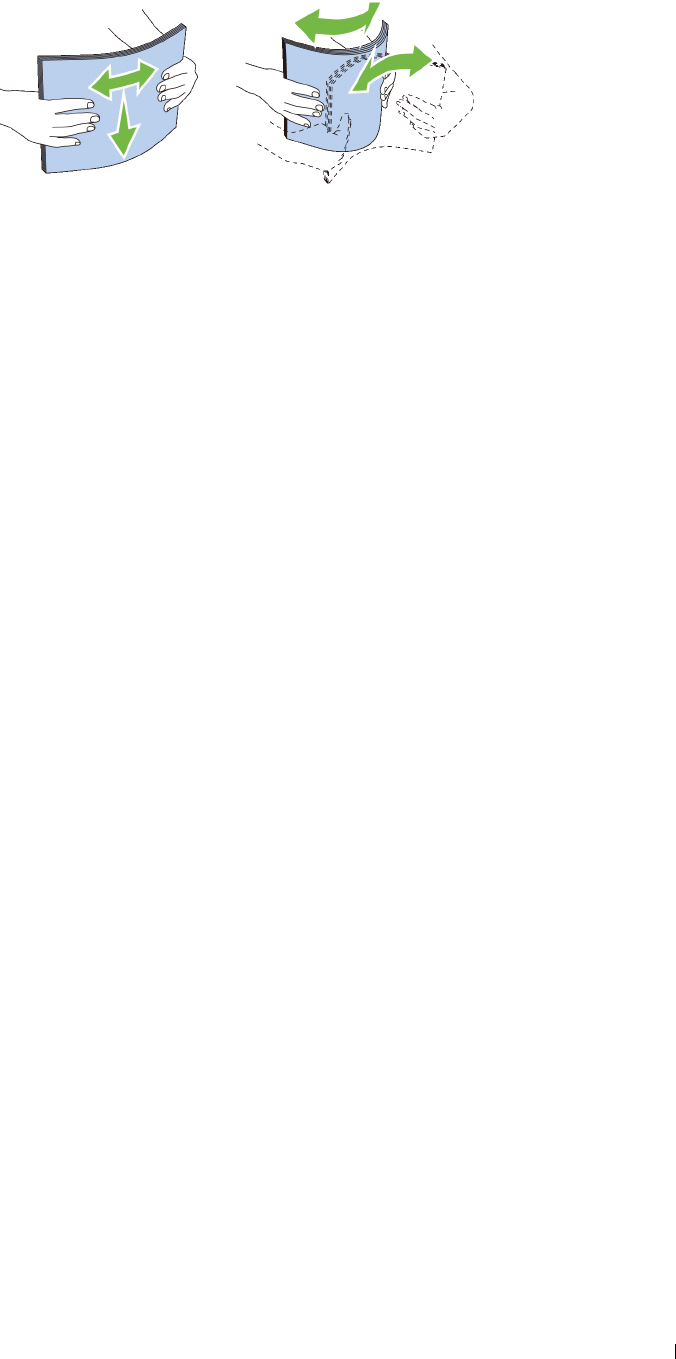
Selecting Pre-Printed Media and Letterheads
When selecting pre-printed and letterhead paper for the printer:
• Use grain long paper for best results.
• Use only forms and letterheads printed using an offset lithographic or engraved printing process.
• Select paper that absorb ink, but does not bleed.
• Avoid paper with rough or heavily textured surfaces.
• Use paper printed with heat-resistant inks designed for use in xerographic copying machines. The ink must
withstand temperatures of 225 °C (437 °F) without melting or releasing hazardous emissions.
• Use inks that are not affected by the resin in the toner or the silicone in the fusing unit. Inks that are oxidation-set
or oil-based should meet these requirements; latex inks might not. If you are in doubt, contact your paper supplier.
Selecting Pre-Punched Paper
When selecting pre-punched paper for the printer:
• Test paper from several manufacturers before ordering and using large quantities of pre-punched paper.
• Paper should be punched at the paper manufacturer and not drilled into paper already packaged in a ream. Drilled
paper can cause jams when multiple sheets feed through the printer. This may result in a paper jam.
• Pre-punched paper can include more paper dust than standard paper. Your printer may require more frequent
cleaning and feed reliability may not be as good as standard paper.
• Weight guidelines for pre-punched paper are the same as non-punched paper.
Envelopes
Depending on the envelopes, it is possible to expect variable levels of wrinkling. It is recommended that you try a
sample first before buying large quantities of any print media. See
"
Loading an Envelope in the MPF
"
for
instructions on loading an envelope.
When printing on envelopes:
• Use only high-quality envelopes that are designed for use in laser printers.
• Set the print media source to the MPF. Set the paper type to
Envelope
, and select the correct size of envelope from
the printer driver.
• Use envelopes made from 75 g/m
2
(20 lb bond) paper. You can use up to 105 g/m
2
(28 lb bond) weight for the
envelope feeder as long as the cotton content is 25 % or less. Envelopes with 100 % cotton content must not exceed
90 g/m
2
(24 lb bond) weight.
• Use only freshly unpackaged, undamaged envelopes.
• Use envelopes that can withstand temperatures of 205 °C (401 °F) without sealing, excessive curling, wrinkling, or
releasing hazardous emissions. If you have any doubts about the envelopes you are considering, check with the
envelope supplier.
Print Media Guidelines 295

• Adjust the guide to fit the width of the envelopes.
• To load an envelope into the MPF, insert the envelope with the flaps closed or open and the short-edge of the
envelope facing into the printer. The print side must be facing up.
• See "
Loading an Envelope in the MPF
" for instructions on loading an envelope.
• Use one envelope size during a print job.
• Ensure that the humidity is low because high humidity (more than 60 %) and the high printing temperatures may
seal the envelopes.
• For best performance, do not use envelopes that:
– Have excessive curl or twist
– Are stuck together or damaged in any way
– Contain windows, holes, perforations, cutouts, or embossing
– Use metal clasps, string ties, or metal folding bars
– Have an interlocking design
– Have postage stamps attached
– Have any exposed adhesive when the flap is in the sealed or closed position
– Have nicked edges or bent corners
– Have rough, cockle, or laid finishes
Labels
Your printer can print on many labels designed only for use with laser printers.
When selecting labels:
• Label adhesives, face sheet (printable stock), and topcoats must be able to withstand temperatures of 205 °C (401
°F) and pressure of 25 pounds per square inch (psi).
• Use labels that can be without sealing, excessive curling, wrinkling, or releasing hazardous emissions.
• Do not use label sheets with a slick backing material.
CAUTION: Before buying large quantities of any print media, it is recommended that you try a sample first.
When printing on labels:
• Use labels that can withstand temperatures of 205 °C (401 °F) without sealing, excessive curling, wrinkling, or
releasing hazardous emissions.
• Set the paper type to
Label
from the printer driver.
• Load labels in the MPF. Tray1 and the optional 550-sheet feeder do not support labels.
• Do not load labels together with paper in the MPF.
• Do not print within 1 mm (0.04 inches) of the die-cut.
• Do not print within 1 mm (0.04 inches) of the edge of the label, of the perforations, or between die-cuts of the
label.
• Do not print a label through the printer more than once.
• Portrait orientation is preferred, especially when printing bar codes.
• Do not use labels that have exposed adhesive.
• Use full label sheets. Partial sheets may cause labels to peel off during printing, resulting in a jam.
Print Media Guidelines 296
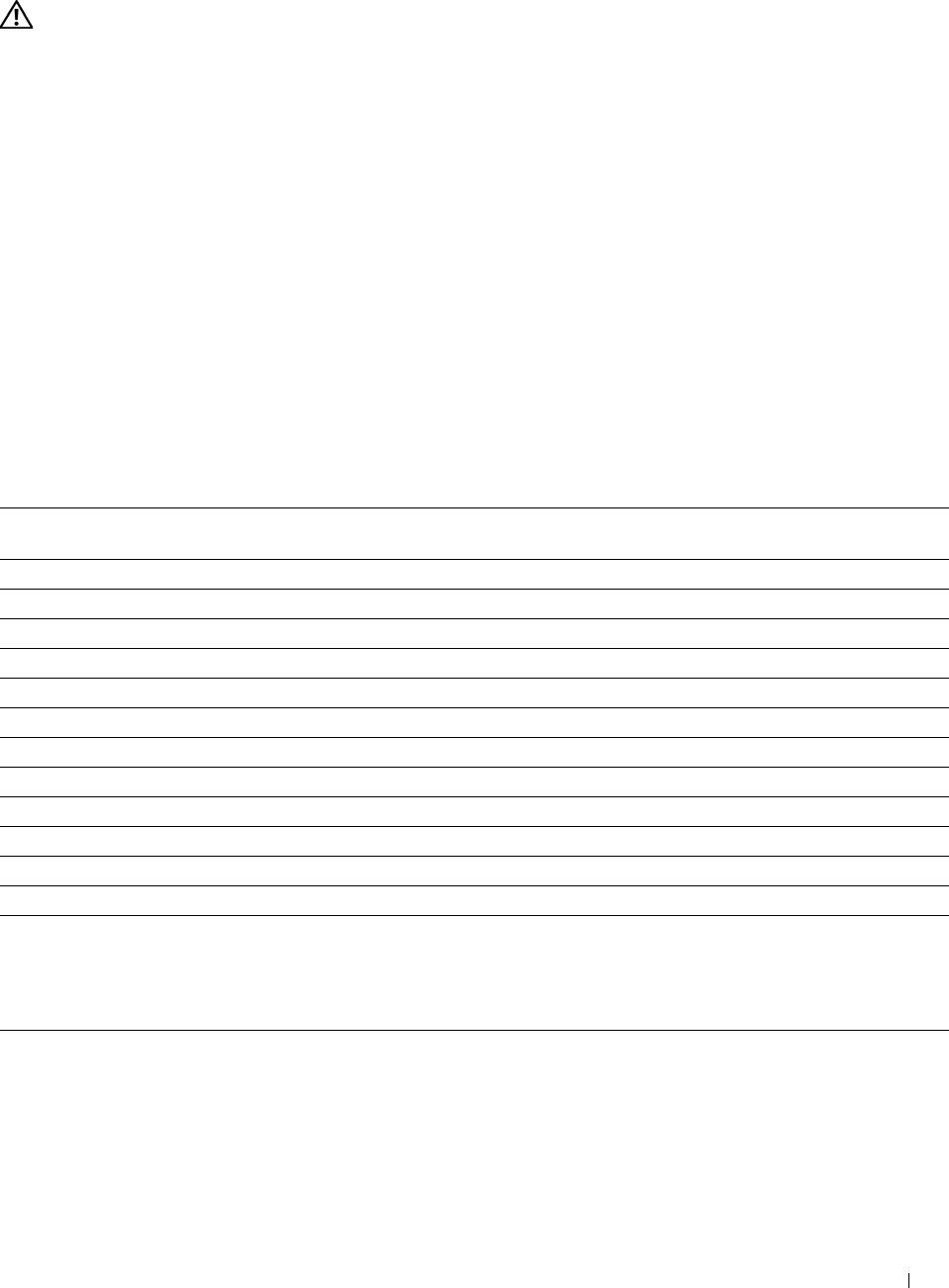
• Do not use label sheets that have adhesive to the edge of the sheet. It is recommended that zone coating of the
adhesive is done at least 1 mm (0.04 inches) away from edges. Adhesive material contaminates your printer and
could void your warranty.
WARNING: Otherwise a jam occurs in the printer and contaminate your printer and your cartridges with adhesive. As a result,
could void your printer and cartridge warranties.
Storing Print Media
For proper print media storage, the following guidelines will help to avoid media feeding problems and uneven print
quality.
• Store print media in an environment where the temperature is approximately 21 °C (70 °F) and the relative
humidity is 40 %.
• Store cartons of print media on a pallet or shelf, rather than directly on the floor.
• If you store individual packages of print media out of the original carton, ensure that they rest on a flat surface so
that the edges do not buckle or curl.
• Do not place anything on top of the print media packages.
Identifying Print Media and Specifications
The following tables show print media information.
Supported Paper Sizes
Paper size MPF Tray1 Optional 550-sheet Duplex unit
feeder
A4 (210 x 297 mm) Y Y Y Y
B5 (182 x 257 mm) Y Y Y Y
A5 (148 x 210 mm) Y Y Y Y
Letter (8.5 x 11 in) Y Y Y Y
Folio (8.5 x 13 in) Y Y Y Y
Legal (8.5 x 14 in) Y Y Y Y
Executive (7.25 x 10.5 in) Y Y Y Y
Envelope #10 (4.125 x 9.5 in) Y N N N
Monarch (3.875 x 7.5 in) Y N N N
DL (110 x 220mm) Y N N N
C5 (162 x 229mm) Y N N N
Custom*1, 2 Y Y Y Y
*1 Custom: width: 76.2 mm (3.0 inches) to 215.9 mm (8.5 inches) for the MPF; 148 mm (5.83 inches) to 215.9 mm (8.5 inches) for tray1 and the
optional 550-sheet feeder
length: 127.0 mm (5.0 inches) to 355.6 mm (14.00 inches) for the MPF; 210 mm (8.27 inches) to 355.6 mm (14.00 inches) for tray1
and the optional 550-sheet feeder
*2 XPS driver does not support custom size paper.
Print Media Guidelines 297
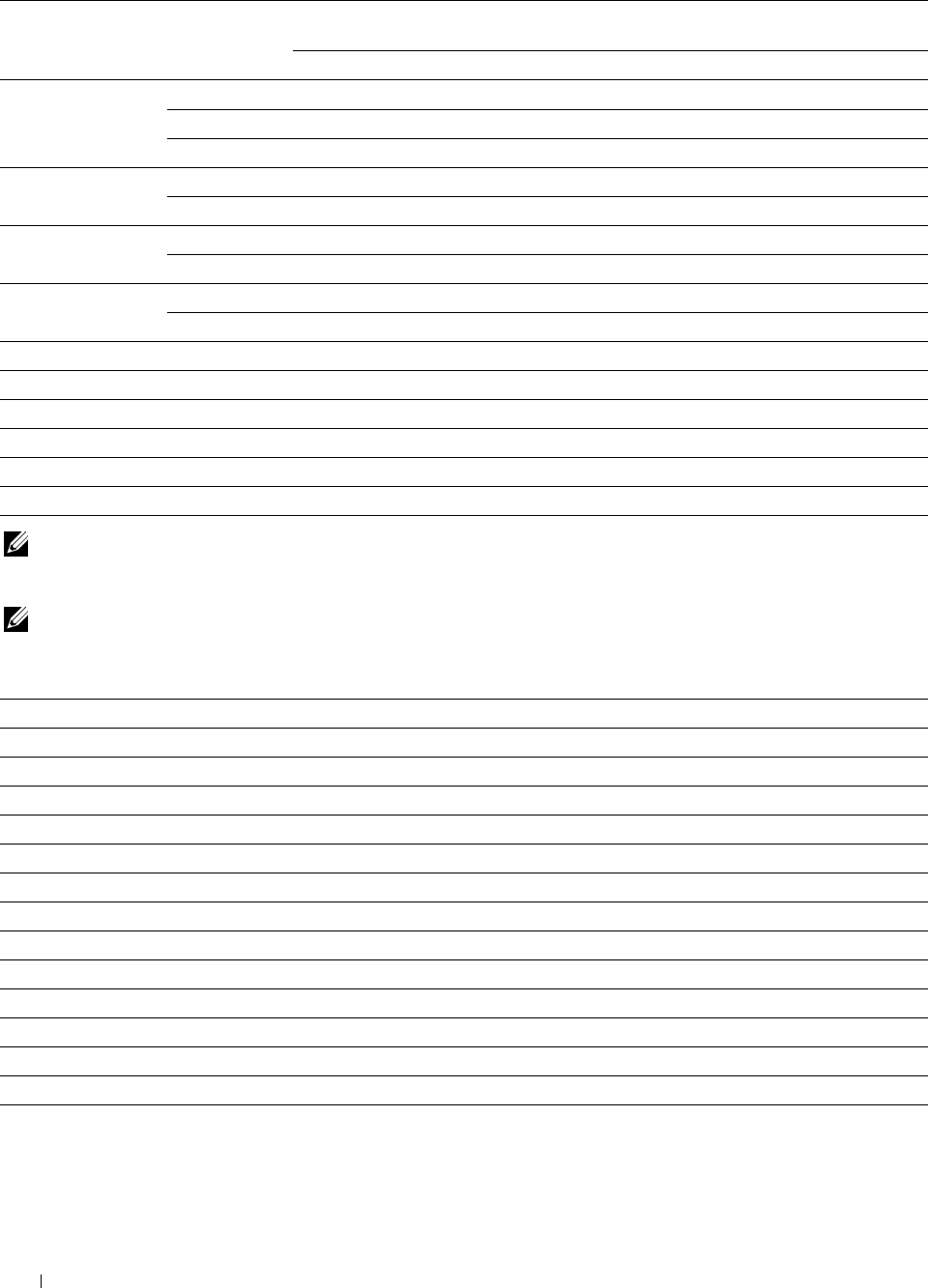
Supported Paper Types
Paper type MPF Tray1 Optional 550-sheet Duplex unit
feeder
Side 1 Side 2 Side 1 Side 2 Side 1 Side 2 Side 1 Side 2
Plain Light Y Y Y Y Y Y Y N
Normal Y Y Y Y Y Y Y N
Thick Y Y Y Y Y Y Y N
Covers Normal Y N Y N Y N Y N
Thick Y N Y N Y N N N
Coated Normal Y N Y N Y N Y N
Thick Y N Y N Y N N N
Label Normal Y N N N N N N N
Light Y N N N N N N N
Envelope Y N N N N N N N
Recycled Y Y Y Y Y Y Y N
Letterhead Y N Y N Y N Y N
Preprinted Y N Y N Y N Y N
Prepunched Y N Y N Y N Y N
Color Y Y Y Y Y Y Y N
NOTE: For Plain and Label paper, you can set the paper density by selecting the Paper Density (Light or Normal) under
Maintenance from the operator panel, Tool Box, or Dell™ Printer Configuration Web Tool. Once you set the Paper Density
settings, the printer uses the settings for Plain and Label paper.
NOTE: Coated paper can only be fed one by one.
Paper Type Specifications
Paper type Weight (g/m2) Remarks
Plain 60–90 -
Plain Thick 80/90–105 -
Recycled 60–105 -
Labels - Inkjet printer paper cannot be used.
Covers 106–163 -
Covers Thick 164–216 -
Envelope - -
Coated 106–163 Inkjet printer paper cannot be used.
Coated Thick 164–216 Inkjet printer paper cannot be used.
Letterhead 60–90 -
Preprinted 60–90 -
Prepunched 60–90 -
Color 60–90 -
Print Media Guidelines
298
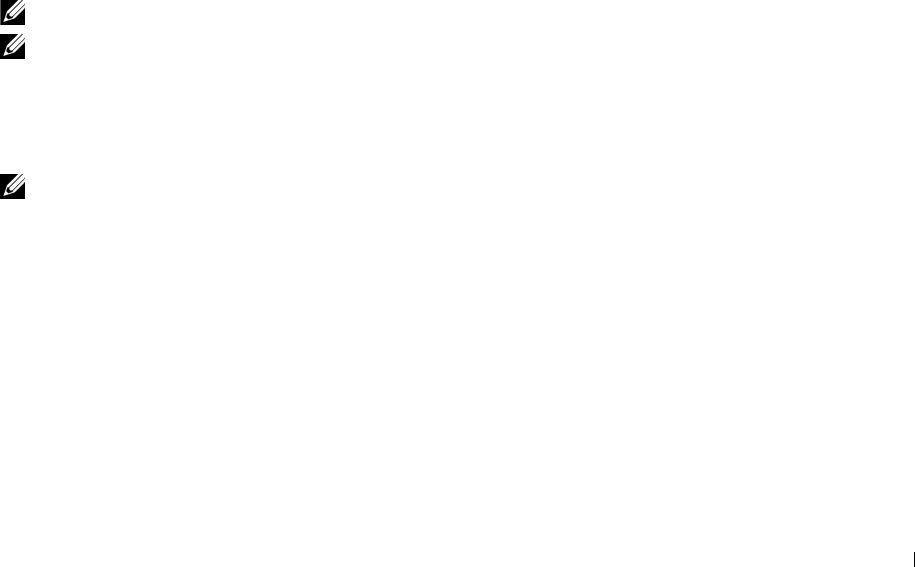
18
Loading Print Media
Loading print media properly helps prevent jams and ensures trouble-free printing.
Before loading any print media, identify the recommended print side of the print media. This information is usually
indicated on the print media package.
Capacity
Tray1 can hold:
• 250 sheets of the standard paper.
The optional 550-sheet feeder (tray2) can hold:
• 550 sheets of the standard paper.
The multipurpose feeder (MPF) can hold:
• 150 sheets of the standard paper.
Print Media Dimensions
The maximum dimensions of print media that tray1 and the optional 550-sheet feeder can handle are:
• Width — 148 mm (5.83 inches) to 215.9 mm (8.5 inches)
• Length — 210 mm (8.27 inches) to 355.6 mm (14.00 inches)
The maximum dimensions of print media that the MPF can handle are:
• Width — 76.2 mm (3.00 inches) to 215.9 mm (8.5 inches)
• Length — 127 mm (5.00 inches) to 355.6 mm (14.00 inches)
Loading Print Media in Tray1 and the Optional 550-Sheet Feeder
This section describes how to load letterhead. For details about loading print media other than letterhead, see
"Loading Paper."
NOTE: To avoid paper jams, do not remove the tray while printing is in progress.
NOTE: Use only laser print media. Do not use ink jet paper in the printer.
Loading Letterhead (Pre-Printed and Pre-Punched Paper)
The pre-printed paper such as letterhead and pre-punched paper must be inserted bottom edge first with the print
side facing down as shown below.
NOTE: Set Letterhead 2-Sided or Letterhead Duplex Mode to Enable and Paper Type to
Letterhead, Preprinted, or Prepunched from the operator panel or the printer driver even when you print on a single
side of letterhead, pre-printed, or pre-punched paper.
Loading Print Media 299
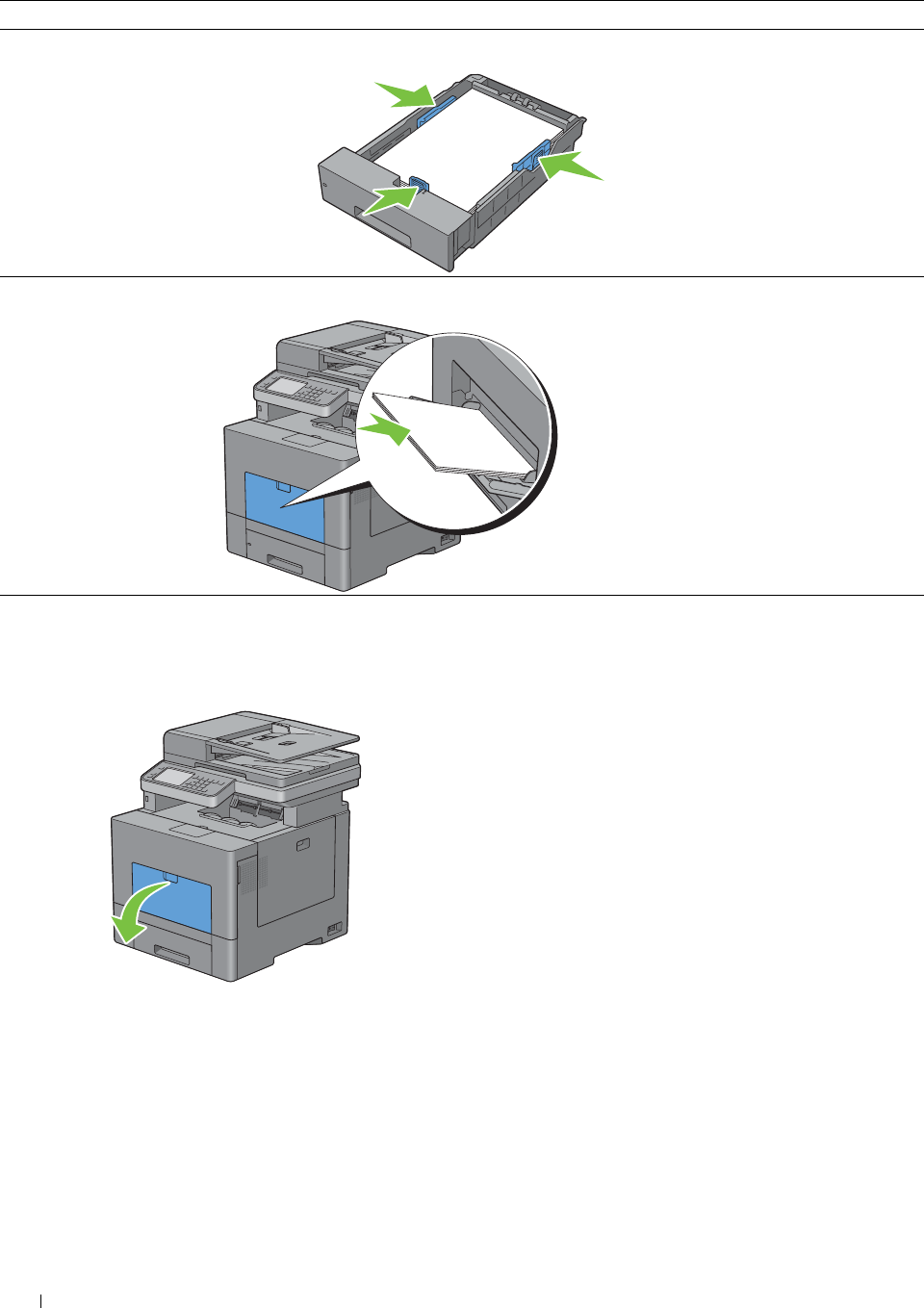
LETTERHEAD
LETTERHEAD
Print media source Print side Page orientation
Tray1 and optional 550-sheet Face down Letterhead enters the printer
feeder last
MPF Face down Letterhead enters the printer
last
Loading Print Media in the MPF
1
Gently pull open the MPF cover.
Loading Print Media 300
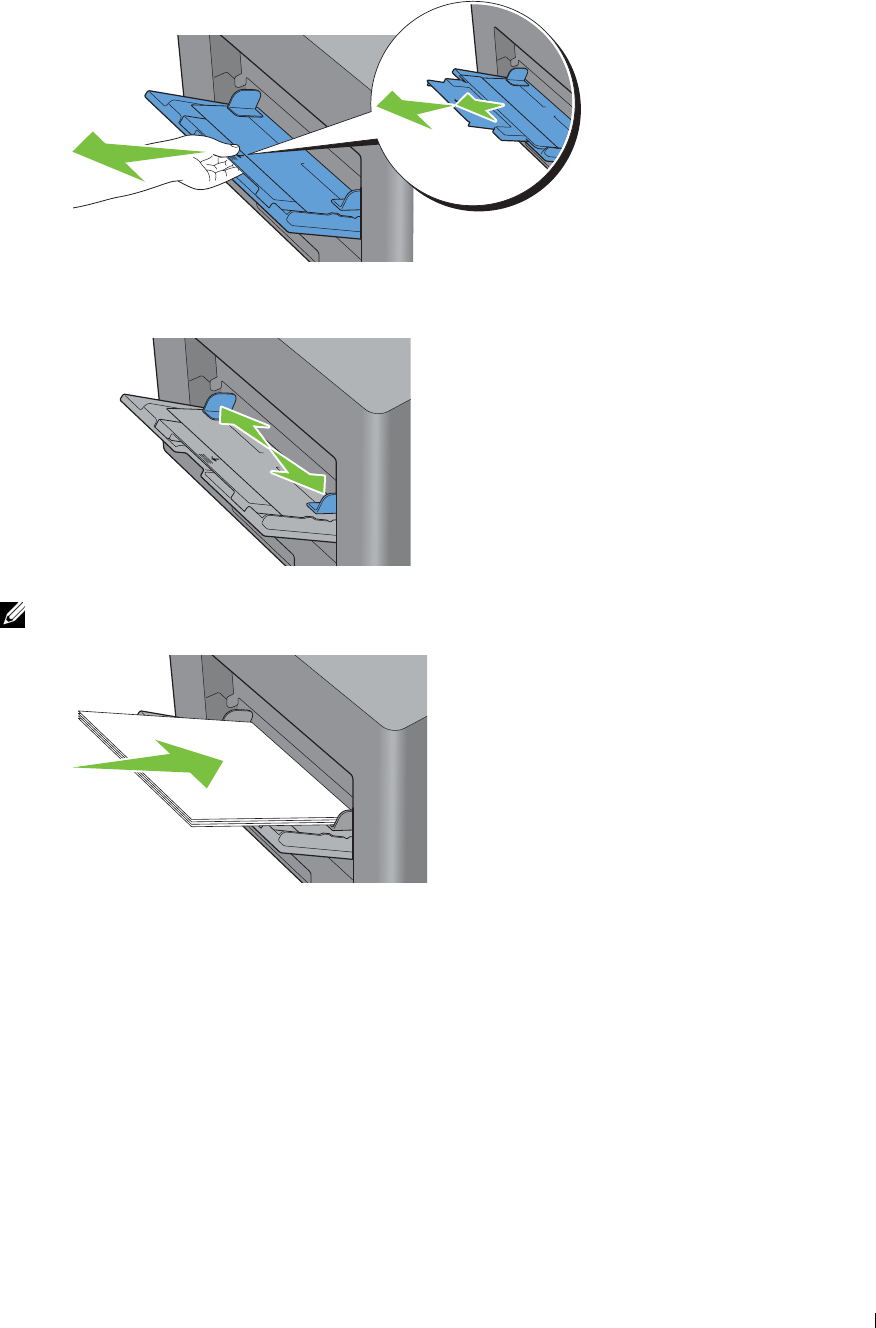
e
2
Extend the extension tray as necessary.
3
Slide the width guides to the edge of the tray. Th width guides should be fully extended.
4
Insert all media facing up and top edge first into the MPF.
NOTE: Do not force the print media into the MPF.
Loading Print Media 301
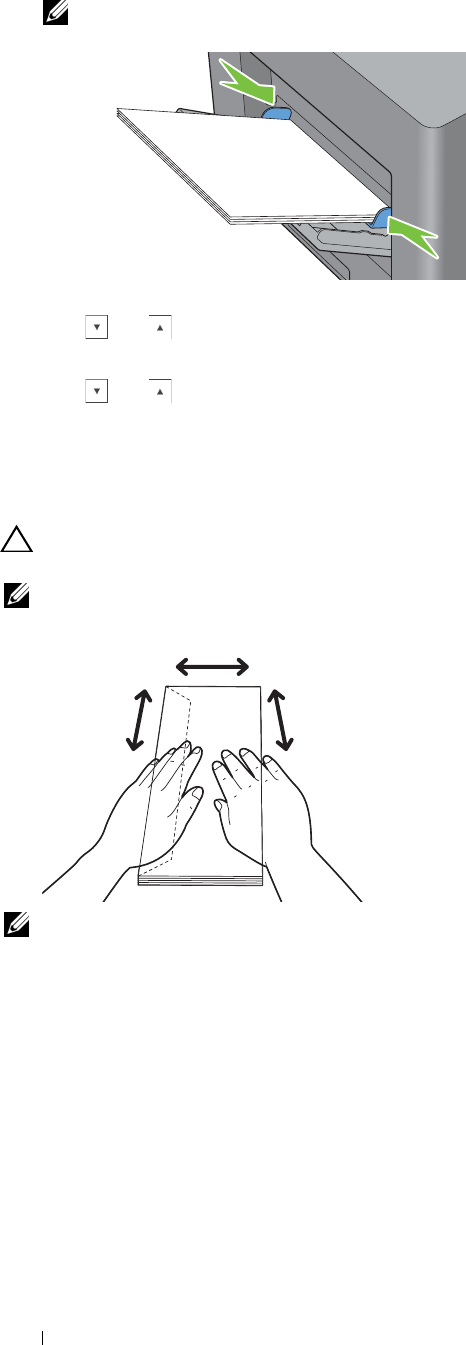
5
Slide both width guides until they rest lightly against the edge of the print media stack.
NOTE: Do not force the print media into the MPF.
6
On the touch panel, tap
Size
.
7
Tap or until the desired paper size appears, and then select the size.
8
Ta p
Type
.
9
Tap or until the desired paper type appears, and then select the type.
10
Ta p
OK
.
Loading an Envelope in the MPF
Use the following guidelines when loading envelopes in the MPF:
CAUTION: Never use envelopes with windows, coated linings, or self-stick adhesives. These lead to paper jams and can
cause damage to the printer.
NOTE: If you do not load envelopes in the MPF right after they have been removed from the packaging, they may bulge. To avoid
jams, press firmly across the whole envelopes to flatten them as shown below before loading the envelopes in the MPF.
NOTE: The maximum height (quantity) of envelopes that can be loaded in the MPF is approximately 15 mm (0.59 inches) (15
envelopes).
Loading Print Media
302
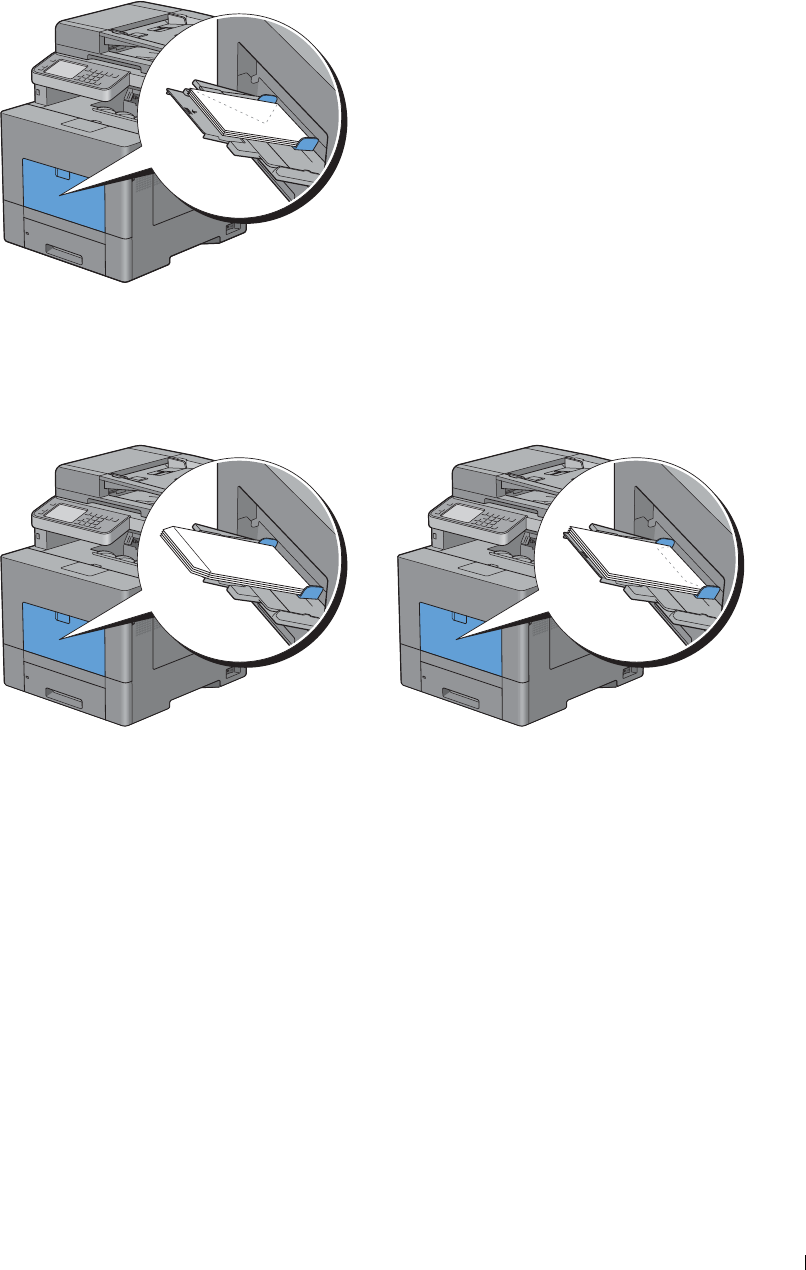
Envelope #10, Monarch, or DL
Load the envelopes short edge feed with the flaps closed and the print side up. Ensure that the flaps come at the left
when you face towards the printer.
C5
Load the envelopes short edge feed with the flaps open or closed and the print side up.
Ensure that the flaps come at the bottom with the flaps open or at the top with the flaps closed when you face
towards the printer.
Loading Print Media 303

Using the MPF
• Load only one size and type of print media during a single print job.
• To achieve the best possible print quality, use only high-quality print media that is designed for use in laser printer.
For more guidelines on print media, see "Print Media Guidelines."
• Do not add or remove print media when there is still print media in the MPF or when the printer is printing from
the MPF. This may result in a paper jam.
• Print media should be loaded with the recommended print side up and the top of the print media going into the
MPF first.
• Do not place objects on the MPF. Also, avoid pressing down or apply excessive force on it.
• The icons on the MPF show how to load the MPF with paper, and how to turn an envelope for printing.
Linking Trays
The printer automatically links the trays when you load the same size and type of print media in them. The first tray
will be utilized until the media runs out after which the next tray will be used.
NOTE: The print media should be the same size and type in each tray.
The MPF cannot be linked to any of the tray sources.
After loading the selected trays with the same size and type of print media, select the Paper Type setting in the Tray
Settings component for each source (tray).
To disable tray linking change the paper type in one of the sources (trays) to a unique value.
NOTE: If different types of print media of the same size are loaded in each tray, the printer will automatically link them if the
paper type is not specified in the printer driver properties/preferences.
Loading Print Media
304

Printing, Copying, Scanning,
Faxing, and Dell Document Hub
19 Printing........................................................................................ 307
20 Copying ....................................................................................... 325
21 Scanning..................................................................................... 337
22 Faxing.......................................................................................... 367
23 Dell™ Document Hub ............................................................... 393
305

306
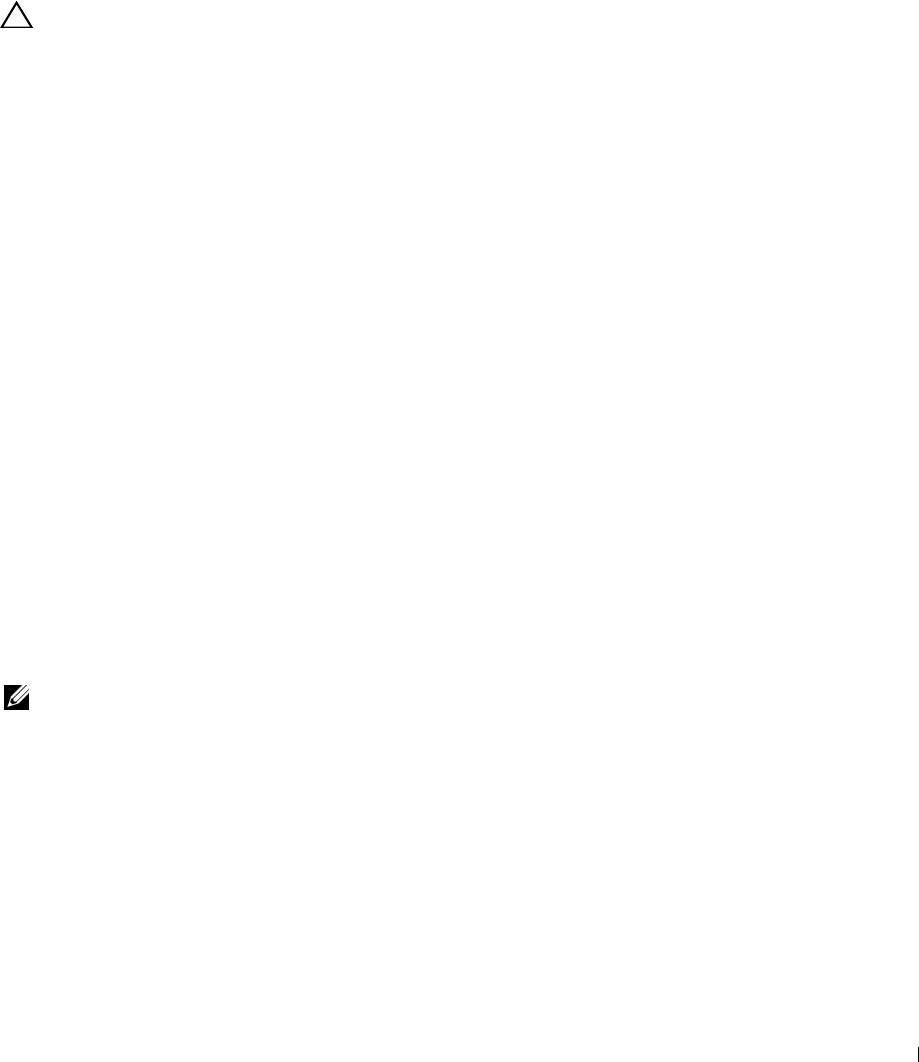
19
Printing
This chapter covers tips for printing, how to print certain information from your printer, and how to cancel a job.
Tips for Successful Printing
Tips on Storing Print Media
Store your print media properly. For more information, see
"
Storing Print Media.
"
Avoiding Paper Jams
CAUTION: Before buying large quantities of any print media, it is recommended that you try a sample first.
By selecting appropriate print media and loading it properly, you can avoid paper jams. See the following instructions
on loading print media:
•"Loading Paper"
• "Loading Print Media in the MPF"
• "Avoiding Jams"
If you encounter a paper jam, see
"
Clearing Jams.
"
Sending a Job to Print
To support all of the printer features, use the printer driver. When you choose Print from an application, a window
representing the printer driver opens. Select the appropriate settings for the specific job that you are sending to
print. Print settings selected from the driver override the default menu settings selected from the operator panel or
Tool Box.
You may need to click Preferences from the initial Print box to see all of the available system settings you can
change. If you are not familiar with a feature in the printer driver window, open the online Help for more
information.
To print a job from a typical
Microsoft
® Windows® application:
1
Open the file you want to print.
2
From the
File
menu, select
Print
.
3
Verify that the correct printer is selected in the dialog box. Modify the print settings as appropriate (such as the
pages you want to print or the number of copies).
4
Click
Preferences
to adjust system settings that are not available from the first screen, and then click
OK
.
5
Click
OK
or
Print
to send the job to the selected printer.
NOTE: When you print on a small size medium such as an envelope, lift the operator panel so that you can easily remove the
printed media from the output tray.
Printing 307

Canceling a Print Job
There are several methods for canceling a job.
• Canceling a Job From the Operator Panel
• Canceling a Job From a Computer Running Windows
Canceling a Job From the Operator Panel
To cancel a job after it has started printing:
1
Ta p
Stop
.
Printing is canceled only for the current job. All the following jobs will continue to print.
To cancel a job before it has started printing:
1
Press the button.
A list of print jobs appears.
2
Tap the desired job to cancel.
3
Ta p
Stop
.
4
Ta p
Stop Job
.
Canceling a Job From a Computer Running Windows
Canceling a Job From the Taskbar
When you send a job to print, a small printer icon appears in the bottom right corner of the taskbar.
1
Double-click the printer icon.
A list of print jobs appears in the printer window.
2
Select the job you want to cancel.
3
Press the <Delete> key.
Canceling a Job From the Desktop
1
Click
Start
→
Devices and Printers
.
For Windows XP: Click
start
→
Printers and Faxes
.
For Windows Vista
®
: Click
Start
→
Control Panel
→
Hardware and Sound
→
Printers
.
For Windows Server
®
2008: Click
Start
→
Control Panel
→
Printers
.
For Windows Server 2008 R2: Click
Start
→
Devices and Printers
.
For Windows 8: Under Desktop mode, right-click the bottom left corner of the screen, and then click
Control
Panel
→
Hardware and Sound
→
Devices and Printers
.
For Windows Server 2012: Under Desktop mode, right-click the bottom left corner of the screen, and then click
Control Panel
→
Hardware
→
Devices and Printers
.
A list of available printers appears.
2
Right-click the printer that you selected when you sent the job for print, and then select
See what's printing
.
3
Select the printer driver.
A list of print jobs appears in the printer window.
4
Select the job you want to cancel.
Printing 308
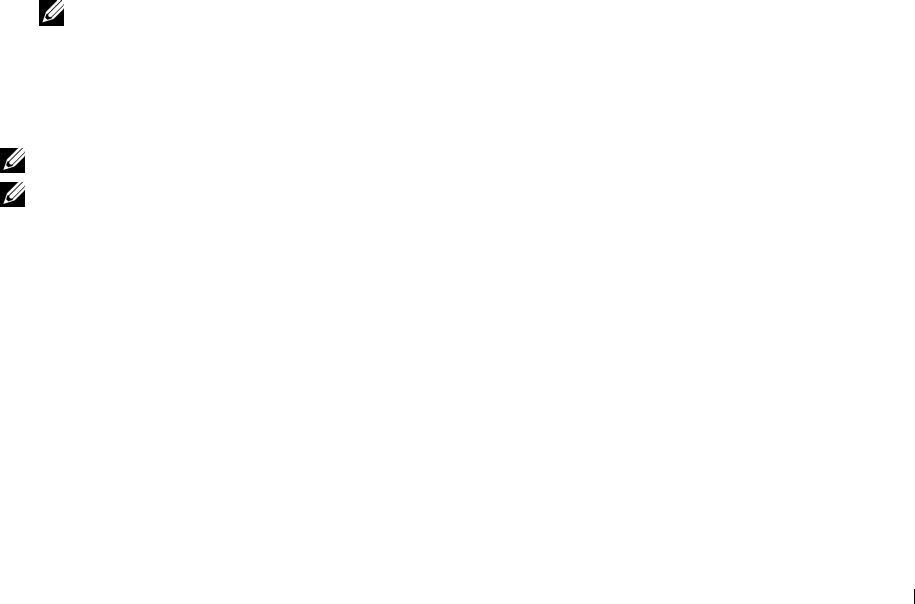
5
Press the <Delete> key.
Duplex Printing
Duplex printing (or two-sided printing) allows you to print on both sides of a sheet of paper. For sizes that are
acceptable for duplex printing, see
"
Supported Paper Sizes.
"
Duplex Printing With Duplex Unit
1
Click
Start
→
Devices and Printers
.
For Windows XP: Click
start
→
Printers and Faxes
.
For Windows Vista: Click
Start
→
Control Panel
→
Hardware and Sound
→
Printers
.
For Windows Server 2008: Click
Start
→
Control Panel
→
Printers
.
For Windows Server 2008 R2: Click
Start
→
Devices and Printers
.
For Windows 8: Under Desktop mode, right-click the bottom left corner of the screen, and then click
Control
Panel
→
Hardware and Sound
→
Devices and Printers
.
For Windows Server 2012: Under Desktop mode, right-click the bottom left corner of the screen, and then click
Control Panel
→
Hardware
→
Devices and Printers
.
2
Right-click the printer and select
Printing Preferences
.
The
General
tab appears.
3
From
Paper Source
, select the paper tray.
For PCL driver:
Select from
Auto
,
Tray1
,
Tray2
, or
MPF
.
For PS driver:
Select from
Automatically Select
,
Tray1
,
Tray2
, or
MPF
.
4
From
Duplex
, select
Flip on Short Edge
or
Flip on Long Edge
.
NOTE: For details on the Flip on Short Edge and Flip on Long Edge options, see
"
Flip on Short Edge
"
and
"
Flip on Long Edge.
"
5
Click
OK
.
Using Booklet Print
To use the booklet print feature, select the Enable check box of the Booklet Printing in the Layout tab.
NOTE: When the XPS or PS driver is used, booklet print is not available.
NOTE: You must select Flip on Long Edge in the Duplex when using the Booklet Print feature.
Printing 309
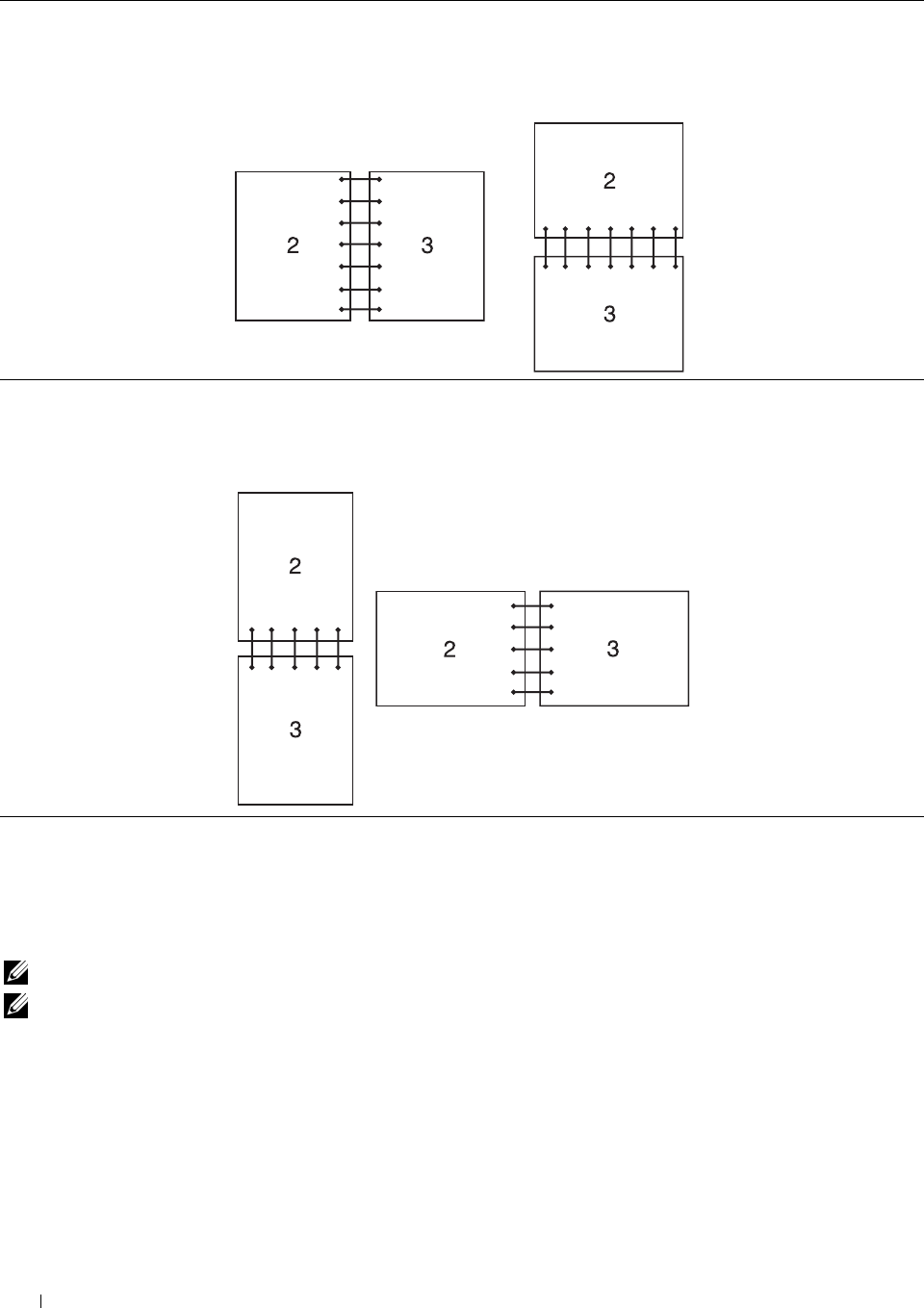
Flip on Long Edge Assumes binding along the long edge of the page (left edge for portrait orientation and top edge
for landscape orientation). The following illustration shows long-edge binding for portrait and
landscape pages:
Portrait Landscape
Flip on Short Edge Assumes binding along the short edge of the page (top edge for portrait orientation and left
edge for landscape orientation). The following illustration shows short-edge binding for portrait
and landscape pages:
Portrait Landscape
Using the Stored Print Feature
When you send a job to the printer, you can specify in the printer driver to store the job in the memory. When you
are ready to print the job, go to the printer and use the operator panel to identify which job in the memory you want
to print.
NOTE: The data in the memory is cleared when the printer is turned off.
NOTE: Stored Print feature is available when:
• The RAM disk is enabled in the printer menu.
• RAM Disk is set to Available in the printer driver.
Overview
The stored printing feature includes the following job types.
Printing 310
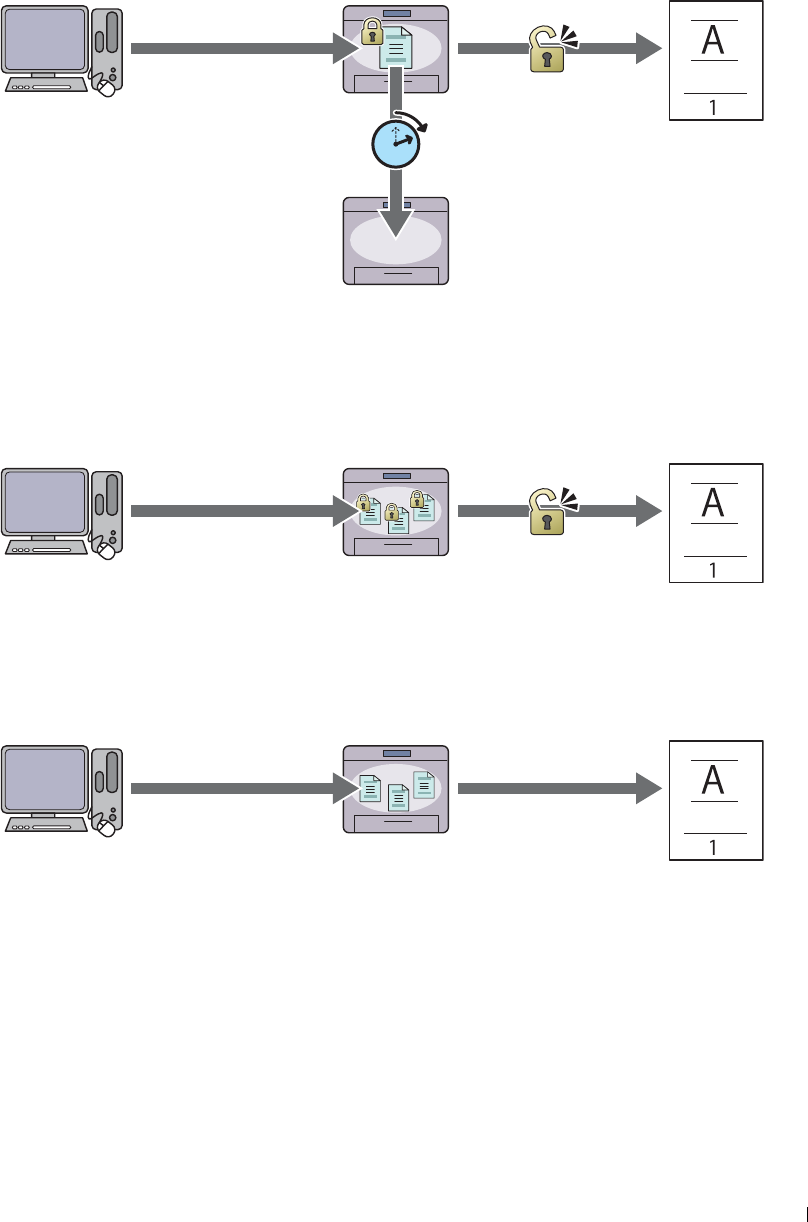
Secure Print
You can temporarily store print jobs secured with a password in the memory. Users with the password can print them
from the operator panel. This feature can be used to print confidential documents. A stored print job will be deleted
after you print it or at a designated time.
Enter the password from Print data.
Send confidential data. the operator panel.
Confidential
Data is deleted at a
designated time.
Private Mail Box Print
You can store print jobs secured with a password in the memory. Users with the password can print them at a more
convenient time from the operator panel. This feature can be used to print confidential documents. The stored jobs
remain in the memory until you delete them from the operator panel.
Enter the password from Print data.
the operator panel.
Send data.
Public Mail Box Print
You can store print jobs without a password in the memory. Any user can print them at a more convenient time from
the operator panel. The stored jobs remain in the memory until you delete them from the operator panel.
Print data.
Send data.
Printing 311
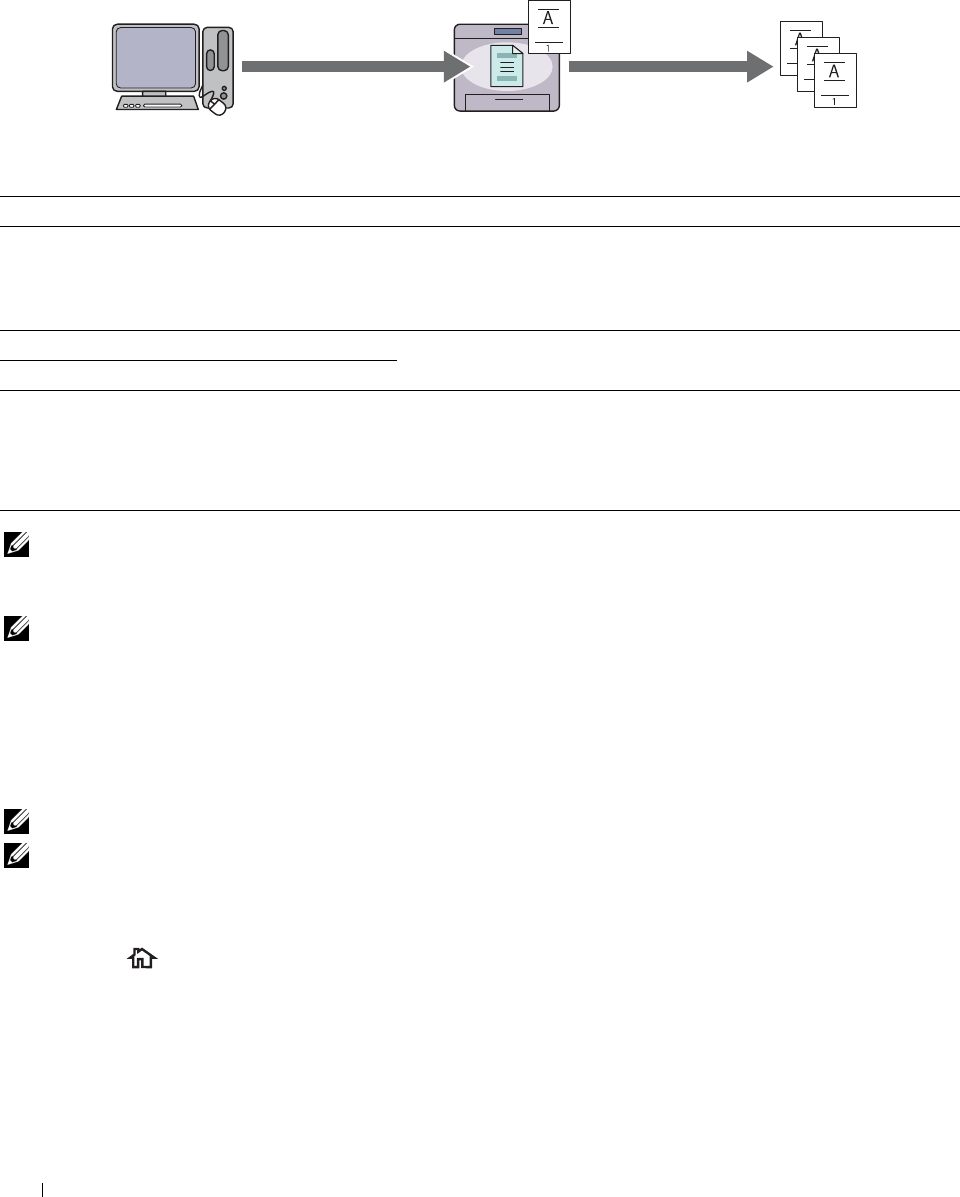
Proof Print
The collated print job is stored in the memory, but a single copy is printed automatically so you can check the print
result. If you do not have problems with the print result, you can choose to print more copies. This prevents large
number of misprinted copies from being printed at one time.
One set is
printed. Print the rest of sets
from the operator panel.
Check if the print result
Send data. is OK.
The difference between each of the job types are listed below. If you want to set the password for confidentiality,
store the jobs in the Secure Print or Private Mail Box Print.
Job types Password Differences
Secure Print Y
• The stored jobs will be deleted at a designated time.
• You cannot specify the quantity of copies from the operator panel. The
quantity of copies depends on the number you specified on the printer
driver.
Private Mail Box Print Y
• The stored jobs remain until you delete them from the operator panel.
Public Mail Box Print N
• You can specify the quantity of copies from the operator panel.
Proof Print N
• The print job is set to collate.
• A single copy is printed automatically.
• The stored jobs remain until you delete them from the operator panel.
• You can specify the quantity of copies from the operator panel.
NOTE: If a print job is too large for the memory available, the printer may display an error message.
Procedures for Printing Stored Print
NOTE: The stored print feature is available when using the PCL or PS driver.
When you select a job type in the printer driver, the job will be stored in the memory until you request to print it
from the operator panel. The following are procedures for storing and printing jobs.
Storing Print Jobs
To use the stored print feature, you need to select a job type other than Normal Print in the General tab of the
printer driver. The job will be stored in the memory until you request to print it from the operator panel.
NOTE: Secure Print and Private Mail Box Print require specifying a password for confidentiality.
NOTE: If a document name is not assigned to your print job in the printer driver, the job's name will be identified using the
printer's time and date of submission to distinguish it from other jobs you have stored under your name.
Printing the Stored Jobs
1
Press the
(Home)
button.
2
Ta p
Print
.
3
Select a job types such as
Secure Print
,
Private Mailbox
,
Public Mailbox
, or
Proof Print
.
A list of user ID appears.
Printing 312
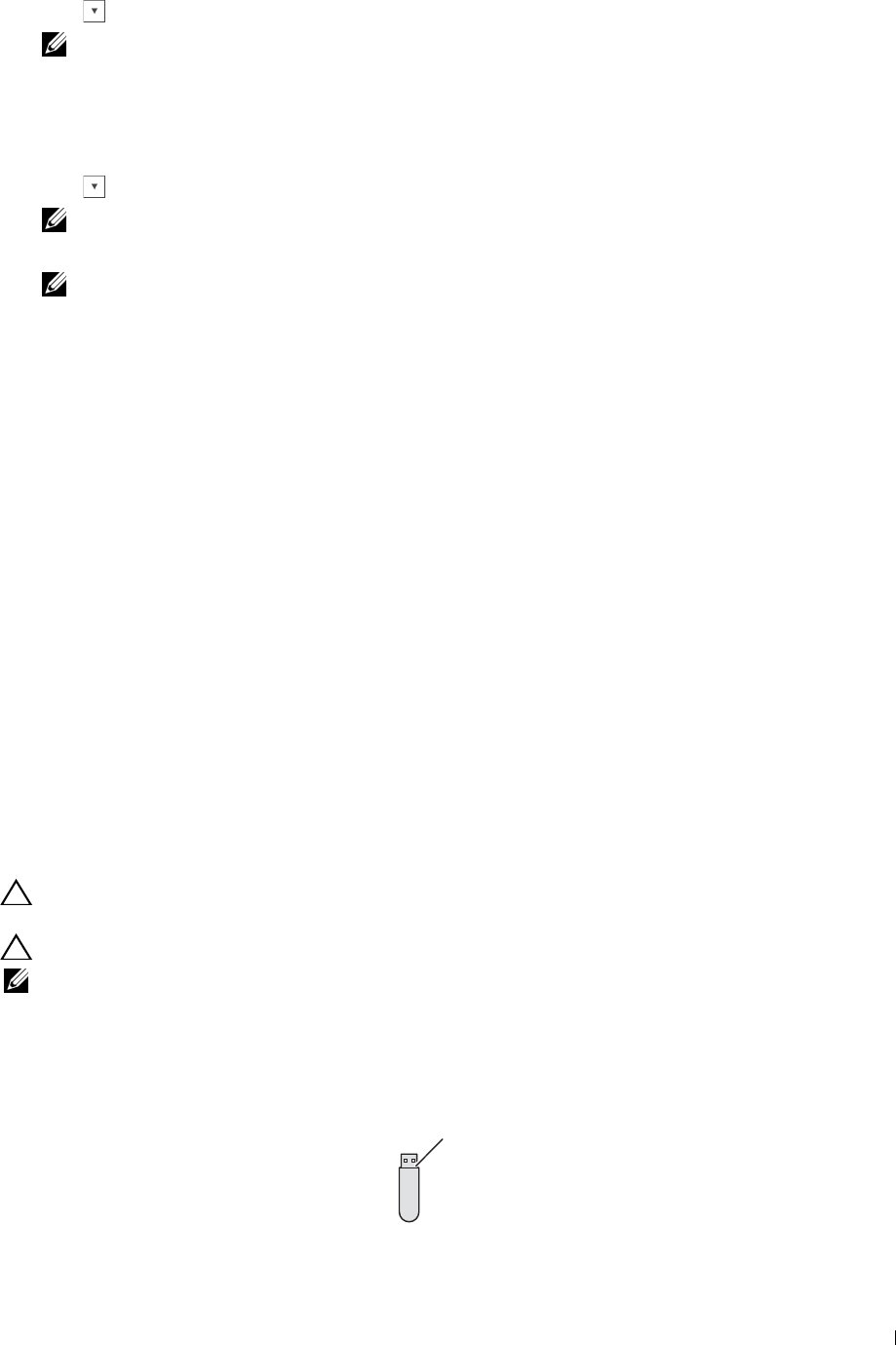
4
Tap until the desired user ID appears, and then tap that user ID.
NOTE: Secure Print and Private Mail Box Print require specifying a password for confidentiality. If you select Public Mail
Box Print or Proof Print, proceed to step 6.
5
Enter the password using the number pad, and then tap
OK
.
For details about specifying the password, see "Specifying your password on the operator panel (Secure
Print/Private Mail Box Print)."
6
Tap until the desired document appears, and then tap that document.
NOTE: You can tap Quantity to specify the number of copies. For Secured Print, Quantity is not available.
7
Ta p
Print
.
NOTE: If you want to keep the data in the memory for the time being, clear the Print and Delete check box.
8
Ta p
OK
.
The stored job will be printed.
Specifying your password on the operator panel (Secure Print/Private Mail Box Print)
When you tap Secure Print or Private Mailbox from Print Menu, a screen to enter the password
appears after selecting your user ID.
Use the number pad to enter the numeric password you specified in the printer driver. The password you entered will
appear as asterisks (*******) to ensure confidentiality.
If you enter an invalid password, the message Wrong Password Retry appears. Wait 3 seconds, or tap Close to
return to the screen for entering the password.
When you enter a valid password, you have access to all print jobs matching the user ID and password you entered.
The print jobs matching the password you entered appear on the screen. You can then choose to print or delete jobs
matching the password you entered. (See "Printing the Stored Jobs" for more information.)
Deleting Stored Jobs
With Secure Print, a job that has been stored will be deleted after printing or deleted at a designated time entered on
the operator panel.
For other jobs, these jobs remain stored until you delete them from the operator panel.
Printing from USB Memory
The USB Direct Print feature allows you to print files stored in a USB memory by operating from the operator panel.
CAUTION: To prevent damage to your printer, do not connect any device other than USB memory to the front USB port of the
printer.
CAUTION: Do not remove the USB memory from the front USB port until the printer has finished printing.
NOTE: If the Function Enabled setting for USB Direct Print is set to On(Password), you need to enter the four
digit password to use the print function. If the Function Enabled setting for USB Direct Print is set to Off, the print
function is disabled and the menu is also disabled on the screen. For details, see "Function Enabled."
The front USB port of the printer is designed for USB 2.0 devices. You must use only an authorized USB memory
with an A plug type connector. Use only a metal shielded USB memory.
A plug type
Printing 313
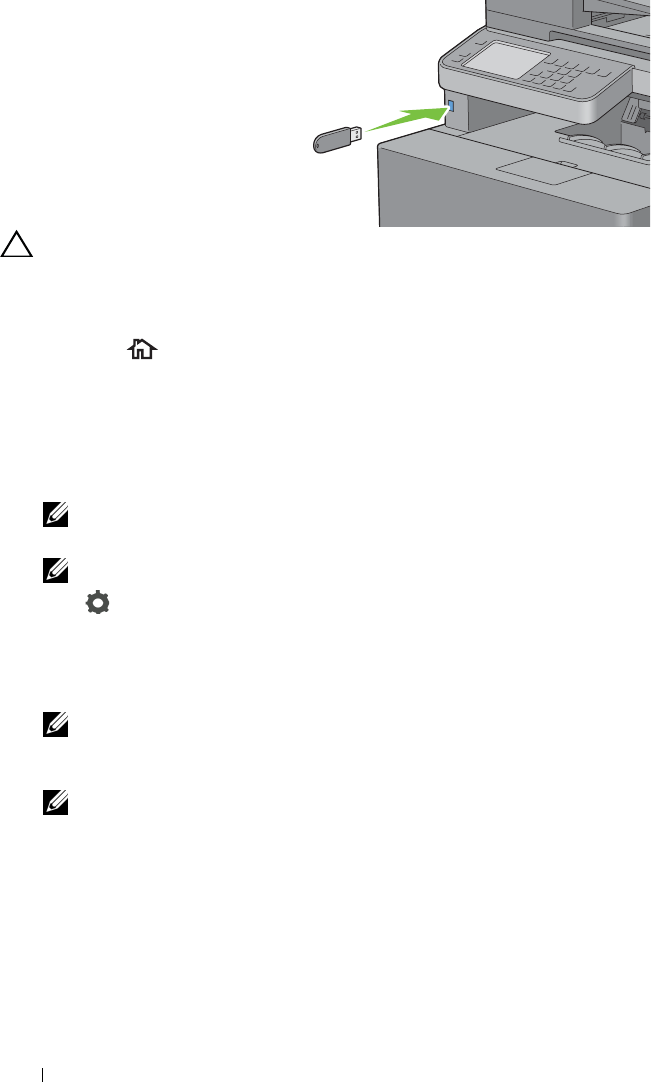
Supported File Formats
Files in the following file formats can be printed directly from a USB memory.
•PDF
•TIFF
•JPEG
Inserting and Removing a USB Memory
You can insert the USB memory before printing or scanning images.
Before removing the USB memory, ensure that the printer is not accessing the USB memory.
For details about inserting a USB memory, see "Inserting and Removing a USB Memory."
3
Ta p
Print PDF/TIFF
.
4
Scroll through the page or tap a folder until the desired files appear, and then tap those files.
CAUTION: If you remove the USB memory while the printer is accessing, the data in the USB memory or the USB memory
device itself may be destroyed.
Printing a PDF/TIFF File in a USB Memory
1
Press the
(Home)
button.
2
Insert a USB memory to the front USB port of the printer.
NOTE: Only the following characters are displayed on the touch panel:
A B C D E F G H I J K L M N O P Q R S T U V W X Y Z 0 1 2 3 4 5 6 7 8 9 $ % ’ ‘ - @ {} ~ ! # ( ) & _ ^
NOTE: Up to 10 files can be selected and printed in display order.
5
Tap .
6
Specify print options such as
Output Color
,
Select Tray
,
2 Sided Printing
,
Layout
,
Image
Types
,
Collation
, and
PDF Password
on the
Print Settings
screen. For details, see "Print PDF/TIFF."
7
Ta p
Print
to begin printing.
NOTE: Color printing is secured with a password if the Function Enabled setting for USB Direct Print is set to
On(Color Password). If you set Output Color to Full Color and the Function Enabled setting for USB
Direct Print to On(Color Password), you will need to enter the four digit password.
NOTE: Only PDF/TIFF files created using the scan features of your printer can be printed through Print PDF/TIFF.
Printing
314
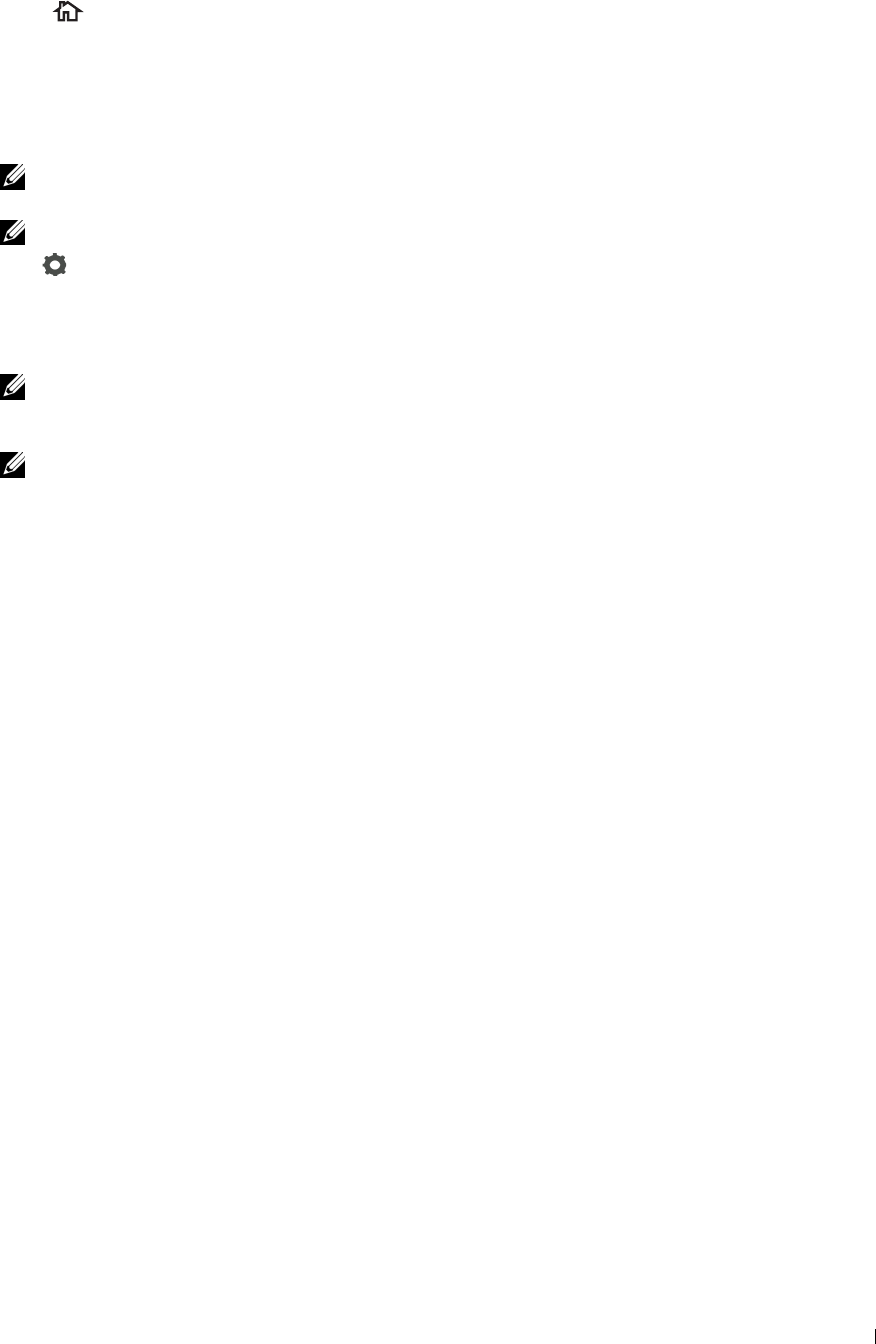
Printing a JPEG File in a USB Memory
1
Press (
Home
) button.
2
Insert a USB memory to the front USB port of the printer.
For details about inserting a USB memory, see "Inserting and Removing a USB Memory."
3
Ta p
Print JPEG
.
4
Scroll through the page or select a folder until the desired files appear, and then tap those files.
NOTE: Only the following characters are displayed on the touch panel:
A B C D E F G H I J K L M N O P Q R S T U V W X Y Z 0 1 2 3 4 5 6 7 8 9 $ % ’ ‘ - @ {} ~ ! # ( ) & _ ^
NOTE: Up to 100 files can be selected and printed in display order.
5
Tap .
6
Specify print options such as
Output Color
,
Select Tray
,
2 Sided Printing
,
Layout
,
Image
Types
, and
Collation
on the
Print Settings
screen. For details, see "Print JPEG."
7
Ta p
Print
to begin printing.
NOTE: Color printing is secured with a password if the Function Enabled setting for USB Direct Print is set to On
(Color Password). If you set Output Color to Full Color and the Function Enabled setting for USB
Direct Print to On(Color Password), you will need to enter the four digit password.
NOTE: Only JPEG files created using the scan features of your printer can be printed through Print JPEG.
Printing With Web Services on Devices (WSD)
This section provides information for network printing with WSD, the protocol of Microsoft for Windows Vista,
Windows 7, Windows 8, Windows Server 2008, Windows Server 2008 R2, and Windows Server 2012.
Adding Roles of Printer Services
When you use Windows Server 2008, Windows Server 2008 R2 or Windows Server 2012, you need to add the roles
of print services to the Windows Server 2008, Windows Server 2008 R2 or Windows Server 2012 client.
For Windows Server 2008:
1
Click
Start
→
Administrative Tools
→
Server Manager
.
2
Select
Add Roles
from the
Action
menu.
3
Check the
Print Services
check box on the
Server Roles
window in the
Add Roles Wizard
, and then click
Next
.
4
Check the
Print Server
check box, and then click
Next
.
5
Click
Install
.
For Windows Server 2008 R2:
1
Click
Start
→
Administrative Tools
→
Server Manager
.
2
Select
Add Roles
from the
Action
menu.
3
Check the
Print and Document Services
check box on the
Server Roles
window in the
Add Roles Wizard
, and
then click
Next
.
4
Click
Next
.
5
Check the
Print Server
check box, and then click
Next
.
6
Click
Install
.
Printing 315

For Windows Server 2012:
1
Click
Server Manager
of the
Start
screen.
2
Select
Add Roles and Features
from the
Manage
menu.
3
Click
Next
on the
Before You Begin
window
→
Select installation type on the
Installation Type
window
→
Select
destination server on the
Server Selection
window in the
Add Roles and Features Wizard
.
4
Check the
Print and Document Services
check box on the
Server Roles
window, and then click
Next
.
5
Select features on the
Features
window
→
Confirm installation selections on the
Confirmation
window.
6
Click
Install
.
Printer Setup
You can install your new printer on the network using the
Software and Documentation
disc that shipped with your
printer, or using Microsoft Windows’
Add Printer
wizard.
Installing a Printer Driver Using the Add Printer Wizard
1
Click
Start
→
Devices and Printers
(
Start
→
Control Panel
→
Hardware and Sound
→
Printers
for Windows Vista
and Windows Server 2008).
For Windows 8 and Windows Server 2012:
Under Desktop mode, right-click the bottom left corner of the screen, and then click
Control Panel
→
Hardware
and Sound
(
Hardware
for Windows Server 2012)
→
Devices and Printers
.
2
Click
Add a printer
to launch the
Add Printer
wizard.
3
Select
Add a network, wireless or Bluetooth printer
.
4
In the list of available printers, select the one you want to use, and then click
Next
.
NOTE: In the list of available printers, the WSD printer is displayed in the form of
http://IP address/ws
/.
NOTE: If no WSD printer is displayed in the list, enter the printer's IP address manually to create a WSD printer. To enter
the printer's IP address manually, follow the instructions below.
For Windows Server 2008 R2, to create a WSD printer, you must be a member of Administrators group.
1. Click The printer that I want isn't listed.
2. Select Add a printer using a TCP/IP address or hostname and click Next.
3. Select Web Services Device from Device type.
4. Enter the printer's IP address in the Hostname or IP address text box and click Next.
NOTE: Before installing the driver using the Add Printer wizard on Windows Server 2008 R2 or Windows 7, perform one of
the following:
• Establish the Internet connection so that Windows Update can scan your computer.
• Add the printer driver to your computer.
5
If prompted, install the printer driver on your computer. If you are prompted for an administrator password or
confirmation, type the password or provide confirmation.
6
Complete the additional steps in the wizard, and then click
Finish
.
7
Print a test page to verify print installation.
a
Click
Start
→
Devices and Printers
(
Start
→
Control Panel
→
Hardware and Sound
→
Printers
for Windows
Vista and Windows Server 2008).
For Windows 8 and Windows Server 2012:
Under Desktop mode, right-click the bottom left corner of the screen, and then click
Control Panel
→
Hardware and Sound
(
Hardware
for Windows Server 2012)
→
Devices and Printers
.
Printing 316
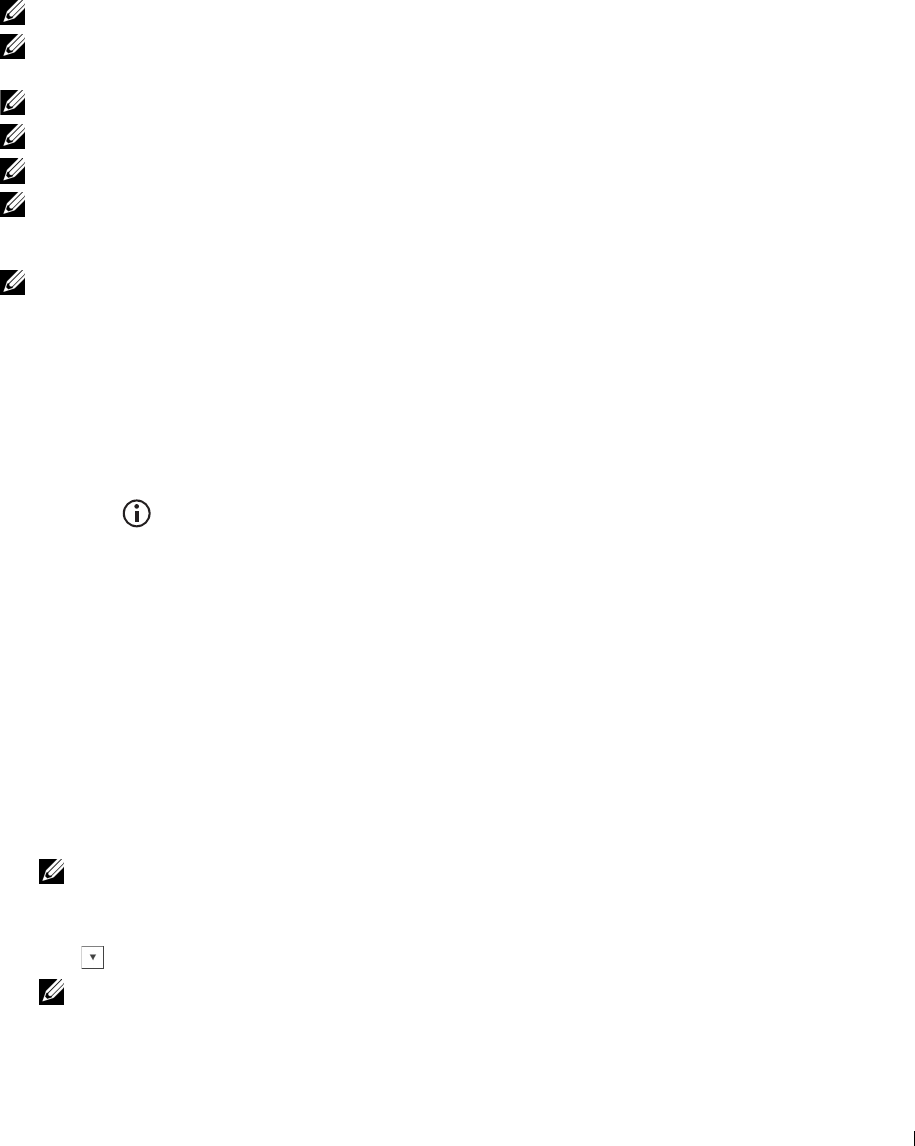
b
Right-click the printer you just created, and then click
Printer properties
(
Properties
for Windows Vista and
Windows Server 2008).
c
On the
General
tab, click
Print Test Page
. When a test page prints successfully, installation is complete.
Printing With Wi-Fi Direct™
This section provides information for Wi-Fi Direct printing. Wi-Fi Direct allows your Wi-Fi mobile devices such as
computers, smart phone, and tablets, to connect to the printer directly via a Wi-Fi network. With Wi-Fi Direct, you
can print documents, photos, or e-mail on your Wi-Fi mobile devices directly without a wireless access point.
NOTE: Wi-Fi Direct is available when the optional wireless adapter is installed.
NOTE: Wi-Fi Direct is available even if the printer is connected to your wireless network connection using the optional wireless
adapter.
NOTE: Only printing function is available via the Wi-Fi Direct network.
NOTE: The maximum number of devices that can be connected via the Wi-Fi Direct network is 1.
NOTE: You cannot connect your mobile device to the internet via the printer’s Wi-Fi Direct network.
NOTE: Depending on the device, the channel used to connect the device to the printer via Wi-Fi Direct may differ from the
channel used by the printer to connect to a network via Wi-Fi infrastructure mode. In such a case, simultaneous connection with
Wi-Fi Direct and Wi-Fi infrastructure mode may not work properly.
NOTE: The printer connected with Wi-Fi Direct supports the following protocols; LPD, Port9100, WSD (print), Bonjour (mDNS),
SNMPv1/v2c, Dell Printer Configuration Web Tool.
Setting Up Wi-Fi Direct
To use Wi-Fi Direct, you need to first set up the Wi-Fi Direct settings from the operator panel of the printer. To
connect the mobile device to the printer via Wi-Fi Direct, select the SSID of the printer from the list of wireless
networks on the mobile device and enter the passphrase necessary for connection.
Setting Up the Printer
1
Press the (
Information
) button.
2
Tap t h e
Tools
tab, and then tap
Admin Settings
.
3
Ta p
Network
.
4
Ta p
Wi-Fi Direct
.
5
Ta p
Wi-Fi Direct
.
6
Ta p
Enable
, and then tap
OK
.
When a popup message about the devices is displayed, tap
Close
.
7
Ta p
Group Role
.
8
Ta p
Group Owner
, and then tap
OK
.
9
Ta p
Connection Status
.
10
Ensure no device is connected with the Wi-Fi Direct connection.
NOTE: When other device is connected (1is displayed on Connection Status), you cannot use the Wi-Fi Direct
connection. Disconnect the other device from the Wi-Fi Direct network. See "Disconnecting Wi-Fi Direct Network."
11
The printer must be rebooted after you set
Wi-Fi Direct
. After the reboot, repeat steps from 1 to 4.
12
Ta p u n t i l
SSID
and
Passphrase
appears, and tap each menu to check what the SSID and passphrase is.
NOTE: To confirm the printer's SSID and passphrase, you can also print the list by tapping Print Passphrase
under the Passphrase menu.
Printing 317

Connecting the Mobile Device
1
Connect the mobile device to the Wi-Fi Direct network.
For Windows 8, Windows RT
a
Ta p
Settings
in the
PC settings
menu.
b
Tap the Wi-Fi icon.
c
Tap the printer's SSID, and then tap
Connect
.
d
Enter the passphrase, and then tap
Next
.
The mobile device will connect to the printer.
For Windows 7
a
Click on the network icon on the taskbar.
b
Click the printer's SSID, and then click
Connect
.
c
Enter the passphrase, and then click
OK
.
d
Click
Cancel
to exit the
Set Network Location
window.
The mobile device will connect to the printer.
For Windows Vista
a
Click
Start
→
Connect To
.
b
Click the printer's SSID.
c
Enter the passphrase, and then click
Connect
.
The mobile device will connect to the printer.
For Windows XP
a
Click
Start
→
Control Panel
→
Network Connections
.
b
Right-click on the Wireless Network Connection icon, and then select
View Available Wireless Networks
.
c
Click the printer's SSID, and then click
Connect
.
d
Enter the passphrase, and then click
Connect
.
The mobile device will connect to the printer.
For iOS
a
Ta p
Settings
→
Wi-Fi
.
b
Tap the printer's SSID.
c
Enter the passphrase, and then tap
Join
.
The mobile device will connect to the printer.
For Android™
The procedure varies depending on your mobile device you are using. Refer to the manual provided with your
mobile device.
2
Install the printer on the mobile device.
For Windows 8, Windows RT
a
Click
Devices
in the
PC settings
menu.
b
Click
Add a device
in the
Devices
sub-menu.
Printing 318
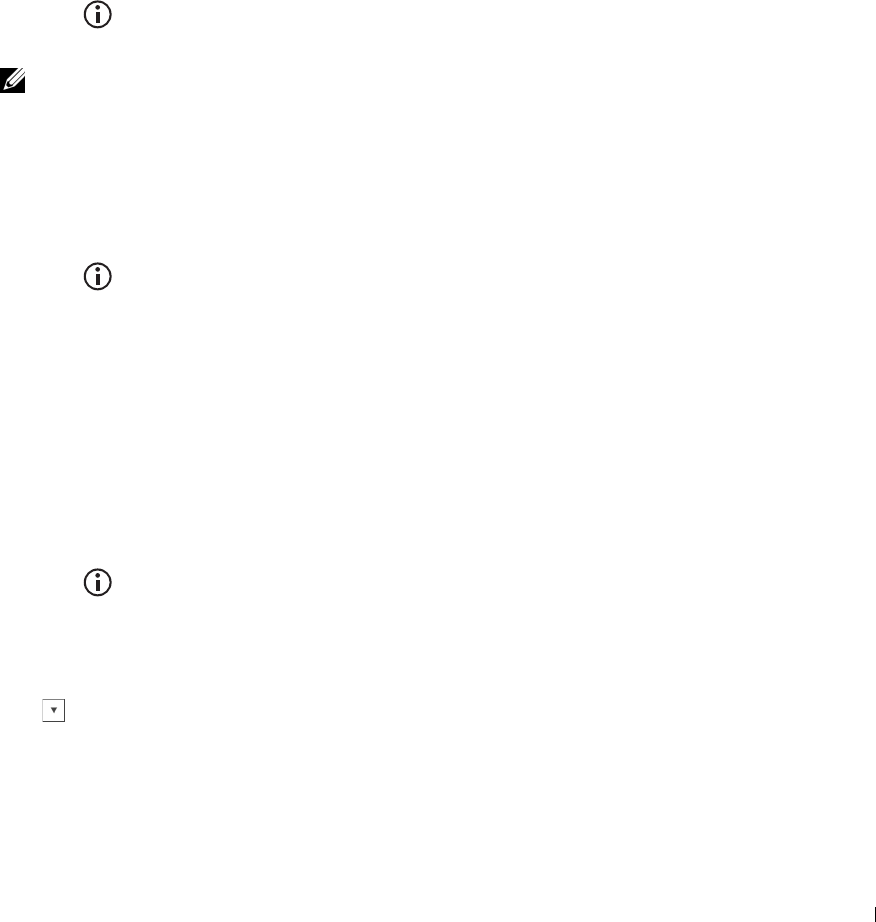
c
Click
Dell_xxxxxx
.
The printer is ready for use.
For Windows XP, Windows Vista, Windows 7
You need to install the printer driver on the mobile device. See "Installing Printer Drivers on Windows
®
Computers."
For iOS
You need to install the printing application such as Mobile Print App for Dell, and then the printer is ready for use.
For Android
You need to install the printing application such as Dell Mobile Print, and then the printer is ready for use.
Printing via Wi-Fi Direct
The printing procedure varies depending on your mobile device you are using. Refer to the manual provided with
your mobile device to print as you normally do from the device.
Disconnecting Wi-Fi Direct Network
1
Press the (
Information
) button.
2
Ta p
Connection Status
.
NOTE: The Connection Status menu is displayed only when the printer is connected via Wi-Fi Direct.
3
Tap the device name to disconnect.
4
Ta p
Disconnect Now
or
Disconnect and Reset Passphrase
.
5
Ta p
Yes
.
The selected device is successfully disconnected.
You can also disconnect the device from the following steps.
1
Press the (
Information
) button.
2
Tap t h e
Tools
tab, and then tap
Admin Settings
.
3
Ta p
Network
.
4
Ta p
Wi-Fi Direct
.
5
Ta p
Connection Status
.
6
Tap the device name to disconnect.
7
Ta p
Disconnect now
.
8
Ta p
Yes
.
Resetting the Passphrase
1
Press the (
Information
) button.
2
Tap t h e
Tools
tab, and then tap
Admin Settings
.
3
Ta p
Network
.
4
Ta p
Wi-Fi Direct
.
5
Tap u n t i l
Passphrase
appears, and then tap
Passphrase
.
6
Ta p
Reset Passphrase
.
Printing 319

7
Ta p
Yes
.
The Wi-Fi Direct is disconnected and the passphrase is reset.
Resetting the PIN
1
Press the (
Information
) button.
2
Tap t h e
Tools
tab, and then tap
Admin Settings
.
3
Ta p
Network
.
4
Ta p
Wi-Fi Direct
.
5
Tap u n t i l
WPS Setup
appears, and then tap
WPS Setup
.
6
Ta p
PIN Code
.
7
Ta p
Reset Code
.
8
Ta p
Yes
.
The Wi-Fi Direct is disconnected and the PIN is reset.
Mobile Printing
The Dell™ C2665dnf Color Laser Multifunction Printer supports printing from a variety of mobile devices.
Android OS
Download the Dell Mobile Print app for free from Google Play™. Easy to use and navigate, the Dell Mobile Print app
enables direct printing of photos, documents web content and more, to supported Dell printers on a Wi-Fi or
Ethernet network.
Scan the QR Code® for quick access to the relevant application store.
For Android OS
Apple iOS
This printer is compatible with AirPrint. For details about AirPrint, see "Printing With AirPrint." This printer is also
compatible with Mobile Print App for Dell by ThinxtreamTM, available for free download from App Store.
Scan the QR Code for quick access to the relevant application store.
For Apple iOS
Printing
320
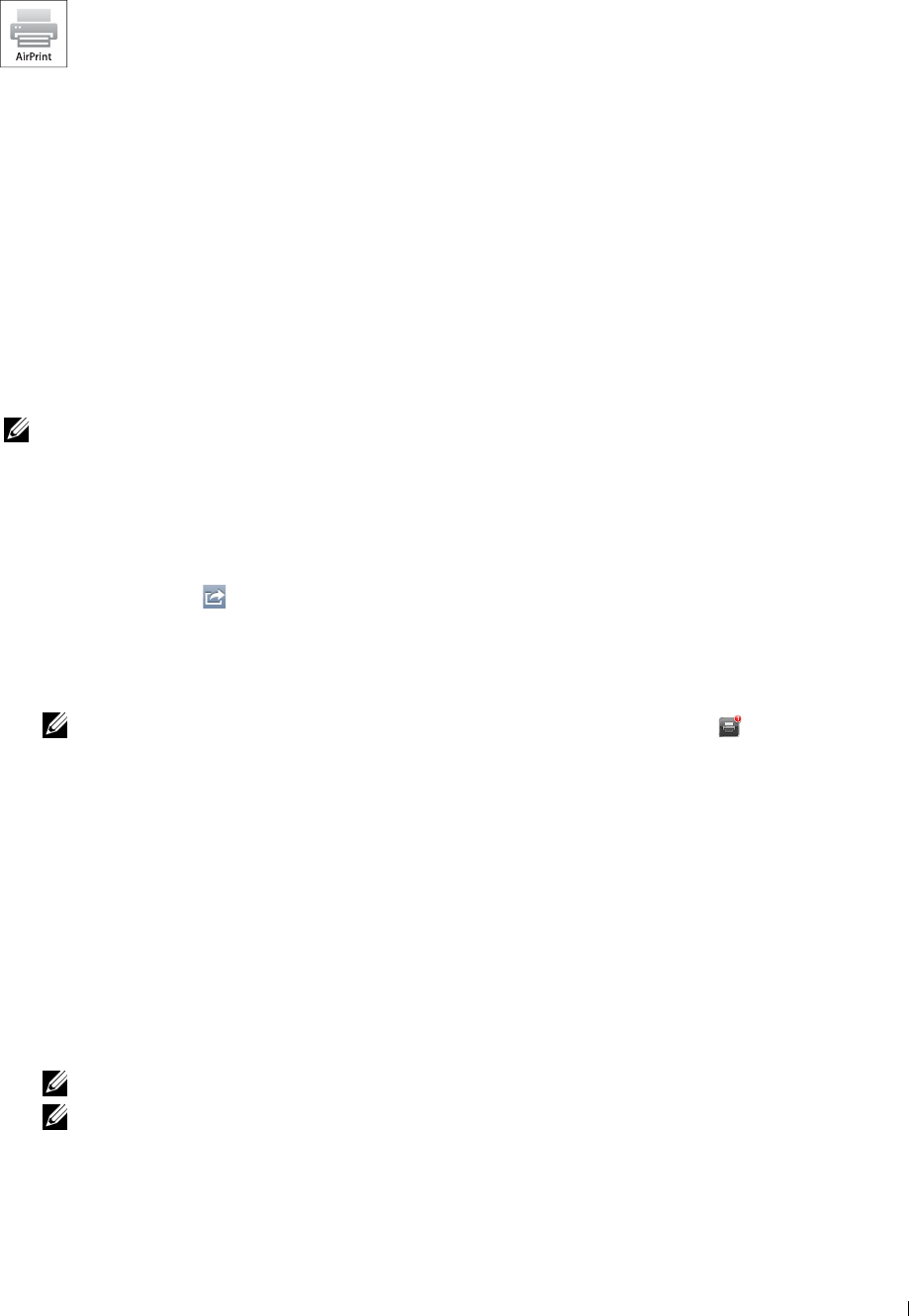
Printing With AirPrint
This section provides information for printing with AirPrint. AirPrint allows you to print through a
network with iPad (all models), iPhone (3GS or later), and iPod touch (3rd generation or later) running
the latest version of iOS. AirPrint also allows you to accomplish basic network printing with Macintosh
(Mac OS X 10.7 or later) without installing additional drivers.
Setting Up AirPrint on Your Printer
To use AirPrint, Bonjour (mDNS) and IPP protocols are required on your printer. Make sure that Bonjour(mDNS)
and IPP are set to Enable on the operator panel menu. See "Protocols" for details. Bonjour(mDNS) and IPP can
also be enabled by clicking Turn on AirPrint from the Dell™ Printer Configuration Web Tool. Follow the procedure
below to configure the environment settings for AirPrint from the Dell Printer Configuration Web Tool.
1
Ensure that the printer is connected to the network.
2
Launch the
Dell Printer Configuration Web Tool
by entering the IP address of the printer in your web browser.
For more information, see "Setting Up the Dell Printer Configuration Web Tool" and "Starting the Dell Printer
Configuration Web Tool."
3
When the
Dell Printer Configuration Web Tool
opens, go to the pages in the
Print Server Settings
tab. Click
Turn on AirPrint
in
Enable AirPrint
. The printer is ready for AirPrint.
NOTE: If the Turn on AirPrint button is not active, it means that both Bonjour (mDNS) and IPP are already set to
Enable on the operator panel menu and the printer is ready for AirPrint.
Printing via AirPrint
The following procedure uses the iPhone running iOS5 as an example.
1
Open your email, photo, web page, or document you want to print.
2
Tap the action icon .
3
Ta p
Print
.
4
Select your printer and set printer options.
5
Ta p
Print
.
NOTE: To cancel the printing job, double click the Home button, tap the Print Center icon . If there are more than one
job in the queue, select the job you want to cancel, then tap Cancel Printing.
Printing With Google Cloud Print™
This section provides information for Google Cloud Print service with your smart phone, tablet, or any other device.
By registering the printer to your GoogleTM account, you can use the Google Cloud Print service to print from
various devices connected to the Internet. You can print documents, photos or e-mails using the Google ChromeTM
browser or applications such as Google DriveTM on your mobile device. For more information about Google Cloud
Print, visit the Google web site.
Preparing to Use the Printer with Google Cloud Print
To use Google Cloud Print, you need to prepare the following in advance:
• Connect the printer to a network that has access to the Internet.
NOTE: Google Cloud Print supports only IPv4 connection.
NOTE: If the printer is connected to a network that uses a proxy server, you need to specify the settings in Proxy Server
from the Dell Printer Configuration Web Tool. For more information, see "Proxy Server."
• Acquire a Google account and a Gmail
TM
address.
Printing 321
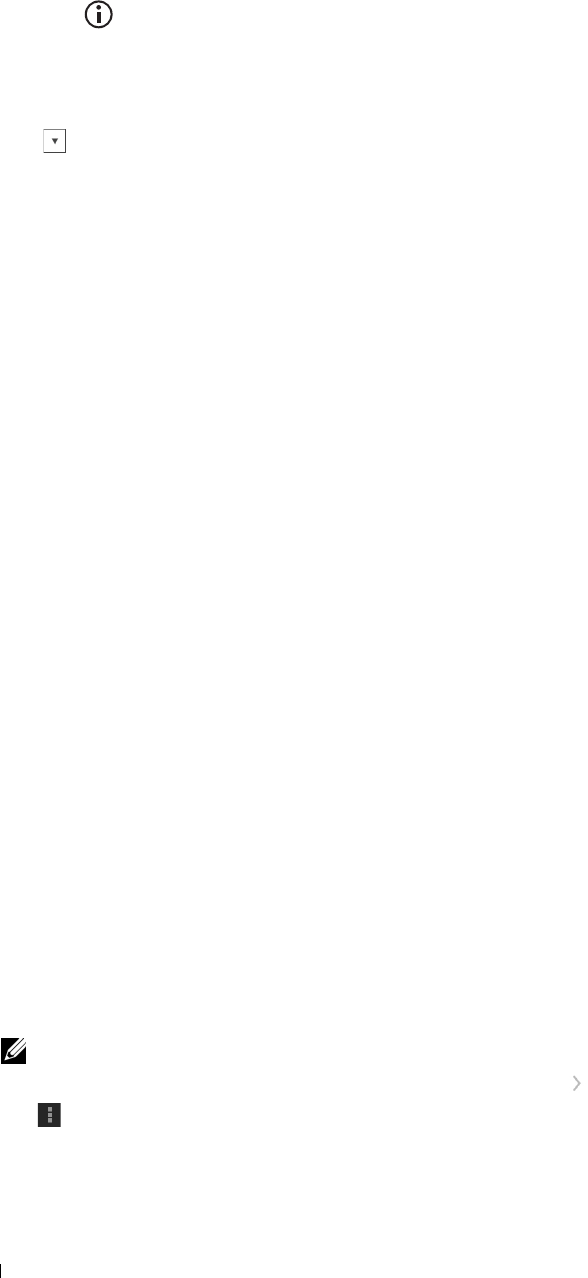
•Set
Google Cloud Print
to
Enable
from the operator panel menu, or set
Google Cloud Print
to
On
from
the
Dell Printer Configuration Web Tool
.
When using the operator panel
1
Press the (
Information
) button.
2
Tap t h e
Tools
tab, and then tap
Admin Settings
.
3
Ta p
Network
.
4
Ta p
Protocols
.
5
Tap u n t i l
Google Cloud Print
appears, and then tap
Google Cloud Print
.
6
Ta p
Enable
.
7
Turn off the printer, and turn it on again to apply the settings.
When using the Dell Printer Configuration Web Tool
1
Launch the
Dell Printer Configuration Web Tool
by entering IP address of the printer in your web browser. For
more information, see "Setting Up the Dell Printer Configuration Web Tool" and "Starting the Dell Printer
Configuration Web Tool."
2
When the
Dell Printer Configuration Web Tool
opens, go to the pages in the
Print Server Settings
tab. Click
Port
Settings
. In
Port Status
, select the
On
check box for
Google Cloud Print
.
Registering the Printer to Your Google Account
To register the printer to your Google account, follow the procedure below.
1
Launch the
Dell Printer Configuration Web Tool
by entering IP address of the printer in your web browser. For
more information, see "Setting Up the Dell Printer Configuration Web Tool" and "Starting the Dell Printer
Configuration Web Tool."
2
When the
Dell Printer Configuration Web Tool
opens, go to the pages in the
Print Server Settings
tab. Click
Register This Device to Google Cloud Print
in
Google Cloud Print
. A sheet with a URL for the Google Cloud
Print printer registration web site is printed.
3
From the web browser of your computer, visit the Google web site and sign in with your Google account. Visit the
Google Cloud Print registration web site by entering the URL on the printout into your web browser. You can also
visit the site by scanning the QR code with your mobile device.
4
On the Google Cloud Print registration web site, click
Finish printer registration
.
5
Click
Manage your printers
. Your printer will be listed in the
Printers
list and will be ready for use with the Google
Cloud Print service.
Printing via Google Cloud Print
The printing procedure varies depending on the application or the device you are using. You can see the application
list that supports Google Cloud Print service on the Google web site.
Printing From an Application on a Mobile Device
The following procedure uses the Google Drive application on an Android mobile device as an example.
1
Install the Google Drive application on your mobile device.
NOTE: You can download the application from Google Play.
2
Access the Google Drive application from your mobile device and tap to select the document.
3
Ta p and then tap
Print
.
4
Select your printer from the list.
Printing 322
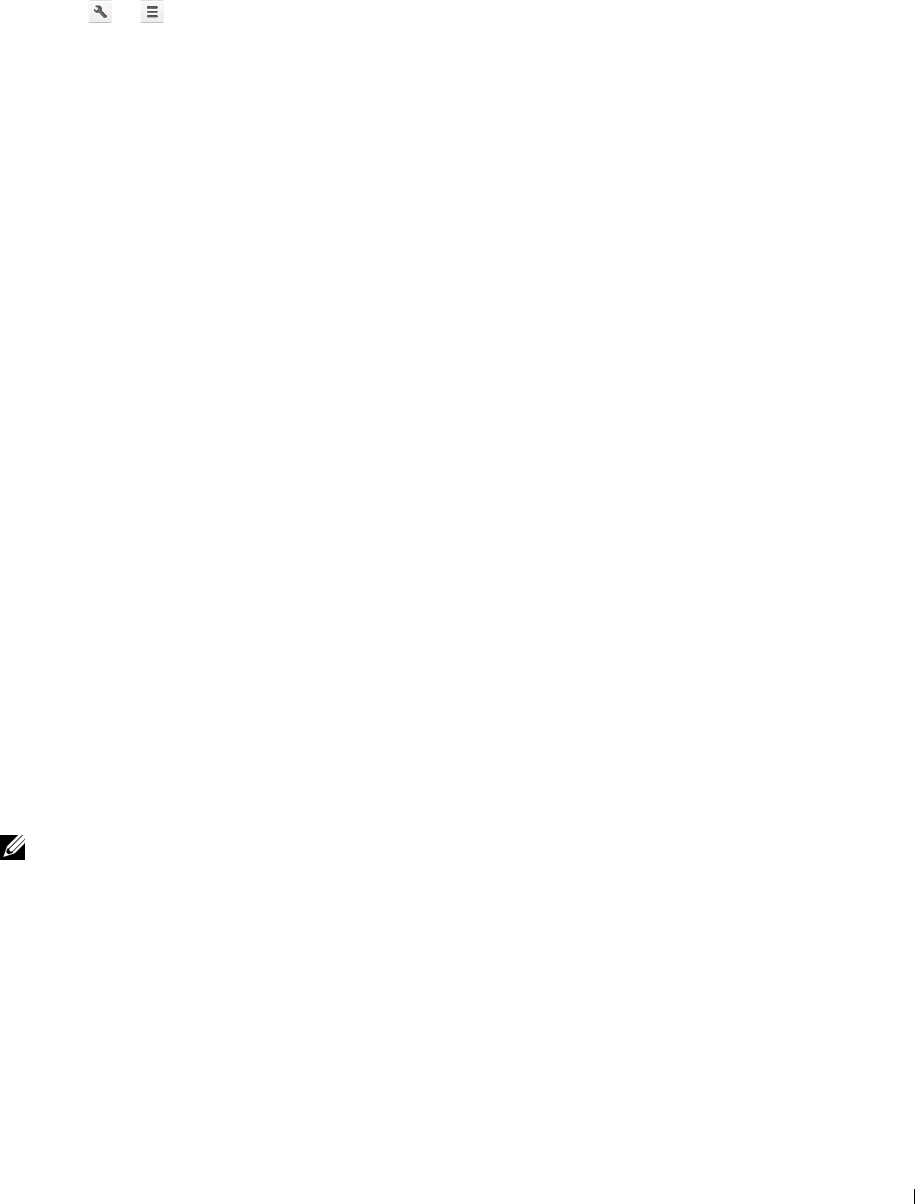
5
Select printer options and then tap
Print
.
Printing From Google Chrome
The following procedure uses the Google Chrome browser on a Windows PC as an example.
1
Open the Google Chrome browser.
2
Open the web page or e-mail that you want to print.
3
Click or (varies depending on the version of the Google Chrome browser) in the top right corner and then
click
Print
.
4
Click
Change
in the
Destination
area.
5
Choose your printer from the Google Cloud Print area.
6
Click
Print
.
Printing a Report Page
You can print a variety of settings for your printer including system settings, panel setting, and font list. For details about
how to print reports or lists, see "Report / List."
Printer Settings
You can change most of the print settings from the application you are printing from. If your printer is attached to
the network, you can also change settings from the Dell Printer Configuration Web Tool. To launch the Dell
Printer Configuration Web Tool, type the printer's IP address in your web browser. To find your printer's IP address,
see
"
Verifying the IP Settings.
"
Settings from the application update the default system settings for the printer. Settings from the printer driver only
apply to the job that you are currently sending to the printer.
If you cannot change a setting from the application, use the operator panel, Tool Box or the Dell Printer
Configuration Web Tool. Changing a system setting from the operator panel, Tool Box or from the Dell Printer
Configuration Web Tool makes that setting the user default.
You can verify the detailed system settings by printing a system settings report. For details about how to print a
system settings report, see "
Report / List
."
You can reset settings to their default values from the Tool Box or the operator panel. For details, see "When Using
the Tool Box" or "When Using the Operator Panel."
Using the Operator Panel to Change the Printer Settings
You can select menu items and corresponding values from the operator panel.
When you first browse through the menus from the operator panel, you see some menu items are highlighted.
These highlighted items are the factory default and original system settings.
NOTE: Factory defaults may vary for different countries.
When you select a new setting from the operator panel, the item selected is highlighted to identify it as the current
user default menu setting.
These settings are active until new ones are selected or the factory defaults are restored.
Driver settings may override changes previously made and may require you to change the operator panel defaults.
Printing 323

Using the Dell Printer Configuration Web Tool to Change the Printer Settings
If your printer is connected to the network, you can change the printer settings from your web browser. If you are a
network administrator, you can clone the system settings of one printer to one or all the printers on the network.
Type the IP address of your printer in your web browser. Choose Printer Settings from the topics list. From the
Printer Settings tab, select the System Settings to change the printer settings.
To change the paper type and size, choose Tray Management from the topics list. To change the ColorTrack settings,
choose Print Volume from the topics list, and then select the Dell ColorTrack tab.
To copy your system settings to another printer on the network, choose Copy Printer Settings from the topics list,
and then type the other printer's IP address.
If you do not know your printer's IP address, see the
system settings report or display the TCP/IP settings
. For details
about how to find your printer's IP address, see "Verifying the IP Settings."
Printing 324
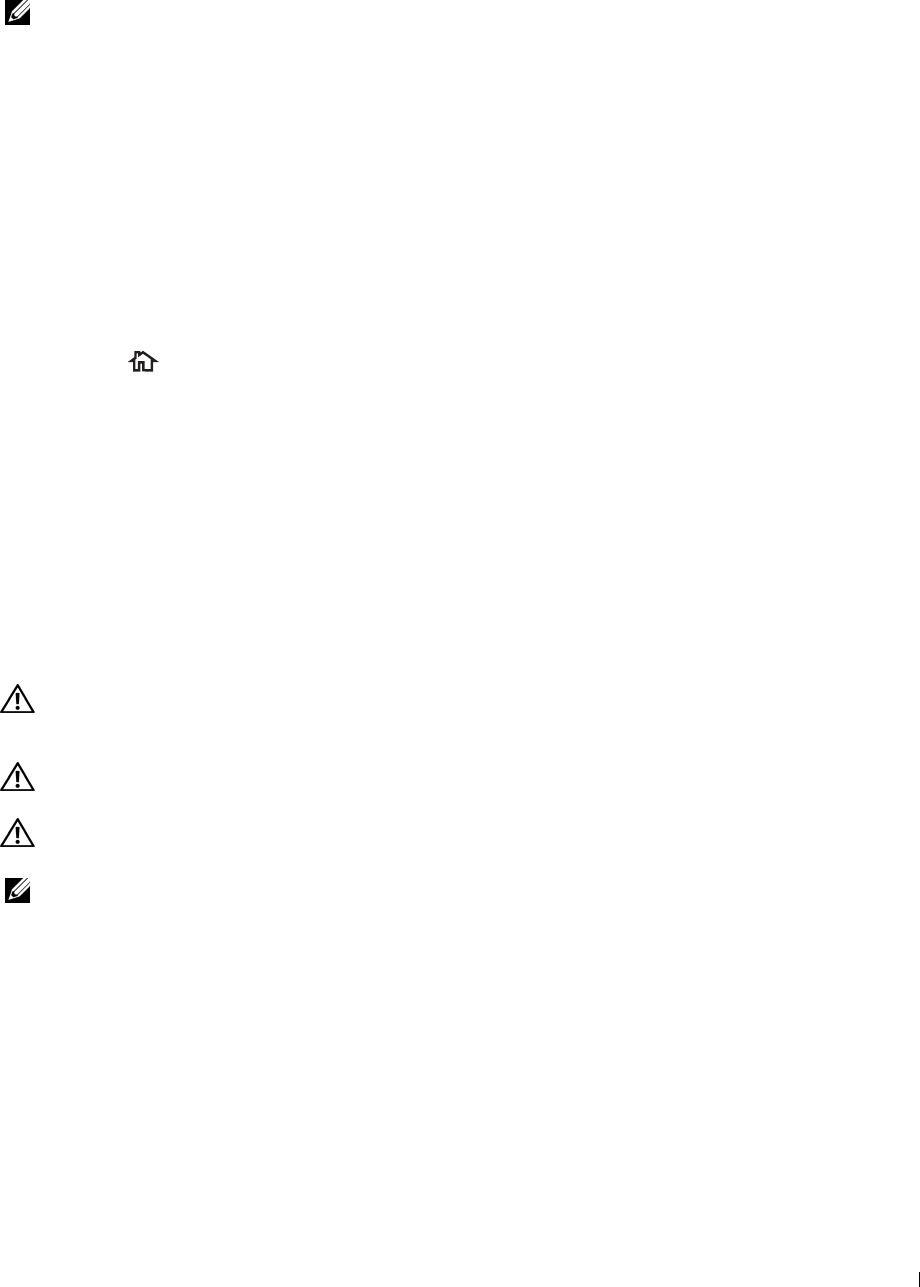
20
Copying
NOTE: If the Function Enabled setting for Copy is set to On(Password), you need to enter the four digit password to use
the copy function. If the Function Enabled setting for Copy is set to Off, the copy function is disabled and the menu is also
disabled on the screen. For details, see "Function Enabled."
Loading Paper for Copying
The instructions for loading paper in the paper tray are the same whether you are printing, faxing, or copying. For
details about loading paper, see "Loading Print Media." For details about setting the paper type and size in the tray,
see "Print Media Guidelines."
Selecting Paper Tray
After loading the print media for copy output, select the desired paper tray to be used for the copy job.
To select the tray:
1
Press the
(Home)
button.
2
Ta p
Copy
.
3
Ta p
Select Tray
.
4
Tap the desired tray, and then tap
OK
.
You can select
MPF
,
Tray1
, or
Tray2
*.
* Tray2 is only available when
the optional 550-sheet feeder (tray2) is installed.
Preparing a Document
You can use the document glass or the duplex automatic document feeder (DADF) to load an original document for
copying, scanning, and sending a fax. You can load up to 50 sheets of 75 g/m2 (20 lb) documents for one job using
the DADF or one sheet at a time using the document glass.
WARNING: Avoid loading documents that are smaller than 5.5 inches by 5.5 inches (139.7 mm by 139.7 mm) or larger than 8.5
inches by 14 inches (215.9 mm by 355.6 mm), different sizes or weights together, or booklets, pamphlets, transparencies, or
documents having other unusual characteristics in the DADF.
WARNING: Carbon-paper or carbon-backed paper, coated paper, onion skin or thin paper, wrinkled or creased paper, curled
or rolled paper, torn paper, photographs, or transparencies cannot be used in the DADF.
WARNING: Do not use the documents with staples, paper clips or exposed to adhesives or solvent based materials such as
glue, ink and correcting fluid in the DADF.
NOTE: To get the best scan quality, especially for color or gray scale images, use the document glass instead of the DADF.
Copying 325
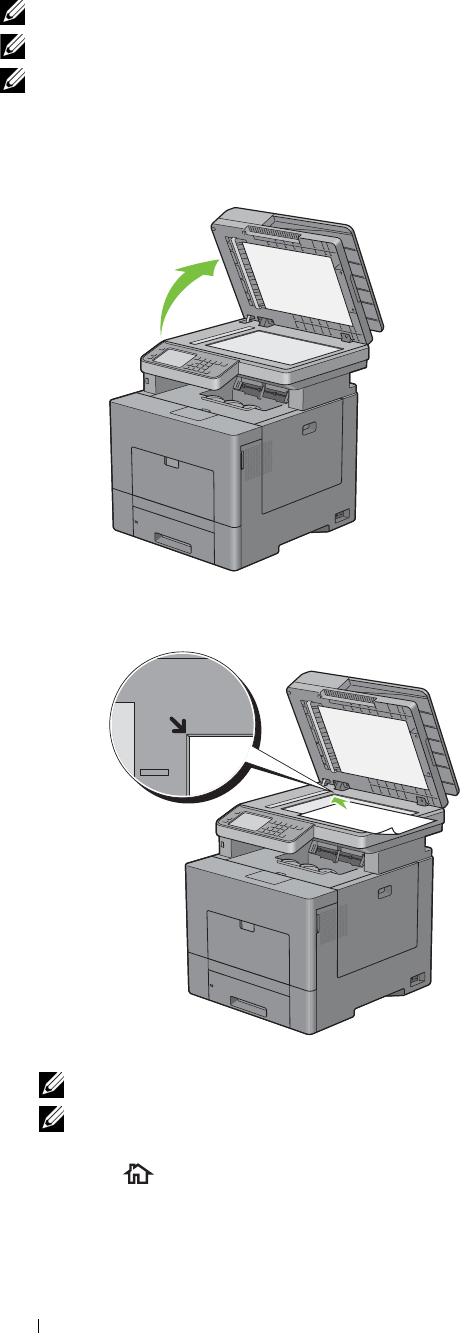
1
Making Copies From the Document Glass
NOTE: A computer connection is not required for copying.
NOTE: Remove any documents from the DADF before copying from the document glass.
NOTE: Contaminants on the document glass may cause black spots on the copy output. For best results, clean the document
glass before use. For more information, see "Cleaning the Scanner."
To make a copy from the document glass:
Lift and open the document cover.
2
Place the document facing down on the document glass and align it with the registration guide on the top left
corner of the glass.
3
Close the document cover.
NOTE: Leaving the document cover open while copying may affect the copy quality and increase the toner consumption.
NOTE: If you are copying a page from a book or magazine, lift the cover until its hinges are caught by the stopper and then
close the cover. If the book or magazine is thicker than 30 mm, start copying with the document cover open.
4
Press the
(Home)
button.
To simply make a copy without changing the default copy settings, proceed to step 7.
Copying 326
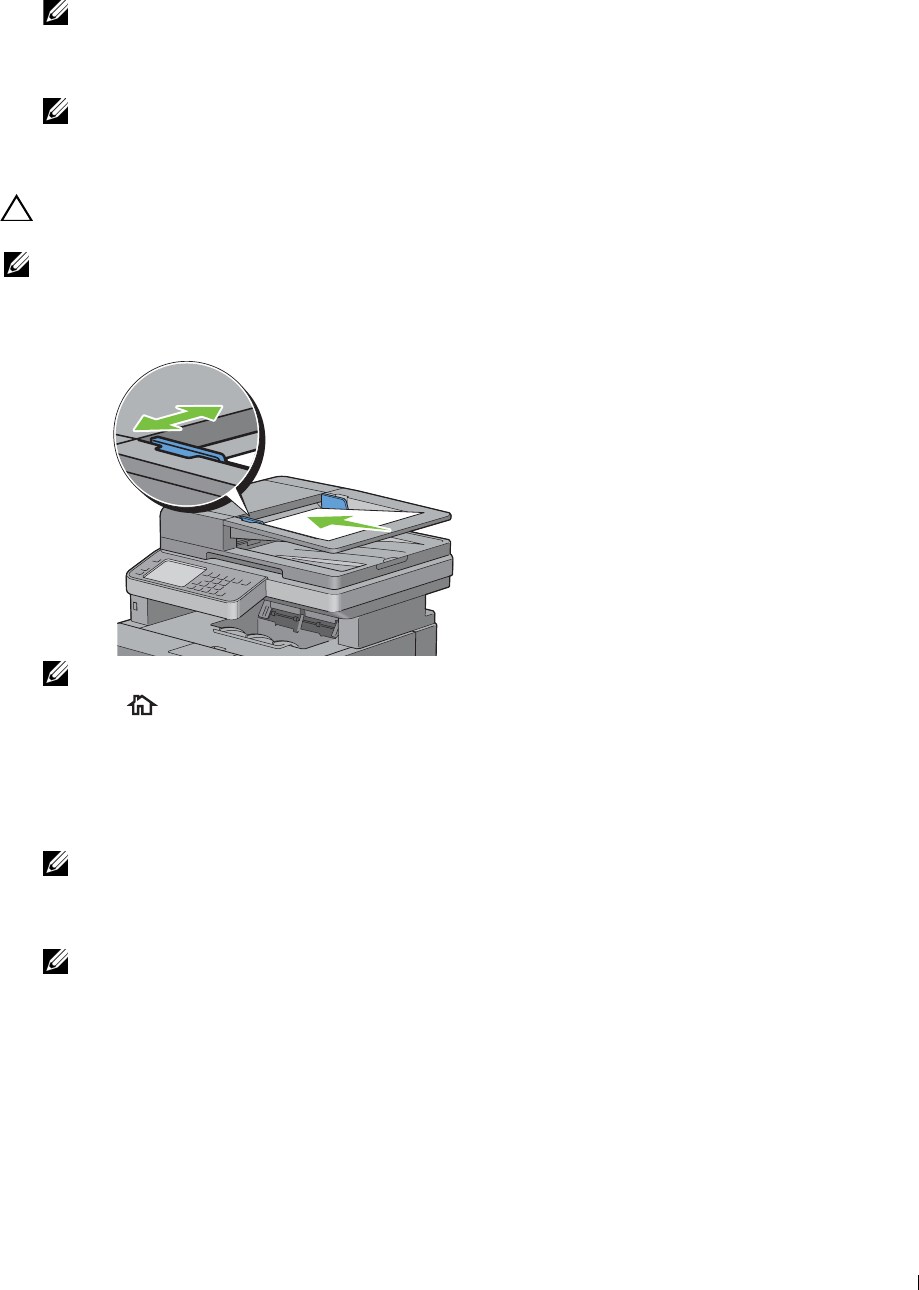
5
Ta p
Copy
.
To customize the copy settings such as
Output Color
,
Select Tray
, and
Darken/Lighten
, see "Setting
Copy Options."
NOTE: The copy options automatically return to their default status after the auto clear timer is expired.
6
Tap – or + to specify the number of copies from 1 to 99 in the
Quantity
tile.
7
Ta p
Copy
to begin copying.
NOTE: You can cancel a copy job at any time while scanning a document by tapping Stop.
Making Copies From the DADF
CAUTION: Do not load more than 50 sheets into the DADF or allow more than 50 sheets to be fed to the document output tray.
The document output tray should be emptied before it exceeds 50 sheets or your original documents may be damaged.
NOTE: A computer connection is not required for copying.
1
Load the document(s) facing up on the DADF with top edge of the documents in first. Then adjust the document
guides to the document size.
NOTE: Ensure that you use the document stopper before copying a legal-size document.
2
Press the
(Home)
button.
To simply make a copy without changing the default copy settings, proceed to step 5.
3
Ta p
Copy
.
To customize the copy settings such as
Output Color
,
Select Tray
, and
Darken/Lighten
, see "Setting
Copy Options."
NOTE: The copy options automatically return to their default status after the auto clear timer is expired.
4
Tap – or + to specify the number of copies from 1 to 99 in the
Quantity
tile.
5
Ta p
Copy
to begin copying.
NOTE: You can cancel a copy job at any time while scanning a document by tapping Stop.
Copying 327
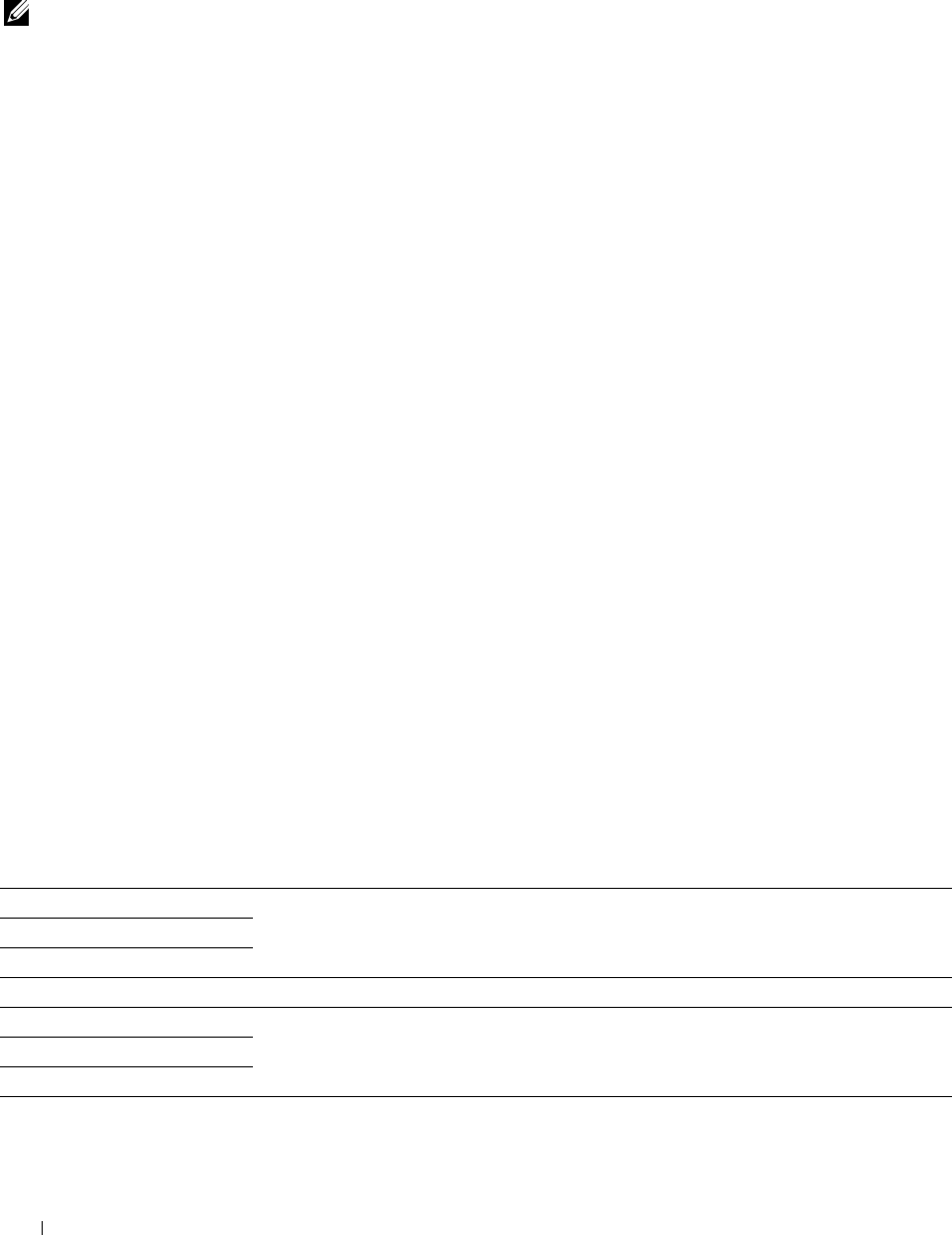
Setting Copy Options
Set the following options for the current copy job before tapping Copy
to begin copying.
For details about making copies, see "Making Copies From the Document Glass" and "Making Copies From the
DADF."
NOTE: The copy options automatically return to their default status after the auto clear timer is expired.
Options on each tile are below:
•Copy tile
– Quantity
– Darken / Lighten
– Output Color
– Select Tray
– 2 Sided Copying
– Sharpness
– Reduce / Enlarge
– Original Size
– Original Type
– Collation
– 2-Up
– Color Saturation
– Margin
– Auto Exposure
Quantity
To specify the number of copies from 1 to 99.
1
Tap – or + to specify the number of copies.
Darken / Lighten
To adjust the contrast to make the copy darker or lighter than the original:
1
Ta p
Darken/Lighten
.
2
Drag the desired level on the
Darken/Lighten
bar, and then tap
OK
.
You can select a contrast level from seven levels between
Darken
and
Lighten
.
Drag the indicator on the left side of the bar makes the document contrast lighter, and selecting a cell on the right
side of the bar makes the document contrast darker.
Darken 3 Works well with light documents or faint pencil markings.
Darken 2
Darken 1
Normal* Works well with normal typed or printed documents.
Lighten 1 Works well with dark documents.
Lighten 2
Lighten 3
* Denotes the factory default setting.
Copying 328
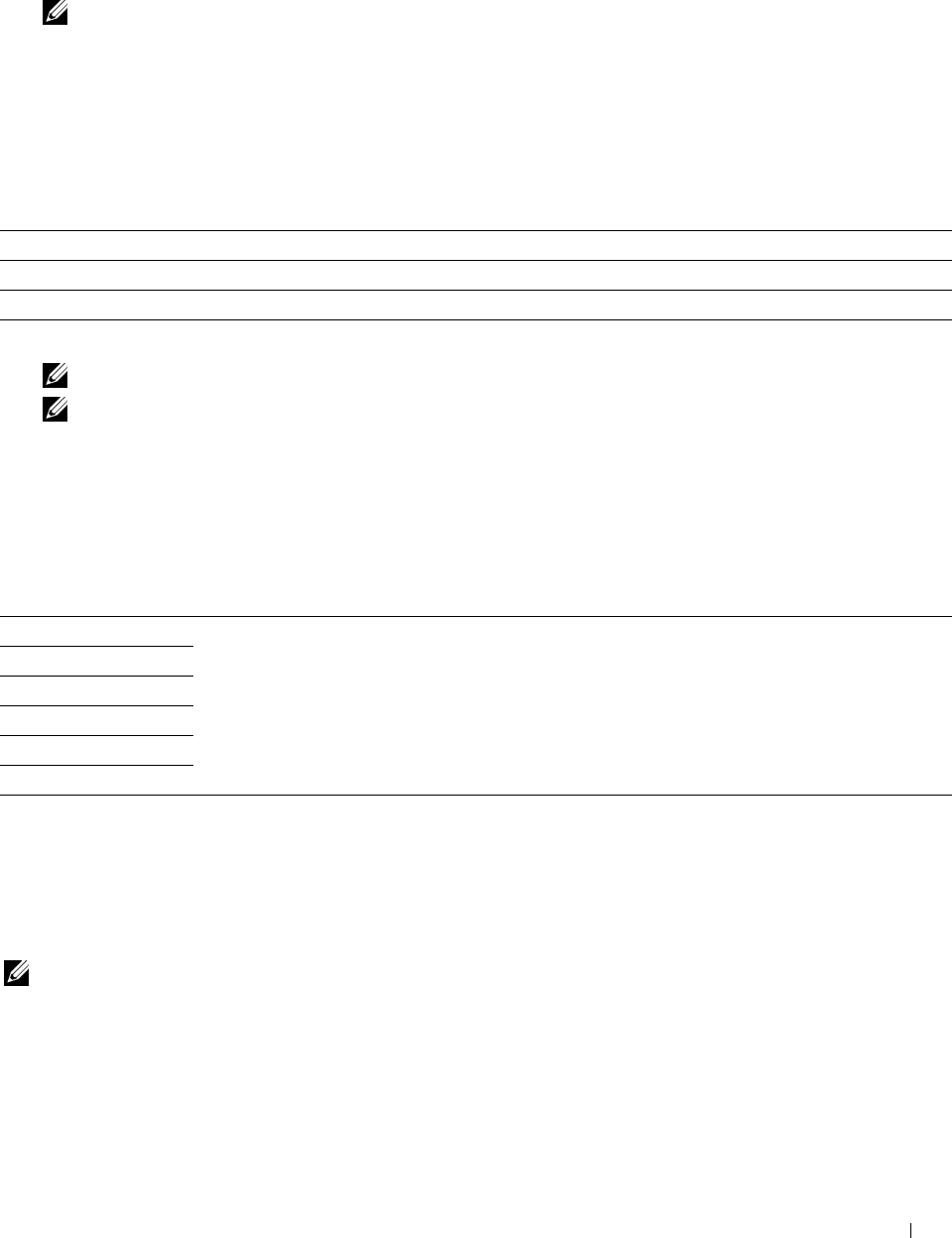
Output Color
To select mode for color or black and white copying:
1
Ta p
Output Color
.
2
Ta p
Full Color
or
Black & White
.
NOTE: Color copy is secured with a password if the Function Enabled setting for Copy is set to On(Color
Password). If you set Output Color to Full Color and the Function Enabled setting for Copy to
On(Color Password), you will need to enter the four digit password.
Select Tray
To select the tray:
1
Ta p
Select Tray
.
2
Tap the desired setting, and then tap
OK
.
MPF The paper is fed from the multipurpose feeder.
Tray1* The paper is fed from tray1.
Tray2 The paper is fed from the optional 550-sheet feeder.
* Denotes the factory default setting.
NOTE: Tray2 is only available when the optional 550-sheet feeder is installed.
NOTE: When Any is displayed as the paper size and type in the MPF, you can select the paper size and type from this
menu. For details, see "Select Tray."
2 Sided Copying
To make duplex copies with the specified binding position:
1
Swipe the screen until
2 Sided Copying
appears, and then tap
2 Sided Copying
.
2
Tap the desired setting, and then tap
OK
.
1 → 1 Sided* Select 1 sided or 2 sided and specify binding position for the 2 sided copy.
1 → 2 Sided
2 → 1 Sided
2 → 2 Sided
Long Edge Binding
Short Edge Binding
* Denotes the factory default setting.
When you are using the document glass and it is set to
1
→
2 Sided
or
2
→
2 Sided
, the display prompts you
for another page after tapping
Copy
.
a
If you want to place a new document, replace the document with a new document, and then tap
Continue
.
b
If you finish copying, tap
Print Now
.
NOTE: When you use the DADF to copy both sides of a document, the printed position of the front and back of the document
may differ if the size in the document size setting and the size of the document do not match. In this case, set Original
Size to the same size as the document.
Copying 329
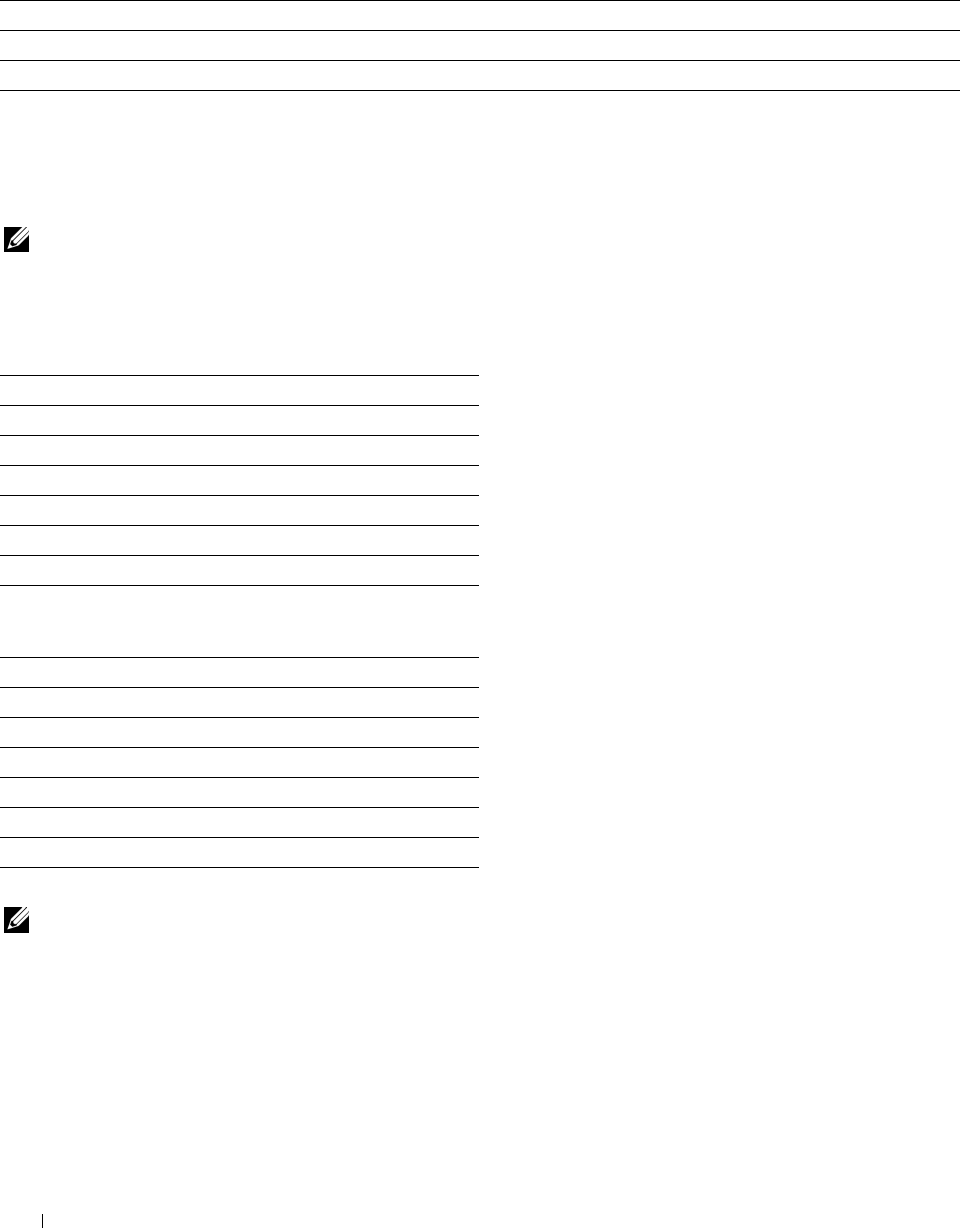
Sharpness
To adjust the sharpness to make the copy image sharper or softer than the original:
1
Swipe the screen until
Sharpness
appears, and then tap
Sharpness
.
2
Tap t h e desi re d s ettin g .
Sharpen Makes the copy image sharper than the original.
Normal* The color clarity of the image is the same as the original.
Soften Makes the copy image softer than the original.
* Denotes the factory default setting.
Reduce / Enlarge
To reduce or enlarge the size of a copied image from 25 to 400 percent when you copy original documents from the
document glass or DADF:
NOTE: When you make a reduced copy, black lines may appear at the bottom of your copy.
1
Swipe the screen until
Reduce/Enlarge
appears, and then tap
Reduce/Enlarge
.
2
Tap the desired setting, and then tap
OK
.
(Inch series)
100%*
50%
64% (Ledger→Letter)
78% (Legal→Letter)
129% (Statement→Letter)
154% (Statement→Legal)
200%
(mm series)
100%*
50%
70% (A4→A5)
81% (B5→A5)
122% (A5→B5)
141% (A5→A4)
200%
* Denotes the factory default setting.
NOTE: You can also specify the value in increments of 1 percent from 25 to 400 by tapping – or +.
Copying
330
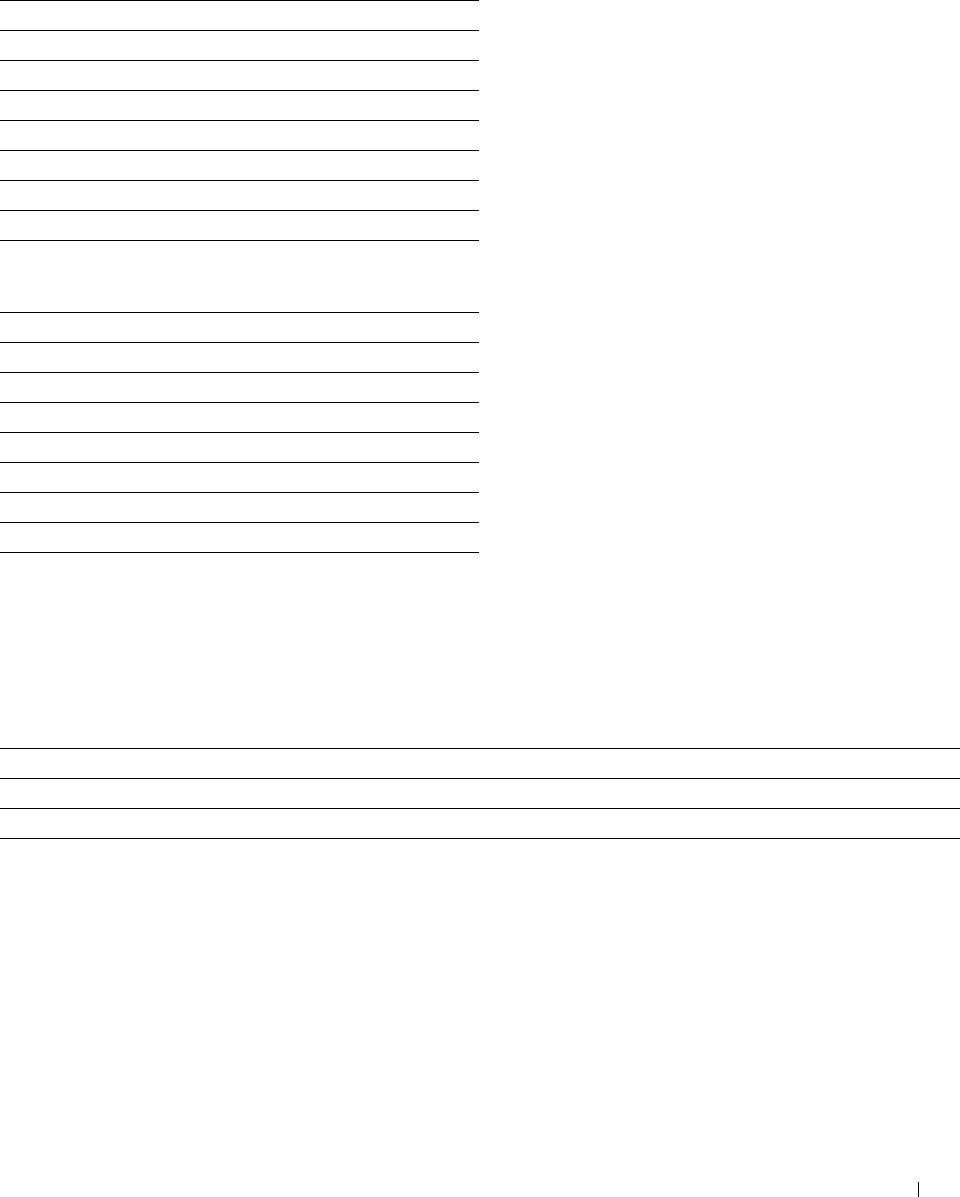
Original Size
To select the default document size:
1
Swipe the screen until
Original Size
appears, and then tap
Original Size
.
2
Tap t h e desi re d s ettin g .
(Inch series)
Auto*
Letter (8.5x11")
Folio (8.5x13")
Legal (8.5x14")
A4 (210x297mm)
A5 (148x210mm)
B5 (182x257mm)
Executive (7.3x10.5")
(mm series)
Auto*
A4 (210x297mm)
A5 (148x210mm)
B5 (182x257mm)
Letter (8.5x11")
Folio (8.5x13")
Legal (8.5x14")
Executive (7.3x10.5")
* Denotes the factory default setting.
Original Type
To select the copy image quality:
1
Swipe the screen until
Original Type
appears, and then tap
Original Type
.
2
Tap t h e desi re d s ettin g .
Photo & Text* Used for documents with both photos and text.
Text Used for documents with text.
Photo Used for documents with photos.
* Denotes the factory default setting.
Copying 331
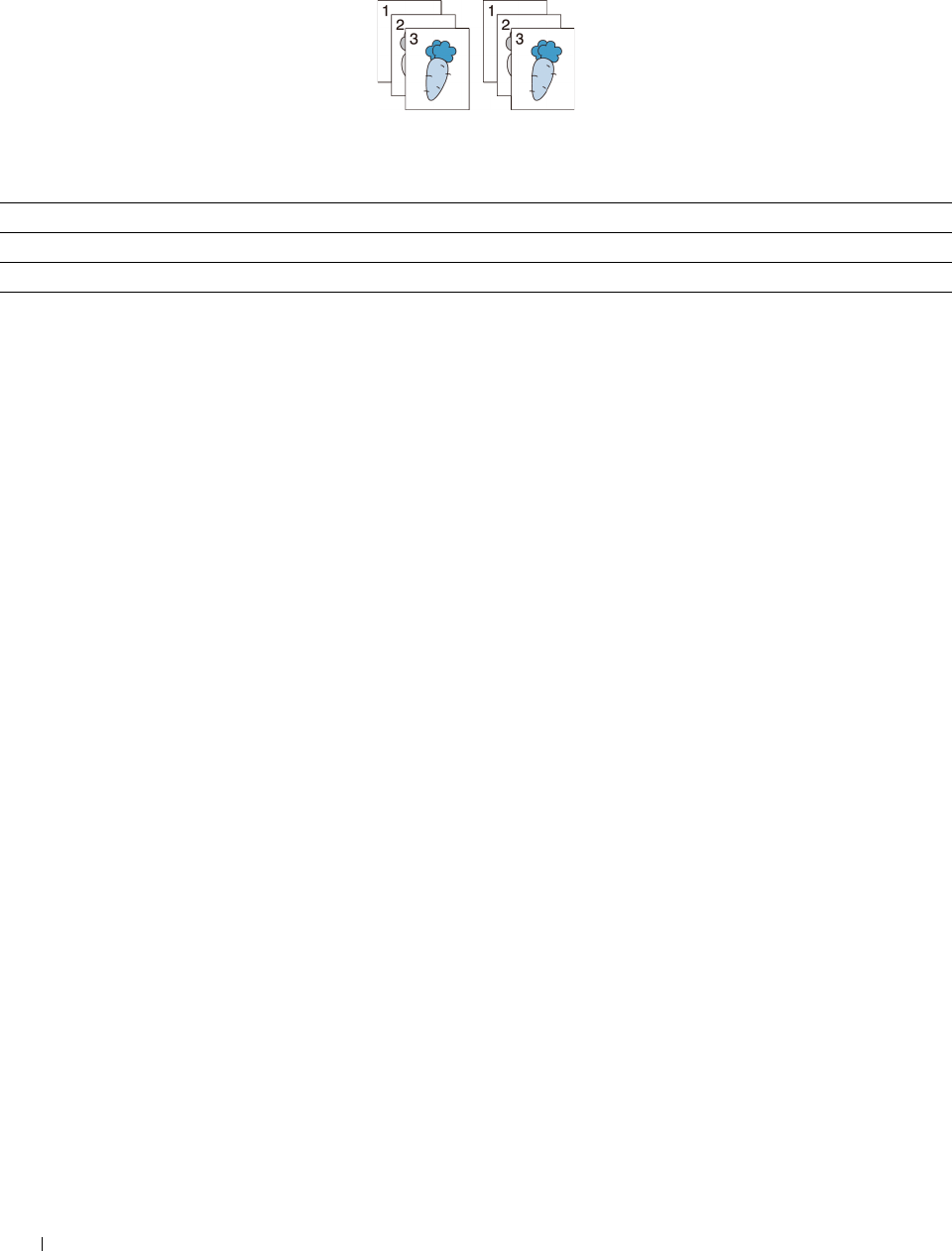
Collation
To sort the copy output: For example, if you make two copies of three page documents, one complete three page
document will be printed followed by the second complete document:
1
Swipe the screen until
Collation
appears, and then tap
Collation
.
2
Tap t h e desi re d s ettin g .
Auto* Only the documents loaded from DADF are copied in collated order.
Collated Copies in collated order.
Uncollated Does not copy in collated order.
* Denotes the factory default setting.
When you are using the document glass and it is set to
Collated
, the display prompts you for another page after
tapping
Copy
.
a
If you want to place a new document, replace the document with a new document, and then tap
Continue
.
b
If you finish copying, tap
Print Now
.
Copying 332
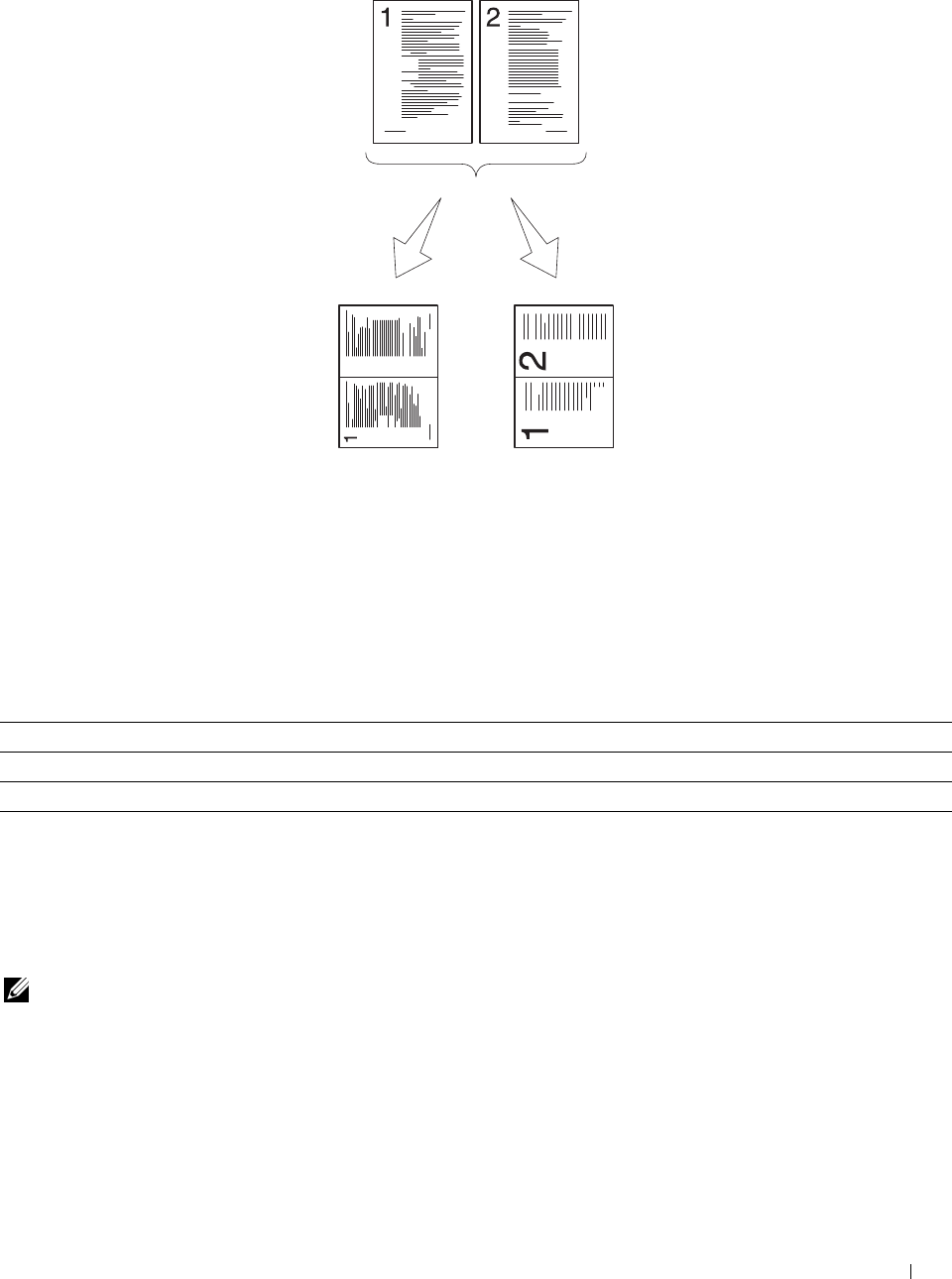
2-Up
To print two original images to fit onto one sheet of paper:
Manual:
Reduces the
pages in the
custom size
depending on the
Auto:
Automatically
reduces the
pages to fit in
one page.
setting of the
Reduce / Enlarge
menu.
1
Swipe the screen until
2-Up
appears, and then tap
2-Up
.
2
Tap the desired setting, and then tap
OK
.
Off* Does not perform multiple-up printing.
Auto Automatically reduces the original pages to fit onto one sheet of paper.
Manual Prints the original pages onto the one sheet of paper in the size specified in Reduce / Enlarge.
* Denotes the factory default setting.
When you are using the document glass and it is set to
Auto
or
Manual
, the display prompts you for another
page after tapping
Copy
.
a
If you want to place a new document, replace the document with a new document, and then tap
Continue
.
b
If you finish copying, tap
Print Now
.
NOTE: When you use the DADF to copy both sides of a document, the printed position of the front and back of the document
may differ if the size in the document size setting and the size of the document do not match. In this case, set Original
Size to the same size as the document.
Copying 333
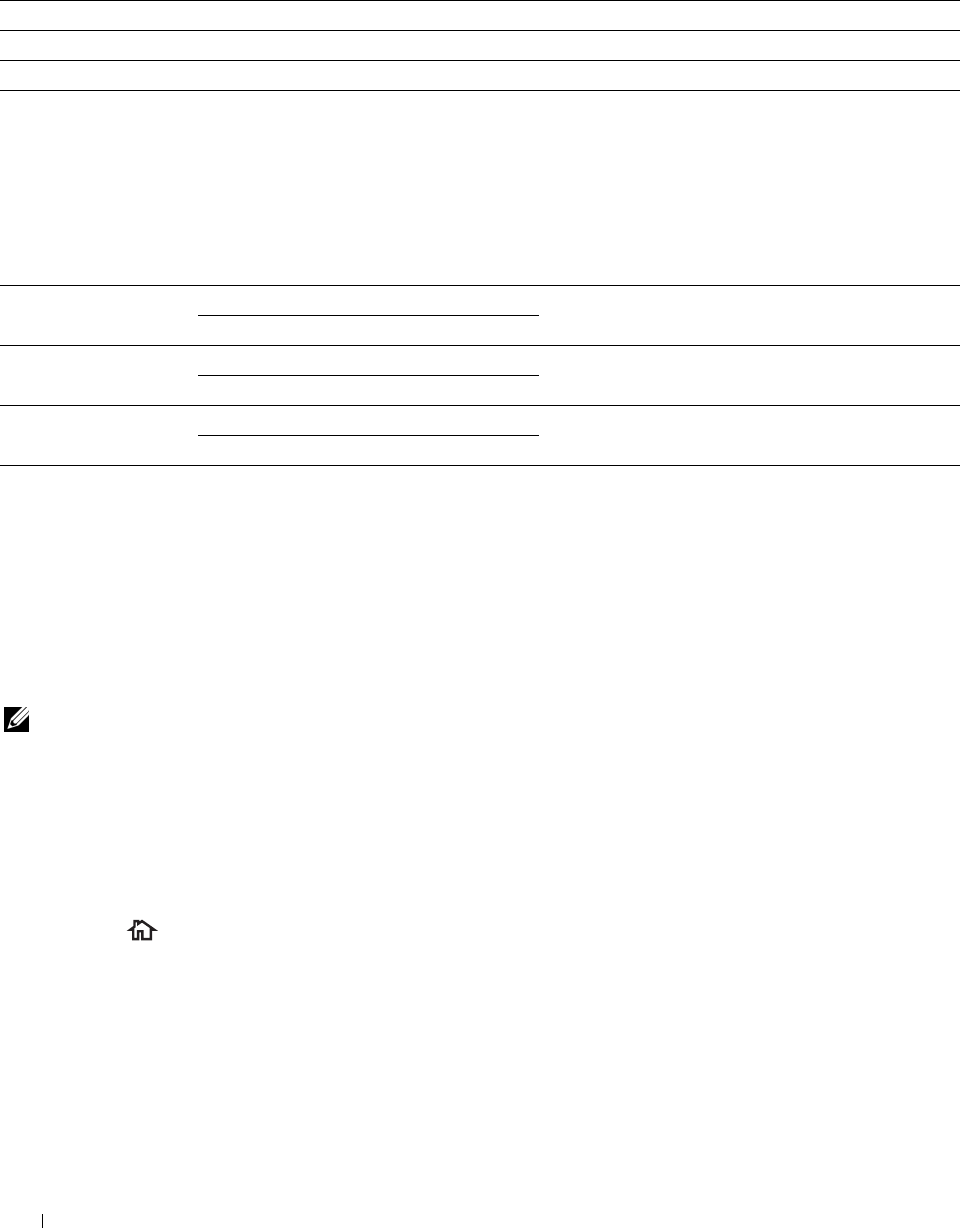
Color Saturation
To adjust the amount of colors of the copy to make the colors darker or lighter than the original:
1
Swipe the screen until
Color Saturation
appears, and then tap
Color Saturation
.
2
Tap t h e desi re d s ettin g .
High Makes the color of the copy more vivid.
Normal* The color saturation is the same as the original.
Low Makes the color of the copy less vivid.
* Denotes the factory default setting.
Margin
To specify the margins of the copy:
1
Swipe the screen until
Margin
appears, and then tap
Margin
.
2
Tap – or + to enter the desired value, and then tap
OK
.
Top / Bottom 0.2 inch* (4 mm*) Specify the value in increments of 0.1 inch (1 mm).
Available Range: 0.0–2.0 inches (0–50 mm)
Left / Right 0.2 inch* (4 mm*) Specify the value in increments of 0.1 inch (1 mm).
Available Range: 0–2.0 inches (0–50 mm)
Middle 0 inches* (0 mm*) Specify the value in increments of 0.1 inch (1 mm).
Available Range: 0–2.0 inches (0–50 mm)
* Denotes the factory default settings.
Auto Exposure
To suppress the background of the original to enhance text on the copy:
1
Swipe the screen until
Auto Exposure
appears, and then tap
Auto Exposure
.
2
Ta p
On
.
Using the ID Copy
NOTE: If the Function Enabled setting for ID Copy is set to Disable, the ID copy function is disabled and the menu is also
disabled on the screen. For details, see "Function Enabled."
You can copy both sides of an ID card on one side of a single sheet of paper in its original size by tapping ID Copy
on the touch panel. This feature helps to show both sides of an ID card in one page in its original size.
To make a copy:
1
Place an ID card facing down on the document glass, and close the document cover.
For details about loading a document, see "Making Copies From the Document Glass."
2
Press the
(Home)
button.
3
Ta p
ID Copy
.
Copying 334
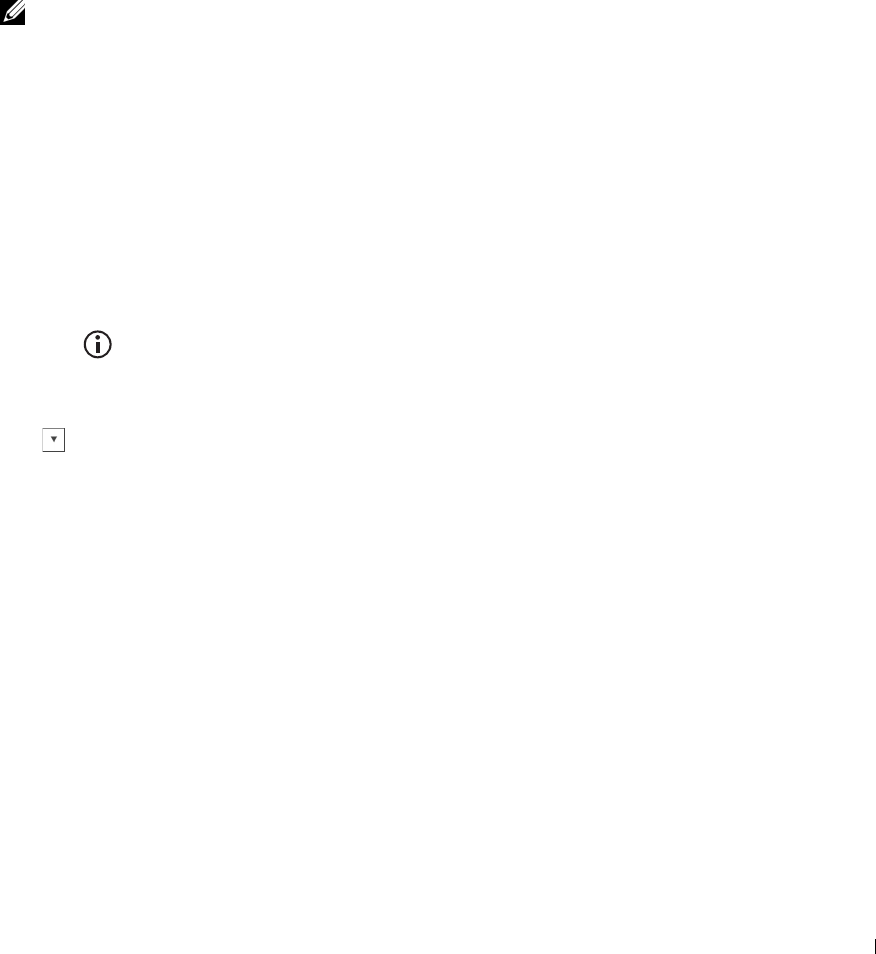
4
Specify the copy settings below as required.
•Quantity
•Darken / Lighten
•Output Color
• Select Tray
• Sharpness
• Color Saturation
•Auto Exposure
For details, see "Setting Copy Options."
5
Ta p
Copy
to begin copying.
After the front side of the ID card is scanned, the display prompts you to turn over the card.
a
To scan the back side of the ID card, turn the ID card over and tap
Continue
.
b
To finish copying, tap
Print Now
.
NOTE: Color copy is secured with a password if the Function Enabled setting for Copy is set to On(Color
Password). If you set Output Color to Full Color and the Function Enabled setting for Copy to
On(Color Password), you will need to enter the four digit password.
Changing the Default Settings
The default settings of the copy menu options such as Output Color, Select Tray, and Darken/Lighten
can be set to the most frequently used modes. When you copy a document, the specified default settings are used
unless they are changed by using the operator panel.
The settings on Default Settings will be reflected when you create a new tile. If you change the settings on
Default Settings after creating the new tile, it does not affect the settings of the tile you created earlier. For
details about creating a new tile, see "Adding a New Tile."
To create your own default settings:
1
Press the
(Information)
button.
2
Tap t h e
Tools
tab, and then tap
Default Settings
.
3
Ta p
Copy Defaults
.
4
Tap until the desired menu item appears, and then tap that menu item.
5
Tap the desired setting or enter the value, and then tap
OK
.
6
Repeat steps 4 and 5 as needed.
Copying 335

336 Copying
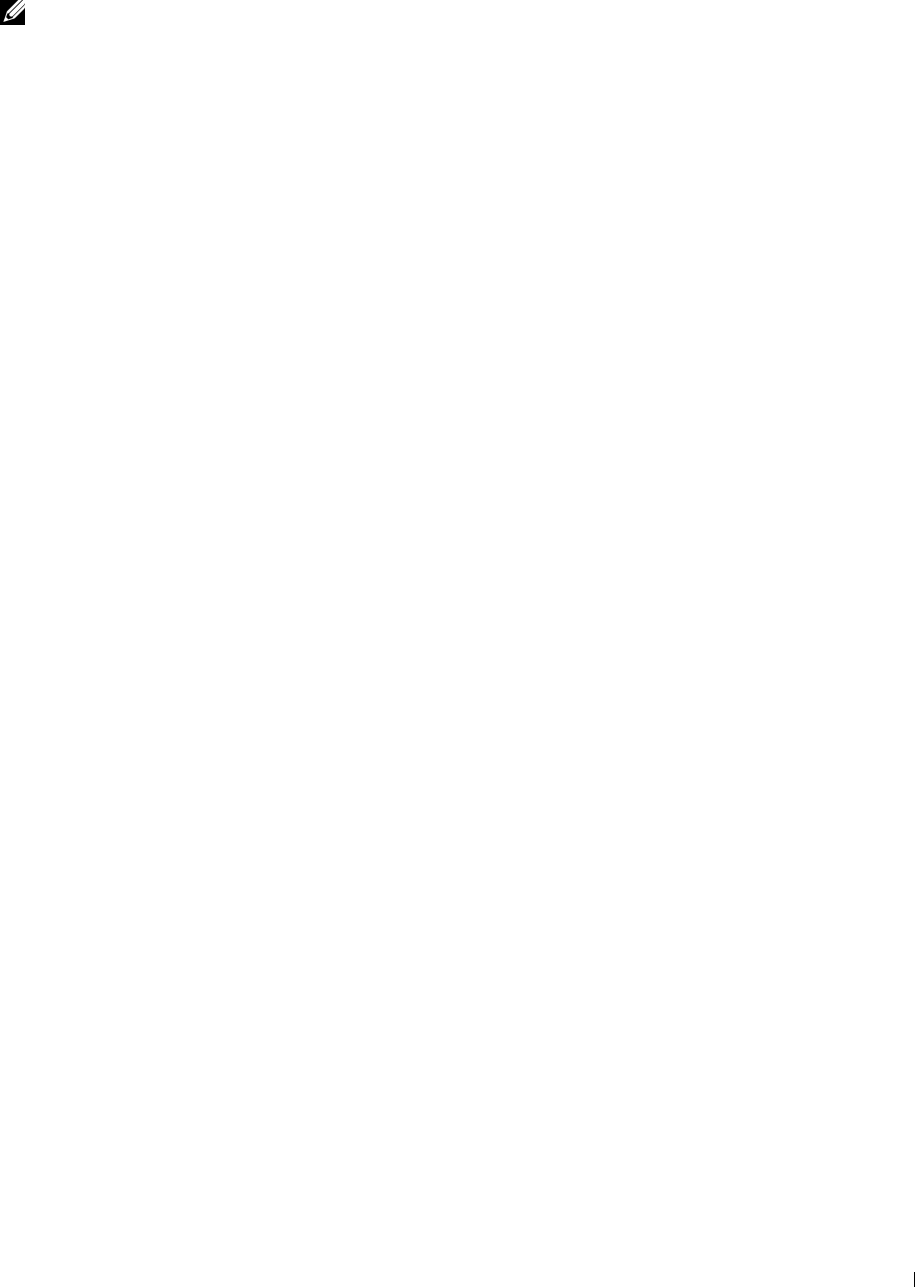
21
Scanning
NOTE: If the Function Enabled setting for a scan function (Scan to E-mail, Scan to Network, Scan to PC,
Scan to WSD, or Scan to USB) is set to On (Password), you need to enter the four digit password to use that
scan function. If the Function Enabled setting for a scan function is set to Off, that scan function is disabled and the menu is
also disabled on the screen. For details, see "Function Enabled."
Scanning Overview
Use your Dell™ C2665dnf Color Laser Multifunction Printer to turn pictures and text into editable images on your
computer.
The Dell C2665dnf Color Laser Multifunction Printer provides several ways to scan your document. There are two
main scanning types. One is operated on the printer side without using the scanner driver, and the other is operated
on the computer side using a software and the scanner driver. See the available features below to help you find the
information you need.
• Scanning - With scanner driver
• Scanning - Without scanner driver
Scanning - With scanner driver
• Scan into a graphic software such as Adobe
®
Photoshop
®
using a TWAIN driver
(Supporting USB and Network connections for both Microsoft
®
Windows
®
and Apple Macintosh using a graphic
software)
See "Scanning Using the TWAIN Driver."
• Scan into a Microsoft’s default program such as Windows Photo Gallery and Microsoft Paint, using a Windows
Image Acquisition (WIA) driver
(Supporting USB and Network (including WSD
*
) connections on Windows only)
*
WSD (Web Services on Devices)
See "Scanning Using the Windows Image Acquisition (WIA) Driver."
• Scan and send the scanned document to computer connected via USB cable
(Supporting USB connection for both Microsoft Windows and Apple Macintosh using bundled software tool of
ScanButton Manager
)
Using the feature of Scan to PC on the operator panel of your printer, the scanned image is saved in the location of
your computer specified with the
ScanButton Manager
.
See "Scanning From the Operator Panel - Scan to PC."
Scanning - Without scanner driver
• Scan and save the scanned document in a USB memory
See "Scanning to a USB Memory."
• Scan and send the scanned document by e-mail
See "Sending an E-Mail With the Scanned Image."
• Scan and send the scanned document to computer or server connected to network
See "Scanning to a PC or Server via SMB/FTP."
Scanning 337

• Scan and send the scanned document to a computer connected to a network using WSD
See "Scanning from the Operator Panel - Scan to WSD."
The resolution setting to use when you scan an item depends on the item type and how you plan to use the image or
document after you scan it to your computer. For the best results, use these recommended settings.
Type Resolution
Documents 300 dpi black-and-white or 200 dpi grayscale or color
Documents of poor quality or that contain small text 400 dpi black-and-white or 300 dpi grayscale
Photographs and pictures 100–200 dpi color or 200 dpi grayscale
Images for an inkjet printer 150–300 dpi
Images for a high-resolution printer 300–600 dpi
Scanning above these recommended resolutions may exceed the capabilities of the application. If you require a
resolution above those recommended in the above table, you should reduce the size of the image by previewing (or
pre-scan) and cropping before scanning the image.
Scanning From the Operator Panel - Scan to PC
NOTE: You must connect your computer via USB for selecting the Scan to PC feature from the operator panel. Network
connection is not supported.
NOTE: This feature is supported on both Microsoft Windows and Apple Macintosh.
1
Load the document(s) facing up with top edge in first into the DADF.
OR
Place a single document facing down on the document glass, and close the document cover.
For details about loading a document, see "Loading an Original Document."
2
Press the
(Home)
button.
3
Ta p
Scan to PC
.
4
Specify scan settings such as
Output Color
,
Resolution
,
File Format
,
2-Sided Scanning
,
Darken/Lighten
,
Contrast
,
Sharpness
,
Auto Exposure
,
Original Size
,
Margin
, and
File
Naming Mode
. For details, see "Scan Settings."
5
Ta p
Scan
to begin scanning the document.
NOTE: If the following dialog box appears on your computer, select Dell C2665dnf Color MFP ScanButton Manager, and
then click OK.
Scanning
338
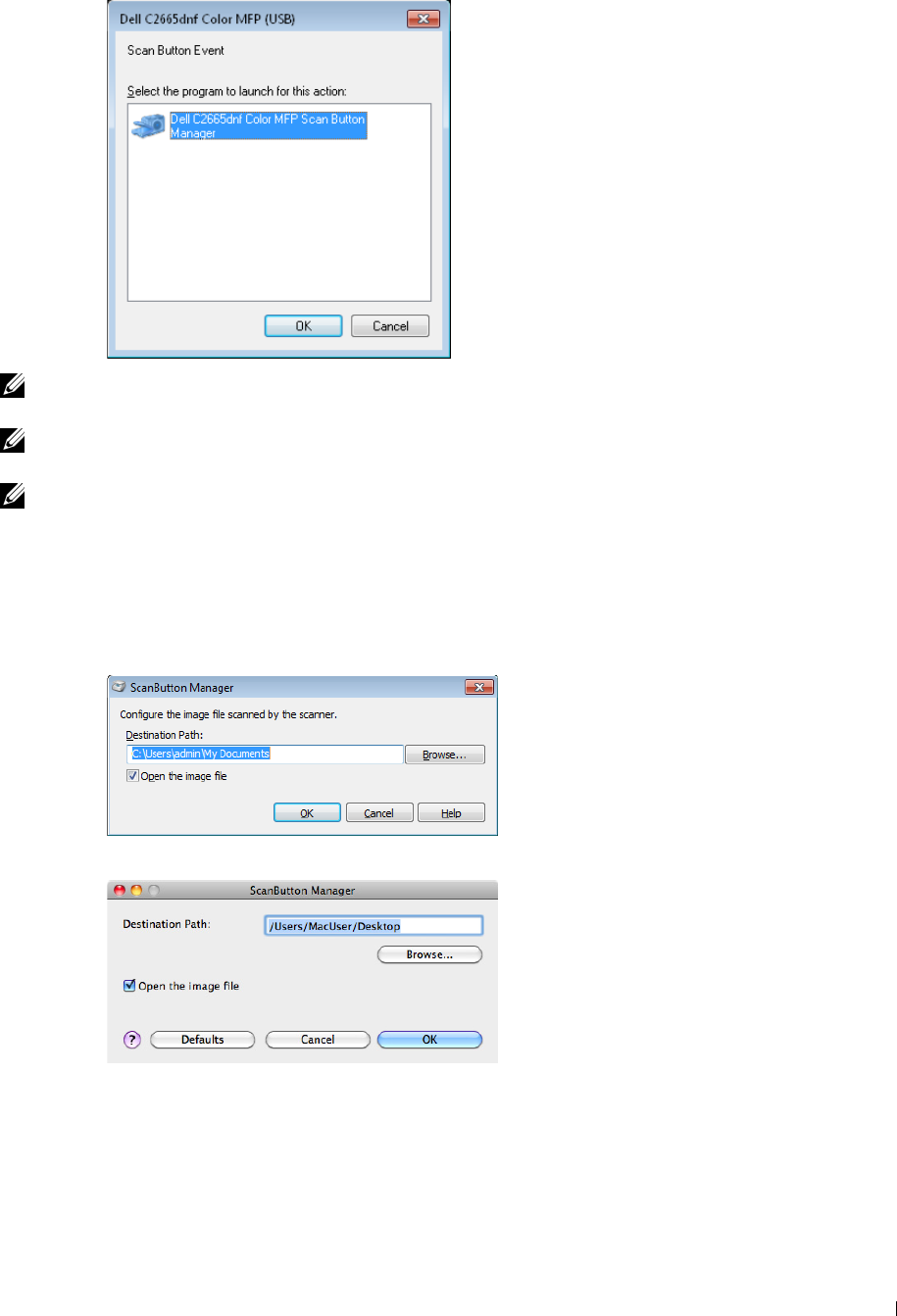
For Microsoft Windows:
NOTE: Once you select Dell C2665dnf Color MFP ScanButton Manager with the Always use this program for this action check
box selected, Dell C2665dnf Color MFP ScanButton Manager will automatically open without selecting an application.
NOTE: You must use ScanButton Manager on your computer to change the settings for scanning. For details, see "ScanButton
Manager."
NOTE: For Macintosh, the dialog box for selecting a program is not displayed.
ScanButton Manager
The Scan to PC stores the image files in the My Documents folder by default, and then you can open them using
the related application. Use ScanButton Manager to change the output destination of the obtained image files and
to select whether to open the image files using the related application.
For Microsoft Windows:
For Apple Macintosh:
Scanning 339

Scanning from the Operator Panel - Scan to WSD
If the printer is connected to a computer via network using WSD (Web Services on Devices), you can use the Scan
to WSD function to send scanned images to a computer.
NOTE: To use Scan to WSD, you need to setup connection using WSD.
NOTE: WSD is supported only on Windows Vista®, Windows 7, and Windows 8.
Printer Setup for Scan to WSD
Setup the printer and computer for connection using WSD.
Checking the Printer Setting
To use the Scan to WSD function, Scan to WSD needs to be set to Enable. See "Protocols" for details.
Setting Up the Computer
NOTE: For Windows 8, the computer automatically connects the printer using WSD. There is no need to install the printer
manually.
For Windows 7:
1
Click
Start
→
Computer
→
Network
2
Right-click the icon for the printer, and then click
Install
. The printer is connected using WSD.
For Windows Vista:
1
Click
Start
→
Network
2
Right-click the icon for the printer, and then click
Install
.
3
Click
Continue
. The printer is connected using WSD.
Procedures for Scan to WSD
1
Load the document(s) facing up with top edge in first into the DADF.
OR
Place a single document facing down on the document glass, and close the document cover.
For details about loading a document, see "Loading an Original Document."
2
Press the (
Home
) button.
3
Ta p
Scan to WSD
.
4
Swipe the screen until the desired computer you want to send the scan job to appears, and then select that
computer.
5
Specify the type of scan. For details, see "Scan to WSD."
6
Ta p
Scan
to begin sending the scanned file.
Scanning 340
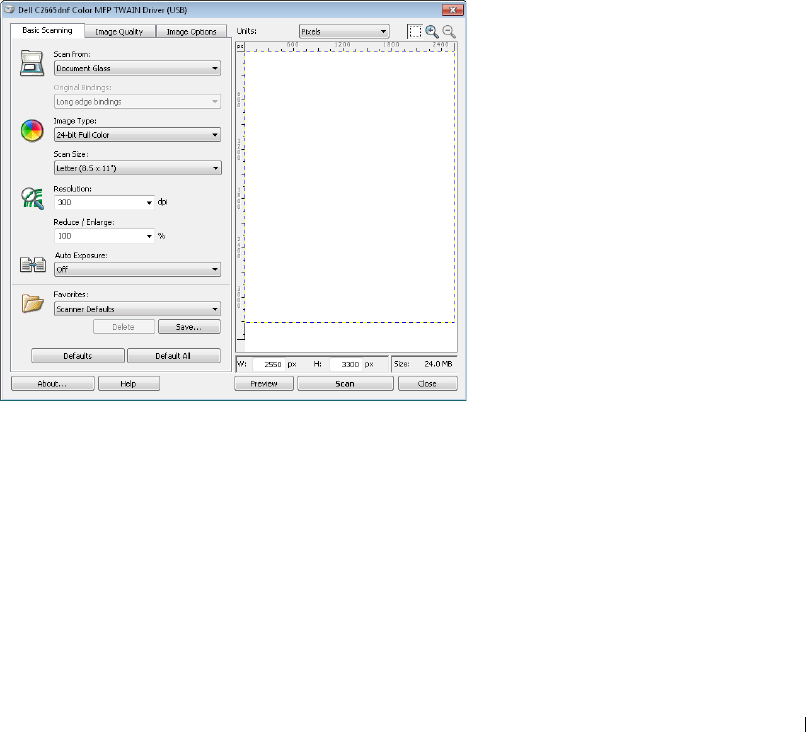
Scanning Using the TWAIN Driver
Your printer supports the TWAIN driver for scanning images that supports Microsoft Windows XP, Windows
Server® 2003, Windows Vista, Windows Server 2008, Windows Server 2008 R2, Windows 7, Windows 8, Windows
Server 2012, Apple Mac OS X 10.5, Mac OS X 10.6, Mac OS X 10.7, Mac OS X 10.8 works with various scanners.
1
Load the document(s) facing up with top edge in first into the DADF.
OR
Place a single document facing down on the document glass, and close the document cover.
For details about loading a document, see "Loading an Original Document."
2
Start the drawing software that supports TWAIN.
3
To set the location where to store the scanned images:
Click
Desktop
→
Folders
.
In the
Folders
panel, specify a destination folder.
4
To set the scanner:
Click
Desktop
→
Scan Settings
→
Select...
In the
Available Scanners
dialog box, select
TWAIN: Dell C2665dnf Color MFP
, and then click
OK
.
5
Make sure that
Display scanner dialog box
check box is selected on the
Scan or Get Photo
panel.
6
Click
Scan
to begin scanning process.
The
Dell C2665dnf Color MFP TWAIN Driver
window appears.
For Microsoft Windows:
Scanning 341
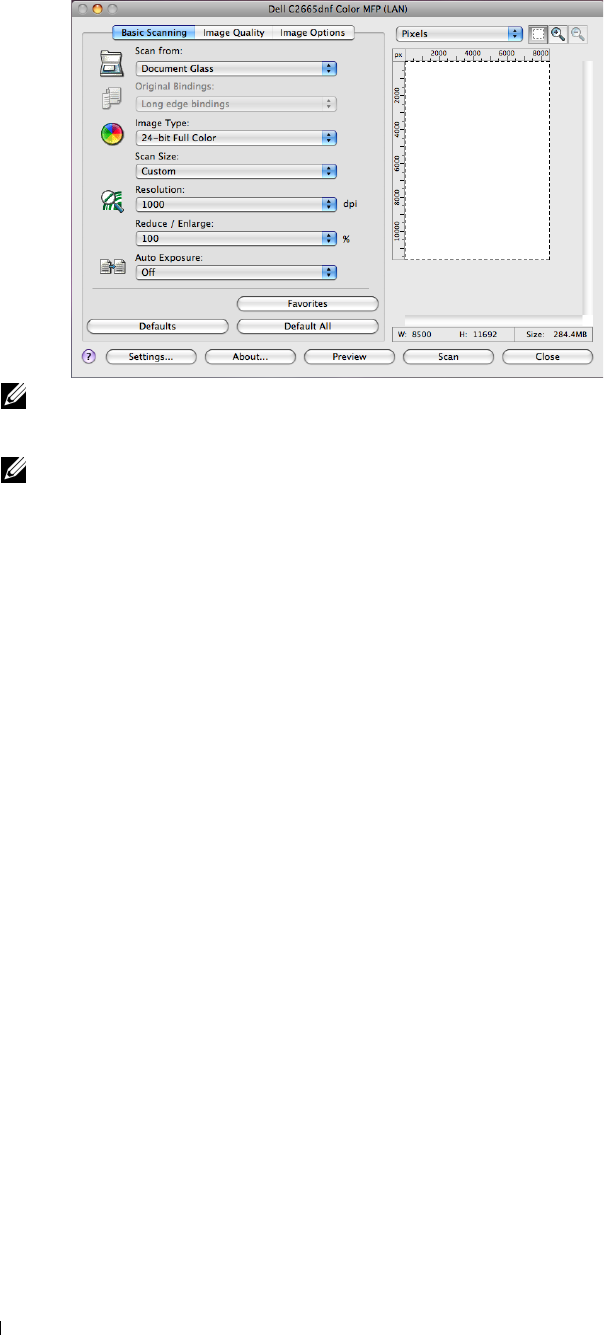
For Apple Macintosh:
NOTE: The screen image may vary depending on the operating system.
7
In the
Basic Scanning
tab, set the desired preferences, and click
Preview
to display the preview image.
NOTE: The Preview feature cannot be used when performing duplex (two-sided) scanning from the DADF.
8
9
10
11
Adjust the settings in the
Image Quality
and
Image Option
tabs.
Click
Scan
to start scanning.
When the scanning is completed, click
Close
to exit the window.
The scanned image is automatically saved in the specified location.
If you want to scan more pages, follow the on-screen instructions to edit the picture after it is copied to your
computer.
Scanning 342
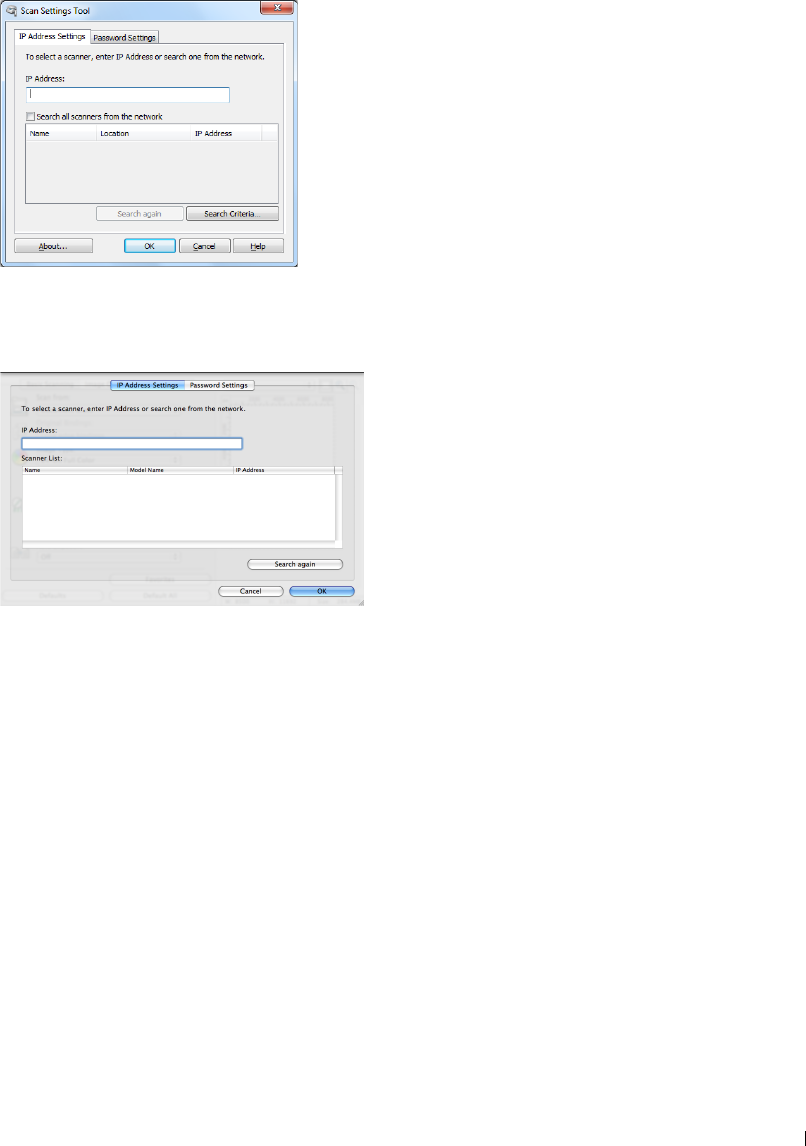
Scan Settings Tool
You can check the IP address of the printer or set the password using the Scan Settings Tool.
To open the Scan Settings Tool:
For Microsoft Windows:
Click Start
→
All Programs
→
Dell Printers
→
Dell C2665dnf Color Laser Multifunction Printer
→
Scan Settings
Tool.
For Apple Macintosh:
Click Settings on the main scanning window of the
Dell C2665dnf Color MFP
window.
IP Address Settings
In the IP Address Settings tab, you can check the IP address that is set for your scanner or change the scanner
selection.
•IP Address
Enter the IP address.
• Search all scanners from the network
(Windows only)
Searches scanners in your network.
•Scanner List
Displays a list of scanners that are detected.
• Search again
Searches the scanners in your network.
Scanning 343
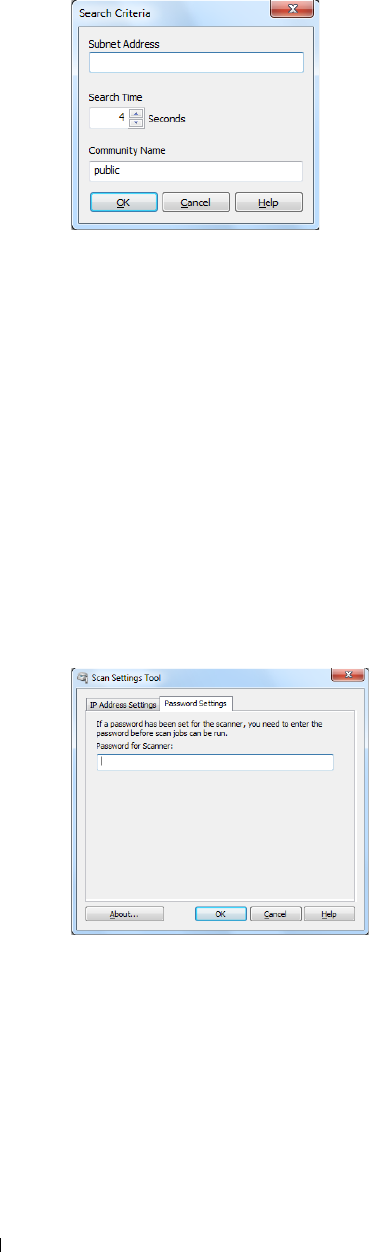
• Search Criteria
(Windows only)
Displays the
Search Criteria
dialog box for setting the search condition.
Search Criteria Dialog Box (Windows only)
•Subnet Address
Enter the subnet address.
• IPv4: Broadcast Address such as "192.168.1.255"
• IPv6: Multicast Address such as "ff02::1"
• Search Time
Specify a time period for searching a scanner.
• Community Name
Enter the SNMPv1/v2 community name. The default community name is "public."
Password Setting
In the Password Setting tab, you can input the password that is set for your scanner to access from your computer to
the printer.
For Microsoft Windows:
Scanning 344
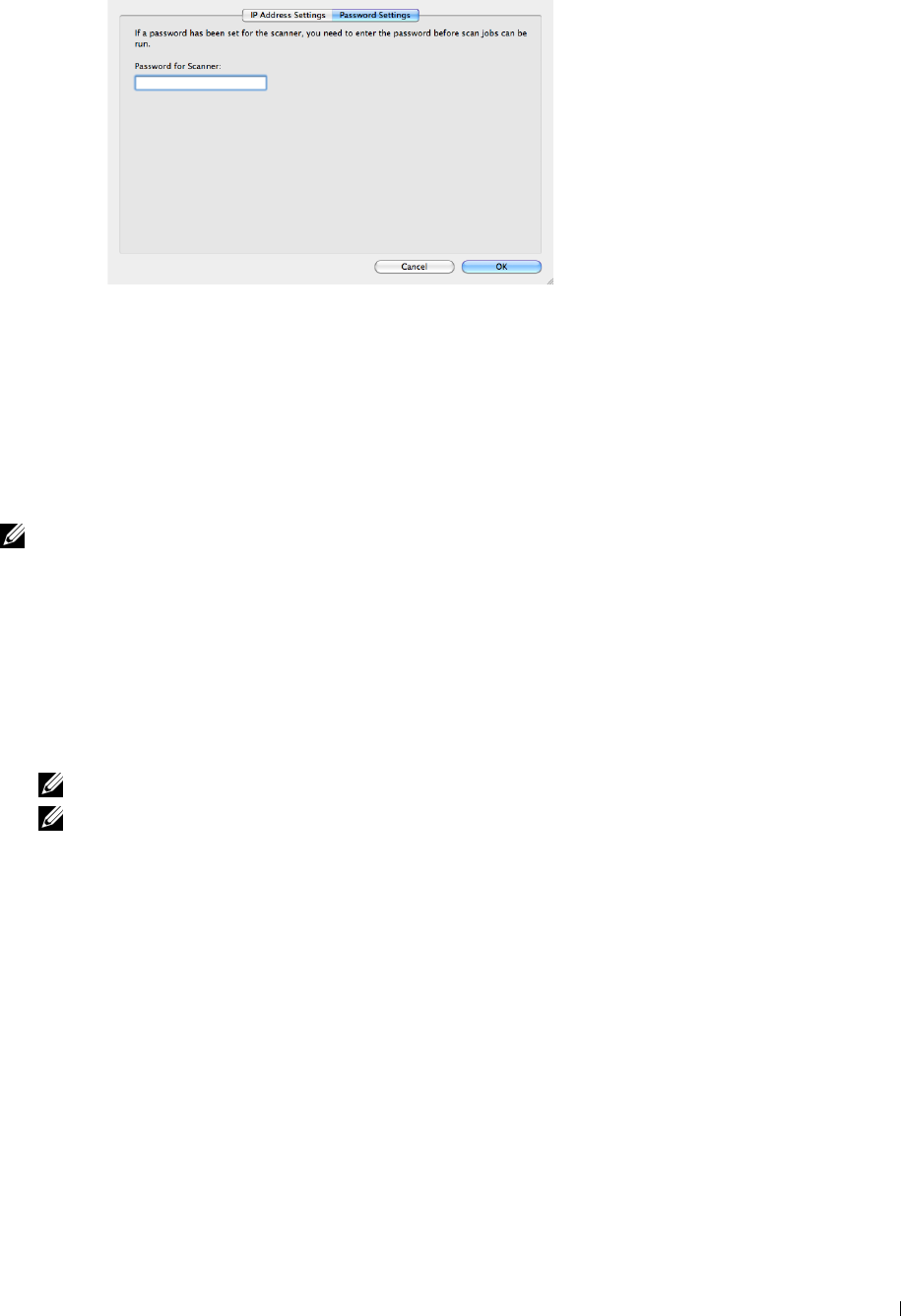
For Apple Macintosh:
• Password for Scanner
Enter the password.
Scanning Using the Windows Image Acquisition (WIA) Driver
Your printer also supports the WIA driver for scanning images. WIA is one of the standard components provided by
Microsoft Windows XP and later operating systems and works with digital cameras and scanners. Unlike the TWAIN
driver, the WIA driver allows you to scan an image and easily manipulate those images without using additional
software.
NOTE: The Windows Image Acquisition (WIA) driver is supported only on Windows.
To scan an image from the drawing software:
1
Load the document(s) facing up with top edge in first into the DADF.
OR
Place a single document facing down on the document glass, and close the document cover.
For details about loading a document, see "Loading an Original Document."
2
Start the drawing software, such as Microsoft Paint for Windows.
NOTE: When you use Windows Vista or Windows Server 2008, use Windows Photo Gallery instead of Microsoft Paint.
NOTE: When using applications that utilize WIA 2.0, such as Windows Fax and Scan on Windows Vista, Windows 7 and
Windows 8, the Feeder (Scan both sides) option can be selected for duplex (two-sided) scanning.
Scanning 345
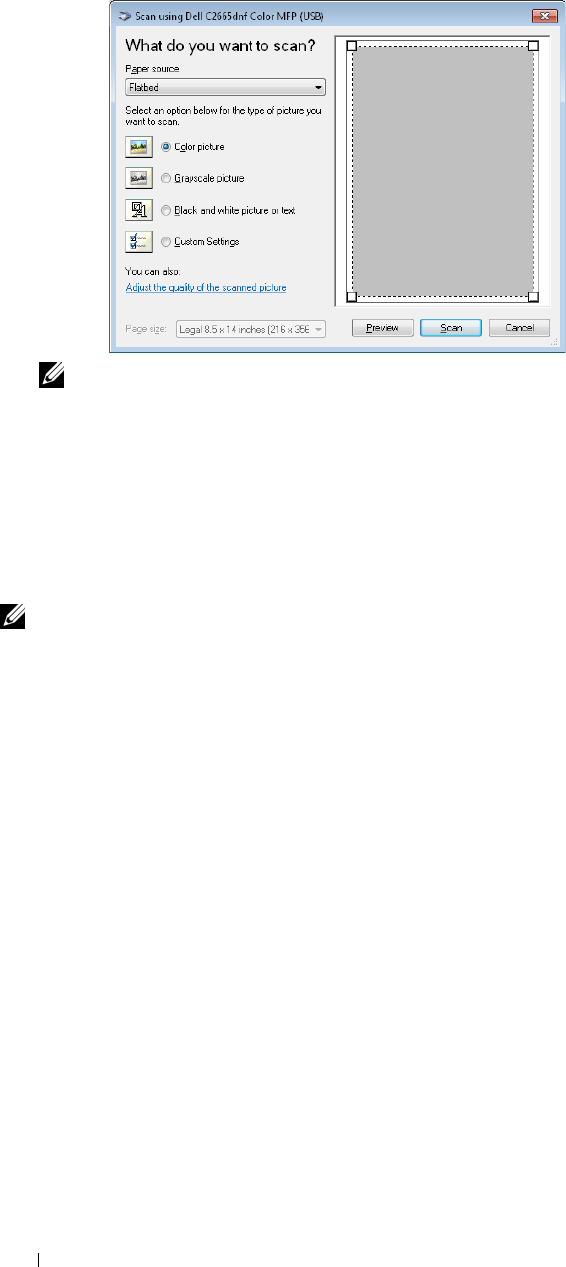
3
Click
File
→
From Scanner or Camera
(
Paint
button
→
From scanner or camera
for Windows 7, Windows 8,
Windows Server 2008 R2, and Windows Server 2012).
The
Scan using Dell C2665dnf Color MFP (
USB or LAN
)
window appears.
NOTE: The screen image may vary depending on the operating system.
4
Select your desired type of picture that you want to scan, and click
Adjust the quality of the scanned picture
to
display the
Advanced Properties
dialog box.
5
Select the desired properties including brightness and contrast, and then click
OK
.
6
Click
Scan
to start scanning.
7
Click
File
→
Save
to save your scanned document in your desired location on your computer.
To scan an image from Control Panel:
NOTE: This feature is supported on Microsoft Window Server 2003 and Windows XP only.
1
Load the document(s) facing up with top edge in first into the DADF.
OR
Place a single document facing down on the document glass, and close the document cover.
For details about loading a document, see "Loading an Original Document."
2
Click
Start
→
Control Panel
→
Printers and Other Hardware
→
Scanners and Cameras
.
3
Double-click the scanner icon. The
Scanner and Camera Wizard
launches.
Scanning 346
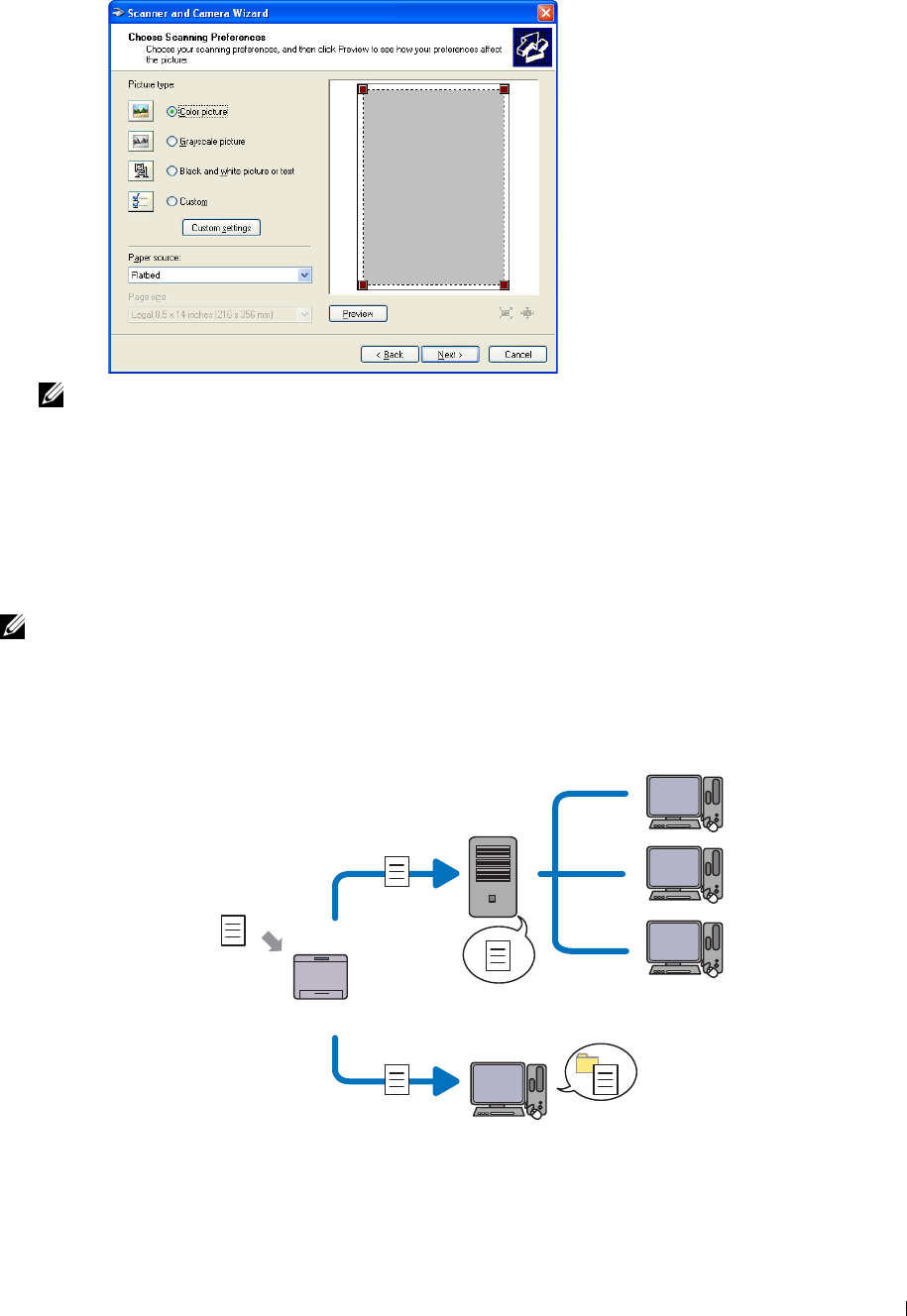
4
Click
Next
to display the
Choose Scanning Preferences
page.
NOTE: The screen image may vary depending on the operating system.
5
Select your desired type of picture, paper source, and paper size, and click
Next
.
6
Enter a picture name, select a file format, and specify the desired location to save the scanned document.
7
Click
Next
to start scanning.
8
Follow the on-screen instructions to edit the picture after it is copied to your computer.
Scanning to a PC or Server via SMB/FTP
NOTE: This feature does not require a network scan driver.
Overview
The Scan to Network feature allows you to send the scanned documents to a computer or FTP server.
Scan
Using FTP
Using SMB
FTP Server
Computer
Computer
Scanning 347

Required operating systems:
For FTP:
NOTE: For information on how to configure the FTP service, refer to the manual provided with the software.
NOTE: Microsoft Windows Server 2003, Windows XP, Windows Vista, Mac OS X
10.5
support IPv4 only.
• Microsoft Windows XP Professional
FTP service of Microsoft Internet Information Services 5.1
• Microsoft Windows Server 2003 Service Pack 1
FTP service of Microsoft Internet Information Services 6.0
• Microsoft Windows Vista
Microsoft Windows Server 2008
FTP service of Microsoft Internet Information Services 7.0
• Microsoft Windows 7
Microsoft Windows Server 2008 R2
FTP service of Microsoft Internet Information Services 7.5
• Microsoft Windows 8
Microsoft Windows Server 2012
FTP service of Microsoft Internet Information Services 8.0
• Mac OS X 10.5/10.6/10.7/10.8
FTP service of Mac OS X
For SMB:
NOTE: Microsoft Windows Server 2003, Windows XP, Mac OS X
10.5/10.6
support IPv4 only.
• Microsoft Windows XP
• Microsoft Windows Server 2003
• Microsoft Windows Vista
• Microsoft Windows Server 2008
• Microsoft Windows Server 2008 R2
• Microsoft Windows 7
• Microsoft Windows 8
• Microsoft Windows Server 2012
•Mac OS X 10.5/10.6/10.7/10.8
Procedures
For FTP:
1
"Setting a Destination Using an Address Book"
2
"Sending the Scanned File on the Network"
For SMB:
1
"Setting a Login Name and a Password (SMB Only)"
2
"Creating a Shared Folder (SMB Only)"
Scanning 348
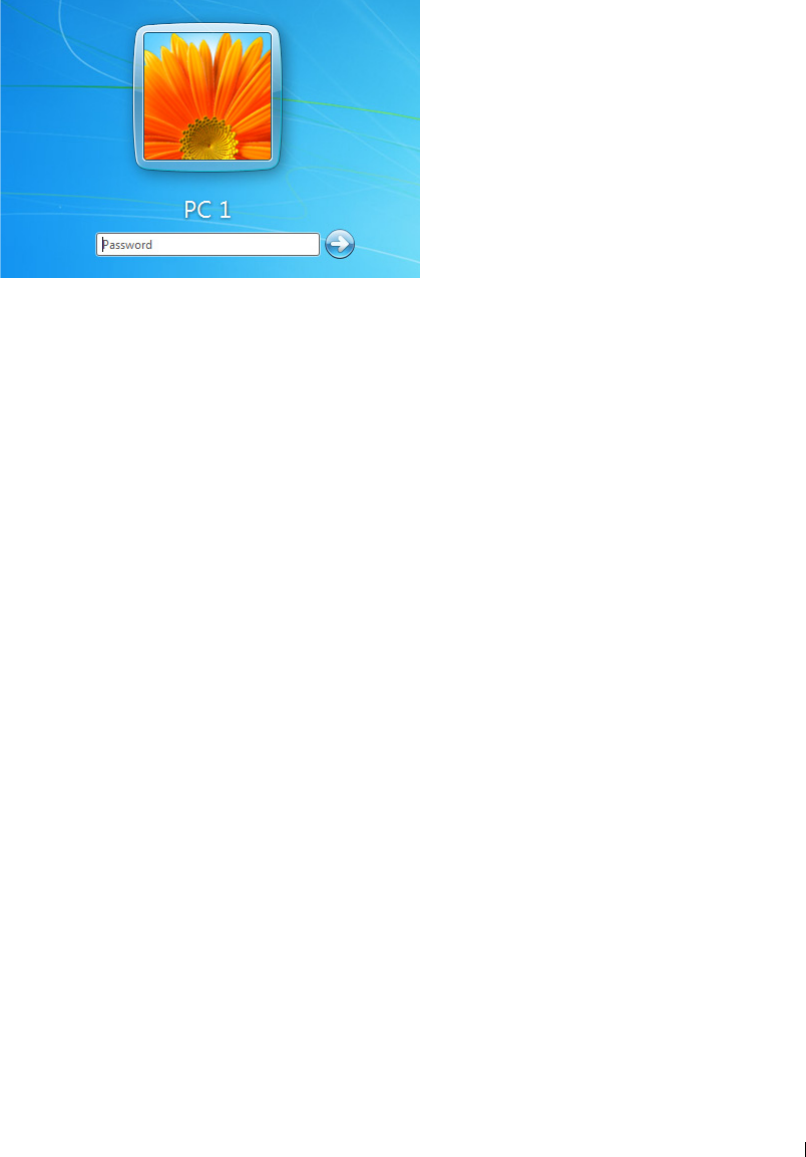
3
"Setting a Destination Using an Address Book"
4
"Sending the Scanned File on the Network"
Setting a Login Name and a Password (SMB Only)
The Scan to Network feature requires a user login account with a valid and non-empty password for authentication.
Confirm a login user name and password.
For Microsoft Windows:
If you do not use a password for your user login, you need to create a password on your User Login Account with the
following procedure.
For Windows XP:
1
Click
start
→
Control Panel
→
User Accounts
.
2
Click
Change an account
.
3
Click
Create a password
and add in a password for your user login account.
For Windows Vista and Windows 7:
1
Click
Start
→
Control Panel
.
2
Click
User Accounts and Family Safety
.
3
Click
User Accounts
.
4
Click
Create a password for your account
and add in a password for your user login account.
For Windows Server 2008:
1
Click
Start
→
Control Panel
.
2
Double-click
User Accounts
.
3
Click
Create a password for your account
and add in a password for your user login account.
For Windows Server 2008 R2:
1
Click
Start
→
Control Panel
.
2
Select
User Accounts
.
3
Click
User Accounts
.
4
Click
Create a password for your account
and add in a password for your user login account.
For Windows 8 and Windows Server 2012:
1
Point to the top or bottom right corner of the screen, and then click
Settings
.
Scanning 349
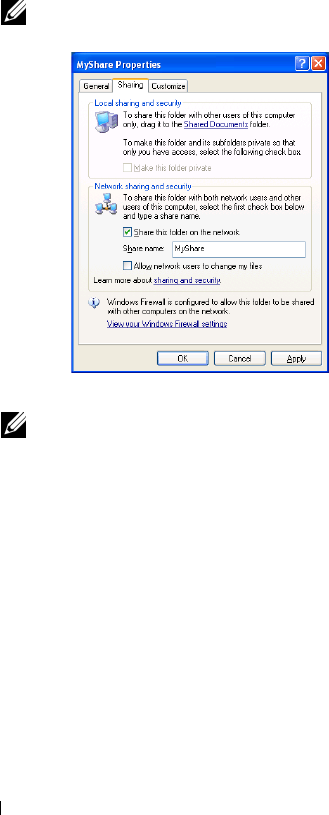
5
2
Click
Change PC settings
.
3
Click
Users
.
4
Click
Create a Password
and add in a password for your user login account.
For Mac OS X 10.5/10.6:
1
Click
System Preferences
→
Accounts
.
2
Select
Change Password
.
3
Enter a password for your user login account in
New password
.
4
Re-enter the password in
Verify
.
Creating a Shared Folder (SMB Only)
Create a shared folder to store the scanned document from your printer.
For Microsoft Windows XP Home Edition:
1
Create a folder in the desired directory on your computer (Example of folder name,
MyShare
).
2
Right-click on the folder, and then select
Properties
.
The
Properties
dialog box appears.
3
Click on the
Sharing
tab, and then select
Share this folder on the network
.
4
Enter a shared name in the
Share name
box.
NOTE: Write down this shared name because you will use this name in the next setting procedure.
Select the
Allow network users to change my files
check box, and click
OK
.
NOTE: When the following screen appears, click If you understand the security risks but want to share files without
running the wizard, click here, then select Just enable file sharing, and then click OK.
Scanning
350
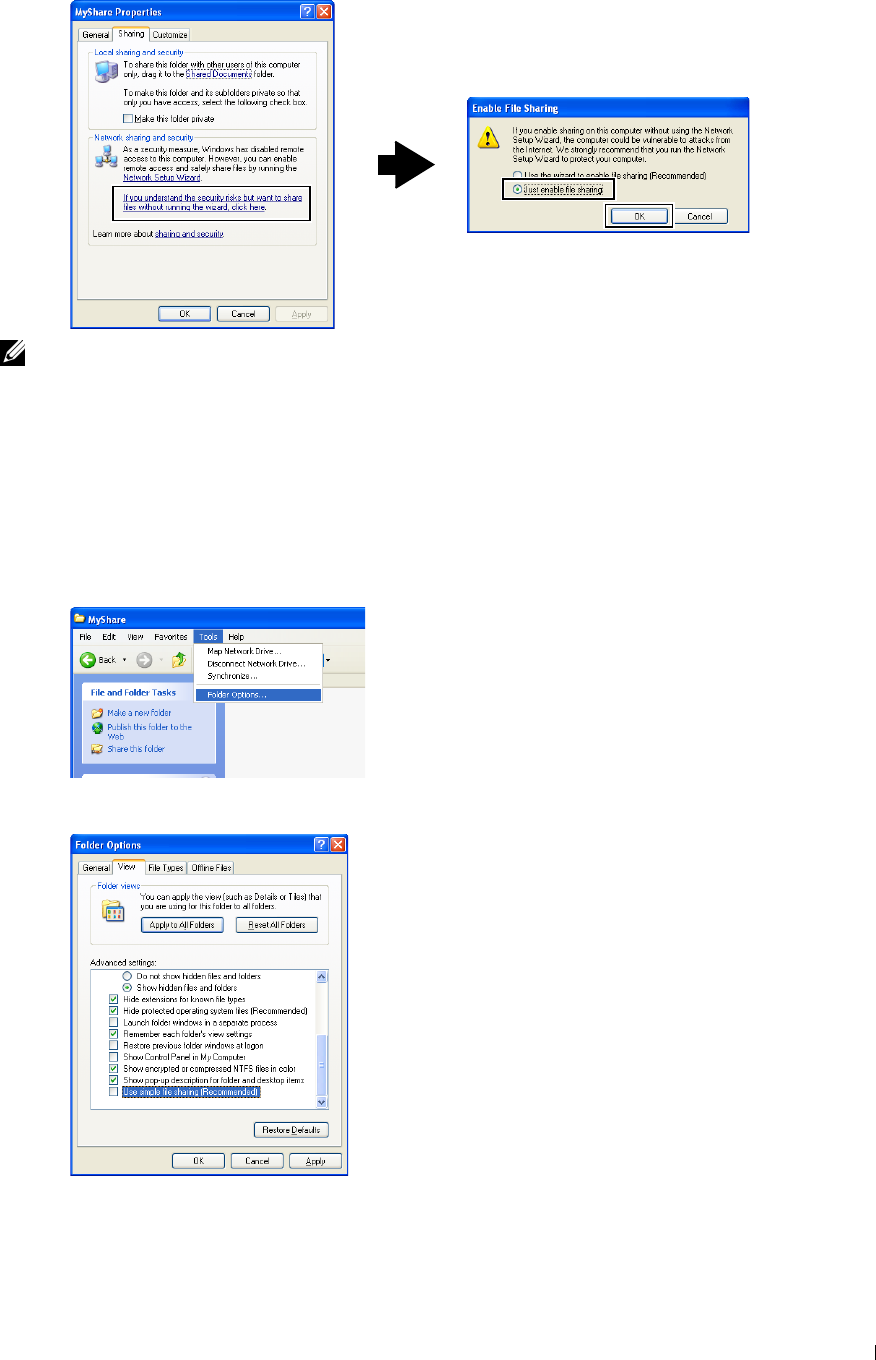
3
NOTE: To add sub-folders, create new folders in the shared folder you have created.
For example:
Folder name:
MyShare,
Second-level folder name:
MyPic, Third-level folder name: John
You should now see
MyShare\MyPic\John
in your directory.
For Microsoft Windows XP Professional:
1
Create a folder in the desired directory on your computer (Example of folder name,
MyShare
) and double-click
the folder.
2
Select
Folder Options
from
Tools
.
Click
View
tab, and then clear the check box of
Use simple file sharing (Recommended)
.
Click
OK
.
Scanning 351
4
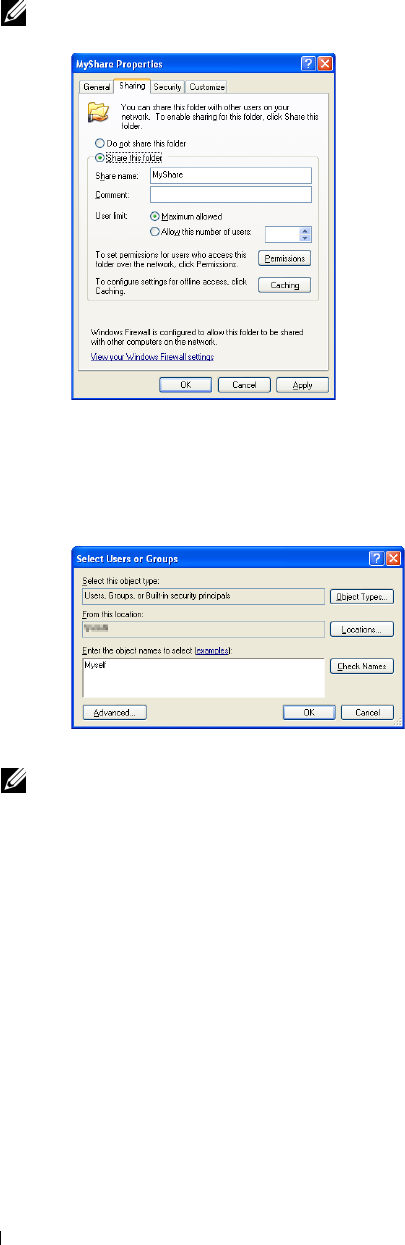
5
Right-click the folder, and then select
Properties
.
The
Properties
dialog box appears.
6
7
Select the
Sharing
tab, and then select
Share this folder
.
Enter a shared name in the
Share name
box.
NOTE: Write down this shared name because you will use this name in the next setting procedure.
8
Click on
Permissions
to create a write permission for this folder.
9
Click
Add
.
10
Search user login name by clicking
Advanced
, or enter the user login name in
Enter the object names to select
box
and click
Check Names
to confirm (Example of user login name,
Myself
).
11
Click
OK
.
NOTE: Do not use Everyone as the user login name.
Scanning
352
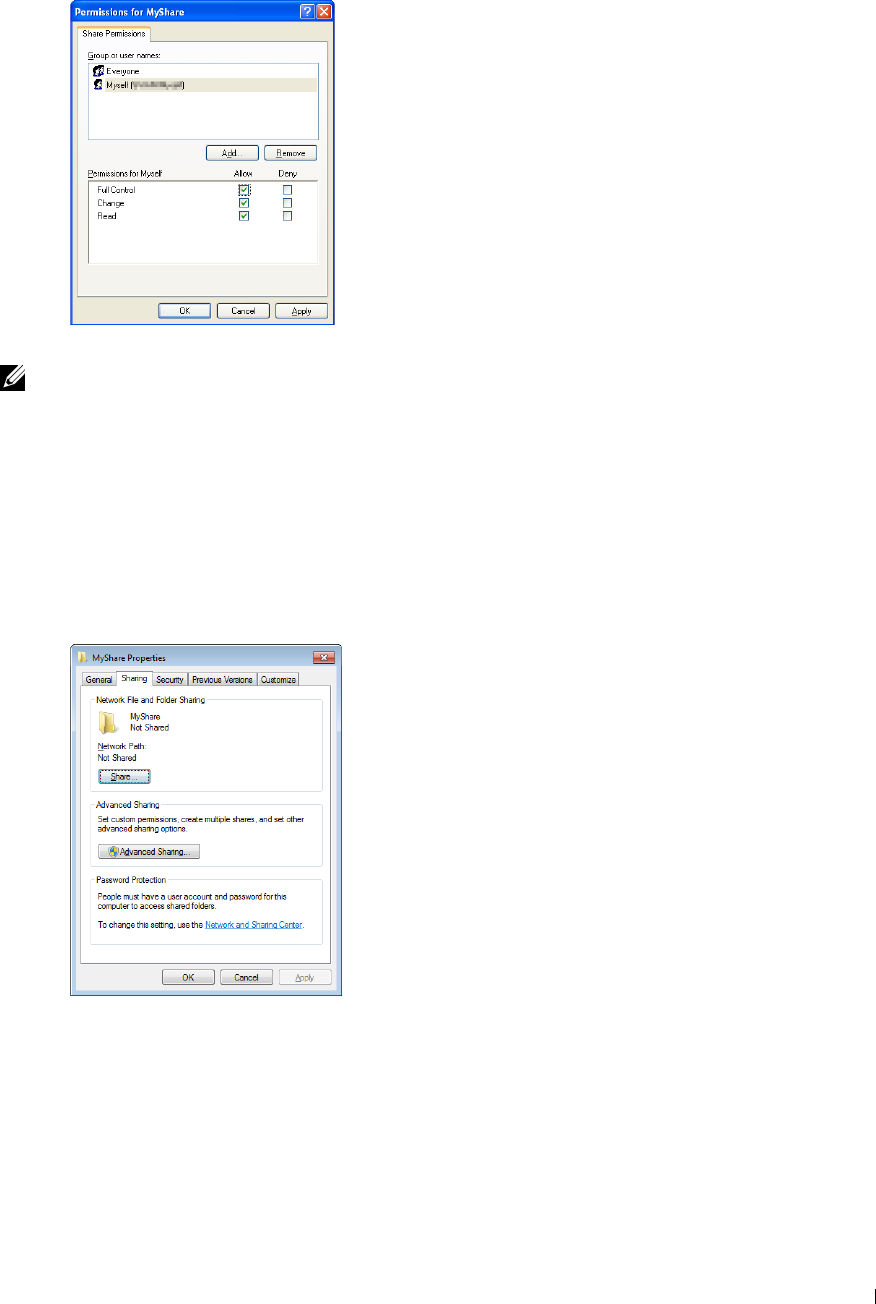
12
Click on the user login name that you have just entered. Select
Full Control
check box. This will grant you
permission to send the document into this folder.
13
Click
OK
.
NOTE: To add sub-folders, create new folders in the shared folder you have created.
For example:
Folder name:
MyShare,
Second-level folder name:
MyPic, Third-level folder name: John
You should now see
MyShare\MyPic\John
in your directory.
For Windows Vista, Windows Server 2008, Windows Server 2008 R2, Windows 7, Windows 8, Windows Server 2012:
1
Create a folder in the desired directory on your computer (Example of folder name,
MyShare
).
2
Right-click on the folder, and then select
Properties
.
The
Properties
dialog box appears.
3
Click on the
Sharing
tab, and then select
Advanced Sharing
.
4
Select the
Share this folder
check box.
Scanning 353
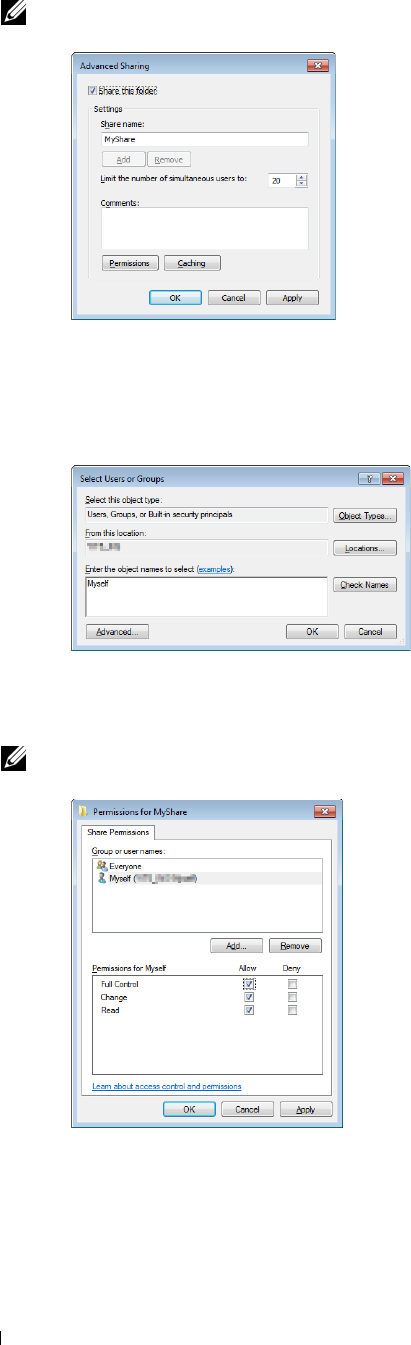
5
Enter a shared name in the
Share name
box.
NOTE: Write down the shared name as you need to use this name in the next setting procedure.
6
Click on
Permissions
to create a write permission for this folder.
7
Click
Add
.
8
Search user login name by clicking
Advanced
, or enter the user login name in
Enter the object names to select
box
and click
Check Names
to confirm (Example of user login name,
Myself
).
9
Click
OK
.
10
Click on the user login name that you have just entered. Select
Full Control
check box. This will grant you
permission to send the document into this folder.
NOTE: Do not use Everyone as the user login name.
Scanning 354
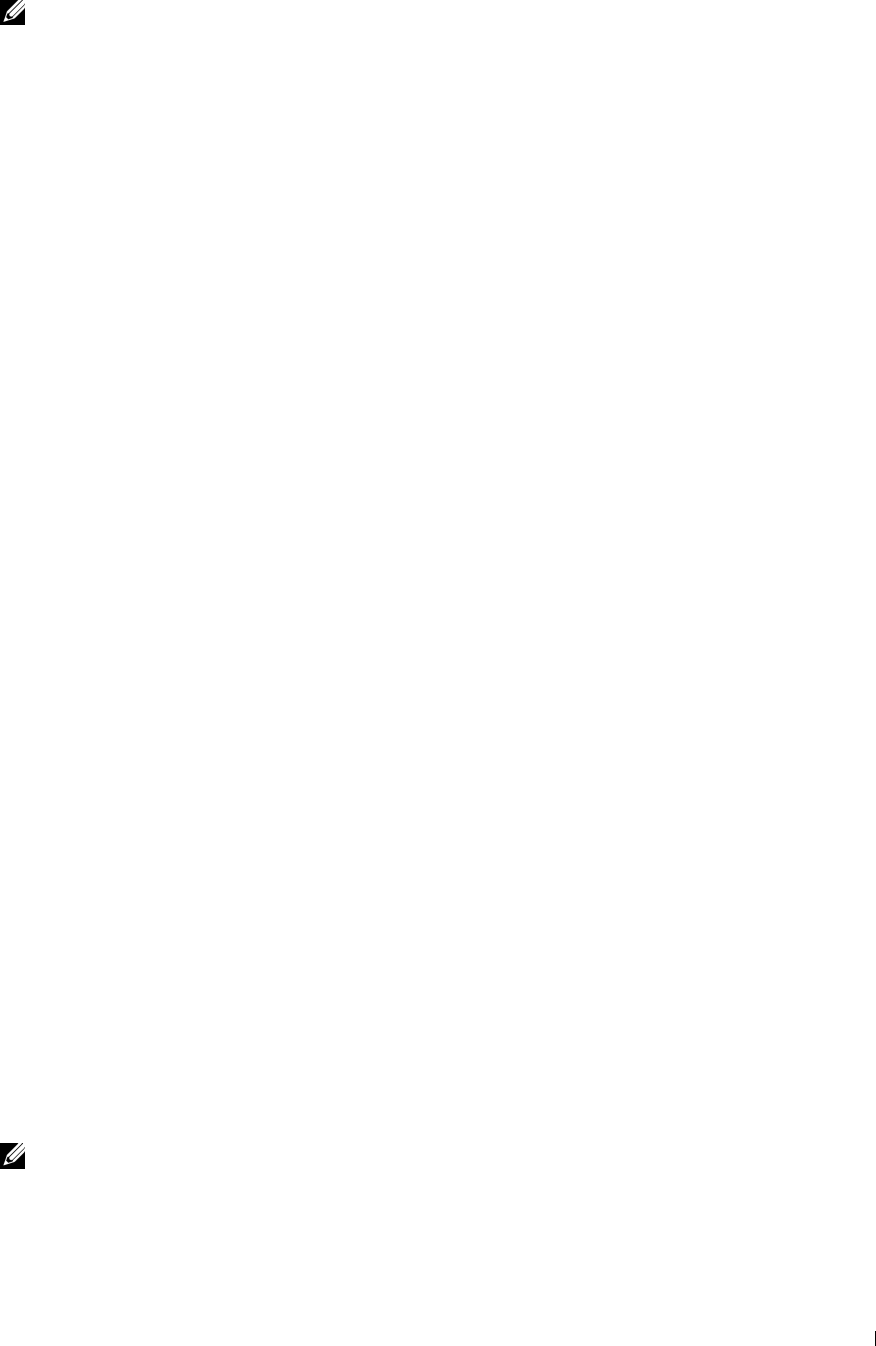
11
Click
OK
.
NOTE: To add sub-folders, create new folders in the shared folder you have created.
For example:
Folder name:
MyShare,
Second-level folder name:
MyPic, Third-level folder name: John
You should now see
MyShare\MyPic\John
in your directory.
For Mac OS X 10.5/10.6/10.7/10.8:
1
Create a folder in the desired directory on your computer (Example of folder name,
MyShare
).
2
Select the created folder, and then select
Get Info
from the
File
menu.
3
Select the
Shared Folder
check box.
4
Open
System Preferences
, and then click
Sharing
.
5
Select the
File Sharing
check box, and then click
Options
.
6
Select the
Share Files and folders using SMB
and account name check boxes.
7
Click
Done
.
Setting a Destination Using an Address Book
You can register the connection details for SMB and FTP server in the address book using Dell Printer
Configuration Web Tool or Address Book Editor.
Before beginning to setup a destination, make sure you have the IP addresses you need such as printer and computer.
Verifying the IP Address Setting of the Printer
To setup the server address book through the network, you will first need to locate the IP address of the printer. To
find your printer's IP address, see "Verifying the IP Settings."
Locating the IP Address Setting of Your Computer
You can locate the IP address of your computer by the following operations.
1
For Windows Vista/Windows 7:
Click
Start
→
All Programs
→
Accessories
→
Run
.
For Windows XP/Windows Server 2003/Windows Server 2008/Windows Server 2008 R2:
Click
Start
→
Run
.
For Windows 8/Windows Server 2012:
Point to the top or bottom right corner of the screen, and then click
Search
→
Ty p e
Run
in the search box, click
Apps
, and then click
Run
.
2
Ty p e
cmd
in the text field and click
OK
. A command prompt window will open.
3
Ty p e
ipconfig
and press
Enter
.
4
Write down the IP Address xxx.xxx.xxx.xxx.
Using Dell Printer Configuration Web Tool
1
Open a web browser.
2
Type in the IP address of the printer in the address bar, and press the <Enter> key.
The web page of the printer appears.
NOTE: For details on how to check the IP address of the printer, see "Verifying the IP Settings."
Scanning 355
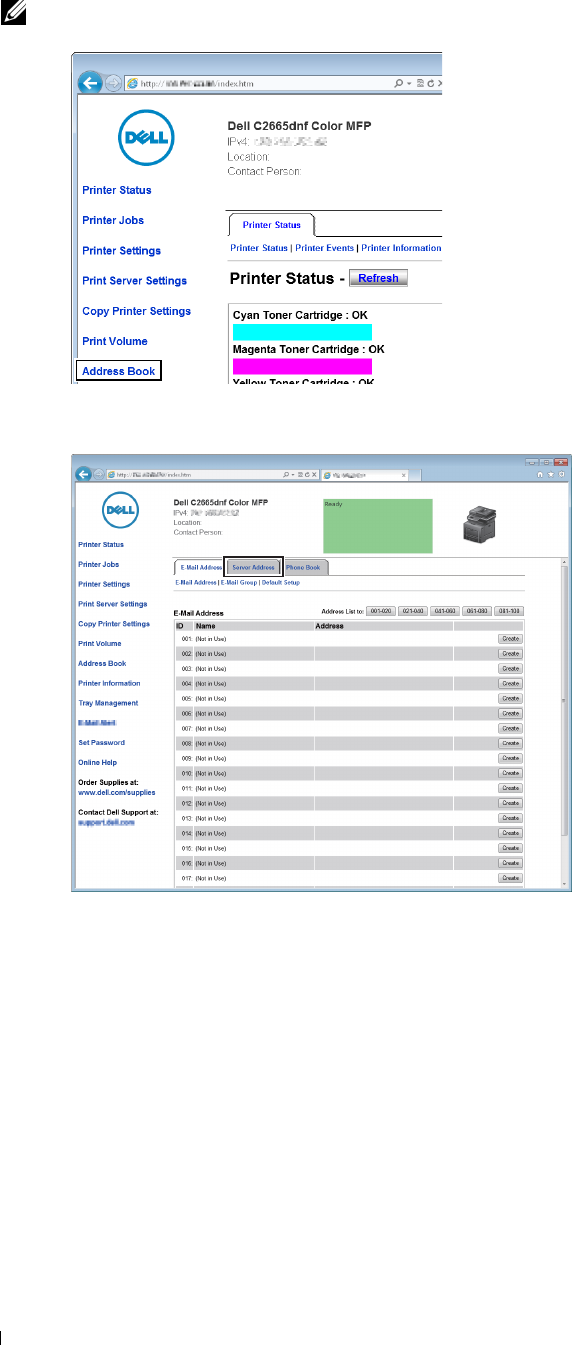
3
4
Click
Address Book
. If a security login dialog box appears, type in the correct
User Name
and
Password
.
NOTE: The default user name is "admin", and the default password is left blank (NULL).
Click the
Server Address
tab, and then click
Create
of an ID.
Scanning 356
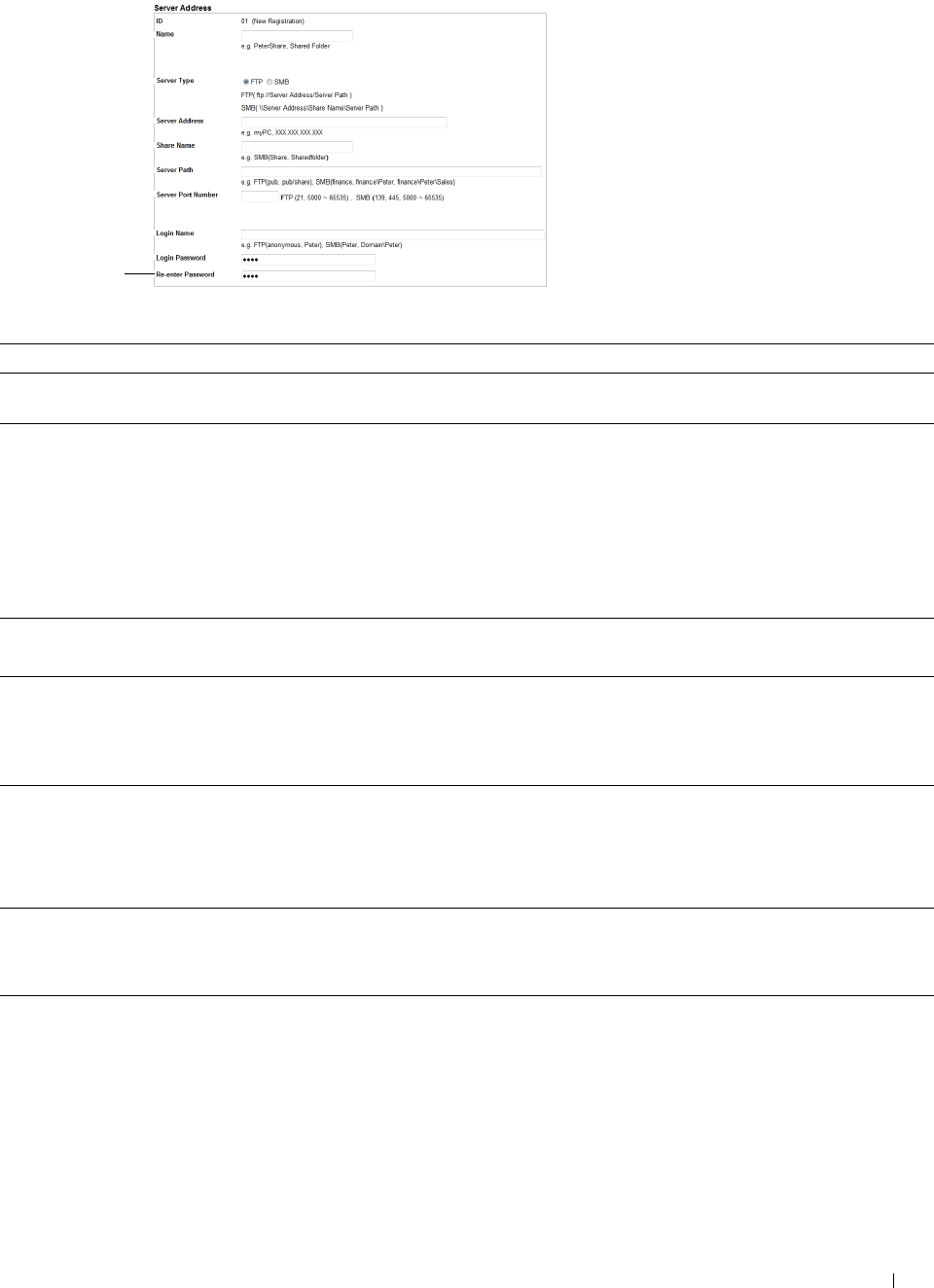
Server Address
page appears.
1
2
3
4
5
6
7
8
9
To fill in the fields, enter the information as follows:
(1) Name Enter a friendly name that you want it to appear on the Server address book.
(2) Server Type Select FTP if you store document on a FTP server.
Select SMB if you store documents in a shared folder on your computer.
(3) Server Address Enter a FTP server name that you have shared out or a server name or IP address of your computer.
•For FTP:
Server name: myhost.example.com
(myhost: host name, example.com: domain name)
IP address: 192.168.1.100
•For SMB:
Server name: myhost
IP address: 192.168.1.100
(4) Share Name Enter the name of the shared folder on the recipient computer. For SMB only.
• For SMB: e.g. Share, Sharefolder
(5) Server Path Enter the subdirectory path where you want the scanned document to be stored. Ensure that the
subdirectory path is already created in the shared folder or FTP server.
• For FTP: e.g. pub, pub/share
• For SMB: e.g. finance, finance\Peter, finance\Peter\Sales
(6) Server Port Enter the Server Port Number. If you are unsure, you can enter the default value of 21 for FTP or 139 for
Number SMB.
Available ports are:
FTP: 21, 5000 - 65535
SMB: 139, 445, 5000 - 65535
(7) Login Name Enter the user account name to allow access to a shared folder on your computer or to a FTP server.
• For FTP: Contact the system administrator.
• For SMB: Windows login name that you have specified in the procedure 1.
(8) Login Password Enter the password corresponding to the above login name.
• For FTP: Contact the system administrator
• For SMB: Empty password is not valid in the Network (Computer) feature. Ensure that you have a valid
password for the user login account. (See "Setting a Login Name and a Password (SMB Only)" for details
on how to add a password in your user login account.)
Scanning 357
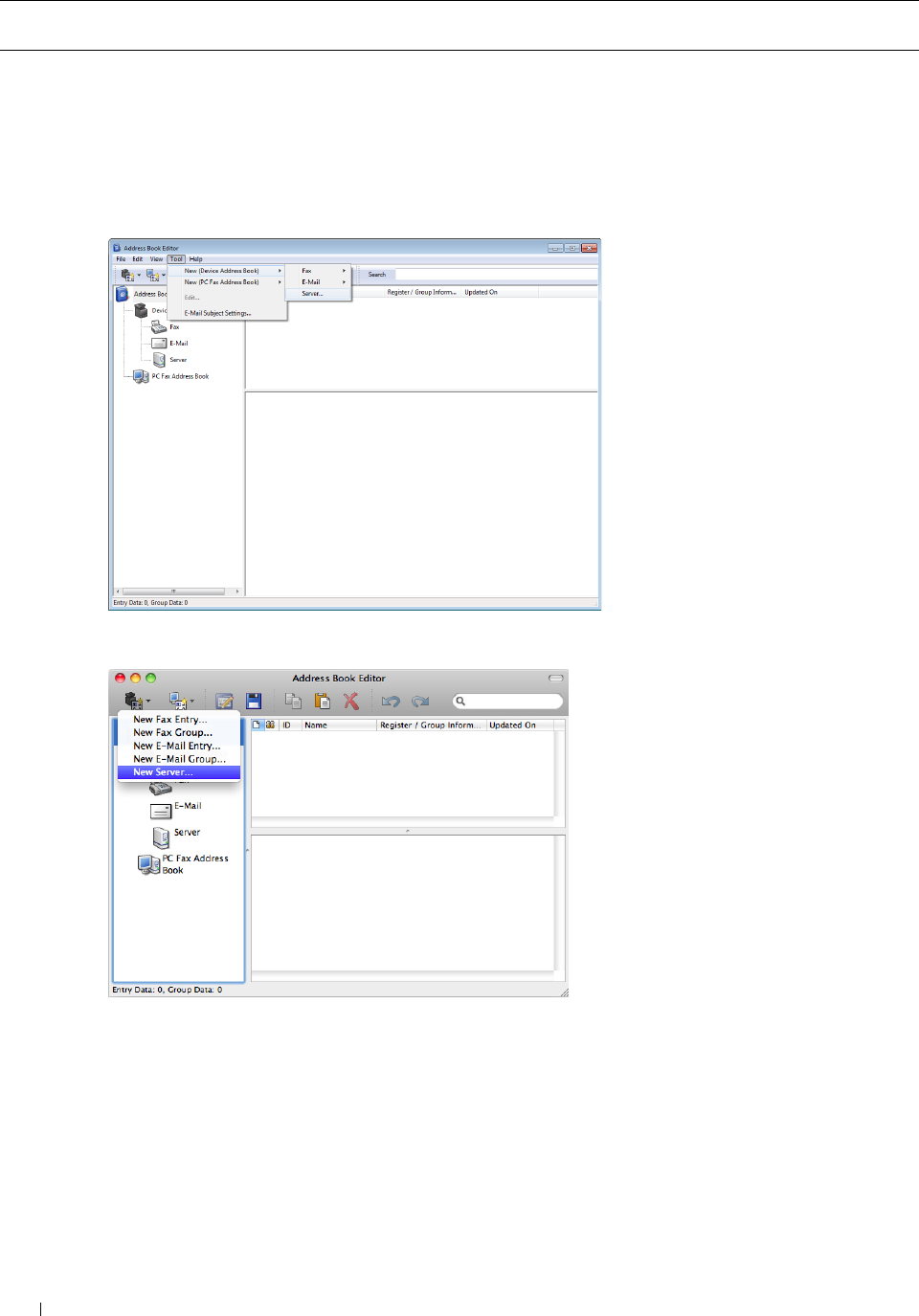
(9) Re-enter Re-enter your password.
Password
Using Address Book Editor
1
Click
Start
→
All Programs
→
Dell Printers
→
Dell C2665dnf Color Laser Multifunction Printer
→
Address Book
Editor
.
2
Click
Tool
→
New (Device Address Book)
→
Server
.
For Microsoft Windows:
For Apple Macintosh:
Server Address
dialog box appears.
Scanning 358
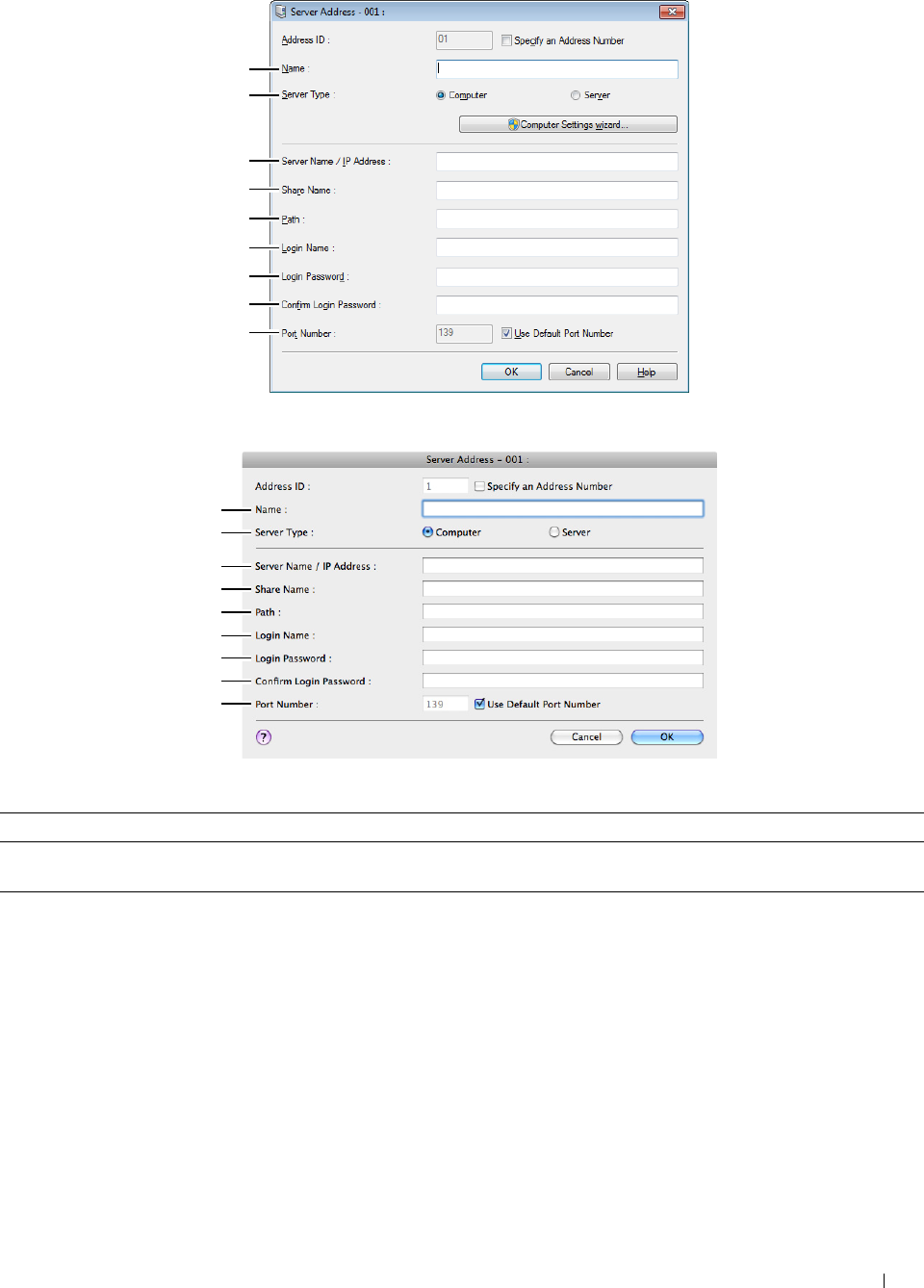
For Microsoft Windows:
For Apple Macintosh:
1
2
3
4
5
6
7
8
9
1
2
3
4
5
6
7
8
9
To fill in the fields, enter the information as follows:
(1) Name Enter a friendly name that you want it to appear on the Server address book.
(2) Server Type Select Computer if you store documents in a shared folder on your computer.
Select Server if you store documents on a FTP server.
(3) Server Name/IP
Address
Enter a server name or IP address of your computer or the FTP server name that you have shared out.
The following are examples:
• For Computer:
Server name: myhost
IP address: 192.168.1.100
• For Server:
Server name: myhost.example.com
(myhost: host name, example.com: domain name)
IP address: 192.168.1.100
Scanning 359
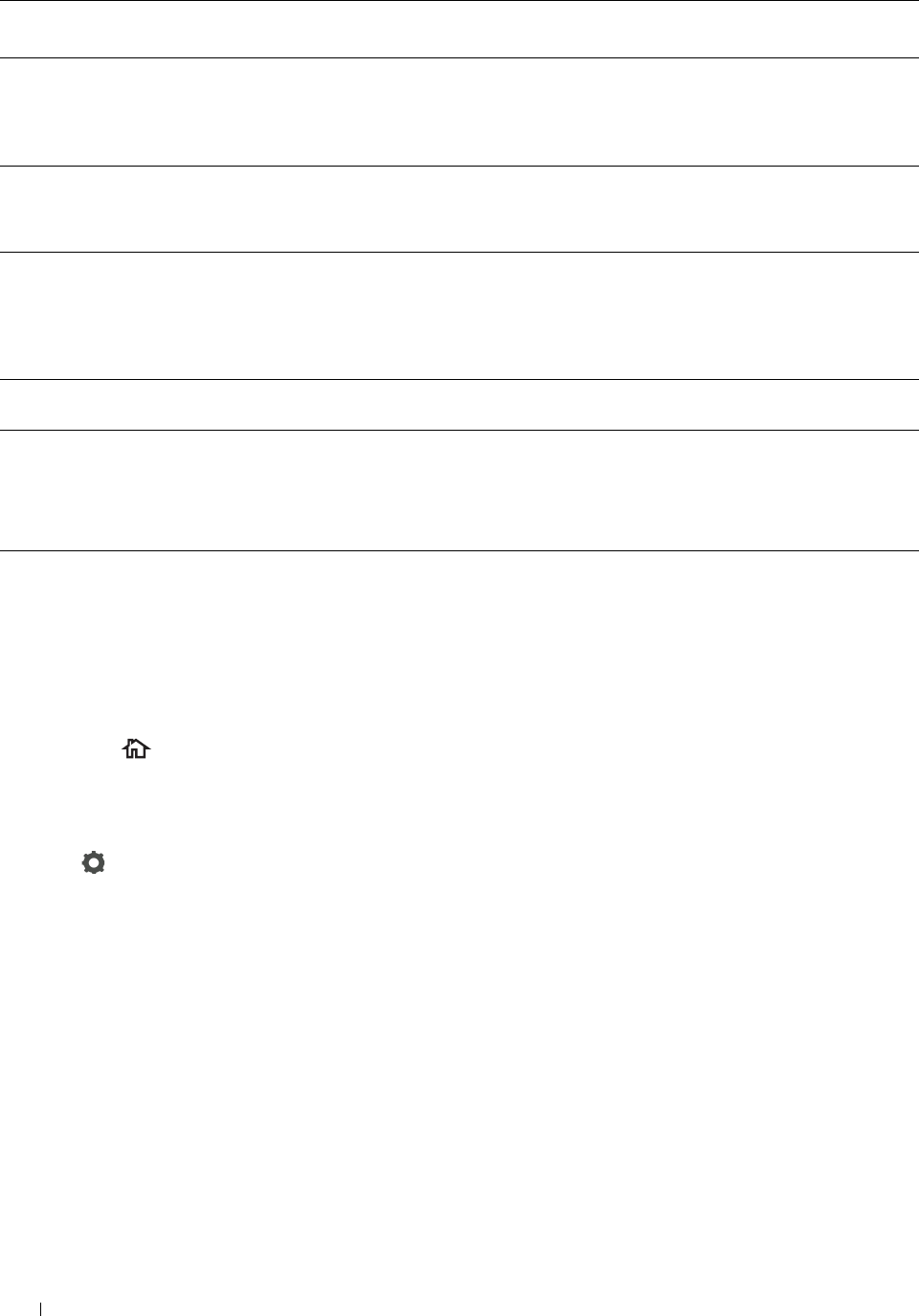
(4) Share Name Enter the name of the shared folder on the recipient computer. For SMB only.
• For SMB: e.g. Share, Sharefolder
(5) Path Enter the subdirectory path where you want the scanned document to be stored. Ensure that the
subdirectory path is already created in the shared folder or FTP server.
• For FTP: e.g. pub, pub/share
• For SMB: e.g. finance, finance\Peter, finance\Peter\Sales
(6) Login Name Enter the user account name to allow access to a shared folder on your computer or to a FTP server.
• For Computer: Windows login name that you have specified in the procedure 1.
• For Server: Contact the system administrator.
(7) Login Password Enter the password corresponding to the above login name.
• For Computer: Empty password is not valid in the
Network(Computer)
feature. Ensure that you
have a valid password for the user login account. (See "Setting a Login Name and a Password (SMB Only)"
for details on how to add a password in your user login account.)
• For Server: Contact the system administrator.
(8) Confirm Login
Password
Re-enter your password.
(9) Port Number Enter the Server Port Number. If you are unsure, you can enter the default value of 139 for Computer and
21 for FTP server.
Available ports are:
For Computer: 139, 445, 5000 - 65535
For Server: 21, 5000 - 65535
Sending the Scanned File on the Network
1
Load the document(s) facing up with top edge in first into the DADF.
OR
Place a single document facing down on the document glass, and close the document cover.
For details about loading a document, see "Loading an Original Document."
2
Press the
(Home)
button.
3
Ta p
Scan to Network
.
4
Tap and select the desired address. When you cannot find the address, tap
Address Book
and select the desired
address.
5
Tap and specify scan settings such as
Output Color
,
Resolution
,
File Format
,
2-Sided
Scanning
,
Darken/Lighten
,
Contrast
,
Sharpness
,
Auto Exposure
,
Original Size
,
Margin
,
and
File Naming Mode
. For details, see "Scan Settings."
6
Ta p
Scan
to begin sending the scanned file.
Scanning to a USB Memory
The Scan to USB feature allows you to store scanned image directly to a USB memory attached to the printer
without using software.
Types of a USB Memory
You can use a USB memory with the following interfaces:
•USB 1.1
•USB 2.0
Scanning 360
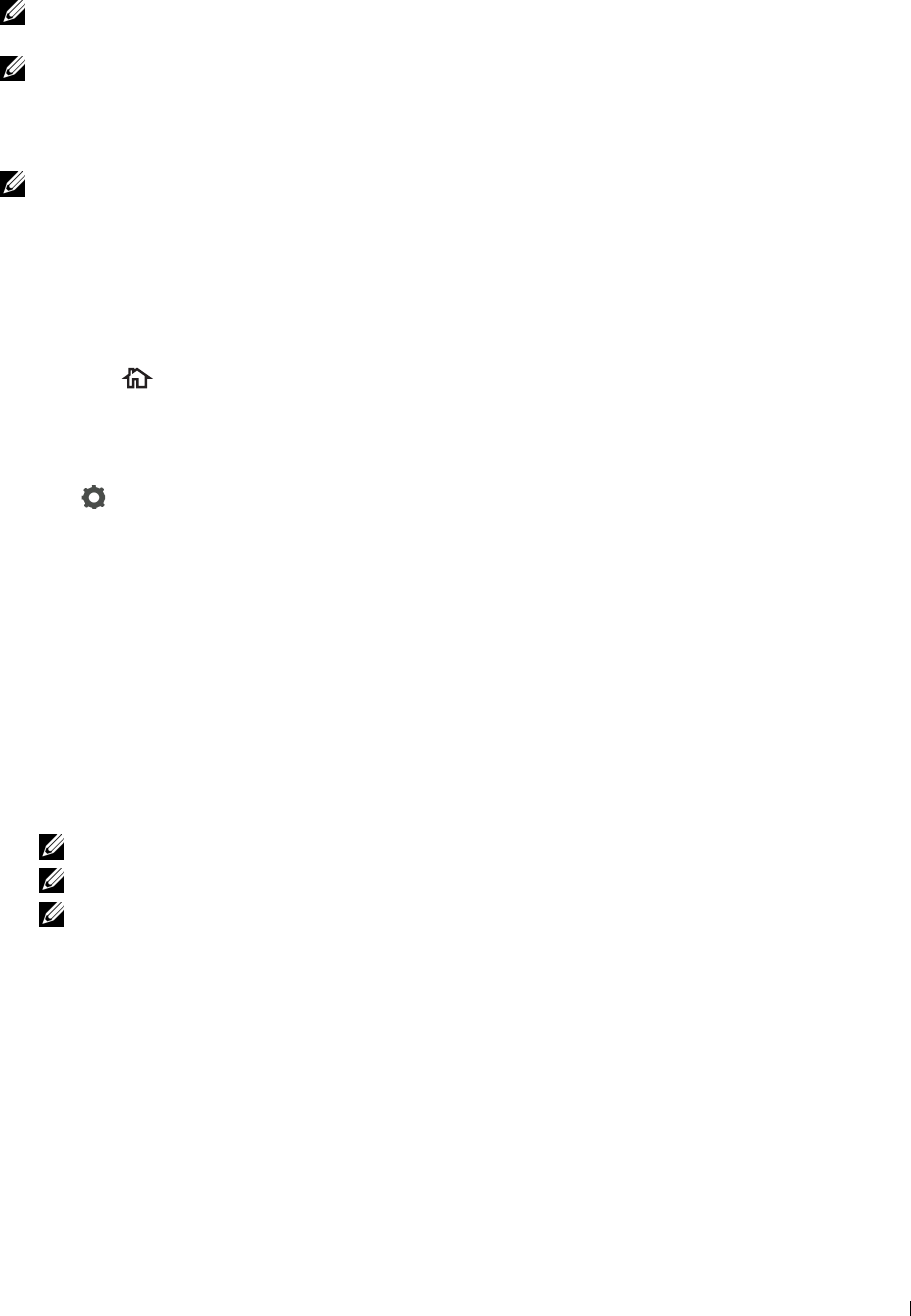
The USB memory must be formatted in FAT file systems (FAT16, FAT32, or VFAT) before inserting the memory
device into the front USB port of the printer.
NOTE: If the USB memory is formatted in a file system other than above, the printer may not recognize that the USB memory is
attached.
NOTE: A USB memory with authentication feature and some brands of USB memories cannot be used with this printer.
Procedures
To store the scanned images to a USB memory:
NOTE: If you insert a USB memory to the front USB port first, the USB Drive Detected screen may appear. In this case, select
Scan to USB, and proceed to step 6.
1
Load the document(s) facing up with top edge in first into the DADF.
OR
Place a single document facing down on the document glass, and close the document cover.
For details about loading a document, see "Loading an Original Document."
2
Press the
(Home)
button.
3
Insert a USB memory into the front USB port of the printer. See "Inserting and Removing a USB Memory" for
more details.
4
Ta p
Scan to USB
.
5
Tap and specify scan settings such as
Output Color
,
Resolution
,
File Format
,
2-Sided
Scanning
,
Darken/Lighten
,
Contrast
,
Sharpness
,
Auto Exposure
,
Original Size
,
Margin
,
and
File Naming Mode
. For details, see "Scan Settings."
You can also specify the folder to save the scanned image. For details, see "Specifying a Folder to Save the Scanned
Image."
6
Ta p
Scan
to begin scanning the document.
7
Remove the USB memory from the printer. See "Inserting and Removing a USB Memory" for more details.
Specifying a Folder to Save the Scanned Image
To save the scanned image to a folder in the USB memory, specify the folder before executing the scan job.
1
If a folder has already existed in the USB memory, the folder name appears on the display.
2
Select a folder to save the scanned image.
NOTE: The default saving location is the root directory of the USB memory.
NOTE: You cannot directly enter a folder path using the numeric keypad.
NOTE: You can select any folder in the USB memory but cannot create a new folder in this step. You should always create
a new folder before connecting the memory to the printer.
If the name of the scanned image has already existed in the folder, the printer automatically generate a new file
name to save the data.
Scanning 361

Sending an E-Mail With the Scanned Image
You can send the scanned image as an e-mail attachment using the Scan to E-mail function. To send an e-mail, an
e-mail account is necessary such as the corporate mail account or the internet service provider's mail account.
Gmail™ account can be used as well.
To send an e-mail from your printer, the following information is necessary:
• "Preparing the Printer to Send the E-Mail"
• "Setting the DNS Server Address"
• "Setting the Administrator's E-mail Address"
• "Setting the Information Necessary to Access the Mail Server"
Preparing the Printer to Send the E-Mail
To send an e-mail from your printer, the following information is necessary:
• E-mail account (user account) information
• E-mail sever information
NOTE: For information of your e-mail account or the mail server, consult your network administrator or your internet service
provider.
NOTE: When the printer is connected to the network which is using a proxy server, the printer may not be able to send the
e-mail. In this case, consult your network administrator.
NOTE: The preparations described below are effective while the e-mail account information is valid. You do not have to repeat
the settings whenever you send the e-mail.
Setting the DNS Server Address
To set the DNS server address to your printer, follow the steps below:
1
Launch the
Dell Printer Configuration Web Tool
.
a
Open the web browser.
b
Enter the IP address of your printer in the web browser.
See "Dell™ Printer Configuration Web Tool."
2
Click
Print Server Settings
.
3
Click
TCP/IP
.
4
If you are using DHCP for TCP/IP setting for the printer:
Set
Get DNS Server Address from DHCP
to
Enable
.
If you are setting TCP/IP manually:
Set
Manual DNS Server Address
.
5
Click
Apply New Settings
.
Setting the Administrator's E-mail Address
To make the printer to set an administrator's e-mail address, follow the steps below:
1
Launch the
Dell Printer Configuration Web Tool
.
a
Open the web browser.
b
Enter the IP address of your printer in the web browser.
See "Dell™ Printer Configuration Web Tool."
2
Click
Print Server Settings
.
Scanning 362
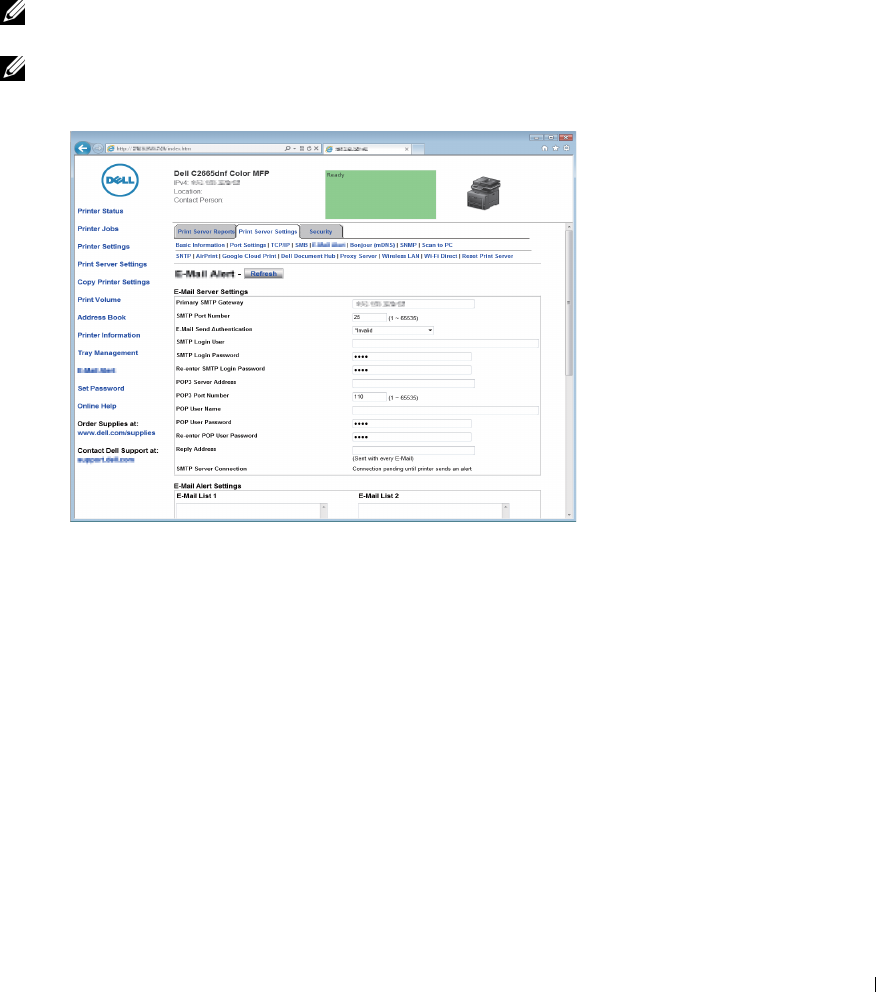
3
Click
Basic Information
.
4
Set
Administrator E-Mail Address
. In the
Administrator E-Mail Address
text box. Up to 63 alphanumeric
characters, periods, hyphens, underscores, and at symbols (@) can be used.
5
Click
Apply New Settings
.
Setting the Information Necessary to Access the Mail Server
To make the printer to send an e-mail, follow the steps below:
1
Launch the
Dell Printer Configuration Web Tool
.
a
Open the web browser.
b
Enter the IP address of your printer in the web browser.
See "Dell™ Printer Configuration Web Tool."
2
Click
E-Mail Server Settings Overview
.
3
Set the mail server information under
E-Mail Server
.
NOTE: In this procedure, the server settings for a Gmail account are used as an example. The server settings will differ for
each e-mail service.
NOTE: Information about the Gmail account is based on the information as of October 2013. For the latest information, visit
the homepage of Gmail.
a
In the
Primary SMTP Gateway
text box, set the primary SMTP gateway.
For example:
smtp.gmail.com
b
In the
SMTP Port Number
text box, enter the SMTP port number. This must be 25,587 or between 5,000 and
65,535.
For example:
587
In the
E-Mail Send Authentication
drop-down menu, specify the authentication method for outgoing e-mail.
For example:
SMTP_Auth
(
Auto
)
d
In the
SMTP Login User
text box, set the SMTP login user. Up to 63 alphanumeric characters, periods,
hyphens, underscores, and at symbols (@) can be used. If specifying more than one address, separate them
using commas.
For example:
aaaa@gmail.com
Scanning 363
c

e
In the
SMTP Login Password
text box, set the SMTP account password using up to 31 alphanumeric
characters.
For example: (
your Gmail account password
)
f
In the
Re-enter SMTP Login Password
text box, enter the login password again to confirm it.
For example: (
your Gmail account password
)
g
In the
POP3 Server Address
text box, enter the POP3 server address in IP address format of "aaa.bbb.ccc.ddd"
or as a DNS host name using up to 63 characters.
*1
h
In the
POP3 Port Number
text box, enter the POP3 server port number. This must be 110 or between 5,000
and 65,535.
*1
i
In the
POP User Name
text box, set the POP3 account user name. Up to 63 alphanumeric characters, periods,
hyphens, underscores, and at symbols (@) can be used. If specifying more than one address, separate them
using commas.
*1
j
In the
POP User Password
text box, enter the POP3 account password using up to 31 alphanumeric
characters.
*1
k
In the
Re-enter POP User Password
text box, enter the POP user password again to confirm it.
*1
l
In the
Reply Address
text box, enter the reply e-mail address sent with each
E-Mail Alert
.
*1 Required to enter if you select POP before SMTP (Plain) or POP before SMTP (APOP) for E-Mail
Send Authentication.
4
Click
Apply New Settings
.
If SMTP authentication is selected for
E-Mail Send Authentication
and if SSL/TLS encryption is used to
communicate with the SMTP sever, the SSL/TLS type must be set in
SMTP-SSL/TLS Communication
of
SSL/TLS
under the
Security
tab. Proceed to step 5.
If SSL/TLS is not used or if "
Invalid"
, "
POP before SMTP (Plain)"
, or "
POP before SMTP (APOP)"
is selected for
E-Mail Send Authentication
, the mail server settings are complete.
NOTE: To send an e-mail through Gmail, set the SSL/TLS type should be set to STARTTLS in SMTP-SSL/TLS
Communication of SSL/TLS under the Security tab.
5
Click
Security
tab.
6
Select
SSL/TLS
.
7
Select a SSL/TLS type from the
SMTP-SSL/TLS Communication
list.
NOTE: To use a Gmail account, select STARTTLS.
8
Click
Apply New Settings
.
Scanning 364
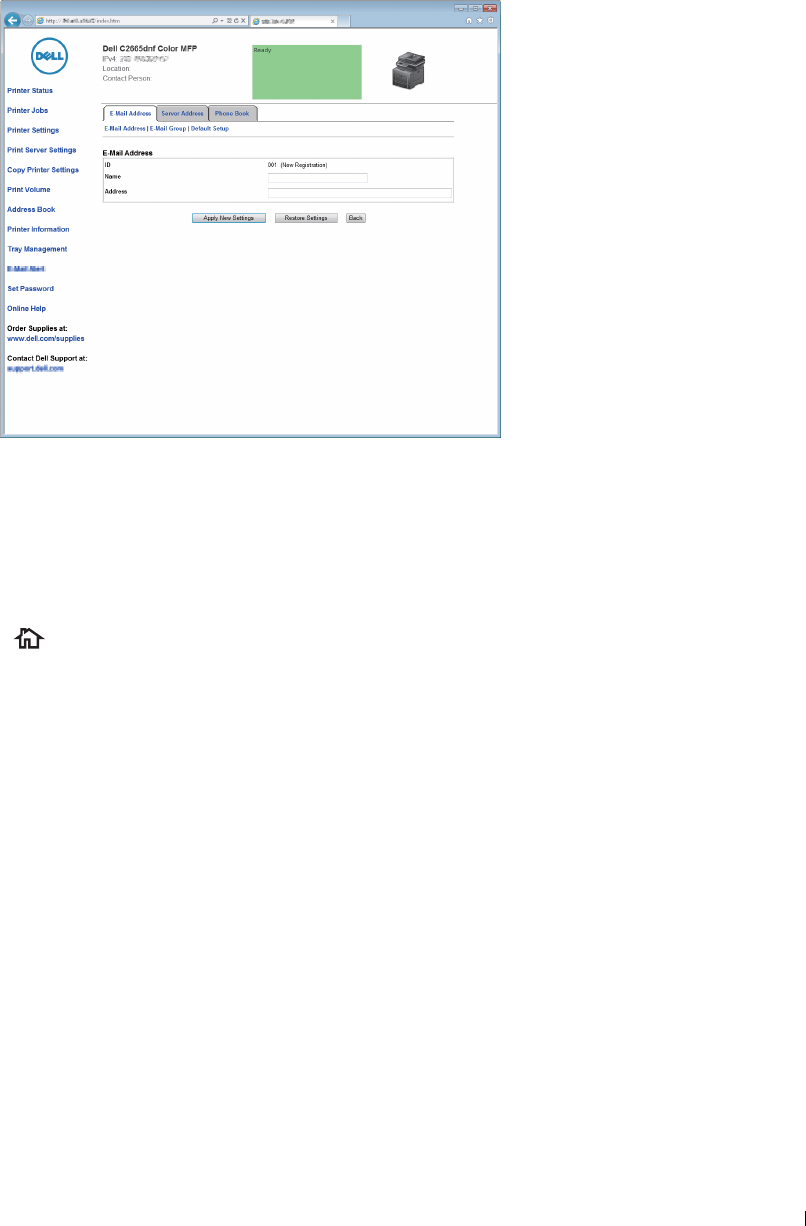
Registering a New E-Mail Address to Address Book
1
From the
Dell Printer Configuration Web Tool
, click
Address Book
, and then click the
E-Mail Address
tab.
2
Click
Create
.
The
E-Mail Address
page for registering a new e-mail address appears.
3
Enter the following:
•Name
•Address
4
Click
Apply New Settings
.
Sending an E-mail With the Scanned File
1
Press the
(Home)
button.
2
Ta p
Scan to E-mail
.
3
Specify a recipient from the following:
Enter Recipient's Address
: Enter an e-mail address directly.
Sender
: Select from the following types of selecting sender's e-mail address:
•
Keyboard
: Select an e-mail address from using keyboard.
•
Address Book
: Select a group of e-mails registered in the address book.
•
Network Address Book
: Search an e-mail address from the LDAP server address book.
Address Book
: Select from the following types of address books:
•
Individuals
: Select an e-mail address registered in the address book.
•
Groups
: Select a group of e-mails registered in the address book.
•
Network Address Book
: Search an e-mail address from the LDAP server address book.
Tap + and the recipient you specified from
Enter Recipient's Address
to remove or edit the recipient.
Tap + and the recipient you specified from
Address Book
to remove or see details of the recipient. You can also
change the e-mail to Bcc.
Scanning 365

NOTE: For more information on address book and server address book, see "Address Books."
NOTE: For details about Network Address Book, see "Using the Server Address Book and Server Phone Book."
NOTE: The e-mail addresses needs to be registered before you can select Address Book.
4
Tap and specify scan settings such as
Output Color
,
Resolution
,
File Format
,
2-Sided
Scanning
,
Darken/Lighten
,
Contrast
,
Sharpness
,
Auto Exposure
,
Original Size
,
Margin
,
and
File Naming Mode
. For details, see "Scan Settings."
5
Ta p
Send
to begin sending e-mail.
Scanning 366
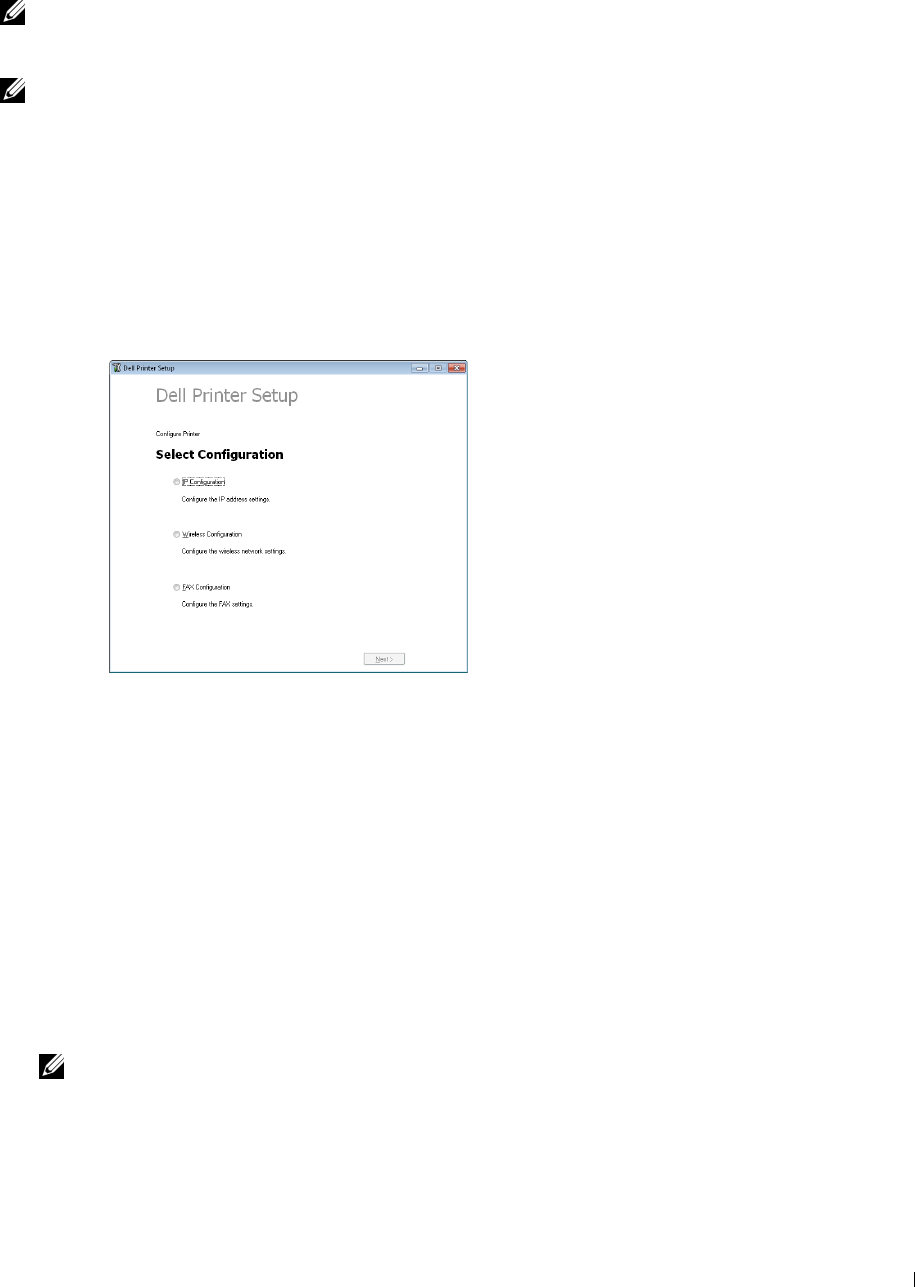
22
Faxing
NOTE: If the Function Enabled setting for Fax is set to On(Password), you need to enter the four digit password to use the
fax function. If the Function Enabled setting for Fax is set to Off, the fax function is disabled and the menu is also disabled on
the touch panel. For details, see "Function Enabled."
NOTE: If the Panel Lock Control is set to Enable, you need to enter the four digit password to enter the Admin
Settings menu.
Specifying the Fax Initial Settings Using the Dell Printer Setup
You can specify the country, line type, tone/pulse, receive mode, DRPD pattern, fax header name, and fax number.
1
Insert the
Software and Documentation
disc provided with the printer in your computer. The
Dell Printer Setup
program launches automatically.
2
Click
Configure Printer
on the
Dell Printer Setup
window.
The
Configure Printer
window appears.
3
Click
Fax Configuration
.
4
Follow the instructions displayed on the screen.
Available settings are:
•Country
•Line Type
•Tone/Pulse
• Receive Mode
• DRPD Pattern
(This setting is available only when a distinctive ring service is installed on your telephone line by your
telephone company.)
• FAX Header Name
• FAX Number
NOTE: To make initial settings from the printer operator panel, see "Setting Your Country."
Faxing 367
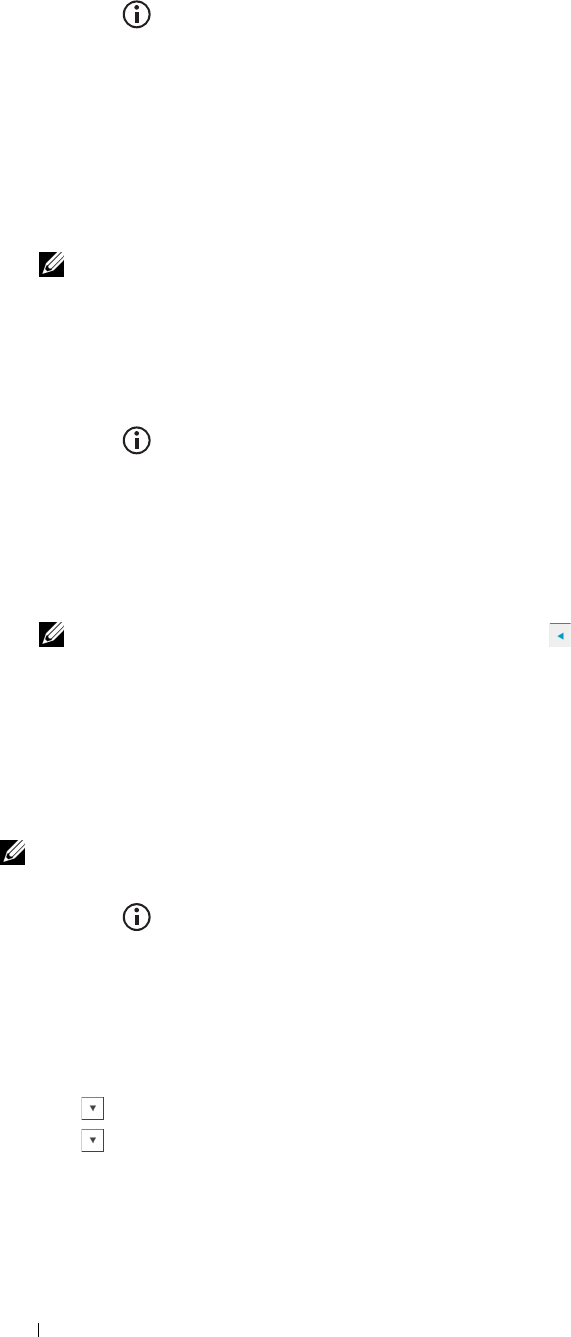
Setting Your Country
1
Press the
(Information)
button.
2
Tap t h e
Tools
tab, and then tap
Admin Settings
.
3
Ta p
Fax Settings
.
4
Ta p
Fax Line Settings
.
5
Ta p
Country
.
6
Select the country where the printer is used, and then tap
OK
.
The printer must be rebooted after you set the country settings. When a screen prompting you to reboot the
printer, tap
Yes
. After the reboot, the
Home
screen is displayed on the touch panel.
NOTE: When you configure the country setting, the information, which is registered to the printer, is initialized.
Setting the Printer ID
In most countries, you are required by law to indicate your fax number on any fax you send. The printer ID,
containing your telephone number and name or company name, will be printed at the top of each page sent from
your printer.
1
Press the
(Information)
button.
2
Tap t h e
Tools
tab, and then tap
Admin Settings
.
3
Ta p
Fax Settings
.
4
Ta p
Fax Line Settings
.
5
Ta p
Fax Number
.
6
Enter your fax number using the number pad, and then tap
OK
.
NOTE: If you make a mistake while entering numbers, press the button to delete the last digit.
7
Ta p
Fax Header Name
.
8
Enter your name or company name using the keyboard, and then tap
OK
.
For details on how to use the keyboard to enter alphanumeric characters, see "Using the Keyboard Displayed on the
Touch Panel."
Setting the Time and Date
NOTE: It may be necessary to reset the correct time and date if loss of power to the printer occurs.
To set the time and date:
1
Press the
(Information)
button.
2
Tap t h e
Tools
tab, and then tap
Admin Settings
.
3
Ta p
System Settings
.
4
Ta p
General
.
5
Ta p
Date & Time
.
6
Ta p
Time Zone
.
7
Tap until the desired geographic region appears, and then select that region.
8
Tap until the desired time zone appears, and then select that time zone.
9
Ta p
OK
.
10
Ta p
Date
.
Faxing 368
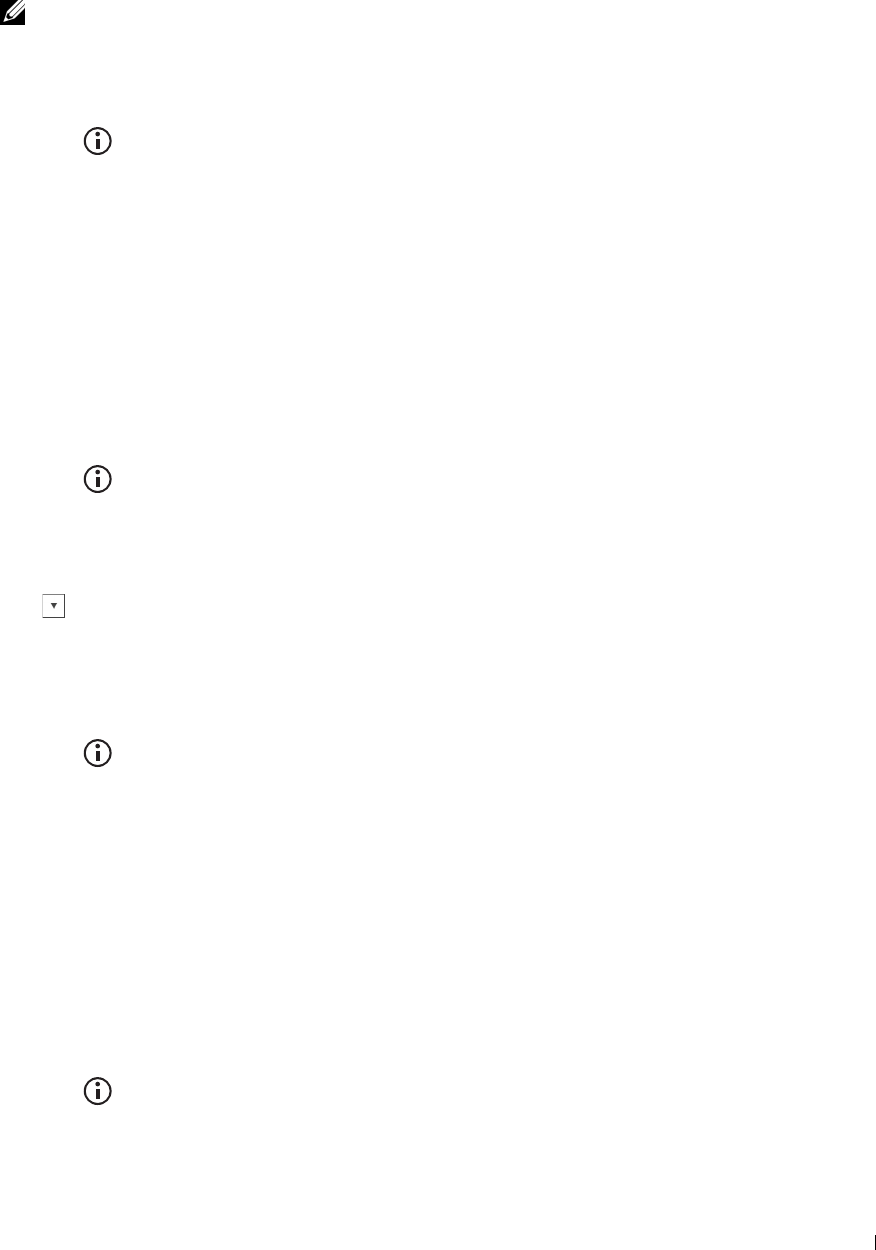
11
Tap – or + or enter the date using the number pad, and then tap
OK
.
12
Ta p
Time
.
13
Enter the time using the number pad.
14
Ta p
OK
.
NOTE: The printer beeps and does not allow you to proceed to the next step if a wrong number is entered.
Changing the Clock Mode
You can set the current time using either the 12-hour or the 24-hour format.
1
Press the
(Information)
button.
2
Tap t h e
Tools
tab, and then tap
Admin Settings
.
3
Ta p
System Settings
.
4
Ta p
General
.
5
Ta p
Date & Time
.
6
Ta p
Time
.
7
Ta p
12 Hour
or
24 Hour
, and then tap
OK
.
Setting Sounds
Speaker Volume
1
Press the
(Information)
button.
2
Tap t h e
Tools
tab, and then tap
Admin Settings
.
3
Ta p
Fax Settings
.
4
Ta p
Fax Line Settings
.
5
Tap u n t il
Line Monitor
appears, and then tap
Line Monitor
.
6
Select the desired volume, and then tap
OK
.
7
Turn off the printer, and turn it on again to apply the settings.
Ringer Volume
1
Press the
(Information)
button.
2
Tap t h e
Tools
tab, and then tap
Admin Settings
.
3
Ta p
Fax Settings
.
4
Ta p
Incoming Defaults
.
5
Ta p
Ring Tone Volume
.
6
Select the desired volume, and then tap
OK
.
7
Turn off the printer, and turn it on again to apply the settings.
Specifying the Fax Settings Options
Changing the Fax Settings Options
1
Press the
(Information)
button.
2
Tap t h e
Tools
tab, and then tap
Admin Settings
.
Faxing 369
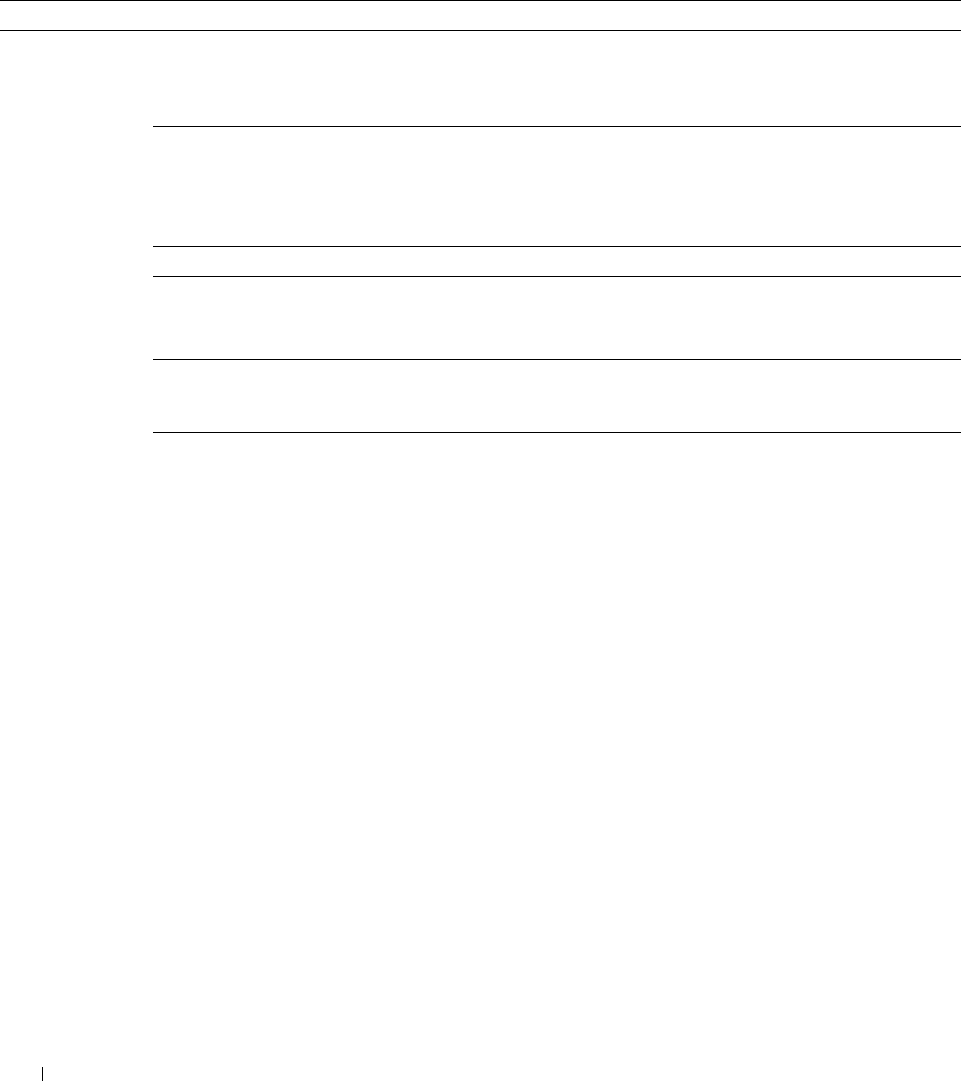
3
Ta p
Fax Settings
.
4
Select the desired menu.
5
Select the desired setting or enter a value.
To enter a value, tap – or +, or use the number pad or the keyboard.
6
Ta p
OK
.
If necessary , repeat steps 4 through 6.
Available Fax Settings Options
You can use the following settings options for configuring the fax system:
Option Description
Fax Line Settings Fax Number Specifies the fax number of the printer, which will be printed on
the header of faxes. This feature is available when you set Fax
Header to On. The number specified in Fax Number is used in
the printer ID.
Country You can select the country where the printer is used.
You can change this setting when:
• No jobs in operation
• No fax jobs waiting in the memory
Fax Header Name Specifies the sender’s name to be printed on the header of faxes.
Line Type You can select the default line type.
•PSTN
•PBX
Line Monitor Sets the volume of the line monitor, which audibly monitors a
transmission through the internal speaker until a connection is
made.
DRPD Pattern Before using the Distinctive Ring Pattern Detection (DRPD)
option, distinctive ring service must be installed on your telephone
line by the telephone company. After the telephone company has
provided a separate number for faxing with a distinctive ring
pattern, configure the fax setup to monitor for that specific ring
pattern.
Faxing 370
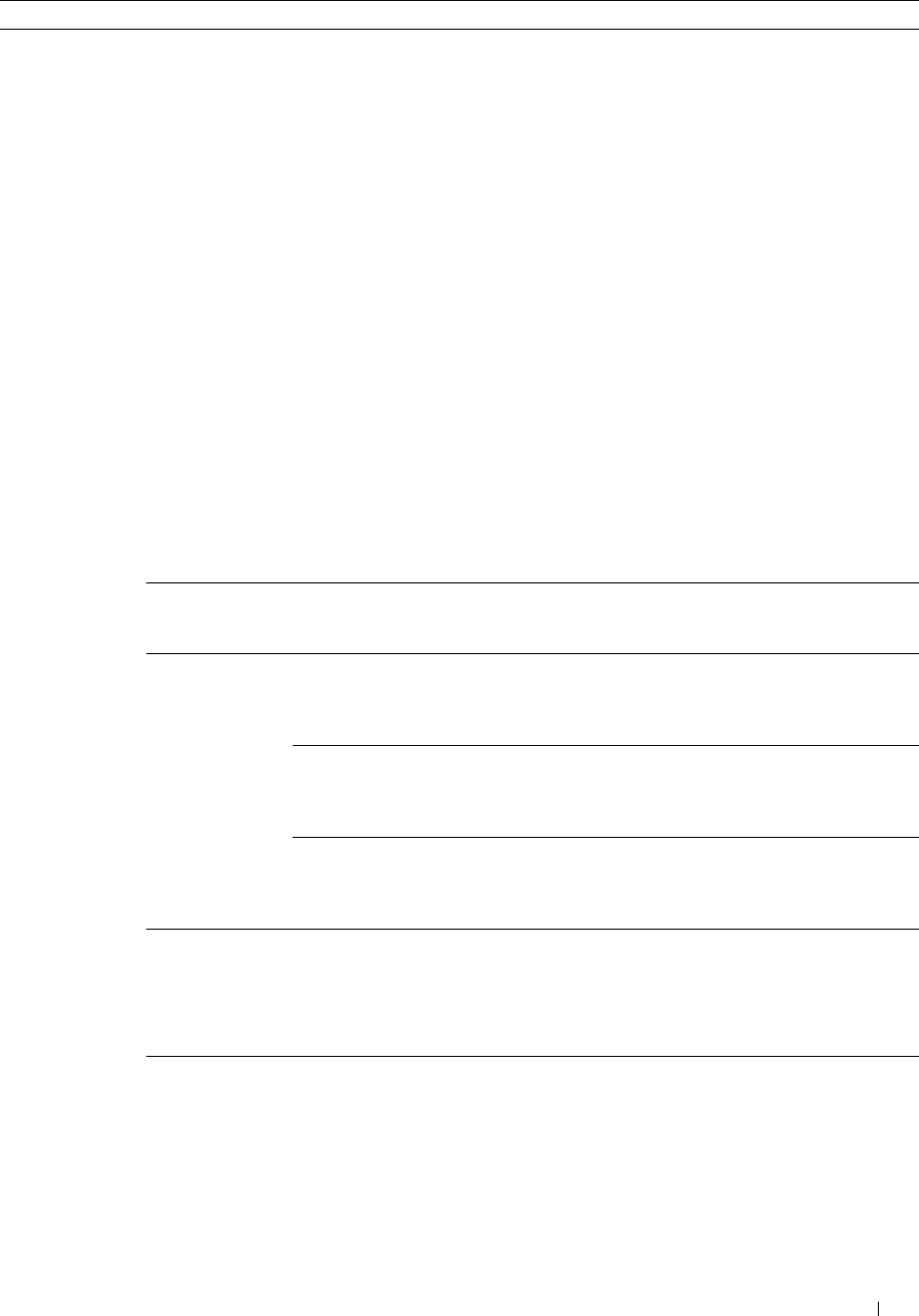
Option Description
Incoming
Defaults
Receive Mode You can select the default fax receiving mode.
•
Telephone
(manual receive mode): Automatic fax reception is
turned off. You can receive a fax by picking up the handset of the
external telephone and then pressing the remote receive code, or
by tapping
Manual Receive
in
On Hook
and then
tapping
Receive
. For details about
Manual Receive
,
see "Receiving a Fax Manually in the Telephone Mode."
•
Fax
: (automatic receive mode)
•
Telephone / Fax
: When the printer receives an incoming fax, the
external telephone rings for the time specified in
Auto Rec
Fax/Tel
, and then the printer automatically receives a fax. If
an incoming call is not a fax, the printer beeps from the internal
speaker indicating that the call is a telephone call.
•
Ans Machine/Fax
: The printer can share a telephone line with an
answering machine. In this mode, the printer will monitor the fax
signal and pick up the line if there are fax tones. If the phone
communication is using serial transmission in your country (such
as Germany, Sweden, Denmark, Austria, Belgium, Italy, France
and Switzerland), this mode is not supported.
•
DRPD
: Before using the Distinctive Ring Pattern Detection
(DRPD) option, distinctive ring service must be installed on your
telephone line by the telephone company. After the telephone
company has provided a separate number for faxing with a
distinctive ring pattern, configure the fax setup to monitor for
that specific ring pattern.
Ring Tone Volume
Auto Receive
Setup
Auto Receive Fax
Sets the volume of the ring tone, which indicates that an incoming
call is a telephone call through the internal speaker when
Receive Mode is set to Telephone / Fax.
Sets the interval at which the printer goes into the fax receive
mode after receiving an incoming call. The interval can be
specified within the range of 0 to 255 seconds. The default is 0
second.
Auto Receive
Tel/Fax
Sets the interval at which the printer goes into the fax receive
mode after the external telephone receives an incoming call. The
interval can be specified within the range of 0 to 255 seconds. The
default is 6 seconds.
Auto Receive
Ans/Fax
Sets the interval at which the printer goes into the fax receive
mode after the external answering machine receives an incoming
call. The interval can be specified within the range of 0 to 255
seconds. The default is 21 seconds.
Junk Fax Setup You can reject faxes sent from unwanted stations. The system only
accepts faxes from the remote stations registered in the speed dial.
This feature is useful for blocking any unwanted faxes.
Ta p Off to turn the feature off. Anybody can send you a fax.
Ta p On to turn the feature on.
Secure Receive You can specify whether to require a four digit password to receive
faxes, and to set or change the password.
Faxing 371
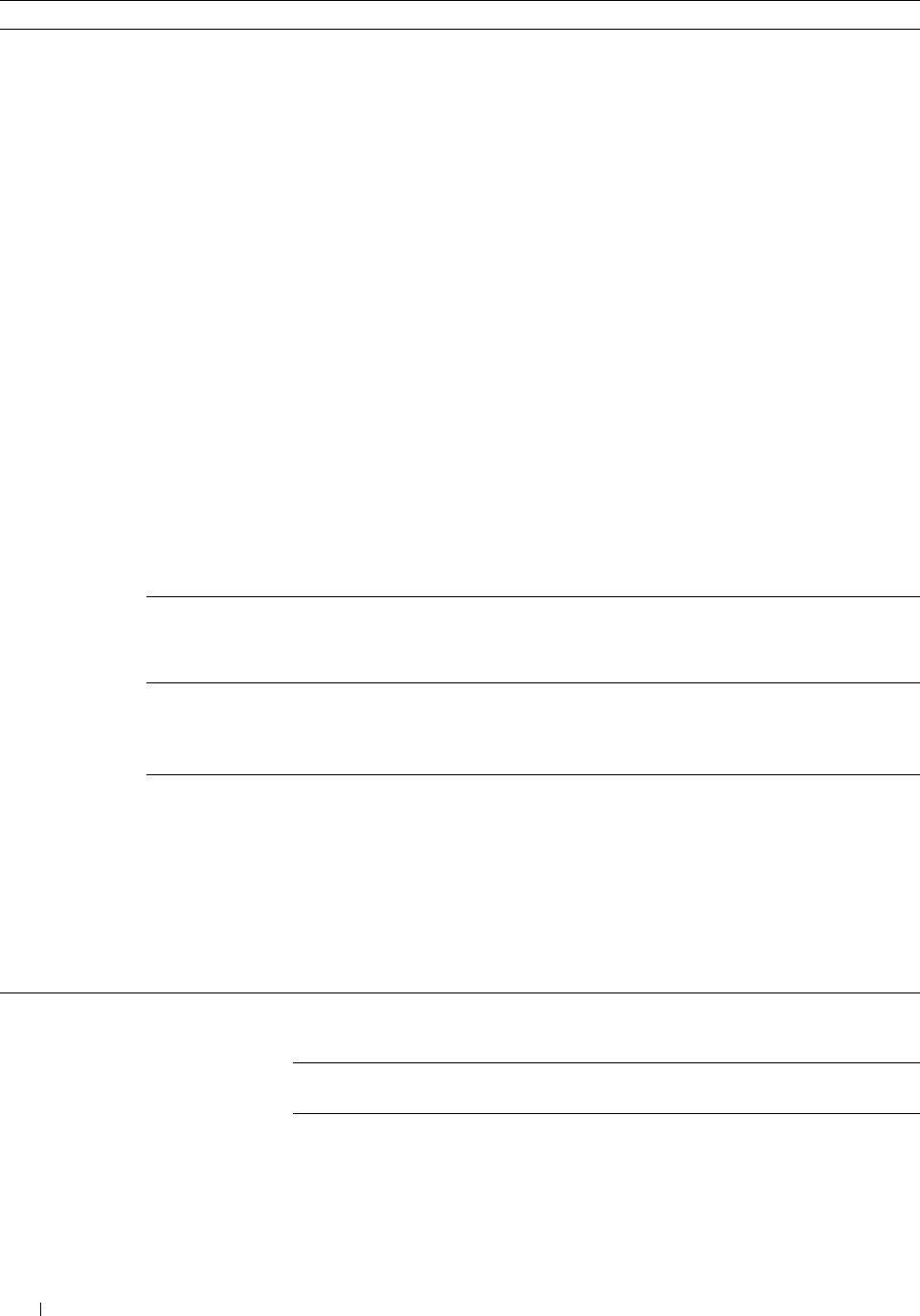
Option Description
Sent Fax Forward You can set your printer to forward incoming faxes to another fax
number, or forward them to an e-mail address. When a fax arrives
at your printer, it is stored in the memory. Then, the printer dials
the fax number you have specified in Forwarding Number
or sends an e-mail to the address you have specified in
Forwarding E-mail Address 1-5.
To forward to a fax number, you need to register a fax number on
Forwarding Number. To forward to an e-mail address, you
need to register information on E-Mail Server and
Forwarding E-mail Address. For information on e-
mail alert, see "E-Mail Server" and on forwarding number and e-
mail address, see "Fax Settings."
Ta p Off not to forward incoming faxes.
Ta p Forward to forward incoming faxes without printing. If an
error occurs during forwarding a received fax, the printer prints the
fax.
Ta p Print and Forward to forward and print incoming
faxes.
Ta p Print and E-mail to print and forward incoming faxes
to e-mail.
Ta p Forward to Server to forward incoming faxes to
server.
Ta p Print and Forward to Server to print and
forward incoming faxes to server.
2 Sided Print You can set whether to make duplex print when you print faxes.
Ta p Off to print faxes on one side of a sheet of paper.
Ta p On to print faxes on both sides of a sheet of paper.
Remote Receive You can receive a fax by pressing the remote receive code on the
external telephone after picking up the handset of the telephone.
When you set Remote receive to On, specify a two digit
remote receive code in Remote Receive Tone.
Discard Size When receiving a document as long as or longer than the paper
installed in your printer, you can set the printer to discard any
excess at the bottom of the page. If the received page is outside
the margin you set, it will print on two sheets of paper at the
actual size. When the document is within the margin and
Discard Size is set to Auto Reduction, the printer
reduces the document to fit it onto the appropriate sized paper
and discard does not occur. If Discard Size is set to other
than Auto Reduction, the data within the margin will be
discarded.
Transmission Auto Redial Setup Redial Attempts You can specify the number of redial attempts to make when the
Defaults destination fax number is busy, within the range of 0 to 13. If you
enter 0, the printer will not redial.
Interval of Redial Your printer can automatically redial a remote fax machine if it
was busy. Intervals from 1–15 minutes can be entered.
Resend Delay You can specify the interval between transmission attempts within
the range of 3 to 255 seconds. The default is 8 seconds.
372 Faxing
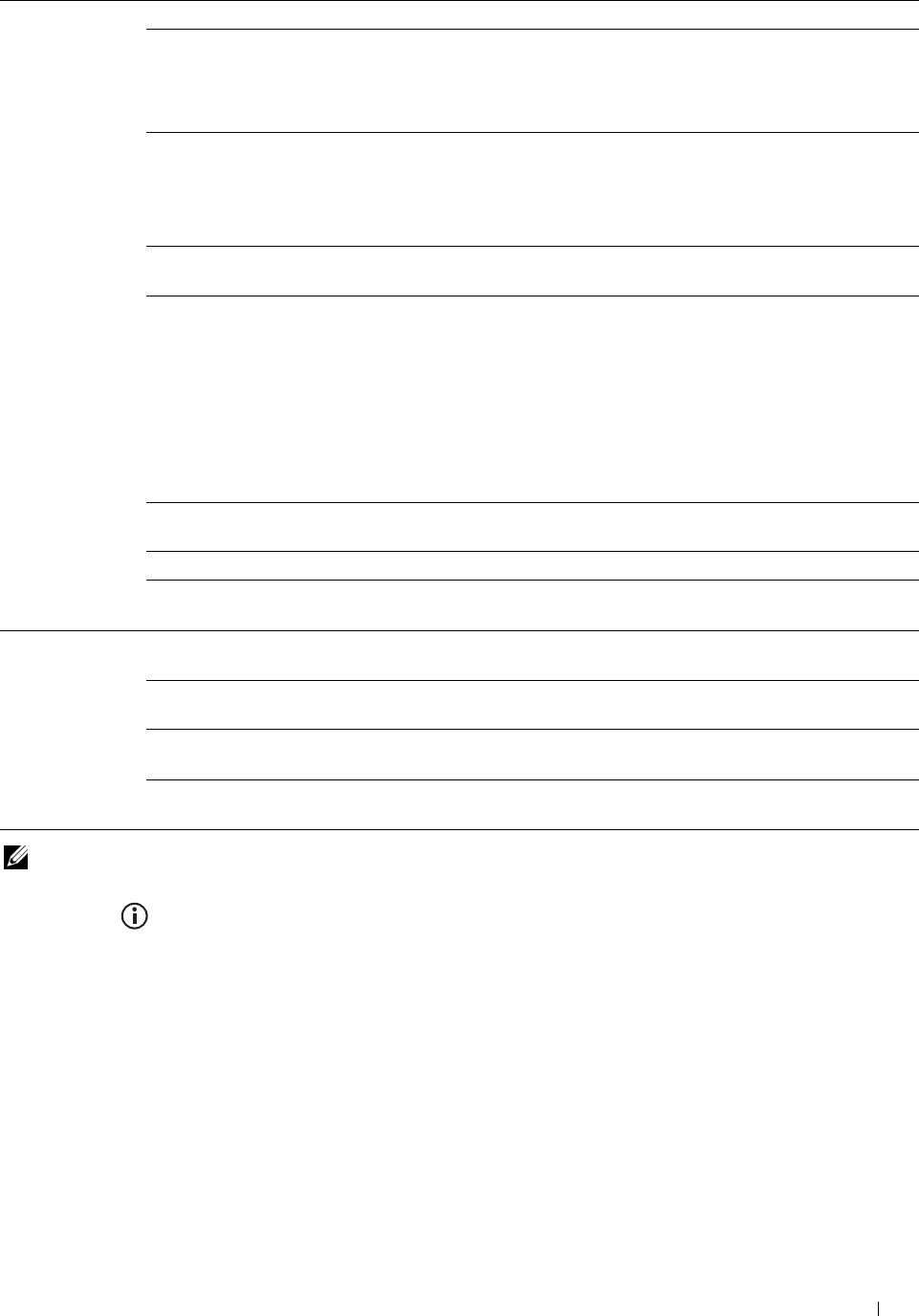
Option Description
Tone/Puls e You can select the dialing type.
•Tone
•
Pulse(10PPS)
•
Pulse(20PPS)
Prefix Dial You can specify whether or not to set a prefix dial number. When
you set Prefix Dial to On, the number set in Prefix
Dial Number dials before any auto dial number is started. It is
useful for accessing the Private Automatic Branch Exchange
(PBX). You can set a prefix dial number of up to five digits.
Fax Cover Page You can set whether to attach a cover page to faxes when sending
faxes.
Fax Header Prints the sender’s information on the header of faxes.
Ta p Off to turn this feature off.
Ta p On to turn this feature on.
Note that if United States is selected for the setting of Country,
this option does not appear on the menu. The setting is fixed to
On and cannot be changed.
For information on the country setting, see "Setting Your
Country."
ECM You can set whether to enable or disable the ECM (Error
Correction Mode).
Modem Speed You can set the modem speed.
Display Manual
Fax Recipients
You can set whether to display the fax number of the recipient on
the Sending Fax screen when manually sending a fax.
Fax Reports Fax Activity You can set whether to automatically print a fax activity report
after every 50 incoming and outgoing fax communications.
Fax Transmit You can set whether to print a transmission result after a fax
transmission.
Fax Broadcast You can set whether to print a transmission result after a fax
transmission to multiple locations.
Fax Protocol You can set whether to print the protocol monitor report after a fax
transmission to monitor fax protocol problems.
NOTE: Prefix Dial supports only the environment where you send a fax to the external line number. To use Prefix Dial, you must
do the following from the operator panel.
1
Press the
(Information)
button.
2
Tap t h e
Tools
tab, and then tap
Admin Settings
.
3
Ta p
Fax Settings
.
4
Ta p
Fax Line Settings
.
5
Ta p
Line Type
.
6
Ta p
PBX
, and then
OK
.
7
Ta p
Transmission Defaults
.
8
Ta p
Prefix Dial
.
9
Ta p
On
.
Faxing 373

10
Enter a prefix number using the number pad, and then tap
OK
. The characters you can use for a prefix number are
0–9, *, and #. The maximum number of characters for a prefix number is five.
11
Turn off the printer, and turn it on again to apply the settings.
Advanced Fax Settings
NOTE: The advanced fax settings are only meant for advanced users. Incorrect settings may damage the printer.
If you are experiencing fax send or receive errors, there is an advanced fax settings menu which you can access and
change the settings accordingly.
To enter the Diagnostic Menu (Customer Mode), follow the instructions.
1
Turn off the printer.
2
Disconnect all network, phone line, and USB cables from the printer.
3
Turn on the printer while holding down the
8
and
2
buttons on the number pad to start in
Customer Mode
.
After all the advanced fax settings have been made, you will need to turn off and on the printer for the new settings
to be effective.
Fax Data Encoding Method
Some of the legacy fax devices do not support the Joint Bi-level Image Experts Group (JBIG) data encoding method.
You may experience fax send or receive errors due to this data encoding method. You can disable the JBIG and select
the Modified Huffman (MH), Modified Read (MR), or Modified Modified Read (MMR) encoding with the
following instructions.
You can change the modem transmission encoding with the following instructions.
1
Turn on the printer while holding down the
8
and
2
buttons on the number pad to start in Customer Mode.
2
Tap button to tap
Fax/Scanner Diag
, and then tap
OK
.
3
Tap button until
Parameter
appears, and then tap
OK
.
4
Ensure that
FAX Parameter
appears, and then tap
OK
.
5
Tap button until
G3M TX Coding
appears, and then tap
OK
.
6
Tap button until the desired encoding appears, and then tap
OK
.
You can select
MH
,
MR
, or
MMR
.
You can change the modem receive encoding with the following instructions.
1
Turn on the printer while holding down the
8
and
2
buttons on the number pad to start in Customer Mode.
2
Tap button to tap
Fax/Scanner Diag
, and then tap
OK
.
3
Tap button until
Parameter
appears, and then tap
OK
.
4
Ensure that
FAX Parameter
appears, and then tap
OK
.
5
Tap button until
G3M RX Coding
appears, and then tap
OK
.
6
Tap button until the desired encoding appears, and then tap
OK
.
You can select
MH
,
MR
, or
MMR
.
Diagnosing the Fax Connection
You can diagnose the Fax connection using the FAX Line Diagnosis feature that can detect the abnormalities of
telephone line connection.
1
Turn on the printer while holding down the
8
and
2
buttons on the number pad to start in Customer Mode.
2
Tap button to tap
Fax/Scanner Diag
, and then tap
OK
.
Faxing 374
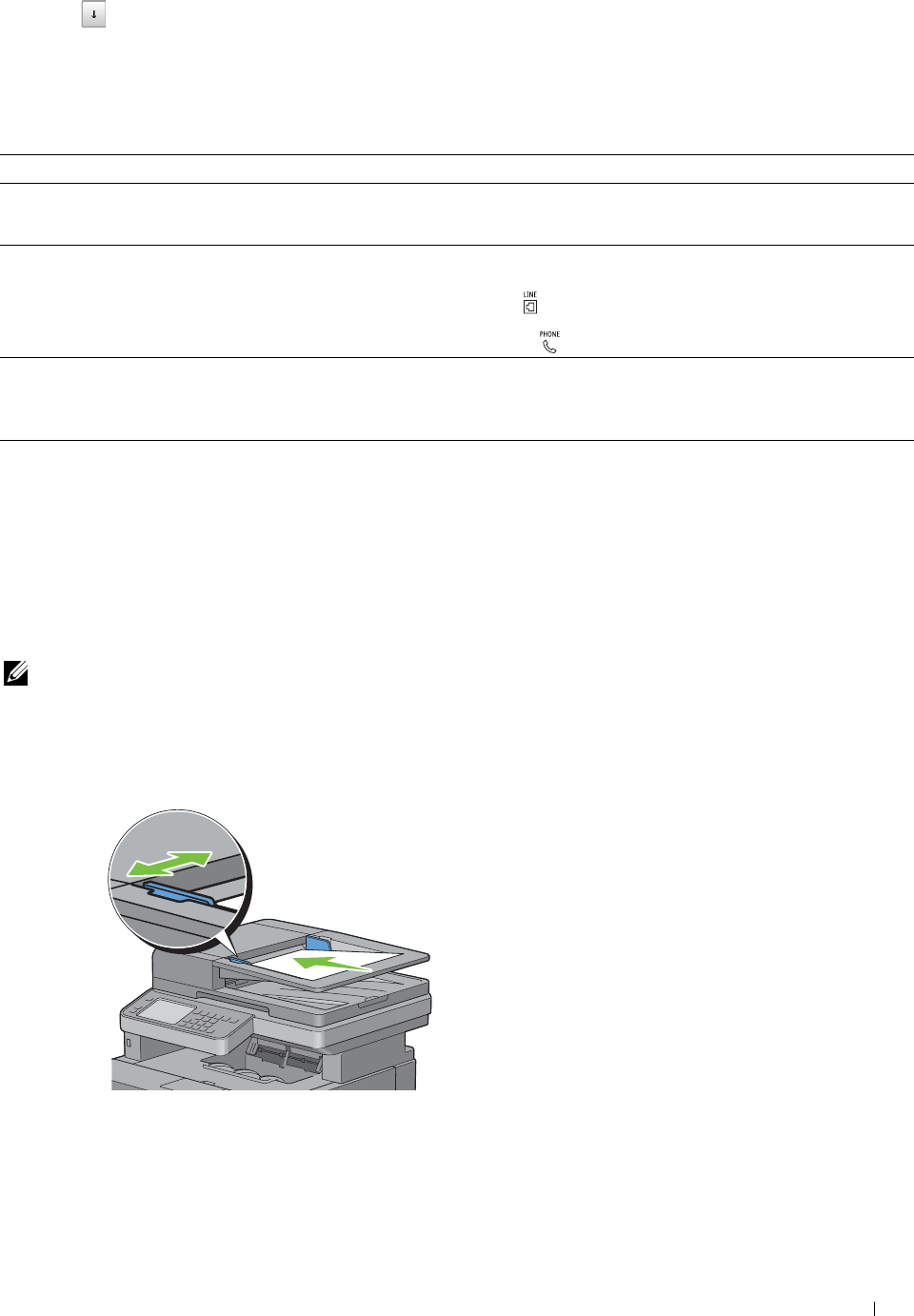
3
Tap button until
FAX Test
appears, and then tap
OK
.
4
When the message
Check FAX Connection
appears, tap
OK
.
5
When the message
Ready to Start
appears, tap
OK
to start diagnosing the FAX connection.
One of the following diagnosing result is displayed.
Diagnosing result Description
Connection not Detected The telephone line cord is not connected. Make sure that the
telephone line cord is securely connected.
Please Reconnect Telephone Line
Cable Connected Wrongly The telephone line cord is connected to the wrong connector. Make
sure that the telephone line cord is connected at one end to the wall
Reconnect Telephone Line from Wall jack connector
()
of your printer and at the other end to an active
Jack to Line Connection wall jack. If you use a telephone or answering machine, connect to the
phone connector
( )
.
Fax Connection OK The telephone line cord is properly connected. Check the Tone/Pulse
setting. For information on Tone/Pulse setting, see "Available Fax
Please Check Setting of Tone/Pulse Settings Options."
in Admin Menu after Restart Printer
Sending a Fax
You can fax data from your printer. You can also directly fax data transferred from the computer running a
Microsoft® Windows® operating system.
Loading an Original Document
You can use the DADF or the document glass to load an original document for faxing. Using the DADF, you can load
up to 50 sheets of 75 g/m2 (20 lb) paper at a time. Using the document glass, you can load one sheet at a time.
NOTE: To get the best scan quality, especially for gray scale images, use the document glass instead of the DADF.
To fax a document using the Duplex Automatic Document Feeder (DADF):
1
Place the document(s) facing up on the DADF with the top edge of the documents in first. Then adjust the
document guides to the correct document size.
Adjust the document resolution. (For details, see "Adjusting the Document Resolution.")
Faxing 375
2
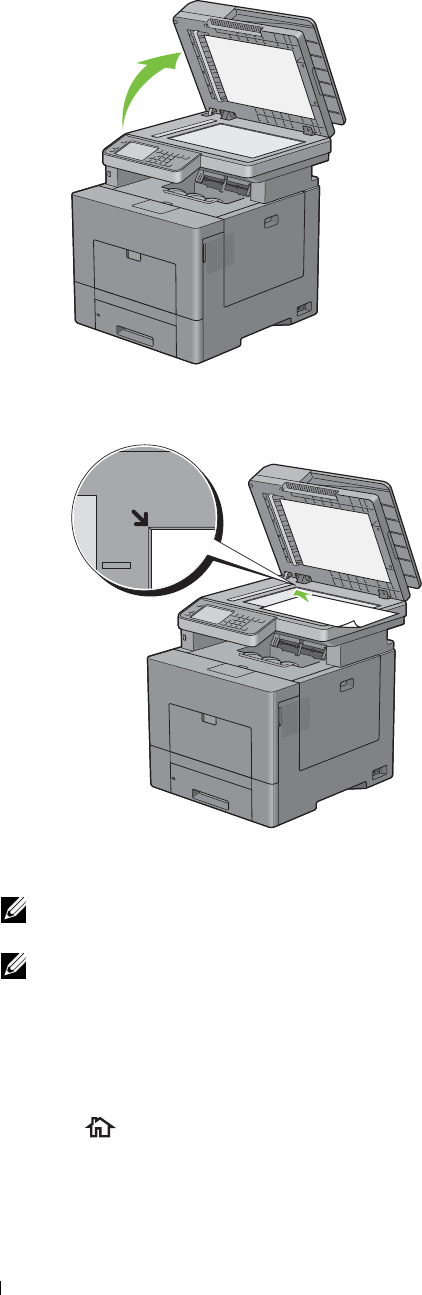
1
To fax a document from the document glass:
Open the document cover.
2
Place the document facing down on the document glass and align it with the registration guide on the top left
corner of the glass.
3
Adjust the document resolution. (For details, see "Adjusting the Document Resolution.")
4
Close the document cover.
NOTE: Ensure that no document is in the DADF. If any document is detected in the DADF, it takes priority over the
document on the document glass.
NOTE: If you are faxing a page from a book or magazine, lift the cover until its hinges are caught by the stopper and then
close the cover. If the book or magazine is thicker than 30 mm, start faxing with the cover open.
Adjusting the Document Resolution
You can improve the quality of the fax document by adjusting the resolution, especially for documents with low
image quality or documents containing photographic images.
1
Press the
(Home)
button.
2
Ta p
Fax
.
Faxing 376
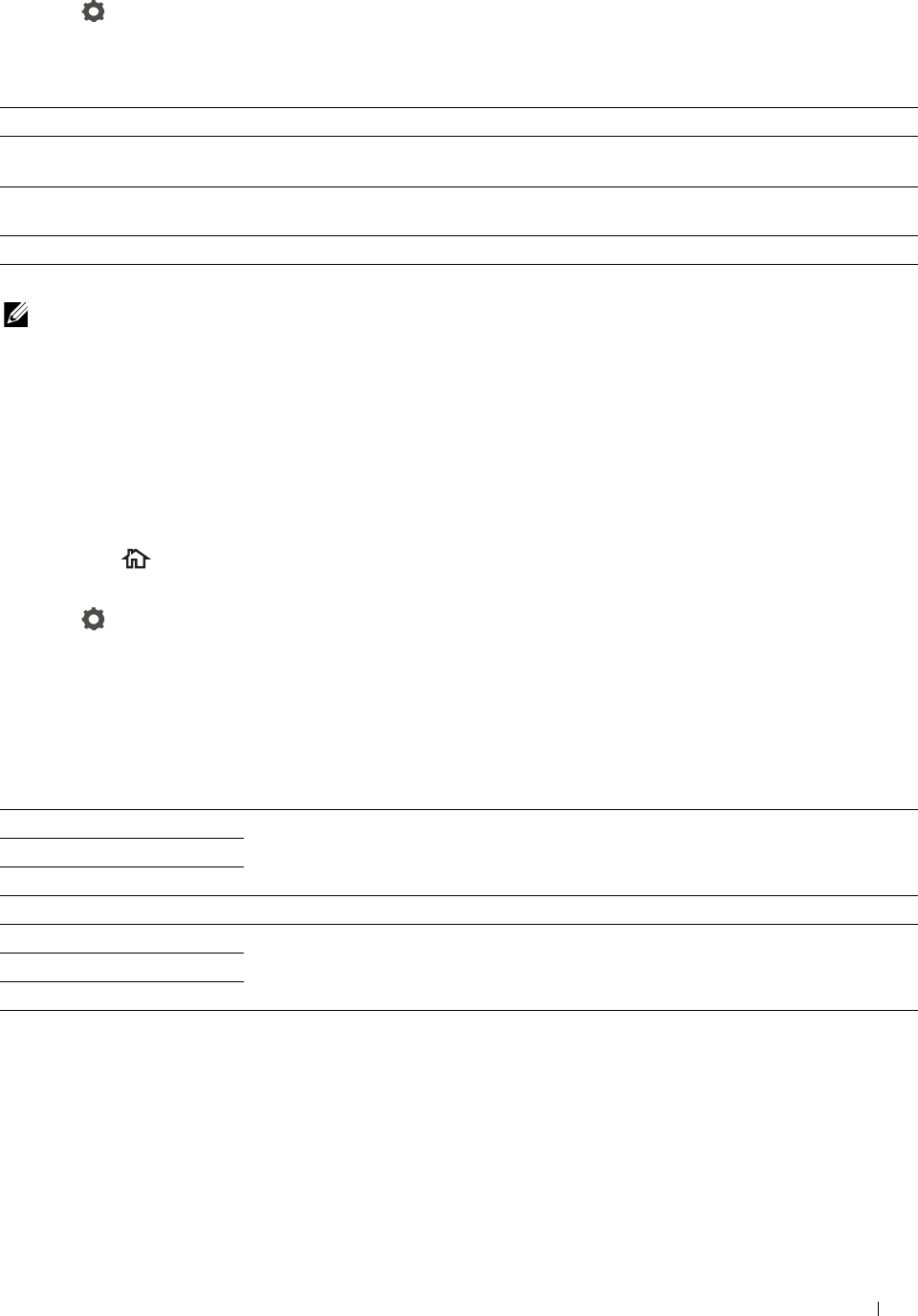
3
Ta p
.
4
Ta p
Resolution
.
5
Tap the desired setting.
Standard* Used for documents with normal sized characters.
Fine Used for documents containing small characters or thin lines or documents printed using a
dot-matrix printer.
Super Fine Used for documents containing extremely fine detail. The super fine mode is enabled only if
the remote machine also supports the Super Fine resolution. See the note below.
Photo Used for documents containing photographic images.
* Denotes the factory default setting.
NOTE: Faxes scanned in the Super Fine resolution transmit at the highest resolution supported by the receiving device.
Adjusting the Document Contrast
You can adjust the contrast of the fax document to be lighter or darker than the original.
1
Load the document(s) facing up with top edge in first into the DADF.
OR
Place a single document facing down on the document glass, and close the document cover.
For details about loading a document, see "Loading an Original Document."
2
Press the
(Home)
button.
3
Ta p
Fax
.
4
Tap
.
5
Ta p
Darken/Lighten
.
6
Drag the desired level on the
Darken/Lighten
bar, and then tap
OK
.
You can select a contrast level from seven levels between
Darken
and
Lighten
.
Drag the indicator on the left side of the bar makes the document contrast lighter, and selecting a cell on the right
side of the bar makes the document contrast darker.
Darken 3 Works well with light documents or faint pencil markings.
Darken 2
Darken 1
Normal* Works well with standard typed or printed documents.
Lighten 1 Works well with dark documents.
Lighten 2
Lighten 3
* Denotes the factory default setting.
Sending a Fax From Memory
1
Load the document(s) facing up with top edge in first into the DADF.
OR
Place a single document facing down on the document glass, and close the document cover.
For details about loading a document, see "Loading an Original Document."
Faxing 377

2
Press the
(Home)
button.
3
Ta p
Fax
.
4
Adjust the document resolution to suit your fax needs. (For details, see "Adjusting the Document Resolution." For
adjusting the contrast, see "Adjusting the Document Contrast.")
5
To select a fax number, do one of the followings :
•Tap
Phone Book
, and then select one of the following:
Individuals:
Select an individual fax number and then tap
Done
.
Groups:
Select a group dial number and then tap
Done
.
Network Phone Book:
Search and select a fax number from the LDAP server and then tap
Search
.
NOTE: For more information on address book and server address book, see "Address Books."
NOTE: For details about Network Phone Book, see "Using the Server Address Book and Server Phone Book."
NOTE: The fax number needs to be registered before you can select Address Book.
•Tap
Speed Dial
.
Enter the speed dial number using the number pad, and then tap
Done
.
6
Ta p
Send
to scan data.
When the document is loaded on the document glass, the display prompts you for another page.
If you want to place a new document, replace the document with a new document, and then tap
Continue
.
When you have finished loading documents, tap
Send Now
.
The printer starts dialing the number, and then sends the fax when the remote fax machine is ready.
NOTE: You can cancel the fax job at any time while sending the fax by tapping Stop.
NOTE: Tapping Send does not start sending a fax when the available time is set or the Fax function is locked. (For details,
see "Set Available Time" for the Available time and "Function Enabled" for the Fax function.)
Sending a Fax Manually
1
Load the document(s) facing up with top edge in first into the DADF.
OR
Place a single document facing down on the document glass, and close the document cover.
For details about loading a document, see "Loading an Original Document."
2
Press the
(Home)
button.
3
Ta p
Fax
.
4
Adjust the document resolution to suit your fax needs. (For details, see "Adjusting the Document Resolution." For
adjusting the contrast, see "Adjusting the Document Contrast.")
5
Ta p
On Hook
.
6
Enter the fax number of the recipient using the number pad.
You can also select the recipient by using speed dial number or address book. (For details, see "Automatic
Redialing.")
7
Ta p
Send
to begin sending the fax.
NOTE: You can cancel the fax job at any time while sending the fax by tapping Stop.
Faxing
378
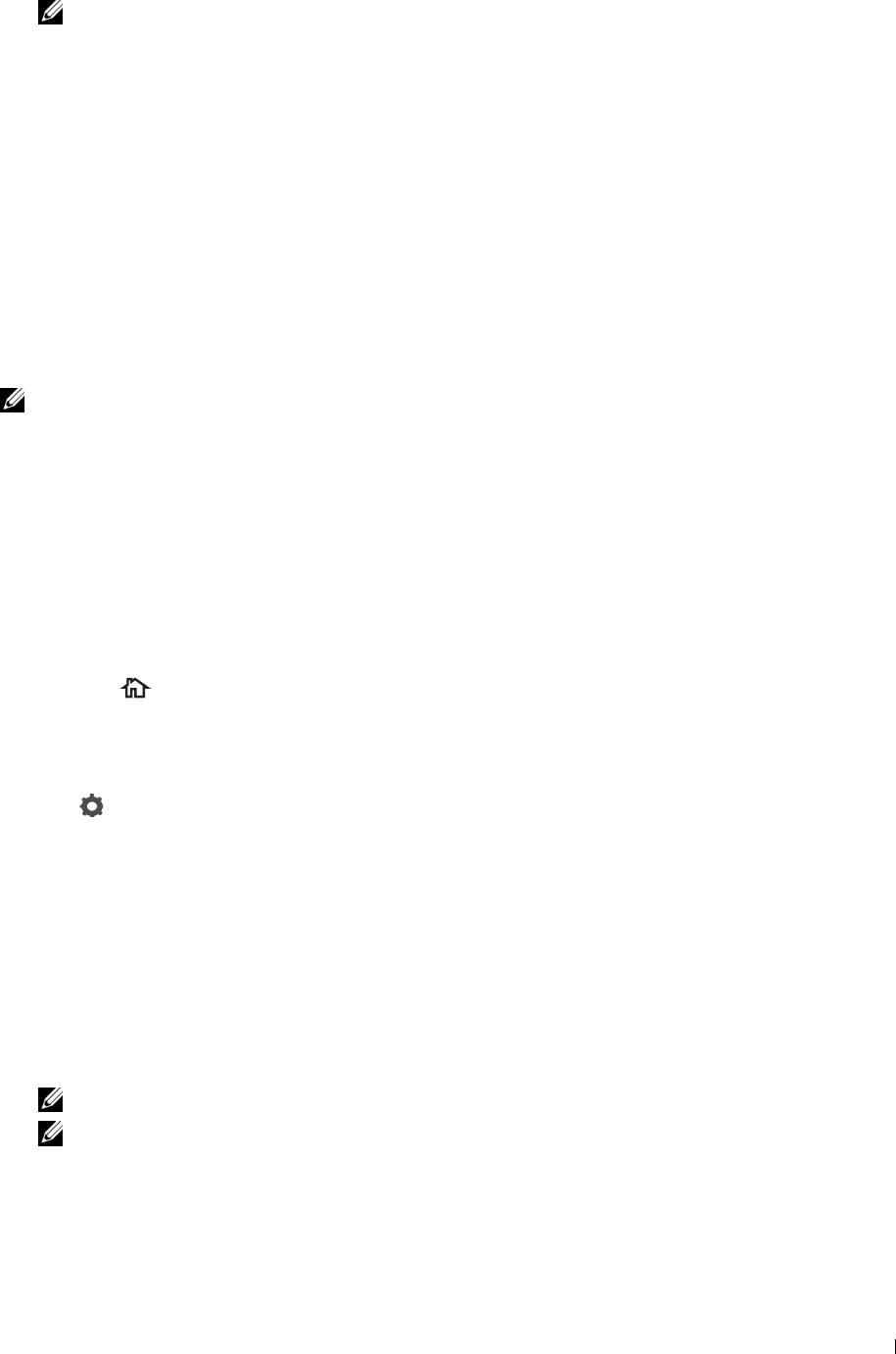
NOTE: Tapping Send does not start sending a fax when the available time is set or the Fax function is locked. (For details,
see "Set Available Time" for the Available time and "Function Enabled" for the Fax function.)
Confirming Transmissions
When the last page of your document has been sent successfully, the printer beeps and returns to the standby mode.
If something goes wrong while sending your fax, an error message appears on the display.
If you receive an error message, press Close to clear the message and try to send the document again.
You can set your printer to print a confirmation report automatically after each fax transmission. For further details,
see "Printing a Report."
Automatic Redialing
If the number you have dialed is busy or there is no answer when you send a fax, the printer will automatically redial
the number every minute based on the number set in the redial settings.
To change the time interval between redials and the number of redial attempts, see "Available Fax Settings Options."
NOTE: The printer will not automatically redial a number that was busy when the number was manually entered.
Sending a Delayed Fax
The Delayed Start mode can be used to save scanned documents for transmission at a specified time to take
advantage of lower long distance rates.
1
Load the document(s) facing up with top edge in first into the DADF.
OR
Place a single document facing down on the document glass, and close the document cover.
For details about loading a document, see "Loading an Original Document."
2
Press the
(Home)
button.
3
Ta p
Fax
.
4
Adjust the document resolution to suit your fax needs. (For details, see "Adjusting the Document Resolution." For
adjusting the contrast, see "Adjusting the Document Contrast.")
5
Tap , and then tap
Delayed Send
.
6
Ta p
On
.
7
Enter the start time using – or +, and then tap
OK
.
8
Ta p
Back
, and then enter the fax number of the recipient using the number pad.
You can also select the recipient by using speed dial number or address book. (For details, see "Automatic
Redialing.")
9
Ta p
Send
to scan data.
Once Delayed Start mode is activated, your printer stores all of the documents to be faxed into its memory and
sends them at the specified time. After faxing in the Delayed Start mode is complete, the data in the memory is
cleared.
NOTE: If you turn off and on the printer, the stored documents are sent as soon as the printer is activated.
NOTE: If the specified start time overlaps with the time periods for the available time or the Fax function, the printer cannot
send the delayed fax at the specified time. (For details, see "Set Available Time" for the Available time and "Function
Enabled" for the Fax function.)
Faxing 379
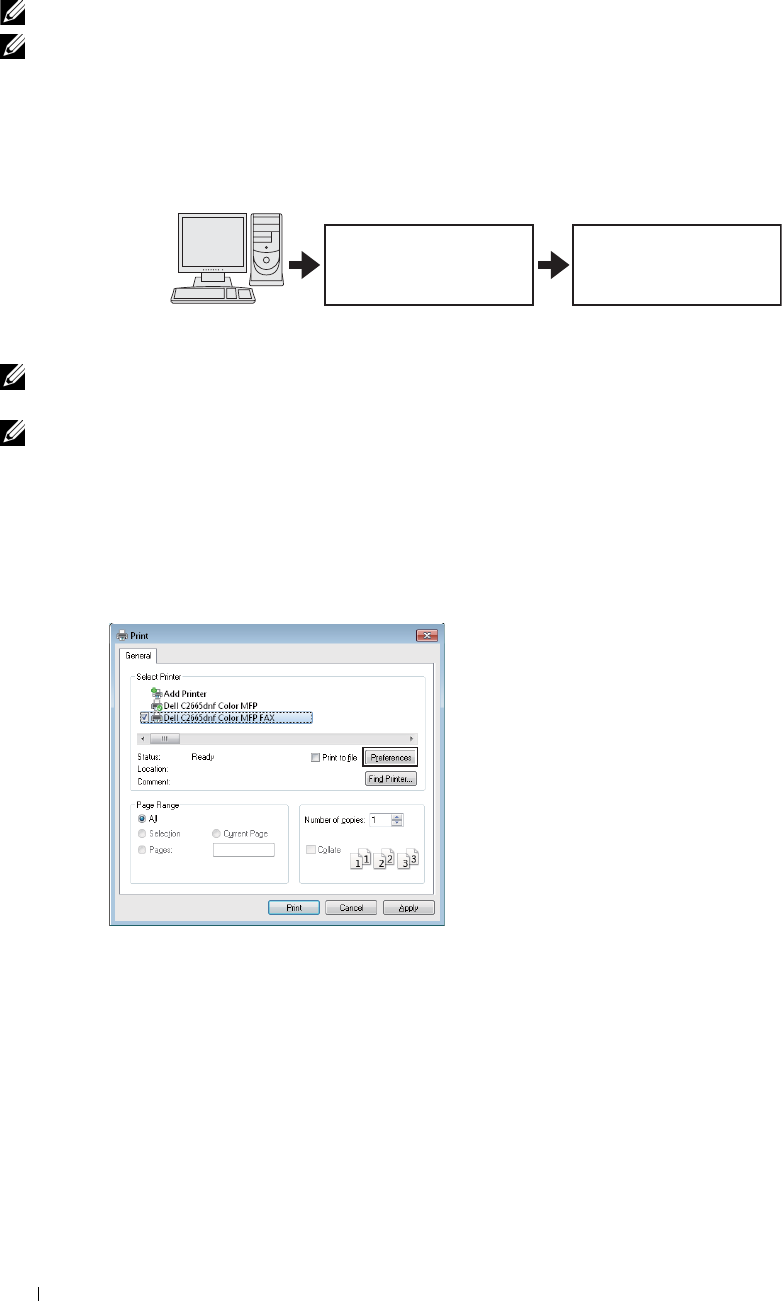
Sending a Fax from the Driver (Direct Fax)
You can send a fax directly from your computer by using the driver.
NOTE: Only black and white faxes can be sent using Direct Fax.
NOTE: If the specified start time overlaps with the time periods for the available time or the Fax function, the printer cannot send
the delayed fax at the specified time. (For details, see "Set Available Time" for the Available time and "Function Enabled" for the
Fax function.)
Example
Send data via the Send fax
Dell C2665dnf Color MFP Fax driver
Sending machine (Dell™ Receiving machine (fax
C2665dnf Color Laser machine/multifunction
Multifunction Printer) printer)
Procedure
NOTE: The names of the dialog boxes and the buttons may be different from those given in the following procedure depending
on the application you are using.
NOTE: To use this feature, you must install the fax driver. (For details, see "Inserting the Software and Documentation Disc" for
Windows or "Installing the Drivers and Software" for Macintosh.)
1
Open the file you want to send by fax.
2
Open the print dialog box from the application, and then select
Dell C2665dnf Color MFP Fax
.
3
Click
Preferences
in Windows, or select
FAX Setting
in Macintosh.
For Microsoft Windows:
Faxing 380
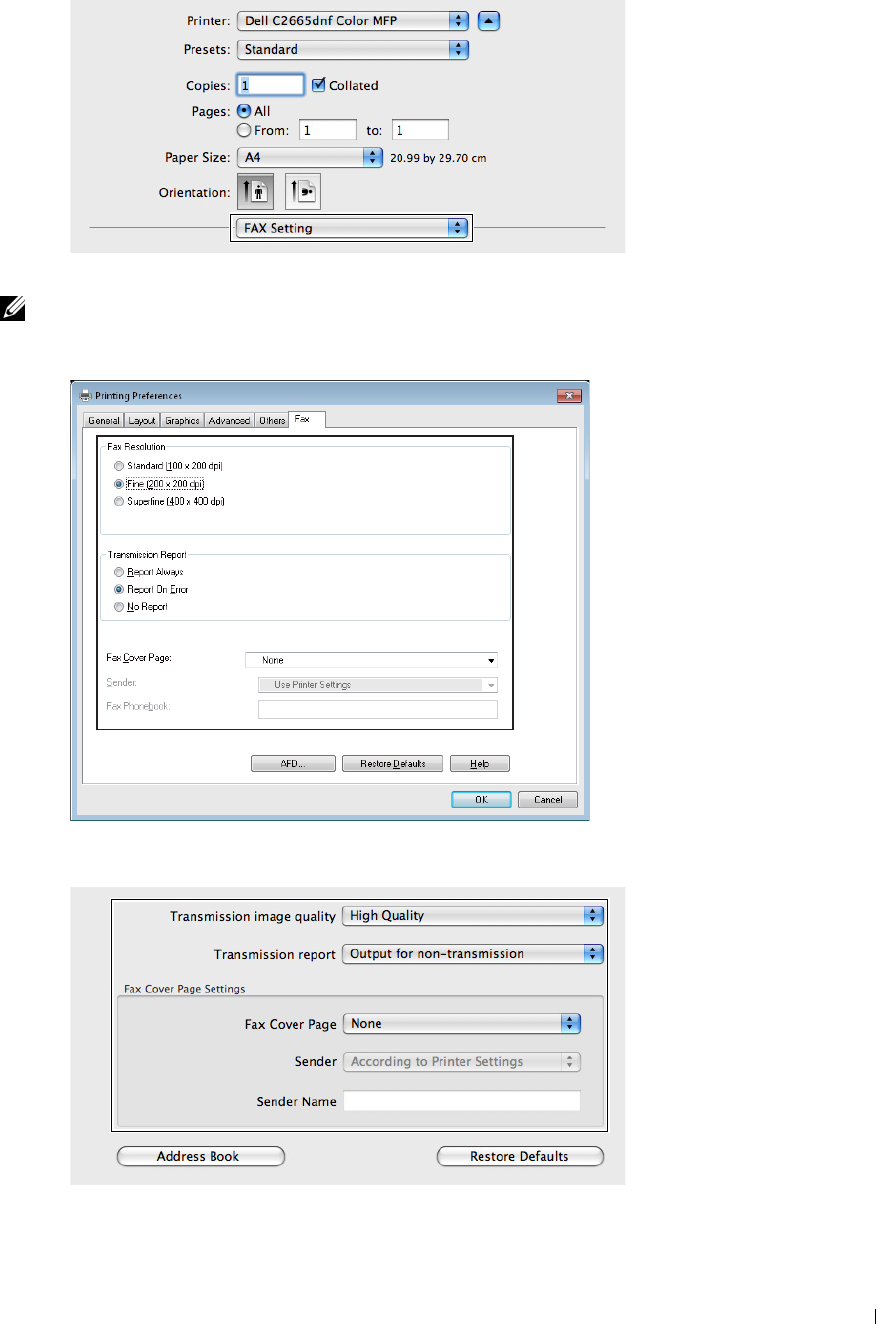
4
For Apple Macintosh:
When the setting dialog box appears, specify the following settings.
NOTE: The settings done here are only applied to a single fax job.
For Microsoft Windows:
For Apple Macintosh:
Faxing 381
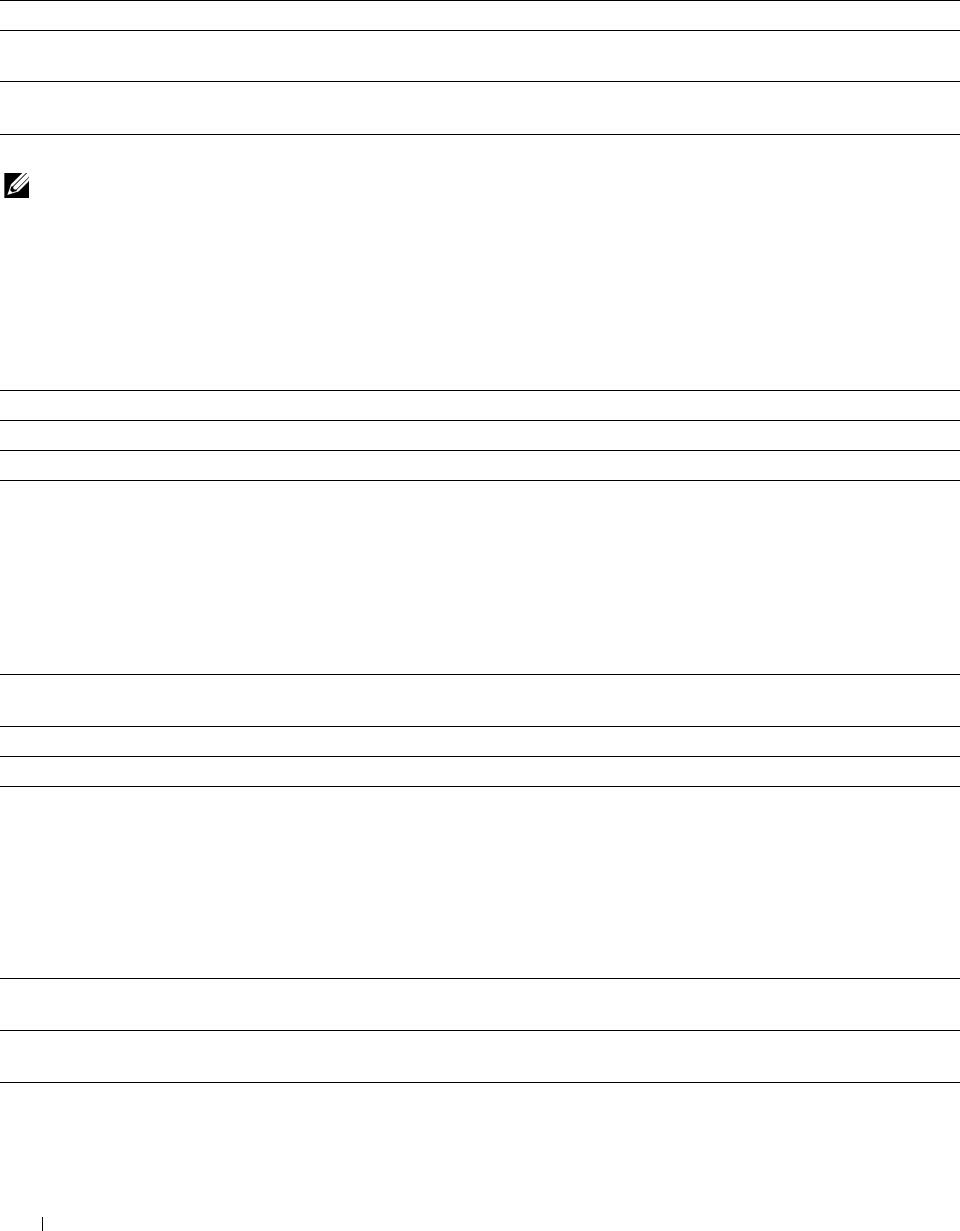
a. Transmission image quality
Purpose:
To set the output quality.
Va lu e s:
Standard For documents with normal sized characters.
High Quality* For documents containing small characters or thin lines or documents printed using a dot-
matrix printer.
Super-high image quality For documents containing extremely fine detail. The super fine mode is enabled only if the
remote machine also supports Super Fine resolution. See the notes below.
* Denotes the factory default setting.
NOTE: Faxes printed in the Super-high image quality by Direct Fax driver transmits at the highest resolution supported by the
receiving device.
b. Transmission report
Purpose:
To specify whether to print a fax transmission result.
Va lu e s:
Output regularly Prints a transmission result after every fax transmission.
Output for non-transmission* Prints a transmission result only when an error occurs.
Do not output Does not print fax transmission results.
* Denotes the factory default setting.
c. Fax Cover Page
Purpose:
To specify whether to attach a cover page to your fax.
Va lu e s:
According to Printer Settings Determines whether to attach a cover page to your fax depending on the setting you specify in
Fax Cover Page on the operator panel.
Attach Attaches a cover page to your fax.
None* Does not attach a cover page to your fax.
* Denotes the factory default setting.
Sender
Purpose:
To specify whether to print the sender’s name on the fax cover page.
Va lu e s:
According to Printer Settings* Determines whether or not to print the sender’s name on the fax cover page based on the
printer settings.
Enter a sender name Allows you to enter a sender’s name that will be printed on the fax cover page in Sender
Name.
* Denotes the factory default setting.
382 Faxing
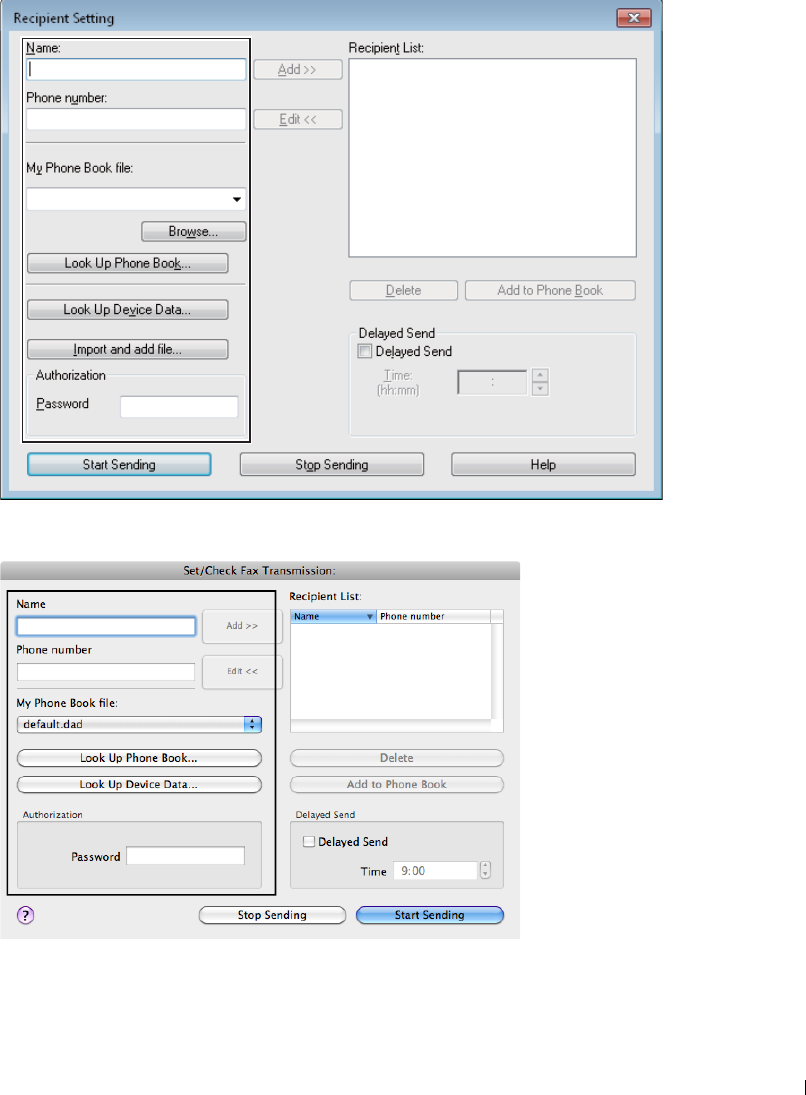
5
Sender Name
Purpose:
To enter a sender’s name that will be printed on the fax cover page.
The sender’s name can be up to 30 characters. If it exceeds 30 characters, only the first 30 characters will be printed.
For Windows, click
OK
to close the
Printing Preferences
dialog box, and then click
Print
.
For Macintosh, click
Print
.
The
Set/Check Fax Transmission
dialog box appears.
For Microsoft Windows:
For Apple Macintosh:
Faxing 383

6
Enter the destination for the recipient. The following procedure is for entering the destination. For details on how
to enter the destination, please refer to the Help file for the driver.
a
Enter the name and fax number directly.
b
Select a fax number from a phone book.
•
Look Up Phone Book
: Displays a list of fax numbers that are saved in the file specified for
My Phone
Book file
.
•
Look Up Device Data
: Displays a list of fax numbers that are saved in the Phone Book on the Dell
C2665dnf Color Laser Multifunction Printer.
•
Import and add file
(Windows only): Allows you to select a source file such as a CSV file, WAB file,
MAPI, or a LDAP server. (For details on LDAP server, see "LDAP Server" and "Fax Server Phone Book.")
NOTE: Depending on the application (when you are using Mac OS X 10.7 or later), you cannot use Look Up Device Data
function.
NOTE: Enter the password in the Password field in the Authorization area before sending a fax if the fax function is locked
with a password.
NOTE: If the Function Enabled setting for Fax is set to On(Password), you need to enter the four digit password to
use the fax function.
To lock the fax function with a password:
NOTE: To lock the fax function from Function Enabled, you must first set Panel Lock to On. For details, see
"Panel Lock."
1
Press the
(Information)
button.
2
Tap t h e
Tools
tab, and then tap
Admin Settings
.
3
Tap u n t i l
Secure Settings
appears, and then tap
Secure Settings
.
4
Ta p
Function Enabled
.
5
Ta p
Fax
.
6
Ta p
On (Password)
.
7
Enter a four digit password, and then tap
OK
.
8
Turn off the printer, and turn it on again to apply the settings.
To check whether the fax has been sent:
Print a job history report. For details about how to print a job history report, see "Report / List."
Receiving a Fax
About Receiving Modes
NOTE: To use the Telephone / Fax or Ans Machine/Fax, connect an answering machine to the phone connector
( )
on the back of your printer.
When the memory is full, the fax is received in the Telephone mode.
Loading Paper for Receiving Faxes
The instructions for loading paper in the paper tray are the same whether you are printing, faxing, or copying, except
that faxes can only be printed on Letter-sized, A4-sized, or Legal-sized paper. For details about loading paper, see
"Loading Print Media." For details about setting the paper type and size in the tray, see "Print Media Guidelines."
Faxing 384
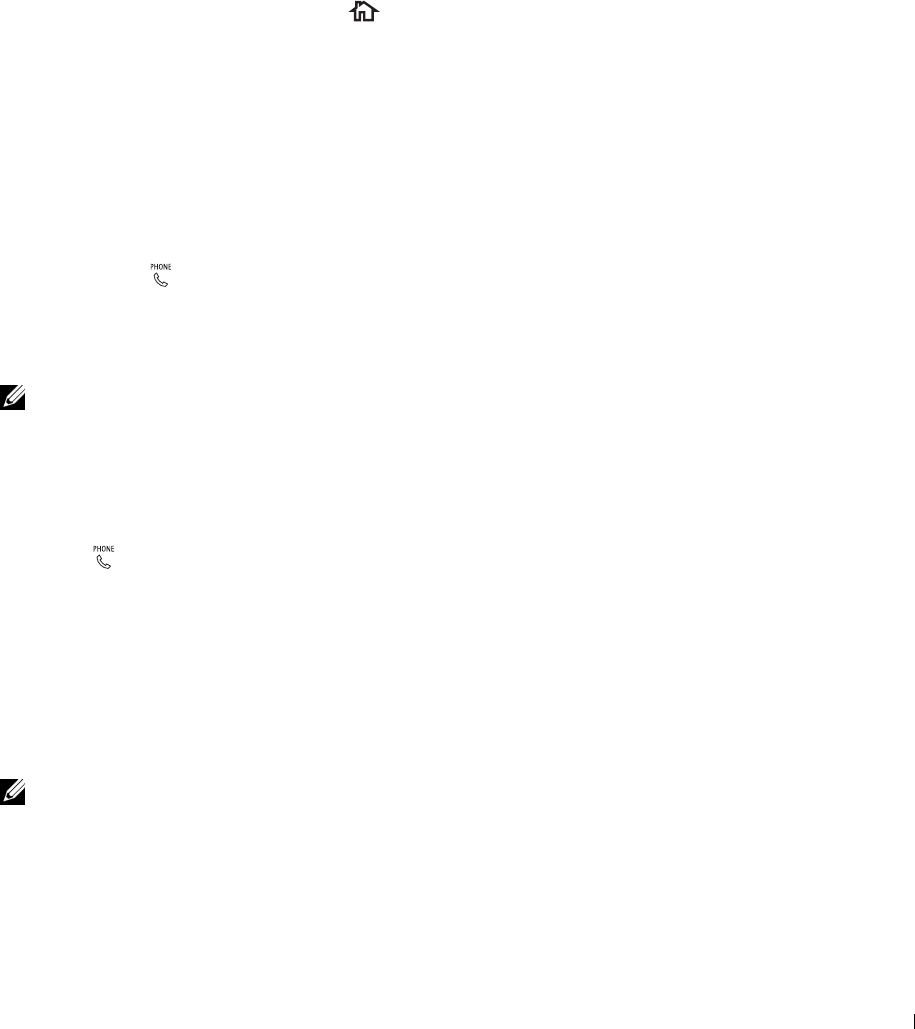
Receiving a Fax Automatically in the Fax Mode
Your printer is preset to the Fax mode at the factory.
If you receive a fax, the printer automatically goes into the fax mode after a specified period of time and receives the
fax.
To change the interval at which the printer goes into the fax mode after receiving an incoming call, see "Available
Fax Settings Options."
Receiving a Fax Manually in the Telephone Mode
You can receive a fax by picking up the handset of the external telephone and then pressing the remote receive code
(see "Available Fax Settings Options"). You can also receive a fax by tapping Manual Receive in On Hook.
To receive a fax by tapping Manual Receive:
1
When the external telephone rings, pick up the handset and check for the fax tone.
2
After you hear the fax tone, press the
(Home)
button.
3
Ta p
Fax
.
4
Ta p
On Hook
.
5
Ta p
Receive
.
6
Hang up the hand set of the external telephone.
The printer begins receiving a fax and returns to the standby mode when the reception is completed.
Receiving a Fax Automatically in the Telephone / Fax or Ans Machine/Fax
To use the Telephone / Fax or Ans Machine/Fax mode, you must connect an external telephone to the
phone connector ( ) on the back of your printer.
If the caller leaves a message, the answering machine stores the message as it would normally. If your printer hears a
fax tone on the line, it automatically starts to receive a fax.
For details on Telephone / Fax or Ans Machine/Fax mode, see "Available Fax Settings Options."
NOTE: If you have set your printer to Ans Machine/Fax and your answering machine is switched off, or no answering
machine is connected to your printer, your printer will automatically go into the Fax mode after a predefined time.
Receiving a Fax Manually Using an External Telephone (Remote Receive)
You can manually receive a fax from the external telephone without having to go to the printer.
To manually receive a fax using the external telephone, you must connect an external telephone to the phone
connector ( ) on the back of your printer and also set Remote Receive to On.
When you receive a call on the external telephone and hear a fax tone, enter the two-digit code from the external
telephone.
The printer receives the document.
When entering the remote receive code from the external telephone, press the number keys slowly in sequence. If
you still hear the fax tone from the remote machine, try entering the two-digit code once again.
The default remote receive code is 00. You can change the two-digit code to whatever you choose. For details on
changing the code, see "Available Fax Settings Options."
NOTE: Set the dialing system of your external telephone to DTMF.
Faxing 385

Receiving Faxes Using the DRPD
The DRPD is a telephone company service which enables a user to use a single telephone line to answer several
different telephone numbers. The particular number someone uses to call you on is identified by different ringing
patterns, which consist of various combinations of long and short ringing sounds.
Before using the Distinctive Ring Pattern Detection option, Distinctive Ring service must be installed on your
telephone line by the telephone company. To set up Distinctive Ring Pattern Detection, you will need another
telephone line at your location, or someone available to dial your fax number from outside.
To set up the DRPD:
1
Press the
(Information)
button.
2
Tap t h e
Tools
tab, and then tap
Admin Settings
.
3
Ta p
Fax Settings
.
4
Ta p
Fax Line Settings
.
5
Tap u n t i l
DRPD Pattern
appears, and then tap
DRPD Pattern
.
6
Tap the desired pattern, and then tap
OK
.
7
Turn off the printer, and turn it on again to apply the settings.
To receive faxes in the DRPD, you need to set the menu to DRPD. For details, see "Available Fax Settings
Options."
Your printer provides seven DRPD patterns. If this service is available from your telephone company, ask your
telephone company which pattern you need to select to use this service.
Receiving Faxes in the Memory
Since your printer is a multi-tasking device, it can receive faxes while you are making copies or printing. If you
receive a fax while you are copying, printing, or run out of paper or toner, your printer stores incoming faxes in the
memory. Then, as soon as you finish copying, printing, or re-supply the consumables, the printer automatically prints
the fax.
Polling Receive
You can receive faxes from the remote fax machine when you want to receive it.
1
Press the
(Home)
button.
2
Ta p
Fax
.
3
Ta p
On Hook
.
4
Ta p
Polling
.
5
Enter the fax number of the remote machine using the number pad.
6
Ta p
Receive
to begin receiving the fax.
Automatic Dialing
Speed Dialing
You can store up to 200 frequently dialed numbers in speed dial locations (001–200).
When the speed dial job specified in the delayed fax or redial exists, you cannot change the speed dial number from
the operator panel or Dell Printer Configuration Web Tool.
Faxing 386
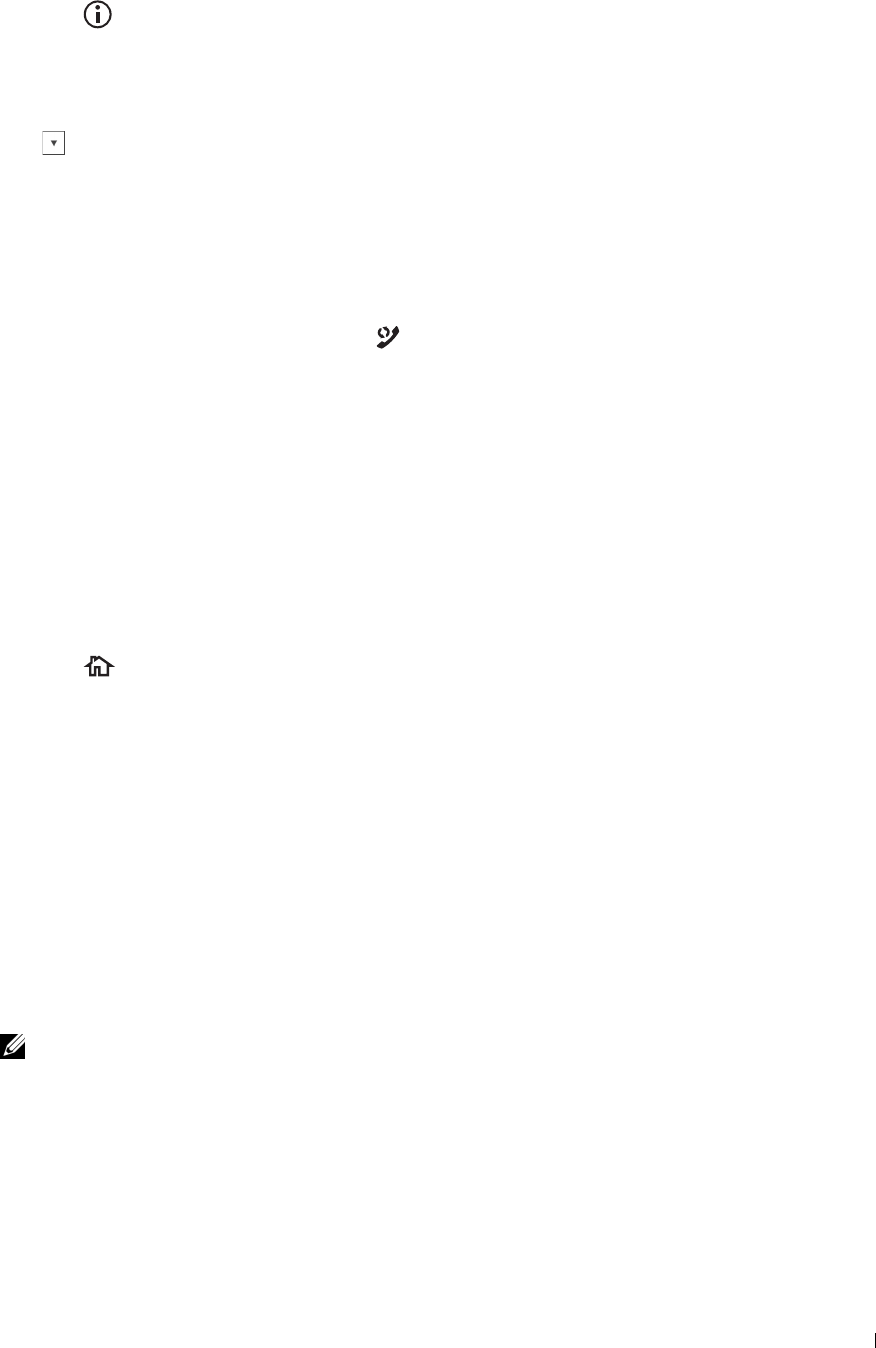
Setting Speed Dial
1
Press the
(Information)
button.
2
Tap t h e
Tools
tab, and then tap
Admin Settings
.
3
Ta p
Phone Book
.
4
Ta p
Individuals
.
5
Tap until the desired speed dial number between 1 and 200 appears and then select that number.
To jump to a specific speed dial number, enter the desired number and then # using the number pad.
6
Tap t h e
Enter Name
text box.
7
Enter the name, and then tap
OK
.
8
Tap t h e
Enter Number
text box.
9
Enter the fax number using the number pad, and then tap
OK
.
To insert a pause between numbers, press the
(Redial/Pause)
button.
"-" appears on the display.
10
Ta p
OK
.
To store more fax numbers, repeat steps 5 to 10.
Sending a Fax Using Speed Dial
1
Load the document(s) facing up with top edge in first into the DADF.
OR
Place a single document facing down on the document glass, and close the document cover.
For details about loading a document, see "Loading an Original Document."
2
Press the
(Home)
button.
3
Ta p
Fax
.
4
Ta p
Speed Dial
.
5
Enter the speed dial number between 1 and 200 using the number pad, and then tap
Done
.
6
Adjust the document resolution to suit your fax needs. (For details, see "Adjusting the Document Resolution." For
adjusting the contrast, see "Adjusting the Document Contrast.")
7
Ta p
Send
to scan data.
When the document is loaded on the document glass, the display prompts you for another page.
If you want to place a new document, replace the document with a new document, and then tap
Continue
.
When you have finished loading documents, tap
Send Now
.
The fax number stored in the speed dial location is automatically dialed. The document is sent when the remote
fax machine answers.
NOTE: Using the asterisk (*) in the first digit, you can send a document to multiple locations. For example, if you enter 00*,
you can send a document to the locations registered between 001 and 009.
Faxing 387

Group Dialing
If you frequently send the same document to several destinations, you can create a group of these destinations and
set them under a one-digit group dial location. This enables you to use a group dial number setting to send the same
document to all the destinations in the group.
NOTE: You cannot include one group dial number within another group dial number.
Setting Group Dial
1
Press the
(Information)
button.
2
Tap t h e
Tools
tab, and then tap
Admin Settings
.
3
Ta p
Phone Book
.
4
Ta p
Groups
.
5
Tap until the desired group dial number between 1 and 6 appears and then select that group dial number.
If a speed dial number is already stored in the location you chose, the display shows the name and the number of
entries stored in that group dial number.
6
Tap t h e
Enter Group Name
text box.
7
Enter the name, and then tap
OK
.
8
Ta p
Add from Address Book
.
NOTE: The fax number needs to be registered before you can select Add from Address Book.
9
Tap until the desired speed dial number appears and then select that speed dial number.
10
Ta p
OK
.
To store more group dial numbers, repeat steps 5 to 10.
Editing Group Dial
You can delete a specific speed dial number from a selected group or add a new number to the selected group.
1
Press the
(Information)
button.
2
Tap t h e
Tools
tab, and then tap
Admin Settings
.
3
Ta p
Phone Book
.
4
Ta p
Groups
.
5
Tap until the group dial number that you want to edit appears, and then select that group dial number.
6
Ta p
Edit
.
7
Tap t h e
Enter Group Name
text box.
8
Enter a new name, and then tap
OK
.
9
To delete a speed dial number from the group dial number:
a
Tap until the speed dial number that you want to edit appears, and then select that speed dial number.
b
Ta p
Remove
.
10
To add a new speed dial number to the group dial number:
a
Ta p
Add from Address Book
.
b
Tap until the desired speed dial number appears and then select that speed dial number.
c
Ta p
OK
.
Faxing 388
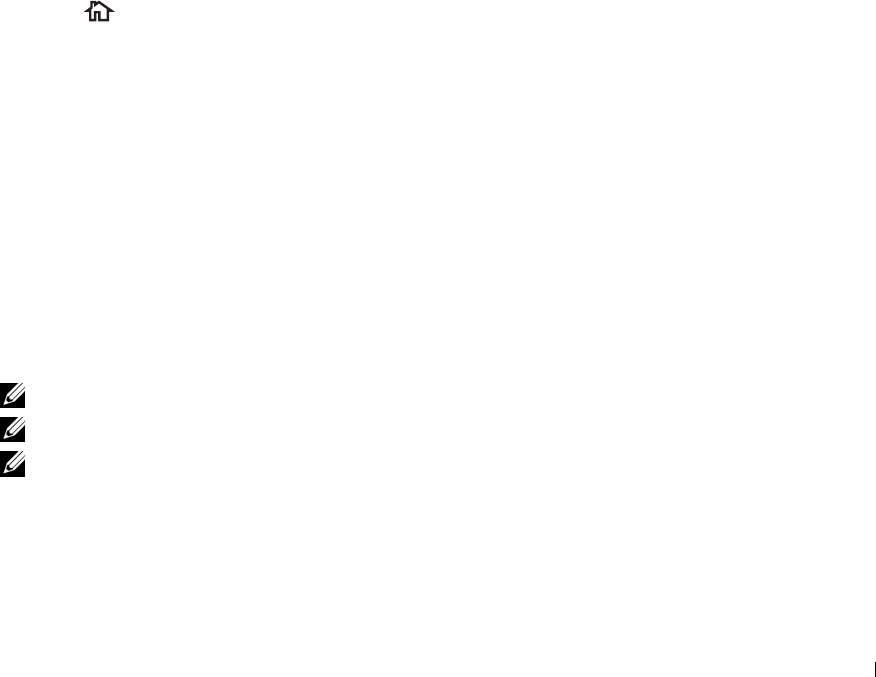
11
Ta p
OK
.
To delete an existing group dial number, select the group dial number, and then tap
Remove
.
If you want to edit another group dial number, repeat steps 5 to 11.
Sending a Fax Using Group Dial (Multi-address Transmission)
You can use group dialing for Broadcasting or Delayed transmissions.
Follow the procedure of the desired operation. (For Delayed transmission, see "Specifying the Fax Settings
Options.")
You can use one or more group numbers in one operation. Then continue the procedure to complete the desired
operation.
Your printer automatically scans the document loaded in the DADF or on the document glass into the memory. The
printer dials each of the numbers included in the group.
Printing a Speed Dial List
You can check your automatic dial setting by printing a Speed Dial list.
For details about how to print a Speed Dial list, see "Report / List."
Phone Book
You can select or search the registered phone numbers from the phone books.
1
Load the document(s) facing up with top edge in first into the DADF.
OR
Place a single document facing down on the document glass, and close the document cover.
For details about loading a document, see "Loading an Original Document."
2
Press the
(Home)
button.
3
Ta p
Fax
.
4
Ta p
Phone Book
, and then select one of the following:
To select from the local phone book:
a
Ta p
Individuals
or
Groups
.
b
Swipe the screen until the desired speed dial number or the group dial number appears, and then select that
speed dial number or group dial number.
c
Ta p
Done
.
To search from the server phone book:
a
Ta p
Network Phone Book
.
b
Enter a keyword using the keyboard, and then tap
Search
.
c
Tap a recipient from the search result, and then tap
Done
.
NOTE: For more information on address book and server address book, see "Address Books."
NOTE: For details about Network Phone Book, see "Using the Server Address Book and Server Phone Book."
NOTE: A fax number needs to be registered before you can select an address book.
5
Ta p
Send
to begin sending the fax.
Faxing 389

Other Ways to Fax
Using the Secure Receiving Mode
You may need to prevent your received faxes from being accessed by unauthorized people. You can turn on the secure
fax mode using the Secure Receive option to restrict printing out all of the received faxes when the printer is
unattended. In the secure fax mode, all incoming faxes will go in memory. When the mode is turned off, all stored
faxes will be printed.
NOTE: Before operation, ensure Panel Lock is enabled.
To turn the secure receiving mode on:
1
Press the
(Information)
button.
2
Tap t h e
Tools
tab, and then tap
Admin Settings
.
3
Ta p
Fax Settings
.
4
Ta p
Incoming Defaults
.
5
Tap u n t i l
Secure Receive
appears, and then tap
Secure Receive
.
6
Ta p
Secure Receive Set
.
7
Ta p
Enable
.
8
Enter a four digit password, and then tap
OK
.
When a fax is received in the secure receiving mode, your printer stores it into memory and
Secure Fax
Receive
is enabled on the
Job Status
screen to let you know that there is a fax stored.
To print received documents:
1
Press the
(Home)
button.
2
Ta p
Print
.
3
Swipe the screen until
Secure Fax Receive
appears, and then tap
Secure Fax Receive
.
4
Enter a four digit password, and then tap
OK
.
The faxes stored in memory are printed.
To turn the secure receiving mode off:
1
Follow the same steps from 1 to 6 in "To turn the secure receiving mode on:" and tap
Secure Receive Set
.
2
Ta p
Disable
.
Faxing 390
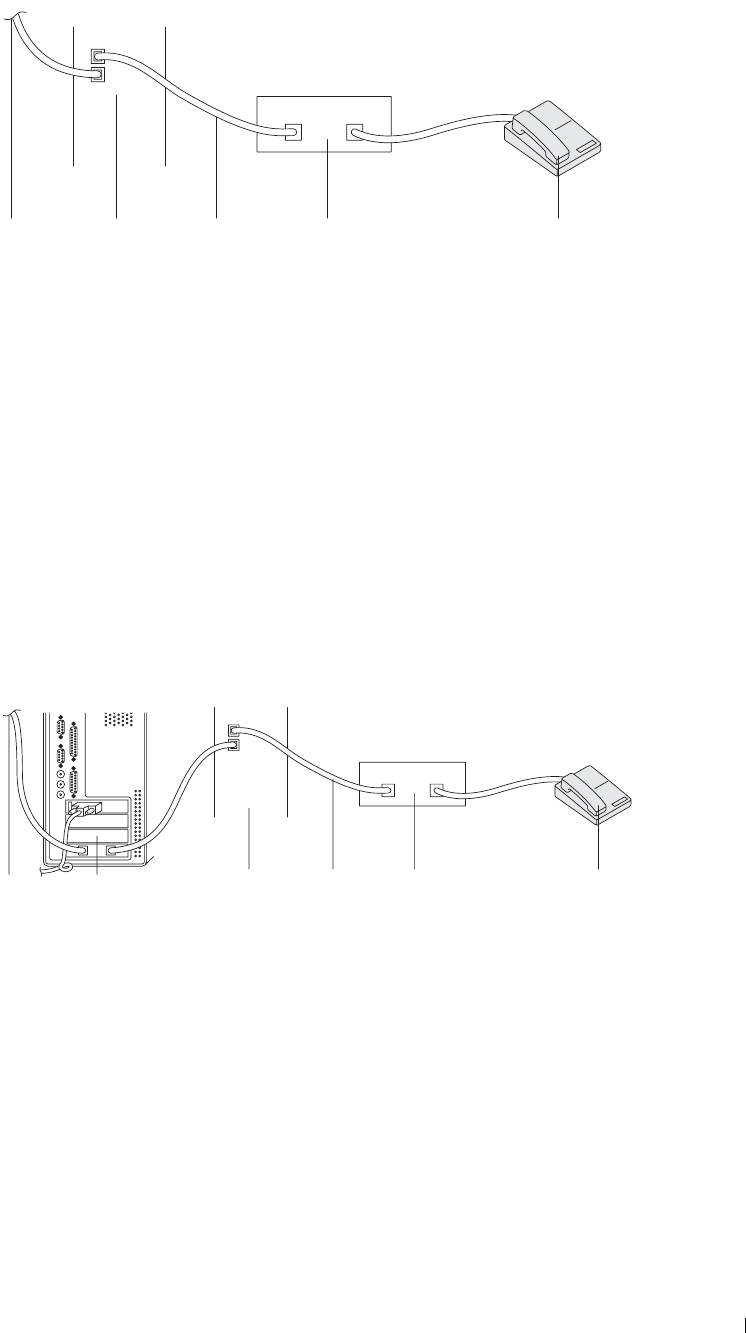
Using an Answering Machine
To the
wall jack
Printer Line Telephone
Answering Device
Phone
You can connect a telephone answering device (TAD) directly to the back of your printer as shown above.
• Set your printer to the
Ans Machine/Fax
and set
Auto Receive Ans/Fax
to specify the time for the
TAD.
• When the TAD picks up the call, the printer monitors and takes the line if fax tones are received and then starts
receiving the fax.
• If the answering device is off, the printer automatically goes into the
Fax
after the ring tone sounds for a
predefined time.
• If you answer the call and hear fax tones, the printer will answer the fax call if you
Set
On Hook
to
On
(you can hear voice or fax tones from the remote machine), and then tap
Receive
and hang
up the receiver.
OR
Press the two-digit remote receive code and hang up the receiver.
Using a Computer Modem
To the Computer Printer Line Telephone Phone
Internet Answering Device
If you want to use your computer modem for faxing or for a dial-up Internet connection, connect the computer
modem directly to the back of your printer with the TAD as shown above.
• Set your printer to the
Ans Machine/Fax
and set
Auto Receive Ans/Fax
to specify the time for the
TAD.
• Turn off the computer modem's fax-receive feature.
• Do not use the computer modem if your printer is sending or receiving a fax.
• Follow the instructions provided with your computer modem and fax application to fax via the computer modem.
Faxing 391
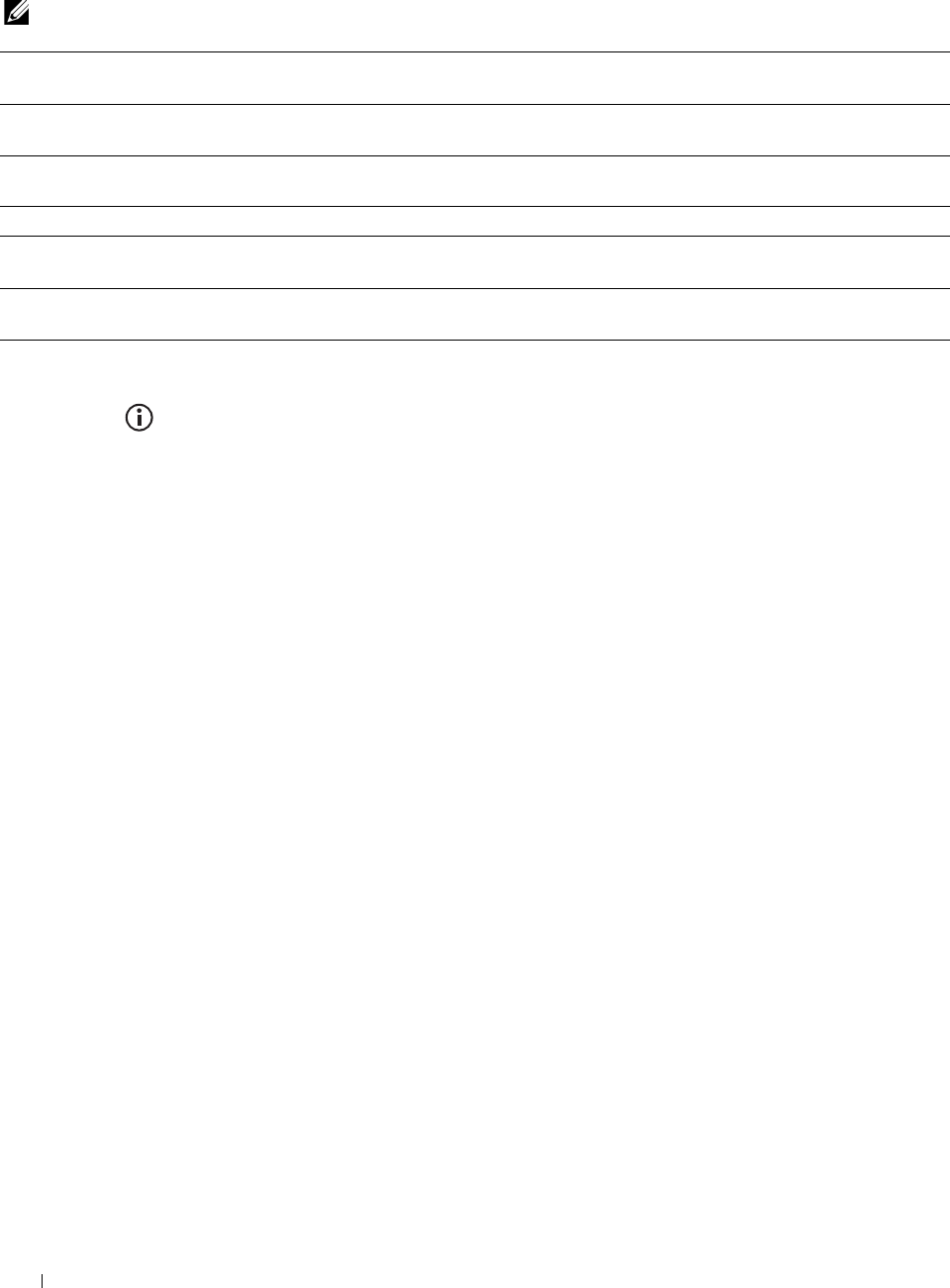
Printing a Report
The following reports may be useful when using fax:
NOTE: For more information about other reports and how to print a report, see "Report / List."
Speed Dial This list shows all the numbers currently stored in the memory of your printer as speed dial
numbers.
Address Book This list shows all the addresses currently stored in the printer's memory as Address Book
information.
Server Address This list shows all of the numbers currently stored in the printer's memory as Server Address
information.
Fax Activity This report shows information about the faxes you recently received or sent.
Fax Pending This list shows the status of pending faxes. You may print this list to confirm your changes
after changing any settings.
Print Meter This report shows the total number of pages printed. The report will be titled Print Volume
Report or ColorTrack Report, depending on the ColorTrack Mode setting.
Changing Setting Options
1
Press the
(Information)
button.
2
Tap t h e
Tools
tab, and then tap
Default Settings
.
3
Ta p
Fax Defaults
.
4
Select the desired menu.
5
Select the desired setting or enter the value using the number pad, and then tap
OK
.
Faxing 392
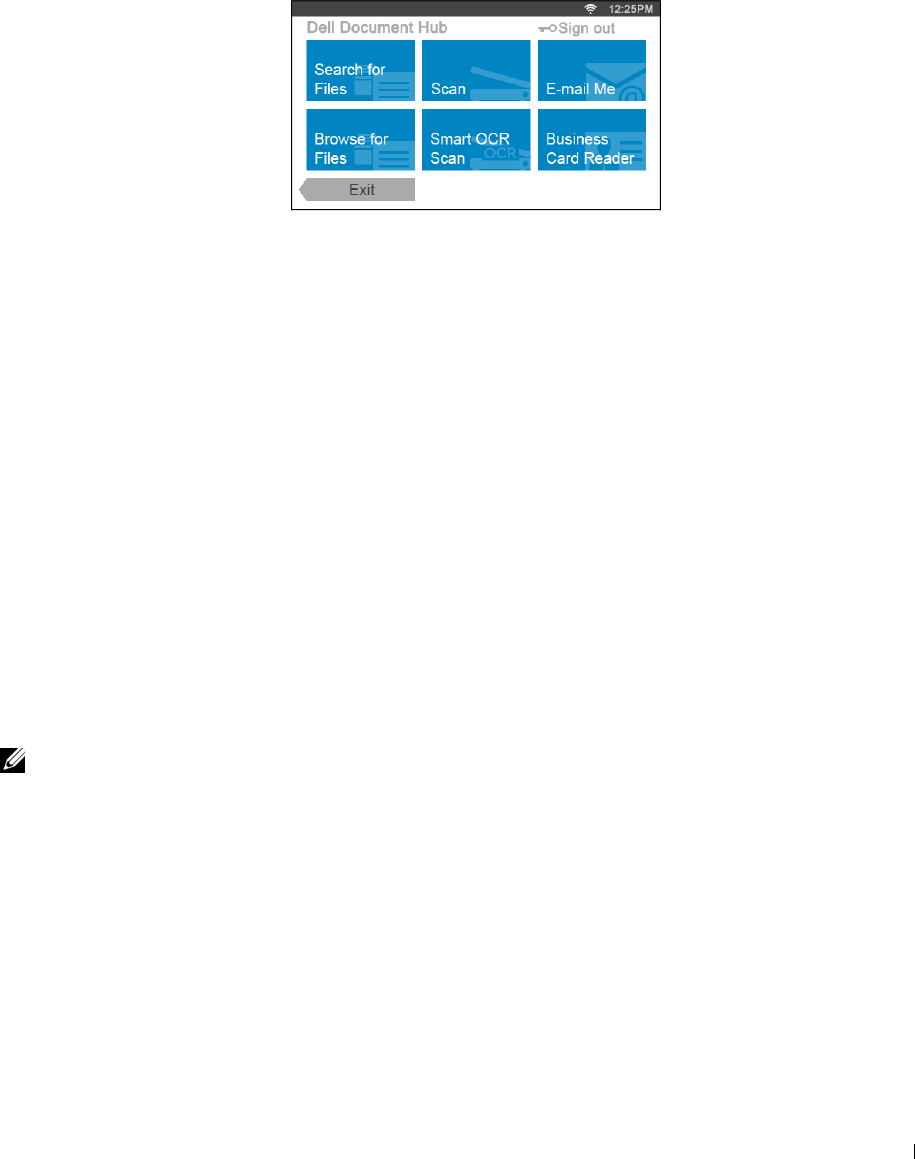
23
Dell™ Document Hub
The Dell Document Hub is a convenient one-stop gateway to a variety of cloud services to help you manage your
documents. With the Dell Document Hub, you can convert hard copy documents into editable digital content and
store them directly in your preferred cloud storage service. You can search for files across multiple clouds
simultaneously and then share and print content easily.
Registering the User and Signing In to the Dell Document Hub
To use the Dell Document Hub, you need a user account registered to the printer, and sign in to the Dell Document
Hub.
Registering a New User to the Dell Document Hub
Prepare the access information required for each of the cloud services you want to use, and make sure that you have
a user account registered to the printer. For more information on registering an account, see "Creating a New User
Account."
1
Access the Dell Document Hub website from your computer.
Enter the following URL in the web browser:
www.dell.com/dochub
2
Follow the instructions displayed on the screen.
3
An e-mail will be soon sent to the registered e-mail address. Check the e-mail and follow the instructions on the e-
mail to activate.
To Register a New User From the Printer
You can start the user registration alternatively using the printer.
NOTE: To complete the registration process, you will need to use your computer or mobile device to receive an e-mail and
access the Dell Document Hub website.
1
Log in to the printer as a registered user.
2
Tap t h e
Dell Document Hub
tile in the
Home
screen.
3
Ta p
New User
.
The
Welcome to Dell Document Hub
screen is displayed. Tap
Next
.
4
Follow the instructions displayed in the touch panel.
Dell™ Document Hub 393
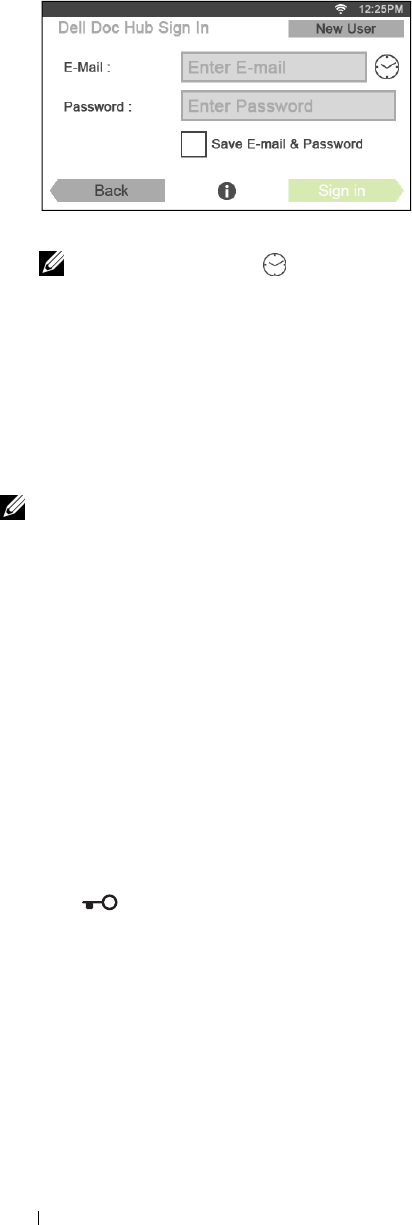
Signing In to the Dell Document Hub
1
Log in to the printer as a registered user.
2
Tap t h e
Dell Document Hub
tile in the
Home
screen.
The
Dell Doc Hub Sign In
screen is displayed.
3
Tap t h e
E-mail
text box to enter the e-mail address.
NOTE: You can also tap to select a recently entered e-mail address from a list. The list can contain up to eight
recently entered e-mail addresses.
4
Tap t h e
Password
text box to enter the password, and tap
Done
.
5
If you want to save your e-mail address and password, tap to check the
Save E-mail & Password
check box.
The e-mail and password are stored under the registered user's account and unauthorized user will not be able to
access them. For security purpose, it is recommended that you set a password for registered user.
6
Ta p
Sign in
.
When the
Dell Document Hub
screen is displayed, signing in is successful.
NOTE: If all the tiles on the Dell Document Hub screen are pale and disabled when you sign in, you have not completed the
necessary procedures to activate your account of the Dell Document Hub. Check the e-mail you received from the Dell
Document Hub, and activate your account.
When the Favorites Screen is Displayed When You Tap the Tile on the Dell Document Hub Screen
This means that your favorite settings for the function have been saved on the printer. Select settings from the list as
desired.
Returning to the Home Screen
Ta p Exit. The sign-in status is maintained. Next time you tap the Dell Document Hub tile on the Home
screen, you do not have to sign in while you are logged in to the Home screen.
You can tap Sign out as well to return to the Home screen, but the sign-in status is not maintained. Next time you
sign in to the Dell Document Hub, you need to reenter your e-mail address and password.
Logging Out From the Printer
Press the (Login/Logout) button. You will log out from the Home screen and the portal screen will be
displayed. In this case, the sign-in status to the Dell Document Hub is maintained as far as the Save E-mail &
Password check box option is selected in the step 5 above. Next time you tap the Dell Document Hub tile on
the Home screen, you can skip the sign in process.
Dell™ Document Hub 394
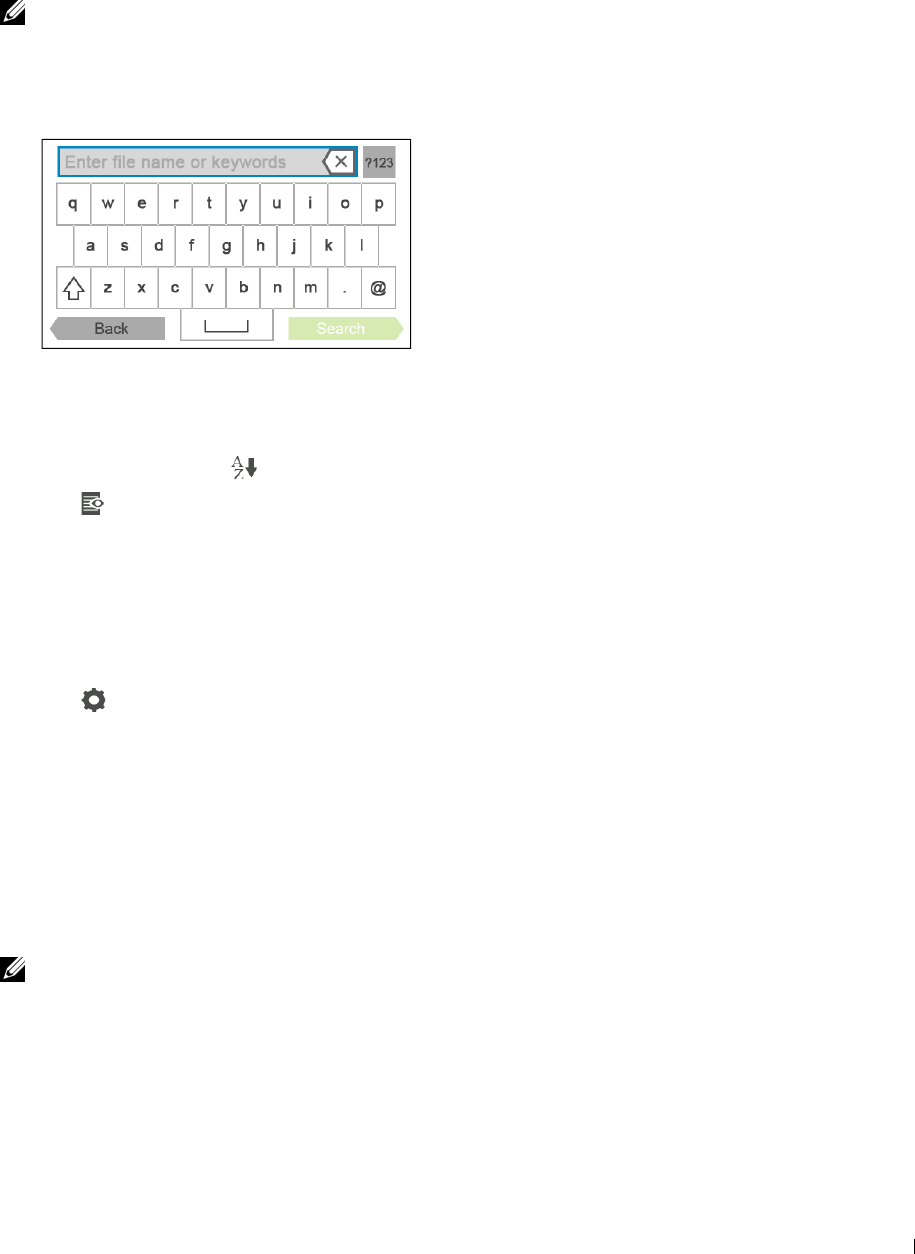
Searching for and Printing Files
You can search for the files saved in the cloud services, and print them from the printer. You can search across
multiple cloud services at once. This method is suitable when you want to search by the keywords, including the file
name.
NOTE: To search for files across multiple cloud services, you need to go to www.dell.com/dochub and connect the cloud
services with the Dell Document Hub.
1
Tap t h e
Search for Files
tile in the
Dell Document Hub
screen.
2
Enter the keywords, and tap
Search
.
Files are searched across the cloud services you registered.
The
Search Results
screen is displayed.
3
Tap the files you want to print. You can select up to 10 files.
To sort the results, tap and select the sorting order.
4
Tap to preview the selected files.
The
File Preview
screen is displayed. The first three pages of each file are displayed in the small previews.
a
To show the page in the large preview, tap the page in the small previews.
b
To preview other files, flick the screen side to side.
c
To specify the file as the one to be printed, tap the rectangle beside the small previews to enter a check mark.
d
To return to the previous screen, tap
Back
.
5
Tap to check or change the print settings.
The
Print Settings
screen is displayed.
a
To show the other tiles, flick the screen side to side.
b
To return to the previous screen, tap
Back
.
For more information on the Print Settings, see "Print Settings."
6
Ta p
Print
to start printing.
To cancel printing, tap
Stop
.
When all the selected files are printed, the screen returns to the Search Results screen.
NOTE: You can start printing by tapping Print in any screens of Search Results, File Preview or Print Settings.
Dell™ Document Hub 395
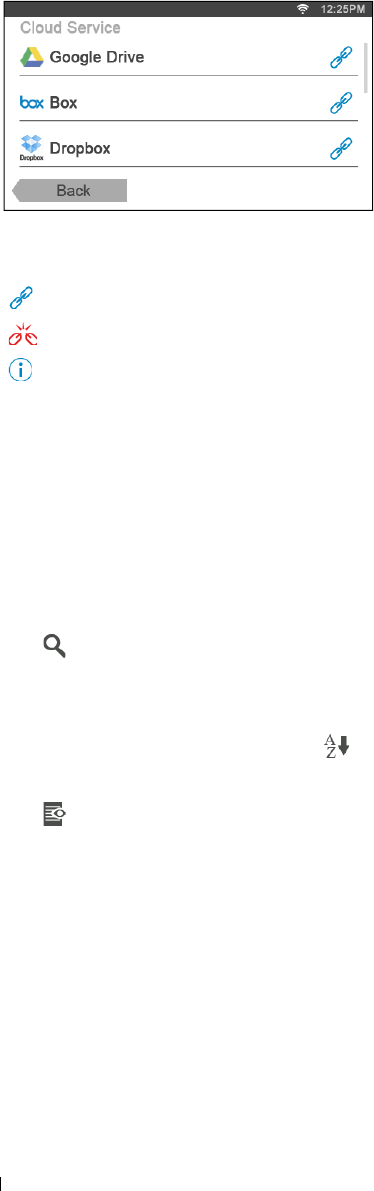
1
Browsing and Printing Files
You can browse and print the files saved in the selected cloud services. This method is suitable when you know which
cloud service the file you want to print is located in.
Tap t h e
Browse for Files
tile in the
Dell Document Hub
screen.
The
Cloud Services
screen is displayed.
To scroll the list, flick the screen up or down.
The status of the cloud services can be confirmed by an icon on the right side of the names of each cloud service.
indicates that the cloud service is correctly associated with the Dell Document Hub.
indicates that the cloud service is not associated, or not linked correctly.
indicates that the cloud service link with the Dell Document Hub has expired.
To link the cloud service with the Dell Document Hub, go to
www.dell.com/dochub
.
For more information, tap the status icon.
2
Tap the cloud service you want to browse in.
The list of the contents stored in the selected cloud service is displayed.
3
Tap the location you want to browse in.
The contents in the selected location are listed.
4
Tap the files you want to print. You can select up to 10 files.
5
Tap to search the files in the current location.
a
Enter the file name or keywords, and tap
Search
.
The
Search Results
screen is displayed.
You can sort the results by tapping and selecting the sorting order.
b
To return to the previous screen, tap
Back
.
6
Tap to preview the selected files.
The
File Preview
screen is displayed. The first three pages of each file are displayed in the small previews.
a
To show the page in the large preview, tap the page in the small previews.
b
To preview other files, flick the screen side to side.
c
To specify the file as the one to be printed, tap the rectangle beside the small previews to enter a check mark.
d
To return to the previous screen, tap
Back
.
Dell™ Document Hub 396
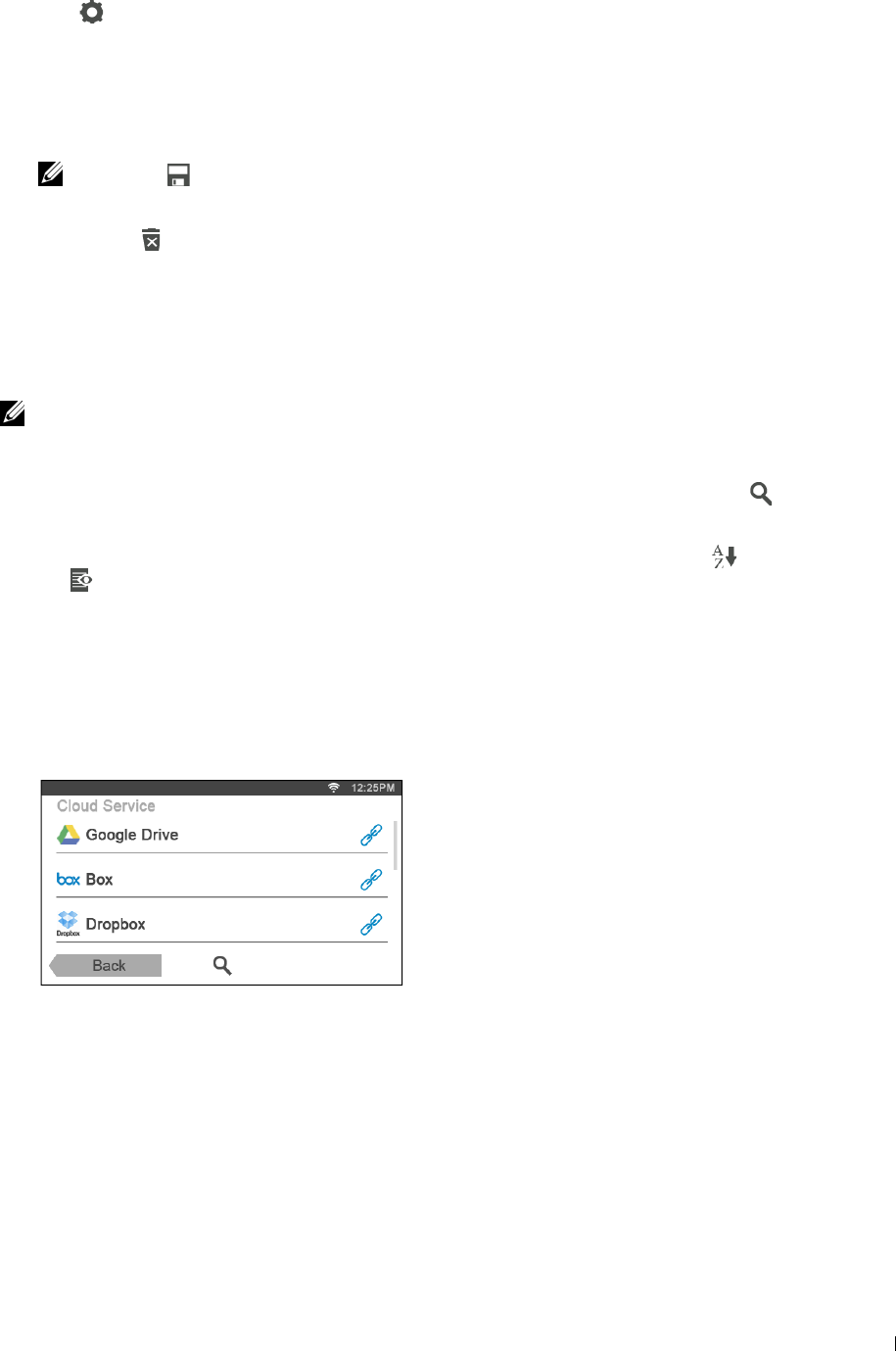
7
Tap to check or change the print settings.
The
Print Settings
screen is displayed.
a
To show the other tiles, flick the screen side to side
b
To return to the previous screen, tap
Back
.
For more information on the Print Settings, see "Print Settings."
NOTE: Tap in the Print Settings screen, and you can save your print settings and file path to the cloud service as a
favorite. Name your favorite in the Save Favorites screen, and tap Save. If you are saving the favorite in the same name
with the existing favorite, the settings and the file path will be overwritten. You can delete the unnecessary favorite by
tapping .
Once you save your settings as a favorite in the Favorites screen, you can recall those settings the next time you sign in to
the Dell Document Hub from any printers of the same model.
8
Ta p
Print
to start printing.
To cancel printing, tap
Stop
.
When all the selected files are printed, the screen to show the selected location returns.
NOTE: You can start printing by tapping Print in any screens of contents list, Search Results, File Preview or Print Settings.
Searching for the Files in the Selected Cloud Service
After you select the cloud service in the step 2 above, you can search for the files by tapping .
Enter the file name or keywords, and tap Search.
You can select the files to print in the Search Results screen, sort the results by tapping , or preview the files by
tapping .
Scanning
You can scan the document and save the scanned file in the cloud service.
1
Tap t h e
Scan
tile in the
Dell Document Hub
screen.
The
Cloud Services
screen is displayed.
To scroll the list, flick the screen up or down.
The status of the cloud services can be confirmed by an icon on the right side of the names of each cloud service.
For more information, tap the status icon.
2
Tap the destination cloud service you want to save the scanned file to.
The list of the contents stored in the selected cloud service is displayed.
3
Tap the location you want to save the scanned file to.
The screen to show the selected location is displayed.
Dell™ Document Hub 397
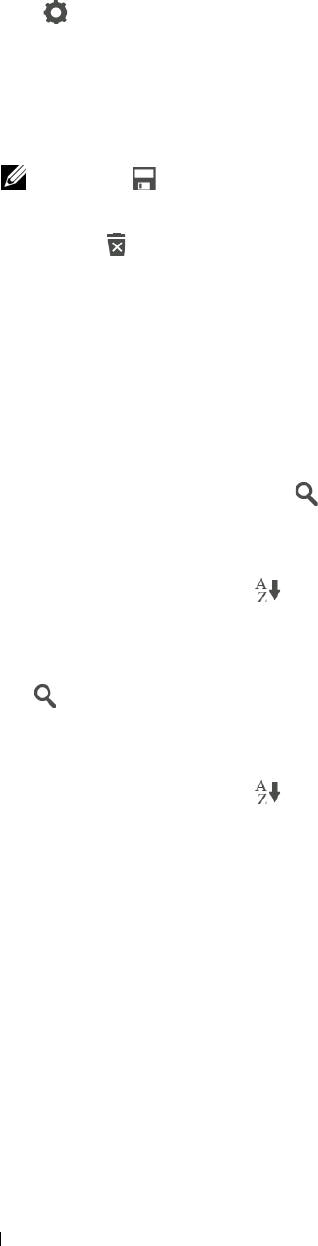
4
Ta p
Next
.
The screen to specify the file name and the file format is displayed.
5
Tap t h e
File Name
text box, and enter the file name.
6
Tap t h e
File Format
box, and specify the file format to save the scanned file.
7
Tap to check or change the scan settings.
The
Scan Settings
screen is displayed.
a
To show the other tiles, flick the screen side to side.
b
To return to the previous screen, tap
Back
.
For more information on the Scan Settings, see "Scan" and "Scan Settings."
NOTE: Tap in the Scan Settings screen, and you can save your scan settings and file path to the cloud service as a
favorite. Name your favorite in the Save Favorites screen, and tap Save. If you are saving the favorite in the same name
with the existing favorite, the settings and the file path will be overwritten. You can delete the unnecessary favorite by
tapping .
Once you save your settings as a favorite in the Favorites screen, you can recall those settings the next time you sign in to
the Dell Document Hub from any printers of the same model.
8
Ta p
Scan
to start scanning.
To cancel scanning, tap
Stop
.
When the scanning is completed, the screen to show the selected location returns.
Searching for the Location Across the Cloud Services
Before you select the cloud service in the step 2 above, you can search for the location you want to save the scanned
file across the cloud services by tapping .
Enter the keywords, and tap Search.
You can select the location to save the scanned file in the Search Results screen.
You can sort the results by tapping .
Searching for the Location in the Selected Cloud Service
Before you select the location in the step 3 above, you can search for the location in the selected cloud service by
tapping .
Enter the keywords, and tap Search.
You can select the location to save the scanned file in the Search Results screen.
You can sort the results by tapping .
Dell™ Document Hub 398
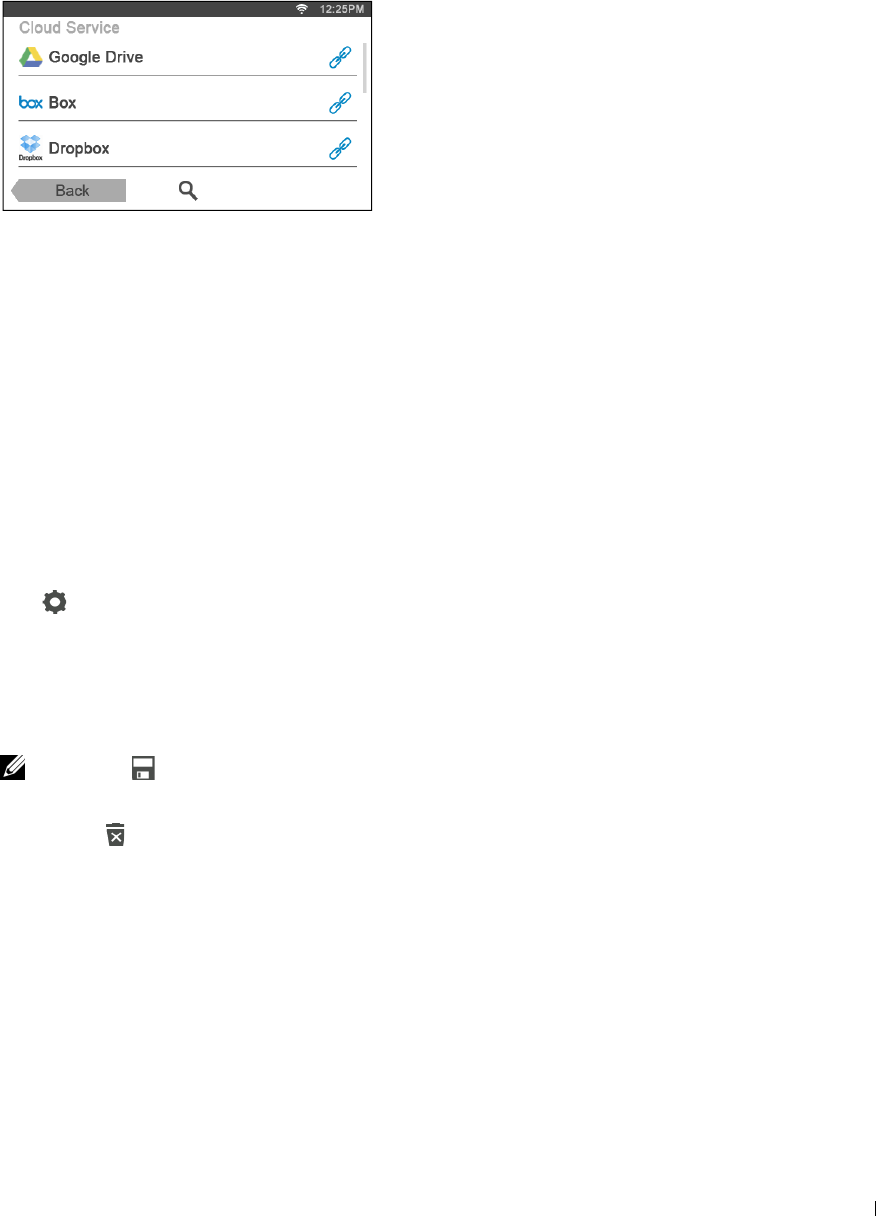
1
Scanning the Document Using Optical Character Recognition (OCR)
You can scan the document using OCR, and save it in the cloud service.
Tap t h e
Smart OCR Scan
tile in the
Dell Document Hub
screen.
The
Cloud Services
screen is displayed.
To scroll the list, flick the screen up or down.
The status of the cloud services can be confirmed by an icon on the right side of the names of each cloud service.
For more information, tap the status icon.
2
Tap the destination cloud service you want to save the converted file to.
The list of the contents stored in the selected cloud service is displayed.
3
Tap the location you want to save the converted file to.
The screen to show the selected location is displayed.
4
Ta p
Next
.
The screen to specify the file name and the file format is displayed.
5
Tap t h e
File Name
text box, and enter the file name.
6
Tap t h e
File Format
box, and specify the file format to save the converted file.
7
Tap to check or change the OCR scan settings.
The
Scan Settings
screen is displayed.
a
To show the other tiles, flick the screen side to side.
b
To return to the previous screen, tap
Back
.
For more information on the Scan Settings, see "Smart OCR Scan" and "Scan Settings."
NOTE: Tap in the Scan Settings screen, and you can save your scan settings and file path to the cloud service as a
favorite. Name your favorite in the Save Favorites screen, and tap Save. If you are saving the favorite in the same name
with the existing favorite, the settings and the file path will be overwritten. You can delete the unnecessary favorite by
tapping .
Once you save your settings as a favorite in the Favorites screen, you can recall those settings the next time you sign in to
the Dell Document Hub from any printers of the same model.
8
Ta p
Scan
to start scanning using the OCR.
Dell™ Document Hub 399
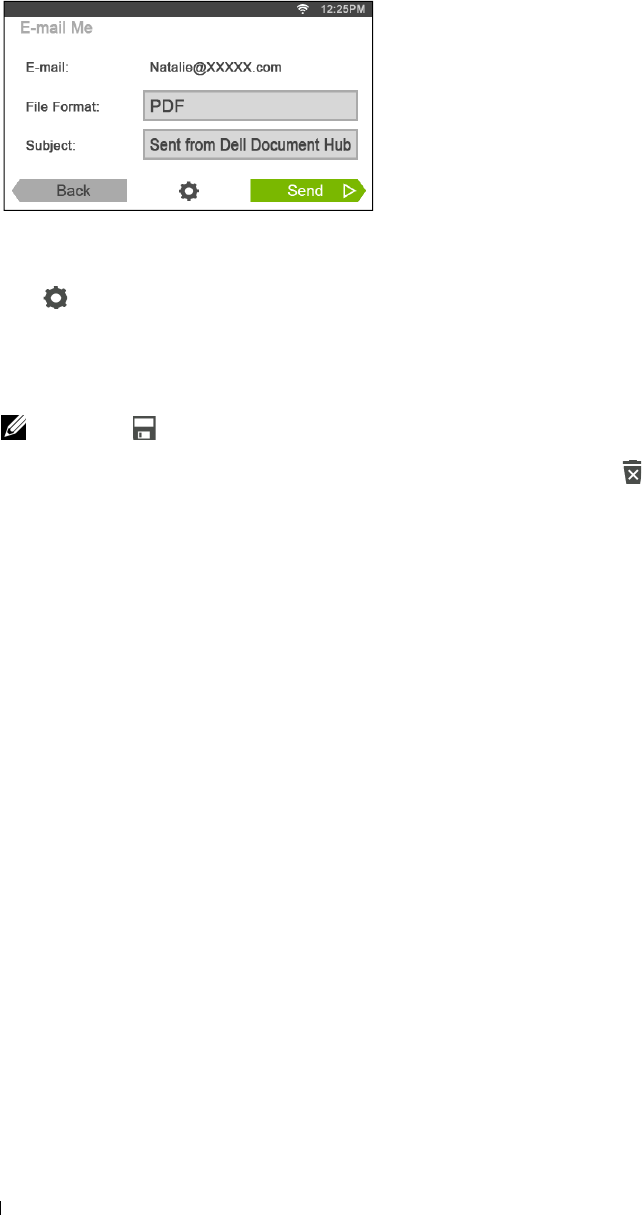
1
Receiving the Scanned File as an E-Mail
The document can be scanned and sent to you as an attached file of an e-mail.
Tap t h e
E-mail Me
tile in the
Dell Document Hub
screen.
The
E-mail Me
screen is displayed.
2
Tap t h e
File Format
box, and specify the file format to save the scanned file.
3
Tap t h e
Subject
text box, and enter the subject of the mail sent with the scanned file.
4
Tap to check or change the e-mail settings.
a
To show the other tiles, flick the screen side to side.
b
To return to the previous screen, tap
Back
.
For more information on the E-mail Settings, see "E-mail Me" and "Scan Settings."
NOTE: Tap in the E-mail Settings screen, and you can save your e-mail settings as a favorite. Name your favorite in
the Save Favorites screen, and tap Save. If you are saving the favorite in the same name with the existing favorite, the
settings will be overwritten. You can delete the unnecessary favorite by tapping .
Once you save your settings as a favorite in the Favorites screen, you can recall those settings the next time you sign in to
the Dell Document Hub from any printers of the same model.
5
Ta p
Send
to start scanning and sending the scanned file as an attached file of an e-mail.
Dell™ Document Hub 400
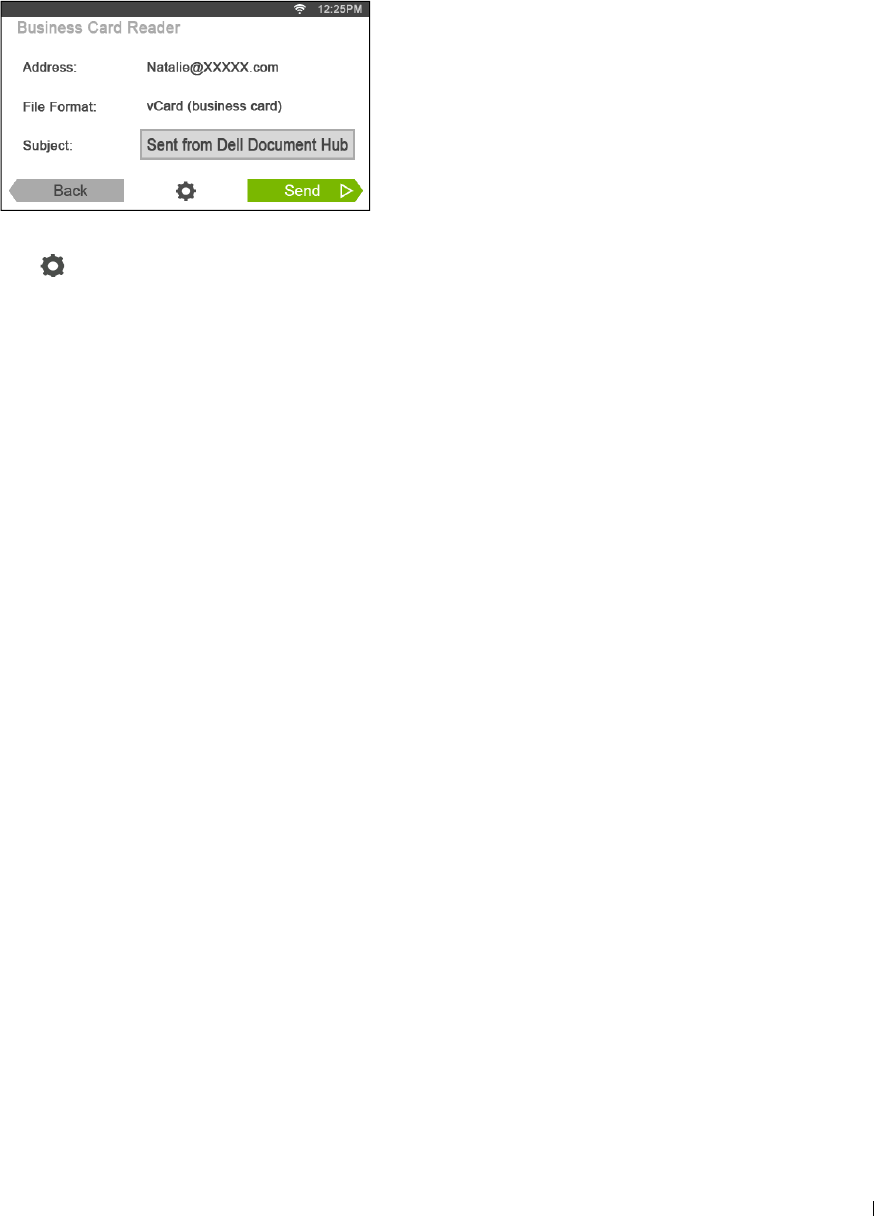
1
Receiving the Scanned Image of the Business Card as an E-Mail
The business card can be scanned and converted to the vCard file, and sent to you as an attached file of an e-mail.
Tap t h e
Business Card Reader
tile in the
Dell Document Hub
screen.
The
Business Card Reader
screen is displayed.
2
Tap t h e
Subject
text box, and enter the subject of the e-mail sent with the vCard file.
3
Tap to check or change the scan settings.
a
Tap t h e
OCR Language
tile to specify the language.
b
To return to the previous screen, tap
Back
.
4
Ta p
Send
to start scanning and sending the vCard file as an attached file of an e-mail.
Dell™ Document Hub 401

402 Dell™ Document Hub

Know Your Printer
24 Understanding Your Printer Software ................................... 405
25 User Authentication.................................................................. 423
26 Multiple Desktop - Tile Customization ................................... 427
27 Using the Server Address Book and Server Phone Book ... 429
28 Using Digital Certificates ......................................................... 433
29 Understanding Fonts ................................................................ 443
30 Understanding Printer Messages .......................................... 449
31 Specifications............................................................................ 459
403

404
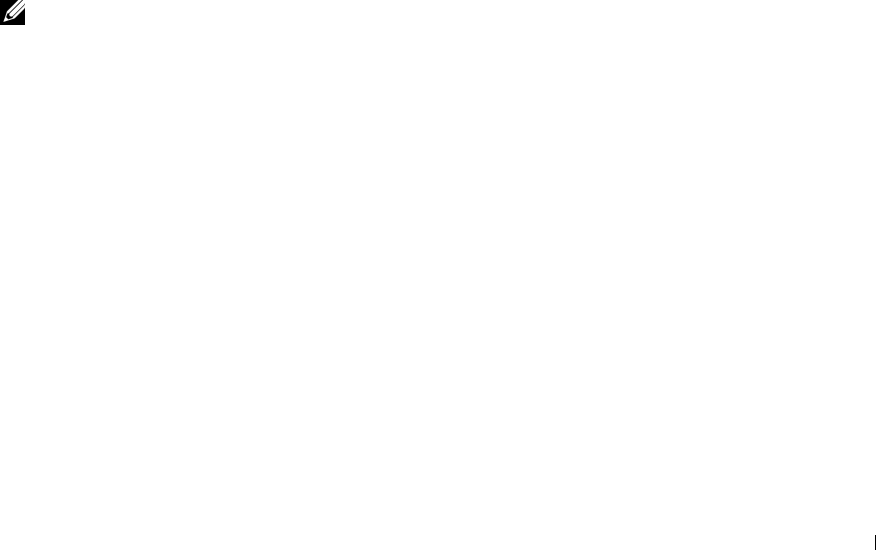
24
Understanding Your Printer Software
Use the
Software and Documentation
disc that shipped with your printer to install a combination of software
programs, depending on your operating system.
Printer Status Window
The Printer Status window alerts you when there is a warning or when an error occurs, for example, when a paper
jam occurs or toner is running low.
By default, the Printer Status window launches only when an error occurs. When an error occurs, the error message
appears on the Printer Status window. You can set the Printer Status window to always launch when printing in
Printing Status Window Properties.
You can also check toner level, quantity of paper remaining or the configuration of options for the printer.
Status Monitor Console
Use the Status Monitor Console to manage multiple instances of the Status Window for a particular printer.
Select a printer from the list view (or Printer Selection) by clicking its name to open a Status Window for a
particular printer.
Dell™ Supplies Management System
You can launch the Dell Supplies Management System dialog box from the All Programs menu or the desktop icon.
You can order consumables by phone or from the web.
1
Click
Start
→
All Programs
→
Dell Printers
→
Additional Color Laser Software
→
Dell Supplies Management
System
.
The
Dell Supplies Management System
window appears.
2
Select your printer from the
Select Printer Model
list.
3
If you are ordering from the web:
a
Select a URL from the
Select Reorder URL
list.
b
Click
Visit Dell printer supplies ordering web site
.
NOTE: When you cannot get information from the printer automatically by two-way communication, a window prompting
you to type the Service Tag appears. Type the Service Tag of your Dell printer in the field provided.
Your Service Tag is located inside the front cover of your printer.
4
If you order by phone, call the number that appears in the
Order by Phone
section.
User Setup Disk Creating Tool
The User Setup Disk Creating Tool program located in the MakeDisk folder of the Utilities folder on the
Software
and Documentation
disc and the printer drivers located on the
Software and Documentation
disc are used to create
driver installation packages that contain custom driver settings. A driver installation package can contain a group of
saved printer driver settings and other data for things such as:
• Print orientation and Multiple Up (document settings)
•Watermarks
•Font references
If you want to install the printer driver with the same settings on multiple computers running the same operating
system, create a setup disk in a floppy disk or in a server on the network. Using the setup disk that you have created
will reduce the amount of work required when installing the printer driver.
Understanding Your Printer Software 405
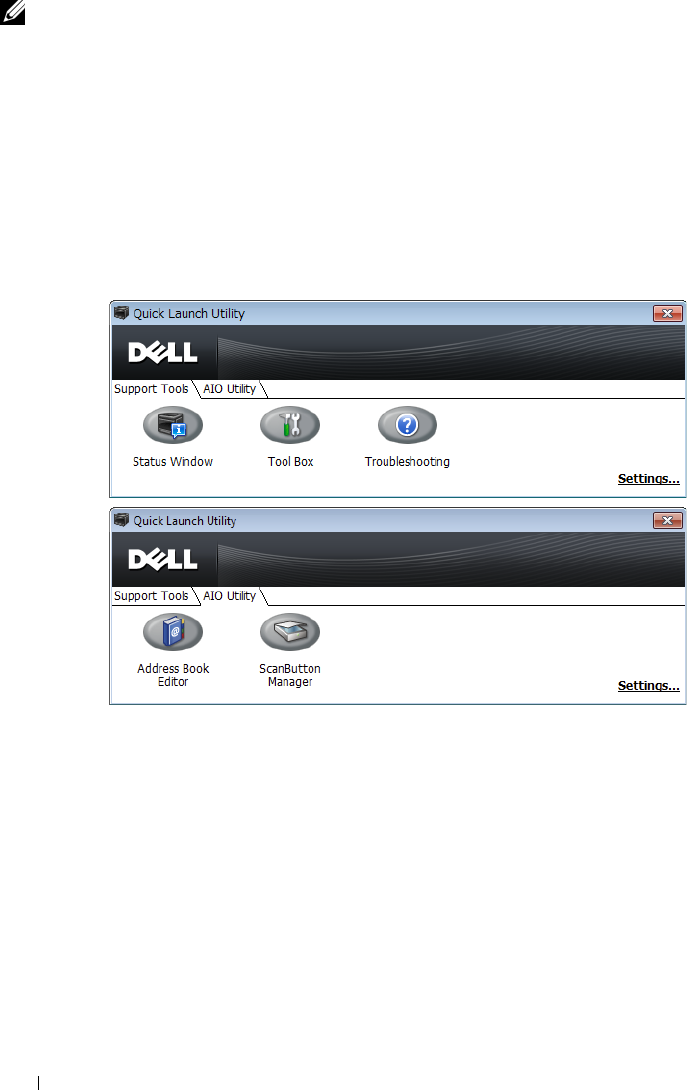
• Install the printer driver in the computer on which the setup disk is to be created.
• The setup disk can only be used on the operating system on which the disk was created or computers running the
same operating system. Create a separate setup disk for each of the operating systems.
Software Update
The firmware and/or driver updates can be downloaded from the Dell Support web site located at dell.com/support.
Printer Utility Software
You can open the Status Window, Tool Box, Troubleshooting, Address Book Editor, and ScanButton Manager using
the Quick Launch Utility window.
NOTE: Quick Launch Utility is only supported on Microsoft® Windows®.
To use the Quick Launch Utility, select to install the Quick Launch Utility when you install the Dell software.
To install the Dell software, follow the instructions below.
1
Insert the
Software and Documentation
disc into your computer and click
setup_assist.exe
to start
Dell Printer
Setup
.
2
Click
Install Printer Driver and Software
.
3
Follow the on-screen instructions.
To open the Quick Launch Utility window:
1
Click
Start
→
All Programs
→
Dell Printers
→
Additional Color Laser Software
→
Quick Launch Utility
.
The Quick Launch Utility window provides five buttons: Status Window, Tool Box, Troubleshooting, Address Book
Editor, and ScanButton Manager.
Understanding Your Printer Software 406
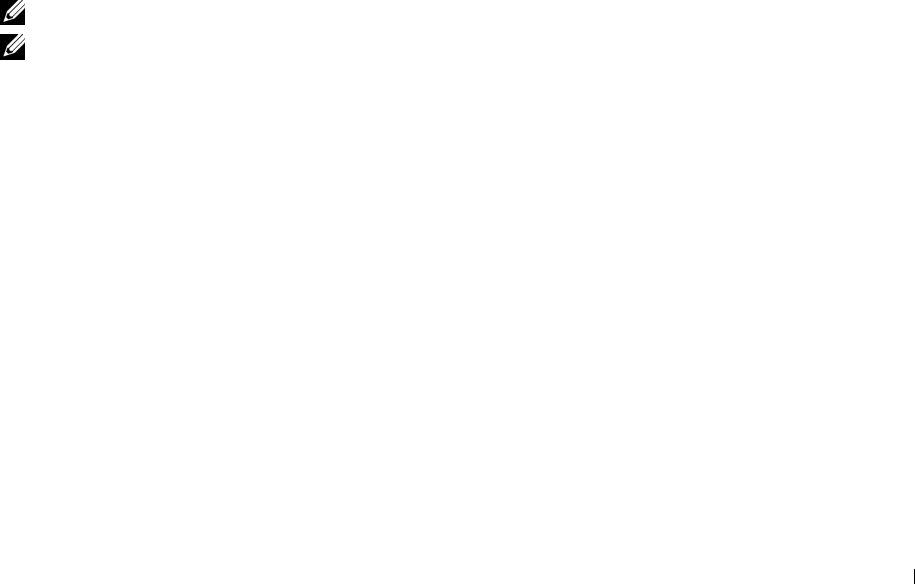
1
To exit the Quick Launch Utility window:
Click the Close (x) button at the top-right of the window.
For details, click
Help
of each application.
Status Window
The Status Window button opens the Printer Status window. For more information about using Status Window,
refer to "Printer Status Window."
Tool Box
The Tool Box button opens the Tool Box. For more information about using Tool Box, refer to "Understanding the
Tool Box Menus."
Troubleshooting
The Troubleshooting button opens the Troubleshooting Guide, which allows you to solve problems by yourself.
Address Book Editor
The Address Book Editor button opens the Address Book Editor, which allows you to register the contact
information such as phone number and e-mail address. For more information about using Address Book Editor, refer
to "Using Address Book Editor."
ScanButton Manager
The ScanButton Manager button opens the ScanButton Manager, which allows you to specify how the ScanButton
Manager behaves for scan events that the device generates (USB connection only). For more information about
using ScanButton Manager, refer to "Scanning From the Operator Panel - Scan to PC."
Address Books
There are several address books available for Scan and Fax functions. Address books help you organize contact
information, such as e-mail addresses, fax numbers and server information, and quickly choose the recipient or
locate the address. The address book data can be obtained from the printer or a remote LDAP server.
NOTE: Phone Book is described as one of Address Books in this section.
NOTE: For information on how to setup the LDAP server, see "LDAP Server" and "LDAP User Mapping." For information on how to
obtain e-mail addresses and fax numbers from LDAP servers, see "Using the Server Address Book and Server Phone Book."
Types of Address Books
• E-mail Address Book (for Scan to E-mail)
E-mail addresses registered for sending the scanned document via e-mail
• Email Group (for Scan to E-mail)
Groups of e-mail addresses registered for sending the scanned document via e-mail
• LDAP Server Address Book (for Scan to E-mail)
E-mail addresses registered in the LDAP server for sending the scanned document via e-mail
• Network Address Book
(for Scan to Network)
Computer and FTP server information registered for sending the scanned document to a computer or ftp server
• Phone Book (for Fax)
Fax numbers registered for sending documents from your printer
Understanding Your Printer Software 407
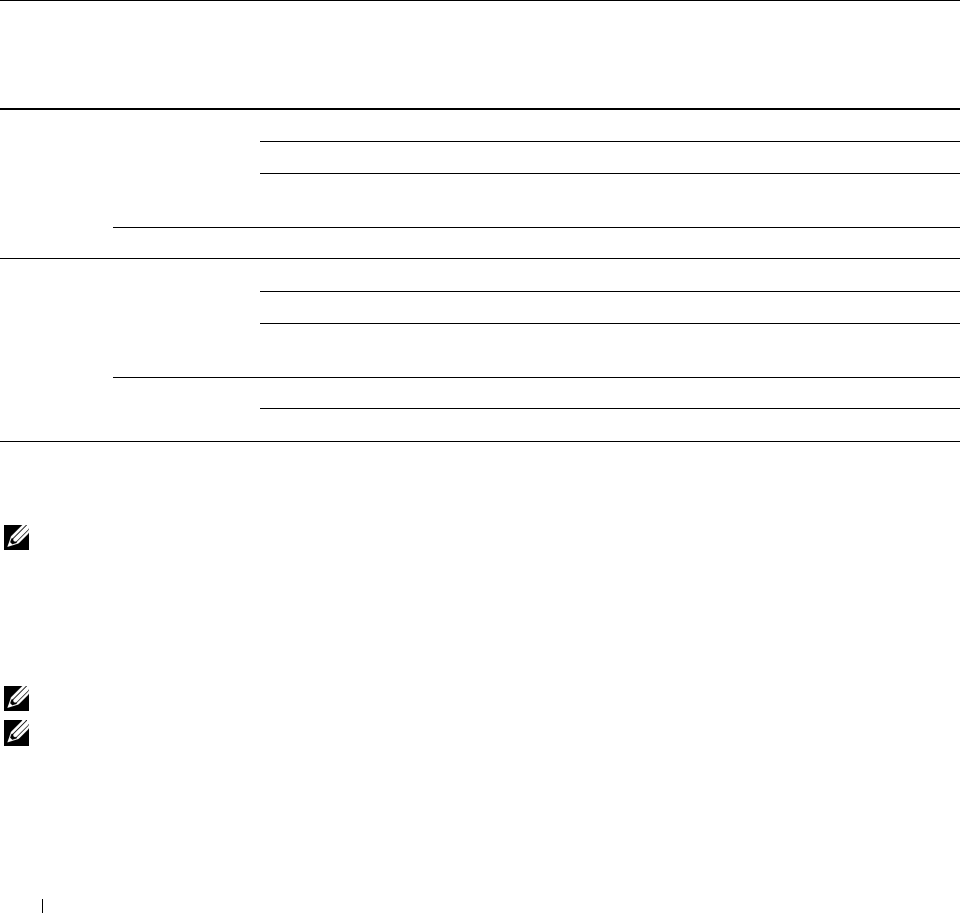
• Group Dial (for Fax)
Groups of fax numbers registered for sending documents from your printer
• LDAP Server Phone Book (for Fax)
Fax numbers registered in the LDAP server for sending documents from your printer
• PC Fax Address Book (for Direct Fax)
Fax numbers registered for sending documents from your computer
• PC Fax Address Book for group (for Direct Fax)
Groups of fax numbers registered for sending documents from your computer
Adding and Editing Entries to the Address Books
There are following three ways to add or edit entries to the address books:
• Operator panel of the printer
• Address Book Editor
• Dell Printer Configuration Web Tool
Functions Features Types of Address Books Entry Registration
Operator Panel on
the Printer
Address Book Editor Dell Printer
Configuration Web
Tool
Scan E-mail Address Book -
Email Group -
Server Address Book
(LDAP server)
---
Network Address Book -
Fax Fax Phone Book
Group Dial
Server Phone Book
(LDAP server)
---
Direct Fax PC Fax Address Book - -
PC Fax Address Book - group - -
Using Operator Panel of the Printer
You can directly enter the fax numbers on the operator panel.
NOTE: For information on how to add a new entry, see "Setting Speed Dial."
Using Address Book Editor
You can use Address Book Editor installed on your computer to add or edit entries. Address Book Editor is
synchronized with the address books of your printer and updated simultaneously as you save changes to the entries
in Address Book Editor.
NOTE: This tool is supported on both Microsoft Windows and Apple Macintosh.
NOTE: When the printer and your computer is connected via USB, you must install the scanner driver.
Understanding Your Printer Software
408
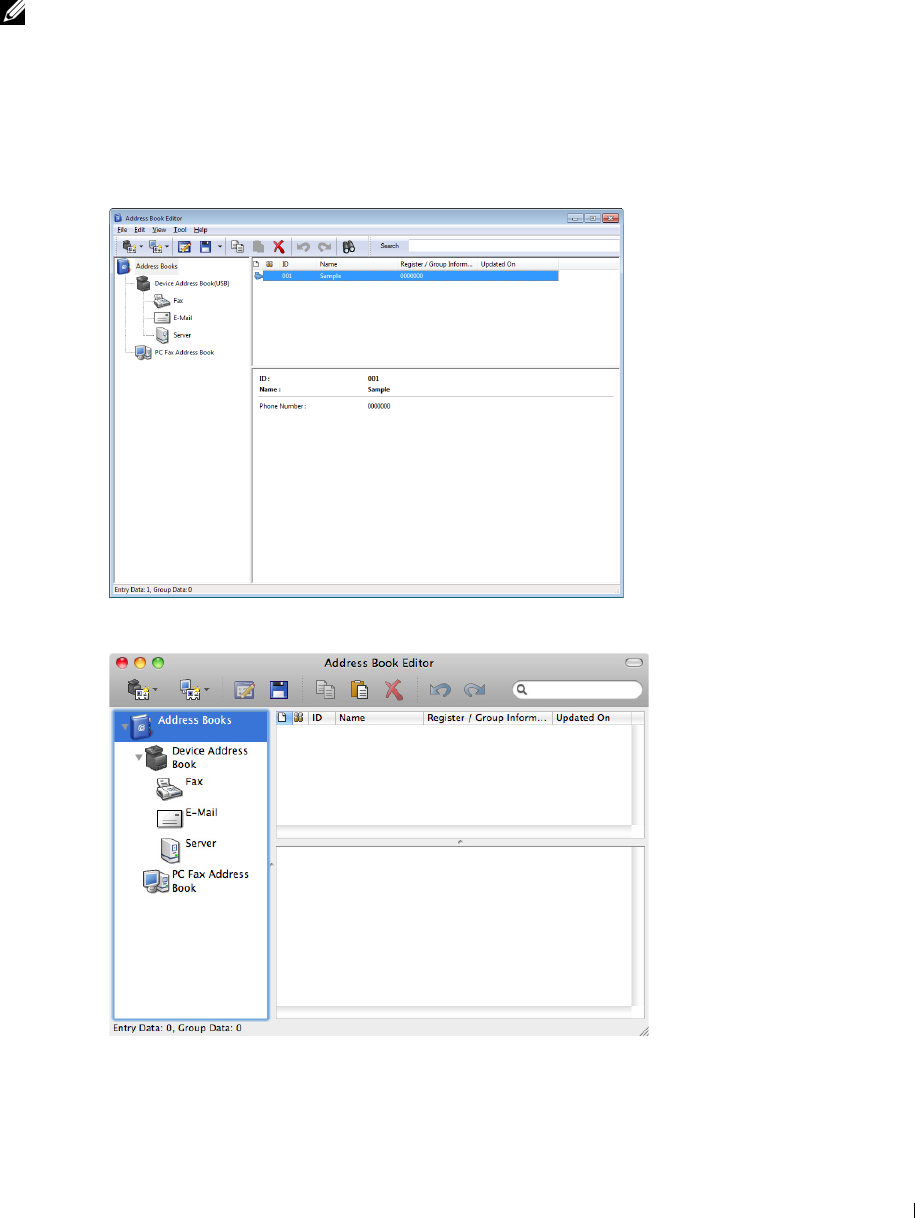
With Address Book Editor, you can:
• Automatically retrieves data from the address books of your printer at startup
• Synchronizes with the printer
• Allows you to import the Address Book data from CSV file, WAB file, MAPI, and LDAP server
• Allows you to export the Address Book data into a CSV file
NOTE: Do not edit the exported CSV file with applications other than the Address Book Editor. Editing the CSV file with other
applications may corrupt the address data.
Address Book Panel
There are two address books you can manage in the Address Book Editor: Device Address Book for Fax, E-mail, and
Server and PC Fax Address Book for Direct Fax.
For Microsoft Windows:
For Apple Macintosh:
Understanding Your Printer Software 409

•
Device Address Book
•Fax
Links to the printer's Address Book for Fax feature. You can register up to 200 fax numbers and 6 groups with
200 fax numbers.
•E-Mail
Links to the printer’s Address Book for Scan to E-mail feature. You can register up to 100 e-mail addresses and
10 groups with 10 e-mail addresses.
•Server
Links to the printer’s Address Book for Scan to Network feature. You can register up to 32 server information.
•
PC Fax Address Book
You can manage the PC Fax Address Book for using Direct Fax feature on your computer. You can register up to
500 fax numbers and 500 groups with 30 fax numbers.
Editing an entry:
1
Select an Address Book that the entry you want to edit is stored.
2
Select an entry that you want to edit.
3
Click
Edit
, and enter new information.
4
Click
Save
to save changes.
NOTE: When the address book entries are updated, it synchronizes with the printer and updates the address books of your
printer simultaneously.
Using Dell Printer Configuration Web Tool
You can use Dell Printer Configuration Web Tool using a general web browser.
NOTE: For information on how to add a new entry, see "Address Book."
NOTE: When the address book entries are updated, it synchronizes with the printer and updates the address books of your
printer simultaneously.
App Manager
The App Manager - Dell C2665dnf is a utility that lets you manage the apps on your printer.
The following tasks can be performed from the App Manager - Dell C2665dnf:
• Install, update, and uninstall apps
• Back up and restore printer settings, address books, and apps
CAUTION: Do not turn off the printer or the computer while backing up or restoring data.
NOTE: The App Manager - Dell C2665dnf can back up the data of 10 printers. For each printer, up to five backup history can be
cached.
NOTE: The following will not be included in the backup data:
– Settings data of Default Settings, Network Settings, Fax Settings, Maintenance, Secure Settings, and USB Settings
– Data that is integral with other setting data such as digital certificates
– Data that is specific to the printer such as an IP address
– Data that is not permitted to be backed up due to security reasons
– Settings about date and time, and also settings that are associated with date and time
Understanding Your Printer Software 410
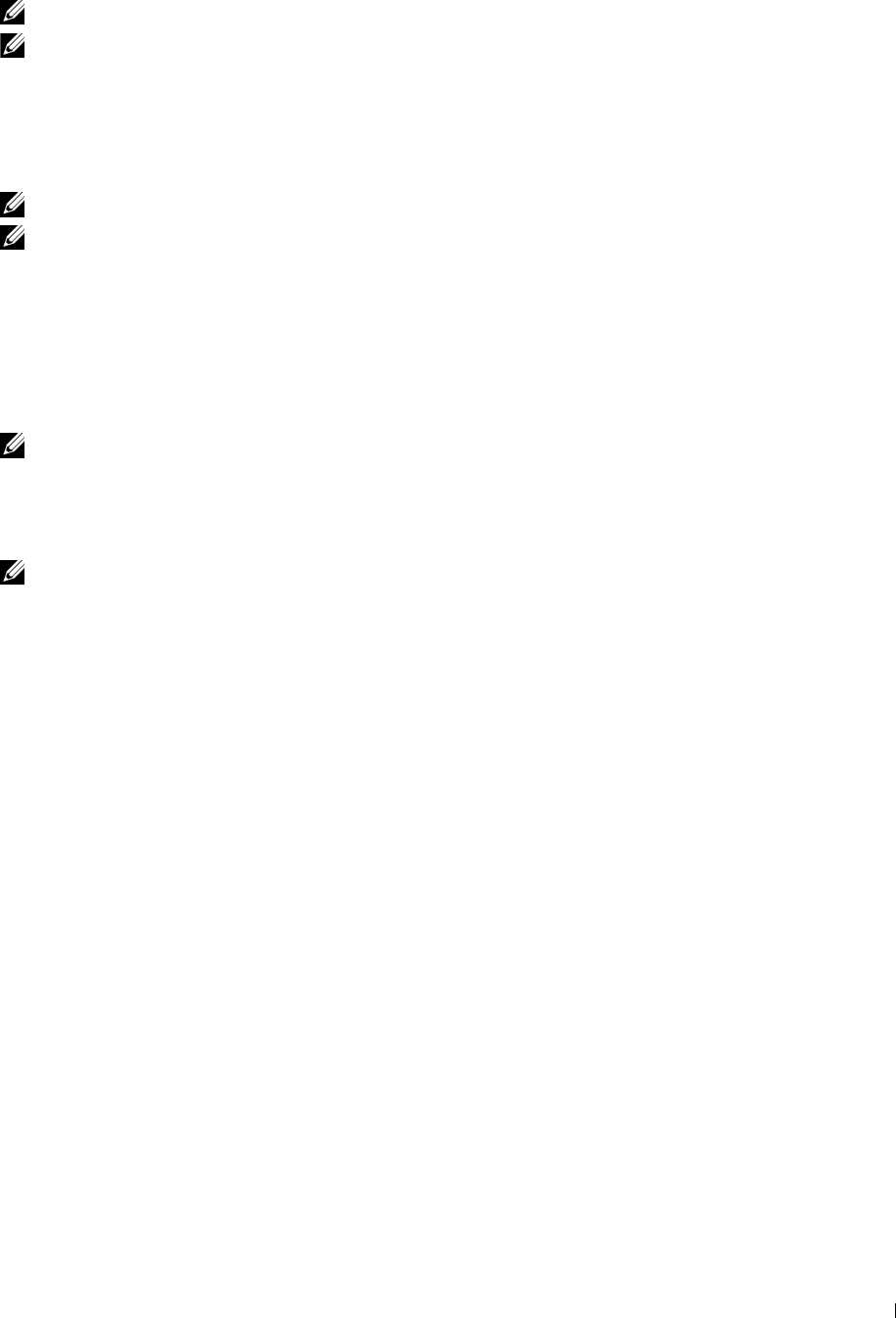
– Data that are considered invalid for settings of the printer
NOTE: The time it takes to send and create backup files may take longer depending on the data size.
NOTE: The features of the App Manager - Dell C2665dnf may not be used when the printer has an error. If the App Manager -
Dell C2665dnf does not respond, check and clear the status of the printer.
Preparing to use the App Manager - Dell C2665dnf
To use the App Manager - Dell C2665dnf, it is recommended that your computer should have more than 25GB of
storage space.
NOTE: Your computer needs to be connected to a network. USB connection is not supported.
NOTE: For Windows XP and Windows Vista®, .Net Framework 3.5 or later is required.
Using the App Manager - Dell C2665dnf
1
Click
Start
→
All Programs
→
Dell Printers
→
Dell C2665dnf Color Laser Multifunction Printer
→
App Manager
2
Click
Printers
.
3
Click
Add Printer.
4
Find the printer you want to register and click
Add
.
NOTE: If the printer you are looking for does not appear in the list, enter the IP address of the printer in the search text box.
5
Enter the same ID and password that is used for the
Dell Printer Configuration Web Tool
, and click
OK
.
6
Click
←
to return to the printer list.
Click the printer you want to manage from the list.
NOTE: If the printer you are looking for does not appear in the list or cannot be accessed from the App Manager - Dell C2665dnf,
check that the On check box for Port9100 and SNMP is selected in the Port Settings of Print Server Settings tab in the Dell
Printer Configuration Web Tool.
Status Monitor Widget for Macintosh
Status Monitor Widget is a printer utility that promotes efficient use of the printer through the exchange of
information between the Macintosh and the printer.
Status Monitor Widget Feature
• Monitoring Dell Printers
Allows you to check the status of Dell printers currently connected to your Macintosh
• Receiving Alerts
Alerts you to problems, such as paper jams or low toner
• Ordering Supplies
Allows you to access the web site to order supplies
Before Installing the Status Monitor Widget
Operating systems
•Mac OS X 10.5
•Mac OS X 10.6
•Mac OS X 10.7
Understanding Your Printer Software 411
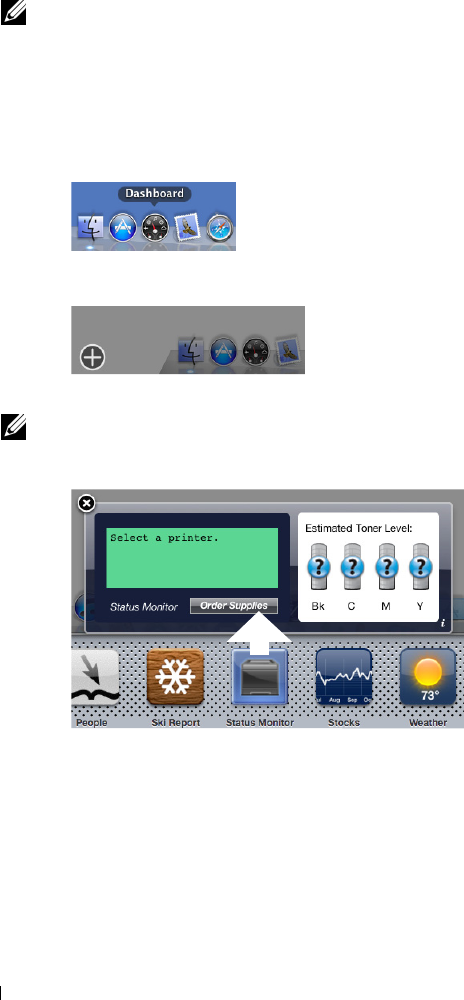
2
3
•Mac OS X 10.8
Network protocols and interfaces
•LPR
• Socket 9100
•Bonjour
• USB 2.0 and 1.1 (When connecting with multiple printers of the same model via USB cables, only the printer
recognized first can be monitored in the
Status Monitor Widget
.)
Installing the Status Monitor Widget
1
Double-click the
Dell C2665 Installer
icon in the
Finder
window.
2
Follow the on-screen instructions.
When the
Install Succeeded
screen appears, the installation is complete.
NOTE: Entering the administrative login name and password are required during the installation process.
Opening and Closing the Status Monitor Widget
Opening the Status Monitor Widget
1
Click the Dashboard icon in the Dock to launch Dashboard.
Click the Plus (+) sign to display the Widget Bar.
Click the icon of
Status Monitor
in the Widget Bar. The
Printer Status
window appears.
NOTE: If the message Select a printer is displayed, select your printer in Preferences. (For more information on
Preferences, see "Preferences.")
Closing the Status Monitor Widget
Click the Close (x) button in the upper-left corner of the
Printer Status
window.
Understanding Your Printer Software 412
1
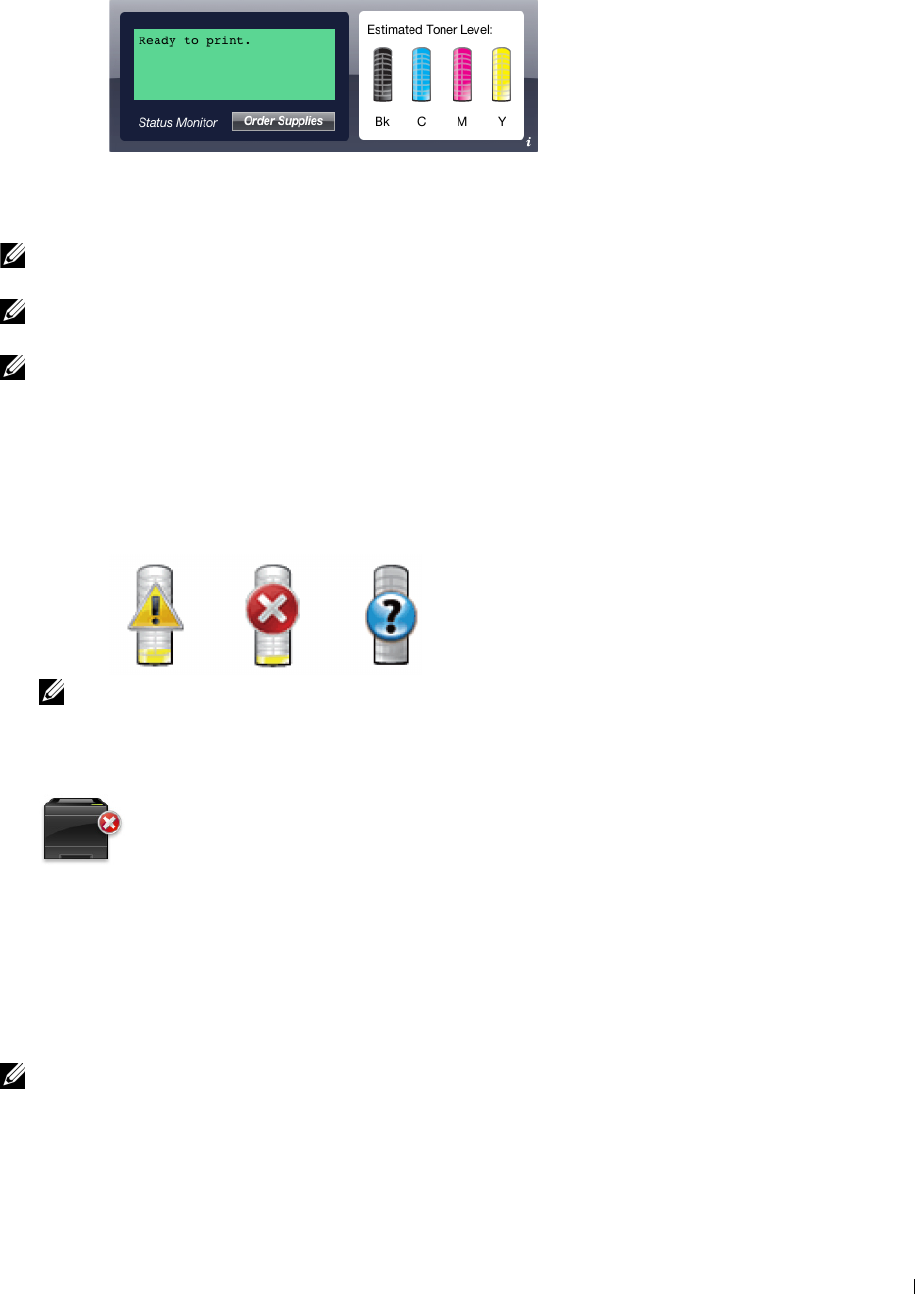
Printer Status Window
When the Status Monitor Widget is activated, the Printer Status window appears on Dashboard.
Printer Status Message Area
Displays a message of the current printer status.
NOTE: The Status Monitor Widget automatically obtains the printer information at the updated interval that can be specified in
Preferences. Also, the printer status is refreshed when Dashboard is launched or Preferences is closed.
NOTE: If the Status Monitor Widget receives no response from the printer, the message Cannot get printer information is
displayed.
NOTE: When the printer is connected via USB cable, you cannot check the status of the printer during a print or scan job.
Printer Status Image Area
Displays the image of printer condition.
• Estimated Toner Level image
Displays the estimated toner level of each color if the printer is functioning properly.
NOTE: If the utility does not receive a response from the printer, the Unknown toner image is displayed.
• Printer error image
Displays an indication image when an error occurs.
An error has occurred and the printer cannot be used.
Order Supplies button
Click this button to display the Order window.
To hide the Order window, click Order Supplies again.
Info (i) button
Click this button to open Preferences.
NOTE: The info (i) button appears on the lower-right corner of the window when the cursor is over the Printer Status window.
The info (i) button is a standard used across all widgets.
Understanding Your Printer Software 413
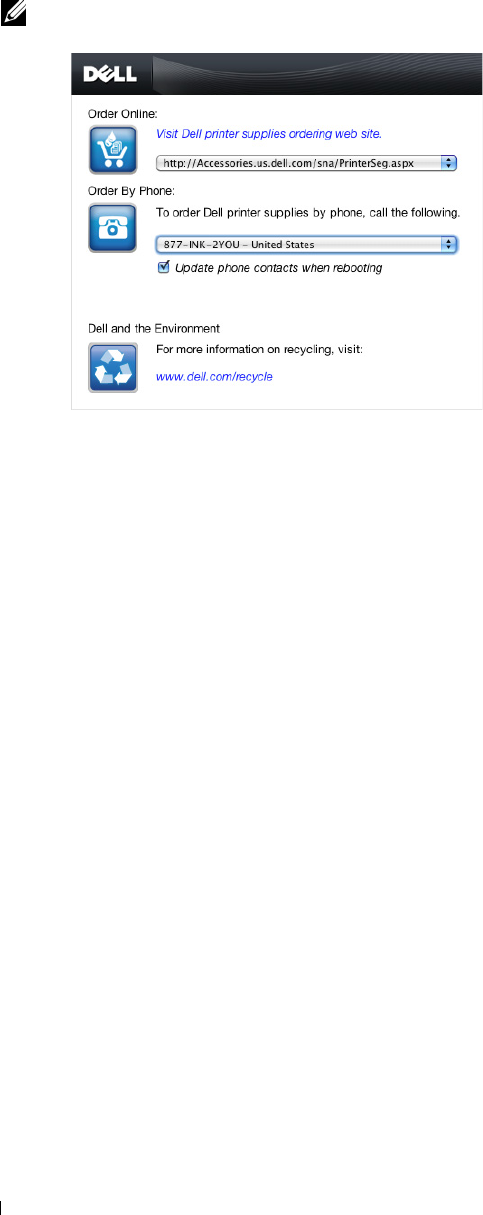
1
Order Window
This window provides you with the information for ordering printer supplies by telephone or from the web site.
To open the Order window:
Click
Order Supplies
in the
Printer Status
window.
The
Order
window appears.
NOTE: The Order window appears when low toner is detected.
Order Online
•
Visit Dell printer supplies ordering web site
hyperlink
Click the
Visit Dell printer supplies ordering web site
hyperlink to access the web site for ordering Dell printer
supplies.
• URL list
Displays a list of available URLs where you can order Dell printer supplies.
Select a URL address to use when the
Visit Dell printer supplies ordering web site
hyperlink is clicked.
Order By Phone
• Phone number list
Displays a list of available phone numbers that you can call to order Dell printer supplies.
•
Update phone contacts when rebooting
check box
Select this check box to regularly update the phone number list.
Dell and the Environment
Click the hyperlink to access the web site about recycling.
Understanding Your Printer Software 414
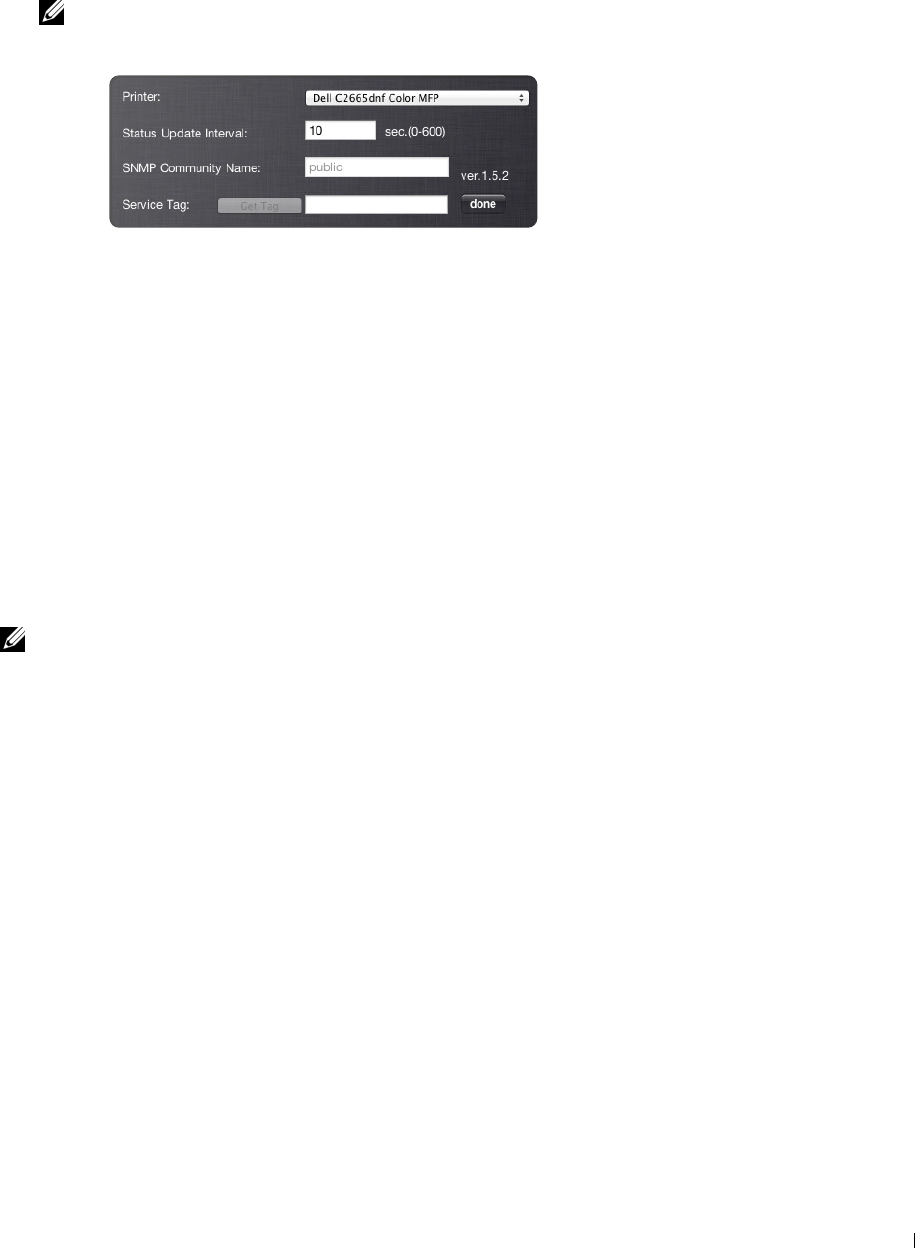
1
Preferences
To open Preferences:
Click the
info (i)
button
in the
Printer Status
window.
Preferences
appears.
NOTE: The info (i) button appears on the lower-right corner of the window when the cursor is over the Printer Status
window. The info (i) button is a standard used across all widgets.
Printer
Displays a list of available printer names in the pull down menu. The first printer displayed in this list is set as
default.
Status Update Interval
You can specify the update interval of the printer status. By default, it is set to obtain the printer information every
10 seconds. It can be set from 0 second to 600 seconds.
SNMP Community Name
You can change the SNMP (Simple Network Management Protocol) community name if using default community
name (public). Up to 31 characters can be entered.
Service Tag button
Click this button to obtain the service tag.
NOTE: You cannot retrieve the service tag when the printer is connected via USB cable.
done button
Click this button to return to the Printer Status window.
Status Monitor Console for Linux
Status Monitor Console is a printer utility that promotes efficient use of the printer through the exchange of
information between the Linux and the printer.
Status Monitor Console Feature
• Monitoring Dell Printers
Allows you to check the status of Dell printers currently connected to your Linux.
• Receiving Alerts
Alerts you to problems, such as paper jams or low toner.
• Ordering Supplies
Allows you to access the web site to order supplies.
Understanding Your Printer Software 415
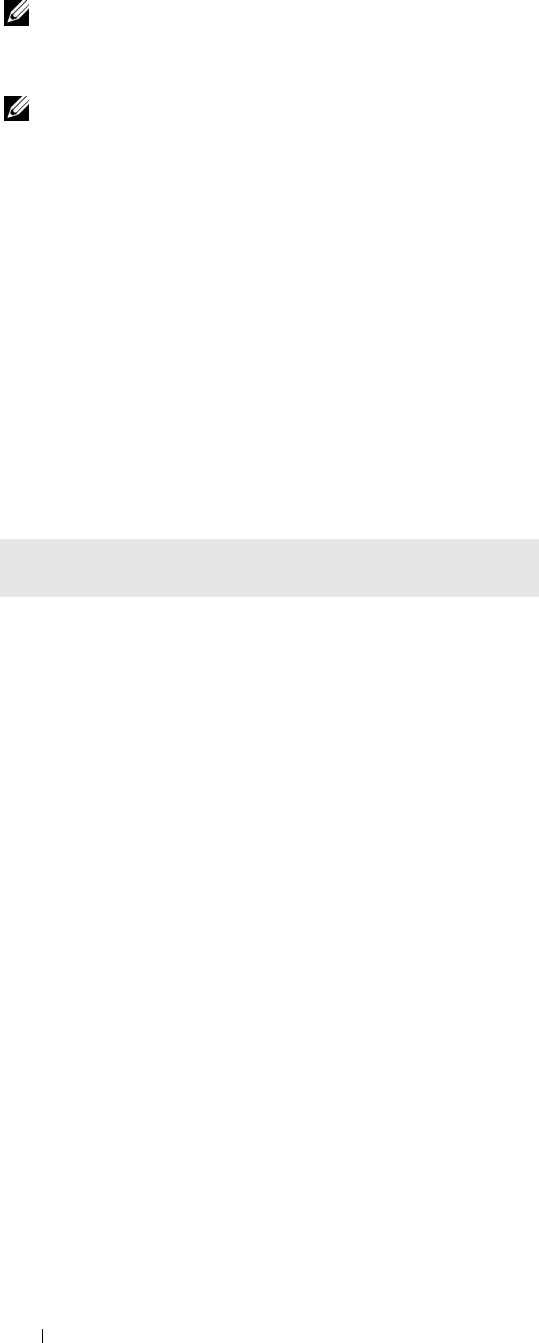
Before Installing the Status Monitor Console
NOTE: The Status Monitor Console requires the following modules installed.
- Python, PyGTK, Net-SNMP, cups-libs, and xdg-open
Please confirm that these modules are installed before you install the
Status Monitor Console
.
NOTE: The Status Monitor Console is available when the printer is connected to a network (LPR or Socket 9100). USB
connection is not supported.
Distributions
•Red Hat
®
Enterprise Linux
®
5 Desktop
• Red Hat Enterprise Linux 6 Desktop
•SUSE
®
Linux Enterprise Desktop 10
• SUSE Linux Enterprise Desktop 11
Printing system
• CUPS (Common Unix Printing System)
Installing the Status Monitor Console
1
Activate the terminal, and log in as a super user.
2
Type the following rpm command in the terminal window.
# rpm -ivh (Type the package file name)
Starting the Status Monitor Console
1
Click
Dell Printers
→
Status Monitor Console
The
Printer Selection
window appears.
For more information on Printer Selection window, see "Printer Selection Window."
2
Select your printer.
The
Printer Status
window appears.
For more information on
Printer Status
window, see "Printer Status Window."
• You can order supplies from the
Dell Supplies Management System
window. See "Dell Supplies Management
System Window."
Understanding Your Printer Software 416
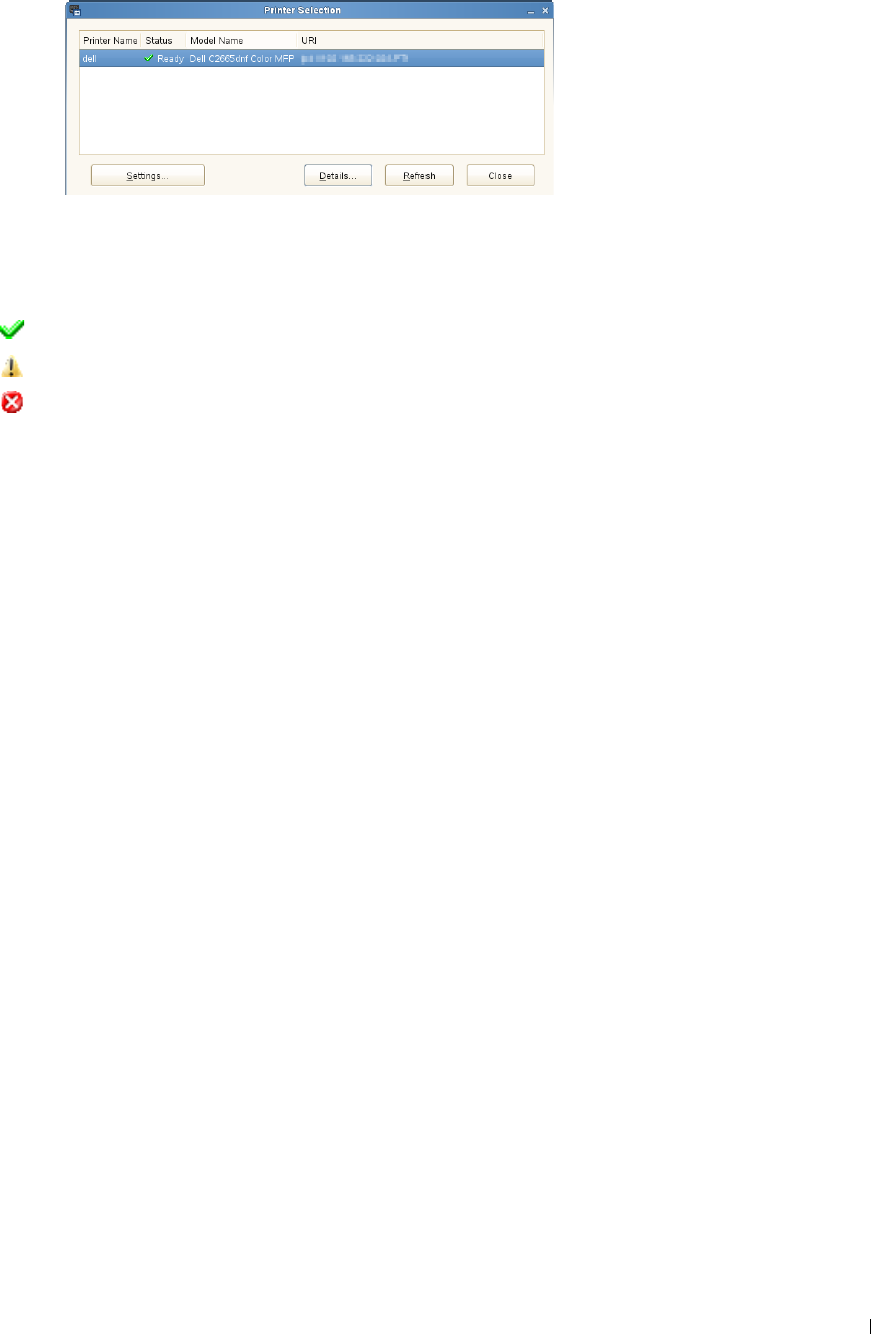
Printer Selection Window
Printers list
All the printers registered in the CUPS (Common UNIX Printing System) are displayed in a list.
• Status icons:
Ready
Unknown/Offline/Toner Low/Paper Low
Door Open/Paper Jam/No Toner/Out Of Paper
Settings button
Click this button to open the Settings window.
Details button
Click this button to open the Printer Status window. If a non-supported printer is selected, it opens the Dell Printer
Configuration Web Tool. For details on the Dell Printer Configuration Web Tool, see "Dell™ Printer Configuration
Web Tool."
Refresh button
Click this button to update the information of printers.
Close button
Click this button to close the
Printer Selection
window
.
Understanding Your Printer Software 417
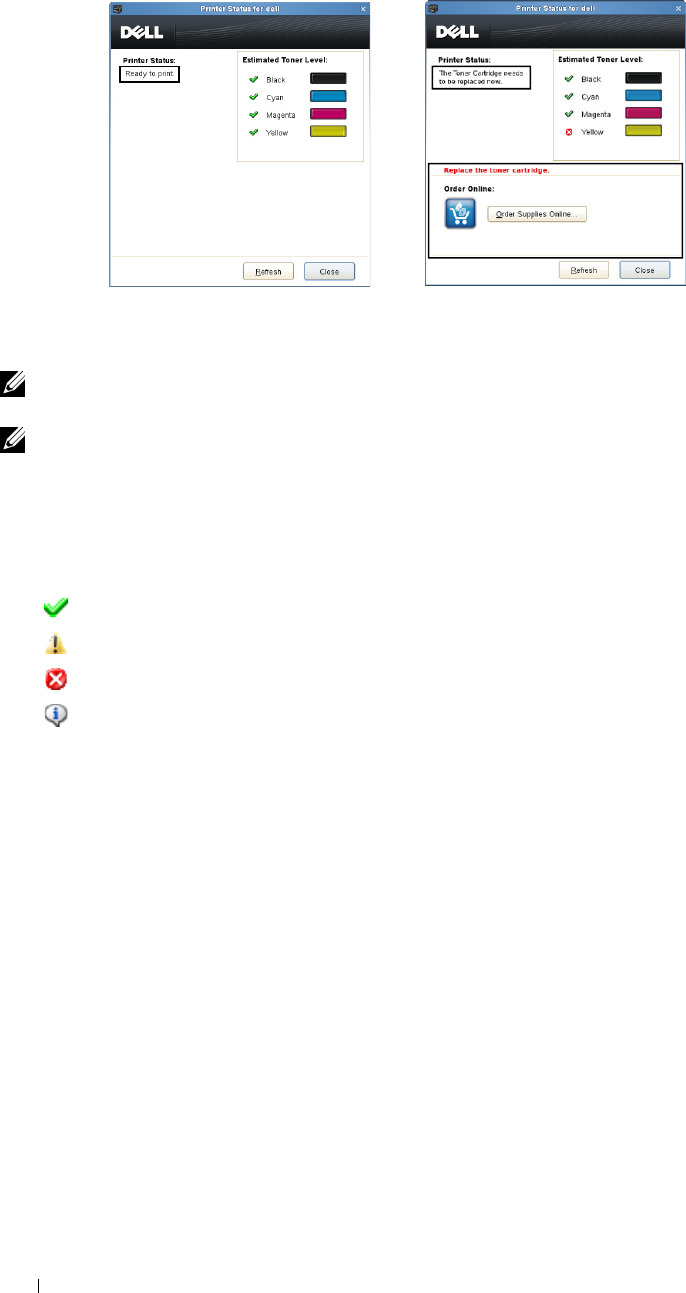
Printer Status Window
When the printer is specified in the
Printer Selection
window,
the Printer Status window appears.
Printer Status Message Area
Displays a message of the current printer status.
NOTE: The Status Monitor Console automatically obtains the printer information at the updated interval that can be specified
in the Settings window. Also, the printer status is refreshed when the Refresh is clicked.
NOTE: If the Status Monitor Console receives no response from the printer, the message Cannot get printer information is
displayed.
Printer Status Image Area
• Current Toner Status icons
Displays icons of the current status of each toner.
The toner level is more than 30%.
The toner level is less than 29%.
The toner level is less than 9%.
The toner level is unknown.
• Estimated Toner Level images
Keeps you informed about the amount of toner that remains for each color.
Toner Alert
Displays an alert message when any remaining toner is low, empty, or unknown.
Order Online
•
Order Supplies Online
button
Click this button to access the web site for ordering Dell printer supplies.
This button appears when the amount
of toners becomes less than 30%.
Refresh button
Click this button to update the status of the printer.
Close button
Click this button to close the Printer Status window.
Understanding Your Printer Software 418

1
Dell Supplies Management System Window
This window provides you with the information for ordering printer supplies by telephone or from the web site.
To open the Dell Supplies Management System window:
Click
Order Supplies Online
in the
Printer Status
window.
OR
Click
Dell Printers
→
Dell Supplies Management System
.
Select Printer Model
Select your printer model name.
Order Online
•
Order Supplies Online
button
• When the Regular URL is selected in the
Select Reorder URL
:
Click this button to open the
Service Tag
window.
• When the Premier URL is selected in the
Select Reorder URL
:
Click this button to open the procurement and support web site.
• Select Reorder URL
Displays a list of available URLs where you can order Dell printer supplies. Select a URL address to use when the
Order Supplies Online
button is clicked.
•Regular URL:
http://Accessories.us.dell.com/sna/PrinterSeg.aspx
•Premier URL:
http://premier.dell.com
Order by Phone
• To order Dell printer supplies by phone, call the following
Select your country with phone number from the list, and call the displayed telephone number to order supplies.
•
Update phone contacts when rebooting
check box
Select this check box to regularly update the phone number list.
Understanding Your Printer Software 419
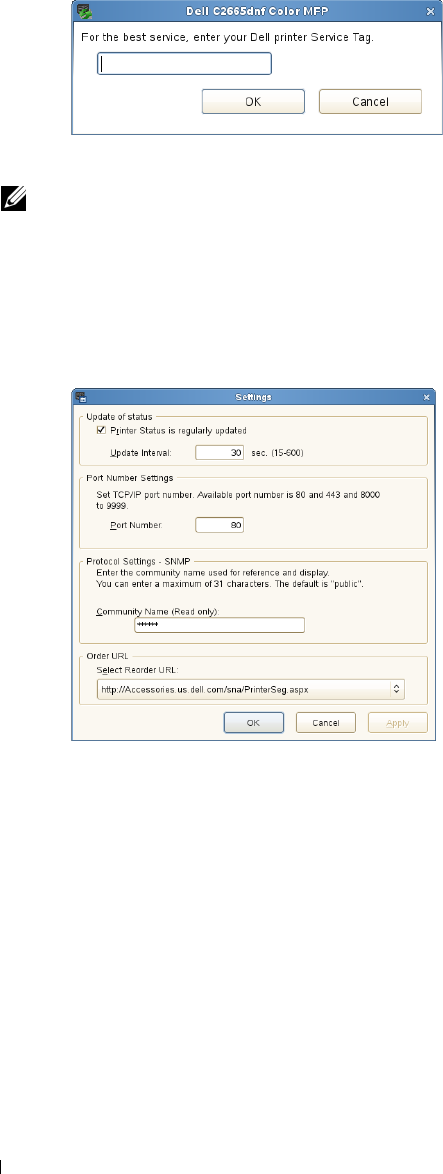
Dell and the Environment
Click the hyperlink to access the web site about recycling.
Close button
Click this button to close the Dell Supplies Management System window.
Service Tag Window
1
Enter the Dell printer service tag.
NOTE: For information on the service tag, see "Express Service Code and Service Tag."
Settings Window
To open the Settings window:
1
Click
Settings
in the
Printer Selection
window.
The
Settings
window appears.
Update of status
•
Printer Status is regularly updated
check box
Select the check box to enable/disable the printer status to be updated by the specified interval.
•
Update interval
text box
Specify the update interval of the printer status.
Port Number Settings
• Port Number
Specify the port number in the
Port Number
text box to open the setting page of your printer in a web browser.
Understanding Your Printer Software 420

Protocol Settings - SNMP
• Community Name
Enter the Community name of SNMP in the
Community Name
text box.
Order URL
• Select Reorder URL
The selected URL address is set as default web site for the
Select Reorder URL
in the
Dell Supplies Management
System
window.
Understanding Your Printer Software 421

422 Understanding Your Printer Software
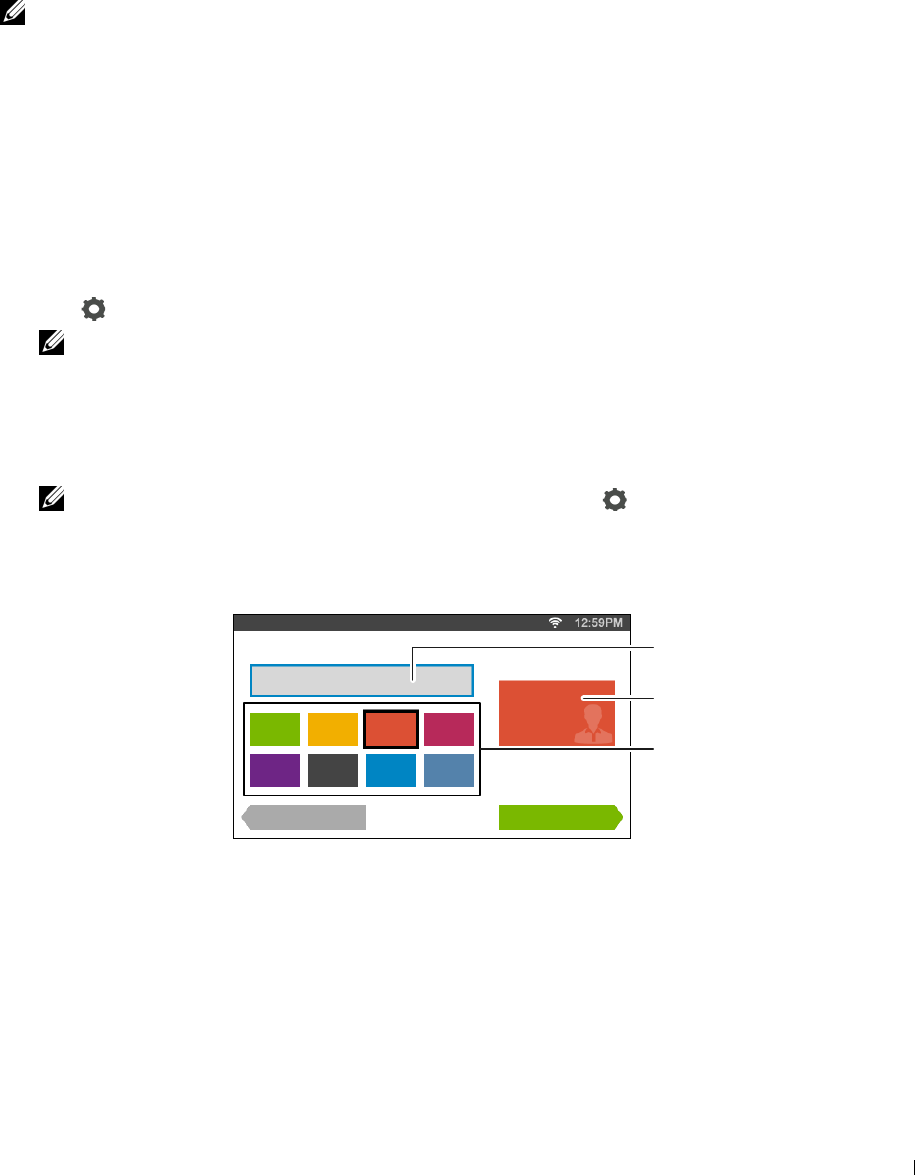
25
User Authentication
Using the user authentication function, it is possible to create and manage up to 18 user accounts secured with a
password. Each user of the accounts can customize the home screen and save the changes.
It is also possible to associate NFC (Near Field Communication) capable ID Cards to an user account. When the ID
card is associated with a user account, you can login to that user account by waving the ID card over the NFC reader.
NOTE: This printer supports the following card types:
• MIFARE® Ultralight
• MIFARE Standard (Classic) 1K
• MIFARE Standard (Classic) 4K
Creating and Editing the User Accounts
To use user authentication, you must first create a user account.
Creating a New User Account
1
Turn on the printer and wait until the portal screen is displayed.
2
Tap .
NOTE: If the Panel Lock Control is set to Enable, you need to enter the four digit password to proceed
further.
The dialog box is displayed to confirm to enter the edit mode.
3
Ta p
OK
.
The printer enters the edit mode, and the
Add Account
tile is displayed in the portal screen.
NOTE: In the edit mode, each tile except the Add Account tile has .
4
Enter the account name and select the tile color.
You can preview the image of your custom tile in
Preview
.
Guest
Print
Account Settings 1/2
Guest Preview
Back Next
Account Name
Preview
Tile Color
Ta p
Next
.
The
Account Settings 2/2
screen is displayed.
User Authentication 423
5

6
Enter the account password and NFC ID.
NOTES:
• When there is a check mark in the Initial Login check box, the printer always displays the Home screen of the
account when you turn on the printer. If no account is specified as Initial Login, the portal screen is displayed
when you turn on the printer.
• You can create a new account without setting the account password.
• When the NFC Authentication is disabled, NFC ID is not displayed.
• When you use UID as the NFC ID, enter the hexadecimal characters. The characters A to F should be entered in the capital
letters.
7
Tap Done. The screen returns to the portal screen.
Editing the User Account
1
Tap in the portal screen to enter the edit mode.
2
Tap the account tile you want to edit.
3
Edit the account name, tile color, password, NFC ID, or
Initial Login
.
NOTE: When the NFC authentication is disabled, NFC ID is not displayed.
4
Ta p
Done
.
The screen returns to the portal screen.
Deleting the User Account
1
Tap in the portal screen to enter the edit mode.
2
Tap and hold the account tile you want to edit.
is displayed.
3
Drag the tile to .
4
Ta p
OK
to delete the tile.
Logging In to the User Account
There are two ways to log in to the account. One is to log in using the touch panel, and the other is to log in using
the NFC authentication card.
Logging In Using the Touch Panel
1
Start the printer and wait until the portal screen is displayed.
2
Tap the account tile you want to log in to.
NOTE: When the account you want to log in to does not require a password, skip step 3. The Home screen is displayed.
3
Enter the account password, and tap
Login
.
When the password is correct, the
Home
screen is displayed.
User Authentication 424
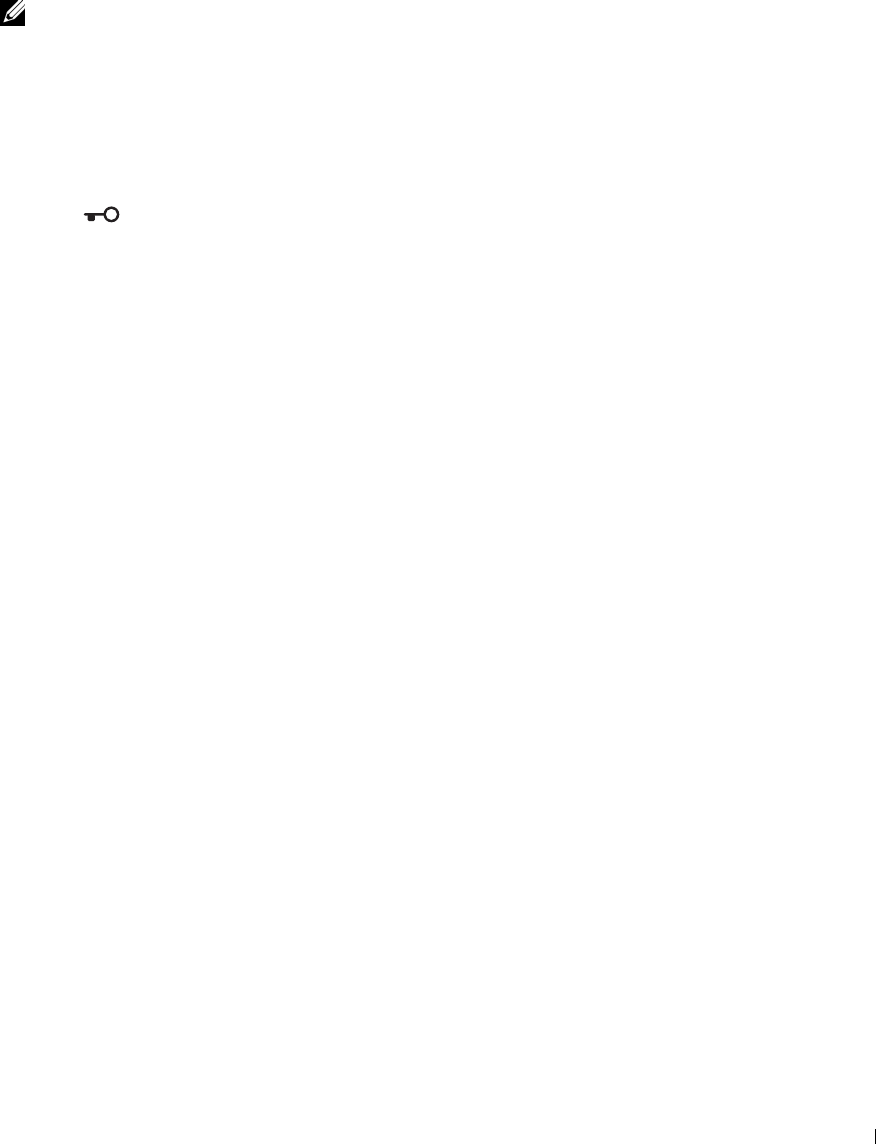
Logging In Using the NFC Authentication Card
To use the NFC authentication card, the following settings are needed:
• Enable the NFC authentication function in Secure Settings of the operator panel.
(See "NFC Authentication")
• Register your user account to the printer so that you can log in with your NFC Authentication card.
(See "Creating a New User Account")
1
Turn on the printer and wait until the portal screen is displayed.
NOTE: The NFC authentication is available only when the portal screen is displayed.
2
Wave the card over the NFC reader on the printer.
Yo u r
Home
screen is displayed.
Logging Out
When there is an account which is specified as Initial Login, turning on the printer will always display the
Home screen of that account. To log in to another account, you need to log out first.
1
Press the (
Login/Logout)
button on the operator panel.
The screen returns to the portal screen.
User Authentication 425

426 User Authentication
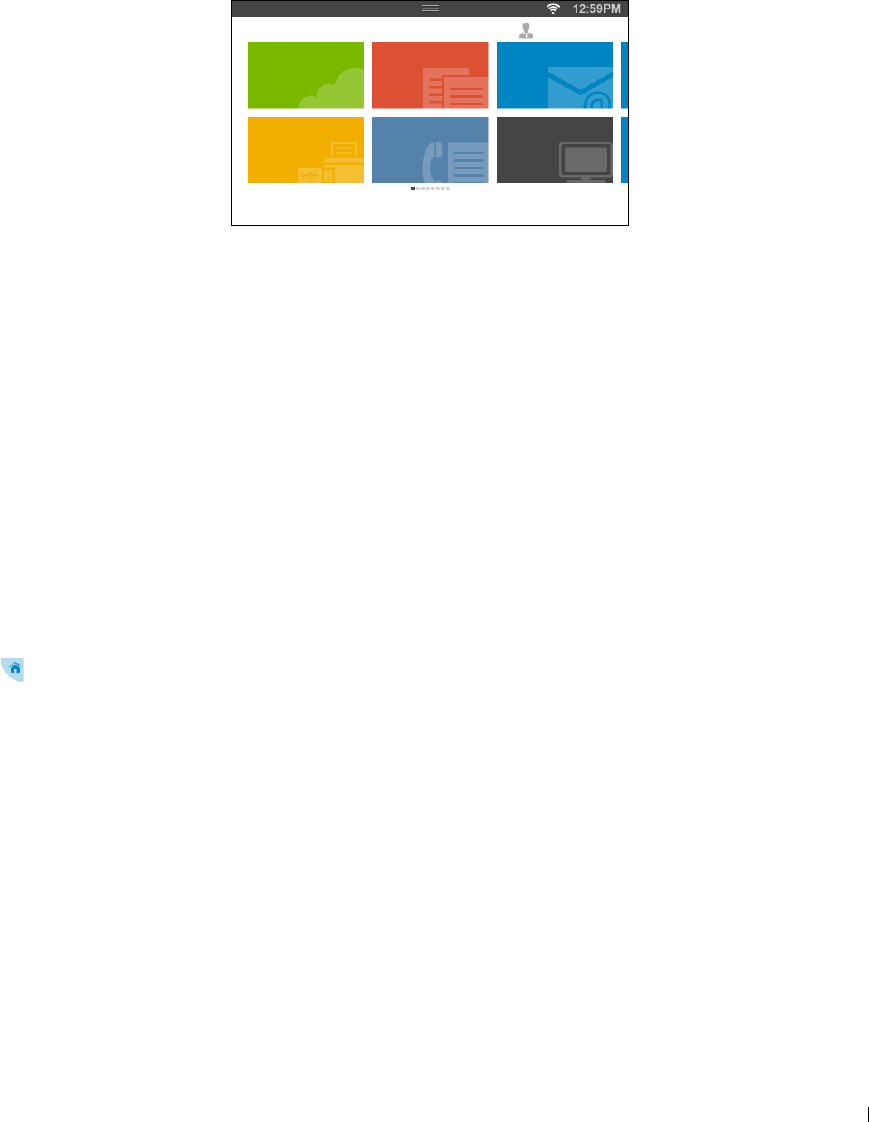
26
Multiple Desktop
- Tile Customization
The Home screen is like a desktop of your computer and customizable to suit your preference or work style.
For example, you can gather only the tiles you often use, or rearrange the tiles so that you can easily access the tiles
you often use.
Dell
Document
Hub
Print
PDF/TIFF
Copy
Fax
Scan to E-
mail
Scan to PC
Home Guest
The tiles on the Home screen can be the shortcuts to the jobs to be done on the printer, like "taking seven copies of
the handouts for the weekly meeting in 2-Sided color copy" or "scanning the document and sending the scanned file
to my boss by e-mail." If you create a tile for a job with such job settings, the printer will automatically change the
settings of the printer as you specified just by tapping the tile.
Adding a New Tile
You can select and add the tile from the pre-defined tiles, or you can create a new customized tile which includes
specific settings for copy, fax, scan or print. Up to 41 tiles can be placed in your Home screen.
Selecting From the Pre-defined Tiles
The printer offers the pre-defined tiles which include the default job settings.
1
On the
Home
screen, tap the
Add App
tile.
The
Apps List
screen is displayed.
2
Tap the tile you want to add to your
Home
screen.
indicates that the tile already exists in your
Home
screen.
Creating a New Tile Including the Job Settings
You may often use the same settings to copy a certain document, for example. You can create the tile including those
job settings and save it in your Home screen.
Creating Your Custom Tile for Job With Its Job Settings
The following explanation is an example to create your custom tile for copying.
To create custom tiles for other jobs such as faxing, scanning, or printing, follow the same procedures on the job
settings screen of each job.
1
Tap t h e
Copy
tile in your
Home
screen.
The
Copy Settings
screen is displayed.
Multiple Desktop - Tile Customization 427
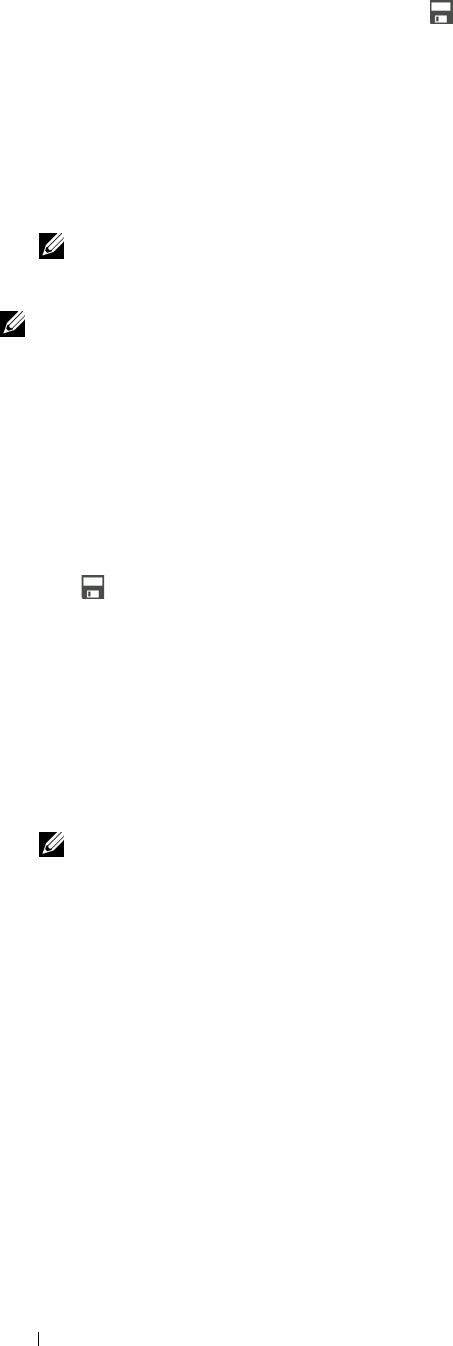
2
Tap the setting tiles to change the copy options as needed. For more information, see "Setting Copy Options."
3
After setting all the necessary copy options, tap .
The
Save Settings
screen is displayed.
4
Tap the text box to name your settings.
5
Tap the color tile to select the color of your custom tile.
You can preview the image of your custom tile in
Preview
.
6
Ta p
Save As
.
Your settings are saved as a new tile in your
Home
screen.
NOTE: When a tile has the Lock icon, that function is controlled by the Function Enabled setting. To enable the function,
you need to enter the password.
For more information, see "Function Enabled."
NOTE: When you save the job settings for Fax or Scan to E-mail as a custom tile, recipient information is saved
together with the settings. To prevent from sending faxes or e-mails to wrong recipients, check that the fax number or the e-mail
address of the recipient shown in the operator panel is correct.
To prevent others from using customized tiles with personal information, logout from your user account after you finish using the
printer.
Editing Your Custom Tile for Job
You can edit the job settings saved in your custom tile.
1
Tap the tile you want to edit in your
Home
screen.
2
Change the job settings as needed.
3
Tap .
The
Save Settings
screen is displayed.
4
Tap the text box to name your settings if you want to rename your settings.
5
Tap the color tile if you want to change the color of the tile.
6
Ta p
Save
.
Your settings are overwritten.
If you have renamed the tile name, the new settings overwrites the old settings, and the tile is renamed with a new
name.
NOTE: If you tap Save As instead, the new tile will be added in your Home screen.
Moving or Deleting Your Tiles
You can move your tiles in your Home screen or delete your tiles from your Home screen.
For more information, see "
Moving, Adding or Deleting the Tiles
."
Multiple Desktop - Tile Customization 428
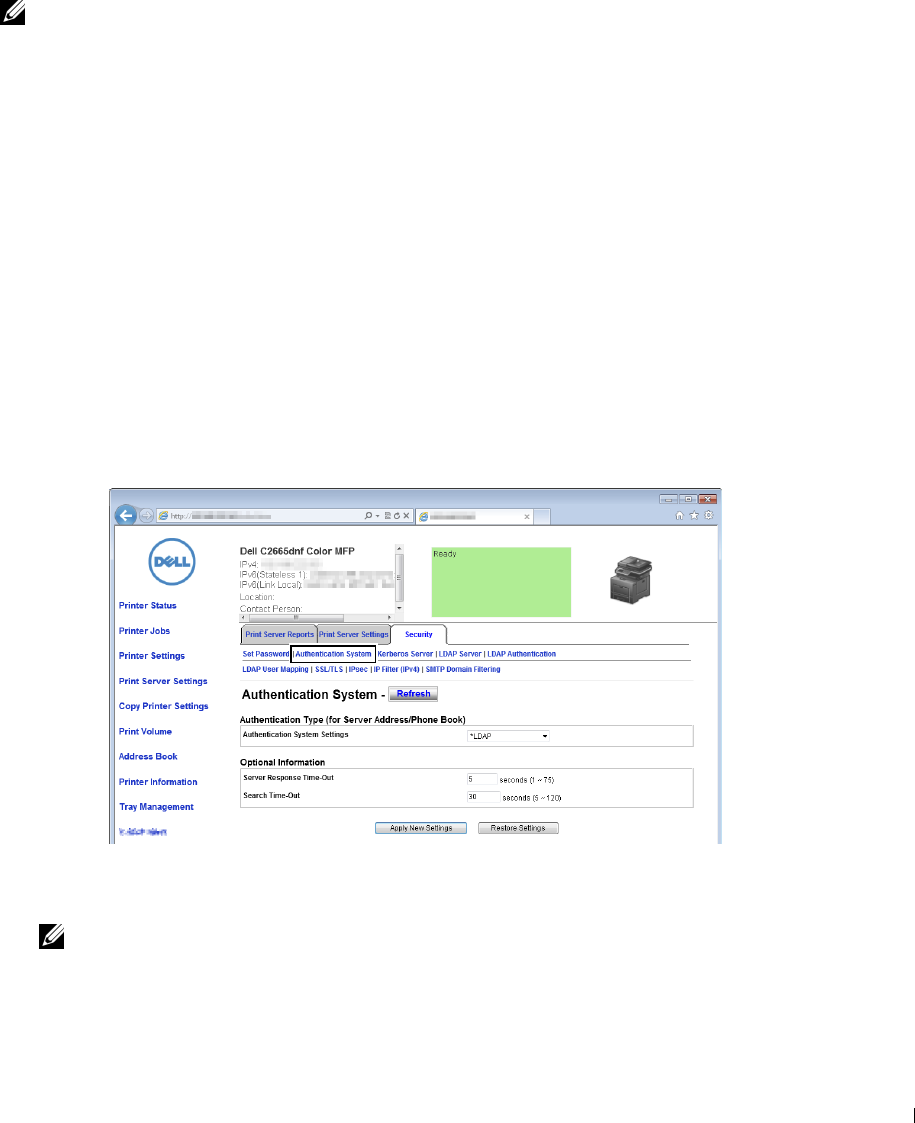
27
Using the Server Address Book and Server Phone
Book
With the E-mail Server Address Book and the Fax Server Phone Book, you can specify an e-mail address or fax
number of a recipient registered in the external LDAP server when sending a scanned image with e-mail or fax.
To use the E-mail Server Address Book and the Fax Server Phone Book, the printer needs to be configured in order
to access the external LDAP server.
NOTE: To configure the settings of the external LDAP server, consult your system administrator.
Preparing the Printer to Access the External LDAP Server
Set the following items using the Dell™ Printer Configuration Web Tool.
• Authentication type
•LDAP Server
•LDAP User Mapping
Starting the Dell Printer Configuration Web Tool
To launch the Dell Printer Configuration Web Tool, enter the IP address of your printer in your web browser.
If you do not know the IP address of your printer, print the system settings report or display the TCP/IP Settings
page, which lists the IP address. For details about how to find your printer's IP address, see "Verifying the IP
Settings."
Setting Authentication Type
1
Select
Print Server Settings
, click the
Security
tab, and then select
Authentication System
.
From the
Authentication System Settings
drop-down menu under
Authentication Type (for Server
Address/Phone Book)
, select
LDAP
as the authentication method, and then click
Apply New Settings
.
NOTE: When the server you are accessing uses the Kerberos authentication, select Kerberos as the authentication
method. To set the information necessary to access the Kerberos server, enter the information in Kerberos Server under
the Security tab. For more information, see "Kerberos Server."
Using the Server Address Book and Server Phone Book 429
2
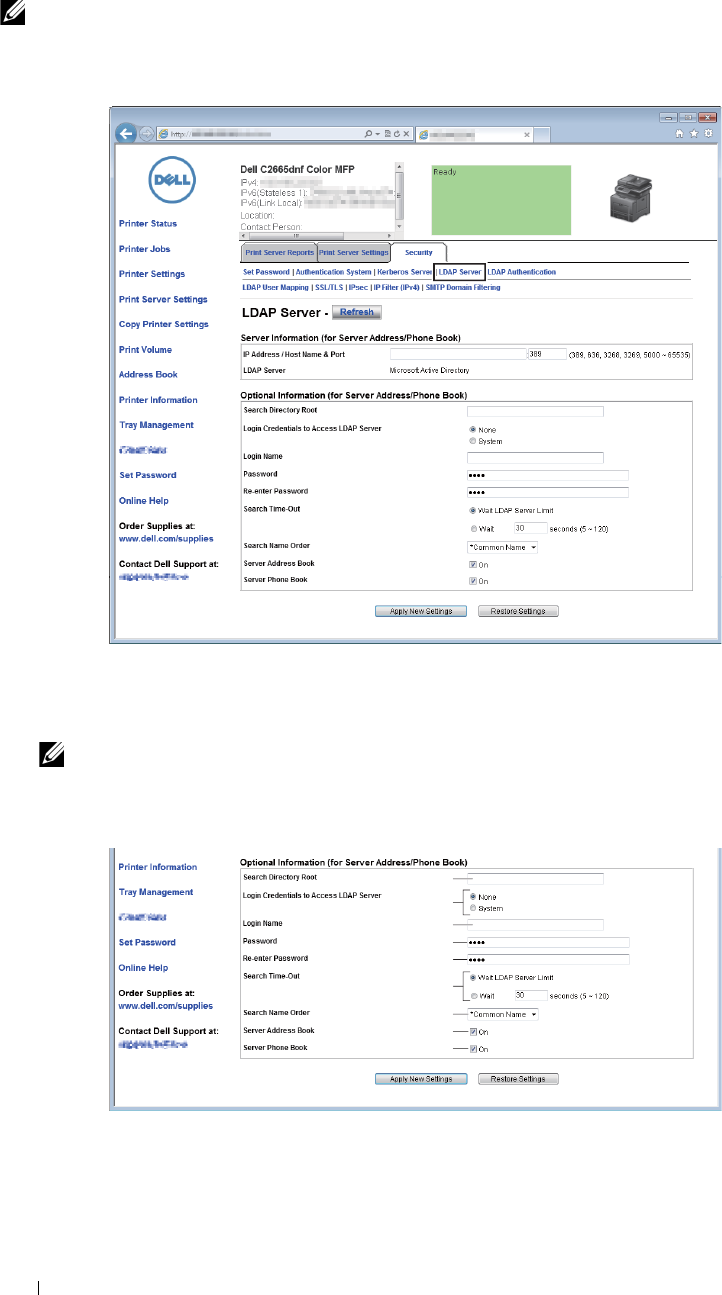
3
1
Click
Restart Printer
.
Setting LDAP Server
NOTE: When SSL/TLS communication is required to access the LDAP server, enter a check in the Enable check box for LDAP-
SSL/TLS Communication in SSL/TLS under the Security tab. For more information, see "SSL/TLS."
Select
Print Server Settings
, click the
Security
tab, and then select
LDAP Server
.
2
In the
IP Address/Host Name & Port
text box under
Server Information
(
for Server Address/Phone Book
), enter
IP address or the host name, and the port number. The port number must be 389, 3268, or between 5,000 and
65,535.
NOTE: When LDAPS communication is required, set the port number to 636, and when you use the global catalog, set the
port number to 3269.
3
Under
Optional information
(
for Server Address/Phone Book
), set the following items.
b
f
a
c
d
g
h
i
e
Using the Server Address Book and Server Phone Book 430
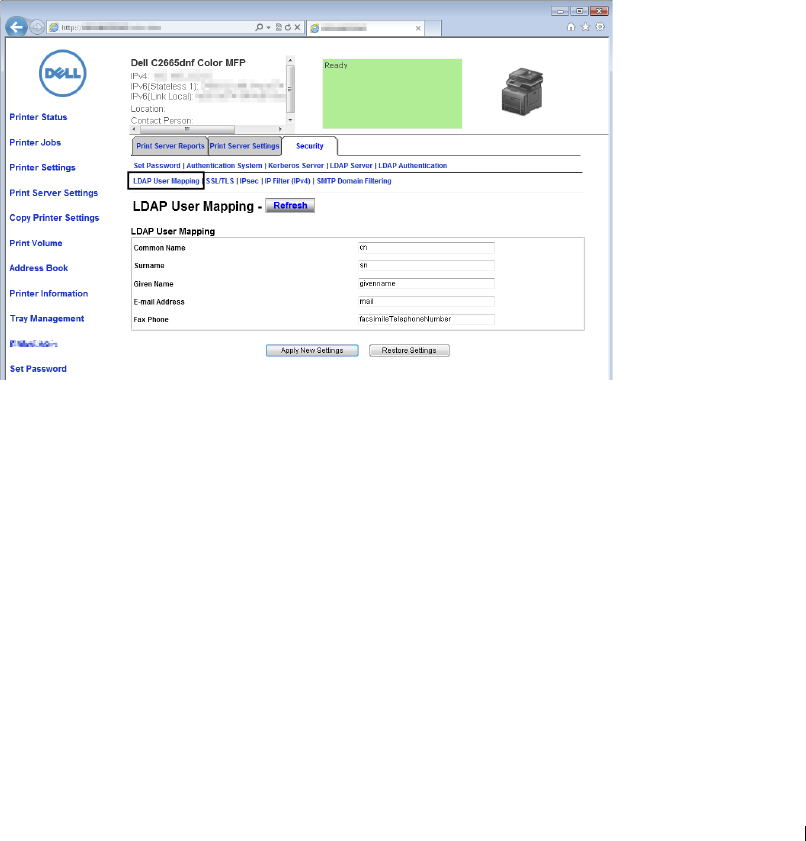
For details on configuring each item, consult your network administrator.
a
In the
Search Directory
Root text box, enter the search directory root.
b
In
Login Credentials to Access LDAP Server
, select credential used to access the LDAP server.
c
In the L
ogin Name
text box, enter the login name.
d
In the
Password
text box, enter the login password using 1 to 127 alphanumeric characters. If the password is
left blank (NULL), you cannot log in to a server.
e
In the
Re-enter Password
text box, enter the login password again to confirm it.
f
In
Search Time-Out
, select
Wait LDAP Server Limit
to follow the time specified by the LDAP server. Select
Wait
to specify the time between 5 and 120 seconds.
g
From the
Search Name Order
drop-down menu, specify the search order.
h
In
Server Address Book
, select the check box to enable the server address book.
i
In
Server Phone Book
, select the check box to enable the server phone book.
4
Click
Apply New Settings
.
5
Click
Restart Printer
.
Setting LDAP User Mapping
1
Select
Print Server Settings
, click the
Security
tab, and then select
LDAP User Mapping
.
2
Specify the attribute names used in the LDAP server. If the attribute names are not customized in the LDAP
server, leave the settings in this step as they are by default.
3
Click
Apply New Settings
if you make any changes.
4
Click
Restart Printer
.
Using the Server Address Book and Server Phone Book 431
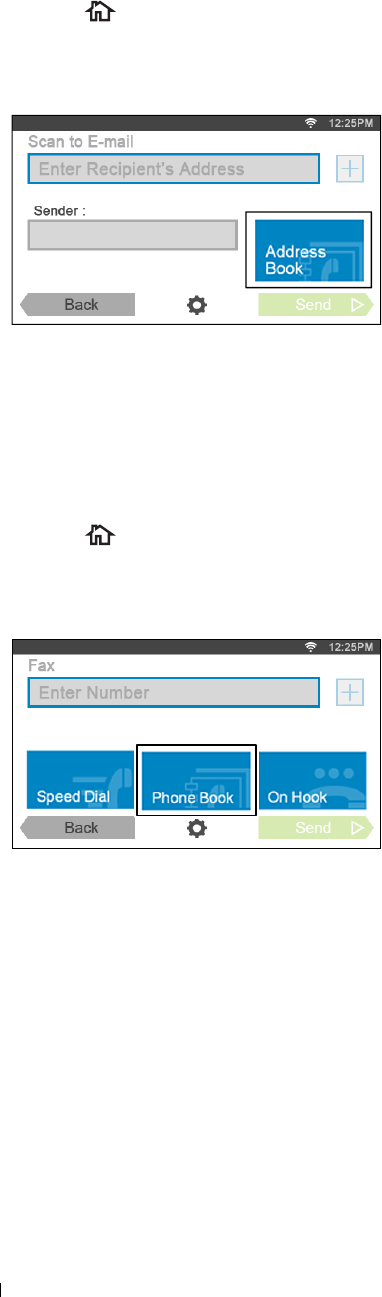
Sending an E-mail With the Scanned File Using the E-mail Server Address
Book
1
Press the (
Home
) button.
2
Ta p
Scan to E-mail
.
3
Ta p
Address Book
.
4
Ta p
Network Address Book
.
5
Enter a keyword using the keyboard, and then tap
Search
.
6
Tap a recipient from the search result, and then tap
Done
.
7
Ta p
Send
to begin sending e-mail.
Sending a Fax Using the Fax Server Phone Book
1
Press the (
Home
) button.
2
Ta p
Fax
.
3
Ta p
Phone Book
.
4
Ta p
Network Address Book
.
5
Enter a keyword using the keyboard, and then tap
Search
.
6
Tap a recipient from the search result, and then tap
Done
.
7
Ta p
Send
to begin sending the fax.
Using the Server Address Book and Server Phone Book 432
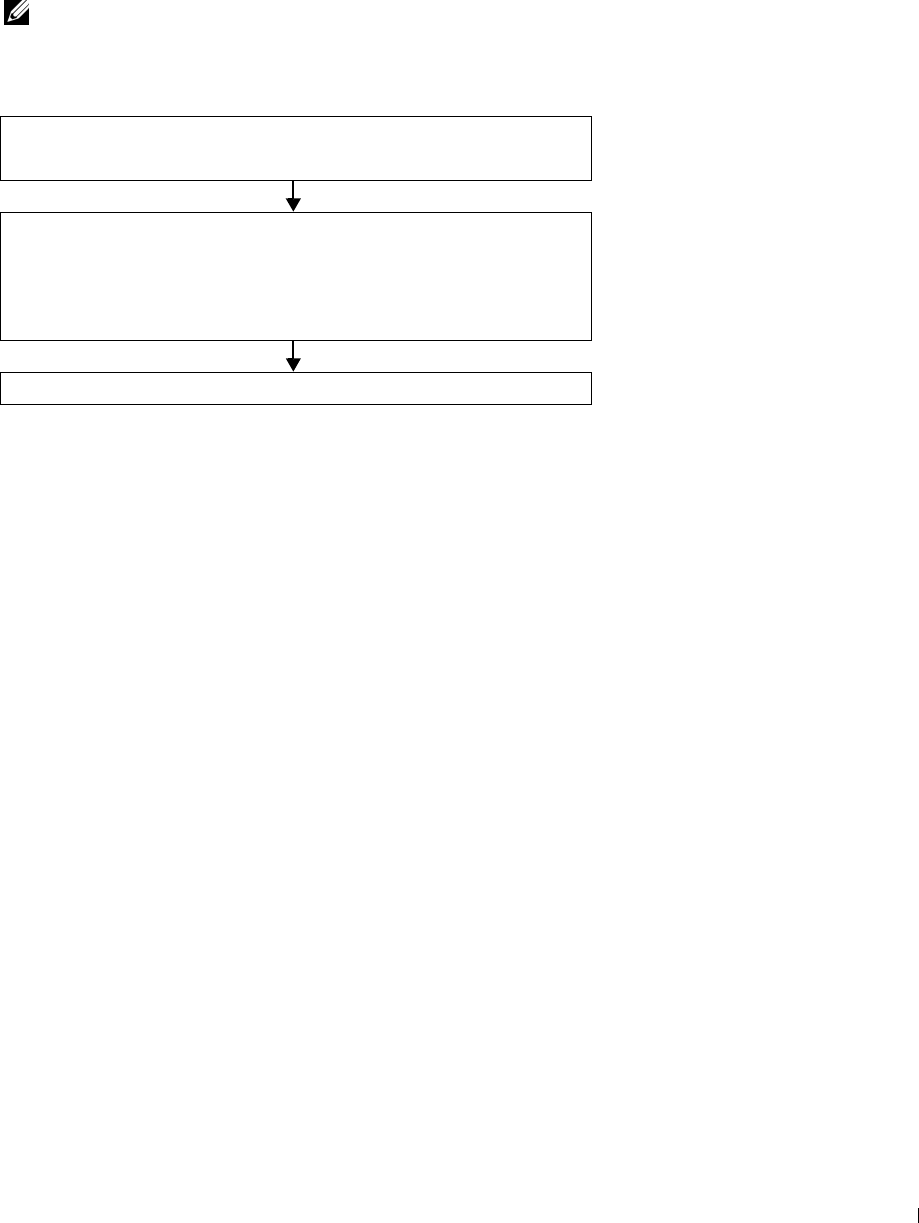
28
Using Digital Certificates
The authentication feature using digital certificates upgrades security when sending print data or setting data.
This chapter describes how to manage digital certificates.
NOTE: For information about digital certificate error, see "Understanding Printer Messages" and "Digital Certificate Problems."
The following is a typical setup flow for using digital certificates.
Prepare to manage digital certificates.
• Set HTTPS Communication
Import and set digital certificates.
• Import a Digital Certificate
• Set a Digital Certificate
• Confirm the Settings of a Digital Certificate
Set various security features using digital certificates.
Managing Certificates
This section describes how to manage digital certificates as follows.
• "Preparing to Manage Certificates"
• "Importing a Digital Certificate"
• "Setting a Digital Certificate"
• "Confirming the Settings of a Digital Certificate"
• "Deleting a Digital Certificate"
• "Exporting a Digital Certificate"
Preparing to Manage Certificates
Before managing digital certificates, the following settings must be applied.
• "Setting HTTPS Communication"
Setting HTTPS Communication
Before managing certificates, set HTTPS communication with a self-signed certificate.
When Using the Dell Printer Configuration Web Tool
Launch
Dell Printer Configuration Web Tool
.
a
Open the web browser.
b
Enter the IP address of your printer in the web browser.
See "Dell™ Printer Configuration Web Tool.
"
Using Digital Certificates 433
1

2
Select
Print Server Settings
.
3
Click the
Security
tab.
4
Select
SSL/TLS
.
5
Click
Generate Self-Signed Certificate
of
Machine Digital Certificate
. The
Generate Self-Signed Certificate
page is displayed.
6
Select the size of public key from the list of
Size of Public Key
.
7
Specifies the issuer of SSL self-signed certificate.
8
Click
Generate Signed Certificate
.
9
The
Restart Printer
button is displayed after generating the self-signed certificate, and then click
Restart Printer
.
10
Repeat steps 2 to 4 to display the
SSL/TLS
page after restarting the printer.
11
If the self-signed certificate is set correctly, since the
HTTP- SSL/TLS Communication
column is set to
Enable
and a check box is displayed, select
Enable
.
Importing a Digital Certificate
CAUTION: Before importing a certificate file, back up the certificate file.
NOTE: To manage digital certificates, you must set up HTTPS communication. For details, see "Preparing to Manage
Certificates."
NOTE: Be sure to import the certificate with Internet Explorer.
NOTE: After importing a PKCS#12 format certificate, the secret key is not exported even if you execute exporting.
1
Launch
Dell Printer Configuration Web Tool
.
a
Open the web browser.
b
Enter the IP address of your printer in the web browser.
See "Dell™ Printer Configuration Web Tool.
"
2
Select
Print Server Settings
.
3
Click the
Security
tab.
4
Select
SSL/TLS
.
5
Click
Upload Signed Certificate
of
Machine Digital Certificate
.
The
Upload Signed Certificate
page is displayed.
6
Enter a password.
7
Re-enter the password again to confirm it.
8
Click
Browse
of
File Name,
and select the file to be imported.
9
Click
Import
to import the certificate.
Setting a Digital Certificate
NOTE: To manage digital certificates, you must set up HTTPS communication. For details, see "Preparing to Manage
Certificates."
1
Launch
Dell Printer Configuration Web Tool
.
a
Open the web browser.
b
Enter the IP address of your printer in the web browser.
See "Dell™ Printer Configuration Web Tool.
"
2
Select
Print Server Settings
.
Using Digital Certificates 434
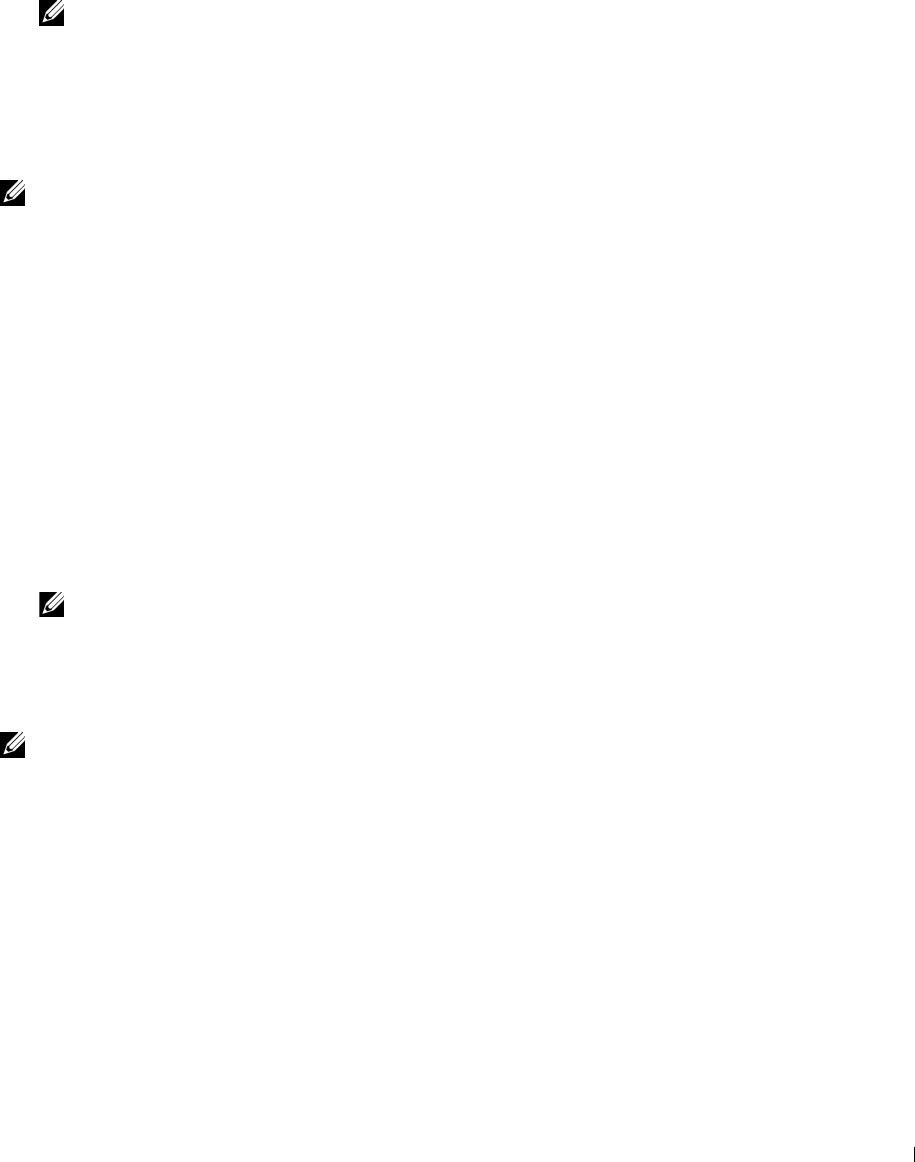
3
Click the
Security
tab.
4
Select
SSL/TLS
.
5
Click
Certificate Management
to display the
Certificate Management
page.
6
When setting a Wireless LAN (Server) certificate, select
Trusted Certificate Authorities
within
Category
.
When setting a certificate of SSL Server, SSL Client, IPsec, or Wireless LAN (Client), select
Local Device.
7
Select the purpose of use from the
Certificate Purpose
list.
8
Click
Display the List
to display the
Certificate List
page.
NOTE: If the list includes more than 20 certificates, click Next to display the next page.
9
Select the certificate to associate. At this time, confirm that
Va li d it y
of the certificate selected is set to
Vali d
.
10
Click
Certificate Details
to display the
Certificate Details
page.
11
Confirm the content, and click
Use This Certificate
at the upper-right corner.
Confirming the Settings of a Digital Certificate
NOTE: To manage digital certificates, you must set up HTTPS communication. For details, see "Preparing to Manage
Certificates."
1
Launch
Dell Printer Configuration Web Tool
.
a
Open the web browser.
b
Enter the IP address of your printer in the web browser.
See "Dell™ Printer Configuration Web Tool.
"
2
Select
Print Server Settings
.
3
Click the
Security
tab.
4
Select
SSL/TLS
.
5
Click
Certificate Management
to display the
Certificate Management
page.
6
Select the category from the
Category
list.
7
Select the purpose of use from the
Certificate Purpose
list.
8
Click
Display the List
to display the
Certificate List
page.
NOTE: If the list includes more than 20 certificates, click Next to display the next page.
9
The certificate displayed with an asterisk as "
*Valid
" in the
Vali d i ty
column is the certificate associated with the
use purpose and actually used.
Deleting a Digital Certificate
NOTE: To manage digital certificates, you must set up HTTPS communication. For details, see "Preparing to Manage
Certificates."
1
Launch
Dell Printer Configuration Web Tool
.
a
Open the web browser.
b
Enter the IP address of your printer in the web browser.
See "Dell™ Printer Configuration Web Tool.
"
2
Select
Print Server Settings
.
3
Click the
Security
tab.
4
Select
SSL/TLS
.
Using Digital Certificates 435

5
Click
Certificate Management
to display the
Certificate Management
page.
6
Select the category from the
Category
list.
7
Select the purpose of use from the
Certificate Purpose
list.
8
Click
Display the List
to display the
Certificate List
page.
NOTE: If the list includes more than 20 certificates, click Next to display the next page.
9
Select the certificate to be deleted.
10
Click
Certificate Details
to display the
Certificate Details
page.
11
To delete the selected certificate, click
Delete
at the upper-right corner.
NOTE: When a certificate is deleted, the features associated with the deleted certificate are disabled. To delete a
certificate being used, either set the feature to OFF in advance or switch the association to another certificate, and then
switch to another operation mode if possible before deleting the certificate.
• For an SSL Server, switch to another certificate such as a self-signed certificate.
• For an SSL Client, set the LDAP-SSL/TLS and IEEE 802.1x (EAP-TLS) setting to OFF.
• For IPsec, change the IKE setting to Pre-Shared Key or set the feature to OFF.
• For Wireless LAN, change the Wireless Security setting to other than WPA-Enterprise before deleting the
certificate.
Exporting a Digital Certificate
NOTE: To manage digital certificates, you must set up HTTPS communication. For details, see "Preparing to Manage
Certificates."
NOTE: Since the secret key is not exported, an imported PKCS#12 format certificate can be exported only as a PKCS#7
certificate.
1
Launch
Dell Printer Configuration Web Tool
.
a
Open the web browser.
b
Enter the IP address of your printer in the web browser.
See "Dell™ Printer Configuration Web Tool.
"
2
Select
Print Server Settings
.
3
Click the
Security
tab.
4
Select
SSL/TLS
.
5
Click
Certificate Management
to display the
Certificate Management
page.
6
Select the category from the
Category
list.
7
Select the purpose of use from the
Certificate Purpose
list.
Click
Display the List
to display the
Certificate List
page.
NOTE: If the list includes more than 20 certificates, click Next to display the next page.
8
Select the certificate to be exported.
9
Click
Certificate Details
to display the
Certificate Details
page.
10
To export the selected certificate, click
Export This Certificate
.
Using Digital Certificates 436
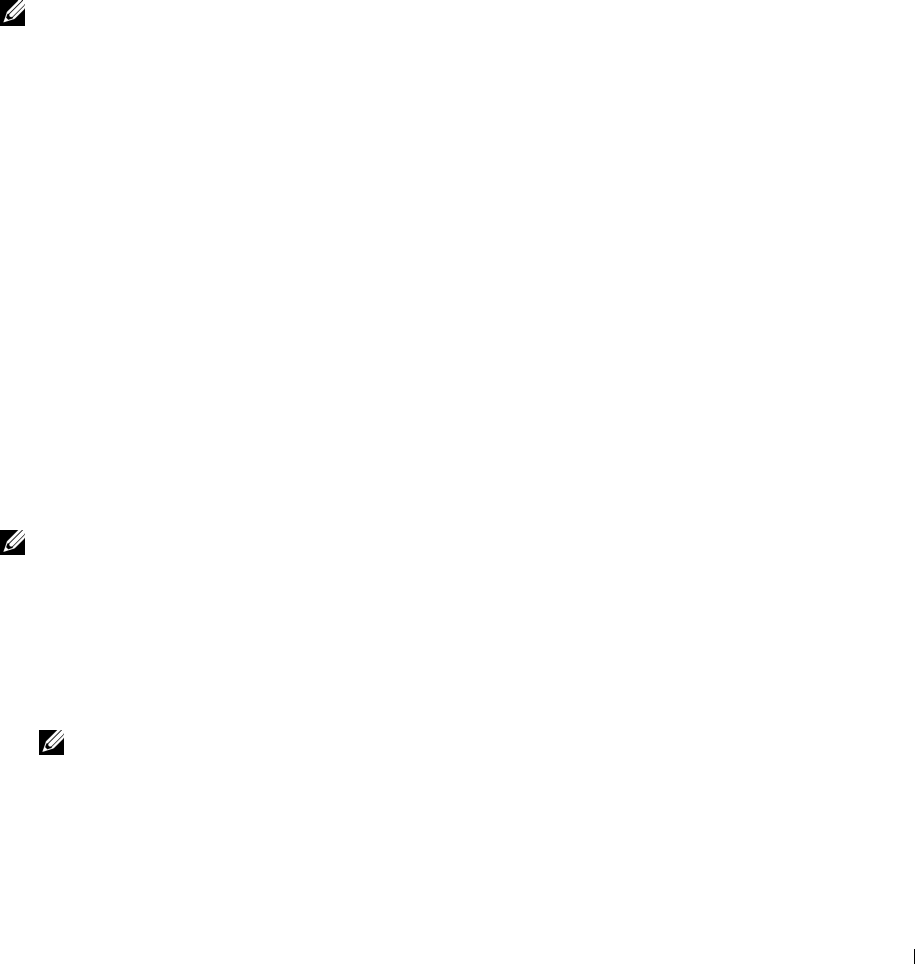
Setting the Features
You can set various security features using digital certificates.
See the following for details:
• "Setting the Certificate in the IPsec Digital Signature Mode"
• "Setting the SSL-use Server Certificate (HTTP/IPP)"
• "Setting LDAP-SSL/TLS Communication"
• "Setting Server Certificate Verification for LDAP-SSL/TLS Communication"
• "Setting Client Certificate for LDAP-SSL/TLS Communication"
• "Setting for Wireless LAN WPA-Enterprise (EAP-TLS)"
• "Setting for Wireless LAN WPA-Enterprise (PEAPV0-MS-CHAPV2, EAP-TTLS PAP, EAP-TTLS CHAP)"
• "Setting Client Certificate for IEEE 802.1x (EAP-TLS)"
Setting the Certificate in the IPsec Digital Signature Mode
NOTE: To manage digital certificates, you must set up HTTPS communication. For details, see "Preparing to Manage
Certificates."
1
Import the certificate to be used with IPsec. For more information, see "Importing a Digital Certificate."
2
Set the certificate to be used with IPsec. For more information, see "Setting a Digital Certificate."
3
Confirm whether the certificate is set correctly in IPsec. For more information, see "Confirming the Settings of a
Digital Certificate."
4
Select
Print Server Settings
from the left side of the page.
5
Click the
Security
tab.
6
Select
IPsec
.
7
Select the
Enable
check box for
Protocol
.
8
Select
Digital Signature
from the
IKE
list.
9
Set each item, as necessary.
10
Click
Apply New Settings
.
11
After restarting the printer, IPsec communication using digital signatures is enabled. You can execute IPsec
communication (Digital Signature Mode) between the printer and the network device (such as PC) on which the
certificate and IPsec are set identically as on this device.
Setting the SSL-use Server Certificate (HTTP/IPP)
NOTE: To manage digital certificates, you must set up HTTPS communication. For details, see "Preparing to Manage
Certificates."
1
Import the certificate to be used with the SSL-use server. For more information, see "Importing a Digital
Certificate."
2
Set the certificate to be used with the SSL-use server. For more information, see "Setting a Digital Certificate."
3
Confirm whether the certificate is set correctly. For more information, see "Confirming the Settings of a Digital
Certificate."
NOTE: Confirm whether the newly set certificate, not the self-signed certificate, is associated.
4
After restarting the printer, the certificate set as described above is used as the server certificate when executing
communication with HTTP/IPP-SSL/TLS.
Using Digital Certificates 437

Setting LDAP-SSL/TLS Communication
1
Select
Print Server Settings
from the left side of the page.
2
Click the
Security
tab.
3
Select
SSL/TLS
.
4
Select the
Enable
check box for
LDAP-SSL/TLS Communication
.
5
Click
Apply New Settings
.
6
After restarting the printer,
LDAP-SSL/TLS Communication
is enabled.
NOTE: When executing the certificate validity of the server and the presentation of the client certificate, see "Setting Server
Certificate Verification for LDAP-SSL/TLS Communication" and "Setting Client Certificate for LDAP-SSL/TLS Communication."
Setting Server Certificate Verification for LDAP-SSL/TLS Communication
NOTE: This feature is enabled only when Enable is set for LDAP-SSL/TLS Communication.
1
Import the root certificate (including intermediate certificate) for the LDAP server certificate. For more
information, see "Importing a Digital Certificate."
NOTE: In the verification of a certificate of the connected server, to automatically search for an imported certificate and
verify the path, the certificate does not need to be associated.
2
Confirm whether the root certificate is correctly imported to the LDAP server. For more information, see
"Confirming the Settings of a Digital Certificate."
3
Select
Print Server Settings
.
4
Click the
Security
tab.
5
Select
SSL/TLS
.
6
Select the
Enable
check box for
Verify Remote Server Certificate
.
7
Click
Apply New Settings
.
8
After restarting the printer, the certificate presented by the LDAP server is verified when LDAP-SSL/TLS
communication starts with the LDAP server.
NOTE: When the result of verification is NG, communication is not established and an error results.
Setting Client Certificate for LDAP-SSL/TLS Communication
NOTE: To manage digital certificates, you must set up HTTPS communication. For details, see "Preparing to Manage
Certificates."
NOTE: This feature is enabled only when Enable is set for LDAP-SSL/TLS Communication.
1
Import a certificate to be used with SSL Client. For more information, see "Importing a Digital Certificate."
2
Set a certificate to be used with SSL Client. For more information, see "Setting a Digital Certificate."
3
Confirm whether the certificate is set correctly. For more information, see "Confirming the Settings of a Digital
Certificate."
4
After restarting the printer, the LDAP client certificate is presented when LDAP-SSL/TLS communication with
the LDAP server starts. When the LDAP server is set to require a client certificate, the client certificate provided
by the printer is verified by the LDAP server.
Using Digital Certificates 438
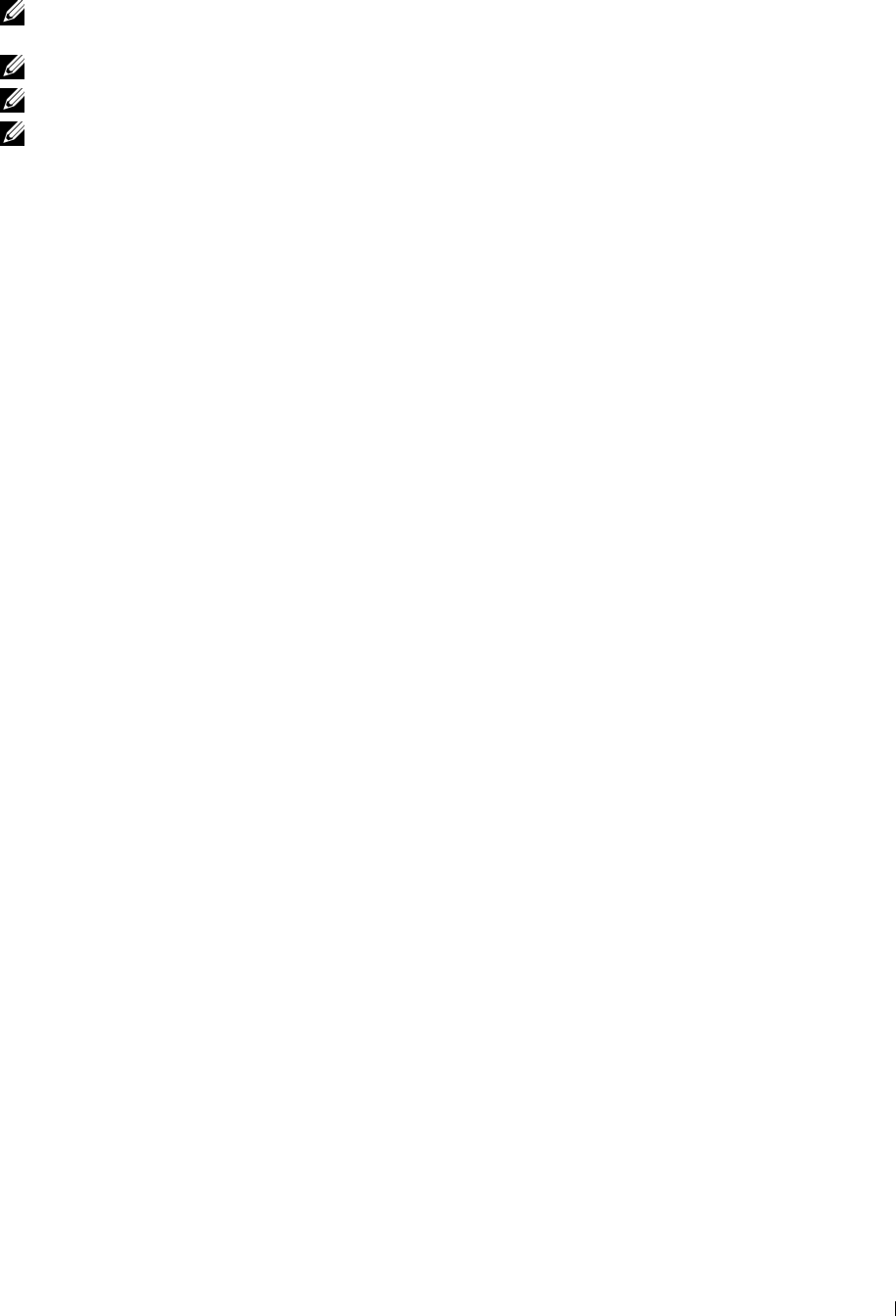
Setting for Wireless LAN WPA-Enterprise (EAP-TLS)
NOTE: To manage digital certificates, you must set up HTTPS communication. For details, see "Preparing to Manage
Certificates."
NOTE: WPA-Enterprise is available only when infrastructure is selected as the network type.
NOTE: Be sure to import the certificate with Internet Explorer.
NOTE: After importing a PKCS#12 format certificate, the secret key is not exported even if you execute exporting.
1
Import the certificate to be used with Wireless LAN (server or root certificate). For details, see "Importing a Digital
Certificate."
2
Set the digital certificate for wireless LAN (server or root certificate).
a
Launch
Dell Printer Configuration Web Tool
.
b
Select
Print Server Settings
.
c
Click the
Security
tab.
d
Select
SSL/TLS
.
e
Click
Certificate Management
to display the
Certificate Management
page.
f
Select
Trusted Certificate Authorities
within
Category
.
g
Select the Wireless LAN (Server) of use from the
Certificate Purpose
list.
h
From
Certificate Order
, select how the certificates are sorted in
Certificate List
. This setting is not necessary
if you do not need to specify the order for the certificates.
i
Click
Display the List
to display the
Certificate List
page.
j
Select the certificate to associate. At this time, confirm that
Va li d it y
of the certificate selected is set to
Vali d
.
k
Click
Certificate Details
to display the
Certificate Details
page.
l
Confirm the content, and click
Use This Certificate
at the upper-right corner.
3
Confirm whether the certificate is set correctly. For details, see "Confirming the Settings of a Digital Certificate."
4
Import the certificate to be used with Wireless LAN (client or client certificate). For details, see "Importing a
Digital Certificate."
5
Set the digital certificate for wireless LAN (client or client certificate).
a
Launch
Dell Printer Configuration Web Tool
.
b
Select
Print Server Settings
.
c
Click the
Security
tab.
d
Select
SSL/TLS
.
e
Click
Certificate Management
to display the
Certificate Management
page.
f
Select
Local Device
within
Category
.
g
Select the Wireless LAN (Server) of use from the
Certificate Purpose
list.
h
From
Certificate Order
, select how the certificates are sorted in
Certificate List
. This setting is not necessary
if you do not need to specify the order for the certificates.
i
Select the certificate to associate. At this time, confirm that
Va li d it y
of the certificate selected is set to
Vali d
.
j
Click
Certificate Details
to display the
Certificate Details
page.
k
Confirm the content, and click
Use This Certificate
at the upper-right corner.
6
Confirm whether the certificate is set correctly. For details, see "Confirming the Settings of a Digital Certificate."
Using Digital Certificates 439

7
Set WPA-Enterprise for EAP-TLS.
a
Launch
Dell Printer Configuration Web Tool
.
b
Click the
Print Server Settings
tab.
c
Select
Wireless LAN
.
NOTE: This setting is available only when the optional wireless adapter is installed.
d
Select either of the following from the
Encryption list
of
Secure Settings
.
•
WPA-Enterprise-AES/WPA2-Enterprise-AES
•
WPA-Enterprise-TKIP
NOTE: WPA-Enterprise-AES/WPA2-Enterprise-AES or WPA-Enterprise-TKIP becomes available only when the
following steps are set correctly.
• Importing a Digital Certificate
• Setting a Digital Certificate
• Confirming the Settings of a Digital Certificate
e
Set
EAP-Identity
of
WPA-Enterprise
.
f
Select
EAP-TLS
from the
Authentication Method
list of
WPA-Enterprise
.
g
Click
Apply New Settings
.
Setting for Wireless LAN WPA-Enterprise (PEAPV0-MS-CHAPV2, EAP-TTLS PAP, EAP-TTLS CHAP)
NOTE: To manage digital certificates, you must set up HTTPS communication. For details, see "Preparing to Manage
Certificates."
NOTE: WPA-Enterprise is available only when infrastructure is selected as the network type.
NOTE: Be sure to import the certificate with Internet Explorer.
NOTE: After importing a PKCS#12 format certificate, the secret key is not exported even if you execute exporting.
1
Import the certificate to be used with Wireless LAN (server or root certificate). For details, see "Importing a Digital
Certificate."
2
Set the digital certificate for wireless LAN (server or root certificate).
a
Launch
Dell Printer Configuration Web Tool
.
b
Select
Print Server Settings
.
c
Click the
Security
tab.
d
Select
SSL/TLS
.
e
Click
Certificate Management
to display the
Certificate Management
page.
f
Select
Trusted Certificate Authorities
within
Category
.
g
Select the purpose of use from the
Certificate Purpose
list.
h
Click
Display the List
to display the
Certificate List
page.
i
Select the certificate to associate. At this time, confirm that
Va li d it y
of the certificate selected is set to
Vali d
.
j
Click
Certificate Details
to display the
Certificate Details
page.
k
Confirm the content, and click
Use This Certificate
at the upper-right corner.
3
Confirm whether the certificate is set correctly.
a
Launch
Dell Printer Configuration Web Tool
.
b
Select
Print Server Settings
.
c
Click the
Security
tab.
Using Digital Certificates 440
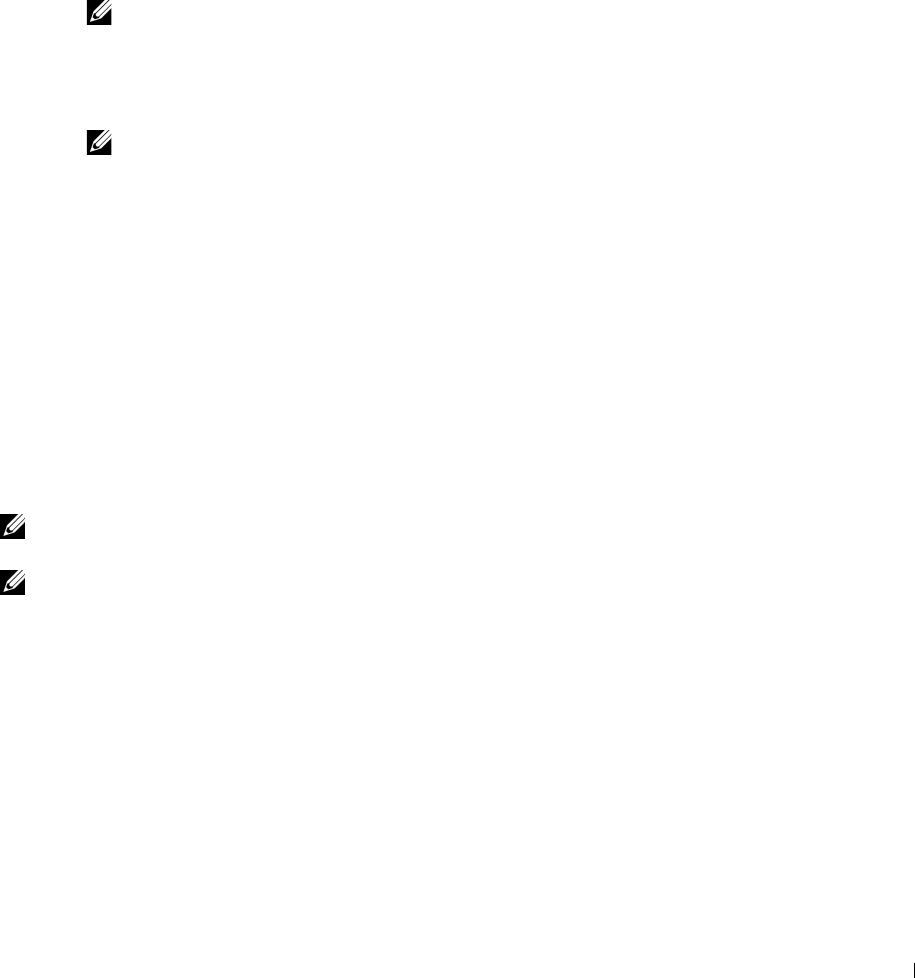
d
Select
SSL/TLS
.
e
Click
Certificate Management
to display the
Certificate Management
page.
f
Select the category from the
Category
list.
g
Select the Wireless LAN (Server) of use from the
Certificate Purpose
list.
h
From
Certificate Order
, select how the certificates are sorted in
Certificate List
. This setting is not necessary
if you do not need to specify the order for the certificates.
i
Click
Display the List
to display the
Certificate List
page.
j
The certificate displayed with an asterisk as "
*Valid
" in the
Vali d i ty
column is the certificate associated with
the use purpose and actually used.
4
Set WPA-Enterprise for PEAPV0-MS-CHAPV2, EAP-TTLS PAP, or EAP-TTLS CHAP.
a
Launch
Dell Printer Configuration Web Tool
.
b
Click the
Print Server Settings
tab.
c
Select
Wireless LAN
.
NOTE: This setting is available only when the optional wireless adapter is installed.
d
Select either of the following from the
Encryption list
of
Secure Settings
.
•
WPA-Enterprise-AES/WPA2-Enterprise-AES
•
WPA-Enterprise-TKIP
NOTE: WPA-Enterprise-AES/WPA2-Enterprise-AES or WPA-Enterprise-TKIP becomes available only when the
following steps are set correctly.
• Importing a Digital Certificate
• Setting a Digital Certificate
• Confirming the Settings of a Digital Certificate
e
Set
EAP-Identity
,
Login Name
, and
Password
of
WPA-Enterprise
.
f
Select either of the following from the
Authentication Method
list of
WPA-Enterprise
:
•
PEAPV0 MS-CHAPV2
•
EAP-TTLS PAP
•
EAP-TTLS CHAP
g
Click
Apply New Settings
.
Setting Client Certificate for IEEE 802.1x (EAP-TLS)
NOTE: To manage digital certificates, you must set up HTTPS communication. For details, see "Preparing to Manage
Certificates."
NOTE: This feature is enabled only when Enable is set for IEEE 802.1x (EAP-TLS).
1
Import a certificate to be used with SSL Client. For more information, see "Importing a Digital Certificate."
2
Set a certificate to be used with SSL Client. For more information, see "Setting a Digital Certificate."
3
Confirm whether the certificate is set correctly. For more information, see "Confirming the Settings of a Digital
Certificate."
4
After restarting the printer, the IEEE 802.1x (EAP-TLS) certificate is presented when IEEE 802.1x communication
with the RADIUS server starts. When the RADIUS server is set to require a client certificate, the client certificate
provided by the printer is verified by the RADIUS server.
Using Digital Certificates 441

442 Using Digital Certificates
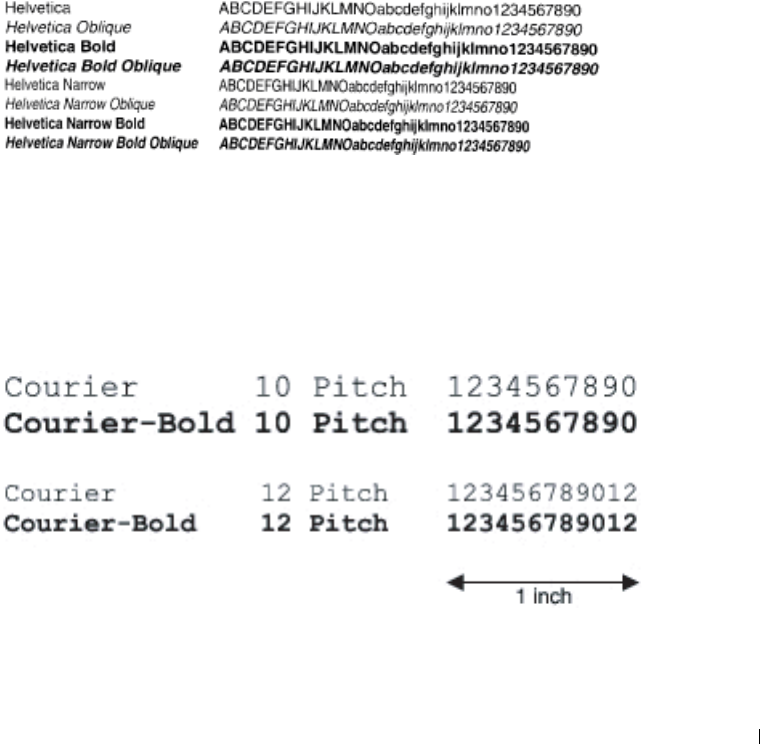
29
Understanding Fonts
Typefaces and Fonts
A font is a set of characters and symbols created with a distinct design. The distinct design is called a
typeface
. The
typefaces you select add personality to a document. Well-chosen typefaces make a document easier to read.
The printer has numerous resident fonts in PCL 5/PCL 6 and PostScript Level3 Compatible. See "Resident Fonts"
for a listing of all resident fonts.
Weight and Style
Typefaces are often available in different weights and styles. These variations modify the original typeface so you can,
for example, emphasize important words in text or highlight book titles. The different weights and styles are
designed to complement the original typeface.
Weight
refers to the thickness of the lines that form the characters. Thicker lines result in darker characters. Some
words commonly used to describe the weight of a typeface are bold, medium, light, black, and heavy.
Style
refers to other typeface modifications, such as tilt or character width. Italic and oblique are styles where the
characters are tilted. Narrow, condensed, and extended are three common styles that modify the character widths.
Some fonts combine several weight and style modifications; for example, Helvetica BdOb. A group of several weight
and style variations of a single typeface is called a
typeface family
. Most typeface families have four variations:
regular, italic (oblique), bold, and bold italic (bold oblique). Some families have more variations, as the following
illustration for the Helvetica typeface family shows:
Pitch and Point Size
The size of a font is specified as either a pitch or point size, depending on whether the font is fixed space or
proportional.
In
fixed space
fonts, each character has the same width.
Pitch
is used to specify the size of fixed space fonts. It is a
measure of the number of characters that will print in one horizontal inch of type. For example, all 10-pitch fonts
print 10 characters per inch (cpi) and all 12-pitch fonts print 12 cpi:
Understanding Fonts 443
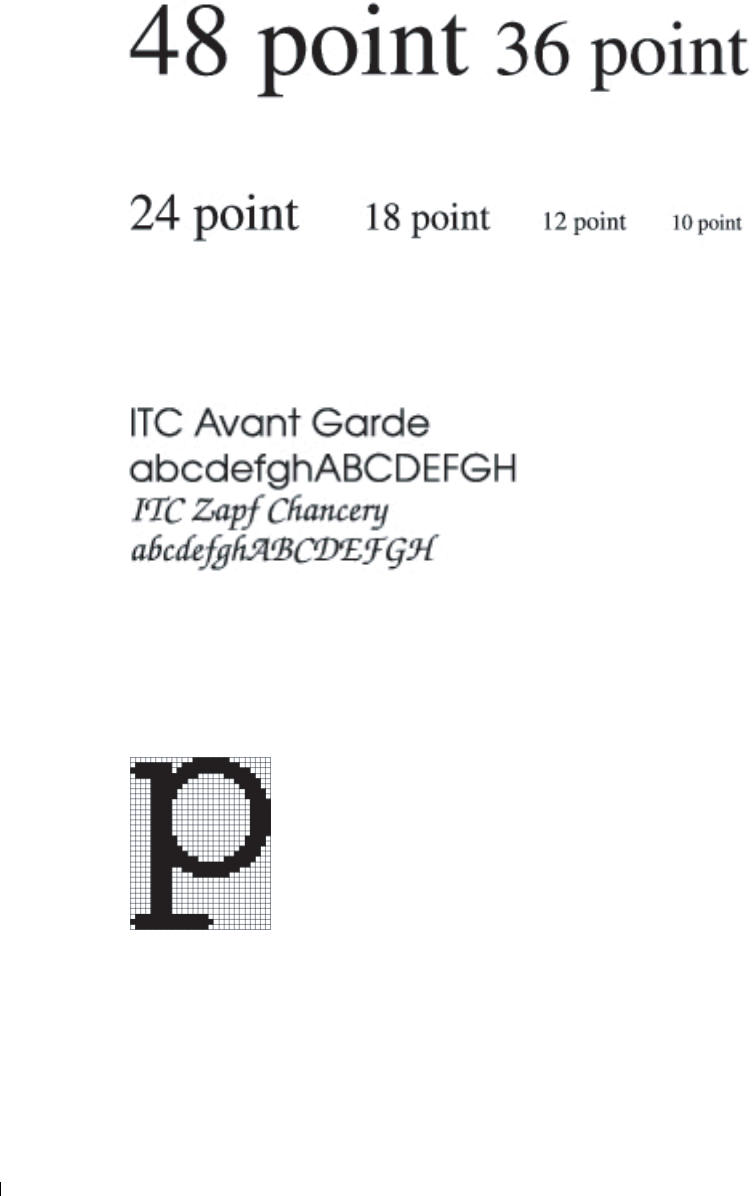
In
proportional
(or
typographic
) fonts, every character can have a different width. Since proportional fonts have
characters with different widths, the font size is specified in point size, not pitch.
Point size
refers to the height of
the characters in the font. A
point
is defined as 1/72 inch. The characters in a font printed at 24 point will be twice as
large as the characters in the same font printed at 12 point.
The following illustration shows samples of a font printed in different point sizes:
The point size of a font is defined as the distance from the top of the tallest character in the font to the bottom of
the lowest character in the font. Due to the definition of point size, different fonts printed at the same point size
may appear quite different in size. This is because there are other font parameters that affect how the font looks.
However, the point size of a font is an excellent specification of the relative size of a font. The following examples
illustrate two very different proportional fonts at 14 point:
Bitmapped and Scalable Fonts
The printer uses both bitmapped and scalable fonts.
Bitmapped
fonts are stored in print memory as predefined patterns of bits that represent a typeface at a specific size,
style, and resolution. The following illustration shows an example of a character from a bitmapped font.
Bitmapped fonts are available in different type styles and point sizes as downloadable fonts.
Scalable
fonts (also called
outline
fonts) are stored as computer programs that define the outlines of the characters
in the font. Each time you print characters from a scalable font, the printer creates a bitmap of the characters at the
point size you choose and saves it temporarily in print memory.
Understanding Fonts 444
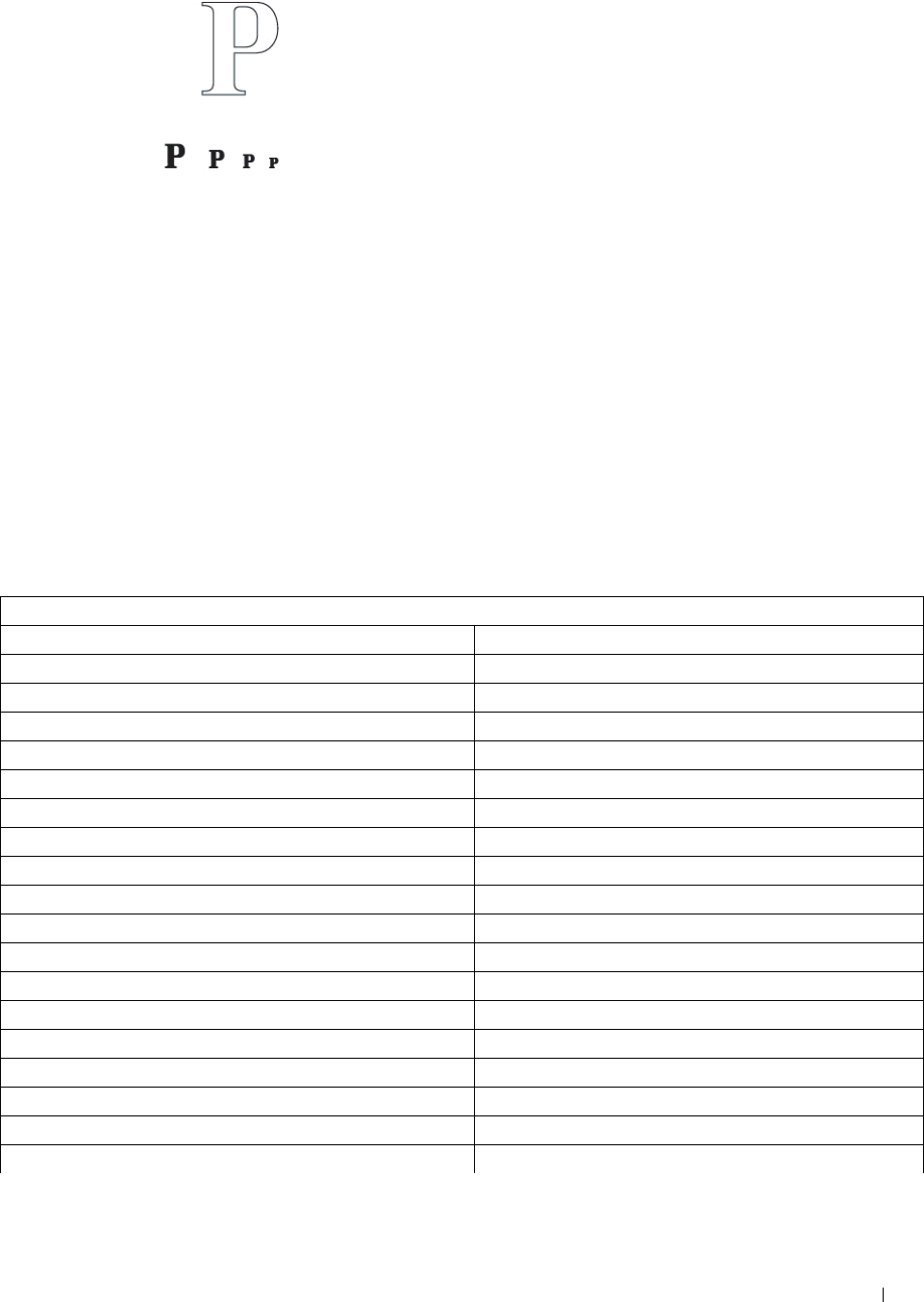
These temporary bitmapped fonts are deleted when you turn off or reset the printer. Scalable fonts provide the
flexibility of printing in many different point sizes.
Your printer uses different scalable font formats for downloading fonts to the printer. PCL 5/PCL 6 uses Intellifont
and TrueType scalable fonts. PostScript Level3 Compatible uses Type 1 and TrueType scalable fonts. There are
thousands of different scalable fonts available in these different font formats from numerous font suppliers.
If you plan to use many downloadable bitmapped or scalable fonts or if you plan to use many different sizes of
scalable fonts, you may need to purchase additional memory for your printer.
Resident Fonts
Your printer is equipped with resident fonts stored permanently in print memory. Different fonts are available in
PCL 5/PCL 6 and PostScript Level3 Compatible. Some of the most popular typefaces, like Courier and TimesNew
(PCL 5/PCL 6)/Times New Roman (PostScript Level3 Compatible), are available for all printer languages.
The following table lists all the fonts resident in your printer. See "Report / List" for instructions on how to print
samples of the fonts. You can select the resident fonts from your software program. You can also select the fonts from
the operator panel if you are using PCL 5/PCL 6.
Resident bitmapped and scalable fonts
PCL 5/PCL 6 PostScript Level3 Compatible
CG Times CG Times
CG Times It CG Times Italic
CG Times Bd CG Times Bold
CG Times BdIt CG Times Bold Italic
Univers Md Univers Medium
Univers MdIt Univers Medium Italic
Univers Bd Univers Bold
Univers BdIt Univers Bold Italic
Univers MdCd Univers Condensed Medium
Univers MdCdIt Univers Condensed Medium Italic
Univers BdCd Univers Condensed Bold
Univers BdCdIt Univers Condensed Bold Italic
AntiqueOlv Antique Olive
AntiqueOlv It Antique Olive Italic
AntiqueOlv Bd Antique Olive Bold
Understanding Fonts 445
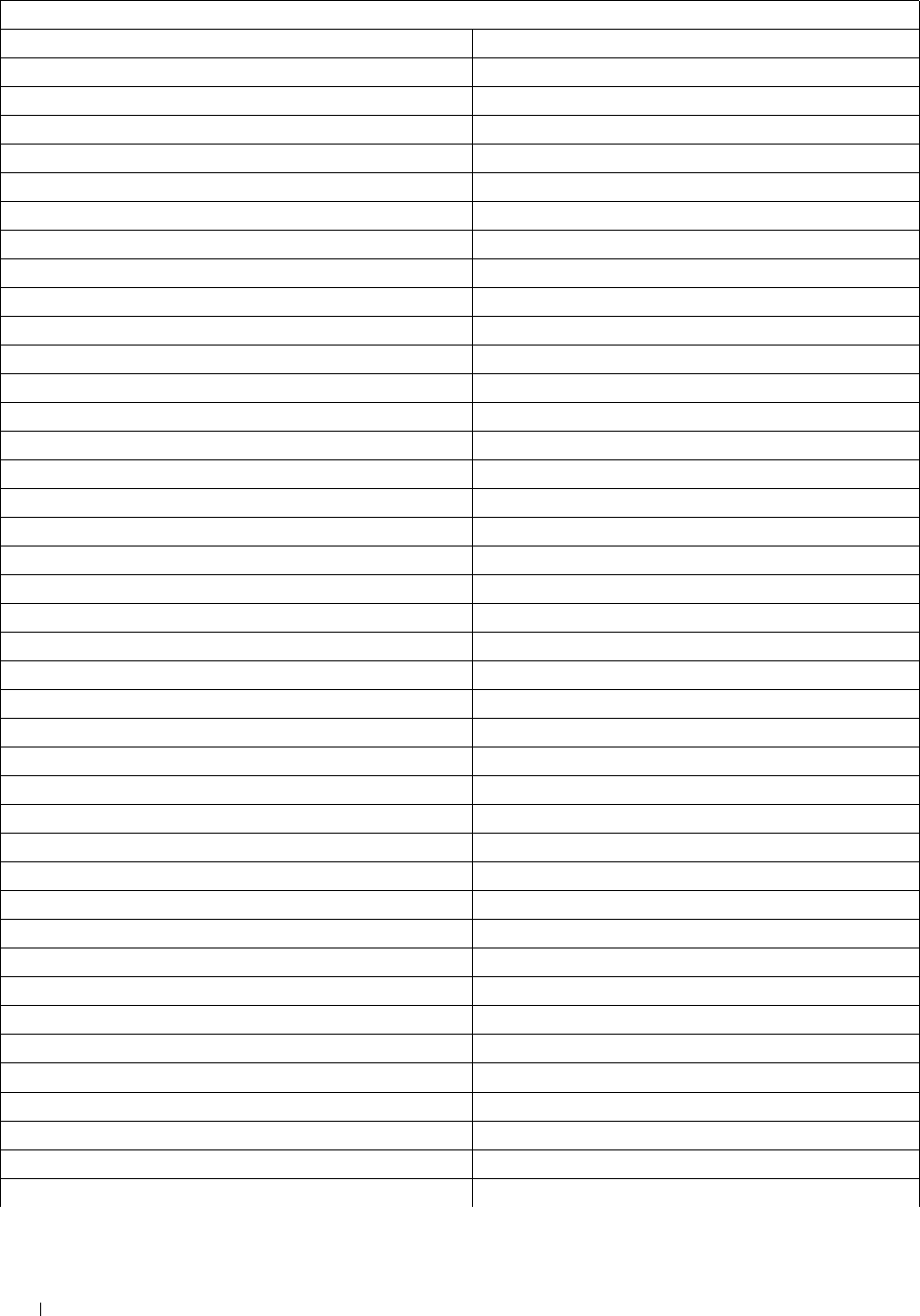
Resident bitmapped and scalable fonts
PCL 5/PCL 6 PostScript Level3 Compatible
CG Omega CG Omega
CG Omega It CG Omega Italic
CG Omega Bd CG Omega Bold
CG Omega BdIt CG Omega Bold Italic
Garamond Antiqua Garamond Antiqua
Garamond Krsv Garamond Kursiv
Garamond Hlb Garamond Halbfett
Garamond KrsvHlb Garamond Kursiv Halbfett
Courier CourierPCL
Courier It CourierPCL-Italic
Courier Bd CourierPCL-Bold
Courier BdIt CourierPCL-Bold Italic
LetterGothic LetterGothic
LetterGothic It LetterGothic-Italic
LetterGothic Bd LetterGothic-Bold
Albertus Md Albertus-Medium
Albertus XBd Albertus-ExtraBold
Clarendon Cd Clarendon-Condensed-Bold
Coronet Coronet
Marigold Marigold
Arial Arial
Arial It Arial-Italic
Arial Bd Arial-Bold
Arial BdIt Arial-BoldItalic
TimesNew TimesNewRoman
TimesNew It TimesNewRoman-Italic
TimesNew Bd TimesNewRoman-Bold
TimesNew BdIt TimesNewRoman-BoldItalic
Symbol SymbolMT
Understanding Fonts
446
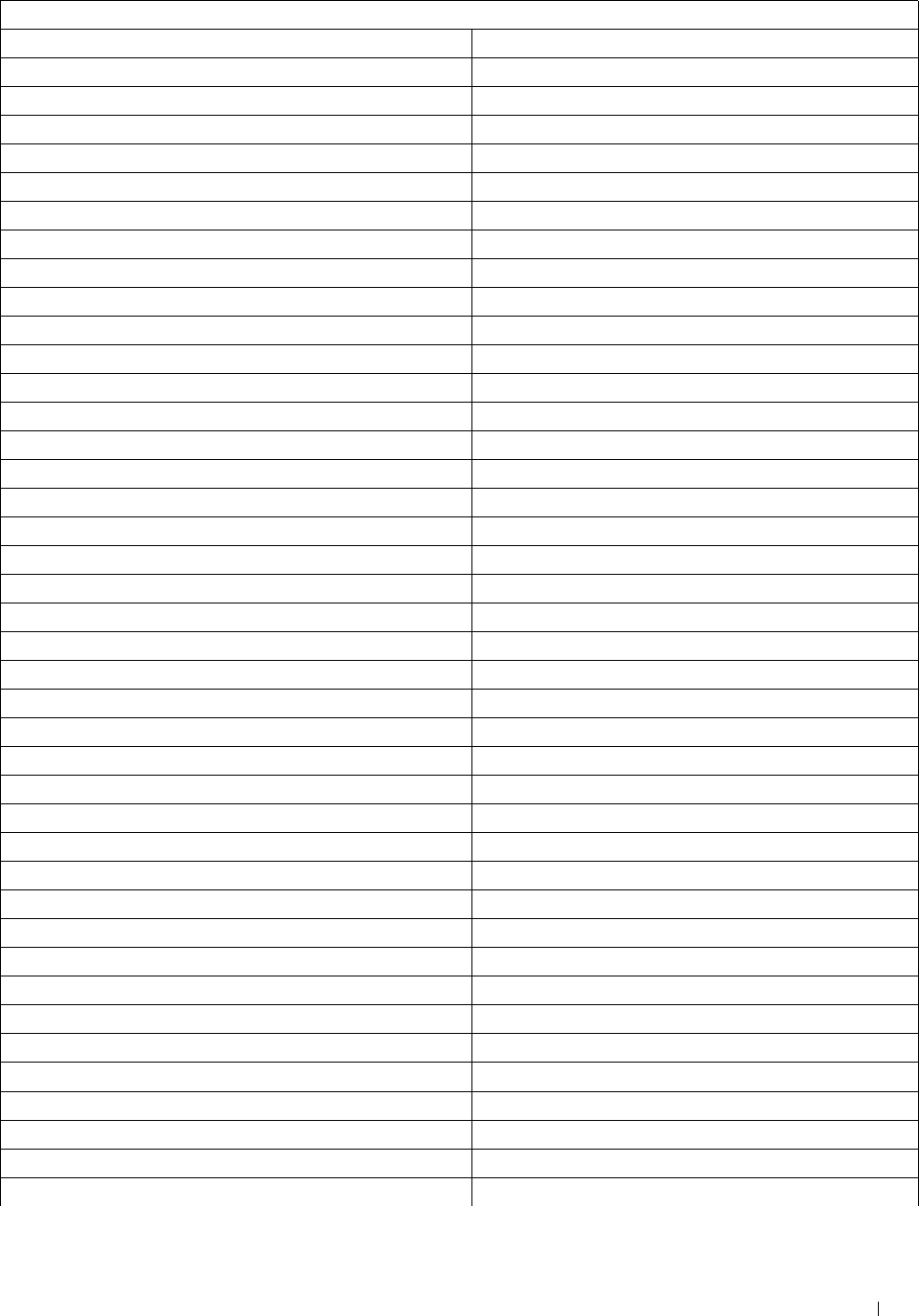
Resident bitmapped and scalable fonts
PCL 5/PCL 6 PostScript Level3 Compatible
Wingdings Wingdings
Line Printer
Times Roman Times-Roman
Times It Times-Italic
Times Bd Times-Bold
Times BdIt Times-BoldItalic
Helvetica Helvetica
Helvetica Ob Helvetica-Oblique
Helvetica Bd Helvetica-Bold
Helvetica BdOb Helvetica-BoldOblique
CourierPS Courier
CourierPS Ob Courier Oblique
CourierPS Bd Courier Bold
CourierPS BdOb Courier Bold Oblique
SymbolPS Symbol
Palatino Roman Palatino-Roman
Palatino It Palatino-Italic
Palatino Bd Palatino-Bold
Palatino BdIt Palatino-BoldItalic
ITCBookman Lt Bookman-Light
ITCBookman LtIt Bookman-LightItalic
ITCBookmanDm Bookman-Demi
ITCBookmanDm It Bookman-DemiItalic
HelveticaNr Helvetica-Narrow
HelveticaNr Ob Helvetica-Narrow-Oblique
HelveticaNr Bd Helvetica-Narrow-Bold
HelveticaNr BdOb Helvetica-Narrow-BoldOblique
N C Schbk Roman NewCenturySchoolbook-Roman
N C Schbk It NewCenturySchoolbook-Italic
N C Schbk Bd NewCenturySchoolbook-Bold
N C Schbk BdIt NewCenturySchoolbook-BoldItalic
Understanding Fonts 447

Resident bitmapped and scalable fonts
PCL 5/PCL 6 PostScript Level3 Compatible
ITC A G Go Bk AvantGarde-GothicBook
ITC A G Go BkOb AvantGarde-GothicBookOblique
ITC A G Go Dm AvantGarde-GothicDemi
ITC A G Go DmOb AvantGarde-GothicDemiOblique
ZapfC MdIt ZapfChancery-MediumItalic
ZapfDingbats ZapfDingbats
Symbol Sets
A symbol set is the collection of alphabetic and numeric characters, punctuation, and special characters available in
the font you select. Symbol sets support the requirements for different languages or specific applications, such as
math symbols used for scientific text.
In PCL 5/PCL 6, a symbol set also defines which character will print for each key on the keyboard (or more
specifically, for each
code point
). Some applications require different characters at some code points. To support
multiple applications and languages, your printer has 36 symbol sets for the resident PCL 5/PCL 6 fonts.
Symbol Sets for PCL 5/PCL 6
Not all font names support all of the symbol sets listed.
Roman 8 (Default) ISO 8859-1 Latin 1 ISO 8859-2 Latin 2
ISO 8859-9 Latin 5 ISO 8859-10 Latin 6 PC-8
PC-8 DN PC-775 Baltic PC-850 Multilingual
PC-852 Latin 2 PC-1004 OS/2 PC Turkish
Windows 3.1 Latin 1 Windows 3.1 Latin 2 Windows 3.1 Latin 5
DeskTop PS Text MC Text
Microsoft Publishing Math 8 PS Math
Pi Font Legal ISO 4 United Kingdom
ISO 6 ASCII ISO 11 Swedish:names ISO 15 Italian
ISO 17 Spanish ISO 21 German ISO 60 Norwegian v1
ISO 69 French Windows 3.0 Latin 1 Windows Baltic
Symbol Wingdings ITC ZapfDingbats MS
Understanding Fonts 448
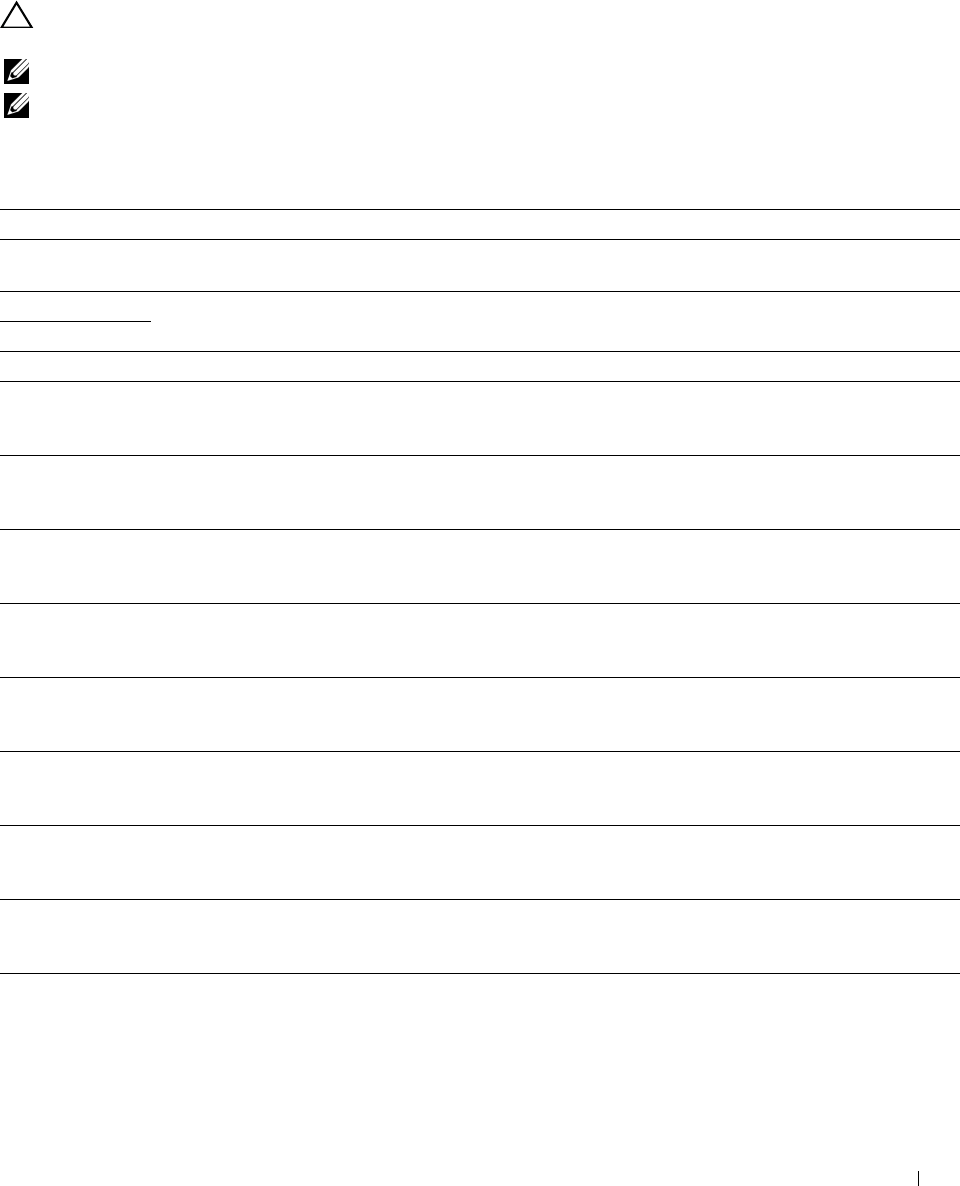
30
Understanding Printer Messages
The touch panel displays error messages describing the current state of the printer and indicates possible printer
problems you must resolve. This chapter provides a list of error codes or error messages, and informs you what you
can do to clear error messages. When you contact customer support about an error, have the error codes and
messages ready.
CAUTION: When an error occurs, the print data remaining on the printer and the information accumulated in the memory of
the printer may be corrupted.
NOTE: An error code is listed in an error message.
NOTE: For error codes that are not listed in this chapter, refer to instructions in each error messages.
Error Codes
Error-Code What you can do
004-310 Turn off the printer. Make sure that the tray is correctly installed, and turn on the printer. Contact customer
support if this failure is repeated.
005-110 Open the DADF cover and remove the jammed documents.
005-121
005-124 Open the DADF cover and remove all documents.
009-340 Turn off the printer. Clean the CTD sensor with a clean dry cotton swab, and turn on the printer. Contact
customer support if this failure is repeated. For more information about cleaning the CTD sensor, see
"Cleaning the CTD Sensor."
009-360 Turn off the printer. Make sure that the yellow toner cartridge is correctly installed, and turn on the printer.
Contact customer support if this failure is repeated. For more information about installing the toner
cartridge, see "Replacing the Toner Cartridges."
009-361 Turn off the printer. Make sure that the magenta toner cartridge is correctly installed, and turn on the
printer. Contact customer support if this failure is repeated. For more information about installing the toner
cartridge, see "Replacing the Toner Cartridges."
009-362 Turn off the printer. Make sure that the cyan toner cartridge is correctly installed, and turn on the printer.
Contact customer support if this failure is repeated. For more information about installing the toner
cartridge, see "Replacing the Toner Cartridges."
009-363 Turn off the printer. Make sure that the black toner cartridge is correctly installed, and turn on the printer.
Contact customer support if this failure is repeated. For more information about installing the toner
cartridge, see "Replacing the Toner Cartridges."
009-367 Turn off the printer. Make sure that the yellow toner cartridge is correctly installed, and turn on the printer.
Contact customer support if this failure is repeated. For more information about installing the toner
cartridge, see "Replacing the Toner Cartridges."
009-368 Turn off the printer. Make sure that the magenta toner cartridge is correctly installed, and turn on the
printer. Contact customer support if this failure is repeated. For more information about installing the toner
cartridge, see "Replacing the Toner Cartridges."
009-369 Turn off the printer. Make sure that the cyan toner cartridge is correctly installed, and turn on the printer.
Contact customer support if this failure is repeated. For more information about installing the toner
cartridge, see "Replacing the Toner Cartridges."
009-370 Turn off the printer. Make sure that the black toner cartridge is correctly installed, and turn on the printer.
Contact customer support if this failure is repeated. For more information about installing the toner
cartridge, see "Replacing the Toner Cartridges."
Understanding Printer Messages 449
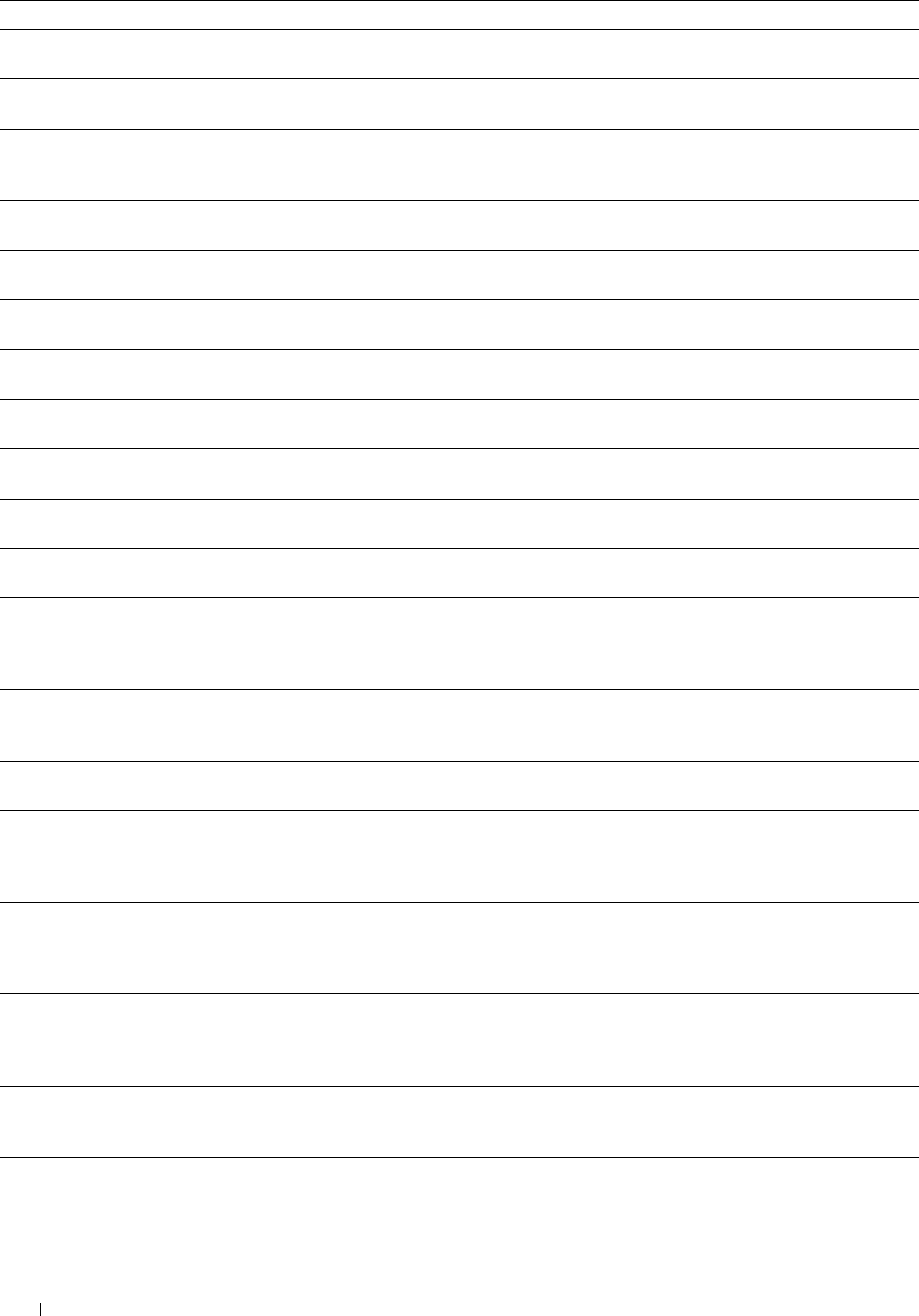
Error-Code What you can do
010-317 Turn off the printer, wait for 30 minutes to let the fusing unit cool, and then make sure that the fusing unit
is fully installed. For more information about installing the fusing unit, see "Replacing the Fusing Unit."
010-351 Turn off the printer. Remove the used fusing unit, and install a new fusing unit. For more information about
replacing the fusing unit, see "Replacing the Fusing Unit."
010-377 Turn off the printer. Confirm that the fusing unit is correctly installed, and turn on the printer. Contact
customer support if this failure is repeated. For more information about installing the fusing unit, see
"Replacing the Fusing Unit."
016-338 Turn off the printer, and turn it on again. If the error message remains on the touch panel, confirm that the
wireless adapter is securely inserted. Contact customer support if this failure is repeated.
016-404 Contact your system administrator. For more information about digital certificate problems, see "Digital
Certificate Problems."
016-405 Security setting mismatch. Initialize the security setting, and then restart the printer. Contact your system
administrator for the security resetting.
016-503 Unable to resolve the e-mail SMTP server hostname. Tap Close, or wait for 60 seconds for the printer to
recover. Check if SMTP server and DNS server are set correctly.
016-504 Unable to resolve the e-mail POP3 server hostname. Tap Close, or wait for 60 seconds for the printer to
recover. Check if user name and password for POP3 server and DNS server are set correctly.
016-505 E-mail POP3 server login error. Tap Close, or wait for 60 seconds for the printer to recover. Check if user
name and password used for POP3 server are set correctly.
016-506 SMTP server is not configured. Tap Close, or wait for 60 seconds for the printer to recover. Check if
SMTP server or POP server is set.
016-507 E-mail SMTP server login error. Tap Close, or wait for 60 seconds for the printer to recover. Check if user
name and password used for SMTP server are set correctly.
016-520 IPsec certificate error. (Certificate error of the printer.) The certificate of the printer is invalid. Contact your
system administrator. Reset the certificate from other connectable clients with Dell™ Printer
Configuration Web Tool. If no device can be connected, disconnect Ethernet cable, turn off the IPsec, and
then reset the certificate with Dell Printer Configuration Web Tool.
016-521 IPsec certificate error. (Remote device certification verification error.) The certificate of the destination
client is invalid. Contact your system administrator. Confirm the certificate of the destination client and
reset.
016-530 Authentication server access error. Turn off the printer, and turn it on again. Check the access settings for
the authentication server and try again. Contact customer support if this failure is repeated.
016-541 A wireless certificate (server or client) cannot be correctly referenced while using Wireless LAN
WPA-Enterprise or WPA2-Enterprise. Ask your system administrator to connect the printer with a wired
network, initialize the wireless settings, import the wireless certificate, and set WPA-Enterprise or
WPA2-Enterprise again.
016-542 A server certificate error has occurred when acquiring the certificate with the operation of WPA-Enterprise
or WPA2-Enterprise. This is a problem in the server certificate, such as the validity period has expired for
the server certificate being used with the Radius server. Ask your system administrator to confirm the server
certificate being used with the Radius server.
016-543 A wireless certificate (server or client) corruption error has occurred while using the Wireless LAN
WPA-Enterprise or WPA2-Enterprise. Ask your system administrator to connect the printer with a wired
network, initialize the wireless settings, import the wireless certificate, and set WPA-Enterprise or
WPA2-Enterprise again.
016-718 Error relating to USB Direct Print problems has occurred. While the USB memory is still inserted, set
Image Types to Photos(Standard Quality) in Print Settings under the Print
PDF/TIFF menu and try printing again. For more information about this setting, see "Image Types."
016-720 Error relating to PDL emulation problems has occurred. Change the Print Mode setting in the Graphics tab
of the printer driver. Contact customer support if this failure is repeated.
Understanding Printer Messages
450
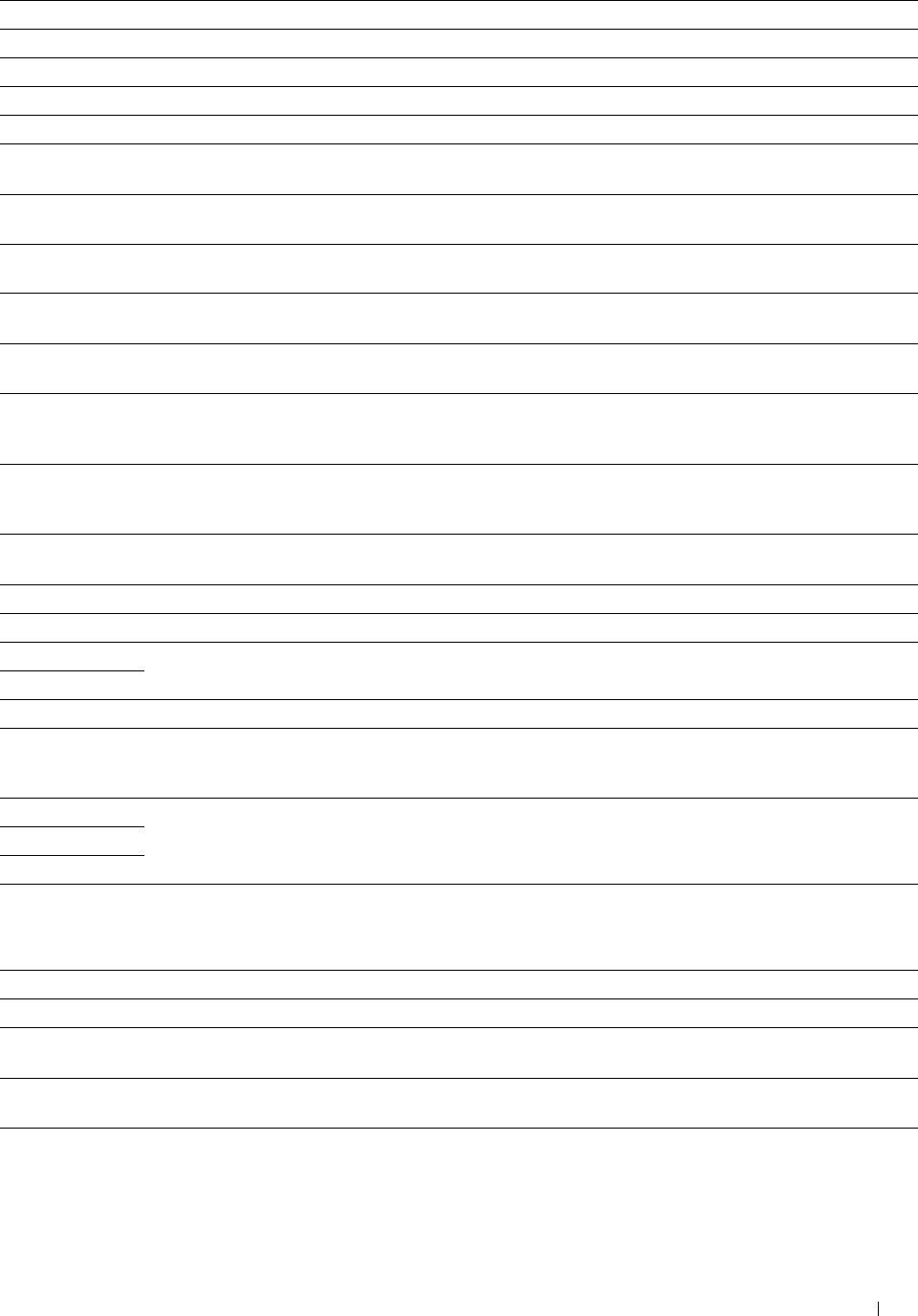
Error-Code What you can do
016-756 Printing in the prohibited time. Contact your system administrator.
016-757 The account is not registered. Contact your system administrator.
016-758 The function cannot be used. Contact your system administrator.
016-759 Printable page limit is exceeded. Contact your system administrator.
016-764 An error occurs when the printer connected to the SMTP server. Tap Close, or wait for 60 seconds for the
printer to recover. Check the SMTP server settings or contact the SMTP server administrator.
016-765 The capacity of the SMTP server is not enough. Tap Close, or wait for 60 seconds for the printer to
recover. Contact the SMTP server administrator.
016-766 The e-mail exceeds the SMTP server size restriction. Tap Close, or wait for 60 seconds for the printer to
recover. Contact the SMTP server administrator.
016-767 The e-mail address of the recipient is incorrect. Tap Close, or wait for 60 seconds for the printer to recover.
Check e-mail address, and try scanning again.
016-768 The e-mail address of the sender is incorrect. Tap Close, or wait for 60 seconds for the printer to recover.
Check e-mail address, and try scanning again.
016-786 A timeout error occurs when sending or receiving scanned data. Tap Close, or wait for 60 seconds for the
printer to recover. Check if the Ethernet cable is connected properly. If there is no problem with the
Ethernet cable, contact server administrator.
016-790 Network connection error. (IP address is not determined.) Tap Close, or wait for 60 seconds for the printer
to recover. Check if the Ethernet cable is connected properly. If there is no problem with the Ethernet cable,
contact server administrator.
016-799 Tap Close to clear the message and cancel the current print job. Confirm the configuration of the printer
on the printer driver.
016-930
016-931
016-985
016-986
024-920
024-927
The device is not supported. Remove it from the front USB port.
The USB hub is not supported. Remove it from the front USB port.
Tap Close, or wait for 60 seconds for the printer to recover. Retry scanning by lowering the resolution
setting or changing the file format of the scanned image.
Remove the paper from the output tray.
Check the toner gauge on the touch panel for an empty toner cartridge. Remove the empty toner cartridge,
and install a new cartridge. For more information about replacing the toner cartridge, see "Replacing the
Toner Cartridges."
024-965
024-966
024-969
Confirm that the size and type specified in the tray settings matches the size and type of paper loaded in the
tray.
026-721 Check your USB memory:
• If the file size or the number of files exceeds the limit of your USB memory.
• If your USB memory is write-protected.
027-446 Change the IPv6 address to avoid duplication. Turn off the printer, and turn it on again.
027-452 Change the IPv4 address to avoid duplication. Turn off the printer, and turn it on again.
031-521 SMB server login error. Tap Close, or wait for 60 seconds for the printer to recover. Confirm login-able
computer with your system administrator.
031-522 SMB server login error. Tap Close, or wait for 60 seconds for the printer to recover. Check if login name
(domain name and user name) and password are correct.
031-523 Invalid SMB share name. Tap Close, or wait for 60 seconds for the printer to recover. Check the share
name you specified.
Understanding Printer Messages 451
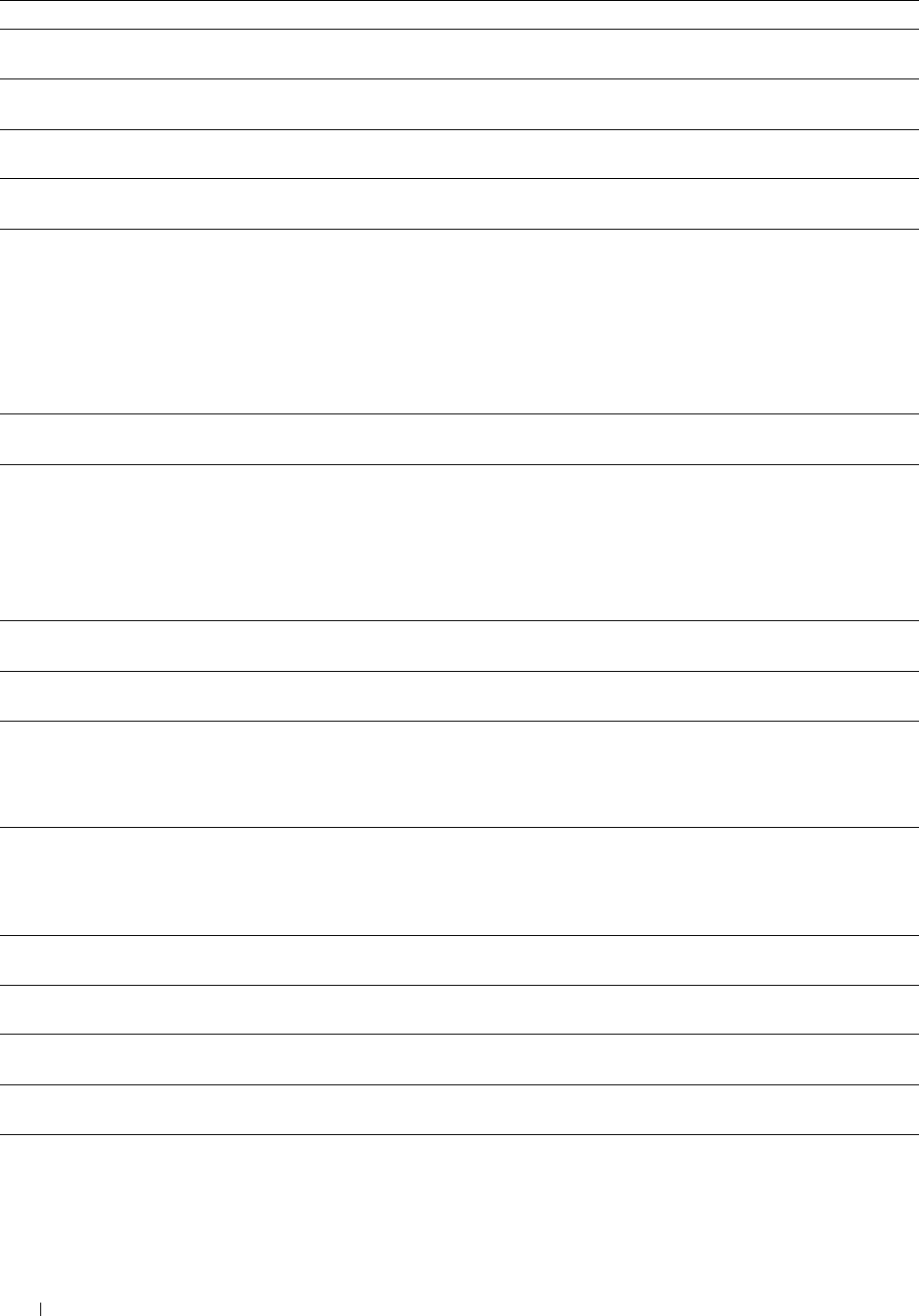
Error-Code What you can do
031-524 Exceeded the SMB server user account limit. Tap Close, or wait for 60 seconds for the printer to recover.
Check the number of users who use the server at the same time is not exceeding the upper limit.
031-525 SMB destination client permission error. Tap Close, or wait for 60 seconds for the printer to recover.
Check if the specified user can read and write file at the storage location.
031-526 Unable to resolve the SMB server hostname. Tap Close, or wait for 60 seconds for the printer to recover.
Check DNS connection, or check if forwarding destination server is registered with DNS.
031-527 Unable to resolve the SMB server hostname. Tap Close, or wait for 60 seconds for the printer to recover.
Set DNS address, or set forwarding destination server address as IP address.
031-528 Unable to connect to the SMB server. Tap Close, or wait for 60 seconds for the printer to recover. Check if
the printer can communicate via network with the forwarding destination SMB server. For example, check
the following:
• Connection of an Ethernet cable
• TCP/IP setting
• Communication with Port 137 (UDP), 138 (UDP), and 139 (TCP).
For communication beyond the subnet, contact your system administrator.
031-529 SMB server login error. (Invalid password.) Tap Close, or wait for 60 seconds for the printer to recover.
Check if password is correct.
031-530 The SMB share folder was not found on the specified SMB server. Tap Close, or wait for 60 seconds for
the printer to recover. Check the following:
• Check if the storage location is correct.
• Check if the file name you specified can be used when creating a file on the SMB server.
• Have your system administrator check the DFS setting, and directly specify the SMB server, share name, and
storage location according to the checked settings.
031-531 Unable to get a file or folder name on the SMB server. Tap Close, or wait for 60 seconds for the printer to
recover. Check access right of the folder you specified.
031-532 SMB scan file or folder name limit exceeded. Tap Close, or wait for 60 seconds for the printer to recover.
Change file name and forwarding destination folder, or move or delete file in forwarding destination folder.
031-533 Unable to write a file in the SMB server. Tap Close, or wait for 60 seconds for the printer to recover. Check
the following:
• If the file name you specified is not used by other users.
• If file or folder that has the same name as the one you specified already exists.
031-534 Unable to create a folder on the SMB server. Tap Close, or wait for 60 seconds for the printer to recover.
Check the following:
• If the file name you specified is not used by other users.
• If file or folder that has the same name as the one you specified already exists.
031-535 Unable to delete a file on the SMB server. Tap Close, or wait for 60 seconds for the printer to recover.
Check if other user is not operating file in storage location you specified.
031-536 Unable to delete a folder on the SMB server. Tap Close, or wait for 60 seconds for the printer to recover.
Check if other user is not operating file in storage location you specified.
031-537 SMB server capacity exceeded. Tap Close, or wait for 60 seconds for the printer to recover. Check if
storage location has free space.
031-539 The specified SMB server is invalid. Tap Close, or wait for 60 seconds for the printer to recover. Check if
server name is correct.
031-540 The specified domain name is invalid. Tap Close, or wait for 60 seconds for the printer to recover. Check
if domain name is correct.
Understanding Printer Messages 452
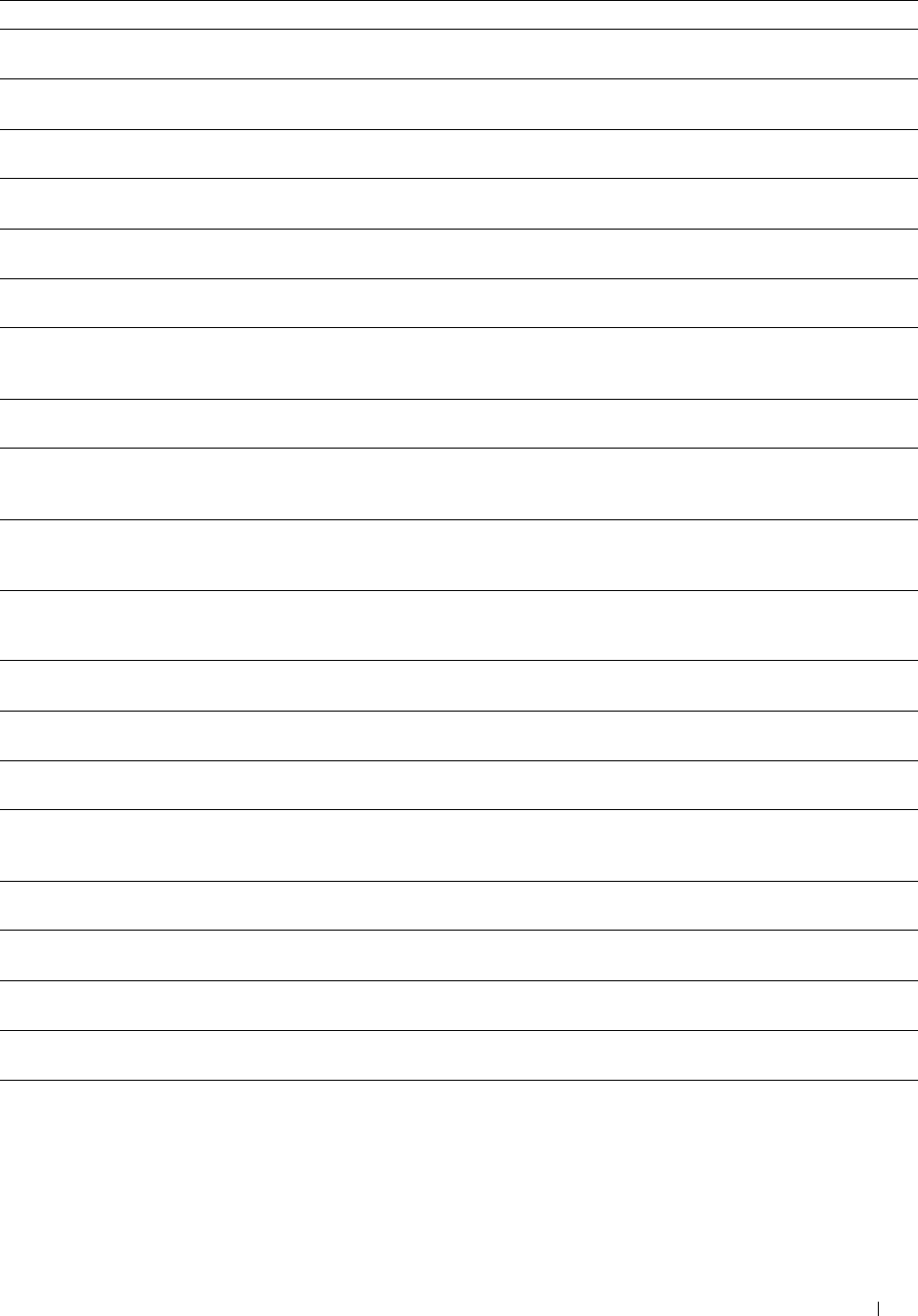
Error-Code What you can do
031-541 Invalid user name specified for SMB server. Tap Close, or wait for 60 seconds for the printer to recover.
Check if login name (user name) is correct.
031-542 TCP/IP not initialized. Tap Close, or wait for 60 seconds for the printer to recover. Wait for a while and try
the same operation again. Contact customer support if this failure is repeated.
031-543 SMB server login error. Tap Close, or wait for 60 seconds for the printer to recover. Check login permitted
time with your system administrator.
031-544 SMB server login error. (Expired password.) Tap Close, or wait for 60 seconds for the printer to recover.
Check the password valid period with your system administrator.
031-545 SMB server login error. (Password change required.) Tap Close, or wait for 60 seconds for the printer to
recover. Check necessity of password change with your system administrator.
031-546 SMB server login error. (Invalid user is specified.) Tap Close, or wait for 60 seconds for the printer to
recover. Contact your system administrator for the destination server settings.
031-547 SMB server login error. (The specified user is restricted from accessing the SMB server.) Tap Close, or wait
for 60 seconds for the printer to recover. Contact your system administrator for the destination server
settings.
031-548 SMB server login error. (Logon time of SMB destination expired.) Tap Close, or wait for 60 seconds for
the printer to recover. Contact your system administrator for the destination server settings.
031-549 SMB server login error. Specified user is restricted, and a null password is prohibited. Tap Close, or wait
for 60 seconds for the printer to recover. On server security settings, check access permission of null
password user.
031-550 Append command not supported by SMB server. Tap Close, or wait for 60 seconds for the printer to
recover. Check if the printer has access rights to append data to the SMB server. Check if server supports
SMB append command.
031-551 Rename command not supported by SMB server. Tap Close, or wait for 60 seconds for the printer to
recover. Check if the printer has access rights to rename data on the SMB server. Check if server supports
SMB append command.
031-552 Job canceled. Tap Close, or wait for 60 seconds for the printer to recover. Change the file name that
already exists on FTP server.
031-574 Unable to resolve the FTP server hostname. Tap Close, or wait for 60 seconds for the printer to recover.
Check DNS connection, or check if name of forwarding destination server is registered with DNS.
031-575 Unable to resolve the FTP server hostname. Tap Close, or wait for 60 seconds for the printer to recover.
Set DNS address, or set forwarding destination server address as IP address.
031-576 Unable to connect to the FTP server. Tap Close, or wait for 60 seconds for the printer to recover. Check if
the printer communicates with forwarding destination FTP server. For example, check connection of
Ethernet cable and if the IP address of the server is correct.
031-578 FTP server login error. Tap Close, or wait for 60 seconds for the printer to recover. Check if login name
(user name) and password are correct.
031-579 Invalid FTP subdirectory path. Tap Close, or wait for 60 seconds for the printer to recover. Check if
storage location is correct.
031-580 Failed to obtain a file or folder name of the FTP server. Tap Close, or wait for 60 seconds for the printer to
recover. Check server access right.
031-581 FTP scan file or folder name limit exceeded. Tap Close, or wait for 60 seconds for the printer to recover.
Change file name and forwarding destination folder, or move or delete file in forwarding destination folder.
031-582 Unable to write a scan file to the FTP server location. Tap Close, or wait for 60 seconds for the printer to
recover. Check if the file name you specified can be created in storage location. Check if storage location has
free space.
Understanding Printer Messages 453
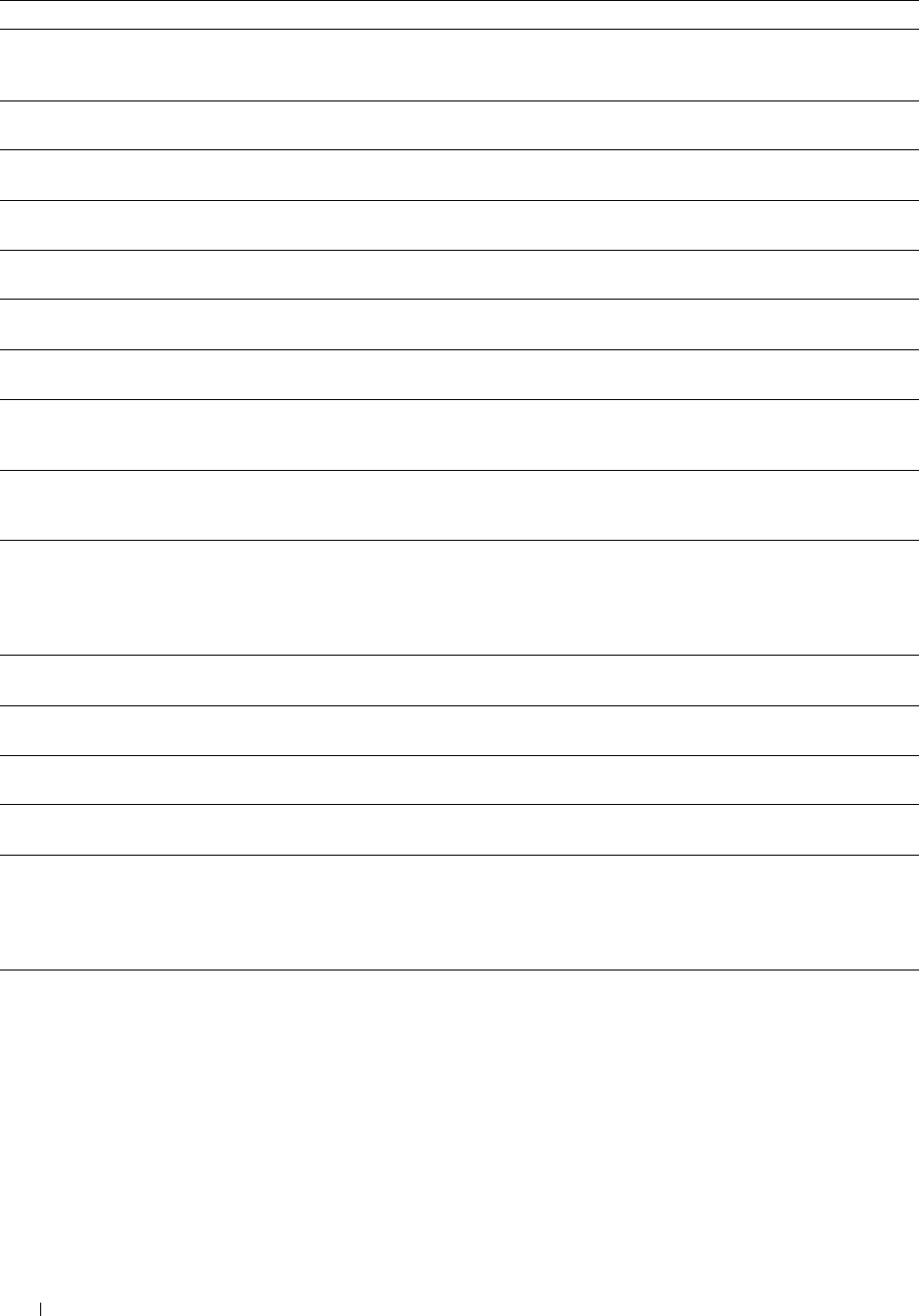
Error-Code What you can do
031-584 Unable to create a scan folder on the FTP server. Tap Close, or wait for 60 seconds for the printer to
recover. Check if the folder name you specified can be created in storage location. Check if the folder that
has the same name as the one you specified already exists.
031-585 Unable to delete a file on the FTP server. (DEL command failure.) Tap Close, or wait for 60 seconds for
the printer to recover. Check server access rights.
031-587 Unable to delete a folder on the FTP server. (RMD command failure.) Tap Close, or wait for 60 seconds
for the printer to recover. Check server access rights.
031-588 Unable to write a file to the FTP server location. Tap Close, or wait for 60 seconds for the printer to
recover. Check if storage location has free space.
031-590 Job canceled. Tap Close, or wait for 60 seconds for the printer to recover. Change the file name that
already exists on FTP server.
031-594 FTP transfer type error. (TYPE command failure.) Tap Close, or wait for 60 seconds for the printer to
recover. Try the same operation again. Contact customer support if this failure is repeated.
031-595 FTP data port error. (PORT command failure.) Tap Close, or wait for 60 seconds for the printer to recover.
Try the same operation again. Contact customer support if this failure is repeated.
031-598 FTP append data error. (APPE command failure.) Tap Close, or wait for 60 seconds for the printer to
recover. Check if the printer has access rights to append data to the FTP server. Check if server supports
FTP append command.
031-599 FTP rename file error. (RNFR command failure.) Tap Close, or wait for 60 seconds for the printer to
recover. Check if the printer has access rights to rename data on the FTP server. Check if server supports
FTP rename command.
033-513 Tap Close, or wait for 60 seconds for the printer to recover. Try the following:
• Print the received fax, or wait for a while until sending a fax is completed.
• Print the fax job stored using the Secure Receive feature.
For more information about the Secure Receive feature, see "Using the Secure Receiving Mode."
033-527 Tap Close, or wait for 60 seconds for the printer to recover. Wait for a while until the printer is not busy,
and try again.
033-528 Tap Close, or wait for 60 seconds for the printer to recover. Check the available time period for the FAX,
and try again.
033-762 Tap Close, or wait for 60 seconds for the printer to recover. The printer rejects faxes sent from unwanted
numbers. For more information, see "Junk Fax Setup."
033-776 The size of the fax document data is too large and may have exceeded the space available in memory. Lower
the scan resolution rate and then try scanning again. For details, see "Adjusting the Document Resolution."
033-788 Tap Close, or wait for 60 seconds for the printer to recover. Try the following:
• Remove the received fax, or wait for a while until sending a fax is completed.
• Print the fax job stored using the Secure Receive feature.
For more information about the Secure Receive feature, see "Using the Secure Receiving Mode."
034-515 Tap Close, or wait for 60 seconds for the printer to recover. Try the following:
• Try the same operation.
• Check the printer or remote machine if the memory is full.
Understanding Printer Messages 454
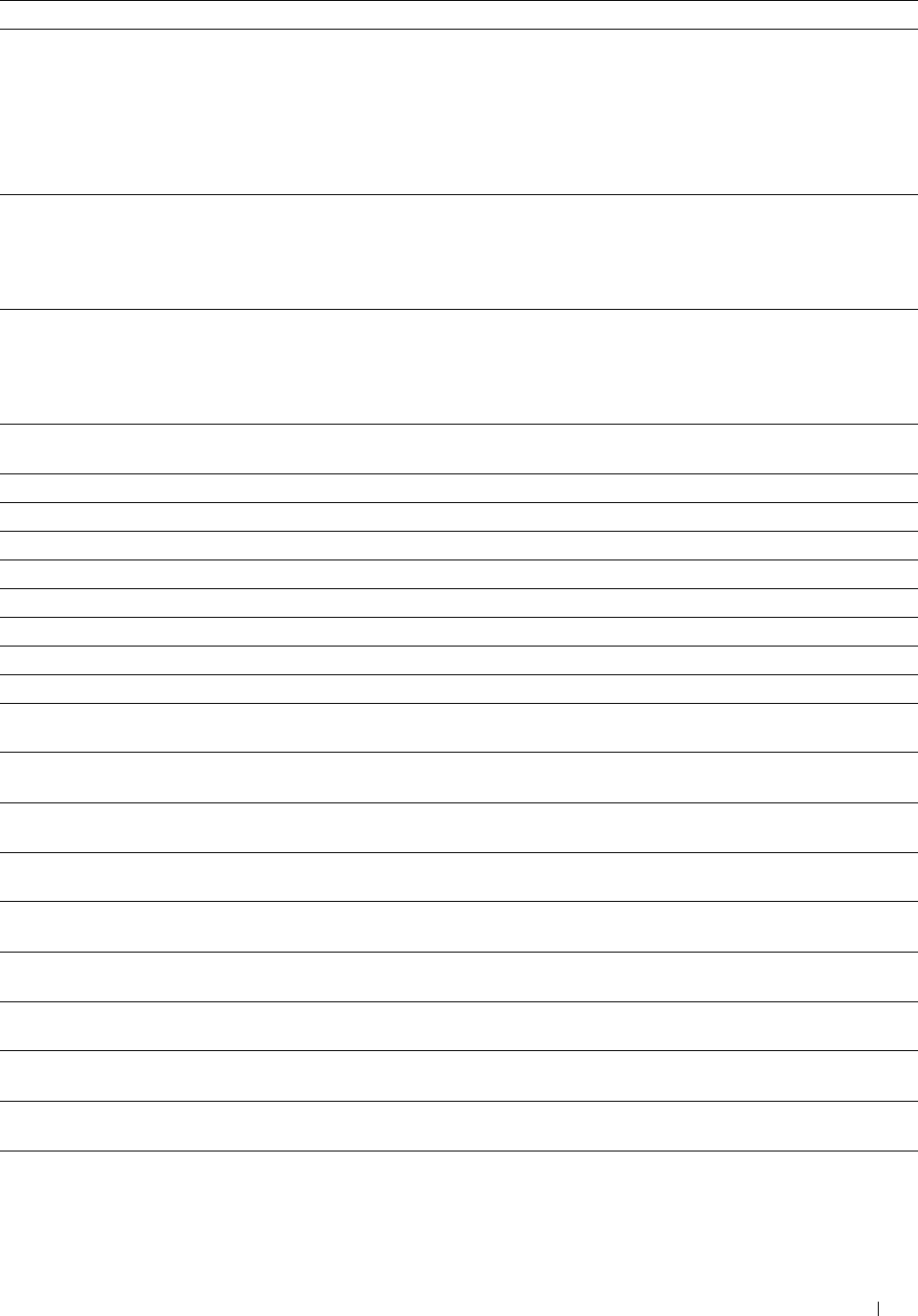
Error-Code What you can do
034-791 Tap Close, or wait for 60 seconds for the printer to recover. Check if the telephone line cord is connected
properly. If the line connection is correct, check the following:
• If Tone/Pulse setting is correct.
For more information about Tone/Pulse setting, see "Tone / Pulse."
If Tone/Pulse setting is correct, check the following:
• If the remote machine can receive a fax.
035-701 Tap Close, or wait for 60 seconds for the printer to recover. Check the following:
• Status of the remote machine
• Tone/Pulse setting
For more information about Tone/Pulse setting, see "Tone / Pulse."
035-708 Tap Close, or wait for 60 seconds for the printer to recover. Try the following:
• Try the same operation.
• Reduce the modem speed.
For more information about modem speed, see "Modem Speed."
035-717 Tap Close, or wait for 60 seconds for the printer to recover. Reduce the modem speed. For more
information about modem speed, see "Modem Speed."
035-718 Tap Close, or wait for 60 seconds for the printer to recover. Check the status of the remote machine.
035-720 Tap Close, or wait for 60 seconds for the printer to recover. Check the features of the remote machine.
035-781 Tap Close, or wait for 60 seconds for the printer to recover. Check if the remote machine is busy.
042-700 Wait for a while until the printer cools down. Contact customer support if this failure is repeated.
075-910 Make sure that the multipurpose feeder (MPF) is fully installed.
077-300 Close the front cover.
077-301 Close the right side cover.
077-302 Close the rear cover.
091-911 Remove the used waste toner box, and install a new toner box. For more information about replacing the
waste toner box, see "Replacing the Waste Toner Box."
091-914 Reinsert the black drum cartridge. If the message remains, replace the cartridge. For more information
about reinserting the drum cartridge, see "Replacing the Drum Cartridges."
091-917 Reinsert the yellow drum cartridge. If the message remains, replace the cartridge. For more information
about reinserting the drum cartridge, see "Replacing the Drum Cartridges."
091-918 Reinsert the magenta drum cartridge. If the message remains, replace the cartridge. For more information
about reinserting the drum cartridge, see "Replacing the Drum Cartridges."
091-919 Reinsert the cyan drum cartridge. If the message remains, replace the cartridge. For more information about
reinserting the drum cartridge, see "Replacing the Drum Cartridges."
091-921 Make sure that the black drum cartridge is fully installed. For more information about installing the drum
cartridge, see "Replacing the Drum Cartridges."
091-922 Make sure that the yellow drum cartridge is fully installed. For more information about installing the drum
cartridge, see "Replacing the Drum Cartridges."
091-923 Make sure that the magenta drum cartridge is fully installed. For more information about installing the
drum cartridge, see "Replacing the Drum Cartridges."
091-924 Make sure that the cyan drum cartridge is fully installed. For more information about installing the drum
cartridge, see "Replacing the Drum Cartridges."
091-931 Remove the used black drum cartridge, and install a new cartridge. For more information about replacing
the drum cartridge, see "Replacing the Drum Cartridges."
Understanding Printer Messages 455
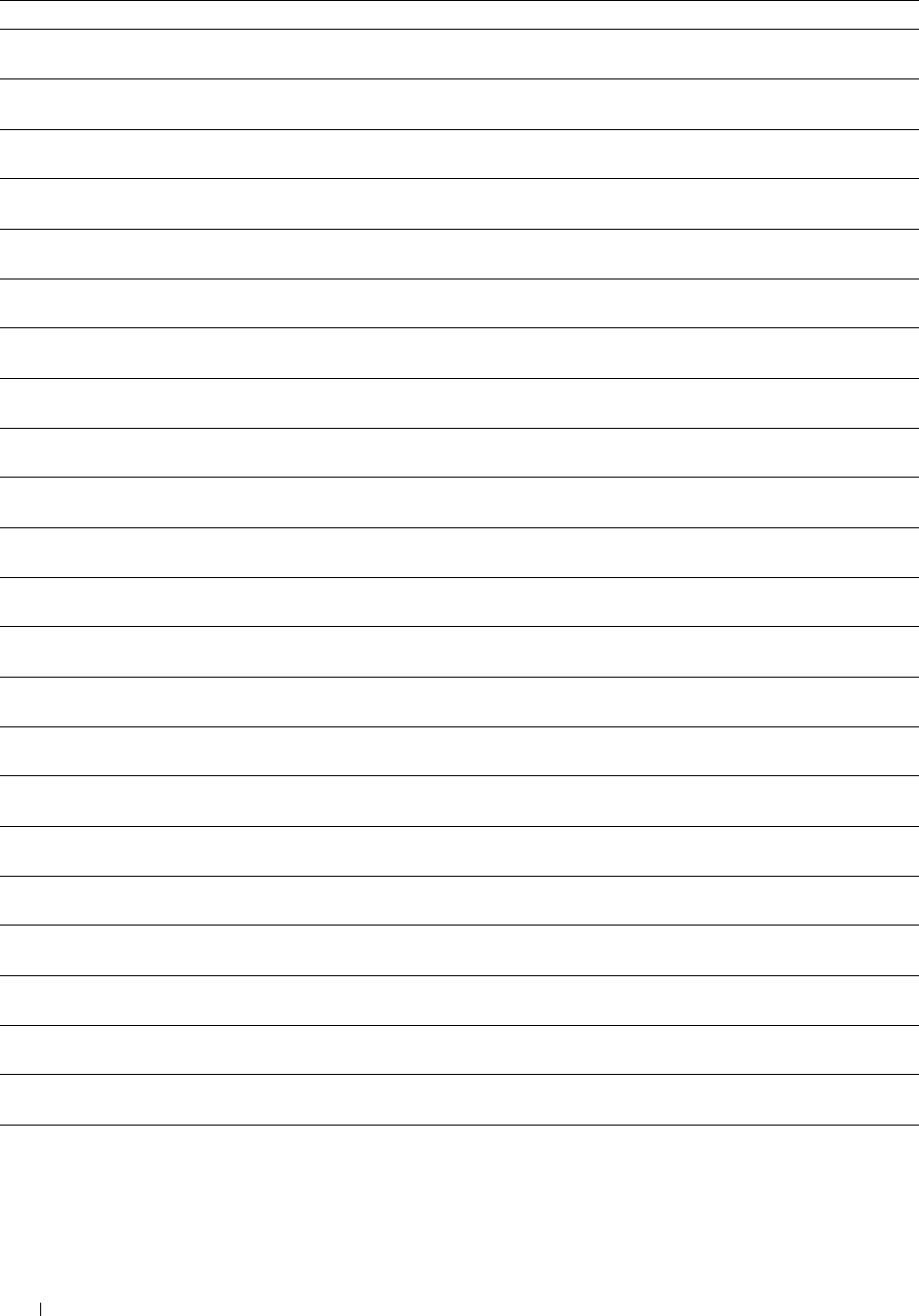
Error-Code What you can do
091-932 Remove the used yellow drum cartridge, and install a new cartridge. For more information about replacing
the drum cartridge, see "Replacing the Drum Cartridges."
091-933 Remove the used magenta drum cartridge, and install a new cartridge. For more information about replacing
the drum cartridge, see "Replacing the Drum Cartridges."
091-934 Remove the used cyan drum cartridge, and install a new cartridge. For more information about replacing the
drum cartridge, see "Replacing the Drum Cartridges."
091-942 Reinsert the black drum cartridge. If the message remains, replace the cartridge. For more information
about replacing the drum cartridge, see "Replacing the Drum Cartridges."
091-943 Reinsert the yellow drum cartridge. If the message remains, replace the cartridge. For more information
about replacing the drum cartridge, see "Replacing the Drum Cartridges."
091-944 Reinsert the magenta drum cartridge. If the message remains, replace the cartridge. For more information
about replacing the drum cartridge, see "Replacing the Drum Cartridges."
091-945 Reinsert the cyan drum cartridge. If the message remains, replace the cartridge. For more information about
replacing the drum cartridge, see "Replacing the Drum Cartridges."
091-960 Remove the unsupported yellow drum cartridge, and install a supported drum cartridge. For more
information about installing the drum cartridge, see "Replacing the Drum Cartridges."
091-961 Remove the unsupported magenta drum cartridge, and install a supported drum cartridge. For more
information about installing the drum cartridge, see "Replacing the Drum Cartridges."
091-962 Remove the unsupported cyan drum cartridge, and install a supported drum cartridge. For more
information about installing the drum cartridge, see "Replacing the Drum Cartridges."
091-963 Remove the unsupported black drum cartridge, and install a supported drum cartridge. For more
information about installing the drum cartridge, see "Replacing the Drum Cartridges."
092-651 Clean the CTD sensor with a clean dry cotton swab. For more information about cleaning the CTD sensor,
see "Cleaning the CTD Sensor."
093-930 Remove the used yellow toner cartridge, and install a new cartridge. For more information about replacing
the toner cartridge, see "Replacing the Toner Cartridges."
093-931 Remove the used magenta toner cartridge, and install a new cartridge. For more information about replacing
the toner cartridge, see "Replacing the Toner Cartridges."
093-932 Remove the used cyan toner cartridge, and install a new cartridge. For more information about replacing the
toner cartridge, see "Replacing the Toner Cartridges."
093-933 Remove the used black toner cartridge, and install a new cartridge. For more information about replacing
the toner cartridge, see "Replacing the Toner Cartridges."
093-960 Remove the unsupported yellow toner cartridge, and install a supported toner cartridge. For more
information about installing the toner cartridge, see "Replacing the Toner Cartridges."
093-961 Remove the unsupported magenta toner cartridge, and install a supported toner cartridge. For more
information about installing the toner cartridge, see "Replacing the Toner Cartridges."
093-962 Remove the unsupported cyan toner cartridge, and install a supported toner cartridge. For more information
about installing the toner cartridge, see "Replacing the Toner Cartridges."
093-963 Remove the unsupported black toner cartridge, and install a supported toner cartridge. For more
information about installing the toner cartridge, see "Replacing the Toner Cartridges."
093-970 Make sure that the yellow toner cartridge is fully installed. For more information about installing the toner
cartridge, see "Replacing the Toner Cartridges."
093-971 Make sure that the magenta toner cartridge is fully installed. For more information about installing the
toner cartridge, see "Replacing the Toner Cartridges."
093-972 Make sure that the cyan toner cartridge is fully installed. For more information about installing the toner
cartridge, see "Replacing the Toner Cartridges."
Understanding Printer Messages
456
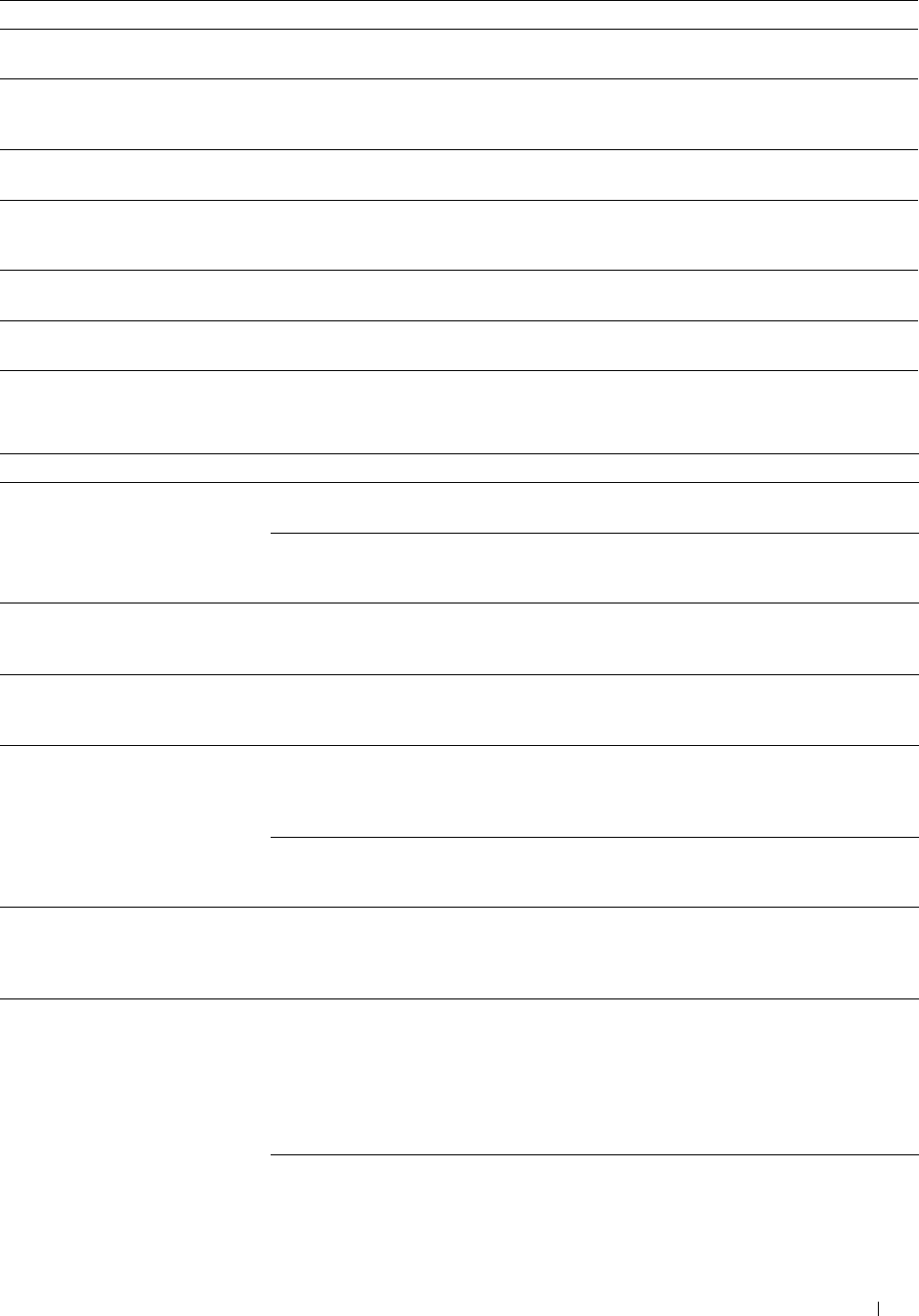
Error-Code What you can do
093-973 Make sure that the black toner cartridge is fully installed. For more information about installing the toner
cartridge, see "Replacing the Toner Cartridges."
094-422 Remove the used transfer belt unit, and install a new transfer belt unit. For more information about
replacing the transfer belt unit, see "Replacing the Transfer Belt Unit, the 2nd Belt Transfer Roller (2nd
BTR), and the Retard Roller."
094-910 Make sure that the transfer belt unit is fully installed. For more information about installing the transfer belt
unit, see "Replacing the Transfer Belt Unit, the 2nd Belt Transfer Roller (2nd BTR), and the Retard Roller."
094-911 Remove the used transfer belt unit, and install a new transfer belt unit. For more information about
replacing the transfer belt unit, see "Replacing the Transfer Belt Unit, the 2nd Belt Transfer Roller (2nd
BTR), and the Retard Roller."
116-722 Tap Close for the printer to recover. Check the WSD scan address and the destination computer, and
then try scanning again. Contact your system administrator.
193-700 When genuine toner cartridges are installed, change the Non-Dell Toner setting to disable using the Dell
Printer Configuration Web Tool or the Tool Box.
Error Messages
Message Cause Action
Cannot access the LDAP address The printer fails to authenticate against an Check the server settings. If the error
book. Consult your network authentication server. persists, consult your network administrator.
administrator if this error persists. An SSL authentication error on connection If the error persists, consult your network
to the LDAP server; an SSL authentication administrator.
internal error occurs.
Cannot access the LDAP address An SSL authentication error on connection Check the root certificate of the LDAP
book. The LDAPS server certificate to the LDAP server; the server certificate server SSL certificate on the printer.
is not correct. data is incorrect.
Cannot access the LDAP address An SSL authentication error on connection Check that an SSL client certificate is
book. The LDAPS SSL client to the LDAP server; the LDAP server cannot correctly imported into the printer.
certificate is not set. acquire an SSL client certificate.
Cannot access the LDAP address An SSL authentication error on connection Change to a valid LDAP server SSL
book. The server names of LDAPS to the LDAP server; the server certificate for certificate.
and the SSL certificate do not the LDAP server is not yet valid or has
match. expired.
An SSL authentication error on connection Set the LDAP server address on the printer
to the LDAP server; the LDAP server name to match the address on the LDAP server
does not match the certificate. SSL certificate.
Cannot access the LDAP address The printer and the Kerberos server clocks Check that the printer and the Kerberos
book. The time settings of the have a time difference that exceeds the server clocks have the correct time.
printer and the Kerberos server do Kerberos server clock skew value.
not match.
Cannot connect to server. Check the The specified server settings such as IP Make sure that the correct IP address/host
server settings. address and realm/domain name are name, port number, realm/domain name,
incorrect. and search directory root are specified in IP
Address / Host Name & Port, Domain
Name, and Search Directory Root on the
Dell Printer Configuration Web Tool. (See
"Kerberos Server" and "LDAP Server.")
The LDAP or Kerberos version on the server Consult your network administrator.
is not compatible with the printer.
Understanding Printer Messages 457
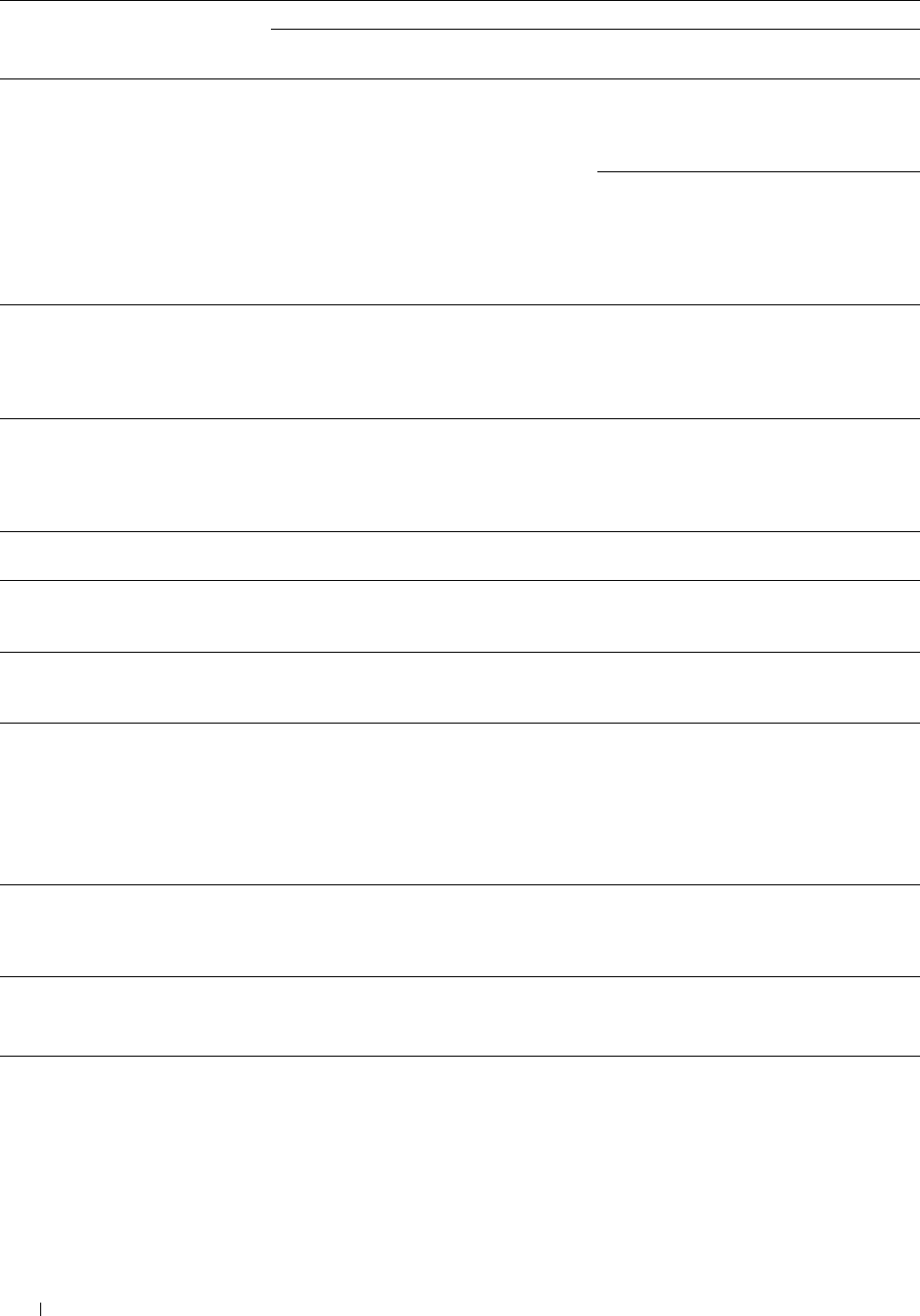
Message Cause Action
The server is down. Check that the server is functioning
normally.
Change the server settings and The printer cannot search for destinations
confirm the server connection. within the specified time.
Increase the time setting for Search Time-
Out on the Dell Printer Configuration Web
Tool. (See "Authentication System" and
"LDAP Server.")
Check that the printer and the server are
properly connected with an Ethernet cable.
If there are not any problems with the
connection and the error persists, the server
settings may have been changed. Consult
your network administrator.
Check the authentication settings. The login name and password for access to Make sure that the correct login name and
an authentication server are incorrect. password are specified in Login Name and
Password on the Dell Printer Configuration
Web Tool. (See "Kerberos Server" and
"LDAP Server.")
Invalid search characters or LDAP The LDAP search filter fails to work properly Remove special characters, and then search
User Mapping incorrectly configured as special characters are used in your search again. (See "LDAP User Mapping.")
for Configuration Web Tool. condition or on the LDAP User Mapping
page on the Dell Printer Configuration
Web Tool.
Network connection is not ready. Try
again later.
You have started searching for destinations
before the IP address is set for the printer.
Wait for a while, and then search again.
No attribute or invalid name.
Confirm address info. on server.
The address information on the server
contain incorrect data or are insufficient to
get your search request.
Check the address information registered on
the server or consult your network
administrator.
No Entries. The printer cannot find any destinations
that meet your search condition.
Ta p OK to return to the Search Network
Address Book screen, and then specify a
new condition to search again.
Search Directory Root incorrectly
configured for Configuration Web
Tool.
The directories that do not exist in the
LDAP server are specified or an invalid DN
syntax is specified.
Make sure that valid values are specified in
Search Directory Root on the Dell Printer
Configuration Web Tool. (See "LDAP
Server.") Specify the origin of the search
with the correct DN syntax, as shown in the
following example:
dc=w2008ad,dc=addressbook,dc=net
Too many search results. Only a The number of search results has exceeded Ta p Close to display the search results. If
maximum of 50 search scan be the limits (50 search results) the printer can you cannot find your desired destination on
displayed. Please refine your search if display. the result list, specify a new condition to
needed. search again.
Authentication server access Error Some other error occurs regarding the LDAP Turn off the printer, and turn it on again. If
016-530 server address book. the error persists, consult your network
Restart the printer. administrator.
Understanding Printer Messages
458
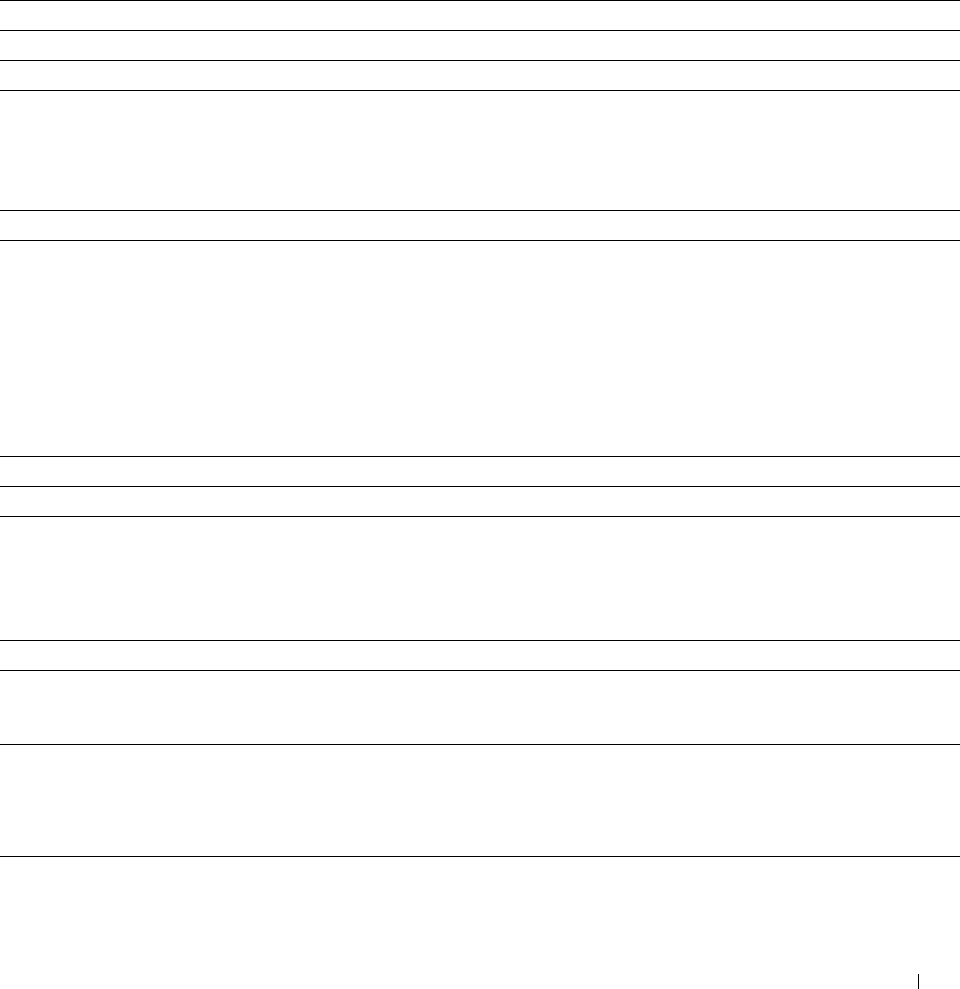
31
Specifications
Operating System Compatibility
Your Dell™ C2665dnf Color Laser Multifunction Printer is compatible with Microsoft® Windows® XP, Windows XP
64-bit Edition, Windows Server® 2003, Windows Server 2003 x64 Edition, Windows Server 2008, Windows Server
2008 64-bit Edition, Windows Server 2008 R2, Windows Vista®, Windows Vista 64-bit Edition, Windows 7,
Windows 7 64-bit Edition, Windows 8, Windows 8 64-bit Edition, Windows Server 2012, Windows RT, Mac OS X
10.5, 10.6, 10.7, 10.8, Red Hat® Enterprise Linux® 5/6 Desktop (x86), and SUSE® Linux Enterprise Desktop 10/11
(x86).
Power Supply
Rated voltage 220 VAC - 240 VAC 110 VAC - 127 VAC
Frequency 50/60 Hz 50/60 Hz
Current 5 A or less 10 A or less
Power consumption 67.0 W (Ready) 63.0 W (Ready)
15.0 W (Sleep) 14.5 W (Sleep)
3.5 W (Deep Sleep) 3.5 W (Deep Sleep)
0 W (Offline) 0 W (Offline)
TEC value 2.8 kWh 2.8 kWh
Dimensions
Height: 558 mm (21.97 inches) Width: 439 mm (17.28 inches) Depth: 530 mm (20.87 inches)
Weight (including toner cartridges and drum cartridges): 43.9 kg (96.78 lb)
Memory
Memory 1 GB
Speed DDR3-1066MHz
Page Description Language (PDL)/Emulation, Operating System, and
Interface
PDL/Emulations PCL 6, PCL5e, PostScript Level3 Compatible, HBPL, XML Paper Specification (Host Based)
Operating systems Microsoft Windows XP/XP x64/Server 2003/Server 2003 x64/Server 2008/Server 2008 x64/Server
2008 R2 x64/Vista/Vista x64/7/7 x64/8/8 x64/Server 2012, Mac OS X (10.5/10.6/10.7/ 10.8), Red Hat
Enterprise Linux 5/6 Desktop (x86), and SUSE Linux Enterprise Desktop 10/11 (x86)
Interfaces Standard local: USB 2.0
Standard network: 10Base-T/100Base-TX/
1000Base-T Ethernet
Optional network: IEEE 802.11b/802.11g/802.11n (Wireless)
Specifications 459
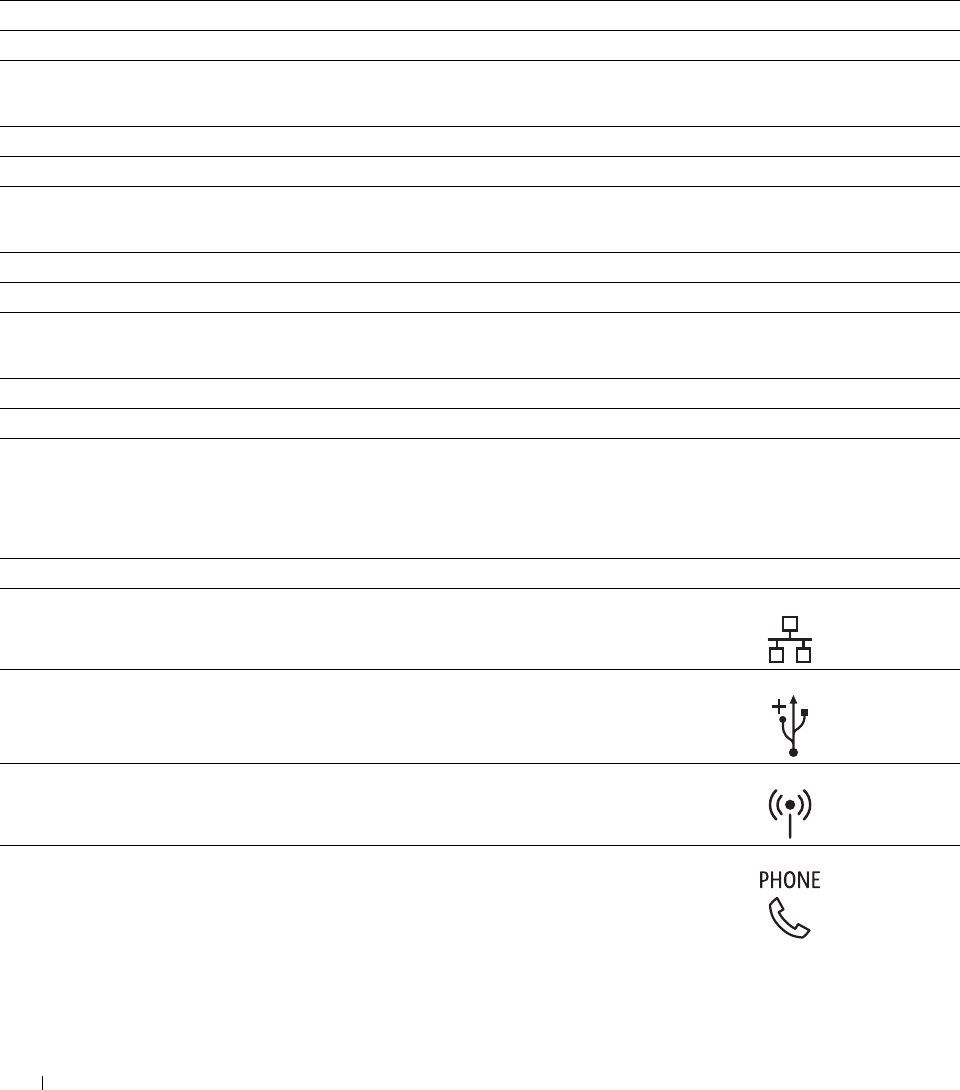
MIB Compatibility
Management Information Base (MIB) is a database containing information about network devices (such as adapters,
bridges, routers, or computers). This information helps network administrators manage the network (analyze
performance, traffic, errors, and so on). Dell C2665dnf Color Laser Multifunction Printer complies with standard
industry MIB specifications, allowing the printer to be recognized and managed by various printer and network
management software systems.
Environment
Operation
Temperature 10
°
C
-
32
°
C
Relative humidity 10 % - 85 % RH (no condensation)
Print Quality Guarantee
Temperature 15
°
C
-
28
°
C
Relative humidity 20 % - 70 % RH (no condensation)
Storage
Temperature range -20
°
C to 40 °C (0 °F to 104 °F)
Storage humidity range 5 % - 85 % RH (no condensation)
Altitude
Operating Up to 3,100 m (10,170 feet)
Storage Up to 3,100 m (10,170 feet)
Cables
Your interconnection cable must meet the following requirements:
1
Connection type
Ethernet
Connection specifications and symbols
10Base-T/100Base-TX/
1000Base-T
2 USB USB 2.0
3 Wireless adapter socket IEEE 802.11b/802.11g/802.11n
Phone connector
Specifications 460
4
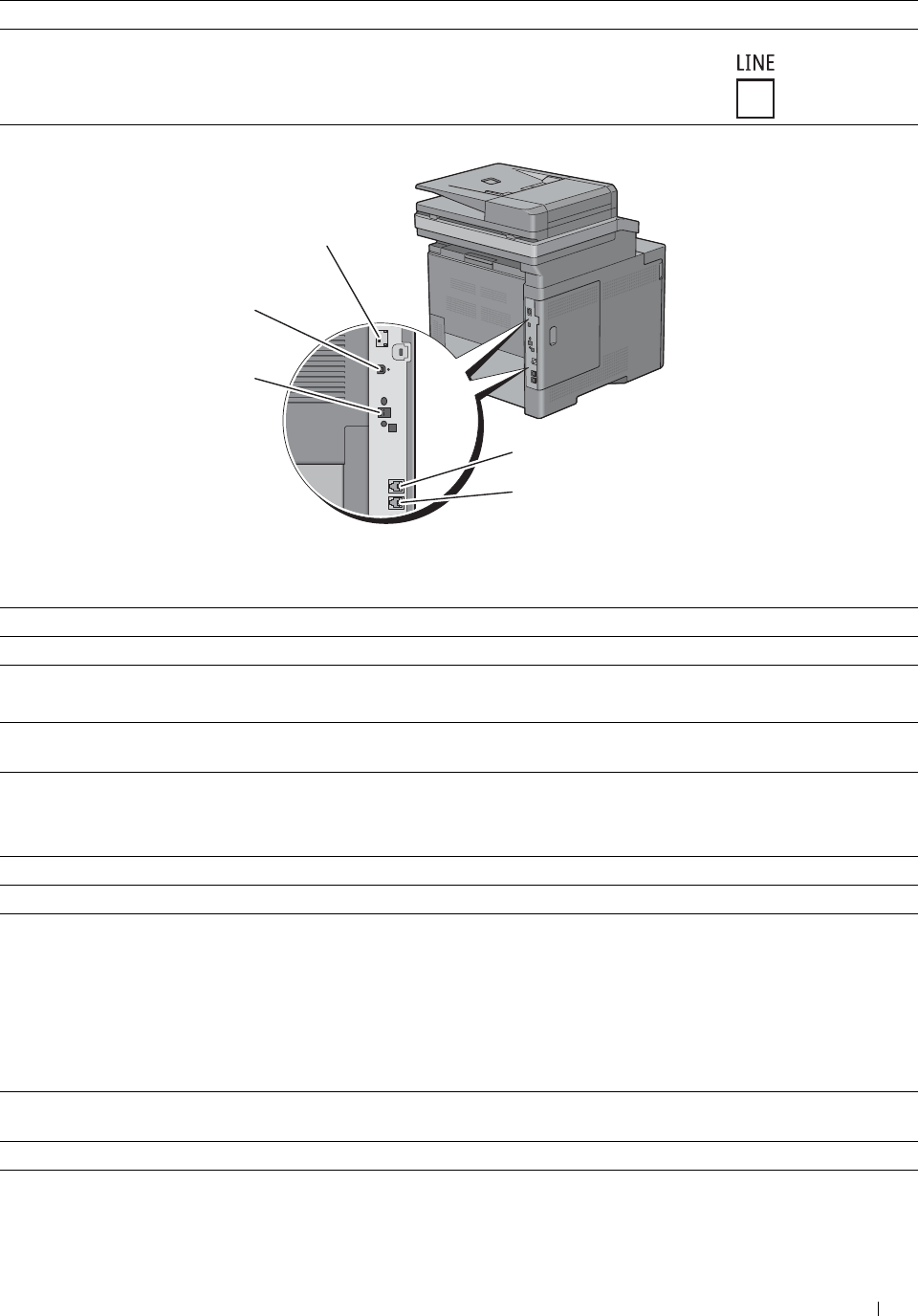
5
Connection type Connection specifications and symbols
Wall jack connector
1
2
3
4
5
Print Specifications
Item Description
Print resolution 600 dpi x 600 dpi
Print speed Simplex: Color 27 ppm, Black & White 27ppm (A4)
Duplex: Color 18 ppm, Black & White 18ppm (A4)
Paper size A4, B5, A5, Letter, Executive, Folio (8.5" x 13"), Legal, Envelope #10, Monarch,
DL, C5
Copy Specifications
Item Description
Copy resolution Optical: 600 dpi x 600 dpi
Copy speed Color 27 cpm or more, Black & White 27 cpm or more (When using the
document glass to make sequential copies of a document with pages scanned one
by one.)
Simplex: Color 13 cpm or more, Black & White 22 cpm or more
Duplex: Color 4 cpm or more, Black & White 7 cpm or more
(When using the Duplex Automatic Document Feeder (DADF) to make
sequential copies of multiple documents.)
Paper size A4, B5, A5, Letter, Executive, Folio (8.5" x 13"), Legal, Envelope #10, Monarch,
DL, C5
Zoom rate Document glass: 25 % - 400 %, DADF: 25 % - 400 %
Multiple copies 1 - 99
Specifications 461
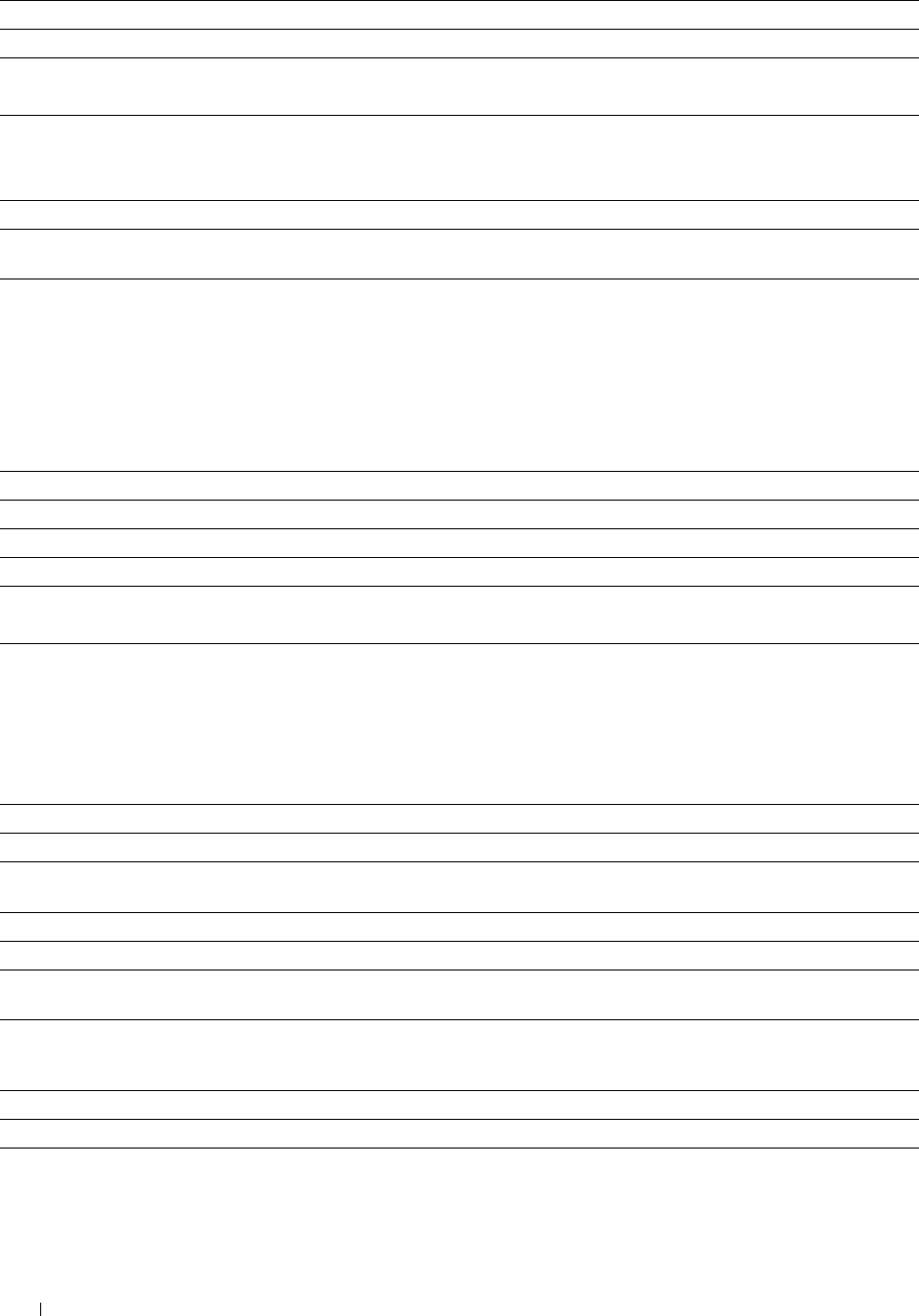
Item Description
Copy mode (=Original type) Text, Text & Photo, Photo
Scanning method Document glass: Document-fixed flatbed scanning
DADF: Carriage-fixed, document-feeding scanning (2- side scanning)
Scanner Specifications
Item Description
Compatibility TWAIN, TWAIN-Net, Windows Image Acquisition (WIA)*1
,
Scan Service for Web Services on Devices (WSD)*2
Scan resolution Optical: 600 dpi x 300 dpi (Color only), 600 dpi x 400 dpi, 600 dpi x 600 dpi, 1,200
dpi x 1,200 dpi
Enhanced (Pull Scan):
• TWAIN – 50 x 50 to 9,600 x 9,600 dots/25.4 mm
• WIA – 75/100/150/200/300/400/600 dots/25.4 mm
Enhanced (Push Scan):
200(Default)/300/400/600 dots/25.4 mm
Color bit depth 24 bit
Mono bit depth 1 bit for Line art. 8 bit for Gray scale
Effective scanning length Document glass: 297 mm. DADF: 355.6 mm
Effective scanning width 215.9 mm
Scan speed (Text mode) Monochrome: 665 μs/line (600 dpi), 1330 μs/line (1200 dpi)
Color: 1330 μs/line (600 dpi), 2660 μs/line (1200 dpi)
*1 : Windows OS only
*2 : Windows Vista/7/8 only
Facsimile Specifications
Item Description
Compatibility ITU-T Super G3, ITU-T G3 ECM, ITU-T G3
Applicable line Public Switched Telephone Network (PSTN), Private Branch Exchange (PBX), or
Leased line (3.4 KHz/2-wire)
Data coding 1bit/JBIG/MMR/MR/MH
Max modem speed 33.6 Kbps
Transmission speed Approx. 3 seconds/page *Transmission time applies to memory transmission of
text data scanned in Standard resolution with ECM using only ITU-T No.1 Chart.
Scanning speed Document glass: approx. 3 seconds/A4 (at standard fax resolution mode) DADF:
approx. 5 seconds/Letter (at standard fax resolution mode), 7.5 seconds/Letter (at
fine fax resolution mode)
Maximum document length Document glass: 297 mm DADF: 355.6 mm
Paper size Letter, A4 (depending on a country)
Resolution Standard: R8 x 3.85 l/mm, Fine: R8 x 7.7 l/mm, Super Fine: 400 dpi x 400 dpi,
Photo: R8 x 7.7 1/mm
Specifications 462
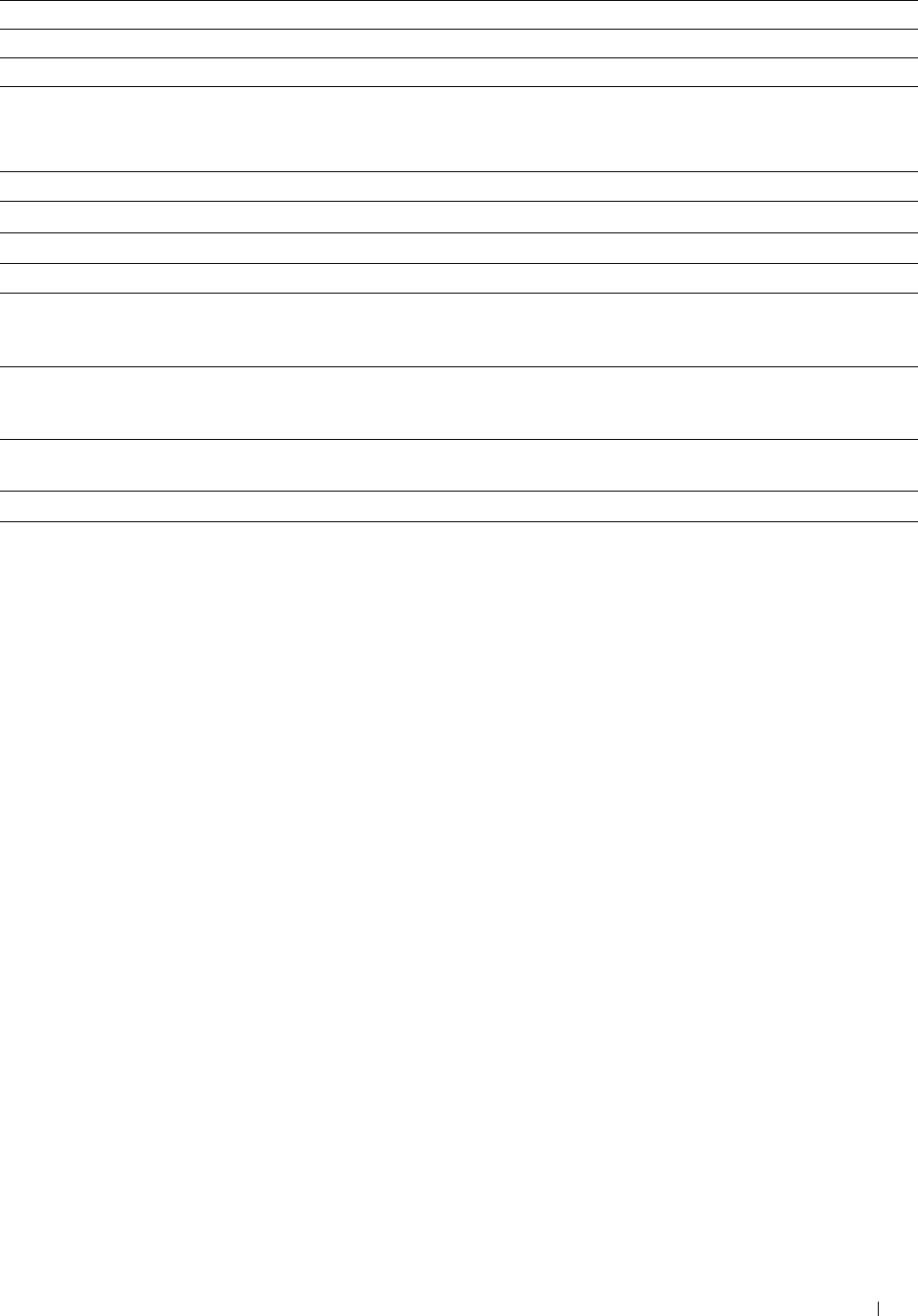
Item Description
User memory 4 MB (320 pages)
Halftone 256 levels
Optional Wireless Adapter
Item Description
Connectivity technology Wireless
Compliant standards IEEE 802.11b, 802.11g, and 802.11n
Bandwidth 2.4 GHz
Data transfer rate IEEE 802.11n: 65 Mbps
IEEE 802.11g: 54, 48, 36, 24, 18, 12, 9, and 6 Mbps
IEEE 802.11b: 11, 5.5, 2, and 1 Mbps
Security 64 (40-bit key)/128 (104-bit key) WEP,
WPA- PSK (TKIP, AES), WPA2-PSK (AES), WPA-Enterprise (TKIP, AES)*1
,
WPA2-Enterprise (AES)*1
Wi-Fi Protected Setup® (WPS)*2 Push-Button Configuration (PBC),
Personal Identification Number (PIN)
Wireless mode Infrastructure, Ad-hoc, Wi-Fi Direct
*1 EAP method supports PEAPv0, EAP-TLS, EAP-TTLS PAP, and EAP-TTLS CHAP.
*2 WPS 2.0 compliant.
Specifications 463

464 Specifications

Maintaining Your Printer
32 Maintaining Your Printer .......................................................... 467
33 Removing Options ..................................................................... 507
34 Clearing Jams............................................................................ 513
465

466
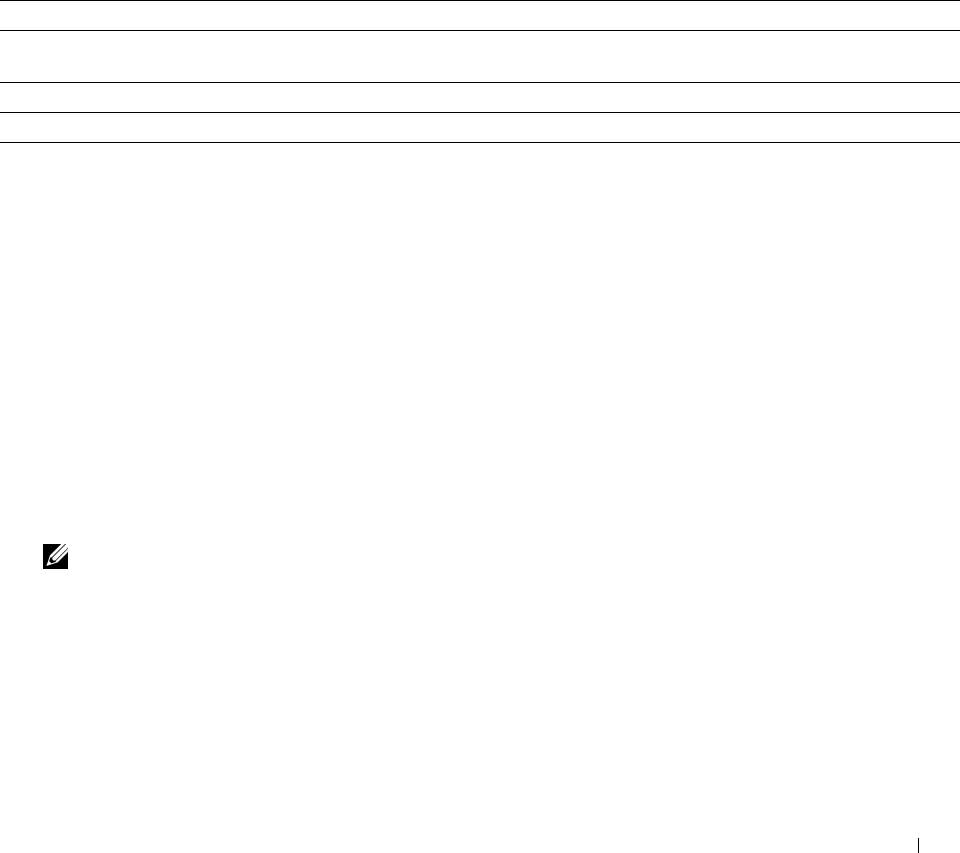
32
Maintaining Your Printer
You need to complete certain tasks to maintain optimum print quality.
Determining the Status of Supplies
If your printer is connected to the network, the Dell™ Printer Configuration Web Tool can provide instant feedback
on remaining toner levels. Type the printer's IP address in your web browser to view this information. To use the E-
Mail Alert Setup feature that notifies you when the printer requires new supplies, type the desired e-mail address in
the e-mail list box.
On the touch panel screen, you can also confirm the following:
• Any supply or maintenance items that require attention replacing (However, the printer can only display
information about one item at a time).
• Amount of toner remaining in each toner cartridge.
Conserving Supplies
You can change several settings in your printer driver to conserve toner cartridge and paper.
Supply Setting Function
Toner cartridge Toner Saver in the Others tab This check box allows the users to select a print mode that uses less
toner. The image quality will be lower when this feature is used.
Print media Multiple Up in the Layout tab The printer prints two or more pages on one side of a sheet.
Print media Duplex in the General tab The printer prints on both sides of a sheet of paper.
Ordering Supplies
You can order consumables (toner cartridges, drum cartridges, and waste toner box) from Dell on the Internet when
using a networked printer. Type the IP address of your printer in your web browser, launch the Dell Printer
Configuration Web Tool, and click the Order Supplies at: to order consumables for your printer.
You can also order consumables by the following method.
1
Click
Start
→
All Programs
→
Dell Printers
→
Additional Color Laser Software
→
Dell Supplies Management
System
.
The
Dell Supplies Management System
window appears.
2
Select your printer from the
Select Printer Model
list.
3
If ordering from the web:
a
Select a URL from the
Select Reorder URL
list.
b
Click
Visit Dell printer supplies ordering web site
.
NOTE: When you cannot get information from the printer automatically by two-way communication, a window that
prompts you to type the Service Tag appears. Type your Dell printer Service Tag in the field provided.
Your Service Tag number is located inside the front cover of your printer.
4
If ordering by phone, call the number that appears under the
Order by Phone
heading.
Maintaining Your Printer 467

Storing Print Media
To avoid potential paper feeding problems and uneven print quality, there are several things you can do:
• To achieve the best possible print quality, store print media in an environment where the temperature is
approximately 21 °C (70 °F) and the relative humidity is 40 %.
• Store cartons of print media on a pallet or shelf, rather than directly on the floor.
• If you store individual packages of print media out of the original carton, ensure that they rest on a flat surface so
the edges do not buckle or curl.
• Do not place anything on top of the print media packages.
Storing Consumables
Store consumables in their original packaging until you need to use them. Do not store consumables in:
• Temperatures greater than 40 °C (104 °F).
• An environment with extreme changes in humidity or temperature.
• Direct sunlight.
• Dusty places.
• A car for a long period of time.
• An environment where corrosive gases are present.
• A humid environment.
Maintaining Your Printer 468
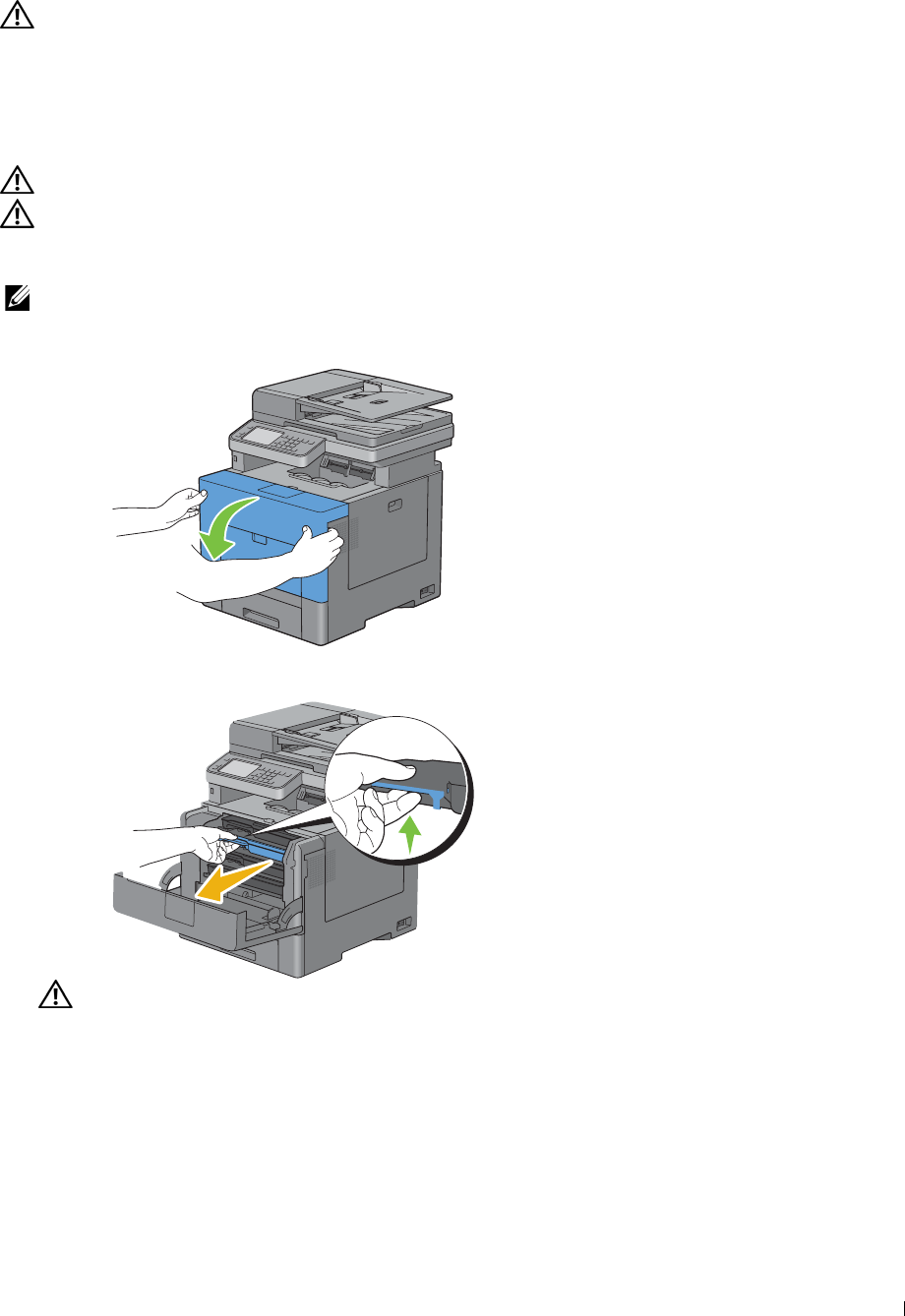
Replacing the Toner Cartridges
WARNING: Before performing any of the following procedures, read and follow the safety instructions in the
Important
Information
.
Dell toner cartridges are available only through Dell. You can order cartridges online at http://www.dell.com/supplies
or by phone. To order by phone, see "Contacting Dell."
It is recommended to use Dell toner cartridges for your printer. Dell does not provide warranty coverage for problems
caused by using accessories, parts, or components not supplied by Dell.
WARNING: Never throw used toner cartridges into fire. The residual toner could explode resulting in burns and injuries.
WARNING: Do not shake the used toner cartridge. This may cause toner spills.
Removing the Toner Cartridge
NOTE: Ensure that you remove all the paper from the MPF and close the MPF cover before removing the toner cartridge.
1
Grasp the grips on both sides of the front cover, and then pull it down to open.
2
Grasp the handle on the toner cartridge that you want to replace, and then pull it out.
WARNING: Do not shake the toner cartridge as it may cause toner spills.
Maintaining Your Printer 469
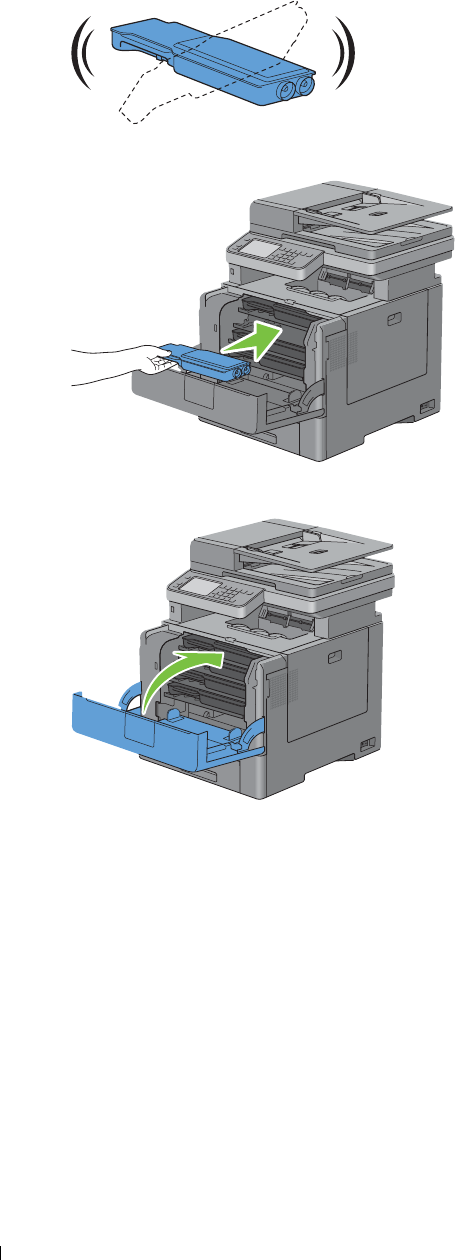
Installing a Toner Cartridge
1
Unpack a new toner cartridge of the desired color.
2
Shake the new toner cartridge five or six times to distribute the toner evenly.
3
Insert the toner cartridge into the associated cartridge slot, and then push until it stops.
4
Close the front cover.
Maintaining Your Printer 470
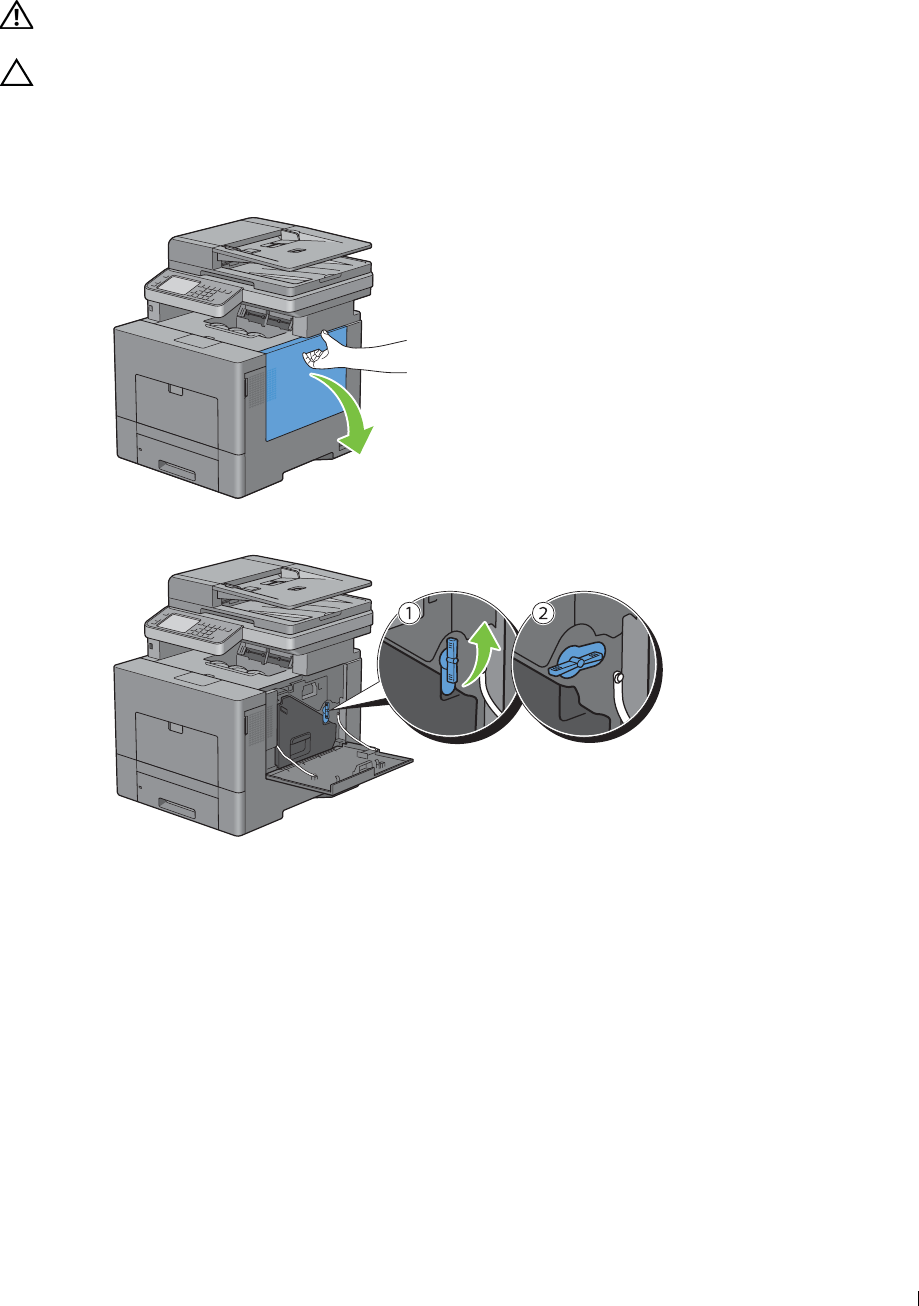
Replacing the Drum Cartridges
You need to replace all drum cartridges (yellow, magenta, cyan, and black) at a time.
WARNING: Before performing any of the following procedures, read and follow the safety instructions in the
Important
Information
.
CAUTION: Protect the drum cartridges against bright light. If the right side cover remains open for more than three minutes,
print quality may deteriorate.
Removing the Drum Cartridge
1
Open the right side cover.
2
Turn the waste toner box lock lever 90-degrees counterclockwise to unlock the waste toner box.
Maintaining Your Printer 471
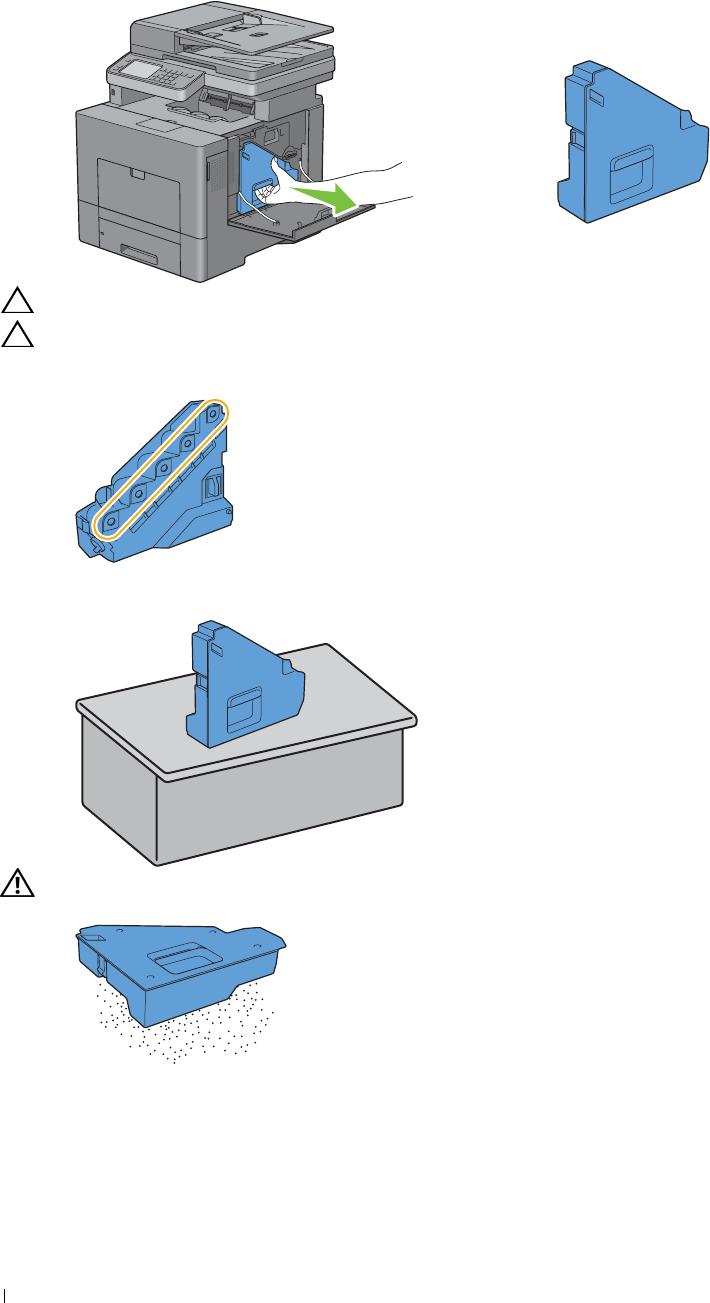
3
4
Grasp the handle on the waste toner box and pull it out making sure to hold it upright so that the waste toner does
not spill out.
CAUTION: Take care not to drop the waste toner box while you are removing it.
CAUTION: After removing the waste toner box, do not touch the parts shown in the illustration. Toner can dirty or stain
your hands.
Stand the removed waste toner box upright on a level surface.
WARNING: Never lay the waste toner box on its side as this may cause its malfunction or toner spills.
Maintaining Your Printer
472
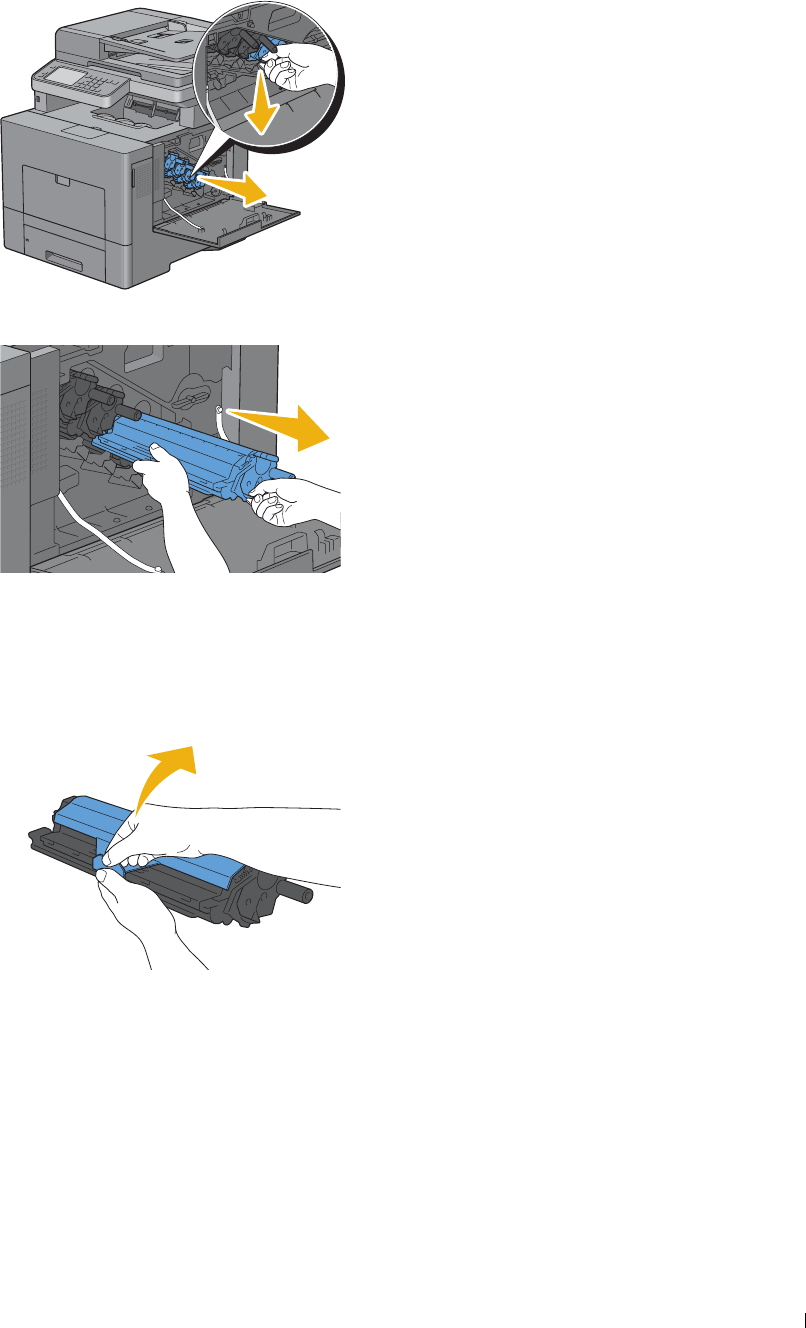
5
Slightly pressing down the tab on the drum cartridge that you want to replace, pull it out halfway with one hand.
6
Support the drum cartridge with the other hand from underneath, and then pull it out completely.
7
Repeat the steps 5 and 6 to remove the other three cartridges.
Installing a Drum Cartridge
1
Unpack a new drum cartridge of the desired color.
2
Remove the orange protective cover from the drum cartridge.
Maintaining Your Printer 473
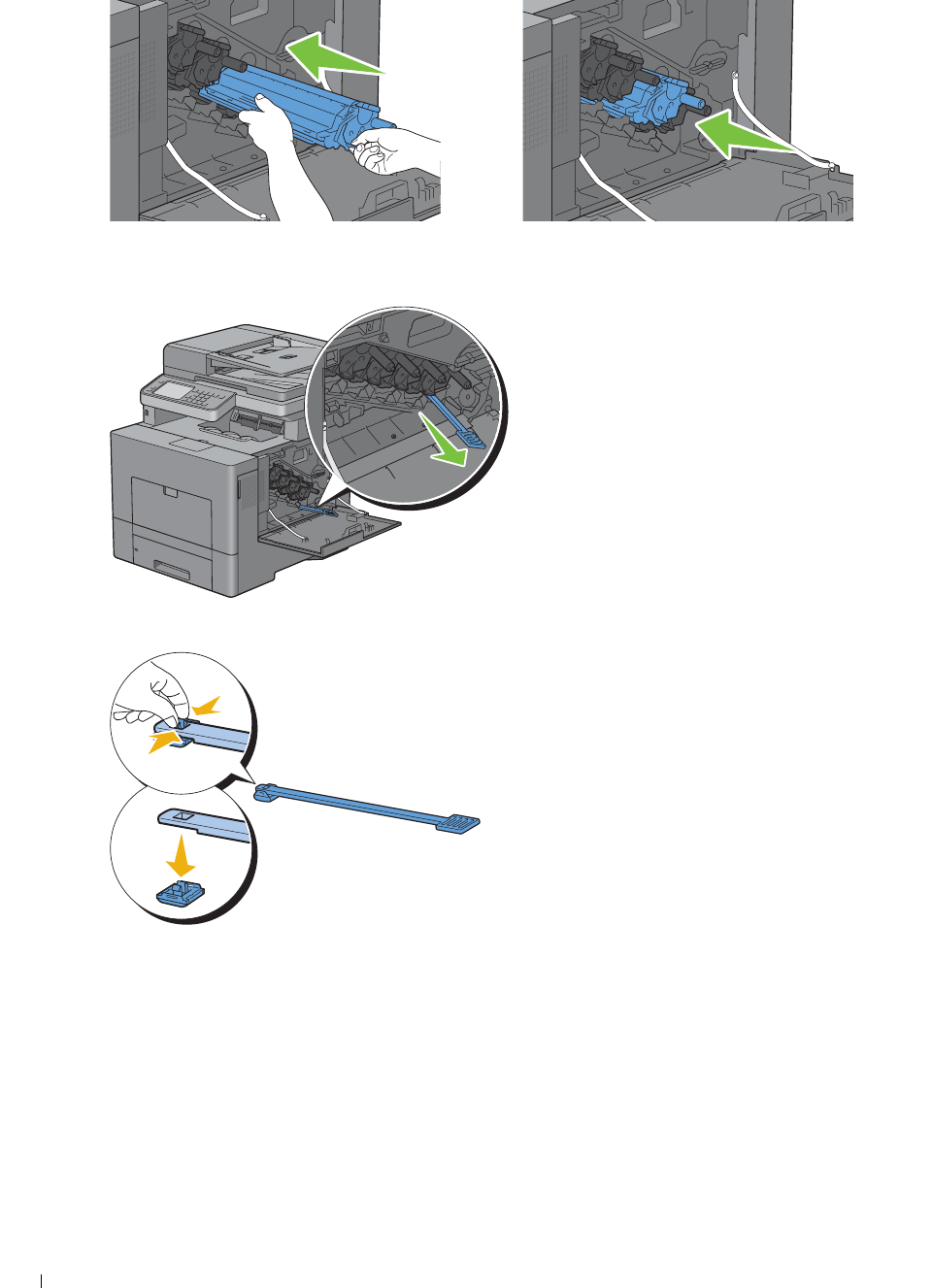
3
Insert the drum cartridge into the associated cartridge slot, and then push until it stops.
4
Repeat the steps 1 to 3 to insert the other three cartridges.
5
Remove the cleaning rod from inside the printer.
6
Remove the cleaning pad by pressing the white tabs between your thumb and index finger.
7
Unpack a new cleaning pad.
Maintaining Your Printer 474
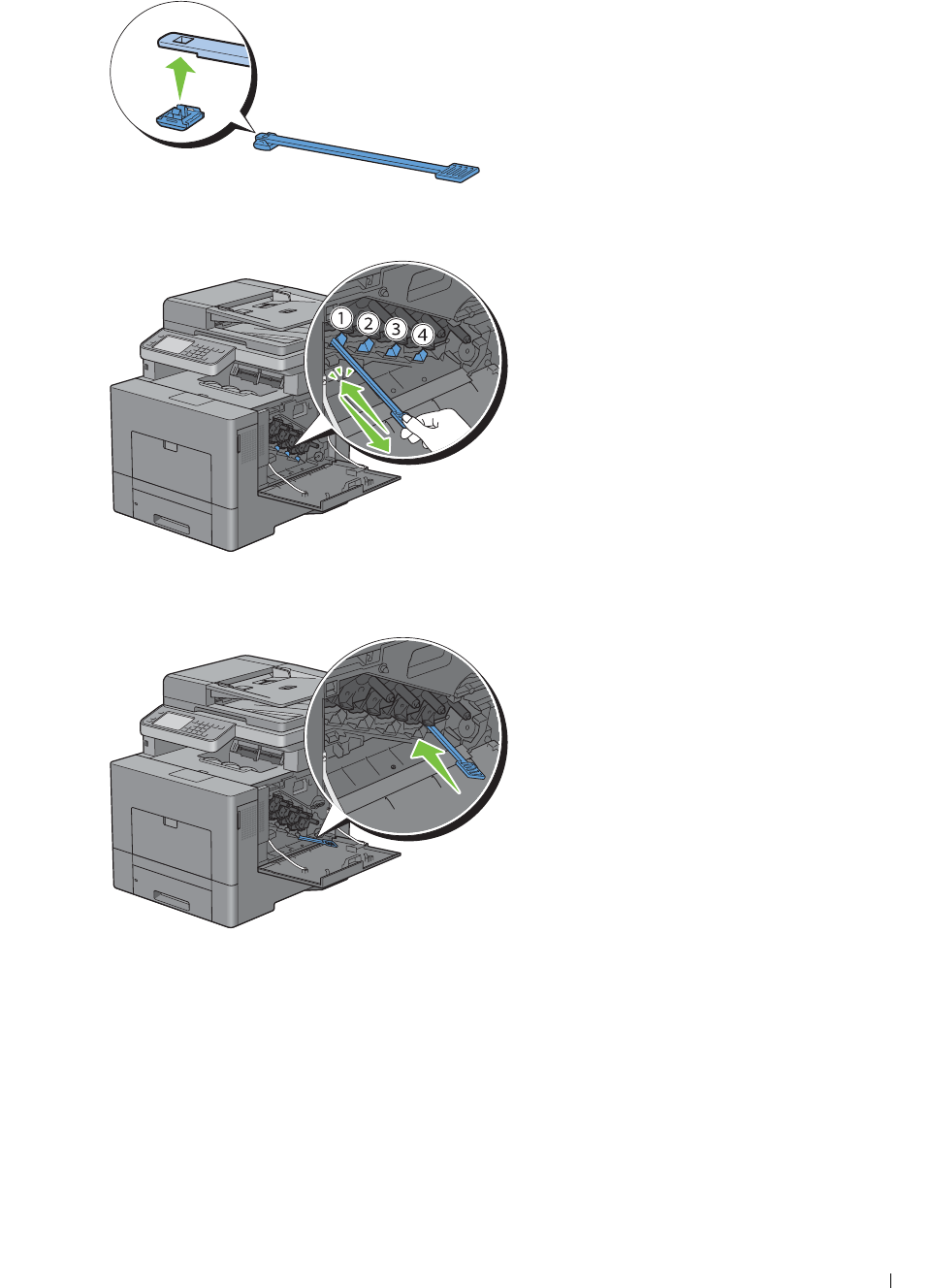
8
Attach the new cleaning pad to the cleaning rod.
9
Insert the cleaning rod fully into one of the four holes until it clicks into the interior of the printer as illustrated
below, and then pull it out.
10
Repeat step 9 also on the other three holes. One time insertion is enough for each hole.
11
Return the cleaning rod to its original location.
Maintaining Your Printer 475
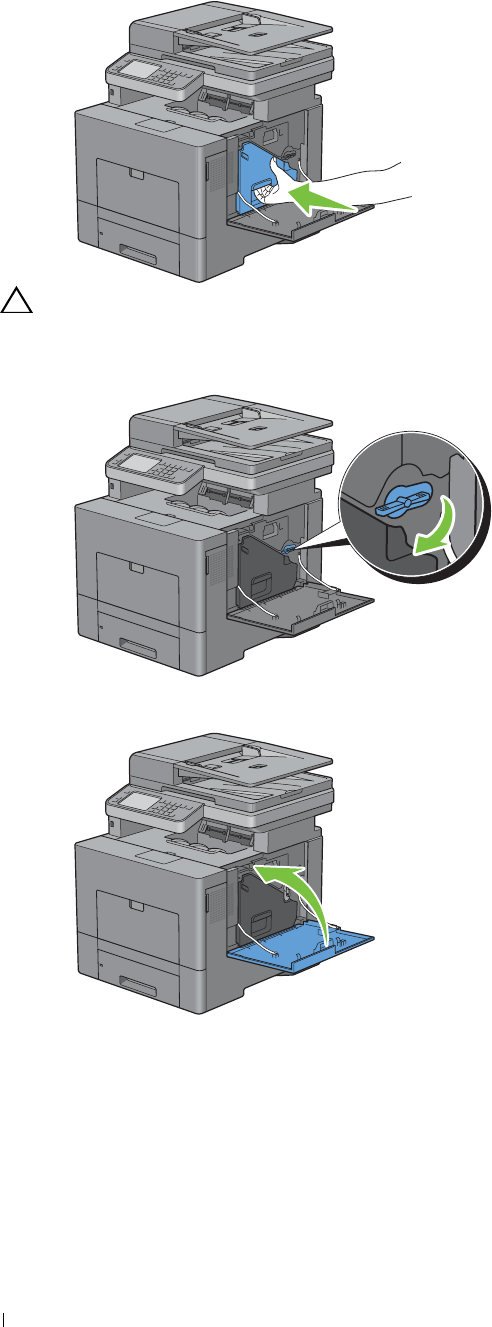
12
Reinsert the removed waste toner box.
CAUTION: If the waste toner box does not fit into place properly, make sure that the drum cartridge is fully inserted in
the previous step.
13
Turn the waste toner box lock lever 90-degrees clockwise to lock the waste toner box.
14
Close the right side cover.
Maintaining Your Printer 476

Replacing the Fusing Unit
WARNING: Before performing any of the following procedures, read and follow the safety instructions in the
Important
Information
.
Removing the Fusing Unit
1
Turn off the printer and wait for 30 minutes.
2
Push down the latch to open the rear cover.
3
Grasp the grips on both sides of the fusing unit squeezing the lever under the left side grip, and then pull out the
unit.
Maintaining Your Printer 477
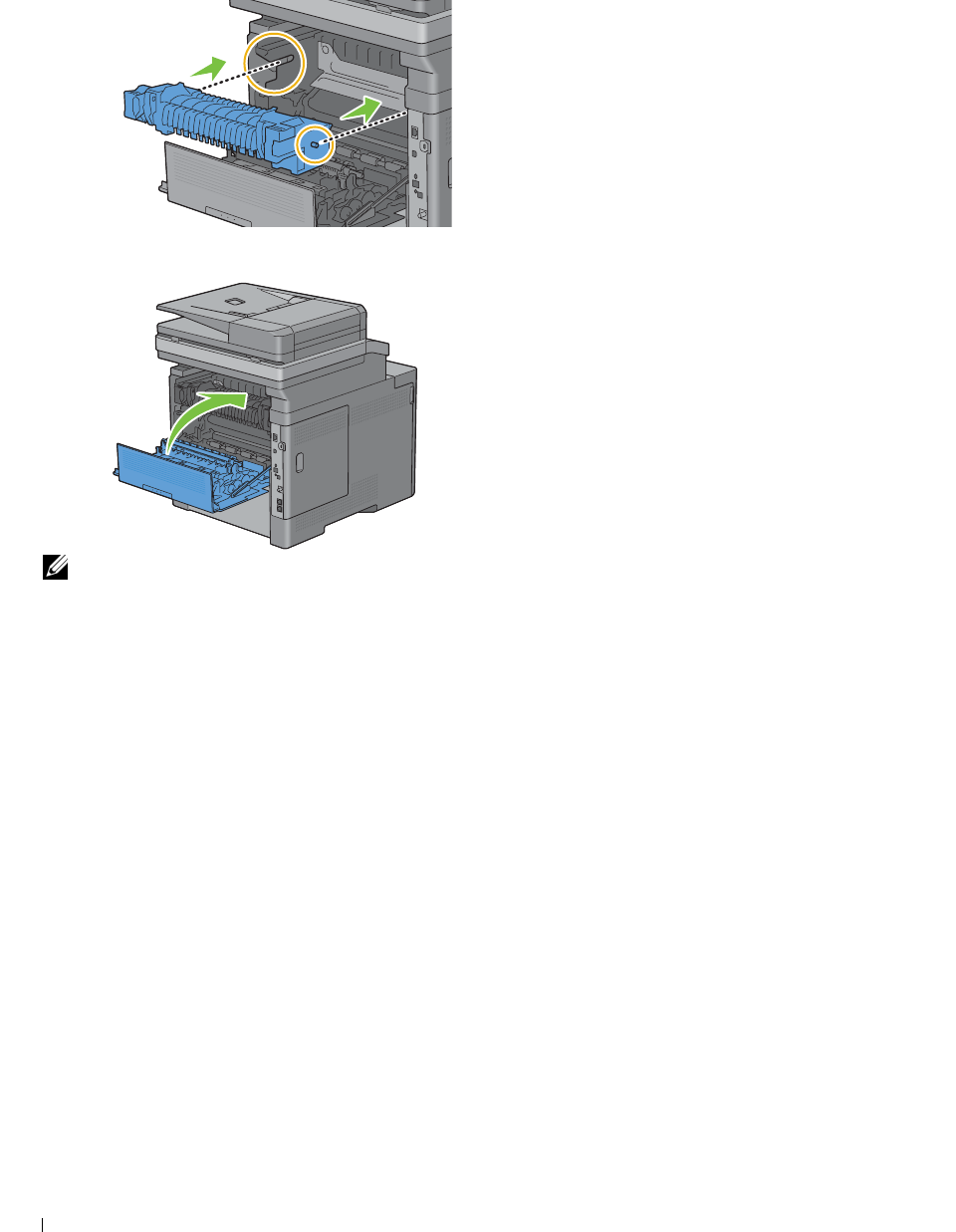
3
Installing a Fusing Unit
1
Unpack a new fusing unit.
2
Make sure that the two tabs of the fusing unit align with the grooves on the printer, and then insert it into the
printer until it clicks.
Close the rear cover.
NOTE: After replacing the fusing unit, be sure to initialize its life counter by following the instructions in the accompanying
manual.
Maintaining Your Printer
478
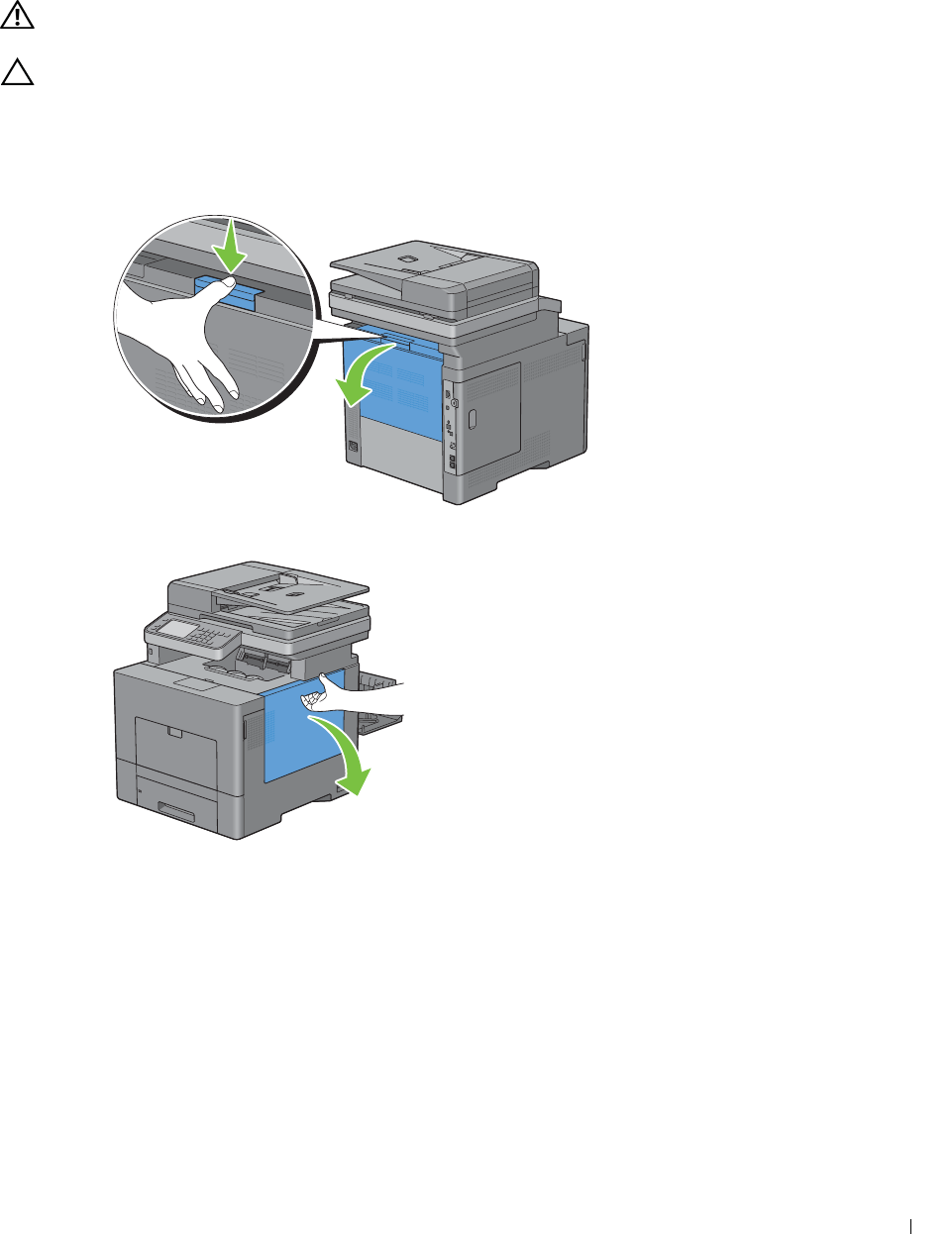
Replacing the Transfer Belt Unit, the 2nd Belt Transfer Roller (2nd BTR),
and the Retard Roller
You need to replace all three parts (transfer belt unit, 2nd BTR, and retard roller) at a time. Both the 2nd BTR and
the retard roller for replacement come with a new transfer belt unit.
WARNING: Before performing any of the following procedures, read and follow the safety instructions in the
Important
Information
.
CAUTION: Ensure nothing touches or scratches the surface (black-colored film) of the transfer belt unit. Scratches, dirt, or oil
from your hands on the film of the transfer belt unit may reduce print quality.
Removing the Transfer Belt Unit
1
Push down the latch to open the rear cover.
2
Open the right side cover.
Maintaining Your Printer 479
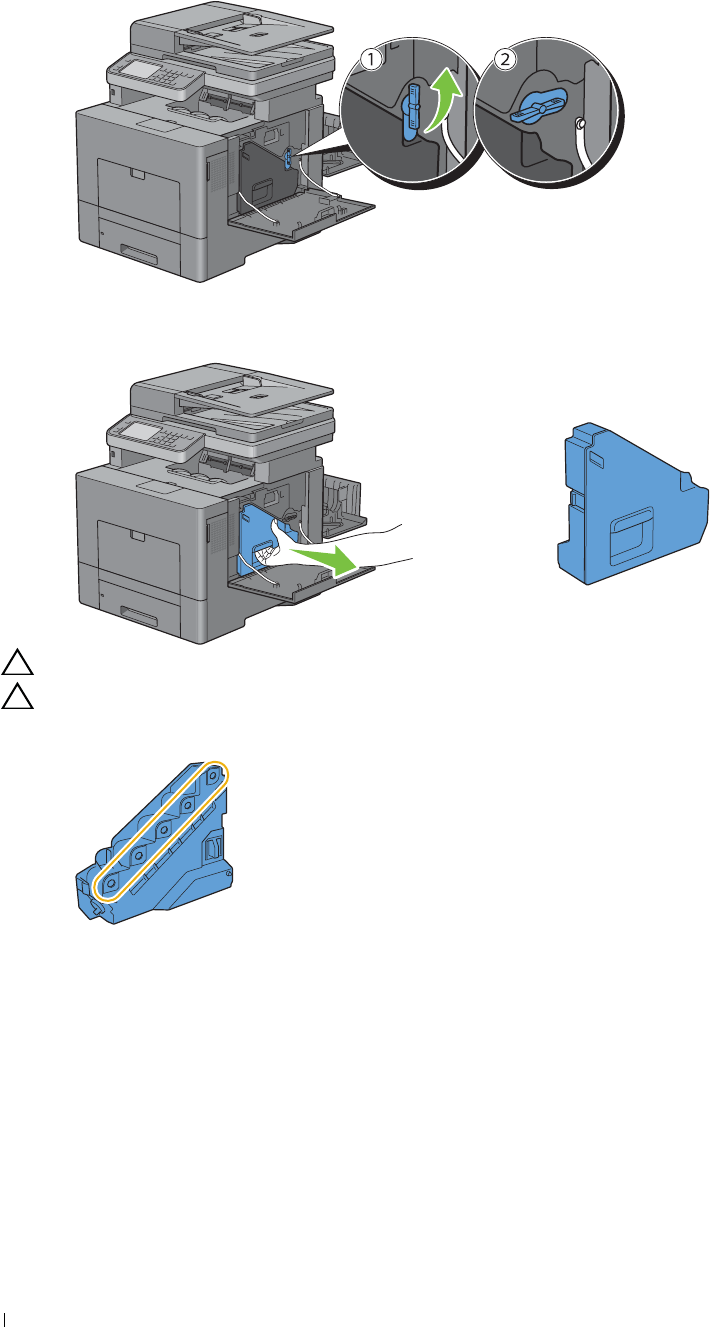
3
4
Turn the waste toner box lock lever 90-degrees counterclockwise to unlock the waste toner box.
Grasp the handle on the waste toner box and pull it out making sure to hold it upright so that the waste toner does
not spill out.
CAUTION: Take care not to drop the waste toner box while you are removing it.
CAUTION: After removing the waste toner box, do not touch the parts shown in the illustration. Toner can dirty or stain
your hands.
Maintaining Your Printer 480
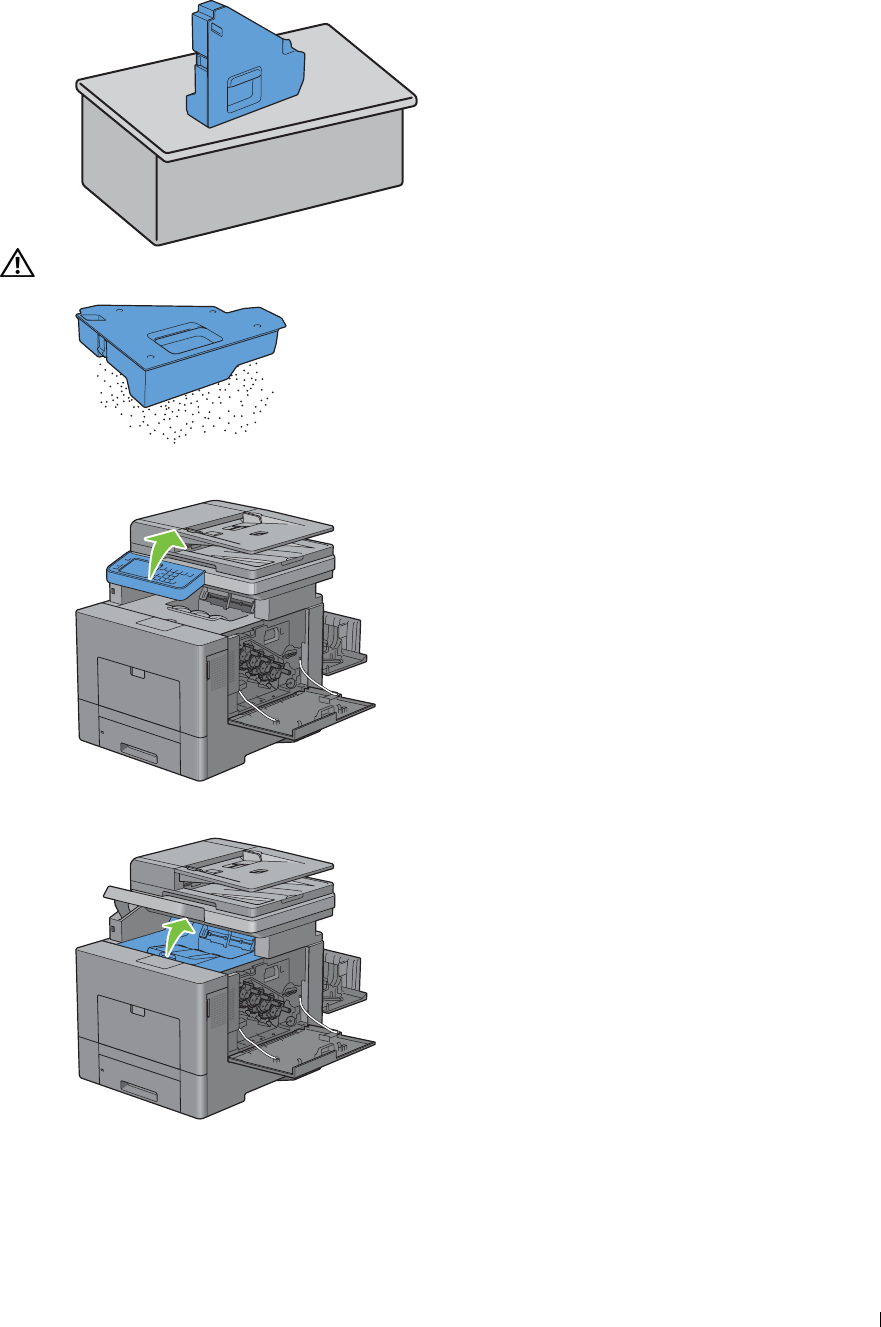
5
Stand the removed waste toner box upright on a level surface.
WARNING: Never lay the waste toner box on its side as this may cause its malfunction or toner spills.
6
Lift the operator panel.
7
Open the top cover.
Maintaining Your Printer 481
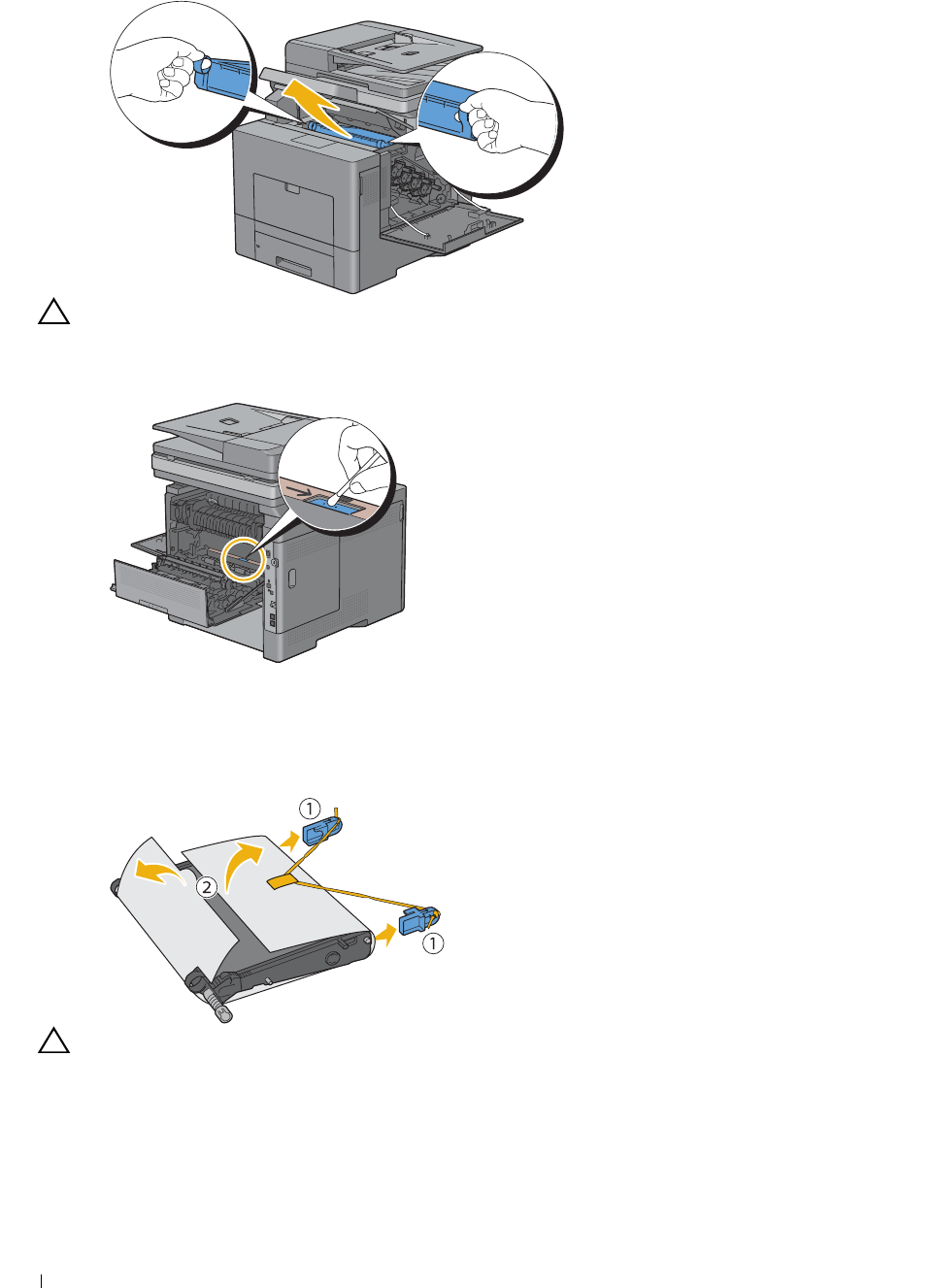
8
Put your fingers through the loops on both sides of the transfer belt unit, and then pull it out.
CAUTION: If you cannot pull out the unit from the printer, make sure that all of the above procedures are performed
properly.
9
Clean the CTD sensor (as shown) with a clean, dry cotton swab.
Installing a Transfer Belt Unit
1
Unpack a new transfer belt unit.
2
Remove the two orange packing materials first, and then the protective sheet from the transfer belt unit.
CAUTION: Ensure nothing touches or scratches the surface (black-colored film) of the transfer belt unit. Scratches, dirt,
or oil from your hands on the film of the transfer belt unit may reduce print quality.
Maintaining Your Printer
482
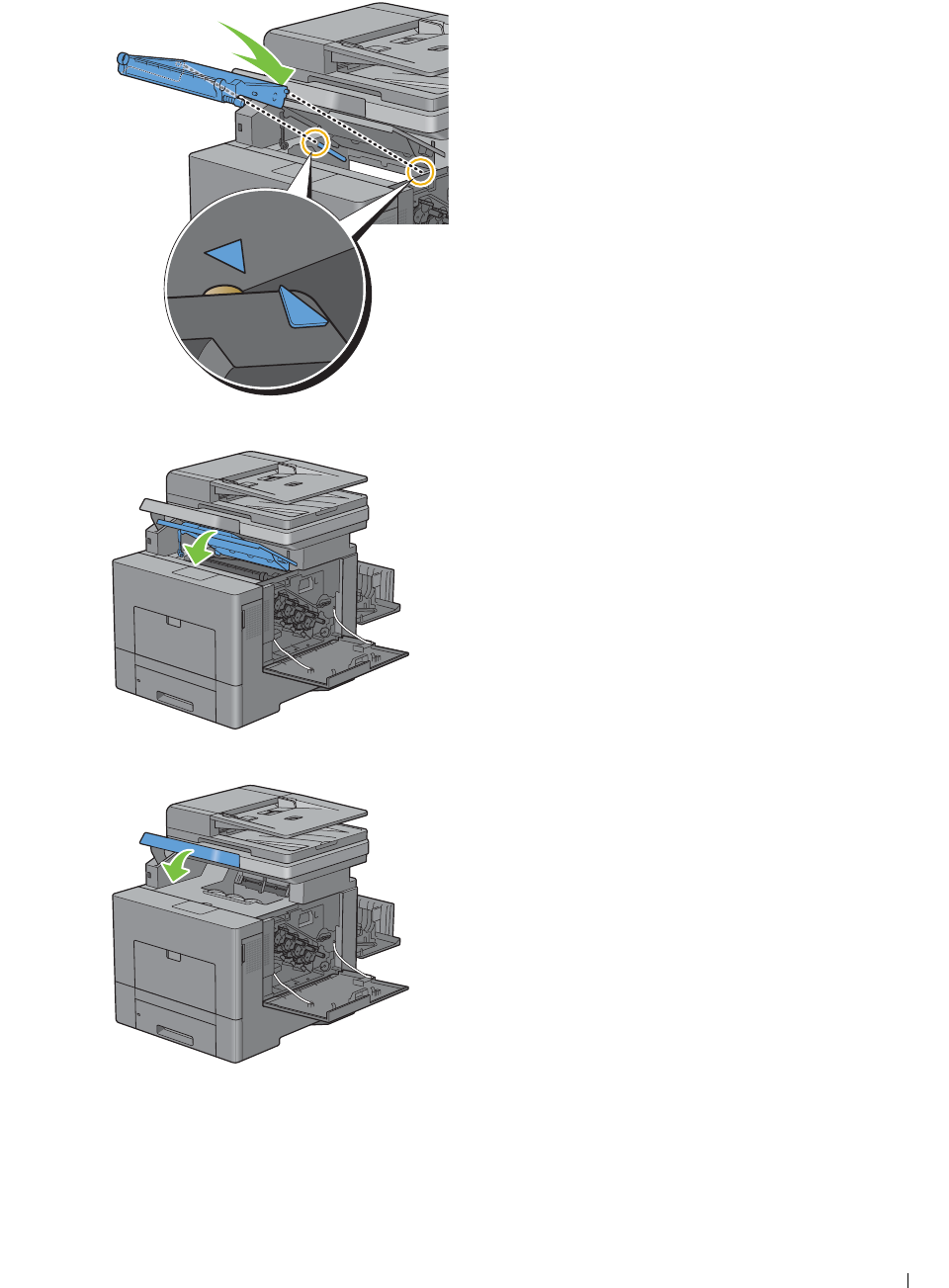
3
Make sure that the arrow marks on the transfer belt unit and the printer face each other, and then insert the unit
into the printer until it clicks.
4
Close the top cover.
5
Lower the operator panel back in place.
Maintaining Your Printer 483
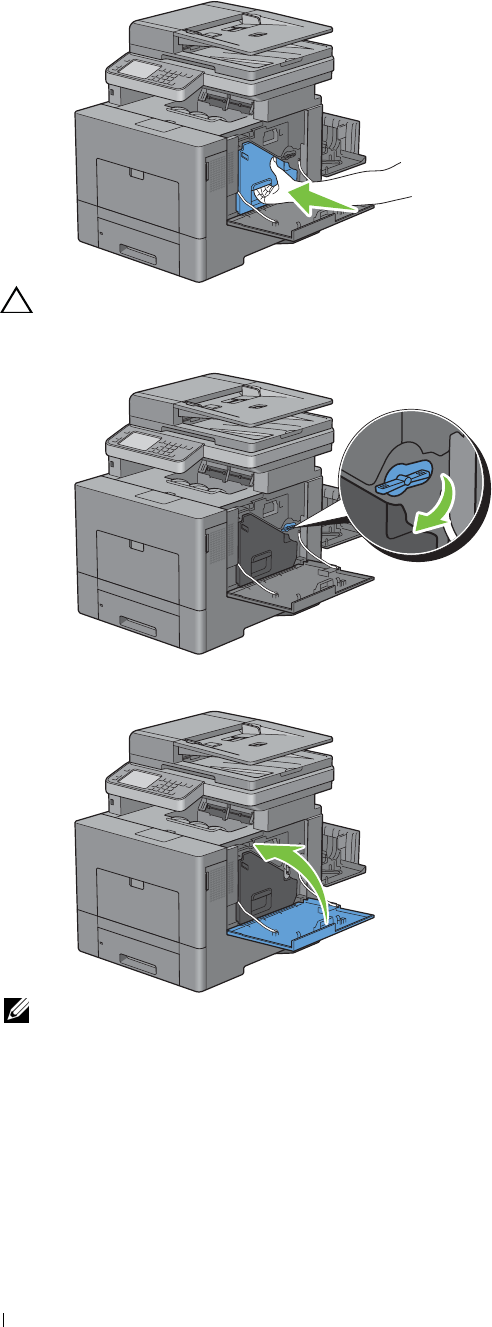
6
Reinsert the removed waste toner box.
CAUTION: If the waste toner box does not fit into place properly, make sure that the transfer belt unit is fully inserted.
7
Turn the waste toner box lock lever 90-degrees clockwise to lock the waste toner box.
8
Close the right side cover.
NOTE: After replacing the transfer belt unit, be sure to initialize its life counter by following the instructions in the
accompanying manual.
Maintaining Your Printer
484
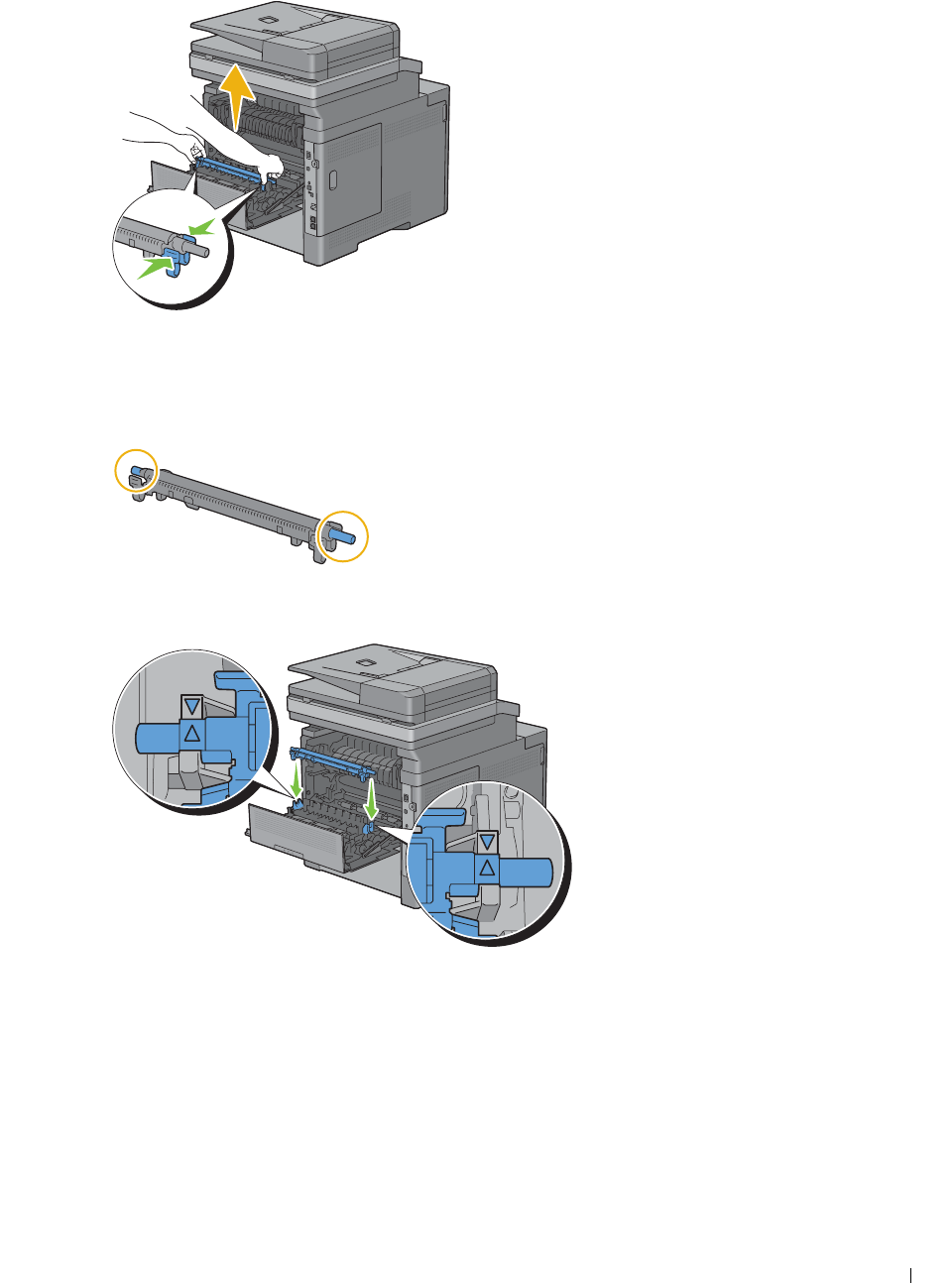
1
Removing the 2nd BTR
Pinching the tabs on both sides of the 2nd BTR, lift it out of the printer.
Installing a 2nd BTR
1
Unpack a new 2nd BTR.
2
Hold the 2nd BTR by both its ends.
3
Make sure that the arrow marks on the 2nd BTR and the printer face each other, and then press down the 2nd BTR
until it clicks.
Maintaining Your Printer 485
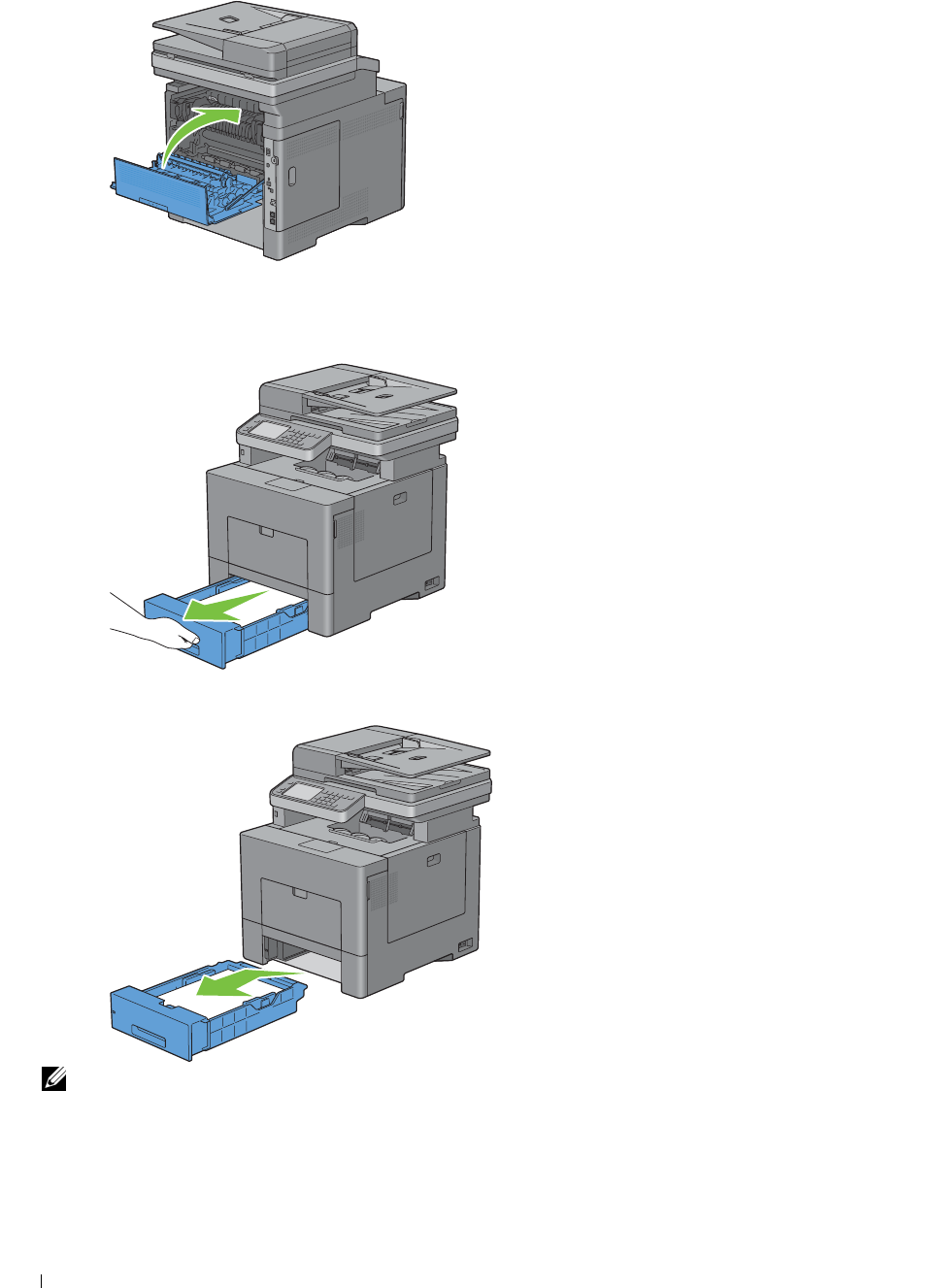
4
Close the rear cover.
Removing the Retard Roller in Tray1
1
Pull tray1 out of the printer about 200 mm.
2
Hold tray1 with both hands, and remove it from the printer.
NOTE: Ensure that you remove all the paper from tray1 before removing the retard roller.
Maintaining Your Printer
486
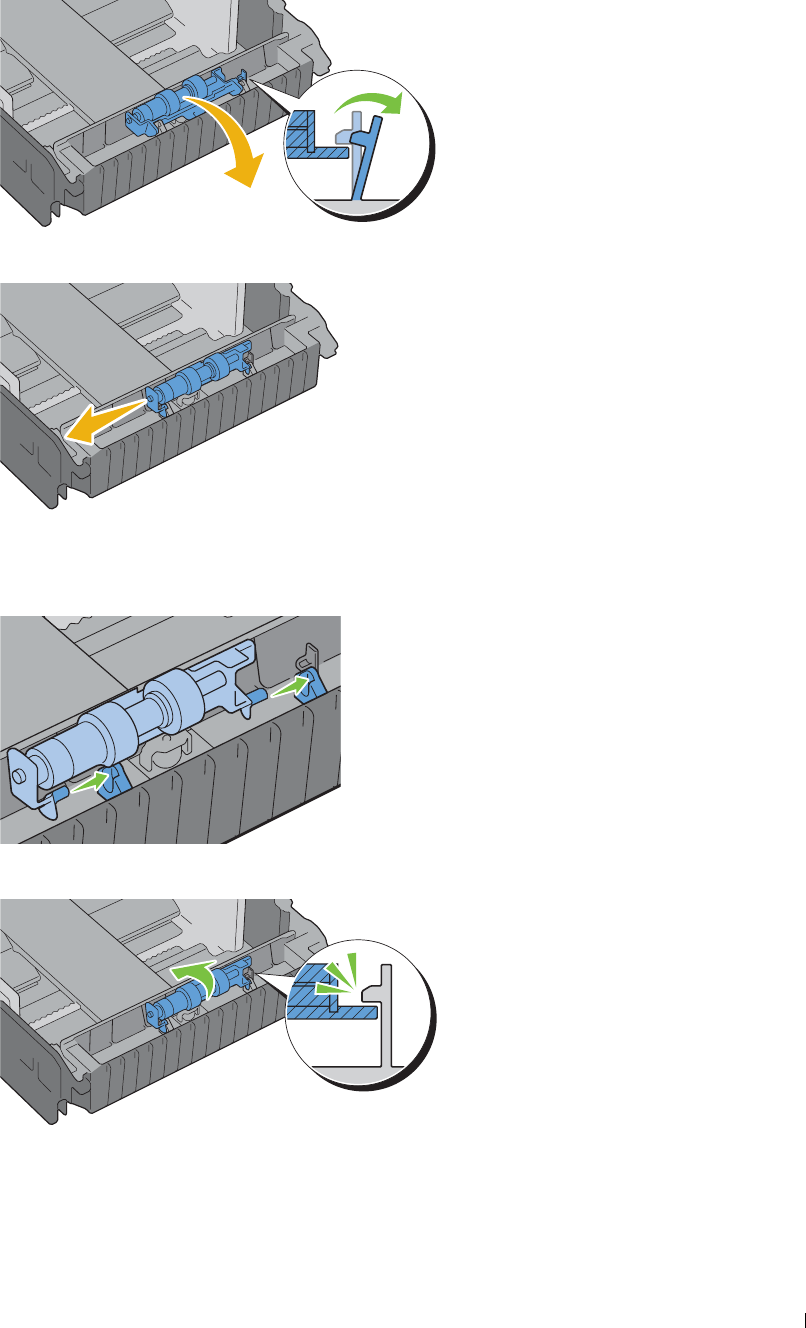
3
4
2
Slightly pressing down the lock lever on tray1 to the right with one hand, raise the retard roller with the other hand.
Slide the retard roller to the left to remove it from tray1.
Installing a Retard Roller in Tray1
1
Slide the two axles of the retard roller into the holes on tray1.
Press down the retard roller until it snaps.
Maintaining Your Printer 487
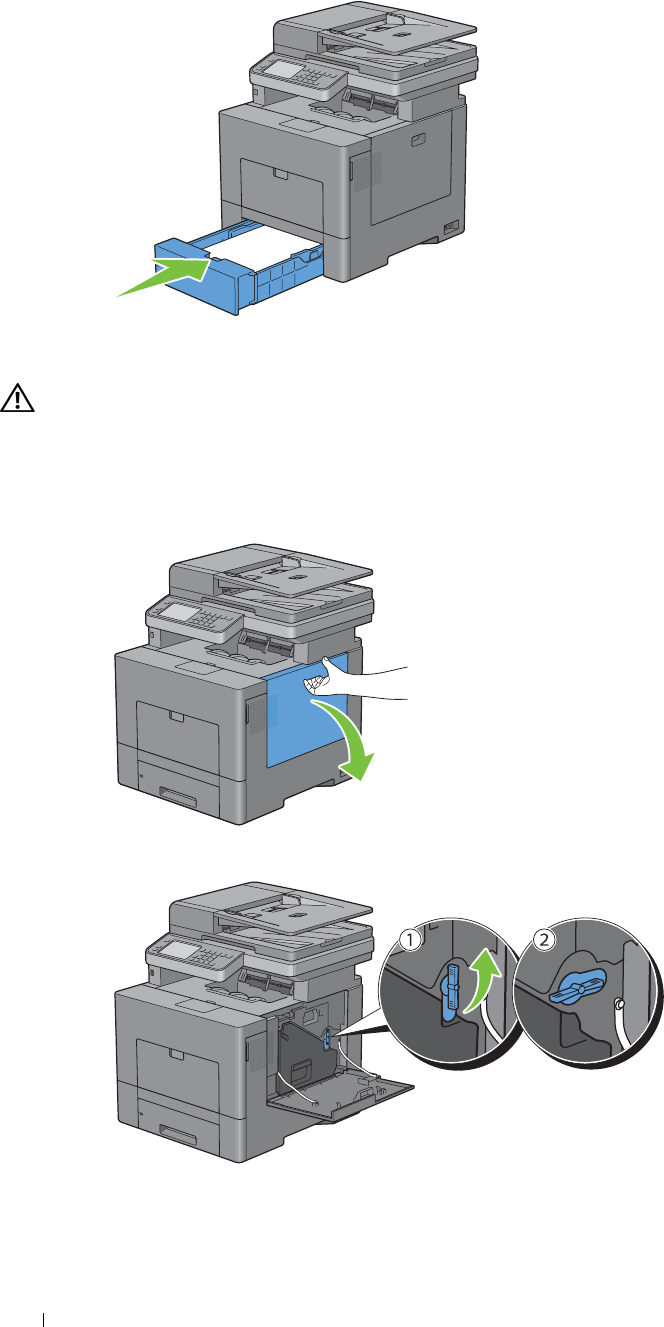
3
Load paper in tray1, and then insert the tray into the printer and push until it stops.
Replacing the Waste Toner Box
WARNING: Before performing any of the following procedures, read and follow the safety instructions in the
Important
Information
.
Removing the Waste Toner Box
1
Open the right side cover.
2
Turn the waste toner box lock lever 90-degrees counterclockwise to unlock the waste toner box.
Maintaining Your Printer 488

3
Grasp the handle on the waste toner box and pull it out making sure to hold it upright so that the waste toner does
not spill out.
CAUTION: Take care not to drop the waste toner box while you are removing it.
CAUTION: After removing the waste toner box, do not touch the parts shown in the illustration. Toner can dirty or stain
your hands.
4
Insert the used waste toner box into the plastic bag that came with the new waste toner box and seal the bag.
Installing a Waste Toner Box
1
Unpack a new waste toner box.
2
Insert the waste toner box.
Maintaining Your Printer 489
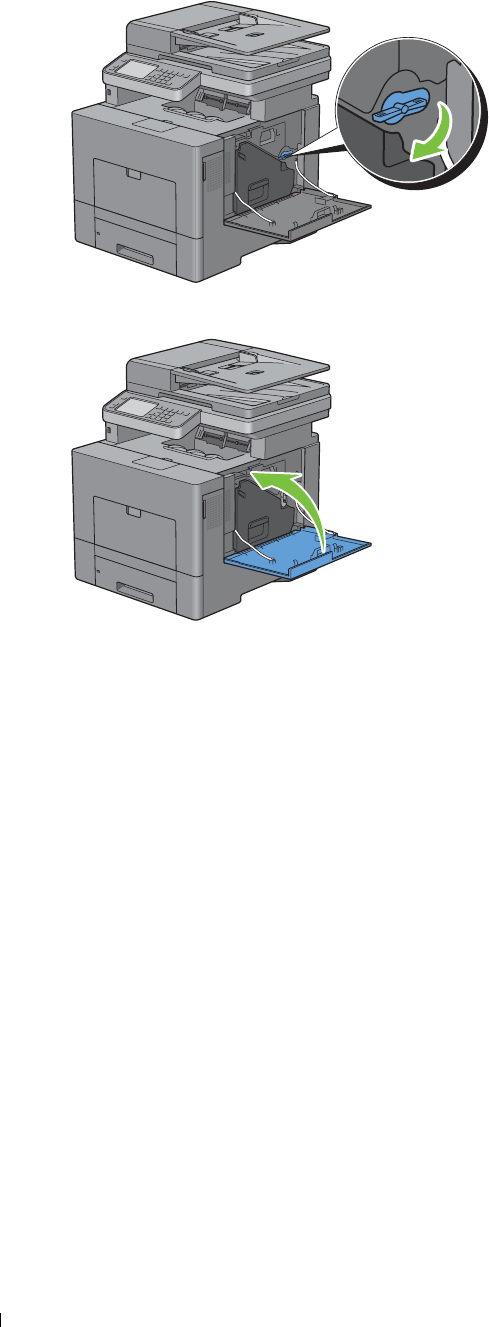
3
4
Turn the waste toner box lock lever 90-degrees clockwise to lock the waste toner box.
Close the right side cover.
Maintaining Your Printer 490
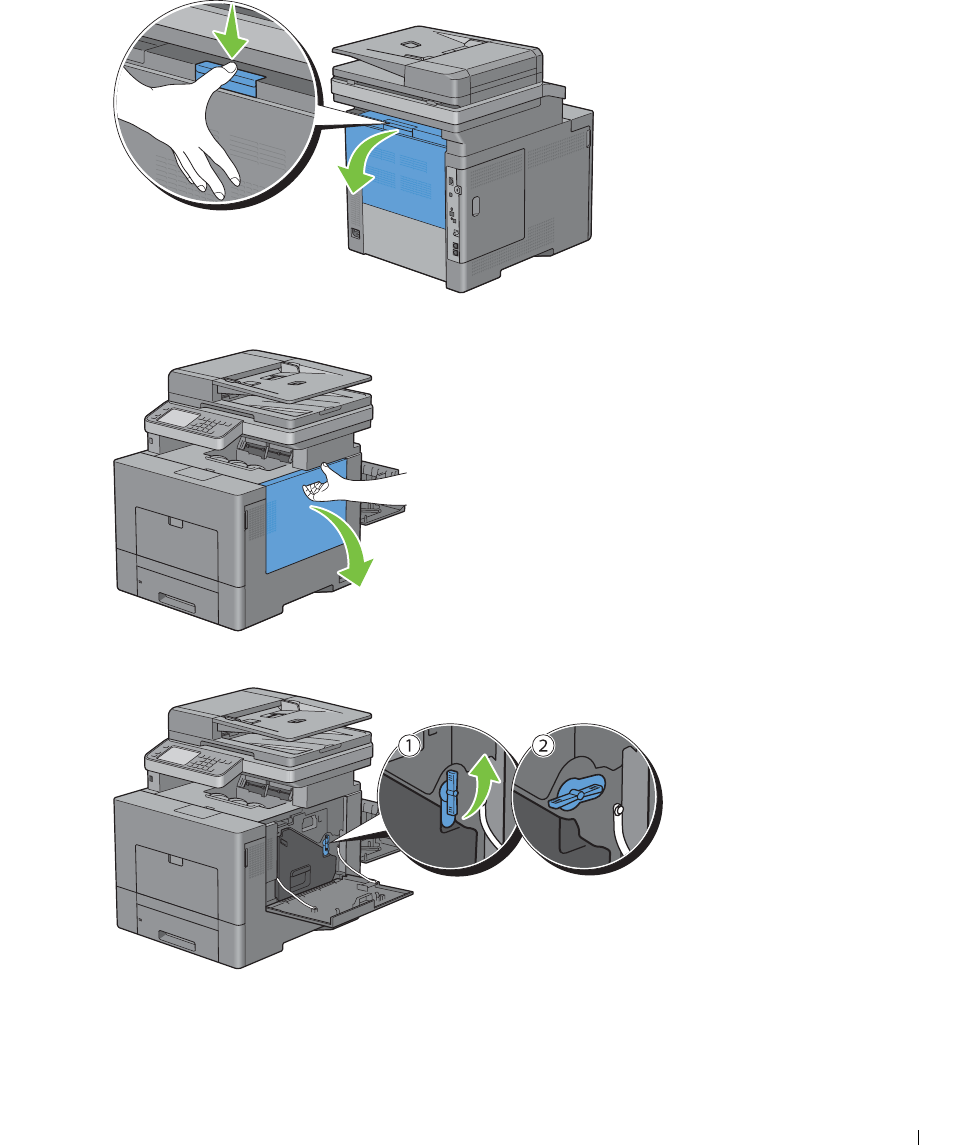
Cleaning Inside the Printer
Cleaning the CTD Sensor
Clean the Color Toner Density (CTD) sensor only when an alert for the CTD sensor is shown on the Status Monitor
or touch panel screen.
1
Ensure that the printer is turned off.
2
Push down the latch to open the rear cover.
3
Open the right side cover.
4
Turn the waste toner box lock lever 90-degrees counterclockwise to unlock the waste toner box.
Maintaining Your Printer 491
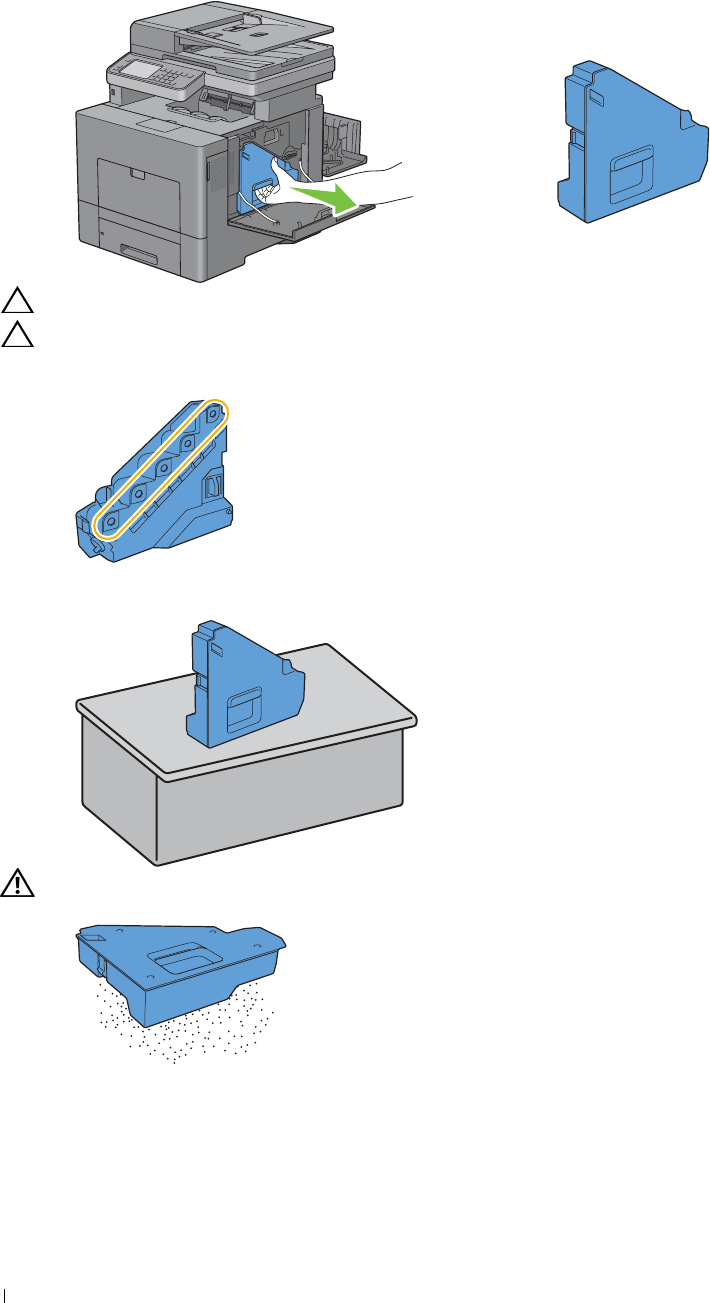
5
6
Grasp the handle on the waste toner box and pull it out making sure to hold it upright so that the waste toner does
not spill out.
CAUTION: Take care not to drop the waste toner box while you are removing it.
CAUTION: After removing the waste toner box, do not touch the parts shown in the illustration. Toner can dirty or stain
your hands.
Stand the removed waste toner box upright on a level surface.
WARNING: Never lay the waste toner box on its side as this may cause its malfunction or toner spills.
Maintaining Your Printer
492
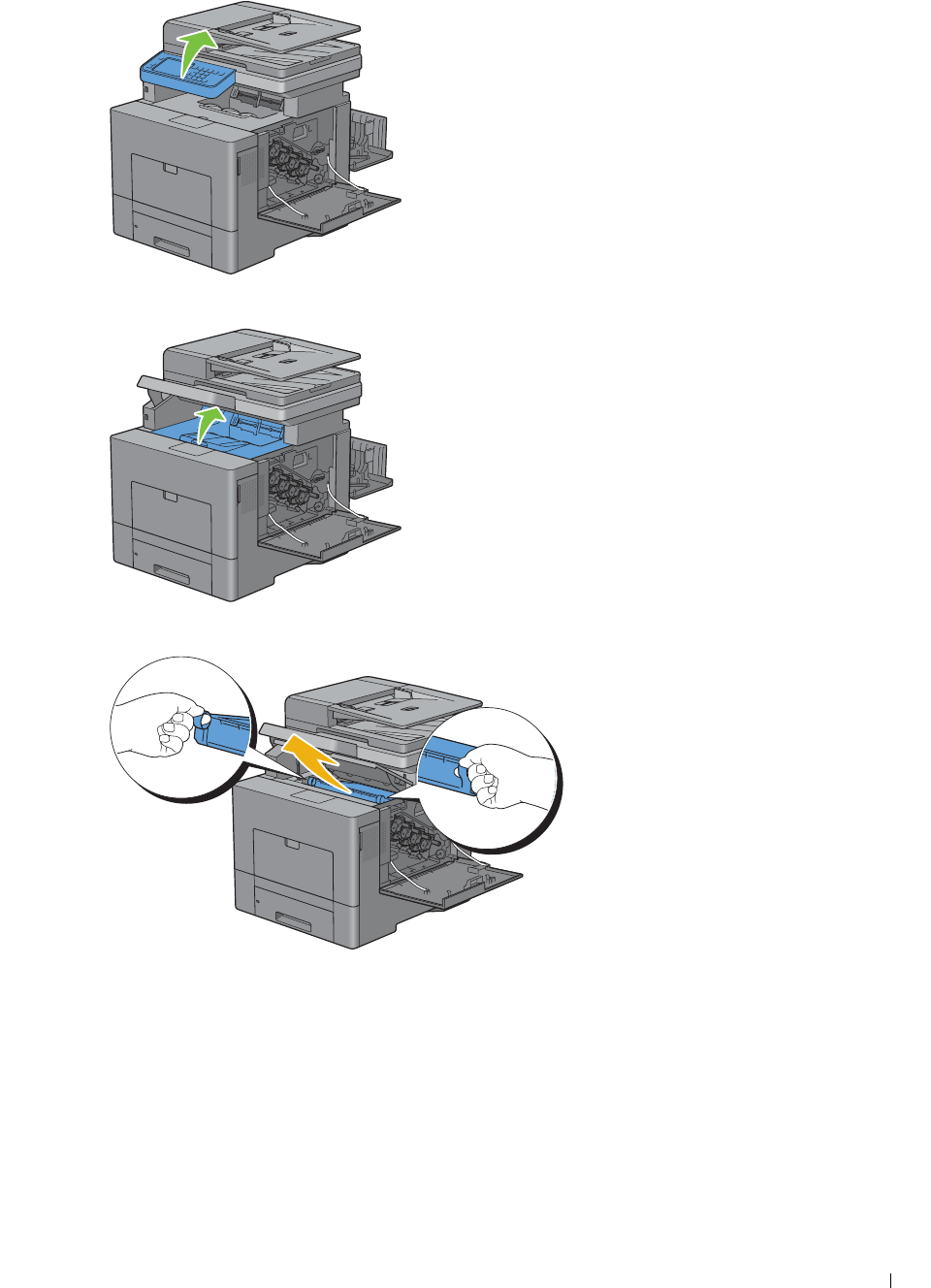
7
Lift the operator panel.
8
Open the top cover.
9
Put your fingers through the loops on both sides of the transfer belt unit, and then pull it out.
Maintaining Your Printer 493
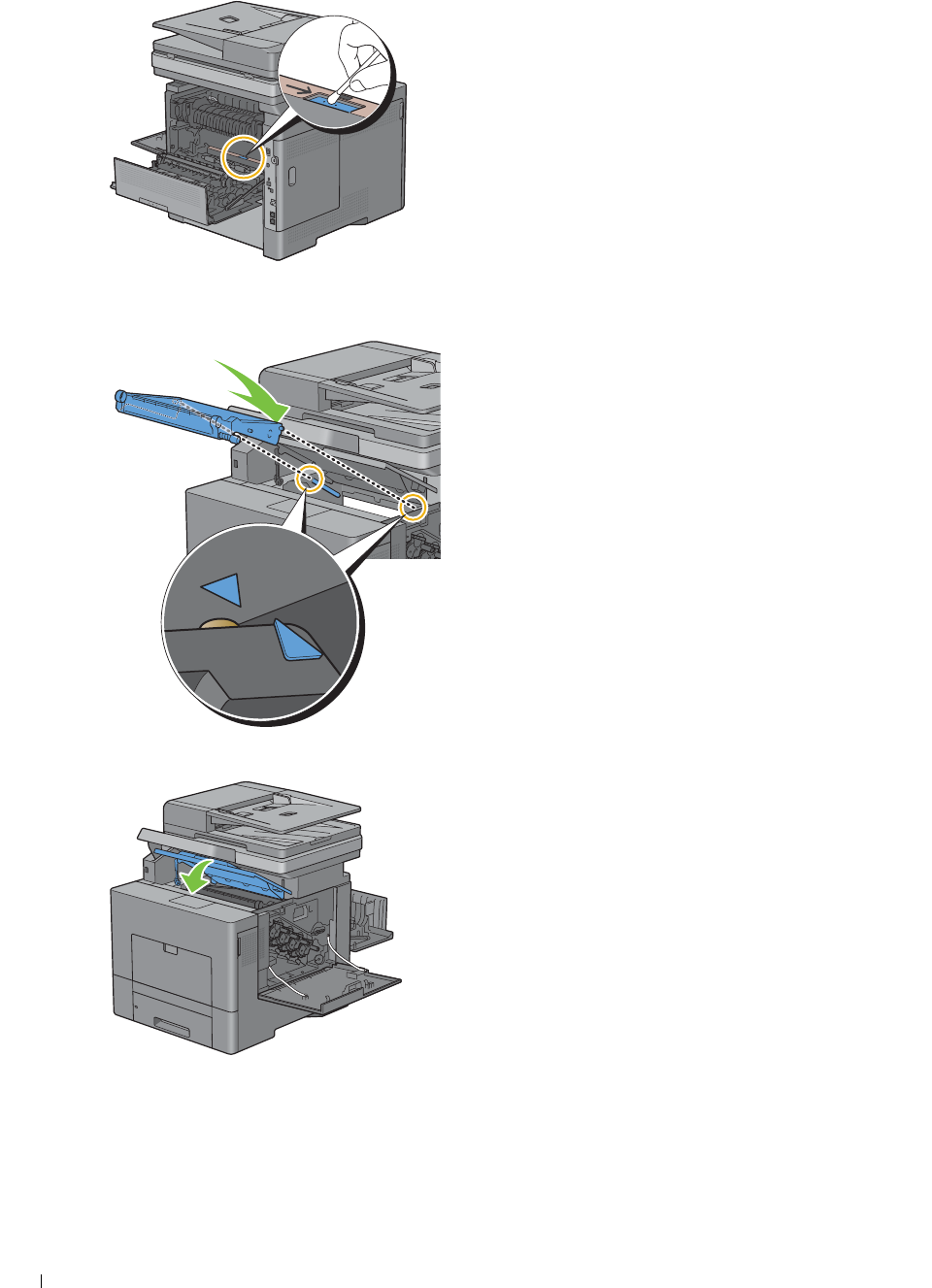
10
Clean the CTD sensor (as shown) with a clean, dry cotton swab.
11
Make sure that the arrow marks on the transfer belt unit and the printer face each other, and then insert the unit
into the printer until it clicks.
12
Close the top cover.
Maintaining Your Printer 494
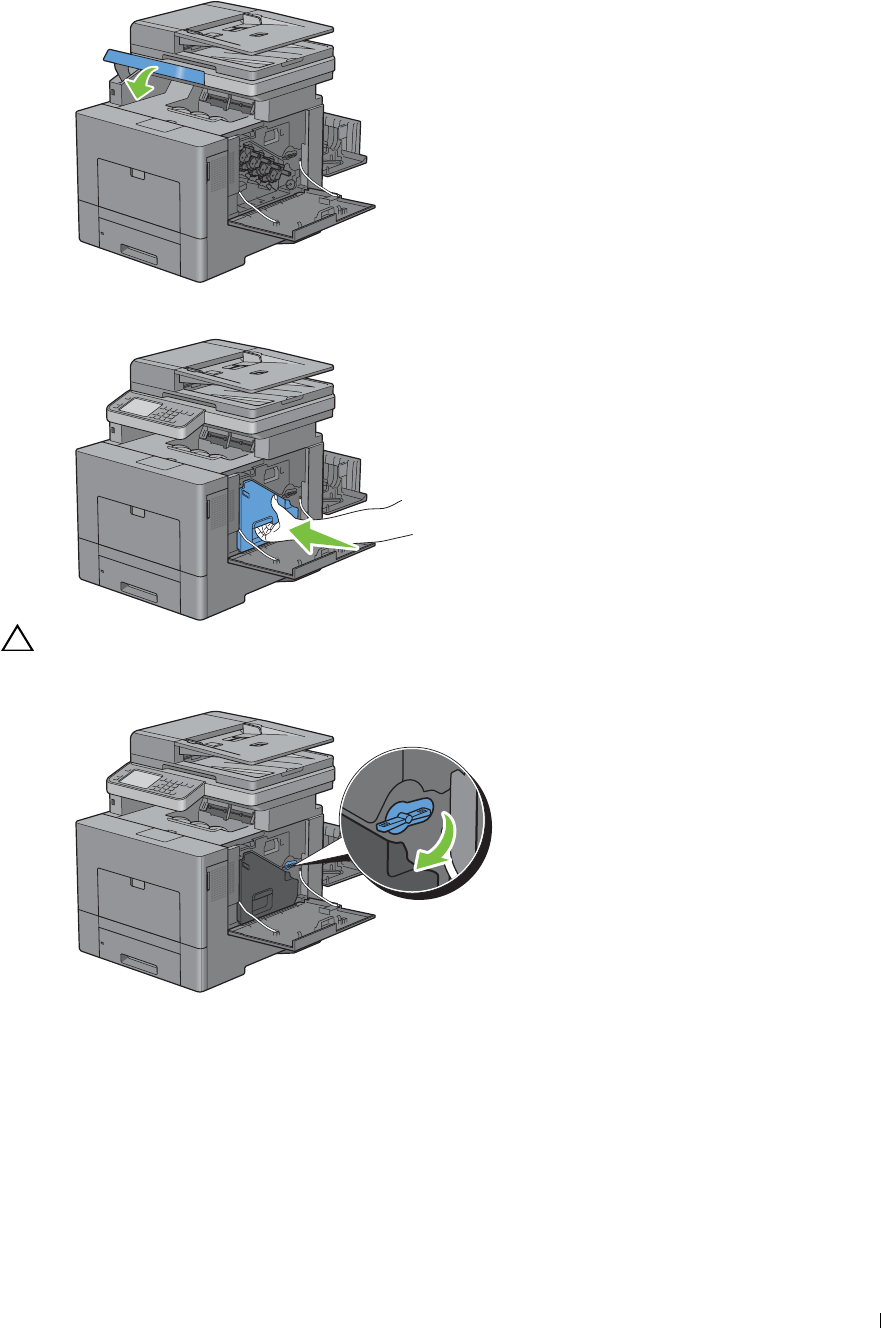
13
Lower the operator panel back in place.
14
Reinsert the removed waste toner box.
CAUTION: If the waste toner box does not fit into place properly, make sure that the transfer belt unit is fully inserted.
15
Turn the waste toner box lock lever 90-degrees clockwise to lock the waste toner box.
Maintaining Your Printer 495

16
Close the right side cover.
17
Close the rear cover.
Cleaning the Raster Optical Scanner (ROS) Window
To prevent deterioration of printing quality due to stains inside the printer, clean inside the printer regularly by using
the cleaning rod whenever you replace drum cartridges.
1
Open the right side cover.
Maintaining Your Printer 496
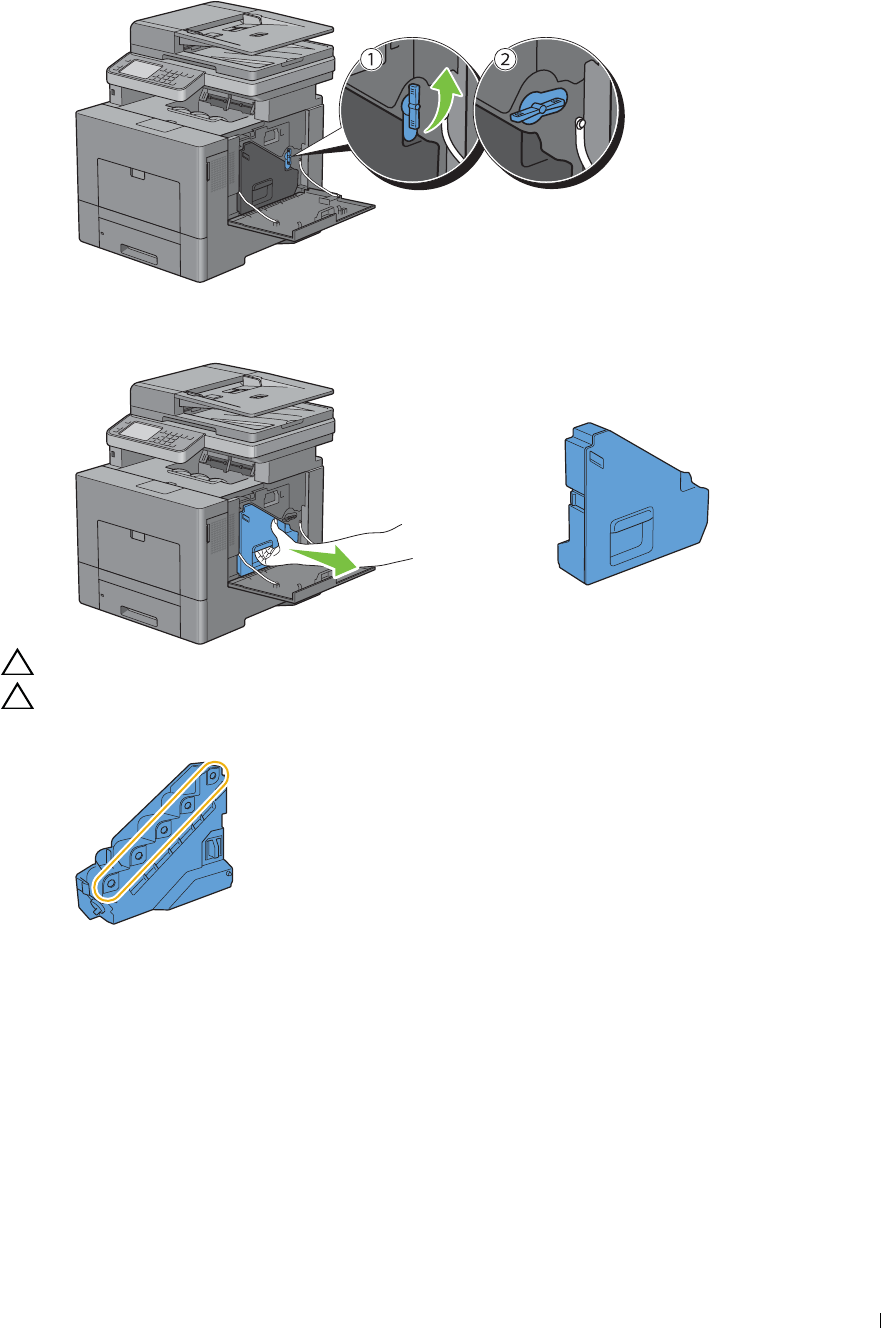
2
3
Turn the waste toner box lock lever 90-degrees counterclockwise to unlock the waste toner box.
Grasp the handle on the waste toner box and pull it out making sure to hold it upright so that the waste toner does
not spill out.
CAUTION: Take care not to drop the waste toner box while you are removing it.
CAUTION: After removing the waste toner box, do not touch the parts shown in the illustration. Toner can dirty or stain
your hands.
Maintaining Your Printer 497
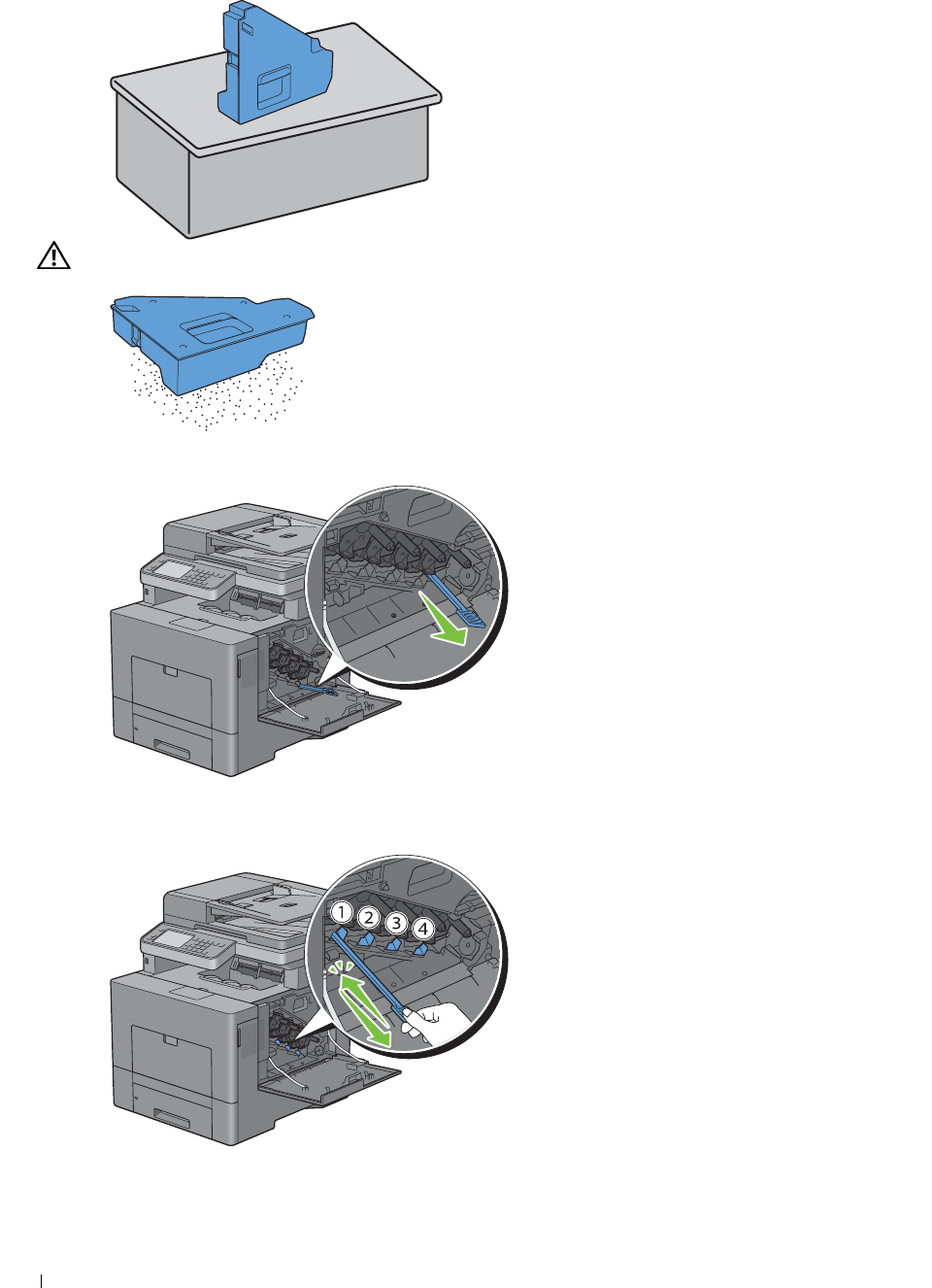
4
Stand the removed waste toner box upright on a level surface.
WARNING: Never lay the waste toner box on its side as this may cause its malfunction or toner spills.
5
Remove the cleaning rod from inside the printer.
6
Insert the cleaning rod fully into one of the four holes until it clicks into the interior of the printer as illustrated
below, and then pull it out.
Repeat step 6 also on the other three holes. One time insertion is enough for each hole.
Maintaining Your Printer 498
7

8
Return the cleaning rod to its original location.
9
Reinsert the removed waste toner box.
10
Turn the waste toner box lock lever 90-degrees clockwise to lock the waste toner box.
Maintaining Your Printer 499
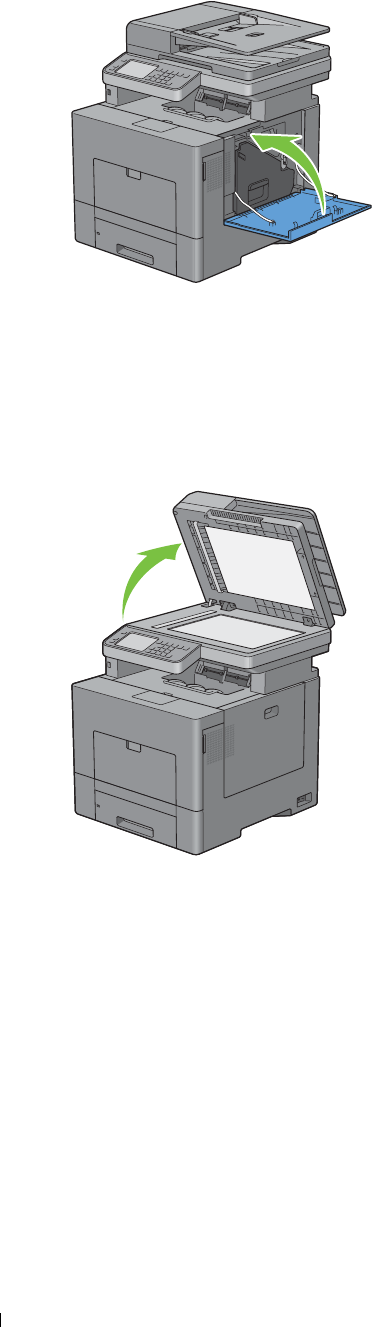
11
Close the right side cover.
Cleaning the Scanner
Keeping the scanner clean helps ensure the best possible copies. It is recommended to clean the scanner at the start
of each day and during the day, as needed.
1
Slightly dampen a soft lint-free cloth or paper towel with water.
2
Open the document cover.
Maintaining Your Printer 500
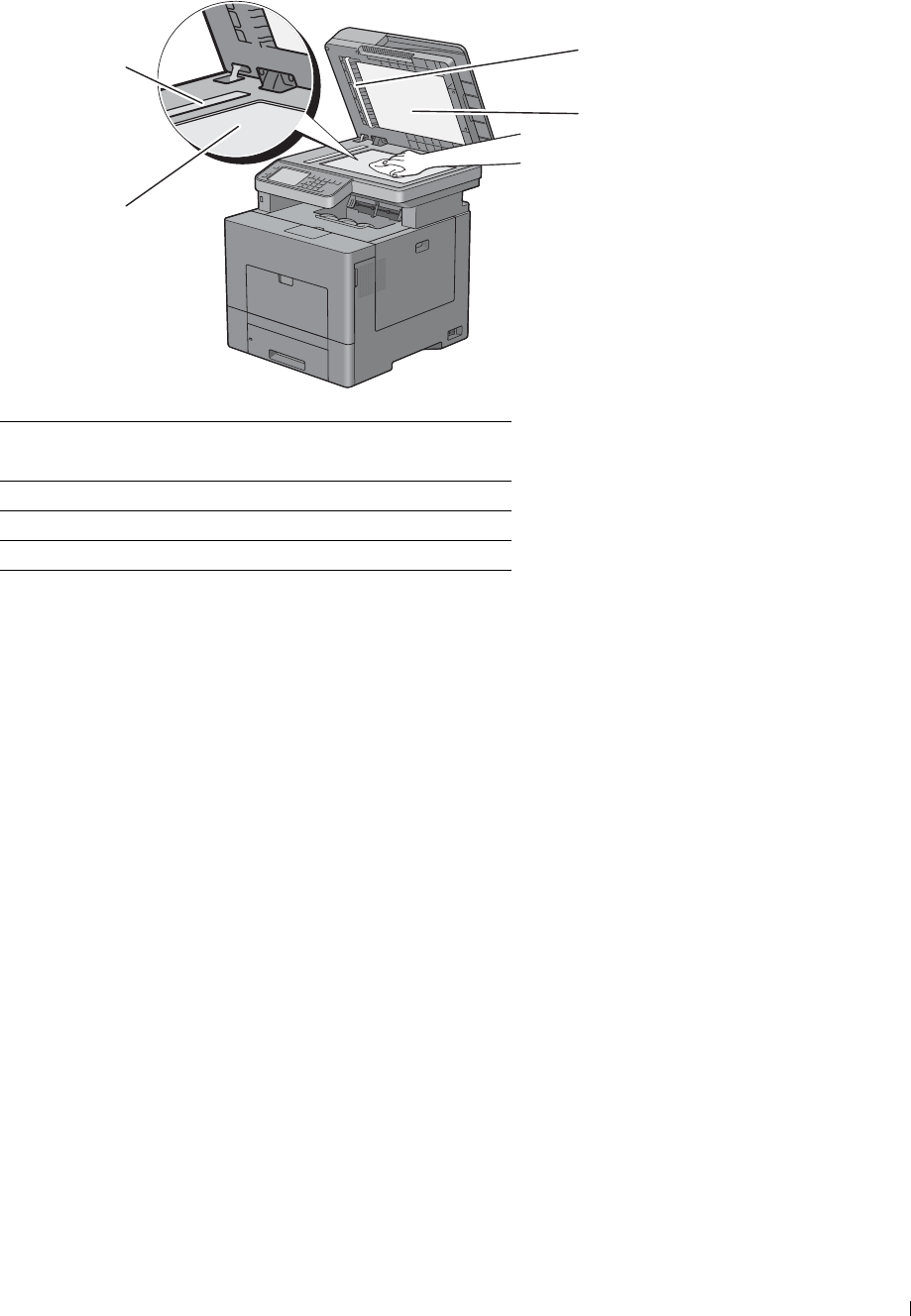
3
1
2
3
4
Wipe the surface of the document glass and DADF glass until it is clean and dry.
1
2
3
4
White Sheet
NOTE: Handle with care.
White Document Cover
Document Glass
DADF Glass
4
Wipe the underside of the white document cover and white sheet until it is clean and dry.
5
Close the document cover.
Maintaining Your Printer 501
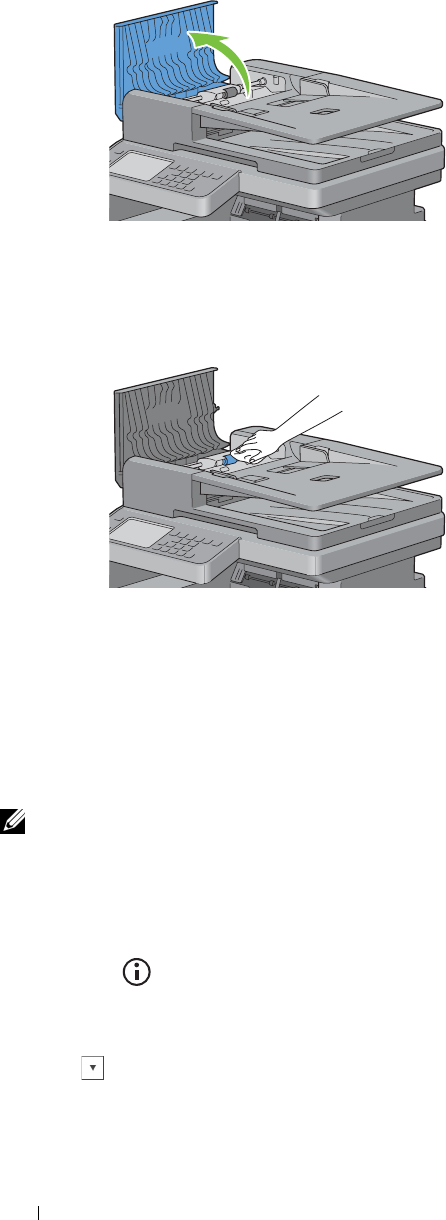
1
2
Cleaning the DADF Feed Roller
Keeping the DADF feed roller clean helps ensure the best possible copies. It is recommended to clean the DADF feed
roller at regular intervals.
Open the DADF cover.
Wipe the DADF feed roller with a dry soft lint-free cloth or paper towel until it is clean.
If the DADF feed roller gets soiled with ink stains, paper from the DADF may also be soiled. In this case, slightly
dampen a soft lint-free cloth or paper towel with a neutral detergent or water, and then remove the contamination
from the DADF feed roller until it is clean and dry.
Adjusting Color Registration
To adjust the color registration when you first install the printer or after moving it to a new location, follow the
procedure below.
• Printing the Color Registration Chart
• Determining Values
• Entering Values
NOTE: If the Panel Lock Control is set to Enable, you need to enter the four digit password to enter the Admin
Settings menu.
Printing the Color Registration Chart
When Using the Operator Panel
1
Press the
(Information)
button.
2
Tap t h e
Tools
tab, and then tap
Admin Settings
.
3
Ta p
Maintenance
.
4
Tap u n t i l
Color Reg Adjust
appears, and then tap
Color Reg Adjust
.
Maintaining Your Printer 502
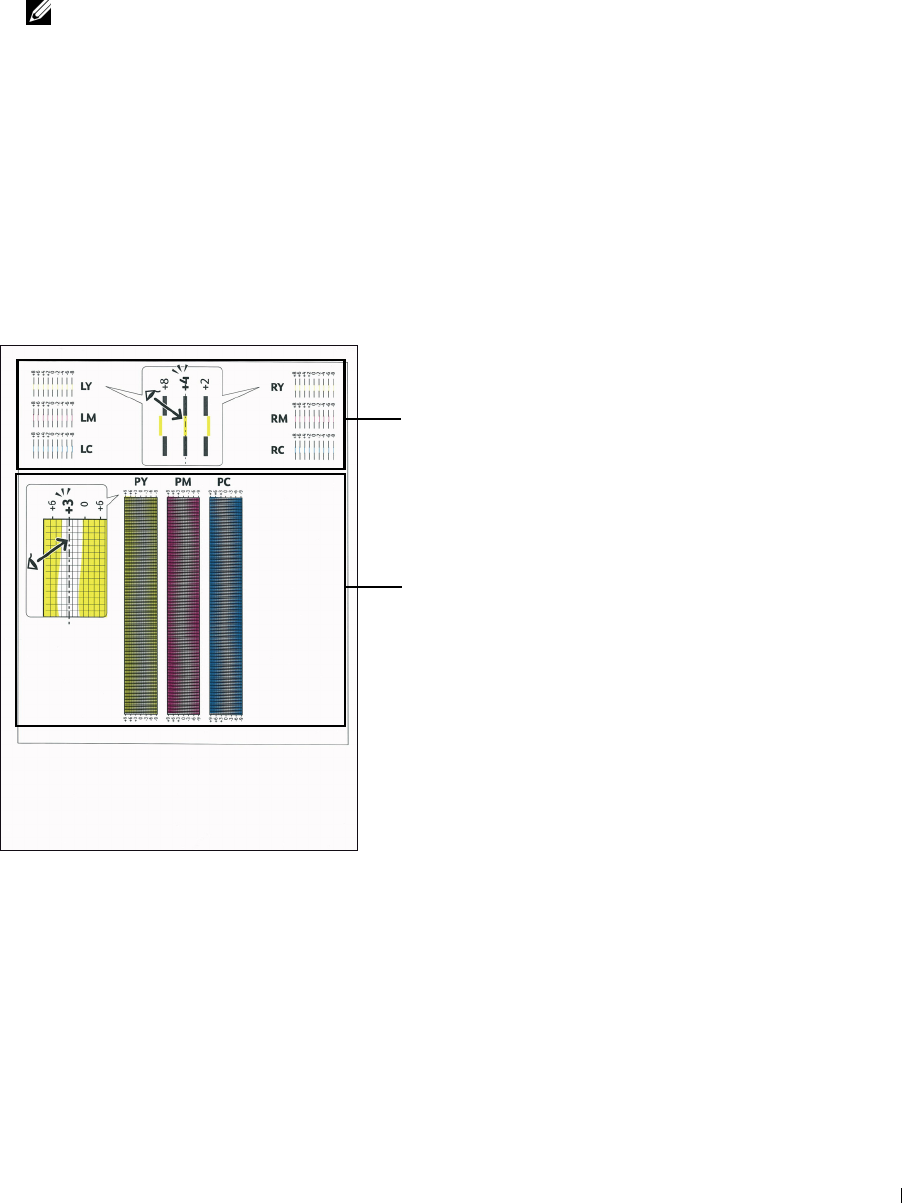
5
Ta p
Color Regi Chart
.
6
Ta p
Print
.
The color registration chart is printed.
When Using the Tool Box
1
Click
Start
→
All Programs
→
Dell Printers
→
Dell C2665dnf Color Laser Multifunction Printer
→
Tool Box
.
NOTE: For details about starting the Tool Box, see "Starting the Tool Box."
The
Tool Box
opens.
2
Click the
Printer Maintenance
tab.
3
Select
Service Tools
from the list at the left side of the page.
The
Service Tools
page is displayed.
4
Click
Start
next to
Print Color Regi Chart
under
Color Registration Adjustments
.
The color registration chart is printed.
Determining Values
On the color registration chart, there are two types of charts: Chart 1 (fast scan) and Chart 2 (slow scan).
Chart 1 (fast scan)
Chart 2 (slow scan)
The Chart 1 is used to adjust the color registration for the fast scan direction, which is vertical to paper feed
direction. The Chart 2 is used to adjust the color registration for the slow scan direction, which is horizontal to paper
feed direction.
The following sections explain how to determine the adjustment values for the fast scan and the slow scan using
Chart 1 and Chart 2.
Maintaining Your Printer 503
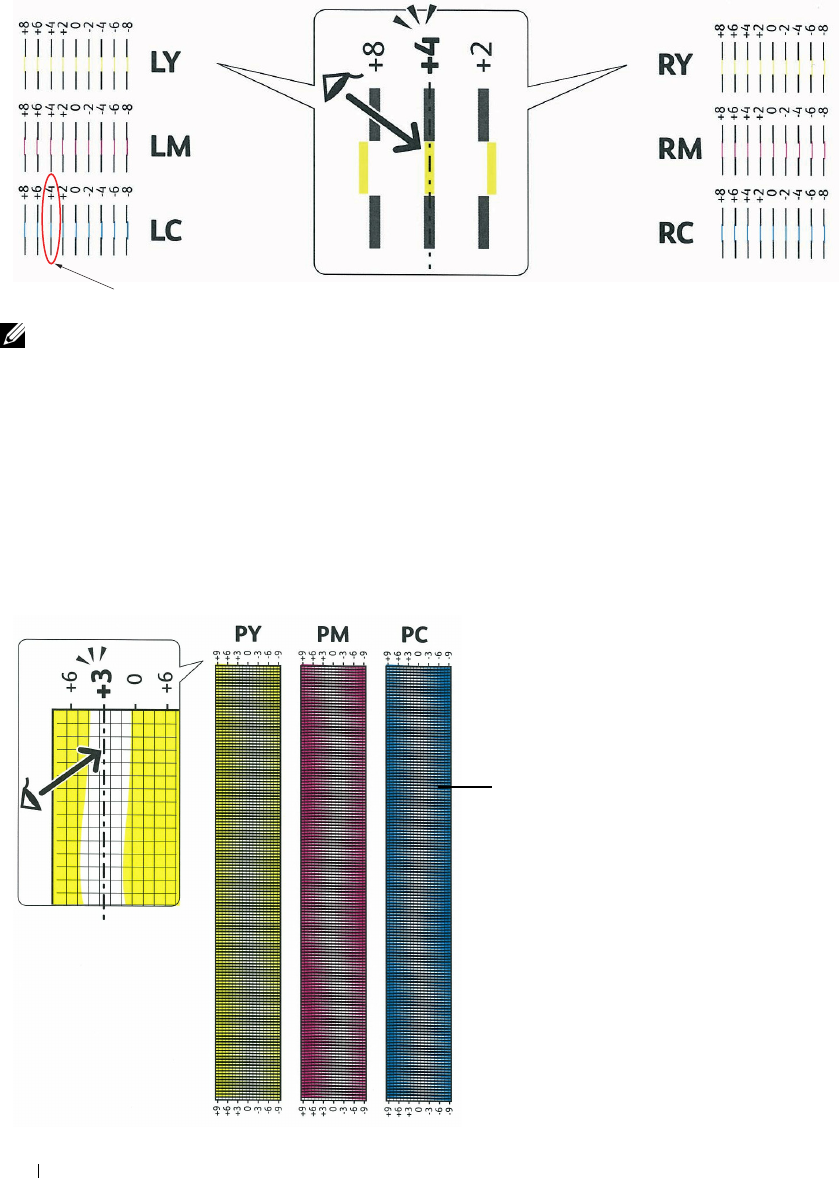
Fast Scan
On the Chart 1 of the color registration chart, find the straightest lines where the two black lines and the colored line
are most closely aligned for each color (LY, LM, LC, RY, RM, and RC). If you find the straightest line, make a note
of the value (-8 to +8) indicated by the straightest line for each color.
When the value is 0 for each color, you do not need to adjust the color registration for the fast scan.
When the value is not 0, enter the value using the procedure in "Entering Values."
Straightest line
NOTE: If it is difficult to choose only one value, as in the case that there seem to be two values closest to a straight line, take the
value between the two. For example, in the figure above, -6 and -8 are the values closest to a straight line, so you would enter the
value -7.
Slow Scan
On the Chart 2 of the color registration chart, find the medium line within the range of white area for each color
pattern (PY, PM, and PC). If you find the medium line, make a note of the value (-9 to +9) indicated by the
medium line for each color.
When the value is 0 for each color, you do not need to adjust the color registration for the slow scan.
When the value is not 0, enter the value using the procedure in "Entering Values."
Maintaining Your Printer
Lattice pattern
504
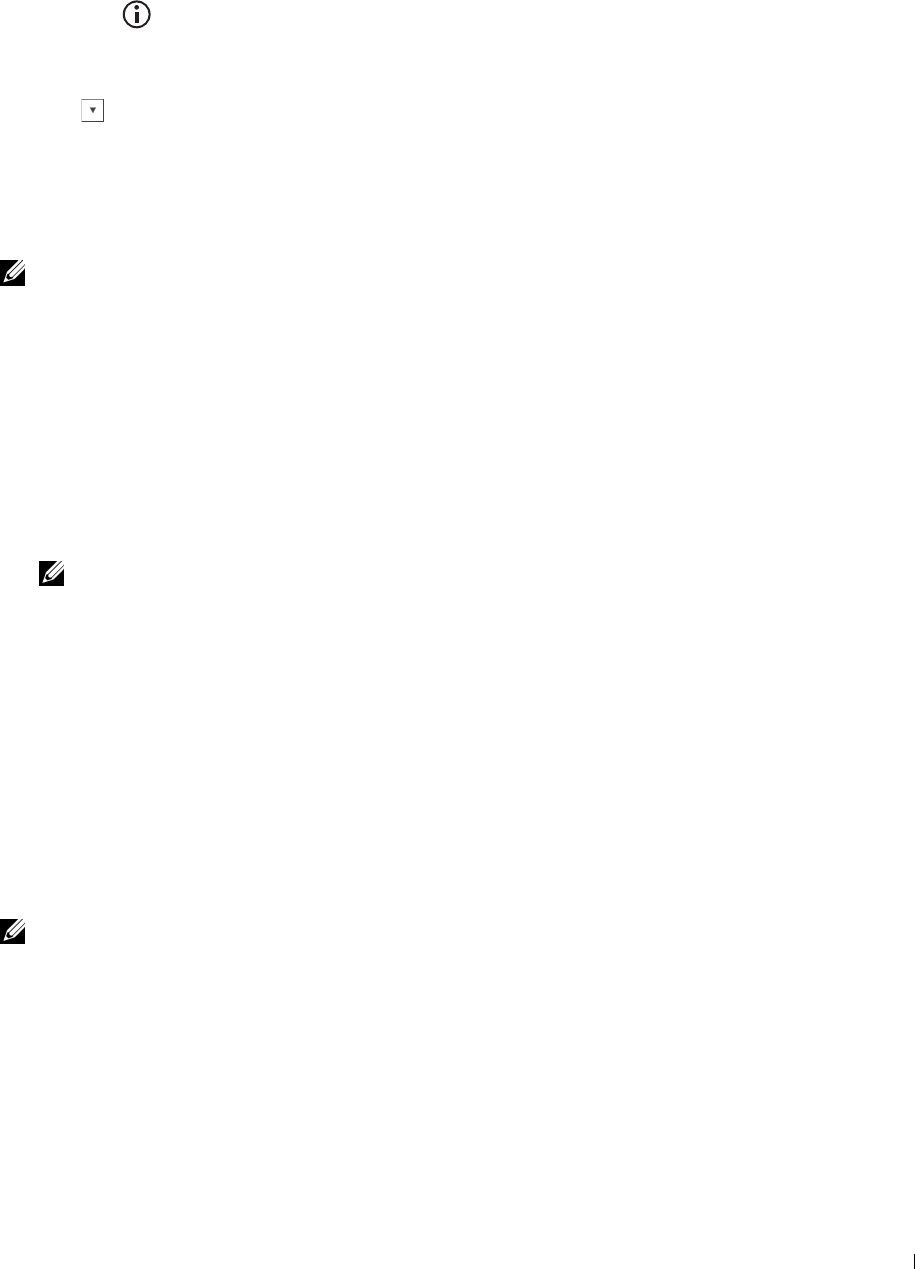
Entering Values
When Using the Operator Panel
Using the operator panel, enter the values found in the color registration chart to make adjustments.
1
Press the
(Information)
button.
2
Tap t h e
Tools
tab, and then tap
Admin Settings
.
3
Ta p
Maintenance
.
4
Tap u n t i l
Color Reg Adjust
appears, and then tap
Color Reg Adjust
.
5
Ta p
Enter Number
.
6
Ta p
-
or
+
to specify the values for left colors (
LY
,
LM
, and
LC
), and then tap
Next
.
7
Ta p
-
or
+
to specify the values for right colors (
RY
,
RM
, and
RC
), and then tap
Next
.
8
Ta p
-
or
+
to specify the values for process colors (
PY
,
PM
, and
PC
), and then tap
OK
.
NOTE: The registration values are always shown as 0 the next time you enter the menu.
9
Ta p
Color Regi Chart
.
10
Ta p
Print
.
The color registration chart with the new values is printed.
If the straightest line is not at the value of 0, adjust the values again. Checking the charts before and after the
adjustments will help you to determine the values to enter.
When Using the Tool Box
Using the Tool Box, enter the values that you found in the color registration chart to make adjustments.
1
Click
Start
→
All Programs
→
Dell Printers
→
Dell C2665dnf Color Laser Multifunction Printer
→
Tool Box
.
NOTE: For details about starting the Tool Box, see "Starting the Tool Box."
The
Tool Box
opens.
2
Click the
Printer Maintenance
tab.
3
Select
Service Tools
from the list at the left side of the page.
The
Service Tools
page is displayed.
4
Specify each value for process, left, and right colors in
Enter Number
under
Color Registration Adjustments
, and
then click
Apply New Settings
.
5
Click
Start
next to
Print Color Regi Chart
under
Color Registration Adjustments
.
The color registration chart is printed with the new values.
6
Adjust till all straight lines are at the value of 0. Show image of before and after adjustment will help.
After printing the color registration chart, do not turn off the printer until the printer motor has stopped running.
NOTE: If 0is not next to the straightest lines, determine the values and adjust the printer again.
Maintaining Your Printer 505

506 Maintaining Your Printer
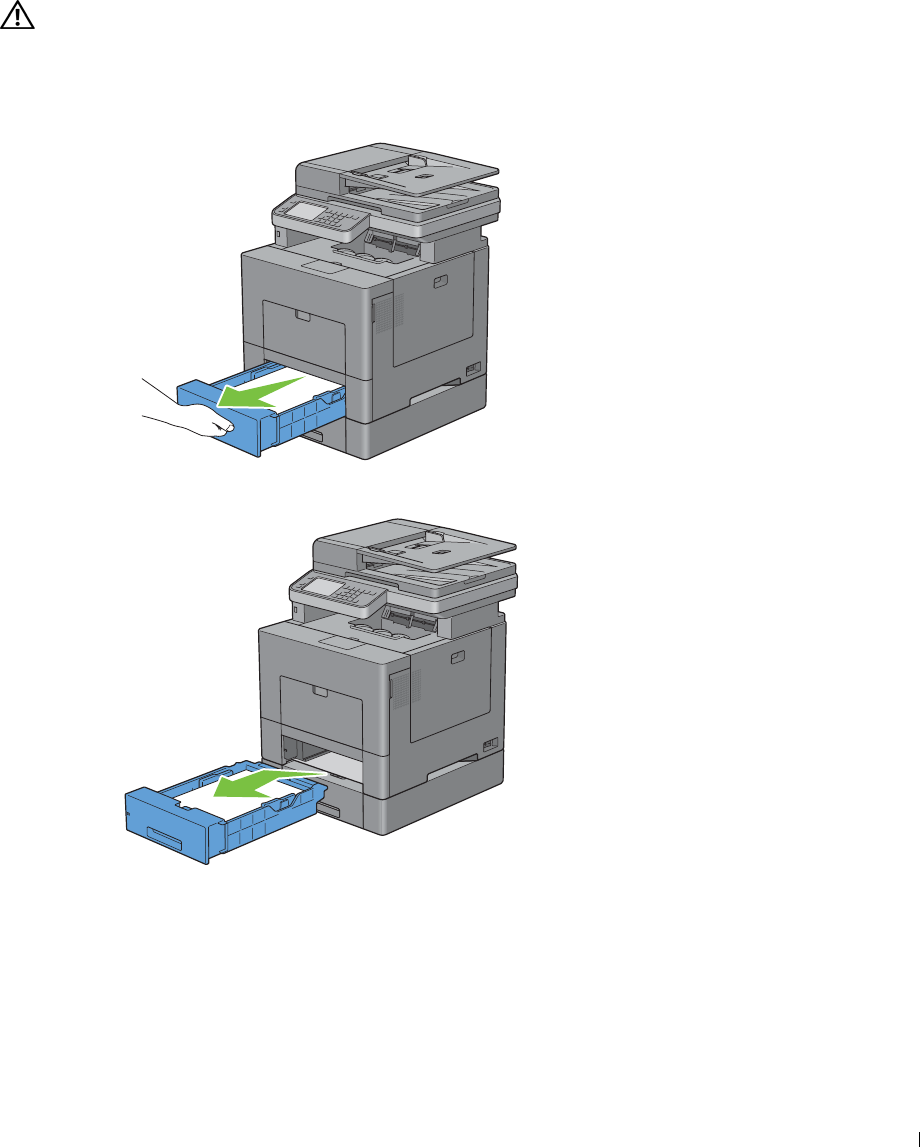
33
Removing Options
If the printer location needs to change or the printer and print media handling options need to be shipped to a new
location, all print media handling options must be removed from the printer. For shipping, pack the printer and print
media handling options securely to avoid damage.
Removing the Optional 550-Sheet Feeder
WARNING: When you remove the optional 550-sheet feeder (Tray2), be sure to turn off the printer, unplug the power cable, and
disconnect all cables from the back of the printer before starting these tasks.
1
Ensure that the printer is turned off, and then disconnect all cables from the back of the printer.
2
Pull the tray1 out of the printer about 200 mm.
3
Hold tray1 with both hands, and remove it from the printer.
Removing Options 507
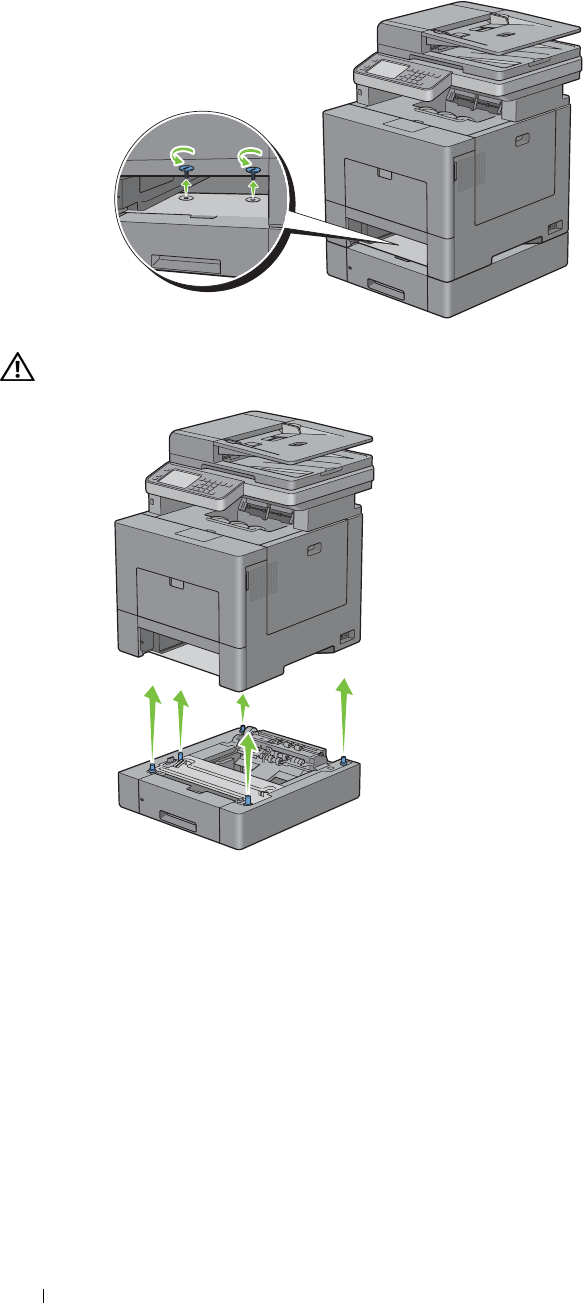
4
5
Remove the two screws joining the printer and the optional 550-sheet feeder by unscrewing them with a coin or
similar object.
Gently lift the printer off the optional 550-sheet feeder, and place it on a level surface.
WARNING: Two people are required to lift the printer.
Removing Options
508
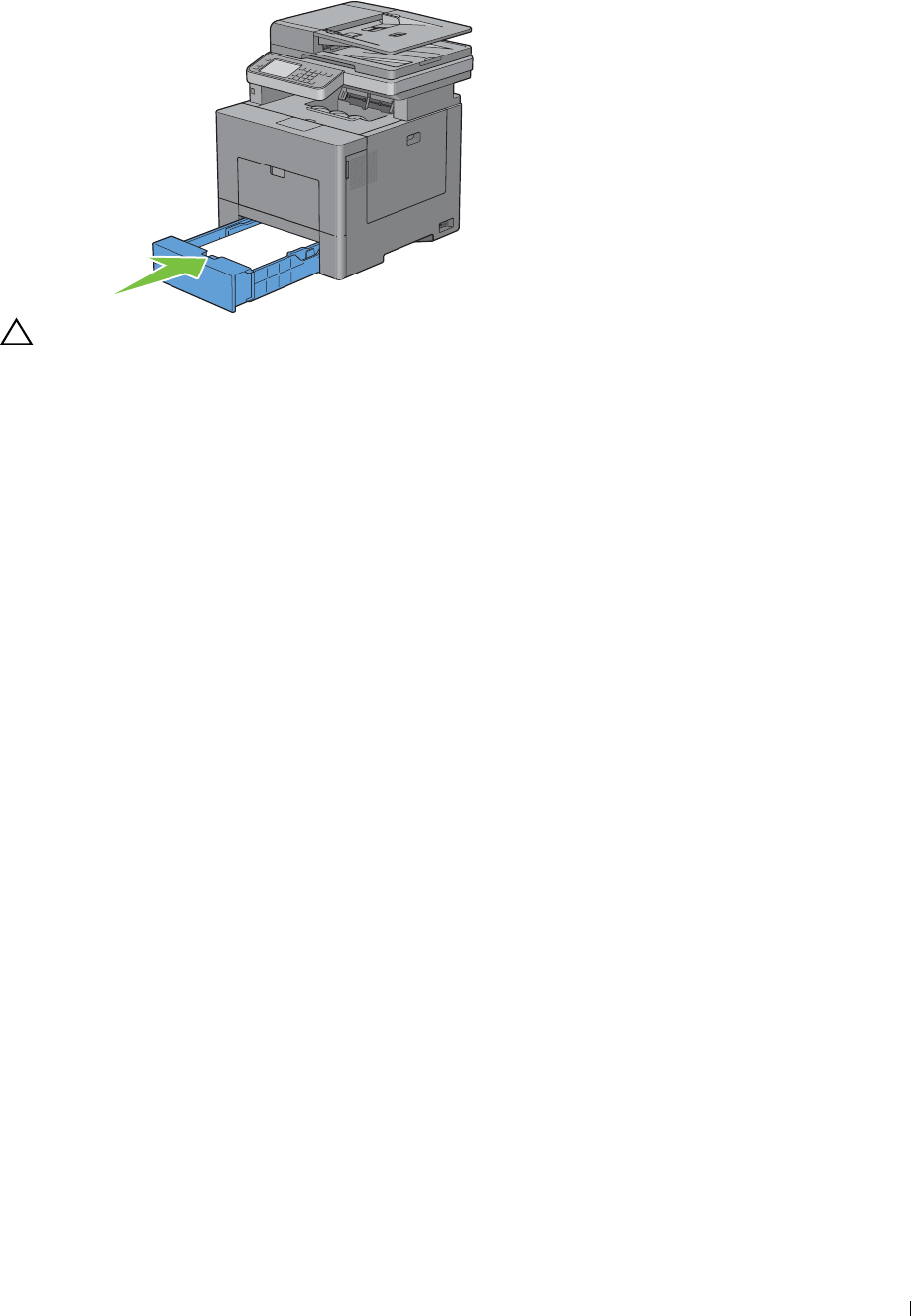
6
7
Insert the tray1 into the printer, and push until it stops.
CAUTION: Do not use excessive force on the tray. Doing so could damage the tray or the inside of the printer.
Re-connect all cables into the back of the printer and turn on the printer.
Removing Options 509
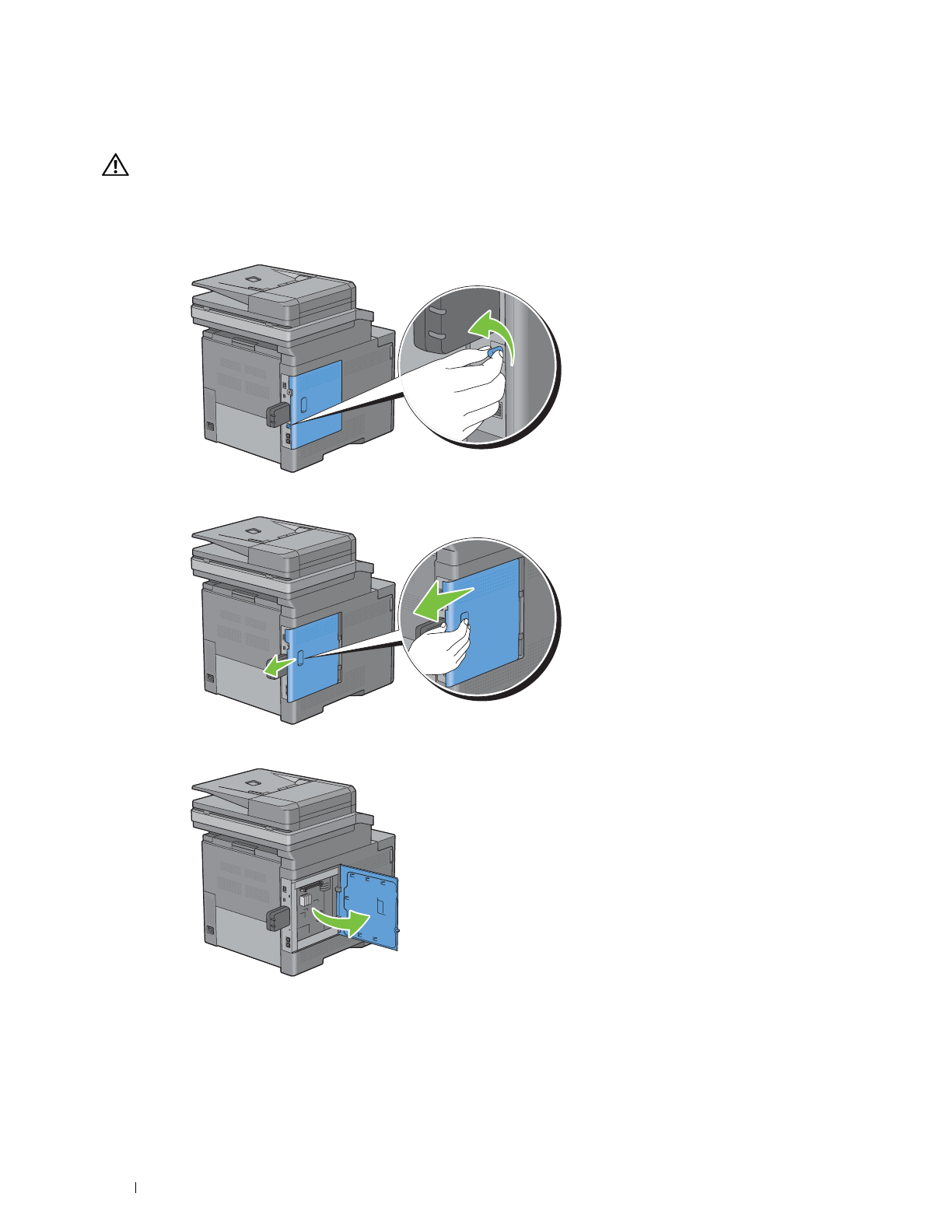
Removing the Optional Wireless Adapter
WARNING: When you remove the optional wireless adapter, be sure to turn off the printer, unplug the power cable, and
disconnect all cables from the back of the printer before starting these tasks.
1
Ensure that the printer is turned off.
2
Turn the screw on the left side cover counterclockwise to remove it.
3
Slide the left side cover towards the back of the printer.
4
Open the left side cover completely.
Removing Options 510
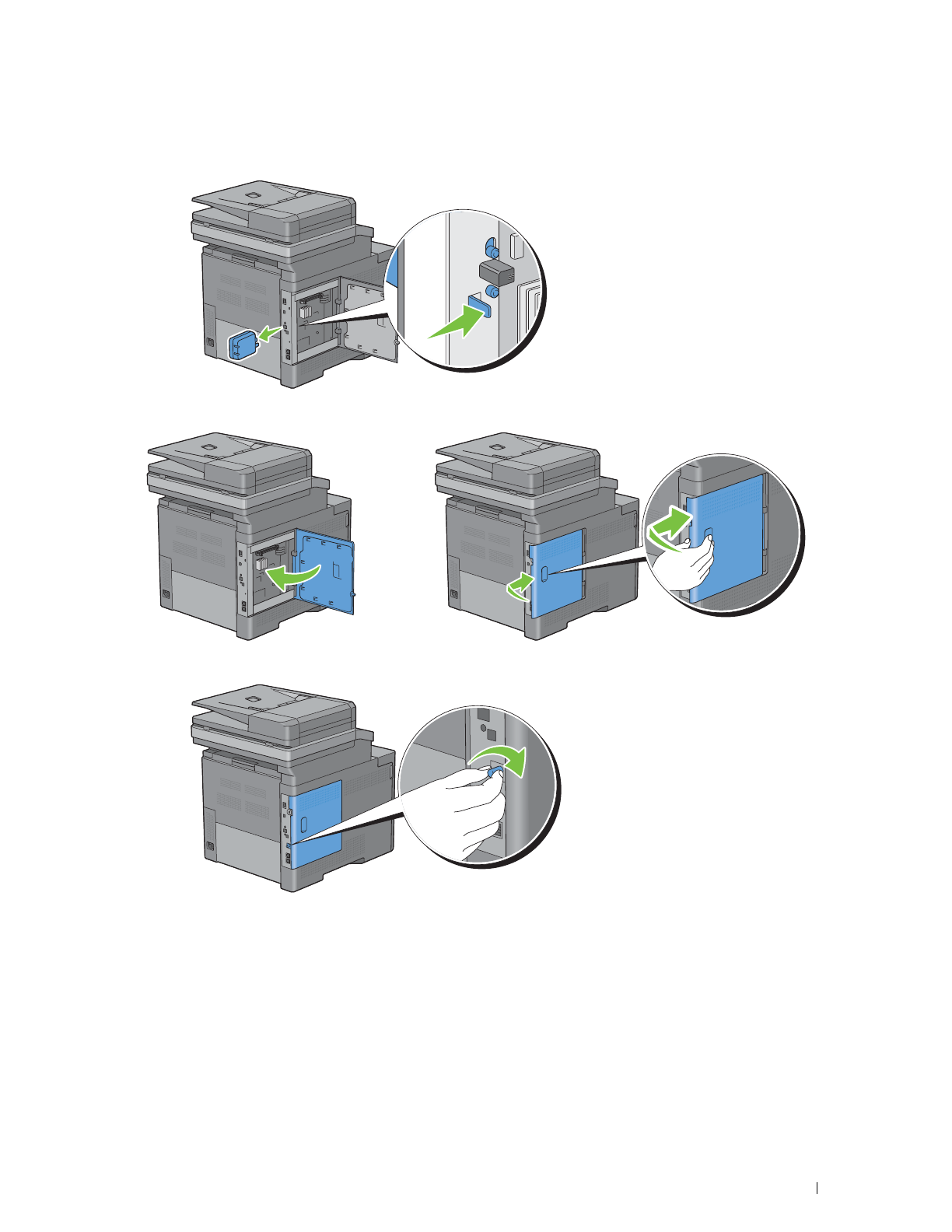
5
Remove the wireless adapter from the printer by releasing the adapter's hook while pushing the wireless adapter
towards the front of the printer.
6
Close the left side cover, and then slide it towards the front of the printer.
7
Turn the screw clockwise.
8
Turn on the printer.
Removing Options 511

512 Removing Options
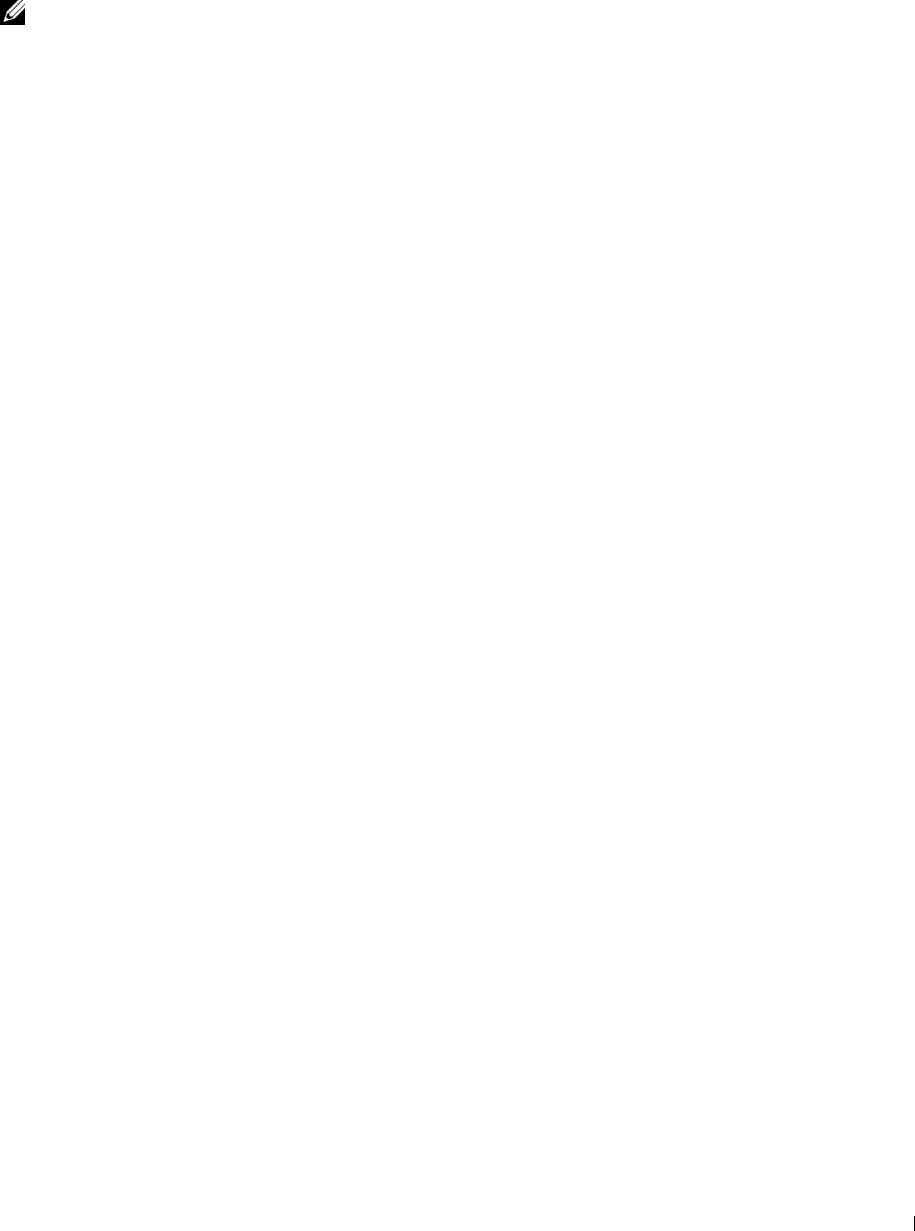
34
Clearing Jams
Careful selection of appropriate print media and proper loading allow you to avoid paper jams. See
"
Print Media
Guidelines
"
for more information.
NOTE: Before buying large quantities of any print media, it is recommended to try a sample first.
Avoiding Jams
• Use only recommended print media. See "
Print Media Guidelines
" for more information.
• See "Loading Print Media in Tray1 and the Optional 550-Sheet Feeder" and "Loading Print Media in the MPF" to
load print media properly.
• Do not overload the print media sources. Ensure that the print media stack height does not exceed the maximum
height indicated by the load-line labels in the tray.
• Do not load wrinkled, creased, damp, or curled print media.
• Flex, fan, and straighten print media before you load it. If a jam occurs with print media, try feeding one sheet at a
time through the multipurpose feeder (MPF).
• Do not use print media that you have cut or trimmed yourself.
• Do not mix print media sizes, weights, or types in the same print media source.
• Ensure that the recommended print side is face up when you insert the print media.
• Keep print media stored in an acceptable environment. For more information, see
"
Storing Print Media.
"
• Do not remove the feeding tray during a print job.
• Push tray1 or the optional 550-sheet feeder (tray2) in firmly after loading.
• Ensure that all cables that connect to the printer are correctly attached.
• Overtightening the guides may cause jams.
• Wipe the retard rollers in the tray or MPF with a cloth that is slightly dampened with water if jams caused by
misfeeding paper occur frequently.
Clearing Jams 513
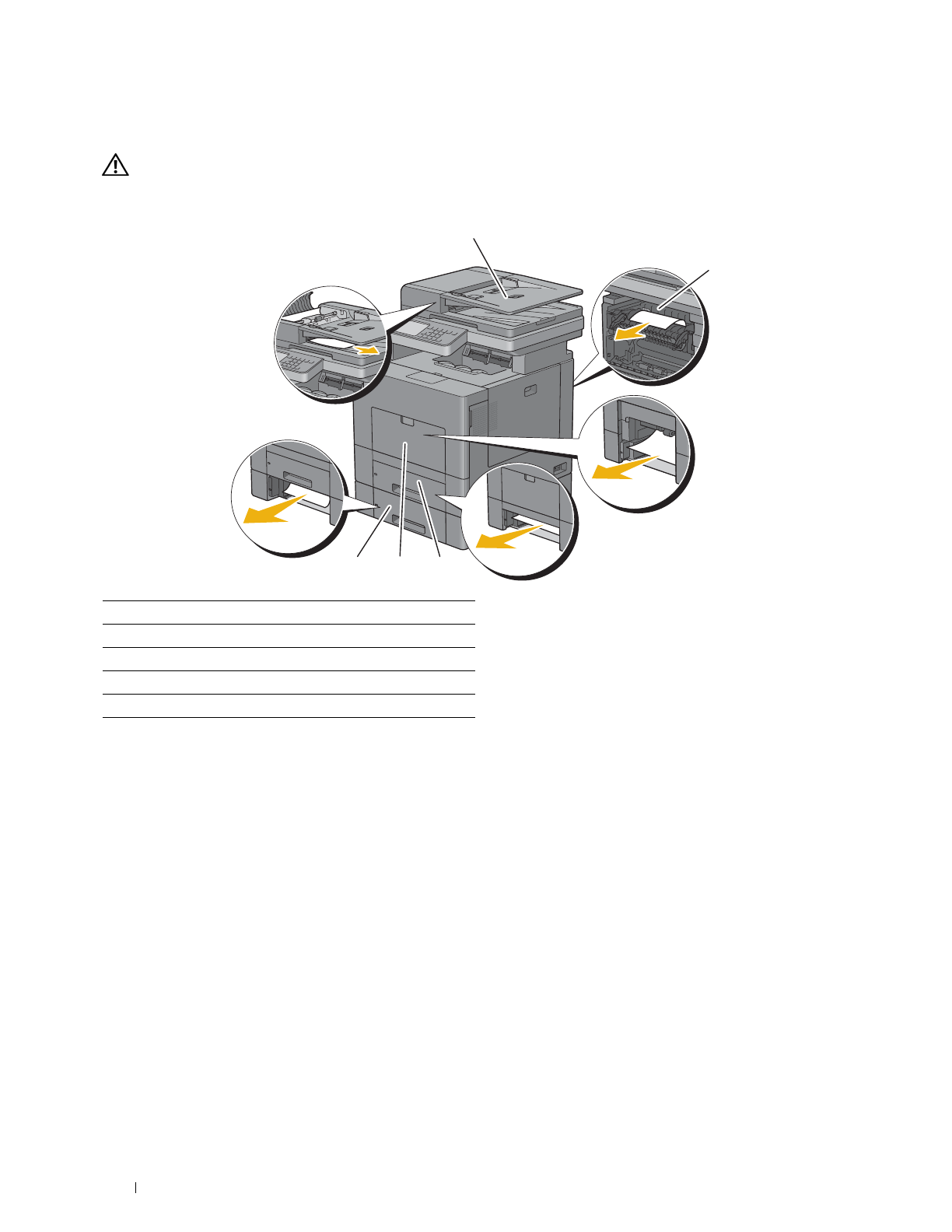
Identifying the Location of Paper Jams
WARNING: Do not attempt to clear any jams using tools or instruments. This may permanently damage the printer.
The following illustration shows where paper jams may occur along the print media path.
1
2
5 4 3
1
2
3
4
5
Duplex Automatic Document Feeder (DADF)
Fusing Unit
Tra y1
MPF
Optional 550-Sheet Feeder
Clearing Jams
514
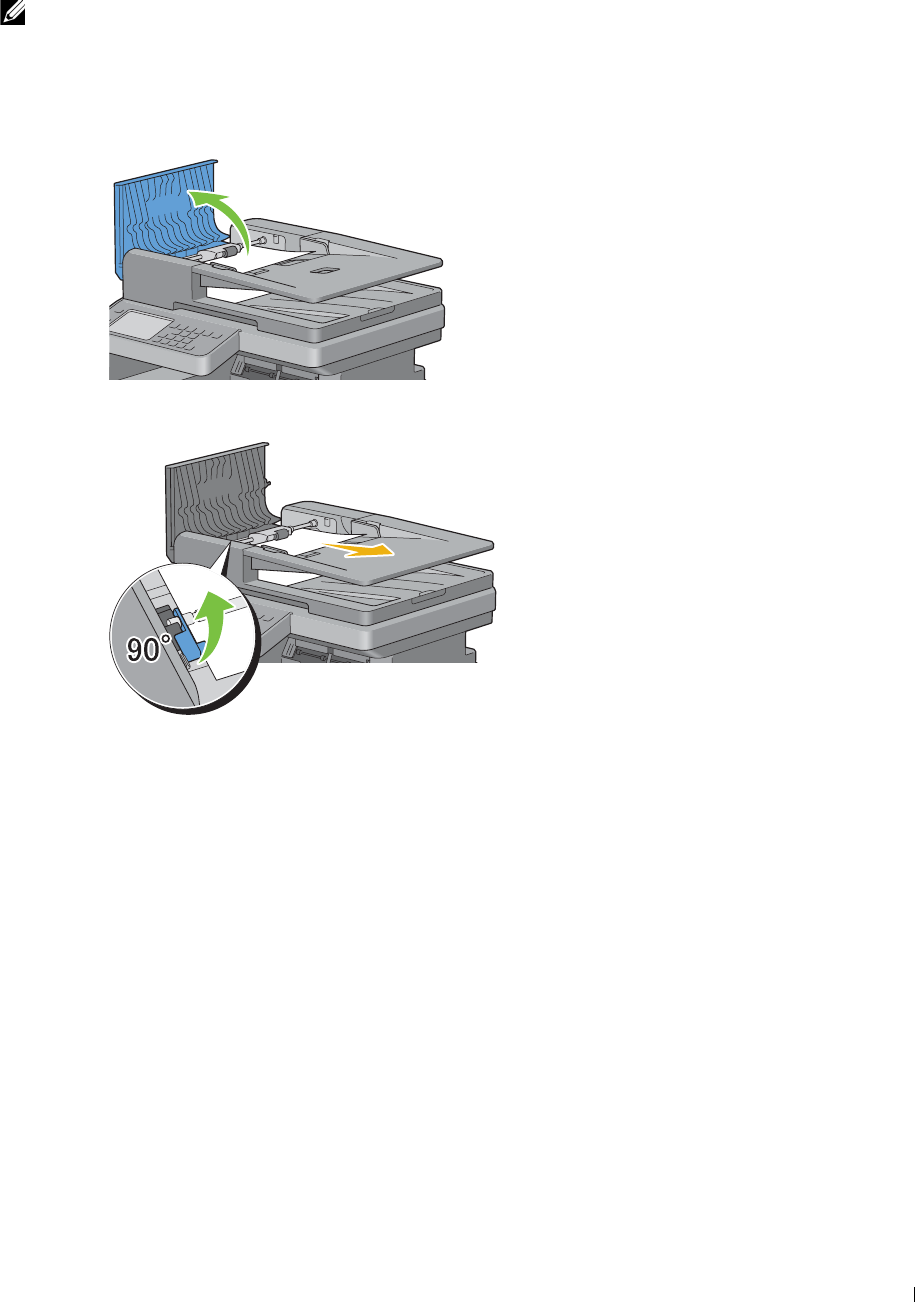
Clearing Paper Jams From the DADF
When a document jams while it passes through the DADF, remove the jam according to the following procedure.
NOTE: To prevent document jams, use the document glass for thick, thin, or mixed documents.
1
Remove the remaining documents from the DADF.
If the document is jammed in the paper feed area:
a
Open the DADF cover.
b
Lift the release lever 90 degrees and remove the jammed document by carefully pulling it to the right.
If you find it difficult to pull the document:
Clearing Jams 515
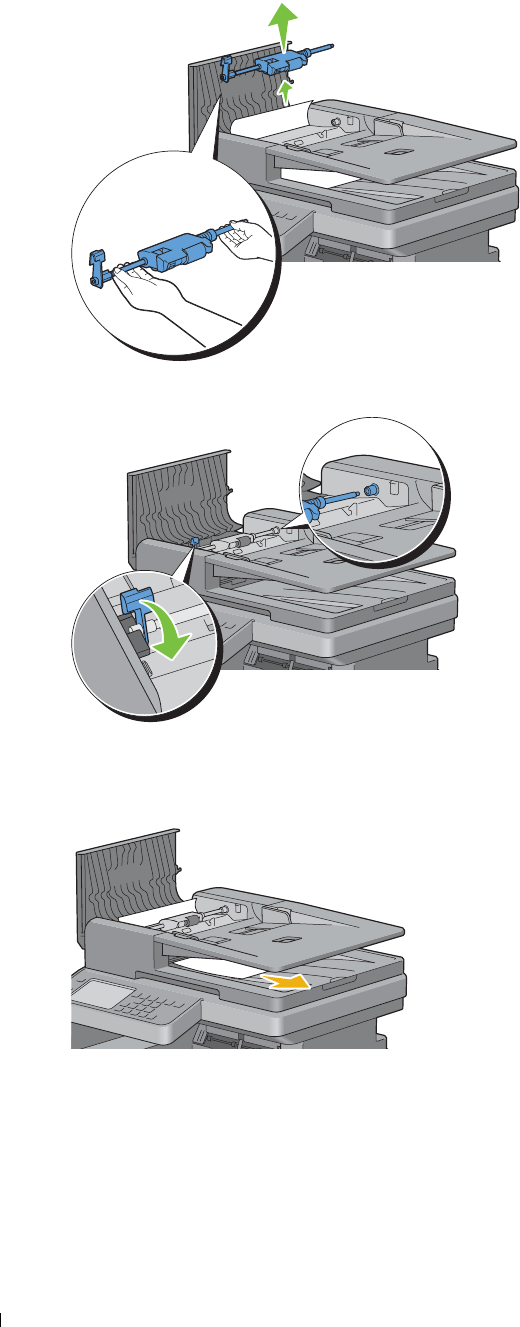
c
Remove the DADF feed roller assembly and remove the document by gently pulling it straight up.
d
Insert the DADF feed roller assembly and press down the release lever.
If the document is jammed in the paper exit area:
e
Remove the jammed document from the document output tray.
Clearing Jams 516
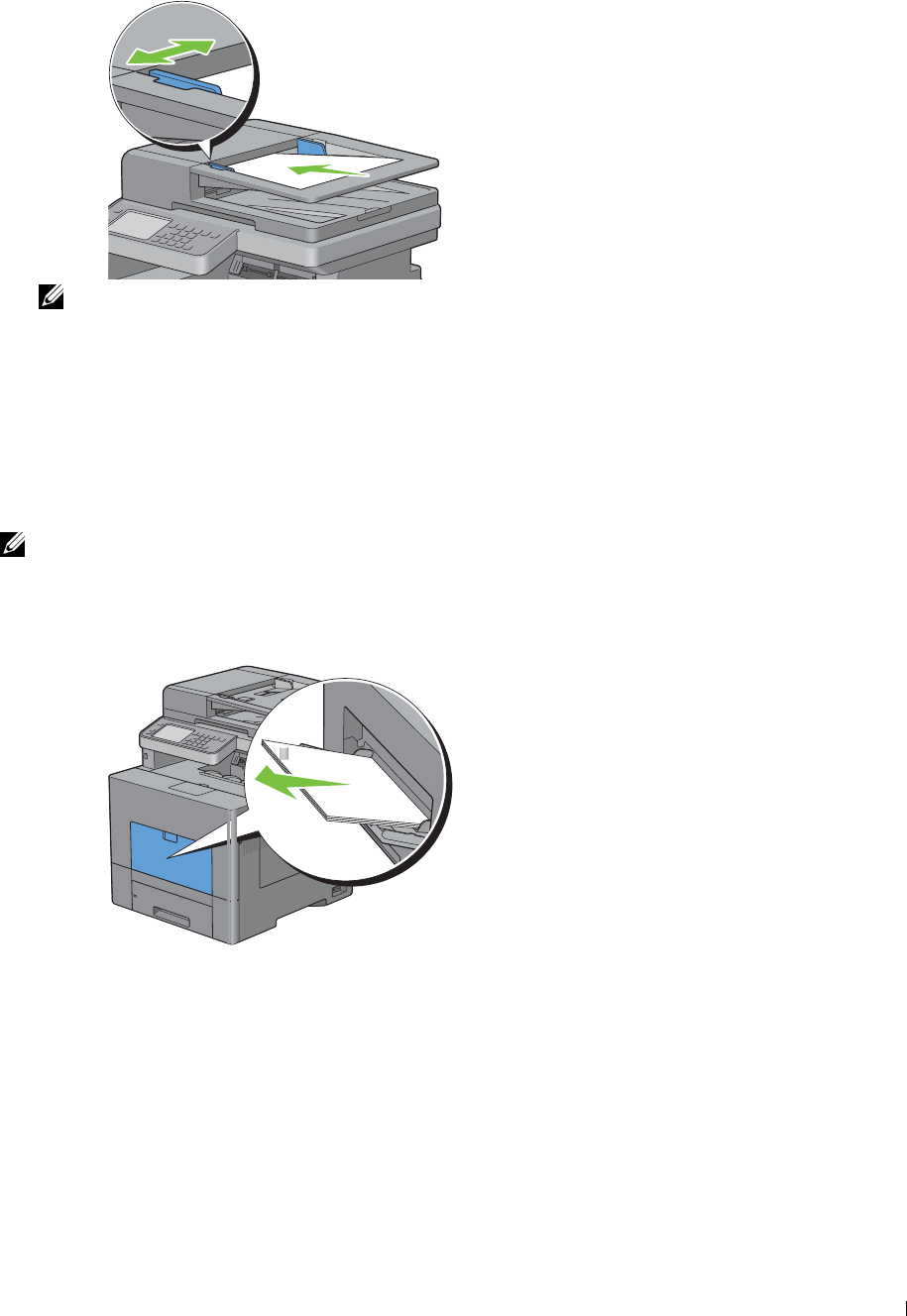
f
Close the DADF cover, and then load the documents back into the DADF.
NOTE: Ensure that you adjust the document guides before printing a Legal-size document.
2
If you cannot see the jammed document or the jammed document do not move when you pulled, open the
document cover.
3
Remove the document from the white sheet by carefully pulling it to the right.
4
Close the document cover, and then load the documents back into the DADF.
5
Ta p
Start
.
Clearing Paper Jams From the MPF
NOTE: To resolve the error displayed on the touch panel, you must clear all print media from the print media path.
If error code: 050-112 appears:
1
Remove any paper loaded on the MPF
Clearing Jams 517
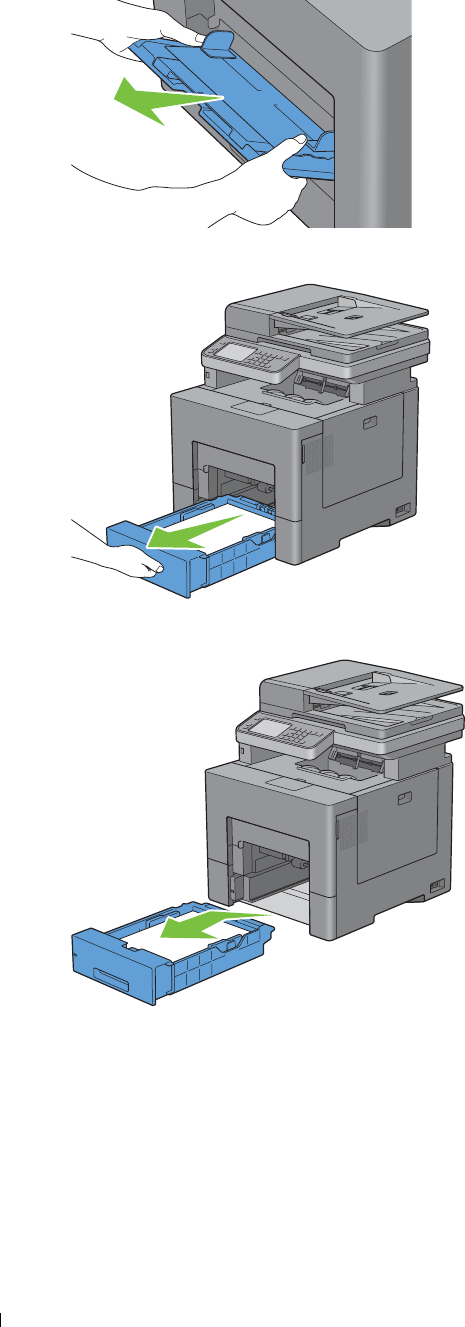
2
Grasp both sides of the MPF, and then pull it out of the printer.
3
Pull tray1 out of the printer about 200 mm.
4
Hold tray1 with both hands, and remove it from the printer.
Clearing Jams 518
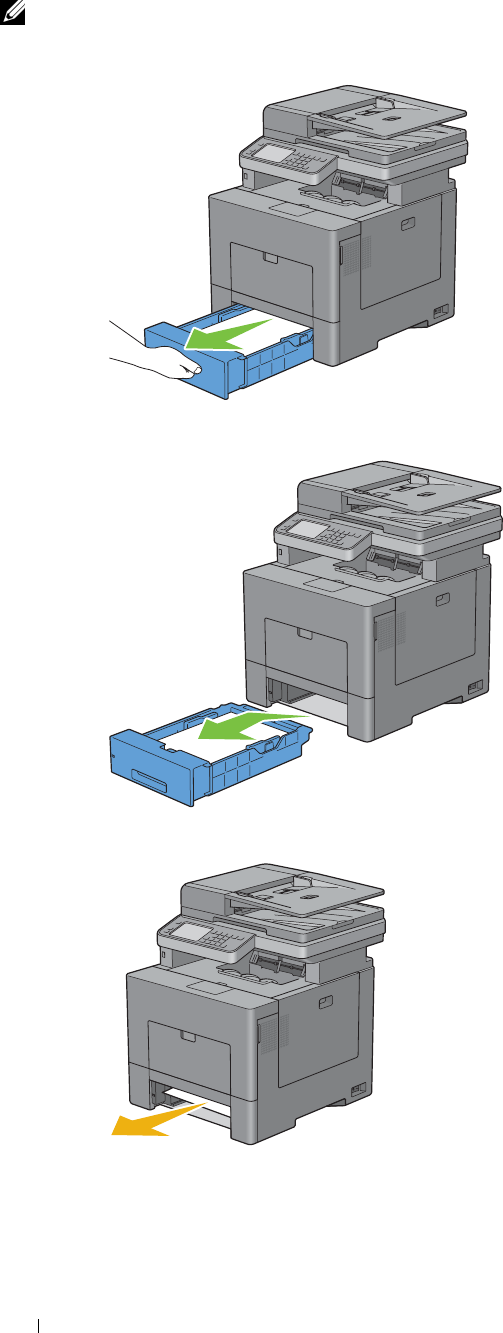
1
Clearing Paper Jams From Tray1
NOTE: To resolve the error displayed on the touch panel, you must clear all print media from the print media path.
Pull tray1 out of the printer about 200 mm.
2
Hold tray1 with both hands, and remove it from the printer.
3
Remove the jammed paper.
Clearing Jams 520
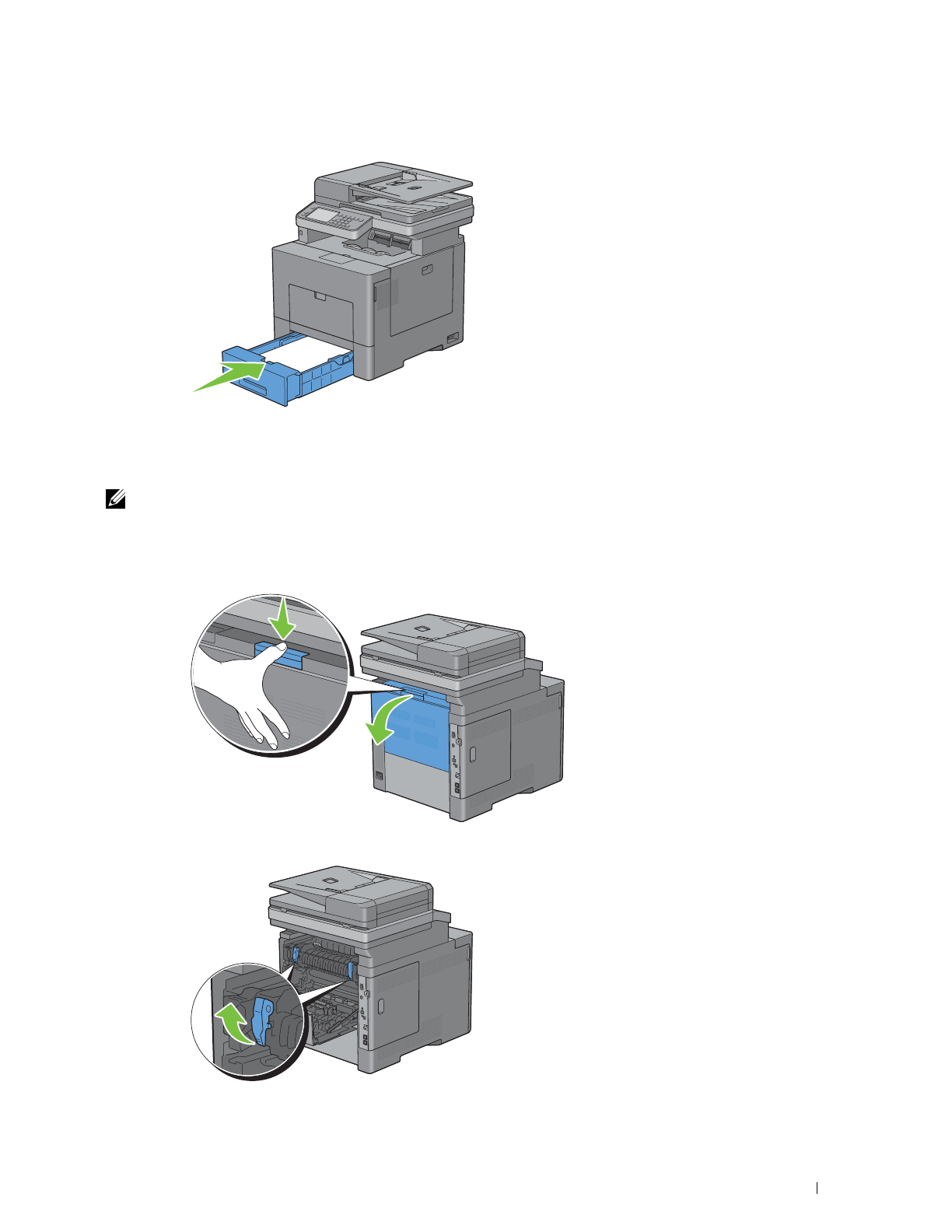
4
Insert tray1 into the printer, and push until it stops.
5
Ta p
Start
.
Clearing Paper Jams From the Fusing Unit
NOTE: To resolve the error displayed on the touch panel, you must clear all print media from the print media path.
If error code: 050-111 appears:
1
Push down the latch to open the rear cover.
2
Lift the levers on both sides of the fusing unit.
Clearing Jams 521
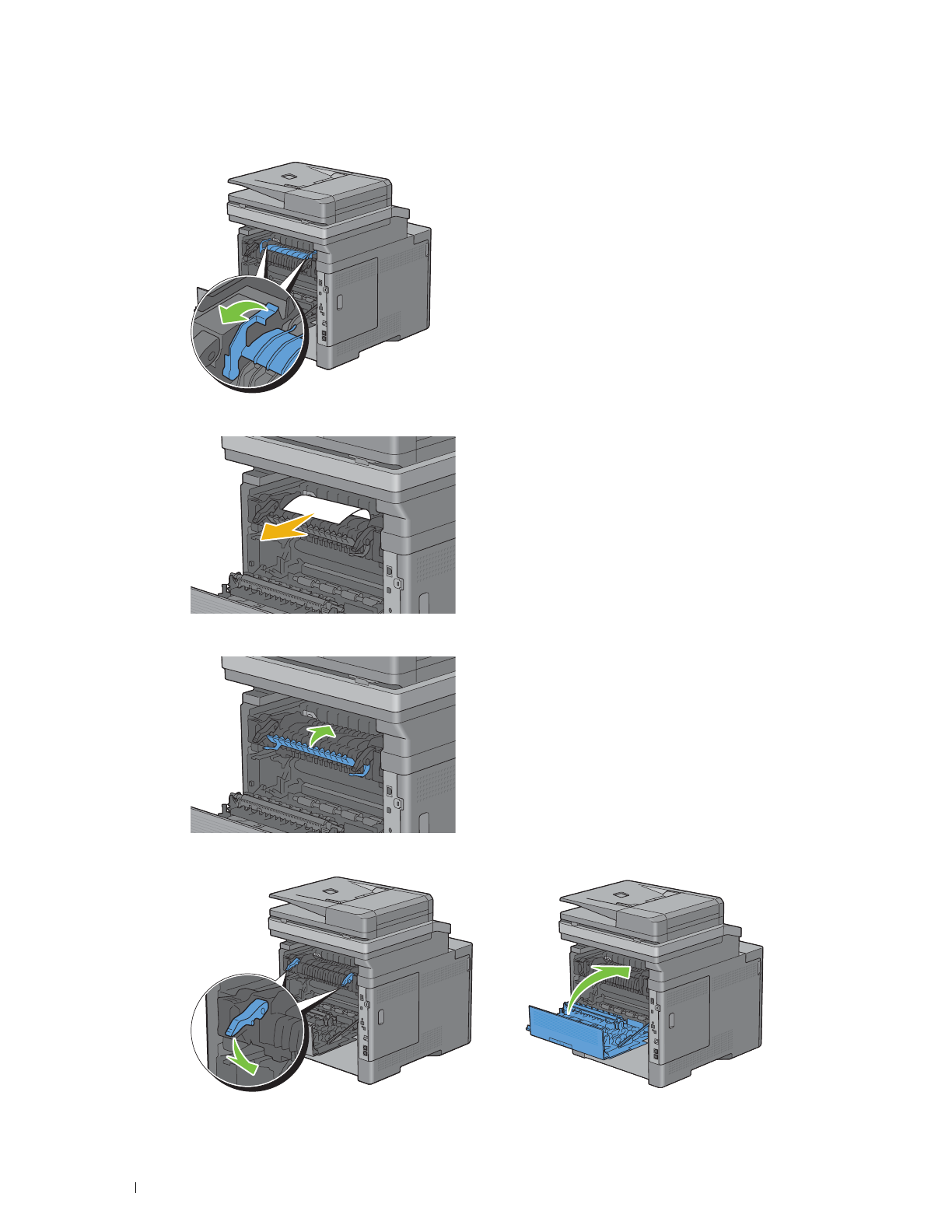
3
Hold and lower the tab to open the inner part.
4
Remove the jammed paper.
5
Replace the inner part.
6
Press down the levers on both sides of the fusing unit, and then close the rear cover.
Clearing Jams 522
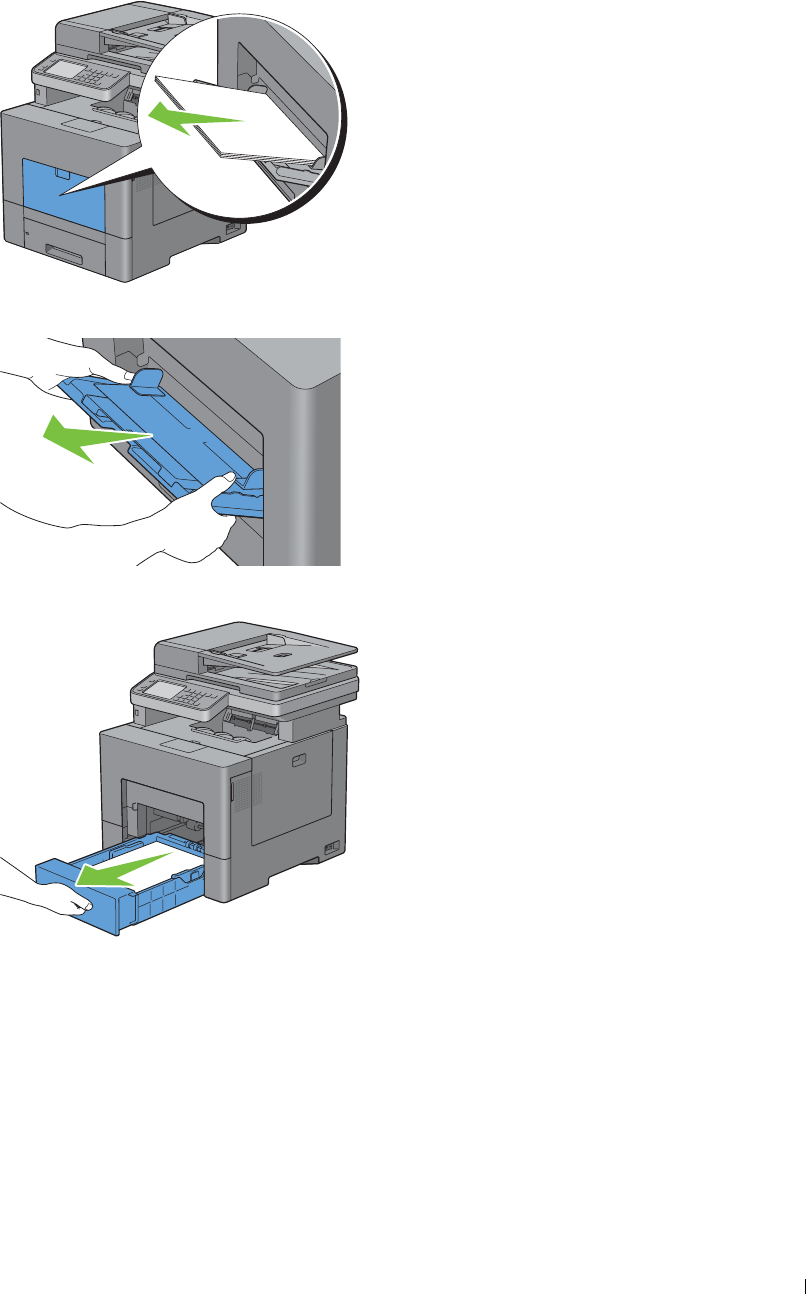
1
If error code: 050-129 appears:
Remove any paper loaded on the MPF
2
Grasp both sides of the MPF and then pull it out of the printer.
3
Pull tray1 out of the printer about 200 mm.
Clearing Jams 523
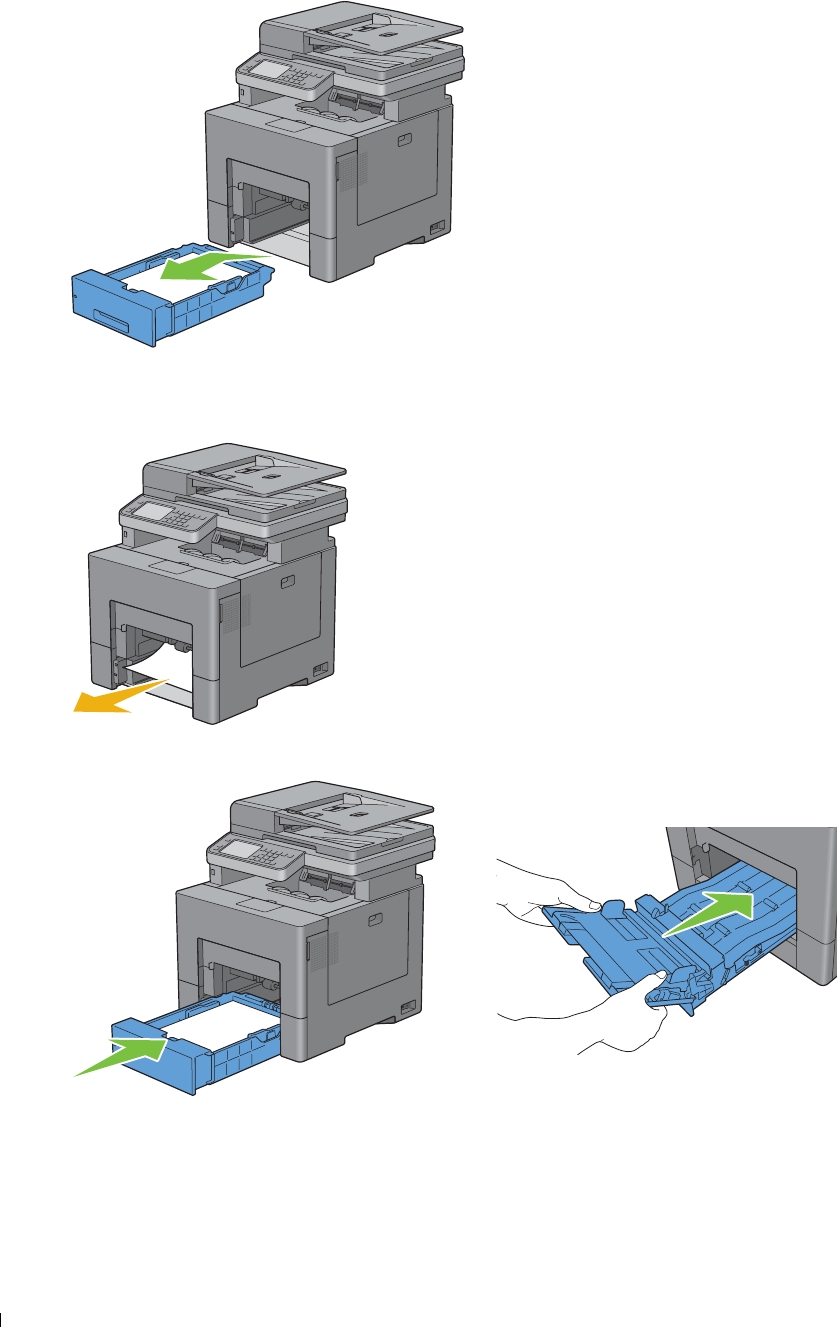
4
Hold tray1 with both hands, and remove it from the printer.
If you can see the jammed paper:
a
Remove the jammed paper.
b
Reinsert tray1 and the MPF into the printer.
If you cannot see the jammed paper:
a
Go to the next step.
Clearing Jams 524
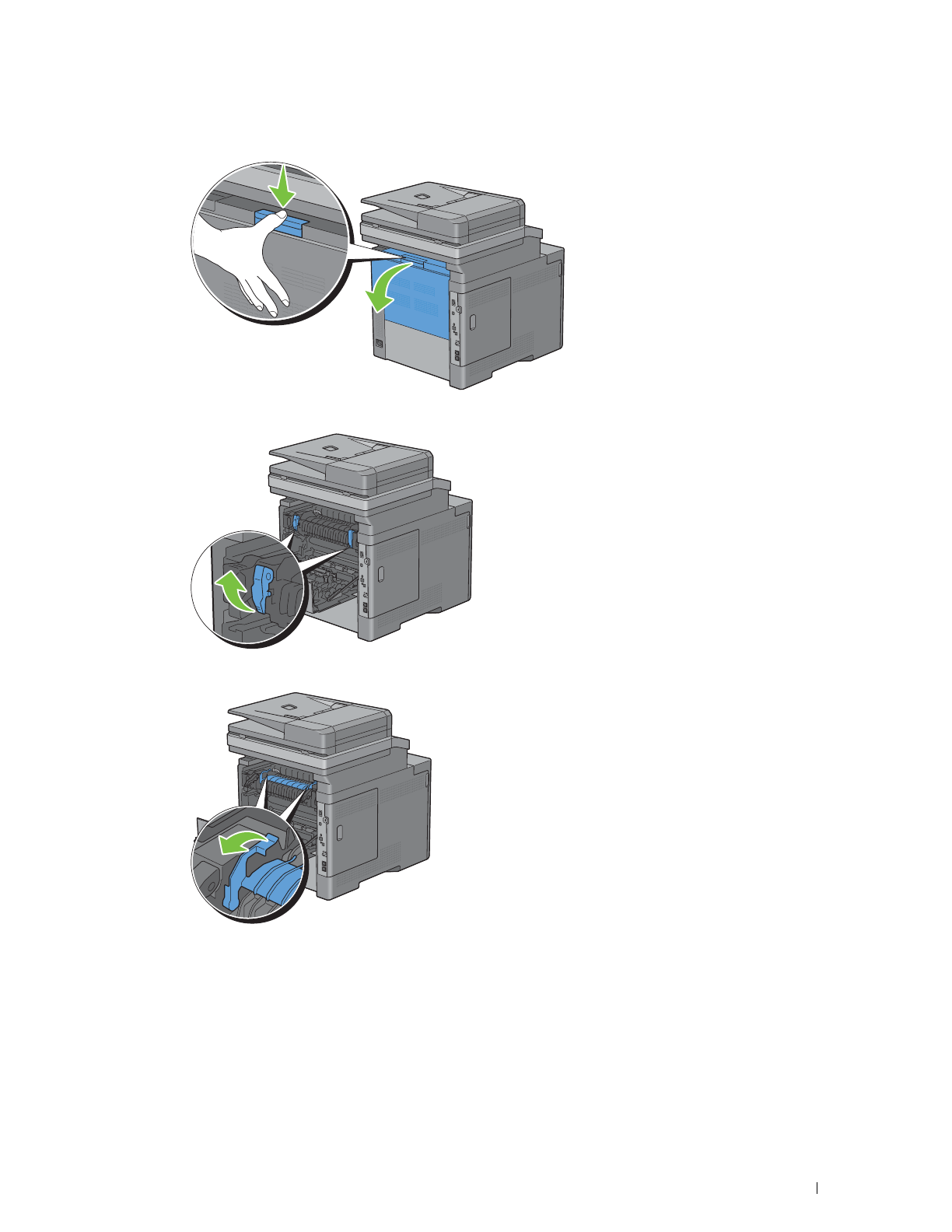
5
Push down the latch to open the rear cover.
6
Lift the levers on both sides of the fusing unit.
7
Hold and lower the tab to open the inner part.
Clearing Jams 525

8
Remove the jammed paper.
9
Replace the inner part.
10
Press down the levers on both sides of the fusing unit, and then close the rear cover.
Clearing Jams 526
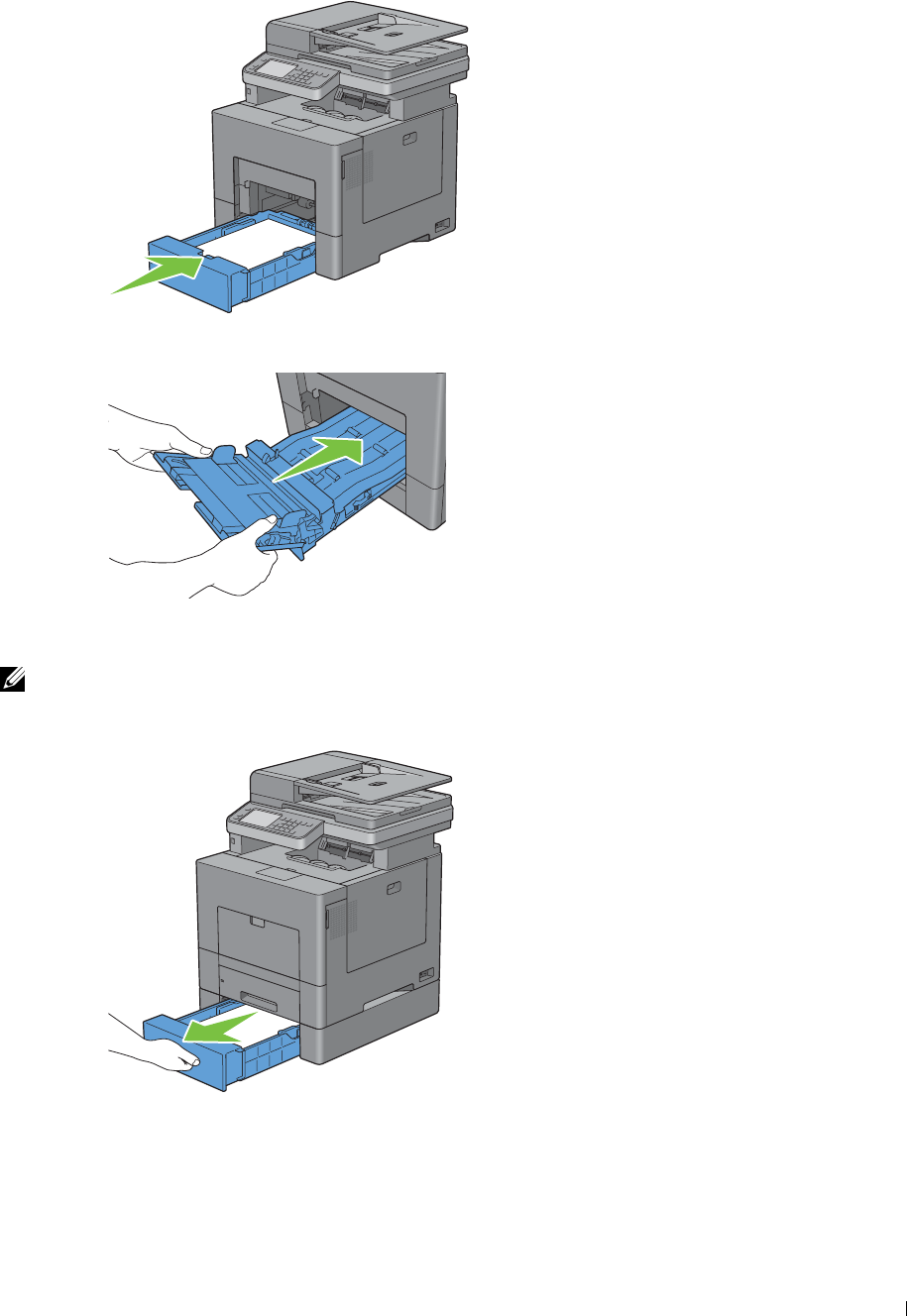
11
Insert tray1 into the printer, and push until it stops.
12
Insert the MPF into the printer.
Clearing Paper Jams From the Optional 550-Sheet Feeder
NOTE: To resolve the error displayed on the touch panel, you must clear all print media from the print media path.
1
Pull the optional 550-sheet feeder out of the printer about 200 mm.
Clearing Jams 527
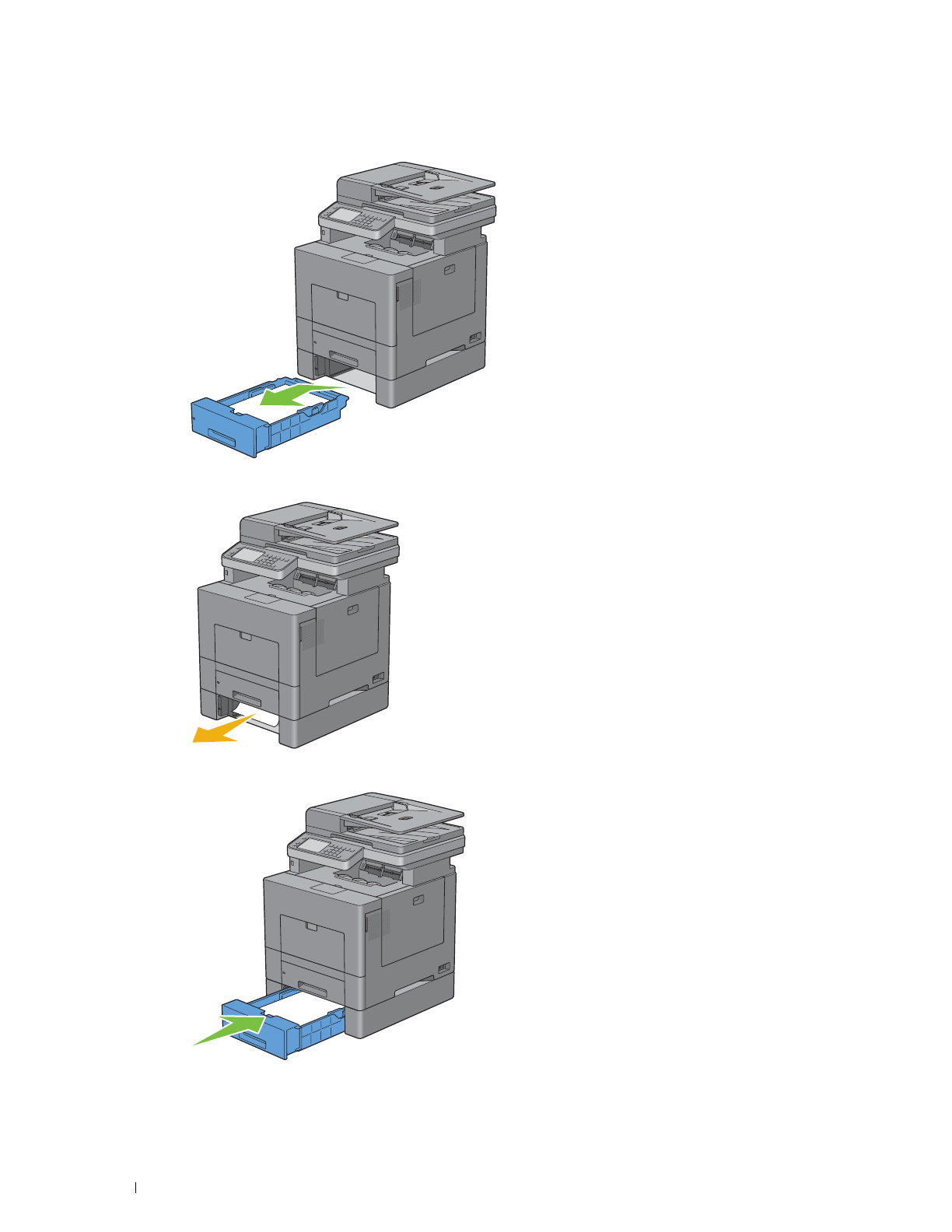
2
Hold the optional 550-sheet feeder with both hands, and remove it from the printer.
3
Remove the jammed paper.
4
Insert the optional 550-sheet feeder into the printer, and push until it stops.
Clearing Jams 528

530
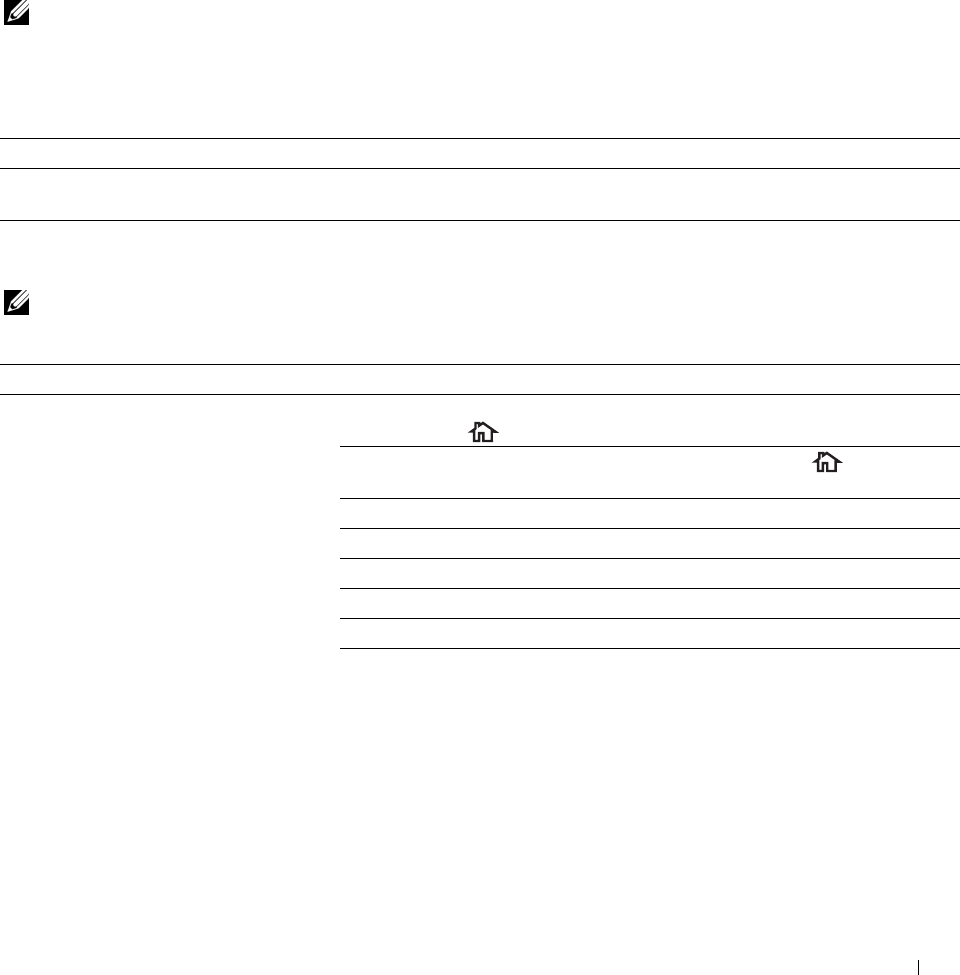
35
Troubleshooting Guide
Basic Printer Problems
Some printer problems can be easily resolved. If a problem occurs with your printer, check each of the following:
• The power cable is plugged into the printer and a properly grounded electrical outlet.
• The printer is turned on.
• The electrical outlet is not turned off at any switch or breaker.
• Other electrical equipment plugged into the outlet is working.
• All options are properly installed.
If you have checked all of the above and still have a problem, turn off the printer, wait for 10 seconds, and then turn
on the printer. This often fixes the problem.
NOTE: If error messages are displayed on the touch panel or on your computer screen, follow the on-screen instructions to
resolve the printer problems. For details about error messages and error codes, see "Understanding Printer Messages."
Display Problems
Problem Action
Menu settings changed from the operator Settings in the software program, the printer driver, or the printer utilities are
panel have no effect. overriding the settings made on the operator panel.
Printing Problems
NOTE: If Panel Lock Control is set to Enable, you need to enter the four digit password to enter the Admin
Settings menu.
Problem Action
Job did not print or incorrect characters Ensure that the top menu appears on the touch panel before you send a job to
printed. print. Press the (Home) button to return to the top menu.
Ensure that the print media is loaded in the printer. Press the (Home)
button to return to the top menu.
Verify that the printer is using the correct Page Description Language (PDL).
Verify that you are using the correct printer driver.
Ensure that the correct USB or Ethernet cable is securely connected to the printer.
Verify that the correct print media size is selected.
If you are using a print spooler, verify that the spooler has not stalled.
Check the printer's interface from the Admin Settings.
Determine the host interface you are using. Print a panel settings report to verify
that the current interface settings are correct.
Troubleshooting Guide 531
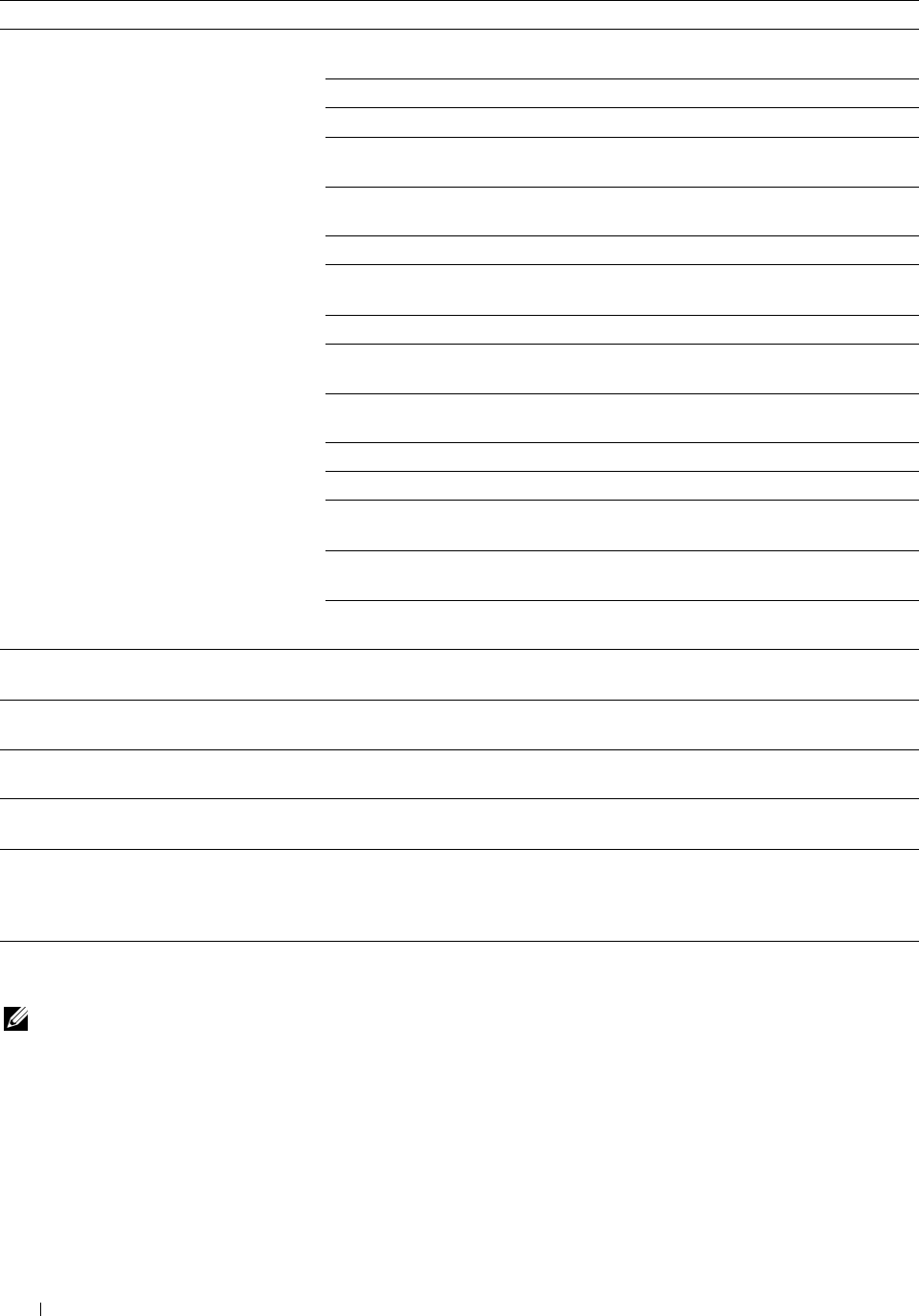
Problem Action
Print media misfeeds or multiple feeds Ensure that the print media you are using meets the specifications for your printer.
occur. See "Supported Paper Types" for more information.
Fan the print media before loading it.
Ensure that the print media is loaded correctly.
Ensure that the width and length guides of the print media sources are adjusted
correctly.
Ensure that tray1, the optional 550-sheet feeder (tray2), or the multi-purpose
feeder (MPF) unit is securely inserted.
Do not overload tray1, the optional 550-sheet feeder, or the MPF.
Do not force print media into the MPF when you load it; otherwise, it may skew or
buckle.
Ensure that the print media is not curled.
Face the recommended print side up. See "Loading Print Media in Tray1 and the
Optional 550-Sheet Feeder" for more information.
Turn the print media over or around and try printing again to see if feeding
improves.
Do not mix print media types.
Do not mix reams of print media.
Remove the top and bottom curled sheets of a ream before loading the print
media.
Load print media only when tray1, the optional 550-sheet feeder, or the MPF is
empty.
Wipe the retard rollers in tray1, the optional 550-sheet feeder, or the MPF with a
cloth moistened with water.
The envelope is creased after printed. Make sure that the envelope is loaded in the MPF as instructed in "Loading an
Envelope in the MPF."
Page breaks in unexpected places. Increase the value for Time-Out using the operator panel, the Tool Box, or Dell™
Printer Configuration Web Tool.
Print media does not stack neatly in the Turn the print media stack over in tray1 or the MPF.
output tray.
Printing takes time when printing from the
Dell Document Hub.
Set Print Mode to High Speed in the printer menu. See "Print Mode" for
more information.
Cannot print from tray1 or the optional 550- Load the print media into the MPF.
sheet feeder because the print media in
tray1 or the optional 550-sheet feeder is
curled.
Print Quality Problems
NOTE: Some of the following procedures that use the Tool Box can also be performed using the operator panel or Dell Printer
Configuration Web Tool. For information on how to use the operator panel and Dell Printer Configuration Web Tool, see
"Understanding the Printer Menus" and "Dell™ Printer Configuration Web Tool."
• The output is too light
• Toner smears or print comes off
• Random spots/Blurred images
• The entire output is blank
Troubleshooting Guide 532
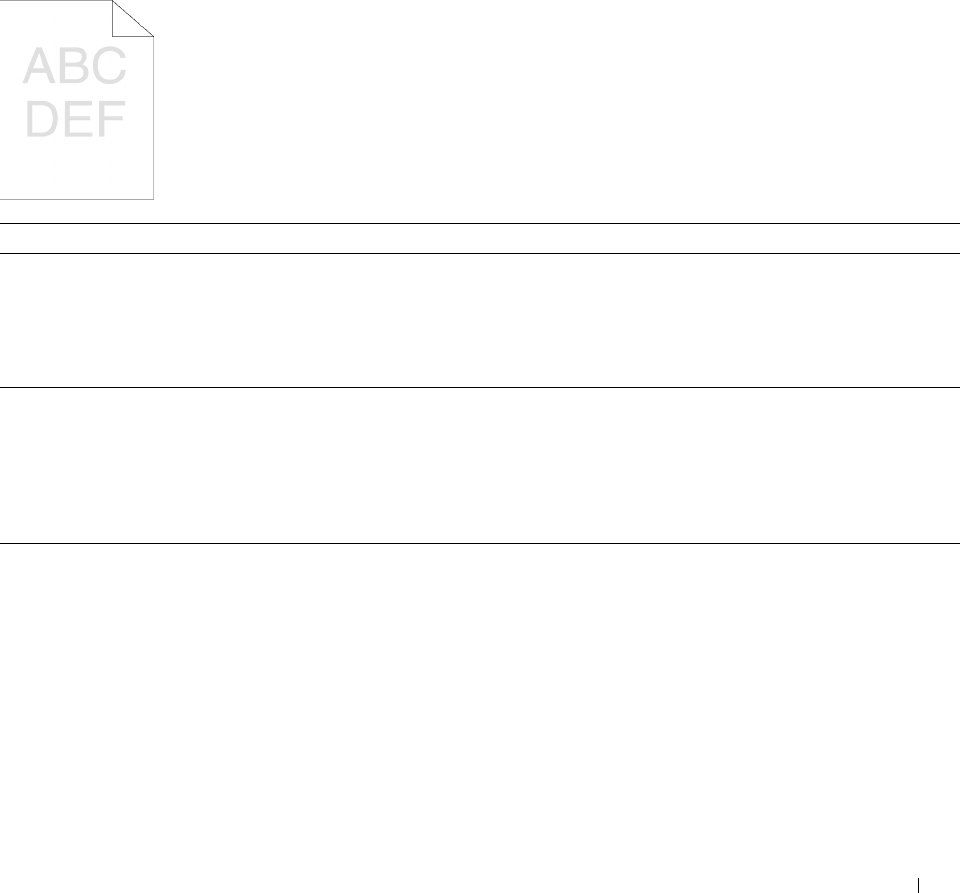
• Streaks appear on the output
• Part or the entire output is black
•Pitched color dots
•Vertical blanks
•Ghosting
• Light-induced fatigue
•Fog
• Bead-Carry-Out (BCO)
• Jagged characters
•Banding
•Auger mark
• Wrinkled/Stained paper
• Damage on the leading edge of paper
The output is too light
Action Yes No
1 The toner cartridges may be low or need to be replaced. Confirm the
amount of toner left in each toner cartridge.
a
Check the toner level in the
Status
tab in the Status Monitor.
The task is complete. Go to action 2.
b
Replace the toner cartridges as necessary.
Does this solve your problem?
2 If you are using non-Dell brand toner cartridges, enable the Non-Dell
Toner option.
a
Launch the
Tool Box
, and click
Service Tools
on the
Printer
Maintenance
tab.
The task is complete. Go to action 3.
b
Ensure that the
On
check box under
Non-Dell Toner
is selected.
Does this solve your problem?
3 Disable the Toner Saver in the printer driver.
a
On the
Others
tab, ensure that Off is selected in the Toner Saver
drop-down menu.
The task is complete. Go to action 4.
Does this solve your problem?
Troubleshooting Guide 533
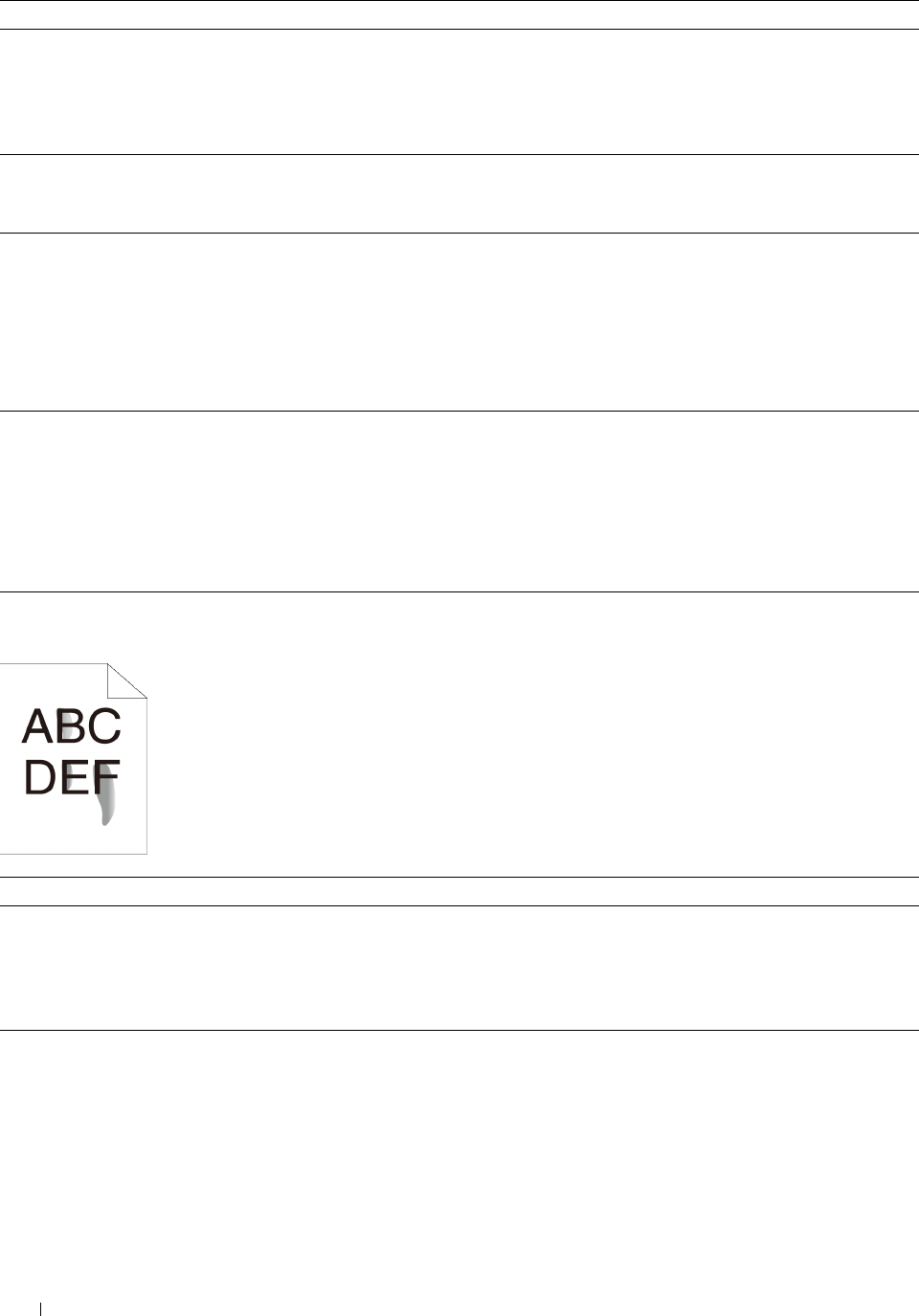
Action Yes No
4 The print media surface may be uneven. Try changing the Paper Type
setting in the printer driver. For example, change the plain paper to
thick.
The task is complete. Go to action 5.
a
On the
General
tab, change the
Paper Type
setting.
Does this solve your problem?
5 Verify that the correct print media is being used. See "Supported Paper
Types." If not, use the print media recommended for the printer.
The task is complete. Go to action 6.
Does this solve your problem?
6 Clean inside the printer by using the cleaning rod. See "Cleaning the
Raster Optical Scanner (ROS) Window."
a
After the cleaning is completed, click
Chart Print
on the
Diagnosis
tab.
The task is complete. Go to action 7.
b
Click
Pitch Configuration Chart
.
The Pitch Configuration Chart is printed.
Does this solve your problem?
7 Replace the drum cartridges.
a
Replace the drum cartridges. See "Replacing the Drum Cartridges."
b
After you replace the drum cartridges, click
Chart Print
on the
Diagnosis
tab.
c
Click
4 Colors Configuration Chart
.
The task is complete. Contact Dell.
The 4 Colors Configuration Chart is printed.
Does this solve your problem?
Toner smears or print comes off
Action Yes No
1 The print media surface may be uneven. Try changing the Paper Type
setting in the printer driver. For example, change the plain paper to
thick.
The task is complete. Go to action 2.
a
On the
General
tab, change the Paper Type setting.
Does this solve your problem?
2 Verify that the correct print media is being used. See "Supported Paper
Types." If not, use the print media recommended for the printer.
The task is complete. Go to action 3.
Does this solve your problem?
Troubleshooting Guide
534
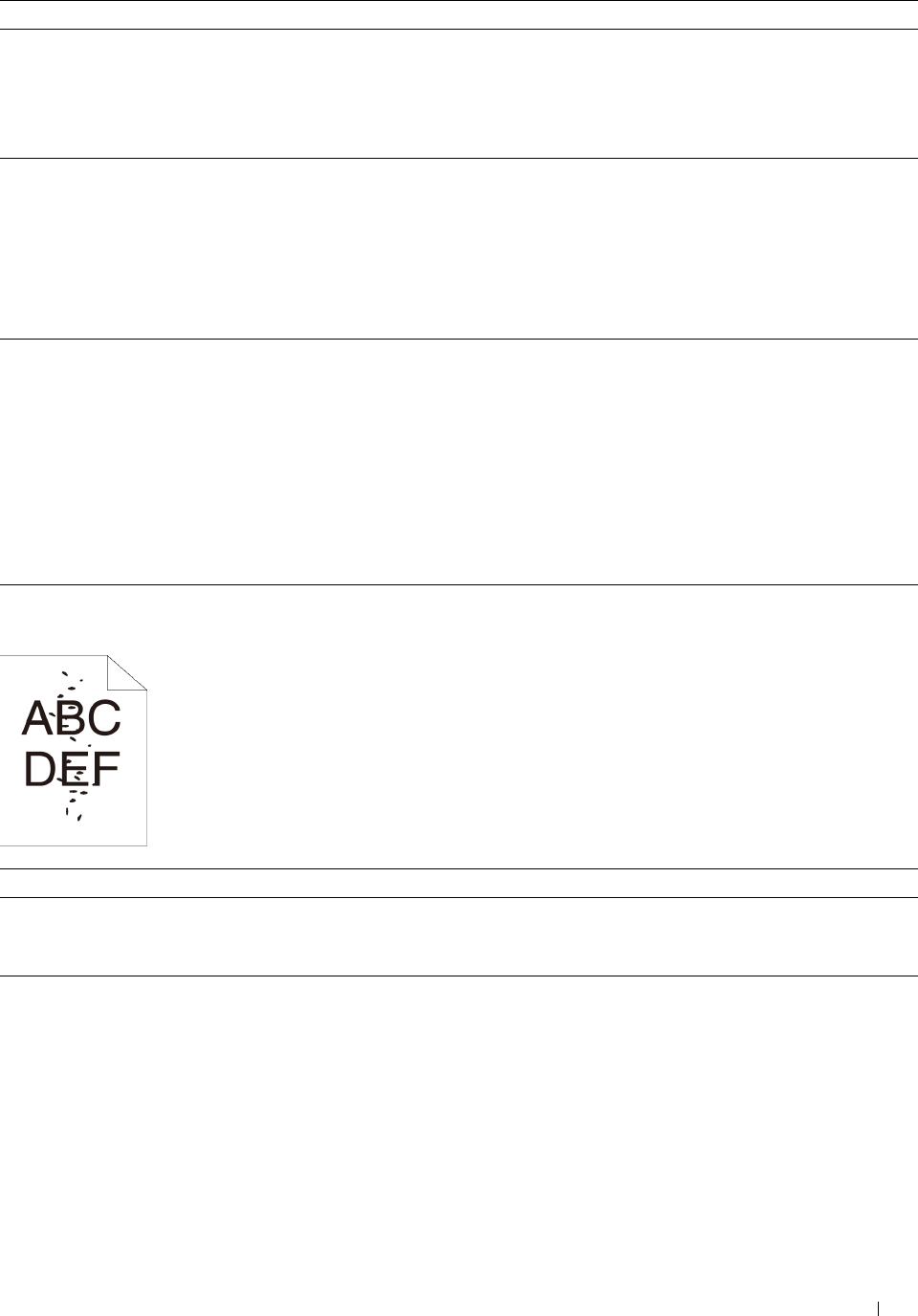
Action Yes No
3 Replace the drum cartridges.
a
Replace the drum cartridges. See "Replacing the Drum Cartridges."
b
After you replace the drum cartridges, test print your document
again.
The task is complete. Go to action 4.
Does this solve your problem?
4 Replace the fusing unit.
a
Replace the fusing unit. See "Replacing the Fusing Unit."
b
After you replace the fusing unit, click
Chart Print
on the
Diagnosis
tab.
The task is complete. Go to action 5.
c
Click
Pitch Configuration Chart
.
The Pitch Configuration Chart is printed.
Does this solve your problem?
5 Replace the transfer belt unit, the 2nd Belt Transfer Roller (2nd BTR),
and the retard roller.
The task is complete. Contact Dell.
a
Replace the transfer belt unit, the 2nd BTR, and the retard roller. See
"Replacing the Transfer Belt Unit, the 2nd Belt Transfer Roller (2nd
BTR), and the Retard Roller."
b
After you replace the transfer belt unit, the 2nd BTR,
and the retard
roller, click
Chart Print
on the
Diagnosis
tab.
c
Click
Pitch Configuration Chart
.
The Pitch Configuration Chart is printed.
Does this solve your problem?
Random spots/Blurred images
Action Yes No
1 Ensure that the toner cartridges are installed correctly. See "
Installing a
Toner Cartridge."
The task is complete. Go to action 2.
Does this solve your problem?
2 Ensure that the drum cartridges are installed correctly.
See "Installing a
Drum Cartridge."
The task is complete. Go to action 3.
Does this solve your problem?
Troubleshooting Guide 535
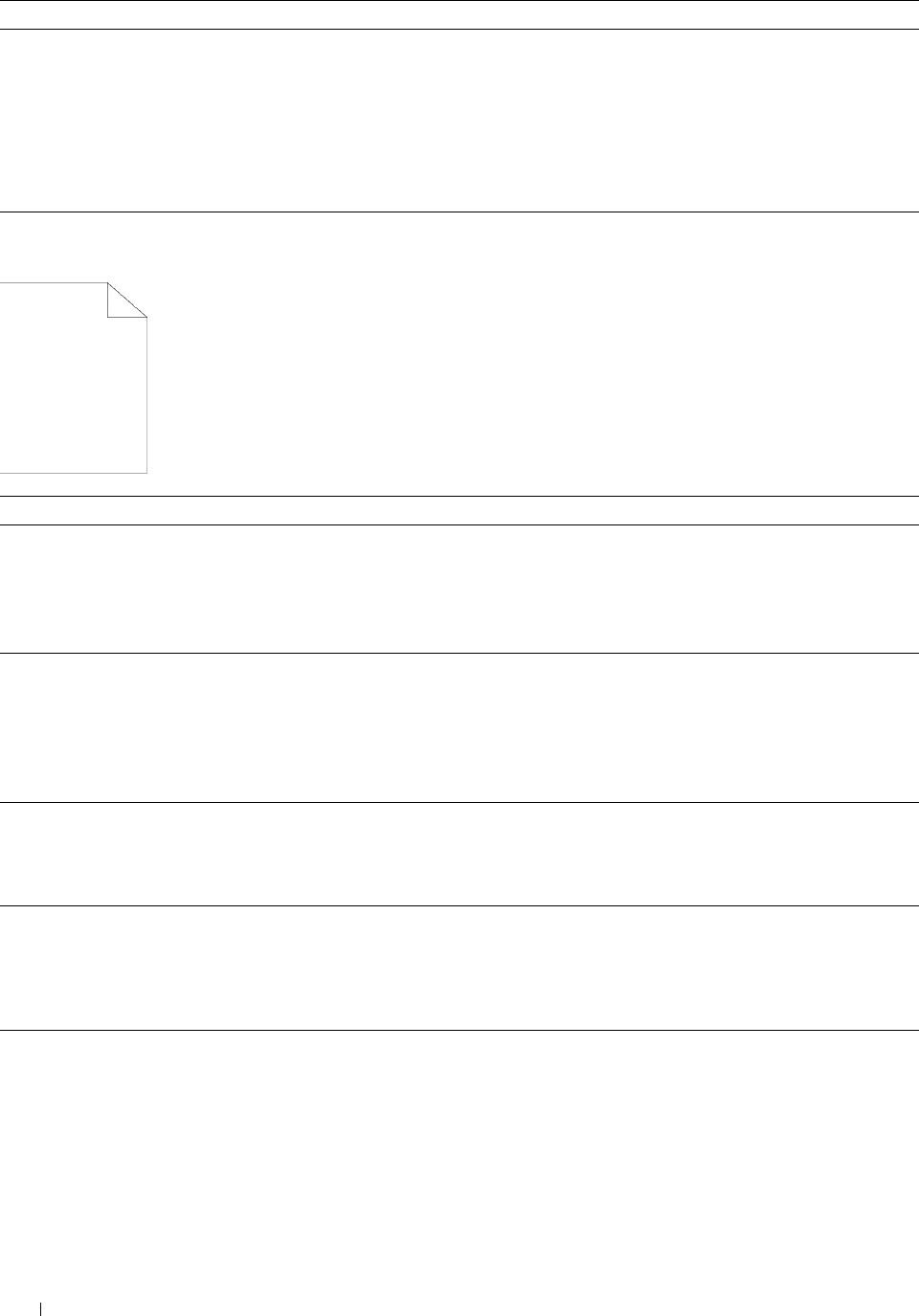
Action Yes No
3 Replace the drum cartridges.
a
Replace the drum cartridges. See "Replacing the Drum Cartridges."
b
After you replace the drum cartridges, click
Chart Print
on the
Diagnosis
tab.
c
Click
Pitch Configuration Chart
.
The task is complete. Contact Dell.
The Pitch Configuration Chart is printed.
Does this solve your problem?
The entire output is blank
Action Yes No
1 The toner cartridges may be low or need to be replaced. Confirm the
amount of toner left in each toner cartridge.
a
Check the toner level in the
Status
tab in the Status Monitor.
The task is complete. Go to action 2.
b
Replace the toner cartridges as necessary.
Does this solve your problem?
2 If you are using non-Dell brand toner cartridges, enable the Non-Dell
Toner option.
a
Launch the
Tool Box
, and click
Service Tools
on the
Printer
Maintenance
tab.
The task is complete. Go to action 3.
b
Ensure that the
On
check box under
Non-Dell Toner
is selected.
Does this solve your problem?
3 Disable the Toner Saver in the printer driver.
a
On the
Others
tab, ensure that
Off
is selected in the
Toner Saver
drop-down menu.
The task is complete. Go to action 4.
Does this solve your problem?
4 The print media surface may be uneven. Try changing the Paper Type
setting in the printer driver. For example, change the plain paper to
thick.
The task is complete. Go to action 5.
a
On the
General
tab, change the
Paper Type
setting.
Does this solve your problem?
5 Verify that the correct print media is being used. See "Supported Paper
Types." If not, use the print media recommended for the printer.
The task is complete. Go to action 6.
Does this solve your problem?
Troubleshooting Guide 536
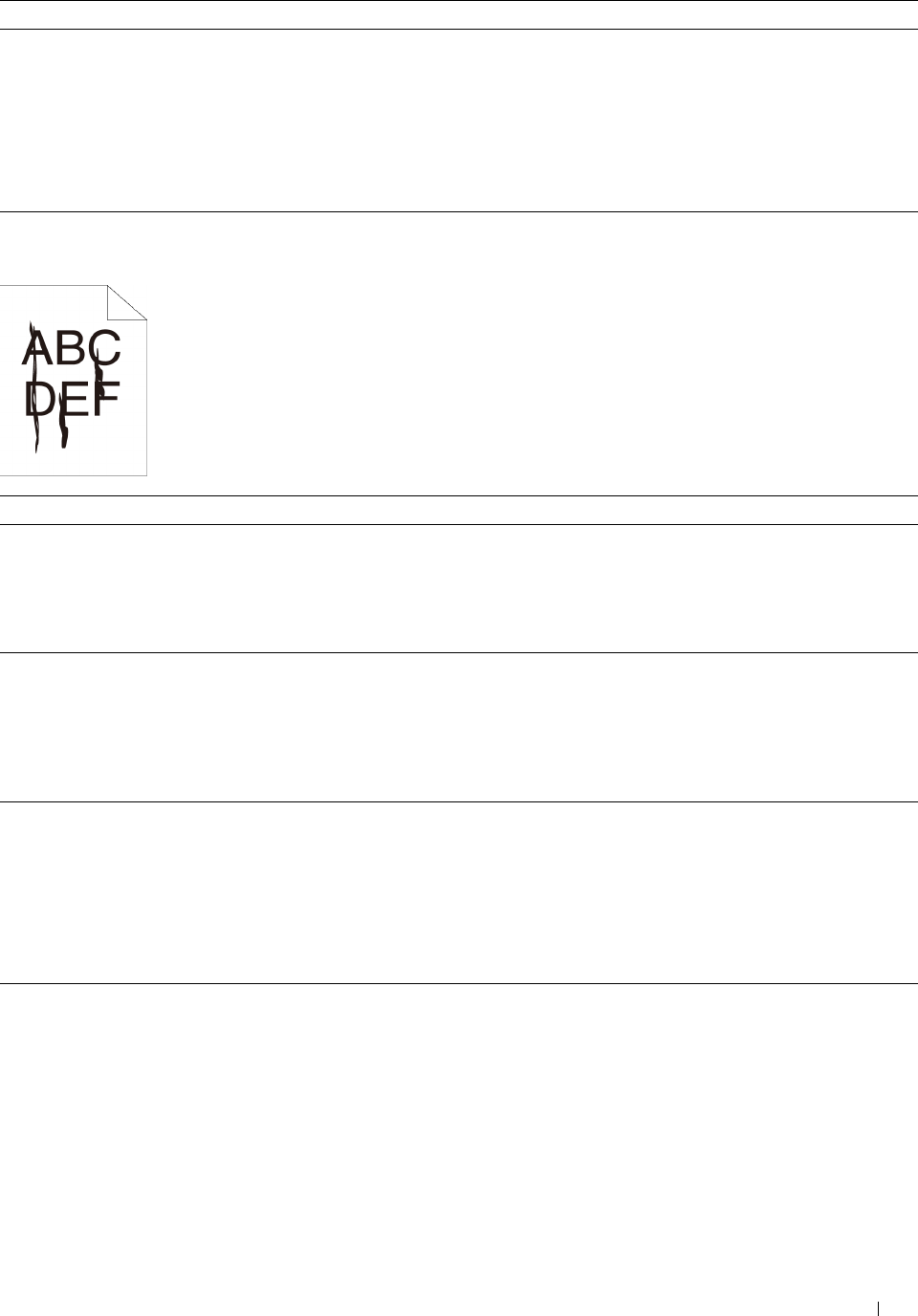
Action Yes No
6 Replace the drum cartridges.
a
Replace the drum cartridges. See "Replacing the Drum Cartridges."
b
After you replace the drum cartridges, click
Chart Print
on the
Diagnosis
tab.
c
Click
4 Colors Configuration Chart
.
The task is complete. Contact Dell.
The 4 Colors Configuration Chart is printed.
Does this solve your problem?
Streaks appear on the output
Action Yes No
1 The toner cartridges may be low or need to be replaced. Confirm the
amount of toner left in each toner cartridge.
a
Check the toner level in the
Status
tab in the Status Monitor.
The task is complete. Go to action 2.
b
Replace the toner cartridges as necessary.
Does this solve your problem?
2 If you are using non-Dell brand toner cartridges, enable the Non-Dell
Toner option.
a
Launch the
Tool Box
, and click
Service Tools
on the
Printer
Maintenance
tab.
The task is complete. Go to action 3.
b
Ensure that the
On
check box under
Non-Dell Toner
is selected.
Does this solve your problem?
3 Replace the drum cartridges.
a
Replace the drum cartridges. See "Replacing the Drum Cartridges."
b
After you replace the drum cartridges, click
Chart Print
on the
Diagnosis
tab.
c
Click
4 Colors Configuration Chart
.
The task is complete. Contact Dell.
The 4 Colors Configuration Chart is printed.
Does this solve your problem?
Troubleshooting Guide 537
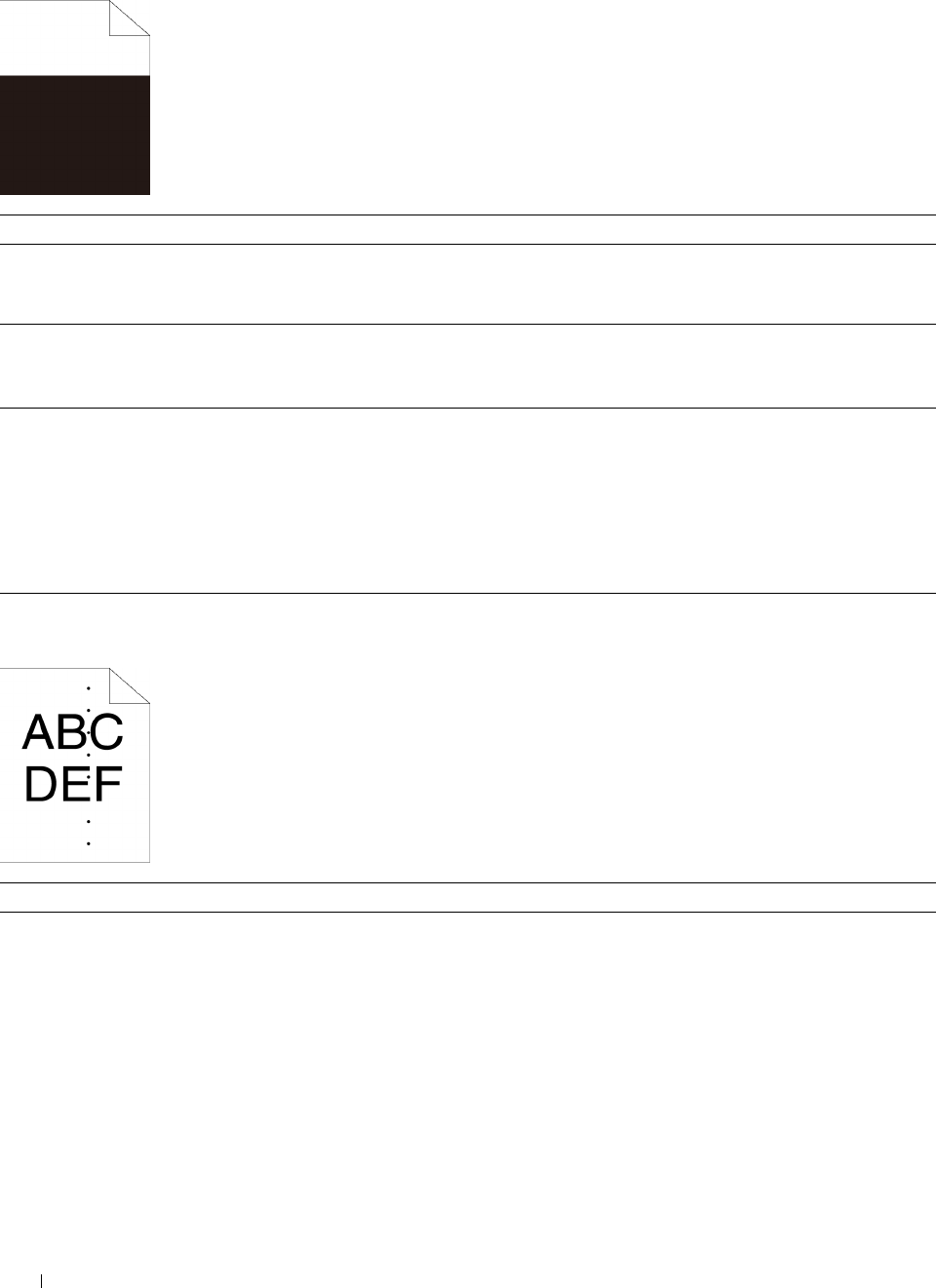
1
Part or the entire output is black
Action Yes No
1 Ensure that the drum cartridges are installed correctly. See "Installing a
Drum Cartridge."
The task is complete. Go to action 2.
Does this solve your problem?
2 Ensure Output Color is set to Color in the printer driver.
a
On the
Graphics
tab, ensure that
Output Color
is set to
Color
.
The task is complete. Go to action 3.
Does this solve your problem?
3 Replace the drum cartridges.
a
Replace the drum cartridges. See "Replacing the Drum Cartridges."
b
After you replace the drum cartridges, click
Chart Print
on the
Diagnosis
tab.
c
Click
4 Colors Configuration Chart
.
The task is complete. Contact Dell.
The 4 Colors Configuration Chart is printed.
Does this solve your problem?
Pitched color dots
Action Yes No
Locate the cause of the problem using the Pitch Configuration Chart.
a
Launch the
Tool Box
, and click
Chart Print
on the
Diagnosis
tab.
b
Click
Pitch Configuration Chart
.
The Pitch Configuration Chart is printed.
c
Compare the pitch of the color spots on your output with that on the
Pitch Configuration Chart, and locate the cause of the problem.
Is the cause of the problem located?
Proceed to the action Contact Dell.
corresponding to the
location of the
problem:
• Drum cartridge - 2
• Fusing unit - 3
• Transfer belt unit - 4
Troubleshooting Guide 538
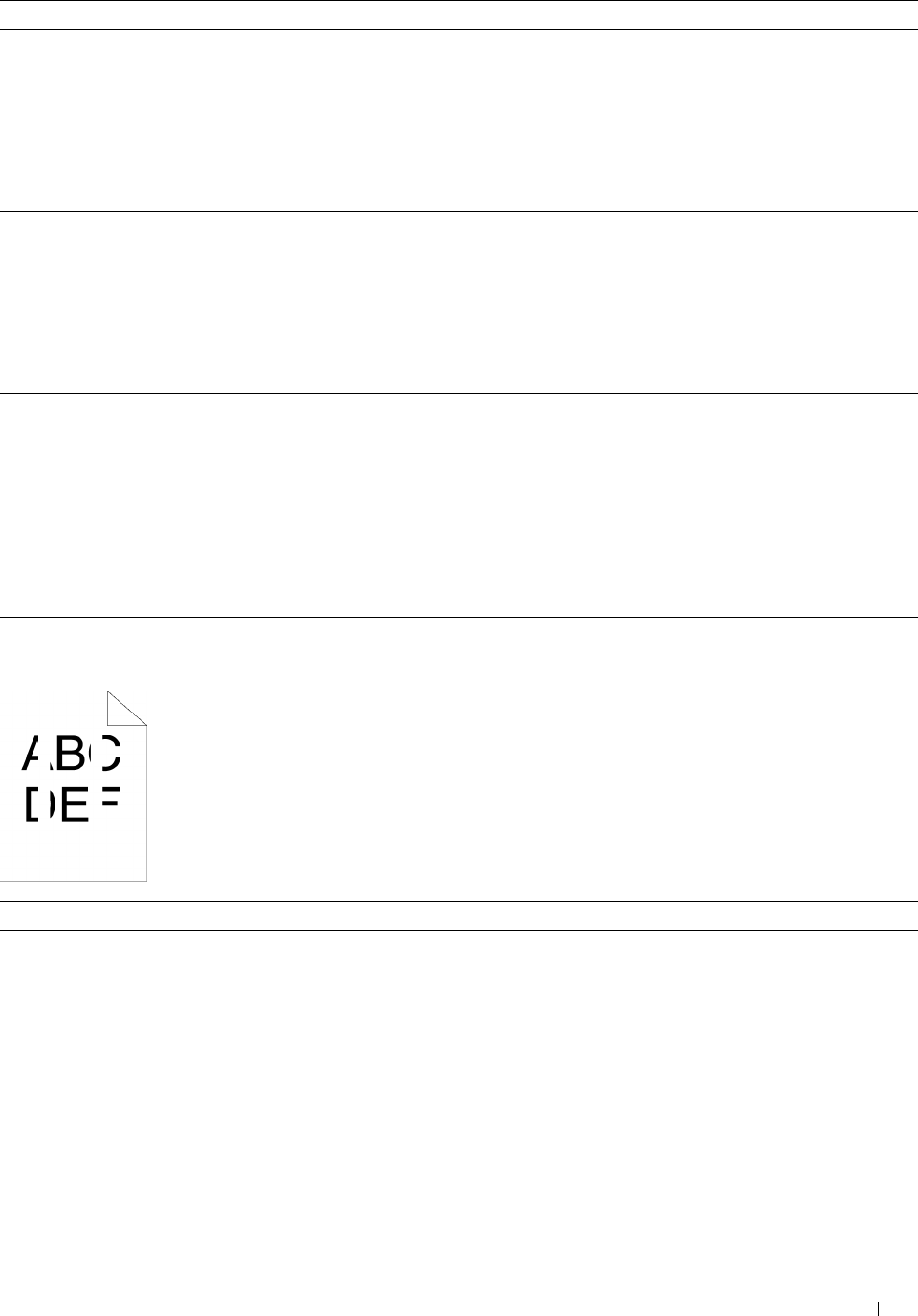
Action Yes No
2 Replace the drum cartridges.
a
Replace the drum cartridges. See "Replacing the Drum Cartridges."
b
After you replace the drum cartridges, click
Chart Print
on the
Diagnosis
tab.
c
Click
Pitch Configuration Chart
.
The task is complete. Contact Dell.
The Pitch Configuration Chart is printed.
Does this solve your problem?
3 Replace the fusing unit.
a
Replace the fusing unit. See "Replacing the Fusing Unit."
b
After you replace the fusing unit, click
Chart Print
on the
Diagnosis
tab.
The task is complete. Contact Dell.
c
Click
Pitch Configuration Chart
.
The Pitch Configuration Chart is printed.
Does this solve your problem?
4 Replace the transfer belt unit, the 2nd BTR, and the retard roller.
a
Replace the transfer belt unit, the 2nd BTR, and the retard roller. See
"Replacing the Transfer Belt Unit, the 2nd Belt Transfer Roller (2nd
BTR), and the Retard Roller."
b
After you replace the transfer belt unit, the 2nd BTR,
and the retard
roller,
click
Chart Print
on the
Diagnosis
tab.
c
Click
Pitch Configuration Chart
.
The task is complete. Contact Dell.
The Pitch Configuration Chart is printed.
Does this solve your problem?
Vertical blanks
Action Yes No
1 Clean inside the printer by using the cleaning rod. See
"
Cleaning the
Raster Optical Scanner (ROS) Window.
"
a
After the cleaning is completed, click
Chart Print
on the
Diagnosis
tab.
The task is complete. Go to action 2.
b
Click
Pitch Configuration Chart
.
The Pitch Configuration Chart is printed.
Does this solve your problem?
Troubleshooting Guide 539
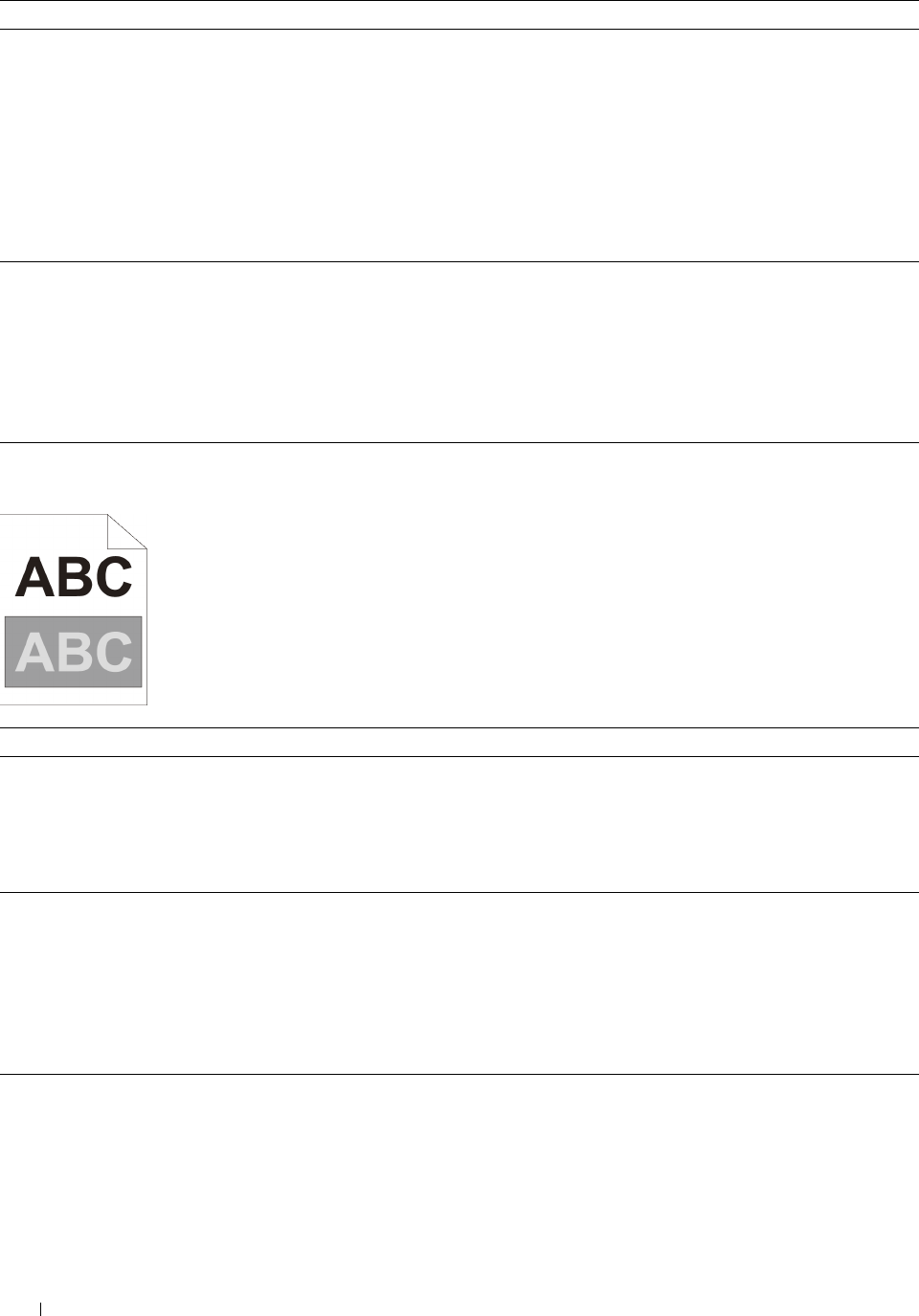
Action Yes No
2 Ensure the light path is not covered.
a
Remove the drum cartridges, and keep them in the dark place. See
"Removing the Drum Cartridge."
b
Check the light path, and then remove the shielding.
c
Re-install the drum cartridges. See "Installing a Drum Cartridge."
d
Launch the
Tool Box
, and click
Chart Print
on the
Diagnosis
tab.
e
Click
Pitch Configuration Chart
.
The task is complete. Go to action 3.
The Pitch Configuration Chart is printed.
Does this solve your problem?
3 Replace the drum cartridges.
a
Replace the drum cartridges. See "Replacing the Drum Cartridges."
b
After you replace the drum cartridges, click
Chart Print
on the
Diagnosis
tab.
c
Click
Pitch Configuration Chart
.
The task is complete. Contact Dell.
The Pitch Configuration Chart is printed.
Does this solve your problem?
Ghosting
Action Yes No
1 Locate the cause of the problem using the Ghost Configuration Chart. Proceed to the action Contact Dell.
a
Launch the
Tool Box
, and click
Chart Print
on the
Diagnosis
tab.
corresponding to the
b
Click
Ghost Configuration Chart
.
type of ghosting.
The Ghost Configuration Chart is printed.
Positive ghost - 2a
Is the type of the problem identified? Negative ghost - 2b
2a Replace the drum cartridges. The task is complete. Contact Dell.
a
Replace the drum cartridges. See "Replacing the Drum Cartridges."
b
After you replace the drum cartridges, click
Chart Print
on the
Diagnosis
tab.
c
Click
Ghost Configuration Chart
.
The Ghost Configuration Chart is printed.
Does this solve your problem?
2b If you are using non-recommended print media, use the print media The task is complete. Go to action 3.
recommended for the printer.
Does this solve your problem?
Troubleshooting Guide
540
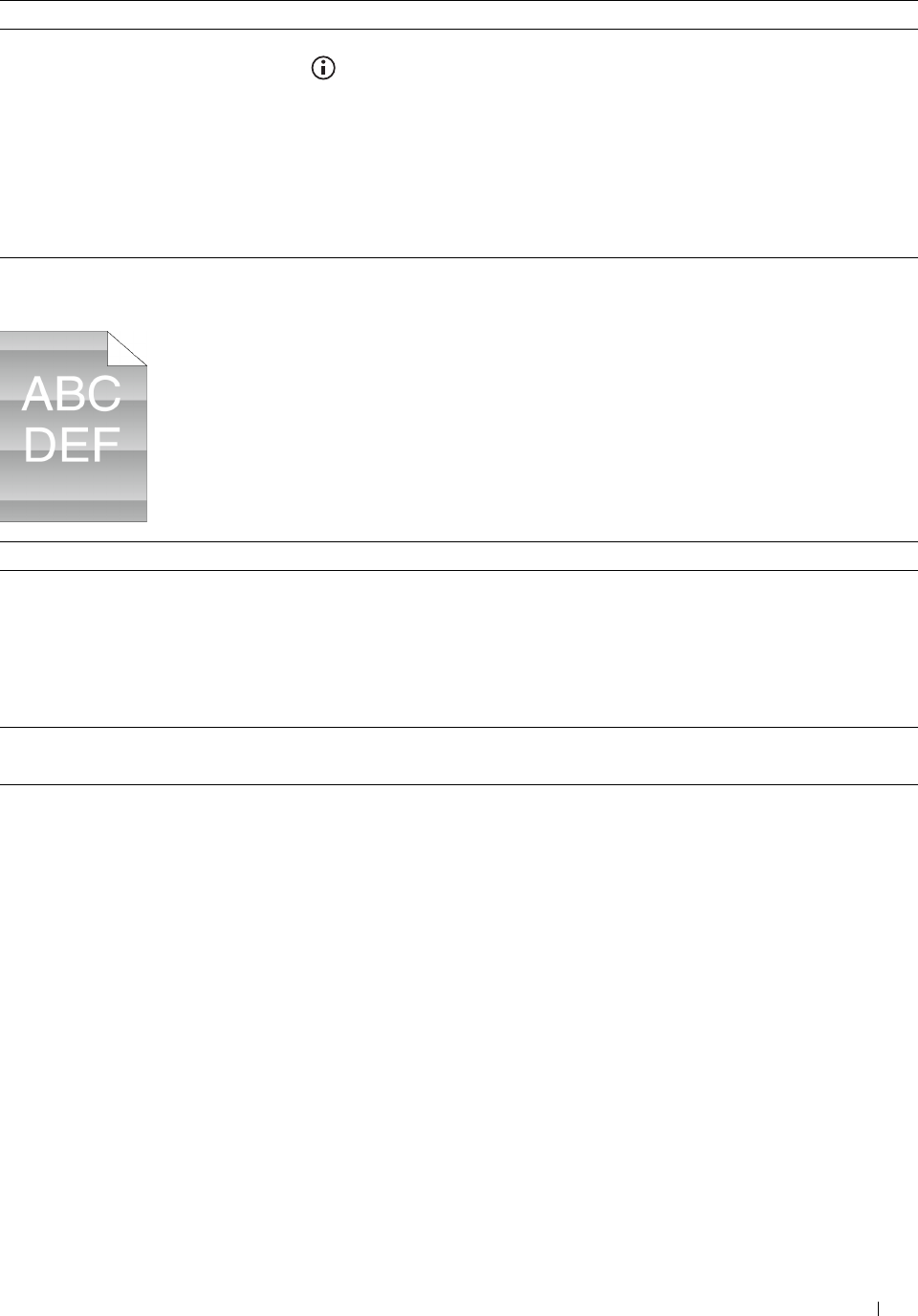
3
Action Yes No
Adjust the transfer bias. The task is complete. Contact Dell.
a
On the operator panel, press the
(Information)
button and tap
the
Tools
tab
→
tap
Admin Settings→ Maintenance→
Adjust Transfer Belt Unit
.
b
Ta p
K Offset
or
YMC Offset
, and then decrease the value.
c
Launch the
Tool Box
, and click
Chart Print
on the
Diagnosis
tab.
d
Click
Ghost Configuration Chart
.
The Ghost Configuration Chart is printed.
Does this solve your problem?
Light-induced fatigue
Action Yes No
1 Check the light fatigue pattern using the Pitch Configuration Chart.
a
Launch the
Tool Box
, and click
Chart Print
on the
Diagnosis
tab.
b
Click
Pitch Configuration Chart
.
Go to action 2. Contact Dell.
The Pitch Configuration Chart is printed.
Does the pattern on the output match with that on the Pitch
Configuration Chart?
2 Replace the drum cartridges. See "Replacing the Drum Cartridges." The task is complete. Contact Dell.
Does this solve your problem?
Troubleshooting Guide 541
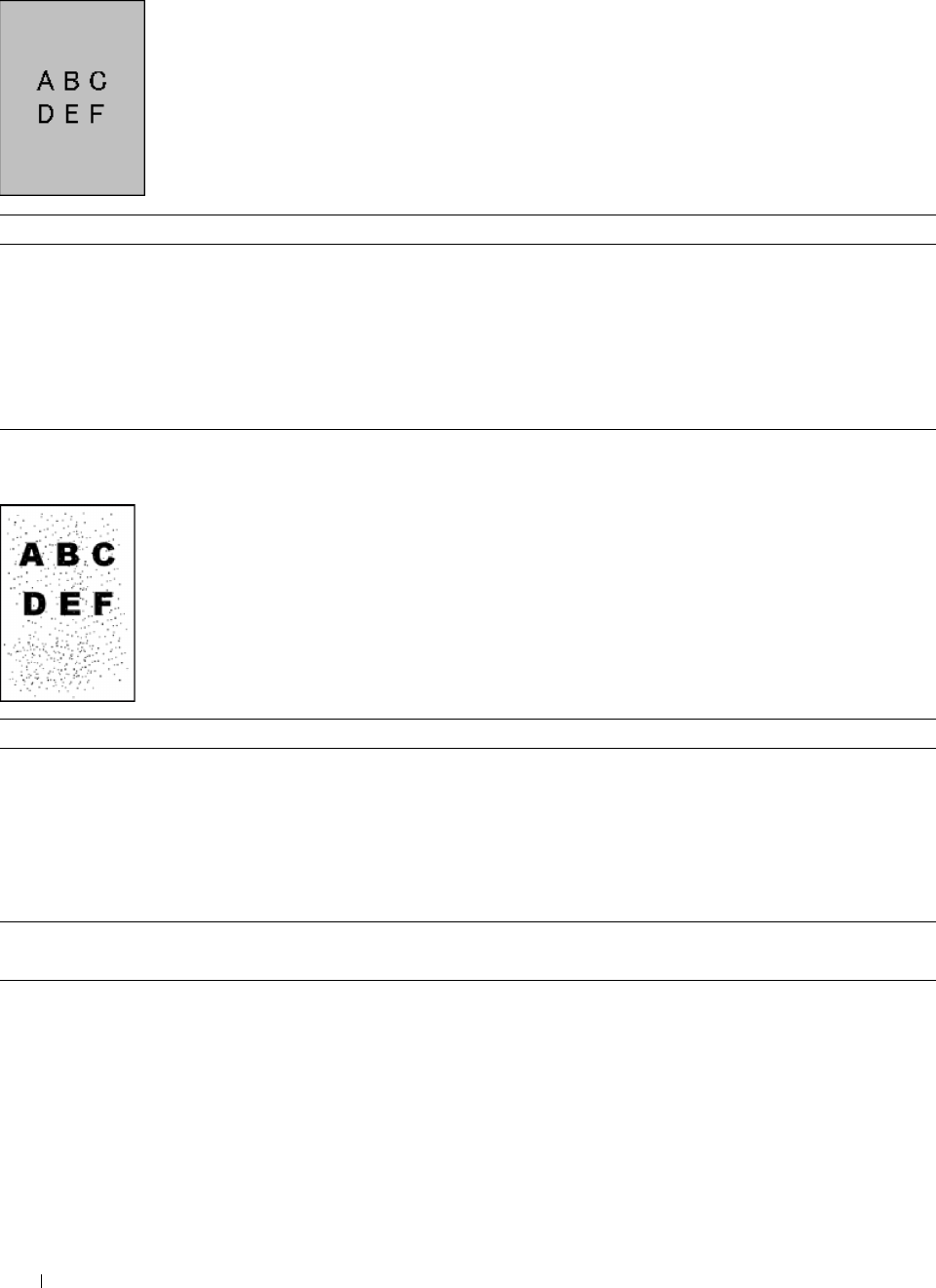
Fog
Action Yes No
1 Replace the drum cartridges.
a
Replace the drum cartridges. See "Replacing the Drum Cartridges."
b
After you replace the drum cartridges, click
Chart Print
on the
Diagnosis
tab.
c
Click
4 Colors Configuration Chart
.
The task is complete. Contact Dell.
The 4 Colors Configuration Chart is printed.
Does this solve your problem?
Bead-Carry-Out (BCO)
Action Yes No
1 If the printer is installed in a high altitude location, set the altitude of
the location.
The task is complete. Go to action 2.
a
Launch the
Tool Box
, and click
Service Tools
on the
Printer
Maintenance
tab.
b
Under
Adjust Altitude
, select the value close to the altitude of the
location where the printer is installed.
Does this solve your problem?
2 Replace the drum cartridges. See "Replacing the Drum Cartridges." The task is complete. Contact Dell.
Does this solve your problem?
Troubleshooting Guide
542
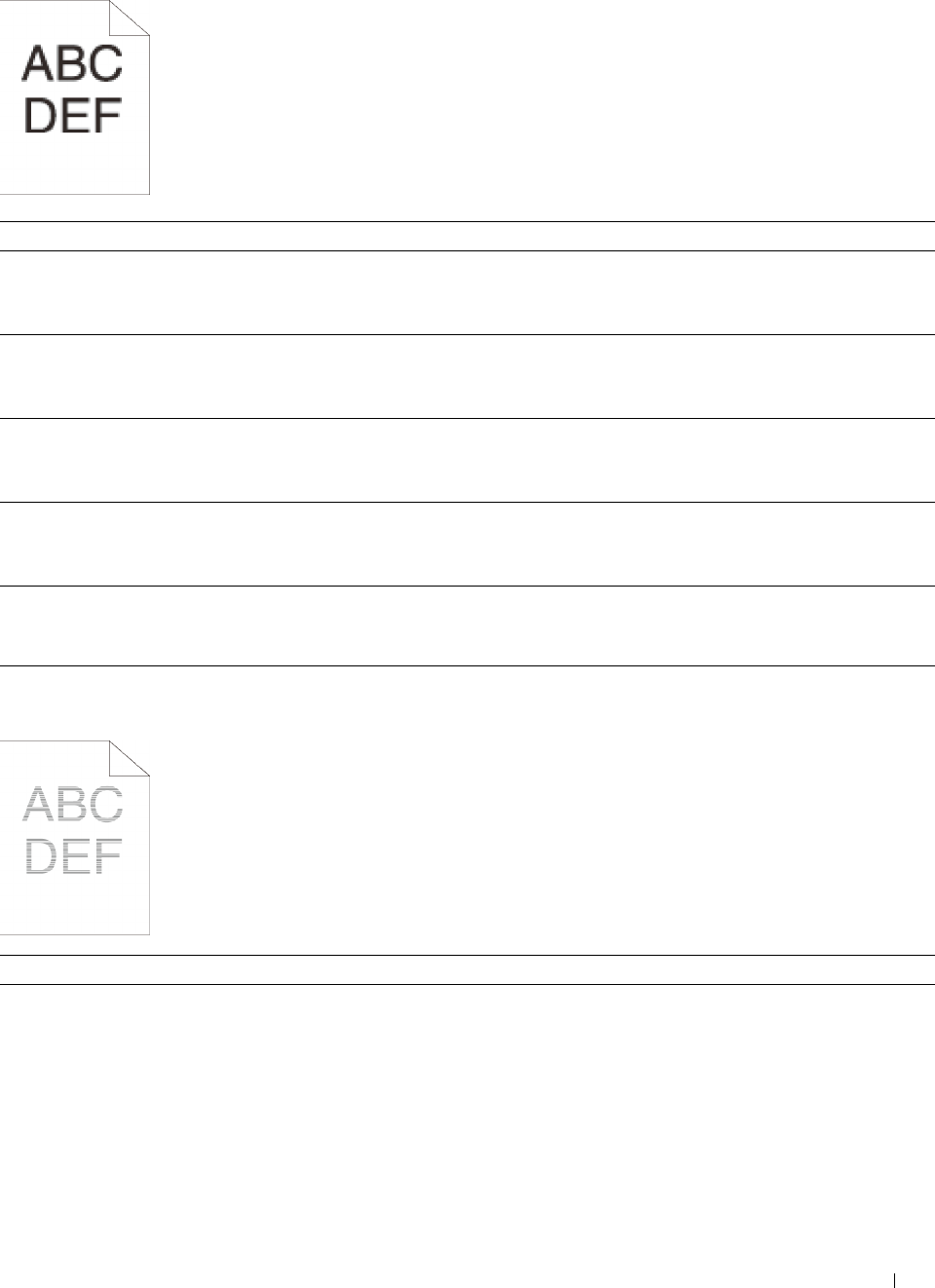
Jagged characters
Action Yes No
1 Set Screen to Fineness in the printer driver.
a
On the
Others
tab, set
Screen
under
Items:
to
Fineness
.
The task is complete. Go to action 2.
Does this solve your problem?
2 Set Print Mode to High Quality in the printer driver.
a
On the
Graphics
tab, select
High Quality
from
Print Mode
.
The task is complete. Go to action 3.
Does this solve your problem?
3 Enable Bitmap Smoothing in the printer driver.
a
On the
Others
tab, set
Bitmap Smoothing
under
Items:
to
On
.
The task is complete. Go to action 4.
Does this solve your problem?
4 Enable Print Page Mode in the printer driver.
a
On the
Others
tab, set
Print Page Mode
under
Items:
to
On
.
The task is complete. Go to action 5.
Does this solve your problem?
5 If using a downloaded font, ensure that the font is recommended for the
printer, operating system, and the application being used.
The task is complete. Contact Dell.
Does this solve your problem?
Banding
Action Yes No
1 Locate the cause of the problem using the Pitch Configuration Chart.
a
Launch the
Tool Box
, and click
Chart Print
on the
Diagnosis
tab.
b
Click
Pitch Configuration Chart
.
The Pitch Configuration Chart is printed.
Is the cause of the problem located?
Proceed to the action
corresponding to the
location of the
problem:
• Drum cartridge - 2
•Fusing unit - 3
Contact Dell.
•Transfer belt unit - 4
Troubleshooting Guide 543
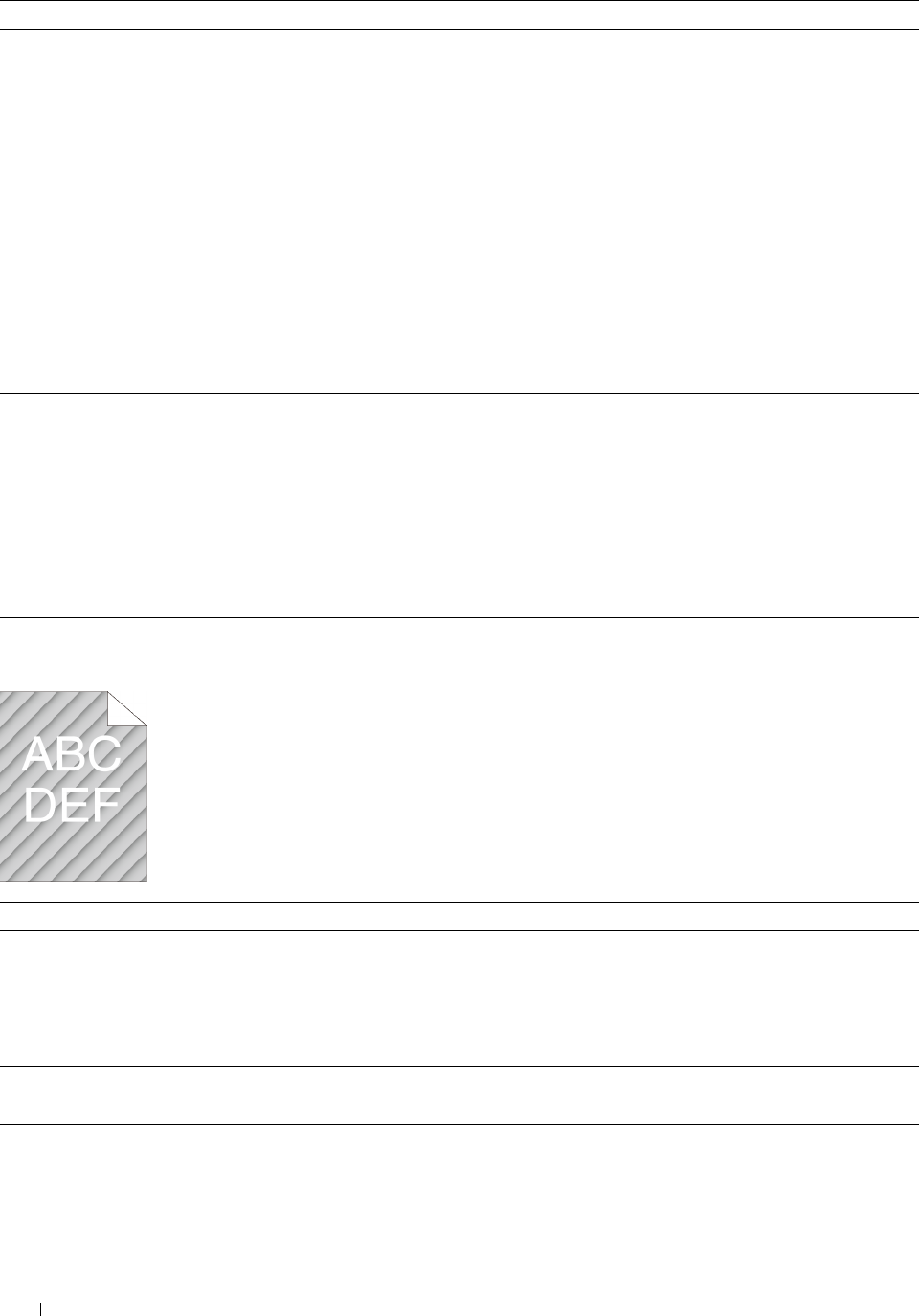
Action Yes No
2 Replace the drum cartridges.
a
Replace the drum cartridges. See "Replacing the Drum Cartridges."
b
After you replace the drum cartridges, click
Chart Print
on the
Diagnosis
tab.
c
Click
Pitch Configuration Chart
.
The task is complete. Contact Dell.
The Pitch Configuration Chart is printed.
Does this solve your problem?
3 Replace the fusing unit.
a
Replace the fusing unit. See "Replacing the Fusing Unit."
b
After you replace the fusing unit, click
Chart Print
on the
Diagnosis
tab.
The task is complete. Contact Dell.
c
Click
Pitch Configuration Chart
.
The Pitch Configuration Chart is printed.
Does this solve your problem?
4 Replace the transfer belt unit, the 2nd BTR, and the retard roller.
a
Replace the transfer belt unit, the 2nd BTR, and the retard roller. See
"Replacing the Transfer Belt Unit, the 2nd Belt Transfer Roller (2nd
BTR), and the Retard Roller."
b
After you replace the transfer belt unit, the 2nd BTR,
and the retard
roller, click
Chart Print
on the
Diagnosis
tab.
c
Click
Pitch Configuration Chart
.
The task is complete. Contact Dell.
The Pitch Configuration Chart is printed.
Does this solve your problem?
Auger mark
Action Yes No
1 Locate the cause of the problem using the Pitch Configuration Chart.
a
Launch the
Tool Box
, and click
Chart Print
on the
Diagnosis
tab.
b
Click
Pitch Configuration Chart
.
Go to action 2. Contact Dell.
The Pitch Configuration Chart is printed.
Does the output match with the pattern for auger mark?
2 Replace the drum cartridges. See "Replacing the Drum Cartridges." The task is complete. Contact Dell.
Does this solve your problem?
Troubleshooting Guide
544
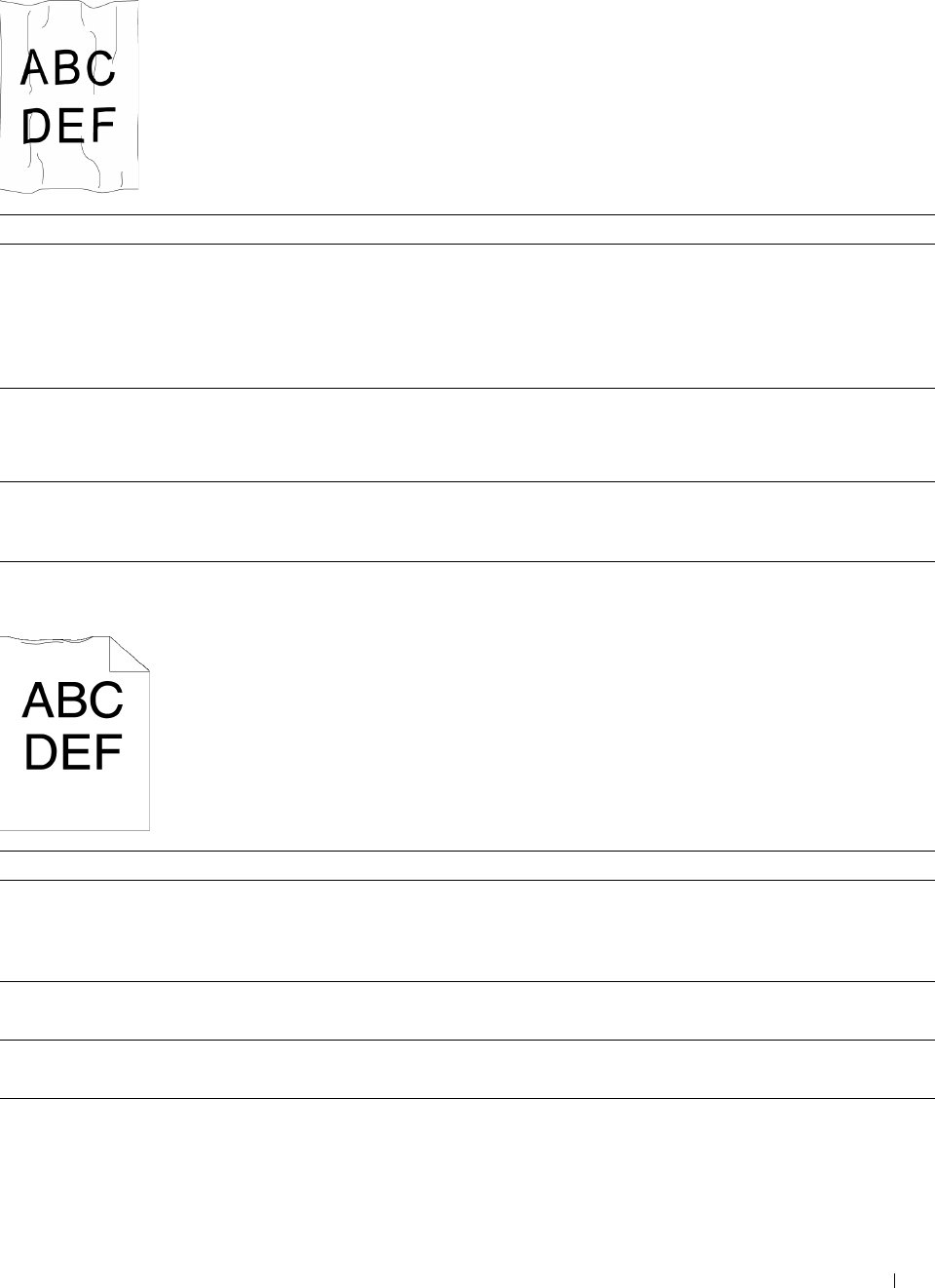
Wrinkled/Stained paper
Action Yes No
1 Verify that the correct print media is being used. See "Supported Paper The task is complete. If printing on an
Types." If not, use the print media recommended for the printer. envelope, go to action
Does this solve your problem? 2.
If printing on print
media other than
envelopes, contact Dell.
2
Check the wrinkle. Is the wrinkle within 30 mm of the four edges of the
This type of wrinkle is Go to action 3.
envelope?
considered normal.
Your printer is not at
fault.
3 Load the envelopes in the MPF properly. For details, see "Loading an The task is complete. Contact Dell.
Envelope in the MPF."
Does this solve your problem?
Damage on the leading edge of paper
Action Yes No
1 When you use the MPF, reverse the paper and then try again.
When you use any of the trays, change the paper and then try again.
Does this solve your problem?
The task is complete. (MPF)
Go to action 2.
(trays)
Contact Dell.
2 Change the paper with another one and then try again. The task is complete. Go to action 3.
Does this solve your problem?
3 Use any of the trays in place of the MPF. The task is complete. Contact Dell.
Does this solve your problem?
Troubleshooting Guide 545
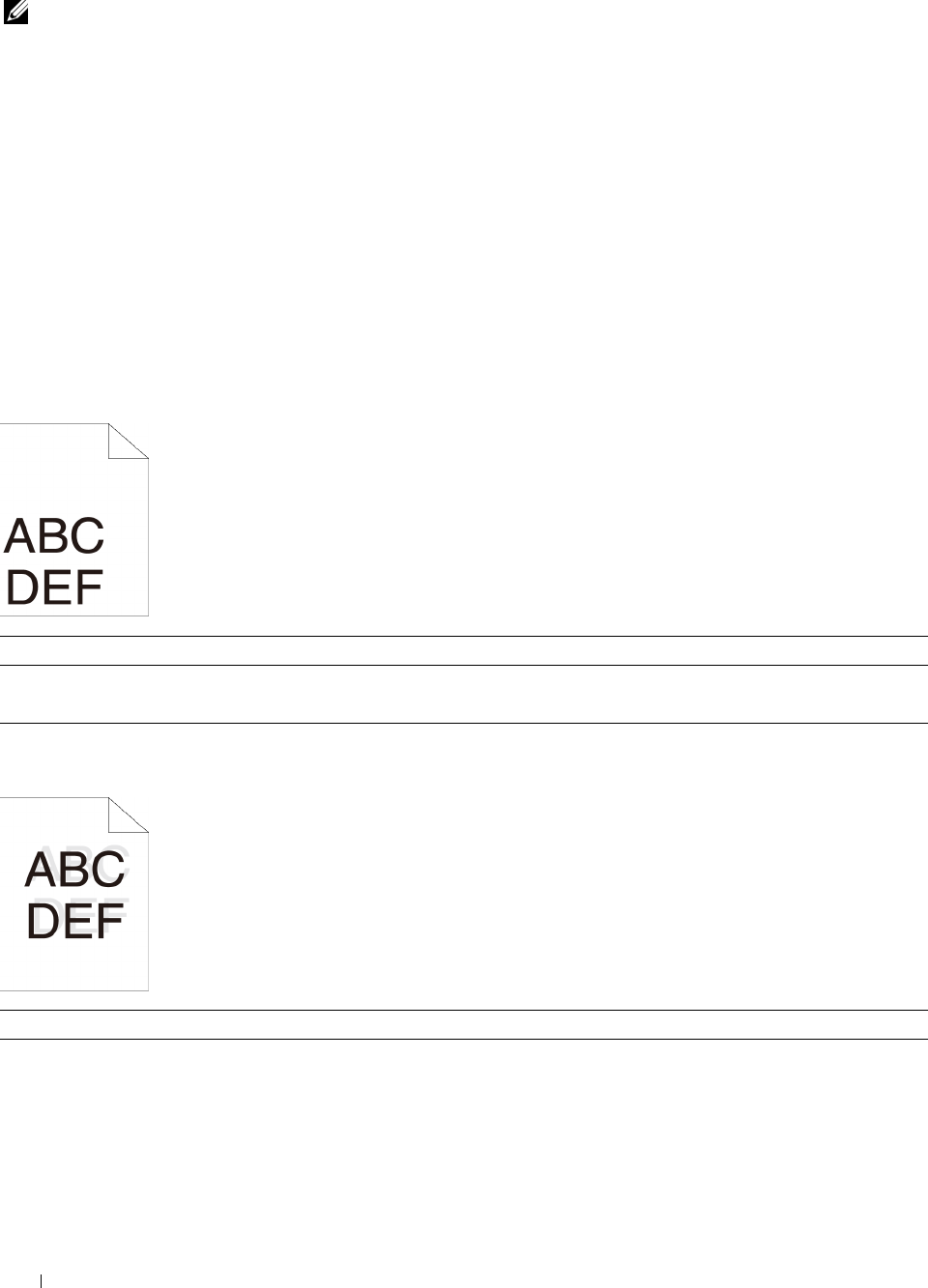
Jam/Alignment Problems
NOTE: Some of the following procedures that use the Tool Box can also be performed using the operator panel or Dell Printer
Configuration Web Tool. For information on how to use the operator panel and Dell Printer Configuration Web Tool, see
"Understanding the Printer Menus" and "Dell™ Printer Configuration Web Tool."
• The top and side margins are incorrect
• Color registration is out of alignment
• Images are skewed
• Tray1/Optional 550-Sheet Feeder Misfeed Jam
• MPF Misfeed Jam
•Regi Jam (Exit Sensor On JAM)
• Exit Jam (Exit Sensor Off JAM)
• Tray1/Optional 550-Sheet Feeder Multi-feed Jam
•MPF Multi-feed Jam
The top and side margins are incorrect
Action Yes No
1 Ensure that the margins are set correctly on the application being used. The task is complete. Contact Dell.
Does this solve your problem?
Color registration is out of alignment
Action Yes No
1 Adjust the settings of the paper type on the printer driver to those of the
tray.
The task is complete. Go to action 2.
Does this solve your problem?
Troubleshooting Guide 546
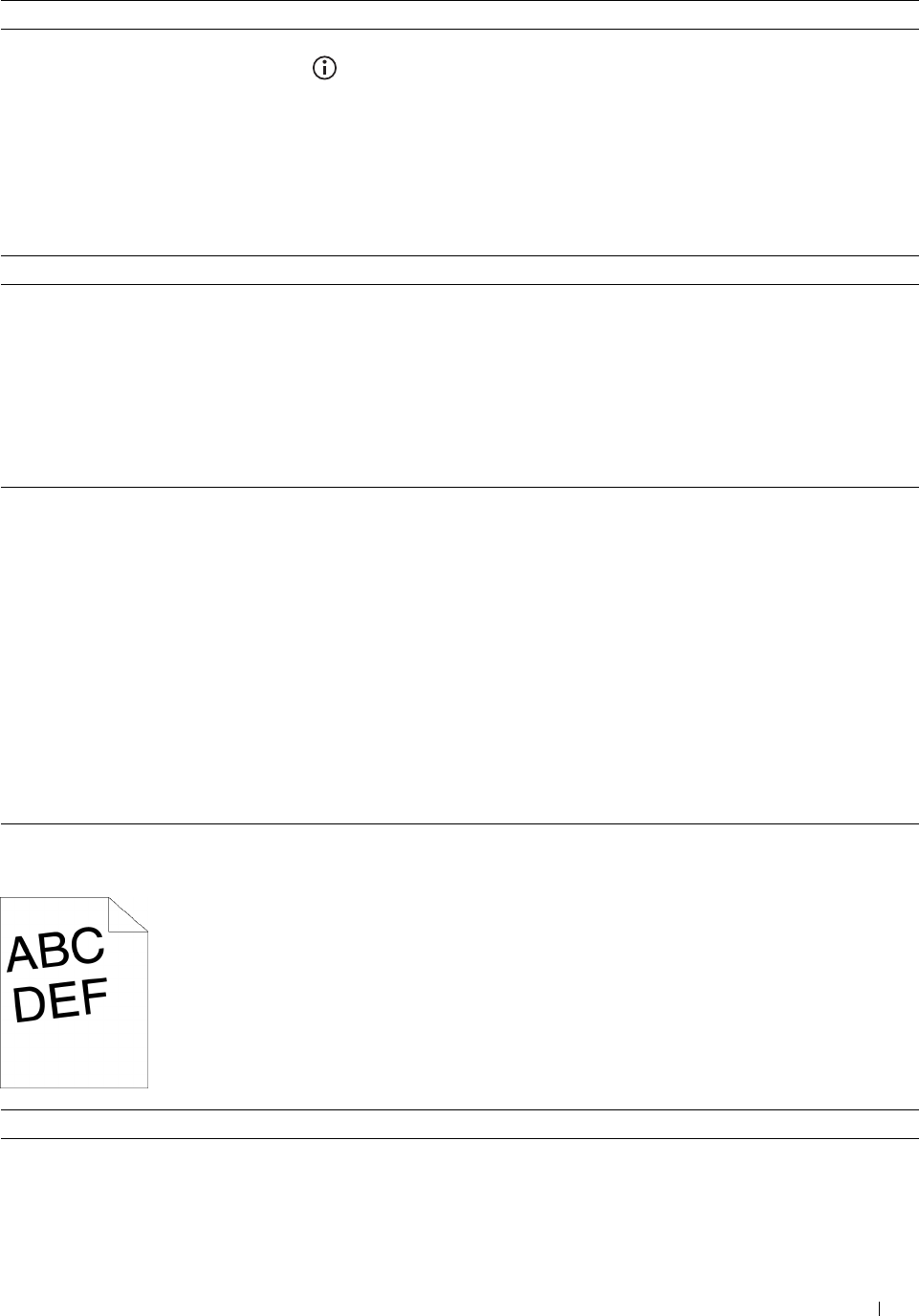
2
Action Yes No
Execute auto color registration adjustment. The task is complete. Go to action 3.
a
On the operator panel, press the
(Information)
button and tap
the
Tools
tab
→
tap
Admin Settings
→
Maintenance
→
Color Reg Adjust
→
Auto Correct
→
Start
.
OR
a
Launch the
Tool Box
, and click
Service Tools
on the
Printer
Maintenance
tab.
b
Click
Start
under
Auto Correct
in
Color Registration Adjustments
.
Does this solve your problem?
3 Do you have spare drum cartridges? Go to action 4a. Go to action 4b.
4a Replace the drum cartridges.
a
Replace the drum cartridges. See "Replacing the Drum Cartridges."
b
Launch the
Tool Box
, and click
Service Tools
on the
Printer
Maintenance
tab.
The task is complete. Contact Dell.
c
Click
Start
under
Print Color Regi Chart
in
Color Registration
Adjustments
.
The Color Regi Configuration Chart is printed.
Does this solve your problem?
4b Print the Color Regi Configuration Chart and manually correct the color
registration.
a Launch the
Tool Box
, and click
Service Tools
on the Printer
Maintenance tab.
The task is complete. Contact Dell.
b
Click
Start
under
Print Color Regi Chart
in
Color Registration
Adjustments
.
The Color Regi Configuration Chart is printed.
c
Identify the offset values from the chart and specify each value for
process, left, and right colors in
Enter Number
. See "Adjusting Color
Registration" for details.
d
Click
Apply New Settings
.
e Click
Start
under
Print Color Regi Chart
to print the Color Regi
Configuration Chart again.
Does this solve your problem?
Images are skewed
Action Yes No
1 Adjust the paper guides properly. The task is complete. Go to action 2.
Does this solve your problem?
Troubleshooting Guide 547
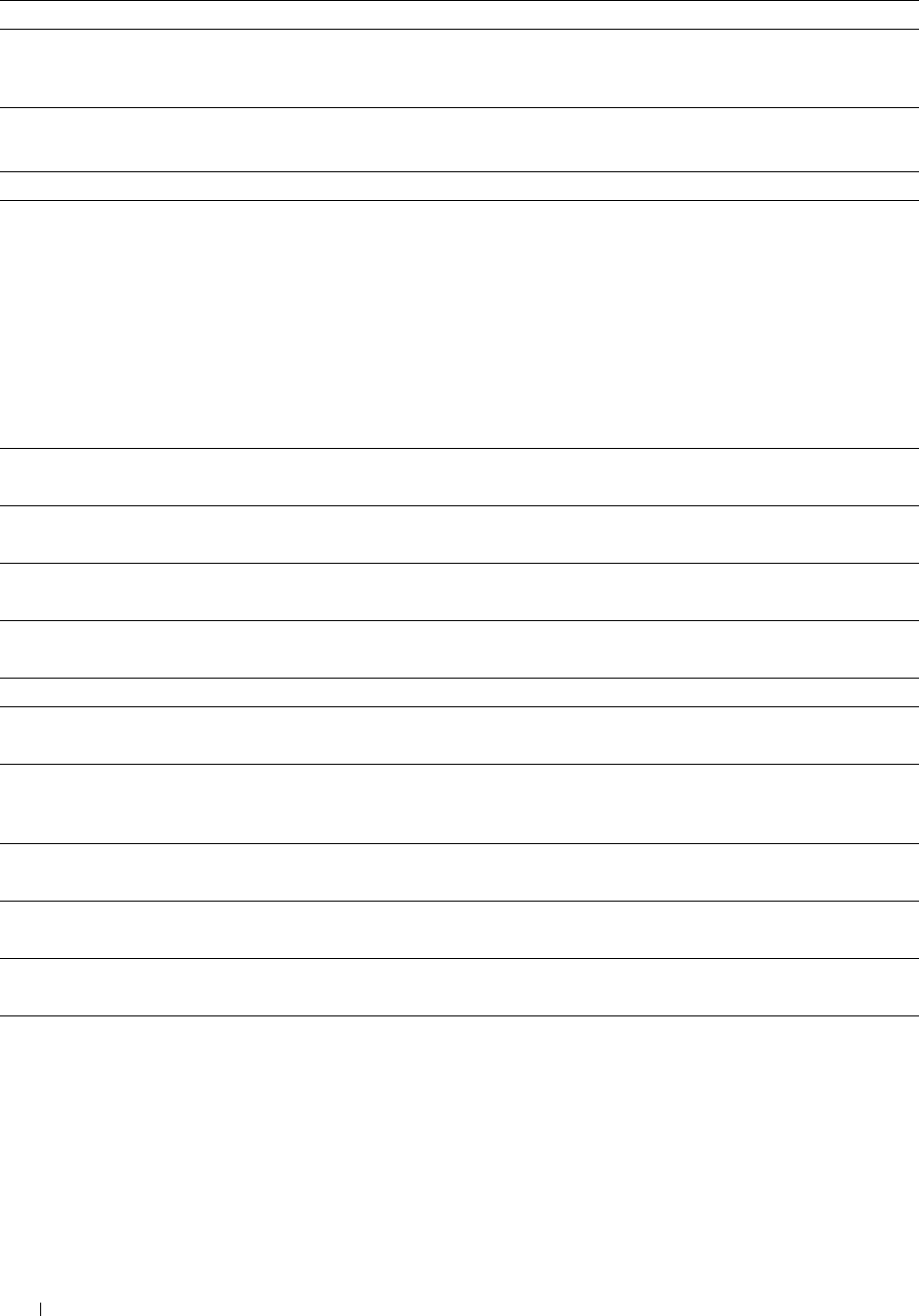
Action Yes No
2 Install the transfer belt unit according to an appropriate procedure. See The task is complete. Contact Dell.
"Installing a Transfer Belt Unit."
Does this solve your problem?
Tray1/Optional 550-Sheet Feeder Misfeed Jam
Action Yes No
1 Ensure that tray1 or the optional 550-sheet feeder is properly inserted. The task is complete. Proceed to the action
Does this solve your problem? corresponding to the
type of the print media
being used:
•Thick - 2a
• Thin - 2b
•Coated - 2c
If using paper other
than the above, go to
action 2d, 2e.
2a Use thick paper that is 216 g/m2 or less. The task is complete. Go to action 3a.
Does this solve your problem?
2b Use thin paper that is 60 g/m2 or more. The task is complete. Go to action 3a.
Does this solve your problem?
2c Load coated paper one sheet at a time. The task is complete. Go to action 3b.
Does this solve your problem?
2d Ensure that the print media is not curled. The task is complete. Go to action 3a.
Does this solve your problem?
2e Is the print media damp? Go to action 3c. Go to action 3a.
3a Fan the print media. The task is complete. Go to action 3b.
Does this solve your problem?
3b Wipe the retard roller in tray1 or the optional 550-sheet feeder with a The task is complete. Go to action 4b.
cloth moistened with water.
Does this solve your problem?
3c Turn over the print media. The task is complete. Go to action 4a.
Does this solve your problem?
4a Use print media that is not damp. The task is complete. Go to action 3a.
Does this solve your problem?
4b Replace the drum cartridges. The task is complete. Contact Dell.
Does this solve your problem?
Troubleshooting Guide
548
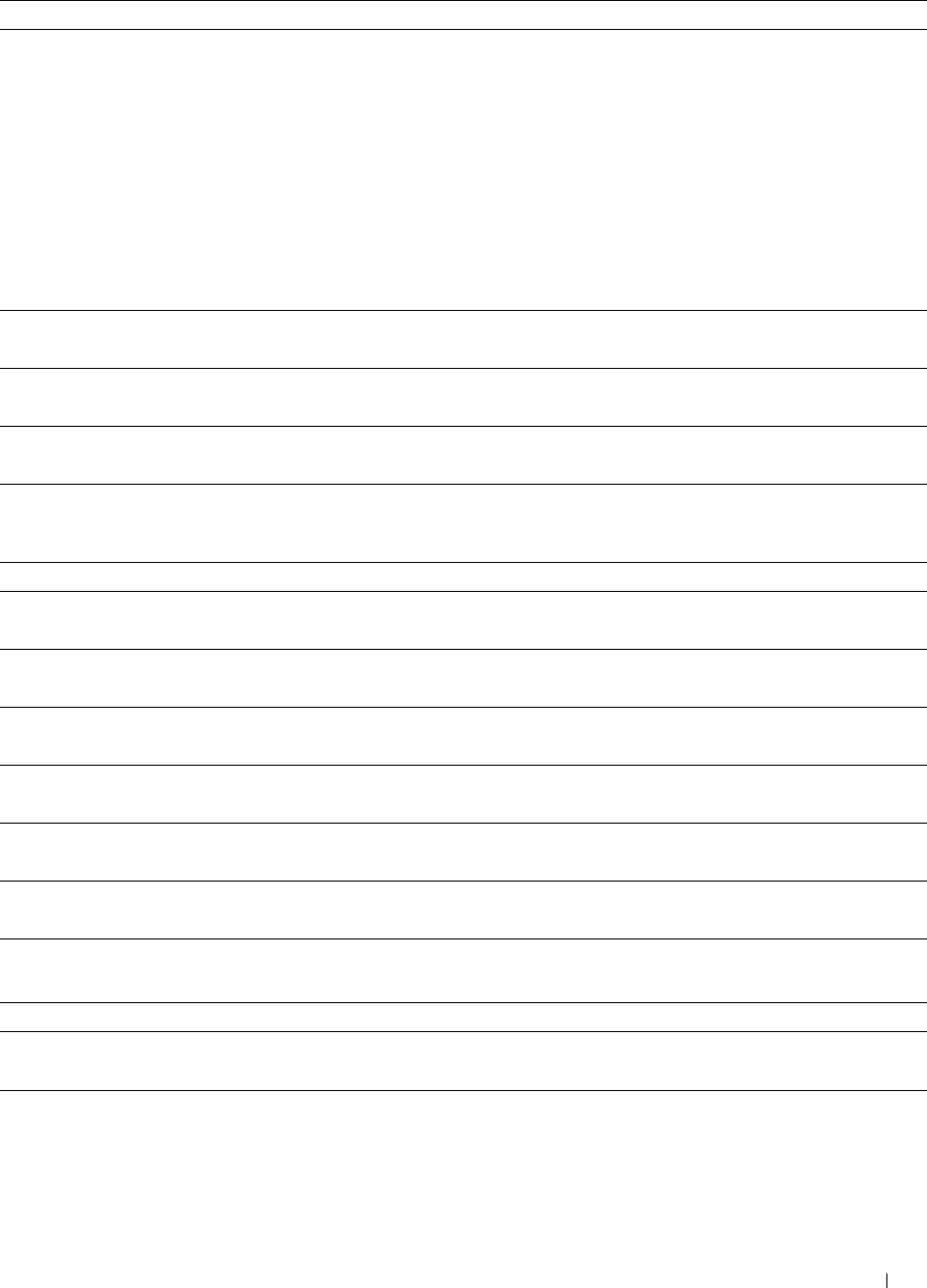
MPF Misfeed Jam
Action Yes No
1 Ensure that the MPF is properly inserted. The task is complete. Proceed to the action
Does this solve your problem? corresponding to the
type of the print media
being used:
•Thick - 2a
• Thin - 2b
•Coated - 2c
•Envelope - 2d
If using paper other
than the above, go to
action 2e.
2a Use thick paper that is 216 g/m2 or less. The task is complete. Go to action 3a.
Does this solve your problem?
2b Use thin paper that is 60 g/m2 or more. The task is complete. Go to action 3a.
Does this solve your problem?
2c Load coated paper one sheet at a time. The task is complete. Go to action 3b.
Does this solve your problem?
2d Ensure that the envelope is properly loaded in the MPF as instructed in The task is complete. Go to action 3c.
"Loading an Envelope in the MPF."
Does this solve your problem?
2e Is the print media damp? Go to action 3d. Go to action 3a.
3a Fan the print media. The task is complete. Go to action 3b.
Does this solve your problem?
3b Wipe the retard roller in the MPF with a cloth moistened with water. The task is complete. Go to action 4b.
Does this solve your problem?
3c If the envelope is deformed, correct it or use another envelope. The task is complete. Go to action 3a.
Does this solve your problem?
3d Turn over the print media. The task is complete. Go to action 4a.
Does this solve your problem?
4a Use print media that is not damp. The task is complete. Go to action 3a.
Does this solve your problem?
4b Replace the drum cartridges. The task is complete. Contact Dell.
Does this solve your problem?
Regi Jam (Exit Sensor On JAM)
Action Yes No
1 Ensure that the drum cartridges are installed correctly. The task is complete. Go to action 2.
Does this solve your problem?
2 Replace the drum cartridges. See "
Replacing the Drum Cartridges
." The task is complete. Go to action 3.
Does this solve your problem?
Troubleshooting Guide 549
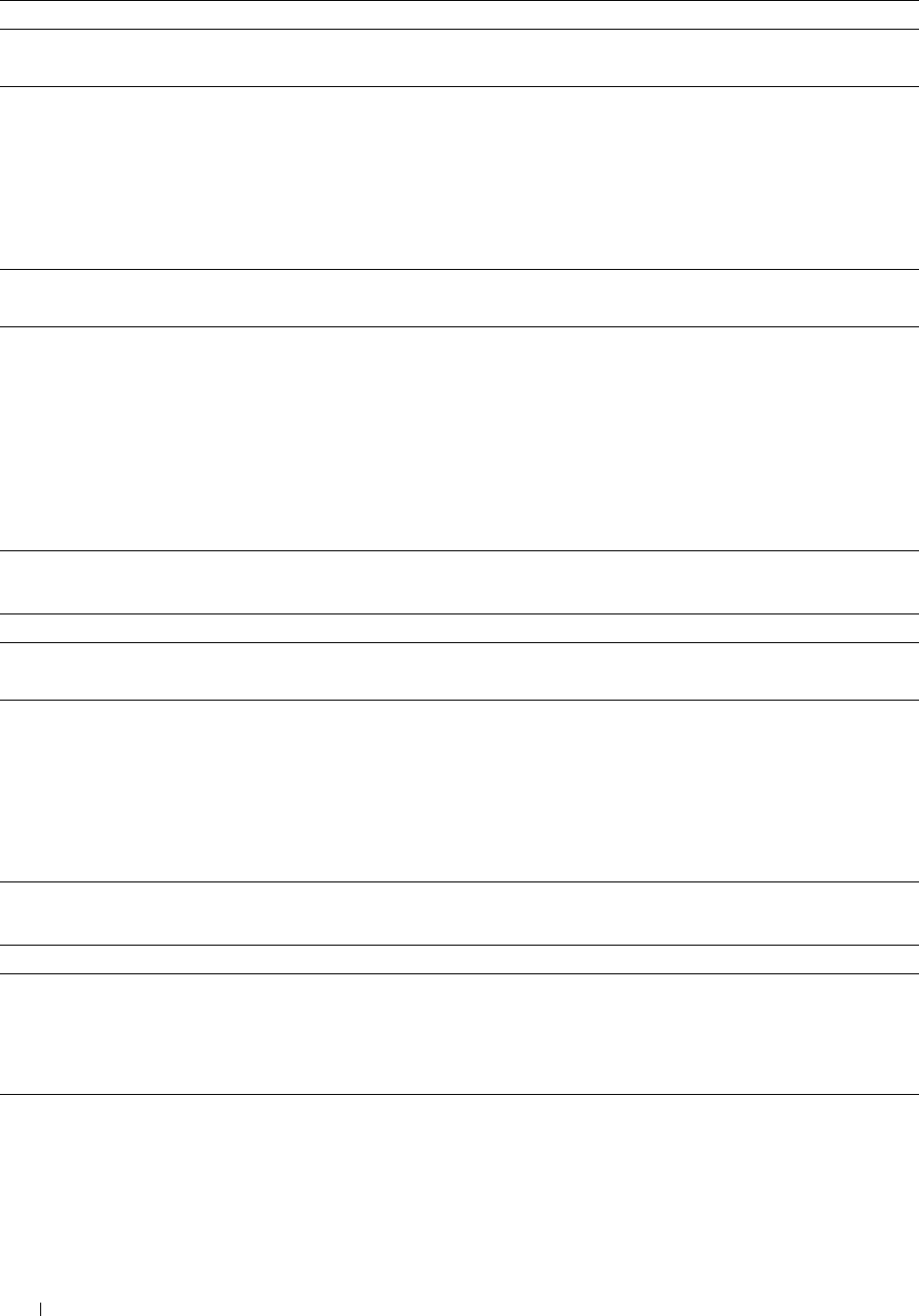
Action Yes No
3
4
5
6
Ensure that the fusing unit is set properly.
Does this solve your problem?
Replace the fusing unit.
a
Replace the fusing unit. See "Removing the Fusing Unit."
b
After you replace the fusing unit, click
Chart Print
on the
Diagnosis
tab.
c
Click
Pitch Configuration Chart
.
The Pitch Configuration Chart is printed.
Does this solve your problem?
Ensure that the transfer belt unit is installed correctly.
Does this solve your problem?
Replace the transfer belt unit, the 2nd BTR, and the retard roller.
a
Replace the transfer belt unit, the 2nd BTR, and the retard roller. See
"Replacing the Transfer Belt Unit, the 2nd Belt Transfer Roller (2nd
BTR), and the Retard Roller."
b
After you replace the transfer belt unit, the 2nd BTR,
and the retard
roller,
click
Chart Print
on the
Diagnosis
tab.
c
Click
Pitch Configuration Chart
.
The Pitch Configuration Chart is printed.
Does this solve your problem?
The task is complete.
The task is complete.
The task is complete.
The task is complete.
Go to action 4.
Go to action 5.
Go to action 6.
Contact Dell.
Exit Jam (Exit Sensor Off JAM)
Action Yes No
1
2
Ensure the fusing unit is installed correctly.
Does this solve your problem?
Replace the fusing unit.
a
Replace the fusing unit. See "Replacing the Fusing Unit."
b
After you replace the fusing unit, click
Chart Print
on the
Diagnosis
tab.
c
Click
Pitch Configuration Chart
.
The Pitch Configuration Chart is printed.
Does this solve your problem?
The task is complete.
The task is complete.
Go to action 2.
Contact Dell.
Tray1/Optional 550-Sheet Feeder Multi-feed Jam
Action Yes No
1 Ensure that tray1 or the optional 550-sheet feeder is properly inserted.
Does this solve your problem?
The task is complete. If using coated paper,
go to action 2.
If using other type of
print media, go to
action 3.
2 Load coated paper one sheet at a time.
Does this solve your problem?
The task is complete. Go to action 4.
Troubleshooting Guide
550
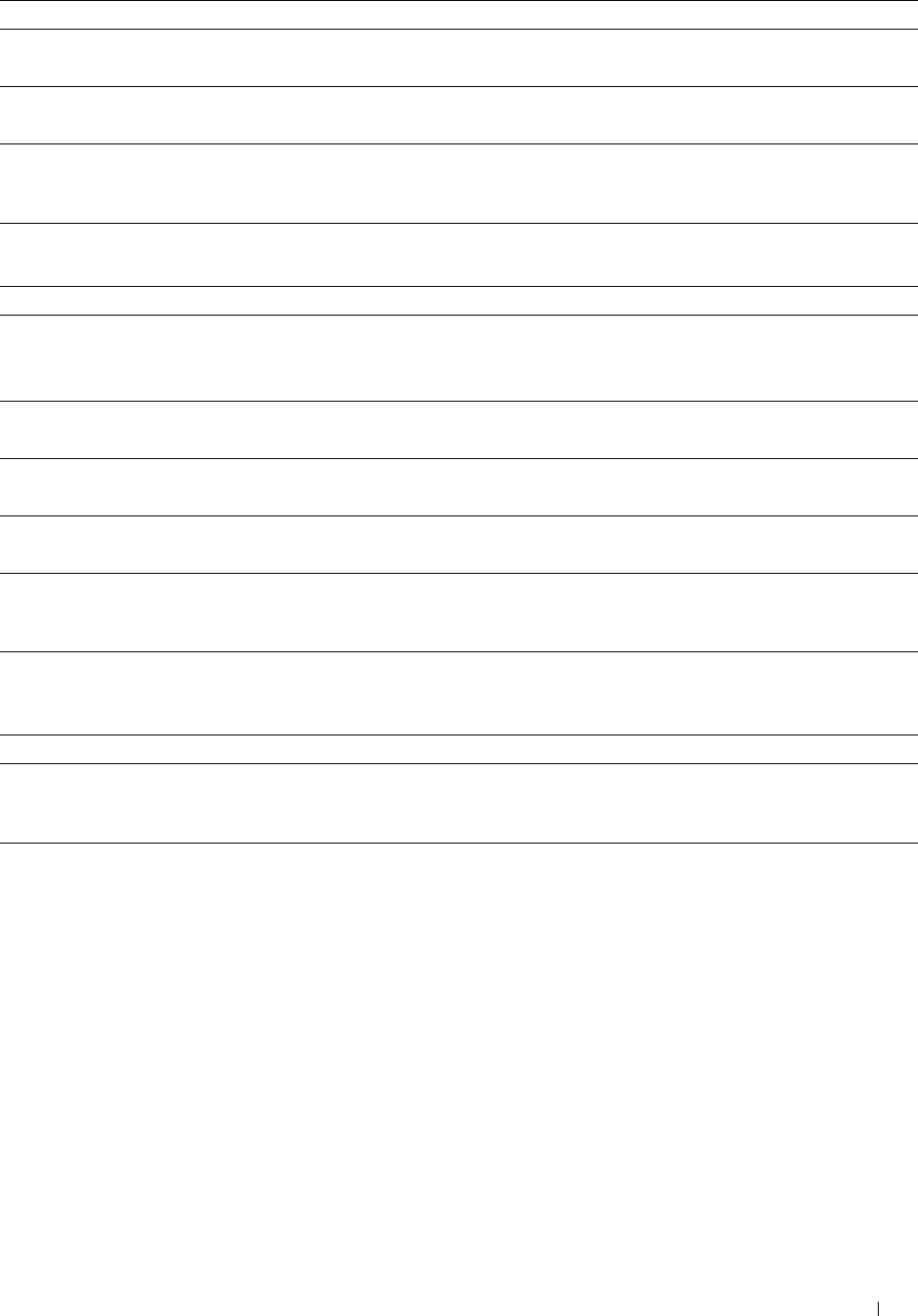
Action Yes No
3 Use print media that is not damp. The task is complete. Go to action 4.
Does this solve your problem?
4 Fan the print media. The task is complete. Go to action 5.
Does this solve your problem?
5 Wipe the retard roller in tray1 or the optional 550-sheet feeder where the The task is complete. Contact Dell.
multi-feed occurred with a cloth moistened with water.
Does this solve your problem?
MPF Multi-feed Jam
Action Yes No
1 Ensure the media type you are using. - -
If using coated paper, go to action 2.
If using other type of print media, go to action 3.
2 Load coated paper one sheet at a time. The task is complete. Go to action 4.
Does this solve your problem?
3 Use print media that is not damp. The task is complete. Go to action 4.
Does this solve your problem?
4 Fan the print media. The task is complete. Go to action 5.
Does this solve your problem?
5 Wipe the retard roller in the MPF where the multi-feed occurred with a The task is complete. Contact Dell.
cloth moistened with water.
Does this solve your problem?
Noise
Action Yes No
1 To specify the cause of the noise, perform the Auto Registration
Adjustment.
The task is complete. Go to action 2.
Does this solve your problem?
2 Replace the transfer belt unit, the 2nd BTR, and the retard roller.
a
Replace the transfer belt unit, the 2nd BTR, and the retard roller. See
"Replacing the Transfer Belt Unit, the 2nd Belt Transfer Roller (2nd
BTR), and the Retard Roller."
b
After you replace the transfer belt unit, the 2nd BTR,
and the retard
roller
,
click
Chart Print
on the
Diagnosis
tab.
c
Click
Pitch Configuration Chart
.
The task is complete. Go to action 3.
The Pitch Configuration Chart is printed.
Does this solve your problem?
Troubleshooting Guide 551
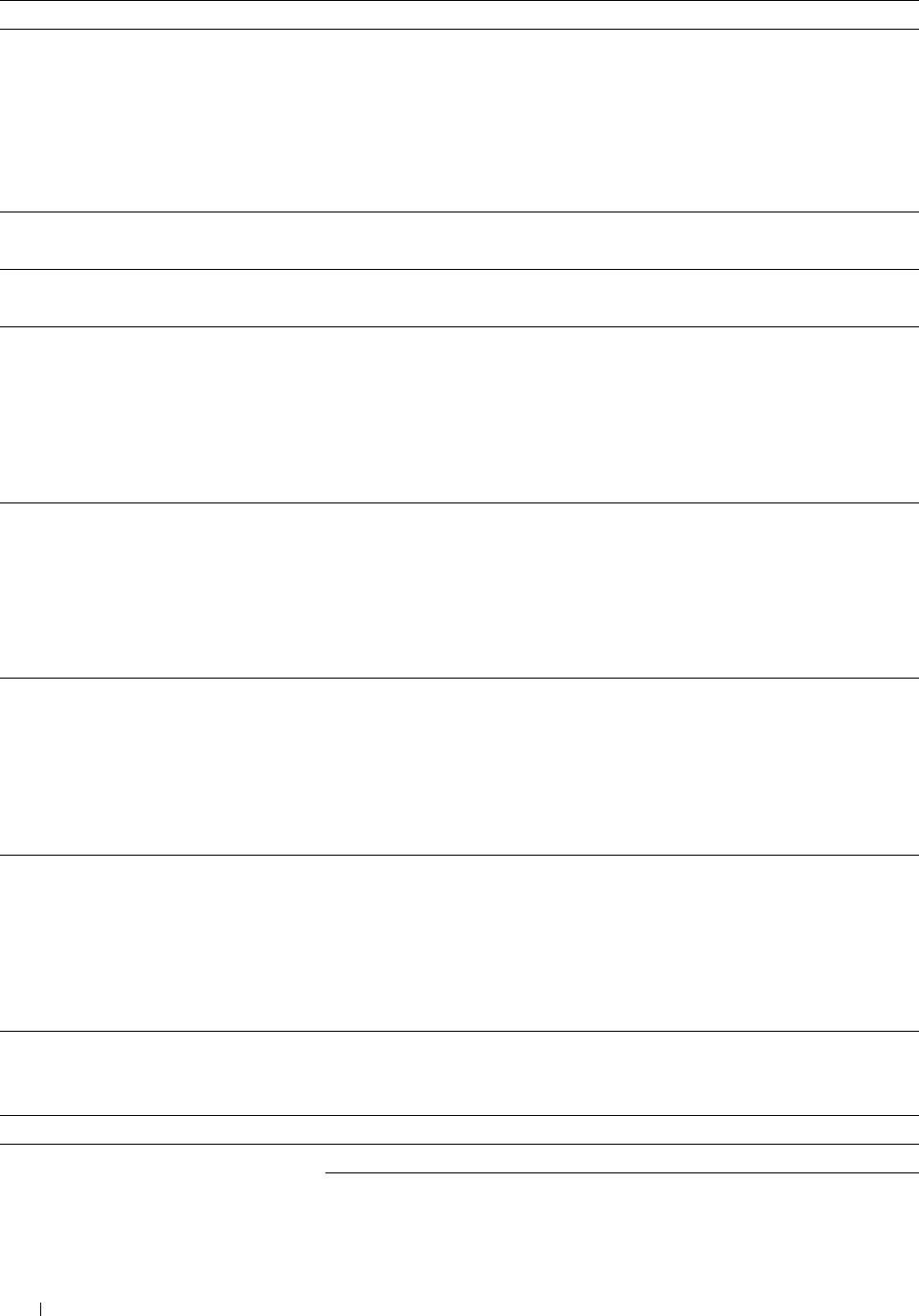
Action Yes No
3 Replace the fusing unit. The task is complete. Go to action 4.
a
Replace the fusing unit. See "Replacing the Fusing Unit."
b
After you replace the fusing unit, click
Chart Print
on the
Diagnosis
tab.
c
Click
Pitch Configuration Chart
.
The Pitch Configuration Chart is printed.
Does this solve your problem?
4 Replace the waste toner box. The task is complete. Go to action 5.
Does this solve your problem?
5 Replace the drum cartridges. The task is complete. Go to action 6.
Does this solve your problem?
6 Replace the toner cartridge (K). See "Replacing the Toner Cartridges." The task is complete. Go to action 7.
(The toner cartridge
(K) you are using has
been damaged. Replace
it with a new one.)
7 Replace the toner cartridge (Y). See "Replacing the Toner Cartridges." The task is complete. Go to action 8.
(The toner cartridge
(Y) you are using has
been damaged. Replace
it with a new one.)
8 Replace the toner cartridge (M). See "Replacing the Toner Cartridges." The task is complete. Go to action 9.
(The toner cartridge
(M) you are using has
been damaged. Replace
it with a new one.)
9 Replace the toner cartridge (C). See "Replacing the Toner Cartridges." The task is complete. Contact Dell.
(The toner cartridge
(C) you are using has
been damaged. Replace
it with a new one.)
Copy Problems
Problem Action
A document loaded in the DADF cannot be Ensure that the DADF cover is firmly closed.
copied. Ensure that the release lever is properly positioned.
Troubleshooting Guide
552
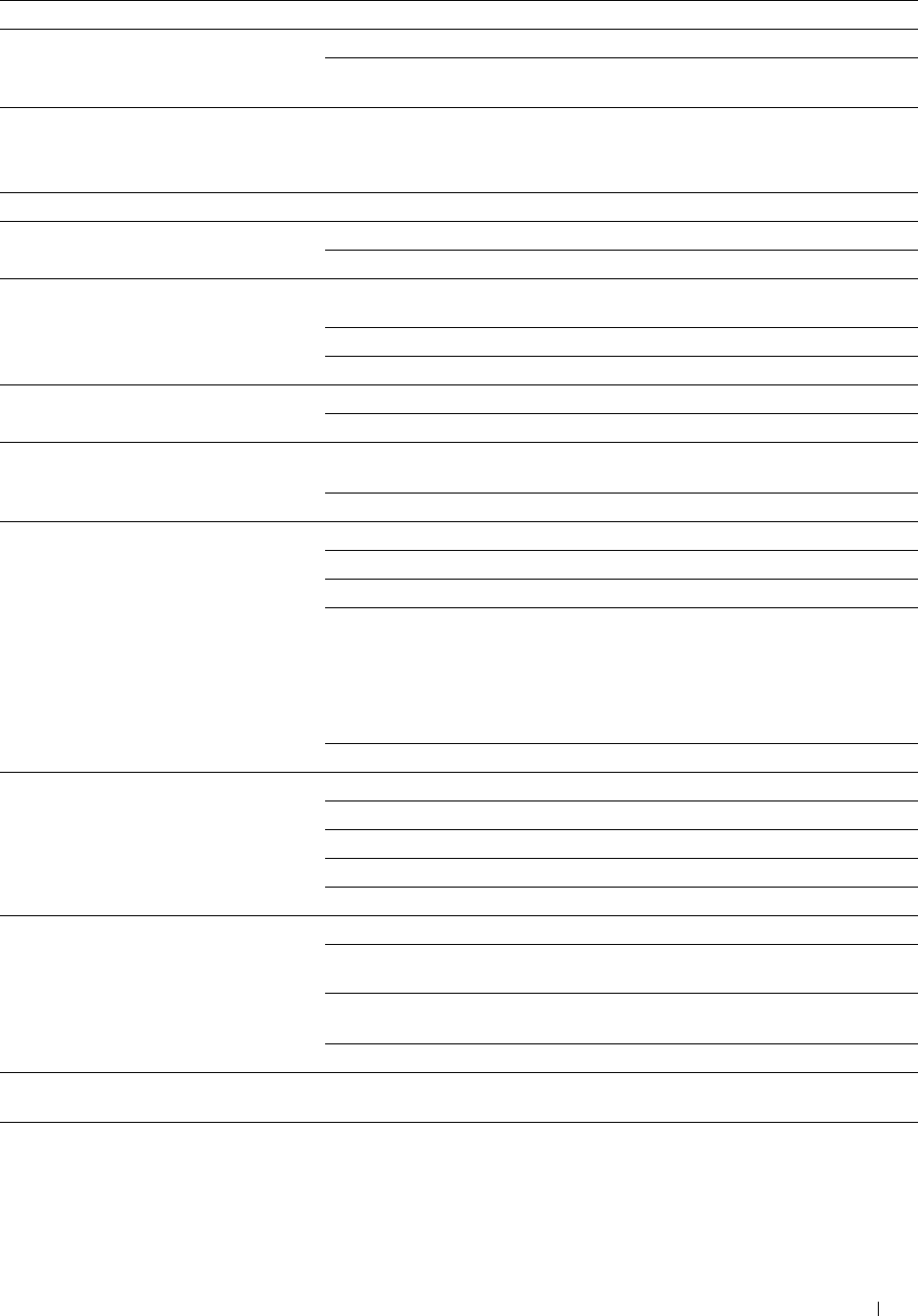
Problem Action
Vertical blanks or streaks appear on the
output when scanned using the DADF.
Clean the DADF glass.
Clean inside the printer by using the cleaning rod. See
"
Cleaning the Raster
Optical Scanner (ROS) Window.
"
Fax Problems
Problem Action
The printer is not working, there is no Unplug the power cord and plug it in again.
display and the buttons are not working. Ensure that there is power to the electrical receptacle.
No dial tone sounds. Check that the phone line is connected properly. See "Connecting the Telephone
Line."
Check that the phone socket in the wall is working by plugging in another phone.
Diagnose the fax connection. See "Diagnosing the Fax Connection."
The numbers stored in the memory do not Ensure that the numbers are stored in the memory correctly.
dial correctly. Print a Phone Book list.
The document does not feed into the Ensure that the document is not wrinkled and you are putting it in correctly.
printer. Check that the document is of the right size, not too thick or thin.
Ensure that the DADF cover is firmly closed.
Faxes are not received automatically. The FAX mode should be selected.
Ensure that there is paper in the paper tray.
Check to see if the display shows MFP Memory Full.
If the time interval specified for the following features is too long, change the time
interval shorter such as 30 seconds.
•Auto Rec Fax
•Auto Rec TEL/FAX
• Auto Rec Ans/FAX
Diagnose the fax connection. See "Diagnosing the Fax Connection."
The printer does not send faxes. Sending Fax should show up on the display.
Check the other fax machine you are sending to, to see if it can receive your fax.
Check the dialing type for Tone or Pulse.
Ensure that the document is loaded in the DADF or on the document glass.
Diagnose the fax connection. See "Diagnosing the Fax Connection."
The incoming fax has blank spaces or is Check your printer by making a copy.
received in poor quality. The toner cartridge may be empty. Replace the toner cartridge. See "Replacing the
Toner Cartridges."
A noisy phone line can cause line errors. Set the fax modem speed to a slower
speed.
The fax machine sending you the fax may be faulty.
Some of the words on an incoming fax are The fax machine sending you the fax had a temporary document jam.
stretched.
There are lines on the documents you send. Check the surface of the document glass and DADF glass for marks and clean it.
See "Cleaning the Scanner."
Troubleshooting Guide 553
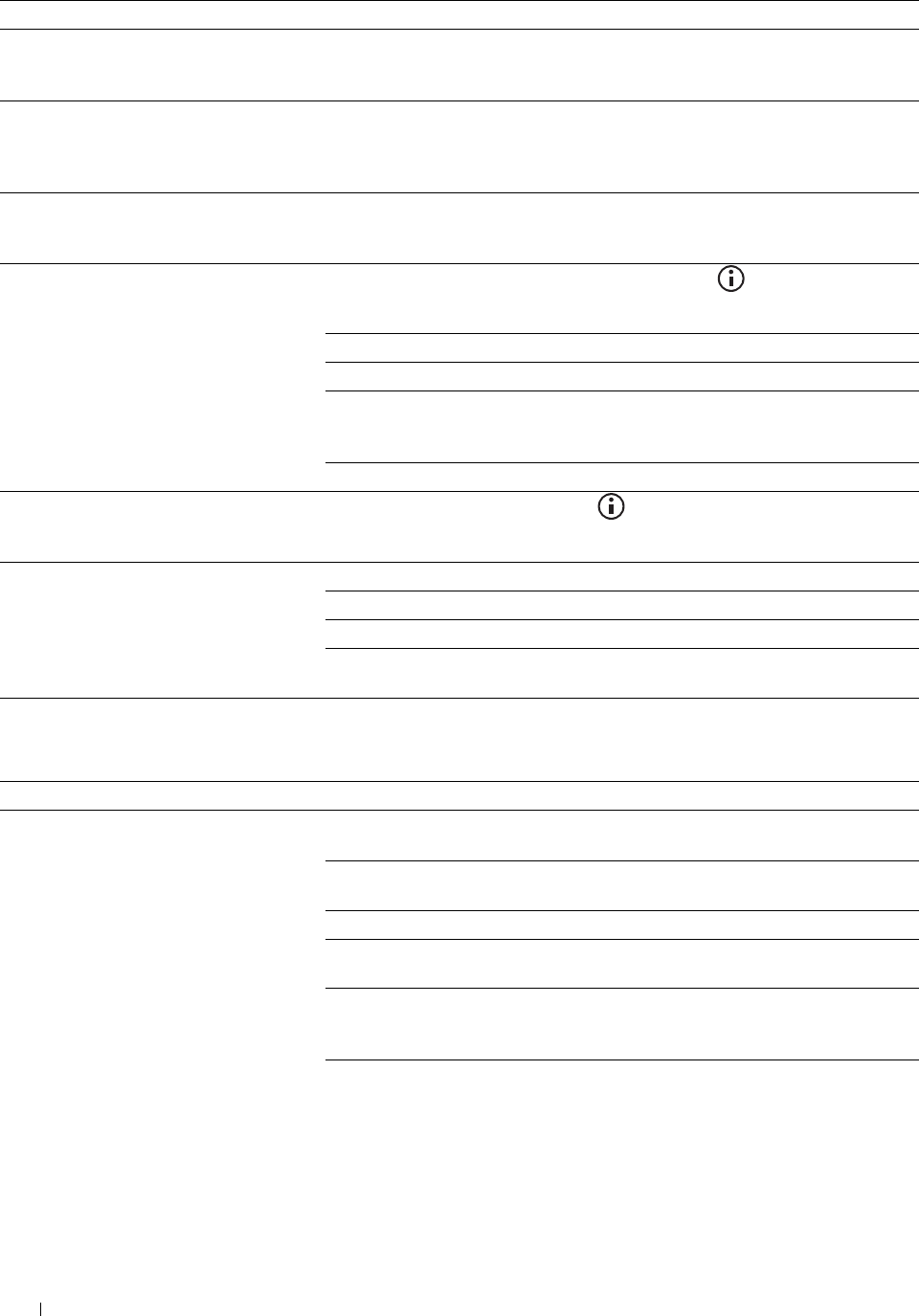
Problem Action
The printer dials a number, but the The other fax machine may be turned off, out of paper, or cannot answer incoming
connection with another fax machine fails. calls. Speak with the other machine operator and ask her/him to sort out the
problem.
Documents are not stored in the memory. There may not be enough memory to store the document. If the display shows a
MFP Memory Full message, delete any documents you no longer need from
the memory and then restore the document, or wait for the job in progress (e.g., a
fax transmission or reception) to complete.
Blank areas appear at the bottom of each You may have chosen the wrong paper settings in the user option setting. See
page or on other pages, with a small strip of "Print Media Guidelines."
text at the top.
The printer will not send or receive faxes. Ensure that the country code is set correctly. Press the (Information) button
and
tap
the Tools tab
→
tap
Admin Settings
→
Fax Settings
→
Fax Line Settings
→
Country.
Check the dialing type for Tone or Pulse.
Check that the cables are connected properly.
If the telephone line cord is connected to the printer via any device such as an
answering machine and a computer, remove the device and directly connect the
telephone line cord to the printer.
Ensure that Junk Fax Setup is set to off.
An error often occurs during a fax Reduce the modem speed. Press the (Information) button and
tap
the
transmission or reception. Tools tab
→
tap
Admin Settings
→
Fax Settings
→
Transmission Defaults
→
Modem Speed.
The printer receive faxes, but it does not Check the toner level.
print. Ensure that there is paper in the paper tray.
Ensure that Sent Fax Forward is set to off.
Check whether the printer is in the secure receiving mode. If this mode is turned
on, enter the correct password or turn off this mode to print faxes in memory.
Scanning Problems
Problem Action
The scanner does not work. Ensure that you place the document to be scanned facing down from the
document glass, or facing up in the DADF.
There may not be enough available memory to hold the document you want to
scan. Lower the scan resolution rate and then try scanning again.
Check that the USB or Ethernet cable is connected properly.
Ensure that the USB or Ethernet cable is not defective. Switch the cable with a
known good cable. If necessary, replace the cable.
If using the network TWAIN or Windows Image Acquisition (WIA) driver, check
that the Ethernet cable is connected properly and the IP address of the printer is
set correctly. To check the IP address, see "Verifying the IP Settings."
Check that the scanner is configured correctly. Check the application you want to
use to make certain that the scanner job is being sent to the correct port.
Troubleshooting Guide
554
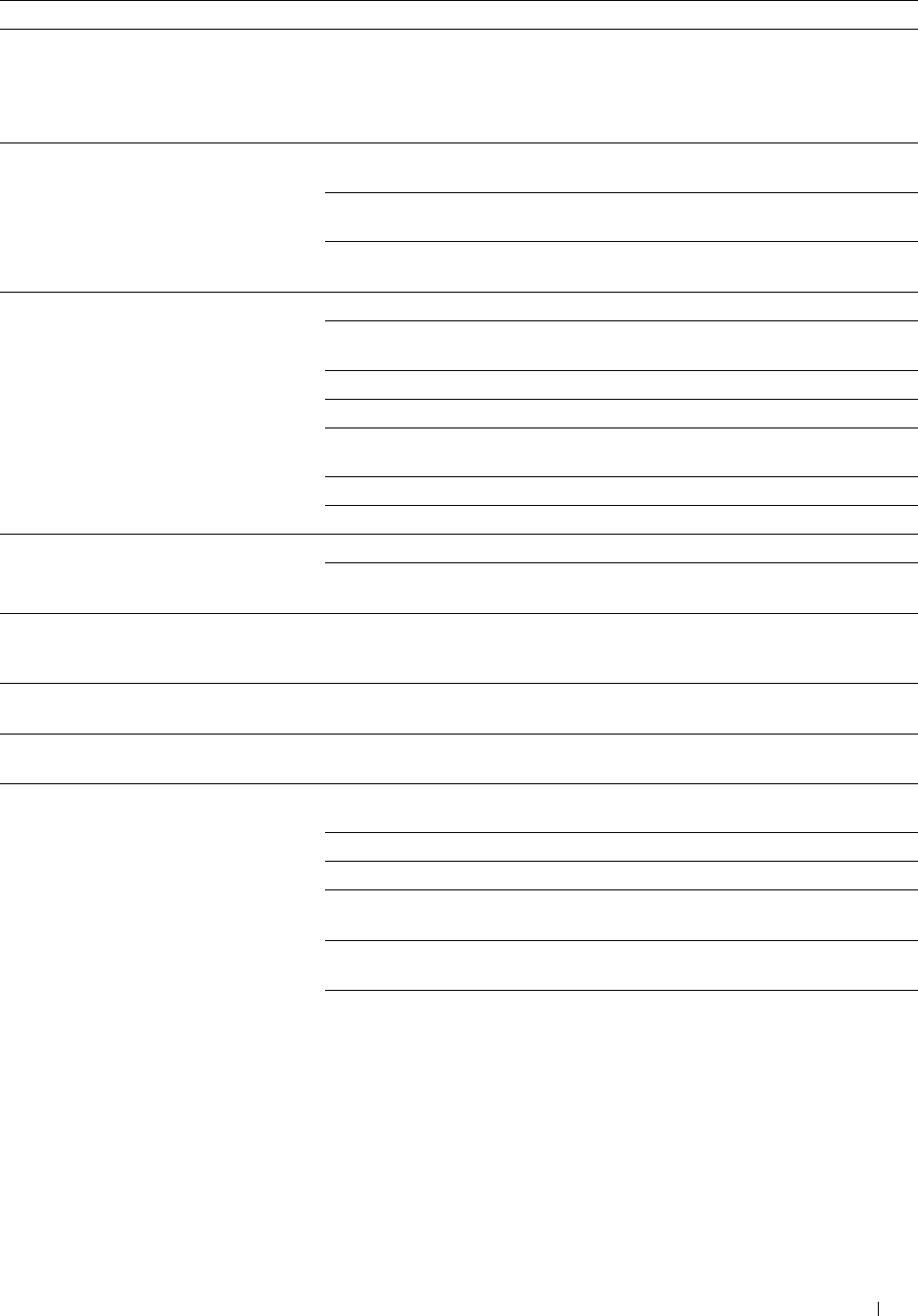
Problem Action
Ensure that the scanner sharing feature is disabled when you use Mac OS X before
you scan documents via an ICA compatible application such as Image Capture.
The printer does not support the scanner sharing feature of Mac OS X. Select a
printer which is directly connected to the computer via USB or wired /wireless
LAN and scan documents.
The printer scans very slowly. Graphics are scanned more slowly than text when using the Scan to E-mail
or Scan to Network feature.
Communication speed becomes slow in scan mode because of the large amount of
memory required to analyze and reproduce the scanned image.
Scanning images at a high resolution takes more time than scanning at a low
resolution.
Document misfeeds or multiple feeds occur Check whether the DADF roller assembly is installed properly.
in the DADF. Ensure the document’s paper type meets the specifications for the printer. See
"Supported Paper Types" for more information.
Check whether the document is properly loaded in the DADF.
Ensure that the document guides are adjusted properly.
Ensure that the number of document sheets do not exceed the maximum capacity
of the DADF.
Ensure that the document is not curled.
Fan the document well before loading it in the DADF.
Vertical blanks or streaks appear on the Clean the DADF glass.
output when scanned using the DADF. Clean inside the printer by using the cleaning rod. See
"
Cleaning the Raster
Optical Scanner (ROS) Window.
"
A smear appears at the same location on the Clean the document glass.
output when scanned using the document
glass.
Images are skewed. Ensure that the document is loaded straight in the DADF or on the document
glass.
Diagonal lines appear jagged when scanned If the document uses thick media, try scanning it from the document glass.
using the DADF.
Message appears on your computer screen: There may be a copying or printing job in progress. When the current job is
complete, try the job again.
• "Device can’t be set to the H/W mode you
want."
The selected port is currently being used. Restart your computer and try again.
• "Port is being used by another program."
The cable may be improperly connected or the printer may be turned off.
•"Port is Disabled."
The scanner driver is not installed or an operating environment is not set up
properly.
• "Scanner is busy receiving or printing data.
When the current job is completed, try
Ensure that the port is properly connected and the printer is turned on. Then
again."
restart your computer.
• "Invalid handle." Check that the USB or Ethernet cable is connected properly.
• "Scanning has failed."
Troubleshooting Guide 555
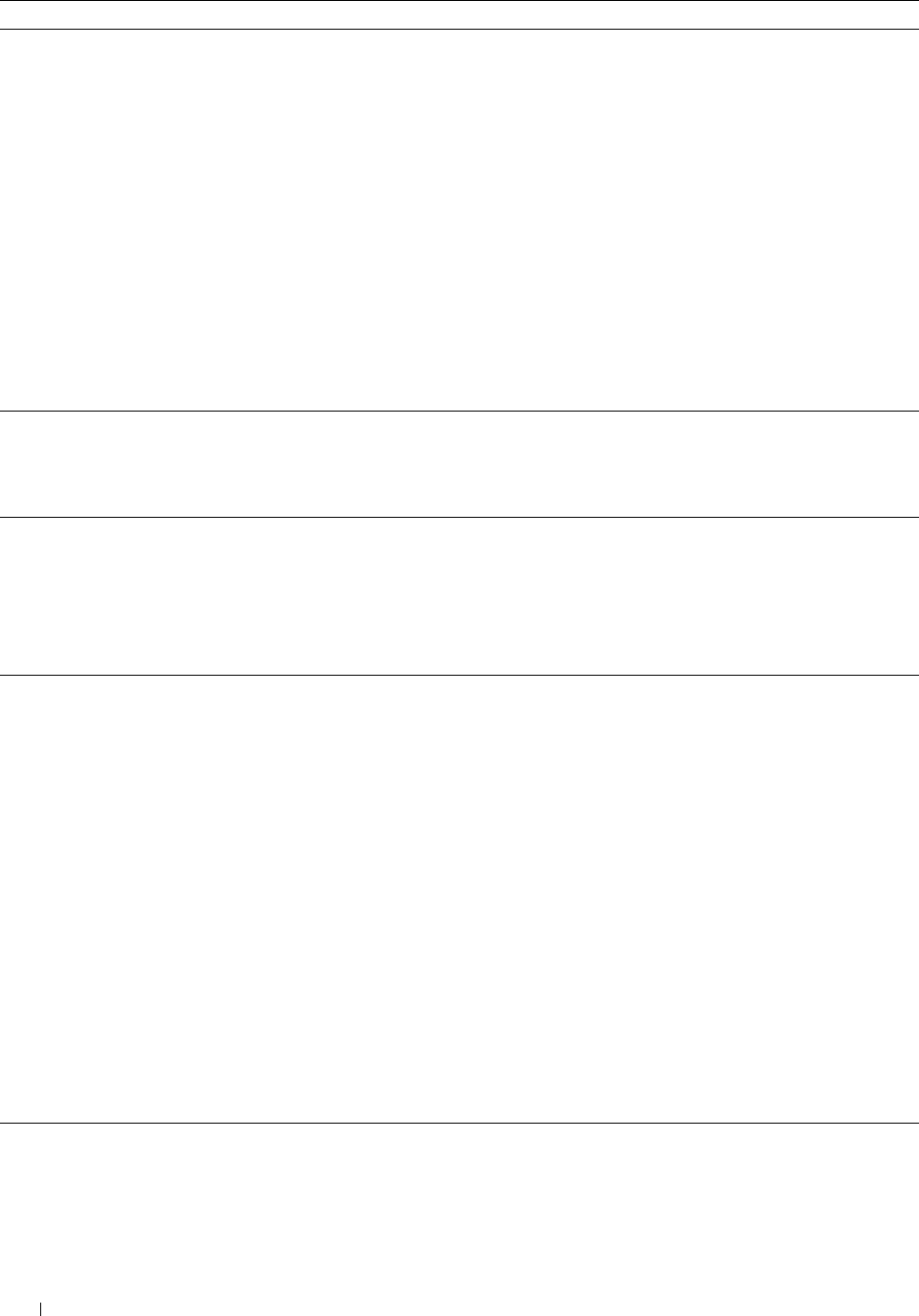
Problem
The printer does not properly transfer scan
data to a specified destination via the Scan
to E-mail or Scan to Network feature.
Action
Check if the following settings have been set correctly on the Dell Printer
Configuration Web Tool.
Scan to Network
Check the following settings under Address Book→ Server Address:
• Server Address
•Share Name
•Server Path
•Login Name
•Login Password
Scan to E-mail
Check the following setting under Address Book→ E-Mail Address:
•Address
Cannot scan using WIA on a Microsoft® Enable WIA on the computer.
Windows Server® 2003 computer. To enab le WIA:
1
Click
Start
, point to
Administrative Tools
, and then click
Services
.
2
Right-click
Windows Image Acquisition (WIA)
, and then click
Start
.
Cannot scan using TWAIN or WIA on a Install the Desktop Experience feature on the computer.
Windows Server 2008 or Windows Server To install Desktop Experience:
2008 R2 computer. 1
Click
Start
, point to
Administrative Tools
, and then click
Server Manager
.
2
Under
Features Summary
, click
Add Features
.
3
Select the
Desktop Experience
check box, click
Next
, and then click
Install
.
4
Restart the computer.
Cannot scan using TWAIN or WIA on a
Windows Server 2012 computer.
Install the Desktop Experience feature on the computer.
To install Desktop Experience:
1
Click
Server Manager
from the
Start
screen.
The
Server Manager
screen appears.
2
Under
Manage
, click
Add Roles and Features
.
Add Roles and Features Wizard
appears.
3
Click
Next
to skip the
Before you begin
page.
4
Ensure that
Role-based or feature-based installation
is selected, and then click
Next
.
5
Ensure that
Select a server from the server pool
is selected, select the server under
Server Pool
, and then click
Next
.
6
Click
Next
to skip the
Select server roles
page.
7
Select the
Desktop Experience
check box under
User Interfaces and
Infrastructure
, and then click
Next
.
8
Click
Confirmation
from the list on the left.
9
Select the
Restart the destination server automatically if required
check box, and
then click
Install
.
10
Restart the computer.
Troubleshooting Guide 556
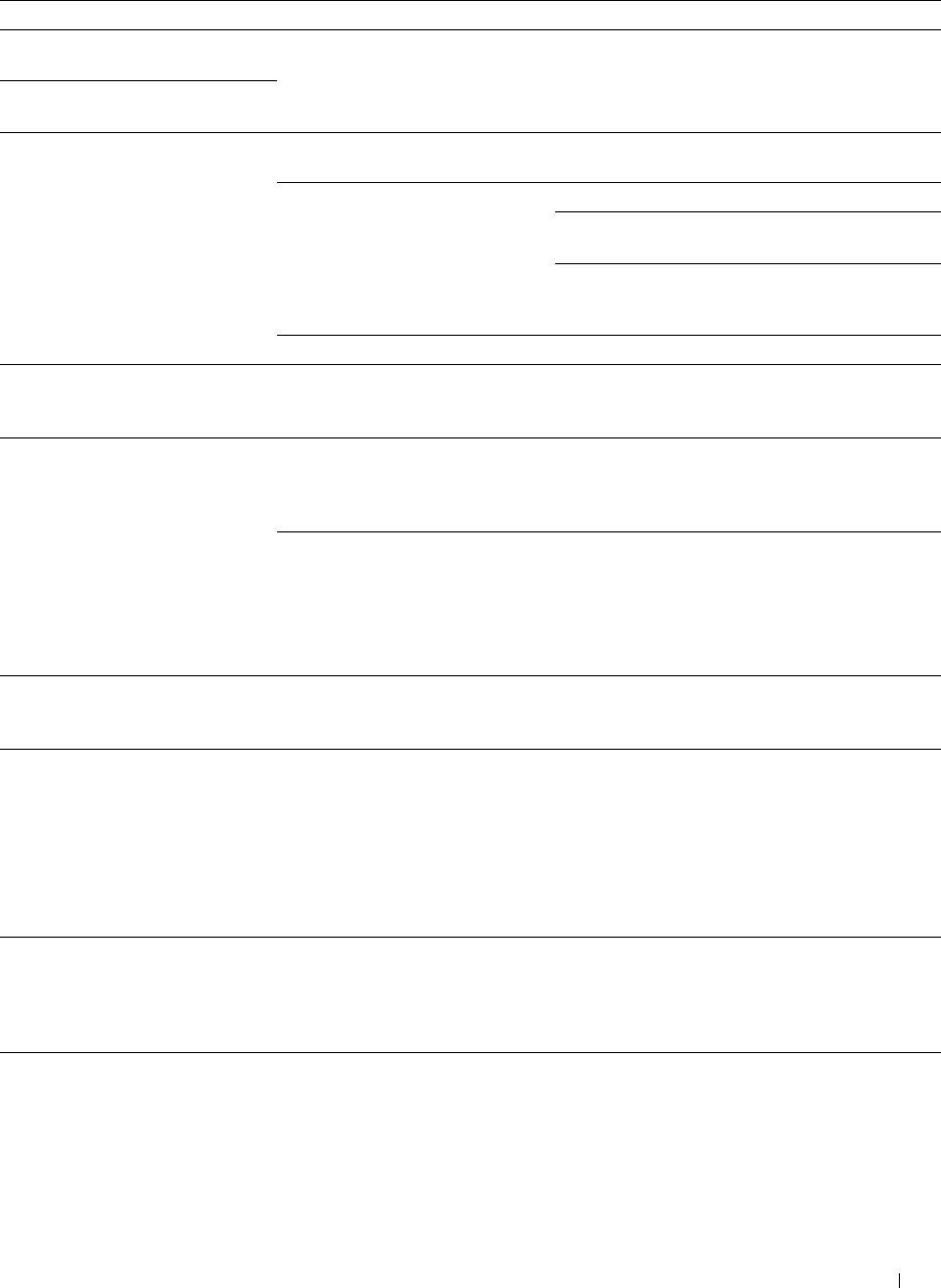
Digital Certificate Problems
Symptom Cause Action
The certificate import button is SSL communication is disabled. Create a self-signed certificate and enable SSL.
disabled.
The certificate details button is
disabled.
The certificate cannot be imported. The time setting is incorrect. Confirm validity period of the certificate as well as
the time setting of the device.
The certificate file is incorrect. Confirm whether the password is correct.
Confirm whether the file type is PKCS#7/#12 or
x509CACert (extension: p7b/p12/pfx/cer/crt).
Confirm whether the attribute information (key
Usage/Extended key usage) of the certificate to be
imported is set correctly.
The browser is incorrect. Use Internet Explorer.
016-404 is displayed when trying to The certificate data stored in Import the certificate and enable the security
use security functions that require internal memory is either deleted, settings again.
certificates. corrupt, or is not readable.
A certificate cannot be set with The validity period is invalid. The validity period of the certificate is invalid.
"Certificate Details". Confirm whether the time setting of the machine is
correct, and whether the validity period of the
certificate has expired.
The certificate path is invalid. The certificate chain (path validation) of the
imported certificate may not be correctly validated.
Confirm whether all of the high-level certificates
(Trusted/Intermediate) have been imported and are
not deleted, and whether the validity period has
expired.
Although a certificate was imported, The type of the certificate is To import a certificate for use with the device (own
it is not displayed when selecting incorrect. device), import the secret key and a certificate of
with "Local Device". the PKCS#12 (p12/pfx) format as a pair.
Server validation is not operating The certificate chain is incorrect Although importing a root certificate (Trusted) to
correctly. when importing. use for server authentication, an Intermediate
certificate may be required when validating the
path.
When executing a certificate file with the
certification authority, create the certificate with a
format including all paths and then import that
certificate.
Digital Signature cannot be selected The certificate cannot be associated. Either the certificate has not been imported or the
with the IPsec setting. certificate has not been associated for use with
Digital Signature of IPsec. Refer to "Setting the
Certificate in the IPsec Digital Signature Mode" to
set a certificate of IPsec.
Troubleshooting Guide 557
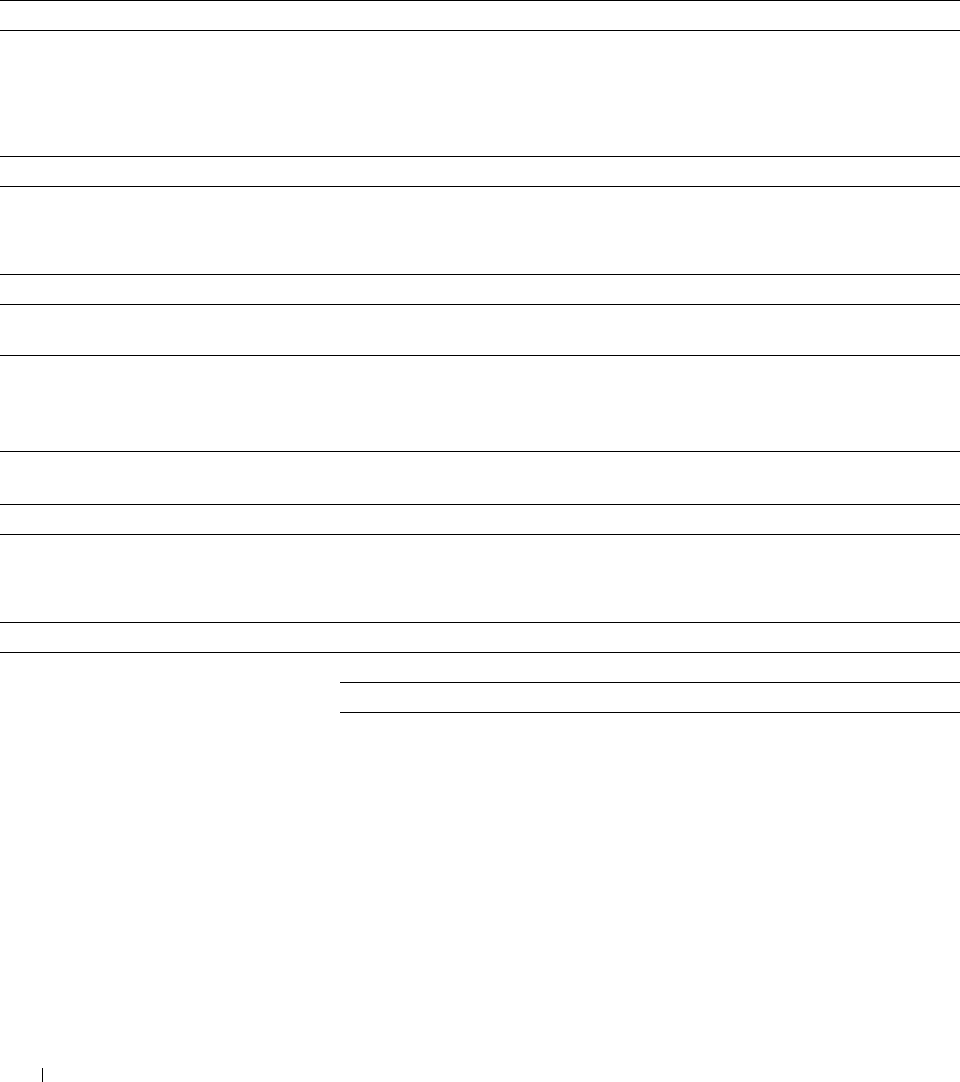
Problems With Installed Optional Accessories
If an option does not operate correctly following installation or stops working:
• Turn off the printer, wait for 10 seconds, and then turn on the printer. If this does not fix the problem, unplug the
printer, and check the connection between the option and the printer.
• Print the system settings report to see if the option is listed in the Installed Options list. If the option is not listed,
re-install it. See "Report / List."
• Ensure the option is selected in the printer driver you are using.
The following table lists printer's option and corrective action for related problem. If the suggested corrective action
does not correct the problem, call customer service.
Problem Action
550-sheet feeder
• Ensure the 550-sheet feeder is correctly installed on the printer. Re-install the
feeder. See "Removing the Optional 550-Sheet Feeder" and "Installing the
Optional 550-Sheet Feeder."
• Ensure the print media is loaded correctly. See "Loading Print Media in Tray1 and
the Optional 550-Sheet Feeder" for more information.
Wireless adapter
• Ensure the wireless adapter is securely inserted to the correct slot.
Wi-Fi Direct Problems
Problem Action
The device cannot discover the printer. The printer may be connected to another device via Wi-Fi Direct. Disconnect the
printer and the device. See "Disconnecting Wi-Fi Direct Network."
The printer cannot disconnect from the The device may be automatically reconnecting to the printer. Reset the passphrase
device even when the procedure in for Wi-Fi Direct and disconnect the device. See "Resetting the Passphrase."
"Disconnecting Wi-Fi Direct Network" has
been performed.
The network mode of the printer cannot be Ensure that Wi-Fi Direct is set to Disable.
set to Ad-hoc mode.
Wi-Fi Direct cannot be set to Enable. Ensure that the network mode is set to Infrastructure mode.
Scanner Driver/Printer Utility Problems
Problem Action
Unable to retrieve the Address Book data Check that the USB or Ethernet cable is connected properly.
from the printer on the Address Book Editor. Ensure that the printer is turned on.
Ensure that the scanner driver is installed on your computer. (The Address Book
Editor retrieves the Address Book data via the scanner driver when the printer is
connected using a USB cable.)
Troubleshooting Guide
558
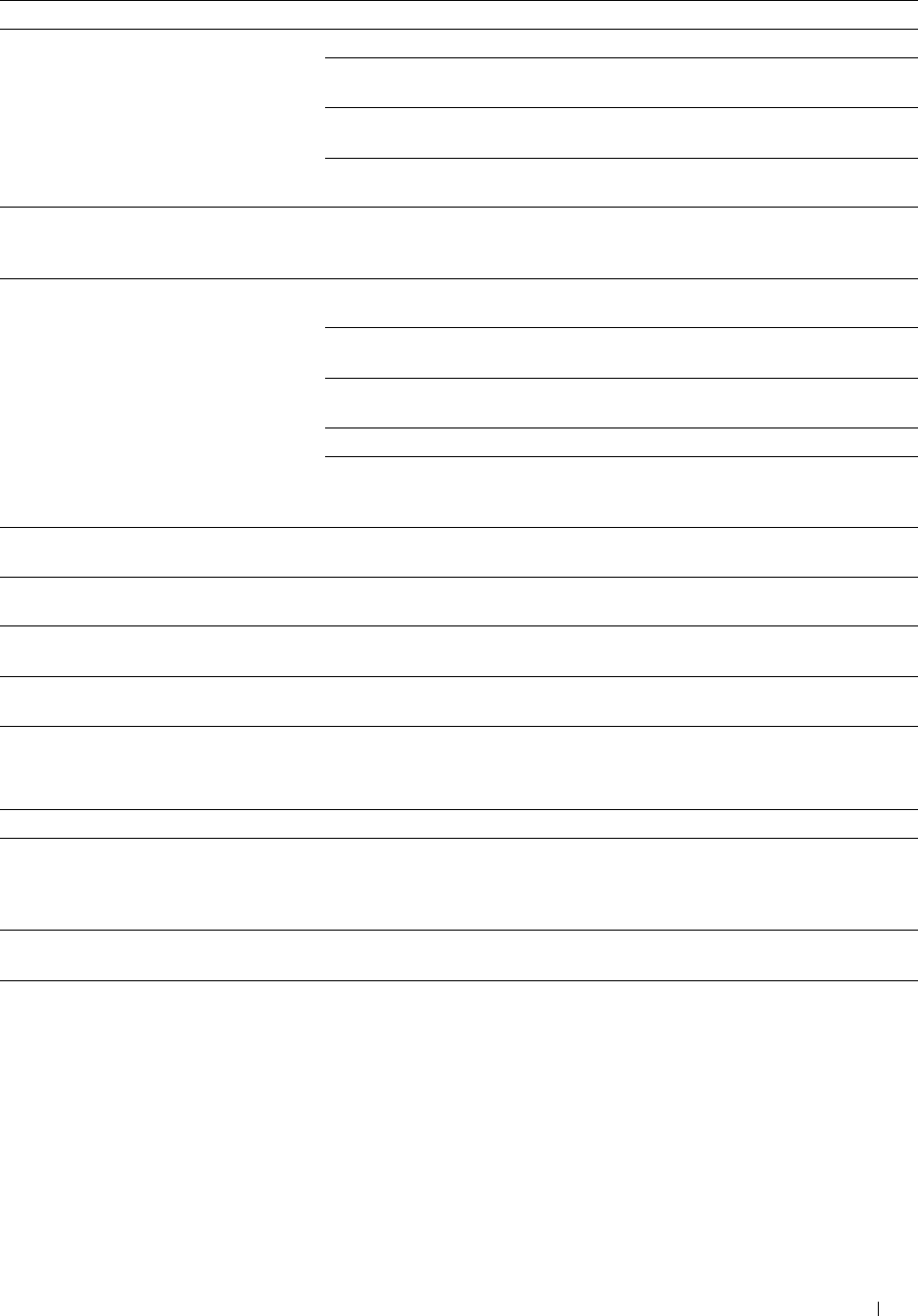
Problem Action
The TWAIN driver cannot connect to the Check that the USB or Ethernet cable is connected properly.
printer. If using the network connection, check that IP address of the printer is set
correctly. To check the IP address, see "Scanning Using the TWAIN Driver."
Check whether the printer is turned on. If the printer is turned on, reboot it by
turning off the printer and then on again.
If a scan application is running, close the application once, restart the application,
and then try scanning again.
The scanner driver has not been registered Install the scanner driver. If the scanner driver is installed, uninstall it and then re-
on your computer and cannot be accessed install it again. After the installation of the scanner driver is completed, re-install
from ScanButton Manager. the ScanButton Manager.
Failed to scan your document on the printer Ensure that your computer and the printer is properly connected with the USB
via ScanButton Manager. cable.
Check whether the printer is turned on. If the printer is turned on, reboot it by
turning off the printer and then on again.
If a scan application is running, close the application once, restart the application,
and then try scanning again.
Network connection cannot be used. Connect with the USB cable.
Uninstall ScanButton Manager from
Control Panel
→
Add or Remove Programs
(
Programs and Features
in Windows Vista
®
and Windows
®
7) on your computer and
then re-install it again.
Failed to create an image file via ScanButton
Uninstall ScanButton Manager from
Control Panel
→
Add or Remove Programs
on
Manager.
your computer and then re-install it again.
Failed to initialize ScanButton Manager.
Uninstall ScanButton Manager from
Control Panel
→
Add or Remove Programs
on
your computer and then re-install it again.
Failed to execute ScanButton Manager.
Uninstall ScanButton Manager from
Control Panel
→
Add or Remove Programs
on
your computer and then re-install it again.
An unexpected error occurred on
Uninstall ScanButton Manager from
Control Panel
→
Add or Remove Programs
on
ScanButton Manager.
your computer and then re-install it again.
Other Problems
Problem Action
Condensation has occurred inside the This usually occurs within several hours after you heat the room in winter. This
printer. also occurs when the printer is operating in a location where relative humidity
reaches 85% or more. Adjust the humidity or relocate the printer to an appropriate
environment.
A problem has occurred when using Dell Visit www.dell.com/dochub for information about Dell Document Hub.
Document Hub.
Contacting Service
When you call for printer service, be prepared to describe the problem you are experiencing or the error message that
appears.
You need to know the model type and service tag of your printer. See the label located inside the front cover of your
printer.
Troubleshooting Guide 559

560 Troubleshooting Guide

562

Appendix
Dell™ Technical Support Policy
Technician-assisted technical support requires the cooperation and participation of the customer in the
troubleshooting process and provides for restoration of the operating system, software program and hardware drivers
to the original default configuration as shipped from Dell, as well as the verification of appropriate functionality of
the printer and all Dell-installed hardware. In addition to this technician assisted technical support, online technical
support is available at Dell Support. Additional technical support options may be available for purchase.
Dell provides limited technical support for the printer and any Dell-installed software and peripherals. Support for
third-party software and peripherals is provided by the original manufacturer, including those purchased and/or
installed through Software & Peripherals (DellWare), ReadyWare, and Custom Factory Integration (CFI/DellPlus).
Online Services
You can learn about Dell products and services on the following websites:
www.dell.com
www.dell.com/ap
(Asian/Pacific countries only)
www.dell.com/jp
(Japan only)
www.euro.dell.com
(Europe only)
www.dell.com/la
(Latin American and Caribbean countries)
www.dell.ca
(Canada only)
You can access Dell Support through the following websites and e-mail addresses:
• Dell Support websites
dell.com/support
support.jp.dell.com
(Japan only)
support.euro.dell.com
(Europe only)
• Dell Support e-mail addresses
mobile_support@us.dell.com
support@us.dell.com
la-techsupport@dell.com (Latin America and Caribbean countries only)
apsupport@dell.com (Asian/Pacific countries only)
• Dell Marketing and Sales e-mail addresses
apmarketing@dell.com (Asian/Pacific countries only)
sales_canada@dell.com (Canada only)
• Anonymous file transfer protocol (FTP)
ftp.dell.com
Log in as user:
anonymous
, and use your e-mail address as your password.
Appendix 563

Warranty and Return Policy
Dell Computer Corporation ("Dell") manufactures its hardware products from parts and components that are new or
equivalent to new in accordance with industry-standard practices. For information about the Dell warranty for your
printer, see dell.com/support.
Recycling Information
It is recommended that customers dispose of their used computer hardware, monitors, printers, and other peripherals in an environmentally
sound manner. Potential methods include reuse of parts or whole products and recycling of products, components, and/or materials.
For specific information on Dell’s worldwide recycling programs, see www.dell.com/recyclingworldwide.
Contacting Dell
You can access Support for Home at dell.com/support. Select your region, enter the Service Tag of your printer and
click Submit to access help tools and information.
You can contact Dell electronically using the following addresses:
•World Wide Web
www.dell.com
www.dell.com/ap
(Asian/Pacific countries only)
www.dell.com/jp
(Japan only)
www.euro.dell.com
(Europe only)
www.dell.com/la
(Latin American and Caribbean countries)
www.dell.ca
(Canada only)
• Anonymous file transfer protocol (FTP)
ftp.dell.com
Log in as user: anonymous, and use your email address as your password.
• Electronic Support Service
mobile_support@us.dell.com
support@us.dell.com
la-techsupport@dell.com (Latin America and Caribbean countries only)
apsupport@dell.com (Asian/Pacific countries only)
support.jp.dell.com (Japan only)
support.euro.dell.com (Europe only)
• Electronic Quote Service
apmarketing@dell.com (Asian/Pacific countries only)
sales_canada@dell.com (Canada only)
Appendix 564

Index
Symbols
(Copy) button, 109
(Delete) button, 110
(Home) button, 109
(Information) button, 110
(Job Status) button, 110
(Login/Logout) button, 109
(NFC) reader, 110
(Power Saver) button, 109
(Quick Dial-1 / Quick Dial-2) button, 110
(Redial / Pause) button, 109
Numerics
1000Base-T Full-Duplex, 159
100Base-TX Full-Duplex, 159
100Base-TX Half-Duplex, 159
10Base-T Full-Duplex, 159
10Base-T Half-Duplex, 159
2 Sided, 131
2 Sided Copying, 133, 145, 190, 204, 270
2 Sided Print, 131
2 Sided Printing, 134-135, 146, 191-192, 207,
209, 236, 283
2 Sided Scanning, 133, 135, 145, 148, 190-191,
205, 207, 276
2nd BTR, 36, 479
2-Up, 133, 145, 190, 204, 273
4 Colors Configuration Chart, 210
802.1x, 156, 175
A
A4, 297
A4<>Letter Switch, 130, 139, 187, 196, 247
A5, 297
About printer, 35
Access List, 175
Address Book, 121, 123, 138, 177, 407
Address Book Editor, 407
Ad-Hoc, 168
Adjust 2nd BTR, 135, 149
Adjust Altitude, 136, 151, 187, 198
Adjust Fusing Unit, 136, 150, 251
Adjust Transfer Belt Unit, 135, 149, 250
Adjusting color registration, 502
Admin Settings, 215
Administrator Account, 166
AirPrint, 156, 167, 321
Alert Tone, 130, 139, 187, 194
Alignment Chart, 211
All Tones, 130, 139
Altitude, 460
Ans Machine/Fax, 146
Appendix, 563
Apply New Settings, 124
Asset Tag Number, 117, 128
Assigning IP address, 71
Audio Tone, 186, 193
Authenticate Error Trap, 166
Authentication System, 156
Auto Clear Alert Tone, 130, 139, 187, 194
Auto Color To Mono Print, 137, 249
Auto Correct, 150, 197
Auto Exposure, 133, 135, 144, 148, 190, 203,
206, 273, 277
Auto Exposure Level, 133, 135, 144, 148, 190,
203, 206
Auto Log Print, 130, 139, 186, 195, 243
Appendix 565

C
Auto Receive Ans/Fax, 191, 209
Auto Receive Answer/Fax, 134, 146
Auto Receive Fax, 133, 146, 191, 208
Auto Receive Tel/Fax, 133, 146, 191, 209
Auto Reg Adjust, 251
Auto Registration Adjustment, 136, 150, 187
Auto Reset, 130, 139, 187, 195
Avoiding paper jams, 307, 513
B
B5, 297
Banding Detection Chart, 210
Banner Sheet Insert Position, 130, 139, 187, 196
Banner Sheet Specify Tray, 130, 139, 187, 196
Base memory, 459
Basic Information, 158
Basic printer problems, 531
Binding of Original, 133, 135, 145, 148
Bitmapped font, 444
Blue plug, 36, 62
Bonjour (mDNS), 155, 159
Browse for Files, 285
Business Card Reader, 289
C5, 297
Cable, 460
Canceling a print job, 308
Canceling print job
From your computer, 308
Carbonless copy paper, 294
CCP, 294
Changing printer settings, 124, 323
Changing the Language, 115
Clear Storage, 151
Clearing paper jams, 513
From DADF, 515
From fusing unit, 521
From MPF, 517
From optional 550-sheet feeder, 527
From tray1, 520
Clock Settings, 136, 152
Coated, 136, 149-150, 250-251
Coated Thick, 136, 149-150, 250-251
Collation, 131-132, 135, 144, 189, 191, 202, 208,
272, 284
Color Balance, 190, 203
Color Reg Adjust, 251
Color Regi Chart, 150
Color Registration Adjustments, 150, 197
Color registration chart, 502
Color Saturation, 132, 144, 190, 203, 273
Color Test Page, 138, 188, 214
ColorTrack Error Report, 137
ColorTrack Mode, 137
Community Name, 165
Completed Jobs, 120, 129
Concurrent Jobs Feature, 116
Configure 802.1x, 175
Configuring wireless adapter, 53
Connecting local printer, 60
Connecting printer, 59
Connecting to the network, 61
Connection specification, 59, 460
Connection Time-Out, 161
Connection type, 59, 460
Conserving supplies, 467
Consumables, 127
Contact Dell Support at, 121, 123
Contact Person, 122
Contacting service, 559
Contrast, 135, 148, 190, 206, 276
Control board, 36
Control Panel Tone, 129, 138, 186, 193
Copy, 131
Appendix 566

Copy Color Balance, 133, 144
Copy Completed Tone, 129, 139, 186, 194
Copy Defaults, 132, 189
Copy Printer Settings, 121, 123, 175-176
Copy Printer Settings Report, 176
Copy Settings, 133
Country, 133, 145, 191, 208, 232
Cover, 127
Covers, 135-136, 149-150, 250-251
Covers Thick, 136, 149-150, 250-251
Create Folder, 135, 148, 191, 206, 278
Custom Paper Size - X, 131, 140
Custom Paper Size - Y, 131, 140
Custom Reduce / Enlarge, 144, 203
D
DADF cover, 37
DADF feed roller, 37, 502
DADF glass, 501
Darken / Lighten, 132, 135, 144-145, 148,
189-191, 203, 205, 207, 268, 276, 280
Darken/Lighten, 133
Date & Time, 193
Date Format, 136, 186, 193
Default Color, 131, 140, 222
Default Paper Size, 130, 139, 187, 196
Default Setup, 177
Delayed Send, 133, 145, 191, 207, 281
Dell ColorTrack, 137, 176
Dell Document Hub, 156, 168, 393
Browse for Files, 396
Business Card Readert, 401
E-mail Me, 400
Scan, 397
Search for Files, 395
Smart OCR Scan, 399
Dell Printer Configuration Web Tool, 117, 230
Page display format, 122
Dell Printer Configuration Web Tool
Settings, 158
Dell Service Tag Number, 128
Dell Supplies Management System, 405
Dell support website, 30
Dell technical support policy, 563
Details, 128
Determining Values, 503
Digital Certificates, 433
Dimensions, 459
Direct connection setup, 80
Direct Fax, 380
Disabling Panel Lock, 290
Discard Size, 134, 146, 192, 209, 236
Display Brightness, 129
Display Manual Fax Recipients, 134, 147, 192,
210
Display of Dell Configuration Web Tool, 202
Display of Network Information, 132
Display problems, 531
DL, 297
DNS, 154, 160
Document feeder tray, 37
Document glass, 37, 501
Document guides, 37
Draft Mode, 131, 140, 221
Driver, 29
DRPD, 146
DRPD Pattern, 133, 146, 191, 208, 233
Drum cartridge, 35, 471
Duplex Automatic Document Feeder
(DADF), 35, 514-515
Duplex unit, 36
E
ECM, 134, 147, 192, 210, 238
Edit E-mail From Fields, 132
Appendix 567

E-mail, 362
E-Mail Address, 177-178
Email Address Book, 188
E-Mail Alert, 159, 230
E-Mail Alert Settings, 157, 164
E-Mail Alert Setup, 117
E-Mail Group, 177, 179
E-mail Me, 288
E-Mail Report Settings, 158, 164
E-Mail Server, 163
E-mail Server Address Book, 186, 195
E-Mail Server Settings, 157, 163
E-Mail Server Settings Overview, 121, 123
E-Mail Server Setup Page, 157
Emulations, 459
Encryption, 169
End Time, 132, 143
Entering Values, 505
Envelope, 136, 149-150, 250-251, 295
Envelope #10, 297
Environment, 460
Error codes, 449
Error History, 138, 188, 214
Error messages, 457
Ethernet, 152, 159, 460
Ethernet port, 36, 59, 61
Event Panel, 122
Executive, 297
Expiration Mode, 132, 143
Expiration Time, 132, 143
Express Service Code, 128
F
Fast scan, 504
Fault Time-out, 130, 139, 187, 195
Fault Tone, 130, 139, 186, 194
Fax, 131
Fax Activity, 134, 138, 147, 188, 192, 210, 239
Fax Broadcast, 135, 147, 192, 210, 239
Fax Cover Page, 134, 147, 192, 209, 237, 281
Fax Defaults, 133, 145, 191, 259
Fax Driver, 132
Fax Forwarding Number, 192, 209
FAX Group, 177, 182-183
Fax Header, 134, 147, 192, 209, 238
Fax Header Name, 133, 146, 191, 208, 232
Fax Line Test, 253
Fax Menu, 279
Fax Number, 133, 145, 191, 208, 231
Fax Pending, 138, 188
Fax printer driver, 80, 83
Fax Protocol, 135, 147, 192, 210
Fax Server Address Book, 186, 195
Fax Settings, 133, 145
FAX Speed Dial, 177, 183
Fax Transmit, 134, 147, 192, 210
File Format, 135, 147, 190, 205, 276, 286, 288
File Name, 191, 206
File Name Option, 286-287
File Naming Mode, 135, 148, 278
Finding information, 29
Firmware Version, 128
Flip on Long Edge, 310
Flip on Short Edge, 310
Folio, 297
Font, 131, 140, 443
PCL 5/PCL 6, 445
Pitch, 443
Point size, 443
PostScript Level3 Compatible, 445
Style, 443
Typefaces and fonts, 443
Weight, 4 43
Font Pitch, 131, 140, 220
Font Size, 131, 140, 219
Form Line, 131, 140, 220
Appendix 568

Forwarding E-mail Address, 134, 146
Forwarding Number, 134, 146
Front cover, 35
Front USB port, 35
FTP, 155, 159, 161
FTP Client, 155, 166
Function Enabled, 142, 254
Scan to E-mail, 142
Function Enabled - Copy, 142
Function Enabled - Fax, 142
Fusing unit, 36, 477, 514, 521
G
Gateway Address, 160, 188, 201
Get Environment Sensor Info, 211
Ghost Configuration Chart, 210
Google Cloud Print, 156, 159, 167, 321
Group Dial, 216
H
Hex Dump, 131, 140, 221
Home Screen, 111
Host I/F, 128-129
Host Name, 128-129, 164, 172
How to install option, 45
How to remove option, 507
How to set up, 30
How to use printer, 29
HTTP, 155, 161
HTTP-SSL/TLS Communication, 434
ID, 128-129
ID Copy, 132, 274, 334
Identifying print media, 297
Ignore Form Feed, 131, 140
Image Compression, 135, 148, 191, 206
Image Enhance, 131, 140
Image Types, 135, 191, 208, 284
Important Information, 30
Impression Number, 129
Infrastructure, 168
Initialize NIC NVRAM Memory and restart
printer, 170
Initialize Print Meter, 197, 252
Initialize PrintMeter, 151
Installing optional 550-Sheet Feeder, 45
Installing optional accessories, 45
Installing optional wireless adapter, 50
Interfaces, 459
Interval of Redial, 134, 147, 192, 209
Invalid Key Tone, 129, 138, 186, 193
IP Address, 71, 117, 120, 122, 153, 160, 166, 172,
174-175, 188, 201
IP Address Mode, 188, 201
IP Filter (IPv4), 156, 175
IP filter setup, 162
IPP, 154, 159, 161
IPsec, 174, 437
IPsec Settings, 156, 174
IPv4, 166, 174
IPv6, 122, 154, 161, 166, 174
J
Job Completed Tone, 129, 139, 186, 194
Job History, 138, 188, 213
Job List, 120, 128
Job Name, 128-129
Job Status, 128
Job Submitted Time, 128-129
Job Time-out, 131, 140, 187, 195, 258
Job Type, 128-129
Junk Fax Setup, 134, 146, 191, 209, 235
Appendix 569
I

L
K
K Offset, 135
Label, 135-136, 149-150, 187, 197, 296
Landscape, 218
Language Settings, 265
Layout, 131, 135, 191, 207, 284
LDAP Server, 172
LDAP-SSL/TLS Communication, 438
Left frame, 123
Left side cover, 36
Legal, 297
Letter, 297
Letterhead 2 Sided, 130, 139, 187, 196
Line Monitor, 133, 146, 191, 208, 233
Line Termination, 131, 140, 221
Line Type, 133, 146, 191, 208, 232
Link Channel, 168
Link Local Address, 188
Link Quality, 168
Loading letterhead, 299
Loading paper, 75
Loading print media, 299
MPF, 300
Tray1 and optional 550-sheet feeder, 299
Location, 122, 128
Login Error, 132, 143
Login Name, 147
Login Password, 147
Low Toner Alert Message, 130, 139, 186, 194
Low Toner Alert Tone, 130, 139, 187, 194
LPD, 154, 159, 161, 229
M
MAC Address, 168
Machine Ready Tone, 129, 139, 186, 193
Maintenance, 467
Manual Address, 188
Margin, 273, 278
Margin Left / Right, 133, 135, 145, 148, 190-191,
204, 206
Margin Middle, 133, 135, 145, 148, 190-191,
204, 206
Margin Top / Bottom, 133, 135, 145, 148, 190,
204, 206
Max E-mail Size, 130, 139, 191, 206
Memory, 459
Memory Capacity, 128
Memory speed, 459
Menu item, 124
Menu Settings, 129
MIB compatibility, 460
MIFARE Customized Card, 135, 148
mm / inch, 129, 138, 186, 193
Modem Speed, 134, 147, 192, 210, 238
Monarch, 297
Monthly Settings, 132, 143
MPF, 514
MPF Custom Paper Size - X, 137, 184
MPF Custom Paper Size - Y, 137, 183
MPF Custom Size - X, 189, 198
MPF Custom Size - Y, 189, 198
MPF Display Tray Prompt, 137, 184, 189, 198
MPF Paper Size, 137, 183, 189, 198
MPF Paper Type, 137, 183, 189, 198
MPF Use Driver Settings for Print Job, 137, 183,
189, 198
MQ Chart, 210
Multiple Up, 467
Multipurpose feeder (MPF), 35, 517
N
NCR, 294
Appendix 570

Network, 61
Network connection setup, 83
Network Settings, 131
Network TWAIN, 155, 159, 161
Network Type, 168
New Password, 142
NFC Authentication, 132, 143, 257, 425
No carbon required paper, 294
No. of Sheets, 129
Non Registered User, 137
Non-Dell Toner, 136, 151, 187, 197, 253
Notification Time-Out, 161
Number pad, 109, 114
O
OCR, 294
OCR Language, 287, 289
OffHook Wake Up, 130, 139, 186, 194
Online Help, 121, 123
Operation, 460
Operator panel, 35, 38
Operator Panel Buttons, 109
Optical character recognition, 294
Optional 550-sheet feeder, 35, 514, 527
Order Supplies at, 121, 123
Ordering supplies, 39, 467
Orientation, 131, 140, 218
Original Size, 132, 135, 144, 147, 189-190, 203,
205, 271, 277, 331
Original Type, 132, 144, 189, 203, 272
OS, 459
OS compatibility, 459
Other problems, 559
Out of Paper Alert Tone, 187, 194
Out of Paper Tone, 130, 139
Output Color, 132, 135, 144, 147, 189-191, 202,
205, 207, 268, 275, 282
Output Result, 129
Output Size, 131
Output Tray, 127
Output tray extension, 35
Owner, 128-129
P
Page display format, 122
Page orientation, 300
Panel Language, 130, 139, 192, 201
Panel Lock Control, 131, 141, 254
Panel Settings, 138, 188, 213
Panel Settings page, 138, 213
Paper, 293
Characteristics, 293
Curl, 293
Fiber content, 294
Grain direction, 293
Moisture content, 293
Smoothness, 293
Weight, 2 93
Paper Density, 135, 149, 187, 197, 249
Paper jam location, 514
Paper Select Mode, 131
Paper Size, 131, 140, 216
Paper Tray, 131, 140
Paper Trays, 127
Paper Used, 176
Parts name, 35
Password, 162, 166, 171-172, 175
PC Scan, 132
PCL, 216
Font, 21 8
PCL 5/PCL 6, 445
PCL Fonts List, 138, 188, 213
PCL Macros List, 138, 188, 213
PCL printer driver, 80, 83
PCL Settings, 131, 140
Appendix 571

PDF Fonts List, 138, 188
PDF Password, 284-285, 287, 289
PDF Settings, 131
PDL, 459
Peer-to-Peer, 92
Phone Book, 177, 215
Phone connector, 36, 59, 62, 460
Pitch Configuration Chart, 210
Plain, 135-136, 149-150, 187, 197, 250-251
Plain Thick, 135-136, 149-150, 250-251
Point and Print, 89
Polling Receive, 280
Port Settings, 159
Port Status, 159
Port9100, 154, 159, 161, 229
Portrait, 218
PostScript Level3 Compatible, 445
Power connector, 36
Power On Wizard, 151
Power Saver Time, 240
Power Saver Time - Deep Sleep, 129, 138
Power Saver Time - Sleep, 129, 138
Power Saver Timer, 193
Power Saver Timer - Deep Sleep, 186
Power Saver Timer - Sleep, 186
Power supply, 459
Power switch, 35
Prefix Dial, 134, 147, 192, 209
Prefix Dial Number, 134, 147, 192, 209
Prefix/Suffix String, 135, 148
Premier, 136
Print Color Regi Chart, 197
Print Drivers / Remote Client Account, 166
Print from Dell Document Hub, 159
Print ID, 130, 139, 187, 196, 245
Print JPEG, 281
Print media, 293, 467
Source, 300
Print Meter, 138, 188
Print Mode, 131
Print PDF/TIFF, 281
Print quality guarantee, 460
Print Server Reports, 152
Print Server Settings, 120, 123, 152, 158, 202
Print Server Setup Page, 152
Print side, 300
Print Text, 130, 139, 187, 196, 245
Print Volume, 121, 123, 176
Printer driver, 97, 99
Printer Events, 128
Printer Information, 121, 123, 128
Printer Jobs, 120, 123, 128
Printer Maintenance, 148
Printer Page Count, 176
Printer paper, 293
Printer Revision Levels, 128
Printer Serial Number, 128
Printer Settings, 120, 123, 129, 138
Printer software, 405
Printer specification, 459
Printer Status, 120, 123, 127
Printer Status Window, 405
Printer Type, 127
Printer utility software, 406
Printing problems, 531
Printing Speed, 127
Private Mail Box Print, 266, 311-312
Problems with Optional Accessories, 558
Processor Speed, 128
Proof Print, 266, 312
Protocol Monitor, 138, 188, 214
Proxy Server, 156, 168
PS Data Format, 131, 140
PS Error Report, 131
Appendix 572

PS Fonts List, 138, 188
PS Job Time-out, 131
PS printer driver, 80, 83
PS Settings, 131
Public Mail Box Print, 266, 311-312
Q
Quantity, 131, 140, 220, 267, 281
Quick Launch Utility, 406
Quick Reference Guide, 29
R
RAM Disk, 130, 139, 186, 195
Rear cover, 36
Receive Mode, 133, 146, 191, 208, 234
Receive Time-Out, 161
Recommended paper, 294
Reconfirm Recipients, 132
Recurrence, 132, 143
Recycled, 136, 149, 250-251
Red Hat, 97
Red Hat Enterprise Linux, 97, 459
Redial Attempts, 134, 147, 192, 209
Reduce / Enlarge, 132, 144, 189, 202
Reduce/Enlarge, 271
Re-enter Password, 142
Refresh, 124
Registration Adjustments, 197
Regular, 136
Relative humidity, 460
Remote Receive, 134, 146, 192, 209
Remote Receive Tone, 134, 146, 192, 209
Remove Blank Page, 287, 289
Removing optional 550-sheet feeder, 507
Removing optional wireless adapter, 510
Removing options, 507
Report 2 Sided Print, 130, 139, 187, 196
Reports, 138, 215
Resend Delay, 134, 147, 192, 209
Reset Defaults, 151, 197
Reset Print Server, 170
Resident fonts, 445
Resident scalable fonts, 445
Resolution, 133, 135, 145, 147, 190-191,
205-206, 275, 280
Restore Settings, 124
Retard roller, 479
Return policy, 564
Right frame, 123
Right side cover, 35
Ring Tone Volume, 133, 146, 191, 208, 234
RSA BSAFE, 25
S
Safety information, 30
Scalable fonts, 444
Scan, 285
Scan Defaults, 135, 190
Scan Settings Tool, 343
Scan to Dell Document Hub, 159
Scan to E-mail, 131, 274
Scan to Network, 132, 274, 347
Scan to PC, 132, 275, 338
Scan to USB, 132, 275
Scan to USB Memory, 360
Scan to WSD, 159, 279, 340
ScanButton Manager, 407
Search for Files, 285
Search Time-Out, 172
Secure Fax Receive, 267
Secure Print, 267, 311-312
Secure Receive, 235, 390
Secure Receive Set, 132, 142
Appendix 573

Secure Settings, 131, 141
Security, 170
Security Settings, 169
Select Reorder URL, 136
Select Tray, 132, 135, 144, 189, 191, 202, 207,
268, 282
Selecting letterhead, 295
Selecting paper, 294
Selecting preprinted form, 295
Selecting pre-punched paper, 295
Sending print job, 307
Sent Fax Forward, 134, 146, 191, 209
Server Address, 134, 138, 147, 177, 180, 188
Server address book, 429
Server Path, 134, 147
Server phone book, 429
Server Port Number, 134, 147
Server Type, 134, 147
Service code, 30
Service tag, 30
Set Available Time, 132, 143
Set Date, 136, 186, 193
Set Password, 121, 123, 171
Set Time, 136, 186, 193
Share Name, 134, 147
Shared printing, 88
Sharpness, 132, 135, 144, 148, 189-190, 203,
205, 270, 277
Slow scan, 503-504
Smart OCR Scan, 286
SMB, 155, 159
SMB Client, 155, 166
SMTP Domain Filtering, 156
SNMP, 155, 159
SNMP Configuration, 165
SNMP UDP, 230
SNTP, 156, 159
Software and Documentation disc, 29
Software Download, 132
Software update, 406
Speed Dial, 138, 188
SSID, 168
SSL/TLS, 156, 173, 438
Start Time, 132, 143
Status LED, 109
Status Monitor Console, 405
Status Monitor Console for Linux, 415
Status Monitor Widget for Macintosh, 411
Status of printer supplies, 467
Status Window, 407
Storage, 151, 460
Storage humidity range, 460
Stored Documents, 138, 188, 214
Storing consumables, 468
Storing print media, 297, 307, 468
Straightest lines, 504
Subnet Mask, 188, 201
Substitute Tray, 130, 139, 187, 196, 246
Supported paper sizes, 297
Supported paper types, 298
SUSE, 459
SUSE Linux Enterprise Desktop 10, 100
SUSE Linux Enterprise Desktop 11, 102
Symbol Set, 131, 140, 219, 448
System Settings, 129, 138, 158, 186, 188, 213
System Settings Report, 138, 213
T
TCP/IP, 160
TCP/IP Settings, 153, 160
Telephone, 146
Telephone/Fax, 146
Telnet, 155, 159, 162
Temperature, 460
TIFF File Format, 135, 148, 191, 206
Appendix 574

Tiles, 112, 427
Time Format, 136, 186, 193
Time Zone, 136, 186, 193
Time Zone Settings, 193
Tone/Pulse, 134, 147, 192, 209, 237
Toner cartridge, 35, 469
Tool Box, 185, 407
Top cover, 35
Top frame, 122
Touch panel, 109
Transf er belt u ni t, 35
Trap Notification, 166
Tray 1 Custom Paper Size - X, 137, 184
Tray 1 Custom Paper Size - Y, 137, 184
Tray 1 Custom Size - X, 189, 199
Tray 1 Custom Size - Y, 189, 199
Tray 1 Display Tray Prompt, 137, 184, 189, 199
Tray 1 Paper Size, 137, 184, 189, 199
Tray 1 Paper Type, 137, 184, 189, 199
Tray 2 Custom Paper Size - X, 137, 184
Tray 2 Custom Paper Size - Y, 137, 184
Tray 2 Custom Size - X, 189, 200
Tray 2 Custom Size - Y, 189, 200
Tray 2 Display Tray Prompt, 137, 184, 189, 199
Tray 2 Paper Size, 137, 184, 189, 200
Tray 2 Paper Type, 137, 184, 189, 200
Tray Management, 121, 123, 137, 183, 260
Tray Priority, 189, 200
Tray Settings, 189, 198
Tray1, 35, 514, 520
Troubleshooting, 407, 531
Typeface, 443
U
Unacceptable paper, 294
UNITED STATES GOVERNMENT
RESTRICTED RIGHTS, 25
Update Address Book, 155, 159, 162
USB, 460
USB Direct Print, 132, 142
USB Direct Print Defaults, 135, 191
USB port, 36, 59-60, 131, 140
USB printing, 80
USB Services, 132
USB Settings, 131
Use Another Tray, 130, 139, 187, 196
Use Manual Address, 188
User Account, 423
User Authentication, 423
User ID Block, 135, 148
User Setup Disk Creating Tool, 405
Using Dell Printer Configuration Web Tool, 120
V
Verifying IP settings, 73
W
Wall jack connector, 36, 59, 61, 461
Warranty, 564
Warranty information, 30
Waste toner box, 35, 488
Web Link Customization, 136, 152
Web services on devices, 315
Weekly Settings, 132, 143
WEP, 169
White document cover, 501
White sheet, 501
Width guide, 76
Wi-Fi Direct, 153, 170, 228, 317
WINS, 154, 161
Wired Network
IP Filter, 230-231
Protocol, 229
Reset LAN, 231
Appendix 575





