Dell Client Management Pack Version 4 0 For Microsoft System Center Operations Manager Users Manual 4.0 User's Guide
2014-11-13
: Dell Dell-Client-Management-Pack-Version-4-0-For-Microsoft-System-Center-Operations-Manager-Users-Manual-117691 dell-client-management-pack-version-4-0-for-microsoft-system-center-operations-manager-users-manual-117691 dell pdf
Open the PDF directly: View PDF ![]() .
.
Page Count: 32
- Introduction
- Getting Started
- Dell™ Client Management Pack Operations

Dell™ Client Management
Pack Version 4.0
For Microsoft® System Center
Operations Manager 2007 and
System Center Essentials 2007
User’s Guide
A5_bk0.book Page 1 Thursday, October 22, 2009 4:54 PM

Notes and Cautions
NOTE: A NOTE indicates important information that helps you make better use of
your computer.
CAUTION: A CAUTION indicates potential damage to hardware or loss of data if
instructions are not followed.
____________________
Information in this document is subject to change without notice.
© 2009 Dell Inc. All rights reserved.
Reproduction of these materials in any manner whatsoever without the written permission of Dell Inc.
is strictly forbidden.
Trademarks used in this text: Dell, the DELL logo, Latitude, OpenManage, Optiplex, Precision, and
Vostro are trademarks of Dell Inc.; Microsoft, Vista , Windows, and Windows Server are either
trademarks or registered trademarks of Microsoft Corporation in the United States and other countries.
Other trademarks and trade names may be used in this document to refer to either the entities claiming
the marks and names or their products. Dell Inc. disclaims any proprietary interest in trademarks and
trade names other than its own. Dell is not responsible for the availability of external websites or their
contents.
October 2009
A5_bk0.book Page 2 Thursday, October 22, 2009 4:54 PM

Contents 3
Contents
1 Introduction . . . . . . . . . . . . . . . . . . . . . . . . 7
Accessing the Management Pack and
Documentation. . . . . . . . . . . . . . . . . . . . . . . 7
What is New in Dell Client Management Pack? . . . . . 8
Understanding Dell Client Management Pack . . . . . . 8
Dell Hardware Group Definition . . . . . . . . . . . 8
Windows Client . . . . . . . . . . . . . . . . . . . . 8
Supported Dell Client Systems . . . . . . . . . . . . . . 9
Supported Operating Systems . . . . . . . . . . . . . . 10
Other Documents You May Need . . . . . . . . . . . . 10
Obtaining Technical Assistance . . . . . . . . . . . . 10
2 Getting Started . . . . . . . . . . . . . . . . . . . . 11
Management Station Requirements. . . . . . . . . . . 11
Generic Requirements . . . . . . . . . . . . . . . 11
Managed System Requirements. . . . . . . . . . . . . 11
Configuring Management Server Action
Account With Normal User Privilege. . . . . . . . 12
Importing the Client Management Pack
into SCOM . . . . . . . . . . . . . . . . . . . . . . . . 12
A5_bk0.book Page 3 Thursday, October 22, 2009 4:54 PM

4Contents
Microsoft Guidelines for Performance and
Scalability for SCOM. . . . . . . . . . . . . . . . . . . 13
Upgrading From Previous Management Packs . . . . . 14
Deleting the Management Packs . . . . . . . . . . . . 14
Security Considerations . . . . . . . . . . . . . . . . . 14
3 Dell™ Client Management Pack
Operations . . . . . . . . . . . . . . . . . . . . . . . . 15
Overview . . . . . . . . . . . . . . . . . . . . . . . . . 15
Web Console . . . . . . . . . . . . . . . . . . . . . . . 16
Discovery. . . . . . . . . . . . . . . . . . . . . . . . . 16
Monitoring . . . . . . . . . . . . . . . . . . . . . . . . 18
Alerts View . . . . . . . . . . . . . . . . . . . . . 18
Diagram View . . . . . . . . . . . . . . . . . . . . 19
State View. . . . . . . . . . . . . . . . . . . . . . 21
Tasks . . . . . . . . . . . . . . . . . . . . . . . . . . . 22
Dell Client Tasks. . . . . . . . . . . . . . . . . . . 22
Reports . . . . . . . . . . . . . . . . . . . . . . . . . . 23
OpenManage Windows Event Log . . . . . . . . . 23
Customizing the Client Management Pack . . . . . . . 24
Unit Monitors . . . . . . . . . . . . . . . . . . . . 24
Object Discoveries . . . . . . . . . . . . . . . . . 25
Rules . . . . . . . . . . . . . . . . . . . . . . . . 26
OMCI . . . . . . . . . . . . . . . . . . . . . . . . 27
A5_bk0.book Page 4 Thursday, October 22, 2009 4:54 PM

Contents 5
A Appendix . . . . . . . . . . . . . . . . . . . . . . . . . 29
Known Issues in SCOM . . . . . . . . . . . . . . . . . 29
Known Limitations . . . . . . . . . . . . . . . . . . . . 30
Dell Client Management Pack Version 4.0 . . . . . 30
Microsoft® Fixes for SCOM . . . . . . . . . . . . . . . 30
A5_bk0.book Page 5 Thursday, October 22, 2009 4:54 PM

6Contents
A5_bk0.book Page 6 Thursday, October 22, 2009 4:54 PM

Introduction 7
1
Introduction
This document is intended for system administrators who use the Dell™
Client Management Pack 4.0 to manage and monitor Dell Client systems.
The Dell Client Management Pack is supported on Microsoft® Systems Center
Operations Manager (SCOM) 2007 SP1/R2 and Systems Center Essentials (SCE) 2007 SP1
versions.
With the integration of the Dell Client Management Pack Version 4.0 with the
SCOM and SCE environment, you can manage, monitor, and ensure the
availability of your Dell Client systems.
CAUTION: The procedures in this document should be performed only by
personnel with knowledge and experience in using the Microsoft Windows®
operating system and SCOM or SCE. Due to the possibility of data corruption
and/or data loss, it is recommended that only such persons use the procedures
described in this document.
The readme file packaged with the Management Pack contains the latest
information about software and management station requirements, as well as
information about known issues. The readme file is posted to the Systems
Management documentation page on the Dell Support website at
support.dell.com/manuals. The readme files are also packaged in the self-
extracting executable Dell_Client_Management_Pack_v4.0_A00.exe file.
All references to SCOM in this guide are applicable to SCE as well, unless
otherwise explicit product and version information is mentioned specifically.
Accessing the Management Pack and
Documentation
The Dell Client Management Pack version 4.0 (Dell.WindowsClient.mp) is
a stand-alone management pack with a base folder utility.
The client management pack, base folder utility, readme file, and this user's
guide are packaged in a self-extracting executable
Dell_Client_Management_Pack_v4.0_A00.exe file. You can download the .exe
from the Dell Support website at support.dell.com.
A5_bk0.book Page 7 Thursday, October 22, 2009 4:54 PM

8Introduction
What is New in Dell Client Management Pack?
• The Dell Client Management Pack version 4.0 provides scalability and
performance improvements over the previous releases.
• The management pack now refers to a common base folder utility
—
Dell.Connections.HardwareLibrary.mp
.
For more information on this utility, see "Understanding Dell Client
Management Pack".
•The
UnManaged
group in the Dell Client Management Pack contains all
Dell Client systems without instrumentation. This group also includes
Dell Vostro™ systems.
The Dell OpenManage™ Client Instrumentation (OMCI) software
enables remote management application programs to access client system
information, monitor the client system status, or change the state of the
client system; such as shutting it down remotely.
Understanding Dell Client Management Pack
Dell Hardware Group Definition
The base folder utility,
Dell.Connections.HardwareLibrary.mp
,
defines the
Dell hardware group. The Dell Client Management Pack refers to this base
folder utility.
After importing this utility, the Client Management Pack displays the
corresponding Windows Clients under the Dell Hardware group.
When you delete or uninstall the Dell client management pack, the
corresponding clients under the hardware group are removed.
Windows Client
The Client Management Pack structures the components on a high level
upto the group level, as well as the details of the hardware components, such
as the memory unit instances. All the Rules, Tasks, and Monitors for the
modeled components are defined in this Management Pack.
Figure 1-1 details the components which are modeled by the Dell Windows
Client Management Pack.
A5_bk0.book Page 8 Thursday, October 22, 2009 4:54 PM
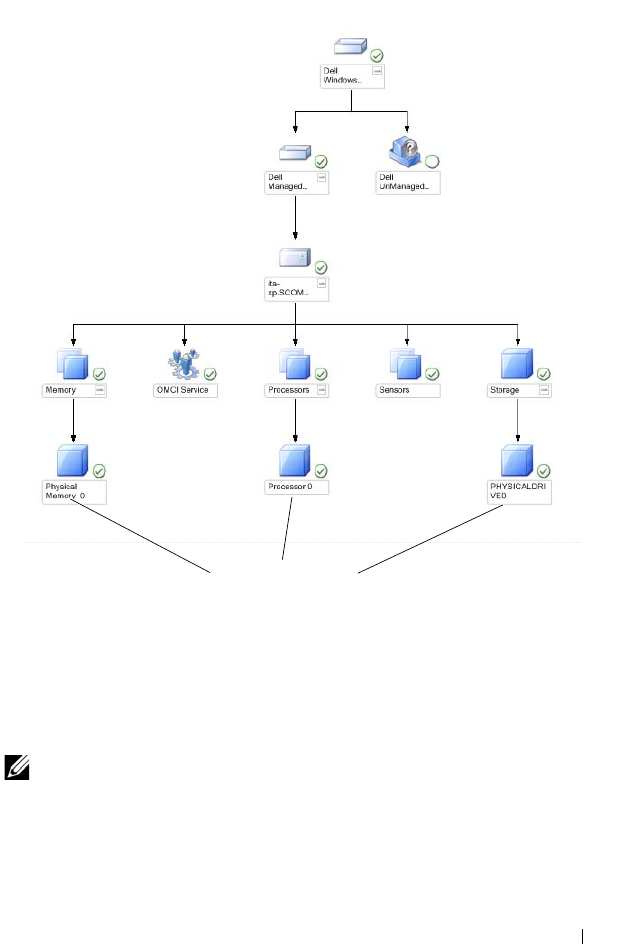
Introduction 9
Figure 1-1. Components Modeled by the Client Management Pack
Supported Dell Client Systems
The Dell Client Management Pack version 4.0 supports Dell Latitude™,
OptiPlex™, Precision™, and Vostro systems running supported Client
Windows operating systems.
NOTE: Dell Vostro systems will be grouped under the UnManaged group.
Details of hardware
components
A5_bk0.book Page 9 Thursday, October 22, 2009 4:54 PM

10 Introduction
Supported Operating Systems
For the latest information about operating system support for the Dell Client
Management Pack v4.0, see the readme file.
You can access the readme file from the systems management
documentation page on the Dell Support website at
support.dell.com/manuals or from the self-extracting executable
Management Pack file, Dell_Client_Management_Pack_v4.0_A00.exe. For
the list of supported operating systems for the management station for
SCOM/SCE, see the Microsoft website at http://technet.microsoft.com/hi-
in/library/bb309428(en-us).aspx.
Other Documents You May Need
Besides this guide, you can find the following guides on the Systems
Management documentation page on the Dell Support website at
support.dell.com/manuals:
•The
Dell OpenManage Client Instrumentation User’s Guide
provides
information about how the Dell OpenManage Client Instrumentation
software enables remote management application programs to access
client system information, monitor the client system status, or change the
state of the client system.
•The
Dell Client Configuration Toolkit User's Guide
describes the
installation and use of the client configuration toolkit (CCTK) to
configure various BIOS features for Dell Client computer platforms.
•The
Hardware Owner’s Manual
provides information about your system,
installing the system components and troubleshooting your system.
Obtaining Technical Assistance
If at any time you do not understand a procedure described in this guide,
or if your product does not perform as expected, different types of help are
available. For more information see "Getting Help" in your system’s Hardware
Owner’s Manual.
Additionally, Dell Enterprise Training and Certification is available. For more
information, see dell.com/training. This service might not be offered
in all locations.
A5_bk0.book Page 10 Thursday, October 22, 2009 4:54 PM

Getting Started 11
2
Getting Started
Management Station Requirements
Generic Requirements
To discover client systems running supported Microsoft® Windows®
operating systems in your network and to install Microsoft Systems Center
Operations Manager (SCOM) agents through the Operations Console,
ensure that all the managed systems have a valid and a fully qualified domain
name (FQDN) that you can communicate to from the management station.
Windows Client
The Dell™ Client Management Pack version 4.0 functions with a reduced
feature set if the SCOM Management Server Action account has normal user
privileges on all Dell managed systems. To function with a complete feature
set, the SCOM Management Server Action account should have
administrator privileges on all Dell managed systems.
Managed System Requirements
Install Dell OpenManage™ Client Intrumentation (OMCI)on all Dell Client
computer systems.
• It is recommended that you install the latest OMCI version (7.7) to
manage the Dell Client systems.
• The minimum supported version for this release of the Client
Management Pack is OMCI 7.6 and above.
A5_bk0.book Page 11 Thursday, October 22, 2009 4:54 PM

12 Getting Started
You can download the latest version of OMCI from the Dell Support website
located at support.us.dell.com/support/downloads/format.aspx?releaseid=
R243374 for Windows 32-bit operating systems, and
support.us.dell.com/support/downloads/format.aspx?releaseid=R243373 for
Windows 64-bit operating systems.
Configuring Management Server Action Account With
Normal User Privilege
To configure Management Server Action Account with normal user
privileges:
1
Install SCOM on the management station, with the Management Server
Action Account as a Domain user (non Domain Administrator.)
2
Add the Management Server Action Account as part of the local admin
group.
3
Install the Operations Manager Agent on the managed system (Auto
Agent Push/ Manual Install.)
4
Once the discovery and monitoring of a managed system is successfully
initiated in the Operations Manager Console, remove the Management
Server Action Account from the local admin group. You may need to
reboot the management station to ensure that the Management Server
Action Account no longer has administrator privileges.
5
Import the Dell Management Pack on management station.
6
Rediscover the managed system.
NOTE: The discovery of the managed system depends on the discovery cycle
time.
Importing the Client Management Pack into
SCOM
NOTE: Import the base folder utility (
Dell.Connections.HardwareLibrary.mp
)
before importing the client management pack.
To import the client management pack, use the SCOM Import
Management Pack wizard:
A5_bk0.book Page 12 Thursday, October 22, 2009 4:54 PM
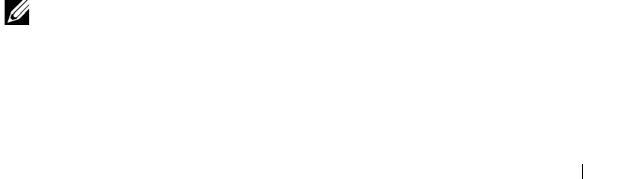
Getting Started 13
1
Download the management pack from the Dell Support website at
support.dell.com
. The
Dell_Client_Management_Pack_v4.0_A00.exe
is
a self-extracting
.exe
file.
2
Copy the downloaded file to the destination directory on your local
system’s hard drive.
3
Open the
Dell_Client_Management_Pack_v4.0_A00.exe
file to extract
any of the Management Packs
or utilities
.
4
Click
Start
→
Programs
→
System Center Operations Manager 2007
and
select
Operations Console.
5
In the
Operations Console
, click
Administration
on the navigation pane.
6
Expand the
Administration
tree, right-click
Management Packs
, and
select
Import Management Packs.
7
Click
Add.
Select
Add from disk
.
8
Type or browse to the Management Pack location, usually the same
location that you downloaded and extracted the contents of the
Dell_Client_Management_Pack_v4.0_A00.exe
file.
9
Select the Management Pack you want to import and click
Open
.
The
Import Management Packs
screen
appears with the selected
Management Packs/utilities displayed in the
Import List
.
10
Click
Install
to complete the task.
Microsoft Guidelines for Performance and
Scalability for SCOM
For optimal performance, deploy device-specific Dell Management Packs on
different management stations.
For information on Microsoft’s recommendations for scalability, see the
Microsoft website at http://technet.microsoft.com/hi-
in/library/bb735402(en-us).aspx
NOTE: Ensure that the Autogrow option is enabled in Operations Manager Data
Warehouse and/ or Database.
A5_bk0.book Page 13 Thursday, October 22, 2009 4:54 PM
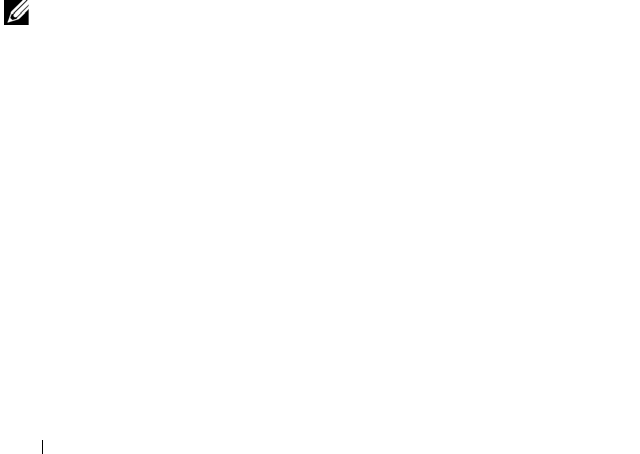
14 Getting Started
Upgrading From Previous Management Packs
Upgrading from the previous Management Pack is not supported. Ensure you
delete Dell Client Management Pack 3.1.x (Dell.Connections.Client.mp)
before importing Dell Client Management Pack version 4.0.
For information on the steps to import Dell Client Management Pack Suite
version 4.0 see "Getting Started".
Deleting the Management Packs
While deleting the Dell Client Management Pack, ensure that you delete the
management pack before deleting the base folder utility.
To delete management packs or utilities:
1
Select
Administration
→
Management Packs
in the SCOM
Operations Console.
2
Select the Dell Management Pack you want to delete from the
Management Packs
pane.
3
Right-click the selected Dell Management Pack or utility
and click
Delete.
After deleting a Management Pack or utility, it is recommended that you
relaunch the SCOM Console.
NOTE: Deleting any of the Management Packs may affect the scope of
some user roles.
Security Considerations
Operations Console access privileges are handled internally by SCOM.
This can be set up using the User Roles option under Administration → Security
feature on the SCOM console. The profile of your role determines what
actions you can perform. For more information on security considerations,
see the Microsoft Operations Manager 2007 SP1, Microsoft Operations
Manager 2007 R2, or the Microsoft Systems Centre Essentials SP1 online help.
A5_bk0.book Page 14 Thursday, October 22, 2009 4:54 PM
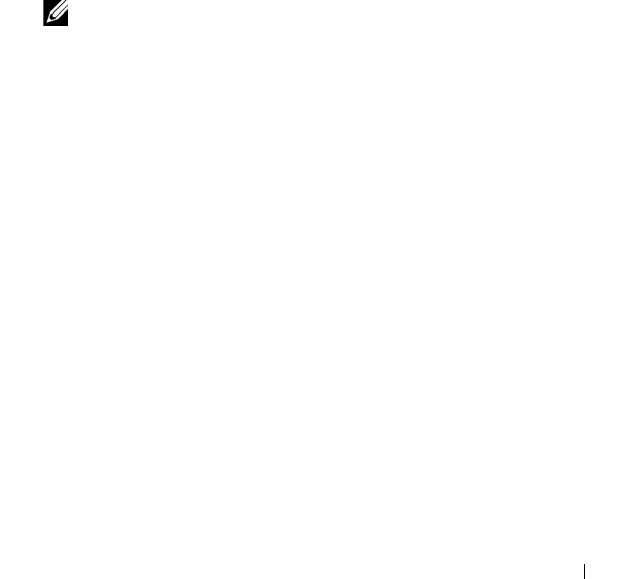
Dell™ Client Management Pack Operations 15
3
Dell™ Client Management Pack
Operations
Overview
This chapter describes the various operations that you can perform on
Microsoft® Systems Center Operations Manager (SCOM) or Systems Center
Essentials (SCE) using the Dell Client Management Pack version 4.0. The
client management pack allows you to perform the following operations to
manage
Dell Client systems
:
• Discover Dell Latitude™, Precision™, Optiplex™, and Vostro™ business
computers running supported Client Windows operating systems.
NOTE: Vostro systems are displayed under the UnManaged group.
– Monitor the Dell OpenManage™ Client Instrumentation (OMCI)
service
• Group Dell clients without instrumentation under the
UnManaged
group.
• Check the health status for client hardware components by polling at
periodic intervals, and update the state of each component in
the diagram view.
A health status is a standardized description of the functional performance
of a component, system, service, server, or application. For more
information, see "State Components and Severity Levels".
• Perform client shutdown and reboot tasks.
• Generate reports on Dell Windows event logs and OMCI events from the
managed system's Windows Event Log.
A5_bk0.book Page 15 Thursday, October 22, 2009 4:54 PM

16 Dell™ Client Management Pack Operations
Web Console
The Web console server enables you to monitor and manage your Dell
devices with the Dell Client Management Pack using a browser instead of the
Operations Manager 2007 console. You can use the Web console server
without installing the Operations console. Using the Web console has the
following limitations:
• It provides only the Monitoring feature for all Management Packs.
• The console launch tasks are not available.
•The
Personalize
view is not available.
• Only the first 200 alerts are displayed in the Alert view.
Discovery
The discovery modules of Dell Client Management Pack consists of:
• Dell Client Discovery
• Dell Client Hardware Components Discovery
• Dell Client Instrumentation Service Discovery
To discover Dell Client systems, ensure that the devices appear in the Agent
Managed view under the Administration section of the SCOM Operations
Console. You can use overrides to increase or decrease the discovery and
monitoring intervals for specific Dell hardware to meet the needs of your
implementation.
To add a Dell Client system to the Agent Managed list:
1
Log on to the system with an account that has the SCOM Administrators
role for the SCOM or SCE management groups.
2
In the Operations Console, click
Administration
.
3
At the bottom of the navigation pane, click
Discovery Wizard
.
The
Introduction
screen appears.
4
Click
Next
after reading the instructions on the
Introduction
screen.
A5_bk0.book Page 16 Thursday, October 22, 2009 4:54 PM

Dell™ Client Management Pack Operations 17
5
To discover Dell Client systems, select
Advanced discovery
.
a
Select
Clients Only
from the
Computer and Device Types
drop-down list.
b
If there are multiple Management Servers, select the Management
Server for the Dell Client systems to be discovered, from the
Management Server
drop-down list.
c
Click
Next.
6
You can discover Dell Client systems using one of the two options given
below:
a
Scan Active Directory
: This option enables you to specify the selected
objects from the Active Directory.
i.
Click
Configure
to create a query to find the objects that you
want to scan.
ii.
Select the domain where the objects that you want to discover
reside, from the
Domain
drop-down list.
b
Browse for, or type-in computer names:
This option enables you to
you to browse for or type the names of the Dell Client systems you
want to discover.
Click
Browse
to search for systems on the network or type the name of
the system you want to discover.
7
Click
Next
. The
Administrator Account
page is displayed.
8
Specify the user account that has administrator rights on the computers
and devices that you want to scan using one of the two options:
a
Use selected Management Server Action Account:
This option
indicates that you can use the existing Management Server Action
Account as the administrator account.
b
Other user account:
This option indicates that you can specify any
account other than the existing Management Server Action Account.
Specify the
User Name
,
Password
, and the
Domain
in which the
account is present.
If you select
This is a local computer account, not a domain account
,
then you must specify the
Computer Name
instead of the Domain
name.
A5_bk0.book Page 17 Thursday, October 22, 2009 4:54 PM
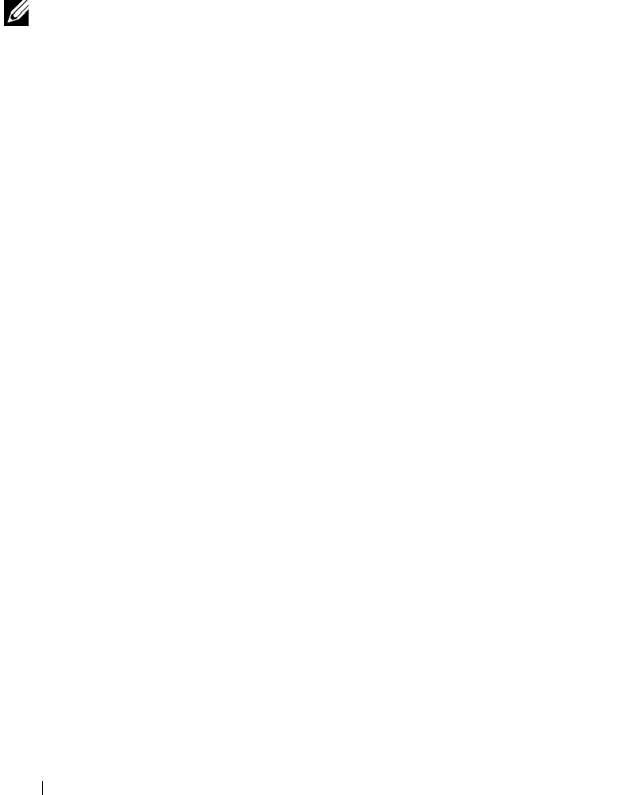
18 Dell™ Client Management Pack Operations
9
Click
Discover.
The Discovery process is completed and the
Select
Objects to Manage
page displays the list of Dell Client systems that you
selected.
10
On the
Select Objects to Manage
page, select the Dell Client systems that
you want to manage and click
Next
.
11
On the
Summary
screen, specify the path for
Agent Installation Directory
,
specify the credentials for
Agent Action Account
, and click
Finish
.
NOTE: The client discovery process classifies a system as UnManaged if it meets
any of these two criteria:
•the client instrumentation (OMCI) component is not installed or is not running
•the client system is a Dell Vostro system
Monitoring
The Dell Windows Client Management Pack provides three views to enable
you to monitor the Dell Client systems:
•Alerts View
•Diagram View
• State View
Alerts View
The Alerts View displays alerts for the events received from the OMCI service
running on the systems that you are monitoring.
To view the alerts for the systems you are monitoring:
1
In the Operations Console, click
Monitoring.
2
In the
Monitoring
pane on the left side, navigate to the
Dell
folder and
click the folder to display the different views.
3
Click
Alerts View
→
Client Alerts.
The Operations Console displays the alerts for all the Dell Client systems
that you are monitoring in the
Client Alerts
pane. You can see alerts that
meet the criteria that you specified in the
Authoring
pane of the
SCOM
Operations Console
, such as severity, resolution state, or alerts that are
assigned to you.
4
Select an alert to view its details in the
Alert Details
pane.
A5_bk0.book Page 18 Thursday, October 22, 2009 4:54 PM
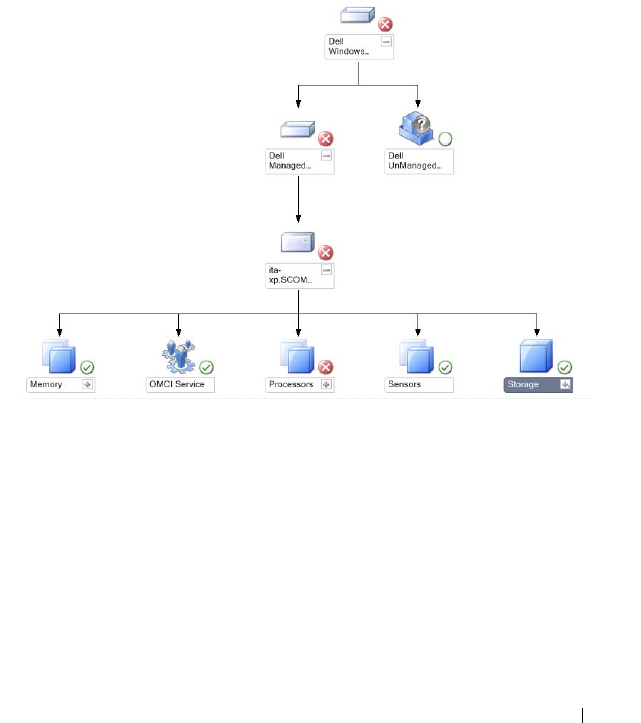
Dell™ Client Management Pack Operations 19
Diagram View
The Diagram View displays a hierarchical and graphical representation of all
Clients on your network that SCOM or SCE manages. The Dell Windows
Client Management Pack offers the following views:
•Client Diagram
• Complete Diagram View
Client Diagram
Figure 3-2. Graphical Representation of Dell Client Systems Managed by SCOM
To access the Client Diagram:
1
In the Operations Console, click
Monitoring.
2
In the
Monitoring
pane on the left side, navigate to the
Dell
folder and
click the folder to display the different views.
A5_bk0.book Page 19 Thursday, October 22, 2009 4:54 PM
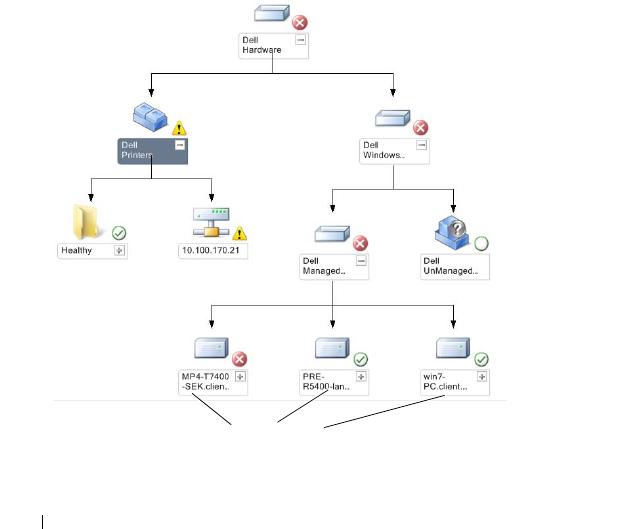
20 Dell™ Client Management Pack Operations
3
Click
Diagram View
→
Client Diagram.
The Client Diagram offers a graphical representation of all Dell Client
systems that SCOM or SCE manages and allows you to expand and
verify the status of individual systems and their components in the
diagram. The root node for this view is the Dell Windows Clients
group. You can view details for Dell Clients with this view.
4
Select a component in the diagram to view its details in the
Detail View
pane. You can view details of the OMCI services as well as the following
hardware components of Dell Clients:
•Memory
•Processors
•Sensors
•Storage
Complete Diagram View
Figure 3-3. Graphical Representation of all Dell Devices
Dell Windows
Clients
A5_bk0.book Page 20 Thursday, October 22, 2009 4:54 PM

Dell™ Client Management Pack Operations 21
To access the Complete Diagram View:
1
In the Operations Console, click
Monitoring.
2
In the
Monitoring
pane on the left side, navigate to the
Dell
folder and
click the folder to display the different views.
3
Click
Diagram View
→
Complete Diagram View.
The Complete Diagram View offers a graphical representation of all Dell
devices that SCOM 2007 SP1/R2, or SCE 2007 SP1 manages and allows
you to expand and verify the status of individual devices and their
components in the diagram. You can view details for Dell Clients and
Dell UnManaged with the Complete Diagram View.
4
Select a component in the diagram to view its details in the
Detail View
pane.
State View
The State View displays the status of each Dell device managed by SCOM or
SCE on your network. The Dell Client Management Pack provides a list of
severity level indicators to help you monitor the health of the Dell Client
systems devices on the network.
To access the State View:
1
In the Operations Console, click
Monitoring.
2
In the
Monitoring
pane on the left side, navigate to the
Dell
folder and
click the folder to display the different views.
3
Click
State View
→
Clients.
The Operations Console displays the status of all the Dell Client systems
that you are monitoring on the right pane.
4
Select a state to view its details in the
Detail
View
pane.
A5_bk0.book Page 21 Thursday, October 22, 2009 4:54 PM
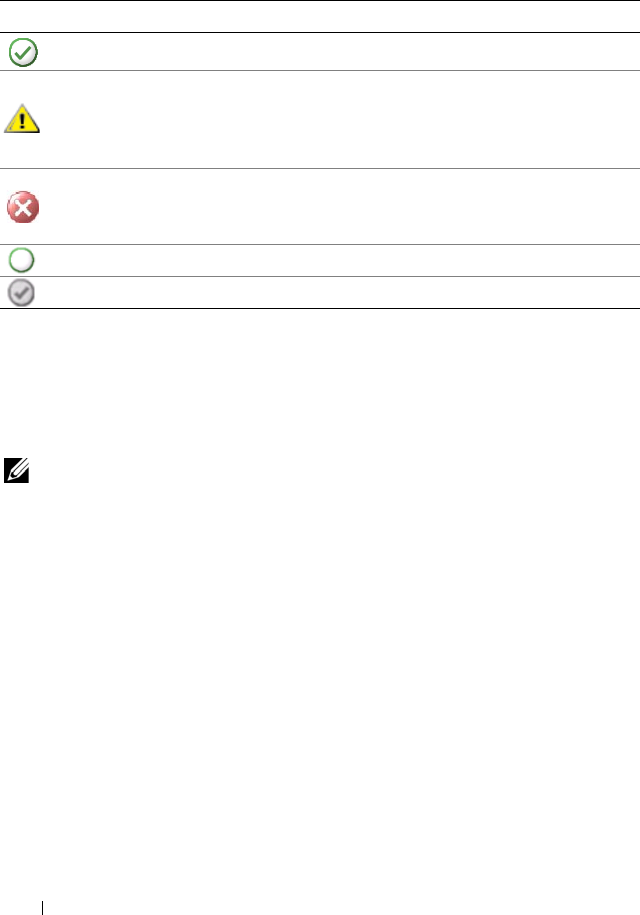
22 Dell™ Client Management Pack Operations
State Components and Severity Levels
Tasks
Tasks are available in the Actions pane of the Operations Console. When you
select a device or a component in any of the Dell diagram views, the relevant
tasks appear in the Actions pane.
NOTE: You can run the tasks from the Diagram View, State View, or Alert View.
Dell Client Tasks
Client Reboot and Shutdown
You can use this task to reboot or shutdown any client. There are two ways
you can perform this task:
1
In the Operations Console, navigate to either the
State View
or
Diagram
View
.
2
Select any discovered client. In the
Actions
pane, click either Client
Reboot or Client Shutdown.
The
Run Tasks
dialog is displayed. Click
Run
.
Table 3-1. Severity Level Indicators
Icon Severity Level
Normal/OK. The component is working as expected.
Warning/Noncritical. A probe or other monitoring device has detected
a reading for the component that is above or below the acceptable level.
The component may still be functioning, but it could fail.
The component may also be functioning in an impaired state.
Critical/Failure/Error.The component has either failed or failure is
imminent. The component requires immediate attention and may need
to be replaced. Data loss may have occurred.
The health status is not applicable for the specific component.
The service is unavailable.
A5_bk0.book Page 22 Thursday, October 22, 2009 4:54 PM

Dell™ Client Management Pack Operations 23
Reports
The Reporting feature is available with the Dell Client Management Pack
version 4.0. The event analysis report displays the event time, log record, and
status (criticality) of OMCI events for selected Dell Windows Client systems.
To access the reporting feature:
1
Click
Reporting
in your Operations Console.
2
Expand
Reporting
in the navigation pane.
3
Click
Dell Client
for the Windows Event Log.
You can also access Reporting from the Diagram View by clicking on the
client instance. The option for Dell Report is located in the Actions pane
under the Dell System instance reports along with the default Microsoft
reports.
OpenManage Windows Event Log
1
Click on
OpenManage Windows Event Log
.
2
Click
Open
in the
Actions
pane.
3
Select the time period to generate the report.
4
Click
Add Object
or
Add Group
.
5
Click
Search
to search for an object or group. Select
Add
to add a single or
multiple objects.
The object is displayed in the selected object pane.
6
Choose the event severity to generate a report.
7
Click
Run
to generate the Windows Event Log Report.
A5_bk0.book Page 23 Thursday, October 22, 2009 4:54 PM
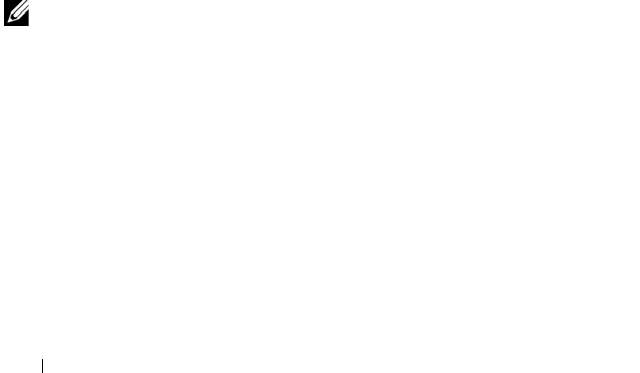
24 Dell™ Client Management Pack Operations
Customizing the Client Management Pack
You can customize discovery, monitoring, and event processing for the Dell
Client systems using the Dell Client Management Pack. You can use overrides to
increase or decrease these intervals to the specific Dell hardware management
needs of the SCOM or SCE operator. You can customize the following
components of the Dell Client Management Pack:
• Monitors
: Assesses various conditions that can occur in monitored objects.
The result of this assessment determines the health state of a target and
the alerts that are generated.
•
Object Discoveries
: Finds objects on a network that need to be monitored.
•
Rules
: Collects data, such as events generated by managed objects.
Unit Monitors
You can customize the following parameters of the Dell Client Management
Pack unit monitors by using overrides:
•
Enabled:
Allows you to enable or disable Monitors. You can set the
Override Setting to
True
or
False
. The default setting is
True
.
•
Interval in Seconds:
The frequency in seconds with which the Dell
Management Pack polls the Dell device to check the health of a
component. The default is 3600 seconds, 1 hour.
The unit monitors can be triggered by a periodic poll configured as
IntervalSeconds.
NOTE: When there is a chassis intrusion, OMCI generates chassisintrusion events.
You must manually set the chassisintrusion status to Clear to enable the client
system to receive the next event and stop the chassisintrusion events. To change
the chassisintrusion status to Clear, navigate to the BIOS- System Security settings
of your client system and set the Chassis Intrusion option to clear.
Table 3-2 illustrates the various Dell monitors and the applicable parameters
for your Dell Client systems.
A5_bk0.book Page 24 Thursday, October 22, 2009 4:54 PM
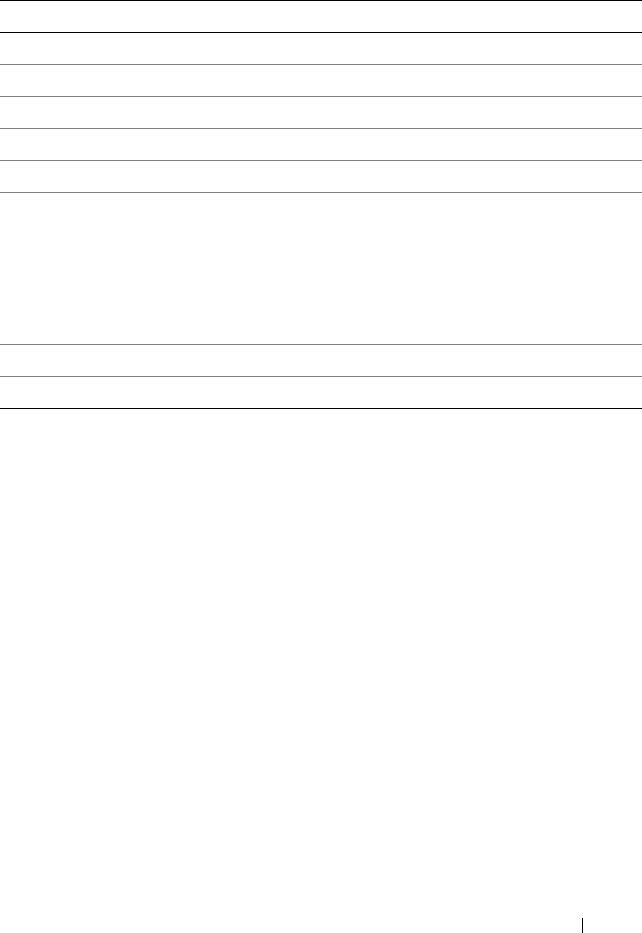
Dell™ Client Management Pack Operations 25
Object Discoveries
Using overrides, you can customize the following Dell Client Management
Pack discovery parameters:
•
Enabled:
Allows you to enable or disable discoveries. You can set the
Override Setting to
True
or
False
. The default setting is
True
.
•
Interval in Seconds:
Specifies the frequency in seconds that the Dell
Management Pack discovers the component instance and attributes of
your Dell Client system. The default value for this attribute is 86400
seconds, 24 hours.
Table 3-2. Dell Unit Monitors in the Dell Client Management Pack
Groups Unit Monitor
OMCI IAP Service Instance Periodic
Memory Group Object Periodic
Memory Unit Instance Periodic
Processor Group Object Periodic
Processor Unit Instance Periodic
Sensor Group Object
•Battery
•Fan
•Intrusion
•Temperature
Periodic
Periodic
Periodic
Periodic
Storage Group Object Periodic
Disk Unit Instance Periodic
A5_bk0.book Page 25 Thursday, October 22, 2009 4:54 PM
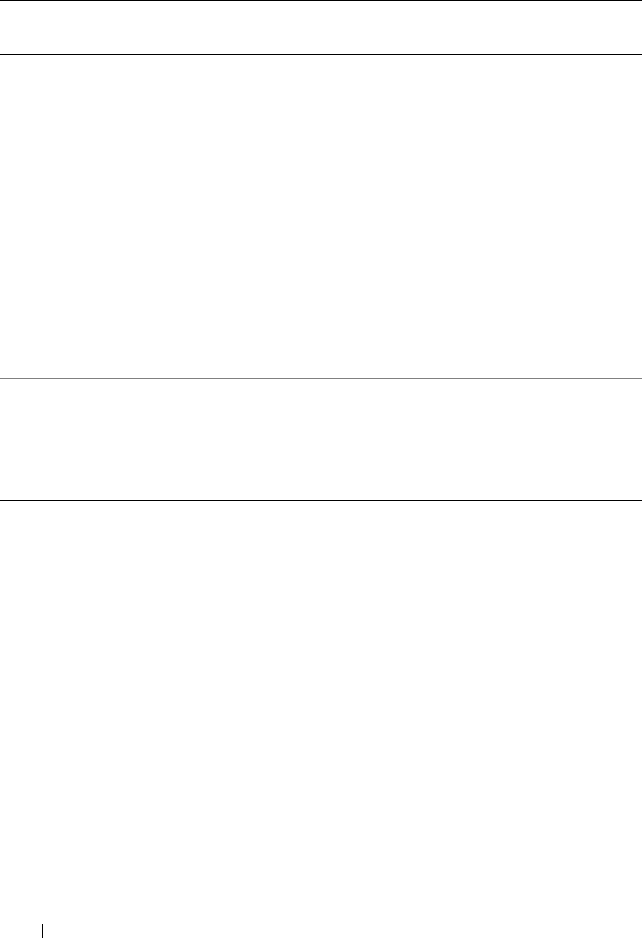
26 Dell™ Client Management Pack Operations
Rules
Dell Systems Event Processing Rules
The Dell Client Management Pack processes rules from OMCI. You can
customize the rules by setting override parameters for the rules.
To customize the rules:
1
Click the
Authoring
tab in the Operations Console.
2
Select
Rules
under
Management Packs
in the
Authoring
pane.
3
In the
Rules
pane, select
Dell Client instance
and select a rule.
4
Right-click the rule and select the
Overrides
option.
5
Select
Disable the Rule
and any of the sub-options to disable the rule.
Table 3-3. Dell Discovery Object
Discovery
Object
Description Groups
Discover
Hardware
Components
for Dell Client
systems
Discovers the disk, memory,
and processor of your system
• Dell Clients
• Dell Client instance
• Hardware components of Dell
Client
• Storage group for Dell Client
• Disk Unit instance
• Memory group for Dell Client
•Memory unit instance
• Processor group for Dell Client
• Processor unit instance
• Sensor group for Dell Client
OMCI Services
discovery
Discovers the OMCI server
• Dell Clients
• Dell Client instance
• Services of Dell Client
• OMCI IAP service instance
A5_bk0.book Page 26 Thursday, October 22, 2009 4:54 PM

Dell™ Client Management Pack Operations 27
6
Select
Override the Rule
and any of the sub-options to set the override
parameters for the rule.
You can also change the
Severity
setting for the rule.
7
Click
OK
to apply the override parameter to your rule or
Cancel
to cancel
the changes.
OMCI
All warning and critical events for OMCI have a corresponding event
processing rule.
Each of these rules are processed based on the following criteria:
•Source Name = "OMCI"
• Event ID = Actual event ID of the OMCI event
• Severity = OMCI Severity 5 and above are mapped to Dell Management
Pack severity level of "critical" and OMCI severity 4 and below are mapped
to Dell Management Pack severity level of "warning"
• Data Provider = Windows system event log
A5_bk0.book Page 27 Thursday, October 22, 2009 4:54 PM

28 Dell™ Client Management Pack Operations
A5_bk0.book Page 28 Thursday, October 22, 2009 4:54 PM

Appendix 29
A
Appendix
Known Issues in SCOM
1
The Dell™ Management Pack Diagram Views displays a blank
screen intermittently.
The actual diagram view will not come up even after refreshing the screen
several times.
2
Dell systems disappear from the SCOM console when WMI service
is stopped in managed system.
This happens when SCOM discovers a Windows
®
system displayed in the
Diagram View
, with the WMI service stopped on that system.
3
Dell alerts are not sorted according to their age
Check the registry on the managed system that has this problem. There
could be a left-over view definition that has set the sorting flags to 'false'.
In some instances, when you import a management pack with changes to
the sorting flags, the sorting flags may not get updated in the registry. If
you delete the settings for the view in the registry, they are recreated from
the new management pack when you navigate to that view again. You can
also edit the sorting flags in the registry for the view.
Registry edit:
HKEY_CURRENT_USER\Software\Microsoft\Microsoft Operations
Manager\3.0\Console\%GUID.ViewTitle%AlertView\Age
To enable sorting of alerts, ensure the keys
IsSortable
and
IsSorted
are
set to 1.
A5_bk0.book Page 29 Thursday, October 22, 2009 4:54 PM

30 Appendix
4
Under certain conditions, the following error messages are displayed on
the Operations Console of the management station:
•
MonitoringHost.exe Handle Count Threshold Alert
Message (Management Server)
•MonitoringHost.exe Private Bytes Threshold
Alert Message (Management Server)
To resolve this issue, see the Microsoft KB968760 available on the
Microsoft support site at
support.microsoft.com
.
5
Under certain conditions, an error message is displayed on the Operations
Console of the management station with an Event ID
623
and Event
Source as
Health Service ESE Store
.
To resolve this issue, see the Microsoft KB975057 available on the
Microsoft support site at
support.microsoft.com
.
Known Limitations
Dell Client Management Pack Version 4.0
• When you use the health explorer, some unit monitors in the Dell Client
Management Pack under the
Sensors
instance may display the status as
green even though the sub-instance does not exist. This is because unit
monitors cannot display an
Unavailable
state when the instance is present
and the unit monitor has been executed.
Microsoft® Fixes for SCOM
1
The SCOM console displays a run time error.
A run time error (Microsoft Visual C++ Runtime Library) with the
following message is displayed under some instances - Runtime Error!
Program: C:\Program Fil... R6025 - pure virtual function call.
To resolve this issues, see Microsoft KB951526 available on the Microsoft
support site at
support.microsoft.com
.
2
The System Center Operations Manager 2007 console may crash in
Windows Server™ 2008 or in Windows Vista™ when you open the Health
Explorer window.
A5_bk0.book Page 30 Thursday, October 22, 2009 4:54 PM

Appendix 31
In the Alerts view, when you right-click an item to open the Health
Explorer window, the SCOM 2007 console may stop responding. You
cannot use Health Explorer to see any monitored objects in Windows
Server 2008 or in Windows Vista™.
To resolve this issue, see Microsoft KB951327 available on the Microsoft
support site at
support.microsoft.com
.
3
When you upgrade an Operations Manager agent system from Windows
Server 2003 to Windows Server 2008, the Health Service does not start on
the computer.
This issue occurs because the upgrade removes the certificate store in
which the Health Service includes its certificate for secure storage data
encryption. When the secure storage manager component of the Health
Service initializes, it fails if there is a certificate serial number that is set,
but the store does not exist.
To resolve this issue, see Microsoft KB954049 available on the Microsoft
support site at
support.microsoft.com
.
4
The Operations Manager Web Console does not display pages
correctly because of changes in User Access Control (UAC) in
Windows Server 2008
.
You may experience one or more of the following situations:
• The Web Console does not open.
• The My Workspace page does not display.
• Performance and Power Monitoring Views do not display.
To resolve this issue, see Microsoft KB954049 available on the Microsoft
support site at
support.microsoft.com
.
5
After you upgrade a computer that performs the Operations Manager
Management Server role from Windows Server 2003 to Windows Server
2008, the Operations Manager performance counters are not registered.
Microsoft KB954049 available on the Microsoft support site at
support.microsoft.com
resolves this.
A5_bk0.book Page 31 Thursday, October 22, 2009 4:54 PM

32 Appendix
6
The reports do not appear as expected in the Reporting space of the
Administration console.
When you install a System Center Operations Manager Management Pack
that includes reports on a Microsoft System Center Operations
Manager 2007 Service Pack 1 (SP1) server, or you install a System Center
Essentials Management Pack that includes reports on a Microsoft System
Center Essentials 2007 SP1 server, the reports do not appear as expected
in the Reporting space of the Administration console.
To resolve this issue, see Microsoft KB954643 available on the Microsoft
support site at
support.microsoft.com
.
7
The SCOM console shows a Health service error message. SCOM
generates the error - "Health service host process has stopped working".
The error message - "Health service Host Process encountered a
problem and needed to close" pops up once in a while. As a result of this
Health Service Crash, you may notice unexpected behavior in the
discovery and monitoring of Dell devices.
To resolve this issue, see Microsoft KB951526 available on the Microsoft
support site at
support.microsoft.com
.
A5_bk0.book Page 32 Thursday, October 22, 2009 4:54 PM