Dell Lifecycle Controller 1 2 For Linux Web Services Interface Guide Dell™
2015-01-05
: Dell Dell-Dell-Lifecycle-Controller-1-2-For-Linux-Web-Services-Interface-Guide-137594 dell-dell-lifecycle-controller-1-2-for-linux-web-services-interface-guide-137594 dell pdf
Open the PDF directly: View PDF ![]() .
.
Page Count: 253 [warning: Documents this large are best viewed by clicking the View PDF Link!]
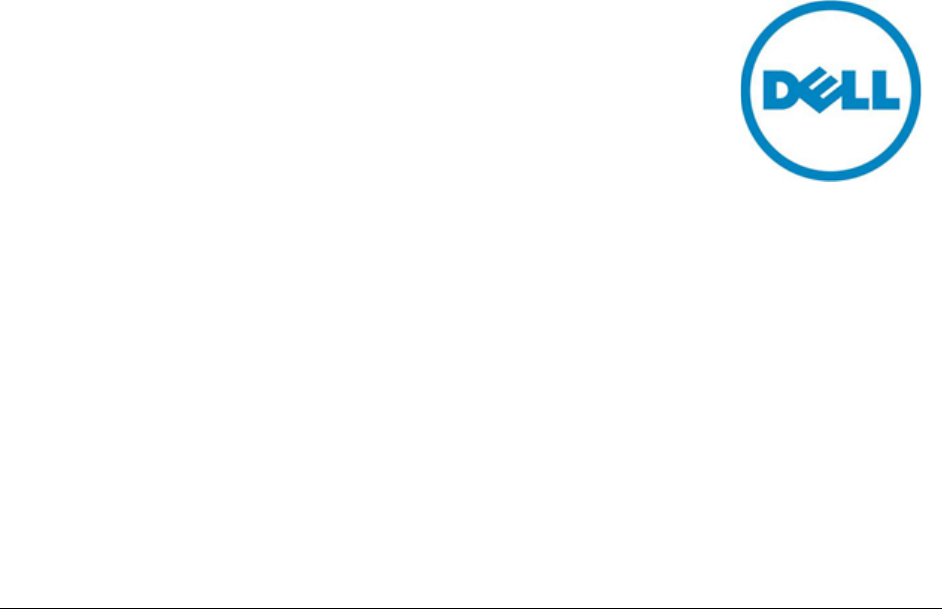
Document Status: Published
Dell™ Lifecycle Controller 2 Web
Services Interface Guide for Linux
Dell™ Lifecycle Controller 2 Web Services Interface Guide for Linux Version: 2.1.0
2
This document is for informational purposes only and may contain typographical errors and
technical inaccuracies. The content is provided as is, without express or implied warranties of any
kind.
© 2012 Dell Inc. All rights reserved. Dell and its affiliates cannot be responsible for errors or omissions
in typography or photography. Dell, the Dell logo, and PowerEdge are trademarks of Dell Inc. Intel and
Xeon are registered trademarks of Intel Corporation in the U.S. and other countries. Microsoft,
Windows, and Windows Server are either trademarks or registered trademarks of Microsoft Corporation
in the United States and/or other countries. Other trademarks and trade names may be used in this
document to refer to either the entities claiming the marks and names or their products. Dell disclaims
proprietary interest in the marks and names of others.
December 2012| Rev 2.1.0
Dell™ Lifecycle Controller 2 Web Services Interface Guide for Linux Version: 2.1.0
3
CONTENTS
1 Introduction ........................................................................................................................ 10
2 References ........................................................................................................................ 10
3 Overview ............................................................................................................................ 12
3.1 Format for WSMAN CLI Examples in Document ....................................................... 12
3.2 WS-Man Security & Time Parameters....................................................................... 13
3.2.1 Encryption Certificate Security....................................................................... 13
3.2.2 Handling invalid responses from WSMAN commands ................................... 13
3.2.3 Improving WSMAN Enumeration Performance .............................................. 13
3.2.4 Specifying StartTime, Until Time, and TIME_NOW Parameters .................... 13
3.2.5 Return Values ............................................................................................... 14
3.2.6 Glossary ........................................................................................................ 14
4 Discovery ........................................................................................................................... 15
4.1 Discovering Web Service Capability ......................................................................... 15
4.2 Discovering what Profiles are Implemented .............................................................. 15
4.3 Discovering Implementation Namespace .................................................................. 16
5 Managing iDRAC Local User Accounts .............................................................................. 17
5.1 Description of iDRAC Attributes vs Standard DMTF Model ....................................... 17
5.2 Account Inventory (using iDRAC Attributes) .............................................................. 17
5.2.1 Account and Capabilities (using iDRAC Attributes) ........................................ 18
5.2.2 Privilege and Capabilities (using iDRAC Attributes) ....................................... 19
5.3 Manage Account Settings (using iDRAC Attributes) .................................................. 20
5.3.1 Modify User Name (using iDRAC Attributes) ................................................. 20
5.3.2 Modify Password (using iDRAC Attributes).................................................... 21
5.3.3 Modify Account State (using iDRAC Attributes) ............................................. 22
5.3.4 Modify User Privilege (using iDRAC Attributes) ............................................. 23
5.4 Account Inventory (using DMTF Model) .................................................................... 24
5.4.1 Account and Capabilities (using DMTF Model) .............................................. 24
5.4.2 Privilege and Capabilities (using DMTF Model) ............................................. 29
5.5 Manage Account Settings (using DMTF Model) ........................................................ 32
5.5.1 Modify User Name (using DMTF Model) ....................................................... 32
5.5.2 Modify Password (using DMTF Model) .......................................................... 37
5.5.3 Modify Account State (using DMTF Model) ................................................... 37
5.5.4 Modify User Privilege (using DMTF Model) ................................................... 38
6 Firmware Inventory ............................................................................................................ 39
6.1 Software Inventory Profile Specification .................................................................... 39
6.2 Remote Inventory Method Invocation – Get Software Inventory ................................ 39
7 Firmware Update ............................................................................................................... 41
7.1 Software Update Profile Specification ....................................................................... 41
7.2 ”Rollback” Firmware .................................................................................................. 41
7.2.1 Request “Rollback” Image ............................................................................. 41
Dell™ Lifecycle Controller 2 Web Services Interface Guide for Linux Version: 2.1.0
4
7.2.2 Create Reboot Job ........................................................................................ 41
7.2.3 Schedule Update Jobs .................................................................................. 41
7.2.4 Monitor Update Jobs ..................................................................................... 41
7.3 BIOS Firmware “Rollback” ........................................................................................ 42
7.4 NIC Firmware “Rollback” ........................................................................................... 44
7.5 Update from Network Source .................................................................................... 45
7.5.1 Request Update Download ............................................................................ 46
7.5.2 Monitor Download Status .............................................................................. 46
7.5.3 Reboot to Perform Update ............................................................................. 46
7.5.4 Wait for Job Completion ................................................................................ 46
7.5.5 Delete Job ..................................................................................................... 46
7.6 Update NICs from HTTP, CIFS Share, TFTP, or FTP ............................................... 46
7.7 Update BIOS from HTTP, CIFS Share, TFTP, or FTP .............................................. 48
7.8 CreateRebootJob() ................................................................................................... 50
8 Power State Management .................................................................................................. 52
8.1 Description of Base Server vs Power State Management Methods ........................... 52
8.2 Get Power State ....................................................................................................... 52
8.2.1 Base Server Method ...................................................................................... 52
8.2.2 Power State Management Method ................................................................ 53
8.3 Get Power Control Capabilites .................................................................................. 55
8.3.1 Base Server Method ...................................................................................... 55
8.3.2 Power State Management Method ................................................................ 57
8.4 Power Control ........................................................................................................... 58
8.4.1 Base Server Method ...................................................................................... 58
8.4.2 Power State Management Method ................................................................ 59
9 Hardware Inventory ............................................................................................................ 59
9.1 Power Supply Inventory ............................................................................................ 59
9.2 Fan Inventory ............................................................................................................ 61
9.3 Memory Inventory ..................................................................................................... 62
9.4 CPU Inventory .......................................................................................................... 63
9.5 iDRAC Card Inventory .............................................................................................. 65
9.6 PCI Device Inventory ................................................................................................ 65
9.7 Video Inventory ......................................................................................................... 66
9.8 VFlash SD Card Inventory ........................................................................................ 67
9.9 NIC Inventory & Configuration .................................................................................. 68
9.10 RAID Inventory & Configuration ................................................................................ 70
9.11 BIOS Inventory & Configuration ................................................................................ 71
9.12 System Inventory (including CSIOR attribute) ........................................................... 72
10 Job Control Management ................................................................................................... 74
10.1 Description of Job Management ............................................................................... 74
10.2 Remote Job Control Examples ................................................................................. 74
10.2.1 Setup Job Queue .......................................................................................... 74
Dell™ Lifecycle Controller 2 Web Services Interface Guide for Linux Version: 2.1.0
5
10.2.2 Delete Job Queue ......................................................................................... 76
10.2.3 List Jobs in Job Store .................................................................................... 77
11 Operating System Deployment .......................................................................................... 78
11.1 OS Deployment Profile Implementation Conformance .............................................. 79
11.2 Checking OS Deployment Service Availability .......................................................... 79
11.3 OS Deployment Method Invocation Examples .......................................................... 80
11.3.1 Get Driver Pack Information .......................................................................... 80
11.3.2 Unpack Selected Drivers and Attach to Host OS as USB Device .................. 82
11.3.3 Detach Emulated USB Device Containing Drivers ......................................... 83
11.3.4 Unpack Selected Drivers and Copy to Network Share ................................... 84
11.3.5 Check Job Status .......................................................................................... 85
11.3.6 Boot to Network ISO ...................................................................................... 87
11.3.7 Detach Network ISO USB Device .................................................................. 88
11.3.8 Boot To PXE ................................................................................................. 89
11.3.9 Get Host MAC Address Information .............................................................. 89
11.3.10 Download ISO to VFlash ........................................................................... 90
11.3.11 Boot to ISO from VFlash ............................................................................ 92
11.3.12 Delete ISO from VFlash ............................................................................. 92
11.3.13 Detach ISO from VFlash ............................................................................ 93
11.3.14 Connect Network ISO Image ..................................................................... 94
11.3.15 Disconnect Network ISO Image ................................................................. 95
11.3.16 Skip ISO Image Boot ................................................................................. 96
11.3.17 Get Network ISO Image Connection Information ....................................... 96
11.3.18 Connect RFS ISO Image ........................................................................... 97
11.3.19 Disconnect RFS ISO Image ....................................................................... 98
11.3.20 Get RFS ISO Image Connection Information ............................................. 99
11.3.21 Boot To Hard Drive (HD) ........................................................................... 99
11.3.22 Configurarable Boot to Network ISO ........................................................ 100
12 Lifecycle Controller Management Profile .......................................................................... 101
12.1 Collect System Inventory on Restart (CSIOR) ......................................................... 101
12.2 Part Replacement Configuration and Management ................................................. 103
12.2.1 Create Config Job ....................................................................................... 103
12.2.2 Get LC Config Job Status ............................................................................ 104
12.2.3 List All LC Jobs ........................................................................................... 105
12.2.4 Get CSIOR Component Configuration Recovery (CCR) Attribute ................ 105
12.2.5 Get Part Firmware Update Attribute ............................................................ 106
12.3 Re-Initiate Auto-Discovery Client ............................................................................ 107
12.4 Clear or Set Provisioning Server ............................................................................. 108
12.5 Check VFlash License Enablement ........................................................................ 110
12.6 Download Server Public Key ................................................................................... 110
12.7 Download Client Certificates ................................................................................... 111
12.8 Delete Auto-Discovery Client Certificates ................................................................ 113
Dell™ Lifecycle Controller 2 Web Services Interface Guide for Linux Version: 2.1.0
6
12.9 Set Public Certificates ............................................................................................. 113
12.10 Set iDRAC Certificate and Private Key.................................................................... 114
12.11 Delete Auto-Discovery Server Public Key ............................................................... 115
12.12 Insert Comment in Lifecycle Controller Log ............................................................. 116
12.13 Export Lifecycle Controller Log ............................................................................... 116
12.14 Export Hardware Inventory from Lifecycle Controller .............................................. 117
12.15 Export Factory Configuration .................................................................................. 119
12.16 System Decommission ........................................................................................... 120
12.17 Get Remote Services API Status ............................................................................ 120
12.18 Export System Configuration .................................................................................. 121
12.19 Import System Configuration ................................................................................... 122
13 VFlash SD Card Management ......................................................................................... 124
13.1 Listing the SD Card Partitions ................................................................................. 124
13.2 Initialize the Virtual Flash Media.............................................................................. 125
13.2.1 Get VFlash SD Card Inventory .................................................................... 125
13.2.2 Initialize / Format Media .............................................................................. 126
13.2.3 Verify Initialization / Formatting.................................................................... 127
13.3 Enable/Disable VFlash using VFlash State Change ................................................ 127
13.4 Create Partition ....................................................................................................... 128
13.5 Create Partition using Image ................................................................................... 129
13.6 Delete Partition ....................................................................................................... 131
13.7 Format Partition ...................................................................................................... 132
13.8 Modify Partition ....................................................................................................... 134
13.9 Attach Partition ....................................................................................................... 134
13.10 Detach Partition ...................................................................................................... 135
13.11 Export Data from Partition ....................................................................................... 137
14 Boot Control Configuration Management ......................................................................... 138
14.1 Listing the Boot Inventory-ConfigSetting Class ....................................................... 139
14.2 Getting a Boot ConfigSetting Instance .................................................................... 140
14.3 Listing the Boot Inventory-SourceSetting Class ...................................................... 140
14.4 Changing the Boot Order by InstanceID-ChangeBootOrderByInstanceID() ............ 141
14.5 Enable or Disable the Boot Source-ChangeBootSourceState() ............................... 142
15 NIC/CNA Card Management ............................................................................................ 143
15.1 Listing the NIC/CNA Inventory-Enumeration Class ................................................. 144
15.2 Listing the NIC/CNA Inventory-String Class ............................................................ 145
15.3 Listing the CNA Inventory-Integer Class ................................................................. 147
15.4 Listing the CNA Inventory-NICView Class ............................................................... 148
15.5 Listing the CNA Inventory-NICCapabilities Class .................................................... 150
15.6 Listing the CNA Inventory- NICStatistics Class ....................................................... 151
15.7 Applying the Pending Values for CNA-CreateTargetedConfigJob() ......................... 152
15.8 Deleting the Pending Values for CNA-DeletePendingConfiguration() ...................... 153
15.9 Getting the CNA Enumeration Instance .................................................................. 154
Dell™ Lifecycle Controller 2 Web Services Interface Guide for Linux Version: 2.1.0
7
15.10 Setting the IscsiOffloadMode Attribute .................................................................... 155
15.11 Setting the MaxBandwidth Attribute ........................................................................ 156
15.12 Setting the VirtMacAddr Attribute ............................................................................ 157
15.13 Setting the LegacyBootProto Attribute .................................................................... 158
15.14 Setting CNA LAN Modes ........................................................................................ 159
15.15 Setting the iSCSI Boot Target ................................................................................. 160
15.16 Setting the FCoE Boot Target ................................................................................. 162
16 RAID Storage Management ............................................................................................. 163
16.1 Listing the RAID Inventory-Enumeration Class ....................................................... 163
16.2 Getting a RAID Enumeration Instance .................................................................... 165
16.3 Listing the RAID Inventory-Integer Class ................................................................ 166
16.4 Getting a RAID Integer Instance ............................................................................. 168
16.5 Listing the RAID Inventory-String Class .................................................................. 168
16.6 Getting a RAID String Instance ............................................................................... 169
16.7 Listing the RAID Inventory-ControllerView Class .................................................... 170
16.8 Getting a RAID ControllerView Instance ................................................................. 171
16.9 Listing the RAID Inventory-PhysicalDiskView Class ................................................ 172
16.10 Listing the RAID VirtualDiskView Inventory ............................................................. 173
16.11 Listing the RAID EnclosureView Inventory .............................................................. 175
16.12 Reset Configuration-ResetConfig() ......................................................................... 176
16.13 Clearing the Foreign Configuration-ClearForeignConfig() ....................................... 177
16.14 Applying the Pending Values for RAID-CreateTargetedConfigJob() ........................ 178
16.15 Deleting the Pending Values for RAID-DeletePendingConfiguration() ..................... 179
16.16 Managing Hot Spare ............................................................................................... 180
16.16.1 Determining Potential Disks-GetDHSDisks() ........................................... 180
16.16.2 Assigning the Hot Spare-AssignSpare() .................................................. 180
16.16.3 Unassigning the Hot Spare-UnassignSpare() .......................................... 182
16.17 Managing Keys for Self Encrypting Drives .............................................................. 182
16.17.1 Setting the Key-SetControllerKey() .......................................................... 182
16.17.2 Locking the Virtual Disk-LockVirtualDisk() ............................................... 183
16.17.3 Locking the Controller with a Key-EnableControllerEncryption() .............. 184
16.17.4 Rekeying the Controller-ReKey() ............................................................. 185
16.17.5 Removing the Key-RemoveControllerKey() ............................................. 187
16.18 Managing Virtual Disk ............................................................................................. 187
16.18.1 Getting the Available RAID levels-GetRAIDLevels() ................................ 187
16.18.2 Getting the Available Disks-GetAvailableDisks() ...................................... 189
16.18.3 Checking the Create VD Parameters Validity-CheckVDValues() ............. 190
16.18.4 Creating a Single Virtual Disk-CreateVirtualDisk() ................................... 191
16.18.5 Creating a Sliced Virtual Disk-CreateVirtualDisk() ................................... 194
16.18.6 Creating a Cachecade Virtual Disk-CreateVirtualDisk() ........................... 196
16.18.7 Deleting a Virtual Disk-DeleteVirtualDisk() ............................................... 198
16.19 Setting Controller Attributes .................................................................................... 198
Dell™ Lifecycle Controller 2 Web Services Interface Guide for Linux Version: 2.1.0
8
16.19.1 Changing the Value of a RAID Controller Enumeration Attribute ............. 198
16.19.2 Changing Multiple Values of RAID Controller Enumeration Attributes ...... 199
16.19.3 Changing the Value of a RAID Controller Integer Attribute ...................... 200
16.19.4 Changing Multiple Values of RAID Controller Integer Attributes ............... 201
16.20 Convert Physical Disks to RAID-ConvertToRAID() ................................................. 202
16.21 Convert Physical Disks to Non RAID-ConvertToNonRAID() .................................... 203
17 Managing BIOS Configuration .......................................................................................... 204
17.1 Listing the BIOS Inventory-Enumeration Class ....................................................... 204
17.2 Getting a BIOS Enumeration Instance .................................................................... 206
17.3 Changing the BIOS BootMode-SetAttribute() .......................................................... 206
17.4 Setting Multiple BIOS BootMode Parameters.......................................................... 207
17.5 Listing the BIOS Inventory-Integer Class ................................................................ 208
17.6 Listing the BIOS Inventory-String Class .................................................................. 208
17.7 Applying the Pending Values for BIOS & Boot-CreateTargetedConfigJob() ............ 209
17.8 Deleting the Pending Values for BIOS & Boot-DeletePendingConfiguration() ......... 211
17.9 Managing BIOS Passwords .................................................................................... 211
17.9.1 Setting the BIOS Password ......................................................................... 211
17.9.2 Create Target Configuration Job ................................................................. 213
17.9.3 Monitor Set BIOS Password Status ............................................................. 213
17.10 Listing the BIOS Inventory-Password Class ............................................................ 214
18 Exporting and Importing Server Profile ............................................................................. 215
18.1 Exporting Server Profile .......................................................................................... 215
18.1.1 Exporting Server Profile to iDRAC vFlash Card-BackupImage() .................. 216
18.1.2 Exporting Server Profile to NFS Share-BackupImage() ............................... 216
18.1.3 Exporting Server Profile to CIFS Share-BackupImage() .............................. 217
18.1.4 Monitoring Export status .............................................................................. 218
18.2 Importing Server Profile .......................................................................................... 218
18.2.1 Importing Server Profile from iDRAC vFlash Card-RestoreImage() ............. 219
18.2.2 Importing Server Profile from NFS share-RestoreImage() ........................... 219
18.2.3 Importing Server Profile from CIFS share-RestoreImage() .......................... 220
18.2.4 Monitoring Import Status ............................................................................. 221
19 iDRAC Configuration ........................................................................................................ 222
19.1 Listing the iDRAC Card Inventory-Enumeration Class ............................................ 222
19.2 Getting an iDRAC Card Enumeration Instance ....................................................... 224
19.3 Listing the iDRAC Card Inventory-Enumeration Class using groupID ..................... 225
19.4 Applying the Attributes and Polling Job Completion ................................................ 226
19.4.1 Changing iDRAC Values-ApplyAttributes() (Immediate) .............................. 226
19.4.2 Polling Job Completion ................................................................................ 228
19.4.3 Set Attribute Verification .............................................................................. 229
19.5 Listing the iDRAC Card Inventory-Integer Class ..................................................... 231
19.6 Listing the iDRAC Card Inventory-Integer Class using groupID .............................. 232
19.7 Listing the iDRAC Card Inventory-String Class ....................................................... 233
Dell™ Lifecycle Controller 2 Web Services Interface Guide for Linux Version: 2.1.0
9
19.8 Listing the iDRAC Card Inventory-String Class using groupID ................................ 235
19.9 Changing the iDRAC IPChange Notification ........................................................... 237
19.9.1 Getting the Current iDRAC IPChange State ................................................ 237
19.9.2 Setting the iDRAC IPChange Notification-SetAttribute() .............................. 237
20 Remote Service Status .................................................................................................... 238
20.1 Getting Remote Service Status ............................................................................... 238
20.2 Restarting Remote Service Status .......................................................................... 240
21 System Information .......................................................................................................... 241
21.1 Listing the System Inventory-SystemView Class ..................................................... 241
22 Sensor Information .......................................................................................................... 244
22.1 Listing the Sensors Inventory-PSNumericSensor Class .......................................... 244
23 Managing Fiber Channel (FC) Configuration .................................................................... 245
23.1 Listing the FC Inventory-Attribute Class .................................................................. 245
23.2 Listing the FC Inventory-Statistics Class ................................................................. 246
23.3 Listing the FC Inventory-String Class ...................................................................... 247
23.4 Listing the FC Inventory-Integer Class .................................................................... 248
23.5 Listing the FC Inventory-Enumeration Class ........................................................... 249
23.6 Changing the FC Attributes-SetAttribute() ............................................................... 249
23.7 Applying the Pending Values for FC-CreateTargetedConfigJob() ........................... 250
23.8 Deleting the Pending Values for FC-DeletePendingConfiguration() ........................ 251
23.9 Listing the FC Views ............................................................................................... 252
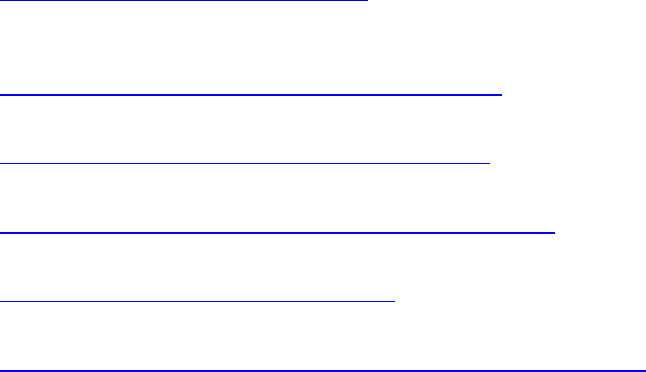
Dell™ Lifecycle Controller 2 Web Services Interface Guide for Linux Version: 2.1.0
10
1 Introduction
This document serves as a guideline for utilizing the functionality available from embedded Lifecycle
Controller Remote Enablement Web Services. The purpose of this document is to provide information
and examples for utilizing the Web services for Management (WS-Man) management protocol using
Windows WinRM and open source WSMANCLI command line utilities. Examples and invocation
information is provided for the following functionality.
Inventory for BIOS, component firmware and embedded software
Update of BIOS, component firmware and embedded software
Job Control of update tasks
Enhancement of Operating System Deployment using VFlash SD Card
Enhancement of Discovery and Handshake from LifeCycle Controller 1.x
Raid configuration management
iDRAC Inventory and configuration features
NIC configuration management
Boot configuration management
BIOS configuration management
1.
The target audience for this document is application and script writers that want to utilize the remote
management capabilities using WS-Man protocol available from Dell Lifecycle Controller.
2 References
1 Dell 12th Generation PowerEdge Server Resources:
http://www.delltechcenter.com/12thGen
2 Dell CIM Profiles
http://www.delltechcenter.com/page/DCIM.Library.Profile
3 Managed Object Format (MOF)
http://www.delltechcenter.com/page/DCIM.Library.MOF
4 WinRM Scripting API, MSDN:
http://msdn.microsoft.com/en-us/library/aa384469(VS.85).aspx
5 Openwsman CLI:
http://www.openwsman.org/project/wsmancli
6 DMTF Common Information Model (CIM) Infrastructure Specification (DSP0004):
http://www.dmtf.org/standards/published_documents/DSP0004_2.5.0.pdf
7 List of PCI IDs:

Dell™ Lifecycle Controller 2 Web Services Interface Guide for Linux Version: 2.1.0
12
3 Overview
The remote interface guidelines provided in this document are illustrated by command line examples
of the WS-MAN protocol Web services APIs that expose the remote management capabilities of the Dell
Lifecycle Controller. The command line examples are from the Microsoft® Windows® and Linux
environments using WinRM4 and WSMANCLI5 respectively. The Lifecycle Controller remote management
capabilities are organized by management domain and documented in Dell CIM Profile specifications2.
The remote enablement feature for Lifecycle Controller 2.0 provides the following capabilities:
Remotely get inventory of the BIOS, component firmware, and embedded software including
version information of both the installed as well as available cached versions
Remote update of BIOS, component firmware, Diagnostic content, DRAC content, driver pack,
power supplies from remotely located Dell Update Packages or cached images located in the
Lifecycle Controller
Remotely schedule and track the status of update tasks (jobs)
Remotely manage the Part Replacement feature by allowing retrieving and setting auto update
and auto system inventory sync
Enable re-initiation of Lifecycle Controller Auto-Discovery feature
Enhancement of Operation System Deployment capabilities by supporting the downloading of
an ISO image to a Dell VFlash SD Card and booting to the ISO image on the VFlash SD Card
NIC configuration enables the ability to get and set NIC attributes that are configurable using
NIC Option ROM or NIC UEFI HII.
Remote RAID configuration allows users to remotely query and configure the Hardware Raid of
the system
Multiple HW Inventory views allows users to remote query the inventory of Hardware
3.1 Format for WSMAN CLI Examples in Document
The examples of WinRM and WSMANCLI command line invocations in this document are formatted for
readability and often span multiple lines in the document. In actual use, scripted or hand-typed
invocations are contained on one line. The examples also use substitute values for the target iDRAC IP
address, username (with ExecuteServerCommand privilege), password and other site specific
information. Actual use of these examples would require using values for IP Address, username and
password, etc. that are valid. These values are represented in the examples as follows:
Target iDRAC IP address = $IPADDRESS
iDRAC Username = $USERNAME
iDRAC Password = $PASSWORD
Additional substitute values are used in some of the examples and are described in the specific
example.
The following example is typical of the formatting used in this document:
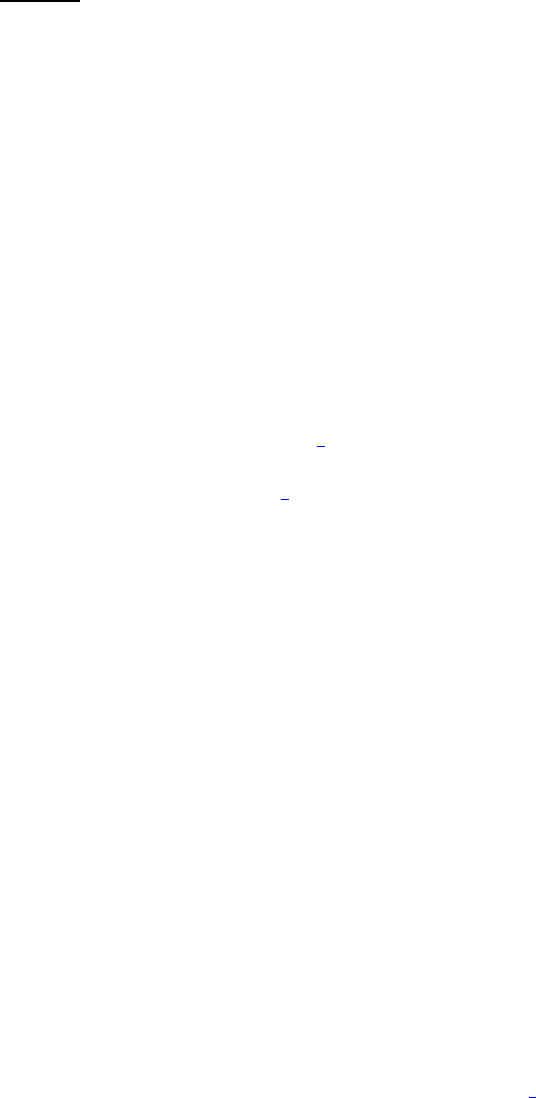
Dell™ Lifecycle Controller 2 Web Services Interface Guide for Linux Version: 2.1.0
13
EXAMPLE:
wsman enumerate http://schemas.dmtf.org/wbem/wscim/1/cim-
schema/2/root/dcim/DCIM_OSDeploymentService
-h $IPADDRESS -V -v -c dummy.cert -P 443
-u $USERNAME -p $PASSWORD
-j utf-8 -y basic
3.2 WS-Man Security & Time Parameters
3.2.1 Encryption Certificate Security
For the wsman examples provided in this document, the strict checks of certificates such as matching
of CNs (Common Names) and verification with the actual CA (Certificate Authority) of the certificate of
the WS-Management protocol HTTPS encryption certificate is assumed to be already configured and
enabled. To disable the strict certificate checking, add the following command line options to all
wsman examples: –v and –V.
Refer to the wsman documentation4 and related documentation for directions on setting up encryption
certificates for wsman and executing wsman invocations using full security capabilities. Refer to the
Lifecycle Controller User Guide1 for directions on configuring different encryption certificates for the
iDRAC Web server. Dell recommends that the full security and encryption capabilities of the WS-
Management protocol is used for production level utilization of the Lifecycle Controller Web services
interfaces.
3.2.2 Handling invalid responses from WSMAN commands
Check the network connection to make sure that the system is connected
Check the WSMAN syntax to ensure there are no typos in the command line
Check if there are other WSMAN commands sending from other systems
Wait for a few seconds and re-try the WSMAN command
3.2.3 Improving WSMAN Enumeration Performance
Enumeration configuration only available for winRM.
3.2.4 Specifying StartTime, Until Time, and TIME_NOW Parameters
The several methods that attach a virtual USB device to the target system accept a StartTime and Until
parameter. The parameter data type is CIM date-time. If the StartTime parameter is null the action
will not be started. If the Until parameter is null, the default value will be 17 hours. The date-time
data type is defined in the CIM Infrastructure Specification4 as:
ddddddddhhmmss.mmmmmm
Where:
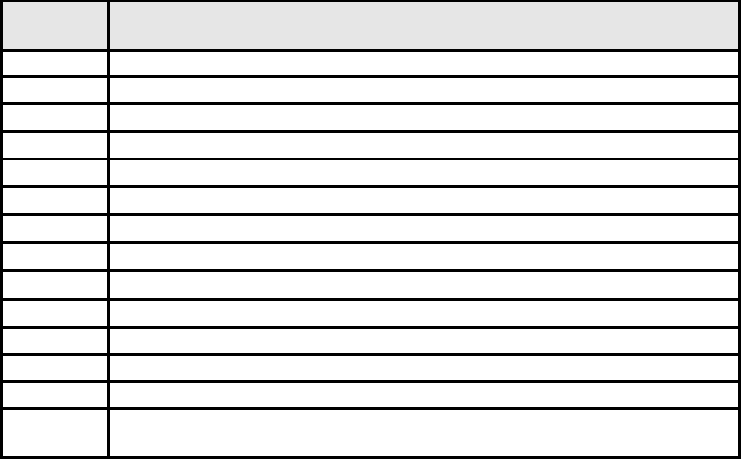
Dell™ Lifecycle Controller 2 Web Services Interface Guide for Linux Version: 2.1.0
14
• dddddddd is the number of days
• hh is the remaining number of hours
• mm is the remaining number of minutes
• ss is the remaining number of seconds
• mmmmmm is the remaining number of microseconds
The Lifecycle controller 2.0 firmware update, and set attribute related methods that require a date
time parameter, use the form YYYYMMDDhhmmss (Eg. 20090930112030). The user is expected to enter
the date and time in this format for all Lifecycle Controller 2.0 updates and set attribute tasks.
TIME_NOW is a special value that represents “running the tasks immediately”.
3.2.5 Return Values
Many of the methods in this document have the following possible return values. They are summarized
here for convenience.
0 = Success
1 = Not Supported
2 = Failed
4096 = Job Created
3.2.6 Glossary
Term
Meaning
BIOS
Basic Input / Output System
HW
Hardware
iDRAC
Integrated DELL Remote Access Controller
IPL
Initial Program Load
DUP
Dell Update Package
MOF
Managed Object File
CIM
Common Information Model
NIC
Network Interface Controller
RAID
Redundant Array of Independent Disks
FQDD
Fully Qualified Device Description
UEFI
Unified Extensible Firmware Interface
AMEA
Advanced Management Enablement Adapter
HII
Human Interface Infrastructure
WSMAN
WS-Management is a specification of a SOAP-based protocol for the
management of servers, devices, applications and more
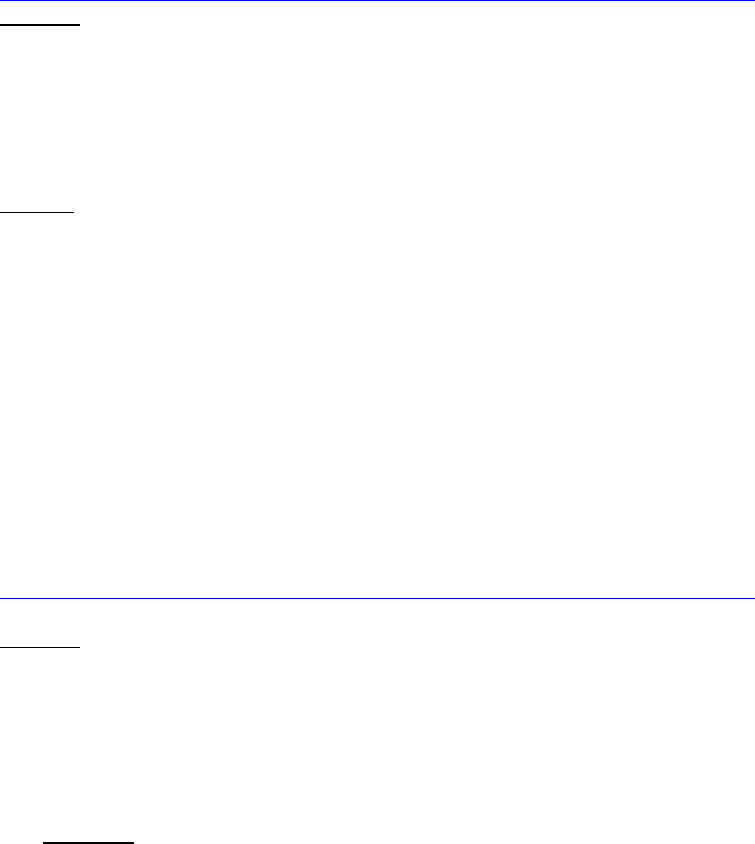
Dell™ Lifecycle Controller 2 Web Services Interface Guide for Linux Version: 2.1.0
15
4 Discovery
4.1 Discovering Web Service Capability
Determine if the target system supports the wsman interface using the ‘identify’ command.
Profiles:
http://www.dmtf.org/sites/default/files/standards/documents/DSP0217_2.0.0.pdf
EXAMPLE:
wsman identify
-h $IPADDRESS -V -v -c dummy.cert -P 443
-u $USERNAME -p $PASSWORD
-j utf-8 -y basic
-u:[USER] -p:[PASSWORD]
OUTPUT:
<wsmid:IdentifyResponse>
<wsmid:ProtocolVersion>http://schemas.dmtf.org/wbem/wsman/1/wsman
.xsd</wsmid:ProtocolVersion>
<wsmid:ProductVendor>Openwsman Project</wsmid:ProductVendor>
<wsmid:ProductVersion>2.2.4</wsmid:ProductVersion>
</wsmid:IdentifyResponse>
4.2 Discovering what Profiles are Implemented
Implemented profiles are advertised using the class CIM_RegisteredProfile. Enumerate this class in the
“root/interop” CIM namespace.
Profiles:
http://www.dmtf.org/sites/default/files/standards/documents/DSP1033_1.0.0.pdf
EXAMPLE:
wsman enumerate http://schemas.dmtf.org/wbem/wscim/1/cim-
schema/2/CIM_RegisteredProfile?__cimnamespace=root/interop
-h $IPADDRESS -V -v -c dummy.cert -P 443
-u $USERNAME -p $PASSWORD
-j utf-8 -y basic
OUTPUT:
<n1:DCIM_LCRegisteredProfile>
<n1:AdvertiseTypeDescriptions>WS-Identify
</n1:AdvertiseTypeDescriptions>
<n1:AdvertiseTypeDescriptions>Interop Namespace
</n1:AdvertiseTypeDescriptions>
<n1:AdvertiseTypes>1</n1:AdvertiseTypes>
<n1:AdvertiseTypes>1</n1:AdvertiseTypes>
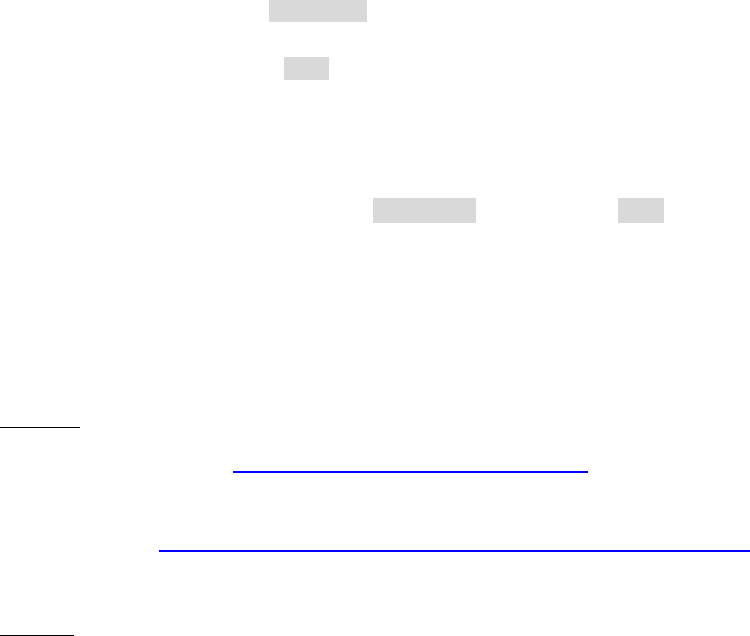
Dell™ Lifecycle Controller 2 Web Services Interface Guide for Linux Version: 2.1.0
16
<n1:InstanceID>DCIM:Memory:1.0.0</n1:InstanceID>
<n1:OtherRegisteredOrganization>DCIM</n1:OtherRegisteredOrganization>
<n1:RegisteredName>Memory</n1:RegisteredName>
<n1:RegisteredOrganization>1</n1:RegisteredOrganization>
<n1:RegisteredVersion>1.0.0</n1:RegisteredVersion>
</n1:DCIM_LCRegisteredProfile>
...
<n1:DCIM_RegisteredProfile>
<n1:AdvertiseTypeDescriptions>WS-Identify
</n1:AdvertiseTypeDescriptions>
<n1:AdvertiseTypes>1</n1:AdvertiseTypes>
<n1:Caption xsi:nil="true"/>
<n1:Description xsi:nil="true"/>
<n1:ElementName xsi:nil="true"/>
<n1:InstanceID>DCIM:CSRegisteredProfile:1</n1:InstanceID>
<n1:OtherRegisteredOrganization xsi:nil="true"/>
<n1:RegisteredName>Base Server</n1:RegisteredName>
<n1:RegisteredOrganization>2</n1:RegisteredOrganization>
<n1:RegisteredVersion>1.0.0</n1:RegisteredVersion>
</n1:DCIM_RegisteredProfile>DCIM_RegisteredProfile
.
.
.
The above example shows that the DMTF Base Server profile version 1.0.0 is implemented.
4.3 Discovering Implementation Namespace
The implementation CIM namespace may be discovered from the interop (root/interop) CIM namespace
using the class CIM_ElementConformsToProfile that associates an instance of CIM_RegisteredProfile
class with an instance of CIM_ComputerSystem class.
Profiles: n/a
EXAMPLE: (filtered for CIM_ComputerSystem)
wsman associators http://schemas.dmtf.org/wbem/wscim/1/*
--filter "http://schemas.dell.com/wbem/wscim/1/cim-
schema/2/CIM_RegisteredProfile?InstanceID=DCIM:CSRegisteredProfile:1"
--dialect “http://schemas.dmtf.org/wbem/wsman/1/cimbinding/associationFilter”
-h $IPADDRESS -P 443 -u $USERNAME -p $PASSWORD -V -v -c dummy.cert
-j utf-8 -y basic -N root/interop
OUTPUT:
<n1:DCIM_ElementConformsToProfile>
<n1:ConformantStandard>
<wsa:Address>http://schemas.xmlsoap.org/ws/2004/08/addressing/role/anonymous</wsa:Address>

Dell™ Lifecycle Controller 2 Web Services Interface Guide for Linux Version: 2.1.0
17
<wsa:ReferenceParameters>
<wsman:ResourceURI>http://schemas.dell.com/wbem/wscim/1/cim-
schema/2/DCIM_RegisteredProfile</wsman:ResourceURI>
<wsman:SelectorSet>
<wsman:Selector Name="InstanceID">DCIM:CSRegisteredProfile:1</wsman:Selector>
<wsman:Selector Name="__cimnamespace">root/interop</wsman:Selector>
</wsman:SelectorSet>
</wsa:ReferenceParameters>
</n1:ConformantStandard>
<n1:ManagedElement>
<wsa:Address>http://schemas.xmlsoap.org/ws/2004/08/addressing/role/anonymous</wsa:Address>
<wsa:ReferenceParameters>
<wsman:ResourceURI>http://schemas.dell.com/wbem/wscim/1/cim-
schema/2/DCIM_ComputerSystem</wsman:ResourceURI>
<wsman:SelectorSet>
<wsman:Selector Name="Name">srv:system</wsman:Selector>
<wsman:Selector Name="CreationClassName">DCIM_ComputerSystem</wsman:Selector>
<wsman:Selector Name="__cimnamespace">root/dcim</wsman:Selector>
</wsman:SelectorSet>
</wsa:ReferenceParameters>
</n1:ManagedElement>
</n1:DCIM_ElementConformsToProfile>
The example shows that implementation namespace is “root/dcim”.
5 Managing iDRAC Local User Accounts
5.1 Description of iDRAC Attributes vs Standard DMTF Model
The iDRAC user account management data model is represented by both DMTF and Dell Profiles. Both
models are currently offered. The DMTF Profiles for Simple Identity Management and Role Based
Authorization represent iDRAC user accounts and privileges. The DMTF data model is complex and
typically requires multiple transactions to accomplish simple operations such as specifying a username
and password or giving a user account admin privileges. For this reason, LC also offers a Dell data
model for managing iDRAC user accounts that is based on an attribute model. The DCIM iDRAC Card
Profile specifies the attributes for each user account name, password, and privilege. The iDRAC has 15
local user account that can be managed.
5.2 Account Inventory (using iDRAC Attributes)
The list of user accounts may be retrieved by enumerating the DCIM_iDRACCard classes. The class
provides the user account name and enabled state properties.
Profile and Associated MOFs:
http://www.delltechcenter.com/page/DCIM.Library.Profile
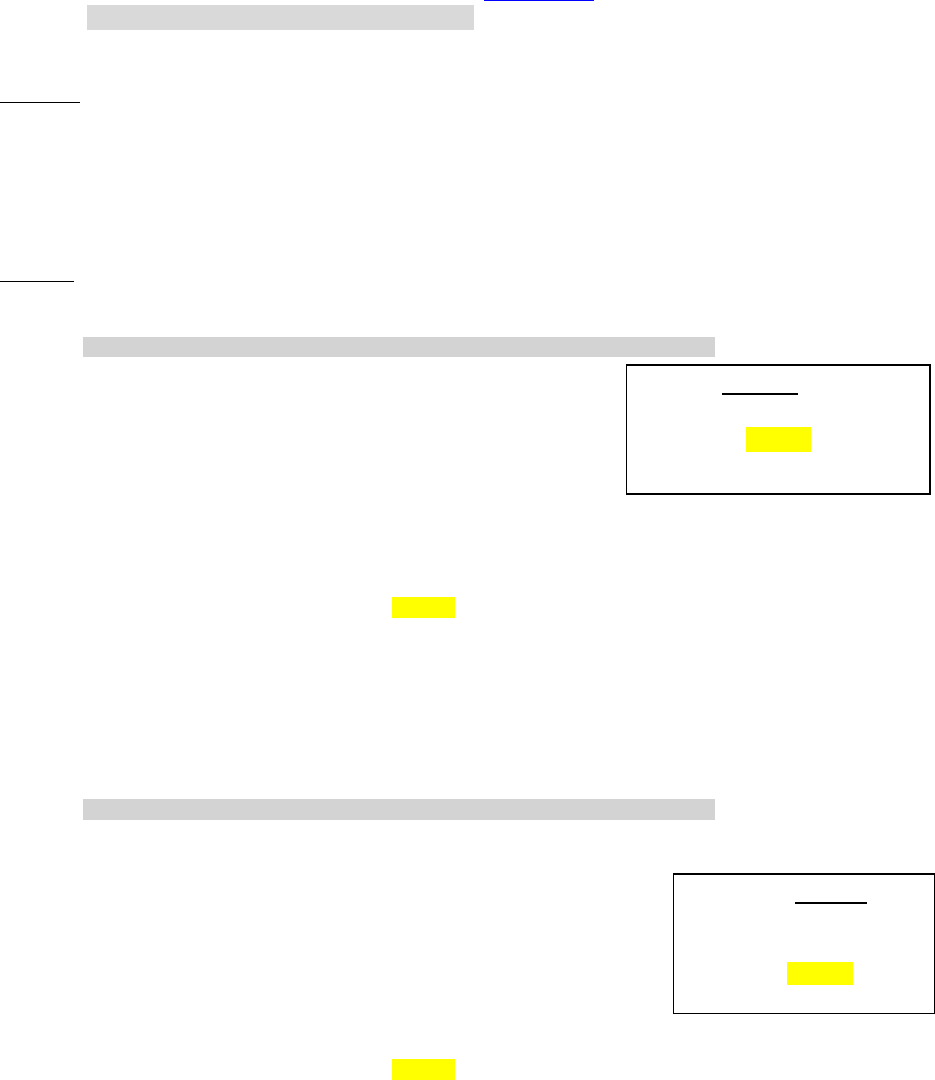
Dell™ Lifecycle Controller 2 Web Services Interface Guide for Linux Version: 2.1.0
18
5.2.1 Account and Capabilities (using iDRAC Attributes)
Enumerating the DCIM_iDRACCardEnumeration class, Section 19.1, and parsing the output for the
attribute AttributeDisplayName = User Admin Enable, will display all of the 16 possible user accounts
and their respective status.
EXAMPLE:
wsman enumerate "http://schemas.dmtf.org/wbem/wscim/1/cim-
schema/2/root/dcim/DCIM_iDRACCardEnumeration"
-h $IPADDRESS -V -v -c dummy.cert -P 443
-u $USERNAME -p $PASSWORD
-j utf-8 -y basic
OUTPUT:
<n1:DCIM_iDRACCardEnumeration>
<n1:AttributeDisplayName>User Admin Enable</n1:AttributeDisplayName>
<n1:AttributeName>Enable</n1:AttributeName>
<n1:CurrentValue>Disabled</n1:CurrentValue>
<n1:DefaultValue>Disabled</n1:DefaultValue>
<n1:Dependency xsi:nil="true"/>
<n1:DisplayOrder>0</n1:DisplayOrder>
<n1:FQDD>iDRAC.Embedded.1</n1:FQDD>
<n1:GroupDisplayName>Users</n1:GroupDisplayName>
<n1:GroupID>Users.1</n1:GroupID>
<n1:InstanceID>iDRAC.Embedded.1#Users.1#Enable</n1:InstanceID>
<n1:IsReadOnly>true</n1:IsReadOnly>
<n1:PossibleValues>Disabled</n1:PossibleValues>
<n1:PossibleValues>Enabled</n1:PossibleValues>
</n1:DCIM_iDRACCardEnumeration>
<n1:DCIM_iDRACCardEnumeration>
<n1:AttributeDisplayName>User Admin Enable</n1:AttributeDisplayName>
<n1:AttributeName>Enable</n1:AttributeName>
<n1:CurrentValue>Enabled</n1:CurrentValue>
<n1:DefaultValue>Enabled</n1:DefaultValue>
<n1:Dependency xsi:nil="true"/>
<n1:DisplayOrder>0</n1:DisplayOrder>
<n1:FQDD>iDRAC.Embedded.1</n1:FQDD>
<n1:GroupDisplayName>Users</n1:GroupDisplayName>
<n1:GroupID>Users.2</n1:GroupID>
<n1:InstanceID>iDRAC.Embedded.1#Users.2#Enable</n1:InstanceID>
<n1:IsReadOnly>false</n1:IsReadOnly>
<n1:PossibleValues>Disabled</n1:PossibleValues>
<n1:PossibleValues>Enabled</n1:PossibleValues>
</n1:DCIM_iDRACCardEnumeration>
Account Disabled as displayed
in CurrentValue attribute for
Users.1
Account Enabled as
displayed in
CurrentValue attribute
for Users.2
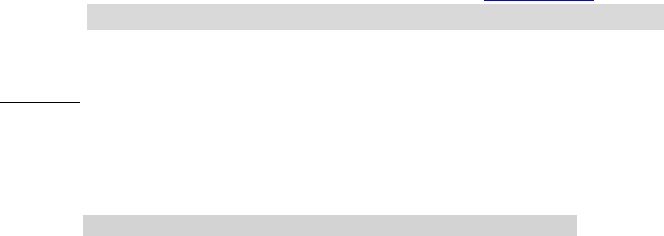
Dell™ Lifecycle Controller 2 Web Services Interface Guide for Linux Version: 2.1.0
19
.
.
.
5.2.2 Privilege and Capabilities (using iDRAC Attributes)
Enumerating the DCIM_iDRACCardEnumeration class, Section 19.1, and parsing the output for the
attribute AttributeDisplayName = User Admin IPMI LAN(or Serial) Privilege, will display all of the 16
possible user accounts and their respective status.
EXAMPLE:
<n1:DCIM_iDRACCardEnumeration>
<n1:AttributeDisplayName>User Admin IPMI LAN Privilege
</n1:AttributeDisplayName>
<n1:AttributeName>IpmiLanPrivilege</n1:AttributeName>
<n1:CurrentValue>NoAccess</n1:CurrentValue>
<n1:DefaultValue>NoAccess</n1:DefaultValue>
<n1:Dependency xsi:nil="true"/>
<n1:DisplayOrder>0</n1:DisplayOrder>
<n1:FQDD>iDRAC.Embedded.1</n1:FQDD>
<n1:GroupDisplayName>Users</n1:GroupDisplayName>
<n1:GroupID>Users.1</n1:GroupID>
<n1:InstanceID>iDRAC.Embedded.1#Users.1#IpmiLanPrivilege
</n1:InstanceID>
<n1:IsReadOnly>true</n1:IsReadOnly>
<n1:PossibleValues>User</n1:PossibleValues>
<n1:PossibleValues>Operator</n1:PossibleValues>
<n1:PossibleValues>Administrator</n1:PossibleValues>
<n1:PossibleValues>NoAccess</n1:PossibleValues>
</n1:DCIM_iDRACCardEnumeration>
<n1:DCIM_iDRACCardEnumeration>
<n1:AttributeDisplayName>User Admin IPMI Serial
Privilege</n1:AttributeDisplayName>
<n1:AttributeName>IpmiSerialPrivilege</n1:AttributeName>
<n1:CurrentValue>NoAccess</n1:CurrentValue>
<n1:DefaultValue>NoAccess</n1:DefaultValue>
<n1:Dependency xsi:nil="true"/>
<n1:DisplayOrder>0</n1:DisplayOrder>
<n1:FQDD>iDRAC.Embedded.1</n1:FQDD>
<n1:GroupDisplayName>Users</n1:GroupDisplayName>
<n1:GroupID>Users.1</n1:GroupID>
<n1:InstanceID>iDRAC.Embedded.1#Users.1#IpmiSerialPrivilege
</n1:InstanceID>

Dell™ Lifecycle Controller 2 Web Services Interface Guide for Linux Version: 2.1.0
20
<n1:IsReadOnly>true</n1:IsReadOnly>
<n1:PossibleValues>User</n1:PossibleValues>
<n1:PossibleValues>Operator</n1:PossibleValues>
<n1:PossibleValues>Administrator</n1:PossibleValues>
<n1:PossibleValues>NoAccess</n1:PossibleValues>
</n1:DCIM_iDRACCardEnumeration>
.
.
5.3 Manage Account Settings (using iDRAC Attributes)
When the account setting capability allows, the user name of an account may be modified by invoking
the ApplyAttributes() method on the UserName property. Confirmation of successful user name or
password verification can be obtained by enumerating the DCIM_iDRACCardString class(Section 19.6).
5.3.1 Modify User Name (using iDRAC Attributes)
EXAMPLE:
wsman invoke -a ApplyAttributes http://schemas.dmtf.org/wbem/wscim/1/cim-
schema/2/root/dcim/DCIM_
iDRACCardService
?SystemCreationClassName=DCIM_ComputerSystem,
CreationClassName=DCIM_iDRACCardService,SystemName=DCIM:ComputerSystem,Name=DCIM:iDRACC
ardService
-h $IPADDRESS -V -v -c dummy.cert -P 443
-u $USERNAME -p $PASSWORD -j utf-8 -y basic -J DracCard_UserName.xml
The input file, DracCard_UserName.xml, is shown below:
<p:ApplyAttributes_INPUT xmlns:p="http://schemas.dmtf.org/wbem/wscim/1/cim-
schema/2/root/dcim/DCIM_iDRACCardService">
<p:Target>iDRAC.Embedded.1</p:Target>
<p:AttributeName>Users.4#UserName</p:AttributeName>
<p:AttributeValue>HELLO</p:AttributeValue>
</p:ApplyAttributes_INPUT>
OUTPUT:
When this method is executed, a jobid or an error message is returned.
<n1:ApplyAttributes_OUTPUT>
<n1:Job>
<wsa:Address>http://schemas.xmlsoap.org/ws/2004/08/addressing/role/anonymous</wsa:Address>
<wsa:ReferenceParameters>
<wsman:ResourceURI>http://schemas.dell.com/wbem/wscim/1/cim-
schema/2/DCIM_LifecycleJob</wsman:ResourceURI>
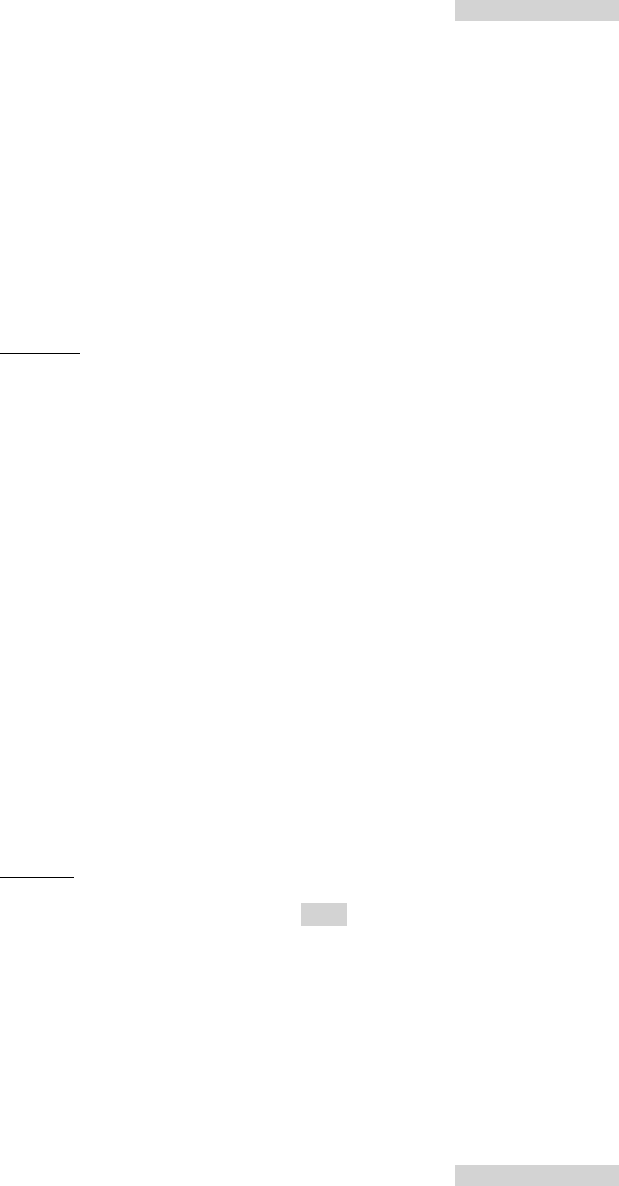
Dell™ Lifecycle Controller 2 Web Services Interface Guide for Linux Version: 2.1.0
21
<wsman:SelectorSet>
<wsman:Selector Name="InstanceID">JID_001299682234</wsman:Selector>
<wsman:Selector Name="__cimnamespace">root/dcim</wsman:Selector>
</wsman:SelectorSet>
</wsa:ReferenceParameters>
</n1:Job>
<n1:ReturnValue>4096</n1:ReturnValue>
</n1:ApplyAttributes_OUTPUT>
5.3.2 Modify Password (using iDRAC Attributes)
EXAMPLE:
wsman invoke -a ApplyAttributes "http://schemas.dmtf.org/wbem/wscim/1/cim-
schema/2/root/dcim/DCIM_
iDRACCardService
?SystemCreationClassName=DCIM_ComputerSystem,
CreationClassName=DCIM_iDRACCardService,SystemName=DCIM:ComputerSystem,Name=DCIM:iDRACC
ardService"
-h $IPADDRESS -V -v -c dummy.cert -P 443
-u $USERNAME -p $PASSWORD -j utf-8 -y basic -J DracCard_Password.xml
The input file, DracCard_Password.xml, is shown below:
<p:ApplyAttributes_INPUT xmlns:p="http://schemas.dmtf.org/wbem/wscim/1/cim-
schema/2/root/dcim/DCIM_iDRACCardService">
<p:Target>iDRAC.Embedded.1</p:Target>
<p:AttributeName>Users.4#Enable</p:AttributeName>
<p:AttributeValue>Enabled</p:AttributeValue>
<p:AttributeName>Users.4#Password</p:AttributeName>
<p:AttributeValue>PWORDHERE</p:AttributeValue>
</p:ApplyAttributes_INPUT>
OUTPUT:
When this method is executed, a jobid or an error message is returned.
<n1:ApplyAttributes_OUTPUT>
<n1:Job>
<wsa:Address>http://schemas.xmlsoap.org/ws/2004/08/addressing/role/anonymous</wsa:Address>
<wsa:ReferenceParameters>
<wsman:ResourceURI>http://schemas.dell.com/wbem/wscim/1/cim-
schema/2/DCIM_LifecycleJob</wsman:ResourceURI>
<wsman:SelectorSet>
<wsman:Selector Name="InstanceID">JID_001299683297</wsman:Selector>
<wsman:Selector Name="__cimnamespace">root/dcim</wsman:Selector>
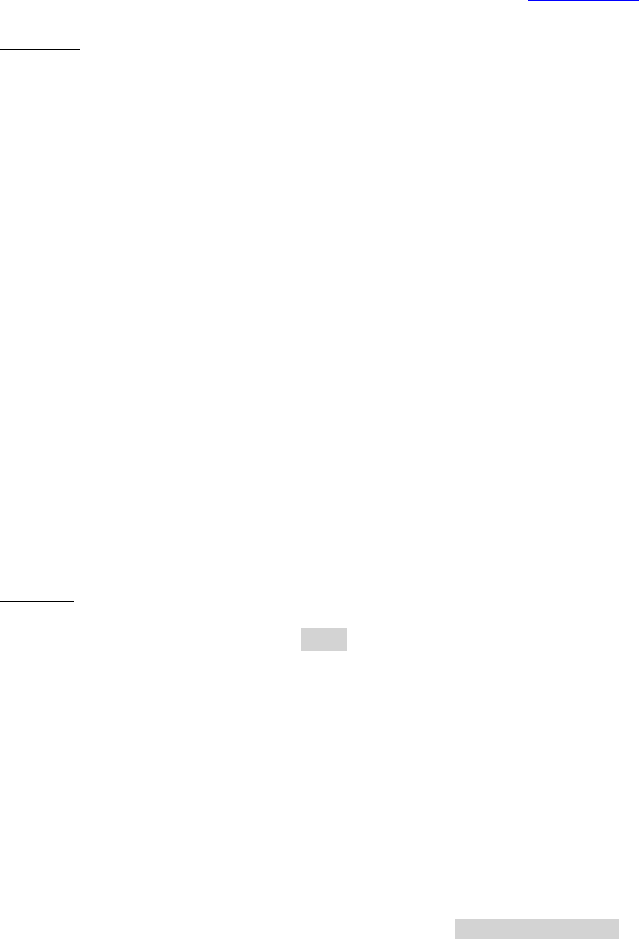
Dell™ Lifecycle Controller 2 Web Services Interface Guide for Linux Version: 2.1.0
22
</wsman:SelectorSet>
</wsa:ReferenceParameters>
</n1:Job>
<n1:ReturnValue>4096</n1:ReturnValue>
</n1:ApplyAttributes_OUTPUT>
5.3.3 Modify Account State (using iDRAC Attributes)
When the account setting capability allows, the user account may be enabled or disabled by invoking
the method ApplyAttributes() method on the Enable property. Confirmation of the change can be
obtained by enumerating the DCIM_iDRACCardString class(Section 19.6).
EXAMPLE:
wsman invoke -a ApplyAttributes "http://schemas.dmtf.org/wbem/wscim/1/cim-
schema/2/root/dcim/DCIM_
iDRACCardService
?SystemCreationClassName=DCIM_ComputerSystem,
CreationClassName=DCIM_iDRACCardService,SystemName=DCIM:ComputerSystem,Name=DCIM:iDRACC
ardService"
-h $IPADDRESS -V -v -c dummy.cert -P 443
-u $USERNAME -p $PASSWORD -j utf-8 -y basic
-J DracCard_AccountChange.xml
The input file, DracCard_ AccountChange.xml, is shown below:
<p:ApplyAttributes_INPUT xmlns:p="http://schemas.dmtf.org/wbem/wscim/1/cim-
schema/2/root/dcim/DCIM_iDRACCardService">
<p:Target>iDRAC.Embedded.1</p:Target>
<p:AttributeName>Users.4#Enable</p:AttributeName>
<p:AttributeValue>Enabled</p:AttributeValue>
<p:AttributeName>Users.4#Password</p:AttributeName>
<p:AttributeValue>PASSWORDHERE</p:AttributeValue>
</p:ApplyAttributes_INPUT>
OUTPUT:
When this method is executed, a jobid or an error message is returned.
ApplyAttributes_OUTPUT
<n1:ApplyAttributes_OUTPUT>
<n1:Job>
<wsa:Address>http://schemas.xmlsoap.org/ws/2004/08/addressing/role/anonymous</wsa:Address>
<wsa:ReferenceParameters>
<wsman:ResourceURI>http://schemas.dell.com/wbem/wscim/1/cim-
schema/2/DCIM_LifecycleJob</wsman:ResourceURI>
<wsman:SelectorSet>
<wsman:Selector Name="InstanceID">JID_001299683957</wsman:Selector>
<wsman:Selector Name="__cimnamespace">root/dcim</wsman:Selector>
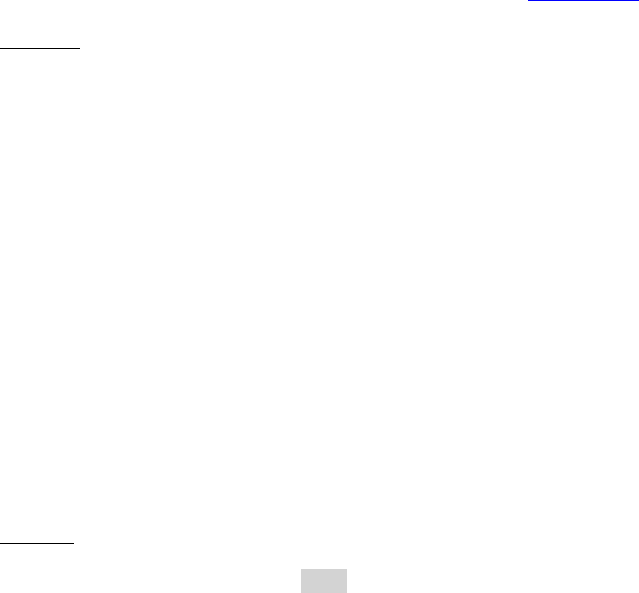
Dell™ Lifecycle Controller 2 Web Services Interface Guide for Linux Version: 2.1.0
23
</wsman:SelectorSet>
</wsa:ReferenceParameters>
</n1:Job>
<n1:ReturnValue>4096</n1:ReturnValue>
</n1:ApplyAttributes_OUTPUT>
The following error may result if the password has not initially been set to a value. The password may
be set an initail value at the same time as the account is enabled by adding the Users.4#Password
attribute name and corresponding attribute value, as shown above.
<n1:ApplyAttributes_OUTPUT>
<n1:Message>The User Password is not configured so cannot Enable the User or set values for
User Password IPMILan IPMISerial or User Admin Privilege</n1:Message>
<n1:MessageArguments>NULL</n1:MessageArguments>
<n1:MessageID>RAC023</n1:MessageID>
<n1:ReturnValue>2</n1:ReturnValue>
</n1:ApplyAttributes_OUTPUT>
5.3.4 Modify User Privilege (using iDRAC Attributes)
When the account setting capability allows, the user privileges may be enabled or disabled by invoking
the method ApplyAttributes() method on the Enable property. Confirmation of the change can be
obtained by enumerating the DCIM_iDRACCardString class(Section 19.6).
EXAMPLE:
wsman invoke -a ApplyAttributes "http://schemas.dmtf.org/wbem/wscim/1/cim-
schema/2/root/dcim/DCIM_
iDRACCardService
?SystemCreationClassName=DCIM_ComputerSystem,
CreationClassName=DCIM_iDRACCardService,SystemName=DCIM:ComputerSystem,Name=DCIM:iDRACC
ardService"
-h $IPADDRESS -V -v -c dummy.cert -P 443
-u $USERNAME -p $PASSWORD -j utf-8 -y basic
-J DracCard_PrivilegeChange.xml
The input file, DracCard_ PrivilegeChange.xml, is shown below:
<p:ApplyAttributes_INPUT xmlns:p="http://schemas.dmtf.org/wbem/wscim/1/cim-
schema/2/root/dcim/DCIM_iDRACCardService">
<p:Target>iDRAC.Embedded.1</p:Target>
<p:AttributeName>Users.4#IpmiLanPrivilege</p:AttributeName>
<p:AttributeValue>Operator</p:AttributeValue>
</p:ApplyAttributes_INPUT>
OUTPUT:
When this method is executed, a jobid or an error message is returned.
<n1:ApplyAttributes_OUTPUT>
<n1:Job>
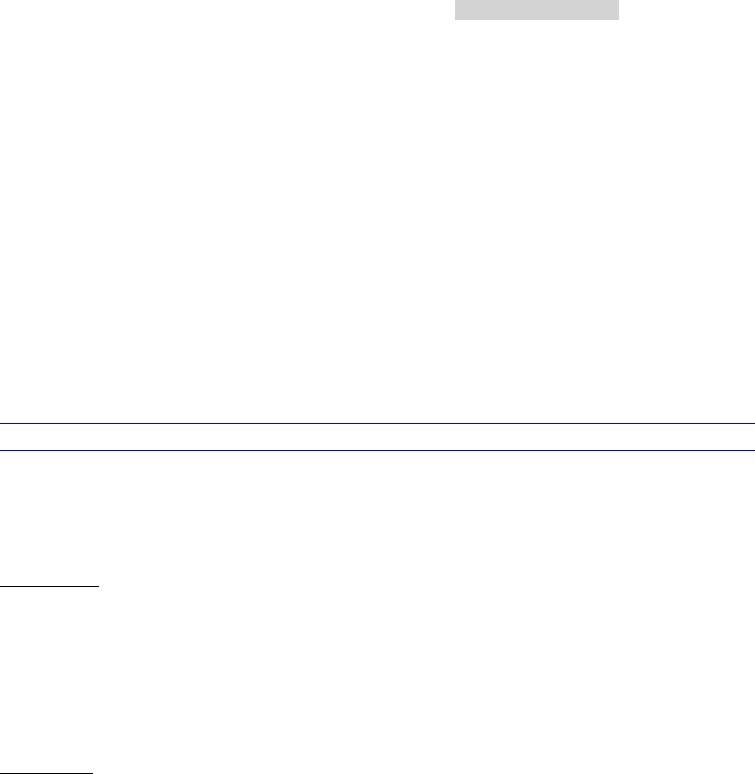
Dell™ Lifecycle Controller 2 Web Services Interface Guide for Linux Version: 2.1.0
24
<wsa:Address>http://schemas.xmlsoap.org/ws/2004/08/addressing/role/anonymous</wsa:Address>
<wsa:ReferenceParameters>
<wsman:ResourceURI>http://schemas.dell.com/wbem/wscim/1/cim-
schema/2/DCIM_LifecycleJob</wsman:ResourceURI>
<wsman:SelectorSet>
<wsman:Selector Name="InstanceID">JID_001299684480</wsman:Selector>
<wsman:Selector Name="__cimnamespace">root/dcim</wsman:Selector>
</wsman:SelectorSet>
</wsa:ReferenceParameters>
</n1:Job>
<n1:ReturnValue>4096</n1:ReturnValue>
</n1:ApplyAttributes_OUTPUT>
5.4 Account Inventory (using DMTF Model)
The list of user accounts may be retrieved by enumerating the CIM_Account class. The class provides
the user account name and EnabledState properties. The user account password is also included but it
is a write-only property.
Profiles:
http://www.dmtf.org/sites/default/files/standards/documents/DSP1034_1.0.1.pdf
http://www.dmtf.org/sites/default/files/standards/documents/DSP1039_1.0.0.pdf
5.4.1 Account and Capabilities (using DMTF Model)
Example-A demonstrates standard ouput. Example-B demonstrates EPR mode output.
EXAMPLE-A:
wsman enumerate "http://schemas.dmtf.org/wbem/wscim/1/cim-schema/2/CIM_Account"
-h $IPADDRESS -V –v -c dummy.cert -P 443
-u $USERNAME -p $PASSWORD
-j utf-8 -y basic
OUTPUT-A:
<n1:DCIM_MFAAccount>
<n1:AuthenticateMethod xsi:nil="true"/>
<n1:AvailableRequestedStates xsi:nil="true"/>
<n1:Caption xsi:nil="true"/>
<n1:CommunicationStatus xsi:nil="true"/>
<n1:ComplexPasswordRulesEnforced xsi:nil="true"/>
<n1:CreationClassName>DCIM_MFAAccount</n1:CreationClassName>
<n1:Description xsi:nil="true"/>
<n1:Descriptions xsi:nil="true"/>
<n1:DetailedStatus xsi:nil="true"/>
Dell™ Lifecycle Controller 2 Web Services Interface Guide for Linux Version: 2.1.0
25
<n1:ElementName>MFA Account 13</n1:ElementName>
<n1:EnabledDefault>2</n1:EnabledDefault>
<n1:EnabledState>3</n1:EnabledState>
<n1:HealthState xsi:nil="true"/>
<n1:Host xsi:nil="true"/>
<n1:InactivityTimeout xsi:nil="true"/>
<n1:InstallDate xsi:nil="true"/>
<n1:LastLogin xsi:nil="true"/>
<n1:LocalityName xsi:nil="true"/>
<n1:MaximumSuccessiveLoginFailures xsi:nil="true"/>
<n1:Name>DCIM User 13</n1:Name>
<n1:OU xsi:nil="true"/>
<n1:ObjectClass xsi:nil="true"/>
<n1:OperatingStatus xsi:nil="true"/>
<n1:OperationalStatus xsi:nil="true"/>
<n1:OrganizationName>DCIM</n1:OrganizationName>
<n1:OtherEnabledState xsi:nil="true"/>
<n1:PasswordExpiration xsi:nil="true"/>
<n1:PasswordHistoryDepth xsi:nil="true"/>
<n1:PrimaryStatus xsi:nil="true"/>
<n1:RequestedState>0</n1:RequestedState>
<n1:SeeAlso xsi:nil="true"/>
<n1:Status xsi:nil="true"/>
<n1:StatusDescriptions xsi:nil="true"/>
<n1:SystemCreationClassName>DCIM_SPComputerSystem
</n1:SystemCreationClassName>
<n1:SystemName>systemmc</n1:SystemName>
<n1:TimeOfLastStateChange xsi:nil="true"/>
<n1:TransitioningToState>12</n1:TransitioningToState>
<n1:UserCertificate xsi:nil="true"/>
<n1:UserID/>
<n1:UserPassword xsi:nil="true"/>
</n1:DCIM_MFAAccount>
<n1:DCIM_MFAAccount>
<n1:AuthenticateMethod xsi:nil="true"/>
<n1:AvailableRequestedStates xsi:nil="true"/>
<n1:Caption xsi:nil="true"/>
<n1:CommunicationStatus xsi:nil="true"/>
<n1:ComplexPasswordRulesEnforced xsi:nil="true"/>
<n1:CreationClassName>DCIM_MFAAccount</n1:CreationClassName>
<n1:Description xsi:nil="true"/>
<n1:Descriptions xsi:nil="true"/>
Dell™ Lifecycle Controller 2 Web Services Interface Guide for Linux Version: 2.1.0
26
<n1:DetailedStatus xsi:nil="true"/>
<n1:ElementName>MFA Account 2</n1:ElementName>
<n1:EnabledDefault>2</n1:EnabledDefault>
<n1:EnabledState>2</n1:EnabledState>
<n1:HealthState xsi:nil="true"/>
<n1:Host xsi:nil="true"/>
.
.
.
EXAMPLE-B:
wsman enumerate "http://schemas.dmtf.org/wbem/wscim/1/cim-schema/2/CIM_Account"
-h $IPADDRESS -V -v -c dummy.cert -P 443
-u $USERNAME -p $PASSWORD
-j utf-8 -y basic -M epr
OUTPUT-B:
<wsa:EndpointReference>
<wsa:Address>http://schemas.xmlsoap.org/ws/2004/08/addressing/role/anonymous</wsa:Address>
<wsa:ReferenceParameters>
<wsman:ResourceURI>http://schemas.dell.com/wbem/wscim/1/cim-
schema/2/DCIM_MFAAccount</wsman:ResourceURI>
<wsman:SelectorSet>
<wsman:Selector
Name="SystemCreationClassName">DCIM_SPComputerSystem</wsman:Selector>
<wsman:Selector Name="SystemName">systemmc</wsman:Selector>
<wsman:Selector Name="CreationClassName">DCIM_MFAAccount</wsman:Selector>
<wsman:Selector Name="Name">DCIM User 1</wsman:Selector>
</wsman:SelectorSet>
</wsa:ReferenceParameters>
</wsa:EndpointReference>
<wsa:EndpointReference>
<wsa:Address>http://schemas.xmlsoap.org/ws/2004/08/addressing/role/anonymous</wsa:Address>
<wsa:ReferenceParameters>
<wsman:ResourceURI>http://schemas.dell.com/wbem/wscim/1/cim-
schema/2/DCIM_MFAAccount</wsman:ResourceURI>
<wsman:SelectorSet>
<wsman:Selector
Name="SystemCreationClassName">DCIM_SPComputerSystem</wsman:Selector>
<wsman:Selector Name="SystemName">systemmc</wsman:Selector>
<wsman:Selector Name="CreationClassName">DCIM_MFAAccount</wsman:Selector>
<wsman:Selector Name="Name">DCIM User 2</wsman:Selector>

Dell™ Lifecycle Controller 2 Web Services Interface Guide for Linux Version: 2.1.0
27
</wsman:SelectorSet>
</wsa:ReferenceParameters>
</wsa:EndpointReference>
.
.
.
Account setting capability is defined in the class CIM_AccountManagementCapabilities associated with
the CIM_Account class instance. The ability to enable and disable an account is defined in the
capability class CIM_EnabledLogicalElementCapabilities associated with the CIM_Account class.
To determine account setting capabilities:
1. Get the CIM_Account class instance of interest using EnumerateEPR mode.
2. Enumerate the associators of the CIM_Account instance and search for
CIM_AccountManagementService class instance using EnumerateEPR mode.
3. Enumerate the associators of the CIM_AccountManagementService instance and search for
CIM_AccountManagementCapabilities class instance.
4. One exception is account index 0. The first account is static and could not be set.
OUTPUT-C:
<n1:DCIM_MFAManagementCapabilities>
<n1:Caption xsi:nil="true"/>
<n1:Description xsi:nil="true"/>
<n1:ElementName>MFAManagementCapabilities</n1:ElementName>
<n1:ElementNameEditSupported>false
</n1:ElementNameEditSupported>
<n1:ElementNameMask xsi:nil="true"/>
<n1:InstanceID>DCIM:MFAManagementCapabilities:1
</n1:InstanceID>
<n1:MaxElementNameLen>0</n1:MaxElementNameLen>
<n1:OperationsSupported>3</n1:OperationsSupported>
<n1:RequestedStatesSupported xsi:nil="true"/>
<n1:StateAwareness xsi:nil="true"/>
<n1:SupportedAuthenticationMethod>0
</n1:SupportedAuthenticationMethod>
<n1:SupportedAuthenticationMethod>1
</n1:SupportedAuthenticationMethod>
<n1:SupportedAuthenticationMethod>2
</n1:SupportedAuthenticationMethod>
</n1:DCIM_MFAManagementCapabilities>
<n1:DCIM_IPMICLPAccountManagementCapabilities>

Dell™ Lifecycle Controller 2 Web Services Interface Guide for Linux Version: 2.1.0
28
<n1:Caption xsi:nil="true"/>
<n1:Description xsi:nil="true"/>
<n1:ElementName>IPMICLPAccountManagementCapabilities
</n1:ElementName>
<n1:ElementNameEditSupported>false
</n1:ElementNameEditSupported>
<n1:ElementNameMask xsi:nil="true"/>
<n1:InstanceID>DCIM:IPMICLPAccountManagementCapabilities:1
</n1:InstanceID>
<n1:MaxElementNameLen>0</n1:MaxElementNameLen>
<n1:OperationsSupported>3</n1:OperationsSupported>
<n1:RequestedStatesSupported xsi:nil="true"/>
<n1:StateAwareness xsi:nil="true"/>
</n1:DCIM_IPMICLPAccountManagementCapabilities>
To determine account state setting capabilities:
1. Get the CIM_Account class instance of interest using EnumerateEPR mode.
2. Enumerate the associators of the CIM_Account instance and search for
CIM_EnabledLogicalElementCapabilities class instance.
3. The presence of “RequestedStatesSupported” determines which states could be set.
4. One exception is account index 0. The first account is static and could not be set.
OUTPUT-D:
<n1:DCIM_MFAEnabledLogicalElementCapabilities>
<n1:Caption xsi:nil="true"/>
<n1:Description xsi:nil="true"/>
<n1:ElementName>Account Capabilities</n1:ElementName>
<n1:ElementNameEditSupported>false
</n1:ElementNameEditSupported>
<n1:ElementNameMask xsi:nil="true"/>
<n1:InstanceID>DCIM:Account:Capabilities:1</n1:InstanceID>
<n1:MaxElementNameLen>0</n1:MaxElementNameLen>
<n1:RequestedStatesSupported>2</n1:RequestedStatesSupported>
<n1:RequestedStatesSupported>3</n1:RequestedStatesSupported>
<n1:StateAwareness xsi:nil="true"/>
</n1:DCIM_MFAEnabledLogicalElementCapabilities>
.
.
.
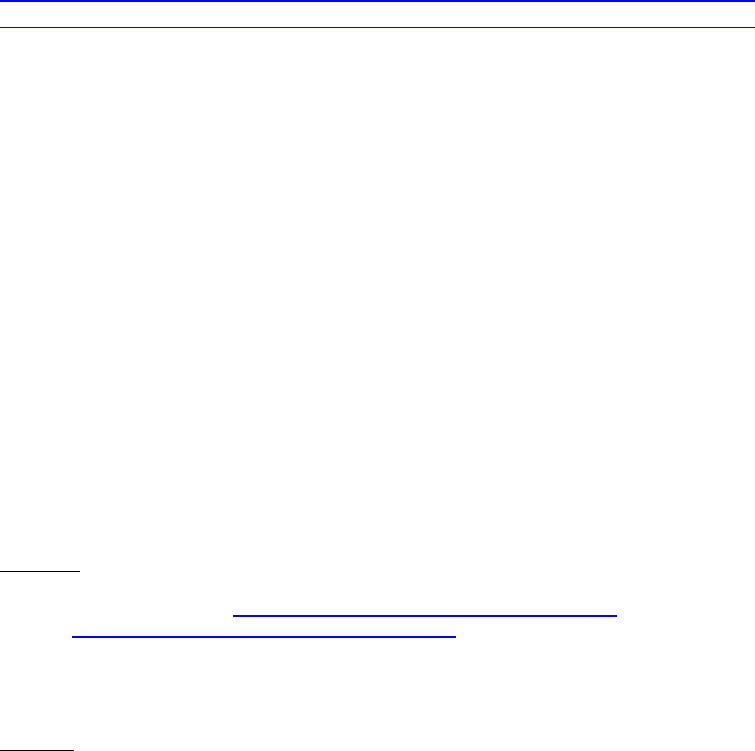
Dell™ Lifecycle Controller 2 Web Services Interface Guide for Linux Version: 2.1.0
29
5.4.2 Privilege and Capabilities (using DMTF Model)
The account privilege assigned to a user is defined in the class CIM_Privilege associated with the
CIM_Account class. The class contains a list of privileges granted to the user account.
Profiles:
http://www.dmtf.org/sites/default/files/standards/documents/DSP1034_1.0.1.pdf
http://www.dmtf.org/sites/default/files/standards/documents/DSP1039_1.0.0.pdf
To get the instance of CIM_Privilege for an account:
1. Get the CIM_Account class instance of interest using EnumerateEPR mode.
2. Enumerate the associators of the CIM_Account instance and search for CIM_Identity class
instance using EnumerateEPR mode.
3. Enumerate the associators of the CIM_Identity instance and search for CIM_Role class instance
using EnumerateEPR mode.
4. Enumerate the associators of the CIM_Role instance and search for CIM_Privilege class instance.
An alternative to the above method, you can retrieve the specific CIM_Privilege instance by
enumerating the class directly with filter. This method is similar to the example used to retrieve
CIM_Account.
EXAMPLE:
wsman enumerate http://schemas.dmtf.org/wbem/wscim/1/cim-
schema/2/root/dcim/DCIM_LocalRolePrivilege
-h $IPADDRESS -V -v -c dummy.cert -P 443
-u $USERNAME -p $PASSWORD -j utf-8 -y basic
OUTPUT:
<n1:DCIM_LocalRolePrivilege>
<n1:Activities xsi:nil="true"/>
<n1:ActivityQualifiers xsi:nil="true"/>
<n1:Caption xsi:nil="true"/>
<n1:Description xsi:nil="true"/>
<n1:ElementName xsi:nil="true"/>
<n1:InstanceID>DCIM:Privilege:1</n1:InstanceID>
<n1:PrivilegeGranted>true</n1:PrivilegeGranted>
<n1:QualifierFormats xsi:nil="true"/>
<n1:RepresentsAuthorizationRights>false
</n1:RepresentsAuthorizationRights>
Dell™ Lifecycle Controller 2 Web Services Interface Guide for Linux Version: 2.1.0
30
</n1:DCIM_LocalRolePrivilege>
<n1:DCIM_LocalRolePrivilege>
<n1:Activities>7</n1:Activities>
<n1:Activities>7</n1:Activities>
<n1:Activities>7</n1:Activities>
<n1:Activities>7</n1:Activities>
<n1:Activities>7</n1:Activities>
<n1:Activities>7</n1:Activities>
<n1:Activities>7</n1:Activities>
<n1:Activities>7</n1:Activities>
<n1:Activities>7</n1:Activities>
<n1:ActivityQualifiers>Login to DRAC</n1:ActivityQualifiers>
<n1:ActivityQualifiers>Configure DRAC</n1:ActivityQualifiers>
<n1:ActivityQualifiers>Configure Users
</n1:ActivityQualifiers>
<n1:ActivityQualifiers>Clear Logs</n1:ActivityQualifiers>
<n1:ActivityQualifiers>Execute Server Control Commands
</n1:ActivityQualifiers>
<n1:ActivityQualifiers>Access Console Redirection
</n1:ActivityQualifiers>
<n1:ActivityQualifiers>Access Virtual Media
</n1:ActivityQualifiers>
<n1:ActivityQualifiers>Test Alerts</n1:ActivityQualifiers>
<n1:ActivityQualifiers>Execute Diagnostic Commands
</n1:ActivityQualifiers>
<n1:Caption xsi:nil="true"/>
<n1:Description xsi:nil="true"/>
<n1:ElementName xsi:nil="true"/>
<n1:InstanceID>DCIM:Privilege:2</n1:InstanceID>
<n1:PrivilegeGranted>true</n1:PrivilegeGranted>
<n1:QualifierFormats>9</n1:QualifierFormats>
<n1:QualifierFormats>9</n1:QualifierFormats>
<n1:QualifierFormats>9</n1:QualifierFormats>
<n1:QualifierFormats>9</n1:QualifierFormats>
<n1:QualifierFormats>9</n1:QualifierFormats>
<n1:QualifierFormats>9</n1:QualifierFormats>
<n1:QualifierFormats>9</n1:QualifierFormats>
<n1:QualifierFormats>9</n1:QualifierFormats>
<n1:QualifierFormats>9</n1:QualifierFormats>
<n1:RepresentsAuthorizationRights>true
</n1:RepresentsAuthorizationRights>
</n1:DCIM_LocalRolePrivilege>
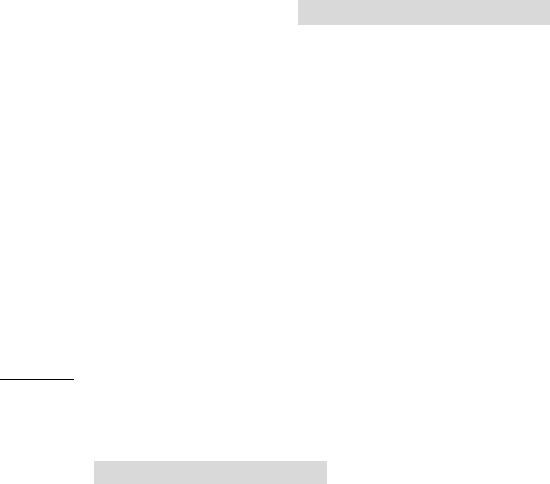
Dell™ Lifecycle Controller 2 Web Services Interface Guide for Linux Version: 2.1.0
31
<n1:DCIM_LocalRolePrivilege>
<n1:Activities xsi:nil="true"/>
<n1:ActivityQualifiers xsi:nil="true"/>
<n1:Caption xsi:nil="true"/>
<n1:Description xsi:nil="true"/>
<n1:ElementName xsi:nil="true"/>
<n1:InstanceID>DCIM:Privilege:3</n1:InstanceID>
<n1:PrivilegeGranted>true</n1:PrivilegeGranted>
<n1:QualifierFormats xsi:nil="true"/>
<n1:RepresentsAuthorizationRights>false
</n1:RepresentsAuthorizationRights>
</n1:DCIM_LocalRolePrivilege>
.
.
.
Privilege setting capability is defined in the class CIM_RoleBasedManagementCapabilities associated
with the CIM_Privilege class instance. This class contains the list of possible values used to assign
privileges. Look for the property ActivityQualifiersSupported.
To determine privilege setting capabilities:
1. Acquire the class instance of CIM_Privilege of interest.
2. Enumerate the associators of the CIM_Privilege instance and search for
CIM_RoleBasedAuthorizationService class instance using EnumerateEPR mode.
3. Enumerate the associators of the CIM_RoleBasedAuthorizationService instance and search for
CIM_RoleBasedManagementCapabilities class instance using EnumerateEPR mode.
OUTPUT:
DCIM_LocalRoleBasedManagementCapabilities
ActivitiesSupported = 7, 7, 7, 7, 7, 7, 7, 7, 7
ActivityQualifiersSupported = Login to DRAC, Configure DRAC, Configure Users, Clear Logs, Execute
Server Control Commands, Access Console Redirection, Access Virtual Media, Test Alerts, Execute Di
agnostic Commands
Caption = null
Description = null
ElementName = Local Role Based Management Capabilities
InstanceID = DCIM:LocalRoleBasedManagementCapabilities
QualifierFormatsSupported = 9, 9, 9, 9, 9, 9, 9, 9, 9
SharedPrivilegeSupported = false
SupportedMethods = 8

Dell™ Lifecycle Controller 2 Web Services Interface Guide for Linux Version: 2.1.0
32
DCIM_CLPRoleBasedManagementCapabilities
ActivitiesSupported = null
ActivityQualifiersSupported = null
Caption = null
Description = null
ElementName = CLP Role Based Management Capabilities
InstanceID = DCIM:CLPRoleBasedManagementCapabilities
QualifierFormatsSupported = null
SharedPrivilegeSupported = false
SupportedMethods = 6
DCIM_IPMIRoleBasedManagementCapabilities
ActivitiesSupported = null
ActivityQualifiersSupported = null
Caption = null
Description = null
ElementName = IPMI Role Based Management Capabilities
InstanceID = DCIM:IPMIRoleBasedManagementCapabilities
QualifierFormatsSupported = null
SharedPrivilegeSupported = false
SupportedMethods = 6
5.5 Manage Account Settings (using DMTF Model)
5.5.1 Modify User Name (using DMTF Model)
When the account setting capability allows, the user name of an account may be modified by issuing a
set operation on the UserID property of the CIM_Account class instance. The set operation requires an
instance reference. The instance reference may be retrieved by adding EnumerateEPR mode to
enumerate or get of the class.
Profiles:
http://www.dmtf.org/sites/default/files/standards/documents/DSP1034_1.0.1.pdf
http://www.dmtf.org/sites/default/files/standards/documents/DSP1039_1.0.0.pdf
The steps below demonstrate how to set the user name and password for local accounts.
A) Enumerate CIM_Account with EPR to identify all possible instance information to be used in a
subsequent put or set operations.
Dell™ Lifecycle Controller 2 Web Services Interface Guide for Linux Version: 2.1.0
33
EXAMPLE-A:
wsman enumerate "http://schemas.dmtf.org/wbem/wscim/1/cim-schema/2/CIM_Account
?__cimnamespace=root/dcim"
-h $IPADDRESS -V -v -c dummy.cert -P 443
-u $USERNAME -p $PASSWORD
-j utf-8 -y basic -M epr
When this method is executed, a list of objects will be returned. Below is a snippet of the output.
OUTPUT-A:
<wsa:EndpointReference>
<wsa:Address>http://schemas.xmlsoap.org/ws/2004/08/addressing/role/anonymous<
/wsa:Address>
<wsa:ReferenceParameters>
<wsman:ResourceURI>http://schemas.dell.com/wbem/wscim/1/cim-
schema/2/DCIM_MFAAccount</wsman:ResourceURI>
<wsman:SelectorSet>
<wsman:Selector Name="SystemCreationClassName">
DCIM_SPComputerSystem
</wsman:Selector>
<wsman:Selector Name="SystemName">systemmc
</wsman:Selector>
<wsman:Selector Name="CreationClassName">
DCIM_MFAAccount</wsman:Selector>
<wsman:Selector Name="Name">DCIM User 1</wsman:Selector>
</wsman:SelectorSet>
</wsa:ReferenceParameters>
</wsa:EndpointReference>
<wsa:ReferenceParameters>
<wsman:ResourceURI>http://schemas.dell.com/wbem/wscim/1/
cim-schema/2/DCIM_MFAAccount</wsman:ResourceURI>
<wsman:SelectorSet>
<wsman:Selector Name="SystemCreationClassName">
DCIM_SPComputerSystem</wsman:Selector>
<wsman:Selector Name="SystemName">systemmc
</wsman:Selector>
<wsman:Selector Name="CreationClassName">
DCIM_MFAAccount</wsman:Selector>
<wsman:Selector Name="Name">DCIM User 2</wsman:Selector>
</wsman:SelectorSet>
Dell™ Lifecycle Controller 2 Web Services Interface Guide for Linux Version: 2.1.0
34
</wsa:ReferenceParameters>
</wsa:EndpointReference>
.
.
.
B) Perform a ‘get’ on any instance from A) to ensure correctness of the URI.
EXAMPLE-B:
wsman get "http://schemas.dmtf.org/wbem/wscim/1/cim-schema/2/DCIM_MFAAccount
?__cimnamespace=root/dcim,SystemCreationClassName=DCIM_SPComputerSystem,CreationClassNam
e=DCIM_MFAAccount,SystemName=systemmc,
Name=DCIM User 1"
-h $IPADDRESS -V -v -c dummy.cert -P 443
-u $USERNAME -p $PASSWORD
-j utf-8 -y basiс
When this method is executed, the particular object will be returned. Below is the output.
OUTPUT-B:
<n1:DCIM_MFAAccount>
<n1:AuthenticateMethod xsi:nil="true"/>
<n1:AvailableRequestedStates xsi:nil="true"/>
<n1:Caption xsi:nil="true"/>
<n1:CommunicationStatus xsi:nil="true"/>
<n1:ComplexPasswordRulesEnforced xsi:nil="true"/>
<n1:CreationClassName>DCIM_MFAAccount</n1:CreationClassName>
<n1:Description xsi:nil="true"/>
<n1:Descriptions xsi:nil="true"/>
<n1:DetailedStatus xsi:nil="true"/>
<n1:ElementName>MFA Account 1</n1:ElementName>
<n1:EnabledDefault>2</n1:EnabledDefault>
<n1:EnabledState>3</n1:EnabledState>
<n1:HealthState xsi:nil="true"/>
<n1:Host xsi:nil="true"/>
<n1:InactivityTimeout xsi:nil="true"/>
<n1:InstallDate xsi:nil="true"/>
<n1:LastLogin xsi:nil="true"/>
<n1:LocalityName xsi:nil="true"/>
<n1:MaximumSuccessiveLoginFailures xsi:nil="true"/>
<n1:Name>DCIM User 1</n1:Name>
<n1:OU xsi:nil="true"/>
Dell™ Lifecycle Controller 2 Web Services Interface Guide for Linux Version: 2.1.0
35
<n1:ObjectClass xsi:nil="true"/>
<n1:OperatingStatus xsi:nil="true"/>
<n1:OperationalStatus xsi:nil="true"/>
<n1:OrganizationName>DCIM</n1:OrganizationName>
<n1:OtherEnabledState xsi:nil="true"/>
<n1:PasswordExpiration xsi:nil="true"/>
<n1:PasswordHistoryDepth xsi:nil="true"/>
<n1:PrimaryStatus xsi:nil="true"/>
<n1:RequestedState>0</n1:RequestedState>
<n1:SeeAlso xsi:nil="true"/>
<n1:Status xsi:nil="true"/>
<n1:StatusDescriptions xsi:nil="true"/>
<n1:SystemCreationClassName>DCIM_SPComputerSystem
</n1:SystemCreationClassName>
<n1:SystemName>systemmc</n1:SystemName>
<n1:TimeOfLastStateChange xsi:nil="true"/>
<n1:TransitioningToState>12</n1:TransitioningToState>
<n1:UserCertificate xsi:nil="true"/>
<n1:UserID/>
<n1:UserPassword xsi:nil="true"/>
</n1:DCIM_MFAAccount>
C) If B) is successful, set the new values for the specified instance.
EXAMPLE-C:
wsman put "http://schemas.dmtf.org/wbem/wscim/1/cimschema/2/DCIM_MFAAccount
?__cimnamespace=root/dcim,SystemCreationClassName=DCIM_SPComputerSyste,CreationClassName=
DCIM_MFAAccount,SystemName=systemmc,Name=DCIM User 16"
-h $IPADDRESS -V -v -c dummy.cert -P 443
-u $USERNAME -p $PASSWORD
-k UserID=testuser4 -k UserPassword=testuserpss4
-j utf-8 -y basic
When this method is executed, the UserID and UserPassword will be displayed in the output.
OUTPUT-C:
<n1:DCIM_MFAAccount>
<n1:AuthenticateMethod xsi:nil="true"/>
<n1:AvailableRequestedStates xsi:nil="true"/>
<n1:Caption xsi:nil="true"/>
<n1:CommunicationStatus xsi:nil="true"/>
<n1:ComplexPasswordRulesEnforced xsi:nil="true"/>
<n1:CreationClassName>DCIM_MFAAccount</n1:CreationClassName>
Dell™ Lifecycle Controller 2 Web Services Interface Guide for Linux Version: 2.1.0
36
<n1:Description xsi:nil="true"/>
<n1:Descriptions xsi:nil="true"/>
<n1:DetailedStatus xsi:nil="true"/>
<n1:ElementName>MFA Account 16</n1:ElementName>
<n1:EnabledDefault>2</n1:EnabledDefault>
<n1:EnabledState>2</n1:EnabledState>
<n1:HealthState xsi:nil="true"/>
<n1:Host xsi:nil="true"/>
<n1:InactivityTimeout xsi:nil="true"/>
<n1:InstallDate xsi:nil="true"/>
<n1:LastLogin xsi:nil="true"/>
<n1:LocalityName xsi:nil="true"/>
<n1:MaximumSuccessiveLoginFailures xsi:nil="true"/>
<n1:Name>DCIM User 16</n1:Name>
<n1:OU xsi:nil="true"/>
<n1:ObjectClass xsi:nil="true"/>
<n1:OperatingStatus xsi:nil="true"/>
<n1:OperationalStatus xsi:nil="true"/>
<n1:OrganizationName>DCIM</n1:OrganizationName>
<n1:OtherEnabledState xsi:nil="true"/>
<n1:PasswordExpiration xsi:nil="true"/>
<n1:PasswordHistoryDepth xsi:nil="true"/>
<n1:PrimaryStatus xsi:nil="true"/>
<n1:RequestedState>0</n1:RequestedState>
<n1:SeeAlso xsi:nil="true"/>
<n1:Status xsi:nil="true"/>
<n1:StatusDescriptions xsi:nil="true"/>
<n1:SystemCreationClassName>DCIM_SPComputerSystem
</n1:SystemCreationClassName>
<n1:SystemName>systemmc</n1:SystemName>
<n1:TimeOfLastStateChange xsi:nil="true"/>
<n1:TransitioningToState>12</n1:TransitioningToState>
<n1:UserCertificate xsi:nil="true"/>
<n1:UserID>testuser4</n1:UserID>
<n1:UserPassword>testuserpss4</n1:UserPassword>
</n1:DCIM_MFAAccount>_MFAAccount
D) If the account specified is new or not yet enabled, it will not be accessible. Login as root in the UI
and verify the user name is set correctly and enable it.
E) Logout of the UI. Logging in with new user name and password and be successful.
Possible responses:
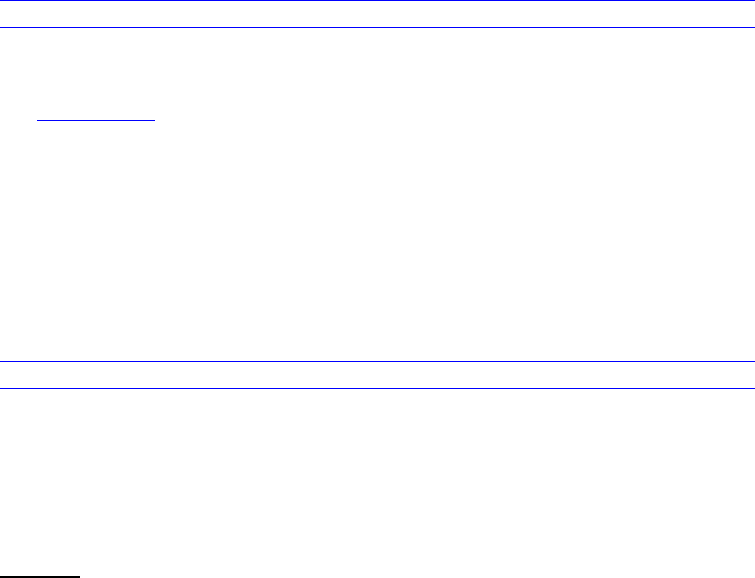
Dell™ Lifecycle Controller 2 Web Services Interface Guide for Linux Version: 2.1.0
37
1. A fault is returned which suggests a possible error in the request payload.
2. An empty response which suggests an error occurred while processing the request.
3. An instance of the class is returned where the property value is unchanged.
4. An instance of the class is returned where the property value is modified. The set is successful.
5. The property value may be blank as intended by the implementation for security. To determine
success, try logging in with the new password. Ensure the account is enabled.
5.5.2 Modify Password (using DMTF Model)
When the account setting capability allows, the user password of an account may be modified by
issuing a set operation on the UserPassword property of the CIM_Account class instance. The set
operation requires an instance reference. The instance reference may be retrieved by adding
EnumerateEPR mode to enumerate or get of the class.
NOTE: The profile defines this property as string array of type octet string. In this implementation, the
password is a string of type clear text. The security concern is resolved by transmission of this
information only through secure HTTPS communication.
Profiles:
http://www.dmtf.org/sites/default/files/standards/documents/DSP1034_1.0.1.pdf
http://www.dmtf.org/sites/default/files/standards/documents/DSP1039_1.0.0.pdf
See Section 5.5.1 for an implementation example.
5.5.3 Modify Account State (using DMTF Model)
When the account setting capability allows, the user account may be enabled or disabled by invoking
the RequestStateChange() method of the CIM_Account class instance. The invoke operation requires
an instance reference. The instance reference may be retrieved by adding EnumerateEPR mode to
enumerate or get of the class.
Profiles:
http://www.dmtf.org/sites/default/files/standards/documents/DSP1034_1.0.1.pdf
http://www.dmtf.org/sites/default/files/standards/documents/DSP1039_1.0.0.pdf
Replace “DCIM User 16” with the applicable user name and “2” with the desired request state.
Invoke RequestStateChange() with the following parameters and syntax:
EXAMPLE:
wsman invoke -a RequestStateChange "http://schemas.dmtf.org/wbem/wscim/1/cim-
schema/2/DCIM_MFAAccount
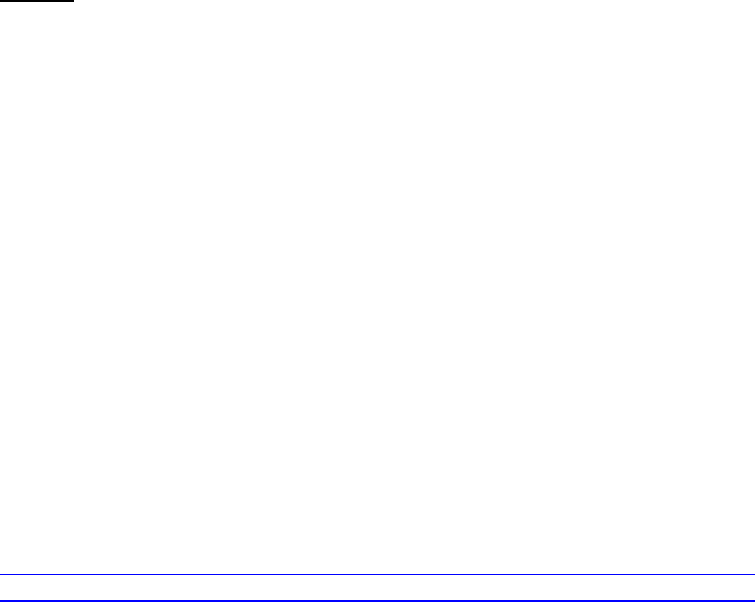
Dell™ Lifecycle Controller 2 Web Services Interface Guide for Linux Version: 2.1.0
38
?__cimnamespace=root/dcim,SystemCreationClassName=DCIM_SPComputerSyste,CreationClassName=
DCIM_MFAAccount,SystemName=systemmc,
Name=DCIM User 16"
-h $IPADDRESS -V -v -c dummy.cert -P 443
-u $USERNAME -p $PASSWORD
-k RequestedState=2
-j utf-8 -y basic
OUTPUT:
<n1:RequestStateChange_OUTPUT>
<n1:Job xsi:nil="true"/>
<n1:ReturnValue>0</n1:ReturnValue>
</n1:RequestStateChange_OUTPUT>
Response status other than zero indicates failure and error message information may be provided.
5.5.4 Modify User Privilege (using DMTF Model)
When the account setting capability allows, the user account privileges may be modified by issuing a
set() operation on the ActivityQualifiers property of the CIM_Privilege class instance associated with
the CIM_Account class instance. The set() operation requires an instance reference. The instance
reference may be retrieved by adding EnumerateEPR mode to enumerate or get of the class.
The profile defines this property as string array containing all the privileges to be granted for the
account. Setting the list of privileges is a complete over-write of the previous setting. This restriction
is a limitation where the protocol does not define how to set a particular index in the list. The new list
will replace the previous list in its entirety.
Profiles:
http://www.dmtf.org/sites/default/files/standards/documents/DSP1034_1.0.1.pdf
http://www.dmtf.org/sites/default/files/standards/documents/DSP1039_1.0.0.pdf
Here is an example list of available privileges from an instance of the class
CIM_RoleBasedManagementCapabilities:
DCIM_LocalRoleBasedManagementCapabilities
ActivitiesSupported = 7, 7, 7, 7, 7, 7, 7, 7, 7
ActivityQualifiersSupported = Login to DRAC, Configure DRAC, Configure Users, Clear Logs, Execute
Server Control Commands, Access Console Redirection, Access Virtual Media, Test Alerts, Execute Di
agnostic Commands
Caption = null
Description = null
ElementName = Local Role Based Management Capabilities
InstanceID = DCIM:LocalRoleBasedManagementCapabilities
QualifierFormatsSupported = 9, 9, 9, 9, 9, 9, 9, 9, 9
SharedPrivilegeSupported = false
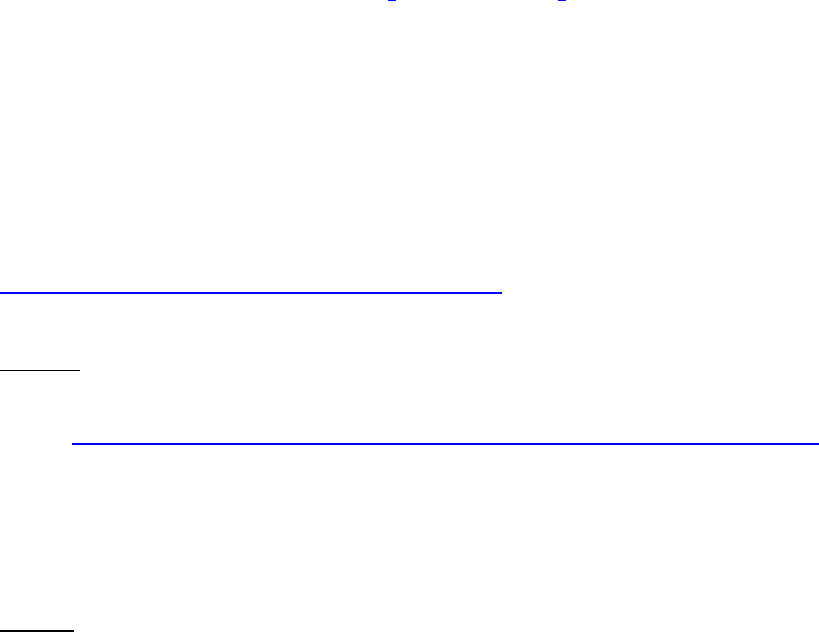
Dell™ Lifecycle Controller 2 Web Services Interface Guide for Linux Version: 2.1.0
39
SupportedMethods = 8
The privilege property ActivityQualifiers is an array of type string. To set more than one privilege, you
need to provide the same key name more than once. The tool does not allow duplicate keys to be
entered through the command line. Instead, you need to perform two operations.
1. Get an instance of the CIM_Privilege class of interest.
2. Using the class instance, replace the property ActivityQualifiers with the new values.
3. Use the new instance XML as input to the set operation.
To determine if the new password has been successfully set, try logging in with the new password.
Ensure the account is enabled.
6 Firmware Inventory
6.1 Software Inventory Profile Specification
The Dell Common Information Model (CIM) class extensions for supporting remote firmware inventory
are defined in the Dell OS Software Update2 and related MOFs3. The diagrams representing the classes
that are implemented by the Lifecycle Controller 2.0 firmware can be found in Dell Software Inventory
Profile.
6.2 Remote Inventory Method Invocation – Get Software Inventory
The SoftwareIdentity class contains information for the BIOS and component firmware installed on the
target system as well as available firmware images cached in the Lifecycle Controller. The
enumeration of the SoftwareIdentity class returns a list of SoftwareIdentity objects with properties
such as firmware type and version.
Profile and Associated MOFs:
http://www.delltechcenter.com/page/DCIM.Library.Profile
EXAMPLE:
wsman enumerate
http://schemas.dmtf.org/wbem/wscim/1/cimschema/2/root/dcim/DCIM_SoftwareIdentity
-h $IPADDRESS -V -v -c dummy.cert -P 443
-u $USERNAME -p $PASSWORD
-j utf-8 -y basic
When this method is executed, a list of software identity objects will be returned, including installed
and available firmware. Below is a snippet of the output.
OUTPUT:
<n1:DCIM_SoftwareIdentity>
<n1:BuildNumber>4846</n1:BuildNumber>
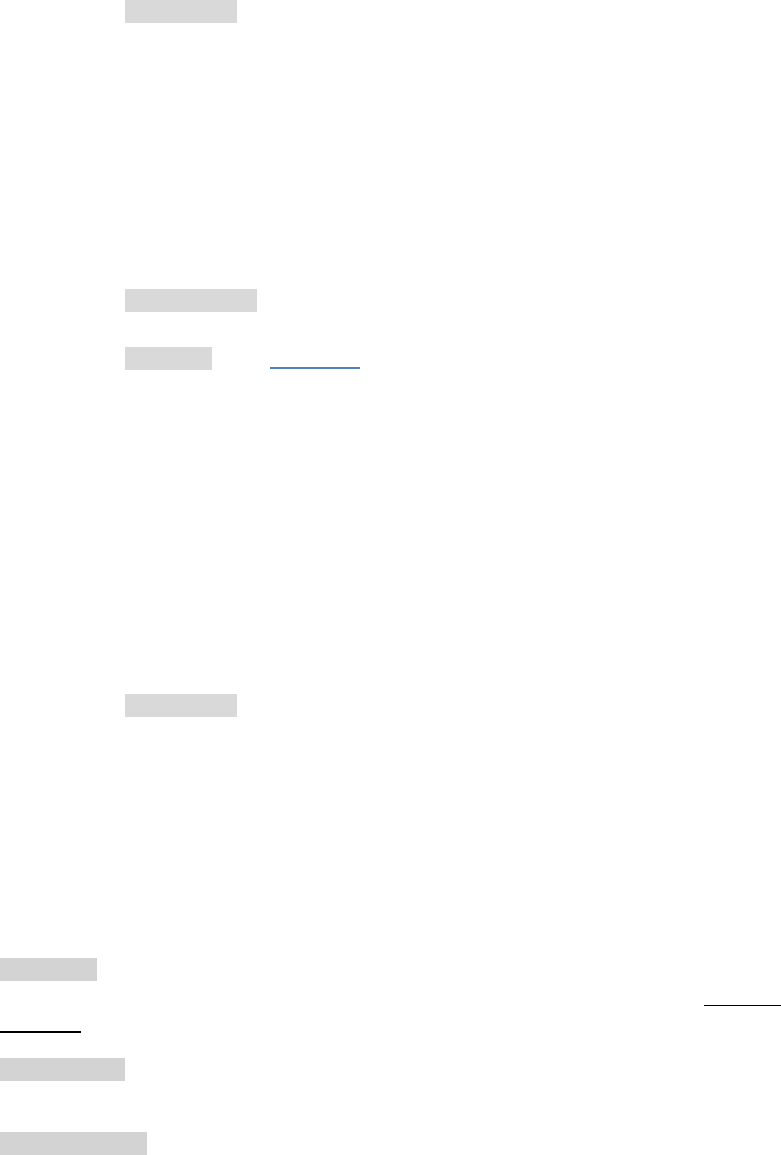
Dell™ Lifecycle Controller 2 Web Services Interface Guide for Linux Version: 2.1.0
40
<n1:Classifications>10</n1:Classifications>
<n1:ComponentID>28897</n1:ComponentID>
<n1:ComponentType>APAC</n1:ComponentType>
<n1:DeviceID xsi:nil="true"/>
<n1:ElementName>Dell Lifecycle Controller 2, 1.0.0.4846, X79
</n1:ElementName>
<n1:FQDD>USC.Embedded.1:LC.Embedded.1</n1:FQDD>
<n1:IdentityInfoType>OrgID:ComponentType:ComponentID
</n1:IdentityInfoType>
<n1:IdentityInfoValue>DCIM:firmware:28897
</n1:IdentityInfoValue>
<n1:InstallationDate>2012-01-15T22:22:32Z
</n1:InstallationDate>
<n1:InstanceID>DCIM:INSTALLED#802__USC.Embedded.1:LC.Embedded.1
</n1:InstanceID>
<n1:IsEntity>true</n1:IsEntity>
<n1:MajorVersion>1</n1:MajorVersion>
<n1:MinorVersion>0</n1:MinorVersion>
<n1:RevisionNumber>0</n1:RevisionNumber>
<n1:RevisionString xsi:nil="true"/>
<n1:Status>Installed</n1:Status>
<n1:SubDeviceID xsi:nil="true"/>
<n1:SubVendorID xsi:nil="true"/>
<n1:Updateable>true</n1:Updateable>
<n1:VendorID xsi:nil="true"/>
<n1:VersionString>1.0.0.4846</n1:VersionString>
<n1:impactsTPMmeasurements>false</n1:impactsTPMmeasurements>
</n1:DCIM_SoftwareIdentity>
.
.
.
The key properties in the above output include the following:
InstanceID: Normally identifies the firmware on a particular type of device. The substring right
after DCIM: is the status of a payload or firmware on the system. This can be installed or
available.
ComponentID: Uniquely identifies a unique type of device such as BIOS, NIC, Storage and Lifecycle
controller firmware.
InstallationDate: The date when the payload was installed to the system. If the system time was
not set when the firmware installation took place the install date will be 1970-01-01. Factory
installed firmware will have the 1970-01-01 date.
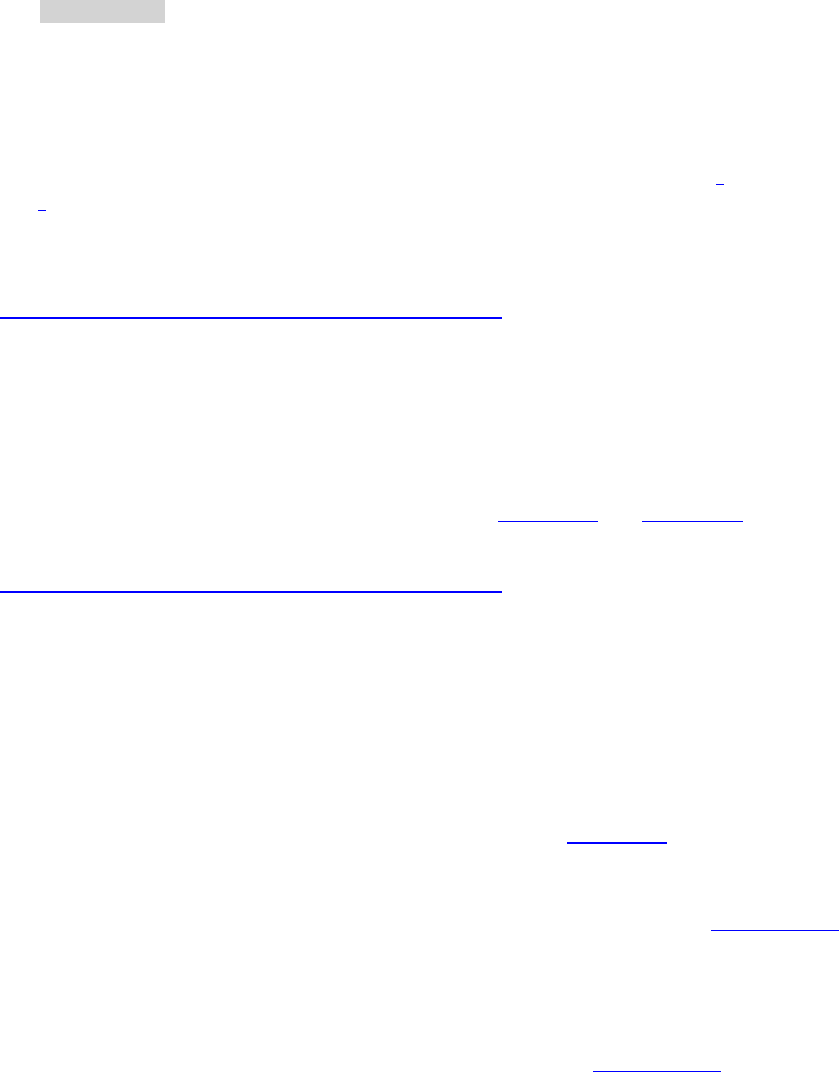
Dell™ Lifecycle Controller 2 Web Services Interface Guide for Linux Version: 2.1.0
41
VersionString: Shows the version of the firmware represented.
7 Firmware Update
7.1 Software Update Profile Specification
The Dell Common Information Model (CIM) class extensions for supporting BIOS, component firmware,
and embedded software update are defined in the Dell Software Update Profile2 and related MOF
files3. The diagrams representing the classes that are implemented by the Lifecycle Controller 1.5
firmware can be found in Dell Software Update Profile as well.
Profile and Associated MOFs:
http://www.delltechcenter.com/page/DCIM.Library.Profile
7.2 ”Rollback” Firmware
The InstallFromSoftwareIdentity() method is used for installation of a previous version of a component
firmware that is available on the Lifecycle Controller (i.e. “rollback” of component firmware). The
general “Rollback” firmware steps are performed in several stages as described in the next sections.
Meanwhile, the steps are demonstrated in examples in Section 7.3 and Section 7.4.
Profile and Associated MOFs:
http://www.delltechcenter.com/page/DCIM.Library.Profile
7.2.1 Request “Rollback” Image
The first stage is a request to initiate and download the rollback image from the Lifecycle
Controller by invoking the InstallFromSoftwareIdentity() method.
7.2.2 Create Reboot Job
The second stage is to create a reboot job as shown in Section 7.8.
7.2.3 Schedule Update Jobs
The third stage is to invoke the SetupJobQueue() method as shown in Section 10.2.1. Use the
jobID(JID) from InstallFromSoftwareIdentity() and rebootID(RID) from the reboot job. The
reboot may take several minutes as the UEFI performs the desired operation.
7.2.4 Monitor Update Jobs
The output of getting the job status during various steps, Section 10.2.3, is shown below.
Initial job status after invoking InstallFromSoftwareIdentity
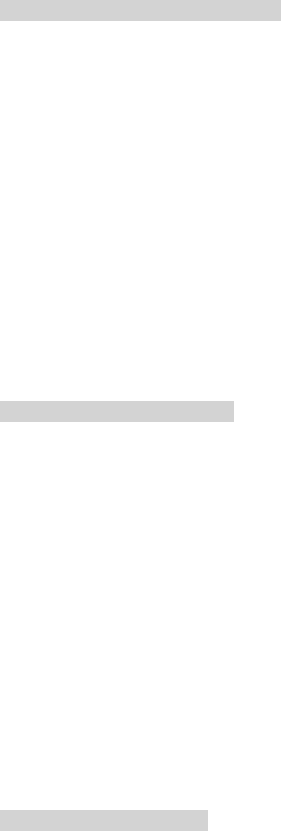
Dell™ Lifecycle Controller 2 Web Services Interface Guide for Linux Version: 2.1.0
42
<n1:DCIM_LifecycleJob>
<n1:InstanceID>JID_001299159345</n1:InstanceID>
<n1:JobStartTime/>
<n1:JobStatus>Downloaded</n1:JobStatus>
<n1:JobUntilTime/>
<n1:Message>Package successfully downloaded</n1:Message>
<n1:MessageArguments xsi:nil="true"/>
<n1:MessageID>RED002</n1:MessageID>
<n1:Name>Rollback:DCIM:AVAILABLE:NONPCI:159:2.1.4</n1:Name>
</n1:DCIM_LifecycleJob>
Job status after invoking SetupJobQueue
<n1:DCIM_LifecycleJob>
<n1:InstanceID>JID_001299159345</n1:InstanceID>
<n1:JobStartTime>00000101000000</n1:JobStartTime>
<n1:JobStatus>Scheduled</n1:JobStatus>
<n1:JobUntilTime>20100730121500</n1:JobUntilTime>
<n1:Message>Task successfully scheduled</n1:Message>
<n1:MessageArguments xsi:nil="true"/>
<n1:MessageID>JCP001</n1:MessageID>
<n1:Name>Rollback:DCIM:AVAILABLE:NONPCI:159:2.1.4</n1:Name>
</n1:DCIM_LifecycleJob>
Job status following reboot / install of operation
<n1:DCIM_LifecycleJob>
<n1:InstanceID>JID_001299159345</n1:InstanceID>
<n1:JobStartTime>00000101000000</n1:JobStartTime>
<n1:JobStatus>Completed</n1:JobStatus>
<n1:JobUntilTime>20100730121500</n1:JobUntilTime>
<n1:Message>Job finished successfully</n1:Message>
<n1:MessageArguments xsi:nil="true"/>
<n1:MessageID>USC1</n1:MessageID>
<n1:Name>Rollback:DCIM:AVAILABLE:NONPCI:159:2.1.4</n1:Name>
</n1:DCIM_LifecycleJob>
7.3 BIOS Firmware “Rollback”
The InstallFromSoftwareIdentity() method is used for installation of a previous version of a component
firmware that is available on the Lifecycle Controller (i.e. “rollback” of component firmware).
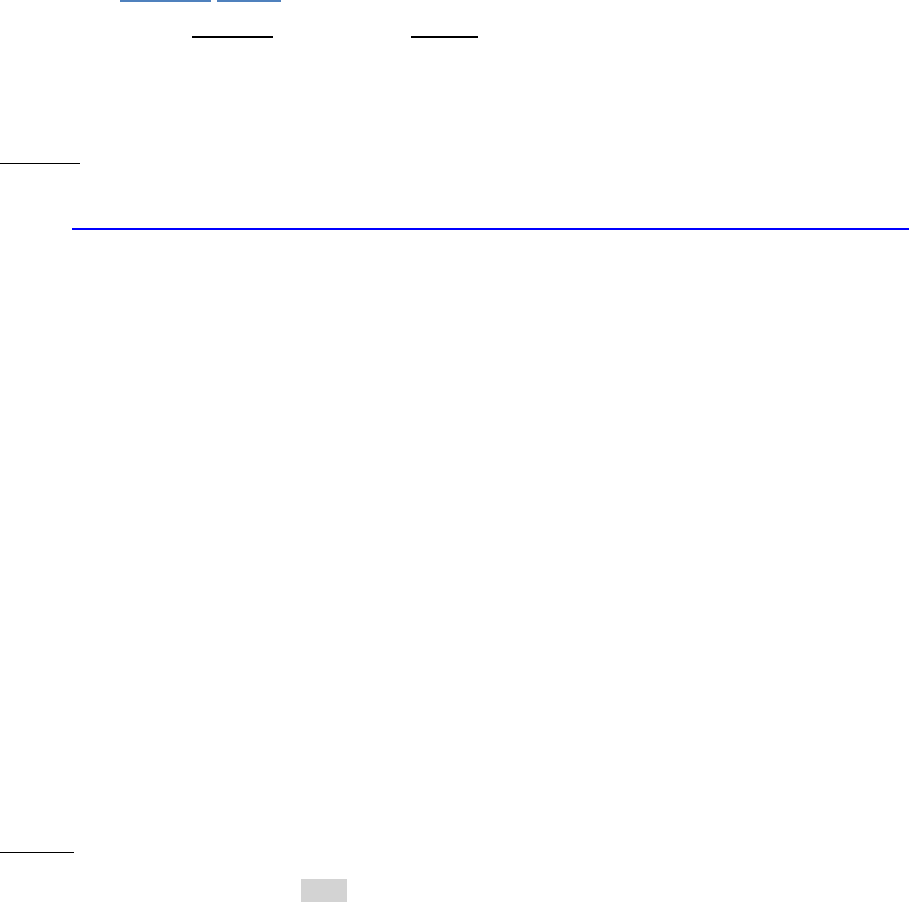
Dell™ Lifecycle Controller 2 Web Services Interface Guide for Linux Version: 2.1.0
43
All steps to complete a rollback successfully are listed below.
Invoke InstallFromSoftwareIdentity() with the following parameters and syntax:
[InstanceID]: This is the instanceID of the SoftwareIdentify that is to be used to rollback the
firmware to a previous version. The InstanceID can have value such as:
DCIM:AVAILABLE:NONPCI:159:2.1.4
It is available firmware on a NONPCI device.
This refers BIOS version 2.1.4
EXAMPLE:
wsman invoke -a InstallFromSoftwareIdentity
http://schemas.dmtf.org/wbem/wscim/1/cimschema/2/root/dcim/DCIM_SoftwareInstallationService
?CreationClassName=DCIM_SoftwareInstallationService,
SystemCreationClassName=DCIM_ComputerSystem,
SystemName=IDRAC:ID,Name=SoftwareUpdate
-h $IPADDRESS -V –v -c dummy.cert -P 443
-u $USERNAME -p $PASSWORD
-J RollInputBIOS.xml -j utf-8 -y basic
The rollback input file, RollInputBIOS.xml, is shown below:
<p:InstallFromSoftwareIdentity_INPUT xmlns:p="http://schemas.dmtf.org/wbem/wscim/1/cim-
schema/2/root/dcim/DCIM_SoftwareInstallationService">
<p:Target xmlns:a="http://schemas.xmlsoap.org/ws/2004/08/addressing"
xmlns:w="http://schemas.dmtf.org/wbem/wsman/1/wsman.xsd">
<a:Address>http://schemas.xmlsoap.org/ws/2004/08/addressing/role/anonymous</a:Address>
<a:ReferenceParameters>
<w:ResourceURI>http://schemas.dell.com/wbem/wscim/1/cim-
schema/2/DCIM_SoftwareIdentity</w:ResourceURI>
<w:SelectorSet>
<w:Selector Name="InstanceID">[InstanceID]</w:Selector>
</w:SelectorSet>
</a:ReferenceParameters>
</p:Target>
</p:InstallFromSoftwareIdentity_INPUT>
OUTPUT:
When this method is executed, a jobid or an error message is returned.
<n1:InstallFromSoftwareIdentity_OUTPUT>
<n1:Job>
<wsa:Address>http://schemas.xmlsoap.org/ws/2004/08/addressing/role/anonymous</wsa:Address>
<wsa:ReferenceParameters>

Dell™ Lifecycle Controller 2 Web Services Interface Guide for Linux Version: 2.1.0
44
<wsman:ResourceURI>http://schemas.dell.com/wbem/wscim/1/cim-
schema/2/DCIM_SoftUpdateConcreteJob</wsman:ResourceURI>
<wsman:SelectorSet>
<wsman:Selector Name="InstanceID">JID_001299753229</wsman:Selector>
<wsman:Selector Name="__cimnamespace">root/dcim</wsman:Selector>
</wsman:SelectorSet>
</wsa:ReferenceParameters>
</n1:Job>
<n1:ReturnValue>4096</n1:ReturnValue>
</n1:InstallFromSoftwareIdentity_OUTPUT>
7.4 NIC Firmware “Rollback”
The InstallFromSoftwareIdentity() method is used for installation of a previous version of a component
firmware that is available on the Lifecycle Controller (i.e. “rollback” of component firmware).
Invoke InstallFromSoftwareIdentity with the following parameters and syntax:
[InstanceID]: This is the instanceID of the SoftwareIdentify that is to be used to rollback the
firmware to a previous version. The InstanceID can have value such as:
DCIM:PREVIOUS:PCI:14E4:1639:0237:1028
It refers to a previous firmware on a PCI device.
VID (Vendor ID)= 14E4
DID (Device ID) = 1639
SSID (Subsystem ID) = 0237
SVID (Subvendor ID) = 1028
This refers to a Broadcom NetXtreme II BCM5709 network adaptor7.
EXAMPLE:
wsman invoke -a InstallFromSoftwareIdentity http://schemas.dmtf.org/wbem/wscim/1/cim-
schema/2/root/dcim/DCIM_SoftwareInstallationService
?CreationClassName=DCIM_SoftwareInstallationService,
SystemCreationClassName=DCIM_ComputerSystem,SystemName=IDRAC:ID,
Name=SoftwareUpdate
-h $IPADDRESS -V –v -c dummy.cert -P 443
-u $USERNAME -p $PASSWORD
-J RollInputNIC.xml -j utf-8 -y basic
The rollback input file, RollInputNIC.xml, is shown below:
<p:InstallFromSoftwareIdentity_INPUT xmlns:p="http://schemas.dmtf.org/wbem/wscim/1/cim-
schema/2/root/dcim/DCIM_SoftwareInstallationService">
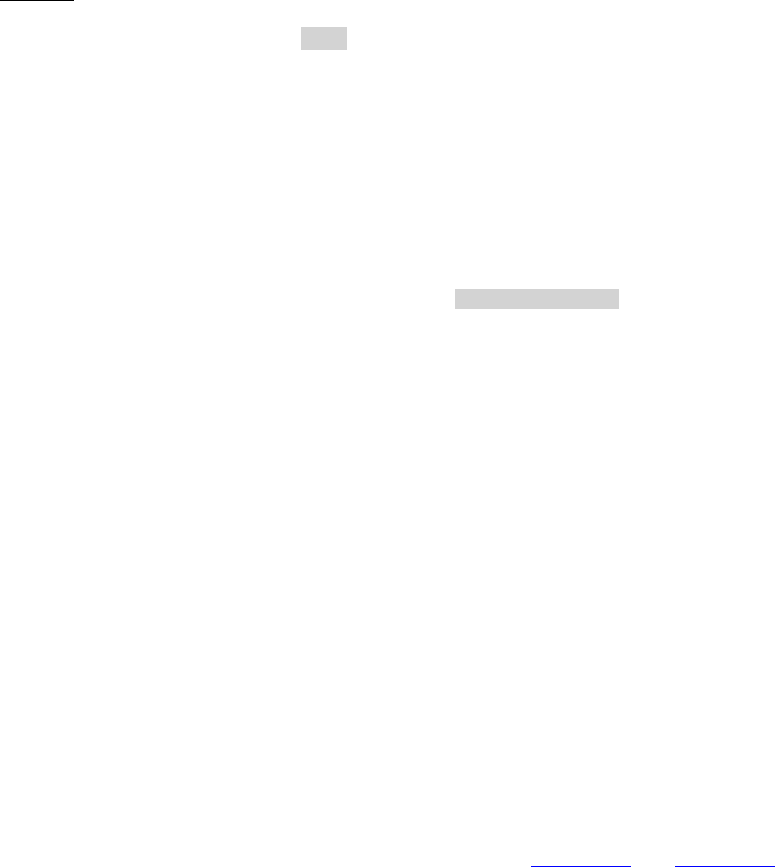
Dell™ Lifecycle Controller 2 Web Services Interface Guide for Linux Version: 2.1.0
45
<p:Target xmlns:a="http://schemas.xmlsoap.org/ws/2004/08/addressing"
xmlns:w="http://schemas.dmtf.org/wbem/wsman/1/wsman.xsd">
<a:Address>http://schemas.xmlsoap.org/ws/2004/08/addressing/role/anonymous</a:Address>
<a:ReferenceParameters>
<w:ResourceURI>http://schemas.dell.com/wbem/wscim/1/cim-
schema/2/DCIM_SoftwareIdentity</w:ResourceURI>
<w:SelectorSet>
<w:Selector Name="InstanceID">[InstanceID]</w:Selector>
</w:SelectorSet>
</a:ReferenceParameters>
</p:Target>
</p:InstallFromSoftwareIdentity_INPUT>
OUTPUT:
When this method is executed, a jobid or an error message is returned.
<n1:InstallFromSoftwareIdentity_OUTPUT>
<n1:Job>
<wsa:Address>http://schemas.xmlsoap.org/ws/2004/08/addressing/role/anonymous</wsa:Address>
<wsa:ReferenceParameters>
<wsman:ResourceURI>http://schemas.dell.com/wbem/wscim/1/cim-
schema/2/DCIM_SoftUpdateConcreteJob</wsman:ResourceURI>
<wsman:SelectorSet>
<wsman:Selector Name="InstanceID">JID_001299753238</wsman:Selector>
<wsman:Selector Name="__cimnamespace">root/dcim</wsman:Selector>
</wsman:SelectorSet>
</wsa:ReferenceParameters>
</n1:Job>
<n1:ReturnValue>4096</n1:ReturnValue>
</n1:InstallFromSoftwareIdentity_OUTPUT>
Entering an invalid instanceID may yield the following error message:
<n1:InstallFromSoftwareIdentity_OUTPUT>
<n1:Message>Invalid InstanceID </n1:Message>
<n1:MessageID>SUP024</n1:MessageID>
<n1:ReturnValue>2</n1:ReturnValue>
</n1:InstallFromSoftwareIdentity_OUTPUT>
7.5 Update from Network Source
A Firmware update can be achieved by invoking the InstallFromURI() method in the class
DCIM_SoftwareInstallationService. Firmware update is performed in several stages as described in the
next sections. The steps are demonstrated in examples in Section 7.6 and Section 7.7.
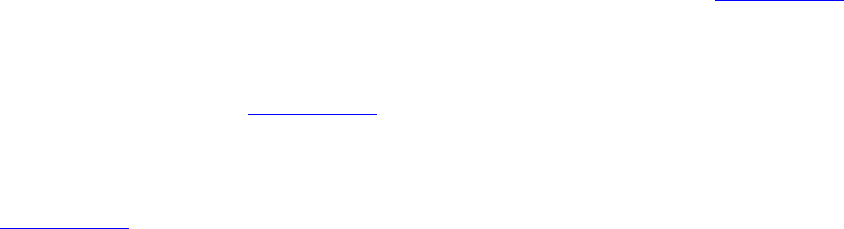
Dell™ Lifecycle Controller 2 Web Services Interface Guide for Linux Version: 2.1.0
46
Note: When using WSMAN command to initiate update jobs, make sure to wait for two seconds
before submitting a second job in order to avoiding racing conditions.
7.5.1 Request Update Download
The first stage is a request to initiate and download the update image from a source defined by the
user by invoking the InstallFromURI() method.
7.5.2 Monitor Download Status
Downloading the update package may take several minutes. The second stage is to monitor the
download. The download status may be monitored by enumerating or getting the instance of the
corresponding job.
7.5.3 Reboot to Perform Update
Once downloaded, the request needs to be scheduled. The third stage is to schedule the update. To
schedule the update, use the SetupJobQueue() method of the class DCIM_JobService in Section 10.2.1.
7.5.4 Wait for Job Completion
The fourth stage is to wait for the job to be completed, which may take several minutes. The job
status can be monitored as shown in Section 10.2.3.
7.5.5 Delete Job
The fifth and final stage is to delete the completed job from the job store. Deleting the job queue is
shown in Section 10.2.2.
7.6 Update NICs from HTTP, CIFS Share, TFTP, or FTP
The InstallFromURI() method takes the following input and downloads the Dell Update Package to the
Lifecycle Controller in the target system. The method returns a jobid for an instance of
DCIM_SoftwareUpdateJob that can be scheduled to execute or queried for status at a later time. The
following is the example of the method for updating a NIC firmware.
Invoke InstallFromURI() with the following parameters and syntax:
[URI-IP-ADDRESS]: This is the IP address of the location for Dell Update Package. The Dell Update
Package will need to be the Windows type update package. The file share can be HTTP, CIFS,
TFTP, or FTP type as shown below:
HTTP Format:
http://[IP ADDRESS]/[PATH TO FILE.exe]
CIFS Format:
cifs://WORKGROUP_NAME\[USERNAME]:[PASSWORD]@[URI-IP-ADDRESS]/
[FILE.exe];mountpoint=[DIRECTORYNAME]
TFTP or FTP Format:

Dell™ Lifecycle Controller 2 Web Services Interface Guide for Linux Version: 2.1.0
47
tftp://[IP ADDRESS]/[PATH TO FILE.exe]
ftp://[IP ADDRESS]/[PATH TO FILE.exe]
[InstanceID]: The instanceID is the SoftwareIdentify instanceID that represents the firmware that
is to be updated. This instanceID can be retrieved as described in Section 6.2. For example, the
instanceID can be:
DCIM:INSTALLED:PCI:14E4:1639:0237:1028
It is installed firmware on a PCI device.
VID (Vendor ID)= 14E4
DID (Device ID) = 1636
SSID (Subsystem ID) = 0237
SVID (Subvendor ID) = 1028
This refers to a Broadcom NetXtreme II BCM5709 network adaptor7.
EXAMPLE:
wsman invoke -a InstallFromURI http://schemas.dmtf.org/wbem/wscim/1/cim-
schema/2/root/dcim/DCIM_SoftwareInstallationService
?CreationClassName=DCIM_SoftwareInstallationService,
SystemCreationClassName=DCIM_ComputerSystem,SystemName=IDRAC:ID,
Name=SoftwareUpdate
-h $IPADDRESS -V -v -c dummy.cert -P 443
-u $USERNAME -p $PASSWORD
-J UpdateInputNIC.xml -j utf-8 -y basic
The above command takes in an input file named UpdateInputNic.xml to supply input parameters
required for the InstallFromURI() method.
The syntax for UpdateInputNIC.xml is:
<p:InstallFromURI_INPUT xmlns:p="http://schemas.dmtf.org/wbem/wscim/1/cim-
schema/2/root/dcim/DCIM_SoftwareInstallationService">
<p:URI>http://[URI-IP-ADDRESS]/[PATH-TO-EXE]/[FILE.exe]</p:URI>
<p:Target xmlns:a="http://schemas.xmlsoap.org/ws/2004/08/addressing"
xmlns:w="http://schemas.dmtf.org/wbem/wsman/1/wsman.xsd">
<a:Address>http://schemas.xmlsoap.org/ws/2004/08/addressing/role/anonymous</a:Address>
<a:ReferenceParameters>
<w:ResourceURI>http://schemas.dell.com/wbem/wscim/1/cim-
schema/2/DCIM_SoftwareIdentity</w:ResourceURI>
<w:SelectorSet>
<w:Selector Name="InstanceID">[INSTANCEID]</w:Selector>
</w:SelectorSet>
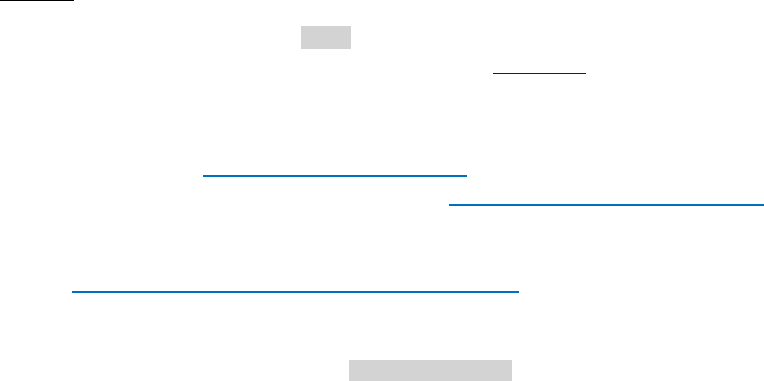
Dell™ Lifecycle Controller 2 Web Services Interface Guide for Linux Version: 2.1.0
48
</a:ReferenceParameters>
</p:Target>
</p:InstallFromURI_INPUT>
In the above sample, the [URI-IP-ADDRESS] must be replaced with the actual value of the IP address of
the server that stores update content, [PATH-TO-EXE] must be replaced with the applicable path to the
executable, [FILE.exe] must be replaced with the executable name, and [INSTANCEID] should be
replaced with the actual InstanceID of the device to be updated.
OUTPUT:
When this method is executed, a jobid or an error message is returned. This jobid can then be used
for subsequent processing with job control provider in Section 10.
InstallFromURI_OUTPUT
Job
Address = http://schemas.xmlsoap.org/ws
/2004/08/addressing/role/anonymous
ReferenceParameters
ResourceURI =
http://schemas.dell.com/wbem/wscim/1/cim-schema
/2/DCIM_SoftUpdateConcreteJob
SelectorSet
Selector: InstanceID = JID_001265810325,
__cimnamespace = root/dcim
ReturnValue = null
Missing XML parameters may yield the following error message:
<n1:InstallFromURI_OUTPUT>
<n1:Message>Insufficient Method Parameters </n1:Message>
<n1:MessageID>SUP001</n1:MessageID>
<n1:ReturnValue>2</n1:ReturnValue>
</n1:InstallFromURI_OUTPUT>
7.7 Update BIOS from HTTP, CIFS Share, TFTP, or FTP
The InstallFromURI() method takes the following input and downloads the Dell Update Package to the
Lifecycle Controller in the target system. The method returns a jobid for an instance of
DCIM_SoftwareUpdateJob that can be scheduled to execute or queried for status at a later time. The
following is the example of the method for updating a BIOS firmware.
Invoke InstallFromURI() with the following parameters and syntax:
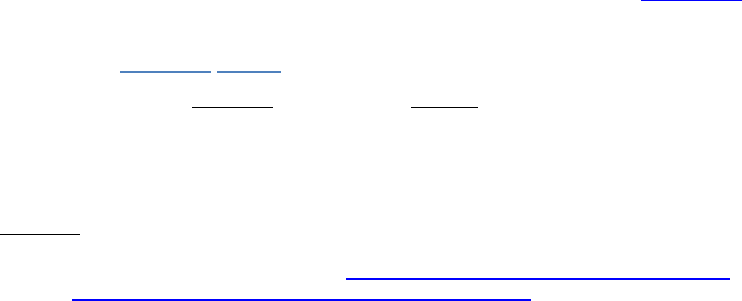
Dell™ Lifecycle Controller 2 Web Services Interface Guide for Linux Version: 2.1.0
49
[URI-IP-ADDRESS]: This is the IP address of the location for Dell Update Package. The Dell Update
Package will need to be the Windows type update package. The file share can be HTTP, CIFS,
TFTP, or FTP type as shown below:
HTTP Format:
http://[IP ADDRESS]/[PATH TO FILE.exe]
CIFS Format:
cifs://[USERNAME]:[PASSWORD]@[URI-IP-ADDRESS]/ [FILE.exe];mountpoint=/[DIRECTORYNAME]
TFTP or FTP Format:
tftp://[IP ADDRESS]/[PATH TO FILE.exe]
ftp://[IP ADDRESS]/[PATH TO FILE.exe]
[InstanceID]: The instanceID is the SoftwareIdentify instanceID that represents the firmware that
is to be updated. This instanceID can be retrieved as described in Section 6.2. For example, the
instanceID can be:
DCIM:AVAILABLE:NONPCI:159:2.1.4
It is available firmware on a NONPCI device.
This refers BIOS version 2.1.4
EXAMPLE:
wsman invoke -a InstallFromURI http://schemas.dmtf.org/wbem/wscim/1/cim-
schema/2/root/dcim/DCIM_SoftwareInstallationService
?CreationClassName=DCIM_SoftwareInstallationService,
SystemCreationClassName=DCIM_ComputerSystem,SystemName=IDRAC:ID,
Name=SoftwareUpdate
-h $IPADDRESS -V -v -c dummy.cert -P 443
-u $USERNAME -p $PASSWORD
-J UpdateInputBIOS.xml -j utf-8 -y basic
The above command takes in an input file named UpdateInputBIOS.xml to supply input parameters
required for the InstallFromURI() method.
The syntax for UpdateInputBIOS.xml is:
<p:InstallFromURI_INPUT xmlns:p="http://schemas.dmtf.org/wbem/wscim/1/cim-
schema/2/root/dcim/DCIM_SoftwareInstallationService">
<p:URI>http://[URI-IP-ADDRESS]/[PATH-TO-EXE]/[FILE.exe]</p:URI>
<p:Target xmlns:a="http://schemas.xmlsoap.org/ws/2004/08/addressing"
xmlns:w="http://schemas.dmtf.org/wbem/wsman/1/wsman.xsd">
<a:Address>http://schemas.xmlsoap.org/ws/2004/08/addressing/role/anonymous</a:Address>
<a:ReferenceParameters>

Dell™ Lifecycle Controller 2 Web Services Interface Guide for Linux Version: 2.1.0
50
<w:ResourceURI>http://schemas.dell.com/wbem/wscim/1/cim-
schema/2/DCIM_SoftwareIdentity</w:ResourceURI>
<w:SelectorSet>
<w:Selector Name="InstanceID">[INSTANCEID]</w:Selector>
</w:SelectorSet>
</a:ReferenceParameters>
</p:Target>
</p:InstallFromURI_INPUT>
In the above sample, the [URI-IP-ADDRESS] must be replaced with the actual value of the IP address of
the server that stores update content, [PATH-TO-EXE] must be replaced with the applicable path to the
executable, [FILE.exe] must be replaced with the executable name, and [INSTANCEID] should be
replaced with the actual InstanceID of the device to be updated.
OUTPUT:
When this method is executed, a jobid or an error message is returned. This jobid can then be used
for subsequent processing with job control provider in section 10.
InstallFromURI_OUTPUT
Job
Address = http://schemas.xmlsoap.org/ws
/2004/08/addressing/role/anonymous
ReferenceParameters
ResourceURI =
http://schemas.dell.com/wbem/wscim/1/cim-schema
/2/DCIM_SoftUpdateConcreteJob
SelectorSet
Selector: InstanceID = JID_001276741475,
__cimnamespace = root/dcim
ReturnValue = null
7.8 CreateRebootJob()
The CreateRebootJob() method creates a reboot job that can be scheduled to reboot immediately or
at a later time. When the reboot job is scheduled and then executed, via SetupJobQueue() (Section
10.2.1), the reboot will take several minutes depending on the system setup, including whether
collecting system inventory (CSIOR) is enabled.
Invoke CreateRebootJob with the following parameters and syntax:
RebootJobType: There are three options for rebooting the system.
1 = PowerCycle
2 = Graceful Reboot without forced shutdown
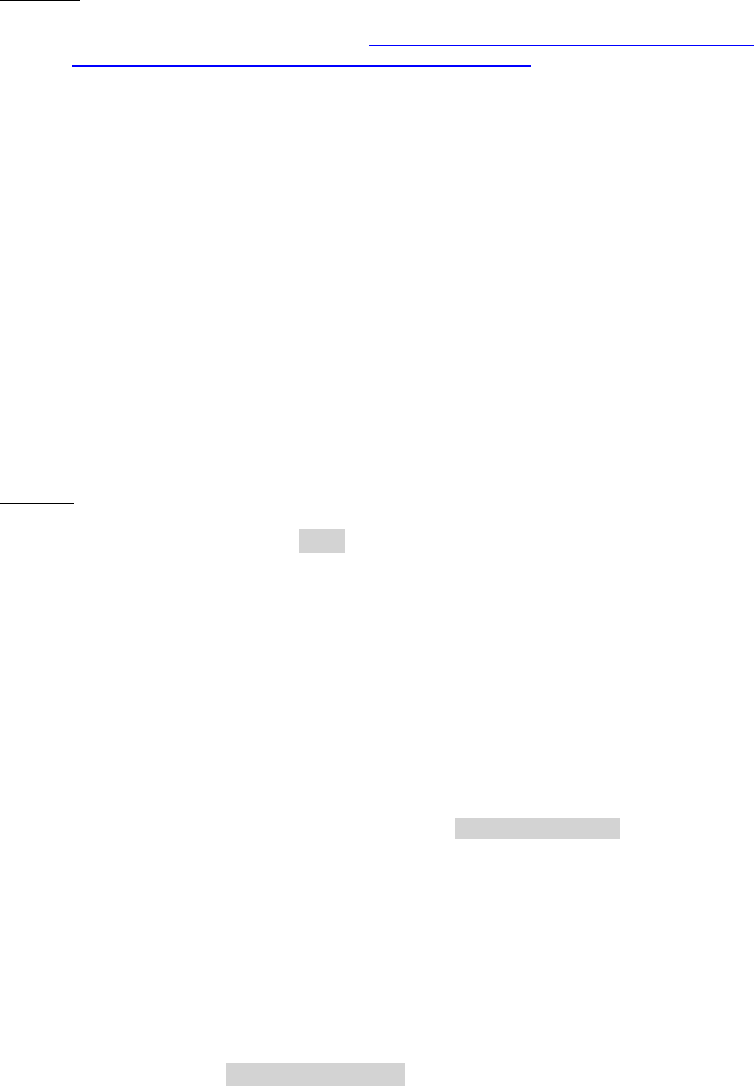
Dell™ Lifecycle Controller 2 Web Services Interface Guide for Linux Version: 2.1.0
51
3 = Graceful reboot with forced shutdown
EXAMPLE:
wsman invoke -a CreateRebootJob http://schemas.dmtf.org/wbem/wscim/1/cim-
schema/2/root/dcim/DCIM_SoftwareInstallationService
?CreationClassName=DCIM_SoftwareInstallationService,
SystemCreationClassName=DCIM_ComputerSystem,SystemName=IDRAC:ID,
Name=SoftwareUpdate
-h $IPADDRESS -V -v -c dummy.cert -P 443
-u $USERNAME -p $PASSWORD
-J reboot.xml -j utf-8 -y basic
-SkipCNCheck -auth:basic -encoding:utf-8
The syntax for reboot.xml is:
<p:CreateRebootJob_INPUT xmlns:p="http://schemas.dmtf.org/wbem/wscim/1/cim-
schema/2/root/dcim/DCIM_SoftwareInstallationService">
<p:RebootJobType>2</p:RebootJobType>
</p:CreateRebootJob_INPUT>
OUTPUT:
This method will return a reboot jobid that can be set to reboot the system immediately or at a later
time.
<n1:CreateRebootJob_OUTPUT>
<n1:RebootJobID>
<wsa:Address>http://schemas.xmlsoap.org/ws/2004/08/addressing/role/anonymous</wsa:Address>
<wsa:ReferenceParameters>
<wsman:ResourceURI>http://schemas.dell.com/wbem/wscim/1/cim-
schema/2/DCIM_SoftUpdateConcreteJob</wsman:ResourceURI>
<wsman:SelectorSet>
<wsman:Selector Name="InstanceID">RID_001299756950</wsman:Selector>
<wsman:Selector Name="__cimnamespace">root/dcim</wsman:Selector>
</wsman:SelectorSet>
</wsa:ReferenceParameters>
</n1:RebootJobID>
<n1:ReturnValue>4096</n1:ReturnValue>
</n1:CreateRebootJob_OUTPUT>
The jobid in the above output is the instanceID:
Jobid = InstanceID = RID_001299756950
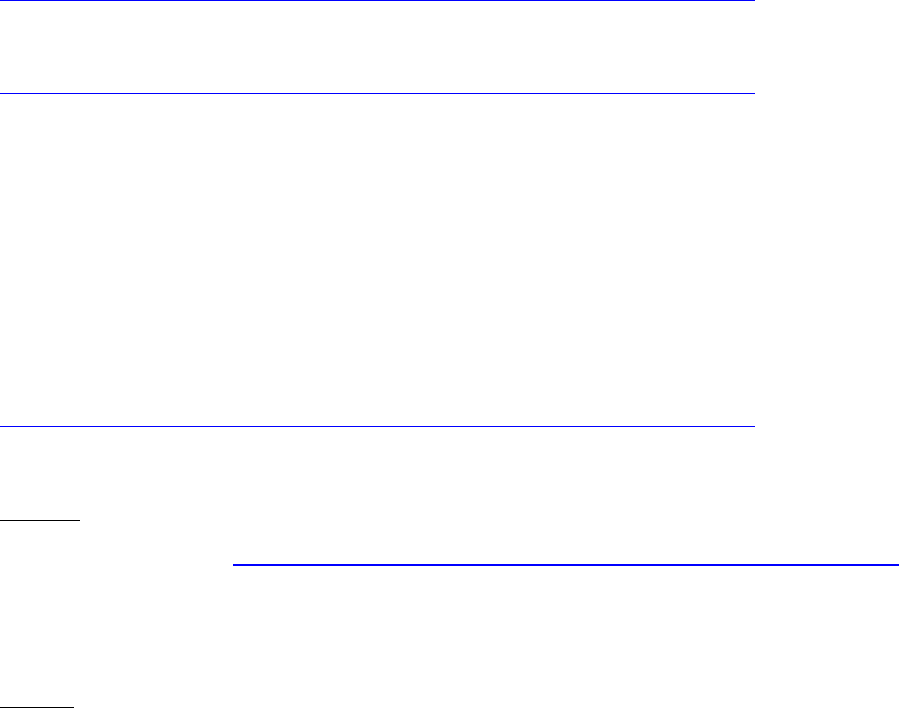
Dell™ Lifecycle Controller 2 Web Services Interface Guide for Linux Version: 2.1.0
52
8 Power State Management
8.1 Description of Base Server vs Power State Management Methods
The remote control of a server power state (On, Off) and methodology for cycling power is available
through data models specified in both the DMTF Base Server Profile and the DMTF Power State
Management Profile. The Base Server Profile offers the RequestStateChange() method on the instance
of the CIM_ComputerSystem class representing the server platform. The Power State Management
Profile offers the RequestPowerStateChange() method available on the instance of the
PowerStateManagmentService associated with the instance of CIM_ComputerSystem representing the
server platform.
Base Server Profile:
http://www.dmtf.org/sites/default/files/standards/documents/DSP1004_1.0.1.pdf
Power State Management Profile:
http://www.dmtf.org/sites/default/files/standards/documents/DSP1027_2.0.0.pdf
8.2 Get Power State
8.2.1 Base Server Method
The power state of the system is reported by the EnabledState property of the DCIM_ComputerSystem
class.
Base Server Profile:
http://www.dmtf.org/sites/default/files/standards/documents/DSP1004_1.0.1.pdf
EXAMPLE:
wsman enumerate http://schemas.dmtf.org/wbem/wscim/1/cim-schema/2/DCIM_ComputerSystem
-h $IPADDRESS -V -v -c dummy.cert -P 443
-u $USERNAME -p $PASSWORD
-j utf-8 -y basic
OUTPUT:
<n1:DCIM_ComputerSystem>
<n1:CreationClassName>DCIM_ComputerSystem
</n1:CreationClassName>
<n1:Dedicated>0</n1:Dedicated>
<n1:ElementName/>
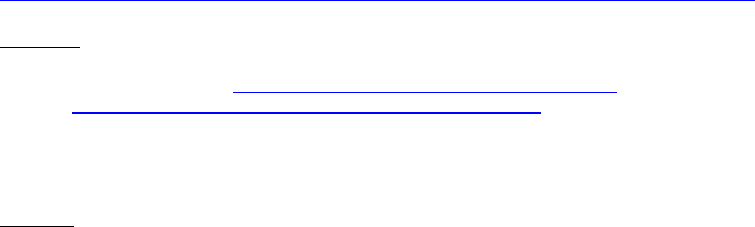
Dell™ Lifecycle Controller 2 Web Services Interface Guide for Linux Version: 2.1.0
53
<n1:EnabledState>2</n1:EnabledState>
<n1:HealthState>25</n1:HealthState>
<n1:IdentifyingDescriptions>CIM:GUID
</n1:IdentifyingDescriptions>
<n1:IdentifyingDescriptions>CIM:Tag
</n1:IdentifyingDescriptions>
<n1:IdentifyingDescriptions>DCIM:ServiceTag
</n1:IdentifyingDescriptions>
<n1:Name>srv:system</n1:Name>
<n1:OperationalStatus>6</n1:OperationalStatus>
<n1:OtherIdentifyingInfo>4c4c4544-0036-3510-8034-b7c04f333231
</n1:OtherIdentifyingInfo>
<n1:OtherIdentifyingInfo>mainsystemchassis
</n1:OtherIdentifyingInfo>
<n1:OtherIdentifyingInfo>7654321</n1:OtherIdentifyingInfo>
<n1:PrimaryStatus>3</n1:PrimaryStatus>
<n1:RequestedState>0</n1:RequestedState>
</n1:DCIM_ComputerSystem>
8.2.2 Power State Management Method
The power state of the system is also reported by the PowerState property of the
DCIM_CSAssociatedPowerManagementService class. The value mapping for this property is not the same
as the EnabledState property of CIM_ComputerSystem.
Power State Management Profile:
http://www.dmtf.org/sites/default/files/standards/documents/DSP1027_2.0.0.pdf
EXAMPLE:
wsman enumerate http://schemas.dmtf.org/wbem/wscim/1/cim-
schema/2/DCIM_CSAssociatedPowerManagementService
-h $IPADDRESS -V -v -c dummy.cert -P 443
-u $USERNAME -p $PASSWORD
-j utf-8 -y basic
OUTPUT:
PowerState:
2 (On): System is fully on
13 (Off): System is powered off
<n1:DCIM_CSAssociatedPowerManagementService>

Dell™ Lifecycle Controller 2 Web Services Interface Guide for Linux Version: 2.1.0
54
<n1:PowerOnTime xsi:nil="true"/>
<n1:PowerState>2</n1:PowerState>
<n1:RequestedPowerState>0</n1:RequestedPowerState>
<n1:ServiceProvided>
<wsa:EndpointReference>
<wsa:Address>http://schemas.xmlsoap.org/ws/2004/08/addressing/role/anonymous</wsa:Address>
<wsa:ReferenceParameters>
<wsman:ResourceURI>http://schemas.dell.com/wbem/wscim/1/cim-
schema/2/DCIM_CSPowerManagementService</wsman:ResourceURI>
<wsman:SelectorSet>
<wsman:Selector
Name="SystemCreationClassName">DCIM_SPComputerSystem</wsman:Selector>
<wsman:Selector
Name="CreationClassName">DCIM_CSPowerManagementService</wsman:Selector>
<wsman:Selector Name="SystemName">systemmc</wsman:Selector>
<wsman:Selector Name="Name">pwrmgtsvc:1</wsman:Selector>
<wsman:Selector Name="__cimnamespace">root/dcim</wsman:Selector>
</wsman:SelectorSet>
</wsa:ReferenceParameters>
</wsa:EndpointReference>
</n1:ServiceProvided>
<n1:UserOfService>
<wsa:EndpointReference>
<wsa:Address>http://schemas.xmlsoap.org/ws/2004/08/addressing/role/anonymous</wsa:Address>
<wsa:ReferenceParameters>
<wsman:ResourceURI>http://schemas.dell.com/wbem/wscim/1/cim-
schema/2/DCIM_ComputerSystem</wsman:ResourceURI>
<wsman:SelectorSet>
<wsman:Selector Name="Name">srv:system</wsman:Selector>
<wsman:Selector Name="CreationClassName">DCIM_ComputerSystem</wsman:Selector>
<wsman:Selector Name="__cimnamespace">root/dcim</wsman:Selector>
</wsman:SelectorSet>
</wsa:ReferenceParameters>
</wsa:EndpointReference>
</n1:UserOfService>
</n1:DCIM_CSAssociatedPowerManagementService>
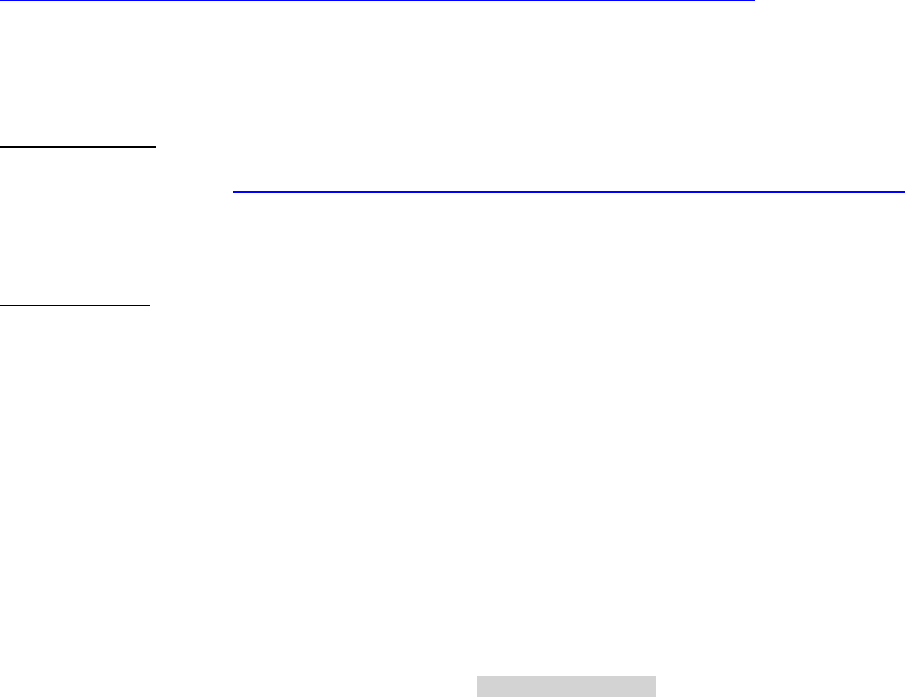
Dell™ Lifecycle Controller 2 Web Services Interface Guide for Linux Version: 2.1.0
55
8.3 Get Power Control Capabilites
8.3.1 Base Server Method
The power control capabilities are reported by the RequestedStatesSupported property of the
CIM_EnabledLogicalElementCapabilities class associated with the main system CIM_ComputerSystem
class.
Base Server Profile:
http://www.dmtf.org/sites/default/files/standards/documents/DSP1004_1.0.1.pdf
In “Part A” enumerate the CIM_ElementCapabilities class and search for the
DCIM_CSElementCapabilities reference. Use the resulting InstanceID in “Part B” to obtain the
RequestedStatesSupported property.
EXAMPLE (Part A):
wsman enumerate http://schemas.dmtf.org/wbem/wscim/1/cimschema/2/CIM_ElementCapabilities
-h $IPADDRESS -V -v -c dummy.cert -P 443
-u $USERNAME -p $PASSWORD
-j utf-8 -y basic
OUTPUT (Part A):
.
.
.
<n1:DCIM_CSElementCapabilities>
<n1:Capabilities>
<wsa:Address>http://schemas.xmlsoap.org/ws/2004/08/addressing/role/anonymous</wsa:Address>
<wsa:ReferenceParameters>
<wsman:ResourceURI>http://schemas.dell.com/wbem/wscim/1/cim-
schema/2/DCIM_CSEnabledLogicalElementCapabilities</wsman:ResourceURI>
<wsman:SelectorSet>
<wsman:Selector Name="InstanceID">DCIM:ComputerCap:1</wsman:Selector>
<wsman:Selector Name="__cimnamespace">root/dcim</wsman:Selector>
</wsman:SelectorSet>
</wsa:ReferenceParameters>
</n1:Capabilities>
<n1:Characteristics xsi:nil="true"/>
<n1:ManagedElement>
<wsa:Address>http://schemas.xmlsoap.org/ws/2004/08/addressing/role/anonymous</wsa:Address>
<wsa:ReferenceParameters>
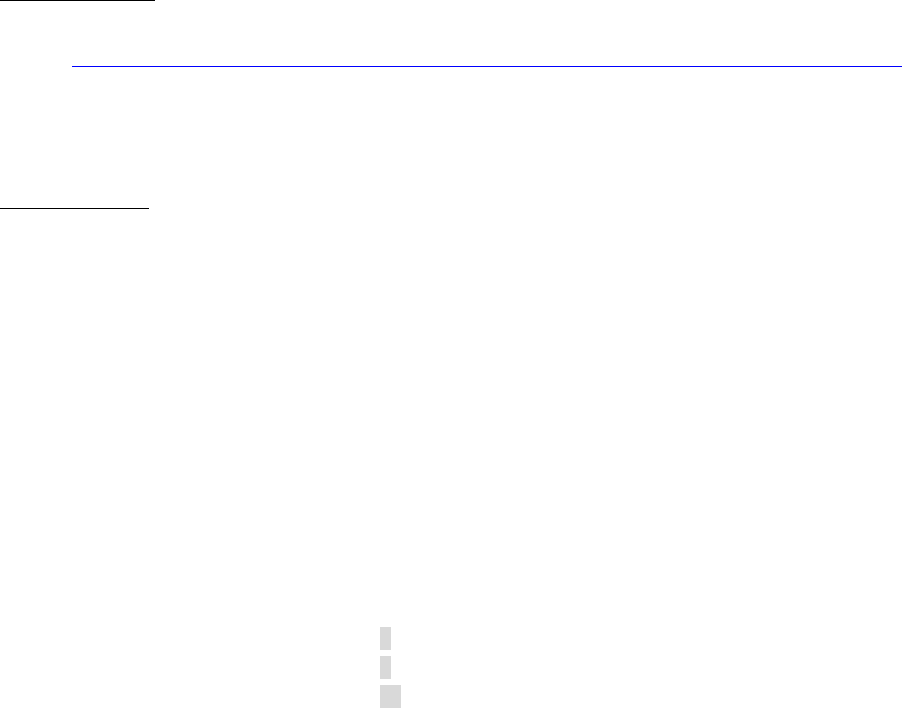
Dell™ Lifecycle Controller 2 Web Services Interface Guide for Linux Version: 2.1.0
56
<wsman:ResourceURI>http://schemas.dell.com/wbem/wscim/1/cim-
schema/2/DCIM_ComputerSystem</wsman:ResourceURI>
<wsman:SelectorSet>
<wsman:Selector Name="Name">srv:system</wsman:Selector>
<wsman:Selector Name="CreationClassName">DCIM_ComputerSystem</wsman:Selector>
<wsman:Selector Name="__cimnamespace">root/dcim</wsman:Selector>
</wsman:SelectorSet>
</wsa:ReferenceParameters>
</n1:ManagedElement>
</n1:DCIM_CSElementCapabilities>
.
.
.
EXAMPLE (Part B):
wsman get
http://schemas.dell.com/wbem/wscim/1/cimschema/2/DCIM_CSEnabledLogicalElementCapabilities
?__cimnamespace=root/dcim,InstanceID= DCIM:ComputerCap:1
-h $IPADDRESS -V -v -c dummy.cert -P 443
-u $USERNAME -p $PASSWORD
-j utf-8 -y basic
OUTPUT (Part B):
RequestedStatesSupported:
2: Enabled
3: Disabled
11: Reset
<n1:DCIM_CSEnabledLogicalElementCapabilities>
<n1:Caption xsi:nil="true"/>
<n1:Description xsi:nil="true"/>
<n1:ElementName>Computer System Capabilities</n1:ElementName>
<n1:ElementNameEditSupported>false</n1:ElementNameEditSupported>
<n1:ElementNameMask xsi:nil="true"/>
<n1:InstanceID>DCIM:ComputerCap:1</n1:InstanceID>
<n1:MaxElementNameLen xsi:nil="true"/>
<n1:RequestedStatesSupported>2</n1:RequestedStatesSupported>
<n1:RequestedStatesSupported>3</n1:RequestedStatesSupported>
<n1:RequestedStatesSupported>11</n1:RequestedStatesSupported>
<n1:StateAwareness xsi:nil="true"/>
</n1:DCIM_CSEnabledLogicalElementCapabilities>
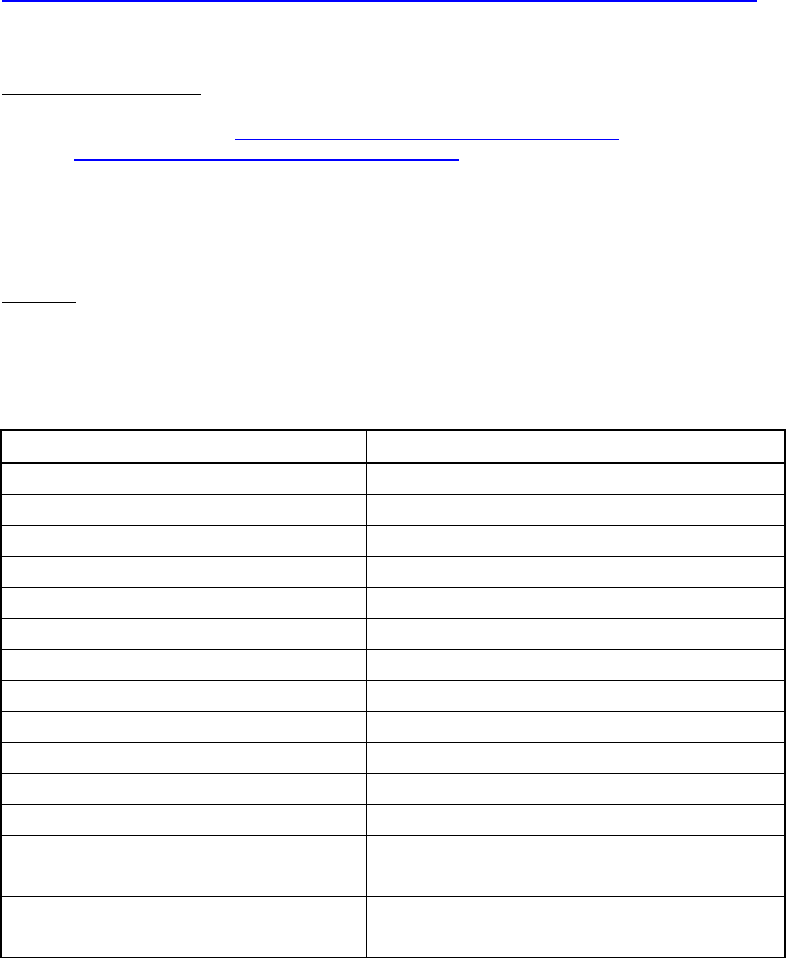
Dell™ Lifecycle Controller 2 Web Services Interface Guide for Linux Version: 2.1.0
57
8.3.2 Power State Management Method
The power control capabilities are also reported by the PowerStatesSupported property of the
CIM_PowerManagementCapabilities (PMC) class associated with the CIM_PowerManagementService
(PMS) class. Getting the instance of PMC is a two step process. First, enumerate the instance of PMS
with EPR. Second, enumerate the associated PMC class. When there is only one instance of PMC class as
in the case of iDRAC, the first step may be skipped and the PMC class may be enumerated directly.
Power State Management Profile:
http://www.dmtf.org/sites/default/files/standards/documents/DSP1027_2.0.0.pdf
EXAMPLE (iDRAC case):
wsman enumerate http://schemas.dmtf.org/wbem/wscim/1/cim-
schema/2/CIM_PowerManagementCapabilities
?__cimnamespace=root/dcim
-h $IPADDRESS -V -v -c dummy.cert -P 443
-u $USERNAME -p $PASSWORD
-j utf-8 -y basic
OUTPUT:
When the PowerStatesSupported property contains the value in the “PowerStatesSupported Value”
column, the PowerChangeCapabilities property shall contain the value specified in the
“PowerChangeCapabilities Value” column.
PowerStatesSupported Value
PowerChangeCapabilites Value
2 (Power On)
3 (Sleep - Light)
4 (Sleep - Deep)
3 (Power State Settable)
5 (Power Cycle (Off Soft))
4 (Power Cycling Supported)
6 (Power Off - Hard)
7 (Hibernate)
8 (Power Off - Soft)
9 (Power Cycle (Off Hard))
6 (Off Hard Power Cycling Supported)
10 (Master Bus Reset)
7 (HW Reset Supported)
11 (Diagnostic Interrupt (NMI))
7 (HW Reset Supported)
12 (Power Off - Soft Graceful)
8 (Graceful Shutdown Supported)
13 (Power Off - Hard Graceful)
8 (Graceful Shutdown Supported)
14 (Master Bus Reset Graceful)
7 (HW Reset Supported) and
8 (Graceful Shutdown Supported)
15 (Power Cycle (Off - Soft Graceful))
4 (Power Cycling Supported) and
8 (Graceful Shutdown Supported)
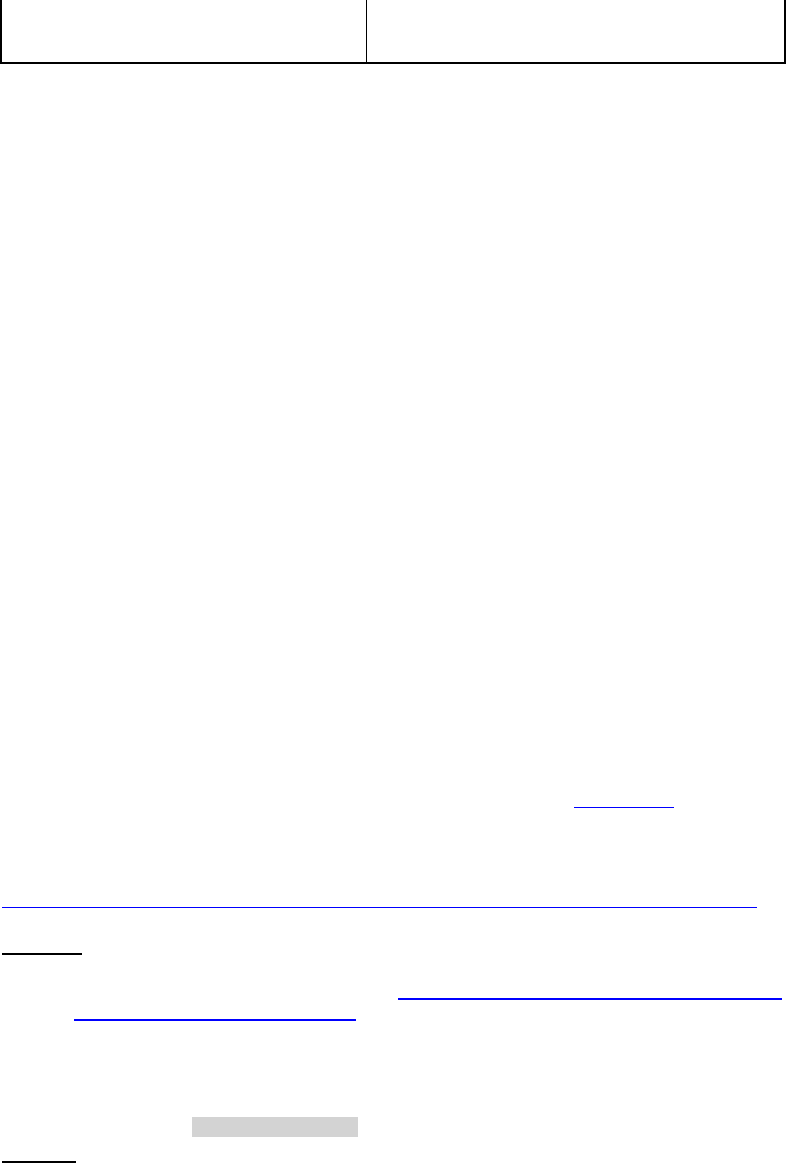
Dell™ Lifecycle Controller 2 Web Services Interface Guide for Linux Version: 2.1.0
58
16 (Power Cycle (Off - Hard Graceful))
6 (Off Hard Power Cycling Supported) and
8 (Graceful Shutdown Supported)
<n1:DCIM_CSPowerManagementCapabilities>
<n1:Caption xsi:nil="true"/>
<n1:Description xsi:nil="true"/>
<n1:ElementName>Power ManagementCapabilities</n1:ElementName>
<n1:InstanceID>DCIM:pwrmgtcap1</n1:InstanceID>
<n1:OtherPowerCapabilitiesDescriptions xsi:nil="true"/>
<n1:OtherPowerChangeCapabilities xsi:nil="true"/>
<n1:PowerCapabilities xsi:nil="true"/>
<n1:PowerChangeCapabilities>3</n1:PowerChangeCapabilities>
<n1:PowerChangeCapabilities>4</n1:PowerChangeCapabilities>
<n1:PowerChangeCapabilities>8</n1:PowerChangeCapabilities>
<n1:PowerStatesSupported>2</n1:PowerStatesSupported>
<n1:PowerStatesSupported>5</n1:PowerStatesSupported>
<n1:PowerStatesSupported>8</n1:PowerStatesSupported>
<n1:PowerStatesSupported>11</n1:PowerStatesSupported>
<n1:PowerStatesSupported>12</n1:PowerStatesSupported>
</n1:DCIM_CSPowerManagementCapabilities>
8.4 Power Control
8.4.1 Base Server Method
Changing the power state, such as cycling the power, is performed by invoking the
RequestStateChange() method of the CIM_ComputerSystem class instance. For iDRAC, there is one
instance for the main system and another for iDRAC. Use the main system instance. The method
requires you to specify the RequestedState argument. Refer to Section 8.3 to get the possible values
for this argument.
Base Server Profile:
http://www.dmtf.org/sites/default/files/standards/documents/DSP1004_1.0.1.pdf
EXAMPLE:
wsman invoke -a RequestStateChange http://schemas.dell.com/wbem/wscim/1/cim-
schema/2/DCIM_ComputerSystem
?CreationClassName=DCIM_ComputerSystem,Name=srv:system
-h $IPADDRESS -V -v -c dummy.cert -P 443
-u $USERNAME -p $PASSWORD
-j utf-8 -y basic -k RequestedState="2"
OUTPUT:
<n1:RequestStateChange_OUTPUT>
<n1:ReturnValue>0</n1:ReturnValue>
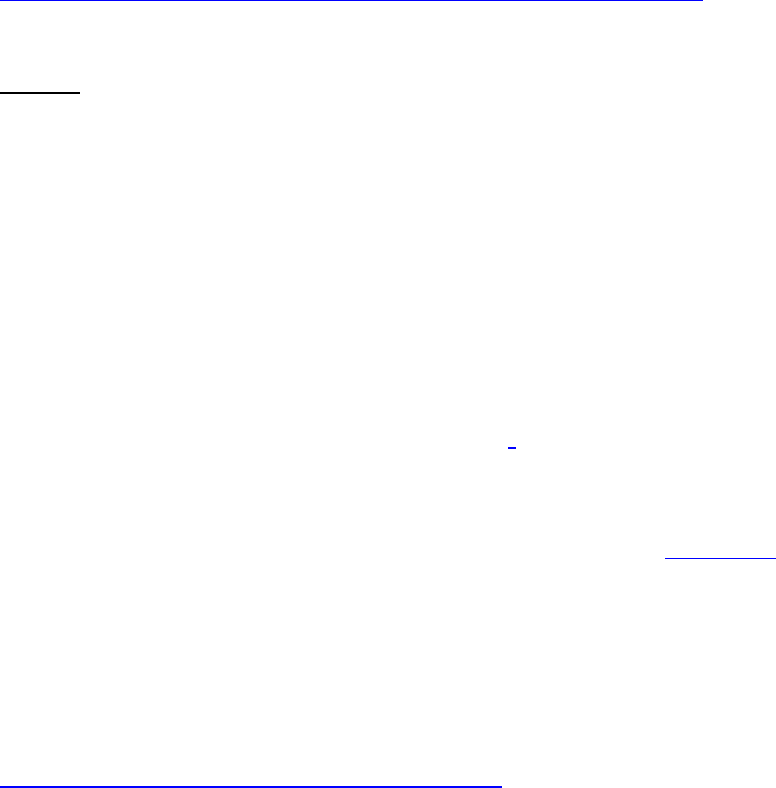
Dell™ Lifecycle Controller 2 Web Services Interface Guide for Linux Version: 2.1.0
59
</n1:RequestStateChange_OUTPUT>
Return values of zero indicate success, while others indicate failure and may include a corresponding
error message.
8.4.2 Power State Management Method
Changing the power state is performed by invoking the RequestPowerStateChange() method of the
DCIM_PowerManagementService (PMS) class instance. It is a three step process shown below:
1) Enumerate the DCIM_PowerManagementService with EPR
2) Enumerate the DCIM_ComputerSystem class and search for the Host instance
3) Use the EPR on steps 1) and 2) to invoke RequestPowerStateChange()
Power State Management Profile:
http://www.dmtf.org/sites/default/files/standards/documents/DSP1027_2.0.0.pdf
EXAMPLE:
wsman invoke -a RequestPowerStateChange "http://schemas.dell.com/wbem/wscim/1/cim-
schema/2/DCIM_CSPowerManagementService?CreationClassName=DCIM_CSPowerManagementService,
SystemCreationClassName=DCIM_SPComputerSystem,SystemName=systemmc,Name=pwrmgtsvc:1"
-k PowerState="2"
-h $IPADDRESS -V -v -c dummy.cert -P 443
-u $USERNAME -p $PASSWORD -j utf-8 -y basic
9 Hardware Inventory
The Dell Common Information Model (CIM) class extensions for supporting remote hardware inventories
are defined in the various Dell profiles and related MOFs3. The Hardware Inventory allows users to
remote query the inventory of hardware.
Each of the hardware inventory classes return the attribute LastSystemInventoryTime, which is when
the last time ‘collect system inventory on restart’ or CSIOR was run. See Section 12.1 for more details
on CSIOR. It is an important attribute as it shows how recently the inventory was updated.
9.1 Power Supply Inventory
This section describes the implementation for the DCIM_PowerSupplyView class. The Dell Power Supply
Profile describes platform’s power supply information. Each platform power supply is represented by
an instance of DCIM_PowerSupplyView class.
Profile and Associated MOFs:
http://www.delltechcenter.com/page/DCIM.Library.Profile
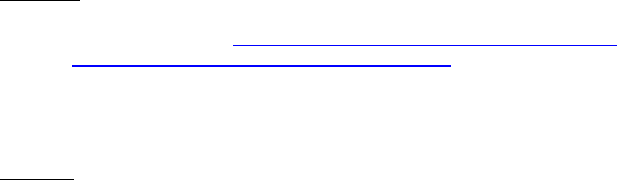
Dell™ Lifecycle Controller 2 Web Services Interface Guide for Linux Version: 2.1.0
60
Enumerate DCIM_PowerSupplyView with the following parameters and syntax:
EXAMPLE:
wsman enumerate http://schemas.dmtf.org/wbem/wscim/1/cim-
schema/2/root/dcim/DCIM_PowerSupplyView
-h $IPADDRESS -V -v -c dummy.cert -P 443
-u $USERNAME -p $PASSWORD
-j utf-8 -y basic
OUTPUT:
<n1:DCIM_PowerSupplyView>
<n1:DetailedState>Presence Detected</n1:DetailedState>
<n1:FQDD>PSU.Slot.1</n1:FQDD>
<n1:FirmwareVersion>04.09.00</n1:FirmwareVersion>
<n1:InputVoltage>122</n1:InputVoltage>
<n1:InstanceID>PSU.Slot.1</n1:InstanceID>
<n1:LastSystemInventoryTime>20110307121906.000000+000
</n1:LastSystemInventoryTime>
<n1:LastUpdateTime>20110119144251.000000+000
</n1:LastUpdateTime>
<n1:Manufacturer>Dell</n1:Manufacturer>
<n1:Model>PWR SPLY,502W,RDNT </n1:Model>
<n1:PartNumber>0KY091A02</n1:PartNumber>
<n1:PrimaryStatus>1</n1:PrimaryStatus>
<n1:RedundancyStatus>0</n1:RedundancyStatus>
<n1:SerialNumber>PH1629894U001C</n1:SerialNumber>
<n1:TotalOutputPower>502</n1:TotalOutputPower>
<n1:Type>0</n1:Type>
</n1:DCIM_PowerSupplyView>
<n1:DCIM_PowerSupplyView>
<n1:DetailedState>Absent</n1:DetailedState>
<n1:FQDD>PSU.Slot.2</n1:FQDD>
<n1:FirmwareVersion/>
<n1:InputVoltage>0</n1:InputVoltage>
<n1:InstanceID>PSU.Slot.2</n1:InstanceID>
<n1:LastSystemInventoryTime>20110307121906.000000+000
</n1:LastSystemInventoryTime>
<n1:LastUpdateTime>20110119144252.000000+000
</n1:LastUpdateTime>
<n1:Manufacturer/>
<n1:Model/>
<n1:PartNumber/>

Dell™ Lifecycle Controller 2 Web Services Interface Guide for Linux Version: 2.1.0
61
<n1:PrimaryStatus>3</n1:PrimaryStatus>
<n1:RedundancyStatus>0</n1:RedundancyStatus>
<n1:SerialNumber/>
<n1:TotalOutputPower>0</n1:TotalOutputPower>
<n1:Type>0</n1:Type>
</n1:DCIM_PowerSupplyView>
9.2 Fan Inventory
This section describes the requirements and guidelines for implementing Dell Fan Profile. The Dell Fan
Profile describes platform’s fans including the fan speed sensor information. Each platform fan is
represented by an instance of DCIM_FanView class.
Profile and Associated MOFs:
http://www.delltechcenter.com/page/DCIM.Library.Profile
Enumerate DCIM_FanView with the following parameters and syntax:
EXAMPLE:
wsman enumerate http://schemas.dmtf.org/wbem/wscim/1/cim-schema/2/root/dcim/DCIM_FanView
-h $IPADDRESS -V -v -c dummy.cert -P 443
-u $USERNAME -p $PASSWORD
-j utf-8 -y basic
OUTPUT:
<n1:DCIM_FanView>
<n1:ActiveCooling>true</n1:ActiveCooling>
<n1:BaseUnits>19</n1:BaseUnits>
<n1:CurrentReading>4920</n1:CurrentReading>
<n1:FQDD>Fan.Embedded.1A</n1:FQDD>
<n1:InstanceID>Fan.Embedded.1A</n1:InstanceID>
<n1:LastSystemInventoryTime>20110307121906.000000+000
</n1:LastSystemInventoryTime>
<n1:LastUpdateTime>20110316091932.000000+000
</n1:LastUpdateTime>
<n1:PrimaryStatus>1</n1:PrimaryStatus>
<n1:RateUnits>0</n1:RateUnits>
<n1:RedundancyStatus>2</n1:RedundancyStatus>
<n1:UnitModifier>0</n1:UnitModifier>
<n1:VariableSpeed>true</n1:VariableSpeed>
</n1:DCIM_FanView>
<n1:DCIM_FanView>
<n1:ActiveCooling>true</n1:ActiveCooling>
<n1:BaseUnits>19</n1:BaseUnits>
<n1:CurrentReading>5160</n1:CurrentReading>
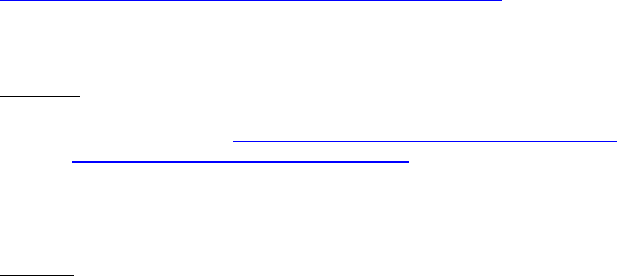
Dell™ Lifecycle Controller 2 Web Services Interface Guide for Linux Version: 2.1.0
62
<n1:FQDD>Fan.Embedded.2A</n1:FQDD>
<n1:InstanceID>Fan.Embedded.2A</n1:InstanceID>
<n1:LastSystemInventoryTime>20110307121906.000000+000
</n1:LastSystemInventoryTime>
<n1:LastUpdateTime>20110316091932.000000+000
</n1:LastUpdateTime>
<n1:PrimaryStatus>1</n1:PrimaryStatus>
<n1:RateUnits>0</n1:RateUnits>
<n1:RedundancyStatus>2</n1:RedundancyStatus>
<n1:UnitModifier>0</n1:UnitModifier>
<n1:VariableSpeed>true</n1:VariableSpeed>
</n1:DCIM_FanView>
.
.
.
9.3 Memory Inventory
This section describes the implementation for the DCIM_MemoryView class. The Dell Memory Profile
describes platform’s physical memory. Each DIMM’s information is represented by an instance of
DCIM_MemoryView class.
Profile and Associated MOFs:
http://www.delltechcenter.com/page/DCIM.Library.Profile
Enumerate DCIM_MemoryView with the following parameters and syntax:
EXAMPLE:
wsman enumerate http://schemas.dmtf.org/wbem/wscim/1/cim-
schema/2/root/dcim/DCIM_MemoryView
-h $IPADDRESS -V -v -c dummy.cert -P 443
-u $USERNAME -p $PASSWORD
-j utf-8 -y basic
OUTPUT:
<n1:DCIM_MemoryView>
<n1:BankLabel>A</n1:BankLabel>
<n1:CurrentOperatingSpeed>1333</n1:CurrentOperatingSpeed>
<n1:FQDD>DIMM.Socket.A1</n1:FQDD>
<n1:InstanceID>DIMM.Socket.A1</n1:InstanceID>
<n1:LastSystemInventoryTime>20120106113848.000000+000
</n1:LastSystemInventoryTime>
<n1:LastUpdateTime>20111214060202.000000+000
</n1:LastUpdateTime>
<n1:ManufactureDate>N/A</n1:ManufactureDate>
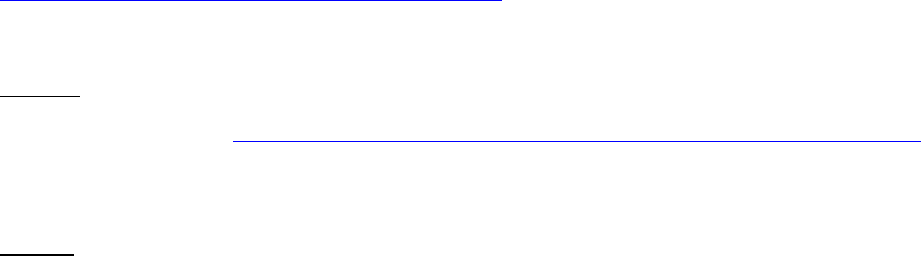
Dell™ Lifecycle Controller 2 Web Services Interface Guide for Linux Version: 2.1.0
63
<n1:Manufacturer>Hynix Semiconductor</n1:Manufacturer>
<n1:MemoryType>24</n1:MemoryType>
<n1:Model>DDR3 DIMM</n1:Model>
<n1:PartNumber>HMT325R7BFR8A-H9</n1:PartNumber>
<n1:PrimaryStatus>1</n1:PrimaryStatus>
<n1:Rank>1</n1:Rank>
<n1:SerialNumber>1DC1FA2E</n1:SerialNumber>
<n1:Size>2048</n1:Size>
<n1:Speed>1333</n1:Speed>
</n1:DCIM_MemoryView>
.
.
.
.
9.4 CPU Inventory
This section describes the implementation for the DCIM_CPUView class. The Dell CPU Profile describes
platform’s CPUs. Each CPU’s information is represented by an instance of DCIM_CPUView class.
Profile and Associated MOFs:
http://www.delltechcenter.com/page/DCIM.Library.Profile
Enumerate DCIM_CPUView with the following parameters and syntax:
EXAMPLE:
wsman enumerate http://schemas.dmtf.org/wbem/wscim/1/cim-schema/2/root/dcim/DCIM_CPUView
-h $IPADDRESS -V -v -c dummy.cert -P 443
-u $USERNAME -p $PASSWORD
-j utf-8 -y basic
OUTPUT:
<n1:DCIM_CPUView>
<n1:CPUFamily>B3</n1:CPUFamily>
<n1:CPUStatus>1</n1:CPUStatus>
<n1:Cache1Associativity>7</n1:Cache1Associativity>
<n1:Cache1ErrorMethodology>5</n1:Cache1ErrorMethodology>
<n1:Cache1Level>0</n1:Cache1Level>
<n1:Cache1PrimaryStatus>1</n1:Cache1PrimaryStatus>
<n1:Cache1SRAMType>2</n1:Cache1SRAMType>
<n1:Cache1Size>256</n1:Cache1Size>
<n1:Cache1Type>4</n1:Cache1Type>
<n1:Cache1WritePolicy>0</n1:Cache1WritePolicy>
Dell™ Lifecycle Controller 2 Web Services Interface Guide for Linux Version: 2.1.0
64
<n1:Cache2Associativity>7</n1:Cache2Associativity>
<n1:Cache2ErrorMethodology>5</n1:Cache2ErrorMethodology>
<n1:Cache2Level>1</n1:Cache2Level>
<n1:Cache2PrimaryStatus>1</n1:Cache2PrimaryStatus>
<n1:Cache2SRAMType>2</n1:Cache2SRAMType>
<n1:Cache2Size>2048</n1:Cache2Size>
<n1:Cache2Type>5</n1:Cache2Type>
<n1:Cache2WritePolicy>0</n1:Cache2WritePolicy>
<n1:Cache3Associativity>14</n1:Cache3Associativity>
<n1:Cache3ErrorMethodology>5</n1:Cache3ErrorMethodology>
<n1:Cache3Level>2</n1:Cache3Level>
<n1:Cache3PrimaryStatus>1</n1:Cache3PrimaryStatus>
<n1:Cache3SRAMType>2</n1:Cache3SRAMType>
<n1:Cache3Size>20480</n1:Cache3Size>
<n1:Cache3Type>5</n1:Cache3Type>
<n1:Cache3WritePolicy>1</n1:Cache3WritePolicy>
<n1:Characteristics>4</n1:Characteristics>
<n1:CurrentClockSpeed>2900</n1:CurrentClockSpeed>
<n1:ExternalBusClockSpeed>6400</n1:ExternalBusClockSpeed>
<n1:FQDD>CPU.Socket.1</n1:FQDD>
<n1:InstanceID>CPU.Socket.1</n1:InstanceID>
<n1:LastSystemInventoryTime>20120106113848.000000+000
</n1:LastSystemInventoryTime>
<n1:LastUpdateTime>20111214060202.000000+000
</n1:LastUpdateTime>
<n1:Manufacturer>Intel</n1:Manufacturer>
<n1:MaxClockSpeed>3600</n1:MaxClockSpeed>
<n1:Model>Genuine Intel(R) CPU @ 2.90GHz</n1:Model>
<n1:NumberOfEnabledCores>8</n1:NumberOfEnabledCores>
<n1:NumberOfEnabledThreads>16</n1:NumberOfEnabledThreads>
<n1:NumberOfProcessorCores>8</n1:NumberOfProcessorCores>
<n1:PrimaryStatus>1</n1:PrimaryStatus>
<n1:Voltage>1.2</n1:Voltage>
</n1:DCIM_CPUView>
.
.
.
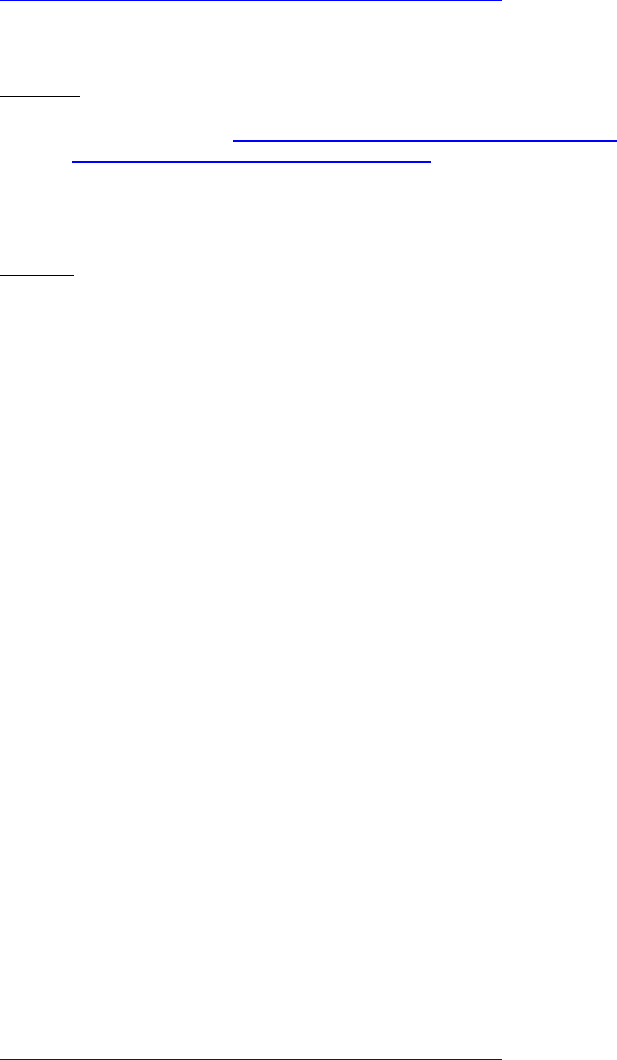
Dell™ Lifecycle Controller 2 Web Services Interface Guide for Linux Version: 2.1.0
65
9.5 iDRAC Card Inventory
This section describes the implementation for the DCIM_iDRACCardView class. The Dell iDrac Profile
describes the platform’s iDrac remote access card. Each remote access card’s information is
represented by an instance of DCIM_iDRACCARDView class.
Profile and Associated MOFs:
http://www.delltechcenter.com/page/DCIM.Library.Profile
Enumerate DCIM_iDRACCardView with the following parameters and syntax:
EXAMPLE:
wsman enumerate http://schemas.dmtf.org/wbem/wscim/1/cim-
schema/2/root/dcim/DCIM_iDRACCardView
-h $IPADDRESS -V -v -c dummy.cert -P 443
-u $USERNAME -p $PASSWORD
-j utf-8 -y basic
OUTPUT:
<n1:DCIM_iDRACCardView>
<n1:FQDD>iDRAC.Embedded.1-1</n1:FQDD>
<n1:FirmwareVersion>1.00.00</n1:FirmwareVersion>
<n1:GUID>3132334f-c0b7-3480-3510-00364c4c454</n1:GUID>
<n1:IPMIVersion>2.0</n1:IPMIVersion>
<n1:InstanceID>iDRAC.Embedded.1-1#IDRACinfo</n1:InstanceID>
<n1:LANEnabledState>1</n1:LANEnabledState>
<n1:LastSystemInventoryTime>20120106113848.000000+000
</n1:LastSystemInventoryTime>
<n1:LastUpdateTime>20120110193815.000000+000
</n1:LastUpdateTime>
<n1:Model>Enterprise</n1:Model>
<n1:PermanentMACAddress>78:2b:cb:54:54:11
</n1:PermanentMACAddress>
<n1:ProductDescription>This system component provides a complete set of remote
management functions for Dell PowerEdge servers</n1:ProductDescription>
<n1:SOLEnabledState>1</n1:SOLEnabledState>
<n1:URLString>https://10.36.1.223:443</n1:URLString>
</n1:DCIM_iDRACCardView>
9.6 PCI Device Inventory
This section describes the implementation for the DCIM_PCIDeviceView class. The Dell PCI Profile
describes platform’s PCI devices. Each PCI device’s information is represented by an instance of
DCIM_PCIDeviceView class.
Profile and Associated MOFs:
http://www.delltechcenter.com/page/DCIM.Library.Profile
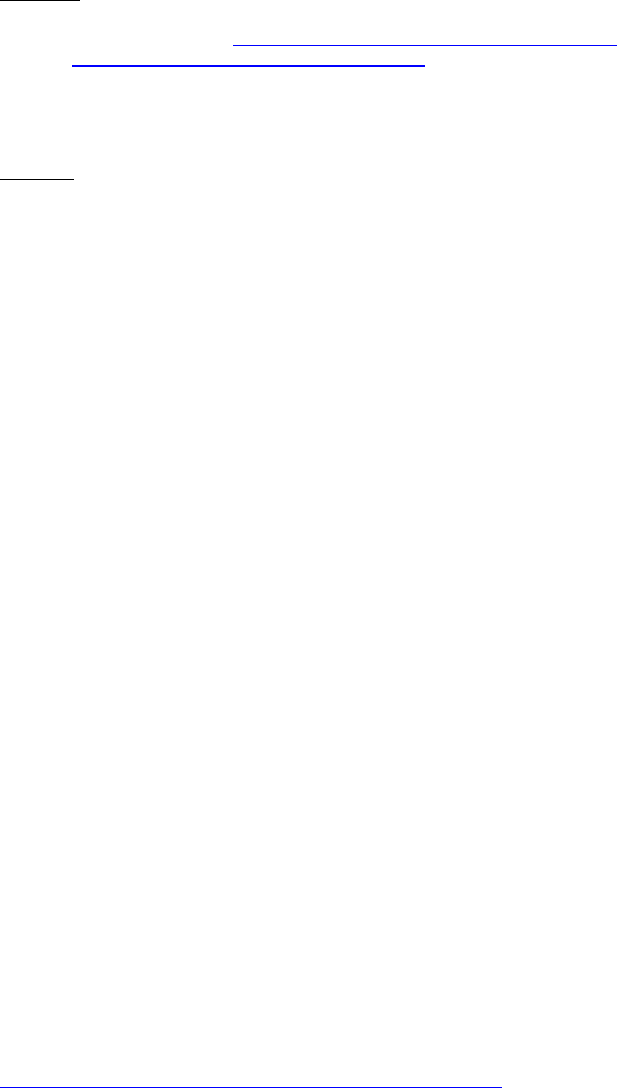
Dell™ Lifecycle Controller 2 Web Services Interface Guide for Linux Version: 2.1.0
66
Enumerate DCIM_PCIDeviceView with the following parameters and syntax:
EXAMPLE:
wsman enumerate http://schemas.dmtf.org/wbem/wscim/1/cim-
schema/2/root/dcim/DCIM_PCIDeviceView
-h $IPADDRESS -V -v -c dummy.cert -P 443
-u $USERNAME -p $PASSWORD
-j utf-8 -y basic
OUTPUT:
<n1:DCIM_PCIDeviceView>
<n1:BusNumber>1</n1:BusNumber>
<n1:DataBusWidth>0002</n1:DataBusWidth>
<n1:Description>PERC H310 Adapter</n1:Description>
<n1:DeviceNumber>0</n1:DeviceNumber>
<n1:FQDD>RAID.Slot.1-1</n1:FQDD>
<n1:FunctionNumber>0</n1:FunctionNumber>
<n1:InstanceID>RAID.Slot.1-1</n1:InstanceID>
<n1:LastSystemInventoryTime>20120106113848.000000+000
</n1:LastSystemInventoryTime>
<n1:LastUpdateTime>20120106113829.000000+000
</n1:LastUpdateTime>
<n1:Manufacturer>LSI Logic / Symbios Logic</n1:Manufacturer>
<n1:PCIDeviceID>0073</n1:PCIDeviceID>
<n1:PCISubDeviceID>1F4E</n1:PCISubDeviceID>
<n1:PCISubVendorID>1028</n1:PCISubVendorID>
<n1:PCIVendorID>1000</n1:PCIVendorID>
<n1:SlotLength>0002</n1:SlotLength>
<n1:SlotType>0002</n1:SlotType>
</n1:DCIM_PCIDeviceView>
.
.
.
9.7 Video Inventory
This section describes the implementation for the DCIM_VideoView class. The Dell Video Profile
describes platform’s videos. Each video controller’s information is represented by an instance of
DCIM_VideoView class.
Profile and Associated MOFs:
http://www.delltechcenter.com/page/DCIM.Library.Profile
Enumerate DCIM_VideoView with the following parameters and syntax:
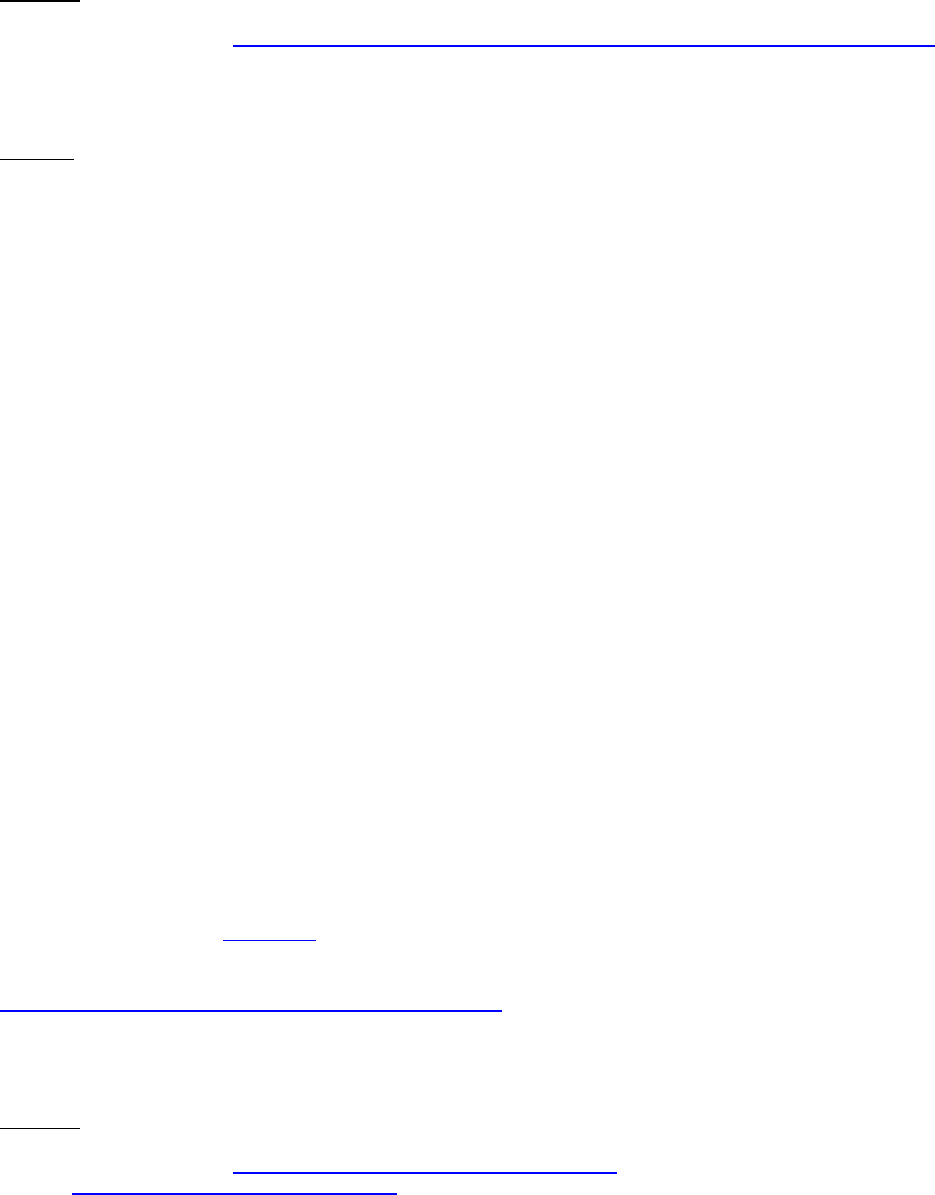
Dell™ Lifecycle Controller 2 Web Services Interface Guide for Linux Version: 2.1.0
67
EXAMPLE:
wsman enumerate http://schemas.dmtf.org/wbem/wscim/1/cim-schema/2/root/dcim/DCIM_VideoView
-h $IPADDRESS -V -v -c dummy.cert -P 443
-u $USERNAME -p $PASSWORD
-j utf-8 -y basic
OUTPUT:
<n1:DCIM_VideoView>
<n1:BusNumber>10</n1:BusNumber>
<n1:DataBusWidth>0002</n1:DataBusWidth>
<n1:Description> G200eR2</n1:Description>
<n1:DeviceNumber>0</n1:DeviceNumber>
<n1:FQDD>Video.Embedded.1-1</n1:FQDD>
<n1:FunctionNumber>0</n1:FunctionNumber>
<n1:InstanceID>Video.Embedded.1-1</n1:InstanceID>
<n1:LastSystemInventoryTime>20120106113848.000000+000
</n1:LastSystemInventoryTime>
<n1:LastUpdateTime>20111214060202.000000+000
</n1:LastUpdateTime>
<n1:Manufacturer>Matrox Graphics, Inc.</n1:Manufacturer>
<n1:PCIDeviceID>0534</n1:PCIDeviceID>
<n1:PCISubDeviceID>04CF</n1:PCISubDeviceID>
<n1:PCISubVendorID>1028</n1:PCISubVendorID>
<n1:PCIVendorID>102B</n1:PCIVendorID>
<n1:SlotLength>0002</n1:SlotLength>
<n1:SlotType>0002</n1:SlotType>
</n1:DCIM_VideoView>
9.8 VFlash SD Card Inventory
Each SD card partition is represented by an instance of DCIM_VFlashView that is used to represent the
physical attributes of the virtual flash media, such as total size, available size, category etc. on which the
partitions will reside. See Section 13 for more information.
Profile and Associated MOFs:
http://www.delltechcenter.com/page/DCIM.Library.Profile
Enumerate the DCIM_VFlashView with the following parameters and syntax:
EXAMPLE:
wsman enumerate http://schemas.dmtf.org/wbem/wscim/1/cim-
schema/2/root/dcim/DCIM_VFlashView
-h $IPADDRESS -V -v -c dummy.cert -P 443
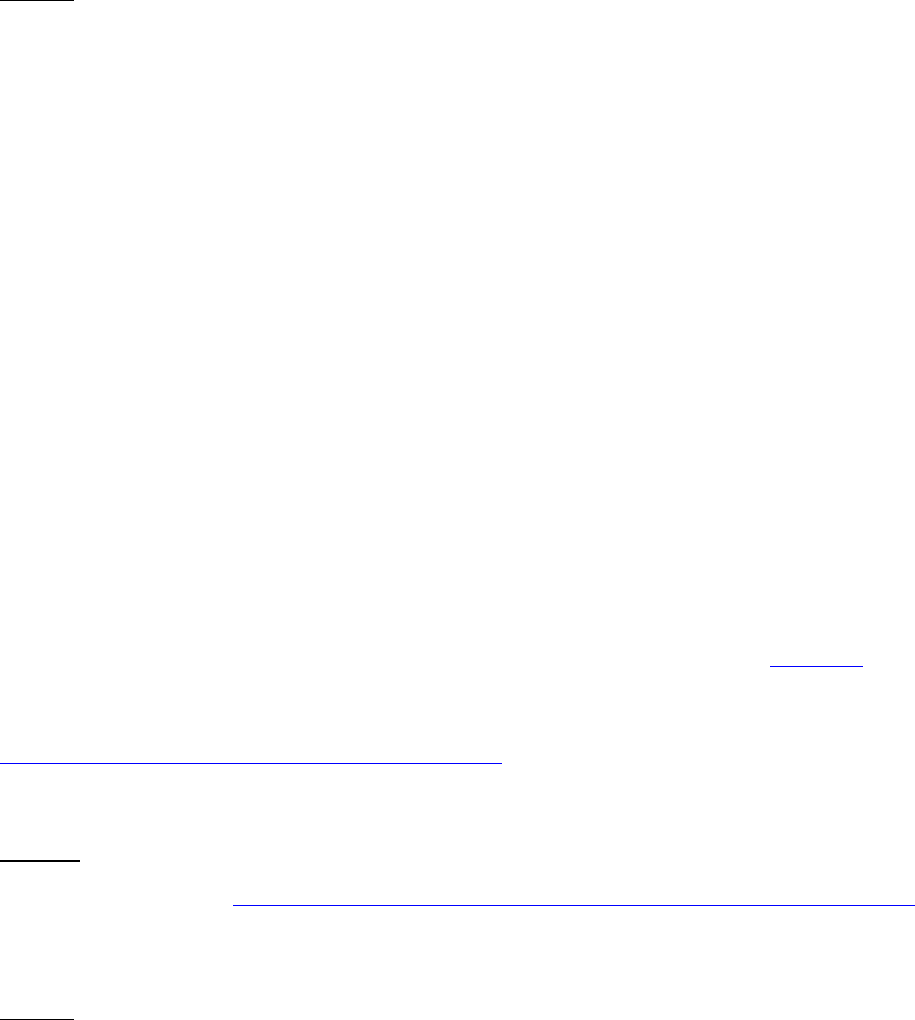
Dell™ Lifecycle Controller 2 Web Services Interface Guide for Linux Version: 2.1.0
68
-u $USERNAME -p $PASSWORD
-j utf-8 -y basic
OUTPUT:
<n1:DCIM_VFlashView>
<n1:AvailableSize>1874</n1:AvailableSize>
<n1:Capacity>1882</n1:Capacity>
<n1:ComponentName>vFlash SD Card</n1:ComponentName>
<n1:FQDD>Disk.vFlashCard.1</n1:FQDD>
<n1:HealthStatus>OK</n1:HealthStatus>
<n1:InitializedState>Initialized</n1:InitializedState>
<n1:InstanceID>Disk.vFlashCard.1</n1:InstanceID>
<n1:LastSystemInventoryTime>20120110194751.000000+000
</n1:LastSystemInventoryTime>
<n1:LastUpdateTime>20120110194751.000000+000
</n1:LastUpdateTime>
<n1:Licensed>true</n1:Licensed>
<n1:VFlashEnabledState>true</n1:VFlashEnabledState>
<n1:WriteProtected>false</n1:WriteProtected>
</n1:DCIM_VFlashView>
9.9 NIC Inventory & Configuration
The NIC Profile describes NIC controller’s representation and configuration. The profile also describes
the relationship of the NIC classes to the DMTF/Dell profile version information. See Section 15 for
more information, including inventories for NICString, NICInteger, and NICEnumeration.
Profile and Associated MOFs:
http://www.delltechcenter.com/page/DCIM.Library.Profile
Enumerate NICView with the following parameters and syntax:
EXAMPLE:
wsman enumerate http://schemas.dmtf.org/wbem/wscim/1/cim-schema/2/root/dcim/DCIM_NICView
-h $IPADDRESS -V -v -c dummy.cert -P 443
-u $USERNAME -p $PASSWORD
-j utf-8 -y basic
OUTPUT:
<n1:DCIM_NICView>
<n1:AutoNegotiation>2</n1:AutoNegotiation>
<n1:BusNumber>6</n1:BusNumber>
<n1:ControllerBIOSVersion xsi:nil="true"/>
Dell™ Lifecycle Controller 2 Web Services Interface Guide for Linux Version: 2.1.0
69
<n1:CurrentMACAddress>78:2B:CB:54:54:13
</n1:CurrentMACAddress>
<n1:DataBusWidth>0002</n1:DataBusWidth>
<n1:DeviceNumber>0</n1:DeviceNumber>
<n1:EFIVersion xsi:nil="true"/>
<n1:FCoEOffloadMode>3</n1:FCoEOffloadMode>
<n1:FCoEWWNN xsi:nil="true"/>
<n1:FQDD>NIC.Embedded.1-1-1</n1:FQDD>
<n1:FamilyVersion>13.1.4</n1:FamilyVersion>
<n1:FunctionNumber>0</n1:FunctionNumber>
<n1:InstanceID>NIC.Embedded.1-1-1</n1:InstanceID>
<n1:LastSystemInventoryTime>20120106113848.000000+000
</n1:LastSystemInventoryTime>
<n1:LastUpdateTime>20111215170314.000000+000
</n1:LastUpdateTime>
<n1:LinkDuplex>0</n1:LinkDuplex>
<n1:LinkSpeed>0</n1:LinkSpeed>
<n1:MaxBandwidth>0</n1:MaxBandwidth>
<n1:MediaType>1</n1:MediaType>
<n1:MinBandwidth>0</n1:MinBandwidth>
<n1:NicMode>3</n1:NicMode>
<n1:PCIDeviceID>1521</n1:PCIDeviceID>
<n1:PCISubDeviceID>04cf</n1:PCISubDeviceID>
<n1:PCISubVendorID>1028</n1:PCISubVendorID>
<n1:PCIVendorID>8086</n1:PCIVendorID>
<n1:PermanentFCOEMACAddress/>
<n1:PermanentMACAddress>78:2B:CB:54:54:13
</n1:PermanentMACAddress>
<n1:PermanentiSCSIMACAddress/>
<n1:ProductName>Intel(R) Gigabit 2P I350-t LOM - 78:2B:CB:54:54:13
</n1:ProductName>
<n1:ReceiveFlowControl>3</n1:ReceiveFlowControl>
<n1:SlotLength>0002</n1:SlotLength>
<n1:SlotType>0002</n1:SlotType>
<n1:TransmitFlowControl>3</n1:TransmitFlowControl>
<n1:VendorName>Intel Corp</n1:VendorName>
<n1:WWPN xsi:nil="true"/>
<n1:iScsiOffloadMode>3</n1:iScsiOffloadMode>
</n1:DCIM_NICView>
.
.
.
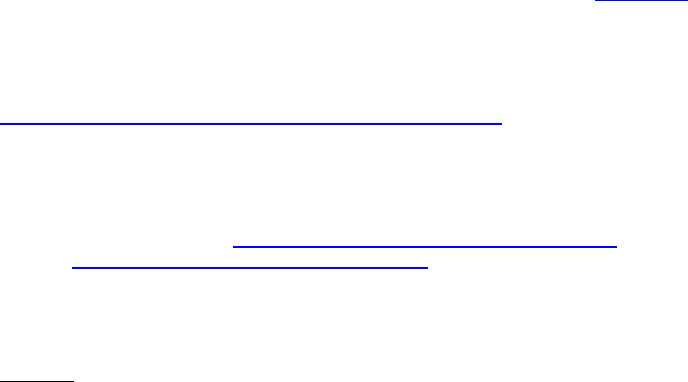
Dell™ Lifecycle Controller 2 Web Services Interface Guide for Linux Version: 2.1.0
70
9.10 RAID Inventory & Configuration
The RAID profile extends the management capabilities of referencing profiles by adding the capability
to represent the configuration of RAID storage. The RAID storage is modeled as collections of attributes
where there are collections for the storage adaptors, physical disks, logical disks, end enclosures and
parent-child relationships between the collections. Additionally, there is a configuration service that
contains all the methods used to configure the RAID storage. See Section 16 for more information,
including inventories for PhysicalDiskView, VirtualDiskView, and EnclosureView.
Profile and Associated MOFs:
http://www.delltechcenter.com/page/DCIM.Library.Profile
Enumerate ControllerView with the following parameters and syntax:
EXAMPLE:
wsman enumerate http://schemas.dmtf.org/wbem/wscim/1/cim-
schema/2/root/dcim/DCIM_ControllerView
-h $IPADDRESS -V -v -c dummy.cert -P 443
-u $USERNAME -p $PASSWORD
-j utf-8 -y basic
OUTPUT:
<n1:DCIM_ControllerView>
<n1:Bus>1</n1:Bus>
<n1:CacheSizeInMB>0</n1:CacheSizeInMB>
<n1:CachecadeCapability>0</n1:CachecadeCapability>
<n1:ControllerFirmwareVersion>20.10.1-0066
</n1:ControllerFirmwareVersion>
<n1:Device>0</n1:Device>
<n1:DeviceCardDataBusWidth>1</n1:DeviceCardDataBusWidth>
<n1:DeviceCardManufacturer>DELL</n1:DeviceCardManufacturer>
<n1:DeviceCardSlotLength>4</n1:DeviceCardSlotLength>
<n1:DeviceCardSlotType>PCI Express x8</n1:DeviceCardSlotType>
<n1:DriverVersion xsi:nil="true"/>
<n1:EncryptionCapability>0</n1:EncryptionCapability>
<n1:EncryptionMode>0</n1:EncryptionMode>
<n1:FQDD>RAID.Slot.1-1</n1:FQDD>
<n1:Function>0</n1:Function>
<n1:InstanceID>RAID.Slot.1-1</n1:InstanceID>
<n1:KeyID xsi:nil="true"/>
<n1:LastSystemInventoryTime>20120108174237.000000+000
</n1:LastSystemInventoryTime>
<n1:LastUpdateTime>20120108174237.000000+000
</n1:LastUpdateTime>
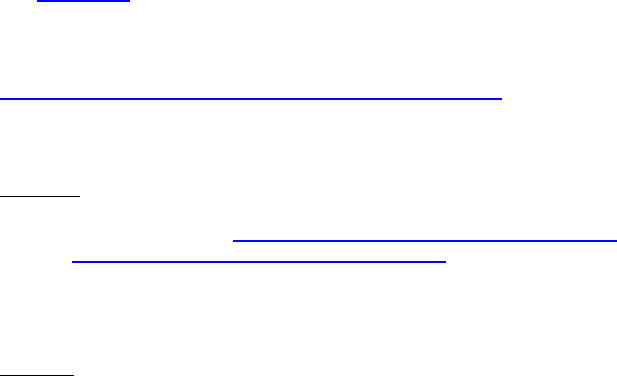
Dell™ Lifecycle Controller 2 Web Services Interface Guide for Linux Version: 2.1.0
71
<n1:PCIDeviceID>73</n1:PCIDeviceID>
<n1:PCISlot>1</n1:PCISlot>
<n1:PCISubDeviceID>1F4E</n1:PCISubDeviceID>
<n1:PCISubVendorID>1028</n1:PCISubVendorID>
<n1:PCIVendorID>1000</n1:PCIVendorID>
<n1:PatrolReadState>1</n1:PatrolReadState>
<n1:PrimaryStatus>1</n1:PrimaryStatus>
<n1:ProductName>PERC H310 Adapter</n1:ProductName>
<n1:RollupStatus>1</n1:RollupStatus>
<n1:SASAddress>5782BCB00C577600</n1:SASAddress>
<n1:SecurityStatus>0</n1:SecurityStatus>
<n1:SlicedVDCapability>1</n1:SlicedVDCapability>
</n1:DCIM_ControllerView>
9.11 BIOS Inventory & Configuration
The BIOS Management Profile extends the management capabilities of referencing profiles by adding
the capability to represent and configure BIOS attributes, such as a Network Controller or IDE
Controller. The individual BIOS attribute’s relationship with a respective device is also described.
Additionally, the profile’s registration for the schema implementation version information is described.
See Section 17 for more information, including inventories for BIOSString, and BIOSInteger.
Profile and Associated MOFs:
http://www.delltechcenter.com/page/DCIM.Library.Profile
Enumerate BIOSEnumeration with the following parameters and syntax:
EXAMPLE:
wsman enumerate http://schemas.dmtf.org/wbem/wscim/1/cim-
schema/2/root/dcim/DCIM_BIOSEnumeration
-h $IPADDRESS -V -v -c dummy.cert -P 443
-u $USERNAME -p $PASSWORD
-j utf-8 -y basic
OUTPUT:
<n1:DCIM_BIOSEnumeration>
<n1:AttributeDisplayName>System Memory Testing
</n1:AttributeDisplayName>
<n1:AttributeName>MemTest</n1:AttributeName>
<n1:CurrentValue>Disabled</n1:CurrentValue>
<n1:Dependency xsi:nil="true"/>
<n1:DisplayOrder>306</n1:DisplayOrder>
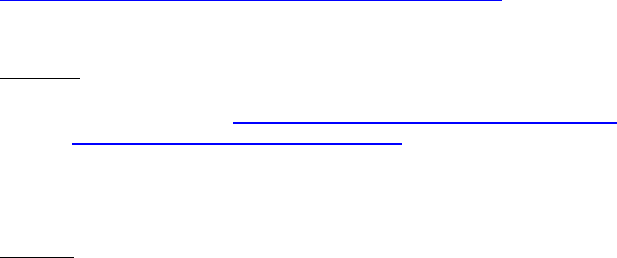
Dell™ Lifecycle Controller 2 Web Services Interface Guide for Linux Version: 2.1.0
72
<n1:FQDD>BIOS.Setup.1-1</n1:FQDD>
<n1:GroupDisplayName>Memory Settings</n1:GroupDisplayName>
<n1:GroupID>MemSettings</n1:GroupID>
<n1:InstanceID>BIOS.Setup.1-1:MemTest</n1:InstanceID>
<n1:IsReadOnly>false</n1:IsReadOnly>
<n1:PendingValue xsi:nil="true"/>
<n1:PossibleValues>Enabled</n1:PossibleValues>
<n1:PossibleValues>Disabled</n1:PossibleValues>
<n1:PossibleValuesDescription>Enabled
</n1:PossibleValuesDescription>
<n1:PossibleValuesDescription>Disabled
</n1:PossibleValuesDescription>
</n1:DCIM_BIOSEnumeration>
.
.
.
9.12 System Inventory (including CSIOR attribute)
This section describes the implementation for the DCIM_SystemView class which is used to represent
the higher level attributes of the system, such as asset tag, model, server manufacturer, etc.
Profile and Associated MOFs:
http://www.delltechcenter.com/page/DCIM.Library.Profile
Enumerate SystemView with the following parameters and syntax:
EXAMPLE:
wsman enumerate http://schemas.dmtf.org/wbem/wscim/1/cim-
schema/2/root/dcim/DCIM_SystemView
-h $IPADDRESS -V -v -c dummy.cert -P 443
-u $USERNAME -p $PASSWORD
-j utf-8 -y basic
OUTPUT:
<n1:DCIM_SystemView>
<n1:AssetTag/>
<n1:BIOSReleaseDate>12/05/2011</n1:BIOSReleaseDate>
<n1:BIOSVersionString>0.3.33</n1:BIOSVersionString>
<n1:BaseBoardChassisSlot>NA</n1:BaseBoardChassisSlot>
<n1:BatteryRollupStatus>1</n1:BatteryRollupStatus>
<n1:BladeGeometry>4</n1:BladeGeometry>
<n1:BoardPartNumber>0MX4YFX04</n1:BoardPartNumber>
<n1:BoardSerialNumber>CN13740184000Q</n1:BoardSerialNumber>
<n1:CMCIP xsi:nil="true"/>
<n1:CPLDVersion>0.5.0</n1:CPLDVersion>
<n1:CPURollupStatus>1</n1:CPURollupStatus>
Dell™ Lifecycle Controller 2 Web Services Interface Guide for Linux Version: 2.1.0
73
<n1:ChassisName>Main System Chassis</n1:ChassisName>
<n1:ChassisServiceTag>7654321</n1:ChassisServiceTag>
<n1:ChassisSystemHeight>5</n1:ChassisSystemHeight>
<n1:ExpressServiceCode>15608862073</n1:ExpressServiceCode>
<n1:FQDD>System.Embedded.1</n1:FQDD>
<n1:FanRollupStatus>3</n1:FanRollupStatus>
<n1:HostName/>
<n1:InstanceID>System.Embedded.1</n1:InstanceID>
<n1:LastSystemInventoryTime>20120106113848.000000+000
</n1:LastSystemInventoryTime>
<n1:LastUpdateTime>20111214060202.000000+000
</n1:LastUpdateTime>
<n1:LicensingRollupStatus>1
</n1:LicensingRollupStatus>
<n1:LifecycleControllerVersion>2.0.0
</n1:LifecycleControllerVersion>
<n1:Manufacturer>Dell Inc.</n1:Manufacturer>
<n1:MaxCPUSockets>2</n1:MaxCPUSockets>
<n1:MaxDIMMSlots>24</n1:MaxDIMMSlots>
<n1:MaxPCIeSlots>7</n1:MaxPCIeSlots>
<n1:MemoryOperationMode>OptimizerMode
</n1:MemoryOperationMode>
<n1:Model>PowerEdge T620</n1:Model>
<n1:PSRollupStatus>1</n1:PSRollupStatus>
<n1:PlatformGUID>3132334f-c0b7-3480-3510-00364c4c4544
</n1:PlatformGUID>
<n1:PopulatedCPUSockets>1</n1:PopulatedCPUSockets>
<n1:PopulatedDIMMSlots>1</n1:PopulatedDIMMSlots>
<n1:PopulatedPCIeSlots>1</n1:PopulatedPCIeSlots>
<n1:PowerCap>336</n1:PowerCap>
<n1:PowerCapEnabledState>3</n1:PowerCapEnabledState>
<n1:PowerState>2</n1:PowerState>
<n1:PrimaryStatus>3</n1:PrimaryStatus>
<n1:RollupStatus>3</n1:RollupStatus>
<n1:ServerAllocation xsi:nil="true"/>
<n1:ServiceTag>7654321</n1:ServiceTag>
<n1:StorageRollupStatus>1</n1:StorageRollupStatus>
<n1:SysMemErrorMethodology>6</n1:SysMemErrorMethodology>
<n1:SysMemFailOverState>NotInUse</n1:SysMemFailOverState>
<n1:SysMemLocation>3</n1:SysMemLocation>
<n1:SysMemPrimaryStatus>1</n1:SysMemPrimaryStatus>
<n1:SysMemTotalSize>2048</n1:SysMemTotalSize>
<n1:SystemGeneration>12G Monolithic</n1:SystemGeneration>

Dell™ Lifecycle Controller 2 Web Services Interface Guide for Linux Version: 2.1.0
74
<n1:SystemID>1231</n1:SystemID>
<n1:SystemRevision>0</n1:SystemRevision>
<n1:TempRollupStatus>1</n1:TempRollupStatus>
<n1:UUID>4c4c4544-0036-3510-8034-b7c04f333231</n1:UUID>
<n1:VoltRollupStatus>1</n1:VoltRollupStatus>
<n1:smbiosGUID>44454c4c-3600-1035-8034-b7c04f333231
</n1:smbiosGUID>
</n1:DCIM_SystemView>
10 Job Control Management
10.1 Description of Job Management
The Dell Common Information Model (CIM) class extensions for supporting update and attribute
configuration job control are defined in the Dell Job Control Profile2 and related MOF files3. The
diagrams representing the classes that are implemented by the Lifecycle Controller 1.5 firmware can
be found in Dell Job Control Profile as well.
Profile and Associated MOFs:
http://www.delltechcenter.com/page/DCIM.Library.Profile
10.2 Remote Job Control Examples
10.2.1 Setup Job Queue
The SetupJobQueue() method takes in an array of jobids and schedules them to run immediately or at
a later time. The jobids are acquired via enumerating DCIM_LifecycleJob as described in Section
10.2.3. When there is a Reboot Job, in a job array that contains multiple jobs, the system will reboot
the UEFI (Unified Extensible Firmware Interface) at the scheduled time.
Invoke SetupJobQueue() with the following parameters and syntax:
JobArray: The jobids are listed in the JobArray element. Multiple jobs are listed in the order of
job execution sequence. If a system is to reboot at the scheduled start time, a reboot job will
need to be added to the list. This reboot job has a prefix of RID_ for its jobid.
Note, scheduling a job that is already scheduled will result in an error message.
If there is no reboot job in the job array, the system will schedule the jobs for execution at the
specified start time. The jobs will not be executed until the system is rebooted by something other
than Lifecycle Controller. At the specified UntilTime, any jobs that have not been executed are failed
with an error indicating that the job was not executed in the specified maintenance window. For some
component updates such as Diagnostics, USC, and iDRAC firmware, a system reboot is not needed.
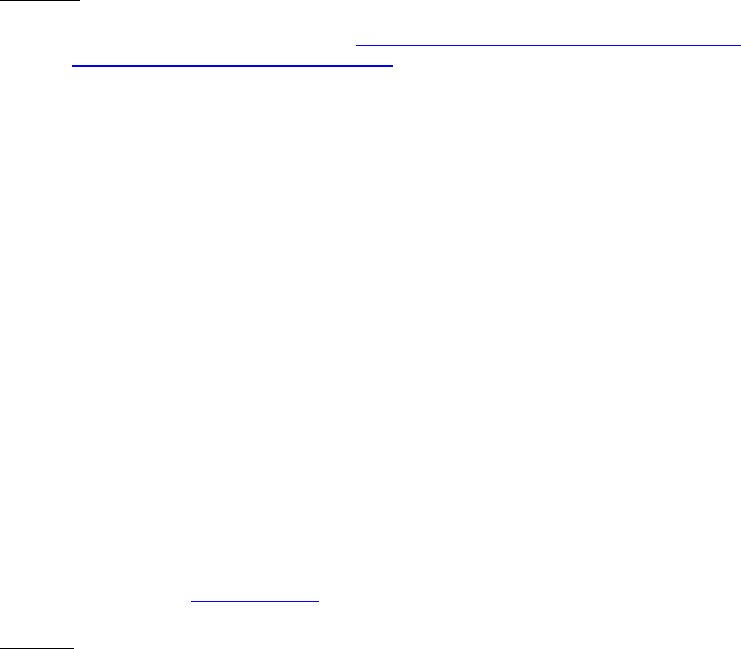
Dell™ Lifecycle Controller 2 Web Services Interface Guide for Linux Version: 2.1.0
75
EXAMPLE:
wsman invoke -a SetupJobQueue http://schemas.dmtf.org/wbem/wscim/1/cim-
schema/2/root/dcim/DCIM_JobService
?SystemCreationClassName=DCIM_ComputerSystem,
CreationClassName=DCIM_JobService,SystemName=Idrac,Name=JobService
-h $IPADDRESS -V -v -c dummy.cert -P 443
-u $USERNAME -p $PASSWORD -J SetupJobQueue.xml
-j utf-8 -y basic
The syntax for SetupJobQueue.xml is:
<p:SetupJobQueue_INPUT xmlns:p="http://schemas.dmtf.org/wbem/wscim/1/cim-
schema/2/root/dcim/DCIM_JobService">
<p:JobArray>JID_001249463339</p:JobArray>
<p:JobArray>RID_001265817718</p:JobArray>
<p:StartTimeInterval>TIME_NOW</p:StartTimeInterval>
<p:UntilTime>20100730121500</p:UntilTime>
</p:SetupJobQueue_INPUT>
Here the JobArray element shows a list of Jobids that are to be scheduled to run. TIME_NOW is a
special value that represents “running the tasks immediately”. The UntilTime value specifies the
“maintenance windows”. Once a task is not run after passing UntilTime, it should not be run again.
Upon successfully invocation of the SetupJobQueue() method, the aforementioned times will be listed
when enumerated in Section 10.2.3.
OUTPUT:
Returns 0 for success or non-zero for error with messageID and message description.
<n1:SetupJobQueue_OUTPUT>
<n1:ReturnValue>0</n1:ReturnValue>
</n1:SetupJobQueue_OUTPUT>
Entering an invalid jobid or XML syntax error can yield one of the following error messages:
<n1:SetupJobQueue_OUTPUT>
<n1:Message> Job Cannot be Scheduled </n1:Message>
<n1:MessageID>SUP016</n1:MessageID>
<n1:ReturnValue>2</n1:ReturnValue>
</n1:SetupJobQueue_OUTPUT>
<n1:SetupJobQueue_OUTPUT>
<n1:Message>Invalid Job Id </n1:Message>
<n1:MessageID>SUP011</n1:MessageID>
<n1:ReturnValue>2</n1:ReturnValue>
</n1:SetupJobQueue_OUTPUT>
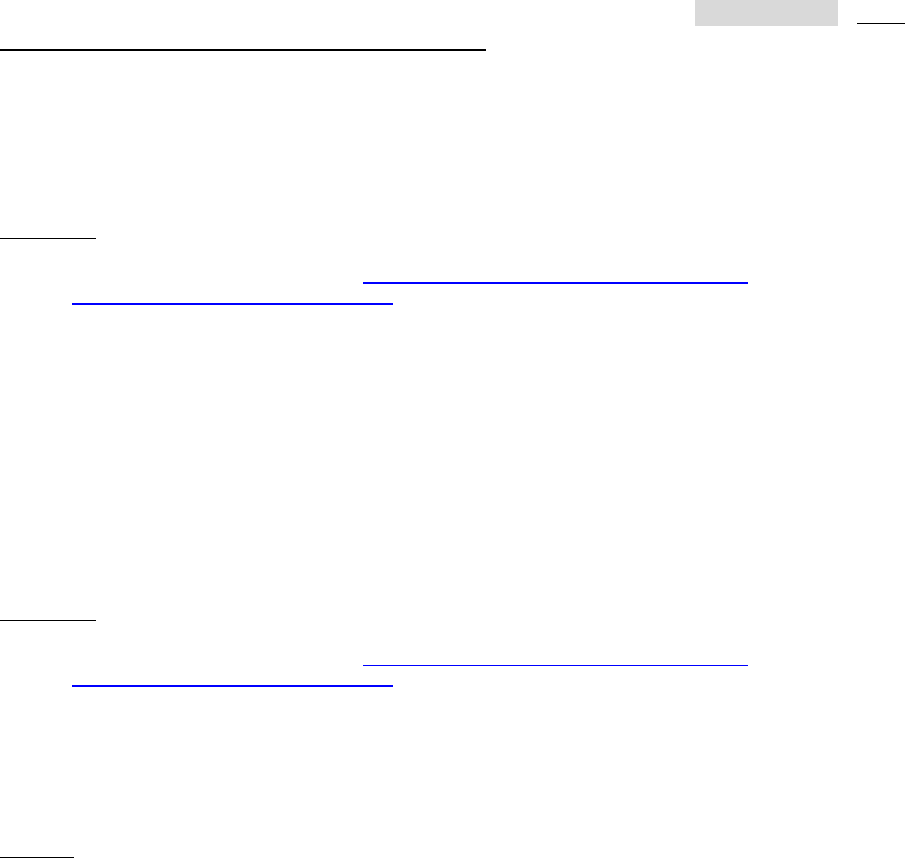
Dell™ Lifecycle Controller 2 Web Services Interface Guide for Linux Version: 2.1.0
76
10.2.2 Delete Job Queue
The DeleteJobQueue() method takes in a jobID and then deletes it from the job store.
Note: When clearing all jobs and pending data using the keyword JID_CLEARALL, as shown in example
2 below, the remote services instrumentation is restarted to clear the cache [LC 1.5.x ONLY]. Users
should allow two minutes for this process to complete.
Invoke DeleteJobQueue() with the following parameters and syntax:
[JobID]: The jobID of a particular job instance to be deleted from a jobqueue
EXAMPLE 1:
wsman invoke -a DeleteJobQueue http://schemas.dmtf.org/wbem/wscim/1/cim-
schema/2/root/dcim/DCIM_JobService
?SystemCreationClassName=DCIM_ComputerSystem,
CreationClassName=DCIM_JobService,SystemName=Idrac,Name=JobService
-h $IPADDRESS -V -v -c dummy.cert -P 443
-u $USERNAME -p $PASSWORD -k JobID="JobID"
-j utf-8 -y basic
The example below uses JID_CLEARALL for the jobID, which is a predefined value that represents
“deleting all jobs in the jobstore”.
EXAMPLE 2:
wsman invoke -a DeleteJobQueue http://schemas.dmtf.org/wbem/wscim/1/cim-
schema/2/root/dcim/DCIM_JobService
?SystemCreationClassName=DCIM_ComputerSystem,
CreationClassName=DCIM_JobService,SystemName=Idrac,Name=JobService
-h $IPADDRESS -V -v -c dummy.cert -P 443
-u $USERNAME -p $PASSWORD -k JobID="JID_CLEARALL"
-j utf-8 -y basic
OUTPUT:
Return 0 for success or non-zero for error with messageID and message description.
<n1:DeleteJobQueue_OUTPUT>
<n1:Message>The specified job was deleted</n1:Message>
<n1:MessageID>SUP020</n1:MessageID>
<n1:ReturnValue>0</n1:ReturnValue>
</n1:DeleteJobQueue_OUTPUT>
An XML syntax error could yield the following message:
Syntax Error: input must be of the form
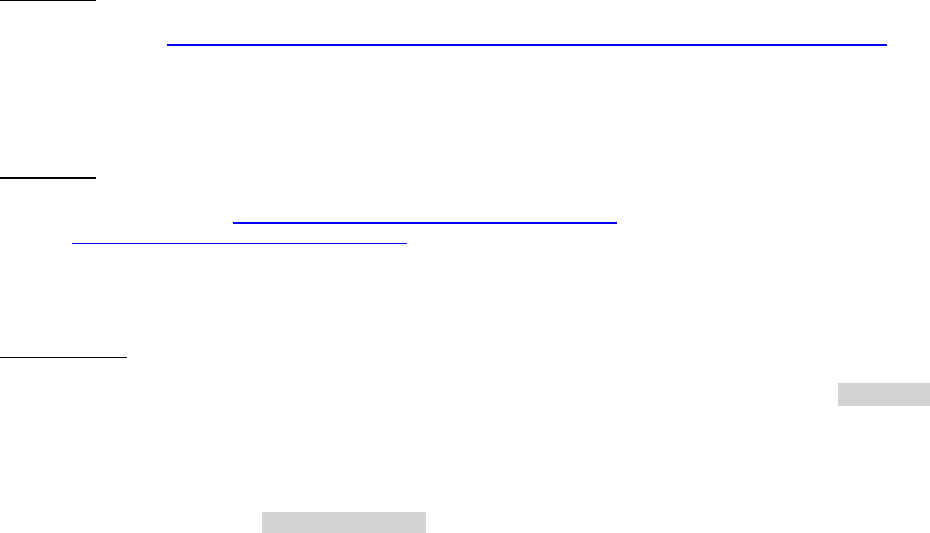
Dell™ Lifecycle Controller 2 Web Services Interface Guide for Linux Version: 2.1.0
77
{KEY="VALUE"[;KEY="VALUE"]}
10.2.3 List Jobs in Job Store
The instances of this class will enumerate jobs in the job store along with status information.
Invoke enumerate job status with the following parameters and syntax:
[JobID]: The JobID of a particular job instance to be queried
To get the status of one particular job, use the following:
EXAMPLE 1:
wsman get http://schemas.dmtf.org/wbem/wscim/1/cim-schema/2/root/dcim/DCIM_LifecycleJob
?InstanceID=JobID -h $IPADDRESS -V -v -c dummy.cert -P 443
-u $USERNAME -p $PASSWORD -j utf-8 -y basic
To get the status of all jobs, use the following:
EXAMPLE 2:
wsman enumerate http://schemas.dmtf.org/wbem/wscim/1/cim-
schema/2/root/dcim/DCIM_LifecycleJob
-h $IPADDRESS -V -v -c dummy.cert -P 443
-u $USERNAME -p $PASSWORD
-j utf-8 -y basic
OUTPUT 1 & 2:
The method either returns a list of Concrete job objects or an error message. Once job instanceID
are returned via these status queries, they can be used for job scheduling and setup. Several examples
of job objects are shown below.
<n1:DCIM_LifecycleJob>
<n1:InstanceID>JID_001299159055</n1:InstanceID>
<n1:JobStartTime/>
<n1:JobStatus>Completed</n1:JobStatus>
<n1:JobUntilTime/>
<n1:Message>Initialize media successful</n1:Message>
<n1:MessageArguments xsi:nil="true"/>
<n1:MessageID>VF048</n1:MessageID>
<n1:Name>VFlashInitialize:Media</n1:Name>
</n1:DCIM_LifecycleJob>
<n1:DCIM_LifecycleJob>
<n1:InstanceID>RID_001299247671</n1:InstanceID>
<n1:JobStartTime>00000101000000</n1:JobStartTime>
<n1:JobStatus>Reboot Completed</n1:JobStatus>
<n1:JobUntilTime>20111111111111</n1:JobUntilTime>
<n1:Message/>
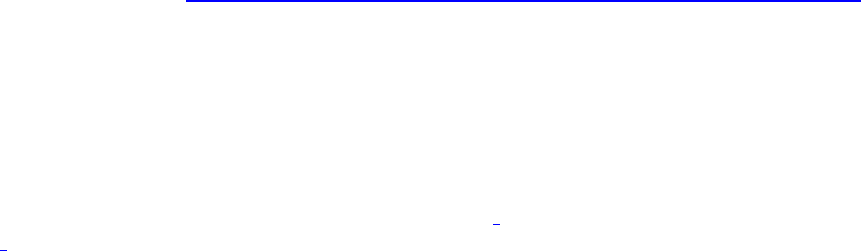
Dell™ Lifecycle Controller 2 Web Services Interface Guide for Linux Version: 2.1.0
78
<n1:MessageArguments xsi:nil="true"/>
<n1:MessageID/>
<n1:Name>Reboot1</n1:Name>
</n1:DCIM_LifecycleJob>
<n1:DCIM_LifecycleJob>
<n1:InstanceID>JID_001299499853</n1:InstanceID>
<n1:JobStartTime>00000101000000</n1:JobStartTime>
<n1:JobStatus>Completed</n1:JobStatus>
<n1:JobUntilTime>20111111111111</n1:JobUntilTime>
<n1:Message>Job completed successfully</n1:Message>
<n1:MessageArguments xsi:nil="true"/>
<n1:MessageID>PR19</n1:MessageID>
<n1:Name>ConfigBIOS:BIOS.Setup.1-1</n1:Name>
</n1:DCIM_LifecycleJob>
An error message similar to the following can occur if an invalid JobID is entered:
<s:Fault>
<s:Code>
<s:Value>s:Sender</s:Value>
<s:Subcode>
<s:Value>wsa:DestinationUnreachable</s:Value>
</s:Subcode>
</s:Code>
<s:Reason>
<s:Text xml:lang="en">No route can be determined to reach the destination role defined by the
WS-Addressing To.</s:Text>
</s:Reason>
<s:Detail>
<wsman:FaultDetail>
http://schemas.dmtf.org/wbem/wsman/1/wsman/faultDetail/InvalidResourceURI
</wsman:FaultDetail>
</s:Detail>
</s:Fault>
11 Operating System Deployment
The Dell Common Information Model (CIM) class extensions for supporting remote operating system (OS)
deployment are defined in the Dell OS Deployment Profile2 and the DCIM_OSDeploymentService MOF
file3. The diagrams representing the classes that are implemented by the Lifecycle Controller 1.5
firmware can be found in Dell OS Deployment Profile as well.
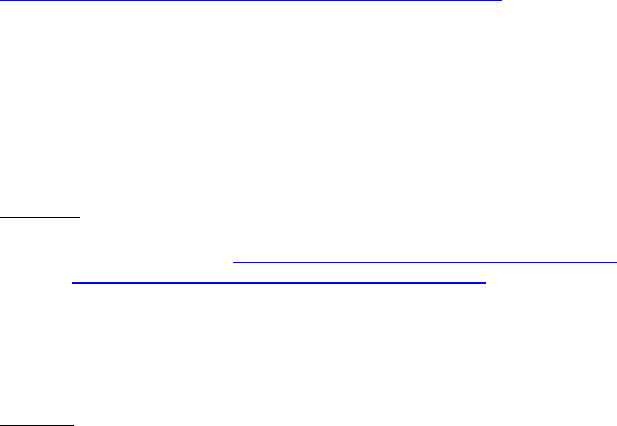
Dell™ Lifecycle Controller 2 Web Services Interface Guide for Linux Version: 2.1.0
79
11.1 OS Deployment Profile Implementation Conformance
Use the following algorithm to test the instrumentation for OS Deployment Profile version conformance
and to discover the implementation namespace:
1. Enumerate (namespace=’root/interop’, classname=”CIM_RegisteredProfile”)
2. Filter the returned enumeration using property filter (RegisteredName=”OS Deployment”)
3. Result shall contain one instance of CIM_RegisteredProfile containing property
RegisteredVersion=”1.1.0”
4. Associators (objectpath= “instance returned from step 3”, AssociationClass =
”CIM_ElementConformsToProfile”)
5. Result shall contain one instance of DCIM_OSDeploymentService
Profile and Associated MOFs:
http://www.delltechcenter.com/page/DCIM.Library.Profile
11.2 Checking OS Deployment Service Availability
Invoke enumerate with the following syntax:
EXAMPLE:
wsman enumerate http://schemas.dmtf.org/wbem/wscim/1/cim-
schema/2/root/dcim/DCIM_OSDeploymentService
-h $IPADDRESS -V -v -c dummy.cert -P 443
-u $USERNAME -p $PASSWORD
-j utf-8 -y basic
OUTPUT:
<n1:DCIM_OSDeploymentService>
<n1:AvailableRequestedStates xsi:nil="true"/>
<n1:Caption xsi:nil="true"/>
<n1:CommunicationStatus xsi:nil="true"/>
<n1:CreationClassName>
DCIM_OSDeploymentService</n1:CreationClassName>
<n1:Description xsi:nil="true"/>
<n1:DetailedStatus xsi:nil="true"/>
<n1:ElementName>
Operating System Deployment Service</n1:ElementName>
<n1:EnabledDefault>2</n1:EnabledDefault>
<n1:EnabledState>5</n1:EnabledState>
<n1:HealthState xsi:nil="true"/>
Dell™ Lifecycle Controller 2 Web Services Interface Guide for Linux Version: 2.1.0
80
<n1:InstallDate xsi:nil="true"/>
<n1:Name>DCIM:OSDeploymentService</n1:Name>
<n1:OperatingStatus xsi:nil="true"/>
<n1:OperationalStatus xsi:nil="true"/>
<n1:OtherEnabledState xsi:nil="true"/>
<n1:PrimaryOwnerContact xsi:nil="true"/>
<n1:PrimaryOwnerName xsi:nil="true"/>
<n1:PrimaryStatus xsi:nil="true"/>
<n1:RequestedState>12</n1:RequestedState>
<n1:StartMode xsi:nil="true"/>
<n1:Started xsi:nil="true"/>
<n1:Status xsi:nil="true"/>
<n1:StatusDescriptions xsi:nil="true"/>
<n1:SystemCreationClassName>
DCIM_ComputerSystem</n1:SystemCreationClassName>
<n1:SystemName>DCIM:ComputerSystem</n1:SystemName>
<n1:TimeOfLastStateChange xsi:nil="true"/>
<n1:TransitioningToState>12</n1:TransitioningToState>
</n1:DCIM_OSDeploymentService>
11.3 OS Deployment Method Invocation Examples
11.3.1 Get Driver Pack Information
The GetDriverPackInfo() method returns the embedded driver pack version and list of supported OSs
for OS deployment that can be installed on the server using the embedded device drivers present in the
Lifecycle Controller.
1. Follow the steps listed in Section 11.1 to test for profile conformance.
2. Invoke extrinsic method using the following parameters:
a. object path = object path returned from Section 11.1 (profile conformance)
b. Method name = “GetDriverPackInfo”
3. Invoke method returns the following output parameters:
a. Version = String version
b. SupportedOperatingSystems = String array of OS names
OR
a. CIM_ConcreteJob
4. If the Job output parameter from Step 2 contains a non-null value, then both Version and
OSList contain null values. The next call to GetDriverPackInfo() after the Job is completed will
return non-null values for output parameters Version and OSList.
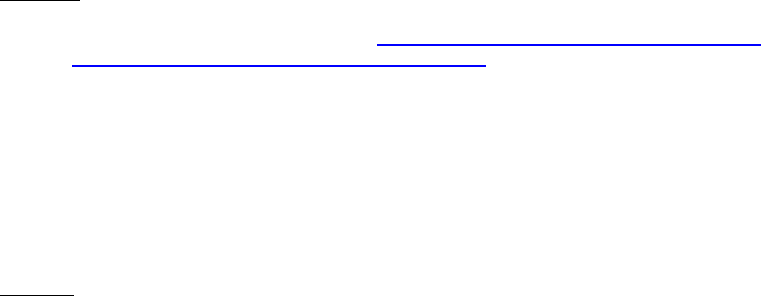
Dell™ Lifecycle Controller 2 Web Services Interface Guide for Linux Version: 2.1.0
81
Invoke GetDriverPackInfo() with the following syntax:
EXAMPLE:
wsman invoke -a GetDriverPackInfo http://schemas.dmtf.org/wbem/wscim/1/cim-
schema/2/root/dcim/DCIM_OSDeploymentService
?CreationClassName=DCIM_OSDeploymentService,
Name=DCIM:OSDeploymentService,
SystemCreationClassName=DCIM_ComputerSystem,
SystemName=DCIM:ComputerSystem
-h $IPADDRESS -V -v -c dummy.cert -P 443
-u $USERNAME -p $PASSWORD
-j utf-8 -y basic
OUTPUT:
<n1:GetDriverPackInfo_OUTPUT>
<n1:OSList>Windows Server(R) 2003 R2 with SP2
</n1:OSList>
<n1:OSList>Windows(R) Small Business Server 2003 R2 with SP2
</n1:OSList>
<n1:OSList>Windows Server(R) 2003, x64
</n1:OSList>
<n1:OSList>Windows Server(R) 2008
</n1:OSList>
<n1:OSList>Windows Server(R) 2008, x64
</n1:OSList>
<n1:OSList>Windows(R) Small Business Server 2008
</n1:OSList>
<n1:OSList>Windows(R) Essential Business Server 2008
</n1:OSList>
<n1:OSList>Windows Server(R) 2008, x64 R2
</n1:OSList>
<n1:OSList>Red Hat Enterprise Linux 4.7 32-bit
</n1:OSList>
<n1:OSList>Red Hat Linux Enterprise 4.7 64-bit
</n1:OSList>
<n1:OSList>Red Hat Enterprise Linux 5.3 32-bit
</n1:OSList>
<n1:OSList>Red Hat Enterprise Linux 5.3 64-bit
</n1:OSList>
<n1:OSList>SUSE Linux Enterprise Server 10 SP2 64-bit
</n1:OSList>
<n1:OSList>SUSE Linux Enterprise Server 11 64-bit
</n1:OSList>
<n1:OSList>ESX 3.5 U4
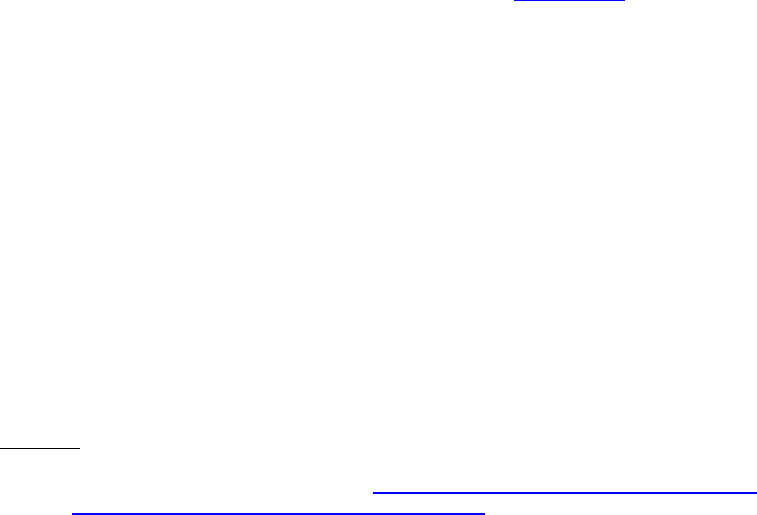
Dell™ Lifecycle Controller 2 Web Services Interface Guide for Linux Version: 2.1.0
82
</n1:OSList>
<n1:OSList>ESX 4.0
</n1:OSList>
<n1:ReturnValue>0</n1:ReturnValue>
<n1:Version>6.1.0.7</n1:Version>
</n1:GetDriverPackInfo_OUTPUT>
11.3.2 Unpack Selected Drivers and Attach to Host OS as USB Device
This method is used to unpack the drivers for the selected OS to a virtual storage partition, and to then
attach this partition to the host OS as an emulated USB storage device.
1. Invoke extrinsic method using the following parameters section:
a. object path = object path returned from Section 11.1 (profile conformance)
b. Method name = “UnpackAndAttach”
c. OSName = “” (Has to be a valid value from the list returned by GetDriverPackInfo)
d. ExposureStartTime = “” (for this release the value is NULL)
e. ExposureDuration = “” (a string formatted as an interval in CIM_DateTime format)
This parameter denotes the interval of time after which the partition is to be
detached from the Host OS
2. Invoke method shall return the following output parameters:
a. Job = object path to CIM_ConcreteJob (reports the status of unpack and attach)
b. Enumerating this instance of CIM_ConcreteJob will show the status of the current
operation.
Invoke UnpackAndAttach() with the following syntax:
EXAMPLE:
wsman invoke -a UnpackAndAttach http://schemas.dmtf.org/wbem/wscim/1/cim-
schema/2/root/dcim/DCIM_OSDeploymentService ?CreationClassName=DCIM_OSDeploymentService,
Name=DCIM:OSDeploymentService,
SystemCreationClassName=DCIM_ComputerSystem,
SystemName=DCIM:ComputerSystem
-h $IPADDRESS -V -v -c dummy.cert -P 443
-u $USERNAME -p $PASSWORD
-k OSName="OSName" -k ExposeDuration="00000000002200.000000:000"
-j utf-8 -y basic
Above example uses Windows Server(R) 2008, x64 for OSName.
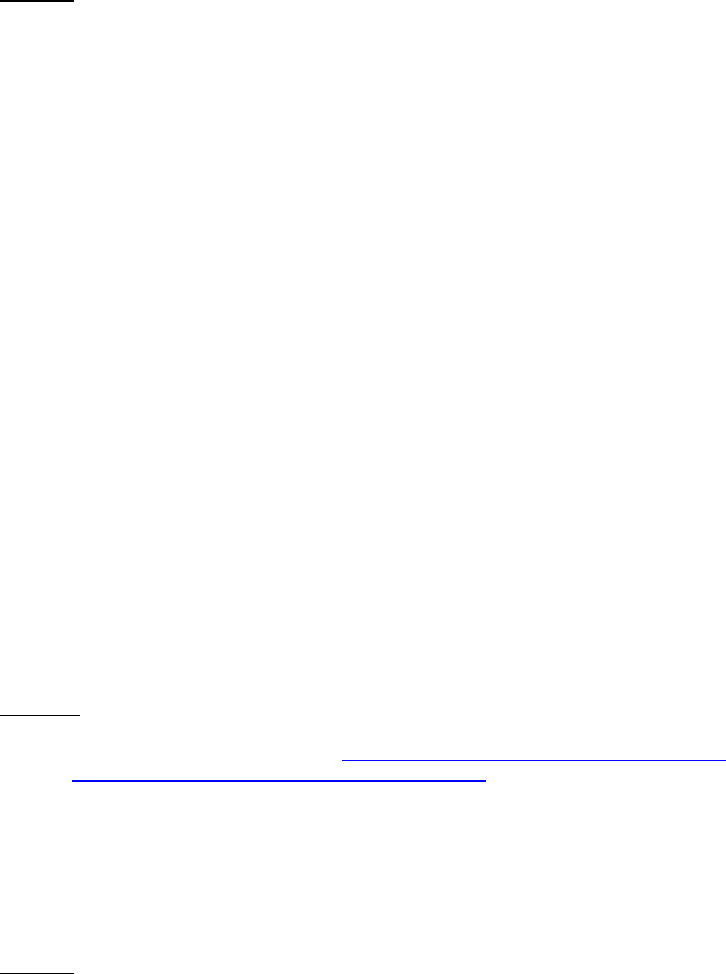
Dell™ Lifecycle Controller 2 Web Services Interface Guide for Linux Version: 2.1.0
83
OUTPUT:
<n1:UnpackAndAttach_OUTPUT>
<n1:Job>
<wsa:Address>http://schemas.xmlsoap.org/ws/2004/08/addressing/role/anonymous</wsa:Address>
<wsa:ReferenceParameters>
<wsman:ResourceURI>http://schemas.dell.com/wbem/wscim/1/cim-
schema/2/DCIM_OSDConcreteJob</wsman:ResourceURI>
<wsman:SelectorSet>
<wsman:Selector Name="InstanceID">DCIM_OSDConcreteJob:1</wsman:Selector>
<wsman:Selector Name="__cimnamespace">root/dcim</wsman:Selector>
</wsman:SelectorSet>
</wsa:ReferenceParameters>
</n1:Job>
<n1:ReturnValue>4096</n1:ReturnValue>
</n1:UnpackAndAttach_OUTPUT>
11.3.3 Detach Emulated USB Device Containing Drivers
This method is used to detach the USB device attached to the system by a previous invocation of the
UnpackAndAttach() method.
Invoke DetachDrivers() with the following syntax:
EXAMPLE:
wsman invoke -a DetachDrivers http://schemas.dmtf.org/wbem/wscim/1/cim-
schema/2/root/dcim/DCIM_OSDeploymentService
?CreationClassName=DCIM_OSDeploymentService,Name=DCIM:OSDeploymentService,SystemCreationC
lassName=DCIM_ComputerSystem,
SystemName=DCIM:ComputerSystem
-h $IPADDRESS -V -v -c dummy.cert -P 443
-u $USERNAME -p $PASSWORD
-j utf-8 -y basic
OUTPUT:
The return will be 0 for success or an integer for error or job in execution. An error message
containing a MessageID and Message similar to the following can occur if the system is waiting to finish
a previously invoked method:
<n1:DetachDrivers_OUTPUT>
<n1:Message>Unable to retrieve Lifecycle Controller handle
</n1:Message>
<n1:MessageID>OSD7</n1:MessageID>
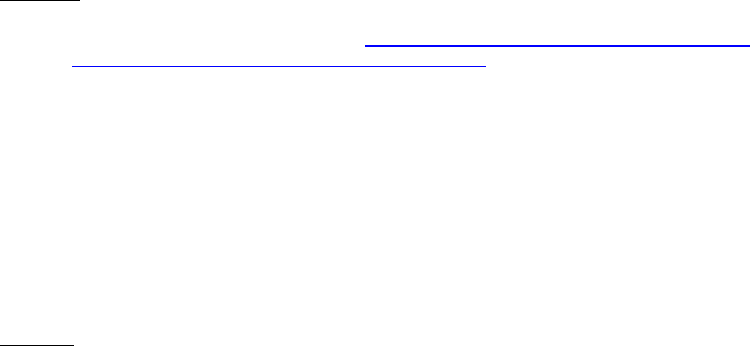
Dell™ Lifecycle Controller 2 Web Services Interface Guide for Linux Version: 2.1.0
84
<n1:ReturnValue>2</n1:ReturnValue>
</n1:DetachDrivers_OUTPUT>
11.3.4 Unpack Selected Drivers and Copy to Network Share
The UnpackAndShare() method is used to unpack the drivers for the selected OS and copy them to a
specified network share; CIFS and NFS network share technologies are supported.
Note that the values for the CIFSUSER and CIFSPASSWORD must be alphanumeric characters, and must
not contain special characters.
Invoke UnpackAndShare() with the following syntax:
[CIFS_IPADDRESS]: This is the IP address of the file server.
[DRIVESHARE]: This is the directory path to the drivers.
[CIFS_USERNAME]: This is the username to the file share.
[CIFS_PASSWORD]: This is the password to the file share.
[OSName]: This example uses Windows Server® 2003 SP2.
[NFS_Password]: This is the corresponding password to the username containing the ISO
EXAMPLE:
wsman invoke -a UnpackAndShare http://schemas.dmtf.org/wbem/wscim/1/cim-
schema/2/root/dcim/DCIM_OSDeploymentService
?CreationClassName=DCIM_OSDeploymentService,
Name=DCIM:OSDeploymentService,
SystemCreationClassName=DCIM_ComputerSystem,
SystemName=DCIM:ComputerSystem
-h $IPADDRESS -V -v -c dummy.cert -P 443
-u $USERNAME -p $PASSWORD
-k IPAddress="[CIFS_IPADDRESS]" -k ShareName="/[DRIVERSHARE]" -k ShareType="2" -k Username="
[CIFS_USERNAME]" –k Password="[CIFS_PASSWORD]" -k OSName="Windows Server(R) 2003 sp2"
-j utf-8 -y basic
OUTPUT:
The return will be 0 for success or 1 if an error occurred in starting the processing the input
parameters. The MessageID and Message output parameters will further contain method invocation
information if an error occurred.
<n1:UnpackAndShare_OUTPUT>
<n1:Job>
<wsa:Address>http://schemas.xmlsoap.org/ws/2004/08/addressing/role/anonymous</wsa:Address>
<wsa:ReferenceParameters>
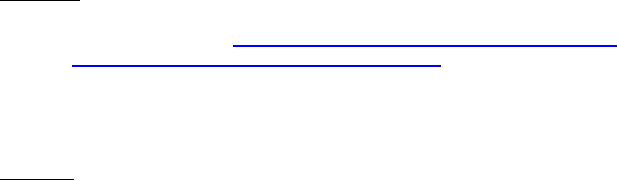
Dell™ Lifecycle Controller 2 Web Services Interface Guide for Linux Version: 2.1.0
85
<wsman:ResourceURI>http://schemas.dell.com/wbem/wscim/1/cim-
schema/2/DCIM_OSDConcreteJob</wsman:ResourceURI>
<wsman:SelectorSet>
<wsman:Selector Name="InstanceID">DCIM_OSDConcreteJob:1</wsman:Selector>
<wsman:Selector Name="__cimnamespace">root/dcim</wsman:Selector>
</wsman:SelectorSet>
</wsa:ReferenceParameters>
</n1:Job>
<n1:ReturnValue>4096</n1:ReturnValue>
</n1:UnpackAndShare_OUTPUT>
A missing command line character, such as a “-“, could result in the following error:
Connection failed. response code = 0
Couldn't connect to server
11.3.5 Check Job Status
The following methodology is used to determine the status of the jobs generated by the invocation of
the UnpackAndAttach() and UnpackAndShare() methods. The methodology involves enumerating the
DCIM_OSDConcreteJob instances, and checking the JobStatus property value.
When the jobs are complete, the JobStatus property value will be “Successful” if the job completed
successfully or “Failed” if an error occurred while executing the request. If the job failed, the Message
property on the returned DCIM_OSDConcreteJob instance will contain more detailed error information
on the cause of the failure.
For the Lifecycle Controller 1.5 version of the OS Deployment Profile there is only one instance of a job
generated by various method invocations, and it will persist until the next method that generates a job
is invoked. The job must complete before another method that generates a job can be called
successfully. This is unchanged from the Lifecycle Controller 1.2 for OS Deployment.
Invoke enumerate DCIM_OSDConcreteJob instance with the following syntax:
EXAMPLE:
wsman enumerate http://schemas.dmtf.org/wbem/wscim/1/cim-
schema/2/root/dcim/DCIM_OSDConcreteJob
-h $IPADDRESS -V -v -c dummy.cert -P 443
-u $USERNAME -p $PASSWORD
-j utf-8 -y basic
OUTPUT:
The enumeration will return the instances of OSDConcreteJob as shown:
<n1:DCIM_OSDConcreteJob>
<n1:Caption xsi:nil="true"/>
<n1:CommunicationStatus xsi:nil="true"/>
Dell™ Lifecycle Controller 2 Web Services Interface Guide for Linux Version: 2.1.0
86
<n1:DeleteOnCompletion>false</n1:DeleteOnCompletion>
<n1:Description xsi:nil="true"/>
<n1:DetailedStatus xsi:nil="true"/>
<n1:ElapsedTime xsi:nil="true"/>
<n1:ElementName xsi:nil="true"/>
<n1:ErrorCode xsi:nil="true"/>
<n1:ErrorDescription xsi:nil="true"/>
<n1:HealthState xsi:nil="true"/>
<n1:InstallDate xsi:nil="true"/>
<n1:InstanceID>DCIM_OSDConcreteJob:1</n1:InstanceID>
<n1:JobName>UnpackAndShare</n1:JobName>
<n1:JobRunTimes>1</n1:JobRunTimes>
<n1:JobState xsi:nil="true"/>
<n1:JobStatus>Failed</n1:JobStatus>
<n1:LocalOrUtcTime xsi:nil="true"/>
<n1:Message>Installation not supported for the selected
operating system</n1:Message>
<n1:MessageArguments xsi:nil="true"/>
<n1:MessageID>OSD10</n1:MessageID>
<n1:Name xsi:nil="true"/>
<n1:Notify xsi:nil="true"/>
<n1:OperatingStatus xsi:nil="true"/>
<n1:OperationalStatus xsi:nil="true"/>
<n1:OtherRecoveryAction xsi:nil="true"/>
<n1:Owner xsi:nil="true"/>
<n1:PercentComplete xsi:nil="true"/>
<n1:PrimaryStatus xsi:nil="true"/>
<n1:Priority xsi:nil="true"/>
<n1:RecoveryAction xsi:nil="true"/>
<n1:RunDay xsi:nil="true"/>
<n1:RunDayOfWeek xsi:nil="true"/>
<n1:RunMonth xsi:nil="true"/>
<n1:RunStartInterval xsi:nil="true"/>
<n1:ScheduledStartTime xsi:nil="true"/>
<n1:StartTime xsi:nil="true"/>
<n1:Status xsi:nil="true"/>
<n1:StatusDescriptions xsi:nil="true"/>
<n1:TimeBeforeRemoval>00000000000500.000000:000
</n1:TimeBeforeRemoval>
<n1:TimeOfLastStateChange xsi:nil="true"/>
<n1:TimeSubmitted xsi:nil="true"/>
<n1:UntilTime xsi:nil="true"/>
</n1:DCIM_OSDConcreteJob>

Dell™ Lifecycle Controller 2 Web Services Interface Guide for Linux Version: 2.1.0
87
11.3.6 Boot to Network ISO
The BootToNetworkISO() method can be used to boot the target system to a bootable ISO image
located on a CIFS or NFS share. The ISO image is attached to the host system as an emulated USB CD-
ROM storage device. The attachment will persist while the system is booted to the ISO image.
Invoke BootToNetworkISO() via NFS share with the following syntax:
[NFS_IPADDRESS]: This is the IP address of the location of the ISO image.
[/NFS/OSISO]: This is the directory path to the ISO image.
[NFS_Username]: This is the username to the IP address of the ISO image.
[NFS_Password]: This is the corresponding password to the username containing the ISO image.
[OS.ISO]: This is to be replaced by the actual name of the ISO image.
EXAMPLE:
wsman invoke -a BootToNetworkISO http://schemas.dmtf.org/wbem/wscim/1/cim-
schema/2/root/dcim/DCIM_OSDeploymentService
?CreationClassName=DCIM_OSDeploymentService,
Name=DCIM:OSDeploymentService,
SystemCreationClassName=DCIM_ComputerSystem,
SystemName=DCIM:ComputerSystem
-h $IPADDRESS -V -v -c dummy.cert -P 443
-u $USERNAME -p $PASSWORD -k IPAddress="[NFS_IPADDRESS]" -k ShareName="[/NFS/OSISO]" -k
ShareType="0" -k Username="[NFS_USERNAME]" -k Password="[NFS_PASSWORD]" -k
Workgroup="WORKGROUP"
-k ImageName="[OS.ISO]"
-j utf-8 -y basic
OUTPUT:
The return will be 0 for success or 1 if an error occurred in starting the processing the input
parameters. The MessageID and Message output parameters will further contain method invocation
information if an error occurred.
<n1:BootToNetworkISO_OUTPUT>
<n1:Job>
<wsa:Address>http://schemas.xmlsoap.org/ws/2004/08/addressing/role/anonymous</wsa:Address>
<wsa:ReferenceParameters>
<wsman:ResourceURI>http://schemas.dell.com/wbem/wscim/1/cim-
schema/2/DCIM_OSDConcreteJob</wsman:ResourceURI>
<wsman:SelectorSet>
<wsman:Selector Name="InstanceID">DCIM_OSDConcreteJob:1</wsman:Selector>
<wsman:Selector Name="__cimnamespace">root/dcim</wsman:Selector>

Dell™ Lifecycle Controller 2 Web Services Interface Guide for Linux Version: 2.1.0
88
</wsman:SelectorSet>
</wsa:ReferenceParameters>
</n1:Job>
<n1:ReturnValue>4096</n1:ReturnValue>
</n1:BootToNetworkISO_OUTPUT>
The following error message is a caused by a typo in the wsman input. Careful attention must be paid
to the input capitalization of the attributes.
<s:Fault>
<s:Code>
<s:Value>s:Sender</s:Value>
<s:Subcode>
<s:Value>wsman:InvalidParameter</s:Value>
</s:Subcode>
</s:Code>
<s:Reason>
<s:Text xml:lang="en">An operation parameter is not valid.</s:Text>
</s:Reason>
<s:Detail>
<wsman:FaultDetail>http://schemas.dmtf.org/wbem/wsman/1/wsman/faultDetail/MissingValues</wsm
an:FaultDetail>
</s:Detail>
</s:Fault>
11.3.7 Detach Network ISO USB Device
This method is used to detach the emulated USB device that had been attached by previously calling
the BootToNetworkISO() method.
Invoke DetachDrivers() with the following syntax:
EXAMPLE:
wsman invoke -a DetachDrivers http://schemas.dmtf.org/wbem/wscim/1/cim-
schema/2/root/dcim/DCIM_OSDeploymentService
?CreationClassName=DCIM_OSDeploymentService,
Name=DCIM:OSDeploymentService,
SystemCreationClassName=DCIM_ComputerSystem,
SystemName=DCIM:ComputerSystem
-h $IPADDRESS -V -v -c dummy.cert -P 443
-u $USERNAME -p $PASSWORD -j utf-8 -y basic
OUTPUT:

Dell™ Lifecycle Controller 2 Web Services Interface Guide for Linux Version: 2.1.0
89
The return will be 0 for success or an integer for error or job in execution. An error containing a
Message and MessageID similar to the following can occur from a timing issue, such as not allowing
other methods to finish processing prior to invoking this method.
<n1:DetachDrivers_OUTPUT>
<n1:Message>Unable to retrieve Lifecycle Controller handle
</n1:Message>
<n1:MessageID>OSD7</n1:MessageID>
<n1:ReturnValue>2</n1:ReturnValue>
</n1:DetachDrivers_OUTPUT>
11.3.8 Boot To PXE
The BootToPXE() method is used to boot to server using the PXE mechanism, which is to reboot the
host server and boot to PXE.
Invoke to boot target system to PXE with the following syntax:
EXAMPLE:
wsman invoke -a BootToPXE http://schemas.dmtf.org/wbem/wscim/1/cim-
schema/2/root/dcim/DCIM_OSDeploymentService
?CreationClassName=DCIM_OSDeploymentService,
Name=DCIM:OSDeploymentService,
SystemCreationClassName=DCIM_ComputerSystem,
SystemName=DCIM:ComputerSystem
-h $IPADDRESS -V -v -c dummy.cert -P 443
-u $USERNAME -p $PASSWORD -j utf-8 -y basic
The return will be 0 for success or 1 if an error occurred in starting the processing the input
parameters. The MessageID and Message output parameters will further contain method invocation
information if an error occurred.
OUTPUT:
<n1:BootToPXE_OUTPUT>
<n1:ReturnValue>0</n1:ReturnValue>
</n1:BootToPXE_OUTPUT>
11.3.9 Get Host MAC Address Information
Invoke GethostMACInfo() with the following syntax:
EXAMPLE:
wsman invoke -a GetHostMACInfo http://schemas.dmtf.org/wbem/wscim/1/cim-
schema/2/root/dcim/DCIM_OSDeploymentService
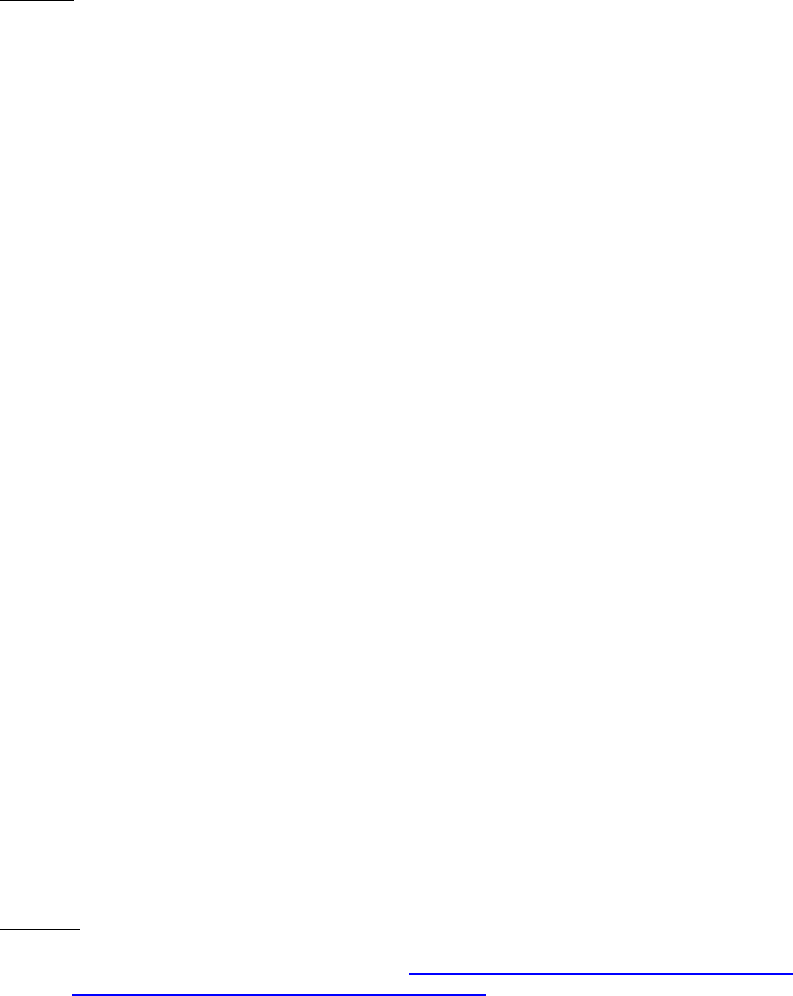
Dell™ Lifecycle Controller 2 Web Services Interface Guide for Linux Version: 2.1.0
90
?CreationClassName=DCIM_OSDeploymentService,
Name=DCIM:OSDeploymentService,
SystemCreationClassName=DCIM_ComputerSystem,
SystemName=DCIM:ComputerSystem
-h $IPADDRESS -V -v -c dummy.cert -P 443
-u $USERNAME -p $PASSWORD
-j utf-8 -y basic
OUTPUT:
The return will be 0 for success and a list of MAC addresses or an integer for error or job in execution.
The MessageID and Message output parameters will further contain method invocation information if an
error occurred.
<n1:GetHostMACInfo_OUTPUT>
<n1:MACList>00221959b21f</n1:MACList>
<n1:MACList>00221959b221</n1:MACList>
<n1:MACList>00221959b223</n1:MACList>
<n1:MACList>00221959b225</n1:MACList>
<n1:ReturnValue>0</n1:ReturnValue>
</n1:GetHostMACInfo_OUTPUT>
11.3.10 Download ISO to VFlash
The DownloadISOToVFlash() method allows using remote command to download an ISO image to
VFlash. The image needs to be an ISO image. Once this image is downloaded to VFlash, it can be
booted via another WS-MAN command.
Invoke DownloadISOToVFlash() with the following parameters and syntax:
[IPADDRESS-ISO]: The IP address of the server that stores ISO images.
[DRIVESHARE]: This is the directory path to the ISO image.
[SHARETYPE]: The type of the remote storage. 0: NFS, 1: TFTP, 2: CIFS
[SHAREUSER]: User account for the ISO share location
[SHAREPASSWORD]: Password of the share account
[WORKGROUP]: Applicable workgroup
[IMAGENAME]: Image name of the iso image, such as boot.iso.
[Port]: Port number for connecting to the share, such as 2049.
EXAMPLE:
wsman invoke -a DownloadISOToVFlash http://schemas.dmtf.org/wbem/wscim/1/cim-
schema/2/root/dcim/DCIM_OSDeploymentService
?CreationClassName=DCIM_OSDeploymentService,

Dell™ Lifecycle Controller 2 Web Services Interface Guide for Linux Version: 2.1.0
91
Name=DCIM:OSDeploymentService,
SystemCreationClassName=DCIM_ComputerSystem,
SystemName=DCIM:ComputerSystem
-h $IPADDRESS -V -v –c dummy.cert -P 443
-u $USERNAME -p $PASSWORD
-k IPAddress="[IPADDRESS-ISO]"
-k ShareName="/[DIVESHARE]" -k ShareType="[SHARETYPE]" -k Username="[SHAREUSER]" -k
Password="[SHAREPASSWORD]" -k ImageName="[IMAGENAME]" –k PORT=”[PORT]” -j utf-8 -y basic
OUTPUT:
The return will be 0 for success or 1 if an error occurred in starting the processing the input
parameters. The MessageID and Message output parameters will further contain method invocation
information if an error occurred.
<n1:DownloadISOToVFlash_OUTPUT>
<n1:Job>
<wsa:Address>http://schemas.xmlsoap.org/ws/2004/08/addressing/role/anonymous</wsa:Address>
<wsa:ReferenceParameters>
<wsman:ResourceURI>http://schemas.dell.com/wbem/wscim/1/cim-
schema/2/DCIM_OSDConcreteJob</wsman:ResourceURI>
<wsman:SelectorSet>
<wsman:Selector Name="InstanceID">DCIM_OSDConcreteJob:1</wsman:Selector>
<wsman:Selector Name="__cimnamespace">root/dcim</wsman:Selector>
</wsman:SelectorSet>
</wsa:ReferenceParameters>
</n1:Job>
<n1:ReturnValue>4096</n1:ReturnValue>
</n1:DownloadISOToVFlash_OUTPUT>
The following error message is a direct result of a typo in the wsman input. Careful consideration must
be applied to capitalization.
<s:Fault>
<s:Code>
<s:Value>s:Sender</s:Value>
<s:Subcode>
<s:Value>wsman:InvalidParameter</s:Value>
</s:Subcode>
</s:Code>
<s:Reason>
<s:Text xml:lang="en">An operation parameter is not valid.</s:Text>
</s:Reason>
<s:Detail>
<wsman:FaultDetail>http://schemas.dmtf.org/wbem/wsman/1/wsman/faultDetail/MissingValues</wsm
an:FaultDetail>
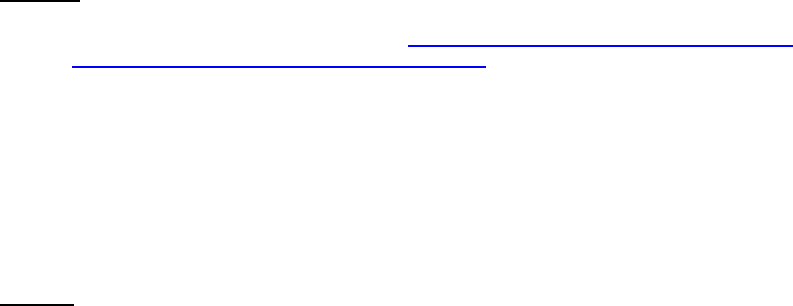
Dell™ Lifecycle Controller 2 Web Services Interface Guide for Linux Version: 2.1.0
92
</s:Detail>
</s:Fault>
11.3.11 Boot to ISO from VFlash
This method will expose the ISO Image present on VFlash as a CDROM device to the host server and
boots to it.
Invoke BootToISOFromVFlash() with the following syntax:
EXAMPLE:
wsman invoke -a BootToISOFromVFlash http://schemas.dmtf.org/wbem/wscim/1/cim-
schema/2/root/dcim/DCIM_OSDeploymentService
?CreationClassName=DCIM_OSDeploymentService,Name=DCIM:OSDeploymentService,SystemCreationC
lassName=DCIM_ComputerSystem,
SystemName=DCIM:ComputerSystem
-h $IPADDRESS -V -v –c dummy.cert -P 443
-u $USERNAME -p $PASSWORD
-j utf-8 -y basic
OUTPUT:
When this command is executed, a status or error message will be returned.
<n1:BootToISOFromVFlash_OUTPUT>
<n1:Job>
<wsa:Address>http://schemas.xmlsoap.org/ws/2004/08/addressing/role/anonymous</wsa:Address>
<wsa:ReferenceParameters>
<wsman:ResourceURI>http://schemas.dell.com/wbem/wscim/1/cim-
schema/2/DCIM_OSDConcreteJob</wsman:ResourceURI>
<wsman:SelectorSet>
<wsman:Selector Name="InstanceID">DCIM_OSDConcreteJob:1</wsman:Selector>
<wsman:Selector Name="__cimnamespace">root/dcim</wsman:Selector>
</wsman:SelectorSet>
</wsa:ReferenceParameters>
</n1:Job>
<n1:ReturnValue>4096</n1:ReturnValue>
</n1:BootToISOFromVFlash_OUTPUT>
11.3.12 Delete ISO from VFlash
The DeleteISOFromVFlash() method will delete the ISO image that was downloaded to the VFlash.
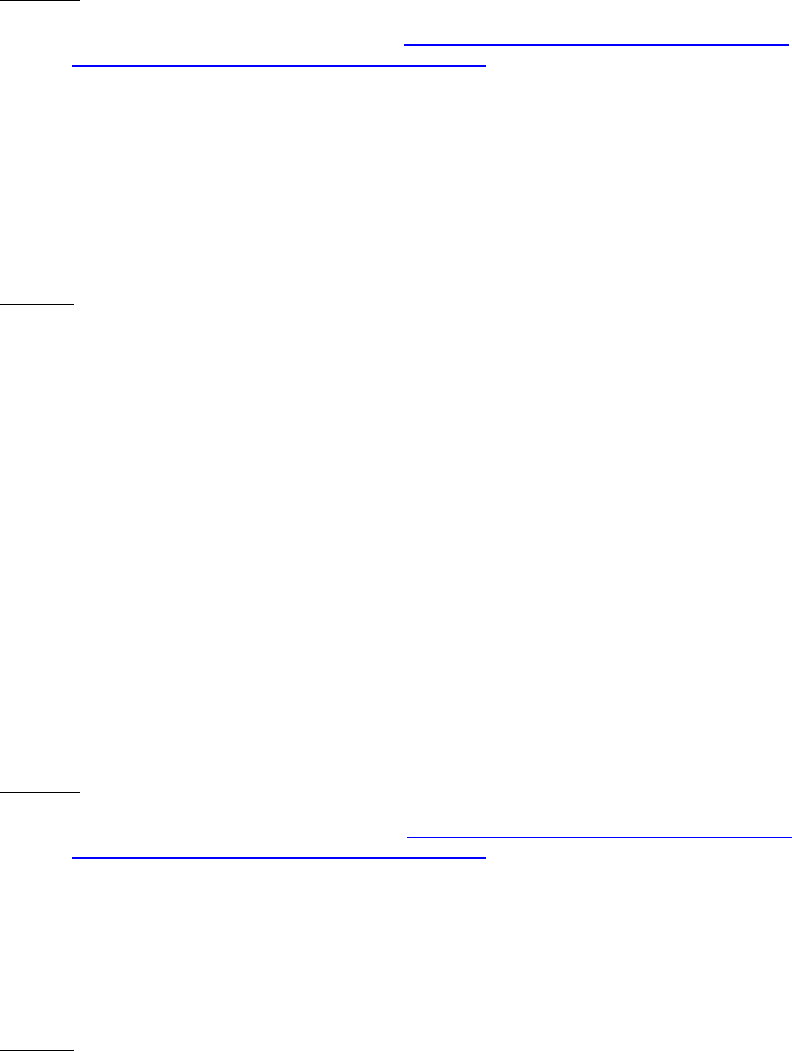
Dell™ Lifecycle Controller 2 Web Services Interface Guide for Linux Version: 2.1.0
93
Invoke DeleteISOFromVFlash() with the following syntax:
EXAMPLE:
wsman invoke -a DeleteISOFromVFlash http://schemas.dmtf.org/wbem/wscim/1/cim-
schema/2/root/dcim/DCIM_OSDeploymentService
?CreationClassName=DCIM_OSDeploymentService,Name=DCIM:OSDeploymentService,SystemCreationC
lassName=DCIM_ComputerSystem,
SystemName=DCIM:ComputerSystem
-h $IPADDRESS -V -v –c dummy.cert -P 443
-u $USERNAME -p $PASSWORD
-j utf-8 -y basic
OUTPUT:
When this command is executed, a status or error message will be returned. If an image is not found
the following message will display:
<n1:DeleteISOFromVFlash_OUTPUT>
<n1:Message>ISO Image not found on VFlash</n1:Message>
<n1:MessageID>OSD41</n1:MessageID>
<n1:ReturnValue>2</n1:ReturnValue>
</n1:DeleteISOFromVFlash_OUTPUT>
11.3.13 Detach ISO from VFlash
The DetachISOFromVFlash() method will detach the ISO image in the VFlash from the system.
Invoke DetachISOFromVFlash() with the following syntax:
EXAMPLE:
wsman invoke -a DetachISOFromVFlash http://schemas.dmtf.org/wbem/wscim/1/cim-
schema/2/root/dcim/DCIM_OSDeploymentService
?CreationClassName=DCIM_OSDeploymentService,Name=DCIM:OSDeploymentService,SystemCreationC
lassName=DCIM_ComputerSystem,
SystemName=DCIM:ComputerSystem
-h $IPADDRESS -V -v –c dummy.cert -P 443
-u $USERNAME -p $PASSWORD
-j utf-8 -y basic
OUTPUT:
When this command is executed, a status or error message will be returned. If an image is not found
the following message will display:
<n1:DetachISOFromVFlash_OUTPUT>
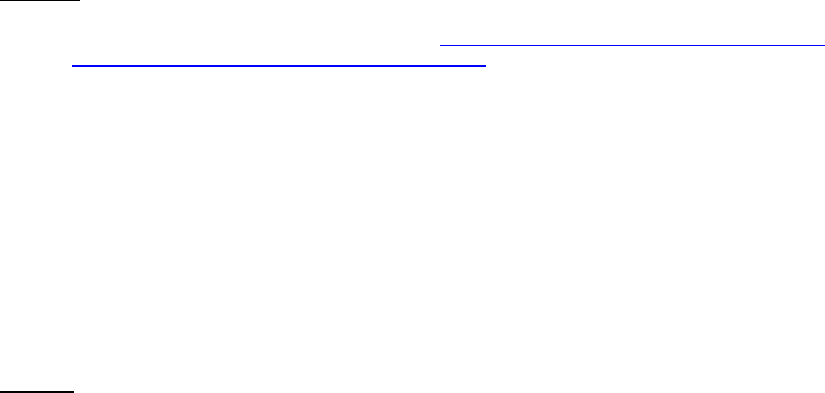
Dell™ Lifecycle Controller 2 Web Services Interface Guide for Linux Version: 2.1.0
94
<n1:Message>ISO Image not found on VFlash</n1:Message>
<n1:MessageID>OSD41</n1:MessageID>
<n1:ReturnValue>2</n1:ReturnValue>
</n1:DetachISOFromVFlash_OUTPUT>
11.3.14 Connect Network ISO Image
This method can be used to connect and boot to the target system to a bootable ISO image located on
a CIFS or NFS share. The ISO image is attached to the host system as an emulated USB CD-ROM storage
device. The attachment will persist while the system is booted to the ISO image and continue booting
to the ISO image as long as the connection is there.
Invoke ConnectNetworkISOImage() via CIFS/NFS share with the following syntax:
[CIFS_or_NFS_IPADDRESS]: This is the IP address of the location of the ISO image.
[/CIFS_or_NFS/OSISO]: This is the sharename directory path to the ISO image.
[2_or_0]: 2=CIFS, 0=NFS
[CIFS_or_NFS_Username]: This is the username to the IP address of the ISO image.
[CIFS_or_NFS_Password]: This is the corresponding password to the username containing the ISO
image.
[OS.ISO]: This is to be replaced by the actual name of the ISO image.
EXAMPLE:
wsman invoke -a ConnectNetworkISOImage http://schemas.dmtf.org/wbem/wscim/1/cim-
schema/2/root/dcim/DCIM_OSDeploymentService
?CreationClassName=DCIM_OSDeploymentService,Name=DCIM:OSDeploymentService,SystemCreationC
lassName=DCIM_ComputerSystem,
SystemName=DCIM:ComputerSystem
-h $IPADDRESS -V –v -c dummy.cert -P 443
-u $USERNAME -p $PASSWORD
-k IPAddress="[CIFS_or_NFS_IPaddress]" -k ShareName="/[CIFS_or_NFS]"
-k ShareType="[2_or_0]" -k Username="[CIFS_or_NFS_Username]"
-k Password="[CIFS_or_NFS_Password]" -k Workgroup="WORKGROUP"
–k ImageName="[OS.ISO]" -j utf-8 -y basic
OUTPUT:
The return will be 0 for success or 1 if an error occurred in starting the processing the input
parameters. The MessageID and Message output parameters will further contain method invocation
information if an error occurred.
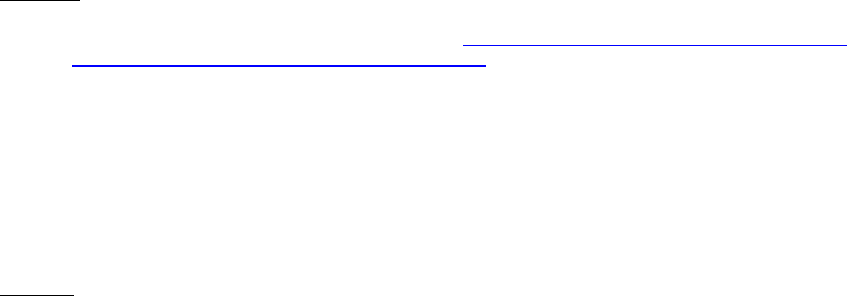
Dell™ Lifecycle Controller 2 Web Services Interface Guide for Linux Version: 2.1.0
95
<n1:ConnectNetworkISOImage_OUTPUT>
<n1:Job>
<wsa:Address>http://schemas.xmlsoap.org/ws/2004/08/addressing/role/anonymous</wsa:Address>
<wsa:ReferenceParameters>
<wsman:ResourceURI>http://schemas.dell.com/wbem/wscim/1/cim-
schema/2/DCIM_OSDConcreteJob</wsman:ResourceURI>
<wsman:SelectorSet>
<wsman:Selector Name="InstanceID">DCIM_OSDConcreteJob:1</wsman:Selector>
<wsman:Selector Name="__cimnamespace">root/dcim</wsman:Selector>
</wsman:SelectorSet>
</wsa:ReferenceParameters>
</n1:Job>
<n1:ReturnValue>4096</n1:ReturnValue>
</n1:ConnectNetworkISOImage_OUTPUT>
11.3.15 Disconnect Network ISO Image
This method can be used to disconnect the target system from a bootable ISO image located on a CIFS
or NFS share.
Invoke DisconnectNetworkISOImage() with the following syntax:
EXAMPLE:
wsman invoke -a DisconnectNetworkISOImage http://schemas.dmtf.org/wbem/wscim/1/cim-
schema/2/root/dcim/DCIM_OSDeploymentService
?CreationClassName=DCIM_OSDeploymentService,
Name=DCIM:OSDeploymentService,
SystemCreationClassName=DCIM_ComputerSystem,
SystemName=DCIM:ComputerSystem
-h $IPADDRESS –V -v -c dummy.cert -P 443
-u $USERNAME -p $PASSWORD
-j utf-8 -y basic
OUTPUT:
The return will be 0 for success or 1 if an error occurred in starting the processing the input
parameters. The MessageID and Message output parameters will further contain method invocation
information if an error occurred.
<n1:DisconnectNetworkISOImage_OUTPUT>
<n1:ReturnValue>0</n1:ReturnValue>
</n1:DisconnectNetworkISOImage_OUTPUT>
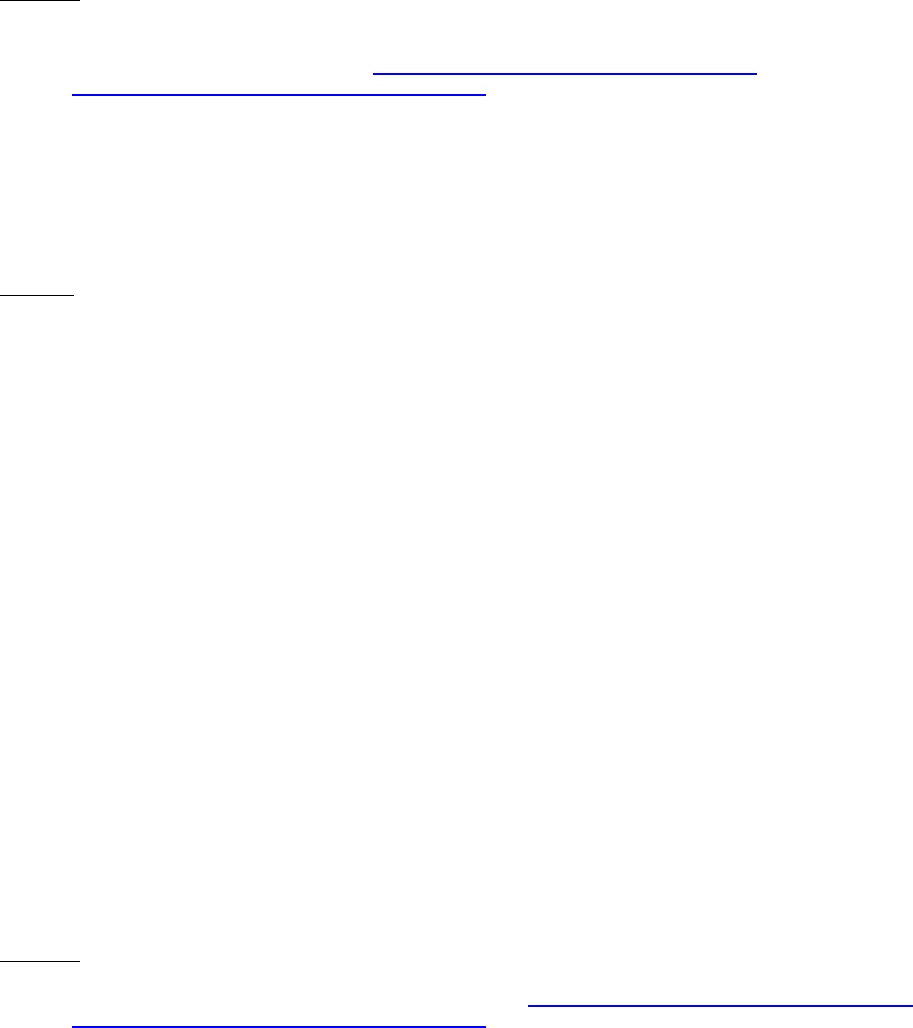
Dell™ Lifecycle Controller 2 Web Services Interface Guide for Linux Version: 2.1.0
96
11.3.16 Skip ISO Image Boot
This method can be used to skip the target system from booting to a bootable ISO image located on a
CIFS or NFS share while the target system still connected to CIFS or NFS share.
Invoke SkipISOImageBoot() via NFS share with the following syntax:
EXAMPLE:
wsman invoke -a SkipISOImageBoot http://schemas.dmtf.org/wbem/wscim/1/cim-
schema/2/root/dcim/DCIM_OSDeploymentService
?CreationClassName=DCIM_OSDeploymentService,
Name=DCIM:OSDeploymentService,
SystemCreationClassName=DCIM_ComputerSystem,
SystemName=DCIM:ComputerSystem
-h $IPADDRESS -V -v -c dummy.cert -P 443
-u $USERNAME -p $PASSWORD -j utf-8 -y basic
OUTPUT:
Shown below are return messages of failure and success, 2 and 0, respectively. The MessageID and
Message output parameters will further contain method invocation information if an error occurred.
Failure:
<n1:SkipISOImageBoot_OUTPUT>
<n1:Message>ISO image is not attached</n1:Message>
<n1:MessageID>OSD32</n1:MessageID>
<n1:ReturnValue>2</n1:ReturnValue>
</n1:SkipISOImageBoot_OUTPUT>
Success:
<n1:SkipISOImageBoot_OUTPUT>
<n1:ReturnValue>0</n1:ReturnValue>
</n1:SkipISOImageBoot_OUTPUT>
11.3.17 Get Network ISO Image Connection Information
This method outputs the ISO connection status of the image that has been exposed to the host.
Invoke GetNetworkISOImageConnectionInfo() with the following syntax:
EXAMPLE:
wsman invoke -a GetNetworkISOImageConnectionInfo http://schemas.dmtf.org/wbem/wscim/1/cim-
schema/2/root/dcim/DCIM_OSDeploymentService
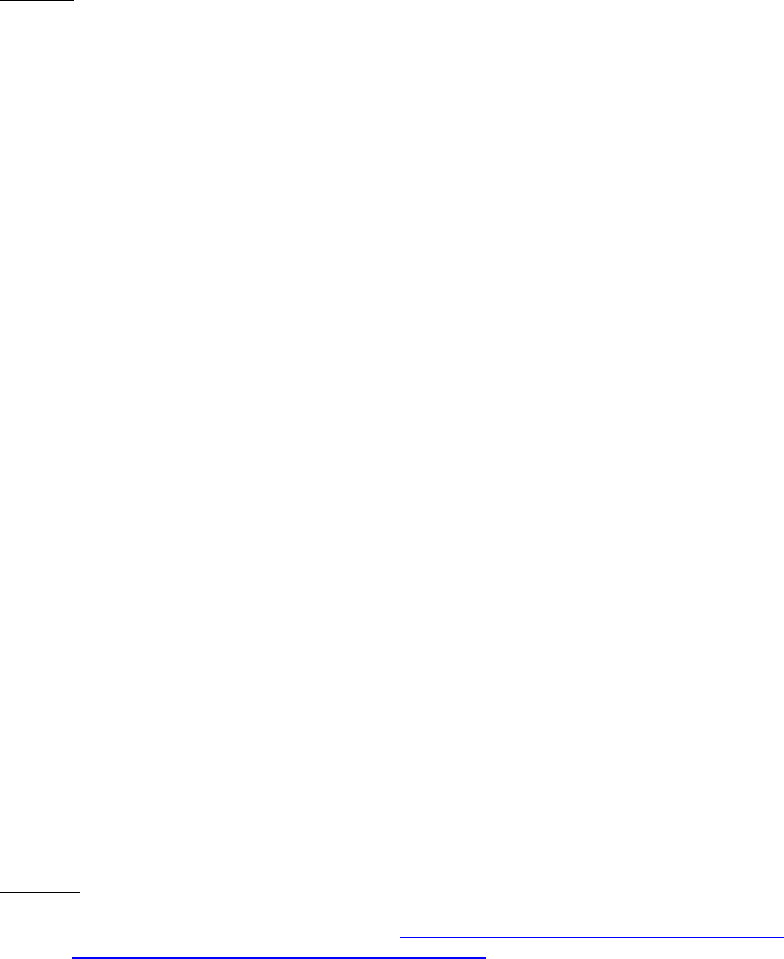
Dell™ Lifecycle Controller 2 Web Services Interface Guide for Linux Version: 2.1.0
97
?CreationClassName=DCIM_OSDeploymentService,
Name=DCIM:OSDeploymentService,
SystemCreationClassName=DCIM_ComputerSystem,
SystemName=DCIM:ComputerSystem
-h $IPADDRESS -V -v -c dummy.cert -P 443
-u $USERNAME -p $PASSWORD -j utf-8 -y basic
OUTPUT:
<n1:GetNetworkISOImageConnectionInfo_OUTPUT>
<n1:Message>ISO image is not attached</n1:Message>
<n1:MessageID>OSD32</n1:MessageID>
<n1:ReturnValue>2</n1:ReturnValue>
</n1:GetNetworkISOImageConnectionInfo_OUTPUT>
11.3.18 Connect RFS ISO Image
The ConnectRFSISOImage() method is used to connect the ISO image that is mounted through Remote
File Share (RFS) and is exposed to the host system as a USB-based CD-ROM device. The successful
execution of this method shall connect to the ISO located on NFS/CIFS share to the host server and
expose it as a virtual CDROM device using RFS USB endpoint. The successful execution of the method
shall not change the boot order of that device. In order to boot to the CD-ROM, the CD-ROM shall be
configured in the boot order in a separate step (using BIOS and Boot Management Profile), and the host
server shall boot to the CD-ROM. Unlike the ConnectNetworkISOImage() method, the Lifecycle
Controller is not locked and may perform other management tasks.
Invoke ConnectRFSISOImage() with the following syntax:
[IPADDRESS-ISO]: The IP address of the server that stores ISO images.
[DRIVESHARE]: This is the directory path to the ISO image.
[SHARETYPE]: The type of the remote storage. 0: NFS, 2: CIFS
[SHAREUSER]: User account for the ISO share location
[SHAREPASSWORD]: Password of the share account
[WORKGROUP]: Applicable workgroup
[IMAGENAME]: Image name of the iso image, such as boot.iso.
EXAMPLE:
wsman invoke -a ConnectRFSISOImage http://schemas.dmtf.org/wbem/wscim/1/cim-
schema/2/root/dcim/DCIM_OSDeploymentService
?CreationClassName=DCIM_OSDeploymentService,
Name=DCIM:OSDeploymentService,
SystemCreationClassName=DCIM_ComputerSystem,
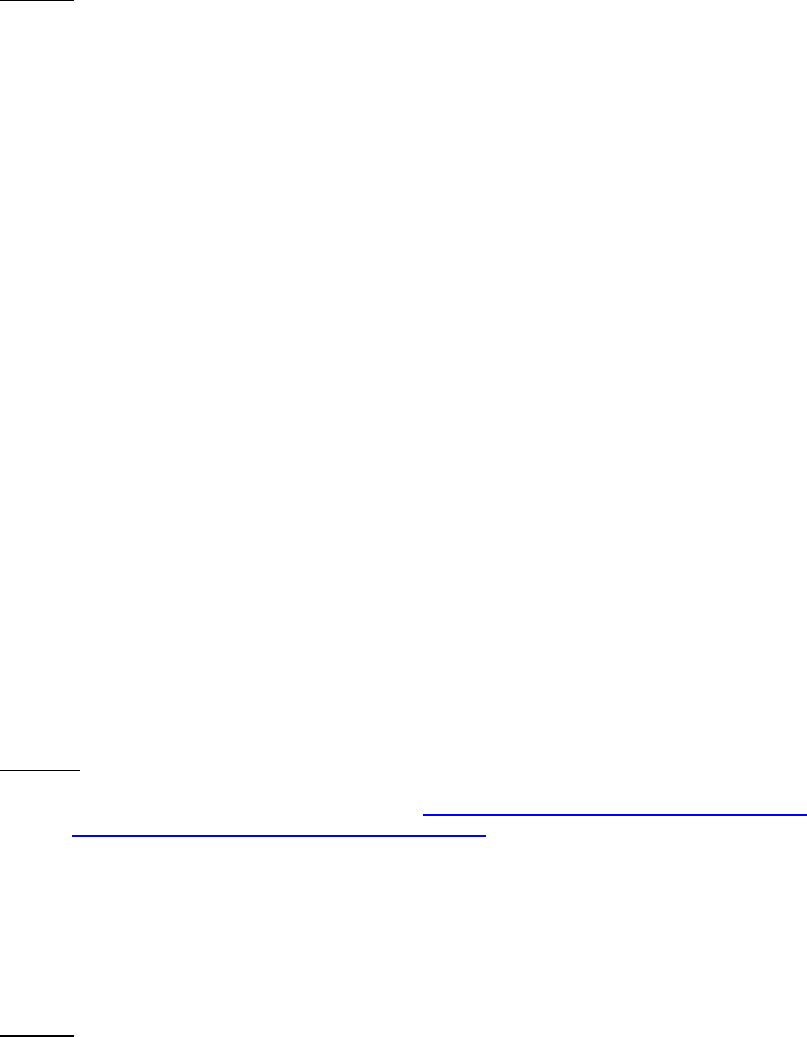
Dell™ Lifecycle Controller 2 Web Services Interface Guide for Linux Version: 2.1.0
98
SystemName=DCIM:ComputerSystem
-h $IPADDRESS -V -v –c dummy.cert -P 443
-u $USERNAME -p $PASSWORD
-k IPAddress="[IPADDRESS-ISO]"
-k ShareName="/[DIVESHARE]" -k ShareType="[SHARETYPE]" -k Username="[SHAREUSER]" -k
Password="[SHAREPASSWORD]" -k ImageName="[IMAGENAME]" –k PORT=”[PORT]” -j utf-8 -y basic
OUTPUT:
The return will be 0 for success or 1 if an error occurred in starting the processing the input
parameters. The MessageID and Message output parameters will further contain method invocation
information if an error occurred.
<n1: ConnectRFSISOImage_OUTPUT>
<n1:Job>
<wsa:Address>http://schemas.xmlsoap.org/ws/2004/08/addressing/role/anonymous</wsa:Address>
<wsa:ReferenceParameters>
<wsman:ResourceURI>http://schemas.dell.com/wbem/wscim/1/cim-
schema/2/DCIM_OSDConcreteJob</wsman:ResourceURI>
<wsman:SelectorSet>
<wsman:Selector Name="InstanceID">DCIM_OSDConcreteJob:1</wsman:Selector>
<wsman:Selector Name="__cimnamespace">root/dcim</wsman:Selector>
</wsman:SelectorSet>
</wsa:ReferenceParameters>
</n1:Job>
<n1:ReturnValue>4096</n1:ReturnValue>
</n1: ConnectRFSISOImage_OUTPUT>
11.3.19 Disconnect RFS ISO Image
The DisconnectRFSISOImage() method is used to disconnect and detach the ISO Image that is mounted
through Remote File Share (RFS) and is exposed to the host system as a USB-based CD-ROM device.
Invoke DisconnectRFSISOImage() with the following syntax:
EXAMPLE:
wsman invoke -a DisconnectRFSISOImage http://schemas.dmtf.org/wbem/wscim/1/cim-
schema/2/root/dcim/DCIM_OSDeploymentService
?CreationClassName=DCIM_OSDeploymentService,
Name=DCIM:OSDeploymentService,
SystemCreationClassName=DCIM_ComputerSystem,
SystemName=DCIM:ComputerSystem
-h $IPADDRESS -V -v -c dummy.cert -P 443
-u $USERNAME -p $PASSWORD -j utf-8 -y basic
OUTPUT:
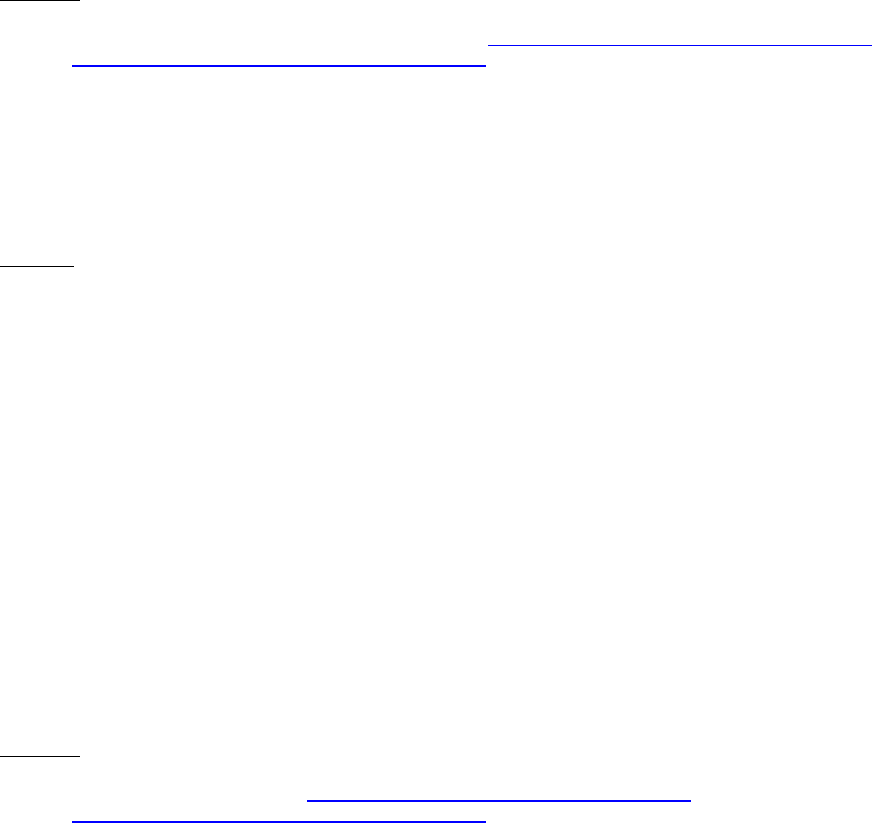
Dell™ Lifecycle Controller 2 Web Services Interface Guide for Linux Version: 2.1.0
99
<n1:DisconnectRFSISOImage_OUTPUT>
<n1:Message>Unable to connect to ISO using RFS.</n1:Message>
<n1:MessageID>OSD60</n1:MessageID>
<n1:ReturnValue>2</n1:ReturnValue>
</n1:DisconnectRFSISOImage_OUTPUT>
A return value of 0 indicates success, while the above output indicates an image was not present to
disconnect.
11.3.20 Get RFS ISO Image Connection Information
The GetRFSISOImageConnectionInfo() method is used to provide the status of the ISO Image connection
that has been exposed to the host system.
Invoke GetRFSISOImageConnectionInfo() with the following syntax:
EXAMPLE:
wsman invoke -a GetRFSISOImageConnectionInfo http://schemas.dmtf.org/wbem/wscim/1/cim-
schema/2/root/dcim/DCIM_OSDeploymentService
?CreationClassName=DCIM_OSDeploymentService,
Name=DCIM:OSDeploymentService,
SystemCreationClassName=DCIM_ComputerSystem,
SystemName=DCIM:ComputerSystem
-h $IPADDRESS -V -v -c dummy.cert -P 443
-u $USERNAME -p $PASSWORD -j utf-8 -y basic
OUTPUT:
<n1:GetRFSISOImageConnectionInfo_OUTPUT>
<n1:Message>Unable to connect to ISO using RFS.</n1:Message>
<n1:MessageID>OSD60</n1:MessageID>
<n1:ReturnValue>2</n1:ReturnValue>
</n1:GetRFSISOImageConnectionInfo_OUTPUT>
A return value of 0 indicates success, while the above output indicates an image was not present to
disconnect.
11.3.21 Boot To Hard Drive (HD)
The BootToHD() method is used for one time boot to the host server’s hard disk.
Invoke BootToHD() with the following syntax:
EXAMPLE:
wsman invoke -a BootToHD http://schemas.dmtf.org/wbem/wscim/1/cim-
schema/2/root/dcim/DCIM_OSDeploymentService
?CreationClassName=DCIM_OSDeploymentService,
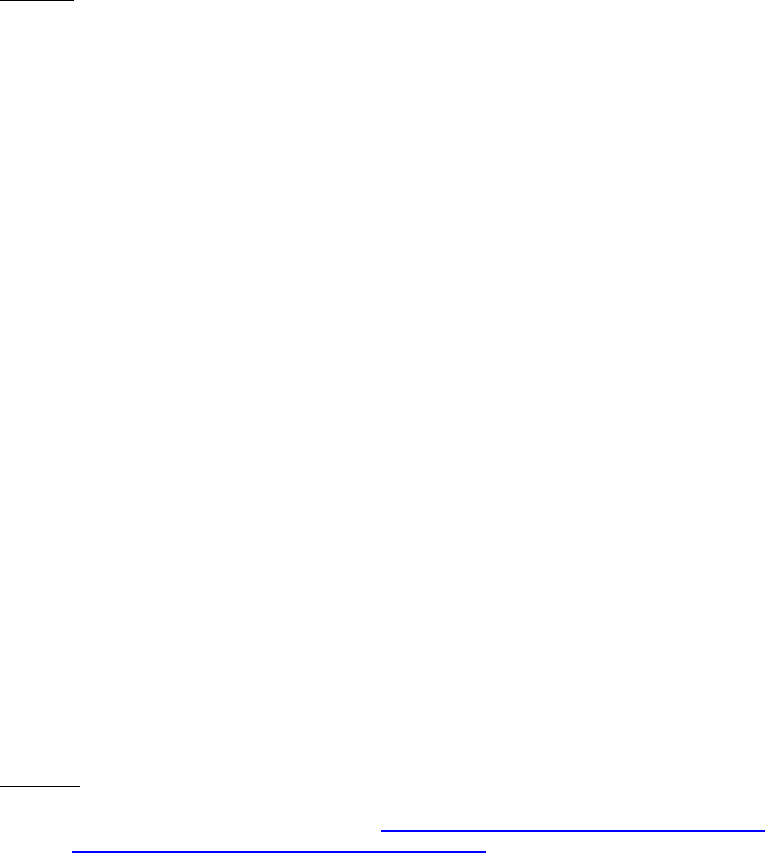
Dell™ Lifecycle Controller 2 Web Services Interface Guide for Linux Version: 2.1.0
100
Name=DCIM:OSDeploymentService,
SystemCreationClassName=DCIM_ComputerSystem,
SystemName=DCIM:ComputerSystem
-h $IPADDRESS -V -v -c dummy.cert -P 443
-u $USERNAME -p $PASSWORD -j utf-8 -y basic
OUTPUT:
<n1:BootToPXE_OUTPUT>
<n1:ReturnValue>0</n1:ReturnValue>
</n1:BootToPXE_OUTPUT>
11.3.22 Configurarable Boot to Network ISO
This method was added during the LC2 Version 1.1 release.
The ConfigurableBootToNetworkISO() works similar to BootToNetworkISO() except that the immediate
boot to the ISO is not automatic and controlled by an input parameter called ResetType which will
enable you to do a warm reset or cold reset or no immediate reset.
Invoke ConfigurableBootToNetworkISO () via NFS share with the following syntax:
[NFS_IPADDRESS]: This is the IP address of the location of the ISO image.
[/NFS/OSISO]: This is the directory path to the ISO image.
[NFS_Username]: This is the username to the IP address of the ISO image.
[NFS_Password]: This is the corresponding password to the username containing the ISO image.
[OS.ISO]: This is to be replaced by the actual name of the ISO image.
[RESET_TYPE]: 0=No reset, 1=warm reset 2=cold reset
EXAMPLE:
wsman invoke -a BootToNetworkISO http://schemas.dmtf.org/wbem/wscim/1/cim-
schema/2/root/dcim/DCIM_OSDeploymentService
?CreationClassName=DCIM_OSDeploymentService,
Name=DCIM:OSDeploymentService,
SystemCreationClassName=DCIM_ComputerSystem,
SystemName=DCIM:ComputerSystem
-h $IPADDRESS -V -v -c dummy.cert -P 443
-u $USERNAME -p $PASSWORD -k IPAddress="[NFS_IPADDRESS]" -k ShareName="[/NFS/OSISO]" -k
ShareType="0" -k Username="[NFS_USERNAME]" -k Password="[NFS_PASSWORD]" -k
Workgroup="WORKGROUP" -k ResetType="[RESET_TYPE]"
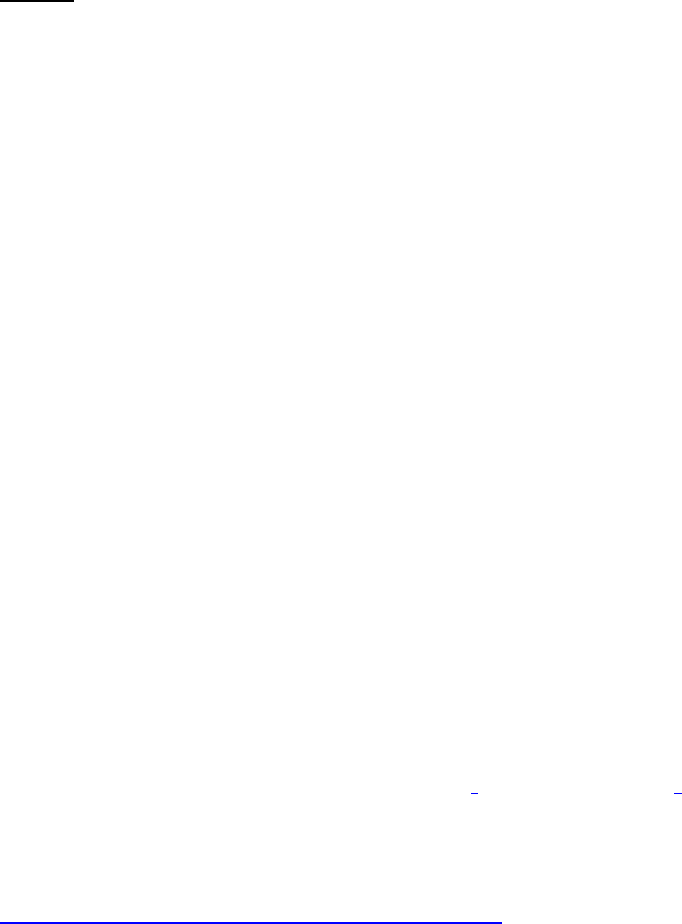
Dell™ Lifecycle Controller 2 Web Services Interface Guide for Linux Version: 2.1.0
101
-k ImageName="[OS.ISO]"
-j utf-8 -y basic
OUTPUT:
The return will be 0 for success or 1 if an error occurred in starting the processing the input
parameters. The MessageID and Message output parameters will further contain method invocation
information if an error occurred.
<n1:ConfigurableBootToNetworkISO_OUTPUT>
<n1:Job>
<wsa:Address>http://schemas.xmlsoap.org/ws/2004/08/addressing/role/anonymous</wsa:Address>
<wsa:ReferenceParameters>
<wsman:ResourceURI>http://schemas.dell.com/wbem/wscim/1/cim-
schema/2/DCIM_OSDConcreteJob</wsman:ResourceURI>
<wsman:SelectorSet>
<wsman:Selector Name="InstanceID">DCIM_OSDConcreteJob:1</wsman:Selector>
<wsman:Selector Name="__cimnamespace">root/dcim</wsman:Selector>
</wsman:SelectorSet>
</wsa:ReferenceParameters>
</n1:Job>
<n1:ReturnValue>4096</n1:ReturnValue>
</n1:ConfigurableBootToNetworkISO_OUTPUT>
12 Lifecycle Controller Management Profile
The LC Management Profile describes the LC attribute configuration service and the collections and
attributes instances that the service manages. The profile also describes the relationship of the LC
attribute service to the DMTF/Dell profile version information and Dell Job Control profile.
The Dell Common Information Model (CIM) class extensions for supporting Lifecycle Controller feature
management are defined in the Dell LC Management2 and related MOF files3. The diagrams representing
the classes that are implemented by the Lifecycle Controller 2.0 firmware can be found in Dell LC
Management Profile.
Profile and Associated MOFs:
http://www.delltechcenter.com/page/DCIM.Library.Profile
12.1 Collect System Inventory on Restart (CSIOR)
By default, ‘collect system inventory on restart’ is disabled. To enable this feature, utilize the
SetAttribute() method in the following example.
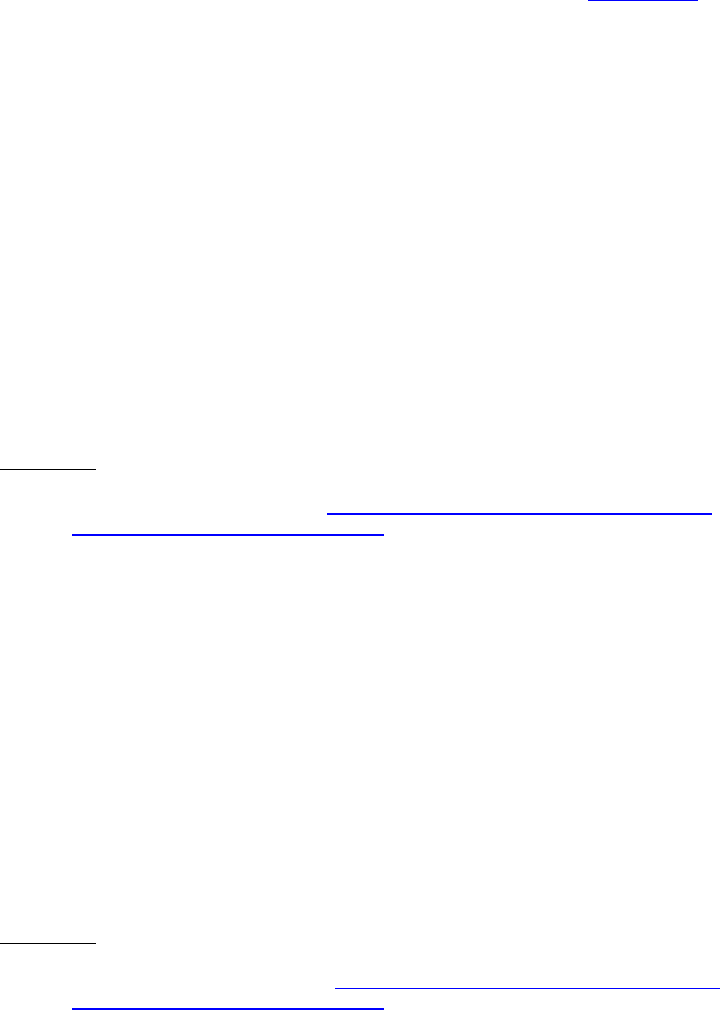
Dell™ Lifecycle Controller 2 Web Services Interface Guide for Linux Version: 2.1.0
102
NOTE: To query the system to determine when the last CSIOR event occurred, list system inventory
and examine the LastSystemInventoryTime attribute.
The Collect System Inventory on Restart attribute flags whether the system should do an automatic
inventory or not. To get the current status of this attribute, see Section 12.3. The values can be:
Disabled (default) = Disallow collecting inventory on restart
Enabled = Allow collecting system inventory on restart
The Part Firmware Update attribute flags whether the Part Replacement automatic firmware update
performed. The values can be:
Disable (default) = firmware update is not allowed
Allow version upgrade only = Allow firmware update only on up-revision
Match firmware of replaced part = Always update firmware
The example below configures the Part Replacement feature to allow upgrade only and for the
automatic synchronization to be on.
Invoke SetAttribute() with the following parameters and syntax:
EXAMPLE 1:
wsman invoke -a SetAttribute http://schemas.dmtf.org/wbem/wscim/1/cim-
schema/2/root/dcim/DCIM_LCService
?SystemCreationClassName=DCIM_ComputerSystem,CreationClassName=DCIM_LCService,SystemName
=DCIM:ComputerSystem,Name=DCIM:LCService -h $IPADDRESS -V -v -c dummy.cert -P 443
-u $USERNAME -p $PASSWORD -J SetAttribute_LC.xml -j utf-8 -y basic
The input file SetAttribute_LC.xml is shown below:
<p:SetAttribute_INPUT xmlns:p="http://schemas.dmtf.org/wbem/wscim/1/cim-
schema/2/root/dcim/DCIM_LCService">
<p:AttributeName>Part Firmware Update</p:AttributeName>
<p:AttributeValue>Allow version upgrade only</p:AttributeValue>
</p:SetAttribute_INPUT>
This method is used to set the values of multiple attributes.
Invoke SetAttributes() with the following parameters and syntax:
EXAMPLE 2:
wsman invoke -a SetAttributes http://schemas.dmtf.org/wbem/wscim/1/cim-
schema/2/root/dcim/DCIM_LCService
?SystemCreationClassName=DCIM_ComputerSystem,
CreationClassName=DCIM_LCService,SystemName=DCIM:ComputerSystem,
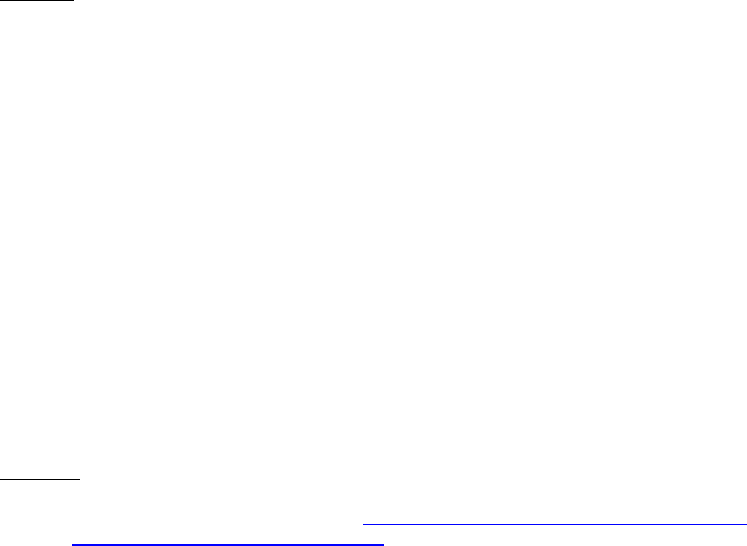
Dell™ Lifecycle Controller 2 Web Services Interface Guide for Linux Version: 2.1.0
103
Name=DCIM:LCService -h $IPADDRESS -V -v -c dummy.cert -P 443
-u $USERNAME -p $PASSWORD -J SetAttributes_LC.xml -j utf-8 -y basic
The input file SetAttributes_LC.xml is shown below:
<p:SetAttributes_INPUT xmlns:p="http://schemas.dmtf.org/wbem/wscim/1/cim-
schema/2/root/dcim/DCIM_LCService">
<p:AttributeName>Part Firmware Update</p:AttributeName>
<p:AttributeValue>Allow version upgrade only</p:AttributeValue>
<p:AttributeName>Collect System Inventory on Restart </p:AttributeName>
<p:AttributeValue>Enabled</p:AttributeValue>
</p:SetAttributes_INPUT>
OUTPUT:
<n1:SetAttribute_OUTPUT>
<n1:RebootRequired>No</n1:RebootRequired>
<n1:ReturnValue>0</n1:ReturnValue>
<n1:SetResult>Set PendingValue</n1:SetResult>
</n1:SetAttribute_OUTPUT>
12.2 Part Replacement Configuration and Management
If the SetAttribute[s]() method has been invoked, the pending values must be applied by creating a
configuration job. The CreateConfigJob() method in the DCIM_LCService class creates a configuration
job and executes it at the specified time.
12.2.1 Create Config Job
Invoke CreateConfigJob() with the following parameters and syntax:
EXAMPLE:
wsman invoke -a CreateConfigJob http://schemas.dmtf.org/wbem/wscim/1/cim-
schema/2/root/dcim/DCIM_LCService
?SystemCreationClassName=DCIM_ComputerSystem,
CreationClassName=DCIM_LCService,SystemName=DCIM:ComputerSystem,
Name=DCIM:LCService -h $IPADDRESS -V -v -c dummy.cert -P 443
-u $USERNAME -p $PASSWORD -J CreateConfigJob.xml -j utf-8 -y basic
The input file CreateConfigJob.xml is shown below:
<p:CreateConfigJob_INPUT xmlns:p="http://schemas.dmtf.org/wbem/wscim/1/cim-
schema/2/root/dcim/DCIM_LCService">
<p:ScheduledStartTime>00000000002200.000000:000</p:ScheduledStartTime>
<p:RebootIfRequired>false</p:RebootIfRequired>
</p:CreateConfigJob_INPUT>
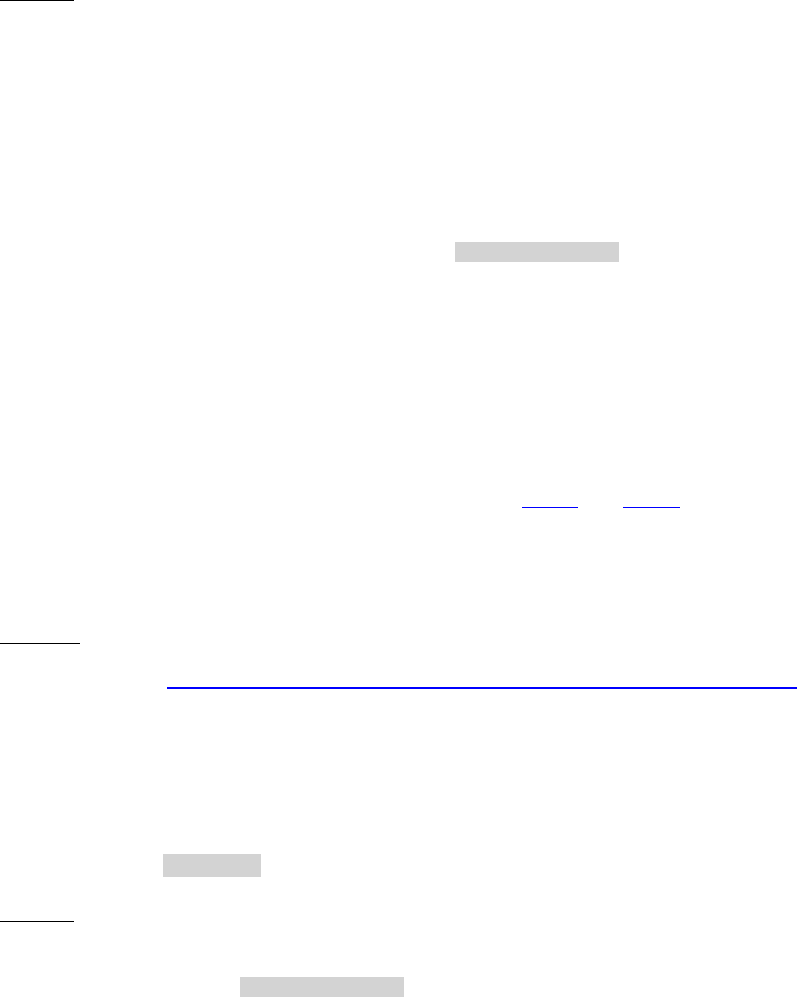
Dell™ Lifecycle Controller 2 Web Services Interface Guide for Linux Version: 2.1.0
104
The above command will schedule the job at 10pm. To poll for job completion, enumerate the
DCIM_LifecycleJob job instance.
OUTPUT:
<n1:CreateConfigJob_OUTPUT>
<n1:Job>
<wsa:Address>http://schemas.xmlsoap.org/ws/2004/08/addressing/role/anonymous</wsa:Address>
<wsa:ReferenceParameters>
<wsman:ResourceURI>http://schemas.dell.com/wbem/wscim/1/cim-
schema/2/DCIM_LifecycleJob</wsman:ResourceURI>
<wsman:SelectorSet>
<wsman:Selector Name="InstanceID">JID_001300726718</wsman:Selector>
<wsman:Selector Name="__cimnamespace">root/dcim</wsman:Selector>
</wsman:SelectorSet>
</wsa:ReferenceParameters>
</n1:Job>
<n1:ReturnValue>4096</n1:ReturnValue>
</n1:CreateConfigJob_OUTPUT>
To get the status of the above jobID or list all jobIDs, see 12.2.2 and 12.2.3, respectively.
12.2.2 Get LC Config Job Status
EXAMPLE:
wsman get http://schemas.dell.com/wbem/wscim/1/cim-schema/2/DCIM_LifecycleJob
?__cimnamespace=root/dcim,InstanceID=JID_001300726718
-h $IPADDRESS -V -v -c dummy.cert -P 443
-u $USERNAME -p $PASSWORD -j utf-8 -y basic
The method either returns a list of Concrete job objects or an error message. Check for the JobStatus
property equal to Completed (shown below) to know the set has been completed.
OUTPUT:
<n1:DCIM_LifecycleJob>
<n1:InstanceID>JID_001300726718</n1:InstanceID>
<n1:JobStartTime>20191010101010</n1:JobStartTime>
<n1:JobStatus>COMPLETED</n1:JobStatus>
<n1:JobUntilTime>2009:8:11</n1:JobUntilTime>
<n1:Message>The command was successful</n1:Message>
<n1:MessageID>LC001</n1:MessageID>

Dell™ Lifecycle Controller 2 Web Services Interface Guide for Linux Version: 2.1.0
105
<n1:Name>LC Config</n1:Name>
<n1:PercentComplete>NA</n1:PercentComplete>
</n1:DCIM_LifecycleJob>
12.2.3 List All LC Jobs
EXAMPLE:
wsman enumerate http://schemas.dell.com/wbem/wscim/1/cim-schema/2/DCIM_LifecycleJob
?__cimnamespace=root/dcim -h $IPADDRESS -V -v -c dummy.cert -P 443
-u $USERNAME -p $PASSWORD -j utf-8 -y basic
OUTPUT:
<n1:DCIM_LifecycleJob>
<n1:InstanceID>RID_001300720086</n1:InstanceID>
<n1:JobStartTime>00000101000000</n1:JobStartTime>
<n1:JobStatus>Reboot Completed</n1:JobStatus>
<n1:JobUntilTime>20111111111111</n1:JobUntilTime>
<n1:Message>NA</n1:Message>
<n1:MessageID>NA</n1:MessageID>
<n1:Name>Reboot2</n1:Name>
<n1:PercentComplete>NA</n1:PercentComplete>
</n1:DCIM_LifecycleJob
<n1:DCIM_LifecycleJob>
<n1:InstanceID>JID_001300720080</n1:InstanceID>
<n1:JobStartTime>00000101000000</n1:JobStartTime>
<n1:JobStatus>Completed</n1:JobStatus>
<n1:JobUntilTime>20111111111111</n1:JobUntilTime>
<n1:Message>Job completed successfully</n1:Message>
<n1:MessageID>PR19</n1:MessageID>
<n1:Name>ConfigBIOS:BIOS.Setup.1-1</n1:Name>
<n1:PercentComplete>100</n1:PercentComplete>
</n1:DCIM_LifecycleJob>
.
.
.
12.2.4 Get CSIOR Component Configuration Recovery (CCR) Attribute
The Component Configuration Recovery (CCR) attributes are:
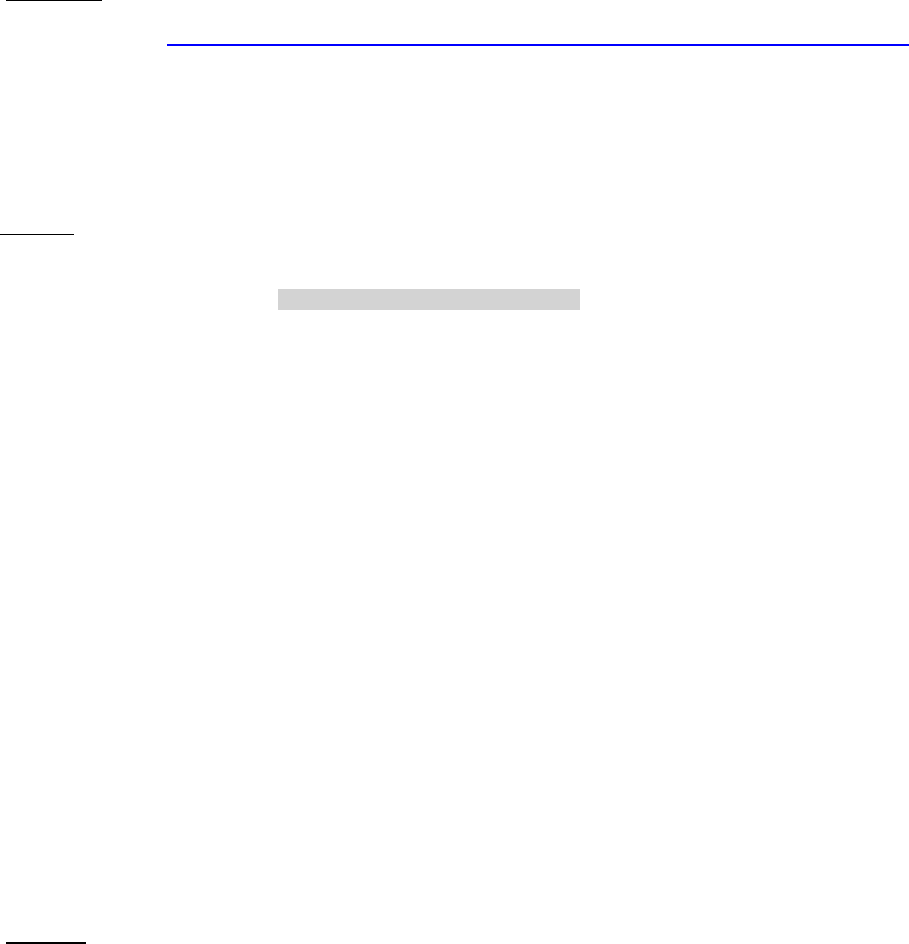
Dell™ Lifecycle Controller 2 Web Services Interface Guide for Linux Version: 2.1.0
106
• Licensed
• Part Firmware Update
• Collect System Inventory on Restart (CSIOR)
• Part Configuration Update
Get the current CSIOR attribute setting as follows:
EXAMPLE 1:
wsman get http://schemas.dell.com/wbem/wscim/1/cim-schema/2/root/dcim/DCIM_LCEnumeration
?InstanceID=LifecycleController.Embedded.1#LCAttributes.1#CollectSystemInventoryOnRestart
-h $IPADDRESS -V -v -c dummy.cert -P 443
-u $USERNAME -p $PASSWORD -j utf-8 -y basic
NOTE: For 11G, InstanceID=DCIM_LCEnumeration:CCR5
OUTPUT:
<n1:DCIM_LCEnumeration>
<n1:AttributeName>Collect System Inventory on Restart
</n1:AttributeName>
<n1:Caption xsi:nil="true"/>
<n1:CurrentValue>Enabled</n1:CurrentValue>
<n1:DefaultValue>Disabled</n1:DefaultValue>
<n1:Description xsi:nil="true"/>
<n1:ElementName>LC.emb.1</n1:ElementName>
<n1:InstanceID>LifecycleController.Embedded.1#LCAttributes.1#CollectSystemInventoryOnRestart
</n1:InstanceID>
<n1:IsOrderedList xsi:nil="true"/>
<n1:IsReadOnly>false</n1:IsReadOnly>
<n1:PendingValue xsi:nil="true"/>
<n1:PossibleValues>Enabled</n1:PossibleValues>
<n1:PossibleValues>Disabled</n1:PossibleValues>
<n1:PossibleValuesDescription xsi:nil="true"/>
</n1:DCIM_LCEnumeration>
12.2.5 Get Part Firmware Update Attribute
Get the current Part Replacement firmware update mode as follows:
EXAMPLE:
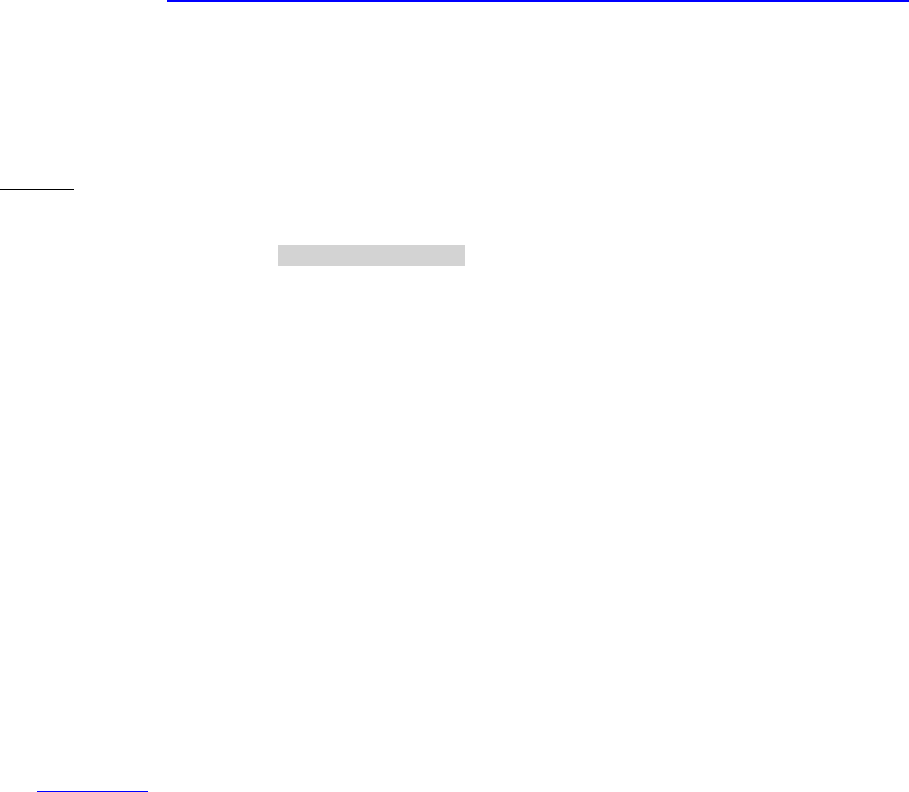
Dell™ Lifecycle Controller 2 Web Services Interface Guide for Linux Version: 2.1.0
107
wsman get http://schemas.dell.com/wbem/wscim/1/cim-schema/2/root/dcim/DCIM_LCEnumeration
?InstanceID=LifecycleController.Embedded.1#LCAttributes.1#PartFirmwareUpdate
-h $IPADDRESS -V -v -c dummy.cert -P 443
-u $USERNAME -p $PASSWORD -j utf-8 -y basic
NOTE: For 11G, InstanceID=DCIM_LCEnumeration:CCR4
OUTPUT:
<n1:DCIM_LCEnumeration>
<n1:AttributeName>Part Firmware Update</n1:AttributeName>
<n1:Caption xsi:nil="true"/>
<n1:CurrentValue>Allow version upgrade only</n1:CurrentValue>
<n1:DefaultValue>Disable</n1:DefaultValue>
<n1:Description xsi:nil="true"/>
<n1:ElementName>LC.emb.1</n1:ElementName>
<n1:InstanceID>LifecycleController.Embedded.1#LCAttributes.1#PartFirmwareUpdate</n1:InstanceID>
<n1:IsOrderedList xsi:nil="true"/>
<n1:IsReadOnly>false</n1:IsReadOnly>
<n1:PendingValue xsi:nil="true"/>
<n1:PossibleValues>Disable</n1:PossibleValues>
<n1:PossibleValues>Allow version upgrade only</n1:PossibleValues>
<n1:PossibleValues>Match firmware of replaced part
</n1:PossibleValues>
<n1:PossibleValuesDescription xsi:nil="true"/>
</n1:DCIM_LCEnumeration>
See Section 12.5 to get the status on whether there is a valid VFlash License on the system.
12.3 Re-Initiate Auto-Discovery Client
Invoke the ReInitiateDHS() method to re-initialize and restart the Auto-Discovery client. All
configuration information is replaced with the auto discovery factory defaults. Auto discovery can be
disabled, enabled and initiated immediately, or delayed until next power cycle.
Invoke ReInitiateDHS() with the following parameters and syntax:
[PS_IP_ADDRESS]: Substitution will need to be replaced with the actual IP address(s) or DNS
name(s) of the Provisioning Server(s).
PerformAutoDiscovery:
1 = off (disables auto discovery)
2 = Now (enables and initiates auto discovery immediately )
3 = NextBoot (delay reconfiguration & auto discovery until next power cycle)
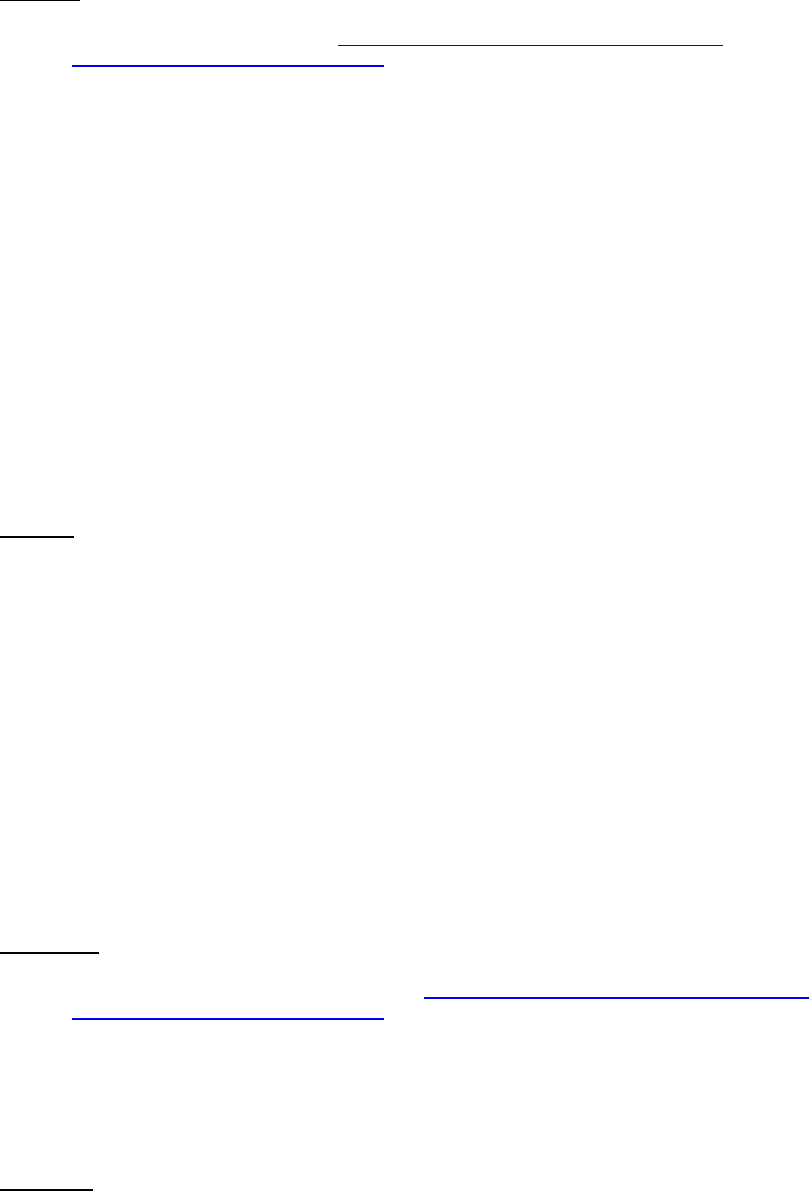
Dell™ Lifecycle Controller 2 Web Services Interface Guide for Linux Version: 2.1.0
108
EXAMPLE:
wsman invoke -a ReInitiateDHS http://schemas.dmtf.org/wbem/wscim/1/cim-
schema/2/root/dcim/DCIM_LCService
?SystemCreationClassName=DCIM_ComputerSystem,
CreationClassName=DCIM_LCService,SystemName=DCIM:ComputerSystem,
Name=DCIM:LCService -h $IPADDRESS -V -v -c dummy.cert -P 443
-u $USERNAME -p $PASSWORD -J ReInitiateDHS.xml -j utf-8 -y basic
The input file ReInitiateDHS.xml containing the parameters for the ReInitiateDHS method is shown
below:
<p:ReInitiateDHS_INPUT xmlns:p="http://schemas.dmtf.org/wbem/wscim/1/cim-
schema/2/root/dcim/DCIM_LCService">
<p:ProvisioningServer>[PS_IP_ADDRESS]</p:ProvisioningServer>
<p:ResetToFactoryDefaults>TRUE</p:ResetToFactoryDefaults>
<p:PerformAutoDiscovery>3</p:PerformAutoDiscovery>
</p:ReInitiateDHS_INPUT>
OUTPUT:
The output is status 0 for successfully set or an error message.
<n1:ReInitiateDHS_OUTPUT>
<n1:ReturnValue>0</n1:ReturnValue>
</n1:ReInitiateDHS_OUTPUT>
12.4 Clear or Set Provisioning Server
The Provisioning Server name (or a group names) can be cleared by invoking the
ClearProvisioningServer() method on the DCIM_LCService class.
Configuring the Provisioning Server name(s)
EXAMPLE-A:
wsman invoke -a ClearProvisioningServer http://schemas.dmtf.org/wbem/wscim/1/cim-
schema/2/root/dcim/DCIM_LCService
?SystemCreationClassName=DCIM_ComputerSystem,
CreationClassName=DCIM_LCService,SystemName=DCIM:ComputerSystem,
Name=DCIM:LCService -h $IPADDRESS -V -v –c dummy.cert -P 443
-u $USERNAME -p $PASSWORD -j utf-8 -y basic
OUTPUT-A:
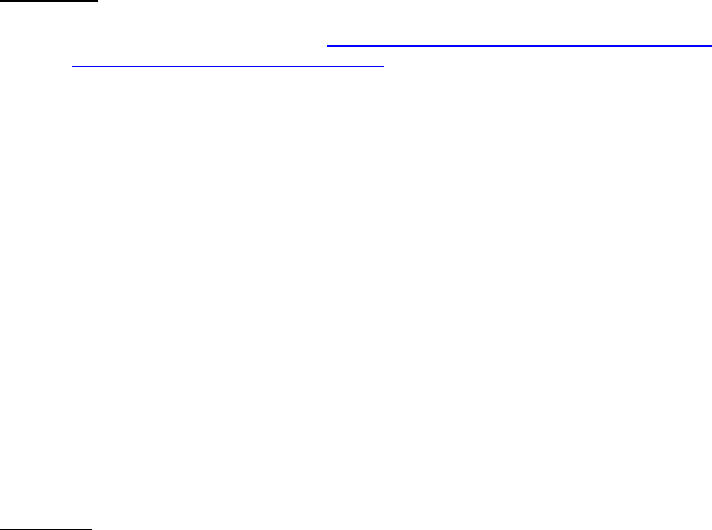
Dell™ Lifecycle Controller 2 Web Services Interface Guide for Linux Version: 2.1.0
109
This method will return status 0 or error message.
<n1:ClearProvisioningServer_OUTPUT>
<n1:ReturnValue>0</n1:ReturnValue>
</n1:ClearProvisioningServer_OUTPUT>
Setting the Provisioning Server name or IP address for the provisioning service
The Provisioning Server name and/or IP Addresses can be set by invoking the SetAttribute() method of
the DCIM_LCService class.
[PS_IP_ADDRESS]: Substitution will need to be replaced with the actual IP address(s) or DNS
name(s) of the Provisioning Server(s).
EXAMPLE-B:
wsman invoke -a SetAttribute http://schemas.dmtf.org/wbem/wscim/1/cim-
schema/2/root/dcim/DCIM_LCService
?SystemCreationClassName=DCIM_ComputerSystem,CreationClassName=DCIM_LCService,SystemName
=DCIM:ComputerSystem,Name=DCIM:LCService
-h $IPADDRESS -V -v -c dummy.cert -P 443
-u $USERNAME -p $PASSWORD
-J SetProvisioningServer.xml -j utf-8 -y basic
The input file SetProvisioningServer.xml is shown below:
<p:SetAttribute_INPUT xmlns:p="http://schemas.dmtf.org/wbem/wscim/1/cim-
schema/2/root/dcim/DCIM_LCService">
<p:AttributeName>Provisioning Server</p:AttributeName>
<p:AttributeValue>[PS_IP_ADDRESS]</p:AttributeValue>
</p:SetAttribute_INPUT>
OUTPUT-B:
This method will return status 0 or error message.
<n1:SetAttribute_OUTPUT>
<n1:RebootRequired>No</n1:RebootRequired>
<n1:ReturnValue>0</n1:ReturnValue>
<n1:SetResult>Set CurrentValue</n1:SetResult>
</n1:SetAttribute_OUTPUT>
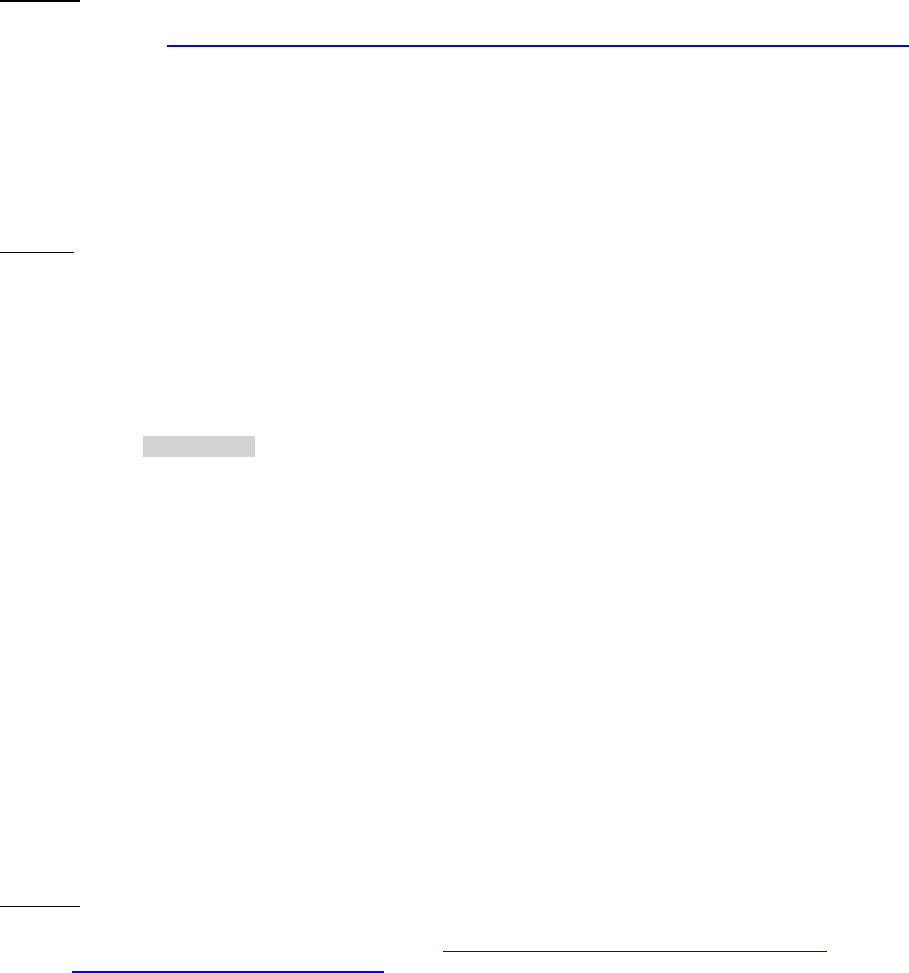
Dell™ Lifecycle Controller 2 Web Services Interface Guide for Linux Version: 2.1.0
110
12.5 Check VFlash License Enablement
The following command can be used to check VFlash License enablement. Features such as Part
Replacement, downloading ISO image to VFlash, or booting from VFlash are licensed features and
require Dell VFlash SD Card to be inserted in order to function.
EXAMPLE:
wsman get http://schemas.dell.com/wbem/wscim/1/cim-schema/2/root/dcim/DCIM_LCEnumeration
?InstanceID=LifecycleController.Embedded.1#LCAttributes.1#Licensed
-h $IPADDRESS -V -v -c dummy.cert -P 443
-u $USERNAME -p $PASSWORD -j utf-8 -y basic
NOTE: For 11G, InstanceID=DCIM_LCEnumeration:CCR1
OUTPUT:
This ‘get’ command will return the instance of the DCIM_LCEnumeration attribute class. The
CurrentValue property will contain “True” (yes) or “False” (no) indicating whether features dependent
on the presence of the VFlash SD card are enabled.
<n1:DCIM_LCEnumeration>
<n1:AttributeName>Licensed</n1:AttributeName>
<n1:CurrentValue>No</n1:CurrentValue>
<n1:DefaultValue xsi:nil="true"/>
<n1:ElementName>LC.emb.1</n1:ElementName>
<n1:InstanceID> LifecycleController.Embedded.1#LCAttributes.1#Licensed</n1:InstanceID>
<n1:IsReadOnly>true</n1:IsReadOnly>
<n1:PendingValue xsi:nil="true"/>
<n1:PossibleValues>Yes</n1:PossibleValues>
<n1:PossibleValues>No</n1:PossibleValues>
</n1:DCIM_LCEnumeration>
12.6 Download Server Public Key
This method is used to download the server public key to the Lifecycle Controller. A base64 encoded
string containing the certificate authentication (CA) content is required as the input.
Invoke DownloadServerPublicKey() with the following parameters and syntax:
EXAMPLE:
wsman invoke -a DownloadServerPublicKey http://schemas.dmtf.org/wbem/wscim/1/cim-
schema/2/root/dcim/DCIM_LCService
?SystemCreationClassName=DCIM_ComputerSystem,
CreationClassName=DCIM_LCService,SystemName=DCIM:ComputerSystem,
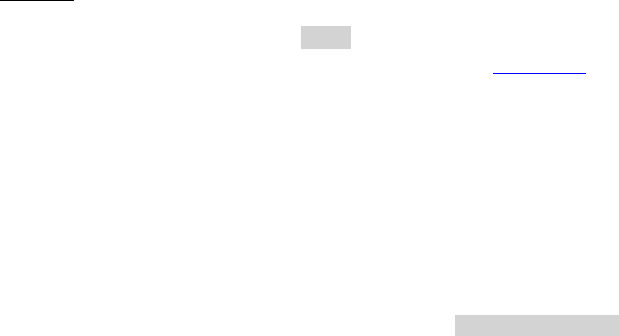
Dell™ Lifecycle Controller 2 Web Services Interface Guide for Linux Version: 2.1.0
111
Name=DCIM:LCService -h $IPADDRESS -V -v -c dummy.cert -P 443
-u $USERNAME -p $PASSWORD
-J DownloadServerPublicKey.xml -j utf-8 -y basic
The input file DownloadServerPublicKey.xml is shown below:
<p:DownloadServerPublicKey_INPUT xmlns:p="http://schemas.dmtf.org/wbem/wscim/1/cim-
schema/2/root/dcim/DCIM_LCService">
<p:KeyContent>
-----BEGIN CERTIFICATE-----
MIIEQjCCA6ugAwIBAgIBADANBgkqhkiG9w0BAQQFADCBzTELMAkGA1UEBhMCVVMx
CzAJBgNVBAgTAlRYMRQwEgYDVQQHEwtNYWluIFN0cmVldDEVMBMGA1UEChMMSm9l
.
.
.
qvoMCKtoqLnGBByj/H2vyN7Fe/zMKXD5pO6XwYddGfA66w3HGUaR0+fIKD40NDi9
bKFEMxbRxZysUUzuKZ9c+RAlZUiLrqzemfX3fn1Yp7k05KU9vHY=
-----END CERTIFICATE-----</p:KeyContent>
</p:DownloadServerPublicKey_INPUT>
OUTPUT:
When this method is executed, a jobid or an error message is returned. This jobid can then be used
for subsequent processing with job control provider in Section 10.
<n1:DownloadServerPublicKey_OUTPUT>
<n1:Job>
<wsa:Address>http://schemas.xmlsoap.org/ws/2004/08/addressing/role/anonymous</wsa:Address>
<wsa:ReferenceParameters>
<wsman:ResourceURI>http://schemas.dell.com/wbem/wscim/1/cim-
schema/2/DCIM_LifecycleJob</wsman:ResourceURI>
<wsman:SelectorSet>
<wsman:Selector Name="InstanceID">JID_001300730066</wsman:Selector>
<wsman:Selector Name="__cimnamespace">root/dcim</wsman:Selector>
</wsman:SelectorSet>
</wsa:ReferenceParameters>
</n1:Job>
<n1:ReturnValue>4096</n1:ReturnValue>
</n1:DownloadServerPublicKey_OUTPUT>
12.7 Download Client Certificates
This method is used to download the client private certificate, password, and root certificate to
Lifecycle Controller. A base64 encoded string containing the certificate authentication (CA) private key
content is required as input.
Invoke DownloadClientCerts() with the following parameters and syntax:
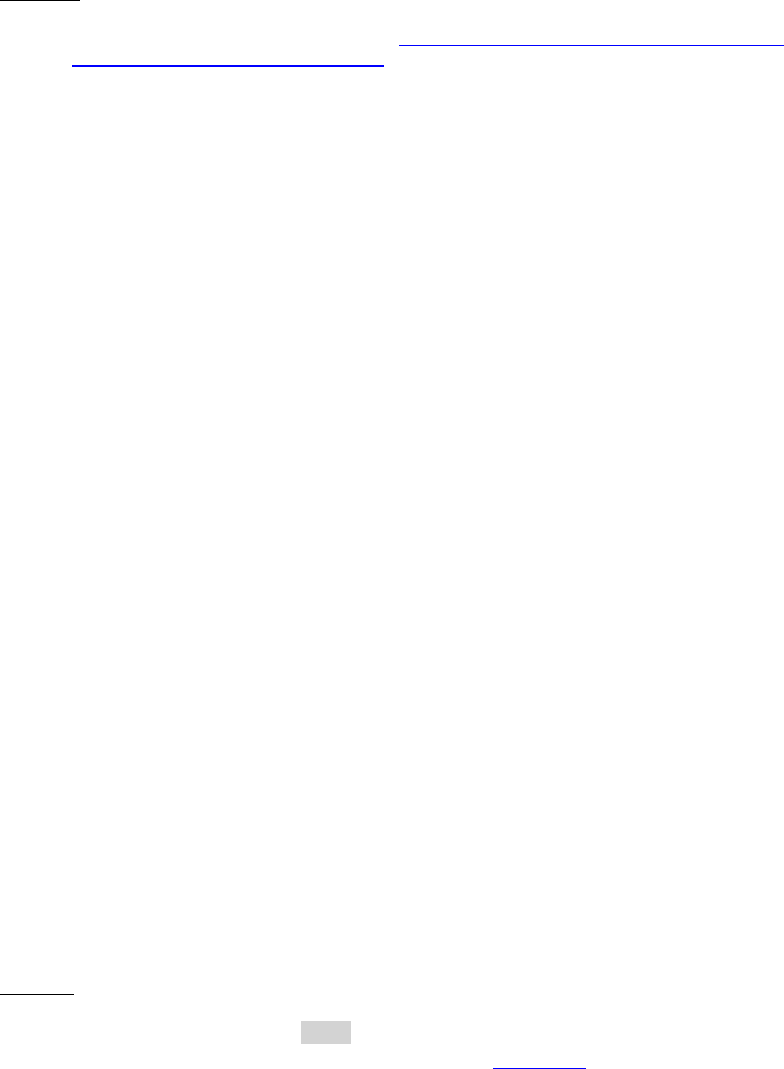
Dell™ Lifecycle Controller 2 Web Services Interface Guide for Linux Version: 2.1.0
112
EXAMPLE:
wsman invoke -a DownloadClientCerts http://schemas.dmtf.org/wbem/wscim/1/cim-
schema/2/root/dcim/DCIM_LCService
?SystemCreationClassName=DCIM_ComputerSystem,
CreationClassName=DCIM_LCService,SystemName=DCIM:ComputerSystem,
Name=DCIM:LCService -h $IPADDRESS -V -v -c dummy.cert -P 443
-u $USERNAME -p $PASSWORD -J DownloadClientCerts.xml -j utf-8 -y basic
The input file DownloadClientCerts.xml is shown below:
<p:DownloadClientCerts_INPUT xmlns:p="http://schemas.dmtf.org/wbem/wscim/1/cim-
schema/2/root/dcim/DCIM_LCService">
<p:KeyContent>-----BEGIN RSA PRIVATE KEY-----
Proc-Type: 4,ENCRYPTED
DEK-Info: DES-EDE3-CBC,5FD6D6131DFA5A86
ulG9hRgOIkoJJkMBk95Zi8H5KnZkNUnPnqPHQlNco9WzKyINR1FbcIIAU9ToUJOM
SnSSlA8fRBtJXZZVBA+KAt+34lvO/FEAijSOzKMW1nA+CUuzCFM7t3P+3kmD+o6a
.
.
.
DfcwL1vaburBpaOmj5HIBvGLzcWEz5iTuzc1AiU09dacT8/UyrO8KAVp5zu0b8bP
BGUQbNBUqKsCPTKnNSNaDb+j0sQYB66B+9yZtaLPfdWkvob93oUUwj+CxTlxLGqe
-----END RSA PRIVATE KEY-----
</p:KeyContent>
<p:Password>[PASSWORD HERE]</p:Password>
<p:CAContent>-----BEGIN CERTIFICATE-----
MIIE2zCCA8OgAwIBAgIBADANBgkqhkiG9w0BAQQFADCBqTELMAkGA1UEBhMCVVMx
CzAJBgNVBAgTAlRYMRQwEgYDVQQHEwtNYWluIFN0cmVldDEVMBMGA1UEChMMSm9l
.
.
.
8o5kZK8xCaSQ9UQKdH5z6sUasj8DYk6pXndgWIV5Wc9JfsN3+dratX3lrpoPJPhk
N1hTdXHYiDjLwSg79yIkIJP1qZ5gdaeJ1jUYJBehRDQ+X7HxWN2VNk+ZlNvYyZc=
-----END CERTIFICATE-----
</p:CAContent>
</p:DownloadClientCerts_INPUT>
OUTPUT:
When this method is executed, a jobid or an error message is returned. This jobid can then be used
for subsequent processing with job control provider in Section 10.
<n1:DownloadClientCerts_OUTPUT>
<n1:Job>
<wsa:Address>http://schemas.xmlsoap.org/ws/2004/08/addressing/role/anonymous</wsa:Address>
<wsa:ReferenceParameters>
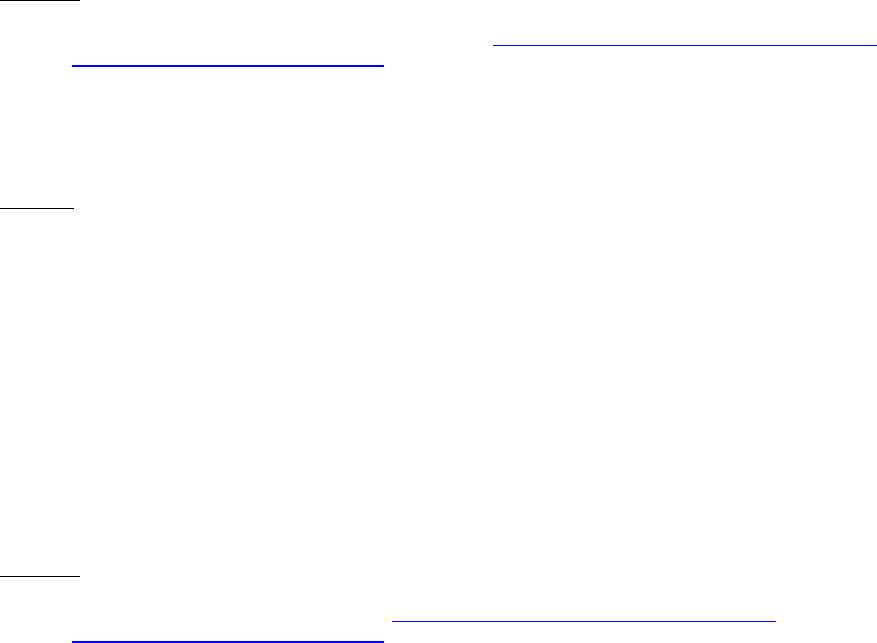
Dell™ Lifecycle Controller 2 Web Services Interface Guide for Linux Version: 2.1.0
113
<wsman:ResourceURI>http://schemas.dell.com/wbem/wscim/1/cim-
schema/2/DCIM_LifecycleJob</wsman:ResourceURI>
<wsman:SelectorSet>
<wsman:Selector Name="InstanceID">JID_001300790057</wsman:Selector>
<wsman:Selector Name="__cimnamespace">root/dcim</wsman:Selector>
</wsman:SelectorSet>
</wsa:ReferenceParameters>
</n1:Job>
<n1:ReturnValue>4096</n1:ReturnValue>
</n1:DownloadClientCerts_OUTPUT>
12.8 Delete Auto-Discovery Client Certificates
This method is used to delete the client certificates set previously by the auto discovery method.
Invoke DeleteAutoDiscoveryClientCerts() with the following parameters and syntax:
EXAMPLE:
wsman invoke -a DeleteAutoDiscoveryClientCerts http://schemas.dmtf.org/wbem/wscim/1/cim-
schema/2/root/dcim/DCIM_LCService
?SystemCreationClassName=DCIM_ComputerSystem,
CreationClassName=DCIM_LCService,SystemName=DCIM:ComputerSystem,
Name=DCIM:LCService -h $IPADDRESS -V -v -c dummy.cert -P 443
-u $USERNAME -p $PASSWORD -j utf-8 -y basic
OUTPUT:
<n1:DeleteAutoDiscoveryClientCerts_OUTPUT>
<n1:ReturnValue>0</n1:ReturnValue>
</n1:DeleteAutoDiscoveryClientCerts_OUTPUT>
12.9 Set Public Certificates
This method is used to update a public SSL Certificate on the iDRAC.
Invoke SetPublicCertificate() with the following parameters and syntax:
Type: Specifies certificate service
directoryCA = certificate for Active Directory or LDAP server
EXAMPLE:
wsman invoke -a SetPublicCertificate http://schemas.dmtf.org/wbem/wscim/1/cim-
schema/2/root/dcim/DCIM_LCService
?SystemCreationClassName=DCIM_ComputerSystem,
CreationClassName=DCIM_LCService,SystemName=DCIM:ComputerSystem,
Name=DCIM:LCService -h $IPADDRESS -V -v -c dummy.cert -P 443
-u $USERNAME -p $PASSWORD -J SetPublicCertificate.xml -j utf-8 -y basic
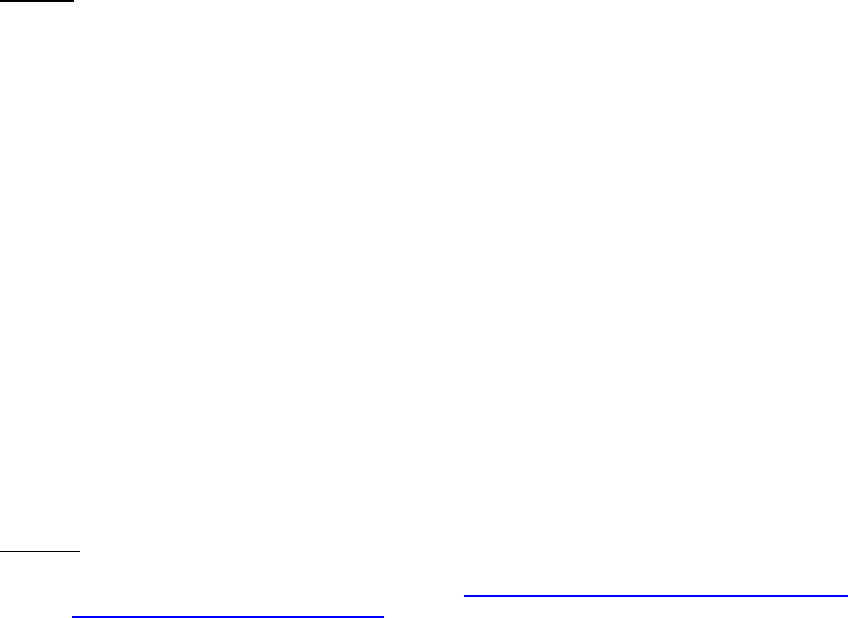
Dell™ Lifecycle Controller 2 Web Services Interface Guide for Linux Version: 2.1.0
114
The input file SetPublicCertificate.xml is shown below:
<p:SetPublicCertificate_INPUT xmlns:p="http://schemas.dmtf.org/wbem/wscim/1/cim-
schema/2/root/dcim/DCIM_LCService">
<p:Type>directoryCA</p:Type>
<p:Certificate>
-----BEGIN CERTIFICATE-----
MIID9DCCA12gAwIBAgIBADANBgkqhkiG9w0BAQQFADCBszELMAkGA1UEBhMCVVMx
CzAJBgNVBAgTAlRYMQ8wDQYDVQQHEwZBdXN0aW4xDTALBgNVBAoTBERlbGwxFjAU
.
.
.
H/ea71Ltbr/Au2QFhqcHkeUEbQ4qXSXTmDEgeKAImKjoCAaWHcDqEwvUcxGI4ekG
LaUEGQhQIcLe+03RDp05j+YPoIv/N10OGMflhWg/lJ3EoV1Zba2tXnCp8XvCukJC
ROncFRPIp7c=
-----END CERTIFICATE-----
</p:Certificate>
</p:SetPublicCertificate_INPUT>
OUTPUT:
<n1:SetPublicCertificate_OUTPUT>
<n1:ReturnValue>0</n1:ReturnValue>
</n1:SetPublicCertificate_OUTPUT>
12.10 Set iDRAC Certificate and Private Key
This method is used to update an iDRAC certificate and private key pairs using the contents of a
PKCS#12 file.
Invoke SetCertificateAndPrivateKey() with the following parameters and syntax:
Type: Specifies the service the certificate is for:
server = web server
PKCS12: Represents the base64 encoded contents of PKCS#12 file to upload. Note this is the
contents of the file and not a filename.
PKCS12pin: Password to decode the PKCS12
EXAMPLE:
wsman invoke -a SetCertificateAndPrivateKey http://schemas.dmtf.org/wbem/wscim/1/cim-
schema/2/root/dcim/DCIM_LCService
?SystemCreationClassName=DCIM_ComputerSystem,CreationClassName=DCIM_LCService,SystemName
=DCIM:ComputerSystem,Name=DCIM:LCService
-h $IPADDRESS -V -v -c dummy.cert -P 443
-u $USERNAME -p $PASSWORD
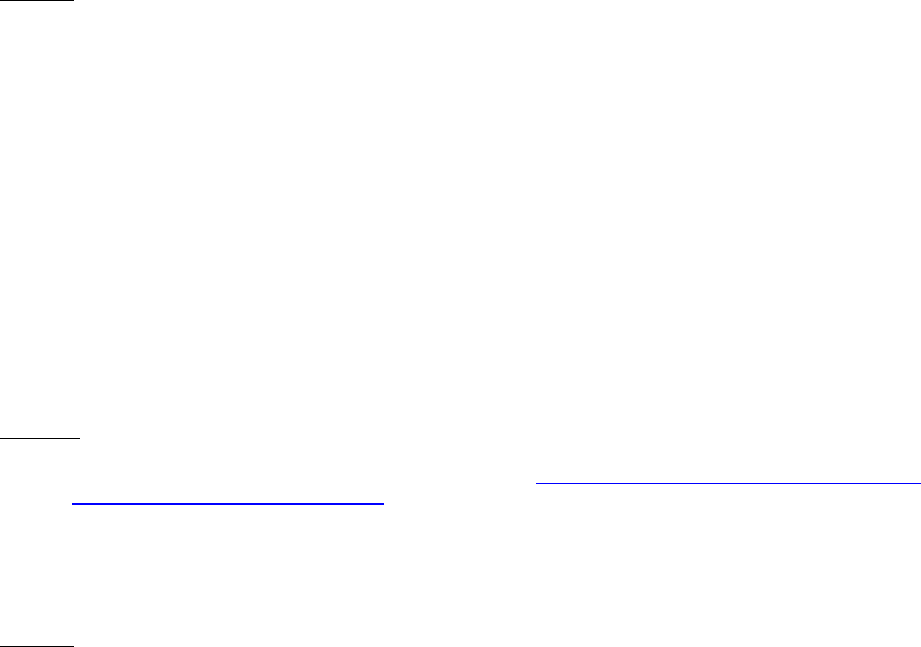
Dell™ Lifecycle Controller 2 Web Services Interface Guide for Linux Version: 2.1.0
115
-J SetCertificateAndPrivateKey.xml -j utf-8 -y basic
The input file SetCertificateAndPrivateKey.xml is shown below:
<p:SetCertificateAndPrivateKey_INPUT xmlns:p="http://schemas.dmtf.org/wbem/wscim/1/cim-
schema/2/root/dcim/DCIM_LCService">
<p:Type>server</p:Type>
<p:PKCS12>
MIIPUQIBAzCCDxcGCSqGSIb3DQEHAaCCDwgEgg8EMIIPADCCBTcGCSqGSIb3DQEH
BqCCBSgwggUkAgEAMIIFHQYJKoZIhvcNAQcBMBwGCiqGSIb3DQEMAQYwDgQIySf0
.
.
.
CSqGSIb3DQEJFTEWBBQQycEruoYBo9ayA3csqSZO6x70NTAxMCEwCQYFKw4DAhoF
AAQU+yOoD76JK1t4yzDgnOE562Cv9AQECM9hIXYFEgiLAgIIAA==
</p:PKCS12>
<p:PKCS12pin>1234567</p:PKCS12pin>
</p:SetCertificateAndPrivateKey_INPUT>
OUTPUT:
<n1:SetCertificateAndPrivateKey_OUTPUT>
<n1:Message> Server certificate successfully modified,
iDRAC will now reset and be unavailable for a few minutes
</n1:Message>
<n1:MessageID>LC018</n1:MessageID>
<n1:ReturnValue>0</n1:ReturnValue>
</n1:SetCertificateAndPrivateKey_OUTPUT>
12.11 Delete Auto-Discovery Server Public Key
This method is used to delete the public server key set previously by the set auto discovery method.
Invoke DeleteAutoDiscoveryServerPublicKey() with the following parameters and syntax:
EXAMPLE:
wsman invoke -a DeleteAutoDiscoveryServerPublicKey http://schemas.dmtf.org/wbem/wscim/1/cim-
schema/2/root/dcim/DCIM_LCService
?SystemCreationClassName=DCIM_ComputerSystem,
CreationClassName=DCIM_LCService,SystemName=DCIM:ComputerSystem,
Name=DCIM:LCService -h $IPADDRESS -V -v -c dummy.cert -P 443
-u $USERNAME -p $PASSWORD -j utf-8 -y basic
OUTPUT:
<n1:DeleteAutoDiscoveryServerPublicKey_OUTPUT>
<n1:ReturnValue>0</n1:ReturnValue>
</n1:DeleteAutoDiscoveryServerPublicKey_OUTPUT>
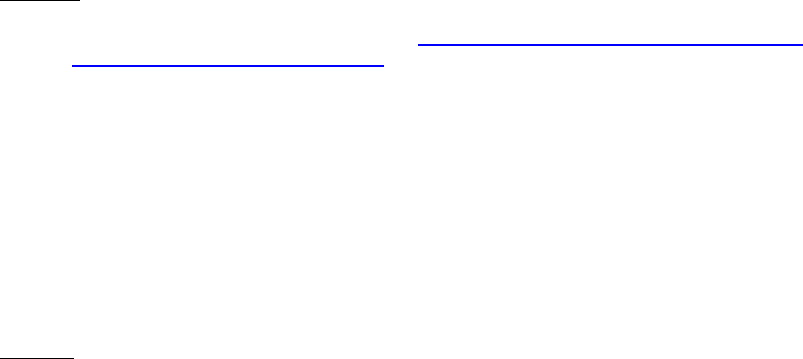
Dell™ Lifecycle Controller 2 Web Services Interface Guide for Linux Version: 2.1.0
116
12.12 Insert Comment in Lifecycle Controller Log
This method is used to insert additional user comments into the Lifecycle Controller log.
Invoke InsertCommentInLCLog() with the following parameters and syntax:
Comment: Replace INSERT COMMENT HERE with desired comment in this location
EXAMPLE:
wsman invoke -a InsertCommentInLCLog http://schemas.dmtf.org/wbem/wscim/1/cim-
schema/2/root/dcim/DCIM_LCService
?SystemCreationClassName=DCIM_ComputerSystem,
CreationClassName=DCIM_LCService,SystemName=DCIM:ComputerSystem,
Name=DCIM:LCService -h $IPADDRESS -V -v -c dummy.cert -P 443
-u $USERNAME -p $PASSWORD -J InsertCommentInLCLog.xml -j utf-8 -y basic
The input file InsertCommentInLCLog.xml is shown below:
<p:InsertCommentInLCLog_INPUT xmlns:p="http://schemas.dmtf.org/wbem/wscim/1/cim-
schema/2/root/dcim/DCIM_LCService">
<p:Comment>INSERT COMMENT HERE</p:Comment>
</p:InsertCommentInLCLog_INPUT>
OUTPUT:
<n1:InsertCommentInLCLog_OUTPUT>
<n1:ReturnValue>0</n1:ReturnValue>
</n1:InsertCommentInLCLog_OUTPUT>
12.13 Export Lifecycle Controller Log
This method is used to export the log from the Lifecycle Controller after processing jobs.
Invoke ExportLCLog() with the following parameters and syntax:
IPAddress: This is the IP address of the target export server.
ShareName: This is the directory path to the mount point.
FileName: This is the target output file.
ShareType: Type of share
NFS=0, CIFS=2
Username: This is the username to the target export server.
Password: This is the password to the target export server.
Workgroup: This is the applicable workgroup.
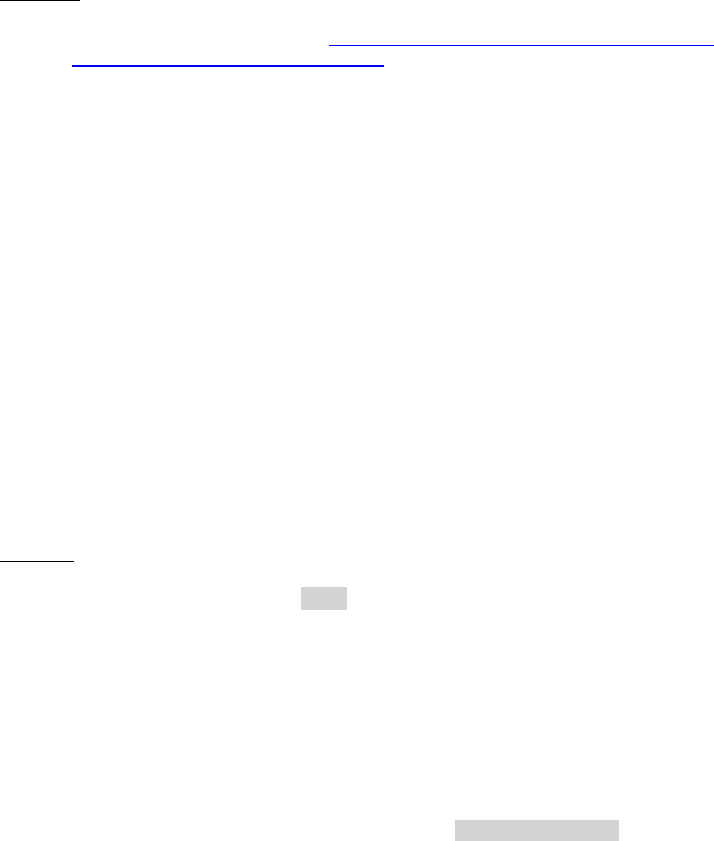
Dell™ Lifecycle Controller 2 Web Services Interface Guide for Linux Version: 2.1.0
117
EXAMPLE:
wsman invoke -a ExportLCLog http://schemas.dmtf.org/wbem/wscim/1/cim-
schema/2/root/dcim/DCIM_LCService
?SystemCreationClassName=DCIM_ComputerSystem,
CreationClassName=DCIM_LCService,SystemName=DCIM:ComputerSystem,
Name=DCIM:LCService -h $IPADDRESS -V -v -c dummy.cert -P 443
-u $USERNAME -p $PASSWORD -J ExportLCLog.xml -j utf-8 -y basic
The input file ExportLCLog.xml is shown below:
<p:ExportLCLog_INPUT xmlns:p="http://schemas.dmtf.org/wbem/wscim/1/cim-
schema/2/root/dcim/DCIM_LCService">
<p:IPAddress>123.456.7.8</p:IPAddress>
<p:ShareName>sharename</p:ShareName>
<p:FileName>filename.txt</p:FileName>
<p:ShareType>0</p:ShareType>
<p:Username>admin</p:Username>
<p:Password>password</p:Password>
<p:Workgroup>workgroup</p:Workgroup>
</p:ExportLCLog_INPUT>
OUTPUT:
When this method is executed, a jobid or an error message is returned.
<n1:Job>
<wsa:Address>http://schemas.xmlsoap.org/ws/2004/08/addressing/role/anonymous</wsa:Address>
<wsa:ReferenceParameters>
<wsman:ResourceURI>http://schemas.dell.com/wbem/wscim/1/cim-
schema/2/DCIM_LifecycleJob</wsman:ResourceURI>
<wsman:SelectorSet>
<wsman:Selector Name="InstanceID">JID_001300792091</wsman:Selector>
<wsman:Selector Name="__cimnamespace">root/dcim</wsman:Selector>
</wsman:SelectorSet>
</wsa:ReferenceParameters>
</n1:Job>
<n1:ReturnValue>4096</n1:ReturnValue>
</n1:ExportLCLog_OUTPUT>
12.14 Export Hardware Inventory from Lifecycle Controller
This method is used to export the hardware inventory from the Lifecycle Controller to a text file on a
remote share.
Invoke ExportHWInventory() with the following parameters and syntax:

Dell™ Lifecycle Controller 2 Web Services Interface Guide for Linux Version: 2.1.0
118
IPAddress: This is the IP address of the target export server.
ShareName: This is the directory path to the mount point.
FileName: This is the target output file.
ShareType: Type of share
NFS=0, CIFS=2
Username: This is the username to the target export server.
Password: This is the password to the target export server.
Workgroup: This is the applicable workgroup.
EXAMPLE:
wsman invoke -a ExportHWInventory http://schemas.dmtf.org/wbem/wscim/1/cim-
schema/2/root/dcim/DCIM_LCService
?SystemCreationClassName=DCIM_ComputerSystem,CreationClassName=DCIM_LCService,SystemName
=DCIM:ComputerSystem,Name=DCIM:LCService
-h $IPADDRESS -V -v -c dummy.cert -P 443
-u $USERNAME -p $PASSWORD -J ExportHWInventory.xml -j utf-8 -y basic
The input file ExportHWInventory.xml is shown below:
<p:ExportHWInventory_INPUT xmlns:p="http://schemas.dmtf.org/wbem/wscim/1/cim-
schema/2/root/dcim/DCIM_LCService">
<p:IPAddress>123.456.7.8</p:IPAddress>
<p:ShareName>sharename</p:ShareName>
<p:FileName>filename.txt</p:FileName>
<p:ShareType>0</p:ShareType>
<p:Username>admin</p:Username>
<p:Password>password</p:Password>
<p:Workgroup>workgroup</p:Workgroup>
</p:ExportHWInventory_INPUT>
OUTPUT:
When this method is executed, a jobid or an error message is returned.
<n1:ExportHWInventory_OUTPUT>
<n1:Job>
<wsa:Address>http://schemas.xmlsoap.org/ws/2004/08/addressing/role/anonymous</wsa:Address>
<wsa:ReferenceParameters>
<wsman:ResourceURI>http://schemas.dell.com/wbem/wscim/1/cim-
schema/2/DCIM_LifecycleJob</wsman:ResourceURI>
<wsman:SelectorSet>
<wsman:Selector Name="InstanceID">JID_001300792435</wsman:Selector>
<wsman:Selector Name="__cimnamespace">root/dcim</wsman:Selector>

Dell™ Lifecycle Controller 2 Web Services Interface Guide for Linux Version: 2.1.0
119
</wsman:SelectorSet>
</wsa:ReferenceParameters>
</n1:Job>
<n1:ReturnValue>4096</n1:ReturnValue>
</n1:ExportHWInventory_OUTPUT>
12.15 Export Factory Configuration
This method is used to export the factory configuration from the Lifecycle Controller to a text file on a
remote share.
Invoke ExportFactoryConfiguration() with the following parameters and syntax:
IPAddress: This is the IP address of the target export server.
ShareName: This is the directory path to the mount point.
FileName: This is the target output file.
ShareType: Type of share
NFS=0, CIFS=2
Username: This is the username to the target export server.
Password: This is the password to the target export server.
Workgroup: This is the applicable workgroup.
EXAMPLE:
wsman invoke -a ExportFactoryConfiguration http://schemas.dmtf.org/wbem/wscim/1/cim-
schema/2/root/dcim/DCIM_LCService
?SystemCreationClassName=DCIM_ComputerSystem,
CreationClassName=DCIM_LCService,SystemName=DCIM:ComputerSystem,
Name=DCIM:LCService -h $IPADDRESS -V -v -c dummy.cert -P 443
-u $USERNAME -p $PASSWORD
-J ExportFactoryConfiguration.xml -j utf-8 -y basic
The input file ExportFactoryConfiguration.xml is shown below:
<p:ExportFactoryConfiguration_INPUT xmlns:p="http://schemas.dmtf.org/wbem/wscim/1/cim-
schema/2/root/dcim/DCIM_LCService">
<p:IPAddress>123.456.7.8</p:IPAddress>
<p:ShareName>sharename</p:ShareName>
<p:FileName>filename.txt</p:FileName>
<p:ShareType>0</p:ShareType>
<p:Username>admin</p:Username>
<p:Password>password</p:Password>
<p:Workgroup>workgroup</p:Workgroup>
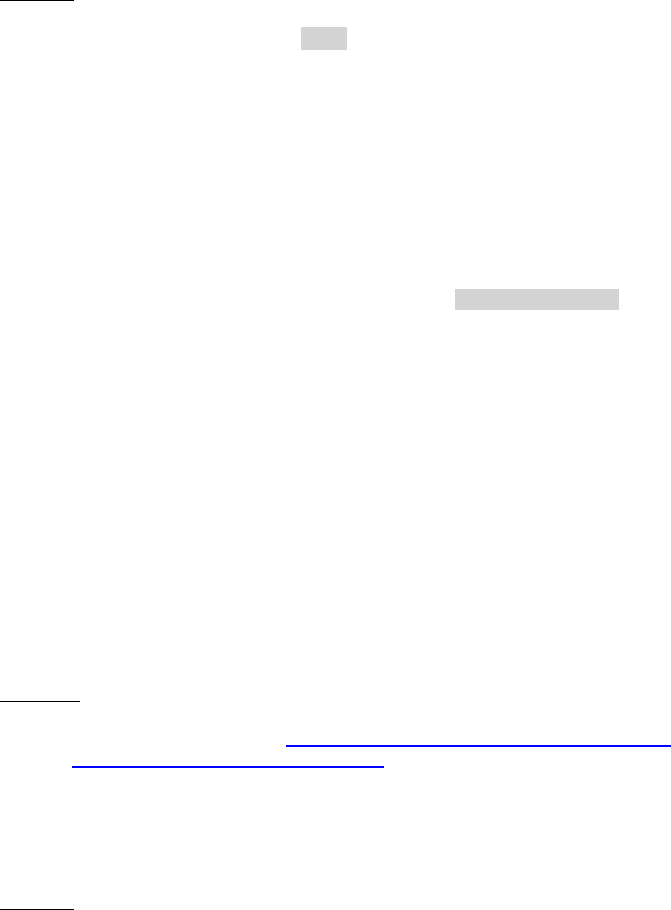
Dell™ Lifecycle Controller 2 Web Services Interface Guide for Linux Version: 2.1.0
120
</p: ExportFactoryConfiguration_INPUT>
OUTPUT:
When this method is executed, a jobid or an error message is returned.
<n1:ExportFactoryConfiguration_OUTPUT>
<n1:Job>
<wsa:Address>http://schemas.xmlsoap.org/ws/2004/08/addressing/role/anonymous</wsa:Address>
<wsa:ReferenceParameters>
<wsman:ResourceURI>http://schemas.dell.com/wbem/wscim/1/cim-
schema/2/DCIM_LifecycleJob</wsman:ResourceURI>
<wsman:SelectorSet>
<wsman:Selector Name="InstanceID">JID_001300792773</wsman:Selector>
<wsman:Selector Name="__cimnamespace">root/dcim</wsman:Selector>
</wsman:SelectorSet>
</wsa:ReferenceParameters>
</n1:Job>
<n1:ReturnValue>4096</n1:ReturnValue>
</n1:ExportFactoryConfiguration_OUTPUT>
12.16 System Decommission
This method is called to delete all configurations from the Lifecycle controller before the system is
retired.
Invoke LCWipe() with the following parameters and syntax:
EXAMPLE:
wsman invoke -a LCWipe http://schemas.dmtf.org/wbem/wscim/1/cim-
schema/2/root/dcim/DCIM_LCService
?SystemCreationClassName=DCIM_ComputerSystem,
CreationClassName=DCIM_LCService,SystemName=DCIM:ComputerSystem,
Name=DCIM:LCService -h $IPADDRESS -V -v -c dummy.cert -P 443
-u $USERNAME -p $PASSWORD -j utf-8 -y basic
OUTPUT:
<n1:LCWipe_OUTPUT>
<n1:ReturnValue>0</n1:ReturnValue>
</n1:LCWipe_OUTPUT>
12.17 Get Remote Services API Status
The GetRemoteServicesAPIStatus() method is used to obtain the overall remote services API status that
includes both the host system status as well as the remote services (Data Manager) status. The overall
rolled up status shall be reflected in the Status output parameter.
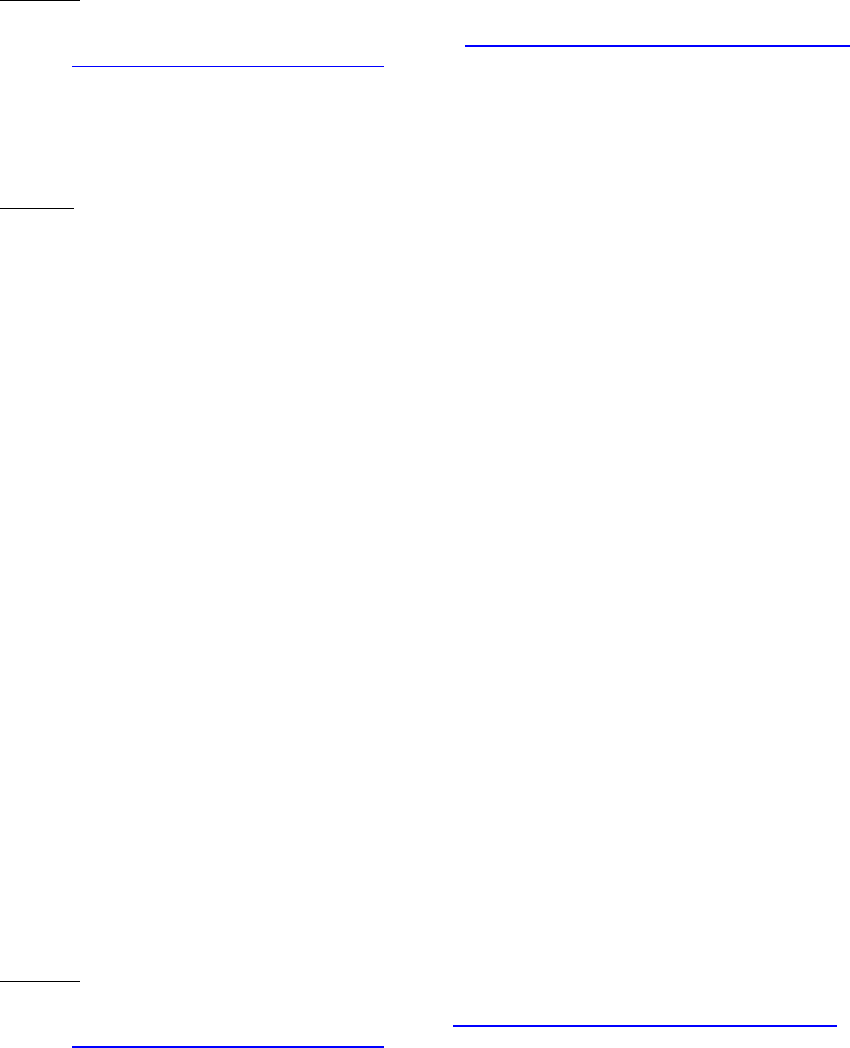
Dell™ Lifecycle Controller 2 Web Services Interface Guide for Linux Version: 2.1.0
121
NOTE: The LCStatus output parameter value includes the status reported by the DMStatus output
parameter in the GetRSStatus() method. Thus, GetRSStatus() method invocation is redundant.
Invoke GetRemoteServicesAPIStatus() with the following parameters and syntax:
EXAMPLE:
wsman invoke -a GetRemoteServicesAPIStatus http://schemas.dmtf.org/wbem/wscim/1/cim-
schema/2/root/dcim/DCIM_LCService
?SystemCreationClassName=DCIM_ComputerSystem,
CreationClassName=DCIM_LCService,SystemName=DCIM:ComputerSystem,
Name=DCIM:LCService -h $IPADDRESS -V -v -c dummy.cert -P 443
-u $USERNAME -p $PASSWORD -j utf-8 -y basic
OUTPUT:
<n1:GetRemoteServicesAPIStatus_OUTPUT>
<n1:LCStatus>0</n1:LCStatus>
<n1:Message>Lifecycle Controller Remote Services is ready.</n1:Message>
<n1:MessageID>LC061</n1:MessageID>
<n1:ReturnValue>0</n1:ReturnValue>
<n1:ServerStatus>2</n1:ServerStatus>
<n1:Status>0</n1:Status>
</n1:GetRemoteServicesAPIStatus_OUTPUT>
12.18 Export System Configuration
This method is used to export the system configuration from the Lifecycle Controller to a file on a
remote share.
Invoke ExportSystemConfiguration() with the following parameters and syntax:
IPAddress: This is the IP address of the target export server.
ShareName: This is the directory path to the mount point.
FileName: This is the target output file.
ShareType: Type of share
NFS=0, CIFS=2
Username: This is the username to the target export server.
Password: This is the password to the target export server.
EXAMPLE:
wsman invoke -a ExportSystemConfiguration http://schemas.dmtf.org/wbem/wscim/1/cim-
schema/2/root/dcim/DCIM_LCService
?SystemCreationClassName=DCIM_ComputerSystem,CreationClassName=DCIM_LCService,SystemName
=DCIM:ComputerSystem,Name=DCIM:LCService
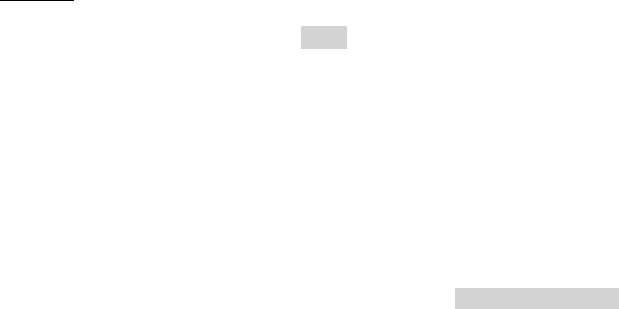
Dell™ Lifecycle Controller 2 Web Services Interface Guide for Linux Version: 2.1.0
122
-h $IPADDRESS -V -v -c dummy.cert -P 443
-u $USERNAME -p $PASSWORD -J ExportSystemConfiguration.xml -j utf-8 -y basic
The input file ExportSystemConfiguration.xml is shown below:
<p:ExportSystemConfiguration _INPUT xmlns:p="http://schemas.dmtf.org/wbem/wscim/1/cim-
schema/2/root/dcim/DCIM_LCService">
<p:IPAddress>123.456.7.8</p:IPAddress>
<p:ShareName>sharename</p:ShareName>
<p:FileName>filename.xml</p:FileName>
<p:ShareType>0</p:ShareType>
<p:Username>admin</p:Username>
<p:Password>password</p:Password>
</p:ExportSystemConfiguration_INPUT>
OUTPUT:
When this method is executed, a jobid or an error message is returned.
<n1:ExportSystemConfiguration_OUTPUT>
<n1:Job>
<wsa:Address>http://schemas.xmlsoap.org/ws/2004/08/addressing/role/anonymous</wsa:Address>
<wsa:ReferenceParameters>
<wsman:ResourceURI>http://schemas.dell.com/wbem/wscim/1/cim-
schema/2/DCIM_LifecycleJob</wsman:ResourceURI>
<wsman:SelectorSet>
<wsman:Selector Name="InstanceID">JID_001300792435</wsman:Selector>
<wsman:Selector Name="__cimnamespace">root/dcim</wsman:Selector>
</wsman:SelectorSet>
</wsa:ReferenceParameters>
</n1:Job>
<n1:ReturnValue>4096</n1:ReturnValue>
</n1:ExportSystemConfiguration _OUTPUT>
12.19 Import System Configuration
This method is used to import the system configuration to the Lifecycle Controller from a file on a
remote share.
Invoke ImportSystemConfiguration() with the following parameters and syntax:
IPAddress: This is the IP address of the target export server.
ShareName: This is the directory path to the mount point.
FileName: This is the target output file.
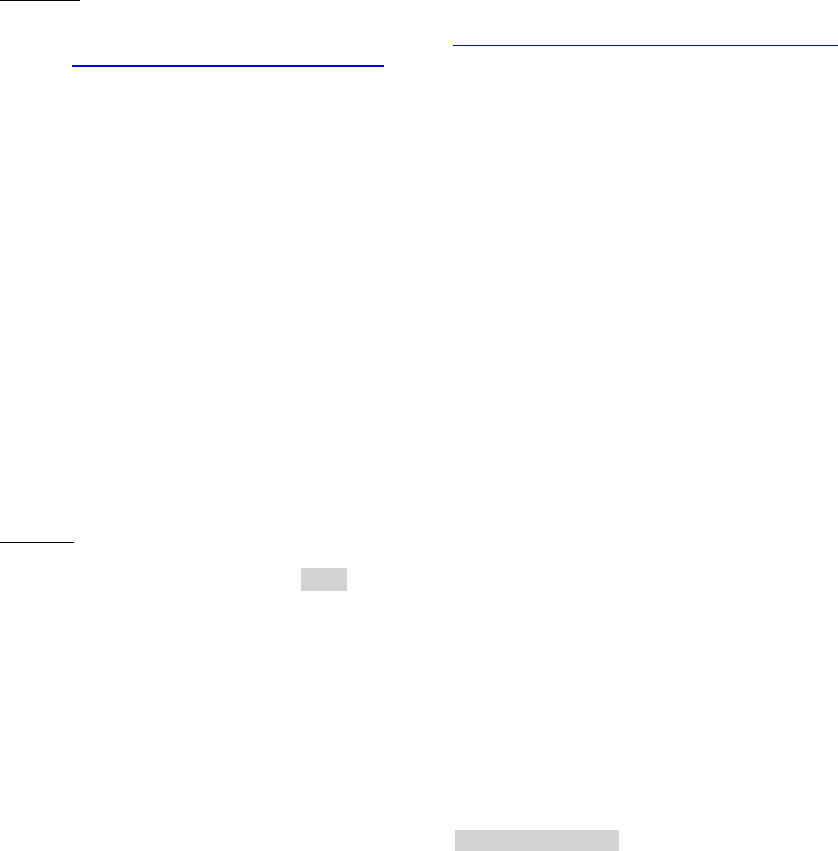
Dell™ Lifecycle Controller 2 Web Services Interface Guide for Linux Version: 2.1.0
123
ShareType: Type of share
NFS=0, CIFS=2
Username: This is the username to the target export server.
Password: This is the password to the target export server.
EXAMPLE:
wsman invoke -a ImportSystemConfiguration http://schemas.dmtf.org/wbem/wscim/1/cim-
schema/2/root/dcim/DCIM_LCService
?SystemCreationClassName=DCIM_ComputerSystem,CreationClassName=DCIM_LCService,SystemName
=DCIM:ComputerSystem,Name=DCIM:LCService
-h $IPADDRESS -V -v -c dummy.cert -P 443
-u $USERNAME -p $PASSWORD -J ImportSystemConfiguration.xml -j utf-8 -y basic
The input file ImportSystemConfiguration.xml is shown below:
<p:ImportSystemConfiguration _INPUT xmlns:p="http://schemas.dmtf.org/wbem/wscim/1/cim-
schema/2/root/dcim/DCIM_LCService">
<p:IPAddress>123.456.7.8</p:IPAddress>
<p:ShareName>sharename</p:ShareName>
<p:FileName>filename.xml</p:FileName>
<p:ShareType>0</p:ShareType>
<p:Username>admin</p:Username>
<p:Password>password</p:Password>
</p:ImportSystemConfiguration_INPUT>
OUTPUT:
When this method is executed, a jobid or an error message is returned.
<n1:ImportSystemConfiguration_OUTPUT>
<n1:Job>
<wsa:Address>http://schemas.xmlsoap.org/ws/2004/08/addressing/role/anonymous</wsa:Address>
<wsa:ReferenceParameters>
<wsman:ResourceURI>http://schemas.dell.com/wbem/wscim/1/cim-
schema/2/DCIM_LifecycleJob</wsman:ResourceURI>
<wsman:SelectorSet>
<wsman:Selector Name="InstanceID">JID_001300792435</wsman:Selector>
<wsman:Selector Name="__cimnamespace">root/dcim</wsman:Selector>
</wsman:SelectorSet>
</wsa:ReferenceParameters>
</n1:Job>
<n1:ReturnValue>4096</n1:ReturnValue>
</n1:ImportSystemConfiguration _OUTPUT>
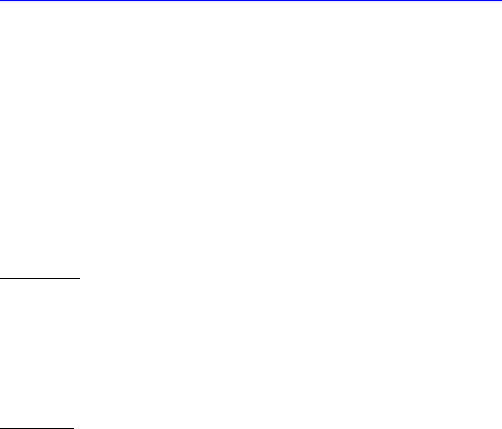
Dell™ Lifecycle Controller 2 Web Services Interface Guide for Linux Version: 2.1.0
124
13 VFlash SD Card Management
The Persistent Storage Profile describes the necessary properties and methods for representing and
managing the partitions on the virtual flash media(SD Card on AMEA) provided by the iDRAC in Dell
platforms.
The partition management of the virtual flash media includes:
Listing virtual flash partitions
Creating new partitions
Deleting existing partitions
Formatting a partition
Exposing the partition in the host OS
Detaching an attached partition
Uploading an image to a partition
Booting to a partition
Modifying a partition
Copying/exporting the contents of the partition
Profile and Associated MOFs:
http://www.delltechcenter.com/page/DCIM.Library.Profile
13.1 Listing the SD Card Partitions
Each partition on the virtual flash media shall be represented by an instance of
DCIM_OpaqueManagementData. If nothing is returned, no partitions exist. Use the CreatePartition()
method to create partitions.
Enumerate the DCIM_OpaqueManagementData with the following parameters and syntax:
EXAMPLE:
wsman enumerate http://schemas.dmtf.org/wbem/wscim/1/cim-
schema/2/root/dcim/DCIM_OpaqueManagementData
-h $IPADDRESS -V -v -c dummy.cert -P 443
-u $USERNAME -p $PASSWORD -j utf-8 -y basic
OUTPUT:
<n1:DCIM_OpaqueManagementData>
<n1:AccessType>Read Only</n1:AccessType>
<n:AttachedState>Detach</n:AttachedState>
<n1:CreationClassName>DCIM_OpaqueManagementData
</n1:CreationClassName>
<n1:DataFormat>RAW</n1:DataFormat>
<n1:DeviceID>DCIM_OpaqueManagementData:Partition1</n1:DeviceID>
<n1:ElementName>VFlash</n1:ElementName>
<n1:Name>label1</n1:Name>
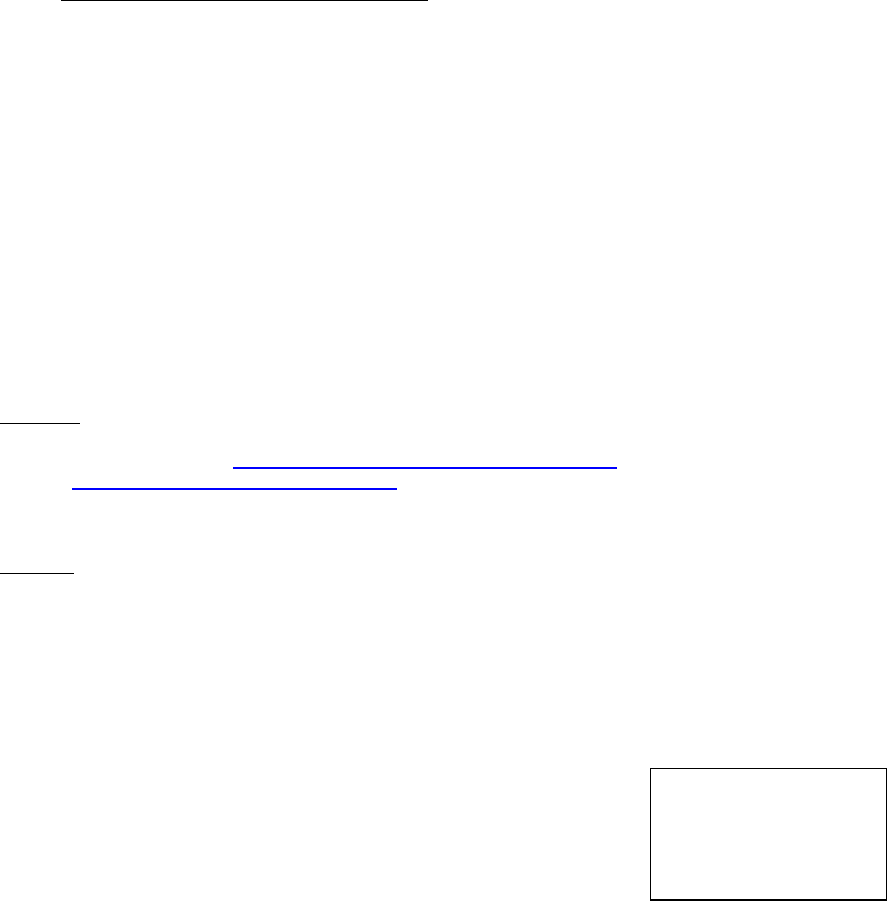
Dell™ Lifecycle Controller 2 Web Services Interface Guide for Linux Version: 2.1.0
125
<n1:PartitionIndex>1</n1:PartitionIndex>
<n1:PartitionType>HDD</n1:PartitionType>
<n1:Size>50</n1:Size>
<n1:SystemCreationClassName>DCIM_ComputerSystem
</n1:SystemCreationClassName>
<n1:SystemName>DCIM:ComputerSystem</n1:SystemName>
</n1:DCIM_OpaqueManagementData>
Note: If nothing is returned, no partitions exist. Use the CreatePartition method to create partitions.
13.2 Initialize the Virtual Flash Media
Enumerate the DCIM_PersistentStorageService class
Invoke the InitializeMedia method on the instance above
The OUT parameter Job will refer to the instance of CIM_ConcreteJob using which the user can
query the status of the initialization of the media.
13.2.1 Get VFlash SD Card Inventory
DCIM_VFlashView is a subclass of CIM_View that is used to represent the physical attributes of the
virtual flash media, such as total size, available size, category etc. on which the partitions will reside.
Enumerate the DCIM_VFlashView with the following parameters and syntax:
EXAMPLE:
wsman enumerate http://schemas.dmtf.org/wbem/wscim/1/cim-
schema/2/root/dcim/DCIM_VFlashView
-h $IPADDRESS -V -v -c dummy.cert -P 443
-u $USERNAME -p $PASSWORD -j utf-8 -y basic
OUTPUT:
<n1:DCIM_VFlashView>
<n1:AvailableSize>970</n1:AvailableSize>
<n1:Capacity>976</n1:Capacity>
<n1:ComponentName>vFlash SD Card</n1:ComponentName>
<n1:FQDD>Disk.vFlashCard.1</n1:FQDD>
<n1:HealthStatus>OK</n1:HealthStatus>
<n1:InitializedState>Uninitialized
</n1:InitializedState>
<n1:InstanceID>Disk.vFlashCard.1
</n1:InstanceID>
<n1:LastSystemInventoryTime>
20110322104946.000000+000
</n1:LastSystemInventoryTime>
<n1:LastUpdateTime>20110322104946.000000+000
</n1:LastUpdateTime>
See Section 13.2.3 for
the populated
initialized fields
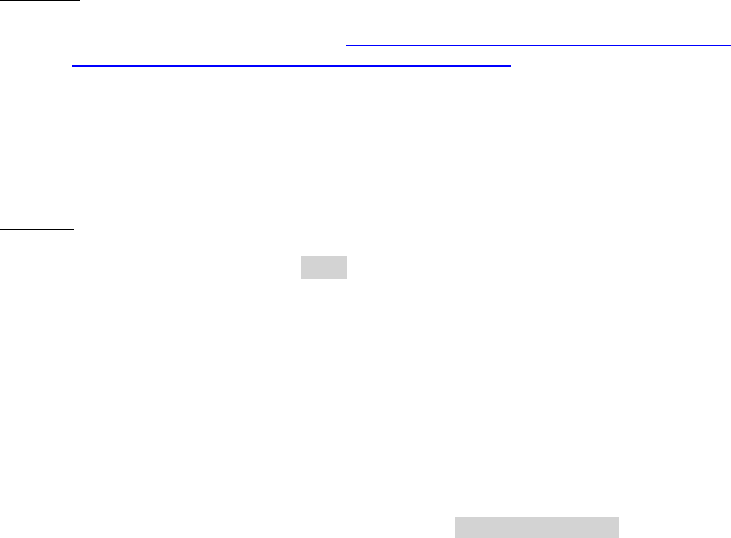
Dell™ Lifecycle Controller 2 Web Services Interface Guide for Linux Version: 2.1.0
126
<n1:Licensed>true</n1:Licensed>
<n1:VFlashEnabledState>true</n1:VFlashEnabledState>
<n1:WriteProtected>false</n1:WriteProtected>
</n1:DCIM_VFlashView>
InitializedState: Field indicates status of element to be initialized
InstanceID: InstanceID of desired element for initialization
13.2.2 Initialize / Format Media
This method is used to initialize or format the virtual flash media device.
Invoke InitializeMedia() with the following parameters and syntax:
EXAMPLE:
wsman invoke -a InitializeMedia http://schemas.dmtf.org/wbem/wscim/1/cim-
schema/2/root/dcim/DCIM_PersistentStorageService
?SystemCreationClassName=DCIM_ComputerSystem,CreationClassName=DCIM_Pe
rsistentStorageService,SystemName=DCIM:ComputerSystem,Name=DCIM:PersistentStorageService" -h
$IPADDRESS -V -v -c dummy.cert -P 443
-u $USERNAME -p $PASSWORD -j utf-8 -y basic
OUTPUT:
When this method is executed, a jobid or an error message is returned.
<n1:InitializeMedia_OUTPUT>
<n1:Job>
<wsa:Address>http://schemas.xmlsoap.org/ws/2004/08/addressing/role/anonymous</wsa:Address>
<wsa:ReferenceParameters>
<wsman:ResourceURI>http://schemas.dell.com/wbem/wscim/1/cim-
schema/2/DCIM_LifecycleJob</wsman:ResourceURI>
<wsman:SelectorSet>
<wsman:Selector Name="InstanceID">JID_001300791673</wsman:Selector>
<wsman:Selector Name="__cimnamespace">root/dcim</wsman:Selector>
</wsman:SelectorSet>
</wsa:ReferenceParameters>
</n1:Job>
<n1:ReturnValue>4096</n1:ReturnValue>
</n1:InitializeMedia_OUTPUT>
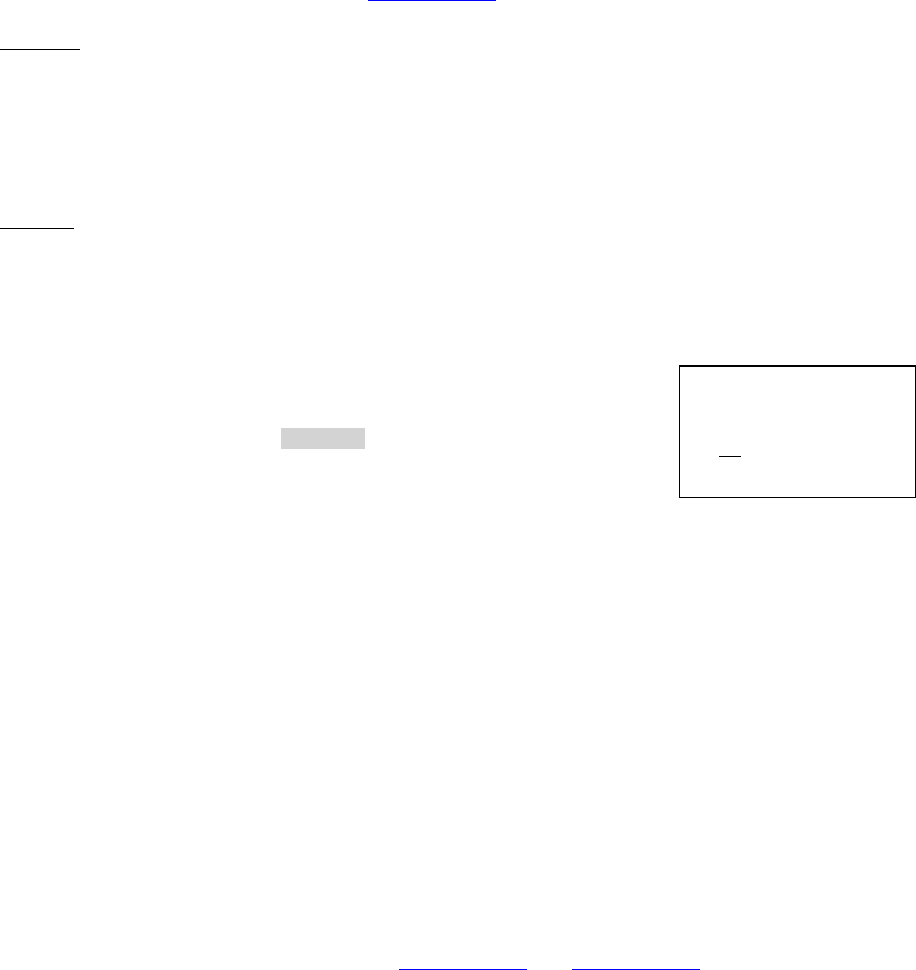
Dell™ Lifecycle Controller 2 Web Services Interface Guide for Linux Version: 2.1.0
127
13.2.3 Verify Initialization / Formatting
After invoking InitializeMedia(), get the instance of DCIM_VFlashView to confirm successful
initialization.
Get a specific DCIM_VFlashView with the following parameters and syntax:
[INSTANCE_ID] = Obtained from Section 13.2.1, such as Disk.vFlashCard.1
EXAMPLE:
wsman get http://schemas.dmtf.org/wbem/wscim/1/cim-
schema/2/root/dcim/DCIM_VFlashView?InstanceID=[INSTANCEID]
-h $IPADDRESS -V -v -c dummy.cert -P 443
-u $USERNAME -p $PASSWORD -j utf-8 -y basic
OUTPUT:
<n1:DCIM_VFlashView>
<n1:AvailableSize>970</n1:AvailableSize>
<n1:Capacity>976</n1:Capacity>
<n1:ComponentName>vFlash SD Card</n1:ComponentName>
<n1:FQDD>Disk.vFlashCard.1</n1:FQDD>
<n1:HealthStatus>OK</n1:HealthStatus>
<n1:InitializedState>Initialized
</n1:InitializedState>
<n1:InstanceID>Disk.vFlashCard.1
</n1:InstanceID>
<n1:LastSystemInventoryTime>20110322110525.000000+000
</n1:LastSystemInventoryTime>
<n1:LastUpdateTime>20110322110525.000000+000</n1:LastUpdateTime>
<n1:Licensed>true</n1:Licensed>
<n1:VFlashEnabledState>true</n1:VFlashEnabledState>
<n1:WriteProtected>false</n1:WriteProtected>
</n1:DCIM_VFlashView>
InitializedState: Field indicates status of element to be initialized
InstanceID: InstanceID of desired element for initialization
13.3 Enable/Disable VFlash using VFlash State Change
This method is used to enable or disable the virtual flash media device. When the
VFlashStateChange() method is successfully executed, the change will be dictated in the
VFlashEnabledState parameter as shown in Section 13.2.1 and Section 13.2.3.
Invoke VFlashStateChange() with the following parameters and syntax:
RequestedState: The state to set to
See Section 13.2.1 for
the populated
uninitialized fields
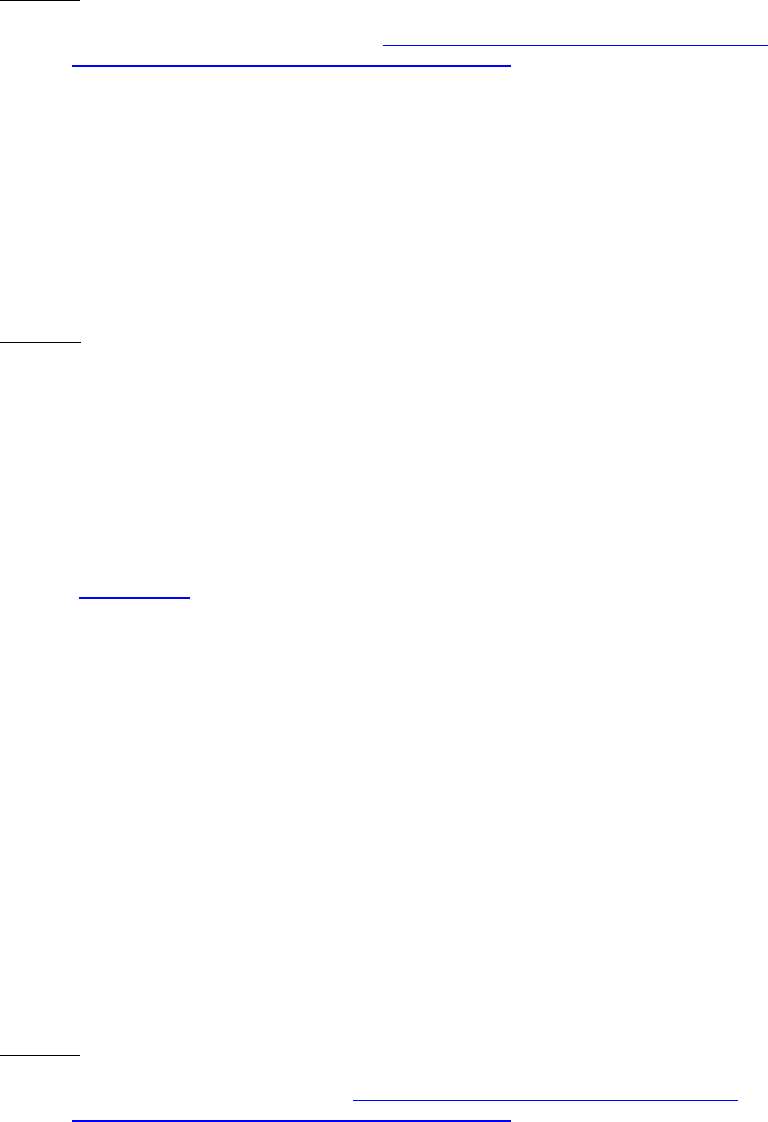
Dell™ Lifecycle Controller 2 Web Services Interface Guide for Linux Version: 2.1.0
128
Enable=1, Disable=2
EXAMPLE:
wsman invoke -a VFlashStateChange http://schemas.dmtf.org/wbem/wscim/1/cim-
schema/2/root/dcim/DCIM_PersistentStorageService
?SystemCreationClassName=DCIM_ComputerSystem,CreationClassName=DCIM_PersistentStorageServic
e,SystemName=DCIM:ComputerSystem,Name=DCIM:PersistentStorageService -h $IPADDRESS -V -v -c
dummy.cert -P 443
-u $USERNAME -p $PASSWORD -J VFlashStateChange.xml -j utf-8 -y basic
The input file VFlashStateChange.xml is shown below:
<p:VFlashStateChange_INPUT xmlns:p="http://schemas.dmtf.org/wbem/wscim/1/cim-
schema/2/root/dcim/DCIM_PersistentStorageService">
<p:RequestedState>1</p:RequestedState>
</p:VFlashStateChange_INPUT>
OUTPUT:
<n1:VFlashStateChange_OUTPUT>
<n1:ReturnValue>0</n1:ReturnValue>
</n1:VFlashStateChange_OUTPUT>
13.4 Create Partition
This method is used for creating a new partition on a storage device. When this method is successfully
executed, an instance of DCIM_OpaqueManagementData representing the desired partition will be
created (Section 13.1) and a reference to this instance is captured in the output parameter Job.
Invoke CreatePartition() with the following parameters and syntax:
PartitionIndex: The PartitionIndex property of the DCIM_OpaqueManagementData instance
that represents the partition to be formatted
1 to 16
Size: The size of the partition to be created
SizeUnit: The unit of the size
MB=1, GB=2
PartitionType: The partition type
floppy=1, hard disk=2
OSVolumeLabel: The label seen in the OS after attaching the partition
EXAMPLE:
wsman invoke -a CreatePartition http://schemas.dmtf.org/wbem/wscim/1/cim-
schema/2/root/dcim/DCIM_PersistentStorageService
?SystemCreationClassName=DCIM_ComputerSystem,
CreationClassName=DCIM_PersistentStorageService,
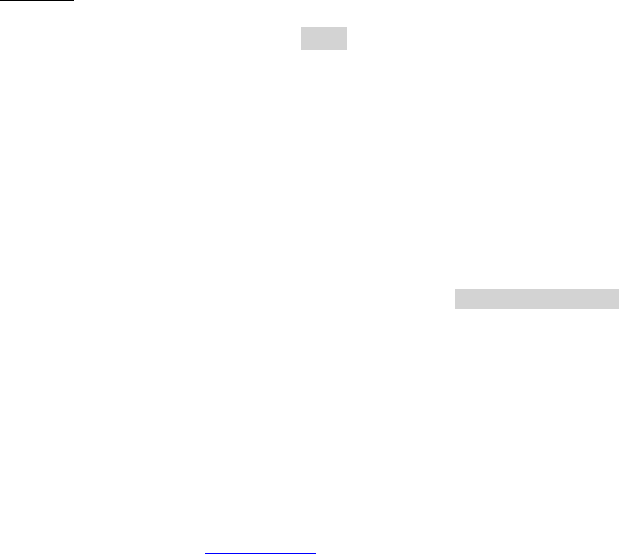
Dell™ Lifecycle Controller 2 Web Services Interface Guide for Linux Version: 2.1.0
129
SystemName=DCIM:ComputerSystem,Name=DCIM:PersistentStorageService
-h $IPADDRESS -V -v -c dummy.cert -P 443
-u $USERNAME -p $PASSWORD -J CreatePartition.xml -j utf-8 –y basic
The input file CreatePartition.xml is shown below:
<p:CreatePartition_INPUT xmlns:p="http://schemas.dmtf.org/wbem/wscim/1/cim-
schema/2/root/dcim/DCIM_PersistentStorageService">
<p:PartitionIndex>1</p:PartitionIndex>
<p:Size>50</p:Size>
<p:SizeUnit>1</p:SizeUnit>
<p:PartitionType>2</p:PartitionType>
<p:OSVolumeLabel>label1</p:OSVolumeLabel>
</p:CreatePartition_INPUT>
OUTPUT:
When this method is executed, a jobid or an error message is returned.
<n1:CreatePartition_OUTPUT>
<n1:Job>
<wsa:Address>http://schemas.xmlsoap.org/ws/2004/08/addressing/role/anonymous</wsa:Address>
<wsa:ReferenceParameters>
<wsman:ResourceURI>http://schemas.dell.com/wbem/wscim/1/cim-
schema/2/DCIM_LifecycleJob</wsman:ResourceURI>
<wsman:SelectorSet>
<wsman:Selector Name="InstanceID">JID_001300793055</wsman:Selector>
<wsman:Selector Name="__cimnamespace">root/dcim</wsman:Selector>
</wsman:SelectorSet>
</wsa:ReferenceParameters>
</n1:Job>
<n1:ReturnValue>4096</n1:ReturnValue>
</n1:CreatePartition_OUTPUT>
If this method returns the following message, the VFlash must be enabled using the
VFlashStateChange() (Section 13.3) method.
CreatePartition_OUTPUT
Message = VFlash not enabled
MessageID = VF015
ReturnValue = 2
13.5 Create Partition using Image
This method creates a partition on the storage device using the image provided by the user. The partition
size will be the same as the size of the image. The maximum size of the image is 4GB.
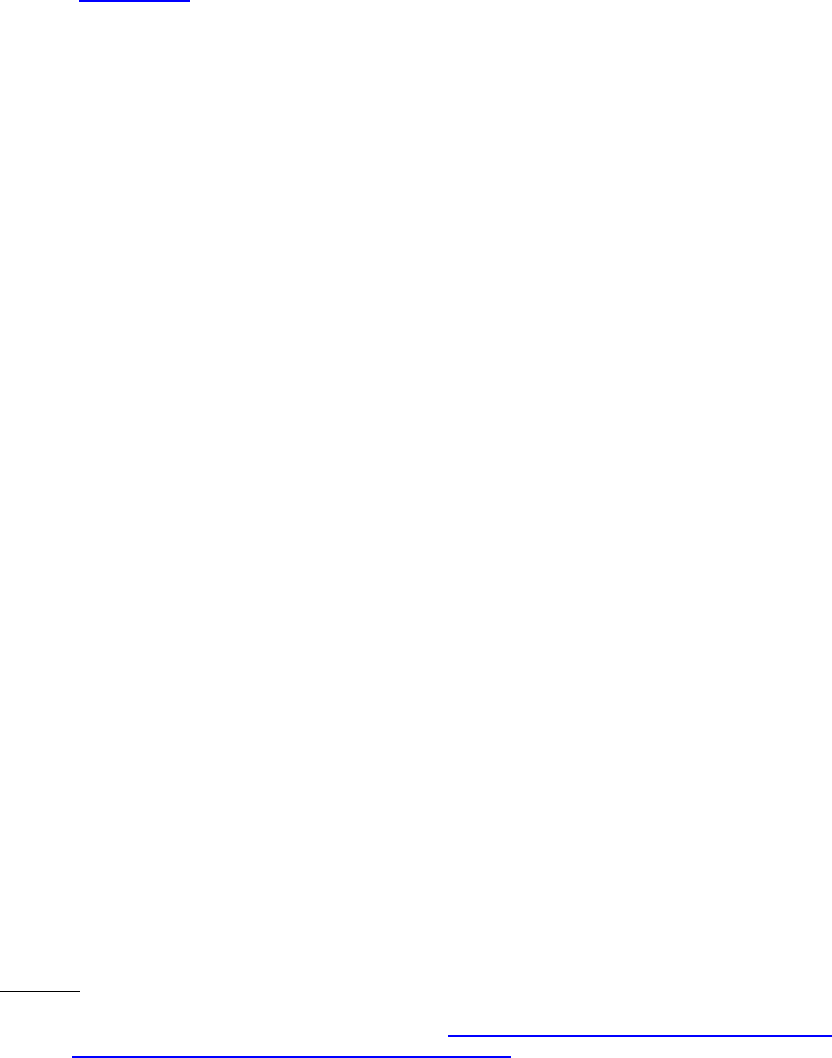
Dell™ Lifecycle Controller 2 Web Services Interface Guide for Linux Version: 2.1.0
130
The image can be located on a NFS/CIFS share or on a TFTP server. When this method is successfully
executed, an instance of DCIM_OpaqueManagementData representing the desired partition will be
created (Section 13.1), and a reference to this instance is captured in the output parameter Job.
Invoke CreatePartitionUsingImage() with the following parameters and syntax:
PartitionIndex: The PartitionIndex property of the DCIM_OpaqueManagementData instance
that represents the partition to be formatted
1 to 16
PartitionType: The format types that these partitions need to be formatted as
floppy=1, hard disk=2, CD ROM=3
OSVolumeLabel: The label seen in the OS after attaching the partition
URI: The URI location of firmware to update a component
Supported protocols are FTP and HTTP.
IPAddress: IP address of TFTP or NFS share
ShareType: Type of share
NFS=0, TFTP=1, CIFS=2, FTP=3, HTTP=4
SharePath: NFS sharepoint address
ImageName: Name of the ISO or IMG image
Workgroup: Name of the workgroup, if applicable
Username: The username to be used to access the file
Password: The password to be used to access the file
Port: The port number to be used
HashType: The hash type
MD5=1, SHA1=2
HashValue: The hash value string based on the HashType parameter
EXAMPLE:
wsman invoke -a CreatePartitionUsingImage http://schemas.dmtf.org/wbem/wscim/1/cim-
schema/2/root/dcim/DCIM_PersistentStorageService
?SystemCreationClassName=DCIM_ComputerSystem,
CreationClassName=DCIM_PersistentStorageService,
SystemName=DCIM:ComputerSystem,Name=DCIM:PersistentStorageService
-h $IPADDRESS -V -v -c dummy.cert -P 443
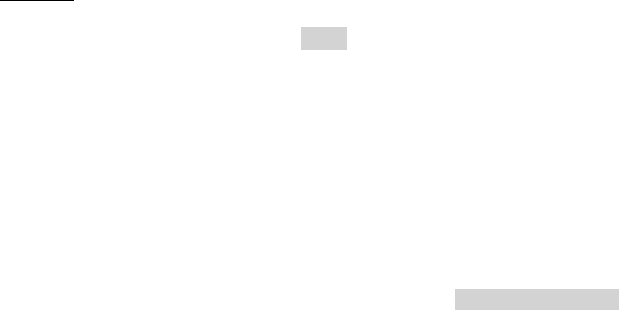
Dell™ Lifecycle Controller 2 Web Services Interface Guide for Linux Version: 2.1.0
131
-u $USERNAME -p $PASSWORD
-J CreatePartitionUsingImage.xml -j utf-8 -y basic
The input file CreatePartitionUsingImage.xml is shown below:
<p:CreatePartitionUsingImage_INPUT xmlns:p="http://schemas.dmtf.org/wbem/wscim/1/cim-
schema/2/root/dcim/DCIM_PersistentStorageService">
<p:PartitionIndex>1</p:PartitionIndex>
<p:PartitionType>2</p:PartitionType>
<p:OSVolumeLabel>label</p:OSVolumeLabel>
<p:URI>ftp://123.456.7.89/dir/filename.exe</p:URI>
<p:IPAddress>123.456.7.8</p:IPAddress>
<p:ShareType>3</p:ShareType>
<p:SharePath></p:SharePath>
<p:ImageName>imagename.iso</p:ImageName>
<p:Workgroup>workgroup</p:Workgroup>
<p:Username>Administrator</p:Username>
<p:Password>password</p:Password>
<p:Port></p:Port>
<p:HashType>1</p:HashType>
<p:HashValue>123</p:HashValue>
</p:CreatePartitionUsingImage_INPUT>
OUTPUT:
When this method is executed, a jobid or an error message is returned.
<n1:CreatePartitionUsingImage_OUTPUT>
<n1:Job>
<wsa:Address>http://schemas.xmlsoap.org/ws/2004/08/addressing/role/anonymous</wsa:Address>
<wsa:ReferenceParameters>
<wsman:ResourceURI>http://schemas.dell.com/wbem/wscim/1/cim-
schema/2/DCIM_LifecycleJob</wsman:ResourceURI>
<wsman:SelectorSet>
<wsman:Selector Name="InstanceID">JID_001300793471</wsman:Selector>
<wsman:Selector Name="__cimnamespace">root/dcim</wsman:Selector>
</wsman:SelectorSet>
</wsa:ReferenceParameters>
</n1:Job>
<n1:ReturnValue>4096</n1:ReturnValue>
</n1:CreatePartitionUsingImage_OUTPUT>
13.6 Delete Partition
This method is for deleting a partition on a storage device. When this method is successfully executed,
the instance of DCIM_OpaqueManagementData representing the desired partition along with the

Dell™ Lifecycle Controller 2 Web Services Interface Guide for Linux Version: 2.1.0
132
association instance of DCIM_ServiceAffectsElement will be deleted. The AvailableSize property of the
associated storage media will increase by the size of the deleted partition.
Note: A locked(attached) partition cannot be deleted. It must be detached first.
Invoke DeletePartition() with the following parameters and syntax:
PartitionIndex: The PartitionIndex property of the DCIM_OpaqueManagementData instance
that represents the partition to be removed
1 to 16
EXAMPLE:
wsman invoke -a DeletePartition http://schemas.dmtf.org/wbem/wscim/1/cim-
schema/2/root/dcim/DCIM_PersistentStorageService
?SystemCreationClassName=DCIM_ComputerSystem,CreationClassName=DCIM_PersistentStorageServic
e,SystemName=DCIM:ComputerSystem,Name=DCIM:PersistentStorageService" -h $IPADDRESS -V -v -c
dummy.cert -P 443
-u $USERNAME -p $PASSWORD -J DeletePartition.xml -j utf-8 –y basic
The input file DeletePartition.xml is shown below:
<p:DeletePartition_INPUT xmlns:p="http://schemas.dmtf.org/wbem/wscim/1/cim-
schema/2/root/dcim/DCIM_PersistentStorageService">
<p:PartitionIndex>1</p:PartitionIndex>
</p:DeletePartition_INPUT>
OUTPUT:
When this method is executed, a ReturnValue or error message is returned.
<n1:DeletePartition_OUTPUT>
<n1:ReturnValue>0</n1:ReturnValue>
</n1:DeletePartition_OUTPUT>
An index that does not exist in the XML file may yield the following error message:
<n1:DeletePartition_OUTPUT>
<n1:Message>Invalid partition index</n1:Message>
<n1:MessageID>VF018</n1:MessageID>
<n1:ReturnValue>2</n1:ReturnValue>
</n1:DeletePartition_OUTPUT>
13.7 Format Partition
This method is for formatting a partition of the type specified by the user.
Use the following algorithm to successfully format an existing partition:
Enumerate the DCIM_PersistentStorageService class
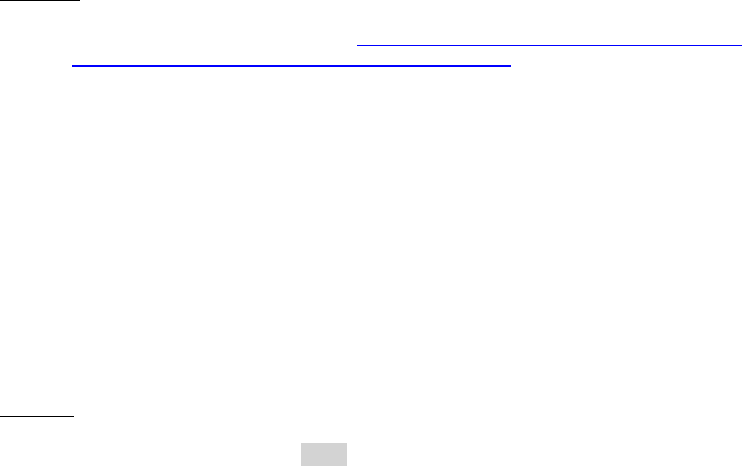
Dell™ Lifecycle Controller 2 Web Services Interface Guide for Linux Version: 2.1.0
133
Invoke the FormatPartition() method on the instance above with the following parameters:
PartitionIndex: The PartitionIndex property of the DCIM_OpaqueManagementData instance
that represents the partition to be formatted
1 to 16
FormatType: The new format type of the partition
EXT2=1, EXT3=2, FAT16=3, FAT32=4
The OUT parameter Job will refer to the instance of CIM_ConcreteJob using which the user can
query the status of the formatting of the partition.
EXAMPLE:
wsman invoke -a FormatPartition http://schemas.dmtf.org/wbem/wscim/1/cim-
schema/2/root/dcim/DCIM_PersistentStorageService
?SystemCreationClassName=DCIM_ComputerSystem,
CreationClassName=DCIM_PersistentStorageService,
SystemName=DCIM:ComputerSystem,Name=DCIM:PersistentStorageService
-h $IPADDRESS -V -v -c dummy.cert -P 443
-u $USERNAME -p $PASSWORD -J FormatPartition.xml -j utf-8 –y basic
The input file FormatPartition.xml is shown below:
<p:FormatPartition_INPUT xmlns:p="http://schemas.dmtf.org/wbem/wscim/1/cim-
schema/2/root/dcim/DCIM_PersistentStorageService">
<p:PartitionIndex>13</p:PartitionIndex>
<p:FormatType>4</p:FormatType>
</p:FormatPartition_INPUT>
OUTPUT:
When this method is executed, a jobid or an error message is returned.
<n1:FormatPartition_OUTPUT>
<n1:Job>
<wsa:Address>http://schemas.xmlsoap.org/ws/2004/08/addressing/role/anonymous</wsa:Address>
<wsa:ReferenceParameters>
<wsman:ResourceURI>http://schemas.dell.com/wbem/wscim/1/cim-
schema/2/DCIM_LifecycleJob</wsman:ResourceURI>
<wsman:SelectorSet>
<wsman:Selector Name="InstanceID">JID_001300793541</wsman:Selector>
<wsman:Selector Name="__cimnamespace">root/dcim</wsman:Selector>
</wsman:SelectorSet>
</wsa:ReferenceParameters>
</n1:Job>
<n1:ReturnValue>4096</n1:ReturnValue>
</n1:FormatPartition_OUTPUT>
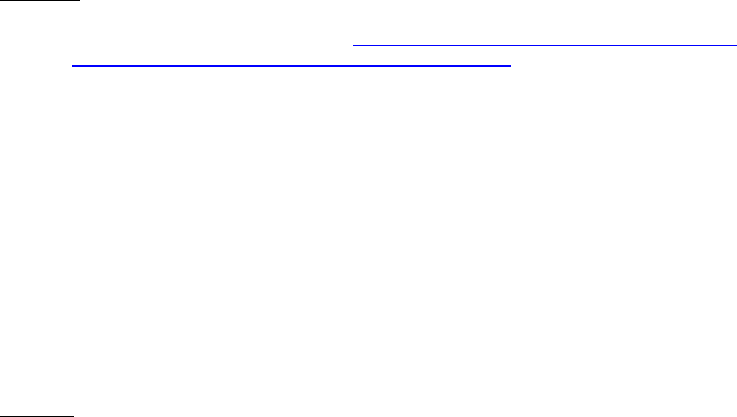
Dell™ Lifecycle Controller 2 Web Services Interface Guide for Linux Version: 2.1.0
134
13.8 Modify Partition
This method is used for modifying the changeable attributes of a partition.
Use the following algorithm to successfully modify an existing partition.
Enumerate the DCIM_PersistentStorageService class
Invoke ModifyPartition() method on the instance above with the following parameters:
PartitionIndex: The PartitionIndex property of the DCIM_OpaqueManagementData instance
that represents the partition to be modified
1 to 16
AccessType: The type of access level
Read-Only=1, Read-Write=3
The OUT parameter Job will refer to the instance of CIM_ConcreteJob using which the user can
query the status of the modification of the partition.
EXAMPLE:
wsman invoke -a ModifyPartition http://schemas.dmtf.org/wbem/wscim/1/cim-
schema/2/root/dcim/DCIM_PersistentStorageService
?SystemCreationClassName=DCIM_ComputerSystem,
CreationClassName=DCIM_PersistentStorageService,
SystemName=DCIM:ComputerSystem,Name=DCIM:PersistentStorageService
-h $IPADDRESS -V -v -c dummy.cert -P 443
-u $USERNAME -p $PASSWORD -J ModifyPartition.xml -j utf-8 –y basic
The input file ModifyPartition.xml is shown below:
<p:ModifyPartition_INPUT xmlns:p="http://schemas.dmtf.org/wbem/wscim/1/cim-
schema/2/root/dcim/DCIM_PersistentStorageService">
<p:PartitionIndex>6</p:PartitionIndex>
<p:AccessType>3</p:AccessType>
</p:ModifyPartition_INPUT>
OUTPUT:
<n1:ModifyPartition_OUTPUT>
<n1:ReturnValue>2</n1:ReturnValue>
</n1:ModifyPartition_OUTPUT>
13.9 Attach Partition
This method is for defining the set of partitions to be exposed as Floppy/CD/HDD endpoints to the
managed system and BIOS.
Invoke AttachPartition() with the following parameters and syntax:
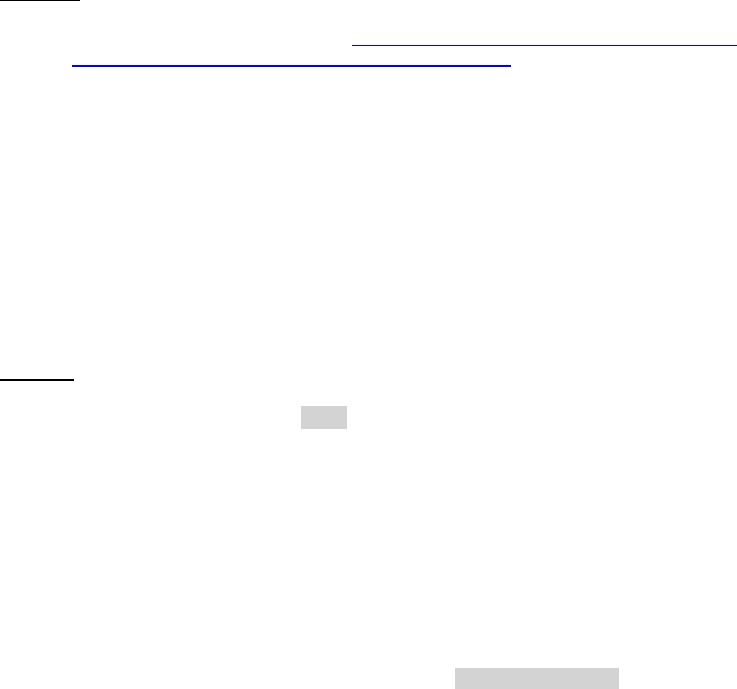
Dell™ Lifecycle Controller 2 Web Services Interface Guide for Linux Version: 2.1.0
135
PartitionIndex: The PartitionIndex property of the DCIM_OpaqueManagementData instance
that represents the partition to be attached
1 to 16
EXAMPLE:
wsman invoke -a AttachPartition http://schemas.dmtf.org/wbem/wscim/1/cim-
schema/2/root/dcim/DCIM_PersistentStorageService
?SystemCreationClassName=DCIM_ComputerSystem,CreationClassName=DCIM_PersistentStorageServic
e,SystemName=DCIM:ComputerSystem,
Name=DCIM:PersistentStorageService
-h $IPADDRESS -V -v -c dummy.cert -P 443
-u $USERNAME -p $PASSWORD -J AttachPartition.xml -j utf-8 –y basic
The input file AttachPartition.xml is shown below:
<p:AttachPartition_INPUT xmlns:p="http://schemas.dmtf.org/wbem/wscim/1/cim-
schema/2/root/dcim/DCIM_PersistentStorageService">
<p:PartitionIndex>12</p:PartitionIndex>
</p:AttachPartition_INPUT>
OUTPUT:
When this method is executed, a jobid or an error message is returned.
<n1:AttachPartition_OUTPUT>
<n1:Job>
<wsa:Address>http://schemas.xmlsoap.org/ws/2004/08/addressing/role/anonymous</wsa:Address>
<wsa:ReferenceParameters>
<wsman:ResourceURI>http://schemas.dell.com/wbem/wscim/1/cim-
schema/2/DCIM_LifecycleJob</wsman:ResourceURI>
<wsman:SelectorSet>
<wsman:Selector Name="InstanceID">JID_001300797529</wsman:Selector>
<wsman:Selector Name="__cimnamespace">root/dcim</wsman:Selector>
</wsman:SelectorSet>
</wsa:ReferenceParameters>
</n1:Job>
<n1:ReturnValue>4096</n1:ReturnValue>
</n1: AttachPartition_OUTPUT>
13.10 Detach Partition
This method is for defining the set of partitions to be removed as USB endpoints from the managed
system.
Invoke DetachPartition() with the following parameters and syntax:
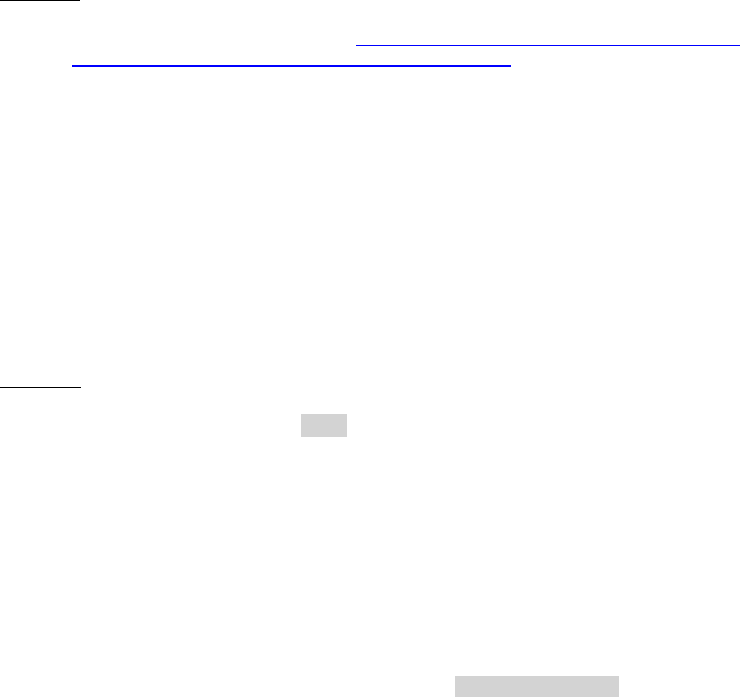
Dell™ Lifecycle Controller 2 Web Services Interface Guide for Linux Version: 2.1.0
136
PartitionIndex: The PartitionIndex property of the DCIM_OpaqueManagementData instance
that represents the partition to be detached
1 to 16
EXAMPLE:
wsman invoke -a DetachPartition http://schemas.dmtf.org/wbem/wscim/1/cim-
schema/2/root/dcim/DCIM_PersistentStorageService
?SystemCreationClassName=DCIM_ComputerSystem,
CreationClassName=DCIM_PersistentStorageService,
SystemName=DCIM:ComputerSystem,Name=DCIM:PersistentStorageService
-h $IPADDRESS -V -v -c dummy.cert -P 443 -u $USERNAME -p $PASSWORD
-J DetachPartition.xml -j utf-8 –y basic
The input file DetachPartition.xml is shown below:
<p:DetachPartition_INPUT xmlns:p="http://schemas.dmtf.org/wbem/wscim/1/cim-
schema/2/root/dcim/DCIM_PersistentStorageService">
<p:PartitionIndex>12</p:PartitionIndex>
</p:DetachPartition_INPUT>
OUTPUT:
When this method is executed, a jobid or an error message is returned.
<n1: DetachPartition_OUTPUT>
<n1:Job>
<wsa:Address>http://schemas.xmlsoap.org/ws/2004/08/addressing/role/anonymous</wsa:Address>
<wsa:ReferenceParameters>
<wsman:ResourceURI>http://schemas.dell.com/wbem/wscim/1/cim-
schema/2/DCIM_LifecycleJob</wsman:ResourceURI>
<wsman:SelectorSet>
<wsman:Selector Name="InstanceID">JID_001300787520</wsman:Selector>
<wsman:Selector Name="__cimnamespace">root/dcim</wsman:Selector>
</wsman:SelectorSet>
</wsa:ReferenceParameters>
</n1:Job>
<n1:ReturnValue>4096</n1:ReturnValue>
</n1:DetachPartition_OUTPUT>
If the partition is already detached, the following message may be displayed:
<n1:DetachPartition_OUTPUT>
<n1:Message>Partition already detached</n1:Message>
<n1:MessageID>VF028</n1:MessageID>
<n1:ReturnValue>2</n1:ReturnValue>
</n1:DetachPartition_OUTPUT>

Dell™ Lifecycle Controller 2 Web Services Interface Guide for Linux Version: 2.1.0
137
13.11 Export Data from Partition
This method is for exporting the contents of a partition to a location specified by the user.
Use the following algorithm to successfully export data from an existing partition.
Enumerate the DCIM_PersistentStorageService class
Invoke the ExportDataFromPartition() method on the instance above with the following parameters:
PartitionIndex: The PartitionIndex property of the DCIM_OpaqueManagementData instance
that represents the partition to be formatted
1 to 16
IPAddress: IP address of TFTP or NFS share
ShareType: Type of share
NFS=0, TFTP=1, CIFS=2
SharePath: NFS sharepoint address
ImageName: Name of the ISO or IMG image
Workgroup: Name of the workgroup, if applicable
Username: The username to be used to access the file
Password: The password to be used to access the file
Port: The port number to be used
HashType: The hash type
MD5=1, SHA1=2
HashValue: The hash value string based on the HashType parameter
EXAMPLE:
wsman invoke -a ExportDataFromPartition http://schemas.dmtf.org/wbem/wscim/1/cim-
schema/2/root/dcim/DCIM_PersistentStorageService
?SystemCreationClassName=DCIM_ComputerSystem,
CreationClassName=DCIM_PersistentStorageService,
SystemName=DCIM:ComputerSystem,Name=DCIM:PersistentStorageService
-h $IPADDRESS -V -v -c dummy.cert -P 443
-u $USERNAME -p $PASSWORD
-J ExportDataFromPartition.xml -j utf-8 -y basic
The input file ExportDataFromPartition.xml is shown below:
<p:ExportDataFromPartition_INPUT xmlns:p="http://schemas.dmtf.org/wbem/wscim/1/cim-
schema/2/root/dcim/DCIM_PersistentStorageService">
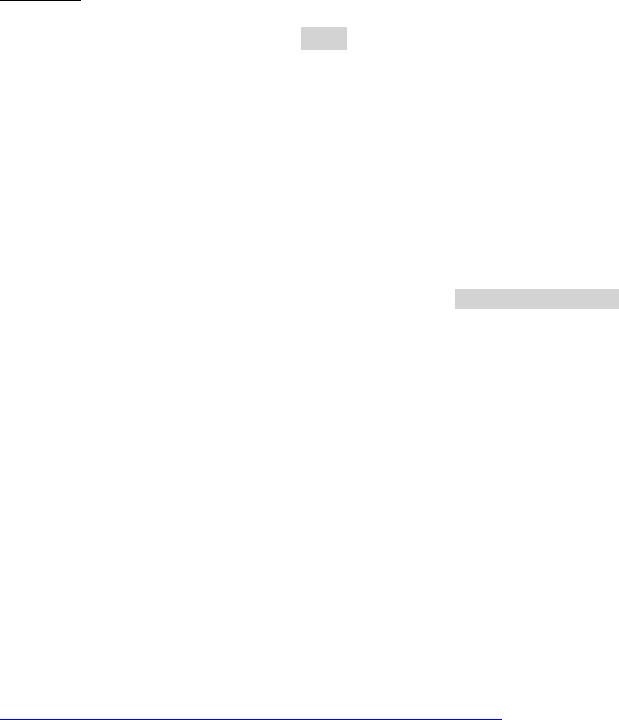
Dell™ Lifecycle Controller 2 Web Services Interface Guide for Linux Version: 2.1.0
138
<p:PartitionIndex>1</p:PartitionIndex>
<p:IPAddress>123.456.7.8</p:IPAddress>
<p:ShareType>2</p:ShareType>
<p:SharePath>/temp</p:SharePath>
<p:ImageName>imagename.iso</p:ImageName>
<p:Workgroup>workgroup</p:Workgroup>
<p:Username>Administrator</p:Username>
<p:Password>password</p:Password>
<p:Port></p:Port>
<p:HashType>1</p:HashType>
<p:HashValue>123</p:HashValue>
</p:ExportDataFromPartition_INPUT>
OUTPUT:
When this method is executed, a jobid or an error message is returned.
<n1:ExportDataFromPartition_OUTPUT>
<n1:Job>
<wsa:Address>http://schemas.xmlsoap.org/ws/2004/08/addressing/role/anonymous</wsa:Address>
<wsa:ReferenceParameters>
<wsman:ResourceURI>http://schemas.dell.com/wbem/wscim/1/cim-
schema/2/DCIM_LifecycleJob</wsman:ResourceURI>
<wsman:SelectorSet>
<wsman:Selector Name="InstanceID">JID_001300797630</wsman:Selector>
<wsman:Selector Name="__cimnamespace">root/dcim</wsman:Selector>
</wsman:SelectorSet>
</wsa:ReferenceParameters>
</n1:Job>
<n1:ReturnValue>4096</n1:ReturnValue>
</n1:ExportDataFromPartition_OUTPUT>
14 Boot Control Configuration Management
This feature provides the ability to get and set the boot order configuration. The Boot Control Profile
describes the classes, associations, properties, and methods used to manage the boot control
configurations of a physical or virtual computer system.
Profile and Associated MOFs:
http://www.delltechcenter.com/page/DCIM.Library.Profile
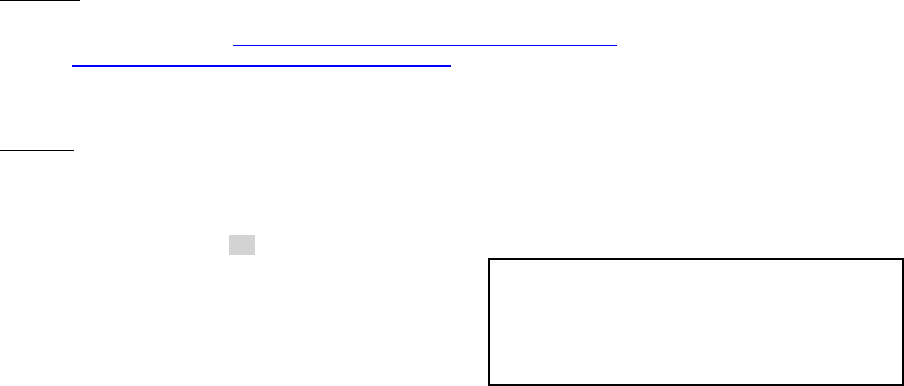
Dell™ Lifecycle Controller 2 Web Services Interface Guide for Linux Version: 2.1.0
139
14.1 Listing the Boot Inventory-ConfigSetting Class
The boot configuration settings are a collection of settings that are applied to the boot configurable
system during the boot process. The current, default, and next status fields of each element are
available.
Enumerate BootConfigSetting with the following parameters and syntax:
EXAMPLE:
wsman enumerate http://schemas.dmtf.org/wbem/wscim/1/cim-
schema/2/root/dcim/DCIM_BootConfigSetting
-h $IPADDRESS -V -v -c dummy.cert -P 443
-u $USERNAME -p $PASSWORD -j utf-8 -y basic
OUTPUT:
<n1:DCIM_BootConfigSetting>
<n1:ElementName>BootSeq</n1:ElementName>
<n1:InstanceID>IPL</n1:InstanceID>
<n1:IsCurrent>2</n1:IsCurrent>
<n1:IsDefault>0</n1:IsDefault>
<n1:IsNext>2</n1:IsNext>
</n1:DCIM_BootConfigSetting>
<n1:DCIM_BootConfigSetting>
<n1:ElementName>HddSeq</n1:ElementName>
<n1:InstanceID>BCV</n1:InstanceID>
<n1:IsCurrent>2</n1:IsCurrent>
<n1:IsDefault>0</n1:IsDefault>
<n1:IsNext>2</n1:IsNext>
</n1:DCIM_BootConfigSetting>
<n1:DCIM_BootConfigSetting>
<n1:ElementName>UefiBootSeq</n1:ElementName>
<n1:InstanceID>UEFI</n1:InstanceID>
<n1:IsCurrent>1</n1:IsCurrent>
<n1:IsDefault>0</n1:IsDefault>
<n1:IsNext>1</n1:IsNext>
</n1:DCIM_BootConfigSetting>
<n1:DCIM_BootConfigSetting>
<n1:ElementName>OneTimeBootMode</n1:ElementName>
<n1:InstanceID>OneTime</n1:InstanceID>
<n1:IsCurrent>2</n1:IsCurrent>
<n1:IsDefault>0</n1:IsDefault>
This InstanceID can be used as input for a
‘get’ operation, as shown in Section 14.2
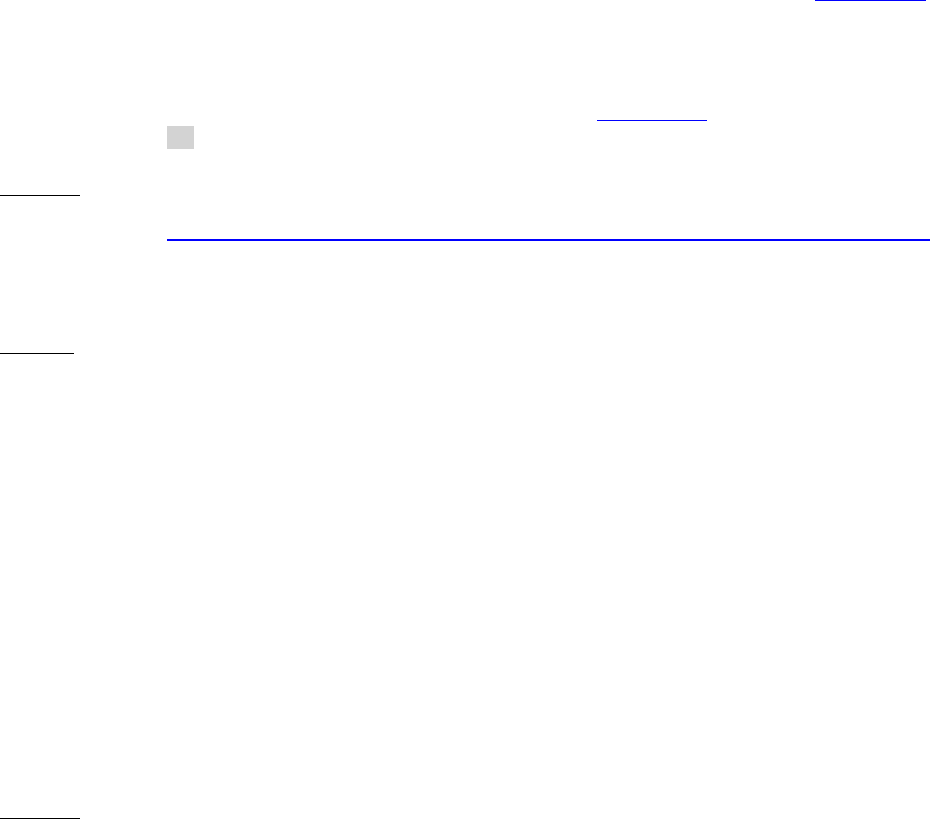
Dell™ Lifecycle Controller 2 Web Services Interface Guide for Linux Version: 2.1.0
140
<n1:IsNext>2</n1:IsNext>
</n1:DCIM_BootConfigSetting>
<n1:DCIM_BootConfigSetting>
<n1:ElementName>vFlash Boot Configuration</n1:ElementName>
<n1:InstanceID>vFlash</n1:InstanceID>
<n1:IsCurrent>2</n1:IsCurrent>
<n1:IsDefault>0</n1:IsDefault>
<n1:IsNext>2</n1:IsNext>
</n1:DCIM_BootConfigSetting>
14.2 Getting a Boot ConfigSetting Instance
Getting the boot configuration current, default, and next attributes of one particular boot
configuration instance is an alternative to enumerating all available instances as shown in Section 14.1.
Get a BootConfigSetting instance with the following parameters and syntax:
[INSTANCEID]: This is obtained from the enumeration in Section 14.1, in which this example
would use IPL as an instanceID
EXAMPLE:
wsman get http://schemas.dmtf.org/wbem/wscim/1/cim-schema/2/root/dcim/DCIM_BootConfigSetting
?InstanceID=[INSTANCEID]
-h $IPADDRESS -V -v -c dummy.cert -P 443
-u $USERNAME -p $PASSWORD -j utf-8 -y basic
OUTPUT:
<n1:DCIM_BootConfigSetting>
<n1:ElementName>BootSeq</n1:ElementName>
<n1:InstanceID>IPL</n1:InstanceID>
<n1:IsCurrent>2</n1:IsCurrent>
<n1:IsDefault>0</n1:IsDefault>
<n1:IsNext>2</n1:IsNext>
</n1:DCIM_BootConfigSetting>
14.3 Listing the Boot Inventory-SourceSetting Class
Each Boot Configuration Representation contains an ordered list of boot sources, which indicate the
logical devices to use during the boot process.
Enumerate the BootSourceSetting class with the following parameters and syntax:
EXAMPLE:
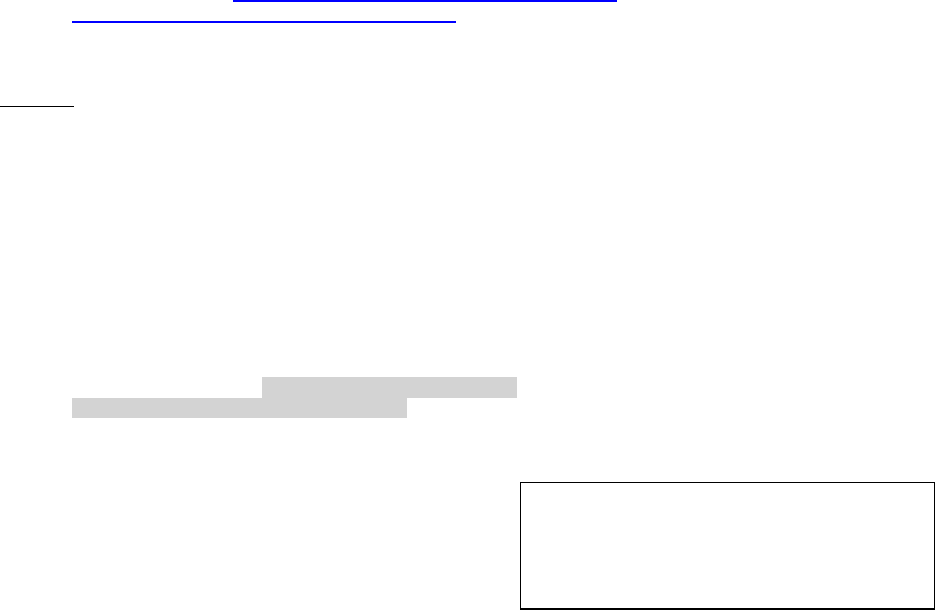
Dell™ Lifecycle Controller 2 Web Services Interface Guide for Linux Version: 2.1.0
141
wsman enumerate http://schemas.dmtf.org/wbem/wscim/1/cim-
schema/2/root/dcim/DCIM_BootSourceSetting
-h $IPADDRESS -V -v -c dummy.cert -P 443
-u $USERNAME -p $PASSWORD -j utf-8 -y basic
OUTPUT:
<n1:DCIM_BootSourceSetting>
<n1:BIOSBootString>Embedded SATA Port A Optical: SATA Optical Drive
BootSeq</n1:BIOSBootString>
<n1:BootString>Embedded SATA Port A Optical: SATA Optical Drive BootSeq</n1:BootString>
<n1:CurrentAssignedSequence>0</n1:CurrentAssignedSequence>
<n1:CurrentEnabledStatus>1</n1:CurrentEnabledStatus>
<n1:ElementName>Embedded SATA Port A Optical: SATA Optical Drive
BootSeq</n1:ElementName>
<n1:FailThroughSupported>1</n1:FailThroughSupported>
<n1:InstanceID>IPL:Optical.SATAEmbedded.A-
1:eb8aeb15796fb85f8e1447f0cfb8a68e</n1:InstanceID>
<n1:PendingAssignedSequence>0</n1:PendingAssignedSequence>
<n1:PendingEnabledStatus>1</n1:PendingEnabledStatus>
</n1:DCIM_BootSourceSetting>
<n1:DCIM_BootSourceSetting>
<n1:BIOSBootString>Embedded SATA Port A Optical: TSSTcorpDVD-ROM TS-L333A
UefiBootSeq</n1:BIOSBootString>
<n1:BootString>Embedded SATA Port A Optical: TSSTcorpDVD-ROM TS-L333A
UefiBootSeq</n1:BootString>
<n1:CurrentAssignedSequence>0</n1:CurrentAssignedSequence>
<n1:CurrentEnabledStatus>1</n1:CurrentEnabledStatus>
<n1:ElementName>Embedded SATA Port A Optical: TSSTcorpDVD-ROM TS-L333A
UefiBootSeq</n1:ElementName>
<n1:FailThroughSupported>1</n1:FailThroughSupported>
<n1:InstanceID>UEFI:Optical.SATAEmbedded.A-
1:0619f6756330eedb18cda74cc54f1bee</n1:InstanceID>
<n1:PendingAssignedSequence>0</n1:PendingAssignedSequence>
<n1:PendingEnabledStatus>1</n1:PendingEnabledStatus>
</n1:DCIM_BootSourceSetting>
14.4 Changing the Boot Order by InstanceID-ChangeBootOrderByInstanceID()
The ChangeBootOrderByInstanceID() method is called to change the boot order of boot sources within
a configuration. The method’s input parameter, source, is an ordered array of InstanceIDs of
BootSourceSetting instances.
The ChangeBootOrderByInstanceID
method in Section 14.4 will use the
InstanceID field as input.
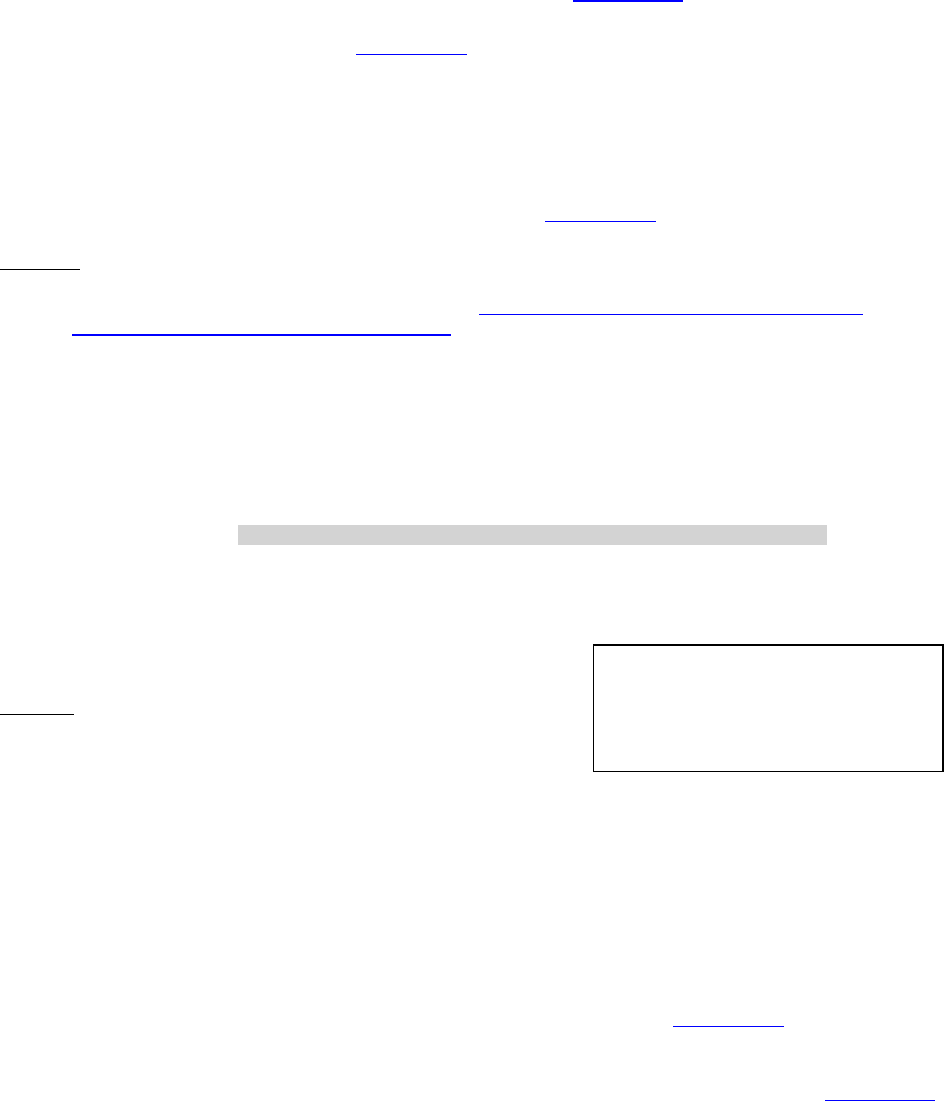
Dell™ Lifecycle Controller 2 Web Services Interface Guide for Linux Version: 2.1.0
142
The CurrentAssignedSequence attribute of each instance, from Section 14.3, defines the instance’s
place in the zero based indexed boot sequence. Note: In order for the changes to be applied, the
CreateTargetedConfigJob() method in Section 17.7 must be executed.
Invoke ChangeBootOrderByInstanceID() with the following parameters and syntax:
[INSTANCE ID]: Obtained from the BootSourceSetting Class enumeration, this example uses
the field IPL
source: Reference to the InstanceID attribute from Section 14.3
EXAMPLE:
wsman invoke -a ChangeBootOrderByInstanceID http://schemas.dmtf.org/wbem/wscim/1/cim-
schema/2/root/dcim/DCIM_BootConfigSetting
?InstanceID=$INSTANCEID -h $IPADDRESS -V -v -c dummy.cert -P 443
-u $USERNAME -p $PASSWORD
-J ChangeBootOrderByInstanceID.xml -j utf-8 -y basic
The input file ChangeBootOrderByInstanceID.xml is shown below:
<p:ChangeBootOrderByInstanceID_INPUT xmlns:p="http://schemas.dmtf.org/wbem/wscim/1/cim-
schema/2/root/dcim/DCIM_BootConfigSetting">
<p:source>IPL:Optical.SATAEmbedded.A-1:eb8aeb15796fb85f8e1447f0cfb8a68e</p:source>
<p:source>UEFI:Disk.iDRACVirtual.1-2:1723</p:source>
<p:source>UEFI:Disk.iDRACVirtual.1-2:1723</p:source>
<p:source>UEFI:Disk.iDRACVirtual.1-3:1998</p:source>
<p:source>UEFI:Disk.iDRACVirtual.1-4:1821</p:source>
</p:ChangeBootOrderByInstanceID_INPUT>
OUTPUT:
<n1:ChangeBootOrderByInstanceID_OUTPUT>
<n1:Message> The command was successful</n1:Message>
<n1:MessageID>BOOT001</n1:MessageID>
<n1:ReturnValue>0</n1:ReturnValue>
</n1:ChangeBootOrderByInstanceID_OUTPUT>
14.5 Enable or Disable the Boot Source-ChangeBootSourceState()
The ChangeBootSourceState() method is called to change the enabled status of BootSourceSetting
instances to Disable or Enable. The input parameter, source, is an array of InstanceID of
BootSourceSetting instances. Enumerating the BootSourceSetting Class in Section 14.3, displays the
CurrentEnabledStatus field which provides the applicable status.
Note 1: In order for the changes to be applied, the CreateTargetedConfigJob() method in Section 17.7
must be executed.
Note 2: BIOS does not support the setting of EnabledState for BCV devices.
Invoke ChangeBootSourceState() with the following parameters and syntax:
The source input is obtained from
the BootSourceSetting inventory in
Section 14.3
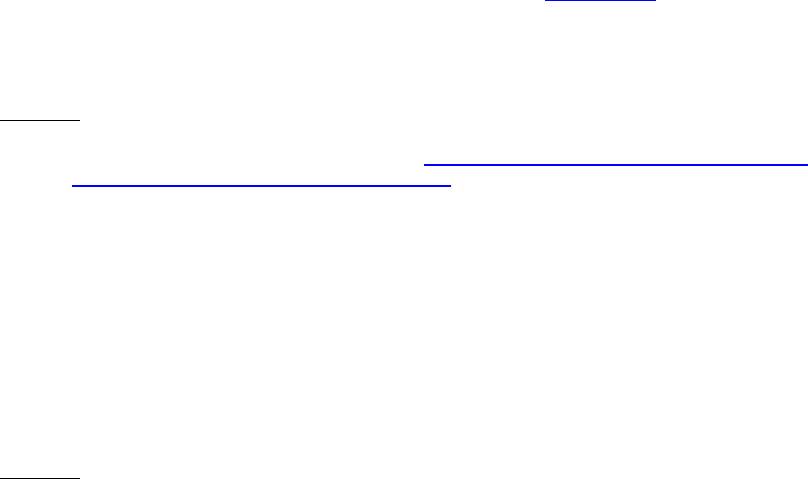
Dell™ Lifecycle Controller 2 Web Services Interface Guide for Linux Version: 2.1.0
143
[INSTANCE ID]: Obtained from the BootSourceSetting Class enumeration, this example uses
the field IPL
source: Reference to the InstanceID attribute from Section 14.3
EnabledState: State of boot source element
Disabled=0, Enabled=1
EXAMPLE:
wsman invoke -a ChangeBootSourceState http://schemas.dmtf.org/wbem/wscim/1/cim-
schema/2/root/dcim/DCIM_BootConfigSetting
?InstanceID=$INSTANCEID -h $IPADDRESS -V -v -c dummy.cert -P 443
-u $USERNAME -p $PASSWORD -J ChangeBootSourceState.xml
-j utf-8 -y basic
The input file ChangeBootSourceState.xml is shown below:
<p:ChangeBootSourceState_INPUT xmlns:p="http://schemas.dmtf.org/wbem/wscim/1/cim-
schema/2/root/dcim/DCIM_BootConfigSetting">
<p:EnabledState>0</p:EnabledState>
<p:source>IPL:Optical.SATAEmbedded.A-1:eb8aeb15796fb85f8e1447f0cfb8a68e</p:source>
</p:ChangeBootSourceState_INPUT>
OUTPUT:
<n1:ChangeBootSourceState_OUTPUT>
<n1:Message>The command was successful</n1:Message>
<n1:MessageID>BOOT001</n1:MessageID>
<n1:ReturnValue>0</n1:ReturnValue>
</n1:ChangeBootSourceState_OUTPUT>
15 NIC/CNA Card Management
This feature provides the ability to get and set the Network Interface (NIC) Card or Converged Network
Adapter (CNA) attributes that are configurable using NIC/CNA Option-ROM or NIC/CNA UEFI HII. The
attributes include functionalities for the following:
Partition and personality (CNA only)
iSCSI boot and PXE boot that are part of the NIC/CNA firmware
The ability to configure CNAs has been added to the NIC profile that extends the management
capabilities of the referencing profiles. The NICs/CNAs are modeled as views with collections of
attributes where there is a view for each partition on the controller.
The NIC/CNA Inventory has these classes and views:
1. DCIM_NICEnumeration, (see Section 15.1)
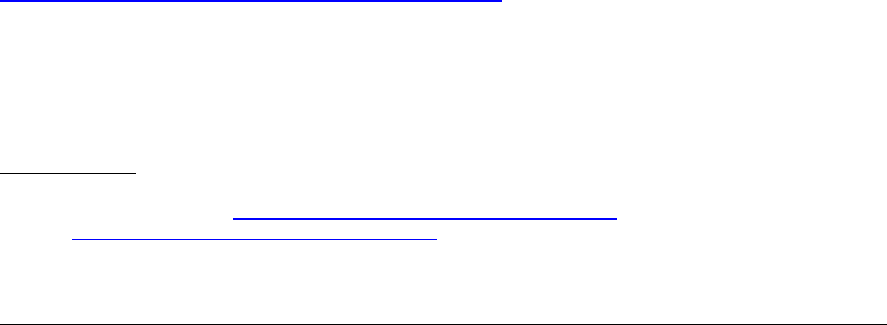
Dell™ Lifecycle Controller 2 Web Services Interface Guide for Linux Version: 2.1.0
144
2. DCIM_NICString (see Section 15.2)
3. DCIM_NICInteger (see Section 15.3)
4. DCIM_NICView (see Section 15.4)
5. DCIM_NICCapabilities(see Section 15.5)
6. DCIM_NICStatistics(see Section 15.6)
Profile and Associated MOFs:
http://www.delltechcenter.com/page/DCIM.Library.Profile
15.1 Listing the NIC/CNA Inventory-Enumeration Class
Enumerate the NICEnumeration class with the following parameters and syntax:
EXAMPLE – CNA:
wsman enumerate http://schemas.dmtf.org/wbem/wscim/1/cim-
schema/2/root/dcim/DCIM_NICEnumeration
-h $IPADDRESS -V -v -c dummy.cert -P 443
-u $USERNAME -p $PASSWORD -j utf-8 -y basic
OUTPUT – CNA: For SAMPLE PORT 1 / PARTITION 1 (all attributes on all partitions are enumerated)
<n1:DCIM_NICEnumeration>
<n1:AttributeName>IscsiViaDHCP</n1:AttributeName>
<n1:CurrentValue>Enabled</n1:CurrentValue>
<n1:DefaultValue xsi:nil="true"/>
<n1:FQDD>NIC.Embedded.1-1</n1:FQDD>
<n1:InstanceID>NIC.Embedded.1-1:IscsiViaDHCP</n1:InstanceID>
<n1:IsReadOnly>false</n1:IsReadOnly>
<n1:PendingValue xsi:nil="true"/>
<n1:PossibleValues>Disabled</n1:PossibleValues>
<n1:PossibleValues>Enabled</n1:PossibleValues>
</n1:DCIM_NICEnumeration>
<n1:DCIM_NICEnumeration>
<n1:AttributeName>ChapAuthEnable</n1:AttributeName>
<n1:CurrentValue>Disabled</n1:CurrentValue>
<n1:DefaultValue xsi:nil="true"/>
<n1:FQDD>NIC.Embedded.1-1</n1:FQDD>
<n1:InstanceID>NIC.Embedded.1-1:ChapAuthEnable
</n1:InstanceID>
<n1:IsReadOnly>false</n1:IsReadOnly>
<n1:PendingValue xsi:nil="true"/>
<n1:PossibleValues>Disabled</n1:PossibleValues>

Dell™ Lifecycle Controller 2 Web Services Interface Guide for Linux Version: 2.1.0
145
<n1:PossibleValues>Enabled</n1:PossibleValues>
</n1:DCIM_NICEnumeration>
<n1:DCIM_NICEnumeration>
<n1:AttributeName>IscsiTgtBoot</n1:AttributeName>
<n1:CurrentValue>Enabled</n1:CurrentValue>
<n1:DefaultValue xsi:nil="true"/>
<n1:FQDD>NIC.Embedded.3-1</n1:FQDD>
<n1:InstanceID>NIC.Embedded.3-1:IscsiTgtBoot</n1:InstanceID>
<n1:IsReadOnly>false</n1:IsReadOnly>
<n1:PendingValue xsi:nil="true"/>
<n1:PossibleValues>Disabled</n1:PossibleValues>
<n1:PossibleValues>Enabled</n1:PossibleValues>
<n1:PossibleValues>One Time Disabled</n1:PossibleValues>
</n1:DCIM_NICEnumeration>
<n1:DCIM_NICEnumeration>
<n1:AttributeName>TcpTimestmp</n1:AttributeName>
<n1:CurrentValue>Disabled</n1:CurrentValue>
<n1:DefaultValue xsi:nil="true"/>
<n1:FQDD>NIC.Embedded.3-1</n1:FQDD>
<n1:InstanceID>NIC.Embedded.3-1:TcpTimestmp</n1:InstanceID>
<n1:IsReadOnly>false</n1:IsReadOnly>
<n1:PendingValue xsi:nil="true"/>
<n1:PossibleValues>Disabled</n1:PossibleValues>
<n1:PossibleValues>Enabled</n1:PossibleValues>
</n1:DCIM_NICEnumeration>
15.2 Listing the NIC/CNA Inventory-String Class
Enumerate DCIM_NICString class with the following parameters and syntax:
EXAMPLE:
wsman enumerate http://schemas.dmtf.org/wbem/wscim/1/cim-schema/2/root/dcim/DCIM_NICString
-h $IPADDRESS -V -v -c dummy.cert -P 443
-u $USERNAME -p $PASSWORD -j utf-8 -y basic
OUTPUT:
<n1:DCIM_NICString>
<n1:AttributeName>ChipMdl</n1:AttributeName>
<n1:CurrentValue>BCM5709 C0</n1:CurrentValue>
<n1:DefaultValue xsi:nil="true"/>
<n1:FQDD>NIC.Embedded.1-1</n1:FQDD>
Dell™ Lifecycle Controller 2 Web Services Interface Guide for Linux Version: 2.1.0
146
<n1:InstanceID>NIC.Embedded.1-1:ChipMdl</n1:InstanceID>
<n1:IsReadOnly>true</n1:IsReadOnly>
<n1:MaxLength>0</n1:MaxLength>
<n1:MinLength>0</n1:MinLength>
<n1:PendingValue xsi:nil="true"/>
</n1:DCIM_NICString>
<n1:DCIM_NICString>
<n1:AttributeName>MacAddr</n1:AttributeName>
<n1:CurrentValue>00:22:19:59:B2:1F</n1:CurrentValue>
<n1:DefaultValue xsi:nil="true"/>
<n1:FQDD>NIC.Embedded.1-1</n1:FQDD>
<n1:InstanceID>NIC.Embedded.1-1:MacAddr</n1:InstanceID>
<n1:IsReadOnly>true</n1:IsReadOnly>
<n1:MaxLength>0</n1:MaxLength>
<n1:MinLength>0</n1:MinLength>
<n1:PendingValue xsi:nil="true"/>
</n1:DCIM_NICString>
<n1:DCIM_NICString>
<n1:AttributeName>VirtIscsiMacAddr</n1:AttributeName>
<n1:CurrentValue>00:22:19:59:B2:20</n1:CurrentValue>
<n1:DefaultValue xsi:nil="true"/>
<n1:FQDD>NIC.Embedded.1-1</n1:FQDD>
<n1:InstanceID>NIC.Embedded.1-1:VirtIscsiMacAddr
</n1:InstanceID>
<n1:IsReadOnly>true</n1:IsReadOnly>
<n1:MaxLength>0</n1:MaxLength>
<n1:MinLength>0</n1:MinLength>
<n1:PendingValue xsi:nil="true"/>
</n1:DCIM_NICString>
<n1:DCIM_NICString>
<n1:AttributeName>FirstTgtIpAddress</n1:AttributeName>
<n1:CurrentValue>0.0.0.0</n1:CurrentValue>
<n1:DefaultValue xsi:nil="true"/>
<n1:FQDD>NIC.Embedded.1-1</n1:FQDD>
<n1:InstanceID>NIC.Embedded.1-1:FirstTgtIpAddress
</n1:InstanceID>
<n1:IsReadOnly>false</n1:IsReadOnly>
<n1:MaxLength>39</n1:MaxLength>
<n1:MinLength>2</n1:MinLength>

Dell™ Lifecycle Controller 2 Web Services Interface Guide for Linux Version: 2.1.0
147
<n1:PendingValue xsi:nil="true"/>
</n1:DCIM_NICString>
.
.
.
15.3 Listing the CNA Inventory-Integer Class
Enumerate the DCIM_NICInteger class with the following parameters and syntax:
EXAMPLE:
wsman enumerate http://schemas.dmtf.org/wbem/wscim/1/cim-schema/2/root/dcim/DCIM_NICInteger
-h $IPADDRESS -V -v -c dummy.cert -P 443
-u $USERNAME -p $PASSWORD -j utf-8 -y basic
OUTPUT:
<n1:DCIM_NICInteger>
<n1:AttributeName>BlnkLeds</n1:AttributeName>
<n1:CurrentValue>0</n1:CurrentValue>
<n1:DefaultValue xsi:nil="true"/>
<n1:FQDD>NIC.Embedded.1-1</n1:FQDD>
<n1:InstanceID>NIC.Embedded.1-1:BlnkLeds</n1:InstanceID>
<n1:IsReadOnly>false</n1:IsReadOnly>
<n1:LowerBound>0</n1:LowerBound>
<n1:PendingValue xsi:nil="true"/>
<n1:UpperBound>15</n1:UpperBound>
</n1:DCIM_NICInteger>
<n1:DCIM_NICInteger>
<n1:AttributeName>LunBusyRetryCnt</n1:AttributeName>
<n1:CurrentValue>0</n1:CurrentValue>
<n1:DefaultValue xsi:nil="true"/>
<n1:FQDD>NIC.Embedded.1-1</n1:FQDD>
<n1:InstanceID>NIC.Embedded.1-1:LunBusyRetryCnt
</n1:InstanceID>
<n1:IsReadOnly>false</n1:IsReadOnly>
<n1:LowerBound>0</n1:LowerBound>
<n1:PendingValue xsi:nil="true"/>
<n1:UpperBound>60</n1:UpperBound>
</n1:DCIM_NICInteger>
<n1:DCIM_NICInteger>

Dell™ Lifecycle Controller 2 Web Services Interface Guide for Linux Version: 2.1.0
148
<n1:AttributeName>FirstTgtTcpPort</n1:AttributeName>
<n1:CurrentValue>3260</n1:CurrentValue>
<n1:DefaultValue xsi:nil="true"/>
<n1:FQDD>NIC.Embedded.1-1</n1:FQDD>
<n1:InstanceID>NIC.Embedded.1-1:FirstTgtTcpPort
</n1:InstanceID>
<n1:IsReadOnly>false</n1:IsReadOnly>
<n1:LowerBound>1</n1:LowerBound>
<n1:PendingValue xsi:nil="true"/>
<n1:UpperBound>65535</n1:UpperBound>
</n1:DCIM_NICInteger>
<n1:DCIM_NICInteger>
<n1:AttributeName>FirstTgtBootLun</n1:AttributeName>
<n1:CurrentValue>0</n1:CurrentValue>
<n1:DefaultValue xsi:nil="true"/>
<n1:FQDD>NIC.Embedded.1-1</n1:FQDD>
<n1:InstanceID>NIC.Embedded.1-1:FirstTgtBootLun
</n1:InstanceID>
<n1:IsReadOnly>false</n1:IsReadOnly>
<n1:LowerBound>0</n1:LowerBound>
<n1:PendingValue xsi:nil="true"/>
<n1:UpperBound>255</n1:UpperBound>
</n1:DCIM_NICInteger>
.
.
15.4 Listing the CNA Inventory-NICView Class
Enumerate the DCIM_NICView class with the following parameters and syntax:
EXAMPLE:
wsman enumerate http://schemas.dmtf.org/wbem/wscim/1/cim-schema/2/root/dcim/DCIM_NICView
-h $IPADDRESS -V -v -c dummy.cert -P 443
-u $USERNAME -p $PASSWORD -j utf-8 -y basic
OUTPUT FOR FIRST PORT (NICView will return all ports and partitions):
<n1:DCIM_NICView>
<n1:BusNumber>1</n1:BusNumber>
<n1:CurrentMACAddress>00:22:19:59:B2:1F
</n1:CurrentMACAddress>
<n1:DataBusWidth>2</n1:DataBusWidth>
Dell™ Lifecycle Controller 2 Web Services Interface Guide for Linux Version: 2.1.0
149
<n1:DeviceNumber>0</n1:DeviceNumber>
<n1:FQDD>NIC.Embedded.1-1</n1:FQDD>
<n1:FunctionNumber>0</n1:FunctionNumber>
<n1:InstanceID>NIC.Embedded.1-1</n1:InstanceID>
<n1:LastSystemInventoryTime>20110113164831.000000+000
</n1:LastSystemInventoryTime>
<n1:LastUpdateTime>20110112171136.000000+000
</n1:LastUpdateTime>
<n1:PCIDeviceID>1639</n1:PCIDeviceID>
<n1:PCISubDeviceID>0236</n1:PCISubDeviceID>
<n1:PCISubVendorID>1028</n1:PCISubVendorID>
<n1:PCIVendorID>14E4</n1:PCIVendorID>
<n1:PermanentMACAddress>00:22:19:59:B2:1F
</n1:PermanentMACAddress>
<n1:PermanentiSCSIMACAddress>00:22:19:59:B2:20
</n1:PermanentiSCSIMACAddress>
<n1:ProductName>Broadcom NetXtreme II Gigabit Ethernet –
00:22:19:59:B2:1F</n1:ProductName>
<n1:SlotLength>2</n1:SlotLength>
<n1:SlotType>2</n1:SlotType>
</n1:DCIM_NICView>
<n1:DCIM_NICView>
<n1:BusNumber>2</n1:BusNumber>
<n1:CurrentMACAddress>00:22:19:59:B2:25
</n1:CurrentMACAddress>
<n1:DataBusWidth>2</n1:DataBusWidth>
<n1:DeviceNumber>0</n1:DeviceNumber>
<n1:FQDD>NIC.Embedded.4-1</n1:FQDD>
<n1:FunctionNumber>1</n1:FunctionNumber>
<n1:InstanceID>NIC.Embedded.4-1</n1:InstanceID>
<n1:LastSystemInventoryTime>20110113164831.000000+000
</n1:LastSystemInventoryTime>
<n1:LastUpdateTime>20110112152021.000000+000
</n1:LastUpdateTime>
<n1:PCIDeviceID>1639</n1:PCIDeviceID>
<n1:PCISubDeviceID>0236</n1:PCISubDeviceID>
<n1:PCISubVendorID>1028</n1:PCISubVendorID>
<n1:PCIVendorID>14E4</n1:PCIVendorID>
<n1:PermanentMACAddress>00:22:19:59:B2:25
</n1:PermanentMACAddress>
<n1:PermanentiSCSIMACAddress>00:22:19:59:B2:26
</n1:PermanentiSCSIMACAddress>

Dell™ Lifecycle Controller 2 Web Services Interface Guide for Linux Version: 2.1.0
150
<n1:ProductName>Broadcom NetXtreme II Gigabit Ethernet –
00:22:19:59:B2:25</n1:ProductName>
<n1:SlotLength>2</n1:SlotLength>
<n1:SlotType>2</n1:SlotType>
</n1:DCIM_NICView>
15.5 Listing the CNA Inventory-NICCapabilities Class
Enumerate the DCIM_NICCapabilities class with the following parameters and syntax:
EXAMPLE:
winrm e http://schemas.dmtf.org/wbem/wscim/1/cim-schema/2/root/dcim/DCIM_NICCapabilities
-u:[USER] -p:[PASSWORD]
-r:https://[IPADDRESS]/wsman -SkipCNcheck -SkipCAcheck
-encoding:utf-8 -a:basic
OUTPUT:
<n1:DCIM_NICCapabilities>
<n1:BPESupport>3</n1:BPESupport>
<n1:CongestionNotification>3</n1:CongestionNotification>
<n1:DCBExchangeProtocol>3</n1:DCBExchangeProtocol>
<n1:ETS>3</n1:ETS>
<n1:EVBModesSupport>3</n1:EVBModesSupport>
<n1:EnergyEfficientEthernet>2</n1:EnergyEfficientEthernet>
<n1:FCoEBootSupport>3</n1:FCoEBootSupport>
<n1:FCoEMaxIOsPerSession>0</n1:FCoEMaxIOsPerSession>
<n1:FCoEMaxNPIVPerPort>0</n1:FCoEMaxNPIVPerPort>
<n1:FCoEMaxNumberExchanges>0</n1:FCoEMaxNumberExchanges>
<n1:FCoEMaxNumberLogins>0</n1:FCoEMaxNumberLogins>
<n1:FCoEMaxNumberOfFCTargets>0</n1:FCoEMaxNumberOfFCTargets>
<n1:FCoEMaxNumberOutStandingCommands>0</n1:FCoEMaxNumberOutStandingCommands>
<n1:FCoEOffloadSupport>3</n1:FCoEOffloadSupport>
<n1:FQDD>NIC.Embedded.1-1-1</n1:FQDD>
<n1:FeatureLicensingSupport>3</n1:FeatureLicensingSupport>
<n1:FlexAddressingSupport>2</n1:FlexAddressingSupport>
<n1:IPSecOffloadSupport>3</n1:IPSecOffloadSupport>
<n1:InstanceID>NIC.Embedded.1-1-1</n1:InstanceID>
<n1:MACSecSupport>3</n1:MACSecSupport>
<n1:NWManagementPassThrough>2</n1:NWManagementPassThrough>
<n1:NicPartitioningSupport>3</n1:NicPartitioningSupport>
<n1:OSBMCManagementPassThrough>2</n1:OSBMCManagementPassThrough>
<n1:OnChipThermalSensor>2</n1:OnChipThermalSensor>

Dell™ Lifecycle Controller 2 Web Services Interface Guide for Linux Version: 2.1.0
151
<n1:OpenFlowSupport>3</n1:OpenFlowSupport>
<n1:PXEBootSupport>2</n1:PXEBootSupport>
<n1:PartitionWOLSupport>3</n1:PartitionWOLSupport>
<n1:PriorityFlowControl>3</n1:PriorityFlowControl>
<n1:RDMASupport>3</n1:RDMASupport>
<n1:RXFlowControl>3</n1:RXFlowControl>
<n1:RemotePHY>3</n1:RemotePHY>
<n1:TCPChimneySupport>3</n1:TCPChimneySupport>
<n1:TXBandwidthControlMaximum>3</n1:TXBandwidthControlMaximum>
<n1:TXBandwidthControlMinimum>3</n1:TXBandwidthControlMinimum>
<n1:TXFlowControl>3</n1:TXFlowControl>
<n1:VEBVEPAMultiChannel>3</n1:VEBVEPAMultiChannel>
<n1:VEBVEPASingleChannel>3</n1:VEBVEPASingleChannel>
<n1:VFSRIOVSupport>3</n1:VFSRIOVSupport>
<n1:VirtualLinkControl>3</n1:VirtualLinkControl>
<n1:WOLSupport>2</n1:WOLSupport>
<n1:iSCSIBootSupport>2</n1:iSCSIBootSupport>
<n1:iSCSIOffloadSupport>3</n1:iSCSIOffloadSupport>
<n1:uEFISupport>2</n1:uEFISupport>
</n1:DCIM_NICCapabilities>
15.6 Listing the CNA Inventory- NICStatistics Class
Enumerate the DCIM_NICStatistics class with the following parameters and syntax:
EXAMPLE:
winrm e http://schemas.dmtf.org/wbem/wscim/1/cim-schema/2/root/dcim/DCIM_NICCapabilities
-u:[USER] -p:[PASSWORD]
-r:https://[IPADDRESS]/wsman -SkipCNcheck -SkipCAcheck
-encoding:utf-8 -a:basic
OUTPUT:
<n1:DCIM_NICStatistics>
<n1:DiscardedPkts>0</n1:DiscardedPkts>
<n1:FCCRCErrorCount xsi:nil="true"/>
<n1:FCOELinkFailures xsi:nil="true"/>
<n1:FCOEPktRxCount xsi:nil="true"/>
<n1:FCOEPktTxCount xsi:nil="true"/>
<n1:FCOERxPktDroppedCount xsi:nil="true"/>
<n1:FQDD>NIC.Embedded.1-1-1</n1:FQDD>
<n1:InstanceID>NIC.Embedded.1-1-1</n1:InstanceID>
<n1:LinkStatus>3</n1:LinkStatus>
<n1:OSDriverState>3</n1:OSDriverState>
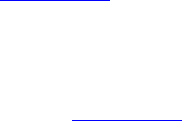
Dell™ Lifecycle Controller 2 Web Services Interface Guide for Linux Version: 2.1.0
152
<n1:PartitionLinkStatus xsi:nil="true"/>
<n1:PartitionOSDriverState xsi:nil="true"/>
<n1:RxBroadcast>0</n1:RxBroadcast>
<n1:RxBytes xsi:nil="true"/>
<n1:RxErrorPktAlignmentErrors>0</n1:RxErrorPktAlignmentErrors>
<n1:RxErrorPktFCSErrors>0</n1:RxErrorPktFCSErrors>
<n1:RxFalseCarrierDetection xsi:nil="true"/>
<n1:RxJabberPkt xsi:nil="true"/>
<n1:RxMutlicast>0</n1:RxMutlicast>
<n1:RxPauseXOFFFrames>0</n1:RxPauseXOFFFrames>
<n1:RxPauseXONFrames>0</n1:RxPauseXONFrames>
<n1:RxRuntPkt xsi:nil="true"/>
<n1:RxUnicast>0</n1:RxUnicast>
<n1:StartStatisticTime>20111220013344.000000+000</n1:StartStatisticTime>
<n1:StatisticTime>20111220085056.000000+000</n1:StatisticTime>
<n1:TxBroadcast>0</n1:TxBroadcast>
<n1:TxBytes xsi:nil="true"/>
<n1:TxErrorPktExcessiveCollision xsi:nil="true"/>
<n1:TxErrorPktLateCollision xsi:nil="true"/>
<n1:TxErrorPktMultipleCollision xsi:nil="true"/>
<n1:TxErrorPktSingleCollision xsi:nil="true"/>
<n1:TxMutlicast>0</n1:TxMutlicast>
<n1:TxPauseXOFFFrames>0</n1:TxPauseXOFFFrames>
<n1:TxPauseXONFrames>0</n1:TxPauseXONFrames>
<n1:TxUnicast>0</n1:TxUnicast>
</n1:DCIM_NICStatistics>
15.7 Applying the Pending Values for CNA-CreateTargetedConfigJob()
The CreateTargetedConfigJob() method is called to apply the pending values created using the
SetAttribute() and SetAttributes() methods. The system automatically reboots depending on the
ScheduledStartTime selected. Use the CreateTargetedConfigJob() jobID output to get the status (see
Section 10.0).
Invoke CreateTargetedConfigJob() with the following parameters and syntax:
Target: This parameter is the FQDD, which is found by enumerating the CNA attributes in
Section 15.1.
RebootJobType: There are three options for rebooting the system.
1 = PowerCycle
2 = Graceful Reboot without forced shutdown
3 = Graceful reboot with forced shutdown
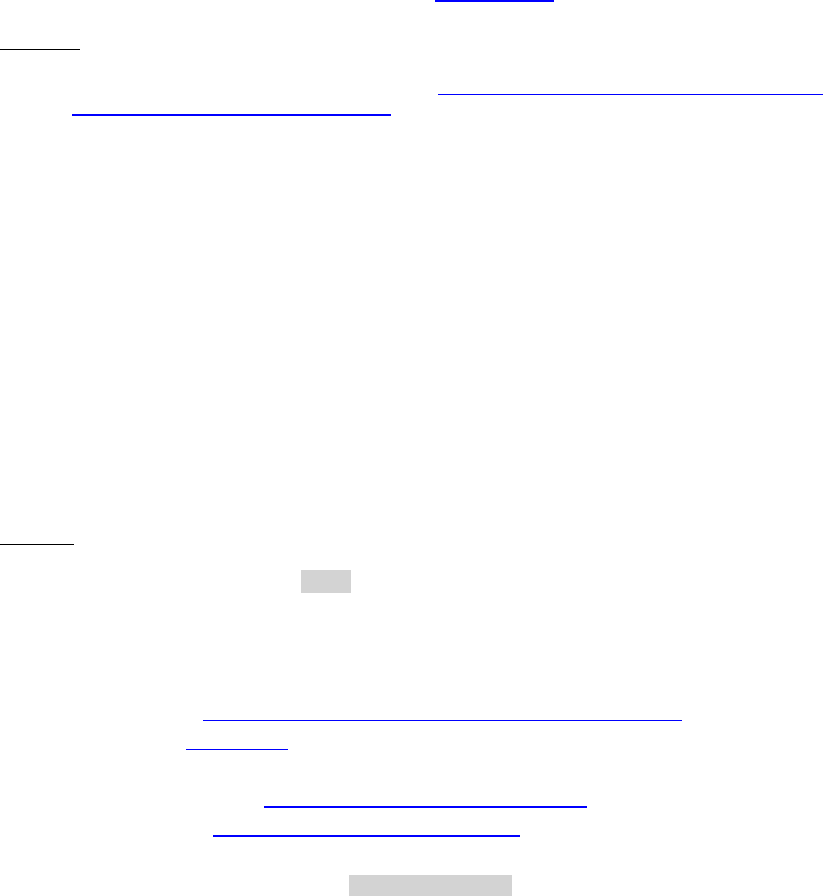
Dell™ Lifecycle Controller 2 Web Services Interface Guide for Linux Version: 2.1.0
153
Note: When a user does not want to set a reboot type while creating a target job,
users should comment out the RebootJobType in the input xml. User should not enter
“0” or give no parameter in the input xml.
ScheduledStartTime & UntilTime: See Section 3.2.4
EXAMPLE:
wsman invoke -a CreateTargetedConfigJob http://schemas.dmtf.org/wbem/wscim/1/cim-
schema/2/root/dcim/DCIM_NICService
?SystemCreationClassName=DCIM_ComputerSystem,CreationClassName=DCIM_NICService,SystemNam
e=DCIM:ComputerSystem,
Name=DCIM:NICService
-h $IPADDRESS -V -v -c dummy.cert -P 443
-u $USERNAME -p $PASSWORD -J CreateTargetedConfigJob_NIC.xml -j utf-8 -y basic
The input file CreateTargetedConfigJob_CNA.xml is shown below:
<p:CreateTargetedConfigJob_INPUT xmlns:p="http://schemas.dmtf.org/wbem/wscim/1/cim-
schema/2/root/dcim/DCIM_NICService">
<p:Target>NIC.Integrated.1-1-1</p:Target>
<p:RebootJobType>1</p:RebootJobType>
<p:ScheduledStartTime>TIME_NOW</p:ScheduledStartTime>
<p:UntilTime>20111111111111</p:UntilTime>
</p:CreateTargetedConfigJob_INPUT>
OUTPUT:
When this method is executed, a jobid or an error message is returned. The status of this jobid can be
checked within the job control provider in Section 10.
CreateTargetedConfigJob_OUTPUT
Job
Address = http://schemas.xmlsoap.org/ws/2004/08/addressing/role
/anonymous
ReferenceParameters
ResourceURI = http://schemas.dell.com/wbem/wscim
/1/cim-schema/2/DCIM_LifecycleJob
SelectorSet
Selector: InstanceID = JID_001269609760, __cimnamespace = root/dcim
ReturnValue = 4096
15.8 Deleting the Pending Values for CNA-DeletePendingConfiguration()
The DeletePendingConfiguration() method cancels the pending configuration changes made before the
configuration job is created using the CreateTargetedConfigJob() method. This method only operates
on the pending changes before running the CreateTargetedConfigJob() method. After the
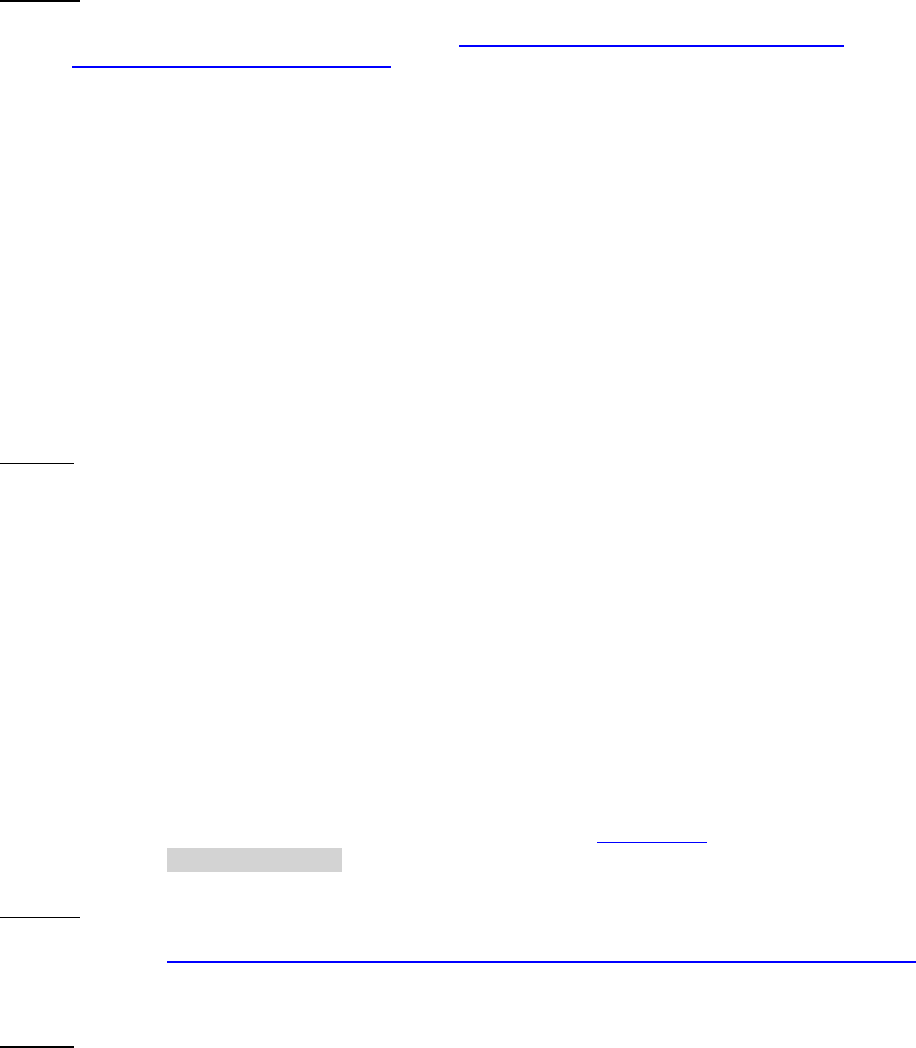
Dell™ Lifecycle Controller 2 Web Services Interface Guide for Linux Version: 2.1.0
154
configuration job is created, to cancel the pending changes, call the DeleteJobQueue() method in the
Job Control profile.
Invoke the DeletePendingConfiguration() method with the following parameters and syntax:
EXAMPLE:
wsman invoke -a DeletePendingConfiguration http://schemas.dmtf.org/wbem/wscim/1/cim-
schema/2/root/dcim/DCIM_NICService
?SystemCreationClassName=DCIM_ComputerSystem,
CreationClassName=DCIM_NICService,
SystemName=DCIM:ComputerSystem,Name=DCIM:NICService
-h $IPADDRESS -V -v -c dummy.cert -P 443
-u $USERNAME -p $PASSWORD -J DeletePendingConfiguration_NIC.xml
-j utf-8 -y basic
The input file DeletePendingConfiguration_CNA.xml is shown below:
<p:DeletePendingConfiguration_INPUT xmlns:p="http://schemas.dmtf.org/wbem/wscim/1/cim-
schema/2/root/dcim/DCIM_NICService">
<p:Target>NIC.Integrated.1-1-1</p:Target>
</p:DeletePendingConfiguration_INPUT>
OUTPUT:
<n1:DeletePendingConfiguration_OUTPUT>
<n1:Message> The command was successful</n1:Message>
<n1:MessageID>NIC001</n1:MessageID>
<n1:ReturnValue>0</n1:ReturnValue>
</n1:DeletePendingConfiguration_OUTPUT>
15.9 Getting the CNA Enumeration Instance
Use the following example to get an instance of the DCIM_NICEnumeration class.
Get a DCIM_NICEnumeration class instance from the first port and first partition with the following
parameters and syntax:
[INSTANCEID]: This is obtained from the enumeration in Section 15.1, in which this example
would use NIC.Embedded.1-1: as an InstanceID.
EXAMPLE:
wsman get http://schemas.dmtf.org/wbem/wscim/1/cim-schema/2/root/dcim/DCIM_NICEnumeration
?InstanceID=[INSTANCEID] -h $IPADDRESS -V -v -c dummy.cert -P 443
-u $USERNAME -p $PASSWORD -j utf-8 -y basic
OUTPUT:
<n1:DCIM_NICEnumeration>
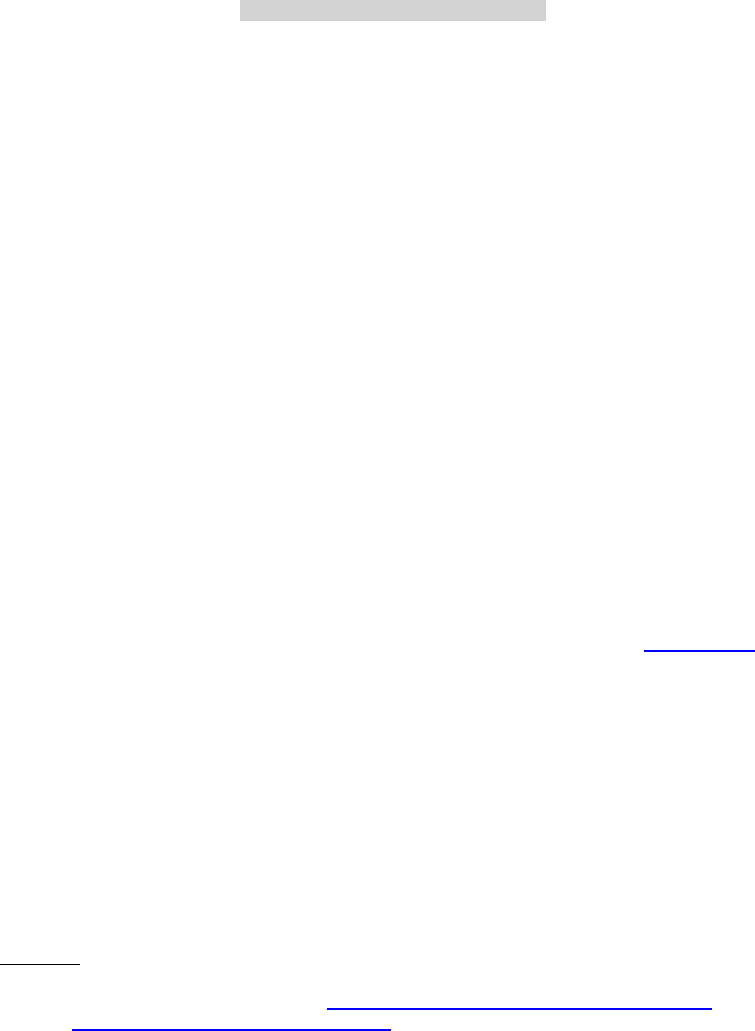
Dell™ Lifecycle Controller 2 Web Services Interface Guide for Linux Version: 2.1.0
155
<n1:AttributeName>LegacyBootProto</n1:AttributeName>
<n1:CurrentValue>iSCSI</n1:CurrentValue>
<n1:DefaultValue xsi:nil="true"/>
<n1:FQDD>NIC.Embedded.1-1</n1:FQDD>
<n1:InstanceID>NIC.Embedded.1-1:LegacyBootProto</n1:InstanceID>
<n1:IsReadOnly>false</n1:IsReadOnly>
<n1:PendingValue xsi:nil="true"/>
<n1:PossibleValues>PXE</n1:PossibleValues>
<n1:PossibleValues>iSCSI</n1:PossibleValues>
<n1:PossibleValues>NONE</n1:PossibleValues>
<n1:PossibleValues>PXE</n1:PossibleValues>
<n1:PossibleValues>NONE</n1:PossibleValues>
</n1:DCIM_NICEnumeration>
15.10 Setting the IscsiOffloadMode Attribute
The SetAttribute() method is used to set or change the value of a CNA attribute. Enable the NICMode,
IscsiOffloadMode, and FcoeOffloadMode personality attributes to enable the corresponding
personalities: NIC, ISCSI, and FCOE.
For Broadcom CNA cards, the partitions on each port can be set to any personality. NICMode can always
be enabled or disabled for any of the given partitions. For the IscsiOffloadMode and FcoeOffloadMode
personalities, up to two personalities can be enabled on each port.
For the Qlogic CNA cards, partition three can be set to either NICMode or IscsiOffloadMode. Partition
four can be set to either NICMode or FcoeOffloadMode.
Invoke the SetAttribute() method with the following parameters (from Section 15.1) and syntax:
Target: FQDD attained through DCIM_NICEnumeration
AttributeName: Attained from AttributeName field
AttributeValue: A new value to assign to the specified NICAttribute. If this value is valid, it is
applied to the PendingValue property or the Currentvalue property of the specified
NICAttribute. Possible choices are attained from PossibleValues field, such as:
Possible values: Disabled, Enabled
EXAMPLE:
wsman invoke -a SetAttribute http://schemas.dmtf.org/wbem/wscim/1/cim-
schema/2/root/dcim/DCIM_NICService
?SystemCreationClassName=DCIM_ComputerSystem,
CreationClassName=DCIM_NICService,SystemName=DCIM:ComputerSystem,
Name=DCIM:NICService
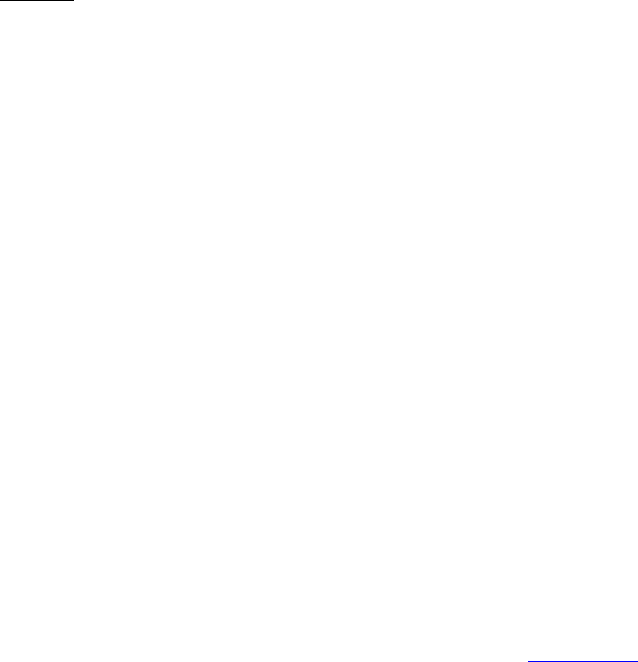
Dell™ Lifecycle Controller 2 Web Services Interface Guide for Linux Version: 2.1.0
156
-h $IPADDRESS -V -v -c dummy.cert -P 443
-u $USERNAME -p $PASSWORD -J SetAttribute_CNA_IscsiOffloadMode.xml
-j utf-8 -y basic
The information in the input file SetAttribute_NIC.xml is shown below:
<p:SetAttributes_INPUT xmlns:p="http://schemas.dmtf.org/wbem/wscim/1/cim-
schema/2/root/dcim/DCIM_NICService">
<p:Target>NIC.Integrated.1-1-1</p:Target>
<p:AttributeName>IscsiOffloadMode</p:AttributeName>
<p:AttributeValue>Enabled</p:AttributeValue>
</p:SetAttributes_INPUT>
OUTPUT:
<n1:SetAttribute_OUTPUT>
<n1:Message>The command was successful</n1:Message>
<n1:MessageID>NIC001</n1:MessageID>
<n1:RebootRequired>Yes</n1:RebootRequired >
<n1:ReturnValue>0</n1:ReturnValue>
<n1:SetResult>Set PendingValue</n1:SetResult >
</n1:SetAttribute_OUTPUT>
15.11 Setting the MaxBandwidth Attribute
The SetAttribute() method is used to set or change the value of a CNA attribute.
The MinBandwidth and MaxBandwidth attributes control the bandwidth allocations for a given CNA
partition. The values are displayed in percentage.
For Broadcom CNA cards, the MinBandwidth attribute values for a given port must always add up to
either 0 or 100. MaxBandwidth is a value of 100 or less for any given partition.
For the Qlogic CNA cards, the MinBandwidth attribute values for a given port must add up to 100 or
less. MaxBandwidth again is a value of 100 or less for any given partition.
Invoke SetAttribute() with the following parameters(from Section 15.1) and syntax:
Target: FQDD attained through DCIM_NICInteger
AttributeName: Attained from AttributeName field
AttributeValue: A new value to assign to the specified NICAttribute. If this value is valid, it is
applied to the PendingValue property or the Currentvalue property of the specified
NICAttribute. Range of choices is attained from the LowerBound and UpperBound fields:
LowerBound = 0
UpperBound = 100
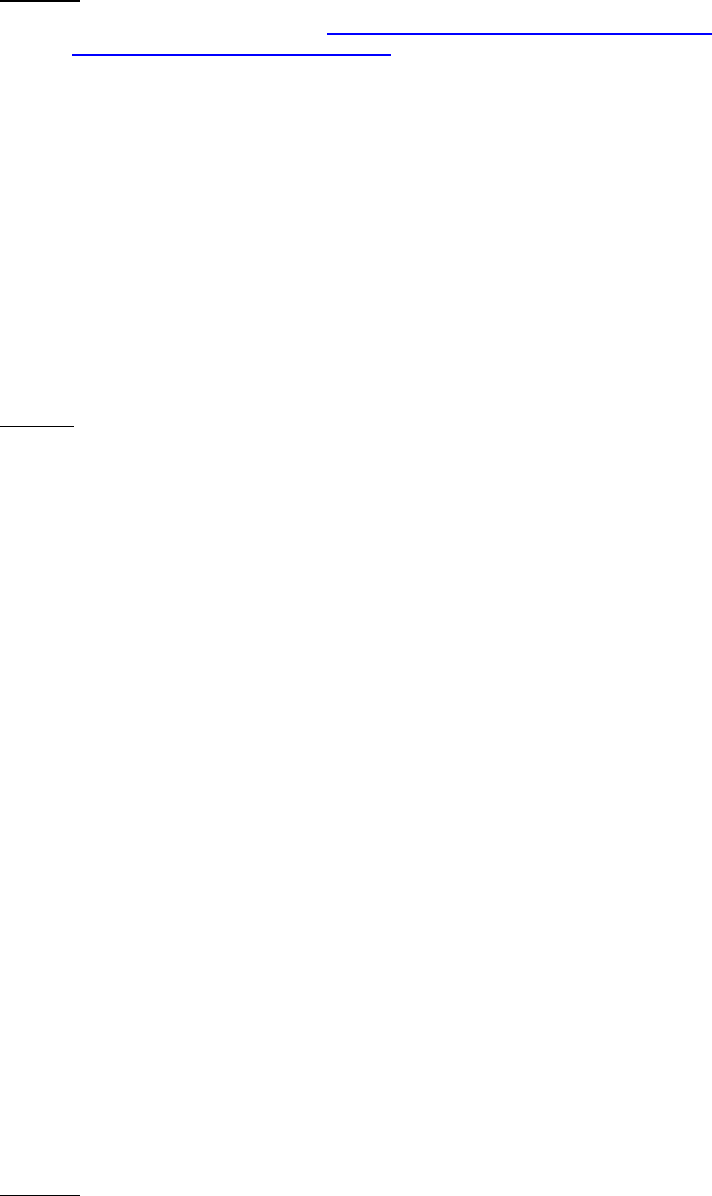
Dell™ Lifecycle Controller 2 Web Services Interface Guide for Linux Version: 2.1.0
157
EXAMPLE:
wsman invoke -a SetAttribute http://schemas.dmtf.org/wbem/wscim/1/cim-
schema/2/root/dcim/DCIM_NICService
?SystemCreationClassName=DCIM_ComputerSystem,CreationClassName=DCIM_NICService,SystemNam
e=DCIM:ComputerSystem,Name=DCIM:NICService
-h $IPADDRESS -V -v -c dummy.cert -P 443
-u $USERNAME -p $PASSWORD -J SetAttribute_CNA_MaxBandwidth.xml
-j utf-8 -y basic
The input file SetAttribute_NIC.xml is shown below:
<p:SetAttributes_INPUT xmlns:p="http://schemas.dmtf.org/wbem/wscim/1/cim-
schema/2/root/dcim/DCIM_NICService">
<p:Target>NIC.Integrated.1-1-2</p:Target>
<p:AttributeName>MaxBandwidth</p:AttributeName>
<p:AttributeValue>75</p:AttributeValue>
</p:SetAttributes_INPUT>
OUTPUT:
<n1:SetAttribute_OUTPUT>
<n1:Message>The command was successful</n1:Message>
<n1:MessageID>NIC001</n1:MessageID>
<n1:RebootRequired>Yes</n1:RebootRequired >
<n1:ReturnValue>0</n1:ReturnValue>
<n1:SetResult>Set PendingValue</n1:SetResult >
</n1:SetAttribute_OUTPUT>
15.12 Setting the VirtMacAddr Attribute
The SetAttribute() method is used to set or change the value of a CNA attribute. The I/O identity
string attributes: (VirtMacAddr, VirtIscsiMacAddr, VirtFIPMacAddr, VirtWWN, and VirtWWPN) display a
unique behavior. After setting them to a non-default value, the attribute values are retained until
there is AC power supply. If the AC power supply is disconnected, the attributes revert to their default
values.
Invoke the SetAttribute() method with the following parameters and syntax:
Target: FQDD attained through DCIM_NICString
AttributeName: Attained from AttributeName field
AttributeValue: A new value to assign to the specified NICAttribute. If this value is valid, it is
applied to the PendingValue property or the Currentvalue property of the specified
NICAttribute. The range of acceptable strings is present in the MinLength and MaxLength
fields.
EXAMPLE:
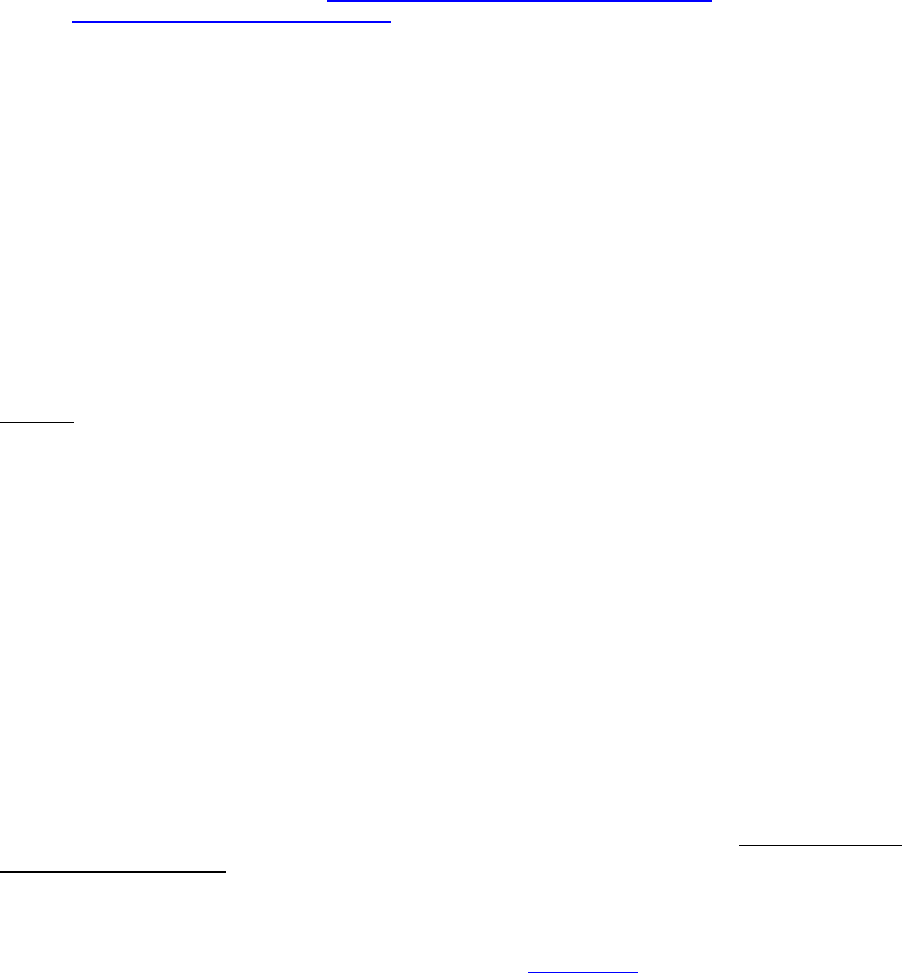
Dell™ Lifecycle Controller 2 Web Services Interface Guide for Linux Version: 2.1.0
158
wsman invoke -a SetAttribute http://schemas.dmtf.org/wbem/wscim/1/cim-
schema/2/root/dcim/DCIM_NICService
?SystemCreationClassName=DCIM_ComputerSystem,CreationClassName=DCIM_NICService,SystemNam
e=DCIM:ComputerSystem,Name=DCIM:NICService
-h $IPADDRESS -V -v -c dummy.cert -P 443
-u $USERNAME -p $PASSWORD -J SetAttribute_CNA_VirtMacAddr.xml
-j utf-8 -y basic
The input file SetAttribute_NIC.xml is shown below:
<p:SetAttributes_INPUT xmlns:p="http://schemas.dmtf.org/wbem/wscim/1/cim-
schema/2/root/dcim/DCIM_NICService">
<p:Target>NIC.Integrated.1-1-2</p:Target>
<p:AttributeName>VirtMacAddr</p:AttributeName>
<p:AttributeValue>11:22:33:44:55:66</p:AttributeValue>
</p:SetAttributes_INPUT>
OUTPUT:
SetAttribute_OUTPUT
<n1:SetAttribute_OUTPUT>
<n1:Message>The command was successful</n1:Message>
<n1:MessageID>NIC001</n1:MessageID>
<n1:RebootRequired>Yes</n1:RebootRequired >
<n1:ReturnValue>0</n1:ReturnValue>
<n1:SetResult>Set PendingValue</n1:SetResult >
</n1:SetAttribute_OUTPUT>
15.13 Setting the LegacyBootProto Attribute
The SetAttribute() method is used to set or change the value of a NIC attribute.
WARNING: The local BIOS setting always overwrites the LegacyBootProto option. This option is only
applied in the BIOS setup. By setting this attribute remotely, it appears that the value is set, but it
really did not because the local BIOS setting overrides it. Running a ‘get’ on the attribute remotely
displays a different current value.
Invoke SetAttribute() with the following parameters(from Section 15.1) and syntax:
Target: FQDD attained through DCIM_NICEnumeration
AttributeName: Attained from AttributeName field
AttributeValue: A new value to assign to the specified NICAttribute. If this value is valid, it
will be applied to the PendingValue property or the Currentvalue property of the specified
NICAttribute. Possible choices are attained from PossibleValues field, such as:
Possible values: PXE, iSCSI, NONE
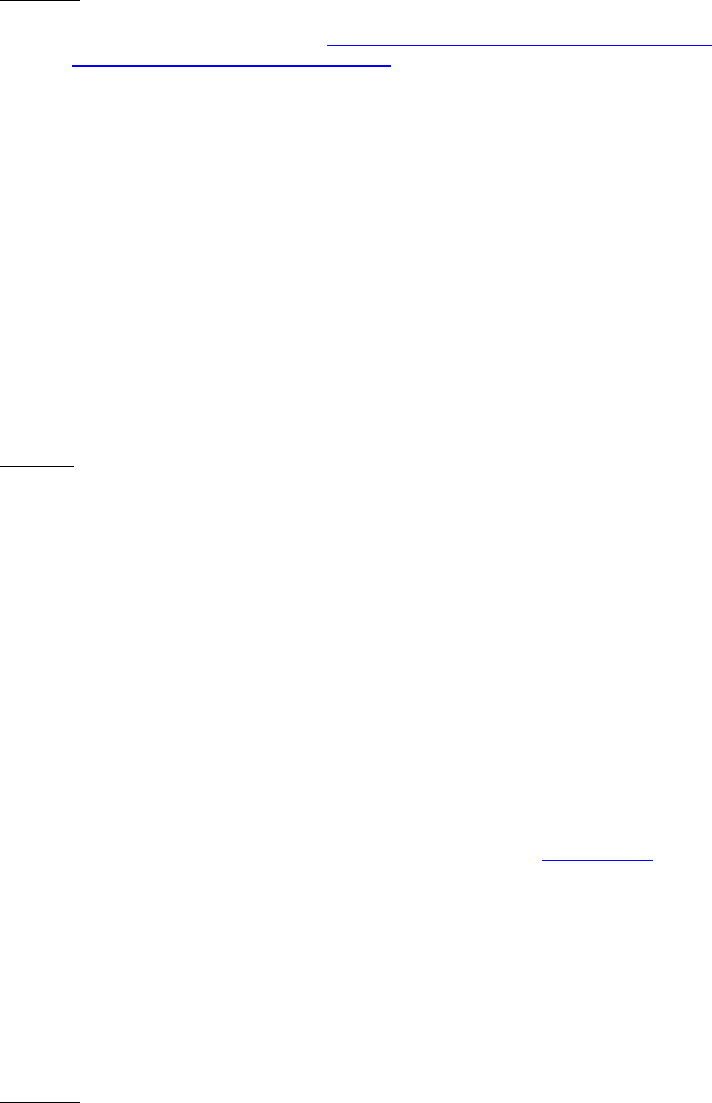
Dell™ Lifecycle Controller 2 Web Services Interface Guide for Linux Version: 2.1.0
159
EXAMPLE:
wsman invoke -a SetAttribute http://schemas.dmtf.org/wbem/wscim/1/cim-
schema/2/root/dcim/DCIM_NICService
?SystemCreationClassName=DCIM_ComputerSystem,CreationClassName=DCIM_NICService,SystemNam
e=DCIM:ComputerSystem,Name=DCIM:NICService
-h $IPADDRESS -V -v -c dummy.cert -P 443
-u $USERNAME -p $PASSWORD -J SetAttribute_NIC_LegacyBootProto.xml
-j utf-8 -y basic
The input file SetAttribute_NIC.xml is shown below:
<p:SetAttributes_INPUT xmlns:p="http://schemas.dmtf.org/wbem/wscim/1/cim-
schema/2/root/dcim/DCIM_NICService">
<p:Target>NIC.Embedded.1-1</p:Target>
<p:AttributeName>LegacyBootProto</p:AttributeName>
<p:AttributeValue>PXE</p:AttributeValue>
</p:SetAttributes_INPUT>
OUTPUT:
<n1:SetAttribute_OUTPUT>
<n1:Message>The command was successful</n1:Message>
<n1:MessageID>NIC001</n1:MessageID>
<n1:RebootRequired>Yes</n1:RebootRequired >
<n1:ReturnValue>0</n1:ReturnValue>
<n1:SetResult>Set PendingValue</n1:SetResult >
</n1:SetAttribute_OUTPUT>
15.14 Setting CNA LAN Modes
The SetAttributes() method is used to set or change the values of a group of NIC attributes.
Invoke SetAttributes() with the following parameters (from Section 15.1) and syntax:
Target: FQDD attained through DCIM_NICEnumeration
AttributeName: Attained from AttributeName field
AttributeValue: A new value to assign to the specified NICAttribute. If this value is valid, it
will be applied to the PendingValue property or the Currentvalue property of the specified
NICAttribute. Possible choices are attained from PossibleValues field.
EXAMPLE:
wsman invoke -a SetAttributes http://schemas.dmtf.org/wbem/wscim/1/cim-
schema/2/root/dcim/DCIM_NIC
Service?SystemCreationClassName=DCIM_ComputerSystem,CreationClassName=DCIM_NICService,Syst
emName=D
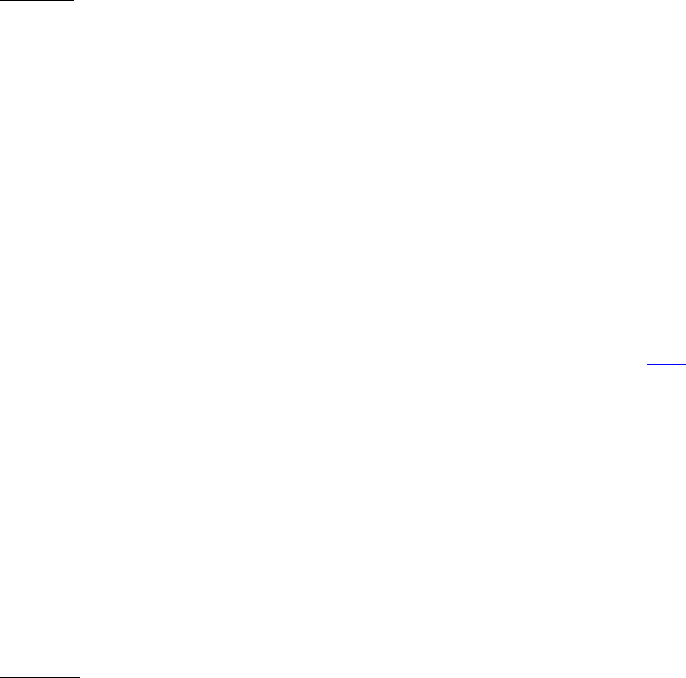
Dell™ Lifecycle Controller 2 Web Services Interface Guide for Linux Version: 2.1.0
160
CIM:ComputerSystem,Name=DCIM:NICService -h $IPADDRESS -V -v -c dummy.cert -P 443 -u
$USERNAME -p $
PASSWORD -J SetAttributes_NIC_LAN_Modes.xml -j utf-8 -y basic
The input file SetAttributes_NIC.xml is shown below:
<p:SetAttributes_INPUT xmlns:p="http://schemas.dmtf.org/wbem/wscim/1/cim-
schema/2/root/dcim/DCIM_NICService">
<p:Target>NIC.Embedded.1-1</p:Target>
<p:AttributeName>LegacyBootProto</p:AttributeName>
<p:AttributeValue>PXE</p:AttributeValue>
<p:AttributeName>LnkSpeed</p:AttributeName>
<p:AttributeValue>10Mbps Half</p:AttributeValue>
<p:AttributeName>WakeOnLan</p:AttributeName>
<p:AttributeValue>Disabled</p:AttributeValue>
<p:AttributeName>VLanMode</p:AttributeName>
<p:AttributeValue>Enabled</p:AttributeValue>
<p:AttributeName>IscsiTgtBoot</p:AttributeName>
<p:AttributeValue>One Time Disabled</p:AttributeValue>
</p:SetAttributes_INPUT>
OUTPUT:
<n1:SetAttribute_OUTPUT>
<n1:Message>The command was successful</n1:Message>
<n1:MessageID>NIC001</n1:MessageID>
<n1:RebootRequired>Yes</n1:RebootRequired >
<n1:ReturnValue>0</n1:ReturnValue>
<n1:SetResult>Set PendingValue</n1:SetResult >
</n1:SetAttribute_OUTPUT>
15.15 Setting the iSCSI Boot Target
The SetAttributes() method is used to set or change the values of the iSCSI boot target attributes.
Invoke the SetAttributes() method with the following parameters (from 15.1) and syntax:
Target: FQDD attained through DCIM_NICEnumeration
AttributeName: Attained from AttributeName field
AttributeValue: A new value to assign to the specified NICAttribute. If this value is valid, it is
applied to the PendingValue property or the Currentvalue property of the specified
NICAttribute. Possible choices are attained from PossibleValues field, such as:
Possible values: Disabled, Enabled
EXAMPLE:

Dell™ Lifecycle Controller 2 Web Services Interface Guide for Linux Version: 2.1.0
161
wsman invoke -a SetAttributes http://schemas.dmtf.org/wbem/wscim/1/cim-
schema/2/root/dcim/DCIM_NICService
?SystemCreationClassName=DCIM_ComputerSystem,
CreationClassName=DCIM_NICService,SystemName=DCIM:ComputerSystem,
Name=DCIM:NICService
-h $IPADDRESS -V -v -c dummy.cert -P 443
-u $USERNAME -p $PASSWORD -J SetAttributes_iSCSI_BootTarget.xml
-j utf-8 -y basic
The information in the input file SetAttribute_iSCSI_BootTarget.xml is shown below:
<p:SetAttributes_INPUT xmlns:p="http://schemas.dmtf.org/wbem/wscim/1/cim-
schema/2/root/dcim/DCIM_NICService">
<p:Target>NIC.Integrated.1-1-1</p:Target>
<p:AttributeName>BootToTarget</p:AttributeName>
<p:AttributeValue>Enabled</p:AttributeValue>
<p:AttributeName>IscsiInitiatorIpAddr</p:AttributeName>
<p:AttributeValue>10.10.10.10</p:AttributeValue>
<p:AttributeName>IscsiInitiatorSubnet</p:AttributeName>
<p:AttributeValue>255.255.255.0</p:AttributeValue>
<p:AttributeName>IscsiInitiatorGateway</p:AttributeName>
<p:AttributeValue>10.10.10.1</p:AttributeValue>
<p:AttributeName>IscsiInitiatorPrimDns</p:AttributeName>
<p:AttributeValue>10.10.10.2</p:AttributeValue>
<p:AttributeName>IscsiInitiatorSecDns</p:AttributeName>
<p:AttributeValue>10.10.10.3</p:AttributeValue>
<p:AttributeName>IscsiInitiatorName</p:AttributeName>
<p:AttributeValue>testname</p:AttributeValue>
<p:AttributeName>IscsiInitiatorChapId</p:AttributeName>
<p:AttributeValue>testid</p:AttributeValue>
<p:AttributeName>IscsiInitiatorChapPwd</p:AttributeName>
<p:AttributeValue>testpassword</p:AttributeValue>
<p:AttributeName>FirstTgtIpAddress</p:AttributeName>
<p:AttributeValue>2.2.2.2</p:AttributeValue>
<p:AttributeName>FirstTgtIscsiName</p:AttributeName>
<p:AttributeValue>tgtiscsitest</p:AttributeValue>
<p:AttributeName>FirstTgtChapId</p:AttributeName>
<p:AttributeValue>firsttestID</p:AttributeValue>
<p:AttributeName>FirstTgtChapPwd</p:AttributeName>
<p:AttributeValue>testpassword2</p:AttributeValue>
</p:SetAttributes_INPUT>
OUTPUT:
<n1:SetAttribute_OUTPUT>
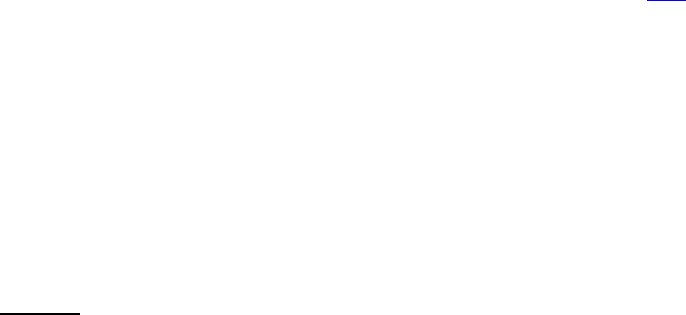
Dell™ Lifecycle Controller 2 Web Services Interface Guide for Linux Version: 2.1.0
162
<n1:Message>The command was successful</n1:Message>
<n1:MessageID>NIC001</n1:MessageID>
<n1:RebootRequired>Yes</n1:RebootRequired >
<n1:ReturnValue>0</n1:ReturnValue>
<n1:SetResult>Set PendingValue</n1:SetResult >
</n1:SetAttribute_OUTPUT>
15.16 Setting the FCoE Boot Target
The SetAttributes() method is used to set or change the values of the FCoE boot target attributes.
Invoke the SetAttributes() method with the following parameters (from 15.1) and syntax:
Target: FQDD attained through DCIM_NICEnumeration
AttributeName: Attained from AttributeName field
AttributeValue: A new value to assign to the specified NICAttribute. If this value is valid, it is
applied to the PendingValue property or the Currentvalue property of the specified
NICAttribute. Possible choices are attained from PossibleValues field, such as:
Possible values: Disabled, Enabled
EXAMPLE:
wsman invoke -a SetAttributes http://schemas.dmtf.org/wbem/wscim/1/cim-
schema/2/root/dcim/DCIM_NIC
Service?SystemCreationClassName=DCIM_ComputerSystem,CreationClassName=DCIM_NICService,Syst
emName=D
CIM:ComputerSystem,Name=DCIM:NICService -h $IPADDRESS -V -v -c dummy.cert -P 443 -u
$USERNAME -p $
PASSWORD -J SetAttributes_FCoE_BootTarget.xml -j utf-8 -y basic
The information in the input file SetAttributes_FCoE_BootTarget.xml is shown below:
<p:SetAttributes_INPUT xmlns:p="http://schemas.dmtf.org/wbem/wscim/1/cim-
schema/2/root/dcim/DCIM_NICService">
<p:Target>NIC.Integrated.1-1-1</p:Target>
<p:AttributeName>ConnectFirstFCoETarget</p:AttributeName>
<p:AttributeValue>Enabled</p:AttributeValue>
<p:AttributeName>FirstFCoEWWPNTarget</p:AttributeName>
<p:AttributeValue> 20:00:00:10:18:88:C0:03</p:AttributeValue>
<p:AttributeName>FirstFCoEBootTargetLUN</p:AttributeName>
<p:AttributeValue>33</p:AttributeValue>
<p:AttributeName>FirstFCoEFCFVLANID</p:AttributeName>
<p:AttributeValue>34</p:AttributeValue>
</p:SetAttributes_INPUT>
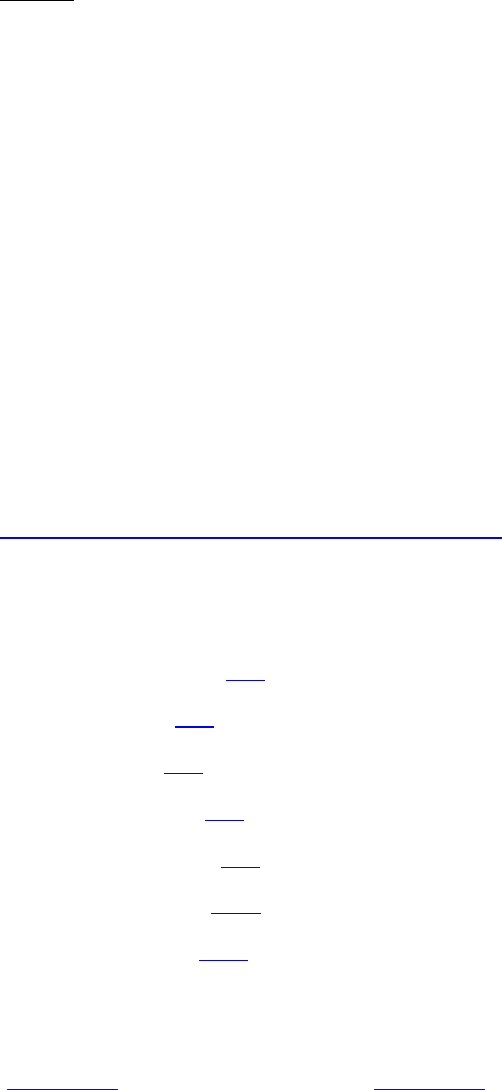
Dell™ Lifecycle Controller 2 Web Services Interface Guide for Linux Version: 2.1.0
163
OUTPUT:
<n1:SetAttribute_OUTPUT>
<n1:Message>The command was successful</n1:Message>
<n1:MessageID>NIC001</n1:MessageID>
<n1:RebootRequired>Yes</n1:RebootRequired >
<n1:ReturnValue>0</n1:ReturnValue>
<n1:SetResult>Set PendingValue</n1:SetResult >
</n1:SetAttribute_OUTPUT>
16 RAID Storage Management
The remote RAID configuration allows users to remotely query and configure the Hardware RAID of the
system. The RAID profile extends the management capabilities of referencing profiles by adding the
capability to represent the configuration of RAID storage. The RAID storage is modeled as collections of
attributes where there are collections for the storage adaptors, physical disks, logical disks, end
enclosures and parent-child relationships between the collections. Additionally, there is a
configuration service that contains all the methods used to configure the RAID storage.
Profile and Associated MOFs:
http://www.delltechcenter.com/page/DCIM.Library.Profile
The RAID Inventory contains the following attributes:
DCIM_RAIDEnumeration (16.1)
DCIM_RAIDInteger (16.3)
DCIM_RAIDString (16.5)
DCIM_ControllerView (16.7)
DCIM_PhysicalDiskView (16.9)
DCIM_VirtualDiskView (16.10)
DCIM_EnclosureView (16.11)
16.1 Listing the RAID Inventory-Enumeration Class
The RAID Inventory has these attributes: DCIM_RAIDEnumeration (this section), DCIM_RAIDInteger
(Section 16.3), and DCIM_RAIDString (see Section 16.5).
Enumerate the DCIM_RAIDEnumeration class to display all the RAID controllers and virtual disk
attributes in a system.
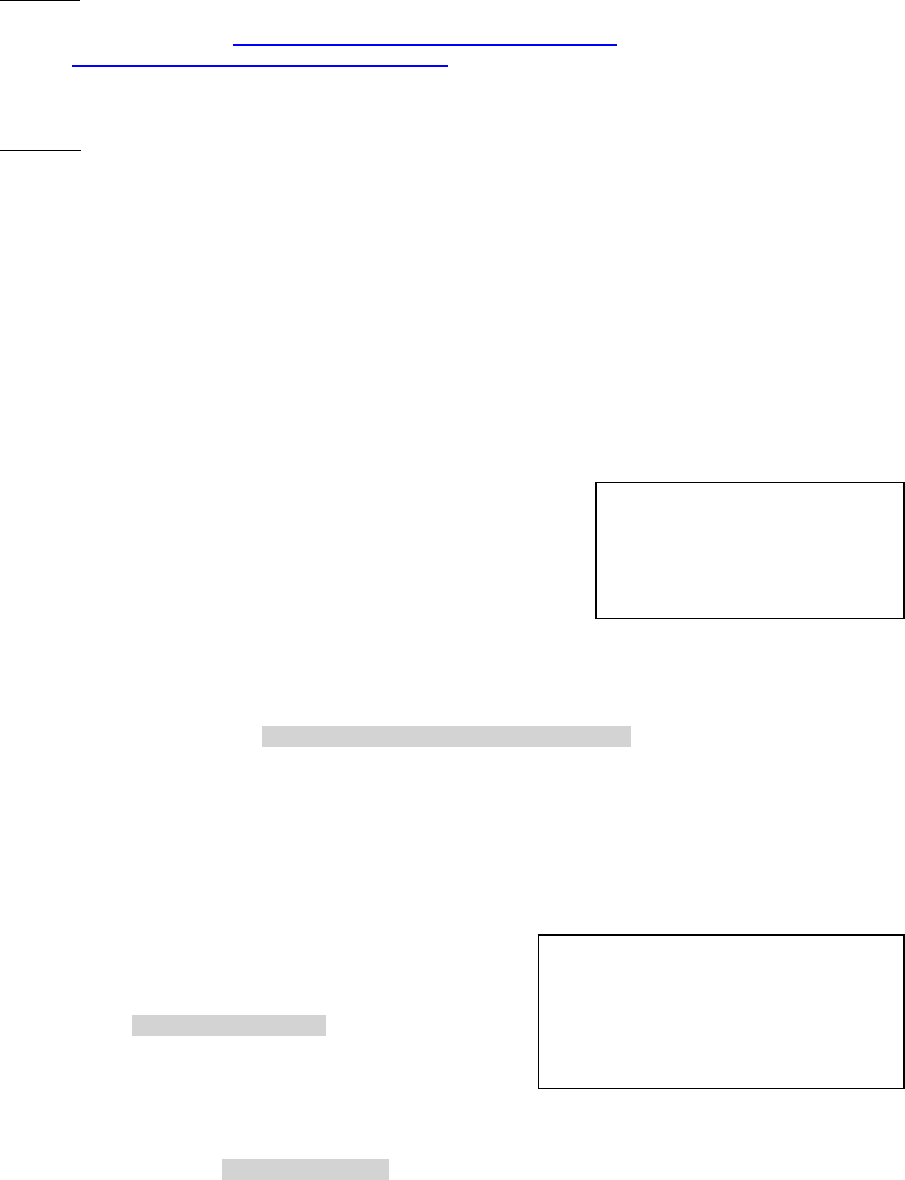
Dell™ Lifecycle Controller 2 Web Services Interface Guide for Linux Version: 2.1.0
164
Enumerate the DCIM_RAIDEnumeration class with the following parameters and syntax:
EXAMPLE:
wsman enumerate http://schemas.dmtf.org/wbem/wscim/1/cim-
schema/2/root/dcim/DCIM_RAIDEnumeration
-h $IPADDRESS -V -v -c dummy.cert -P 443
-u $USERNAME -p $PASSWORD -j utf-8 -y basic
OUTPUT:
<n1:DCIM_RAIDEnumeration>
<n1:AttributeName>RAIDSupportedDiskProt</n1:AttributeName>
<n1:CurrentValue>SAS</n1:CurrentValue>
<n1:CurrentValue>SATA</n1:CurrentValue>
<n1:FQDD>RAID.Integrated.1-1</n1:FQDD>
<n1:InstanceID>RAID.Integrated.1-1:RAIDSupportedDiskProt
</n1:InstanceID>
<n1:IsReadOnly>true</n1:IsReadOnly>
<n1:PendingValue/>
<n1:PossibleValues>SAS</n1:PossibleValues>
<n1:PossibleValues>SATA</n1:PossibleValues>
</n1:DCIM_RAIDEnumeration>
<n1:DCIM_RAIDEnumeration>
<n1:AttributeName>
RAIDloadBalancedMode
</n1:AttributeName>
<n1:CurrentValue>Disabled</n1:CurrentValue>
<n1:FQDD>RAID.Integrated.1-1</n1:FQDD>
<n1:InstanceID>RAID.Integrated.1-1:RAIDloadBalancedMode
</n1:InstanceID>
<n1:IsReadOnly>false</n1:IsReadOnly>
<n1:PendingValue/>
<n1:PossibleValues>Automatic</n1:PossibleValues>
<n1:PossibleValues>Disabled</n1:PossibleValues>
</n1:DCIM_RAIDEnumeration>
<n1:DCIM_RAIDEnumeration>
<n1:AttributeName>
RAIDBatteryLearnMode
</n1:AttributeName>
<n1:CurrentValue>
Warn only
</n1:CurrentValue>
<n1:FQDD>RAID.Integrated.1-1</n1:FQDD>
The ‘get’ instance method in
section 16.2 uses this
InstanceID as input.
The ‘set attribute’ method in section
16.19.1 uses the FQDD,
AttributeName, and PossibleValues
fields as input.
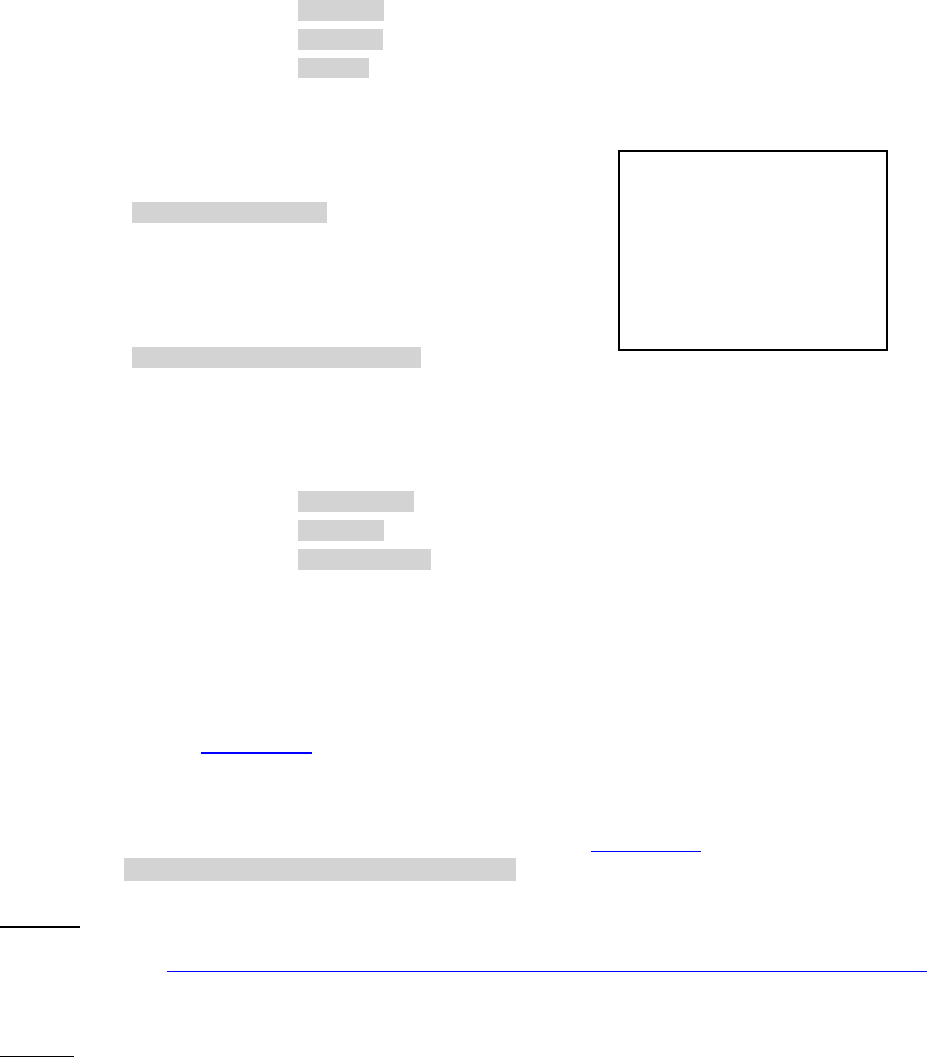
Dell™ Lifecycle Controller 2 Web Services Interface Guide for Linux Version: 2.1.0
165
<n1:InstanceID>RAID.Integrated.1-1:RAIDBatteryLearnMode
</n1:InstanceID>
<n1:IsReadOnly>false</n1:IsReadOnly>
<n1:PendingValue/>
<n1:PossibleValues>Automatic</n1:PossibleValues>
<n1:PossibleValues>Warn only</n1:PossibleValues>
<n1:PossibleValues>Disabled</n1:PossibleValues>
</n1:DCIM_RAIDEnumeration>
<n1:DCIM_RAIDEnumeration>
<n1:AttributeName>
RAIDdefaultWritePolicy
</n1:AttributeName>
<n1:CurrentValue>
WriteBack</n1:CurrentValue>
<n1:FQDD>
Disk.Virtual.1:RAID.Integrated.1-1
</n1:FQDD>
<n1:InstanceID>Disk.Virtual.1:RAID.Integrated.1-1:RAIDdefaultWritePolicy</n1:InstanceID>
<n1:IsReadOnly>false</n1:IsReadOnly>
<n1:PendingValue/>
<n1:PossibleValues>WriteThrough </n1:PossibleValues>
<n1:PossibleValues>WriteBack</n1:PossibleValues>
<n1:PossibleValues>WriteBackForce</n1:PossibleValues>
</n1:DCIM_RAIDEnumeration>
16.2 Getting a RAID Enumeration Instance
Use the following example to get an instance of the DCIM_RAIDEnumeration class instead of all the
instances as shown in Section 16.1.
Get a RAIDEnumeration instance with the following parameters and syntax:
[INSTANCEID]: This is obtained from the enumeration in Section 16.1, which shows an example
using RAID.Integrated.1-1:RAIDloadBalancedMode as an instanceID.
EXAMPLE:
wsman get http://schemas.dmtf.org/wbem/wscim/1/cim-schema/2/root/dcim/DCIM_RAIDEnumeration
?InstanceID=[INSTANCEID] -h $IPADDRESS -V -v -c dummy.cert -P 443
-u $USERNAME -p $PASSWORD -j utf-8 -y basic
OUTPUT:
<n1:DCIM_RAIDEnumeration>
<n1:AttributeName>RAIDloadBalancedMode</n1:AttributeName>
The ‘set attributes’
method in section
16.19.2 uses the FQDD,
AttributeName, and
PossibleValues fields as
input.
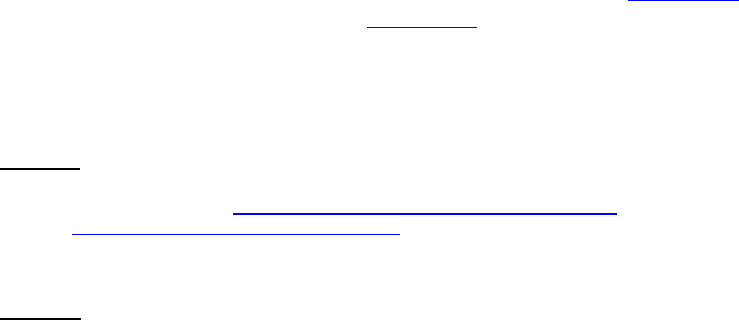
Dell™ Lifecycle Controller 2 Web Services Interface Guide for Linux Version: 2.1.0
166
<n1:CurrentValue>Disabled</n1:CurrentValue>
<n1:FQDD>RAID.Integrated.1-1</n1:FQDD>
<n1:InstanceID>RAID.Integrated.1-1:RAIDloadBalancedMode
</n1:InstanceID>
<n1:IsReadOnly>false</n1:IsReadOnly>
<n1:PendingValue/>
<n1:PossibleValues>Automatic</n1:PossibleValues>
<n1:PossibleValues>Disabled</n1:PossibleValues>
</n1:DCIM_RAIDEnumeration
16.3 Listing the RAID Inventory-Integer Class
The RAID Inventory has these attributes: DCIM_RAIDEnumeration (see Section 16.1), DCIM_RAIDInteger
(this section), and DCIM_RAIDString (see Section 16.5).
Enumerate the DCIM_RAIDInteger class to display all the RAID controller attributes in a system.
Enumerate RAIDInteger with the following parameters and syntax:
EXAMPLE:
wsman enumerate http://schemas.dmtf.org/wbem/wscim/1/cim-
schema/2/root/dcim/DCIM_RAIDInteger
-h $IPADDRESS -V -v -c dummy.cert -P 443
-u $USERNAME -p $PASSWORD -j utf-8 -y basic
OUTPUT:
<n1:DCIM_RAIDInteger>
<n1:AttributeName>RAIDmaxPDsInSpan</n1:AttributeName>
<n1:CurrentValue>32</n1:CurrentValue>
<n1:FQDD>RAID.Integrated.1-1</n1:FQDD>
<n1:InstanceID>RAID.Integrated.1-1:RAIDmaxPDsInSpan
</n1:InstanceID>
<n1:IsReadOnly>true</n1:IsReadOnly>
<n1:LowerBound>0</n1:LowerBound>
<n1:PendingValue/>
<n1:UpperBound>0</n1:UpperBound>
</n1:DCIM_RAIDInteger>
<n1:DCIM_RAIDInteger>
<n1:AttributeName>RAIDmaxSpansInVD</n1:AttributeName>
<n1:CurrentValue>8</n1:CurrentValue>
<n1:FQDD>RAID.Integrated.1-1</n1:FQDD>
<n1:InstanceID>RAID.Integrated.1-1:RAIDmaxSpansInVD
</n1:InstanceID>
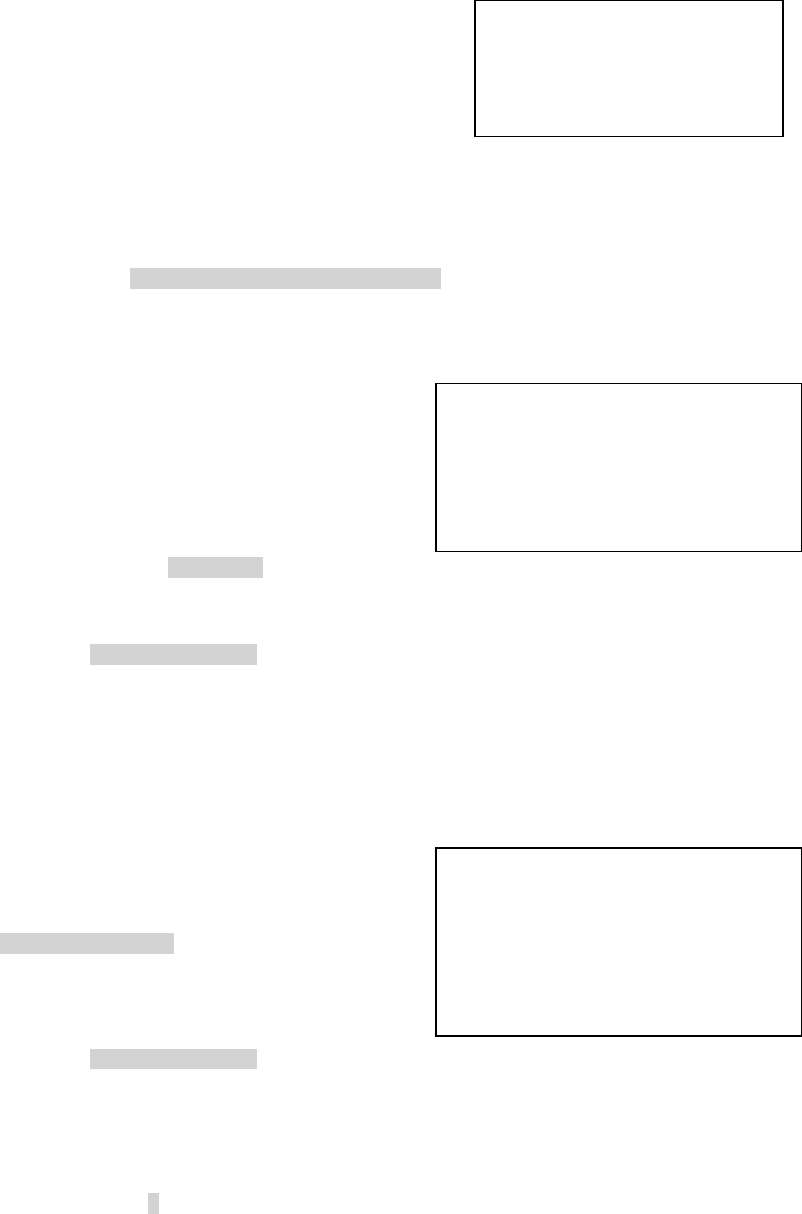
Dell™ Lifecycle Controller 2 Web Services Interface Guide for Linux Version: 2.1.0
167
<n1:IsReadOnly>true</n1:IsReadOnly>
<n1:LowerBound>0</n1:LowerBound>
<n1:PendingValue/>
<n1:UpperBound>0</n1:UpperBound>
</n1:DCIM_RAIDInteger>
<n1:DCIM_RAIDInteger>
<n1:AttributeName>RAIDrebuildRate</n1:AttributeName>
<n1:CurrentValue>11</n1:CurrentValue>
<n1:FQDD>RAID.Integrated.1-1</n1:FQDD>
<n1:InstanceID>RAID.Integrated.1-1:RAIDrebuildRate
</n1:InstanceID>
<n1:IsReadOnly>false</n1:IsReadOnly>
<n1:LowerBound>1</n1:LowerBound>
<n1:PendingValue/>
<n1:UpperBound>100
</n1:UpperBound>
</n1:DCIM_RAIDInteger>
<n1:DCIM_RAIDInteger>
<n1:AttributeName>RAIDccRate
</n1:AttributeName>
<n1:CurrentValue>22</n1:CurrentValue>
<n1:FQDD>RAID.Integrated.1-1</n1:FQDD>
<n1:InstanceID>RAID.Integrated.1-1:RAIDccRate</n1:InstanceID>
<n1:IsReadOnly>false</n1:IsReadOnly>
<n1:LowerBound>1</n1:LowerBound>
<n1:PendingValue/>
<n1:UpperBound>100</n1:UpperBound>
</n1:DCIM_RAIDInteger>
<n1:DCIM_RAIDInteger>
<n1:AttributeName>
RAIDreconstructRate
</n1:AttributeName>
<n1:CurrentValue>33
</n1:CurrentValue>
<n1:FQDD>RAID.Integrated.1-1
</n1:FQDD>
<n1:InstanceID>RAID.Integrated.1-1:RAIDreconstructRate
</n1:InstanceID>
<n1:IsReadOnly>false</n1:IsReadOnly>
<n1:LowerBound>1</n1:LowerBound>
The ‘get’ instance method in
Section 16.4 used this
InstanceID as input.
The ‘set attribute’ method in
Section 16.19.3 uses the FQDD,
AttributeName, and a value equal to
or between the LowerBound and
UpperBound fields as input.
The ‘set attributes’ method in
section 16.19.4 uses the FQDD,
AttributeName, and a value equal to
or between the LowerBound and
UpperBound fields as input.

Dell™ Lifecycle Controller 2 Web Services Interface Guide for Linux Version: 2.1.0
168
<n1:PendingValue/>
<n1:UpperBound>100</n1:UpperBound>
</n1:DCIM_RAIDInteger>
16.4 Getting a RAID Integer Instance
Use the following example to get an instance of the DCIM_RAIDInteger class, instead of all instances as
shown in Section 16.3.
Get a RAIDInteger instance with the following parameters and syntax:
[INSTANCEID]: This is obtained from the enumeration in Section 16.3, which shows an example
using RAID.Integrated.1-1:RAIDrebuildRate as an instanceID
EXAMPLE:
wsman enumerate http://schemas.dmtf.org/wbem/wscim/1/cim-
schema/2/root/dcim/DCIM_RAIDInteger
?InstanceID=[INSTANCEID] -h $IPADDRESS -V -v -c dummy.cert -P 443
-u $USERNAME -p $PASSWORD
-j utf-8 -y basic
OUTPUT:
<n1:DCIM_RAIDInteger>
<n1:AttributeName>RAIDrebuildRate</n1:AttributeName>
<n1:CurrentValue>11</n1:CurrentValue>
<n1:FQDD>RAID.Integrated.1-1</n1:FQDD>
<n1:InstanceID>RAID.Integrated.1-1:RAIDrebuildRate
</n1:InstanceID>
<n1:IsReadOnly>false</n1:IsReadOnly>
<n1:LowerBound>1</n1:LowerBound>
<n1:PendingValue/>
<n1:UpperBound>100</n1:UpperBound>
</n1:DCIM_RAIDInteger>
16.5 Listing the RAID Inventory-String Class
The RAID Inventory has these attributes: DCIM_RAIDEnumeration (see Section 16.1), DCIM_RAIDInteger
(see Section 16.3), and DCIM_RAIDString(this section).
Enumerate the DCIM_RAIDString class to display all the RAID controller string attributes in a system.
Enumerate RAIDString with the following parameters and syntax:
EXAMPLE:
wsman enumerate http://schemas.dmtf.org/wbem/wscim/1/cim-schema/2/root/dcim/DCIM_RAIDString
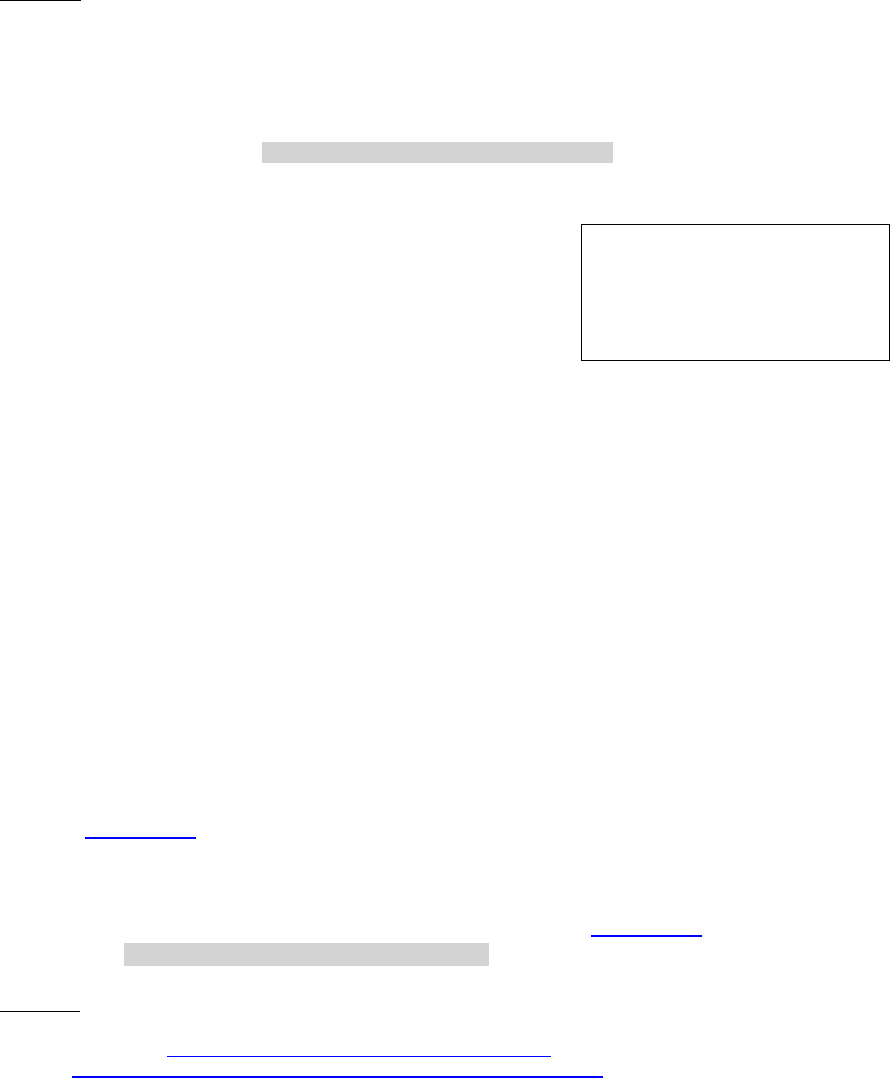
Dell™ Lifecycle Controller 2 Web Services Interface Guide for Linux Version: 2.1.0
169
-h $IPADDRESS -V -v -c dummy.cert -P 443
-u $USERNAME -p $PASSWORD -j utf-8 -y basic
OUTPUT:
<n1:DCIM_RAIDString>
<n1:AttributeName>Name</n1:AttributeName>
<n1:CurrentValue>MyCacheCadeVD</n1:CurrentValue>
<n1:FQDD>DISK.Virtual.0:RAID.Integrated.1-1</n1:FQDD>
<n1:InstanceID>DISK.Virtual.0: RAID.Integrated.1-1:Name
</n1:InstanceID>
<n1:IsReadOnly>true</n1:IsReadOnly>
<n1:MaxLength>15</n1:MaxLength>
<n1:MinLength>0</n1:MinLength>
<n1:PendingValue/>
</n1:DCIM_RAIDString>
<n1:DCIM_RAIDString>
<n1:AttributeName>Name</n1:AttributeName>
<n1:CurrentValue>raid 1 vd</n1:CurrentValue>
<n1:FQDD>DISK.Virtual.0:RAID.Integrated.1-1</n1:FQDD>
<n1:InstanceID>DISK.Virtual.0:RAID.Integrated.1-1:Name
</n1:InstanceID>
<n1:IsReadOnly>true</n1:IsReadOnly>
<n1:MaxLength>15</n1:MaxLength>
<n1:MinLength>0</n1:MinLength>
<n1:PendingValue/>
</n1:DCIM_RAIDString>
16.6 Getting a RAID String Instance
Use the following example to get an instance of the DCIM_RAIDString class instead of all instances as
shown in Section 16.5.
Get a DCIM_RAIDString instance with the following parameters and syntax:
[INSTANCEID]: This is obtained from the enumeration in Section 16.5, which shows an example
using Disk.Virtual.0:RAID.Integrated.1-1:Name as an instanceID
EXAMPLE:
wsman get http://schemas.dmtf.org/wbem/wscim/1/cim-
schema/2/root/dcim/DCIM_RAIDString?InstanceID=$INSTANCEID
-h $IPADDRESS -V -v -c dummy.cert -P 443
-u $USERNAME -p $PASSWORD -j utf-8 -y basic
The ‘get’ instance method in
Section 16.6 uses this
InstanceID as input.
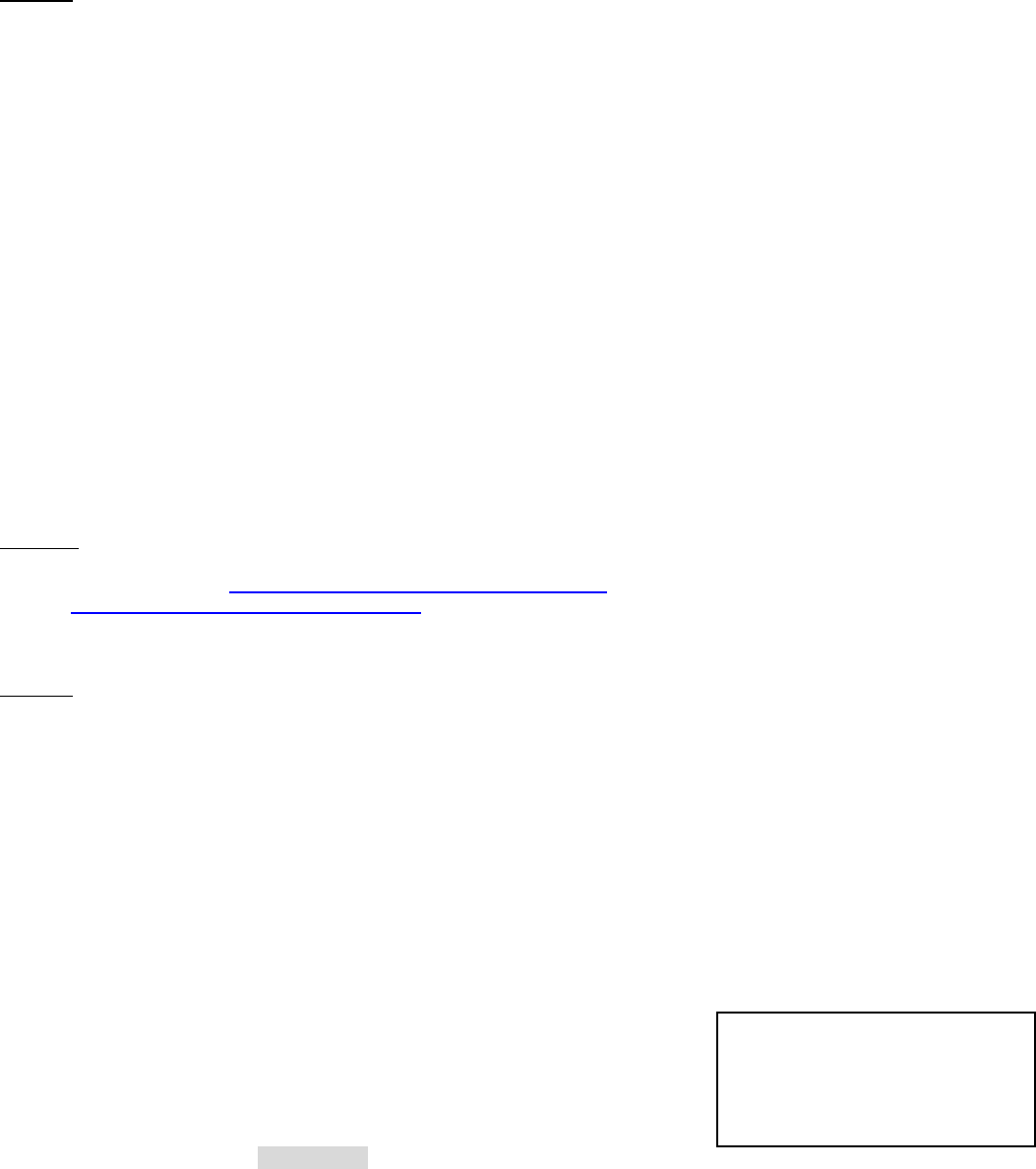
Dell™ Lifecycle Controller 2 Web Services Interface Guide for Linux Version: 2.1.0
170
OUTPUT:
<n1:DCIM_RAIDString>
<n1:AttributeName>Name</n1:AttributeName>
<n1:CurrentValue>MyCacheCadeVD</n1:CurrentValue>
<n1:FQDD>Disk.Virtual.0:RAID.Integrated.1-1</n1:FQDD>
<n1:InstanceID>Disk.Virtual.0:RAID.Integrated.1-1:Name
</n1:InstanceID>
<n1:IsReadOnly>true</n1:IsReadOnly>
<n1:MaxLength>15</n1:MaxLength>
<n1:MinLength>0</n1:MinLength>
<n1:PendingValue/>
</n1:DCIM_RAIDString>
16.7 Listing the RAID Inventory-ControllerView Class
The DCIM_ControllerView class groups together a set of Controller properties.
Enumerate ControllerView with the following parameters and syntax:
EXAMPLE:
wsman enumerate http://schemas.dmtf.org/wbem/wscim/1/cim-
schema/2/root/dcim/DCIM_ControllerView
-h $IPADDRESS -V -v -c dummy.cert -P 443
-u $USERNAME -p $PASSWORD -j utf-8 -y basic
OUTPUT:
<n1:DCIM_ControllerView>
<n1:Bus>1</n1:Bus>
<n1:CacheSizeInMB>0</n1:CacheSizeInMB>
<n1:CachecadeCapability>0</n1:CachecadeCapability>
<n1:ControllerFirmwareVersion>20.10.1-0066</n1:ControllerFirmwareVersion>
<n1:Device>0</n1:Device>
<n1:DeviceCardDataBusWidth>1</n1:DeviceCardDataBusWidth>
<n1:DeviceCardManufacturer>DELL</n1:DeviceCardManufacturer>
<n1:DeviceCardSlotLength>4</n1:DeviceCardSlotLength>
<n1:DeviceCardSlotType>PCI Express x8</n1:DeviceCardSlotType>
<n1:DriverVersion xsi:nil="true"/>
<n1:EncryptionCapability>0</n1:EncryptionCapability>
<n1:EncryptionMode>0</n1:EncryptionMode>
<n1:FQDD>RAID.Slot.1-1</n1:FQDD>
<n1:Function>0</n1:Function>
<n1:InstanceID>RAID.Slot.1-1</n1:InstanceID>
<n1:KeyID xsi:nil="true"/>
The ‘get’ instance method in
Section 16.8 will use this
InstanceID as input.
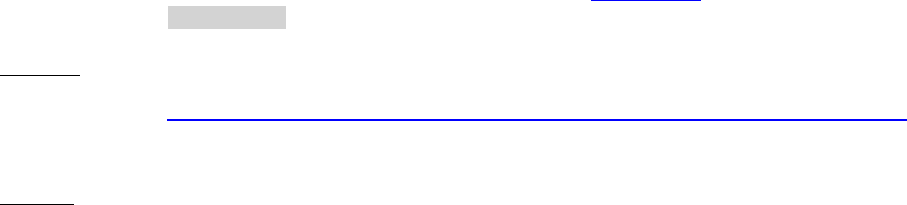
Dell™ Lifecycle Controller 2 Web Services Interface Guide for Linux Version: 2.1.0
171
<n1:LastSystemInventoryTime>20120116145459.000000+000
</n1:LastSystemInventoryTime>
<n1:LastUpdateTime>20120116145459.000000+000
</n1:LastUpdateTime>
<n1:PCIDeviceID>73</n1:PCIDeviceID>
<n1:PCISlot>1</n1:PCISlot>
<n1:PCISubDeviceID>1F4E</n1:PCISubDeviceID>
<n1:PCISubVendorID>1028</n1:PCISubVendorID>
<n1:PCIVendorID>1000</n1:PCIVendorID>
<n1:PatrolReadState>1</n1:PatrolReadState>
<n1:PrimaryStatus>1</n1:PrimaryStatus>
<n1:ProductName>PERC H310 Adapter</n1:ProductName>
<n1:RollupStatus>1</n1:RollupStatus>
<n1:SASAddress>5782BCB00C577600</n1:SASAddress>
<n1:SecurityStatus>0</n1:SecurityStatus>
<n1:SlicedVDCapability>1</n1:SlicedVDCapability>
</n1:DCIM_ControllerView>
16.8 Getting a RAID ControllerView Instance
The get() command can be invoked using a particular instanceID, attained from listing the inventory.
Get a RAID ControllerView instance with the following parameters and syntax:
[INSTANCEID]: This is obtained from the enumeration in Section 16.7, in which this example
would use RAID.Slot.1-1 as an instanceID
EXAMPLE:
wsman get http://schemas.dmtf.org/wbem/wscim/1/cim-schema/2/root/dcim/DCIM_ControllerView
?InstanceID=[INSTANCEID] -h $IPADDRESS -V -v -c dummy.cert -P 443
-u $USERNAME -p $PASSWORD -j utf-8 -y basic
OUTPUT:
<n1:DCIM_ControllerView>
<n1:Bus>1</n1:Bus>
<n1:CacheSizeInMB>0</n1:CacheSizeInMB>
<n1:CachecadeCapability>0</n1:CachecadeCapability>
<n1:ControllerFirmwareVersion>20.10.1-0066</n1:ControllerFirmwareVersion>
<n1:Device>0</n1:Device>
<n1:DeviceCardDataBusWidth>1</n1:DeviceCardDataBusWidth>
<n1:DeviceCardManufacturer>DELL</n1:DeviceCardManufacturer>
<n1:DeviceCardSlotLength>4</n1:DeviceCardSlotLength>
<n1:DeviceCardSlotType>PCI Express x8</n1:DeviceCardSlotType>
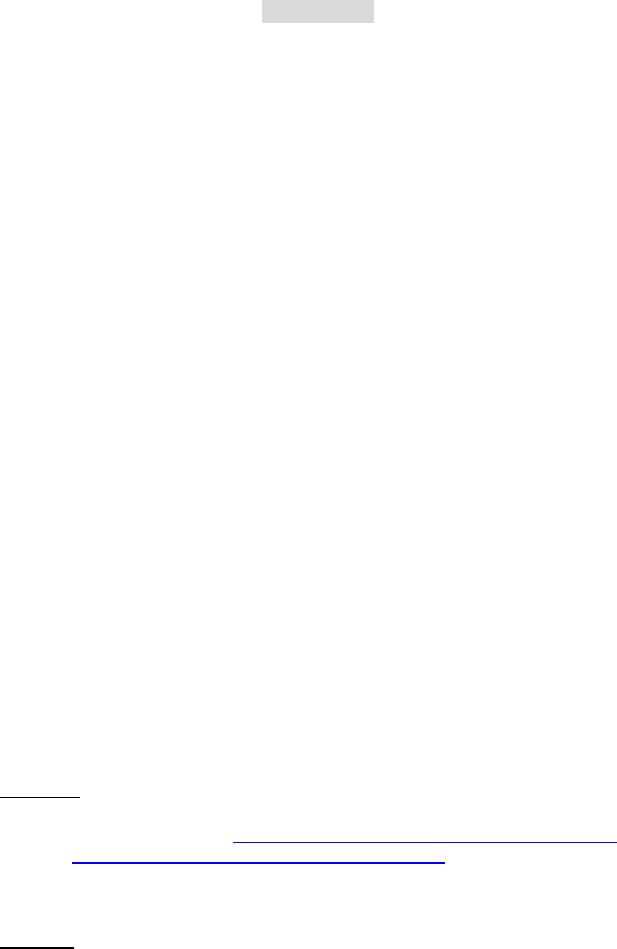
Dell™ Lifecycle Controller 2 Web Services Interface Guide for Linux Version: 2.1.0
172
<n1:DriverVersion xsi:nil="true"/>
<n1:EncryptionCapability>0</n1:EncryptionCapability>
<n1:EncryptionMode>0</n1:EncryptionMode>
<n1:FQDD>RAID.Slot.1-1</n1:FQDD>
<n1:Function>0</n1:Function>
<n1:InstanceID>RAID.Slot.1-1</n1:InstanceID>
<n1:KeyID xsi:nil="true"/>
<n1:LastSystemInventoryTime>20120116145459.000000+000
</n1:LastSystemInventoryTime>
<n1:LastUpdateTime>20120116145459.000000+000
</n1:LastUpdateTime>
<n1:PCIDeviceID>73</n1:PCIDeviceID>
<n1:PCISlot>1</n1:PCISlot>
<n1:PCISubDeviceID>1F4E</n1:PCISubDeviceID>
<n1:PCISubVendorID>1028</n1:PCISubVendorID>
<n1:PCIVendorID>1000</n1:PCIVendorID>
<n1:PatrolReadState>1</n1:PatrolReadState>
<n1:PrimaryStatus>1</n1:PrimaryStatus>
<n1:ProductName>PERC H310 Adapter</n1:ProductName>
<n1:RollupStatus>1</n1:RollupStatus>
<n1:SASAddress>5782BCB00C577600</n1:SASAddress>
<n1:SecurityStatus>0</n1:SecurityStatus>
<n1:SlicedVDCapability>1</n1:SlicedVDCapability>
</n1:DCIM_ControllerView>
16.9 Listing the RAID Inventory-PhysicalDiskView Class
Enumerating the PhysicalDiskView, results in the attributes and inventory of the available physical disks
in the system.
Enumerate PhysicalDiskView with the following parameters and syntax:
EXAMPLE:
wsman enumerate http://schemas.dmtf.org/wbem/wscim/1/cim-
schema/2/root/dcim/DCIM_PhysicalDiskView
-h $IPADDRESS -V -v -c dummy.cert -P 443
-u $USERNAME -p $PASSWORD -j utf-8 -y basic
OUTPUT:
<n1:DCIM_PhysicalDiskView>
<n1:BusProtocol>6</n1:BusProtocol>
<n1:Connector>0</n1:Connector>
<n1:DriveFormFactor>3</n1:DriveFormFactor>
<n1:FQDD>Disk.Bay.0:Enclosure.Internal.0-0:RAID.Slot.1-1

Dell™ Lifecycle Controller 2 Web Services Interface Guide for Linux Version: 2.1.0
173
</n1:FQDD>
<n1:FreeSizeInBytes>8978432</n1:FreeSizeInBytes>
<n1:HotSpareStatus>0</n1:HotSpareStatus>
<n1:InstanceID>Disk.Bay.0:Enclosure.Internal.0-0:RAID.Slot.1-1</n1:InstanceID>
<n1:LastSystemInventoryTime>20120116145459.000000+000
</n1:LastSystemInventoryTime>
<n1:LastUpdateTime>20120116145459.000000+000
</n1:LastUpdateTime>
<n1:Manufacturer>SEAGATE </n1:Manufacturer>
<n1:ManufacturingDay>7</n1:ManufacturingDay>
<n1:ManufacturingWeek>50</n1:ManufacturingWeek>
<n1:ManufacturingYear>2010</n1:ManufacturingYear>
<n1:MaxCapableSpeed>3</n1:MaxCapableSpeed>
<n1:MediaType>0</n1:MediaType>
<n1:Model>ST9500430SS </n1:Model>
<n1:OperationName>None</n1:OperationName>
<n1:OperationPercentComplete>0</n1:OperationPercentComplete>
<n1:PPID>TH0R734K212330CG0027A00 </n1:PPID>
<n1:PredictiveFailureState>0</n1:PredictiveFailureState>
<n1:PrimaryStatus>1</n1:PrimaryStatus>
<n1:RaidStatus>2</n1:RaidStatus>
<n1:Revision>DS62</n1:Revision>
<n1:RollupStatus>1</n1:RollupStatus>
<n1:SASAddress>5000C50025D64875</n1:SASAddress>
<n1:SecurityState>0</n1:SecurityState>
<n1:SerialNumber>9SP297S1 </n1:SerialNumber>
<n1:SizeInBytes>499558383616</n1:SizeInBytes>
<n1:Slot>0</n1:Slot>
<n1:SupportedEncryptionTypes>None</n1:SupportedEncryptionTypes>
<n1:UsedSizeInBytes>35827154944</n1:UsedSizeInBytes>
</n1:DCIM_PhysicalDiskView>
.
.
.
16.10 Listing the RAID VirtualDiskView Inventory
Enumerating the VirtualDiskView, results in the attributes and inventory of the available virtual disks in the
system.
Enumerate VirtualDiskView with the following parameters and syntax:
EXAMPLE:
wsman enumerate http://schemas.dmtf.org/wbem/wscim/1/cim-
schema/2/root/dcim/DCIM_VirtualDiskView
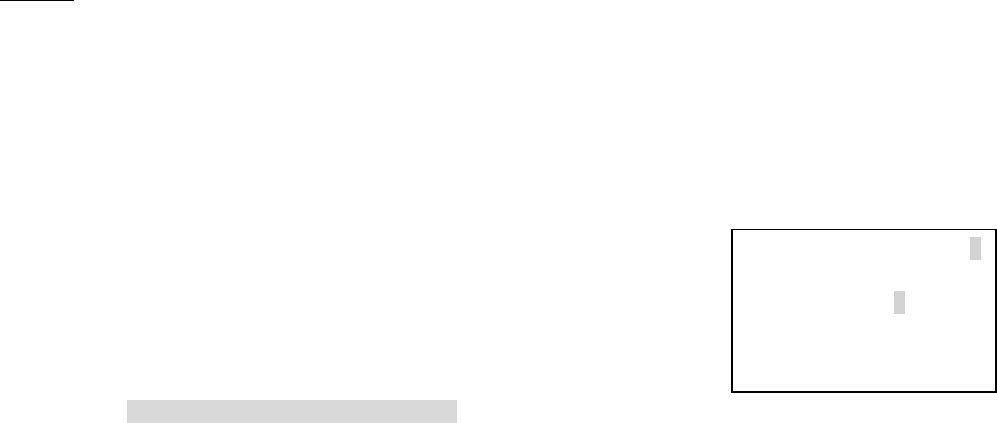
Dell™ Lifecycle Controller 2 Web Services Interface Guide for Linux Version: 2.1.0
174
-h $IPADDRESS -V -v -c dummy.cert -P 443 -u $USERNAME -p $PASSWORD -j utf-8 -y basic
OUTPUT:
<n1:DCIM_VirtualDiskView>
<n1:BusProtocol>6</n1:BusProtocol>
<n1:Cachecade>0</n1:Cachecade>
<n1:DiskCachePolicy>1024</n1:DiskCachePolicy>
<n1:FQDD>Disk.Virtual.0:RAID.Slot.1-1</n1:FQDD>
<n1:InstanceID>Disk.Virtual.0:RAID.Slot.1-1</n1:InstanceID>
<n1:LastSystemInventoryTime>20120116145459.000000+000
</n1:LastSystemInventoryTime>
<n1:LastUpdateTime>20120116145459.000000+000
</n1:LastUpdateTime>
<n1:LockStatus>0</n1:LockStatus>
<n1:MediaType>1</n1:MediaType>
<n1:Name>Virtual Disk 00</n1:Name>
<n1:ObjectStatus>3</n1:ObjectStatus>
<n1:OperationName>None</n1:OperationName>
<n1:OperationPercentComplete>0</n1:OperationPercentComplete>
<n1:PhysicalDiskIDs>Disk.Bay.0:Enclosure.Internal.0-0:RAID.Slot.1-1
</n1:PhysicalDiskIDs>
<n1:PhysicalDiskIDs>Disk.Bay.1:Enclosure.Internal.0-0:RAID.Slot.1-1
</n1:PhysicalDiskIDs>
<n1:PhysicalDiskIDs>Disk.Bay.2:Enclosure.Internal.0-0:RAID.Slot.1-1
</n1:PhysicalDiskIDs>
<n1:PrimaryStatus>1</n1:PrimaryStatus>
<n1:RAIDStatus>2</n1:RAIDStatus>
<n1:RAIDTypes>2</n1:RAIDTypes>
<n1:ReadCachePolicy>16</n1:ReadCachePolicy>
<n1:RemainingRedundancy>0</n1:RemainingRedundancy>
<n1:RollupStatus>1</n1:RollupStatus>
<n1:SizeInBytes>107481464832</n1:SizeInBytes>
<n1:SpanDepth>1</n1:SpanDepth>
<n1:SpanLength>3</n1:SpanLength>
<n1:StartingLBAinBlocks>0</n1:StartingLBAinBlocks>
<n1:StripeSize>128</n1:StripeSize>
<n1:VirtualDiskTargetID>0</n1:VirtualDiskTargetID>
<n1:WriteCachePolicy>1</n1:WriteCachePolicy>
</n1:DCIM_VirtualDiskView>
After successful virtual disk creation:
Virtual disks will denote 3
(pending) prior to being
created, and 0 after
creation
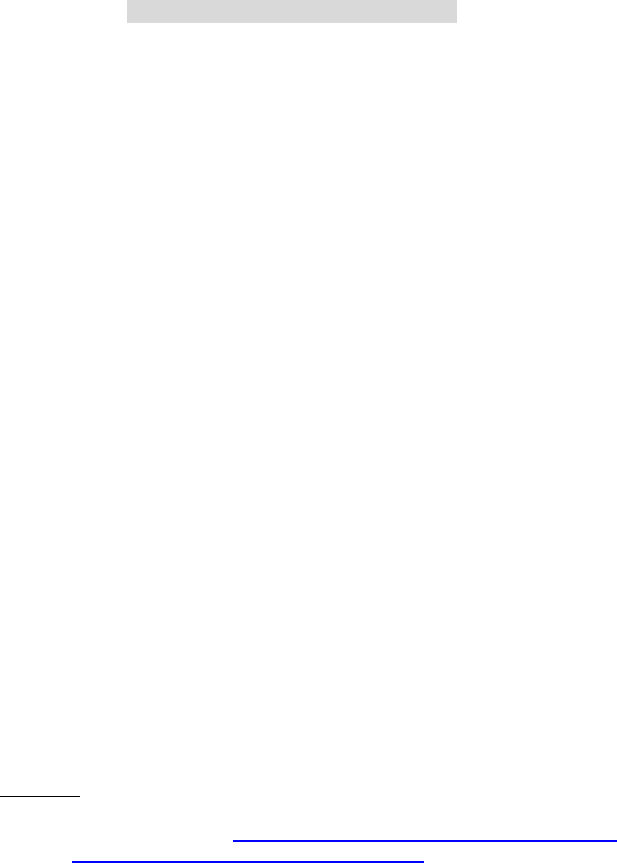
Dell™ Lifecycle Controller 2 Web Services Interface Guide for Linux Version: 2.1.0
175
<n1:DCIM_VirtualDiskView>
<n1:BusProtocol>6</n1:BusProtocol>
<n1:Cachecade>0</n1:Cachecade>
<n1:DiskCachePolicy>1024</n1:DiskCachePolicy>
<n1:FQDD>Disk.Virtual.0:RAID.Slot.1-1</n1:FQDD>
<n1:InstanceID>Disk.Virtual.0:RAID.Slot.1-1</n1:InstanceID>
<n1:LastSystemInventoryTime>20120116145459.000000+000
</n1:LastSystemInventoryTime>
<n1:LastUpdateTime>20120116145459.000000+000
</n1:LastUpdateTime>
<n1:LockStatus>0</n1:LockStatus>
<n1:MediaType>1</n1:MediaType>
<n1:Name>Virtual Disk 00</n1:Name>
<n1:ObjectStatus>0</n1:ObjectStatus>
<n1:OperationName>None</n1:OperationName>
<n1:OperationPercentComplete>0</n1:OperationPercentComplete>
<n1:PhysicalDiskIDs>Disk.Bay.0:Enclosure.Internal.0-0:RAID.Slot.1-1</n1:PhysicalDiskIDs>
<n1:PhysicalDiskIDs>Disk.Bay.1:Enclosure.Internal.0-0:RAID.Slot.1-1</n1:PhysicalDiskIDs>
<n1:PhysicalDiskIDs>Disk.Bay.2:Enclosure.Internal.0-0:RAID.Slot.1-1</n1:PhysicalDiskIDs>
<n1:PrimaryStatus>1</n1:PrimaryStatus>
<n1:RAIDStatus>2</n1:RAIDStatus>
<n1:RAIDTypes>2</n1:RAIDTypes>
<n1:ReadCachePolicy>16</n1:ReadCachePolicy>
<n1:RemainingRedundancy>0</n1:RemainingRedundancy>
<n1:RollupStatus>1</n1:RollupStatus>
<n1:SizeInBytes>107481464832</n1:SizeInBytes>
<n1:SpanDepth>1</n1:SpanDepth>
<n1:SpanLength>3</n1:SpanLength>
<n1:StartingLBAinBlocks>0</n1:StartingLBAinBlocks>
<n1:StripeSize>128</n1:StripeSize>
<n1:VirtualDiskTargetID>0</n1:VirtualDiskTargetID>
<n1:WriteCachePolicy>1</n1:WriteCachePolicy>
</n1:DCIM_VirtualDiskView>
16.11 Listing the RAID EnclosureView Inventory
Enumerating the EnclosureView, results in the attributes and inventory of the available enclosure
components in the system.
Enumerate EnclosureView with the following parameters and syntax:
EXAMPLE:
wsman enumerate http://schemas.dmtf.org/wbem/wscim/1/cim-
schema/2/root/dcim/DCIM_EnclosureView
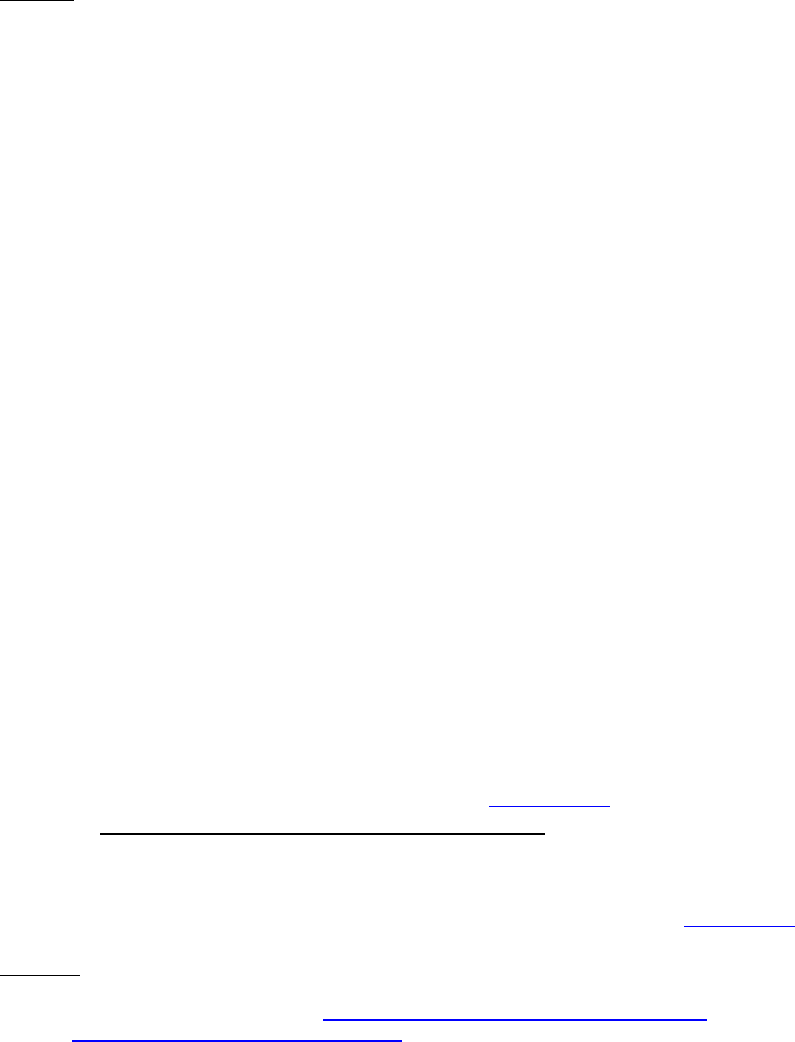
Dell™ Lifecycle Controller 2 Web Services Interface Guide for Linux Version: 2.1.0
176
-h $IPADDRESS -V -v -c dummy.cert -P 443
-u $USERNAME -p $PASSWORD -j utf-8 -y basic
OUTPUT:
<n1:DCIM_EnclosureView>
<n1:AssetTag> </n1:AssetTag>
<n1:Connector>0</n1:Connector>
<n1:EMMCount>0</n1:EMMCount>
<n1:FQDD>Enclosure.Internal.0-0:RAID.Integrated.1-1</n1:FQDD>
<n1:FanCount>0</n1:FanCount>
<n1:InstanceID>Enclosure.Internal.0-0:RAID.Integrated.1-1
</n1:InstanceID>
<n1:LastSystemInventoryTime>20110316150158.000000+000
</n1:LastSystemInventoryTime>
<n1:LastUpdateTime>20110316141312.000000+000
</n1:LastUpdateTime>
<n1:PSUCount>0</n1:PSUCount>
<n1:PrimaryStatus>0</n1:PrimaryStatus>
<n1:ProductName>BACKPLANE 0:0</n1:ProductName>
<n1:RollupStatus>0</n1:RollupStatus>
<n1:ServiceTag> </n1:ServiceTag>
<n1:SlotCount>8</n1:SlotCount>
<n1:TempProbeCount>0</n1:TempProbeCount>
<n1:Version>1.07</n1:Version>
<n1:WiredOrder>0</n1:WiredOrder>
</n1:DCIM_EnclosureView>
16.12 Reset Configuration-ResetConfig()
The ResetConfig() method is used to delete all virtual disks and unassign all HotSpare physical disks.
The deletions will not occur until a configuration job (Section 16.15) is scheduled and the system is
rebooted. All data on the existing virtual disks will be lost!
Invoke ResetConfig with the following parameters and syntax:
TARGET: This parameter is the FQDD of the DCIM_ControllerView (Section 16.7)
EXAMPLE:
wsman invoke -a ResetConfig http://schemas.dmtf.org/wbem/wscim/1/cim-
schema/2/root/dcim/DCIM_RAIDService
?SystemCreationClassName=DCIM_ComputerSystem,
CreationClassName=DCIM_RAIDService,SystemName=DCIM:ComputerSystem,
Name=DCIM:RAIDService -h $IPADDRESS -V -v -c dummy.cert -P 443
-u $USERNAME -p $PASSWORD -J ResetConfig.xml -j utf-8 -y basic
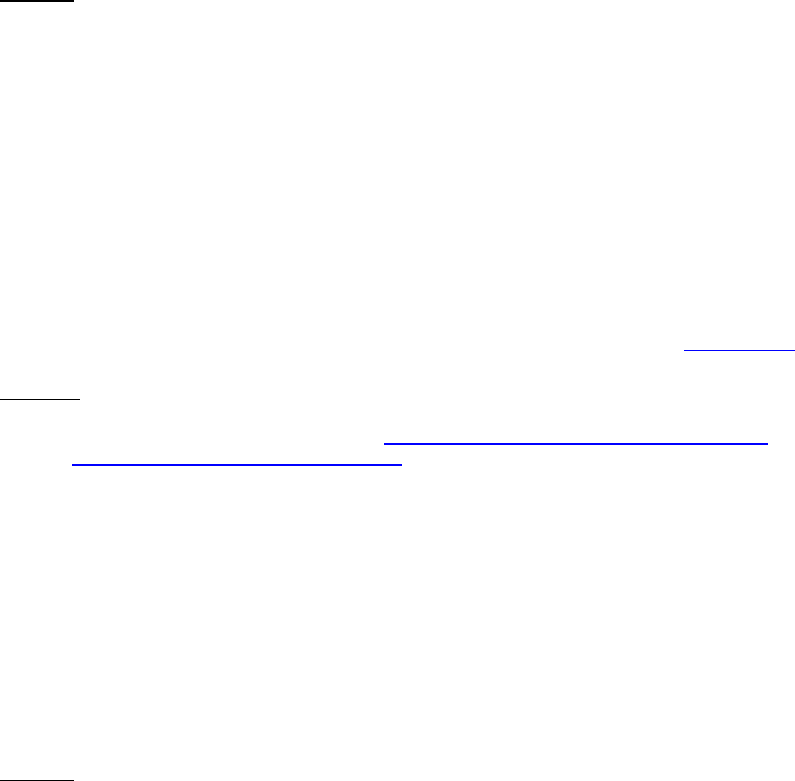
Dell™ Lifecycle Controller 2 Web Services Interface Guide for Linux Version: 2.1.0
177
The input file ResetConfig.xml is shown below:
<p:ResetConfig_INPUT xmlns:p="http://schemas.dmtf.org/wbem/wscim/1/cim-
schema/2/root/dcim/DCIM_RAIDService">
<p:Target>RAID.Integrated.1-1</p:Target>
</p:ResetConfig_INPUT>
OUTPUT:
<n1:ResetConfig_OUTPUT>
<n1:RebootRequired>YES</n1:RebootRequired>
<n1:ReturnValue>0</n1:ReturnValue>
</n1:ResetConfig_OUTPUT>
16.13 Clearing the Foreign Configuration-ClearForeignConfig()
The ClearForeignConfig() method is used to prepare any foreign physical disks for inclusion in the local
configuration.
Invoke ClearForeignConfig() with the following parameters and syntax:
TARGET: This parameter is the FQDD of the DCIM_ControllerView (Section 16.7)
EXAMPLE:
wsman invoke -a ClearForeignConfig http://schemas.dmtf.org/wbem/wscim/1/cim-
schema/2/root/dcim/DCIM_RAIDService
?SystemCreationClassName=DCIM_ComputerSystem,
CreationClassName=DCIM_RAIDService,SystemName=DCIM:ComputerSystem,
Name=DCIM:RAIDService -h $IPADDRESS -V -v -c dummy.cert -P 443
-u $USERNAME -p $PASSWORD -J ClearForeignConfig.xml -j utf-8 -y basic
The input file ClearForeignConfig.xml is shown below:
<p:ClearForeignConfig_INPUT xmlns:p="http://schemas.dmtf.org/wbem/wscim/1/cim-
schema/2/root/dcim/DCIM_RAIDService">
<p:Target>RAID.Integrated.1-1</p:Target>
</p:ClearForeignConfig_INPUT>
OUTPUT:
<n1: ClearForeignConfig_OUTPUT >
<n1:RebootRequired>YES</n1:RebootRequired>
<n1:ReturnValue>0</n1:ReturnValue>
</n1: ClearForeignConfig_OUTPUT>
If no foreign physical disks are available, the following message may result:
<n1:ClearForeignConfig_OUTPUT>
<n1:Message>No foreign drives detected</n1:Message>
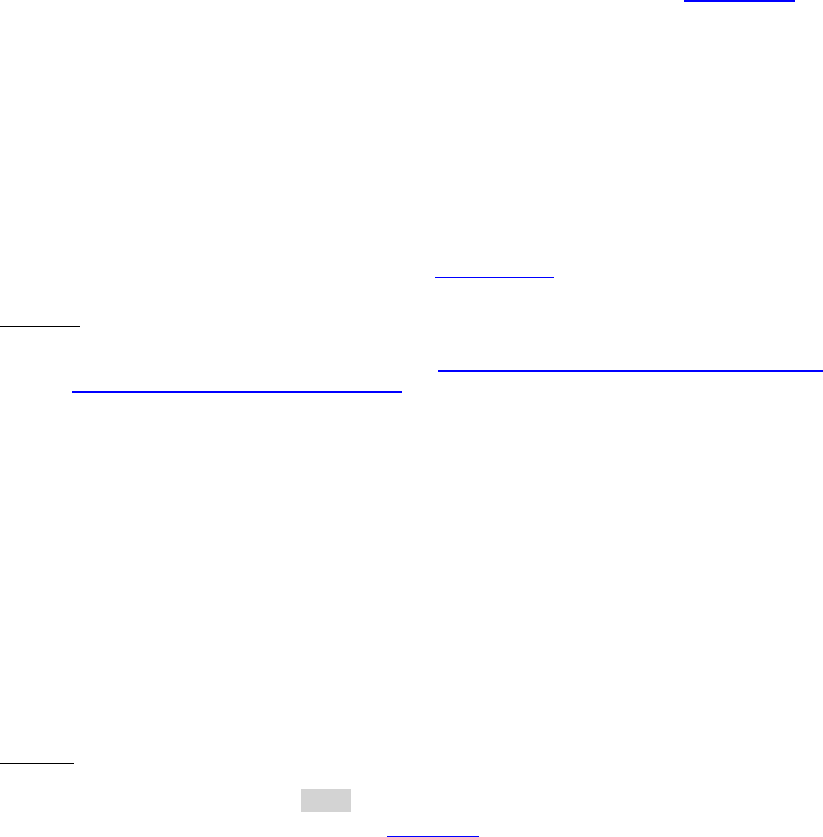
Dell™ Lifecycle Controller 2 Web Services Interface Guide for Linux Version: 2.1.0
178
<n1:MessageID>STOR018</n1:MessageID>
<n1:ReturnValue>2</n1:ReturnValue>
</n1:ClearForeignConfig_OUTPUT>
16.14 Applying the Pending Values for RAID-CreateTargetedConfigJob()
The CreateTargetedConfigJob() method is called to apply the pending values created by RAID
methods. The system will automatically reboot depending on the ScheduledStartTime selected. The
CreateTargetedConfigJob() jobID output with the job control section can be used to obtain its status.
Invoke CreateTargetedConfigJob() with the following parameters and syntax:
TARGET: This parameter is the FQDD of the DCIM_ControllerView (Section 16.7)
RebootJobType: There are three options for rebooting the system.
1 = PowerCycle
2 = Graceful Reboot without forced shutdown
3 = Graceful reboot with forced shutdown
Note: When a user does not want to set a reboot type when creating a target job,
users should comment out the RebootJobType in the input xml. User should not enter
“0” or give no parameter at all in the input xml.
ScheduledStartTime & UntilTime: See Section 3.2.4
EXAMPLE:
wsman invoke -a CreateTargetedConfigJob http://schemas.dmtf.org/wbem/wscim/1/cim-
schema/2/root/dcim/DCIM_RAIDService
?SystemCreationClassName=DCIM_ComputerSystem,CreationClassName=DCIM_RAIDService,SystemNa
me=DCIM:ComputerSystem,Name=DCIM:RAIDService -h $IPADDRESS -V -v -c dummy.cert -P 443
-u $USERNAME -p $PASSWORD -J CreateTargetedConfigJob_RAID.xml
-j utf-8 -y basic
The input file CreateTargetedConfigJob_RAID.xml is shown below:
<p:CreateTargetedConfigJob_INPUT xmlns:p="http://schemas.dmtf.org/wbem/wscim/1/cim-
schema/2/root/dcim/DCIM_RAIDService">
<p:Target>RAID.Integrated.1-1</p:Target>
<p:RebootJobType>3</p:RebootJobType>
<p:ScheduledStartTime>TIME_NOW</p:ScheduledStartTime>
<p:UntilTime>20111111111111</p:UntilTime>
</p:CreateTargetedConfigJob_INPUT>
OUTPUT:
When this method is executed, a jobid or an error message is returned. The status of this jobid can be
checked within the job control provider in Section 10.
<n1:CreateTargetedConfigJob_OUTPUT>
<n1:Job>
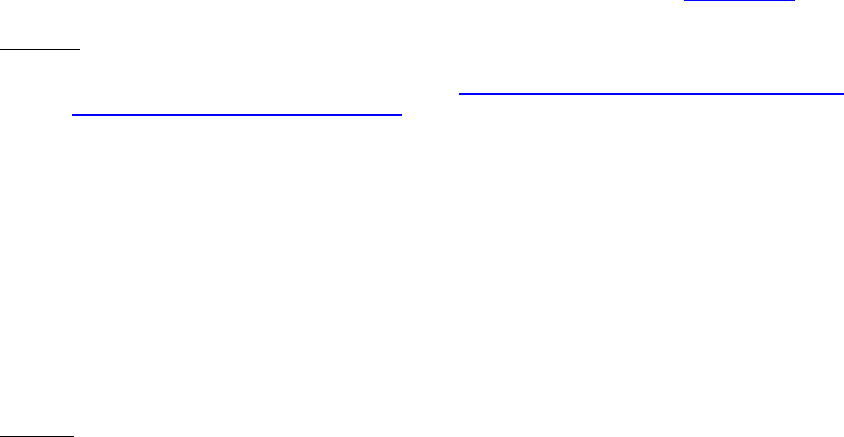
Dell™ Lifecycle Controller 2 Web Services Interface Guide for Linux Version: 2.1.0
179
<wsa:Address>http://schemas.xmlsoap.org/ws/2004/08/addressing/role/anonymous</wsa:Address>
<wsa:ReferenceParameters>
<wsman:ResourceURI>http://schemas.dell.com/wbem/wscim/1/cim-
schema/2/DCIM_LifecycleJob</wsman:ResourceURI>
<wsman:SelectorSet>
<wsman:Selector Name="InstanceID">JID_001300633744</wsman:Selector>
<wsman:Selector Name="__cimnamespace">root/dcim</wsman:Selector>
</wsman:SelectorSet>
</wsa:ReferenceParameters>
</n1:Job>
<n1:ReturnValue>4096</n1:ReturnValue>
</n1:CreateTargetedConfigJob_OUTPUT>
16.15 Deleting the Pending Values for RAID-DeletePendingConfiguration()
The DeletePendingConfiguration() method cancels the pending configuration changes made before the
configuration job is created with CreateTargetedConfigJob(). This method only operates on the
pending changes prior to CreateTargetedConfigJob() being called. After the configuration job is
created, the pending changes can only be canceled by calling DeleteJobQueue() in the Job Control
profile.
Invoke DeletePendingConfiguration() with the following parameters and syntax:
TARGET: This parameter is the FQDD of the DCIM_ControllerView (Section 16.7)
EXAMPLE:
wsman invoke -a DeletePendingConfiguration http://schemas.dmtf.org/wbem/wscim/1/cim-
schema/2/root/dcim/DCIM_RAIDService
?SystemCreationClassName=DCIM_ComputerSystem,
CreationClassName=DCIM_RAIDService,SystemName=DCIM:ComputerSystem,
Name=DCIM:RAIDService -h $IPADDRESS -V -v -c dummy.cert -P 443
-u $USERNAME -p $PASSWORD -J DeletePendingConfiguration_RAID.xml
-j utf-8 -y basic
The input file DeletePendingConfiguration.xml is shown below:
<p:DeletePendingConfiguration_INPUT xmlns:p="http://schemas.dmtf.org/wbem/wscim/1/cim-
schema/2/root/dcim/DCIM_RAIDService">
<p:Target>RAID.Integrated.1-1</p:Target>
</p:DeletePendingConfiguration_INPUT>
OUTPUT:
<n1:DeletePendingConfiguration_OUTPUT>
<n1:ReturnValue>0</n1:ReturnValue>
</n1:DeletePendingConfiguration_OUTPUT>
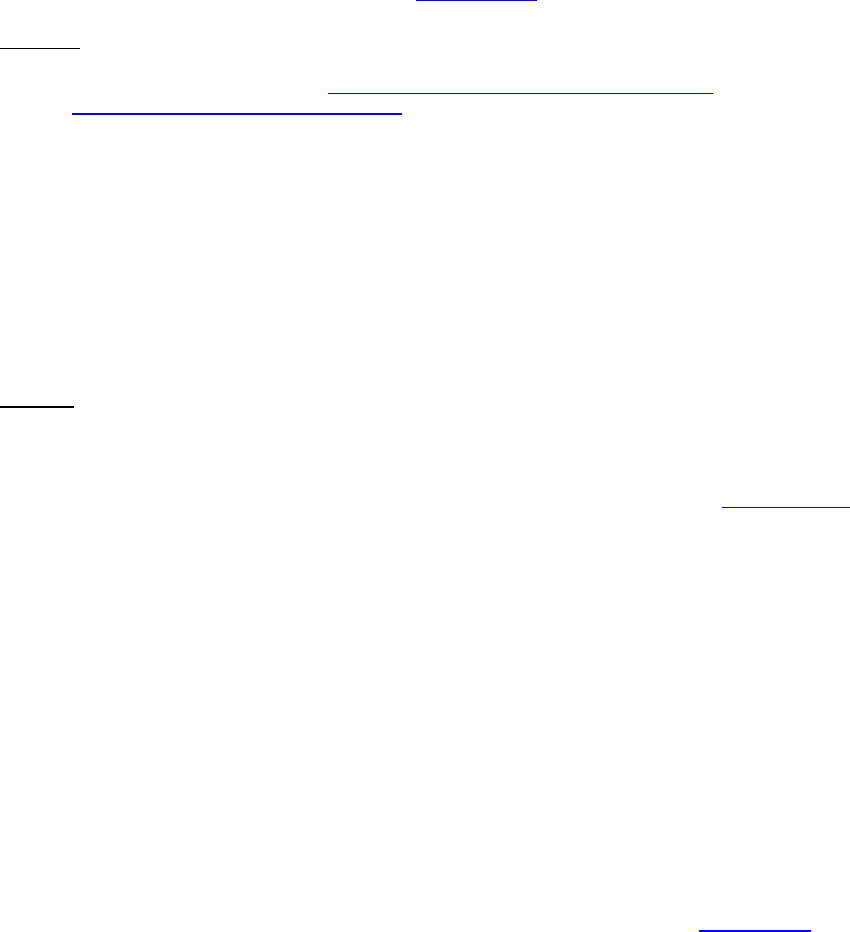
Dell™ Lifecycle Controller 2 Web Services Interface Guide for Linux Version: 2.1.0
180
16.16 Managing Hot Spare
16.16.1 Determining Potential Disks-GetDHSDisks()
The GetDHSDisks() method is used to determine possible choices of drives to be a dedicated HotSpare
for the identified virtual disk.
Invoke GetDHSDisks() with the following parameters and syntax:
TARGET: This parameter is the FQDD of the target virtual disk. Its value will depend on the
number of virtual disks, obtainable in Section 16.10.
EXAMPLE:
wsman invoke -a GetDHSDisks http://schemas.dmtf.org/wbem/wscim/1/cim-
schema/2/root/dcim/DCIM_RAIDService
?SystemCreationClassName=DCIM_ComputerSystem,
CreationClassName=DCIM_RAIDService,SystemName=DCIM:ComputerSystem,
Name=DCIM:RAIDService -h $IPADDRESS -V -v -c dummy.cert -P 443
-u $USERNAME -p $PASSWORD -J GetDHSDisks.xml -j utf-8 -y basic
The input file GetDHSDisks.xml is shown below:
<p:GetDHSDisks_INPUT xmlns:p="http://schemas.dmtf.org/wbem/wscim/1/cim-
schema/2/root/dcim/DCIM_RAIDService">
<p:Target>DISK.Virtual.1:RAID.Integrated.1-1</p:Target>
</p:GetDHSDisks_INPUT>
OUTPUT:
GetDHSDisks_OUTPUT
ReturnValue = 0
The following message may be fixed by deleting the job queue as referenced in Section 10.2.2.
<n1:GetDHSDisks_OUTPUT>
<n1:Message>Configuration already committed,
cannot set configuration</n1:Message>
<n1:MessageID>STOR023</n1:MessageID>
<n1:ReturnValue>2</n1:ReturnValue>
</n1:GetDHSDisks_OUTPUT>
16.16.2 Assigning the Hot Spare-AssignSpare()
The AssignSpare() method is used to assign a physical disk as a dedicated HotSpare for a virtual disk
(VD), or as a global HotSpare.
Invoke AssignSpare() with the following parameters and syntax:
TARGET: This parameter is the FQDD of the DCIM_PhysicalDiskView (Section 16.9)
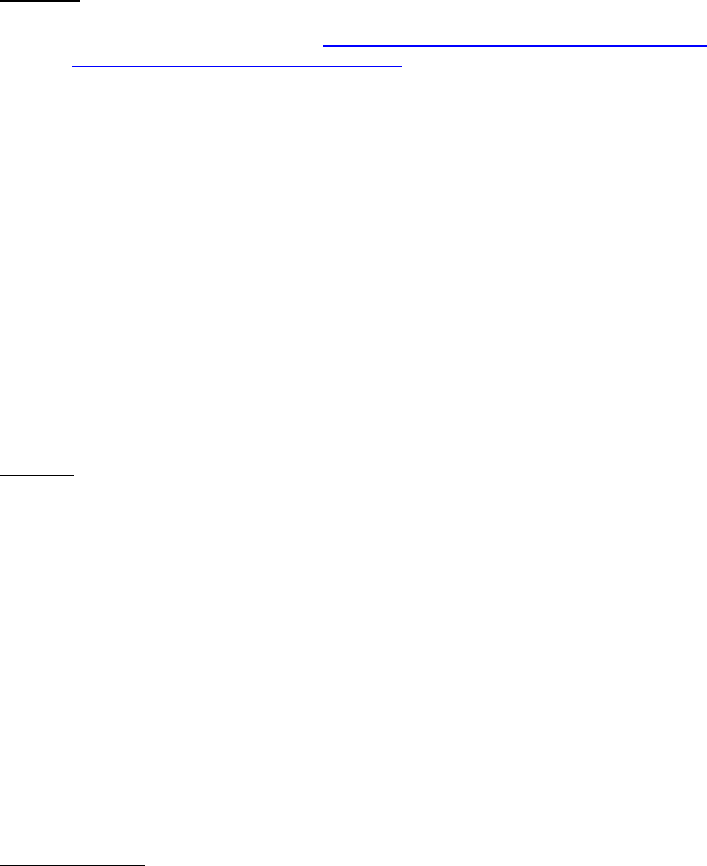
Dell™ Lifecycle Controller 2 Web Services Interface Guide for Linux Version: 2.1.0
181
VirtualDiskArray: Array of ElementName(s) where each identifies a different VD, currently
only one VD can be passed
EXAMPLE:
wsman invoke -a AssignSpare http://schemas.dmtf.org/wbem/wscim/1/cim-
schema/2/root/dcim/DCIM_RAIDService
?SystemCreationClassName=DCIM_ComputerSystem,
CreationClassName=DCIM_RAIDService,SystemName=DCIM:ComputerSystem,
Name=DCIM:RAIDService -h $IPADDRESS -V -v -c dummy.cert -P 443
-u $USERNAME -p $PASSWORD -J AssignSpare.xml -j utf-8 -y basic
The input file AssignSpare.xml is shown below:
<p:AssignSpare_INPUT xmlns:p="http://schemas.dmtf.org/wbem/wscim/1/cim-
schema/2/root/dcim/DCIM_RAIDService">
<p:Target>Disk.Bay.3:Enclosure.Internal.0-0
:RAID.Integrated.1-1</p:Target>
<p:VirtualDiskArray>Disk.Virtual.0
:RAID.Integrated.1-1</p:VirtualDiskArray>
</p:AssignSpare_INPUT>
OUTPUT:
<n1:AssignSpare_OUTPUT>
<n1:RebootRequired>YES</n1:RebootRequired>
<n1:ReturnValue>0</n1:ReturnValue>
</n1:AssignSpare_OUTPUT>
Nonconformance to the following restrictions may result in the error message below.
Virtual disk (VD) referenced (dedicated hot spare) is RAID-0, which cannot have hot spares
Physical disk (PD) is too small for the virtual disk referenced (dedicated hot spare)
Physical disk is wrong type for the virtual disk (i.e. SATA PD to be used as hot spare for SAS VD)
Similar conditions when no VD referenced, which is the global hot spare attempted assignment
ERROR MESSAGE:
AssignSpare_OUTPUT
<n1:Message>Physical disk FQDD did not identify a
valid physical disk for the operation</n1:Message>
<n1:MessageID>STOR009</n1:MessageID>
<n1:ReturnValue>2</n1:ReturnValue>
</n1:AssignSpare_OUTPUT>
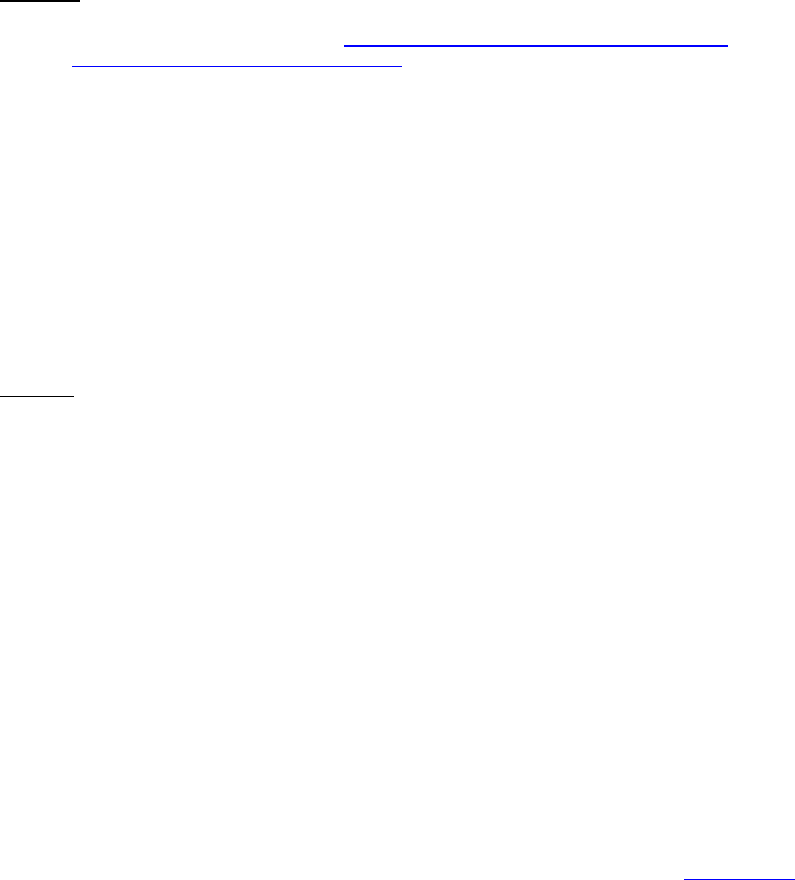
Dell™ Lifecycle Controller 2 Web Services Interface Guide for Linux Version: 2.1.0
182
16.16.3 Unassigning the Hot Spare-UnassignSpare()
The UnassignSpare() method is used to unassign a physical disk. The physical disk may be used as a
dedicated hot spare to a virtual disk, or as a global hot spare. After the method executes successfully
the physical disk is no longer a hotspare.
Invoke UnassignSpare() with the following parameters and syntax:
TARGET: This parameter is the FQDD of the DCIM_PhysicalDiskView(16.9)
EXAMPLE:
wsman invoke -a UnassignSpare http://schemas.dmtf.org/wbem/wscim/1/cim-
schema/2/root/dcim/DCIM_RAIDService
?SystemCreationClassName=DCIM_ComputerSystem,
CreationClassName=DCIM_RAIDService,SystemName=DCIM:ComputerSystem,
Name=DCIM:RAIDService -h $IPADDRESS -V -v -c dummy.cert -P 443
-u $USERNAME -p $PASSWORD -J UnassignSpare.xml -j utf-8 -y basic
The input file UnassignSpare.xml is shown below:
<p:UnassignSpare_INPUT
xmlns:p="http://schemas.dmtf.org/wbem/wscim/1/cim-
schema/2/root/dcim/DCIM_RAIDService">
<p:Target>Disk.Bay.3:Enclosure.Internal.0-0:RAID.Integrated.1-1</p:Target>
</p:UnassignSpare_INPUT>
OUTPUT:
<n1:UnassignSpare_OUTPUT>
<n1:RebootRequired>YES</n1:RebootRequired>
<n1:ReturnValue>0</n1:ReturnValue>
</n1:UnassignSpare_OUTPUT>
16.17 Managing Keys for Self Encrypting Drives
NOTE: The Dell Key Manager feature is not available at this time.
16.17.1 Setting the Key-SetControllerKey()
The SetControllerKey() method sets the key on controllers that support encryption of the virtual disk
drives.
Invoke SetControllerKey() with the following parameters and syntax:
TARGET: This parameter is the FQDD of the DCIM_ControllerView (Section 16.7)
Key: Maximum size 32 characters
Keyid: Identifier, or description, for the key (maximum size 255 characters)
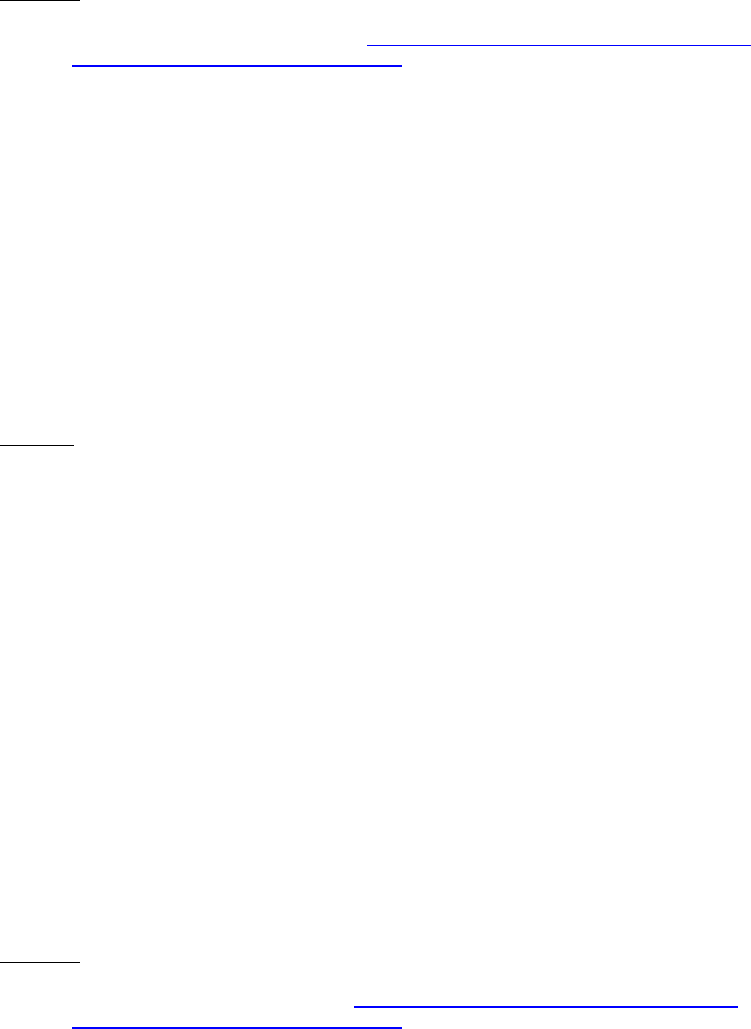
Dell™ Lifecycle Controller 2 Web Services Interface Guide for Linux Version: 2.1.0
183
EXAMPLE:
wsman invoke -a SetControllerKey http://schemas.dmtf.org/wbem/wscim/1/cim-
schema/2/root/dcim/DCIM_RAIDService
?SystemCreationClassName=DCIM_ComputerSystem,
CreationClassName=DCIM_RAIDService,SystemName=DCIM:ComputerSystem,
Name=DCIM:RAIDService -h $IPADDRESS -V -v -c dummy.cert -P 443
-u $USERNAME -p $PASSWORD -J SetControllerKey.xml -j utf-8 -y basic
The input file SetControllerKey.xml is shown below:
<p:SetControllerKey_INPUT xmlns:p="http://schemas.dmtf.org/wbem/wscim/1/cim-
schema/2/root/dcim/DCIM_RAIDService">
<p:Target>RAID.Integrated.1-1</p:Target>
<p:Key>abc123</p:Key>
<p:Keyid>keyid</p:Keyid>
</p:SetControllerKey_INPUT>
OUTPUT:
This method requires an H700 or H800 controller to properly function. Running this method on older
controllers may yield this message:
<n1:SetControllerKey_OUTPUT>
<n1:Message>Controller is not security capable</n1:Message>
<n1:MessageID>STOR022</n1:MessageID>
<n1:ReturnValue>2</n1:ReturnValue>
</n1:SetControllerKey_OUTPUT>
16.17.2 Locking the Virtual Disk-LockVirtualDisk()
The LockVirtualDisk() method encrypts the virtual disk. Note that the virtual disk must first exist for
this method to be successful.
Invoke LockVirtualDisk() with the following parameters and syntax:
TARGET: This parameter is the FQDD of the target virtual disk
EXAMPLE:
wsman invoke -a LockVirtualDisk http://schemas.dmtf.org/wbem/wscim/1/cim-
schema/2/root/dcim/DCIM_RAIDService
?SystemCreationClassName=DCIM_ComputerSystem,
CreationClassName=DCIM_RAIDService,SystemName=DCIM:ComputerSystem,
Name=DCIM:RAIDService -h $IPADDRESS -V -v -c dummy.cert -P 443
-u $USERNAME -p $PASSWORD -J LockVirtualDisk.xml -j utf-8 -y basic
The input file LockVirtualDisk.xml is shown below:
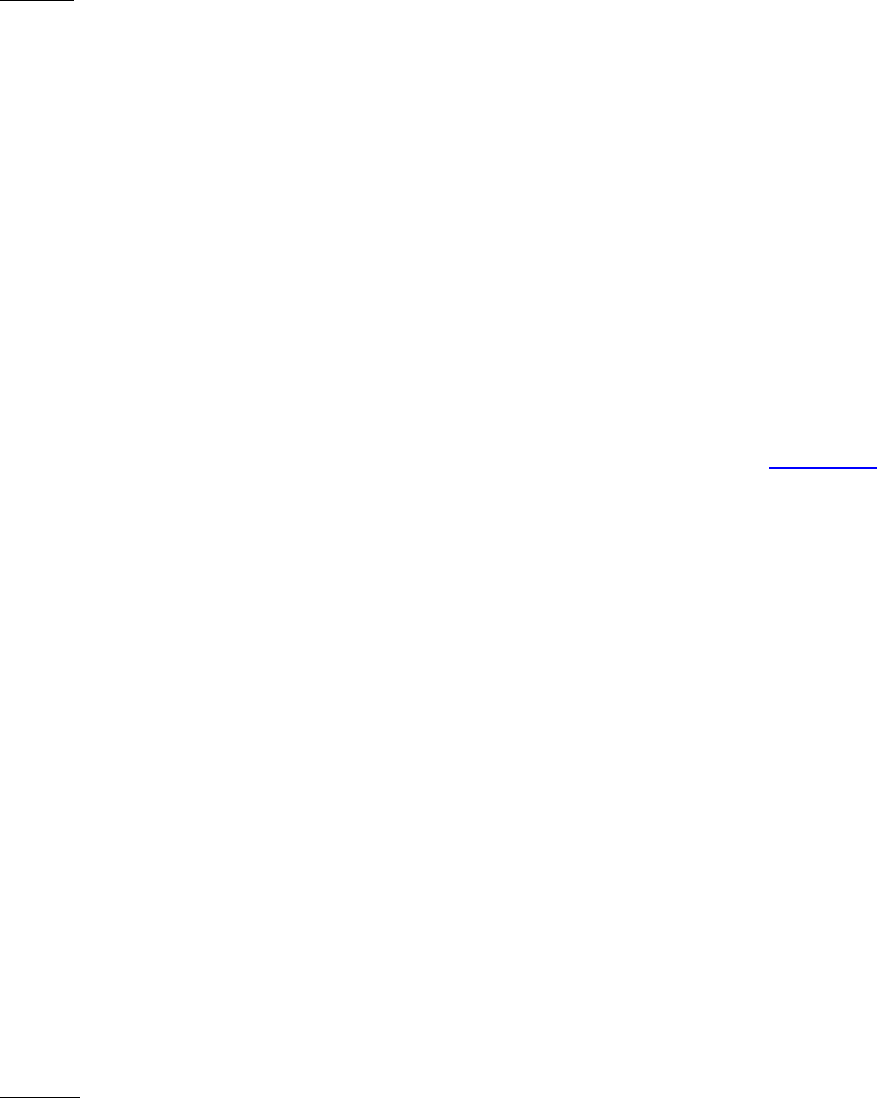
Dell™ Lifecycle Controller 2 Web Services Interface Guide for Linux Version: 2.1.0
184
<p:LockVirtualDisk_INPUT xmlns:p="http://schemas.dmtf.org/wbem/wscim/1/cim-
schema/2/root/dcim/DCIM_RAIDService">
<p:Target>Disk.Virtual.0:RAID.Integrated.1-1</p:Target>
</p:LockVirtualDisk_INPUT>
OUTPUT:
This method requires an H700 or H800 controller to properly function, as does the LockVirtualDisk()
method. If the key is not set by LockVirtualDisk(), the following message may be displayed:
<n1:LockVirtualDisk_OUTPUT>
<n1:Message>Controller is not security capable</n1:Message>
<n1:MessageID>STOR022</n1:MessageID>
<n1:ReturnValue>2</n1:ReturnValue>
<n1:LockVirtualDisk_OUTPUT>
16.17.3 Locking the Controller with a Key-EnableControllerEncryption()
The EnableControllerEncryption() method is used to set either Local Key encryption or Dell Key
Manager (DKM) encryption on controllers that support encryption of the drives.
Invoke EnableControllerEncryption() method with the following parameters and syntax:
TARGET: This parameter is the FQDD of the DCIM_ControllerView class. See Section 16.1.
Key: Key – Passcode. This parameter is required if the Mode = Local Key
Encryption. The Key can be maximum 32 characters in length, and must
have one character from each of the following sets.
Upper Case
Lower Case
Number
Special Character
The special characters in the following set needs to be passed as mentioned
below.
& &
< <
> >
“ "
‘ '
Keyid: Key Identifier- Describes Key. The Keyid can be maximum 32 characters in length and
must not have spaces in it.
Mode: Mode of the Controller
1 - Local Key Encryption
2 – Dell Key Manager
EXAMPLE:

Dell™ Lifecycle Controller 2 Web Services Interface Guide for Linux Version: 2.1.0
185
wsman invoke -a EnableControllerEncryption http://schemas.dmtf.org/wbem/wscim/1/cim-
schema/2/root/dcim/DCIM_RAIDService
?SystemCreationClassName=DCIM_ComputerSystem,
CreationClassName=DCIM_RAIDService,SystemName=DCIM:ComputerSystem,
Name=DCIM:RAIDService -h $IPADDRESS -V -v -c dummy.cert -P 443
-u $USERNAME -p $PASSWORD
-J EnableControllerEncryption.xml -j utf-8 -y basic
The information in the input file EnableControllerEncryption.xml is shown below:
<p:EnableControllerEncryption_INPUT xmlns:p="http://schemas.dmtf.org/wbem/wscim/1/cim-
schema/2/root/dcim/DCIM_RAIDService">
<p:Target>RAID.Integrated.1-1</p:Target>
<p:Mode>1</p:Mode>
<p:Key>Abcd@123</p:Key>
<p:Keyid>LKM</p:Keyid>
</p:EnableControllerEncryption_INPUT>
OUTPUT:
This method requires an PERC controller with Local Key encryption or DKM support to function
correctly.
<n1:EnableControllerEncryption_OUTPUT>
<n1:RebootRequired>YES</n1:RebootRequired>
<n1:ReturnValue>0</n1:ReturnValue>
</n1:EnableControllerEncryption_OUTPUT>
16.17.4 Rekeying the Controller-ReKey()
The ReKey() method is used to reset the key on the controller that supports encryption. This method
switches the controller mode between Local Key encryption or Dell Key Manager (DKM) encryption.
Invoke the ReKey() method with the following parameters and syntax:
TARGET: This parameter is the FQDD of the DCIM_ControllerView class. See section 16.1.
OldKey: Old controller key
NewKey: New controller key. The Key can be maximum 32 characters long, and must
have one character from each of the following:
Upper Case
Lower Case
Number
Special Character
The special characters in the following set must be passed as mentioned
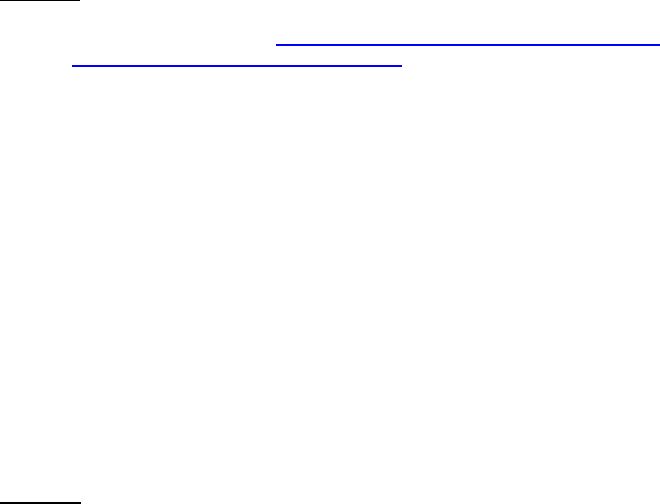
Dell™ Lifecycle Controller 2 Web Services Interface Guide for Linux Version: 2.1.0
186
below.
& &
< <
> >
“ "
‘ '
Keyid: Key Identifier- Describes Key. The Keyid can be maximum 32 characters long and shoutd
not have spaces in it.
Mode: Mode of the Controller
1 - Local Key Encryption
2 – Dell Key Manager
EXAMPLE:
wsman invoke -a ReKey http://schemas.dmtf.org/wbem/wscim/1/cim-
schema/2/root/dcim/DCIM_RAIDService
?SystemCreationClassName=DCIM_ComputerSystem,
CreationClassName=DCIM_RAIDService,SystemName=DCIM:ComputerSystem,
Name=DCIM:RAIDService -h $IPADDRESS -V -v -c dummy.cert -P 443
-u $USERNAME -p $PASSWORD -J ReKey.xml -j utf-8 -y basic
The information in the input file ReKey.xml is shown below:
<p:ReKey_INPUT xmlns:p="http://schemas.dmtf.org/wbem/wscim/1/cim-
schema/2/root/dcim/DCIM_RAIDService">
<p:Target>RAID.Integrated.1-1</p:Target>
<p:OldKey>Abcd@123</p:OldKey>
<p:NewKey>Efgh@123</p:NewKey>
<p:Keyid>NewLKMid</p:Keyid>
<p:Mode>1</p:Mode>
</p:ReKey_INPUT>
OUTPUT:
This method requires a PERC controller with Local Key encryption or DKM support to function correctly.
If the EnableControllerEncryption() method does not set the key, the following message is displayed:
<n1:ReKey_OUTPUT>
<n1:Message>Controller is not security capable</n1:Message>
<n1:MessageID>STOR022</n1:MessageID>
<n1:ReturnValue>2</n1:ReturnValue>
</n1:ReKey_OUTPUT>

Dell™ Lifecycle Controller 2 Web Services Interface Guide for Linux Version: 2.1.0
187
16.17.5 Removing the Key-RemoveControllerKey()
The RemoveControllerKey() method is used to erase the key on the controller along with the attached
encrypted drives.
Invoke the RemoveControllerKey() method with the following parameters and syntax:
TARGET: This parameter is the FQDD of the DCIM_ControllerView class. See section 16.1.
EXAMPLE:
wsman invoke -a RemoveControllerKey http://schemas.dmtf.org/wbem/wscim/1/cim-
schema/2/root/dcim/DCIM_RAIDService
?SystemCreationClassName=DCIM_ComputerSystem,CreationClassName=DCIM_RAIDService,SystemNa
me=DCIM:ComputerSystem,Name=DCIM:RAIDService
-h $IPADDRESS -V -v -c dummy.cert -P 443
-u $USERNAME -p $PASSWORD -J RemoveControllerKey.xml -j utf-8 -y basic
The input file RemoveControllerKey.xml is shown below:
<p:RemoveControllerKey_INPUT xmlns:p="http://schemas.dmtf.org/wbem/wscim/1/cim-
schema/2/root/dcim/DCIM_RAIDService">
<p:Target>RAID.Integrated.1-1</p:Target>
</p:RemoveControllerKey_INPUT>
OUTPUT:
This method requires an H700 or H800 controller to function correctly. If the
EnableControllerEncryption() method does not set the key, the following message is displayed:
<n1:RemoveControllerKey_OUTPUT>
<n1:Message>Controller is not security capable</n1:Message>
<n1:MessageID>STOR021</n1:MessageID>
<n1:ReturnValue>2</n1:ReturnValue>
</n1:RemoveControllerKey_OUTPUT>
16.18 Managing Virtual Disk
16.18.1 Getting the Available RAID levels-GetRAIDLevels()
The GetRAIDLevels() method is used to determine possible choices RAID levels to create virtual disks.
If the list of physical disks is not provided, this method will operate on all connected disks.
Invoke GetRAIDLevels() with the following parameters and syntax:
TARGET: This parameter is the FQDD of the DCIM_ControllerView (Section 16.7)
DiskType: Corresponds to MediaType attribute in PhysicalDiskView (Section 16.9)
Include all types=0, Include Magnetic Only=1, Include SSD only=2
Diskprotocol: Types of protocol to include
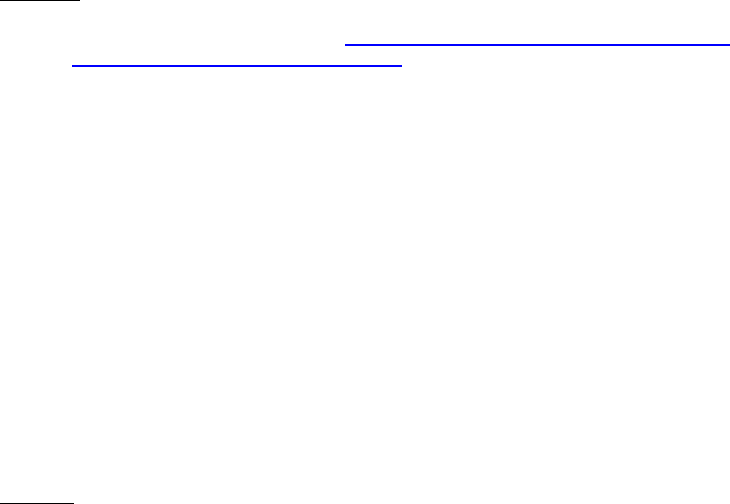
Dell™ Lifecycle Controller 2 Web Services Interface Guide for Linux Version: 2.1.0
188
Include all protocols=0, Include SATA=1, Include SAStypes=2
DiskEncrypt: Types of encryption to include
0 = Include FDE capable and non encryption capable disks
1 = Include FDE disks only
2 = Include only non FDE disks
PDArray: This parameter is the list of physical disk FQDDs
EXAMPLE:
wsman invoke -a GetRAIDLevels http://schemas.dmtf.org/wbem/wscim/1/cim-
schema/2/root/dcim/DCIM_RAIDService
?SystemCreationClassName=DCIM_ComputerSystem,
CreationClassName=DCIM_RAIDService,SystemName=DCIM:ComputerSystem,
Name=DCIM:RAIDService -h $IPADDRESS -V -v -c dummy.cert -P 443
-u $USERNAME -p $PASSWORD -J GetRAIDLevels.xml -j utf-8 -y basic
The input file GetRAIDLevels.xml is shown below:
<p:GetRAIDLevels_INPUT xmlns:p="http://schemas.dmtf.org/wbem/wscim/1/cim-
schema/2/root/dcim/DCIM_RAIDService">
<p:Target>RAID.Integrated.1-1</p:Target>
<p:DiskType>0</p:DiskType>
<p:Diskprotocol>0</p:Diskprotocol>
<p:DiskEncrypt>0</p:DiskEncrypt>
<p:PDArray>Disk.Bay.0:Enclosure.Internal.0-0:RAID.Integrated.1-1</p:PDArray>
<p:PDArray>Disk.Bay.1:Enclosure.Internal.0-0:RAID.Integrated.1-1</p:PDArray>
</p:GetRAIDLevels_INPUT>
OUTPUT:
<n1:GetRAIDLevels_OUTPUT>
<n1:ReturnValue>0</n1:ReturnValue>
<n1:VDRAIDEnumArray>2</n1:VDRAIDEnumArray>
<n1:VDRAIDEnumArray>4</n1:VDRAIDEnumArray>
<n1:VDRAIDEnumArray>64</n1:VDRAIDEnumArray>
<n1:VDRAIDEnumArray>128</n1:VDRAIDEnumArray>
<n1:VDRAIDEnumArray>2048</n1:VDRAIDEnumArray>
<n1:VDRAIDEnumArray>8192</n1:VDRAIDEnumArray>
</n1:GetRAIDLevels_OUTPUT>
The VDRAIDEnumArray numbers correspond to the following RAID levels:
RAIDLevel:
RAID 0 = 2
RAID 1 = 4
RAID 5 = 64
RAID 6 = 128
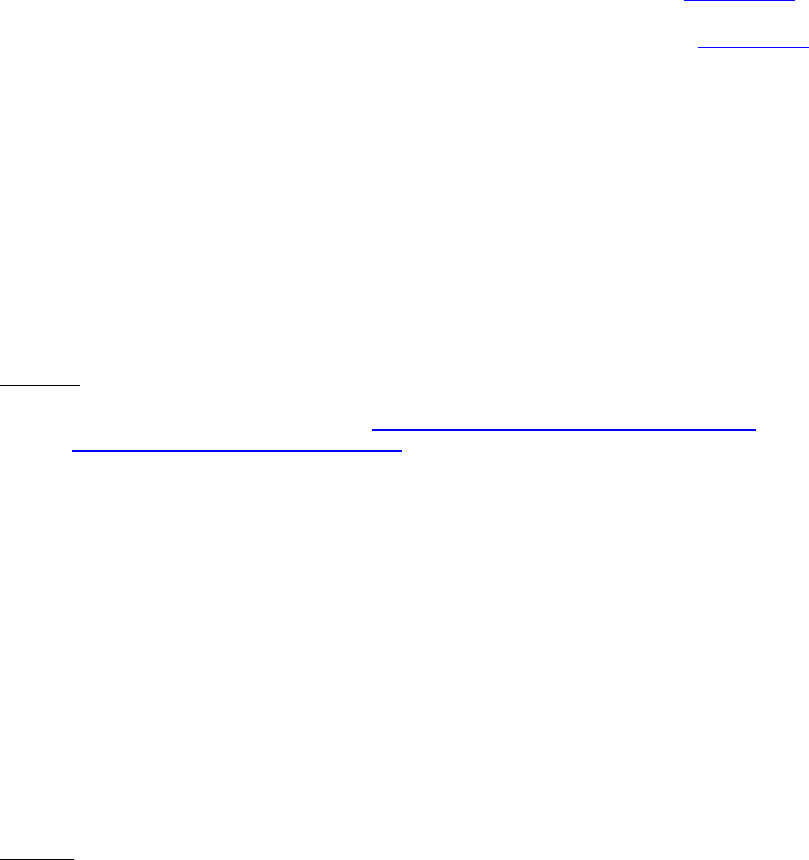
Dell™ Lifecycle Controller 2 Web Services Interface Guide for Linux Version: 2.1.0
189
RAID 10 = 2048
RAID 50 = 8192
RAID 60 = 16384
16.18.2 Getting the Available Disks-GetAvailableDisks()
The GetAvailableDisks() method is used to determine possible choices of drives to create virtual disks.
Invoke GetAvailableDisks() with the following parameters and syntax:
TARGET: This parameter is the FQDD of the DCIM_ControllerView (Section 16.7)
DiskType: Corresponds to MediaType attribute in PhysicalDiskView (Section 16.9)
Include all types=0, Include Magnetic Only=1, Include SSD only=2
Diskprotocol: Types of protocol to include
Include all protocols=0, Include SATA=1, Include SAStypes=2
DiskEncrypt: Types of encryption to include
0 = Include FDE capable and non encryption capable disks
1 = Include FDE disks only
2 = Include only non FDE disks
EXAMPLE:
wsman invoke -a GetAvailableDisks http://schemas.dmtf.org/wbem/wscim/1/cim-
schema/2/root/dcim/DCIM_RAIDService
?SystemCreationClassName=DCIM_ComputerSystem,
CreationClassName=DCIM_RAIDService,SystemName=DCIM:ComputerSystem,
Name=DCIM:RAIDService -h $IPADDRESS -V -v -c dummy.cert -P 443
-u $USERNAME -p $PASSWORD -J GetAvailableDisks.xml -j utf-8 -y basic
The input file GetAvailableDisks.xml is shown below:
<p:GetAvailableDisks_INPUT xmlns:p="http://schemas.dmtf.org/wbem/wscim/1/cim-
schema/2/root/dcim/DCIM_RAIDService">
<p:Target>RAID.Integrated.1-1</p:Target>
<p:DiskType>0</p:DiskType>
<p:Diskprotocol>0</p:Diskprotocol>
<p:DiskEncrypt>0</p:DiskEncrypt>
<p:Raidlevel>2</p:Raidlevel>
</p:GetAvailableDisks_INPUT>
OUTPUT:
<n1:GetAvailableDisks_OUTPUT>
<n1:PDArray>Disk.Bay.0:Enclosure.Internal.0-0:
RAID.Integrated.1-1, Disk.Bay.1:Enclosure.Internal.
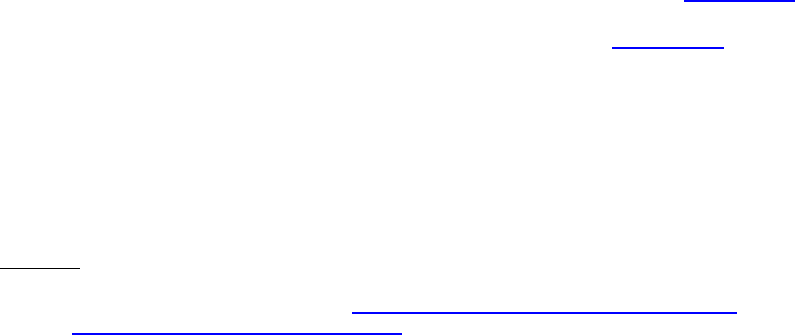
Dell™ Lifecycle Controller 2 Web Services Interface Guide for Linux Version: 2.1.0
190
0-0:RAID.Integrated.1-1
</n1:PDArray>
<n1:ReturnValue>0</n1:ReturnValue>
</n1:GetAvailableDisks_OUTPUT>
16.18.3 Checking the Create VD Parameters Validity-CheckVDValues()
The CheckVDValues() method is used to determine possible sizes of virtual disk as well default
settings, given a RAID level and set of disks. The VDPropArray is filled in with Size and other values for
a successful execution of the method.
Invoke CheckVDValues() with the following parameters and syntax:
TARGET: This parameter is the FQDD of the DCIM_ControllerView (Section 16.7)
PDArray: This parameter is the list of physical disk FQDDs (Section 16.9)
VDPropNameArrayIn: This parameter is the list of property names with values in the
VDPropValueArrayIn parameter
Size, RAIDLevel, SpanDepth
VDPropValueArrayIn: This parameter is the list of property values that correspond to the
VDPropNameArrayIn parameter
EXAMPLE:
wsman invoke -a CheckVDValues http://schemas.dmtf.org/wbem/wscim/1/cim-
schema/2/root/dcim/DCIM_RAIDService
?SystemCreationClassName=DCIM_ComputerSystem,
CreationClassName=DCIM_RAIDService,SystemName=DCIM:ComputerSystem,
Name=DCIM:RAIDService -h $IPADDRESS -V -v -c dummy.cert -P 443
-u $USERNAME -p $PASSWORD -J CheckVDValues.xml -j utf-8 -y basic
The input file CheckVDValues.xml is shown below:
<p:CheckVDValues_INPUT xmlns:p="http://schemas.dmtf.org/wbem/wscim/1/cim-
schema/2/root/dcim/DCIM_RAIDService">
<p:Target>RAID.Integrated.1-1</p:Target>
<p:PDArray>Disk.Bay.0:Enclosure.Internal.
0-0:RAID.Integrated.1-1</p:PDArray>
<p:PDArray>Disk.Bay.1:Enclosure.Internal.
0-0:RAID.Integrated.1-1</p:PDArray>
<p:PDArray>Disk.Bay.2:Enclosure.Internal.
0-0:RAID.Integrated.1-1</p:PDArray>
<p:PDArray>Disk.Bay.3:Enclosure.Internal.
0-0:RAID.Integrated.1-1</p:PDArray>
<p:VDPropNameArrayIn>Size</p:VDPropNameArrayIn>
<p:VDPropValueArrayIn>10000</p:VDPropValueArrayIn>
<p:VDPropNameArrayIn>RAIDLevel</p:VDPropNameArrayIn>
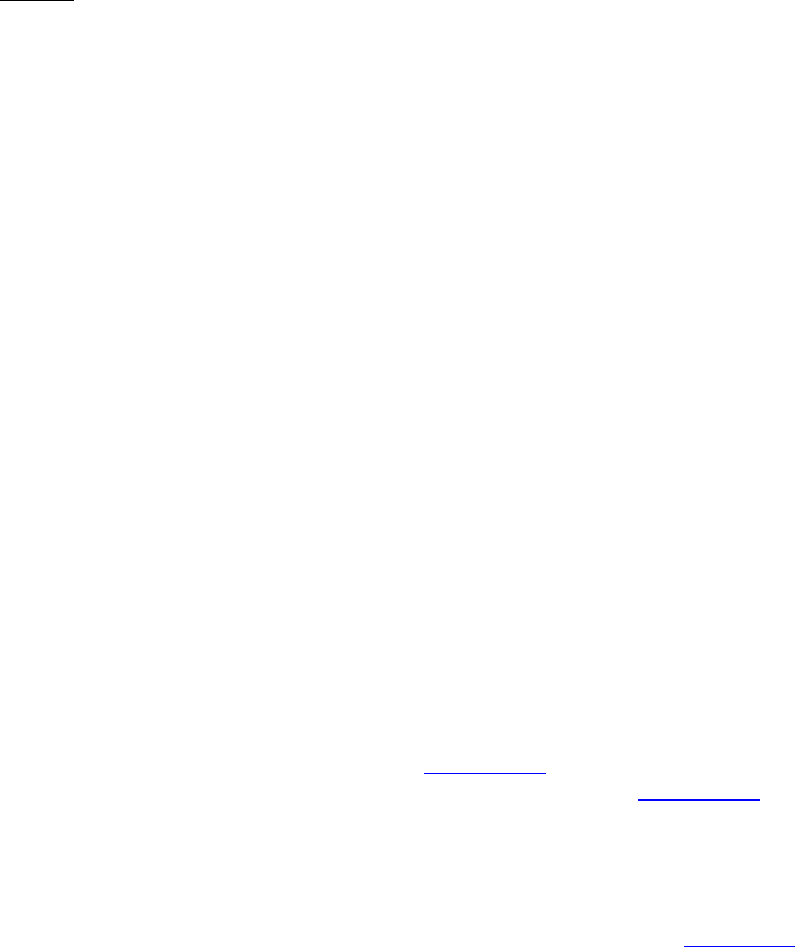
Dell™ Lifecycle Controller 2 Web Services Interface Guide for Linux Version: 2.1.0
191
<p:VDPropValueArrayIn>2048</p:VDPropValueArrayIn>
<p:VDPropNameArrayIn>SpanDepth</p:VDPropNameArrayIn>
<p:VDPropValueArrayIn>1</p:VDPropValueArrayIn>
</p:CheckVDValues_INPUT>
OUTPUT:
<n1:CheckVDValues_OUTPUT>
<n1:RebootRequired>YES</n1:RebootRequired>
<n1:ReturnValue>0</n1:ReturnValue>
<n1:VDPropNameArray>SizeInBytes, RAIDLevel, SpanDepth,
SpanLength, StripeSize, ReadPolicy,
WritePolicy, DiskCachePolicy, Name
</n1:VDPropNameArray>
<n1:VDPropValueArray>10485760000, 2048, 2, 2, 128, 16,
2, 1024, Unknown
</n1:VDPropValueArray>
</n1:CheckVDValues_OUTPUT>
If the arrangement of physical disks prohibits a valid virtual disk arrangement from being created, such
as having too few hard disks, the following error may result:
<n1:CheckVDValues_OUTPUT>
<n1:Message>Virtual Disk provided is not valid
for the operation</n1:Message>
<n1:MessageID>STOR017</n1:MessageID>
<n1:ReturnValue>2</n1:ReturnValue>
</n1:CheckVDValues_OUTPUT>
16.18.4 Creating a Single Virtual Disk-CreateVirtualDisk()
The CreateVirtualDisk() method is used to create a single virtual disk on the targeted controller. The
successful execution of this method results in a pending but not yet created virtual disk. The
ObjectStatus property in the virtual disk view (Section 16.10) will have the value ‘3’, which represents
pending. The virtual disk will not be created until a configuration job (Section 16.15) has been
scheduled and the system is rebooted. Upon creation of the virtual disk, the FQDD of the formerly
pending virtual disk will change.
Invoke CreateVirtualDisk() with the following parameters and syntax:
TARGET: This parameter is the FQDD of the DCIM_ControllerView (Section 16.7)
PDArray: This parameter is the list of physical disk FQDDs that will be used to create a virtual
Disk.
VDPropNameArray: This parameter is the list of property names that will be used to create a
virtual disk. The parameter list contains the following names:
Dell™ Lifecycle Controller 2 Web Services Interface Guide for Linux Version: 2.1.0
192
Size, RAIDLevel, SpanDepth, SpanLength, StripeSize, ReadPolicy, WritePolicy,
DiskCachePolicy, VirtualDiskName, Initialize
VDPropValueArray: This parameter is the list of property values that will be used to create a
virtual Disk. The property values are for the property names listed under VDPropNameArray.
Size: Size of the virtual disk specified in MB. If not specified, default will use full size of
physical disks selected.
RAIDLevel:
RAID 0 = 2
RAID 1 = 4
RAID 5 = 64
RAID 6 = 128
RAID 10 = 2048
RAID 50 = 8192
RAID 60 = 16384
SpanDepth: If not specified, default is single span which is used for RAID 0, 1, 5 and 6. Raid
10, 50 and 60 require a spandepth of at least 2.
SpanLength: Number of Physical Disks to be used per span. Minimum requirements for given
RAID Level must be met.
StripeSize:
8KB = 16
16KB = 32
32KB = 64
64KB = 128
128KB = 256
256KB = 512
512KB = 1024
1MB = 2048
ReadPolicy:
No Read Ahead = 16
Read Ahead = 32
Adaptive Read Ahead = 64
WritePolicy:
Write Through = 1
Write Back = 2
Write Back Force = 4
DiskCachePolicy:
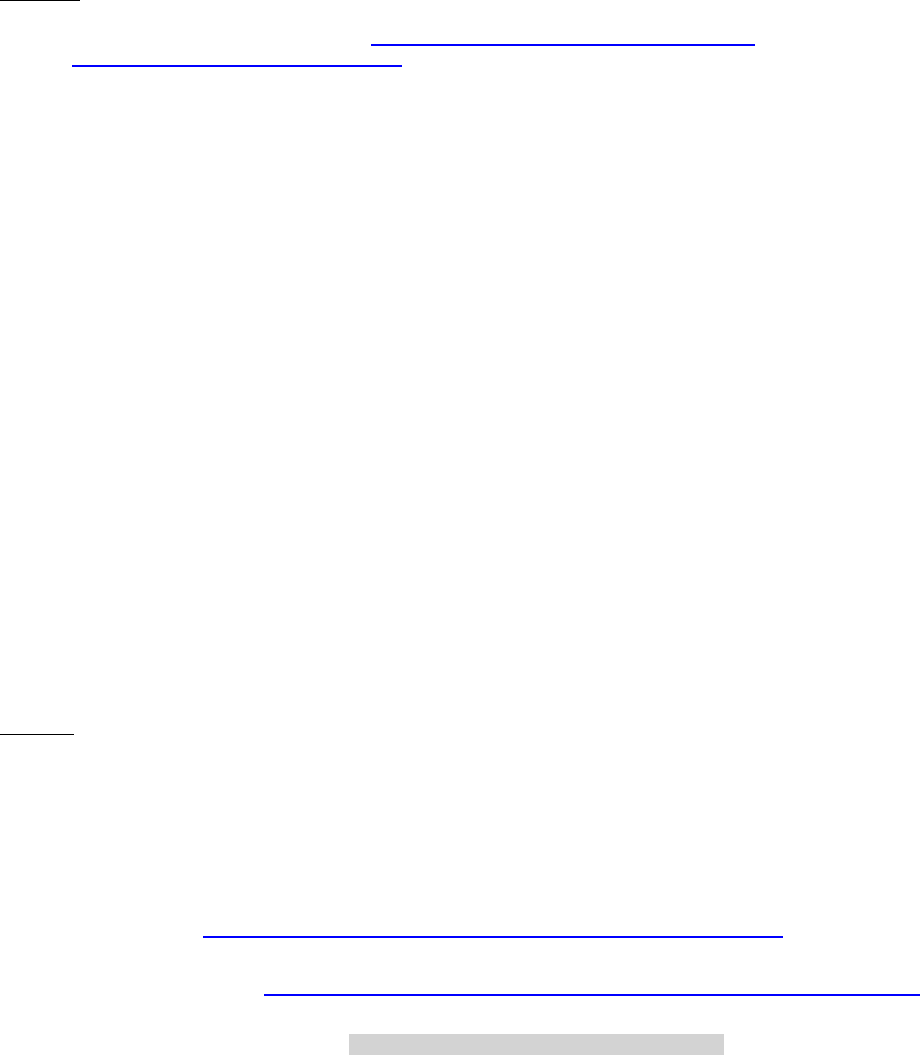
Dell™ Lifecycle Controller 2 Web Services Interface Guide for Linux Version: 2.1.0
193
Enabled = 512
Disabled = 1024
VirtualDiskName: Name of the virtual disk (1-15 character range)
EXAMPLE:
wsman invoke -a CreateVirtualDisk http://schemas.dmtf.org/wbem/wscim/1/cim-
schema/2/root/dcim/DCIM_RAIDService
?SystemCreationClassName=DCIM_ComputerSystem,
CreationClassName=DCIM_RAIDService,SystemName=DCIM:ComputerSystem,
Name=DCIM:RAIDService -h $IPADDRESS -V -v -c dummy.cert -P 443
-u $USERNAME -p $PASSWORD -J CreateVirtualDisk.xml -j utf-8 -y basic
The input file CreateVirtualDisk.xml is shown below:
<p:CreateVirtualDisk_INPUT xmlns:p="http://schemas.dmtf.org/wbem/wscim/1/cim-
schema/2/root/dcim/DCIM_RAIDService">
<p:Target>RAID.Integrated.1-1</p:Target>
<p:PDArray>Disk.Bay.0:Enclosure.Internal.0-0:RAID.Integrated.1-1</p:PDArray>
<p:PDArray>Disk.Bay.1:Enclosure.Internal.0-0:RAID.Integrated.1-1</p:PDArray>
<p:VDPropNameArray>RAIDLevel</p:VDPropNameArray>
<p:VDPropNameArray>SpanDepth</p:VDPropNameArray>
<p:VDPropNameArray>SpanLength</p:VDPropNameArray>
<p:VDPropNameArray>Size</p:VDPropNameArray>
<p:VDPropNameArray>VirtualDiskName</p:VDPropNameArray>
<p:VDPropValueArray>4</p:VDPropValueArray>
<p:VDPropValueArray>1</p:VDPropValueArray>
<p:VDPropValueArray>2</p:VDPropValueArray>
<p:VDPropValueArray>100</p:VDPropValueArray>
<p:VDPropValueArray>virtualdiskname</p:VDPropValueArray>
</p:CreateVirtualDisk_INPUT>
OUTPUT:
The instanceID output will identify this virtual disk in inventory before and after its creation by the
CreateTargetedConfigJob. Note however, that the instanceID will change slightly after successful
creation.
CreateVirtualDisk_OUTPUT
NewVirtualDisk
Address = http://schemas.xmlsoap.org/ws/2004/08/addressing/role/anonymous
ReferenceParameters
ResourceURI = http://schemas.dell.com/wbem/wscim/1/cim-schema/2/DCIM_VirtualDiskView
SelectorSet
Selector: InstanceID = DISK.Virtual.267386880:RAID.Integrated.1-1, __cimnamespace =
root/dcim

Dell™ Lifecycle Controller 2 Web Services Interface Guide for Linux Version: 2.1.0
194
RebootRequired = YES
ReturnValue = 0
16.18.5 Creating a Sliced Virtual Disk-CreateVirtualDisk()
The CreateVirtualDisk() method is used to create a sliced virtual disk. A sliced virtual disk is created,
if CreateVirtualDisk() Size input parameter value is less than total size of the physical disks. Additional
sliced virtual disk can be created using the same set of physical disks and same RAID level that was
used to create the first sliced virtual disk. If the physical disks have sliced virtual disks, then use the
CheckVDValues() method on that set of physical disks to find the exact value for StartingLBA. Use this
value as the StartingLBA parameter value of the CreateVirtualDisk() method.
The ObjectStatus property in the virtual disk view (see Section 16.10) has the value ‘3’, which
represents a pending change. The virtual disk is not created until a configuration job (see Section
16.14) is scheduled and the system is rebooted. After the virtual disk creation, the FQDD of the
pending virtual disk changes.
Invoke the CreateVirtualDisk() method with the following parameters and syntax:
TARGET: This parameter is the FQDD of the DCIM_ControllerView (Section 16.7)
PDArray: This parameter is the list of physical disk FQDDs that is used to create a virtual Disk.
VDPropNameArray: This parameter is the list of property names that is used to create a
virtual disk. The parameter list has the following names:
Size, RAIDLevel, SpanDepth, SpanLength, StripeSize, ReadPolicy, WritePolicy,
DiskCachePolicy, VirtualDiskName, Initialize
VDPropValueArray: This parameter is the list of property values that is used to create a
virtual Disk. The property values are for the property names listed under VDPropNameArray.
Size: Size of the virtual disk specified in MB. If not specified, default will use full size of
physical disks selected.
RAIDLevel:
RAID 0 = 2
RAID 1 = 4
RAID 5 = 64
RAID 6 = 128
RAID 10 = 2048
RAID 50 = 8192
RAID 60 = 16384
SpanDepth: If not specified, default is single span which is used for RAID 0, 1, 5 and 6. Raid
10, 50 and 60 require a spandepth of at least 2.

Dell™ Lifecycle Controller 2 Web Services Interface Guide for Linux Version: 2.1.0
195
SpanLength: Number of Physical Disks to be used per span. Minimum requirements for given
RAID Level must be met.
StripeSize:
8KB = 16
16KB = 32
32KB = 64
64KB = 128
128KB = 256
256KB = 512
512KB = 1024
1MB = 2048
ReadPolicy:
No Read Ahead = 16
Read Ahead = 32
Adaptive Read Ahead = 64
WritePolicy:
Write Through = 1
Write Back = 2
Write Back Force = 4
DiskCachePolicy:
Enabled = 512
Disabled = 1024
VirtualDiskName: Name of the virtual disk (1-15 character range)
StartingLBA: Starting logical block address of virtual disks in
blocks. If 0xFFFFFFFFFFFFFFFF, startingLBA is
calculated programmatically. The value can be in
hexadecimal or decimal format.
0xFFFFFFFFFFFFFFFF
18446744073709551615
EXAMPLE:
wsman invoke -a CreateVirtualDisk http://schemas.dmtf.org/wbem/wscim/1/cim-
schema/2/root/dcim/DCIM_RAIDService
?SystemCreationClassName=DCIM_ComputerSystem,
CreationClassName=DCIM_RAIDService,SystemName=DCIM:ComputerSystem,
Name=DCIM:RAIDService -h $IPADDRESS -V -v -c dummy.cert -P 443
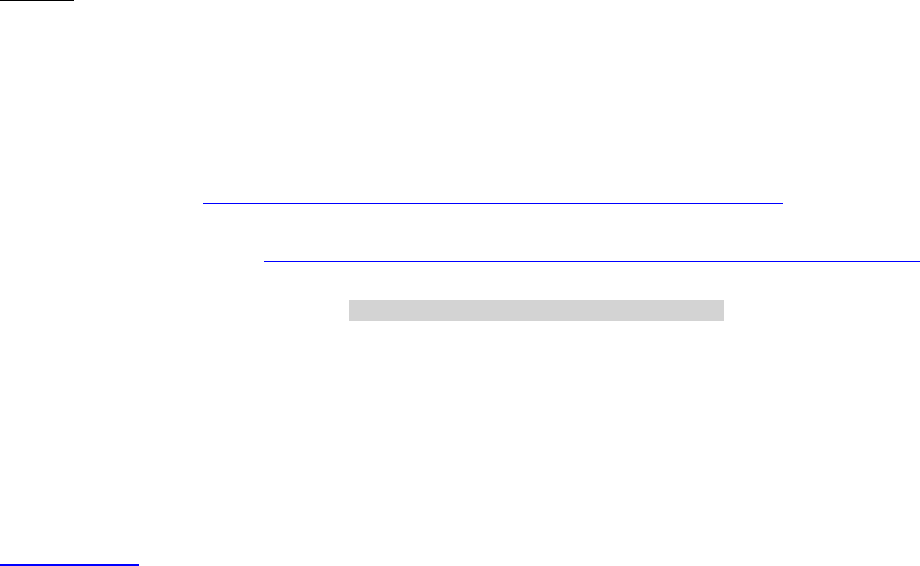
Dell™ Lifecycle Controller 2 Web Services Interface Guide for Linux Version: 2.1.0
196
-u $USERNAME -p $PASSWORD
-J CreateSlicedVirtualDisk.xml -j utf-8 -y basic
The input file CreateSlicedVirtualDisk.xml is shown below:
<p:CreateVirtualDisk_INPUT xmlns:p="http://schemas.dmtf.org/wbem/wscim/1/cim-
schema/2/root/dcim/DCIM_RAIDService">
<p:Target>RAID.Integrated.1-1</p:Target>
<p:PDArray>Disk.Bay.0:Enclosure.Internal.0-0:RAID.Integrated.1-1</p:PDArray>
<p:PDArray>Disk.Bay.1:Enclosure.Internal.0-0:RAID.Integrated.1-1</p:PDArray>
<p:VDPropNameArray>RAIDLevel</p:VDPropNameArray>
<p:VDPropNameArray>SpanDepth</p:VDPropNameArray>
<p:VDPropNameArray>SpanLength</p:VDPropNameArray>
<p:VDPropNameArray>Size</p:VDPropNameArray>
<p:VDPropNameArray>VirtualDiskName</p:VDPropNameArray>
<p:VDPropNameArray>StartingLBA</p:VDPropNameArray>
<p:VDPropValueArray>4</p:VDPropValueArray>
<p:VDPropValueArray>1</p:VDPropValueArray>
<p:VDPropValueArray>2</p:VDPropValueArray>
<p:VDPropValueArray>100</p:VDPropValueArray>
<p:VDPropValueArray>virtualdiskname</p:VDPropValueArray>
<p:VDPropValueArray>0xFFFFFFFFFFFFFFFF</p:VDPropValueArray>
</p:CreateVirtualDisk_INPUT>
OUTPUT:
The instanceID output identifies this virtual disk in the inventory before and after the
CreateTargetedConfigJob() method creates it. However, the instanceID changes after successful
creation.
CreateVirtualDisk_OUTPUT
NewVirtualDisk
Address = http://schemas.xmlsoap.org/ws/2004/08/addressing/role/anonymous
ReferenceParameters
ResourceURI = http://schemas.dell.com/wbem/wscim/1/cim-schema/2/DCIM_VirtualDiskView
SelectorSet
Selector: InstanceID = DISK.Virtual.267386880:RAID.Integrated.1-1, __cimnamespace =
root/dcim
RebootRequired = YES
ReturnValue = 0
16.18.6 Creating a Cachecade Virtual Disk-CreateVirtualDisk()
The CreateVirtualDisk() method is used to create a Cachecade virtual disk on the targeted controller.
This method internally creates a RAID-0 virtual disk.The creation process is the same as explained in
Section 16.18.5. In this scenario, CreateVirtualDisk() method only takes VDPropNameArray-
VDPropValueArray pairs mentioned below.
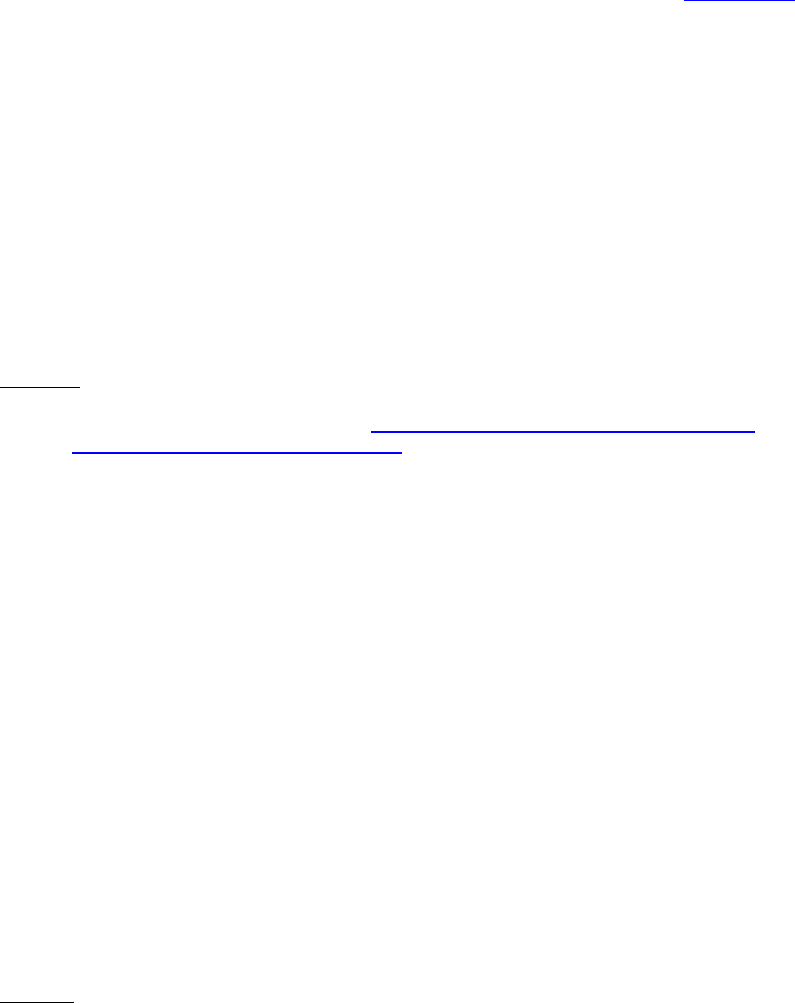
Dell™ Lifecycle Controller 2 Web Services Interface Guide for Linux Version: 2.1.0
197
Invoke CreateVirtualDisk() with the following parameters and syntax:
TARGET: This parameter is the FQDD of the DCIM_ControllerView (Section 16.7)
PDArray: This parameter is the list of physical disk FQDDs that is used to create a virtual Disk.
VDPropNameArray: This parameter is the list of property names that is used to create a
virtual disk. The parameter list has the following names:
VirtualDiskName, CacheCade
VDPropValueArray: This parameter is the list of property values that is used to create a
virtual Disk. The property values are for the property names listed under VDPropNameArray.
VirtualDiskName: Name of the virtual disk (1-15 character range)
Cachcade: The valid input value is 1. (required)
EXAMPLE:
wsman invoke -a CreateVirtualDisk http://schemas.dmtf.org/wbem/wscim/1/cim-
schema/2/root/dcim/DCIM_RAIDService
?SystemCreationClassName=DCIM_ComputerSystem,
CreationClassName=DCIM_RAIDService,SystemName=DCIM:ComputerSystem,
Name=DCIM:RAIDService -h $IPADDRESS -V -v -c dummy.cert -P 443
-u $USERNAME -p $PASSWORD -J CreateVDCacheCade.xml -j utf-8 -y basic
The input file CreateVDCacheCade.xml is shown below:
<p:CreateVirtualDisk_INPUT
xmlns:p="http://schemas.dmtf.org/wbem/wscim/1/cim-
schema/2/root/dcim/DCIM_RAIDService">
<p:Target>RAID.Integrated.1-1</p:Target>
<p:PDArray>Disk.Bay.4:Enclosure.Internal.0-0:RAID.Integrated.1-1</p:PDArray>
<p:VDPropNameArray>VirtualDiskName</p:VDPropNameArray>
<p:VDPropValueArray>MyCacheCadeVD</p:VDPropValueArray>
<p:VDPropNameArray>Cachecade</p:VDPropNameArray>
<p:VDPropValueArray>1</p:VDPropValueArray>
</p:CreateVirtualDisk_INPUT>
OUTPUT:
The instanceID output identifies this virtual disk in the inventory before and after the
CreateTargetedConfigJob() method creates it. Note however, that the instanceID will change slightly
after successful creation.
CreateVirtualDisk_OUTPUT
NewVirtualDisk
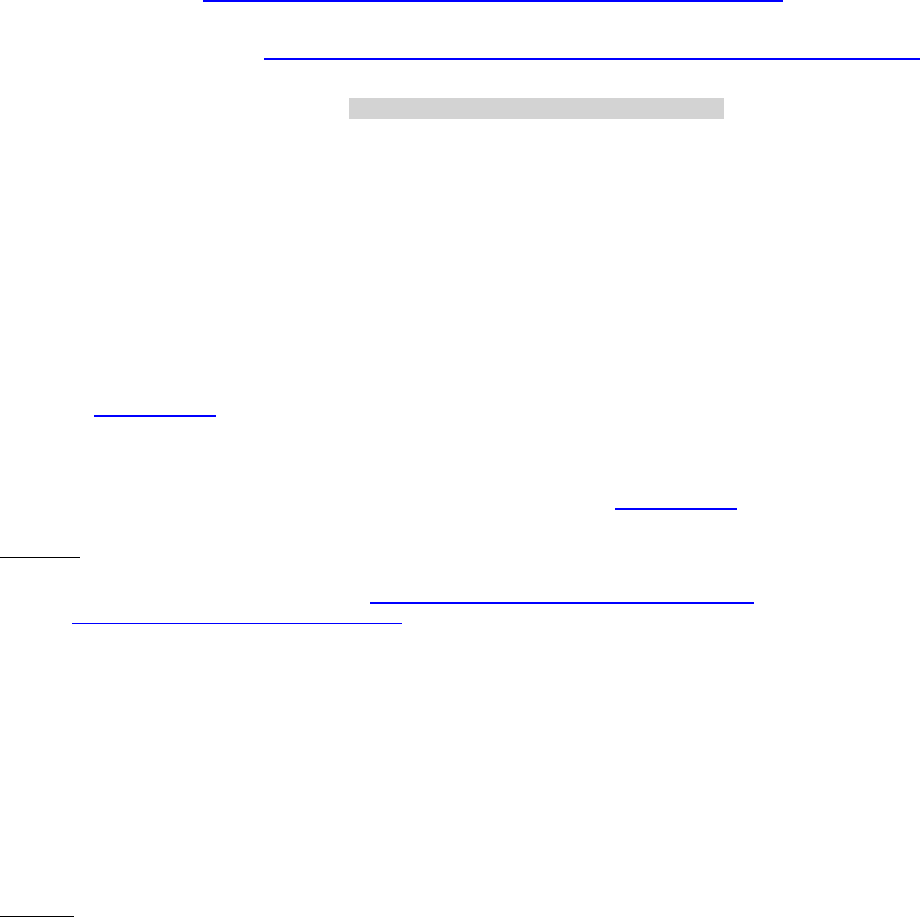
Dell™ Lifecycle Controller 2 Web Services Interface Guide for Linux Version: 2.1.0
198
Address = http://schemas.xmlsoap.org/ws/2004/08/addressing/role/anonymous
ReferenceParameters
ResourceURI = http://schemas.dell.com/wbem/wscim/1/cim-schema/2/DCIM_VirtualDiskView
SelectorSet
Selector: InstanceID = DISK.Virtual.267386880:RAID.Integrated.1-1, __cimnamespace =
root/dcim
RebootRequired = YES
ReturnValue = 0
16.18.7 Deleting a Virtual Disk-DeleteVirtualDisk()
The DeleteVirtualDisk() method is used to delete a single virtual disk from the targeted controller. The
successful execution of this method results in the marking of this virtual disk for deletion. The
ObjectStatus property in the virtual disk view will have the value of ‘2’, which indicates pending
delete. The virtual disk will not be deleted until a configuration job is scheduled and the system is
rebooted (Section 16.15).
Invoke DeleteVirtualDisk() with the following parameters and syntax:
TARGET: This parameter is the FQDD of the virtual device (Section 16.10)
EXAMPLE:
wsman invoke -a DeleteVirtualDisk http://schemas.dmtf.org/wbem/wscim/1/cim-
schema/2/root/dcim/DCIM_RAIDService
?SystemCreationClassName=DCIM_ComputerSystem,
CreationClassName=DCIM_RAIDService,SystemName=DCIM:ComputerSystem,
Name=DCIM:RAIDService -h $IPADDRESS -V -v -c dummy.cert -P 443
-u $USERNAME -p $PASSWORD -J DeleteVirtualDisk.xml -j utf-8 -y basic
The input file DeleteVirtualDisk.xml is shown below:
<p:DeleteVirtualDisk_INPUT xmlns:p="http://schemas.dmtf.org/wbem/wscim/1/cim-
schema/2/root/dcim/DCIM_RAIDService">
<p:Target>DISK.Virtual.0:RAID.Integrated.1-1</p:Target>
</p:DeleteVirtualDisk_INPUT>
OUTPUT:
<n1:DeleteVirtualDisk_OUTPUT>
<n1:RebootRequired>Yes</n1:RebootRequired>
<n1:ReturnValue>0</n1:ReturnValue>
</n1:DeleteVirtualDisk_OUTPUT>
16.19 Setting Controller Attributes
16.19.1 Changing the Value of a RAID Controller Enumeration Attribute
The SetAttribute() method is used to set or change the value of a RAID controller or a virtual disk
attribute. The example below shows setting a RAID controller enumeration attribute. To set a virtual
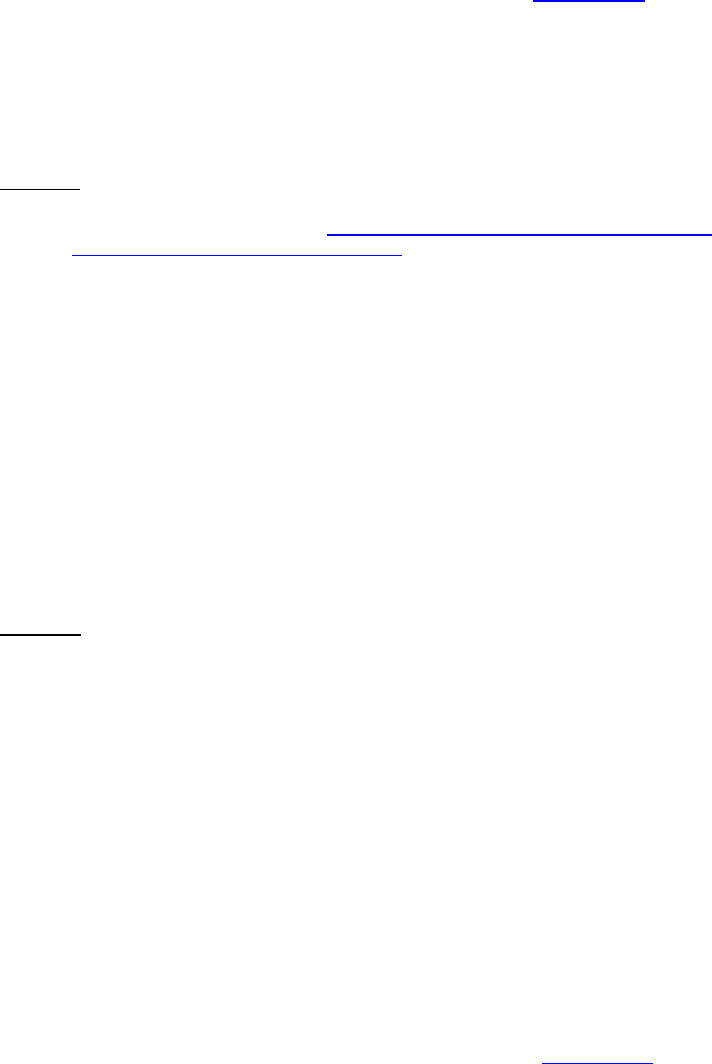
Dell™ Lifecycle Controller 2 Web Services Interface Guide for Linux Version: 2.1.0
199
disk attribute, use the FQDD of the virtual disk attribute for the Target, and the AttributeName and
AttributeValue.
Invoke SetAttribute() with the following parameters (from Section 16.1) and syntax:
TARGET: Obtained from the FQDD field
AttributeName: Obtained from the AttributeName field
AttributeValue: Obtained from the PossibleValues field
EXAMPLE:
wsman invoke -a SetAttribute http://schemas.dmtf.org/wbem/wscim/1/cim-
schema/2/root/dcim/DCIM_RAIDService
?SystemCreationClassName=DCIM_ComputerSystem,
CreationClassName=DCIM_RAIDService,SystemName=DCIM:ComputerSystem,
Name=DCIM:RAIDService -h $IPADDRESS -V -v -c dummy.cert -P 443
-u $USERNAME -p $PASSWORD
-J SetAttribute_Enumeration_RAID_Controller.xml -j utf-8 -y basic
The input file SetAttribute_Enumeration_RAID_Controller.xml is shown below:
<p:SetAttribute_INPUT xmlns:p="http://schemas.dmtf.org/wbem/wscim/1/cim-
schema/2/root/dcim/DCIM_RAIDService">
<p:Target>RAID.Integrated.1-1</p:Target>
<p:AttributeName>RAIDBatteryLearnMode</p:AttributeName>
<p:AttributeValue>Disabled</p:AttributeValue>
</p:SetAttribute_INPUT>
OUTPUT:
<n1:SetAttribute_OUTPUT>
<n1:Message>The method was successful.</n1:Message>
<n1:MessageID>STOR001</n1:MessageID>
<n1:RebootRequired>Yes</n1:RebootRequired>
<n1:ReturnValue>0</n1:ReturnValue>
<n1:SetResult>Set Pending Value</n1:SetResult>
</n1:SetAttribute_OUTPUT>
16.19.2 Changing Multiple Values of RAID Controller Enumeration Attributes
The SetAttributes() method is used to set or change multiple values of RAID controller or virtual disk
attributes. The following example shows setting multiple virtual disk attributes. To set multiple
controller attributes, use the FQDD of the controller for the Target, and the AttributeName and
AttributeValue.
Invoke SetAttributes() with the following parameters (from Section 16.1) and syntax:
TARGET: Obtained from the FQDD field
AttributeName: Obtained from the AttributeName field

Dell™ Lifecycle Controller 2 Web Services Interface Guide for Linux Version: 2.1.0
200
AttributeValue: Obtained from the PossibleValues field
EXAMPLE:
wsman invoke -a SetAttributes http://schemas.dmtf.org/wbem/wscim/1/cim-
schema/2/root/dcim/DCIM_RAIDService
?SystemCreationClassName=DCIM_ComputerSystem,
CreationClassName=DCIM_RAIDService,SystemName=DCIM:ComputerSystem,
Name=DCIM:RAIDService -h $IPADDRESS -V -v -c dummy.cert -P 443
-u $USERNAME -p $PASSWORD
-J SetAttributes_Enumeration_RAID_Controller.xml -j utf-8 -y basic
The input file SetAttributes_Enumeration_RAID_Controller.xml is shown below:
<p:SetAttributes_INPUT xmlns:p="http://schemas.dmtf.org/wbem/wscim/1/cim-
schema/2/root/dcim/DCIM_RAIDService">
<p:Target>RAID.Integrated.1-1</p:Target>
<p:AttributeName>RAIDloadBalancedMode</p:AttributeName>
<p:AttributeValue>Disabled</p:AttributeValue>
<p:AttributeName>RAIDBatteryLearnMode</p:AttributeName>
<p:AttributeValue>Warn only</p:AttributeValue>
<p:AttributeName>RAIDccMode</p:AttributeName>
<p:AttributeValue>Normal</p:AttributeValue>
<p:AttributeName>RAIDprMode</p:AttributeName>
<p:AttributeValue>Disabled</p:AttributeValue>
<p:AttributeName>RAIDcopybackMode</p:AttributeName>
<p:AttributeValue>SMART</p:AttributeValue>
</p:SetAttributes_INPUT>
OUTPUT:
<n1:SetAttributes_OUTPUT>
<n1:Message>The method was successful</n1:Message>
<n1:MessageID>STOR001</n1:MessageID>
<n1:RebootRequired>Yes</n1:RebootRequired>
<n1:ReturnValue>0</n1:ReturnValue>
<n1:SetResult>Set Pending Value</n1:SetResult> </n1:SetAttributes_OUTPUT>
16.19.3 Changing the Value of a RAID Controller Integer Attribute
The SetAttribute() method is used to set or change the value of a RAID controller integer attribute.
The example below shows setting an controller attribute.
Invoke the SetAttribute() method with the following parameters (from Section 16.1) and syntax:
TARGET: Obtained from the FQDD field
AttributeName: Obtained from the AttributeName field
AttributeValue: Obtained from the PossibleValues field
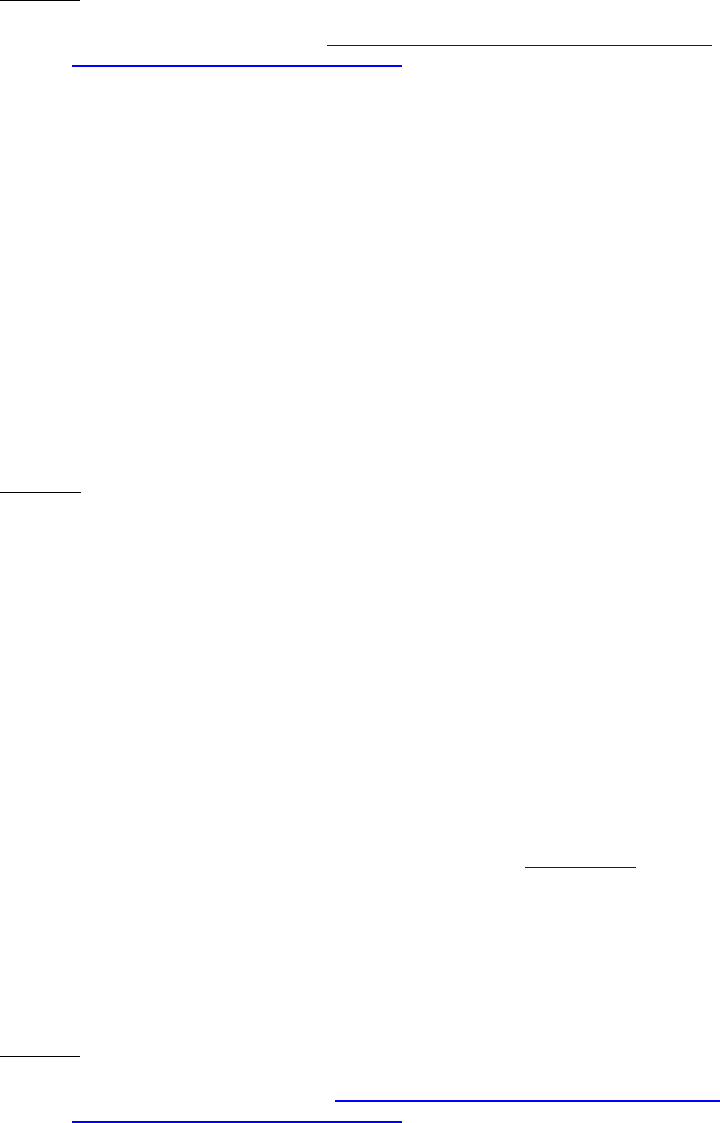
Dell™ Lifecycle Controller 2 Web Services Interface Guide for Linux Version: 2.1.0
201
EXAMPLE:
wsman invoke -a SetAttribute http://schemas.dmtf.org/wbem/wscim/1/cim-
schema/2/root/dcim/DCIM_RAIDService
?SystemCreationClassName=DCIM_ComputerSystem,
CreationClassName=DCIM_RAIDService,SystemName=DCIM:ComputerSystem,
Name=DCIM:RAIDService -h $IPADDRESS -V -v -c dummy.cert -P 443
-u $USERNAME -p $PASSWORD
-J SetAttribute_Integer_RAID_Controller.xml -j utf-8 -y basic
The input file SetAttribute_Integer_RAID_Controller.xml is shown below:
<p:SetAttribute_INPUT xmlns:p="http://schemas.dmtf.org/wbem/wscim/1/cim-
schema/2/root/dcim/DCIM_RAIDService">
<p:Target>RAID.Integrated.1-1</p:Target>
<p:AttributeName>RAIDccRate</p:AttributeName>
<p:AttributeValue>60</p:AttributeValue>
</p:SetAttribute_INPUT>
OUTPUT:
<n1:SetAttribute_OUTPUT>
<n1:Message>The method was successful.</n1:Message>
<n1:MessageID>STOR001</n1:MessageID>
<n1:RebootRequired>Yes</n1:RebootRequired>
<n1:ReturnValue>0</n1:ReturnValue>
<n1:SetResult>Set Pending Value</n1:SetResult>
</n1:SetAttribute_OUTPUT>
16.19.4 Changing Multiple Values of RAID Controller Integer Attributes
The SetAttributes() method is used to set or change multiple values of RAID controller attributes. The
following example shows setting multiple RAID controller integer attributes.
Invoke SetAttributes with the following parameters (from Section 16.1) and syntax:
TARGET: Obtained from the FQDD field
AttributeName: Obtained from the AttributeName field
AttributeValue: Obtained from the PossibleValues field
EXAMPLE:
wsman invoke -a SetAttributes http://schemas.dmtf.org/wbem/wscim/1/cim-
schema/2/root/dcim/DCIM_RAIDService
?SystemCreationClassName=DCIM_ComputerSystem,
CreationClassName=DCIM_RAIDService,SystemName=DCIM:ComputerSystem,
Name=DCIM:RAIDService -h $IPADDRESS -V -v -c dummy.cert -P 443

Dell™ Lifecycle Controller 2 Web Services Interface Guide for Linux Version: 2.1.0
202
-u $USERNAME -p $PASSWORD
-J SetAttributes_Integer_RAID_Controller.xml -j utf-8 -y basic
The input file SetAttributes_Integer_RAID_Controller.xml is shown below:
<p:SetAttributes_INPUT xmlns:p="http://schemas.dmtf.org/wbem/wscim/1/cim-
schema/2/root/dcim/DCIM_RAIDService">
<p:Target>RAID.Integrated.1-1</p:Target>
<p:AttributeName>RAIDccRate</p:AttributeName>
<p:AttributeValue>60</p:AttributeValue>
<p:AttributeName>RAIDreconstructRate</p:AttributeName>
<p:AttributeValue>60</p:AttributeValue>
<p:AttributeName>RAIDbgiRate</p:AttributeName>
<p:AttributeValue>60</p:AttributeValue>
</p:SetAttributes_INPUT>
OUTPUT:
<n1:SetAttributes_OUTPUT>
<n1:Message>The method was successful.</n1:Message>
<n1:MessageID>STOR001</n1:MessageID>
<n1:RebootRequired>Yes</n1:RebootRequired>
<n1:ReturnValue>0</n1:ReturnValue>
<n1:SetResult>Set Pending Value</n1:SetResult>
</n1:SetAttributes_OUTPUT>
16.20 Convert Physical Disks to RAID-ConvertToRAID()
The ConvertToRAID() method is used to convert physical disks in Non-RAID state to a state usable for
RAID. After the method is successfully executed the PendingValue property of RAIDPDState should
reflect the pending changes. After the CreateTargetedConfigJob() method is successfully executed, the
RAIDStatus property, which is enumerated in the DCIM_PhysicalDiskView from Section 16.9, should
reflect the new state of that physical disk.
Invoke ConvertToRAID() with the following parameters and syntax:
Physical Disk TARGET: Obtained from the FQDD field (Section 16.9)
An example of Disk.Bay.2:Enclosure.Internal.0-0:RAID.Slot.1-1 is shown below.
EXAMPLE:
winrm invoke ConvertToRAID
"cimv2/root/dcim/DCIM_RAIDService?SystemCreationClassName=DCIM_ComputerSystem+CreationClass
Name=DCIM_RAIDService+SystemName=DCIM:ComputerSystem+Name=DCIM:RAIDService"
-h $IPADDRESS -V -v -c dummy.cert -P 443
-u $USERNAME -p $PASSWORD
-J СonvertToRAID.xml -j utf-8 -y basic

Dell™ Lifecycle Controller 2 Web Services Interface Guide for Linux Version: 2.1.0
203
The input file ConvertToRAID.xml is shown below:
<p:ConvertToRAID_INPUT xmlns:p="http://schemas.dmtf.org/wbem/wscim/1/cim-
schema/2/root/dcim/DCIM_RAIDService">
<p:PDArray>Disk.Bay.2:Enclosure.Internal.0-0:RAID.Slot.1-1</p:PDArray>
</p:ConvertToRAID_INPUT>
OUTPUT:
ConvertToRAID_OUTPUT
RebootRequired = 1
ReturnValue = 0
16.21 Convert Physical Disks to Non RAID-ConvertToNonRAID()
The ConvertToNonRAID() method is used to convert a physical disks in RAID state of “Ready” to a Non-
RAID state. After the method is successfully executed, the PendingValue property of RAIDPDState
should reflect the pending changes. After the CreateTargetedConfigJob method is successfully
executed, the RAIDStatus property, which is enumerated in the DCIM_PhysicalDiskView from Section
16.9, should reflect the new state of that physical disk.
Invoke ConvertToNonRAID() with the following parameters and syntax:
Physical Disk TARGET: Obtained from the FQDD field (Section 16.9)
An example of Disk.Bay.2:Enclosure.Internal.0-0:RAID.Slot.1-1 is shown below.
EXAMPLE:
winrm invoke ConvertToNonRAID
"cimv2/root/dcim/DCIM_RAIDService?SystemCreationClassName=DCIM_ComputerSystem+CreationClass
Name=DCIM_RAIDService+SystemName=DCIM:ComputerSystem+Name=DCIM:RAIDService"
-h $IPADDRESS -V -v -c dummy.cert -P 443
-u $USERNAME -p $PASSWORD
-J СonvertToNonRAID.xml -j utf-8 -y basic
The input file ConvertToNonRAID.xml is shown below:
<p:ConvertToNonRAID_INPUT xmlns:p="http://schemas.dmtf.org/wbem/wscim/1/cim-
schema/2/root/dcim/DCIM_RAIDService">
<p:PDArray>Disk.Bay.2:Enclosure.Internal.0-0:RAID.Slot.1-1</p:PDArray>
</p:ConvertToNonRAID_INPUT>
OUTPUT:
ConvertToNonRAID_OUTPUT
RebootRequired = 1
ReturnValue = 0
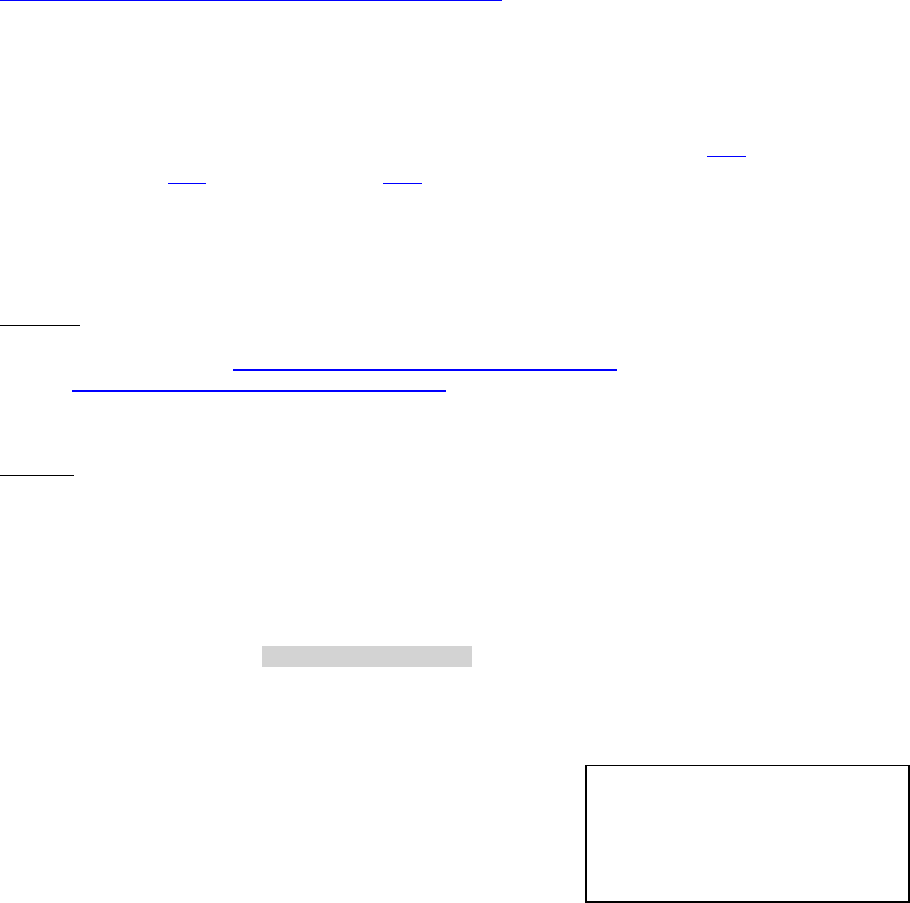
Dell™ Lifecycle Controller 2 Web Services Interface Guide for Linux Version: 2.1.0
204
17 Managing BIOS Configuration
This feature provides the ability to get and set any configurable BIOS attributes that are exposed in
BIOS UEFI HII. The BIOS Management Profile extends the management capabilities of referencing
profiles by adding the capability to represent and configure BIOS attributes, such as a Network
Controller or IDE Controller.
Profile and Associated MOFs:
http://www.delltechcenter.com/page/DCIM.Library.Profile
17.1 Listing the BIOS Inventory-Enumeration Class
The BIOS Inventory contains the following attributes: DCIM_BIOSEnumeration (17.1),
DCIM_BIOSInteger(17.5), DCIM_BIOSString(17.6), and DCIM_BIOSPassword(17.10).
Enumerating the BIOSEnumeration Class will display all BIOS attributes in a computer system.
Enumerate BIOSEnumeration with the following parameters and syntax:
EXAMPLE:
wsman enumerate http://schemas.dmtf.org/wbem/wscim/1/cim-
schema/2/root/dcim/DCIM_BIOSEnumeration
-h $IPADDRESS -V -v -c dummy.cert -P 443
-u $USERNAME -p $PASSWORD -j utf-8 -y basic
OUTPUT:
<n1:DCIM_BIOSEnumeration>
<n1:AttributeName>NumLock</n1:AttributeName>
<n1:CurrentValue>On</n1:CurrentValue>
<n1:DefaultValue xsi:nil="true"/>
<n1:FQDD>BIOS.Setup.1-1</n1:FQDD>
<n1:InstanceID>BIOS.Setup.1-1:NumLock</n1:InstanceID>
<n1:IsReadOnly>false</n1:IsReadOnly>
<n1:PendingValue xsi:nil="true"/>
<n1:PossibleValues>On</n1:PossibleValues>
<n1:PossibleValues>Off
</n1:PossibleValues>
</n1:DCIM_BIOSEnumeration>
<n1:DCIM_BIOSEnumeration>
<n1:AttributeName>ReportKbdErr
</n1:AttributeName>
The ‘get’ instance method in
Section 17.2 will use this
InstanceID as input.
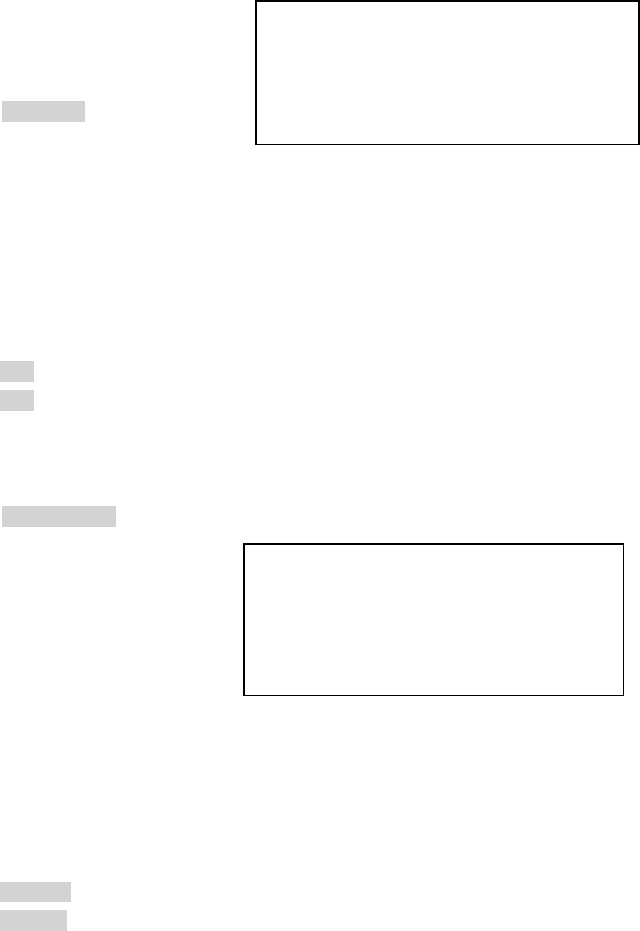
Dell™ Lifecycle Controller 2 Web Services Interface Guide for Linux Version: 2.1.0
205
<n1:CurrentValue>NoReport</n1:CurrentValue>
<n1:DefaultValue xsi:nil="true"/>
<n1:FQDD>BIOS.Setup.1-1</n1:FQDD>
<n1:InstanceID>BIOS.Setup.1-1:ReportKbdErr</n1:InstanceID>
<n1:IsReadOnly>false</n1:IsReadOnly>
<n1:PendingValue xsi:nil="true"/>
<n1:PossibleValues>Report</n1:PossibleValues>
<n1:PossibleValues>NoReport
</n1:PossibleValues>
</n1:DCIM_BIOSEnumeration>
<n1:DCIM_BIOSEnumeration>
<n1:AttributeName>BootMode
</n1:AttributeName>
<n1:CurrentValue>Uefi
</n1:CurrentValue>
<n1:DefaultValue xsi:nil="true"/>
<n1:FQDD>BIOS.Setup.1-1</n1:FQDD>
<n1:InstanceID>BIOS.Setup.1-1:BootMode</n1:InstanceID>
<n1:IsReadOnly>false</n1:IsReadOnly>
<n1:PendingValue xsi:nil="true"/>
<n1:PossibleValues>Bios</n1:PossibleValues>
<n1:PossibleValues>Uefi</n1:PossibleValues>
</n1:DCIM_BIOSEnumeration>
<n1:DCIM_BIOSEnumeration>
<n1:AttributeName>BootSeqRetry
</n1:AttributeName>
<n1:CurrentValue>Disabled
</n1:CurrentValue>
<n1:DefaultValue
xsi:nil="true"/>
<n1:FQDD>BIOS.Setup.1-1
</n1:FQDD>
<n1:InstanceID>
BIOS.Setup.1-1:BootSeqRetry
</n1:InstanceID>
<n1:IsReadOnly>false</n1:IsReadOnly>
<n1:PendingValue xsi:nil="true"/>
<n1:PossibleValues>Disabled</n1:PossibleValues>
<n1:PossibleValues>Enabled</n1:PossibleValues>
</n1:DCIM_BIOSEnumeration>
.
The ‘set attribute’ method in Section
17.3 will use the AttributeName and
PossibleValues fields as input.
The ‘set attributes’ method in Section
17.4 will use the AttributeName and
PossibleValues fields as input.
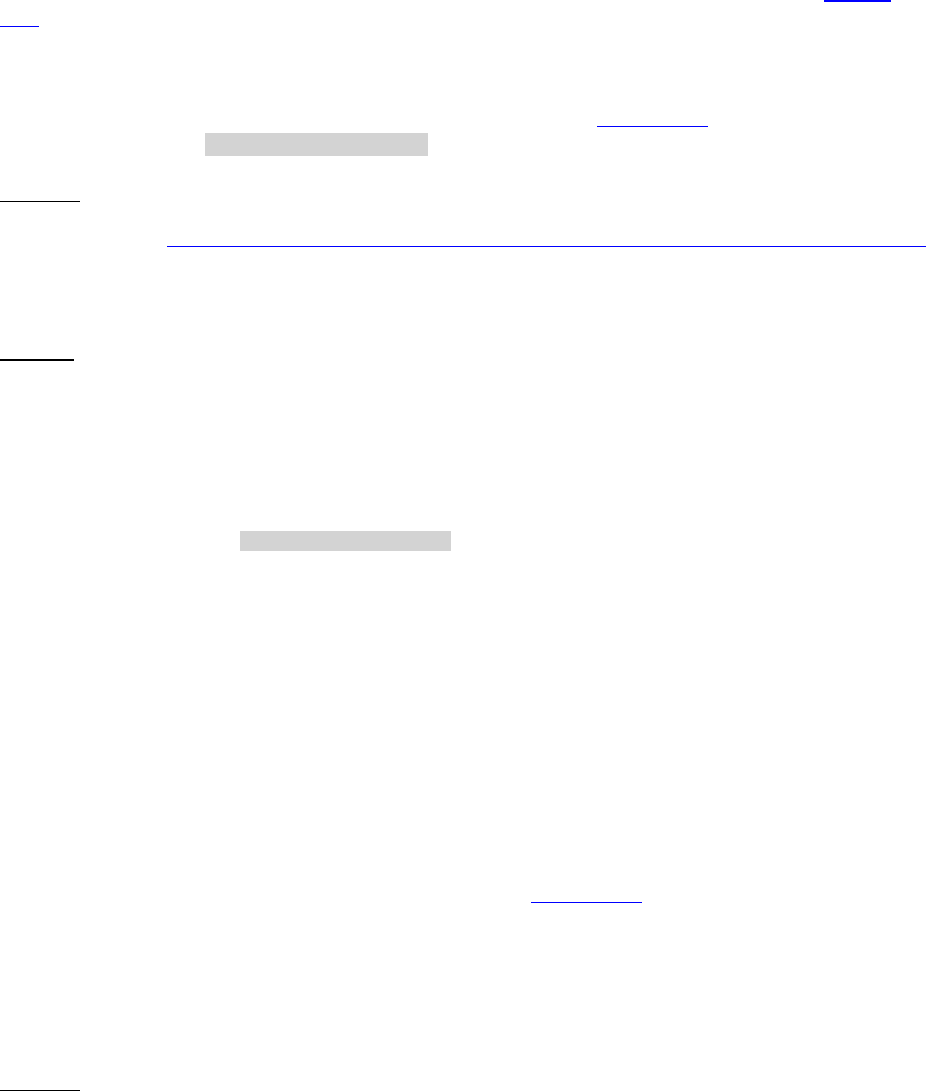
Dell™ Lifecycle Controller 2 Web Services Interface Guide for Linux Version: 2.1.0
206
.
17.2 Getting a BIOS Enumeration Instance
Getting one particular instance of the BIOSEnumeration, instead of all instances as shown in Section
17.1, is shown below.
Get a BIOSEnumeration instance with the following parameters and syntax:
[INSTANCEID]: This is obtained from the enumeration in Section 17.1, which shows an
example using BIOS.Setup.1-1:NumLock as an instanceID
EXAMPLE:
wsman get http://schemas.dmtf.org/wbem/wscim/1/cim-schema/2/root/dcim/DCIM_BIOSEnumeration
?InstanceID=$INSTANCEID -h $IPADDRESS -V -v -c dummy.cert -P 443
-u $USERNAME -p $PASSWORD
-о utf-8 –н basic
OUTPUT:
<n1:DCIM_BIOSEnumeration>
<n1:AttributeName>NumLock</n1:AttributeName>
<n1:CurrentValue>On</n1:CurrentValue>
<n1:DefaultValue xsi:nil="true"/>
<n1:FQDD>BIOS.Setup.1-1</n1:FQDD>
<n1:InstanceID>BIOS.Setup.1-1:NumLock</n1:InstanceID>
<n1:IsReadOnly>false</n1:IsReadOnly>
<n1:PendingValue xsi:nil="true"/>
<n1:PossibleValues>On</n1:PossibleValues>
<n1:PossibleValues>Off</n1:PossibleValues>
</n1:DCIM_BIOSEnumeration>
17.3 Changing the BIOS BootMode-SetAttribute()
The SetAttribute() method can be used to apply changes to setting the BootMode configuration to a
given instance.
Invoke SetAttribute() with the following parameters (from Section 17.1) and syntax:
TARGET: Obtained from the InstanceID field
AttributeName: Obtained from the AttributeName field
AttributeValue: Obtained from the PossibleValues field
EXAMPLE:
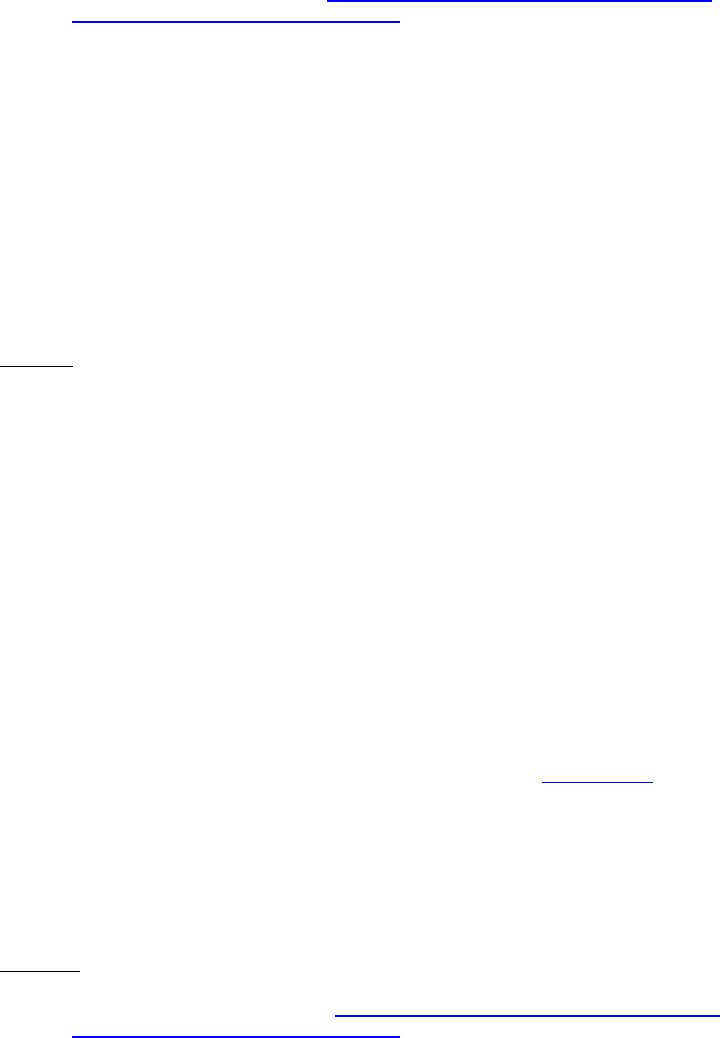
Dell™ Lifecycle Controller 2 Web Services Interface Guide for Linux Version: 2.1.0
207
wsman invoke -a SetAttribute http://schemas.dmtf.org/wbem/wscim/1/cim-
schema/2/root/dcim/DCIM_BIOSService
?SystemCreationClassName=DCIM_ComputerSystem,
CreationClassName=DCIM_BIOSService,SystemName=DCIM:ComputerSystem,Name=DCIM:BIOSService -
h $IPADDRESS -V -v -c dummy.cert -P 443
-u $USERNAME -p $PASSWORD -J SetAttribute_BIOS.xml -j utf-8 -y basic
The input file SetAttribute_BIOS.xml is shown below:
<p:SetAttribute_INPUT xmlns:p="http://schemas.dmtf.org/wbem/wscim/1/cim-
schema/2/root/dcim/DCIM_BIOSService">
<p:Target>BIOS.Setup.1-1</p:Target>
<p:AttributeName>BootMode</p:AttributeName>
<p:AttributeValue>Bios</p:AttributeValue>
</p:SetAttribute_INPUT>
OUTPUT:
<n1:SetAttribute_OUTPUT>
<n1:Message>The command was successful</n1:Message>
<n1:MessageID>BIOS001</n1:MessageID>
<n1:RebootRequired>Yes</n1:RebootRequired>
<n1:ReturnValue>0</n1:ReturnValue>
<n1:SetResult>Set PendingValue</n1:SetResult>
</n1:SetAttribute_OUTPUT>
17.4 Setting Multiple BIOS BootMode Parameters
Users can find and set multiple BIOS attributes associated with a specific device using the
SetAttributes() method. This example illustrates how to set the BiosMode and BootSeqRetry
parameters.
Invoke SetAttributes() with the following parameters (from Section 17.1) and syntax:
TARGET: Obtained from the InstanceID field
AttributeName: Obtained from the AttributeName field
AttributeValue: Obtained from the PossibleValues field
EXAMPLE:
wsman invoke -a SetAttributes http://schemas.dmtf.org/wbem/wscim/1/cim-
schema/2/root/dcim/DCIM_BIOSService
?SystemCreationClassName=DCIM_ComputerSystem,
CreationClassName=DCIM_BIOSService,SystemName=DCIM:ComputerSystem,
Name=DCIM:BIOSService -h $IPADDRESS -V -v -c dummy.cert -P 443
-u $USERNAME -p $PASSWORD -J SetAttributes_BIOS.xml -j utf-8 -y basic
The input file SetAttributes_BIOS.xml is shown below:
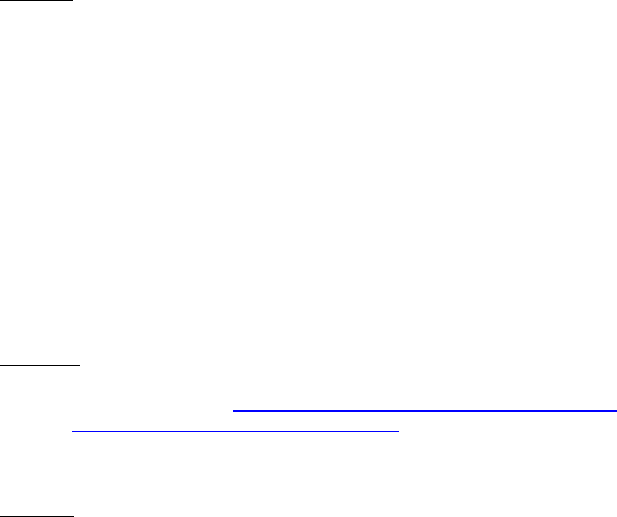
Dell™ Lifecycle Controller 2 Web Services Interface Guide for Linux Version: 2.1.0
208
<p:SetAttributes_INPUT xmlns:p="http://schemas.dmtf.org/wbem/wscim/1/cim-
schema/2/root/dcim/DCIM_BIOSService">
<p:Target>BIOS.Setup.1-1</p:Target>
<p:AttributeName>BootMode</p:AttributeName>
<p:AttributeValue>Bios</p:AttributeValue>
<p:AttributeName>BootSeqRetry</p:AttributeName>
<p:AttributeValue>Disabled</p:AttributeValue>
</p:SetAttributes_INPUT>
OUTPUT:
<n1:SetAttributes_OUTPUT>
<n1:Message>The command was successful</n1:Message>
<n1:MessageID>BIOS001</n1:MessageID>
<n1:RebootRequired>Yes</n1:RebootRequired>
<n1:ReturnValue>0</n1:ReturnValue>
<n1:SetResult>Set PendingValue</n1:SetResult>
</n1:SetAttributes_OUTPUT>
17.5 Listing the BIOS Inventory-Integer Class
Enumerate BIOSInteger with the following parameters and syntax:
EXAMPLE:
wsman enumerate http://schemas.dmtf.org/wbem/wscim/1/cim-
schema/2/root/dcim/DCIM_BIOSInteger
-h $IPADDRESS -V -v -c dummy.cert -P 443
-u $USERNAME -p $PASSWORD -j utf-8 -y basic
OUTPUT:
<n1:DCIM_BIOSInteger>
<n1:AttributeName>AcPwrRcvryUserDelay</n1:AttributeName>
<n1:CurrentValue>30</n1:CurrentValue>
<n1:DefaultValue xsi:nil="true"/>
<n1:FQDD>BIOS.Setup.1-1</n1:FQDD>
<n1:InstanceID>
BIOS.Setup.1-1:AcPwrRcvryUserDelay
</n1:InstanceID>
<n1:IsReadOnly>true</n1:IsReadOnly>
<n1:LowerBound>30</n1:LowerBound>
<n1:PendingValue xsi:nil="true"/>
<n1:UpperBound>240</n1:UpperBound>
</n1:DCIM_BIOSInteger>
17.6 Listing the BIOS Inventory-String Class
Enumerate BIOSString with the following parameters and syntax:
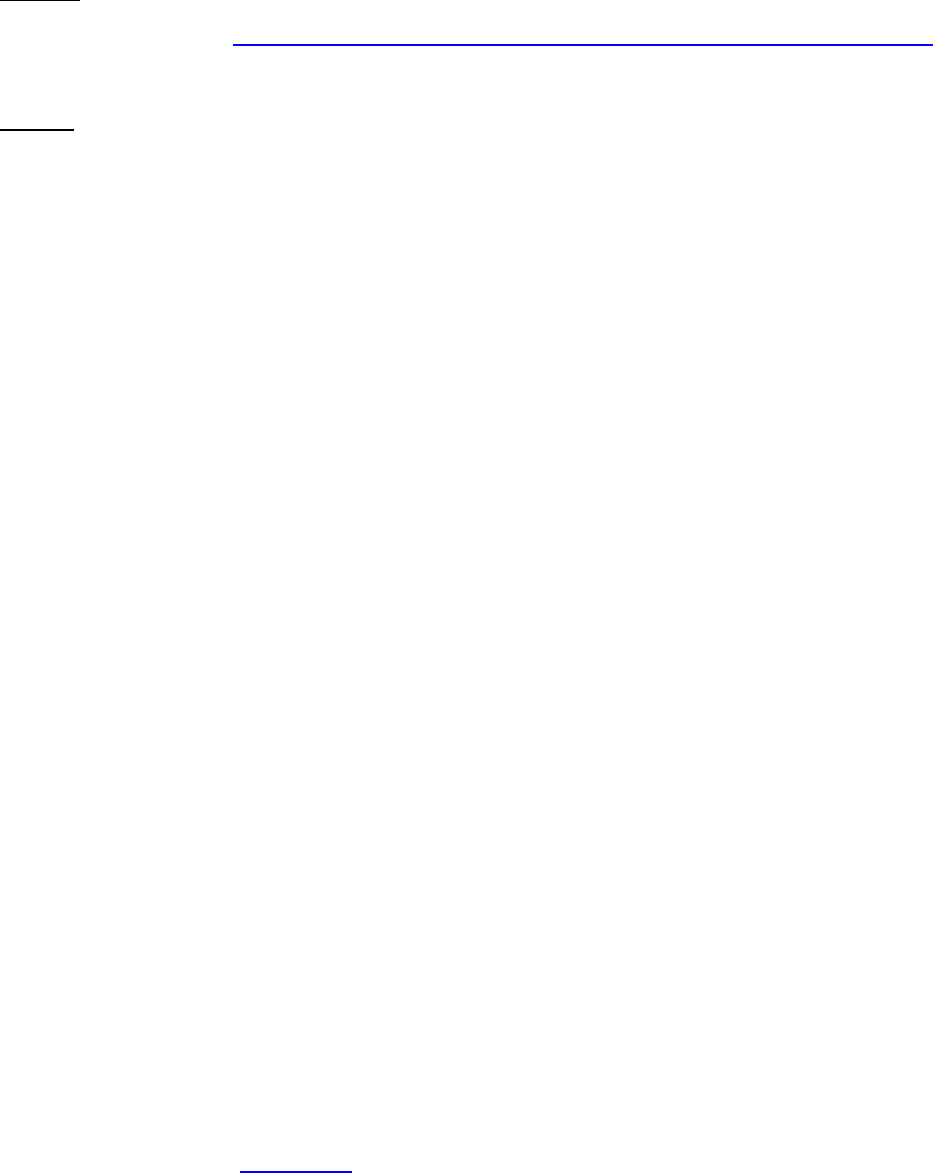
Dell™ Lifecycle Controller 2 Web Services Interface Guide for Linux Version: 2.1.0
209
EXAMPLE:
wsman enumerate http://schemas.dmtf.org/wbem/wscim/1/cim-schema/2/root/dcim/DCIM_BIOSString
-h $IPADDRESS -V -v -c dummy.cert -P 443
-u $USERNAME -p $PASSWORD -j utf-8 -y basic
OUTPUT:
<n1:DCIM_BIOSString>
<n1:AttributeName>UserLcdStr</n1:AttributeName>
<n1:CurrentValue xsi:nil="true"/>
<n1:DefaultValue xsi:nil="true"/>
<n1:FQDD>BIOS.Setup.1-1</n1:FQDD>
<n1:InstanceID>BIOS.Setup.1-1:UserLcdStr</n1:InstanceID>
<n1:IsReadOnly>false</n1:IsReadOnly>
<n1:MaxLength>62</n1:MaxLength>
<n1:MinLength>0</n1:MinLength>
<n1:PendingValue xsi:nil="true"/>
</n1:DCIM_BIOSString>
<n1:DCIM_BIOSString>
<n1:AttributeName>AssetTag</n1:AttributeName>
<n1:CurrentValue xsi:nil="true"/>
<n1:DefaultValue xsi:nil="true"/>
<n1:FQDD>BIOS.Setup.1-1</n1:FQDD>
<n1:InstanceID>BIOS.Setup.1-1:AssetTag</n1:InstanceID>
<n1:IsReadOnly>false</n1:IsReadOnly>
<n1:MaxLength>10</n1:MaxLength>
<n1:MinLength>0</n1:MinLength>
<n1:PendingValue xsi:nil="true"/>
</n1:DCIM_BIOSString>
.
.
.
17.7 Applying the Pending Values for BIOS & Boot-CreateTargetedConfigJob()
This method is called to apply the pending values created by the SetAttribute(), SetAttributes(),
ChangeBootOrderByInstanceID(), and ChangeBootSourceState() methods. The system will
automatically reboot depending on the ScheduledStartTime selected. Using the
CreateTargetedConfigJob() jobID output with the job control section can be used to obtain its status.
Invoke CreateTargetedConfigJob() with the following parameters and syntax:
TARGET: This Parameter is the FQDD of the BIOSAttribute instances, obtained from the
InstanceID field in Section 17.1
RebootJobType: There are three options for rebooting the system.
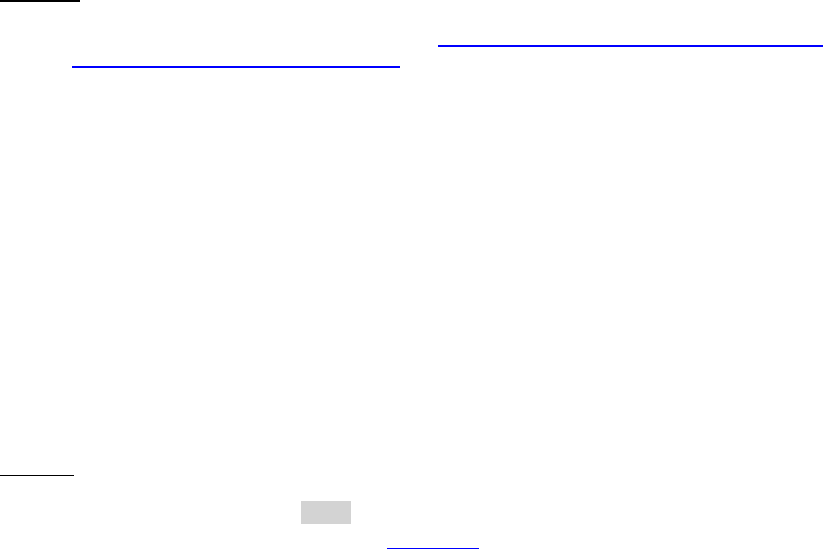
Dell™ Lifecycle Controller 2 Web Services Interface Guide for Linux Version: 2.1.0
210
1 = PowerCycle
2 = Graceful Reboot without forced shutdown
3 = Graceful reboot with forced shutdown
Note: When a user does not want to set a reboot type when creating a target job,
users should comment out the RebootJobType in the input xml. User should not enter
“0” or give no parameter at all in the input xml.
EXAMPLE:
wsman invoke -a CreateTargetedConfigJob http://schemas.dmtf.org/wbem/wscim/1/cim-
schema/2/root/dcim/DCIM_BIOSService
?SystemCreationClassName=DCIM_ComputerSystem,
CreationClassName=DCIM_BIOSService,SystemName=DCIM:ComputerSystem,
Name=DCIM:BIOSService -h $IPADDRESS -V -v -c dummy.cert -P 443
-u $USERNAME -p $PASSWORD
-J CreateTargetedConfigJob_BIOS.xml -j utf-8 -y basic
The input file CreateTargetedConfigJob_BIOS.xml is shown below:
<p:CreateTargetedConfigJob_INPUT xmlns:p="http://schemas.dmtf.org/wbem/wscim/1/cim-
schema/2/root/dcim/DCIM_BIOSService">
<p:Target>BIOS.Setup.1-1</p:Target>
<p:RebootJobType>2</p:RebootJobType>
<p:ScheduledStartTime>TIME_NOW</p:ScheduledStartTime>
<p:UntilTime>20111111111111</p:UntilTime>
</p:CreateTargetedConfigJob_INPUT>
OUTPUT:
When this method is executed, a jobid or an error message is returned. The status of this jobid can be
checked within the job control provider in Section 10.
<n1:CreateTargetedConfigJob_OUTPUT>
<n1:Job>
<wsa:Address>http://schemas.xmlsoap.org/ws/2004/08/addressing/role/anonymous</wsa:Address>
<wsa:ReferenceParameters>
<wsman:ResourceURI>http://schemas.dell.com/wbem/wscim/1/cim-
schema/2/DCIM_LifecycleJob</wsman:ResourceURI>
<wsman:SelectorSet>
<wsman:Selector Name="InstanceID">JID_001300720080</wsman:Selector>
<wsman:Selector Name="__cimnamespace">root/dcim</wsman:Selector>
</wsman:SelectorSet>
</wsa:ReferenceParameters>
</n1:Job>
<n1:ReturnValue>4096</n1:ReturnValue>
</n1:CreateTargetedConfigJob_OUTPUT>
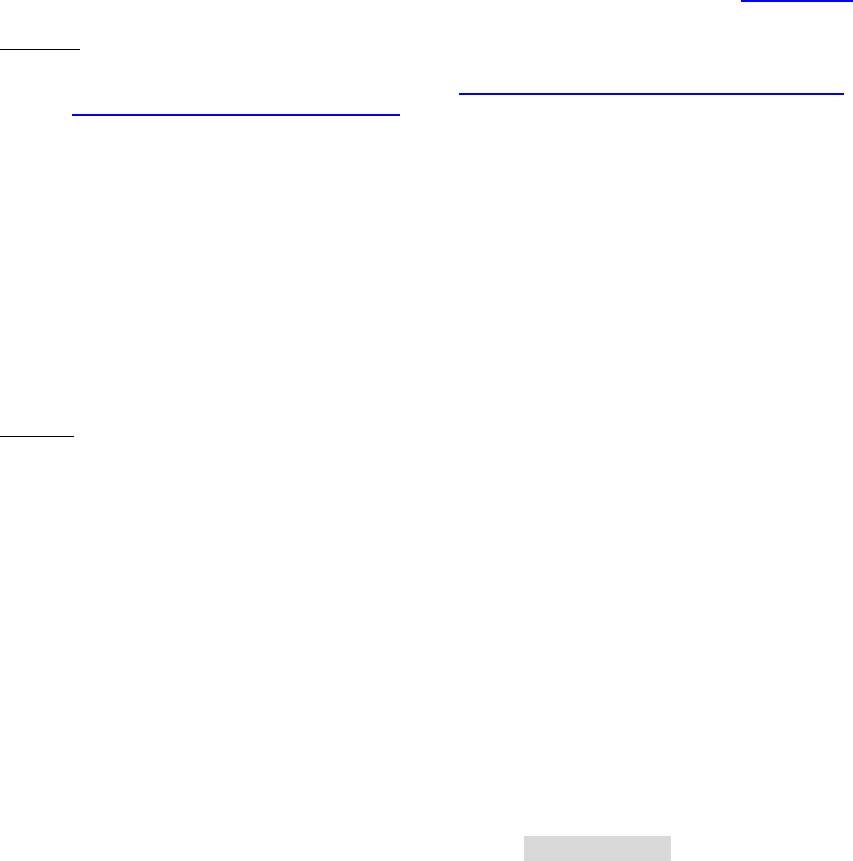
Dell™ Lifecycle Controller 2 Web Services Interface Guide for Linux Version: 2.1.0
211
17.8 Deleting the Pending Values for BIOS & Boot-DeletePendingConfiguration()
This method is called to cancel the pending values created by the SetAttribute() and SetAttributes()
methods. The DeletePendingConfiguration() method cancels the pending configuration changes made
before the configuration job is created with CreateTargetedConfigJob(). This method only operates on
the pending changes prior to CreateTargetedConfigJob() being called. After the configuration job is
created, the pending changes can only be canceled by calling DeleteJobQueue() in the Job Control
profile.
Invoke CreateTargetedConfigJob() with the following parameters and syntax:
Target: This parameter is the FQDD of the BIOSAttribute instances (from Section 17.1)
EXAMPLE:
wsman invoke -a DeletePendingConfiguration http://schemas.dmtf.org/wbem/wscim/1/cim-
schema/2/root/dcim/DCIM_BIOSService
?SystemCreationClassName=DCIM_ComputerSystem,
CreationClassName=DCIM_BIOSService,SystemName=DCIM:ComputerSystem,
Name=DCIM:BIOSService -h $IPADDRESS -V -v -c dummy.cert -P 443
-u $USERNAME -p $PASSWORD
-J DeletePendingConfiguration_BIOS.xml -j utf-8 -y basic
The input file DeletePendingConfiguration_BIOS.xml is shown below:
<p:DeletePendingConfiguration_INPUT xmlns:p="http://schemas.dmtf.org/wbem/wscim/1/cim-
schema/2/root/dcim/DCIM_BIOSService">
<p:Target>BIOS.Setup.1-1</p:Target>
</p:DeletePendingConfiguration_INPUT>
OUTPUT:
<n1:DeletePendingConfiguration_OUTPUT>
<n1:Message>The command was successful</n1:Message>
<n1:MessageID>BIOS001</n1:MessageID>
<n1:ReturnValue>0</n1:ReturnValue>
</n1:DeletePendingConfiguration_OUTPUT>
17.9 Managing BIOS Passwords
The ChangePassword() method is used to set the BIOS passwords. The user can either set, change or
delete the BIOS system or setup password. Setting the BIOS password is performed in several stages as
described in the following sections.
17.9.1 Setting the BIOS Password
The following example sets the BIOS system password to “NEW_PASSWORD”. Three instances of XML
are shown below to demonstrate the following scenarios:
No BIOS password is set
Changing an existing BIOS password
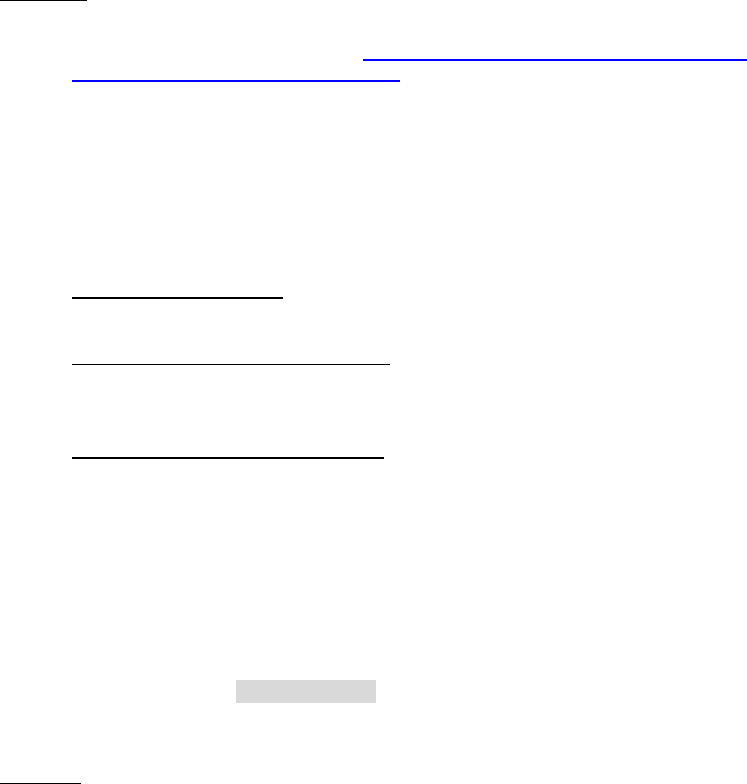
Dell™ Lifecycle Controller 2 Web Services Interface Guide for Linux Version: 2.1.0
212
Deleting an existing BIOS password
Invoke ChangePassword() method with the following parameters:
Target - Obtained from any BIOS enumerate WSMAN command
PasswordType - Either 1 for system or 2 for setup
OldPassword – Reference following XML case A), B) or C)
NewPassword - Reference following XML case A), B) or C)
EXAMPLE:
wsman invoke -a ChangePassword http://schemas.dmtf.org/wbem/wscim/1/cim-
schema/2/root/dcim/DCIM_BIOSService
?SystemCreationClassName=DCIM_ComputerSystem,
CreationClassName=DCIM_BIOSService,SystemName=DCIM:ComputerSystem,
Name=DCIM:BIOSService -h $IPADDRESS -V -v -c dummy.cert -P 443
-u $USERNAME -p $PASSWORD -J change_bios_password.xml -j utf-8 -y basic
The input file change_bios_password.xml is shown below:
No BIOS password is set: The OldPassword parameter is not required. It may be set to “null”
or left blank as shown below.
Changing an existing BIOS password: Both the OldPassword and NewPassword parameters are
required. NOTE: Entering only the NewPassword parameter indicates a “pass” in the setting
and creating a new job, however the job fails.
Deleting an existing BIOS password: The OldPassword parameter is required. The
NewPassword parameter may be set to “null”, set to blank, or omitted completely.
<p:ChangePassword_INPUT xmlns:p="http://schemas.dmtf.org/wbem/wscim/1/cim-schema
/2/root/dcim/DCIM_BIOSService">
<p:Target>BIOS.Setup.1-1</p:Target>
<p:PasswordType>1</p:PasswordType>
<p:OldPassword></p:OldPassword>
<p:NewPassword>NEW_PASSWORD</p:NewPassword>
</p:ChangePassword_INPUT>
OUTPUT:
Either of the following may result:
<n1:ChangePassword_OUTPUT>
<n1:Message> BIOS does not support Change Password
feature </n1:Message>
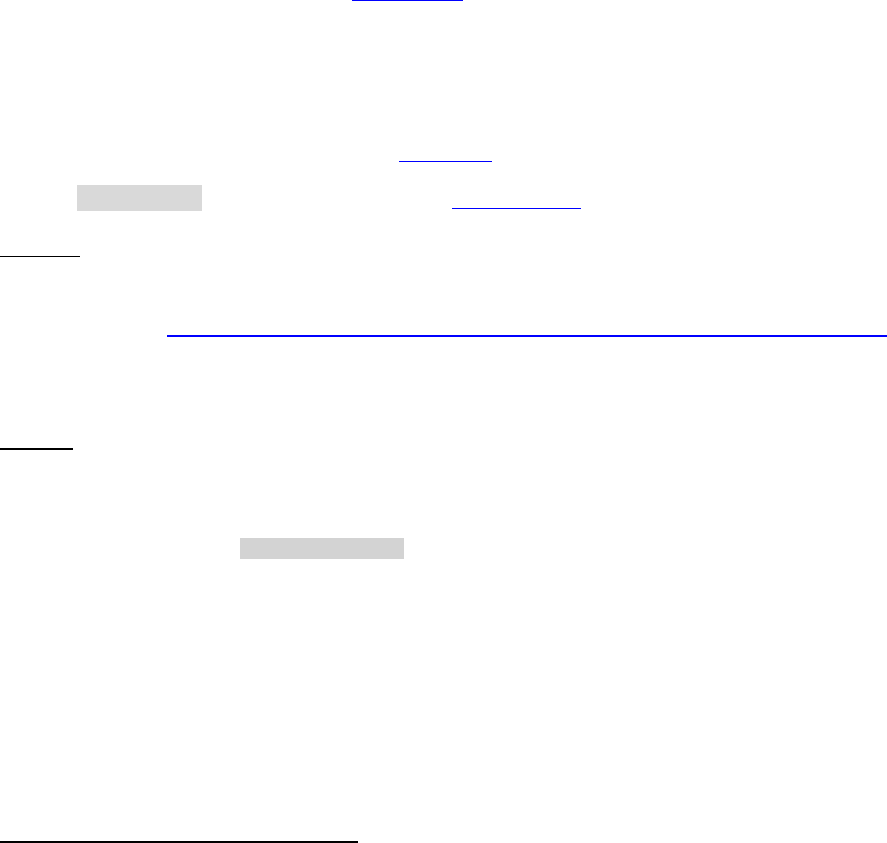
Dell™ Lifecycle Controller 2 Web Services Interface Guide for Linux Version: 2.1.0
213
<n1:MessageID>BIOS019</n1:MessageID>
<n1:ReturnValue>2</n1:ReturnValue>
</n1:ChangePassword_OUTPUT>
<n1:ChangePassword_OUTPUT>
<n1:Message>The command was successful</n1:Message>
<n1:MessageID>BIOS001</n1:MessageID>
</n1:ChangePassword_OUTPUT>
17.9.2 Create Target Configuration Job
Create a configuration job as shown in Section 17.7.
17.9.3 Monitor Set BIOS Password Status
To monitor the job status for setting the BIOS password, get the instance of the corresponding job as
described within the job control provider in Section 10.
Replace [INSTANCE ID] with the actual jobid from Section 17.9.1.
EXAMPLE:
wsman get http://schemas.dmtf.org/wbem/wscim/1/cim-schema/2/root/dcim/DCIM_LifecycleJob
?InstanceID=[INSTANCE ID] -h $IPADDRESS -V -v -c dummy.cert -P 443
-u $USERNAME -p $PASSWORD -j utf-8 -y basic
OUTPUT:
<n1:DCIM_LifecycleJob>
<n1:InstanceID>JID_001300720080</n1:InstanceID>
<n1:JobStartTime>00000101000000</n1:JobStartTime>
<n1:JobStatus>Completed</n1:JobStatus>
<n1:JobUntilTime>20111111111111</n1:JobUntilTime>
<n1:Message>Job completed successfully</n1:Message>
<n1:MessageID>PR19</n1:MessageID>
<n1:Name>ConfigBIOS:BIOS.Setup.1-1</n1:Name>
<n1:PercentComplete>100</n1:PercentComplete>
</n1:DCIM_LifecycleJob>
The status may be one of the following:
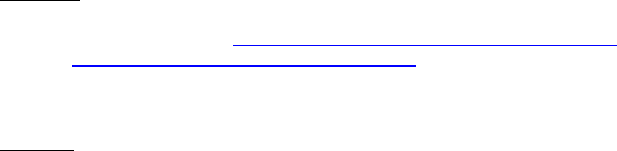
Dell™ Lifecycle Controller 2 Web Services Interface Guide for Linux Version: 2.1.0
214
Ready for execution - Job is created, but waiting for scheduled start time to pass to schedule
the job
Scheduled - Job is scheduled and ready for system reboot to execute the job
Failed - Problem with setting the BIOS password, check message for more information
Completed - Setting the BIOS password completed with no issues
17.10 Listing the BIOS Inventory-Password Class
Enumerate BIOSPassword with the following parameters and syntax:
EXAMPLE:
wsman enumerate http://schemas.dmtf.org/wbem/wscim/1/cim-
schema/2/root/dcim/DCIM_BIOSPassword
-h $IPADDRESS -V -v -c dummy.cert -P 443
-u $USERNAME -p $PASSWORD -j utf-8 -y basic
OUTPUT:
<n1:DCIM_BIOSPassword>
<n1:AttributeDisplayName>System Password</n1:AttributeDisplayName>
<n1:AttributeName>SysPassword</n1:AttributeName>
<n1:Dependency><![CDATA[<Dep><AttrLev Op="OR"><ROIf
Name="PasswordStatus">Locked</ROIf></AttrLev></Dep>]]></n1:Dependency>
<n1:DisplayOrder>1402</n1:DisplayOrder>
<n1:FQDD>BIOS.Setup.1-1</n1:FQDD>
<n1:GroupDisplayName>System Security</n1:GroupDisplayName>
<n1:GroupID>SysSecurity</n1:GroupID>
<n1:InstanceID>BIOS.Setup.1-1:SysPassword</n1:InstanceID>
<n1:IsReadOnly>false</n1:IsReadOnly>
<n1:IsSet>false</n1:IsSet>
<n1:MaxLength>32</n1:MaxLength>
<n1:MinLength>0</n1:MinLength>
<n1:PasswordState>3</n1:PasswordState>
<n1:PendingValue xsi:nil="true"/>
<n1:ValueExpression>^[]0-9a-z "+,-./;[\`]{0,32}$</n1:ValueExpression>
</n1:DCIM_BIOSPassword>
<n1:DCIM_BIOSPassword>
<n1:AttributeDisplayName>Setup Password</n1:AttributeDisplayName>
<n1:AttributeName>SetupPassword</n1:AttributeName>
<n1:Dependency xsi:nil="true"/>
<n1:DisplayOrder>1403</n1:DisplayOrder>
<n1:FQDD>BIOS.Setup.1-1</n1:FQDD>
<n1:GroupDisplayName>System Security</n1:GroupDisplayName>

Dell™ Lifecycle Controller 2 Web Services Interface Guide for Linux Version: 2.1.0
215
<n1:GroupID>SysSecurity</n1:GroupID>
<n1:InstanceID>BIOS.Setup.1-1:SetupPassword</n1:InstanceID>
<n1:IsReadOnly>false</n1:IsReadOnly>
<n1:IsSet>false</n1:IsSet>
<n1:MaxLength>32</n1:MaxLength>
<n1:MinLength>0</n1:MinLength>
<n1:PasswordState>3</n1:PasswordState>
<n1:PendingValue xsi:nil="true"/>
<n1:ValueExpression>^[]0-9a-z "+,-./;[\`]{0,32}$</n1:ValueExpression>
</n1:DCIM_BIOSPassword>
18 Exporting and Importing Server Profile
Use this feature to back up and restore host server profile. You can take a backup of current system
configuration that is stored in a backup image file. Use Restore at anytime to put the system to pre-
backup state.
Profile and Associated MOFs:
http://www.delltechcenter.com/page/DCIM.Library.Profile
18.1 Exporting Server Profile
To backup host system server profile, invoke the BackupImage() method in the class DCIM_LCService.
Backup feature gathers system information, firmware images, hardware configuration, Lifecycle
Controller, iDRAC firmware, and configuration and stores the information in a file. You can save the
file on either iDRAC vFlash SD card or network share.
[IP ADDRESS]: This is the IP address of the file server.
[DRIVESHARE]: This is the directory path for the image.
[USERNAME]: This is the username to the file share.
[PASSWORD]: This is the password to the file share.
[IMAGENAME]: This is the desired name of the image.
[PASSPHRASE]: This can be used to password protect NFS and CIFS images.
For NFS and CIFS shares, the entire “Passphrase="[PASSPHRASE]";” argument is optional. Note:
To restore this backup file, the same passphrase must passed as an argument for the operation to
be successful.
The following examples back up the server profile and execute it immediately, using the TIME_NOW
parameter.
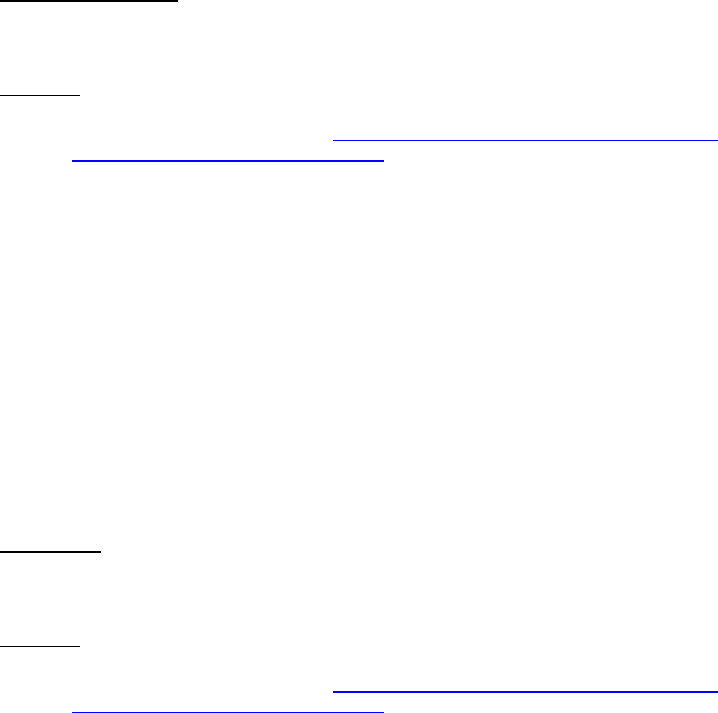
Dell™ Lifecycle Controller 2 Web Services Interface Guide for Linux Version: 2.1.0
216
18.1.1 Exporting Server Profile to iDRAC vFlash Card-BackupImage()
iDRAC vFlash Card:
ShareType is “4”.
EXAMPLE:
wsman invoke -a BackupImage http://schemas.dmtf.org/wbem/wscim/1/cim-
schema/2/root/dcim/DCIM_LCService
?SystemCreationClassName=DCIM_ComputerSystem,
CreationClassName=DCIM_LCService,SystemName=DCIM:ComputerSystem,
Name=DCIM:LCService -h $IPADDRESS -V -v -c dummy.cert -P 443
-u $USERNAME –p $PASSWORD -j utf-8 -y basic
–k IPAddress=$SHARE_IPADDRESS -k ShareName="/FOLDER"
-k ShareType="4" -k Username=$SHARE_USERNAME
-k Password=$SHARE_PASSWORD -k ImageName="IMAGENAME"
–k ScheduledStartTime="TIME_NOW"
18.1.2 Exporting Server Profile to NFS Share-BackupImage()
NFS Share:
ShareType is “0”. The entire “Passphrase="passphrase";” argument is optional.
EXAMPLE:
wsman invoke -a BackupImage http://schemas.dmtf.org/wbem/wscim/1/cim-
schema/2/root/dcim/DCIM_LCService
?SystemCreationClassName=DCIM_ComputerSystem,
CreationClassName=DCIM_LCService,SystemName=DCIM:ComputerSystem,
Name=DCIM:LCService -h $IPADDRESS -V -v -c dummy.cert -P 443
-u $USERNAME -p $PASSWORD -j utf-8 -y basic
-k IPAddress="[SHARE_IPADDRESS]" -k ShareName="/[DRIVESHARE]"
-k ShareType="0" -k Username="[SHARE_USERNAME]"
-k Password="[SHARE_PASSWORD]" –k Passphrase="[PASSPHRASE]"
-k ImageName="[IMAGENAME]" –k ScheduledStartTime="TIME_NOW"
NOTE: The ShareName field should only be the folder exposed by the system to the network. Any sub
folder information should be attached to the ImageName field. Otherwise, there can be connection
issues when trying to locate/create the backup file.
Correct Example: ShareName=”/folder1”;ImageName=”subfolder/image_name”
In-Correct Example: ShareName=”/folder1/subfolder”;ImageName=”image_name”
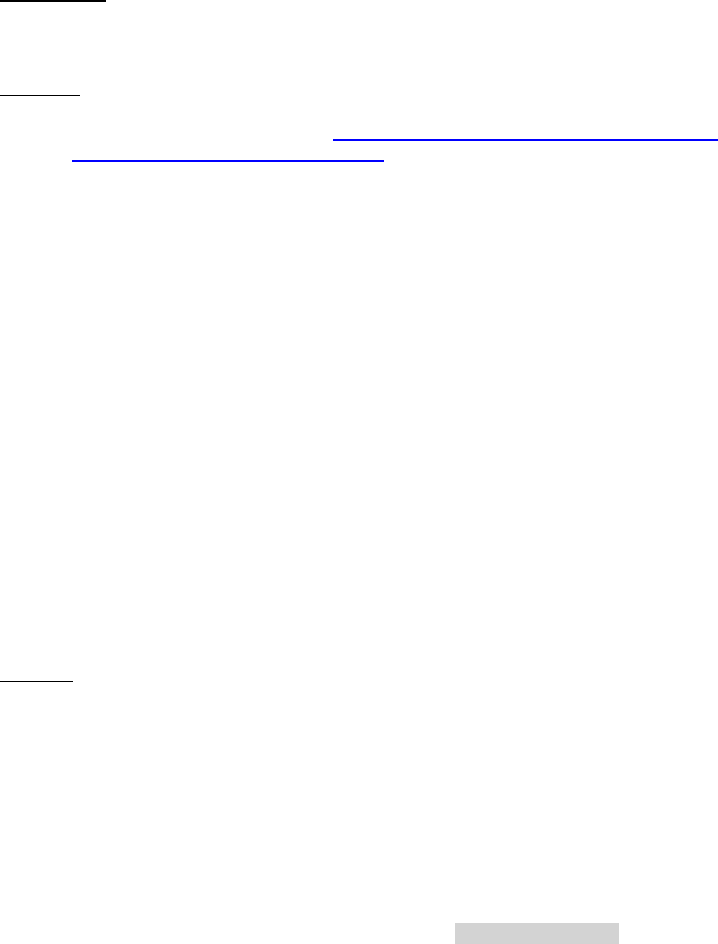
Dell™ Lifecycle Controller 2 Web Services Interface Guide for Linux Version: 2.1.0
217
18.1.3 Exporting Server Profile to CIFS Share-BackupImage()
CIFS Share:
ShareType is “2”. The entire “Passphrase="passphrase";” argument is optional.
EXAMPLE:
wsman invoke -a BackupImage http://schemas.dmtf.org/wbem/wscim/1/cim-
schema/2/root/dcim/DCIM_LCService
?SystemCreationClassName=DCIM_ComputerSystem,
CreationClassName=DCIM_LCService,SystemName=DCIM:ComputerSystem,
Name=DCIM:LCService -h $IPADDRESS -V -v -c dummy.cert -P 443
-u $USERNAME –p $PASSWORD -j utf-8 -y basic
-k IPAddress="[SHARE_IPADDRESS] " -k ShareName="/[DRIVESHARE]"
-k ShareType="2" -k Username="[SHARE_USERNAME]"
-k Password="[SHARE_PASSWORD]" –k Passphrase="[PASSPHRASE]" -k ImageName="[IMAGENAME]" –k
ScheduledStartTime="TIME_NOW"
NOTE: The ShareName field should only be the folder exposed by the system to the network. Any sub
folder information should be attached to the ImageName field. Otherwise, there can be connection
issues when trying to locate/create the backup file.
Correct Example: ShareName=”/folder1”;ImageName=”subfolder/image_name”
In-Correct Example: ShareName=”/folder1/subfolder”;ImageName=”image_name”
OUTPUT:
<n1: BackupImage_OUTPUT>
<n1:Job>
<wsa:Address>http://schemas.xmlsoap.org/ws/2004/08/addressing/role/anonymous</wsa:Address>
<wsa:ReferenceParameters>
<wsman:ResourceURI>http://schemas.dell.com/wbem/wscim/1/cim-
schema/2/DCIM_LifecycleJob</wsman:ResourceURI>
<wsman:SelectorSet>
<wsman:Selector Name="InstanceID">JID_001300820180</wsman:Selector>
<wsman:Selector Name="__cimnamespace">root/dcim</wsman:Selector>
</wsman:SelectorSet>
</wsa:ReferenceParameters>
</n1:Job>
<n1:ReturnValue>4096</n1:ReturnValue>
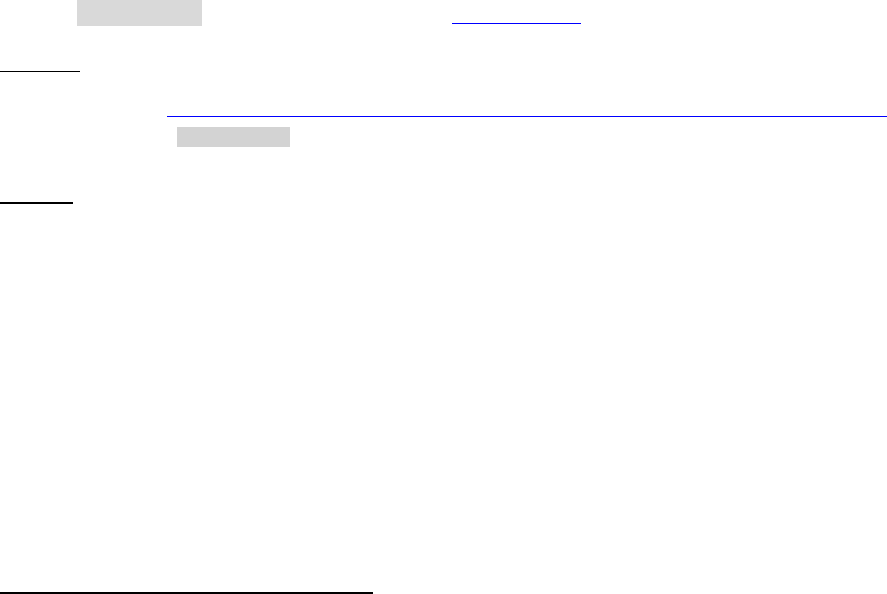
Dell™ Lifecycle Controller 2 Web Services Interface Guide for Linux Version: 2.1.0
218
</n1:BackupImage_OUTPUT>
The response contains a reference to the job class that will provide the status of the operation.
The return value is 4096 which indicates that the method operation is not yet complete.
18.1.4 Monitoring Export status
Backup process may take up to 30 minutes depending on host system configuration. To monitor the
backup status, get the instance of the corresponding job.
Replace [INSTANCE ID] with the actual jobid from Section 18.1.1, 18.1.2, or 18.1.3.
EXAMPLE:
wsman get http://schemas.dmtf.org/wbem/wscim/1/cim-schema/2/root/dcim/DCIM_LifecycleJob
?InstanceID=[INSTANCEID] -h $IPADDRESS -V -v -c dummy.cert -P 443
-u $USERNAME -p $PASSWORD -j utf-8 -y basic
OUTPUT:
<n1:DCIM_LifecycleJob>
<n1:InstanceID>JID_001300820180</n1:InstanceID>
<n1:JobStartTime>00000101000000</n1:JobStartTime>
<n1:JobStatus>Backup In Progress</n1:JobStatus>
<n1:JobUntilTime>TIME_NA</n1:JobUntilTime>
<n1:Message>Collecting Lifecycle Controller Firmware
images </n1:Message>
<n1:MessageID>BAR063</n1:MessageID>
<n1:Name>Backup:Image</n1:Name>
<n1:PercentComplete>50</n1:PercentComplete>
</n1:DCIM_LifecycleJob>
The status may be one of the following:
Ready for Backup - Request is received
Backup In Progress - Backup process is currently in process
Failed - Problem with the backup process, check message for more information
Completed - Backup process is complete with no issues
18.2 Importing Server Profile
To restore host system server profile, invoke the RestoreImage() method in the class DCIM_LCService.
Restore process restores the system information, firmware images, hardware configuration, Lifecycle
Controller, iDRAC firmware, and configuration from the backup image file located on either iDRAC
vFlash SD card or network share.
[IP ADDRESS]: This is the IP address of the file server.
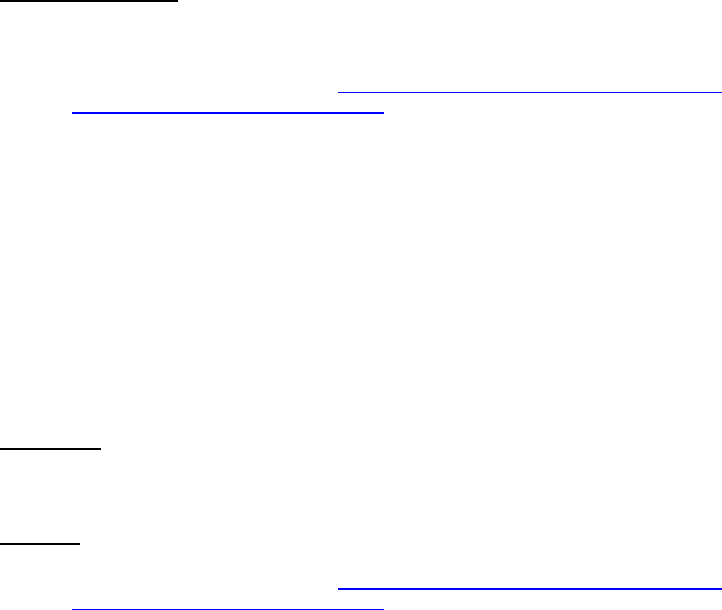
Dell™ Lifecycle Controller 2 Web Services Interface Guide for Linux Version: 2.1.0
219
[DRIVESHARE]: This is the directory path for the image.
[USERNAME]: This is the username to the file share.
[PASSWORD]: This is the password to the file share.
[IMAGENAME]: This is the desired name of the image.
[PASSPHRASE]: This can be used to password protect NFS and CIFS images.
For NFS and CIFS shares, the entire “Passphrase="[PASSPHRASE]";” argument is only required
when the backup image used a passphrase.
The following examples restore the server profile and execute it immediately, using the TIME_NOW
parameter.
18.2.1 Importing Server Profile from iDRAC vFlash Card-RestoreImage()
iDRAC vFlash Card:
ShareType is “4”.
wsman invoke -a RestoreImage http://schemas.dmtf.org/wbem/wscim/1/cim-
schema/2/root/dcim/DCIM_LCService
?SystemCreationClassName=DCIM_ComputerSystem,
CreationClassName=DCIM_LCService,SystemName=DCIM:ComputerSystem,
Name=DCIM:LCService -h $IPADDRESS -V -v -c dummy.cert -P 443
-u $USERNAME –p $PASSWORD -j utf-8 -y basic
-k IPAddress="[SHARE_IPADDRESS] " -k ShareName="/[DRIVESHARE]"
-k ShareType="4" -k Username="[SHARE_USERNAME]"
-k Password="[SHARE_PASSWORD]" –k Passphrase="[PASSPHRASE]" -k ImageName="[IMAGENAME]" –k
ScheduledStartTime="TIME_NOW"
18.2.2 Importing Server Profile from NFS share-RestoreImage()
NFS Share:
ShareType is “0”.
EXAMPLE:
wsman invoke -a RestoreImage http://schemas.dmtf.org/wbem/wscim/1/cim-
schema/2/root/dcim/DCIM_LCService
?SystemCreationClassName=DCIM_ComputerSystem,
CreationClassName=DCIM_LCService,SystemName=DCIM:ComputerSystem,
Name=DCIM:LCService -h $IPADDRESS -V -v -c dummy.cert -P 443

Dell™ Lifecycle Controller 2 Web Services Interface Guide for Linux Version: 2.1.0
220
-u $USERNAME –p $PASSWORD -j utf-8 -y basic
-k IPAddress="[SHARE_IPADDRESS]" -k ShareName="/[DRIVESHARE]"
-k ShareType="0" -k Username="[SHARE_USERNAME]"
-k Password="[SHARE_PASSWORD]" –k Passphrase="[PASSPHRASE]" -k ImageName="[IMAGENAME]" –k
ScheduledStartTime="TIME_NOW"
NOTE: The ShareName field should only be the folder exposed by the system to the network. Any sub
folder information should be attached to the ImageName field. Otherwise, there can be connection
issues when trying to locate/create the backup file.
Correct Example: ShareName=”/folder1”;ImageName=”subfolder/image_name”
In-Correct Example: ShareName=”/folder1/subfolder”;ImageName=”image_name”
18.2.3 Importing Server Profile from CIFS share-RestoreImage()
CIFS Share:
ShareType is “2”.
wsman invoke -a RestoreImage http://schemas.dmtf.org/wbem/wscim/1/cim-
schema/2/root/dcim/DCIM_LCService
?SystemCreationClassName=DCIM_ComputerSystem,
CreationClassName=DCIM_LCService,SystemName=DCIM:ComputerSystem,
Name=DCIM:LCService -h $IPADDRESS -V -v -c dummy.cert -P 443
-u $USERNAME –p $PASSWORD -j utf-8 -y basic
-k IPAddress="[SHARE_IPADDRESS]" -k ShareName="/[DRIVESHARE]"
-k ShareType="2" -k Username="[SHARE_USERNAME]"
-k Password="[SHARE_PASSWORD]" –k Passphrase="[PASSPHRASE]" -k ImageName="[IMAGENAME]" –k
ScheduledStartTime="TIME_NOW"
NOTE: The ShareName field should only be the folder exposed by the system to the network. Any sub
folder information should be attached to the ImageName field. Otherwise, there can be connection
issues when trying to locate/create the backup file.
Correct Example: ShareName=”/folder1”;ImageName=”subfolder/image_name”
In-Correct Example: ShareName=”/folder1/subfolder”;ImageName=”image_name”
OUTPUT:
<n1:RestoreImage_OUTPUT>
<n1:Job>
<wsa:Address>http://schemas.xmlsoap.org/ws/2004/08/addressing/role/anonymous</wsa:Address>
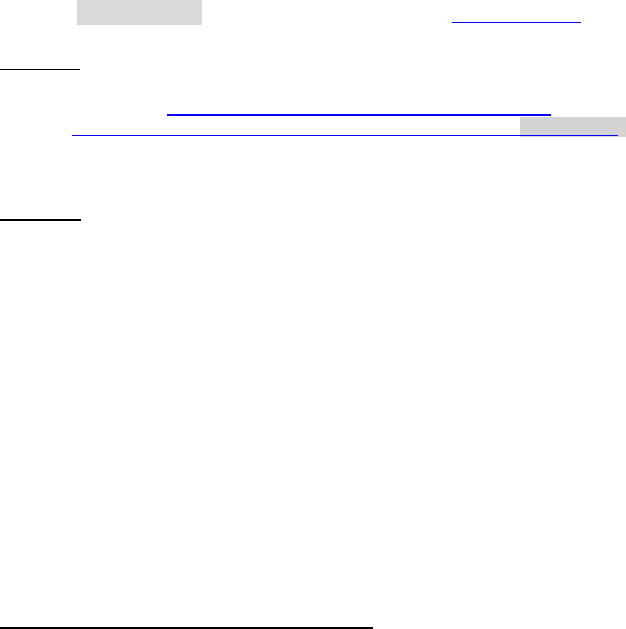
Dell™ Lifecycle Controller 2 Web Services Interface Guide for Linux Version: 2.1.0
221
<wsa:ReferenceParameters>
<wsman:ResourceURI>http://schemas.dell.com/wbem/wscim/1/cim-
schema/2/DCIM_LifecycleJob</wsman:ResourceURI>
<wsman:SelectorSet>
<wsman:Selector Name="InstanceID">JID_001300831170</wsman:Selector>
<wsman:Selector Name="__cimnamespace">root/dcim</wsman:Selector>
</wsman:SelectorSet>
</wsa:ReferenceParameters>
</n1:Job>
<n1:ReturnValue>4096</n1:ReturnValue>
</n1:RestoreImage_OUTPUT>
The response contains a reference to the job class that will provide the status of the operation.
The return value is 4096 which indicates that the method operation is not yet complete.
18.2.4 Monitoring Import Status
Restore process may take up to 60 minutes depending on host system configuration. To monitor the
backup status, get the instance of the corresponding job.
Replace [INSTANCE ID] with the actual jobid from Section 18.2.1, 18.2.2, or 18.2.3.
EXAMPLE:
wsman get http://schemas.dmtf.org/wbem/wscim/1/cim-
schema/2/root/dcim/DCIM_LifecycleJob?InstanceID=[INSTANCEID]
-h $IPADDRESS -V -v -c dummy.cert -P 443
-u $USERNAME -p $PASSWORD -j utf-8 -y basic
OUTPUT:
<n1:DCIM_LifecycleJob>
<n1:InstanceID>JID_001300831170</n1:InstanceID>
<n1:JobStartTime>00000101000000</n1:JobStartTime>
<n1:JobStatus>Restore In Progress</n1:JobStatus>
<n1:JobUntilTime>TIME_NA</n1:JobUntilTime>
<n1:Message>Collecting Lifecycle Controller Firmware
images </n1:Message>
<n1:MessageID>BAR081</n1:MessageID>
<n1:Name>Restore:Image</n1:Name>
<n1:PercentComplete>30</n1:PercentComplete>
</n1:DCIM_LifecycleJob>
The status may be one of the following:

Dell™ Lifecycle Controller 2 Web Services Interface Guide for Linux Version: 2.1.0
222
Ready for Restore - Request has been received
Restore In Progress - Restore process is currently in process
Failed - Problem with the restore process, check message for more information
Completed-Restore process has completed with no issues
19 iDRAC Configuration
This feature provides the ability to remotely list, get, and set the attributes on various monolithic and
modular servers for the three Dell iDRAC classes through the command line.
DCIM_iDRACCardEnumeration (19.1)
DCIM_iDRACCardInteger (19.4)
DCIM_iDRACCardString (19.6)
Profile and Associated MOFs:
http://www.delltechcenter.com/page/DCIM.Library.Profile
19.1 Listing the iDRAC Card Inventory-Enumeration Class
Enumerate the iDRACCardEnumeration class to list all the enumerate, integer, and string type iDRAC
attributes.
Enumerate the iDDRACCardEnumeration class with the following parameters and syntax:
EXAMPLE:
wsman enumerate http://schemas.dmtf.org/wbem/wscim/1/cim-
schema/2/root/dcim/DCIM_iDRACCardEnumeration
-h $IPADDRESS -V -v -c dummy.cert -P 443
-u $USERNAME -p $PASSWORD -j utf-8 -y basic
OUTPUT:
<n1:DCIM_iDRACCardEnumeration>
<n1:AttributeDisplayName>Nic Enable</n1:AttributeDisplayName>
<n1:AttributeName>Enable</n1:AttributeName>
<n1:CurrentValue>Enabled</n1:CurrentValue>
<n1:DefaultValue>Enabled</n1:DefaultValue>
<n1:Dependency xsi:nil="true"/>
<n1:DisplayOrder>0</n1:DisplayOrder>
Dell™ Lifecycle Controller 2 Web Services Interface Guide for Linux Version: 2.1.0
223
<n1:FQDD>iDRAC.Embedded.1</n1:FQDD>
<n1:GroupDisplayName>NIC</n1:GroupDisplayName>
<n1:GroupID>NIC.1</n1:GroupID>
<n1:InstanceID>iDRAC.Embedded.1#NIC.1#Enable</n1:InstanceID>
<n1:IsReadOnly>false</n1:IsReadOnly>
<n1:PossibleValues>Disabled</n1:PossibleValues>
<n1:PossibleValues>Enabled</n1:PossibleValues>
</n1:DCIM_iDRACCardEnumeration>
<n1:DCIM_iDRACCardEnumeration>
<n1:AttributeDisplayName>Virtual Media Attached
</n1:AttributeDisplayName>
<n1:AttributeName>Attached</n1:AttributeName>
<n1:CurrentValue>Autoattach</n1:CurrentValue>
<n1:DefaultValue>Detached</n1:DefaultValue>
<n1:Dependency xsi:nil="true"/>
<n1:DisplayOrder>0</n1:DisplayOrder>
<n1:FQDD>iDRAC.Embedded.1</n1:FQDD>
<n1:GroupDisplayName>VirtualMedia</n1:GroupDisplayName>
<n1:GroupID>VirtualMedia.1</n1:GroupID>
<n1:InstanceID>iDRAC.Embedded.1#VirtualMedia.1#Attached
</n1:InstanceID>
<n1:IsReadOnly>false</n1:IsReadOnly>
<n1:PossibleValues>Detached</n1:PossibleValues>
<n1:PossibleValues>Attached</n1:PossibleValues>
<n1:PossibleValues>Autoattach</n1:PossibleValues>
</n1:DCIM_iDRACCardEnumeration>
<n1:DCIM_iDRACCardEnumeration>
<n1:AttributeDisplayName>IPv4 Enable
</n1:AttributeDisplayName>
<n1:AttributeName>Enable</n1:AttributeName>
<n1:CurrentValue>Enabled</n1:CurrentValue>
<n1:DefaultValue>Enabled</n1:DefaultValue>
<n1:Dependency xsi:nil="true"/>
<n1:DisplayOrder>0</n1:DisplayOrder>
<n1:FQDD>iDRAC.Embedded.1</n1:FQDD>
<n1:GroupDisplayName>IPv4</n1:GroupDisplayName>
<n1:GroupID>IPv4.1</n1:GroupID>
<n1:InstanceID>iDRAC.Embedded.1#IPv4.1#Enable</n1:InstanceID>
<n1:IsReadOnly>false</n1:IsReadOnly>
<n1:PossibleValues>Disabled</n1:PossibleValues>
<n1:PossibleValues>Enabled</n1:PossibleValues>
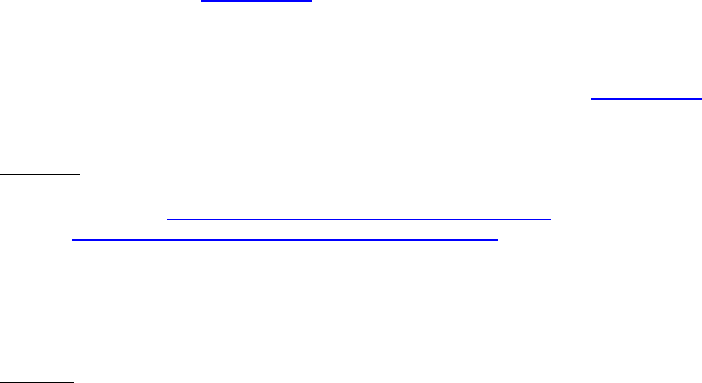
Dell™ Lifecycle Controller 2 Web Services Interface Guide for Linux Version: 2.1.0
224
</n1:DCIM_iDRACCardEnumeration>
<n1:DCIM_iDRACCardEnumeration>
<n1:AttributeDisplayName>User Admin IPMI LAN Privilege
</n1:AttributeDisplayName>
<n1:AttributeName>IpmiLanPrivilege</n1:AttributeName>
<n1:CurrentValue>NoAccess</n1:CurrentValue>
<n1:DefaultValue>NoAccess</n1:DefaultValue>
<n1:Dependency xsi:nil="true"/>
<n1:DisplayOrder>0</n1:DisplayOrder>
<n1:FQDD>iDRAC.Embedded.1</n1:FQDD>
<n1:GroupDisplayName>Users</n1:GroupDisplayName>
<n1:GroupID>Users.1</n1:GroupID>
<n1:InstanceID>iDRAC.Embedded.1#Users.1#IpmiLanPrivilege
</n1:InstanceID>
<n1:IsReadOnly>true</n1:IsReadOnly>
<n1:PossibleValues>User</n1:PossibleValues>
<n1:PossibleValues>Operator</n1:PossibleValues>
<n1:PossibleValues>Administrator</n1:PossibleValues>
<n1:PossibleValues>NoAccess</n1:PossibleValues>
</n1:DCIM_iDRACCardEnumeration>
.
.
.
19.2 Getting an iDRAC Card Enumeration Instance
Use the following example to get an instance of the DCIM_iDRACCardEnumeration class instead of all the
instances as shown in Section 19.1.
Get an iDRACCardEnumeration instance with the following parameters and syntax:
[INSTANCEID]: This is obtained from the enumeration in Section 19.1, which shows an example
using iDRAC.Embedded.1#NIC.1#Enable as an instanceID.
EXAMPLE:
wsman get http://schemas.dmtf.org/wbem/wscim/1/cim-
schema/2/root/dcim/DCIM_iDRACCardEnumeration
?InstanceID=[INSTANCEID]
-h $IPADDRESS -V -v -c dummy.cert -P 443
-u $USERNAME -p $PASSWORD -j utf -8 -y basic
OUTPUT:
<n1:DCIM_iDRACCardEnumeration>
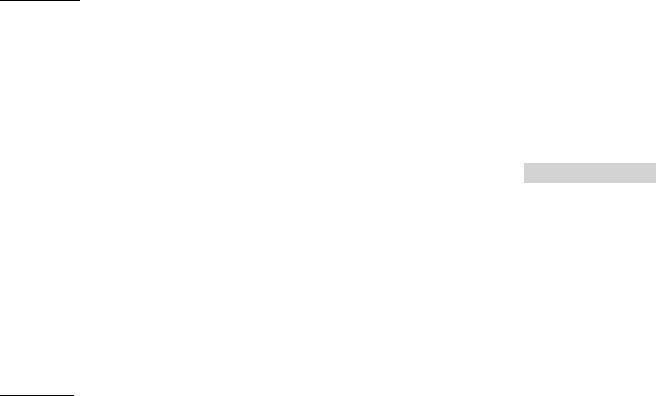
Dell™ Lifecycle Controller 2 Web Services Interface Guide for Linux Version: 2.1.0
225
<n1:AttributeDisplayName>Nic Enable</n1:AttributeDisplayName>
<n1:AttributeName>Enable</n1:AttributeName>
<n1:CurrentValue>Enabled</n1:CurrentValue>
<n1:DefaultValue>Enabled</n1:DefaultValue>
<n1:Dependency xsi:nil="true"/>
<n1:DisplayOrder>0</n1:DisplayOrder>
<n1:FQDD>iDRAC.Embedded.1</n1:FQDD>
<n1:GroupDisplayName>NIC</n1:GroupDisplayName>
<n1:GroupID>NIC.1</n1:GroupID>
<n1:InstanceID>iDRAC.Embedded.1#NIC.1#Enable</n1:InstanceID>
<n1:IsReadOnly>false</n1:IsReadOnly>
<n1:PossibleValues>Disabled</n1:PossibleValues>
<n1:PossibleValues>Enabled</n1:PossibleValues>
</n1:DCIM_iDRACCardEnumeration>
19.3 Listing the iDRAC Card Inventory-Enumeration Class using groupID
Enumerate the DCIM_iDRACCardEnumeration class to list all the enumerate type iDRAC attributes using
the group IDs of these groups: NIC, VirtualMedia, IPv4, and Users. To retrieve the attributes of the
groups, set the GroupID to one of the following: NIC, VirtualMedia, IPv4, or Users.
Enumerate the iDRACCardEnumeration class using the following parameters and syntax:
EXAMPLE:
wsman enumerate http://schemas.dmtf.org/wbem/wscim/1/cim-
schema/2/root/dcim/DCIM_iDRACCardEnumeration
-h $IPADDRESS -V -v -c dummy.cert -P 443 -u $USERNAME -p $PASSWORD
-j utf-8 -y basic
--dialect="http://schemas.microsoft.com/wbem/wsman/1/WQL"
--filter="select * from DCIM_iDRACCardInteger where GroupID='NIC.1'"
The possible inputs for GroupID are:
NIC.1
VirtualMedia.1
IPv4.1
Users.3
OUTPUT:
<n1:DCIM_iDRACCardInteger>
<n1:AttributeDisplayName>VLan Priority
</n1:AttributeDisplayName>
<n1:AttributeName>VLanPriority</n1:AttributeName>
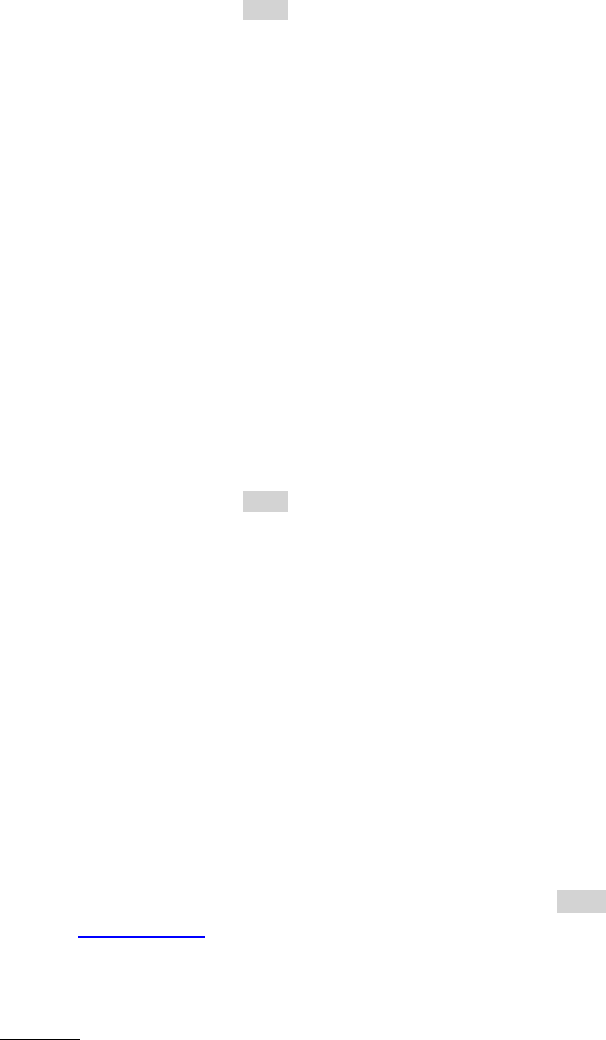
Dell™ Lifecycle Controller 2 Web Services Interface Guide for Linux Version: 2.1.0
226
<n1:CurrentValue>0</n1:CurrentValue>
<n1:DefaultValue>0</n1:DefaultValue>
<n1:Dependency xsi:nil="true"/>
<n1:DisplayOrder>0</n1:DisplayOrder>
<n1:FQDD>iDRAC.Embedded.1</n1:FQDD>
<n1:GroupDisplayName>NIC</n1:GroupDisplayName>
<n1:GroupID>NIC.1</n1:GroupID>
<n1:InstanceID>iDRAC.Embedded.1#NIC.1#VLanPriority
</n1:InstanceID>
<n1:IsReadOnly>false</n1:IsReadOnly>
<n1:LowerBound>0</n1:LowerBound>
<n1:UpperBound>7</n1:UpperBound>
</n1:DCIM_iDRACCardInteger>
<n1:DCIM_iDRACCardInteger>
<n1:AttributeDisplayName>VLan ID</n1:AttributeDisplayName>
<n1:AttributeName>VLanID</n1:AttributeName>
<n1:CurrentValue>1</n1:CurrentValue>
<n1:DefaultValue>1</n1:DefaultValue>
<n1:Dependency xsi:nil="true"/>
<n1:DisplayOrder>0</n1:DisplayOrder>
<n1:FQDD>iDRAC.Embedded.1</n1:FQDD>
<n1:GroupDisplayName>NIC</n1:GroupDisplayName>
<n1:GroupID>NIC.1</n1:GroupID>
<n1:InstanceID>iDRAC.Embedded.1#NIC.1#VLanID</n1:InstanceID>
<n1:IsReadOnly>false</n1:IsReadOnly>
<n1:LowerBound>1</n1:LowerBound>
<n1:UpperBound>4094</n1:UpperBound>
</n1:DCIM_iDRACCardInteger>
19.4 Applying the Attributes and Polling Job Completion
19.4.1 Changing iDRAC Values-ApplyAttributes() (Immediate)
Invoke the ApplyAttributes() method on the DCIM_iDRACCardService class to set or change the value of
one or many enumerate type attributes. This method takes an xml file as input. The changes to the
attributes are defined in this xml file. This method returns a JobID that is used as input in the next
section (Section 19.3.2).
Invoke ApplyAttributes() method with the following parameters and syntax:
EXAMPLE:

Dell™ Lifecycle Controller 2 Web Services Interface Guide for Linux Version: 2.1.0
227
wsman invoke -a ApplyAttributes http://schemas.dmtf.org/wbem/wscim/1/cim-
schema/2/root/dcim/DCIM_iDRACCardService
?SystemCreationClassName=DCIM_ComputerSystem,
CreationClassName=DCIM_iDRACCardService,SystemName=DCIM:ComputerSystem,Name=DCIM:iDRACC
ardService" -h $IPADDRESS -V -v -c dummy.cert -P 443
-u $USERNAME -p $PASSWORD
-J DRACService_SetAttribute_group_enumerate.xml -j utf-8 -y basic
The input file DRACService_SetAttribute_group_enumerate.xml is shown below.
<p:ApplyAttributes_INPUT xmlns:p="http://schemas.dmtf.org/wbem/wscim/1/cim-
schema/2/root/dcim/DCIM_iDRACCardService">
<p:Target>iDRAC.Embedded.1</p:Target>
<p:AttributeName>NIC.1#Enable</p:AttributeName>
<p:AttributeValue>Enabled</p:AttributeValue>
<p:AttributeName>NIC.1#Selection</p:AttributeName>
<p:AttributeValue>Dedicated</p:AttributeValue>
<p:AttributeName>NIC.1#Speed</p:AttributeName>
<p:AttributeValue>100</p:AttributeValue>
<p:AttributeName>NIC.1#Autoneg</p:AttributeName>
<p:AttributeValue>Enabled</p:AttributeValue>
<p:AttributeName>NIC.1#Duplex</p:AttributeName>
<p:AttributeValue>Full</p:AttributeValue>
<p:AttributeName>NIC.1#DNSRegister</p:AttributeName>
<p:AttributeValue>Enabled</p:AttributeValue>
<p:AttributeName>NIC.1#DNSDomainNameFromDHCP</p:AttributeName>
<p:AttributeValue>Enabled</p:AttributeValue>
<p:AttributeName>NIC.1#VLanEnable</p:AttributeName>
<p:AttributeValue>Disabled</p:AttributeValue>
<p:AttributeName>VirtualMedia.1#Attached</p:AttributeName>
<p:AttributeValue>Dettached</p:AttributeValue>
<p:AttributeName>IPv4.1#Enable</p:AttributeName>
<p:AttributeValue>Enabled</p:AttributeValue>
<p:AttributeName>IPv4.1#DHCPEnable</p:AttributeName>
<p:AttributeValue>Enabled</p:AttributeValue>
<p:AttributeName>IPv4.1#DNSFromDHCP</p:AttributeName>
<p:AttributeValue>Enabled</p:AttributeValue>
<p:AttributeName>Users.3#Enable</p:AttributeName>
<p:AttributeValue>Enabled</p:AttributeValue>
…
<p:AttributeValue>Enabled</p:AttributeValue>
<p:AttributeName>Users.16#Enable</p:AttributeName>
<p:AttributeValue>Enabled</p:AttributeValue>
<p:AttributeName>Users.3#IpmiLanPrivilege</p:AttributeName>
<p:AttributeValue>Administrator</p:AttributeValue>
…
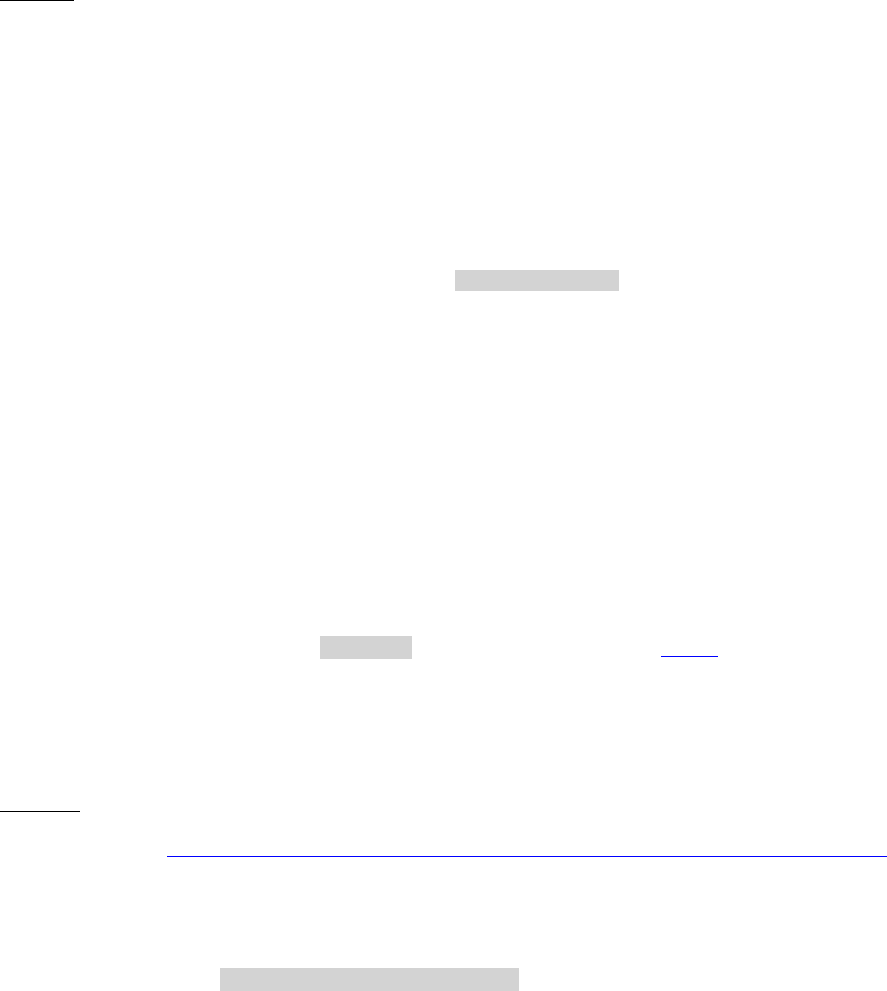
Dell™ Lifecycle Controller 2 Web Services Interface Guide for Linux Version: 2.1.0
228
<p:AttributeName>Users.16#IpmiLanPrivilege</p:AttributeName>
<p:AttributeValue>Administrator</p:AttributeValue>
<p:AttributeName>Users.3#IpmiSerialPrivilege</p:AttributeName>
<p:AttributeValue>Administrator</p:AttributeValue>
…
<p:AttributeName>Users.16#IpmiSerialPrivilege</p:AttributeName>
<p:AttributeValue>Administrator</p:AttributeValue>
</p:ApplyAttributes_INPUT>
OUTPUT:
<n1:ApplyAttributes_OUTPUT>
<n1:Job>
<wsa:Address>http://schemas.xmlsoap.org/ws/2004/08/addressing/role/anonymous</wsa:Address>
<wsa:ReferenceParameters>
<wsman:ResourceURI>http://schemas.dell.com/wbem/wscim/1/cim-
schema/2/DCIM_LifecycleJob</wsman:ResourceURI>
<wsman:SelectorSet>
<wsman:Selector Name="InstanceID">JID_001300815142</wsman:Selector>
<wsman:Selector Name="__cimnamespace">root/dcim</wsman:Selector>
</wsman:SelectorSet>
</wsa:ReferenceParameters>
</n1:Job>
<n1:ReturnValue>4096</n1:ReturnValue>
</n1:ApplyAttributes_OUTPUT>
19.4.2 Polling Job Completion
Use the Get() command to check the progress of the ApplyAttributes() method. It polls for job
completion. This method takes the InstanceID from the previous section (19.3.1) as input. The
JobStatus value is either “Successful” or “Failed”. If the job failed, the Message value contains more
detailed error information on the cause of the failure.
Run the Get() command on DCIM_LifecycleJob with the following parameters and syntax:
EXAMPLE:
wsman get http://schemas.dmtf.org/wbem/wscim/1/cim-schema/2/root/dcim/DCIM_LifecycleJob
?InstanceID=$INSTANCEID -h $IPADDRESS -V -v -c dummy.cert -P 443 -u $USERNAME -p $PASSWORD -j
utf-8 –y basic
The input parameter is the InstanceID from the output of the ApplyAttributes() method. An example
InstanceID is as follows: InstanceID = JID_ 001300815142
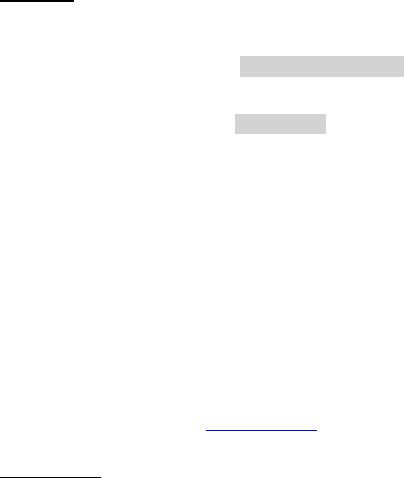
Dell™ Lifecycle Controller 2 Web Services Interface Guide for Linux Version: 2.1.0
229
OUTPUT:
<n1:DCIM_LifecycleJob>
<n1:InstanceID>JID_001300815142</n1:InstanceID>
<n1:JobStartTime>TIME_NA</n1:JobStartTime>
<n1:JobStatus>Completed</n1:JobStatus>
<n1:JobUntilTime>TIME_NA</n1:JobUntilTime>
<n1:Message>NA</n1:Message>
<n1:MessageID>NA</n1:MessageID>
<n1:Name>iDRACConfig:iDRAC.Embedded.1</n1:Name>
<n1:PercentComplete>100</n1:PercentComplete>
</n1:DCIM_LifecycleJob>
19.4.3 Set Attribute Verification
To verify the changes made to the attributes, enumerate the DCIM_iDRACCardEnumeration class. For
more information, see Section 19.1.
OUTPUT #2:
<n1:DCIM_iDRACCardEnumeration>
<n1:AttributeDisplayName>Nic Enable</n1:AttributeDisplayName>
<n1:AttributeName>Enable</n1:AttributeName>
<n1:CurrentValue>Enabled</n1:CurrentValue>
<n1:DefaultValue>Enabled</n1:DefaultValue>
<n1:Dependency xsi:nil="true"/>
<n1:DisplayOrder>0</n1:DisplayOrder>
<n1:FQDD>iDRAC.Embedded.1</n1:FQDD>
<n1:GroupDisplayName>NIC</n1:GroupDisplayName>
<n1:GroupID>NIC.1</n1:GroupID>
<n1:InstanceID>iDRAC.Embedded.1#NIC.1#Enable</n1:InstanceID>
<n1:IsReadOnly>false</n1:IsReadOnly>
<n1:PossibleValues>Disabled</n1:PossibleValues>
<n1:PossibleValues>Enabled</n1:PossibleValues>
</n1:DCIM_iDRACCardEnumeration>
<n1:DCIM_iDRACCardEnumeration>
<n1:AttributeDisplayName>Virtual Media Attached
</n1:AttributeDisplayName>
<n1:AttributeName>Attached</n1:AttributeName>
<n1:CurrentValue>Autoattach</n1:CurrentValue>
<n1:DefaultValue>Detached</n1:DefaultValue>
<n1:Dependency xsi:nil="true"/>
<n1:DisplayOrder>0</n1:DisplayOrder>
<n1:FQDD>iDRAC.Embedded.1</n1:FQDD>
Dell™ Lifecycle Controller 2 Web Services Interface Guide for Linux Version: 2.1.0
230
<n1:GroupDisplayName>VirtualMedia</n1:GroupDisplayName>
<n1:GroupID>VirtualMedia.1
</n1:GroupID>
<n1:InstanceID>iDRAC.Embedded.1#VirtualMedia.1#Attached
</n1:InstanceID>
<n1:IsReadOnly>false</n1:IsReadOnly>
<n1:PossibleValues>Detached</n1:PossibleValues>
<n1:PossibleValues>Attached</n1:PossibleValues>
<n1:PossibleValues>Autoattach</n1:PossibleValues>
</n1:DCIM_iDRACCardEnumeration>
<n1:DCIM_iDRACCardEnumeration>
<n1:AttributeDisplayName>IPv4 Enable
</n1:AttributeDisplayName>
<n1:AttributeName>Enable</n1:AttributeName>
<n1:CurrentValue>Enabled</n1:CurrentValue>
<n1:DefaultValue>Enabled</n1:DefaultValue>
<n1:Dependency xsi:nil="true"/>
<n1:DisplayOrder>0</n1:DisplayOrder>
<n1:FQDD>iDRAC.Embedded.1</n1:FQDD>
<n1:GroupDisplayName>IPv4</n1:GroupDisplayName>
<n1:GroupID>IPv4.1</n1:GroupID>
<n1:InstanceID>iDRAC.Embedded.1#IPv4.1#Enable</n1:InstanceID>
<n1:IsReadOnly>false</n1:IsReadOnly>
<n1:PossibleValues>Disabled</n1:PossibleValues>
<n1:PossibleValues>Enabled</n1:PossibleValues>
</n1:DCIM_iDRACCardEnumeration>
<n1:DCIM_iDRACCardEnumeration>
<n1:AttributeDisplayName>User Admin IPMI LAN Privilege
</n1:AttributeDisplayName>
<n1:AttributeName>IpmiLanPrivilege</n1:AttributeName>
<n1:CurrentValue>NoAccess</n1:CurrentValue>
<n1:DefaultValue>NoAccess</n1:DefaultValue>
<n1:Dependency xsi:nil="true"/>
<n1:DisplayOrder>0</n1:DisplayOrder>
<n1:FQDD>iDRAC.Embedded.1</n1:FQDD>
<n1:GroupDisplayName>Users</n1:GroupDisplayName>
<n1:GroupID>Users.3</n1:GroupID>
<n1:InstanceID>iDRAC.Embedded.1#Users.3#IpmiLanPrivilege
</n1:InstanceID>
<n1:IsReadOnly>false</n1:IsReadOnly>
<n1:PossibleValues>User</n1:PossibleValues>
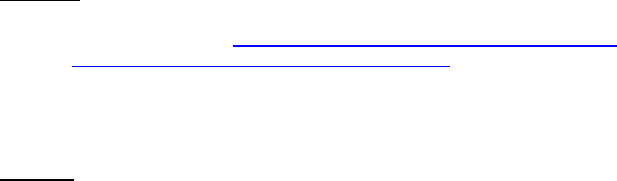
Dell™ Lifecycle Controller 2 Web Services Interface Guide for Linux Version: 2.1.0
231
<n1:PossibleValues>Operator</n1:PossibleValues>
<n1:PossibleValues>Administrator</n1:PossibleValues>
<n1:PossibleValues>NoAccess</n1:PossibleValues>
</n1:DCIM_iDRACCardEnumeration>
19.5 Listing the iDRAC Card Inventory-Integer Class
Enumerate the DCIM_iDRACCardInteger class to list all the integer type iDRAC attributes.
Enumerate the DCIM_iDRACCardInteger class with the following parameters and syntax:
EXAMPLE:
wsman enumerate http://schemas.dmtf.org/wbem/wscim/1/cim-
schema/2/root/dcim/DCIM_iDRACCardInteger
-h $IPADDRESS -V -v -c dummy.cert -P 443
-u $USERNAME -p $PASSWORD -j utf-8 -y basic
OUTPUT:
<n1:DCIM_iDRACCardInteger>
<n1:AttributeDisplayName>VLan Priority
</n1:AttributeDisplayName>
<n1:AttributeName>VLanPriority</n1:AttributeName>
<n1:CurrentValue>0</n1:CurrentValue>
<n1:DefaultValue>0</n1:DefaultValue>
<n1:Dependency xsi:nil="true"/>
<n1:DisplayOrder>0</n1:DisplayOrder>
<n1:FQDD>iDRAC.Embedded.1</n1:FQDD>
<n1:GroupDisplayName>NIC</n1:GroupDisplayName>
<n1:GroupID>NIC.1</n1:GroupID>
<n1:InstanceID>iDRAC.Embedded.1#NIC.1#VLanPriority
</n1:InstanceID>
<n1:IsReadOnly>false</n1:IsReadOnly>
<n1:LowerBound>0</n1:LowerBound>
<n1:UpperBound>7</n1:UpperBound>
</n1:DCIM_iDRACCardInteger>
<n1:DCIM_iDRACCardInteger>
<n1:AttributeDisplayName>User Admin Privilege
</n1:AttributeDisplayName>
<n1:AttributeName>Privilege</n1:AttributeName>
<n1:CurrentValue>0</n1:CurrentValue>
<n1:DefaultValue>0</n1:DefaultValue>
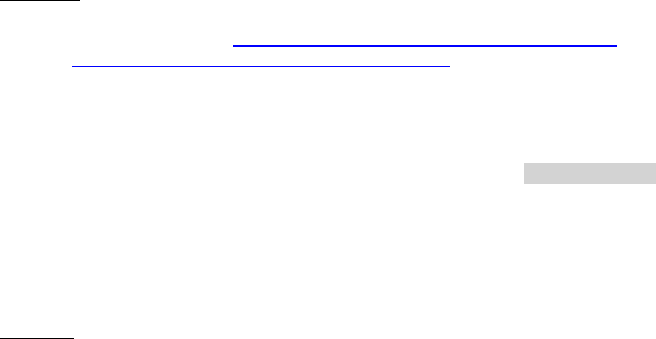
Dell™ Lifecycle Controller 2 Web Services Interface Guide for Linux Version: 2.1.0
232
<n1:Dependency xsi:nil="true"/>
<n1:DisplayOrder>0</n1:DisplayOrder>
<n1:FQDD>iDRAC.Embedded.1</n1:FQDD>
<n1:GroupDisplayName>Users</n1:GroupDisplayName>
<n1:GroupID>Users.1</n1:GroupID>
<n1:InstanceID>iDRAC.Embedded.1#Users.1#Privilege
</n1:InstanceID>
<n1:IsReadOnly>true</n1:IsReadOnly>
<n1:LowerBound>0</n1:LowerBound>
<n1:UpperBound>511</n1:UpperBound>
</n1:DCIM_iDRACCardInteger>
19.6 Listing the iDRAC Card Inventory-Integer Class using groupID
Enumerate the DCIM_iDRACCardInteger class to list all the integer type iDRAC attributes using the
group IDs of these groups: NIC and Users. To retrieve the attributes of the groups, set the GroupID to
one of the following: NIC or Users.
All the iDRAC attributes of type integer that are part of a given Group (NIC and Users) are retrieved. In
order to do this, “GroupID” needs to be set to one of the following: NIC or Users.
Enumerate the iDRACCardInteger class with the following parameters and syntax:
EXAMPLE:
wsman enumerate http://schemas.dmtf.org/wbem/wscim/1/cim-
schema/2/root/dcim/DCIM_iDRACCardInteger
-h $IPADDRESS -V -v -c dummy.cert -P 443 -u $USERNAME -p $PASSWORD
-j utf-8 -y basic
--dialect="http://schemas.microsoft.com/wbem/wsman/1/WQL"
--filter="select * from DCIM_iDRACCardInteger where GroupID='NIC.1'"
The possible inputs for GroupID are:
NIC.1
Users.3
OUTPUT:
<n1:DCIM_iDRACCardInteger>
<n1:AttributeDisplayName>VLan Priority
</n1:AttributeDisplayName>
<n1:AttributeName>VLanPriority</n1:AttributeName>
<n1:CurrentValue>0</n1:CurrentValue>
<n1:DefaultValue>0</n1:DefaultValue>
<n1:Dependency xsi:nil="true"/>
<n1:DisplayOrder>0</n1:DisplayOrder>
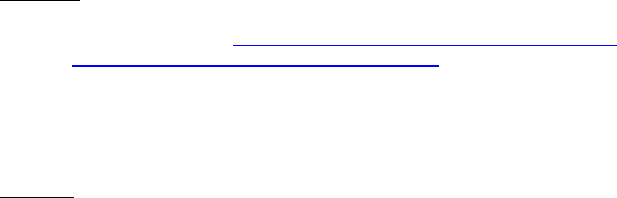
Dell™ Lifecycle Controller 2 Web Services Interface Guide for Linux Version: 2.1.0
233
<n1:FQDD>iDRAC.Embedded.1</n1:FQDD>
<n1:GroupDisplayName>NIC</n1:GroupDisplayName>
<n1:GroupID>NIC.1</n1:GroupID>
<n1:InstanceID>iDRAC.Embedded.1#NIC.1#VLanPriority
</n1:InstanceID>
<n1:IsReadOnly>false</n1:IsReadOnly>
<n1:LowerBound>0</n1:LowerBound>
<n1:UpperBound>7</n1:UpperBound>
</n1:DCIM_iDRACCardInteger>
<n1:DCIM_iDRACCardInteger>
<n1:AttributeDisplayName>User Admin Privilege
</n1:AttributeDisplayName>
<n1:AttributeName>Privilege</n1:AttributeName>
<n1:CurrentValue>0</n1:CurrentValue>
<n1:DefaultValue>0</n1:DefaultValue>
<n1:Dependency xsi:nil="true"/>
<n1:DisplayOrder>0</n1:DisplayOrder>
<n1:FQDD>iDRAC.Embedded.1</n1:FQDD>
<n1:GroupDisplayName>Users</n1:GroupDisplayName>
<n1:GroupID>Users.3</n1:GroupID>
<n1:InstanceID>iDRAC.Embedded.1#Users.3#Privilege
</n1:InstanceID>
<n1:IsReadOnly>false</n1:IsReadOnly>
<n1:LowerBound>0</n1:LowerBound>
<n1:UpperBound>511</n1:UpperBound>
</n1:DCIM_iDRACCardInteger>
19.7 Listing the iDRAC Card Inventory-String Class
Enumerate the DCIM_iDRACCardString class to list all the string type iDRAC attributes.
Enumerate the iDRACCardString class with the following parameters and syntax:
EXAMPLE:
wsman enumerate http://schemas.dmtf.org/wbem/wscim/1/cim-
schema/2/root/dcim/DCIM_iDRACCardString
-h $IPADDRESS -V -v -c dummy.cert -P 443
-u $USERNAME -p $PASSWORD -j utf-8 -y basic
OUTPUT:
<n1:DCIM_iDRACCardString>
<n1:AttributeDisplayName>DNS RAC Name
Dell™ Lifecycle Controller 2 Web Services Interface Guide for Linux Version: 2.1.0
234
</n1:AttributeDisplayName>
<n1:AttributeName>DNSRacName</n1:AttributeName>
<n1:CurrentValue>idrac-59JJ6K1</n1:CurrentValue>
<n1:DefaultValue/>
<n1:Dependency xsi:nil="true"/>
<n1:DisplayOrder>0</n1:DisplayOrder>
<n1:FQDD>iDRAC.Embedded.1</n1:FQDD>
<n1:GroupDisplayName>NIC</n1:GroupDisplayName>
<n1:GroupID>NIC.1</n1:GroupID>
<n1:InstanceID>iDRAC.Embedded.1#NIC.1#DNSRacName
</n1:InstanceID>
<n1:IsReadOnly>false</n1:IsReadOnly>
<n1:MaxLength>63</n1:MaxLength>
<n1:MinLength>1</n1:MinLength>
</n1:DCIM_iDRACCardString>
<n1:DCIM_iDRACCardString>
<n1:AttributeDisplayName>IP Address</n1:AttributeDisplayName>
<n1:AttributeName>Address</n1:AttributeName>
<n1:CurrentValue>10.35.0.104</n1:CurrentValue>
<n1:DefaultValue>192.168.0.120</n1:DefaultValue>
<n1:Dependency xsi:nil="true"/>
<n1:DisplayOrder>0</n1:DisplayOrder>
<n1:FQDD>iDRAC.Embedded.1</n1:FQDD>
<n1:GroupDisplayName>IPv4</n1:GroupDisplayName>
<n1:GroupID>IPv4.1</n1:GroupID>
<n1:InstanceID>iDRAC.Embedded.1#IPv4.1#Address
</n1:InstanceID>
<n1:IsReadOnly>false</n1:IsReadOnly>
<n1:MaxLength>16</n1:MaxLength>
<n1:MinLength>1</n1:MinLength>
</n1:DCIM_iDRACCardString>
<n1:DCIM_iDRACCardString>
<n1:AttributeDisplayName>User Admin User Name
</n1:AttributeDisplayName>
<n1:AttributeName>UserName</n1:AttributeName>
<n1:CurrentValue xsi:nil="true"/>
<n1:DefaultValue/>
<n1:Dependency xsi:nil="true"/>
<n1:DisplayOrder>0</n1:DisplayOrder>
<n1:FQDD>iDRAC.Embedded.1</n1:FQDD>
<n1:GroupDisplayName>Users</n1:GroupDisplayName>
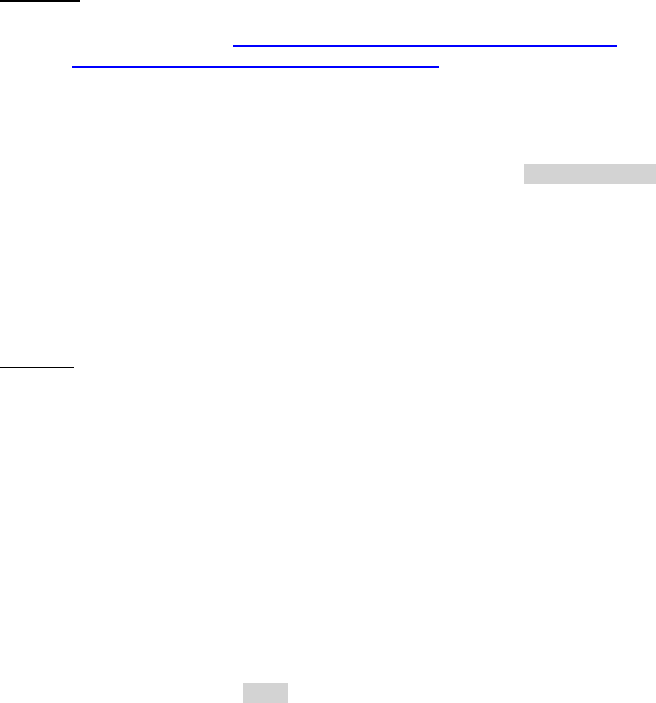
Dell™ Lifecycle Controller 2 Web Services Interface Guide for Linux Version: 2.1.0
235
<n1:GroupID>Users.3</n1:GroupID>
<n1:InstanceID>iDRAC.Embedded.1#Users.3#UserName
</n1:InstanceID>
<n1:IsReadOnly>true</n1:IsReadOnly>
<n1:MaxLength>16</n1:MaxLength>
<n1:MinLength>1</n1:MinLength>
</n1:DCIM_iDRACCardString>
19.8 Listing the iDRAC Card Inventory-String Class using groupID
Enumerate the DCIM_iDRACCardString class to list all the string type iDRAC attributes using the group
IDs of these groups: NIC, IPv4, and Users. To retrieve the attributes of the groups, set the GroupID to
one of the following: NIC, IPv4, or Users.
Invoke dracgetgroupid_string with the following parameters and syntax:
EXAMPLE:
wsman enumerate http://schemas.dmtf.org/wbem/wscim/1/cim-
schema/2/root/dcim/DCIM_iDRACCardString
-h $IPADDRESS -V -v -c dummy.cert -P 443
-u $USERNAME -p $PASSWORD -j utf-8 -y basic
--dialect="http://schemas.microsoft.com/wbem/wsman/1/WQL"
--filter="select * from DCIM_iDRACCardInteger where GroupID='NIC.1'"
The possible inputs for GroupID are:
NIC.1
IPv4.1
Users.3
OUTPUT:
<n1:DCIM_iDRACCardString>
<n1:AttributeDisplayName>DNS RAC Name
</n1:AttributeDisplayName>
<n1:AttributeName>DNSRacName</n1:AttributeName>
<n1:CurrentValue>idrac-59JJ6K1</n1:CurrentValue>
<n1:DefaultValue/>
<n1:Dependency xsi:nil="true"/>
<n1:DisplayOrder>0</n1:DisplayOrder>
<n1:FQDD>iDRAC.Embedded.1</n1:FQDD>
<n1:GroupDisplayName>NIC</n1:GroupDisplayName>
<n1:GroupID>NIC.1</n1:GroupID>
<n1:InstanceID>iDRAC.Embedded.1#NIC.1#DNSRacName
</n1:InstanceID>
<n1:IsReadOnly>false</n1:IsReadOnly>

Dell™ Lifecycle Controller 2 Web Services Interface Guide for Linux Version: 2.1.0
236
<n1:MaxLength>63</n1:MaxLength>
<n1:MinLength>1</n1:MinLength>
</n1:DCIM_iDRACCardString>
<n1:DCIM_iDRACCardString>
<n1:AttributeDisplayName>IP Address</n1:AttributeDisplayName>
<n1:AttributeName>Address</n1:AttributeName>
<n1:CurrentValue>10.35.0.104</n1:CurrentValue>
<n1:DefaultValue>192.168.0.120</n1:DefaultValue>
<n1:Dependency xsi:nil="true"/>
<n1:DisplayOrder>0</n1:DisplayOrder>
<n1:FQDD>iDRAC.Embedded.1</n1:FQDD>
<n1:GroupDisplayName>IPv4</n1:GroupDisplayName>
<n1:GroupID>IPv4.1</n1:GroupID>
<n1:InstanceID>iDRAC.Embedded.1#IPv4.1#Address
</n1:InstanceID>
<n1:IsReadOnly>false</n1:IsReadOnly>
<n1:MaxLength>16</n1:MaxLength>
<n1:MinLength>1</n1:MinLength>
</n1:DCIM_iDRACCardString>
<n1:DCIM_iDRACCardString>
<n1:AttributeDisplayName>User Admin User Name
</n1:AttributeDisplayName>
<n1:AttributeName>UserName</n1:AttributeName>
<n1:CurrentValue xsi:nil="true"/>
<n1:DefaultValue/>
<n1:Dependency xsi:nil="true"/>
<n1:DisplayOrder>0</n1:DisplayOrder>
<n1:FQDD>iDRAC.Embedded.1</n1:FQDD>
<n1:GroupDisplayName>Users</n1:GroupDisplayName>
<n1:GroupID>Users.3</n1:GroupID>
<n1:InstanceID>iDRAC.Embedded.1#Users.3#UserName
</n1:InstanceID>
<n1:IsReadOnly>true</n1:IsReadOnly>
<n1:MaxLength>16</n1:MaxLength>
<n1:MinLength>1</n1:MinLength>
</n1:DCIM_iDRACCardString>
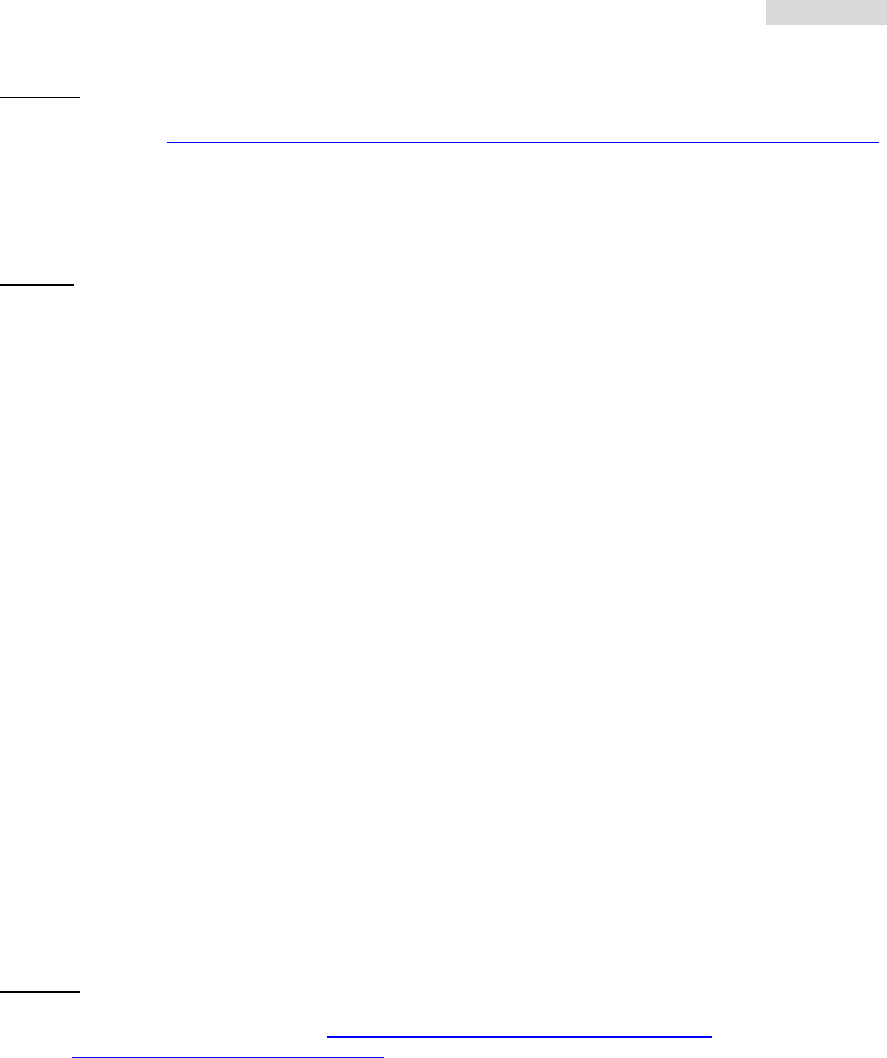
Dell™ Lifecycle Controller 2 Web Services Interface Guide for Linux Version: 2.1.0
237
19.9 Changing the iDRAC IPChange Notification
19.9.1 Getting the Current iDRAC IPChange State
Get the IPChangeNotifyPS attribute from the DCIM_LCAttribute class to display. The CurrentValue field
indicates the current status of this attribute.
EXAMPLE:
wsman get http://schemas.dmtf.org/wbem/wscim/1/cim-schema/2/root/dcim/DCIM_LCAttribute
?InstanceID=DCIM_LCEnumeration:DHS3
-h $IPADDRESS -V -v -c dummy.cert -P 443
-u $USERNAME -p $PASSWORD -j utf-8 -y basic
OUTPUT:
<n1:DCIM_LCAttribute>
<n1:AttributeName>IPChangeNotifyPS</n1:AttributeName>
<n1:Caption xsi:nil="true"/>
<n1:CurrentValue>Off</n1:CurrentValue>
<n1:DefaultValue>Off</n1:DefaultValue>
<n1:Description xsi:nil="true"/>
<n1:ElementName>LC.emb.1</n1:ElementName>
<n1:InstanceID>DCIM_LCEnumeration:DHS3</n1:InstanceID>
<n1:IsOrderedList xsi:nil="true"/>
<n1:IsReadOnly>true</n1:IsReadOnly>
<n1:PendingValue xsi:nil="true"/>
<n1:PossibleValues>On</n1:PossibleValues>
<n1:PossibleValues>Off</n1:PossibleValues>
<n1:PossibleValuesDescription xsi:nil="true"/>
</n1:DCIM_LCAttribute>
19.9.2 Setting the iDRAC IPChange Notification-SetAttribute()
The SetAttribute() method is used to set the attribute IPChangeNotifyPS to “ON” or “OFF”. When set
to “ON”, a user notification is sent when the IP address is changed. While set to “OFF”, a user
notification is not sent.
Invoke SetAttribute() with the following syntax:
EXAMPLE:
wsman invoke -a SetAttribute http://schemas.dmtf.org/wbem/wscim/1/cim-
schema/2/root/dcim/DCIM_LCService
?SystemCreationClassName=DCIM_ComputerSystem,
CreationClassName=DCIM_LCService,SystemName=DCIM:ComputerSystem,
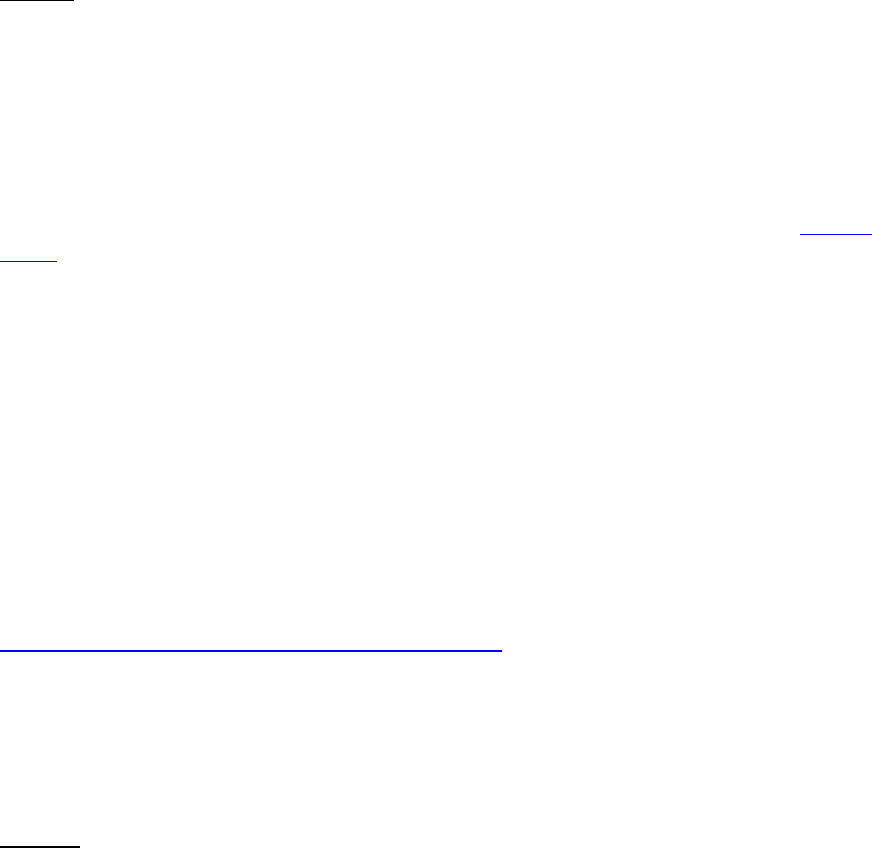
Dell™ Lifecycle Controller 2 Web Services Interface Guide for Linux Version: 2.1.0
238
Name=DCIM:LCService -h $IPADDRESS -V -v -c dummy.cert -P 443
–u $USERNAME -p $PASSWORD
-J SetAttribute_iDRAC_IPChange_Notification.xml -j utf-8 -y basic
The input file setattribute.xml is shown below:
<p:SetAttribute_INPUT xmlns:p="http://schemas.dmtf.org/wbem/wscim/1/cim-
schema/2/root/dcim/DCIM_LCService">
<p:AttributeName>IPChangeNotifyPS</p:AttributeName>
<p:AttributeValue>on</p:AttributeValue>
</p:SetAttribute_INPUT>
OUTPUT:
<n1:SetAttribute_OUTPUT>
<n1:RebootRequired>No</n1:RebootRequired>
<n1:ReturnValue>0</n1:ReturnValue>
<n1:SetResult>Set CurrentValue</n1:SetResult>
</n1:SetAttribute_OUTPUT>
To verify the changes after setattribute was executed, list the LC attributes as shown in Section
19.8.1.
20 Remote Service Status
To get the remote service status, invoke the GetRemoteServicesAPIStatus () method in the class
DCIM_LCService. This method is used to obtain the overall remote services API status that includes both
the host system status as well as the Lifecycle Controller (Data Manager included) status. The overall
rolled up status shall be reflected in the Status output parameter.
NOTE: The LCStatus output parameter value includes the status reported by the DMStatus output
parameter in the GetRSStatus() method. Thus, GetRSStatus() method invocation is redundant..
Profile and Associated MOFs:
http://www.delltechcenter.com/page/DCIM.Library.Profile
20.1 Getting Remote Service Status
EXAMPLE:
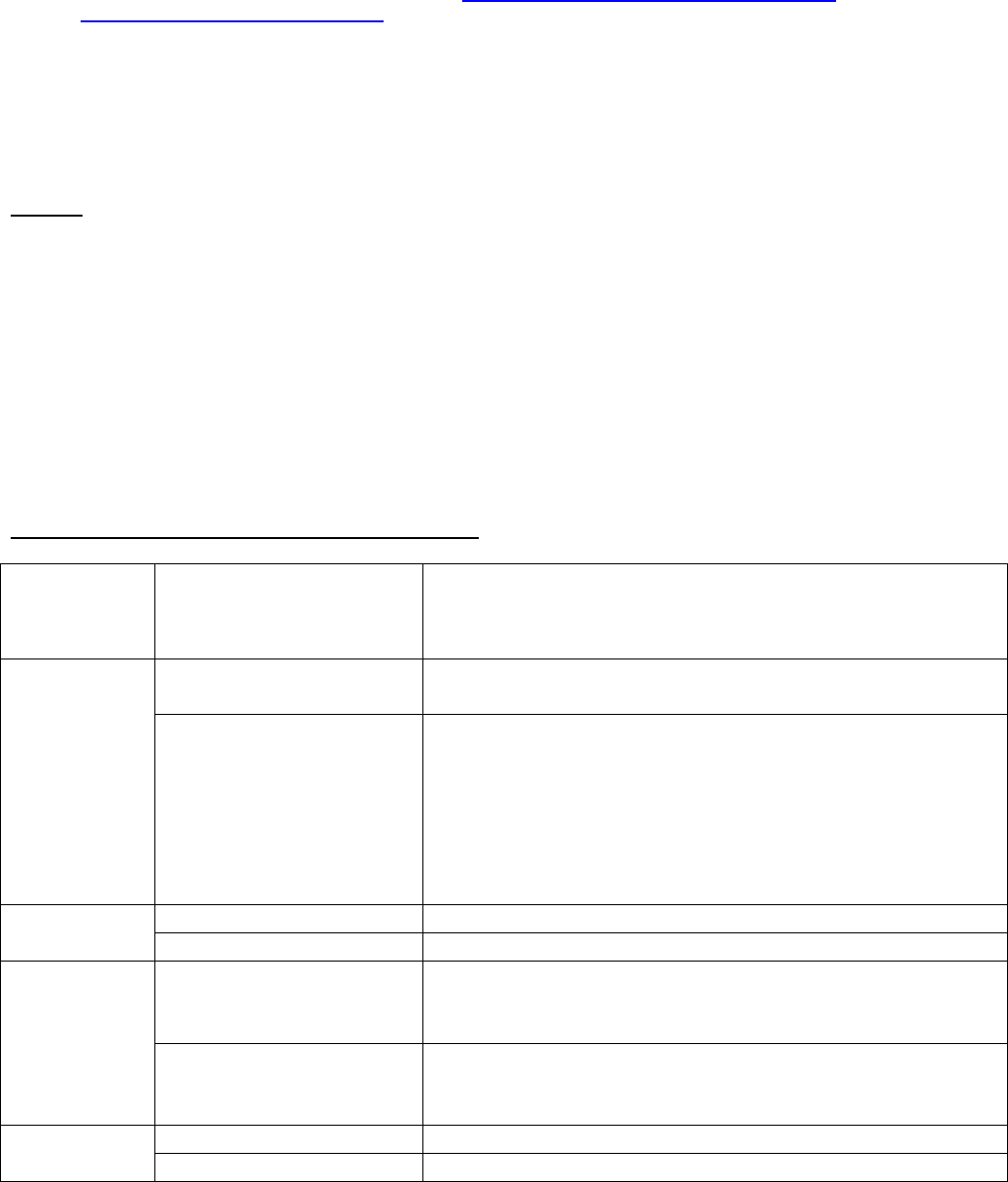
Dell™ Lifecycle Controller 2 Web Services Interface Guide for Linux Version: 2.1.0
239
wsman invoke -a GetRemoteServicesAPIStatus http://schemas.dmtf.org/wbem/wscim/1/cim-
schema/2/root/dcim/DCIM_LCService
?SystemCreationClassName=DCIM_ComputerSystem,
CreationClassName=DCIM_LCService,SystemName=DCIM:ComputerSystem,
Name=DCIM:LCService
-h $IPADDRESS -V -v -c dummy.cert -P 443
-u $USERNAME -p $PASSWORD
-j utf-8 -y basic
OUTPUT:
<n1:GetRemoteServicesAPIStatus_OUTPUT>
<n1:LCStatus>0</n1:LCStatus>
<n1:Message>Lifecycle Controller Remote Services is ready.</n1:Message>
<n1:MessageID>LC061</n1:MessageID>
<n1:ReturnValue>0</n1:ReturnValue>
<n1:ServerStatus>2</n1:ServerStatus>
<n1:Status>0</n1:Status>
</n1:GetRemoteServicesAPIStatus_OUTPUT>
Details on each output parameter is described below:
Output
parameter
Name
Possible values
Description
Status
0 (Ready)
Lifecycle Controller Remote Services is ready to
accept any web services request.
1 (Not Ready)
Lifecycle Controller Remote Services is currently not
ready to accept web services request. This could be
because the instrumentation in iDRAC might be
reloading /not_ready or server is in POST or
performing scheduled provisioning requests or
Lifecycle Controller Unified Server Configurator is in
use.
MessageID
LC060
LC061
Message
Lifecycle Controller
Remote Services is not
ready.
Message for ID LC060
Lifecycle Controller
Remote Services is
ready.
Message for ID LC061
ServerStatus
0 (Powered off)
Server is powered off
1 (In POST)
Server is performing normal POST operation
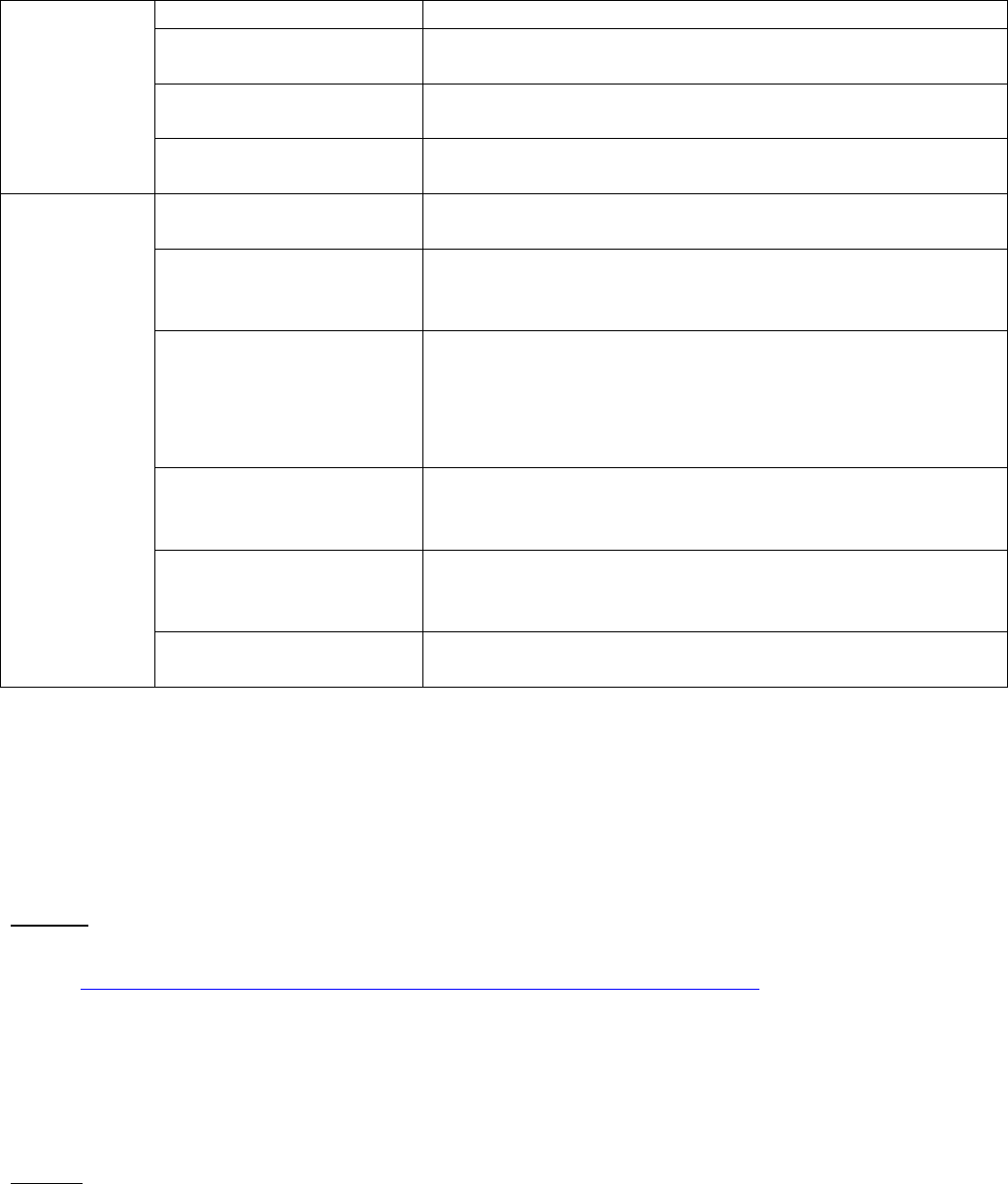
Dell™ Lifecycle Controller 2 Web Services Interface Guide for Linux Version: 2.1.0
240
2 (Out of POST)
Server is out of POST
3 (Collecting System
Inventory)
Server is currently executing UEFI Collect System
Inventory On Restart application
4 (Automated Task
Execution)
Server is currently executing scheduled jobs using
UEFI Automated Task application
5 (Lifecycle Controller
Unified Server Configurator)
Server is executing UEFI Lifecycle Controller Unified
Server Configurator application
LCStatus
0 (Ready)
Lifecycle Controller instrumentation is up to date
and enabled
1 (Not Initialized)
Lifecycle Controller instrumentation is not
initialized. The initialization operation may take up
to a minute.
2 (Reloading Data)
Lifecycle Controller instrumentation is currently
refreshing its cache because of a recent
configuration change. The reloading operation
typically takes few seconds and could take up to few
minutes to complete.
3 (Disabled)
Lifecycle Controller is disabled on the server.
Lifecycle Controller can be enabled thru Remote
Services or F2 iDRAC configuration.
4 (In Recovery)
Lifecycle Controller is in Recovery mode. Refer to
iDRAC users guide on instructions on how to repair
Lifecycle Controller.
5 (In Use)
Lifecycle Controller is being currently used by
another process.
20.2 Restarting Remote Service Status
If you continue to get “Not Ready” remote service status, invoke the DeleteJobQueue() method with
JID_CLEARALL job id to restart the remote service.
EXAMPLE:
wsman invoke -a DeleteJobQueue
http://schemas.dmtf.org/wbem/wscim/1/cimschema/2/root/dcim/DCIM_JobService
?CreationClassName=DCIM_JobService,Name=JobService,
SystemName=Idrac,SystemCreationClassName=DCIM_ComputerSystem
-h $IPADDRESS -V -v -c dummy.cert -P 443
-u $USERNAME -p $PASSWORD
-j utf-8 -y basic
-k JobID="JID_CLEARALL"
OUTPUT:
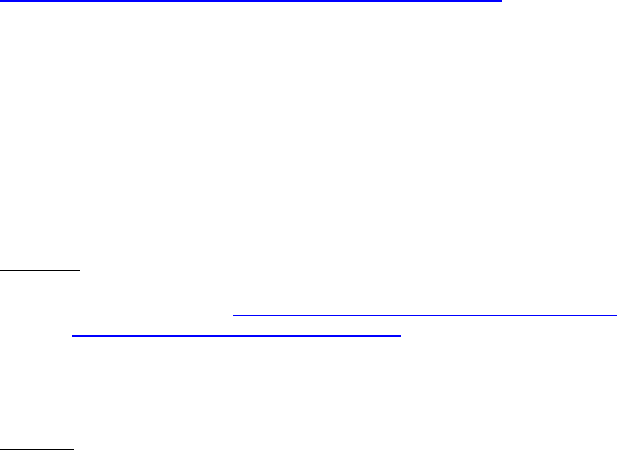
Dell™ Lifecycle Controller 2 Web Services Interface Guide for Linux Version: 2.1.0
241
<n1:DeleteJobQueue_OUTPUT>
<n1:Message>The specified job was deleted</n1:Message>
<n1:MessageID>SUP020</n1:MessageID>
<n1:ReturnValue>0</n1:ReturnValue>
</n1:DeleteJobQueue_OUTPUT>
21 System Information
The DCIM System Info Profile describes the properties and interfaces for executing system management
tasks related to the management of the host system. The profile standardizes and aggregates the
description for the platform’s basic properties into a system view representation and provides static
methodology for the clients to query the system views without substantial traversal of the model.
Profile and Associated MOFs:
http://www.delltechcenter.com/page/DCIM.Library.Profile
21.1 Listing the System Inventory-SystemView Class
The system view returns various information about the system, including the currently installed
Lifecycle Controller version as shown below.
Enumerate the DCIM_SystemView class with the following parameters and syntax:
EXAMPLE:
wsman enumerate http://schemas.dmtf.org/wbem/wscim/1/cim-
schema/2/root/dcim/DCIM_SystemView
-h $IPADDRESS -V -v -c dummy.cert -P 443
-u $USERNAME -p $PASSWORD -j utf-8 -y basic
OUTPUT:
<n1:DCIM_SystemView>
<n1:AssetTag/>
<n1:BIOSReleaseDate>01/09/2012</n1:BIOSReleaseDate>
<n1:BIOSVersionString>0.3.37</n1:BIOSVersionString>
<n1:BaseBoardChassisSlot>NA</n1:BaseBoardChassisSlot>
<n1:BatteryRollupStatus>1</n1:BatteryRollupStatus>
<n1:BladeGeometry>4</n1:BladeGeometry>
<n1:BoardPartNumber>0MX4YFX04</n1:BoardPartNumber>
<n1:BoardSerialNumber>CN13740184000Q</n1:BoardSerialNumber>
<n1:CMCIP xsi:nil="true"/>
<n1:CPLDVersion>1.0.0</n1:CPLDVersion>
<n1:CPURollupStatus>1</n1:CPURollupStatus>

Dell™ Lifecycle Controller 2 Web Services Interface Guide for Linux Version: 2.1.0
242
<n1:ChassisName>Main System Chassis</n1:ChassisName>
<n1:ChassisServiceTag>7654321</n1:ChassisServiceTag>
<n1:ChassisSystemHeight>5</n1:ChassisSystemHeight>
<n1:ExpressServiceCode>15608862073</n1:ExpressServiceCode>
<n1:FQDD>System.Embedded.1</n1:FQDD>
<n1:FanRollupStatus>3</n1:FanRollupStatus>
<n1:HostName/>
<n1:InstanceID>System.Embedded.1</n1:InstanceID>
<n1:LastSystemInventoryTime>20120116145530.000000+000
</n1:LastSystemInventoryTime>
<n1:LastUpdateTime>20120116124210.000000+000
</n1:LastUpdateTime>
<n1:LicensingRollupStatus>1</n1:LicensingRollupStatus>
<n1:LifecycleControllerVersion>2.0.0
</n1:LifecycleControllerVersion>
<n1:Manufacturer>Dell Inc.</n1:Manufacturer>
<n1:MaxCPUSockets>2</n1:MaxCPUSockets>
<n1:MaxDIMMSlots>24</n1:MaxDIMMSlots>
<n1:MaxPCIeSlots>7</n1:MaxPCIeSlots>
<n1:MemoryOperationMode>OptimizerMode
</n1:MemoryOperationMode>
<n1:Model>PowerEdge T620</n1:Model>
<n1:PSRollupStatus>1</n1:PSRollupStatus>
<n1:PlatformGUID>3132334f-c0b7-3480-3510-00364c4c4544
</n1:PlatformGUID>
<n1:PopulatedCPUSockets>1</n1:PopulatedCPUSockets>
<n1:PopulatedDIMMSlots>1</n1:PopulatedDIMMSlots>
<n1:PopulatedPCIeSlots>1</n1:PopulatedPCIeSlots>
<n1:PowerCap>336</n1:PowerCap>
<n1:PowerCapEnabledState>3</n1:PowerCapEnabledState>
<n1:PowerState>2</n1:PowerState>
<n1:PrimaryStatus>3</n1:PrimaryStatus>
<n1:RollupStatus>3</n1:RollupStatus>
<n1:ServerAllocation xsi:nil="true"/>
<n1:ServiceTag>7654321</n1:ServiceTag>
<n1:StorageRollupStatus>1</n1:StorageRollupStatus>
<n1:SysMemErrorMethodology>6</n1:SysMemErrorMethodology>
<n1:SysMemFailOverState>NotInUse</n1:SysMemFailOverState>
<n1:SysMemLocation>3</n1:SysMemLocation>
<n1:SysMemPrimaryStatus>1</n1:SysMemPrimaryStatus>
<n1:SysMemTotalSize>2048</n1:SysMemTotalSize>
<n1:SystemGeneration>12G Monolithic</n1:SystemGeneration>
<n1:SystemID>1231</n1:SystemID>
Dell™ Lifecycle Controller 2 Web Services Interface Guide for Linux Version: 2.1.0
243
<n1:SystemRevision>0</n1:SystemRevision>
<n1:TempRollupStatus>1</n1:TempRollupStatus>
<n1:UUID>4c4c4544-0036-3510-8034-b7c04f333231</n1:UUID>
<n1:VoltRollupStatus>1</n1:VoltRollupStatus>
<n1:smbiosGUID>44454c4c-3600-1035-8034-b7c04f333231
</n1:smbiosGUID>
</n1:DCIM_SystemView>
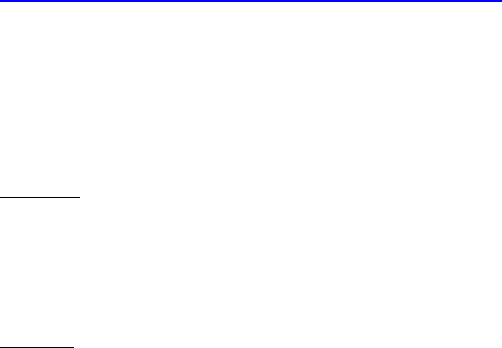
Dell™ Lifecycle Controller 2 Web Services Interface Guide for Linux Version: 2.1.0
244
22 Sensor Information
The DCIM Sensors Profile describes the properties and interfaces for executing system management
tasks related to the management of sensors within a system.
Profile and Associated MOFs:
http://www.delltechcenter.com/page/DCIM.Library.Profile
22.1 Listing the Sensors Inventory-PSNumericSensor Class
Enumerate the DCIM_PSNumericSensor class with the following parameters and syntax:
EXAMPLE:
wsman enumerate http://schemas.dmtf.org/wbem/wscim/1/cim-
schema/2/root/dcim/DCIM_PSNumericSensor
-h $IPADDRESS -V -v -c dummy.cert -P 443
-u $USERNAME -p $PASSWORD -j utf-8 -y basic
OUTPUT:
<n1:DCIM_PSNumericSensor>
<n1:BaseUnits>6</n1:BaseUnits>
<n1:CreationClassName>DCIM_PSNumericSensor
</n1:CreationClassName>
<n1:CurrentReading>11</n1:CurrentReading>
<n1:CurrentState>Normal</n1:CurrentState>
<n1:Description>Power Supply Power Consumption
</n1:Description>
<n1:DeviceID>iDRAC.Embedded.1#PS1Current1</n1:DeviceID>
<n1:ElementName>PS1 Current 1</n1:ElementName>
<n1:EnabledDefault>2</n1:EnabledDefault>
<n1:EnabledState>2</n1:EnabledState>
<n1:HealthState>5</n1:HealthState>
<n1:LowerThresholdCritical xsi:nil="true"/>
<n1:LowerThresholdNonCritical xsi:nil="true"/>
<n1:OperationalStatus>2</n1:OperationalStatus>
<n1:PossibleStates>Unknown</n1:PossibleStates>
<n1:PossibleStates>Fatal</n1:PossibleStates>
<n1:PossibleStates>Normal</n1:PossibleStates>
<n1:PossibleStates>Upper Fatal</n1:PossibleStates>
<n1:PossibleStates>Upper Critical</n1:PossibleStates>
<n1:PossibleStates>Upper Non-Critical</n1:PossibleStates>
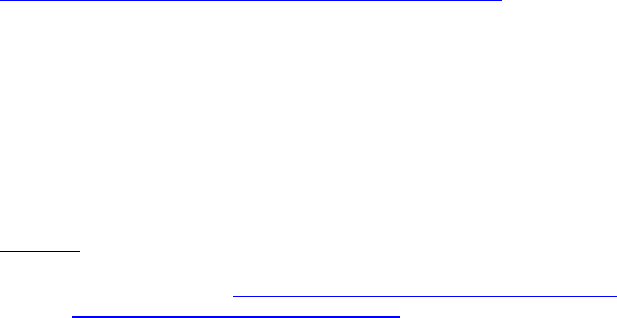
Dell™ Lifecycle Controller 2 Web Services Interface Guide for Linux Version: 2.1.0
245
<n1:PossibleStates>Lower Non-Critical</n1:PossibleStates>
<n1:PossibleStates>Lower Critical</n1:PossibleStates>
<n1:PrimaryStatus>1</n1:PrimaryStatus>
<n1:RateUnits>0</n1:RateUnits>
<n1:RequestedState>12</n1:RequestedState>
<n1:Resolution>1</n1:Resolution>
<n1:SensorType>13</n1:SensorType>
<n1:SettableThresholds xsi:nil="true"/>
<n1:SupportedThresholds xsi:nil="true"/>
<n1:SystemCreationClassName>DCIM_ComputerSystem
</n1:SystemCreationClassName>
<n1:SystemName>srv:system</n1:SystemName>
<n1:TransitioningToState>12</n1:TransitioningToState>
<n1:UnitModifier>-1</n1:UnitModifier>
<n1:UpperThresholdCritical xsi:nil="true"/>
<n1:UpperThresholdNonCritical xsi:nil="true"/>
<n1:ValueFormulation>2</n1:ValueFormulation>
</n1:DCIM_PSNumericSensor>
23 Managing Fiber Channel (FC) Configuration
The Fiber Channel Profile extends the management capabilities of referencing profiles by adding the
capability to represent the configuration of fiber channel host bus adapters (FC HBA). The FC HBAs are
modeled as views and attributes where there is a view for each individual controller and multiple
attributes that allow FC HBA configuration.
Profile and Associated MOFs:
http://www.delltechcenter.com/page/DCIM.Library.Profile
23.1 Listing the FC Inventory-Attribute Class
The FC Inventory contains the following attributes: DCIM_FCIAttribute (23.1), DCIM_FCStatistics(23.2),
DCIM_FCString(23.3), DCIM_FCInteger(23.4), and DCIM_FCEnumeration(23.5).
Enumerate FCAttribute class ith the following parameters and syntax:
EXAMPLE:
wsman enumerate http://schemas.dmtf.org/wbem/wscim/1/cim-
schema/2/root/dcim/DCIM_FCAttribute
-h $IPADDRESS -V -v -c dummy.cert -P 443
-u $USERNAME -p $PASSWORD -j utf-8 -y basic

Dell™ Lifecycle Controller 2 Web Services Interface Guide for Linux Version: 2.1.0
246
OUTPUT:
<s:Body>
<wsen:PullResponse>
<wsen:EnumerationContext>bba65194-d0f9-10f9-8126-215754cb2b78</wsen:EnumerationContext>
<wsen:Items>
<n1:DCIM_FCString>
<n1:AttributeDisplayName xsi:nil="true"/>
<n1:AttributeName>DeviceName</n1:AttributeName>
<n1:CurrentValue>QLE2562 </n1:CurrentValue>
<n1:Dependency xsi:nil="true"/>
<n1:FQDD>FC.Slot.4-1</n1:FQDD>
<n1:InstanceID>FC.Slot.4-1:DeviceName</n1:InstanceID>
<n1:IsReadOnly>true</n1:IsReadOnly>
<n1:MaxLength>16</n1:MaxLength>
<n1:MinLength>0</n1:MinLength>
<n1:PendingValue xsi:nil="true"/>
<n1:ValueExpression xsi:nil="true"/>
</n1:DCIM_FCString>
</wsen:Items>
</wsen:PullResponse>
</s:Body>
.
.
<s:Body>
<wsen:PullResponse>
<wsen:EnumerationContext>bba65194-d0f9-10f9-8126-215754cb2b78</wsen:EnumerationContext>
<wsen:Items>
<n1:DCIM_FCInteger>
<n1:AttributeDisplayName xsi:nil="true"/>
<n1:AttributeName>PortNumber</n1:AttributeName>
<n1:CurrentValue>1</n1:CurrentValue>
<n1:Dependency xsi:nil="true"/>
<n1:FQDD>FC.Slot.4-1</n1:FQDD>
<n1:InstanceID>FC.Slot.4-1:PortNumber</n1:InstanceID>
<n1:IsReadOnly>true</n1:IsReadOnly>
<n1:LowerBound>0</n1:LowerBound>
<n1:PendingValue xsi:nil="true"/>
<n1:UpperBound>2</n1:UpperBound>
</n1:DCIM_FCInteger>
</wsen:Items>
</wsen:PullResponse>
</s:Body>
</s:Envelope>
..
23.2 Listing the FC Inventory-Statistics Class
Enumerate FCStatistics class ith the following parameters and syntax:
EXAMPLE:
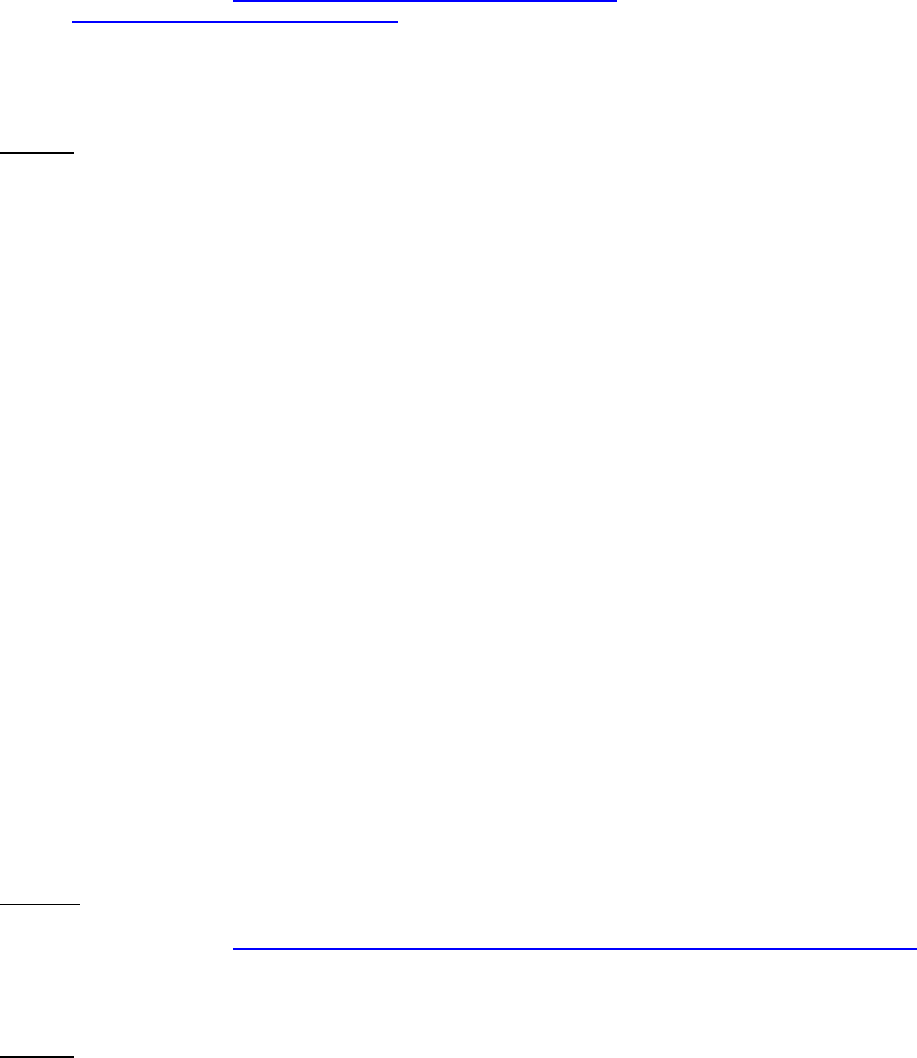
Dell™ Lifecycle Controller 2 Web Services Interface Guide for Linux Version: 2.1.0
247
wsman enumerate http://schemas.dmtf.org/wbem/wscim/1/cim-
schema/2/root/dcim/DCIM_FCStatistics
-h $IPADDRESS -V -v -c dummy.cert -P 443
-u $USERNAME -p $PASSWORD -j utf-8 -y basic
OUTPUT:
<s:Body>
<wsen:PullResponse>
<wsen:EnumerationContext>d84b4590-d0f9-10f9-8180-215754cb2b78</wsen:EnumerationContext>
<wsen:Items>
<n1:DCIM_FCStatistics>
<n1:FCInvalidCRCs>0</n1:FCInvalidCRCs>
<n1:FCLinkFailures>0</n1:FCLinkFailures>
<n1:FCLossOfSignals>0</n1:FCLossOfSignals>
<n1:FCRxKBCount>0</n1:FCRxKBCount>
<n1:FCRxSequences xsi:nil="true"/>
<n1:FCRxTotalFrames>0</n1:FCRxTotalFrames>
<n1:FCTxKBCount>0</n1:FCTxKBCount>
<n1:FCTxSequences xsi:nil="true"/>
<n1:FCTxTotalFrames>0</n1:FCTxTotalFrames>
<n1:FQDD>FC.Slot.2-1</n1:FQDD>
<n1:InstanceID>FC.Slot.2-1</n1:InstanceID>
<n1:OSDriverState>2</n1:OSDriverState>
<n1:PortSpeed>2</n1:PortSpeed>
<n1:PortStatus>3</n1:PortStatus>
</n1:DCIM_FCStatistics>
</wsen:Items>
</wsen:PullResponse>
</s:Body>
.
.
23.3 Listing the FC Inventory-String Class
Enumerate FCStatistics class ith the following parameters and syntax:
EXAMPLE:
wsman enumerate http://schemas.dmtf.org/wbem/wscim/1/cim-schema/2/root/dcim/DCIM_FCString
-h $IPADDRESS -V -v -c dummy.cert -P 443
-u $USERNAME -p $PASSWORD -j utf-8 -y basic
OUTPUT:
<s:Body>
<wsen:PullResponse>
<wsen:EnumerationContext>bba65194-d0f9-10f9-8126-215754cb2b78</wsen:EnumerationContext>
<wsen:Items>
<n1:DCIM_FCString>
<n1:AttributeDisplayName xsi:nil="true"/>

Dell™ Lifecycle Controller 2 Web Services Interface Guide for Linux Version: 2.1.0
248
<n1:AttributeName>DeviceName</n1:AttributeName>
<n1:CurrentValue>QLE2562 </n1:CurrentValue>
<n1:Dependency xsi:nil="true"/>
<n1:FQDD>FC.Slot.4-1</n1:FQDD>
<n1:InstanceID>FC.Slot.4-1:DeviceName</n1:InstanceID>
<n1:IsReadOnly>true</n1:IsReadOnly>
<n1:MaxLength>16</n1:MaxLength>
<n1:MinLength>0</n1:MinLength>
<n1:PendingValue xsi:nil="true"/>
<n1:ValueExpression xsi:nil="true"/>
</n1:DCIM_FCString>
</wsen:Items>
</wsen:PullResponse>
</s:Body>
.
.
23.4 Listing the FC Inventory-Integer Class
Enumerate FCInteger class ith the following parameters and syntax:
EXAMPLE:
winrm e http://schemas.dmtf.org/wbem/wscim/1/cim-schema/2/root/dcim/DCIM_FCInteger
-u:[USER] -p:[PASSWORD]
-r:https://[IPADDRESS]/wsman -SkipCNcheck -SkipCAcheck
-encoding:utf-8 -a:basic
OUTPUT:
<s:Body>
<wsen:PullResponse>
<wsen:EnumerationContext>bba65194-d0f9-10f9-8126-215754cb2b78</wsen:EnumerationContext>
<wsen:Items>
<n1:DCIM_FCInteger>
<n1:AttributeDisplayName xsi:nil="true"/>
<n1:AttributeName>PortNumber</n1:AttributeName>
<n1:CurrentValue>1</n1:CurrentValue>
<n1:Dependency xsi:nil="true"/>
<n1:FQDD>FC.Slot.4-1</n1:FQDD>
<n1:InstanceID>FC.Slot.4-1:PortNumber</n1:InstanceID>
<n1:IsReadOnly>true</n1:IsReadOnly>
<n1:LowerBound>0</n1:LowerBound>
<n1:PendingValue xsi:nil="true"/>
<n1:UpperBound>2</n1:UpperBound>
</n1:DCIM_FCInteger>
</wsen:Items>
</wsen:PullResponse>
</s:Body>
</s:Envelope>
.
.
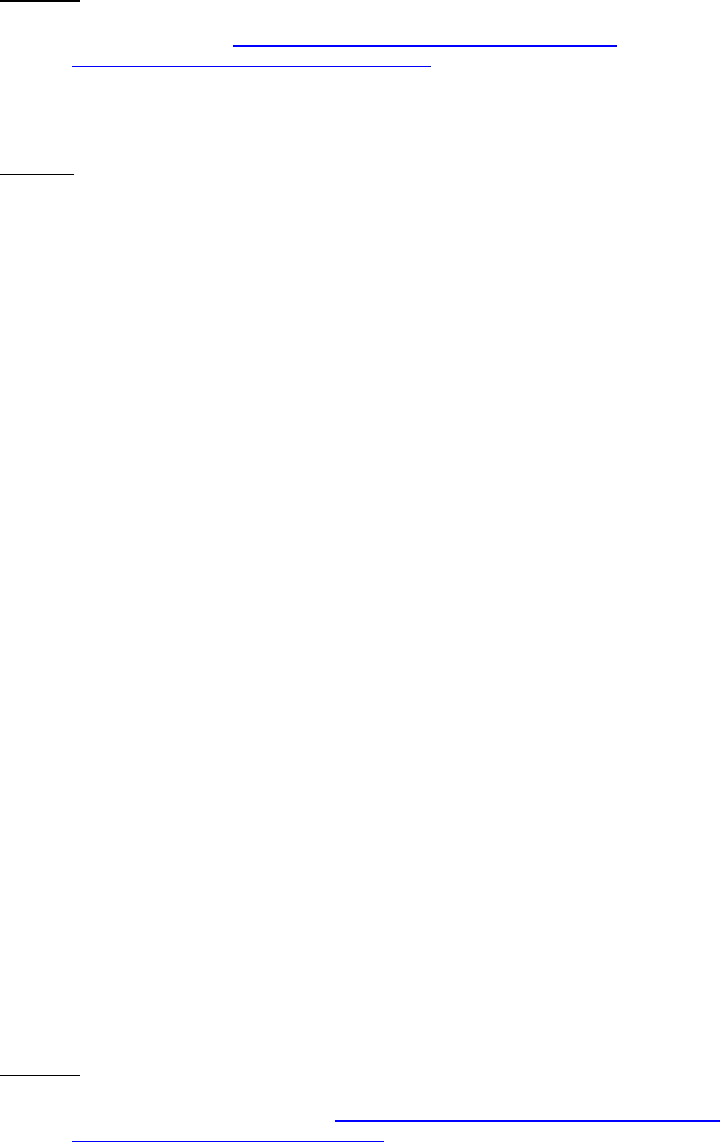
Dell™ Lifecycle Controller 2 Web Services Interface Guide for Linux Version: 2.1.0
249
23.5 Listing the FC Inventory-Enumeration Class
Enumerate FCEnumeration class ith the following parameters and syntax:
EXAMPLE:
wsman enumerate http://schemas.dmtf.org/wbem/wscim/1/cim-
schema/2/root/dcim/DCIM_FCEnumeration
-h $IPADDRESS -V -v -c dummy.cert -P 443
-u $USERNAME -p $PASSWORD -j utf-8 -y basic
OUTPUT:
<s:Body>
<wsen:PullResponse>
<wsen:EnumerationContext>df22d0c1-d0f9-10f9-8194-215754cb2b78</wsen:EnumerationContext>
<wsen:Items>
<n1:DCIM_FCEnumeration>
<n1:AttributeDisplayName xsi:nil="true"/>
<n1:AttributeName>PortEnable</n1:AttributeName>
<n1:CurrentValue>Disabled</n1:CurrentValue>
<n1:Dependency xsi:nil="true"/>
<n1:FQDD>FC.Slot.4-1</n1:FQDD>
<n1:InstanceID>FC.Slot.4-1:PortEnable</n1:InstanceID>
<n1:IsReadOnly>false</n1:IsReadOnly>
<n1:PendingValue xsi:nil="true"/>
<n1:PossibleValues>Disabled</n1:PossibleValues>
<n1:PossibleValues>Enabled</n1:PossibleValues>
<n1:PossibleValuesDescription xsi:nil="true"/>
</n1:DCIM_FCEnumeration>
</wsen:Items>
</wsen:PullResponse>
</s:Body>
.
.
23.6 Changing the FC Attributes-SetAttribute()
The SetAttribute() method can be used to change the FC configuration.
Invoke SetAttribute() with the following parameters and syntax:
TARGET: Obtained from the InstanceID field
AttributeName: Obtained from the AttributeName field
AttributeValue: Obtained from the PossibleValues field
EXAMPLE:
wsman invoke -a SetAttributes http://schemas.dmtf.org/wbem/wscim/1/cim-
schema/2/root/dcim/DCIM_FCService

Dell™ Lifecycle Controller 2 Web Services Interface Guide for Linux Version: 2.1.0
250
?SystemCreationClassName=DCIM_ComputerSystem,
CreationClassName=DCIM_FCService,SystemName=DCIM:ComputerSystem,
Name=DCIM:FCService -h $IPADDRESS -V -v -c dummy.cert -P 443
-u $USERNAME -p $PASSWORD -J SetAttribute_FC.xml -j utf-8 -y basic
The input file SetAttributes_FC.xml is shown below:
<p:SetAttributes_INPUT xmlns:p="http://schemas.dmtf.org/wbem/wscim/1/cim-
schema/2/root/dcim/DCIM_FCService">
<p:Target>FC.Slot.2-2</p:Target>
<p:AttributeName>PortSpeed</p:AttributeName>
<p:AttributeValue>4G</p:AttributeValue>
</p:SetAttributes_INPUT>
OUTPUT:
<n1:SetAttributes_OUTPUT>
<n1:Message>The command was successful</n1:Message>
<n1:MessageID>FC001</n1:MessageID>
<n1:RebootRequired>Yes</n1:RebootRequired>
<n1:ReturnValue>0</n1:ReturnValue>
<n1:SetResult>Set PendingValue</n1:SetResult>
</n1:SetAttributes_OUTPUT>
23.7 Applying the Pending Values for FC-CreateTargetedConfigJob()
This method is called to apply the pending values created by the SetAttribute() and SetAttributes()
methods. The system will automatically reboot depending on the ScheduledStartTime selected. Using
the CreateTargetedConfigJob() jobID output with the job control section can be used to obtain its
status.
Invoke CreateTargetedConfigJob() with the following parameters and syntax:
TARGET: This Parameter is the FQDD of the instances, obtained from the InstanceID field
RebootJobType: There are three options for rebooting the system.
1 = PowerCycle
2 = Graceful Reboot without forced shutdown
3 = Graceful reboot with forced shutdown
Note: When a user does not want to set a reboot type when creating a target job,
users should comment out the RebootJobType in the input xml. User should not enter
“0” or give no parameter at all in the input xml.
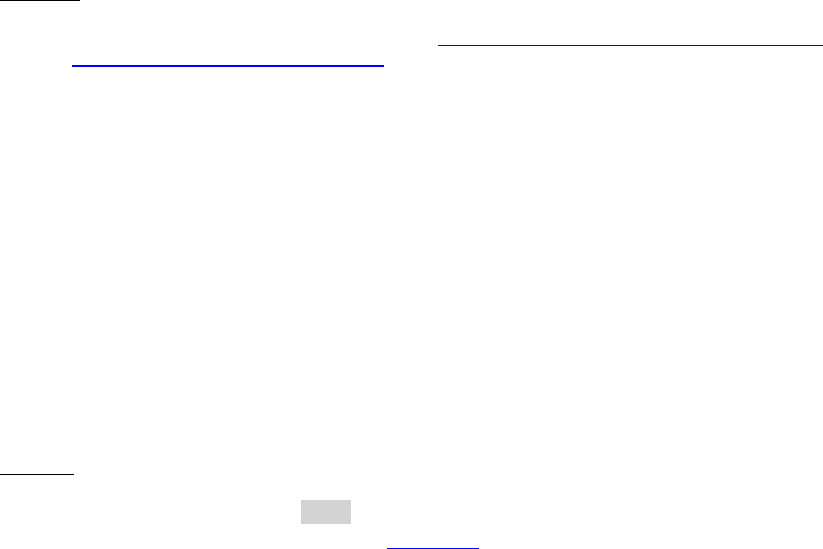
Dell™ Lifecycle Controller 2 Web Services Interface Guide for Linux Version: 2.1.0
251
EXAMPLE:
wsman invoke -a CreateTargetedConfigJob http://schemas.dmtf.org/wbem/wscim/1/cim-
schema/2/root/dcim/DCIM_FCService
?SystemCreationClassName=DCIM_ComputerSystem,
CreationClassName=DCIM_FCService,SystemName=DCIM:ComputerSystem,
Name=DCIM:FCService -h $IPADDRESS -V -v -c dummy.cert -P 443
-u $USERNAME -p $PASSWORD
-J apply_pending_fc.xml -j utf-8 -y basic
The input file apply_pending_fc.xml is shown below:
<p:CreateTargetedConfigJob_INPUT xmlns:p="http://schemas.dmtf.org/wbem/wscim/1/cim-
schema/2/root/dcim/DCIM_FCService">
<p:Target>FC.Slot.2-2</p:Target>
<p:RebootJobType>2</p:RebootJobType>
<p:ScheduledStartTime>TIME_NOW</p:ScheduledStartTime>
<p:UntilTime>20111111111111</p:UntilTime>
</p:CreateTargetedConfigJob_INPUT>
OUTPUT:
When this method is executed, a jobid or an error message is returned. The status of this jobid can be
checked within the job control provider in Section 10.
<n1:CreateTargetedConfigJob_OUTPUT>
<n1:Job>
<wsa:Address>http://schemas.xmlsoap.org/ws/2004/08/addressing/role/anonymous</wsa:Address>
<wsa:ReferenceParameters>
<wsman:ResourceURI>http://schemas.dell.com/wbem/wscim/1/cim-
schema/2/DCIM_LifecycleJob</wsman:ResourceURI>
<wsman:SelectorSet>
<wsman:Selector Name="InstanceID">JID_001300720080</wsman:Selector>
<wsman:Selector Name="__cimnamespace">root/dcim</wsman:Selector>
</wsman:SelectorSet>
</wsa:ReferenceParameters>
</n1:Job>
<n1:ReturnValue>4096</n1:ReturnValue>
</n1:CreateTargetedConfigJob_OUTPUT>
23.8 Deleting the Pending Values for FC-DeletePendingConfiguration()
This method is called to cancel the pending values created by the SetAttribute() and SetAttributes()
methods. The DeletePendingConfiguration() method cancels the pending configuration changes made
before the configuration job is created with CreateTargetedConfigJob(). This method only operates on
the pending changes prior to CreateTargetedConfigJob() being called. After the configuration job is
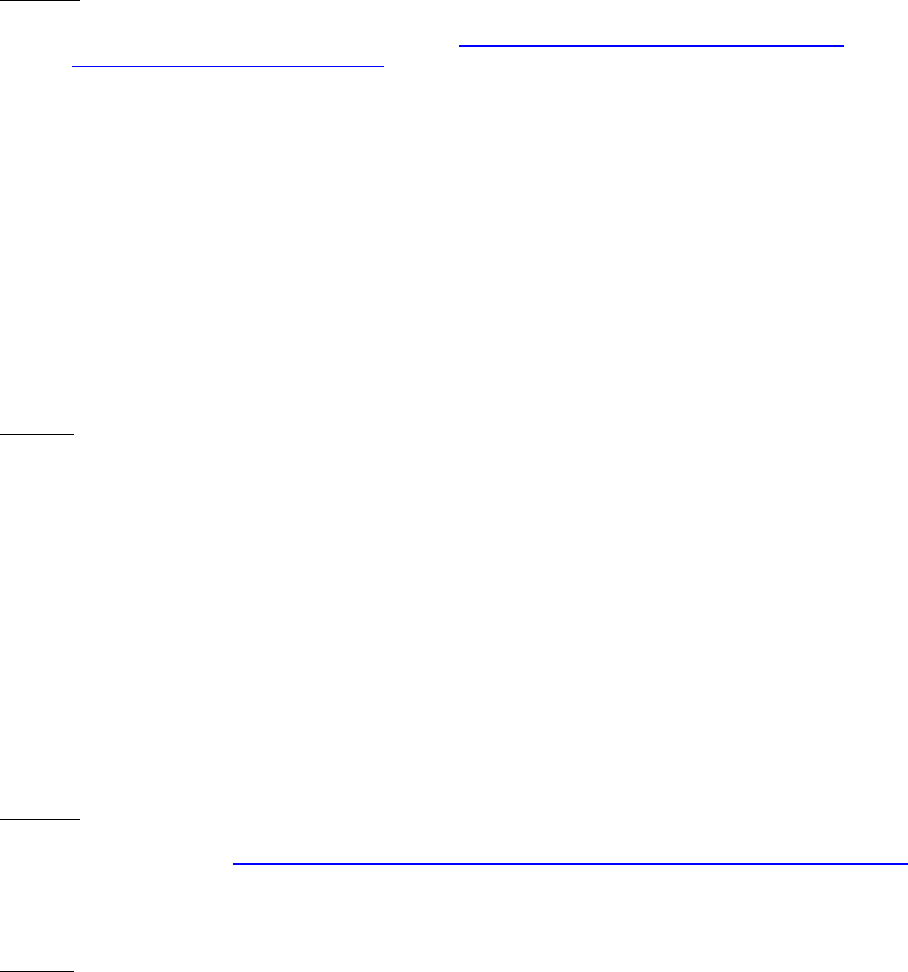
Dell™ Lifecycle Controller 2 Web Services Interface Guide for Linux Version: 2.1.0
252
created, the pending changes can only be canceled by calling DeleteJobQueue() in the Job Control
profile.
Invoke DeletePendingConfiguration() with the following parameters and syntax:
Target: This parameter is the FQDD of the instances
EXAMPLE:
wsman invoke -a DeletePendingConfiguration http://schemas.dmtf.org/wbem/wscim/1/cim-
schema/2/root/dcim/DCIM_FCService
?SystemCreationClassName=DCIM_ComputerSystem,
CreationClassName=DCIM_FCService,SystemName=DCIM:ComputerSystem,
Name=DCIM:FCService -h $IPADDRESS -V -v -c dummy.cert -P 443
-u $USERNAME -p $PASSWORD
-J Delete_Pending_fcc.xml -j utf-8 -y basic
The input file Delete_Pending_fc.xml is shown below:
<p:DeletePendingConfiguration_INPUT xmlns:p="http://schemas.dmtf.org/wbem/wscim/1/cim-
schema/2/root/dcim/DCIM_FCService">
<p:Target> FC.Slot.2-2</p:Target>
</p:DeletePendingConfiguration_INPUT>
OUTPUT:
<n1:DeletePendingConfiguration_OUTPUT>
<n1:Message>The command was successful</n1:Message>
<n1:MessageID>FC001</n1:MessageID>
<n1:ReturnValue>0</n1:ReturnValue>
</n1:DeletePendingConfiguration_OUTPUT>
23.9 Listing the FC Views
Enumerate FCView class ith the following parameters and syntax:
EXAMPLE:
wsman enumerate http://schemas.dmtf.org/wbem/wscim/1/cim-schema/2/root/dcim/DCIM_FCView
-h $IPADDRESS -V -v -c dummy.cert -P 443
-u $USERNAME -p $PASSWORD -j utf-8 -y basic
OUTPUT:
<n1:DCIM_FCView>
<n1:Bus>2</n1:Bus>
Dell™ Lifecycle Controller 2 Web Services Interface Guide for Linux Version: 2.1.0
253
<n1:ChipType>ISP2532</n1:ChipType>
<n1:Device>0</n1:Device>
<n1:DeviceName>QLogic QLE2562 8Gb Fibre Channel Adapter -
20000024FF2E36B1</n1:DeviceName>
<n1:EFIVersion>2.32</n1:EFIVersion>
<n1:FCTapeEnable>3</n1:FCTapeEnable>
<n1:FQDD>FC.Slot.4-1</n1:FQDD>
<n1:FabricLoginRetryCount>0</n1:FabricLoginRetryCount>
<n1:FabricLoginTimeout>0</n1:FabricLoginTimeout>
<n1:FamilyVersion>02.57.12</n1:FamilyVersion>
<n1:FirstFCTargetLUN>0</n1:FirstFCTargetLUN>
<n1:FirstFCTargetWWPN>00:00:00:00:00:00:00:00</n1:FirstFCTargetWWPN>
<n1:FramePayloadSize>2048</n1:FramePayloadSize>
<n1:Function>0</n1:Function>
<n1:HardZoneAddress>0</n1:HardZoneAddress>
<n1:HardZoneEnable>3</n1:HardZoneEnable>
<n1:InstanceID>FC.Slot.4-1</n1:InstanceID>
<n1:LinkDownTimeout>45000</n1:LinkDownTimeout>
<n1:LinkStatus>0</n1:LinkStatus>
<n1:LoopResetDelay>5</n1:LoopResetDelay>
<n1:PCIDeviceID>2532</n1:PCIDeviceID>
<n1:PortDownRetryCount>45</n1:PortDownRetryCount>
<n1:PortDownTimeout>0</n1:PortDownTimeout>
<n1:PortLoginRetryCount>8</n1:PortLoginRetryCount>
<n1:PortLoginTimeout>3000</n1:PortLoginTimeout>
<n1:PortNumber>1</n1:PortNumber>
<n1:PortSpeed>2</n1:PortSpeed>
<n1:SecondFCTargetLUN>0</n1:SecondFCTargetLUN>
<n1:SecondFCTargetWWPN>00:00:00:00:00:00:00:00</n1:SecondFCTargetWWPN>
<n1:VendorName xsi:nil="true"/>
<n1:VirtualWWN>20:00:00:24:FF:2E:36:B1</n1:VirtualWWN>
<n1:VirtualWWPN>20:00:00:24:FF:2E:36:B1</n1:VirtualWWPN>
<n1:WWN>20:00:00:24:FF:2E:36:A0</n1:WWN>
<n1:WWPN>21:00:00:24:FF:2E:36:A0</n1:WWPN>
</n1:DCIM_FCView>
</wsen:Items>
</wsen:PullResponse>
.
.
