Dell Lifecycle Controller 1 2 Read Me 1.2 Readme
2015-01-05
: Dell Dell-Dell-Lifecycle-Controller-1-2-Read-Me-137590 dell-dell-lifecycle-controller-1-2-read-me-137590 dell pdf
Open the PDF directly: View PDF ![]() .
.
Page Count: 5
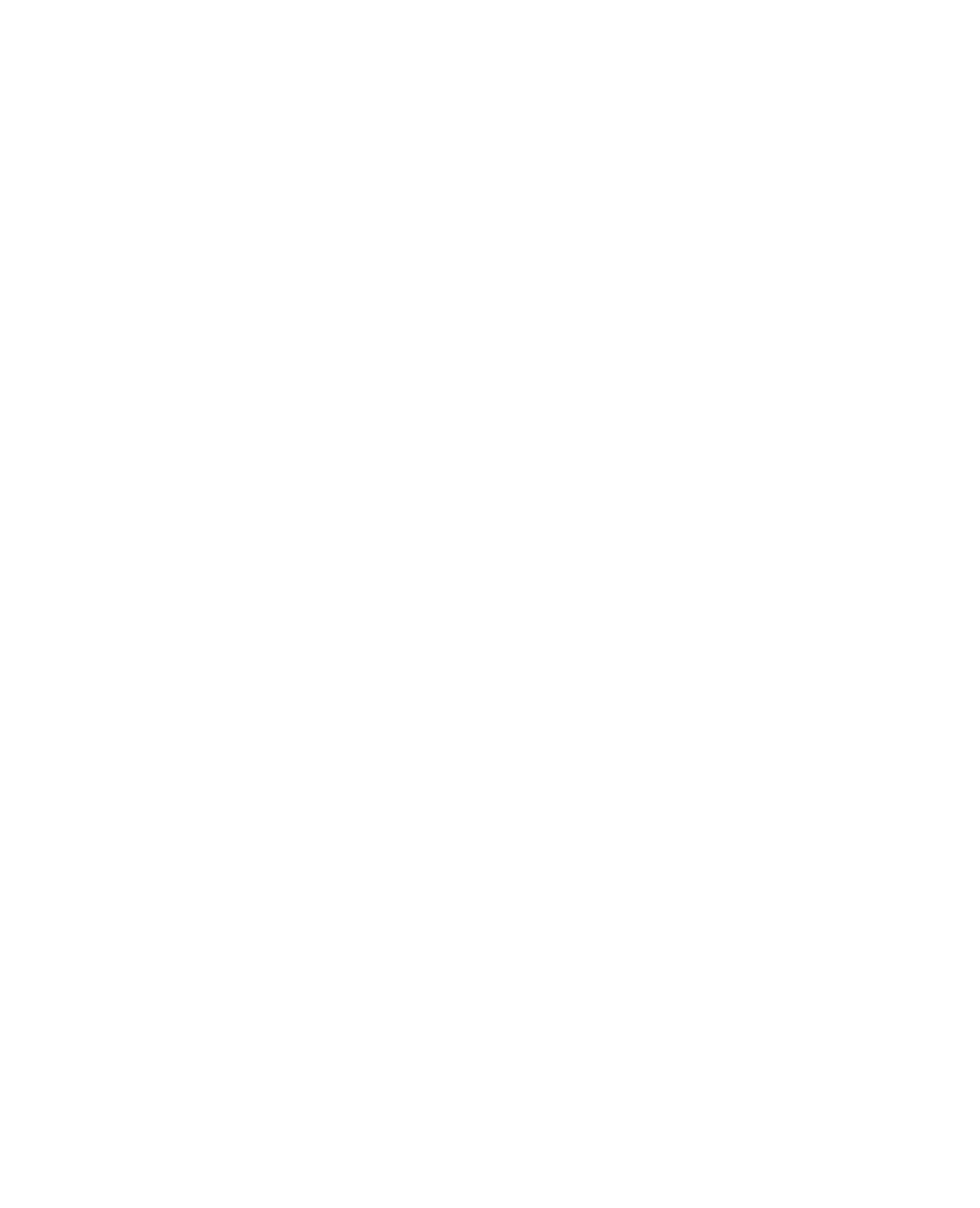
file:///T|/htdocs/SOFTWARE/smusc/smlc/lc_1_2/en/Readme/readme.txt[10/25/2012 1:38:59 PM]
#######################################################################
Dell(TM) Lifecycle Controller
Version 1.2
Release Date: August 2009
#######################################################################
In order to provide new and robust server management capabilities, the
Unified Server Configurator/Unified Server Configurator - Lifecycle
Controller Enabled (USC/USC-LCE) software product has been enhanced to
include additional remote services functionality. Since this addition
allows for a comprehensive approach to server management, the entire
set of software components is now called Lifecycle Controller (LC).
The LC software components are built upon the integrated Dell Remote
Access Controller 6 (iDRAC6) Express card and the Unified Extensible
Firmware Infrastructure (UEFI) system firmware. The iDRAC6 works
together with the UEFI firmware to access and manage every aspect of
the hardware, including component and subsystem management that is
beyond the traditional BMC (Baseboard Management Controller)
capabilities.
Remote server management is accomplished using the network for
programmatic web services, while command line (CLI) and graphical user
interfaces (GUI) are provided by the iDRAC6 card in an operating
system-and system-power-state independent manner. The UEFI environment
provides the local console interface, and the infrastructure for
locally and remotely managing system components.
The remote services functionality enables consoles, such as the Dell
Management Console (DMC) and partner consoles, to access LC features in
a pre-operating system environment. USC/USC-LCE provides an embedded
solution on the local server to assist with provisioning in a
pre-operating system environment
The Dell Unified Server Configurator (USC) is an embedded
configuration utility that enables systems and storage management
tasks from an embedded environment throughout the server’s lifecycle.
Residing on an embedded flash memory card, the USC is similar to a BIOS
utility in that it can be started during the boot sequence and can
function independently of the operating system.
Using the USC you can quickly identify, download, and apply system
updates without needing to search the Dell support site
(support.dell.com). The field replacement and recovery feature allows
you to restore embedded tools and utilities in the event of data
corruption or hardware failure. You can also configure BIOS and system
firmware (such as NIC, power supply, and iDRAC), deploy an operating
system, and run diagnostics to validate the system and attached
hardware.
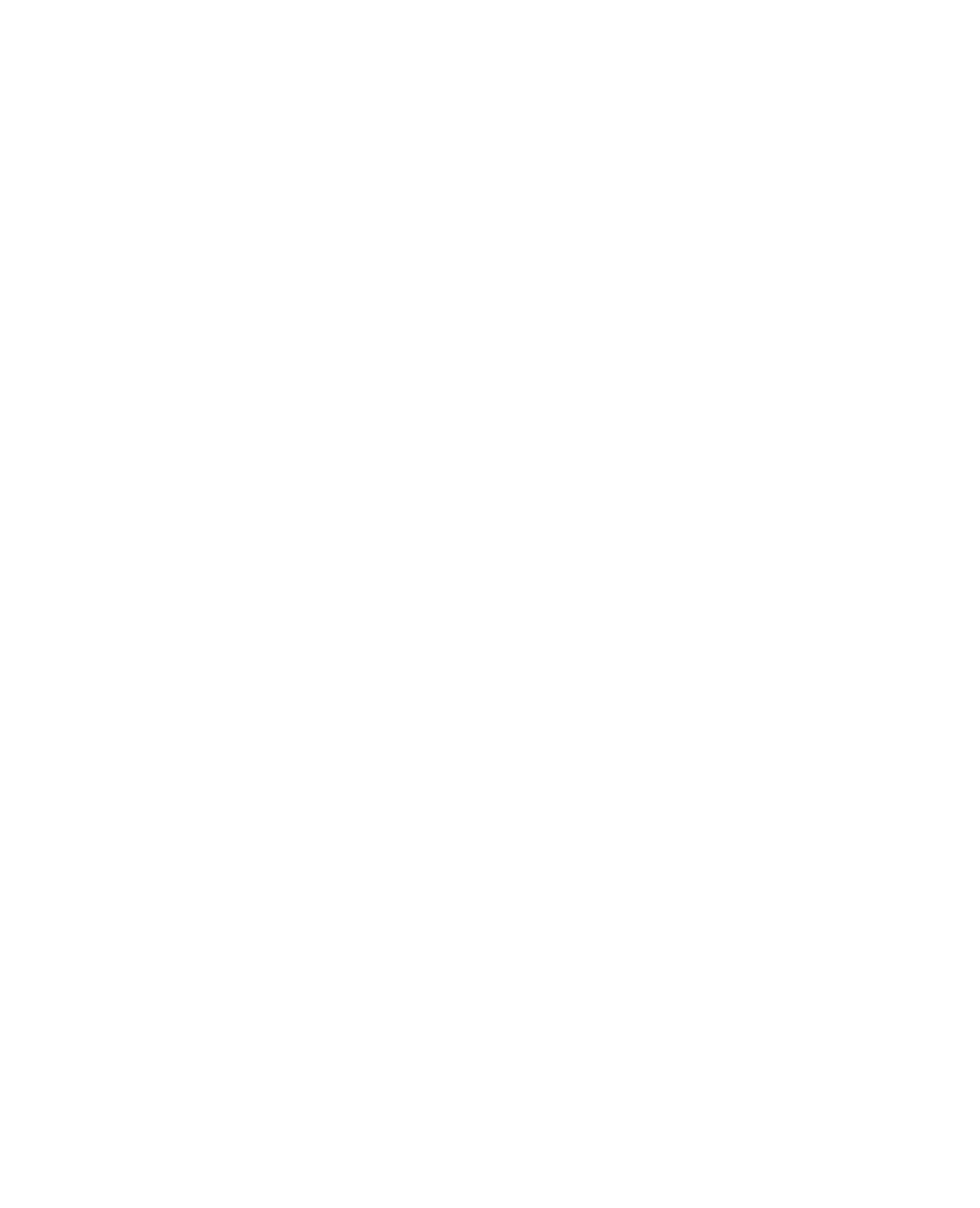
file:///T|/htdocs/SOFTWARE/smusc/smlc/lc_1_2/en/Readme/readme.txt[10/25/2012 1:38:59 PM]
#########################################################################
CONTENTS
#########################################################################
* Criticality
* Compatibility/Minimum Requirements
* Installation
* Known Issues
#######################################################################
CRITICALITY
#######################################################################
2 = Recommended
#######################################################################
COMPATIBILITY/MINIMUM REQUIREMENTS
#######################################################################
Supported Microsoft(R) Windows(R), Red Hat(R) Enterprise Linux(R),
and SUSE(R) Linux Enterprise Server operating systems. See the
"Dell System Software Support Matrix" on the Dell Support site for
details.
#######################################################################
INSTALLATION
#######################################################################
To start the USC, press the <F10> key within 10 seconds of the Dell
logo being displayed during the system boot process.
NOTE: If you power on or restart the system while iDRAC is
initializing, the message System Services Disabled will display during
the system boot process. This occurs if you power on the system
immediately after AC is applied to the server, or if you restart the
system immediately after resetting the iDRAC. To avoid this issue, wait
about a minute to restart the server. This will allow enough time for
the iDRAC to complete initialization.
The first time you boot the system, the USC starts with the User
Settings wizard displayed so that you can configure your preferred
language and network settings. See "Unified Server Configurator User's
Guide" for more information.
#######################################################################
KNOWN ISSUES
#######################################################################
For PERC controllers, RAID 50 and RAID 60 virtual disks cannot be
created when using the RAID Configuration wizard in Unified Server
Configurator. If you want to create these types of virtual disks,
please use controller utilities such as Ctrl+R or SBUU.
The drivers exposed by USC will be present in a read-only device
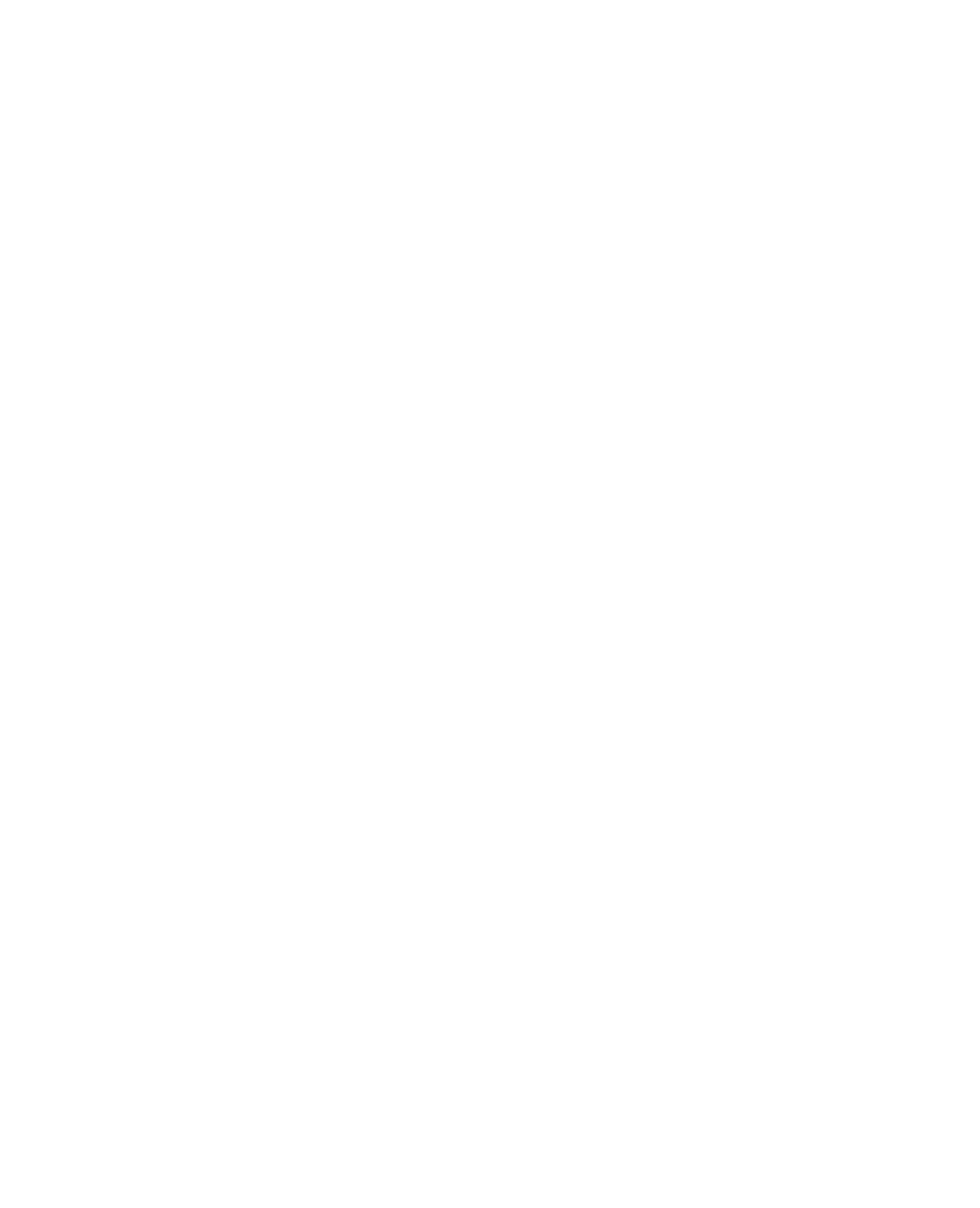
file:///T|/htdocs/SOFTWARE/smusc/smlc/lc_1_2/en/Readme/readme.txt[10/25/2012 1:38:59 PM]
labeled OEMDRV, and the device will be active for 18 hours. In a
Microsoft(r) Windows(r) environment, the drivers will be automatically
installed and no further action is required. In a Linux environment,
the drivers are not automatically installed and you have to install the
drivers manually after the OS installation has been completed.
In Windows 2003 (32 bit, SBS, and 64 bit), in addition to the device
labeled OEMDRV, a floppy drive labeled FLOPPY will also be exposed that
contains drivers and will remain active for 18 hours.
USC supplies necessary Windows 2003 Server drivers via a temporary,
internal USB device that may initially be assigned the drive letter
C: during Windows 2003 Server Setup. Before proceeding, please refer
to the USC User Guide or the Microsoft support article KB896536 for
appropriate installation steps to ensure that your operating system
is properly installed to drive letter C:.
You will be prompted during the beginning of Red Hat(r) Enterprise
Linux(r) (RHEL)5.x installation that a "Read-only filesystem was
detected." RHEL has detected the temporary storage area of the USC
that stores updates for your system. When prompted, make sure to click
the "OK" button. The following warning will indicate a "loop partition
layout" was detected that needs formatting. Make sure to click the
"Ignore drive" button. These two warning messages may be displayed
several times during the course of RHEL 5.x installation.
If the boot mode is set to UEFI in BIOS (F2 setup) and if you launch
System Services (F10) and Deploy OS, the installation might fail or
you may not be able to boot to the OS after the installation. Always
ensure boot mode is set to BIOS in F2 setup before launching USC and
deploying the OS.
You may see a no optical device found error if you have a bad DVD/CD
in the optical drive. This error does not mean that there are no
optical devices on the system. If you remove the bad media, then
this error will go away.
For RHEL and SUSE(r) operating systems, you need to install kernel
source before installing the drivers present in OEMDRV.
For RAID Configuration and Platform Updates, PERC 6.1 Firmware or
above is required.
For RAID Configuration, PERC 6.1 Firmware or above is required.
To maintain compatibility with other iDRAC configuration tools, it is
recommended that only digits (0-9), alphanumeric (a-z, A-Z) and hyphen
(-) characters be used when entering a "Name" or "Password" string.
When entering a "Domain Name", such as 'x123.com', a period (.)
character is also permissible.
When attempting a Platform Update via an FTP server, specifying a valid
proxy server but selecting an invalid proxy type will cause USC to halt
for a long period (possibly over 30 minutes) before it returns to
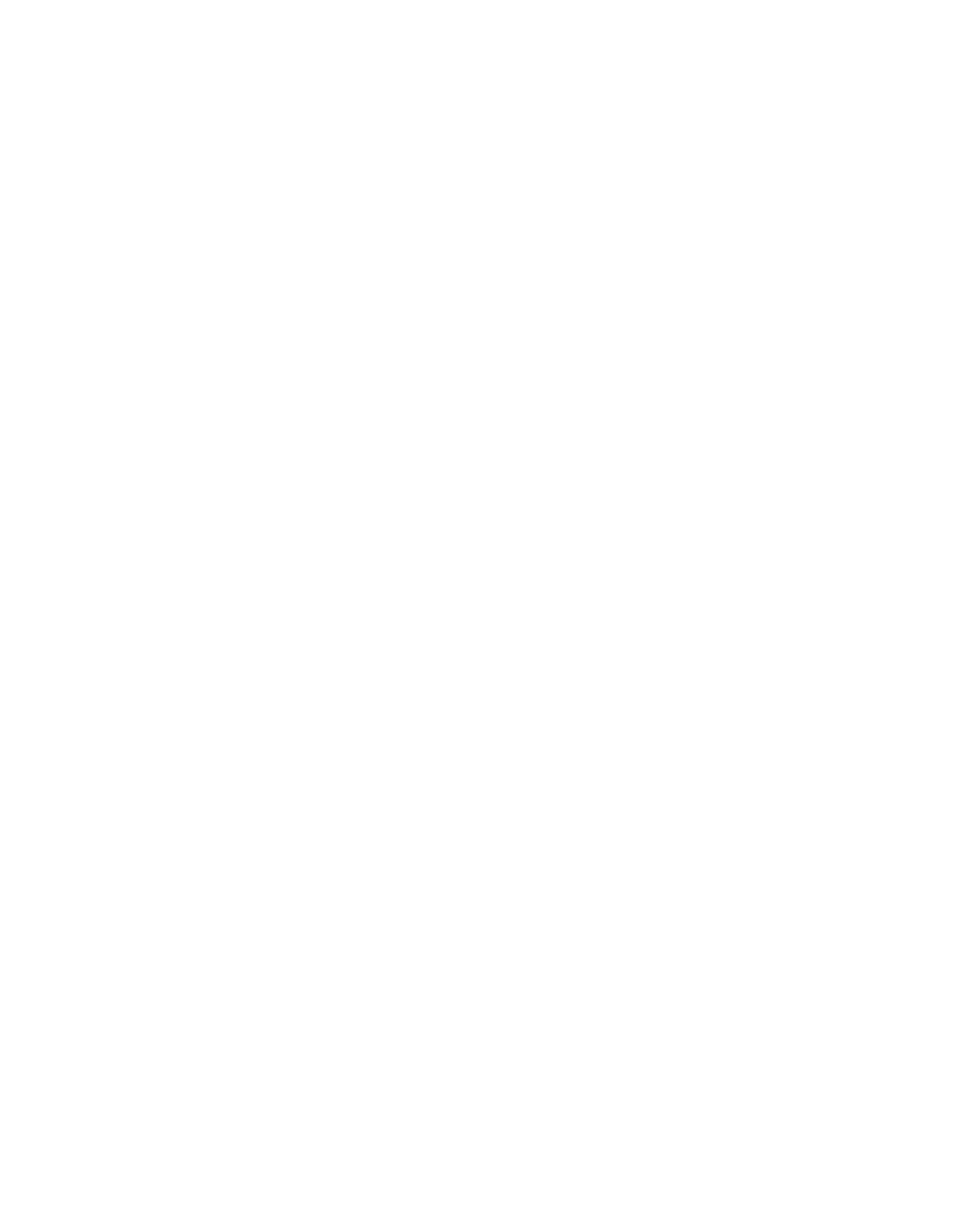
file:///T|/htdocs/SOFTWARE/smusc/smlc/lc_1_2/en/Readme/readme.txt[10/25/2012 1:38:59 PM]
normal operation.
USC does not support the update or rollback options of PERC5/E Adapter
for External Storage or SAS5iR Adapter for tape.
If a floppy drive is attached to the system when the USC is used to
deploy a Windows 2003 Server operating system, error popup messages
will be displayed, and many required device drivers such as NIC, video,
and chipset drivers will not be installed, but the storage device
drivers will be installed. Do not attach floppy devices before using
the USC to deploy a Windows 2003 Server operating system.
If you see this error message "Unable to find a boot device on which
to install the operating system. Verify boot disk availability." and if
you have a USB key plugged in to the system after booting to USC,
please remove the USB key before deploying the operating system.
IMPORTANT: If you are updating iDRAC firmware using a tool other than
USC, do not run USC during the firmware update because doing so will
result in unknown behavior. After the firmware is successfully updated,
you can safely use USC.
IMPORTANT: If you are updating iDRAC firmware, do not run USC during
the firmware update because doing so will result in unknown behavior.
After the firmware is successfully updated, you can safely use USC.
Note: If the iDRAC firmware update is interrupted for any reason, you
may be required to wait for up to 30 minutes before you can attempt
another firmware update.
Note: When configuring the FTP server for your repository in the
platform update, you may get a message that indicates that a network
connection exists with your FTP server; however, it may mean that the
validation process needs some extra time depending on your network
setting. Click OK on the message box, and try one more time to connect
to the FTP server.
Note: Account access can be disabled only if there is more than one
user enabled on the iDRAC. To enable users, access the iDRAC Web-based
GUI. Navigate to the Users section under the Network/Security tab and
enable users as needed. Note that at least one more user needs to be
enabled in order to disable the account access in the USC.
Note: In the iDRAC Configuration Wizard, the DNS Domain Name may
contain a maximum of 64 ASCII characters. (282986)
Note: When attempting a Platform Rollback, there may be a two minute
delay before Rollback tasks are displayed on the screen. (287021)
"When using Hardware Configuration Advanced Configuration, if you click
on any NIC or BIOS devices and then leave the page and come back, you
may experience delays of up to 18 seconds on all the pages. (286799)
Note: In the iDRAC Configuration Wizard, there is not a selection for
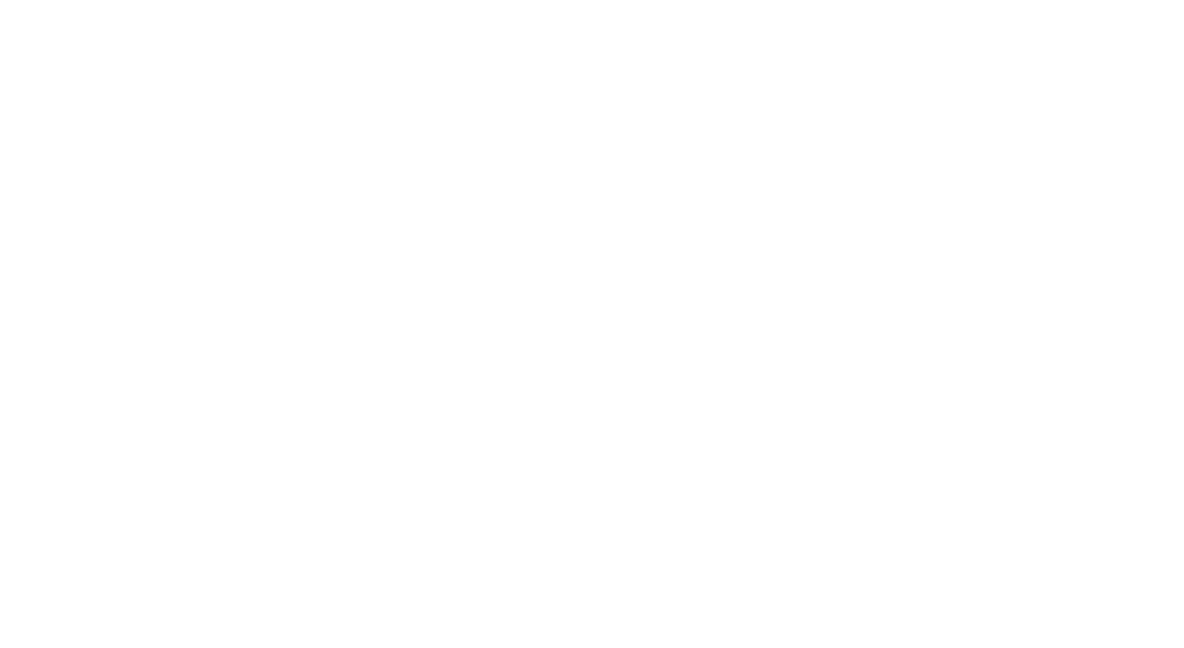
file:///T|/htdocs/SOFTWARE/smusc/smlc/lc_1_2/en/Readme/readme.txt[10/25/2012 1:38:59 PM]
auto-attached on the Virtual Media Config page. (287428)
#######################################################################
Information in this document is subject to change without notice.
(C) 2009 Dell Inc. All rights reserved.
Reproduction of these materials in any manner whatsoever without the
written permission of Dell Inc. is strictly forbidden.
Trademarks used in this text: "Dell," "PowerEdge," "PowerVault," and
"Dell OpenManage" are trademarks of Dell Inc.; "Windows Server,"
"Microsoft," and "Windows" are registered trademarks of Microsoft
Corporation; "Intel" is a registered trademark of Intel Corporation;
Red Hat and Red Hat Enterprise Linux are registered trademarks of
Red Hat, Inc; SUSE is a registered trademark of Novell, Inc. in the
United States and other countries.
Other trademarks and trade names may be used in this document to
refer to either the entities claiming the marks and names or their
products. Dell Inc. disclaims any proprietary interest in trademarks
and trade names other than its own.
August 2009