Dell Openmanage Deployment Toolkit Version 2 6 Owners Manual 2.6 Readme Linux
2014-11-13
: Dell Dell-Openmanage-Deployment-Toolkit-Version-2-6-Owners-Manual-117729 dell-openmanage-deployment-toolkit-version-2-6-owners-manual-117729 dell pdf
Open the PDF directly: View PDF ![]() .
.
Page Count: 8
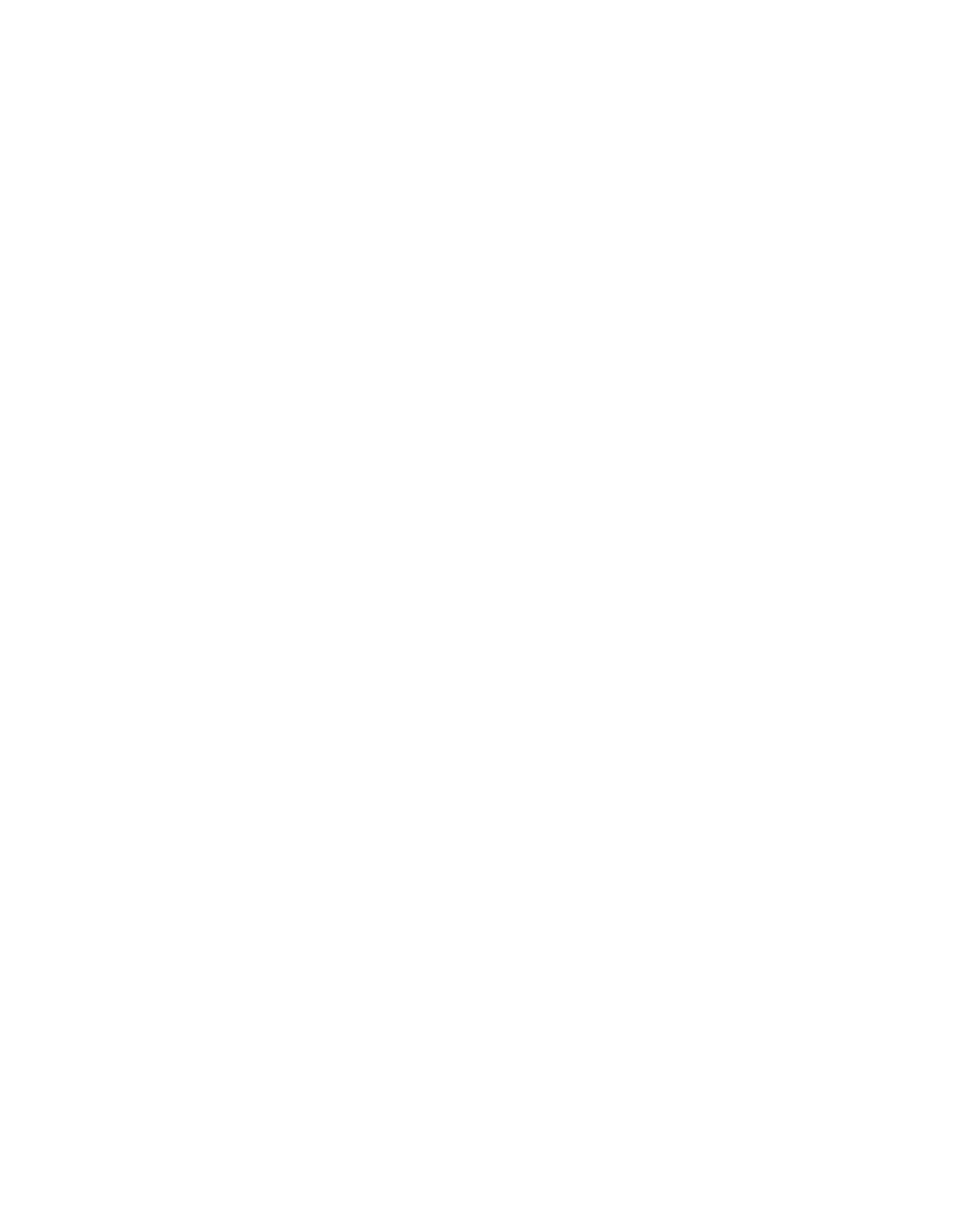
file:///T|/htdocs/SOFTWARE/dtk/2_6/Readme/readme_linux.txt[10/23/2012 9:44:01 AM]
######################################################################
DELL(TM) OPENMANAGE(TM) DEPLOYMENT TOOLKIT README FOR EMBEDDED LINUX
######################################################################
Version 2.6
Release Date: September 2008
This file contains updated information for your "Dell OpenManage
Deployment Toolkit User's Guide" and any other technical
documentation included with the Deployment Toolkit (DTK).
The DTK documentation includes the "Command Line
Interface Reference Guide" and the "User's Guide." See the Dell
Support website at "support.dell.com" for the most current
information.
######################################################################
CONTENTS
######################################################################
* Criticality
* Compatibility/Minimum Requirements
* Release Highlights - Features
* Release Highlights - Fixes
* Installation
* Upgrading
* User Notes
* Known Issues
######################################################################
CRITICALITY
######################################################################
3 - Optional
Dell recommends that you review the specifics about the update to
determine if it applies to your system. The update contains changes
that may impact only certain configurations, or provides new
features that may/may not apply to your environment.
######################################################################
COMPATIBILITY/MINIMUM REQUIREMENTS
######################################################################
The Deployment Toolkit version 2.6 supports the following Dell
PowerEdge(TM) systems:
650, 1600SC, 1650, 1655MC, 2600, 2650, 4600, 6600, 6650, 700, 750,
1750, 800, 830, 840, 850, 860, 1800, 1850, 1855, 2800, 2850, 6800,
6850, 1900, 1950, 1955, 2900, 2970, 6950, SC1435, 2950, T105, R200,
R900, M600, M605, T605, R300, T300, R805, R905, M805 and M905.
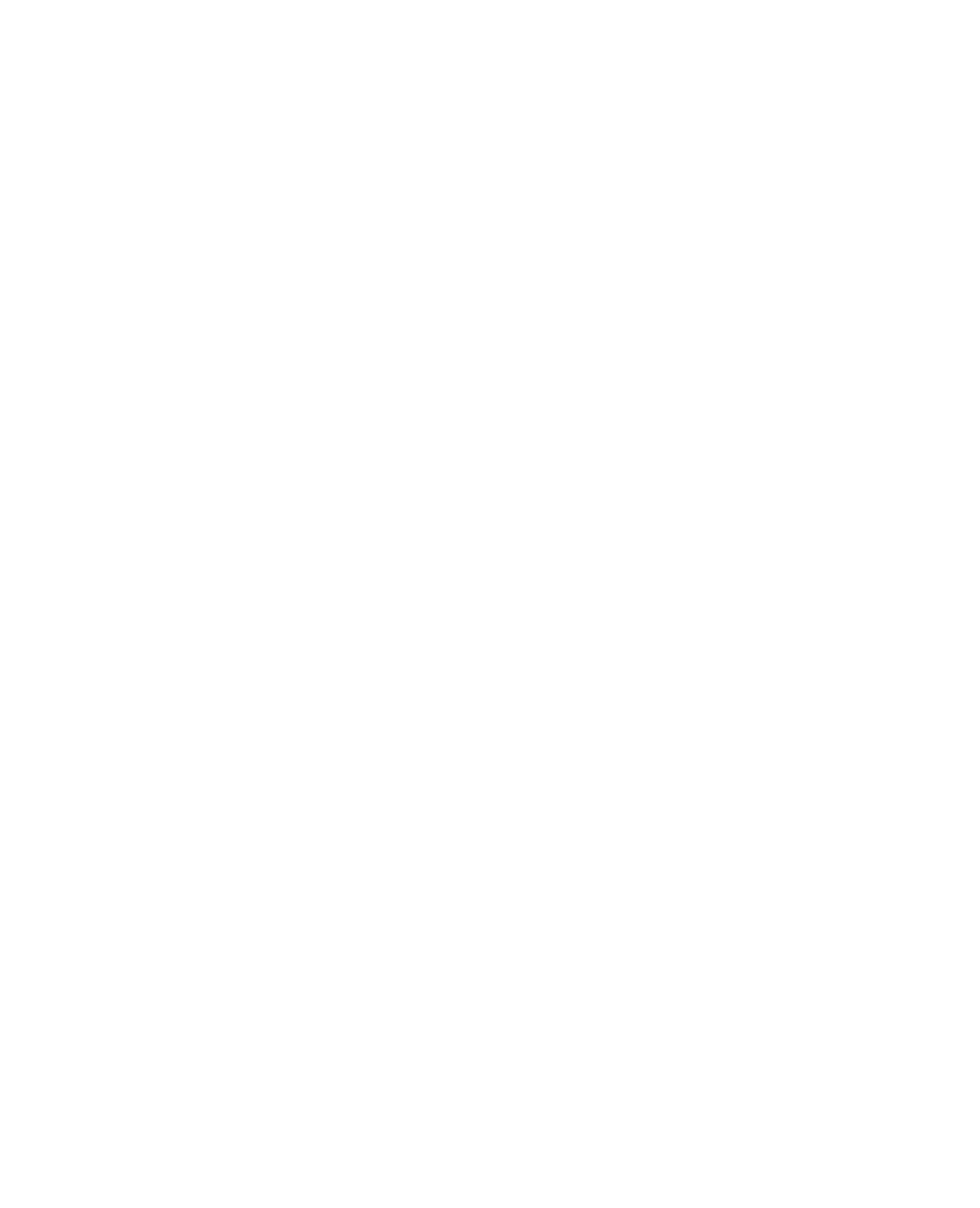
file:///T|/htdocs/SOFTWARE/dtk/2_6/Readme/readme_linux.txt[10/23/2012 9:44:01 AM]
NOTE: M805 and M905 are scheduled to be available in second half
of 2008.
NOTE: Other systems may be supported with this release. See the Dell
Support website at "support.dell.com" to verify the supported
systems and to download the latest version of the toolkit.
The sample scripts included with DTK have been tested with the
deployment of the following operating systems:
- Red Hat(R) Enterprise Linux(R) Server version 3
(32- and 64-bit)
- Red Hat Enterprise Linux Server version 4 (32- and 64-bit)
- Red Hat Enterprise Linux Server version 5 (32- and 64-bit)
- SUSE(R) Linux Enterprise Server version 10 (64-bit)
======================================================================
Installation Prerequisites
======================================================================
Before installing the DTK components for embedded Linux, ensure
that you have:
* The DTK ISO image, which contains the utilities, sample scripts,
sample configuration files, and documentation you need to deploy
your Dell system.
* A Linux workstation that has at least 200 MB of free hard-drive
space.
When building customized Linux ISOs, you might need to incorporate
the following Red Hat Package Managers (RPMs) and scripts provided
by DTK to ensure a successful build:
* dell.tar.gz - Dell Deployment Toolkit which contains the DTK tools
and sample scripts.
* omreg.cfg - Configuration file for instrumentation software. Edit
this file, if required, to point to where the DTK tools are placed.
The modified file should be under the location "/etc."
* start-hapi.sh - Startup script to load and configure the HAPI
drivers. You need to run this script to load the OpenIPMI Modules
and to create files required by HAPI.
* start-raid.sh - Contains basic setup for RAID to work. You need to
run this script to create device nodes required by RAIDCFG and
files required by HAPI.
* start-stage3.sh - A sample DTK startup script that loads all
the modules and drivers required for the ISO to work. You will
have to replicate this setup in your customized Linux ISO.
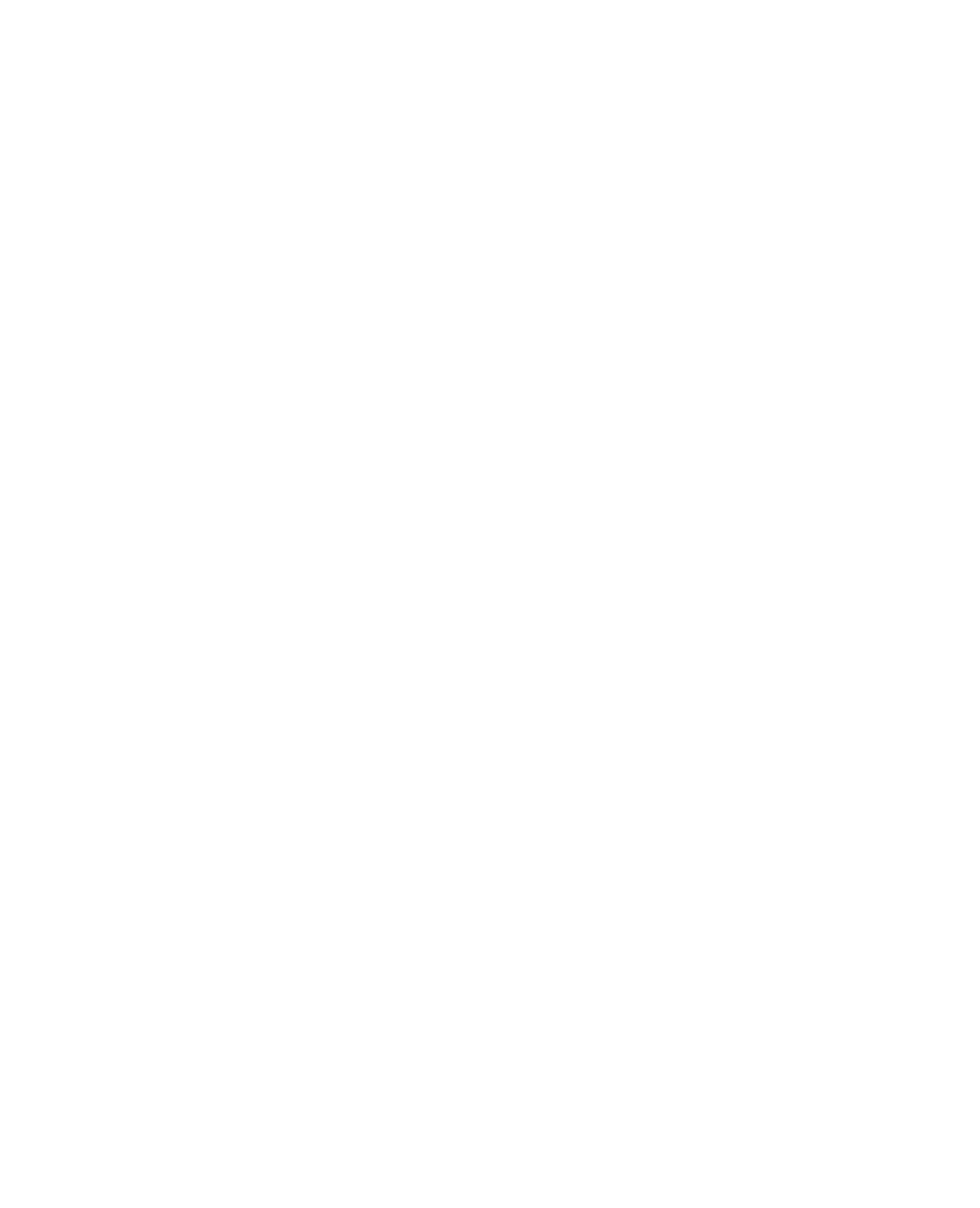
file:///T|/htdocs/SOFTWARE/dtk/2_6/Readme/readme_linux.txt[10/23/2012 9:44:01 AM]
* srvadmin-hapi RPM - Contains a set of libraries and drivers used
by DTK tools to interact with the hardware.
* srvadmin-omilcore RPM - Contains a set of libraries and drivers
used by DTK tools to interact with the hardware.
If you have the DTK CD mounted under "/mnt/cdrom," you can extract
the DTK tools, scripts, and other essentials to build your customized
ISO image under the "tools" folder at the root of the CD.
======================================================================
Deployment Prerequisites
======================================================================
Before installing DTK components, ensure that you have:
* Advanced knowledge of Linux and Linux scripting (BASH), Linux
networking, installing and working with RPMs, and creating and
modifying loop file systems.
* Any third party deployment system or tool.
* A workstation that has
-At least 500 MB of free hard-drive space
-A writable CD drive and CD-writing software (optional)
-Network access
* A minimum BIOS version is recommended on some of the platforms for
all the DTK options to work correctly. In general, it is good
practice to use the latest ("n") version of BIOS firmware or
the "n-1" version that is available on "support.dell.com."
######################################################################
RELEASE HIGHLIGHTS - FEATURES
######################################################################
The new features for DTK version 2.6 include:
* Support for Dell PowerEdge systems M805 and M905.
NOTE: Other systems may be supported with this release. Check
"support.dell.com" to verify the supported systems and to
download the latest version of the toolkit.
######################################################################
RELEASE HIGHLIGHTS - FIXES
######################################################################
N/A
######################################################################
INSTALLATION
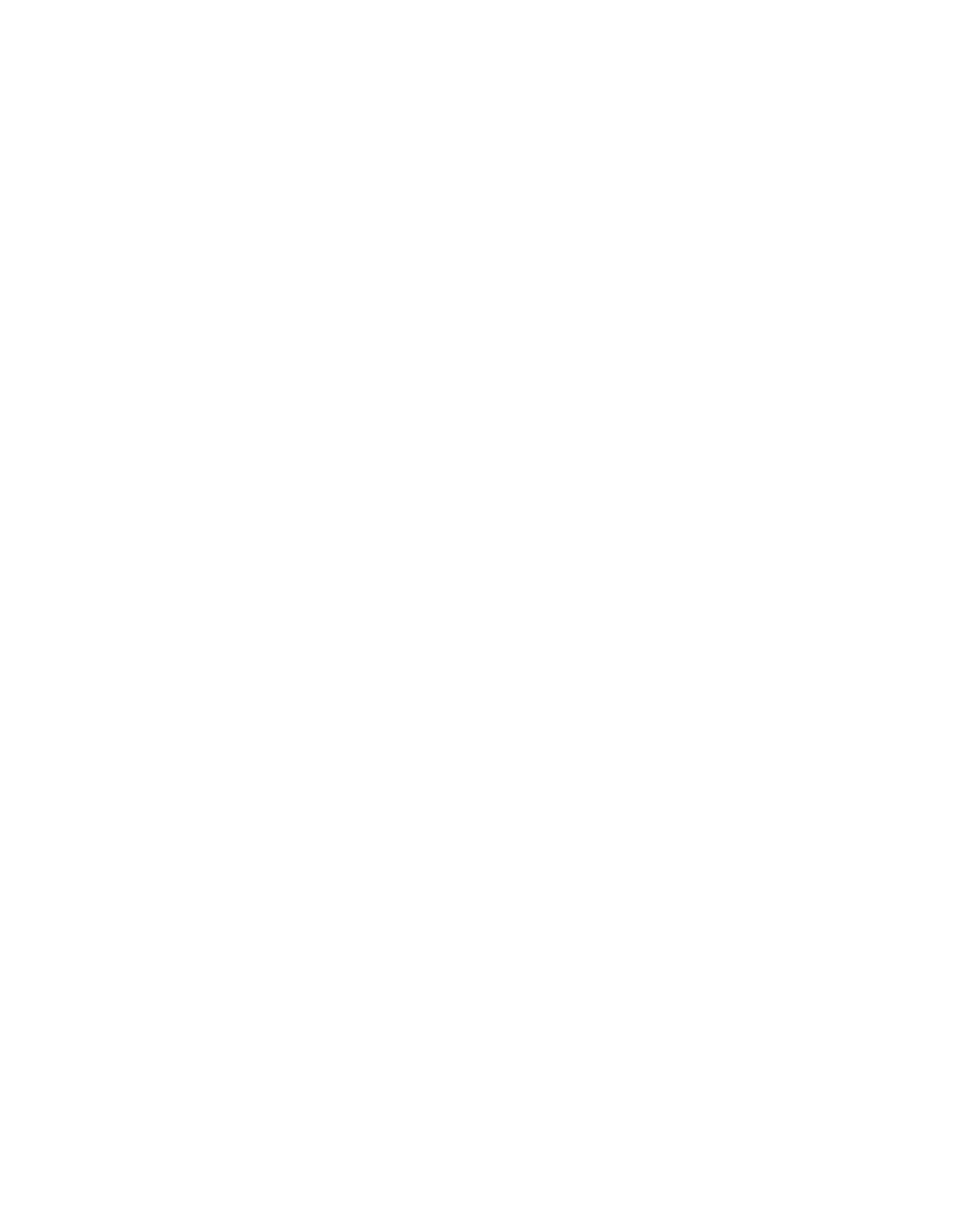
file:///T|/htdocs/SOFTWARE/dtk/2_6/Readme/readme_linux.txt[10/23/2012 9:44:01 AM]
######################################################################
For complete installation instructions, see the "Dell OpenManage
Deployment Toolkit User's Guide."
######################################################################
UPGRADING
######################################################################
When upgrading from a previous release (1.x) of the DTK, ensure that
you create the new DTK version 2.x environment separately from your
previous version of DTK. This step is necessary because the
environments and requirements for DTK version 2.x are completely
different.
######################################################################
USER NOTES
######################################################################
This section provides information that can help enhance your
experience with the DTK.
* The sample scripts are provided as examples for customers that want
to develop their own deployment process. Some customers may find
that the scripts work well in their environment, while some
customers may need to develop their own scripts entirely from
scratch. Customers deploying multiple systems need to provide unique
information for each server when appropriate. For example, system
host names, IP addresses, and BIOS asset tags need to be unique for
each system. The batch scripts and configuration files need
to be modified to reflect the unique information for each system
being deployed. Many options are available to optimize this
process.
* In the previous releases, you could use a system profile
generated on a specific Dell system to deploy only that same system
model. Beginning this release, you can use a system BIOS
configuration profile generated for all systems belonging to the
same generation.
For example, "syscfg_x8xx.ini" for x8xx systems, "syscfg_x9xx.ini"
for x9xx systems, and so on.
* The "sshd" port is left open on the server after the DTK CD is
booted. You can log in as "root" without a password. This is done
so that scripts can be debugged easily. However, it could be a
security issue to leave the CD booted on a system.
======================================================================
TOOL NOTES
======================================================================
* SYSCFG:
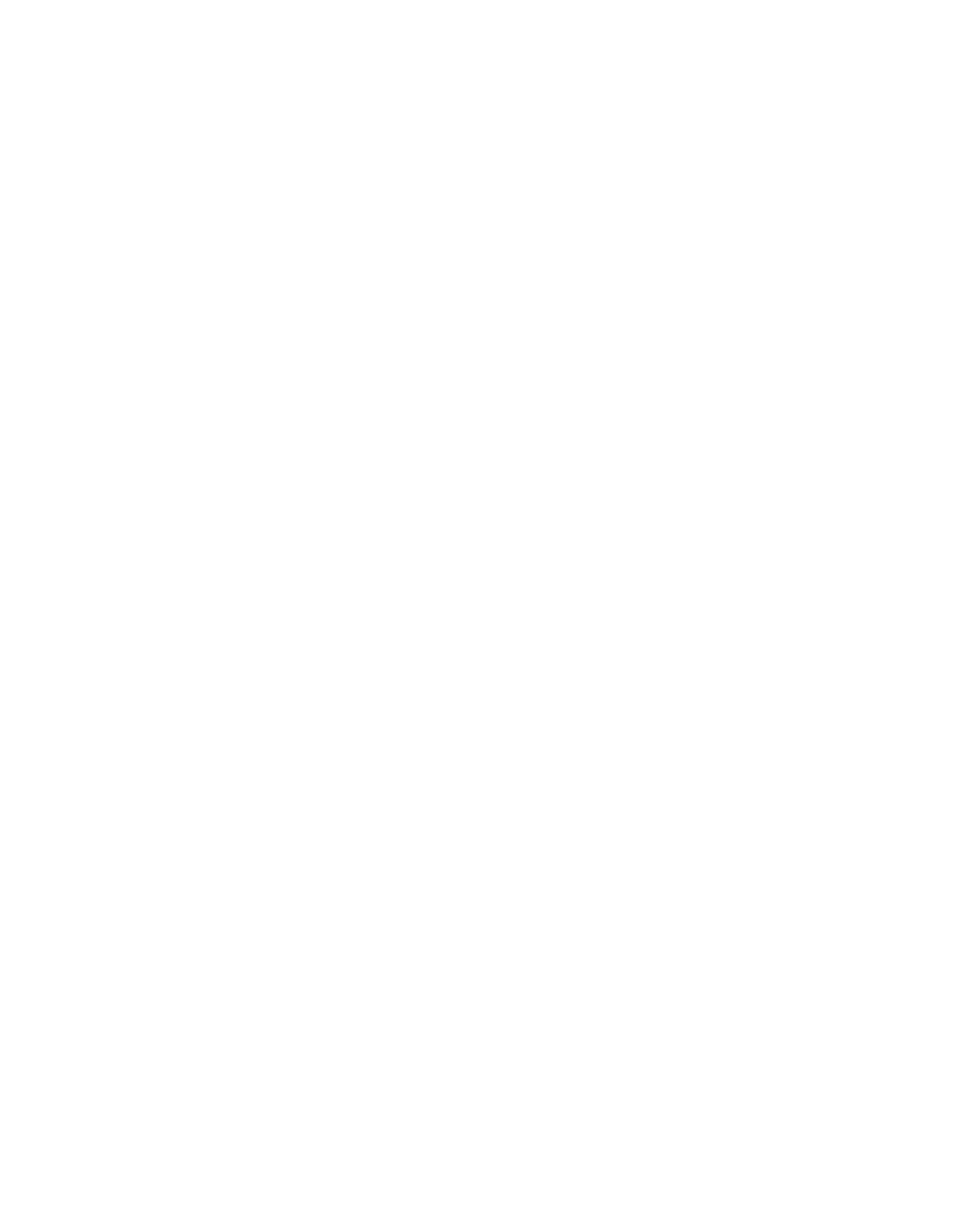
file:///T|/htdocs/SOFTWARE/dtk/2_6/Readme/readme_linux.txt[10/23/2012 9:44:01 AM]
- Some options may not be present on all systems, which may
be due to the BIOS version or hardware feature set. The usage
information generated by running SYSCFG without arguments shows
only those options that are valid for your system.
- The "--devseq" option is present only if you have an
available, bootable hard-disk partition. If this option is
present in the configuration file, but not present on your
system, you will receive a usage error.
- If you perform operations that change the "--redmem"
option, reboot the system immediately. This is applicable
to command line usage as well as "--infile" usage.
NOTE: Additionally, the "--redmem" option should not be
issued with any other command and should be
immediately followed by a system reboot. This is
important when you develop scripts that can alter
the "--redmem" setting.
- For options that use text strings such as username,
password, hostname, and community string, using characters
such as <space>, "<," ">," "|," "=" on the command line can be
misinterpreted by the command line parser and may cause errors.
To avoid such errors, use only alphanumeric characters.
- If you set the username using syscfg username option,
Serial Over LAN(SOL) access for the corresponding user
will be enabled by default. You can disable SOL access
for a user using
"syscfg solaction --userid=<userid>--action=disable" command.
- The maximum reliably supported baud rates ( --solbitrate ) are:
- 19200 for PowerEdge x8xx systems.
- 57600 for PowerEdge x9xx systems without Dell Remote
Access Controller 5 (DRAC 5).
- 115200 for PowerEdge x9xx systems with DRAC 5.
If you enter an unsupported baud rate, you may receive an
error, "Parameter out of range."
* RAIDCFG:
- When creating virtual disks, the chunk (stripe) size is always
in KB. Do not specify any units for the chunk size.
- When providing multiple physical disks for the "create
virtual disk" command, do not separate the disks with spaces.
For example, "-ad=1:4, 1:5" causes an error. The correct way
to input multiple physical disks is "-ad=1:4, 1:5, 1:6" or
"-ad=1:4:0, 1:5:0, 1:6:0".
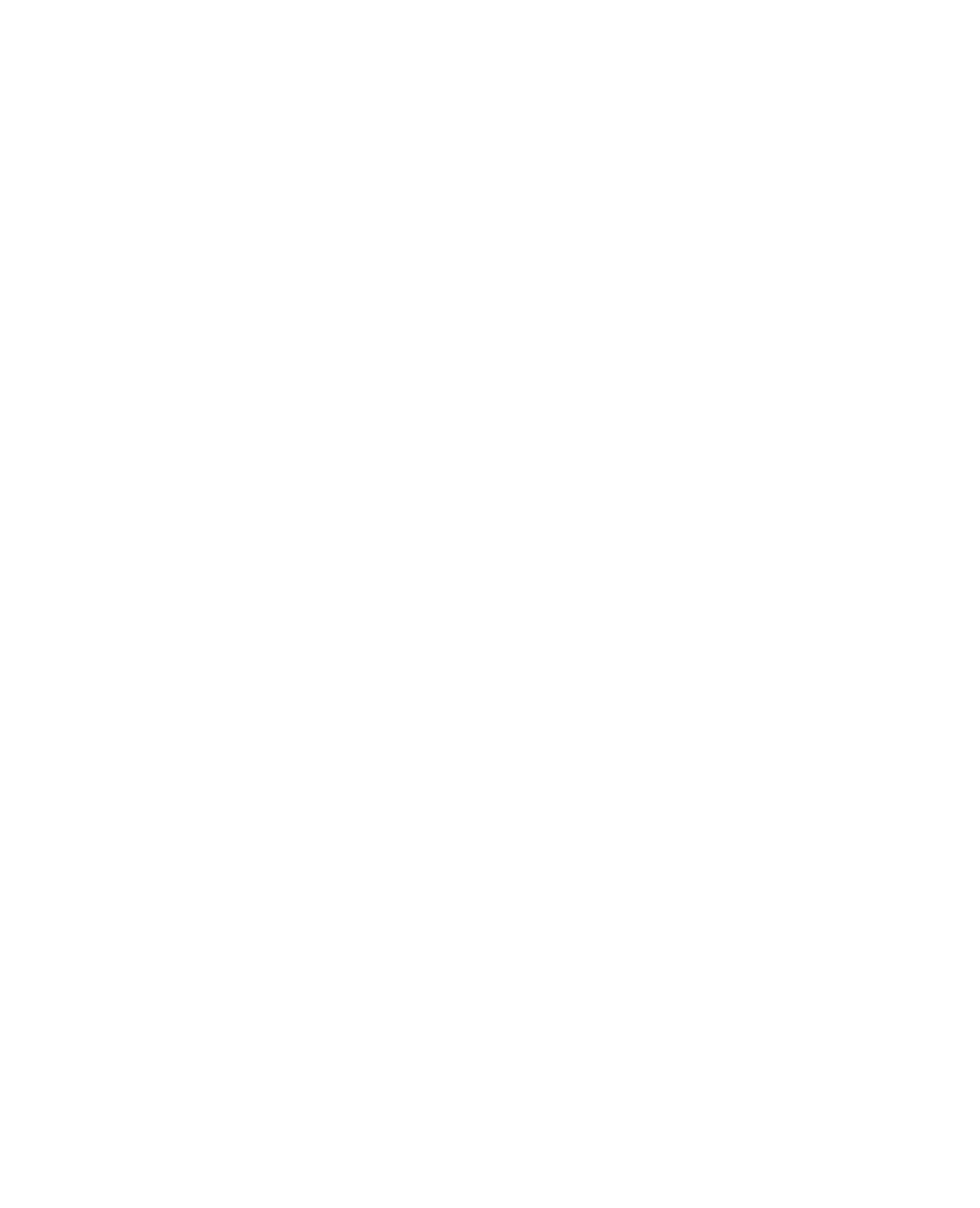
file:///T|/htdocs/SOFTWARE/dtk/2_6/Readme/readme_linux.txt[10/23/2012 9:44:01 AM]
- If you change the controller mode from SCSI to RAID mode,
expect data loss to occur. Back up any data you want to save
before changing the modes.
######################################################################
KNOWN ISSUES
######################################################################
RAIDCFG Issues:
* You cannot delete a virtual disk on CERC SATA 2S when RAID 1 is
created. The virtual disk can be cleared from the controller BIOS.
* Because of an issue in the kernel, for PowerEdge 1855 systems,
you must reboot your system after you create a virtual disk, to
use the created virtual disk. This only affects PERC 4/IM
controllers.
(116779)
SYSCFG Issues:
* Demand based power management (DBPM) option does not work on
PowerEdge 1855 with BIOS firmware versions earlier than A05.
* The suboption for "powerctl," "softshutdown," causes your system
to reboot. If you use a customized kernel with Advanced
Configuration and Power Interface (ACPI) support, this option
will work as designed.
* Using the "solcfgparams" option may produce an error message saying
"Hardware subsystem error" when an invalid value is used. This does
not indicate a problem with the hardware. Check the option value
and try again.
* On PowerEdge 700 systems, the console redirection option in the
BIOS has the arguments" off," "serial port 1," and "RAC;"
the equivalent arguments in DTK are "off," "serial port 1,"
and "serial port 2."
When the argument is set to "serial port 2" in DTK, the option
corresponds to "RAC" in the BIOS setup.
* The "--solbitrate" option in "solcfgparams" and the
"--msgcommbitrate" option in "serialcfgparams" accept a baud
rate of 57600, but tools such as "ipmish" and "solproxy" do not
function at this baudrate for PowerEdge x8xx systems.
* On PowerEdge 1950, 2950, and PowerVault NX 1950 systems with
internal USB, BIOS setting configuration for internal USB Port is
possible only if User Accessible/external (UA) USB ports are set to
"All Ports On." If UA USB ports are not set to "All Ports On"
and you try to configure the BIOS setting for the internal USB port
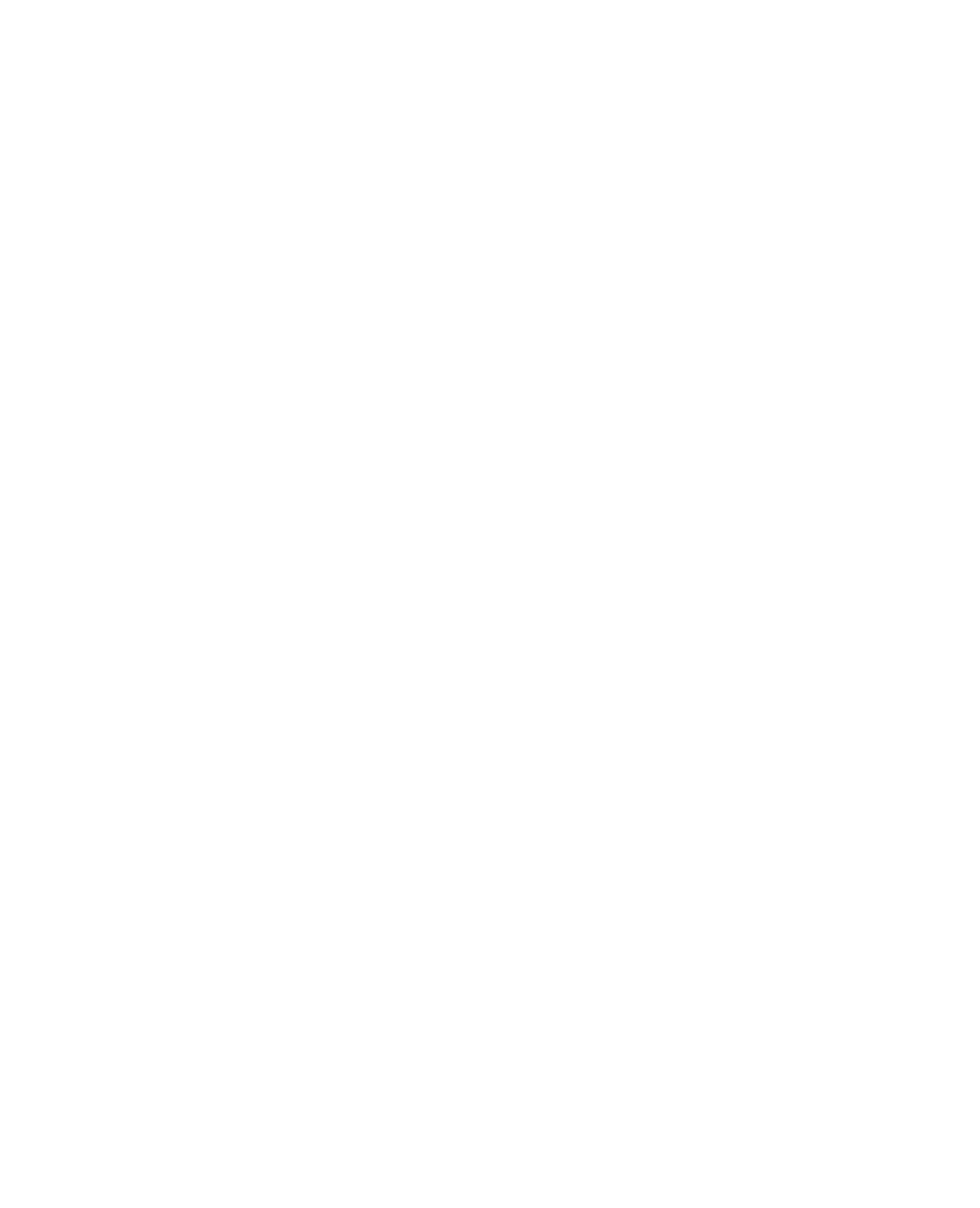
file:///T|/htdocs/SOFTWARE/dtk/2_6/Readme/readme_linux.txt[10/23/2012 9:44:01 AM]
using SYSCFG, the configuration will appear to be successful
but the changes will not take effect after the next reboot. If
UA USB ports settings are changed from "All Ports On" to
"All Ports Off" or "Only Back Ports On," the USB port will
be automatically Set to "Off" during the next reboot.
RACADM Issues:
* The "racadm gettracelog" option may cause the system to hang. You
may need to restart the system.
Operating system installation issues:
* Installation of legacy Red Hat Enterprise Linux operating systems
may fail due to lack of support for new hardware. You should
modify the '%post' section of "ks.cfg" to update to a newer
version of the kernel or install the drivers from this section.
* The default root password for Linux installation is "root123."
This could be changed to be encrypted in the template "ks.cfg"
provided.
* The Red Hat Enterprise Linux operating system installation may
fail on systems equipped with multiple RAID and/or SCSI
controllers, whether installed on the system board or in PCI
slots. This failure may occur when using "Server Setup" or
performing a manual installation. When two or more RAID or
SCSI controllers are present, install Red Hat Enterprise
Linux with only one configured RAID or SCSI controller.
Configure the other controllers after you install the Red
Hat Enterprise Linux operating system.
Instrumentation issues:
* The "/opt/dell/srvadmin" directory in the DTK ISO image should be
writable. This enables the instrumentation services to
work properly.
* The file "omreg.cfg" should be present in the "/etc/" directory
for the tools to function properly. This is applicable if DTK
is being customized to fit in an embedded Linux environment
other than the Dell-provided embedded Linux.
######################################################################
Information in this document is subject to change without notice.
(C) 2008 Dell Inc. All rights reserved.
Reproduction in any manner whatsoever without the written permission
of Dell is strictly forbidden.
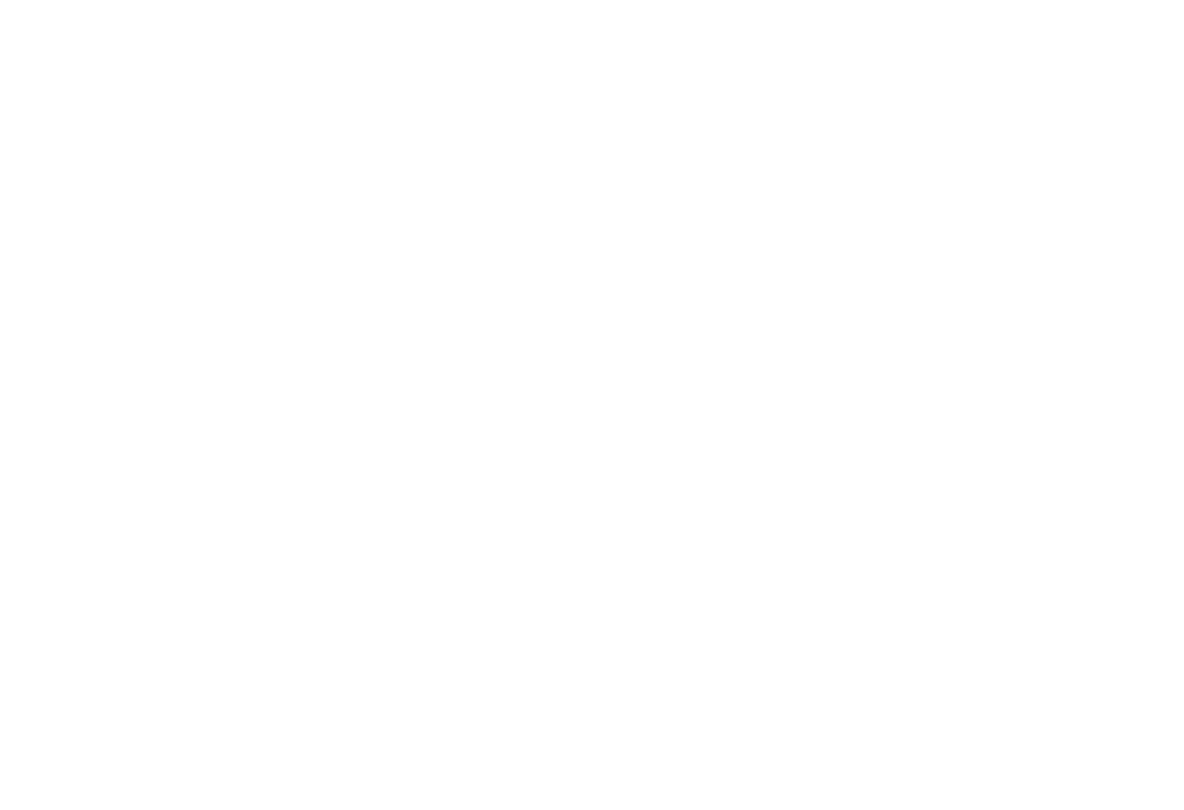
file:///T|/htdocs/SOFTWARE/dtk/2_6/Readme/readme_linux.txt[10/23/2012 9:44:01 AM]
Trademarks used in this text: "Dell," "PowerEdge," "PowerVault," and
"OpenManage" are trademarks of Dell Inc.; "Red Hat" and "Red Hat
Enterprise Linux" are registered trademarks of Red Hat, Inc;
SUSE is a registered trademark of Novell, Inc. in the United
States and other countries.
Other trademarks and trade names may be used in this document to
refer to either the entities claiming the marks and names or their
products. Dell Inc. disclaims any proprietary interest in trademarks
and trade names other than its own.
The sample scripts provided with the Dell OpenManage Deployment
Toolkit are provided "as is." Dell disclaims any and all warranties,
express, implied or statutory, with respect to the sample scripts,
including, but not limited to, the implied warranties of
merchantability, fitness for a particular purpose, title and any
warranty of non-infringement. Use the sample scripts at your own
risk. Dell shall not be liable for any direct or indirect damages
incurred in using the sample scripts. In no event shall Dell or its
suppliers be responsible for any direct or indirect damages
whatsoever (including, without limitation, damages for loss of
profits, loss of use, loss of data, business interruption, or
other pecuniary loss, nor for punitive, incidental, consequential,
or special damages of any kind, under any part of this agreement,
even if advised or aware of the possibility of such damage.
August 2008