Dell Openmanage Essentials Version 2 0 Troubleshooting Deployment And Managing Configurations With
2014-11-13
: Dell Dell-Openmanage-Essentials-Version-2-0-Troubleshooting-117848 dell-openmanage-essentials-version-2-0-troubleshooting-117848 dell pdf
Open the PDF directly: View PDF ![]() .
.
Page Count: 46
- 1 Covered Features
- 2 Preparing OME for Device Configuration
- 3 How to deploy to a bare metal device
- 4 How to automate hardware configuration and operating system deployment (Auto Deploy) of recently ordered devices
- 5 How to detect and manage configuration drift of a device in a production environment
- 6 Create Templates
- 7 Deploy Templates
- 8 Auto Deploy Templates
- 9 Deploy Network ISO Image
- 10 Configuration Compliance
- 11 Troubleshooting
- A Additional resources

A Dell Technical White Paper
Deployment and Managing Configurations
with Dell OpenManage Essentials
A how to and best practices guide for using Dell OpenManage Essentials to deploy
bare metal Dell servers and to manage and detect configuration drift.
Dell Engineering
September 2014
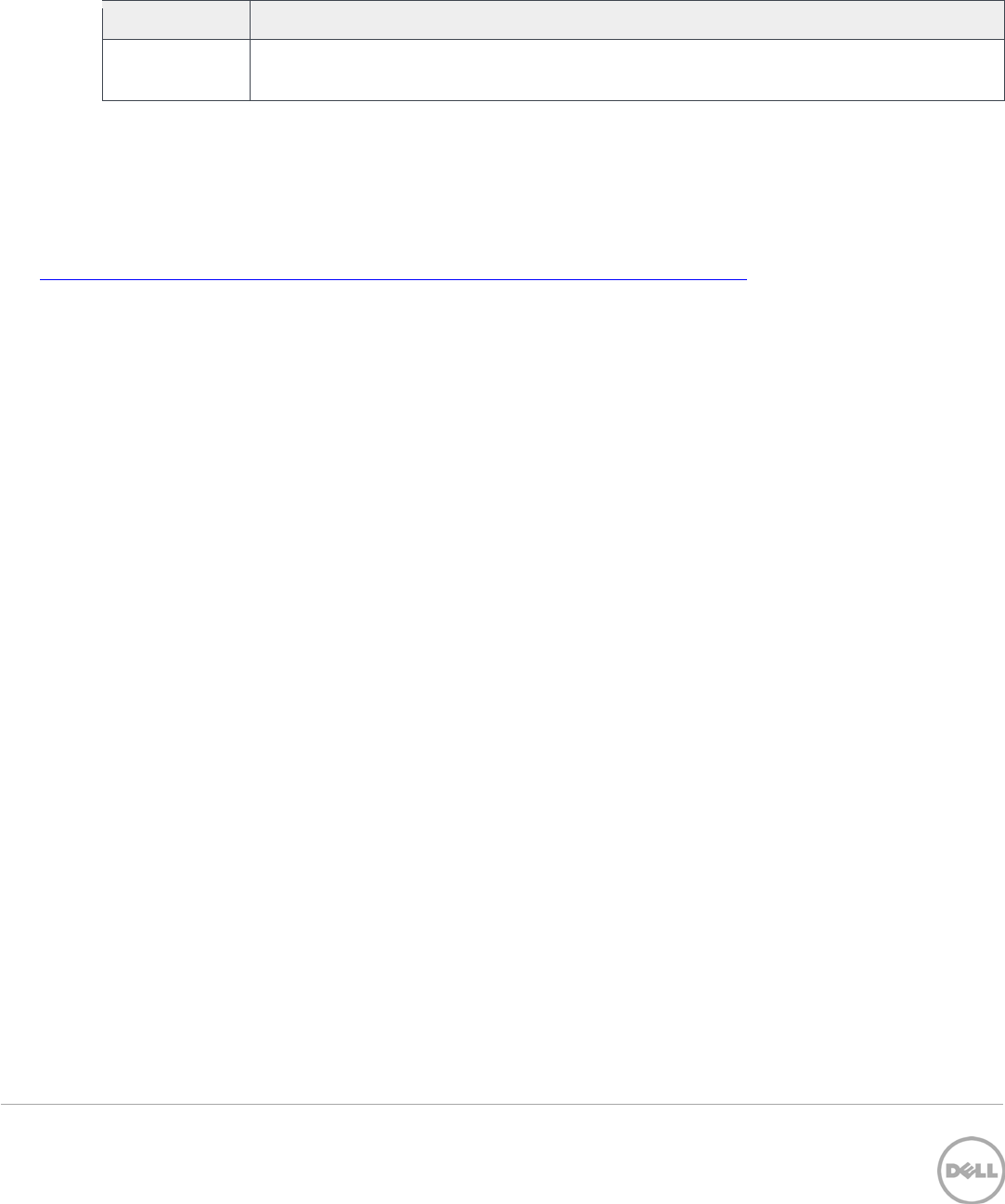
2 Deployment and Managing Configurations with Dell OpenManage Essentials | Revision A00
Revisions
Date
Description
September
2014
Initial release
THIS WHITE PAPER IS FOR INFORMATIONAL PURPOSES ONLY, AND MAY CONTAIN TYPOGRAPHICAL ERRORS AND
TECHNICAL INACCURACIES. THE CONTENT IS PROVIDED AS IS, WITHOUT EXPRESS OR IMPLIED WARRANTIES OF
ANY KIND.
© 2013 Dell Inc. All rights reserved. Reproduction of this material in any manner whatsoever without the express
written permission of Dell Inc. is strictly forbidden. For more information, contact Dell.
PRODUCT WARRANTIES APPLICABLE TO THE DELL PRODUCTS DESCRIBED IN THIS DOCUMENT MAY BE FOUND
AT: http://www.dell.com/learn/us/en/19/terms-of-sale-commercial-and-public-sector Performance of network
reference architectures discussed in this document may vary with differing deployment conditions, network loads, and
the like. Third party products may be included in reference architectures for the convenience of the reader. Inclusion
of such third party products does not necessarily constitute Dell’s recommendation of those products. Please consult
your Dell representative for additional information.
Trademarks used in this text:
Dell™, the Dell logo, Dell Boomi™, Dell Precision™ ,OptiPlex™, Latitude™, PowerEdge™, PowerVault™,
PowerConnect™, OpenManage™, EqualLogic™, Compellent™, KACE™, FlexAddress™, Force10™ and Vostro™ are
trademarks of Dell Inc. Other Dell trademarks may be used in this document. Cisco Nexus®, Cisco MDS®, Cisco NX-
0S®, and other Cisco Catalyst® are registered trademarks of Cisco System Inc. EMC VNX®, and EMC Unisphere® are
registered trademarks of EMC Corporation. Intel®, Pentium®, Xeon®, Core® and Celeron® are registered trademarks of
Intel Corporation in the U.S. and other countries. AMD® is a registered trademark and AMD Opteron™, AMD
Phenom™ and AMD Sempron™ are trademarks of Advanced Micro Devices, Inc. Microsoft®, Windows®, Windows
Server®, Internet Explorer®, MS-DOS®, Windows Vista® and Active Directory® are either trademarks or registered
trademarks of Microsoft Corporation in the United States and/or other countries. Red Hat® and Red Hat® Enterprise
Linux® are registered trademarks of Red Hat, Inc. in the United States and/or other countries. Novell® and SUSE® are
registered trademarks of Novell Inc. in the United States and other countries. Oracle® is a registered trademark of
Oracle Corporation and/or its affiliates. Citrix®, Xen®, XenServer® and XenMotion® are either registered trademarks or
trademarks of Citrix Systems, Inc. in the United States and/or other countries. VMware®, Virtual SMP®, vMotion®,
vCenter® and vSphere® are registered trademarks or trademarks of VMware, Inc. in the United States or other
countries. IBM® is a registered trademark of International Business Machines Corporation. Broadcom® and
NetXtreme® are registered trademarks of Broadcom Corporation. Qlogic is a registered trademark of QLogic
Corporation. Other trademarks and trade names may be used in this document to refer to either the entities claiming
the marks and/or names or their products and are the property of their respective owners. Dell disclaims proprietary
interest in the marks and names of others.

3 Deployment and Managing Configurations with Dell OpenManage Essentials | Revision A00
Table of contents
Revisions .................................................................................................................................................................................................. 2
Executive Summary ............................................................................................................................................................................... 5
1 Covered Features .......................................................................................................................................................................... 6
2 Preparing OME for Device Configuration ................................................................................................................................. 7
2.1 Target device requirements .............................................................................................................................................. 7
2.2 File share settings ................................................................................................................................................................ 7
2.2.1 File share requirement explanation ................................................................................................................................. 7
2.2.2 How to setup the file share ............................................................................................................................................... 7
2.2.3 Troubleshooting the file share ...................................................................................................................................... 38
3 How to deploy to a bare metal device ..................................................................................................................................... 9
4 How to automate hardware configuration and operating system deployment (Auto Deploy) of recently
ordered devices ........................................................................................................................................................................... 10
5 How to detect and manage configuration drift of a device in a production environment ......................................... 15
6 Create Templates .........................................................................................................................................................................16
6.1 Template definition ...........................................................................................................................................................16
6.2 Requirements for creating a template ..........................................................................................................................16
6.3 How to create a template from a reference device ..................................................................................................16
6.3.1 Create a template from a reference server .................................................................................................................16
6.3.2 Create a template from a reference chassis .............................................................................................................. 18
6.4 How to create a template from an XML or INI configuration file .......................................................................... 18
6.4.1 File requirements .............................................................................................................................................................. 18
6.4.2 Create a template from an XML file ............................................................................................................................. 18
6.4.3 Create a template from an INI file .................................................................................................................................19
7 Deploy Templates ....................................................................................................................................................................... 20
7.1 Deploy requirements ....................................................................................................................................................... 20
7.2 Purpose and definition of the ‘Repurpose and Bare Metal’ device group ........................................................... 20
7.2.1 How to add devices to the ‘Repurpose and Bare Metal’ device group ................................................................ 20
7.3 How to deploy a template ............................................................................................................................................... 21
7.3.1 Deploy a template to servers .......................................................................................................................................... 21
7.3.2 Deploy a template to chassis ......................................................................................................................................... 22
7.3.3 How to edit the device specific attributes of a deploy template task .................................................................. 22

4 Deployment and Managing Configurations with Dell OpenManage Essentials | Revision A00
8 Auto Deploy Templates ............................................................................................................................................................. 24
8.1 Auto deploy requirements .............................................................................................................................................. 28
8.2 How to setup auto deploy of a template .................................................................................................................... 28
8.2.1 Create a service tag CSV file .......................................................................................................................................... 28
8.2.2 Setup auto deploy of a template to server service tags........................................................................................... 28
8.2.3 Setup auto deploy of a template to chassis service tags ......................................................................................... 30
8.3 How to modify the auto deployment settings ........................................................................................................... 30
9 Deploy Network ISO Image ...................................................................................................................................................... 32
9.1 Deploy network ISO image requirements .................................................................................................................. 32
9.2 How to deploy network ISO image .............................................................................................................................. 32
10 Configuration Compliance ........................................................................................................................................................ 34
10.1 Configuration compliance requirements .................................................................................................................... 34
10.2 How to setup and run the configuration inventory .................................................................................................. 34
10.2.1 Modify configuration inventory credentials and/or schedule ................................................................................ 34
10.2.2 Run configuration inventory per target .................................................................................................................. 36
10.3 How to associate devices to a template ..................................................................................................................... 36
10.4 How to view and leverage the compliance report ................................................................................................... 36
11 Troubleshooting .......................................................................................................................................................................... 38
11.1 Troubleshooting creating a template .......................................................................................................................... 38
11.2 Troubleshooting deploying a template ....................................................................................................................... 40
11.3 Troubleshooting auto deploying templates ................................................................................................................41
11.4 Troubleshooting deploying a network ISO ................................................................................................................ 45
11.5 Troubleshooting configuration compliance .............................................................................................................. 45
A Additional resources ................................................................................................................................................................... 46

5 Deployment and Managing Configurations with Dell OpenManage Essentials | Revision A00
Executive Summary
Configuring a server or chassis to match precise standards can be an arduous task. Configuring an entire
datacenter is even more difficult. OpenManage Essentials (OME) version 2.0 introduces two new portals
and features to streamline device configuration management. This white paper covers using the new
features to configure a bare metal device, automatically configure and image recently ordered devices and
detect drift of a device from a baseline.
This white paper also describes step by step how to create, deploy and check compliance using the
deployment and configuration features in OpenManage Essentials version 2.0 as well as best practices and
troubleshooting for the deployment and configuration features.

6 Deployment and Managing Configurations with Dell OpenManage Essentials | Revision A00
1 Covered Features
This white paper covers the following topics and features.
1. Full use case examples for using OpenManage Essential’s device configuration features.
2. Requirements and setup for using the features.
3. Create a template from a server or chassis.
4. Deploy a template to a server or chassis.
5. Deploy a template to undiscovered devices by service tag (‘Auto Deploy’).
6. Deploy an ISO image from your network to a server.
7. Check the compliance of devices against a template.

7 Deployment and Managing Configurations with Dell OpenManage Essentials | Revision A00
2 Preparing OME for Device Configuration
Device prerequisites and file share settings are required to use the configuration and deployment features
in OME. This section covers the device requirements, how to setup the file share settings and
troubleshooting for the file share settings.
2.1 Target device requirements
Target Server requirements:
1. For Dell’s 12th generation PowerEdge servers, the minimum supported version of iDRAC is 1.57.57.
2. For Dell’s 13th generation PowerEdge servers, the minimum supported version of iDRAC is 2.0.
3. ‘Server configuration for OpenManage Essentials’ license installed on the iDRAC. This is a separate
license from the iDRAC license.
4. iDRAC Enterprise or iDRAC Express license. This is a separate license from the ‘Server
configuration for OpenManage Essentials’ license.
Target Chassis requirements:
1. For the PowerEdge M1000e, the minimum supported version of CMC firmware for is 4.6.
2. For the PowerEdge VRTX, the minimum supported version of CMC firmware is 1.3.
2.2 File share settings
The device configuration and deployment features require a staging area (file share). This section explains
the details of the file share and how to setup the file share.
2.2.1 File share requirement explanation
The file share is a staging area for deployment. To use the deployment and configuration feature, a file
share is required to send and receive configuration files to and from a device. During a create or deploy
task, configuration files will briefly exist in the file share folder. On completion of the create or deploy task,
the file is deleted. Security attributes (passwords and other sensitive data) are not included in the file.
2.2.2 How to setup the file share
The file share settings must be entered in OME. The file share settings require a username and a password.
The username and password must be a user on the OME system that has enough privileges to read and
write files on the system. During a deployment/configuration task, the username and password are sent to
the remote targets to access the file share. Using an administrator account is recommended.
1. Navigate to the ‘Deployment’ portal.
2. Click ‘File Share Settings’ in the left hand navigation under the ‘Common Tasks’ section.
3. Enter the username and password of a user on the OME system that has enough privileges to read
and write files to the system and click ‘Apply’.
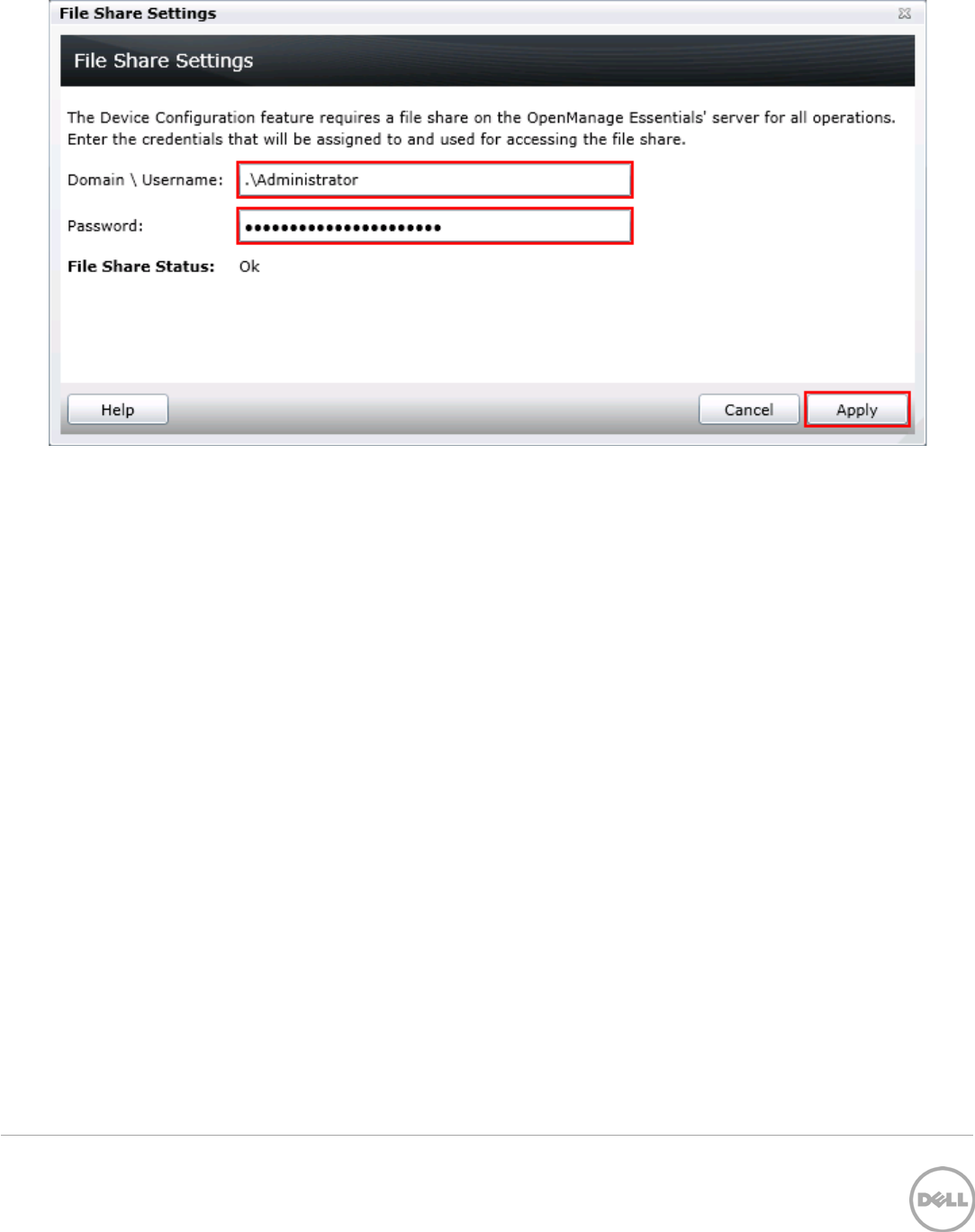
8 Deployment and Managing Configurations with Dell OpenManage Essentials | Revision A00
Figure 1 The file share settings popup
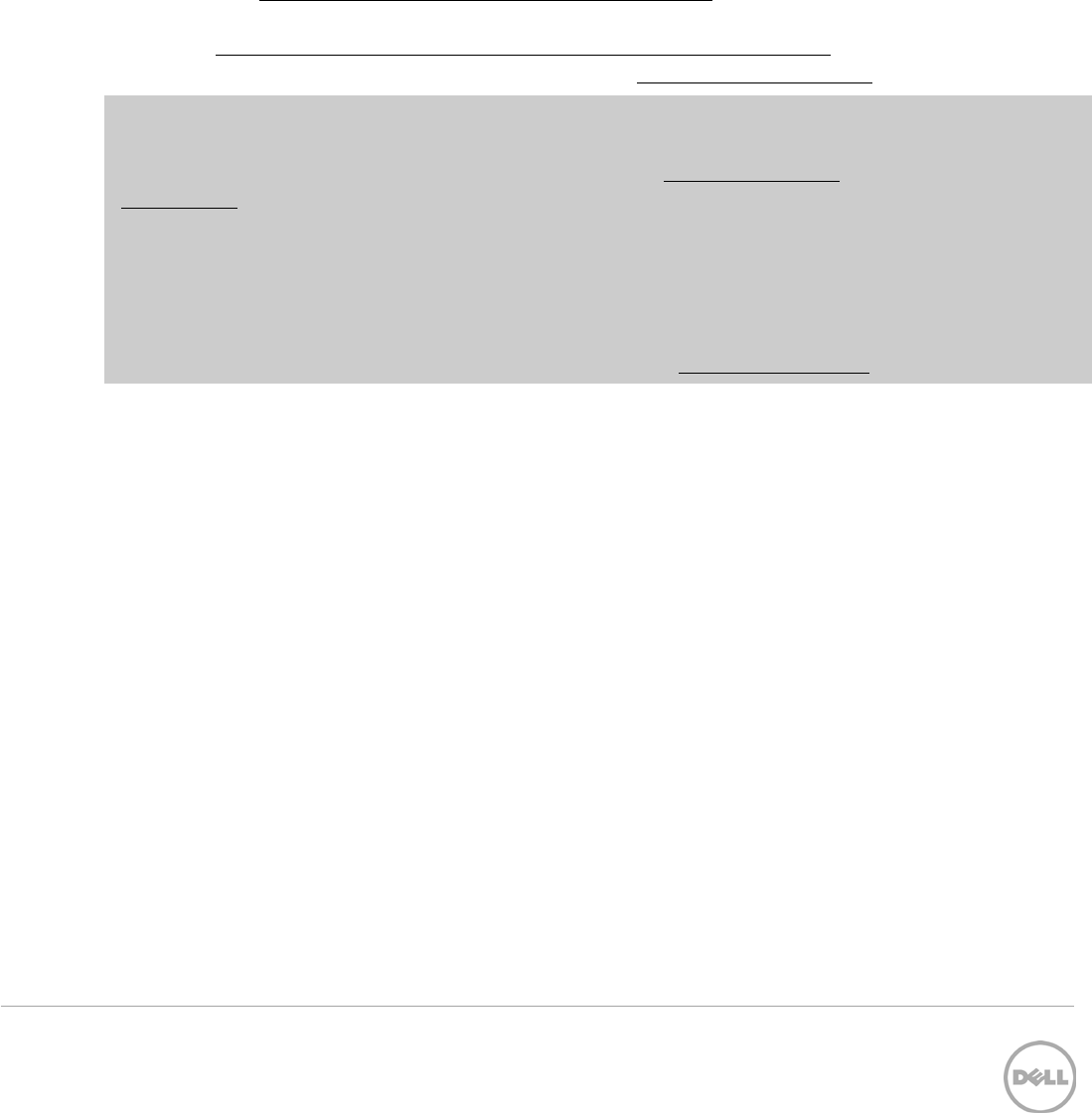
9 Deployment and Managing Configurations with Dell OpenManage Essentials | Revision A00
3 How to deploy to a bare metal device
Example use case – Based on your data center’s needs, you configure all the settings of one server or
chassis. You have a new bare metal device or device you want to repurpose. You wish to copy all of the
settings of the configured device and apply them to bare metal/repurpose device.
To accomplish this use case you must perform the following steps.
1. Get the configuration from the device that is already configured and save it in OME as a template.
(See the How to create a template from a reference device section).
2. Add the target device (the bare metal device) to the ‘Repurpose and Bare Metal’ device group. (See
the How to add devices to the ‘Repurpose and Bare Metal’ device group section).
3. Deploy the template to the target device. (See the How to deploy a template section).
Note: Creating a template and deploying a template have requirements for the OME system and for the
target devices.
To review the requirements for creating a template, see the Template definition
A template is a collection of attributes that describe the settings of a device. The settings describe the
behavior of a device’s hardware. A device may have several hundred attributes depending on the device’s
hardware. An attribute is a name value pair that describes a particular setting of a device. OME installs
with sample server and chassis templates for specific use cases. A user can deploy, edit, clone, delete, or
rename a template. Sample templates must be cloned to deploy or use for compliance.
Requirements for creating a template section.
To review the requirements for deploying a template, see the Deploy requirements section.
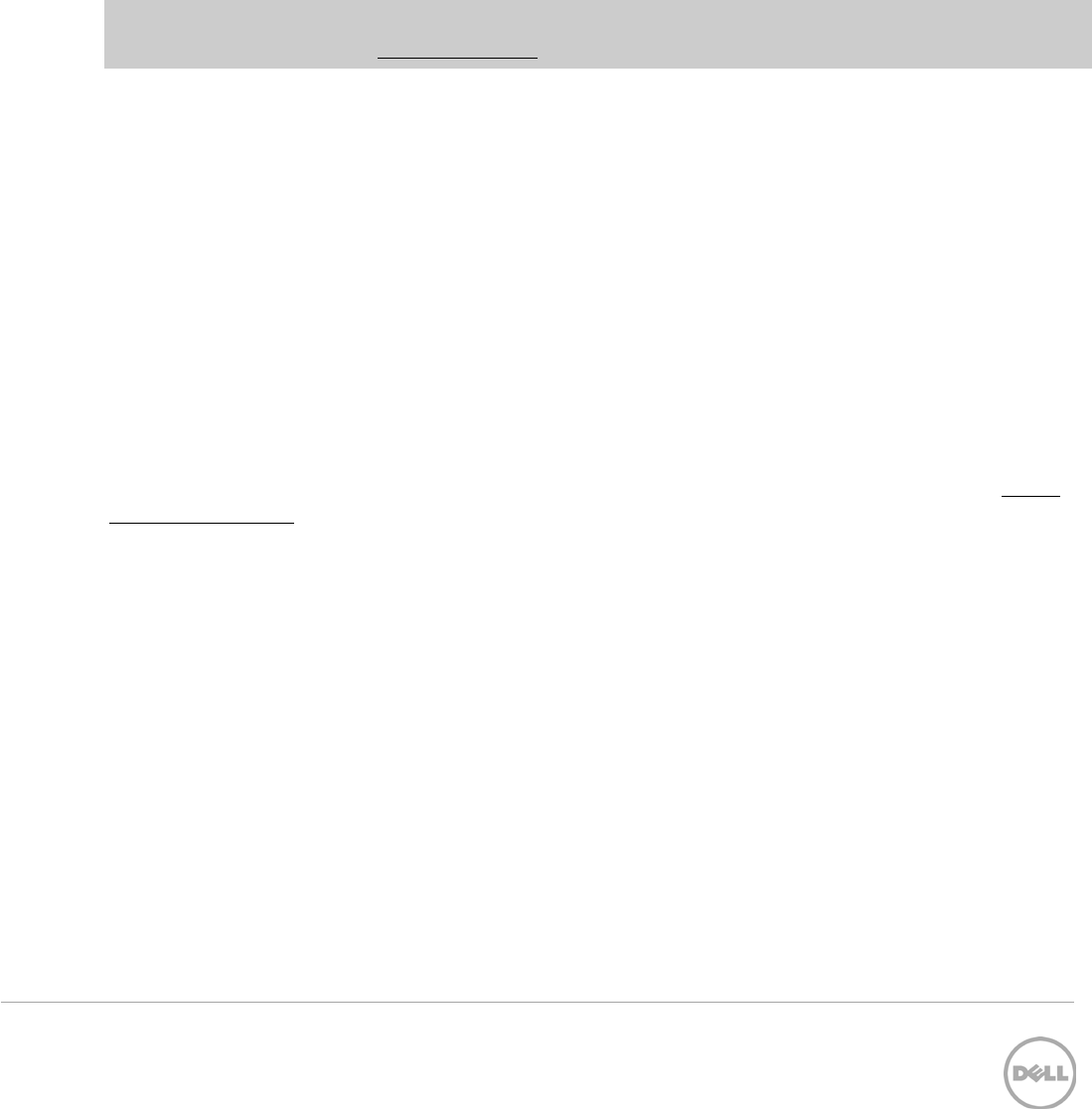
10 Deployment and Managing Configurations with Dell OpenManage Essentials | Revision A00
4 How to automate hardware configuration and operating
system deployment (Auto Deploy) of recently ordered
devices
Example use case - Your Company orders several new devices. The devices are shipped and may come in
at different times. When a device is connected to the network, you want a template you created deployed
to the device and for the devices to boot to an ISO on your network.
Note: Auto deploy is only for devices that have not been discovered by OME. To deploy to devices
discovered by OME, see the Create Templates
Understanding and creating templates is necessary for using the deployment and configuration features.
This section explains what a template is and how to create a template from a reference device or from a
file.
4.1 Template definition
A template is a collection of attributes that describe the settings of a device. The settings describe the
behavior of a device’s hardware. A device may have several hundred attributes depending on the device’s
hardware. An attribute is a name value pair that describes a particular setting of a device. OME installs with
sample server and chassis templates for specific use cases. A user can deploy, edit, clone, delete, or
rename a template. Sample templates must be cloned to deploy or use for compliance.
4.2 Requirements for creating a template
To create a template from a reference device, the device must meet the same requirements in the Target
device requirements section. To create a template, a server does not need a license.
4.3 How to create a template from a reference device
This section describes how to create a template from a discovered device. A ‘reference device’ is a device
that has been discovered in OME, configured a desired way and the functionality of the device is intended
to be replicated on other devices. The reference template is crucial to the success of configuring your
other devices. Make sure that the reference device is correctly configured before you create a template
from it.
4.3.1 Create a template from a reference server
1. Navigate to the ‘Deployment’ tab.
2. Click ‘Create Template’ (located in the left hand navigation under ‘Common Tasks’).
3. Enter a unique name for the template.
4. Select ‘Create from Device’.
5. Select the target server from the device tree
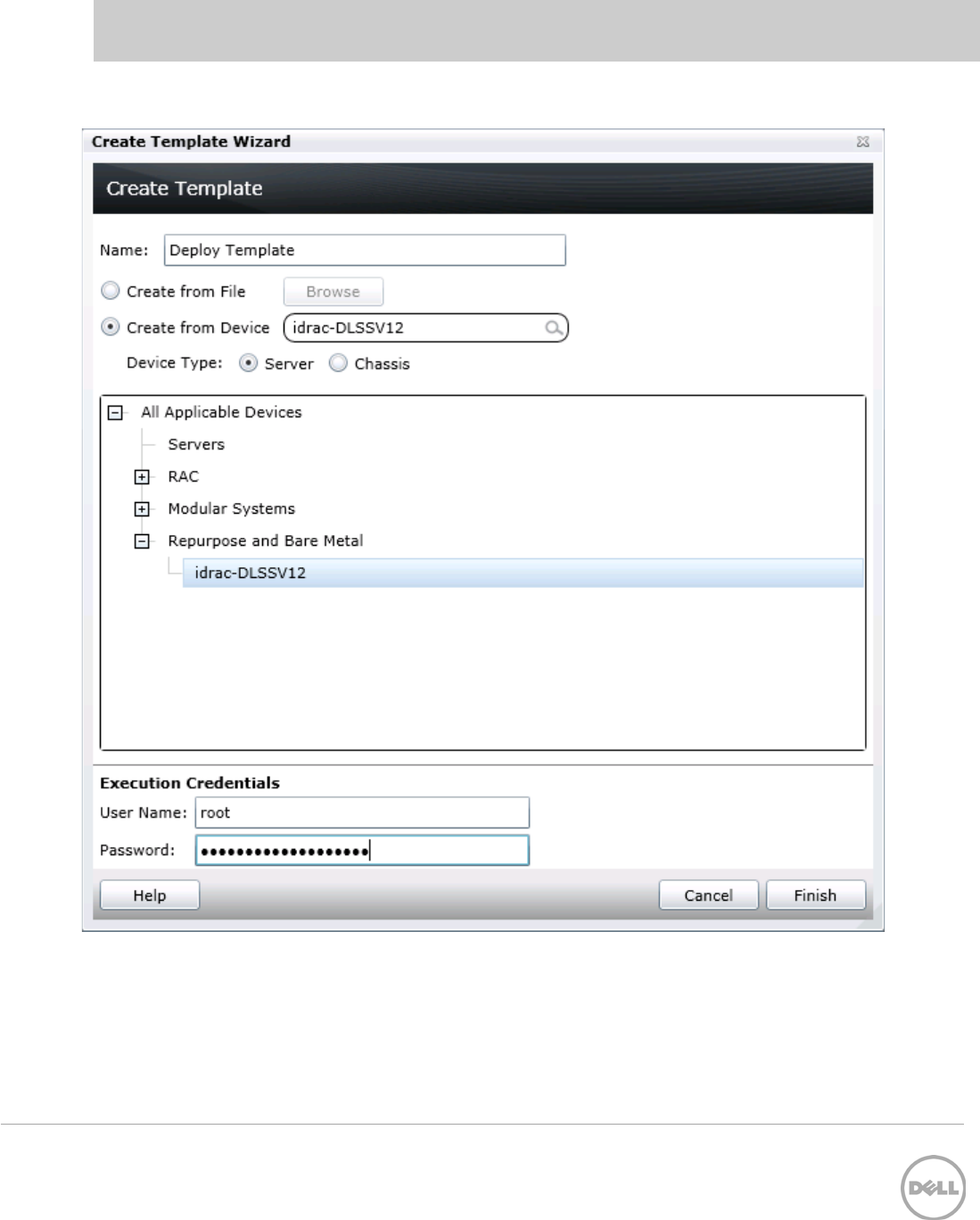
11 Deployment and Managing Configurations with Dell OpenManage Essentials | Revision A00
Note: Alternatively you can select the target by entering the device name or service tag in the search box
next to the ‘Create from Device’ button.
6. Enter ‘Execution credentials’ for the target. The credentials must have administrator privileges on
the target iDRAC.
Figure 2 Create template from reference device wizard
7. Click ‘Finish’.
8. Click ‘OK’ to the task created message.
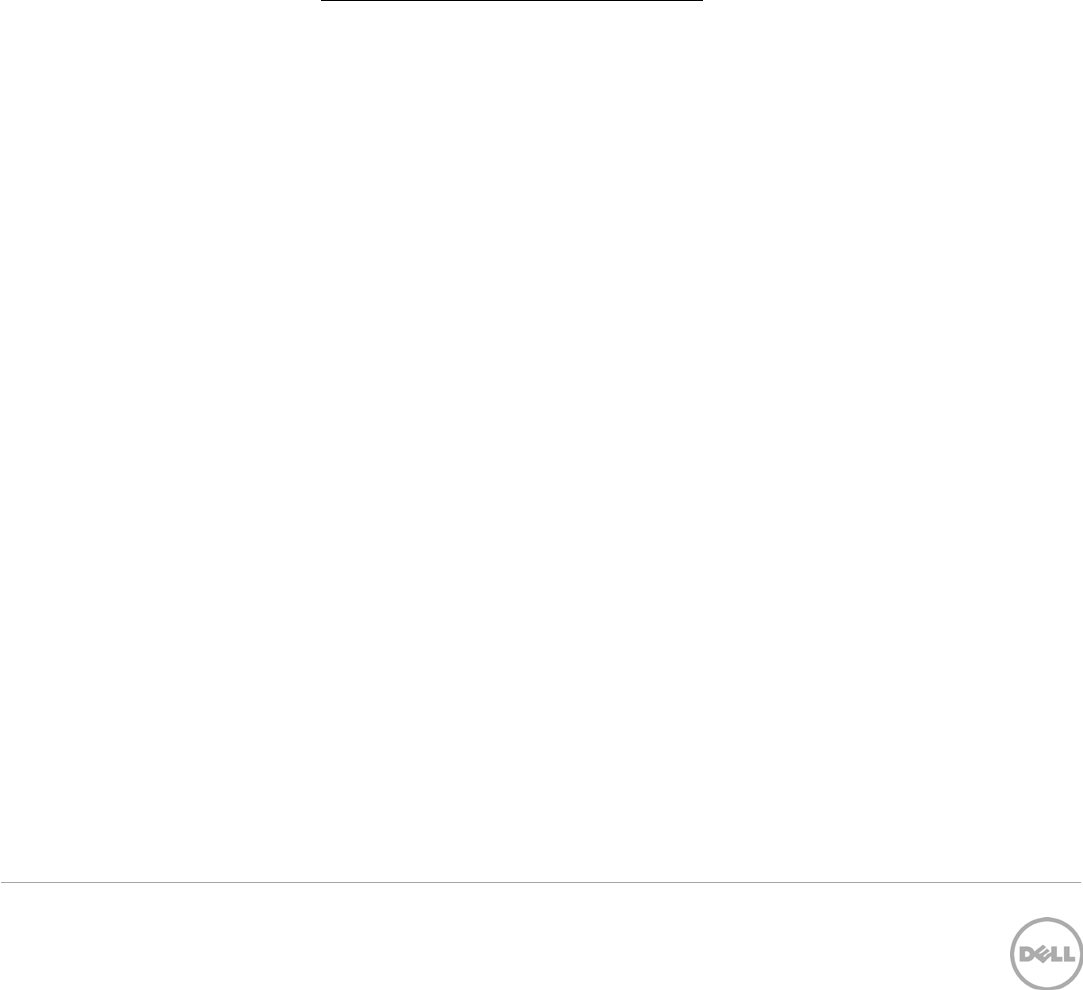
12 Deployment and Managing Configurations with Dell OpenManage Essentials | Revision A00
A task is created when the wizard is closed. To view the created task, click the ‘Tasks’ tab in the
‘Deployment’ portal. To view the progress of the task, look at the ‘Task Execution History’ grid. To view the
details of the execution history, double click the task execution history entry, or right click the task
execution history entry and select ‘Details’. The details will inform you if any problems occurred (such as
incorrect credentials, etc.).
If the task is successful, a template is created and displayed in the ‘Server Templates’ tree.
If the task is not successful, view the details of the task by double clicking the execution history. The task
can be run again by right clicking the task execution history or the task and clicking ‘Run’. Rerunning the
task requires entering the iDRAC credentials.
4.3.2 Create a template from a reference chassis
Follow the steps in the Create a template from a reference server section. After step 4, select ‘Chassis’ in
the device type section. The execution credentials in step 6 must have administrator privileges on the
CMC.
4.4 How to create a template from an XML or INI configuration file
The section below describes how to create a template from an XML or INI configuration file. Configuration
XML is used for server templates. The INI format is used for chassis templates. A configuration file can be
obtained by exporting a template to file in OME. Configuration template files are also available from the
Dell TechCenter.
4.4.1 File requirements
Files used for a template must meet the following requirements.
XML file:
1. Must be well formed XML.
2. Must contain at least one attribute.
INI file:
1. Must be well formed INI.
4.4.2 Create a template from an XML file
1. Navigate to the ‘Deployment’ tab.
2. Click ‘Create Template’ (located in the left hand navigation under ‘Common Tasks’).
3. Enter a unique name for the template.
4. Select ‘Create from File’.
5. Click the ‘Browse’ button and browse to the file’s location.
6. Select the file and click ‘Open’.
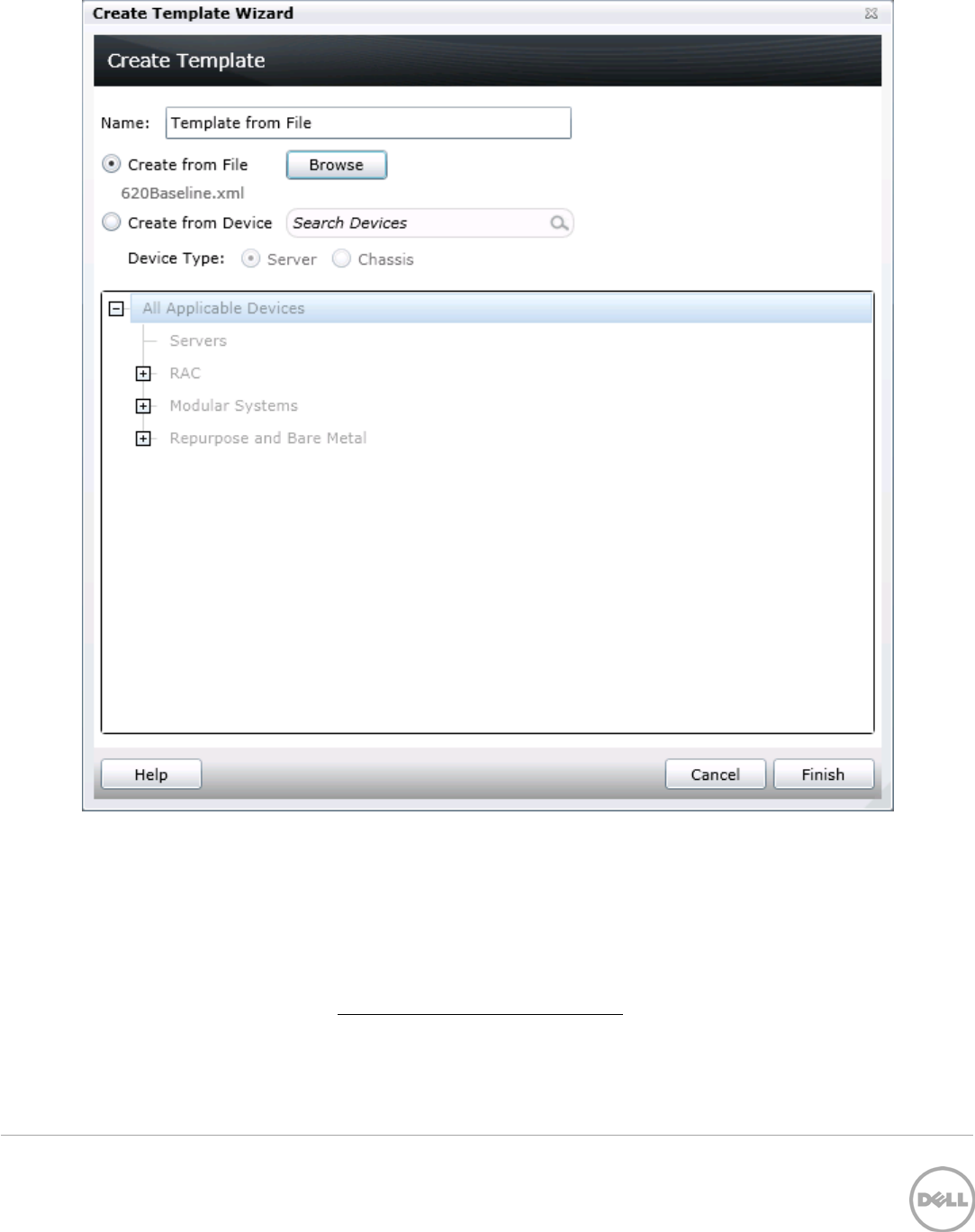
13 Deployment and Managing Configurations with Dell OpenManage Essentials | Revision A00
Figure 3 Create template from file wizard
7. Click Finish to create the template.
8. The template name will be added in the ‘Server Templates’ tree.
4.4.3 Create a template from an INI file
The INI format is for chassis devices and creating a template from an INI file will create a chassis template.
Follow the same steps in the Create a template from an XML file section. In step 5 when browsing for the
file’s location, select the ‘.ini’ file type option. The template will be added in the ‘Chassis Templates’ tree.
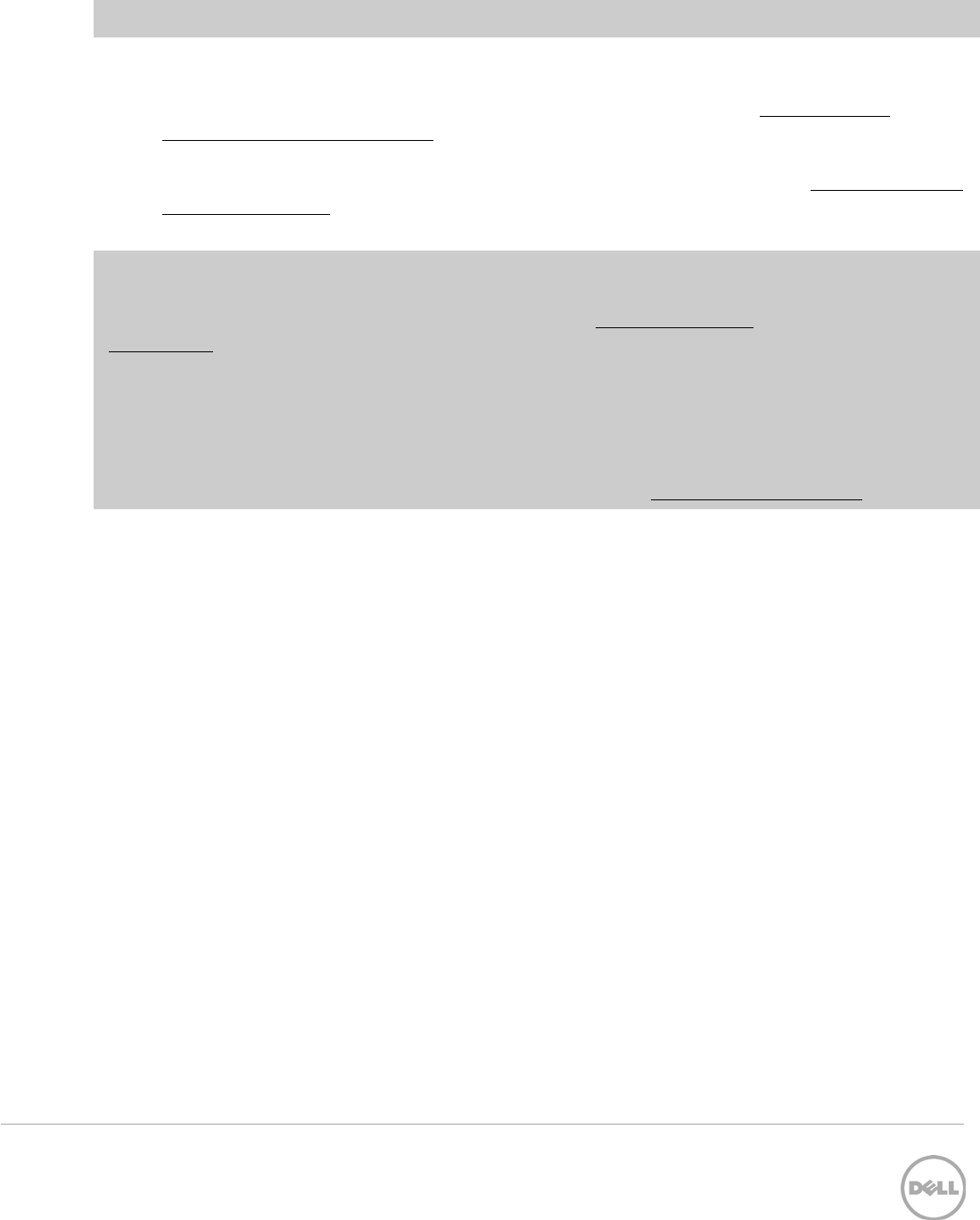
14 Deployment and Managing Configurations with Dell OpenManage Essentials | Revision A00
Deploy Templates section.
To accomplish this use case you must perform the following steps.
1. Create a template from a configured device or sample template. (See the How to create a
template from a reference device section).
2. Add deployment instructions for the devices (auto deploy entries) you want automatically
configured after they are discovered. Devices are added by service tag. (See the How to setup auto
deploy of a template section).
3. Discover the devices in OME when the devices are running and connected to the network.
Note: Creating a template and auto deploying a template has requirements for the OME system and for
the target devices.
To review the requirements for creating a template, see the Template definition
A template is a collection of attributes that describe the settings of a device. The settings describe the
behavior of a device’s hardware. A device may have several hundred attributes depending on the device’s
hardware. An attribute is a name value pair that describes a particular setting of a device. OME installs
with sample server and chassis templates for specific use cases. A user can deploy, edit, clone, delete, or
rename a template. Sample templates must be cloned to deploy or use for compliance.
Requirements for creating a template section.
To review the requirements for auto deploying a template, see the Auto deploy requirements section.
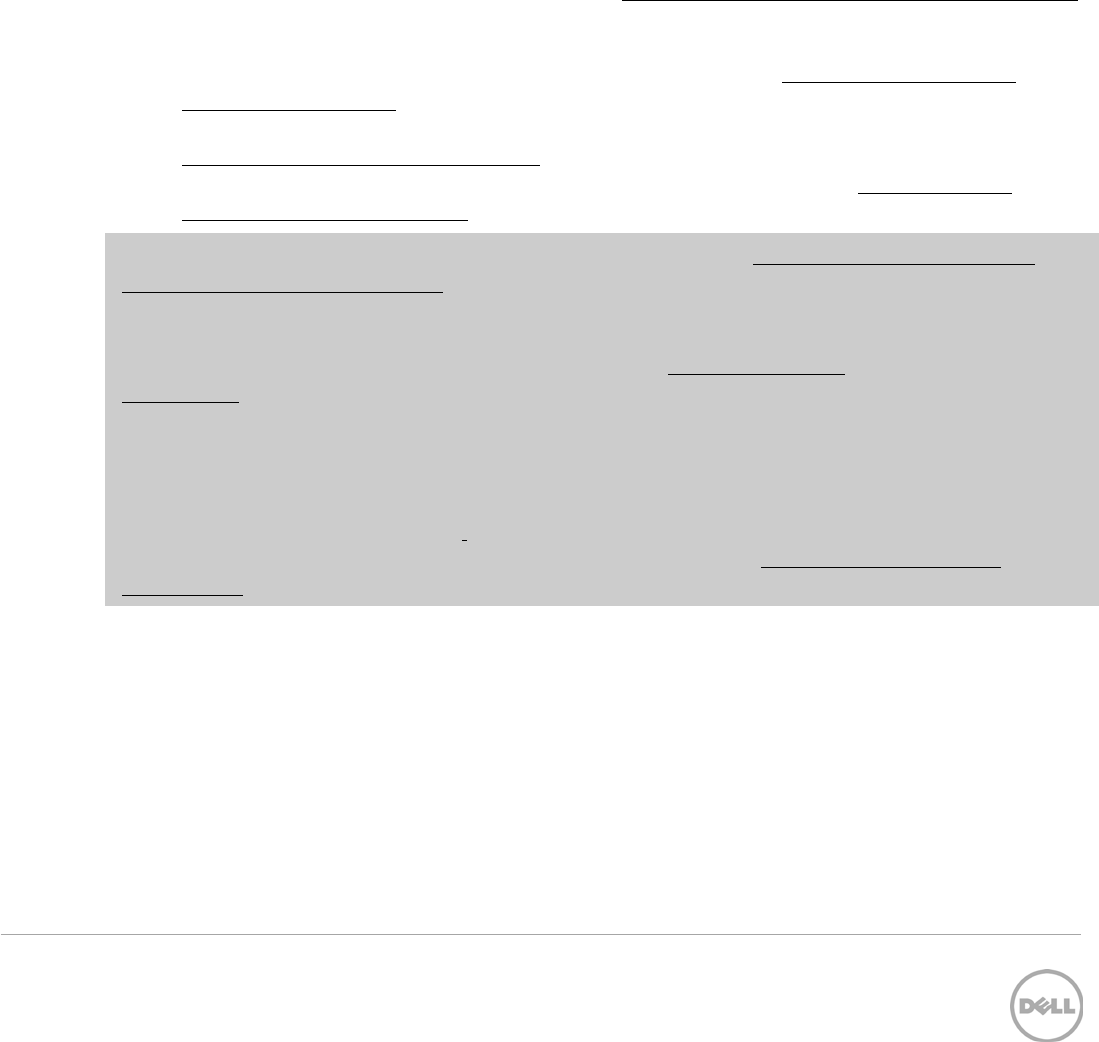
15 Deployment and Managing Configurations with Dell OpenManage Essentials | Revision A00
5 How to detect and manage configuration drift of a device
in a production environment
Example use case - You have deployed templates to several servers and chassis and want to verify that the
attribute values of the template match the attribute values of the devices. If a device does drift from the
template, you want to know which attributes are different.
To accomplish this use case you must perform the following steps.
1. Get the configuration data from a device, import a template, or use an existing template for
compliance. This template will be used to check configuration drift of target devices and will be
referred to as a ‘compliance template’. (See the How to create a template from a reference device
section).
2. Set a schedule and credentials for getting the current configuration inventory from target devices.
The process is called ‘Configuration Inventory Schedule’. (See the How to setup and run the
configuration inventory section).
3. Select a compliance template for the devices by associating the devices to a template. (See the
How to associate devices to a template section).
4. Use the ‘Configuration’ portal to determine compliance and drift. (See the How to view and
leverage the compliance report section).
Note: Device specific attributes are not used for compliance (see the How to edit the device specific
attributes of a deploy template task section for more information on device specific attributes). Creating
a template and configuration compliance has requirements for the OME system and for the target
devices.
To review the requirements for creating a template, see the Template definition
A template is a collection of attributes that describe the settings of a device. The settings describe the
behavior of a device’s hardware. A device may have several hundred attributes depending on the device’s
hardware. An attribute is a name value pair that describes a particular setting of a device. OME installs
with sample server and chassis templates for specific use cases. A user can deploy, edit, clone, delete, or
rename a template. Sample templates must be cloned to deploy or use for compliance.
Requirements for creating a template section.
To review the requirements for the configuration compliance, see the Configuration compliance
requirements section.

16 Deployment and Managing Configurations with Dell OpenManage Essentials | Revision A00
6 Create Templates
Understanding and creating templates is necessary for using the deployment and configuration features.
This section explains what a template is and how to create a template from a reference device or from a
file.
6.1 Template definition
A template is a collection of attributes that describe the settings of a device. The settings describe the
behavior of a device’s hardware. A device may have several hundred attributes depending on the device’s
hardware. An attribute is a name value pair that describes a particular setting of a device. OME installs with
sample server and chassis templates for specific use cases. A user can deploy, edit, clone, delete, or
rename a template. Sample templates must be cloned to deploy or use for compliance.
6.2 Requirements for creating a template
To create a template from a reference device, the device must meet the same requirements in the Target
device requirements section. To create a template, a server does not need a license.
6.3 How to create a template from a reference device
This section describes how to create a template from a discovered device. A ‘reference device’ is a device
that has been discovered in OME, configured a desired way and the functionality of the device is intended
to be replicated on other devices. The reference template is crucial to the success of configuring your
other devices. Make sure that the reference device is correctly configured before you create a template
from it.
6.3.1 Create a template from a reference server
5. Navigate to the ‘Deployment’ tab.
6. Click ‘Create Template’ (located in the left hand navigation under ‘Common Tasks’).
7. Enter a unique name for the template.
8. Select ‘Create from Device’.
9. Select the target server from the device tree
Note: Alternatively you can select the target by entering the device name or service tag in the search box
next to the ‘Create from Device’ button.
10. Enter ‘Execution credentials’ for the target. The credentials must have administrator privileges on
the target iDRAC.
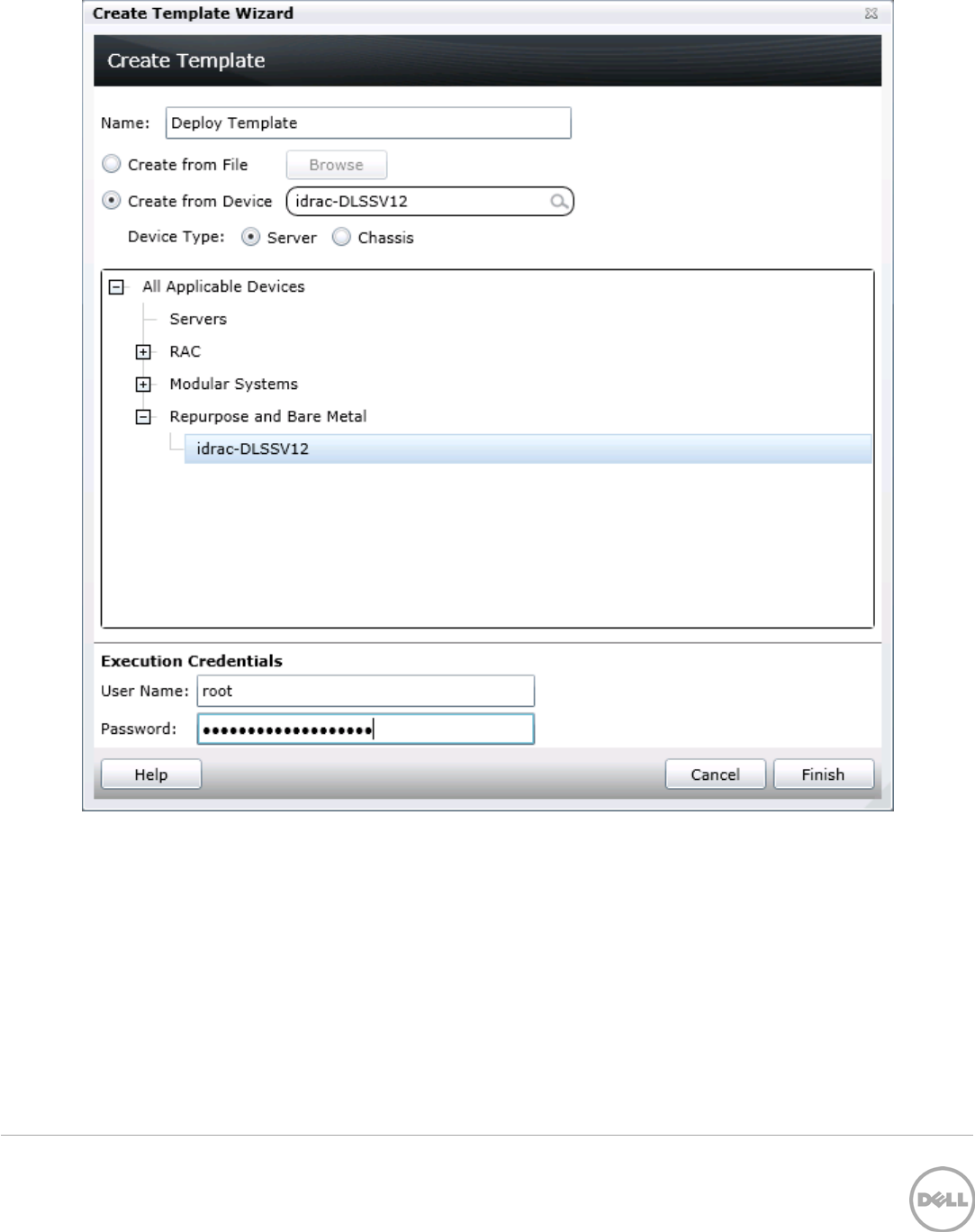
17 Deployment and Managing Configurations with Dell OpenManage Essentials | Revision A00
Figure 4 Create template from reference device wizard
11. Click ‘Finish’.
12. Click ‘OK’ to the task created message.
A task is created when the wizard is closed. To view the created task, click the ‘Tasks’ tab in the
‘Deployment’ portal. To view the progress of the task, look at the ‘Task Execution History’ grid. To view the
details of the execution history, double click the task execution history entry, or right click the task
execution history entry and select ‘Details’. The details will inform you if any problems occurred (such as
incorrect credentials, etc.).
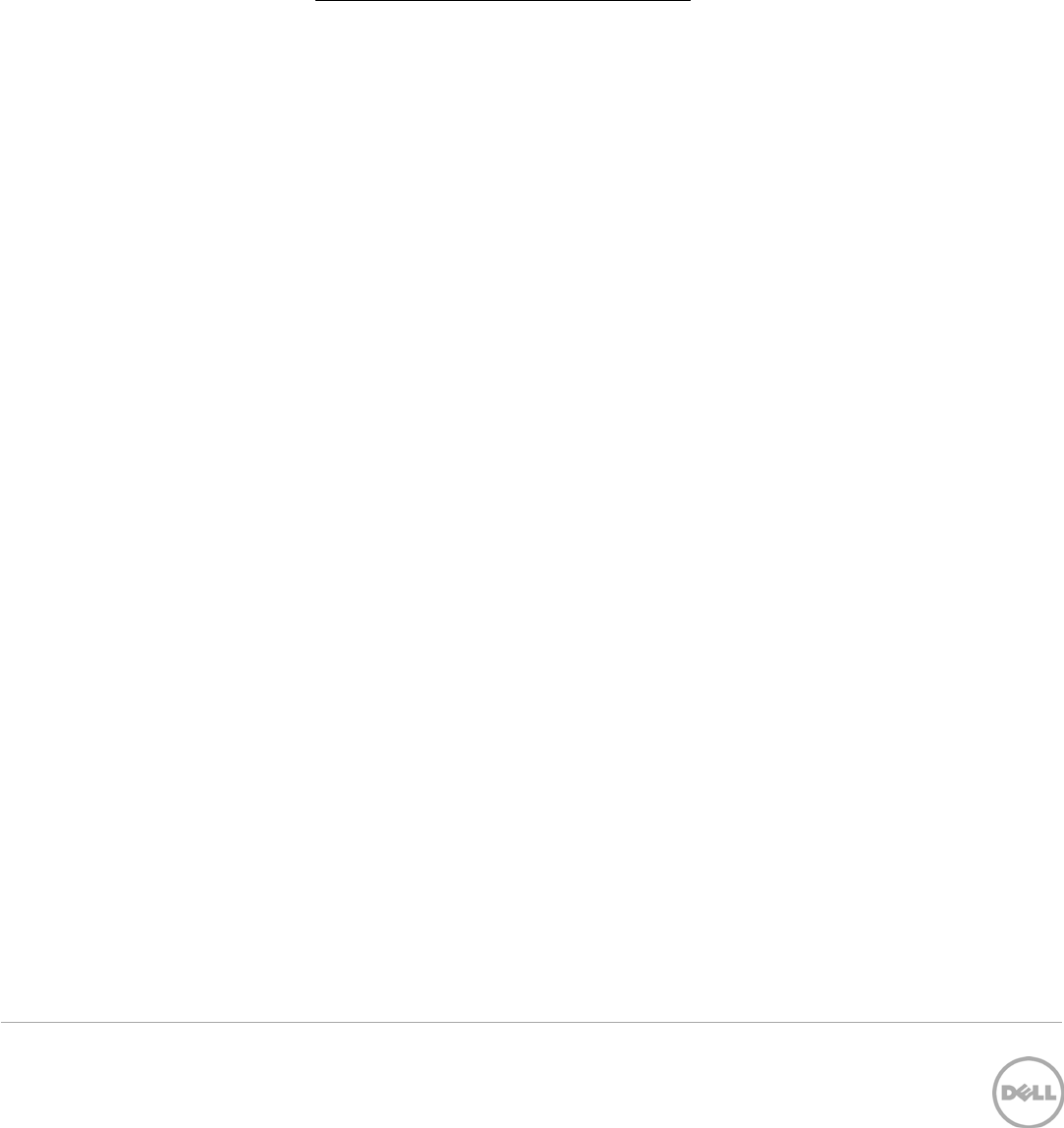
18 Deployment and Managing Configurations with Dell OpenManage Essentials | Revision A00
If the task is successful, a template is created and displayed in the ‘Server Templates’ tree.
If the task is not successful, view the details of the task by double clicking the execution history. The task
can be run again by right clicking the task execution history or the task and clicking ‘Run’. Rerunning the
task requires entering the iDRAC credentials.
6.3.2 Create a template from a reference chassis
Follow the steps in the Create a template from a reference server section. After step 4, select ‘Chassis’ in
the device type section. The execution credentials in step 6 must have administrator privileges on the
CMC.
6.4 How to create a template from an XML or INI configuration file
The section below describes how to create a template from an XML or INI configuration file. Configuration
XML is used for server templates. The INI format is used for chassis templates. A configuration file can be
obtained by exporting a template to file in OME. Configuration template files are also available from the
Dell TechCenter.
6.4.1 File requirements
Files used for a template must meet the following requirements.
XML file:
3. Must be well formed XML.
4. Must contain at least one attribute.
INI file:
2. Must be well formed INI.
6.4.2 Create a template from an XML file
13. Navigate to the ‘Deployment’ tab.
14. Click ‘Create Template’ (located in the left hand navigation under ‘Common Tasks’).
15. Enter a unique name for the template.
16. Select ‘Create from File’.
17. Click the ‘Browse’ button and browse to the file’s location.
18. Select the file and click ‘Open’.
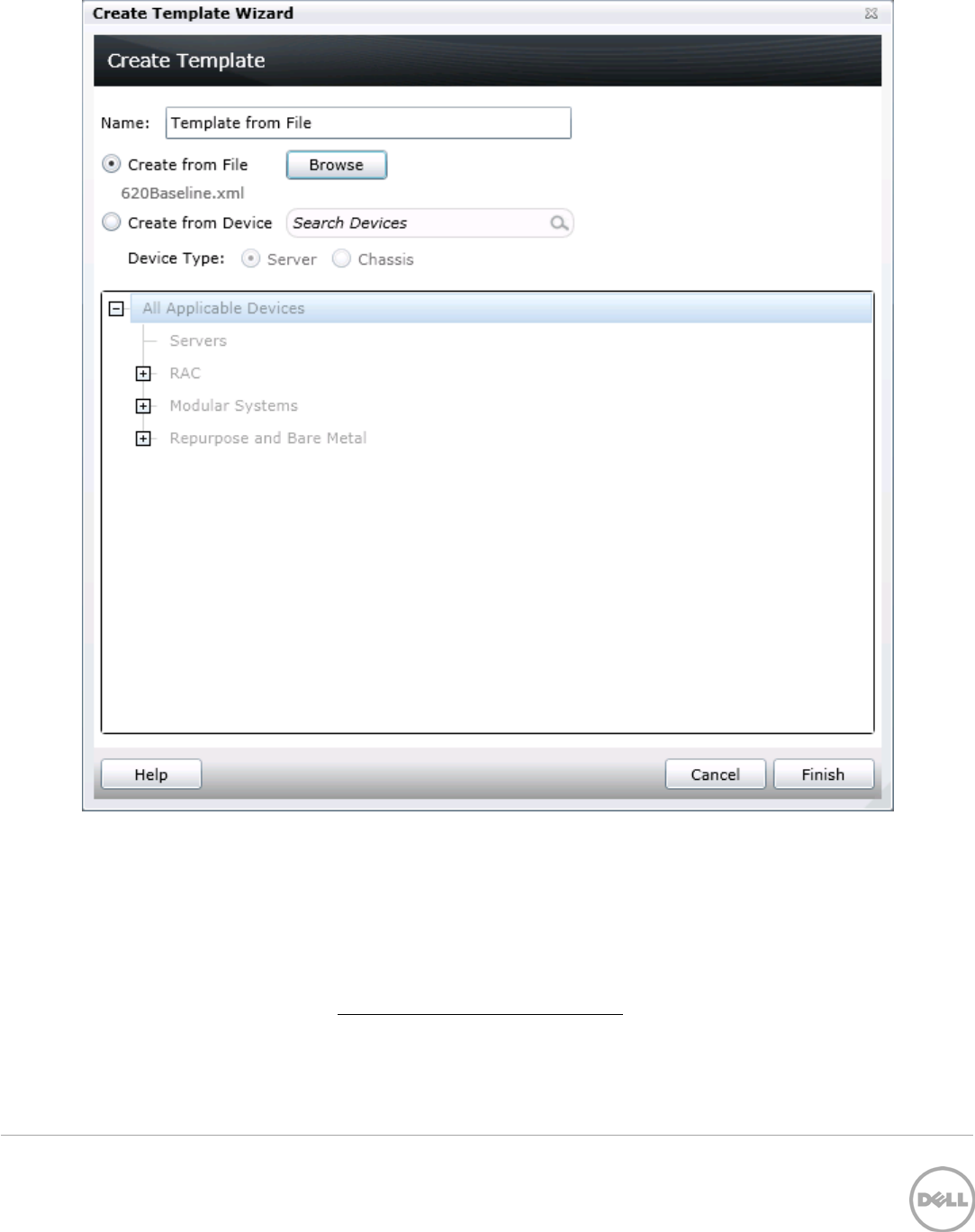
19 Deployment and Managing Configurations with Dell OpenManage Essentials | Revision A00
Figure 5 Create template from file wizard
19. Click Finish to create the template.
20. The template name will be added in the ‘Server Templates’ tree.
6.4.3 Create a template from an INI file
The INI format is for chassis devices and creating a template from an INI file will create a chassis template.
Follow the same steps in the Create a template from an XML file section. In step 5 when browsing for the
file’s location, select the ‘.ini’ file type option. The template will be added in the ‘Chassis Templates’ tree.
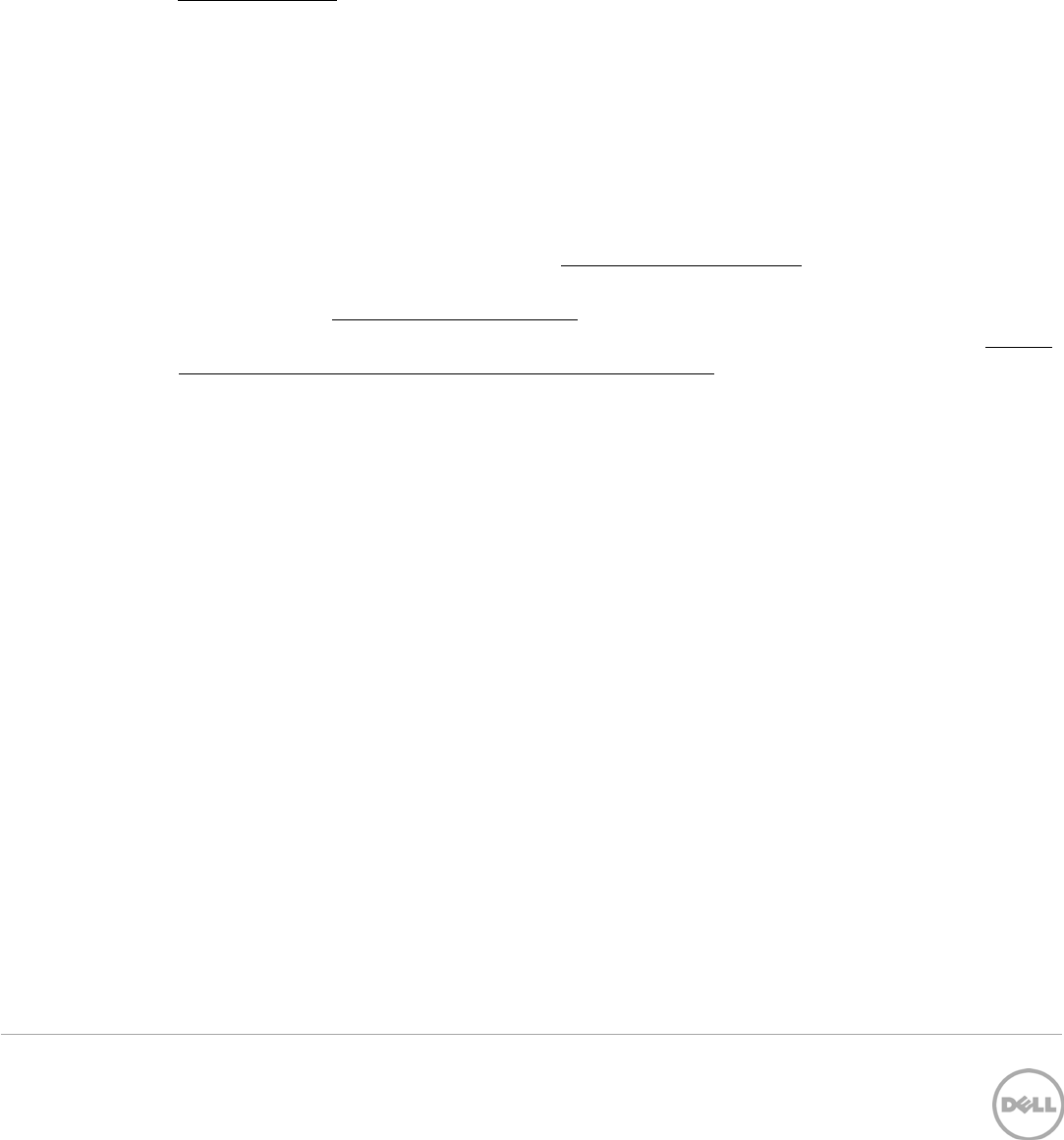
20 Deployment and Managing Configurations with Dell OpenManage Essentials | Revision A00
7 Deploy Templates
Deploying templates is the process of sending and applying configuration settings to remote devices. A
template may contain a single configuration setting, configuration settings for one or more specific
functional areas, or a full device configuration. To deploy a template, you must first create a template. The
template is crucial to the success of the deploy task. Make sure the device you are creating the template
from is configured exactly how you wish to deploy it when you create the template. To create a template,
see the Create Templates section.
A template that was created from a target may contain destructive attributes (especially if it contains RAID
configuration settings). Deploying destructive attributes may cause data loss, connectivity issues, failure to
boot and other problems. It is important to review and understand each destructive attribute before
deploying it to target devices.
7.1 Deploy requirements
1. The file share must be configured (see the How to setup the file share section).
2. The target devices must meet the minimum requirements for the deployment and configuration
features (see the Target device requirements section).
3. The target devices must be added to the Repurpose and Bare Metal device group (see the How to
add devices to the ‘Repurpose and Bare Metal’ device group section).
4. At least one user created template (a cloned sample template is a user created template).
7.2 Purpose and definition of the ‘Repurpose and Bare Metal’ device
group
The Repurpose and Bare Metal device group is a device group containing all the devices eligible for the
deploy template task. Only add devices to this group if you intend to deploy a template or an ISO image to
the devices. If you do not intend to deploy a template or an ISO image to the devices, it is recommended
that you remove the devices from the Repurpose and Bare Metal device group. You should not add
production devices to the Repurpose and Bare Metal device group because deploying a template can be
destructive and cause downtime or a loss of data.
7.2.1 How to add devices to the ‘Repurpose and Bare Metal’ device group
1. Navigate to the ‘Deployment’ tab.
2. Click ‘Deployment Portal’ in the left hand navigation under the ‘Deploy Device Configuration
Portal’ heading.
3. Click the ‘Repurpose and Bare Metal Devices’ tab in the upper left area of the deployment portal.
4. Click the ‘Modify Devices’ button in the bottom right corner of the grid.
5. Check the target devices in the popup. The target devices must be discovered and any target
server must have a ‘Server configuration for OpenManage Essentials’ license.
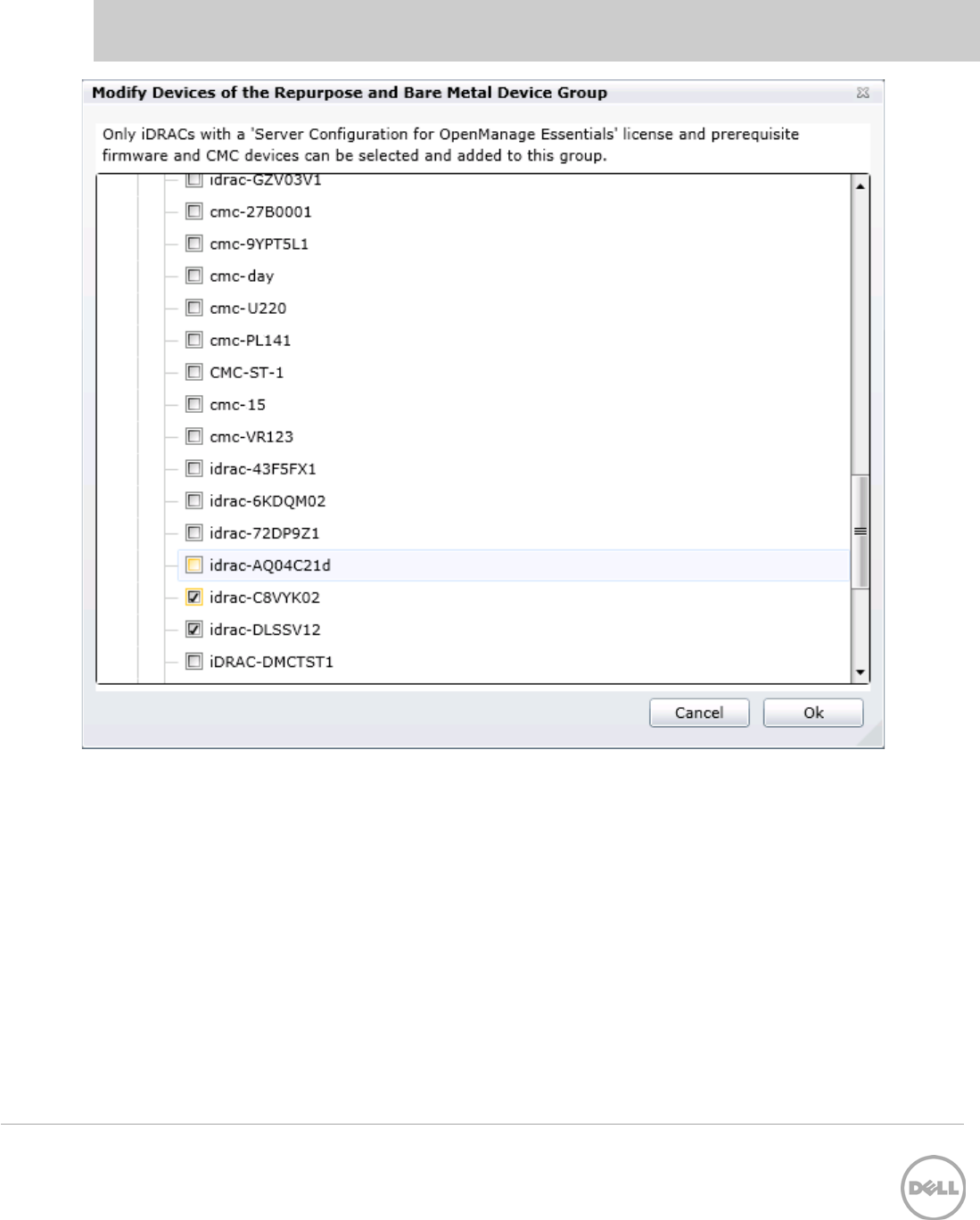
21 Deployment and Managing Configurations with Dell OpenManage Essentials | Revision A00
Note: Only devices that satisfy the deploy requirements appear in the device selection. To review the
requirements, see the Deploy requirements section.
Figure 6 Modify repurpose and bare metal device group popup
6. Click ‘Ok’.
7.3 How to deploy a template
This section describes how to deploy a template to servers and chassis.
7.3.1 Deploy a template to servers
1. Navigate to the ‘Deployment’ tab.
2. Click ‘Deploy Template’ (located in the left hand navigation under ‘Common Tasks’).
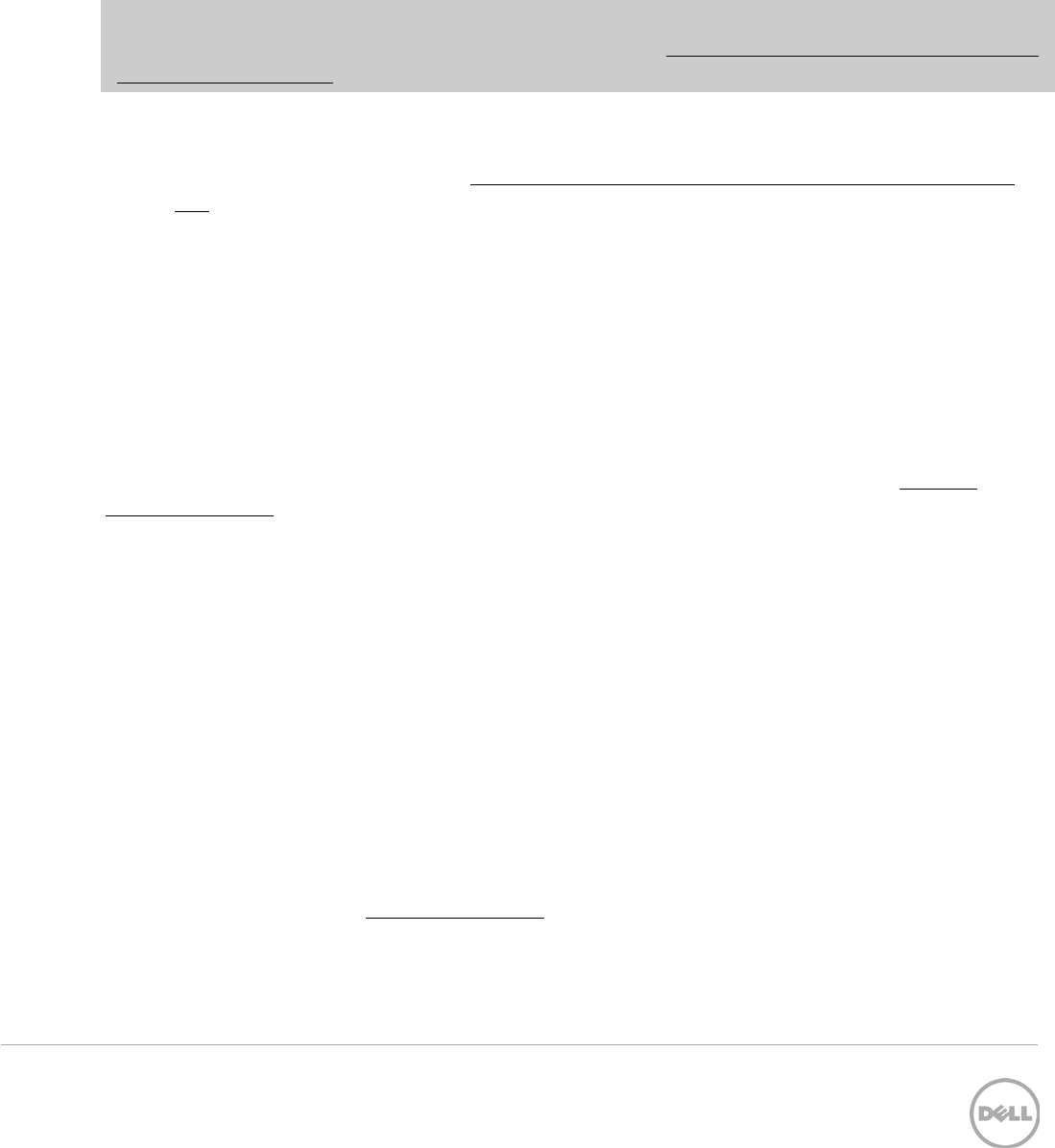
22 Deployment and Managing Configurations with Dell OpenManage Essentials | Revision A00
3. Enter a unique name for the task. A name is optional since a default name is supplied, but it is a
generic name, and the same default name is always supplied. Selecting a name that is relevant to
what is being deployed is suggested.
4. Make sure ‘Deploy Template’ is checked and click ‘Next’.
5. Select the template to be deployed on the target server/iDRAC and click ‘Next’.
6. Select the target devices and click ‘Next’.
Note: Only devices in the ‘Repurpose and Bare Metal’ device group and match the device type of the
selected template (Server or Chassis) may be selected. See the How to add devices to the ‘Repurpose and
Bare Metal’ device group section to add devices to the device group.
7. Enter the system specific attributes for each target device. These are attributes, such as ‘Gateway
IP Address’, that are not included in templates because they do not necessarily apply to all target
devices. For more details, see the How to edit the device specific attributes of a deploy template
task section. Click ‘Next’.
8. Set the schedule of when the deploy template task will run. ‘Run now’ will run the task when the
wizard is closed. ‘Run at’ will run the task on the selected future date. Enter the credentials for all
target devices. The credentials must be valid for all target devices and must have Operator or
Administrator privileges on the iDRAC. Click ‘Next’.
9. Review the task in the Summary pane and click ‘Finish’.
10. Review the warning message. The deploy action can be destructive. It is important you review and
understand the template you are deploying.
7.3.2 Deploy a template to chassis
A chassis template can be deployed to an unlicensed chassis. Follow the same steps in the Deploy a
template to servers section. In step 5, select a Chassis template. In step 8, use credentials that have
administrative privileges on the target CMCs.
7.3.3 How to edit the device specific attributes of a deploy template task
Device specific attributes are attributes, such as ‘Gateway IP Address’, that are not included in templates
because they do not necessarily apply to all target devices. Editing and deploying device specific attributes
is optional because a device may already have the device specific attributes configured or the attributes
may not be applicable to that specific device. If the template being deployed has device specific attributes,
the device specific attributes will appear in the ‘Edit Attributes’ page of the deploy wizard. The ‘Edit
Attributes’ page lists the target devices on the left hand side and displays the device specific attributes for
the selected device in the right hand side grid. To edit the attributes follow the steps below.
1. Select a device in the left hand tab.
2. Check ‘Deploy’ on the attributes that you want to deploy to that device.
3. Edit the ‘Value’ of each checked attribute. For more information, navigate to the Dell Attribute
Registry site from the Additional resources section.
4. Click ‘Save’.
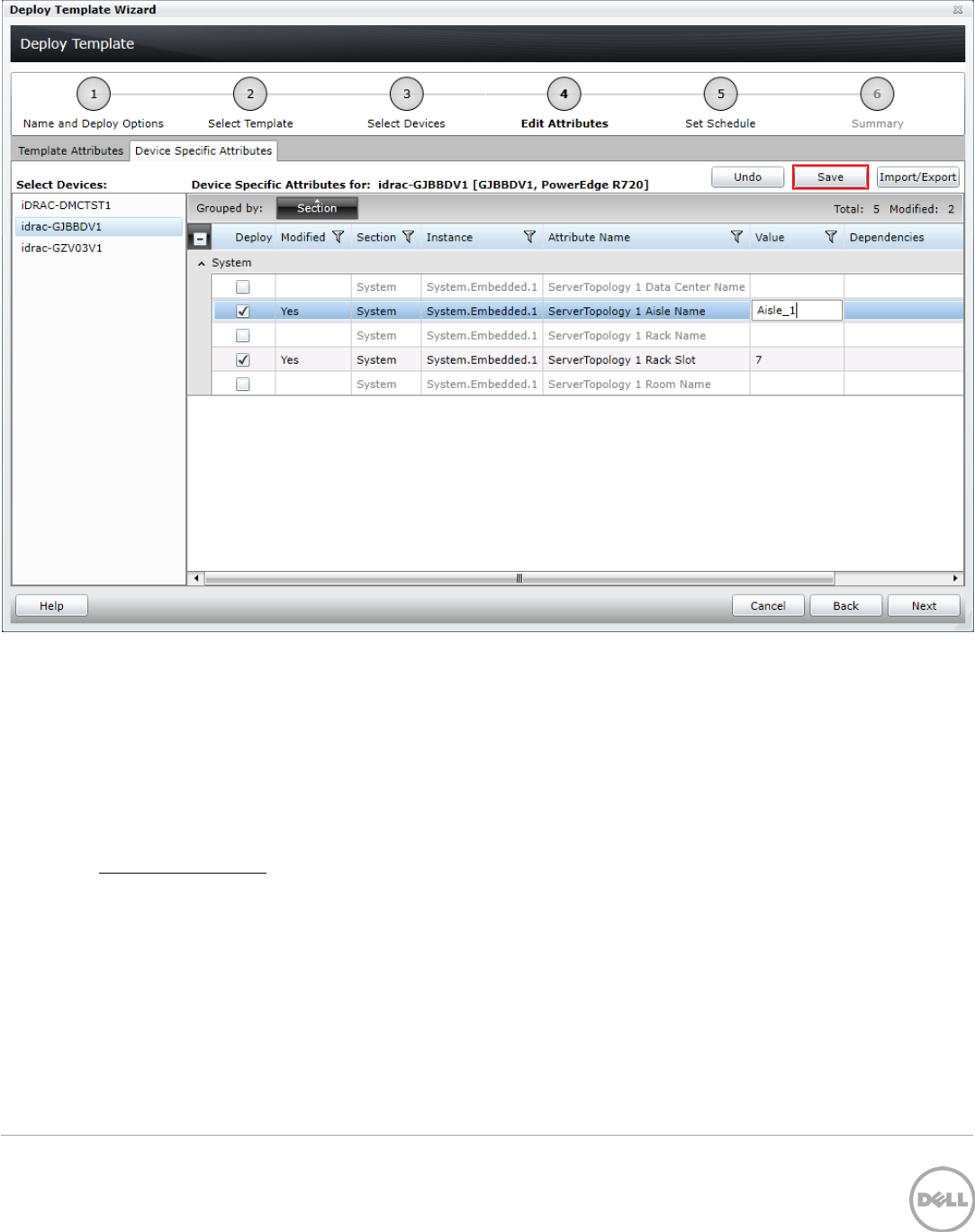
23 Deployment and Managing Configurations with Dell OpenManage Essentials | Revision A00
Figure 7 Edit attributes pane
5. Repeat for each device.
Alternatively, you can import and export the grid to file to edit. You may want to export/import if you have
a large number of devices with a large number of device specific attributes. The device specific attributes
grid can be exported by selected device or all devices. All devices will export to a single file that can be
opened in a spreadsheet processing application. When edits are finished in the file, the file may be
imported. The edited values must be valid values for the attribute (see the attribute registry link in the
Additional resources section). The grids will be populated with the import data. The UI logs will report any
problems with format or values of the import file.
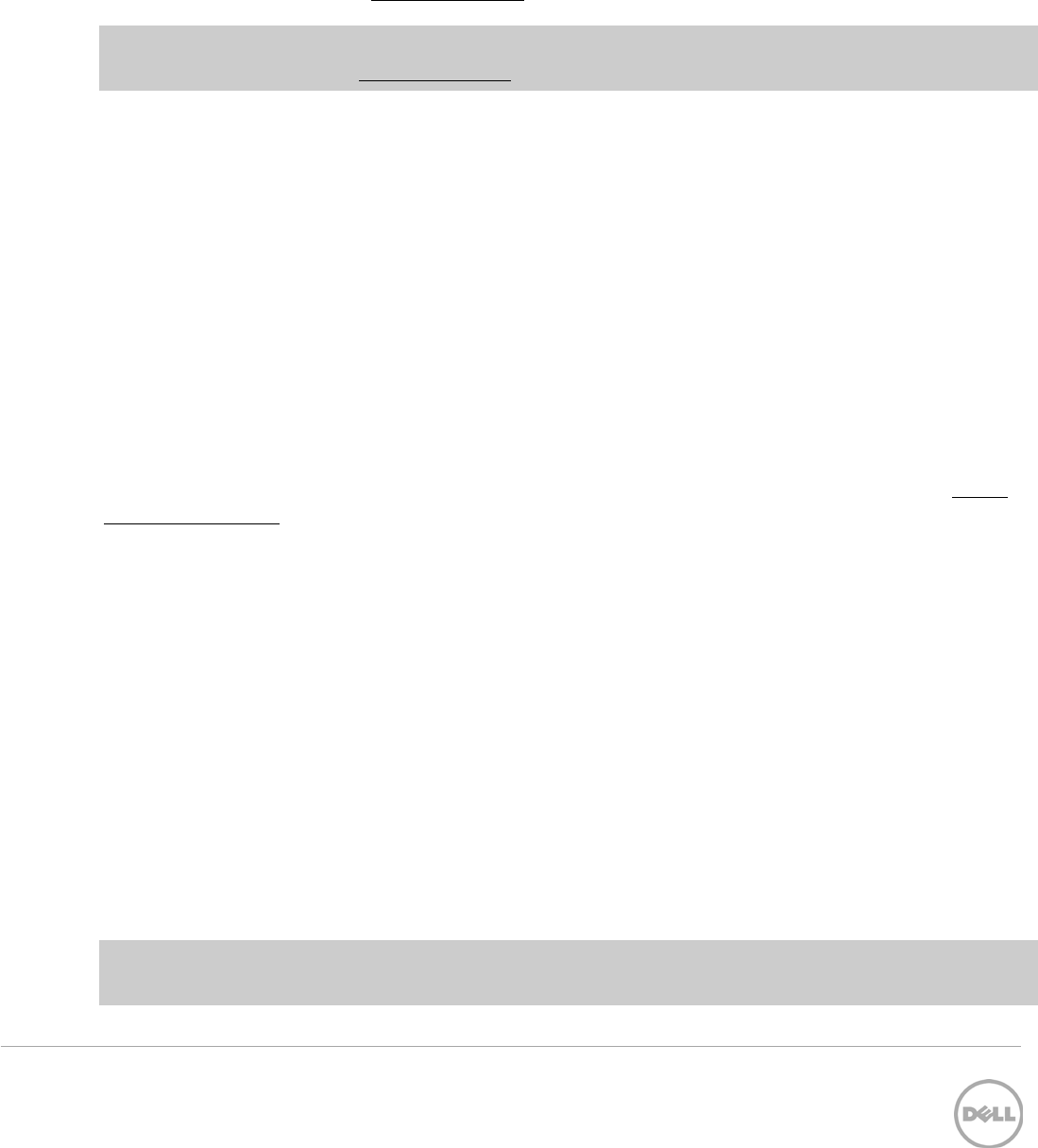
24 Deployment and Managing Configurations with Dell OpenManage Essentials | Revision A00
8 Auto Deploy Templates
Auto deploying templates applies all the template’s attribute’s values to a device after it has been
discovered. To add auto deploy entries for devices that have not been discovered by OME, a list of service
tags for the target devices must be provided. To auto deploy a template, you must first create a template.
To create a template go to the Create Templates section.
Note: Auto deploy is only for devices that have not been discovered by OME. To deploy to devices
discovered by OME, see the Create Templates
Understanding and creating templates is necessary for using the deployment and configuration features.
This section explains what a template is and how to create a template from a reference device or from a
file.
8.1 Template definition
A template is a collection of attributes that describe the settings of a device. The settings describe the
behavior of a device’s hardware. A device may have several hundred attributes depending on the device’s
hardware. An attribute is a name value pair that describes a particular setting of a device. OME installs with
sample server and chassis templates for specific use cases. A user can deploy, edit, clone, delete, or
rename a template. Sample templates must be cloned to deploy or use for compliance.
8.2 Requirements for creating a template
To create a template from a reference device, the device must meet the same requirements in the Target
device requirements section. To create a template, a server does not need a license.
8.3 How to create a template from a reference device
This section describes how to create a template from a discovered device. A ‘reference device’ is a device
that has been discovered in OME, configured a desired way and the functionality of the device is intended
to be replicated on other devices. The reference template is crucial to the success of configuring your
other devices. Make sure that the reference device is correctly configured before you create a template
from it.
8.3.1 Create a template from a reference server
6. Navigate to the ‘Deployment’ tab.
7. Click ‘Create Template’ (located in the left hand navigation under ‘Common Tasks’).
8. Enter a unique name for the template.
9. Select ‘Create from Device’.
10. Select the target server from the device tree
Note: Alternatively you can select the target by entering the device name or service tag in the search box
next to the ‘Create from Device’ button.

25 Deployment and Managing Configurations with Dell OpenManage Essentials | Revision A00
11. Enter ‘Execution credentials’ for the target. The credentials must have administrator privileges on
the target iDRAC.
Figure 8 Create template from reference device wizard
12. Click ‘Finish’.
13. Click ‘OK’ to the task created message.
A task is created when the wizard is closed. To view the created task, click the ‘Tasks’ tab in the
‘Deployment’ portal. To view the progress of the task, look at the ‘Task Execution History’ grid. To view the
details of the execution history, double click the task execution history entry, or right click the task
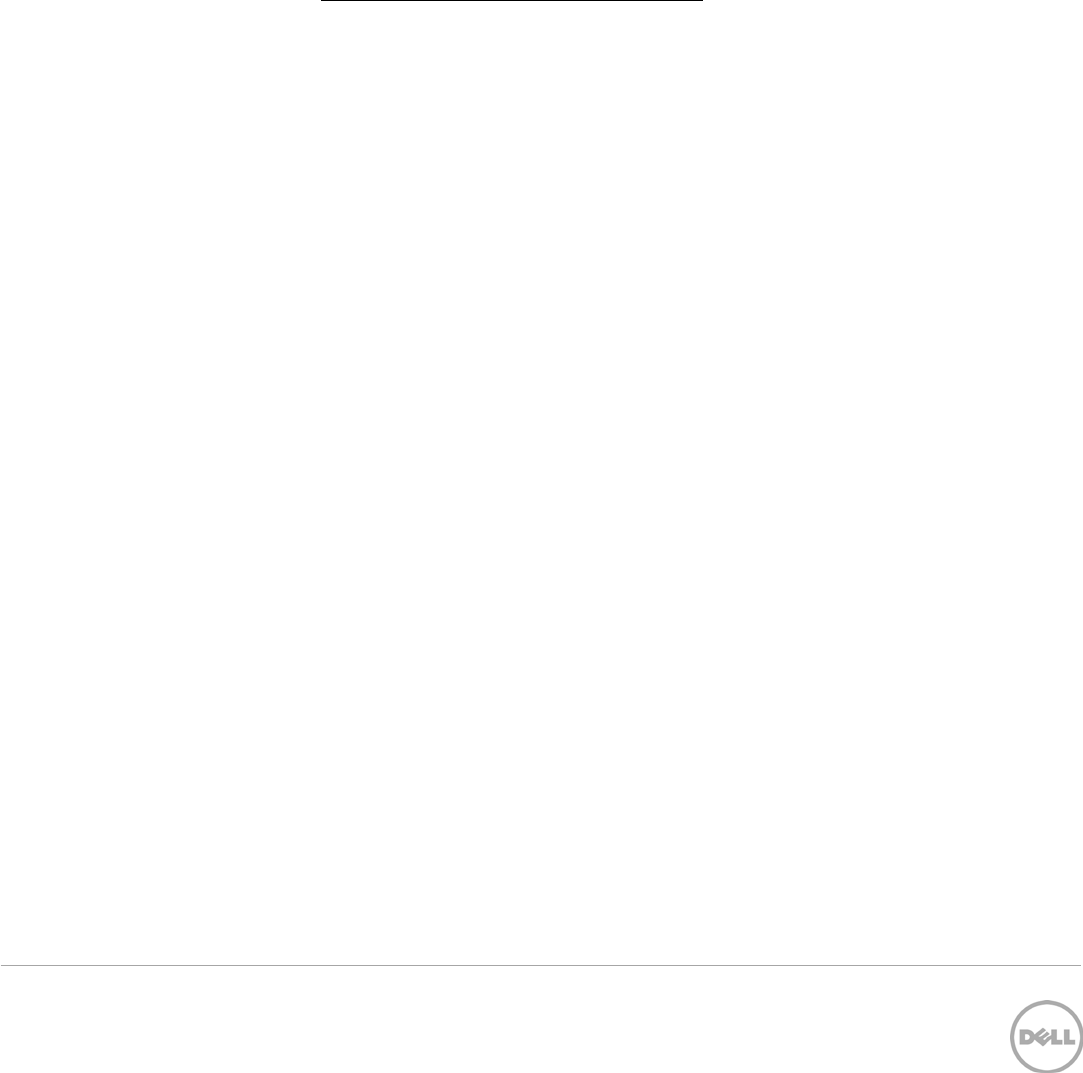
26 Deployment and Managing Configurations with Dell OpenManage Essentials | Revision A00
execution history entry and select ‘Details’. The details will inform you if any problems occurred (such as
incorrect credentials, etc.).
If the task is successful, a template is created and displayed in the ‘Server Templates’ tree.
If the task is not successful, view the details of the task by double clicking the execution history. The task
can be run again by right clicking the task execution history or the task and clicking ‘Run’. Rerunning the
task requires entering the iDRAC credentials.
8.3.2 Create a template from a reference chassis
Follow the steps in the Create a template from a reference server section. After step 4, select ‘Chassis’ in
the device type section. The execution credentials in step 6 must have administrator privileges on the
CMC.
8.4 How to create a template from an XML or INI configuration file
The section below describes how to create a template from an XML or INI configuration file. Configuration
XML is used for server templates. The INI format is used for chassis templates. A configuration file can be
obtained by exporting a template to file in OME. Configuration template files are also available from the
Dell TechCenter.
8.4.1 File requirements
Files used for a template must meet the following requirements.
XML file:
5. Must be well formed XML.
6. Must contain at least one attribute.
INI file:
3. Must be well formed INI.
8.4.2 Create a template from an XML file
14. Navigate to the ‘Deployment’ tab.
15. Click ‘Create Template’ (located in the left hand navigation under ‘Common Tasks’).
16. Enter a unique name for the template.
17. Select ‘Create from File’.
18. Click the ‘Browse’ button and browse to the file’s location.
19. Select the file and click ‘Open’.

27 Deployment and Managing Configurations with Dell OpenManage Essentials | Revision A00
Figure 9 Create template from file wizard
20. Click Finish to create the template.
21. The template name will be added in the ‘Server Templates’ tree.
8.4.3 Create a template from an INI file
The INI format is for chassis devices and creating a template from an INI file will create a chassis template.
Follow the same steps in the Create a template from an XML file section. In step 5 when browsing for the
file’s location, select the ‘.ini’ file type option. The template will be added in the ‘Chassis Templates’ tree.
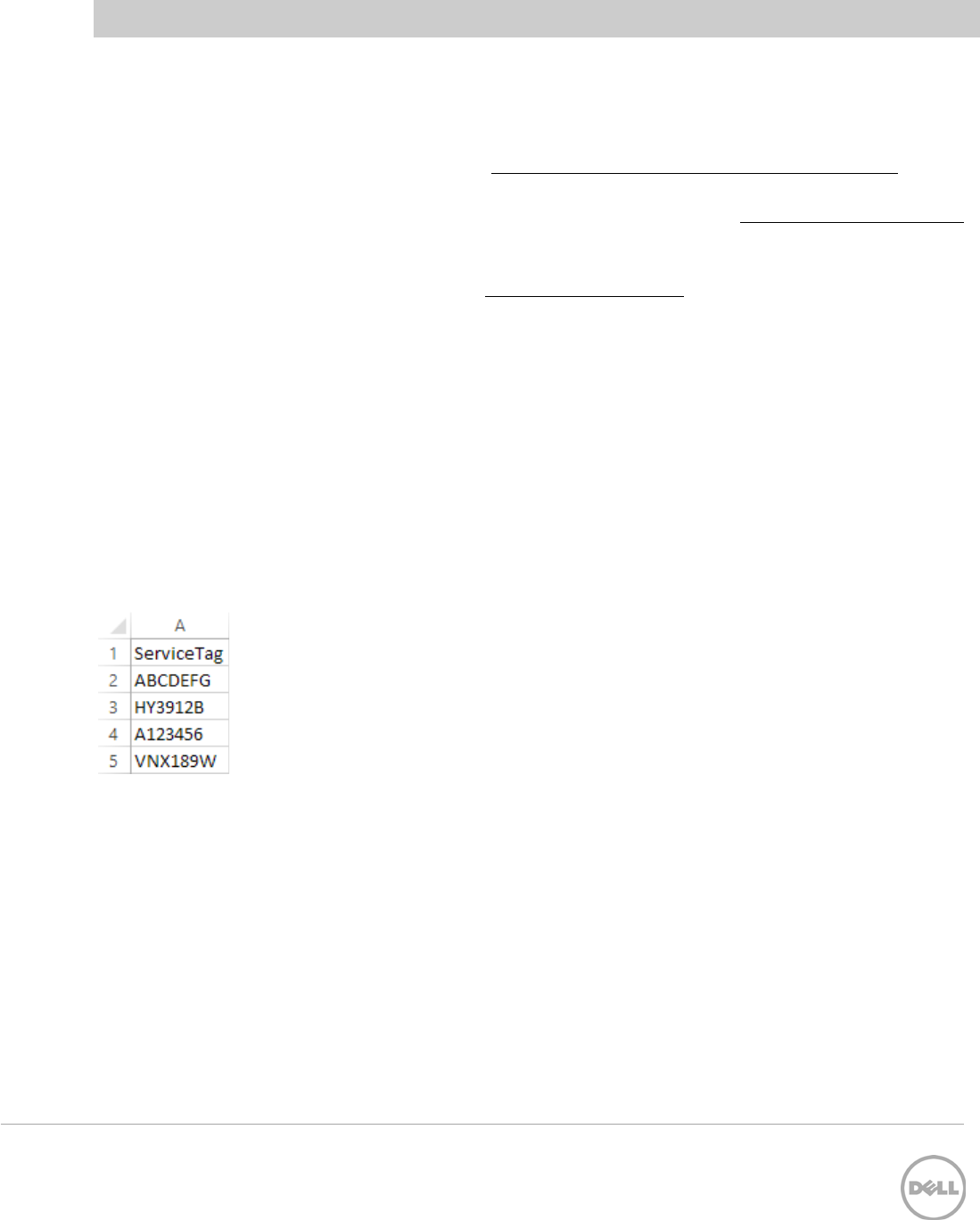
28 Deployment and Managing Configurations with Dell OpenManage Essentials | Revision A00
Deploy Templates section
8.5 Auto deploy requirements
In order to add auto deployment entries, the following requirements must be met:
1. Must have a template to deploy (see the How to create a template from a reference device
section).
2. Must meet all device configuration target device requirements (see the Target device requirements
section).
3. Target service tags cannot match a service tag of a discovered device.
4. A CSV file with the service tags (see the Create a service tag CSV section).
8.6 How to setup auto deploy of a template
This section describes how to setup auto deployment of a template against service tags. This section will
cover the creation and format of the auto deployment CSV file and the auto deployment wizard.
8.6.1 Create a service tag CSV file
1. Create a csv file containing the target service tags to be deployed against. Follow the format
below.
a. Must have a column named ‘ServiceTag’.
b. Each service tag must match Dell standards for service tags.
c. Service tags may not match the service tag of a discovered device in OME.
Figure 10 Format of an example CSV file.
8.6.2 Setup auto deploy of a template to server service tags
1. Navigate to the ‘Deployment’ tab.
2. Click ‘Setup Auto Deployment’ (located in the left hand navigation under ‘Common Tasks’).
3. Make sure ‘Deploy Template’ is checked and click ‘Next’.
4. Select a server or chassis template (as applicable to the type of target devices) to be deployed on
the target servers or chassis and click ‘Next’.
5. Click the ‘Import’ button to import the csv file that contains the Service Tags. The imported service
tags must be compatible with the type of template selected in the step above.
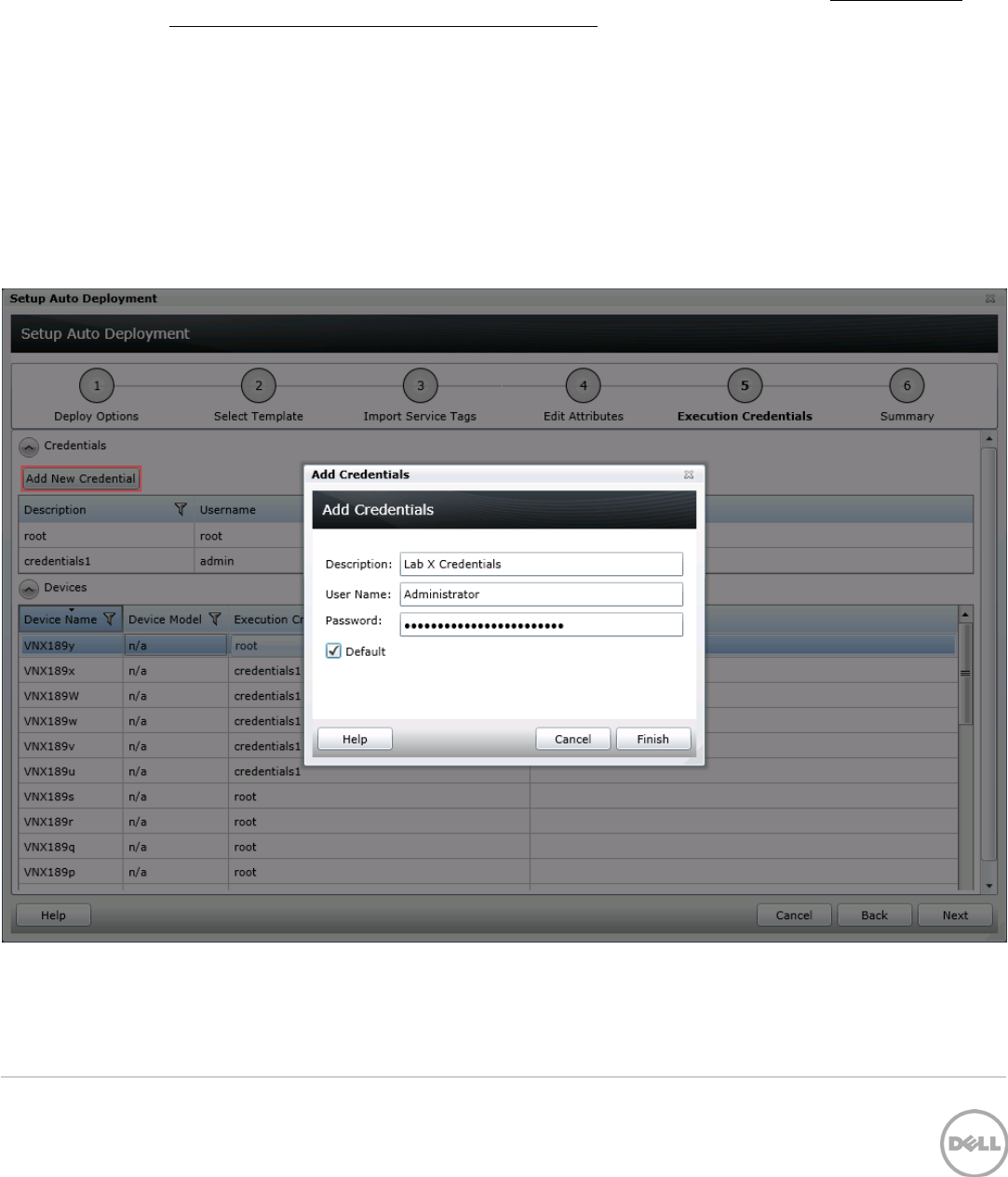
29 Deployment and Managing Configurations with Dell OpenManage Essentials | Revision A00
6. Browse to the location where the file is saved, select the file and click Open. All the Service Tags in
the file will be imported and listed in OME. The ‘Import Summary’ window is displayed. Review and
click OK to close the window. Click ‘Next’.
7. (optional) Enter the unique attributes per service tag (for more details, see the How to edit the
device specific attributes of a deploy template task section) and click ‘Next’.
8. Select the execution credentials for the service tags. Instead of entering the credentials for each
target device, credential definitions must be created. Credential definitions can be added as
needed. Credential definitions can be assigned to multiple targets. Credentials are required for
each target device.
a. If no credentials exists yet, at least one (a default set of credentials) must be created. Follow
these steps, otherwise go to step 9.
b. Click ‘Add New Credential’.
c. Enter a description for the credential set (the description text is displayed in the credential
selection page).
d. Enter the username and password.
Figure 11 Auto deployment target credentials page
e. Click ‘Finish’.
9. Review the task in the Summary pane and click ‘Finish’.
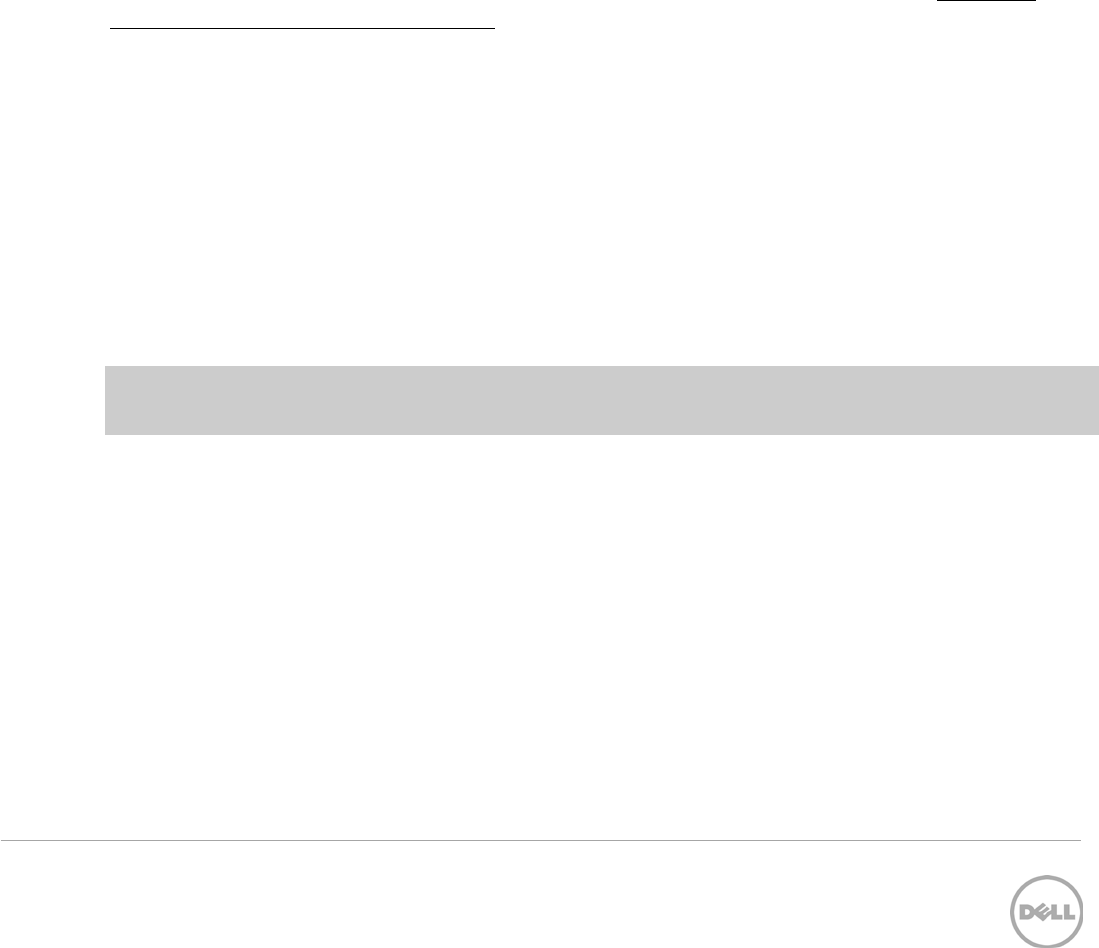
30 Deployment and Managing Configurations with Dell OpenManage Essentials | Revision A00
10. All the service tags that were imported are listed in the ‘Auto Deployment’ tab.
11. The service tags remain in the ‘Auto Deployment’ tab until they are discovered and inventoried in
OME and the ‘Deploy Configuration to Undiscovered Devices’ task creates a deploy task for the
device with the service tag. The ‘Deploy Configuration to Undiscovered Devices’ task checks
periodically if the devices are discovered and inventoried in OME. Once the discovery and
inventory is complete and a deploy task is created, the devices will move to the Bare
Metal/Repurpose Devices group and the auto deployment entry will be deleted. Deploy
configuration tasks are created to deploy the templates that were selected. The tasks created for
the service tag entries can be found under the tasks tab in the deployment portal. Double click on
the task to view the task details. Task execution history entries can be found in the task execution
history grid. Double click on a task execution history entry to view the task execution history
details.
8.6.3 Setup auto deploy of a template to chassis service tags
A chassis template can be deployed to an unlicensed chassis. Follow the same steps in the Setup auto
deploy of a template to server service tags section. Select a service tag CSV file of chassis in step 6.
8.7 How to modify the auto deployment settings
By default, the ‘Deploy Configuration to Undiscovered Devices’ task runs every 60 minutes. When this task
runs, it checks if any of the auto deployment service tags were discovered. If the device matching an auto
deployment service tag was discovered, a deploy template task is automatically created and the specified
template is deployed to that device. To modify the execution interval for the ‘Deploy Configuration to
Undiscovered Devices’ task or to enable/disable it, follow the steps below.
1. Navigate to the ‘Deployment Settings’ tab under the ‘Preferences’ tab.
2. Check or uncheck the ‘Enable auto deployment for recently discovered devices’ to enable or
disable the ‘Deploy Configuration to Undiscovered Devices’ task.
Note: If the task is disabled, the service tags in the ‘Auto Deployment’ grid will not be deployed to
automatically.
3. Adjust the interval using the numeric control. The number is the minute interval that the ‘Deploy
Configuration to Undiscovered Devices’ task will run.
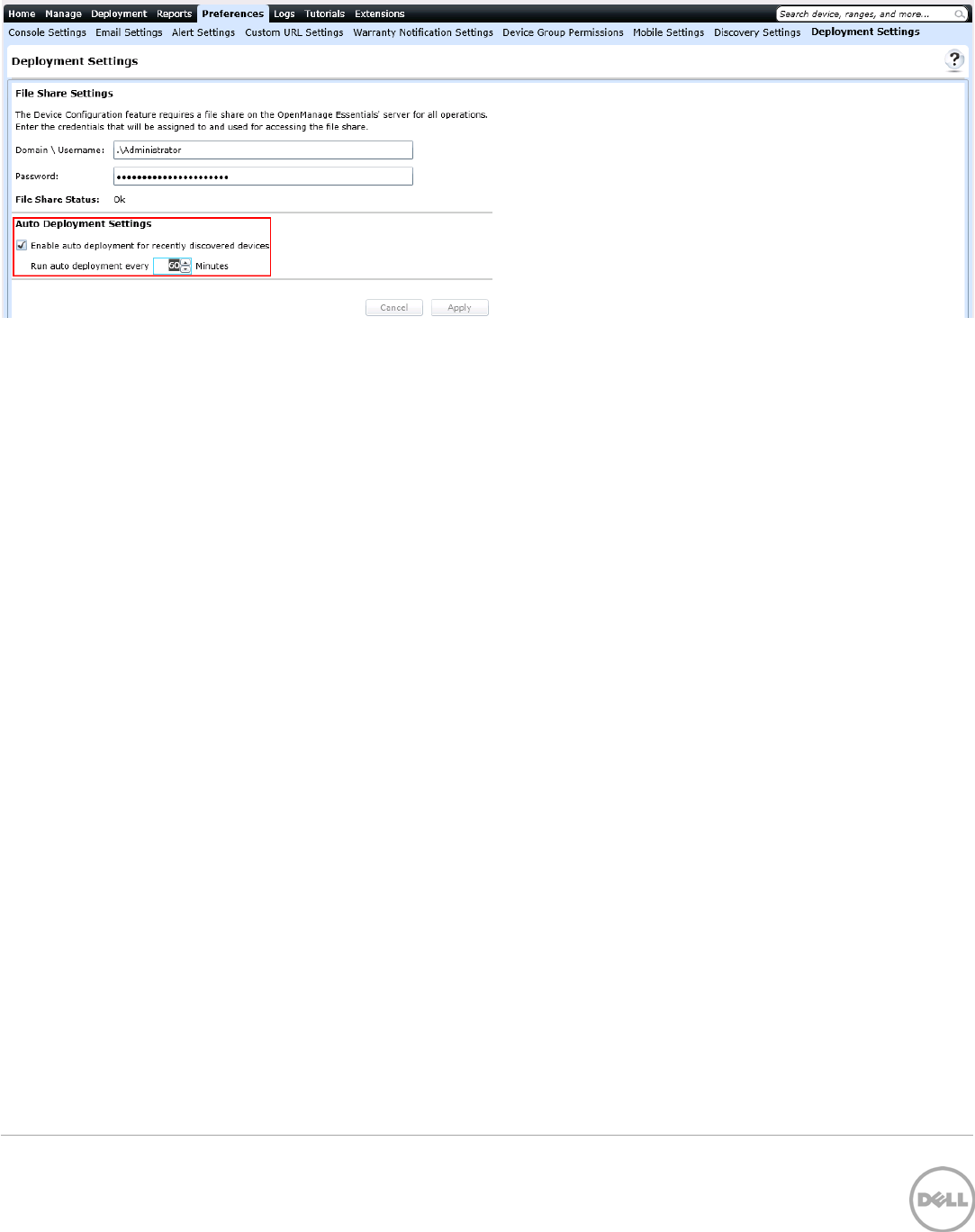
31 Deployment and Managing Configurations with Dell OpenManage Essentials | Revision A00
Figure 12 Auto deployment settings page
4. Click ‘Apply’.
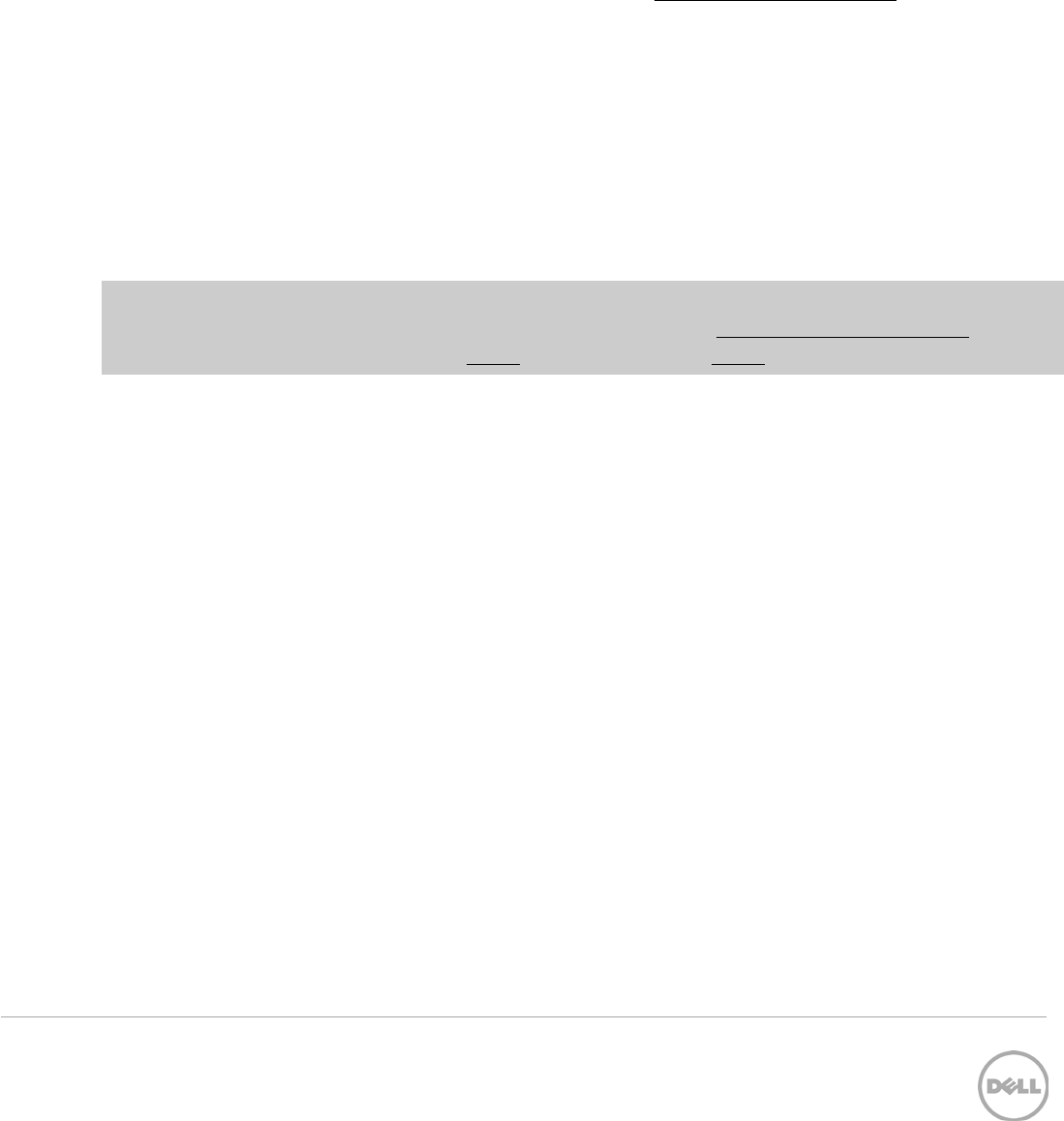
32 Deployment and Managing Configurations with Dell OpenManage Essentials | Revision A00
9 Deploy Network ISO Image
Deploying of a network ISO boots a server to an ISO image that is located on your network. This can be
done independent, or in conjunction with a deployment task.
9.1 Deploy network ISO image requirements
1. Must meet all Deploy Template requirements (see the Target device requirements section).
2. If the ‘Deploy Template’ deploy option is checked, only server templates may be selected.
9.2 How to deploy network ISO image
1. Navigate to the ‘Deployment’ tab.
2. Click ‘Deploy Template’ (located in the left hand navigation under ‘Common Tasks’).
3. Enter a unique name for the task. A name is optional since a default name is supplied, but it is a
generic name, and the same default name is always supplied. Selecting a name that is relevant to
what is being deployed is suggested.
4. Check ‘Boot to Network ISO’ and uncheck ‘Deploy Template’. Click ‘Next’.
Note: Both ‘Deploy Template’ and ‘Boot to Network ISO’ can be selected. If both are selected, the ‘Select
Template’ and ‘Edit Attributes’ tabs are added to the wizard. See the Deploy a template to servers section
for a ‘How to’ on the ‘Select Template’ (above) and ‘Edit Attributes’ (above) tabs.
5. Enter ISO filename, Share IP, Share Name, Share username and Share password. Click ‘Next’.
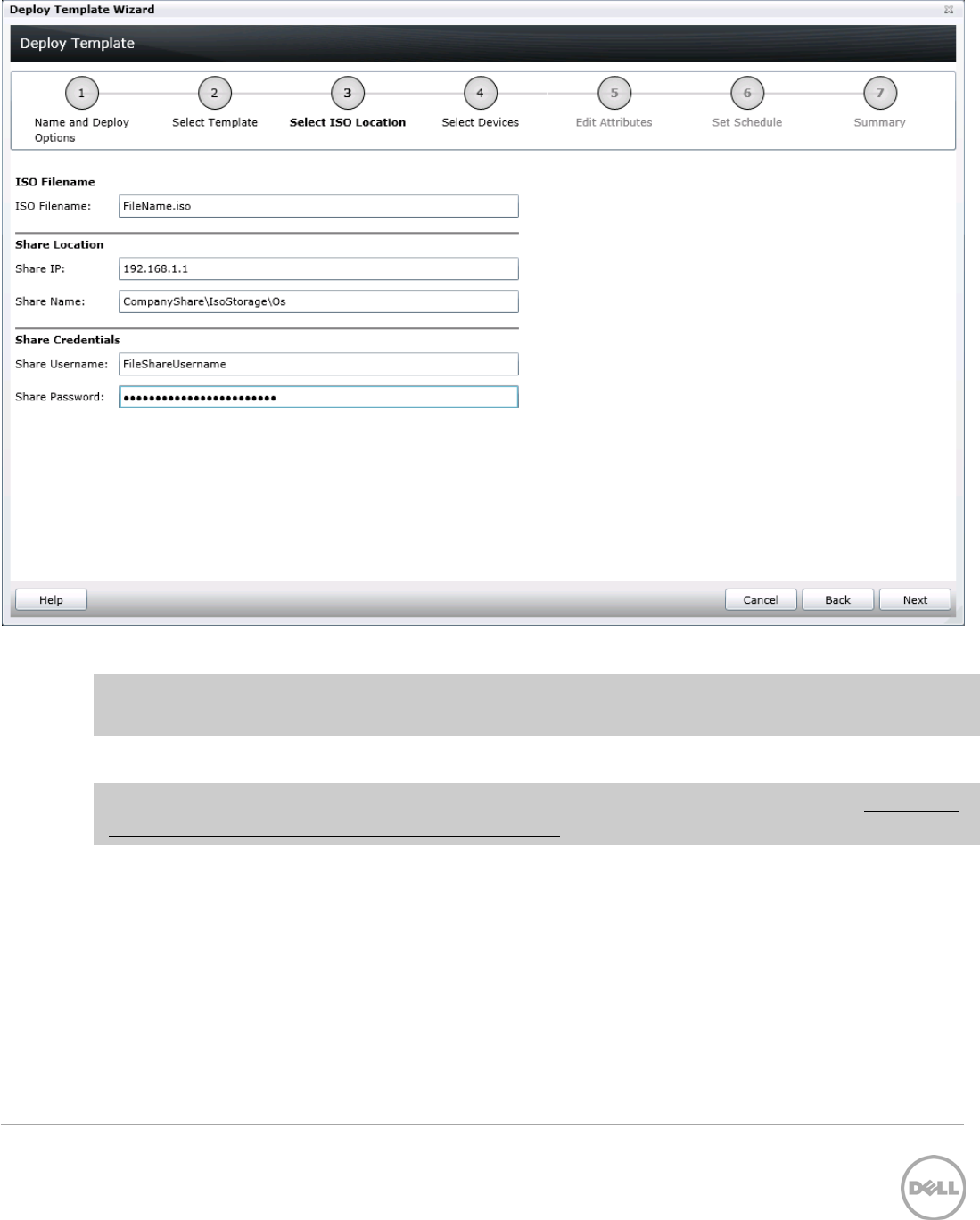
33 Deployment and Managing Configurations with Dell OpenManage Essentials | Revision A00
Figure 13 Select ISO location page
Note: The user must have full control to the share folder where the ISO is located. The share folder
should be different than the file share used for deployment.
6. Select the target devices and click ‘Next’.
Note: Only devices in the ‘Repurpose and Bare Metal’ device group may be selected. See the How to add
devices to the ‘Repurpose and Bare Metal’ device group section to add devices to the device group.
7. Set the schedule of when the deploy template task will run. ‘Run now’ will run the task when the
wizard is closed. ‘Run at’ will run the task on the selected future date. Enter the credentials for all
target devices. The credentials must be valid for all target devices and must have Operator or
Administrator privileges on the iDRAC. Click ‘Next’.
8. Review the task in the Summary pane and click ‘Finish’.
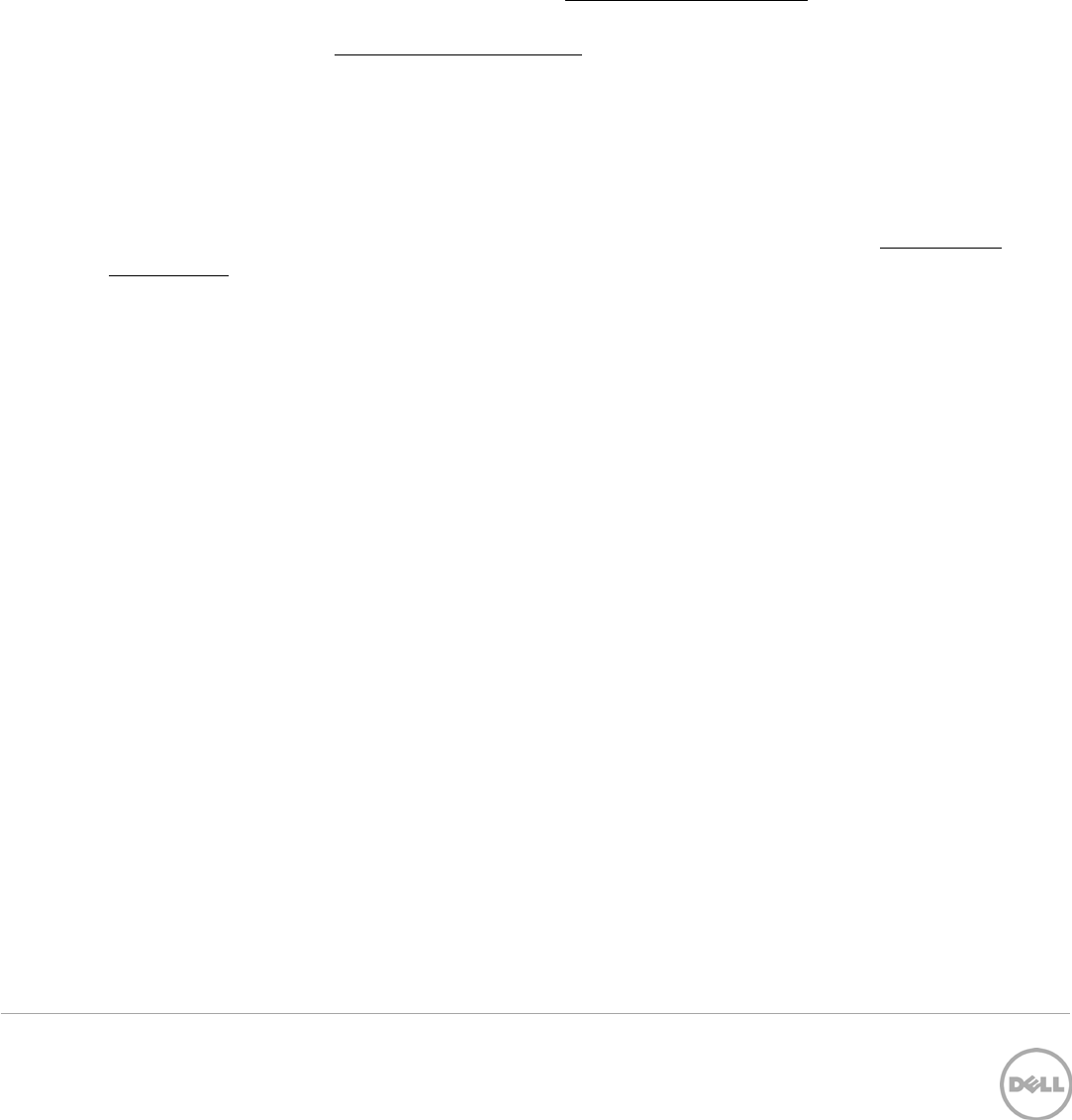
34 Deployment and Managing Configurations with Dell OpenManage Essentials | Revision A00
10 Configuration Compliance
Configuration compliance detects drift of a device’s attributes from a template’s attributes. A process
called ‘configuration inventory’ gets configuration information (inventory) from all applicable devices and
compares the inventory against an associated compliance template.
10.1 Configuration compliance requirements
1. The file share must be configured (see the How to setup the file share section).
2. The target devices must meet the minimum requirements for the deployment and configuration
features (see the Target device requirements section).
3. At least one user created template (a cloned sample template is a user created template).
4. Configuration Inventory must be enabled and the target device credentials must be provided.
10.2 How to setup and run the configuration inventory
The configuration inventory task collects the attribute information from all eligible devices. An eligible
device is any device that meets the device configuration target requirements (see the Target device
requirements section). The inventoried values are used to calculate the compliance of a device against the
device’s associated template.
10.2.1 Modify configuration inventory credentials and/or schedule
The configuration inventory schedule and credentials may be modified. The configuration inventory can
be turned off if network or performance problems are encountered. The steps below describe how to
modify the schedule and set the credentials for the configuration inventory.
1. Navigate to the ‘Configuration’ tab under the ‘Manage’ tab.
2. Click on ‘Configuration Inventory Schedule’ in the left hand navigation under ‘Common Tasks’.
3. If credentials have not been added, click on the ‘Add New Credential’.
a. Enter a unique description name.
b. Enter the username and password that the target devices will use.
c. Select ‘Default’ for a credential to have discovered devices automatically assigned to the
credential. One set of credentials must be assigned as the default.
4. Select the credentials for each device. Each device can have its own set of credentials. Click ‘Next’.
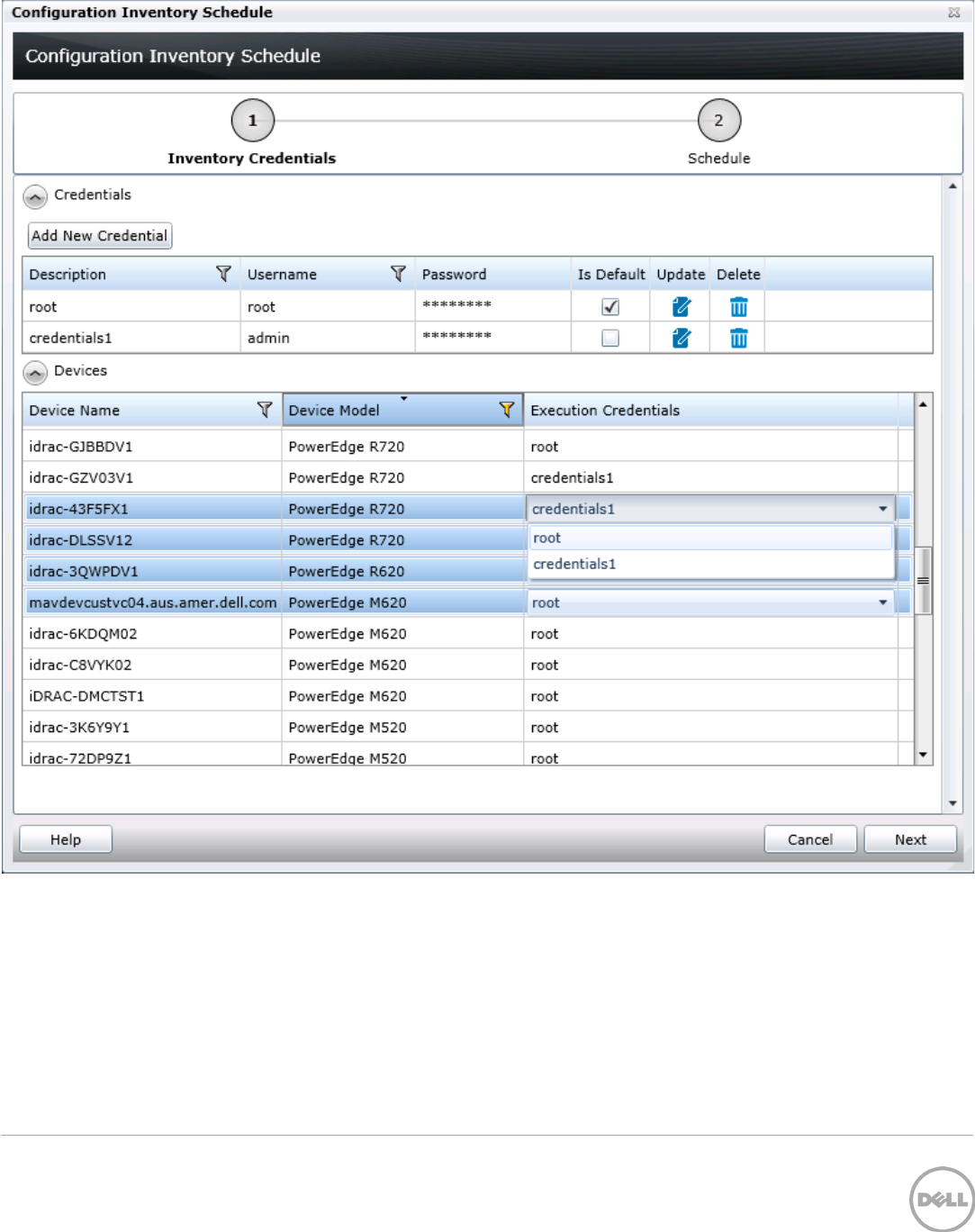
35 Deployment and Managing Configurations with Dell OpenManage Essentials | Revision A00
Figure 14 Configuration inventory credentials page
5. Make sure that ‘Enable Configuration Inventory’ is checked.
6. Choose a schedule – Either every week on given days at a given time or every day/hour interval.
7. Execution histories for the configuration inventory are displayed in the ‘Task Execution History’
grid. Double click on the execution history to view task details or right click on the execution
history row and select details.
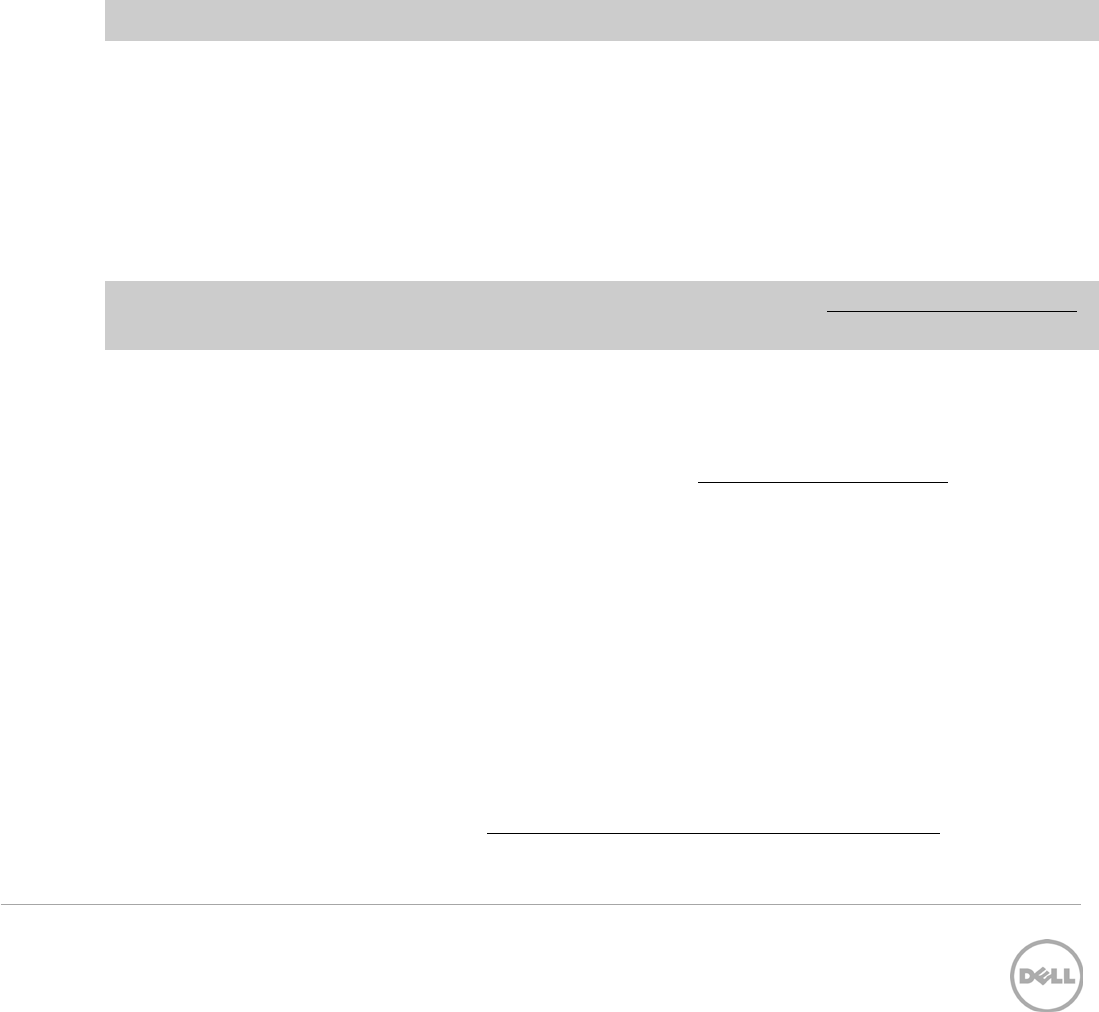
36 Deployment and Managing Configurations with Dell OpenManage Essentials | Revision A00
10.2.2 Run configuration inventory per target
To get the current configuration inventory from a device, do the following…
1. Navigate to the device tree (‘Manage’ -> ‘Devices’).
2. Select target devices and right click.
3. Hover over ‘Device Configuration’.
4. Select ‘Refresh Device Configuration Inventory’.
10.3 How to associate devices to a template
A device needs an associated compliance template for the device to have a compliance status in the
compliance pie chart.
Note: Compliance does not include the device specific attributes of a template.
To set a compliance template for a device, you must associate the device to a template. A device may only
have one associated template. To associate a device to a template, do the following…
1. Navigate to the ‘Configuration’ tab under the ‘Manage’ tab.
2. Click on ‘Associate Devices to a template’ in the left hand navigation under the ‘Common Tasks’
section.
3. Select a template and click ‘Next’.
4. Select devices and click ‘Finish’.
Note: Only devices that meet the device configuration requirements (see the Target device requirements
section) and are of the same device type as the template are shown.
10.4 How to view and leverage the compliance report
The device compliance panel shows the configuration compliance status and state of all eligible devices
(an eligible device is a device that meets the requirements in the Target device requirements section).
Every eligible device is in one of the states below. Clicking a slice of the pie chart will show all the devices
that have the selected pie slice’s state. Device configuration compliance can be viewed in the
‘Configuration’ tab under the ‘Manage’ tab. The summary and pie chart have the following states. Actions
required for the state are listed under each of the states below.
1. Compliant Devices
a. No action required.
2. Not Compliant Devices
a. Double click the compliance row to view differences between the associated template and the
device’s inventory.
b. Adjust the device’s settings or associate to a different template to make the device compliant.
3. Not Inventoried Devices
a. Inventory the device. See the How to setup and run the configuration inventory section.
b. Make sure the credentials for the target are accurate.
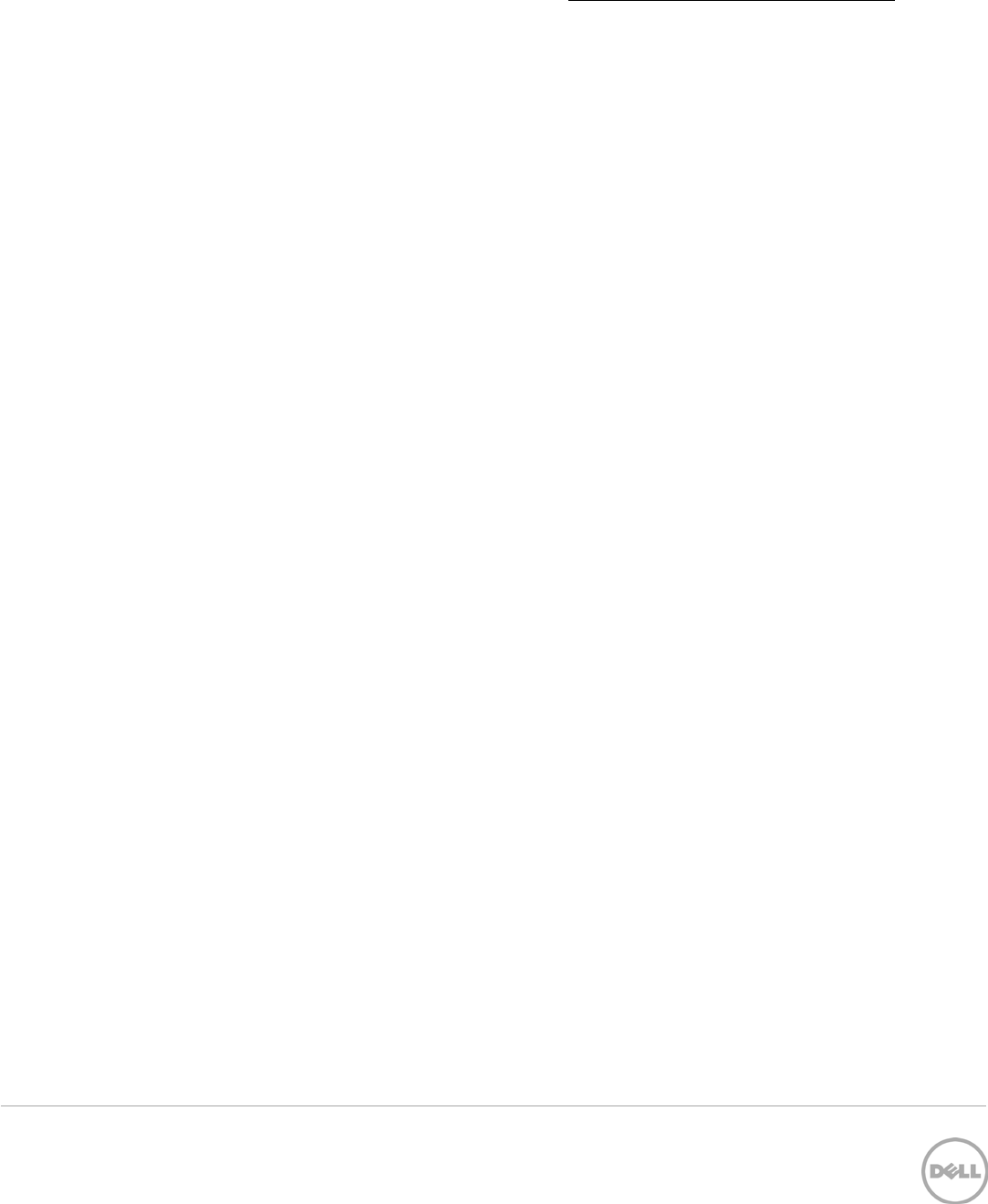
37 Deployment and Managing Configurations with Dell OpenManage Essentials | Revision A00
4. Not Associated Devices
a. Associate the devices to a template. See the How to associate devices to a template section.
5. Not Licensed Devices
a. Import a ‘Server configuration for OpenManage Essentials’ license in the device’s iDRAC
license interface.
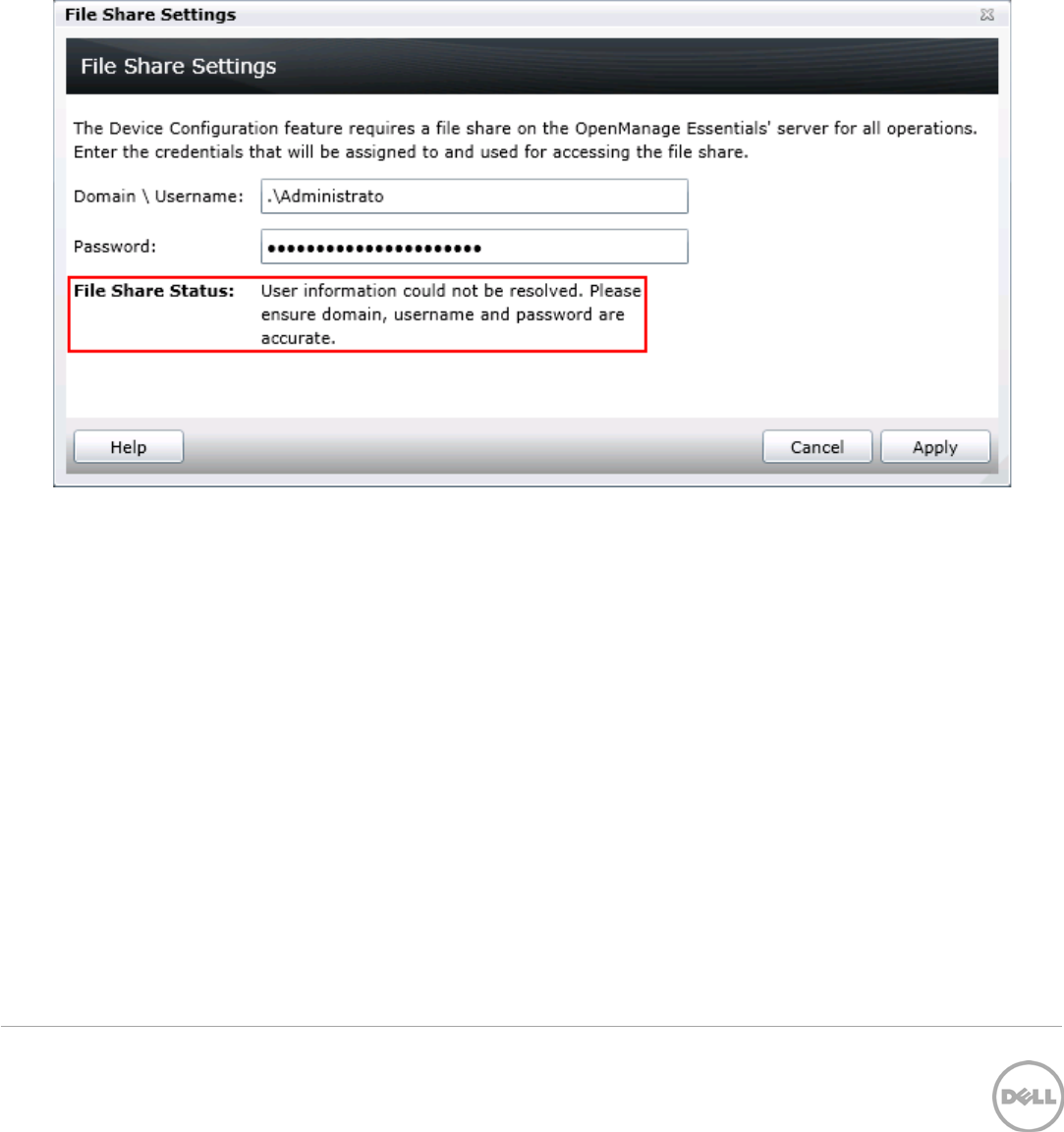
38 Deployment and Managing Configurations with Dell OpenManage Essentials | Revision A00
11 Troubleshooting
11.1 Troubleshooting the file share
1. Check the file share status in OME.
a. The file share status is at the bottom of the file share wizard and is in the ‘Deployment Settings’
preference.
Figure 15 File share settings popup status
2. Check the username, domain and password in OME.
3. Check the share folder in Windows Explorer.
a. Verify the ‘ServerConfig’ folder exists under the installation configuration folder (by default
under ‘Program Files\Dell\SysMgt\Essentials\configuration’).
b. Verify the folder is shared. Right click the folder, select ‘Properties’, select the ‘Sharing’ tab. The
folder should be shared. The ‘Advanced Sharing’ permission settings should have the user
entered in OME as the only user with permissions to the folder.
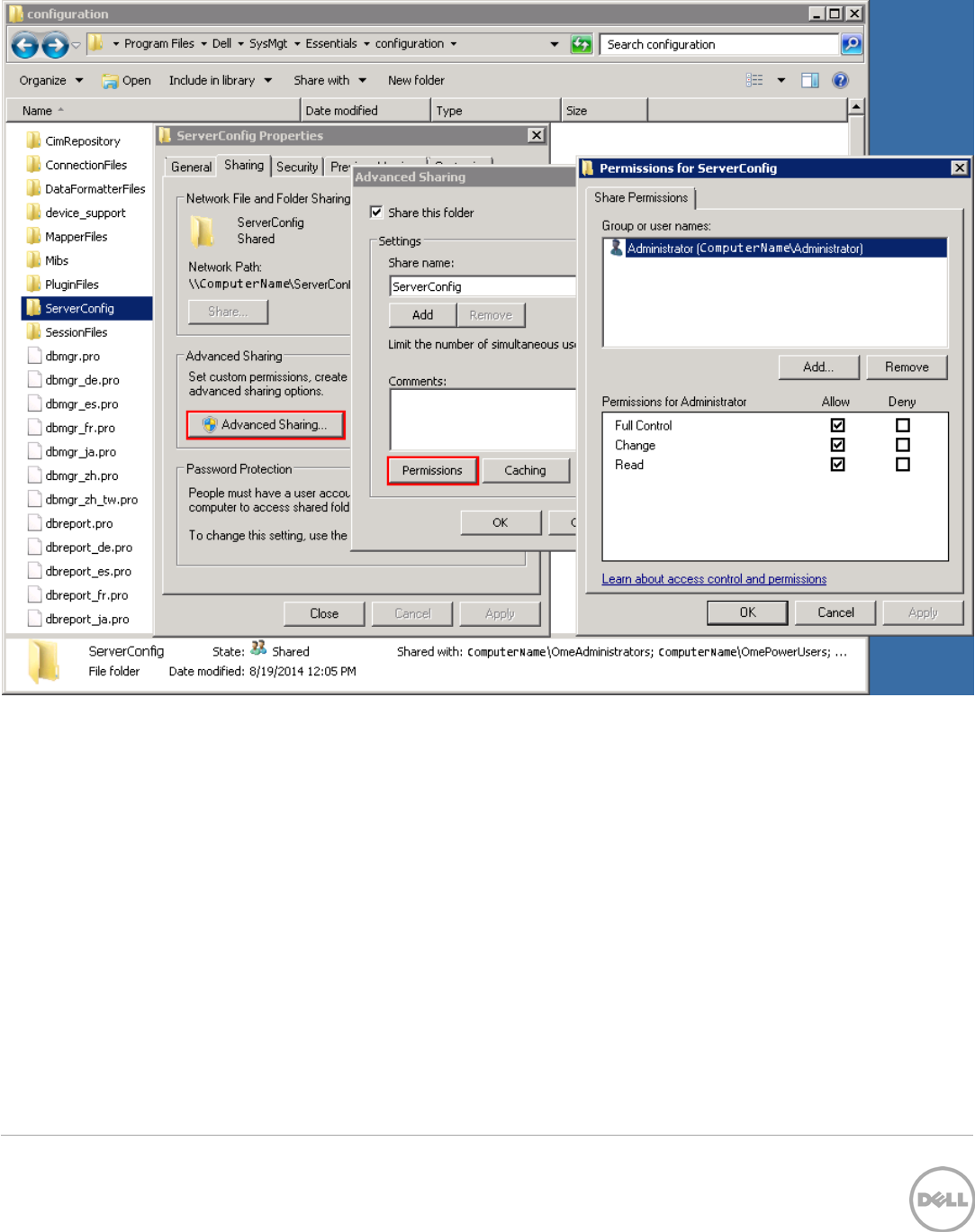
39 Deployment and Managing Configurations with Dell OpenManage Essentials | Revision A00
Figure 16 Advanced sharing tab of the ‘ServerConfig’ folder
4. Verify the share folder location using the ‘net share’ command.
a. Open the command prompt and type ‘net share’.
b. A share with the name ‘ServerConfig’ should be in the network share list.
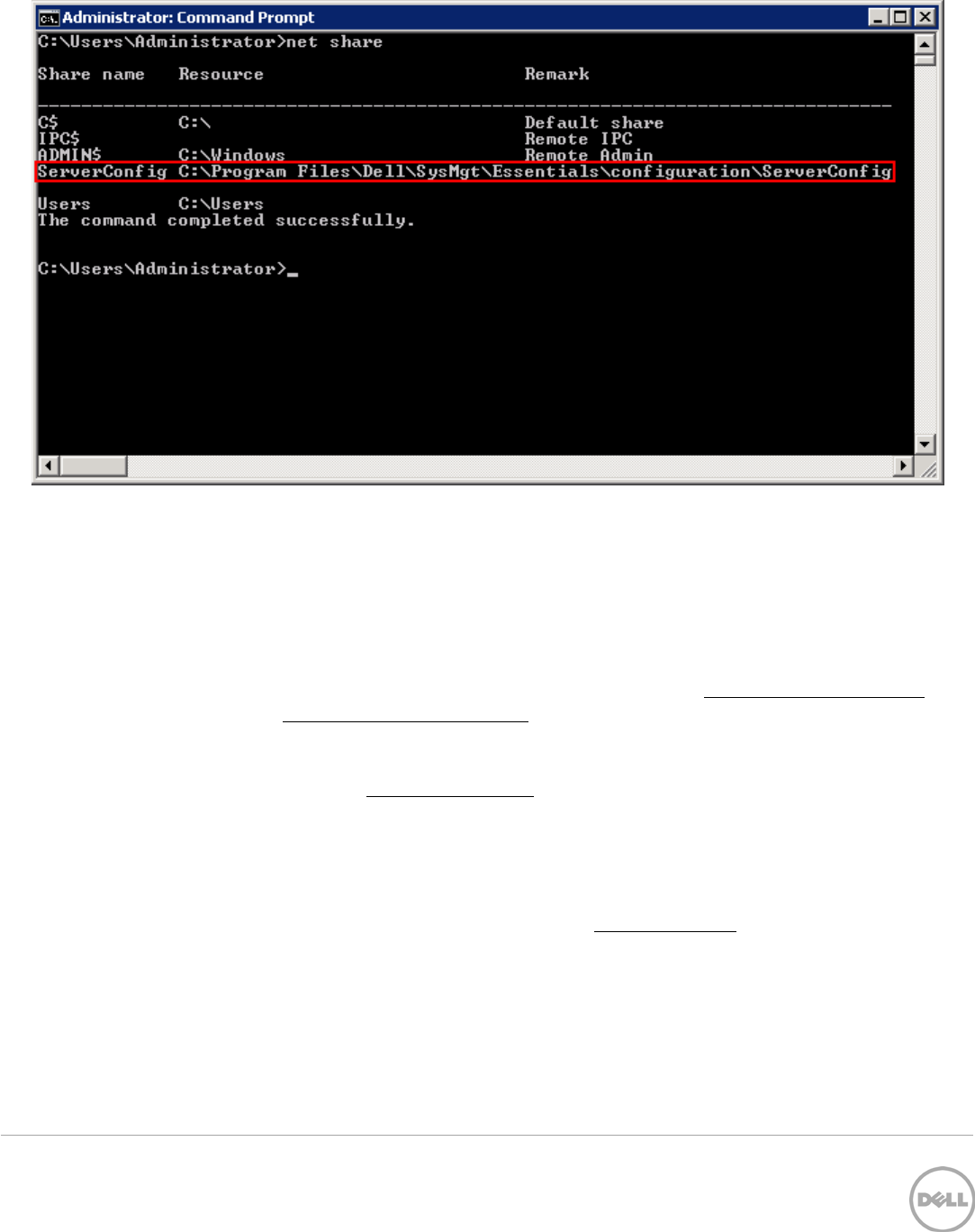
40 Deployment and Managing Configurations with Dell OpenManage Essentials | Revision A00
Figure 17 Net share command results
5. Check the user permissions in the ‘User Accounts’ window.
11.2 Troubleshooting creating a template
Troubleshooting creating a template from a reference device
1. Make sure the file share settings are correctly configured. See the How to setup the file share
section or the Troubleshooting the file share section.
2. Run the task again. Right click the task or task execution history and select ‘Run’.
3. The task execution may have an ‘LC’ code in the details. Review the ‘LC’ code in the iDRAC
documentation. See the Additional resources section below.
4. Make sure the provided credentials have enough privileges to run the task (requires administrator
privileges on the iDRAC/CMC).
Troubleshooting creating a template from a file
1. Make sure the file meets the file requirements in the File requirements section.
2. If you do not see the file you are looking for, make sure the file type is correct (in the file dialogue
next to file name). The two options are .xml and .ini.
11.3 Troubleshooting deploying a template
The task execution history details provide troubleshooting information.
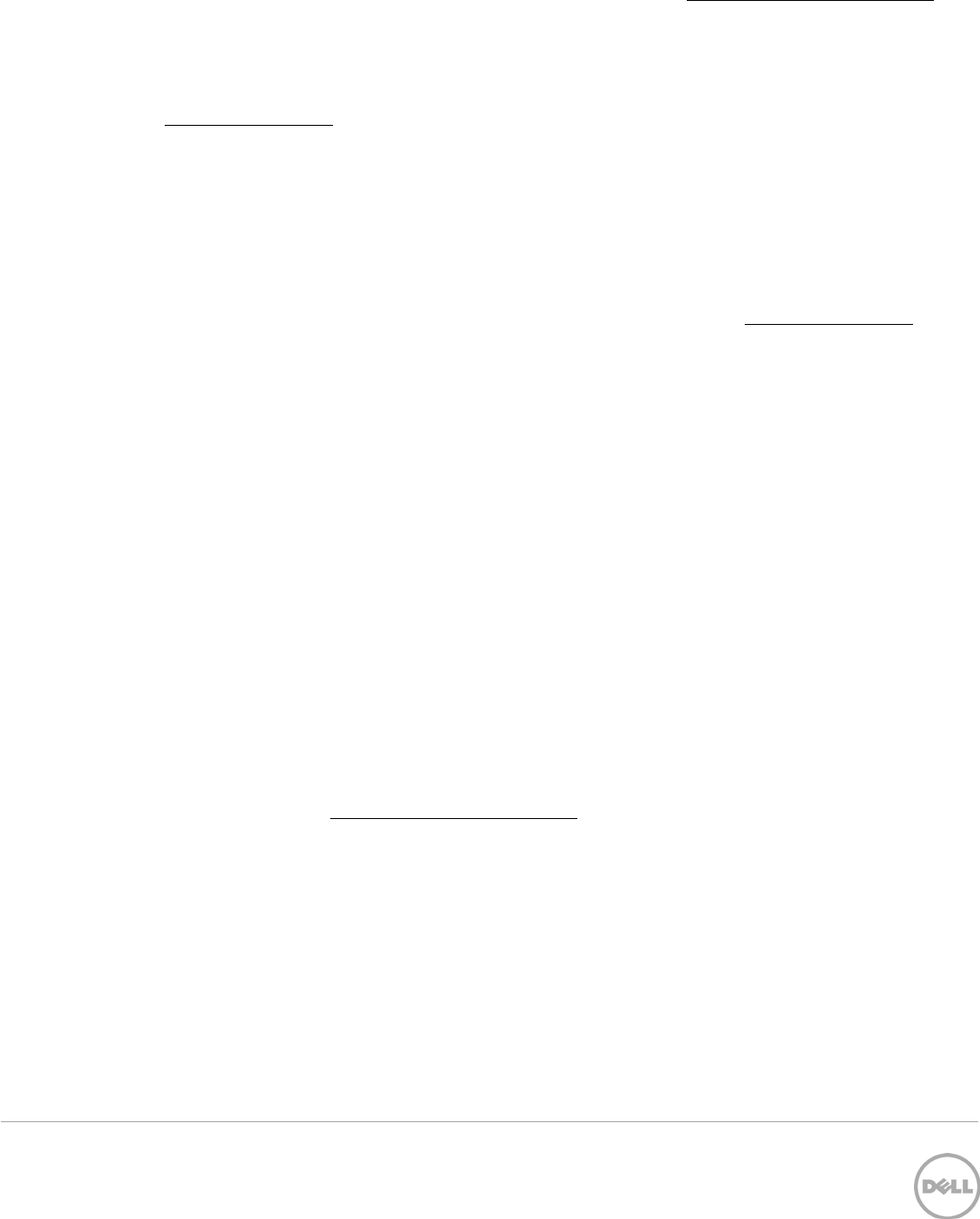
41 Deployment and Managing Configurations with Dell OpenManage Essentials | Revision A00
1. Check that the file share settings are entered correctly (see the Troubleshooting the file share
section.
2. Double click the task execution history entry (or right click and select ‘Details’) to see the task
execution history details. The ‘Results’ tab displays information on task activities and any errors that
occurred. Errors with an ‘LC’ error code can be looked up in the iDRAC documentation (link in the
Additional resources section). The details tab also contains the results of applying individual
attributes.
3. If there is a ‘cannot connect to server’ error, make sure the target credentials are correct.
4. For a ‘server is being configured’ error, wait and retry later. If the task still fails, the server may need
a reboot and/or iDRAC reset.
5. For a server reboot failure, reboot the server via the iDRAC interface.
6. If an attribute fails to be set, there may be an attribute dependency conflict. In some cases, re-
running the task allows additional configuration settings to be applied to targets. For more details
about attribute dependencies, refer to the attribute registry (link in the Additional resources
section).
7. If the task does not complete, the task will timeout and exit after 30 minutes of inactivity. Rerun
the task. A reboot and/or iDRAC reset may be necessary.
11.4 Troubleshooting auto deploying templates
Each time the ‘Deploy Configuration to Undiscovered Devices’ task runs, it looks for Service Tags in the
‘Auto Deployment’ list. The following situations may be encountered:
1. There are no Service Tags in the ‘Auto Deployment’ list. In this case, the task exits, and no entry is
created in the task execution history grid for that run.
2. The task finds one or more Service Tags in the ‘Auto Deployment’ list for devices that have not
been discovered by OME yet. In this case, a task execution history entry is created and it indicates
why the Service Tag was not processed.
3. The task finds one or more Service Tags in the ‘Auto Deployment’ list for devices that have been
discovered by OME. It creates tasks named ‘Deploy Configuration to Undiscovered Devices - Task
– timestamp’ to deploy to those devices. In this case, an execution history entry is created and the
entry specifies which Service Tags were processed for deployment.
If an error occurs in a task created for auto deployment to a device, troubleshooting for that error should
be done as explained in the Troubleshooting the file share
4. Check the file share status in OME.
a. The file share status is at the bottom of the file share wizard and is in the ‘Deployment Settings’
preference.
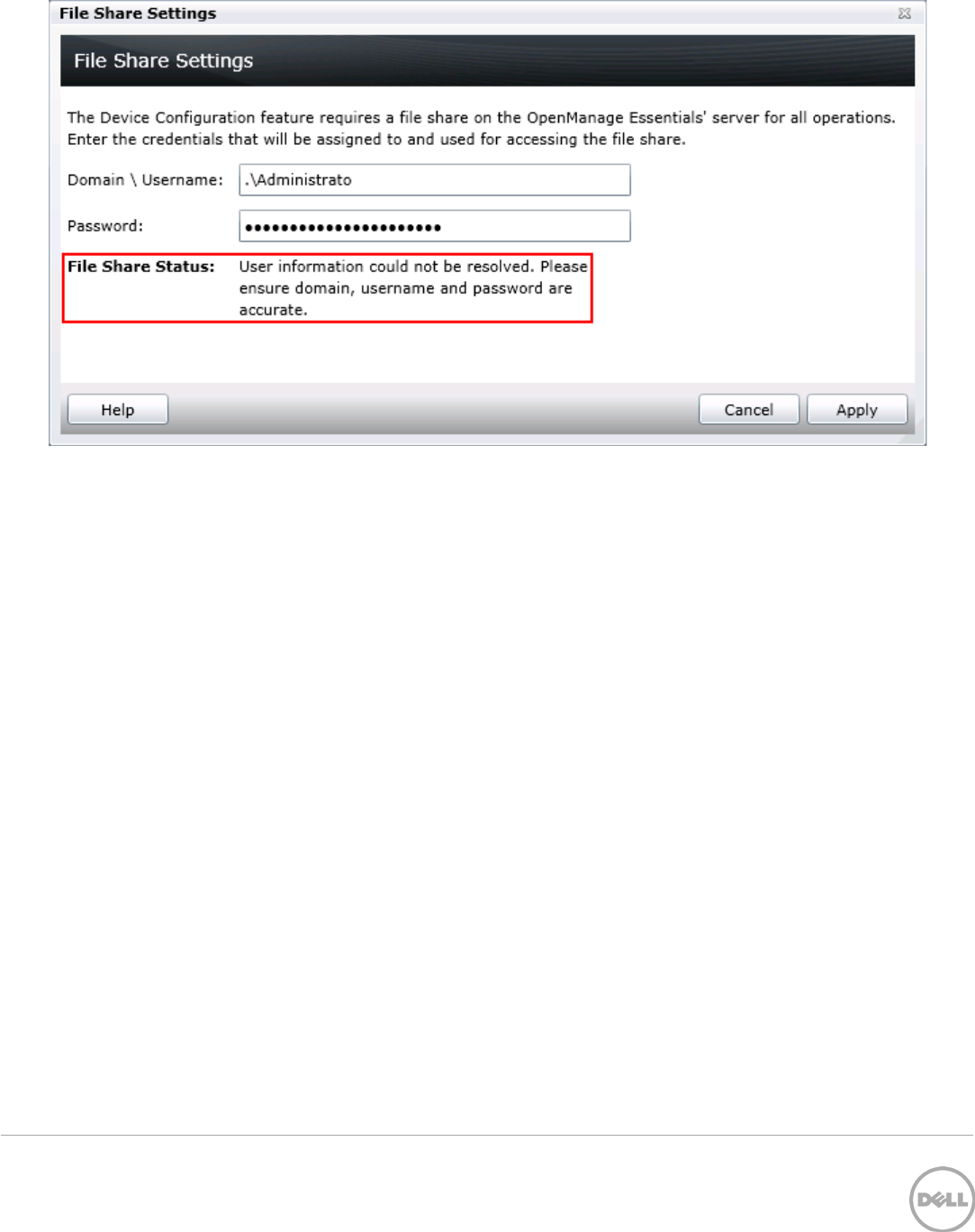
42 Deployment and Managing Configurations with Dell OpenManage Essentials | Revision A00
Figure 18 File share settings popup status
5. Check the username, domain and password in OME.
6. Check the share folder in Windows Explorer.
a. Verify the ‘ServerConfig’ folder exists under the installation configuration folder (by default
under ‘Program Files\Dell\SysMgt\Essentials\configuration’).
b. Verify the folder is shared. Right click the folder, select ‘Properties’, select the ‘Sharing’ tab. The
folder should be shared. The ‘Advanced Sharing’ permission settings should have the user
entered in OME as the only user with permissions to the folder.

43 Deployment and Managing Configurations with Dell OpenManage Essentials | Revision A00
Figure 19 Advanced sharing tab of the ‘ServerConfig’ folder
7. Verify the share folder location using the ‘net share’ command.
a. Open the command prompt and type ‘net share’.
b. A share with the name ‘ServerConfig’ should be in the network share list.

44 Deployment and Managing Configurations with Dell OpenManage Essentials | Revision A00
Figure 20 Net share command results
8. Check the user permissions in the ‘User Accounts’ window.
11.5 Troubleshooting creating a template
Troubleshooting creating a template from a reference device
5. Make sure the file share settings are correctly configured. See the How to setup the file share
section or the Troubleshooting the file share section.
6. Run the task again. Right click the task or task execution history and select ‘Run’.
7. The task execution may have an ‘LC’ code in the details. Review the ‘LC’ code in the iDRAC
documentation. See the Additional resources section below.
8. Make sure the provided credentials have enough privileges to run the task (requires administrator
privileges on the iDRAC/CMC).
Troubleshooting creating a template from a file
9. Make sure the file meets the file requirements in the File requirements section.
10. If you do not see the file you are looking for, make sure the file type is correct (in the file dialogue
next to file name). The two options are .xml and .ini.
Troubleshooting deploying a template section. If a device was discovered but could not be deployed for
some reason, that information is also recorded in the task execution history entry.
The task execution history details provide troubleshooting information.
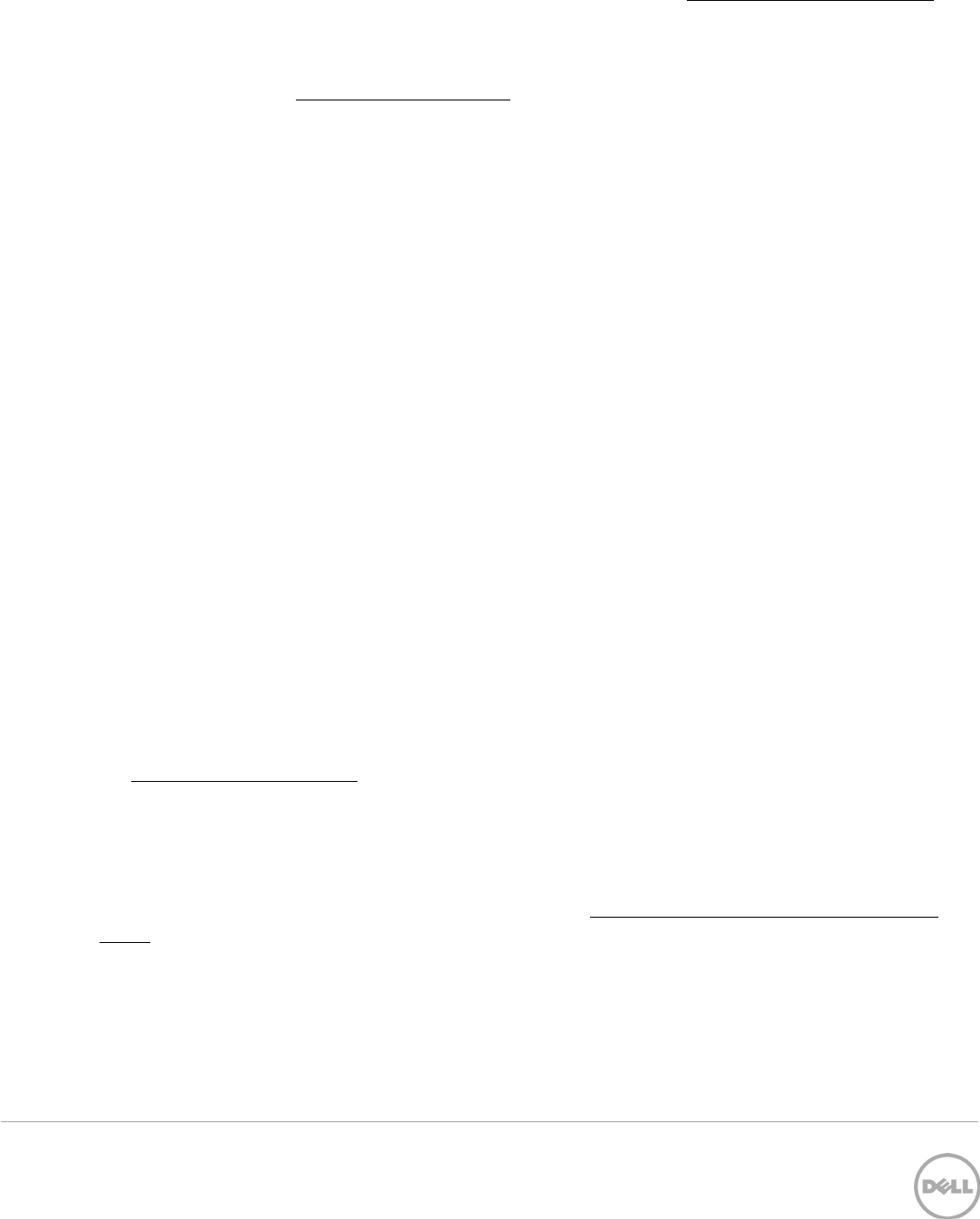
45 Deployment and Managing Configurations with Dell OpenManage Essentials | Revision A00
1. Check that the file share settings are entered correctly (see the Troubleshooting the file share
section.
2. Make sure the ‘Deploy Configuration to Undiscovered Devices’ task is enabled.
3. The service tags cannot match the service tag of a discovered device. To deploy to discovered
devices see the How to deploy a template section.
4. Check if the ‘Deploy Configuration to Undiscovered Devices’ task has run recently. A task
execution history is added every time the ‘Deploy Configuration to Undiscovered Devices’ task
runs against auto deployment targets.
11.6 Troubleshooting deploying a network ISO
The task execution history details provide troubleshooting information.
If the network is unable to find the ISO share, check the following:
1. Verify the IP address in the share location.
2. Verify the path to the folder of the share.
a. A common misconception is to put the share base folder in the share name area; however, the
share base folder is for the full folder path. For example:
i. Share: share\isos\linux File name: Ubuntu.iso ( correct )
ii. Share: share File name: isos\linux\Ubuntu.iso ( incorrect )
3. Verify the user credentials for the file share.
If the task is unable to find the file, check the following:
1. Check the file name for correctness.
2. Check the path of the ISO.
11.7 Troubleshooting configuration compliance
If a device does not show in the pie chart, make sure it meets the device configuration requirements (see
the Target device requirements section).
If a device was recently licensed and shows as ‘unlicensed’, refresh the inventory of the device by right
clicking on the device in the device view under ‘Manage’ -> ‘Devices’ and selecting ‘Refresh Inventory’.
After the inventory is run, the device state should no longer be ‘Not Licensed’.
If a device is shown in the pie chart, follow the states in the How to view and leverage the compliance
report section.
If you believe the state of a device is incorrect, refresh the configuration inventory of the device (right click
the device compliance entry and select ‘Run Inventory Now’).
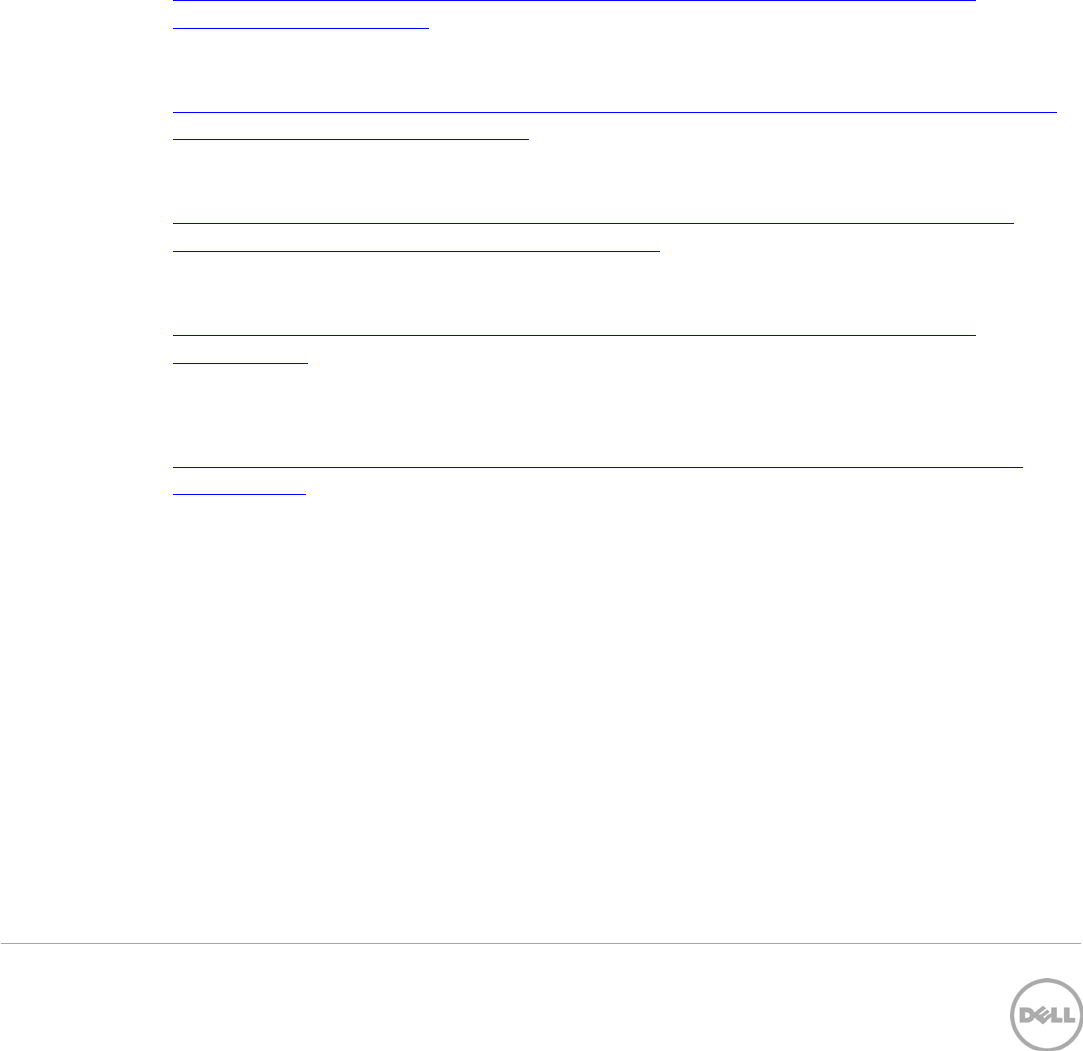
46 Deployment and Managing Configurations with Dell OpenManage Essentials | Revision A00
A Additional resources
Support.dell.com is focused on meeting your needs with proven services and support.
DellTechCenter.com is an IT Community where you can connect with Dell Customers and Dell employees
for the purpose of sharing knowledge, best practices, and information about Dell products and
installations.
Referenced or recommended Dell publications:
• Dell Attribute Registry:
http://en.community.dell.com/techcenter/systems-management/w/wiki/1979.lifecycle-
controller.aspx#attributereg
• Dell iDRAC7 with Lifecycle Controller 2 White Papers:
http://en.community.dell.com/techcenter/systems-management/w/wiki/4317.white-papers-for-
idrac7- with-lifecycle- controller-2.aspx
• Dell iDRAC Licensing:
http://en.community.dell.com/techcenter/systems-management/w/wiki/3204.dell-remote-
access- controller-drac-idrac.aspx#iDRAC7_licensing
• Dell LC Error Codes:
http://en.community.dell.com/techcenter/systems-management/w/wiki/1979.lifecycle-
controller.aspx
• Dell OpenManage Essentials TechCenter page:
http://en.community.dell.com/techcenter/systems-management/w/wiki/1989.openmanage-
essentials.aspx