Dell Openmanage Server Administrator Version 6 4 Owners Manual 6.4 Command Line Interface Guide
2014-11-13
: Dell Dell-Openmanage-Server-Administrator-Version-6-4-Owners-Manual-117383 dell-openmanage-server-administrator-version-6-4-owners-manual-117383 dell pdf
Open the PDF directly: View PDF ![]() .
.
Page Count: 282 [warning: Documents this large are best viewed by clicking the View PDF Link!]
- Command Line Interface Guide
- Contents
- Introduction
- Using the omhelp Command
- omreport: Viewing System Status Using the Instrumentation Service
- Conventions for Parameter Tables
- Command Summary of the omreport Command
- Help With the omreport Command
- omreport modularenclosure
- omreport about
- omreport chassis/omreport mainsystem Commands
- omreport chassis/ omreport mainsystem
- omreport chassis acswitch/omreport mainsystem acswitch
- omreport chassis batteries/omreport mainsystem batteries
- omreport chassis bios/omreport mainsystem bios
- omreport chassis biossetup/omreport mainsystem biossetup
- omreport chassis currents/omreport mainsystem currents
- omreport chassis removableflashmedia/omreport mainsystem removableflashmedia
- omreport chassis fans/omreport mainsystem fans
- omreport chassis firmware/omreport mainsystem firmware
- omreport chassis frontpanel/omreport mainsystem frontpanel
- omreport chassis fru/omreport mainsystem fru
- omreport chassis hwperformance/omreport mainsystem hwperformance
- omreport chassis info/omreport mainsystem info
- omreport chassis intrusion
- omreport chassis leds/omreport mainsystem leds
- omreport chassis memory/omreport mainsystem memory
- omreport chassis nics/omreport mainsystem nics
- omreport chassis ports/omreport mainsystem ports
- omreport chassis processors/omreport mainsystem processors
- omreport chassis pwrmanagement/omreport mainsystem pwrmanagement
- omreport chassis pwrmonitoring/omreport mainsystem pwrmonitoring
- omreport chassis pwrsupplies/omreport mainsystem pwrsupplies
- omreport chassis remoteaccess/omreport mainsystem remoteaccess
- omreport chassis slots/omreport mainsystem slots
- omreport chassis temps/omreport mainsystem temps
- omreport chassis volts/omreport mainsystem volts
- omreport system Commands/omreport servermodule Commands
- omreport system/omreport servermodule
- Commands for Viewing Logs
- omreport system alertaction/omreport servermodule alertaction
- omreport system assetinfo/omreport servermodule assetinfo
- omreport system events/omreport servermodule events
- omreport system operatingsystem/omreport servermodule operatingsystem
- omreport system pedestinations/omreport servermodule pedestinations
- omreport system platformevents/omreport servermodule platformevents
- omreport system recovery/omreport servermodule recovery
- omreport system shutdown/omreport servermodule shutdown
- omreport system summary/omreport servermodule summary
- omreport system thrmshutdown/omreport servermodule thrmshutdown
- omreport system version/omreport servermodule version
- omreport preferences Commands
- omconfig: Managing Components Using the Instrumentation Service
- Conventions for Parameter Tables
- omconfig Command Summary
- Help With the omconfig Command
- omconfig about
- omconfig chassis/omconfig mainsystem
- omconfig chassis biossetup/omconfig mainsystem biossetup
- omconfig chassis currents/omconfig mainsystem currents
- omconfig chassis fans/omconfig mainsystem fans
- omconfig chassis frontpanel/omconfig mainsystem frontpanel
- omconfig chassis info/omconfig mainsystem info
- omconfig chassis leds/omconfig mainsystem leds
- omconfig chassis memorymode/omconfig mainsystem memorymode
- omconfig chassis pwrmanagement/omconfig mainsystem pwrmanagement
- omconfig chassis pwrmonitoring/omconfig mainsystem pwrmonitoring
- omconfig chassis remoteaccess/omconfig mainsystem remoteaccess
- omconfig chassis temps/omconfig mainsystem temps
- omconfig chassis volts/omconfig mainsystem volts
- omconfig preferences
- omconfig system/omconfig servermodule
- omconfig system alertaction/omconfig servermodule alertaction
- Commands for Clearing Logs
- omconfig system pedestinations/omconfig servermodule pedestinations
- omconfig system platformevents/omconfig servermodule platformevents
- omconfig system events/omconfig servermodule events
- omconfig system webserver/omconfig servermodule webserver
- omconfig system recovery/omconfig servermodule recovery
- omconfig system shutdown/omconfig servermodule shutdown
- omconfig system thrmshutdown/omconfig servermodule thrmshutdown
- omconfig system or servermodule assetinfo: Editing Cost of Ownership Values
- User Level Required for Adding Asset Information
- Adding Acquisition Information
- Adding Depreciation Information
- Adding Extended Warranty Information
- Adding Lease Information
- Adding Maintenance Information
- Adding Outsource Information
- Adding Owner Information
- Adding Service Contract Information
- Adding Support Information
- Adding System Information
- Adding Warranty Information
- Using the Storage Management Service
- omreport storage Commands
- omconfig storage Commands
- omconfig Physical Disk Commands
- omconfig Blink Physical Disk
- omconfig Unblink Physical Disk
- omconfig Prepare to Remove Physical Disk
- omconfig Instant Erase Secured Physical Disk
- omconfig Initialize Physical Disk
- omconfig Offline Physical Disk
- omconfig Online Physical Disk
- omconfig Assign Global Hot Spare
- omconfig Rebuild Physical Disk
- omconfig Cancel Rebuild Physical Disk
- omconfig Cancel Replace Member
- omconfig Clear Physical Disk
- omconfig Cancel Clear Physical Disk
- omconfig Virtual Disk Commands
- omconfig Check Consistency
- omconfig Cancel Check Consistency
- omconfig Pause Check Consistency
- omconfig Resume Check Consistency
- omconfig Blink Virtual Disk
- omconfig Unblink Virtual Disk
- omconfig Initialize Virtual Disk
- omconfig Fast Initialize Virtual Disk
- omconfig Slow Initialize Virtualize Disk
- omconfig Cancel Initialize Virtual Disk
- omconfig Cancel Background Initialize
- omconfig Assign Dedicated Hot Spare
- omconfig Delete Virtual Disk
- omconfig Format Virtual Disk
- omconfig Reconfiguring Virtual Disks
- omconfig Secure Virtual Disk
- omconfig Clear Virtual Disk Bad Blocks
- omconfig Change Virtual Disk Policy
- omconfig Replace Member Virtual Disk
- omconfig Rename Virtual Disk
- omconfig Controller Commands
- omconfig Rescan Controller
- omconfig Enable Controller Alarm
- omconfig Disable Controller Alarm
- omconfig Quiet Controller Alarm
- omconfig Test Controller Alarm
- omconfig Reset Controller Configuration
- omconfig Create Virtual Disk
- omconfig Set Controller Rebuild Rate
- omconfig Change Controller Properties
- omconfig Discard Preserved Cache
- omconfig Create Encryption Key
- omconfig Change Encryption Key
- omconfig Delete Encryption Key
- omconfig Set Background Initialization Rate
- omconfig Set Reconstruct Rate
- omconfig Set Check Consistency Rate
- omconfig Export the Controller Log
- omconfig Import Secure Foreign Configuration
- omconfig Unlock DKM Foreign Configuration
- omconfig Import Foreign Configuration
- omconfig Import/Recover Foreign Configuration
- omconfig Clear Foreign Configuration
- omconfig Physical Disk Power Management
- omconfig Set Patrol Read Mode
- omconfig Start Patrol Read
- omconfig Stop Patrol Read
- omconfig Create Cachecade
- omconfig Enable LKM Controller
- omconfig Switch to LKM Controller
- omconfig Rekey LKM Controller
- omconfig Switch to DKM Controller
- omconfig Enable DKM Controller
- omconfig Rekey DKM Controller
- omconfig Unlock DKM Foreign Configuration
- omconfig Enclosure Commands
- omconfig Enable Enclosure Alarm
- omconfig Disable Enclosure Alarm
- omconfig Set Enclosure Asset Tag
- omconfig Set Enclosure Asset Name
- omconfig Set Temperature Probe Thresholds
- omconfig Reset Temperature Probe Thresholds
- omconfig Set All Temperature Probe Thresholds
- omconfig Reset All Temperature Probe Thresholds
- omconfig Blink
- omconfig Battery Commands
- omconfig Global Commands
- omconfig Connector Commands
- omconfig Cachecade Commands
- omconfig Physical Disk Commands
- Working With CLI Command Results
- Index

Dell OpenManage
Server Administrator
Version 6.4
Command Line
Interface Guide

Notes and Cautions
NOTE: A NOTE indicates important information that helps you make better use of
your computer.
CAUTION: A CAUTION indicates potential damage to hardware or loss of data if
instructions are not followed.
____________________
Information in this publication is subject to change without notice.
© 2010 Dell Inc. All rights reserved.
Reproduction of these materials in any manner whatsoever without the written permission of Dell Inc.
is strictly forbidden.
Trademarks used in this text: Dell™, PowerEdge™, and OpenManage™ are trademarks of Dell Inc.
Microsoft®, Windows®, Active Directory®, MS-DOS®, and Windows Server® are either trademarks
or registered trademarks of Microsoft Corporation in the United States and/or other countries. SUSE™
is a registered trademark of Novell Inc. in the United States and other countries. Red Hat® and Red
Hat Enterprise Linux® are registered trademarks of Red Hat, Inc. in the United States and other
countries. Intel®, Pentium®, and Itanium® are registered trademarks and Intel386™ is a trademark of
Intel Corporation in the United States and other countries. AMD®, AMD Opteron™, AMD-V™, and
AMD PowerNow!™ are trademarks of Advanced Micro Devices Inc.
Other trademarks and trade names may be used in this publication to refer to either the entities claiming
the marks and names or their products. Dell Inc. disclaims any proprietary interest in trademarks and
trade names other than itsown.
December 2010

Contents 3
Contents
1 Introduction . . . . . . . . . . . . . . . . . . . . . . . 15
What's New in Version 6.4 . . . . . . . . . . . . . . . 16
Using CLI Commands from Windows Command
Prompts . . . . . . . . . . . . . . . . . . . . . . . . . 17
Primary CLI Commands . . . . . . . . . . . . . . . . . 17
CLI Error Checking and Error Messages . . . . . . . . 18
Success Messages . . . . . . . . . . . . . . . . 18
Failure Messages . . . . . . . . . . . . . . . . . 19
Scripting and Comparing With the CLI . . . . . . . . . 20
Command Syntax Overview . . . . . . . . . . . . . . . 21
2 Using the omhelp Command . . . . . . . . . . 23
Example Help Commands . . . . . . . . . . . . . . . . 23
3 omreport: Viewing System Status
Using the Instrumentation Service . . . . . 27
Conventions for Parameter Tables . . . . . . . . . 28
Command Summary of the omreport Command . . . . 28
Help With the omreport Command . . . . . . . . . . . 35
omreport modularenclosure . . . . . . . . . . . . . . 35

4Contents
omreport about . . . . . . . . . . . . . . . . . . . . . 36
omreport chassis/omreport mainsystem
Commands . . . . . . . . . . . . . . . . . . . . . . . . 37
omreport chassis/ omreport mainsystem . . . . . 37
omreport chassis acswitch/
omreport mainsystem acswitch . . . . . . . . . . 38
omreport chassis batteries/
omreport mainsystem batteries . . . . . . . . . . 39
omreport chassis bios/
omreport mainsystem bios . . . . . . . . . . . . . 39
omreport chassis biossetup/
omreport mainsystem biossetup . . . . . . . . . . 39
omreport chassis currents/
omreport mainsystem currents . . . . . . . . . . . 43
omreport chassis removableflashmedia/
omreport mainsystem removableflashmedia . . . 43
omreport chassis fans/
omreport mainsystem fans . . . . . . . . . . . . . 45
omreport chassis firmware/
omreport mainsystem firmware . . . . . . . . . . 45
omreport chassis frontpanel/
omreport mainsystem frontpanel . . . . . . . . . . 45
omreport chassis fru/
omreport mainsystem fru . . . . . . . . . . . . . . 46
omreport chassis hwperformance/
omreport mainsystem hwperformance . . . . . . 46
omreport chassis info/
omreport mainsystem info . . . . . . . . . . . . . 47
omreport chassis intrusion . . . . . . . . . . . . . 48
omreport chassis leds/
omreport mainsystem leds . . . . . . . . . . . . . 48
omreport chassis memory/
omreport mainsystem memory . . . . . . . . . . . 49
omreport chassis nics/
omreport mainsystem nics . . . . . . . . . . . . . 50

Contents 5
omreport chassis ports/
omreport mainsystem ports . . . . . . . . . . . . 51
omreport chassis processors/
omreport mainsystem processors . . . . . . . . . 52
omreport chassis pwrmanagement/
omreport mainsystem pwrmanagement . . . . . . 55
omreport chassis pwrmonitoring/
omreport mainsystem pwrmonitoring . . . . . . . 56
omreport chassis pwrsupplies/
omreport mainsystem pwrsupplies . . . . . . . . 59
omreport chassis remoteaccess/
omreport mainsystem remoteaccess . . . . . . . 60
omreport chassis slots/
omreport mainsystem slots . . . . . . . . . . . . 61
omreport chassis temps/
omreport mainsystem temps . . . . . . . . . . . . 62
omreport chassis volts/
omreport mainsystem volts . . . . . . . . . . . . 62
omreport system Commands/
omreport servermodule Commands . . . . . . . . . . . 63
omreport system/omreport servermodule . . . . . 63
Commands for Viewing Logs . . . . . . . . . . . . 64
omreport system alertaction/
omreport servermodule alertaction . . . . . . . . 65
omreport system assetinfo/
omreport servermodule assetinfo . . . . . . . . . 67
omreport system events/
omreport servermodule events . . . . . . . . . . 67
omreport system operatingsystem/
omreport servermodule operatingsystem . . . . . 69
omreport system pedestinations/
omreport servermodule pedestinations . . . . . . 70
omreport system platformevents/
omreport servermodule platformevents . . . . . . 71
omreport system recovery/
omreport servermodule recovery . . . . . . . . . 71

6Contents
omreport system shutdown/
omreport servermodule shutdown . . . . . . . . . 72
omreport system summary/
omreport servermodule summary . . . . . . . . . 72
omreport system thrmshutdown/
omreport servermodule thrmshutdown . . . . . . 78
omreport system version/
omreport servermodule version . . . . . . . . . . 78
omreport preferences Commands . . . . . . . . . . . . 80
4 omconfig: Managing Components
Using the Instrumentation Service . . . . . 81
Conventions for Parameter Tables . . . . . . . . . 82
omconfig Command Summary . . . . . . . . . . . . . . 82
Help With the omconfig Command . . . . . . . . . . . 87
omconfig about . . . . . . . . . . . . . . . . . . . . . 88
omconfig chassis/omconfig mainsystem . . . . . . . . 89
omconfig chassis biossetup/
omconfig mainsystem biossetup . . . . . . . . . . 89
omconfig chassis currents/
omconfig mainsystem currents . . . . . . . . . . 104
omconfig chassis fans/
omconfig mainsystem fans . . . . . . . . . . . . . 104
omconfig chassis frontpanel/
omconfig mainsystem frontpanel . . . . . . . . . 105
omconfig chassis info/
omconfig mainsystem info . . . . . . . . . . . . . 107
omconfig chassis leds/
omconfig mainsystem leds . . . . . . . . . . . . . 108
omconfig chassis memorymode/
omconfig mainsystem memorymode . . . . . . . . 109

Contents 7
omconfig chassis pwrmanagement/
omconfig mainsystem pwrmanagement . . . . . . 110
omconfig chassis pwrmonitoring/
omconfig mainsystem pwrmonitoring . . . . . . . 113
omconfig chassis remoteaccess/
omconfig mainsystem remoteaccess . . . . . . . 114
omconfig chassis temps/
omconfig mainsystem temps . . . . . . . . . . . . 126
omconfig chassis volts/
omconfig mainsystem volts . . . . . . . . . . . . 127
omconfig preferences . . . . . . . . . . . . . . . . . . 129
omconfig preferences cdvformat . . . . . . . . . 129
omconfig preferences dirservice . . . . . . . . . 129
omconfig preferences snmp . . . . . . . . . . . . 130
omconfig preferences useraccess . . . . . . . . 132
omconfig preferences webserver . . . . . . . . . 132
omconfig system/omconfig servermodule . . . . . . . 134
omconfig system alertaction/
omconfig servermodule alertaction . . . . . . . . 134
Commands for Clearing Logs . . . . . . . . . . . 139
omconfig system pedestinations/
omconfig servermodule pedestinations . . . . . . 139
omconfig system platformevents/
omconfig servermodule platformevents . . . . . . 140
omconfig system events/
omconfig servermodule events . . . . . . . . . . 143
omconfig system webserver/
omconfig servermodule webserver . . . . . . . . 146
omconfig system recovery/
omconfig servermodule recovery . . . . . . . . . 146
omconfig system shutdown/
omconfig servermodule shutdown . . . . . . . . 148
omconfig system thrmshutdown/
omconfig servermodule thrmshutdown . . . . . . 149

8Contents
5 omconfig system or servermodule
assetinfo: Editing Cost of
Ownership Values . . . . . . . . . . . . . . . . . 151
User Level Required for Adding
Asset Information . . . . . . . . . . . . . . . . . 151
Adding Acquisition Information . . . . . . . . . . . . . 151
Example Commands for Adding Acquisition
Information . . . . . . . . . . . . . . . . . . . . . 153
Adding Depreciation Information . . . . . . . . . . . . 154
Example Commands for Adding
Depreciation Information . . . . . . . . . . . . . . 154
Adding Extended Warranty Information . . . . . . . . 155
Example Command for Adding Extended
Warranty Information . . . . . . . . . . . . . . . 156
Adding Lease Information . . . . . . . . . . . . . . . . 157
Example Command for Adding
Lease Information . . . . . . . . . . . . . . . . . 158
Adding Maintenance Information . . . . . . . . . . . . 158
Example Command for Adding
Maintenance Information . . . . . . . . . . . . . 159
Adding Outsource Information . . . . . . . . . . . . . 160
Example Command for Adding
Outsource Information . . . . . . . . . . . . . . . 161
Adding Owner Information . . . . . . . . . . . . . . . 161
Example Command for Adding
Owner Information . . . . . . . . . . . . . . . . . 162
Adding Service Contract Information . . . . . . . . . . 163
Example Command for Adding
Service Information . . . . . . . . . . . . . . . . 163

Contents 9
Adding Support Information . . . . . . . . . . . . . . . 164
Example Command for Adding Support
Information . . . . . . . . . . . . . . . . . . . . . 165
Adding System Information . . . . . . . . . . . . . . . 166
Example Command for Adding System
Information . . . . . . . . . . . . . . . . . . . . . 166
Adding Warranty Information . . . . . . . . . . . . . . 167
Example Command for Adding Warranty
Information . . . . . . . . . . . . . . . . . . . . . 168
6 Using the Storage Management
Service . . . . . . . . . . . . . . . . . . . . . . . . . . 169
CLI Command Syntax . . . . . . . . . . . . . . . . . . 169
Syntax for Required, Optional, and
Variable Command Elements . . . . . . . . . . . . . . 170
User Privileges for omreport storage and
omconfig storage . . . . . . . . . . . . . . . . . . . . 172
7 omreport storage Commands . . . . . . . . 173
omreport Physical Disk Status . . . . . . . . . . . . . 174
omreport Virtual Disk Status . . . . . . . . . . . . . . 176
omreport Controller Status . . . . . . . . . . . . . . . 177
omreport Enclosure Status . . . . . . . . . . . . . . . 178
omreport Temperature Probe Status . . . . . . . 179
omreport Fan Status . . . . . . . . . . . . . . . . 180
omreport Power Supply Status . . . . . . . . . . 181
omreport EMM Status . . . . . . . . . . . . . . . 182

10 Contents
omreport Enclosure Slot Occupancy Report . . . . 183
omreport Battery Status . . . . . . . . . . . . . . . . . 183
omreport Global Information (Smart Thermal
Shutdown Status, Hot Spare Protection Policy) . . . . 184
omreport Connector Status . . . . . . . . . . . . . . . 185
omreport Cachecade Status . . . . . . . . . . . . . . . 186
8 omconfig storage Commands . . . . . . . . 187
omconfig Physical Disk Commands . . . . . . . . . . . 188
omconfig Blink Physical Disk . . . . . . . . . . . . 189
omconfig Unblink Physical Disk . . . . . . . . . . 189
omconfig Prepare to Remove Physical Disk . . . . 190
omconfig Instant Erase
Secured Physical Disk . . . . . . . . . . . . . . . 191
omconfig Initialize Physical Disk . . . . . . . . . . 192
omconfig Offline Physical Disk . . . . . . . . . . . 192
omconfig Online Physical Disk . . . . . . . . . . . 193
omconfig Assign Global Hot Spare . . . . . . . . . 194
omconfig Rebuild Physical Disk . . . . . . . . . . 195
omconfig Cancel Rebuild Physical Disk . . . . . . 196
omconfig Cancel Replace Member . . . . . . . . 197
omconfig Clear Physical Disk . . . . . . . . . . . 197
omconfig Cancel Clear Physical Disk . . . . . . . 198
omconfig Virtual Disk Commands . . . . . . . . . . . . 199
omconfig Check Consistency . . . . . . . . . . . 200
omconfig Cancel Check Consistency . . . . . . . 201
omconfig Pause Check Consistency . . . . . . . . 201
omconfig Resume Check Consistency . . . . . . . 202
omconfig Blink Virtual Disk . . . . . . . . . . . . . 202

Contents 11
omconfig Unblink Virtual Disk . . . . . . . . . . . 203
omconfig Initialize Virtual Disk . . . . . . . . . . . 203
omconfig Fast Initialize Virtual Disk . . . . . . . . 204
omconfig Slow Initialize Virtualize Disk . . . . . . 204
omconfig Cancel Initialize Virtual Disk . . . . . . . 205
omconfig Cancel Background Initialize . . . . . . 206
omconfig Assign Dedicated Hot Spare . . . . . . 206
omconfig Delete Virtual Disk . . . . . . . . . . . . 207
omconfig Format Virtual Disk . . . . . . . . . . . 208
omconfig Reconfiguring Virtual Disks . . . . . . . 208
omconfig Secure Virtual Disk . . . . . . . . . . . 210
omconfig Clear Virtual Disk Bad Blocks . . . . . . 210
omconfig Change Virtual Disk Policy . . . . . . . 211
omconfig Replace Member Virtual Disk . . . . . . 211
omconfig Rename Virtual Disk . . . . . . . . . . . 213
omconfig Controller Commands . . . . . . . . . . . . 213
omconfig Rescan Controller . . . . . . . . . . . . 216
omconfig Enable Controller Alarm . . . . . . . . . 217
omconfig Disable Controller Alarm . . . . . . . . 217
omconfig Quiet Controller Alarm . . . . . . . . . . 218
omconfig Test Controller Alarm . . . . . . . . . . 218
omconfig Reset Controller Configuration . . . . . 219
omconfig Create Virtual Disk . . . . . . . . . . . . 220
omconfig Set Controller Rebuild Rate . . . . . . . 226
omconfig Change Controller Properties . . . . . . 227
omconfig Discard Preserved Cache . . . . . . . . 228
omconfig Create Encryption Key . . . . . . . . . . 228
omconfig Change Encryption Key . . . . . . . . . 229
omconfig Delete Encryption Key . . . . . . . . . . 229
omconfig Set Background Initialization Rate . . . 230
omconfig Set Reconstruct Rate . . . . . . . . . . 230
omconfig Set Check Consistency Rate . . . . . . 231
omconfig Export the Controller Log . . . . . . . . 231

12 Contents
omconfig Import Secure
Foreign Configuration . . . . . . . . . . . . . . . 232
omconfig Unlock DKM Foreign Configuration . . . 232
omconfig Import Foreign Configuration . . . . . . 233
omconfig Import/Recover
Foreign Configuration . . . . . . . . . . . . . . . 234
omconfig Clear Foreign Configuration . . . . . . . 234
omconfig Physical Disk Power Management . . . 235
omconfig Set Patrol Read Mode . . . . . . . . . . 235
omconfig Start Patrol Read . . . . . . . . . . . . 236
omconfig Stop Patrol Read . . . . . . . . . . . . . 236
omconfig Create Cachecade . . . . . . . . . . . . 237
omconfig Enable LKM Controller . . . . . . . . . . 238
omconfig Switch to LKM Controller . . . . . . . . 238
omconfig Rekey LKM Controller . . . . . . . . . . 239
omconfig Switch to DKM Controller . . . . . . . . 239
omconfig Enable DKM Controller . . . . . . . . . 240
omconfig Rekey DKM Controller . . . . . . . . . . 240
omconfig Unlock DKM Foreign Configuration . . . 241
omconfig Enclosure Commands . . . . . . . . . . . . . 241
omconfig Enable Enclosure Alarm . . . . . . . . . 242
omconfig Disable Enclosure Alarm . . . . . . . . 243
omconfig Set Enclosure Asset Tag . . . . . . . . . 244
omconfig Set Enclosure Asset Name . . . . . . . 244
omconfig Set Temperature Probe Thresholds . . . 245
omconfig Reset Temperature
Probe Thresholds . . . . . . . . . . . . . . . . . . 246
omconfig Set All Temperature
Probe Thresholds . . . . . . . . . . . . . . . . . . 246
omconfig Reset All Temperature
Probe Thresholds . . . . . . . . . . . . . . . . . . 247
omconfig Blink . . . . . . . . . . . . . . . . . . . 248
omconfig Battery Commands . . . . . . . . . . . . . . 249

Contents 13
omconfig Start Battery Learn Cycle . . . . . . . . 249
omconfig Delay Battery Learn Cycle . . . . . . . . 249
omconfig Global Commands . . . . . . . . . . . . . . 250
omconfig Global Enable Smart
Thermal Shutdown . . . . . . . . . . . . . . . . . 250
omconfig Global Disable Smart
Thermal Shutdown . . . . . . . . . . . . . . . . . 251
omconfig Global Rescan Controller . . . . . . . . 252
omconfig Set Hot Spare Protection Policy . . . . 252
omconfig Connector Commands . . . . . . . . . . . . 253
omconfig Rescan Connector . . . . . . . . . . . . 253
omconfig Cachecade Commands . . . . . . . . . . . . 254
omconfig Blink Cachecade . . . . . . . . . . . . 254
omconfig Unblink Cachecade . . . . . . . . . . . 255
omconfig Delete Cachecade . . . . . . . . . . . . 255
omconfig Resize Cachecade . . . . . . . . . . . . 256
omconfig Rename Cachecade . . . . . . . . . . . 257
9 Working With CLI
Command Results . . . . . . . . . . . . . . . . . 259
Output Options for Command Results . . . . . . . 259
Controlling Command Output Display . . . . . . . 259
Writing Command Output to a File . . . . . . . . . 260
Selecting a Format for Your CLI
Command Output . . . . . . . . . . . . . . . . . . 262
Index . . . . . . . . . . . . . . . . . . . . . . . . . . . . . . 267

14 Contents

Introduction 15
1
Introduction
You can perform essential systems management tasks using Dell
OpenManage Server Administrator’s graphical user interface (GUI) or the
command line interface (CLI).
The reporting and viewing features allow retrieval of overall health status for
systems on your network. At the component level, you can view information
about voltage, temperature, fan’s
revolutions per minute (
RPM), memory
functioning, and many other critical component details. You can see a
detailed account of cost of ownership (COO) facts about your system in a
summary view. You can retrieve version information for BIOS, firmware,
operating system, and all installed software is easy to retrieve.
OpenManage Server Administrator supports:
• Displaying and configuring BIOS settings for all supported platforms
• Latest version of vendor libraries
• Configuring boot order and adding or removing devices from the boot list
using CLI
• SHA 256 certificate authentication
• Installing OMSA on Linux with specific packages, according to its
distribution, version, or architecture
• Trusted Cryptographic Module (TCM)
• Power management of physical disks attached to the controller
• Writing the encryption parameters of the controller
• Displaying vFlash type and available size in vFlash media details
• Displaying Network Interface Controller (NIC) Team interface properties
in
omreport chassis
command
• Displaying slot details in
omreport controller
command
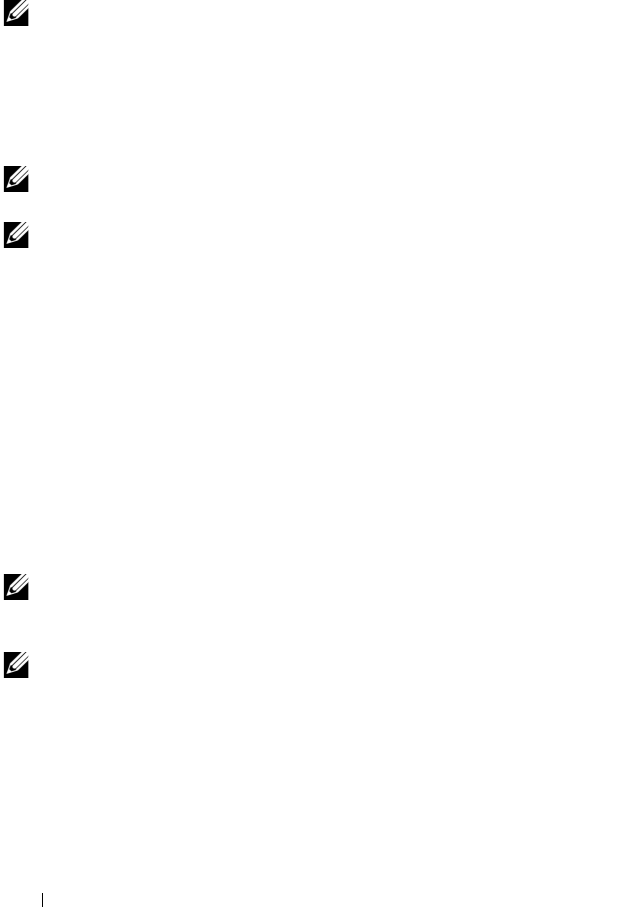
16 Introduction
Configuration features allow Server Administrator to perform essential tasks
described in detail in the following sections. This CLI guide documents all
the commands that apply to Server Administrator and Storage Management.
NOTE: You can use the CLI instead of the Server Administrator home page, and turn
the Server Administrator Web server off if you have encryption concerns. The CLI
does not use the Web server. Use the omconfig system webserver action=stop
command to turn off the Web server. The Web server starts automatically after a
reboot, so this command must be issued each time a system starts up. See "omconfig
system webserver/omconfig servermodule webserver" on page 146 for more
information.
NOTE: After installing the Dell OpenManage Server Administrator, ensure that you
log out and log in to reset the path to access Dell OpenManage CLI utilities.
NOTE: For information on terms used in this document, see the Glossary on the Dell
support website.
What's New in Version 6.4
OpenManage Server Administrator 6.4 supports:
• Express Service Code, a mathematical conversion of the System Service
Tag to a numeric format allowing easy entry to automated call-routing
system of Dell
• Additional storage controller command — cachecade
• All platforms released after OpenManage Server Administrator version 6.3
• Greater than 2 TB Serial-Attached SCSI (SAS) and Serial Advanced
Technology Attachment (SATA) drives
NOTE: For the supported operating systems list, see the Dell Systems Software
Support Matrix. To access this document, go to support.dell.com/manuals, click
Software, and select your product.
NOTE: CLI commands are not supported on systems with VMware ESXi operating
system.
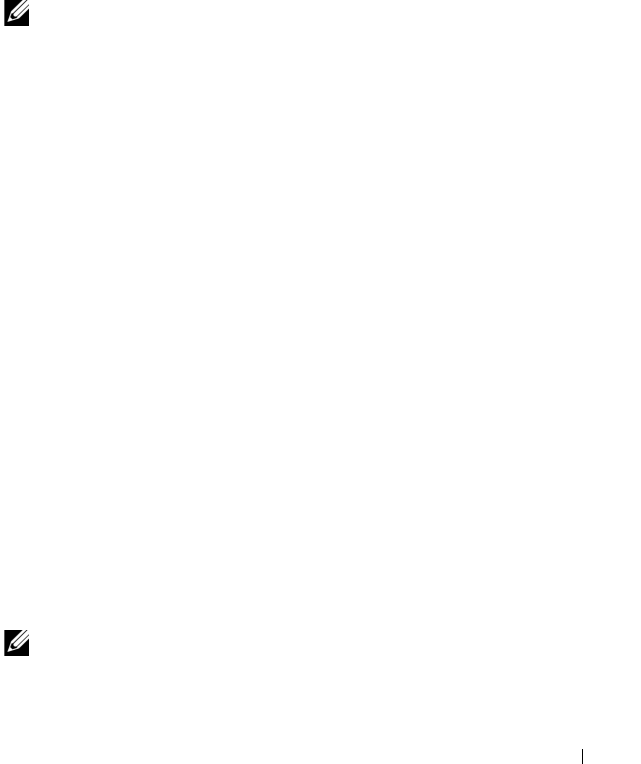
Introduction 17
Using CLI Commands From Windows
Command Prompts
If you are running the Microsoft Windows operating system, use the 32-bit
command prompt to issue a Server Administrator CLI command. You can
access the 32-bit command prompt using one of the following methods:
•Click the
Start
Programs
Accessories
Command Prompt
•Click
Start
Run
and type
cmd.exe
NOTE: Do not type command into the Run dialog box to launch a command line
window; this activates the MS-DOS emulator command.com, which has
environment variable limitations that can cause subtle problems with the CLI.
Primary CLI Commands
The commands that carry out the functions of Server Administrator are:
•
omconfig
•
omhelp
•
omreport
The omconfig command writes values that you assign to an object's
properties. You can specify values for warning thresholds on components or
prescribe what action your system is to take when a certain warning or failure
event occurs. You can also use the omconfig command to assign specific
values to your system's asset information parameters, such as the purchase
price of the system, the system's asset tag, or the system's location.
The omhelp command displays short text help for CLI commands.
The shorthand equivalent of omhelp is the command for which you want
help followed by -?. For example, to display help for the omreport command,
type one of the following commands:
omhelp omreport
omreport -?
The omreport command produces reports of your system’s management
information.
NOTE: For an overall summary of CLI commands, type omhelp.
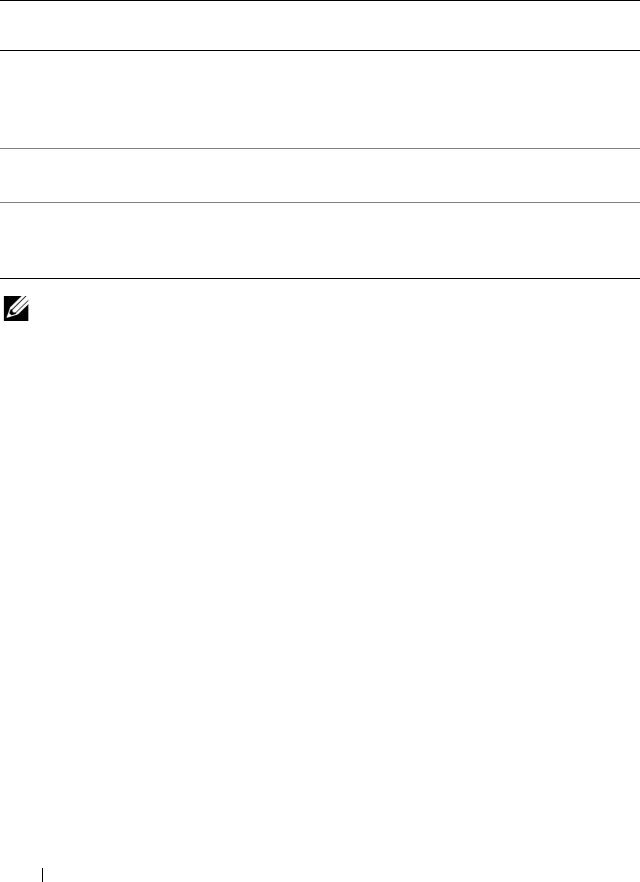
18 Introduction
Table 1-1 lists the primary CLI commands used by Server Administrator.
This guide contains a section for each primary command.
NOTE: omupdate commands are no longer supported in Server Administrator and
are replaced by Dell Update Package or Server Update Utility commands. To update
the different components, download the Dell Update Package and run <package
name> /s [/f]. See the Dell Update Packages for Microsoft Windows Operating Systems
User’s Guide, the Dell Update Packages for Linux User’s Guide, or the Server Update
Utility User’s Guide on the Dell Support website at support.dell.com/manuals for
more information on corresponding CLI syntax.
Additional useful topics about the CLI include:
• "Working With CLI Command Results" on page 261
CLI Error Checking and Error Messages
When you type CLI commands, the CLI checks these commands for correct
syntax. If you type a command and the command is executed successfully,
a message displays, stating that your command has been successful.
Success Messages
When you type a successful omconfig command, data for that
component displays.
The following omconfig command examples displays valid CLI commands
and their success messages:
Table 1-1. CLI Commands and Sections in This Guide
Primary CLI
Command
Section Title Related Sections
omconfig "omconfig: Managing Components
Using the Instrumentation Service"
on page 81
"omconfig system or
servermodule assetinfo: Editing
Cost of Ownership Values" on
page 153
omhelp "Using the omhelp Command" on
page 23
omreport "omreport: Viewing System Status
Using the Instrumentation Service"
on page 27

Introduction 19
Command:
omconfig chassis temps index=0 warnthresh=default
Message:
Temperature probe warning threshold value(s) set
successfully.
Command:
omconfig chassis biossetup attribute=numlock
setting=on
Message:
BIOS setup configured successfully. Change will
take effect after the next reboot.
Command:
omconfig system assetinfo info=depreciation
duration=6
Message:
Asset information set successfully.
Failure Messages
CLI failure messages provide reasons why some commands do not succeed.
Some common reasons why commands fail include syntax errors and
components that are not present. Many error messages provide syntax
information that you can use to execute the command successfully.
If you try to execute a command for a component or feature not present in
your system configuration, the error message states that the component is not
present.
Command:
omconfig chassis volts index=3 minwarnthresh=
3.3000

20 Introduction
Example message:
Error! Number with up to 3 digits after decimal
point expected, read 3.3000
The value given by the command specifies more than
3 digits after the decimal point. A valid minimum
warning threshold value for volts contains up to
3 digits after the decimal point.
Ty p e :
omconfig chassis volts index=3 minwarnthresh=3.300
When you type the revised command with three decimal points, you receive
another error message:
Error! This voltage probe min warning threshold
must be between 11.400 and 12.480.
Revised command:
omconfig chassis volts index=3 minwarnthresh=
11.500
Message:
Voltage probe warning threshold(s) set
successfully.
Scripting and Comparing With the CLI
The Server Administrator CLI allows administrators to write batch programs
or scripts to be executed by the operating system. For an enterprise with many
systems, an administrator could write a configuration script that specified the
warning thresholds for each major component of a system and also specified
a set of actions that the administrator wants each system to take in case of
a warning or failure event. In the most critical cases, the administrator could
write a script so that the system shuts down to prevent damage.
The administrator could then distribute and execute the script to many
managed systems at the same time. Such a scenario facilitates configuring
any number of new systems acquired by a company and makes
implementation of new system administration policies easier across many
existing systems that require reconfiguration.

Introduction 21
A similar scenario could be used to populate a large number of newly acquired
systems with detailed asset information. Much of the information would be the
same, such as the manufacturer or lessor of the system, whether support for the
system is outsourced, insurance company name of the system, method of
depreciation, and so on. Any variable that is common to all systems could be
scripted, sent to all managed systems, and executed. Asset information that is
unique to a system could be scripted as a group and sent to that managed
node for execution. For example, a script could specify values for all unique
variables such as owner, primary user phone number, asset tag, and so on.
Scripts to populate unique values would set all unique variables at once rather
than one by one through the system's command line.
In many cases, the CLI allows a user with a very well-defined task in mind to
retrieve information about the system rapidly. If a user wants to review a
comprehensive summary of all system components and save that summary
information to a file for comparison with later system states, the CLI is ideal.
Using CLI commands, administrators can write batch programs or scripts to
execute at specific times. When these programs execute, they can capture
reports on components of interest, such as fan RPMs during periods of high
system usage compared with the same measurements at times of lowest
system usage. Command results can be routed to a file for later analysis.
Reports can help administrators gain information that can be used to adjust
usage patterns, to justify purchasing new system resources, or to focus on the
health of a problem component.
Command Syntax Overview
Commands vary in complexity. The simplest command has only command
level 1. The omhelp command is a simple command. When you type
omhelp, a list of the main CLI commands is displayed.
The next level of complexity includes commands that contain command
levels 1 and 2. All of the about commands are examples of command level 2
complexity. The omconfig about and omreport about commands cause a very
brief summary to display. The summary shows version information for the
systems management software installed on your system; for example,
Server Administrator 1.x.

22 Introduction
Some commands have command level 1 and command level 2 and one
name=value pair. Consider the following example command that instructs
Server Administrator for more details about the environment for Server
Administrator:
omreport about details=true
Command level 1 is omreport, command level 2 is about, and the name=
value pair is details=true.
Many commands use command level 1, command level 2, and command
level 3, but do not require any parameters (name=value pairs). Most
omreport commands are of this type. For example:
omreport system alertaction
causes a list of alert actions that are configured for components on your
system to be displayed.
The most complex commands have all three command levels and can
have multiple name=value pairs. An example of two name=value pairs:
omconfig system assetinfo info=depreciation
duration=3
An example of nine name=value pairs:
omconfig system assetinfo info=acquisition
purchasecost=<n> waybill=<n> installdate=<mmddyy>
purchasedate=<mmddyy> ponum=<n> signauth=<text>
expensed=<yes | no> costcenter=<text>
In each section, command syntax and other information about commands is
formatted with any of the following fields that apply:
command
level 1
command
level 2
command
level 3
name=value
pair 1
name=value
pair 2

Using the omhelp Command 23
2
Using the omhelp Command
The omhelp command and its equivalent, <command> -?, accesses
the detailed help text interface of Command Line Interface (CLI). You can
get help at several levels of detail.
Each fully qualified CLI command may have a variable number of distinct
parts: the command (command level 1), one or more subcommands
(command level 2 and command level 3, if present), and one or more name=
value pair(s).
By appending -? (space-dash-question mark) to any command, you can get
help for that command.
Example Help Commands
When you type omconfig -?, you get general help about the omconfig
command. The help at this level lists the available subcommands for
omconfig:
•about
• preferences
•chassis
•system
When you type omconfig system -?, CLI help lists all the
subcommands available for omconfig system:
•alertaction
•alertlog
•assetinfo
•cmdlog
•esmlog
•events
• platformevents
• pedestinations

24 Using the omhelp Command
• recovery
• shutdown
• thrmshutdown
• webserver
Figure 2-1 shows the levels of help for a command.
Figure 2-1. Different Levels of Help for a Command
You can also parse the omconfig system assetinfo command as follows:
<command level 1 command level 2 command level 3>
<name=value pair 1> [name=value pair 2]
where command levels 1, 2, and 3 are represented by omconfig system assetinfo,
name=value pair 1 is represented by info=depreciation, and name=value pair 2
is represented by method=straightline.
To set your depreciation method to straight line, type:
omconfig system assetinfo info=depreciation
method=straightline
The CLI responds with the following message:
Asset information set successfully.
When you type omconfig system assetinfo -?, the help that
displays provides information about assigning values for the name and
option fields. Partial results for the request omconfig system assetinfo -? are
as follows:
assetinfo Set asset information.
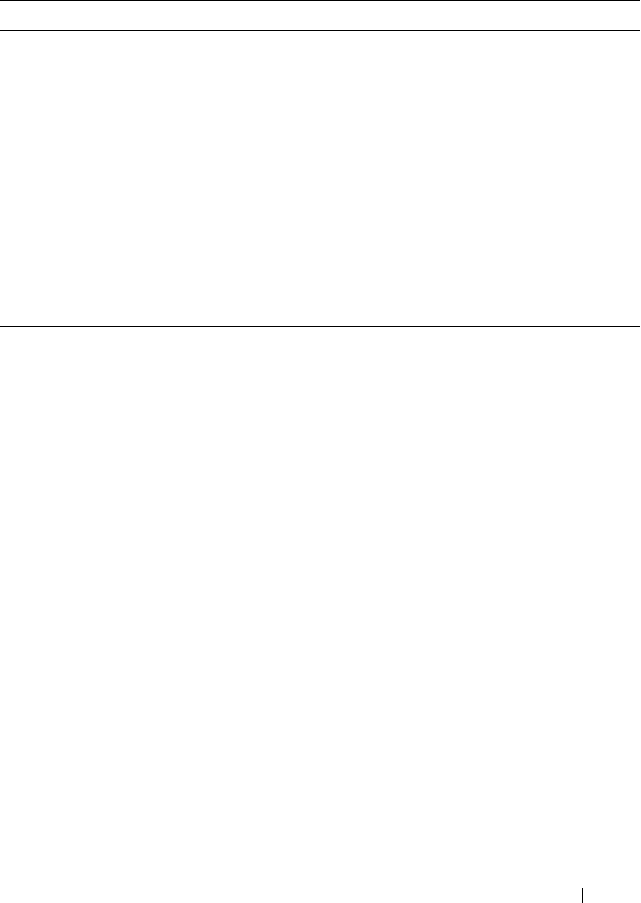
Using the omhelp Command 25
For one info value, specify one or more optional parameter(s).
Table 2-1 displays the optional parameters for info=acquisition:
Table 2-1. Optional Parameters
Info Value Optional parameters
Info=acquisition purchasecost=<num>
waybill=<num>
installdate=<mmddyy>
purchasedate=<mmddyy>
ponum=<num>
signauth=<text>
expensed=<yes|no>
costcenter=<text>
info=depreciation
method=<text>
duration=<num>
percent=<percent>
unit=<months|years|unknown>

26 Using the omhelp Command
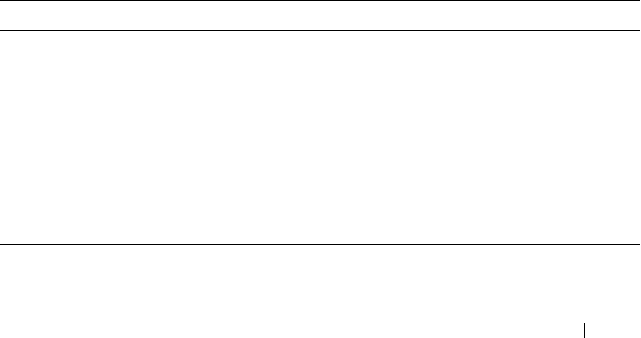
omreport: Viewing System Status 27
3
omreport: Viewing System Status
Using the Instrumentation Service
The omreport command allows you to see detailed information about
your system components. You can retrieve summaries for many system
components at one time, or you can get details about a specific component.
This chapter shows you how to get reports with the level of detail that you
want.
Commands documented in this chapter vary in whether they define the fields that
appear in the results of a particular omreport command. Fields are defined only
if they have a special or less familiar use.
As with all other components, you can use omreport to view component
status, and omconfig to manage a component. For information on
configuring components for management, see "omconfig: Managing
Components Using the Instrumentation Service" on page 81.
You can use omreport commands to get information you need to execute an
omconfig command. For example, if you want to edit the minimum
temperature for a warning event on a temperature probe, you need to know
the index of the probe you want to configure. You can use omreport chassis
temps to display a list of probes and their indexes.
Table 3-1. System Availability for the omreport Command
Command Level 1 Command Level 2 Applicable To
omreport modularenclosure Modular system
servermodule Modular system
mainsystem Modular system
system Non-modular system
chassis Non-modular system
preferences Modular/Non-modular
system
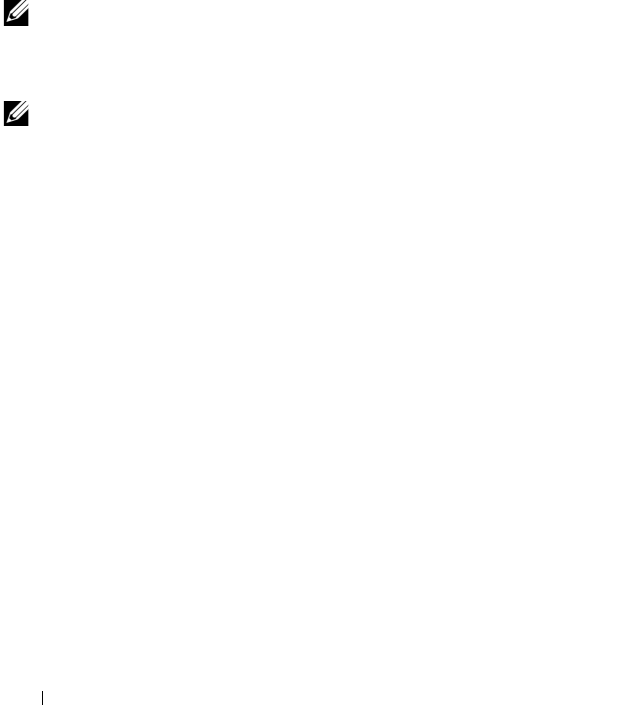
28 omreport: Viewing System Status
Conventions for Parameter Tables
When listing the parameters that a command can take, the parameters are
listed in alphabetical order instead of the order in which they appear in the
command line interface.
The symbol |, often called pipe, is the logical exclusive or operator.
For example, enable | disable means that you can enable or disable the
component or feature, but you cannot simultaneously enable and disable the
component or feature.
Command Summary of the omreport Command
NOTE: Although this chapter lists all possible omreport commands, the commands
available on your system depend on your system configuration. The results of the
omreport command vary from one system to another. Data displays for installed
components only.
NOTE: When a system includes an external chassis, the displayed results vary by
operating system. On SUSE Linux Enterprise Server and Red Hat Enterprise Linux
systems, omreport commands display external chassis information in a separate
section after the main chassis information. On Microsoft Windows systems, data
about the external chassis does not appear in the omreport output.
Table 3-2 is a high-level summary of the omreport command. The column
titled "Command level 1" shows the omreport command at its most general.
"Command level 2" shows the major objects or components that you can view
using omreport (about, chassis, storage, and system). "Command level 3" lists
the specific objects and components for which you can view reports. "User
privilege required" refers to the type of privilege you need to perform the
command, where U=User, P=Power User, and A=Administrator. "Use" is
a very general statement about the actions that can be performed using
omreport. More details about syntax and use of the command appear later in
this section.
Tab le 3- 2 disp lays th e omreport commands available for about, system, and
main system chassis. For information about viewing storage components,
see "omreport: Viewing System Status Using the Instrumentation Service" on
page 27.
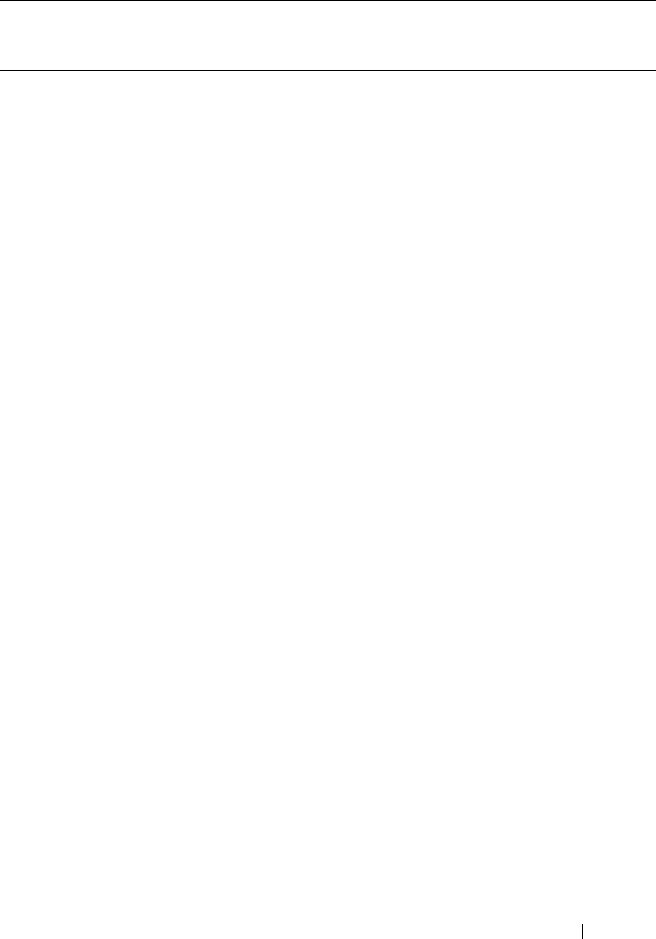
omreport: Viewing System Status 29
Table 3-2. Command Level 1, Level 2, and Level 3 for omreport
Command
Level 1
Command Level 2 Command
Level 3
User
Privilege
Required
Use
omreport
modularenclosure U, P, A Shows information
for all the modular
chassis.
about U, P, A Shows version
number and
properties for Server
Administrator.
details=true U, P, A Displays information
for all the Server
Administrator
programs installed.
chassis/mainsystem U, P, A Shows the general
status of all the main
components.
acswitch U, P, A Shows failover
settings where
redundant AC power
lines are supported in
a system.
batteries U, P, A Shows the properties
set for batteries.
bios U, P, A Shows BIOS
information such as
manufacturer,
version, and release
date.
biossetup A Shows BIOS setup
properties configured
during system boot.
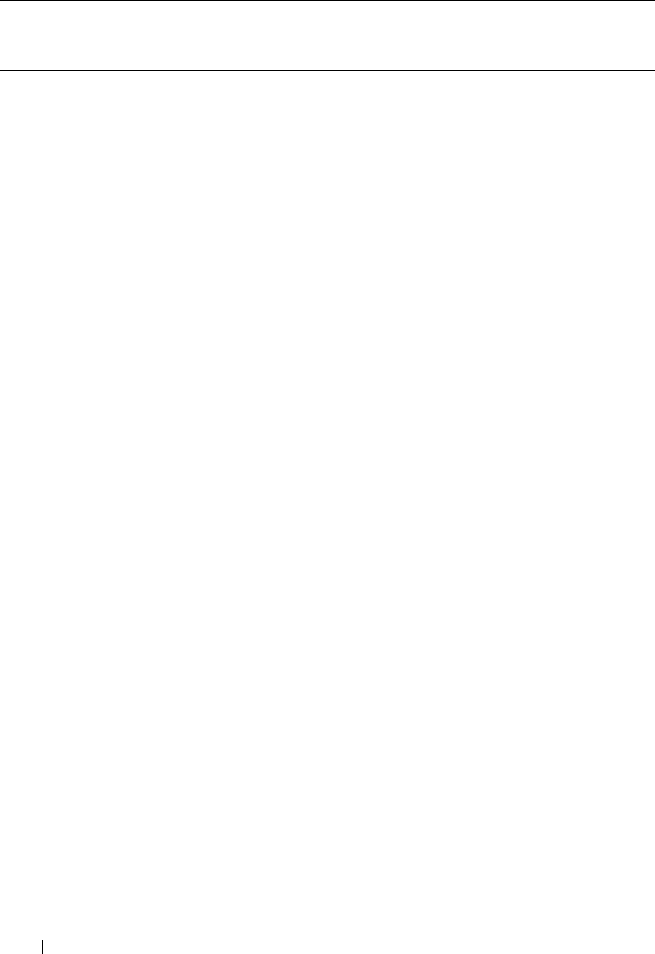
30 omreport: Viewing System Status
fans U, P, A Shows the status and
thresholds for system
fans.
firmware U, P, A Shows the name and
version of the
firmware.
frontpanel U, P, A Shows whether the
front panel button
settings, such as the
Power button and/or
Nonmasking
Interrupt (NMI)
button (if present on
the system), are
enabled or disabled. It
also displays the front
panel encryption
access information
and the front panel
LCD information.
fru U, P, A Shows the Field
Replaceable Unit
(FRU) information.
hwperformance U, P, A Shows the status and
cause for the system’s
performance
degradation.
info U, P, A Shows a status
summary for main
system chassis
components.
intrusion U, P, A Shows the status of
the system’s intrusion
sensor(s).
Table 3-2. Command Level 1, Level 2, and Level 3 for omreport
(continued)
Command
Level 1
Command Level 2 Command
Level 3
User
Privilege
Required
Use
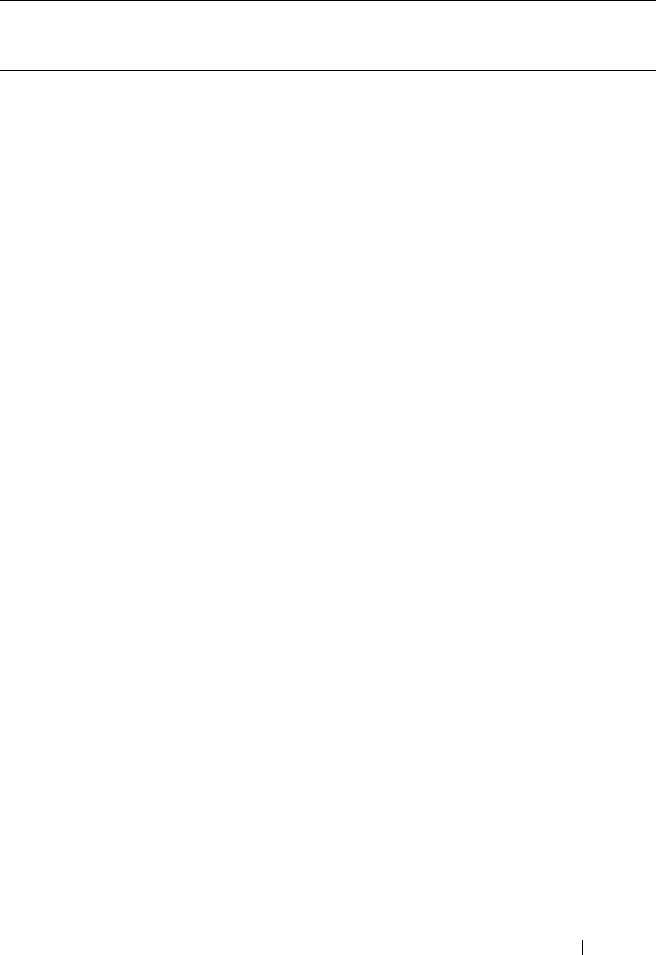
omreport: Viewing System Status 31
leds U, P, A Shows the properties
you have set for
light-emitting diodes
to flash under various
alert conditions.
memory U, P, A Shows properties of
your system's memory
arrays.
nics U, P, A Shows the NIC and
Team interface
properties.
ports U, P, A Shows the properties
for your system’s
parallel and serial
ports, such as I/O
address, IRQ level,
connector type, and
maximum speed.
processors U, P, A Shows properties of
your system’s
processors, including
speed, manufacturer,
and processor family.
pwrmanagement U, P, A Shows power
inventory details such
as system idle power,
system maximum
potential power, and
power budget
information.
pwrmonitoring U, P, A Shows properties of
power consumption.
pwrsupplies U, P, A Shows properties of
power supplies.
Table 3-2. Command Level 1, Level 2, and Level 3 for omreport
(continued)
Command
Level 1
Command Level 2 Command
Level 3
User
Privilege
Required
Use
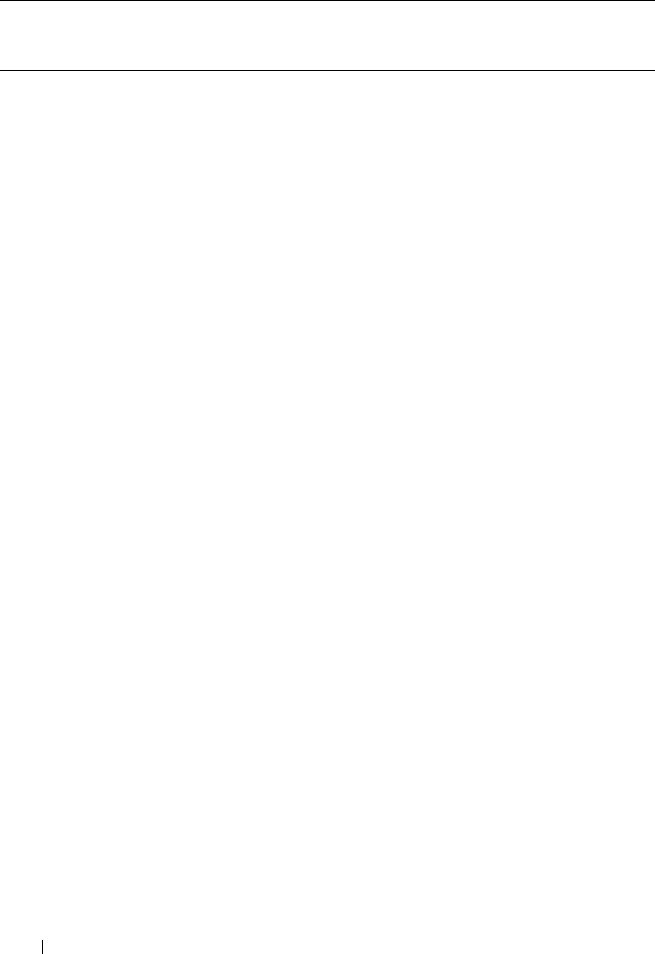
32 omreport: Viewing System Status
remoteaccess U, P, A Shows general
information on
remote access.
slots U, P, A Shows properties of
your system’s
expansion slots and
other slot types.
temps U, P, A Shows the status and
thresholds for the
system temperature
sensors.
volts U, P, A Shows the status and
thresholds for the
system voltage
sensors.
removableflashmedia U, P, A Shows the system’s
virtual flash (vFlash)
and secure digital
(SD) card details.
storage U, P, A See "Using the
Storage Management
Service" on page 171.
system/servermodule U, P, A Shows a high-level
summary of system
components.
alertaction U, P, A Shows warning and
failure threshold
values, as well as
actions configured
when an essential
component detects
a warning or
failure state.
Table 3-2. Command Level 1, Level 2, and Level 3 for omreport
(continued)
Command
Level 1
Command Level 2 Command
Level 3
User
Privilege
Required
Use

omreport: Viewing System Status 33
alertlog U, P, A Allows the
administrator to
display the alert log.
assetinfo U, P, A Shows the cost of
ownership
information for
your system.
cmdlog U, P, A Allows the
administrator to
display the
command log.
esmlog U, P, A Allows the
administrator to
display the
hardware log.
events U, P, A Shows the system’s
Simple Network
Management
Protocol (SNMP)
event settings.
operatingsystem U, P, A Shows the name and
version of your
operating system.
pedestinations U, P, A Shows destinations
where alerts for
platform events are
configured to be sent.
platformevents U, P, A Shows the system’s
response for each
listed platform event.
Table 3-2. Command Level 1, Level 2, and Level 3 for omreport
(continued)
Command
Level 1
Command Level 2 Command
Level 3
User
Privilege
Required
Use
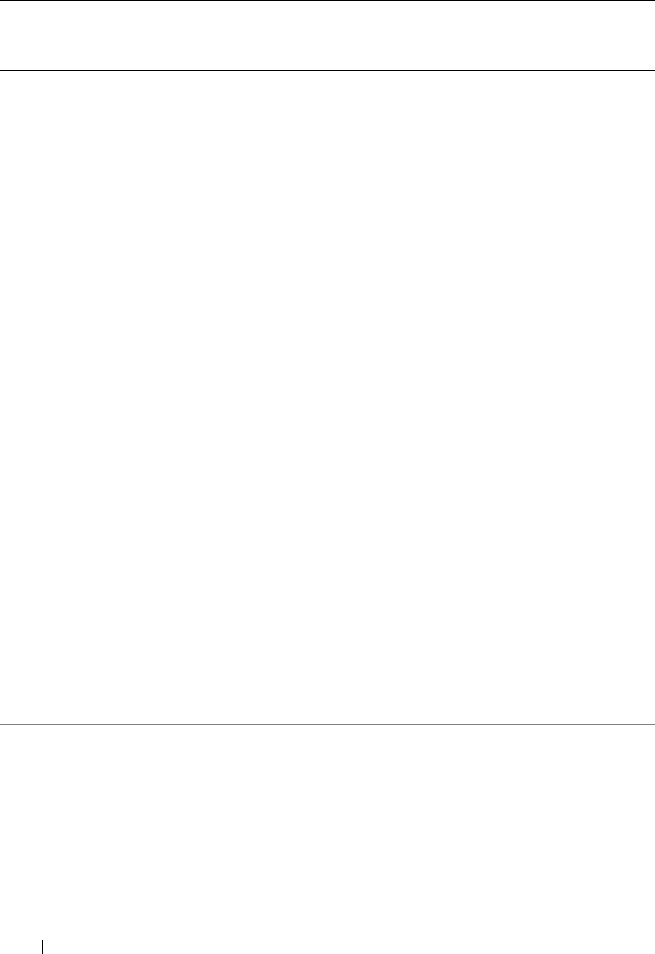
34 omreport: Viewing System Status
recovery P, A Shows how your
system is configured
to respond to a hung
operating system.
shutdown P, A Shows how the
shutdown action is to
be performed.
summary U, P, A Shows the key facts
for all system
components,
including main
system chassis,
software, and storage.
thrmshutdown P, A Shows the shutdown
action, if any, to be
taken when a
temperature warning
or failure condition is
detected.
version U, P, A Shows a summary for
all updatable
components on your
system.
preferences webserver U, P, A Shows the URL
information of your
Server Administrator
Web server.
Table 3-2. Command Level 1, Level 2, and Level 3 for omreport
(continued)
Command
Level 1
Command Level 2 Command
Level 3
User
Privilege
Required
Use

omreport: Viewing System Status 35
Help With the omreport Command
Use the omreport -? command to get a list of the available commands
for omreport.
Use omreport
<command level 2> -?
to get help on the level 2 about, chassis,
and system commands. The following information on omreport system -? also
applies to get help for the omreport chassis command.
To see a list of valid commands for omreport system, type:
omreport system -? | more
omreport modularenclosure
Use the omreport modularenclosure command to view details of the
modular system. Type:
omreport modularenclosure
NOTE: This CLI command is available when Dell OpenManage Server
Administrator is installed on Dell modular systems.
Server Administrator displays information related to the modular enclosure
and chassis management controller CMC (if available):
NOTE: The output varies depending on the configuration of your system..
Modular Chassis Information
Chassis Information
Attribute : Model
Value : Modular Server Enclosure
Attribute : Lock
Value : true
Attribute : Service Tag
Value : 8RLNB1S
Attribute : Express Service Code
Value : 18955029124
CMC Information

36 omreport: Viewing System Status
omreport about
Use the omreport about command to learn the product name and version
number of the systems management application installed on your system.
The following is an example output from the omreport about command:
For details about the environment for Server Administrator, type:
omreport about details=true
Attribute : Product
Value : Chassis Management Controller (CMC)
Attribute : Description
Value : The system component provides a
complete set of remote management
functions for Dell systems.
Attribute : Version
Value : 3.20
Attribute : IP Address
Value : 101.102.103.104
Attribute : IP Address Source
Value : Dynamic Source
Attribute : IP Address Type
Value : IPv4
Attribute : Remote Connect Interface
Value : Launch CMC Web Interface
Product name :Dell OpenManage Server Administrator
Version :6.x.x
Copyright :Copyright (C) Dell Inc. 1995-2010. All
rights reserved.
Company :Dell Inc.

omreport: Viewing System Status 37
Server Administrator includes a number of services, each of which has a
version number of its own. The Contains field reports version numbers for
the services as well as other useful details. The output below is an example,
and can change depending on your system’s configuration and the version of
Server Administrator installed on your system:
omreport chassis/omreport mainsystem
Commands
Use the omreport chassis or omreport mainsystem commands to view details
for the entire chassis or for a particular component.
omreport chassis/ omreport mainsystem
Ty p e :
omreport chassis
or
omreport mainsystem
Contains: Instrumentation Service 6.x.x
Storage Management Service 2.x.x
Sun JRE - OEM Installed Version 1.x.x
Secure Port Server 3.x.x
Core Service 1.x.x
Instrumentation Service Integration Layer
1.x.x
Storage Management Service Integration
Layer 1.x.x
Server Administrator 6.x.x

38 omreport: Viewing System Status
Server Administrator displays a general status for your main system
chassis/main system components.
omreport chassis acswitch/omreport mainsystem acswitch
Use the omreport chassis acswitch or omreport mainsystem acswitch
command if your system has redundant AC power lines that are configured in
a failover arrangement. Type:
omreport chassis acswitch
or
omreport mainsystem acswitch
Server Administrator displays the following output:
SEVERITY : COMPONENT
Ok : Fans
Critical : Intrusion
Ok : Memory
Ok : Power Supplies
Ok : Temperatures
Ok : Voltages
AC Failover Switch
AC Switch Redundancy
Redundancy Status : Full
Number of devices
required for full
redundancy
:2
Redundancy Mode :
Redundancy
Configuration
: Input Source Line 1, upon
redundancy restoration,
return to Line 1
AC Power Lines
Status : Ok
Location : AC Power Line 1
AC Present : Power Present
Active Source : Active
Status : Ok

omreport: Viewing System Status 39
Server Administrator reports values for the Redundancy Status and
Redundancy Mode fields.
omreport chassis batteries/omreport mainsystem batteries
Use the omreport chassis batteries or omreport mainsystem batteries
command to view battery properties. Type:
omreport chassis batteries
or
omreport mainsystem batteries
Server Administrator displays the summary of the battery information for
your system.
omreport chassis bios/omreport mainsystem bios
Use the omreport chassis bios/omreport mainsystem bios command to view
the current BIOS information. Type:
omreport chassis bios
or
omreport mainsystem bios
Server Administrator displays the summary of the BIOS information for
your system.
omreport chassis biossetup/omreport mainsystem biossetup
Use the omreport chassis biossetup or omreport mainsystem biossetup
command to view BIOS setup parameters that are normally available only
during system boot. Type:
omreport chassis biossetup
or
omreport mainsystem biossetup
NOTE: To maintain consistency across the commands, the output format of this
command has changed. So, you may have to change the user scripts as applicable.
Location : AC Power Line 2
AC Present : Power Present
Active Source : Not Active
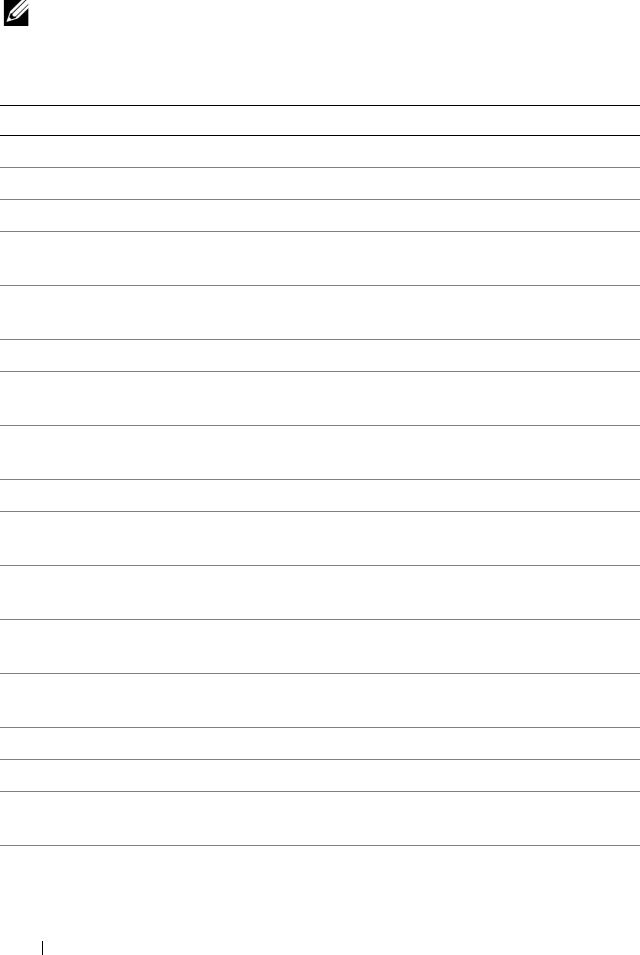
40 omreport: Viewing System Status
Tab le 3- 3 disp lays t he av ailable BIOS setup parameters:
NOTE: All the BIOS Setup parameters are not displayed. Only those BIOS setup
properties configured during system boot are displayed.
Table 3-3. BIOS Setup Parameters
Parameters Description
Attribute
Bootsequence Displays the device used to boot the system.
Numlock Displays whether the keypad can be used as number keys.
Embedded Video
Controller
Displays whether the Embedded Video Controller option is
enabled or disabled.
Boot Mode Displays whether the boot mode is configured to BIOS or
Unified Extensible Firmware Interface (UEFI).
Processor C1-E Displays the Processor C1-E status.
CPU Execute Disable Displays whether the Execute Disable (XD) option is
enabled or disabled.
Processor C State
Control
Displays whether the Processor C State Control option is
enabled or disabled.
Processor CMP Displays the number of cores enabled per processor.
User accessible USB
Ports
Displays whether the user-accessible USB port is enabled or
disabled.
CPU Virtualization
Technology
Displays the additional hardware capabilities provided by
Virtualization Technology.
AC Power Recovery
Mode
Displays the system state when input power is restored after
an outage.
Embedded SATA
Controller
Displays whether the embedded SATA controller is set to
ATA mode, RAID mode, or is disabled.
SATA port 0 Displays the state of SATA port 0.
SATA Port 1 Displays the state of SATA port 1.
Dual NIC (1/2) Displays whether NIC 1 and NIC 2 with PXE/iSCSI is
enabled or disabled.
Dual NIC (3/4) Displays whether NIC 3and NIC 4 with PXE/iSCSI is
enabled or disabled.
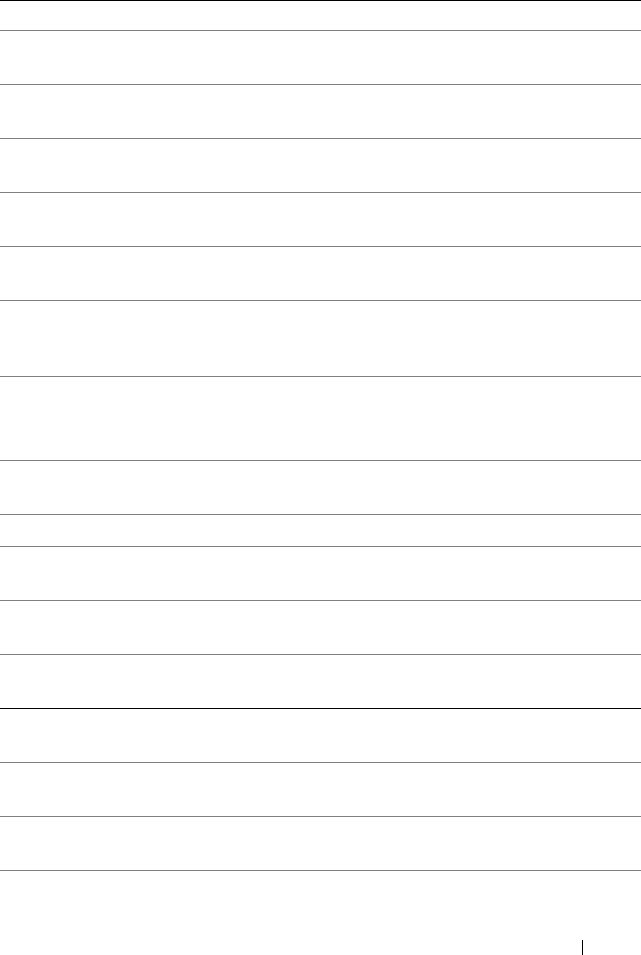
omreport: Viewing System Status 41
NIC 1 Displays whether the first NIC is enabled (with or without
PXE/iSCSI) or disabled during system boot.
NIC 2 Displays whether the second NIC is enabled (with or
without PXE/iSCSI) or disabled during system boot.
NIC 3 Displays whether the third NIC is enabled (with or without
PXE/iSCSI) or disabled during system boot.
NIC 4 Displays whether the fourth NIC is enabled (with or
without PXE/iSCSI) or disabled during system boot.
Trusted Cryptographic
Module (TCM)
Displays if TCM is on or off.
Trus ted Pl atform
Module (TPM)
Security
Displays if TPM is off, on with pre-boot measurements, or
on without pre-boot measurements.
Internal USB Port
(number)
Displays if the internal USB is enabled or disabled.
NOTE: Server Administrator may not display the USB
sequence number if there is only one USB port on the system.
Operating System
Watchdog Tim er
Displays whether the operating system watchdog timer is
enabled or disabled.
HT Assist Displays the status of the probe filter chipset option.
Internal SD Card Displays whether the internal SD card is enabled or
disabled.
Bezel Displays whether the bezel removal intrusion check during
system reboot is enabled or disabled.
Console Redirection Displays if the BIOS screen is redirected over a particular
serial port or if it is turned off.
Diskette Displays whether the diskette is disabled, auto enabled, or
read-only.
Demand Based Power
Management (DBS)
Displays whether DBS is enabled or disabled on the system.
Embedded Hypervisor Displays whether the embedded hypervisor is enabled or
disabled.
IDE Displays whether the drive is enabled or disabled.
Table 3-3. BIOS Setup Parameters
(continued)
Parameters Description
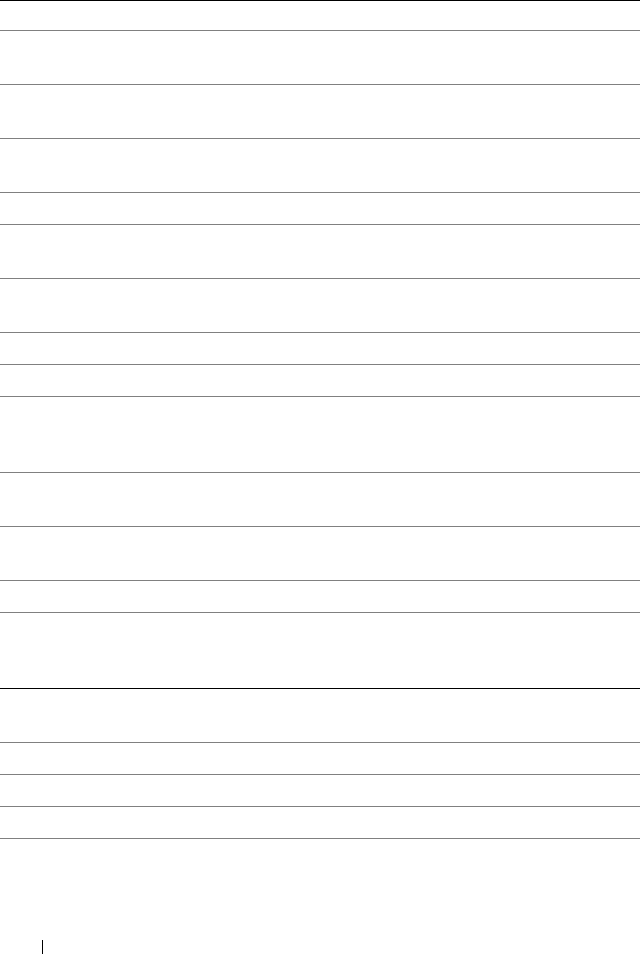
42 omreport: Viewing System Status
IDE Primary Drive 0 Displays whether the device is automatically detected and
enabled or if the device is disabled.
IDE Primary Drive 1 Displays whether the device is automatically detected and
enabled or if the device is disabled.
Intrusion Displays whether the intrusion check is enabled or disabled
during system boot.
Mouse Displays whether the mouse is enabled or disabled.
Optical Drive
Controller
Displays whether the optical drive controller is enabled or
disabled.
Parallel port address Displays whether the address is located on LPT1, LPT2, and
LPT3, or if it is disabled.
Parallel port mode Displays the setting associated with the parallel port.
Primary SCSI Displays whether the device is on or off.
RAID on motherboard Displays whether RAID-on-motherboard is detected as a
RAID device, a SCSI device, or if the device is disabled
during system boot.
RAID Channel A Displays whether RAID-on-motherboard Channel A is
detected as a RAID device or a SCSI device.
RAID Channel B Displays whether RAID-on-motherboard Channel B is
detected as a RAID device or a SCSI device.
SATA
Serial Port 1 Displays whether serial port 1 is mapped to a COM port, a
COM port 1, a COM port 3, a COM1 BMC, a BMC Serial,
a BMC NIC, a BMC RAC, or is disabled.
Serial Port 2 Displays whether serial port 2 is mapped to a COM port, a
COM port 2, a COM port 4, or is disabled.
Speaker Displays whether the speaker is on or off.
USB or USBB Displays whether the USB port is enabled or disabled.
Secondary SCSI Displays whether the device is enabled or disabled.
Serial Communications Displays whether COM port 1 and COM port 2 are off or on
with or without console redirection.
Table 3-3. BIOS Setup Parameters
(continued)
Parameters Description
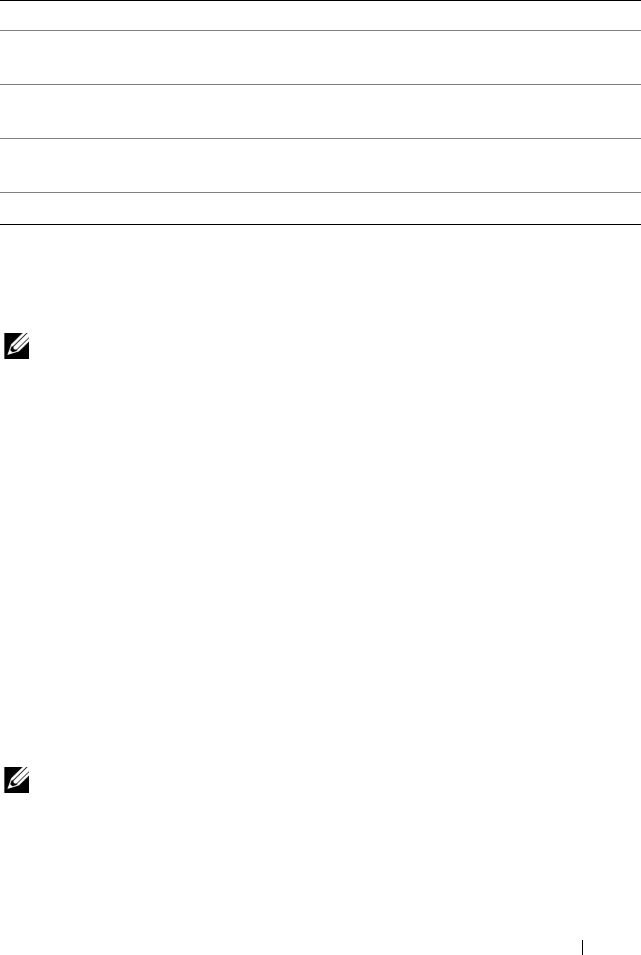
omreport: Viewing System Status 43
To view all available boot devices, alias names, and boot order sequences,
type:
omreport chassis biossetup attribute=bootorder
NOTE: On Linux systems, user/user groups upgraded to
administrator/administrator groups cannot view the boot order sequence.
omreport chassis currents/omreport mainsystem currents
This command is no longer available through Server Administrator.
omreport chassis removableflashmedia/omreport mainsystem
removableflashmedia
Use the omreport chassis removableflashmedia or omreport mainsystem
removableflashmedia to view the removable flash media details on the
system along with its health status. Type:
omreport chassis removableflashmedia
or
omreport mainsystem removableflashmedia
Server Administrator displays a summary of your system’s removable flash
media information.
NOTE: If the vFlash or SD card size is less than 1 GB, size is displayed in MB.
Console Redirection
After Boot
Displays whether console redirection after system reboot is
enabled or disabled.
External Serial
Connector
Displays whether the external serial connector is mapped to
Serial Device 1, Serial Device 2, or a Remote Access Device.
Console Redirection
Failsafe Baud Rate
Displays the setting for console redirection failsafe baud
rate.
Serial Address Select Displays port address for the serial devices.
Table 3-3. BIOS Setup Parameters
(continued)
Parameters Description

44 omreport: Viewing System Status
Depending on your configuration of your system, you may notice the
following output:
Removable Flash Media Information
Health : Critical
Internal Dual SD Module Redundancy : Critical
Internal SD Modules Status
Attribute
Value
: Redundancy
: Lost
Status
Connector Name
State
Storage Size
: OK
: System Board SD Status 1
: Present
: 512 MB
Status
Connector Name
State
Storage Size
VFlash Media Details
Connector Name
Type
State
Available Size
Storage Size
: OK
: System Board SD Status 2
: Present
: 512 MB
: System Board SD Status 1
: vFlash SD Card
: Present
: 472 MB
: 512 MB
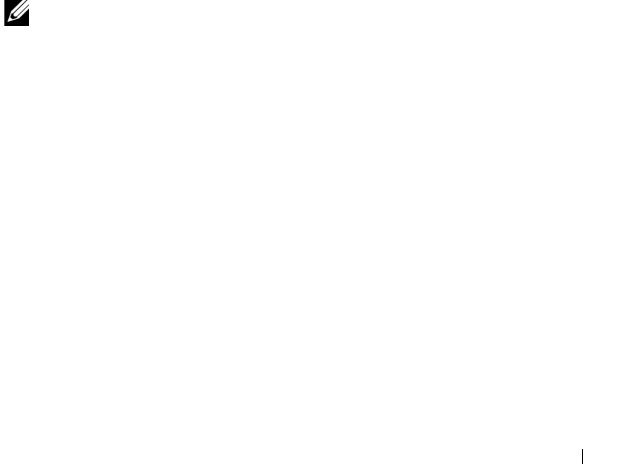
omreport: Viewing System Status 45
omreport chassis fans/omreport mainsystem fans
Use the omreport chassis fans or omreport mainsystem fans command to
view the fan probe status and settings. Type:
omreport chassis fans index=n
or
omreport mainsystem fans index=n
The index parameter is optional. If you do not specify the index, Server
Administrator displays a summary of status, readings, and thresholds set for
any fan probes that might be present on your system. If you specify the index,
Server Administrator displays a summary for a specific fan probe.
omreport chassis firmware/omreport mainsystem firmware
Use the omreport chassis firmware or omreport mainsystem firmware
command to view current firmware properties. Type:
omreport chassis firmware
or
omreport mainsystem firmware
Server Administrator displays a summary of your system’s firmware
properties.
NOTE: To maintain consistency across the commands, the output format of this
command has changed. So, you may have to change the user scripts as applicable.
omreport chassis frontpanel/omreport mainsystem frontpanel
Use the omreport chassis frontpanel or omreport mainsystem frontpanel
command to view if the front panel button control settings, such as the Power
button and/or Nonmasking Interrupt (NMI) button (if present on the
system), are enabled or disabled.
If the Power button override is present on your system, you can see whether
the Power button override is enabled or not. If enabled, the Power button
turns the power to the system On and Off.
If the NMI button is present on your system, you can see whether the NMI
button is enabled or not. The NMI button can be used to troubleshoot
software and device errors when using certain operating systems.
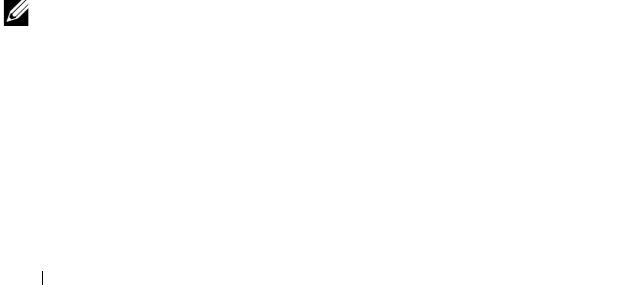
46 omreport: Viewing System Status
The Front Panel LCD Security Access displays if the front panel encryption
access information is set to View, Modify, or Disable.
The Front Panel LCD Information displays information such as service tag,
remote indication status, and so on.
omreport chassis fru/omreport mainsystem fru
Use the omreport chassis fru or omreport mainsystem fru command to view
FRU information. When you type:
omreport chassis fru
or
omreport mainsystem fru
Server Administrator displays a summary of your system’s FRU information.
This information is available in the Server Administrator GUI, SNMP,
and Common Information Model and is primarily used to support
troubleshooting activities.
omreport chassis hwperformance/omreport mainsystem
hwperformance
Use the omreport chassis hwperformance or omreport mainsystem
hwperformance command to view the status and cause for the system’s
performance degradation. When you type:
omreport chassis hwperformance
or
omreport mainsystem hwperformance
Server Administrator displays a summary of your system’s hardware
performance degradation information.
NOTE: This command is applicable only to selected Dell xx0xsystems that support
PMBus.

omreport: Viewing System Status 47
Depending on your system’s configuration, you may notice the following
output:
omreport chassis info/omreport mainsystem info
Use the omreport chassis info or omreport mainsystem info command to see
a summary of installed component versions:
omreport chassis info index=n
or
omreport mainsystem info index=n
The index parameter specifies a chassis number and is optional. If you do
not specify the index, Server Administrator displays summary chassis
information for each chassis. If you specify the index, Server Administrator
displays summary information for a specific chassis.
Depending on your system’s configuration, you may notice the following
output:
Hardware Performance
Index
Probe Name
Status
Cause
: 0
: System Board Power Optimized
: Normal
: [N/A]
Index : 0
Chassis Name : Main System
Chassis
Host Name : everglades
Baseboard Management Controller
Version
: 1.80
Primary Backplane Version : 1.01
Sensor Data Record Version : SDR Version 0.33
Chassis Model : PowerEdge 1750
System Revision Name : II

48 omreport: Viewing System Status
omreport chassis intrusion
Use the omreport chassis intrusion command to find out whether the cover
of your system is open or not. Server Administrator tracks chassis intrusion
events because intrusions may indicate an attempt to steal a system
component, or to perform unauthorized maintenance on the system. Type:
omreport chassis intrusion
A message that resembles the following displays:
omreport chassis leds/omreport mainsystem leds
Use the omreport chassis leds or omreport mainsystem leds command to find
out whether clear hard drive fault is supported and what severity level lights
up the LED. Type:
omreport chassis leds index=n
or
omreport mainsystem leds index=n
The index parameter is optional. If you do not specify the index, Server
Administrator displays a summary of LED information for chassis 0. If you
specify the index, Server Administrator displays a summary for a specific
chassis.
Chassis Lock : Present
Chassis Service Tag : 8RLNB1S
Express service code : 19083204784
Chassis Asset Tag :
Flash chassis indentify LED state : Off
Flash chassis indentify LED
timeout value
: 300
Status
Probe Name
State
: Ok
: Main chassis intrusion
: Chassis is closed
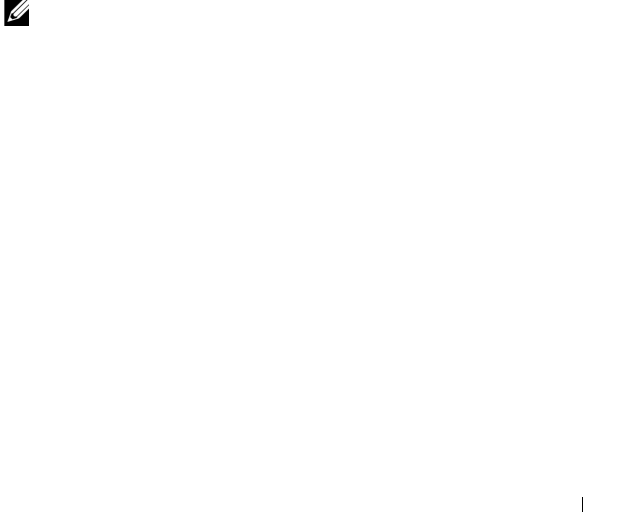
omreport: Viewing System Status 49
The following is an example output:
omreport chassis memory/omreport mainsystem memory
Use omreport chassis memory or omreport mainsystem memory to view
details for each memory module slot in your system. If your system supports
redundant memory, this command also displays the status, state, and type of
memory redundancy implemented on your system. Type:
omreport chassis memory index=n
or
omreport mainsystem index=n
The index parameter is optional. If you do not specify the index, Server
Administrator displays information for all memory modules on your system.
If you specify the index, Server Administrator displays a summary for a
specific memory module.
NOTE: To maintain consistency across the commands, the output format of this
command and the subsequent command levels has changed. So, you may have to
change the user scripts as applicable.
Output for an occupied memory slot may resemble the following:
An unoccupied memory slot still has a connector name. Output for an
unoccupied memory slot may resemble the following:
Flash chassis indentify LED state
Flash chassis indentify LED timeout
value
: Off
: 300
Index
Status
Connector Name
Type
Size
: 1
: OK
: DIMM_B
: SDRAM-SYNCHRONOUS
: 256 MB
Index
Status
Connector Name
Type
Size
: 2
: Unknown
: DIMM_D
: Not Occupied
: Unknown

50 omreport: Viewing System Status
If your system supports redundant memory, the redundancy output may
resemble the following:
omreport chassis nics/omreport mainsystem nics
Use the omreport chassis nics or omreport mainsystem nics command to
view NIC and Team interface details.
To view NIC properties, type:
omreport chassis nics index=n
or
omreport mainsystem nics index=n
The index parameter is optional. If you do not specify the index, Server
Administrator displays properties of all NICs on your system and the values
for the following fields: Index (NIC card number), Interface Name, Vendor,
Description, Connection Status, and Slot.
If you specify the index, Server Administrator displays properties for a specific
NIC and the values for the following fields: Physical Interface, Interface,
IPv4 Addresses, IPv6 Addresses, Physical Interface Receive Statistics,
Physical Interface Transmit Statistics, Interface Receive Statistics, and
Interface Transmit Statistics.
Memory Redundancy
Redundancy Status
Fail Over State
Redundancy Configuration
Attributes
Memory Array 1
Attributes
Memory Array 1
Attributes
Memory Array 1
Attributes
Memory Array 1
Attributes
Memory Array 1
: Full
: Inactive
: SpareBank
: Location
: Proprietary Add-on Card
: Use
: Unknown
: Installed Capacity
: 1536 MB
: Maximum Capacity
: 12288 MB
: Slots Available
: 12
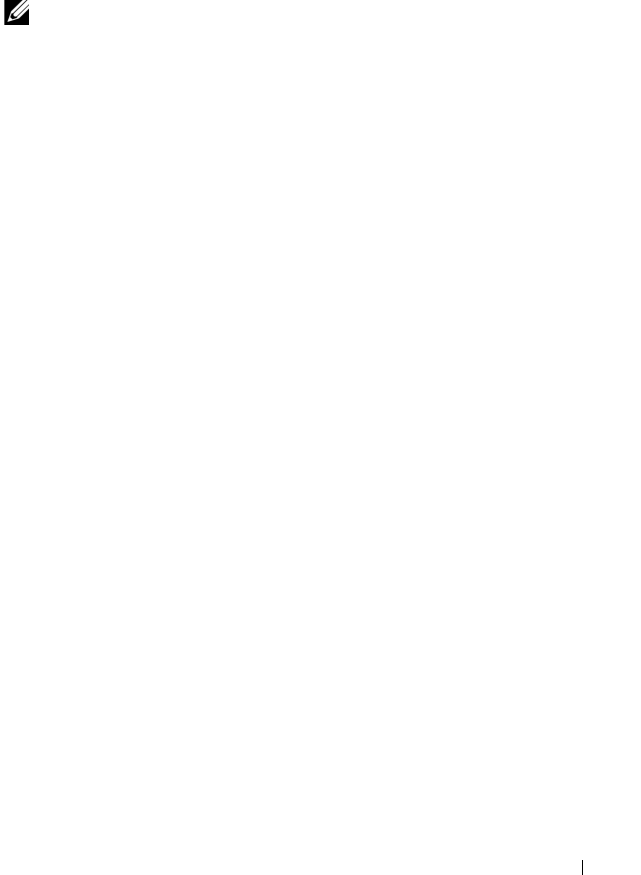
omreport: Viewing System Status 51
To view Team interface properties, type:
omreport chassis nics config=team index=n
or
omreport mainsystem nics config=team index=n
NOTE: This command is applicable only if Team interface is configured in the
system. Team interface can be configured using NIC vendor tools, such as
Broadcom.
The index parameter is optional. If you do not specify the index, Server
Administrator displays details of all the Team interfaces on your system and
the values for the following fields: Index (NIC card number), Interface
Name, Vendor, Description, and Redundancy Status.
If you specify the index, Server Administrator displays the Team interface
details for the specific NIC and the values for the following fields: Team
Interface, Interface, IPv4 Addresses, IPv6 Addresses, Team Interface
Receive Statistics, Team Interface Transmit Statistics, Interface Receive
Statistics, and Interface Transmit Statistics.
omreport chassis ports/omreport mainsystem ports
Use the omreport chassis ports or omreport mainsystem ports command to
view properties of your system’s parallel and serial ports.
Values display for the following fields: Port Type, External Name,
Base I/O Address, IRQ Level, Connector Type, and Maximum Speed.
Port Type is the detailed type of each system port, from the more general
serial, parallel, and USB ports to the names of ports by device type connected
to it, for example, pointing device or keyboard.
External Name is the name of the port, such as serial or parallel, USB, mouse,
keyboard, and so on.
Base I/O Address is the starting I/O address expressed in hexadecimal.
IRQ Level is a hardware interrupt on a system. The hardware interrupt
signals the system's CPU that an event has started or ended in a peripheral
component such as a modem or printer. When communicated over a
peripheral component interconnect card, the IRQ level is a standard way
to identify the type of device that is sending the interrupt request.

52 omreport: Viewing System Status
Connector Type refers to the type of plug or cable and plug that connects
two devices together, in this case, the type of connector that attaches an
external device to a system. There are many connector types, each designed
to connect a different device type to a system. Examples include DB-9 Male,
AT, Access Bus, PS/2, and so on.
Maximum Speed is the port speed. Port speed refers to the data transmission
rate of an input/output channel, measured in numbers of bits per second.
Serial ports usually have a maximum speed of 115 Kbps and USB version 1.x
ports have a maximum speed of 12 Kbps.
omreport chassis processors/omreport mainsystem processors
Use the omreport chassis processors or omreport mainsystem processors
command to view properties of your system’s processors.
Values display for the following fields: Index, Status, Connector Name,
Processor Brand, Processor Version, Current Speed, State, and Core Count.
Index is the processor number.
Status is the current status of the processor.
Connector Name is the name or number of the device that occupies the
processor slot in the system.
Processor Brand is the type of processor made by a manufacturer such as
Intel Itanium, Intel Pentium III, Intel Xeon, or AMD Opteron.
Processor Version is the model and stepping number of the processor.
Current Speed is the actual processor speed in MegaHertz at system boot
time.
State is whether the processor slot is enabled or disabled.
Core Count is the number of processors integrated into one chip.
Capabilities and Cache Properties of a Specific Processor
To view the cache properties of a processor on a given connector, type:
omreport chassis processors index=n
or
omreport mainsystem processors index=n
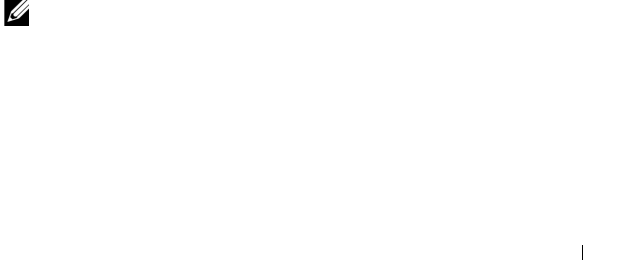
omreport: Viewing System Status 53
The index parameter is optional. If you do not specify the index, Server
Administrator displays properties for all processors. If you specify the index,
Server Administrator displays properties for a specific processor.
The following fields are defined for the capabilities present on a particular
microprocessor:
For Intel Processor
• 64-bit Support
•Hyperthreading (HT)
• Virtualization Technology (VT)
• Demand-Based Switching (DBS)
• Execute Disable (XD)
•Turbo Mode
For AMD Processor
• 64-bit Support
•AMD-V
•AMD PowerNow!
• No Execute (NX)
The following fields are defined for a cache present on a particular
microprocessor. If the cache is internal to the processor, the fields do not
appear in the cache report:
• Speed
• Cache Device Supported Type
• Cache Device Current Type
• External Socket Name
NOTE: Due to the limitations of certain operating systems (for example, VMware
ESXi), certain features may not be available with this release of OpenManage
Server Administrator.

54 omreport: Viewing System Status
Fields Reported for Each Cache on a Particular Processor
The following fields are displayed for each cache on a particular processor:
Status reports whether a specific cache on the processor is enabled or
disabled.
Level refers to a primary or secondary cache. Primary-level cache is a memory
bank built into the processor. Secondary-level cache is a staging area that
feeds the primary cache. A secondary-level cache may be built into the
processor or reside in a memory chipset outside the processor. The internal
processor cache is referred to as a Level 1 (or L1). L2 cache is the external
cache in a system with an Intel Pentium processor, and it is the second level
of cache that is accessed. The names L1 and L2 are not indicative of where
the cache is physically located (internal or external), but describe which cache
is accessed first (L1, therefore internal).
Speed refers to the rate at which the cache can forward data from the main
memory to the processor.
Max Size is the maximum amount of memory that the cache can hold in
kilobytes.
Installed Size is the actual size of the cache.
Ty p e indicates whether the cache is primary or secondary.
Location is the location of the cache on the processor or on a chipset outside
the processor.
A Write Policy describes how the cache deals with a write cycle. In a
write-back policy, the cache acts like a buffer. When the processor starts a
write cycle, the cache receives the data and stops the cycle. The cache then
writes the data back to the main memory when the system bus is available.
In a write-through policy, the processor writes through the cache to the main
memory. The write cycle does not complete until the data is stored into the
main memory.
Associativity refers to the way in which main memory content is stored on
the cache.
• A fully associative cache allows any line in main memory to be stored at
any location in the cache.
• A 4-way set-associative cache directly maps four specific lines of memory
to the same four lines of cache.

omreport: Viewing System Status 55
• A 3-way set-associative cache directly maps three specific lines of memory
to the same three lines of cache.
• A 2-way set-associative cache directly maps two specific lines of memory to
the same two lines of cache.
• A 1-way set-associative cache directly maps a specific line of memory in
the same line of cache.
For example, line 0 of any page in memory must be stored in line 0 of cache
memory.
Cache Device Supported Type is the type of static random access memory
(SRAM) that the device can support.
Cache Device Current Type is the type of the currently installed SRAM that
the cache is supporting.
External Socket Name Silk Screen Name is the name printed on the system
board next to the socket.
Error Correction Type identifies the type of error checking and correction
(ECC) that this memory can perform. Examples are correctable ECC or
uncorrectable ECC.
This report shows cache information for each cache present on the
microprocessor.
omreport chassis pwrmanagement/omreport mainsystem
pwrmanagement
Use the omreport chassis pwrmanagement or omreport mainsystem
pwrmanagement command to view the power budget cap and power
management profiles of your system. The values display either in Watts or
BTU/Hr based on the configuration. Type:
omreport chassis pwrmanagement
or
omreport mainsystem pwrmanagement
NOTE: To maintain consistency across the commands, the output format of this
command and the subsequent command levels has changed. So, you may have to
change the user scripts as applicable.
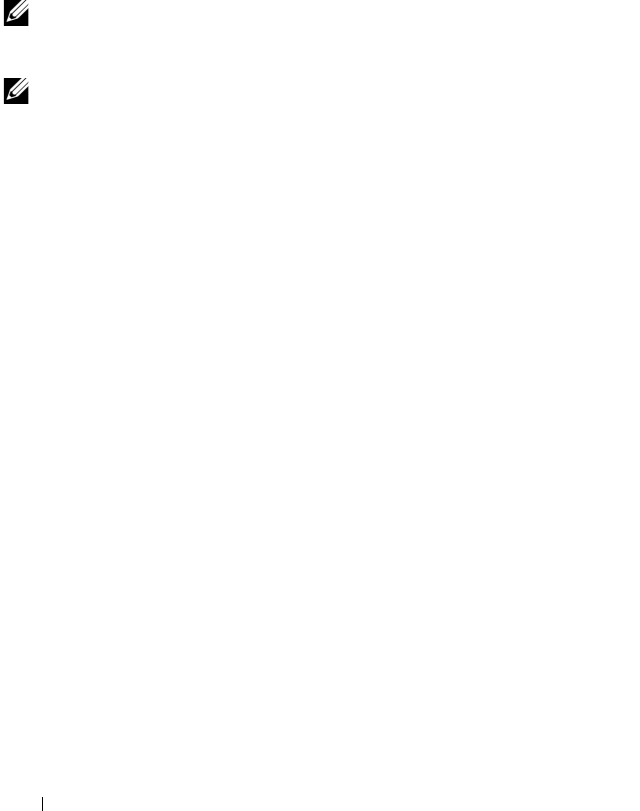
56 omreport: Viewing System Status
For each power management profile in the system, values display for the
following fields:
Maximum Performance, Active Power Controller, OS Control, and Custom.
Custom attributes are:
CPU Power and Performance Management, Memory Power and
Performance Management, and Fan Power and Performance Management.
NOTE: The omreport chassis pwrmanagement or omreport mainsystem
pwrmanagement command is applicable only to selected Dell xx1x systems that
support Power Management Bus (PMBus).
NOTE: Power Management features are only available for PowerEdge systems
that have hot-swappable power supplies and not systems that have a fixed, non-
redundant power supply installed..
omreport chassis pwrmonitoring/omreport mainsystem pwrmonitoring
Use the omreport chassis pwrmonitoring or omreport mainsystem
pwrmonitoring command to view the properties of your system’s power
consumption. The values display either in Watts or BTU/Hr based on the
configuration. Type:
omreport chassis pwrmonitoring
or
omreport mainsystem pwrmonitoring
Power Inventory
Attribute
Value
Attribute
Value
:
:
:
:
System Idle Power
153 W
System Maximum Potential Power
597 W
Power Budget
Attribute
Values
Attribute
Values
:
:
:
:
Enable Power Cap
Enabled
Power Cap
400 W (56%)
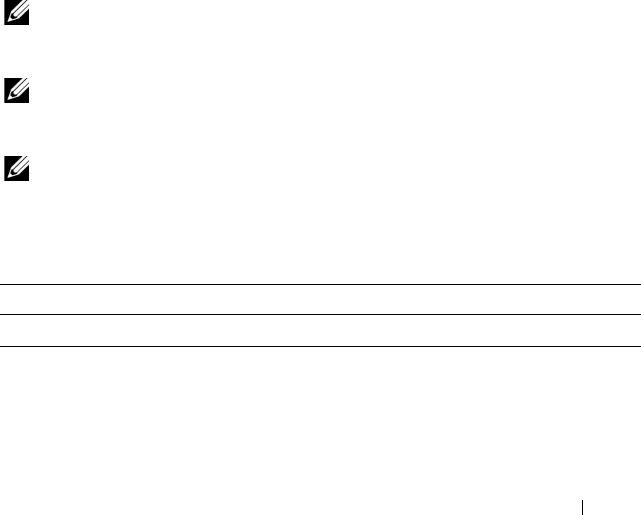
omreport: Viewing System Status 57
For each power monitoring profile in the system, values display for the
following fields:
• Power Consumption Status
•Probe Name
•Reading
• Warning Threshold
•Failure Threshold
• Amperage: Location and Reading
• Power Tracking Statistics
• Energy Consumption
• Measurement Start Time
• Measurement Finish Time
•Reading
• System Peak Power
• System Peak Amperage
NOTE: The omreport chassis pwrmonitoring or omreport mainsystem
pwrmonitoring command is applicable only to selected Dell xx0x and xx1x systems
that support PMBus.
NOTE: Power Management features are only available for PowerEdge systems
that have hot-swappable power supplies and not systems that have a fixed, non-
redundant power supply installed.
NOTE: To maintain consistency across the commands, the output format of this
command and the subsequent command levels has changed. So, you may have to
change the user scripts as applicable.
Table 3-4. omreport chassis pwrmonitoring/omreport mainsystem pwrmonitoring
name=value pair Description
config=stats Reports power statistics in Watts.

58 omreport: Viewing System Status
Power Consumption Information
Power Consumption
Index
Status
Probe Name
Reading
Warning Threshold
Failure Threshold
: 2
: Ok
: System Board System
Level
: 539W
: 994W
: 1400 W
Power Headroom
Name
Reading
Name
Reading
: System Instantaneous
Headroom
: 300 W
: System Peak Headroom
: 340 W
Amperage
Location
Reading
Location
Reading
: PS 1 Current 1
: 1.2 A
: PS 2 Current 2
: 1.0 A
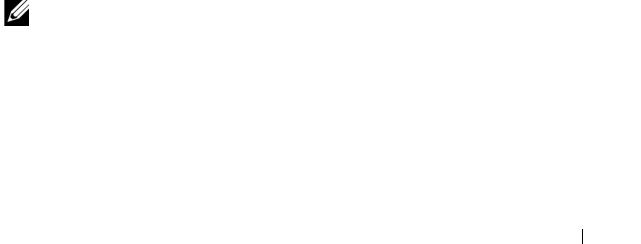
omreport: Viewing System Status 59
omreport chassis pwrsupplies/omreport mainsystem pwrsupplies
Use the omreport chassis pwrsupplies or omreport mainsystem pwrsupplies
command to view properties of your system’s power supplies. Type:
omreport chassis pwrsupplies
or
omreport mainsystem pwrsupplies
NOTE: To maintain consistency across the commands, the output format of this
command has changed. So, you may have to change the user scripts as applicable.
Power Tracking Statistics
Statistics
Measurement Start Time
Measurement Finish
Time
Reading
Statistics
Measurement Start Time
Peak Time
Peak Reading
Statistics
Measured Since
Read Time
Peak Reading
: Energy consumption
: Thu Jun 28 11:03:20 2007
: FRI Jun 28 11:05:46 2007
: 5.9 KWH
: System Peak Power
: Mon Jun 18 16:03:20 2007
: Wed Jun 27 00:23:46 2007
: 630 W
: System Peak Amperage
: Mon Jun 18 16:03:20 2007
: Tue Jun 19 04:06:32 2007
: 2.5 A
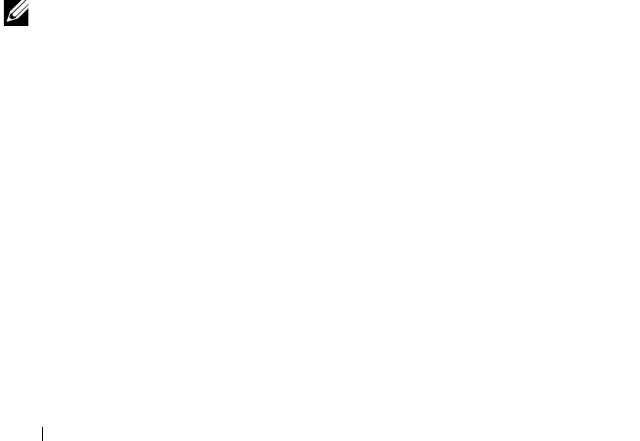
60 omreport: Viewing System Status
For each power supply profile in the system, values display for the following
fields:
• Status
•Location
•Type
• Rated Input Wattage (in Watts)
• Maximum Output Wattage
• Online Status
• Power Monitoring Capable
omreport chassis remoteaccess/omreport mainsystem remoteaccess
Use the omreport chassis remoteaccess or omreport mainsystem
remoteaccess command to view general information on baseboard
management controller or integrated Dell remote access controller
(BMC/iDRAC) and remote access controller if DRAC is installed.
Ty p e :
omreport chassis remoteaccess
or
omreport mainsystem remoteaccess
NOTE: To maintain consistency across the commands, the output format of this
command and the subsequent command levels has changed. So, you may have to
change the user scripts as applicable.
The output of the omreport chassis remoteaccess/omreport mainsystem
remoteaccess command lists each of the valid parameters. Table 3-5 shows
the available settings.
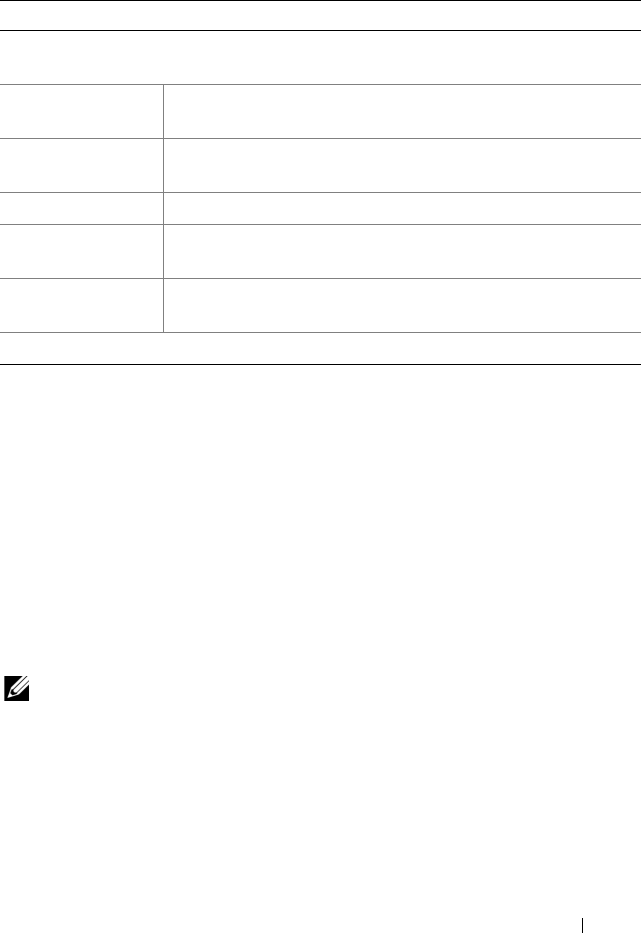
omreport: Viewing System Status 61
omreport chassis slots/omreport mainsystem slots
Use the omreport chassis slots or omreport mainsystem slots command to
view properties of your system’s slots.
Ty p e :
omreport chassis slots index=n
or
omreport mainsystem slots index=n
The index parameter is optional. If you do not specify the index, Server
Administrator displays properties for all of the slots in your system. If you
specify the index, Server Administrator displays properties for a specific slot.
NOTE: To maintain consistency across the commands, the output format of this
command has changed. So, you may have to change the user scripts as applicable.
For each slot in the system, values display for the following fields: Index,
Slot ID, Adapter, and Data Bus Width.
Index is the number of the slot in the system.
Slot ID is the silk screen name printed on your system's motherboard next to
the slot. Alphanumeric text uniquely identifies each slot in the system.
Table 3-5. omreport chassis remoteaccess/omreport mainsystem remoteaccess
name=value pair Description
config=additional Reports the current state of IPv4 and IPv6 addresses on
iDRAC6.
config=advsol Reports advanced BMC/iDRAC6 or remote access information
on a serial over local area network (LAN) connection.
config=nic Reports BMC/iDRAC6 or remote access information for the
LAN.
config=serial Reports serial port information for BMC or remote access.
config=serialoverlan Reports BMC/iDRAC6 or remote access information on a serial
over LAN connection.
config=
terminalmode
Reports terminal mode settings for the serial port.
config=user Reports information on BMC/iDRAC6 or remote access users.

62 omreport: Viewing System Status
Adapter refers to the name and/or type of the card that fits into the slot, for
example, a storage array controller, SCSI adapter, iDRAC6 Enterprise, or
HBA.
Data Bus Width is the width, in bits, of the information pathway between
the components of a system. The range of the data bus width can be from
16 to 64 bits.
omreport chassis temps/omreport mainsystem temps
Use the omreport chassis temps or omreport mainsystem temps command to
view properties of your system’s temperature probes. Type:
omreport chassis temps index=n
or
omreport mainsystem temps index=n
The index parameter is optional. If you do not specify the index, Server
Administrator displays a summary of status, readings, and thresholds set for
any temperature probes that might be present on your system. If you specify
the index, Server Administrator displays a summary for a specific
temperature probe.
omreport chassis volts/omreport mainsystem volts
Use the omreport chassis volts or omreport mainsystem volts command to
view properties of your system’s voltage probes. Type:
omreport chassis volts index=n
or
omreport mainsystem volts index=n
The index parameter is optional. If you do not specify the index, Server
Administrator displays a summary of status, readings, and thresholds set for
any voltage probes that might be present on your system. If you specify the
index, Server Administrator displays a summary for a specific voltage probe.

omreport: Viewing System Status 63
omreport system Commands/omreport
servermodule Commands
Use the omreport system or omreport servermodule commands to view logs,
threshold values, cost of ownership information, and information about how
shutdown actions and recovery actions are configured.
omreport system/omreport servermodule
Use the omreport system or omreport servermodule command to see a
general status of the components of your system. When you specify a level 3
command, such as omreport system shutdown/omreport servermodule
shutdown, you can get detailed information for one system component rather
than the high-level status obtained with omreport system or omreport
servermodule.
Ty p e :
omreport system
or
omreport servermodule
If your system has both a main system chassis/main system and at least one
direct attached storage device, Server Administrator may display a summary
that resembles the following example:
SEVERITY : COMPONENT
Ok : Main System Chassis
Critical : Storage
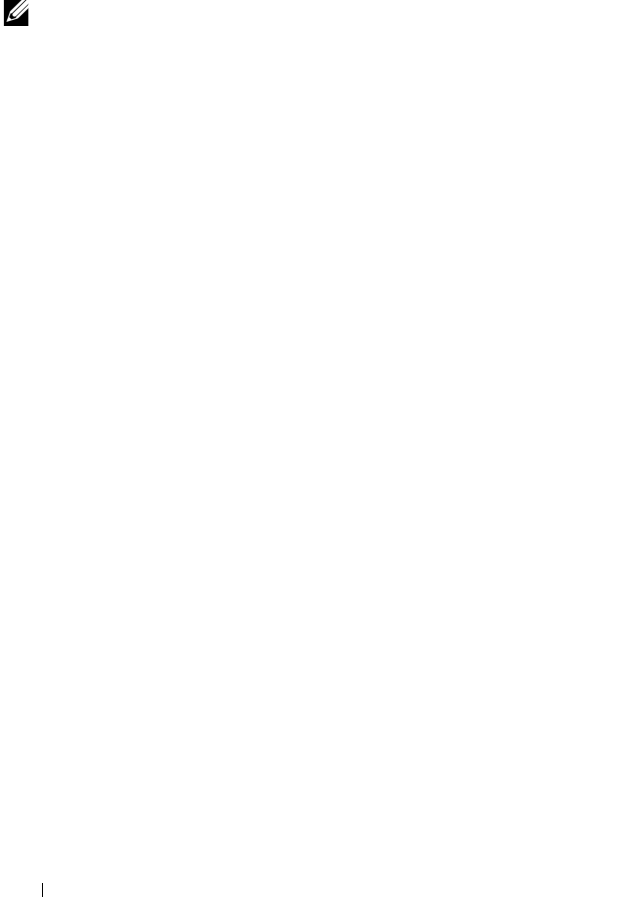
64 omreport: Viewing System Status
Commands for Viewing Logs
You can use the omreport system or omreport servermodule command to
view logs: the alert log, the command log, and the hardware or ESM log.
NOTE: If the Alert log or Command log displays invalid XML data (such as when
XML data generated for the selection is not well-formed), to clear the log and
resolve the issue type: omconfig system alertlog action=clear or
omconfig system cmdlog action=clear. If you need to retain the log
information for future reference, save a copy of the log before clearing. See
"Commands for Clearing Logs" on page 139 for more information about clearing logs.
To view the contents of the alert log, type:
omreport system alertlog
or
omreport servermodule alertlog
To view the contents of the command log, type:
omreport system cmdlog
or
omreport servermodule cmdlog
To view the contents of the ESM log, type:
omreport system esmlog
or
omreport servermodule esmlog
Overall Health Status of the ESM Log
When you type omreport system esmlog or omreport servermodule esmlog,
the ESM log displays. The first line of the report reflects the overall health of
the system hardware. For example, Health: OK means that less than
80 percent of the space allotted for the ESM log is occupied by messages.
If 80 percent or more of the allotted space for the ESM log is occupied, the
following caution appears:
Health: Non-Critical
If a caution appears, resolve all warning and critical severity conditions,
and then clear the log.
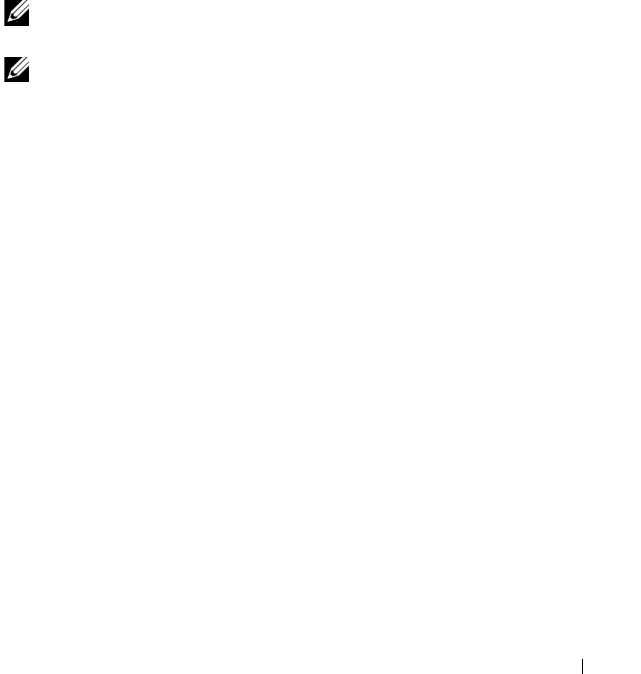
omreport: Viewing System Status 65
omreport system alertaction/omreport servermodule alertaction
Use the omreport system alertaction or omreport servermodule alertaction
command to view a summary of alert actions that have been configured for
warning and failure events on your system components. Alert actions
determine how Server Administrator responds when a component has a
warning or failure event.
The omreport system alertaction or omreport servermodule alertaction
command is useful for viewing which alert actions have been specified for
components. To set an alert action for a component, use the omconfig system
alertaction or omconfig servermodule alertaction command. For more
information, see "omconfig: Managing Components Using the
Instrumentation Service" on page 81.
NOTE: To maintain consistency across the commands, the output format of this
command has changed. So, you may have to change the user scripts as applicable.
NOTE: Due to the limitations of certain operating systems (for example, VMware
ESXi), certain features may not be available with this release of OpenManage
Server Administrator.
Components and Events for Which You Can View Alert Actions
You can view alert action properties for the following components and events,
if the components/events are present on the system:
• Battery Warning
• Battery Failure
•Chassis Intrusion
•Current Probe Warning
• Current Probe Failure
•Fan Warning
•Fan Failure
• Memory Pre-failure
•Memory Failure
• System Power Probe Warning
• System Power Probe Detects a Failure
• System Peak Power

66 omreport: Viewing System Status
• Power Supply Warning
• Power Supply Failure
• Degraded Redundancy
• Lost Redundancy
• Temperature Warning
•Temperature Failure
•Voltage Warning
•Voltage Failure
• Processor Warning
•Processor Failure
•Hardware Log Warning
•Hardware Log Full
•Watchdog Asr
•Storage System Warning
•Storage System Failure
• Storage Controller Warning
• Storage Controller Failure
• Physical Disk Warning
• Physical Disk Failure
• Virtual Disk Warning
• Virtual Disk Failure
• Enclosure Warning
• Enclosure Failure
• Storage Controller Battery Warning
• Storage Controller Battery Failure
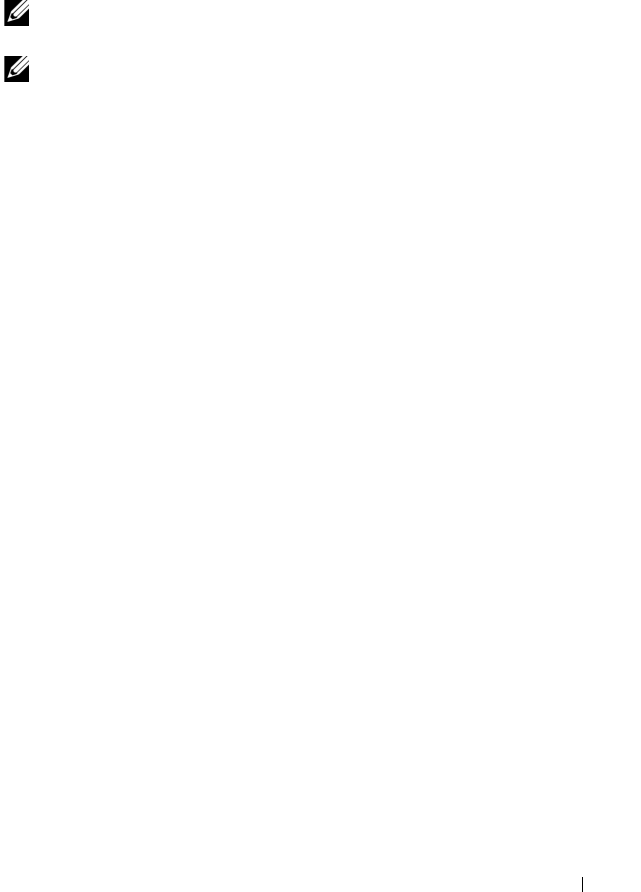
omreport: Viewing System Status 67
• Removable Flash Media Present
• Removable Flash Media Removed
• Removable Flash Media Failure
NOTE: Storage Controller Battery Warning and Storage Controller Battery Failure
events are not available on modular systems.
NOTE: System Power Probe Warning is not applicable to modular systems.
omreport system assetinfo/omreport servermodule assetinfo
Use the omreport system assetinfo or omreport servermodule assetinfo
command to see cost of ownership data for the system, such as acquisition,
depreciation, and warranty information. To set any of these fields, use the
omconfig system assetinfo or omconfig servermodule assetinfo command.
For more information, see "omconfig system or servermodule assetinfo:
Editing Cost of Ownership Values" on page 153.
omreport system events/omreport servermodule events
Use the omreport system events or omreport servermodule events command
to view the current enabled or disabled SNMP traps. This command displays
a summary of each component in your system for which events can be
generated. For each component, the report shows which severities are set to
be reported and which severities are set not to be reported. The following is
an example output for a few components:
omreport system events
or
omreport servermodule events
Current SNMP Trap Configuration
-----------
System
-----------
Settings
Enable: Informational, Warning and Critical
Disable: None
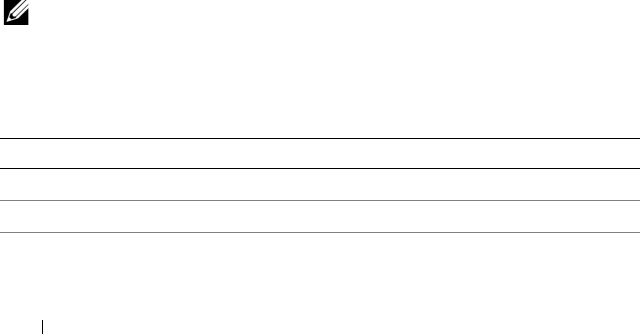
68 omreport: Viewing System Status
---------------
Power Supplies
----------------
Settings
Enable: Informational, Warning and Critical
Disable: None
-----------
Fans
-----------
Settings
Enable: Critical
Disable: Informational and Warning
---------------------
Removable Flash Media
---------------------
Settings
Enable: Informational, Warning and Critical
Disable: None
The full report lists the settings for all components in your system for which
events can be generated.
To view the status for components of a specific type, use the omreport system
events type=
<component name>
or omreport servermodule event type=
<component name>
command. This command displays a summary of each
component in your system for which events can be generated. Table 3-6
shows the events displayed for various component types.
NOTE: Due to the limitations of certain operating systems (for example, VMware
ESXi), certain features may not be available with this release of OpenManage
Server Administrator.
Table 3-6. System Events by Component Type
name=value pair Description
type=accords Reports events for AC power cords
type=battery Reports events for batteries
type=fanenclosures Reports events for fan enclosures
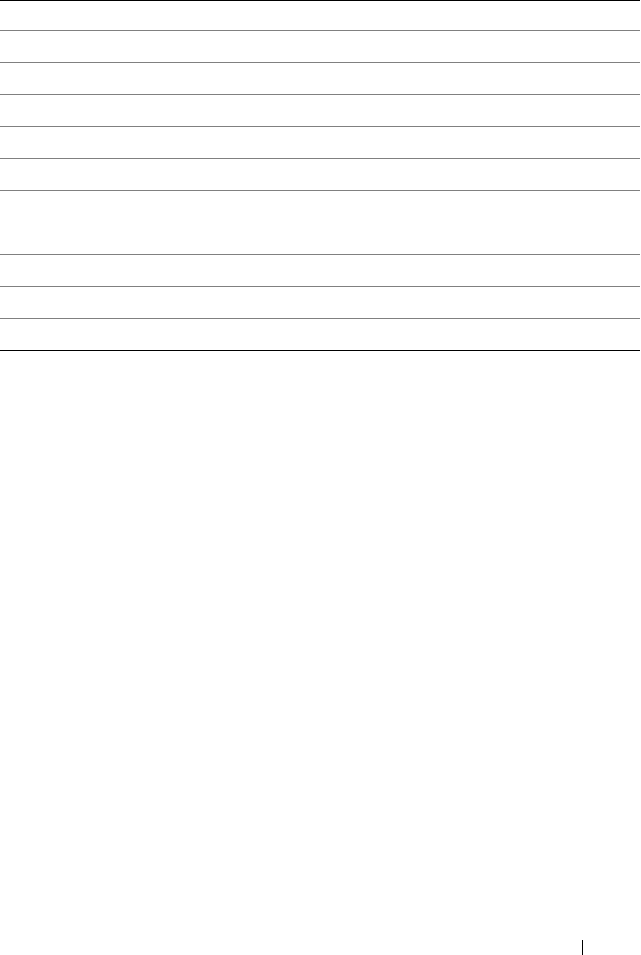
omreport: Viewing System Status 69
Example Command for an Event Type
Ty p e :
omreport system events type=fans
or
omreport servermodule events type=fans
The following is an example output:
-----------
Fans
-----------
Settings
Enable: Critical
Disable: Informational and Warning
omreport system operatingsystem/omreport servermodule
operatingsystem
Use the omreport system operatingsystem or omreport servermodule
operatingsystem command to display information about your operating
system.
type=fans Reports events for fans
type=intrusion Reports events for chassis intrusion
type=log Reports events for logs
type=memory Reports events for memory
type=powersupplies Reports events for power supplies
type=redundancy Reports events for redundancy
type=systempower Reports events for system power
type=temps Reports events for temperatures
type=removableflashmedia Reports events for removable flash media
type=volts Reports events for voltages
Table 3-6. System Events by Component Type
(continued)
name=value pair Description

70 omreport: Viewing System Status
omreport system pedestinations/omreport servermodule pedestinations
Use the omreport system pedestinations or omreport servermodule
pedestinations command to view destinations where alerts for platform
events are configured to be sent. Depending on the number of destinations
displayed, you can configure a separate IP address for each destination
address.
Ty p e :
omreport system pedestinations
or
omreport servermodule pedestinations
The output of the omreport system pedestinations or omreport
servermodule pedestinations command lists each of the valid parameters.
NOTE: To maintain consistency across the commands, the output format of this
command has changed. So, you may have to change the user scripts as applicable.
NOTE: The actual number of destinations that can be configured on your system
may differ. Table 3-7 shows the available settings.
Table 3-7. Settings for the omreport system pedestinations/omreport servermodule
pedestinations
Output Attributes Description
Destination List
Destination Number:
Destination1
Destination IP Address:
101.102.103.104
destination 1: Displays the first
destination.
101.102.103.104: IP address of the first
destination.
Destination Number:
Destination 2
Destination IP Address:
110.120.130.140
destination 2: Displays the second
destination.
110.120.130.140: IP address of the
second destination.
Destination Number:
Destination 3
Destination IP Address:
201.202.203.204
destination 3: Displays the third
destination.
201:202:203:204: IP address of the third
destination.

omreport: Viewing System Status 71
omreport system platformevents/omreport servermodule platformevents
Use the omreport system platformevents or omreport servermodule
platformevents command to view how the system responds for each listed
platform event.
NOTE: To maintain consistency across the commands, the output format of this
command has changed. So, you may have to change the user scripts as applicable.
omreport system recovery/omreport servermodule recovery
Use the omreport system recovery or omreport servermodule recovery
command to see whether there is an action configured for a hung operating
system. You can also view the number of seconds that must elapse before an
operating system is considered hung.
Destination Number:
Destination 4
Destination IP Address:
210.211.212.213
destination 4: Displays the fourth
destination.
210.211.212.213: IP address of the
fourth destination.
Destination
Configuration
Settings
attribute=
communitystring
communitystring: Displays the text
string that acts as a password and is used
to authenticate SNMP messages sent
between the BMC and the destination
management station.
Table 3-7. Settings for the omreport system pedestinations/omreport servermodule
pedestinations
(continued)
Output Attributes Description
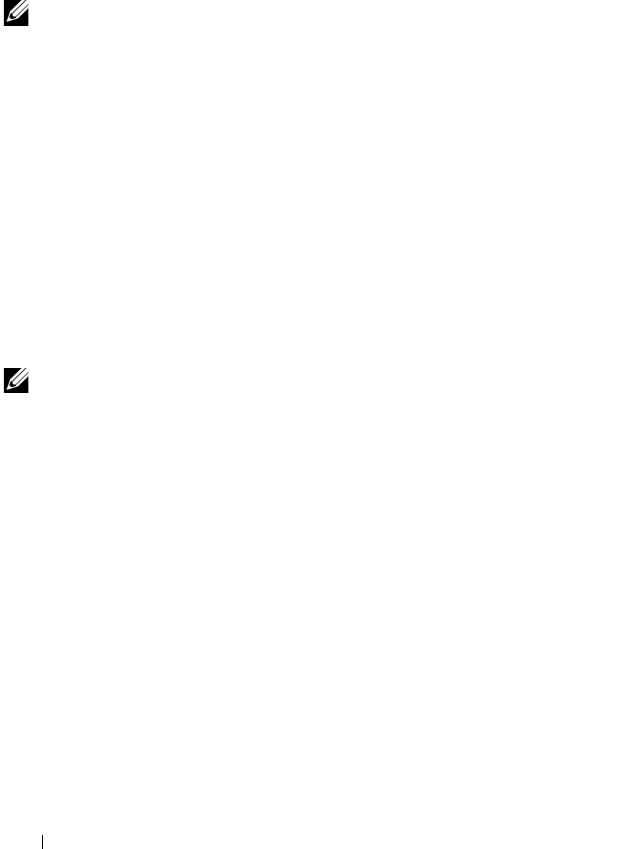
72 omreport: Viewing System Status
omreport system shutdown/omreport servermodule shutdown
Use the omreport system shutdown or omreport servermodule shutdown
command to view any pending shutdown actions for your system.
If properties for shutdown are configured, executing this command displays
these properties.
NOTE: Due to the limitations of certain operating systems (for example, VMware
ESXi), certain features may not be available with this release of OpenManage
Server Administrator.
omreport system summary/omreport servermodule summary
Use the omreport system summary or omreport servermodule summary
command to view a comprehensive summary of software and hardware
components currently installed on your system.
Example Command Output
Ty p e :
omreport system summary
or
omreport servermodule summary
NOTE: If the vFlash or SD card size is less than 1 GB, size is displayed in MB.
The output that appears in your CLI window depends on the systems
management software, operating system, and hardware components and
options installed on your system. The following partial command results are
unique and may not resemble the hardware and software configuration of
your system:
System Summary
--------------
----
Software
Profile
--------------
----
System
Management

omreport: Viewing System Status 73
Name : Dell OpenManage Server
Administrator
Version : 6.x.x
Description : Systems Management Software
Contains : Instrumentation Service 6.x.x
: Storage Management Service 3.x.x
: Sun JRE - OEM Installed Version
1.x.x
: Secure Port Server 1.x.x
: Dell OpenManage Core Service 1.x.x
: Instrumentation Service Integration
Layer 1.x.x
: Storage Management Service
Integration Layer 1.x.x
Operating
System
Name : Microsoft Windows 2003 Server
Version : Service Pack 2(Build 2XXX)
System Time : Fri Sep 20 18:02:52 2XXX
System Bootup
Time
: Wed Sep 18 18:37:58 2XXX
System
--------------
Host Name : svctag-dxxxxs
System
Location
: Please set the value
Model : PowerEdge 1955
Life Cycle
Controller
: Enabled
Asset Tag : Test

74 omreport: Viewing System Status
Service Tag : 6JS4V1S
Express
service code
: 14256807472
Slot Number : Slot 01-02
Form Factor : Half Height Dual Width
Remote Access
Information
Remote Access
Device
: iDRAC6 Enterprise
vFlash Media : Present
vFlash Media
Type
: vFlash SD Card
vFlash Media
Available Size
: 922 MB
vFlash Media
Size
: 976 MB
Processor 1
Processor
Brand
: Intel(R) Xeon(R) CPU
Processor
Version
: Model 15 Stepping 6
Voltage : 1400 mV
Processor 2
Processor
Brand
: Intel(R) Xeon(R) CPU
Processor
Version
: Model 15 Stepping 6
Voltage : 1400 mV
Memory

omreport: Viewing System Status 75
Total
Installed
Capacity
: 2048 MB
Memory
Available to
the OS
: 2048 MB
Total Maximum
Capacity
: 32768 MB
Memory Array
Count
: 1
Remote Access Controller
Remote Access Controller Information
Product : iDRAC6 Enterprise
IP Address : 192.xxx.x.xxx
IP Subnet : 255.xxx.x.xxx
IP Gateway : 192.xxx.x.xxx
IPv6 Address 1 : ::
IPv6 Address 2 : ::
IPv6 Gateway : ::
Network Data
Network
Interface 0
IP Address : [No Value]
Network
Interface 1
IP Address : [No Value]

76 omreport: Viewing System Status
The system summary hardware information includes data values for installed
components of the following types present in your system:
System Attributes
• Host name
• System location
• Life Cycle Controller
Main System Chassis/Main System
Chassis
• Chassis Model
• Chassis Service Tag
•Express Service Code
• Chassis Lock
• Chassis Asset Tag
Remote Access Information
• Remote Access Device
•vFlash Media
• vFlash Media Size
Processor
The following are listed for each processor in the system:
•Processor Brand
•Processor Family
•Processor Version
• Current Speed
• Maximum Speed
• External Clock Speed
•Voltage

omreport: Viewing System Status 77
Memory
• Total Installed Capacity
• Memory Available to the Operating System
• Total Maximum Capacity
• Memory Array Count
Memory Array
The following details are listed for each memory board or module in the
system (for example, the system board or the memory module in a given
slot number):
•Location
•Use
• Installed Capacity
• Maximum Capacity
• Slots Available
•Slots Used
•Ecc Type
BIOS
• Manufacturer
•BIOS Version
• Release Date
Firmware
•Name
•Version

78 omreport: Viewing System Status
Network Data
The following details are listed for each NIC and Team interface, if Team
interface is configured in the system:
•IP Address
•Subnet Mask
•Default Gateway
•MAC Address
Storage Enclosures
The following details are listed for each storage enclosure attached to the
system:
•Name
•Service Tag
omreport system thrmshutdown/omreport servermodule thrmshutdown
Use the omreport system thrmshutdown or omreport servermodule
thrmshutdown command to view the properties configured for a thermal
shutdown action.
The three properties that display for thermal shutdown are disabled, warning,
or failure. If the CLI displays the following message, the thermal shutdown
feature has been disabled:
Thermal protect shutdown severity: disabled
If the system is configured to shutdown when a temperature probe detects
a warning or failure event, one of the following messages displays:
Thermal protect shutdown severity: warning
Thermal protect shutdown severity: failure
omreport system version/omreport servermodule version
Use the omreport system version or omreport servermodule version
command to list the version numbers of the BIOS, firmware, systems
management software, and operating system installed on your system.

omreport: Viewing System Status 79
Example Command Output
Ty p e :
omreport system version
or
omreport servermodule version
The output that appears in your CLI window depends on the version of the
BIOS, RAID controllers, and firmware installed on your system. The following
partial command results are unique and may not resemble the results for the
configuration of your system:
Version Report
---------------------
Main System Chassis
---------------------
Name : BIOS
Version : 0.2.16
Name : BMC
Version : 0.26
Name : Primary Backplane
Version : 1.01
---------------
Software
---------------
Name : Microsoft Windows Server 2003,
Enterprise Edition
Version : 5.2 <Build 3790: Service Pack 2><x86>
Name : Dell Server Administrator
Version : 6.x.x
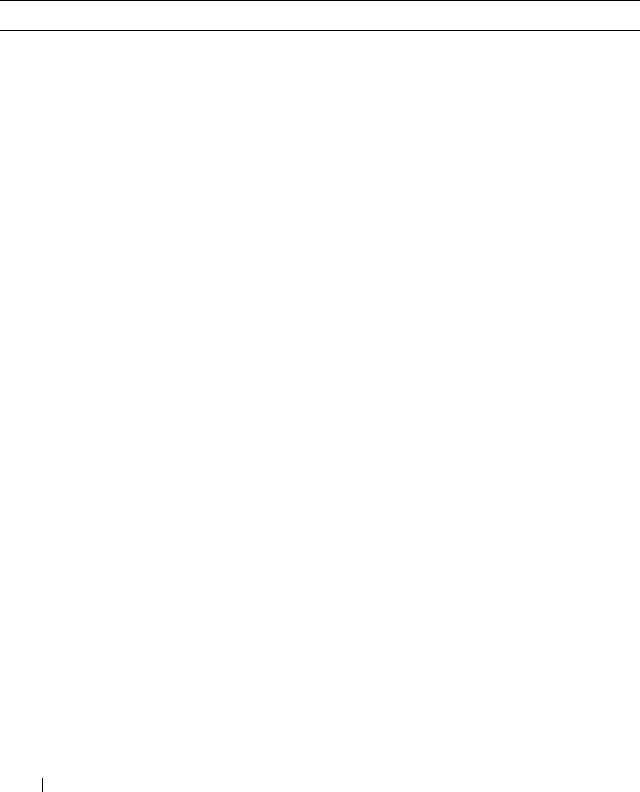
80 omreport: Viewing System Status
omreport preferences Commands
Use the omreport preferences command to view the URL information of your
Server Administrator Web server.
Table 3-8 shows the available attributes.
Table 3-8. omreport preferences webserver
name=value pair Description
attribute=geturl Reports the URL information of your Web server.
attribute=getsignalgorithm Reports the current key sign algorithm.

omconfig: Managing Components 81
4
omconfig: Managing Components
Using the Instrumentation Service
The omconfig command allows you to provide values that define warning
events, configure alert actions, clear logs, and configure system shutdown,
as well as allowing you to perform other systems management tasks.
Examples of omconfig capabilities include:
• Administrator privilege to clear command, alert, and hardware logs
• Administrator privilege to configure and execute system shutdown
• Power user and administrator privilege to default or specify values for
warning events on fans, voltage probes, and temperature probes
• Power user and administrator privilege to set alert actions in the event of a
warning or failure event from intrusion, fans, voltage probes, and
temperature probes
For information on using the omconfig system command to view and manage
cost of ownership information (assetinfo), see "omconfig system or
servermodule assetinfo: Editing Cost of Ownership Values" on page 153.
Often, you must use the omreport commands to get the information you need
to execute an omconfig command. For example, if you want to edit the
minimum temperature for a warning event on a temperature probe, you need
to know the index of the probe you want to configure. You can use the
omreport chassis temps or omreport mainsystem temp command to display a
list of probes and their indexes. For more information on using the omreport
command, see "omreport: Viewing System Status Using the Instrumentation
Service" on page 27.
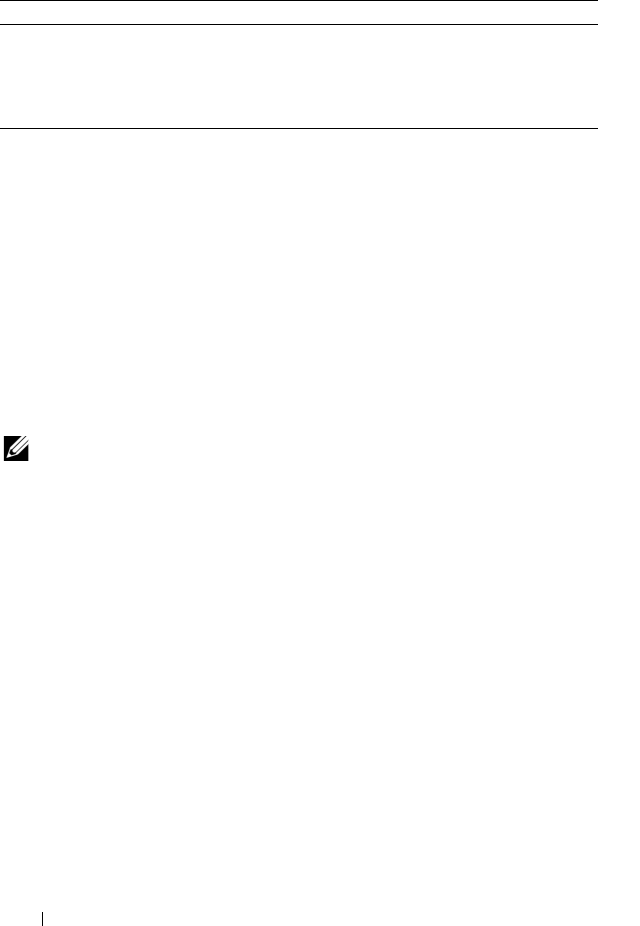
82 omconfig: Managing Components
Conventions for Parameter Tables
When listing the parameters that a command can take, the parameters are
listed in alphabetical order instead of the order in which they appear in the
command line interface.
The symbol |, often called pipe, is the logical exclusive or operator. For
example, enable | disable means that you can enable or disable the
component or feature, but you cannot simultaneously enable and disable the
component or feature.
omconfig Command Summary
NOTE: Although this section lists all possible omconfig commands, the commands
available on your system depend on your system configuration. If you try to get help
or execute a command for a component not installed on your system, Server
Administrator issues a message that the component or feature is not found on
the system.
Table 4-2 is a high-level summary of the omconfig command. The columns
titled Command level 2 and Command level 3 list the major arguments that
can be used with omconfig. User privilege required refers to the type of privilege
you need to perform the command, where U=User, P=Power User, and A=
Administrator. Use is a very general statement about the actions that can be
performed using omconfig. More details about syntax and use of the
command appear later in this section.
Table 4-1. System Availability for the omconfig Command
Command Level 1 Command Level 2 Applicable to
omconfig servermodule Modular system
mainsystem Modular system
system Non-modular system
chassis Non-modular system
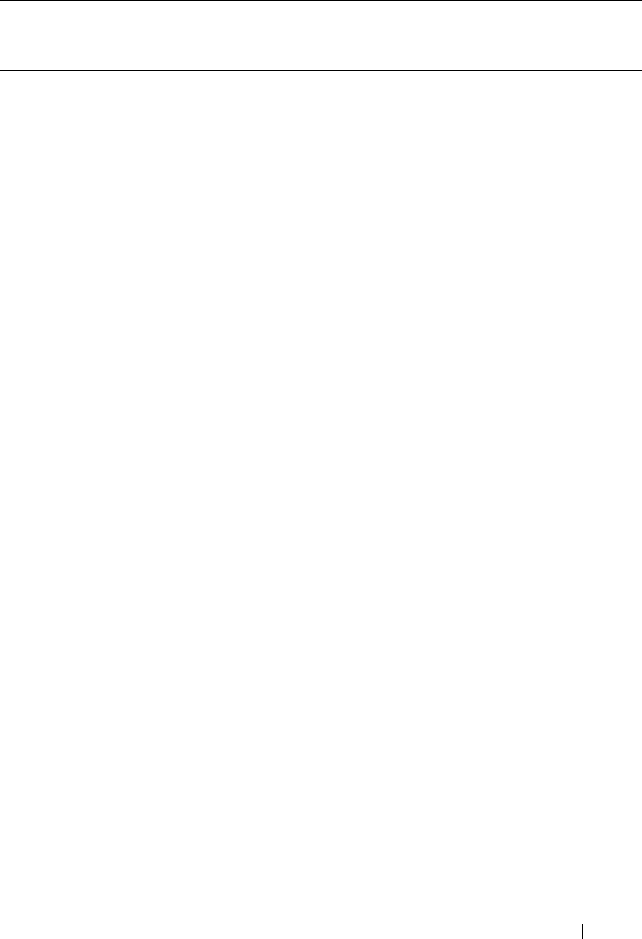
omconfig: Managing Components 83
Table 4-2. omconfig Command Level 1, Level 2, and Level 3
Command
Level 1
Command Level
2
Command Level 3 User
Privilege
Required
Use
omconfig
about U, P, A Shows version number and
properties for the Server
Administrator program.
details=true U, P, A Displays information for all
of the Server Administrator
programs that are installed.
preferences
cdvformat A Specifies the delimiter for
separating data fields
reported in custom
delimited format (cdv).
dirservice A Configures the Microsoft
Active Directory service.
snmp A Sets the SNMP root
password. Configures
SNMP Set Operations.
useraccess A Determines whether users
below the administrator
level are allowed to use
Server Administrator or not.
webserver A Allows the administrator to
set the encryption levels of
the Web server and
configure the URL launch
point in the Server
Administrator Web server
environment.
system/
servermodule
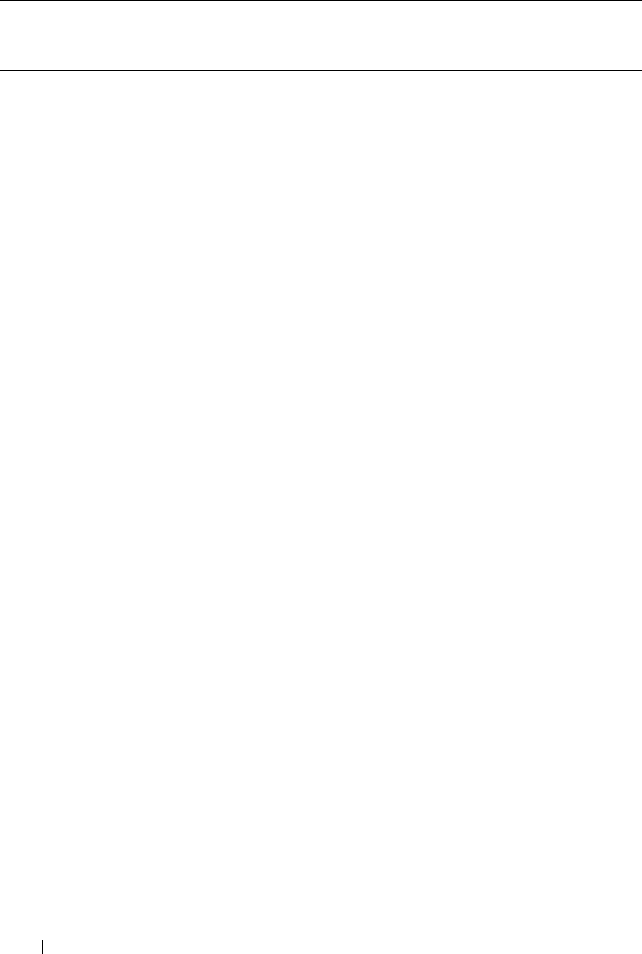
84 omconfig: Managing Components
alertaction P, A Determines in advance the
actions to be taken for
warning or failure events on
intrusion, fans,
temperatures, voltages,
power supplies, memory,
and redundancy.
alertlog P, A Allows the administrator to
clear the alert log.
assetinfo P, A Enters and edits cost of
ownership information for
your system, including
values for depreciation,
lease, maintenance, service,
and support.
cmdlog P, A Allows the administrator to
clear the command log.
esmlog P, A Allows the administrator to
clear the ESM log.
events P, A Enables and disables SNMP
traps.
pedestinations P, A Sets IP addresses for alert
destinations.
platformevents A Determines the shutdown
action, if any, to be taken for
a specific platform event.
Also, enables and disables
platform events filter
alert generation.
recovery P, A Determines in advance how
your system responds to a
hung operating system.
Table 4-2. omconfig Command Level 1, Level 2, and Level 3
(continued)
Command
Level 1
Command Level
2
Command Level 3 User
Privilege
Required
Use
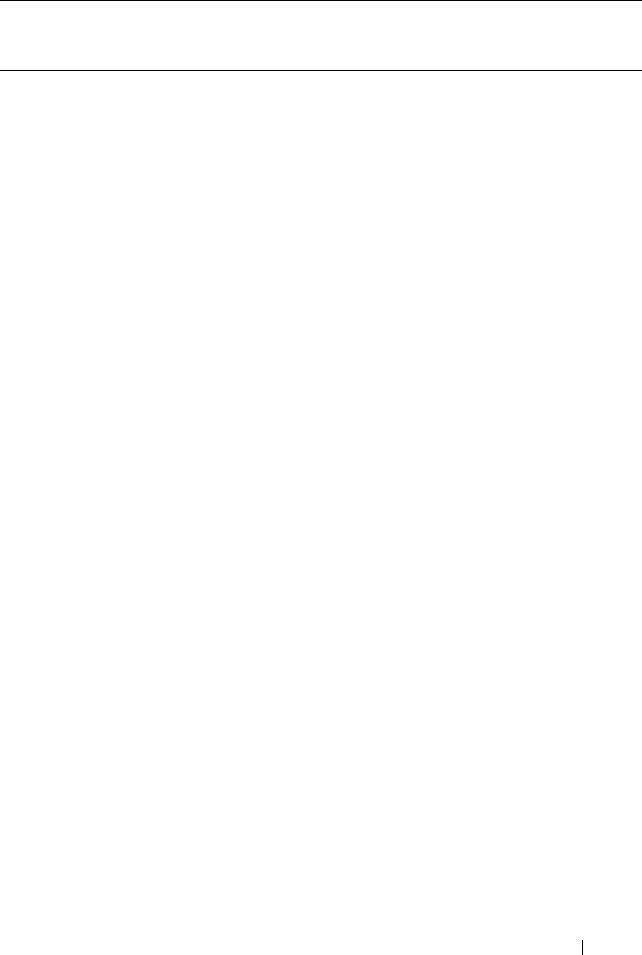
omconfig: Managing Components 85
shutdown A Allows the administrator to
select from several options
when shutting down the
system.
thrmshutdown A Sets the severity level at
which a thermal event
triggers a system shutdown.
webserver A Starts or stops the
Web server.
chassis/
mainsystem
biossetup A Configures the behavior of
specific system components
controlled by the BIOS.
fans P, A Configures fan probe
warning thresholds by
default or by value.
NOTE: You cannot change
threshold values on
embedded server
management (ESM3) and
Dell PowerEdge x8xx
systems.
frontpanel A Configures the Power
button, Non-Masking
Interrupt (NMI) button,
encryption access, and LCD
display of the system.
info P, A Allows you to set an initial
value, or to edit the value
for, asset tag or chassis
name.
Table 4-2. omconfig Command Level 1, Level 2, and Level 3
(continued)
Command
Level 1
Command Level
2
Command Level 3 User
Privilege
Required
Use

86 omconfig: Managing Components
leds P, A Specifies when to flash a
chassis fault LED or chassis
identification LED, and
allows you to clear the LED
for the system's hard drive.
memorymode A Enables or disables the
spare bank and mirroring
memory modes, and also
specify which mode to use.
pwrmanagement P, A Allows you to choose
between maximum power
economy and optimized
performance of the system.
pwrmonitoring P, A Configures power
consumption information
and thresholds.
remoteaccess A Configures remote access
information.
temps P, A Sets warning threshold
values by default or value.
NOTE: You cannot change
threshold values on ESM3
and PowerEdge x8xx
systems.
volts P, A Sets warning threshold
values by default or value.
NOTE: You cannot change
threshold values on ESM3
and PowerEdge x8xx
systems.
storage See "Using the Storage
Management Service" on
page 171.
Table 4-2. omconfig Command Level 1, Level 2, and Level 3
(continued)
Command
Level 1
Command Level
2
Command Level 3 User
Privilege
Required
Use

omconfig: Managing Components 87
Help With the omconfig Command
Use the omconfig -? command to get a list of the available commands for
omconfig.
Use omconfig <command level 2> -? to get help on the about, chassis,
preferences, and system’s level 2 commands. The following information on
omconfig system -? applies equally to getting help for the omconfig chassis
command.
Use the omconfig system -? command to get a list of the available commands
for omconfig system.
Use the omconfig preferences -? command to get a list of the available
commands for omconfig preferences, such as cdvformat, which is the custom
delimiter format (cdv). Type the following command to display the list of
delimiter values for the cdv:
omconfig preferences cdvformat -?
Use a command of the form omconfig system <command level 3> -? to get a
list of the parameters you must use to execute a particular omconfig system
command. For example, the following commands produce a list of valid
parameters for omconfig system alertaction and omconfig system shutdown:
omconfig system alertaction -?
omconfig system shutdown -?
In case of the omconfig system alertaction command, you can use various
options to prevent all of the command line interface (CLI) help from
scrolling, before you can read it.
To scroll command output one screen at a time, type:
omconfig system alertaction -? | more
where | more allows you to press the spacebar to see the next screen of the
CLI help output.
To make a file that contains all the help for the omconfig system alertaction -?
command, type:
omconfig system alertaction -? -outa alert.txt
where -outa directs the output of the command to a file called alert.txt.

88 omconfig: Managing Components
To read the help for the alertaction command on a Microsoft Windows, Red
Hat Enterprise Linux, or SUSE Linux Enterprise Server operating system,
type:
more alert.txt
omconfig about
Use the omconfig about command to learn the product name and version
number of the systems management application installed on your system.
The following is an example output of the omconfig about command:
For more details about the environment for Server Administrator, type:
omconfig about details=true
Server Administrator includes a number of services, each of which has a
version number of its own. The Contains field reports version numbers for the
services and provides other useful details. The output that follows is an
example, and it can change depending on the configuration of your system
and the version of Server Administrator that is available:
Product
name
: Dell OpenManage Server Administrator
Version : 6.x.x
Copyright : Copyright (C) Dell Inc. 1995-2010. All
rights reserved.
Company : Dell Inc.
Contains: Broadcom SNMP Agent 10.xx.xx
Common Storage Module 3.x.x
Data Engine 5.x.x
Hardware Application Programming Interface
5.x.x
Instrumentation Service 6.x.x
Instrumentation Service Integration Layer
1.x.x
Intel SNMP Agent 1.xx.x
OpenManage Inventory Collector 6.x.x
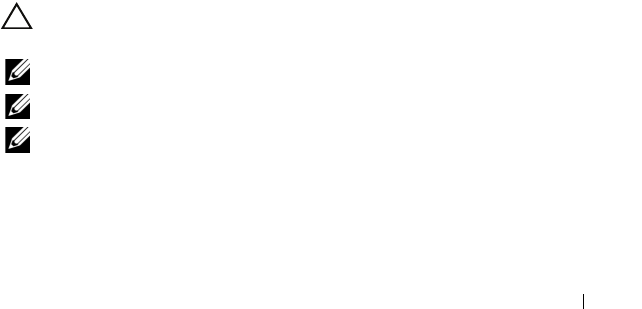
omconfig: Managing Components 89
omconfig chassis/omconfig mainsystem
Use the omconfig chassis or omconfig mainsystem commands to default or
to set values for fan, voltage, and temperature probes, to configure BIOS
behavior during system start up, to clear memory error counts, and to enable
or disable power button control features where system configuration permits.
Use the omconfig chassis -? or omconfig mainsystem -? command to view a
list of all omconfig chassis/omconfig mainsystem commands.
omconfig chassis biossetup/omconfig mainsystem biossetup
Use the omconfig chassis biossetup or omconfig mainsystem biossetup
command to configure system BIOS settings that are normally available only
in the BIOS setup boot time settings of your system.
CAUTION: Changing certain BIOS setup options might disable your system or
require you to reinstall the operating system.
NOTE: Reboot your system for the BIOS setup options take effect.
NOTE: Not all BIOS setup options are available on every system.
NOTE: Due to the limitations of certain operating systems (for example, VMware
ESXi), certain features may not be available with this release of OpenManage
Server Administrator.
OpenManage Tools 6.x.x
Remote Access Controller 4 Data Populator
4.x.x
Remote Access Controller 4 Managed Node
4.6.3
Secure Port Server 1.x.x
Server Administrator Framework 6.x.x
Agent for Remote Access 1.x.x
Storage Management 3.x.x
Sun Java Runtime Environment 1.x.xx
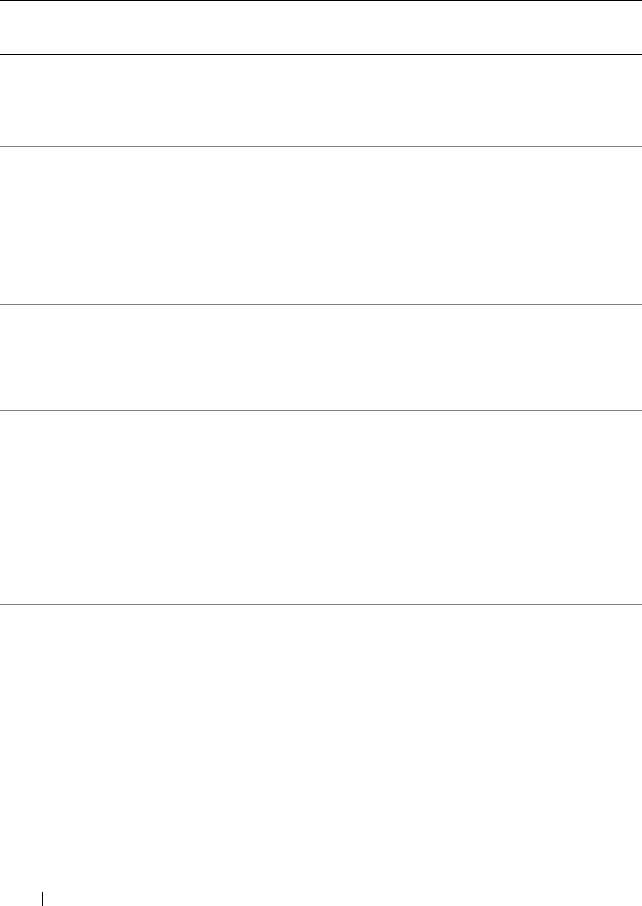
90 omconfig: Managing Components
Table 4-3 shows the name=value pairs you can use with this command.
Table 4-3. BIOS Setup Settings
name=value pair 1
attribute=
name=value pair 2
setting=
Description
attribute=
acpwrrecovery
setting=off | last| on off: System is turned off.
last: System returns to previous state.
on: System is turned on.
delay=random |
immediate | timedelay
time <value>
random: System is turned on with
random delay.
immediate: System returns to previous
state immediately.
timedelay <value>: System is turned
on based on user specified time delay.
attribute=bezel setting=enabled |
disabled
enabled: Enables the bezel removal
intrusion check during system boot.
disabled: Disables the bezel removal
intrusion check during system boot.
attribute=
bootsequence
setting=diskettefirst |
hdonly | devicelist
|cdromfirst |
opticaldrive
Instructs the BIOS which device is used
to boot the system, and the order in
which the boot routine is to check each
device.
NOTE: On Linux systems, user/user
groups upgraded to
administrator/administrator groups
cannot configure this BIOS setup setting.
attribute=
bootmode
setting=uefi | bios uefi: Enables the system to boot to
operating systems that support Unified
Extensible Firmware Interface (UEFI).
bios: Enables the system to boot to
operating systems that do not support
UEFI.
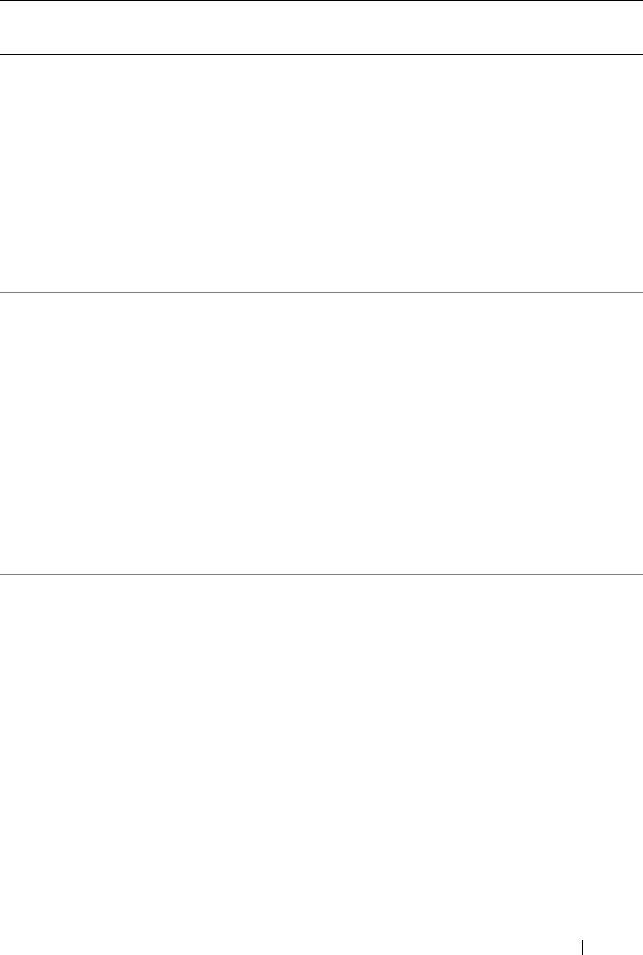
omconfig: Managing Components 91
attribute=
bootorder
sequence=aliasname1,
aliasname2,.....
aliasnameN
Configures the boot sequence according
to the set aliasnames. To view the set
alias names, run the command
omreport chassis
biossetup attribute=
bootorder.
NOTE: On Linux systems, user/user
groups upgraded to
administrator/administrator groups
cannot configure this BIOS setup setting.
attribute=
hddorder
sequence=aliasname1,
aliasname2,.....
aliasnameN
Configures the BIOS setup hard disk
sequence according to the set
aliasnames. Changes takes effect after
rebooting the system. To view the set
alias names, run the command
omreport chassis
biossetup attribute=
bootorder.
NOTE: On Linux systems, user/user
groups upgraded to
administrator/administrator groups
cannot configure this BIOS setup setting.
attribute=cstates setting=enabled |
disabled
enabled: Enables the processor to go into a
deep sleep state when the system is not
utilized.
disabled: Disables the processor to go
into a deep sleep state when the system
is not utilized.
Table 4-3. BIOS Setup Settings
(continued)
name=value pair 1
attribute=
name=value pair 2
setting=
Description

92 omconfig: Managing Components
attribute=
conredirect
setting=enabled |
disabled
enabled: Redirects the BIOS screen over
Serial Port 1. Keyboard and text output
are redirected over Serial Port 2.
disabled: Turns off the BIOS console
redirection.
attribute=crab setting=enabled |
disabled
enabled: Enables BIOS console
redirection after system reboot.
disabled: Disables BIOS console
redirection.
NOTE: The command crab is valid for Dell
PowerEdge x9xx systems only.
attribute=cpuc1e setting=enabled |
disabled
enabled: Enables processor C1-E after
system reboot.
disabled: Disables processor C1-E after
system reboot.
attribute=cpuht setting=enabled |
disabled
enabled: Enables logical processor
hyperthreading.
disabled: Disables logical processor
hyperthreading.
attribute=cpuvt setting=enabled |
disabled
enabled: Enables virtualization.
disabled: Disables virtualization.
Table 4-3. BIOS Setup Settings
(continued)
name=value pair 1
attribute=
name=value pair 2
setting=
Description
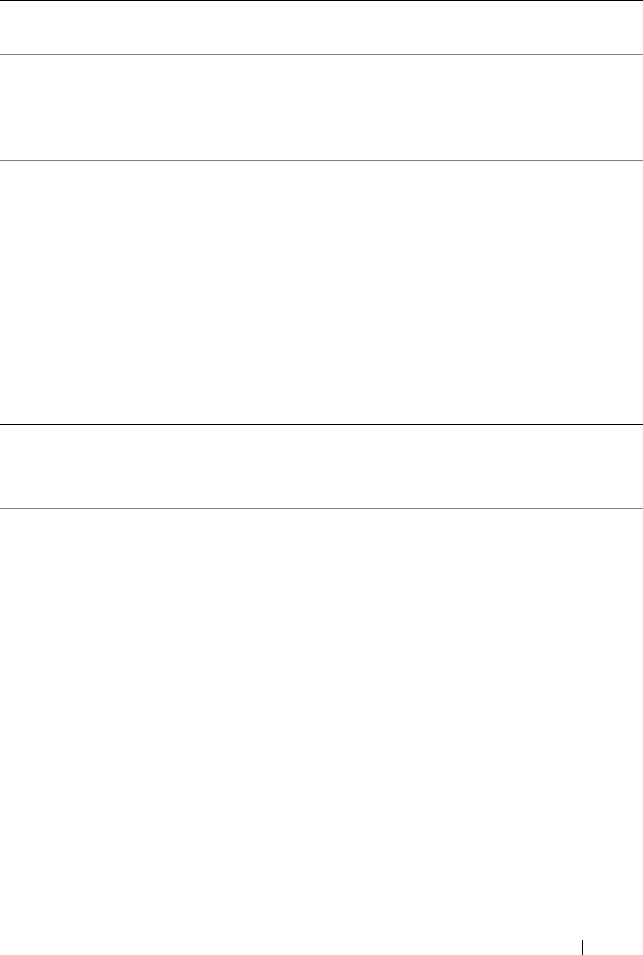
omconfig: Managing Components 93
attribute=
cpuxdsupport
setting=enabled |
disabled
enabled: Enables Execute Disable (XD)
support on system.
disabled: Disables XD support on
system.
attribute=cpucore setting=1 | 2 | 4 | 6 |
8 | 10 | 12 |all
1: Enables one core per processor.
2: Enables two cores per processor.
4: Enables four cores per processor.
6: Enables six cores per processor.
8: Enables eight cores per processor.
10: Enables ten cores per processor.
12: Enables twelve cores per processor.
all: Enables the maximum cores per
processor.
attribute=dbs setting=enable |
disable
enable: Enables Demand Based
Switching (DBS) on the system.
disable: Disables DBS on the system.
attribute=diskette setting=off | auto |
writeprotect
off: Disables the diskette drive.
auto: Auto-enables the diskette drive.
writeprotect: Do not allow writes. Make
the diskette drive read-only.
Table 4-3. BIOS Setup Settings
(continued)
name=value pair 1
attribute=
name=value pair 2
setting=
Description
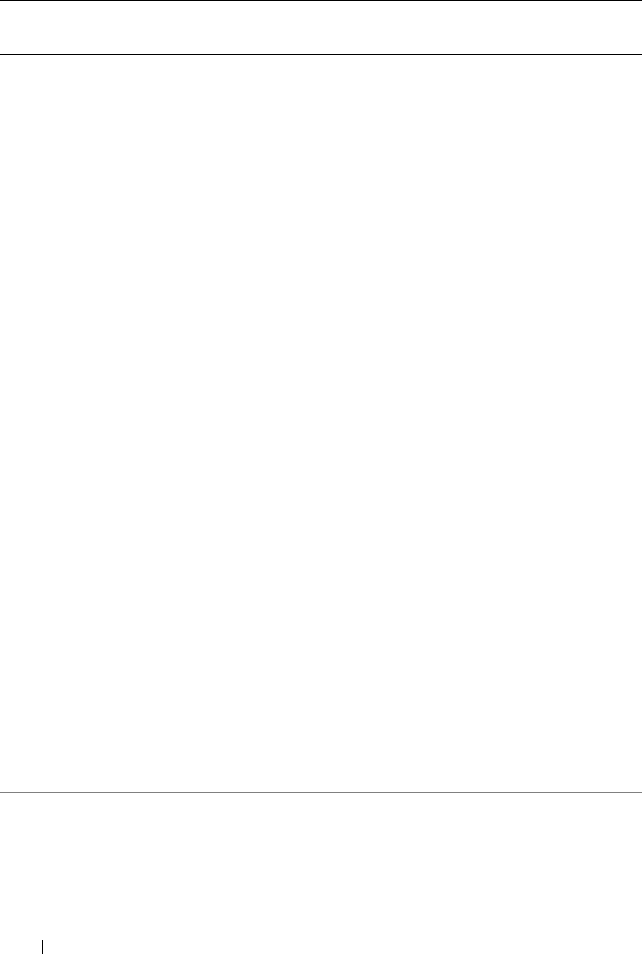
94 omconfig: Managing Components
attribute=dualnic setting=off | on |
pxeboth | nic1pxe
|nic2pxe | isciboth |
nic1isci | nic2isci |
nic1pxenic2isci |
nic1iscinic2pxe |
onpxeboth |
onpxenone |
onpxenic1 | onpxenic2
off: Disables the Network Interface
Controllers
(
NICs).
on: Enables the network interface (PXE
or iSCSI is not enabled on either of the
NICs).
pxeboth: Enables PXE on both NICs.
nic1pxe: Enables PXE on first NIC and
none (No PXE or iSCSI) on second NIC.
nic2pxe: Enables none (No PXE or
iSCSI) on first NIC and PXE on second
NIC.
isciboth: Enables iSCSI on both NICs.
nic1isci: Enables iSCSI on first NIC and
none (No PXE or iSCSI) on second NIC.
nic2isci: Enables none (No PXE or
iSCSI) on first NIC and iSCSI on
second NIC.
nic1pxenic2isci: Enables PXE on first
NIC and iSCSI on second NIC.
nic1iscinic2pxe: Enables iSCSI on first
NIC and PXE on second NIC.
NOTE: The following options are
deprecated:
onpxeboth: Enables PXE on both NICs.
onpxenone: PXE is not enabled on
either of the NICs.
onpxenic1: Enables PXE on NIC 1.
onpxenic2: Enables PXE on NIC 2.
attribute=
embhypvisor
setting=enabled |
disabled
enabled: Enables embedded hypervisor.
disabled: Disables embedded hypervisor.
Table 4-3. BIOS Setup Settings
(continued)
name=value pair 1
attribute=
name=value pair 2
setting=
Description

omconfig: Managing Components 95
attribute=
embvideoctrl
setting=enabled |
disabled
enabled: Enables the embedded video
controller to be the primary video
device.
disabled: Disables the embedded video
controller to be the primary video
device.
attribute=
esataport
setting=off | auto off: Sets the embedded SATA port value
to off.
auto: Sets the embedded SATA port
value to auto.
attribute=
extserial
setting=com1 | com2
| rad
com1: Maps external serial connector to
COM 1.
com2: Maps external serial connector to
COM 2.
rad: Maps external serial connector to
remote access device.
attribute=fbr setting=9600 | 19200
| 57600 | 115200
9600: Sets the console redirection failsafe
baud rate to 9600 bits per second.
19200: Sets the console redirection failsafe
baud rate to 19200 bits per second.
57600: Sets the console redirection
failsafe baud rate to 57600 bits per
second.
115200: Sets the console redirection
failsafe baud rate to 115200 bits per
second.
attribute=htassist setting=enabled |
disabled
enabled: Enables the probe filter chipset
option.
disabled: Disables the probe filter
chipset option.
NOTE: Certain applications do not
function fully if you enable or disable this
option.
Table 4-3. BIOS Setup Settings
(continued)
name=value pair 1
attribute=
name=value pair 2
setting=
Description
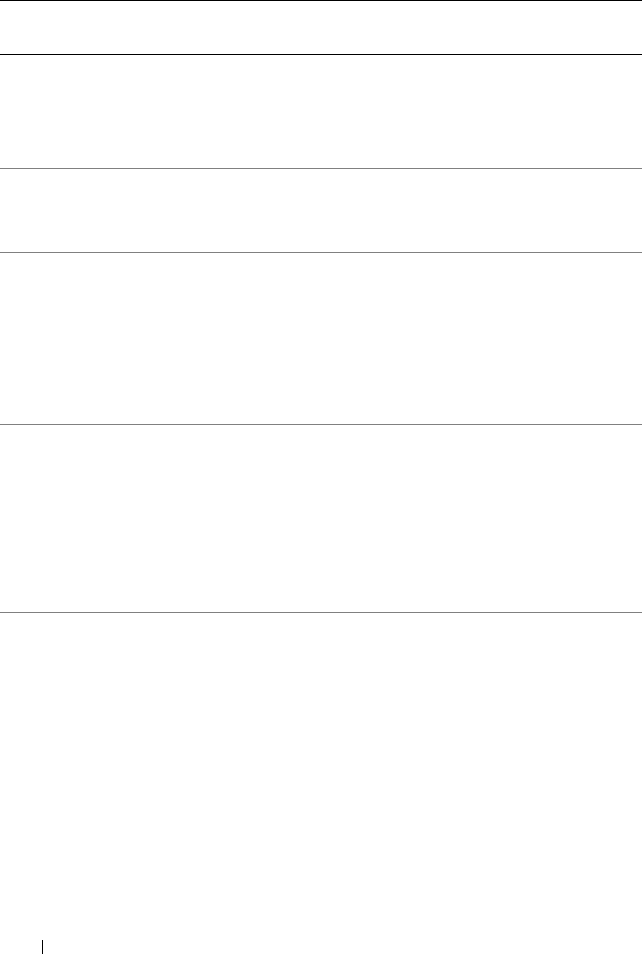
96 omconfig: Managing Components
attribute=ide setting=on | off
force=true
on: Enables this device.
off: Disables this device.
force=true: Verification of setting
change.
attribute=
idepridrv
setting=off | auto off: Disables the device.
auto: Detects and enables the device
automatically.
attribute=
intrusion
setting=enabled |
disabled
enabled: Enables the intrusion check
during system boot. If the system also
has bezel intrusion checking, then the
intrusion option checks for removal of
the bezel of the system.
disabled: Disables the intrusion check
during system boot.
attribute=
intusb[1..2]
NOTE: The
following option is
deprecated:
attribute=intusb
setting=enabled |
disabled
enabled: Enables the internal USB port.
disabled: Disables the internal USB
port.
attribute=mouse setting=on | off on: Enables the mouse.
off: Disables the mouse.
Table 4-3. BIOS Setup Settings
(continued)
name=value pair 1
attribute=
name=value pair 2
setting=
Description
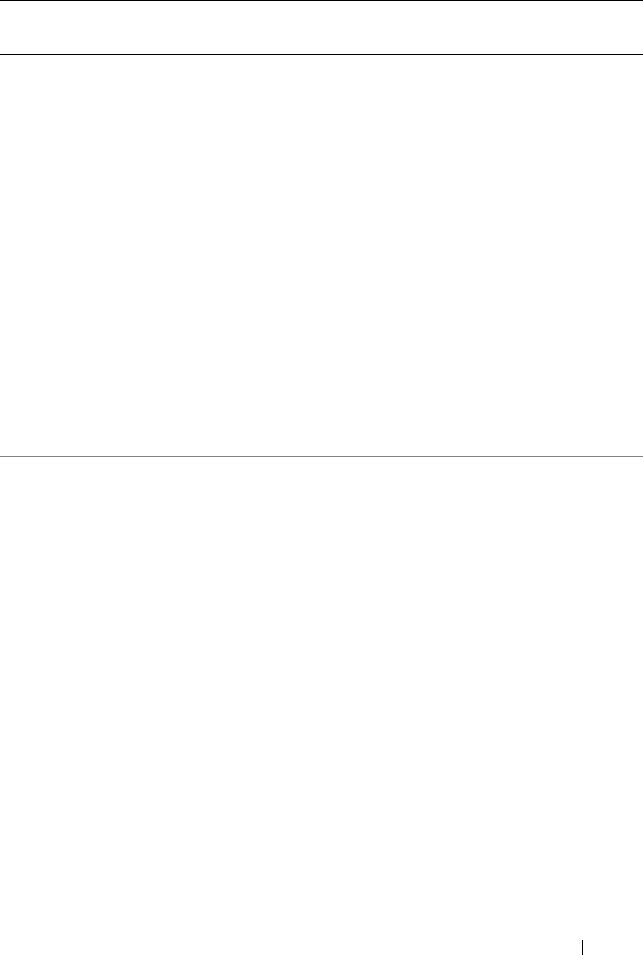
omconfig: Managing Components 97
attribute=nic1 setting=enabled |
enabledwithpxe |
disabled | enabledonly
| enablednonepxe |
enabledwithiscsi
enabled: Enables the first NIC during
system boot.
enabledwithpxe: Enables the first NIC
during system boot (with PXE on if the
system has PXE)
disabled: Disables the first NIC during
system boot.
enabledonly: Enables the first NIC
during system boot (with PXE off if the
system has PXE).
enablednonepxe: Enables the first NIC
during system boot (with PXE off if the
system has PXE).
enabledwithiscsi: Enables the first NIC
during system boot (with iSCSI on if the
system has iSCSI).
attribute=nic2 setting=enabled |
enabledwithpxe |
disabled | enabledonly
| enablednonepxe |
enabledwithiscsi
enabled: Enables the second NIC during
system boot.
enabledwithpxe: Enables the second
NIC during system boot (with PXE on if
the system has PXE)
disabled: Disables the second NIC
during system boot.
enabledonly: Enables the second NIC
during system boot (with PXE off if the
system has PXE).
enablednonepxe: Enables the second
NIC during system boot (with PXE off if
the system has PXE).
enabledwithiscsi: Enables the second
NIC during system boot (with iSCSI on
if the system has iSCSI).
Table 4-3. BIOS Setup Settings
(continued)
name=value pair 1
attribute=
name=value pair 2
setting=
Description
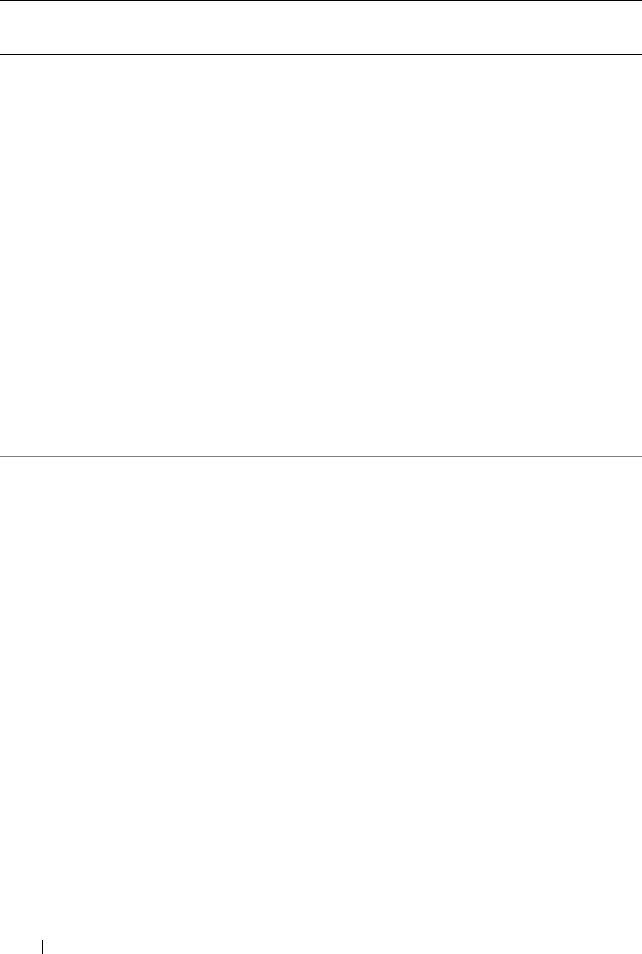
98 omconfig: Managing Components
attribute=nic3 setting=enabled |
enabledwithpxe |
disabled | enabledonly
| enablednonepxe |
enabledwithiscsi
enabled: Enables the third NIC during
system boot.
enabledwithpxe: Enables the third NIC
during system boot (with PXE on if the
system has PXE)
disabled: Disables the third NIC during
system boot.
enabledonly: Enables the third NIC
during system boot (with PXE off if the
system has PXE).
enablednonepxe: Enables the third NIC
during system boot (with PXE off if the
system has PXE).
enabledwithiscsi: Enables the third NIC
during system boot (with iSCSI on if the
system has iSCSI).
attribute=nic4 setting=enabled |
enabledwithpxe |
disabled | enabledonly
| enablednonepxe |
enabledwithiscsi
enabled: Enables the fourth NIC during
system boot.
enabledwithpxe: Enables the fourth
NIC during system boot (with PXE on if
the system has PXE)
disabled: Disables the fourth NIC
during system boot.
enabledonly: Enables the fourth NIC
during system boot (with PXE off if the
system has PXE).
enablednonepxe: Enables the fourth
NIC during system boot (with PXE off if
the system has PXE).
enabledwithiscsi: Enables the fourth
NIC during system boot (with iSCSI on
if the system has iSCSI).
Table 4-3. BIOS Setup Settings
(continued)
name=value pair 1
attribute=
name=value pair 2
setting=
Description
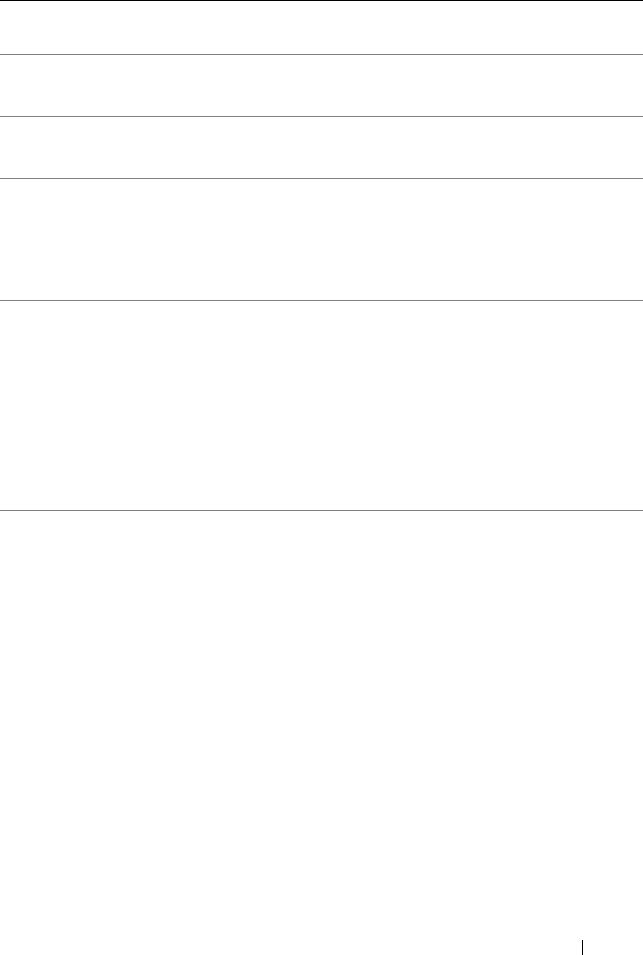
omconfig: Managing Components 99
attribute=
numlock
setting=on | off on: Uses the keypad as number keys.
off: Uses the keypad as arrow keys.
attribute=numa setting=enabled |
disabled
enabled: Enables Node Interleaving.
disabled: Disables Node Interleaving.
attribute=
ppaddress
setting=off | lpt1 |
lpt2 | lpt3
off: Disables the parallel port address.
lpt1: Locates the device on LPT1.
lpt2: Locates the device onLPT2.
lpt3: Locates the device on LPT3.
attribute=
ppmode
setting=at | ps2 | ecp
| epp
at: Sets the parallel port mode to
type AT.
ps2: Sets the parallel port mode to
type PS/2.
ecp: Sets the parallel port mode to
type ECP (extended capabilities port).
epp: Sets the parallel port mode to
type EPP (enhanced parallel port).
attribute=
primaryscsi
setting=on | off
force=true
CAUTION: If you modify the setting for
primary scsi
,
romb
,
romba
, or
rombb
, your
system becomes inoperable until you
reinstall the operating system.
on: Enables this device.
off: Disables this device.
force=true: Verification of
setting change.
Table 4-3. BIOS Setup Settings
(continued)
name=value pair 1
attribute=
name=value pair 2
setting=
Description
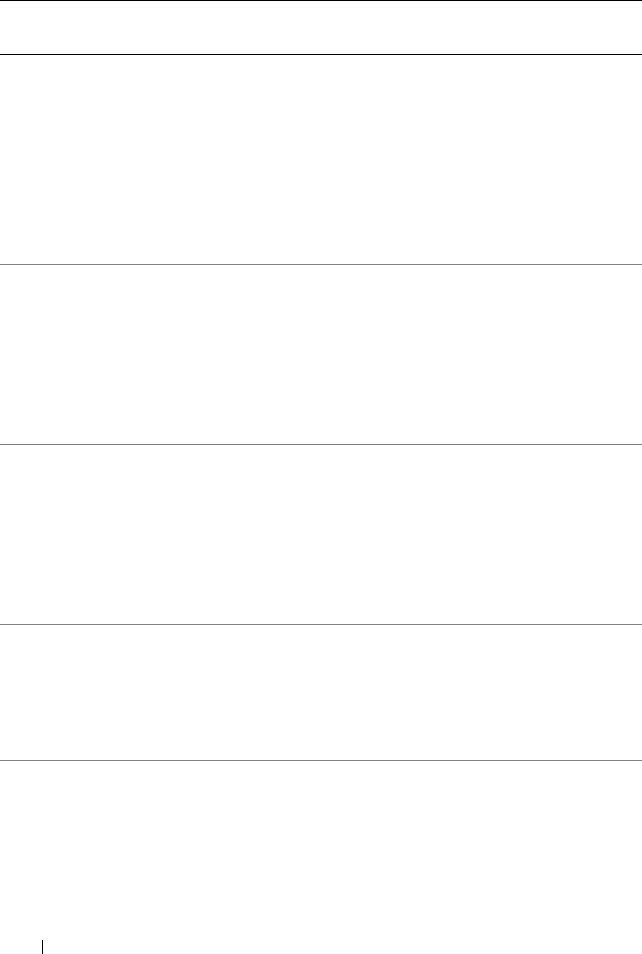
100 omconfig: Managing Components
attribute=romb setting=raid | off |
scsi
force=true
raid: Instructs the BIOS to detect
RAID-on-motherboard as a RAID device.
off: Disables the device during
system boot.
scsi: Instructs the BIOS to detect this
device as a SCSI device.
force=true: Verification of setting
change.
attribute=romba setting=raid | scsi
force=true
raid: Instructs the BIOS to detect
RAID-on-motherboard channel A as a
RAID device.
scsi: Instructs the BIOS to detect this
device as a SCSI device.
force=true: Verification of
setting change.
attribute=rombb setting=raid | scsi
force=true
raid: Instructs the BIOS to detect
RAID-on-motherboard channel B as a
RAID device.
scsi: Instructs the BIOS to detect this
device as a SCSI device.
force=true: Verification of setting
change.
attribute=sata setting=off | ata | raid off: Disables the SATA controller.
ata: Sets the onboard SATA controller to
ATA mode.
raid: Sets the onboard SATA controller
to RAID mode.
attribute=sataport
(0...7) or (a...h)
setting=off | auto off: Disables the SATA port.
auto: Automatically enable the
SATA port.
Table 4-3. BIOS Setup Settings
(continued)
name=value pair 1
attribute=
name=value pair 2
setting=
Description
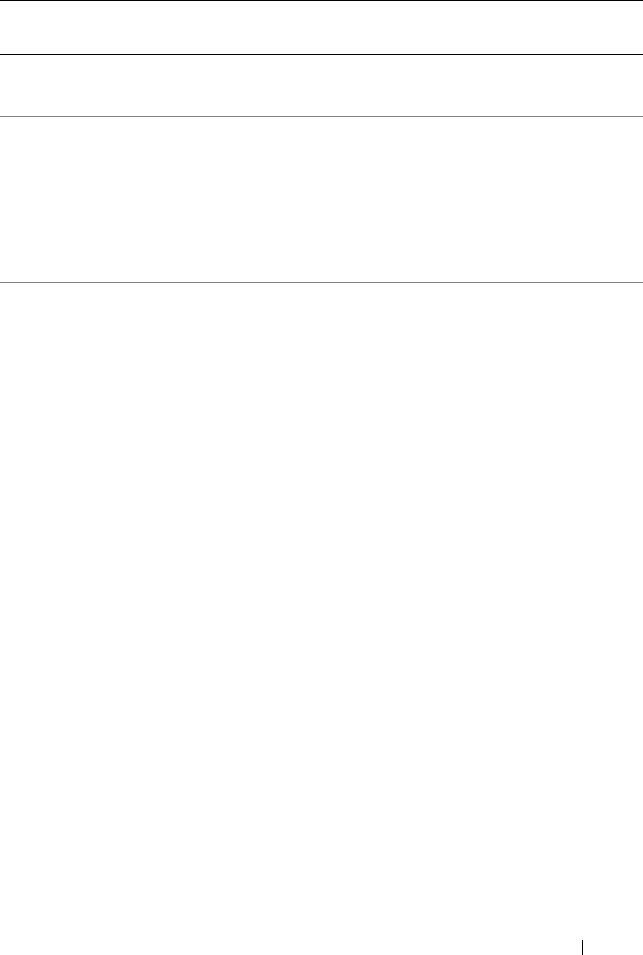
omconfig: Managing Components 101
attribute=
secondaryscsi
setting=on | off on: Enables this device.
off: Disables this device.
attribute=
serialportaddr
setting=default |
alternate | com1 |
com2
default: Maps to Serial device1=COM1,
Serial device2=COM2.
alternate: Maps to Serial device1=
COM2, Serial device2=COM1
com1: Sets serial port address to COM1.
com2: Sets serial port address to COM2.
attribute=
serialcom
setting=off | on
|com1 |com2 |
onwithconsole
off: Disables serial communication
setting.
on: Enables serial communication
setting without console redirection.
com1: Enables serial communication
setting with console redirection via
COM 1.
com2: Enables serial communication
setting with console redirection via
COM 2.
onwithconsole: Enables serial
communication with console redirection
via COM 1 and COM 2.
Table 4-3. BIOS Setup Settings
(continued)
name=value pair 1
attribute=
name=value pair 2
setting=
Description
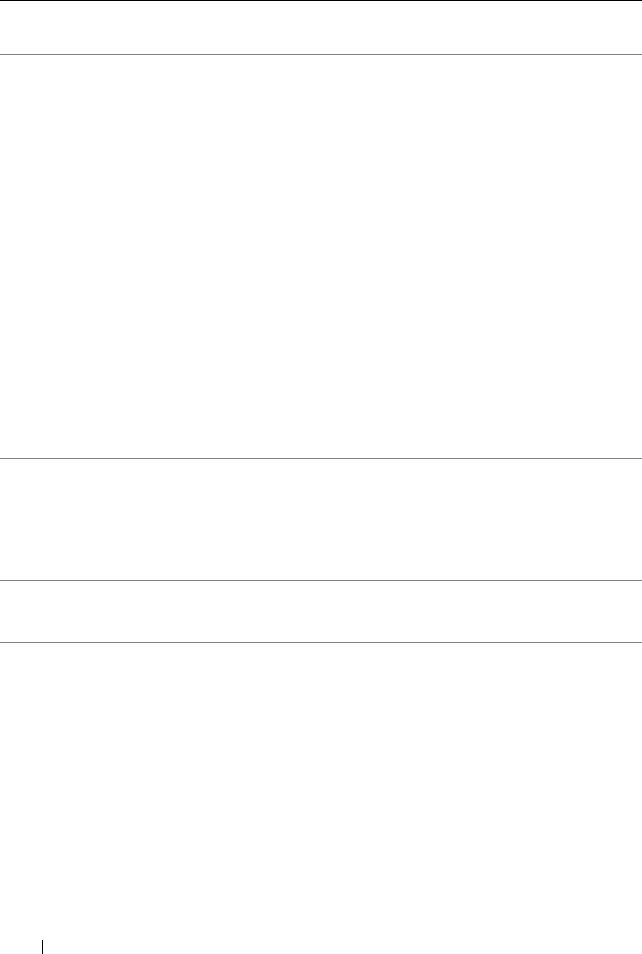
102 omconfig: Managing Components
attribute=
serialport1
setting=off | auto |
com1 | com3 |
bmcserial | bmcnic |
rac | com1bmc
off: Disables serial port 1.
auto: Maps serial port 1 to a COM port.
com1: Maps serial port 1 to COM port 1.
com3: Maps serial port 1 to COM port 3.
bmcserial: Maps serial port 1 to
BMC Serial.
bmcnic: Maps serial port 1 to the
Baseboard Management Controller
(BMC) NIC.
rac: Maps serial port 1 to the Remote
Access Controller (RAC).
com1bmc: Maps serial port 1 to COM
port 1 bmc.
NOTE: This command is applicable to
select x8xx systems.
attribute=
serialport2
setting=off | auto |
com2 | com4
off: Disables serial port 2.
auto: Maps serial port 2 to a COM port.
com2: Maps serial port 2 to COM port 2.
com4: Maps serial port 2 to COM port 4.
attribute=speaker setting=on | off on: Enables the speaker.
off: Disables the speaker.
attribute=
cputurbomode
setting=enabled |
disabled
CPU turbo mode can increase the CPU
frequency when your system is operating
below the thermal, power, or current
limits.
enabled: Enables CPU Turbo Mode.
disabled: Disables CPU Turbo Mode.
Table 4-3. BIOS Setup Settings
(continued)
name=value pair 1
attribute=
name=value pair 2
setting=
Description
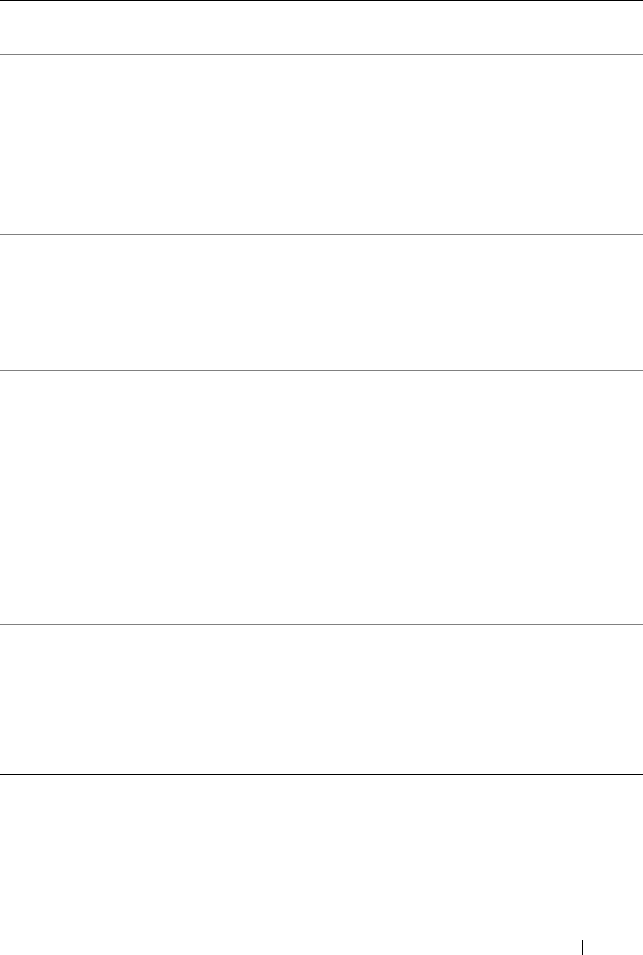
omconfig: Managing Components 103
attribute=uausb setting=on | backonly
| off
on: Enables the user-accessible
USB port(s)
backonly: Enables only the user
accessible USB port(s) located at the
back of the system.
off: Disables the user-accessible
USB port(s).
attribute=usb setting=enabled |
disabled
enabled: Enables the USB port(s).
disabled: Disables the USB port(s).
NOTE: Depending on your system's
hardware you can configure either usb or
usbb.
attribute=usbb setting=enabled |
enabledwithbios|
disabled
enabled: Enables the USB port(s) during
system boot, without BIOS support.
enabledwithbios: Enables the USB
port(s) during the system boot, with
BIOS support.
disabled: Disables the USB port(s)
during system boot.
NOTE: Depending on your system's
hardware you can configure either usb or
usbb.
attribute=cstates setting=enabled |
disabled
enabled: Enables the processor to go
into a deep sleep state when the system
is not utilized.
disabled: Disables the processor to go
into a deep sleep state when the system
is not utilized.
Table 4-3. BIOS Setup Settings
(continued)
name=value pair 1
attribute=
name=value pair 2
setting=
Description
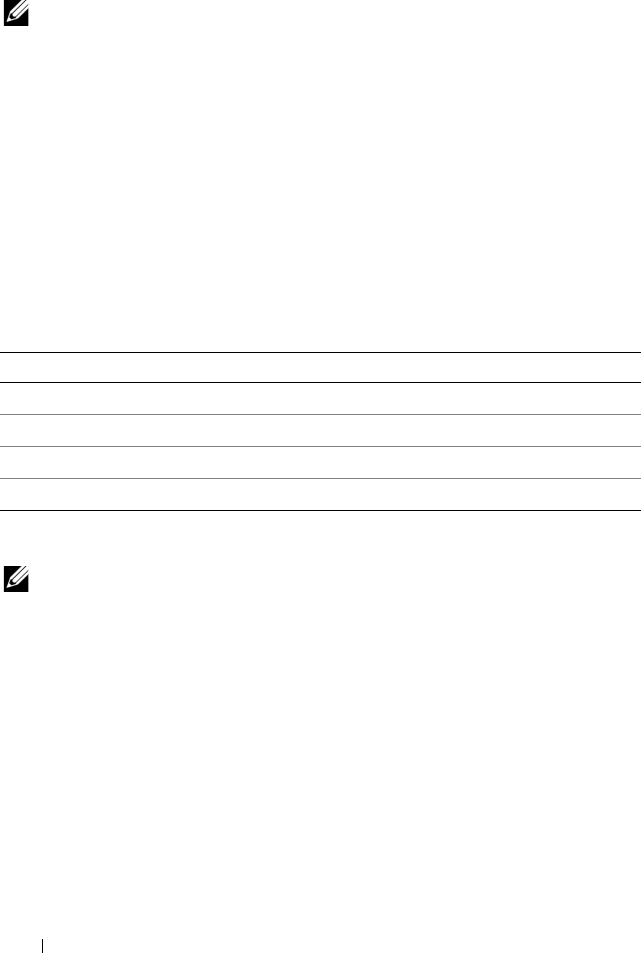
104 omconfig: Managing Components
omconfig chassis currents/omconfig mainsystem currents
NOTE: This command is no longer available through Server Administrator.
omconfig chassis fans/omconfig mainsystem fans
Use the omconfig chassis fans or omconfig mainsystem fans command to
set fan probe warning thresholds. As with other components, you can view
both warning and failure threshold values, but you cannot set failure
thresholds. Your system manufacturer sets the minimum and maximum
failure thresholds.
Valid Parameters for Fan Warning Thresholds
Tab le 4- 4 shows the val id parameters for setting fan warning thresholds:
Default Minimum and Maximum Warning Thresholds
NOTE: Systems that contain ESM3, ESM4, and BMC capabilities do not allow you
to set warning threshold values to default values.
If you want to set both the upper and lower fan warning threshold values to
the recommended default value, type:
omconfig chassis fans index=0 warnthresh=default
or
omconfig mainsystem fans index=0 warnthresh=
default
You cannot default one value and set another. In other words, if you default
the minimum warning threshold value, you are also selecting the default
value for the maximum warning threshold value.
Table 4-4. omconfig chassis fans/omconfig chassis fans
name=value pair Description
index=<n> Number of the probe or probe index (must be specified).
warnthresh=default Sets minimum and maximum warning thresholds to default.
minwarnthresh=<n> Minimum warning threshold.
maxwarnthresh=<n> Maximum warning threshold.
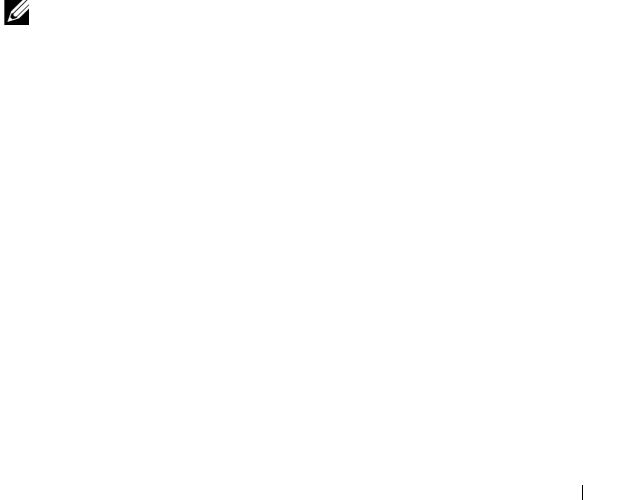
omconfig: Managing Components 105
Specifying a Value for Minimum and Maximum Warning Thresholds
If you prefer to specify values for the fan probe warning thresholds, you must
specify the number of the probe you are configuring and the minimum and/or
maximum warning threshold values. In the following example, the probe that
is being configured is probe 0. The first command sets only the minimum
threshold; the second sets minimum and maximum thresholds:
omconfig chassis fans index=0 minwarnthresh=4580
or
omconfig mainsystem fans index=0 minwarnthresh=
4580
omconfig chassis fans index=0 minwarnthresh=4580
maxwarnthresh=9160
or
omconfig mainsystem fans index=0 minwarnthresh=
4580 maxwarnthresh=9160
When you issue the command and the system sets the values you specify, the
following message appears:
Fan probe warning threshold(s) set successfully.
NOTE: Minimum and maximum warning thresholds for the fan probe cannot be set
on PowerEdge x8xx and x9xx systems.
omconfig chassis frontpanel/omconfig mainsystem frontpanel
Use the omconfig chassis frontpanel or omconfig mainsystem frontpanel
command to:
• configure the power button and the Nonmasking Interrupt (NMI) button
• configure the LCD to display:
• No information
• Custom information
• Default system information
• Service tag, system name
• Remote access MAC addresses
• System power
• Remote access IP address
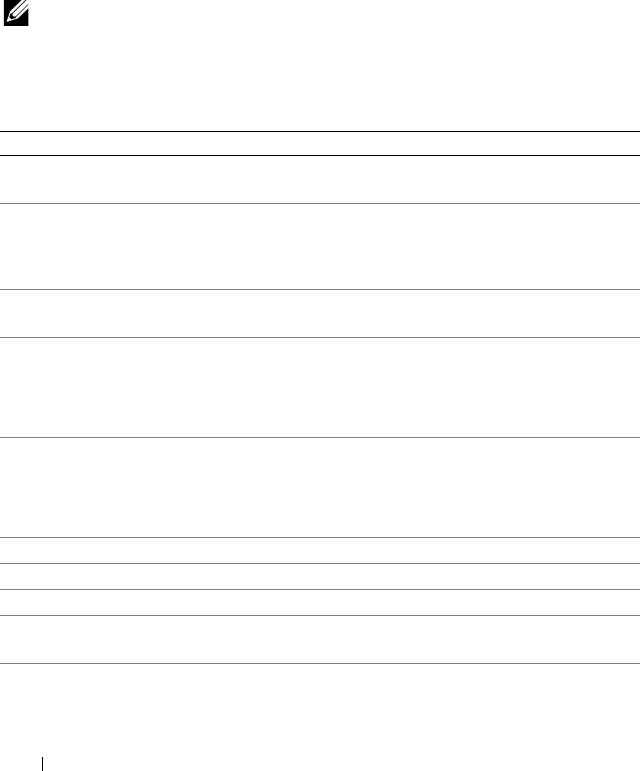
106 omconfig: Managing Components
• Ambient temperature of the system
• Remote access IPv4 address
• Remote access IPv6 address
• Specify and configure the LCD line number
• View the encryption state report of the LCD
• Configure LCD to indicate an active remote session when the
K
ernel-
based
V
irtual
M
achine (KVM) is available
NOTE: You can configure the Power and NMI buttons only if they are present on
your system.
Table 4-5 shows the valid parameters for the command.
Table 4-5. omconfig chassis frontpanel/omconfig mainsystem frontpanel
name=value pair 1 name=value pair 2 Description
lcdindex=
<index>
NA Specifies the LCD line number.
config=none |
default | custom
NA none: Sets the LCD text to none.
default: Sets the LCD text to default.
custom: Sets the LCD text to custom.
text=<custom
text>
NA Sets the custom text for LCD when config=
custom.
nmibutton=
enable | disable
NA enable: Enables the NMI button on the
system.
disable: Disables the NMI button on the
system.
powerbutton=
enable | disable
NA true: Enables the Power button on the
system.
false: Disables the Power button on the
system.
config=sysname NA Sets the name of the system.
config=syspower NA Sets the system power information.
config=servicetag NA Sets the system service tag information.
config=
remoteaccessipv4
NA Sets the remote access IPv4 information.
config=
remoteaccessipv6
NA Sets the remote access IPv6 information.
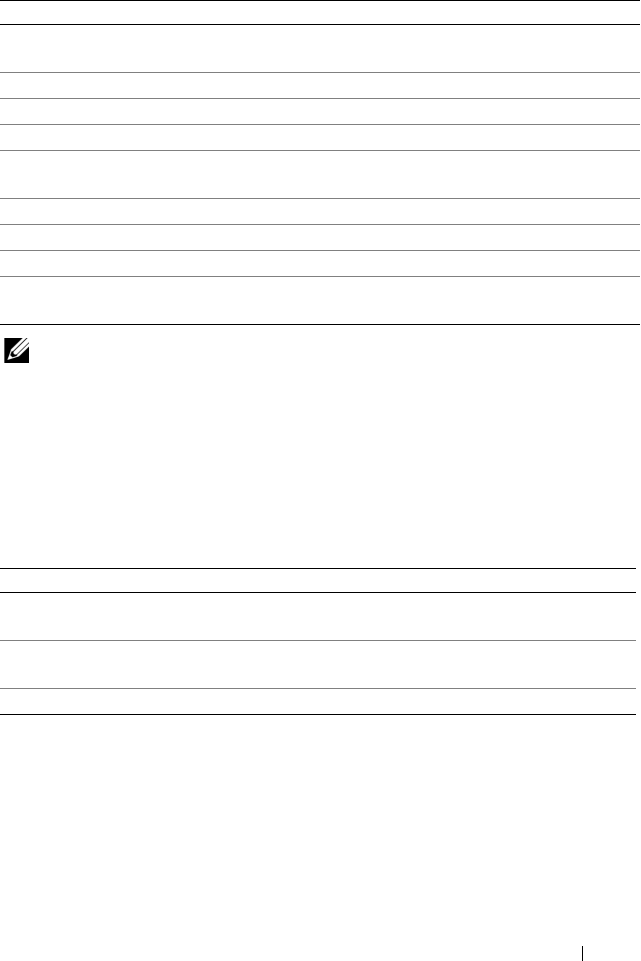
omconfig: Managing Components 107
NOTE: The options ipv4idrac, ipv6idrac, and macidrac are deprecated.
omconfig chassis info/omconfig mainsystem info
Use the omconfig chassis info or omconfig mainsystem info command to
enter an asset tag name and a chassis name for your system. If your system is a
modular one, you can enter asset tag names for modular components as well.
Table 4-6 shows the valid parameters for the command.
In the following example, the asset tag for the main system chassis is being set
to buildsys:
omconfig chassis info index=0 tag=buildsys
or
omconfig mainsystem info index=0 tag=buildsys
config=
remoteaccessmac
NA Sets the remote access MAC address.
config=ipv4idrac Sets IPv4 DRAC information.
config=ipv6idrac Sets IPv6 DRAC information.
config=macidrac NA Sets the DRAC’s MAC address.
config=
ambienttemp
NA Sets the system temperature in centigrade.
security=modify NA Allows you to modify the LCD text.
security=view NA Provides read-only access to the LCD text.
security=disabled NA Provides limited access to the LCD text.
remoteindication
=true
NA LCD flashes when the system detects an
active remote session.
Table 4-6. omconfig chassis info/omconfig mainsystem info
name=value pair Description
index=<n> Number of the chassis whose asset tag or name you are
setting.
tag=<text> Asset tag in the form of alphanumeric text. Letters or
numbers should not exceed 10 characters.
name=<text> Name of the chassis.
Table 4-5. omconfig chassis frontpanel/omconfig mainsystem frontpanel
(continued)
name=value pair 1 name=value pair 2 Description
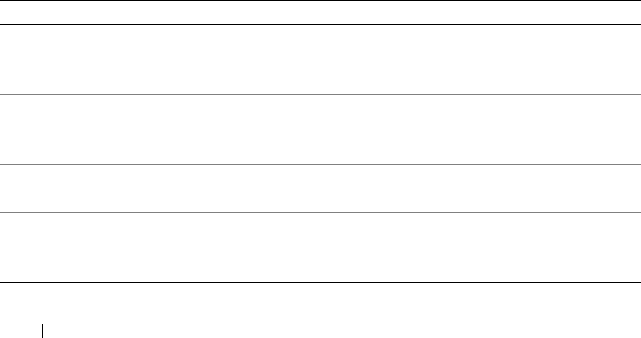
108 omconfig: Managing Components
Index 0 always defaults to the main system chassis. The following command
omits index=n, but accomplishes the same thing:
omconfig chassis info tag=buildsys
or
omconfig mainsystem info tag=buildsys
An acceptable command, when executed, results in the following message:
Chassis info set successfully.
For some chassis, you can assign a different name. You cannot rename the
main system chassis. In the example below, the command renames chassis 2
from storscsi1 to storscsia:
omconfig chassis info index=2 name=storscsia
or
omconfig mainsystem info index=2 name=storscsia
As with other commands, the CLI issues an error message if you do not have a
chassis 2 (the main chassis=0). The CLI allows you to issue commands only
for the system configuration you have.
omconfig chassis leds/omconfig mainsystem leds
Use the omconfig chassis leds or omconfig mainsystem leds command to
specify when to flash a chassis fault LED or chassis identification LED.
This command also allows you to clear the LED of the system hard drive.
Table 4-7 shows the valid parameters for the command.
Table 4-7. omconfig chassis leds/omconfig mainsystem leds
name=value pair 1 name=value pair 2 Description
index=<n> NA Number of the chassis where the LED
resides (defaults to chassis 0, main system
chassis).
led=fault severity=warning |
critical
Select to flash the LED either when a
warning event occurs or when a critical
event occurs.
led=hdfault action=clear Sets the number of faults for the hard
drive back to zero (0).
led=identify flash=off | on
time-out=<n>
Sets the chassis identification LED to off
or on. Set the time-out value for the LED
to flash to a number of seconds.

omconfig: Managing Components 109
omconfig chassis memorymode/omconfig mainsystem memorymode
Use the omconfig chassis memorymode or omconfig mainsystem
memorymode command to specify the redundancy mode you want to use for
your system memory in case of memory errors.
Redundant memory enables a system to switch to other available memory
modules if unacceptable errors are detected in the modules that the system is
currently using. The omconfig chassis memorymode or omconfig
mainsystem memorymode command allows you to disable redundancy;
when you disable redundancy, you instruct the system not to switch to other
available memory modules when the module the system is using begins to
encounter errors. To enable redundancy, choose among mirror and RAID.
Spare mode disables a bank of system memory in which a correctable memory
event is detected, enables the spare bank, and copies all the data from the
original bank to the spare bank. Spare bank requires at least three banks of
identical memory; the operating system does not recognize the spare bank.
Mirror mode switches to a redundant copy of memory when an uncorrectable
memory event is detected. After switching to the mirrored memory, the
system does not switch back to the original system memory until the next
reboot. The operating system does not recognize half of the installed system
memory in this mode.
RAID mode provides an extra level of memory checking and error recovery at
the expense of some memory capacity.
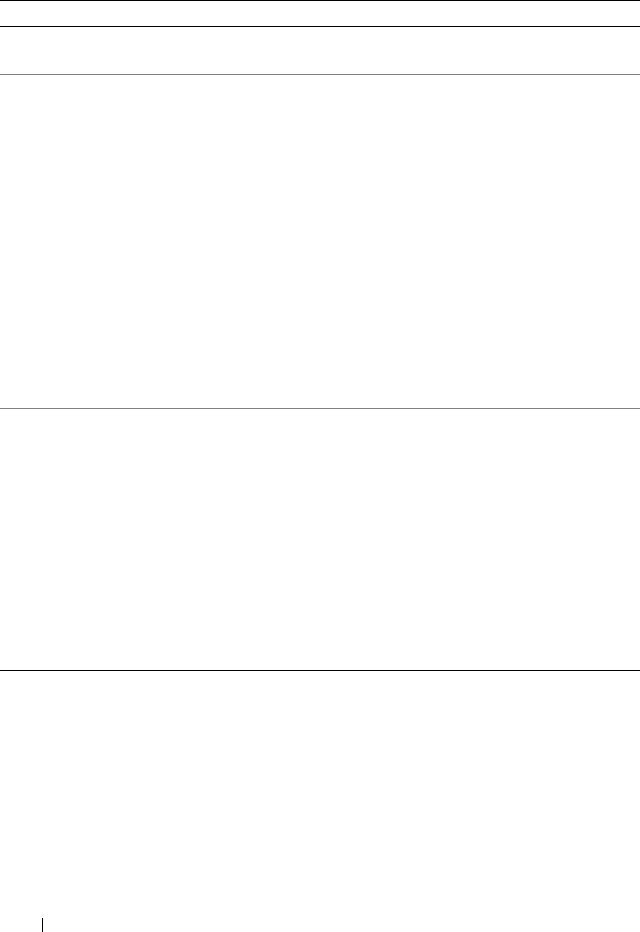
110 omconfig: Managing Components
Table 4-8 shows the valid parameters for the command.
omconfig chassis pwrmanagement/omconfig mainsystem
pwrmanagement
Use the omconfig chassis pwrmanagement or omconfig mainsystem
pwrmanagement command to configure power cap and manage profiles that
control power utilization.
Table 4-8. omconfig chassis memorymode/omconfig mainsystem memorymode
name=value pair 1 Description
index=<n> Number of the chassis where the memory module resides (the
default is chassis 0, the main system chassis).
redundancy=spare
| mirror | disabled
| raid5
spare: Disables the memory module that has a correctable
memory event and copies the failing module’s data to a spare
bank.
disabled: Indicates that the system is not to use other available
memory modules if uncorrectable memory events are detected.
mirror: Switches the systems to a mirrored copy of the memory if
the failing module has an uncorrectable memory event. In the
mirror mode, the operating system does not switch back to the
original module until the system reboots.
raid5: Method of system memory configuration. This is logically
similar to the RAID-5 mode used in hard drive storage systems.
This memory mode provides an extra level of memory checking
and error recovery at the expense of some memory capacity. The
RAID mode supported is RAID level 5 striping with rotational
parity.
opmode=mirror |
optimizer | advecc
mirror: Switches the systems to a mirrored copy of the memory if
the failing module has an uncorrectable memory event. In the
mirror mode, the operating system does not switch back to the
original module until the system reboots.
optimizer: Enables the DRAM controllers to operate
independently in 64-bit mode and provide optimized memory
performance.
advanced ECC (advecc): Enables the two DRAM controllers to
combine in 128-bit mode and provide optimized reliability.
Memory that cannot be teamed by the controllers is not reported
to the operating system.
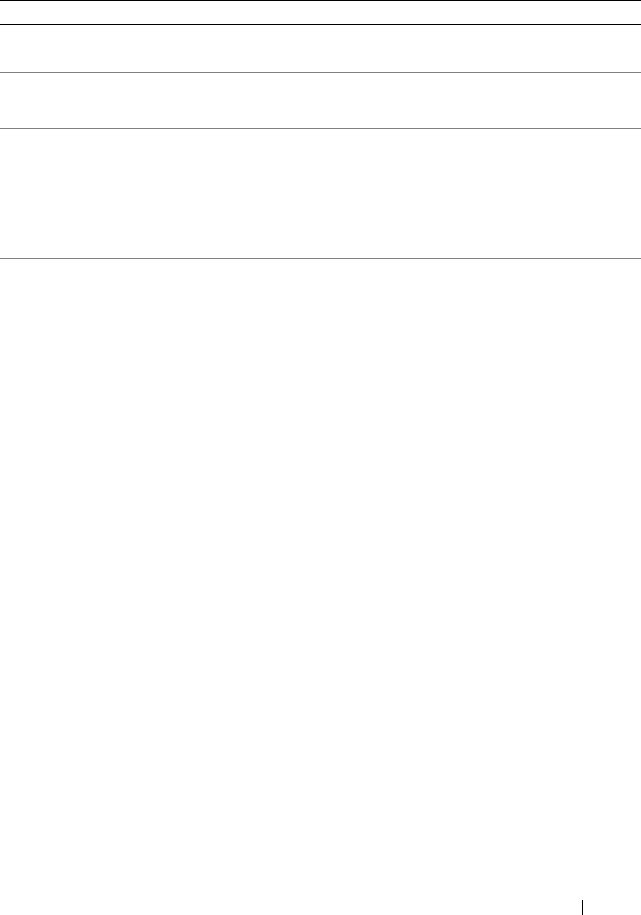
omconfig: Managing Components 111
Table 4-9. omconfig chassis pwrmanagement/omconfig mainsystem
pwrmanagement
name=value pair 1 name=value pair 2 Description
config=budget cap=<value> Sets the threshold value for power
budget.
setting=enable |
disable
enable: Enables powercap settings.
disable: Disables powercap settings.
unit=watt | btuphr |
percent
watt: Configure the unit in Watts.
btuphr: Configure the unit in
BTU/hr.
percent: Configure the unit in
percentage.
config=profile profile=
maxperformance| apc
| osctrl | custom
maxperformance: Sets the processor
to the highest supported processor
state. It offers maximum
performance mode with minimal
power economy.
apc: Active Power Control (apc)
enables the demand-based power
management controlled by BIOS.
osctrl: OS Control (osctrl) enables
the demand-based power
management controlled by the
operating system.
custom: This profile allows you to
configure individual BIOS settings. It
offers added control by displaying the
underlying BIOS settings.

112 omconfig: Managing Components
NOTE: Reboot your system for the power profiles setup options to take effect.
cpupowermode=min |
max | systemdbpm |
osdbpm
min: Sets the CPU power
consumption to minimum.
max: Sets the CPU power
consumption to maximum.
systemdbpm: Sets the mode to
system demand based power
management.
osdbpm: Sets the mode to operating
system demand based power
management.
NOTE: These options are applicable
only when a custom profile is selected.
memorypowermode=
min | 800 | 1067 |
1333 | max
min: Sets the mode to minimum
power utilization.
800 | 1067 | 1333: Set the mode to
800, 1067, or 1333 MHz.
max: Sets the mode to maximum
performance.
NOTE: These options are applicable
only when a custom profile is selected.
fanmode=min | max min: Sets the mode to minimum
power utilization.
max: Sets the mode to maximum
performance.
NOTE: These options are applicable
only when a custom profile is selected.
Table 4-9. omconfig chassis pwrmanagement/omconfig mainsystem
pwrmanagement
(continued)
name=value pair 1 name=value pair 2 Description
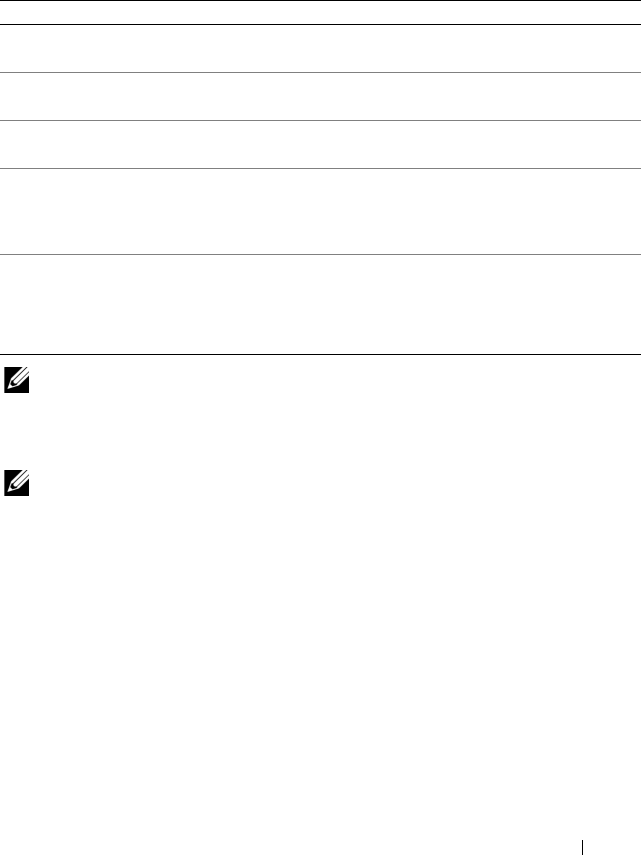
omconfig: Managing Components 113
omconfig chassis pwrmonitoring/omconfig mainsystem pwrmonitoring
Use the omconfig chassis pwrmonitoring or omconfig mainsystem
pwrmonitoring command to configure power consumption information.
NOTE: This command is applicable to select Dell xx0xsystems that support PMBus
only.
Default Warning Thresholds
NOTE: Sensor managing capabilities vary across systems.
If you want to set both the upper and lower power consumption probe
warning threshold values to the recommended default value, type:
omconfig chassis pwrmonitoring config=probe index=
0 warnthresh=settodefault
or
omconfig mainsystem pwrmonitoring config=probe
index=0 warnthresh=settodefault
You cannot default one value and set another. If you default the minimum
warning threshold value, you are also selecting the default value for the
maximum warning threshold value.
Table 4-10. omconfig chassis pwrmonitoring/omconfig mainsystem pwrmonitoring
name=value pair 1 name=value pair 2 Description
index=<n> NA Number of the probe or probe index
(must be specified).
config=probe warnthresh=
settodefault
Sets minimum and maximum
warning thresholds values to default.
warnthresh=<n> Sets a value for the warning
threshold.
unit=watt | btuphr | watt: Displays the unit in Watts.
btuphr: Displays the unit in BTU/hr.
config=resetreading type=energy |
peakpower
energy: Resets the system energy
reading.
peakpower: Resets the system peak
power.
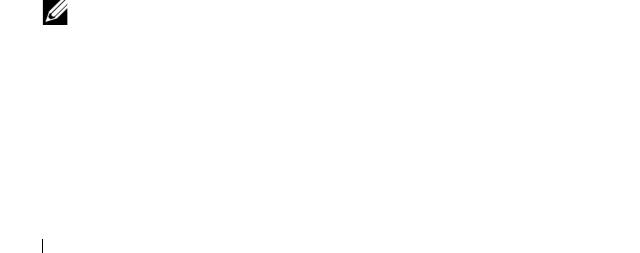
114 omconfig: Managing Components
Specify a Value for Warning Thresholds
If you prefer to specify values for the power consumption probe warning
thresholds, you must specify the number of the probe you are configuring and
the warning threshold value. You can configure the values to be displayed
either in BTU/hr or Watts. In the following example, the probe that is being
configured is probe 4:
omconfig chassis pwrmonitoring config=probe index=
4 warnthresh=325 unit=watt
or
omconfig mainsystem pwrmonitoring config=probe
index=4 warnthresh=325 unit=btuphr
When you issue the command and the system sets the values you specify, the
following message appears:
Power consumption probe warning threshold(s) set
successfully.
omconfig chassis remoteaccess/omconfig mainsystem remoteaccess
Use the omconfig chassis remoteaccess or omconfig mainsystem
remoteaccess command to configure:
• Remote access on a local area network (LAN).
• The serial port for BMC or RAC, whichever is installed.
• The BMC or RAC on a serial over LAN connection.
• Terminal settings for the serial port.
• Advanced settings for a serial over LAN connection.
• Information on a BMC or RAC user.
• Information on IPv6 and IPv4 interfaces.
NOTE: You have to Enter the user ID to configure user information.
Ty p e :
omconfig chassis remoteaccess
or
omconfig mainsystem remoteaccess
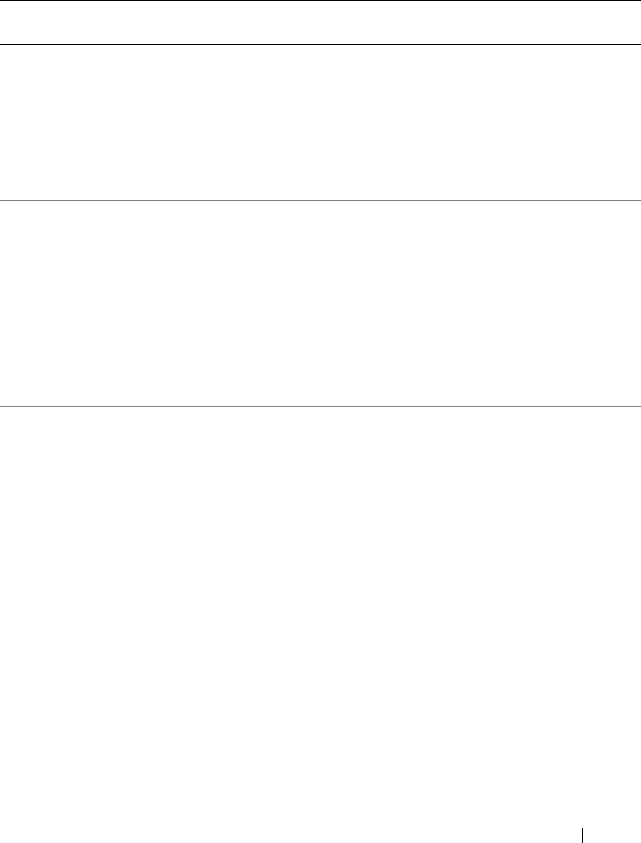
omconfig: Managing Components 115
The output of the omconfig chassis remoteaccess or omconfig mainsystem
remoteaccess command lists each of the available configurations. Table 4-11
shows the valid parameters:
Table 4-11. omconfig chassis remoteaccess/omconfig mainsystem
remoteaccess
name=value pair 1
config=
name=value pair 2 Description
config=
additional
ipv4=enable | disable enable: IPv4 stack to load on iDRAC6.
disable: IPv4 stack to flush on iDRAC6.
ipv6=enable | disable enable: Enables IPv6 stack to load on
iDRAC6.
disable: Disables IPv6 stack to unload
on iDRAC6.
config=advsol characcuminterval=
number
number: Sets the character accumulate
interval in 5 millisecond intervals.
charsendthreshold=
number
number: Sets the number of characters.
BMC automatically sends a serial over
LAN data packet that contains the
number of characters as soon as this
number of characters (or greater) has
been accepted from the baseboard serial
controller into the BMC.
config=nic enable=true | false true: Enables IPMI over LAN.
false: Disables IPMI over LAN.
nicselection=
sharedwithfailoveronall |
nic1 | teamednic1nic2 |
dracnic
sharedwithfailoveronall: Configures the
new NIC selection option.
nic1: Enables NIC 1.
teamednic1nic2: Enables NIC teaming
functionality.
dracnic: Enables DRAC NIC if DRAC 5
is installed.
NOTE: The nicselection option is
supported only on PowerEdge x9xx
systems.
altdnsserverv6 Validates the address of the alternate
DNS server for configuration.

116 omconfig: Managing Components
dnssourcev6=static | auto static: DNS source is set to static.
auto: DNS source is set to auto.
config=nic
(continued)
encryptkey=text
confirmencryptkey=text
text: Text used for encryption and
confirmation of encryption.
NOTE: The text option is supported only
on PowerEdge x9xx systems.
gateway=Gateway Gateway: Sets a gateway address if you
have selected static as the IP address
source for the BMC LAN interface.
gatewayv6=<value> Validates the IPv6 gateway.
enablenic=true | false true: Enables DRAC NIC.
false: Disables DRAC NIC
NOTE: The enablenic option is supported
on PowerEdge x9xx systems that have
DRAC 5 installed.
ipaddress=ip ip: Sets the IP address if you have
selected static as the IP address source
for the BMC LAN interface.
ipaddressv6=<IPv6
address>
Validates the IPv6 address for
configuration.
ipsource=static | dhcp |
systemsoftware
static: Static if the IP address of the
BMC LAN interface is a fixed, assigned
IP address.
dhcp: DHCP if the source of the
IP address of the BMC LAN interface is
the dynamic host
configuration protocol.
systemsoftware: System software if the
source of the IP address of the BMC
LAN interface is from the system
software.
NOTE: Not all commands may be
supported on your system.
Table 4-11. omconfig chassis remoteaccess/omconfig mainsystem
remoteaccess
(continued)
name=value pair 1
config=
name=value pair 2 Description

omconfig: Managing Components 117
ipsourcev6=static | auto static: IPv6 address source is set to
static.
auto: IPv6 address source is set to auto.
config=nic
(continued)
privilegelevel=
administrator | operator |
user
administrator: Sets the maximum
privilege level that can be accepted on a
LAN channel to Administrator.
operator: Sets the maximum privilege
level that can be accepted on a
LAN channel to Operator.
user: Sets the maximum privilege level
that can be accepted on a LAN channel
to User.
prefdnsserverv6=
<value>
Validates the preferred DNS server for
configuration.
subnet=Subnet Sets a subnet mask if you have selected
static as the IP address source for the
BMC LAN interface.
vlanenable=true | false true: Enables the virtual
LAN identification.
false: Disables the virtual
LAN identification.
vlanid=number number: Virtual LAN identification in
the range of 1 to 4094.
vlanpriority=number number: Priority of virtual LAN
identification in the range of 0 to 7.
Table 4-11. omconfig chassis remoteaccess/omconfig mainsystem
remoteaccess
(continued)
name=value pair 1
config=
name=value pair 2 Description
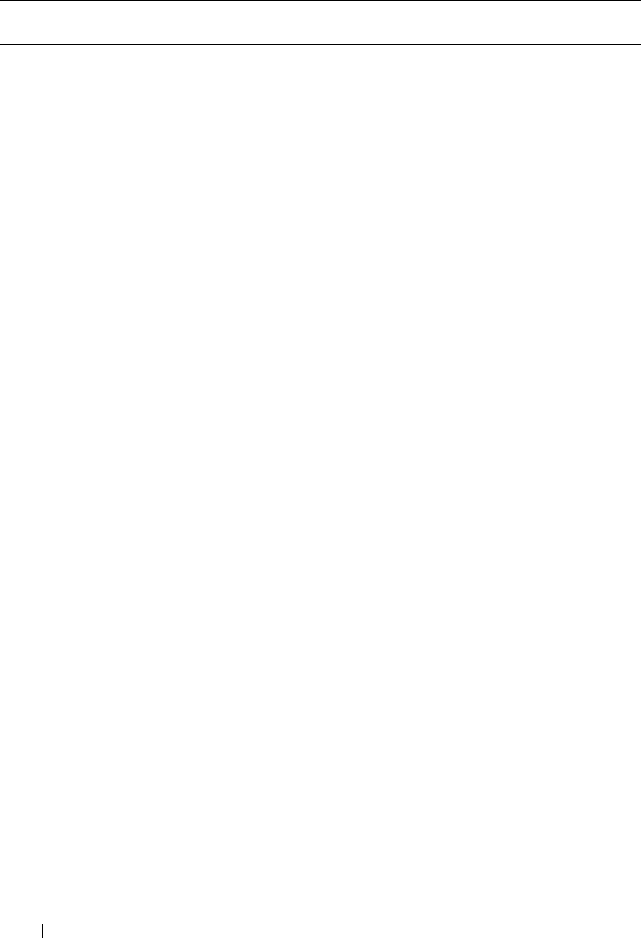
118 omconfig: Managing Components
config=serial baudrate=9600 | 19200 |
38400 | 57600 | 115200
9600: Sets the connection speed to 9600
bits per second.
19200: Sets the connection speed to
19200 bits per second.
38400: Sets the volatile and non-volatile
connection speed to 38400 bits per
second.
57600: Sets the volatile and non-volatile
connection speed to 57600 bits per
second.
115200: Sets the volatile and non-
volatile connection speed to 115200 bits
per second.
NOTE: Baud rates of 9600 and 19200 are
supported on PowerEdge 1800, 1850, 2800,
and 2850 systems.
NOTE: Baud rates of 19200, 38400, and
57600 are supported on PowerEdge x9xx
systems.
NOTE: Baud rate of 115200 is supported
on certain systems that have a DRAC 5
installed.
NOTE: Baud rate of 19200, 57600, and
115200 are supported on xx0x systems
that have iDRAC6 installed.
flowcontrol=none | rtscts none: No control over the flow of
communication through the serial port.
rtscts: RTS is ready to send and CTS is
clear to send.
Table 4-11. omconfig chassis remoteaccess/omconfig mainsystem
remoteaccess
(continued)
name=value pair 1
config=
name=value pair 2 Description
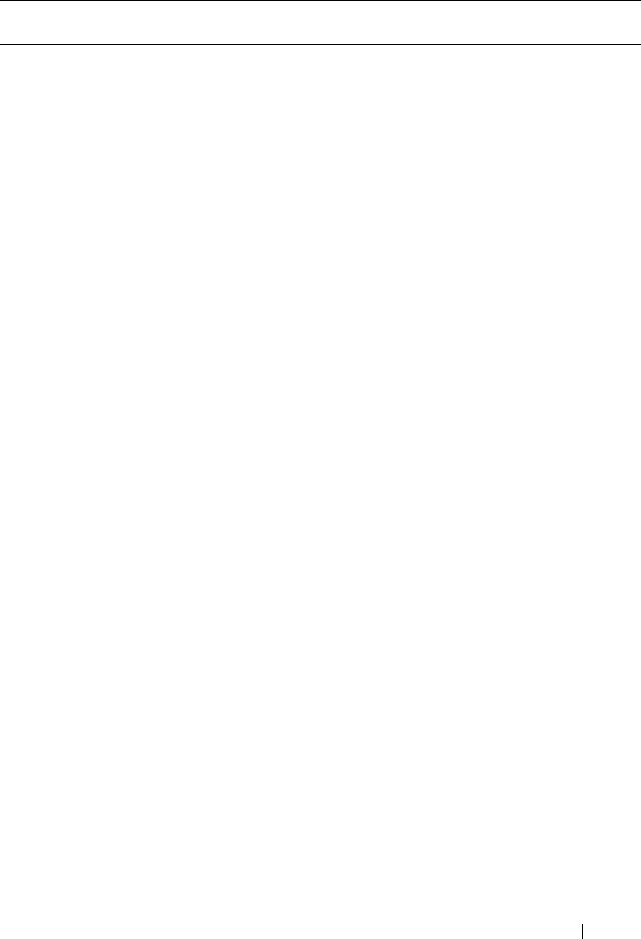
omconfig: Managing Components 119
config=serial
(continued)
mode=directbasic |
directterminal |
directbasicterminal |
modembasic |
modemterminal |
modembasicterminal
directbasic: Type of messaging used for
IPMI messaging over a
serial connection.
directterminal: Type of messaging that
uses printable ASCII characters and
allows a limited number of text
commands over a serial connection.
directbasicterminal: Both basic and
terminal mode messaging over a
serial connection.
modembasic: Type of messaging used
for IPMI messaging over a modem.
modemterminal: Type of messaging
that uses printable ASCII characters
and allows a limited number of text
commands over a modem.
modembasicterminal: Both basic and
terminal messaging over a modem.
NOTE: Not all commands may be
supported on the system.
privilegelevel=
administrator | operator |
user
administrator: Sets the maximum
privilege level that can be accepted on a
serial connection, to Administrator.
operator: Sets the maximum privilege
level that can be accepted on a serial
connection, to Operator.
user: Sets the maximum privilege level
that can be accepted on a serial
connection, to User.
Table 4-11. omconfig chassis remoteaccess/omconfig mainsystem
remoteaccess
(continued)
name=value pair 1
config=
name=value pair 2 Description
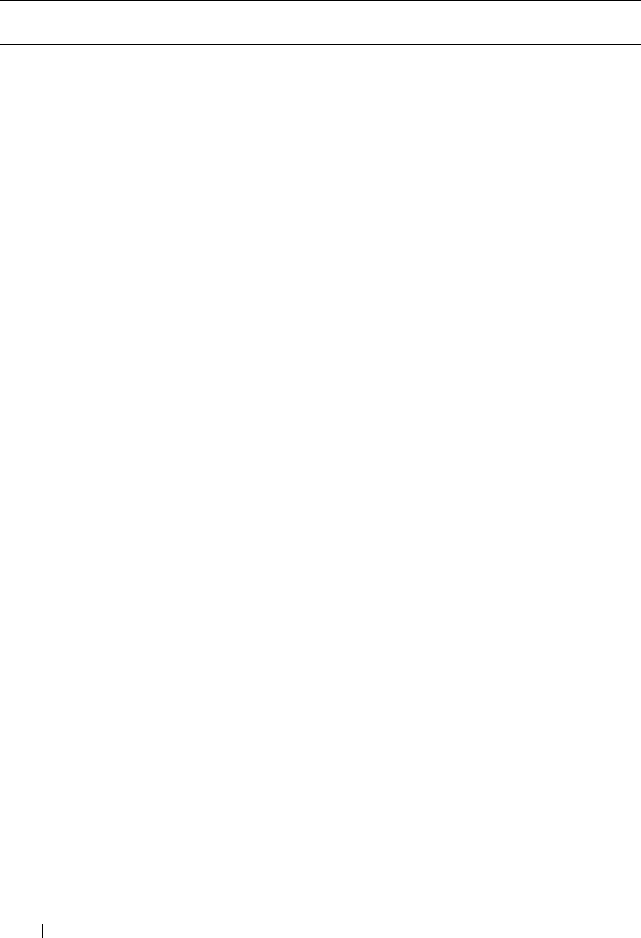
120 omconfig: Managing Components
config=
serialoverlan
enable=true | false true: Enables serial over LAN for
the BMC.
false: Disables serial over LAN for
the BMC.
baudrate=9600 | 19200 |
38400 | 57600 | 115200
9600: Sets the volatile and nonvolatile
connection speed to 9600 bits
per second.
19200: Sets the volatile and non-volatile
connection speed to 19200 bits per
second.
38400: Sets the volatile and non-volatile
connection speed to 38400 bits per
second.
57600: Sets the volatile and non-volatile
connection speed to 57600 bits per
second.
115200: Sets the volatile and non-
volatile connection speed to 115200 bits
per second.
NOTE: Baud rates of 9600 and 19200 are
supported on PowerEdge 1800, 1850, 2800,
and 2850 systems.
NOTE: Baud rates of 19200, and 57600 are
supported on PowerEdge x9xx systems.
Baud rate of 115200 is supported on
certain systems that have a DRAC 5
installed.
NOTE: Baud rate of 19200, 57600, and
115200 are supported on xx0x systems
that have iDRAC6 installed.
Table 4-11. omconfig chassis remoteaccess/omconfig mainsystem
remoteaccess
(continued)
name=value pair 1
config=
name=value pair 2 Description

omconfig: Managing Components 121
privilegelevel=
administrator | operator |
user
administrator: Sets the maximum
privilege level that can be accepted on a
serial over LAN channel, to
Administrator.
operator: Sets the maximum privilege
level that can be accepted on a serial
over LAN channel, to Operator.
user: Sets the maximum privilege level
that can be accepted on a serial over
LAN channel, to User.
config=
settodefault
Takes the default configuration settings.
config=
terminalmode
deletecontrol=outputdel |
outputbkspspbksp
outputdel: BMC outputs a <del>
character when <bksp> or <del> is
received.
outputbkspspbksp: BMC outputs a
<bksp><sp><bksp> character when
<bksp> or <del> is received.
handshakingcontrol=
enabled | disabled
enabled: Directs the BMC to output a
character sequence that indicates when
its input buffer is ready to accept
another command.
disabled: Does not direct the BMC to
output a character sequence that
indicates when its input buffer is ready
to accept another command.
inputlinesequence=cr |
null
cr: The console uses <CR> as a new
line sequence.
null: The console uses <NULL> as a
new line sequence.
lineediting=enabled |
disabled
enabled: Enables line editing as a line
is typed.
disabled: Disables line editing as a line
is typed.
Table 4-11. omconfig chassis remoteaccess/omconfig mainsystem
remoteaccess
(continued)
name=value pair 1
config=
name=value pair 2 Description
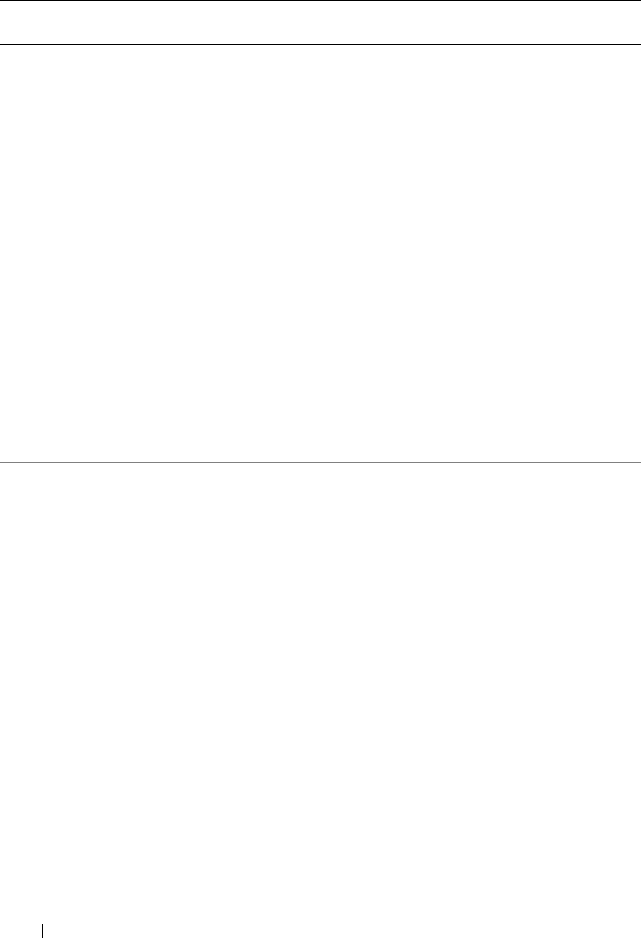
122 omconfig: Managing Components
newlinesequence=none |
crlf | null | cr | lfcr | lf
none: BMC does not use a
termination sequence.
crlf: BMC uses <CR-LF> as a new line
sequence when the BMC writes a new
line to the console.
null: BMC uses <Null> as a new line
sequence when the BMC writes a new
line to the console.
cr: BMC uses <CR> as a new line
sequence when the BMC writes a new
line to the console.
lfcr: BMC uses <LF-CR> as a new line
sequence when the BMC writes a new
line to the console.
lf: BMC uses <LF> as a new line
sequence when the BMC writes a new
line to the console.
config=user id=number enable=true
| false
id=number: ID (in numeric format) of
the user being configured.
enable=true: Enables user.
enable=false: Disables user.
id=number
enableserialoverlan=true
| false
id=number: ID (in numeric format) of
the user being configured.
enableserialoverlan=true: Enables
serial over LAN.
enableserialoverlan=false: Disables
serial over LAN.
NOTE: The enableserialoverlan option is
supported only on PowerEdge x9xx
systems.
id=number name=text id=number: ID (in numeric format) of
the user being configured.
name=text: Name of the user.
Table 4-11. omconfig chassis remoteaccess/omconfig mainsystem
remoteaccess
(continued)
name=value pair 1
config=
name=value pair 2 Description
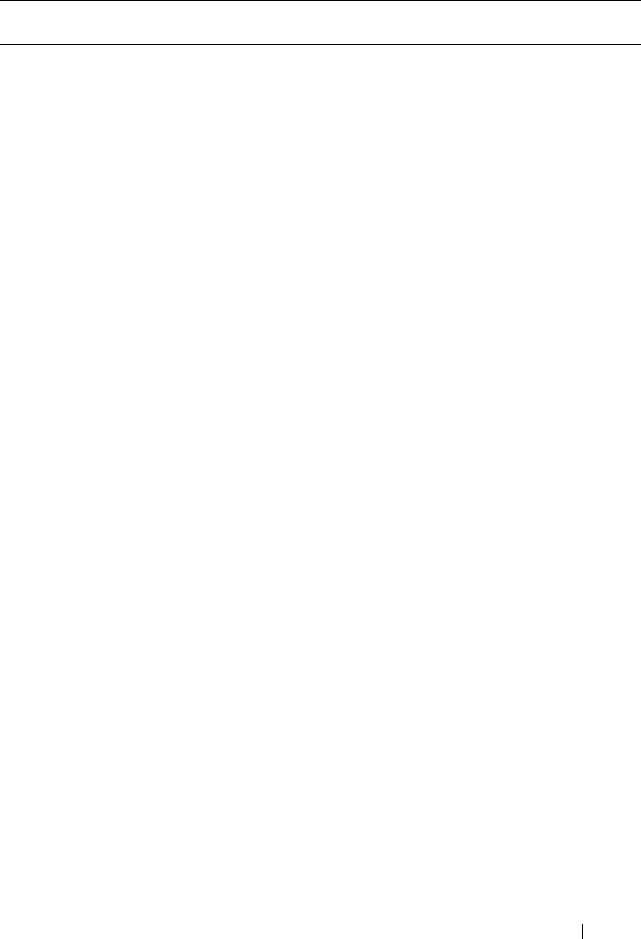
omconfig: Managing Components 123
id=number newpw=text
confirmnewpw=text
id=number: ID (in numeric format) of
the user being configured.
newpw=text: New password of the user.
confirmnewpw=text: Confirm the new
password.
id=number
serialaccesslevel=
administrator | operator |
user | none
id=number: ID (in numeric format) of
the user being configured.
serialaccesslevel=administrator: User
with an ID has access privileges of an
Administrator for the serial port
channel.
serialaccesslevel=operator: User with
an ID has access privileges of an
Operator for the serial port channel.
serialaccesslevel=user: User with an ID
has access privileges of a User for the
serial port channel.
serialaccesslevel=none: User with an ID
does not have access privileges for the
serial port channel.
config=user
(continued)
id=number
lanaccesslevel=
administrator | operator |
user| none
id=number: ID number of the user
being configured.
lanaccesslevel=administrator: User
with an ID has access privileges of an
Administrator for the LAN channel.
lanaccesslevel=operator: User with an
ID has access privileges of an Operator
for the LAN channel.
lanaccesslevel=user: User with an ID
has access privileges of a user for the
LAN channel.
lanaccesslevel=none: User with an ID
does not have access privileges for the
LAN channel.
Table 4-11. omconfig chassis remoteaccess/omconfig mainsystem
remoteaccess
(continued)
name=value pair 1
config=
name=value pair 2 Description
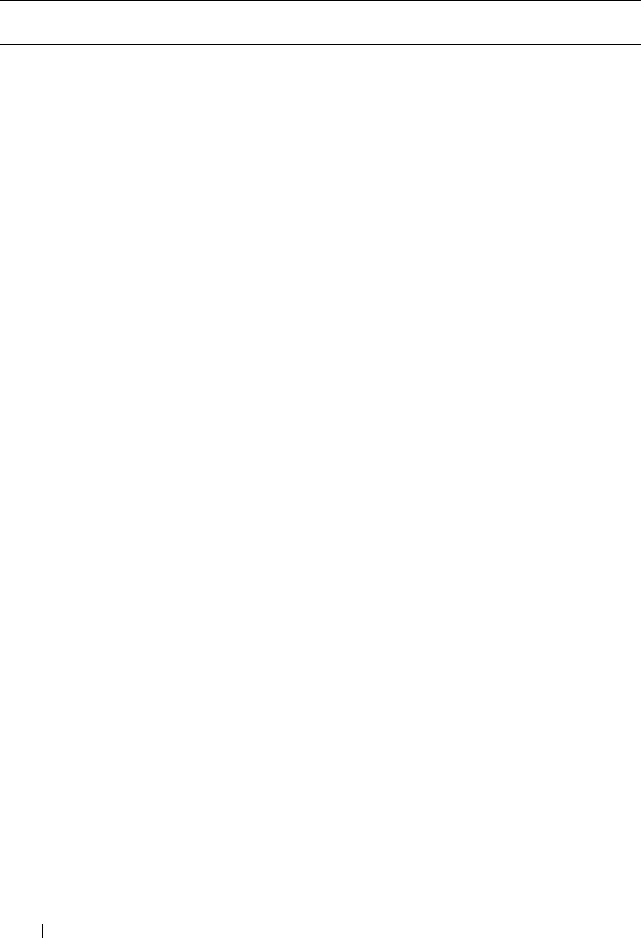
124 omconfig: Managing Components
id=user id
dracusergroup=admin |
poweruser | guest |
custom | none
id=user id: User ID of the user
being configured.
dracusergroup=admin: Enables the
Administrator user privileges.
dracusergroup=poweruser: Enables the
Power User privileges.
dracusergroup=guest: Enables the
Guest user privileges.
dracusergroup=custom: Enables the
Custom User privileges.
NOTE: See Table 4-12 for more
information on dracusergroup=custom.
dracusergroup=none: Does not enable
user privileges.
config=user
(continued)
id=user id
extipmiusergroup=admin
| operator | readonly |
custom | none
NOTE: extipmiusergroup
user group is available only
on Dell xx0x modular
systems.
id=user id: User ID of the user
being configured.
extipmiusergroup=admin: Enables the
Administrator user privileges.
extipmiusergroup=operator: Enables
the Operator privileges.
extipmiusergroup=readonly: Enables
the Read Only privileges.
extipmiusergroup=custom: Enables the
Custom User privileges.
NOTE: Dell recommends that you use the
operator and readonly options for
systems with iDRAC6 Enterprise.
NOTE: See Table 4-13 for more
information on extipmiusergroup=
custom.
extipmiusergroup=none: Does not
enable user privileges.
Table 4-11. omconfig chassis remoteaccess/omconfig mainsystem
remoteaccess
(continued)
name=value pair 1
config=
name=value pair 2 Description
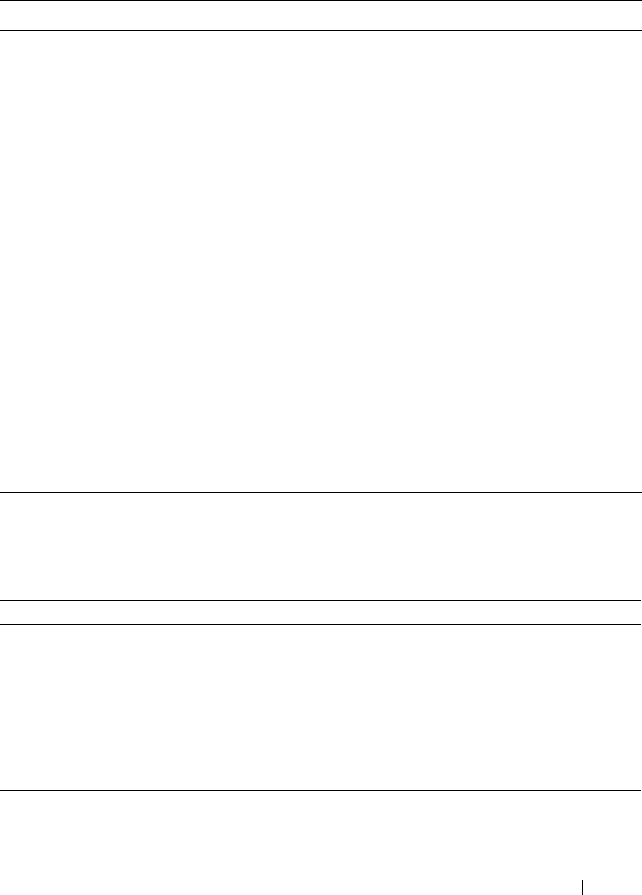
omconfig: Managing Components 125
Table 4-12. omconfig chassis remoteaccess config=user id=<user id>
dracusergroup=custom/omconfig mainsystem remoteaccess
config=user id=<user id> dracusergroup=custom
name=value pair 1 name=value pair 2 name=value pair 3 Description
config=user
(continued)
id=user id
dracusergroup=
custom
logindrac= true |
false
configuredrac=
true | false
configure users=
true | false
clearlogs= true |
false
executeservercom
mands= true |
false
accessconsoleredir
= true | false
accessvirtualmedia
= true | false
testalerts= true |
false
true/false: Enables/disables
logging into DRAC.
true/false: Enables/disables
configuration of DRAC.
true/false: Enables/disables
configuration of users.
true/false: Enables/disables
log clearance.
true/false: Enables/disables
execution of server
commands.
true/false: Enables/disables
access to console
redirection.
true/false: Enables/disables
access to virtual media.
true/false: Enables/disables
test alerts.
Table 4-13. omconfig chassis remoteaccess config=user id=<user id>
extipmiusergroup=custom/omconfig mainsystem remoteaccess config=
user id=<user id> extipmiusergroup=custom
name=value pair 1 name=value pair 2 name=value pair 3 Description
config=user id=user id
extipmiusergroup=
custom
NOTE: extipmiusergroup
user group is available only
on Dell xx0x modular
systems.
loginidrac= true |
false
configureidrac=
true | false
true/false:
Enables/disables
logging into iDRAC6.
true/false:
Enables/disables
configuration of
iDRAC6.
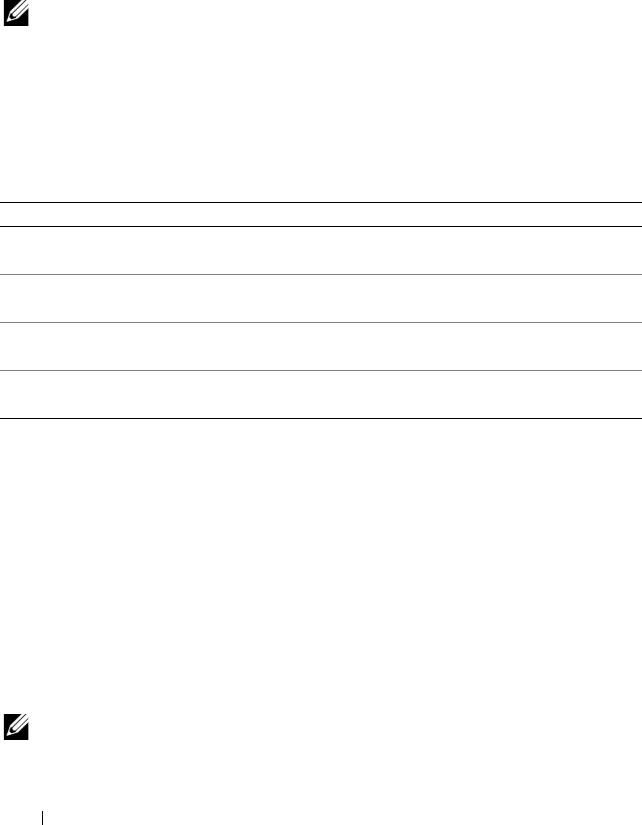
126 omconfig: Managing Components
omconfig chassis temps/omconfig mainsystem temps
Use the omconfig chassis temps or omconfig mainsystem temps command
to set warning thresholds for temperature probes. As with other components,
you can view both warning and failure threshold values, but you cannot set
failure threshold values. Your system manufacturer sets the minimum and
maximum failure threshold values.
NOTE: Threshold values that you can set vary from one system configuration
to another.
Valid Parameters for Temperature Warning Thresholds
Table 4-14 shows the valid parameters for setting temperature warning
thresholds:
Setting Minimum and Maximum Warning Threshold Values
If you want to set both the upper and lower temperature warning threshold
values to the recommended default value, type:
omconfig chassis temps index=0 warnthresh=default
or
omconfig mainsystem temps index=0 warnthresh=
default
You cannot default one value and set another. In other words, if you set the
minimum warning threshold value to the default value, you are also selecting
the default value for the maximum warning threshold value.
NOTE: The capabilities for managing sensors vary by systems.
Table 4-14. omconfig chassis temps/omconfig mainsystem temps
name=value pair Description
index=<n> Number of the probe or probe index (must be
specified).
warnthresh=default Sets the minimum and maximum warning threshold
values to default.
minwarnthresh=<n> Sets the minimum warning threshold values (1 decimal
place).
maxwarnthresh=<n> Sets the maximum warning threshold values (1 decimal
place).
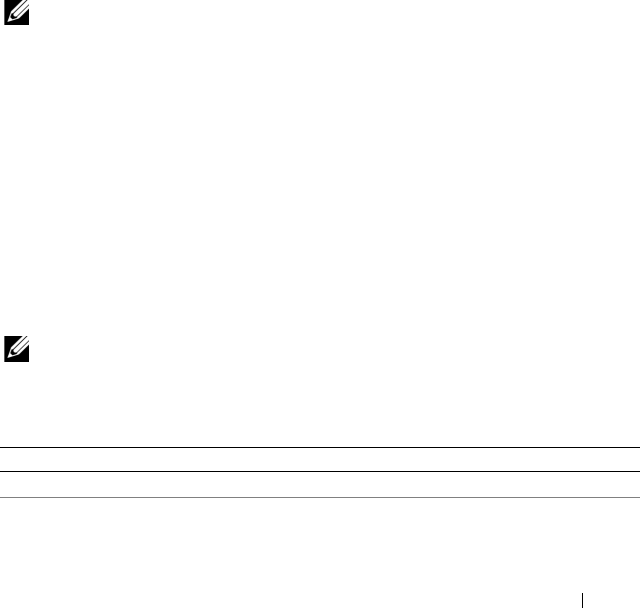
omconfig: Managing Components 127
Specify a Value for Minimum and Maximum Warning Thresholds
If you want to specify values for the temperature probe warning thresholds,
you must specify the number of the probe you are configuring and the
minimum and/or maximum warning threshold value. In the following
example, the probe that is being configured is probe 4:
omconfig chassis temps index=4 minwarnthresh=11.2
maxwarnthresh=58.7
or
omconfig mainsystem temps index=4 minwarnthresh=
11.2 maxwarnthresh=58.7
When you issue the command and the system sets the values you specify, the
following message appears:
Temperature probe warning threshold(s) set
successfully.
NOTE: In PowerEdge x8xx and x9xx systems, warning threshold for the
temperature probe can be set only for the ambient temperature.
omconfig chassis volts/omconfig mainsystem volts
Use the omconfig chassis volts or omconfig mainsystem volts command to
set voltage probe warning thresholds. As with other components, you can
view both warning and failure threshold values, but you cannot set failure
threshold values. Your system manufacturer sets the minimum and
maximum values for the failure thresholds.
Valid Parameters for Voltage Warning Thresholds
Table 4-15 shows the valid parameters for setting voltage warning
threshold values.
NOTE: Threshold values that you can set vary from one system configuration
to another.
Table 4-15. omconfig chassis volts/omconfig mainsystem volts
name=value pair Description
index=<n> Probe index (must be specified).
warnthresh=default Sets minimum and maximum warning threshold values
to default.
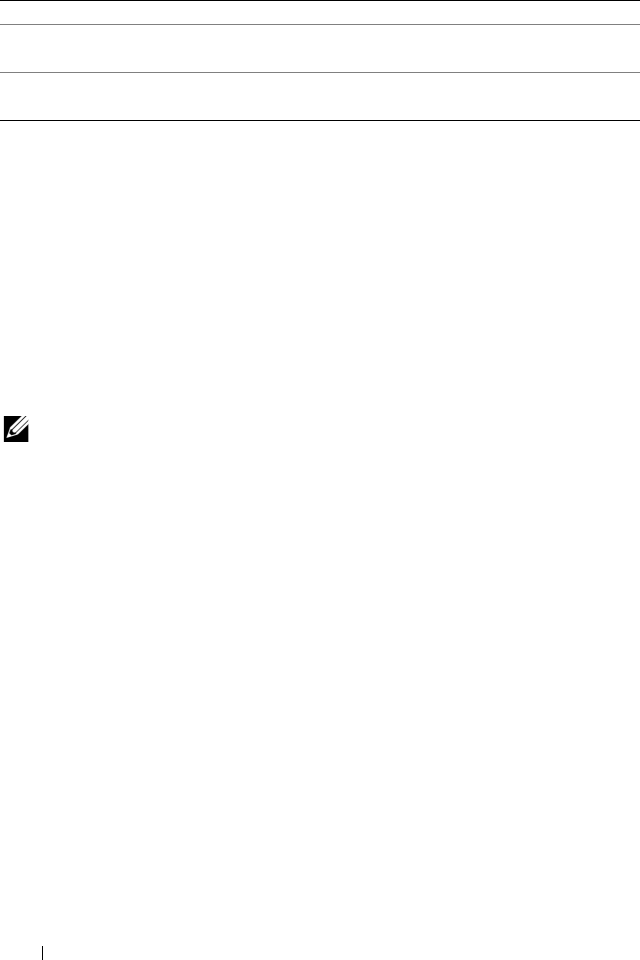
128 omconfig: Managing Components
Default Minimum and Maximum Warning Threshold Values
If you want to set both the upper and lower voltage warning threshold values
to the recommended default value, type:
omconfig chassis volts index=2 warnthresh=default
or
omconfig mainsystem volts index=2 warnthresh=
default
You cannot default one value and set another. In other words, if you default the
minimum warning threshold value, you are also selecting the default value for
the maximum warning threshold value.
NOTE: Systems that contain ESM3 capabilities do not allow you to set warning
threshold values to default values.
Specify a Value for Minimum and Maximum Warning Thresholds
If you want to specify values for the voltage probe warning thresholds, you
must specify the number of the probe you are configuring and the minimum
and/or maximum warning threshold values. In the following example, the
probe being configured is probe 0:
omconfig chassis volts index=0 minwarnthresh=1.900
maxwarnthresh=2.250
or
omconfig mainsystem volts index=0 minwarnthresh=
1.900 maxwarnthresh=2.250
minwarnthresh=<n> Sets minimum warning threshold value(3 decimal
places).
maxwarnthresh=<n> sets maximum warning threshold value (3 decimal
places).
Table 4-15. omconfig chassis volts/omconfig mainsystem volts
(continued)
name=value pair Description
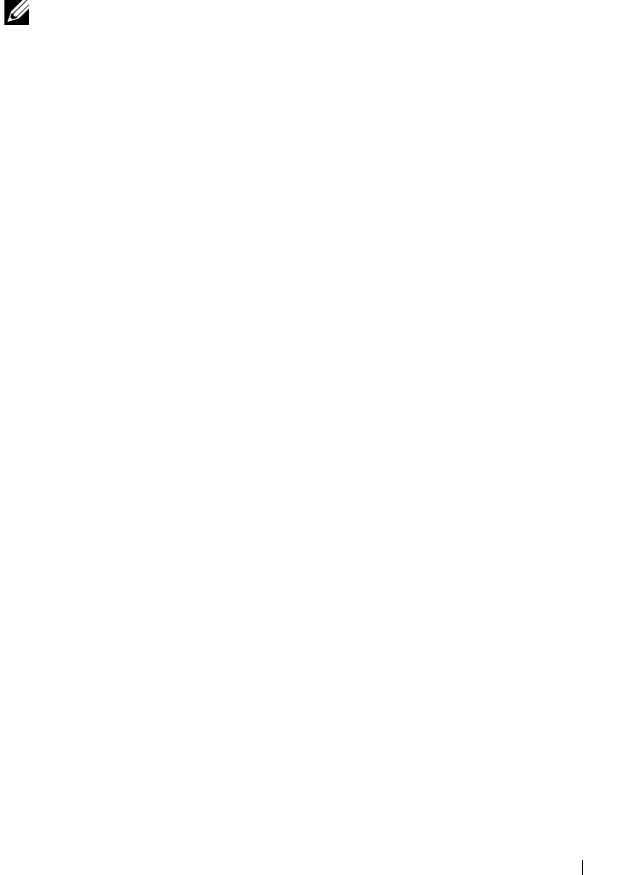
omconfig: Managing Components 129
When you issue the command and the system sets the values you specify, the
following message appears:
Voltage probe warning threshold(s) set
successfully.
NOTE: Minimum and maximum warning threshold values for the voltage cannot be
set on PowerEdge x8xx systems.
omconfig preferences
Use the omconfig preferences command to set system preferences. Use the
command line to set the SNMP root password and specify the user levels able
to access Server Administrator. You can also configure the Active Directory
service and SNMP set operations.
omconfig preferences cdvformat
Use the omconfig preferences cdvformat to specify the delimiters for
separating data fields reported in the custom delimited format. The valid
values for delimiters are: exclamation, semicolon, at, hash, dollar, percent,
caret, asterisk, tilde, question, colon, comma, and pipe.
The following example shows how to set the delimiter for separating data
fields to asterisk:
omconfig preferences cdvformat delimiter=asterisk
omconfig preferences dirservice
Use the omconfig preferences dirservice command to configure the Active
Directory service. The <productname>oem.ini file is modified to reflect
these changes. If the "adproductname" is not present in the
<productname>oem.ini file then a <computername>-<productname>
default value is used. <computername> refers to the name of the computer
running Server Administrator and <productname> refers to the name of the
product defined in omprv32.ini. For Server Administrator, the product name
is "omsa".
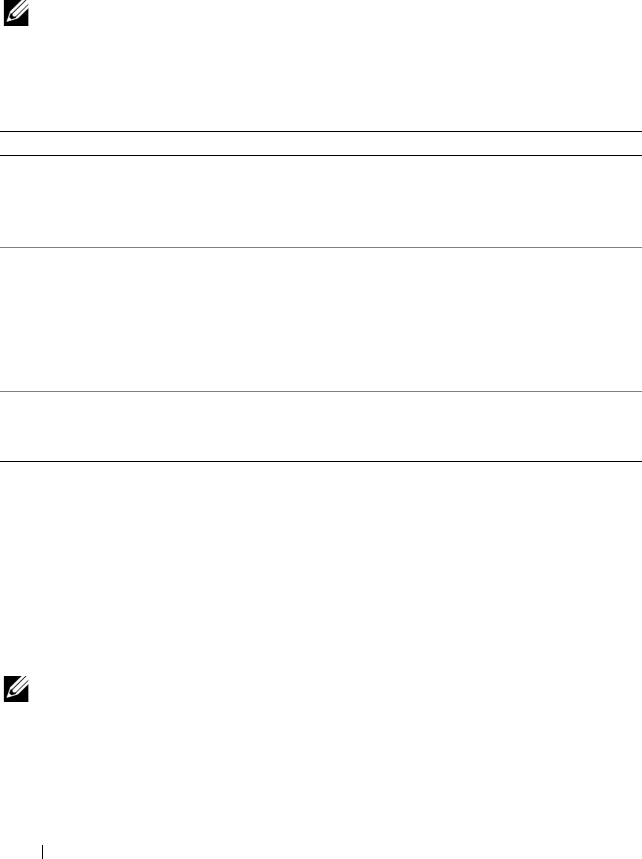
130 omconfig: Managing Components
Therefore, for a computer named "myOmsa" running Server Administrator,
the default name would be "myOmsa–omsa". This is the name of Server
Administrator defined in Active Directory by using the snap–in tool. This
name must match the name for the application object in Active Directory in
order to find user privileges.
NOTE: This command is applicable only on systems running the Windows
operating system.
Table 4-16 shows the valid parameters for the command.
omconfig preferences snmp
Setting the SNMP root password allows administrators to restrict access to
SNMP set operations that allow important systems management
interventions. You can configure the SNMP root password normally (by
typing all of the parameters in one command line) or interactively.
Using the omconfig preferences snmp command, you can also configure
SNMP set operations.
NOTE: Due to the limitations of certain operating systems (for example, VMware
ESXi), certain features may not be available with this release of OpenManage
Server Administrator.
Table 4-16. Active Directory Service Configuration Parameters
name=value pair Description
prodname=<text> Specifies the product to which you want to apply the Active
Directory configuration changes. prodname refers to the name
of the product defined in omprv32.ini. For Server
Administrator, it is "omsa".
enable=<true |
false>
true: Enables Active Directory service authentication support
and the Active Directory Login option on the login page.
false: Disables Active Directory service authentication support
and the Active Directory Login option on the login page. If the
Active Directory Login option is not present, you can only
login to the local machine accounts.
adprodname=
<text>
Specifies the name of the product as defined in the Active
Directory service. This name links the product with the Active
Directory privilege data for user authentication.
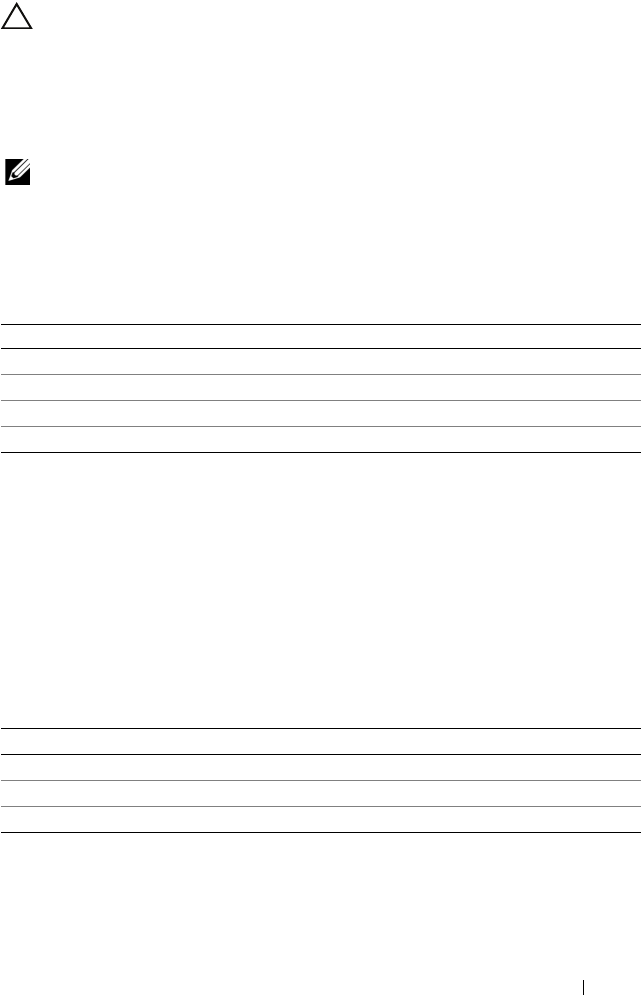
omconfig: Managing Components 131
CAUTION: Interactive mode is the more encrypted method of setting the SNMP
root password. In non-interactive mode, the values you enter for the
newpw
and
confirmnewpw
options appear on your system’s monitor when you type them.
In the interactive mode, the values you type for passwords are masked.
The parameters for configuring the SNMP root password are the same
whether you configure it interactively or iteratively.
NOTE: If you specify setting=rootpw but do not specify the other name=value pair
parameters, you enter interactive mode, and the command line prompts you for the
remaining values.
Table 4-17 shows the valid parameters for the command.
When you type omconfig preferences snmp setting=rootpw,
the system prompts you to supply values for the required parameters.
When you type omconfig preferences snmp, you must supply all the
parameters in the initial command line. For example:
omconfig preferences snmp setting=rootpw oldpw=
openmanage newpw=serveradmin confirmnewpw=
serveradmin
Table 4-17. SNMP Root Password Parameters
name=value pair Description
setting=rootpw Required.
oldpw=<oldpassword> Enter the old SNMP root password.
newpw=<newpassword> Sets the new SNMP root password.
confirmnewpw=<newpassword> Confirms the new SNMP root password.
Table 4-18. SNMP Set Operations Parameters
name=value pair Description
setting=snmpset Required
enable=true Allows SNMP set operations
enable=false Disallows SNMP set operations
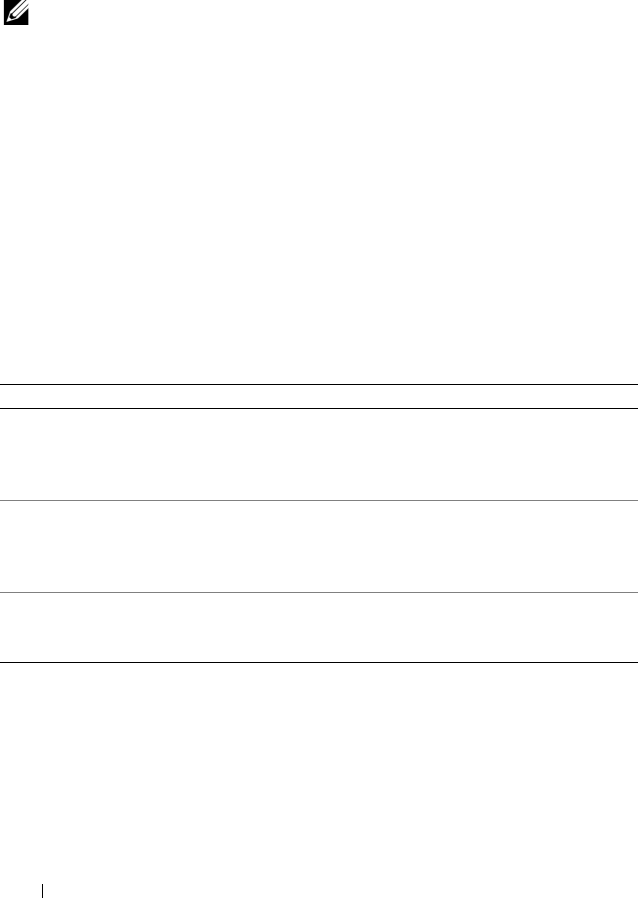
132 omconfig: Managing Components
For example, to disallow SNMP set operations use the following command:
omconfig preferences snmp setting=snmpset enable=
false
NOTE: After executing the command to enable or disable SNMP set operations,
restart services for the change to take effect. On systems running supported
Microsoft Windows operating systems, restart the Windows SNMP Service. On
systems running supported Red Hat Enterprise Linux and SUSE Linux Enterprise
Server operating systems, restart Server Administrator services by running the
srvadmin-services.sh restart command.
omconfig preferences useraccess
Depending on the policies of your organization, you may want to restrict the
access that some user levels have to Server Administrator. The omconfig
preferences useraccess command allows you to grant or withhold the right of
users and power users to access Server Administrator.
Table 4-19 shows the valid parameters for the command.
omconfig preferences webserver
Use the omconfig preferences webserver command to set the encryption
levels of the Server Administrator Web server and configure the URL launch
point in the Server Administrator Web server environment.
Table 4-19. Enabling User Access for Administrators, Power Users, and Users
Command Result Description
omconfig preferences useraccess
enable=user
Grants Server
Administrator access
to Users, Power Users,
and Administrators.
Least restrictive form
of user access.
omconfig preferences useraccess
enable=poweruser
Grants Server
Administrator access
to Power Users and
Administrators.
Excludes user level
access only.
omconfig preferences useraccess
enable=admin
Grants Server
Administrator access
to Administrators only.
Most restrictive form
of user access.
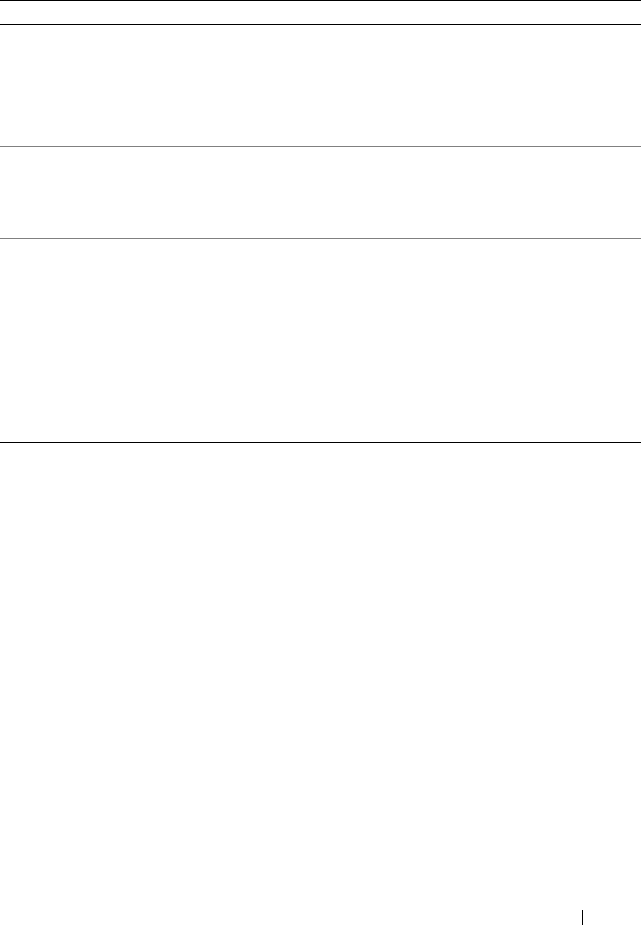
omconfig: Managing Components 133
Table 4-20 shows the name=value pairs you can use with this command.
Table 4-20. Configuring Webserver Preferences
For example, to set the URL launch point use the following command:
omconfig preferences webserver attribute=seturl
host=<name, ip, fqdn> port=<number>
The host input must contain a valid IPv4 or IPv6 address, or a valid
hostname.
To set the signing algorithm value, use the following command:
omconfig preferences webserver attribute=
signalgorithm algorithm<MD5|SHA1|SHA256|SHA512>
For more information on configuring Web server preferences, see the Dell
OpenManage IT Assistant User’s Guide.
name=value pair 1 name=value pair 2 Description
attribute=
sslencryption
setting=autonegotiate
| 128bitorhigher
autonegotiate: Sets the encryption
levels automatically based on your web
browser settings.
128bitorhigher: Sets the encryption
levels to 128-bit or higher.
attribute=seturl host=<string> port=
<value>
Enables you to configure the URL
launch point in the Server
Administrator Web server
environment.
attribute=
signalgorithm
algorithm=MD5 |
SHA1 | SHA256 |
SHA512
MD5: Sets the key signing algorithm
to MD5.
SHA1: Sets the key signing algorithm
to SHA1.
SHA256: Sets the key signing
algorithm to SHA256.
SHA512: Sets the key signing
algorithm to SHA512.
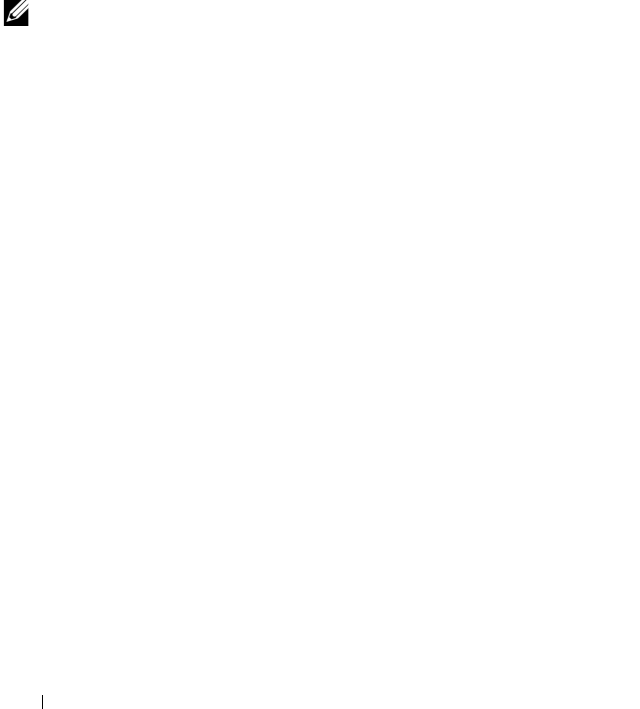
134 omconfig: Managing Components
omconfig system/omconfig servermodule
Use the omconfig system or omconfig servermodule commands to clear logs,
determine how various shutdown actions occur, set initial values or edit
values for cost of ownership information, and determine how to respond to a
hung operating system.
omconfig system alertaction/omconfig servermodule alertaction
You can use the omconfig system alertaction or omconfig servermodule
alertaction command to determine how Server Administrator responds when
a component has a warning or failure event.
NOTE: Due to the limitations of certain operating systems (for example, VMware
ESXi), certain features may not be available with this release of OpenManage
Server Administrator.
Defining Alert Actions
An alert action is an action that you specify for your system to take when
specified conditions are met. Alert actions determine in advance what actions
are to be taken for warning or failure events on intrusion, fans, temperatures,
voltages, power supplies, memory, and redundancy.
For example, if a fan probe on your system reads a fan RPM of 300 and your
minimum warning threshold value for that fan probe is 600 RPM, then your
system generates a fan probe warning. Alert action settings determine how
users are notified of this event. You can also configure alert actions for
temperature, voltage, and probe readings that fall within the warning or
failure range.
Syntax for Setting Alert Actions
Setting an alert action requires two name=value pairs. The first name=value
pair is the event type. The second name=value pair is the action to take for
this event. For example, in the command:
omconfig system alertaction event=powersupply
broadcast=true
or
omconfig servermodule alertaction event=
powersupply broadcast=true

omconfig: Managing Components 135
The event is a power supply failure and the action is to broadcast a message to
all Server Administrator users.
Available Alert Actions
Table 4-21 shows the alert actions for each component that allows you to
configure an alert action.
Components and Events for Which You Can Set Alert Actions
Table 4-22 lists the components and the events for which you can set alert
actions. Components are listed in alphabetical order, except that warning events
always precede failure events for a component.
Table 4-21. Alert Actions You Can Set for Warning and Failure Events
Alert Action Setting Description
alert=true | false true: Enables your system's console alert. When enabled,
the monitor attached to the system from which you are
running Server Administrator displays a visual alert
message.
false: Disables your system's console alert.
broadcast=true | false true: Enables a message or alert to be broadcast to all users
who have an active terminal (or Remote Desktop) session
(Windows) or to operators that have an active shell on the
local system (Linux).
false: Disables alert broadcasts.
clearall=true Clears all actions for this event.
execappath=<string> Sets the fully qualified path and file name of the
application you want to execute in case of an event for the
component described in this window.
NOTE: On Linux systems, user/user groups upgraded to
administrator/administrator groups cannot configure this
alert action setting.
execapp=false Disables the executable application.
Table 4-22. Events for Which You Can Set Alert Actions
Event Name Description
event=batterywarn Sets actions when a battery probe detects a warning value.
event=batteryfail Sets actions when a battery probe detects a failure value.
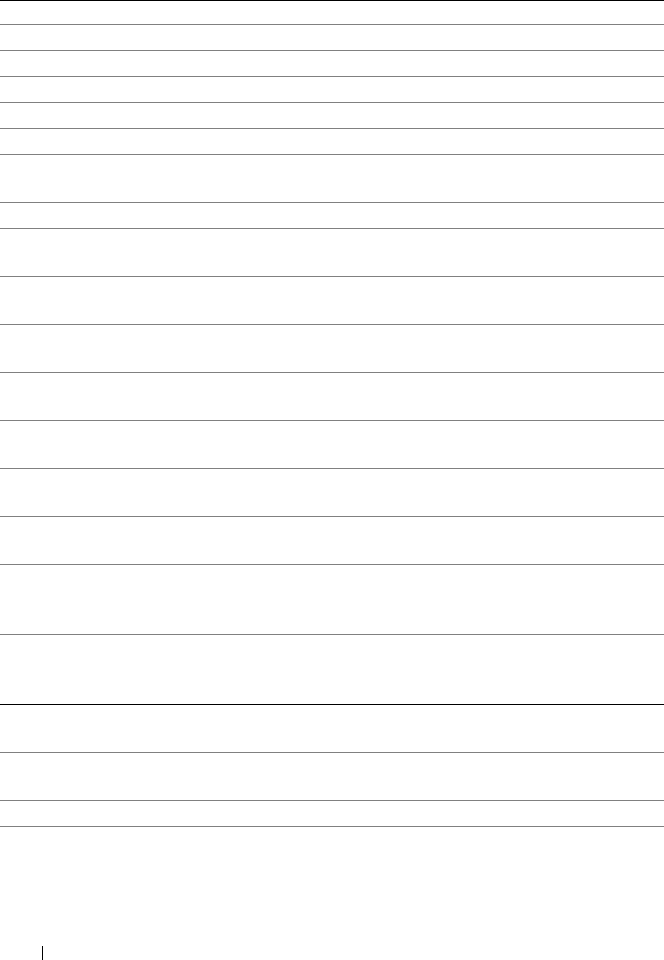
136 omconfig: Managing Components
event=fanwarn Sets actions when a fan probe detects a warning value.
event=fanfail Sets actions when a fan probe detects a failure value.
event=hardwarelogwarn Sets actions when a hardware log detects a warning value.
event=hardwarelogfull Sets actions when a hardware log is full.
event=intrusion Sets actions when a chassis intrusion event is detected.
event=memprefail Sets actions when a memory probe detects a prefailure
value.
event=memfail Sets actions when a memory probe detects a failure value.
event=systempeakpower Sets actions when a power consumption probe detects
peak power value.
event=systempowerwarn Sets actions when a power consumption probe detects a
warning value.
event=systempowerfail Sets actions when a power consumption probe detects a
failure value.
event=powersupply Sets actions when a power supply probe detects a failure
value.
event=powersupplywarn Sets actions when a power supply probe detects a warning
value.
event=processorwarn Sets actions when a processor probe detects a warning
value.
event=processorfail Sets actions when a processor probe detects a failure
value.
event=redundegrad Sets actions when a redundant component becomes
inoperative, resulting in less than full redundancy for that
component.
event=redunlost Sets actions when one or more redundant components
become inoperative, resulting in a lost or a "no redundant
components working" condition for that component.
event=tempwarn Sets actions when a temperature probe detects a warning
value.
event=tempfail Sets actions when a temperature probe detects a failure
value.
event=voltwarn Sets actions when a voltage probe detects a warning value.
event=voltfail Sets actions when a voltage probe detects a failure value.
Table 4-22. Events for Which You Can Set Alert Actions
(continued)
Event Name Description

omconfig: Managing Components 137
NOTE: storagectrlbatterywarn and storagectrlbatteryfail events are not available
on modular systems.
Example Set Alert Action Commands
The examples below are valid example commands. For each successful
command issued, the following message appears:
Alert action(s) configured successfully.
event=watchdogasr Sets actions that Server Administrator performs on the
next system startup after a watchdog Automatic System
Recovery (ASR) is performed for a hung operating system.
event=
removableflashmediapresent
Sets actions that Server Administrator performs when the
system detects a removable flash media.
event=
removableflashmediaremoved
Sets actions that Server Administrator performs when a
removable flash media is removed.
event=
removableflashmediafail
Sets actions that Server Administrator performs when a
removable flash media fails.
event=storagesyswarn Sets actions when a storage system detects a warning
value.
event=storagesysfail Sets actions when a storage system detects a failure value.
event=storagectrlwarn Sets actions when a storage controller detects a warning
value.
event=storagectrlfail Sets actions when a storage controller detects a failure
value.
event=pdiskwarn Sets actions when a physical disk detects a warning value.
event=pdiskfail Sets actions when a physical disk detects a failure value.
event=vdiskwarn Sets actions when a virtual disk detects a warning value.
event=vdiskfail Sets actions when a virtual disk detects a failure value.
event=enclosurewarn Sets actions when an enclosure detects a warning value.
event=enclosurefail Sets actions when an enclosure detects a failure value.
event=storagectrlbatterywarn Sets actions when a storage controller battery detects a
warning value.
event=storagectrlbatteryfail Sets actions when a storage controller battery detects a
failure value.
Table 4-22. Events for Which You Can Set Alert Actions
(continued)
Event Name Description

138 omconfig: Managing Components
Example Current Probe Actions
To disable system console alert if a current probe detects a warning event,
type:
omconfig system alertaction event=currentwarn
alert=false
or
omconfig servermodule alertaction event=
currentwarn alert=false
To enable broadcast messages if a current probe detects a failure event, type:
omconfig system alertaction event=currentfail
broadcast=true
or
omconfig servermodule alertaction event=
currentfail broadcast=true
Example Fan Probe Actions
To generate alerts when a fan probe detects a failure value, type:
omconfig system alertaction event=fanfail alert=
true
or
omconfig servermodule alertaction event=fanfail
alert=true
Example Chassis Intrusion Actions
To clear all alert actions for chassis intrusion, type:
omconfig system alertaction event=intrusion
clearall=true
or
omconfig servermodule alertaction event=intrusion
clearall=true
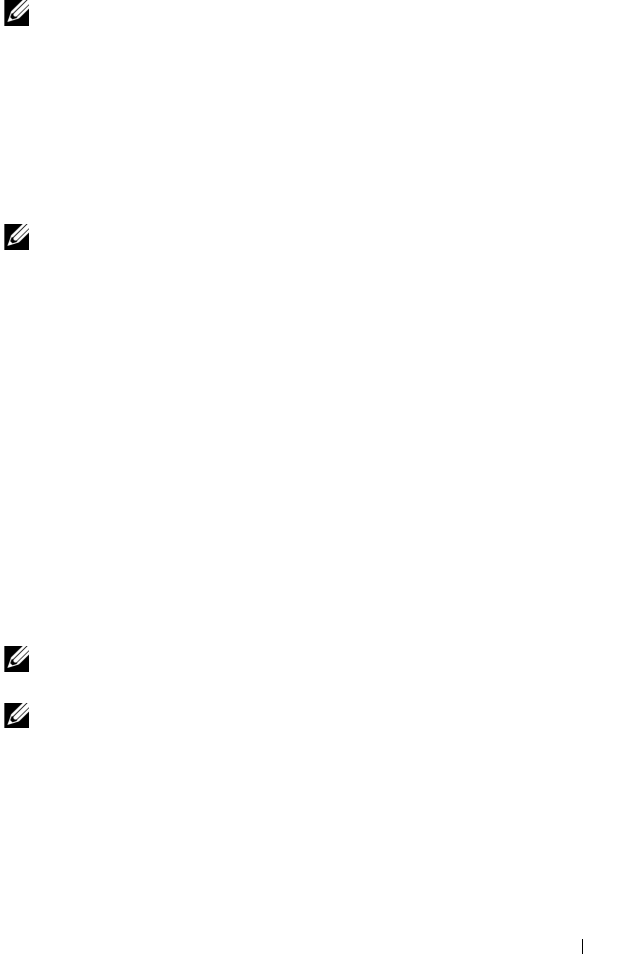
omconfig: Managing Components 139
Commands for Clearing Logs
NOTE: For more information about alert messages, see the Dell OpenManage
Server Administrator Messages Reference Guide.
You can use the omconfig system or omconfig servermodule command to
clear three logs: the alert log, the command log, and the hardware or ESM log.
To clear the contents of the alert log, type:
omconfig system alertlog action=clear
or
omconfig servermodule alertlog action=clear
NOTE: Entering an invalid RAC user name may prevent the command log from
displaying. Clearing the command log resolves this condition.
To clear the contents of the command log, type:
omconfig system cmdlog action=clear
or
omconfig servermodule cmdlog action=clear
To clear the contents of the ESM log, type:
omconfig system esmlog action=clear
or
omconfig servermodule esmlog action=clear
omconfig system pedestinations/omconfig servermodule pedestinations
Use the omconfig system pedestinations or omconfig servermodule
pedestinations command to set IP addresses for alert destinations.
Table 4-23 shows the valid parameters for the command.
NOTE: You can either specify the index and IP address as parameters together or
you can set the only community string as a parameter.
NOTE: Index 1 to 4 accepts an IPv4 address and index 5 to 8 accepts an IPv6
address.
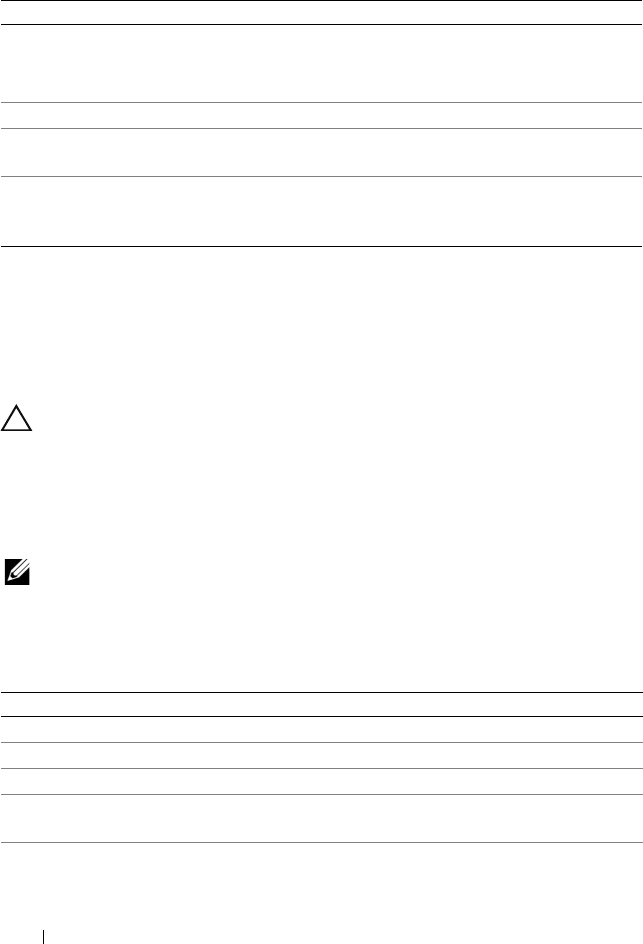
140 omconfig: Managing Components
omconfig system platformevents/omconfig servermodule platformevents
Use the omconfig system platformevents or omconfig servermodule
platformevents command to configure shutdown action, if any, to be taken for a
specific platform event. You can also enable or disable platform event filter
alert generation.
CAUTION: If you set a platform event shutdown action to anything other than
none
or
power reduction
, your system is forcefully shutdown when the specified
event occurs. This shutdown is initiated by firmware and is carried out without
first shutting down the operating system or any of the applications running on
your system.
Table 4-24 shows the valid parameters for the command.
NOTE: Alert settings are mutually exclusive and can be set one at a time only.
The action settings are also mutually exclusive and can be set one at a time only.
However, alert and action settings are not mutually exclusive of each other.
Table 4-23. omconfig system pedestinations/omconfig servermodule pedestinations
name=Value Pair Description
destenable=true |
false
true: Enables an individual platform event filter destination
after a valid IP address has been set.
false: Disables an individual platform event filter.
index=number Sets the index for the destination.
ipaddress=ipv4|ipv6
address
Sets the IP address for the destination.
communitystr=text Sets the text string that acts as a password and is used to
authenticate SNMP messages sent between the BMC and the
destination management station.
Table 4-24. Parameters for Alert Action Command
Action Description
alert=disable Disables the SNMP alert.
alert=enable Enables the SNMP alert to be sent.
action=none Takes no action when the system is hung or has crashed.
action=powercycle Turns off the electrical power to the system, pauses, turns the
power on, and reboots the system.
action=poweroff Turns off the electrical power to the system.
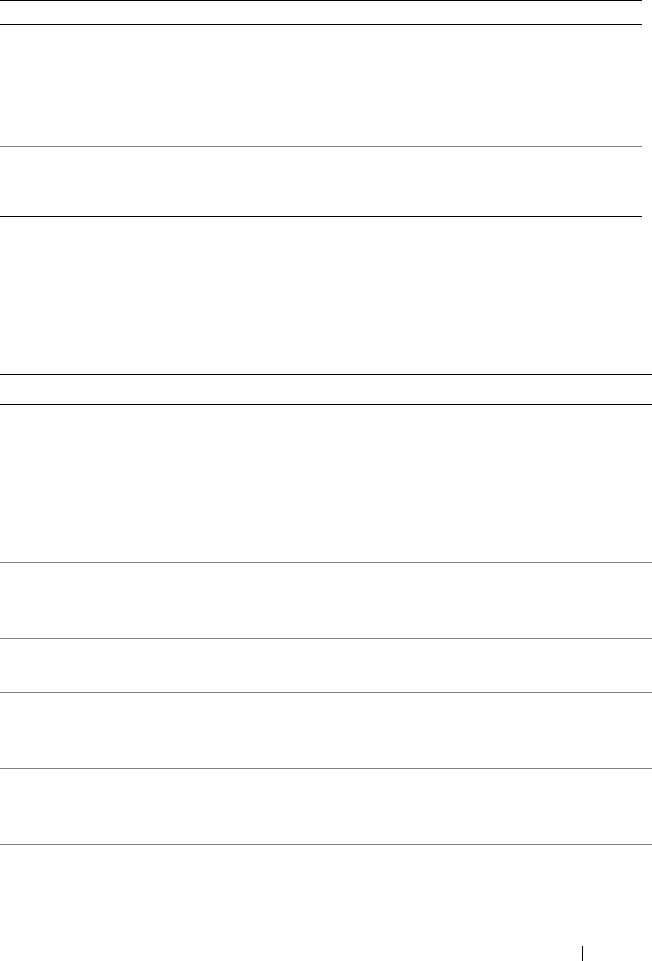
omconfig: Managing Components 141
Table 4-25 lists the components and the events for which you can set
platform events. Components are listed in alphabetical order, except that
warning events always precede failure events for a component.
action=
powerreduction
Reduces the processor speed until the power consumption
comes down and reaches below the warning threshold. If the
system power consumption stays below the warning
threshold, increases the processor speed
NOTE: This action is applicable only to non–modular systems.
action=reboot Forces the operating system to shut down and initiates system
startup, performs BIOS checks, and reloads the operating
system.
Table 4-25. omconfig system platformevents
Event Name Description
alertsenable=true | false true: Enables generation of platform event filter alerts.
false: Disables generation of platform event filter alerts.
NOTE: This setting is independent of the individual
platform event filter alert settings. For a platform event
filter to generate an alert, both the individual alert and the
global event alert must be enabled.
event=batterywarn Sets action or enables/disables alert generation when a
battery device detects that the battery is pending a
failure condition.
event=batteryfail Sets action or enables/disables alert generation when a
battery device detects that the battery has failed.
event=discretevolt Sets action or enables/disables alert generation when a
discrete voltage probe detects that the voltage is too
low for proper operation.
event=fanfail Sets action or enables/disables alert generation when a
fan probe detects that the fan is running too slow or not
at all.
event=hardwarelogfail Enables/disables alert generation when a hardware log
detects a failure value.
Table 4-24. Parameters for Alert Action Command
(continued)
Action Description
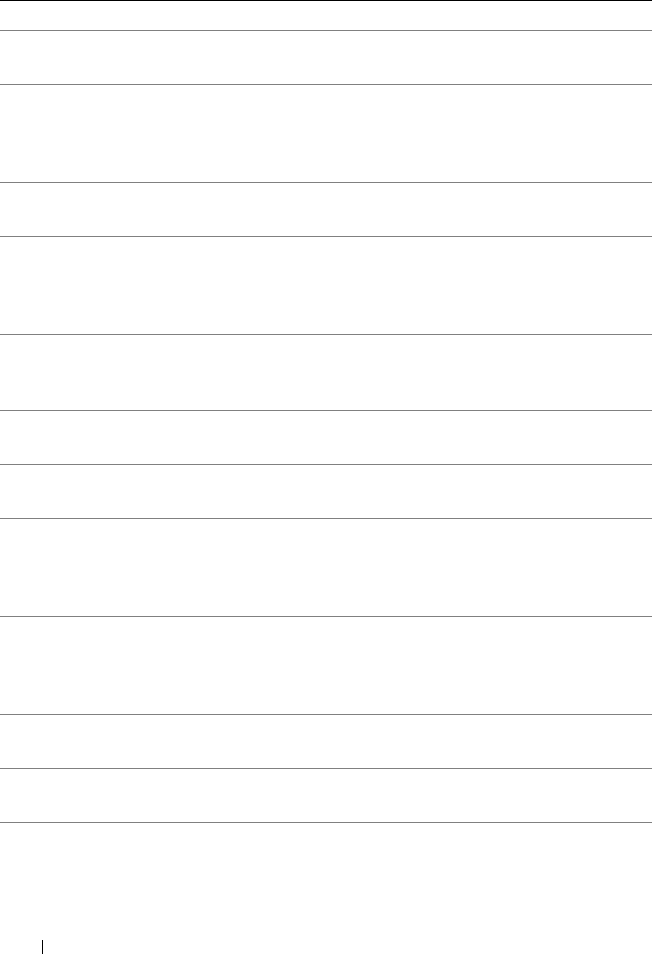
142 omconfig: Managing Components
event=intrusion Sets action or enables/disables alert generation when a
chassis is opened.
event=powerwarn Sets action or enables/disables alert generation when a
power device probe detects that the power supply,
voltage regulator module, or DC to DC converter is
pending a failure condition.
event=powerabsent Sets action or enables/disables alert generation when a
processor probe detects that the power supply is absent.
event=powerfail Sets action or enables/disables alert generation when a
power device probe detects that the power supply,
voltage regulator module, or DC to DC converter has
failed.
event=processorwarn Sets action or enables/disables alert generation when a
processor probe detects that the processor is running at
less than peak performance or speed.
event=processorfail Sets action or enables/disables alert generation when a
processor probe detects that the processor has failed.
event=processorabsent Sets action or enables/disables alert generation when a
processor probe detects that the processor is absent.
event=redundegrad Sets action or enables/disables alert generation when
the system fans and/or power supplies become
inoperative, resulting in less than full redundancy for
that component.
event=redunlost Sets action or enables/disables alert generation when
the system fans and/or power supplies become
inoperative, resulting in a lost or a no redundant
components working condition for that component.
event=systempowerwarn Sets actions when a power consumption probe detects
a warning value.
event=systempowerfail Sets actions when a power consumption probe detects
a failure value.
event=tempwarn Sets action or enables/disables alert generation when a
temperature probe detects that the temperature is
approaching the maximum high or low limits.
Table 4-25. omconfig system platformevents
(continued)
Event Name Description
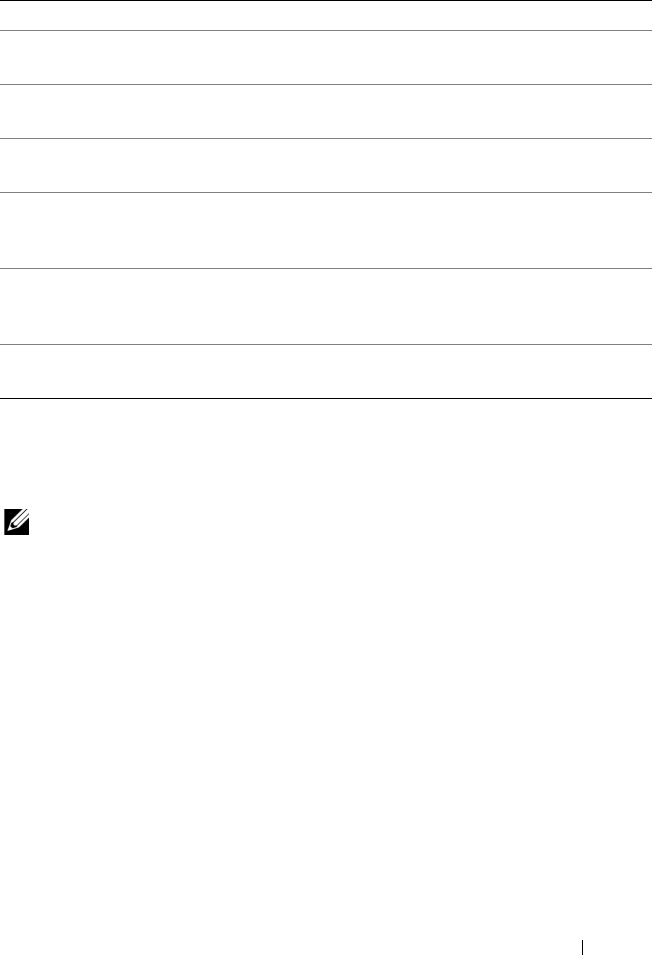
omconfig: Managing Components 143
omconfig system events/omconfig servermodule events
Use the omconfig system events or omconfig servermodule events command
to enable and disable SNMP traps for the components on your system.
NOTE: Not all event types may be present on your system.
There are four parameters in the name=value pair component of the
omconfig system events command:
•Source
•Type
•Severity
•Index
event=
removableflashmediapresent
Sets actions that Server Administrator performs when
the system detects a removable flash media.
event=
removableflashmediaremoved
Sets actions that Server Administrator performs when a
removable flash media is removed.
event=
removableflashmediafail
Sets actions that Server Administrator performs when a
removable flash media fails.
event=tempfail Sets action or enables/disables alert generation when a
temperature probe detects that the temperature is
either too high or low for proper operation.
event=voltfail Sets action or enables/disables alert generation when a
voltage probe detects that the voltage is too low for
proper operation.
event=watchdogasr Enables or disables alert generation configured by the
ASR when the system has hung or is not responding.
Table 4-25. omconfig system platformevents
(continued)
Event Name Description
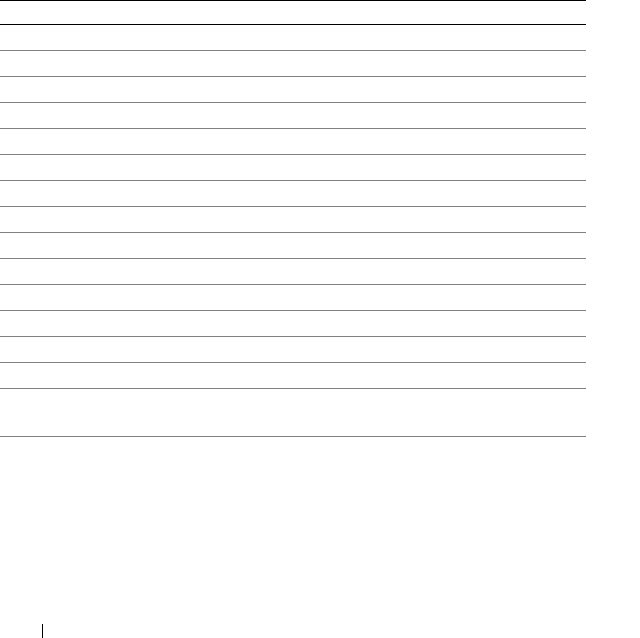
144 omconfig: Managing Components
Source
At present, source=snmptraps is a required name=value pair because
SNMP is currently the only supported source of event notification for your
system’s components.
omconfig system events source=snmptraps
or
omconfig servermodule events source=snmptraps
Type
Type refers to the name of the component(s) involved in the event.
Table 4-26 shows the valid parameters for system event types.
Table 4-26. System Event Type Parameters
name=value pair Description
type=accords Configures events for AC power cords.
type=battery Configures events for battery.
type=all Configures events for all device types.
type=fanenclosures Configures events for fan enclosures.
type=fans Configures events for fans.
type=intrusion Configures events for chassis intrusion.
type=log Configures events for logs.
type=memory Configures events for memory.
type=powersupplies Configures events for power supplies.
type=redundancy Configures events for redundancy.
type=systempower Configures events for system power.
type=temps Configures events for temperatures.
type=volts Configures events for voltages.
type=systempeakpower Configures events for system peak power.
type=removableflashmedia Configures events for removable flash
media.
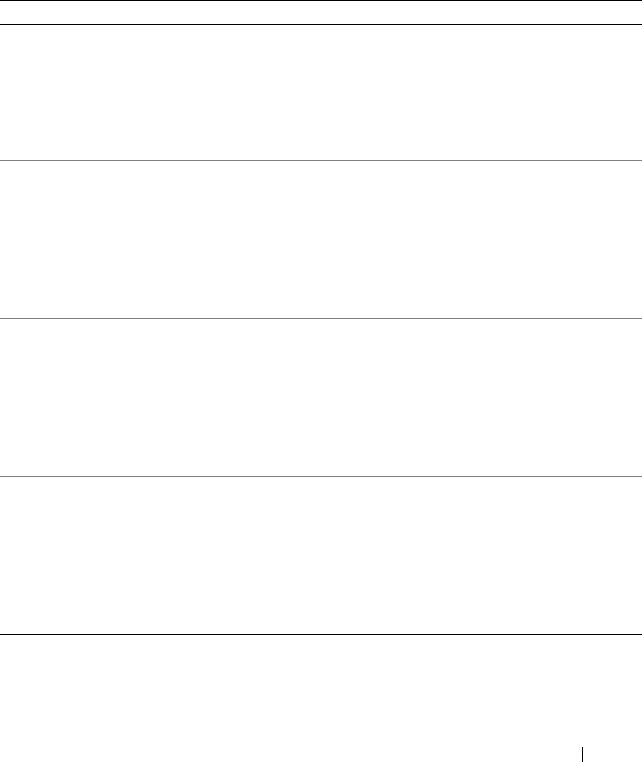
omconfig: Managing Components 145
Severity
In the context of configuring events, severity determines how severe an event
must be before Server Administrator notifies you of the event for a
component type. When there are multiple components of the same type in
the same system chassis, you can specify whether you want to be notified for
event severity according to the number of the component by using the
index=<n> parameter. Table 4-27 shows the valid severity parameters.
Table 4-27. System Event Severity Parameters
Command Result Description
omconfig system events type=
<component name> severity=info
or
omconfig servermodule events
type=<component name>
severity=info
Enables notification
for informational,
warning, and critical
events.
Least restrictive form of
event notification.
omconfig system events type=
<component name> severity=
warning
or
omconfig servermodule events
type=<component name>
severity=warning
Enables notification
for warning and
critical events.
Omits informational event
notification, for example,
when a component returns
to normal status.
omconfig system events type=
<component name> severity=
critical
or
omconfig servermodule events
type=<component name>
severity=critical
Enables notification
for critical events
only.
Restrictive form of event
notification.
omconfig system events type=
<component name> severity=
none
or
omconfig servermodule events
type=<component name>
severity=none
Disables event
notification.
No event notification.

146 omconfig: Managing Components
Index
Index refers to the number of an event for a particular component. Index is
an optional parameter. When you omit the index parameter, events are
configured for all components of the specified type, such as all fans. For
example, when a system contains more than one fan, you can enable or
disable event notification for a particular fan. An example command is as
follows:
omconfig system events type=fan index=0 severity=
critical
or
omconfig servermodule events type=fan index=0
severity=critical
As a result of the example command, Server Administrator sends an SNMP
trap only when the first fan in the system chassis (index 0) has reached critical
fan RPMs.
omconfig system webserver/omconfig servermodule webserver
Use the omconfig system webserver or omconfig servermodule webserver
command to start or stop the Web server. Table 4-28 shows the valid
parameters for the command.
omconfig system recovery/omconfig servermodule recovery
Use the omconfig system recovery or omconfig servermodule recovery
command to set the action to be taken when the operating system hangs or
crashes. You can also set the number of seconds that must pass before the
system is considered to have a hung operating system. Table 4-29 shows the
valid parameters for the command.
NOTE: Upper and lower limits for the timer are dependent on your system model
and configuration.
Table 4-28. Web Server Configuration Parameters
name=value pair Description
action=start Starts the Web server.
action=stop Stops the Web server.
action=restart Restarts the Web server.
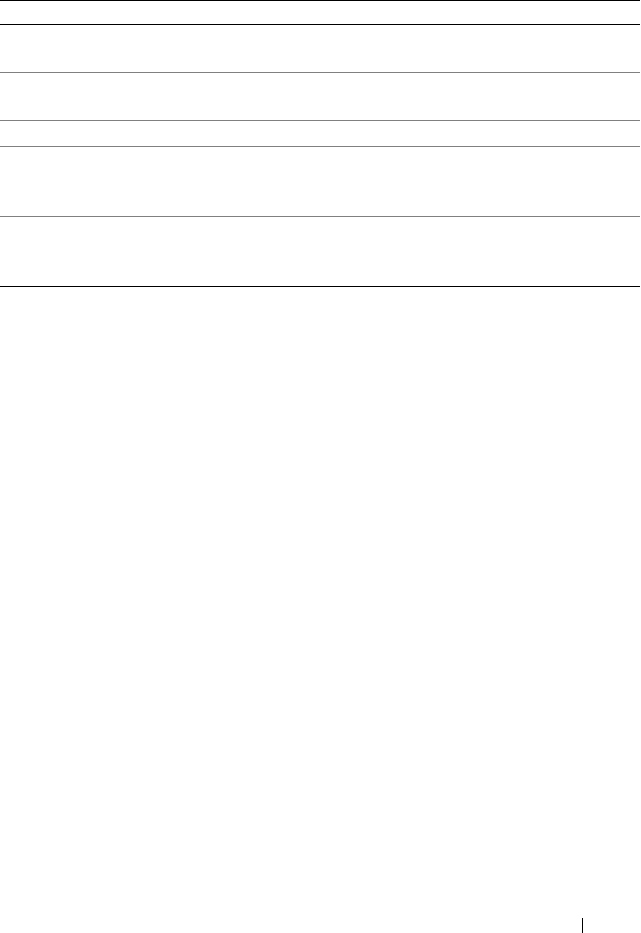
omconfig: Managing Components 147
Example Recovery Commands
To set the action on hung operating system detection to powercycle, type:
omconfig system recovery action=powercycle
or
omconfig servermodule recovery action=powercycle
To set the amount of time that the system must be hung before a recovery
action is initiated to 120 seconds, type:
omconfig system recovery timer=120
or
omconfig servermodule recovery timer=120
Table 4-29. Recovery Parameters
name=value pair Description
action=none Takes no action when the operating system is hung or has
crashed.
action=reboot Shuts down the operating system and initiates system startup,
performing BIOS checks, and reloading the operating system.
action=poweroff Turns off electrical power to the system.
action=powercycle Turns off electrical power to the system, pauses, turns the power
on, and reboots the system. Power cycling is useful when you
want to re-initialize system components such as hard drives.
timer=<n> Number of seconds that must pass before the operating system
in a system is considered hung operating system (from 20
seconds to 480 seconds).
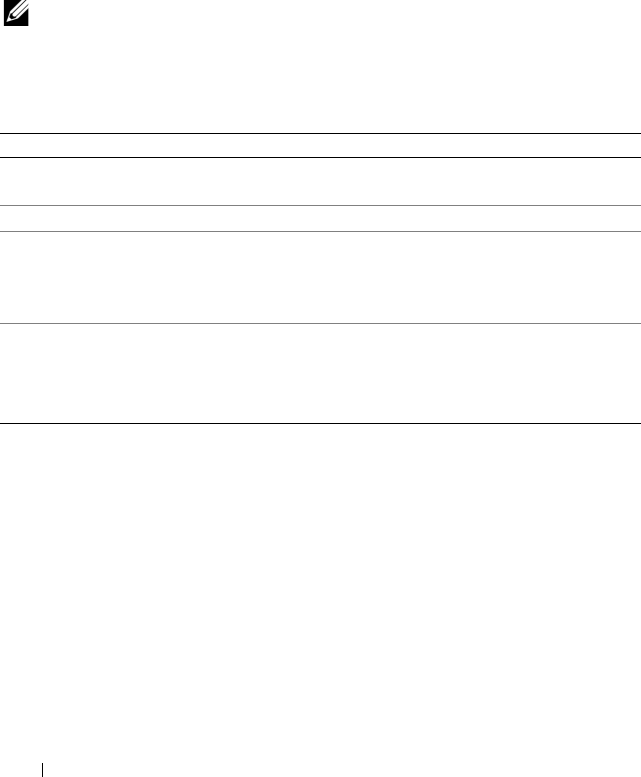
148 omconfig: Managing Components
omconfig system shutdown/omconfig servermodule shutdown
Use the omconfig system shutdown or omconfig servermodule shutdown
command to determine the way in which the system shuts down. During
system shutdown, the default is to shut down the operating system before
powering off the system. Shutting down the operating system first closes down
the file system before powering the system down. If you do not want to shut
down the operating system first, use the osfirst=false parameter. Table 4-30
shows the valid parameters for the command.
NOTE: Due to the limitations of certain operating systems (for example, VMware
ESXi), certain features may not be available with this release of OpenManage
Server Administrator.
Example Shutdown Commands
To set the shutdown action to reboot, type:
omconfig system shutdown action=reboot
or
omconfig servermodule shutdown action=reboot
Table 4-30. Shutdown Parameters
name=value pair Description
action=reboot Shuts down the operating system and initiates system startup,
performing BIOS checks and reloading the operating system.
action=poweroff Turns off the electrical power to the system.
action=powercycle Turns off the electrical power to the system, pauses, turns the
power on, and reboots the system. Power cycling is useful when
you want to
re-initialize system components such as hard drives.
osfirst=true | false true: Closes the file system and exits the operating system
before shutting down the system.
false: Does not close the file system or shut down the operating
system before shutting down the system.
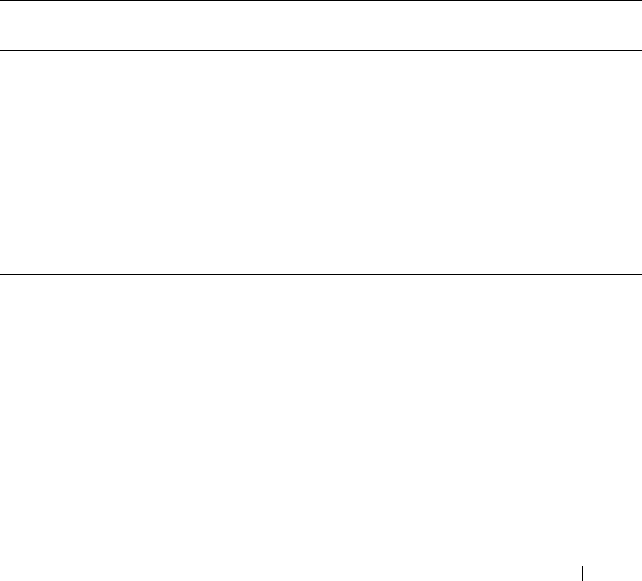
omconfig: Managing Components 149
To bypass operating system shutdown before the system is powered off, type:
omconfig system shutdown action=reboot osfirst=
false
or
omconfig servermodule shutdown action=reboot
osfirst=false
omconfig system thrmshutdown/omconfig servermodule thrmshutdown
Use the omconfig system thrmshutdown or omconfig servermodule
thrmshutdown command to configure a thermal shutdown action. A thermal
shutdown can be configured to occur when a temperature probe detects a
temperature probe warning or failure event.
Table 4-31 shows the valid parameters for the command.
Example Thermal Shutdown Commands
To trigger a thermal shutdown when a temperature probe detects a failure
event, type:
omconfig system thrmshutdown severity=failure
or
omconfig servermodule thrmshutdown severity=
failure
Table 4-31. Thermal Shutdown Parameters
name=value
pair
Description
severity=
disabled |
warning |
failure
disabled: Disable thermal shutdown. An administrator must intervene.
warning: Perform a shutdown when a temperature warning event is
detected. A warning event occurs when any temperature probe inside a
chassis reads a temperature (in degrees Celsius) that exceeds the
maximum temperature warning threshold value.
failure: Perform a shutdown when a temperature failure event is
detected. A failure event occurs when any temperature probe inside a
chassis reads a temperature (in degrees Celsius) that exceeds the
maximum temperature failure threshold value.

150 omconfig: Managing Components
To disable thermal shutdown so that an administrator has to initiate an
omconfig system shutdown, type:
omconfig system thrmshutdown severity=disabled
or
omconfig servermodule thrmshutdown severity=
disabled

omconfig: Managing Components 151

152 omconfig: Managing Components

omconfig system or servermodule 153
5
omconfig system or servermodule
assetinfo: Editing Cost of
Ownership Values
The omconfig system assetinfo or omconfig servermodule assetinfo command
helps you to edit a comprehensive set of parameters that make up the total cost
of ownership of your system. This section explains the parameters that can be
reported and configured under the omconfig system assetinfo or omconfig
servermodule assetinfo command.
Using the omconfig system assetinfo or omconfig servermodule assetinfo
command, you can set governing values for configurable objects. Examples of
assetinfo configuration capabilities include setting values for system owner,
purchase price, details of any lease that is in effect, depreciation methods and
rates, and location of the system, warranty and extended warranty duration,
outsourcing details, and service level agreement.
User Level Required for Adding Asset Information
Power Users and Administrators can add and edit asset information.
Adding Acquisition Information
Acquisition refers to the facts about a business entity's purchase or lease of a
system. Use the omconfig system assetinfo info=acquisition or omconfig
servermodule assetinfo info=acquisition command to add detailed
information about the purchase or lease of a system. Table 5-2 shows the
valid parameters for the command.
Table 5-1. System Availability for the omconfig Command
Command Level 1 Command Level 2 Applicable to
omconfig servermodule Modular system
mainsystem Modular system
system Non-modular system
chassis Non-modular system
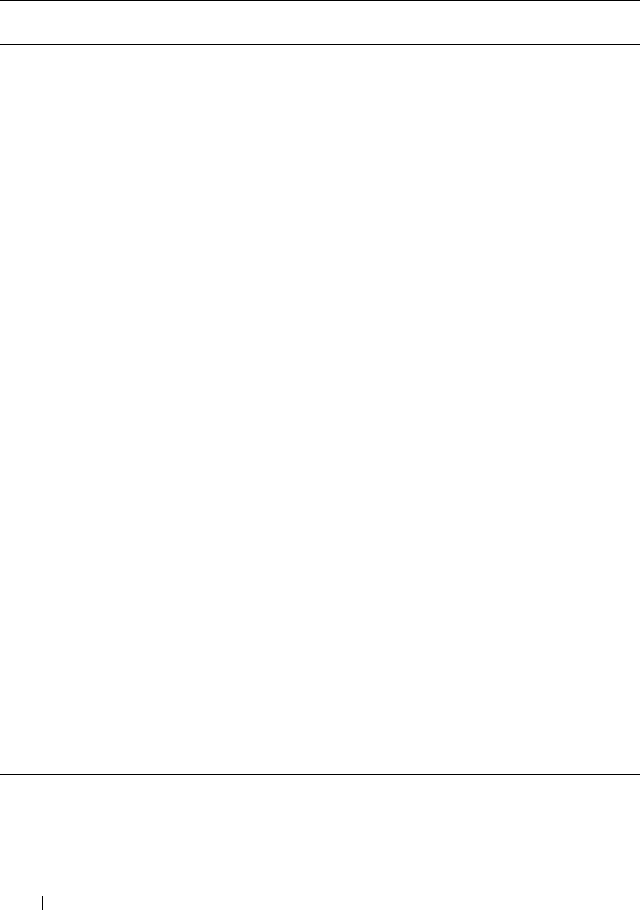
154 omconfig system or servermodule
Table 5-2. omconfig system assetinfo info=acquisition/omconfig servermodule
assetinfo info=acquisition
Command
Level 1
Command
Level 2
Command
Level 3
Name=
Value Pair 1
Name= Value
Pair 2
Description
omconfig
system/server
module
assetinfo
info=
acquisition
costcenter=
<text>
The name or code for
the business entity that
acquired the system.
expensed=yes
| no
Whether the system is
charged to a specific
purpose or department
such as research and
development or sales.
installdate=
<mmddyy>
Date the system was
put to service.
ponum=<n> Number of the
document that
authorized payment for
the system.
purchasecost=
<n>
Price the owner paid for
the system.
purchasedate=
<mmddyy>
Date the owner
purchased the system.
signauth=
<text>
Name of the person
who approved the
purchase or the service
call on the system.
waybill=<n> Receipt from the
carrier for the goods
received.

omconfig system or servermodule 155
Example Commands for Adding Acquisition Information
To provide a value for an acquisition parameter, type a command of the form:
omconfig system assetinfo info=acquisition <name=value pair 2> or
omconfig servermodule assetinfo info=acquisition <name=value pair 2>.
For example, type:
omconfig system assetinfo info=acquisition
purchasedate=122101
or
omconfig servermodule assetinfo info=acquisition
purchasedate=122101
The following message appears:
Asset information set successfully.
You can type more than one omconfig system assetinfo or omconfig
servermodule assetinfo command at the same time, as long as all of the
parameters for name=value pair 2 belong to the same name=value pair 1.
For example, if you want to type more than one parameter value for info=
acquisition, use the following example as a syntax guide:
omconfig system assetinfo info=acquisition
purchasecost=5000
waybill=123456 installdate=120501 purchasedate=
050601 ponum=9999 signauth="John Smith" expensed=
yes costcenter=finance
or
omconfig servermodule assetinfo info=acquisition
purchasecost=5000
waybill=123456 installdate=120501 purchasedate=
050601 ponum=9999 signauth="John Smith" expensed=
yes costcenter=finance
The following message appears:
Asset information set successfully.
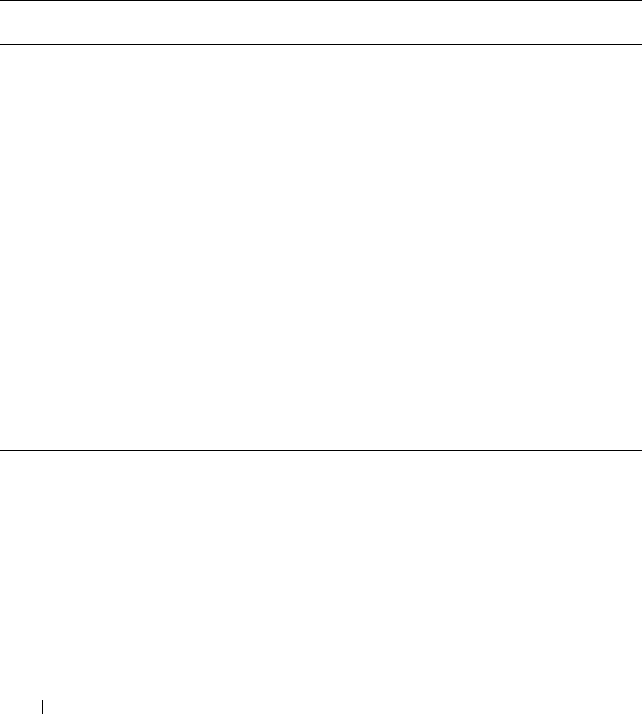
156 omconfig system or servermodule
Adding Depreciation Information
Depreciation is a set of methods for computing the devaluation of your asset
over time. For example, the depreciation of a system that is expected to have
a useful life of 5 years would be 20 percent. Use the omconfig system
assetinfo info=depreciation or omconfig servermodule assetinfo info=
depreciation command to add details about how your system's depreciation is
to be computed. Table 5-3 shows the valid parameters for the command.
Example Commands for Adding Depreciation Information
To provide a value for a depreciation parameter, type a command of the form:
omconfig system assetinfo info=depreciation <name=value pair 2> or
omconfig servermodule assetinfo info=depreciation <name=value pair 2>.
For example, type:
Table 5-3. omconfig system assetinfo info=depreciation/omconfig servermodule
assetinfo info=depreciation
Command
Level 1
Command
Level 2
Command
Level 3
Name= Value
Pair 1
Name= Value
Pair 2
Description
omconfig
system/server
module
assetinfo
info=
depreciation
duration=
<n>
Number of years or
months over which a
system is depreciated.
method=
<text>
Steps and assumptions
used to compute the
system's depreciation.
percent=
<n>
Portion of 100 that an
asset is devalued or
depreciated.
unit=months
| years
Unit is months or
years.

omconfig system or servermodule 157
omconfig system assetinfo info=depreciation
method=straightline
or
omconfig servermodule assetinfo info=depreciation
method=straightline
The following message appears:
Asset information set successfully.
You can type more than one omconfig system assetinfo or omconfig
servermodule assetinfo command at the same time, as long as all the
parameters for name=value pair 2 belong to the same name=value pair 1.
For an example, see "Example Commands for Adding Acquisition
Information" on page 155.
Adding Extended Warranty Information
Use the omconfig system extwarranty or omconfig servermodule extwarranty
command to assign values for extended warranty information. A warranty is a
contract between the manufacturer or dealer and the purchaser of a system.
The warranty identifies the components that are covered for repair or
replacement for a specified length of time or usage. The extended warranty
comes into force after the original warranty expires. For details on how to edit
warranty values, see "Adding Warranty Information" on page 169.
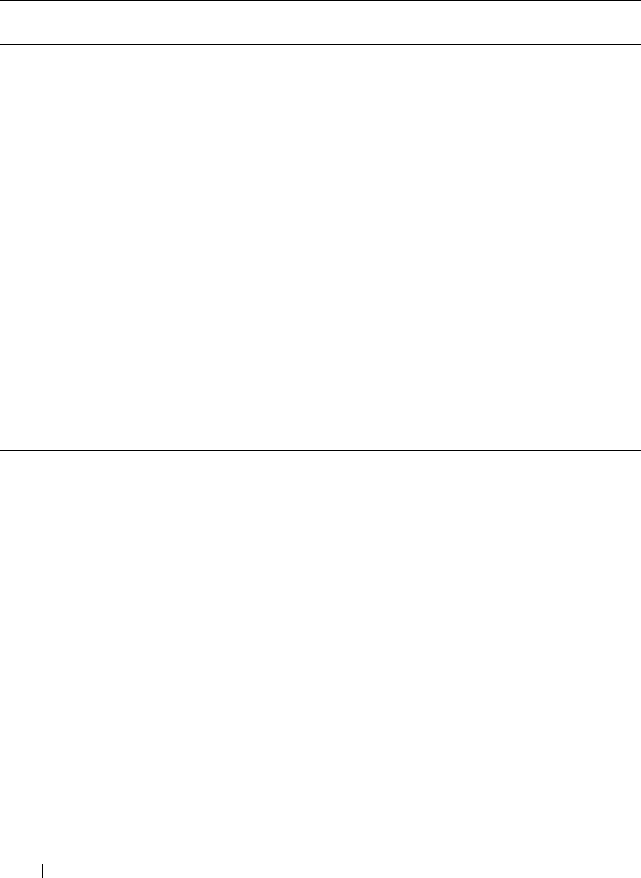
158 omconfig system or servermodule
Table 5-4 shows the valid parameters for the command.
Example Command for Adding Extended Warranty Information
To provide a value for an extended warranty parameter, type a command of
the form: omconfig system assetinfo info=extwarranty <name=value pair 2>
or omconfig servermodule assetinfo info=extwarranty <name=value pair 2>.
For example, type:
omconfig system assetinfo info=extwarranty
enddate=012503
or
omconfig servermodule assetinfo info=extwarranty
enddate=012503
The following message appears:
Asset information set successfully.
Table 5-4. omconfig system assetinfo info=extwarranty/omconfig servermodule
assetinfo info=extwarranty
Command
Level 1
Command
Level 2
Command
Level 3
Name= Value
Pair 1
Name= Value
Pair 2
Description
omconfig
system/server
module
assetinfo
info=
extwarranty
cost=
<cost>
Cost of the extended
warranty service.
enddate=
<enddate>
Date the extended
warranty agreement
ends.
provider=
<provider>
Business entity that
provides the extended
warranty service.
startdate=
<startdate>
Date the extended
warranty service
begins.
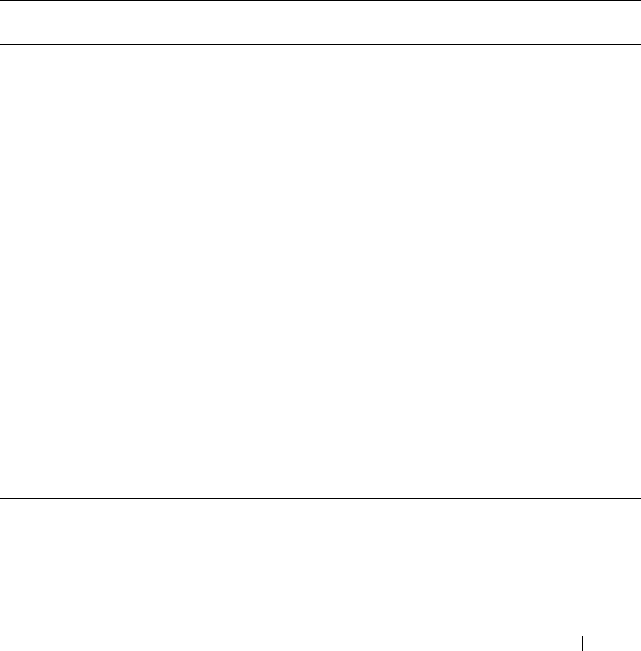
omconfig system or servermodule 159
You can type more than one omconfig system assetinfo or omconfig
servermodule assetinfo command at the same time, as long as all the
parameters for name=value pair 2 belong to the same name=value pair 1.
For an example, see "Example Commands for Adding Acquisition
Information" on page 155.
Adding Lease Information
A lease is an agreement to pay for the use of a system for a specified period of
time. The lessor retains ownership of the system. Table 5-5 sh o ws th e v alid
parameters for the command.
Table 5-5. omconfig system assetinfo info=lease/omconfig servermodule
assetinfo info=lease
Command
Level 1
Command Level
2
Command
Level 3
Name= Value
Pair 1
Name= Value
Pair 2
Description
omconfig
system/server
module
assetinfo
info=lease
buyout=
<amount>
Amount of money paid
to purchase a system
from a lessor.
lessor=
<lessor>
Business entity that is
leasing the system out.
multischedule
=true | false
Whether cost of leasing
the system is computed
by more than one rate
schedule.
ratefactor=
<factor>
Factor used to calculate
the lease payment.
value=
<residual>
Fair market value of the
system at the end of the
lease period.
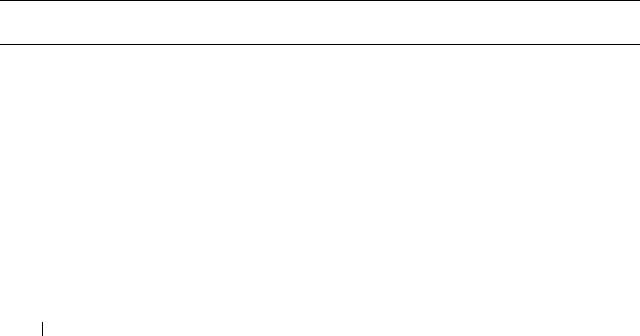
160 omconfig system or servermodule
Example Command for Adding Lease Information
To provide a value for a lease parameter, type a command of the form:
omconfig system assetinfo info=lease <name=value pair 2> or
omconfig servermodule assetinfo info=lease <name=value pair 2>.
For example, type:
omconfig system assetinfo info=lease value=4500
or
omconfig servermodule assetinfo info=lease value=
4500
The following message appears:
Asset information set successfully.
You can type more than one omconfig system assetinfo or omconfig
servermodule assetinfo command at the same time, as long as all the
parameters for name=value pair 2 belong to the same name=value pair 1.
For an example, see "Example Commands for Adding Acquisition
Information" on page 155.
Adding Maintenance Information
Maintenance refers to activities required to keep the system in good working
order. Table 5-6 shows the valid parameters for adding maintenance
information.
Table 5-6. omconfig system assetinfo info=maintenance/omconfig servermodule
assetinfo info=maintenance
Command
Level 1
Command
Level 2
Command
Level 3
Name= Value
Pair 1
Name= Value
Pair 2
Description
omconfig
system/server
module
assetinfo
info=
maintenance
enddate=
<enddate>
Date the extended
warranty agreement
ends.
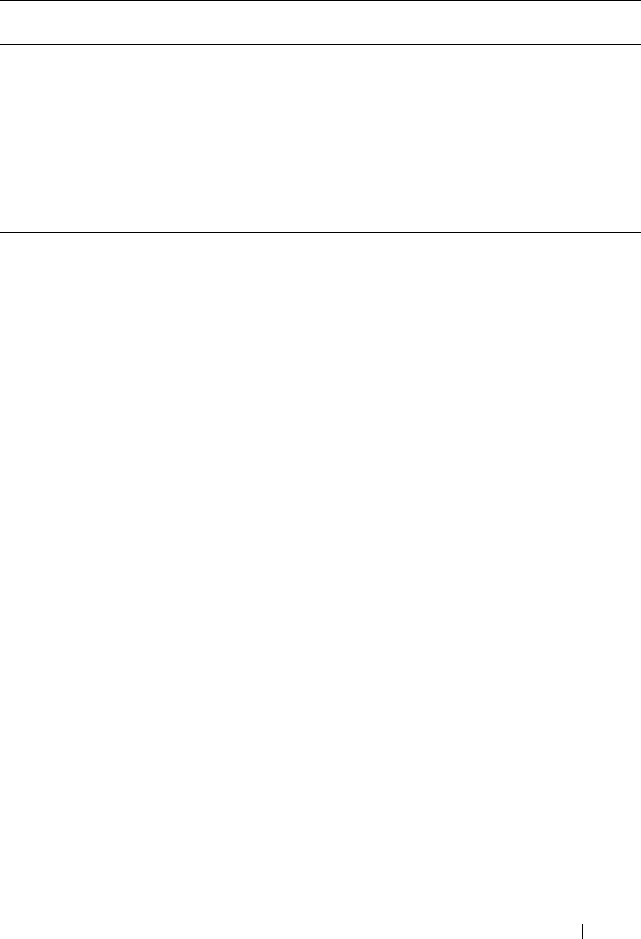
omconfig system or servermodule 161
Example Command for Adding Maintenance Information
To provide a value for a maintenance parameter, type a command of the
form: omconfig system assetinfo info=maintenance <name=value pair 2>
or omconfig system assetinfo info=maintenance <name=value pair 2>.
For example, type:
omconfig system assetinfo info=maintenance
startdate=012504
or
omconfig servermodule assetinfo info=maintenance
startdate=012504
The following message appears:
Asset information set successfully.
You can type more than one omconfig system assetinfo or omconfig
servermodule assetinfo command at the same time, as long as all the
parameters for name=value pair 2 belong to the same name=value pair 1.
For an example, see "Example Commands for Adding Acquisition
Information" on page 155.
provider=
<provider>
Business entity
providing the
maintenance service.
startdate=
<startdate>
Date the maintenance
begins.
restrictions=
<string>
Activities not covered
by the maintenance
contract.
Table 5-6. omconfig system assetinfo info=maintenance/omconfig servermodule
assetinfo info=maintenance
(continued)
Command
Level 1
Command
Level 2
Command
Level 3
Name= Value
Pair 1
Name= Value
Pair 2
Description
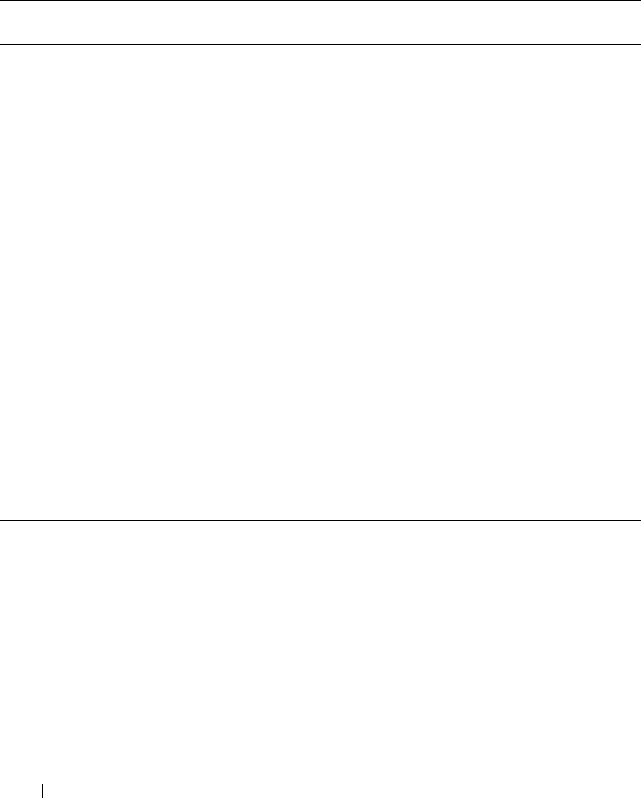
162 omconfig system or servermodule
Adding Outsource Information
Outsourcing is the practice of contracting with another business to maintain
the system in good working order. Table 5-7 shows the valid parameters for
adding outsource information.
Table 5-7. omconfig system assetinfo info=outsource/omconfig servermodule
assetinfo info=outsource
Command
Level 1
Command
Level 2
Command
Level 3
Name=
Value Pair 1
Name= Value Pair 2 Description
omconfig
system/server
module
assetinfo
info=
outsource
levels=<n> Levels of service
that the provider
offers.
problemcomponent
=<component>
System component
that requires
maintenance.
providerfee=
<providerfee>
Amount of money
charged for
maintenance.
servicefee=
<servicefee>
Amount of money
charged for service.
signauth=<name> Person who signed
or authorized the
service.

omconfig system or servermodule 163
Example Command for Adding Outsource Information
To provide a value for an outsource parameter, type a command of the form:
omconfig system assetinfo info=outsource <name=value pair 2> or
omconfig servermodule assetinfo info=outsource <name=value pair 2>.
For example, type:
omconfig system assetinfo info=outsource
providerfee=75
or
omconfig servermodule assetinfo info=outsource
providerfee=75
The following message appears:
Asset information set successfully.
You can type more than one omconfig system assetinfo or omconfig
servermodule assetinfo command at the same time, as long as all the
parameters for name=value pair 2 belong to the same name=value pair 1.
For an example, see "Example Commands for Adding Acquisition
Information" on page 155.
Adding Owner Information
The owner is the party that holds legal property title to the system. Table 5-8
shows the valid parameters for adding owner information.
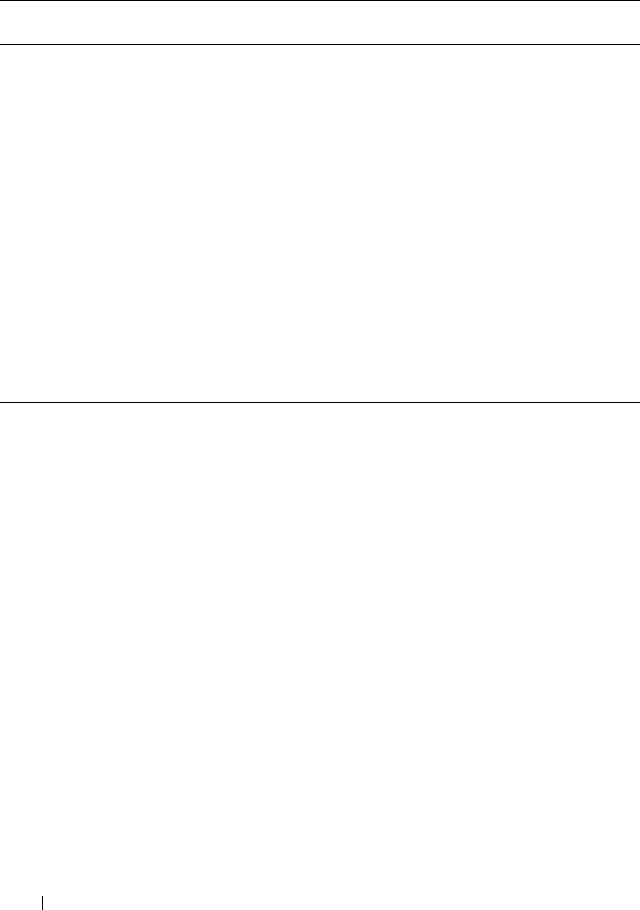
164 omconfig system or servermodule
Example Command for Adding Owner Information
To provide a value for an owner parameter, type a command of the form:
omconfig system assetinfo info=owner <name=value pair 2> or
omconfig servermodule assetinfo info=owner <name=value pair 2>.
For example, type:
omconfig system assetinfo info=owner type=rented
or
omconfig servermodule assetinfo info=owner type=
rented
The following message appears:
Asset information set successfully.
You can type more than one omconfig system assetinfo or omconfig
servermodule assetinfo command at the same time, as long as all the
parameters for name=value pair 2 belong to the same name=value pair 1.
For an example, see "Example Commands for Adding Acquisition
Information" on page 155.
Table 5-8. omconfig system assetinfo info=owner/omconfig servermodule
assetinfo info=owner
Command
Level 1
Command
Level 2
Command
Level 3
Name= Value
Pair 1
Name= Value
Pair 2
Description
omconfig
system/server
module
assetinfo
info=
owner
insuranceco
=
<company>
Name of the insurance
company that insures the
system.
ownername
=
<business>
Business entity that owns
the system.
type=owned
| leased |
rented
Whether the user of the
system owns, leases, or
rents the system.
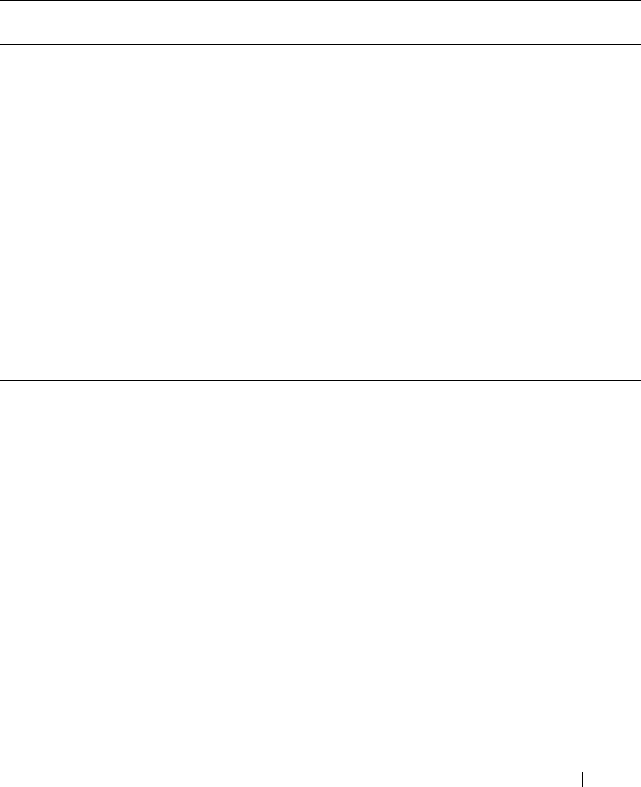
omconfig system or servermodule 165
Adding Service Contract Information
A service contract is an agreement that specifies fees for preventive
maintenance and repair of the system. Table 5-9 sh o ws the valid parameters
for adding contract information.
Example Command for Adding Service Information
To provide a value for a service parameter, type a command of the form:
omconfig system assetinfo info=service <name=value pair 2> or
omconfig system assetinfo info=service <name=value pair 2>.
For example, type:
omconfig system assetinfo info=service vendor=
fixsystemco
or
omconfig servermodule assetinfo info=service
vendor=fixsystemco
The following message appears:
Asset information set successfully.
Table 5-9. omconfig system assetinfo info=service/omconfig servermodule
assetinfo info=service
Command
Level 1
Command Level
2
Command
Level 3
Name=
Value Pair 1
Name= Value
Pair 2
Description
omconfig
system/server
module
assetinfo
info=
service
renewed=
true | false
Whether the service
agreement has been
renewed.
type=
<string>
Type of service that the
contract covers.
vendor=
<business>
Business entity that
offers service on the
system.
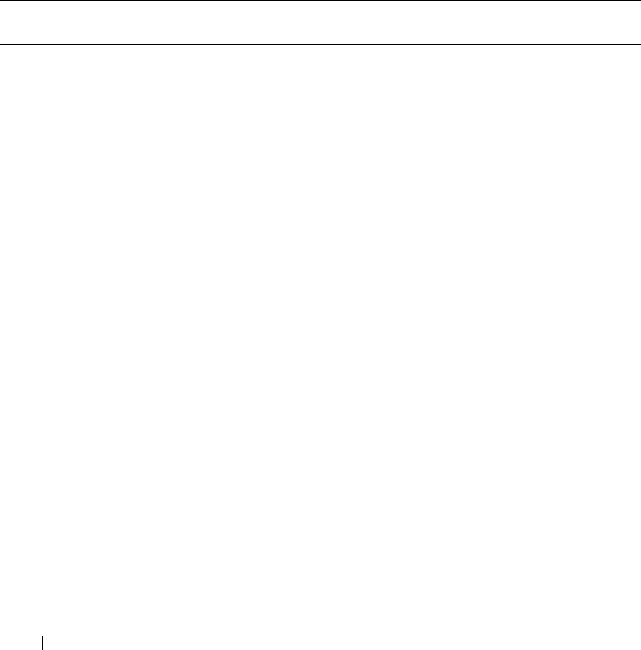
166 omconfig system or servermodule
You can type more than one omconfig system assetinfo or omconfig
servermodule assetinfo command at the same time, as long as all the
parameters for name=value pair 2 belong to the same name=value pair 1.
For an example, see "Example Commands for Adding Acquisition
Information" on page 155.
Adding Support Information
Support refers to technical assistance that the system user can seek when the
user seeks guidance on the proper use of a system to perform tasks.
Table 5-10 shows the valid parameters for adding support information.
Table 5-10. omconfig system assetinfo info=support/omconfig servermodule
assetinfo info=support
Command
Level 1
Command
Level 2
Command
Level 3
Name=
Value Pair 1
Name= Value Pair 2 Description
omconfig
system/server
module
assetinfo
info=
support
automaticfix=
<programname>
Name of any
application used to fix
a problem
automatically.
helpdesk=
<text>
The help desk name
or contact
information such as a
phone number, e-mail
address, or website
address.
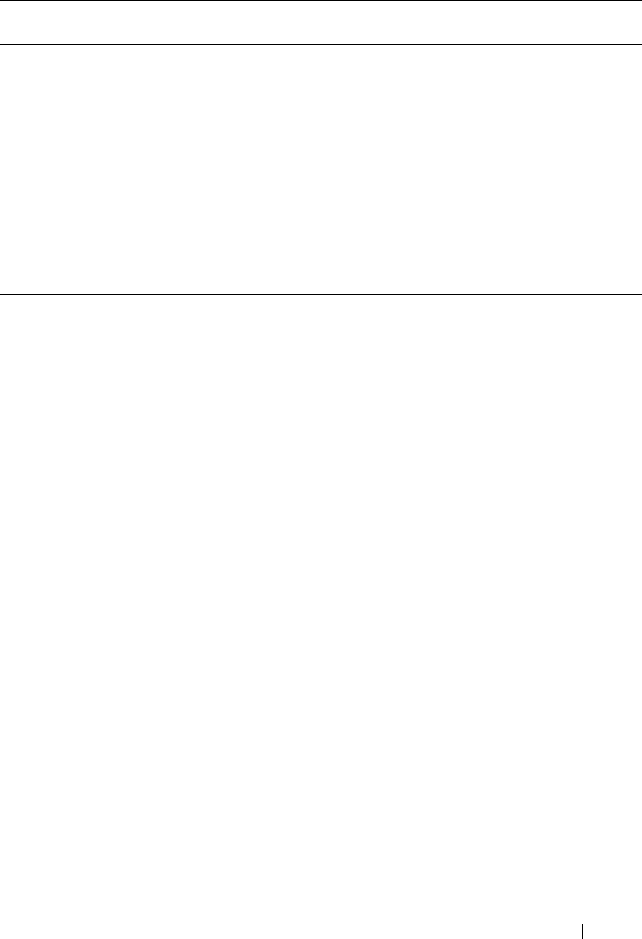
omconfig system or servermodule 167
Example Command for Adding Support Information
To provide a value for a support parameter, type a command of the form:
omconfig system assetinfo info=support <name=value pair 2> or
omconfig servermodule assetinfo info=support <name=value pair 2>.
For example, type:
omconfig system assetinfo info=support outsourced=
true
or
omconfig servermodule assetinfo info=support
outsourced=true
The following message appears:
Asset information set successfully.
You can type more than one omconfig system assetinfo or omconfig
servermodule assetinfo command at the same time, as long as all the
parameters for name=value pair 2 belong to the same name=value pair 1. For
an example, see "Example Commands for Adding Acquisition Information" on
page 155.
outsourced=true
| false
Whether an external
business entity
provides technical
support or the system
owner's employees
provide technical
support.
type=network |
storage
Whether support is
for network attached
devices or for
storage devices.
Table 5-10. omconfig system assetinfo info=support/omconfig servermodule
assetinfo info=support
(continued)
Command
Level 1
Command
Level 2
Command
Level 3
Name=
Value Pair 1
Name= Value Pair 2 Description
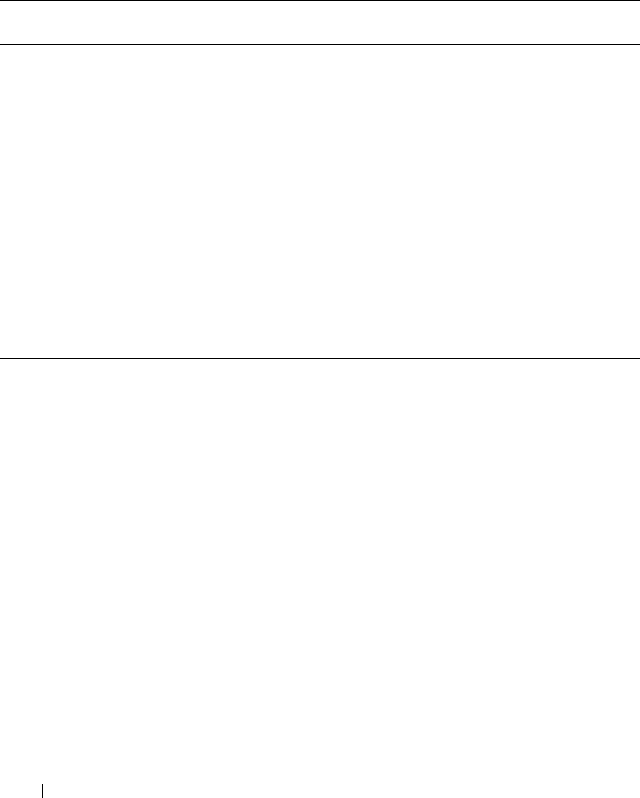
168 omconfig system or servermodule
Adding System Information
System information includes the primary user of the system, the phone
number for the primary user, and the location of the system. Table 5-11
shows the valid parameters for adding system information.
Example Command for Adding System Information
To provide a value for a system parameter, type a command of the form:
omconfig system assetinfo info=system <name=value pair 2> or
omconfig servermodule assetinfo info=system <name=value pair 2>.
For example, type:
omconfig system assetinfo info=system location=
firstfloor
or
omconfig servermodule assetinfo info=system
location=firstfloor
The following message appears:
Asset information set successfully.
Table 5-11. omconfig system assetinfo info=system/omconfig servermodule
assetinfo info=system
Command
Level 1
Command
Level 2
Command
Level 3
Name=
Value Pair 1
Name= Value Pair 2 Description
omconfig
system/server
module
assetinfo
info=
system
location=<text> Location of the
system.
primaryphone=
<n>
Phone number of
the primary user
of the system.
primaryuser=
<user>
Primary user of
the system.
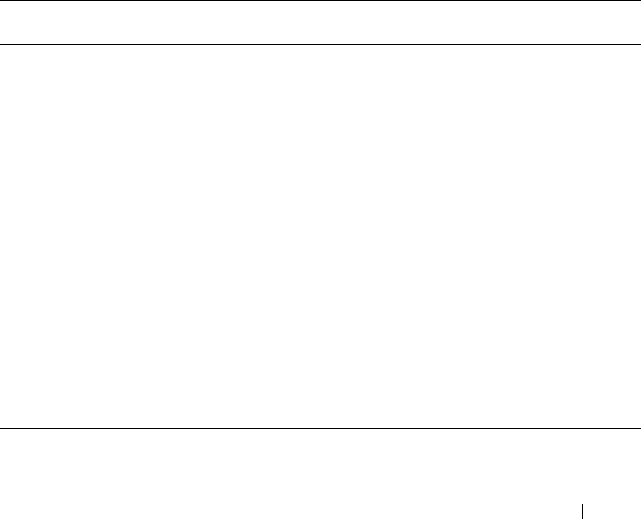
omconfig system or servermodule 169
You can type more than one omconfig system assetinfo or omconfig
servermodule assetinfo command at the same time, as long as all the
parameters for name=value pair 2 belong to the same name=value pair 1. For
an example, see "Example Commands for Adding Acquisition Information"
on page 155.
Adding Warranty Information
Use the omconfig system warranty or omconfig servermodule warranty
command to assign values for warranty information. A warranty is a contract
between the manufacturer or dealer and the purchaser of a system.
The warranty identifies the components that are covered for repair or
replacement for a specified length of time or usage. For details on editing
extended warranty values, see "Adding Extended Warranty Information" on
page 157. Table 5-12 shows the valid parameters for adding warranty
information.
Table 5-12. omconfig system assetinfo info=warranty/omconfig servermodule
assetinfo info=warranty
Command
Level 1
Command
Level 2
Command
Level 3
Name= Value
Pair 1
Name= Value
Pair 2
Description
omconfig
system/server
module
assetinfo
info=
warranty
cost=
<cost>
Cost of the warranty
service.
duration=
<duration>
Number of days or
months that the
warranty is in force.
enddate=
<enddate>
Date the warranty
agreement ends.
unit=days |
months
Whether the number
for duration refers to
days or months.

170 omconfig system or servermodule
Example Command for Adding Warranty Information
To provide a value for a warranty parameter, type a command of the form:
omconfig system assetinfo info=warranty <name=value pair 2> or
omconfig servermodule assetinfo info=warranty <name=value pair 2>.
For example, type:
omconfig system assetinfo info=warranty unit=days
or
omconfig servermodule assetinfo info=warranty
unit=days
The following message appears:
Asset information set successfully.
You can type more than one omconfig system assetinfo or omconfig
servermodule assetinfo command at the same time, as long as all the
parameters for name=value pair 2 belong to the same name=value pair 1.
For an example, see "Example Commands for Adding Acquisition
Information" on page 155.

Using the Storage Management 171
6
Using the Storage Management
Service
The CLI of Storage Management enables you to perform reporting,
configuration, and management functions of Storage Management from an
operating system command shell. The Storage Management CLI also enables
you to script command sequences.
The Storage Management CLI provides expanded options for the Dell
OpenManage Server Administrator omreport and omconfig commands. For
more information, see the Dell OpenManage Server Administrator Installation
Guide and Dell OpenManage Management Station Software Installation
Guide. See the Storage Management online Help or the Dell OpenManage
Server Administrator Storage Management User’s Guide for more information
on Storage Management.
CLI Command Syntax
Like all Server Administrator commands, the omreport and omconfig
command syntax consists of specifying command levels. The first command
level is the command name: omreport or omconfig. Subsequent command
levels provide a greater degree of specification regarding the type of object on
which the command operates or the information that the command displays.
For example, the following omconfig command syntax has three levels:
omconfig storage pdisk

172 Using the Storage Management
Table 6-1 describes these command levels.
Following the command levels, the omreport and omconfig command syntax
may require one or more name=value pairs. The name=value pairs specify
exact objects (such as a specific physical disk) or options (such as blink or
unblink) that the command implements.
For example, the following omconfig command syntax for blinking a physical
disk has three levels and three name=value pairs:
omconfig storage pdisk action=blink controller=id
pdisk=<PDISKID>
where PDISKID=<connector:enclosureID:targetID | connector:targetID>
In this example, the id in controller=id is the controller number such
that controller 1 would be specified as controller=1.
Syntax for Required, Optional, and Variable
Command Elements
The omreport and omconfig commands have multiple name=value pairs.
These name=value pairs may include required, optional, and variable
parameters. Table 6-2 describes the syntax used to indicate these parameters.
Table 6-1. Example Command Levels
Command level 1 Command level 2 Command level 3 Use
omconfig Specifies the command
storage Indicates the Server Administrator
service (in this case, Storage
Management) that implements the
command
pdisk Specifies the type of object on which
the command operates
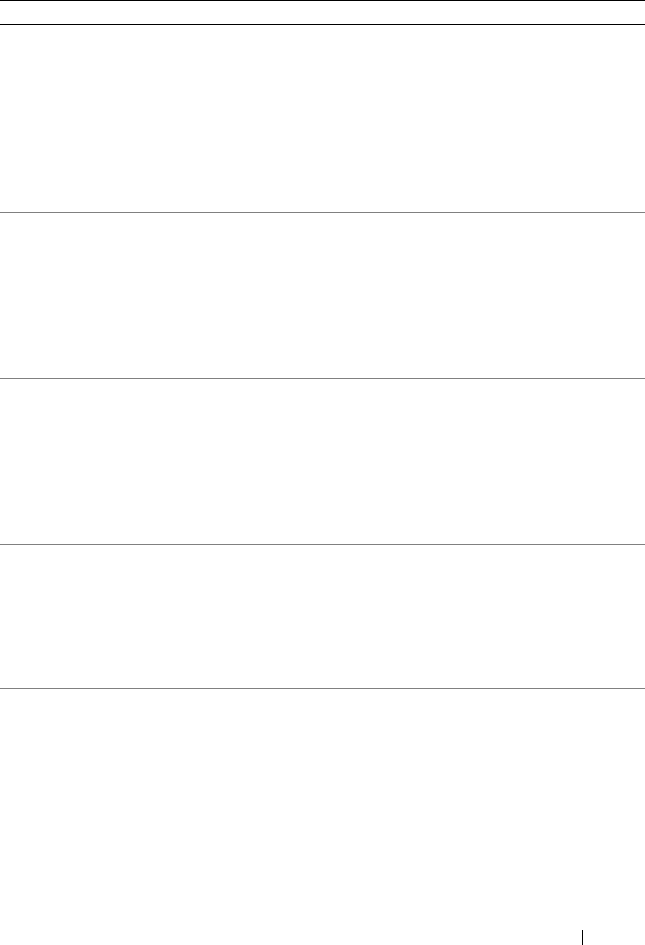
Using the Storage Management 173
Table 6-2. Syntax For Name=Value Pairs For Parameters
Syntax Description
controller=id Indicates the controller ID as reported by the omreport storage
controller command. To obtain these values, type omreport
storage controller to display the controller IDs and
then type omreport storage pdisk controller=id
to display the IDs for the physical disks attached to the
controller.
For example, the controller=id parameter might be specified
as controller=1.
connector=id Indicates the connector ID as reported by the omreport
command. To obtain this value, type omreport storage
controller to display the controller IDs and then type
omreport storage connector controller=id to
display the IDs for the connectors attached to the controller.
For example, the connector=id parameter might be specified
as connector=2.
vdisk=id Indicates the virtual disk ID as reported by the omreport
command. To obtain this value, type omreport storage
controller to display the controller IDs and then type
omreport storage vdisk controller=id to display
the IDs for the virtual disks on the controller.
For example, the vdisk=id parameter might be specified as
vdisk=3.
enclosure=
<ENCLOSUREID>
Indicates a particular enclosure by specifying either enclosure=
connector or enclosure=connector:enclosureID.
To obtain these values, type omreport storage
controller to display the controller IDs and then type
omreport storage enclosure controller=id to
display the IDs for the enclosures attached to the controller.
pdisk=<PDISKID> Indicates a particular physical disk by specifying either
connector:targetID or connector:enclosureID:targetID.
To obtain the values for the connector, enclosure, and physical
disk (targetID), type omreport storage controller to
display the controller IDs and then type omreport storage
pdisk controller=id to display the IDs for the physical
disks attached to the controller.
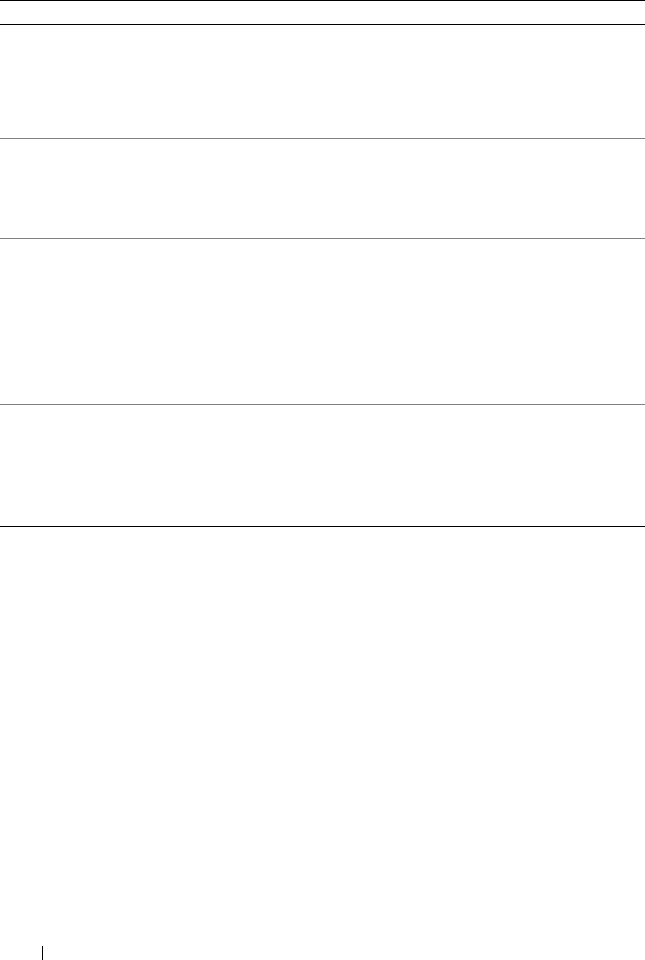
174 Using the Storage Management
User Privileges for omreport storage and
omconfig storage
Storage Management requires Administrator privileges to use the omconfig
storage command. User and Power User privileges are sufficient to use the
omreport storage command.
battery=id Indicates the battery ID as reported by the omreport
command. To obtain this value, type omreport storage
controller to display the controller IDs and then type
omreport storage battery controller=id to
display the ID for the controller battery.
< > The caret symbols (< >) enclose variable elements that you
must specify.
For example, the name=<string> parameter might be
specified as name=VirtualDisk1.
[ ] The bracket symbols ([ ]) indicate optional elements that you
can choose whether or not to specify.
For example, when creating a virtual disk, the [name=
<string>] parameter indicates that you have the option of
specifying the virtual disk name. If you omit this parameter
from the syntax, then a default name for the virtual disk is
chosen for you.
| The pipe symbol (|) separates two or more options from which
one only must be selected.
For example, when creating a virtual disk, the cachepolicy=d|c
indicates that the cache policy must be specified as either
cachepolicy=d or cachepolicy=c.
Table 6-2. Syntax For Name=Value Pairs For Parameters
(continued)
Syntax Description
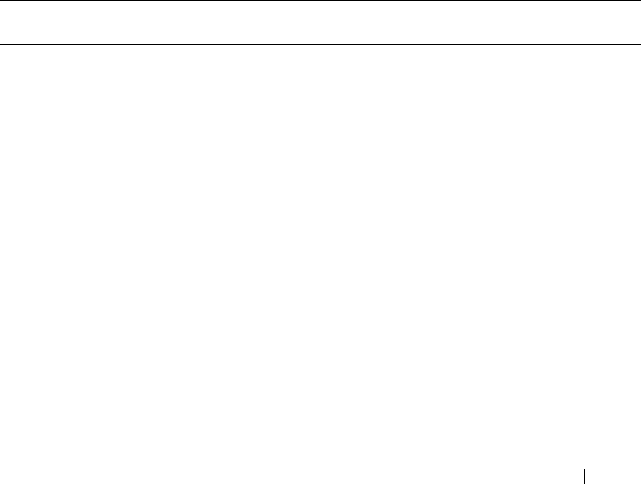
omreport storage Commands 175
7
omreport storage Commands
The omreport command allows you to view storage component information
for disks, controllers, enclosures, batteries, global storage properties,
connectors and cachecades that are part of your storage system.This chapter
explains how to get reports with the level of detail that you want.
Commands documented in this chapter vary in whether they define the fields
that appear in the results of a particular omreport command. Fields are
defined only if they have a special or less familiar use.
The following sections provide the omreport command syntax required to
display the information of various storage components.
To see a list of valid commands for omreport storage, type:
omreport storage -?
Table 7-1 provides the omreport storage command syntax.
Table 7-1. omreport storage help
Command
Level 1
Command
Level 2
Command
Level 3
Use
omreport
storage Displays a list of storage components for
which omreport commands are available.
pdisk Displays a list of the omreport storage pdisk
parameters for displaying physical disk
information.
vdisk Displays a list of omreport storage vdisk
parameters for displaying virtual disk
information.
controller Displays a list of the omreport storage
controller parameters for displaying controller
information.
enclosure Displays a list of the omreport storage
enclosure parameters for displaying enclosure
information.
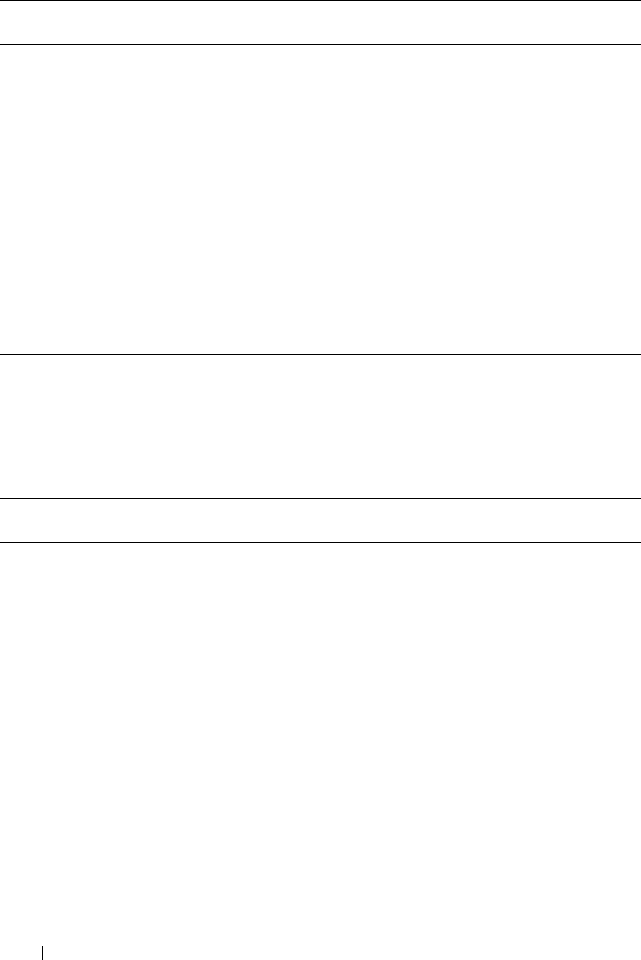
176 omreport storage Commands
omreport Physical Disk Status
Table 7-2 describes the syntax for the omreport Physical Disk Commands.
battery Displays a list of the omreport storage battery
parameters for displaying battery information.
globalinfo Displays a list of the omreport storage
globalinfo parameters for displaying global
storage property information.
connector Displays a list of the omreport storage
connector parameters for displaying
connector information.
cachecade Displays a list of the omreport storage
cachecade parameters for displaying
cachecade properties.
NOTE: The cachecade feature will be available
from first half of calendar year 2011.
Table 7-2. omreport Physical Disk Commands
Required Command Levels (1, 2, 3)
and name=value pair
Optional name=value pairs Use
omreport storage pdisk controller=id
where id is the
controller number. For
example: controller=0
Displays all physical disks
attached to the specified
controller.
NOTE: If a physical disk
was replaced by another
disk as part of the replace
member operation, the
state of the physical disk is
displayed as
Replacing.
vdisk=id
where id is the virtual
disk number.
For example:
vdisk=1
Displays all physical disks
included in the specified
virtual disk on the
controller.
Table 7-1. omreport storage help
(continued)
Command
Level 1
Command
Level 2
Command
Level 3
Use

omreport storage Commands 177
cachecade=id
where id is the
cachecade number.
For example:
cachecade=1
Displays all physical disks
included in the specified
cachecade on the
controller.
NOTE: The cachecade
feature will be available
from first half of calendar
year 2011.
connector=id
where id is the connector
number. For example:
connector=1
Displays all physical disks
attached to the specified
connector on the
controller.
pdisk=connectorID :
targetID | connectorID :
enclosureID : slotID
where
connectorID:targetID is
the connector number
and the physical disk
number and
connectorID:enclosureID:s
lotID is the connector
number, enclosure
number, and slot number.
For example: pdisk=0:2
or pdisk=0:1:2
Displays the specified
physical disk on the
specified connector on the
controller.
Table 7-2. omreport Physical Disk Commands
(continued)
Required Command Levels (1, 2, 3)
and name=value pair
Optional name=value pairs Use
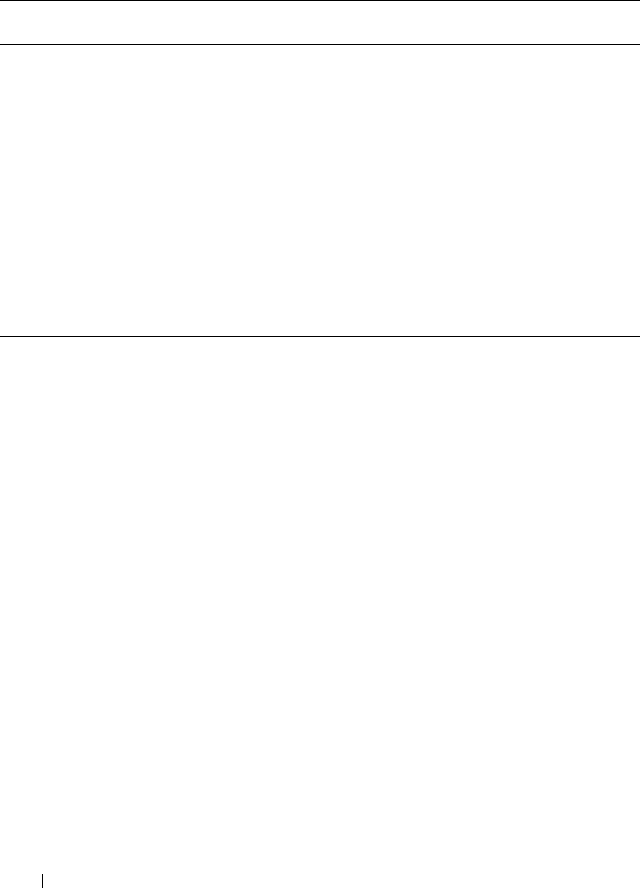
178 omreport storage Commands
omreport Virtual Disk Status
Table 7-3 describes the syntax for the omreport Virtual Disk Commands.
Table 7-3. omreport Virtual Disk Commands
Required Command
Levels (1, 2, 3)
Optional name=value pairs Use
omreport storage vdisk Displays property information
for all virtual disks on all
controllers.
controller=id
where id is the controller
number. For example:
controller=0.
Displays all virtual disks on
the specified controller.
controller=id vdisk=id
where id is the controller
number and the virtual disk
number. For example:
controller=0 vdisk=1.
Displays the specified virtual
disk on the controller.
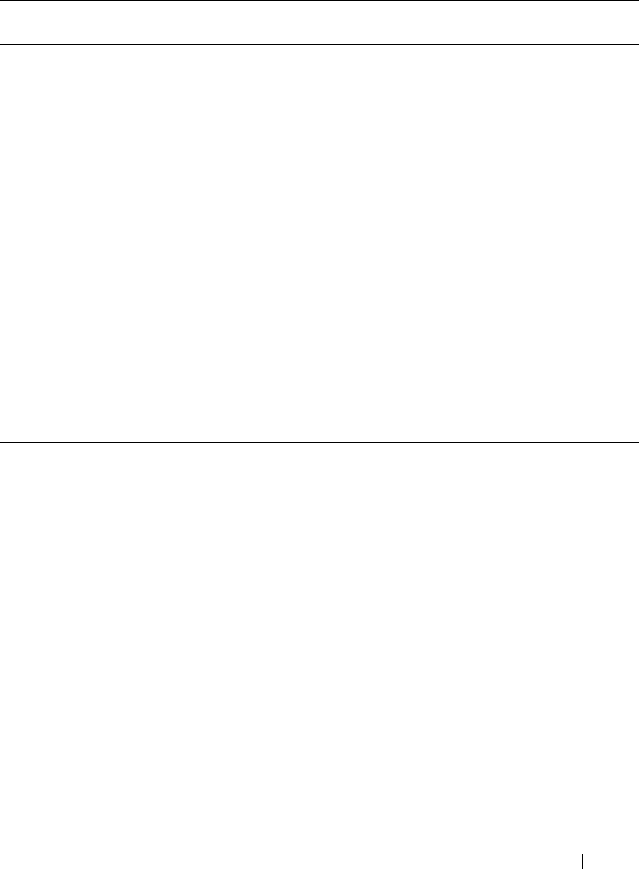
omreport storage Commands 179
omreport Controller Status
Table 7-4 describes the syntax for the omreport Controller Commands.
Table 7-4. omreport Controller Commands
Required Command
Levels (1, 2, 3)
Optional name=value pairs Use
omreport storage
controller
Displays property information
for all controllers attached to
the system.
controller=id
where id is the controller
number. For example:
controller=0
Displays the specified
controller and all attached
components such as
enclosures, virtual disks,
physical disks, and so on.
controller=id
info=foreignkeyids
Displays the locked foreign
configuration information for
import or clear operations.
controller=id
info=pdslotreport
Displays the empty and
occupied slot details of
enclosures in the controller.
NOTE: This command is not
supported on Blackplane,
SCSI, and SWRAID controllers.

180 omreport storage Commands
omreport Enclosure Status
Table 7-5 describes the syntax for the omreport Enclosure Commands.
Table 7-5. omreport Enclosure Commands
Required Command Levels
(1, 2, 3)
Optional name=value pairs Use
omreport storage
enclosure
Displays property information
for all enclosures attached to the
system.
controller=id
where id is the controller
number
Displays all enclosures
connected to the controller.
controller=id enclosure=
<ENCLOSUREID>
where id is the controller
number and
<ENCLOSUREID> is
the enclosure ID.
Example for SCSI
controllers: controller=0
enclosure=2. Example for
SAS controllers:
controller=0 enclosure=
1:2.
Displays the specified enclosure
and its components.

omreport storage Commands 181
The following sections provide the omreport storage enclosure command
syntax required to execute the enclosure commands.
omreport Temperature Probe Status
Table 7-6 describes the syntax for the omreport Probe Commands.
Table 7-6. omreport Temperature Probe Commands
Required Command Levels
(1, 2, 3) and name=value pair
Optional name=value pairs Use
omreport storage
enclosure
Displays property
information for all enclosures
attached to the system.
controller=id enclosure=
<ENCLOSUREID>
info=temps
where id is the controller
number and
<ENCLOSUREID> is
the enclosure ID. Example
for SCSI controllers:
controller=0 enclosure=2
info=temps. Example for
SAS controllers:
controller=0 enclosure=
1:2 info=temps.
Displays the temperature
probes for the specified
enclosure.
controller=id enclosure=
<ENCLOSUREID>
info=temps index=n
where id is the controller
number and
<ENCLOSUREID> is
the enclosure number and
“n” is the number of a
temperature probe. For
example: controller=0
enclosure=2 info=temps
index=1
Displays the temperature
probes for the specified
enclosure.
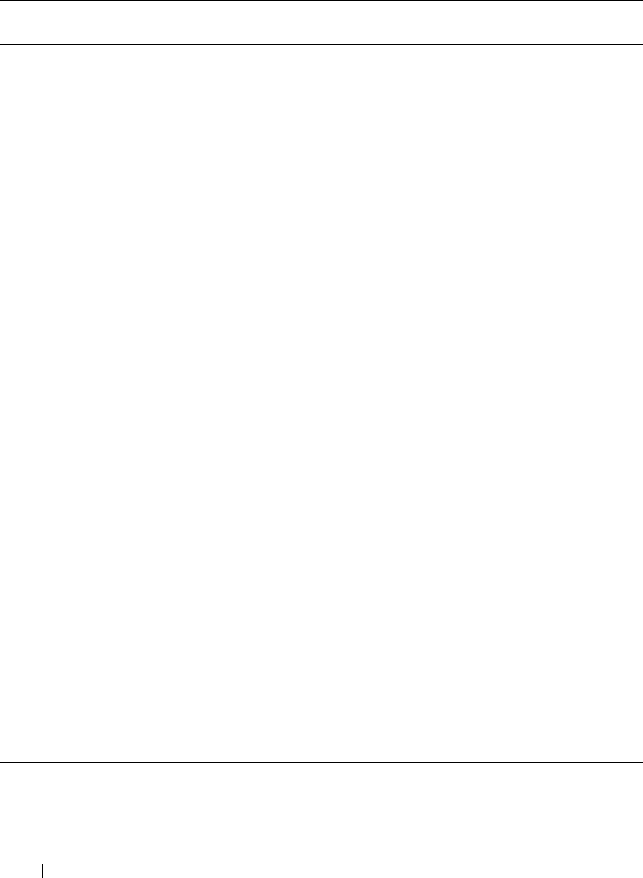
182 omreport storage Commands
omreport Fan Status
Table 7-7 describes the syntax for the omreport Fan Commands.
Table 7-7. omreport Fan Status
Required Command Levels
(1, 2, 3) and name=value pair
Optional name=value pairs Use
omreport storage
enclosure
Displays property information
for all enclosures attached to
the system.
controller=id enclosure=
<ENCLOSUREID>
info=fans
where id is the controller
number and
ENCLOSUREID is the
enclosure number.
For example: controller=0
enclosure=2
NOTE: For SCSI controllers,
the ID specified in enclosure=
<ENCLOSUREID> is the
connector number and for
Serial Attached SCSI (SAS)
controllers, ID is the
connectorNumber:EnclosureIn
dex.
Displays the fans for the
specified enclosure.
controller=id enclosure=
<ENCLOSUREID>
info=fans index=n
where id is the controller
number and
ENCLOSUREID is the
enclosure number and “n” is
the number of a fan.
For example: controller=0
enclosure=2 info=fans
index=1
Displays the specified fan.
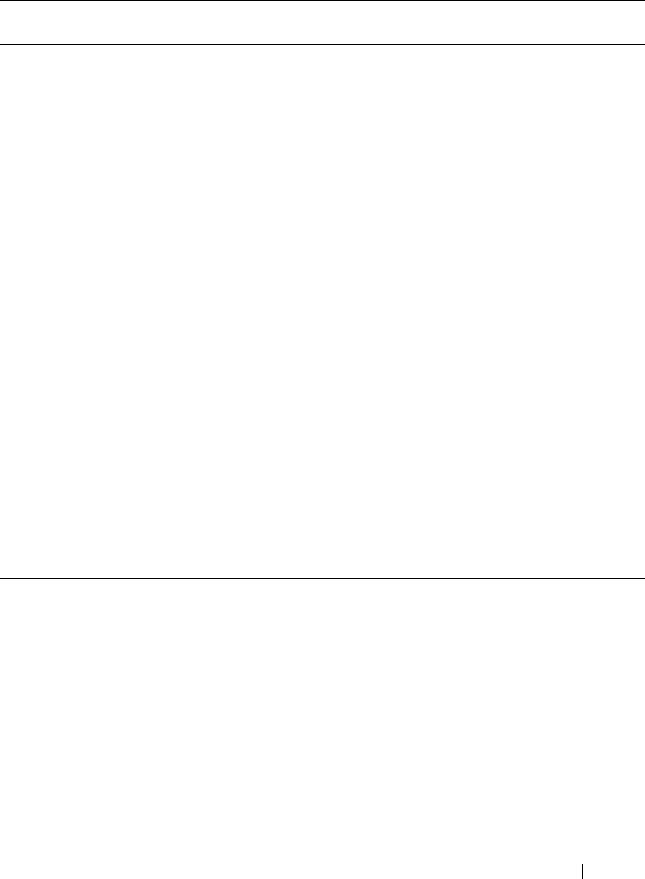
omreport storage Commands 183
omreport Power Supply Status
Table 7-8 describes the syntax for the omreport Power Supply Commands.
Table 7-8. omreport Power Supply Commands
Required Command Levels (1,
2, 3) and name=value pair
Optional name=value pairs Use
omreport storage
enclosure
Displays property
information for all enclosures
attached to the system.
controller=id enclosure=
<ENCLOSUREID>
info=pwrsupplies
where id is the controller
number and
ENCLOSUREID is the
enclosure number.
For example: controller=0
enclosure=2
Displays the power supplies
for the specified enclosure.
controller=id enclosure=
<ENCLOSUREID>
info=pwrsupplies index=n
where id is the controller
number and
ENCLOSUREID is the
enclosure number and “n” is
the number of a power supply.
For example: controller=0
enclosure=2 info=
pwrsupplies index=1
Displays the specified power
supply.
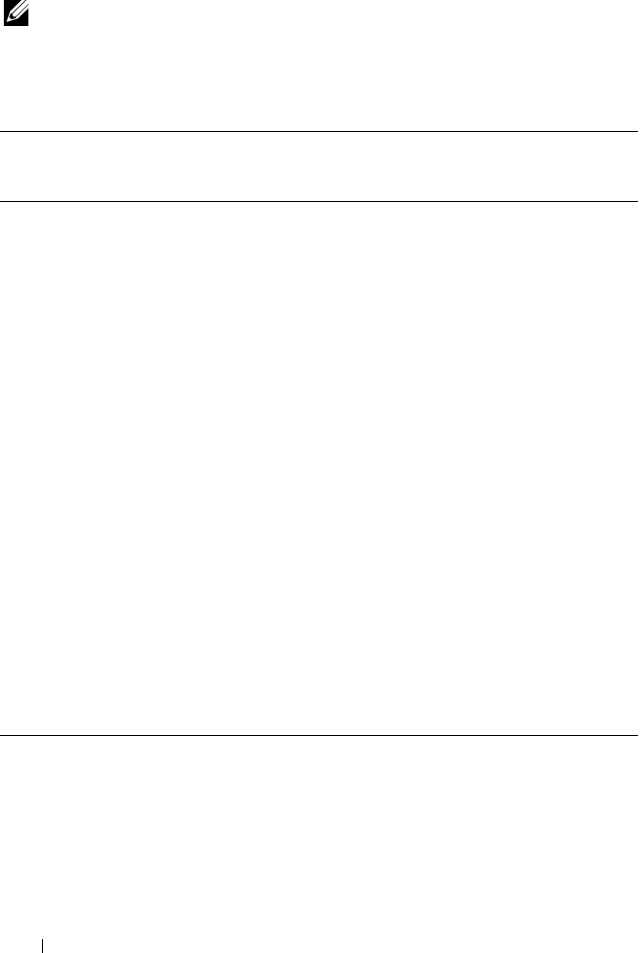
184 omreport storage Commands
omreport EMM Status
NOTE: The status of the EMMs is displayed as degraded if there is a mismatch
between the EMM firmware.
Table 7-9 describes the syntax for the omreport EMM Commands.
Table 7-9. omreport EMM Commands
Required Command Levels
(1, 2, 3) and name=value
pair
Optional name=value pairs Use
omreport storage enclosure Displays property
information for all enclosures
attached to the system.
controller=id enclosure=
<ENCLOSUREID>
info=emms
where id is the controller
number and
ENCLOSUREID is the
enclosure number.
For example: controller=0
enclosure=2
Displays the enclosure
management modules
(EMMs) for the specified
enclosure.
controller=id enclosure=
<ENCLOSUREID>
info=emms index=n
where id is the controller
number and
ENCLOSUREID is the
enclosure number and “n”
is the number of an EMM.
For example: controller=0
enclosure=2
info=emms index=1
Displays the specified
EMMs.
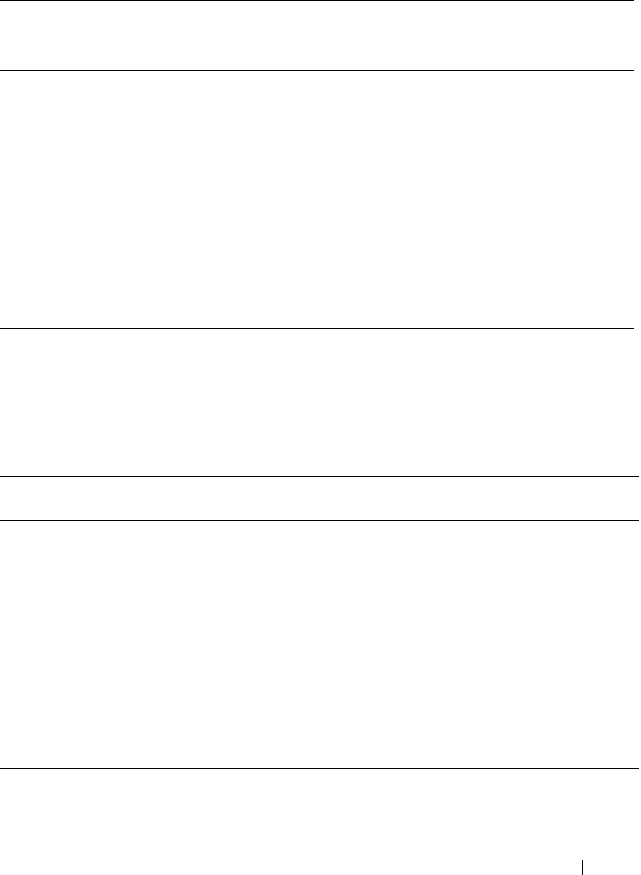
omreport storage Commands 185
omreport Enclosure Slot Occupancy Report
Table 7-10 describes the syntax for the omreport Enclosure Slot Occupancy
Report Commands.
omreport Battery Status
Table 7-11 describes the syntax for the omreport Battery Commands.
Table 7-10. omreport Enclosure Slot Occupancy Report Commands
Required Command
Levels (1, 2, 3) and
name=value pair
Optional name=value pairs Use
omreport storage
enclosure
Displays property
information for all enclosures
attached to the system.
controller=id enclosure=
<ENCLOSUREID>
info=pdslotreport
where id is the controller number
and ENCLOSUREID is the
enclosure number.
For example: controller=0
enclosure=2
Displays the empty and
occupied slot details for the
specified enclosure.
NOTE: This command is not
supported on Blackplane,
SCSI, and SWRAID
controllers.
Table 7-11. omreport Battery Commands
Required Command
Levels (1, 2, 3)
Optional name=value pairs Use
omreport storage
battery
Displays all batteries present
on all controllers on the
system (Some controllers do
not have batteries.).
controller=id
where id is the controller number.
For example: controller=0
Displays the battery on the
specified controller.
controller=id battery=id
where id is the controller number.
For example: controller=0
Displays the specified
battery.
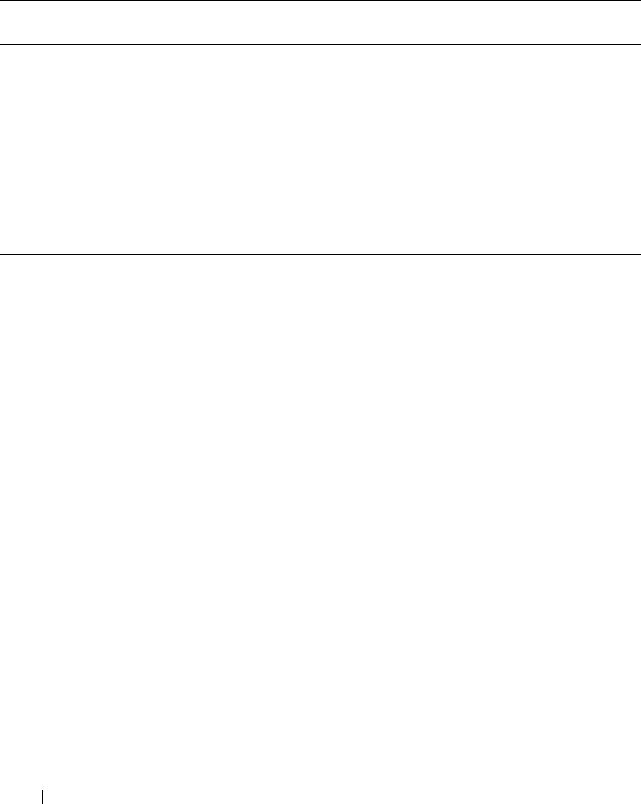
186 omreport storage Commands
omreport Global Information (Smart Thermal
Shutdown Status, Hot Spare Protection Policy)
Table 7-12 describes the syntax for the omreport Global Information
Commands.
Table 7-12. omreport Global Information Commands
Required Command
Levels (1, 2, 3)
Optional name=
value pairs
Use
omreport storage
globalinfo
Displays whether smart thermal shutdown is
enabled or disabled. See the "omconfig Global
Enable Smart Thermal Shutdown" on page 252
command for more information.
Displays the hot spare protection policy that you
have set. See the Dell OpenManage Server
Administrator Storage Management User’s
Guide for more information on setting hot spare
protection policy.
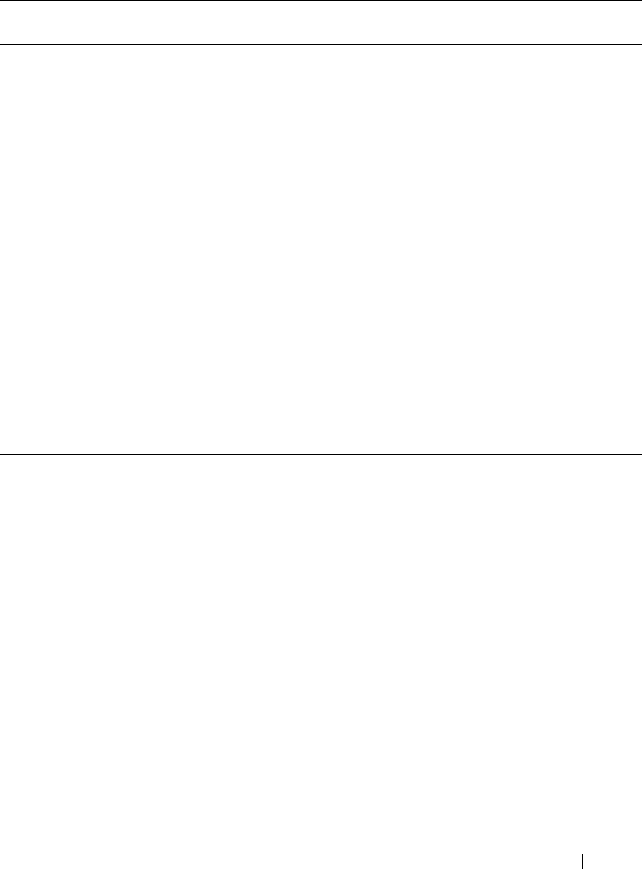
omreport storage Commands 187
omreport Connector Status
Table 7-13 describes the syntax for the omreport Connector Commands.
Table 7-13. omreport Connector Commands
Required Command
Levels (1, 2, 3)
Optional name=
value pairs
Use
omreport
storage
connector
Displays all connectors present on all controllers
on the system.
NOTE: This command works only when the
controller ID is specified.
controller=id
where id is the
controller
number. For
example:
controller=0
Displays the connectors on the specified
controller.
controller =id
connector=id
where id is the
connector
number. For
example:
connector=0
Displays the specified connector.
NOTE: When the connectors are connected to the
enclosure in redundant path mode, the Name of the
connector is displayed as Logical Connector.
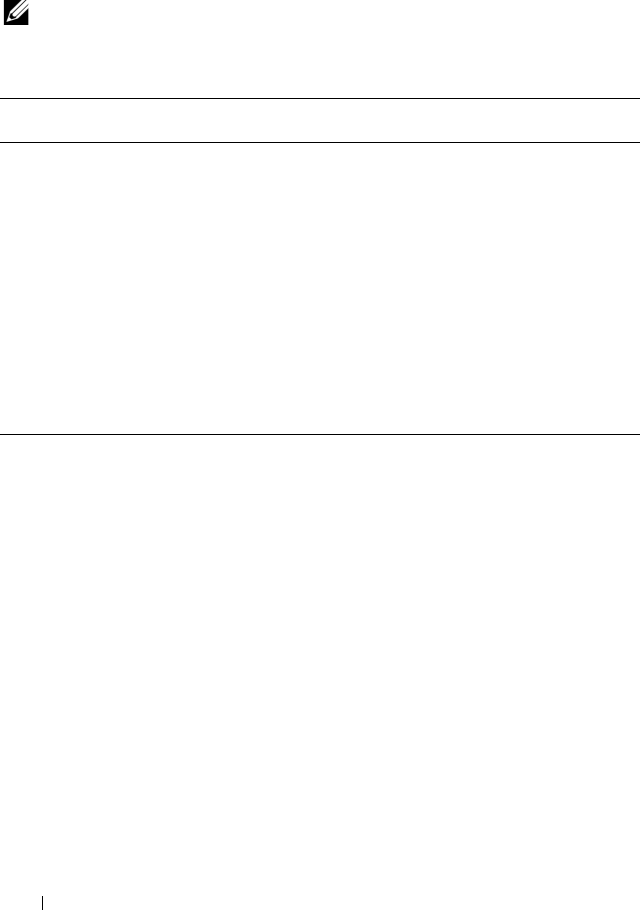
188 omreport storage Commands
omreport Cachecade Status
Table 7-14 describes the syntax for the omreport Cachecade Commands.
NOTE: The cachecade feature will be available from first half of calendar year
2011.
Table 7-14. omreport Virtual Disk Commands
Required Command
Levels (1, 2, 3)
Optional name=value pairs Use
omreport storage
cachecade
Displays property information
for all cachecades on all
controllers.
controller=id
where id is the controller
number. For example:
controller=0.
Displays all cachecades on the
specified controller.
controller=id cachecade=id
where id is the controller
number and the cachecade
number. For example:
controller=0 cachecade=1.
Displays the specified
cachecade on the controller.

omconfig storage Commands 189
8
omconfig storage Commands
The omconfig commands allows you to configure physical disks, virtual disks,
controllers, enclosures, batteries, global information, connectors, and
cachecades.
The following sections provide the omconfig command syntax required to
display the status of various storage components.
To see a list of valid commands for omconfig storage, type:
omconfig storage -?
Table 8-1 provides the omconfig storage command syntax.
Table 8-1. omconfig storage help
Command
Level 1
Command
Level 2
Command
Level 3
Use
omconfig
storage Sets the storage component properties for
which omconfig commands are available.
pdisk Displays the list of omconfig storage pdisk
parameters for configuring physical disks.
vdisk Displays the list of omconfig storage vdisk
parameters for configuring virtual disks.
controller Displays a list of the omconfig storage
controller parameters for configuring
controllers.
enclosure Displays a list of the omconfig storage
enclosure parameters for configuring
enclosures.
battery Displays a list of the omconfig storage battery
parameters for configuring batteries.
globalinfo Displays a list of the omconfig storage
globalinfo parameters for configuring global
storage properties.
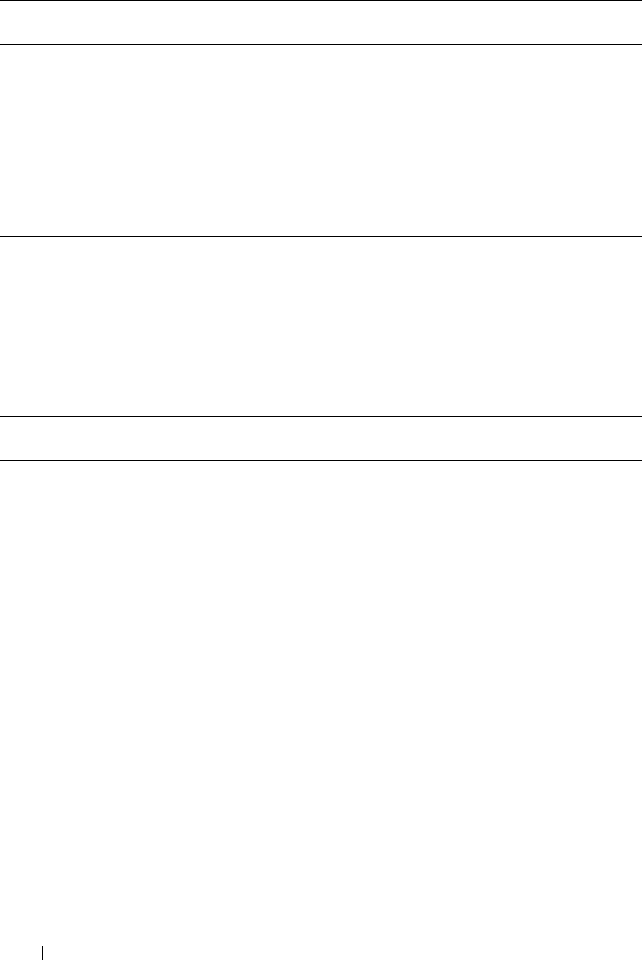
190 omconfig storage Commands
omconfig Physical Disk Commands
The following sections provide the omconfig command syntax required to
execute physical disk tasks.
connector Displays a list of the omreport storage
connector parameters for configuring
connectors.
cachecade Displays a list of the omconfig storage
cachecade parameters for configuring
cachecades.
NOTE: The cachecade feature will be available
from first half of calendar year 2011.
Table 8-2. omconfig Physical Disk Commands
Required Command Levels
(1, 2, 3)
Optional name=value pairs
omconfig storage pdisk
action=blink controller=id pdisk=<PDISKID>
action=unblink controller=id pdisk=<PDISKID>
action=remove controller=id pdisk=<PDISKID>
action=instantsecureerase controller=id pdisk=
<PDISKID>
action=initialize controller=id pdisk=<PDISKID>
action=offline controller=id pdisk=<PDISKID>
action=online controller=id pdisk=<PDISKID>
action=assignglobalhotspare controller=id pdisk=
<PDISKID> assign=<yes|no>
action=rebuild controller=id pdisk=<PDISKID>
action=cancelrebuild controller=id pdisk=<PDISKID>
action=cancelreplacemember controller=id pdisk=
<PDISKID>
action=clear controller=id pdisk=<PDISKID>
action=cancelclear controller=id pdisk=<PDISKID>
Table 8-1. omconfig storage help
(continued)
Command
Level 1
Command
Level 2
Command
Level 3
Use

omconfig storage Commands 191
omconfig Blink Physical Disk
You can blink the light (light emitting diode or LED display) on one or more
physical disks attached to a controller. Use the following omconfig command
syntax to blink one or more physical disks.
Complete Syntax
omconfig storage pdisk action=blink controller=id
pdisk=<PDISKID>
where id is the controller ID. The <PDISK> variable specifies the physical
disk.
To obtain these values, type omreport storage controller to display the
controller IDs and then type omreport storage pdisk controller=ID to
display the IDs for the physical disks attached to the controller.
Example Syntax
In this example, you want to blink physical disk 0 on connector 0 of controller 1.
On a SAS controller, the physical disk resides in enclosure 2.
Example for SCSI, SATA, and ATA Controllers
To blink the physical disk described in this example, type:
omconfig storage pdisk action=blink controller=1
pdisk=0:0
Example for SAS Controllers
To blink the physical disk described in this example, type:
omconfig storage pdisk action=blink controller=1
pdisk=0:2:0
omconfig Unblink Physical Disk
You can unblink the light (light emitting diode or LED display) on one or
more physical disks attached to a controller. Use the following omconfig
command syntax to unblink one or more physical disks.

192 omconfig storage Commands
Complete Syntax
omconfig storage pdisk action=unblink controller=
id pdisk=<PDISKID>
where id is the controller ID. The <PDISK> variable specifies the physical
disk.
To obtain these values, type omreport storage controller to display the
controller IDs and then type omreport storage pdisk controller=ID to
display the IDs for the physical disks attached to the controller.
Example Syntax
In this example, you want to unblink physical disk 0 on connector 0 of
controller 1. On a SAS controller, the physical disk resides in enclosure 2.
Example for SCSI, SATA, and ATA Controllers
To unblink the physical disk described in this example, type:
omconfig storage pdisk action=unblink controller=1
pdisk=0:0
Example for SAS Controllers
To unblink the physical disk described in this example, type:
omconfig storage pdisk action=unblink controller=1
pdisk=0:2:0
omconfig Prepare to Remove Physical Disk
Use the following omconfig command syntax to prepare a physical disk for
removal:
Complete Syntax
omconfig storage pdisk action=remove controller=id
pdisk=<PDISKID>
where id is the controller ID. The <PDISK> variable specifies the physical
disk.
To obtain these values, type omreport storage controller to display the
controller IDs and then type omreport storage pdisk controller=ID to
display the IDs for the physical disks attached to the controller.

omconfig storage Commands 193
Example Syntax
In this example, you want to prepare physical disk 3 on connector 0 of
controller 1 for removal. On a SAS controller, the physical disk resides in
enclosure 2.
Example for SCSI, SATA, and ATA Controllers
To prepare to remove the physical disk described in this example, type:
omconfig storage pdisk action=remove controller=1
pdisk=0:3
Example for SAS Controllers
To prepare to remove the physical disk described in this example, type:
omconfig storage pdisk action=remove controller=1
pdisk=0:2:3
omconfig Instant Erase Secured Physical Disk
Use the following omconfig command syntax to erase the given encrypted
disk:
Complete Syntax
omconfig storage pdisk action=instantsecureerase
controller=id pdisk=<PDISKID>
where id is the controller ID. The <PDISK> variable specifies the physical
disk.
To obtain these values, type omreport storage controller to display the
controller IDs and then type omreport storage pdisk controller=ID to
display the IDs for the physical disks attached to the controller.
Example Syntax
In this example, you want to erase physical disk 3 on connector 0 of controller
1. On a SAS controller, the physical disk resides in enclosure 2.

194 omconfig storage Commands
Example for SCSI, SATA, and ATA Controllers
To erase the physical disk described in this example, type:
omconfig storage pdisk action=instantsecureerase
controller=1 pdisk=0:3
Example for SAS Controllers
To erase the physical disk described in this example, type:
omconfig storage pdisk action=remove controller=1
pdisk=0:2:3
omconfig Initialize Physical Disk
Use the following omconfig command syntax to initialize a physical disk.
Complete Syntax
omconfig storage pdisk action=initialize
controller=id pdisk=id
where id is the controller ID and virtual disk ID as reported by the omreport
command. To obtain these values, type omreport storage controller to display
the controller IDs and then type omreport storage vdisk controller=ID to
display the IDs for the virtual disks attached to the controller.
Example Syntax
To initialize physical disk 4 on controller 1, type:
omconfig storage pdisk action=initialize
controller=1 pdisk=4
omconfig Offline Physical Disk
Use the following omconfig command syntax to offline a physical disk:
Complete Syntax
omconfig storage pdisk action=offline controller=
id pdisk=<PDISKID>
where id is the controller ID. The <PDISK> variable specifies the physical
disk.

omconfig storage Commands 195
To obtain these values, type omreport storage controller to display the
controller IDs and then type omreport storage pdisk controller=ID to
display the IDs for the physical disks attached to the controller.
Example Syntax
In this example, you want to offline physical disk 3 on connector 0 of
controller 1. On a SAS controller, the physical disk resides in enclosure 2.
Example for SCSI, SATA, and ATA Controllers
To offline the physical disk described in this example, type:
omconfig storage pdisk action=offline controller=1
pdisk=0:3
Example for SAS Controllers
To offline the physical disk described in this example, type:
omconfig storage pdisk action=offline controller=1
pdisk=0:2:3
omconfig Online Physical Disk
Use the following omconfig command syntax to bring an offline physical disk
back online.
Complete Syntax
omconfig storage pdisk action=online controller=id
pdisk=<PDISKID>
where id is the controller ID. The <PDISK> variable specifies the physical
disk.
To obtain these values, type omreport storage controller to display the
controller IDs and then type omreport storage pdisk controller=ID to display
the IDs for the physical disks attached to the controller.
Example Syntax
In this example, you want to bring physical disk 3 on connector 0 of controller
1 back online. On a SAS controller, the physical disk resides in enclosure 2.

196 omconfig storage Commands
Example for SCSI, SATA, and ATA Controllers
To bring the physical disk described in this example back online, type:
omconfig storage pdisk action=online controller=1
pdisk=0:3
Example for SAS Controllers
To bring the physical disk described in this example back online, type:
omconfig storage pdisk action=online controller=1
pdisk=0:2:3
omconfig Assign Global Hot Spare
Use the following omconfig command syntax to assign a physical disk as a
global hot spare.
Complete Syntax
omconfig storage pdisk action=assignglobalhotspare
controller=id pdisk=<PDISKID> assign=yes
where id is the controller ID. The <PDISK> variable specifies the
physical disk.
To obtain these values, type omreport storage controller to display the
controller IDs and then type omreport storage pdisk controller=ID to
display the IDs for the physical disks attached to the controller.
Example Syntax
In this example, you want to assign physical disk 3 on connector 0 of
controller 1 as a global hot spare. On a SAS controller, the physical disk
resides in enclosure 2.
Example for SCSI, SATA, and ATA Controllers
To assign the physical disk described in this example as a global hot spare,
type:
omconfig storage pdisk action=assignglobalhotspare
controller=1 pdisk=0:3 assign=yes

omconfig storage Commands 197
Example for SAS Controllers
To assign the physical disk described in this example as a global hot spare,
type:
omconfig storage pdisk action=assignglobalhotspare
controller=1 pdisk=0:2:3 assign=yes
omconfig Rebuild Physical Disk
Use the following omconfig command syntax to rebuild a failed physical disk.
Rebuilding a disk may take several hours. If you need to cancel the rebuild,
use the Cancel Rebuild task. See the Dell OpenManage Online Help for more
information about Rebuild Physical Disk.
Complete Syntax
omconfig storage pdisk action=rebuild controller=
id pdisk=<PDISKID>
where id is the controller ID. The <PDISK> variable specifies the
physical disk.
To obtain these values, type omreport storage controller to display the
controller IDs and then type omreport storage pdisk controller=ID to
display the IDs for the physical disks attached to the controller.
Example Syntax
In this example, you want to rebuild physical disk 3 on connector 0 of
controller 1. On a SAS controller, the physical disk resides in enclosure 2.
Example for SCSI, SATA, and ATA Controllers
To rebuild the physical disk described in this example, type:
omconfig storage pdisk action=rebuild controller=1
pdisk=0:3
Example for SAS Controllers
To rebuild the physical disk described in this example, type:
omconfig storage pdisk action=rebuild controller=1
pdisk=0:2:3

198 omconfig storage Commands
omconfig Cancel Rebuild Physical Disk
Use the following omconfig command syntax to cancel a rebuild that is in
progress. If you cancel a rebuild, the virtual disk remains in a degraded state.
See the Dell OpenManage Online Help for more information about Cancel
Rebuild Physical Disk.
Complete Syntax
omconfig storage pdisk action=cancelrebuild
controller=id pdisk=<PDISKID>
where id is the controller ID. The <PDISK> variable specifies the
physical disk.
To obtain these values, type omreport storage controller to display the
controller IDs and then type omreport storage pdisk controller=ID to
display the IDs for the physical disks attached to the controller.
Example Syntax
In this example, you want to cancel the rebuild or physical disk 3 on
connector 0 of controller 1. On a SAS controller, the physical disk resides in
enclosure 2.
Example for SCSI, SATA, and ATA Controllers
To cancel the rebuild of the physical disk described in this example, type:
omconfig storage pdisk action=cancelrebuild
controller=1 pdisk=0:3
Example for SAS Controllers
To cancel the rebuild of the physical disk described in this example, type:
omconfig storage pdisk action=cancelrebuild
controller=1 pdisk=0:2:3

omconfig storage Commands 199
omconfig Cancel Replace Member
Use the following omconfig command syntax to cancel a replace member
operation.
Complete Syntax
omconfig storage pdisk action=cancelreplacemember
controller=id pdisk=<PDISKID>
where id is the physical disk IDs as reported by the omreport command.
Example Syntax
To cancel replace member operation on disk 0:0:1 which is connected to
controller 0, type:
omconfig storage pdisk action=cancelreplacemember
controller=0 pdisk=0:0:1
omconfig Clear Physical Disk
Use the following omconfig command to clear data or a configuration from a
physical disk.
Complete Syntax
omconfig storage pdisk action=clear controller=id
pdisk=<PDISKID>
where id is the controller ID. The <PDISK> variable specifies the physical
disk.
To obtain these values, type omreport storage controller to display the
controller IDs and then type omreport storage pdisk controller=ID to
display the IDs for the physical disks attached to the controller.
Example Syntax
In this example, you want to clear physical disk 3 on connector 0 of controller 1.
On a SAS controller, the physical disk resides in enclosure 2.

200 omconfig storage Commands
Example for SAS Controllers
To clear the physical disk described in this example, type:
omconfig storage pdisk action=clear controller=1
pdisk=0:2:3
omconfig Cancel Clear Physical Disk
Use the following omconfig command to cancel a clear operation in progress
on a physical disk.
Complete Syntax
omconfig storage pdisk action=cancelclear
controller=id pdisk=<PDISKID>
where id is the controller ID. The <PDISK> variable specifies the physical
disk.
To obtain these values, type omreport storage controller to display the
controller IDs and then type omreport storage pdisk controller=ID to
display the IDs for the physical disks attached to the controller.
Example Syntax
In this example, you want to cancel the clear of physical disk 3 on connector 0
of controller 1. On a SAS controller, the physical disk resides in enclosure 2.
Example for SAS Controllers
To cancel the clear of the physical disk described in this example, type:
omconfig storage pdisk action=cancelclear
controller=1 pdisk=0:2:3
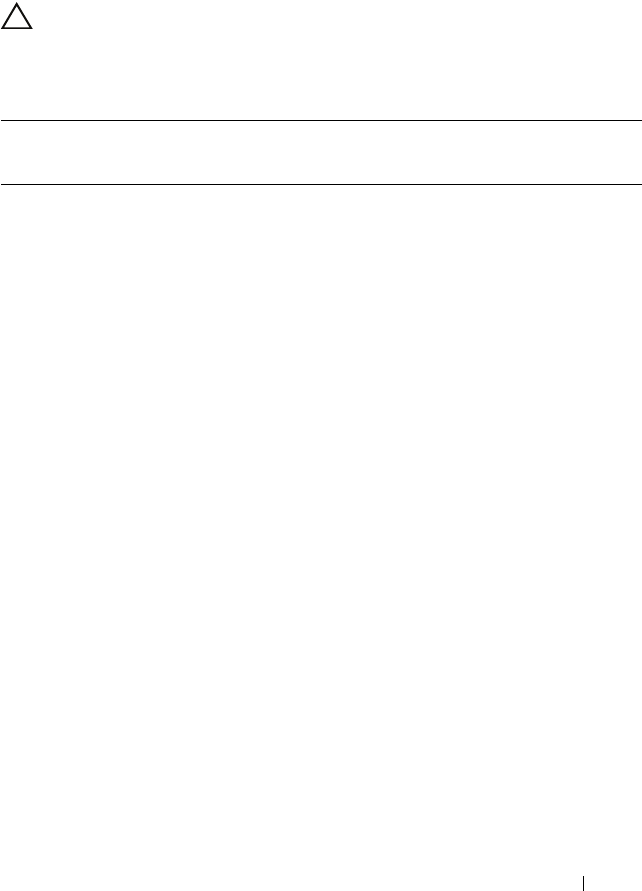
omconfig storage Commands 201
omconfig Virtual Disk Commands
The following sections provide the omconfig command syntax required to
execute virtual disk tasks.
CAUTION: The
omconfig storage vdisk action=deletevdisk controller=id vdisk=id
command deletes a virtual disk. Deleting a virtual disk destroys all information
including file systems and volumes residing on the virtual disk.
Table 8-3. omconfig Manage Virtual Disk Commands
Required
Command
Levels (1, 2, 3)
Optional name=value pairs
omconfig
storage vdisk
action=checkconsistency controller=id vdisk=id
action=cancelcheckconsistency controller=id vdisk=id
action=pausecheckconsistency controller=id vdisk=id
action=resumecheckconsistency controller=id vdisk=id
action=blink controller=id vdisk=id
action=unblink controller=id vdisk=id
action=initialize controller=id vdisk=id
action=fastinit controller=id vdisk=id [force=yes]
action=slowinit controller=id vdisk=id [force=yes]
action=cancelinitialize controller=id vdisk=id
action=cancelbginitialize controller=id vdisk=id
action=assigndedicatedhotspare controller=id vdisk=id pdisk=
<PDISKID> assign=<yes | no>
action=deletevdisk controller=id vdisk=id [force=yes]
action=format controller=id vdisk=id
action=reconfigure controller=id vdisk=id raid=<c | r0 | r1 | r1c | r5
| r10> pdisk=<PDISKID> [size=<size> vdcapacityexpansion=yes
sizeinpercent=<1 to 100>]
action=securevd controller=id vdisk=id
action=clearvdbadblocks controller=id vdisk=id
action=changepolicy controller=id vdisk=id [readpolicy=<ra | nra |
ara | rc | nrc> | writepolicy=<wb | wt | wc | nwc | fwb> |
cachepolicy=<d | c> diskcachepolicy=<enabled|disabled>]

202 omconfig storage Commands
omconfig Check Consistency
Use the following omconfig command syntax to initiate a check consistency
on a virtual disk. The check consistency task verifies the virtual disk’s
redundant data.
Complete Syntax
omconfig storage vdisk action=checkconsistency
controller=id vdisk=id
where id is the controller ID and virtual disk ID as reported by the omreport
command. To obtain these values, type omreport storage controller to display
the controller IDs and then type omreport storage vdisk controller=ID to
display the IDs for the virtual disks attached to the controller.
Example Syntax
To run a check consistency on virtual disk 4 on controller 1, type:
omconfig storage vdisk action=checkconsistency
controller=1 vdisk=4
action=replacememberdisk controller=id vdisk=id source=
<PDISKID> destination=<PDISKID>
action=rename controller=id vdisk=id
Table 8-3. omconfig Manage Virtual Disk Commands
(continued)
Required
Command
Levels (1, 2, 3)
Optional name=value pairs

omconfig storage Commands 203
omconfig Cancel Check Consistency
Use the following omconfig command syntax to cancel a check consistency
while in progress.
Complete Syntax
omconfig storage vdisk action=
cancelcheckconsistency controller=id vdisk=id
where id is the controller ID and virtual disk ID as reported by the omreport
command. To obtain these values, type omreport storage controller to display
the controller IDs and then type omreport storage vdisk controller=ID to
display the IDs for the virtual disks attached to the controller.
Example Syntax
To cancel a check consistency on virtual disk 4 on controller 1, type:
omconfig storage vdisk action=
cancelcheckconsistency controller=1 vdisk=4
omconfig Pause Check Consistency
Use the following omconfig command syntax to pause a check consistency
while in progress. See the Dell OpenManage Online Help for more information
about Pause Check Consistency.
Complete Syntax
omconfig storage vdisk action=
pausecheckconsistency controller=id vdisk=id
where id is the controller ID and virtual disk ID as reported by the omreport
command. To obtain these values, type omreport storage controller to display
the controller IDs and then type omreport storage vdisk controller=ID to
display the IDs for the virtual disks attached to the controller.
Example Syntax
To pause a check consistency on virtual disk 4 on controller 1, type:
omconfig storage vdisk action=
pausecheckconsistency controller=1 vdisk=4

204 omconfig storage Commands
omconfig Resume Check Consistency
Use the following omconfig command syntax to resume a check consistency
after it has been paused.
Complete Syntax
omconfig storage vdisk action=
resumecheckconsistency controller=id vdisk=id
where id is the controller ID and virtual disk ID as reported by the omreport
command. To obtain these values, type omreport storage controller to display
the controller IDs and then type omreport storage vdisk controller=ID to
display the IDs for the virtual disks attached to the controller.
Example Syntax
To resume a check consistency on virtual disk 4 on controller 1, type:
omconfig storage vdisk action=
resumecheckconsistency controller=1 vdisk=4
omconfig Blink Virtual Disk
Use the following omconfig command syntax to blink the physical disks
included in a virtual disk.
Complete Syntax
omconfig storage vdisk action=blink controller=id
vdisk=id
where id is the controller ID and virtual disk ID as reported by the omreport
command. To obtain these values, type omreport storage controller to display
the controller IDs and then type omreport storage vdisk controller=ID to
display the IDs for the virtual disks attached to the controller.
Example Syntax
To blink the physical disks in virtual disk 4 on controller 1, type:
omconfig storage vdisk action=blink controller=1
vdisk=4

omconfig storage Commands 205
omconfig Unblink Virtual Disk
Use the following omconfig command syntax to unblink the physical disks
included in a virtual disk.
Complete Syntax
omconfig storage vdisk action=unblink controller=
id vdisk=id
where id is the controller ID and virtual disk ID as reported by the omreport
command. To obtain these values, type omreport storage controller to display
the controller IDs and then type omreport storage vdisk controller=ID to
display the IDs for the virtual disks attached to the controller.
Example Syntax
To blink the physical disks in virtual disk 4 on controller 1, type:
omconfig storage vdisk action=unblink controller=1
vdisk=4
omconfig Initialize Virtual Disk
Use the following omconfig command syntax to initialize a virtual disk.
Complete Syntax
omconfig storage vdisk action=initialize
controller=id vdisk=id
where id is the controller ID and virtual disk ID as reported by the omreport
command. To obtain these values, type omreport storage controller to display
the controller IDs and then type omreport storage vdisk controller=ID to
display the IDs for the virtual disks attached to the controller.
Example Syntax
To initialize virtual disk 4 on controller 1, type:
omconfig storage vdisk action=initialize
controller=1 vdisk=4
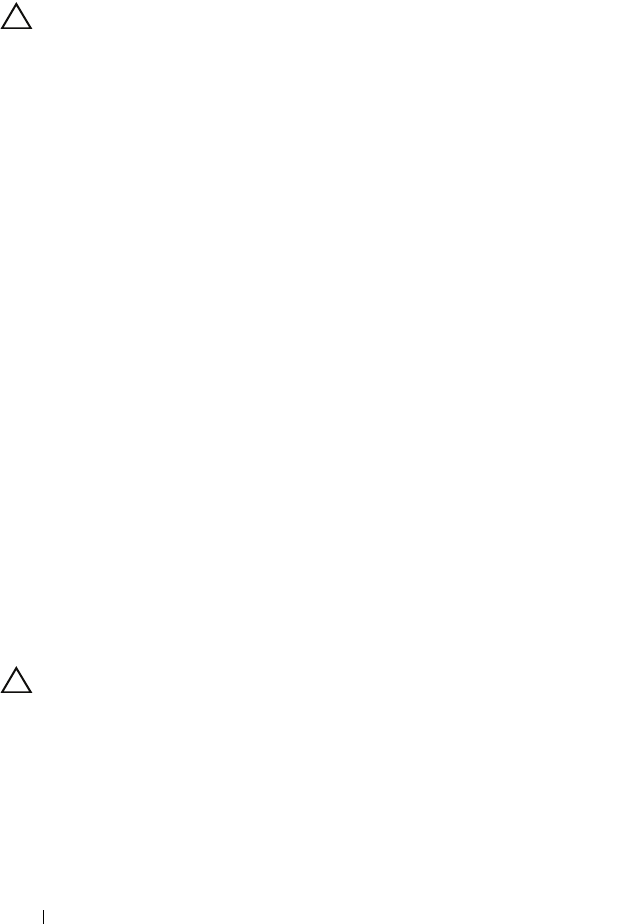
206 omconfig storage Commands
omconfig Fast Initialize Virtual Disk
Use the following omconfig command syntax to fast initialize a virtual disk.
CAUTION: You may receive a warning message if you attempt to delete the
system or boot partition. However, this warning message is not generated always.
Ensure that you do not delete the system or boot partition or other vital data when
using this command.
Complete Syntax
omconfig storage vdisk action=fastinit controller=
id vdisk=id
where id is the controller ID and virtual disk ID as reported by the omreport
command. To obtain these values, type omreport storage controller to display
the controller IDs and then type omreport storage vdisk controller=ID to
display the IDs for the virtual disks attached to the controller.
In some circumstances, you may receive a warning message if this command
deletes the system or boot partition. You can override this warning by using
the force=yes parameter. In this case, the syntax is as follows:
omconfig storage vdisk action=fastinit controller=
id vdisk=id force=yes
Example Syntax
To fast initialize virtual disk 4 on controller 1, type:
omconfig storage vdisk action=fastinit controller=1
vdisk=4
omconfig Slow Initialize Virtualize Disk
Use the following omconfig command syntax to slow initialize a virtual disk.
CAUTION: You may receive a warning message if you attempt to delete the
system or boot partition. However, this warning message is not generated always.
Ensure that you do not delete the system or boot partition or other vital data when
using this command.

omconfig storage Commands 207
Complete Syntax
omconfig storage vdisk action=slowinit controller=
id vdisk=id
where id is the controller ID and virtual disk ID as reported by the omreport
command. To obtain these values, type omreport storage controller to display
the controller IDs and then type omreport storage vdisk controller=ID to
display the IDs for the virtual disks attached to the controller.
In some circumstances, you may receive a warning message if this command
deletes the system or boot partition. You can override this warning by using
the force=yes parameter. In this case, the syntax is as follows:
omconfig storage vdisk action=slowinit controller=
id vdisk=id force=yes
Example Syntax
To slow initialize virtual disk 4 on controller 1, type:
omconfig storage vdisk action=slowinit controller=
1 vdisk=4
omconfig Cancel Initialize Virtual Disk
Use the following omconfig command syntax to cancel the initialization of a
virtual disk.
Complete Syntax
omconfig storage vdisk action=cancelinitialize
controller=id vdisk=id
where id is the controller ID and virtual disk ID as reported by the omreport
command. To obtain these values, type omreport storage controller to display
the controller IDs and then type omreport storage vdisk controller=ID to
display the IDs for the virtual disks attached to the controller.
Example Syntax
To cancel the initialization of virtual disk 4 on controller 1, type:
omconfig storage vdisk action=cancelinitialize
controller=1 vdisk=4

208 omconfig storage Commands
omconfig Cancel Background Initialize
Use the following omconfig command syntax to cancel the background
initialization process on a virtual disk.
Complete Syntax
omconfig storage vdisk action=cancelbginitialize
controller=id vdisk=id
where id is the controller ID and virtual disk ID as reported by the omreport
command. To obtain these values, type omreport storage controller to display
the controller IDs and then type omreport storage vdisk controller=ID to
display the IDs for the virtual disks attached to the controller.
Example Syntax
To cancel background initialization on virtual disk 4 on controller 1, type:
omconfig storage vdisk action=cancelbginitialize
controller=1 vdisk=4
omconfig Assign Dedicated Hot Spare
Use the following omconfig command syntax to assign one or more physical
disks to a virtual disk as a dedicated hot spare.
Complete Syntax
omconfig storage vdisk action=
assigndedicatedhotspare controller=id vdisk=id
pdisk=<PDISKID> assign=yes
where id is the controller ID and virtual disk ID. The <PDISK> variable
specifies the physical disk.
To obtain the values for the controller, virtual disk, and physical disk, type
omreport storage controller to display the controller IDs and then type
omreport storage vdisk controller=ID and omreport storage pdisk
controller=ID to display the IDs for the virtual disks and physical disks
attached to the controller.
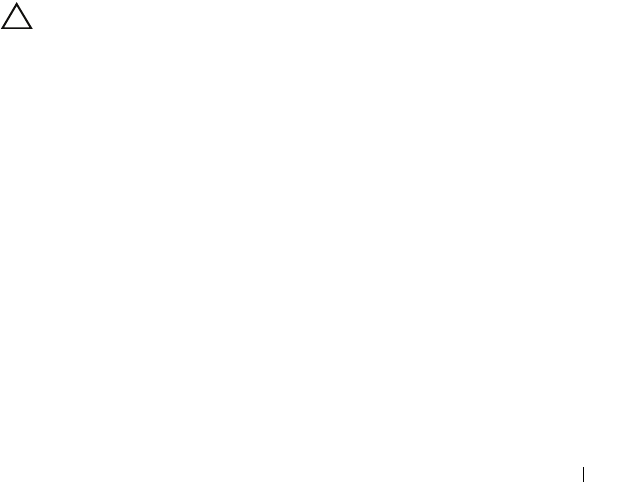
omconfig storage Commands 209
Example Syntax
In this example, you are assigning physical disk 3 on connector 0 of controller 1
as a dedicated hot spare to virtual disk 4. On a Serial Attached SCSI (SAS)
controller, the physical disk resides in enclosure 2.
Example for SCSI, SATA, and ATA Controllers
To assign the dedicated hot spare described in this example, type:
omconfig storage vdisk action=
assigndedicatedhotspare controller=1 vdisk=4
pdisk=0:3 assign=yes
Example for SAS Controllers
To assign the dedicated hot spare described in this example, type:
omconfig storage vdisk action=
assigndedicatedhotspare controller=1 vdisk=4
pdisk=0:2:3 assign=yes
omconfig Delete Virtual Disk
Use the following omconfig command syntax to delete a virtual disk.
CAUTION: Deleting a virtual disk destroys all information including file systems
and volumes residing on the virtual disk. You may receive a warning message if
you attempt to delete the system or boot partition. However, this warning message
is not generated always. Ensure that you do not delete the system or boot partition
or other vital data when using this command.
Complete Syntax
omconfig storage vdisk action=deletevdisk
controller=id vdisk=id
where id is the controller ID and virtual disk ID as reported by the omreport
command. To obtain these values, type omreport storage controller to display
the controller IDs and then type omreport storage vdisk controller=ID to
display the IDs for the virtual disks attached to the controller.

210 omconfig storage Commands
In some circumstances, you may receive a warning message if this command
deletes the system or boot partition. You can override this warning by using
the force=yes parameter. In this case, the syntax is as follows:
omconfig storage vdisk action=deletevdisk
controller=id vdisk=id force=yes
Example Syntax
To delete virtual disk 4 on controller 1, type:
omconfig storage vdisk action=deletevdisk
controller=1 vdisk=4
omconfig Format Virtual Disk
Use the following omconfig command syntax to format a virtual disk.
Complete Syntax
omconfig storage vdisk action=format controller=id
vdisk=id
where id is the controller ID and virtual disk ID as reported by the omreport
command. To obtain these values, type omreport storage controller to display
the controller IDs and then type omreport storage vdisk controller=ID to
display the IDs for the virtual disks attached to the controller.
Example Syntax
To format virtual disk 4 on controller 1, type:
omconfig storage vdisk action=format controller=1
vdisk=4
omconfig Reconfiguring Virtual Disks
You can reconfigure a virtual disk to change the virtual disk’s RAID level or
increase its size by either adding physical disks or using the available free
space. On some controllers, you can also remove physical disks.

omconfig storage Commands 211
Complete Syntax
omconfig storage vdisk action=reconfigure
controller=id vdisk=id raid=<c| r0| r1| r1c| r5|
r6| r10> pdisk=<PDISK> [size=<size>
vdcapacityexpansion=yes sizeinpercent=<1 to 100>]
Example Syntax to reconfigure
To reconfigure virtual disk 4 to a size of 800 MB, use RAID-5 and physical
disks 0 through 3 on connector 0 of controller 1. On a SAS controller, the
physical disks reside in enclosure 2.
Example for SCSI, SATA, and ATA Controllers
In this example, type:
omconfig storage vdisk action=reconfigure
controller=1 vdisk=4 raid=r5 size=800m pdisk=
0:0,0:1,0:2,0:3
Example for SAS Controllers
In this example, type:
omconfig storage vdisk action=reconfigure
controller=1 vdisk=4 raid=r5 pdisk=
0:2:0,0:2:1,0:2:2,0:2:3
Example Syntax to resize
To increase the size of the virtual disk by 20 percent using the available free
space, use RAID-5 and physical disks 0 through 3 on connector 0 of controller
1. On a SAS controller, the physical disks reside in enclosure 2.
In this example, type:
omconfig storage vdisk action=reconfigure
controller=1 vdisk=4 raid=r5 pdisk=
0:2:0,0:2:1,0:2:2,0:2:3 vdcapacityexpansion=yes
sizeinpercent=20
NOTE: vdcapacityexpansion parameter is supported only on PERC H700 and PERC
H800 controllers. If you set vdcapacityexpansion=yes, you should specify
sizeinpercent. If you do not set vdcapacityexpansion, you should specify size.

212 omconfig storage Commands
omconfig Secure Virtual Disk
Use the following omconfig command syntax to encrypt a virtual disk.
Complete Syntax
omconfig storage vdisk action=securevd controller=
id vdisk=id
where id is the controller ID and virtual disk ID as reported by the omreport
command. To obtain these values, type omreport storage controller to display
the controller IDs and then type omreport storage vdisk controller=ID to
display the IDs for the virtual disks attached to the controller.
Example Syntax
To encrypt virtual disk 4 on controller 1, type:
omconfig storage vdisk action=securevd controller=
1 vdisk=4
omconfig Clear Virtual Disk Bad Blocks
Use the following
omconfig
command syntax to clear virtual disk bad blocks.
Complete Syntax
omconfig storage vdisk action=clearvdbadblocks
controller=id vdisk=id
where
id
is the controller ID and virtual disk ID as reported by the
omreport
command. To obtain the values for controller ID and virtual disk ID, type
omreport
storage controller
to display the controller IDs and then type
omreport
storage vdisk controller=ID
to display the IDs for the virtual disks
attached to the controller.
Example Syntax
For example, to clear bad blocks on virtual disk 4 on controller 1, type:
omconfig storage vdisk action=clearvdbadblocks
controller=1 vdisk=4

omconfig storage Commands 213
omconfig Change Virtual Disk Policy
Use the following omconfig command syntax to change a virtual disk’s read,
write, or cache policy.
Complete Syntax
omconfig storage vdisk action=changepolicy
controller=id vdisk=id [diskcachepolicy=
<enabled|disabled> | readpolicy=<ra| nra| ara|
rc|nrc> | writepolicy=<wb| wt| wc| nwc> | fwb>
cachepolicy=<d | c>]
where id is the controller ID and virtual disk ID as reported by the omreport
command. To obtain these values, type omreport storage controller to display
the controller IDs and then type omreport storage vdisk controller=ID to
display the IDs for the virtual disks attached to the controller.
See the Dell OpenManage Online Help for more information about the
controller-specific diskcache, read, write, and cache policy. For information on
specifying these parameters using the omconfig command, see the following:
•
[readpolicy=<ra| nra| ara| rc| nrc>]
Parameter (Optional)
•[
writepolicy=<wb| wt| wc| nwc | fwb>]
Parameter (Optional)
•
[cachepolicy=<d | c>]
Parameter (Optional)
•
[diskcachepolicy=<enabled|disabled>]
Parameter (Optional)
Example Syntax
To change the read policy of virtual disk 4 on controller 1 to no-read-ahead,
type:
omconfig storage vdisk action=changepolicy
controller=1 vdisk=4 readpolicy=nra
omconfig Replace Member Virtual Disk
Use the following omconfig command syntax to replace the member of a
given virtual disk with the destination disk.

214 omconfig storage Commands
Complete Syntax
omconfig storage vdisk action=replacememberdisk
controller=id vdisk=id source=<PDISKID>
destination=<PDISKID>
where id is the controller ID and virtual disk ID. The <PDISK> variable
specifies the physical disk.
To obtain the values for the controller, virtual disk, and physical disk, type
omreport storage controller to display the controller IDs and then type
omreport storage vdisk controller=ID and omreport storage pdisk
controller=ID to display the IDs for the virtual disks and physical disks
attached to the controller.
Example Syntax
In this example, you are replacing physical disk 3 on connector 0 of controller 1
of virtual disk 4 with physical disk 5. On a Serial Attached SCSI (SAS)
controller, the physical disk resides in enclosure 2.
Example for SCSI, SATA, and ATA Controllers
To replace the member disk described in this example, type:
omconfig storage vdisk action=replacememberdisk
controller=1 vdisk=4 source=0:3 destination=0:5
Example for SAS Controllers
To replace the member disk described in this example, type:
omconfig storage vdisk action=replacememberdisk
controller=1 vdisk=4 source=0:2:3 destination=
0:2:5
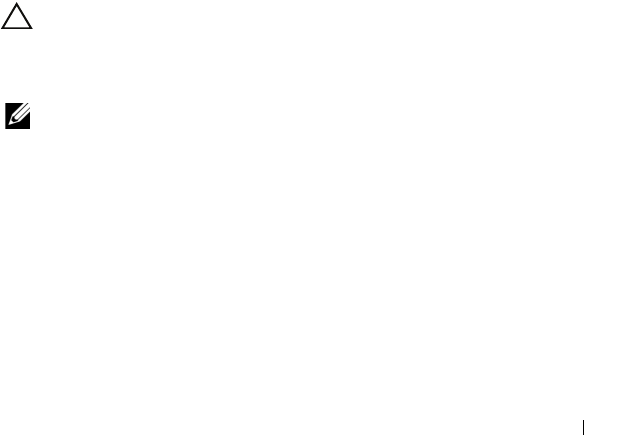
omconfig storage Commands 215
omconfig Rename Virtual Disk
Use the following omconfig command syntax to rename a virtual disk.
Complete Syntax
omconfig storage vdisk action=rename controller=id
vdisk=id name=<string>
where id is the controller ID and virtual disk ID as reported by the omreport
command and <string> is the new name for the virtual disk. To obtain the
values for controller ID and virtual disk ID, type omreport storage controller
to display the controller IDs and then type omreport storage vdisk
controller=ID to display the IDs for the virtual disks attached to the controller.
Example Syntax
To rename virtual disk 4 on controller 1 to vd4, type:
omconfig storage vdisk action=rename controller=1
vdisk=4 name=vd4
omconfig Controller Commands
The following sections provide the omconfig command syntax required to
execute controller tasks.
CAUTION: The
omconfig storage controller action=resetconfig controller=id
resets the controller configuration. Resetting the controller configuration
permanently destroys all data on all virtual disks attached to the controller. System
or boot partition residing on these virtual disks is destroyed.
NOTE: The DKM feature will be available from first half of calendar year 2011.

216 omconfig storage Commands
Table 8-4. omconfig Controller Commands
Required Command
Levels (1, 2, 3)
Optional name=value pairs
omconfig storage
controller
action=rescan controller=id
action=enablealarm controller=id
action=disablealarm controller=id
action=quietalarm controller=id
action=testalarm controller=id
action=resetconfig controller=id [force=yes]
action=createvdisk controller=id raid=<c| r0| r1| r1c| r5|r6|
r10| r50|r60> size=<number | b | m |g |max | min> pdisk=
<PDISKID> [stripesize=< 2kb| 4kb| 8kb| 16kb| 32kb| 64kb|
128kb | 256kb | 512kb | 1mb >] [cachepolicy=<d | c>]
[readpolicy=<ra| nra| ara| rc| nrc>] [writepolicy=<wb | wt |
wc | nwc | fwb>] [diskcachepolicy=<disabled | enabled>]
[name=<string>] [spanlength=<n>] | [secureflag=yes]
NOTE: For RAID 10 on SAS controllers with firmware version 6.1 and
later, spanlength is an optional parameter (default=2).
action=setrebuildrate controller=id rate=<0 to 100>
action=setchangecontrollerproperties controller=<id>
[bgirate=<rate>][reconstructrate=
<rate>][checkconsistencyrate=<rate>][rebuildrate=
<rate>][clearredundantpath=
clear][abortcheckconsistencyonerror=
<enabled/disabled>][loadbalance=
<auto/disabled>][allowrevertibilehotspareandreplacemember=
enabled/disabled] [autoreplacememberonpredictivefailure=
<enabled/disabled>][persistenthotspare=
enabled/disabled]rate=<0 to 100>
action=discardpreservedcache controller=id
forcepreservedcachediscard=<enabled/disabled>
action=createsecuritykey controller=id keyid=<keyid>
passphrase=<passphrase string> [escrow=yes] [filepath=
<Absolute path to the escrow file>]
NOTE: If you set escrow=yes, you should specify the escrow file
path.
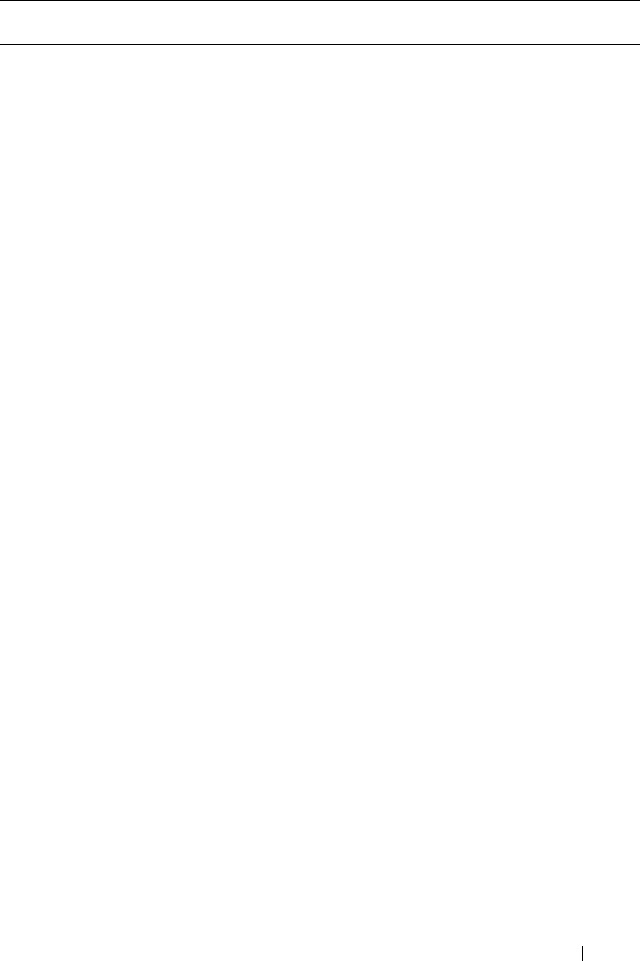
omconfig storage Commands 217
action=changesecuritykey controller=id keyid=<keyid>
passphrase=<passphrase string> oldpassphrase=
<oldpassphrase string> [escrow=yes] [filepath=<Absolute path
to the escrow file>]
NOTE: If you set escrow=yes, you should specify the escrow file
path.
action=deletesecuritykey controller=id
action=setbgirate controller=id
rate=<0 to 100 >
action=setreconstructrate controller=id
rate=<0 to 100>
action=setcheckconsistencyrate controller=id
rate=<0 to 100>
action=exportlog controller=id
action=importsecureforeignconfig controller=id passphrase=
<passphrase for foreign configuration to be imported>
action=unlockdkmforeignconfig controller=id
NOTE: The DKM feature will be available from first half of calendar
year 2011.
action=importforeignconfig controller=id
action=importrecoverforeignconfig controller=id
action=clearforeignconfig controller=id
action=setpdiskpwrmanagement controller=id
spindownunconfigureddrives=<enabled/disabled>
spindownhotspares=<enabled/disabled>
spindowntimeinterval=<30 to 1440><minutes>
action=setpatrolreadmode controller=id
mode=<manual | auto | disable>
action=startpatrolread controller=id
action=stoppatrolread controller=id
action=createcachecade controller=id pdisk=<PDISKID>
[name=<string>]
Table 8-4. omconfig Controller Commands
(continued)
Required Command
Levels (1, 2, 3)
Optional name=value pairs
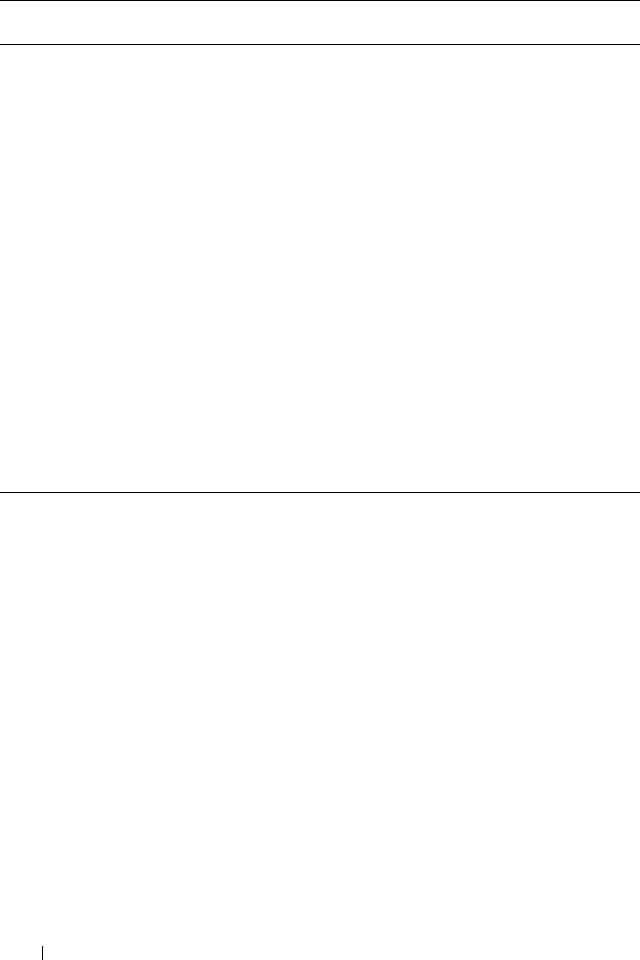
218 omconfig storage Commands
omconfig Rescan Controller
Use the following omconfig command syntax to rescan a controller.
See Dell OpenManage Online Help for more information about Rescan
Controller.
Complete Syntax
omconfig storage controller action=rescan
controller=id
where id is the controller ID as reported by the omreport storage controller
command.
action=enablelkm controller=id keyid=<keyid> passphrase=
<passphrase string> [escrow=yes] [filepath=<Absolute path to
the escrow file>]
NOTE: If you set escrow=yes, you should specify the escrow file
path.
action=switchtolkm controller=id keyid=<keyid> passphrase=
<passphrase string> [escrow=yes] [filepath=<Absolute path to
the escrow file>]
NOTE: If you set escrow=yes, you should specify the escrow file
path.
action=rekeylkm controller=id
action=switchtodkm controller=id keyid=<keyid>
lkmpassphrase=<LKM passphrase string>
NOTE: The DKM feature will be available from first half of calendar
year 2011.
action=enabledkm controller=id
action=rekeydkm controller=id
action=unlockdkmforeignconfig controller=id
Table 8-4. omconfig Controller Commands
(continued)
Required Command
Levels (1, 2, 3)
Optional name=value pairs
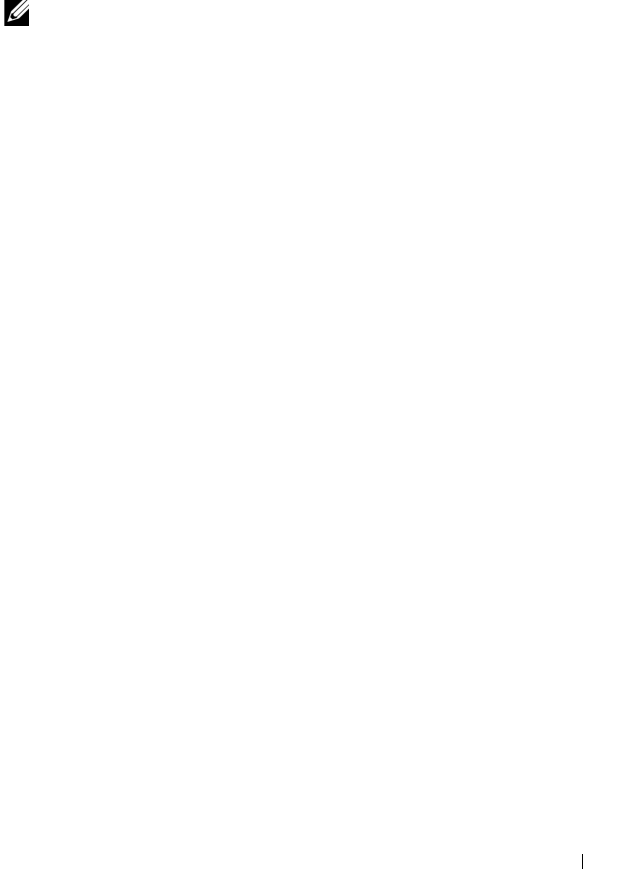
omconfig storage Commands 219
Example Syntax
To rescan controller 1, type:
omconfig storage controller action=rescan
controller=1
NOTE: The rescan controller is not supported on non–RAID SCSI and SAS
controllers. Reboot the system for the configuration changes on non-RAID SCSI
controllers to be visible.
omconfig Enable Controller Alarm
Use the following omconfig command syntax to enable the controller alarm.
See the Dell OpenManage Online Help for more information about Enable
Controller Alarm.
Complete Syntax
omconfig storage controller action=enablealarm
controller=id
where id is the controller ID as reported by the omreport storage controller
command.
Example Syntax
To enable the alarm on controller 1, type:
omconfig storage controller action=enablealarm
controller=1
omconfig Disable Controller Alarm
Use the following omconfig command syntax to disable the controller alarm.
See the Dell OpenManage Online Help for more information about Disable
Controller Alarm.
Complete Syntax
omconfig storage controller action=disablealarm
controller=id
where id is the controller ID as reported by the omreport storage controller
command.

220 omconfig storage Commands
Example Syntax
To disable the alarm on controller 1, type:
omconfig storage controller action=disablealarm
controller=1
omconfig Quiet Controller Alarm
Use the following omconfig command syntax to silence an activated
controller alarm. See the Dell OpenManage Online Help for more information
about Quite Controller Alarm.
Complete Syntax
omconfig storage controller action=quietalarm
controller=id
where id is the controller ID as reported by the omreport storage controller
command.
Example Syntax
To quiet the alarm on controller 1, type:
omconfig storage controller action=quietalarm
controller=1
omconfig Test Controller Alarm
Use the following omconfig command syntax to test the functionality of the
controller alarm. The alarm sounds for about two seconds. See the Dell
OpenManage Online Help for more information about Test Controller Alarm.
Complete Syntax
omconfig storage controller action=testalarm
controller=id
where id is the controller ID as reported by the omreport storage controller
command.
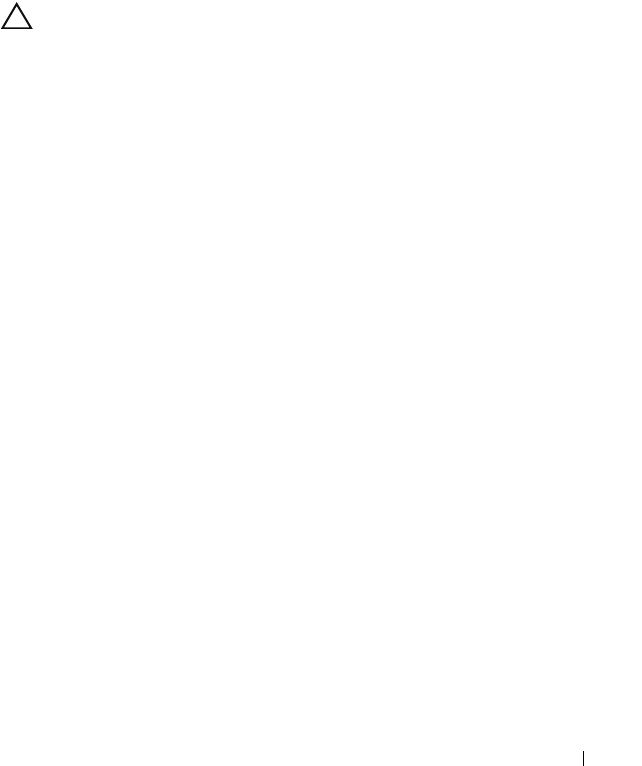
omconfig storage Commands 221
Example Syntax
To test the alarm on controller 1, type:
omconfig storage controller action=testalarm
controller=1
omconfig Reset Controller Configuration
Use the following omconfig command syntax to reset the controller
configuration.
CAUTION: Resetting a configuration permanently destroys all data on all virtual
disks attached to the controller. System or boot partition residing on these virtual
disks isS destroyed. You may receive a warning message if this command results
in deleting the system or boot partition. However, this warning message is not
generated always. Ensure that you do not delete the system or boot partition or
other vital data when using this command.
Complete Syntax
omconfig storage controller action=resetconfig
controller=id
where id is the controller ID as reported by the omreport storage controller
command.
In some circumstances, you may receive a warning message if this command
deletes the system or boot partition. You can override this warning by using
the force=yes parameter. In this case, the syntax is as follows:
omconfig storage controller action=resetconfig
controller=id force=yes
Example Syntax
To reset the configuration on controller 1, type:
omconfig storage controller action=resetconfig
controller=1

222 omconfig storage Commands
omconfig Create Virtual Disk
The Dell OpenManage Online Help provides additional information about
creating virtual disks.
The omconfig syntax for creating a virtual disk has several parameters.
You must specify the following parameters:
•
Controller (controller=id)
• RAID level (raid=<c| r0| r1| r1c| r5|r6| r10| r50|r60>)
•
Size (size=<number | max | min>)
Physical disk is specified as either:
For SCSI, SATA, and ATA Controllers
p
disk=connector:enclosureID:targetID
where connector:enclosureID:targetID is the connector number, enclosure
number, and slot number.
For example pdisk=0:1:2
For SAS Controllers
pdisk=connector:targetID
where connectorID:targetID is the connector number and the slot number.
For example: pdisk=0:2
Storage Management supplies default values for any of the other parameters
that you do not specify.
For creating an encrypted virtual disk, specify secureflag=yes. Encrypted
virtual disks can be created only with SED drives.
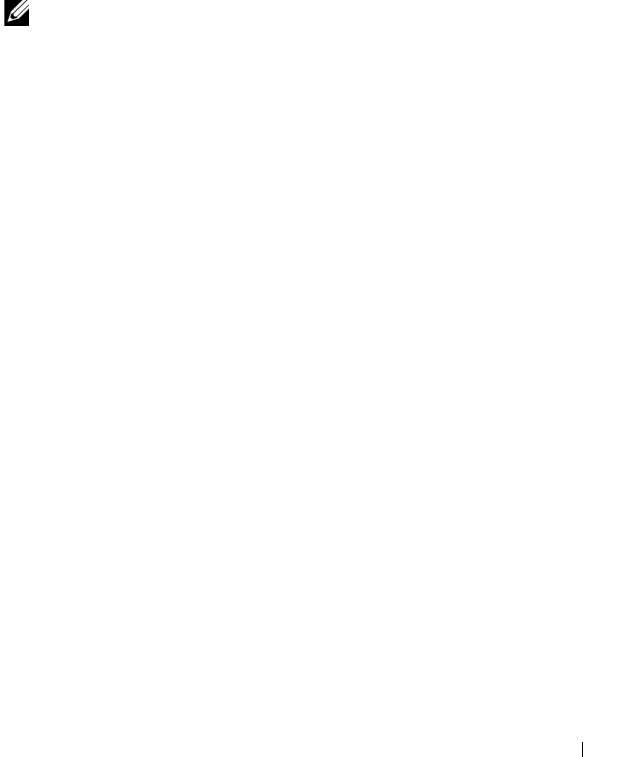
omconfig storage Commands 223
Complete Syntax
omconfig storage controller action=createvdisk
controller=id raid=<c| r0| r1| r1c| r5| r6| r10| r50
|r60> size=<number | max | min> pdisk=<PDISKID>
[stripesize=< 2kb| 4kb| 8kb| 16kb| 32kb| 64kb|
128kb>] [cachepolicy=<d | c>] [diskcachepolicy=
<disabled | enabled>][readpolicy=<ra | nra | ara |
rc| nrc>] [writepolicy=<wb| wt| wc| nwc | fwb>]
[name=<string>] [spanlength=<n>] | [secureflag=yes]
NOTE: If you are configuring RAID for SAS controllers with firmware version 6.1
and later, spanlength is an optional parameter (default=2). Spanlength should be an
even number and should be lesser than or equal to half the number of physical disks
specified in size.
Parameter Specification for Create and Reconfigure Virtual Disk
The following sections indicate how to specify the omconfig storage controller
action=createvdisk parameters.
controller=id Parameter (Required)
raid=<c| r0| r1| r1c| r5| r6| r10| r50| r60> Parameter (Required)
size=<number | max | min> Parameter (Required)
pdisk=<connector:targetID,connector:targetID,.....> Parameter (Required)
[stripesize=< 2kb| 4kb| 8kb| 16kb| 32kb| 64kb| 128kb>] Parameter
(Optional)
[cachepolicy=<d | c>] Parameter (Optional)
[readpolicy=<ra| nra| ara| rc| nrc>] Parameter (Optional)
[writepolicy=<wb| wt| wc| nwc | fwb>] Parameter (Optional)
[name=<string>] Parameter (Optional)
[spanlength=<n>] Parameter (Optional)
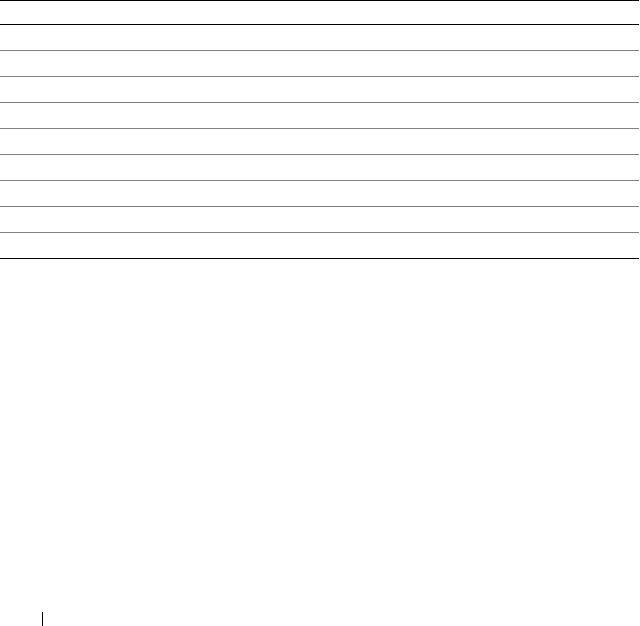
224 omconfig storage Commands
controller=id Parameter (Required)
Specify the controller ID as reported by the omreport storage controller
command. For example:
controller=2
raid=<c| r0| r1| r1c| r5| r6| r10| r50| r60> Parameter (Required)
Use the raid=<c| r0| r1| r1c| r5| r6 | r10| r50| r60> parameter to specify
concatenation or a RAID level for a virtual disk. Different controllers support
different RAID levels. See the Dell OpenManage Online Help for more
information about RAID levels a controller supports and for general
information about RAID levels and concatenation. Table 8-5 indicates how to
specify the raid=n parameter for each RAID level and concatenation.
Table 8-5. Raid Level and Concatenation
RAID Level or Concatenation raid=n Parameter Specification
RAID-0 raid=r0
RAID-1 raid=r1
RAID-5 raid=r5
RAID-6 raid=r6
RAID-10 raid=r10
RAID-50 raid=r50
RAID-60 raid=r60
RAID-1-concatenated raid=r1c
Concatenation raid=c
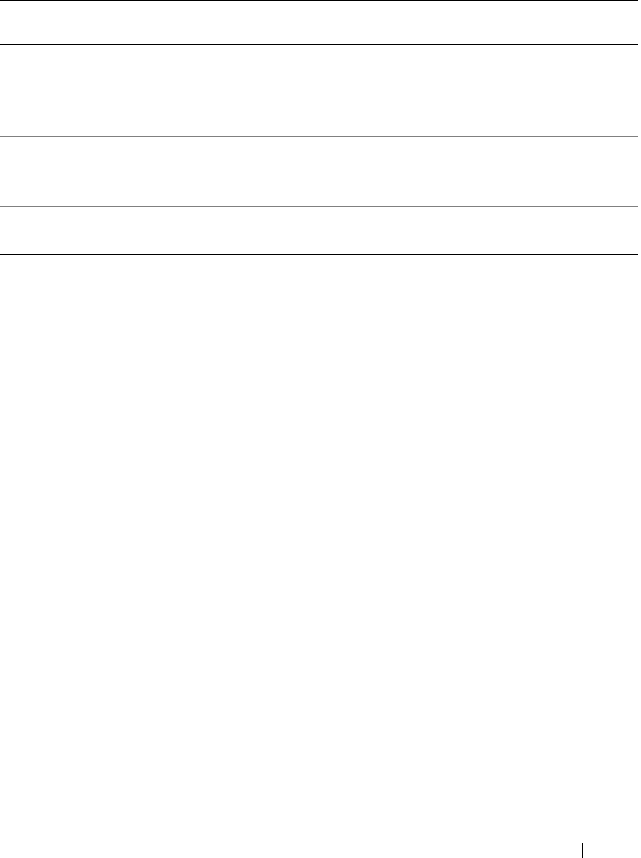
omconfig storage Commands 225
size=<number | max | min> Parameter (Required)
Table 8-6 indicates how to specify the size=<number | max | min>
parameter.
PDISKID=<connector:enclosureID:targetID | connector:targetID>
Use this parameter to specify the physical disks to included in the virtual disk.
When reconfiguring a virtual disk, you must specify all physical disks to be
included in the reconfigured virtual disk. The physical disk specification
applies to physical disks in the original virtual disk and continues to be in the
reconfigured virtual disk and to any new physical disks being added to the
reconfigured virtual disk. Some controllers allow you to remove a physical disk
from a virtual disk. In this case, do not specify the physical disk to be
removed.
The pdisk=<PDISKID> parameter indicates a physical disk by specifying
either connector:enclosureID:targetID or connector:targetID.
stripesize=< 2kb| 4kb| 8kb| 16kb| 32kb| 64kb|
128kb>] Parameter (Optional)
Different controllers support different stripe sizes. See the Dell OpenManage
Online Help for more information on stripe sizes supported for a controller.
All stripe sizes are specified in kilobytes. For example, when specifying 128 KB
as the stripe size, type:
stripesize=128kb
Table 8-6. Size Parameter
size=<number | max | min>
Parameter Specification
Description
size=<n> Use this specification to indicate a specific size for the virtual
disk. The virtual disk size may be specified in b (bytes), m
(megabytes), or g (gigabytes). For example, size=500m
indicates that the virtual disk should be 500 MB.
size=max To create a virtual disk that is the maximum size possible,
specify size=max. When creating a RAID-50 virtual disk,
this parameter must be specified as size=max.
size=min To create a virtual disk that is the minimum size possible,
specify size=min.
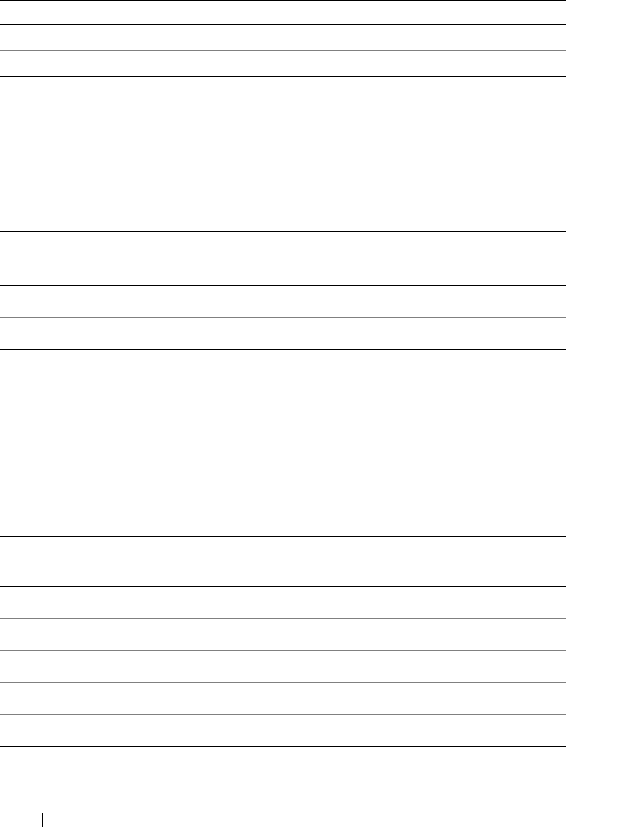
226 omconfig storage Commands
[cachepolicy=<d | c>] Parameter (Optional)
Different controllers support different cache policies. Table8-7 indicates how
to specify the [cachepolicy=<d | c>] parameter for each of the
cache policies.
[diskcachepolicy=<disabled | enabled>] Parameter (Optional)
Different controllers support different disk cache policies. The following table
indicates how to specify the [diskcachepolicy=<disabled | enabled>]
parameter for each of the cache policies.
[readpolicy=<ra| nra| ara| rc| nrc>] Parameter (Optional)
Different controllers support different read policies. Table 8-8 indicates how
to specify the [readpolicy=<ra| nra| ara| rc| nrc>] parameter for each of
the read policies.
Table 8-7. Cache Policy Parameters
Cache Policy cachepolicy=d | c Parameter Specification
Direct I/O cachepolicy=d
Cache I/O cachepolicy=c
Disk Cache Policy diskcachepolicy=disabled | enabled Parameter
Specification
Disabled diskcachepolicy=disabled
Enabled diskcachepolicy=enabled
Table 8-8. Read Policy Paramaters
Read Policy readpolicy=ra | ara | nra | rc | nrc
Parameter Specification
Read ahead readpolicy=ra
Adaptive read ahead readpolicy=ara
No read ahead readpolicy=nra
Read cache readpolicy=rc
No read cache readpolicy=nrc
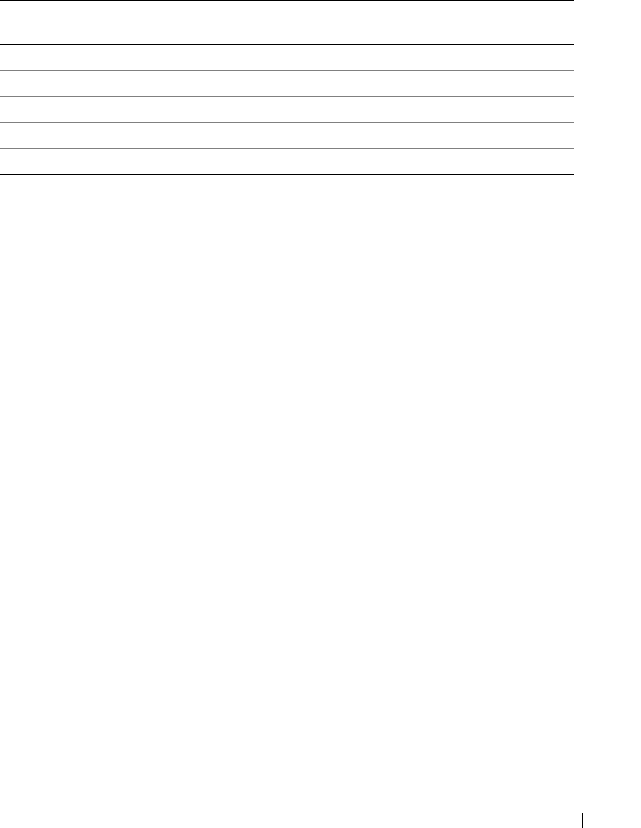
omconfig storage Commands 227
[writepolicy=<wb| wt| wc| nwc>] Parameter (Optional)
Different controllers support different write policies. Table 8-9 indicates how
to specify the [writepolicy=<wb| wt| wc| nwc | fwb>] parameter for each
of the write policies.
[name=<string>] Parameter (Optional)
Use this parameter to specify a name for the virtual disk. For example:
name=VirtualDisk1
[spanlength=<n>] Parameter (Required for RAID 50 and RAID 60 and optional for
RAID 10)
Use this parameter to specify the number of physical disks to be included in
each stripe.
This parameter only applies to RAID-50 virtual disks. If you are
not creating a RAID-50 virtual disk, do not specify this parameter. For
example:
spanlength=3
For RAID 10 on SAS controllers with firmware version 6.1 and later,
spanlength is optional. Also, you can now specify the spanlength as an
even number with a maximum of 8 spans with 32 physical disks each. For
example,
omconfig storage controller action=createvdisk
controller=1 raid=r10 size=min pdisk=
1:1:0,1:1:1,1:1:3,1:1:4,1:1:6,1:1:7,1:1:8,1:1:9
spanlength=4
Table 8-9. Write Policy Parameters
Write Policy writepolicy=wb | wt | wc | fwb | nwc Parameter
Specification
Write–back cache writepolicy=wb
Write–through cache writepolicy=wt
Write cache writepolicy=wc
Force write back writepolicy=fwb
No write cache writepolicy=nwc

228 omconfig storage Commands
Example Syntax
For example, you may want to create a RAID-5 virtual disk on a PERC 3/QC
controller. See the Dell OpenManage Online Help for information on read,
write, and cache policies are supported by this controller. For example, to
create a virtual disk with the following read, write, and cache policy:
• Read-ahead
• Write–through caching
•Cache I/O
The virtual disk is 500 MB with a stripe size of 16 KB. The name of the virtual
disk is vd1 and it resides on connector 0 of controller 1. Because the virtual
disk is a RAID-5, it requires at least three physical disks. In this example, you
specify four physical disks. These are physical disks 0 through 3.
To create the virtual disk described in this example, type:
omconfig storage controller action=createvdisk
controller=1 raid=r5 size=500m pdisk=
0:0,0:1,0:2,0:3 stripesize=16kb cachepolicy=c
readpolicy=ra writepolicy=wt
The only parameters that require specification are for the controller,
RAID level, virtual disk size, and physical disk selection. Storage
Management supplies default values for all other unspecified parameters.
omconfig Set Controller Rebuild Rate
Use the following omconfig command syntax to set the controller rebuild
rate:
Complete Syntax
omconfig storage controller action=setrebuildrate
controller=id rate=<0 to 100>
where id is the controller ID as reported by the omreport storage controller
command.

omconfig storage Commands 229
Example Syntax
To set the rebuild rate to 50 on controller 1, type:
omconfig storage controller action=setrebuildrate
controller=1 rate=50
omconfig Change Controller Properties
Use the following omconfig command to change any or all of the following
controller properties.
Complete Syntax
omconfig storage controller action=
setchangecontrollerproperties controller=<id>
bgirate=<rate> reconstructrate=<rate>
checkconsistencyrate=<rate> rebuildrate=<rate>
clearredundantpath=clear
abortcheckconsistencyonerror=<enabled/disabled>
loadbalance=<auto/disabled>
allowrevertiblehotspareandreplacemember=
<enabled/disabled>
autoreplacememberonpredictivefailure=
<enabled/disabled> persistenthotspare=
<enabled/disabled>
Example Syntax
To enable allow revertible hot spare and replace member operation, type:
omconfig storage controller action=
setchangecontrollerproperties allowrevertiblehotspare
andreplacemember=enabled controller=1
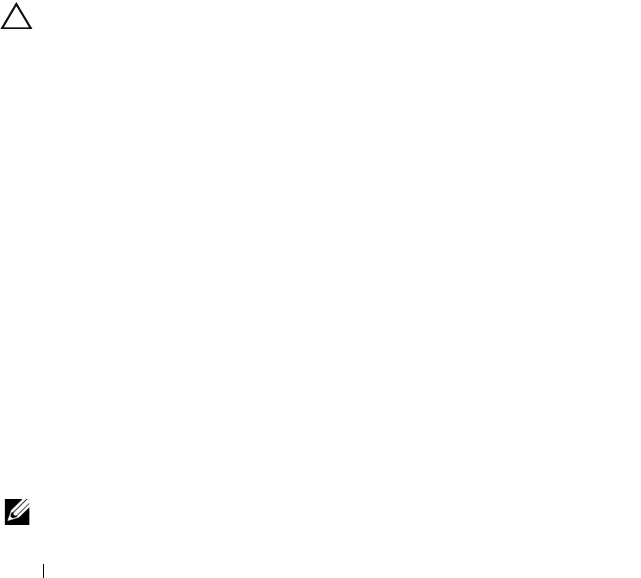
230 omconfig storage Commands
omconfig Discard Preserved Cache
Use the following omconfig storage command syntax to discard the preserved
cache on the controller.
Complete Syntax
omconfig storage controller action=
discardpreservedcache controller=id force=
enabled/disabled
If you set force=enabled, the cache is discarded irrespective of whether
the controller detects a foreign or an offline virtual disk.
Example Syntax
To discard the preserved cache, type:
omconfig storage controller action=
discardpreservedcache controller=1 force=enabled
CAUTION: Discarding the preserved cache can result in data loss. Dell
recommends that you run this command using the
force=disabled
option.
omconfig Create Encryption Key
Use the following omconfig storage command syntax to create the encryption
key for the controller.
Complete Syntax
omconfig storage controller action=
createsecuritykey controller=id keyid=<keyid
string> passphrase=<passphrase string> [escrow=
yes] [filepath=<Absolute path to the escrow file>]
Example Syntax
To create the encryption key for the controller, type:
omconfig storage controller action=
createsecuritykey controller=1 keyid=Dell_123
passphrase=Dell_123 escrow= yes filepath=
C:/escrow.xml
NOTE: If you set escrow=yes, you should specify the escrow file path.
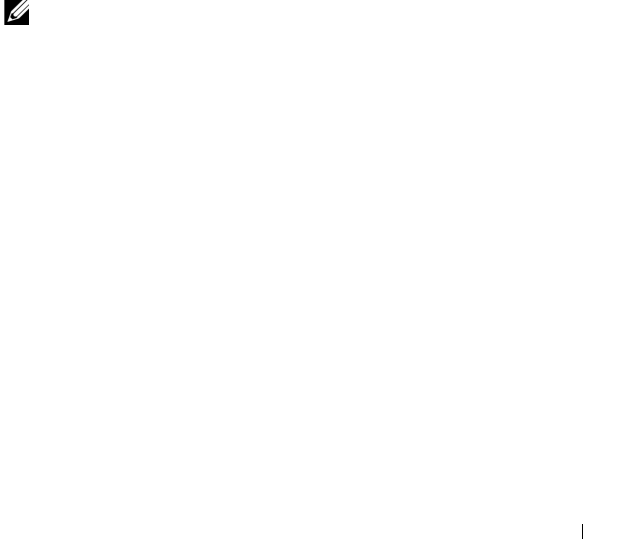
omconfig storage Commands 231
omconfig Change Encryption Key
Use the following omconfig storage command syntax to change the
encryption key for the controller, if passphrase is provided.
Complete Syntax
omconfig storage controller action=
changesecuritykey controller=id keyid=<keyid
string> passphrase=<passphrase string>
oldpassphrase=<old passphrase string>[escrow=yes]
[filepath=<Absolute path to the escrow file>]
Example Syntax
To change the encryption key for the controller, type:
omconfig storage controller action=
changesecuritykey controller=1 keyid=Dell_123
passphrase=Dell_123 oldpassphrase=Dell_321 escrow=
yes filepath=C:/escrow.xml
NOTE: If you set escrow=yes, you should specify the escrow file path.
omconfig Delete Encryption Key
Use the following omconfig command syntax to delete the encryption key for
the controller.
Complete Syntax
omconfig storage controller action=
deletesecuritykey controller=id
where id is the controller ID as reported by the omreport storage controller
command.
Example Syntax
To delete the security key on controller 1, type:
omconfig storage controller action=
deletesecuritykey controller=1

232 omconfig storage Commands
omconfig Set Background Initialization Rate
Use the following omconfig command syntax to set the background
initialization rate.
Complete Syntax
omconfig storage controller action=setbgirate
controller=id rate=<0 to 100>
where id is the controller ID as reported by the omreport storage controller
command.
Example Syntax
To set the background initialization rate to 50 on controller 1, type:
omconfig storage controller action=setbgirate
controller=1 rate=50
omconfig Set Reconstruct Rate
Use the following omconfig command syntax to set the reconstruct rate.
Complete Syntax
omconfig storage controller action=
setreconstructrate controller=id rate=<0 to 100>
where id is the controller ID as reported by the omreport storage controller
command.
Example Syntax
To set the reconstruct rate to 50 on controller 1, type:
omconfig storage controller action=
setreconstructrate controller=1 rate=50

omconfig storage Commands 233
omconfig Set Check Consistency Rate
Use the following omconfig command syntax to set the check consistency
rate.
Complete Syntax
omconfig storage controller action=
setcheckconsistencyrate controller=id rate=<0 to
100>
where id is the controller ID as reported by the omreport storage controller
command.
Example Syntax
To set the check consistency rate to 50 on controller 1, type:
omconfig storage controller action=
setcheckconsistencyrate controller=1 rate=50
omconfig Export the Controller Log
Use the following omconfig command syntax to export the controller log to a
text file. See the Dell OpenManage Online Help for more information about
the exported log file.
Complete Syntax
omconfig storage controller action=exportlog
controller=id
where id is the controller ID as reported by the omreport storage controller
command.
Example Syntax
To export the log on controller 1, type:
omconfig storage controller action=exportlog
controller=1
By default, the log file is exported to C:\WINNT or C:\Windows on Microsoft
Windows systems (based on the Windows version used) and /var/log on all
Linux systems.
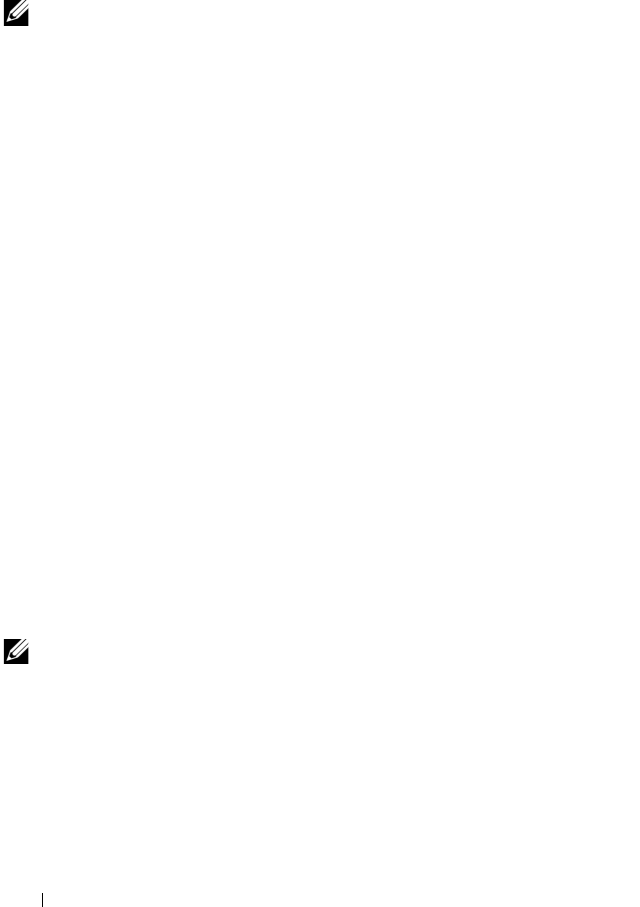
234 omconfig storage Commands
Depending on the controller, the log file name is afa_<mmdd>.log or
lsi_<mmdd>.log where <mmdd> is the month and date. See the Dell
OpenManage Online Help for more information on the controller log file.
NOTE: The export log file command is not supported on the 4/IM, CERC ATA, and
100/4ch controllers.
omconfig Import Secure Foreign Configuration
Use the following omconfig command syntax to unlock the encrypted Local
Key Management (LKM) foreign configuration drives.
Complete Syntax
omconfig storage controller action=
importsecureforeignconfig controller=id
passphrase=<passphrase string for the foreign
configuration>
where id is the controller ID as reported by the omreport storage controller
command.
Example Syntax
To unlock the ecncrypted LKM configuration drives on controller 1, type:
omconfig storage controller action=
importsecureforeignconfig controller=1 passphrase=
Dell_123
omconfig Unlock DKM Foreign Configuration
Use the following omconfig command syntax to unlock the encrypted DKM
Foreign configuration drives.
NOTE: The DKM feature will be available from first half of calendar year 2011
Complete Syntax
omconfig storage controller action=
unlockdkmforeignconfig controller=id
where id is the controller ID as reported by the omreport storage controller
command.
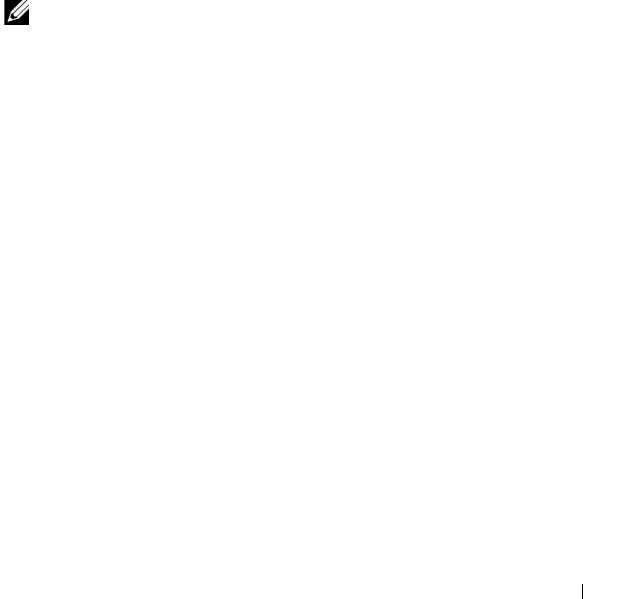
omconfig storage Commands 235
Example Syntax
To unlock the encrypted DKM configuration drives on controller 1, type:
omconfig storage controller action=
unlockdkmforeignconfig controller=1
omconfig Import Foreign Configuration
Use the following omconfig command syntax to import all virtual disks that
reside on physical disks newly attached to the controller.
Complete Syntax
omconfig storage controller action=
importforeignconfig controller=id
where id is the controller ID as reported by the omreport storage controller
command.
NOTE: This command is supported only in firmware version 5.0.x.
Example Syntax
To import foreign configurations on controller 1, type:
omconfig storage controller action=
importforeignconfig controller=1
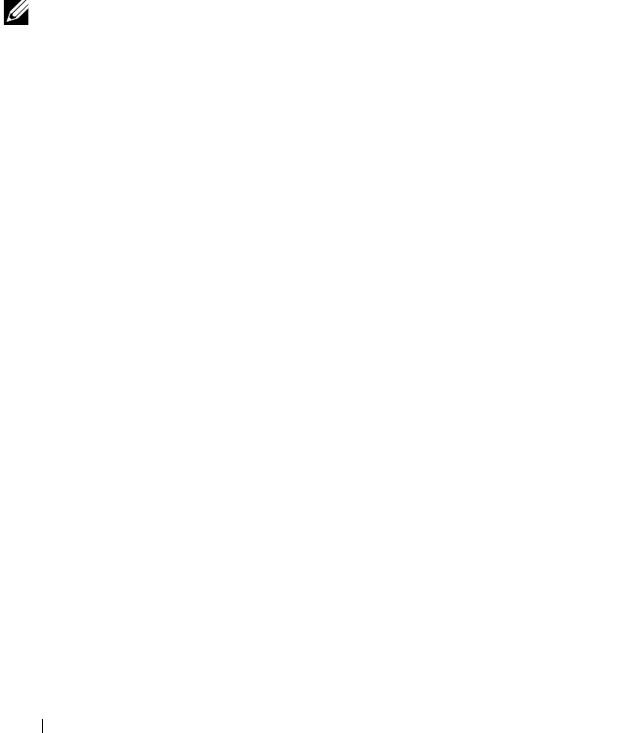
236 omconfig storage Commands
omconfig Import/Recover Foreign Configuration
Use the following omconfig command syntax to import and recover all virtual
disks that reside on physical disks newly attached to the controller.
Complete Syntax
omconfig storage controller action=
importrecoverforeignconfig controller=id
where id is the controller ID as reported by the omreport storage controller
command.
NOTE: This command is supported only in firmware version 5.1.1.
Example Syntax
To import and recover foreign configurations on controller 1, type:
omconfig storage controller action=
importrecoverforeignconfig controller=1
omconfig Clear Foreign Configuration
Use the following omconfig command syntax to clear or delete all virtual
disks that reside on physical disks newly attached to the controller.
Complete Syntax
omconfig storage controller action=
clearforeignconfig controller=id
where id is the controller ID as reported by the omreport storage controller
command.
Example Syntax
To clear foreign configurations on controller 1, type:
omconfig storage controller action=
clearforeignconfig controller=1

omconfig storage Commands 237
omconfig Physical Disk Power Management
Use the following omconfig command syntax for managing the power of
physical disks in a controller by spinning down hot spares and drives that are
not configured.
Complete Syntax
omconfig storage controller action=
setpdiskpwrmanagement spindownunconfigureddrives=
<enabled/disabled> spindownhotspares=
<enabled/disabled> spindowntimeinterval=<30 to
1440 minutes> controller=id
where id is the controller ID as reported by the omreport storage controller
command.
Example Syntax
To spin down drives that are not configured or hot spares that are unattended
for 30 minutes, type:
omconfig storage controller action=
setpdiskpwrmanagement spindownunconfigureddrives=
enabled spindownhotspares=enabled
spindowntimeinterval=30 controller=1
omconfig Set Patrol Read Mode
Use the following omconfig command syntax to set the patrol read mode for
the controller.
Complete Syntax
omconfig storage controller action=
setpatrolreadmode controller=id mode=
manual|auto|disable
where id is the controller ID as reported by the omreport storage controller
command.
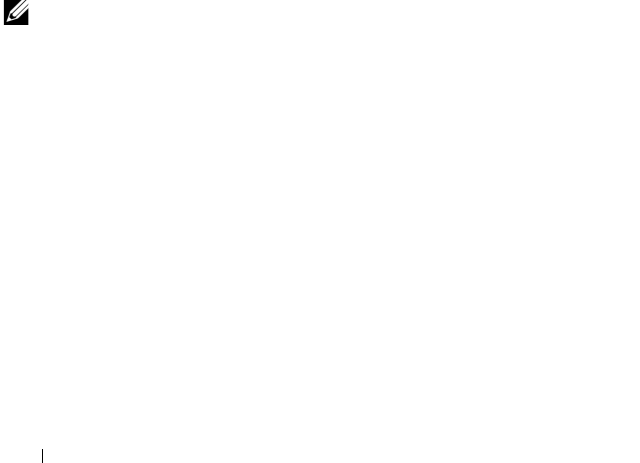
238 omconfig storage Commands
Example Syntax
To set the patrol read on controller 1 to manual mode, type:
omconfig storage controller action=
setpatrolreadmode controller=1 mode=manual
omconfig Start Patrol Read
Use the following omconfig command syntax to start the patrol read task on
the controller.
Complete Syntax
omconfig storage controller action=startpatrolread
controller=id
where id is the controller ID as reported by the omreport storage controller
command.
Example Syntax
To start the patrol read task on controller 1, type:
omconfig storage controller action=startpatrolread
controller=1
NOTE: To be able to start patrol read, the current patrol read mode should be set to
Manual.
omconfig Stop Patrol Read
Use the following omconfig command syntax to stop the patrol read task on
the controller.
Complete Syntax
omconfig storage controller action=stoppatrolread
controller=id
where id is the controller ID as reported by the omreport storage controller
command.

omconfig storage Commands 239
Example Syntax
To stop the patrol read task on controller 1, type:
omconfig storage controller action=stoppatrolread
controller=1
NOTE: To be able to stop patrol read, the current patrol read mode should be set to
Manual.
omconfig Create Cachecade
Use the following omconfig storage command syntax to create a cachecade
on the given controller.
NOTE: The cachecade feature will be available from first half of calendar year 2011
Complete Syntax
omconfig storage controller action=createcachecade
controller=id pdisk=<PDISKID> [name=<string>]
where id is the controller ID as reported by the omreport storage controller
command and PDISKID is specified as:
pdisk=connector:enclosureID:targetID |
connector:targetID
Example Syntax
To create a cachecade on the controller 0, type:
omconfig storage controller action=createcachecade
controller=0 pdisk=0:2:3 name=Cachecade1
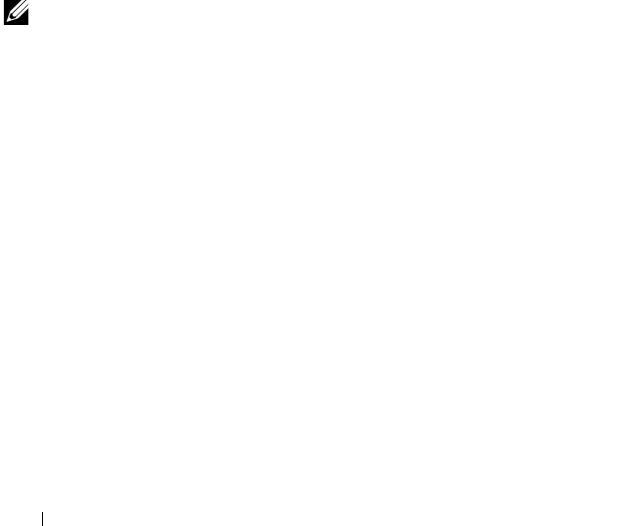
240 omconfig storage Commands
omconfig Enable LKM Controller
Use the following omconfig storage command syntax to enable the LKM
mode and create the encryption key for the controller.
Complete Syntax
omconfig storage controller action=enablelkm
controller=id keyid=<keyid string> passphrase=
<passphrase string> [escrow=yes] [filepath=
<Absolute path to the escrow file>]
where id is the controller ID as reported by the omreport storage controller
command.
Example Syntax
To create the encryption key for the controller, type:
omconfig storage controller action=enablelkm
controller=1 keyid=Dell_123 passphrase=Dell_123
escrow= yes filepath=C:/escrow.xml
NOTE: If you set escrow=yes, you should specify the escrow file path.
omconfig Switch to LKM Controller
Use the following omconfig storage command syntax to change the
encryption key from DKM to LKM mode on the controller.
Complete Syntax
omconfig storage controller action=switchtolkm
controller=id keyid=<keyid string> passphrase=
<passphrase string> [escrow=yes] [filepath=
<Absolute path to the escrow file>]
where id is the controller ID as reported by the omreport storage controller
command.
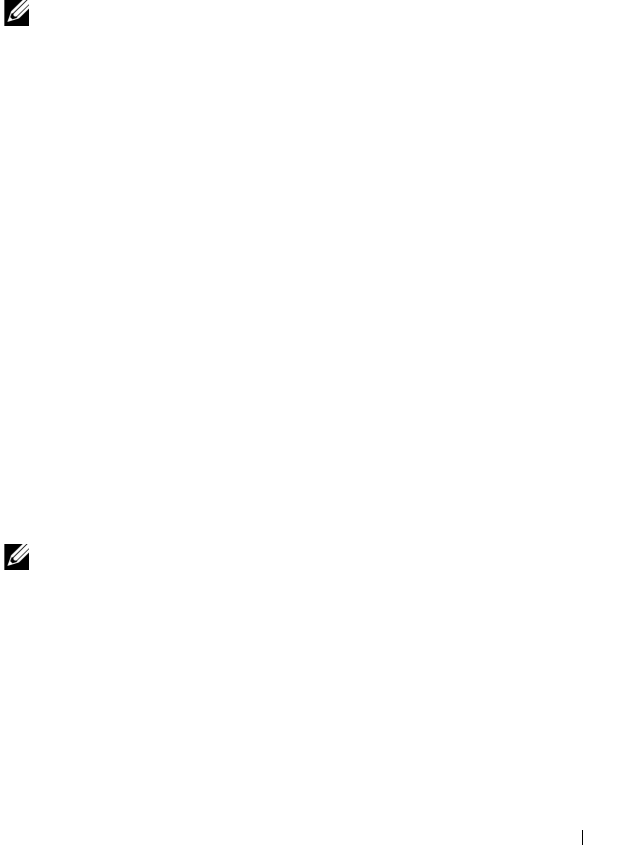
omconfig storage Commands 241
Example Syntax
To change the encryption key for the controller, type:
omconfig storage controller action=switchtolkm
controller=1 keyid=Dell_123 passphrase=Dell_123
escrow= yes filepath=C:/escrow.xml
NOTE: If you set escrow=yes, you should specify the escrow file path.
omconfig Rekey LKM Controller
Use the following omconfig storage command syntax to re-key the encryption
key in LKM mode for the controller.
Complete Syntax
omconfig storage controller action=rekeylkm
controller=id
where id is the controller ID as reported by the omreport storage controller
command.
Example Syntax
To re-key the encryption key for the controller, type:
omconfig storage controller action=rekeylkm
controller=1
omconfig Switch to DKM Controller
Use the following omconfig storage command syntax to change the
encryption key from LKM to DKM mode on the controller.
NOTE: The DKM feature will be available from first half of calendar year 2011
Complete Syntax
omconfig storage controller action=switchtodkm
controller=id keyid=<keyid string> lkmpassphrase=
<lkm passphrase string>
where id is the controller ID as reported by the omreport storage controller
command.
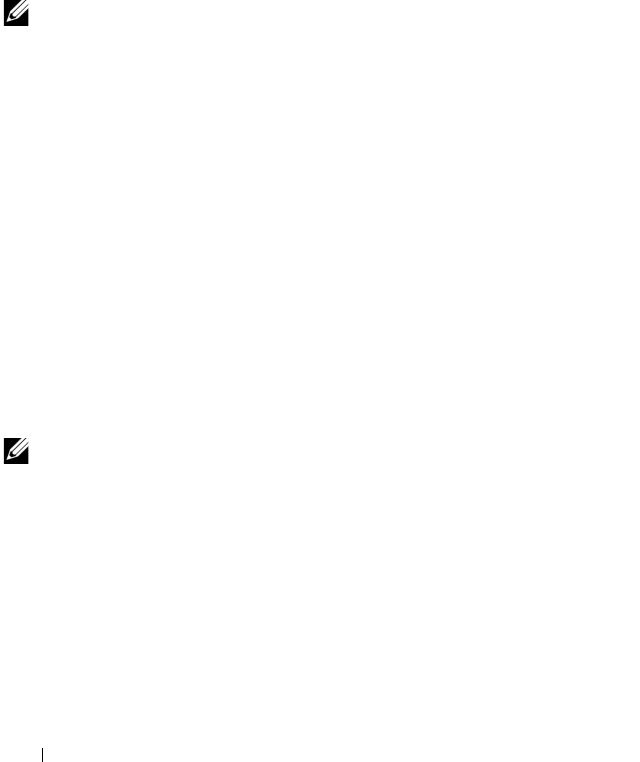
242 omconfig storage Commands
Example Syntax
To change the encryption key for the controller, type:
omconfig storage controller action=switchtodkm
controller=1 keyid=Dell_123 lkmpassphrase=Dell_123
omconfig Enable DKM Controller
Use the following omconfig storage command syntax to enable the DKM
mode and create the encryption key for the controller.
NOTE: The DKM feature will be available from first half of calendar year 2011
Complete Syntax
omconfig storage controller action=enabledkm
controller=id
where id is the controller ID as reported by the omreport storage controller
command.
Example Syntax
To change the encryption key for the controller, type:
omconfig storage controller action=enablekdm
controller=1
omconfig Rekey DKM Controller
Use the following omconfig storage command syntax to re-key the encryption
key in DKM mode for the controller.
NOTE: The DKM feature will be available from first half of calendar year 2011
Complete Syntax
omconfig storage controller action=rekeydkm
controller=id
where id is the controller ID as reported by the omreport storage controller
command.
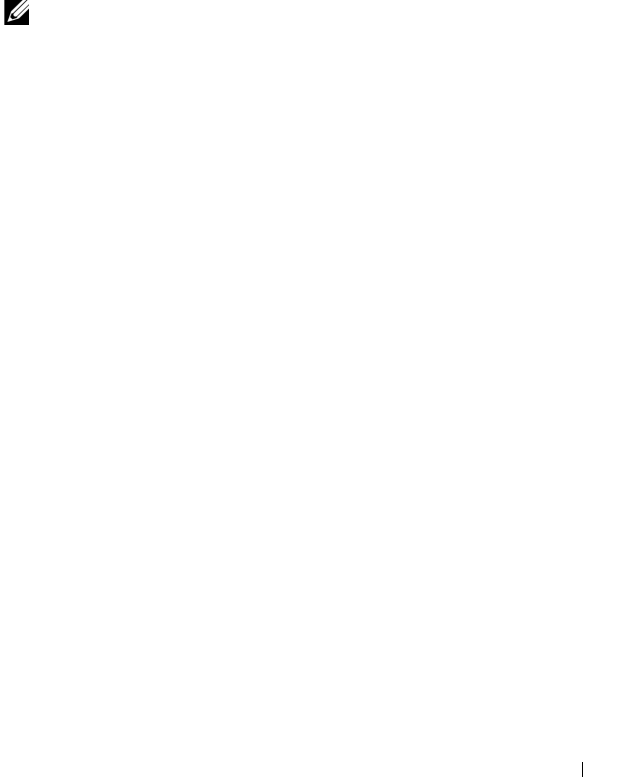
omconfig storage Commands 243
Example Syntax
To re-key the encryption key for the controller, type:
omconfig storage controller action=rekeydkm
controller=1
omconfig Unlock DKM Foreign Configuration
Use the following omconfig storage command syntax to unlock the DKM
encrypted foreign configuration drives.
NOTE: The DKM feature will be available from first half of calendar year 2011
Complete Syntax
omconfig storage controller action=
unlockdkmforeignconfig controller=id
where id is the controller ID as reported by the omreport storage controller
command.
Example Syntax
To unlock the DKM encrypted foreign configuration drives, type:
omconfig storage controller action=
unlockdkmforeignconfig controller=0
omconfig Enclosure Commands
The following sections provide the omconfig command syntax required to
execute enclosure tasks.
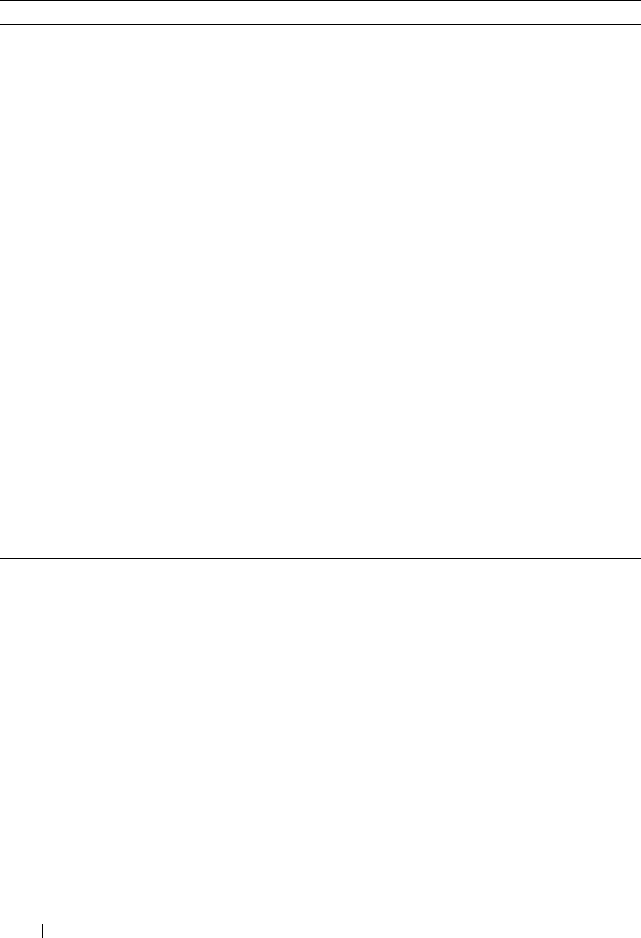
244 omconfig storage Commands
omconfig Enable Enclosure Alarm
Use the following omconfig command syntax to enable the enclosure alarm:
Complete Syntax
omconfig storage enclosure action=enablealarm
controller=id enclosure=<ENCLOSUREID>
where id is the controller ID. The <ENCLOSUREID> variable specifies the
enclosure.
Table 8-10. omconfig Enclosure Commands
Required Command Levels (1, 2, 3) Optional name=value pairs
omconfig storage enclosure
action=enablealarm controller=id enclosure=
<ENCLOSUREID>
action=disablealarm controller=id enclosure=
<ENCLOSUREID>
action=setassettag controller=id enclosure=
<ENCLOSUREID> assettag=<string>
action=setassetname controller=id enclosure=
<ENCLOSUREID> assetname=<string>
action=settempprobes controller=id enclosure=
<ENCLOSUREID> index=id minwarn=n
maxwarn=n
action=resettempprobes controller=id enclosure=
<ENCLOSUREID> index=id
action=setalltempprobes controller=id
enclosure=<ENCLOSUREID> minwarn=n
maxwarn=n
action=resetalltempprobes controller=id
enclosure=<ENCLOSUREID>
action=blink controller=id
enclosure=<ENCLOSUREID>

omconfig storage Commands 245
Example for SCSI, SATA, and ATA Controllers
To enable the alarm on the enclosure attached to connector 2 on controller 1,
type:
omconfig storage enclosure action=enablealarm
controller=1 enclosure=2
Example for SAS Controllers
To enable the alarm on enclosure 2 attached to connector 1 on controller 1,
type:
omconfig storage enclosure action=enablealarm
controller=1 enclosure=1:2
omconfig Disable Enclosure Alarm
Use the following omconfig command syntax to disable the enclosure alarm.
Complete Syntax
omconfig storage enclosure action=disablealarm
controller=id enclosure=<ENCLOSUREID>
where id is the controller ID. The <ENCLOSUREID> variable specifies the
enclosure.
Example for SCSI, SATA, and ATA Controllers
To disable the alarm on the enclosure attached to connector 2 on controller 1,
type:
omconfig storage enclosure action=disablealarm
controller=1 enclosure=2
Example for SAS Controllers
To disable the alarm on enclosure 2 attached to connector 1 on controller 1,
type:
omconfig storage enclosure action=disablealarm
controller=1 enclosure=1:2

246 omconfig storage Commands
omconfig Set Enclosure Asset Tag
Use the following omconfig command syntax to specify the enclosure’s
asset tag:
Complete Syntax
omconfig storage enclosure action=setassettag
controller=id enclosure=<ENCLOSUREID> assettag=
<string>
where id is the controller ID. The <ENCLOSUREID> variable specifies the
enclosure.
In this syntax, <string> is a user-specified alphanumeric string.
Example for SCSI, SATA, and ATA Controllers
To specify the asset tag to encl20 on the enclosure attached to connector 2 on
controller 1, type:
omconfig storage enclosure action=setassettag
controller=1 enclosure=2 assettag=encl20
Example for SAS Controllers
To specify the asset tag to encl20 on enclosure 2 attached to connector 1 on
controller 1, type:
omconfig storage enclosure action=setassettag
controller=1 enclosure=1:2 assettag=encl20
omconfig Set Enclosure Asset Name
Use the following omconfig command syntax to specify the asset name for an
enclosure.
Complete Syntax
omconfig storage enclosure action=setassetname
controller=id enclosure=<ENCLOSUREID> assetname=
<string>
where id is the controller ID. The <ENCLOSUREID> variable specifies the
enclosure.

omconfig storage Commands 247
In this syntax, <string> is a user-specified alphanumeric string.
Example for SCSI, SATA, and ATA Controllers
To specify the asset name to encl43 for the enclosure attached to connector 2
on controller 1, type:
omconfig storage enclosure action=setassetname
controller=1 enclosure=2 assetname=encl43
Example for SAS Controllers
To specify the asset name to encl43 for enclosure 2 attached to connector 1
on controller 1, type:
omconfig storage enclosure action=setassetname
controller=1 enclosure=1:2 assetname=encl43
omconfig Set Temperature Probe Thresholds
Use the following omconfig command syntax to set the minimum and
maximum warning temperature thresholds for a specified temperature probe.
NOTE: This command is not supported on SAS controllers.
Complete Syntax
omconfig storage enclosure action=settempprobes
controller=id enclosure=<ENCLOSUREID> index=id
minwarn=n maxwarn=n
where id is the controller ID and the temperature probe ID. The
<ENCLOSUREID> variable specifies the enclosure.
In this syntax, n is a user-specified value for the temperature in Celsius.
Example Syntax
For example, you may want to specify the minimum and maximum warning
thresholds for temperature probe 3 to 10 and 40° Celsius.
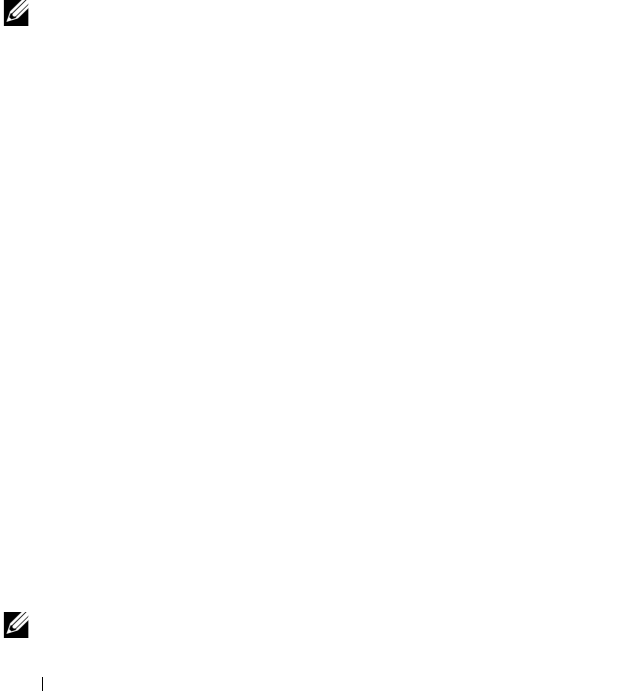
248 omconfig storage Commands
Example for SCSI, SATA, and ATA Controllers
In this example, temperature probe 3 resides in the enclosure attached to
connector 2 on controller 1. To set the temperature probe thresholds to
10 and 40° Celsius, type:
omconfig storage enclosure action=settempprobes
controller=1 enclosure=2 index=3 minwarn=10
maxwarn=40
omconfig Reset Temperature Probe Thresholds
Use the following omconfig command syntax to reset the minimum and
maximum warning temperature thresholds back to their default values.
NOTE: This command is not supported on SAS controllers.
Complete Syntax
omconfig storage enclosure action=resettempprobes
controller=id enclosure=<ENCLOSUREID> index=id
where id is the controller ID and the temperature probe ID. The
<ENCLOSUREID> variable specifies the enclosure.
Example Syntax
For example, you may want to reset the thresholds for temperature probe 3 to
the default values.
Example for SCSI, SATA, and ATA Controllers
In this example, temperature probe 3 resides in the enclosure attached to
connector 2 on controller 1. To reset the thresholds for temperature probe 3
to the default values, type:
omconfig storage enclosure action=resettempprobes
controller=1 enclosure=2 index=3
omconfig Set All Temperature Probe Thresholds
Use the following omconfig command syntax to set the minimum and
maximum warning temperature thresholds for all temperature probes in the
enclosure.
NOTE: This command is not supported on SCSI RAID controllers.
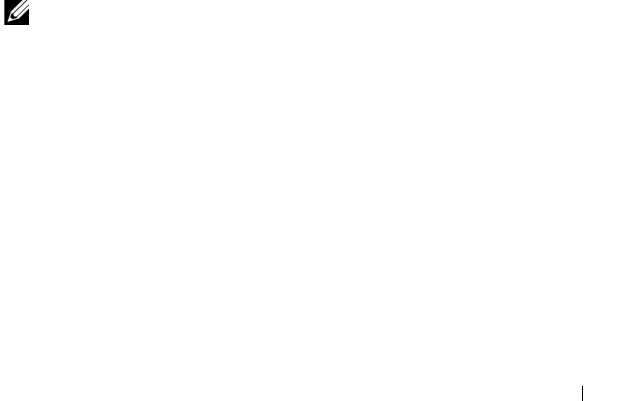
omconfig storage Commands 249
Complete Syntax
omconfig storage enclosure action=setalltempprobes
controller=id enclosure=<ENCLOSUREID> minwarn=n
maxwarn=n
where id is the controller ID. The <ENCLOSUREID> variable specifies the
enclosure.
Example Syntax
For example, you may want to specify the minimum and maximum warning
thresholds for all temperature probes to 10 and 40° Celsius.
Example for SAS Controllers
In this example, the temperature probes reside in enclosure 3 attached to
connector 2 on controller 1. To set the thresholds for all temperature probes
to 10 and 40° Celsius, type:
omconfig storage enclosure action=setalltempprobes
controller=1 enclosure=2:3 minwarn=10 maxwarn=40
omconfig Reset All Temperature Probe Thresholds
Use the following omconfig command syntax to reset the minimum and
maximum warning temperature thresholds back to their default value for all
temperature probes in the enclosure.
NOTE: This command is not supported on SCSI RAID controllers.
Complete Syntax
omconfig storage enclosure action=
resetalltempprobes controller=id enclosure=
<ENCLOSUREID>
where id is the controller ID. The <ENCLOSUREID> variable specifies the
enclosure.
Example Syntax
For example, you may want to reset the thresholds for all temperature probes
in enclosure 2 on controller 1.

250 omconfig storage Commands
Example for SAS Controllers
In this example, the temperature probes reside in enclosure 3 attached to
connector 2 on controller 1. To reset the thresholds for all temperature
probes, type:
omconfig storage enclosure action=
resetalltempprobes controller=1 enclosure=2:3
omconfig Blink
Use the following omconfig command to blink the light-emitting diodes
(LEDs) on the enclosure.
Complete Syntax
omconfig storage enclosure action=blink
controller=id enclosure=<ENCLOSUREID>
where id is the controller ID. The <ENCLOSUREID> variable specifies the
enclosure.
Example for SCSI, SATA, and ATA Controllers
To blink the LEDs for the enclosure attached to connector 2 on controller 1,
type:
omconfig storage enclosure action=blink
controller=1 enclosure=2
Example for SAS Controllers
To blink the LEDs for enclosure 3 attached to connector 2 on controller 1,
type:
omconfig storage enclosure action=blink
controller=1 enclosure=2:3
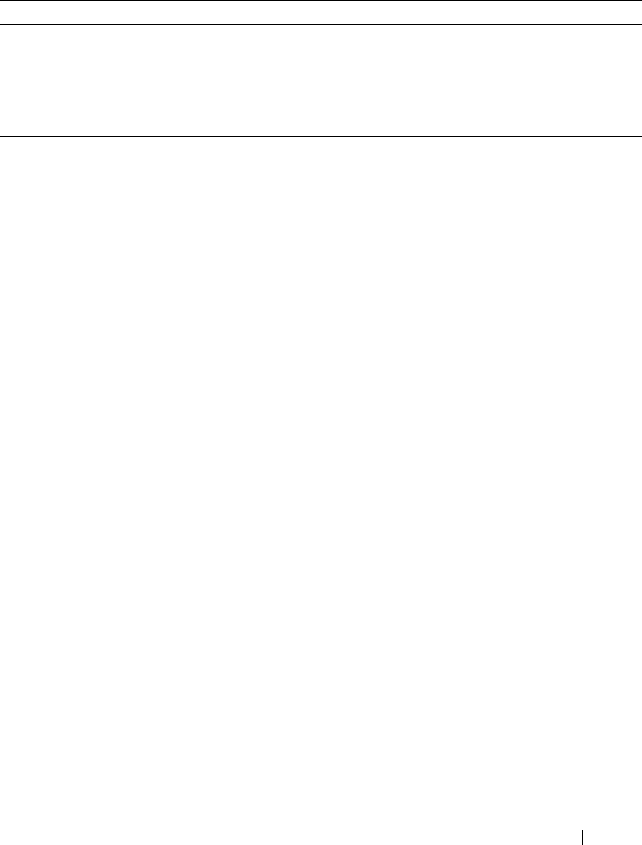
omconfig storage Commands 251
omconfig Battery Commands
The following sections provide the omconfig command syntax required to
execute battery tasks.
omconfig Start Battery Learn Cycle
Use the following omconfig command to start the battery learn cycle.
Complete Syntax
omconfig storage battery action=startlearn
controller=id battery=id
where id is the controller ID and battery ID as reported by the omreport
command. To obtain this value, type omreport storage controller to display
the controller IDs and then type omreport storage battery controller=ID to
display the ID for the controller battery.
Example Syntax
To start the learn cycle on controller 1, type:
omconfig storage battery action=startlearn
controller=1 battery=0
omconfig Delay Battery Learn Cycle
Use the following omconfig command to delay the battery learn cycle for a
specified period of time. The battery learn cycle can be delayed for a
maximum of seven days or 168 hours.
Table 8-11. omconfig Battery Commands
Required Command Levels (1, 2, 3) Optional name=value pairs
omconfig storage battery
action=startlearn controller=id battery=id
action=delaylearn controller=id battery=id
days=d hours=h
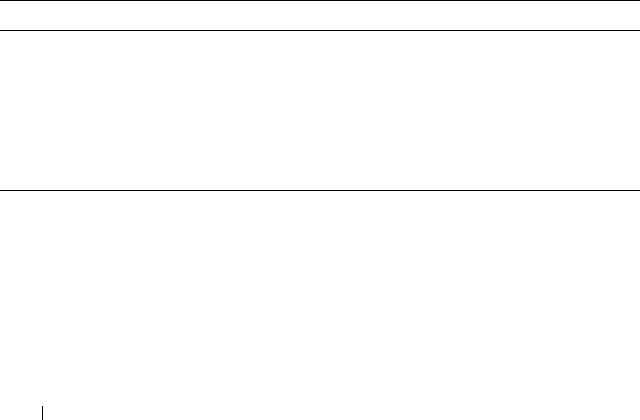
252 omconfig storage Commands
Complete Syntax
omconfig storage battery action=delaylearn
controller=id battery=id days=d hours=h
where id is the controller ID and battery ID as reported by the omreport
command. To obtain this value, type omreport storage controller to display
the controller IDs and then type omreport storage battery controller=ID to
display the ID for the controller battery.
Example Syntax
To delay the learn cycle for three days and 12 hours on controller 1, type:
omconfig storage battery action=delaylearn
controller=1 battery=0 days=3 hours=12
omconfig Global Commands
The following sections provide the omconfig command syntax required to
execute the global commands. When executed, these commands apply to all
controllers. These global commands also correspond to the global tasks
provided by the Storage tree view object’s Information/Configuration
subtab.
omconfig Global Enable Smart Thermal Shutdown
By default, the operating system and server shut down when the PV220S and
PV221S enclosures reach a critical temperature of 0 or 50° Celsius. However,
if you have implemented connector redundancy on the PV220S and PV221S
enclosures you can specify that only the enclosure and not the operating
system and server be shut down when the enclosure reaches a critical
Table 8-12. omconfig Global Commands
Required Command Levels (1, 2, 3) Optional name=value pairs
omconfig storage globalinfo
action=enablests
action=disablests
action=globalrescan
action=setprotectionpolicies type=ghs or dhs

omconfig storage Commands 253
temperature of 0 or 50° Celsius. Specifying that only the enclosure be shut
down during excessive temperatures is known as Smart Thermal Shutdown.
See the Dell OpenManage Online Help for more information about Smart
Thermal Shutdown.
Use the following omconfig command syntax to enable smart thermal
shutdown.
Complete Syntax
omconfig storage globalinfo action=enablests
Example Syntax
The omconfig command syntax for enabling thermal shutdown does not
require that you specify a controller or enclosure ID. To enable thermal
shutdown, type the following:
omconfig storage globalinfo action=enablests
NOTE: You can use the omreport storage globalinfo command to determine
whether smart thermal shutdown is currently enabled or disabled. The status of
smart thermal shutdown is also displayed by the Server Administrator graphical
user interface (GUI). To locate this status, select the Storage object and the
Information/Configuration tab.
omconfig Global Disable Smart Thermal Shutdown
If you have previously enabled smart thermal shutdown using the omconfig
command, you can disable smart thermal shutdown and return the system to
its default setting. When smart thermal shutdown is disabled, the operating
system and the server shuts down when the PV220S and PV221S enclosures
reach a critical temperature of 0 or 50° Celsius.
Use the following omconfig command syntax to disable smart thermal
shutdown for all controllers.
Complete Syntax
omconfig storage globalinfo action=disablests
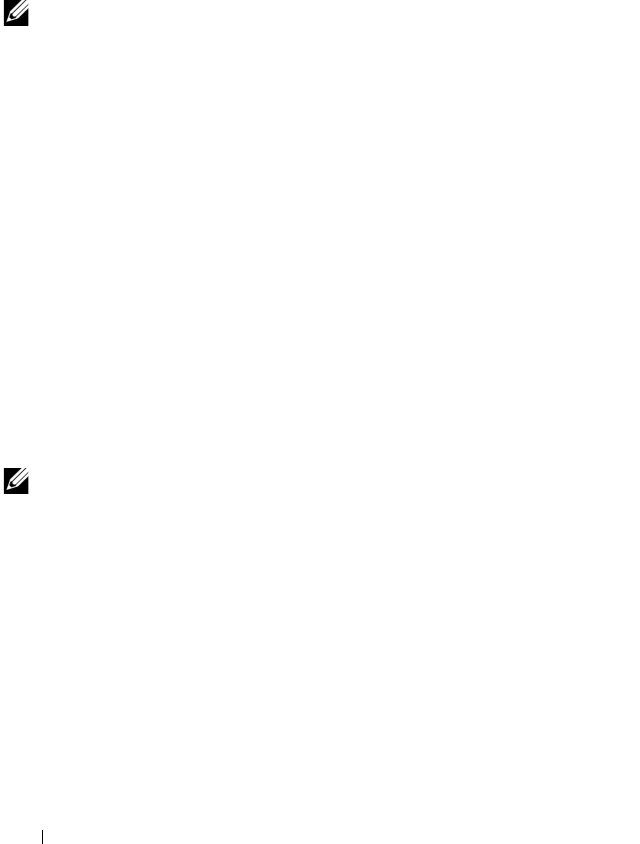
254 omconfig storage Commands
Example Syntax
The omconfig command syntax for disabling thermal shutdown does not
require that you specify a controller or enclosure ID. To disable thermal
shutdown, type the following:
omconfig storage globalinfo action=disablests
NOTE: You can use the omreport storage globalinfo command to determine
whether smart thermal shutdown is currently enabled or disabled. The status of
smart thermal shutdown is also displayed in the GUI of Server Administrator. To
locate this status, select the Storage object and the Information/Configuration tab.
omconfig Global Rescan Controller
Use the following omconfig command syntax to rescan all controllers on the
system. See the Dell OpenManage Online Help for more information about
Global Rescan Controller.
Complete Syntax
omconfig storage globalinfo action=globalrescan
Example Syntax
The omconfig command syntax for rescanning all controllers on the system
does not require that you specify a controller ID. To do a global rescan of all
controllers, type the following:
omconfig storage globalinfo action=globalrescan
NOTE: Global rescan is not supported on non-RAID SCSI and SAS controllers.
Reboot the system for the configuration changes on non-RAID SCSI controllers to
be visible.
omconfig Set Hot Spare Protection Policy
Use the following omconfig command syntax to set the Hot Spare Protection
Policy for dedicated or global hot spares. See the Dell OpenManage Server
Administrator Storage Management User’s Guide for more information on
setting hot spare protection policy.
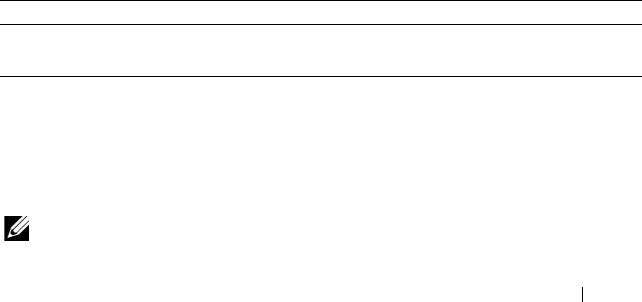
omconfig storage Commands 255
Complete Syntax
For dedicated hot spare protection policy, type:
omconfig storage globalinfo action=
setprotectionpolicies type=dhs raid=<r1 | r5 | r6
| r10 | r50 | r60 | all> hscount=<1-16> warnlevel=
<0-3>
where hscount is the number of hot spares to be assigned to the virtual disk
and warnlevel is the severity level you want to assign to the generated
alert, if this policy is violated. Use hscount=0 warnlevel=0 to reset the
dedicated hot spare protection policy for the RAID level.
For global hot spare protection policy, type:
omconfig storage globalinfo action=
setprotectionpolicies type=ghs hscount=<1-16>
warnlevel=<0-3> includeghsinvdstate=<yes | no>
where hscount is the number of hot spares to be assigned to the virtual disk
and
warnlevel
is the severity level you want to assign to the generated alert,
if this policy is violated. Use
hscount=0 warnlevel=0
to reset the global
hot spare protection policy for the RAID level.
omconfig Connector Commands
The following sections provide the omconfig command syntax required to
execute connector tasks.
omconfig Rescan Connector
Use the following omconfig command to rescan a controller connector. This
command rescans all connectors on the controller and is therefore similar to
performing a controller rescan.
NOTE: This command is not supported on SAS controllers.
Table 8-13. omconfig Connector Commands
Required Command Levels (1, 2, 3) Optional name=value pairs
omconfig storage connector
action=rescan controller=id connector=id

256 omconfig storage Commands
Complete Syntax
omconfig storage connector action=rescan
controller=id connector=id
where id is the controller ID and the connector ID as reported by the
omreport command. To obtain these values, type omreport storage controller
to display the controller IDs and then type omreport storage connector
controller=ID to display the IDs for the connectors attached to the
controller.
Example Syntax
To rescan connector 2 on controller 1, type:
omconfig storage connector action=rescan
controller=1 connector=2
omconfig Cachecade Commands
The following sections provide the omconfig command syntax required to
execute cachecade tasks.
NOTE: The cachecade feature will be available from first half of calendar year
2011.
omconfig Blink Cachecade
Use the following omconfig command syntax to blink the physical disks
included in a cachecade.
Table 8-14. omconfig Cachecade Commands
Required Command Levels (1, 2, 3) Optional name=value pairs
omconfig storage cachecade
action=blink controller=id cachecade=id
action=unblink controller=id cachecade=id
action=deletecachecade controller=id cachecade=id
[force=yes]
action=resize controller=id cachecade=id pdisk=
<PDISKID>
action=rename controller=id cachecade=id name=
<string>

omconfig storage Commands 257
Complete Syntax
omconfig storage cachecade action=blink
controller=id cachecade=id
where id is the controller ID and cachecade ID as reported by the omreport
command. To obtain these values, type omreport storage controller to display
the controller IDs and then type omreport storage cachecade controller=ID to
display the IDs for the cachecades of the controller.
Example Syntax
To blink the physical disk in cachecade 4 on controller 1, type:
omconfig storage cachecade action=blink
controller=1 cachecade=4
omconfig Unblink Cachecade
Use the following omconfig command syntax to unblink the physical disks
included in a cachecade.
Complete Syntax
omconfig storage cachecade action=unblink
controller=id cachecade=id
where id is the controller ID and cachecade ID as reported by the omreport
command. To obtain these values, type omreport storage controller to display
the controller IDs and then type omreport storage cachecade controller=ID
to display the IDs for the cachecades of the controller.
Example Syntax
To unblink the physical disks in cachecade 4 on controller 1, type:
omconfig storage cachecade action=unblink
controller=1 cachecade=4
omconfig Delete Cachecade
Use the following omconfig command syntax to delete a cachecade.

258 omconfig storage Commands
Complete Syntax
omconfig storage cachecade action=deletecachecade
controller=id cachecade=id
where id is the controller ID and cachecade ID as reported by the omreport
command. To obtain these values, type omreport storage controller to display
the controller IDs and then type omreport storage cachecade controller=ID
to display the IDs for the cachecades of the controller.
In some circumstances, you may receive a warning message. You can override
this warning by using the force=yes parameter. In this case, the syntax is as
follows:
omconfig storage cachecade action=deletecachecade
controller=id cachecade=id force=yes
Example Syntax
To delete cachecade 4 on controller 1, type:
omconfig storage cachecade action=deletecachecade
controller=1 cachecade=4
omconfig Resize Cachecade
Use the following omconfig command syntax to resize a cachecade by adding
or removing physical disks.
Complete Syntax
omconfig storage cachecade action=resize
controller=id cachecade=id pdisk=<PDISKID>
where id is the controller ID and cachecade ID as reported by the omreport
command. To obtain these values, type omreport storage controller to display
the controller IDs and then type omreport storage cachecade controller=ID
to display the IDs for the cachecades of the controller.
Example Syntax
To resize cachecade 4, use physical disks 0 through 3 on connector 0 of
controller 1.On a SAS controller, the physical disks reside in enclosure 2.

omconfig storage Commands 259
Example for SCSI, SATA, and ATA Controllers
In this example, type:
omconfig storage cachecade action=resize
controller=1 cachecade=4 pdisk=0:0,0:1,0:2,0:3
Example for SAS Controllers
In this example, type:
omconfig storage cachecade action=resize
controller=1 cachecade=4 pdisk=
0:2:0,0:2:1,0:2:2,0:2:3
omconfig Rename Cachecade
Use the following omconfig command syntax to rename a cachecade.
Complete Syntax
omconfig storage cachecade action=rename
controller=id cachecade=id name=<string>
where id is the controller ID and cachecade ID as reported by the omreport
command. To obtain these values, type omreport storage controller to display
the controller IDs and then type omreport storage cachecade controller=ID
to display the IDs for the cachecades of the controller.
Example Syntax
To rename cachecade 4 on controller 1to cc4, type:
omconfig storage cachecade action=rename
controller=1 cachecade=4 name=cc4

260 omconfig storage Commands
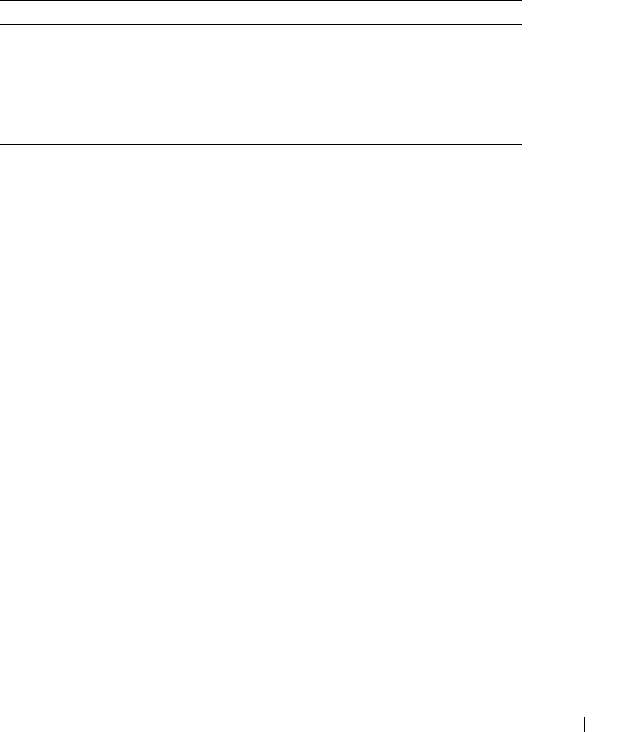
Working With CLI Command 261
9
Working With CLI Command Results
Server Administrator Command Line Interface (CLI) users can use the
command output in various ways. This section explains how to save
command output to a file and how to select a format for your command
results that fits different objectives.
Output Options for Command Results
CLI command output displays to standard output on your system in a
command window, in an X-terminal, or on a screen, depending on the type of
your operating system.
You can redirect command results to a file instead of displaying them to
standard output. Saving command output to a file allows you to use the
command output for later analysis or comparison.
Whether you display command results to standard output or have the
command results written to a file, you can format the results. The format you
select determines the way the command output is displayed and the way the
command output is written to a file.
Controlling Command Output Display
Each operating system provides a means of controlling the way that
command results display to standard output. The following is a useful
command for ensuring that command results do not scroll by before you can
view them. The same command syntax works for the Microsoft Windows
command prompt, the Red Hat Enterprise Linux terminal, and the
SUSE
Table 9-1. System Availability for the omreport Command
Command Level 1 Command Level 2 Applicable To
omreport modularenclosure Modular system
servermodule Modular system
mainsystem Modular system
system Non-modular system
chassis Non-modular system

262 Working With CLI Command
Linux Enterprise Server terminal. To display command output with control
over scrolling, type the CLI command and append the pipe symbol followed
by more. For example, type:
omreport system summary | more
or
omreport servermodule summary | more
The multiscreen system summary displays the first screen. When you want to
see the next screen of command output, press the spacebar.
Writing Command Output to a File
When redirecting command results to a file, you can specify a filename (and
a directory path if necessary) to which you want the command results to be
written. When specifying the path to which you want your file to be written,
use the appropriate syntax for your operating system.
You can save command results in two ways. You can overwrite any file that
has the same name as the output file you specify, or you can keep adding
results of commands to a file of the same name.
Saving Command Results to a File That Can Be Overwritten
Use the -outc option when you want to overwrite data stored in previously
written files. For example, at 11:00 A.M. you capture fan probe RPM readings
for fan probe 0 on your system and write the results to a file called fans.txt.
You type:
omreport chassis fans index=0 -outc fans.txt
or
omreport mainsystem fans index=0 -outc fans.txt
Partial results written to the file are:
Index : 0
Status : OK
Probe Name : System Board Fan 1 RPM
Reading : 2380RPM
Minimum Warning Threshold : 600RPM
Maximum Warning Threshold : 5700RPM
Minimum Failure Threshold : 500RPM
Maximum Failure Threshold : 6000RPM

Working With CLI Command 263
Four hours later, you repeat the command. You have no interest in the 11:00
A.M. snapshot as written to fans.txt. You type the same command:
omreport chassis fans index=0 -outc fans.txt
or
omreport mainsystem fans index=0 -outc fans.txt
The 3:00 P.M. data overwrites the 11:00 A.M. data in the fans.txt file.
Fans.txt now reads as follows:
You cannot refer to the previous command results to compare the earlier fan
probe 0 output with the present output because in using the -outc option,
you overwrote the fans.txt file.
Append Command Results to an Existing File
Use the -outa option when you want to append new command results to data
stored in a previously written file. For example, at 11:00 A.M. you capture fan
probe RPM readings for fan probe 0 on your system and write the results to a
file called fans.txt. If you want to compare these results with output for the
same probe obtained four hours later, you can use the -outa command to
append the new output to fans.txt.
Ty p e :
omreport chassis fans index=0 -outa fans.txt
or
omreport mainsystem fans index=0 -outa fans.txt
Index : 0
Status : OK
Probe Name : System Board Fan 1 RPM
Reading : 3001RPM
Minimum Warning Threshold : 700RPM
Maximum Warning Threshold : 5500RPM
Minimum Failure Threshold : 500RPM
Maximum Failure Threshold : 6000RPM
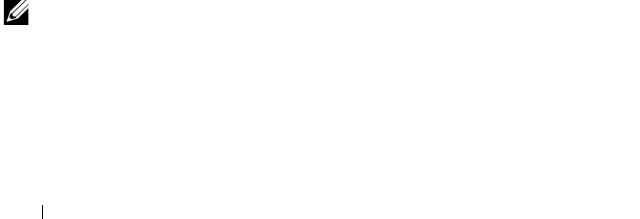
264 Working With CLI Command
Fans.txt now reads as follows:
You can use a text editor to insert the time that each block of data was
captured. In comparing the two snapshots for fan probe 0, you can see that
the second report shows several changes. The reading of fan RPM has
increased by 621 RPM but is still within normal range. Someone has raised
the minimum warning threshold by 200 RPM and has decreased the
maximum warning threshold by 2000 RPM.
Selecting a Format for Your CLI Command Output
You can specify a format for your CLI command results. The format
determines how the command output is displayed. If the command results
are directed to a file, the format is captured by the file to which you write your
command results.
NOTE: The omconfig command ignores most output format options and returns
plain text messages. However, if you choose to display in an XML format, the
omconfig command returns XML code.
Index : 0
Status : OK
Probe Name : System Board Fan 1 RPM
Reading : 2380RPM
Minimum Warning Threshold : 600RPM
Maximum Warning Threshold : 5700RPM
Minimum Failure Threshold : 500RPM
Maximum Failure Threshold : 6000RPM
Index : 0
Status : OK
Probe Name : System Board Fan 1 RPM
Reading : 3001RPM
Minimum Warning Threshold : 700RPM
Maximum Warning Threshold : 5500RPM
Minimum Failure Threshold : 500RPM
Maximum Failure Threshold : 6000RPM

Working With CLI Command 265
The available formats include:
•List (lst)
• Semicolon-separated values (ssv)
•Table (tbl)
•Raw XML (xml)
• Custom delimited format (cdv)
The Syntax for the formatting option is:
<command> -fmt <format option>
For example, type:
omreport system summary -fmt tbl
or
omreport servermodule summary -fmt tbl
where -fmt tbl specifies table format.
You can combine the formatting option with the option to direct output to a
file. For example, type:
omreport system summary -fmt tbl -outa summary.txt
or
omreport servermodule summary -fmt tbl -outa
summary.txt
where -fmt tbl specifies table format and -outa specifies that you append the
command results to a file called summary.txt.
List (lst)
The default format is lst or list format. Use this format when you want to
optimize output for simple readability. You need to specify a format for your
command output only if you want a format other than the lst format.
To see the following example command output in lst format, type:
omreport system summary
or
omreport servermodule summary

266 Working With CLI Command
No special formatting option is required because list format is the default
display format. The network data part of the example system summary
appears as follows:
--------------
Network Data
--------------
Network Interface Card 0 Data
IP Address: 143.166.152.108
Subnet Mask: 255.255.255.0
Default Gateway: 143.166.152.1
MAC Address: 00-02-b3-23-d2-ca
Table (tbl)
Use the tbl or table formatting option to have your data formatted in table
rows and columns. To see the following example command output in table
format, type:
omreport system summary -fmt tbl
or
omreport servermodule summary -fmt tbl
The example output displays as follows:
------------------------------
Network Interface Card 0 Data
------------------------------
| ATTRIBUTE| VALUE
| IP Address| 143.166.152.108
| Subnet Mask| 255.255.255.0
| Default Gateway| 143.166.152.1
| MAC Address| 00-02-b3-23-d2-ca

Working With CLI Command 267
Semicolon-separated Values (ssv)
Use the ssv formatting option to deliver output formatted in semicolon-
separated value format. This format also allows you to import your command
output results into a spreadsheet program such as Microsoft Excel, or into a
database program. To see the following example command output in
semicolon-separated value format, type:
omreport system summary -fmt ssv
or
omreport servermodule summary -fmt ssv
The example output displays as follows:
------------------------------
Network Data
------------------------------
Network Interface Card 0 Data
IP Address;143.166.152.108
Subnet Mask;255.255.255.0
Default Gateway;143.166.152.1
MAC Address;00-02-b3-23-d2-ca
Raw XML (xml)
Use the xml formatting option to produce output suitable for use by systems
management applications or for input into other applications that use XML.
To see the following example command output in raw XML format, type:
omreport system summary -fmt xml
or
omreport servermodule summary -fmt xml
The example output displays as follows:
<NICStatus>1</NICStatus><IPAddress>143.166.152.10
8</IPAddress><SubnetMask>255.255.255.0</SubnetMas
k><DefaultGateway>143.166.152.1</DefaultGateway><
MACAddr>00-02-b3-23-d2-ca</MACAddr>

268 Working With CLI Command
Custom Delimited Format (cdv)
Use the cdv formatting option to report exported data in custom delimited
format. You can specify this option with any omreport command. For
example, to generate a system summary in custom delimited format, type:
omreport system summary -fmt cdv
or
omreport servermodule summary -fmt cdv
You can also set preferences for the custom delimited format with the
omconfig command. The valid values for delimiters are: exclamation,
semicolon, at, hash, dollar, percent, caret, asterisk, tilde, question, colon,
comma, and pipe.
The following example shows how to set the delimiter for separating data
fields to asterisk:
omconfig preferences cdvformat delimiter=asterisk

Index 269
Index
Symbols
-?
omconfig, 87
omconfig chassis, 89
omreport, 35
request for help, 23
A
about
omconfig, 88
acquisition
information, 153
optional parameters, 25
acquisition information
adding, 153
acswitch
omreport chassis, 38
omreport command level 3, 38
adapter
omreport chassis slots, 62
alert action
defining, 134
example valid commands, 137
setting, 134
setting events, 135
alertaction
omconfig system, 134
omreport system, 65
alertlog
clearing logs, 139
omconfig system, 23, 84
omreport system, 64
arrays
memory, 31, 77
asset information, 153
assetinfo
acquisition, 67
omreport system, 67
assign dedicated hot spare
omconfig, 208
assign global hot spare
omconfig, 196
available alert actions, 135
B
base I/O address
omreport chassis ports, 51
battery
ID, 174
omconfig storage, 251
omreport storage, 185, 187
status, 185
bios
omreport chassis, 39
biossetup

270 Index
omconfig chassis, 89
omreport chassis, 39
blink
omconfig, 250
blink physical disk
omconfig, 191
bmc
omconfig chassis, 114
omreport chassis, 60
C
cache policy parameters, 226
cache properties
omreport chassis processors, 52
cancel background initialize
omconfig, 208
cancel check consistency
omconfig, 203
cancel clear physical disk
omconfig, 200
cancel initialize disk
omconfig, 207
cancel rebuild physical disk
omconfig, 198
cdvformat
omconfig preferences, 129
change virtual disk policy
omconfig, 213
chassis
omconfig, 89
chassis fault LED, 108
chassis identification LED, 108
chassis information summary, 47
check consistency
omconfig, 202
check consistency rate
omconfig, 233
clear foreign configuration
omconfig, 236
clear physical disk
omconfig, 199
CLI
clearing logs, 139
error messages, error checking, 18
CLI command levels 1, 2, and 3
defined, 24
CLI command output, 261
appending command output to a
file, 263
controlling display, 261
formatting output, 264
raw XML format, 267
saving to a file that can be
overwritten, 262
table format, 266
writing to a file, 262
CLI commands
?, 23
primary commands, 17
Windows command prompt, 17
cmdlog
omconfig system, 139
omreport system, 64

Index 271
command levels 1,2, and 3
omconfig, 83
command levels 1,2,3
omreport, 29
command syntax overview, 21
commands for clearing logs, 139
commands for viewing logs, 64
components
alert actions, 135
event notification, 145
events, 67-68
failure messages, 19
instrumentation service, 81
omreport, 27-28
omreport system, 63
omreport system summary, 34
omreport system version, 34
SNMP traps, 143
storage, 175, 189
summary, 72
updating, 18
warning and failure
thresholds, 104
configuring
Active Directory service, 129
system events, 143
configuring power button, NMI
button, 105
Connector, 187
connector
omconfig storage, 255
connector commands
omconfig, 255
connector name
omreport chassis processors, 52
connector status
omreport, 186
controller
battery, 185, 187
BMC, 60, 71, 86
display IDs, 173
omconfig storage, 216
omreport storage, 179
SATA, 100
controlling CLI command
output, 261
conventions for command
parameter tables, 28
core count
omreport chassis processors, 52
current speed
omreport chassis processors, 52
currents
omconfig chassis, 104
omreport chassis, 43
D
data bus width
omreport chassis slots, 62
default maximum warning
threshold, 104
default minimum warning
threshold, 104
defining alert actions, 134

272 Index
delay battery learn cycle
omconfig, 251
delete virtual disk
omconfig, 209, 257-259
delimiters
data fields, 129
depreciation information
about, 156
adding, 156
dirservice
omconfig preferences, 129
disable enclosure alarm
omconfig, 245
display IDs, 173-174
E
enable enclosure alarm
omconfig, 244
enclosure
omconfig storage, 244, 256
omreport storage, 180-185
error checking and error
messages, CLI, 18
error messages, 18
esmlog
omconfig system, 139
omreport system, 64
event name
alert actions, 135
omconfig system
platformevents, 141
event notification
configuring, 143
index, 146
severity, 145
source, 144
type, 144
events
alert actions, 135
classified by component type, 68
omconfig system, 143
omreport system, 67
SNMP, 33, 84, 143
example help commands, 23
extended warranty
information, 157
external name
omreport chassis ports, 51
extwarranty
omconfig system, 157
F
failure messages, 19
fan status
omreport, 182
fans
omconfig chassis, 104
omreport chassis, 45
firmware
omreport chassis, 45
format virtual disk, 210

Index 273
formatting CLI command
output, 264
frontpanel
omconfig chassis, 105
omreport chassis, 45
G
globalinfo
omconfig storage, 252
omreport storage, 186
H
help, levels of, 24
hot spare, 208
I
import foreign configuration
omconfig, 235-236
import secure foreign
configuration
omconfig, 234
index
omreport chassis slots, 61
info
omconfig chassis, 107
omreport chassis, 47
initialize virtual disk
omconfig, 194, 205
introduction, 15
intrusion
omreport chassis, 48
IP address
alert destinations, 139
IRQ level
omreport chassis ports, 51
L
lease information, 159
leds
omconfig chassis, 108
omreport chassis, 48
levels of help for a CLI
command, 24
M
maintenance information, 160
adding, 160
maximum speed
omreport chassis ports, 52
maximum warning
threshold, 127
memory
arrays, 31, 77
omreport chassis, 49
memorymode
omconfig chassis, 109
minimum warning
threshold, 127

274 Index
N
name=value pairs
omconfig chassis biossetup, 90
omconfig chassis bmc, 115
nics
omreport chassis, 50
NMI button, 45
O
omconfg
cancel initialize virtual disk, 207
omconfig
-?, 87
about, 88
assign dedicated hot spare, 208
assign global hot spare, 196
background initialization
rate, 232
blink physical disk, 191
blink virtual disk, 204, 256
cancel background initialize, 208
cancel check consistency, 203
cancel rebuild physical disk, 198
Change Controller
Properties, 229
change controller properties, 229
change encryption key
controller, 231
change virtual disk policy, 213
chassis, 89
check consistency, 202
command levels 1,2, and 3, 83
command parameter table
conventions, 82
command summary, 82
Create Encryption Key
Controller, 230
create virtual disk, 222
delete encryption key
controller, 231
delete virtual disk, 209, 257-259
disable controller alarm, 219
disable enclosure alarm, 245
discard preserved cache
controller, 230
enable controller alarm, 219
enable enclosure alarm, 244
format virtual disk, 210
getting help, 87
global disable smart thermal
shutdown, 253
global enable smart thermal
shutdown, 252
global rescan controller, 254
initialize virtual disk, 194, 205
online physical disk, 195
pause check consistency, 203
prepare to remove physical
disk, 192-193
quiet controller alarm, 220
rebuild physical disk, 197
reconfiguring virtual disks, 210
rename virtual disk, 215
replace member virtual disk, 213
rescan connector, 255
rescan controller, 218
reset controller
configuration, 221

Index 275
reset temperature probe
thresholds, 248-249
resume check consistency, 204
secure virtual disk, 212
set controller rebuild rate, 228
set enclosure asset name, 246
set enclosure asset tag, 246
set temperature probe
thresholds, 247
system, 134
test controller alarm, 220
unblink physical disk, 191
unblink virtual disk, 205, 257
omconfig about
details=true, 88
omconfig battery
commands, 251
omconfig channel
commands, 255
omconfig chassis, 89
-?, 89
biossetup, 89
bmc, 114
currents, 104
fancontrol, 105
fans, 104
frontpanel, 105
info, 107
leds, 108
memorymode, 109
temps, 126
volts, 127
omconfig chassis biossetup
name=value pairs, 90
omconfig chassis bmc
name=value pair, 115
omconfig chassis fans
name=value pairs,
parameters, 104
omconfig chassis frontpanel
name=value pair,
parameters, 106
omconfig chassis info
name=value pair,
parameters, 107
omconfig chassis leds
name=value pairs,
parameters, 108
omconfig chassis memorymode
name=value pairs,
parameters, 110
omconfig chassis temps
name=value pairs,
paramaters, 126
omconfig chassis volts
name=value pairs,
parameters, 127
omconfig clear virtual disk bad
blocks, 212
omconfig command, 81
omconfig controller
commands, 215
omconfig Create
Cachecade, 239
omconfig create encryption
key, 230

276 Index
omconfig enable DKM
controller, 242
omconfig enable LKM
controller, 240
omconfig enclosure
commands, 243, 256
omconfig global commands, 252
omconfig offline physical
disk, 194
omconfig physical disk
commands, 190
omconfig physical disk power
management, 237
omconfig preferences, 129
cdvformat, 129
dirservice, 129
snmp, 130-131
useraccess, 132
webserver, 132
omconfig preferences dirservice
name=value pair,
parameters, 130
omconfig preferences snmp
name=value pairs,
parameters, 131
omconfig rekey DKM
controller, 242
omconfig rekey LKM
controller, 241
omconfig set hot spare
protection policy, 254
omconfig set patrol read
mode, 237
omconfig start patrol read, 238
omconfig stop patrol read, 238
omconfig storage
battery, 251
connector, 255
controller, 216
enclosure, 244, 256
globalinfo, 252
pdisk, 172, 190
vdisk, 201
omconfig switch to DKM
controller, 241
omconfig switch to LKM
controller, 240
omconfig system
alertaction, 134
alertlog, 23, 84, 139
assetinfo, 153
cmdlog, 139
esmlog, 139
events, 143
extwarranty, 157
name=value pairs,
parameters, 144
pedestinations, 139
platformevents, 140
recovery, 146
shutdown, 148
thrmshutdown, 149
webserver, 146
omconfig system assetinfo
info=acquisition, 153, 155
info=depreciation, 156
info=extwarranty, 158

Index 277
info=lease, 160
info=maintenance, 161
info=outsource, 163
info=owner, 164
info=service, 165
info=support, 167
info=system, 168
info=warranty, 170
omconfig system events, 143
omconfig system
extwarranty, 157
omconfig system pedestinations
name=value pairs,
parameters, 140
omconfig system recovery
name=value pairs,
parameters, 147
omconfig system shutdown
name=value pairs,
parameters, 148
omconfig system warranty, 169
omconfig system webserver
name=value pairs,
parameters, 146
omconfig virtual disk
commands, 201
omhelp, 17, 23
omreport
-?, 35
about, 36
battery status, 185
chassis, 37
command levels 1, 2, 3, 29
command summary, 28
connector status, 186
controller status, 179
EMM status, 184-185
enclosure status, 180, 188
fan status, 182
getting help, 35
global information, 186
physical disk status, 176, 188
power supply status, 183
system, 63
temperature probe status, 181
virtual disk status, 178
omreport chassis
acswitch, 38
bios, 39
biossetup, 39, 43
currents, 43
fancontrol, 45
fans, 45
firmware, 45
frontpanel, 45
fru, 46
intrusion, 48
leds, 48
memory, 49
nics, 50
processors, 52
pwrsupplies, 59
slots, 61
temps, 62
volts, 62
omreport chassis bmc
name=value pairs,
parameters, 61

278 Index
omreport chassis ports
base I/O address, 51
connector type, 52
external name, 51
IRQ level, 51
maximum speed, 52
port type, 51
omreport chassis processors
cache properties, 52
connector name, 52
core count, 52
current speed, 52
external clock speed, 52
manufacturer, 52
processor family, 52
processor version, 52
state, 52
omreport chassis slots
adapter, 62
data bus width, 62
index, 61
slot ID, 61
omreport modularchassis, 35
omreport preferences
commands, 80
omreport preferences
webserver, 80
omreport storage
battery, 185, 187
controller, 179
enclosure, 180-185
globalinfo, 186
pdisk, 176
vdisk, 178, 188
omreport system
alertaction, 65
alertlog, 64
assetinfo, 67
cmdlog, 64
esmlog, 64
events, 67
operatingsystem, 69
pedestinations, 70
platformevents, 71
recovery, 71
shutdown, 72
summary, 72
thrmshutdown, 78
version, 78
omreport system assetinfo, 67
omreport system commands, 63
omreport system events
name=value pairs, 68
omrpeort system
components, 63
online physical disk
omconfig, 195
operating system
omreport system, 69
outsource information, 162
Overall, 64
overall health status of the ESM
log, 64
owner information, 163

Index 279
P
parameters for fan warning
thresholds, 104
pause check consistency
omconfig, 203
pdisk, 190
omconfig storage, 171-172
omconfig virtual disk, 222-223
omreport physical disk, 177
omreport storage, 176
pedestinations
omconfig system, 139
omreport system, 70
Physical disks in each stripe, 227
platformevents
omconfig system, 140
omreport system, 71
port type
omreport chassis ports, 51
ports
omreport chassis, 51
prepare to remove physical
disk, 192-193
primary CLI command
omconfig, 17
omhelp, 17, 23
omreport, 17
primary CLI commands, 17
processor family
omreport chassis processors, 52
processor version
omreport chassis processors, 52
processors
omreport chassis, 52
pwrmanagement, 55
pwrsupplies
omreport chassis, 59
R
read policy parameters, 226
rebuild physical disk
omconfig, 197
reconfiguring virtual disks
omconfig, 210
reconstruct rate
omconfig, 232
recovery
omconfig system, 146
omreport system, 71
recovery from a hung operating
system, 71
rename virtual disk
omconfig, 215
replace member virtual disk
omconfig, 213
rescan connector
omconfig, 255
rescan controllers, 254
reset all temperature probe
thresholds
omconfig, 249
resume check consistency

280 Index
omconfig, 204
S
scripting, 20
scripting with the CLI, 20
secure virtual disk, 212
service contract
information, 165
adding, 165
set enclosure asset name
omconfig, 246
set enclosure asset tag
omconfig, 246
set temperature probe thresholds
omconfig, 247-249
shutdown
omconfig system, 148
omreport system, 72
shutdown action
omconfig system
platformevents, 140
slot ID
omreport chassis slots, 61
slots
omreport chassis, 61
smart thermal shutdown
status, 186
snmp
omconfig preferences, 130
SNMP traps, 144
disabling, 143
enabling, 143
start battery learn cycle
omconfig, 251
state
omreport chassis processors, 52
storage management CLI, 171
successful commands, 18
summary
omreport system, 72
support information
adding, 166
syntax overview
CLI commands, 21
system, 153
system information
adding, 168
T
table format for CLI command
output, 266
temperature probe warning
threshold, 127
temps
omconfig chassis, 126
omreport chassis, 62
thermal shutdown
about, 78
configuring, 149
example commands, 149

Index 281
thrmshutdown
omconfig system, 149
omreport system, 78
U
unblink physical disk
omconfig, 191
unlock DKM foreign
configuration
omconfig, 234
user access to Server
Administrator
administrators only, 132
determining, 132
least restrictive, 132
most restrictive, 132
power users and administrators
only, 132
useraccess
omconfig preferences, 132
V
vdisk
omconfig storage, 201
omreport storage, 178, 188
version
omreport system, 78
viewing alert actions for specific
components and events, 65
viewing properties for system
temperature probes, 62
viewing properties for system
voltage probes, 62
viewing properties of system
power supplies, 59
viewing properties of system
slots, 61
voltage warning thresholds, 127
volts
omconfig chassis, 127
omreport chassis, 62
W
warranty
adding, 169
components, 157, 169
omconfig system, 169
webserver
omconfig system, 146
starting and stopping, 146
what’s new, 16
Windows command prompts
CLI, 17
write policy parameters, 227

Index 282