Dell Openmanage Server Administrator Version 8 0 1 Owners Manual 8.0.1 Release Notes
2014-11-13
: Dell Dell-Openmanage-Server-Administrator-Version-8-0-1-Owners-Manual-117443 dell-openmanage-server-administrator-version-8-0-1-owners-manual-117443 dell pdf
Open the PDF directly: View PDF ![]() .
.
Page Count: 28
Server Administrator
8.0.1
Release Notes
Release Type and Definition
Server Administrator
This document contains updated information for the
Server Administrator User's Guide
and any other
technical documentation included with Server Administrator.
NOTE: System Management software, including the Server Administrator (Server Administrator), is available only on
the
Systems Management Tools and Documentation
DVD.
The Server Administrator (Server Administrator) documentation includes the User's Guide, Messages
Reference Guide, CIM Reference Guide, Command Line Interface (CLI) Guide, SNMP Reference Guide,
and Compatibility Guide.
You can access the documentation from the Systems Management Tools and Documentation DVD or
from dell.com/support/manuals.
Version
8.0.1
Release Date
September 2014
Previous Version
7.4
Importance
RECOMMENDED: It is recommended to apply this update during your next scheduled update cycle. The
update contains feature enhancements or changes that will help keep your system software current and
compatible with other system modules (firmware, BIOS, drivers and software).
Platform(s) Affected
For a complete list of supported Dell PowerEdge systems and supported Operating systems,
see the Dell Systems Software Support Matrix available in the required version of OpenManage
Software at
dell.com/openmanagemanuals
.
What is Supported
Hardware Requirements
Minimum of 2 GB RAM
Minimum of 512 MB free hard drive space
Administrator rights
Monitor with a minimum screen resolution of 800 x 600. The recommended screen
resolution is at least 1024 x 768
Software Requirements
Supported operating system and web browser.
TCP/IP connection on the managed system and the remote system to facilitate remote
system management.
Supported systems management protocol standard. For more information, see
Supported
Systems Management Protocol Standards
.
The Server Administrator Remote Access Controller service requires remote access
controller (RAC) to be installed on the managed system. For more information on the
software and hardware requirements, see the relevant
Remote Access Controller User’s
Guide
.
NOTE: The RAC software is installed as part of the Typical Setup installation option
provided the managed system meets all of the RAC installation prerequisites.
The Server Administrator Storage Management Service requires Server Administrator to be
installed on the managed system. For more information on the software and hardware
requirements, see the
Server Administrator Storage Management User’s Guide
.
Microsoft Software Installer (MSI) version 3.1 or later.
NOTE: Server Administrator software detects the MSI version on your system. If the
version is earlier than 3.1, the prerequisite checker prompts you to upgrade to MSI version
3.1. After upgrading the MSI to version 3.1, you may have to reboot the system to install
other software applications such as Microsoft SQL Server.
What’s New
Note: Server Administrator version 8.0.1 is supported only on the following systems:
Dell PowerEdge R730
PowerEdge R730 XD
PowerEdge R630
PowerEdge T630
Dell Precision R7910
The following are the highlights of Server Administrator version 8.0.1:
Support for the following operating systems:
Red Hat Enterprise Linux 7.0
VMware ESXi 5.5 U2 and 5.1 U2
Citrix XenServer 6.2 SP1
Support for additional attributes and values in BIOS setup groups. For more details, see
the Command Line Interface Guide at
dell.com/openmanagemanuals
.
Support for the following network adapters:
o
Broadcom 5720 1Gb bNDC
o
Intel 1350 1Gb bNDC
o
Intel X710 10Gb rNDC
o
Emulex OCm14104-UX-D 10Gb rNDC
o
Emulex OCm14102-U2-D 10Gb bNDC
o
Emulex OCm14102-U3-D 10Gb Mezz
o
Emulex OCe14102-UX-D 10Gb PCIe
Support for the following:
o
Dell PowerVault MD1400 and MD1420 enclosures
o
Dell PowerEdge S130 Software RAID solution
o
Dell PowerEdge RAID Controller 9 cards - H730, H730P, H830, and H330
o
12 Gbps SAS HBA
o
Controller mode enumeration (RAID and HBA)
Deprecated support for SNMP set feature.
NOTE: For the list of supported operating systems and Dell servers, see the Dell Systems
Software Support Matrix in the required version of OpenManage Software at
dell.com/openmanagemanuals
.
NOTE: For more information about the features introduced in this release, see the
Server Administrator context-sensitive online Help.
Important Notes
Notes for Instrumentation Service
On certain systems, user-defined thresholds set under Server Administrator become the
default thresholds after uninstalling Server Administrator. If you change the threshold
value of a probe on certain systems, running Server Administrator, and then uninstall
Server Administrator, the changed threshold value becomes the default threshold value.
While modifying the warning threshold settings, the values are stored in the firmware as
discrete integer values and scaled for display. If the modified value is not a discrete integer,
it may change when saved.
Fan redundancy can have the following states:
Fully Redundant - The sensors display this status if all the fans in the system are present
and are in a non-failure state.
Redundancy Lost - The sensors display this status whenever any system fan fails or is
removed from the chassis.
If a system with enabled memory redundancy enters a "redundancy lost" state, it may not
be clear which memory module caused it. To find the memory module that failed, see the
"switch to spare memory detected" log entry in the ESM system log.
If you run Server Administrator when the system is in "OS Install Mode", it may report the
memory incorrectly. To avoid this issue, you must disable "OS Install Mode" before
running the application.
If you have to uninstall and reinstall the operating system SNMP service, then reinstall
Server Administrator, so that the Server Administrator SNMP agents are registered with the
operating system SNMP agent.
Server Administrator Device Drivers for Linux: Server Administrator includes two device
drivers for Linux: Systems - Management Base Driver (dcdbas) and BIOS Update Driver
(dell_rbu). Server Administrator uses these drivers to perform the systems management
functions. Depending on the system, the application loads one or both of these drivers.
These drivers have been released as open source under the GNU General Public License
v2.0. They are available in Linux kernels from kernel.org starting with kernel 2.6.14.
CMC USB ports attached with blade is not enumerated by Server Administrator.
Except for AC power cord traps, SNMP traps for server instrumentation are not generated
when the state of the device sensor changes from unknown to normal.
While migrating the chassis of a PowerEdge M520, M620, or M820 server running
Windows operating system from M1000e to VRTX chassis, reboot the server after the new
drivers are detected and installed. If not, the DSM SA Data Manager service crashes on
startup and OMSA fails.(BITS125071)
Notes for Storage Management Service
Detailed information on the Storage Management Service is available in the Storage
Management Service online help. After installing and launching Server Administrator, you
can access the Storage Management Service online help by selecting the Storage or
lower-level tree object and clicking the Help button on the global navigation bar.
Notes for Remote Access Service
The remote access service is available on supported systems only in this release. It enables
remote access to a server that has lost its network connection or that has become
unresponsive. In the current release of Server Administrator, the Remote Access Service
uses Integrated Remote Access Controller (iDRAC).
iDRAC also has its own CLI that is accessed through the "racadm" command. You can add
"racadm" commands to a batch or script file to automate various user tasks. To limit the
stress load on the managed system and RAC, add "sleep" or “delay" commands of one or
two seconds between the individual "racadm" commands.
Known Issues
This section provides information on open issues and resolutions with this release of Server
Administrator.
Issues for Server Administrator running on VMware ESX Operating Systems
DF354388: Remote Server Administrator Web Server connection to managed node hangs,
if a redundant virtual disk containing syslog dumps fails.
o
If you configure the syslog to store logs on a remote virtual disc (VD), and
remove the remote VD without reconfiguring the syslog to a valid location,
the Server Administrator web server screen stops responding.
o
To continue using the Server Administrator Web server, restart the
management services on the managed node.
BITS072069: On ESX/ESXi Operating Systems, Server Administrator configuration changes
are not persisted after an unclean shutdown.
o
If the server abruptly reboots, configuration changes to Server Administrator
Preferences are not retained on VMware ESX or ESXi operating systems. Once
an hour, VMware runs a scheduled backup to update any configuration
changes to the installed applications (VIBs). For more information, refer to
the Knowledge Base article at -
http://Kb.vmware.com/kb/2001780
BITS119710: On systems running the VMware ESXi operating system, the TOE status of a
network controller is not available.
BITS124690 /BITS135117: On systems running VMware ESXi 5.5 operating system, Emulex
network interface cards and QLogic fibre channel cards are not supported.
BITS163748: Server Administrator does not display the on-board Matrox graphics
controller on the Slots page.
Issues for Server Administrator Web Server running on all Linux Operating Systems
DF275424 and DF332775: Domain users unable to login to Windows MN from Linux Web
Server.
o
Negotiate authentication is not supported while remotely managing a
Windows-based managed node from a Linux-based Server Administrator
Web server. If you run the Server Administrator Web server on a Linux based
operating system and try to manage a remote Windows managed system as
domain user, a "login failed" message is displayed.
o
You can manage a Windows/Linux- based managed system remotely from a
Windows-based Server Administrator Web server.
BITS119710
:
On Server Administrator, you cannot use Windows domain user credentials to
manage a system running Linux. If you try to do, a “login failed” message is displayed.
Issues for Server Administrator Running on All Supported Operating Systems
Due to non-availability of resources, inventory collector may terminate unexpectedly and
restart. If this occurs, the folder "C:\Temp\invcol" may be left as an artifact. The presence
of this folder does not affect the functionality of the inventory collection. The folder can
be deleted if required.
After installing Server Administrator from the command prompt, typing an "omreport" or
mconfig" command from the same prompt can cause an error. Open a new command
prompt window and type commands.
If the command log page in the Server Administrator GUI displays an error message
indicating that the XML is malformed, you must clear the command log from the CLI using
the "omconfig system cmdlog action=clear" command
After a "Reset to Defaults" operation of the Integrated Remote Access Controller, the first
user configuration operation fails if it is a single-user configuration item (such as enabling
or disabling a user or changing user name). Always change a combination of two-user
configuration items (such as enabling or disabling a user and changing user name)
concurrently during your first configuration operation.
While typing the command "omreport system version -outc <filename>",ensure that you
specify an absolute path name for the output file; else, the output file is empty. For
example, c:\out.txt.
Typing "omreport system esmlog/alertlog/cmdlog -fmt tbl" command on the CLI can
result in XML parsing errors if the size of the log is very large. Use the GUI or the "omreport
system esmlog/alertlog/cmdlog" CLI command to view the contents of the log.
For complex "omconfig" CLI commands that contain multiple set commands in one
command line, the CLI may report a success status for the command even if a part of the
command failed. To avoid this issue, run only one command per command line. The
current settings can be confirmed by performing the corresponding "omreport" command.
Some complex "omconfig" CLI commands that contain multiple set operations have been
modified to avoid the above problem. While executing a CLI command if the message,
"Error! Illegal combination of parameters" is displayed, modify your command into several
simpler commands. Each command should change only one setting.
When running Server Administrator on a system with a traditional Chinese operating
system, the application pages are displayed in simplified Chinese. To view the Server
Administrator pages in English, go to your browser language preference page and change
the language to English.
Log files saved from Server Administrator are saved in zip format. It is recommended that
you open this zip file using WinZip. Windows Server 2003 or Windows XP embedded
"Compressed (zipped) Folder" utility is not recommended.
After configuring BIOS settings on certain systems, a second reboot may be required for
the Server Administrator to display the updated BIOS settings properly.
If you import an invalid root certificate into Server Administrator, using "Preferences->
General Settings-> Web Server-> X.509 Certificate", and try to log on to the application
after restarting the Web server, a blank page is displayed. To fix this issue, restore your
original "keystore.db" file before importing a valid root certificate. To restore the
"keystore.db" file, use both the basic operating system commands and the Server
Administrator Command Line Instrumentation (CLI).
Perform the following steps from your operating system command line:
o
Type: omconfig system webserver action=stop
o
Locate the "keystore.db.bak" file. The default path is
C:\program
files\dell\SysMgt\apache-tomcat\conf
.
o
Copy "keystore.db.bak" to "keystore.db".
o
Type: omconfig system webserver action=start
A temperature drop below a minimum failure threshold does not cause a system reset
even if this alert action is set.
Clicking the "Back" and "Refresh" buttons on the browser may not display the correct page
with respect to the Server Administrator component tree, tabs, tab menus, or help, as
Server Administrator has been designed with limited functionality to reduce overhead. Full
feature capabilities of the Web browser such as "Back", "Refresh", and "Open in New
Window" may not be supported.
Selecting the boot sequence under the BIOS "Setup" tab does not re-enable boot devices
that have been disabled in the System Setup Program, earlier.
The links on the Server Administrator home page may not work after repeated random
clicking. To resolve this issue, refresh the browser by pressing <F5> or click the browser
"Refresh" button.
All unsecured HTTP requests to Server Administrator receive an invalid response. Server
Administrator runs only one instance of the Web server, which is secure. Make all
connections through https://<ip address> : <port number>. Any "http://<ip address>: <port
number>" request for connection with the server receives an invalid response.
If the web browser used with Server Administrator does not display a page or perform an
action, make sure that the browser is in online mode. To go online, perform the following:
o
In Internet Explorer, on the menu bar, click "File" and clear the "Work Offline"
option. When "Work Offline" is selected, a check mark is displayed to the left
of the option on the "File" menu.
In Internet Explorer, on the menu bar, click "File" and clear the "Work Offline" option. When
"Work Offline" is selected, a check mark is displayed to the left of the option on the "File"
menu.
If Internet Explorer prompts you to "Work Offline", "Connect", or "Try Again", always select
"Connect" or "Try Again". Do not select "Work Offline".
While setting dates in the "Asset Information" section of the Server Administrator home
page, the current time is appended to the date. While setting dates with the CLI, the
appended time is noon.
On some systems, temperature probe values and settings are only supported for whole
degrees, not tenths of a degree. On those systems, setting a fractional value for the
minimum warning temperature threshold results in the set value being rounded off to the
next whole number value. This behavior may cause the minimum warning threshold to
have the same value as the minimum failure threshold.
If you close the browser using the "Close" button on the browser or log off from the
operating system, the Server Administrator session is not terminated. This session is listed
in the Session Management page until the session time out occurs, or DSM SA connection
service is restarted, or the operating system is rebooted.
If you change the operating system Time Zone to a new time zone, Server Administrator
session management does not display the time in the new time zone specified. Restart
Server Administrator to display the accurate time for the time zone in the Session
Management page.
DF78425: The Server Administrator Auto Recovery feature may execute the configured
action before the time interval when the system is under heavy stress.
The Auto Recovery feature can be set to execute an action (For example, system reboot) to
recover a hung system. Since the Auto Recovery timer is now an application-level timer
instead of a kernel-level timer, heavy resource stress on the system may result in an
inaccurate measurement of a short keep alive interval (less than 120 seconds), and the
configured action may be triggered.
The issue is more prevalent in systems that have only one CPU with hyper-threading
unsupported/disabled or systems that are subjected to persistent stressful conditions such
as, resource depletion and CPU running at 100% usage with significantly more threads
than normal usage.
The Auto Recovery feature is not enabled by default. If the Auto Recovery feature has been
enabled, increase the System Reset Timer value to at least 120 seconds.
Using Internet Explorer browser, if you install Server Administrator on a system that
includes an underscore in its hostname, you must use the IP address of the target system
in the browser URL to launch Server Administrator, as Hostnames with underscores are
not supported. For example, (assuming Server Administrator is listening on port 1311):
https://192.168.2.3:1311.
For more information, see the following article on the: Microsoft website
http://support.microsoft.com/kb/312461
DF 152755: The Server Administrator GUI does not respond when the alerts log has many
events. If the Alert Log contains several entries and if you try to navigate to another page,
the Server Administrator GUI may take about 30 seconds to display the content.
DF185770: Primary User Telephone Number does not accept symbols. On Server
Administrator, under Asset Information->System Information->Primary User Telephone
Number configuration allows only alphanumeric characters.
The selection of default option for front panel LCD in Server Administrator displays the
Model Name whereas the default is Service Tag on the physical LCD.
If Server Administrator does not respond or is locked to your selections on the component
tree, perform the following steps:
1. Click “Preferences”. The Preferences page appears.
2. Click “Server Administrator”. The items on the front page may respond to your click.
DF277439: Persistence of Configuration and Log File Changes in VMware ESXi.
On systems running the VMware ESXi operating system, the file system is ramdisk.
Modifications made to the files within the file system are generally not persistent across
reboots, with the exception of designated configuration and log files. These files are
updated to the disk periodically and on system shutdown. If the system is reset without a
graceful shutdown before the updated to the designated configuration are made and
before log files are updated to the disk, the changes are lost.
The following is an example of the effect of this behavior:
o
On certain systems, the first time that the thresholds for a probe are changed
after Server Administrator is installed; the current threshold values for that
probe are saved as the default threshold values by writing the values to a
configuration file. When "Set to Default" is performed after the first change of
the thresholds, Server Administrator sets the threshold values to the values
that were saved in the configuration file as the default. If the system running
the VMware ESXi operating system is reset without a graceful shutdown
before the changes to the configuration file are updated to the disk, the user-
defined thresholds become the default thresholds.
DF315853: Some Server Administrator CLI commands functions properly only when run
from the elevated console window. It is recommended that you use the elevated console
for running the CLI.
Due to some limitations, you cannot log on simultaneously to multiple browser
instances/tabs using SSO login, as only one session remains active while the other
sessions expire.
DF489034: Intel TXT configuration fails due to Virtualization technology dependency
If the current Virtualization Technology attribute setting is "Disabled" (Virtualization
Technology is part of the Processor Settings group on the BIOS setup page); the Intel TXT
attribute configuration fails on the Server Administrator user interface (System -> Main
System Chassis -> BIOS -> Setup -> System Security.) To resolve this issue, configure
Virtualization technology setting to "Enabled" and reconfigure the Intel TXT attribute, if it is
configurable.
DF549057: When an operating system is installed through USC, the BIOS attributes in
Server Administrator are displayed as read-only. You can edit the BIOS attributes 18 hours
after the operating system installation.
Workaround: To enable editing of the Server Administrator BIOS attributes, launch
Lifecycle Controller while booting.
DF552204: On Mozilla Firefox browsers (versions 10, 11 and 12), Server Administrator fails
to launch if IPv6 address is used.
This is a known issue. For more information, see
https://bugzilla.mozilla.org/show_bug.cgi?id=633001.
BITS04016: In case of Boot/HDD/UEFI sequence, if they are read-only, then toggle buttons
(+ and -) and submit button are not visible. On BIOS setup page, dependencies may exist
between the various attributes for Bios settings. Setting an attribute value may change the
state of the dependent attributes to non-editable or editable. For example, changing the
Boot Mode to UEFI from the Boot Settings page does not allow you to configure the Boot
or Hard-Disk Drive Sequence in the BIOS Boot Settings page. When the page is non-
editable, the toggle buttons on the page allows toggling the order of the boot sequence.
However, settings cannot be configured since “Apply” button will not available to submit
the settings.
BITS050574: On 11G and 12G systems running the Linux OS, the omreport system
summary command displays “RAC Command Interface” as 7.1.0. “RAC Command Interface”
is a DRAC4 RPM and its version is 7.1. It is installed as a dependent package for iDRAC6 and
iDRAC7 Command Interface packages.
If a new certificate imported to Server Administrator is not active after restarting the Web
server, restore the previous certificate.
To restore the previous certificate, do the following:
1.
Stop the Web server.
2.
Perform one of the following as applicable:
On systems running Windows:
o
Delete the file keystore.db at <installed directory>\Dell\SysMgt\apache-
tomcat\conf\
o
Rename the file keystore.db.bak at <installed directory>\Dell\SysMgt\apache-
tomcat\conf\to keystore.db
On systems running Linux:
For 32-bit OS
o
Delete the keystore.db file at /opt/dell/srvadmin/lib/openmanage/apache-
tomcat/conf
o
Rename the keystore.db.bak at /opt/dell/srvadmin/lib/openmanage/apache-
tomcat/conf to keystore.db
For 64-bit OS
o
Delete the keystore.db file at /opt/dell/srvadmin/lib64/openmanage/apache-
tomcat/conf
o
Rename the keystore.db.bak at
/opt/dell/srvadmin/lib64/openmanage/apache-tomcat/conf to keystore.db
3.
Start the Web server.
BITS144583: On Mozilla Firefox 21 or later, the "Quit browser" option does not work after
logging out from Server Administrator. To close the browser or tab, you must manually
close the Firefox browser tab.
BITS162142: ASR0000 - The watchdog timer expiry is shown in LC and SEL Logs. The issue
is occasional. There is no impact to the device management and monitoring functions.
Issues for Server Administrator Running on All Microsoft Windows Operating Systems
Execute all Server Administrator CLI commands from a 32-bit Windows command prompt.
You can access the 32-bit command prompt by clicking "Start-> Programs-> Accessories->
Command Prompt" or by clicking "Start-> Run" and then typing "cmd.exe". Attempts to run
the CLI commands from the DOS command "command.com" may generate unpredictable
results.
The DSM Server Administrator Connection Service may hang on system startup if both
Oracle and VERITAS Backup Exec are installed on the system. To manually start the DSM
Server Administrator Connection Service on a system running Windows, click "Start->
Programs-> Administrative Tools-> Service", right-click "DSM Server Administrator
Connections Services" and select "Start".
You may not have relevant privileges on the Server Administrator GUI if you:
o
Belong to an Active Directory group that is part of another group.
o
Try to launch Server Administrator using the desktop icon when single sign-
on is enabled.
Broadcom architecture has a split driver implementation - evbdx.sys and bxnd60x.sys.
o
evbdx.sys is the Virtual Bus Driver (VBD); also called the Base Driver
o
bxnd60x.sys is the driver for the Broadcom NDIS device.
Microsoft Device Manager reports both the drivers, but Server Administrator displays only
the driver details specific to the VBD device.
BITS080169: Documentation for Power Supply alerts mentions only AC power supply, but
the alerts are valid for both AC and DC power supplies.
BITS054513: On a system running the Windows operating system, while running CLI
commands using telnet from a system running Linux, the telnet session may terminate if
the amount of data being transferred is huge.
Workaround: Redirect the CLI output to a text file and use the “type” command to view
the output
DF551365: Server Administrator does not display the IP Address for Network Adapters that
are used for virtual machines
Description: In a Microsoft Hyper-V environment, the Server Administrator Network page
may indicate network adapters that are connected to a network and display Ethernet
statistics but, the IP address is displayed as 'Unknown'. This is because Hyper-V virtualizes
adapters that are bonded to its virtual switch. The Server Administrator only discovers
physical network adapters and displays their IP addresses that are fully-controlled by the
operating system and not by hypervisors.
BITS080696: Windows "No Instance(s) Available" is reported for Dell_CMApplication class
data To get the data for Dell_CM* wmi classes query, first query any one of the Dell_*
classes.
BITS129139: On systems running Windows operating system, the command prompt
closes if you run the following commands on any Dell PowerEdge systems:
omconfig system platformevents event=systempowerfail action=powerreduction
omconfig system platformevents event=systempowerwarn action=powerreduction
Note: The commands are supported only on 9G and 10G systems.
Issues for Server Administrator Running on Microsoft Windows 2003 Operating Systems
You can ignore the following warning message: A provider, omprov, has been registered
in the WMI namespace, Root\CIMV2\Dell, to use the LocalSystem account. This account is
privileged and the provider may cause a security violation if it does not impersonate user
requests correctly. This can be ignored as the Managed Object Format file used to register
the provider ("omprov") states that the provider only reads the inventory data; it does not
perform any functions on the server that require user impersonation.
When running Server Administrator, crypt32.dll errors may be written to the operating
system Application Event log. This issue occurs due to the "Update Root Certificates"
component, which is installed by default as part of Windows Server 2003 installation. For
more information on this component and reasons for errors, see the following articles on
the Microsoft website:
o
"http://www.microsoft.com/technet/prodtechnol/windowsserver2003/techno
logies/security/ws03mngd/04_s3cer.mspx"
o
"http://support.microsoft.com/default.aspx?scid=kb;en-us;317541"
There are two options to avoid these errors from being written to the Event log:
o
Uninstall the "Update Root certificates" component as described in the first
knowledge base article mentioned above.
NOTE: This procedure may affect other programs as discussed in the article.
o
Install the Server Administrator certificate as a trusted certificate.
NOTE: This procedure may still prompt you to accept the certificate when you log in to
Server Administrator, but will prevent the crypt32 errors from being logged to the Event
log.
Issues for Server Administrator running on Microsoft Windows 2008 Operating Systems
DF103661: Microsoft Windows Server 2008 - Alert Action -> Execute Application
For security reasons, Microsoft Windows Server 2008 is configured to not to allow
interactive services. When a service is installed as an interactive service on Microsoft
Windows Server 2008, the operating system logs an error message in the Windows
System log about the service being marked as an interactive service. When you use Server
Administrator to configure Alert Actions for an event, you can specify the action to
"execute an application". For interactive applications to be executed properly for an Alert
Action, the DSM Server Administrator Data Manager Service must be configured as an
interactive service. Examples of interactive applications comprise applications with a
Graphical User Interface (GUI) or that prompt users for input in some way such as the
"pause" command in a batch file.
When Server Administrator is installed on Microsoft Windows Server 2008, the DSM
Server Administrator Data Manager Service is installed as a non-interactive service, which
means that it is configured for not interacting with the desktop directly. If an interactive
application is executed for an Alert Action in this situation, the application is suspended
awaiting input from the user, but the application interface or prompt is not visible to the
user. The application interface or prompt is not visible even after the Interactive Services
Detection service is started. For each execution of the interactive application, there is an
entry for the application process in the "Processes" tab in Task Manager.
If you want to execute an interactive application for an Alert Action on Microsoft Windows
Server 2008, you must configure the DSM Server Administrator Data Manager Service to
be allowed to interact with the desktop. To allow interaction with the desktop, right-click
on the DSM Server Administrator Data Manager Service in the Services control panel and
select Properties. In the "Log On" tab, enable "Allow service to interact with desktop" and
click OK.
Restart the DSM Server Administrator Data Manager Service for the change to be effective.
When the DSM Server Administrator Data Manager Service is restarted with this change,
the Service Control Manager logs the following message to the System log: "The DSM
Server Administrator Data Manager Service is marked as an interactive service. However,
the system is configured to not allow interactive services. This service may not function
properly." This change allows the DSM Server Administrator Data Manager Service to
execute interactive applications properly for an Alert Action. Also, make sure the
Interactive Services Detection service is running, to see the interface or prompt displayed
by the interactive application. Once these changes are made, the operating system
displays the "Interactive services dialog detection" dialog box to provide access to the
interactive application interface or prompt. After upgrading Windows Server 2003 x64 to
Windows Server 2008 x64 with Server Administrator installed, the application UI does not
display all the expected instrumentation pages. The Server Administrator installation must
be repaired.
Go to Start-> Settings-> Control panel-> Add Remove Programs-> Select "Change" on the
Server Administrator installation and select the "Repair" option to correct the issue.
DF330800: Server Administrator Web server local user login fails on the Windows 2008 R2
Managed Node. When a Windows 2008 R2 Managed Node is added to a domain, logging
in from any Server Administrator Web Server to that Windows 2008 R2 Managed Node will
fail with local user or local power-user credentials. Only the credentials of a local
Administrator or Domain user will work, with a prerequisite that all required winrm
configurations have been applied.
Issues for Server Administrator running on Microsoft Windows 2012 Operating Systems
BITS068231: On Windows Server 2012 with Server Administrator (32-bit), “Base Memory
Address” and IRQ values are not available for any Network Interface Cards.
Issues for Server Administrator running on Red Hat Enterprise Linux Operating Systems
When starting Server Administrator from the Red Hat Enterprise Linux console, kernel log
messages may appear. To avoid these messages, perform the following steps:
1.
Edit the "/etc/sysconfig/syslog" file and modify KLOGD_OPTIONS to
KLOGD_OPTIONS="-c 4".
2.
Restart "syslog" by executing "/etc/init.d/syslog restart".
When using the Mozilla browser on Red Hat Enterprise Linux operating systems, the font
and type size on the Server Administrator global navigation bar appear different from the
default font and type size that application uses.
For systems running a supported Red Hat Enterprise Linux operating system, kernel driver
messages such as "AAC_ChardevOpen" may be displayed in the console at the login
prompt. These messages are displayed in the console when the driver initialization is
delayed by the installation of Server Administrator services and can be ignored.
BITS110353: On servers installed on FX2 series chassis Server Administrator Home page
does not load on Red Hat Enterprise Linux 6.5 operating system.
BITS124573
:
On Red Hat Enterprise Linux 7, Server Administrator DWS login does not work.
Use direct local login.
Issues for all Operating Systems
Server Administrator user interface and commands related to "local authentication enable"
are not applicable for RAC firmware 3.20. The Active Directory authentication feature
replaces the "local operating system authentication" feature in this version of firmware.
Due to this change, the following commands return errors:
"racadm localauthenable"
"omconfig rac authentication"
Due to fluctuations in the watchdog timer, the "Last Crash Screen" may not be captured
when the Automatic System Recovery is set to a value of less than 30 seconds. To ensure
correct functioning of the "Last Crash Screen" feature, set the System Reset Timer to at
least 30 seconds.
DF132894: The cfgDNSServer1 and cfgDNSServer2 properties of group cfgLanNetworking
may be set to identical values while swapping addresses. Some performance may be lost
temporarily during the swapping. The cfgLanNetworking group is configured using the
"racadm config" command.
The Remote Access Controller uses FTP protocol to perform some of the Server
Administrator commands. If a firewall is installed in the system, it may cause these
commands to fail.
The following Server Administrator CLI commands use FTP protocol to communicate with
the RAC:
o
"omconfig rac uploadcert"
o
"omconfig rac generatecert"
The following racadm commands use FTP protocol to communicate with the RAC:
o
"racadm sslcertupload"
o
"racadm sslcsrgen"
o
"racadm fwupdate"
If the RAC configuration is reset to factory defaults using the "racadm racresetcfg"
command, the RAC configuration tab in Server Administrator does not reflect the reset
configuration settings until the system reboots. Also, the RAC configuration page in Server
Administrator cannot be used to make any configuration changes until the system
reboots.
The RAC does not support local RAC user IDs with special characters. When adding a local
RAC user, use only alphanumeric characters for the user name.
While the RAC is being reset, the Instrumentation Service cannot read sensor data for
certain systems. As a result, the voltage, temperature, and other probes may not be visible
on the Server Administrator home page until the RAC has completed resetting.
The RAC may not send traps when your system is locked up. To enable traps to be sent
when the system is locked, configure the watchdog timer using the Server Administrator
GUI. On the GUI, click the "Properties" tab and ensure that "Auto Recovery" is selected. The
default value of the "Action On Hung Operating System Detection" setting is "None".
"None" indicates that detection will not be performed.
RAC firmware 2.0 and later does not support passwords with special characters (non-
alphanumeric) only for RAC user IDs logging in using the Web-based interface (with Local
RAC Authentication). You cannot log on to RAC, if you created RAC user IDs using
previous versions of the firmware or using Server Administrator that is running version 2.0
firmware on the managed system.
Use one of these methods to correct this issue:
o
Change your passwords before updating the firmware.
o
Use the following CLI command to change the password: "omconfig rac
users username=xx userpassword=yy" where "xx" is the original user ID and
"yy" is the new password.
o
Change the password through Server Administrator using the "User" tab.
Make sure that the check box to change the password is checked. Enter a
new password, and then enter it again to validate the change.
o
Use the racadm utility to change the password:
"racadm config -g cfgUserAdmin -o cfgUserAdminPassword
-i <usr_index> <new_pwd>"
where <usr_index> is the index of the user database entry to be modified and <new_pwd>
is the new password.
Depending on your network and proxy configurations and whether you are using Mozilla
browser, you may need to enter the exact IP address of the RAC controller you are trying
to access in the "No Proxy for" field of your browser.
Perform the following steps:
1. Open your Mozilla browser.
2. Click "Edit".
3. Click "Preferences".
4. Click "Advanced" in the left sidebar.
5. Click "Proxies" in the left sidebar.
6. Enter the RAC IP address in the "No Proxy for:" field.
7. Click "OK" and then close the browser.
If the out-of-band RAC user interface is spawned off from the Server Administrator home
page with a Mozilla browser, strings with extended ASCII characters may not display
correctly in certain languages. This issue occurs because the Server Administrator sets the
browser UTF-8 character. To correct this issue, change the browser character coding to
ISO-8859-1. For Japanese and Chinese, UTF-8 is the correct encoding for RAC pages.
To view the RAC Web-based interface when using Mozilla 1.6, you must configure your
cookie settings to "Enable all cookies".
To enable all cookies, go to the menu options and click "Edit -> Preferences -> Privacy &
Security -> Cookies", and then select "Enable all cookies". If you do not perform these
steps, you cannot log on to the Web interface and a message appears indicating that your
username and password are incorrect.
DF384362: "Redundancy Status" displays as "Not Applicable" in ESXi even when NICs are
teamed. On VMware ESXi systems, NIC teaming status may not display up in the Server
Administrator network section. This is an expected behavior due to operating system
limitation and has no functional impact to the system.
DF384061: Self-signed certificate does not enable the compatibility listener in Windows
2008 R2 managed node. On a Windows 2008 R2 managed node, a valid CA signed
certificate is required to create compatibility mode WinRM Listener. You cannot create a
compatibility mode listener with a self-signed certificate.
DF165588: Blank page is displayed after the browser is refreshed using <F5> or by clicking
the browser "Refresh" button.
Server Administrator UI may display a blank page after the browser is refreshed, using <F5>
or by clicking the browser "Refresh" button in Internet Explorer Version 7.0. This is a
known issue and Microsoft has provided an article and fix. The Knowledge Base article
number is KB933006 and the fix is provided as security update 933566 (MS07-
033):Cumulative Security Update for Internet Explorer.
DF319132: Set operation in Server Administrator is blocked if a single sign-on is used to log
on Internet Explorer 8 has a new security feature called "Loopback security check" which
prevents NTLM-based authentication from the local machine. This feature blocks users
from performing any set operation in Server Administrator if they are logged in using
single sign-on (SSO), (clicking the Server Administrator desktop icon) on Internet Explorer
8.
DF380725: On Internet Explorer or Firefox Web browsers, you cannot attach files to an e-
mail if the filename contains non-ASCII letters. To attach files to an e-mail, rename files to
contain ASCII characters.
On 12G and later servers, Server Administrator displays the Embedded Systems
Management (ESM) or hardware logs. However, when the maximum limit for number of
logs that can be recorded is reached, the existing oldest logs are overwritten. But for 11G
servers or below, when the maximum limit is reached, the information logging is stopped.
DF523827: On Citrix XenServer 6.0, if the Alert on Console alert action is configured from
the Server Administrator CLI or GUI, the alert message may not be displayed in a readable
format.
DF530134: On VMware ESX 4.1 managed node, while USB arbitration service is running,
Inventory Collector does not respond while stopping the Server Administrator services.
BITS113585: Server Administrator does not log CPU or CMOS Battery Probe Alerts
and does not send SNMP traps.
To resolve this issue, stop the USB arbitration service and run the Inventory Collector.
To stop the USB arbitration service:
1.
Run the “ps aux|grep usb” command to check if the USB arbitration service is running.
2.
Run the “chkconfig usbarbitrator off” command to prevent the USB arbitration service from starting
during boot.
3.
After the USB arbitrator service is stopped, reboot the server to allow the Inventory collector to run.
DF520449: On all versions of the ESX, the following USB connection error messages are
generated. These messages can be ignored.
The following is a typical message:
Vendor: iDRAC Model: MAS022 Rev: 1.00
Type: Direct-Access ANSI SCSI revision: 02
Vendor: iDRAC Model: SECUPD Rev: 0329
Type: Direct-Access ANSI SCSI revision: 02
(520449)
DF531509: The setup and/or system password configuration from Server Administrator
GUI or CLI is successful, but the password is displayed as blank instead of asterisk (*) on
the F2 BIOS page.
DF532055: From Windows Server 2008 R2 SP1, when an administrator manages Red Hat
Enterprise Linux 6.1 (64-bit) or 5.7 (32 and 64-bit) operating systems, Server Administrator
reports connection error intermittently.
Workaround: Perform the following and manage the remote system from webserver.
1.
Configure TCP Chimney offload to disable state by running following command:
netsh int tcp set global chimney=disabled
2.
Configure RSS (Receive Side Scaling) to disable state by running following command:
netsh int tcp set global rss=disabled
3.
Configure NetDMA to disable state by running following command:
netsh int tcp set global NetDMA=disabled
BITS086423: From Windows Server 2008 R2 SP1, when an administrator manages Red Hat
Enterprise Linux 6.1 (64-bit) or 5.7 (32 and 64-bit) operating systems, Server Administrator
reports connection error intermittently.
BITS091830: Distributed Web Server (DWS) connection does not work if you have installed
the sblim-sfcb rpm from SLES11 SP3 operating system DVD. To make the connection
work, install sblim-sfcb rpm either from SLES11 SP2 or from OM DVD.
BITS040184: User in IDRAC user authentication page showing operator rights(IDRAC user
privileges) is displayed as Custom in Server Administrator.
Limitations
Known Limitations and Workarounds for Storage Management Service
With Chinese or Japanese language browser settings, using the Storage Management
Service Advanced Create VDisk Wizard may occasionally result in text overflowing to the
bottom of the side-by-side blue text boxes.
View slot occupancy report shows 4 HDD slots on backplanes with just two HDD slots for
any server.
Physical disk clear operation is not available on PERC 8 family of controllers.
Physical disk properties such as Manufacture day, Manufacture week, and Manufacture
year are available for SAS drives only.
Creating many sliced span virtual disks using the spun-down drives through the
command line or GUI result may be delayed.
Workaround: After creating one sliced span virtual disk, wait for some time to create the
next sliced span virtual disk.
A Security Key Identifier can contain numerals, lowercase alphabets, uppercase alphabets,
non-alphanumeric characters (except space), or a combination of any of these.
NOTE: If you have used the special characters ”/” (forward slash) or “ ‘ ” (single quote) in
the Security Key Identifier, they are displayed as “_” (underscore) on the Change Security
Key page and Import Secured Foreign Configurations page. This is applicable only to the
Security Key Identifier and not to the Passphrase.
If Storage Management displays a path failure message for a Logical Connector after a
reboot, use the "Clear Redundant Path View", provided in the "Change Controller
Properties" controller task, and restart the system.
NOTE: Use this command only if you have intentionally removed the multipath connection while rebooting
the system.
In the VMware ESX 4.x and ESX 5.x environment, when you create a virtual disk using
Storage Management, you may see an error message "The task failed to complete: The
create virtual disk task was successful but the operating system may not be aware of the
new virtual disk." However, the virtual disk is available for all operations on rebooting the
system.
Patrol Read is not supported on SSD media. The Patrol Read feature fails for any controller
that has SSD media on a virtual disk.
Hot plug of enclosures takes time to enumerate the enclosure and its components. During
this time, there will be a delay in the response time of tasks, such as displaying the
physical disks on the physical disk page and in the virtual disk selection page.
All virtual disks from the SAS/iR controller display the name "IR Virtual Disk" on the
"Preview" page. On successful import, another name is assigned to these virtual disks and
the "IR Virtual Disk" name is not displayed on the "Preview" page.
Storage Management does not permit connecting the first enclosure in single path and
attaching the subsequent enclosures in multipath. All enclosures must be connected in
multipath to enable the multipath view.
An error message may not appear when "Import Foreign Configuration" task is not
successful.
Description: The "Import Foreign Configuration" task can only import virtual disks that
have consistent data. A virtual disk with inconsistent data cannot be imported. When
importing multiple virtual disks in a single operation, however, the "Import Foreign
Configuration" task may report successful completion even when inconsistent virtual disks
are present and have not been imported successfully.
Solution: If the "Import Foreign Configuration" task is unable to import an inconsistent
virtual disk, then the physical disks that belong to the virtual disk continue to display a
"Foreign" state after the "Import Foreign Configuration" task completes. In this case, repeat
the "Import Foreign Configuration" task until one of the following occurs:
o
There are no longer any physical disks in "Foreign" state after the "Import
Foreign Configuration" task completes.
o
You receive an error stating that the "Import Foreign Configuration" task has
not completed successfully. This error indicates that there are no longer any
consistent virtual disks available to be imported. Therefore, all virtual disks
that are not imported are inconsistent and you can either perform a "Clear
Foreign Configuration" to remove the virtual disks or remove the physical
disks from the controller.
DF60696: Storage Management responds slowly when using Internet Explorer 7.x, 8.x on a
system with mixed SAS and SATA physical disks.
Description: When using the "Create Virtual Disk" wizard from the Storage Management
graphical user interface (GUI), you may notice decreased performance when using
Internet Explorer 7.x, 8.x on a system with multiple PowerVault MD1000 storage
enclosures that are heavily populated with mixed SAS and SATA physical disks.
Solution: Use a supported browser other than Internet Explorer 7.x, 8.x or use the Storage
Management command line interface (CLI) to create the virtual disk. See the Server
Administrator readme for information on supported browsers. See the Storage
Management online help or the "Server Administrator Command Line Interface User's
Guide" for information on using the Storage Management CLI.
DF152362: Storage Management may not display controllers installed with the Service and
Diagnostics utility.
Description: Storage Management may not recognize devices that are installed after
Storage Management is already running.
Solution: If Storage Management does not recognize a newly-added device and this
problem has not been corrected with a Global Rescan, then reboot the system.
DF120475: Storage Management SNMP traps are not filtered by Server Administrator.
Description: Server Administrator allows you to filter SNMP traps that you do not want to
receive. To implement SNMP trap filtering, select the "System" tree-> "Alert Management"
tab-> "SNMP Traps" subtab. The "SNMP Traps" subtab has options for enabling and
disabling SNMP traps based on severity or the component that generates the trap. Even
when the SNMP traps are disabled, Storage Management generates SNMP traps.
Solution: SNMP trap filtering will be provided in a future release of Storage Management.
When issuing certain "omconfig storage" CLI commands with "Power User" privileges, the
"Error! User has insufficient privileges to run command: omconfig" message may be
displayed. You must be logged on as an Administrator to perform these actions.
Using the Storage Management Service "Advanced Create VDisk Wizard" may occasionally
result in a vertical scrollbar of less than normal width. If this occurs, resizing the Server
Administrator window causes the vertical scrollbar to be redrawn correctly.
Using the GUI, if a virtual disk is renamed to a name containing multiple blank and
consecutive spaces, the name is truncated to a single space after "Apply" is clicked.
Fluid Cache Details are not automatically enumerated on SUSE Linux 11 SP2 x86_64
operating system after system reboot.
Description: Fluid Cache details are not enumerated in CLI or GUI after system reboot.
Issue is applicable only to SUSE Linux 11 SP2 x86_64 operating system.
Solution: To view the Fluid Cache details through CLI or GUI, connect to Fluid cache
through CLI or GUI.
o
CLI Command to connect to Fluid Cache: omconfig storage fluid cache
action=connect
o
GUI Command to connect to Fluid Cache: Although Fluid Cache details are
not enumerated in GUI after system reboot, Fluid Cache component is
enumerated in Storage component tree.
Steps to connect:
1.
Click on Fluid Cache component listed under storage tree.
2.
Click on “Connect Fluid Cache” option to connect to Fluid Cache.
DAS Fluid Cache License cannot be applied through DWS Client.
After hot removing the PCIe SSD which is part of Fluid Cache Pool, the Fluid Cache Pool does not
display the updated value of Cache Count.
BITS118226: The representation of NVMe devices residing on backplanes that attach to PCIe
Extender cards is inaccurate on Storage Management. This is because Storage Management does
not have a process to understand the mapping of the NVMe device, backplane, and the PCIe
Extender card. This issue exists only on PowerEdge R920 servers and does not impact the
operations on the NVMe device. Multiple backplanes on Server Administrator indicates the
presence of multiple PCIe Extender cards on the system.
BITS124349: Firmware version for SAS 9207_8e, SAS 9206_16e, and SAS 9300_8e, will not be
displayed on Storage Management GUI and CLI.
BITS123999: SAS 9300_8e is not supported on systems running the VMware ESXi operating
system.
BITS128355: The slot occupancy report displays single backplane ID and backplane name in GUI
and CLI.
The physical disk slot occupancy report for PCIe Subsystem displays NVMe devices present in
two different PCIe backplanes under the same PCIe backplane on PowerEdge R920 servers. The
NVMe devices connected to different PCIe backplanes are displayed correctly under Storage -->
PCIe-SSD Subsystem --> PCIe-SSD Extender --> Enclosure.
BITS128540: The firmware version of the storage controller is not present under Storage -->
Controller --> Firmware/Driver Version. The information is displayed under Storage -->
Controller --> Information/Configuration.
BITS146054: The enclosure automatically sets the critical and default warning thresholds. The
user cannot set or reset any warning threshold to any temperature probe through the storage
management GUI or CLI.
On a PowerEdge server with maximum configuration of 8 populated enclosures connected to
the PERC hardware controller, the user can experience a delay in response. When Server
Administrator storage commands such as Create Virtual Disk or Start check consistency are run,
the delay in response can range from 10 – 30 minutes.
BITS148893: When creating a virtual disk on S130 controller (software RAID), if you do not select
the first option under “Assign Dedicated Hot Spare” a message appears: “DHS not assigned to VD".
When you create a virtual disk on a software RAID controller using the “Create Virtual Disk”
wizard, the GUI control only verifies the first available option under DHS, leaving the other
options unverified even if it is selected.
Resolution: The Dedicated Hot Spare assignment can be performed through the following,
“System” --> “Storage” --> “Controller” --> “Virtual Disk” --> Under the respective virtual disk
“Tasks” drop-down list, select “Assign/Unassign Dedicated Hot Spare”.
Installation Prerequisites
Storage Management does not display controllers and their features on systems that do not meet the
driver and firmware requirements. At Storage Management runtime, you can determine whether the
system meets the firmware requirement or not, by checking the application log files for notifications on
outdated firmware. At runtime, On SCSI controllers, Storage Management displays the firmware version
at runtime while on SAS controllers it displays the firmware and driver versions.
Installation Procedure
For complete installation instructions, see the "Server Administrator Installation Guide".
This section provides information to enhance your experience with Server Administrator
implementations and environments.
To install Server Administrator on Windows Server 2008 R2 SP1 Core and Windows Server
2012 Core, Windows-on-Windows (WOW) mode must be enabled.
Port 1311 is the default port for Server Administrator. It is a registered port number of
Server Administrator. If another application is configured to run on port 1311 before Server
Administrator is installed, the DSM SA Connection Service does not start after installation.
Before you install Server Administrator, make sure that the port 1311 is not in use.
Before starting Server Administrator, you must enable the client-side scripting in Internet
Explorer. To do so, perform the following:
1.
In Internet Explorer, navigate to the "Tools" menu.
2.
Click "Internet Options".
3.
Click the "Security" tab.
4.
Select the security zone to which the system running Server Administrator belongs.
NOTE: This option should be set to "Trusted sites".
5.
Click the "Custom Level" button.
6.
For Windows 2003, perform the following:
o
In "Miscellaneous", select the "Allow META REFRESH" radio button.
o
In "Active Scripting", select the "Enable" radio button.
o
Under "Active scripting", select the "Allow scripting of Microsoft web browser
controls" radio button.
7.
Click "OK" and restart your browser.
Perform the following steps to enable single sign-on on Internet Explorer:
1.
On the Tools menu, click Internet options, and then click the Advanced tab.
2.
In the Security section, select "Enable Integrated Windows Authentication" check box.
3.
Click the Security tab, select the zone as "Trusted sites", click "Sites",add website to this
zone.Click "Close".
Click on Custom Level. In the User Authentication section, select "Automatic logon with current username and
password",and then click "OK".
4.
Restart Internet Explorer and launch Server Administrator using desktop icon.
Note: Single sign-on service is supported only on Internet Explorer running on Windows
operating system with NT LAN Manager (NTLM) authentication enabled.
If single sign-on is not enabled, when you launch Server Administrator using desktop icon ,
the operating system displays a dialog box requesting for username and password .Click
Cancel to return to the Server Administrator login page.
If you run a security scanner tool such as Nessus, against the Server Administrator Web
server, security warnings may be displayed against port 1311, the port running the Server
Administrator Web server. The warnings have been investigated by engineering and are
determined to be "false positives" (invalid security warnings) that you can ignore. The
following are the warnings:
o
"The Web server on 1311 allows scripts to read sensitive configuration and /
or XML files."
o
"The Web server on 1311 allows to delete "/" which implies that the Webserver
will allow a remote user to delete the files in root on the server."
o
"The web server on 1311 may be susceptible to a 'www Infinite Request'
attack."
o
"It is possible to make the remote thttpd server execute arbitrary code by
sending a request like: GET If-Modified-Since:AAA[...]AAAA
Solution: If you are using thttpd, upgrade to version 2.0. Else, contact the vendor for a
patch or change the web server. CVE on this one is CAN-2000-0359".
Enabling Integrated Windows Authentication in Internet Explorer is not required to
activate the Single Sign-On feature.
The Server Administrator security settings are not applicable for Active Directory users.
Active Directory users with read-only login can access Server Administrator, even if the
access is blocked in the Server Administrator Preferences page.
Dell SNMP MIB Files for Dell Systems:
Dell SNMP MIB files for Dell systems allow you to obtain and verify information provided
by supported software agents. The current MIB files supported by PowerEdge software
agents are located at "\support\mib" on the "Systems Management Tools and
Documentation" DVD.
NOTE: A MIB-II-compliant, SNMP-supported network management station is required to
compile and browse MIB files.
Server Administrator support for Encrypting File System (EFS)
To improve security, Microsoft allows encrypting files using EFS. Note that SERVER
ADMINISTRATOR will not function if its dependent files are encrypted.
Server Administrator GUI and CLI Response Time
On 9G and later systems, the response time for some components of the Server
Administrator GUI and CLI has increased to several seconds as Server Administrator does
not cache some of the DRAC/iDRAC data. The data is retrieved from the DRAC/iDRAC
when you request for it.
Following are the Server Administrator GUI pages for which the response time may have
increased:
o
Server Administrator home page on log in
o
Remote Access -> Users
o
Alert Management -> Platform Events
Following are the Server Administrator CLI commands for which the response time may
have increased:
o
omreport chassis remoteaccess config=user

o
omreport system platformevents
o
omreport system pedestinations
The amount of time varies depending on the hardware and operating system
Firmware for PERC controllers
Firmware for PERC 4e/DC,PERC 5/E, PERC 5/i Integrated, PERC 5/i Adapter, SAS 5/iR Integrated, SAS 5/iR Adapter, SAS
5/i Integrated, SAS 5/E Adapter, PERC 6/E Adapter, PERC 6/i Integrated, PERC 6/i Adapter, SAS 6/iR Integrated, SAS 6/iR
Adapter, SAS 6/int. Modular, LSI 1020, LSI 1030, PERC H800 Adapter, PERC H700 Integrated, PERC H700 Adapter,
PERC H700 Modular, PERC H200 Adapter, PERC H200 Integrated, PERC H200 Modular, 6Gbps SAS HBA Controllers,
PERC H310 Adapter, PERC H310 Mini Blades, PERC H310 Mini Monolithic, PERC H710 Adapter, PERC H710 Mini Blades,
PERC H710 Mini Monolithic, PERC H710P Adapter, PERC H710P Mini Blades, PERC H710P Mini Monolithic, PERC H810
Adapter Controllers, and PERC H730P Adapter, PERC H730P Adapter, PERC H730P Mini Blades, PERC H730P Mini,
PERC H730 Adaptor, PERC H730 Mini Blades, PERC H730 Mini, PERC H830 Adaptor, PERC H330 Adaptor, PERC H330
Mini, PERC H330 Mini Blades, PERC H330 Embedded and 12Gbps SAS HBA.
Controller
Firmware/BIOS
PERC 5/E
5.2.2-0076
PERC 5/i Integrated
5.2.3-0074
PERC 5/i Adapter
5.2.3-0074
SAS 5/iR Integrated
00.10.51.00/ 06.12.05.00
SAS 5/iR Adapter
00.10.51.00/ 06.12.05.00
SAS 5/i Integrated
00.10.51.00/ 06.12.05.00
SAS 5/E Adapter
00.10.51.00/ 06.12.05.00
PERC 6/E Adapter
6.3.1-0003
PERC 6/i Integrated
6.3.1-0003
PERC 6/i Adapter
6.3.1-0003
SAS 6/iR Integrated
00.25.47.00
06.22.03.00
SAS 6/iR Adapter
00.25.47.00
06.22.03.00
SAS 6/int. Modular
00.25.47.00
06.22.03.00
PERC H800 Adapter
12.10.5-0001
PERC H700 Integrated
12.10.5-0001
PERC H700 Adapter
12.10.5-0001
PERC H700 Modular
12.10.5-0001
PERC H200 Adapter
07.03.06.00
PERC H200 Integrated
07.03.06.00
PERC H200 Modular
07.03.06.00
PERC H200 Embedded
07.03.06.00
6Gbps SAS HBA
07.03.06.00
Internal Tape Adapter
07.03.06.00
PERC H310 Adapter
20.12.0-0004
PERC H310 Mini Monolithic
20.12.0-0004
PERC H310 Mini Blades
20.12.0-0004
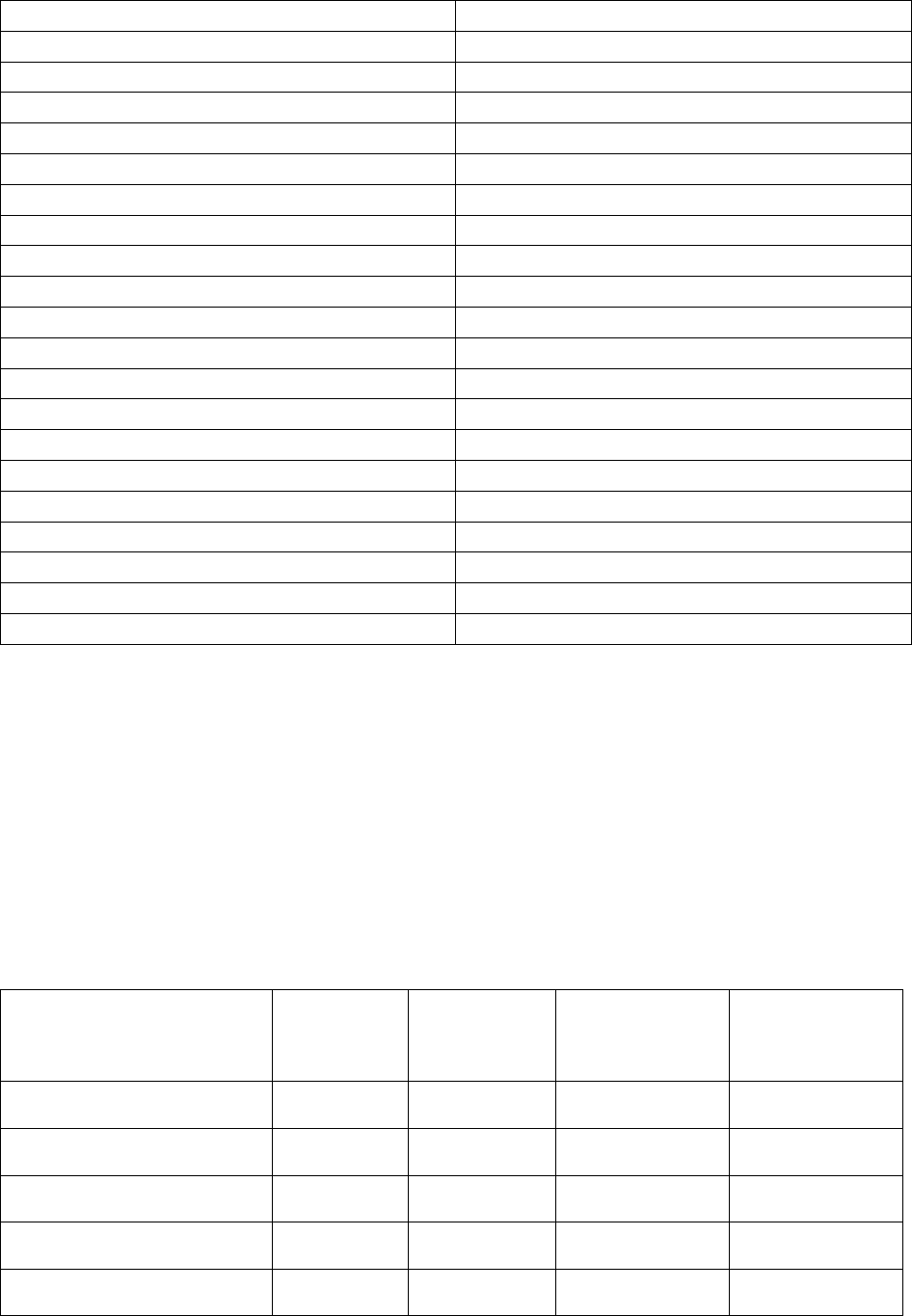
PERC H710 Adapter
21.2.0-0007
PERC H710 Mini Blades
21.2.0-0007
PERC H710 Mini Monolithic
21.2.0-0007
PERC H710P Adapter
21.2.0-0007
PERC H710P Mini Blades
21.2.0-0007
PERC H710P Mini Monolithic
21.2.0-0007
PERC H810 Adapter
21.2.0-0007
PERC S110
3.0.0.0139
PERC S100
2.0.0-0162
PERC S300
2.0.0-0166+00193000
PERC H730P Adaptor
25.2.0-0016
PERC H730P Mini Blades
25.2.0-0016
PERC H730P Mini
25.2.0-0016
PERC H730 Adaptor
25.2.1.0011
PERC H730 Mini 25.2.1.0011 Blades
25.2.1.0011
PERC H730 Mini
25.2.1.0011
PERC H830 Adaptor
25.2.1.0011
PERC H330 Adaptor
25.2.1.0008
PERC H330 Mini
25.2.1.0008
PERC H330 Mini Blades
25.2.1.0008
PERC H330 Embedded
25.2.1.0008
Windows Drivers for PERC Controllers
Windows Drivers for PERC 5/E, PERC 5/i Integrated, PERC 5/i Adapter,SAS 5/iR Integrated, SAS 5/iR Adapter, SAS 5/i
Integrated, SAS 5/E Adapter, PERC 6/E Adapter, PERC 6/i Integrated, PERC 6/i Adapter, SAS 6/iR Integrated,SAS 6/iR
Adapter, SAS 6/int. Modular, LSI 1020, LSI 1030, PERC H800 Adapter, PERC H700 Integrated, PERC H700 Adapter,
PERC H700 Modular, PERC H200 Adapter, PERC H200 Integrated, PERC H200 Modular, 6Gbps SAS HBA, PERC H310
Adapter,PERC H310 Mini Blades, PERC H310 Mini Monolithic, PERC H710 Adapter, PERC H710 Mini Blades, PERC H710
Mini Monolithic, PERC H710P Adapter, PERC H710P Mini Blades, PERC H710P Mini Monolithic, PERC H810 Adapter
Controllers, and PERC H730P Adapter, PERC H730P Mini Blades, PERC H730P Mini, PERC H730 Adaptor, PERC H730
Mini Blades,PERC H730 Mini, PERC H830 Adaptor, PERC H330 Adaptor, PERC H330 Mini, PERC H330 Mini Blades,
PERC H330 Embedded and 12Gbps SAS HBA.
Controller
Windows
Server 2008
32-bit Driver
Windows
Server 2008
64-bit Driver
Windows Server
2008 R2 Driver
Windows Server
2012 Driver
PERC 5/E
2.24.0.32
2.24.0.64
4.5.0.64
Native
PERC 5/i Integrated
2.24.0.32
2.24.0.64
4.5.0.64
Native
PERC 5/i Adapter
2.24.0.32
2.24.0.64
4.5.0.64
Native
SAS 5/iR Integrated
1.28.03.01
1.28.03.01
1.28.03. 52
Native
SAS 5/iR Adapter
1.28.03.01
1.28.03.01
1.28.03. 52
Native
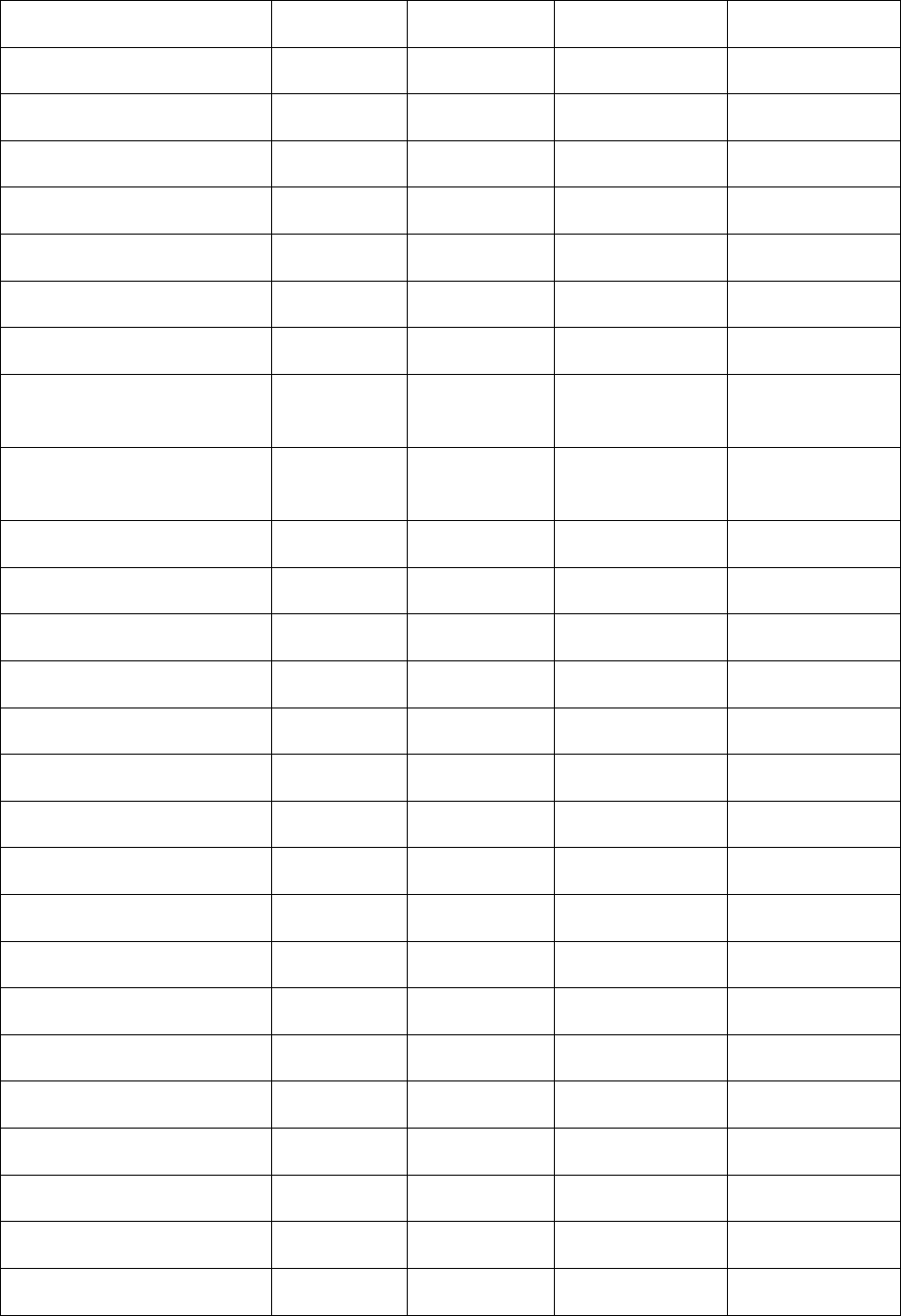
SAS 5/i Integrated
1.28.03.01
1.28.03.01
1.28.03. 52
Native
SAS 5/E Adapter
1.28.03.01
1.28.03.01
1.28.03. 52
Native
PERC 6/E Adapter
2.24.0.32
2.24.0.64
4.5.0.64
Native
PERC 6/i Integrated
2.24.0.32
2.24.0.64
4.5.0.64
Native
PERC 6/i Adapter
2.24.0.32
2.24.0.64
4.5.0.64
Native
SAS 6/iR Integrated
1.28.03.01
1.28.03.01
1.28.03. 52
Native
SAS 6/iR Adapter
1.28.03.01
1.28.03.01
1.28.03. 52
Native
SAS 6/iR Modular
1.28.03.01
1.28.03.01
1.28.03. 52
Native
LSI 1020 on a PowerEdge
1600SC
Not
Applicable
Not
Applicable
Not Applicable
Not Applicable
LSI 1030 on a PowerEdge
1750
Not
Applicable
Not
Applicable
Not Applicable
Not Applicable
PERC H800 Adapter
4.31.1.32
4.31.1.64
4.31.1.64
Native
PERC H700 Integrated
4.31.1.32
4.31.1.64
4.31.1.64
Native
PERC H700 Adapter
4.31.1.32
4.31.1.64
4.31.1.64
Native
PERC H700 Modular
4.31.1.32
4.31.1.64
4.31.1.64
Native
PERC H200 Adapter
2.0.35.10
2.0.35.10
2.0.35.10
Native
PERC H200 Integrated
2.0.35.10
2.0.35.10
2.0.35.10
Native
PERC H200 Modular
2.0.35.10
2.0.35.10
2.0.35.10
Native
6Gbps SAS HBA
2.0.35.10
2.0.35.10
2.0.35.10
Native
PERC H310 Adapter
5.1.118.32
5.1.118.64
5.1.118.64
5.1.118.64
PERC H310 Mini Monolithic
5.1.118.32
5.1.118.64
5.1.118.64
5.1.118.64
PERC H310 Mini Blades
5.1.118.32
5.1.118.64
5.1.118.64
5.1.118.64
PERC H710 Adapter
5.1.90.32
5.1.118.64
5.1.118.64
5.1.118.64
PERC H710 Mini Blades
5.1.118.32
5.1.118.64
5.1.118.64
5.1.118.64
PERC H710 Mini Monolithic
5.1.118.32
5.1.118.64
5.1.118.64
5.1.118.64
PERC H710P Adapter
5.1.118.32
5.1.118.64
5.1.118.64
5.1.118.64
PERC H710P Mini Blades
5.1.118.32
5.1.118.64
5.1.118.64
5.1.118.64
PERC H710P Mini
5.1.118.32
5.1.118.64
5.1.118.64
5.1.118.64

Monolithic
PERC H810 Adapter
5.1.118.32
5.1.118.64
5.1.118.64
5.1.118.64
Internal Tape Adapter
2.0.35.10
2.0.35.10
2.0.35.10
Native
PERC S100
2.0.0-0162
2.0.0-0162
2.0.0-0162
Not Applicable
PERC S300
2.0.0-0162
2.0.0-0162
2.0.0-0162
Not Applicable
PERC S110
3.0.0.0134
3.0.0.0134
3.0.0.0134
Not Applicable
PERC S130
4.0.0-0022
4.0.0-0022
4.0.0-0022
4.0.0-0022
PERC H730P Adapter
6.602.01.00
6.602.01.00
6.602.01.00
6.602.01.00
PERC H730P Mini Blades
6.602.01.00
6.602.01.00
6.602.01.00
6.602.01.00
PERC H730P Mini
Monolithic
6.602.01.00
6.602.01.00
6.602.01.00
6.602.01.00
PERC H730 Adapter
6.602.01.00
6.602.01.00
6.602.01.00
6.602.01.00
PERC H730 Mini Blades
6.602.01.00
6.602.01.00
6.602.01.00
6.602.01.00
PERC H730 Mini
Monolithic
6.602.01.00
6.602.01.00
6.602.01.00
6.602.01.00
PERC H830 Adaptor
6.602.01.00
6.602.01.00
6.602.01.00
6.602.01.00
PERC H330 Adaptor
6.602.01.00
6.602.01.00
6.602.01.00
6.602.01.00
PERC H330 Mini
Monolithic
6.602.01.00
6.602.01.00
6.602.01.00
6.602.01.00
PERC H330 Mini Blades
6.602.01.00
6.602.01.00
6.602.01.00
6.602.01.00
PERC H330 Embedded
6.602.01.00
6.602.01.00
6.602.01.00
6.602.01.00
12Gbps SAS HBA
2.50.75.00
2.50.75.00
2.50.75.00
2.50.75.00
Linux Drivers for PERC Controllers
Linux Drivers for PERC 4e/DC,PERC 5/E, PERC 5/i Integrated, PERC 5/i Adapter, SAS 5/iR Integrated, SAS 5/iR Adapter,
SAS 5/i Integrated, SAS 5/E Adapter, PERC 6/E Adapter, PERC 6/i Integrated, PERC 6/i Adapter, SAS 6/iR Integrated, SAS
6/iR Adapter, SAS 6/int. Modular, LSI 1020, LSI 1030, PERC H800 Adapter, PERC H700 Integrated, PERC H700 Adapter,
PERC H700 Modular, PERC H200 Adapter, PERC H200 Integrated, PERC H200 Modular, 6Gbps SAS HBA Controllers,
PERC H310 Adapter, PERC H310 Mini Blades, PERC H310 Mini Monolithic, PERC H710 Adapter, PERC H710 Mini Blades,
PERC H710 Mini Monolithic, PERC H710P Adapter, PERC H710P Mini Blades, PERC H710P Mini Monolithic, PERC H810
Adapter Controllers, and PERC H730P Adapter, PERC H730P Mini Blades, PERC H730P Mini, PERC H730 Adaptor,
PERC H730 Mini Blades, PERC H730 Mini, PERC H830 Adaptor, PERC H330 Adaptor, PERC H330 Mini, PERC H330 Mini
Blades, PERC H330 Embedded and 12Gbps SAS HBA.
Controller
Red Hat Linux
Driver 6.5
Red Hat Linux
7.0 Driver
VMware
ESXi 5.x
Driver
Citrix
XenServer 6.2
SP1 Driver
SUSE Linux 11
SP23

PERC 5/E
Native
Native
Not
Applicable
Not
Applicable
Native
PERC 5/I
Integrated
Native
Native
Not
Applicable
Not
Applicable
Native
PERC 5/i
Adapter
Native
Native
Not
Applicable
Not
Applicable
Native
SAS 5/iR
Integrated
Native
Native
Not
Applicable
Not
Applicable
Native
SAS 5/iR
Adapter
Native
Native
Not
Applicable
Not
Applicable
Native
SAS 5/i
Integrated
Native
Native
Not
Applicable
Not
Applicable
Native
SAS 5/E
Adapter
Native
Native
Not
Applicable
Not
Applicable
Native
PERC 6/E
Adapter
Native
Native
Not
Applicable
Not
Applicable
Native
PERC 6/i
Integrated
Native
Native
Not
Applicable
Not
Applicable
Native
PERC 6/i
Adapter
Native
Native
Not
Applicable
Not
Applicable
Native
SAS 6/iR
Integrated
Native
Native
Not
Applicable
Not
Applicable
Native
SAS 6/iR
Adapter
Native
Native
Not
Applicable
Not
Applicable
Native
SAS 6/int.
Modular
Native
Native
Not
Applicable
Not
Applicable
Native
LSI 1020 on
1600SC
Native
Native
Not
Applicable
Not
Applicable
Native
LSI 1030 on
Power Edge
1750
Native
Native
Not
Applicable
Not
Applicable
Native
PERC H800
Adapter
Native
Native
Not
Applicable
Not
Applicable
Native
PERC H700
Integrated
Native
Native
Not
Applicable
Not
Applicable
Native
PERC H700
Adapter
Native
Native
Not
Applicable
Not
Applicable
Native
PERC H700
Modular
Native
Native
Not
Applicable
Not
Applicable
Native
PERC H200
Adapter
Native
Native
Not
Applicable
Not
Applicable
Native
PERC H200
Integrated
Native
Native
Not
Applicable
Not
Applicable
Native
PERC H200
Modular
Native
Native
Not
Applicable
Native
6Gbps SAS
HBA
Native
5.2.220.64
Not
Applicable
Not
Applicable
Native
PERC H310
Adapter
Native
Native
Native
Native
Native
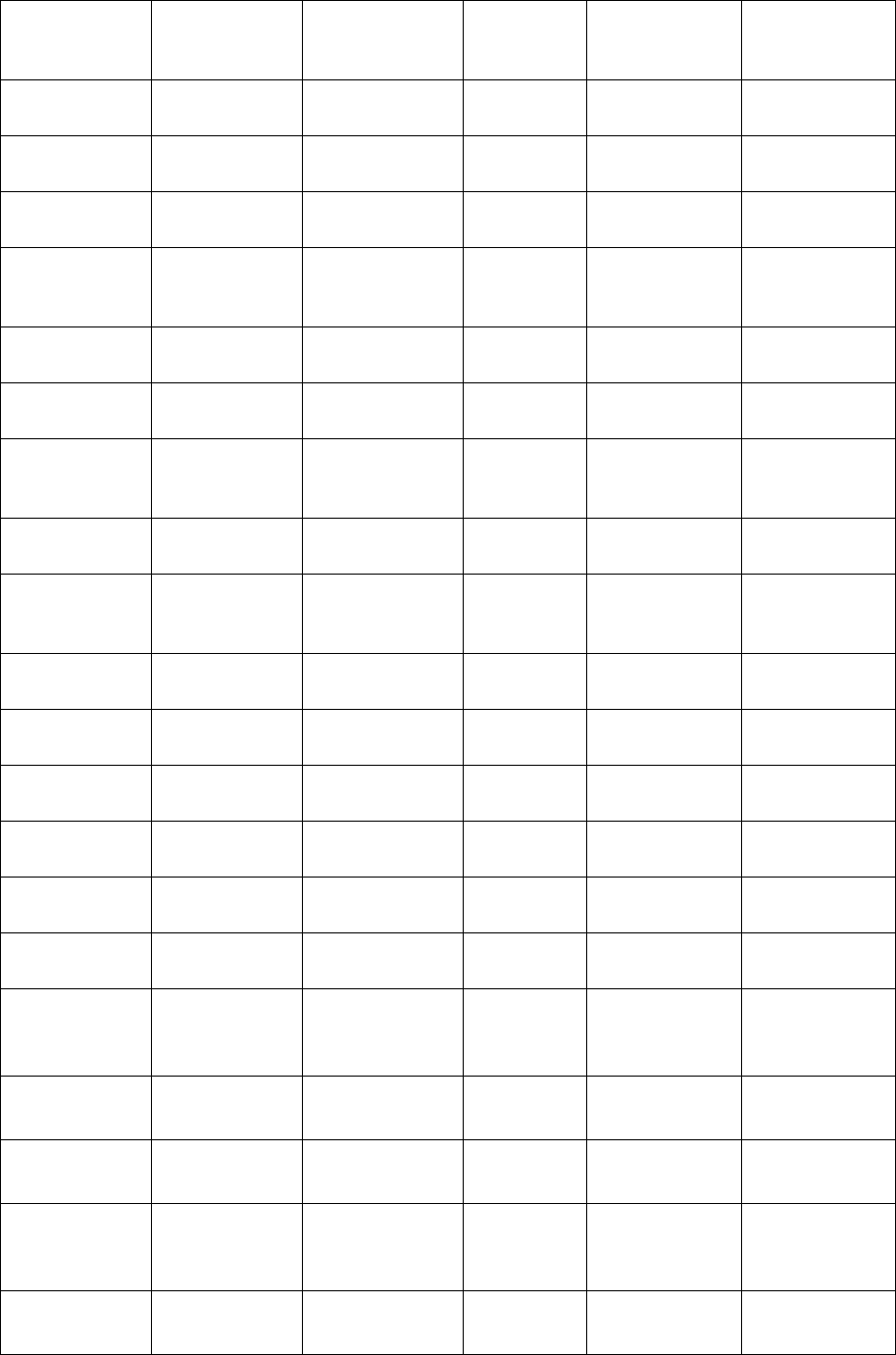
PERC H310
Mini
Monolithic
Native
Native
Native
Native
Native
PERC H310
Mini Blades
Native
Native
Native
Native
Native
PERC H710
Adapter
Native
Native
Native
Native
Native
PERC H710
Mini Blades
Native
Native
Native
Native
Native
PERC H710
Mini
Monolithic
Native
Native
Native
Native
Native
PERC H710P
Adapter
Native
Native
Native
Native
Native
PERC H710P
Mini Blades
Native
Native
Native
Native
Native
PERC H710P
Mini
Monolithic
Native
Native
Native
Native
Native
PERC H810
Adapter
Native
Native
Native
Native
Native
Internal
Tape
Adapter
Native
Native
Native
Native
Native
PERC S100
Not
Supported
Not
Supported
Not
Supported
Not
Supported
Not
Supported
PERC S300
Not
Supported
Not
Supported
Not
Supported
Not
Supported
Not
Supported
PERC S110
Not
Supported
Not
Supported
Not
Supported
Not
Supported
Not
Supported
PERC S130
Not
Supported
Not
Supported
Not
Supported
Not
Supported
Not
Supported
PERC H730P
Adapter
Native
Native
Not
Supported
Not
Supported
Native
PERC H730P
Mini Blades
Native
Native
Native
Native
Native
PERC H730P
Mini
Monolithic
Native
Native
Native
Native
Native
PERC H730
Adapter
Native
Native
Native
Native
Native
PERC H730
Mini Blades
Native
Native
Native
Native
Native
PERC H730
Mini
Monolithic
Native
Native
Native
Native
Native
PERC H830
Adapter
Native
Native
Native
Native
Native
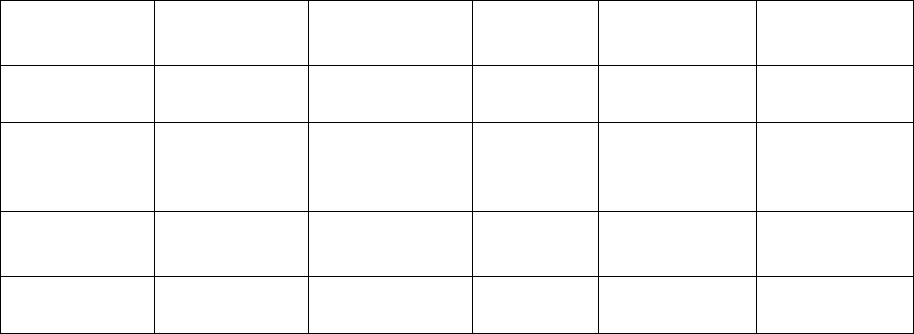
PERC H330
Adapter
Native
Native
Native
Native
Native
PERC H330
Mini Blades
Native
Native
Native
Native
Native
PERC H330
Mini
Monolithic
Native
Native
Native
Native
Native
PERC H330
Embedded
Native
Native
Native
Native
Native
12Gbps SAS
HBA
Native
Native
Native
Native
Native
Installation and Configuration Notes
N/A
Documentation Errata
In the
Server Administrator Storage Management User’s Guide
:
Under the
What Is New In This Release
section, VMware vSphere v5.5 U1 must be read as
VMware vSphere v5.5 U2. Server Administrator Storage Management does not support
VMware vSphere (ESXi) v5.5 U1 for this release.
Mini Blades for the following PowerEdge RAID Controllers (PERCs) H730, H730P, and H330,
are not supported for this release.
The
SMART Thermal Shutdown
section is not applicable for the latest PowerEdge servers
– R730, R730 XD, R630, and T630.
Contacting Dell
Note: Dell provides several online and telephone-based support and service options. If you do
not have an active Internet connection, you can find contact information on your purchase
invoice, packing slip, bill, or Dell product catalog. Availability varies by country and product, and
some services may not be available in your area.
To contact Dell for sales, technical support, or customer-service issues:
1.
Go to
dell.com/contactdell
.
2.
Select your country or region from the interactive world map. When you select a region,
the countries for the selected regions are displayed.
3.
Select the appropriate language under the country of your choice.
4.
Select your business segment. The main support page for the selected business
segment is displayed.
5.
Select the appropriate option depending on your requirement.
Note: If you have purchased a Dell system, you may be asked for the Service Tag.
Copyright © 2014 Dell Inc. All rights reserved. This product is protected by U.S. and international copyright and intellectual property
laws.
Dell™ and the Dell logo are trademarks of Dell Inc. in the United States and/or other jurisdictions. All other marks and names
mentioned herein may be trademarks of their respective companies.
2014 - 09