Dell Optiplex Hub Setup Guide
2014-11-13
: Dell Dell-Optiplex-Hub-Setup-Guide-111021 dell-optiplex-hub-setup-guide-111021 dell pdf
Open the PDF directly: View PDF ![]() .
.
Page Count: 2
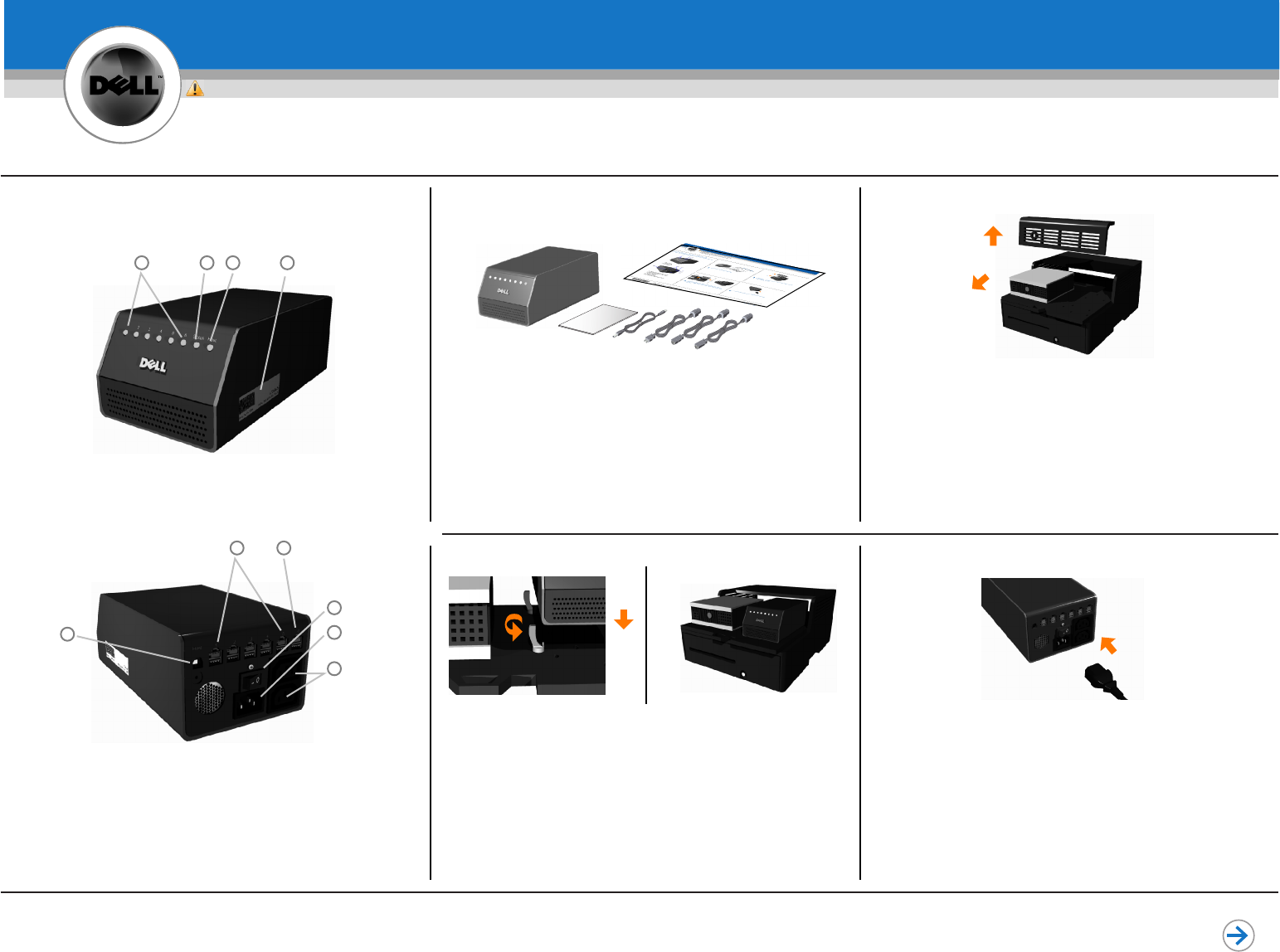
4Connect AC power cord to hub and power outlet
Setting Up Your Powered USB Hub
CAUTION:
Before you set up and operate your Dell hub, see the
safety instructions in the Product Information Guide
TM
www.dell.com |support.dell.com Continued
Dell Host PC and Integrator sold separately1 -
0TF663A00
*0TF663A00*
1Unpack your Powered USB Hub
1. Port LEDs (6)
2. Status LED
3. Host LED
4. Service Tag Label
1 2 3
This placemat is only intended for quick reference.
Consult your Product Information Guide for complete details
2If Integrator is used, remove cover from Integrator (a)
and slide tray out (b)
1
(b)
(a)
3If Integrator is used, install retainers (a) and hub (b)
NOTE: If Integrator is not used, place hub in secured
position
(b)
(a)
4
5
1. USB Peripheral Ports (+12 V) (5)
2. USB Peripheral Port (+24 V)
3. USB Host Port
4. Power Switch
5. AC Power Port
6. AC Pass-Through Power Ports (2)
1 2
3
6
4
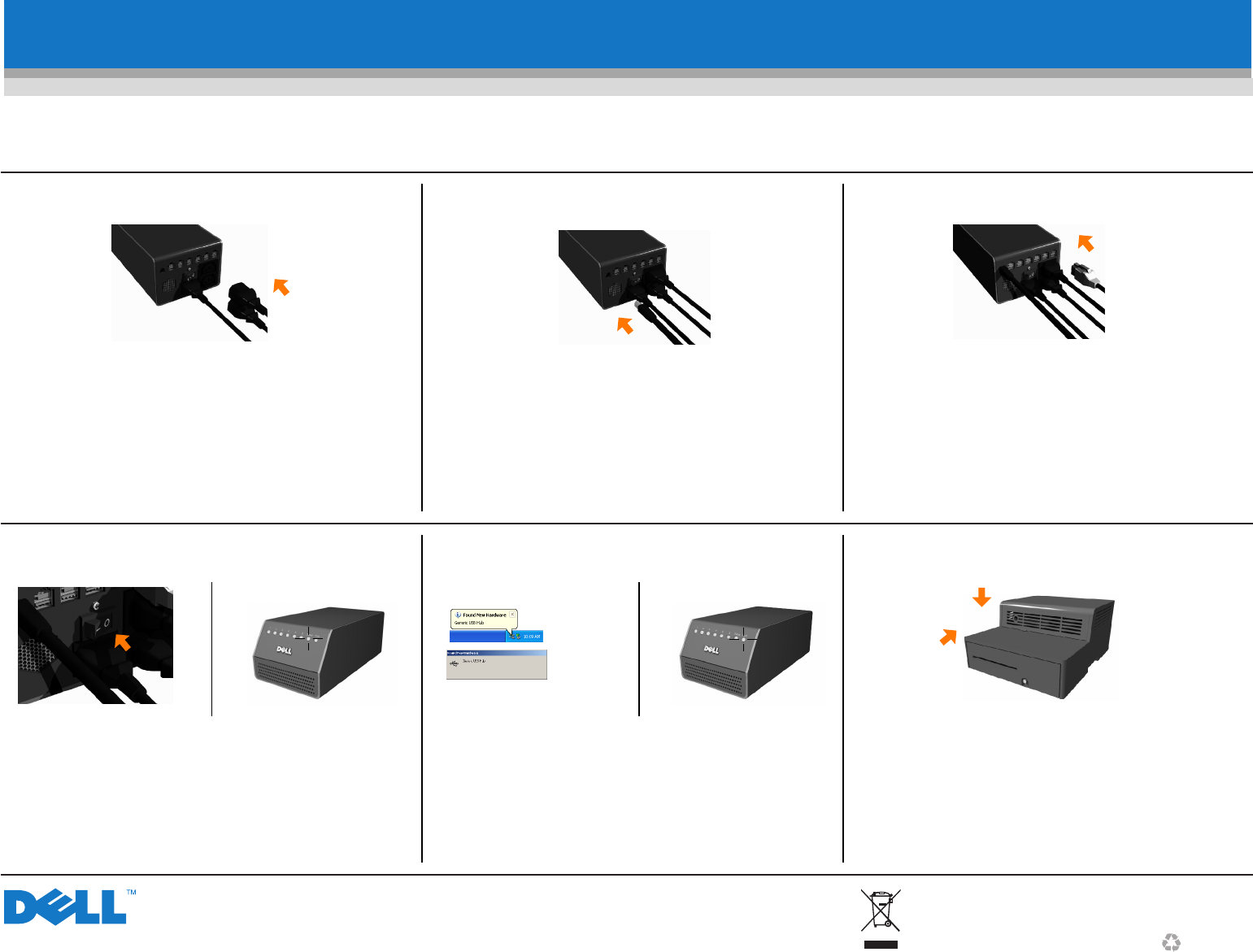
6Connect USB cable to hub and Host PC
Information in this document is subject to change without notice.
© 2006 Dell Inc. All rights reserved.
Reproduction in any manner whatsoever without the written permission of Dell is strictly forbidden.
Dell and the DELL logo are trademarks of Dell Inc. Dell disclaims proprietary interest in the marks and names of others.
Printed in China
7Connect peripheral cables to peripherals and then
hub when hot-plugging. NOTE: This order must be
observed or damage may result to peripherals
and/or hub
2
Cables not included. Peripherals sold separately.2 - Waste Electrical and Electronic Equipment (WEEE) Directive
In the European Union, this label indicates that this product should
not be disposed of with household waste. It should be deposited at an
appropriate facility to enable recovery and recycling.
For information on how to recycle this product responsibly in your
country, please visit: www.euro.dell.com/recycling.
February 2006
5Connect one AC pass-through power cord to hub and
Host PC. Connect other AC pass-through power cord
to hub and monitor.
NOTE: Do not connect AC pass-through connectors
to other devices without checking the Product
Information Guide
8Turn power switch on. Ensure green "Status" LED
is illuminated 9Allow Windows to install drivers for devices. Ensure
green "Host" and green "Port" LEDs are illuminated.
Amber "Port" LEDs indicate over-current
(Windows XP)
(Windows 2000)
10 If Integrator is used, slide Integrator tray in (a) and
replace cover (b)
(a)
(b)