Dell Powerconnect M6348 Owners Manual User’s Configuration Guide
Dell-Powerconnect-M8024-Owners-Manual-113914 dell-powerconnect-m8024-owners-manual-113914
Dell-Powerconnect-M6220-Owners-Manual-113908 dell-powerconnect-m6220-owners-manual-113908
2014-11-13
: Dell Dell-Powerconnect-M6348-Owners-Manual-113911 dell-powerconnect-m6348-owners-manual-113911 dell pdf
Open the PDF directly: View PDF ![]() .
.
Page Count: 1294 [warning: Documents this large are best viewed by clicking the View PDF Link!]
- Introduction
- Switch Features
- System Management Features
- Multiple Management Options
- Simple Mode
- Port Aggregator
- System Time Management
- Log Messages
- Integrated DHCP Server
- Management of Basic Network Information
- IPv6 Management Features
- Dual Software Images
- File Management
- Switch Database Management Templates
- Automatic Installation of Firmware and Configuration
- sFlow
- SNMP Alarms and Trap Logs
- CDP Interoperability through ISDP
- Remote Monitoring (RMON)
- Stacking Features (PCM6220, PCM6348, and PCM8024-k Only)
- Security Features
- Configurable Access and Authentication Profiles
- Password-Protected Management Access
- Strong Password Enforcement
- TACACS+ Client
- RADIUS Support
- SSH/SSL
- Inbound Telnet Control
- Denial of Service
- Port Protection
- Captive Portal
- Dot1x Authentication (IEEE 802.1X)
- MAC-Based 802.1X Authentication
- Dot1x Monitor Mode
- MAC-Based Port Security
- Access Control Lists (ACL)
- Time-Based ACLs
- IP Source Guard (IPSG)
- DHCP Snooping
- Dynamic ARP Inspection
- Protected Ports (Private VLAN Edge)
- Switching Features
- Flow Control Support (IEEE 802.3x)
- Head of Line Blocking Prevention
- Alternate Store and Forward (ASF)
- Jumbo Frames Support
- Auto-MDI/MDIX Support
- VLAN-Aware MAC-based Switching
- Back Pressure Support
- Auto Negotiation
- Broadcast Storm Control
- Port Mirroring
- Static and Dynamic MAC Address Tables
- Link Layer Discovery Protocol (LLDP)
- Link Layer Discovery Protocol (LLDP) for Media Endpoint Devices
- Connectivity Fault Management (IEEE 802.1ag)
- Priority-based Flow Control (PFC)
- Data Center Bridging Exchange (DBCx) Protocol
- Fibre Channel over Ethernet (FCoE) Initialization Protocol Snooping
- Cisco Protocol Filtering
- DHCP Layer 2 Relay
- Virtual Local Area Network Supported Features
- Spanning Tree Protocol Features
- Link Aggregation Features
- Routing Features
- IPv6 Routing Features
- Quality of Service (QoS) Features
- Layer 2 Multicast Features
- Layer 3 Multicast Features
- System Management Features
- Hardware Overview
- Using Dell OpenManage Switch Administrator
- Using the Command-Line Interface
- Default Settings
- Setting the IP Address and Other Basic Network Information
- Managing a Switch Stack
- Stacking Overview
- Creating a PowerConnect M6220 Stack
- Creating a PowerConnect M6348 Stack
- Creating a PowerConnect M8024-k Stack
- PowerConnect 7000 Series and M6348 Stacking Compatibility
- How is the Stack Master Selected?
- Adding a Switch to the Stack
- Removing a Switch from the Stack
- How is the Firmware Updated on the Stack?
- What is Stacking Standby?
- What is Nonstop Forwarding?
- Switch Stack MAC Addressing and Stack Design Considerations
- NSF Network Design Considerations
- Why is Stacking Needed?
- Default Stacking Values
- Managing and Monitoring the Stack (Web)
- Managing the Stack (CLI)
- Stacking and NSF Usage Scenarios
- Stacking Overview
- Configuring Authentication, Authorization, and Accounting
- AAA Overview
- Authentication
- Authorization
- Accounting
- Authentication Examples
- Authorization Examples
- Local Authorization Example—Direct Login to Privileged EXEC Mode
- TACACS+ Authorization Example—Direct Login to Privileged EXEC Mode
- TACACS+ Authorization Example—Administrative Profiles
- TACACS+ Authorization Example—Custom Administrative Profile
- TACACS+ Authorization Example—Per-command Authorization
- RADIUS Authorization Example—Direct Login to Privileged EXEC Mode
- RADIUS Authorization Example—Administrative Profiles
- Using RADIUS Servers to Control Management Access
- Using TACACS+ Servers to Control Management Access
- Default Configurations
- Monitoring and Logging System Information
- System Monitoring Overview
- Default Log Settings
- Monitoring System Information and Configuring Logging (Web)
- Device Information
- System Health
- System Resources
- Integrated Cable Test for Copper Cables
- Optical Transceiver Diagnostics
- Log Global Settings
- RAM Log
- Log File
- Remote Log Server
- Email Alert Global Configuration
- Email Alert Mail Server Configuration
- Email Alert Subject Configuration
- Email Alert To Address Configuration
- Email Alert Statistics
- Monitoring System Information and Configuring Logging (CLI)
- Logging Configuration Examples
- Managing General System Settings
- System Settings Overview
- Default General System Information
- Configuring General System Settings (Web)
- System Information
- CLI Banner
- SDM Template Preference
- Operational Mode Configuration
- Port Aggregator Global Configuration
- Port Aggregator Port Configuration
- Port Aggregator Group Configuration
- Port Aggregator Internal Port VLAN Configuration
- Port Aggregator Port Channel Summary
- Group VLAN MAC Summary
- Clock
- SNTP Global Settings
- SNTP Authentication
- SNTP Server
- Summer Time Configuration
- Time Zone Configuration
- Slot Summary
- Supported Cards
- Configuring System Settings (CLI)
- General System Settings Configuration Examples
- Configuring SNMP
- Managing Images and Files
- Automatically Updating the Image and Configuration
- Monitoring Switch Traffic
- Traffic Monitoring Overview
- Default Traffic Monitoring Values
- Monitoring Switch Traffic (Web)
- sFlow Agent Summary
- sFlow Receiver Configuration
- sFlow Sampler Configuration
- sFlow Poll Configuration
- Interface Statistics
- Etherlike Statistics
- GVRP Statistics
- EAP Statistics
- Utilization Summary
- Counter Summary
- Switchport Statistics
- RMON Statistics
- RMON History Control Statistics
- RMON History Table
- RMON Event Control
- RMON Event Log
- RMON Alarms
- Port Statistics
- LAG Statistics
- Port Mirroring
- Monitoring Switch Traffic (CLI)
- Traffic Monitoring Configuration Examples
- Configuring iSCSI Optimization
- iSCSI Optimization Overview
- What Does iSCSI Optimization Do?
- How Does the Switch Detect iSCSI Traffic Flows?
- How Is Quality of Service Applied to iSCSI Traffic Flows?
- How Does iSCSI Optimization Use ACLs?
- What Information Does the Switch Track in iSCSI Traffic Flows?
- How Does iSCSI Optimization Interact With Dell EqualLogic Arrays?
- What Occurs When iSCSI Optimization Is Enabled or Disabled?
- How Does iSCSI Optimization Interact with DCBx?
- How Does iSCSI Optimization Interact with Dell Compellent Arrays?
- iSCSI CoS and Priority Flow Control/Enhanced Transmission Selection Interactions
- Default iSCSI Optimization Values
- Configuring iSCSI Optimization (Web)
- Configuring iSCSI Optimization (CLI)
- iSCSI Optimization Configuration Examples
- iSCSI Optimization Overview
- Configuring Captive Portal
- Captive Portal Overview
- Default Captive Portal Behavior and Settings
- Configuring the Captive Portal (Web)
- Captive Portal Global Configuration
- Captive Portal Configuration
- Local User
- User Group
- Interface Association
- Captive Portal Global Status
- Captive Portal Activation and Activity Status
- Interface Activation Status
- Interface Capability Status
- Client Summary
- Client Detail
- Captive Portal Interface Client Status
- Captive Portal Client Status
- Configuring Captive Portal (CLI)
- Captive Portal Configuration Example
- Configuring Port Characteristics
- Configuring Port and System Security
- IEEE 802.1X
- What is IEEE 802.1X?
- What are the 802.1X Port States?
- What is MAC-Based 802.1X Authentication?
- What is the Role of 802.1X in VLAN Assignment?
- What is Monitor Mode?
- How Does the Authentication Server Assign DiffServ Filters?
- What is the Internal Authentication Server?
- Default 802.1X Values
- Configuring IEEE 802.1X (Web)
- Configuring IEEE 802.1X (CLI)
- Configuring Internal Authentication Server Users
- IEEE 802.1X Configuration Examples
- Port Security (Port-MAC Locking)
- Denial of Service
- IEEE 802.1X
- Configuring Access Control Lists
- Configuring VLANs
- VLAN Overview
- Default VLAN Behavior
- Configuring VLANs (Web)
- Configuring VLANs (CLI)
- Creating a VLAN
- Configuring a Port in Access Mode
- Configuring a Port in Trunk Mode
- Configuring a Port in General Mode
- Configuring VLAN Settings for a LAG
- Configuring Double VLAN Tagging
- Configuring MAC-Based VLANs
- Configuring IP-Based VLANs
- Configuring a Protocol-Based VLAN
- Configuring GVRP
- Configuring Voice VLANs
- VLAN Configuration Examples
- Configuring the Spanning Tree Protocol
- Discovering Network Devices
- Configuring Port-Based Traffic Control
- Configuring L2 Multicast Features
- L2 Multicast Overview
- Snooping Switch Restrictions
- Default L2 Multicast Values
- Configuring L2 Multicast Features (Web)
- Multicast Global Parameters
- Bridge Multicast Group
- MRouter Status
- General IGMP Snooping
- Global Querier Configuration
- VLAN Querier
- VLAN Querier Status
- MFDB IGMP Snooping Table
- MLD Snooping General
- MLD Snooping Global Querier Configuration
- MLD Snooping VLAN Querier
- MLD Snooping VLAN Querier Status
- MFDB MLD Snooping Table
- MVR Global Configuration
- MVR Members
- MVR Interface Configuration
- MVR Statistics
- GARP Timers
- GMRP Parameters
- MFDB GMRP Table
- Configuring L2 Multicast Features (CLI)
- Case Study on a Real-World Network Topology
- Configuring Connectivity Fault Management
- Snooping and Inspecting Traffic
- Traffic Snooping and Inspection Overview
- Default Traffic Snooping and Inspection Values
- Configuring Traffic Snooping and Inspection (Web)
- DHCP Snooping Configuration
- DHCP Snooping Interface Configuration
- DHCP Snooping VLAN Configuration
- DHCP Snooping Persistent Configuration
- DHCP Snooping Static Bindings Configuration
- DHCP Snooping Dynamic Bindings Summary
- DHCP Snooping Statistics
- IPSG Interface Configuration
- IPSG Binding Configuration
- IPSG Binding Summary
- DAI Global Configuration
- DAI Interface Configuration
- DAI VLAN Configuration
- DAI ACL Configuration
- DAI ACL Rule Configuration
- DAI Statistics
- Configuring Traffic Snooping and Inspection (CLI)
- Traffic Snooping and Inspection Configuration Examples
- Configuring Link Aggregation
- Configuring Data Center Bridging Features
- Managing the MAC Address Table
- Configuring Routing Interfaces
- Configuring DHCP Server Settings
- Configuring IP Routing
- Configuring L2 and L3 Relay Features
- Configuring OSPF and OSPFv3
- OSPF Overview
- OSPF Feature Details
- Default OSPF Values
- Configuring OSPF Features (Web)
- OSPF Configuration
- OSPF Area Configuration
- OSPF Stub Area Summary
- OSPF Area Range Configuration
- OSPF Interface Statistics
- OSPF Interface Configuration
- OSPF Neighbor Table
- OSPF Neighbor Configuration
- OSPF Link State Database
- OSPF Virtual Link Configuration
- OSPF Virtual Link Summary
- OSPF Route Redistribution Configuration
- OSPF Route Redistribution Summary
- NSF OSPF Configuration (PCM6220, PCM6348, and PCM8024-k Only)
- Configuring OSPFv3 Features (Web)
- OSPFv3 Configuration
- OSPFv3 Area Configuration
- OSPFv3 Stub Area Summary
- OSPFv3 Area Range Configuration
- OSPFv3 Interface Configuration
- OSPFv3 Interface Statistics
- OSPFv3 Neighbors
- OSPFv3 Neighbor Table
- OSPFv3 Link State Database
- OSPFv3 Virtual Link Configuration
- OSPFv3 Virtual Link Summary
- OSPFv3 Route Redistribution Configuration
- OSPFv3 Route Redistribution Summary
- NSF OSPFv3 Configuration (PCM6220, PCM6348, and PCM8024-k Only)
- Configuring OSPF Features (CLI)
- Configuring OSPFv3 Features (CLI)
- OSPF Configuration Examples
- Configuring RIP
- Configuring VRRP
- Configuring IPv6 Routing
- Configuring DHCPv6 Server and Relay Settings
- Configuring Differentiated Services
- Configuring Class-of-Service
- Configuring Auto VoIP
- Managing IPv4 and IPv6 Multicast
- L3 Multicast Overview
- Default L3 Multicast Values
- Configuring General IPv4 Multicast Features (Web)
- Configuring IPv6 Multicast Features (Web)
- Configuring IGMP and IGMP Proxy (Web)
- Configuring MLD and MLD Proxy (Web)
- MLD Global Configuration
- MLD Routing Interface Configuration
- MLD Routing Interface Summary
- MLD Routing Interface Cache Information
- MLD Routing Interface Source List Information
- MLD Traffic
- MLD Proxy Configuration
- MLD Proxy Configuration Summary
- MLD Proxy Interface Membership Information
- Detailed MLD Proxy Interface Membership Information
- Configuring PIM for IPv4 and IPv6 (Web)
- Configuring DVMRP (Web)
- Configuring L3 Multicast Features (CLI)
- Configuring and Viewing IPv4 Multicast Information
- Configuring and Viewing IPv6 Multicast Route Information
- Configuring and Viewing IGMP
- Configuring and Viewing IGMP Proxy
- Configuring and Viewing MLD
- Configuring and Viewing MLD Proxy
- Configuring and Viewing PIM-DM for IPv4 Multicast Routing
- Configuring and Viewing PIM-DM for IPv6 Multicast Routing
- Configuring and Viewing PIM-SM for IPv4 Multicast Routing
- Configuring and Viewing PIM-SM for IPv6 Multicast Routing
- Configuring and Viewing DVMRP Information
- L3 Multicast Configuration Examples
- System Process Definitions
- Index

Dell PowerConnect
M6220, M6348, M8024, and
M8024-k Switch
User’s Configuration
Guide
Regulatory Models: PCM6220, PCM6348,
PCM8024, and PCM8024-k

Notes and Cautions
NOTE: A NOTE indicates important information that helps you make better use of
your computer.
CAUTION: A CAUTION indicates potential damage to hardware or loss of data if
instructions are not followed.
____________
Information in this publication is subject to change without notice.
© 2013 Dell Inc. All rights reserved.
Reproduction of these materials in any manner whatsoever without the written permission of Dell Inc.
is strictly forbidden.
Trademarks used in this text: Dell™, the DELL logo, PowerEdge™, EqualLogic™, PowerConnect™,
and OpenManage™ are trademarks of Dell Inc. Microsoft®, Windows®, Windows Server®, MS-
DOS®, and Windows Vista® are either trademarks or registered trademarks of Microsoft Corporation
in the United States and/or other countries. sFlow® is a registered trademark of InMon Corporation.
Cisco® is a registered trademark of Cisco Systems. Mozilla® and Firefox® are registered trademarks
of the Mozilla Foundation.
Other trademarks and trade names may be used in this publication to refer to either the entities claiming
the marks and names or their products. Dell Inc. disclaims any proprietary interest in trademarks and
trade names other than its own.
Regulatory Models: PCM6220, PCM6348, PCM8024, and PCM8024-k
January 2013 Rev. A05

Contents 3
Contents
1 Introduction . . . . . . . . . . . . . . . . . . . . . . . 49
About This Document . . . . . . . . . . . . . . . . . . 49
Audience . . . . . . . . . . . . . . . . . . . . . . . . . 50
Document Conventions . . . . . . . . . . . . . . . . . 50
Additional Documentation. . . . . . . . . . . . . . . . 51
2 Switch Features . . . . . . . . . . . . . . . . . . . 53
System Management Features . . . . . . . . . . . . . 54
Multiple Management Options . . . . . . . . . . . 54
Simple Mode . . . . . . . . . . . . . . . . . . . . 54
Port Aggregator. . . . . . . . . . . . . . . . . . . 55
System Time Management . . . . . . . . . . . . . 55
Log Messages . . . . . . . . . . . . . . . . . . . 55
Integrated DHCP Server . . . . . . . . . . . . . . 56
Management of Basic Network Information. . . . 56
IPv6 Management Features . . . . . . . . . . . . 56
Dual Software Images . . . . . . . . . . . . . . . 56
File Management . . . . . . . . . . . . . . . . . . 57
Switch Database Management Templates. . . . . 57
Automatic Installation of Firmware and
Configuration . . . . . . . . . . . . . . . . . . . . 57
sFlow . . . . . . . . . . . . . . . . . . . . . . . . 58
SNMP Alarms and Trap Logs . . . . . . . . . . . . 58
CDP Interoperability through ISDP . . . . . . . . . 58
Remote Monitoring (RMON) . . . . . . . . . . . . 58

4Contents
Stacking Features (PCM6220, PCM6348, and
PCM8024-k Only) . . . . . . . . . . . . . . . . . . . . . 59
High Port Count . . . . . . . . . . . . . . . . . . . 59
Single IP Management . . . . . . . . . . . . . . . 59
Automatic Firmware Update for New Stack
Members . . . . . . . . . . . . . . . . . . . . . . 59
Stacking Compatibility with the PowerConnect
7000 Series . . . . . . . . . . . . . . . . . . . . . 59
Master Failover with Transparent Transition . . . . 60
Nonstop Forwarding on the Stack . . . . . . . . . 60
Hot Add/Delete and Firmware
Synchronization . . . . . . . . . . . . . . . . . . . 60
Security Features . . . . . . . . . . . . . . . . . . . . 60
Configurable Access and Authentication
Profiles . . . . . . . . . . . . . . . . . . . . . . . 60
Password-Protected Management Access . . . . 61
Strong Password Enforcement . . . . . . . . . . . 61
TACACS+ Client . . . . . . . . . . . . . . . . . . . 61
RADIUS Support . . . . . . . . . . . . . . . . . . 61
SSH/SSL. . . . . . . . . . . . . . . . . . . . . . . 62
Inbound Telnet Control . . . . . . . . . . . . . . . 62
Denial of Service . . . . . . . . . . . . . . . . . . 62
Port Protection . . . . . . . . . . . . . . . . . . . 62
Captive Portal . . . . . . . . . . . . . . . . . . . . 63
Dot1x Authentication (IEEE 802.1X) . . . . . . . . . 63
MAC-Based 802.1X Authentication . . . . . . . . . 63
Dot1x Monitor Mode . . . . . . . . . . . . . . . . 64
MAC-Based Port Security . . . . . . . . . . . . . 64
Access Control Lists (ACL) . . . . . . . . . . . . . 64
Time-Based ACLs . . . . . . . . . . . . . . . . . . 65
IP Source Guard (IPSG). . . . . . . . . . . . . . . 65
DHCP Snooping . . . . . . . . . . . . . . . . . . . 65
Dynamic ARP Inspection . . . . . . . . . . . . . . 65
Protected Ports (Private VLAN Edge). . . . . . . . 66

Contents 5
Switching Features . . . . . . . . . . . . . . . . . . . 66
Flow Control Support (IEEE 802.3x) . . . . . . . . . 66
Head of Line Blocking Prevention . . . . . . . . . 66
Alternate Store and Forward (ASF). . . . . . . . . 66
Jumbo Frames Support . . . . . . . . . . . . . . . 67
Auto-MDI/MDIX Support . . . . . . . . . . . . . . 67
VLAN-Aware MAC-based Switching. . . . . . . . 67
Back Pressure Support . . . . . . . . . . . . . . . 67
Auto Negotiation . . . . . . . . . . . . . . . . . . 68
Broadcast Storm Control . . . . . . . . . . . . . . 68
Port Mirroring. . . . . . . . . . . . . . . . . . . . 68
Static and Dynamic MAC Address Tables . . . . . 69
Link Layer Discovery Protocol (LLDP) . . . . . . . 69
Link Layer Discovery Protocol (LLDP) for Media
Endpoint Devices . . . . . . . . . . . . . . . . . . 69
Connectivity Fault Management
(IEEE 802.1ag) . . . . . . . . . . . . . . . . . . . . 69
Priority-based Flow Control (PFC) . . . . . . . . . 70
Data Center Bridging Exchange (DBCx)
Protocol . . . . . . . . . . . . . . . . . . . . . . . 70
Fibre Channel over Ethernet (FCoE) Initialization
Protocol Snooping . . . . . . . . . . . . . . . . . 70
Cisco Protocol Filtering. . . . . . . . . . . . . . . 71
DHCP Layer 2 Relay. . . . . . . . . . . . . . . . . 71
Virtual Local Area Network Supported Features . . . . 71
VLAN Support. . . . . . . . . . . . . . . . . . . . 71
Port-Based VLANs . . . . . . . . . . . . . . . . . 72
IP Subnet-based VLAN . . . . . . . . . . . . . . . 72
MAC-based VLAN . . . . . . . . . . . . . . . . . 72
IEEE 802.1v Protocol-Based VLANs . . . . . . . . 72
GARP and GVRP Support . . . . . . . . . . . . . . 72
Voice VLAN . . . . . . . . . . . . . . . . . . . . . 72
Guest VLAN . . . . . . . . . . . . . . . . . . . . . 73

6Contents
Double VLANs. . . . . . . . . . . . . . . . . . . . 73
Spanning Tree Protocol Features . . . . . . . . . . . . 74
Spanning Tree Protocol (STP) . . . . . . . . . . . 74
Spanning Tree Port Settings . . . . . . . . . . . . 74
Rapid Spanning Tree . . . . . . . . . . . . . . . . 74
Multiple Spanning Tree . . . . . . . . . . . . . . . 74
Bridge Protocol Data Unit (BPDU) Guard. . . . . . 75
BPDU Filtering . . . . . . . . . . . . . . . . . . . 75
Link Aggregation Features. . . . . . . . . . . . . . . . 75
Link Aggregation . . . . . . . . . . . . . . . . . . 75
Link Aggregate Control Protocol (LACP) . . . . . . 75
Routing Features . . . . . . . . . . . . . . . . . . . . . 77
Address Resolution Protocol (ARP) Table
Management . . . . . . . . . . . . . . . . . . . . 77
VLAN Routing . . . . . . . . . . . . . . . . . . . . 77
IP Configuration . . . . . . . . . . . . . . . . . . . 77
Open Shortest Path First (OSPF) . . . . . . . . . . 77
BOOTP/DHCP Relay Agent . . . . . . . . . . . . . 78
IP Helper and UDP Relay . . . . . . . . . . . . . . 78
Routing Information Protocol . . . . . . . . . . . . 78
Router Discovery . . . . . . . . . . . . . . . . . . 78
Routing Table . . . . . . . . . . . . . . . . . . . . 78
Virtual Router Redundancy Protocol (VRRP) . . . . 79
Tunnel and Loopback Interfaces . . . . . . . . . . 79
IPv6 Routing Features . . . . . . . . . . . . . . . . . . 79
IPv6 Configuration . . . . . . . . . . . . . . . . . 79
IPv6 Routes . . . . . . . . . . . . . . . . . . . . . 80
OSPFv3 . . . . . . . . . . . . . . . . . . . . . . . 80
DHCPv6 . . . . . . . . . . . . . . . . . . . . . . . 80

Contents 7
Quality of Service (QoS) Features . . . . . . . . . . . . 81
Differentiated Services (DiffServ) . . . . . . . . . 81
Class Of Service (CoS) . . . . . . . . . . . . . . . 81
Auto Voice over IP (VoIP). . . . . . . . . . . . . . 81
Internet Small Computer System Interface
(iSCSI) Optimization. . . . . . . . . . . . . . . . . 82
Layer 2 Multicast Features . . . . . . . . . . . . . . . 82
MAC Multicast Support. . . . . . . . . . . . . . . 82
IGMP Snooping . . . . . . . . . . . . . . . . . . . 82
IGMP Snooping Querier . . . . . . . . . . . . . . 83
MLD Snooping . . . . . . . . . . . . . . . . . . . 83
Multicast VLAN Registration . . . . . . . . . . . . 83
Layer 3 Multicast Features . . . . . . . . . . . . . . . 84
Distance Vector Multicast Routing Protocol . . . . 84
Internet Group Management Protocol . . . . . . . 84
IGMP Proxy . . . . . . . . . . . . . . . . . . . . . 84
Protocol Independent Multicast—Dense
Mode . . . . . . . . . . . . . . . . . . . . . . . . 84
Protocol Independent Multicast—Sparse
Mode . . . . . . . . . . . . . . . . . . . . . . . . 85
Protocol Independent Multicast—Source
Specific Multicast . . . . . . . . . . . . . . . . . 85
Protocol Independent Multicast IPv6 Support . . . 85
MLD/MLDv2 (RFC2710/RFC3810) . . . . . . . . . . 85
3 Hardware Overview. . . . . . . . . . . . . . . . . 87
PowerConnect M6220, M6348, M8024, and M8024-k
Front Panel . . . . . . . . . . . . . . . . . . . . . . . . 87
PowerConnect M6220 Front Panel . . . . . . . . . 87
PowerConnect M6348 Front Panel . . . . . . . . . 89
PowerConnect M8024 Front Panel . . . . . . . . . 90
PowerConnect M8024-k Front Panel . . . . . . . . 91

8Contents
Console (RS-232) Port . . . . . . . . . . . . . . . . . . 91
Console Redirect . . . . . . . . . . . . . . . . . . 92
Out-of-Band Management Port . . . . . . . . . . . . . 92
LED Definitions . . . . . . . . . . . . . . . . . . . . . . 93
Port LEDs . . . . . . . . . . . . . . . . . . . . . . 93
System LEDs . . . . . . . . . . . . . . . . . . . . 96
Switch Addresses . . . . . . . . . . . . . . . . . . . . 97
4 Using Dell OpenManage Switch
Administrator . . . . . . . . . . . . . . . . . . . . 101
About Dell OpenManage Switch Administrator. . . . 101
Starting the Application . . . . . . . . . . . . . . . . 102
Understanding the Interface . . . . . . . . . . . . . . 103
Defining Fields . . . . . . . . . . . . . . . . . . . . . 105
Understanding the Device View . . . . . . . . . . . . 106
Using the Device View Port Features. . . . . . . 106
5 Using the Command-Line Interface . . . . 107
Accessing the Switch Through the CLI . . . . . . . . 107
Console Connection. . . . . . . . . . . . . . . . 107
Telnet Connection. . . . . . . . . . . . . . . . . 108
Understanding Command Modes . . . . . . . . . . . 109
Entering CLI Commands . . . . . . . . . . . . . . . . 111
Using the Question Mark to Get Help. . . . . . . 111
Using Command Completion . . . . . . . . . . . 112

Contents 9
Entering Abbreviated Commands . . . . . . . . . 112
Negating Commands . . . . . . . . . . . . . . . . 112
Understanding Error Messages . . . . . . . . . . 113
Recalling Commands from the History Buffer . . . 113
Specifying Physical Ports . . . . . . . . . . . . . 114
6 Default Settings. . . . . . . . . . . . . . . . . . . 117
7 Setting the IP Address and Other
Basic Network Information . . . . . . . . . . 123
IP Address and Network Information Overview . . . . 123
What Is the Basic Network Information? . . . . . 123
Why Is Basic Network Information Needed? . . . 124
How Is Basic Network Information
Configured? . . . . . . . . . . . . . . . . . . . . . 125
What Is Out-of-Band Management and In-Band
Management? . . . . . . . . . . . . . . . . . . . 125
Default Network Information . . . . . . . . . . . . . . 127
Configuring Basic Network Information (Web) . . . . . 128
Out-of-Band Interface . . . . . . . . . . . . . . . 128
IP Interface Configuration (Default VLAN
IP Address) . . . . . . . . . . . . . . . . . . . . . 129
Route Entry Configuration (Switch Default
Gateway) . . . . . . . . . . . . . . . . . . . . . . 130
Domain Name Server. . . . . . . . . . . . . . . . 132
Default Domain Name . . . . . . . . . . . . . . . 133
Host Name Mapping . . . . . . . . . . . . . . . . 134
Dynamic Host Name Mapping . . . . . . . . . . . 135
Configuring Basic Network Information (CLI). . . . . . 136
Enabling the DHCP Client on the OOB Port. . . . . 136

10 Contents
Enabling the DHCP Client on the Default
VLAN . . . . . . . . . . . . . . . . . . . . . . . 136
Managing DHCP Leases . . . . . . . . . . . . . 137
Configuring Static Network Information on the
OOB Port . . . . . . . . . . . . . . . . . . . . . 138
Configuring Static Network Information on the
Default VLAN . . . . . . . . . . . . . . . . . . . 138
Configuring and Viewing Additional Network
Information . . . . . . . . . . . . . . . . . . . . 139
Basic Network Information Configuration
Example . . . . . . . . . . . . . . . . . . . . . . . . 140
8 Managing a Switch Stack . . . . . . . . . . . 143
Stacking Overview . . . . . . . . . . . . . . . . . . . 143
Creating a PowerConnect M6220 Stack . . . . . 145
Creating a PowerConnect M6348 Stack . . . . . 146
Creating a PowerConnect M8024-k Stack . . . . 147
PowerConnect 7000 Series and M6348
Stacking Compatibility . . . . . . . . . . . . . . 149
How is the Stack Master Selected? . . . . . . . 150
Adding a Switch to the Stack. . . . . . . . . . . 151
Removing a Switch from the Stack . . . . . . . . 152
How is the Firmware Updated on the Stack? . . . 152
What is Stacking Standby? . . . . . . . . . . . . 153
What is Nonstop Forwarding? . . . . . . . . . . 153
Switch Stack MAC Addressing and Stack
Design Considerations . . . . . . . . . . . . . . 156
NSF Network Design Considerations. . . . . . . 156
Why is Stacking Needed? . . . . . . . . . . . . 157
Default Stacking Values . . . . . . . . . . . . . . . . 157
Managing and Monitoring the Stack (Web) . . . . . . 158
Unit Configuration. . . . . . . . . . . . . . . . . 158

Contents 11
Stack Summary . . . . . . . . . . . . . . . . . . . 160
Stack Firmware Synchronization. . . . . . . . . . 161
Supported Switches . . . . . . . . . . . . . . . . 162
Stack Port Summary . . . . . . . . . . . . . . . . 163
Stack Port Counters . . . . . . . . . . . . . . . . 164
Stack Port Diagnostics . . . . . . . . . . . . . . . 164
NSF Summary. . . . . . . . . . . . . . . . . . . . 165
Checkpoint Statistics . . . . . . . . . . . . . . . . 166
Managing the Stack (CLI) . . . . . . . . . . . . . . . . 167
Configuring Stack Member, Stack Port, and
NSF Settings . . . . . . . . . . . . . . . . . . . . 167
Viewing and Clearing Stacking and NSF
Information . . . . . . . . . . . . . . . . . . . . . 169
Stacking and NSF Usage Scenarios. . . . . . . . . . . 169
Basic Failover. . . . . . . . . . . . . . . . . . . . 170
Preconfiguring a Stack Member . . . . . . . . . . 172
NSF in the Data Center . . . . . . . . . . . . . . . 174
NSF and VoIP . . . . . . . . . . . . . . . . . . . . 175
NSF and DHCP Snooping . . . . . . . . . . . . . . 176
NSF and the Storage Access Network. . . . . . . 177
NSF and Routed Access . . . . . . . . . . . . . . 179
9 Configuring Authentication,
Authorization, and Accounting . . . . . . . 181
AAA Overview . . . . . . . . . . . . . . . . . . . . . . 181
Methods . . . . . . . . . . . . . . . . . . . . . . 182
Access Lines . . . . . . . . . . . . . . . . . . . . 183
Authentication . . . . . . . . . . . . . . . . . . . . . . 183
Authorization. . . . . . . . . . . . . . . . . . . . . . . 184
Exec Authorization Capabilities . . . . . . . . . . 185

12 Contents
Accounting . . . . . . . . . . . . . . . . . . . . . . . 186
Authentication Examples . . . . . . . . . . . . . . . 187
Local Authentication Example . . . . . . . . . . 187
TACACS+ Authentication Example . . . . . . . . 188
RADIUS Authentication Example . . . . . . . . . 190
Authorization Examples . . . . . . . . . . . . . . . . 191
Local Authorization Example—Direct Login to
Privileged EXEC Mode . . . . . . . . . . . . . . 191
TACACS+ Authorization Example—Direct Login
to Privileged EXEC Mode . . . . . . . . . . . . . 191
TACACS+ Authorization Example—
Administrative Profiles . . . . . . . . . . . . . . 192
TACACS+ Authorization Example—Custom
Administrative Profile . . . . . . . . . . . . . . . 193
TACACS+ Authorization Example—
Per-command Authorization . . . . . . . . . . . 194
RADIUS Authorization Example—Direct Login
to Privileged EXEC Mode . . . . . . . . . . . . . 195
RADIUS Authorization Example—Administrative
Profiles . . . . . . . . . . . . . . . . . . . . . . 195
Using RADIUS Servers to Control Management
Access . . . . . . . . . . . . . . . . . . . . . . . . . 196
How Does RADIUS Control Management
Access? . . . . . . . . . . . . . . . . . . . . . . 196
Which RADIUS Attributes Does the Switch
Support?. . . . . . . . . . . . . . . . . . . . . . 198
How Are RADIUS Attributes Processed on the
Switch? . . . . . . . . . . . . . . . . . . . . . . 200
Using TACACS+ Servers to Control Management
Access . . . . . . . . . . . . . . . . . . . . . . . . . 201
Which TACACS+ Attributes Does the Switch
Support?. . . . . . . . . . . . . . . . . . . . . . 202

Contents 13
Default Configurations. . . . . . . . . . . . . . . . . . 203
Method Lists . . . . . . . . . . . . . . . . . . . . 203
Access Lines (AAA) . . . . . . . . . . . . . . . . 203
Access Lines (Non-AAA) . . . . . . . . . . . . . . 204
Administrative Profiles . . . . . . . . . . . . . . . 204
10 Monitoring and Logging System
Information . . . . . . . . . . . . . . . . . . . . . . 207
System Monitoring Overview . . . . . . . . . . . . . . 207
What System Information Is Monitored?. . . . . . 207
Why Is System Information Needed? . . . . . . . 208
Where Are Log Messages Sent? . . . . . . . . . . 208
What Are the Severity Levels? . . . . . . . . . . . 209
What Are the System Startup and Operation
Logs? . . . . . . . . . . . . . . . . . . . . . . . . 209
What Is the Log Message Format? . . . . . . . . . 210
What Factors Should Be Considered When
Configuring Logging? . . . . . . . . . . . . . . . . 211
Default Log Settings . . . . . . . . . . . . . . . . . . . 211
Monitoring System Information and Configuring
Logging (Web) . . . . . . . . . . . . . . . . . . . . . . 213
Device Information . . . . . . . . . . . . . . . . . 213
System Health . . . . . . . . . . . . . . . . . . . 215
System Resources . . . . . . . . . . . . . . . . . 216
Integrated Cable Test for Copper Cables. . . . . . 217
Optical Transceiver Diagnostics . . . . . . . . . . 218
Log Global Settings . . . . . . . . . . . . . . . . . 220
RAM Log . . . . . . . . . . . . . . . . . . . . . . 221
Log File . . . . . . . . . . . . . . . . . . . . . . . 222
Remote Log Server . . . . . . . . . . . . . . . . . 222
Email Alert Global Configuration . . . . . . . . . . 225
Email Alert Mail Server Configuration . . . . . . . 226

14 Contents
Email Alert Subject Configuration . . . . . . . . 228
Email Alert To Address Configuration. . . . . . . 229
Email Alert Statistics . . . . . . . . . . . . . . . 230
Monitoring System Information and Configuring
Logging (CLI) . . . . . . . . . . . . . . . . . . . . . . 231
Viewing System Information . . . . . . . . . . . 231
Running Cable Diagnostics . . . . . . . . . . . . 231
Configuring Local Logging . . . . . . . . . . . . 232
Configuring Remote Logging . . . . . . . . . . . 234
Configuring Mail Server Settings . . . . . . . . . 235
Configuring Email Alerts for Log Messages . . . 236
Logging Configuration Examples . . . . . . . . . . . 238
Configuring Local and Remote Logging . . . . . 238
Configuring Email Alerting . . . . . . . . . . . . 239
11 Managing General System Settings . . . 243
System Settings Overview . . . . . . . . . . . . . . . 243
Why Does System Information Need to Be
Configured? . . . . . . . . . . . . . . . . . . . . 244
What is Simple Mode? . . . . . . . . . . . . . . 245
What is the Port Aggregator Feature? . . . . . . 247
What Is the LAG Dependency Feature in Port
Aggregator Mode? . . . . . . . . . . . . . . . . 248
What Are SDM Templates? . . . . . . . . . . . . 248
Why is the System Time Needed? . . . . . . . . 249
How Does SNTP Work?. . . . . . . . . . . . . . 249
What Configuration Is Required for Plug-
In Modules? . . . . . . . . . . . . . . . . . . . . 250
Default General System Information . . . . . . . . . 251
Default Port Aggregator Configurations . . . . . 251

Contents 15
Configuring General System Settings (Web) . . . . . . 254
System Information . . . . . . . . . . . . . . . . . 254
CLI Banner . . . . . . . . . . . . . . . . . . . . . 257
SDM Template Preference . . . . . . . . . . . . . 258
Operational Mode Configuration . . . . . . . . . . 259
Port Aggregator Global Configuration . . . . . . . 261
Port Aggregator Port Configuration . . . . . . . . 262
Port Aggregator Group Configuration . . . . . . . 264
Port Aggregator Internal Port VLAN
Configuration . . . . . . . . . . . . . . . . . . . . 266
Port Aggregator Port Channel Summary . . . . . . 268
Group VLAN MAC Summary . . . . . . . . . . . . 269
Clock . . . . . . . . . . . . . . . . . . . . . . . . 270
SNTP Global Settings . . . . . . . . . . . . . . . . 271
SNTP Authentication . . . . . . . . . . . . . . . . 272
SNTP Server . . . . . . . . . . . . . . . . . . . . 274
Summer Time Configuration . . . . . . . . . . . . 278
Time Zone Configuration . . . . . . . . . . . . . . 279
Slot Summary . . . . . . . . . . . . . . . . . . . . 280
Supported Cards . . . . . . . . . . . . . . . . . . 281
Configuring System Settings (CLI) . . . . . . . . . . . . 282
Configuring System Information . . . . . . . . . . 282
Configuring the Banner. . . . . . . . . . . . . . . 283
Managing the SDM Template . . . . . . . . . . . 284
Configuring the Operational Mode and Port
Aggregator Features . . . . . . . . . . . . . . . . 284
Configuring SNTP Authentication and an
SNTP Server . . . . . . . . . . . . . . . . . . . . 286
Setting the System Time and Date Manually. . . . 288
Viewing Slot Information . . . . . . . . . . . . . . 289
General System Settings Configuration Examples . . . 290
Configuring System and Banner Information . . . 290
Configuring SNTP. . . . . . . . . . . . . . . . . . 293
Configuring the Time Manually . . . . . . . . . . . 295

16 Contents
12 Configuring SNMP . . . . . . . . . . . . . . . . . 297
SNMP Overview . . . . . . . . . . . . . . . . . . . . 297
What Is SNMP? . . . . . . . . . . . . . . . . . . 297
What Are SNMP Traps? . . . . . . . . . . . . . 298
Why Is SNMP Needed?. . . . . . . . . . . . . . 299
Default SNMP Values . . . . . . . . . . . . . . . . . 299
Configuring SNMP (Web) . . . . . . . . . . . . . . . 301
SNMP Global Parameters . . . . . . . . . . . . 301
SNMP View Settings . . . . . . . . . . . . . . . 302
Access Control Group . . . . . . . . . . . . . . 304
SNMPv3 User Security Model (USM) . . . . . . 306
Communities . . . . . . . . . . . . . . . . . . . 309
Notification Filter . . . . . . . . . . . . . . . . . 311
Notification Recipients . . . . . . . . . . . . . . 312
Trap Flags . . . . . . . . . . . . . . . . . . . . . 315
OSPFv2 Trap Flags . . . . . . . . . . . . . . . . 316
OSPFv3 Trap Flags . . . . . . . . . . . . . . . . 317
Trap Log . . . . . . . . . . . . . . . . . . . . . . 318
Configuring SNMP (CLI) . . . . . . . . . . . . . . . . 319
Configuring the SNMPv3 Engine ID. . . . . . . . 319
Configuring SNMP Views, Groups, and
Users . . . . . . . . . . . . . . . . . . . . . . . 320
Configuring Communities . . . . . . . . . . . . . 323
Configuring SNMP Notifications (Traps
and Informs). . . . . . . . . . . . . . . . . . . . 325
SNMP Configuration Examples . . . . . . . . . . . . 328
Configuring SNMPv1 and SNMPv2 . . . . . . . . 328
Configuring SNMPv3 . . . . . . . . . . . . . . . 329

Contents 17
13 Managing Images and Files . . . . . . . . . 333
Image and File Management Overview . . . . . . . . . 333
What Files Can Be Managed? . . . . . . . . . . . 333
Why Is File Management Needed?. . . . . . . . . 335
What Methods Are Supported for File
Management? . . . . . . . . . . . . . . . . . . . 337
What Factors Should Be Considered When
Managing Files? . . . . . . . . . . . . . . . . . . 337
How Is the Running Configuration Saved? . . . . . 339
Managing Images and Files (Web) . . . . . . . . . . . 340
File System . . . . . . . . . . . . . . . . . . . . . 340
Active Images . . . . . . . . . . . . . . . . . . . 341
File Download. . . . . . . . . . . . . . . . . . . . 342
File Upload . . . . . . . . . . . . . . . . . . . . . 344
Copy Files . . . . . . . . . . . . . . . . . . . . . . 346
Managing Images and Files (CLI) . . . . . . . . . . . . 347
Downloading and Activating a New Image
(TFTP) . . . . . . . . . . . . . . . . . . . . . . . . 347
Managing Files in Internal Flash . . . . . . . . . . 348
Uploading a Configuration File (SCP). . . . . . . . 349
Managing Configuration Scripts (SFTP) . . . . . . 350
File and Image Management Configuration
Examples. . . . . . . . . . . . . . . . . . . . . . . . . 351
Upgrading the Firmware . . . . . . . . . . . . . . 351
Managing Configuration Scripts . . . . . . . . . . 354

18 Contents
14 Automatically Updating the Image
and Configuration . . . . . . . . . . . . . . . . . 357
Auto Configuration Overview . . . . . . . . . . . . . 357
What Is the DHCP Auto Configuration
Process? . . . . . . . . . . . . . . . . . . . . . 357
Monitoring and Completing the DHCP Auto
Configuration Process . . . . . . . . . . . . . . 362
What Are the Dependencies for DHCP Auto
Configuration? . . . . . . . . . . . . . . . . . . 363
Default Auto Configuration Values . . . . . . . . . . 364
Managing Auto Configuration (Web) . . . . . . . . . 365
Auto-Install Configuration . . . . . . . . . . . . 365
Managing Auto Configuration (CLI) . . . . . . . . . . 366
Managing Auto Configuration . . . . . . . . . . 366
Auto Configuration Example . . . . . . . . . . . . . . 367
Enabling DHCP Auto Configuration and Auto
Image Download . . . . . . . . . . . . . . . . . 367
15 Monitoring Switch Traffic . . . . . . . . . . . 369
Traffic Monitoring Overview. . . . . . . . . . . . . . 369
What is sFlow Technology?. . . . . . . . . . . . 369
What is RMON? . . . . . . . . . . . . . . . . . . 372
What is Port Mirroring?. . . . . . . . . . . . . . 373
Why is Traffic Monitoring Needed? . . . . . . . 374
Default Traffic Monitoring Values . . . . . . . . . . . 374
Monitoring Switch Traffic (Web) . . . . . . . . . . . 375
sFlow Agent Summary . . . . . . . . . . . . . . 375
sFlow Receiver Configuration . . . . . . . . . . 376

Contents 19
sFlow Sampler Configuration. . . . . . . . . . . . 377
sFlow Poll Configuration . . . . . . . . . . . . . . 378
Interface Statistics . . . . . . . . . . . . . . . . . 379
Etherlike Statistics . . . . . . . . . . . . . . . . . 380
GVRP Statistics . . . . . . . . . . . . . . . . . . . 381
EAP Statistics. . . . . . . . . . . . . . . . . . . . 382
Utilization Summary . . . . . . . . . . . . . . . . 383
Counter Summary. . . . . . . . . . . . . . . . . . 384
Switchport Statistics . . . . . . . . . . . . . . . . 385
RMON Statistics . . . . . . . . . . . . . . . . . . 386
RMON History Control Statistics . . . . . . . . . . 387
RMON History Table . . . . . . . . . . . . . . . . 389
RMON Event Control . . . . . . . . . . . . . . . . 390
RMON Event Log . . . . . . . . . . . . . . . . . . 392
RMON Alarms . . . . . . . . . . . . . . . . . . . 393
Port Statistics. . . . . . . . . . . . . . . . . . . . 395
LAG Statistics. . . . . . . . . . . . . . . . . . . . 396
Port Mirroring. . . . . . . . . . . . . . . . . . . . 397
Monitoring Switch Traffic (CLI) . . . . . . . . . . . . . 399
Configuring sFlow. . . . . . . . . . . . . . . . . . 399
Configuring RMON . . . . . . . . . . . . . . . . . 401
Viewing Statistics. . . . . . . . . . . . . . . . . . 403
Configuring Port Mirroring . . . . . . . . . . . . . 404
Traffic Monitoring Configuration Examples. . . . . . . 405
Configuring sFlow. . . . . . . . . . . . . . . . . . 405
Configuring RMON . . . . . . . . . . . . . . . . . 407
16 Configuring iSCSI Optimization . . . . . . . 409
iSCSI Optimization Overview . . . . . . . . . . . . . . 409
What Does iSCSI Optimization Do?. . . . . . . . . 410
How Does the Switch Detect iSCSI Traffic
Flows?. . . . . . . . . . . . . . . . . . . . . . . . 410

20 Contents
How Is Quality of Service Applied to iSCSI
Traffic Flows? . . . . . . . . . . . . . . . . . . . 410
How Does iSCSI Optimization Use ACLs? . . . . 411
What Information Does the Switch Track in
iSCSI Traffic Flows?. . . . . . . . . . . . . . . . 411
How Does iSCSI Optimization Interact With
Dell EqualLogic Arrays?. . . . . . . . . . . . . . 413
What Occurs When iSCSI Optimization Is
Enabled or Disabled? . . . . . . . . . . . . . . . 413
How Does iSCSI Optimization Interact with
DCBx? . . . . . . . . . . . . . . . . . . . . . . . 414
How Does iSCSI Optimization Interact with
Dell Compellent Arrays? . . . . . . . . . . . . . 414
iSCSI CoS and Priority Flow Control/Enhanced
Transmission Selection Interactions . . . . . . . 415
Default iSCSI Optimization Values. . . . . . . . . . . 416
Configuring iSCSI Optimization (Web). . . . . . . . . 417
iSCSI Global Configuration . . . . . . . . . . . . 417
iSCSI Targets Table . . . . . . . . . . . . . . . . 418
iSCSI Sessions Table . . . . . . . . . . . . . . . 419
iSCSI Sessions Detailed . . . . . . . . . . . . . 420
Configuring iSCSI Optimization (CLI) . . . . . . . . . 421
iSCSI Optimization Configuration Examples . . . . . 423
Configuring iSCSI Optimization Between
Servers and a Disk Array . . . . . . . . . . . . . 423
17 Configuring Captive Portal . . . . . . . . . . 425
Captive Portal Overview . . . . . . . . . . . . . . . . 425
What Does Captive Portal Do? . . . . . . . . . . 425
Is the Captive Portal Feature Dependent on
Any Other Feature? . . . . . . . . . . . . . . . . 426

Contents 21
What Factors Should Be Considered When
Designing and Configuring a Captive Portal? . . . 427
How Does Captive Portal Work? . . . . . . . . . . 428
What Captive Portal Pages Can Be
Customized? . . . . . . . . . . . . . . . . . . . . 429
Default Captive Portal Behavior and Settings . . . . . 430
Configuring the Captive Portal (Web) . . . . . . . . . . 432
Captive Portal Global Configuration . . . . . . . . 432
Captive Portal Configuration . . . . . . . . . . . . 433
Local User . . . . . . . . . . . . . . . . . . . . . 438
User Group . . . . . . . . . . . . . . . . . . . . . 442
Interface Association. . . . . . . . . . . . . . . . 444
Captive Portal Global Status . . . . . . . . . . . . 445
Captive Portal Activation and Activity Status . . . 446
Interface Activation Status. . . . . . . . . . . . . 447
Interface Capability Status . . . . . . . . . . . . . 448
Client Summary . . . . . . . . . . . . . . . . . . . 449
Client Detail . . . . . . . . . . . . . . . . . . . . . 450
Captive Portal Interface Client Status . . . . . . . 451
Captive Portal Client Status . . . . . . . . . . . . 452
Configuring Captive Portal (CLI) . . . . . . . . . . . . . 453
Configuring Global Captive Portal Settings. . . . . 453
Creating and Configuring a Captive Portal . . . . . 454
Configuring Captive Portal Groups and Users . . . 457
Managing Captive Portal Clients . . . . . . . . . . 458
Captive Portal Configuration Example . . . . . . . . . 459
Configuration Overview. . . . . . . . . . . . . . . 460
Detailed Configuration Procedures . . . . . . . . 461

22 Contents
18 Configuring Port Characteristics. . . . . . 463
Port Overview . . . . . . . . . . . . . . . . . . . . . 463
What Physical Port Characteristics Can Be
Configured? . . . . . . . . . . . . . . . . . . . . 463
What is Link Dependency? . . . . . . . . . . . . 464
What Interface Types are Supported? . . . . . . 466
What is Interface Configuration Mode? . . . . . 466
Default Port Values. . . . . . . . . . . . . . . . . . . 469
Configuring Port Characteristics (Web) . . . . . . . . 470
Port Configuration. . . . . . . . . . . . . . . . . 470
Link Dependency Configuration . . . . . . . . . 473
Link Dependency Summary. . . . . . . . . . . . 475
Configuring Port Characteristics (CLI). . . . . . . . . 476
Configuring Port Settings . . . . . . . . . . . . . 476
Configuring Link Dependencies . . . . . . . . . 477
Port Configuration Examples . . . . . . . . . . . . . 479
Configuring Port Settings . . . . . . . . . . . . . 479
Configuring a Link Dependency Groups . . . . . 480
19 Configuring Port and System
Security . . . . . . . . . . . . . . . . . . . . . . . . . 481
IEEE 802.1X . . . . . . . . . . . . . . . . . . . . . . . 482
What is IEEE 802.1X? . . . . . . . . . . . . . . . 482
What are the 802.1X Port States?. . . . . . . . . 483
What is MAC-Based 802.1X Authentication?. . . 484
What is the Role of 802.1X in VLAN
Assignment? . . . . . . . . . . . . . . . . . . . 485
What is Monitor Mode?. . . . . . . . . . . . . . 487

Contents 23
How Does the Authentication Server Assign
DiffServ Filters? . . . . . . . . . . . . . . . . . . . 489
What is the Internal Authentication Server?. . . . 489
Default 802.1X Values. . . . . . . . . . . . . . . . 490
Configuring IEEE 802.1X (Web) . . . . . . . . . . . 491
Configuring IEEE 802.1X (CLI) . . . . . . . . . . . . 499
Configuring Internal Authentication Server
Users . . . . . . . . . . . . . . . . . . . . . . . . 504
IEEE 802.1X Configuration Examples . . . . . . . . 504
Port Security (Port-MAC Locking). . . . . . . . . . . . 518
Default 802.1X Values. . . . . . . . . . . . . . . . 518
Configuring Port Security (CLI) . . . . . . . . . . . 521
Denial of Service . . . . . . . . . . . . . . . . . . . . 522
20 Configuring Access Control Lists . . . . . 523
ACL Overview . . . . . . . . . . . . . . . . . . . . . . 523
What Are MAC ACLs? . . . . . . . . . . . . . . . 524
What Are IP ACLs? . . . . . . . . . . . . . . . . . 525
What Is the ACL Redirect Function? . . . . . . . . 525
What Is the ACL Mirror Function? . . . . . . . . . 525
What Is ACL Logging . . . . . . . . . . . . . . . . 526
What Are Time-Based ACLs?. . . . . . . . . . . . 526
What Are the ACL Limitations? . . . . . . . . . . . 527
How Are ACLs Configured?. . . . . . . . . . . . . 528
Preventing False ACL Matches. . . . . . . . . . . 528
Configuring ACLs (Web) . . . . . . . . . . . . . . . . . 530
IP ACL Configuration . . . . . . . . . . . . . . . . 530
IP ACL Rule Configuration . . . . . . . . . . . . . 532
MAC ACL Configuration . . . . . . . . . . . . . . 534
MAC ACL Rule Configuration . . . . . . . . . . . . 536
IPv6 ACL Configuration . . . . . . . . . . . . . . . 537

24 Contents
IPv6 ACL Rule Configuration . . . . . . . . . . . 538
ACL Binding Configuration . . . . . . . . . . . . 540
Time Range Entry Configuration . . . . . . . . . 541
Configuring ACLs (CLI) . . . . . . . . . . . . . . . . . 543
Configuring an IPv4 ACL . . . . . . . . . . . . . 543
Configuring a MAC ACL. . . . . . . . . . . . . . 545
Configuring an IPv6 ACL . . . . . . . . . . . . . 547
Configuring a Time Range. . . . . . . . . . . . . 549
ACL Configuration Examples. . . . . . . . . . . . . . 551
Configuring an IP ACL. . . . . . . . . . . . . . . 551
Configuring a MAC ACL. . . . . . . . . . . . . . 553
Configuring a Time-Based ACL . . . . . . . . . . 555
Configuring a Management Access List . . . . . 556
21 Configuring VLANs. . . . . . . . . . . . . . . . . 561
VLAN Overview . . . . . . . . . . . . . . . . . . . . 561
Switchport Modes . . . . . . . . . . . . . . . . 564
VLAN Tagging . . . . . . . . . . . . . . . . . . . 565
GVRP . . . . . . . . . . . . . . . . . . . . . . . 566
Double-VLAN Tagging . . . . . . . . . . . . . . 566
Voice VLAN . . . . . . . . . . . . . . . . . . . . 568
Private VLANs. . . . . . . . . . . . . . . . . . . 570
Additional VLAN Features . . . . . . . . . . . . 576
Default VLAN Behavior . . . . . . . . . . . . . . . . 577
Configuring VLANs (Web) . . . . . . . . . . . . . . . 579
VLAN Membership . . . . . . . . . . . . . . . . 579
VLAN Port Settings . . . . . . . . . . . . . . . . 584
VLAN LAG Settings . . . . . . . . . . . . . . . . 585
Bind MAC to VLAN . . . . . . . . . . . . . . . . 587
Bind IP Subnet to VLAN. . . . . . . . . . . . . . 588

Contents 25
GVRP Parameters. . . . . . . . . . . . . . . . . . 590
Protocol Group . . . . . . . . . . . . . . . . . . . 592
Adding a Protocol Group . . . . . . . . . . . . . . 593
Double VLAN Global Configuration. . . . . . . . . 595
Double VLAN Interface Configuration . . . . . . . 596
Voice VLAN . . . . . . . . . . . . . . . . . . . . . 598
Configuring VLANs (CLI) . . . . . . . . . . . . . . . . . 599
Creating a VLAN . . . . . . . . . . . . . . . . . . 599
Configuring a Port in Access Mode . . . . . . . . 599
Configuring a Port in Trunk Mode . . . . . . . . . 600
Configuring a Port in General Mode . . . . . . . . 603
Configuring VLAN Settings for a LAG . . . . . . . 604
Configuring Double VLAN Tagging . . . . . . . . . 606
Configuring MAC-Based VLANs . . . . . . . . . . 607
Configuring IP-Based VLANs. . . . . . . . . . . . 608
Configuring a Protocol-Based VLAN . . . . . . . . 608
Configuring GVRP. . . . . . . . . . . . . . . . . . 610
Configuring Voice VLANs. . . . . . . . . . . . . . 612
VLAN Configuration Examples . . . . . . . . . . . . . 613
Configuring VLANs Using Dell OpenManage
Administrator . . . . . . . . . . . . . . . . . . . . 616
Configure the VLANs and Ports on Switch 2 . . . . 620
Configuring VLANs Using the CLI. . . . . . . . . . 621
Configuring a Voice VLAN . . . . . . . . . . . . . 625
22 Configuring the Spanning Tree
Protocol . . . . . . . . . . . . . . . . . . . . . . . . 629
STP Overview . . . . . . . . . . . . . . . . . . . . . . 629
What Are Classic STP, Multiple STP, and
Rapid STP? . . . . . . . . . . . . . . . . . . . . . 629
How Does STP Work? . . . . . . . . . . . . . . . 630
How Does MSTP Operate in the Network? . . . . 631

26 Contents
MSTP with Multiple Forwarding Paths . . . . . . 635
What are the Optional STP Features? . . . . . . 636
Default STP Values. . . . . . . . . . . . . . . . . . . 639
Configuring Spanning Tree (Web) . . . . . . . . . . . 640
STP Global Settings . . . . . . . . . . . . . . . . 640
STP Port Settings . . . . . . . . . . . . . . . . . 641
STP LAG Settings . . . . . . . . . . . . . . . . . 643
Rapid Spanning Tree . . . . . . . . . . . . . . . 644
MSTP Settings . . . . . . . . . . . . . . . . . . 646
MSTP Interface Settings . . . . . . . . . . . . . 648
Configuring Spanning Tree (CLI) . . . . . . . . . . . . 650
Configuring Global STP Bridge Settings . . . . . 650
Configuring Optional STP Features . . . . . . . . 651
Configuring STP Interface Settings. . . . . . . . 652
Configuring MSTP Switch Settings . . . . . . . . 653
Configuring MSTP Interface Settings . . . . . . 654
STP Configuration Examples. . . . . . . . . . . . . . 655
Configuring STP . . . . . . . . . . . . . . . . . . 655
Configuring MSTP. . . . . . . . . . . . . . . . . 657
23 Discovering Network Devices . . . . . . . . 659
Device Discovery Overview . . . . . . . . . . . . . . 659
What Is ISDP?. . . . . . . . . . . . . . . . . . . 659
What is LLDP?. . . . . . . . . . . . . . . . . . . 659
What is LLDP-MED? . . . . . . . . . . . . . . . 660
Why are Device Discovery Protocols Needed? . 660

Contents 27
Default IDSP and LLDP Values . . . . . . . . . . . . . 661
Configuring ISDP and LLDP (Web). . . . . . . . . . . . 663
ISDP Global Configuration . . . . . . . . . . . . . 663
ISDP Cache Table. . . . . . . . . . . . . . . . . . 664
ISDP Interface Configuration. . . . . . . . . . . . 665
ISDP Statistics . . . . . . . . . . . . . . . . . . . 667
LLDP Configuration . . . . . . . . . . . . . . . . . 668
LLDP Statistics . . . . . . . . . . . . . . . . . . . 670
LLDP Connections . . . . . . . . . . . . . . . . . 671
LLDP-MED Global Configuration . . . . . . . . . . 673
LLDP-MED Interface Configuration . . . . . . . . 674
LLDP-MED Local Device Information . . . . . . . 676
LLDP-MED Remote Device Information . . . . . . 677
Configuring ISDP and LLDP (CLI) . . . . . . . . . . . . 678
Configuring Global ISDP Settings . . . . . . . . . 678
Enabling ISDP on a Port . . . . . . . . . . . . . . 679
Viewing and Clearing ISDP Information . . . . . . 679
Configuring Global LLDP Settings . . . . . . . . . 680
Configuring Port-based LLDP Settings . . . . . . . 680
Viewing and Clearing LLDP Information . . . . . . 681
Configuring LLDP-MED Settings . . . . . . . . . . 682
Viewing LLDP-MED Information . . . . . . . . . . 683
Device Discovery Configuration Examples . . . . . . . 683
Configuring ISDP . . . . . . . . . . . . . . . . . . 683
Configuring LLDP . . . . . . . . . . . . . . . . . . 684
24 Configuring Port-Based Traffic
Control . . . . . . . . . . . . . . . . . . . . . . . . . 687
Port-Based Traffic Control Overview . . . . . . . . . . 687
What is Flow Control? . . . . . . . . . . . . . . . 688
What is Storm Control? . . . . . . . . . . . . . . . 688

28 Contents
What are Protected Ports? . . . . . . . . . . . . 689
What is Link Local Protocol Filtering? . . . . . . 689
Default Port-Based Traffic Control Values . . . . . . 690
Configuring Port-Based Traffic Control (Web) . . . . 691
Flow Control (Global Port Parameters) . . . . . . 691
Storm Control . . . . . . . . . . . . . . . . . . . 692
Protected Port Configuration . . . . . . . . . . . 694
LLPF Configuration . . . . . . . . . . . . . . . . 696
Configuring Port-Based Traffic Control (CLI) . . . . . 698
Configuring Flow Control and Storm Control . . . 698
Configuring Protected Ports . . . . . . . . . . . 699
Configuring LLPF . . . . . . . . . . . . . . . . . 700
Port-Based Traffic Control Configuration
Example . . . . . . . . . . . . . . . . . . . . . . . . 701
25 Configuring L2 Multicast Features . . . . 703
L2 Multicast Overview . . . . . . . . . . . . . . . . . 703
What Are the Multicast Bridging Features? . . . 704
What Is L2 Multicast Traffic? . . . . . . . . . . . 704
What Is IGMP Snooping? . . . . . . . . . . . . . 705
What Is MLD Snooping? . . . . . . . . . . . . . 707
What Is Multicast VLAN Registration? . . . . . . 708
When Are L3 Multicast Features Required? . . . 709
What Are GARP and GMRP? . . . . . . . . . . . 710
Snooping Switch Restrictions . . . . . . . . . . . . . 712
Partial IGMPv3 and MLDv2 Support . . . . . . . 712
MAC Address-Based Multicast Group . . . . . . 712
IGMP/MLD Snooping in a Multicast Router . . . 712

Contents 29
Topologies Where the Multicast Source Is
Not Directly Connected to the Querier . . . . . . . 713
Using Static Multicast MAC Configuration. . . . . 713
IGMP Snooping and GMRP. . . . . . . . . . . . . 713
PCM6220 Restrictions . . . . . . . . . . . . . . . 713
Default L2 Multicast Values . . . . . . . . . . . . . . . 714
Configuring L2 Multicast Features (Web) . . . . . . . . 716
Multicast Global Parameters . . . . . . . . . . . . 716
Bridge Multicast Group. . . . . . . . . . . . . . . 717
MRouter Status . . . . . . . . . . . . . . . . . . . 720
General IGMP Snooping . . . . . . . . . . . . . . 721
Global Querier Configuration . . . . . . . . . . . . 724
VLAN Querier . . . . . . . . . . . . . . . . . . . . 725
VLAN Querier Status . . . . . . . . . . . . . . . . 728
MFDB IGMP Snooping Table . . . . . . . . . . . . 729
MLD Snooping General. . . . . . . . . . . . . . . 730
MLD Snooping Global Querier Configuration . . . 732
MLD Snooping VLAN Querier . . . . . . . . . . . 733
MLD Snooping VLAN Querier Status . . . . . . . . 735
MFDB MLD Snooping Table . . . . . . . . . . . . 736
MVR Global Configuration . . . . . . . . . . . . . 737
MVR Members . . . . . . . . . . . . . . . . . . . 738
MVR Interface Configuration . . . . . . . . . . . . 739
MVR Statistics . . . . . . . . . . . . . . . . . . . 742
GARP Timers . . . . . . . . . . . . . . . . . . . . 743
GMRP Parameters . . . . . . . . . . . . . . . . . 745
MFDB GMRP Table . . . . . . . . . . . . . . . . . 747
Configuring L2 Multicast Features (CLI). . . . . . . . . 748
Configuring Layer 2 Multicasting . . . . . . . . . . 748
Configuring IGMP Snooping on VLANs . . . . . . 749
Configuring IGMP Snooping Querier . . . . . . . . 750
Configuring MLD Snooping on VLANs . . . . . . . 751
Configuring MLD Snooping Querier . . . . . . . . 752

30 Contents
Configuring MVR . . . . . . . . . . . . . . . . . 753
Configuring GARP Timers and GMRP. . . . . . . 755
Case Study on a Real-World Network Topology . . . 756
Multicast Snooping Case Study . . . . . . . . . 756
26 Configuring Connectivity Fault
Management . . . . . . . . . . . . . . . . . . . . . 761
Dot1ag Overview . . . . . . . . . . . . . . . . . . . . 761
How Does Dot1ag Work Across a Carrier
Network? . . . . . . . . . . . . . . . . . . . . . 762
What Entities Make Up a Maintenance
Domain? . . . . . . . . . . . . . . . . . . . . . . 763
What is the Administrator’s Role? . . . . . . . . 765
Default Dot1ag Values . . . . . . . . . . . . . . . . . 766
Configuring Dot1ag (Web) . . . . . . . . . . . . . . . 767
Dot1ag Global Configuration . . . . . . . . . . . 767
Dot1ag MD Configuration. . . . . . . . . . . . . 767
Dot1ag MA Configuration. . . . . . . . . . . . . 768
Dot1ag MEP Configuration . . . . . . . . . . . . 769
Dot1ag MIP Configuration . . . . . . . . . . . . 770
Dot1ag RMEP Summary. . . . . . . . . . . . . . 771
Dot1ag L2 Ping . . . . . . . . . . . . . . . . . . 772
Dot1ag L2 Traceroute . . . . . . . . . . . . . . . 772
Dot1ag L2 Traceroute Cache . . . . . . . . . . . 773
Dot1ag Statistics . . . . . . . . . . . . . . . . . 774
Configuring Dot1ag (CLI) . . . . . . . . . . . . . . . . 775
Configuring Dot1ag Global Settings and
Creating Domains . . . . . . . . . . . . . . . . . 775
Configuring MEP Information . . . . . . . . . . . 776
Dot1ag Ping and Traceroute . . . . . . . . . . . 777

Contents 31
Dot1ag Configuration Example . . . . . . . . . . . . . 778
27 Snooping and Inspecting Traffic . . . . . . 781
Traffic Snooping and Inspection Overview . . . . . . . 781
What Is DHCP Snooping?. . . . . . . . . . . . . . 782
How Is the DHCP Snooping Bindings
Database Populated?. . . . . . . . . . . . . . . . 783
What Is IP Source Guard? . . . . . . . . . . . . . 785
What is Dynamic ARP Inspection? . . . . . . . . . 786
Why Is Traffic Snooping and Inspection
Necessary? . . . . . . . . . . . . . . . . . . . . . 787
Default Traffic Snooping and Inspection Values . . . . 787
Configuring Traffic Snooping and Inspection
(Web) . . . . . . . . . . . . . . . . . . . . . . . . . . . 789
DHCP Snooping Configuration . . . . . . . . . . . 789
DHCP Snooping Interface Configuration . . . . . . 790
DHCP Snooping VLAN Configuration. . . . . . . . 792
DHCP Snooping Persistent Configuration . . . . . 794
DHCP Snooping Static Bindings
Configuration . . . . . . . . . . . . . . . . . . . . 795
DHCP Snooping Dynamic Bindings Summary . . . 797
DHCP Snooping Statistics . . . . . . . . . . . . . 798
IPSG Interface Configuration. . . . . . . . . . . . 799
IPSG Binding Configuration . . . . . . . . . . . . 800
IPSG Binding Summary. . . . . . . . . . . . . . . 801
DAI Global Configuration . . . . . . . . . . . . . . 802
DAI Interface Configuration . . . . . . . . . . . . 803
DAI VLAN Configuration . . . . . . . . . . . . . . 805
DAI ACL Configuration . . . . . . . . . . . . . . . 806
DAI ACL Rule Configuration . . . . . . . . . . . . 807
DAI Statistics . . . . . . . . . . . . . . . . . . . . 809

32 Contents
Configuring Traffic Snooping and Inspection
(CLI). . . . . . . . . . . . . . . . . . . . . . . . . . . 810
Configuring DHCP Snooping . . . . . . . . . . . 810
Configuring IP Source Guard . . . . . . . . . . . 812
Configuring Dynamic ARP Inspection . . . . . . 813
Traffic Snooping and Inspection Configuration
Examples . . . . . . . . . . . . . . . . . . . . . . . . 815
Configuring DHCP Snooping . . . . . . . . . . . 815
Configuring IPSG . . . . . . . . . . . . . . . . . 817
28 Configuring Link Aggregation . . . . . . . . 819
Link Aggregation Overview . . . . . . . . . . . . . . 819
Why Are Link Aggregation Groups
Necessary? . . . . . . . . . . . . . . . . . . . . 820
What Is the Difference Between Static and
Dynamic Link Aggregation?. . . . . . . . . . . . 820
What is LAG Hashing? . . . . . . . . . . . . . . 821
How Do LAGs Interact with Other Features?. . . 822
LAG Configuration Guidelines . . . . . . . . . . 823
Default Link Aggregation Values . . . . . . . . . . . 823
Configuring Link Aggregation (Web) . . . . . . . . . 824
LAG Configuration. . . . . . . . . . . . . . . . . 824
LACP Parameters . . . . . . . . . . . . . . . . . 825
LAG Membership . . . . . . . . . . . . . . . . . 827
LAG Hash Configuration . . . . . . . . . . . . . 828
LAG Hash Summary. . . . . . . . . . . . . . . . 829
Configuring Link Aggregation (CLI) . . . . . . . . . . 830
Configuring LAG Characteristics . . . . . . . . . 830
Configuring Link Aggregation Groups . . . . . . 831
Configuring LACP Parameters . . . . . . . . . . 833

Contents 33
Link Aggregation Configuration Examples . . . . . . . 834
Configuring Dynamic LAGs . . . . . . . . . . . . . 834
Configuring Static LAGs . . . . . . . . . . . . . . 835
29 Configuring Data Center Bridging
Features . . . . . . . . . . . . . . . . . . . . . . . . 837
Data Center Bridging Technology Overview . . . . . . 837
Default DCB Values. . . . . . . . . . . . . . . . . 838
Priority Flow Control. . . . . . . . . . . . . . . . . . . 839
PFC Operation and Behavior . . . . . . . . . . . . 839
Configuring PFC Using the Web Interface . . . . . 840
Configuring PFC Using the CLI . . . . . . . . . . . 842
PFC Configuration Example. . . . . . . . . . . . . 844
DCB Capability Exchange . . . . . . . . . . . . . . . . 846
Interoperability with IEEE DCBx . . . . . . . . . . 847
DCBx and Port Roles . . . . . . . . . . . . . . . . 847
Configuration Source Port Selection Process . . . 849
Disabling DCBX . . . . . . . . . . . . . . . . . . . 851
Configuring DCBx . . . . . . . . . . . . . . . . . . 851
FIP Snooping . . . . . . . . . . . . . . . . . . . . . . . 854
Enabling and Disabling FIP Snooping . . . . . . . 854
Configuring the FC Map Value . . . . . . . . . . . 855
Configuring Ports for FIP Snooping. . . . . . . . . 855
Configuring FIP Snooping (CLI) . . . . . . . . . . . 856
FIP Snooping Configuration Example. . . . . . . . 857

34 Contents
Enhanced Transmission Selection Operation
with DCBx . . . . . . . . . . . . . . . . . . . . . . . 859
30 Managing the MAC Address Table . . . . 861
MAC Address Table Overview . . . . . . . . . . . . . 861
How Is the Address Table Populated? . . . . . . 861
What Information Is in the MAC Address
Table? . . . . . . . . . . . . . . . . . . . . . . . 862
How Is the MAC Address Table Maintained
Across a Stack?. . . . . . . . . . . . . . . . . . 862
Default MAC Address Table Values . . . . . . . . . . 862
Managing the MAC Address Table (Web) . . . . . . . 863
Static Address Table . . . . . . . . . . . . . . . 863
Dynamic Address Table. . . . . . . . . . . . . . 865
Managing the MAC Address Table (CLI). . . . . . . . 866
Managing the MAC Address Table . . . . . . . . 866
31 Configuring Routing Interfaces . . . . . . . 867
Routing Interface Overview . . . . . . . . . . . . . . 867
What Are VLAN Routing Interfaces? . . . . . . . 867
What Are Loopback Interfaces? . . . . . . . . . 868
What Are Tunnel Interfaces? . . . . . . . . . . . 869
Why Are Routing Interfaces Needed? . . . . . . 870
Default Routing Interface Values . . . . . . . . . . . 872
Configuring Routing Interfaces (Web) . . . . . . . . . 873
IP Interface Configuration . . . . . . . . . . . . 873
DHCP Lease Parameters . . . . . . . . . . . . . 874
VLAN Routing Summary . . . . . . . . . . . . . 874

Contents 35
Tunnel Configuration . . . . . . . . . . . . . . . . 875
Tunnels Summary . . . . . . . . . . . . . . . . . . 876
Loopbacks Configuration . . . . . . . . . . . . . . 877
Loopbacks Summary . . . . . . . . . . . . . . . . 878
Configuring Routing Interfaces (CLI) . . . . . . . . . . 879
Configuring VLAN Routing Interfaces (IPv4) . . . . 879
Configuring Loopback Interfaces. . . . . . . . . . 881
Configuring Tunnels . . . . . . . . . . . . . . . . 882
32 Configuring DHCP Server Settings . . . . 883
DHCP Overview . . . . . . . . . . . . . . . . . . . . . 883
How Does DHCP Work? . . . . . . . . . . . . . . 883
What are DHCP Options?. . . . . . . . . . . . . . 884
What Additional DHCP Features Does the
Switch Support? . . . . . . . . . . . . . . . . . . 885
Default DHCP Server Values. . . . . . . . . . . . . . . 885
Configuring the DHCP Server (Web). . . . . . . . . . . 886
DHCP Server Network Properties . . . . . . . . . 886
Address Pool . . . . . . . . . . . . . . . . . . . . 888
Address Pool Options. . . . . . . . . . . . . . . . 892
DHCP Bindings . . . . . . . . . . . . . . . . . . . 894
DHCP Server Reset Configuration . . . . . . . . . 895
DHCP Server Conflicts Information. . . . . . . . . 896
DHCP Server Statistics . . . . . . . . . . . . . . . 897
Configuring the DHCP Server (CLI) . . . . . . . . . . . 898
Configuring Global DHCP Server Settings . . . . . 898
Configuring a Dynamic Address Pool . . . . . . . 899
Configuring a Static Address Pool . . . . . . . . . 900
Monitoring DHCP Server Information . . . . . . . 901

36 Contents
DHCP Server Configuration Examples. . . . . . . . . 902
Configuring a Dynamic Address Pool. . . . . . . 902
Configuring a Static Address Pool . . . . . . . . 904
33 Configuring IP Routing. . . . . . . . . . . . . . 907
IP Routing Overview . . . . . . . . . . . . . . . . . . 907
Default IP Routing Values . . . . . . . . . . . . . . . 909
Configuring IP Routing Features (Web) . . . . . . . . 911
IP Configuration . . . . . . . . . . . . . . . . . . 911
IP Statistics . . . . . . . . . . . . . . . . . . . . 912
ARP Create . . . . . . . . . . . . . . . . . . . . 913
ARP Table Configuration . . . . . . . . . . . . . 914
Router Discovery Configuration . . . . . . . . . 915
Router Discovery Status . . . . . . . . . . . . . 916
Route Table . . . . . . . . . . . . . . . . . . . . 917
Best Routes Table. . . . . . . . . . . . . . . . . 918
Route Entry Configuration. . . . . . . . . . . . . 919
Configured Routes . . . . . . . . . . . . . . . . 921
Route Preferences Configuration. . . . . . . . . 922
Configuring IP Routing Features (CLI) . . . . . . . . . 923
Configuring Global IP Routing Settings . . . . . . 923
Adding Static ARP Entries and Configuring
ARP Table Settings . . . . . . . . . . . . . . . . 924
Configuring Router Discovery (IRDP) . . . . . . . 925
Configuring Route Table Entries and Route
Preferences . . . . . . . . . . . . . . . . . . . . 926
IP Routing Configuration Example. . . . . . . . . . . 928
Configuring PowerConnect Switch A. . . . . . . 929
Configuring PowerConnect Switch B. . . . . . . 930

Contents 37
34 Configuring L2 and L3 Relay
Features . . . . . . . . . . . . . . . . . . . . . . . . 931
L2 and L3 Relay Overview . . . . . . . . . . . . . . . . 931
What Is L3 DHCP Relay? . . . . . . . . . . . . . . 931
What Is L2 DHCP Relay? . . . . . . . . . . . . . . 932
What Is the IP Helper Feature?. . . . . . . . . . . 933
Default L2/L3 Relay Values . . . . . . . . . . . . . . . 937
Configuring L2 and L3 Relay Features (Web) . . . . . . 938
DHCP Relay Global Configuration . . . . . . . . . 938
DHCP Relay Interface Configuration . . . . . . . . 939
DHCP Relay Interface Statistics . . . . . . . . . . 941
DHCP Relay VLAN Configuration . . . . . . . . . . 942
DHCP Relay Agent Configuration. . . . . . . . . . 943
IP Helper Global Configuration . . . . . . . . . . . 944
IP Helper Interface Configuration . . . . . . . . . 946
IP Helper Statistics . . . . . . . . . . . . . . . . . 948
Configuring L2 and L3 Relay Features (CLI) . . . . . . . 949
Configuring L2 DHCP Relay. . . . . . . . . . . . . 949
Configuring L3 Relay (IP Helper) Settings . . . . . 951
Relay Agent Configuration Example . . . . . . . . . . 953
35 Configuring OSPF and OSPFv3 . . . . . . . 955
OSPF Overview . . . . . . . . . . . . . . . . . . . . . 956
What Are OSPF Areas and Other OSPF
Topology Features? . . . . . . . . . . . . . . . . . 956
What Are OSPF Routers and LSAs? . . . . . . . . 957
How Are Routes Selected? . . . . . . . . . . . . . 957
How Are OSPF and OSPFv3 Different? . . . . . . . 957

38 Contents
OSPF Feature Details. . . . . . . . . . . . . . . . . . 958
Max Metric . . . . . . . . . . . . . . . . . . . . 958
Static Area Range Cost . . . . . . . . . . . . . . 960
LSA Pacing . . . . . . . . . . . . . . . . . . . . 961
Flood Blocking . . . . . . . . . . . . . . . . . . 962
Default OSPF Values . . . . . . . . . . . . . . . . . . 964
Configuring OSPF Features (Web) . . . . . . . . . . . 966
OSPF Configuration . . . . . . . . . . . . . . . . 966
OSPF Area Configuration . . . . . . . . . . . . . 967
OSPF Stub Area Summary . . . . . . . . . . . . 970
OSPF Area Range Configuration . . . . . . . . . 971
OSPF Interface Statistics . . . . . . . . . . . . . 972
OSPF Interface Configuration. . . . . . . . . . . 973
OSPF Neighbor Table . . . . . . . . . . . . . . . 974
OSPF Neighbor Configuration . . . . . . . . . . 975
OSPF Link State Database . . . . . . . . . . . . 976
OSPF Virtual Link Configuration. . . . . . . . . . 976
OSPF Virtual Link Summary . . . . . . . . . . . . 978
OSPF Route Redistribution Configuration. . . . . 979
OSPF Route Redistribution Summary. . . . . . . 980
NSF OSPF Configuration (PCM6220, PCM6348,
and PCM8024-k Only) . . . . . . . . . . . . . . . 981
Configuring OSPFv3 Features (Web). . . . . . . . . . 982
OSPFv3 Configuration. . . . . . . . . . . . . . . 982
OSPFv3 Area Configuration. . . . . . . . . . . . 983
OSPFv3 Stub Area Summary . . . . . . . . . . . 986
OSPFv3 Area Range Configuration . . . . . . . . 987
OSPFv3 Interface Configuration . . . . . . . . . 988
OSPFv3 Interface Statistics. . . . . . . . . . . . 989
OSPFv3 Neighbors . . . . . . . . . . . . . . . . 990
OSPFv3 Neighbor Table . . . . . . . . . . . . . . 991
OSPFv3 Link State Database . . . . . . . . . . . 992
OSPFv3 Virtual Link Configuration . . . . . . . . 993

Contents 39
OSPFv3 Virtual Link Summary . . . . . . . . . . . 995
OSPFv3 Route Redistribution Configuration . . . . 996
OSPFv3 Route Redistribution Summary . . . . . . 997
NSF OSPFv3 Configuration (PCM6220, PCM6348,
and PCM8024-k Only) . . . . . . . . . . . . . . . . 998
Configuring OSPF Features (CLI) . . . . . . . . . . . . 999
Configuring Global OSPF Settings . . . . . . . . . 999
Configuring OSPF Interface Settings. . . . . . . 1002
Configuring Stub Areas and NSSAs . . . . . . . 1004
Configuring Virtual Links . . . . . . . . . . . . . 1006
Configuring OSPF Area Range Settings . . . . . 1008
Configuring NSF Settings for OSPF (PCM6220
and PCM6348 Only) . . . . . . . . . . . . . . . . 1010
Configuring OSPFv3 Features (CLI) . . . . . . . . . . 1011
Configuring Global OSPFv3 Settings . . . . . . . 1011
Configuring OSPFv3 Interface Settings . . . . . 1013
Configuring Stub Areas and NSSAs . . . . . . . 1015
Configuring Virtual Links . . . . . . . . . . . . . 1017
Configuring an OSPFv3 Area Range . . . . . . . 1018
Configuring OSPFv3 Route Redistribution
Settings . . . . . . . . . . . . . . . . . . . . . . 1019
Configuring NSF Settings for OSPFv3
(PCM6220 and PCM6348 Only) . . . . . . . . . . 1020
OSPF Configuration Examples. . . . . . . . . . . . . 1021
Configuring an OSPF Border Router and
Setting Interface Costs . . . . . . . . . . . . . . 1021
Configuring Stub and NSSA Areas for OSPF
and OSPFv3 . . . . . . . . . . . . . . . . . . . . 1024
Configuring a Virtual Link for OSPF and
OSPFv3 . . . . . . . . . . . . . . . . . . . . . . 1028
Interconnecting an IPv4 Backbone and
Local IPv6 Network . . . . . . . . . . . . . . . . 1030
Configuring the Static Area Range Cost . . . . . 1033
Configuring Flood Blocking . . . . . . . . . . . . 1038

40 Contents
36 Configuring RIP . . . . . . . . . . . . . . . . . . 1043
RIP Overview. . . . . . . . . . . . . . . . . . . . . . 1043
How Does RIP Determine Route
Information?. . . . . . . . . . . . . . . . . . . . 1043
What Is Split Horizon? . . . . . . . . . . . . . . 1044
What RIP Versions Are Supported? . . . . . . . 1044
Default RIP Values . . . . . . . . . . . . . . . . . . . 1045
Configuring RIP Features (Web) . . . . . . . . . . . . 1046
RIP Configuration . . . . . . . . . . . . . . . . . 1046
RIP Interface Configuration. . . . . . . . . . . . 1047
RIP Interface Summary . . . . . . . . . . . . . . 1048
RIP Route Redistribution Configuration. . . . . . 1049
RIP Route Redistribution Summary . . . . . . . . 1050
Configuring RIP Features (CLI). . . . . . . . . . . . . 1051
Configuring Global RIP Settings . . . . . . . . . 1051
Configuring RIP Interface Settings . . . . . . . . 1052
Configuring Route Redistribution Settings . . . . 1053
RIP Configuration Example . . . . . . . . . . . . . . 1055
37 Configuring VRRP. . . . . . . . . . . . . . . . . 1057
VRRP Overview. . . . . . . . . . . . . . . . . . . . . 1057
How Does VRRP Work? . . . . . . . . . . . . . . 1057
What Is the VRRP Router Priority? . . . . . . . . 1058
What Is VRRP Preemption? . . . . . . . . . . . . 1058
What Is VRRP Accept Mode?. . . . . . . . . . . 1059
What Are VRRP Route and Interface
Tracking? . . . . . . . . . . . . . . . . . . . . . 1059

Contents 41
Default VRRP Values. . . . . . . . . . . . . . . . . . 1061
Configuring VRRP Features (Web). . . . . . . . . . . 1062
VRRP Configuration. . . . . . . . . . . . . . . . 1062
VRRP Virtual Router Status . . . . . . . . . . . . 1063
VRRP Virtual Router Statistics . . . . . . . . . . 1064
VRRP Router Configuration . . . . . . . . . . . . 1065
VRRP Route Tracking Configuration . . . . . . . 1066
VRRP Interface Tracking Configuration . . . . . 1068
Configuring VRRP Features (CLI) . . . . . . . . . . . 1070
Configuring VRRP Settings . . . . . . . . . . . . 1070
VRRP Configuration Example . . . . . . . . . . . . . 1072
VRRP with Load Sharing . . . . . . . . . . . . . 1072
VRRP with Route and Interface Tracking. . . . . 1076
38 Configuring IPv6 Routing. . . . . . . . . . . 1081
IPv6 Routing Overview. . . . . . . . . . . . . . . . . 1081
How Does IPv6 Compare with IPv4? . . . . . . . 1082
How Are IPv6 Interfaces Configured? . . . . . . 1082
Default IPv6 Routing Values . . . . . . . . . . . . . . 1083
Configuring IPv6 Routing Features (Web) . . . . . . . 1085
Global Configuration . . . . . . . . . . . . . . . 1085
Interface Configuration . . . . . . . . . . . . . . 1086
Interface Summary . . . . . . . . . . . . . . . . 1087
IPv6 Statistics. . . . . . . . . . . . . . . . . . . 1088
IPv6 Neighbor Table . . . . . . . . . . . . . . . 1089
DHCPv6 Client Parameters . . . . . . . . . . . . 1090
IPv6 Route Entry Configuration . . . . . . . . . . 1091
IPv6 Route Table . . . . . . . . . . . . . . . . . 1092
IPv6 Route Preferences . . . . . . . . . . . . . 1093
Configured IPv6 Routes. . . . . . . . . . . . . . 1094

42 Contents
Configuring IPv6 Routing Features (CLI). . . . . . . . 1095
Configuring Global IP Routing Settings . . . . . . 1095
Configuring IPv6 Interface Settings . . . . . . . 1096
Configuring IPv6 Neighbor Discovery . . . . . . 1097
Configuring IPv6 Route Table Entries and
Route Preferences . . . . . . . . . . . . . . . . 1099
IPv6 Show Commands . . . . . . . . . . . . . . 1101
IPv6 Static Reject and Discard Routes . . . . . . . . 1102
39 Configuring DHCPv6 Server and
Relay Settings . . . . . . . . . . . . . . . . . . . 1105
DHCPv6 Overview . . . . . . . . . . . . . . . . . . . 1105
What Is a DHCPv6 Pool? . . . . . . . . . . . . . 1106
What Is a Stateless Server? . . . . . . . . . . . 1106
What Is the DHCPv6 Relay Agent Information
Option? . . . . . . . . . . . . . . . . . . . . . . 1106
What Is a Prefix Delegation? . . . . . . . . . . . 1106
Default DHCPv6 Server and Relay Values . . . . . . . 1107
Configuring the DHCPv6 Server and Relay (Web) . . . 1108
DHCPv6 Global Configuration. . . . . . . . . . . 1108
DHCPv6 Pool Configuration . . . . . . . . . . . . 1109
Prefix Delegation Configuration . . . . . . . . . 1111
DHCPv6 Pool Summary . . . . . . . . . . . . . . 1112
DHCPv6 Interface Configuration . . . . . . . . . 1113
DHCPv6 Server Bindings Summary. . . . . . . . 1115
DHCPv6 Statistics. . . . . . . . . . . . . . . . . 1116
Configuring the DHCPv6 Server and Relay (CLI). . . . 1117
Configuring Global DHCP Server and Relay
Agent Settings . . . . . . . . . . . . . . . . . . 1117
Configuring a DHCPv6 Pool for Stateless
Server Support . . . . . . . . . . . . . . . . . . 1117

Contents 43
Configuring a DHCPv6 Pool for Specific Hosts. . 1118
Configuring DHCPv6 Interface Information . . . 1119
Monitoring DHCPv6 Information . . . . . . . . . 1120
DHCPv6 Configuration Examples . . . . . . . . . . . 1121
Configuring a DHCPv6 Stateless Server . . . . . 1121
Configuring the DHCPv6 Server for Prefix
Delegation . . . . . . . . . . . . . . . . . . . . 1122
Configuring an Interface as a DHCPv6
Relay Agent . . . . . . . . . . . . . . . . . . . . 1123
40 Configuring Differentiated
Services . . . . . . . . . . . . . . . . . . . . . . . 1125
DiffServ Overview . . . . . . . . . . . . . . . . . . . 1125
How Does DiffServ Functionality Vary Based
on the Role of the Switch? . . . . . . . . . . . . 1126
What Are the Elements of DiffServ
Configuration? . . . . . . . . . . . . . . . . . . 1126
Default DiffServ Values . . . . . . . . . . . . . . . . 1127
Configuring DiffServ (Web) . . . . . . . . . . . . . . 1128
DiffServ Configuration . . . . . . . . . . . . . . 1128
Class Configuration . . . . . . . . . . . . . . . . 1129
Class Criteria . . . . . . . . . . . . . . . . . . . 1130
Policy Configuration . . . . . . . . . . . . . . . 1132
Policy Class Definition . . . . . . . . . . . . . . 1134
Service Configuration . . . . . . . . . . . . . . 1137
Service Detailed Statistics . . . . . . . . . . . . 1138
Flow-Based Mirroring . . . . . . . . . . . . . . 1139
Configuring DiffServ (CLI) . . . . . . . . . . . . . . . 1140
DiffServ Configuration (Global) . . . . . . . . . . 1140
DiffServ Class Configuration for IPv4. . . . . . . 1140
DiffServ Class Configuration for IPv6. . . . . . . 1142

44 Contents
DiffServ Policy Creation. . . . . . . . . . . . . . 1143
DiffServ Policy Attributes Configuration . . . . . 1144
DiffServ Service Configuration . . . . . . . . . . 1146
DiffServ Configuration Examples . . . . . . . . . . . 1147
Providing Subnets Equal Access to External
Network . . . . . . . . . . . . . . . . . . . . . . 1147
DiffServ for VoIP . . . . . . . . . . . . . . . . . 1150
41 Configuring Class-of-Service . . . . . . . 1153
CoS Overview . . . . . . . . . . . . . . . . . . . . . 1153
What Are Trusted and Untrusted Port
Modes? . . . . . . . . . . . . . . . . . . . . . . 1154
How Is Traffic Shaping Used on Egress
Traffic? . . . . . . . . . . . . . . . . . . . . . . 1154
How Are Traffic Queues Defined? . . . . . . . . 1155
Which Queue Management Methods Are
Supported? . . . . . . . . . . . . . . . . . . . . 1155
CoS Queue Usage. . . . . . . . . . . . . . . . . 1156
Default CoS Values. . . . . . . . . . . . . . . . . . . 1156
Configuring CoS (Web). . . . . . . . . . . . . . . . . 1157
Mapping Table Configuration . . . . . . . . . . . 1157
Interface Configuration . . . . . . . . . . . . . . 1160
Interface Queue Configuration . . . . . . . . . . 1161
Interface Queue Drop Precedence
Configuration . . . . . . . . . . . . . . . . . . . 1162
Configuring CoS (CLI) . . . . . . . . . . . . . . . . . 1164
Mapping Table Configuration . . . . . . . . . . . 1164
CoS Interface Configuration Commands . . . . . 1165
Interface Queue Configuration . . . . . . . . . . 1165
Configuring Interface Queue Drop
Probability. . . . . . . . . . . . . . . . . . . . . 1167

Contents 45
CoS Configuration Example . . . . . . . . . . . . . . 1168
42 Configuring Auto VoIP . . . . . . . . . . . . . 1171
Auto VoIP Overview . . . . . . . . . . . . . . . . . . 1171
How Does Auto-VoIP Use ACLs? . . . . . . . . . 1172
Default Auto VoIP Values . . . . . . . . . . . . . . . 1172
Configuring Auto VoIP (Web) . . . . . . . . . . . . . 1173
Auto VoIP Global Configuration . . . . . . . . . 1173
Auto VoIP Interface Configuration . . . . . . . . 1173
Configuring Auto VoIP (CLI) . . . . . . . . . . . . . . 1176
43 Managing IPv4 and IPv6 Multicast . . . 1177
L3 Multicast Overview. . . . . . . . . . . . . . . . . 1177
What Is IP Multicast Traffic? . . . . . . . . . . . 1178
What Multicast Protocols Does the Switch
Support? . . . . . . . . . . . . . . . . . . . . . 1179
What Are the Multicast Protocol Roles? . . . . . 1179
When Is L3 Multicast Required on the
Switch? . . . . . . . . . . . . . . . . . . . . . . 1180
What Is the Multicast Routing Table? . . . . . . 1180
What Is IGMP? . . . . . . . . . . . . . . . . . . 1181
What Is MLD?. . . . . . . . . . . . . . . . . . . 1182
What Is PIM? . . . . . . . . . . . . . . . . . . . 1183
What Is DVMRP? . . . . . . . . . . . . . . . . . 1193
Default L3 Multicast Values . . . . . . . . . . . . . . 1195
Configuring General IPv4 Multicast
Features (Web). . . . . . . . . . . . . . . . . . . . . 1197
Multicast Global Configuration . . . . . . . . . . 1197

46 Contents
Multicast Interface Configuration . . . . . . . . 1198
Multicast Route Table. . . . . . . . . . . . . . . 1199
Multicast Admin Boundary Configuration . . . . 1200
Multicast Admin Boundary Summary . . . . . . 1201
Multicast Static MRoute Configuration. . . . . . 1202
Multicast Static MRoute Summary . . . . . . . . 1203
Configuring IPv6 Multicast Features (Web) . . . . . . 1204
IPv6 Multicast Route Table . . . . . . . . . . . . 1204
Configuring IGMP and IGMP Proxy (Web). . . . . . . 1205
IGMP Global Configuration . . . . . . . . . . . . 1205
IGMP Interface Configuration . . . . . . . . . . 1206
IGMP Interface Summary. . . . . . . . . . . . . 1207
IGMP Cache Information . . . . . . . . . . . . . 1208
IGMP Interface Source List Information . . . . . 1209
IGMP Proxy Interface Configuration . . . . . . . 1210
IGMP Proxy Configuration Summary . . . . . . . 1211
IGMP Proxy Interface Membership Info . . . . . 1212
Detailed IGMP Proxy Interface Membership
Information . . . . . . . . . . . . . . . . . . . . 1213
Configuring MLD and MLD Proxy (Web). . . . . . . . 1214
MLD Global Configuration . . . . . . . . . . . . 1214
MLD Routing Interface Configuration . . . . . . 1215
MLD Routing Interface Summary . . . . . . . . . 1216
MLD Routing Interface Cache Information . . . . 1217
MLD Routing Interface Source List
Information . . . . . . . . . . . . . . . . . . . . 1218
MLD Traffic . . . . . . . . . . . . . . . . . . . . 1219
MLD Proxy Configuration . . . . . . . . . . . . . 1220
MLD Proxy Configuration Summary . . . . . . . 1221
MLD Proxy Interface Membership
Information . . . . . . . . . . . . . . . . . . . . 1222
Detailed MLD Proxy Interface Membership
Information . . . . . . . . . . . . . . . . . . . . 1223

Contents 47
Configuring PIM for IPv4 and IPv6 (Web) . . . . . . . 1224
PIM Global Configuration. . . . . . . . . . . . . 1224
PIM Global Status . . . . . . . . . . . . . . . . 1225
PIM Interface Configuration . . . . . . . . . . . 1226
PIM Interface Summary . . . . . . . . . . . . . 1227
Candidate RP Configuration . . . . . . . . . . . 1228
Static RP Configuration . . . . . . . . . . . . . . 1230
SSM Range Configuration . . . . . . . . . . . . 1232
BSR Candidate Configuration . . . . . . . . . . 1234
BSR Candidate Summary . . . . . . . . . . . . . 1235
Configuring DVMRP (Web) . . . . . . . . . . . . . . 1236
DVMRP Global Configuration. . . . . . . . . . . 1236
DVMRP Interface Configuration . . . . . . . . . 1237
DVMRP Configuration Summary . . . . . . . . . 1238
DVMRP Next Hop Summary . . . . . . . . . . . 1239
DVMRP Prune Summary . . . . . . . . . . . . . 1241
DVMRP Route Summary . . . . . . . . . . . . . 1242
Configuring L3 Multicast Features (CLI). . . . . . . . 1243
Configuring and Viewing IPv4 Multicast
Information . . . . . . . . . . . . . . . . . . . . 1243
Configuring and Viewing IPv6 Multicast
Route Information. . . . . . . . . . . . . . . . . 1245
Configuring and Viewing IGMP. . . . . . . . . . 1246
Configuring and Viewing IGMP Proxy . . . . . . 1248
Configuring and Viewing MLD . . . . . . . . . . 1249
Configuring and Viewing MLD Proxy . . . . . . . 1250
Configuring and Viewing PIM-DM for IPv4
Multicast Routing . . . . . . . . . . . . . . . . . 1251
Configuring and Viewing PIM-DM for IPv6
Multicast Routing . . . . . . . . . . . . . . . . . 1252
Configuring and Viewing PIM-SM for IPv4
Multicast Routing . . . . . . . . . . . . . . . . . 1254
Configuring and Viewing PIM-SM for IPv6
Multicast Routing . . . . . . . . . . . . . . . . . 1256

48 Contents
Configuring and Viewing DVMRP
Information . . . . . . . . . . . . . . . . . . . . 1260
L3 Multicast Configuration Examples . . . . . . . . . 1261
Configuring Multicast VLAN Routing With
IGMP and PIM-SM . . . . . . . . . . . . . . . . 1261
Configuring DVMRP. . . . . . . . . . . . . . . . 1265
44 System Process Definitions. . . . . . . . . 1267
Index . . . . . . . . . . . . . . . . . . . . . . . . . . . . . 1275

Introduction 49
1
Introduction
The Dell PowerConnect M6220, M6348, M8024, and M8024-k switches are
Layer 3, blade switches that operate in the Dell PowerEdge M1000e system.
The M1000e system can support up to 16 server blades and six PowerConnect
M6220, M6348, M8024, and M8024-k blade switches.
The PowerConnect M6220 switch supports stacking and provides 20 Gigabit
Ethernet (GbE) ports (16 internal, 4 external) and two expansion slots for
external uplinks. The expansion slots can support up to four small form-factor
pluggable + (SFP+) ports or two 10GBase-T ports. The M6220 also supports
a 48 Gbps stacking module in the expansion slot.
The PowerConnect M6348 switch supports stacking and provides 32 internal
GbE server ports (two per server blade), 16 external integrated RJ45 GbE
ports, two external CX4 ports, and two small form-factor pluggable +
(SFP+) 10 GbE ports.
The PowerConnect M8024 switch provides 16 internal 10-GbE ports and two
10-GbE expansion slots for external 10-GbE uplinks. Each expansion slot can
support an SFP+ module (four ports), CX4 module (three ports), or
10GBase-T module (two ports). The the M8024 supports mixed
environments using combinations of SFP+, 10GBase-T, and CX4 modules.
The PowerConnect M8024-k switch supports stacking and provides 16
internal 10-GbE ports, four external 10-GbE SFP+ ports, and one 10-GbE
expansion slot for external 10-GbE uplinks. The expansion slot can support
an SFP+ module (four ports), CX4 module (three ports), or 10GBase-T
module (two ports). PCM8024-k switches can be stacked with other
PCM8024-k switches using the 10G SFP+ fiber ports or CX-4 ports.
About This Document
This guide describes how to configure, monitor, and maintain a Dell
PowerConnect M6220, M6348, M8024, and M8024-k switch by using web-
based Dell OpenManage Switch Administrator utility or the command-line
interface (CLI).

50 Introduction
Audience
This guide is for network administrators in charge of managing one or more
PowerConnect M6220, M6348, M8024, and M8024-k switches. To obtain the
greatest benefit from this guide, you should have a basic understanding of
Ethernet networks and local area network (LAN) concepts.
Document Conventions
Table 1-1 describes the typographical conventions this document uses.
Table 1-1. Document Conventions
Convention Description
Bold Page names, field names, menu options, button names, and
CLI commands and keywords.
courier font Command-line text (CLI output) and file names
[ ] In a command line, square brackets indicate an optional
entry.
{ } In a command line, inclusive brackets indicate a selection of
compulsory parameters separated by the | character. One
option must be selected. For example: spanning-tree mode
{stp|rstp|mstp} means that for the spanning-tree mode
command you must enter either stp, rstp, or mstp
Italic
In a command line, indicates a variable.
<Enter> Any individual key on the keyboard.
CTRL + Z A keyboard combination that involves pressing the Z key
while holding the CTRL key.

Introduction 51
Additional Documentation
The following documents for the PowerConnect M6220, M6348, M8024, and
M8024-k switches are available at support.dell.com/manuals:
•
Getting Started Guide—
provides information about the switch models in
the series, including front and back panel features. It also describes the
installation and initial configuration procedures.
•
CLI Reference Guide—
provides information about the command-line
interface (CLI) commands used to configure and manage the switch. The
document provides in-depth CLI descriptions, syntax, default values, and
usage guidelines.

52 Introduction

Switch Features 53
2
Switch Features
This section describes the switch user-configurable software features.
The topics covered in this section include:
NOTE: Before proceeding, read the release notes for this product. The release
notes are part of the firmware download.
• System Management
Features
• Stacking Features (PCM6220,
PCM6348, and PCM8024-k
Only)
• Security Features
• Switching Features
• Virtual Local Area Network
Supported Features
• Spanning Tree Protocol
Features
• Link Aggregation Features
•Routing Features
• IPv6 Routing Features
• Quality of Service (QoS)
Features
• Layer 2 Multicast Features
• Layer 3 Multicast Features

54 Switch Features
System Management Features
Multiple Management Options
You can use any of the following methods to manage the switch:
• Use a web browser to access the Dell OpenManage Switch Administrator
interface. The switch contains an embedded Web server that serves
HTML pages.
• Use a telnet client, SSH client, or a direct console connection to access the
CLI. The CLI
syntax and semantics conform as much as possible to
common industry practice.
• Use a network management system (NMS) to manage and monitor the
system through SNMP. The switch supports
SNMP v1/v2c/v3 over the
UDP/IP transport protocol.
Nearly all switch features support a preconfiguration capability, even when
the feature is not enabled or the required hardware is not present.
Preconfigured capabilities become active only when enabled (typically via an
admin mode control) or when the required hardware is present (or both). For
example, a port can be preconfigured with both trunk and access mode
information. The trunk mode information is applied only when the port is
placed into trunk mode and the access mode information is only applied
when the port is placed into access mode. Likewise, OSPF routing can be
configured in the switch without being enabled on any port. This capability is
present in all of the management options.
Simple Mode
Users with a privilege level of 15 can configure the switch to operate in
normal mode or simple mode. By default, the switch operates in normal
mode. When the PowerConnect M6220/M6348/M8024/M8024-k switch is
operating in simple mode, a limited number of features are available to
configure. For features that are not available in simple mode, their
administrative Web pages and CLI commands are unavailable.
NOTE: The PowerConnect M8024-k switch operates in Simple mode by default.
The PowerConnect M6220, M6348, and M8024 switches operate in normal mode by
default, and Simple mode is disabled.

Switch Features 55
For information about enabling Simple mode, see "Managing General System
Settings" on page 243.
Port Aggregator
The Port Aggregator feature minimizes the administration required for
managing the PowerConnect M6220/M6348/M8024/M8024-k switch. When
the switch is operating in simple mode, the administrator can map internal
ports to external ports without having to know anything about STP, VLANs,
Link Aggregation or other L2/L3 protocols.
For information about configuring Port Aggregator features, see "Managing
General System Settings" on page 243.
System Time Management
You can configure the switch to obtain the system time and date through a
remote Simple Network Time Protocol (SNTP) server, or you can set the time
and date locally on the switch. You can also configure the time zone and
information about time shifts that might occur during summer months. If
you use SNTP to obtain the time, you can require communications between
the switch and the SNTP server to be encrypted.
For information about configuring system time settings, see "Managing
General System Settings" on page 243.
Log Messages
The switch maintains in-memory log messages as well as persistent logs. You
can also configure remote logging so that the switch sends log messages to a
remote log server. You can also configure the switch to send log messages to a
configured SMTP server. This allows you to receive the log message in an e-
mail account of your choice. Switch auditing messages, CLI command
logging, Web logging, and SNMP logging can be enabled or disabled.
For information about configuring system logging, see "Monitoring and
Logging System Information" on page 207.

56 Switch Features
Integrated DHCP Server
PowerConnect M6220, M6348, M8024, and M8024-k switches include an
integrated DHCP server that can deliver host-specific configuration
information to hosts on the network. The switch DHCP server allows you to
configure IP address pools (scopes), and when a host’s DHCP client requests
an address, the switch DHCP server automatically assigns the host an address
from the pool.
For information about configuring the DHCP server settings, see
"Configuring DHCP Server Settings" on page 883.
Management of Basic Network Information
The DHCP client on the switch allows the switch to acquire information such
as the IP address and default gateway from a network DHCP server. You can
also disable the DHCP client and configure static network information.
Other configurable network information includes a Domain Name Server
(DNS), hostname to IP address mapping, and a default domain name.
If the switch detects an IP address conflict on the management interface, it
generates a trap and sends a log message.
For information about configuring basic network information, see "Setting
the IP Address and Other Basic Network Information" on page 123.
IPv6 Management Features
PowerConnect M6220, M6348, M8024, and M8024-k switches provide IPv6
support for many standard management features including HTTP,
HTTPS/SSL, Telnet, SSH, SNMP, SNTP, TFTP, and traceroute.
Dual Software Images
PowerConnect M6220, M6348, M8024, and M8024-k switches can store up to
two software images. The dual image feature allows you to upgrade the switch
without deleting the older software image. You designate one image as the
active image and the other image as the backup image.
For information about managing the switch image, see "Managing Images
and Files" on page 333.

Switch Features 57
File Management
You can upload and download files such as configuration files and system
images by using HTTP (web only), TFTP, Secure FTP (SFTP), or Secure
Copy (SCP). Configuration file uploads from the switch to a server are a good
way to back up the switch configuration. You can also download a
configuration file from a server to the switch to restore the switch to the
configuration in the downloaded file.
For information about uploading, downloading, and copying files, see
"Managing Images and Files" on page 333.
Switch Database Management Templates
Switch Database Management (SDM) templates enable you to reallocate
system resources to support a different mix of features based on your network
requirements. PowerConnect M6220, M6348, M8024, and M8024-k switches
support the following three templates:
• Dual IPv4 and IPv6 (default)
•IPv4 Routing
•IPv4 Data Center
For information about setting the SDM template, see "Managing General
System Settings" on page 243.
Automatic Installation of Firmware and Configuration
The Auto Install feature allows the switch to upgrade or downgrade to a
newer software image and update the configuration file automatically during
device initialization with limited administrative configuration on the device.
The switch can obtain the necessary information from a DHCP server on the
network.
For information about Auto Install, see "Automatically Updating the Image
and Configuration" on page 357.

58 Switch Features
sFlow
sFlow is the standard for monitoring high-speed switched and routed
networks. sFlow technology is built into network equipment and gives
complete visibility into network activity, enabling effective management and
control of network resources. The PowerConnect M6220, M6348, M8024,
and M8024-k switches support sFlow version 5.
For information about configuring managing sFlow settings, see "Monitoring
Switch Traffic" on page 369.
SNMP Alarms and Trap Logs
The system logs events with severity codes and timestamps. The events are
sent as SNMP traps to a trap recipient list.
For information about configuring SNMP traps and alarms, see "Configuring
SNMP" on page 297.
CDP Interoperability through ISDP
Industry Standard Discovery Protocol (ISDP) allows the PowerConnect
switch to interoperate with Cisco devices running the Cisco Discovery
Protocol (CDP). ISDP is a proprietary Layer 2 network protocol which inter-
operates with Cisco network equipment and is used to share information
between neighboring devices (routers, bridges, access servers, and switches).
For information about configuring ISDP settings, see "Discovering Network
Devices" on page 659.
Remote Monitoring (RMON)
RMON is a standard Management Information Base (MIB) that defines
current and historical MAC-layer statistics and control objects, allowing real-
time information to be captured across the entire network.
For information about configuring managing RMON settings, see
"Monitoring Switch Traffic" on page 369.

Switch Features 59
Stacking Features (PCM6220, PCM6348, and
PCM8024-k Only)
For information about creating and maintaining a stack of switches, see
"Managing a Switch Stack" on page 143.
High Port Count
You can connect up to 12 PowerConnect M6220 switches or 12
PowerConnect M6348 switches in a single stack to increase the port count.
The PowerConnect M8024-k supports high performance stacking for up to six
systems using the 10G SFP+ ports.
Single IP Management
When multiple switches are connected together through the stack ports, they
operate as a single unit with a larger port count. The stack operates and is
managed as a single entity. One switch acts as the master, and the entire stack
is managed through the management interface (Web, CLI, or SNMP) of the
stack master.
Automatic Firmware Update for New Stack Members
By default, if a switch is added to a stack and the switch is running a different
backup version of firmware than the active version on the stack master, the
backup firmware on the new member is automatically updated to match the
stack master, the backup version of firmware on the new member is activated,
and the new member is rebooted.
Stacking Compatibility with the PowerConnect 7000 Series
PowerConnect M6348 switches and PowerConnect 7000 Series switches can
be members of the same stack. The stack can contain any combination of
switch models in the PowerConnect 7000 Series and M6348 switches as long
as all switches are running the same firmware version.
NOTE: PowerConnect M6220 switches can be stacked only with other
PowerConnect M6220 switches, and PowerConnect M8024-k switches can be
stacked only with other PowerConnect M8024-k switches.PCM6220, PCM8024-k,
and PCM6348 switches cannot be combined within the same stack.

60 Switch Features
Master Failover with Transparent Transition
The stacking feature supports a
standby
or backup unit that assumes the
stack master role if the stack master fails. As soon as a stack master failure is
detected, the standby unit initializes the control plane and enables all other
stack units with the current configuration. The standby unit maintains a
synchronized copy of the running configuration for the stack.
Nonstop Forwarding on the Stack
The Nonstop Forwarding (NSF) feature allows the forwarding plane of stack
units to continue to forward packets while the control and management
planes restart as a result of a power failure, hardware failure, or software fault
on the stack master and allows the standby switch to quickly takeover as the
master.
Hot Add/Delete and Firmware Synchronization
You can add and remove units to and from the stack without cycling the
power. When you add a unit, the Stack Firmware Synchronization feature
automatically synchronizes the firmware version with the version running on
the stack master. The synchronization operation may result in either an
upgrade or a downgrade of firmware on the mismatched stack member. In
addition, the running-config on the member is updated to match the master
switch. The startup-config on the standby and member switches is not
updated to match the master switch due to configuration changes on the
master switch. Saving the startup config on the master switch also saves it to
the startup config on all the other stack members.The hardware configuration
of every switch is updated to match the master switch (unit number, slot
configuration, stack member number, etc.).
Security Features
Configurable Access and Authentication Profiles
You can configure rules to limit access to the switch management interface
based on criteria such as access type and source IP address of the
management host. You can also require the user to be authenticated locally or
by an external server, such as a RADIUS server.

Switch Features 61
For information about configuring access and authentication profiles, see
"Configuring Authentication, Authorization, and Accounting" on page 181.
Password-Protected Management Access
Access to the Web, CLI, and SNMP management interfaces is password
protected, and there are no default users on the system.
For information about configuring local user accounts, see "Configuring
Authentication, Authorization, and Accounting" on page 181.
Strong Password Enforcement
The Strong Password feature enforces a baseline password strength for all
locally administered users. Password strength is a measure of the effectiveness
of a password in resisting guessing and brute-force attacks. The strength of a
password is a function of length, complexity and randomness. Using strong
passwords lowers overall risk of a security breach.
For information about configuring password settings, see "Configuring
Authentication, Authorization, and Accounting" on page 181.
TACACS+ Client
The switch has a TACACS+ client. TACACS+ provides centralized security
for validation of users accessing the switch. TACACS+ provides a centralized
user management system while still retaining consistency with RADIUS and
other authentication processes.
For information about configuring TACACS+ client settings, see
"Configuring Authentication, Authorization, and Accounting" on page 181.
RADIUS Support
The switch has a Remote Authentication Dial In User Service (RADIUS)
client and can support up to 32 named authentication and accounting
RADIUS servers. The switch also supports RADIUS Attribute 4, which is the
configuration of a NAS-IP address. You can also configure the switch to
accept RADIUS-assigned VLANs.
For information about configuring RADIUS client settings, see "Configuring
Authentication, Authorization, and Accounting" on page 181.

62 Switch Features
SSH/SSL
The switch supports Secure Shell (SSH) for secure, remote connections to
the CLI and Secure Sockets Layer (SSL) to increase security when accessing
the web-based management interface.
For information about configuring SSH and SSL settings, see "Configuring
Authentication, Authorization, and Accounting" on page 181.
Inbound Telnet Control
You can configure the switch to prevent new Telnet sessions from being
established with the switch. Additionally, the Telnet port number is
configurable.
For information about configuring inbound Telnet settings, see "Configuring
Authentication, Authorization, and Accounting" on page 181.
Denial of Service
The switch supports configurable Denial of Service (DoS) attack protection
for eight different types of attacks.
For information about configuring DoS settings, see "Configuring Port and
System Security" on page 481.
Port Protection
A port may be put into the disabled state for any of the following reasons:
• BPDU Storm Protection: By default, if Spanning Tree Protocol (STP)
bridge protocol data units (BPDUs) are received at a rate of 15pps or
greater for three consecutive seconds on a port, the port will be
diagnostically disabled. The threshold is not configurable.
• DHCP Snooping: If DHCP packets are received on a port at a rate that
exceeds 15 pps, the port will be diagnostically disabled. The threshold is
configurable up to 300 pps for up to 15s long using the
ip dhcp
snooping limit
command. DHCP snooping is disabled by default.
The default protection limit is 15 pps.

Switch Features 63
• Dynamic ARP Inspection: By default, if Dynamic ARP Inspection packets
are received on a port at a rate that exceeds 15 pps for 1 second, the port
will be diagnostically disabled. The threshold is configurable up to 300 pps
and the burst is configurable up to 15s long using the
ip arp
inspection limit
command.
A port that is diagnostically disabled due to exceeding one of the above limits
may be returned to service using the no shut command.
Captive Portal
The Captive Portal feature blocks clients from accessing the network until
user verification has been established. When a user attempts to connect to
the network through the switch, the user is presented with a customized Web
page that might contain username and password fields or the acceptable use
policy. You can require users to be authenticated by a local or remote RADIUS
database before access is granted.
For information about configuring the Captive Portal features, see
"Configuring Captive Portal" on page 425.
Dot1x Authentication (IEEE 802.1X)
Dot1x authentication enables the authentication of system users through a
local internal server or an external server. Only authenticated and approved
system users can transmit and receive data. Supplicants are authenticated
using the Extensible Authentication Protocol (EAP). PEAP, EAP-TTL, EAP-
TTLS, and EAP-TLS are supported for remote authentication servers. Local
(IAS) authentication supports EAP-MD5 only.
For information about configuring IEEE 802.1X settings, see "Configuring
Port and System Security" on page 481.
MAC-Based 802.1X Authentication
MAC-based authentication allows multiple supplicants connected to the
same port to each authenticate individually. For example, a system attached
to the port might be required to authenticate in order to gain access to the
network, while a VoIP phone might not need to authenticate in order to send
voice traffic through the port.
For information about configuring MAC-based 802.1X authentication, see
"Configuring Port and System Security" on page 481.

64 Switch Features
Dot1x Monitor Mode
Monitor mode can be enabled in conjunction with Dot1x authentication to
allow network access even when the user fails to authenticate. The switch logs
the results of the authentication process for diagnostic purposes. The main
purpose of this mode is to help troubleshoot the configuration of a Dot1x
authentication on the switch without affecting the network access to the
users of the switch.
For information about enabling the Dot1X Monitor mode, see "Configuring
Port and System Security" on page 481.
MAC-Based Port Security
The port security feature limits access on a port to users with specific MAC
addresses. These addresses are manually defined or learned on that port.
When a frame is seen on a locked port, and the frame source MAC address is
not tied to that port, the protection mechanism is invoked.
For information about configuring MAC-based port security, see "Configuring
Port and System Security" on page 481.
Access Control Lists (ACL)
Access Control Lists (ACLs) ensure that only authorized users have access to
specific resources while blocking off any unwarranted attempts to reach
network resources. ACLs are used to provide traffic flow control, restrict
contents of routing updates, decide which types of traffic are forwarded or
blocked, and above all provide security for the network. The switch supports
the following ACL types:
•IPv4 ACLs
•IPv6 ACLs
• MAC ACLs
For all ACL types, you can apply the ACL rule when the packet enters or exits
the physical port, LAG, or VLAN interface.
For information about configuring ACLs, see "Configuring Access Control
Lists" on page 523.

Switch Features 65
Time-Based ACLs
With the Time-based ACL feature, you can define when an ACL is in effect
and the amount of time it is in effect.
For information about configuring time-based ACLs, see "Configuring Access
Control Lists" on page 523.
IP Source Guard (IPSG)
IP source guard (IPSG) is a security feature that filters IP packets based on
the source ID. The source ID may either be source IP address or a source IP
address source MAC address pair.
For information about configuring IPSG, see "Snooping and Inspecting
Traffic" on page 781.
DHCP Snooping
DHCP Snooping is a security feature that monitors DHCP messages between
a DHCP client and DHCP server. It filters harmful DHCP messages and
builds a bindings database of (MAC address, IP address, VLAN ID, port)
tuples that are specified as authorized. DHCP snooping can be enabled
globally and on specific VLANs. Ports within the VLAN can be configured to
be trusted or untrusted. DHCP servers must be reached through trusted ports.
For information about configuring DHCP Snooping, see "Snooping and
Inspecting Traffic" on page 781.
Dynamic ARP Inspection
Dynamic ARP Inspection (DAI) is a security feature that rejects invalid and
malicious ARP packets. The feature prevents a class of man-in-the-middle
attacks, where an unfriendly station intercepts traffic for other stations by
poisoning the ARP caches of its unsuspecting neighbors. The malicious
station sends ARP requests or responses mapping another station's IP address
to its own MAC address.
Dynamic ARP Inspection relies on DHCP Snooping.
For information about configuring DAI, see "Snooping and Inspecting Traffic"
on page 781.

66 Switch Features
Protected Ports (Private VLAN Edge)
Private VLAN Edge (PVE) ports are a Layer 2 security feature that provides
port-based security between ports that are members of the same VLAN. It is
an extension of the common VLAN. Traffic from protected ports is sent only
to the uplink ports and cannot be sent to other ports within the VLAN.
For information about configuring IPSG, see "Configuring Port-Based Traffic
Control" on page 687.
Switching Features
Flow Control Support (IEEE 802.3x)
Flow control enables lower speed switches to communicate with higher speed
switches by requesting that the higher speed switch refrains from sending
packets. Transmissions are temporarily halted to prevent buffer overflows.
For information about configuring flow control, see "Configuring Port-Based
Traffic Control" on page 687.
Head of Line Blocking Prevention
Head of Line (HOL) blocking prevention prevents traffic delays and frame
loss caused by traffic competing for the same egress port resources. HOL
blocking queues packets, and the packets at the head of the queue are
forwarded before packets at the end of the queue.
Alternate Store and Forward (ASF)
The Alternate Store and Forward (ASF) feature reduces latency for large
packets. When ASF is enabled, the memory management unit (MMU) can
forward a packet to the egress port before it has been entirely received on the
Cell Buffer Pool (CBP) memory.
AFS, which is also known as cut-through mode, is configurable through the
command-line interface. For information about how to configure the AFS
feature, see the
CLI Reference Guide
available at support.dell.com/manuals.

Switch Features 67
Jumbo Frames Support
Jumbo frames enable transporting data in fewer frames to ensure less
overhead, lower processing time, and fewer interrupts.
For information about configuring the port MTU, see "Configuring Port
Characteristics" on page 463.
Auto-MDI/MDIX Support
Your switch supports auto-detection between crossed and straight-through
cables. Media-Dependent Interface (MDI) is the standard wiring for end
stations, and the standard wiring for hubs and switches is known as Media-
Dependent Interface with Crossover (MDIX).
VLAN-Aware MAC-based Switching
Packets arriving from an unknown source address are sent to the CPU and
added to the Hardware Table. Future packets addressed to or from this
address are more efficiently forwarded.
Back Pressure Support
On half-duplex links, a receiver may prevent buffer overflows by jamming the
link so that it is unavailable for additional traffic. On full-duplex links, a
receiver may send a PAUSE frame indicating that the transmitter should
cease transmission of frames for a specified period.
When flow control is enabled, the PowerConnect M6220, M6348, M8024,
and M8024-k switches will observe received PAUSE frames or jamming
signals, but will not issue them when congested.

68 Switch Features
Auto Negotiation
Auto negotiation allows the switch to advertise modes of operation. The auto
negotiation function provides the means to exchange information between
two switches that share a point-to-point link segment, and to automatically
configure both switches to take maximum advantage of their transmission
capabilities.
PowerConnect M6220, M6348, M8024, and M8024-k switches enhance auto
negotiation by providing configuration of port advertisement. Port
advertisement allows the system administrator to configure the port speeds
that are advertised.
For information about configuring auto negotiation, see "Configuring Port
Characteristics" on page 463.
Broadcast Storm Control
When Layer 2 frames are forwarded, broadcast, unknown unicast, and
multicast frames are flooded to all ports on the relevant virtual local area
network (VLAN). The flooding occupies bandwidth, and loads all nodes
connected on all ports. Storm control limits the amount of broadcast,
unknown unicast, and multicast frames accepted and forwarded by the
switch.
For information about configuring Broadcast Storm Control settings, see
"Configuring Port-Based Traffic Control" on page 687.
Port Mirroring
Port mirroring monitors and mirrors network traffic by forwarding copies of
incoming and outgoing packets from up to four source ports to a monitoring
port. The switch also supports flow-based mirroring, which allows you to copy
certain types of traffic to a single destination port. This provides flexibility—
instead of mirroring all ingress or egress traffic on a port the switch can mirror
a subset of that traffic. You can configure the switch to mirror flows based on
certain kinds of Layer 2, Layer 3, and Layer 4 information.
For information about configuring port mirroring, see "Monitoring Switch
Traffic" on page 369.

Switch Features 69
Static and Dynamic MAC Address Tables
You can add static entries to the switch’s MAC address table and configure
the aging time for entries in the dynamic MAC address table. You can also
search for entries in the dynamic table based on several different criteria.
For information about viewing and managing the MAC address table, see
"Managing the MAC Address Table" on page 861.
Link Layer Discovery Protocol (LLDP)
The IEEE 802.1AB defined standard, Link Layer Discovery Protocol (LLDP),
allows the switch to advertise major capabilities and physical descriptions.
This information can help you identify system topology and detect bad
configurations on the LAN.
For information about configuring LLDP, settings see "Discovering Network
Devices" on page 659.
Link Layer Discovery Protocol (LLDP) for Media Endpoint Devices
The Link Layer Discovery Protocol for Media Endpoint Devices (LLDP-
MED) provides an extension to the LLDP standard for network configuration
and policy, device location, Power over Ethernet management, and inventory
management.
For information about configuring LLDP-MED, settings see "Discovering
Network Devices" on page 659.
Connectivity Fault Management (IEEE 802.1ag)
The Connectivity Fault Management (CFM) feature, also known as Dot1ag,
supports Service Level Operations, Administration, and Management
(OAM). CFM is the OAM Protocol provision for end-to-end service layer
instance in carrier networks. The CFM feature provides mechanisms to help
you perform connectivity checks, fault detection, fault verification and
isolation, and fault notification per service in a network domain.
For information about configuring IEEE 802.1ag settings, see "Configuring
Connectivity Fault Management" on page 761.
NOTE: The Connectivity Fault Management feature is available only on the
PowerConnect M6348.

70 Switch Features
Priority-based Flow Control (PFC)
The Priority-based Flow Control feature allows the switch to pause or inhibit
transmission of individual priorities within a single physical link. By
configuring PFC to pause a congested priority (priorities) independently,
protocols that are highly loss sensitive can share the same link with traffic that
has different loss tolerances. Priorities are differentiated by the priority field
of the 802.1Q VLAN header.
For information about configuring the PFC feature, see "Configuring Data
Center Bridging Features" on page 837.
Data Center Bridging Exchange (DBCx) Protocol
The Data Center Bridging Exchange Protocol (DCBx) is used by DCB
devices to exchange configuration information with directly connected peers.
The protocol is also used to detect misconfiguration of the peer DCB devices
and, optionally, for configuration of peer DCB devices. For information about
configuring DCBx settings, see "Configuring Data Center Bridging Features"
on page 837. DCBx is a link-local protocol and operates only on individual
links. When configuring FIP snooping on a port channel, ensure that all of
the physical links in the port channel utilize the same auto configuration
setting.
Fibre Channel over Ethernet (FCoE) Initialization Protocol Snooping
NOTE: PFC is supported only on the PCM8024-k. The PCM6220, PCM6348, and
PCM8024 switches do not support PFC.
NOTE: An interface that is configured for PFC is automatically disabled for 802.3x
flow control.
NOTE: This feature is supported only on the PCM8024-k. The PCM6220,
PCM6348, and PCM8024 switches do not support DCBX.
NOTE: This feature is supported only on the PCM8024-k. The PCM6220,
PCM6348, and PCM8024 switches do not support FIP Snooping.

Switch Features 71
The FCoE Initialization Protocol (FIP) is used to perform the functions of
FC_BB_E device discovery, initialization, and maintenance as defined in the
ANSI T11 FC-BB-5 specification. The PCM8024-k switch supports FIP
snooping, which is a frame inspection method used by FIP Snooping Bridges
to monitor FIP frames and apply policies based upon the L2 header
information in those frames. For information about configuring the FIP
Snooping feature, see "Configuring Data Center Bridging Features" on
page 837.
Cisco Protocol Filtering
The Cisco Protocol Filtering feature (also known as Link Local Protocol
Filtering) filters Cisco protocols that should not normally be relayed by a
bridge. The group addresses of these Cisco protocols do not fall within the
IEEE defined range of the 802.1D MAC Bridge Filtered MAC Group
Addresses (01-80-C2-00-00-00 to 01-80-C2-00-00-0F).
For information about configuring LLPF, settings see "Configuring Port-
Based Traffic Control" on page 687.
DHCP Layer 2 Relay
This feature permits Layer 3 Relay agent functionality in Layer 2 switched
networks. The switch supports L2 DHCP relay configuration on individual
ports, link aggregation groups (LAGs) and VLANs.
For information about configuring L2 DHCP Relay settings see "Configuring
L2 and L3 Relay Features" on page 931.
Virtual Local Area Network Supported Features
For information about configuring VLAN features see "Configuring VLANs"
on page 561.
VLAN Support
VLANs are collections of switching ports that comprise a single broadcast
domain. Packets are classified as belonging to a VLAN based on either the
VLAN tag or a combination of the ingress port and packet contents. Packets
sharing common attributes can be groups in the same VLAN. The
PowerConnect M6220, M6348, M8024, and M8024-k switches are in full
compliance with IEEE 802.1Q VLAN tagging.

72 Switch Features
Port-Based VLANs
Port-based VLANs classify incoming packets to VLANs based on their ingress
port. When a port uses 802.1X port authentication, packets can be assigned
to a VLAN based on the result of the 802.1X authentication a client uses
when it accesses the switch. This feature is useful for assigning traffic to
Guest VLANs or Voice VLANs.
IP Subnet-based VLAN
This feature allows incoming untagged packets to be assigned to a VLAN and
traffic class based on the source IP address of the packet.
MAC-based VLAN
This feature allows incoming untagged packets to be assigned to a VLAN and
traffic class based on the source MAC address of the packet.
IEEE 802.1v Protocol-Based VLANs
VLAN classification rules are defined on data-link layer (Layer 2) protocol
identification. Protocol-based VLANs are used for isolating Layer 2 traffic for
differing Layer 3 protocols.
GARP and GVRP Support
The switch supports the configuration of Generic Attribute Registration
Protocol (GARP) timers GARP VLAN Registration Protocol (GVRP) relies on
the services provided by GARP to provide IEEE 802.1Q-compliant VLAN
pruning and dynamic VLAN creation on 802.1Q trunk ports. When GVRP is
enabled, the switch registers and propagates VLAN membership on all ports
that are part of the active spanning tree protocol topology.
For information about configuring GARP timers see "Configuring L2
Multicast Features" on page 703.
Voice VLAN
The Voice VLAN feature enables switch ports to carry voice traffic with
defined priority. The priority level enables the separation of voice and data
traffic coming onto the port. Voice VLAN is the preferred solution for
enterprises wishing to deploy voice services in their network. The Voice VLAN
feature is not available only on the M6348 switch.

Switch Features 73
Guest VLAN
The Guest VLAN feature allows a switch to provide a distinguished service to
unauthenticated users. This feature provides a mechanism to allow visitors
and contractors to have network access to reach external network with no
ability to browse information on the internal LAN.
For information about configuring the Guest VLAN see "Configuring Port
and System Security" on page 481.
Double VLANs
The Double VLAN feature (IEEE 802.1QinQ) allows the use of a second tag
on network traffic. The additional tag helps differentiate between customers
in the Metropolitan Area Networks (MAN) while preserving individual
customer’s VLAN identification when they enter their own 802.1Q domain.

74 Switch Features
Spanning Tree Protocol Features
For information about configuring Spanning Tree Protocol features, see
"Configuring the Spanning Tree Protocol" on page 629.
Spanning Tree Protocol (STP)
Spanning Tree Protocol (IEEE 802.1D) is a standard requirement of Layer 2
switches that allows bridges to automatically prevent and resolve L2
forwarding loops.
Spanning Tree Port Settings
The STP feature supports a variety of per-port settings including path cost,
priority settings, Port Fast mode, STP Root Guard, Loop Guard, TCN Guard,
and Auto Edge. These settings are also configurable per-LAG.
Rapid Spanning Tree
Rapid Spanning Tree Protocol (RSTP) detects and uses network topologies to
enable faster spanning tree convergence after a topology change, without
creating forwarding loops. The port settings supported by STP are also
supported by RSTP.
Multiple Spanning Tree
Multiple Spanning Tree (MSTP) operation maps VLANs to spanning tree
instances. Packets assigned to various VLANs are transmitted along different
paths within MSTP Regions (MST Regions). Regions are one or more
interconnected MSTP bridges with identical MSTP settings. The MSTP
standard lets administrators assign VLAN traffic to unique paths.
The switch supports IEEE 802.1Q-2005, which is a version of corrects
problems associated with the previous version, provides for faster transition-
to-forwarding, and incorporates new features for a port (restricted role and
restricted TCN).

Switch Features 75
Bridge Protocol Data Unit (BPDU) Guard
Spanning Tree BPDU Guard is used to disable the port in case a new device
tries to enter the already existing topology of STP. Thus devices, which were
originally not a part of STP, are not allowed to influence the STP topology.
BPDU Filtering
When spanning tree is disabled on a port, the BPDU Filtering feature allows
BPDU packets received on that port to be dropped. Additionally, the BPDU
Filtering feature prevents a port in Port Fast mode from sending and receiving
BPDUs. A port in Port Fast mode is automatically placed in the forwarding
state when the link is up to increase convergence time.
Link Aggregation Features
For information about configuring link aggregation (port-channel) features,
see "Configuring Link Aggregation" on page 819.
Link Aggregation
Up to eight ports can combine to form a single Link Aggregation Group
(LAG). This enables fault tolerance protection from physical link disruption,
higher bandwidth connections and improved bandwidth granularity.
Per IEEE 802.1AX, only links with the same operational characteristics, such
as speed and duplex setting, may be aggregated. PowerConnect switches
aggregate links only if they have the same operational speed and duplex
setting, as opposed to the configured speed and duplex setting. This allows
operators to aggregate links that use auto negotiation to set values for speed
and duplex. Dissimilar ports will not become active in the LAG if their
operational settings do not match those of the first member of the LAG.
PowerConnect switches also support setting the MTU on a LAG. When a link
becomes active in a LAG, its MTU is dynamically changed to the LAG MTU.
When the link leaves the LAG, its MTU reverts to the link setting.
Link Aggregate Control Protocol (LACP)
Link Aggregate Control Protocol (LACP) uses peer exchanges across links to
determine, on an ongoing basis, the aggregation capability of various links,
and continuously provides the maximum level of aggregation capability

76 Switch Features
achievable between a given pair of systems. LACP automatically determines,
configures, binds, and monitors the binding of ports to aggregators within the
system.

Switch Features 77
Routing Features
Address Resolution Protocol (ARP) Table Management
You can create static ARP entries and manage many settings for the dynamic
ARP table, such as age time for entries, retries, and cache size.
For information about managing the ARP table, see "Configuring IP Routing"
on page 907.
VLAN Routing
PowerConnect M6220, M6348, M8024, and M8024-k switches support VLAN
routing. You can also configure the software to allow traffic on a VLAN to be
treated as if the VLAN were a router port.
For information about configuring VLAN routing interfaces, see "Configuring
Routing Interfaces" on page 867.
IP Configuration
The switch IP configuration settings to allow you to configure network
information for VLAN routing interfaces such as IP address and subnet mask,
MTU size, and ICMP redirects. Global IP configuration settings for the
switch allow you to enable or disable the generation of several types of ICMP
messages and enable or disable the routing mode.
For information about managing global IP settings, see "Configuring IP
Routing" on page 907.
Open Shortest Path First (OSPF)
Open Shortest Path First (OSPF) is a dynamic routing protocol commonly
used within medium-to-large enterprise networks. OSPF is an interior
gateway protocol (IGP) that operates within a single autonomous system.
For information about configuring OSPF, see "Configuring OSPF and
OSPFv3" on page 955.

78 Switch Features
BOOTP/DHCP Relay Agent
The switch BootP/DHCP Relay Agent feature relays BootP and DHCP
messages between DHCP clients and DHCP servers that are located in
different IP subnets.
For information about configuring the BootP/DHCP Relay agent, see
"Configuring L2 and L3 Relay Features" on page 931.
IP Helper and UDP Relay
The IP Helper and UDP Relay features provide the ability to relay various
protocols to servers on a different subnet.
For information about configuring the IP helper and UDP relay features, see
"Configuring L2 and L3 Relay Features" on page 931.
Routing Information Protocol
Routing Information Protocol (RIP), like OSPF, is an IGP used within an
autonomous Internet system. RIP is an IGP that is designed to work with
moderate-size networks.
For information about configuring RIP, see "Configuring RIP" on page 1043.
Router Discovery
For each interface, you can configure the Router Discovery Protocol (RDP) to
transmit router advertisements. These advertisements inform hosts on the
local network about the presence of the router.
For information about configuring router discovery, see "Configuring IP
Routing" on page 907.
Routing Table
The routing table displays information about the routes that have been
dynamically learned. You can configure static and default routes and route
preferences. A separate table shows the routes that have been manually
configured.
For information about viewing the routing table, see "Configuring IP
Routing" on page 907.

Switch Features 79
Virtual Router Redundancy Protocol (VRRP)
VRRP provides hosts with redundant routers in the network topology without
any need for the hosts to reconfigure or know that there are multiple routers.
If the primary (master) router fails, a secondary router assumes control and
continues to use the virtual router IP (VRIP) address.
VRRP Route Interface Tracking extends the capability of VRRP to allow
tracking of specific route/interface IP states within the router that can alter
the priority level of a virtual router for a VRRP group.
For information about configuring VRRP settings, see "Configuring VRRP"
on page 1057.
Tunnel and Loopback Interfaces
PowerConnect M6220, M6348, M8024, and M8024-k switches support the
creation, deletion, and management of tunnel and loopback interfaces.
Tunnel interfaces facilitate the transition of IPv4 networks to IPv6 networks.
A loopback interface is always expected to be up, so you can configure a stable
IP address that other network devices use to contact or identify the switch.
For information about configuring tunnel and loopback interfaces, see
"Configuring Routing Interfaces" on page 867.
IPv6 Routing Features
IPv6 Configuration
The switch supports IPv6, the next generation of the Internet Protocol. You
can globally enable IPv6 on the switch and configure settings such as the IPv6
hop limit and ICMPv6 rate limit error interval. You can also control whether
IPv6 is enabled on a specific interface. The switch supports the configuration
of many per-interface IPv6 settings including the IPv6 prefix and prefix
length.
For information about configuring general IPv6 routing settings, see
"Configuring IPv6 Routing" on page 1081.

80 Switch Features
IPv6 Routes
Because IPv4 and IPv6 can coexist on a network, the router on such a network
needs to forward both traffic types. Given this coexistence, each switch
maintains a separate routing table for IPv6 routes. The switch can forward
IPv4 and IPv6 traffic over the same set of interfaces.
For information about configuring IPv6 routes, see "Configuring IPv6
Routing" on page 1081.
OSPFv3
OSPFv3 provides a routing protocol for IPv6 networking. OSPFv3 is a new
routing component based on the OSPF version 2 component. In dual stack
IPv6, you can configure and use both OSPF and OSPFv3 components.
For information about configuring OSPFv3, see "Configuring OSPF and
OSPFv3" on page 955.
DHCPv6
DHCPv6 incorporates the notion of the “stateless” server, where DHCPv6 is
not used for IP address assignment to a client, rather it only provides other
networking information such as DNS, Network Time Protocol (NTP), and/or
Session Initiation Protocol (SIP) information.
For information about configuring DHCPv6 settings, see "Configuring
DHCPv6 Server and Relay Settings" on page 1105.

Switch Features 81
Quality of Service (QoS) Features
Differentiated Services (DiffServ)
The QoS Differentiated Services (DiffServ) feature allows traffic to be
classified into streams and given certain QoS treatment in accordance with
defined per-hop behaviors. PowerConnect M6220, M6348, M8024, and
M8024-k switches support both IPv4 and IPv6 packet classification.
For information about configuring DiffServ, see "Configuring Differentiated
Services" on page 1125.
Class Of Service (CoS)
The Class Of Service (CoS) queueing feature lets you directly configure
certain aspects of switch queuing. This provides the desired QoS behavior for
different types of network traffic when the complexities of DiffServ are not
required. CoS queue characteristics, such as minimum guaranteed
bandwidth and transmission rate shaping, are configurable at the queue (or
port) level.
For information about configuring CoS, see "Configuring Class-of-Service" on
page 1153.
Auto Voice over IP (VoIP)
This feature provides ease of use for the user in setting up VoIP for IP phones
on a switch. This is accomplished by enabling a VoIP profile that a user can
select on a per port basis.
For information about configuring Auto VoIP, see "Configuring Auto VoIP" on
page 1171.
NOTE: Some features that can affect QoS, such as ACLs and Voice VLAN, are
described in other sections within this chapter.

82 Switch Features
Internet Small Computer System Interface (iSCSI) Optimization
The iSCSI Optimization feature helps network administrators track iSCSI
traffic between iSCSI initiator and target systems. This is accomplished by
monitoring, or snooping traffic to detect packets used by iSCSI stations in
establishing iSCSI sessions and connections. Data from these exchanges may
optionally be used to create classification rules to assign the traffic between
the stations to a configured traffic class. This affects how the packets in the
flow are queued and scheduled for egress on the destination port.
For information about configuring iSCSI settings, see "Configuring iSCSI
Optimization" on page 409.
Layer 2 Multicast Features
For information about configuring L2 multicast features, see "Configuring L2
Multicast Features" on page 703.
MAC Multicast Support
Multicast service is a limited broadcast service that allows one-to-many and
many-to-many connections. In Layer 2 multicast services, a single frame
addressed to a specific multicast address is received, and copies of the frame
to be transmitted on each relevant port are created.
IGMP Snooping
Internet Group Management Protocol (IGMP) Snooping is a feature that
allows a switch to forward multicast traffic intelligently on the switch.
Multicast traffic is traffic that is destined to a host group. Host groups are
identified by the destination MAC address, i.e. the range 01:00:5e:00:00:00 to
01:00:5e:7f:ff:ff:ff for IPv4 multicast traffic or 33:33:xx:xx:xx:xx for IPv6
multicast traffic. Based on the IGMP query and report messages, the switch
forwards traffic only to the ports that request the multicast traffic. This
prevents the switch from broadcasting the traffic to all ports and possibly
affecting network performance.
NOTE: iSCSI is supported on the PCM6348, PCM8024, and PCM8024-k switches.
The M6220 switch does not support iSCSI.

Switch Features 83
IGMP Snooping Querier
When Protocol Independent Multicast (PIM) and IGMP are enabled in a
network with IP multicast routing, the IP multicast router acts as the IGMP
querier. However, if it is desirable to keep the multicast network Layer 2
switched only, the IGMP Snooping Querier can perform the query functions
of a Layer 3 multicast router.
MLD Snooping
In IPv4, Layer 2 switches can use IGMP Snooping to limit the flooding of
multicast traffic by dynamically configuring Layer 2 interfaces so that
multicast traffic is forwarded to only those interfaces associated with IP
multicast address.
In IPv6, MLD snooping performs a similar function. With MLD snooping,
IPv6 multicast data is selectively forwarded to a list of ports intended to
receive the data (instead of being flooded to all of the ports in a VLAN). This
list is constructed by snooping IPv6 multicast control packets.
Multicast VLAN Registration
The Multicast VLAN Registration (MVR) protocol, like IGMP Snooping,
allows a Layer 2 switch to listen to IGMP frames and forward the multicast
traffic only to the receivers that request it. Unlike IGMP Snooping, MVR
allows the switch to listen across different VLANs. MVR uses a dedicated
VLAN, which is called the multicast VLAN, to forward multicast traffic over
the Layer 2 network to the various VLANs that have multicast receivers as
members.
NOTE: MVR is not supported on the PowerConnect M6220.

84 Switch Features
Layer 3 Multicast Features
For information about configuring L3 multicast features, see "Managing IPv4
and IPv6 Multicast" on page 1177.
Distance Vector Multicast Routing Protocol
Distance Vector Multicast Routing Protocol (DVMRP) exchanges probe
packets with all DVMRP-enabled routers, establishing two way neighboring
relationships and building a neighbor table. It exchanges report packets and
creates a unicast topology table, which is used to build the multicast routing
table. This multicast route table is then used to route the multicast packets.
Internet Group Management Protocol
The Internet Group Management Protocol (IGMP) is used by IPv4 systems
(hosts and routers) to report their IP multicast group memberships to any
neighboring multicast routers. PowerConnect M6220, M6348, M8024, and
M8024-k switches perform the “multicast router part” of the IGMP protocol,
which means it collects the membership information needed by the active
multicast router.
IGMP Proxy
The IGMP Proxy feature allows the switch to act as a proxy for hosts by
sending IGMP host messages on behalf of the hosts that the switch
discovered through standard IGMP router interfaces.
Protocol Independent Multicast—Dense Mode
Protocol Independent Multicast (PIM) is a standard multicast routing
protocol that provides scalable inter-domain multicast routing across the
Internet, independent of the mechanisms provided by any particular unicast
routing protocol. The Protocol Independent Multicast-Dense Mode (PIM-
DM) protocol uses an existing Unicast routing table and a Join/Prune/Graft
mechanism to build a tree. PIM-DM creates source-based shortest-path
distribution trees, making use of reverse path forwarding (RPF).

Switch Features 85
Protocol Independent Multicast—Sparse Mode
Protocol Independent Multicast-Sparse Mode (PIM-SM) is used to efficiently
route multicast traffic to multicast groups that may span wide area networks,
and where bandwidth is a constraint. PIM-SM uses shared trees by default
and implements source-based trees for efficiency. This data threshold rate is
used to toggle between trees.
Protocol Independent Multicast—Source Specific Multicast
Protocol Independent Multicast—Source Specific Multicast (PIM-SSM) is a
subset of PIM-SM and is used for one-to-many multicast routing
applications, such as audio or video broadcasts. PIM-SSM does not use shared
trees.
Protocol Independent Multicast IPv6 Support
PIM-DM and PIM-SM support IPv6 routes.
MLD/MLDv2 (RFC2710/RFC3810)
MLD is used by IPv6 systems (listeners and routers) to report their IP
multicast addresses memberships to any neighboring multicast routers. The
implementation of MLD v2 is backward compatible with MLD v1.
MLD protocol enables the IPv6 router to discover the presence of multicast
listeners, the nodes that want to receive the multicast data packets, on its
directly attached interfaces. The protocol specifically discovers which
multicast addresses are of interest to its neighboring nodes and provides this
information to the multicast routing protocol that make the decision on the
flow of the multicast data packets.

86 Switch Features

Hardware Overview 87
3
Hardware Overview
This section provides an overview of the switch hardware. The topics covered
in this section include:
• PowerConnect M6220, M6348, M8024, and M8024-k Front Panel
• Console (RS-232) Port
• Out-of-Band Management Port
• LED Definitions
•Switch Addresses
PowerConnect M6220, M6348, M8024, and
M8024-k Front Panel
The images in this section show the front panels of the PowerConnect
M6220, M6348, M8024, and M8024-k switches.
PowerConnect M6220 Front Panel
The PowerConnect M6220 front panel provides four 10/100/1000Base-T RJ-
45 ports. The front panel has two 10-gigabit bays that can support Stacking,
CX-4, SFP+, XFP, or 10GBase-T modules. Each module provides support for
two ports. The stacking module can only be used in Bay 1; the 10GBase-T
module can only be used in Bay 2. The modules are sold separately. There are
also 16 internal ports that connect to each of the server blades.

88 Hardware Overview
Figure 3-1. PowerConnect M6220 Front Panel
• The switch automatically detects crossed and straight-through cables on
RJ-45 ports.
• The 10/100/100Base-T Auto-sensing RJ-45 ports support half- and full-
duplex mode.
10 Gb Module
Stacking Module or
10 Gb Module
10/100/100Base-T Auto-sensing
Full-Duplex RJ-45 Ports
Console Port

Hardware Overview 89
PowerConnect M6348 Front Panel
The PowerConnect M6348 front panel provides 16 10/100/1000Base-T ports.
There are also 32 internal 1 gigabit ports that connect to each of the server
blades.
Figure 3-2. PowerConnect M6348 Front Panel
10 Gb CX4 Ports
Console Port
10/100/100Base-T Auto-sensing
Full-Duplex RJ-45 Ports
10 Gb SFP+ Ports

90 Hardware Overview
PowerConnect M8024 Front Panel
The PowerConnect M8024 front panel supports up to eight 10-gigabit ports.
It has two 10-gigabit bays that can support SFP+, CX-4, or 10GBase-T
modules. The SFP+ Module supports four ports, the CX-4 module supports
three ports, and the 10GBase-T module supports two ports. The modules can
be used in any combination and are sold separately. There are also 16 internal
10-gigabit ports that connect to each of the server blades.
Figure 3-3. PowerConnect M8024 Front Panel
The 10GBase-T ports support 100-megabit, 1-gigabit, and 10-gigabit full-
duplex speeds.
10 Gb SFP+ Module
10 Gb CX4 Module
Console Port

Hardware Overview 91
PowerConnect M8024-k Front Panel
The PowerConnect M8024-k front panel includes four SFP+ ports and an
expansion slot for 10-Gigabit modules. The expansion slot can support
SFP+, CX-4, or 10GBase-T modules. The SFP+ Module supports four ports,
the CX-4 module supports three ports, and the 10GBase-T module supports
two ports. Each module is sold separately. There are also 16 internal
10-gigabit ports that connect to each of the server blades. PowerConnect
M8024-k switches can be stacked using the 10G SFP+ fiber ports.
Figure 3-4 shows the PowerConnect 8024-k front panel:
Figure 3-4. PowerConnect M8024-k Front Panel
Console (RS-232) Port
The console (RS-232) port is used only for management through a serial
interface. This port provides a direct connection to the switch and is used to
access the CLI from a console terminal connected to an EIA/TIA-232 port.
To connect from the console port on the PowerConnect
M6220/M6348/M8024 to a terminal, use the serial cable with a USB Type A
connector on one end and a female DB-9 connector on the other end. The
console port on the PowerConnect M6220/M6348/M8024 is a USB port
located on the bottom of the front panel.
NOTE: The console port supports asynchronous data of eight data bits, one stop
bit, no parity bit, and no flow control. The default baud rate is 9600 bps. The
console port supports serial communication only and does not support USB flash
memory or other devices with a USB connector.
Console PortSFP+ PortsExpansion Slot
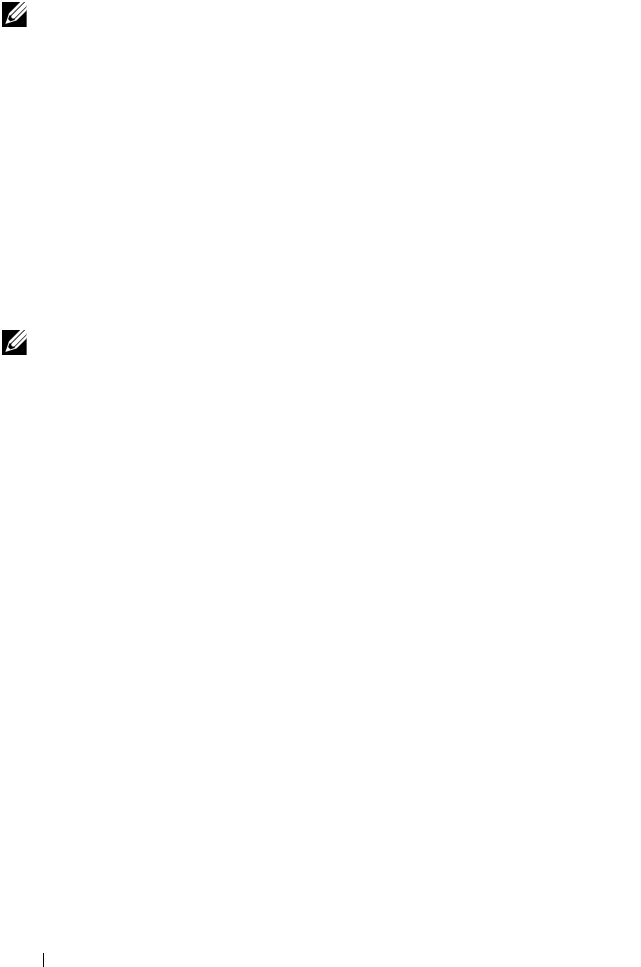
92 Hardware Overview
Console Redirect
The Dell M1000e Server Chassis includes a console redirect feature that
allows you to manage each PCM6220, PCM6348, PCM8024, and
PCM8024-k module from a single serial connection to the chassis. For more
information about console redirect, see the
Dell Blade Server CMC User's
Guide
at support.dell.com/manuals.
Out-of-Band Management Port
Each PowerConnect M6220/M6348/M8024/M8024-k switch provides an
internal Ethernet interface—the out-of-band (OOB) interface—which is
dedicated to switch management. The OOB interface is connected to the
chassis management controller through the chassis mid-plane. Traffic on this
port is segregated from operational network traffic on the switch ports and
cannot be switched or routed to the operational network.
NOTE: If you are installing a
stack
of switches, you need to assemble and cable
the stack before powering up and configuring it. When a stack is powered up for
the first time, the switches elect a stack master, which may occupy any location
in the stack. Connect the terminal to the stack master. If you connect the terminal
to a subordinate switch, you will not be able to use the CLI.
NOTE: When you use console redirect to access a module, the external console
port on that module is inactive and any current console sessions are terminated.

Hardware Overview 93
LED Definitions
This section describes the LEDs on the front panel of the switch and on the
optional modules that plug into the back panel.
Port LEDs
The integrated external 10/100/1000Base-T switch ports on the
PowerConnect M6220 and M6348 switches include two LEDs. The
integrated SFP+ switch ports on the PowerConnect M8024-k include one
LED.
10/100/1000Base-T Port LEDs (PowerConnect M26220 and M6348)
Each integrated external 10/100/1000Base-T port on the PCM6220 and
PCM6348 has two LEDs. Figure 3-5 illustrates the 10/100/100Base-T port
LEDs.
Figure 3-5. 10/100/1000Base-T Port LEDs
Table 3-1 contains port LED definitions for the integrated 10/100/1000
Base-T ports on the PowerConnect M6220 and M6348 switches.
Table 3-1. 10/100/1000Base-T Port Definitions
LED Color Definition
Link LED Off There is no link.
Solid green The port is operating at 10 Gbps.
Solid amber The port is operating at 100/1000 Mbps.
Activity LED Off There is no current transmit/receive activity.
Blinking The port is actively transmitting/receiving.
Link Activity

94 Hardware Overview
SFP+ Port LEDs (PowerConnect M6348 and M8024-k)
Each integrated SFP port on the PowerConnect M6348 switch includes two
LEDs. Table 3-3 contains SFP port LED definitions for the PowerConnect
M6348.
Each integrated SFP port on the PowerConnect M8024-k switch includes one
LED. Table 3-3 contains SFP port LED definitions for the PowerConnect
M8024-k.
The 10GBase-T module has two or three LEDs per port, the SFP+ module
has one LED per port, and the Stacking/10 GbE module does not have any
LEDs.
10GBase-T Module LEDs
Each 10GBase-T Module has three LEDs.
Table 3-4 contains 10GBase-T port LED definitions for the PowerConnect
M6220 and M8024.
Table 3-2. PowerConnect M6348 SFP+ Port LEDs Definitions
LED Color/Activity Definition
LNK Solid green The port is linked.
Off The port is not linked.
ACT Blinking green The port is sending and/or receiving network
traffic.
Table 3-3. PowerConnect M8024-k SFP+ Port LEDs Definitions
LED Color/Activity Definition
LNK/ACT Solid green The port is linked.
Blinking green The port is sending and/or receiving network
traffic.
Off The port is not linked.

Hardware Overview 95
XFP Module Port LEDs (PowerConnect M6220 Only)
The XFP connectors are on the XFP module when it is inserted in the
PowerConnect M6220. Table 3-5 contains XFP port LED definitions.
Table 3-4. 10GBase-T Module Definitions
LED Color Definition
Link/Speed Solid Green The link is operating at 10 Gbps.
Solid Yellow The link is operating at a speed other
than 10 Gbps.
Off No link.
Act Blinking Green Activity.
Off No activity.
Wrong Bay
(PCM6220
Only)
Solid Red Module is in the wrong bay.
NOTE: On the PowerConnect M6220, the module must be inserted into Bay 2 to
operate. When the module is inserted into Bay 1, it will not operate and the
Wrong Bay LED is solid red.
Table 3-5. XFP Port LEDs Definitions
LED Color Definition
XFP Green The port is linked.
Green blinking The port is sending and/or receiving network
traffic.
Off The port is not linked.

96 Hardware Overview
System LEDs
The system LEDs for the PowerConnect M6220, M6348, M8024, and
M8024-k switches are located on the right side of the front panel next to the
console port.
Figure 3-6. System LEDs
Table 3-6 contains the status LED definitions for the PowerConnect M6220
and M6348 switches.
Table 3-6. PCM6220 and PCM6348 Power and Status LED Definitions
LED Color Definition
Green Power is being supplied to the switch.
Off The switch does not have power.
Blue The switch is the stack master.
Off The switch is not the stack master.
Amber A fault has occurred, or the switch is booting.
System Power LED
System Status LED

Hardware Overview 97
Table 3-7 contains the status LED definitions for the PowerConnect M8024
and M8024-k switches.
Switch Addresses
The switch allocates MAC addresses from the Vital Product Data information
stored locally in flash. MAC addresses are used as follows:
Table 3-7. PCM8024 and PCM8024-k Power and Status LED Definitions
LED Color Definition
Green Power is being supplied to the switch.
Off The switch does not have power.
Blue The switch is operating normally.
Off The switch is powered off.
Amber A fault has occurred, or the switch is currently booting.
Table 3-8. MAC Address Use
Base switch address
Base + 1 Out-of-band port
Base + 2 Layer 2
Base + 3 Layer 3

98 Hardware Overview
Shown below are three commands that display the MAC addresses used by
the switch:
console#show system
System Description: Dell Ethernet Switch
System Up Time: 0 days, 00h:05m:11s
System Contact:
System Name:
System Location:
Burned In MAC Address: 001E.C9F0.004D
System Object ID: 1.3.6.1.4.1.674.10895.3042
System Model ID: PCT8132
Machine Type: PowerConnect 8132
Temperature Sensors:
Unit Description Temperature Status
(Celsius)
---- ----------- ----------- ------
1 MAC 32 Good
1 CPU 31 Good
1 PHY (left side) 26 Good
1 PHY (right side) 29 Good
Fans:
Unit Description Status
---- ----------- ------
1 Fan 1 OK
1 Fan 2 OK
1 Fan 3 OK
1 Fan 4 OK
1 Fan 5 OK
1 Fan 6 No Power
Power Supplies:
Unit Description Status Average Current Since
Power Power Date/Time
(Watts) (Watts)
---- ----------- ----------- ---------- -------- -------------------
1 System OK 42.0 43.4
1 Main OK N/A N/A 04/06/2001 16:36:16
1 Secondary No Power N/A N/A 01/01/1970 00:00:00
USB Port Power Status:
----------------------
Device Not Present

Hardware Overview 99
console#show ip interface out-of-band
IP Address..................................... 10.27.21.29
Subnet Mask.................................... 255.255.252.0
Default Gateway................................ 10.27.20.1
Configured IPv4 Protocol....................... DHCP
Burned In MAC Address.......................... 001E.C9F0.004E
console#show ip interface vlan 1
Routing Interface Status....................... Down
Primary IP Address............................. 1.1.1.2/255.255.255.0
Method......................................... Manual
Routing Mode................................... Enable
Administrative Mode............................ Enable
Forward Net Directed Broadcasts................ Disable
Proxy ARP...................................... Enable
Local Proxy ARP................................ Disable
Active State................................... Inactive
MAC Address.................................... 001E.C9F0.0050
Encapsulation Type............................. Ethernet
IP MTU......................................... 1500
Bandwidth...................................... 10000 kbps
Destination Unreachables....................... Enabled
ICMP Redirects................................. Enabled

100 Hardware Overview

Using Dell OpenManage Switch Administrator 101
4
Using Dell OpenManage Switch
Administrator
This section describes how to use the Dell OpenManage Switch
Administrator application. The topics covered in this section include:
• About Dell OpenManage Switch Administrator
• Starting the Application
• Understanding the Interface
• Using the Switch Administrator Buttons and Links
• Defining Fields
About Dell OpenManage Switch Administrator
Dell OpenManage Switch Administrator is a web-based tool to help you
manage and monitor a PowerConnect M6220/M6348/M8024/M8024-k
switch. Table 4-1 lists the web browsers that are compatible with Dell
OpenManage Switch Administrator. The browsers have been tested on a PC
running the Microsoft Windows operating system.
Table 4-1. Compatible Browsers
Browser Version
Internet Explorer v9
Mozilla Firefox v14
Safari v5.0
Chrome v21
NOTE: Additional operating systems and browsers might be compatible but have
not been explicitly tested with Dell OpenManage Switch Administrator.

102 Using Dell OpenManage Switch Administrator
Starting the Application
To access the Dell OpenManage Switch Administrator and log on to the
switch:
1
Open a web browser.
2
Enter the IP address of the switch in the address bar and press <Enter>.
For information about assigning an IP address to a switch, see "Setting the
IP Address and Other Basic Network Information" on page 123.
3
When the
Login
window displays, enter a user name and password.
Passwords are both case sensitive and alpha-numeric.
Figure 4-1. Login Screen
4
Click
Submit
.
NOTE: The switch is configured with a default user name of root, and the
default password is calvin. For information about creating a user and
password or changing the default password, see "Configuring
Authentication, Authorization, and Accounting" on page 181.

Using Dell OpenManage Switch Administrator 103
5
The
Dell OpenManage
Switch Administrator
home page displays.
The home page is the
Device Information
page, which contains a
graphical representation of the front panel of the switch. For more
information about the home page, see "Device Information" on page 213.
Understanding the Interface
The Dell OpenManage Switch Administrator interface contains the following
components:
• Navigation panel — Located on the left side of the page, the navigation
pane provides an expandable view of features and their components.
• Configuration and status options — The main panel contains the fields
you use to configure and monitor the switch.
• Page tabs — Some pages contain tabs that allow you to access additional
pages related to the feature.
• Command buttons — Command buttons are located at the bottom of the
page. Use the command buttons to submit changes, perform queries, or
clear lists.
• Save, Print, Refresh, and Help buttons — These buttons appear on the
top-right side of the main panel and are on every page.
• Support, About, and Logout links — These links appear at the top of every
page.

104 Using Dell OpenManage Switch Administrator
Figure 4-2. Switch Administrator Components
Using the Switch Administrator Buttons and Links
Table 4-2 describes the buttons and links available from the
Dell
OpenManage
Switch Administrator
interface.
Table 4-2. Button and Link Descriptions
Button or Link Description
Support Opens the Dell Support page at support.dell.com
About Contains the version and build number and Dell copyright
information.
Log Out Logs out of the application and returns to the login screen.
Save Saves the running configuration to the startup configuration.
When you click Apply, changes are saved to the running
configuration. When the system boots, it loads the startup
configuration. Any changes to the running configuration that were
not saved to the startup configuration are lost across a power cycle.
Navigation Panel Page Tabs Links Save, Print, Refresh, Help
Configuration and Status Options Command
Button

Using Dell OpenManage Switch Administrator 105
Defining Fields
User-defined fields can contain 1–159 characters, unless otherwise noted on
the Dell OpenManage Switch Administrator web page.
All characters may be used except for the following:
•\
•/
•:
•*
•?
•<
•>
•|
Print Opens the printer dialog box that allows you to print the current
page. Only the main panel prints.
Refresh Refreshes the screen with the current information.
Help Online help that contains information to assist in configuring and
managing the switch. The online help pages are context sensitive.
For example, if the IP Addressing page is open, the help topic for
that page displays if you click Help.
Apply Updates the running configuration on the switch with the changes.
Configuration changes take effect immediately.
Clear Resets statistic counters and log files to the default configuration.
Query Queries tables.
Left arrow and
Right arrow
Moves information between lists.
NOTE: A few pages contain a button that occurs only on that page. Page-specific
buttons are described in the sections that pertain to those pages.
Table 4-2. Button and Link Descriptions (Continued)
Button or Link Description

106 Using Dell OpenManage Switch Administrator
Understanding the Device View
The Device View shows various information about switch. This graphic
appears on the OpenManage Switch Administrator Home page, which is the
page that displays after a successful login. The graphic provides information
about switch ports and system health.
Figure 4-3. PowerConnect M8024-k Device View
Using the Device View Port Features
The switching-port coloring indicates if a port is currently active. Green
indicates that the port has a link, red indicates that an error has occurred on
the port, and blue indicates that the link is down. Each port image is a
hyperlink to the Port Configuration page for the specific port.

Using the Command-Line Interface 107
5
Using the Command-Line Interface
This section describes how to use the Command-Line Interface (CLI) on a
PowerConnect M6220/M6348/M8024/M8024-k switch.
The topics covered in this section include:
• Accessing the Switch Through the CLI
• Understanding Command Modes
• Entering CLI Commands
Accessing the Switch Through the CLI
The CLI provides a text-based way to manage and monitor the
PowerConnect M6220/M6348/M8024/M8024-k switch. You can access the
CLI by using a direct connection to the console port or by using a Telnet or
SSH client.
To access the switch by using Telnet or Secure Shell (SSH), the switch must
have an IP address, and the management station you use to access the device
must be able to ping the switch IP address.
For information about assigning an IP address to a switch, see "Setting the IP
Address and Other Basic Network Information" on page 123.
Console Connection
Use the following procedures to connect to the CLI by connecting to the
console port. For more information about creating a serial connection, see the
Getting Started Guide
available at support.dell.com/manuals.
1
Connect the DB-9 connector of the supplied serial cable to a management
station, and connect the USB type-A connector to the switch console port.
The console port is located on the right side of the front panel.
NOTE: For a stack of switches (PCM6220 and PCM6348 only), be sure to
connect to the console port on the Master switch. The Master LED (M) is
illuminated on the stack Master.

108 Using the Command-Line Interface
2
Start the terminal emulator, such as
Microsoft HyperTerminal
, and select
the appropriate serial port (for example, COM 1) to connect to the
console.
3
Configure the management station serial port with the following settings:
• Data rate — 9600 baud.
• Data format — 8 data bits
•Parity — None
• Stop bits — 1
• Flow control — None
When you have successfully connected to the switch and configured the
terminal settings, the
console>
prompt displays, and you can enter
commands.
Telnet Connection
Telnet is a terminal emulation TCP/IP protocol. ASCII terminals can be
virtually connected to the local device through a TCP/IP protocol network.
Telnet connections are enabled by default, and the Telnet port number is 23.
The switch supports up to four simultaneous Telnet sessions. All CLI
commands can be used over a Telnet session.
To connect to the switch using Telnet, the switch must have an IP address,
and the switch and management station must have network connectivity. You
can use any Telnet client on the management station to connect to the
switch.
You can also initiate a Telnet session from the OpenManage Switch
Administrator. For more information, see "Initiating a Telnet Session from the
Web Interface" on page 255.
NOTE: By default, no authentication is required for console access.
However, if an authentication method has been configured for console port
access, the User: login prompt displays.
NOTE: SSH, which is more secure than Telnet, is disabled by default.

Using the Command-Line Interface 109
Understanding Command Modes
The CLI groups commands into modes according to the command function.
Each of the command modes supports specific software commands. The
commands in one mode are not available until you switch to that particular
mode, with the exception of the User EXEC mode commands. You can
execute the User EXEC mode commands in the Privileged EXEC mode.
To display the commands available in the current mode, enter a question
mark (?) at the command prompt. In each mode, a specific command is used
to navigate from one command mode to another.
The main command modes include the following:
• User EXEC — Commands in this mode permit connecting to remote
devices, changing terminal settings on a temporary basis, performing basic
tests, and listing system information.
• Privileged EXEC — Commands in this mode permit you to view all switch
settings and to enter the global configuration mode.
• Global Configuration — Commands in this mode manage the device
configuration on a global level and apply to system features, rather than to
a specific protocol or interface.
• Interface Configuration — Commands in this mode configure the settings
for a specific interface or range of interfaces.
• VLAN Configuration — Commands in this mode create and remove
VLANs and configure IGMP/MLD Snooping parameters for VLANs.
The CLI includes several additional command modes. For more information
about the CLI command modes, including details about all modes, see the
CLI Reference Guide
.
Table 5-1 describes how to navigate between CLI Command Mode and lists
the prompt that displays in each mode.

110 Using the Command-Line Interface
Table 5-1. Command Mode Overview
Command Mode Access Method Command Prompt Exit or Access
Previous Mode
User EXEC The user is
automatically in
User EXEC
mode unless the
user is defined as
a privileged user.
console> logout
Privileged EXEC From User
EXEC mode,
enter the enable
command
console# Use the exit
command, or press
Ctrl-Z to return to
User EXEC mode.
Global
Configuration
From Privileged
EXEC mode, use
the configure
command.
console(config)# Use the exit
command, or press
Ctrl-Z to return to
Privileged EXEC
mode.
Interface
Configuration
From Global
Configuration
mode, use the
interface
command and
specify the
interface type
and ID.
console(config-
if)#
To exit to Global
Configuration
mode, use the exit
command, or press
Ctrl-Z to return to
Privileged EXEC
mode.

Using the Command-Line Interface 111
Entering CLI Commands
The switch CLI uses several techniques to help you enter commands.
Using the Question Mark to Get Help
Enter a question mark (?) at the command prompt to display the commands
available in the current mode.
console(config-vlan)#?
exit To exit from the mode.
help Display help for various special keys.
ip Configure IP parameters.
ipv6 Configure IPv6 parameters.
protocol Configure the Protocols associated with
particular Group Ids.
vlan Create a new VLAN or delete an existing
VLAN.
Enter a question mark (?) after each word you enter to display available
command keywords or parameters.
console(config)#vlan ?
database Type 'vlan database' to enter VLAN mode.
protocol Configure Protocol Based VLAN parameters.
If the help output shows a parameter in angle brackets, you must replace the
parameter with a value.
console#telnet ?
<ip-address|hostname> Enter the valid host IP
address or Host Name.
If there are no additional command keywords or parameters, or if additional
parameters are optional, the following message appears in the output:
<cr> Press enter to execute the command.

112 Using the Command-Line Interface
You can also enter a question mark (?) after typing one or more characters of a
word to list the available command or parameters that begin with the letters,
as shown in the following example:
console#show po?
policy-map port ports
Using Command Completion
The CLI can complete partially entered commands when you press the
<Tab> or <Space> key.
console#show run<Tab>
console#show running-config
If the characters you entered are not enough for the switch to identify a single
matching command, continue entering characters until the switch can
uniquely identify the command. Use the question mark (?) to display the
available commands matching the characters already entered.
Entering Abbreviated Commands
To execute a command, you need to enter enough characters so that the
switch can uniquely identify a command. For example, to enter Global
Configuration mode from Privileged EXEC mode, you can enter con instead
of configure.
console#con
console(config)#
Negating Commands
For many commands, the prefix keyword no is entered to cancel the effect of
a command or reset the configuration to the default value. Many
configuration commands have this capability.

Using the Command-Line Interface 113
Understanding Error Messages
If you enter a command and the system is unable to execute it, an error
message appears. Table 5-2 describes the most common CLI error messages.
If you attempt to execute a command and receive an error message, use the
question mark (?) to help you determine the possible keywords or parameters
that are available.
Recalling Commands from the History Buffer
Every time a command is entered in the CLI, it is recorded in an internally
managed Command History buffer. By default, the history buffer is enabled
and stores the last 10 commands entered. These commands can be recalled,
reviewed, modified, and reissued. This buffer is not preserved after switch
resets.
Table 5-2. CLI Error Messages
Message Text Description
% Invalid input
detected at '^'
marker.
Indicates that you entered an incorrect or
unavailable command. The carat (^) shows
where the invalid text is detected. This message
also appears if any of the parameters or values are
not recognized.
Command not found /
Incomplete command.
Use ? to list
commands.
Indicates that you did not enter the required
keywords or values.
Ambiguous command Indicates that you did not enter enough letters to
uniquely identify the command.

114 Using the Command-Line Interface
Specifying Physical Ports
When configuring port parameters or viewing information about a specific
port from the CLI, you must identify the port by its type and unit, slot, and
port number. For example, on a PowerConnect M8024-k switch, the
integrated, internal port 4 is identified as TenGigabitEthernet 1/0/4 or
Te1/0/4 from the CLI.
The supported port type and unit, slot, and port numbers depend on the
switch model.
Port Type
Table 5-4 describes how to enter the port type in the CLI. The port type is not
case sensitive.
Table 5-3. History Buffer Navigation
Keyword Source or Destination
Up-arrow key
<Ctrl>+<P>
Recalls commands in the history buffer, beginning with the most
recent command. Repeats the key sequence to recall successively
older commands.
Down-arrow key
<Ctrl>+<N>
Returns to more recent commands in the history buffer after
recalling commands with the up-arrow key. Repeating the key
sequence recalls more recent commands in succession.
Table 5-4. Entering the Port Type
Port Type CLI Entry CLI Entry (Short)
Gigabit Ethernet GigabitEthernet Gi
10-Gigabit Ethernet TenGigabitEthernet Te

Using the Command-Line Interface 115
Unit, Slot, and Port Numbers
The unit, slot, and port numbers are separated by forward slashes and follow
the port type. For switches that do not support stacking (PCM8024 and
PCM8024-k), the unit number is always 1. For stackable switches (PCM6220
and PCM6348), the unit number can be 1–12.
All internal and external integrated ports are in slot 0. For the PCM6220 and
PCM8024 switches, the slot number can also be 1 or 2 if optional modules are
installed. For the PCM8024-k, the slot number can be 0 or 1. The PCM6348
does have an expansion slot, so the slot number is always 0.

116 Using the Command-Line Interface

Default Settings 117
6
Default Settings
This section describes the default settings for many of the software features
on the PowerConnect M6220, M6348, M8024, and M8024-k switches.
Table 6-1. Default Settings
Feature Default
IP address None
Subnet mask None
Default gateway None
DHCP client Enabled on out-of-band (OOB) interface.
VLAN 1 Members All switch ports
SDM template Dual IPv4 and IPv6 routing
Simple mode Disabled—PCM6220, PCM6348, and
PCM8024
Enabled —PCM8024-k
Users root
- password: calvin
- level: 15
Minimum password length 8 characters
IPv6 management mode Enabled
SNTP client Disabled
Global logging Enabled
Switch auditing Disabled
CLI command logging Disabled
Web logging Disabled
SNMP logging Disabled
Console logging Enabled (Severity level: debug and above)

118 Default Settings
RAM logging Enabled (Severity level: debug and above)
Persistent (FLASH) logging Disabled
DNS Enabled (No servers configured)
SNMP Enabled (SNMPv1)
SNMP Traps Enabled
Auto Configuration Enabled
Auto Save Disabled
Stacking (PCM6220, PCM6348, and
PCM8024-k)
Enabled
Nonstop Forwarding on the Stack
(PCM6220, PCM6348, and PCM8024-k)
Enabled
sFlow Enabled
ISDP Enabled (Versions 1 and 2)
RMON Enabled
TACACS+ Not configured
RADIUS Not configured
SSH/SSL Disabled
Telnet Enabled
Denial of Service Protection Disabled
Captive Portal Disabled
Dot1x Authentication (IEEE 802.1X) Disabled
MAC-Based Port Security All ports are unlocked
Access Control Lists (ACL) None configured
IP Source Guard (IPSG) Disabled
DHCP Snooping Disabled
Dynamic ARP Inspection Disabled
Protected Ports (Private VLAN Edge) None
Table 6-1. Default Settings (Continued)
Feature Default

Default Settings 119
Flow Control Support (IEEE 802.3x) Enabled
Head of Line Blocking Prevention Disabled
Maximum Frame Size 1500 bytes
Auto-MDI/MDIX Support Enabled
Auto Negotiation Enabled
Advertised Port Speed Maximum Capacity
Broadcast Storm Control Disabled
Port Mirroring Disabled
LLDP Enabled
LLDP-MED Disabled
MAC Table Address Aging 300 seconds (Dynamic Addresses)
Cisco Protocol Filtering (LLPF) No protocols are blocked
DHCP Layer 2 Relay Disabled
Default VLAN ID 1
Default VLAN Name Default
GVRP Disabled
GARP Timers Leave: 60 centiseconds
Leave All: 1000 centiseconds
Join: 20 centiseconds
Voice VLAN Disabled
Guest VLAN Disabled
RADIUS-assigned VLANs Disabled
Double VLANs Disabled
Spanning Tree Protocol (STP) Enabled
STP Operation Mode IEEE 802.1w Rapid Spanning Tree
Optional STP Features Disabled
STP Bridge Priority 32768
Table 6-1. Default Settings (Continued)
Feature Default

120 Default Settings
Multiple Spanning Tree Disabled
Link Aggregation No LAGs configured
LACP System Priority 1
Routing Mode Disabled
OSPF Admin Mode Enabled
OSPF Router ID 0.0.0.0
IP Helper and UDP Relay Enabled
RIP Enabled
VRRP Disabled
Tunnel and Loopback Interfaces None
IPv6 Routing Disabled
DHCPv6 Disabled
OSPFv3 Enabled
DiffServ Enabled
Auto VoIP Disabled
Auto VoIP Traffic Class 6
PFC (PCM8024-k only) Disabled; no classifications configured.
DCBx version (PCM8024-k only) Auto detect
FIP snooping (PCM8024-k only) Disabled globally and on all VLANs
iSCSI (PCM6348/PCM8024/PCM8024-k) Enabled
Bridge Multicast Filtering Enabled
MLD Snooping Enabled
IGMP Snooping Enabled
IGMP Snooping Querier Disabled
GMRP Disabled
IPv4 Multicast Disabled
IPv6 Multicast Disabled
Table 6-1. Default Settings (Continued)
Feature Default

Default Settings 121

122 Default Settings

Setting Basic Network Information 123
7
Setting the IP Address and Other
Basic Network Information
This chapter describes how to configure basic network information for the
switch, such as the IP address, subnet mask, and default gateway. The topics
in this chapter include:
• IP Address and Network Information Overview
• Default Network Information
• Configuring Basic Network Information (Web)
• Configuring Basic Network Information (CLI)
• Basic Network Information Configuration Example
IP Address and Network Information Overview
What Is the Basic Network Information?
The basic network information includes settings that define the
PowerConnect M6220/M6348/M8024/M8024-k switch in relation to the
network. Table 7-1 provides an overview of the settings this chapter describes.
Table 7-1. Basic Network Information
Feature Description
IP Address On an IPv4 network, the a 32-bit number that uniquely
identifies a host on the network. The address is
expressed in dotted-decimal format, for example
192.168.10.1.
Subnet Mask Determines which bits in the IP address identify the
network, and which bits identify the host. Subnet
masks are also expressed in dotted-decimal format, for
example 255.255.255.0.
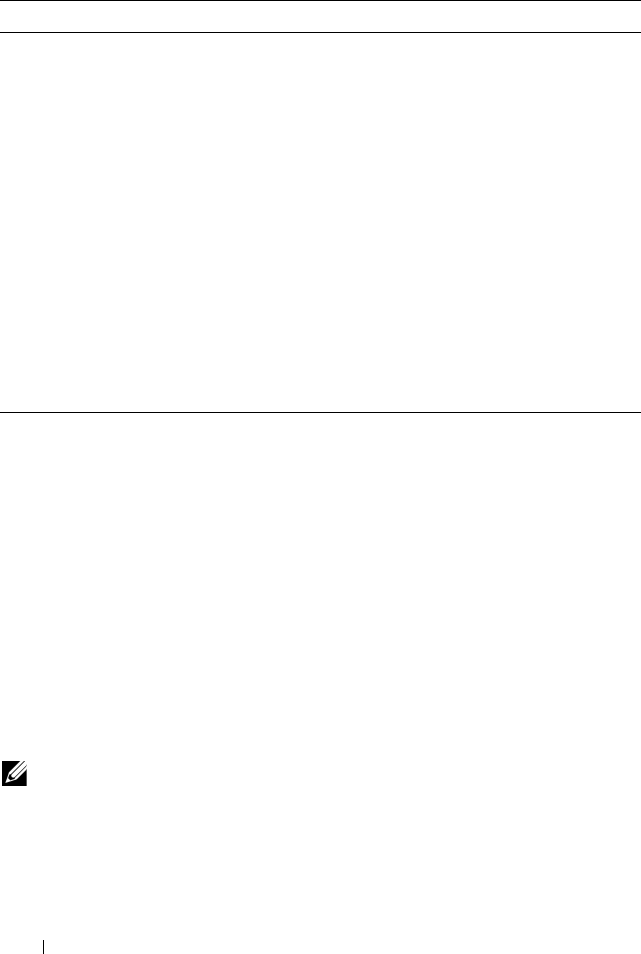
124 Setting Basic Network Information
Additionally, this chapter describes how to view host name-to-IP address
mappings that have been dynamically learned by the system.
Why Is Basic Network Information Needed?
PowerConnect M6220, M6348, M8024, and M8024-k switches are layer 2/3
managed switches. To manage the switch remotely by using a web browser or
Telnet client, the switch must have an IP address, subnet mask, and default
gateway. You must also configure a username and password to be able to log
into the switch from a remote host. For information about configuring users,
see "Configuring Authentication, Authorization, and Accounting" on
page 181. If you manage the switch only by using a console connection,
configuring an IP address and user is not required.
Configuring the DNS information, default domain name, and host name
mapping help the switch identify and locate other devices on the network and
on the Internet. For example, to upgrade the switch software by using a TFTP
Default Gateway Typically a router interface that is directly connected to
the switch and is in the same subnet. The switch sends
IP packets to the default gateway when it does not
recognize the destination IP address in a packet.
DHCP Client Requests network information from a DHCP server on
the network.
Domain Name System
(DNS) Server
Translates hostnames into IP addresses. The server
maintains a domain name databases and their
corresponding IP addresses.
Default Domain Name Identifies your network, such as dell.com. If you enter a
hostname and do not include the domain name
information, the default domain name is automatically
appended to the hostname.
Host Name Mapping Allows you to statically map an IP address to a
hostname.
NOTE: The configuration example in this chapter includes commands to create
an administrative user with read/write access.
Table 7-1. Basic Network Information (Continued)
Feature Description

Setting Basic Network Information 125
server on the network, you must identify the TFTP server. If you configure
the switch to use a DNS server to resolve hostnames into IP addresses, you
can enter the hostname of the TFTP server instead of the IP address. It is
often easier to remember a hostname than an IP address, and if the IP address
is dynamically assigned, it might change from time-to-time.
How Is Basic Network Information Configured?
You must use a console-port connection to perform the initial switch
configuration. When you boot the switch for the first time and the
configuration file is empty, the Dell Easy Setup Wizard starts. The Dell Easy
Setup Wizard is a CLI-based tool to help you perform the initial switch
configuration. If you do not respond to the Dell Easy Setup Wizard prompt
within 60 seconds, the console> prompt appears, and you enter User
Configuration mode.
For more information about performing the initial switch configuration by
using the wizard, see the
Getting Started Guide
at
support.dell.com/manuals.
If you do not use the wizard to prompt you for the initial configuration
information, you can enable the DHCP client on the switch to obtain
network information from a DHCP server on your network, or you can
statically assign the network information.
After you configure the switch with an IP address and create a user account,
you can continue to use the console connection to configure basic network
information, or you can log on to the switch by using a Telnet client or a web
browser. You can change the IP address information and configure additional
network information from the remote system.
What Is Out-of-Band Management and In-Band Management?
The PowerConnect M6220, M6348, M8024, and M8024-k switches have an
internal port intended solely for management of the switch. This port is the
out-of-band (OOB) management port. Traffic received on the OOB port is
never switched or routed to any in-band port and is not rate limited. Likewise,
traffic received on any in-band port is never forwarded or routed over the
OOB port. The only applications available on the OOB port are protocols
required to manage the switch, for example telnet, SSH, DHCP client, and

126 Setting Basic Network Information
TFTP. If using the out-of-band management port, it is strongly recommended
that the port be connected only to a physically isolated secure management
network.
Alternatively, network administrators may choose to manage their network via
the production network. This is in-band management. Because in-band
management traffic is mixed in with production network traffic, it is subject
to all of the filtering rules usually applied on a switched/routed port, such as
ACLs and VLAN tagging, and is rate limited to protect against DoS attacks.
You can assign an IP address to
OOB management port and to any VLAN. By
default, all ports are members of VLAN 1. If you assign an IP address to VLAN 1,
you can connect to the switch management interface by using any of the switch
ports.
Dell recommends that you use the OOB port for remote management. The
following list highlights some advantages of using OOB management instead
of in-band management:
• Traffic on the OOB port is segregated from traffic on the production
network, so you can keep the management traffic and network traffic
separate.
• If the production network is experiencing problems, you can still access
the switch management interface and troubleshoot issues.
• Because the OOB port is intended to be physically isolated from the
production network, configuration options are limited to just those
protocols needed to manage the switch. Limiting the configuration
options makes it difficult to accidentally cut off management access to the
switch.
DHCP can be enabled on the OOB interface and all VLAN interfaces
simultaneously, or you can configure static information. To configure static
address information on the default VLAN, set the IP address and subnet mask
on the VLAN interface and configure a global default gateway for the switch.
NOTE: The OOB port is an internal Ethernet interface that is connected to the
chassis management controller through the chassis mid-plane.

Setting Basic Network Information 127
Adjusting the Management Interface MTU
When logging in to the PowerConnect switch using TCP, the switch
negotiates the TCP Maximum Segment Size (MSS) using the minimum of
the requested MSS or the MTU setting of the port. TCP packets are
transmitted from the switch with the DF (Don't Fragment) bit set in order to
receive notification of fragmentation from any transit routers. Upon receiving
an ICMP
Destination Unreachable, Fragmentation needed but DF set
notification, the switch will reduce the MSS. However, many firewalls block
ICMP Destination Unreachable messages, which causes the destination to
request the packet again until the connection times out.
In order to resolve this issue, you can reduce the MSS setting to a more
appropriate value on the local host or alternatively, you can set the MTU on
the PowerConnect management port to a smaller value.
Default Network Information
By default, no network information is configured. The DHCP client is
enabled on the OOB interface by default. DNS is enabled, but no DNS
servers are configured.

128 Setting Basic Network Information
Configuring Basic Network Information (Web)
This section provides information about the OpenManage Switch
Administrator pages for configuring and monitoring basic network
information on the PowerConnect M6220/M6348/M8024/M8024-k switch.
For details about the fields on a page, click at the top of the page.
Out-of-Band Interface
Use the Out of Band Interface page to assign the Out of Band Interface IP
address and subnet mask or to enable/disable the DHCP client for address
information assignment. DHCP is enabled by default on the OOB interface.
To display the Out of Band Interface page, click System
→
IP Addressing
→
Out of Band Interface in the navigation panel.
Figure 7-1. Out of Band Interface
To enable the DHCP client and allow a DHCP server on your network to
automatically assign the network information to the OOB interface, select
DHCP from the Protocol menu. If you statically assign the network
information, make sure the Protocol menu is set to None.

Setting Basic Network Information 129
IP Interface Configuration (Default VLAN IP Address)
Use the IP Interface Configuration page to assign the Default VLAN IP
address and Subnet Mask, the Default Gateway IP address, and to assign the
boot protocol.
To display the IP Interface Configuration page, click Routing
→
IP
→
IP Interface Configuration in the navigation panel.
Figure 7-2. IP Interface Configuration (Default VLAN)
Assigning Network Information to the Default VLAN
To assign an IP Address and subnet mask to the default VLAN:
1
From the
Interface
menu, select VLAN 1.
2
From the
Routing Mode
field, select
Enable
.
3
From the
IP Address Configuration Method
field specify whether to
assign a static IP address (Manual) or use DHCP for automatic address
assignment.

130 Setting Basic Network Information
4
If you select
Manual
for the configuration method, specify the I
P Address
and
Subnet Mask
in the appropriate fields.
5
Click
Apply
.
Route Entry Configuration (Switch Default Gateway)
Use the Route Entry Configuration page to configure the default gateway for
the switch. The Default VLAN uses the switch default gateway as its default
gateway.
To display the Route Entry Configuration page, click Routing
→
Router
→
Route Entry Configuration in the navigation panel.
Figure 7-3. Route Configuration (Default VLAN)
NOTE: You do not need to configure any additional fields on the page. For
information about VLAN routing interfaces, see "Configuring Routing Interfaces"
on page 867.

Setting Basic Network Information 131
Configuring a Default Gateway for the Switch:
To configure the switch default gateway:
1
Open the
Route Entry Configuration page.
2
From the
Route Type
field, select Default.
Figure 7-4. Default Route Configuration (Default VLAN)
3
In the
Next Hop IP Address
field, enter the IP address of the default
gateway.
4
Click
Apply
.
For more information about configuring routes, see "Configuring IP Routing"
on page 907.

132 Setting Basic Network Information
Domain Name Server
Use the Domain Name Server page to configure the IP address of the DNS
server. The switch uses the DNS server to translate hostnames into IP
addresses.
To display the Domain Name Server page, click System
→
IP Addressing
→
Domain Name Server in the navigation panel.
Figure 7-5. DNS Server
To configure DNS server information, click the Add link and enter the IP
address of the DNS server in the available field.
Figure 7-6. Add DNS Server

Setting Basic Network Information 133
Default Domain Name
Use the Default Domain Name page to configure the domain name the
switch adds to a local (unqualified) hostname.
To display the Default Domain Name page, click System
→
IP Addressing
→
Default Domain Name in the navigation panel.
Figure 7-7. Default Domain Name

134 Setting Basic Network Information
Host Name Mapping
Use the Host Name Mapping page to assign an IP address to a static host
name. The Host Name Mapping page provides one IP address per host.
To display the Host Name Mapping page, click System
→
IP Addressing
→
Host Name Mapping.
Figure 7-8. Host Name Mapping
To map a host name to an IP address, click the Add link, type the name of the
host and its IP address in the appropriate fields, and then click Apply.
Figure 7-9. Add Static Host Name Mapping
Use the Show All link to view all configured host name-to-IP address
mappings.

Setting Basic Network Information 135
Dynamic Host Name Mapping
Use the Dynamic Host Name Mapping page to view dynamic host entries
the switch has learned. The switch learns hosts dynamically by using the
configured DNS server to resolve a hostname. For example, if you ping
www.dell.com from the CLI, the switch uses the DNS server to lookup the IP
address of dell.com and adds the entry to the Dynamic Host Name Mapping
table.
To display the Dynamic Host Name Mapping page, click System
→
IP
Addressing
→
Dynamic Host Name Mapping in the navigation panel.
Figure 7-10. View Dynamic Host Name Mapping

136 Setting Basic Network Information
Configuring Basic Network Information (CLI)
This section provides information about the commands you use to configure
basic network information on the PowerConnect
M6220/M6348/M8024/M8024-k switch. For more information about these
commands, see the
PowerConnect M6220/M6348/M8024/M8024-k CLI
Reference Guide
at support.dell.com/manuals.
Enabling the DHCP Client on the OOB Port
Beginning in Privileged EXEC mode, use the following commands to enable
the DHCP client on the OOB port.
Enabling the DHCP Client on the Default VLAN
Beginning in Privileged EXEC mode, use the following commands to enable
the DHCP client on the default VLAN, which is VLAN 1.
Command Purpose
configure Enter Global Configuration mode.
interface out-of-band Enter Interface Configuration mode for the OOB port.
ip address dhcp Enable the DHCP client.
CTRL + Z Exit to Privileged EXEC mode.
show ip interface out-of-
band
Display network information for the OOB port.
Command Purpose
configure Enter Global Configuration mode.
interface vlan 1 Enter Interface Configuration mode for VLAN 1.
ip address dhcp Enable the DHCP client.
ipv6 address dhcp Enable the DHCPv6 client.
CTRL + Z Exit to Privileged EXEC mode.
show ip interface vlan 1 Display network information for VLAN 1.

Setting Basic Network Information 137
Managing DHCP Leases
Beginning in Privileged EXEC mode, use the following commands to manage
and troubleshoot DHCP leases on the switch.
Command Purpose
release dhcp
interface
Force the DHCPv4 client to release a leased address on the
specified interface.
renew dhcp
interface
Force the DHCP client to immediately renew an IPv4
address lease.
show dhcp lease
interface [
interface
]
Display IPv4 addresses leased from a DHCP server.
show ipv6 dhcp interface
[
interface
]
Display information about the IPv6 DHCP information
for all interfaces or for the specified interface.
debug dhcp packet Display debug information about DHCPv4 client activities
and to trace DHCPv4 packets to and from the local
DHCPv4 client.
debug ipv6 dhcp Display debug information about DHCPv6 client activities
and to trace DHCPv6 packets to and from the local
DHCPv6 client.

138 Setting Basic Network Information
Configuring Static Network Information on the OOB Port
Beginning in Privileged EXEC mode, use the following commands to
configure a static IP address, subnet mask, and default gateway on the OOB
port.
Configuring Static Network Information on the Default VLAN
Beginning in Privileged EXEC mode, use the following commands to
configure a static IP address, subnet mask, and default gateway on the default
VLAN.
Command Purpose
configure Enter Global Configuration mode.
interface out-of-band Enter Interface Configuration mode for the OOB
port.
ip address
ip_address
subnet_mask
[
gateway_ip
]
Configure a static IP address and subnet mask.
Optionally, you can also configure a default gateway.
CTRL + Z Exit to Privileged EXEC mode.
show ip interface out-of-band Verify the network information for the OOB port.
Command Purpose
configure Enter Global Configuration mode.
interface vlan 1 Enter Interface Configuration mode for VLAN 1.
ip address
ip_address
subnet_mask
Enter the IP address and subnet mask.
ipv6 address
prefix/prefix-length
[eui64]
Enter the IPv6 address and prefix.
ipv6 enable Enable IPv6 on the interface.
exit Exit to Global Configuration mode
ip default-gateway
ip_address
Configure the default gateway.
exit Exit to Privileged Exec mode.
show ip interface vlan 1 Verify the network information for VLAN 1.
show ipv6 interface vlan 1 Verify IPv6 network information for VLAN 1.

Setting Basic Network Information 139
Configuring and Viewing Additional Network Information
Beginning in Privileged EXEC mode, use the following commands to
configure a DNS server, the default domain name, and a static host name-to-
address entry. Use the show commands to verify configured information and
to view dynamic host name mappings.
Command Purpose
configure Enter Global Configuration mode.
ip domain-lookup Enable IP DNS-based host name-to-address translation.
ip name-server
ip_address
Enter the IP address of an available name server to use to
resolve host names and IP addresses.
You can specify up to six DNS servers. The first server you
configure is the primary DNS server.
ip domain-name
name
Define a default domain name to complete unqualified
host names.
ip host
name ip_address
Use to configure static host name-to-address mapping in
the host cache.
ip address-conflict-
detect run
Trigger the switch to run active address conflict detection
by sending gratuitous ARP packets for IPv4 addresses on
the switch.
CTRL + Z Exit to Privileged EXEC mode.
show ip interface vlan 1 Verify the network information for VLAN 1.
show hosts Verify the configured network information and view the
dynamic host mappings.
show ip address-conflict View the status information corresponding to the last
detected address conflict.
clear ip address-conflict-
detect
Clear the address conflict detection status in the switch.

140 Setting Basic Network Information
Basic Network Information Configuration
Example
In this example, an administrator at a Dell office in California decides not to
use the Dell Easy Setup Wizard to perform the initial switch configuration.
The administrator configures a PowerConnect
M6220/M6348/M8024/M8024-k switch to obtain its information from a
DHCP server on the network and creates the administrative user with
read/write access. The administrator also configures the following
information:
• Primary DNS server: 10.27.138.20
• Secondary DNS server: 10.27.138.21
• Default domain name: sunny.dell.com
The administrator also maps the administrative laptop host name to its IP
address. The administrator uses the OOB port to manage the switch.
To configure the switch:
1
Make sure the OOB port on the chassis controller is connected to the
management network. DHCP is enabled by on the switch OOB interface
by default. If the DHCP client on the switch has been disabled, use the
following commands to enable the DHCP client on the OOB port.
console#configure
console(config)#interface out-of-band
console(config-if)#ip address dhcp
console(config-if)#exit
2
Configure the administrative user.
console(config)#username admin password secret123
level 15
3
Configure the DNS servers, default domain name, and static host
mapping.
console(config)#ip name-server 10.27.138.20
10.27.138.21
console(config)#ip domain-name sunny.dell.com
console(config)#ip host admin-laptop 10.27.65.103
console(config)#exit

Setting Basic Network Information 141
4
View the network information that the DHCP server on the network
dynamically assigned to the switch.
console#show ip interface out-of-band
IP Address........................ 10.27.22.153
Subnet Mask...................... 255.255.255.0
Default Gateway.................. 10.27.22.1
Protocol Current................. DHCP
Burned In MAC Address............ 001E.C9AA.AA08
5
View additional network information.
console#show hosts
Host name:
Default domain: sunny.dell.com dell.com
Name/address lookup is enabled
Name servers (Preference order): 10.27.138.20,
10.27.138.21
Configured host name-to-address mapping:
Host Addresses
----------- ------------------------------------
admin-laptop 10.27.65.103
cache: TTL (Hours)
Host Total Elapsed Type Addresses
--------- ------- ------- --------- ---------
No hostname is mapped to an IP address
6
Verify that the static hostname is correctly mapped.
console#ping admin-laptop
Pinging admin-laptop with 0 bytes of data:
Reply From 10.27.65.103: icmp_seq = 0. time <10
msec.
Reply From 10.27.65.103: icmp_seq = 1. time <10
msec.

142 Setting Basic Network Information

Managing a Switch Stack 143
8
Managing a Switch Stack
This chapter describes how to configure and manage a stack of switches.
The topics covered in this chapter include:
• Stacking Overview
• Default Stacking Values
• Managing and Monitoring the Stack (Web)
• Managing the Stack (CLI)
• Stacking and NSF Usage Scenarios
Stacking Overview
PowerConnect M6220, PowerConnect M6348, and PowerConnect M8024-k
switches include a stacking feature that allows multiple switches to operate as
a single unit. PowerConnect M6220 and PowerConnect M6348 switches
support up to 12 switches in a stack, and PowerConnect M8024-k switches
support up to six switches in a stack. PCM8024-k modules can be stacked
using any port as long as the link bandwidth for parallel stacking links is the
same. The 10G SFP+ ports default to Ethernet mode, so the ports must be
reconfigured as stacking ports.
If Priority Flow Control (PFC) is enabled on any port in the stack, stacking is
supported at distances up to 100 meters on the stacking ports. If PFC is not
enabled, stacking is supported up to the maximum distance supported by the
transceiver on the stack links. Note that PFC cannot be enabled on stacking
ports - the system handles the buffering and flow control automatically.
A single switch in the stack manages all the units in the stack (the stack
master), and you manage the stack by using a single IP address. The IP
address of the stack does not change, even if the stack master changes.
NOTE: Stacking is supported on the PowerConnect M6220, PowerConnect M6348,
and PowerConnect M8024-k switches. PowerConnect M8024 switches do not
support stacking.

144 Managing a Switch Stack
A stack is created by daisy-chaining stacking links on adjacent units. Up to
eight links per stack unit can be used for stacking (four in each direction). A
stack of units is manageable as a single entity when the units are connected
together. If a unit cannot detect a stacking partner on any port enabled for
stacking, the unit automatically operates as a standalone unit. If a stacking
partner is detected, the switch always operates in stacking mode. One unit in
the stack is designated as the stack master. The master manages all the units
in the stack. The stack master runs the user interface and switch software, and
propagates changes to the member units. To manage a stack using the serial
interface, you must connect to the serial port on the stack master. The serial
interface on member units does not allow access to the CLI.
A second switch is designated as the standby unit, which becomes the master
if the stack master is unavailable. You can manually configure which unit is
selected as the standby, or the system can select the standby automatically.
When units are in a stack, the following activities occur:
• All units are checked for software version consistency.
• The switch Control Plane is active only on the master. The Control Plane
is a software layer that manages system and hardware configuration and
runs the network control protocols to set system configuration and state.
• The switch Data Plane is active on all units in the stack, including the
master. The Data Plane is the set of hardware components that forward
data packets without intervention from a control CPU.
• The running configuration is propagated to all units and the application
state is synchronized between the master and standby during normal
stacking operation. The startup configuration and backup configuration
on the stack members are not overwritten with the master switch
configuration.
Dell strongly recommends connecting the stack in a ring topology so that
each switch is connected to two other switches.
NOTE: Each PowerConnect M6220 switch in the stack must have the optional
Stacking module installed in Bay 1.
NOTE: PowerConnect M6348, M6220, and M8024-k switches cannot be stacked
together.

Managing a Switch Stack 145
Connecting switches in a ring topology allows the stack to utilize the
redundant communication path to each switch. If a switch in a ring topology
fails, the stack can automatically establish a new communications path to the
other switches. Switches not stacked in a ring topology may split into multiple
independent stacks upon the failure of a single switch or stacking link.
Additional stacking connections can be made between adjacent switch units
to increase the stacking bandwidth, provided that all redundant stacking links
have the same bandwidth. It is strongly recommended that the stacking
bandwidth be kept equal across of all stacking connections; that is, avoid
mixing single and double stacking connections within a stack. Up to eight
redundant stacking links can be configured on a stacking unit (four in each
direction).
Creating a PowerConnect M6220 Stack
You can stack up to 12 PowerConnect M6220 units, supporting up to 240
1-Gb ports. PCM6220 switches can be stacked only with other PCM6220
switches. Create a stack by connecting adjacent units using the stacking ports
on the top of the switch panel.
1
Install a separately purchased stacking module in Bay 1 of each of the
switches in the stack.
2
For each switch in the stack, connect one of the short stacking cables from
stacking port one on the switch to stacking port two on the next switch.
3
If necessary, use a separately purchased, long (3 meter) stacking cable to
connect the switches. Repeat this process until all of the devices are
connected.
4
Use the remaining stacking cable to connect the remaining free ports, from
port one of the last switch to port two of the first switch.

146 Managing a Switch Stack
Figure 8-1. Connecting a Stack of PowerConnect M6220 Switches
The stack in Figure 8-1 has six M6220 switches connected through the
stacking ports. The first stacking port on each switch is physically connected
to the second stacking port on the next switch by using a stacking cable. The
first stacking port on switch six is connected to the second stacking port on
switch one.
Creating a PowerConnect M6348 Stack
You can stack up to 12 PowerConnect M6348 switches, supporting up to 576
1-GB ports. PCM6348 switches can be stacked with other PCM6348 switches
or with PC70xx switches. Create a stack by connecting adjacent units using
the stacking ports on the bottom of the switch panel in a ring topology.
Stacking
Cables
M6220
Switches

Managing a Switch Stack 147
1
For each switch in the stack, connect one of the short stacking cables from
stacking port one on the switch to stacking port two on the next switch.
2
If necessary, use a separately purchased, long (3 meter) stacking cable to
connect the switches. Repeat this process until all of the devices are
connected.
3
Use the remaining stacking cable to connect the remaining free ports, from
port one of the last switch to port two of the first switch.
Figure 8-2. Connecting a Stack of PowerConnect M6348 Switches
Creating a PowerConnect M8024-k Stack
You can stack up to six PowerConnect M8024-k switches. Create a stack by
connecting adjacent units using the 10G SFP+ fiber ports in a ring topology.
You can use the built-in SFP+ ports or the SFP+ ports in a module installed
in the expansion slot.
Stacking Cable
Upper and Lower
Stacking Ports

148 Managing a Switch Stack
1
If you are using the 10G SFP+ ports for stacking, use the CLI or web
interface to configure the ports for stacking. By default, the ports are
configured to operate in Ethernet mode. For more information about
configuring the port mode, see "Stack Port Summary" on page 163 (Web)
or "Configuring Stack Member, Stack Port, and NSF Settings" on page 167
(CLI).
2
For each switch in the stack, connect one cable from a stacking port on the
switch to a stacking port on the next switch.
3
Repeat this process until all of the devices are connected.
4
To complete the ring topology for the stack, connect one stacking port on
the last switch to the remaining stacking port on the first switch.
5
Connect additional cables in parallel for increased stacking bandwidth. Up
to eight ports can be connected in parallel. A minimum of two stacking
links connecting each PCM8024-k to the next stack member is
recommended.
It is strongly recommended to connect the stack in a ring topology for
resiliency against stack link failures.

Managing a Switch Stack 149
Figure 8-3. Connecting a Stack of PowerConnect M8024-k Switches
PowerConnect 7000 Series and M6348 Stacking Compatibility
The stack can contain any combination of switch models in the
PowerConnect 7000 Series as well as the PowerConnect M6348 switch, as
long as all switches are running the same firmware version.
For example, a single stack of six switches might include the following
members:
• Two PC7048 switches
• One PC7024 switch
• Three PCM6348 switches
Any member can be the stack master.
Fiber Optic Cables
Connect the Stack
SFP+ Ports
Configured as
Stack Ports

150 Managing a Switch Stack
How is the Stack Master Selected?
A stack master is elected or re-elected based on the following considerations,
in order:
1
The switch is currently the stack master.
2
The switch has the higher MAC address.
3
A unit is selected as standby by the administrator, and a fail over action is
manually initiated or occurs due to stack master failure.
In most cases, a switch that is added to an existing stack will become a stack
member, and not the stack master. When you add a switch to the stack, one
of the following scenarios takes place regarding the management status of the
new switch:
• If the switch has the stack master function enabled but another stack
master is already active, then the switch changes its configured stack
master value to disabled.
• If the stack master function is unassigned and there is another stack
master in the system then the switch changes its configured stack master
value to disabled.
• If the stack master function is enabled or unassigned and there is no other
stack master in the system, then the switch becomes stack master.
• If the stack master function is disabled, the unit remains a non-stack
master.
If the entire stack is powered OFF and ON again, the unit that was the
stack
master
before the reboot will remain the
stack master
after the stack resumes
operation.
You can manually set the unit number for the switch. To avoid unit-number
conflicts, one of the following scenarios takes place when you add a new
member to the stack:
• If the switch has a unit number that is already in use, then the unit that
you add to the stack changes its configured unit number to the lowest
unassigned unit number.
• If the switch you add does not have an assigned unit number, then the
switch sets its configured unit number to the lowest unassigned unit
number.

Managing a Switch Stack 151
• If the unit number is configured and there are no other devices using the
unit number, then the switch starts using the configured unit number.
• If the switch detects that the maximum number of units already exist in
the stack making it unable to assign a unit number, then the switch sets its
unit number to
unassigned
and does not participate in the stack.
Adding a Switch to the Stack
When adding a new member to a stack, make sure that only the stack cables,
and no network cables, are connected before powering up the new unit. Stack
port configuration is stored on the member units. If stacking over Ethernet
ports, configure the ports on the unit to be added to the stack as stacking
ports and power the unit off prior to connecting the stacking cables. Make
sure the links are not already connected to any ports of that unit. This is
important because if STP is enabled and any links are UP, the STP re-
convergence will take place as soon as the link is detected.
After the stack cables on the new member are connected to the stack, you can
power up the new units, beginning with the unit directly attached to the
currently powered-up unit. Always power up new stack units closest to an
existing powered unit first. Do not connect a new member to the stack after it
is powered up. Also, do not connect two functional, powered-up stacks
together. Hot insertion of units into a stack is not supported.
If a new switch is added to a stack of switches that are powered and running
and already have an elected stack master, the newly added switch becomes a
stack member rather than the stack master. In this situation, the firmware of
the new unit may be overwritten based on the configuration of the stack
master. The running configuration of the newly added unit is overwritten
with the stack master configuration. Stack port configuration is always stored
on the local unit and may be updated with preconfiguration information from
the stack master when the unit joins the stack.
You can preconfigure information about a stack member and its ports before
you add it to the stack. The preconfiguration takes place on the stack master.
If there is saved configuration information on the stack master for the newly
added unit, the stack master applies the configuration to the new unit;
otherwise, the stack master applies the default configuration to the new unit.

152 Managing a Switch Stack
Removing a Switch from the Stack
Prior to removing a member from a stack, check that other members of the
stack will not become isolated from the stack due to the removal. Check the
stack-port error counters to ensure that a stack configured in a ring topology
can establish a communication path around the member to be removed.
The main point to remember when you remove a unit from the stack is to
disconnect all the links on the stack member to be removed. Also, be sure to
take the following actions:
• Remove all the STP participating ports and wait to stabilize the STP.
• Remove all the member ports of any Port-Channels (LAGs) so there will
not be any control traffic destined to those ports connected to this member.
• Statically re-route any traffic going through this unit.
When a unit in the stack fails, the stack master removes the failed unit from
the stack. The failed unit reboots with its original running-config. If the stack
is configured in a ring topology, then the stack automatically routes around
the failed unit. If the stack is not configured in a ring topology, then the stack
may split, and the isolated members will reboot and re-elect a new stack
master. No changes or configuration are applied to the other stack members;
however, the dynamic protocols will try to reconverge as the topology could
change because of the failed unit.
If you remove a unit and plan to renumber the stack, issue a no member
unit
command in Stack Configuration mode to delete the removed switch from
the configured stack member information.
How is the Firmware Updated on the Stack?
When you add a new switch to a stack, the Stack Firmware Synchronization
feature automatically synchronizes the firmware version with the version
running on the stack master per the configuration on the master switch. The
synchronization operation may result in either upgrade or downgrade of
firmware on the mismatched stack member.
Upgrading the firmware on a stack of switches is the same as upgrading the
firmware on a single switch. After you download a new image by using the File
Download page or copy command, the downloaded image is distributed to all
the connected units of the stack. For more information about downloading
and installing images, see "Managing Images and Files" on page 333.

Managing a Switch Stack 153
What is Stacking Standby?
A standby unit is preconfigured in the stack. If the current stack master fails,
the standby unit becomes the stack master. If no switch is pre-configured as
the standby unit, the software automatically selects a standby unit from the
existing stack units.
When the failed master resumes normal operation, it joins the stack as a
member (not a master) if the new stack master has already been elected.
The stack master copies its running configuration to the standby unit
whenever it changes (subject to some restrictions to reduce overhead). This
enables the standby unit to take over the stack operation with minimal
interruption if the stack master becomes unavailable.
Operational state synchronization also occurs:
• when you save the running configuration to the startup configuration on
the stack master.
• when the backup unit changes.
What is Nonstop Forwarding?
Networking devices are often described in terms of three semi-independent
functions called the forwarding plane, the control plane, and the
management plane. The forwarding plane forwards data packets and is
implemented in hardware. The control plane is the set of protocols that
determine how the forwarding plane should forward packets, deciding which
data packets are allowed to be forwarded and where they should go.
Application software on the stack master acts as the control plane. The
management plane is application software running on the stack master that
provides interfaces allowing a network administrator to configure the device.
The Nonstop Forwarding (NSF) feature allows the forwarding plane of stack
units to continue to forward packets while the control and management
planes restart as a result of a power failure, hardware failure, or software fault
on the stack master. This type of operation is called nonstop forwarding.
When the stack master fails, only the switch ASICs on the stack master need
to be restarted.
To prevent adjacent networking devices from rerouting traffic around the
restarting device, the NSF feature uses the following three techniques:

154 Managing a Switch Stack
1
A protocol can distribute a part of its control plane to stack units so that
the protocol can give the appearance that it is still functional during the
restart.
2
A protocol may enlist the cooperation of its neighbors through a technique
known as graceful restart.
3
A protocol may simply restart after the failover if neighbors react slowly
enough that they will not normally detect the outage.
The NSF feature enables the stack master unit to synchronize the running-
config within 60 seconds after a configuration change has been made.
However, if a lot of configuration changes happen concurrently, NSF uses a
back-off mechanism to reduce the load on the switch. The show nsf
command output includes information about when the next running-config
synchronization will occur.
Initiating a Failover
The NSF feature allows you to initiate a failover using the initiate failover
command, which causes the former stack master to reboot (cold start), and
the new master to perform a warm restart.
Initiating a failover reloads the stack master, triggering the backup unit to
take over. Before the failover, the stack master pushes application data and
other important information to the backup unit. Although the handoff is
controlled and causes minimal network disruption, some application state is
lost, such as pending timers and other pending internal events.
Checkpointing
Switch applications (features) that build up a list of data such as neighbors or
clients can significantly improve their restart behavior by remembering this
data across a warm restart. This data can either be stored persistently, as
DHCP server and DHCP snooping store their bindings database, or the stack
master can checkpoint this data directly to the standby unit. Persistent
storage allows an application on a standalone unit to retain its data across a
restart, but since the amount of storage is limited, persistent storage is not
always practical.

Managing a Switch Stack 155
The NSF checkpoint service allows the stack master to communicate certain
data to the backup unit in the stack. When the stack selects a backup unit,
the checkpoint service notifies applications to start a complete checkpoint.
After the initial checkpoint is done, applications checkpoint changes to their
data.
Table 8-1 lists the applications on the switch that checkpoint data and
describes the type of data that is checkpointed.
NOTE: The switch cannot guarantee that a backup unit has exactly the same data
that the stack master has when it fails. For example, the stack master might fail
before the checkpoint service gets data to the backup if an event occurs shortly
before a failover.
Table 8-1. Applications that Checkpoint Data
Application Checkpointed Data
ARP Dynamic ARP entries
Auto VOIP Calls in progress
Captive Portal Authenticated clients
DHCP server Address bindings (persistent)
DHCP snooping DHCP bindings database
DOT1Q Internal VLAN assignments
DOT1S Spanning tree port roles, port states, root bridge, etc.
DOT1X Authenticated clients
DOT3ad Port states
IGMP/MLD Snooping Multicast groups, list of router ports, last query data for
each VLAN
IPv6 NDP Neighbor cache entries
iSCSI Connections
LLDP List of interfaces with MED devices attached
OSPFv2 Neighbors and designated routers
OSPFv3 Neighbors and designated routers
Route Table Manager IPv4 and IPv6 dynamic routes
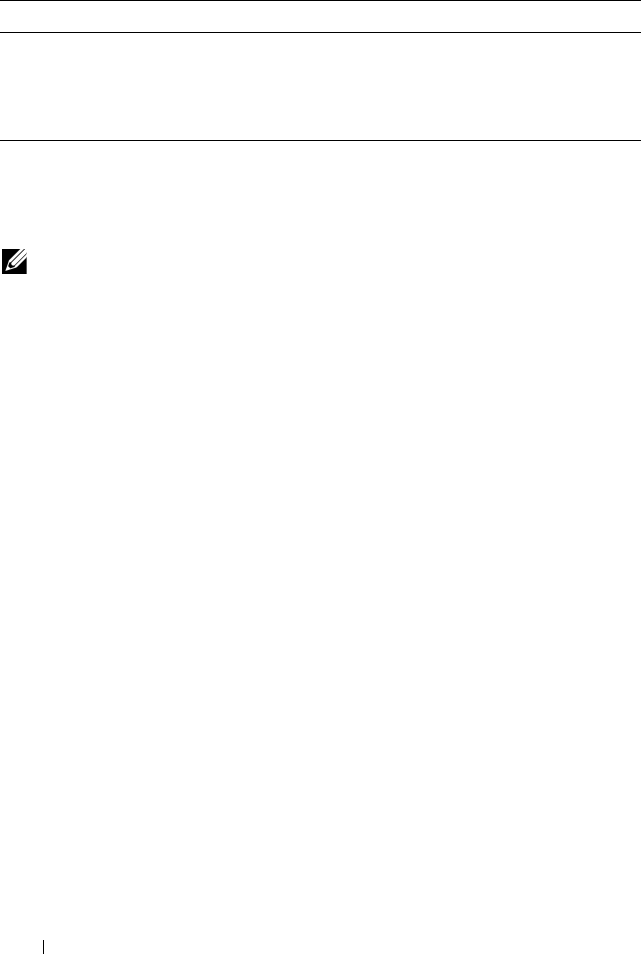
156 Managing a Switch Stack
Switch Stack MAC Addressing and Stack Design Considerations
The switch stack uses the MAC addresses assigned to the stack master.
If the backup unit assumes control due to a stack master failure or warm
restart, the backup unit continues to use the original stack master’s MAC
addresses. This reduces the amount of disruption to the network because
ARP and other L2 entries in neighbor tables remain valid after the failover to
the backup unit.
Stack units should always be connected with a ring topology (or other
biconnected topology), so that the loss of a single stack link does not divide
the stack into multiple stacks. If a stack is partitioned such that some units
lose all connectivity to other units, then both parts of the stack start using the
same MAC addresses. This can cause severe problems in the network.
If you move the stack master to a different place in the network, make sure
you power down the whole stack before you redeploy the stack master so that
the stack members do not continue to use the MAC address of the redeployed
switch.
NSF Network Design Considerations
You can design your network to take maximum advantage of NSF. For
example, by distributing a LAG's member ports across multiple units, the
stack can quickly switch traffic from a port on a failed unit to a port on a
surviving unit. When a unit fails, the forwarding plane of surviving units
removes LAG members on the failed unit so that it only forwards traffic onto
SIM The system's MAC addresses. System up time. IP address,
network mask, default gateway on each management
interface, DHCPv6 acquired IPv6 address.
Voice VLAN VoIP phones identified by CDP or DHCP (not LLDP)
NOTE: Each switch is assigned three consecutive MAC addresses. The switch
uses the MAC addresses for the service port, network port, and routing
interfaces. A stack of switches uses the MAC addresses assigned to the stack
master.
Table 8-1. Applications that Checkpoint Data
Application Checkpointed Data

Managing a Switch Stack 157
LAG members that remain up. If a LAG is left with no active members, the
LAG goes down. To prevent a LAG from going down, configure LAGs with
members on multiple units within the stack, when possible. If a stack unit
fails, the system can continue to forward on the remaining members of the
stack.
If your switch stack performs VLAN routing, another way to take advantage of
NSF is to configure multiple “best paths” to the same destination on
different stack members. If a unit fails, the forwarding plane removes Equal
Cost Multipath (ECMP) next hops on the failed unit from all unicast
forwarding table entries. If the cleanup leaves a route without any next hops,
the route is deleted. The forwarding plane only selects ECMP next hops on
surviving units. For this reason, try to distribute links providing ECMP paths
across multiple stack units.
Why is Stacking Needed?
Stacking increases port count without requiring additional configuration. If
you have multiple PowerConnect switches, stacking them helps make
management of the switches easier because you configure the stack as a single
unit and do not need to configure individual switches.
Default Stacking Values
Stacking is always enabled. By default, the 10G SFP+ ports on the
PowerConnect M8024-k are in Ethernet mode and must be configured to be
used as stacking ports. Ports that are configured in stacking mode show as
“detached” in the output of the show interfaces status command.
Configuring an Ethernet port as a stacking port changes the default
configuration of the port. The port stacking configuration does not show in
the running-config. To determine the stacking configuration of a port, use the
show switch stack-ports command.
NSF is enabled by default. You can disable NSF in order to redirect the CPU
resources consumed by data checkpointing. Checkpointing only occurs when
a backup unit is elected, so there is no need to disable the NSF feature on a
standalone switch. When a new unit is added to the stack, the new unit takes
the configuration of the stack, including the NSF setting.

158 Managing a Switch Stack
Managing and Monitoring the Stack (Web)
This section provides information about the OpenManage Switch
Administrator pages for configuring and monitoring stacking on a
PowerConnect M6220, PowerConnect M6348, or PowerConnect M8024-k
switch. For details about the fields on a page, click at the top of the page.
Unit Configuration
Use the Unit Configuration page to change the unit number and unit type
(Management, Member, or Standby).
To display the Unit Configuration page, click System → Stack Management
→ Unit Configuration in the navigation panel.
Figure 8-4. Stack Unit Configuration
NOTE: The changes you make to the Stacking configuration pages take effect only
after the device is reset.
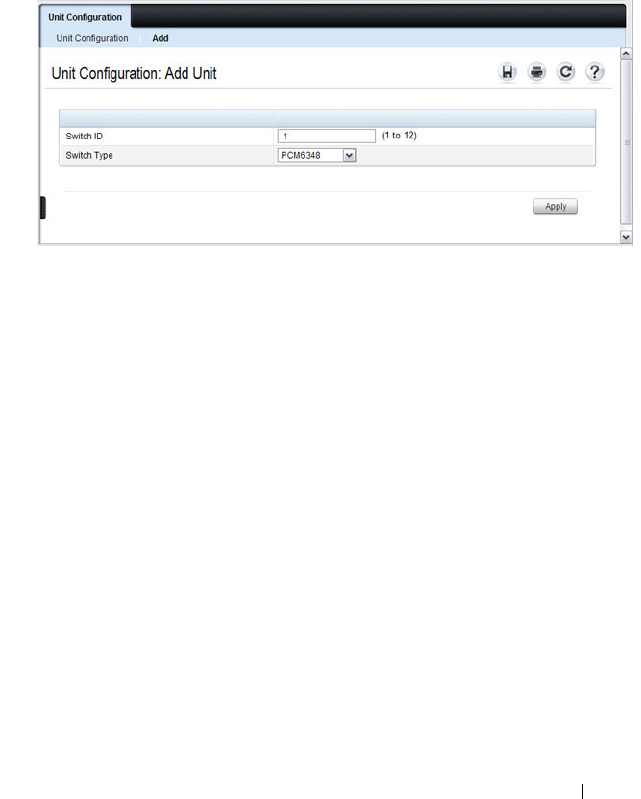
Managing a Switch Stack 159
Changing the ID or Switch Type for a Stack Member
To change the switch ID or type:
1
Open the
Unit Configuration
page.
2
Click
Add
to display the
Add Unit
page.
Figure 8-5. Add Remote Log Server Settings
3
Specify the switch ID, and select the model number of the switch.
4
Click
Apply
.

160 Managing a Switch Stack
Stack Summary
Use the Stack Summary page to view a summary of switches participating in
the stack.
To display the Stack Summary page, click System
→
Stack Management
→
Stack Summary in the navigation panel.
Figure 8-6. Stack Summary
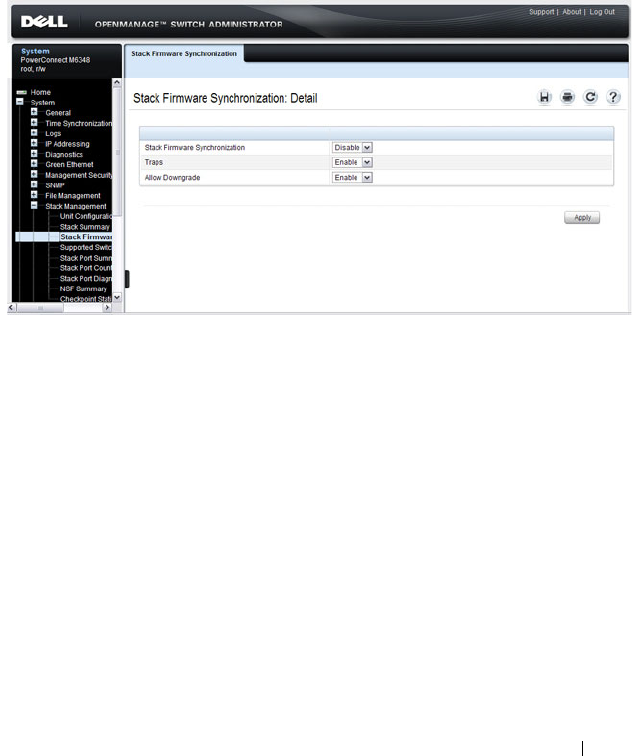
Managing a Switch Stack 161
Stack Firmware Synchronization
Use the Stack Firmware Synchronization page to control whether the
firmware image on a new stack member can be automatically upgraded or
downgraded to match the firmware image of the stack master.
To display the Stack Firmware Synchronization page, click System
→
Stack
Management
→
Stack Firmware Synchronization in the navigation panel.
Figure 8-7. Stack Firmware Synchronization
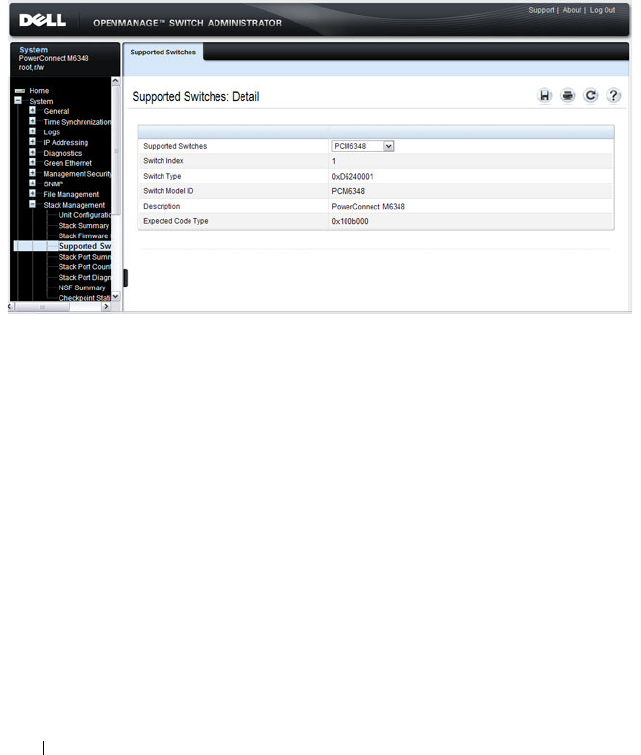
162 Managing a Switch Stack
Supported Switches
Use the Supported Switches page to view information regarding each type of
supported switch for stacking, and information regarding the supported
switches.
To display the Supported Switches page, click System
→
Stack Management
→
Supported Switches in the navigation panel.
Figure 8-8. Supported Switches
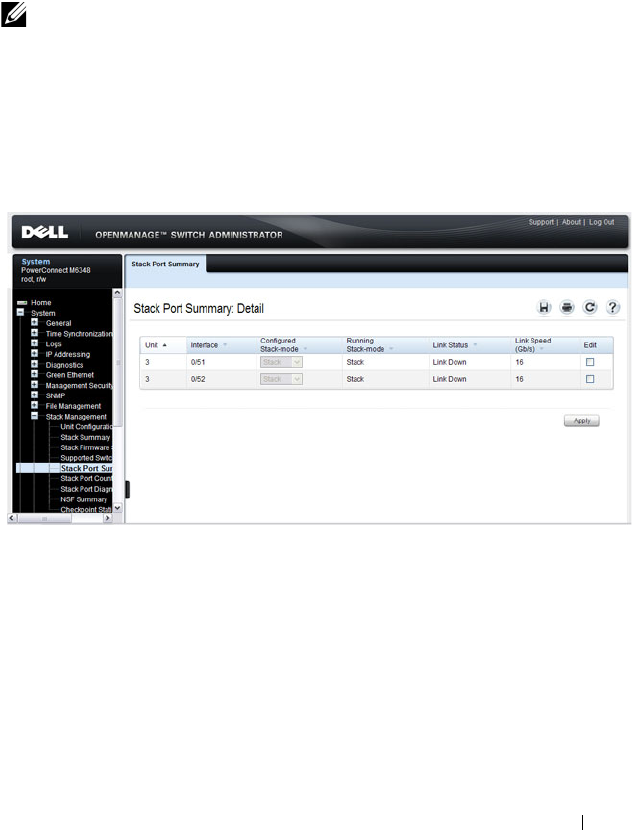
Managing a Switch Stack 163
Stack Port Summary
Use the Stack Port Summary page to configure the stack-port mode and to
view information about the stackable ports. This screen displays the unit, the
stackable interface, the configured mode of the interface, the running mode
as well as the link status and link speed of the stackable port.
To display the Stack Port Summary page, click System
→
Stack Management
→
Stack Port Summary in the navigation panel.
Figure 8-9. Stack Port Summary
NOTE: By default the ports on the PCM8024-k are configured to operate as
Ethernet ports. To configure a port as a stack port, you must change the
Configured Stack Mode setting from Ethernet to Stack.

164 Managing a Switch Stack
Stack Port Counters
Use the Stack Port Counters page to view the transmitted and received
statistics, including data rate and error rate.
To display the Stack Port Counters page, click System
→
Stack Management
→
Stack Point Counters in the navigation panel.
Figure 8-10. Stack Port Counters
Stack Port Diagnostics
The Stack Port Diagnostics page is intended for Field Application Engineers
(FAEs) and developers only
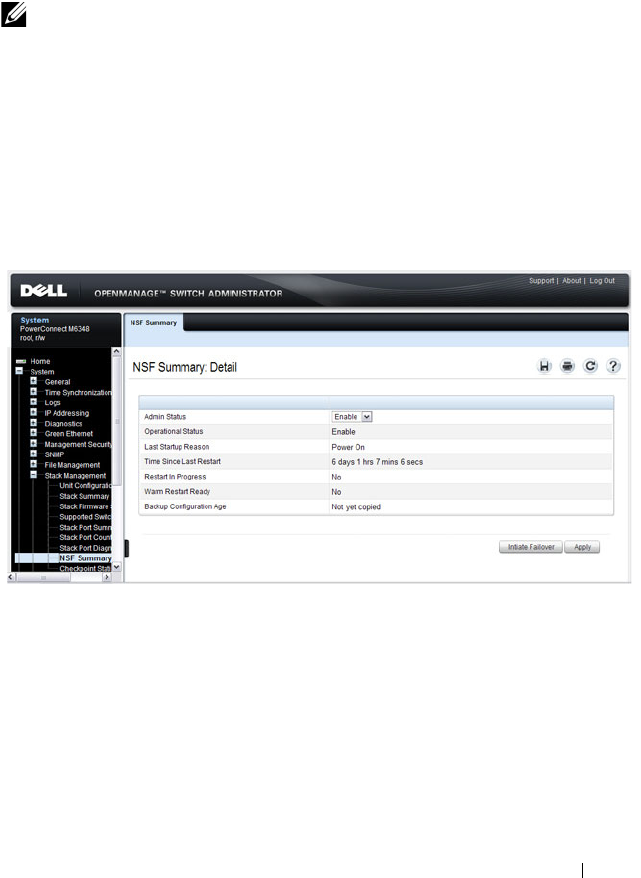
Managing a Switch Stack 165
NSF Summary
Use the NSF Summary page to change the administrative status of the NSF
feature and to view NSF information.
To display the NSF Summary page, click System → Stack Management →
NSF Summary in the navigation panel.
Figure 8-11. NSF Summary
To cause the maser unit to failover to the standby unit, click Initiate Failover.
The failover results in a warm restart of the stack master. Initiating a failover
reloads the stack master, triggering the backup unit to take over.
NOTE: The OSPF feature uses NSF to enable the hardware to continue forwarding
IPv4 packets using OSPF routes while a backup unit takes over stack master
responsibility. To configure NSF on a stack that uses OSPF or OSPFv3, see "NSF
OSPF Configuration (PCM6220, PCM6348, and PCM8024-k Only)" on page 981 and
"NSF OSPFv3 Configuration (PCM6220, PCM6348, and PCM8024-k Only)" on
page 998.
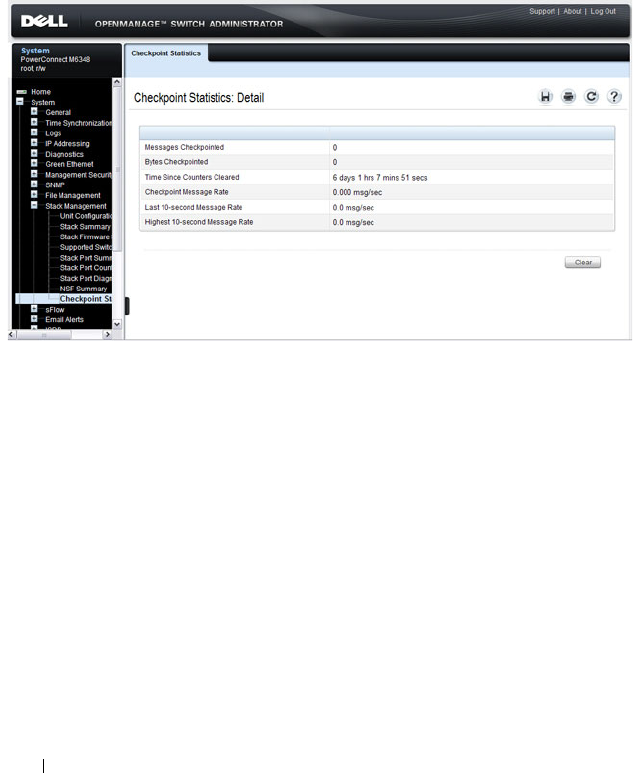
166 Managing a Switch Stack
Checkpoint Statistics
Use the Checkpoint Statistics page to view information about checkpoint
messages generated by the stack master.
To display the Checkpoint Statistics page, click System → Stack
Management → Checkpoint Statistics in the navigation panel.
Figure 8-12. Checkpoint Statistics
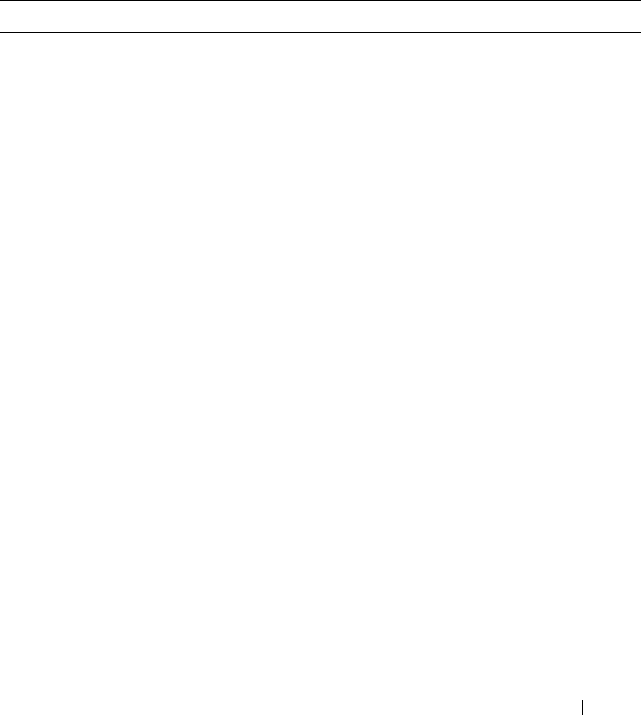
Managing a Switch Stack 167
Managing the Stack (CLI)
This section provides information about the commands you use to manage
the stack and view information about the switch stack. For more information
about these commands, see the
PowerConnect M6220/M6348/M8024/M8024-k
CLI Reference Guide
at support.dell.com/manuals.
Configuring Stack Member, Stack Port, and NSF Settings
Beginning in Privileged EXEC mode, use the following commands to
configure stacking and NSF settings.
Command Purpose
configure Enter Global Configuration mode.
switch
current_ID
renumber
new_ID
Change the switch ID number. The valid range is 1-10.
NOTE: Changing the ID number causes all switches in the
stack to be reset to perform stack master renumbering. The
running configuration is cleared when the units reset.
stack Enter Global Stack Configuration mode.
initiate failover Move the management switch functionality from the
master switch to the standby switch.
standby
unit
Specify the stack member that will come up as the master
if a stack failover occurs.
set description
unit
Configure a description for the specified stack member.

168 Managing a Switch Stack
member
unit
SID
Add a switch to the stack and specify the model of the new
stack member.
•
unit
- The switch unit ID
•
SID
- The index into the database of the supported
switch types, indicating the type of the switch being
preconfigured.
Note
: Member configuration displayed in the running
config may be learned from the physical stack. Member
configuration is not automatically saved in the startup-
config. Save the configuration to retain the current
member settings.
To view the SID associated with the supported switch
types, use the
show supported switchtype
command in
Privileged EXEC mode.
stack-port
tengigabitethernet
unit/slot/port
{ethernet |
stack}
Set the mode of the port to either Ethernet or stacking.
nsf Enable nonstop forwarding on the stack.
exit Exit to Global Config mode.
boot auto-copy-sw Enable the Stack Firmware Synchronization feature.
boot auto-copy-sw allow-
downgrade
Allow the firmware version on the newly added stack
member to be downgraded if the firmware version on
manager is older.
exit Exit to Privileged EXEC mode.
show auto-copy-sw View the Stack Firmware Synchronization settings for the
stack.
reload
unit
If necessary, reload the specified stack member.
NOTE: The OSPF feature uses NSF to enable the hardware to continue forwarding
IPv4 packets using OSPF routes while a backup unit takes over stack master
responsibility. Additional NSF commands are available in OSPF and OSPFv3
command modes. For more information, see "NSF OSPF Configuration (PCM6220,
PCM6348, and PCM8024-k Only)" on page 981 and "NSF OSPFv3 Configuration
(PCM6220, PCM6348, and PCM8024-k Only)" on page 998
Command Purpose
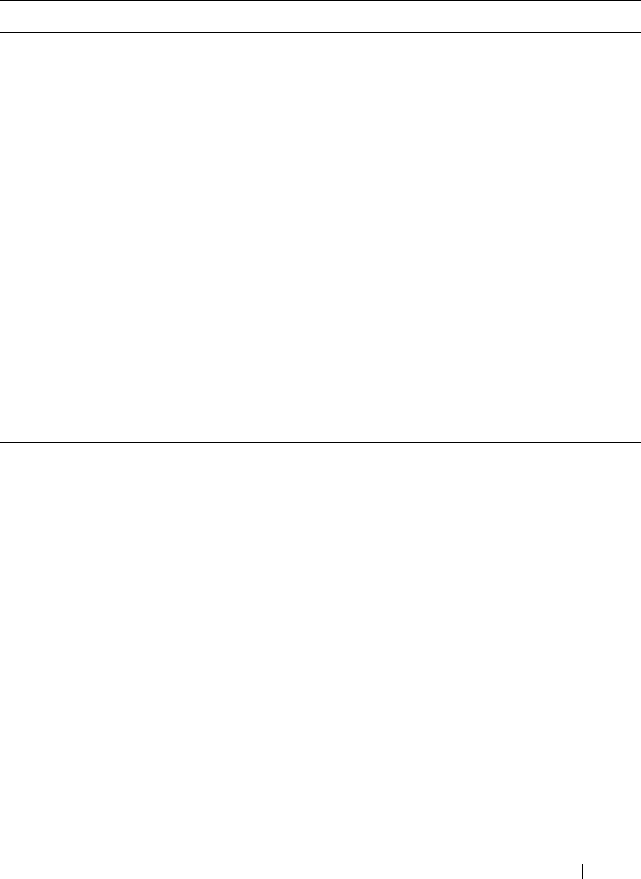
Managing a Switch Stack 169
Viewing and Clearing Stacking and NSF Information
Beginning in Privileged EXEC mode, use the following commands to view
stacking information and to clear NSF statistics.
Stacking and NSF Usage Scenarios
Only a few settings are available to control the stacking configuration, such as
the designation of the standby unit or enabling/disabling NSF. The examples
in this section describe how the stacking and NSF feature act in various
environments.
This section contains the following examples:
• Basic Failover
• Preconfiguring a Stack Member
• NSF in the Data Center
• NSF and VoIP
• NSF and DHCP Snooping
Command Purpose
show switch [
stack-
member-number]
View information about all stack members or the specified
member.
show switch stack-
standby
View the ID of the switch that will assume the role of the
stack master if it goes down.
show switch stack-port View information about the stacking ports.
show switch stack-port
counters
View the statistics about the data the stacking ports have
transmitted and received.
show supported
switchtype
View the PowerConnect models that are supported in the
stack and the switch index (SID) associated with each
model.
show nsf View summary information about the NSF feature.
show checkpoint
statistics
View information about checkpoint messages generated by
the stack master.
clear checkpoint
statistics
Reset the checkpoint statistics counters to zero.

170 Managing a Switch Stack
• NSF and the Storage Access Network
• NSF and Routed Access
Basic Failover
In this example, the stack has four members that are connected in a ring
topology, as Figure 8-13 shows.
Figure 8-13. Basic Stack Failover
When all four units are up and running, the show switch CLI command gives
the following output:
console#show switch
SW Management
Status
Standby
Status
Preconfig
Model ID
Plugged-
in Model
ID
Switch
Status
Code
Version
--- --------- ------- -------- --------- ------- --------
1 Stack Member PCM6348 PCM6348 OK 9.19.0.2
2 Stack Member PCM6348 PCM6348 OK 9.19.0.2
3 Mgmt Switch PCM6348 PCM6348 OK 9.19.0.2
4 Stack Member PCM6348 PCM6348 OK 9.19.0.2

Managing a Switch Stack 171
At this point, if Unit 2 is powered off or rebooted due to an unexpected
failure, show switch gives the following output:
console#show switch
When the failed unit resumes normal operation, the previous configuration
that exists for that unit is reapplied by the stack master.
To permanently remove the unit from the stack, enter into Stack Config
Mode and use the member command, as the following example shows.
console#configure
console(config)#stack
console(config-stack)#no member 2
console(config-stack)#exit
console(config)#exit
console#show switch
SW Management
Status
Standby
Status
Preconfig
Model ID
Plugged-
in Model
ID
Switch
Status
Code
Version
--- --------- ------- -------- ------------------- --------
1 Stack Member PCM6348 PCM6348 OK 9.19.0.2
2 Unassigned PCM6348 Not Present 0.0.0.0
3 Mgmt Switch PCM6348 PCM6348 OK 9.19.0.2
4 Stack Member PCM6348 PCM6348 OK 9.19.0.2
SW Management
Status
Standby
Status
Preconfig
Model ID
Plugged-
in Model
ID
Switch
Status
Code
Version
--- --------- ------- -------- ------------------- --------
1 Stack Member PCM6348 PCM6348 OK 9.19.0.2
3 Mgmt Switch PCM6348 PCM6348 OK 9.19.0.2
4 Stack Member PCM6348 PCM6348 OK 9.19.0.2

172 Managing a Switch Stack
Preconfiguring a Stack Member
To preconfigure a stack member before connecting the physical unit to the
stack, use the show support switchtype command to obtain the SID of the
unit to be added.
The example in this section demonstrates pre-configuring a PowerConnect
7048P switch on a stand-alone PowerConnect 6348 switch.
To configure the switch:
1
View the list of SIDs to determine which SID identifies the switch to
preconfigure.
console#show supported switchtype
2
Preconfigure the 7048P switch (SID = 6) as member number 2 in the
stack.
console#configure
console(config)#stack
console(config-stack)#member 2 6
console(config-stack)#exit
console(config)#exit
SID Switch Mode ID Code Type
------ ------------------------- ----------
1 PCM6348 0x100b000
2 PCT7024 0x100b000
3 PCT7024P 0x100b000
4 PCT7024F 0x100b000
5 PCT7048 0x100b000
6 PCT7048P 0x100b000
7 PCT7048R 0x100b000
8 PCT7048R-RA 0x100b000

Managing a Switch Stack 173
3
Confirm the stack configuration. Some of the fields have been omitted
from the following output due to space limitations.
console#show switch
SW Management
Status
Standby
Status
Preconfig
Model ID
Plugged-in
Model ID
Switch
Status
Code
Version
--- --------- ------- -------- --------- ---------- --------
1 Mgmt Sw PCM6348 PCM6348 OK M.10.2
2 Unassigned PCT7048P Not Present 0.0.0.0

174 Managing a Switch Stack
NSF in the Data Center
Figure 8-14 illustrates a data center scenario, where the stack of two
PowerConnect switches acts as an access switch. The access switch is
connected to two aggregation switches, AS1 and AS2. The stack has a link
from two different units to each aggregation switch, with each pair of links
grouped together in a LAG. The two LAGs and link between AS1 and AS2 are
members of the same VLAN. Spanning tree is enabled on the VLAN. Assume
spanning tree selects AS1 as the root bridge. Assume the LAG to AS1 is the
root port on the stack and the LAG to AS2 is discarding. Unit 1 is the stack
master. If unit 1 fails, the stack removes the Unit 1 link to AS1 from its LAG.
The stack forwards outgoing packets through the Unit 2 link to AS1 during
the failover. During the failover, the stack continues to send BPDUs and LAG
PDUs on its links on Unit 2. The LAGs stay up (with one remaining link in
each), and spanning tree on the aggregation switches does not see a topology
change.
Figure 8-14. Data Center Stack Topology

Managing a Switch Stack 175
NSF and VoIP
Figure 8-15 shows how NSF maintains existing voice calls during a stack
master failure. Assume the top unit is the stack master. When the stack
master fails, the call from phone A is immediately disconnected. The call
from phone B continues. On the uplink, the forwarding plane removes the
failed LAG member and continues using the remaining LAG member. If
phone B has learned VLAN or priority parameters through LLDP-MED, it
continues to use those parameters. The stack resumes sending LLDPDUs
with MED TLVs once the control plane restarts. Phone B may miss an
LLDPDU from the stack, but should not miss enough PDUs to revert its
VLAN or priority, assuming the administrator has not reduced the LLDPDU
interval or hold count. If phone B is receiving quality of service from policies
installed in the hardware, those policies are retained across the stack master
restart.
Figure 8-15. NSF and VoIP
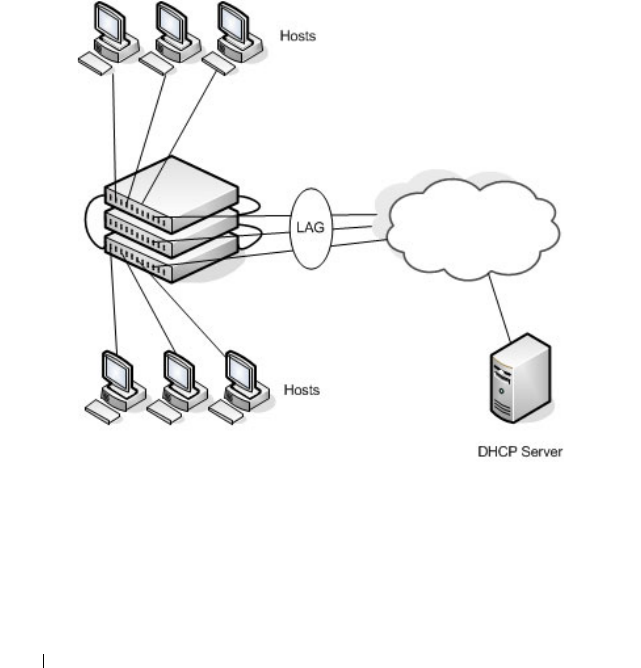
176 Managing a Switch Stack
NSF and DHCP Snooping
Figure 8-16 illustrates an L2 access switch running DHCP snooping. DHCP
snooping only accepts DHCP server messages on ports configured as
trusted
ports. DHCP snooping listens to DHCP messages to build a bindings
database that lists the IP address the DHCP server has assigned to each host.
IP Source Guard (IPSG) uses the bindings database to filter data traffic in
hardware based on source IP address and source MAC address. Dynamic ARP
Inspection (DAI) uses the bindings database to verify that ARP messages
contain a valid sender IP address and sender MAC address. DHCP snooping
checkpoints its bindings database.
Figure 8-16. NSF and DHCP Snooping
If the stack master fails, all hosts connected to that unit lose network access
until that unit reboots. The hardware on surviving units continues to enforce
source filters IPSG installed prior to the failover. Valid hosts continue to
communicate normally. During the failover, the hardware continues to drop
data packets from unauthorized hosts so that security is not compromised.

Managing a Switch Stack 177
If a host is in the middle of an exchange with the DHCP server when the
failover occurs, the exchange is interrupted while the control plane restarts.
When DHCP snooping is enabled, the hardware traps all DHCP packets to
the CPU. The control plane drops these packets during the restart. The
DHCP client and server retransmit their DHCP messages until the control
plane has resumed operation and messages get through. Thus, DHCP
snooping does not miss any new bindings during a failover.
As DHCP snooping applies its checkpointed DHCP bindings, IPSG confirms
the existence of the bindings with the hardware by reinstalling its source IP
address filters.
If Dynamic ARP Inspection is enabled on the access switch, the hardware
traps ARP packets to the CPU on untrusted ports. During a restart, the
control plane drops ARP packets. Thus, new traffic sessions may be briefly
delayed until after the control plane restarts.
If IPSG is enabled and a DHCP binding is not checkpointed to the backup
unit before the failover, that host will not be able to send data packets until it
renews its IP address lease with the DHCP server.
NSF and the Storage Access Network
Figure 8-17 illustrates a stack of three PowerConnect switches connecting two
servers (iSCSI initiators) to a disk array (iSCSI targets). There are two iSCSI
connections as follows:
Session A: 10.1.1.10 to 10.1.1.3
Session B: 10.1.1.11 to 10.1.1.1
An iSCSI application running on the stack master (the top unit in the
diagram) has installed priority filters to ensure that iSCSI traffic that is part
of these two sessions receives priority treatment when forwarded in hardware.

178 Managing a Switch Stack
Figure 8-17. NSF and a Storage Area Network
When the stack master fails, session A drops. The initiator at 10.1.1.10
detects a link down on its primary NIC and attempts to reestablish the
session on its backup NIC to a different IP address on the disk array. The
hardware forwards the packets to establish this new session, but assuming the
session is established before the control plane is restarted on the backup unit,
the new session receives no priority treatment in the hardware.
Session B remains established and fully functional throughout the restart and
continues to receive priority treatment in the hardware.

Managing a Switch Stack 179
NSF and Routed Access
Figure 8-18 shows a stack of three units serving as an access router for a set of
hosts. Two LAGs connect the stack to two aggregation routers. Each LAG is a
member of a VLAN routing interface. The stack has OSPF and PIM
adjacencies with each of the aggregation routers. The top unit in the stack is
the stack master.
Figure 8-18. NSF and Routed Access
If the stack master fails, its link to the aggregation router is removed from the
LAG. When the control plane restarts, both routing interfaces come back up
by virtue of the LAGs coming up. OSPF sends grace LSAs to inform its OSPF
neighbors (the aggregation routers) that it is going through a graceful restart.
The grace LSAs reach the neighbors before they drop their adjacencies with
the access router. PIM starts sending hello messages to its neighbors on the
aggregation routers using a new generation ID to prompt the neighbors to
quickly resend multicast routing information. PIM neighbors recognize the
new generation ID and immediately relay the group state back to the
restarting router. IGMP sends queries to relearn the hosts' interest in
multicast groups. IGMP tells PIM the group membership, and PIM sends
NOTE: The graceful restart feature for OSPF is disabled by default. For information
about the web pages and commands to configure NSF for OSPF or OSPFv3, see
"Configuring OSPF and OSPFv3" on page 955.

180 Managing a Switch Stack
JOIN messages upstream. The control plane updates the driver with
checkpointed unicast routes. The forwarding plane reconciles L3 hardware
tables.
The OSPF graceful restart finishes, and the control plane deletes any stale
unicast routes not relearned at this point. The forwarding plane reconciles L3
multicast hardware tables. Throughout the process, the hosts continue to
receive their multicast streams, possibly with a short interruption as the top
aggregation router learns that one of its LAG members is down. The hosts see
no more than a 50 ms interruption in unicast connectivity.

Configuring Authentication, Authorization, and Accounting
9
Configuring Authentication,
Authorization, and Accounting
This chapter describes how to control access to the switch management
interface using authentication and authorization. It also describes how to
record this access using accounting. Together the three services are referred to
by the acronym AAA.
The topics covered in this chapter include:
• AAA Overview
• Authentication
• Authorization
• Accounting
• Authentication Examples
• Authorization Examples
• Using RADIUS Servers to Control Management Access
• Using TACACS+ Servers to Control Management Access
• Default Configurations
AAA Overview
AAA is a framework for configuring management security in a consistent way.
Three services make up AAA:
• Authentication—Validates the user identity. Authentication takes place
before the user is allowed access to switch services.
• Authorization—Determines which services the user is allowed to access.
• Accounting—Collects and sends security information about users and
commands.

182 Configuring Authentication, Authorization, and Accounting
Each service is configured using method lists. The method lists define how
each service is to be performed by specifying the methods available to
perform a service. The first method in a list is tried first. If the first method
returns an error, the next method in the list is tried. This continues until all
methods in the list have been attempted. If no method can perform the
service, then the service fails. A method may return an error due to lack of
network access, misconfiguration of a server, and other reasons. If there is no
error, the method returns success if the user is allowed access to the service
and failure if the user is not.
AAA gives the user flexibility in configuration by allowing different method
lists to be assigned to different access lines. In this way, it is possible to
configure different security requirements for the serial console than for telnet,
for example.
Methods
A method performs the configured service. Not every method is available for
every service. Some methods require a username and password and other
methods only require a password. Table 9-1 summarizes the various methods:
Methods that never return an error cannot be followed by any other methods
in a method list.
•The
enable
method uses the enable password. If there is no enable
password defined, then the enable method will return an error.
Table 9-1. AAA Methods
Method Username? Password? Can Return an Error?
enable no yes yes
ias yes yes no
line no yes yes
local yes yes yes
none no no no
radius yes yes yes
tacacs yes yes yes

Configuring Authentication, Authorization, and Accounting 183
•The
ias
method is a special method that is only used for 802.1X. It uses an
internal database (separate from the local user database) that acts like an
802.1X authentication server. This method never returns an error. It will
always pass or deny a user.
•The
line
method uses the password for the access line on which the user is
accessing the switch. If there is no line password defined for the access
line, then the line method will return an error.
•The
local
method uses the local user database. If the user password does
not match, then access is denied. This method returns an error if the user
name is not present in the local user database.
•The
none
method does not perform any service, but instead always returns
a result as if the service had succeeded. This method never returns an error.
•The
radius
and
tacacs
methods communicate with servers running the
RADIUS and TACACS+ protocols, respectively. These methods can
return an error if the switch is unable to contact the server.
Access Lines
There are five access lines: console, telnet, SSH, HTTP, and HTTPS. HTTP
and HTTPS are not configured using AAA method lists. Instead, the
authentication list for HTTP and HTTPS is configured directly
(authorization and accounting are not supported). The default method lists
for both the HTTP and HTTPS access lines consist of only the local method.
Each of the other access lines may be assigned method lists independently for
the AAA services.
Authentication
Authentication is the process of validating a user's identity. During the
authentication process, only identity validation is done. There is no
determination made of which switch services the user is allowed to access.
This is true even when RADIUS is used for authentication; RADIUS cannot
perform separate transactions for authentication and authorization. However,
the RADIUS server can provide attributes during the authentication process
that are used in the authorization process.
There are three types of authentication:

184 Configuring Authentication, Authorization, and Accounting
•
Login
— Login authentication grants access to the switch if the user
credentials are validated. Access is granted only at privilege level one.
•
Enable
—Enable authentication grants access to a higher privilege level if
the user credentials are validated for the higher privilege level. When
RADIUS is used for enable authentication, the username for this request is
always $enab15$. The username used to log into the switch is not used for
RADIUS enable authentication.
•
dot1x
—Dot1x authentication is used to grant an 802.1X supplicant access
to the network. For more information about 802.1X, see
"Configuring Port
and System Security" on page 481.
Table 9-2 shows the valid methods for each type of authentication:
Authorization
Authorization is used to determine which services the user is allowed to
access. For example, the authorization process may assign a user’s privilege
level, which determines the set of commands the user can execute. There are
three kinds of authorization: commands, exec, and network.
•
Commands
: Command authorization determines which CLI commands
the user is authorized to execute.
•
Exec
: Exec authorization determines what the user is authorized to do on
the switch; that is, the user’s privilege level and an administrative profile.
Table 9-2. Valid Methods for Authentication Types
Method Login Enable dot1x
enable yes yes no
ias no no yes
line yes yes no
local yes no no
none yes yes yes
radius yes yes yes
tacacs yes yes no

Configuring Authentication, Authorization, and Accounting 185
•
Network
: Network authorization enables a RADIUS server to assign a
particular 802.1X supplicant to a VLAN. For more information about
802.1X, see
"Configuring Port and System Security" on page 481.
Table 9-3 shows the valid methods for each type of authorization:
Exec Authorization Capabilities
PowerConnect switches support two types of service configuration with exec
authorization: privilege level and administrative profiles.
Privilege Level
By setting the privilege level during exec authorization, a user can be placed
directly into Privileged EXEC mode when they log into the command line
interface.
Administrative Profiles
The Administrative Profiles feature allows the network administrator to
define a list of rules that control the CLI commands available to a user. These
rules are collected in a “profile.” The rules in a profile can define the set of
commands, or a command mode, to which a user is permitted or denied
access.
Within a profile, rule numbers determine the order in which the rules are
applied. When a user enters a CLI command, rules within the first profile
assigned to the user are applied in descending order until there is a rule that
matches the input. If no rule permitting the command is found, then the
other profiles assigned to the user (if any) are searched for rules permitting
the command. Rules may use regular expressions for command matching. All
Table 9-3. Authorization Methods
Method Commands Exec Network
local no yes no
none yes yes no
radius no yes yes
tacacs yes yes no

186 Configuring Authentication, Authorization, and Accounting
profiles have an implicit “deny all” rule, such that any command that does
not match any rule in the profile is considered to have been denied by that
profile.
A user can be assigned to more than one profile. If there are conflicting rules
in profiles, the “permit” rule always takes precedence over the “deny” rule.
That is, if any profile assigned to a user permits a command, then the user is
permitted access to that command. A user may be assigned up to 16 profiles.
A number of profiles are provided by default. These profiles cannot be altered
by the switch administrator. See "Administrative Profiles" on page 204 for the
list of default profiles.
If the successful authorization method does not provide an administrative
profile for a user, then the user is permitted access based upon the user's
privilege level. This means that, if a user successfully passes enable
authentication or if exec authorization assigns a privilege level, the user is
permitted access to all commands. This is also true if none of the
administrative profiles provided are configured on the switch. If some, but
not all, of the profiles provided in the authentication are configured on the
switch, then the user is assigned the profiles that exist, and a message is
logged that indicates which profiles could not be assigned.
Accounting
Accounting is used to record security events, such as a user logging in or
executing a command. Accounting records may be sent upon completion of
an event (stop-only) or at both the beginning and end of an event (start-
stop). There are three types of accounting: commands, dot1x, and exec.
•
Commands
—Sends accounting records for command execution.
•
Dot1x
—Sends accounting records for network access.
•
Exec
—Sends accounting records for management access (logins).
For more information about the data sent in accounting records, see "Which
RADIUS Attributes Does the Switch Support?" on page 198 and "Using
TACACS+ Servers to Control Management Access" on page 201.
Table 9-4 shows the valid methods for each type of accounting:

Configuring Authentication, Authorization, and Accounting 187
Authentication Examples
It is important to understand that during authentication, all that happens is
that the user is validated. If any attributes are returned from the server, they
are not processed during authentication. In the examples below, it is assumed
that the default configuration of authorization—that is, no authorization—is
used.
Local Authentication Example
Use the following configuration to require local authentication when logging
in over a telnet connection:
aaa authentication login “loc” local
line telnet
login authentication loc
exit
username guest password password
passwords strength minimum numeric-characters 2
passwords strength minimum character-classes 4
passwords strength-check
username admin password paSS1&word2 privilege 15
passwords lock-out 3
The following describes each line of this code:
•The
aaa authentication login “loc” local
command
creates a login authentication list called “loc” that contains the method
local.
•The
line telnet
command enters the configuration mode for the
telnet line.
•The
login authentication loc
command assigns the loc login
authentication list to be used for users accessing the switch via telnet.
Table 9-4. Accounting Methods
Method Commands Dot1x Exec
radius no yes yes
tacacs yes no yes

188 Configuring Authentication, Authorization, and Accounting
•The
username guest password password
command creates a
user with the name “guest” and password “password”. A simple password
can be configured here, since strength-checking has not yet been enabled.
•The
passwords strength minimum numeric-characters 2
command sets the minimum number of numeric characters required when
password strength checking is enabled. This parameter is enabled only if
the
passwords strength minimum character-classes
parameter is set to something greater than its default value of 0.
•The
passwords strength minimum character-classes 4
command sets the minimum number of character classes that must be
present in the password. The possible character classes are: upper-case,
lower-case, numeric and special.
•The
passwords strength-check
command enables password
strength checking.
•The
username admin password paSS1&word2 privilege
15
command creates a user with the name “admin” and password
“paSS1&word2”. This user is enabled for privilege level 15. Note that,
because password strength checking was enabled, the password was
required to have at least two numeric characters, one uppercase character,
one lowercase character, and one special character.
•The
passwords lock-out 3
command locks out a local user after
three failed login attempts.
This configuration allows either user to log into the switch. Both users will
have privilege level 1. Neither user will be able to successfully execute the
enable command, which grants access to Privileged EXEC mode, because
there is no enable password set by default (the default method list for telnet
enable authentication is only the “enable” method).
TACACS+ Authentication Example
Use the following configuration to require TACACS+ authentication when
logging in over a telnet connection:
aaa authentication login “tacplus” tacacs
NOTE: It is recommend that the password strength checking and password
lockout features be enabled when using local users.

Configuring Authentication, Authorization, and Accounting 189
aaa authentication enable “tacp”
tacacs-server host 1.2.3.4
key “secret”
exit
line telnet
login authentication tacplus
enable authentication tacp
exit
The following describes each line in the above configuration:
•The
aaa authentication login “tacplus” tacacs
command creates a login authentication list called “tacplus” that contains
the method tacacs. If this method returns an error, the user will fail to
login.
•The
aaa authentication enable “tacp” tacacs
command
creates an enable authentication list called “tacp” that contains the
method tacacs. If this method fails, then the user will fail to execute the
enable command.
•The
tacacs-server host 1.2.3.4
command is the first step in
defining a TACACS+ server at IP address 1.2.3.4. The result of this
command is to place the user in tacacs-server mode to allow further
configuration of the server.
•The
key “secret”
command defines the shared secret. This must be
the same as the shared secret defined on the TACACS+ server.
•The
line telnet
command enters the configuration mode for the
telnet line.
•The
login authentication tacplus
command assigns the
tacplus login authentication method list to be used for users accessing the
switch via telnet.
•The
enable authentication tacp
command assigns the tacp
enable authentication method list to be used for users executing the
enable command when accessing the switch via telnet.
NOTE: A user logging in with this configuration would be placed in User EXEC
mode with privilege level 1. To access Privileged EXEC mode with privilege level 15,
use the enable command.

190 Configuring Authentication, Authorization, and Accounting
RADIUS Authentication Example
Use the following configuration to require RADIUS authentication to login
over a telnet connection:
aaa authentication login “rad” radius
aaa authentication enable “raden” radius
radius-server host 1.2.3.4
key “secret”
exit
line telnet
login authentication rad
enable authentication raden
exit
The following describes each line in the above configuration:
•The
aaa authentication login “rad” radius
command
creates a login authentication list called “rad” that contains the method
radius. If this method returns an error, the user will fail to login.
•The
aaa authentication enable “raden” radius
command
creates an enable authentication list called “raden” that contains the
method radius. If this method fails, then the user will fail to execute the
enable command.
•The
radius-server host 1.2.3.4
command is the first step in
defining a RADIUS server at IP address 1.2.3.4. The result of this
command is to place the user in radius-server mode to allow further
configuration of the server.
•The
key “secret”
command defines the shared secret. This must be
the same as the shared secret defined on the RADIUS server.
•The
line telnet
command enters the configuration mode for the
telnet line.
•The
login authentication rad
command assigns the rad login
authentication method list to be used for users accessing the switch via
telnet.
•The
enable authentication raden
command assigns the raden
enable authentication method list to be used for users executing the
enable command when accessing the switch via telnet.

Configuring Authentication, Authorization, and Accounting 191
Authorization Examples
Authorization allows the administrator to control which services a user is
allowed to access. Some of the things that can be controlled with
authorization include the user's initial privilege level and which commands
the user is allowed to execute. When authorization fails, the user is denied
access to the switch, even though the user has passed authentication.
The following examples assume that the configuration used in the previous
examples has already been applied.
Local Authorization Example—Direct Login to Privileged EXEC Mode
Apply the following configuration to use the local user database for
authorization, such that a user can enter privileged EXEC mode directly:
aaa authorization exec “locex” local
line telnet
authorization exec locex
exit
With the users that were previously configured, the guest user will still log
into user EXEC mode, since the guest user only has privilege level 1 (the
default). The admin user will be able to login directly to privileged EXEC
mode since his privilege level was configured as 15.
TACACS+ Authorization Example—Direct Login to Privileged EXEC
Mode
Apply the following configuration to use TACACS+ for authorization, such
that a user can enter privileged EXEC mode directly:
aaa authorization exec “tacex” tacacs
line telnet
authorization exec tacex
exit
Configure the TACACS+ server so that the shell service is enabled and the
priv-lvl attribute is sent when user authorization is performed. For example:
shell:priv-lvl=15
The following describes each line in the above configuration:
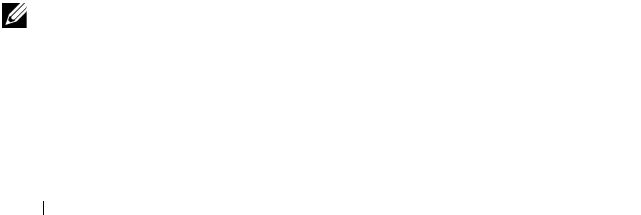
192 Configuring Authentication, Authorization, and Accounting
•The
aaa authorization exec “tacex” tacacs
command
creates an exec authorization method list called tacex which contains the
method tacacs.
•The
authorization exec tacex
command assigns the tacex exec
authorization method list to be used for users accessing the switch via
telnet.
Notes:
• If the privilege level is zero (that is, blocked), then authorization will fail
and the user will be denied access to the switch.
• If the privilege level is higher than one, the user will be placed directly in
Privileged EXEC mode. Note that all commands in Privileged EXEC mode
require privilege level 14, so assigning a user a lower privilege level will be
of no value.
• A privilege level greater than 15 is invalid and treated as if privilege level
zero had been supplied.
• The shell service must be enabled on the TACACS+ server. If this service
is not enabled, authorization will fail and the user will be denied access to
the switch.
TACACS+ Authorization Example—Administrative Profiles
The switch should use the same configuration as for the previous
authorization example.
The TACACS+ server should be configured such that it will send the “roles”
attribute. For example:
shell:roles=router-admin
The above example attribute will give the user access to the commands
permitted by the router-admin profile.
NOTE: If the priv-lvl attribute is also supplied, the user can also be placed directly
into privileged EXEC mode.

Configuring Authentication, Authorization, and Accounting 193
TACACS+ Authorization Example—Custom Administrative Profile
This example creates a custom profile that allows the user to control user
access to the switch by configuring a administrative profile that only allows
access to AAA related commands. Use the following commands to create the
administrative profile:
admin-profile aaa
rule 99 permit command “^show aaa .*”
rule 98 permit command “^show authentication .*”
rule 97 permit command "^show authorization .*”
rule 96 permit command “^show accounting .*”
rule 95 permit command “^show tacacs .*”
rule 94 permit command “^aaa .*”
rule 93 permit command “^line .*”
rule 92 permit command “^login .*”
rule 91 permit command “^authorization .*”
rule 90 permit command “^accounting .*”
rule 89 permit command “^configure .*”
rule 88 permit command “^password .*”
rule 87 permit command “^username .*”
rule 86 permit command “^show user.*"
rule 85 permit command “^radius-server .*”
rule 84 permit command “^tacacs-server .*”
rule 83 permit mode radius-auth-config
rule 82 permit mode radius-acct-config
rule 81 permit mode tacacs-config
exit
The following describes each line in the above configuration:
•The
admin-profile aaa
command will create an administrative
profile call aaa and place the user in admin-profile-config mode.
•Each
rule number permit command regex
command allows any
command that matches the regular expression.
•Each
rule number permit mode mode-name
command allows
all commands in the named mode.
• The command rules use regular expressions as implemented by Henry
Spencer's regex library (the POSIX 1003.2 compliant version). In the
regular expressions used in this example, the caret (^) matches the null

194 Configuring Authentication, Authorization, and Accounting
string at the beginning of a line, the period (.) matches any single
character, and the asterisk (*) repeats the previous match zero or more
times.
• To assign this profile to a user, configure the TACACS+ server so that it
sends the following “roles” attribute for the user:
shell:roles=aaa
If it is desired to also permit the user access to network-operator
commands (basically, all the command in User EXEC mode), then the
“roles” attribute would be configured as follows:
shell:roles=aaa,network-operator
TACACS+ Authorization Example—Per-command Authorization
An alternative method for command authorization is to use the TACACS+
feature of per-command authorization. With this feature, every time the user
enters a command, a request is sent to the TACACS+ server to ask if the user
is permitted to execute that command. Exec authorization does not need to
be configured to use per-command authorization.
Apply the following configuration to use TACACS+ to authorize commands:
aaa authorization commands “taccmd” tacacs
line telnet
authorization commands taccmd
exit
The following describes each line in the above configuration:
•The
aaa authorization commands “taccmd” tacacs
command creates a command authorization method list called taccmd
that includes the method tacacs.
•The
authorization commands taccmd
command assigns the
taccmd command authorization method list to be used for users accessing
the switch via telnet.
The TACACS+ server must be configured with the commands that the user
is allowed to execute. If the server is configured for command authorization
as “None”, then no commands will be authorized. If both administrative

Configuring Authentication, Authorization, and Accounting 195
profiles and per-command authorization are configured for a user, any
command must be permitted by both the administrative profiles and by per-
command authorization.
RADIUS Authorization Example—Direct Login to Privileged EXEC Mode
Apply the following configuration to use RADIUS for authorization, such that
a user can enter privileged exec mode directly:
aaa authorization exec “rad” radius
line telnet
authorization exec rad
exit
Configure the RADIUS server so that the RADIUS attribute Service Type (6)
is sent with value Administrative. Any value other than Administrative is
interpreted as privilege level 1.
The following describes each line in the above configuration:
•The
aaa authorization exec “rad” radius
command creates
an exec authorization method list called “rad” that contains the method
radius.
•The
authorization exec rad
command assigns the rad exec
authorization method list to be used for users accessing the switch via
telnet.
Notes:
• If the privilege level is zero (that is, blocked), then authorization will fail
and the user will be denied access to the switch.
• If the privilege level is higher than one, the user will be placed directly in
Privileged EXEC mode. Note that all commands in Privileged EXEC mode
require privilege level 14, so assigning a user a lower privilege level will be
of no value.
• A privilege level greater than 15 is invalid and treated as if privilege level
zero had been supplied.
RADIUS Authorization Example—Administrative Profiles
The switch should use the same configuration as in the previous
authorization example.

196 Configuring Authentication, Authorization, and Accounting
The RADIUS server should be configured such that it will send the Cisco AV
Pair attribute with the “roles” value. For example:
shell:roles=router-admin
The above example attribute gives the user access to the commands
permitted by the router-admin profile.
Using RADIUS Servers to Control Management
Access
The RADIUS client on the switch supports multiple RADIUS servers. When
multiple authentication servers are configured, they can help provide
redundancy. One server can be designated as the primary and the other(s) will
function as backup server(s). The switch attempts to use the primary server
first. if the primary server does not respond, the switch attempts to use the
backup servers. A priority value can be configured to determine the order in
which the backup servers are contacted.
How Does RADIUS Control Management Access?
Many networks use a RADIUS server to maintain a centralized user database
that contains per-user authentication information. RADIUS servers provide a
centralized authentication method for:
• Telnet Access
•Web Access
• Console to Switch Access
• Access Control Port (802.1X)
Like TACACS+, RADIUS access control utilizes a database of user
information on a remote server. Making use of a single database of accessible
information—as in an Authentication Server—can greatly simplify the
authentication and management of users in a large network. One such type of
Authentication Server supports the Remote Authentication Dial In User
Service (RADIUS) protocol as defined by RFC 2865.
For authenticating users prior to access, the RADIUS standard has become
the protocol of choice by administrators of large accessible networks. To
accomplish the authentication in a secure manner, the RADIUS client and
RADIUS server must both be configured with the same shared password or
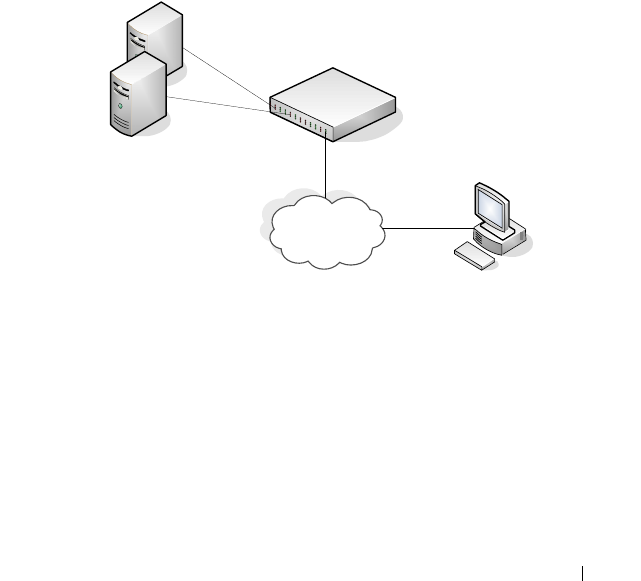
Configuring Authentication, Authorization, and Accounting 197
“secret”. This “secret” is used to generate one-way encrypted authenticators
that are present in all RADIUS packets. The “secret” is never transmitted over
the network.
RADIUS conforms to a secure communications client/server model using
UDP as a transport protocol. It is extremely flexible, supporting a variety of
methods to authenticate and statistically track users. RADIUS is also
extensible, allowing for new methods of authentication to be added without
disrupting existing functionality.
As a user attempts to connect to the switch management interface, the switch
first detects the contact and prompts the user for a name and password. The
switch encrypts the supplied information, and a RADIUS client transports
the request to a pre-configured RADIUS server.
Figure 9-1. RADIUS Topology
The server can authenticate the user itself or make use of a back-end device to
ascertain authenticity. In either case a response may or may not be
forthcoming to the client. If the server accepts the user, it returns a positive
result with attributes containing configuration information. If the server
rejects the user, it returns a negative result. If the server rejects the client or
the shared
secrets
differ, the server returns no result. If the server requires
additional verification from the user, it returns a challenge, and the request
process begins again.
`
Management Host
Primary RADIUS Server
Backup RADIUS Server
Management
Network
PowerConnect Switch

198 Configuring Authentication, Authorization, and Accounting
If you use a RADIUS server to authenticate users, you must configure user
attributes in the user database on the RADIUS server. The user attributes
include the user name, password, and privilege level.
Which RADIUS Attributes Does the Switch Support?
Table 9-5 lists the RADIUS attributes that the switch supports and indicates
whether the 802.1X feature, user management feature, or Captive Portal
feature supports the attribute. You can configure these attributes on the
RADIUS server(s) when utilizing the switch RADIUS service.
NOTE: To set the privilege level, it is recommended to use the Service-Type
attribute instead of the Cisco AV pair priv-lvl attribute.
Table 9-5. Supported RADIUS Attributes
Type RADIUS Attribute Name 802.1X User Manager Captive Portal
1 USER-NAME Yes Yes No
2 USER-PASSWORD Yes Yes No
4 NAS-IP-ADDRESS Yes No No
5NAS-PORT Yes Yes No
6SERVICE-TYPE No Yes No
11 FILTER-ID Yes No No
12 FRAMED-MTU Yes No No
15 LOGIN-SERVICE No Yes
18 REPLY-MESSAGE Yes Yes No
24 STATE Yes Yes No
25 CLASS Yes No No
26 VENDOR-SPECIFIC No Yes Yes
27 SESSION-TIMEOUT Yes No Yes
28 IDLE-TIMEOUT No No Yes
29 TERMINATION-ACTION Yes No No
30 CALLED-STATION-ID Yes No No
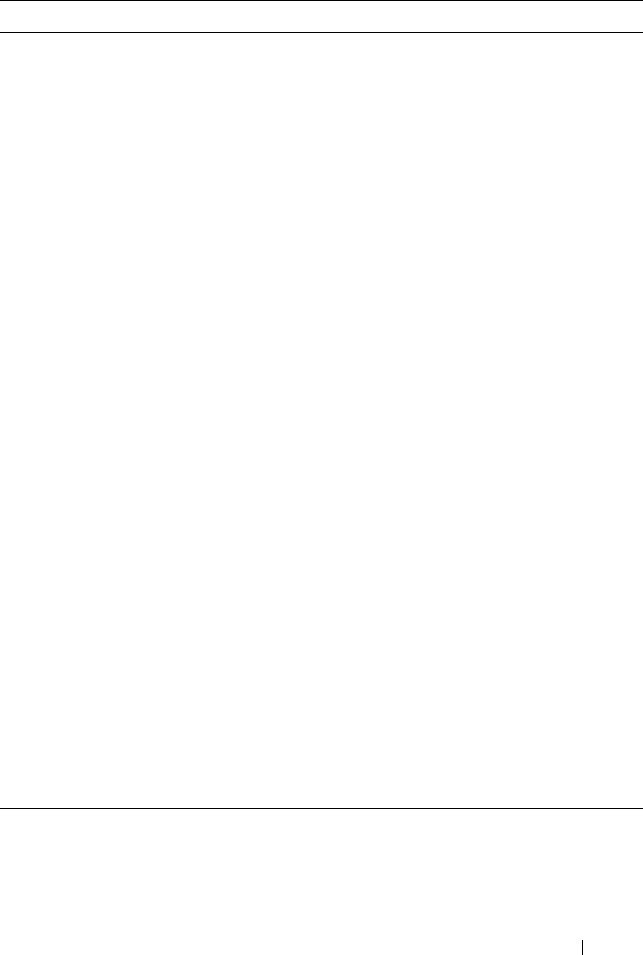
Configuring Authentication, Authorization, and Accounting 199
31 CALLING-STATION-ID Yes No No
32 NAS-IDENTIFIER Yes Yes No
40 ACCT-STATUS-TYPE Set by
RADIUS
client for
Accounting
Yes No
42 ACCT-INPUT-OCTETS Yes No No
43 ACCT-OUTPUT-OCTETS Yes No No
44 ACCT-SESSION-ID Set by
RADIUS
client for
Accounting
Yes No
46 ACCT-SESSION-TIME Yes Yes No
49 ACCT-TERMINATECAUSE Yes No No
52 ACCT-
INPUTGIGAWORDS
Yes No No
53 ACCT-
OUTPUTGIGAWORDS
Yes No No
61 NAS-PORT-TYPE Yes No No
64 TUNNEL-TYPE Yes No No
65 TUNNEL-MEDIUM-TYPE Yes No No
79 EAP-MESSAGE Yes No No
80 MESSAGEAUTHENTICAT
OR
Set by
RADIUS
client for
Accounting
Yes No
81 TUNNEL-
PRIVATEGROUP-ID
Yes No No
Table 9-5. Supported RADIUS Attributes (Continued)
Type RADIUS Attribute Name 802.1X User Manager Captive Portal

200 Configuring Authentication, Authorization, and Accounting
How Are RADIUS Attributes Processed on the Switch?
The following attributes are processed in the RADIUS Access-Accept
message received from a RADIUS server:
• NAS-PORT—ifIndex of the port to be authenticated.
• REPLY-MESSAGE—Trigger to respond to the Access-Accept message
with an EAP notification.
• STATE-RADIUS—Server state. Transmitted in Access-Request and
Accounting-Request messages.
• SESSION-TIMEOUT—Session timeout value for the session (in seconds).
Used by both 802.1x and Captive Portal.
• TERMINATION-ACTION—Indication as to the action taken when the
service is completed.
• EAP-MESSAGE—Contains an EAP message to be sent to the user. This is
typically used for MAB clients.
• VENDOR-SPECIFIC—The following Cisco AV Pairs are supported:
– shell:priv-lvl
– shell:roles
• FILTER-ID—Name of the filter list for this user.
• TUNNEL-TYPE—Used to indicate that a VLAN is to be assigned to the
user when set to tunnel type VLAN (13).
• TUNNEL-MEDIUM-TYPE—Used to indicate the tunnel medium type.
Must be set to medium type 802 (6) to enable VLAN assignment.
• TUNNEL-PRIVATE-GROUP-ID—Used to indicate the VLAN to be
assigned to the user. May be a string which matches a preconfigured VLAN
name or a VLAN id. If a VLAN id is given, the string must only contain
decimal digits.

Configuring Authentication, Authorization, and Accounting 201
Using TACACS+ Servers to Control Management
Access
TACACS+ (Terminal Access Controller Access Control System) provides
access control for networked devices via one or more centralized servers.
TACACS+ simplifies authentication by making use of a single database that
can be shared by many clients on a large network. TACACS+ uses TCP to
ensure reliable delivery and a shared key configured on the client and daemon
server to encrypt all messages.
If you configure TACACS+ as the authentication method for user login and a
user attempts to access the user interface on the switch, the switch prompts
for the user login credentials and requests services from the TACACS+
client. The client then uses the configured list of servers for authentication,
and provides results back to the switch.
Figure 9-2 shows an example of access management using TACACS+.
Figure 9-2. Basic TACACS+ Topology
You can configure the TACACS+ server list with one or more hosts defined
via their network IP address. You can also assign each a priority to determine
the order in which the TACACS+ client will contact them. TACACS+
contacts the server when a connection attempt fails or times out for a higher
priority server.
`
Management Host
Primary TACACS+ Server
Backup TACACS+ Server
Management
Network
PowerConnect Switch

202 Configuring Authentication, Authorization, and Accounting
You can configure each server host with a specific connection type, port,
timeout, and shared key, or you can use global configuration for the key and
timeout.
The TACACS+ server can do the authentication itself, or redirect the request
to another back-end device. All sensitive information is encrypted and the
shared secret is never passed over the network; it is used only to encrypt the
data.
Which TACACS+ Attributes Does the Switch Support?
Table 9-6 lists the TACACS+ attributes that the switch supports and
indicates whether the authorization or accounting service supports sending or
receiving the attribute. The authentication service does not use attributes.
You can configure these attributes on the TACACS+ server(s) when utilizing
the switch TACACS+ service.
Table 9-6. Supported TACACS+ Attributes
Attribute Name Exec Authorization Command
Authorization
Accounting
cmd both (optional) sent sent
cmd-arg sent
elapsed-time sent
priv-lvl received
protocol sent
roles both (optional)
service=shell both sent sent
start-time sent
stop-time sent

Configuring Authentication, Authorization, and Accounting 203
Default Configurations
Method Lists
The method lists shown in Table 9-7 are defined by default. They cannot be
deleted, but they can be modified. Using the “no” command on these lists
will return them to their default configuration.
Access Lines (AAA)
Table 9-8 shows the method lists assigned to the various access lines by
default.
Table 9-7. Default Method Lists
AAA Service (type) List Name List Methods
Authentication (login) defaultList none
Authentication (login) networkList local
Authentication (enable) enableList enable none
Authentication (enable) enableNetList enable
Authorization (exec) dfltExecAuthList none
Authorization (commands) dfltCmdAuthList none
Accounting (exec) dfltExecList tacacs (start-stop)
Accounting (commands) dfltCmdList tacacs (stop-only)
Table 9-8. Default AAA Methods
AAA Service (type) Console Telnet SSH
Authentication
(login)
defaultList networkList networkList
Authentication
(enable)
enableList enableNetList enableNetList
Authorization
(exec)
dfltExecAuthList dfltExecAuthList dfltExecAuthList
Authorization
(commands)
dfltCmdAuthList dfltCmdAuthList dfltCmdAuthList
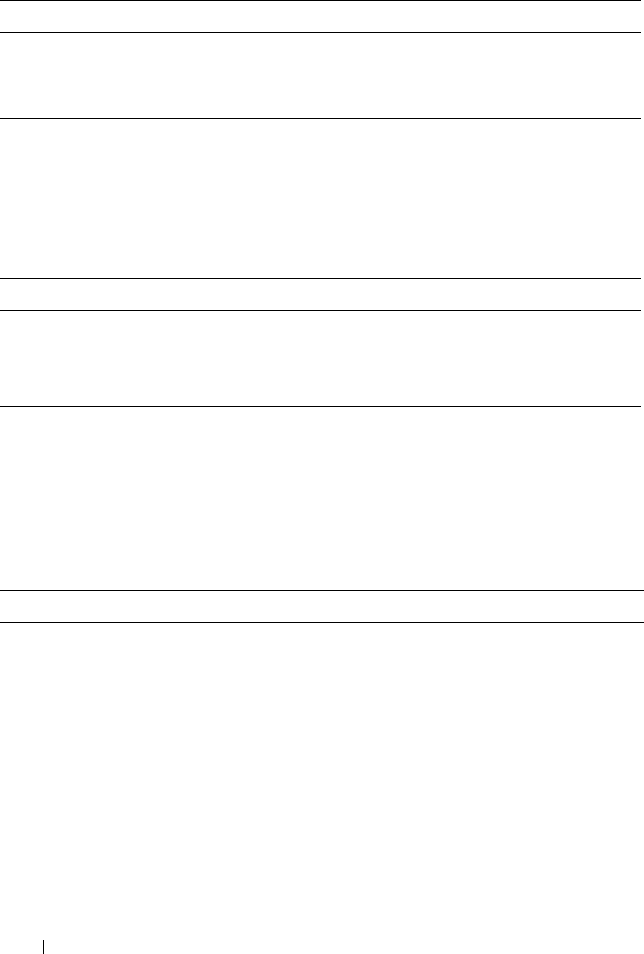
204 Configuring Authentication, Authorization, and Accounting
Access Lines (Non-AAA)
Table 9-9 shows the default configuration of the access lines that do not use
method lists.
Administrative Profiles
The administrative profiles shown in Table 9-10 are system-defined and may
not be deleted or altered. To see the rules in a profile, use the show admin-
profiles name profile name command.
Accounting (exec) none none none
Accounting
(commands)
none none none
Table 9-9. Default Configuration for Non-AAA Access Lines
Access Line Authentication Authorization
HTTP local n/a
HTTPS local n/a
802.1X none none
Table 9-10. Default Administrative Profiles
Name Description
network-admin Allows access to all commands.
network-security Allows access to network security features such as 802.1X,
Voice VLAN, Dynamic ARP Inspection and IP Source
Guard.
router-admin Allows access to Layer 3 features such as IPv4 Routing, IPv6
Routing, OSPF, RIP, etc.
multicast-admin Allows access to multicast features at all layers, this includes
L2, IPv4 and IPv6 multicast, IGMP, IGMP Snooping, etc.
dhcp-admin Allows access to DHCP related features such as DHCP
Server and DHCP Snooping.
Table 9-8. Default AAA Methods (Continued)
AAA Service (type) Console Telnet SSH

Configuring Authentication, Authorization, and Accounting 205
CP-admin Allows access to the Captive Portal feature.
network-operator Allows access to all User EXEC mode commands and show
commands.
Table 9-10. Default Administrative Profiles (Continued)
Name Description

206 Configuring Authentication, Authorization, and Accounting

Monitoring and Logging System Information 207
10
Monitoring and Logging System
Information
This chapter provides information about the features you use to monitor the
switch, including logging, cable tests, and email alerting. The topics covered
in this chapter include:
• System Monitoring Overview
• Default Log Settings
• Monitoring System Information and Configuring Logging (Web)
• Monitoring System Information and Configuring Logging (CLI)
• Logging Configuration Examples
System Monitoring Overview
What System Information Is Monitored?
The CLI and web-based interfaces provide information about physical
aspects of the switch, such as system health and cable diagnostics, as well as
information about system events, such as management login history. The
switch also reports system resource usage.
The system logging utility can monitor a variety of events, including the
following:
• System events — System state changes and errors that range in severity
from Emergency to Debug
• Audit events — Attempts to login or logout from the switch and attempts
to perform any operations with files on the flash drive
• CLI commands — Commands executed from the CLI
• Web page visits — Pages viewed by using OpenManage Switch
Administrator
• SNMP events — SNMP
set
operations

208 Monitoring and Logging System Information
Why Is System Information Needed?
The information the switch provides can help you troubleshoot issues that
might be affecting system performance. The cable diagnostics test help you
troubleshoot problems with the physical connections to the switch. Auditing
access to the switch and the activities an administrator performed while
managing the switch can help provide security and accountability.
Where Are Log Messages Sent?
The messages the switch generates in response to events, faults, errors, and
configuration changes can be recorded in several locations. By default, these
messages are stored locally on the switch in the RAM (cache). This collection
of log files is called the RAM log or buffered log. When the RAM log file
reaches the configured maximum size, the oldest message is deleted from the
RAM when a new message is added. If the system restarts, all messages are
cleared.
In addition to the RAM log, you can specify that log files are sent to the
following sources:
• Console — If you are connected to the switch CLI through the console
port, messages display to the screen as they are generated. Use the
terminal monitor
command to control logging of messages to the console
when connected via Telnet or SSH.
• Log file — Messages sent to the log file are saved in the flash memory and
are not cleared when the system restarts.
• Remote server — Messages can be sent to a remote log server for viewing
and storage.
• Email — Messages can be sent to one or more email addresses. You must
configure information about the network Simple Mail Transport Protocol
SMTP) server for email to be successfully sent from the switch.
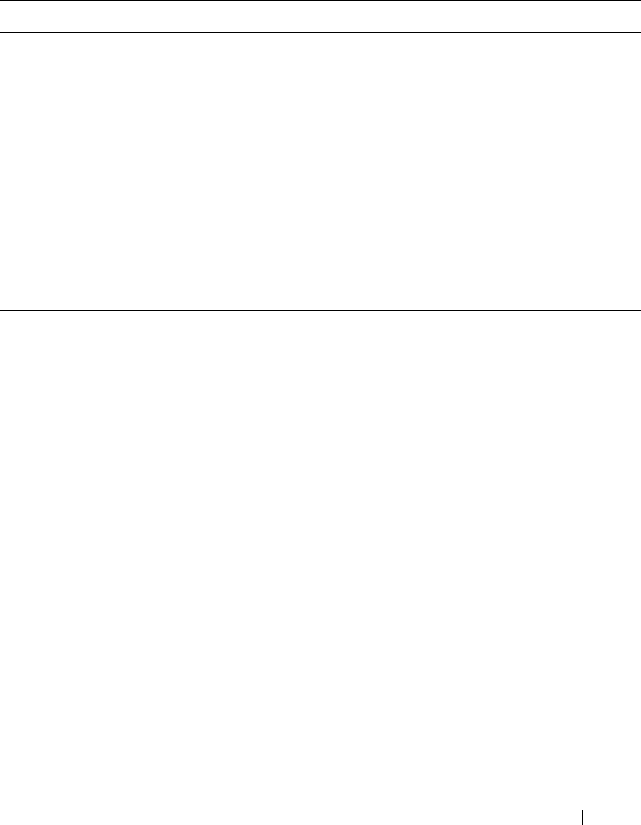
Monitoring and Logging System Information 209
What Are the Severity Levels?
For each local or remote log file, you can specify the severity of the messages
to log. Each severity level is identified by a name and a number. Table 10-1
provides information about the severity levels.
When you specify the severity level, messages with that severity level and
higher are sent to the log file. For example, if you specify the severity level as
critical, messages with a severity level of alert and emergency are also logged.
When you specify the severity level in a CLI command, you can use the
keyword or the numerical level.
What Are the System Startup and Operation Logs?
Two types of log files exist in flash (persistent) memory:
• The first log type is the system startup log. The system startup log stores
the first 32 messages received after system reboot. The log file stops when
it is full.
• The second log type is the system operation log. The system operation log
stores the last 1000 messages received during system operation. The oldest
messages are overwritten when the file is full.
A message is only logged in one file. On system startup, if the Log file is
enabled, the startup log stores messages up to its limit. Then the operation
log begins to store the messages.
Table 10-1. Log Message Severity
Severity Keyword Severity Level Description
emergencies 0 The switch is unusable.
alerts 1 Action must be taken immediately.
critical 2 The switch is experiencing critical conditions.
errors 3 The switch is experiencing error conditions.
warnings 4 The switch is experiencing warning conditions.
notification 5 The switch is experiencing normal but significant
conditions.
informational 6 The switch is providing non-critical information.
debugging 7 The switch is providing debug-level information.

210 Monitoring and Logging System Information
To view the log messages in the system startup and operational log files, you
must download the log files to an administrative host. The startup log files are
named slogX.txt and the operation log files are named ologX.txt. When
enabled, the system stores the startup and operation log files for the last three
switch boots. The current log files have a zero (0) in the file name (replacing
the X in the name as shown above), the prior log files contain a one (1) in the
name, and the oldest log files contain a two (2) in the name. For more
information about downloading files, see "Managing Images and Files" on
page 333.
What Is the Log Message Format?
The first part of the log message up to the first left bracket is fixed by the
Syslog standard (RFC 3164). The second part up to the two percent signs is
standardized for all Dell PowerConnect logs. The variable text of the log
message follows. The log message is limited to 96 bytes.
Each log message uses the following format:
• PRI—This consists of the facility code (see RFC 3164) multiplied by 8 and
added to the severity. The log messages use the local7 facility code (23).
This implies that a message of severity 0 will have a priority of 184 and a
message of severity 7 will have a priority of 191.
• Timestamp—This is the system up time. For systems that use SNTP, this
is UTC. When time zones are enabled, local time will be used.
• Host IP address—This is the IP address of the local system.

Monitoring and Logging System Information 211
• Stack ID —This is the assigned stack ID. The number 1 is used for systems
without stacking ability. The top of stack is used to collect messages for the
entire stack.
• Component name—The component name for the logging component.
Component “UNKN” is substituted for components that do not identify
themselves to the logging component.
• Thread ID—The thread ID of the logging component.
• File name —The name of the file containing the invoking macro.
• Line number —The line number which contains the invoking macro.
• Sequence number —The message sequence number for this stack
component. Sequence numbers may be skipped because of filtering but
are always monotonically increasing on a per-stack member basis.
• Message — Contains the text of the log message.
What Factors Should Be Considered When Configuring Logging?
Dell recommends that network administrators deploy a syslog server in their
network and configure all switches to log messages to the syslog server. Switch
administrators should also consider enabling persistent logging on the switch.
When managing logs on a stack of switches, the RAM log and persistent log
files exist only on the top of stack platform. Other platforms in the stack
forward their messages to the top of stack log.
Default Log Settings
System logging is enabled, and messages are sent to the console (severity
level: warning and above), and RAM log (severity level: informational and
above). Switch auditing, CLI command logging, Web logging, and SNMP
logging are disabled. By default, no messages are sent to the log file that is
stored in flash, and no remote log servers are defined.
Email alerting is disabled, and no recipient email address is configured.
Additionally, no mail server is defined. If you add a mail server, by default, no
authentication or security protocols are configured, and the switch uses TCP
port 25 for SMTP.

212 Monitoring and Logging System Information
After you enable email alerting and configure the mail server and recipient
email address, log messages with a severity level of emergency and alert are
sent immediately with each log message in a separate mail. The email subject
is “Urgent Log Messages.” Log messages with a severity level of critical, error,
and warning are sent periodically in a single email. The email subject is “Non
Urgent Log Messages.” Messages with a severity level of notice and below are
not sent in an email.
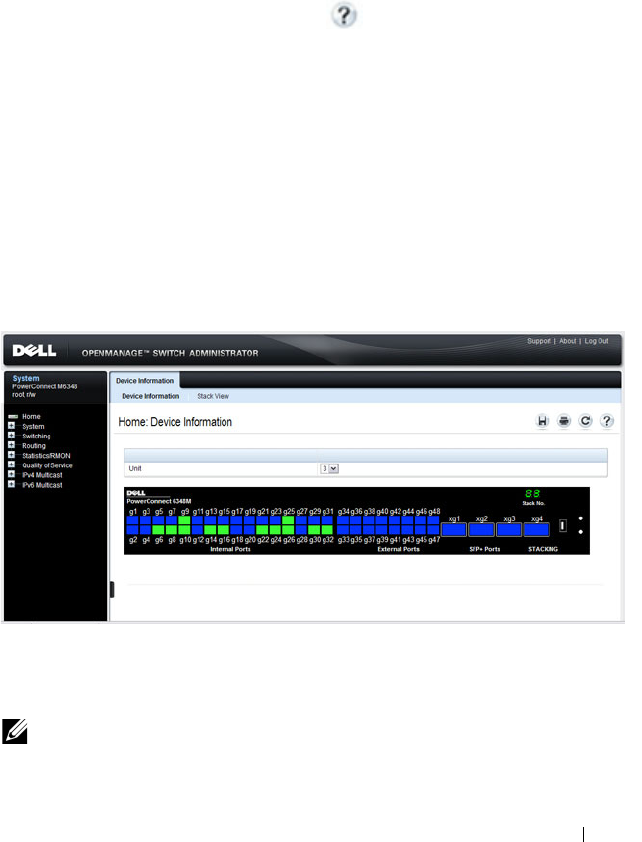
Monitoring and Logging System Information 213
Monitoring System Information and Configuring
Logging (Web)
This section provides information about the OpenManage Switch
Administrator pages to use to monitor system information and configure
logging on the PowerConnect M6220/M6348/M8024/M8024-k switch. For
details about the fields on a page, click at the top of the page.
Device Information
The Device Information page displays after you successfully log on to the
switch by using the Dell OpenManage Switch Administrator. This page is a
virtual representation of the switch front panel. Use the Device Information
page to view information about the port status, system status, and the switch
stack. Click on a port to access the Port Configuration page for the selected
port.
To display the Device Information page, click Home in the navigation panel.
Figure 10-1. Device Information
Click the Stack View link to view front panel representations for all units in
the stack.
NOTE: Stacking is supported only on the PCM6220 and PCM6348 switches.

Monitoring and Logging System Information 215
System Health
Use the Health page to view status information about the switch power and
ventilation sources.
To display the Health page, click System
→
General
→
Health in the
navigation panel.
Figure 10-3. Health

216 Monitoring and Logging System Information
System Resources
Use the System Resources page to view information about memory usage and
task utilization.
To display the System Resources page, click System
→
General
→
System
Resources in the navigation panel.
Figure 10-4. System Resources

Monitoring and Logging System Information 217
Integrated Cable Test for Copper Cables
Use the Integrated Cable Test for Copper Cables page to perform tests on
copper cables. Cable testing provides information about where errors
occurred in the cable, the last time a cable test was performed, and the type of
cable error which occurred. The tests use Time Domain Reflectometry
(TDR) technology to test the quality and characteristics of a copper cable
attached to a port. Cables up to 120 meters long can be tested. Cables are
tested when the ports are in the down state, with the exception of the
Approximated Cable Length test. SFP, SFP+, and QSFP cables with passive
copper assemblies are not capable of performing TDR tests.
To display the Integrated Cable Test for Copper Cables page, click System
→
Diagnostics
→
Integrated Cable Test in the navigation panel.
Figure 10-5. Integrated Cable Test for Copper Cables

218 Monitoring and Logging System Information
To view a summary of all integrated cable tests performed, click the Show All
link.
Figure 10-6. Integrated Cable Test Summary
Optical Transceiver Diagnostics
Use the Optical Transceiver Diagnostics page to perform tests on Fiber Optic
cables.
To display the Optical Transceiver Diagnostics page, click System
→
Diagnostics
→
Optical Transceiver Diagnostics in the navigation panel.
NOTE: Optical transceiver diagnostics can be performed only when the link is
present.
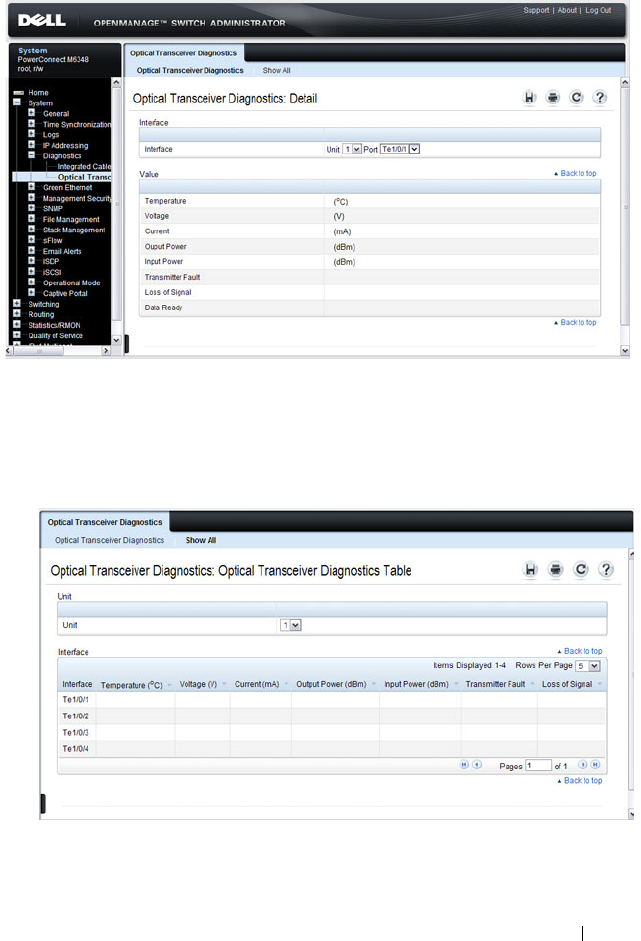
Monitoring and Logging System Information 219
Figure 10-7. Optical Transceiver Diagnostics
To view a summary of all optical transceiver diagnostics tests performed, click
the Show All link.
Figure 10-8. Optical Transceiver Diagnostics Summary

220 Monitoring and Logging System Information
Log Global Settings
Use the Global Settings page to enable logging globally, to enable other types
of logging. You can also specify the severity of messages that are logged to the
console, RAM log, and flash-based log file.
The Severity table lists log messages from the highest severity (Emergency) to
the lowest (Debug). When you select a severity level, all higher levels are
automatically selected. To prevent log messages from being sent to the
console, RAM log, or flash log file, clear all check boxes in the Severity
column.
To display the Global Settings page, click System
→
Logs
→
Global Settings
in the navigation panel.
Figure 10-9. Global Settings

Monitoring and Logging System Information 221
RAM Log
Use the RAM Log page to view information about specific RAM (cache) log
entries, including the time the log was entered, the log severity, and a
description of the log.
To display the RAM Log, click System
→
Logs
→
RAM Log in the navigation
panel.
Figure 10-10. RAM Log Table

222 Monitoring and Logging System Information
Log File
The Log File contains information about specific log entries, including the
time the log was entered, the log severity, and a description of the log.
To display the Log File, click System
→
Logs
→
Log File in the navigation
panel.
Figure 10-11. Log File
Remote Log Server
Use the Remote Log Server page to view and configure the available log
servers, to define new log servers, and to set the severity of the log events sent
to the server.
To display the Remote Log Server page, click System
→
Logs
→
Remote Log
Server.
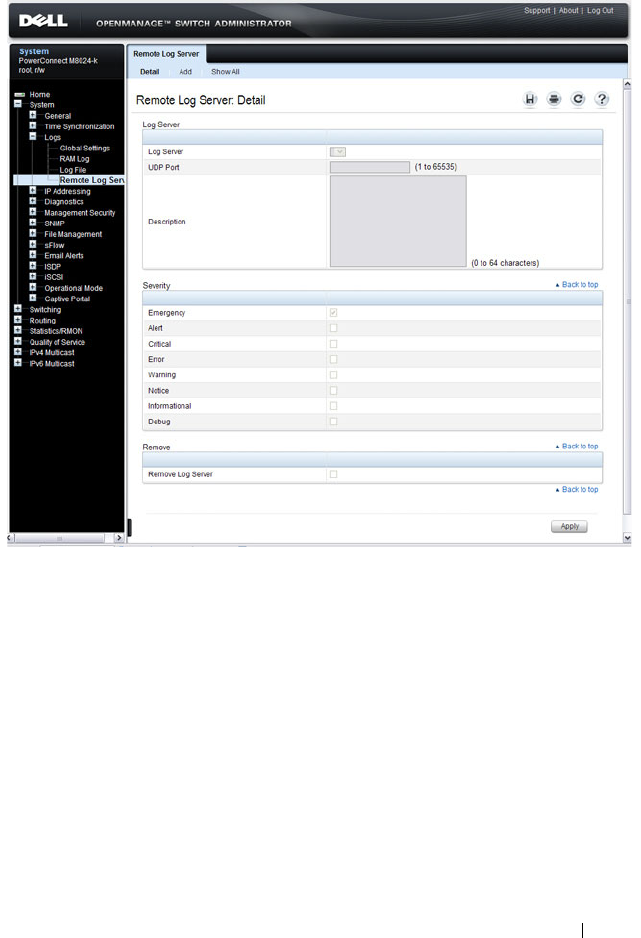
Monitoring and Logging System Information 223
Figure 10-12. Remote Log Server
Adding a New Remote Log Server
To add a log server:
1
Open the
Remote Log Server
page.
2
Click
Add
to display the
Add Remote Log Server
page.
3
Specify the IP address or hostname of the remote server.
4
Define the
UDP Port
and
Description
fields.

224 Monitoring and Logging System Information
Figure 10-13. Add Remote Log Server
5
Select the severity of the messages to send to the remote server.
6
Click
Apply
.
Click the Show All link to view or remove remote log servers configured on
the system.
NOTE: When you select a severity level, all higher severity levels are
automatically selected.

Monitoring and Logging System Information 225
Figure 10-14. Show All Log Servers
Email Alert Global Configuration
Use the Email Alert Global Configuration page to enable the email alerting
feature and configure global settings so that system log messages can be sent
to from the switch to one or more email accounts.
To display the Email Alert Global Configuration page, click System
→
Email Alerts
→
Email Alert Global Configuration in the navigation panel.
Figure 10-15. Email Alert Global Configuration

226 Monitoring and Logging System Information
Email Alert Mail Server Configuration
Use the Email Alert Mail Server Configuration page to configure
information about the mail server the switch uses for sending email alert
messages.
To display the Email Alert Mail Server Configuration page, click System
→
Email Alerts
→
Email Alert Mail Server Configuration in the navigation
panel.
Figure 10-16. Email Alert Mail Server Configuration
Adding a Mail Server
To add a mail server:
1
Open the
Email Alert Mail Server Configuration
page.
2
Click
Add
to display the
Email Alert Mail Server Add
page.
3
Specify the hostname of the mail server.

Monitoring and Logging System Information 227
Figure 10-17. Add Mail Server
4
Click
Apply
.
5
If desired, click
Configuration
to return to the
Email Alert Mail Server
Configuration
page to specify port and security settings for the mail server.
Click the Show All link to view or remove mail servers configured on the
switch.
Figure 10-18. Show All Mali Servers
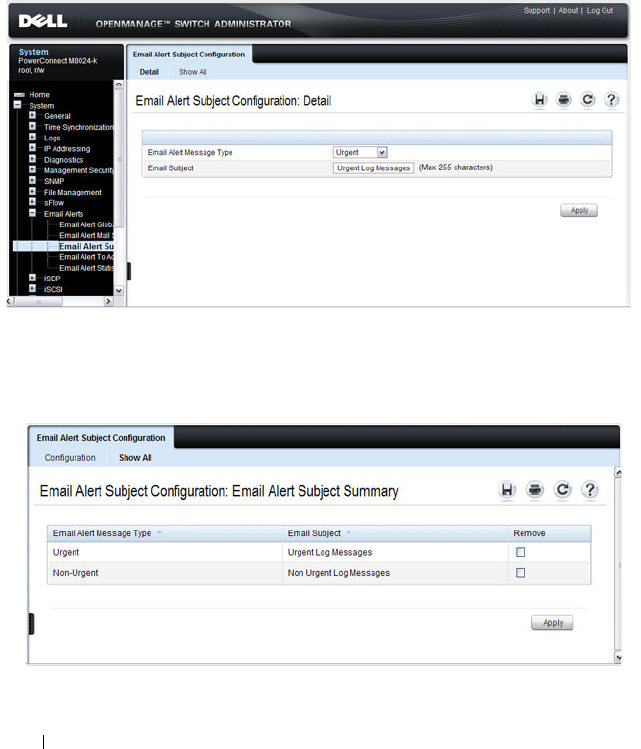
228 Monitoring and Logging System Information
Email Alert Subject Configuration
Use the Email Alert Subject Configuration page to configure the subject line
for email alerts that are sent by the switch. You can customize the subject for
the message severity and entry status.
To display the Email Alert Subject Configuration page, click System
→
Email Alerts
→
Email Alert Subject Configuration in the navigation panel.
Figure 10-19. Email Alert Subject Configuration
To view all configured email alert subjects, click the Show All link.
Figure 10-20. View Email Alert Subjects
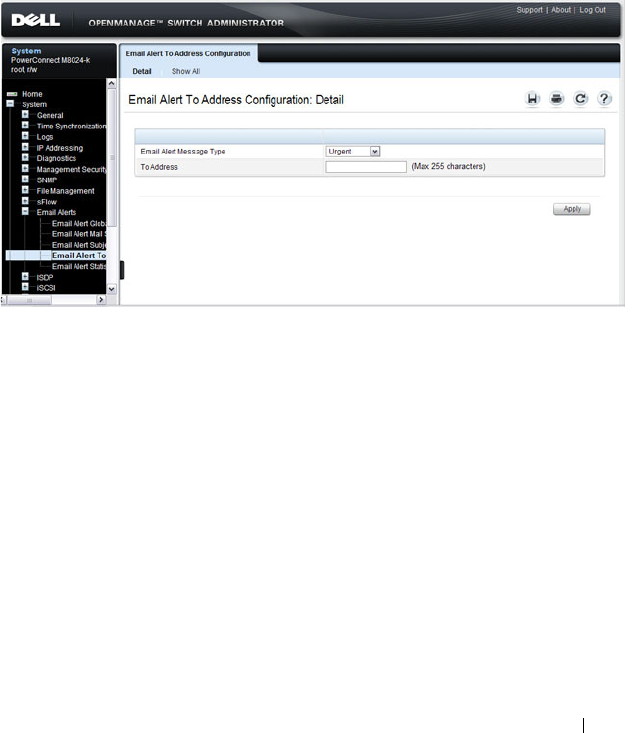
Monitoring and Logging System Information 229
Email Alert To Address Configuration
Use the Email Alert To Address Configuration page to specify where the
email alerts are sent. You can configure multiple recipients and associate
different message severity levels with different recipient addresses.
To display the Email Alert To Address Configuration page, click System
→
Email Alerts
→
Email Alert To Address Configuration in the navigation
panel.
Figure 10-21. Email Alert To Address Configuration
To view configured recipients, click the Show All link.

230 Monitoring and Logging System Information
Figure 10-22. View Email Alert To Address Configuration
Email Alert Statistics
Use the Email Alert Statistics page to view the number of emails that were
successfully and unsuccessfully sent, and when emails were sent.
To display the Email Alert Statistics page, click System
→
Email Alerts
→
Email Alert Statistics in the navigation panel.
Figure 10-23. Email Alert Statistics
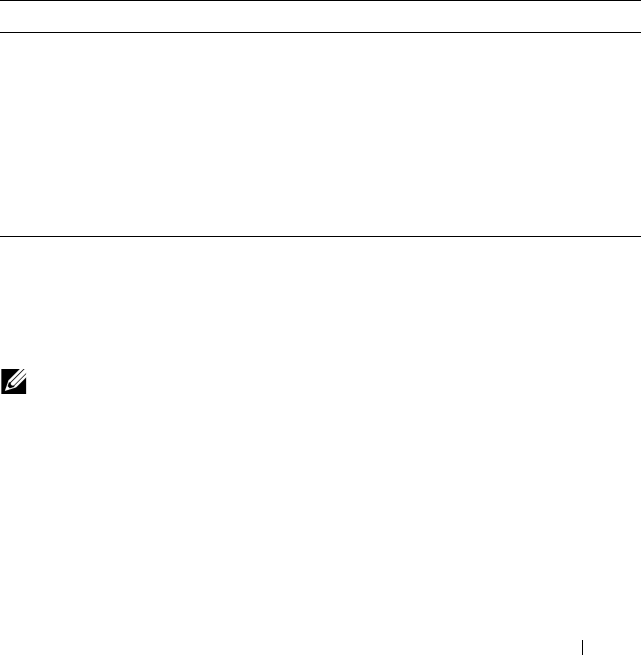
Monitoring and Logging System Information 231
Monitoring System Information and Configuring
Logging (CLI)
This section provides information about the commands you use to configure
information you use to monitor the PowerConnect
M6220/M6348/M8024/M8024-k switch. For more information about these
commands, see the
PowerConnect M6220/M6348/M8024/M8024-k CLI
Reference Guide
at support.dell.com/manuals.
Viewing System Information
Beginning in Privileged EXEC mode, use the following commands to view
system health and resource information.
Running Cable Diagnostics
Beginning in Privileged EXEC mode, use the following commands to run the
cable diagnostic tests.
Command Purpose
show system Display various system information.
show system power Displays the power supply status.
show system
temperature
Displays the system temperature and fan status.
show memory cpu Displays the total and available RAM space on the switch.
show process cpu Displays the CPU utilization for each process currently
running on the switch.
NOTE: Cable diagnostics may give misleading results if green mode is enabled
on the port. Disable green mode prior to running any cable diagnostics.

232 Monitoring and Logging System Information
Configuring Local Logging
Beginning in Privileged EXEC mode, use the following commands to
configure the type of messages that are logged and where the messages are
logged locally.
Command Purpose
test copper-port tdr
interface
Perform the Time Domain Reflectometry (TDR) test to
diagnose the quality and characteristics of a copper cable
attached to the specified port. SFP, SFP+, and QSFP
cables with passive copper assemblies are not capable of
performing TDR tests.
CAUTION: Issuing the test copper-port tdr command
will bring the interface down.
The interface is specified in unit/slot/port format. For
example 1/0/3 is GbE interface 3 on unit 1 of the stack.
show copper-ports tdr
[
interface
]
Display the diagnostic information collected by the test
copper-port tdr command for all copper interfaces or a
specific interface.
show fiber-ports optical-
transceiver [
interface
]
Display the optical transceiver diagnostics for all fiber
ports. Include the
interface
option to show information for
the specified port.
Command Purpose
configure Enter Global Configuration mode.
logging on Globally enables logging.
logging audit Enable switch auditing.
logging cli-command Enable CLI command logging
logging web-sessions Enable logging of the switch management Web page visits.
logging snmp Enable logging of SNMP set commands.

Monitoring and Logging System Information 233
logging
{buffered|console| file}
[
severity
]
Enable logging to the specified file. Optionally, you can
define a logging discriminator to help filter log messages
and set the severity of the messages to log.
•
buffered
— Enables logging to the RAM file (cache). If
the switch resets, the buffered logs are cleared.
•
console
— Enables logging to the screen when you are
connected to the CLI through the console port.
•
file
— Enables logging to the startup and operational log
files on the flash.
•
discriminator
disc-name
— (Optional) Include a
message discriminator to help filter log messages. The
disc-name
can contain up to eight alphanumeric
characters. Spaces are not permitted.
•
severity
— (Optional) Enter the number or name of the
desired severity level. For information about severity
levels, see Table 10-1.
logging facility
facility-
type
Set the facility for logging messages. Permitted
facility-
type
values are local0, local1, local2, local3, local4, local5,
local 6, local7
CTRL + Z Exit to Privileged EXEC mode.
show logging Displays the state of logging and the syslog messages
stored in the internal buffer.
show logging file View information about the flash (persistent) log file.
clear logging Use to clear messages from the logging buffer.
Command Purpose

234 Monitoring and Logging System Information
Configuring Remote Logging
Beginning in Privileged EXEC mode, use the following commands to define a
remote server to which the switch sends log messages.
Command Purpose
configure Enter Global Configuration mode.
logging {
ip-address
|
hostname
}
Define a remote log server and enter the configuration
mode for the specified log server.
description
description
Describe the log server. Use up to 64 characters. If the
description includes spaces, surround it with quotation
marks.
level
severity
Specify the severity level of the logs that should be sent to
the remote log server. For information about severity
levels, see Table 10-1.
port
udp-port
Specify the UDP port to use for sending log messages. The
range is 1 to 65535, and the default is 514.
CTRL + Z Exit to Privileged EXEC mode.
show syslog-servers Verify the remote log server configuration.
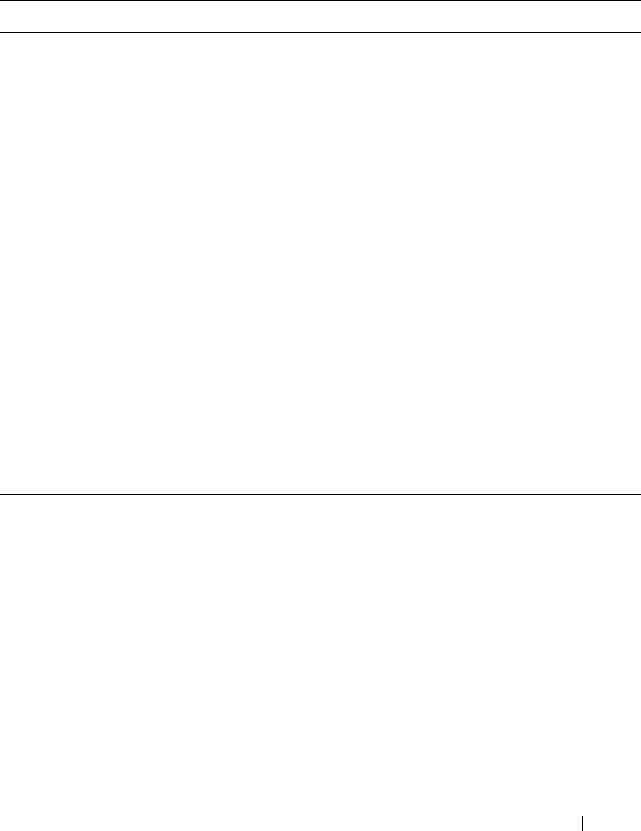
Monitoring and Logging System Information 235
Configuring Mail Server Settings
Beginning in Privileged EXEC mode, use the following commands to
configure information about the mail server (SMTP host) on the network
that will initially receive the email alerts from the switch and relay them to
the correct recipient.
Command Purpose
configure Enter Global Configuration mode.
mail-server
ip-address
Specify the IP address of the SMTP server on the network
and enter the configuration mode for the mail server.
security {tlsvl|none} (Optional) Specify the security protocol to use with the
mail server.
port {25|465} Configure the TCP port to use for SMTP, which can be 25
(SMTP) or 465 (SMTP over SSL).
username
username
If the SMTP server requires authentication, specify the
username to use for the switch.
The same username and password settings must be
configured on the SMTP host.
password
password
If the SMTP server requires authentication from clients,
specify the password to associate with the switch
username.
CTRL + Z Exit to Privileged EXEC mode.
show mail-server all
config
View mail server configuration information for all
configured mail servers.

236 Monitoring and Logging System Information
Configuring Email Alerts for Log Messages
Beginning in Privileged EXEC mode, use the following commands to
configure email alerts so that log messages are sent to the specified address.
Command Purpose
configure Enter Global Configuration mode.
logging email [
severity
] Enable email alerting and determine which non-critical log
messages should be emailed. Including the
severity
value
sets the lowest severity for which log messages are emailed.
These messages are collected and sent in a single email at
the configured log duration.
severity
— (Optional) Enter the number or name of the
severity level for non-critical messages. Log messages at or
above this severity level are emailed. For information about
severity levels, see Table 10-1. Log messages below the
specified level are not emailed.
logging email urgent
{
severity
| none}
Determine which log messages are critical and should be
sent in a single email as soon as they are generated.
severity
— (Optional) Enter the number or name of the
severity level for critical messages. For information about
severity levels, see Table 10-1.
logging email logtime
minutes
Specify how often to send the non-critical email alerts that
have been collected. . The valid range is 30 - 1440 minutes.
logging email message-
type {urgent | non-
urgent | both} to-addr
email-address
Specify the email address of the recipient for log messages.
logging email from-addr
email-address
Specify the email address of the sender, which is the
switch.
logging email message-
type {urgent | non-
urgent | both} subject
subject
Specify the text that will appear in the subject line of email
alerts sent by the switch.

Monitoring and Logging System Information 237
logging email test
message-type {urgent |
non-urgent | both}
message-body
body
Send a test email to the configured recipient to verify that
the feature is properly configured.
CTRL + Z Exit to Privileged EXEC mode.
show logging email
config
View the configured settings for email alerts.
show logging email
statistics
View information about the number of emails sent and the
time they were sent.
clear logging email
statistics
Clear the email alerting statistics.
Command Purpose

238 Monitoring and Logging System Information
Logging Configuration Examples
This section contains the following examples:
• Configuring Local and Remote Logging
• Configuring Email Alerting
Configuring Local and Remote Logging
This example shows how to enable switch auditing and CLI command
logging. Log messages with a severity level of Notification (level 5) and above
are sent to the RAM (buffered) log. Emergency, Critical, and Alert (level 2)
log messages are written to the log file on the flash drive. All log messages are
displayed on the console and sent to a remote syslog server.
To configure the switch:
1
Enable switch auditing and CLI command logging.
console#configure
console(config)#logging audit
console(config)#logging cli-command
2
Specify where the logs are sent locally and what severity level of message is
to be logged. You can specify the severity as the level number, as shown in
the first two commands, or as the keyword, shown in the third command.
console(config)#logging buffered 5
console(config)#logging file 2
console(config)#logging console debugging
3
Define the remote log server.
console(config)#logging 192.168.2.10
console(Config-logging)#description "Syslog
Server"
console(Config-logging)#level debug
console(Config-logging)#exit
console(config)#exit

Monitoring and Logging System Information 239
4
Verify the remote log server configuration.
console#show syslog-servers
IP Address/Hostname Port Severity Description
------------------------- ------ -------------- ----------
192.168.2.10 514 debugging Syslog Server
5
Verify the local logging configuration and view the log messages stored in
the buffer (RAM log).
console#show logging
Logging is enabled
Console Logging: level debugging. Console
Messages: 748 Dropped.
Buffer Logging: level notifications. Buffer
Messages: 79 Logged,
File Logging: level critical. File Messages: 973
Dropped.
CLI Command Logging : enabled
Switch Auditing : enabled
Web Session Logging : disabled
SNMP Set Command Logging : disabled
Syslog server 192.168.2.10 logging: debug.
Messages: 0 dropped
412 Messages dropped due to lack of resources.
Buffer Log:
<186> FEB 02 05:53:03 0.0.0.0-1 UNKN[1073741088]:
bootos.c(232) 1 %% Event(0xaaaaaaaa)
<189> FEB 02 05:53:03 0.0.0.0-1 UNKN[1073741088]:
bootos.c(248) 2 %% Starting code... BSP
initialization complete, starting application.
--More-- or (q)uit
Configuring Email Alerting
The commands in this example define the SMTP server to use for sending
email alerts. The mail server does not require authentication and uses the
standard TCP port for SMTP, port 25, which are the default values. Only
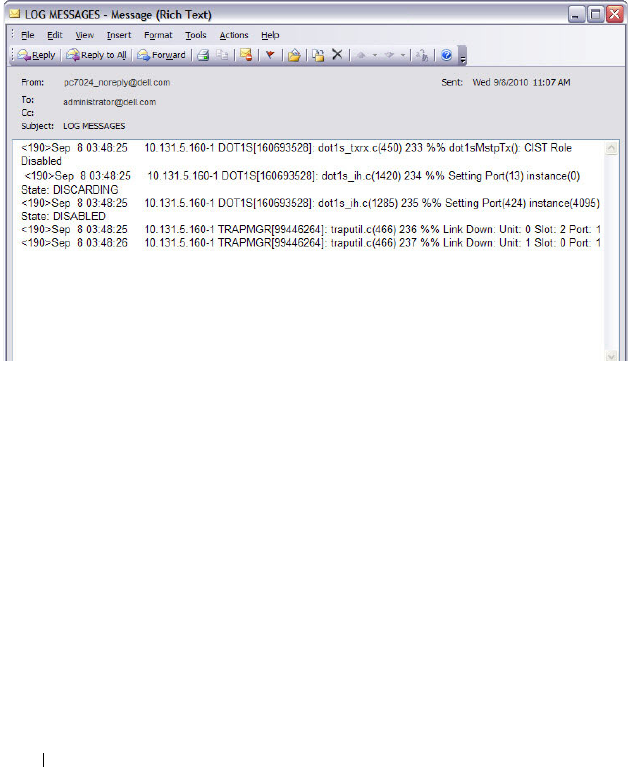
240 Monitoring and Logging System Information
Emergency messages (severity level 0) will be sent immediately as individual
emails, and messages with a severity of alert, critical, and error (levels 1-3) will
be sent in a single email every 120 minutes. Warning, notice, info, and debug
messages are not sent in an email.
The email the administrator will in the inbox has a format similar to the
following:
Figure 10-24. Email Alert Message Format
For emergency-level messages, the subject is LOG MESSAGE -
EMERGENCY. For messages with a severity level of alert, critical, and error,
the subject is LOG MESSAGE.
To configure the switch:
1
Specify the mail server to use for sending messages.
console#configure
console(config)#mail-server ip-address 192.168.2.34
2
Configure the username and password for the switch must use to
authenticate with the mail server.
console(Mail-Server)#username switch6843
console(Mail-Server)#password password6843
console(Mail-Server)#exit

Monitoring and Logging System Information 241
3
Configure emergencies and alerts to be sent immediately, and all other
messages to be sent in a single email every 120 minutes.
console(config)#logging email error
console(config)#logging email urgent emergency
console(config)#logging email logtime 120
4
Specify the email address of the sender (the switch).
console(config)#logging email from-addr
pcm6348_noreply@dell.com
5
Specify the address where email alerts should be sent.
console(config)#logging email message-type both
to-addr administrator@dell.com
6
Specify the text that will appear in the email alert Subject line.
console(config)#logging email message-type urgent
subject "LOG MESSAGES - EMERGENCY"
console(config)#logging email message-type non-
urgent subject "LOG MESSAGES"
7
Verify the configuration.
console#show mail-server all config
Mail Servers Configuration:
No of mail servers configured.................. 1
Email Alert Mail Server Address................ 192.168.2.34
Email Alert Mail Server Port................... 25
Email Alert SecurityProtocol................... none
Email Alert Username........................... switch6843
Email Alert Password........................... password6843
console#show logging email config
Email Alert Logging............................ enabled
Email Alert From Address.......................
pcm6348_noreply@dell.com
Email Alert Urgent Severity Level.............. 0
Email Alert Non Urgent Severity Level.......... 3
Email Alert Trap Severity Level................ 6
Email Alert Notification Period................ 120 min

242 Monitoring and Logging System Information
Email Alert To Address Table:
For Msg Type..........................1
Address1..............................administrator@dell.com
For Msg Type..........................2
Address1..............................administrator@dell.com
Email Alert Subject Table :
For Msg Type 1, subject is............LOG MESSAGES - EMERGENCY
For Msg Type 2, subject is............LOG MESSAGE
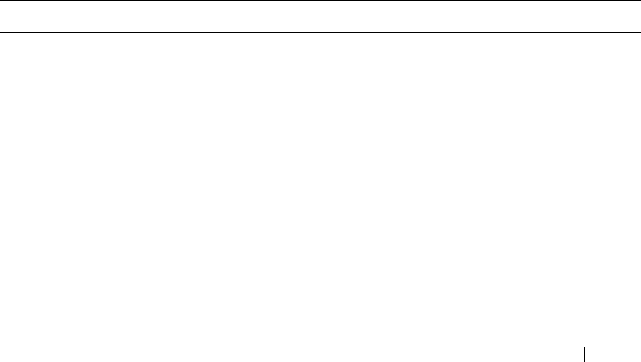
Managing General System Settings 243
11
Managing General System Settings
This chapter describes how to set system information, such as the hostname,
and time settings, and how to select the Switch Database Management
(SDM) template to use on the switch. This chapter also describes how to view
expansion slot information as well as how to configure the operational mode
and Port Aggregator feature.
The topics covered in this chapter include:
• System Settings Overview
• Default General System Information
• Configuring General System Settings (Web)
• Configuring System Settings (CLI)
• General System Settings Configuration Examples
System Settings Overview
The system settings include the information described in Table 11-1. This
information helps identify the switch.
Table 11-1. System Information
Feature Description
System Name The switch name (host name). If you change the system name,
the CLI prompt changes from console to the system name.
System contact Identifies the person to contact for information regarding the
switch.
System location Identifies the physical location of the switch.
Asset tag Uniquely identifies the switch. Some organizations use asset tags
to identify, control, and track each piece of equipment.
CLI Banner Displays a message upon connecting to the switch or logging on
to the switch by using the CLI.
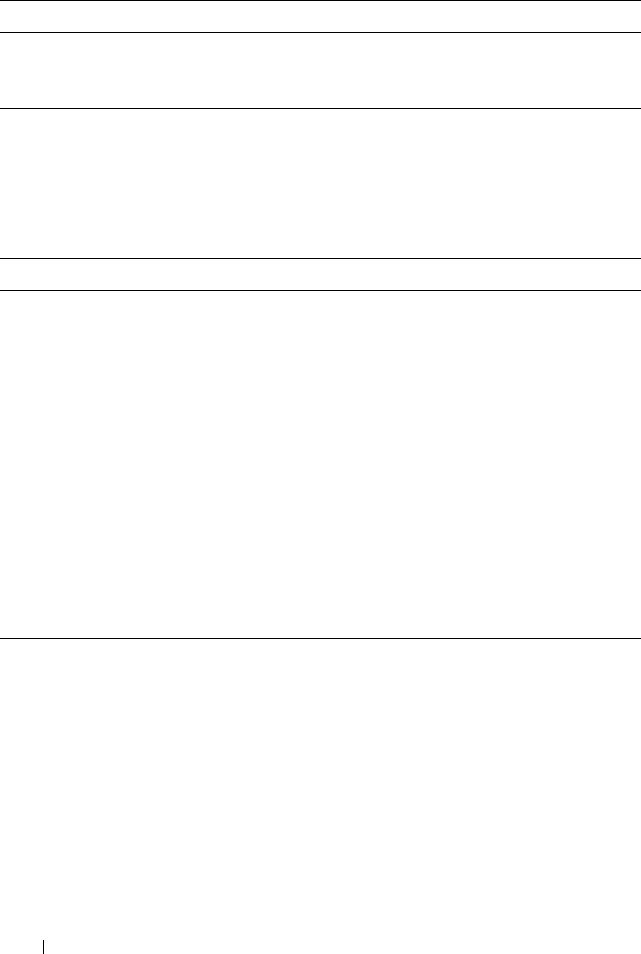
244 Managing General System Settings
The switch can obtain the time from a Simple Network Time Protocol
(SNTP) server, or you can set the time manually. Table 11-2 describes the
settings that help the switch keep track of time.
Why Does System Information Need to Be Configured?
Configuring system information is optional. However, it can be helpful in
providing administrative information about the switch. For example, if you
manage several standalone PowerConnect M6220, M6348, M8024, and
M8024-k switches and have Telnet sessions open with several different
switches, the system name can help you quickly identify the switch because
the host name replaces console as the CLI command prompt.
SDM Template Determines the maximum resources a switch or router can use
for various features. For more information, see "What Are SDM
Templates?" on page 248
Table 11-2. Time Settings
Feature Description
SNTP Controls whether the switch obtains its system time
from an SNTP server and whether communication
with the SNTP server requires authentication and
encryption. You can configure information for up to
eight SNTP servers. The SNTP client on the switch can
accept updates from both IPv4 and IPv6 SNTP servers.
Real time clock (RTC) If SNTP is disabled, you can manually enter the system
time and date.
Time Zone Allows you to specify the offset from Coordinated
Universal Time (UTC), which is also known as
Greenwich Mean Time (GMT).
Summer Time In some regions, the time shifts by one hour in the fall
and spring. In the United States, this is called daylight
saving time.
Table 11-1. System Information
Feature Description
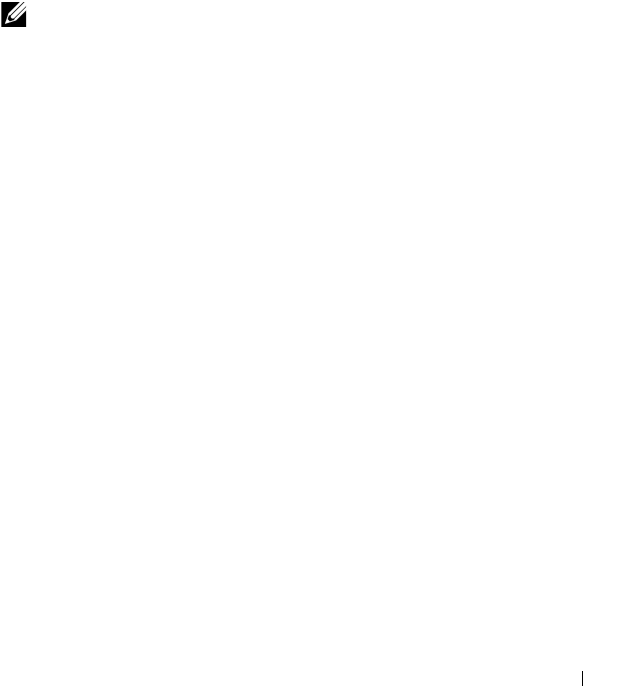
Managing General System Settings 245
The Banner can provide information about the switch status. For example, if
multiple users connect to the switch, the message of the day (MOTD) banner
might alert everyone who connects to the switch about a scheduled switch
image upgrade.
What is Simple Mode?
The PowerConnect M6220, M6348, M8024, and M8024-k switches support a
simple operational mode to allow auto configuration of complex network
setting. Simple mode minimizes the administration required for managing
the blade-centric switch blades as aggregation devices. The Port Aggregator
feature is available only when the switch is operating in Simple mode.
When Simple mode is enabled, negotiation, speed, duplex, VLAN, and MTU
configurations are allowed on the Aggregator Group but not on the individual
ports. These configurations are applied to all the member ports of the
Aggregator Group.
Simple mode has the following characteristics:
• A user with privilege level 15 can change the mode of operation using the
CLI, Web, and SNMP interfaces.
• Operational mode is set to Normal mode on resetting the configuration to
Factory defaults from the software boot menu.
• When you change the operational mode, a trap is generated apart from
logging a message.
• A limited set of configuration options are available from the web-based
interface, CLI, and SNMP. Additionally, SNMPv3 is not available.
• Routing -related features and QoS, are not supported.
• The switch maintains two separate configuration files, one for Simple
mode and another for Normal mode. The selection of the configuration
file while applying the configuration is based on the mode selection. If
there is no saved configuration, then the default configuration of the
selected mode is applied.
NOTE: The PowerConnect M8024-k switch operates in Simple mode by default.
The PowerConnect M6220, M6348, and M8024 switches operate in normal mode,
with Simple mode disabled, by default.

246 Managing General System Settings
• Simple mode allows the user to create Aggregation Groups where internal
ports and external ports can be configured in a separate broadcast domain.
• Security-related configurations: dot1x, RADIUS, TACACS+ are allowed
when the switch is operating in Simple Mode.
• All other feature configurations from the CLI/Web/SNMP interfaces are
disabled, and the user does not see any commands/pages/MIBs related to
all other regular features that are available in Normal Mode.
• The hashing algorithm in Simple mode is the same as the default hashing
algorithm in Normal mode. In Normal mode, the default hashing is based
on source MAC and destination MAC address. You cannot change the
hash algorithm in Simple mode. Ports that are already a member of a LAG
are external ports that are shown using the show port-aggregator port
summary command. In Simple mode, you can set the LACP mode on a
group, but not on an individual port. Use the show interface status
command to check the lag status.
• The switch handles traffic in the following way when in Simple Mode:
– Tagged traffic would be dropped if the incoming port is not a member
of the incoming packet’s VLAN.
– Untagged traffic is switched and untagged at the egress.
– Default VLAN tagged traffic should be switched and egress as
untagged.
– Tagged traffic that belongs to a user-created VLAN gets switched in
that VLAN and egresses as tagged.
The following list shows the features that are available in Simple mode. Some
configuration options with the listed features might not be available.
• Management Security (No Telnet Server or Denial of Service)
•File Management
• Port Status and Statistics (Ethernet ports only)
• Port Channel Status
•Dot1x
NOTE: The reserved VLAN ID assigned to a group is also referred to as a default
VLAN.
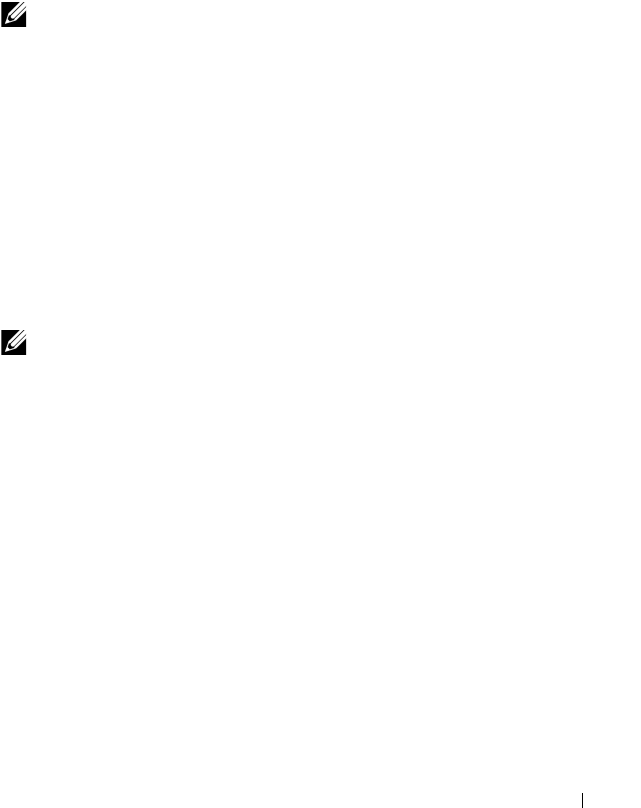
Managing General System Settings 247
•SNMP
•SSH
• General System Information (Read-Only)
• HTTP Server
• Port Aggregator (Available
only
in Simple mode)
What is the Port Aggregator Feature?
The Port Aggregator feature provides administrators the ability to map
internal ports to external ports without having to know anything about STP,
VLANs, Link Aggregation or other L2/L3 protocols. Port Aggregator is
completely interoperable. Dynamic (via LACP) and static LAGs are
supported.
A stand-alone switch in Simple mode supports up to eight Aggregator
Groups, and a stack supports up to 6 × <Number of Units in stack>
Aggregator Groups. For example, in a stack of four units, the maximum
number of Aggregator Groups is 24. On a 12-unit stack, the maximum
number of groups is 72.
The number of internal ports in an Aggregator Group can include 1 up to the
total number of available internal ports. The number of external ports that
can be included in a group is limited to the maximum number of ports that
can be included in a LAG. On the PowerConnect M6220, M6348, M8024,
and M8024-k switches, eight ports is the maximum number. No member
port, either internal or external, can participate in more than one Aggregator
NOTE: The default username (root) and password (calvin) is not available in
Simple mode. A user with privilege level of 15 must be configured to access the
switch management interface from a remote connection. For information about
configuring a user, see "Configuring Authentication, Authorization, and
Accounting" on page 181.
NOTE: The Port Aggregator feature is available only when the switch is
operating in Simple mode, which is disabled by default. For information about
changing the mode, see "Operational Mode Configuration" on page 259 (Web) or
"Configuring the Operational Mode and Port Aggregator Features" on page 284
(CLI).

248 Managing General System Settings
Group.
What Is the LAG Dependency Feature in Port Aggregator Mode?
LAG (port-channel) dependency allows you to set the minimum number of
uplinks to be active for the aggregator group. For example, if the number of
uplink ports in the group is 2 and the number of internal ports is 4. If the user
sets the minimum active uplink ports to be 2, then both the uplink ports
should be active; otherwise, all the internal ports in the Group will be brought
down. By default, the minimum active uplinks for a Group is 1, which means
at least one uplink port should be active for the Aggregator Group to be
active.
What Are SDM Templates?
An SDM template is a description of the maximum resources a switch or
router can use for various features. Different SDM templates allow different
combinations of scaling factors, enabling different allocations of resources
depending on how the device is used. In other words, SDM templates enable
you to reallocate system resources to support a different mix of features based
on your network requirements.
PowerConnect M6220, M6348, M8024, and M8024-k switches support the
following three templates:
• Dual IPv4 and IPv6 (default)
•IPv4 Routing
•IPv4 Data Center
Table 11-3 describes the parameters that are scaled for each template and the
per-template maximum value of the parameter.
Table 11-3. SDM Template Parameters and Values
Parameter Dual IPv4/IPv6 IPv4 Only IPv4 Data Center
ARP entries 614461446144
IPv4 unicast routes 8160 12256 8160
IPv6 Neighbor Discovery
Protocol (NDP) entries
2560 0 0
IPv6 unicast routes 4096 0 0

Managing General System Settings 249
SDM Template Configuration Guidelines
When you configure the switch to use an SDM template that is not currently
in use, you must reload the switch for the configuration to take effect.
If the IPv4 Routing or IPv4 Data Center template is currently in use and you
attempt to configure IPv6 routing features without first selecting the Dual
IPv4-IPv6 Routing template, the IPv6 commands do not take effect. IPv6
features are not available when an IPv4-only template is active.
Why is the System Time Needed?
The switch uses the system clock to provide time stamps on log messages.
Additionally, some show commands include the time in the command
output. For example, the show users login-history command includes a Login
Time field. The system clock provides the information for the Login Time
field.
How Does SNTP Work?
SNTP assures accurate switch clock time synchronization. Time
synchronization is performed by a network SNTP server.
Time sources are established by Stratums. Stratums define the accuracy of
the reference clock. The higher the stratum (where zero is the highest), the
more accurate the clock. The switch is at a stratum that is one lower than its
time source. For example, if the SNTP server in an internal network is a
Stratum 3 device, the switch is a Stratum 4 device.
ECMP next hops4416
IPv4 multicast routes 1536 2048 2048
IPv6 multicast routes 512 0 0
NOTE: If you attach a unit to a stack and its template does not match the stack's
template, then the new unit will automatically reboot using the template used by
the management unit. To avoid the automatic reboot, you may first set the
template to the template used by the management unit. Then power off the new
unit, attach it to the stack, and power it on.
Table 11-3. SDM Template Parameters and Values (Continued)
Parameter Dual IPv4/IPv6 IPv4 Only IPv4 Data Center

250 Managing General System Settings
You can configure the switch to request the time from an SNTP server on the
network, or you can allow the switch to receive SNTP broadcasts.
Requesting the time from a unicast SNTP server is more secure. Use this
method if you know the IP address of the SNTP server on your network. If you
allow the switch to receive SNTP broadcasts, any clock synchronization
information is accepted, even if it has not been requested by the device. This
method is less secure than polling a specified SNTP server.
To increase security, you can require authentication between the configured
SNTP server and the SNTP client on the switch. Authentication is provided
by Message Digest 5 (MD5). MD5 verifies the integrity of the
communication and authenticates the origin of the communication.
What Configuration Is Required for Plug-In Modules?
The switch supports several different plug-in modules (also known as cards)
for the expansion slots located on the back of the switch. For information
about the slots and the supported modules, see "PowerConnect M6220,
M6348, M8024, and M8024-k Front Panel" on page 87. You can preconfigure
the card type prior to inserting it into the switch.
Hot-swap support is not available for plug-in modules, which means the
switch requires a reboot when you insert or remove cards. Additionally, the
switch must be powered off to change the role of the ports on a module from
stacking to Ethernet or vice-versa. Modules operate in the mode for which
they are configured as a default. This means that the module configuration
(Ethernet or stacking) does not appear in the running-config.
Before inserting a new module into the expansion slot that was previously
occupied by a different type of module, issue a no slot or clear config
command from the CLI so that the switch can recognize the new module.

Managing General System Settings 251
Default General System Information
By default, no system information or time information is configured, and the
SNTP client is disabled. The default SDM Template applied to the switch is
the Dual IPv4-IPv6 template. Simple mode is disabled by default on the
PowerConnect M6220, M6348, and M8024 switches. Simple mode is enabled
by default on the PowerConnect M8024-k switch.
Default Port Aggregator Configurations
When Simple mode is enabled, the Port Aggregator feature is available and
default Port Aggregation (PA) group is configured on each switch. It includes
all internal ports and the external ports they map to. The external ports in the
PA group form a Link Aggregation Control Protocol (LACP) trunk group;
therefore, like LACP groups, PA groups are limited to eight external member
ports.
For M6220 and M6348 stacked switches, each unit in the stack has a default
PA group. The default groups include the following ports:
• M6220 — Internal ports (Gi1/0/1 – Gi1/0/16) and all fixed front-panel 1G
ports (Gi1/0/17 – Gi1/0/20).
• M8024 and M8024-k — Internal ports (Te1/0/1 –Te1/0/16) and all front-
panel ports (Te1/0/17 - Te1/0/24).
• M6348 — Internal ports (Gi1/0/1 – Gi1/0/32) and the first eight front-
panel ports (Gi1/0/33 – Gi1/0/40).
Table 11-4, Table 11-5, and Table 11-6 show the default Port Aggregator
Group mappings for the PowerConnect M6220, M6348, M8024, and
M8024-k switches.
NOTE: In the default configuration, any external ports that do not belong to the
default PA group do not participate in any VLAN. Therefore, the external ports
that are not in the default PA groups cannot switch traffic.

252 Managing General System Settings
Table 11-4. PCM6220 Default Port Aggregator Group Mapping (Stack with Two
Members)
Aggregator
Group
Member Internal Ports Member Uplink (External)
Ports
Group 1 Gi1/0/1, Gi1/0/2, Gi1/0/3, Gi1/0/4, Gi1/0/5,
Gi1/0/6, Gi1/0/7, Gi1/0/8, Gi1/0/9,
Gi1/0/10, Gi1/0/11, Gi1/0/12, Gi1/0/13,
Gi1/0/14, Gi1/0/15, Gi1/0/16
Gi1/0/17, Gi1/0/18,
Gi1/0/19, Gi1/0/20
Group 2 Gi2/0/1, Gi2/0/2, Gi2/0/3, Gi2/0/4, Gi2/0/5,
Gi2/0/6, Gi2/0/7, Gi2/0/8, Gi2/0/9,
Gi2/0/10, Gi2/0/11, Gi2/0/12, Gi2/0/13,
Gi2/0/14, Gi2/0/15, Gi2/0/16
Gi2/0/17, Gi2/0/18,
Gi2/0/19, Gi2/0/20
Table 11-5. PCM6348 Default Port Aggregator Group Mapping (Stack with Two
Members)
Aggregator
Group
Member Internal Ports Member Uplink (External)
Ports
Group 1 Gi1/0/1, Gi1/0/2, Gi1/0/3, Gi1/0/4, Gi1/0/5,
Gi1/0/6, Gi1/0/7, Gi1/0/8, Gi1/0/9,
Gi1/0/10, Gi1/0/11, Gi1/0/12, Gi1/0/13,
Gi1/0/14, Gi1/0/15, Gi1/0/16, Gi1/0/17,
Gi1/0/18, Gi1/0/19,Gi1/0/20, Gi1/0/21,
Gi1/0/22, Gi1/0/23, Gi1/0/24, Gi1/0/25,
Gi1/0/26, Gi1/0/27, Gi1/0/28, Gi1/0/29,
Gi1/0/30, Gi1/0/31, Gi1/0/32
Gi1/0/33, Gi1/0/34,
Gi1/0/35, Gi1/0/36
Gi1/0/37, Gi1/0/38,
Gi1/0/39, Gi1/0/40
Group 2 Gi2/0/1, Gi2/0/2, Gi2/0/3, Gi2/0/4, Gi2/0/5,
Gi2/0/6, Gi2/0/7, Gi2/0/8, Gi2/0/9,
Gi2/0/10, Gi2/0/11, Gi2/0/12, Gi2/0/13,
Gi2/0/14, Gi2/0/15, Gi2/0/16, Gi2/0/17,
Gi2/0/18, Gi2/0/19, Gi2/0/20, Gi2/0/21,
Gi2/0/22, Gi2/0/23, Gi2/0/24, Gi2/0/25,
Gi2/0/26, Gi2/0/27, Gi2/0/28, Gi2/0/29,
Gi2/0/30, Gi2/0/31, Gi2/0/32
Gi2/0/33, Gi2/0/34,
Gi2/0/35, Gi2/0/36
Gi2/0/37, Gi2/0/38,
Gi2/0/39, Gi2/0/40

Managing General System Settings 253
For the PCM6220 and PCM6348 switches, the same default configuration is
extended to each switch in the stack. The default configuration does not
include 10G ports as part of any Aggregator Group, although they can be
configured if desired.
Table 11-6. PCM8024 and PCM8024-k Default Port Aggregator Group Mapping
Aggregator
Group
Member Internal Ports Member Uplink (External)
Ports
Group 1 Te1/0/1, Te1/0/2, Te1/0/3, Te1/0/4, Te1/0/5,
Te1/0/6, Te1/0/7, Te1/0/8, Te1/0/9,
Te1/0/10, Te1/0/11, Te1/0/12, Te1/0/13,
Te1/0/14, Te1/0/15, Te1/0/16
Te1/0/17, Te1/0/18,
Te1/0/19, Te1/0/20
Te1/0/21, Te1/0/22,
Te1/0/23, Te1/0/24
NOTE: 1G and 10G external ports cannot be used at the same time within the
same Aggregator Group.

254 Managing General System Settings
Configuring General System Settings (Web)
This section provides information about the OpenManage Switch
Administrator pages for configuring and monitoring general system settings
on the PowerConnect M6220/M6348/M8024/M8024-k switch. For details
about the fields on a page, click at the top of the page.
System Information
Use the System Information page to configure the system name, contact
name, location, and asset tag.
To display the System Information page, click System
→
General
→
System
Information in the navigation panel.
Figure 11-1. System Information
NOTE: From the System Information page, you can also initiate a Telnet session
to the switch.

Managing General System Settings 255
Initiating a Telnet Session from the Web Interface
To launch a Telnet session:
1
From the
System
→
General
→
System Information
page, click the
Telnet link.
2
Click the
Telnet
button.
Figure 11-2. Telnet
3
Select the Telnet client, and click
OK
.
NOTE: The Telnet client feature does not work with Microsoft Windows Internet
Explorer 7 and later versions. Initiating this feature from any browser running on
a Linux operating system is not supported.

256 Managing General System Settings
Figure 11-3. Select Telnet Client
The selected Telnet client launches and connects to the switch CLI.
Figure 11-4. Telnet Session

Managing General System Settings 257
CLI Banner
Use the CLI Banner page to configure a message for the switch to display
when a user connects to the switch by using the CLI. You can configure
different banners for various CLI modes and access methods.
To display the CLI Banner page, click System
→
General
→
CLI Banner in
the navigation panel.
Figure 11-5. CLI Banner

258 Managing General System Settings
SDM Template Preference
Use the SDM Template Preference page to view information about template
resource settings and to select the template that the switch uses. If you select
a new SDM template for the switch to use, you must reboot the switch before
the template is applied.
To display the SDM Template Preference page, click System
→
General
→
SDM Template Preference in the navigation panel.
Figure 11-6. SDM Template Preference

Managing General System Settings 259
Operational Mode Configuration
Use the Operational Mode Configuration page to enable Simple mode or
return the switch to normal mode. Only users with the highest privilege level
can change the operating mode.
To display the Operational Mode Configuration page, click System
→
Operational Mode
→
Operational Mode Configuration in the navigation
panel.
Figure 11-7. Operational Mode Configuration
Enabling Simple Mode
To enable Simple mode:
1
From the
Simple Mode
field, select Enable.
2
Click
Apply
.
3
Confirm that you want to enable Simple mode, as Figure 11-8 shows.

260 Managing General System Settings
Figure 11-8. Operational Mode Configuration
4
Click
Apply
.
The switch loads the Simple mode configuration file, and you are
automatically logged off the system. To log on to the switch, you must enter a
username and password in the logon screen.
When the switch is operating in Simple mode, many of the pages available in
normal mode are not available, and the navigation panel displays only the
features that are available in Simple mode.
Figure 11-9. Operational Mode Configuration

Managing General System Settings 261
Port Aggregator Global Configuration
Use the Global Configuration page to configure LAG failover settings for all
port aggregator groups.
To display the Global Configuration
page, click Switching
→
Port
Aggregator
→
Global Configuration in the tree view.
Figure 11-10. Port Aggregator Global Configuration

262 Managing General System Settings
Port Aggregator Port Configuration
Use the Port Configuration page to view and configure information about
the port members and LAG roles for the aggregator groups. By default, all
ports are in aggregator group 1.
To display the Port Configuration page, click Switching
→
Port Aggregator
→
Port Configuration in the tree view.
Figure 11-11. Port Aggregator Port Configuration
Viewing the Port Aggregator Member Port Summary and Configuring Members
To view a summary of the ports assigned to each aggregator group:
1
Open the
Port Configuration
page.
2
Click
Summary
.

Managing General System Settings 263
Figure 11-12. Port Aggregator Port Configuration Summary
3
To modify the port assignment, click any
Modify
link to access the
Port
Configuration
page.
4
If the system supports stacking, select the stack member to configure from
the
Unit
field.
5
Enter the Port Aggregator Group ID in the Group ID field for the ports to
add to a group.
Each port can only belong to only one Port Aggregator group.
6
Click
Apply
.
Removing Ports from an Aggregator Group
To remove a port from an aggregator group:
1.
Open the
Port Configuration Summary
page.
2
Select the
Remove
option for the group with the ports to remove.
3
Click
Apply
.
All ports assigned to the Port Aggregator group are removed from the
group and are not assigned to any group.
NOTE: To delete a single port from a group, click Modify to access the Port
Configuration page, delete the group ID from the port’s Group ID field, and
then click Apply.

264 Managing General System Settings
Port Aggregator Group Configuration
Use the Group Configuration page to view and configure information about
the port aggregator group settings for each aggregator group.
To display the Group Configuration page, click Switching
→
Port Aggregator
→
Group Configuration in the tree view.
Figure 11-13. Port Aggregator Group Configuration
Viewing the Port Aggregator Group Summary
To view a summary of the aggregator group settings:
1
Open the
Group Configuration
page.
2
Click
Summary
.

Managing General System Settings 265
Figure 11-14. Port Aggregator Group Configuration Summary
3
To modify the settings for an aggregator group, click the
Modify
link
associated with the group to access the
Group Configuration
page for the
group.

266 Managing General System Settings
Port Aggregator Internal Port VLAN Configuration
Use the Internal Port VLAN Configuration page to configure VLAN settings
for the internal ports.
To display the Internal Port VLAN Configuration
page, click Switching
→
Port Aggregator
→
Internal Port VLAN Configuration in the tree view.
Figure 11-15. Port Aggregator Internal Port VLAN Configuration
Viewing the Internal Port VLAN Configuration Summary
To view about the VLANs assigned to the internal ports within a group:
1
Open the
Internal Port VLAN Configuration
page.
2
Click
Summary
.

Managing General System Settings 267
Figure 11-16. Port Aggregator Group Configuration Summary
3
To view the VLAN settings for a different group, select the group from the
Group ID
menu.
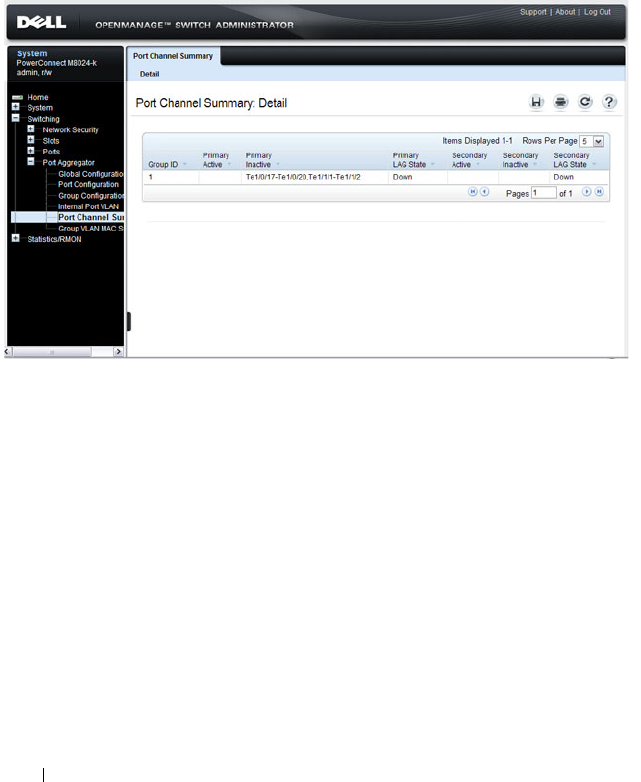
268 Managing General System Settings
Port Aggregator Port Channel Summary
Use the Port Channel Summary page to view information about the LAG
members and LAG status for each group.
To display the Port Channel Summary
page, click Switching
→
Port
Aggregator
→
Port Channel Summary in the tree view.
Figure 11-17. Port Aggregator Port Channel Summary

Managing General System Settings 269
Group VLAN MAC Summary
Use the Group VLAN MAC Summary page to view the MAC address table
entries for each Port Aggregator group.
To display the Group VLAN MAC Summary
page, click Switching
→
Port
Aggregator
→
Group VLAN MAC Summary in the tree view.
Figure 11-18. Group VLAN MAC Summary

270 Managing General System Settings
Clock
If you do not obtain the system time from an SNTP server, you can manually
set the date and time on the switch on the Clock page. The Clock page also
displays information about the time settings configured on the switch.
To display the Clock page, click System
→
Time Synchronization
→
Clock
in the navigation panel.
Figure 11-19. Clock
NOTE: The system time cannot be set manually if the SNTP client is enabled. Use
the SNTP Global Settings page to enable or disable the SNTP client.
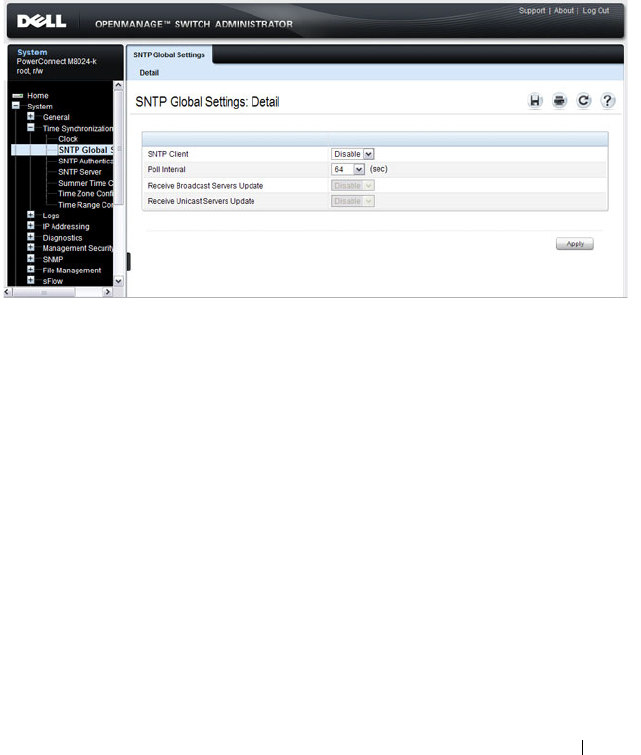
Managing General System Settings 271
SNTP Global Settings
Use the SNTP Global Settings
page
to enable or disable the SNTP client,
configure whether and how often the client sends SNTP requests, and
determine whether the switch can receive SNTP broadcasts.
To display the SNTP Global Settings
page, click System
→
Time
Synchronization
→
SNTP Global Settings in the navigation panel.
Figure 11-20. SNTP Global Settings
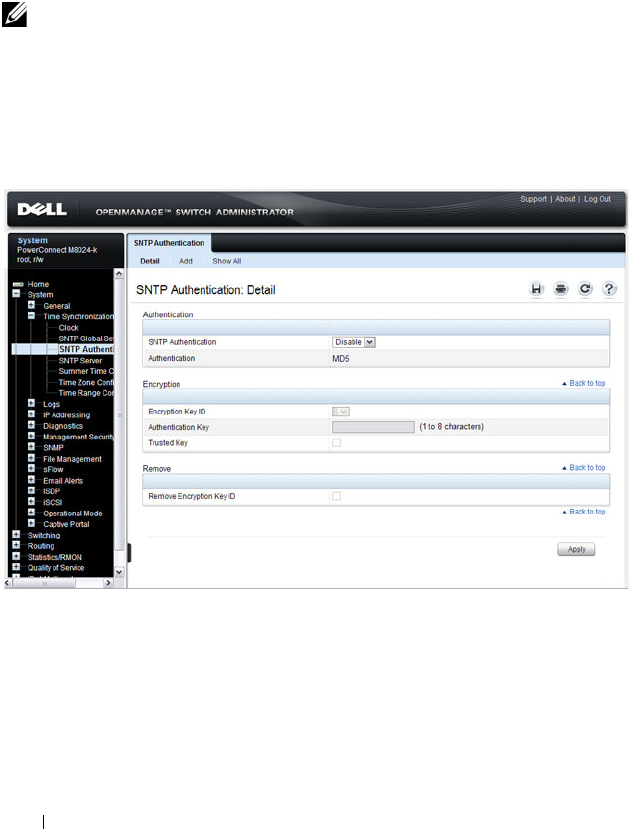
272 Managing General System Settings
SNTP Authentication
Use the SNTP Authentication page to enable or disable SNTP
authentication, to modify the authentication key for a selected encryption key
ID, to designate the selected authentication key as a trusted key, and to
remove the selected encryption key ID.
Click System
→
Time Synchronization
→
SNTP Authentication in the
navigation panel to display the SNTP Authentication page.
Figure 11-21. SNTP Authentication
Adding an SNTP Authentication Key
To configure SNTP authentication:
1
Open the
SNTP Authentication
page.
2
Click the
Add
link.
The
Add Authentication Key
page displays:
NOTE: The SNTP server must be configured with the same authentication
information to allow time synchronization to take place between the two devices.

Managing General System Settings 273
Figure 11-22. Add Authentication Key
3
Enter a numerical encryption key ID and an authentication key in the
appropriate fields.
4
If the key is to be used to authenticate a unicast SNTP server, select the
Trusted Key
check box. If the check box is clear, the key is untrusted and
cannot be used for authentication.
5
Click
Apply
.
The SNTP authentication key is added, and the device is updated.
To view all configured authentication keys, click the Show All link. The
Authentication Key Table displays. You can also use the Authentication Key
Table to remove or edit existing keys.

274 Managing General System Settings
Figure 11-23. Authentication Key Table
SNTP Server
Use the SNTP Server
page
to view and modify information about SNTP
servers, and to add new SNTP servers that the switch can use for time
synchronization. The switch can accept time information from both IPv4 and
IPv6 SNTP servers.
To display the SNTP Server
page, click System
→
Time Synchronization
→
SNTP Server in the navigation panel. If no servers have been configured, the
fields in the following image are not displayed.

Managing General System Settings 275
Figure 11-24. SNTP Servers
Defining a New SNTP Server
To add an SNTP server:
1
Open the
SNTP Servers
page.
2
Click
Add
.
The
Add SNTP Server
page displays.

276 Managing General System Settings
Figure 11-25. Add SNTP Server
3
In the
SNTP Server
field, enter the IP address or host name for the new
SNTP server.
4
Specify whether the information entered in the
SNTP Server
field is an
IPv4 address, IPv6 address, or a hostname (DNS).
5
If you require authentication between the SNTP client on the switch and
the SNTP server, select the Encryption Key ID check box, and then select
the key ID to use.
To define a new encryption key, see "Adding an SNTP Authentication Key"
on page 272.
NOTE: The SNTP server must be configured with the same authentication
information to allow time synchronization to take place between the two
devices.

Managing General System Settings 277
To view all configured SNTP servers, click the
Show
All
link. The SNTP
Server Table
displays. You can also use the SNTP
Server Table
page to
remove or edit existing SNTP servers.
Figure 11-26. SNTP Servers Table

278 Managing General System Settings
Summer Time Configuration
Use the Summer Time Configuration page to configure summer time
(daylight saving time) settings.
To display the Summer Time Configuration page, click System
→
Time
Synchronization
→
Summer Time Configuration in the navigation panel.
Figure 11-27. Summer Time Configuration
To use the preconfigured summer time settings for the United States or
European Union, select the Recurring check box and specify USA or EU from
the Location menu.
NOTE: The fields on the Summer Time Configuration page change when you
select or clear the Recurring check box.

Managing General System Settings 279
Time Zone Configuration
Use the Time Zone Configuration to configure time zone information,
including the amount time the local time is offset from UTC and the
acronym that represents the local time zone.
To display the Time Zone Configuration page, click System
→
Time
Synchronization
→
Time Zone Configuration in the navigation panel.
Figure 11-28. Time Zone Configuration

280 Managing General System Settings
Slot Summary
Use the Slot Summary page
to view information about the expansion slot
status.
To display the Slot Summary page, click Switching
→
Slots
→
Summary in
the navigation panel.
Figure 11-29. Slot Summary

Managing General System Settings 281
Supported Cards
Use the Supported Cards page
to view information about the supported
plug-in modules for the switch.
To display the Supported Cards page, click Switching
→
Slots
→
Supported
Cards in the navigation panel.
Figure 11-30. Supported Cards

282 Managing General System Settings
Configuring System Settings (CLI)
This section provides information about the commands you use to configure
system information and time settings on the PowerConnect
M6220/M6348/M8024/M8024-k switch. For more information about these
commands, see the
PowerConnect M6220/M6348/M8024/M8024-k CLI
Reference Guide
at support.dell.com/manuals.
Configuring System Information
Beginning in Privileged EXEC mode, use the following commands to
configure system information.
Command Purpose
configure Enter Global Configuration mode.
hostname
name
Configure the system name. The CLI prompt changes to
the host name after you execute the command.
snmp-server contact
name
Configure the name of the switch administrator. If the
name contains a space, use quotation marks around the
name.
snmp-server location
location
Configure the switch location.
asset-tag [unit
unit_id
]
tag
Configure the asset tag for the switch. Use the unit
keyword to configure the asset tag for each unit in a stack
of switches.
CTRL + Z Exit to Privileged EXEC mode.
show system [id] Display system information. Include the id keyword to
display additional system information.

Managing General System Settings 283
Configuring the Banner
Beginning in Privileged EXEC mode, use the following commands to
configure the MOTD, login, or User EXEC banner. The switch supports the
following banner messages:
• MOTD—Displays when a user connects to the switch.
• Login—Displays after the MOTD banner and before the login prompt.
• Exec—Displays immediately after the user logs on to the switch.
Command Purpose
configure Enter Global Configuration mode.
banner
{motd|login|exec}
text
Configure the banner message that displays when you
connect to the switch (motd and login) or enter User
EXEC mode (exec).
Use quotation marks around a message if it includes
spaces.
line
{telnet|ssh|console}
Enter the terminal line configuration mode for Telnet,
SSH, or the console.
motd-banner Specify that the configured MOTD banner displays. To
prevent the banner from displaying, enter no motd-
banner.
exec-banner Specify that the configured exec banner displays. To
prevent the banner from displaying, enter no exec-banner.
login-banner Specify that the configured login banner displays. To
prevent the banner from displaying, enter no login-banner.
CTRL + Z Exit to Privileged EXEC mode.
show banner Display the banner status on all line terminals.
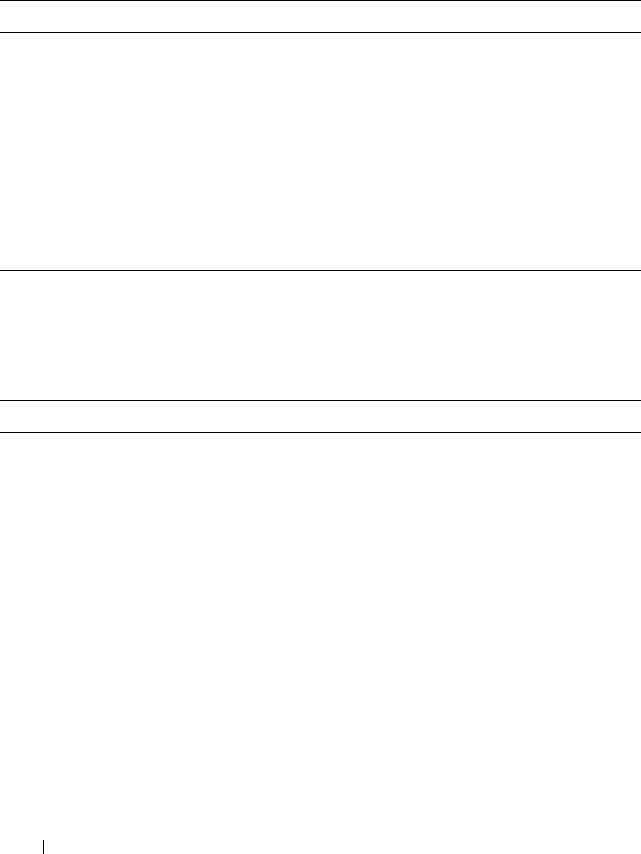
284 Managing General System Settings
Managing the SDM Template
Beginning in Privileged EXEC mode, use the following commands to set the
SDM template preference and to view information about the available SDM
templates.
Configuring the Operational Mode and Port Aggregator Features
Beginning in Privileged EXEC mode, use the following commands to set the
operational mode to Simple and to configure the Port Aggregator features.
Command Purpose
configure Enter Global Configuration mode.
sdm prefer {dual-ipv4-
and-ipv6 default| ipv4-
routing {data-center |
default}}
Select the SDM template to apply to the switch after the
next boot.
CTRL + Z Exit to Privileged EXEC mode.
show sdm prefer
[
template
]
View information about the SDM template the switch is
currently using. Use the
template
variable to view the
parameters for the specified template.
Command Purpose
configure Enter Global Configuration mode.
mode simple Enable Simple mode. Switching modes clears the running
configuration. You are prompted to confirm that you want
to continue.
NOTE: After the configuration clears, you are returned to
User EXEC mode if you are logged on through the console
port. If you are connected to the switch through Telnet or
SSH, the connection is terminated, and you must log on the
switch.
enable Enter Privileged EXEC mode.
configure Enter Global Configuration mode
port-aggregator group
{1–8}
Enter the Port Aggregator mode for the specified group to
configure aggregator group attributes.
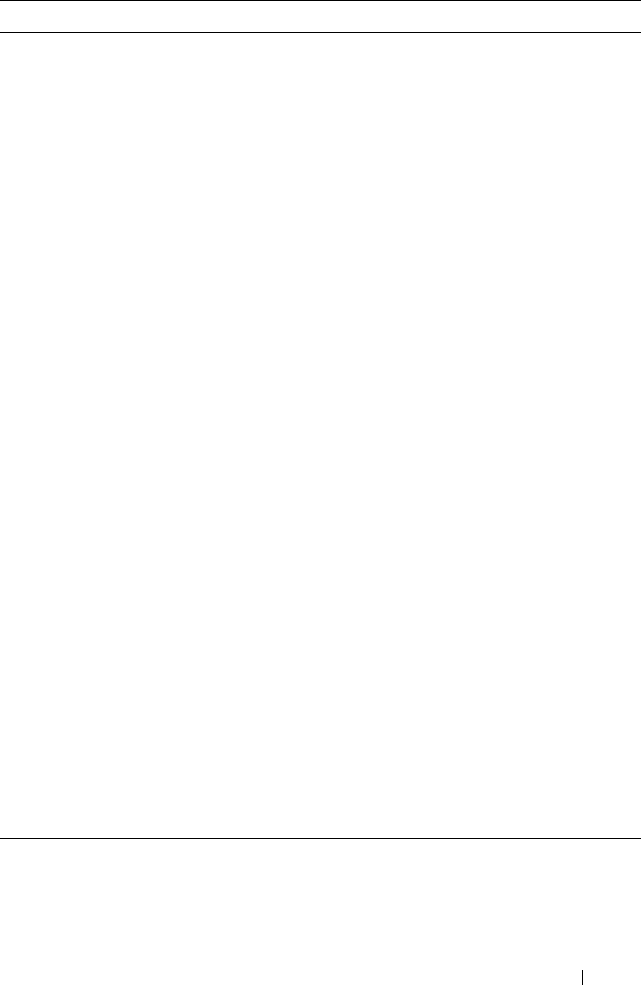
Managing General System Settings 285
add interface
interface
intf-list
Add member Ethernet ports to the Aggregator Group.
•
interface
–Specify the Ethernet interface type, for
example GigabitEthernet or TenGigabitEthernet.
•
intf-list
— List of Ethernet interfaces to add. Separate
nonconsecutive ports with a comma and no spaces. Use a
hyphen to designate a range of ports.
duplex {half | full} Configure the full/half duplex operation of all member
ports in the aggregator group/zone.
mtu disable Set the MTU size to default (1518) on all the member
ports in the aggregator group/zone.
negotiation Enable auto-negotiation of all member ports in the
aggregator group/zone.
speed {10 | 100} Configure the speed of all member ports in the aggregator
group/zone.
lacp {auto | static | off} Configure the LACP mode of the group to dynamic
(auto), static, or none (off).
minimum active uplinks
{1-4}
Set the minimum number of uplinks to be active for the
aggregator group.
CTRL + Z Exit to Privileged EXEC mode.
show port-aggregator
group summary
View summary information about the Port Aggregator
groups.
show port-aggregator
port summary
View summary information about the Port Aggregator
group member ports.
show port-aggregator
port-channel summary
View summary information about the LAG configuration
for all groups.
show port-aggregator
vlan summary
View summary information about the VLAN configuration
for all groups.
show mac address-table
port-aggregator group
{1–8}
View the MAC address table entries for the specified Port
Aggregator group.
Command Purpose

286 Managing General System Settings
Configuring SNTP Authentication and an SNTP Server
Beginning in Privileged EXEC mode, use the following commands to require
the SNTP client to use authentication when communicating with the SNTP
server. The commands also show how to configure an SNTP server.
Requiring authentication is optional. However, if you configure
authentication on the switch SNTP client, the SNTP server must be
configured with the same authentication information to allow time
synchronization to take place between the two devices.
Command Purpose
configure Enter Global Configuration mode.
sntp authentication-key
key_id
md5
key_word
Define an authentication key for SNTP. The variables are:
•
key_id
— The encryption key ID, which is a number from
1–4294967295.
•
key_word
—The authentication key, which is a string of
up to eight characters.
sntp trusted-key
key_id
Specify the authentication key the SNTP server must
include in SNTP packets that it sends to the switch.
The
key_id
number must be an encryption key ID defined
in the previous step.
sntp authenticate Require authentication for communication with the SNTP
server.
A trusted key must be configured before this command is
executed.

Managing General System Settings 287
sntp server {
ip_address
|
hostname
} [priority
priority
] [key
key_id
]
Define the SNTP server.
•
ip_address
—The IP address (or host name) of the SNTP
server to poll. The IP address can be an IPv4 or IPv6
address.
•
priority
—(Optional) If multiple SNTP servers are
defined, this number determines which server the switch
polls first. The priority is 1–8, where 1 is the highest
priority. If you do not specify a priority, the servers are
polled in the order that they are entered.
•
key_id
—(Optional) Enter an authentication key to use.
The key must be previously defined by the
sntp
authentication-key
command.
sntp
{unicast|broadcast}
client enable
This command enables the SNTP client and allows the
switch to poll configured unicast SNTP servers for updates
or receive broadcasts from any SNTP server.
sntp client poll timer
seconds
Specify how often the SNTP client requests SNTP packets
from the configured server(s).
seconds
—The poll interval can be 64, 128, 256, 512, or
1024 seconds.
CTRL + Z Exit to Privileged EXEC mode.
show sntp configuration Verify the SNTP configuration.
show sntp status View information about the SNTP updates.
Command Purpose

288 Managing General System Settings
Setting the System Time and Date Manually
Beginning in Privileged EXEC mode, use the following commands to
configure the time and date, time zone, and summer time settings.
Command Purpose
clock set {
mm/dd/yyyy
hh:mm:ss
} |
{
hh:mm:ss
mm/dd/yyyy
Configure the time and date. You can enter the time first
and then the date, or the date and then the time.
•
hh:mm:ss
—Time in hours (24-hour format, from 01-24),
minutes (00-59), and seconds (00-59).
•
mm/dd/yyyy
— Two digit month (1-12), two-digit date of
the month (01-31), and four-digit year.
clock timezone hours-
offset
hours-offset
[minutes
minutes-
offset
] [zone
acronym
]
Configure the time zone settings.
•
hours-offset
— Hours difference from UTC. (Range: –12 to
+13)
•
minutes-offset
— Minutes difference from UTC. (Range:
0–59)
•
acronym
— The acronym for the time zone. (Range: Up to
four characters)
clock summer-time
recurring {usa | eu |
{
week day month
hh:mm week day
month hh:mm
}}
[offset
offset
] [zone
acronym
]
Use this command if the summer time starts and ends every
year based on a set pattern.
For switches located in the United States or European
Union, use the usa or eu keywords to use the preconfigured
values. Otherwise, configure the start and end times by using
the following values:
•
week
— Week of the month. (Range: 1–5, first, last)
•
day
— Day of the week. (The first three letters by name)
•
month
— Month. (The first three letters by name; jan, for
example.)
•
hh:mm
— Time in 24-hour format in hours and minutes.
(Range: hh: 0–23, mm: 0–59)
•
offset
— Number of minutes to add during the
summertime. (Range:1–1440)
•
acronym
— The acronym for the time zone to be displayed
when summertime is in effect. (Up to four characters)

Managing General System Settings 289
Viewing Slot Information
Use the following commands to view information about Slot 0 and its
support.
clock summer-time
date {
date month
|
month date
}
year
hh:mm
{
date month
|
month dat
e}
year
hh:mm
[offset
offset
]
[zone
acronym
]
Use this command if the summer time does not start and
end every year according to a recurring pattern. You can
enter the month and then the date, or the date and then the
month.
•
date
— Day of the month. (Range: 1-31.)
•
month
— Month. (Range: The first three letters by name)
•
hh:mm
— Time in 24-hour format in hours and minutes.
(Range: hh: 0–23, mm: 0–59)
•
offset
— Number of minutes to add during the
summertime. (Range:1–1440)
•
acronym
— The acronym for the time zone to be displayed
when summertime is in effect. (Range: Up to four
characters)
CTRL + Z Exit to Privileged EXEC mode.
show clock [detail] View information about the time. Include the detail
keyword to view information about the time zone and
summer time.
Command Purpose
show slot Display status information about the expansion slots.
show supported cardtype Display information about the modules the switch
supports.
Command Purpose

290 Managing General System Settings
General System Settings Configuration Examples
This section contains the following examples:
• Configuring System and Banner Information
• Configuring SNTP
• Configuring the Time Manually
Configuring System and Banner Information
In this example, an administrator configures the following system
information:
• System name: PCM6348
• System contact: Jane Doe
• System location: RTP100
• Asset tag: 006429
The administrator then configures the MOTD banner to alert other switch
administrators of the connected topology.
To configure the switch:
1
Configure the hosts name.
console#configure
console(config)#hostname PCM6348
2
Configure the contact, location, and asset tag. Notice that the prompt
changed to the host name.
PCM6348(config)#snmp-server contact “Jane Doe”
PCM6348(config)#snmp-server location RTP100
PCM6348(config)#asset-tag 006429
3
Configure the message that displays when a user connects to the switch.
PCM6348(config)#banner motd “This switch connects
users in cubicles C121-C139.”
PCM6348(config)#exit
4
View system information to verify the configuration.
PCM6348#show system
System Description: Dell Ethernet Switch
System Up Time: 0 days, 19h:36m:36s

Managing General System Settings 291
System Contact: Jane Doe
System Name: PCM6348
System Location: RTP100
Burned In MAC Address: 001E.C9AA.AA07
System Object ID: 1.3.6.1.4.1.674.10895.3035
System Model ID: PCM6348
Machine Type: PowerConnect M6348
Temperature Sensors:
Unit Description Temperature Status
(Celsius)
---- ----------- ----------- ------
1 System 57 Good
Power Supplies:
Unit Description Status
---- ----------- -----------
1 Main OK
5
View additional information about the system.
PCM6348#show system id
Service Tag: 0000000
Chassis Service Tag:
Serial Number: TW282987BK0002
Asset Tag: 111222
Unit Service tag Chassis Serv tag Serial number Asset tag
---- ------------ ---------------- ------------- ----------
1 0000000 TW282987BK0002 111222
6
Initiate a new Telnet session to verify the MOTD.

292 Managing General System Settings
Figure 11-31. Verify MOTD

Managing General System Settings 293
Configuring SNTP
The commands in this example configure the switch to poll an SNTP server
to synchronize the time. Additionally, the SNTP sessions between the client
and server must be authenticated.
To configure the switch:
1
Configure the authentication information. The SNTP server must be
configured with the same authentication key and ID.
console#configure
console(config)#sntp authentication-key 23456465
md5 sntpkey
console(config)#sntp trusted-key 23456465
console(config)#sntp authenticate
2
Specify the IP address of the SNTP server to poll and include the
authentication key. This command automatically enables polling and sets
the priority to 1.
console(config)#sntp server 192.168.10.30 key
23456465
console(config)#sntp unicast client enable
3
Verify the configuration.
console#show sntp configuration
Polling interval: 512 seconds
MD5 Authentication keys: 23456465
Authentication is required for synchronization.
Trusted keys: 23456465
Unicast clients: Enable
Unicast servers:
Server Key Polling Priority
------------ ----------- --------- --------
192.168.10.30 23456465 Enabled 1

294 Managing General System Settings
4
View the SNTP status on the switch.
console#show sntp status
Client Mode: Unicast
Last Update Time: MAR 01 09:12:43 2010
Unicast servers:
Server Status Last response
--------------- ------------ ---------------------
192.168.10.30 Other 09:12:43 Mar 1 2011

Managing General System Settings 295
Configuring the Time Manually
The commands in this example manually set the system time and date. The
time zone is set to Eastern Standard Time (EST), which has an offset of -5
hours. Summer time is enabled and uses the preconfigured United States
settings.
To configure the switch:
1
Configure the time zone offset and acronym.
console#configure
console(config)#clock timezone -5 zone EST
2
Configure the summer time (daylight saving time) to use the
preconfigured settings for the United States.
console(config)#clock summer-time recurring us
3
Set the local time and date.
console(config)#clock set 16:13.06 03/01/2010
4
Verify the time settings.
console#show clock detail
00:27:19 EST(UTC-5:00) Feb 3 2039
No time source
Time zone:
Acronym is EST
Offset is UTC-5:00
Summertime:
Acronym not configured
Recurring every year (USA)
Begins on second Sunday of Mar at 02:00
Ends on first Sunday of Nov at 02:00
Offset is +60 minutes

296 Managing General System Settings

Configuring SNMP 297
12
Configuring SNMP
The topics covered in this chapter include:
• SNMP Overview
• Default SNMP Values
• Configuring SNMP (Web)
• Configuring SNMP (CLI)
• SNMP Configuration Examples
SNMP Overview
Simple Network Management Protocol
(SNMP) provides a method for
managing network devices. The PowerConnect M6220, M6348, M8024, and
M8024-k switches support SNMP version 1, SNMP version 2, and SNMP
version 3.
What Is SNMP?
SNMP is a standard protocol that enables remote monitoring and
management of a device through communication between an SNMP
manager and an SNMP agent on the remote device. The SNMP manager is
typically part of a Network Management System (NMS) that runs on an
administrative host. The switch software includes
Management Information
Base
(MIB) objects that the SNMP agent queries and modifies. The switch
uses standard public MIBs and private MIBs.
A MIB acts as a structured road map for managed objects. A managed object
is any feature or setting that can be configured or monitored on the switch.
An Object Identifier (OID) is the unique number assigned to an object
defined in a MIB. An OID is written as a sequence of subidentifiers in
decimal notation.

298 Configuring SNMP
The SNMP agent maintains a list of variables that are used to manage the
switch. The variables are defined in the MIB. The MIB presents the variables
controlled by the agent. The SNMP agent defines the MIB specification
format, as well as the format used to access the information over the network.
Access rights to the SNMP agent are controlled by access strings.
SNMP v3 also applies access control and a new traps mechanism to SNMPv1
and SNMPv2 PDUs. In addition, the
User Security Model (USM) is defined
for SNMPv3 and includes:
• Authentication — Provides data integrity and data origin authentication.
• Privacy — Protects against disclosure of message content. Cipher-Bock-
Chaining
(CBC) is used for encryption. Either authentication is enabled
on an SNMP message, or both authentication and privacy are enabled on
an SNMP message. However privacy cannot be enabled without
authentication.
• Timeliness — Protects against message delay or message redundancy. The
SNMP agent compares incoming message to the message time
information.
• Key Management — Defines key generation, key updates, and key use.
Authentication or Privacy Keys are modified in the SNMPv3 User Security
Model (USM).
What Are SNMP Traps?
SNMP is frequently used to monitor systems for fault conditions such as
temperature violations, link failures, and so on. Management applications can
monitor for these conditions by polling the appropriate OIDs with the get
command and analyzing the returned data. This method has its drawbacks. If
it is done frequently, significant amounts of network bandwidth can be
consumed. If it is done infrequently, the response to the fault condition may
not occur in a timely fashion. SNMP traps avoid these limitations of the
polling method.
An SNMP trap is an asynchronous event indicating that something
significant has occurred. This is analogous to a pager receiving an important
message, except that he SNMP trap frequently contains all the information
needed to diagnose a fault.

Configuring SNMP 299
You can configure various features on the switch to generate SNMP traps that
inform the NMS about events or problems that occur on the switch. Traps
generated by the switch can also be viewed locally by using the web-based
interface or CLI.
Why Is SNMP Needed?
Some network administrators prefer to use SNMP as the switch management
interface. Settings that you view and configure by using the web-based Dell
OpenManage Switch Administrator and the CLI are also available by using
SNMP.
If you do not use NMS software to manage or monitor other devices on your
network, it might not be necessary to configure SNMP on the switch.
Default SNMP Values
By default, SNMPv2 is automatically enabled on the device. SNMPv1 and
SNMPv3 are disabled. To enable SNMPv3, you must define a local engine ID
for the device. The local engineID is by default set to the switch MAC
address, however when the switch operates in a stacking mode, it is important
to manually configure the local engineID for the stack. This local engineID
must be defined so that it is unique within the network. It is important to do
this because the default engineID in a stack is the MAC address of the master
unit, which may change if the master unit fails and another unit takes over
the stack.
Table 12-1 summarizes the default values for SNMP.
Table 12-1. SNMP Defaults
Parameter Default Value
SNMPv1 Disabled
SNMPv2 Enabled
SNMPv3 Disabled
SNMP traps Enabled
SNMP trap receiver None configured
Switch traps Enabled

300 Configuring SNMP
Table 12-2 describes the two views that are defined by default.
By default, three groups are defined. Table 12-3 describes the groups. The
Read, Write, and Notify values define the preconfigured views that are
associated with the groups.
QoS traps Enabled
Multicast traps Disabled
Captive Portal traps Disabled
OSPF traps Disabled
Table 12-2. SNMP Default Views
View Name OID Subtree View Type
Default iso Included
snmpVacmMIB Excluded
usmUser Excluded
snmpCommunityTable Excluded
DefaultSuper iso Included
Table 12-3. SNMP Default Groups
Group Name Security Level Read Write Notify
DefaultRead No Auth No Priv Default – Default
DefaultWrite No Auth No Priv Default Default Default
DefaultSuper No Auth No Priv DefaultSuper DefaultSuper DefaultSuper
Table 12-1. SNMP Defaults
Parameter Default Value
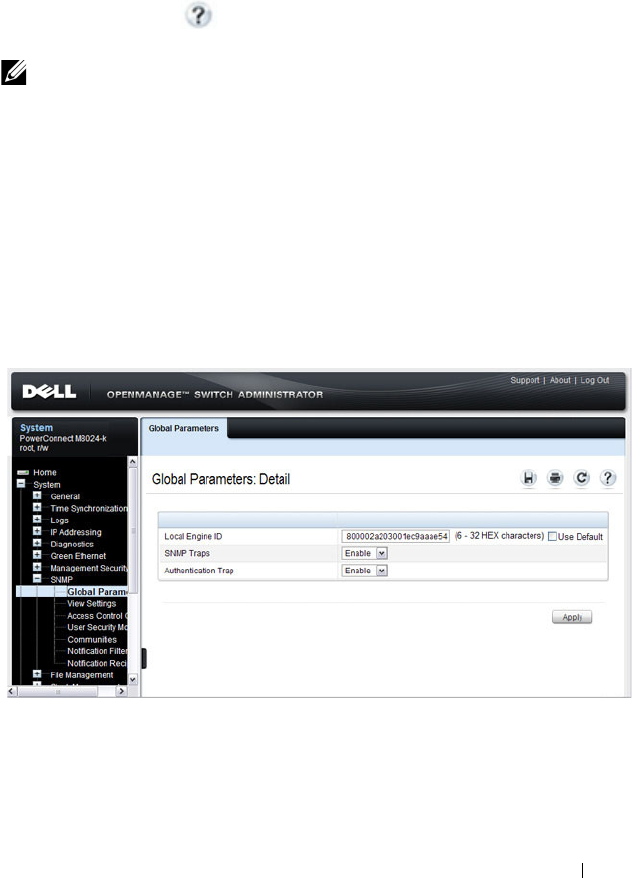
Configuring SNMP 301
Configuring SNMP (Web)
This section provides information about the OpenManage Switch
Administrator pages for configuring and monitoring the SNMP agent on a
PowerConnect M6220/M6348/M8024/M8024-k switch. For details about the
fields on a page, click at the top of the page.
SNMP Global Parameters
Use the Global Parameters
page
to enable SNMP and Authentication
notifications.
To display the Global Parameters
page, click System
→
SNMP
→
Global
Parameters in the navigation panel.
Figure 12-1. SNMP Global Parameters
NOTE: For some features, the control to enable or disable traps is available from
a configuration page for that feature and not from the Trap Manager pages that
this chapter describes.

302 Configuring SNMP
SNMP View Settings
Use the SNMP View Settings page to create views that define which features
of the device are accessible and which are blocked. You can create a view that
includes or excludes OIDs corresponding to interfaces.
To display the View Settings page, click System
→
SNMP
→
View Settings in
the navigation panel.
Figure 12-2. SNMP View Settings
Adding an SNMP View
To add a view:
1
Open the
View Settings
page.
2
Click
Add
.
The
Add View
page displays:

Configuring SNMP 303
Figure 12-3. Add View
3
Specify a name for the view and a valid SNMP OID string.
4
Select the view type.
5
Click
Apply
.
The SNMP view is added, and the device is updated.
Click Show All to view information about configured SNMP Views.

304 Configuring SNMP
Access Control Group
Use the Access Control Group page to view information for creating SNMP
groups, and to assign SNMP access privileges. Groups allow network
managers to assign access rights to specific device features or features aspects.
To display the Access Control Group page, click System
→
SNMP
→
Access
Control in the
navigation panel.
Figure 12-4. SNMP Access Control Group
Adding an SNMP Group
To add a group:
1
Open the
Access Control
Configuration
page.
2
Click
Add
.
The
Add an Access Control Configuration
page displays
:

Configuring SNMP 305
Figure 12-5. Add Access Control Group
3
Specify a name for the group.
4
Select a security model and level
5
Define the context prefix and the operation.
6
Click
Apply
to update the switch.
Click Show All to view information about existing access control
configurations.
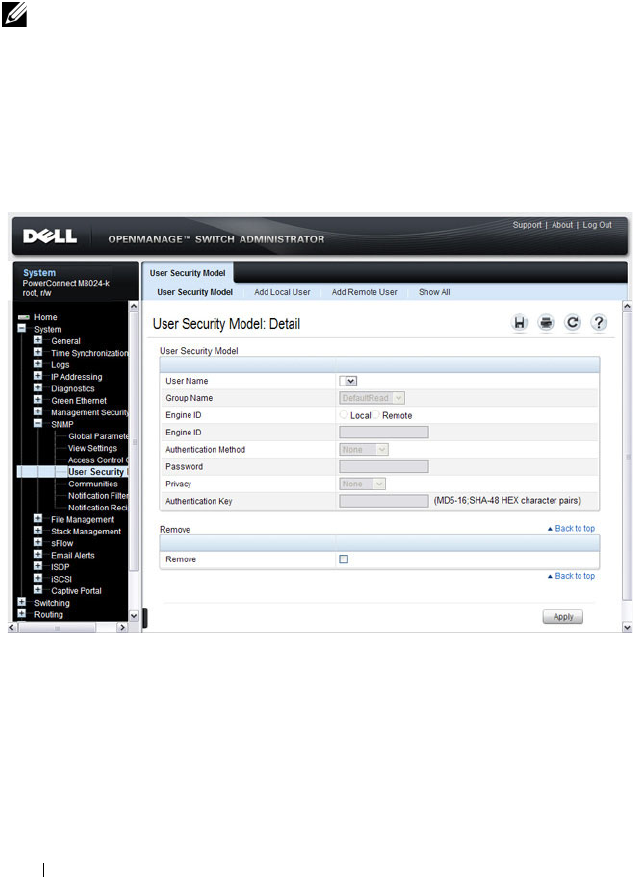
306 Configuring SNMP
SNMPv3 User Security Model (USM)
Use the User Security Model page to assign system users to SNMP groups
and to define the user authentication method.
To display the User Security Model page, click System
→
SNMP
→
User
Security Model in the
navigation panel.
Figure 12-6. SNMPv3 User Security Model
Adding Local SNMPv3 Users to a USM
To add local users:
1
Open the
User Security Model
page.
2
Click
Add
Local User
.
The
Add Local User
page displays:
NOTE: You can also use the Local User Database page under Management
Security to configure SNMPv3 settings for users. For more information, see
"Configuring Authentication, Authorization, and Accounting" on page 181.

Configuring SNMP 307
Figure 12-7. Add Local Users
3
Define the relevant fields.
4
Click
Apply
to update the switch.
Click Show All to view the User Security Model Table, which contains
information about configured Local and Remote Users.
Adding Remote SNMPv3 Users to a USM
To add remote users:
1
Open the
SNMPv3 User Security Model
page.
2
Click
Add
Remote User
.
The
Add Remote User
page displays:

308 Configuring SNMP
Figure 12-8. Add Remote Users
3
Define the relevant fields.
4
Click
Apply
to update the switch.
Click Show All to view the User Security Model Table, which contains
information about configured Local and Remote Users.
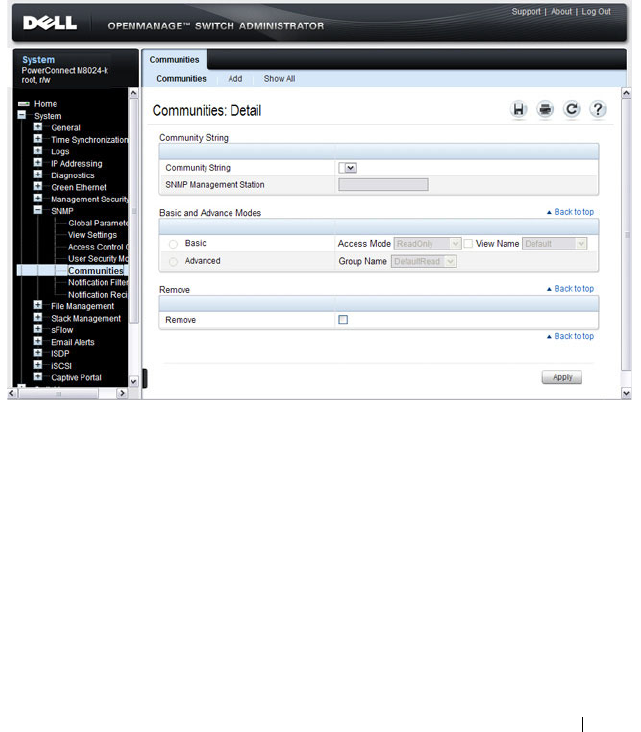
Configuring SNMP 309
Communities
Access rights for SNMPv1 and SNMPv2 are managed by defining
communities Communities page. When the community names are changed,
access rights are also changed. SNMP Communities are defined only for
SNMP v1 and SNMP v2.
To display the Communities page, click System
→
SNMP
→
Communities
in the navigation panel.
Figure 12-9. SNMP Communities
Adding SNMP Communities
To add a community:
1
Open the
Communities
page.
2
Click
Add
.
The
Add SNMPv1,2 Community
page displays:

310 Configuring SNMP
Figure 12-10. Add SNMPv1,2 Community
3
Specify the IP address of an SNMP management station and the
community string to act as a password that will authenticate the
management station to the SNMP agent on the switch.
4
Select the access mode.
5
Click
Apply
to update the switch.
Click Show All to view the communities that have already been configured.

Configuring SNMP 311
Notification Filter
Use the Notification Filter page to set filtering traps based on OIDs. Each
OID is linked to a device feature or a feature aspect. The Notification Filter
page also allows you to filter notifications.
To display the Notification Filter page, click System
→
SNMP
→
Notification Filters in the
navigation panel
.
Figure 12-11. SNMP Notification Filter
Adding a Notification Filter
To add a filter:
1
Open the
Notification Filter
page.
2
Click
Add
.
The
Add Filter
page displays:

312 Configuring SNMP
Figure 12-12. Add Notification Filter
3
Specify the name of the filter, the OID for the filter.
4
Choose whether to send (include) traps or informs to the trap recipient or
prevent the switch from sending (exclude) the traps or informs.
5
Click
Apply
to update the switch.
Click Show All to view information about the filters that have already been
configured.
Notification Recipients
Use the Notification Recipients page
to view information for defining filters
that determine whether traps are sent to specific users, and the trap type sent.
SNMP notification filters provide the following services:
• Identifying Management Trap Targets
•Trap Filtering
• Selecting Trap Generation Parameters
• Providing Access Control Checks
To display the Notification Recipients page, click System
→
SNMP
→
Notification Recipient in the navigation panel.

Configuring SNMP 313
Figure 12-13. SNMP Notification Recipient
Adding a Notification Recipient
To add a recipient:
1
Open the
Notification Recipient
page.
2
Click
Add
.
The
Add Recipient
page displays:

314 Configuring SNMP
Figure 12-14. Add Notification Recipient
3
Specify the IP address or hostname of the host to receive notifications.
4
Select whether to send traps or informs to the specified recipient
5
Define the relevant fields for the SNMP version you use.
6
Configure information about the port on the recipient.
7
Click
Apply
to update the switch.
Click Show All to view information about the recipients that have already
been configured.

Configuring SNMP 315
Trap Flags
The Trap Flags page is used to specify which traps you want to enable or
disable. When the condition identified by an active trap is encountered by
the switch, a trap message is sent to any enabled SNMP Trap Receivers, and a
message is written to the trap log.
To access the Trap Flags page, click Statistics/RMON
→
Trap Manager
→
Trap Flags in the navigation panel.
Figure 12-15. Trap Flags
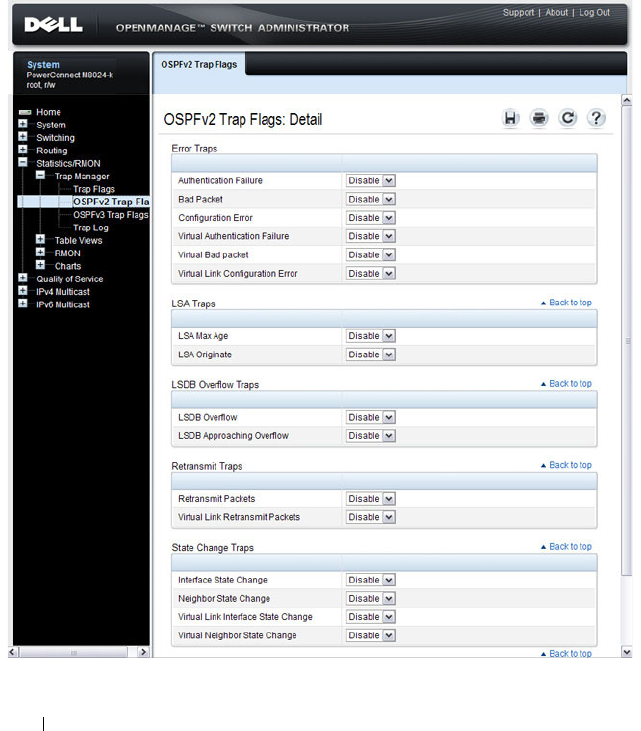
316 Configuring SNMP
OSPFv2 Trap Flags
The OSPFv2 Trap Flags page is used to specify which OSPFv2 traps you want
to enable or disable. When the condition identified by an active trap is
encountered by the switch, a trap message is sent to any enabled SNMP Trap
Receivers, and a message is written to the trap log.
To access the OSPFv2 Trap Flags page, click Statistics/RMON
→
Trap
Manager
→
OSPFv2 Trap Flags in the navigation panel.
Figure 12-16. OSPFv2 Trap Flags

Configuring SNMP 317
OSPFv3 Trap Flags
The OSPFv3 Trap Flags page is used to specify which OSPFv3 traps you want
to enable or disable. When the condition identified by an active trap is
encountered by the switch, a trap message is sent to any enabled SNMP Trap
Receivers, and a message is written to the trap log.
To access the OSPFv3 Trap Flags page, click Statistics/RMON
→
Trap
Manager
→
OSPFv3 Trap Flags in the navigation panel.
Figure 12-17. OSPFv3 Trap Flags

318 Configuring SNMP
Trap Log
The Trap Log page is used to view entries that have been written to the trap
log.
To access the Trap Log page, click Statistics/RMON
→
Trap Manager
→
Trap Log in the navigation panel.
Figure 12-18. Trap Logs
Click Clear to delete all entries from the trap log.

Configuring SNMP 319
Configuring SNMP (CLI)
This section provides information about the commands you use to manage
and view SNMP features on the switch. For more information about these
commands, see the
PowerConnect M6220/M6348/M8024/M8024-k CLI
Reference Guide
at support.dell.com/manuals.
Configuring the SNMPv3 Engine ID
To use SNMPv3, the switch must have engine ID. You can specify your own
ID or use the default string that is generated using the MAC address of the
switch. If the SNMPv3 engine ID is deleted, or if the configuration file is
erased, then SNMPv3 cannot be used. Since the EngineID should be unique
within an administrative domain, the following guidelines are recommended:
• For standalone switches use the default keyword to configure the Engine
ID.
• For a stack of switches, configure your own EngineID, and verify that is
unique within your administrative domain.
Changing the value of SNMP EngineID has important side-effects. A user's
password (entered on the command line) is converted to an MD5 or SHA
security digest. This digest is based on both the password and the local engine
ID. The command line password is then destroyed, as required by RFC 2274.
Because of this deletion, if the local value of engineID changes, the security
digests of SNMPv3 users will be invalid, and the users will have to be
reconfigured.
Beginning in Privileged EXEC mode, use the following commands to
configure an engine ID for SNMP.
Command Purpose
configure Enter Global Configuration mode

320 Configuring SNMP
Configuring SNMP Views, Groups, and Users
Beginning in Privileged EXEC mode, use the following commands to define
SNMP views, and SNMP groups, and local and remote SNMPv3 users.
snmp-server engineID
local {
engineid-string
|
default}
Configure the SNMPv3 Engine ID.
• engineid-string — The character string that identifies the
engine ID. The engine ID is a concatenated hexadecimal
string. Each byte in hexadecimal character strings is two
hexadecimal digits. Each byte can be separated by a
period or colon. (Range: 6-32 characters)
• default — The engineID is created automatically, based
on the device MAC address.
exit Exit to Privileged EXEC mode.
show snmp engineid View the local SNMP engine ID.
Command Purpose
configure Enter Global Configuration mode
snmp-server view
view-
name oid-tree
{included
| excluded}
Configure the SNMP view. When you configure groups,
users, and communities, you can specify a view to associate
with the group, user, or community
•
view-name
— Specifies the name of the view. (Range: 1-
30 characters.)
•
oid-tree
— Specifies the object identifier of the ASN.1
subtree to be included or excluded from the view. To
identify the subtree, specify a text string consisting of
numbers, such as
1.3.6.2.4
, or a word, such as
system
. Replace a single subidentifier with the asterisk
(*) wildcard to specify a subtree family; for example
1.3.*.4
.
•
included
— Indicates that the view type is included.
•
excluded
— Indicates that the view type is excluded.
Command Purpose

Configuring SNMP 321
snmp-server group
groupname
{v1 | v2 | v3
{noauth | auth | priv}
[notify
view-name
]}
[context
view-name
]
[read
view-name
] [write
view-name
]
Specify the identity string of the receiver and set the
receiver timeout value.
•
groupname
— Specifies the name of the group. (Range:
1-30 characters.)
•
v1
— Indicates the SNMP Version 1 security model.
•
v2
— Indicates the SNMP Version 2 security model.
•
v3
— Indicates the SNMP Version 3 security model.
•
noauth
— Indicates no authentication of a packet.
Applicable only to the SNMP Version 3 security model.
•
auth
— Indicates authentication of a packet without
encrypting it. Applicable only to the SNMP Version 3
security model.
•
priv
— Indicates authentication of a packet with
encryption. Applicable only to the SNMP Version 3
security model.
•
view-name
— Specifies the view (defined in the previous
step) to use for the context, notification, read, and write
privileges for the group.
Command Purpose

322 Configuring SNMP
snmp-server user
username groupname
[remote
engineid-string
]
[{auth-md5
password
|
auth-sha
password
|
auth-md5-key
md5-key
|
auth-sha-key
sha-key
}
[priv-des
password
|
priv-des-key
des-key
]]
Configure a new SNMPv3 user.
•
username
— Specifies the name of the user on the host
that connects to the agent. (Range: 1-30 characters.)
•
groupname
— Specifies the name of the group to which
the user belongs. (Range: 1-30 characters.)
•
engineid-string
— Specifies the engine ID of the remote
SNMP entity to which the user belongs. The engine ID is
a concatenated hexadecimal string. Each byte in the
hexadecimal character string is two hexadecimal digits.
The remote engine id designates the remote management
station, and should be defined to enable the device to
receive acknowledgements to "informs." (Range: 5-32
characters.)
•
auth-md5
— The HMAC-MD5-96 authentication level.
•
auth-sha
— The HMAC-SHA-96 authentication level.
•
password
— A password. (Range: 1 to 32 characters.)
•auth-
md5-key
— The HMAC-MD5-96 authentication
level. Enter a pregenerated MD5 key.
•auth-
sha-key
— The HMAC-SHA-96 authentication
level. Enter a pregenerated SHA key.
•
md5-key
— Character string
—
length 32 hex characters.
•
sha-key
— Character string
—
length 48 characters.
•
priv-des
— The CBC-DES Symmetric Encryption
privacy level. Enter a password.
•
priv-des-key
— The CBC-DES Symmetric Encryption
privacy level. The user should enter a pregenerated MD5
or SHA key depending on the authentication level
selected.
•
des-key
— The pregenerated DES encryption key. Length
is determined by authentication method selected
—
32
hex characters if MD5 Authentication is selected, 48 hex
characters if SHA Authentication is selected.
exit Exit to Privileged EXEC mode.
show snmp views View SNMP view configuration information.
Command Purpose

Configuring SNMP 323
Configuring Communities
Beginning in Privileged EXEC mode, use the following commands to
configure access rights for SNMPv1 and SNMPv2.
show snmp group
[
group_name
]
View SNMP group configuration information.
show snmp user
[
user_name
]
View SNMP user configuration information.
Command Purpose
configure Enter Global Configuration mode
snmp-server community
string
[ro | rw | su]
[view
view-name
]
[ipaddress
ip_address
]
Configure the community string and specify access criteria
for the community.
•
community-string —
Acts as a password and is used to
authenticate the SNMP management station to the
switch. The string must also be defined on the NMS in
order for the NMS to access the SNMP agent on the
switch (Range: 1-20 characters)
•
ro
—
Indicates read-only access
•
rw
—
Indicates read-write access.
•
view-name —
Specifies the name of a previously defined
MIB view.
•
ip_address
— Specifies the IP address of the management
station. If no IP address is specified, all management
stations are permitted
Command Purpose

324 Configuring SNMP
snmp-server community-
group
community
-
string
group-name
[ipaddress
ip-address
]
Map the internal security name for SNMP v1 and SNMP
v2 security models to the group name.
•
community-string —
Community string that acts like a
password and permits access to the SNMP protocol
.
(Range: 1-20 characters)
•
group-name —
Name of a previously defined group. The
group defines the objects available to the community.
(Range: 1-30 characters)
•
ip-address
— Management station IP address. Default is
all IP addresses.
exit Exit to Privileged EXEC mode.
show snmp View SNMP settings and verify the configuration
Command Purpose

Configuring SNMP 325
Configuring SNMP Notifications (Traps and Informs)
Beginning in Privileged EXEC mode, use the following commands to allow
the switch to send SNMP traps and to configure which traps are sent.
Command Purpose
configure Enter Global Configuration mode
snmp-server enable traps
[acl | all | auto-copy-sw
| captive-portal
cp-type
| dot1q | dvrmp | link |
maclock | multiple-
users | ospf
ospftype
|
ospfv3
ospfv3type
| pim
| poe | snmp
authentication |
spanning-tree | stack |
vrrp]
Specify the traps to enable. The captive portal, OSPF and
OSPFv3 traps include several different traps that can be
enabled. For more information, use the CLI command
help or see the CLI Command Reference.
snmp-server filter
filter-
name oid-tree
{included
| excluded}
Configure a filter for SNMP traps and informs based on
OIDs. Each OID is linked to a device feature or a feature
aspect.
•
filter-name
— Specifies the label for the filter record that
is being updated or created. The name is used to
reference the record. (Range: 1-30 characters.)
•
oid-tree
— Specifies the object identifier of the ASN.1
subtree to be included or excluded from the view. To
identify the subtree, specify a text string consisting of
numbers, such as
1.3.6.2.4
, or a word, such as
system
. Replace a single subidentifier with the asterisk
(*) wildcard to specify a subtree family; for example,
1.3.*.4
.
•
included
— Indicates that the filter type is included.
•
excluded
— Indicates that the filter type is excluded.

326 Configuring SNMP
snmp-server host
host-
addr
[informs [timeout
seconds
] [retries
retries
]
| traps version {1 | 2}]]
community-string
[udp-
port
port
] [filter
filtername
]
For SNMPv1 and SNMPv2, configure the system to receive
SNMP traps or informs.
•
host-addr
— Specifies the IP address of the host (targeted
recipient) or the name of the host. (Range:1-158
characters).
•
informs
— Indicates that SNMPv2 informs are sent to
this host
•
timeout
seconds
— Number of seconds to wait for an
acknowledgment before resending informs. The default is
15 seconds. (Range: 1-300 characters.)
•
retries
— Maximum number of times to resend an inform
request. The default is 3 attempts.
•
traps
— Indicates that SNMP traps are sent to this host
–
version 1
— Indicates that SNMPv1 traps will be used
–
version 2
— Indicates that SNMPv2 traps will be used
•
community-string
— Specifies a password-like
community string sent with the notification operation.
(Range: 1-20 characters)
•
port
— UDP port of the host to use. The default is 162.
(Range: 1-65535 characters.)
•
filtername
— A string that is the name of the filter that
defines the filter for this host. If unspecified, does not
filter anything (Range: 1-30 characters.)
Command Purpose

Configuring SNMP 327
snmp-server v3-host {
ip-
address
|
hostname
}
username
{traps |
informs} [noauth | auth
| priv] [timeout
seconds
] [retries
retries
]
[udpport
port
] [filter
filtername
]
For SNMPv3, configure the system to receive SNMP traps
or informs.
•
ip-address
— Specifies the IP address of the host
(targeted recipient).
•
hostname
— Specifies the name of the host. (Range: 1-
158 characters.)
•
username
— Specifies user name used to generate the
notification. (Range: 1-25 characters.)
•
traps
— Indicates that SNMP traps are sent to this host.
•
informs
— Indicates that SNMPv2 informs are sent to
this host.
•
noauth
— Specifies sending of a packet without
authentication.
•
auth
— Specifies authentication of a packet without
encrypting it
•
priv
— Specifies authentication and encryption of a
packet.
•
seconds
— Number of seconds to wait for an
acknowledgment before resending informs. This is not
allowed for hosts configured to send traps. The default is
15 seconds. (Range: 1-300 seconds.)
•
retries
— Maximum number of times to resend an inform
request. This is not allowed for hosts configured to send
traps. The default is 3 attempts. (Range: 0-255 retries.)
•
port
— UDP port of the host to use. The default is 162.
(Range: 1-65535.)
•
filter-name
— Specifies the optional filter (defined with
the
snmp-server filter
command) to use for the host.
(Range: 1-30 characters.)
exit Exit to Privileged EXEC mode.
show trapflags View the status of the configurable SNMP traps.
Command Purpose

328 Configuring SNMP
SNMP Configuration Examples
This section contains the following examples:
• Configuring SNMPv1 and SNMPv2
• Configuring SNMPv3
Configuring SNMPv1 and SNMPv2
This example shows how to complete a basic SNMPv1/v2 configuration. The
commands enable read-only access from any host to all objects on the switch
using the community string
public
, and enable read-write access from any
host to all objects on the switch using the community string
private
.
This example also shows how to allow the switch to generate traps for all
features that produce traps. The traps are sent to the host with an IP address
of 192.168.3.65 using the community string
public
.
To configure the switch:
1
Configure the public community string.
console#configure
console(config)#snmp-server community public ro
2
Configure the private community string.
console(config)#snmp-server community private rw
3
Enable all traps and specify the IP address of the host where the traps
should be sent.
console(config)#snmp-server enable traps all
console(config)#snmp-server host 192.168.3.65
public
console(config)#exit
4
View the current SNMP configuration on the switch.
console#show snmp
Community-String Community-Access View Name IP Address
-------------------- ---------------- --------- -------
private Read/Write Default All
public Read Only Default All

Configuring SNMP 329
Traps are enabled.
Authentication trap is enabled.
Version 1,2 notifications
Version 3 notifications
System Contact:
System Location:
Configuring SNMPv3
This example shows how to complete a basic SNMPv3 configuration. The
commands create a view that includes objects from the
internet
MIB subtree
(OID 1.3.6.1), which includes all objects on the switch.
The user named
admin
has read-write privileges to all objects within the view
(in other words, all objects on the switch) after supplying the appropriate
authentication credentials (secretkey).
To configure the switch:
1
Configure the view.
view_snmpv3
and specify the objects to include.
console#configure
console(config)#snmp-server view view_snmpv3
internet included
2
Create the group
group_snmpv3
and allow read-write access to the view
configured in the previous step.
console(config)#snmp-server group group_snmpv3 v3
auth read view_snmpv3 write view_snmpv3
Community-String Group Name IP Address
----------------- -------------- ------------
private DefaultWrite All
public DefaultRead All
Target Addr. Type Community Version UDP
Port
Filter
Name
TO
Sec
Retries
------------ ---- --------- ---- ----- ----- --- -------
192.168.3.65 Trap public 1 162
Target Addr. Type Username Security
Level
UDP
Port
Filter
Name
TO
Sec
Retries
------------ ---- --------- ------- ----- ----- --- -------

330 Configuring SNMP
3
Create the user
admin
, assign the user to the group, and specify the
authentication credentials.
console(config)#snmp-server user admin
group_snmpv3 auth-md5 secretkey
4
Specify the IP address of the host where traps are to be sent. Packet
authentication using MD5-SHA is enabled for the traps.
console(config)#snmp-server v3-host 192.168.3.35
admin traps auth
console(config)#exit
5
View the current SNMP configuration on the switch. The output includes
the SNMPv1/2 configuration in the previous example.
console#show snmp
Community-String Community-Access View Name IP Address
-------------------- ---------------- --------- -------
private Read/Write Default All
public Read Only Default All
Traps are enabled.
Authentication trap is enabled.
Version 1,2 notifications
Version 3 notifications
System Contact:
System Location:
Community-String Group Name IP Address
----------------- -------------- ------------
private DefaultWrite All
public DefaultRead All
Target Addr. Type Community Version UDP
Port
Filter
Name
TO
Sec
Retries
------------ ---- --------- ---- ----- ----- --- -------
192.168.3.65 Trap public 1 162
Target Addr. Type Username Security
Level
UDP
Port
Filter
Name
TO
Sec
Retries
------------ ---- --------- ------- ----- ----- --- -------
192.168.3.35 Trap admin Auth-NoP 162 15 3

Configuring SNMP 331
console#show snmp views
console#show snmp group
console#show snmp user
Name OID Tree Type
------------------ ------------------------ ------------
Default iso Included
Default snmpVacmMIB Excluded
Default usmUser Excluded
Default snmpCommunityTable Excluded
view_snmpv3 internet Included
DefaultSuper iso Included
Name Context
Prefix
Model Security
Level
Read Views
Write
Notify
------------ -------- ------ -------- -------- ------ -------
DefaultRead "" V1 NoAuth-
NoPriv
Default "" Default
DefaultRead "" V2 NoAuth-
NoPriv
Default "" Default
DefaultSuper "" V1 NoAuth-
NoPriv
DefaultSu
per
Default
Super
Default
Super
DefaultSuper "" V2 NoAuth-
NoPriv
DefaultSu
per
Default
Super
Default
Super
DefaultWrite "" V1 NoAuth-
NoPriv
Default Default Default
DefaultWrite "" V2 NoAuth-
NoPriv
Default Default Default
group_snmpv3 "" V3 Auth-
NoPriv
view_snmp
v3
view_sn
mpv3
""
Name Group Name Auth
Meth
Priv
Meth
Remote Engine ID
--------- ----------- ----- ----- ----------------
admin group_snmpv3 MD5 800002a203001ec9aaaa07

332 Configuring SNMP
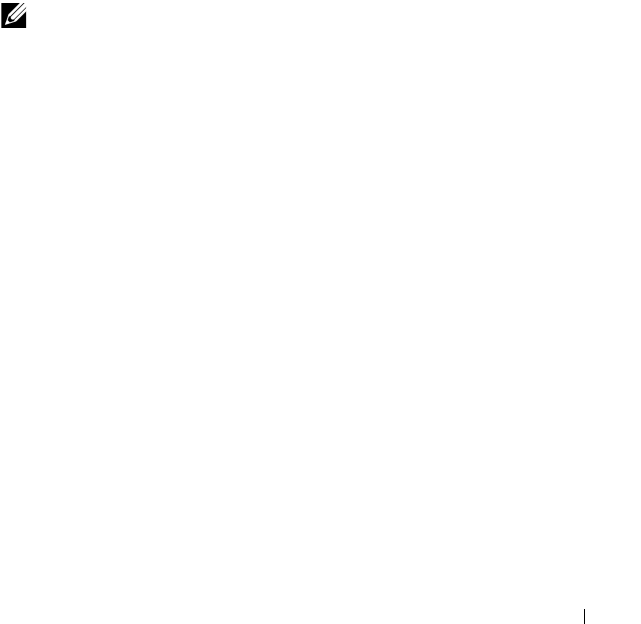
Managing Images and Files 333
13
Managing Images and Files
This chapter describes how to upload, download, and copy files, such as
firmware images and configuration files, on the switch. The topics covered in
this chapter include:
• Image and File Management Overview
• Managing Images and Files (Web)
• Managing Images and Files (CLI)
• File and Image Management Configuration Examples
Image and File Management Overview
What Files Can Be Managed?
PowerConnect M6220, M6348, M8024, and M8024-k switches maintain
several different types of files on the flash file system. Table 13-1 describes the
files that you can manage. The table also lists the type of action you can take
on the file, which is one or more of the following:
• Download the file to the switch from a remote system.
• Upload the file from the switch to a remote system.
• Copy the file from one location on the file system to another location.
NOTE: For information about the Auto Configuration feature that enables the
switch to automatically upgrade the image or load a new configuration file during
the boot process, see Automatically Updating the Image and Configuration.

334 Managing Images and Files
Table 13-1. Files to Manage
File Action Description
image Download
Upload
Copy
Firmware for the switch. The switch can
maintain two images: the active image and
the backup image.
startup-config Download
Upload
Copy
Contains the software configuration that
loads during the boot process.
running-config Download
Upload
Copy
Contains the current switch configuration.
backup-config Download
Upload
Copy
An additional configuration file that serves
as a backup.
Configuration script Download
Upload
Text file with CLI commands. When you
activate a script on the switch, the
commands are executed and added to the
running-config.
Log files Upload Provides various information about events
that occur on the switch. For more
information, see Monitoring and Logging
System Information.
SSH key files Download Contains information to authenticate SSH
sessions. The switch supports the following
files for SSH:
• SSH-1 RSA Key File
• SSH-2 RSA Key File (PEM Encoded)
• SSH-2 Digital Signature Algorithm (DSA)
Key File (PEM Encoded)

Managing Images and Files 335
Why Is File Management Needed?
This section provides some reasons why you might choose to manage various
files.
Image Files
The switch can store two firmware images, but only one is active. The other
image file is a backup image. By default, the switch has only one image. You
might copy an image or download an image to the switch for the following
reasons:
• To create a backup image
• To upgrade the firmware as new images become available
Configuration Files
Configuration files contain the CLI commands that change the switch from
its default configuration. The switch can maintain three separate
configuration files: startup-config, running-config, and backup-config. The
switch loads the startup-config file when the switch boots. Any configuration
SSL certificate files Download Contains information to encrypt,
authenticate, and validate HTTPS sessions.
The switch supports the following files for
SSL:
• SSL Trusted Root Certificate File (PEM
Encoded)
• SSL Server Certificate File (PEM
Encoded)
• SSL Diffie-Hellman Weak Encryption
Parameter File (PEM Encoded)
• SSL Diffie-Hellman Strong Encryption
Parameter File (PEM Encoded)
IAS Users Download List of Internal Authentication Server (IAS)
users for IEEE 802.1X authentication. For
more information, see What is the Internal
Authentication Server?
Table 13-1. Files to Manage
File Action Description

336 Managing Images and Files
changes that take place after the boot process completes are written to the
running-config file. The backup-config file does not exist until you explicitly
create one by copying an existing configuration file to the backup-config file
or downloading a backup-config file to the switch.
You can also create configuration scripts, which are text files that contains
CLI commands.
When you apply (run) a configuration script on the switch, the commands in
the script are executed in the order in which they are written as if you were
typing them into the CLI. The commands that are executed in the
configuration script are added to the running-config file.
You might upload a configuration file from the switch to a remote server for
the following reasons:
• To create a backup copy
• To use the configuration file on another switch
• To manually edit the file
You might download a configuration file from a remote server to the switch
for the following reasons:
• To restore a previous configuration
• To load the configuration copied from another switch
• To load the same configuration file on multiple switches
Use a text editor to open a configuration file and view or change its contents.
SSH/SSL Files
If you use OpenManage Switch Administrator to manage the switch over an
HTTPS connection, you must copy the appropriate certificate files to the
switch. If you use the CLI to manage the switch over an SSH connection, you
must copy the appropriate key files to the switch.
NOTE: You must use the CLI to manage configuration scripts. The configuration
scripting feature is not available from the web interface.

Managing Images and Files 337
What Methods Are Supported for File Management?
You can use any of the following protocols to download files from a remote
system to the switch or to upload files from the switch to a remote system:
•TFTP
•SFTP
•SCP
•FTP
• HTTP (Web only)
• HTTPS (Web only)
What Factors Should Be Considered When Managing Files?
Uploading and Downloading Files
To use TFTP, SFTP, SCP, or FTP for file management, you must provide the
IP address of the remote system that is running the appropriate server (TFTP,
SFTP, SCP or FTP). Make sure there is a route from the switch to the remote
system. You can use the ping command from the CLI to verify that a route
exists between the switch and the remote system.
If you are downloading a file from the remote system to the switch, be sure to
provide the correct path to the file and the correct file name.
Managing Images
When you download a new image to the switch, it overwrites the backup
image, if it exists. To use the new image, you must activate it and reload the
switch. The image that was previously the active image becomes the backup
image after the switch reloads. If you upgrade to a newer image and find that
it is not compatible with your network, you can revert to the original image.
If you activate a new image and reload the switch, and the switch is unable to
complete the boot process due to a corrupt image or other problem, you can
use the boot menu to activate the backup image. You must be connected to
the switch through the console port to access the boot menu. The image files
may contain firmware for the PHY processors on the switch. The PHY
firmware may be updated to the firmware version supported by the switch
firmware during the boot process or, in the case of switches that support the
hot swap of cards, when the card is inserted into the switch.

338 Managing Images and Files
Editing and Downloading Configuration Files
Each configuration file contains a list of executable CLI commands. The
commands must be complete and in a logical order, as if you were entering
them by using the switch CLI.
When you download a startup-config or backup-config file to the switch, the
new file replaces the previous version. To change the running-config file, you
execute CLI commands either by typing them into the CLI or by applying a
configuration script with the script apply command. The startup-config and
backup-config files can also be applied to the running-config by using the
script apply command.
Creating and Applying Configuration Scripts
When you use configuration scripting, keep the following considerations and
rules in mind:
• The application of scripts is partial if the script fails. For example, if the
script executes four of ten commands and the script fails, the script stops
at four, and the final six commands are not executed.
• Scripts cannot be modified or deleted while being applied.
• Validation of scripts checks for syntax errors only. It does not validate that
the script will run.
• The file extension must be .
scr
.
• A maximum of seven scripts are allowed on the switch.
• The combined size of all script files on the switch cannot exceed 2 MB.
• The maximum number of configuration file command lines is 2000.
You can type single-line annotations in the configuration file to improve
script readability. The exclamation point (!) character flags the beginning of a
comment. The comment flag character can begin anywhere within a single
line, and all input following this character to the end of the line is ignored.
Any line in the file that begins with the “!” character is recognized as a
comment line and ignored by the parser.
The following example shows annotations within a file (commands are bold):
! Script file for displaying management access
show telnet !Displays the information about remote
connections

Managing Images and Files 339
! Display information about direct connections
show serial
! End of the script file
Managing Files on a Stack
Image files downloaded to the master unit of a stack are automatically
downloaded to all stack members. If you activate the backup image on the
master, it is activated on all units as well so that when you reload the stack, all
units use the same image.
The running-config, startup-config, and backup-config files, as well as all keys
and certificates are synchronized across the stack when the running-config
file is saved to the startup-config file.
Configuration scripts are not distributed across the stack and only exist on
the unit that is the master unit at the time of the file download.
Uploading Configuration Files by Using SNMP
When you use SNMP to upload a configuration file to a TFTP server, the
agentTransferUploadFileName object must be set to the local filename,
which is either startup-config or backup-config.
How Is the Running Configuration Saved?
Changes you make to the switch configuration while the switch is operating
are written to the running-config. These changes are not automatically
written to the startup-config. When you reload the switch, the startup-config
file is loaded. If you reload the switch (or if the switch resets unexpectedly),
any settings in the running-config that were not explicitly saved to the
startup-config are lost. You must save the running-config to the startup-
config to ensure that the settings you configure on the switch are saved across
a switch reset.
To save the running-config to the startup-config by using the web-based
interface, click (the save icon), which is available at the top of each page.
To save the running-config to the startup-config from the CLI, use the write
command.

340 Managing Images and Files
Managing Images and Files (Web)
This section provides information about the OpenManage Switch
Administrator pages to use to manage images and files on a PowerConnect
M6220/M6348/M8024/M8024-k switch. For details about the fields on a page,
click at the top of the page.
File System
Use the File System page to view a list of the files on the device and to modify
the image file descriptions.
To display the File System page, click System
→
File Management
→
File
System in the navigation panel.
Figure 13-1. File System

Managing Images and Files 341
Active Images
Use the Active Images
page to set the firmware image to use when the switch
boots. If you change the boot image, it does not become the active image
until you reset the switch.
To display the Active Images page, click System
→
File Management
→
Active Images in the navigation panel.
Figure 13-2. Active Images

342 Managing Images and Files
File Download
Use the File Download page to download image (binary) files, SSH and SSL
certificates, IAS User files, and configuration (ASCII), files from a remote
server to the switch.
To display the File Download page, click System
→
File Management
→
File
Download in the navigation panel.
Figure 13-3. File Download
Downloading Files
To download a file to the switch:
1
Open the
File Download
page.
2
Select the type of file to download to the switch.
3
Select the transfer mode.
If you select a transfer mode that requires authentication, additional fields
appear in the Download section. If you select HTTP as the download
method, some of the fields are hidden.
NOTE: If you are using HTTPS to manage the switch, the download method
will be HTTPS.

Managing Images and Files 343
4
To download using HTTP, click
Browse
and select the file to download,
then click
Apply
.
5
To download using any method other than HTTP, enter the IP address of
the server that contains the file to download, the name of the file and the
path on the server where it is located. For SFTP and SCP, provide the user
name and password.
6
Click
Apply
to begin the download.
Figure 13-4. File Download in Progress
7
The file is downloaded to the switch.
NOTE: After you start a file download, the page refreshes and a transfer
status field appears to indicate the number of bytes transferred. The web
interface is blocked until the file download is complete.

344 Managing Images and Files
File Upload
Use the File Upload to Server page to upload configuration (ASCII), image
(binary), IAS user, operational log, and startup log files from the switch to a
remote server.
To display the File Upload to Server page, click System
→
File Management
→
File Upload in the navigation panel.
Figure 13-5. File Upload
Uploading Files
To upload a file from the switch to a remote system:
1
Open the
File Upload
page.
2
Select the type of file to download to the remote server.
3
Select the transfer mode.
If you select a transfer mode that requires authentication, additional fields
appear in the Upload section. If you select HTTP as the upload method,
some of the fields are hidden.

Managing Images and Files 345
4
To upload by using HTTP, click
Apply
. A dialog box opens to allow you to
open or save the file.
Figure 13-6. File Upload
5
To upload by using any method other than HTTP, enter the IP address of
the server and specify a name for the file. For SFTP and SCP, provide the
user name and password.
6
Click
Apply
to begin the upload.
7
The file is uploaded to the specified location on the remote server.
NOTE: If you are using HTTPS to manage the switch, the download method
will be HTTPS.
NOTE: For some file uploads and methods, the page refreshes and a
transfer status field appears to indicate the number of bytes transferred. The
web interface is blocked until the file upload is complete.

346 Managing Images and Files
Copy Files
Use the Copy Files page to:
• Copy the active firmware image to one or all members of a stack.
• Copy the running, startup, or backup configuration file to the startup or
backup configuration file.
• Restore the running configuration to the factory default settings.
To display the Copy Files page, click System
→
File Management
→
Copy
Files in the navigation panel.
Figure 13-7. Copy Files

Managing Images and Files 347
Managing Images and Files (CLI)
This section provides information about the commands you use to upload,
download, and copy files to and from the PowerConnect
M6220/M6348/M8024/M8024-k switch. For more information about these
commands, see the
PowerConnect M6220/M6348/M8024/M8024-k CLI
Reference Guide
at support.dell.com/manuals. It also describes the
commands that control the Auto Configuration feature.
Downloading and Activating a New Image (TFTP)
Beginning in Privileged EXEC mode, use the following commands to
download a new firmware image to the switch and to make it the active
image. This example shows how to use TFTP to download the image.
NOTE: Upload, download, and copy functions use the copy command. The basic
syntax for the command is copy
source
destination
. This section shows several
different ways to use the copy command.
Command Purpose
copy tftp://{
ip-address
|
hostname
}/
path
/
file-
name
image
Use TFTP to download the firmware image at the
specified source to the non-active image.
If the image file is in the TFTP file system root (download
path), you do not need to specify the path in the
command.
show version View information about the currently active image.
filedescr {image1 |
image2}
description
Add a description to the image files.
boot system {image1 |
image2}
Set the image to use as the boot (active) image after the
switch resets.
reload Reboot the switch to make the new image the active
image.
You are prompted to verify that you want to continue.

348 Managing Images and Files
Managing Files in Internal Flash
Beginning in Privileged EXEC mode, use the following commands to copy,
rename, delete and list the files in the internal flash.
Command Purpose
dir List the files in the flash file system.
rename
current_name
new_name
Rename a file in flash.
delete
filename
Remove the specified file.
erase {startup-config |
backup-image | backup-
config}
Erase the startup configuration, the backup configuration
or the backup image.
copy startup-config
backup-config
Save the startup configuration to the backup configuration
file.
copy running-config
startup-config
Copy the current configuration to the startup
configuration. This saves the current configuration to
NVRAM.
show startup-config View the contents of the startup-config file
show running-config View the contents of the running-config file
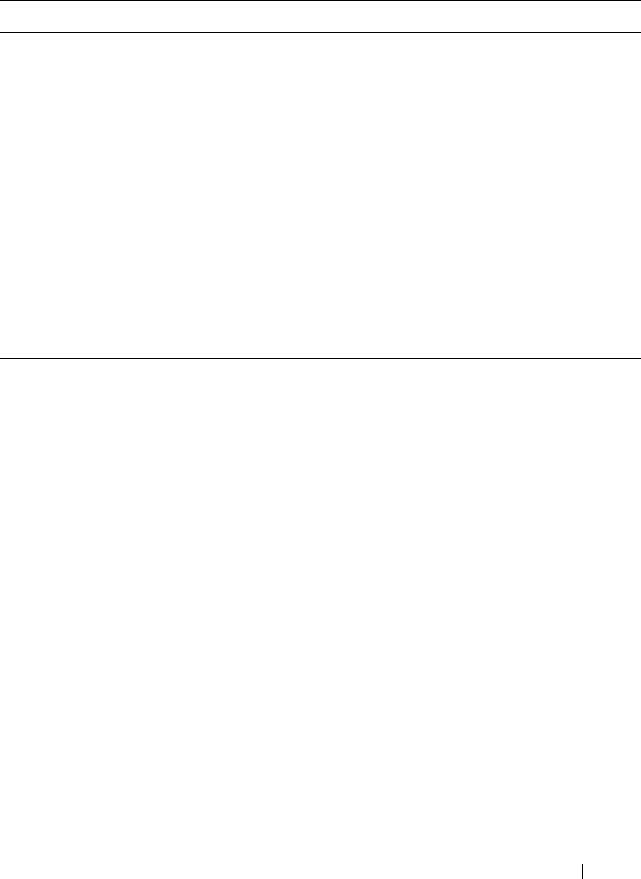
Managing Images and Files 349
Uploading a Configuration File (SCP)
Beginning in Privileged EXEC mode, use the following commands to upload
a configuration file from the switch to a remote system by using SCP.
Command Purpose
copy
file
scp://
user
@{
ip-
address
|
hostname
}/
path
/
file-name
Adds a description to an image file.
The file can be one of the following files:
•backup-config
•image
•operational-log
• running-config
•script
file-name
•startup-config
•startup-log
Password entry After you enter the copy command, the CLI prompts you
for the password associated with the username.

350 Managing Images and Files
Managing Configuration Scripts (SFTP)
Beginning in Privileged EXEC mode, use the following commands to
download a configuration script from a remote system to the switch, validate
the script, and activate it.
NOTE: The startup-config and backup-config files are essentially configuration
scripts and can be validated and applied by using the commands in this section.
Command Purpose
copy sftp://
user
@{
ip-
address
|
hostname
}/
path
/
file-name
script
dest-
name
Downloads the specified script from the remote server to
the switch.
Password entry After you enter the copy command, the CLI prompts you
for the password associated with the username.
script validate
script-
name
Checks the specified script for syntax errors.
The script is automatically validated when you download it
to the switch. You can validate again with this command.
script list View the list of available scripts.
script activate
script-
name
Executes the commands within the script in order. The
configuration changes in the script are applied to the
running configuration.
script show
script-name
View the contents of the specified script.

Managing Images and Files 351
File and Image Management Configuration
Examples
This section contains the following examples:
• Upgrading the Firmware
• Managing Configuration Scripts
Upgrading the Firmware
This example shows how to download a firmware image to the switch and
activate it. T
he TFTP server in this example is PumpKIN, an open source TFTP
server running on a Windows system.
• TFTP server IP address: 10.27.65.103
•File path: \image
• File name: dell_0308.stk
Use the following steps to prepare the download, and then download and
upgrade the switch image.
1
Check the connectivity between the switch and the TFTP server.
console#ping 10.27.65.103
Pinging 10.27.65.103 with 0 bytes of data:
Reply From 10.27.65.103: icmp_seq = 0. time <10 msec.
Reply From 10.27.65.103: icmp_seq = 1. time <10 msec.
Reply From 10.27.65.103: icmp_seq = 2. time <10 msec.
Reply From 10.27.65.103: icmp_seq = 3. time <10 msec.
----10.27.65.103 PING statistics----
4 packets transmitted, 4 packets received, 0% packet
loss
round-trip (msec) min/avg/max = <10/<10/<10
2
Copy the image file to the appropriate directory on the TFTP server. In
this example, the TFTP root directory is
C:\My
Documents\Other\Downloads\TFTP
., so the file path is
images.

352 Managing Images and Files
Figure 13-8. Image Path
3
View information about the current image.
console#show version
Image Descriptions
image1 :default image
image2 :
Images currently available on Flash
4
Download the image to the switch. After you execute the
copy
command,
you must verify that you want to start the download.
The downloaded image replaces the currently inactive image, which may
be image1 or image2.
console#copy
tftp://10.27.65.103/images/dell_0308.stk image
Mode........................................... TFTP
Set TFTP Server IP............................. 10.27.65.103
TFTP Path...................................... images/
TFTP Filename.................................. dell_0308.stk
Data Type...................................... Code
------- ------------ ------------ --------------- --------------
unit image1 image2 current-active next-active
------- ------------ ------------ --------------- --------------
1 4.1.0.7 5.0.0.8 image1 image1

Managing Images and Files 353
Destination Filename........................... image
Management access will be blocked for the duration of the
transfer
Are you sure you want to start? (y/n)y
5
Activate the new image (image2) so that it becomes the active image after
the switch resets.
console#boot system image2
Activating image image2..
6
View information about the current image.
console#show bootvar
Image Descriptions
image1 :
image2 :
Images currently available on Flash
7
Copy the running configuration to the startup configuration to save the
current configuration to NVRAM.
console#copy running-config startup-config
This operation may take a few minutes.
Management interfaces will not be available during
this time.
Are you sure you want to save? (y/n)y
Configuration Saved!
8
Reset the switch to boot the system with the new image.
console#reload
Are you sure you want to continue? (y/n)y
------- ------------ ------------ --------------- --------------
unit image1 image2 current-active next-active
------- ------------ ------------ --------------- --------------
1 4.1.0.7 5.0.0.8 image1 image2

354 Managing Images and Files
Reloading all switches...
Managing Configuration Scripts
This example shows how to create a configuration script that adds three
hostname-to-IP address mappings to the host table.
To configure the switch:
1
Open a text editor on an administrative computer and type the commands
as if you were entering them by using the CLI.
Figure 13-9. Create Config Script
2
Save the file with an *.scr extension and copy it to the appropriate
directory on your TFTP server.
3
Download the file from the TFTP server to the switch.
console#copy tftp://10.27.65.103/labhost.scr
script labhost.scr
Mode........................................... TFTP
Set TFTP Server IP............................. 10.27.65.103
TFTP Path...................................... ./
TFTP Filename.................................. labhost.scr

Managing Images and Files 355
Data Type...................................... Config Script
Destination Filename........................... labhost.scr
Management access will be blocked for the duration of the
transfer
4
After you confirm the download information and the script successfully
downloads, it is automatically validated for correct syntax.
Are you sure you want to start? (y/n) y
135 bytes transferred
Validating configuration script...
configure
exit
configure
ip host labpc1 192.168.3.56
ip host labpc2 192.168.3.58
ip host labpc3 192.168.3.59
Configuration script validated.
File transfer operation completed successfully.
5
Run the script to execute the commands.
console#script apply labhost.scr
Are you sure you want to apply the configuration
script? (y/n)y
configure
exit
configure
ip host labpc1 192.168.3.56
ip host labpc2 192.168.3.58
ip host labpc3 192.168.3.59
Configuration script 'labhost.scr' applied.

356 Managing Images and Files
6
Verify that the script was successfully applied.
console#show hosts
Host name: test
Name/address lookup is enabled
Name servers (Preference order): 192.168.3.20
Configured host name-to-address mapping:
Host Addresses
------------------------ ------------------------
labpc1 192.168.3.56
labpc2 192.168.3.58
labpc3 192.168.3.59

Auto Image and Configuration Update 357
14
Automatically Updating the Image
and Configuration
The topics covered in this chapter include:
• Auto Configuration Overview
• What Are the Dependencies for DHCP Auto Configuration?
• Default Auto Configuration Values
• Managing Auto Configuration (Web)
• Managing Auto Configuration (CLI)
• Auto Configuration Example
Auto Configuration Overview
The Auto Configuration feature can automatically update the firmware
image and obtain configuration information when the switch boots. Auto
Configuration begins the automatic download and installation process when
the switch or stack master is initialized and no configuration file (startup-
config) is found, or when the switch boots and loads a saved configuration
that has Auto Configuration enabled. Auto Configuration is enabled by
default. Allow downgrade is also enabled by default.
What Is the DHCP Auto Configuration Process?
The switch can use a DHCP server to obtain configuration information from
a TFTP server.
DHCP Auto Configuration is accomplished in three phases:
1
Assignment or configuration of an IP address for the switch
2
Assignment of a TFTP server
NOTE: Auto Install is not invoked if a valid configuration file is on the switch.
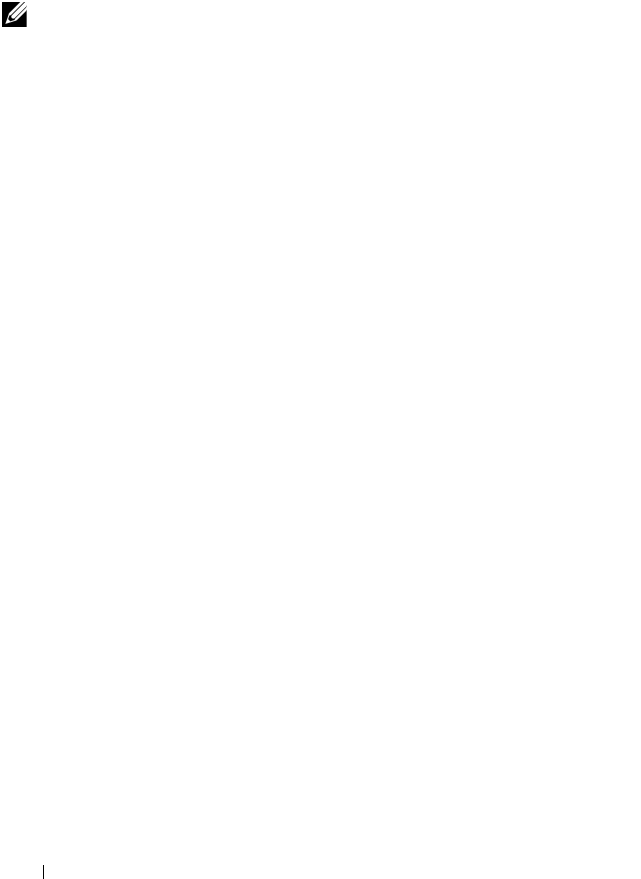
358 Auto Image and Configuration Update
3
Obtaining a configuration file for the switch from the TFTP server
Auto Configuration is successful when an image or configuration file is
downloaded to the switch or stack master from a TFTP server.
Obtaining IP Address Information
DHCP is enabled by default on the Out-of-Band (OOB) interface. If an IP
address has not been assigned, the switch issues requests for an IP address
assignment.
A network DHCP server returns the following information:
• IP address and subnet mask to be assigned to the interface
• IP address of a default gateway, if needed for IP communication
After an IP address is assigned to the switch, if a hostname is not already
assigned, Auto Configuration issues a DNS request for the corresponding
hostname. This hostname is also displayed as the CLI prompt (as in response
to the hostname command).
Obtaining Other Dynamic Information
The following information is also processed and may be returned by a
BOOTP or DHCP server:
• Name of configuration file (the
file
field in the DHCP header or option
67) to be downloaded from the TFTP server.
• Identification of the TFTP server providing the file. The TFTP server can
be identified by name or by IP address as follows:
– hostname: DHCP option 66 or the
sname
field in the DHCP header)
– IP address: DHCP option 150 or the
siaddr
field in the DHCP header
When a DHCP OFFER identifies the TFTP server more than once, the
DHCP client selects one of the options in the following order:
sname
, option
66, option 150,
siaddr
. If the TFTP server is identified by hostname, a DNS
server is required to translate the name to an IP address.
NOTE: The downloaded configuration file is not automatically saved to startup-
config. You must explicitly issue a save request (copy running-config startup-
config) in order to save the configuration.

Auto Image and Configuration Update 359
The DHCP client on the switch also processes the name of the text file
(option 125, the V-I vendor-specific Information option) which contains the
path to the image file.
Obtaining the Image
Auto Configuration attempts to download an image file from a TFTP server
only if no configuration file was found in the internal flash, or even with a
saved configuration file that has Auto Configuration enabled.
The network DHCP server returns a DHCP OFFER message with option
125. When configuring the network DHCP server for image downloads, you
must include Option 125 and specify the Dell Enterprise Number, 674.
Within the Dell section of option 125, sub option 5 must specify the path and
name of a file on the TFTP server. This file is not the image file itself, but
rather a text file that contains the path and name of the image file. Upon
receipt of option 125, the switch downloads the text file from the TFTP
server, reads the name of the image file, and downloads the image file from
the TFTP server.
After the switch successfully downloads and installs the new image, it
automatically reboots. The download or installation might fail for one of the
following reasons:
• The path or filename of the image on the TFTP server does not match the
information specified in DHCP option 125.
• The downloaded image is the same as the current image.
• The validation checks, such as valid CRC Checksum, fails.
If the download or installation was unsuccessful, a message is logged.
NOTE: In stack of switches, the downloaded image is pushed to all members
attached to the stack at the time of download. For members who join the stack
after the download, the Stack Firmware Synchronization feature will push the
latest image to all members.

360 Auto Image and Configuration Update
Obtaining the Configuration File
If the DHCP OFFER identifies a configuration file, either as option 67 or in
the
file
field of the DHCP header, the switch attempts to download the
configuration file.
The TFTP client makes three unicast requests. If the unicast attempts fail, or
if the DHCP OFFER did not specify a TFTP server address, the TFTP client
makes three broadcast requests.
If the DHCP server does not specify a configuration file or download of the
configuration file fails, the Auto Configuration process attempts to download
a configuration file with the name dell-net.cfg. The switch unicasts or
broadcasts TFTP requests for a network configuration file in the same
manner as it attempts to download a host-specific configuration file.
The default network configuration file consists of a set of IP address-to-
hostname mappings, using the command ip host hostname
address
. The
switch finds its own IP address, as learned from the DHCP server, in the
configuration file and extracts its hostname from the matching command. If
the default network configuration file does not contain the switch's IP
address, the switch attempts a reverse DNS lookup to resolve its hostname.
A sample dell-net.cfg file follows:
config
...
ip host switch1 192.168.1.10
ip host switch2 192.168.1.11
... <other hostname definitions>
exit
Once a hostname has been determined, the switch issues a TFTP request for
a file named hostname.cfg , where hostname is the first thirty-two
characters of the switch's hostname.
If the switch is unable to map its IP address to a hostname, Auto
Configuration sends TFTP requests for the default configuration file
host.cfg.
NOTE: The configuration file is required to have a file type of *.cfg.

Auto Image and Configuration Update 361
Table 14-1 summarizes the config files that may be downloaded and the order
in which they are sought.
Table 14-2 displays the determining factors for issuing unicast or broadcast
TFTP requests.
Table 14-1. Configuration File Possibilities
Order
Sought
File Name Description Final File
Sought
1bootfile.cfg Host-specific config file, ending in a
*.cfg file extension
Yes
2dell-net.cfg Default network config file No
3hostname.cfg Host-specific config file, associated
with hostname.
Yes
4host.cfg Default config file Yes
Table 14-2. TFTP Request Types
TFTP Server
Address
Available
Host-specific Switch
Config Filename
Available
TFTP Request Method
Yes Yes Issue a unicast request for the host-specific
router config file to the TFTP server
Yes No Issue a unicast request for a default network
or router config file to the TFTP server
No Yes Issue a broadcast request for the host-
specific router config file to any available
TFTP server
No No Issue a broadcast request for the default
network or router config file to any available
TFTP server

362 Auto Image and Configuration Update
Monitoring and Completing the DHCP Auto Configuration Process
When the switch boots and triggers an Auto Configuration, a message
displays on the console screen to indicate that the process is starting. After
the process completes, the Auto Configuration process writes a log message.
When Auto Configuration has successfully completed, you can execute a
show running-config command to validate the contents of configuration.
Saving a Configuration
The Auto Configuration feature includes an AutoSave capability that allows
the downloaded configuration to be automatically saved; however, AutoSave
is disabled by default. If AutoSave has not been enabled, you must explicitly
save the downloaded configuration in nonvolatile memory on the stack
master. This makes the configuration available for the next reboot. In the
CLI, this is performed by issuing a write command or copy running-config
startup-config command and should be done after validating the contents of
saved configuration.
Stopping and Restarting the Auto Configuration Process
You can terminate the Auto Configuration process at any time before the
image or configuration file is downloaded. This is useful when the switch is
disconnected from the network. Termination of the Auto Configuration
process ends further periodic requests for a host-specific file.
The Auto Configuration process automatically starts after a reboot if the
configuration file is not found on the switch. The configuration file will not
be found if it has never been saved on the switch, or if you issue a command
to erase the configuration file (clear config or erase startup-config).
Managing Downloaded Config Files
The configuration files downloaded by Auto Configuration are stored in the
nonvolatile memory as .scr files. The files may be managed (viewed or
deleted) along with files downloaded by the configuration scripting utility.
A file is not automatically deleted after it is downloaded. The file does not
take effect upon a reboot unless you explicitly save the configuration (the
saved configuration takes effect upon reboot). If you do not save the
configuration downloaded by the Auto Configuration feature, the Auto
Configuration process occurs again on a subsequent reboot. This may result
in one of the previously downloaded files being overwritten.

Auto Image and Configuration Update 363
What Are the Dependencies for DHCP Auto Configuration?
The Auto Configuration process from TFTP servers depends upon the
following network services:
• A DHCP server must be configured on the network with appropriate
services.
• An image file and a text file containing the image file name for the switch
must be available from a TFTP server if DHCP image download is desired.
• A configuration file (either from bootfile (or) option 67 option) for the
switch must be available from a TFTP server.
• The switch must be connected to the network and have a Layer 3 interface
that is in an UP state.
• A DNS server must contain an IP address to hostname mapping for the
TFTP server if the DHCP server response identifies the TFTP server by
name.
• A DNS server must contain an IP address to hostname mapping for the
switch if a <
hostname>.cfg
file is to be downloaded.
• If a default gateway is needed to forward TFTP requests, an IP helper
address for TFTP needs to be configured on the default gateway.
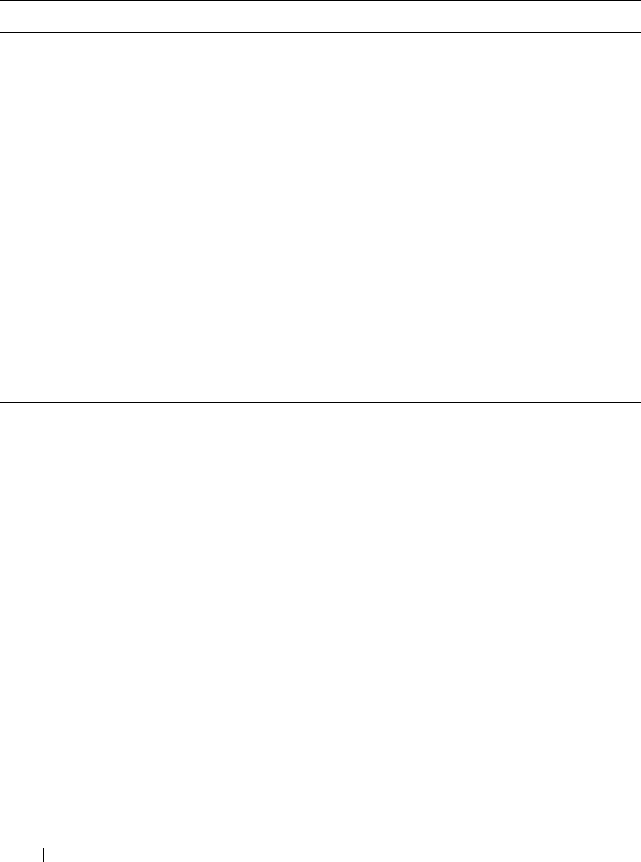
364 Auto Image and Configuration Update
Default Auto Configuration Values
Table 14-3 describes the Auto Configuration defaults.
Table 14-3. Auto Configuration Defaults
Feature Default Description
Auto Install
Mode
Enabled When the switch boots and no saved configuration is
found, the Auto Configuration automatically begins.
Retry Count 3 When the DHCP or BootP server returns information
about the TFTP server and bootfile, the switch makes
three unicast TFTP requests for the specified bootfile. If
the unicast attempts fail or if a TFTP server address was
not provided, the switch makes three broadcast requests
to any available TFTP server for the specified bootfile.
AutoSave Disabled If the switch is successfully auto-configured, the
running configuration is not saved to the startup
configuration.
AutoReboot Enabled After an image is successfully downloaded during the
Auto Configuration process, the switch automatically
reboots and makes the downloaded image the active
image.
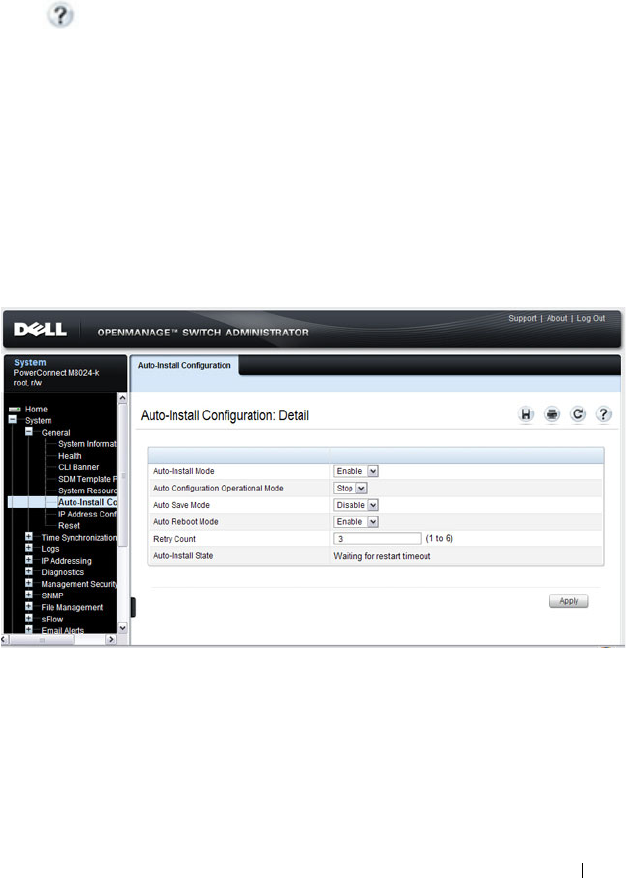
Auto Image and Configuration Update 365
Managing Auto Configuration (Web)
This section provides information about the OpenManage Switch
Administrator pages to use to manage images and files on a PowerConnect
M6220/M6348/M8024/M8024-k switch. For details about the fields on a page,
click at the top of the page.
Auto-Install Configuration
Use the Auto-Install Configuration page to allow the switch to obtain
network information (such as the IP address and subnet mask) and
automatically download a host-specific or network configuration file during
the boot process if no startup-config file is found.
To display the Auto Configuration page, click System
→
General
→
Auto-
Install Configuration in the navigation panel.
Figure 14-1. Auto-Install Configuration
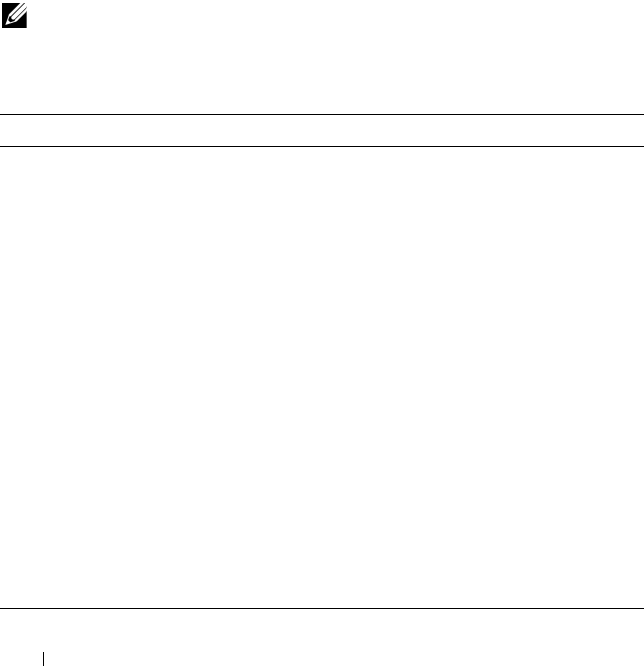
366 Auto Image and Configuration Update
Managing Auto Configuration (CLI)
This section provides information about the commands you manage the
Auto-Install Configuration feature on the switch. For more information about
these commands, see the
PowerConnect M6220/M6348/M8024/M8024-k CLI
Reference Guide
at support.dell.com/manuals.
Managing Auto Configuration
Beginning in Privileged EXEC mode, use the following commands to
manually activate the Auto Configuration process and download a
configuration script from a remote system to the switch, validate the script,
and activate it.
NOTE: The Auto Configuration feature begins automatically when the switch is
booted and no startup-config file is found or if the system boots and finds the
boot host dhcp command in the startup-config file.
Command Purpose
configure Enter Global Configuration mode.
boot autoinstall start Enable the Auto Configuration feature on the switch.
boot host dhcp Enable Auto Configuration for the next reboot cycle. The
command does not change the current behavior of Auto
Configuration, but it does save the command to NVRAM.
boot host autosave Allow the switch to automatically save the configuration file
downloaded to the switch by the Auto Configuration feature.
boot host retrycount
retries
Specify the number of attempts to download the file (by
sending unicast TFTP requests, and if unsuccessful,
broadcast TFTP requests) specified in the response from the
DHCP server.
The range for
retries
is 1–3.
boot host autoreboot Allow the switch to automatically reboot when the image is
successfully downloaded through the Auto Configuration
feature.
exit Exit to Privileged Exec mode.
show boot Displays the current status of the Auto Configuration process.

Auto Image and Configuration Update 367
Auto Configuration Example
A network administrator is deploying three PowerConnect switches and wants
to quickly and automatically install the latest image and a common
configuration file that configures basic settings such as VLAN creation and
membership, RADIUS server settings, and 802.1X information. The
configuration file also contains the command boot host autosave so that the
downloaded configuration is automatically saved to the startup config.
Enabling DHCP Auto Configuration and Auto Image Download
If no configuration file is found during the boot process, the Auto
Configuration feature uses the DHCP Auto Configuration process to
download the configuration file to the switch. This example describes the
procedures to complete the configuration.
To use DHCP auto configuration:
1
Create a default config file for the switches named
host.cfg
. For
information about creating configuration files, see Managing Images and
Files.
2
Upload the
host.cfg
file to the TFTP server.
3
Upload the image file to the TFTP server.
4
Configure an address pool on the DHCP server that contains the following
information:
a
The IP address (
yiaddr
) and subnet mask (option 1) to be assigned to
the interface
b
The IP address of a default gateway (option 3)
c
DNS server address (option 6)
d
Name of config file for each host
e
Identification of the TFTP server by hostname (DHCP option 66 or
the
sname
field in the DHCP header) or IP address (DHCP option
150 or the
siaddr
field in the DHCP header)
f
Name of the text file (option 125, the V-I vendor-specific Information
option) that contains the path to the image file.

368 Auto Image and Configuration Update
5
Connect a port (OOB port for out-of-band management or any switch port
for in-band management) on each switch to the network.
6
Boot the switches.

Monitoring Switch Traffic 369
15
Monitoring Switch Traffic
This chapter describes sFlow features, Remote Monitoring (RMON), and
Port Mirroring features.
The topics covered in this chapter include:
• Traffic Monitoring Overview
• Default Traffic Monitoring Values
• Monitoring Switch Traffic (Web)
• Monitoring Switch Traffic (CLI)
• Traffic Monitoring Configuration Examples
Traffic Monitoring Overview
The switch maintains statistics about network traffic that it handles. It also
has embedded technology that collects and sends information about traffic to
other devices. PowerConnect M6220, M6348, M8024, and M8024-k switches
include support for flow-based monitoring through sFlow and Remote
Network Monitoring (RMON) agents.
What is sFlow Technology?
sFlow is an industry standard technology for monitoring high-speed switched
and routed networks. PowerConnect M6220/M6348/M8024/M8024-k switch
software has a built-in sFlow agent that can monitor network traffic on each
port and generate sFlow data to an sFlow receiver (also known as a collector).
sFlow helps to provide visibility into network activity, which enables effective
management and control of network resources. sFlow is an alternative to the
NetFlow network protocol, which was developed by Cisco Systems. The
switch supports sFlow version 5.
As illustrated in Figure 15-1, the sFlow monitoring system consists of sFlow
Agents (such as PowerConnect M6220, M6348, M8024, and M8024-k
switches) and a central sFlow receiver. sFlow Agents use sampling technology
to capture traffic statistics from monitored devices. sFlow datagrams forward

370 Monitoring Switch Traffic
sampled traffic statistics to the sFlow Collector for analysis. You can specify
up to eight different sFlow receivers to which the switch sends sFlow
datagrams.
Figure 15-1. sFlow Architecture
The advantages of using sFlow are:
• It is possible to monitor all ports of the switch continuously, with no
impact on the distributed switching performance.
• Minimal memory/CPU is required. Samples are not aggregated into a flow-
table on the switch; they are forwarded immediately over the network to
the sFlow receiver.
• The sFlow system is tolerant to packet loss in the network because
statistical modeling means the loss is equivalent to a slight change in the
sampling rate.
• sFlow receiver can receive data from multiple switches, providing a real-
time synchronized view of the whole network.
• The receiver can analyze traffic patterns based on protocols found in the
headers (e.g., TCP/IP, IPX, Ethernet, AppleTalk…). This alleviates the
need for a layer 2 switch to decode and understand all protocols.

Monitoring Switch Traffic 371
sFlow Sampling
The sFlow Agent in the PowerConnect software uses two forms of sampling:
• Statistical packet-based sampling of switched or routed Packet Flows
• Time-based sampling of counters
Packet Flow Sampling and Counter Sampling are performed by sFlow
Instances associated with individual Data Sources within an sFlow Agent.
Both types of samples are combined in sFlow datagrams. Packet Flow
Sampling creates a steady, but random, stream of sFlow datagrams that are
sent to the sFlow Collector. Counter samples may be taken opportunistically
to fill these datagrams.
To perform Packet Flow Sampling, an sFlow Sampler Instance is configured
with a Sampling Rate. Packet Flow sampling results in the generation of
Packet Flow Records. To perform Counter Sampling, an sFlow Poller Instance
is configured with a Polling Interval. Counter Sampling results in the
generation of Counter Records. sFlow Agents collect Counter Records and
Packet Flow Records and send them as sFlow datagrams to sFlow Collectors.
Packet Flow Sampling
Packet Flow Sampling, carried out by each sFlow instance, ensures that any
packet observed at a Data Source has an equal chance of being sampled,
irrespective of the Packet Flow(s) to which it belongs.
Packet Flow Sampling is accomplished as follows:
• A packet arrives on an interface.
• The Network Device makes a filtering decision to determine whether the
packet should be dropped.
• If the packet is not filtered (dropped) a destination interface is assigned by
the switching/routing function.
• A decision is made on whether or not to sample the packet.
The mechanism involves a counter that is decremented with each packet.
When the counter reaches zero a sample is taken.
• When a sample is taken, the counter indicating how many packets to skip
before taking the next sample is reset. The value of the counter is set to a
random integer where the sequence of random integers used over time is
the Sampling Rate.

372 Monitoring Switch Traffic
Counter Sampling
The primary objective of Counter Sampling is to efficiently, periodically
export counters associated with Data Sources. A maximum Sampling Interval
is assigned to each sFlow instance associated with a Data Source.
Counter Sampling is accomplished as follows:
• sFlow Agents keep a list of counter sources being sampled.
• When a Packet Flow Sample is generated the sFlow Agent examines the
list and adds counters to the sample datagram, least recently sampled first.
Counters are only added to the datagram if the sources are within a short
period, 5 seconds say, of failing to meet the required Sampling Interval.
• Periodically, say every second, the sFlow Agent examines the list of counter
sources and sends any counters that must be sent to meet the sampling
interval requirement.
The set of counters is a fixed set.
What is RMON?
Like sFlow, RMON is a technology that enables the collection and analysis of
a variety of data about network traffic. PowerConnect
M6220/M6348/M8024/M8024-k switch software includes an RMON probe
(also known as an RMON agent) that collect information and analyze
packets. The data that is collected is defined in the RMON MIB, RFC 2819.
RMON is defined in an Internet Engineering Task Force (IETF) specification
and is an extension of the SNMP MIB. You can view the RMON information
locally on the switch or by using a generic RMON console on a network
management station (NMS). SNMP does not need to be configured on the
switch to view the RMON data locally. However, if you use a management
station to view the RMON data that the switch collects and analyzes, you
must configure the following SNMP settings:
• Set up the SNMP community string to be used by the SNMP manager at a
given IP address.
• Specify the network management system IP address or permit
management access from all IP addresses.
For more information about configuring SNMP, see "Configuring SNMP" on
page 297.

Monitoring Switch Traffic 373
The RMON agent in the switch supports the following groups:
• Group 1—Statistics. Contains cumulative traffic and error statistics.
• Group 2—History. Generates reports from periodic traffic sampling that
are useful for analyzing trends.
• Group 3 —Alarm. Enables the definition and setting of thresholds for
various counters. Thresholds can be passed in either a rising or falling
direction on existing MIB objects, primarily those in the Statistics group.
An alarm is triggered when a threshold is crossed and the alarm is passed to
the Event group. The Alarm requires the Event Group.
• Group 9 —Event. Controls the actions that are taken when an event
occurs. RMON events occur when:
– A threshold (alarm) is exceeded
– There is a match on certain filters.
What is Port Mirroring?
Port mirroring is used to monitor the network traffic that a port sends and
receives. The Port Mirroring feature creates a copy of the traffic that the
source port handles and sends it to a destination port. The source port is the
port that is being monitored. The destination port is monitoring the source
port. The destination port is where you would connect a network protocol
analyzer to learn more about the traffic that is handled by the source port.
A port monitoring session includes one or more source ports that mirror
traffic to a single destination port. The PowerConnect M6220, M6348,
M8024, and M8024-k switches support a single port monitoring session.
LAGs (port channels) cannot be used as the source or destination ports.
For each source port, you can specify whether to mirror ingress traffic (traffic
the port receives, or RX), egress traffic (traffic the port sends, or TX), or both
ingress and egress traffic.
NOTE: The switch supports RMON1.
NOTE: You can create a DiffServ policy class definition that mirrors specific types
of traffic to a destination port. For more information, see "Configuring Differentiated
Services" on page 1125.

374 Monitoring Switch Traffic
The packet that is copied to the destination port is in the same format as the
original packet on the wire. This means that if the mirror is copying a received
packet, the copied packet is VLAN tagged or untagged as it was received on
the source port. If the mirror is copying a transmitted packet, the copied
packet is VLAN tagged or untagged as it is being transmitted on the source
port.
After you configure the port mirroring session, you can enable or disable the
administrative mode of the session to start or stop the probe port from
receiving mirrored traffic.
Why is Traffic Monitoring Needed?
Monitoring the traffic that the switch handles, as well as monitoring all traffic
in the network, can help provide information about network performance and
utilization. This information can be useful in network planning and resource
allocation. Information about traffic flows can also help troubleshoot
problems in the network.
Default Traffic Monitoring Values
The sFlow agent is enabled by default, but sampling and polling are disabled
on all ports. Additionally, no sFlow receivers (collectors) are configured.
Table 15-1 contains additional default values for the sFlow feature.
RMON is enabled by default, but no RMON alarms, events, or history
statistic groups are configured.
Port mirroring is disabled, and no ports are configured as source or destination
ports. After you configure a port mirroring session, the administrative mode is
disabled until you explicitly enable it.
Table 15-1. sFlow Defaults
Parameter Default Value
Receiver timeout for sampling 0
Receiver port 6343
Receiver Maximum Datagram Size 1400 bytes
Maximum header size 128 bytes

Monitoring Switch Traffic 375
Monitoring Switch Traffic (Web)
This section provides information about the OpenManage Switch
Administrator pages to use to monitor network traffic on a PowerConnect
M6220/M6348/M8024/M8024-k switch. For details about the fields on a page,
click at the top of the page.
sFlow Agent Summary
Use the sFlow Agent Summary page to view information about sFlow MIB
and the sFlow Agent IP address.
To display the Agent Summary page, click System
→
sFlow
→
Agent
Summary in the navigation panel.
Figure 15-2. sFlow Agent Summary

376 Monitoring Switch Traffic
sFlow Receiver Configuration
Use the sFlow Receiver Configuration page to configure settings for the
sFlow receiver to which the switch sends sFlow datagrams. You can configure
up to eight sFlow receivers that will receive datagrams.
To display the Receiver Configuration page, click System
→
sFlow
→
Receiver Configuration in the navigation panel.
Figure 15-3. sFlow Receiver Configuration
Click Show All to view information about configured sFlow receivers.

Monitoring Switch Traffic 377
sFlow Sampler Configuration
Use the sFLow Sampler Configuration page to configure the sFlow sampling
settings for switch ports.
To display the Sampler Configuration page, click System
→
sFlow
→
Sampler Configuration in the navigation panel.
Figure 15-4. sFlow Sampler Configuration
Click Show All to view information about configured sampler data sources.

378 Monitoring Switch Traffic
sFlow Poll Configuration
Use the sFLow Poll Configuration page to configure how often a port should
collect counter samples.
To display the Sampler Configuration page, click System
→
sFlow
→
Sampler Configuration in the navigation panel.
Figure 15-5. sFlow Poll Configuration
Click Show All to view information about the ports configured to collect
counter samples.

Monitoring Switch Traffic 379
Interface Statistics
Use the Interface Statistics
page to display statistics for both received and
transmitted packets. The fields for both received and transmitted packets are
identical.
To display the page, click Statistics/RMON
→
Table Views
→
Interface
Statistics in the navigation panel.
Figure 15-6. Interface Statistics
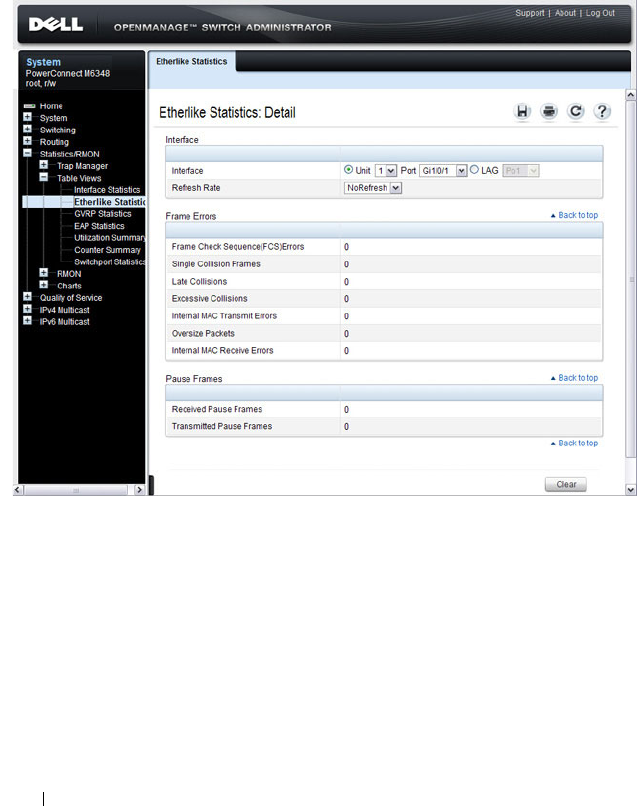
380 Monitoring Switch Traffic
Etherlike Statistics
Use the Etherlike Statistics page to display interface statistics.
To display the page, click Statistics/RMON
→
Table Vie ws
→
Etherlike
Statistics in the navigation panel.
Figure 15-7. Etherlike Statistics

Monitoring Switch Traffic 381
GVRP Statistics
Use the
GVRP Statistics page to display switch statistics for GVRP.
To display the page, click Statistics/RMON
→
Table Views
→
GVRP
Statistics in the navigation panel.
Figure 15-8. GVRP Statistics

382 Monitoring Switch Traffic
EAP Statistics
Use the EAP Statistics page to display information about EAP packets
received on a specific port. For more information about EAP, see "Configuring
Port and System Security" on page 481.
To display the EAP Statistics page, click Statistics/RMON
→
Table Views
→
EAP Statistics in the navigation panel
.
Figure 15-9. EAP Statistics

Monitoring Switch Traffic 383
Utilization Summary
Use the
Utilization Summary
page to display interface utilization statistics.
To display the page, click Statistics/RMON
→
Table Views
→
Utilization
Summary in the navigation panel.
Figure 15-10. Utilization Summary

384 Monitoring Switch Traffic
Counter Summary
Use the
Counter Summary
page to display interface utilization statistics in
numeric sums as opposed to percentages.
To display the page, click Statistics/RMON
→
Table Vie ws
→
Counter
Summary in the navigation panel.
Figure 15-11. Counter Summary

Monitoring Switch Traffic 385
Switchport Statistics
Use the
Switchport Statistics page to display statistical summary information
about switch traffic, address tables, and VLANs.
To display the page, click Statistics/RMON
→
Table Views
→
Switchport
Statistics in the navigation panel.
Figure 15-12. Switchport Statistics

386 Monitoring Switch Traffic
RMON Statistics
Use the RMON Statistics page to display details about switch use such as
packet processing statistics and errors that have occurred on the switch.
To display the page, click Statistics/RMON
→
RMON
→
Statistics in the
navigation panel.
Figure 15-13. RMON Statistics

Monitoring Switch Traffic 387
RMON History Control Statistics
Use the RMON History Control page to maintain a history of statistics on
each port. For each interface (either a physical port or a port-channel), you
can define how many buckets exist, and the time interval between each
bucket snapshot.
To display the page, click Statistics/RMON
→
RMON
→
History Control in
the navigation panel.
Figure 15-14. RMON History Control
Adding a History Control Entry
To add an entry:
1
Open the
RMON History Control
page.
2
Click
Add
.
The
Add History Entry
page displays.

388 Monitoring Switch Traffic
Figure 15-15. Add History Entry
3
Select the port or LAG on which you want to maintain a history of
statistics.
4
Specify an owner, the number of historical buckets to keep, and the
sampling interval.
5
Click
Apply
to add the entry to the
RMON History Control Table
.
To view configured history entries, click the Show All tab. The
RMON
History Control Table
displays. From this page, you can remove configured
history entries.

Monitoring Switch Traffic 389
RMON History Table
Use the RMON History Table page to display interface-specific statistical
network samplings. Each table entry represents all counter values compiled
during a single sample.
To display the RMON History Table page, click Statistics/RMON
→
RMON
→
History Table in the navigation panel.
Figure 15-16. RMON History Table

390 Monitoring Switch Traffic
RMON Event Control
Use the RMON Events Control page to define RMON events. Events are
used by RMON alarms to force some action when a threshold is crossed for a
particular RMON counter. The event information can be stored in a log
and/or sent as a trap to a trap receiver.
To display the page, click Statistics/RMON
→
RMON
→
Event Control in
the navigation panel.
Figure 15-17. RMON Event Control
Adding an RMON Event
To add an event:
1
Open the
RMON Event Control
page.
2
Click
Add
.
The
Add an Event Entry
page displays.

Monitoring Switch Traffic 391
Figure 15-18. Add an Event Entry
3
If the event sends an SNMP trap, specify the SNMP community to receive
the trap.
4
Optionally, provide a description of the event and the name of the event
owner.
5
Select an event type.
6
Click
Apply
.
The event is added to the
RMON Event Table
, and the device is updated.
Viewing, Modifying, or Removing an RMON Event
To manage an event:
1
Open the
RMON Event Control
page.
2
Click
Show All
to display the
Event Control Table
page.
3
To edit an entry:
a
Select the
Edit
check box in for the event entry to change.
b
Modify the fields on the page as needed.
4
To remove an entry, select the
Remove
check box in for the event entry to
remove.
5
Click
Apply
.

392 Monitoring Switch Traffic
RMON Event Log
Use the RMON Event Log page to display a list of RMON events.
To display the page, click Statistics/RMON
→
RMON
→
Events Log in the
navigation panel.
Figure 15-19. RMON Event Log

Monitoring Switch Traffic 393
RMON Alarms
Use the RMON Alarms page to set network alarms. Alarms occur when
certain thresholds are crossed for the configured RMON counters. The alarm
triggers an event to occur. The events can be configured as part of the RMON
Events group. For more information about events, see "RMON Event Log" on
page 392.
To display the page, click Statistics/RMON
→
RMON
→
Alarms in the
navigation panel.
Figure 15-20. RMON Alarms
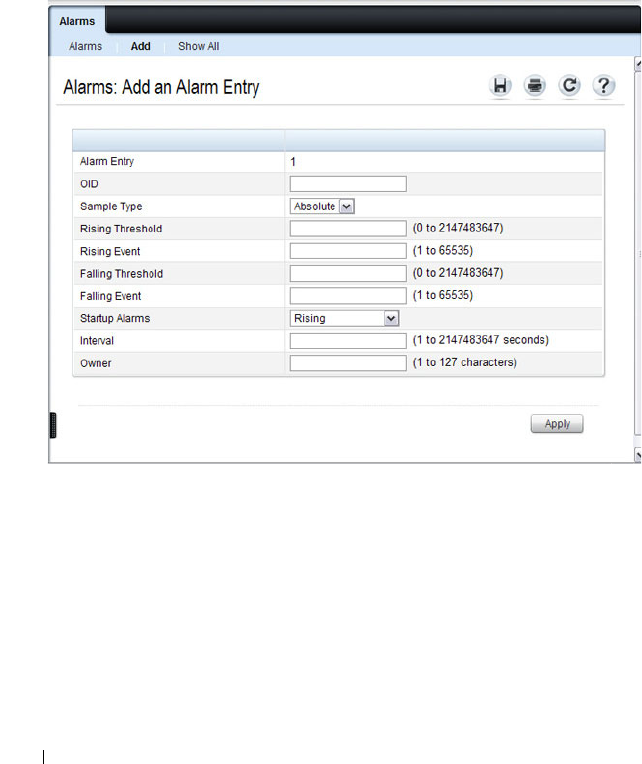
394 Monitoring Switch Traffic
Adding an Alarm Table Entry
To add an alarm:
1.
Open the
RMON Alarms
page.
2.
Click
Add.
The
Add an Alarm Entry
page displays.
Figure 15-21. Add an Alarm Entry
3.
Complete the fields on this page as needed. Use the help menu to learn
more information about the data required for each field.
4.
Click
Apply
.
The RMON alarm is added, and the device is updated.
To view configured alarm entries, click the Show All tab. The Alarms Table
displays. From this page, you can remove configured alarms.

Monitoring Switch Traffic 395
Port Statistics
Use the Port Statistics
page to chart port-related statistics on a graph.
To display the page, click Statistics/RMON
→
Charts
→
Port Statistics in
the navigation panel.
Figure 15-22. Ports Statistics
To chart port statistics, select the type of statistics to chart and (if desired)
the refresh rate, then click Draw.
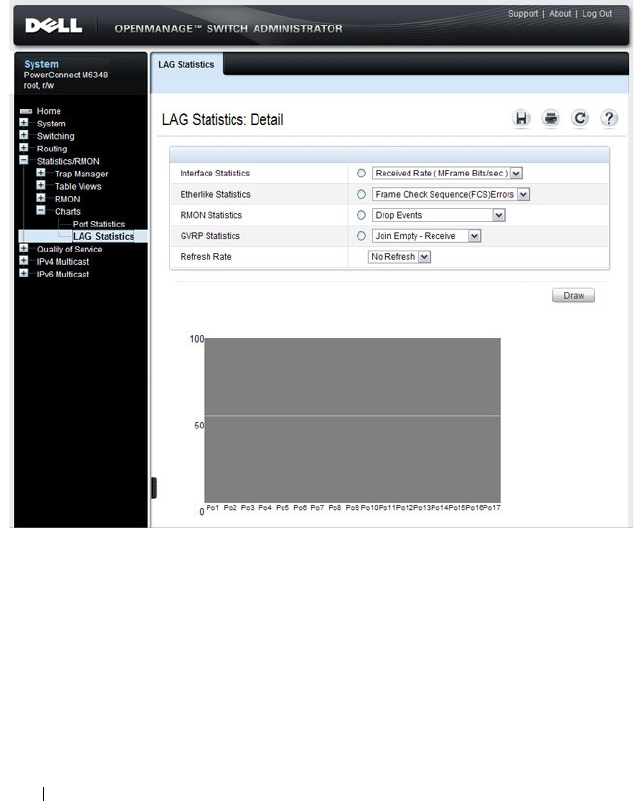
396 Monitoring Switch Traffic
LAG Statistics
Use the LAG Statistics page to chart LAG-related statistics on a graph.
To display the page, click Statistics/RMON
→
Charts
→
LAG Statistics in
the navigation panel.
Figure 15-23. LAG Statistics
To chart LAG statistics, select the type of statistics to chart and (if desired)
the refresh rate, then click Draw.
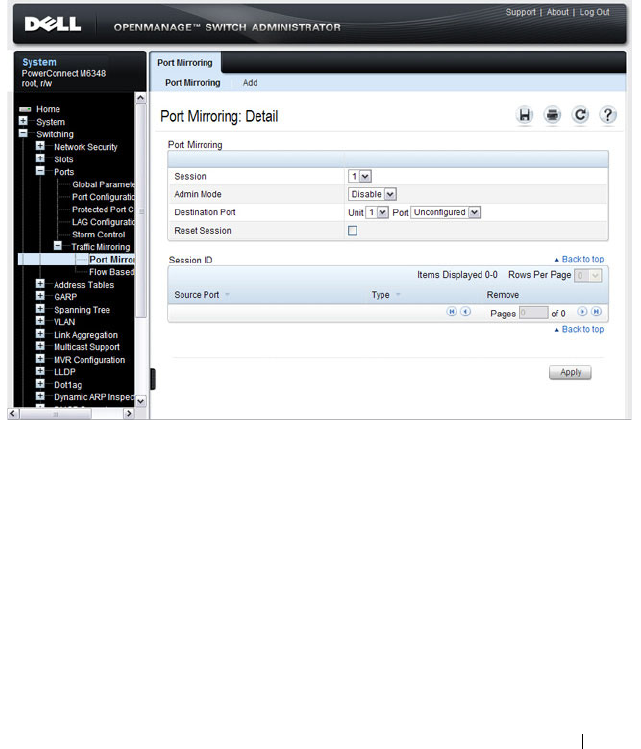
Monitoring Switch Traffic 397
Port Mirroring
Use the Port Mirroring page to create a mirroring session in which all traffic
that is sent or received (or both) on one or more source ports is mirrored to a
destination port.
To display the Port Mirroring page, click Switching
→
Ports
→
Traffic
Mirroring
→
Port Mirroring in the navigation panel.
Figure 15-24. Port Mirroring
Configuring a Port Mirror Session
To configure port mirroring:
1
Open the
Port Mirroring
page.
2
Click
Add
.
The
Add Source Port
page displays.
3
Select the port to be mirrored.
4
Select the traffic to be mirrored.

398 Monitoring Switch Traffic
Figure 15-25. Add Source Port
5
Click
Apply
.
6
Repeat the previous steps to add additional source ports.
7
Click
Port Mirroring
to return to the
Port Mirroring
page.
8
Enable the administrative mode and specify the destination port.
Figure 15-26. Configure Additional Port Mirroring Settings
9
Click
Apply
.

Monitoring Switch Traffic 399
Monitoring Switch Traffic (CLI)
This section provides information about the commands you use to manage
traffic monitoring features on the switch and to view information about
switch traffic. For more information about these commands, see the
PowerConnect M6220/M6348/M8024/M8024-k CLI Reference Guide
at
support.dell.com/manuals.
Configuring sFlow
Beginning in Privileged EXEC mode, use the following commands to
configure the sFlow receiver and to configure the sampling and polling on
switch interfaces.
Command Purpose
configure Enter Global Configuration mode
sflow
rcvr_index
destination
ip-address
[
port
]
Configure the address of the sFlow receiver and
(optionally) the destination UDP port for sFlow
datagrams.
•
rcvr_index
—The index of this sFlow receiver (Range:
1–8).
•
ip-address
—The sFlow receiver IP address.
•
port
—The destination Layer 4 UDP port for sFlow
datagrams. (Range: 1–65535).
sflow
rcvr_index
destination owner
owner_string
timeout
timeout
Specify the identity string of the receiver and set the
receiver timeout value.
timeout
—The number of seconds the configuration will
be valid before it is automatically cleared. A value of 0
essentiality means the receiver is not configured.
sflow
rcvr_index
maxdatagram
size
Specify the maximum number of data bytes that can be
sent in a single sample datagram.
The receiver should also be set this value to avoid
fragmentation of the sFlow datagrams. (Range: 200–9116
bytes).

400 Monitoring Switch Traffic
sflow
rcvr-index
polling
if_type if_number poll-
interval
Enable a new sFlow poller instance on an interface range.
•
rcvr-index
— The sFlow Receiver associated with the
poller (Range: 1–8).
•
if_type if_number
— The list of interfaces to poll. The
interface type can be Gigabitethernet (gi) or
Tengigabitethernet (te), for example gi1/0/3-5 enables
polling on ports 3, 4, and 5.
•
poll-interval
— The sFlow instance polling interval. A
value of
n
means once in
n
seconds a counter sample is
generated. (Range: 0–86400).
sflow
rcvr-index
sampling
if_type
if_number sampling-rate
[
size
]
Enable a new sflow sampler instance for the specified
interface range.
•
rcvr-index
— The sFlow Receiver for this sFlow sampler
to which flow samples are to be sent.
•
if_type if_number
— The list of interfaces to sample. The
interface type can be Gigabitethernet (gi) or
Tengigabitethernet (te), for example gi1/0/3-5 enables
polling on ports 3, 4, and 5.
•
sampling-rate
— The statistical sampling rate for packet
sampling from this source. A sampling rate of 1 counts all
packets. A value of
n
means that out of
n
incoming
packets, 1 packet will be sampled. (Range: 1024 - 65536).
•
size
— The maximum number of bytes that should be
copied from the sampler packet (Range: 20 - 256 bytes).
interface
interface
Enter interface configuration mode for the specified
interface. The
interface
variable includes the interface type
and number, for example gigabitethernet 1/0/3 or
gi
1/0/3.
You can also specify a range of interfaces with the interface
range command, for example, interface range
gigabitethernet 1/0/8-12 configures interfaces 8, 9, 10, 11,
and 12.
sflow
rcvr-index
polling
poll-interval
Enable a new sFlow poller instance for the interface.
sflow
rcvr-index
sampling
sampling-rate
[
size
]
Enable a new sflow sampler instance for the interface.
Command Purpose

Monitoring Switch Traffic 401
Configuring RMON
Beginning in Privileged EXEC mode, use the following commands to
configure RMON alarms, collection history, and events. The table also lists
the commands you use to view information collected by the RMON probe.
CTRL + Z Exit to Privileged Exec mode.
show sflow agent View information about the switch sFlow agent.
show sflow
index
destination
View information about a configured sFlow receivers.
show sflow
index
polling View information about the configured sFlow poller
instances for the specified receiver.
show sflow
index
sampling
View information about the configured sFlow sampler
instances for the specified receiver.
Command Purpose
configure Enter Global Configuration mode
rmon event
number
[log] [trap
community
]
[description
string
]
[owner
string
]
Configure an RMON event.
•
number
— The event index. (Range: 1–65535)
•
log
— Specify that an entry is made in the log table for
each event.
•
trap
community
— If the event is an SNMP trap to be
sent, it is sent to the SNMP community specified by this
octet string. (Range: 0-127 characters)
•
description
string
— A comment describing this event.
(Range 0-127 characters)
•
owner
string
— Enter a name that specifies who
configured this event. If unspecified, the name is an
empty string.
Command Purpose

402 Monitoring Switch Traffic
rmon alarm
number
variable interval
{absolute |delta} rising-
threshold
value
[
event-
number
]
rising-
threshold
value
[
event-
number
] [startup
direction
] [owner
string
]
Add an alarm entry
•
number
— The alarm index. (Range: 1–65535)
•
variable
— A fully qualified SNMP object identifier that
resolves to a particular instance of an MIB object.
•
interval
— The interval in seconds over which the data is
sampled and compared with the rising and falling
thresholds. (Range: 1–4294967295)
•
rising-threshold
value
— Rising threshold value. (Range:
0–4294967295)
•
rising-threshold
value
— Falling threshold value.
(Range: 0–4294967295)
• event-number — The index of the event that is used
when a rising or falling threshold is crossed. (Range: 1-
65535)
•
delta
— The sampling method for the selected variable
and calculating the value to be compared against the
thresholds. If the method is delta, the selected variable
value at the last sample is subtracted from the current
value, and the difference compared with the thresholds.
•
absolute
— The sampling method for the selected
variable and calculating the value to be compared against
the thresholds. If the method is absolute, the value of the
selected variable is compared directly with the thresholds
at the end of the sampling interval.
•
startup
direction
— The type of startup alarm, which can
be
rising
,
falling
, or
rising-falling
.
•
owner
string
— Enter a name that specifies who
configured this alarm.
interface
interface
Enter Interface Configuration mode for the specified port
or LAG.
Command Purpose

Monitoring Switch Traffic 403
Viewing Statistics
Use the following commands in Privileged EXEC mode to view statistics
about the traffic handled by the switch.
rmon collection history
index
[owner
ownername
] [buckets
bucket-number
]
[interval
seconds
]
Enable an RMON MIB history statistics group on the
interface.
NOTE: You must configure RMON alarms and events before
RMON collection history is able to display.
•
index
— The requested statistics index group. (Range:
1–65535)
•
ownername
— Records the RMON statistics group owner
name. If unspecified, the name is an empty string.
•
bucket-number
— A value associated with the number of
buckets specified for the RMON collection history group
of statistics. If unspecified, defaults to 50.
(Range: 1 - 65535)
•
s
econds
— The number of seconds in each polling cycle.
If unspecified, defaults to 1800. (Range: 1–3600)
CTRL + Z Exit to Privileged EXEC mode.
show rmon {alarms
|collection history |
events | history | log |
statistics}
View information collected by the RMON probe.
Command Purpose
show interfaces counters
[
if_type if_number
|
port-channel
interface
]
Display the number of octets and packets handled by all
interfaces or the specified interface.
show statistics
{switchport |
interface
}
Display detailed statistics for a specific port or LAG, or for
the entire switch. The
interface
variable includes the
interface type and number.
show gvrp statistics
interface
Displays GVRP statistics for the specified port or LAG.
Command Purpose

404 Monitoring Switch Traffic
Configuring Port Mirroring
Use the following commands in Privileged EXEC mode to configure a port
mirroring session.
Command Purpose
configure Enter Global Configuration mode
monitor session
session_number
source
interface {cpu |
interface
} [rx | tx]
Configure a source (monitored) port or CPU interface for
a monitor session.
•
session_number
—The monitoring session ID, which is
always 1.
•
interface
—The Ethernet interface to be monitored.
• rx | tx — Monitor ingress (rx) or egress (tx) traffic. If you
not specify, both ingress and egress traffic is monitored.
monitor session
session_number
destination interface
interface
Configure a destination (probe) port for a monitor session.
•
session_number
—The monitoring session ID, which is
always 1.
•
interface
—The Ethernet interface to which the
monitored source traffic is copied.
monitor session
session_number
mode
Enable the administrative mode for the configured port
mirroring session to start sending the traffic from the
source port to the destination (probe) port.
exit Exit to Privileged EXEC mode.
show monitor session 1 View information about the configured port mirroring
session.

Monitoring Switch Traffic 405
Traffic Monitoring Configuration Examples
This section contains the following examples:
• Configuring sFlow
• Configuring RMON
Configuring sFlow
This example shows how to configure the switch so that ports 10-15 and port
23 send sFlow datagrams to an sFlow receiver at the IP address 192.168.20.34.
The receiver owner is receiver1, and the timeout is 100000 seconds. A counter
sample is generated on the ports every 60 seconds (polling interval), and 1 out
of every 8192 packets is sampled. Note that sFlow monitoring is not enabled
until a receiver owner string is configured.
To configure the switch:
1
Configure information about the sFlow receiver.
console#configure
console(config)#sflow 1 destination 192.168.30.34
console(config)#sflow 1 destination owner
receiver1 timeout 100000
2
Configure the polling and sampling information for gigabit Ethernet ports
10-20.
console(config)#sflow 1 polling gi1/0/10-15 60
console(config)#sflow 1 sampling gi1/0/10-15 8192
3
Configure the polling and sampling information for gigabit Ethernet port
23.
console(config)#interface gi1/0/23
console(config-if-Gi1/0/23)#sflow 1 polling 60
console(config-if-Gi1/0/23)#sflow 1 sampling 8192
4
Verify the configured information.
console#show sflow 1 destination
Receiver Index.................... 1
Owner String...................... receiver1
Time out.......................... 99994
IP Address:....................... 192.168.30.34

406 Monitoring Switch Traffic
Address Type...................... 1
Port.............................. 6343
Datagram Version.................. 5
Maximum Datagram Size............. 1400
console#show sflow 1 polling
Poller Receiver Poller
Data Source Index Interval
----------- ------- -------
gi1/0/10 1 60
gi1/0/11 1 60
gi1/0/12 1 60
gi1/0/13 1 60
gi1/0/14 1 60
gi1/0/15 1 60
gi1/0/23 1 60
console#show sflow 1 sampling
Sampler Receiver Packet Max Header
Data Source Index Sampling Rate Size
----------- ------- ------------- ----------
gi1/0/10 1 8192 128
gi1/0/11 1 8192 128
gi1/0/12 1 8192 128
gi1/0/13 1 8192 128
gi1/0/14 1 8192 128
gi1/0/15 1 8192 128
gi1/0/23 1 8192 128

Monitoring Switch Traffic 407
Configuring RMON
This example generates a trap and creates a log entry when the number of
inbound packets are undeliverable due to errors increases by 20 or more.
First, an RMON event is created. Then, the alarm is created. The event
(event 1) generates a trap and creates a log entry. The alarm is configured for
the MIB object ifInErrors (OID: 1.3.6.1.2.1.2.2.1.14.1). The OID is the
variable. The alarm checks the variable every 30 seconds to compare the MIB
counter to the configured rising and falling thresholds. If the rise is equal to
or greater than 20, event 1 goes into effect.
To configure the switch:
1
Create the event. The trap is sent to the private SNMP community.
console#configure
console(config)#rmon event 1 description
"emergency event" log trap private
2
Create the alarm.
console(config)#rmon alarm 1
1.3.6.1.2.1.2.2.1.14.1 30 delta rising-threshold
20 1 falling-threshold 1
3
Verify the configuration.
console#show rmon events
Index Description Type Community Owner Last time sent
-------------------------------------------------------------
1 emergency log-trap private 0 days 0h:0m:0s
event
console#show rmon alarms
Index OID Owner
----------------------------------------------
1 1.3.6.1.2.1.2.2.1.14.1

408 Monitoring Switch Traffic

Configuring iSCSI Optimization 409
16
Configuring iSCSI Optimization
This chapter describes how to configure Internet Small Computer System
Interface (iSCSI) optimization, which enables special quality of service
(QoS) treatment for iSCSI traffic.
The topics covered in this chapter include:
• iSCSI Optimization Overview
• Default iSCSI Optimization Values
• Configuring iSCSI Optimization (Web)
• Configuring iSCSI Optimization (CLI)
• iSCSI Optimization Configuration Examples
iSCSI Optimization Overview
iSCSI optimization provides a means of monitoring iSCSI sessions and iSCSI
traffic on the switch. This is accomplished by monitoring, or “snooping,”
traffic to detect packets used by iSCSI stations to establish iSCSI sessions
and connections. Data from these exchanges may optionally be used to create
classification rules to assign traffic between the stations to a configured traffic
class. The traffic classification affects how the packets in the flow are queued
and scheduled for egress on the destination port.
NOTE: iSCSI optimization is supported on the PCM6348, PCM8024, and
PCM8024-k switches. The PCM6220 switch does not support iSCSI optimization.

410 Configuring iSCSI Optimization
What Does iSCSI Optimization Do?
In networks containing iSCSI initiators and targets, iSCSI Optimization
helps to monitor iSCSI sessions or give iSCSI traffic preferential QoS
treatment. Dynamically-generated classifier rules generated by snooping
iSCSI traffic are used to direct iSCSI data traffic to queues that can be given
the desired preference characteristics over other data traveling through the
switch. This may help to avoid session interruptions during times of
congestion that would otherwise cause iSCSI packets to be dropped.
However, in systems where a large proportion of traffic is iSCSI, it may also
interfere with other network control-plane traffic, such as ARP or LACP.
The preferential treatment of iSCSI traffic needs to be balanced against the
needs of other critical data in the network.
How Does the Switch Detect iSCSI Traffic Flows?
The switch snoops iSCSI session establishment (target login) and
termination (target logout) packets by installing classifier rules that trap
iSCSI protocol packets to the CPU for examination. Devices that initiate
iSCSI sessions generally use well-known TCP ports 3260 or 860 to contact
targets. When iSCSI optimization is enabled, by default the switch identifies
IP packets to or from these ports as iSCSI session traffic. In addition, the
switch separately tracks connections associated with a login session (ISID)
(dynamically allocated source/destination TCP port numbers). You can
configure the switch to monitor traffic for additional port numbers or port
number-target IP address combinations, and you can remove the well-known
port numbers from monitoring. You can also associate a target name with a
configured target TCP port entry.
How Is Quality of Service Applied to iSCSI Traffic Flows?
The iSCSI CoS mode is configurable and controls whether CoS queue
assignment and/or packet marking is performed on iSCSI traffic. When the
iSCSI CoS mode is enabled, the CoS policy is applied to packets in detected
iSCSI sessions. In addition, if DCBX is enabled, the iSCSI application
priority TLV is generated by the switch. When the iSCSI CoS mode is
disabled, iSCSI sessions and connections are detected and shown in the
status tables, but no CoS policy is applied to packets and the DCBX iSCSI
Application Priority TLV is not generated by the switch. In either case, if
DCBX is enabled and ports are configured as auto-up or auto-down, the

Configuring iSCSI Optimization 411
Application Priority TLVs received from the configuration source are proxied
to the other ports.
When iSCSI CoS mode is enabled, iSCSI login sessions up to the switch
limits are tracked, and data packets for those sessions are given the configured
CoS treatment. iSCSI sessions in excess of the switch limits are not given the
configured CoS treament; therefore, it is not advisable to exceed the iSCSI
session limit. Multiple connections within a session are counted against the
session limit, even though they show in the session table as a single session.
In the switch, iSCSI connections are aged out using the session aging timer. If
the connection has no detected data packets during the timeout period, the
connection is deleted from the switch internal session table. When all
connections associated with a session age out or disconnect, the session is
deleted.
You can configure whether the iSCSI optimization feature uses the VLAN
priority or IP DSCP mapping to determine the traffic class queue. By default,
iSCSI flows are assigned to the highest VLAN priority tag or DSCP value
mapped to the highest queue not used for stack management or voice VLAN.
Use the classofservice dot1p-mapping command or the Quality of Service →
Class of Service → Mapping Table Configuration page to configure the
relevant Class of Service parameters for the queue in order to complete the
setting.
You can configure whether iSCSI frames are remarked to contain the
configured VLAN priority tag or IP DSCP when forwarded through the
switch.
How Does iSCSI Optimization Use ACLs?
iSCSI Optimization borrows ACL lists from the global system pool. ACL lists
allocated by iSCSI Optimization reduce the total number of ACLs available
for use by the network operator. Enabling iSCSI Optimization uses one ACL
list to monitor for iSCSI sessions. Each monitored iSCSI session utilizes two
rules from additional ACL lists up to a maximum of two ACL lists. This
means that the maximum number of ACL lists allocated by iSCSI is three.
What Information Does the Switch Track in iSCSI Traffic Flows?
Packets are examined to find the following data, which is used in tracking the
session and creating the classifier entries that enable QoS treatment:

412 Configuring iSCSI Optimization
• Initiator's IP Address
• Target's IP Address
• ISID (Initiator defined session identifier)
• Initiator's IQN (iSCSI Qualified Name)
•Target's IQN
•Initiator's TCP Port
•Target's TCP Port
If no iSCSI traffic is detected for a session for a configurable aging period, the
session data is cleared.

Configuring iSCSI Optimization 413
How Does iSCSI Optimization Interact With Dell EqualLogic Arrays?
The iSCSI feature includes auto-provisioning support with the ability to
detect directly connected Dell EqualLogic (EQL) SAN storage arrays and
automatically reconfigure the switch to enhance storage traffic flows.
The PowerConnect M6220, M6348, M8024, and M8024-k switches use
LLDP, a vendor-neutral protocol, to discover Dell EQL devices on the
network. LLDP is enabled by default. For more information about LLDP, see
"Discovering Network Devices" on page 659.
When the switch detects a Dell EQL array, the following actions occur:
• An MTU of 9216 is enabled on all ports and port-channels, if it is not
already enabled.
• Spanning-Tree portfast is enabled on the EQL-connected interface
identified by LLDP.
• Unicast storm control is disabled on the EQL-connected interface
identified by LLDP.
It is advisable to enable spanning-tree portfast and disable unicast storm
control on ports connected to the initiators as well.
If the iSCSI CoS policy feature is enabled on the switch and an EQL array is
detected, the switch applies additional iSCSI CoS policies to the EQL inter-
array traffic on TCP ports 9876 and 25555. If the iSCSI CoS policy is disabled
and EQL arrays are present, the additional CoS policy is removed globally.
What Occurs When iSCSI Optimization Is Enabled or Disabled?
When iSCSI is enabled on the switch, the following actions occur:
• Flow control is globally enabled, if it is not already enabled.
• iSCSI session snooping is enabled
• iSCSI LLDP monitoring starts to automatically detect Dell EqualLogic
arrays.
If the iSCSI feature is disabled on the switch, iSCSI resources are released
and the detection of Dell EqualLogic arrays by using LLDP is disabled.
Disabling iSCSI does not remove the MTU, flow control, portfast or storm
control configuration applied as a result of enabling iSCSI. iSCSI
Optimization is enabled by default.

414 Configuring iSCSI Optimization
How Does iSCSI Optimization Interact with DCBx?
The Data Center Bridging Exchange (DCBx) component supports the
reception, decoding, and transmission of the Application Priority TLV. In
general, if the Application Priority TLV has been received from the
configuration source, it will be transmitted to the other auto configuration
ports. The DCBx component contains a control to generate the Application
Priority TLV for iSCSI if it is not already present in the DCBX information.
DCBx generates an Application Priority TLV whenever the following
conditions are met:
•An
EqualLogic
array has been detected on the port
• iSCSI CoS is enabled using a VPT value
The generated Application Priority TLV will contain the following values (in
addition to any other information contained in the TLV):
•AE Selector=14
• AE Protocol=3260
• AE Priority=priority configured for iSCSI PFC by the
iscsi cos vpt
command (default priority is 4)
The existing application priority entries being transmitted, if any, will not be
disturbed.
How Does iSCSI Optimization Interact with Dell Compellent Arrays?
Dell PowerConnect switches support a macro that may be used to configure a
port connected to a Dell Compellent storage array. The name of the macro is
profile-compellent-nas. The macro takes a single argument: the
interface identifier to which the Dell Compellent array is connected. The
macro disables unicast storm control and sets the spanning tree configuration
on the port to portfast. For an example of how to execute the macro, see
"Configuring iSCSI Optimization Between Servers and a Disk Array" on
page 423.
NOTE: If it is desired to utilize DCBX to configure lossless transport of iSCSI using
PFC, the operator MUST configure a non-default VLAN end-to-end in order to
transport the VLAN priority tag and ensure proper COS treatment on every network
enabled device, including CNAs and the EQL arrays.

Configuring iSCSI Optimization 415
iSCSI CoS and Priority Flow Control/Enhanced Transmission Selection
Interactions
When manually or automatically enabling the classification of iSCSI flows on
PC80xx/PCM8024-k/PC81xx series switches, enabling iSCSI CoS is not
recommended.
When using manual configuration of the switch or auto-configuration via
DCBX, the iSCSI packets are classified based on the user priority present in
the VLAN tag and, in this case, enabling iSCSI CoS classification via the
iSCSI command set provides no benefit. Since EQL iSCSI devices require
ETS settings to function correctly with DCBx, the PC80xx and M8024-k
series PowerConnect switches (which do not support ETS) should disable
DCB when EQL devices are connected. PC8100 series switches support both
ETS and DCBx and support DCB configuration in conjunction with EQL
devices.
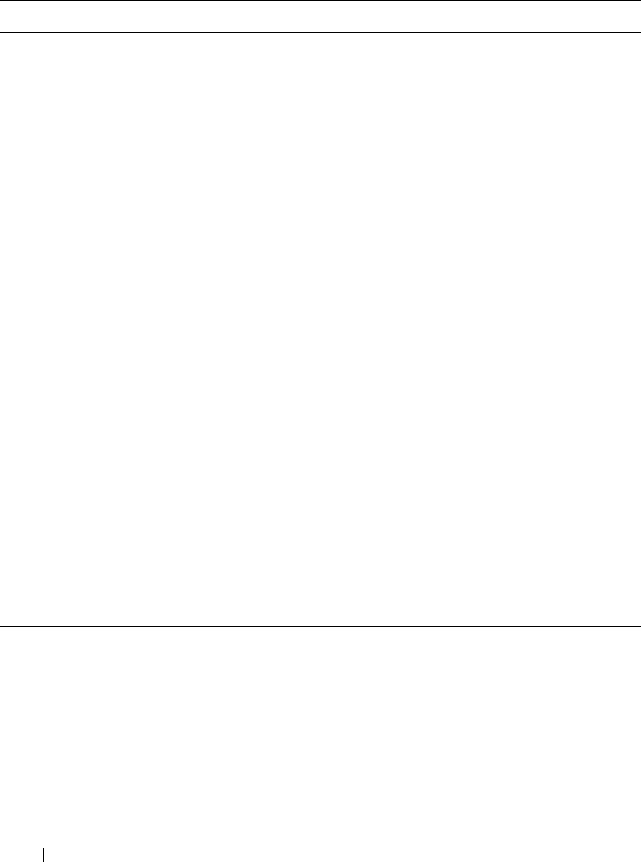
416 Configuring iSCSI Optimization
Default iSCSI Optimization Values
Table 16-1 shows the default values for the iSCSI optimization feature.
Table 16-1. iSCSI Optimization Defaults
Parameter Default Value
iSCSI Optimization Global Status Enabled
iSCSI CoS mode Disabled
Jumbo Frames Disabled
Spanning-tree Portfast Disabled
Unicast Storm Control Disabled
Classification iSCSI packets are classified by VLAN
instead of by DSCP values.
VLAN Priority tag iSCSI flows are assigned by default the
highest 802.1p VLAN priority tag mapped
to the highest queue not used for stack
management or the voice VLAN.
DSCP When DSCP is selected as the
classification, iSCSI flows are assigned by
default the highest DSCP tag mapped to
the highest queue not used for stack
management or the voice VLAN.
Remark Not enabled
iSCSI Session Aging Time 10 minutes
iSCSI Optimization Target Ports iSCSI well-known ports 3260 and 860 are
configured as default (with no IP address or
name) but can be removed as any other
configured target.

Configuring iSCSI Optimization 417
Configuring iSCSI Optimization (Web)
This section provides information about the OpenManage Switch
Administrator pages to use to the iSCSI features on a PowerConnect M6348,
M8024, or M8024-k switch. For details about the fields on a page, click at
the top of the page.
iSCSI Global Configuration
Use the Global Configuration page to allow the switch to snoop for iSCSI
sessions/connections and to configure QoS treatment for packets where the
iSCSI protocol is detected.
To access the iSCSI Global Configuration page, click System → iSCSI →
Global Configuration in the navigation panel.
Figure 16-1. iSCSI Global Configuration

418 Configuring iSCSI Optimization
iSCSI Targets Table
Use the Targets Tabl e page to view and configure iSCSI targets on the switch.
To access the Targets Table page, click System → iSCSI → Targets in the
navigation panel.
Figure 16-2. iSCSI Targets Table
To add an iSCSI Target, click Add at the top of the page and configure the
relevant information about the iSCSI target.
Figure 16-3. Add iSCSI Targets
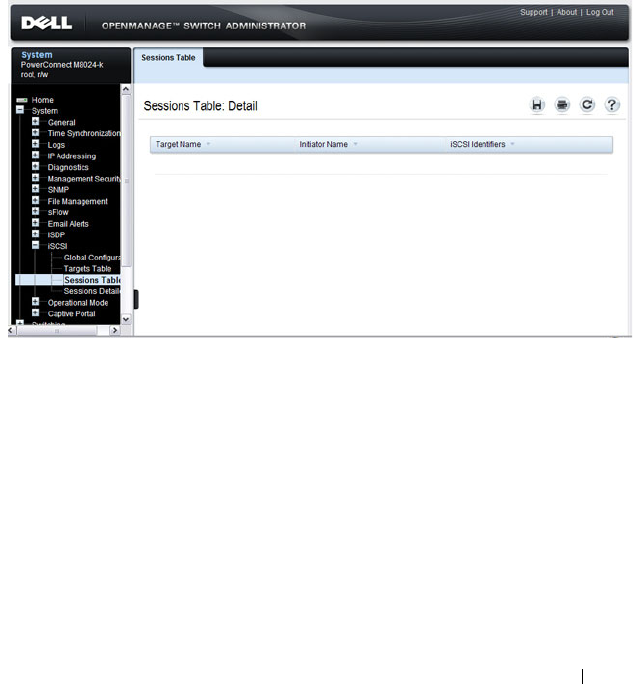
Configuring iSCSI Optimization 419
iSCSI Sessions Table
Use the Sessions Table page to view summary information about the iSCSI
sessions that the switch has discovered. An iSCSI session occurs when an
iSCSI initiator and iSCSI target communicate over one or more TCP
connections. The maximum number of iSCSI sessions is 192. Redundant
(MPIO paths) may not be accounted for in the iSCSI sessions table if a
separate iSCSI login is not issued during establishment of the session.
To access the Sessions Table page, click System → iSCSI → Sessions Table in
the navigation panel.
Figure 16-4. iSCSI Sessions Table

420 Configuring iSCSI Optimization
iSCSI Sessions Detailed
Use the Sessions Detailed page to view detailed information about an iSCSI
sessions that the switch has discovered.
To access the Sessions Detailed page, click System → iSCSI → Sessions
Detailed in the navigation panel.
Figure 16-5. iSCSI Sessions Detail
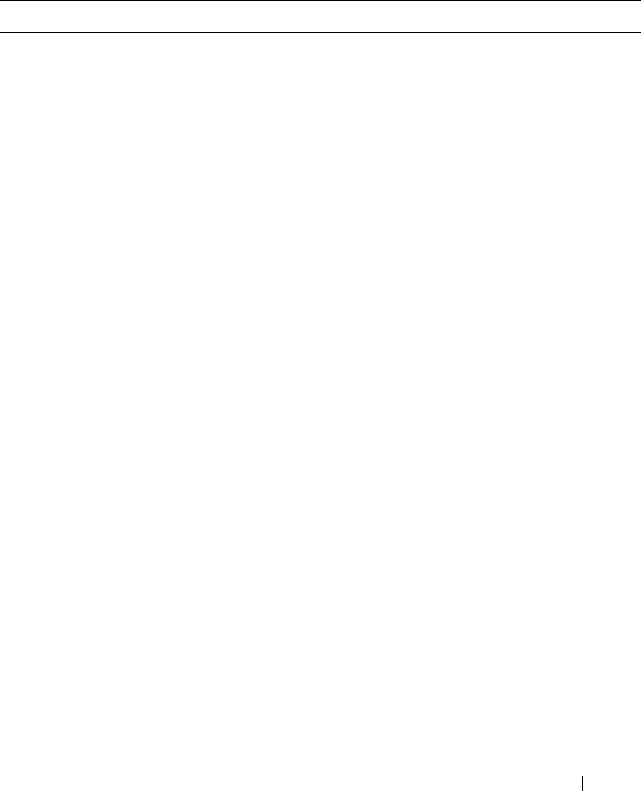
Configuring iSCSI Optimization 421
Configuring iSCSI Optimization (CLI)
This section provides information about the commands you use to configure
iSCSI settings on the PowerConnect M6348, M8024, or M8024-k switch. For
more information about the commands, see the
PowerConnect
M6220/M6348/M8024/M8024-k CLI Reference Guide
at
support.dell.com/manuals.
Command Purpose
configure Enter Global Configuration mode. iSCSI
optimization is enabled by default.
iscsi target port
tcp-port-1
[
tcp-port-2...tcp-port-16
]
[address
ip-address
] [name
targetname
]
Configure an iSCSI target port and, optionally,
address and name.
•
tcp-port-n
—TCP port number or list of TCP port
numbers on which the iSCSI target listens to
requests. Up to 16 TCP ports can be defined in the
system in one command or by using multiple
commands.
•
ip-address
—IP address of the iSCSI target. When
the no form of this command is used, and the tcp
port to be deleted is one bound to a specific IP
address, the address field must be present.
•
targetname
—iSCSI name of the iSCSI target. The
name can be statically configured; however, it can be
obtained from iSNS or from sendTargets response.
The initiator must present both its iSCSI Initiator
Name and the iSCSI Target Name to which it wishes
to connect in the first login request of a new session
or connection.

422 Configuring iSCSI Optimization
iscsi cos {enable | disable |
vtp
vtp
| dscp
dscp
[remark]
Optionally set the quality of service profile that will
be applied to iSCSI flows.
•
enable
—Enables application of preferential QoS
treatment to iSCSI frames. On switches that
support DCBX, this also enables the generation of
the Application Priority TLV for iSCSI.
•
disable
—Disables application of preferential QoS
treatment to iSCSI frames.
•
vpt
/
dscp
—The VLAN Priority Tag or DSCP value to
assign received iSCSI session packets.
•
remark
—Mark the iSCSI frames with the configured
DSCP value when egressing the switch.
iscsi aging time
time
Optionally set aging time (range: 1–43,200 seconds)
for iSCSI connections. When all connections
associated with a session are aged out, the session is
deleted.
exit Exit to Privilege Exec mode.
show iscsi Display iSCSI settings.
show iscsi sessions Display iSCSI session information. Redundant
(MPIO paths) may not be accounted for in the iSCSI
sessions table if a separate iSCSI login is not issued
during establishment of the session.
Command Purpose
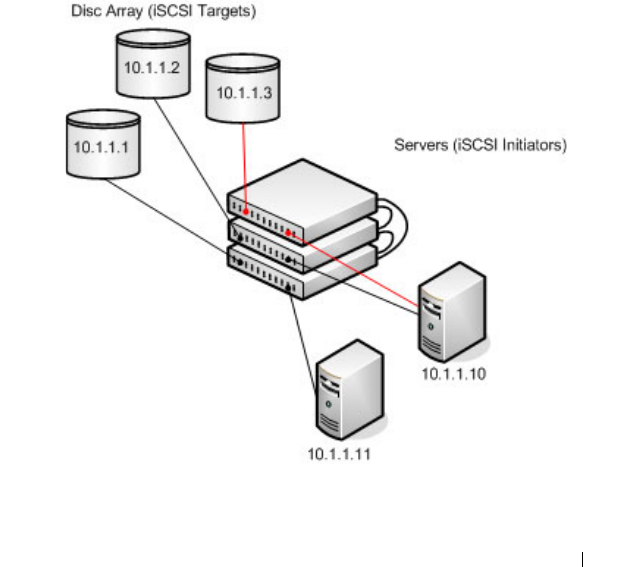
Configuring iSCSI Optimization 423
iSCSI Optimization Configuration Examples
iSCSI optimization is enabled by default with the appropriate settings to
operate properly is almost all configurations. However, you find it necessary to
alter those settings, the following procedure illustrates the configuration steps
required.
Configuring iSCSI Optimization Between Servers and a Disk Array
Figure 16-6 illustrates a stack of three PowerConnect M6220, M6348, M8024,
and M8024-k switches connecting two servers (iSCSI initiators) to a disk
array (iSCSI targets).
An iSCSI application running on the management unit (the top unit in the
diagram) has installed priority filters to ensure that iSCSI traffic that is part
of these two sessions receives priority treatment when forwarded in hardware.
Figure 16-6. iSCSI Optimization

424 Configuring iSCSI Optimization
The following commands show how to configure the iSCSI example depicted
in Figure 16-6. Remember that iSCSI optimization is enabled by default.
1
Set the MTU to 9216 to enable the use of jumbo frames.
console#config
console(config)#ip mtu 9216
2
Optionally configure the switch to associate CoS queue 5 with detected
iSCSI session traffic.
console(config)#iscsi cos enable
console(config)#exit
The default target port and IP address criteria is used to determine which
packets are snooped for iSCSI session data (ports 860 and 3260; any IP
address).
3
If the array is a Compellent storage array, execute the Compellent macro
on the ports attached to the array:
console#config
console(config)#macro global apply profile-compellent-nas
$interface_name te1/0/21
console(config)#macro global apply profile-compellent-nas
$interface_name te1/0/22
console(config)#macro global apply profile-compellent-nas
$interface_name te1/0/23

Configuring Captive Portal 425
17
Configuring Captive Portal
This chapter describes how to configure the Captive Portal feature.
The topics covered in this chapter include:
• Captive Portal Overview
• Default Captive Portal Behavior and Settings
• Configuring the Captive Portal (Web)
• Configuring Captive Portal (CLI)
• Captive Portal Configuration Example
Captive Portal Overview
A Captive Portal helps manage or restrict network access. Captive Portals are
often used in locations that provide wired Internet access to customers, such
as business centers and hotels. For example, a hotel might provide an
Ethernet port in each room so that guests can connect to the Internet during
their stay. The hotel might charge for Internet use, or the hotel might allow
guests to connect only after they indicate that they have read and agree to the
acceptable use policy.
What Does Captive Portal Do?
The Captive Portal feature allows you to require a user to enter login
information on a custom Web page before gaining access to the network.
When the user connects to the port and opens a browser, the user is
presented with a welcome screen. To gain network access, the user must enter
a username (for guest access) or a username and password (for authenticated
access) and accept the terms of use. You can also configure the Captive Portal
feature to redirect the user to another web page after successful
authentication, for example your company home page.
NOTE: The Captive Portal feature is not available on the M6220, M8024, and
M8024-k switches.

426 Configuring Captive Portal
Figure 17-1. Connecting to the Captive Portal
The Captive Portal feature blocks hosts connected to the switch from
accessing the network until user verification has been established. You can
configure Captive Portal verification to allow access for both guest and
authenticated users. Authenticated users must be validated against a
database of authorized Captive Portal users before access is granted. The
database can be stored locally on the switch or on a RADIUS server.
Is the Captive Portal Feature Dependent on Any Other Feature?
If you require RADIUS authentication, you must configure the RADIUS
server information on the switch (see "Using RADIUS Servers to Control
Management Access" on page 196). You must also configure the RADIUS
attributes for Captive Portal users on the RADIUS server. For information
about the RADIUS attributes to configure, see Table 17-2.
For a list of RADIUS attributes that the switch supports, see "Which
RADIUS Attributes Does the Switch Support?" on page 198.
Default Captive Portal Welcome Screen (Displays in Captive Portal User’s Browser)
Switch with Captive Portal
RADIUS Server
(Optional) Captive
Portal User
(Host)

Configuring Captive Portal 427
You can configure the switch to send SNMP trap messages to any enabled
SNMP Trap Receivers for several Captive Portal events, such as when a
Captive Portal user has an authentication failure or when a Captive Portal
user successfully connects to the network. If you enable the traps, the switch
also writes a message to the trap log when the event occurs. To enable the
Captive Portal traps, see "Configuring SNMP Notifications (Traps and
Informs)" on page 325.
What Factors Should Be Considered When Designing and Configuring a
Captive Portal?
Before enabling the Captive Portal feature, decide what type (or types) of
authentication to require. Since the PowerConnect M6220, M6348, M8024,
and M8024-k switches support up to 10 different Captive Portal instances,
you can configure one Captive Portal that requires a username and password
and another that only requires the username. For each Captive Portal, you can
customize the welcome screen, including the colors and logo.
If you require authentication, consider the number of users that must exist in
the user database. The local user database supports up to 128 users. If you
need to support more than 128 authenticated users, you must use a remote
RADIUS server for authentication.
You can specify whether the captive portal uses HTTP or HTTPS as the
protocol during the user verification process. HTTP does not use encryption
during verification, and HTTPS uses the Secure Sockets Layer (SSL), which
requires a certificate to provide encryption. The certificate is presented to the
user at connection time.
The initial Web page that a user sees when he or she connects to the Captive
Portal can be customized. You can change the logo, color schemes, welcome
messages, and all text on the page, including the field and button labels. The
welcome page the user sees after a successful verification or authentication
can also be customized.

428 Configuring Captive Portal
Figure 17-2. Customized Captive Portal Welcome Screen
How Does Captive Portal Work?
When a port is enabled for Captive Portal, all the traffic coming onto the port
from the unverified clients are dropped except for the ARP, DHCP, DNS and
NETBIOS packets. These packets are allowed to be forwarded by the switch
so that the unverified clients can get an IP address and are able to resolve the
hostname or domain names. Data traffic from verified clients goes through as
expected. If an unverified client opens a web browser and tries to connect to
the network, the Captive Portal redirects all the HTTP/HTTPS traffic from
the unverified clients to the authenticating server on the switch. A Captive
Portal web page is sent back to the unverified client. If the verification mode
for the Captive Portal associated with the port is Guest, the client can be
verified without providing authentication information. If the verification
mode is Local or RADIUS, the client must provide credentials that are
compared against the information in the Local or RADIUS client database.
After the user successfully provides the required information, the Captive
Portal feature grants access to the network.

Configuring Captive Portal 429
What Captive Portal Pages Can Be Customized?
You can customize the following three Captive Portal pages:
• Authentication Page —This page displays when a client attempts to
connect to the network. You can customize the images, text, and colors
that display on this page.
• Logout Page — If the user logout mode is enabled, this page displays in a
pop-up window after the user successfully authenticates. This window
contains the logout button.
• Logout Success Page — If the user logout mode is enabled, this page
displays after a user clicks the logout button and successfully
deauthenticates.
Understanding User Logout Mode
The User Logout Mode feature allows a user who successfully authenticates
to the network through the captive portal to explicitly deauthenticate from
the network. When User Logout Mode is disabled or the user does not
specifically request logout, the connection status will remain authenticated
until the Captive Portal deauthenticates the user based on the configured
session timeout value. In order for the user logout feature to function
properly, the client browser must have JavaScript enabled an must allow
popup windows.
Localizing Captive Portal Pages
The Captive Portal localization feature allows you to create up to five
language-specific web pages for each captive portal as long as all pages use the
same verification type; either guest or authorized user web pages. This allows
you to create pages in a variety of languages to accommodate a diverse group
of users.
To customize the pages that the user sees, click the language tab. By default,
the English tab is available. The settings for the Authentication Page display.

430 Configuring Captive Portal
Default Captive Portal Behavior and Settings
Captive Portal is disabled by default. If you enable Captive Portal, no
interfaces are associated with the default Captive Portal. After you associate
an interface with the Captive Portal and globally enable the Captive Portal
feature, a user who connects to the switch through that interface is presented
with the Captive Portal Welcome screen shown in Figure 17-3.
Figure 17-3. Default Captive Portal Welcome Screen
The user types a name in the Username field, selects the Acceptance Use
Policy check box, and clicks Connect to gain network access. By default, the
user does not need to be defined in a database or enter a password to access
the network because the default verification mode is Guest. Note that
duplicate Username entries can exist in this mode because the client IP and
MAC addresses are obtained for identification.
Table 17-1 shows the default values for the Captive Portal feature.
Table 17-1. Default Captive Portal Values
Feature Value
Global Captive Portal Operational
Status
Disabled
Additional HTTP or HTTPS Ports Disabled
Captive Portal can be configured to use an
additional HTTP and/or HTTPS port (in
support of Proxy networks).

Configuring Captive Portal 431
Authentication Timeout 300 seconds
Configured Captive Portals 1
Captive Portal Name Default
Protocol Mode HTTP
Verifi cation Mode Guest
URL Redirect Mode Off
User Group 1-Default
Session Timeout 86400 seconds
Local Users None configured
Interface associations None
Interface status Not blocked
If the Captive Portal is blocked, users cannot
gain access to the network through the
Captive Portal. Use this function to
temporarily protect the network during
unexpected events, such as denial of service
attacks.
Supported Captive Portal users 1024
Supported local users 128
Supported Captive Portals 10
Table 17-1. Default Captive Portal Values
Feature Value
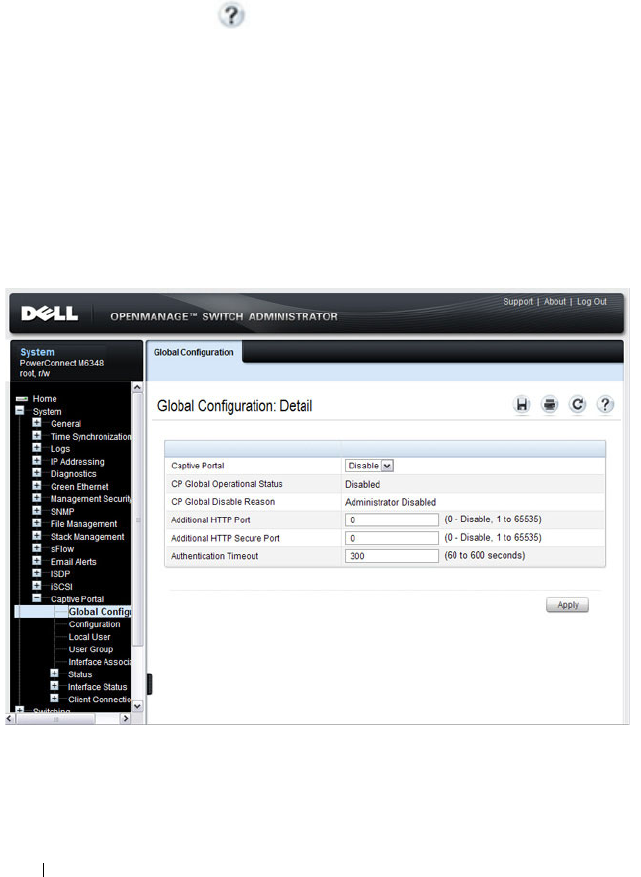
432 Configuring Captive Portal
Configuring the Captive Portal (Web)
This section provides information about the OpenManage Switch
Administrator pages for configuring and monitoring Captive Portal settings
on a PowerConnect M6220/M6348/M8024/M8024-k switch. For details about
the fields on a page, click at the top of the page.
Captive Portal Global Configuration
Use the Captive Portal Global Configuration page to control the
administrative state of the Captive Portal feature and configure global
settings that affect all captive portals configured on the switch.
To display the Captive Portal Global Configuration page, click System
→
Captive Portal
→
Global Configuration.
Figure 17-4. Captive Portal Global Configuration
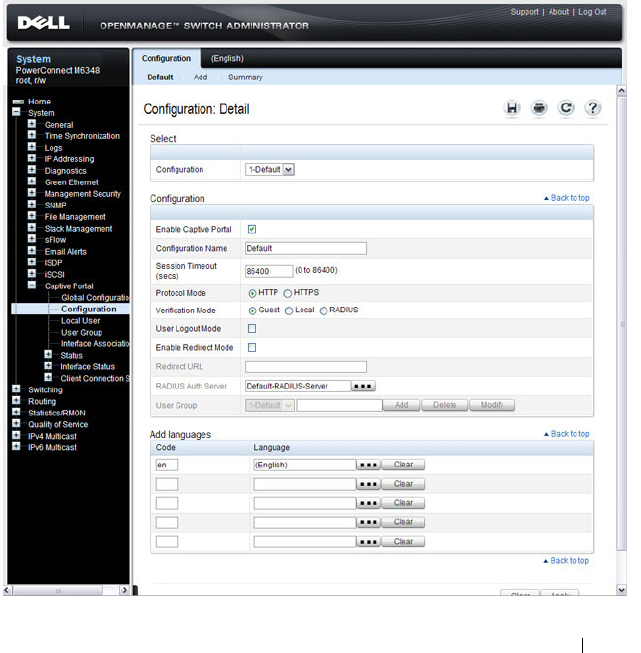
Configuring Captive Portal 433
Captive Portal Configuration
Use the Captive Portal Configuration page to view summary information
about captive portals on the system, add a captive portal, and configure
existing captive portals.
The switch supports 10 Captive Portal configurations. Captive Portal
configuration 1 is created by default and cannot be deleted. Each captive
portal configuration can have unique guest or group access modes and a
customized acceptance use policy that displays when the client connects.
To display the Captive Portal Configuration page, click System
→
Captive
Portal
→
Configuration.
Figure 17-5. Captive Portal Configuration
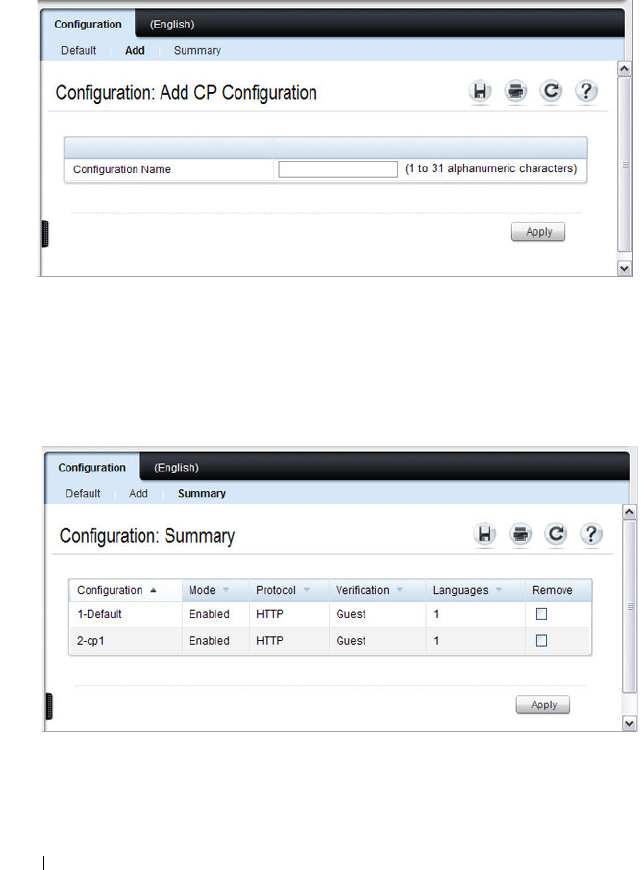
434 Configuring Captive Portal
From the Captive Portal Configuration page, click Add to create a new
Captive Portal instance.
Figure 17-6. Add Captive Portal Configuration
From the Captive Portal Configuration page, click Summary to view
summary information about the Captive Portal instances configured on the
switch.
Figure 17-7. Captive Portal Summary

Configuring Captive Portal 435
Customizing a Captive Portal
The procedures in this section customize the pages that the user sees when he
or she attempts to connect to (and log off of) a network through the captive
portal. These procedures configure the English version of the Default captive
portal.
To configure the switch:
1
From the
Captive Portal Configuration
page click the
(English)
tab.The
settings for the
Authentication Page
display, and the links to the Captive
Portal customization appear.
2
Click
Download Image
to download one or more custom images to the
switch. You can use a downloaded custom image for the branding logo
(default: Dell logo) on the Authentication Page and Logout Success page,
the account image (default: blue banner with keys) on the Authentication
Page, and the background image (default: blank) on the Logout Success
Page.
Figure 17-8. Captive Portal Authentication Page
3
Make sure Download is selected in the
Available Images
menu, and click
Browse
.
NOTE: The image to download must be accessible from your local system.
The image should be 5 KB max, 200x200 pixels, GIF or JPG format.
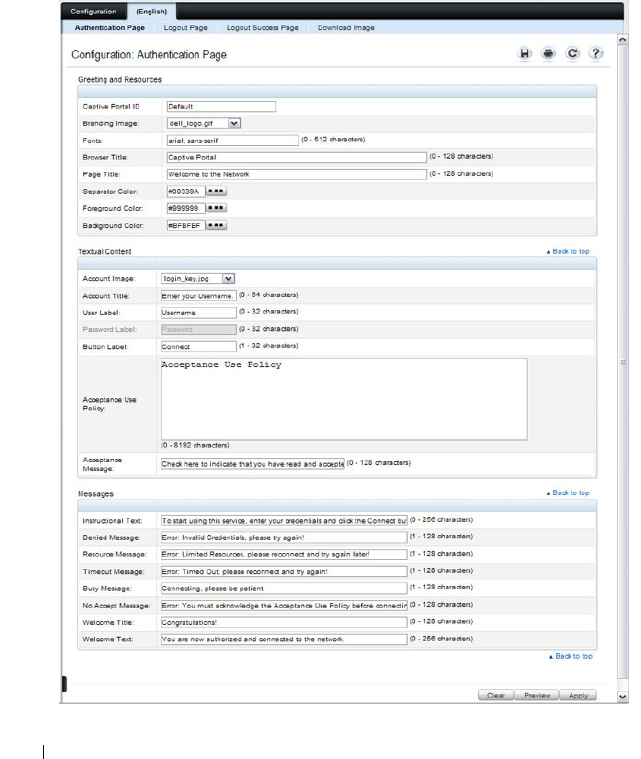
436 Configuring Captive Portal
4
Browse to the directory where the image to be downloaded is located and
select the image.
5
Click
Apply
to download the selected file to the switch.
6
To customize the Authentication Page, which is the page that a user sees
upon attempting to connect to the network, click the
Authentication Page
link.
Figure 17-9. Captive Portal Authentication Page
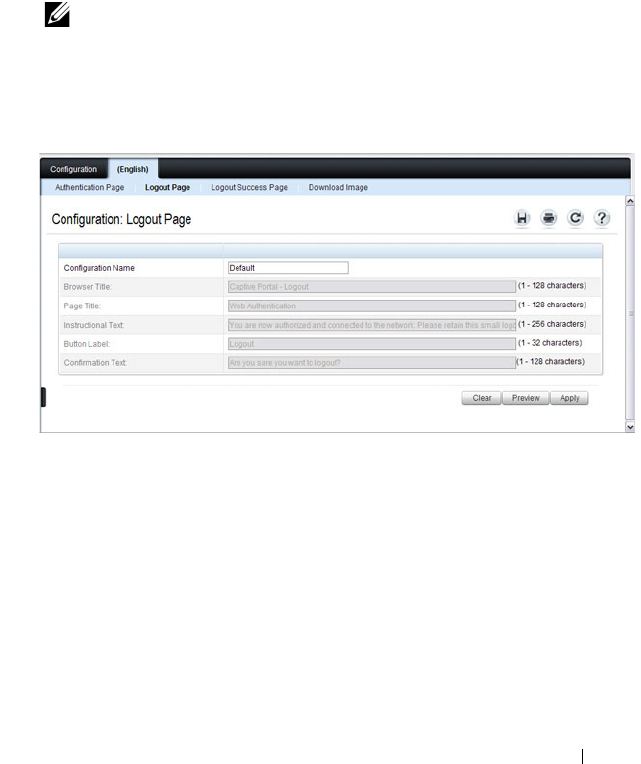
Configuring Captive Portal 437
7
Select the branding image to use and customize other page components
such as the font for all text the page displays, the page title, and the
acceptance use policy.
8
Click
Apply
to save the settings to the running configuration or click
Preview
to view what the user will see. To return to the default views, click
Clear
.
9
Click the
Logout Page
link to configure the page that contains the logout
window.
Figure 17-10. Captive Portal Logout Page
10
Customize the look and feel of the Logout Page, such as the page title and
logout instructions.
11
Click
Apply
to save the settings to the running configuration or click
Preview
to view what the user will see. To return to the default views, click
Clear
.
12
Click the
Logout Success Page
link to configure the page that contains the
logout window. A user is required to logout only if the User Logout Mode
is selected on the
Configuration
page.
NOTE: You can configure the Logout Page settings only if the User Logout
Mode is selected on the Configuration page. The User Logout Mode allows
an authenticated client to deauthenticate from the network.
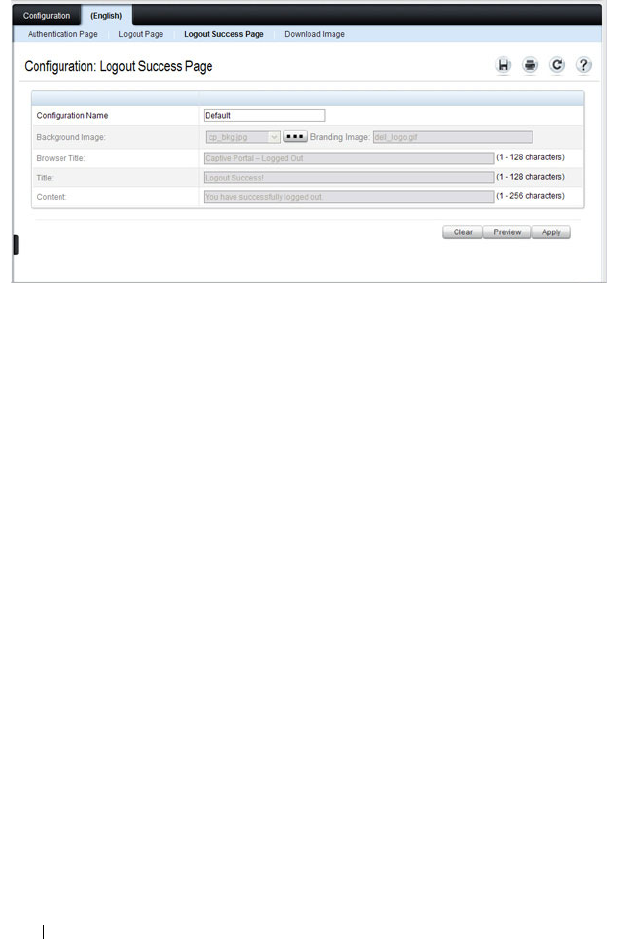
438 Configuring Captive Portal
Figure 17-11. Captive Portal Logout Success Page
13
Customize the look and feel of the Logout Page, such as the background
image and successful logout message.
14
Click
Apply
to save the settings to the running configuration or click
Preview
to view what the user will see. To return to the default views, click
Clear
.
Local User
You can configure a portal to accommodate guest users and authorized users.
Guest users do not have assigned user names and passwords. Authorized users
provide a valid user name and password that must first be validated against a
local database or RADIUS server. Authorized users can gain network access
once the switch confirms the user’s credentials.
By default, each Captive Portal instance contains the default group. The
default group can be renamed, or a different group can be created and
assigned to each Captive Portal instance. A Captive Portal instance can be
associated to one user group only. A user, however, can be assigned to multiple
groups.
The Local User page allows you to add authorized users to the local database,
which can contain up to 128 user entries. You can also add and delete users
from the local database from the Local User page.
To display the Local User page, click System
→
Captive Portal
→
Local User.

Configuring Captive Portal 439
Figure 17-12 shows the Local User page after a user has been added. If no
users have been added to the switch, many of the fields do not display on the
screen.
Figure 17-12. Local User Configuration
From the Local User page, click Add to add a new user to the local database.
NOTE: Multiple user groups can be selected by holding the CTRL key down while
clicking the desired groups.
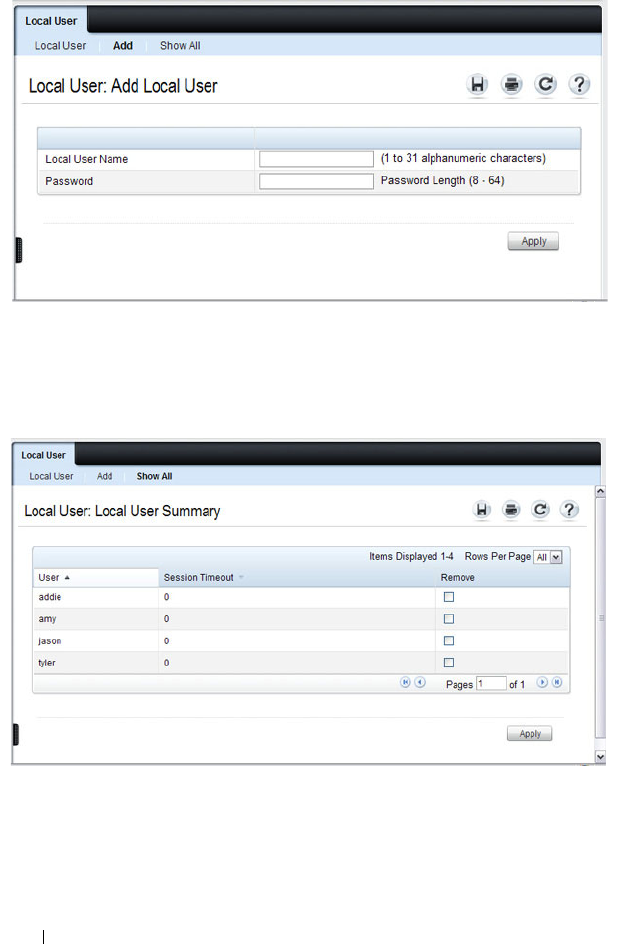
440 Configuring Captive Portal
Figure 17-13. Add Local User
From the Local User page, click Show All to view summary information
about the local users configured in the local database.
Figure 17-14. Captive Portal Local User Summary
To delete a configured user from the database, select the Remove check box
associated with the user and click Apply.

Configuring Captive Portal 441
Configuring Users in a Remote RADIUS Server
You can use a remote RADIUS server client authorization. You must add all
users to the RADIUS server. The local database does not share any
information with the remote RADIUS database.
Table 17-2 indicates the RADIUS attributes you use to configure authorized
captive portal clients. The table indicates both RADIUS attributes and
vendor-specific attributes (VSA). VSAs are denoted in the Attribute column
and are comma delimited (vendor ID, attribute ID).
Table 17-2. Captive Portal User RADIUS Attributes
Attribute Number Description Range Usage Default
User-Name 1 User name to be
authorized
1-32
characters
Required None
User-Password 2 User password 8-64
characters
Required None
Session-Timeout 27 Logout once
session timeout is
reached (seconds).
If the attribute is 0
or not present
then use the value
configured for the
captive portal.
Integer
(seconds)
Optional 0
Dell-Captive-
Portal-Groups
6231,
127
A comma-
delimited list of
group names that
correspond to the
configured CP
instance
configurations.
String Optional None. The
default
group is
used if not
defined here
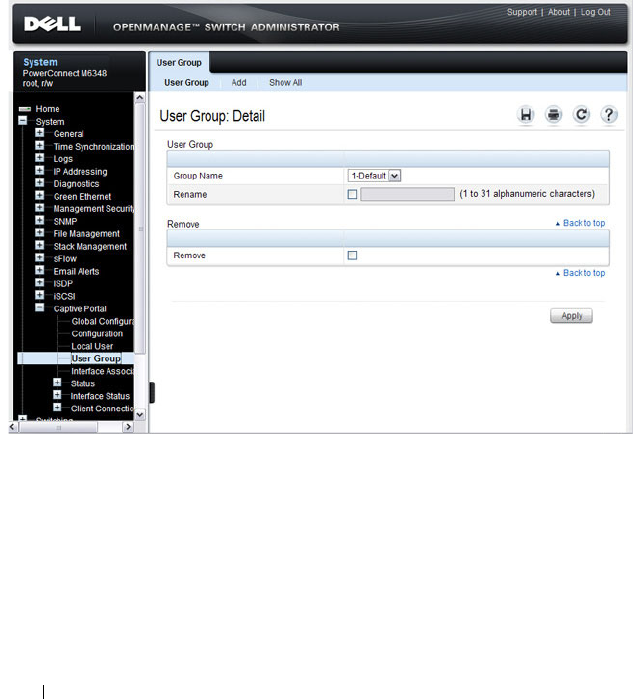
442 Configuring Captive Portal
User Group
You can assign Local Users to User Groups that you create. If the Verification
Mode is Local or RADIUS, you assign a User Group to a Captive Portal
Configuration. All users who belong to the group are permitted to access the
network through this portal. The User Group list is the same for all Captive
Portal configurations on the switch.
To display the User Group page, click System
→
Captive Portal
→
User
Group.
Figure 17-15. User Group

Configuring Captive Portal 443
From the User Group page, click Add to configure a new user group.
Figure 17-16. Add User Group
From the User Group page, click Show All to view summary information
about the user groups configured on the switch.
Figure 17-17. Captive Portal User Group Summary
To delete a configured group, select the Remove check box associated with
the group and click Apply.
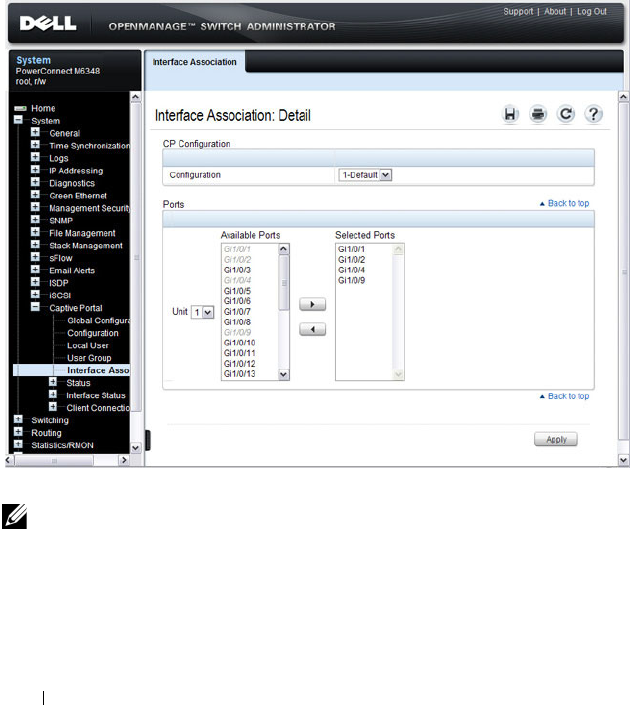
444 Configuring Captive Portal
Interface Association
From the Interface Association page, you can associate a configured captive
portal with specific interfaces. The captive portal feature only runs on the
interfaces that you specify. A captive portal can have multiple interfaces
associated with it, but an interface can be associated to only one Captive
Portal at a time.
To display the Interface Association page, click System
→
Captive Portal
→
Interface Association.
Figure 17-18. Captive Portal Interface Association
NOTE: When you associate an interface with a Captive Portal, the interface is
disabled in the Interface List. Each interface can be associated with only one
Captive Portal at a time.

Configuring Captive Portal 445
Captive Portal Global Status
The Captive Portal Global Status page contains a variety of information
about the Captive Portal feature. From the Captive Portal Global Status
page, you can access information about the Captive Portal activity and
interfaces.
To display the Global Status page, click System
→
Captive Portal
→
Status
→
Global Status.
Figure 17-19. Captive Portal Global Status

446 Configuring Captive Portal
Captive Portal Activation and Activity Status
The Captive Portal Activation and Activity Status page provides information
about each Captive Portal configured on the switch.
The Captive Portal Activation and Activity Status page has a drop-down
menu that contains all captive portals configured on the switch. When you
select a captive portal, the activation and activity status for that portal
displays.
To display the Activation and Activity Status page, click System
→
Captive
Portal
→
Status
→
Activation and Activity Status.
Figure 17-20. Captive Portal Activation and Activity Status
NOTE: Use the Block and Unblock buttons to control the blocked status. If the
Captive Portal is blocked, users cannot gain access to the network through the
Captive Portal. Use this function to temporarily protect the network during
unexpected events, such as denial of service attacks.
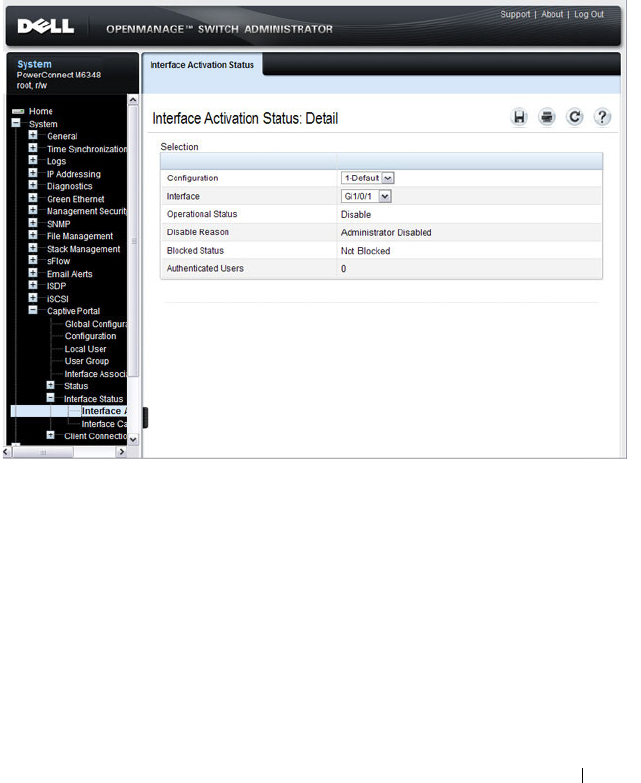
Configuring Captive Portal 447
Interface Activation Status
The Interface Activation Status page shows information for every interface
assigned to a captive portal instance.
To display the Interface Activation Status page, click System
→
Captive
Portal
→
Interface Status
→
Interface Activation Status.
Figure 17-21. Interface Activation Status
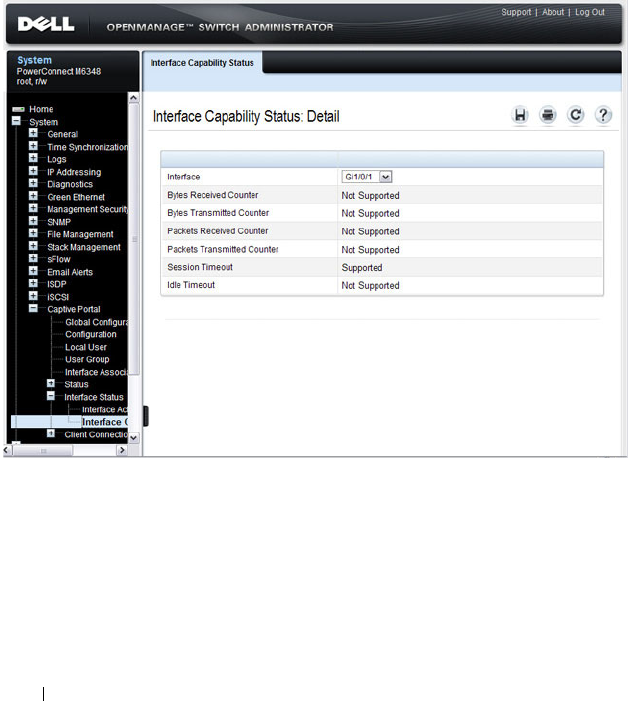
448 Configuring Captive Portal
Interface Capability Status
The Interface Capability Status page contains information about interfaces
that can have CPs associated with them. The page also contains status
information for various capabilities. Specifically, this page indicates what
services are provided through the Captive Portal to clients connected on this
interface. The list of services is determined by the interface capabilities.
To display the Interface Capability Status page, click System
→
Captive
Portal
→
Interface Status
→
Interface Capability Status.
Figure 17-22. Interface Capability Status
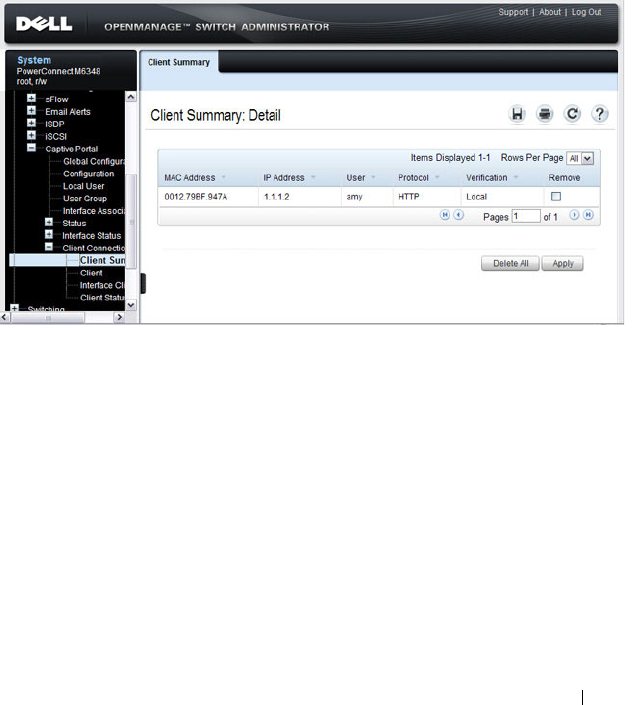
Configuring Captive Portal 449
Client Summary
Use the Client Summary page to view summary information about all
authenticated clients that are connected through the captive portal. From
this page, you can manually force the captive portal to disconnect one or
more authenticated clients. The list of clients is sorted by client MAC
address.
To display the Client Summary page, click System
→
Captive Portal
→
Client Connection Status
→
Client Summary.
Figure 17-23. Client Summary
To force the captive portal to disconnect an authenticated client, select the
Remove check box next to the client MAC address and click Apply. To
disconnect all clients from all captive portals, click Delete All.
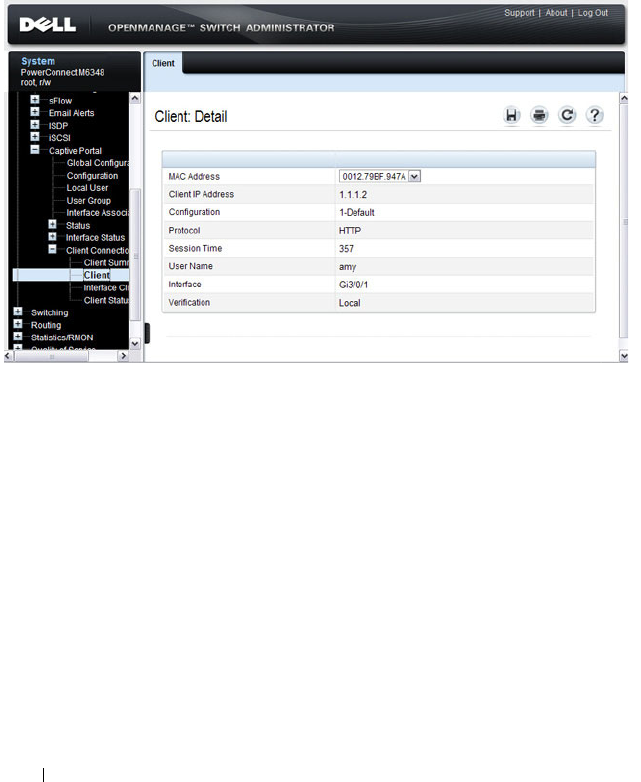
450 Configuring Captive Portal
Client Detail
The Client Detail page shows detailed information about each client
connected to the network through a captive portal.
To display the Client Detail page, click System
→
Captive Portal
→
Client
Connection Status
→
Client Detail.
Figure 17-24. Client Detail
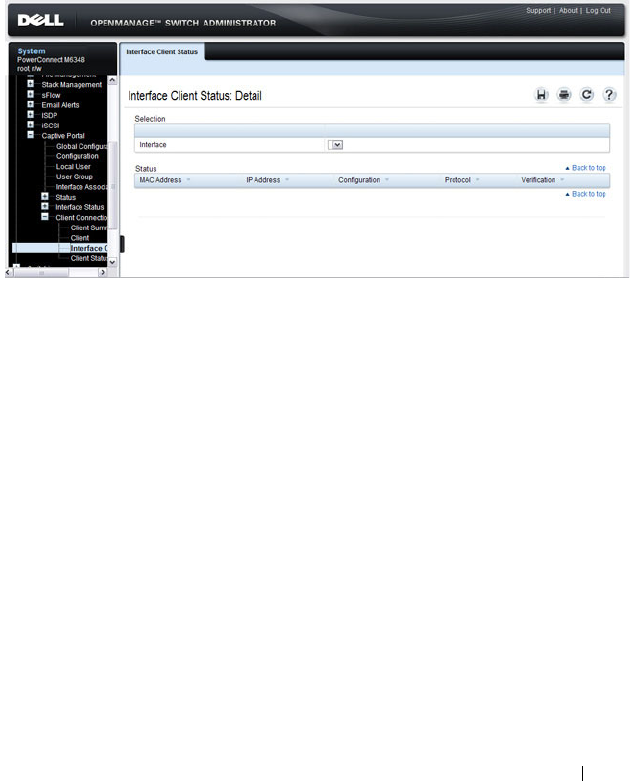
Configuring Captive Portal 451
Captive Portal Interface Client Status
Use the Interface Client Status page to view clients that are authenticated to
a specific interface.
To display the Interface Client Status page, click System
→
Captive
Portal
→
Client Connection Status
→
Interface Client Status.
Figure 17-25. Interface - Client Status
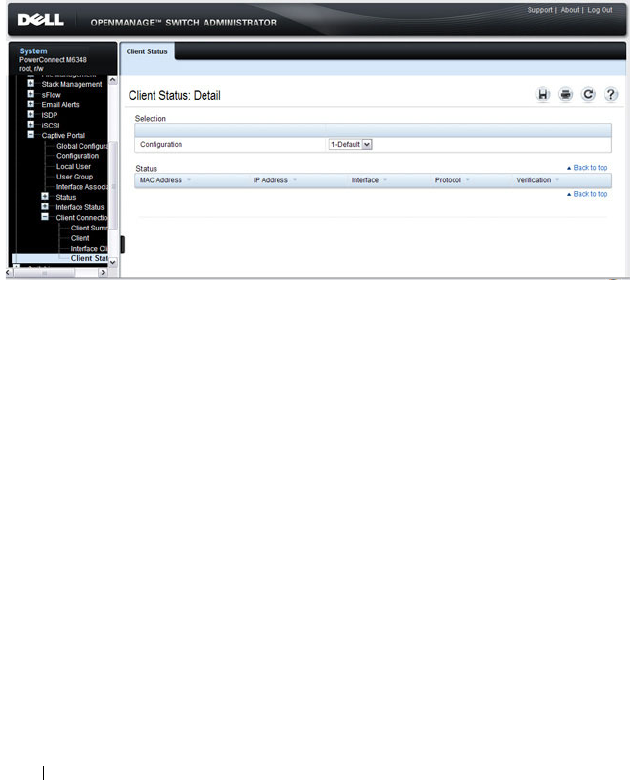
452 Configuring Captive Portal
Captive Portal Client Status
Use the Client Status page to view clients that are authenticated to a specific
Captive Portal configuration.
To display the Client Status page, click System
→
Captive Portal
→
Client
Connection Status
→
Client Status.
Figure 17-26. Captive Portal - Client Status

Configuring Captive Portal 453
Configuring Captive Portal (CLI)
This section provides information about the commands you use to create and
configure Captive Portal settings. For more information about the
commands, see the
PowerConnect M6220/M6348/M8024/M8024-k CLI
Reference Guide
at support.dell.com/manuals.
Configuring Global Captive Portal Settings
Beginning in Privileged EXEC mode, use the following commands to
configure global Captive Portal settings.
Command Purpose
configure Enter global configuration mode.
captive-portal Enter Captive Portal mode.
http port
port-num
(Optional) Configure an additional HTTP port for
Captive Portal to monitor. Use this command on networks
that use an HTTP proxy server.
port-num
— The port number to monitor (Range:
1–65535, excluding ports 80, 443, and the configured
switch management port).
https port
port-num
(Optional) Configure an additional HTTPS port for
Captive Portal to monitor. Use this command on networks
that use an HTTPS proxy server.
port-num
— The port number to monitor Range:
1–65535, excluding ports 80, 443, and the configured
switch management port).
authentication timeout
timeout
(Optional) Configure the number of seconds the user has
to enter valid credentials into the verification page. If the
user exceeds the configured timeout, the verification page
needs to be served again in order for the client to gain
access to the network.
timeout
— The authentication timeout (Range: 60–600
seconds).
enable Globally enable the Captive Portal feature.
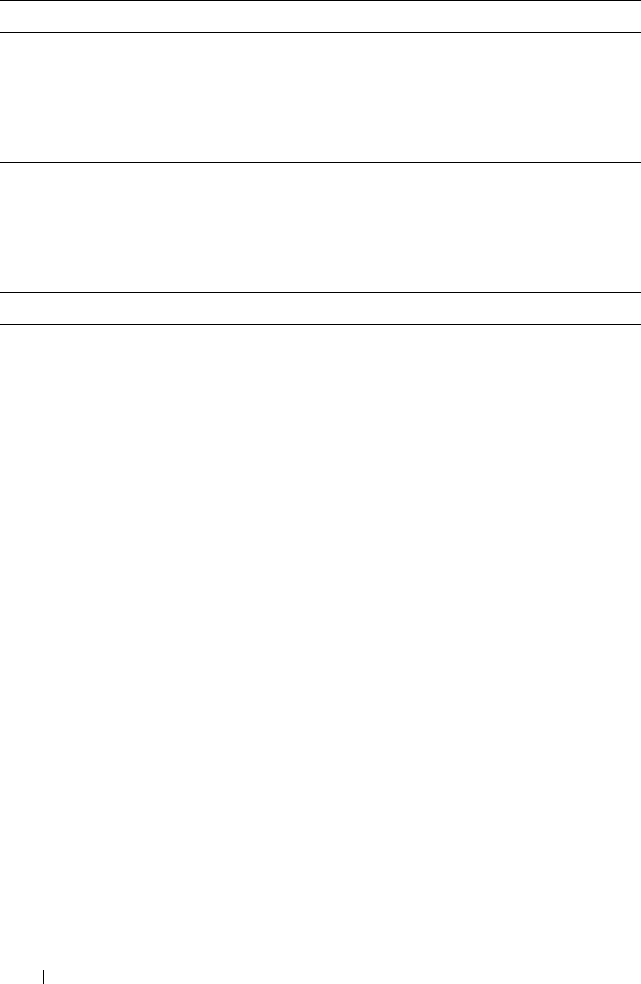
454 Configuring Captive Portal
Creating and Configuring a Captive Portal
Beginning in Privileged EXEC mode, use the following commands to create a
Captive Portal instance and configure its settings.
CTRL + Z Exit to Privileged EXEC mode.
show captive-portal
[status]
View the Captive Portal administrative and operational
status. Use the status keyword to view additional global
Captive Portal information and summary information
about all configured Captive Portal instances.
Command Purpose
configure Enter global configuration mode.
captive-portal Enter Captive Portal mode.
configuration
cp-id
Enter the captive portal instance mode
cp-id
— The Captive Portal instance (Range: 1–10). The
Captive Portal configuration identified by CP ID 1 is the
default CP configuration.
name
string
Add a name to the Captive Portal instance.
string
— CP configuration name (Range: 1–32 characters).
protocol {http | https} Specify whether to use HTTP or HTTPs during the
Captive Portal user verification process.
verification {guest |
local | radius}
Specify how to process user credentials the user enters on
the verification page.
• guest — Allows access for unauthenticated users (users
that do not have assigned user names and passwords).
• local — Authenticates users against a local user database.
• radius — Authenticates users against a remote RADIUS
database.
radius-auth-server
name
Specify the name of the RADIUS server to use for
RADIUS verification. Use the commands described in
"Using RADIUS Servers to Control Management Access"
on page 196 to configure RADIUS server settings for the
switch.
Command Purpose

Configuring Captive Portal 455
user-logout (Optional) Enable user logout mode to allow an
authenticated client to deauthenticate from the network.
If this option is clear or the user does not specifically
request logout, the client connection status remains
authenticated until the CP deauthenticates the user, for
example by reaching the idle timeout or session timeout
values.
redirect (Optional) Enable the redirect mode for a Captive Portal
configuration so that the user is redirected to a specific
Web page after the verification or authentication process.
When the redirect mode is not enabled, the user sees the
Captive Portal welcome page after the verification or
authentication process.
redirect-url
url
(Optional) Specify the web page that the users sees after
successful verification or authentication through the
Captive Portal.
url
— The URL for redirection (Range: 1–512 characters).
group
group-number
(For Local and RADIUS verification) Configure the group
number associated with this Captive Portal configuration.
By default, only the default group exists. To assign a
different user group to the Captive Portal instance, you
must first configure the group.
group-number
— The number of the group to associate
with this configuration (Range: 1–10)
session-timeout
timeout
(Optional) Enter the number of seconds to wait before
terminating a session. A user is logged out once the session
timeout is reached. You can also set the session timeout for
each user if the Captive Portal requires authentication.
timeout
— Session timeout. 0 indicates timeout not
enforced (Range: 0–86400 seconds)
interface
interface
Associate an interface with this Captive Portal. (
The
interface
variable includes the interface type and
number, for example gigabitethernet 1/0/3.
enable Enable the Captive Portal instance.
Command Purpose
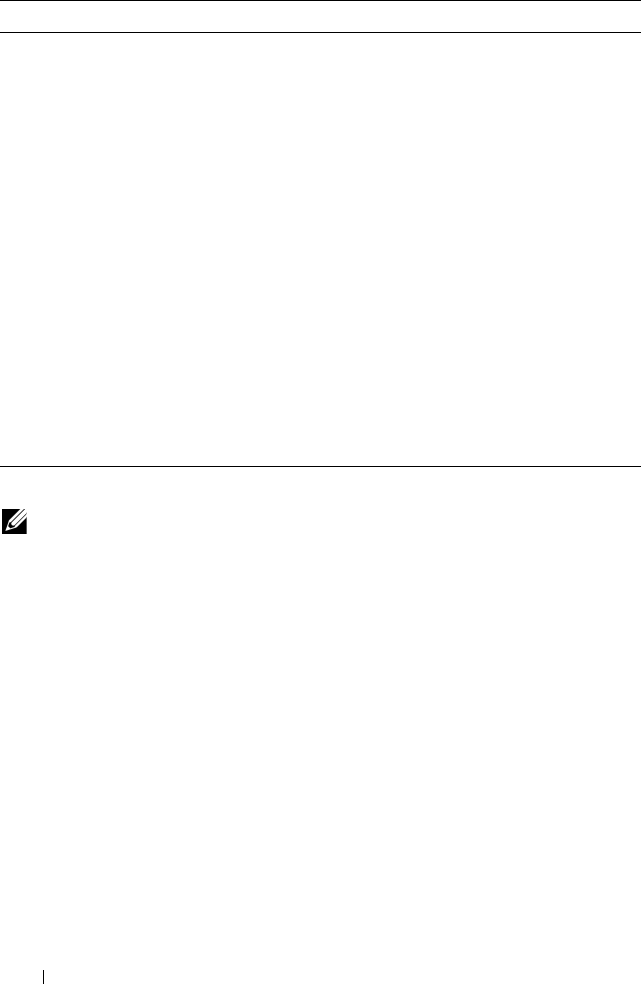
456 Configuring Captive Portal
block (Optional) Block all traffic for a Captive Portal
configuration. If the Captive Portal is blocked, users
cannot gain access to the network through the Captive
Portal. Use this function to temporarily protect the
network during unexpected events, such as denial of
service attacks.
CTRL + Z Exit to Privileged EXEC mode.
show captive-portal
configuration
cp-id
[status | interface]
View summary information about a Captive Portal
instance.
•
cp-id
— The Captive Portal instance (Range: 1–10).
•
status
— View additional information about the Captive
Portal instance.
• interface — View information about the interface(s)
associated with the specified Captive Portal.
show captive-portal
interface configuration
cp-id
status
View information about the interfaces associated with the
specified Captive Portal instance.
cp-id
— The Captive Portal instance (Range: 1–10).
NOTE: To return the default Captive Portal instance to its default values, use the
clear command in the Captive Portal Instance mode. You must also use the no
interface
interface
command to remove any associated interfaces from the
instance.
Command Purpose
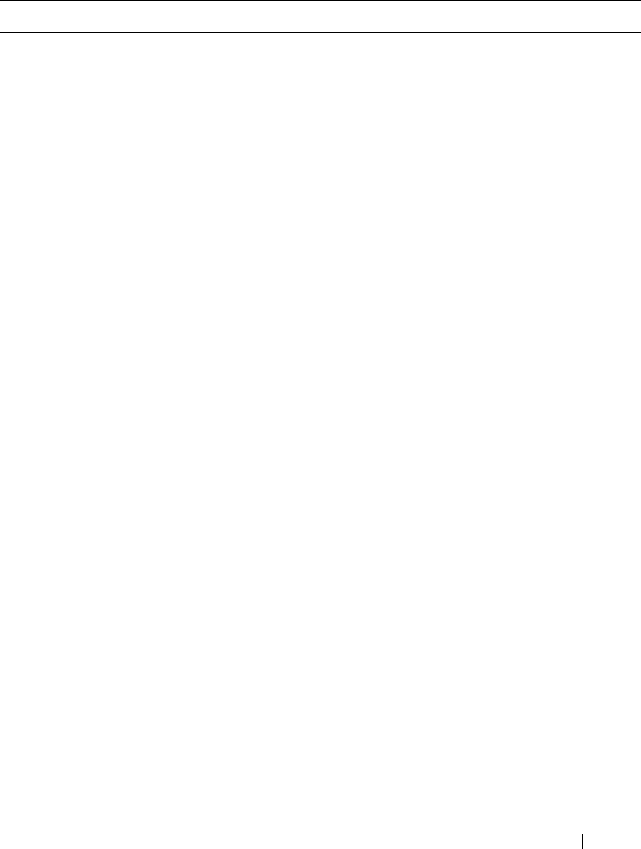
Configuring Captive Portal 457
Configuring Captive Portal Groups and Users
Beginning in Privileged EXEC mode, use the following commands to create a
Captive Portal group. You can use the default group, or you can create a new
group.
Command Purpose
configure Enter global configuration mode.
captive-portal Enter Captive Portal mode.
user group
group-id
[name
name
]
Configure a group. Each Captive Portal that requires
authentication has a group associated with it. Only the
users who are members of that group can be authenticated
if they connect to the Captive Portal.
•
group-id
— Group ID (Range: 1–10).
•
name
— Group name (Range: 1–32 characters).
user
user-id
name
name
Create a new user for the local user authentication
database.
•
user-id
—User ID (Range: 1–128).
•
name
—user name (Range: 1–32 characters).
user
user-id
password
password
Configure the password for the specified user.
•
user-id
—User ID (Range: 1–128).
•
password
—User password (Range: 8–64 characters).
user
user-id
group
group-
id
Associate a group with a Captive Portal user. A user can be
associated with more than one group.
•
user-id
— User ID (Range: 1–128).
•
group-id
— Group ID (Range: 1–10).
user
user-id
session-
timeout
timeout
Enter the number of seconds to wait before terminating a
session for the specified user. The user is logged out once
the session timeout is reached.
•
user-id
— User ID (Range: 1–128).
•
timeout
— Session timeout. 0 indicates timeout not
enforced (Range: 0–86400 seconds)

458 Configuring Captive Portal
Managing Captive Portal Clients
The commands in this section are all executed in Privileged EXEC mode. Use
the following commands to view and manage clients that are connected to a
Captive Portal.
user group
group-id
moveusers
new-group-id
(Optional) Move all of the users in a group to a different
group. This command removes the users from the group
specified by
group-id
.
•
group-id
— Group ID (Range: 1–10).
•
new-group-id
— Group ID (Range: 1–10).
CTRL + Z Exit to Privileged EXEC mode.
show captive-portal user
[
user-id
]
View summary information about all users configured in
the local database. Specify the user ID to view additional
information about a user.
user-id
— User ID (Range: 1–128).
clear captive portal users (Optional) Delete all captive portal user entries from the
local database.
Command Purpose
show captive-portal
configuration [
cp-id
]
client status
Display information about the clients authenticated to all
Captive Portal configurations or a to specific
configuration.
cp-id
— The Captive Portal instance (Range: 1–10).
show captive-portal
interface
interface
client
status
Display information about clients authenticated on all
interfaces or no a specific interface.
interface
— Specific Ethernet interface, such as gi1/0/8.
show captive-portal
client [
macaddr
] status
Display client connection details or a connection summary
for connected Captive Portal users.
macaddr
— The MAC address of the client.
captive-portal client
deauthenticate
macaddr
Deauthenticate a specific captive portal client.
macaddr
— The MAC address of the client.
Command Purpose

Configuring Captive Portal 459
Captive Portal Configuration Example
The manager of a resort and conference center needs to provide wired
Internet access to each guest room at the resort and in each conference room.
Due to legal reasons, visitors and guests must agree to the resort’s acceptable
use policy to gain network access. Additionally, network access from the
conference rooms must be authenticated. The person who rents the
conference room space receives a list username and password combinations
upon arrival. Hotel employees have their own Captive Portal.
The network administrator for the resort and conference center decides to
configure the three Captive Portals Table 17-3 describes.
Table 17-3. Captive Portal Instances
Captive Portal Name Description
Guest Free Internet access is provided in each guest room, but
guests must enter a name and agree to the acceptable use
policy before they can gain access. The manager wants guests
to be redirected to the resort’s home web page upon
successful verification. No logout is required.
Conference Because physical access to the conference rooms is less secure
than access to each guest room, the manager wants to ensure
that people who connect to the network through a port in a
conference room are authenticated. The Conference Captive
Portal uses the local database for authentication.
Employee To gain network access, resort employees must enter a
username and password that is stored on a RADIUS server.
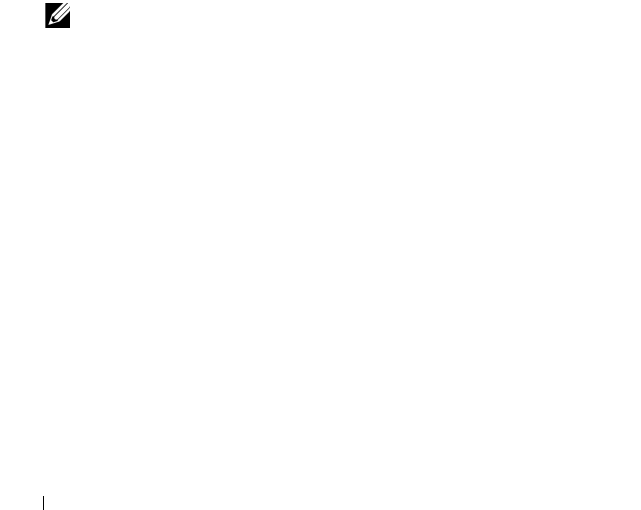
460 Configuring Captive Portal
Configuration Overview
The following steps provide an overview of the process you use to configure
the Captive Portal feature.
To configure the switch:
1.
If you plan to use a RADIUS server for authentication, configure the
RADIUS server settings on the switch.
2.
If authentication is required, configure the user groups to associate with
each Captive Portal.
3.
Create (add) the Captive Portals.
4.
Configure the Captive Portal settings for each Captive Portal, such as the
verification mode.
5.
Associate interfaces with the Captive Portal instances.
6.
Download the branding images, such as the company logo, to the switch.
The images you download must be accessible from the switch, either on
the system you use to manage the switch or on a server that is on the same
network as the switch.
7.
Customize the authentication, logout, and logout success web pages that a
Captive Portal user will see.
Dell recommends that you use Use Dell OpenManage Administrator to
customize the Captive Portal authentication, logout, and logout success
pages. A
Preview
button is available to allow you to see the pages that a
Captive Portal user will see.
8.
If you use the local database for user authentication, configure the users on
the switch.
9.
If you use a RADIUS server for authentication, add the users to the
database on the RADIUS server.
10.
Associate interfaces with the Captive Portal instances.
11.
Globally enable Captive Portal.
NOTE: You must use the web interface to download images.

Configuring Captive Portal 461
Detailed Configuration Procedures
Use the following steps to perform the Captive Portal configuration:
1.
Configure the RADIUS server information on the switch.
In this example, the RADIUS server IP address is 192.168.2.188, and the
RADIUS server name is luxury-radius.
console#configure
console(config)#radius-server host 192.168.12.182
console(Config-auth-radius)#name luxury-radius
console(Config-auth-radius)#exit
2.
Configure the Captive Portal groups.
console(config)#captive-portal
console(config-CP)#user group 2 name Conference
console(config-CP)#user group 3 name Employee
console(config-CP)#exit
3.
Configure the Guest Captive Portal.
console(config)#captive-portal
console(config-CP)#configuration 2
console(config-CP 2)#name Guest
console(config-CP 2)#redirect
console(config-CP 2)#redirect-url
http://www.luxuryresorturl.com
console(config-CP 2)#interface gi1/0/1
console(config-CP 2)#interface gi1/0/2
...
console(config-CP 2)#interface gi1/0/4
console(config-CP 2)#exit
4.
Configure the Conference Captive Portal.
console(config-CP)#configuration 3
console(config-CP 3)#name Conference
console(config-CP 3)#verification local
console(config-CP 3)#group 2
console(config-CP 4)#interface gi1/0/25
...
console(config-CP 4)#interface gi1/0/33
console(config-CP 3)#exit

462 Configuring Captive Portal
5.
Configure the Employee Captive Portal.
console(config-CP)#configuration 4
console(config-CP 4)#name Employee
console(config-CP 4)#verification radius
console(config-CP 4)#group 3
console(config-CP 4)#interface gi1/0/34
...
console(config-CP 4)#interface gi1/0/40
console(config-CP 4)#exit
6.
Use the web interface to customize the Captive Portal pages that are
presented to users when they attempt to connect to the network.
7.
Add the Conference users to the local database.
console(config-CP)#user 1 name EaglesNest1
console(config-CP)#user 1 password
Enter password (8 to 64 characters): *********
Re-enter password: *********
console(config-CP)#user 1 group 2
Continue entering username and password combinations to populate the
local database.
8.
Add the User-Name, User-Password, Session-Timeout, and Dell-Captive-
Portal-Groups attributes for each employee to the database on the
RADIUS server.
9.
Globally enable the Captive Portal.
console(config-CP)#enable
NOTE: Captive Portal page customization is supported only through the Web
interface. For information about customizing the Captive Portal pages, see
"Customizing a Captive Portal" on page 435.

Configuring Port Characteristics 463
18
Configuring Port Characteristics
This chapter describes how to configure physical switch port characteristics,
including settings such as administrative status and maximum frame size.
This chapter also describes the link dependency feature.
The topics covered in this chapter include:
•Port Overview
• Default Port Values
• Configuring Port Characteristics (Web)
• Configuring Port Characteristics (CLI)
• Port Configuration Examples
Port Overview
A port is a physical interface. The PowerConnect M6220, M6348, M8024, and
M8024-k switches support both external and internal ports. The external
ports connect devices such as PCs or servers to the switch by using cables.
The internal ports are used to connect to server blades in the chassis. The
number and type of physical ports available on your PowerConnect
M6220/M6348/M8024/M8024-k switch depends on the model.
What Physical Port Characteristics Can Be Configured?
Table 18-1 provides a summary of the physical characteristics that can be
configured on the switch ports.
Table 18-1. Port Characteristics
Feature Description
Administrative status Controls whether the port is administratively
enabled or disabled.
Description Provides a text-based description of the port.
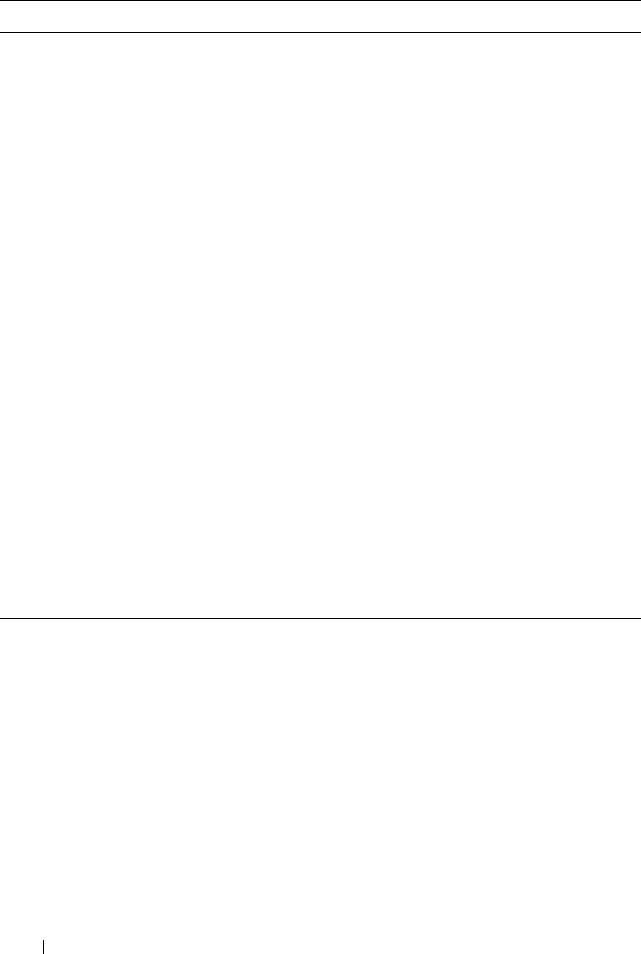
464 Configuring Port Characteristics
What is Link Dependency?
The link dependency feature provides the ability to enable or disable one or
more ports based on the link state of one or more different ports. With link
dependency enabled on a port, the link state of that port is dependent on the
link state of another port. For example, if port A is dependent on port B and
the switch detects a link loss on port B, the switch automatically brings down
the link on port A. When the link is restored to port B, the switch
automatically restores the link to port A.
Auto negotiation Enables a port to advertise its transmission rate,
duplex mode and flow control abilities to its
partner.
Speed Specifies the transmission rate for frames.
Duplex mode Specifies whether the interface supports
transmission between the switch and the
connected client in one direction at a time (half)
or both directions simultaneously (both).
Maximum frame size Indicates the maximum frame size that can be
handled by the port.
Flow control This is a global setting that affects all ports. For
more information about this feature, see
"Configuring Port-Based Traffic Control" on
page 687.
Storm control For more information about this feature, see
"Configuring Port-Based Traffic Control" on
page 687.
Port security For more information about this feature, see
"Configuring Port and System Security" on
page 481.
Protected port For more information about this feature, see
"Configuring Port-Based Traffic Control" on
page 687.
Table 18-1. Port Characteristics (Continued)
Feature Description
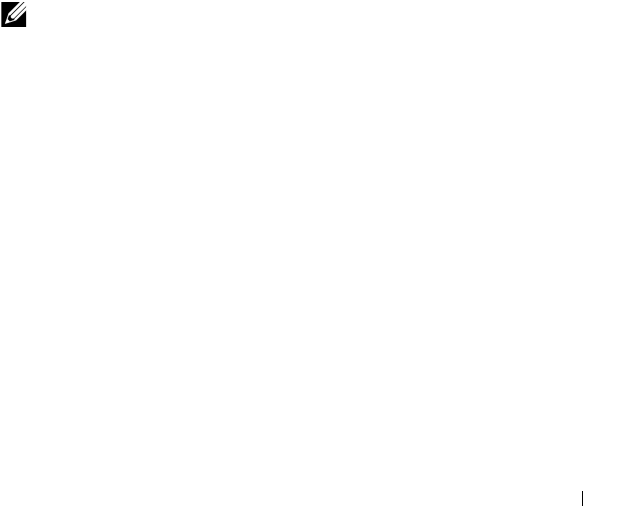
Configuring Port Characteristics 465
You can create a maximum of 72 dependency groups for stacking switches or
16 groups for a standalone switch. The ports participating in the Link
Dependency can be across all the Stack Units (Manager/Member unit).
Link Action
The link action specifies the action that the group members will take when
the dependent port is down. The group members can transition to the same
state as the dependant port, or they can transition to the opposite state. In
other words, if the link action is down and the dependent port goes down, the
members ports will go down as well. Conversely, when the link action is up
and the dependant link goes down, the group member ports are enabled
(brought up).
Creating a link dependency group with the up link action essentially creates a
backup link for the dependent link and alleviates the need to implement STP
to handle the fail-over.
Link Dependency Scenarios
The Link Dependency feature supports the scenarios in the following list.
• Port dependent on port — If a port loses the link, the switch brings
up/down the link on another port.
• Port dependent on LAG — If all ports in a channel-group lose the link, the
switch brings up/down the link on another port.
• LAG dependent on port — If a port loses the link, the switch brings
up/down all links in a channel-group.
• Multiple port command — If a group of ports lose their link, the switch
brings up/down the link on another group of ports.
• Overlapping ports — Overlapping ports on different groups will be
brought up/down only if both dependent ports lose the link.
NOTE: Whether the member ports or LAGs are brought
up
or
down
depends on
the link action.

466 Configuring Port Characteristics
What Interface Types are Supported?
The physical ports on the switch include the out-of-band (OOB) interface,
10-Gigabit Ethernet (for some models), and Gigabit Ethernet switch ports.
The OOB interface supports a limited set of features and is for switch
management only. The Ethernet switch ports support many logical features
that are often supported by logical interfaces. The switch supports the
following types of logical interfaces:
• Port-based VLANs — For more information, see
"Configuring VLANs" on
page 561.
• VLAN routing interfaces — For more information, see
"Configuring
Routing Interfaces" on page 867.
• Link Aggregation Groups (LAGs), which are also called port channels) —
For more information, see
"Configuring Link Aggregation" on page 819.
• Tunnels — For more information, see
"Configuring Routing Interfaces"
on page 867.
• Loopback interfaces — For more information, see
"Configuring Routing
Interfaces" on page 867.
The PowerConnect M6220, M8024, and M8024-k include expansion slots
that support optional modules that can provide additional physical ports. For
information about the expansion slots and the supported modules for each
switch, see "PowerConnect M6220, M6348, M8024, and M8024-k Front
Panel" on page 87.
What is Interface Configuration Mode?
When you use the CLI to configure physical or logical characteristics for an
interface, you must enter Interface Configuration Mode for that interface. To
enter the mode, type the keyword interface followed by the interface type and
additional information to identify the interface, such as the interface number.
To enter Interface Configuration mode for a physical switch port, the
following information is required:
• Type — For physical switch ports, the type is Gigabit Ethernet
(gigabitethernet or gi) for 10/100/1000 Mbps Ethernet ports or 10-Gibabit
Ethernet (tengigabitethernet or te) for 10,000 Mbps Ethernet ports.

Configuring Port Characteristics 467
• Stack member number— The unit number within the stack. The range is
1–12. The default unit number for a switch that has not been in a stack is
1. To view the member number assigned to each switch in a stack, use the
show switch
command. For non-stacking switches (PCM8024), the unit
number is always 1.
• Module (slot) number—The expansion module slot. Integrated internal
and external ports have a slot number of 0. For switches that provide one
or two expansion slots, the slot number is 1 or 2.
• Port number—The number assigned to the port.
For example, to enter Interface Configuration mode for Gigabit Ethernet
port 10 on a switch that is not part of a stack, use the following command:
console(config)#interface gigabitEthernet 1/0/10
To enter Interface Configuration mode for 10-Gigabit Ethernet port 6 on
stack member 3, use the following command:
console(config)#interface tengigabitEthernet 3/0/6
To enter Interface Configuration mode for port 1 on a 10-Gigabit Ethernet
module in slot 1, use the following command:
console(config)#interface tengigabitEthernet 1/1/1
For many features, you can configure a range of interfaces. When you enter
Interface Configuration mode for multiple interfaces, the commands you
execute apply to all interfaces specified in the range.
To enter Interface Configuration mode for a range of interfaces, include the
keyword range and specify the interfaces to configure. For example, to apply
the same configuration to ports 1-10 on a standalone switch, use the
following command:
console(config)#interface range gigabitEthernet
1/0/1-10
To enter Interface Configuration mode for ports 3, 4, 5, 12, and 14 on a
standalone switch, use the following command:
console(config)#interface range gigabitEthernet
1/0/3-5,1/0/12,1/0/14
NOTE: When you enter Interface Configuration mode, the command prompt
changes and identifies the interface. In the previous example, the command
prompt becomes console(config-if-Gi1/0/10)#.

468 Configuring Port Characteristics
NOTE: You can switch to another interface or range of interfaces by entering the
interface command while in Interface Configuration mode. It is not necessary to
exit Interface Configuration mode to select a different interface.
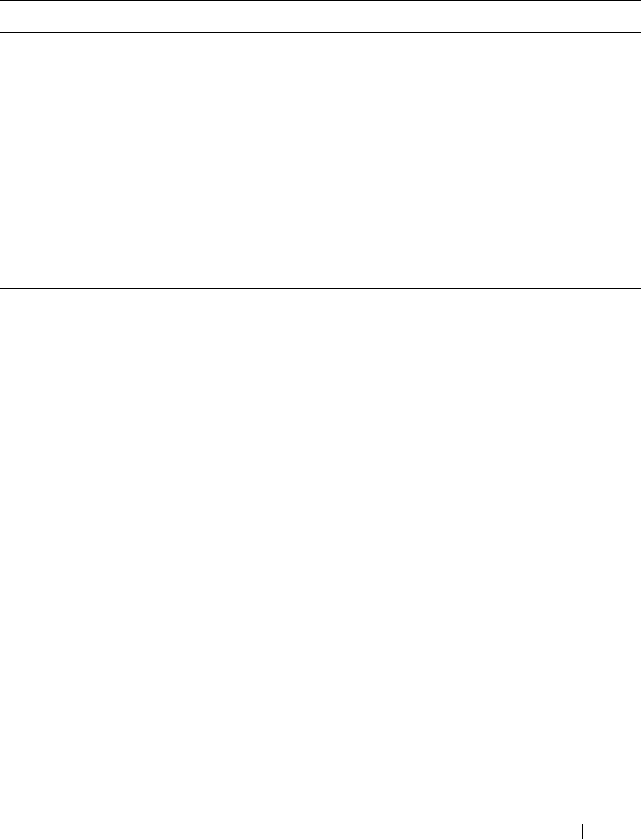
Configuring Port Characteristics 469
Default Port Values
Table 18-2 lists the default values for the port characteristics that this chapter
describes.
Table 18-2. Default Port Values
Feature Description
Administrative status All ports are enabled
Description None defined
Auto negotiation Enabled
Speed Auto negotiate
Duplex mode Auto negotiate
Flow control Enabled
Maximum frame size 1518
Link Dependency None configured
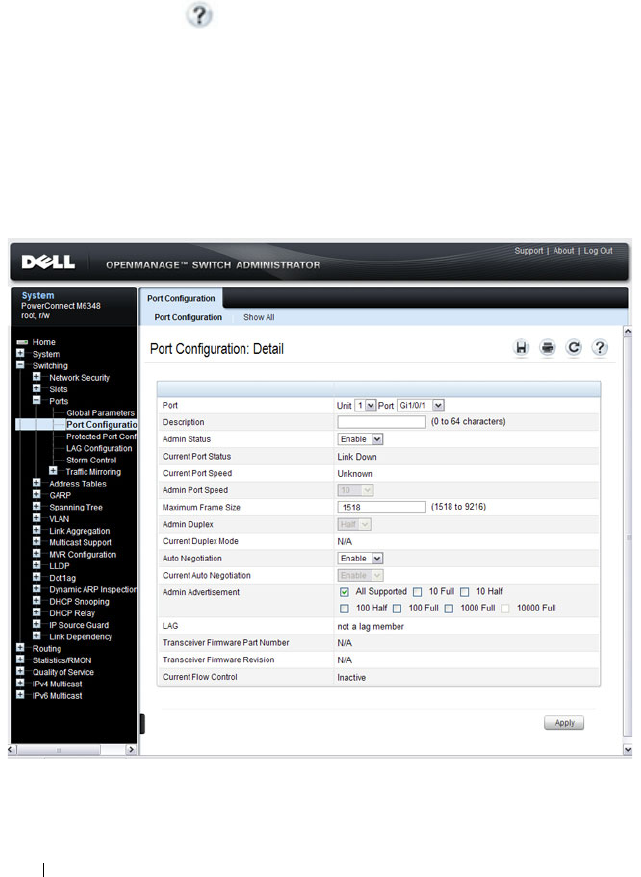
470 Configuring Port Characteristics
Configuring Port Characteristics (Web)
This section provides information about the OpenManage Switch
Administrator pages for configuring and monitoring port characteristics on a
PowerConnect M6220/M6348/M8024/M8024-k switch. For details about the
fields on a page, click at the top of the page.
Port Configuration
Use the Port Configuration page to define port parameters.
To display the Port Configuration page, click Switching
→
Ports
→
Port
Configuration in the navigation panel.
Figure 18-1. Port Configuration
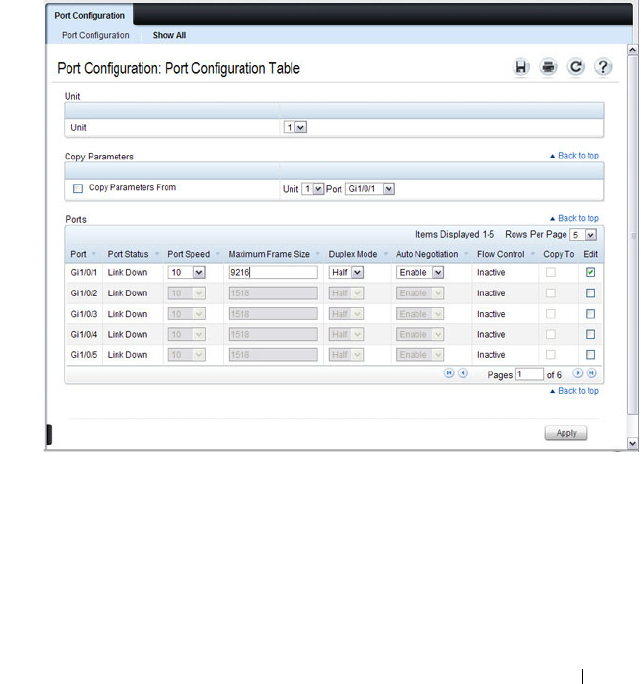
Configuring Port Characteristics 471
Configuring Multiple Ports
To configure port settings on multiple ports:
1
Open the
Port Configuration
page.
2
Click
Show All
to display the
Port Configuration Table
page.
3
In the
Ports
list, select the check box in the
Edit
column for the port to
configure.
4
Select the desired settings.
5
Click
Apply
.
Figure 18-2. Configure Port Settings
6
Select the
Copy Parameters From
check box, and select the port with the
settings to apply to other ports.
7
In the
Ports
list, select the check box(es) in the
Copy To
column that will
have the same settings as the port selected in the
Copy Parameters From
field.

472 Configuring Port Characteristics
In the following example, Ports 3, 4, and 5 will be updated with the
settings that are applied to Port 1.
Figure 18-3. Copy Port Settings
8
Click
Apply
.

Configuring Port Characteristics 473
Link Dependency Configuration
Use the Link Dependency Configuration page to create link dependency
groups. You can create a maximum of 16 dependency groups. The page
displays the groups whether they have been configured or not.
To display the Link Dependency Configuration page, click Switching
→
Link Dependency
→
Configuration in the navigation panel.
Figure 18-4. Link Dependency Configuration
Creating a Link Dependency Group
To create link dependencies:
1
Open the
Link Dependency Configuration
page.
2
In the
Group ID
field, select the ID of the group to configure.
3
Specify the link action.
4
To add a port to the
Member Ports
column, click the port in the
Available
Ports
column, and then click the < button to the left of the
Available
Ports
column. Ctrl + click to select multiple ports.

474 Configuring Port Characteristics
5
To add a port to the
Ports Depended On
column, click the port in the
Available Ports
column, and then click the > button to the right of the
Available Port
s column.
In the following example, Group 1 is configured so that Port 3 is
dependent on Port 4.
Figure 18-5. Link Dependency Group Configuration
6
Click
Apply
.
The Link Dependency settings for the group are modified, and the device
is updated.

Configuring Port Characteristics 475
Link Dependency Summary
Use the Link Dependency Summary page to view all link dependencies on
the system and to access the Link Dependency Configuration page. You can
create a maximum of 16 dependency groups. The page displays the groups
whether they have been configured or not.
To display the Link Dependency Summary page, click Switching
→
Link
Dependency
→
Link Dependency Summary in the navigation panel.
Figure 18-6. Link Dependency Summary
To configure a group, click the Modify link associated with the ID of the
group to configure. Clicking the Modify link takes you to the Link
Dependency Configuration page. The Group ID is automatically selected
based on the link that was clicked.
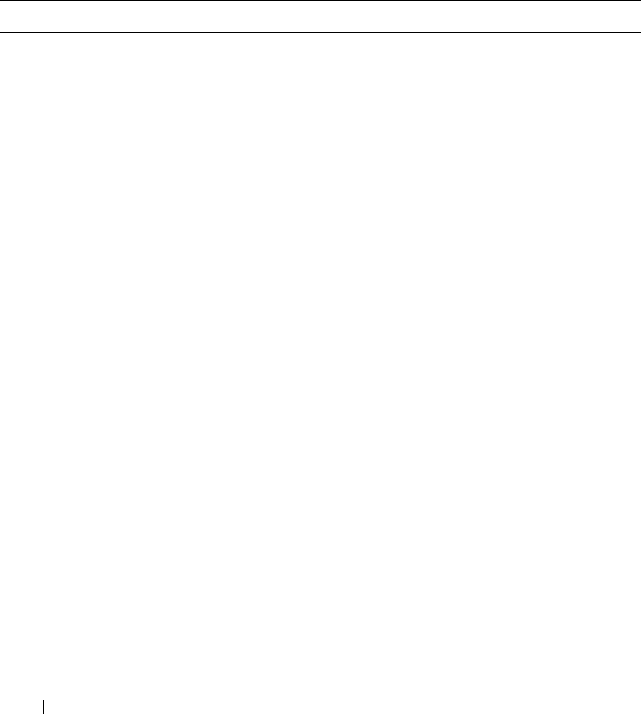
476 Configuring Port Characteristics
Configuring Port Characteristics (CLI)
This section provides information about the commands you use to configure
port characteristics. For more information about the commands, see the
PowerConnect M6220/M6348/M8024/M8024-k CLI Reference Guide
at
support.dell.com/manuals.
Configuring Port Settings
Beginning in Privileged EXEC mode, use the following commands to
configure various port settings.
Command Purpose
configure Enter Global Configuration mode.
interface
interface
Enter interface configuration mode for the specified
interface. The
interface
variable includes the interface type
and number, for example gigabitethernet 1/0/3.
You can also specify a range of interfaces with the interface
range command, for example, interface range
gigabitethernet 1/0/8-12 configures interfaces 8, 9, 10, 11,
and 12.
description
string
Add a description to the port. The text string can be
from1-64 characters.
shutdown Administratively disable the interface.
speed {10
|100|1000|10000 | auto
[100|1000|10000]}
Configure the speed of a given Ethernet interface or allow
the interface to automatically detect the speed.
If you use the 10, 100, or 1000 keywords with the auto
keyword, the port auto negotiates only at the specified
speeds.
On combo ports, it is possible to configure auto
negotiation even if only the fiber interface is active. The
auto negotiation settings will be utilized when the copper
port is active. Auto negotiation settings are ignored for the
fiber ports.

Configuring Port Characteristics 477
Configuring Link Dependencies
Beginning in Privileged EXEC mode, use the following commands to
configure ports that are dependent on the state of other ports.
duplex {half | full |
auto}
Configure the full/half duplex operation of a given
Ethernet interface, or enable duplex auto negotiation.
Fiber ports must always be configured full-duplex. auto
negotiation is never used on fiber ports.
mtu
size
Enable jumbo frames on an interface by adjusting the
maximum size of a packet.
CTRL + Z Exit to Privileged EXEC mode.
show interfaces status Show summary information about all interfaces.
show interfaces
configuration
View a summary of the configuration for all ports.
show interfaces advertise View a summary of the speeds that are advertised on each
port.
show interfaces
description
View configured descriptions for all ports.
show interfaces detail
interface
View detailed information about the specified port.
Command Purpose
configure Enter Global Configuration mode.
link-dependency group
group_id
Enter the link-dependency mode to configure a link-
dependency group.
add
interface
Add member ports to the group.
The
interface
variable includes the interface type and
number, for example gigabitethernet 1/0/3. You can also
add port channels (LAGs) as members by using the
keyword port-channel followed by an ID.
You can also specify a range of interfaces. For example,
interface gigabitethernet 1/0/8-10,1/0/20 configures
interfaces 8, 9, 10 and 20.
Command Purpose
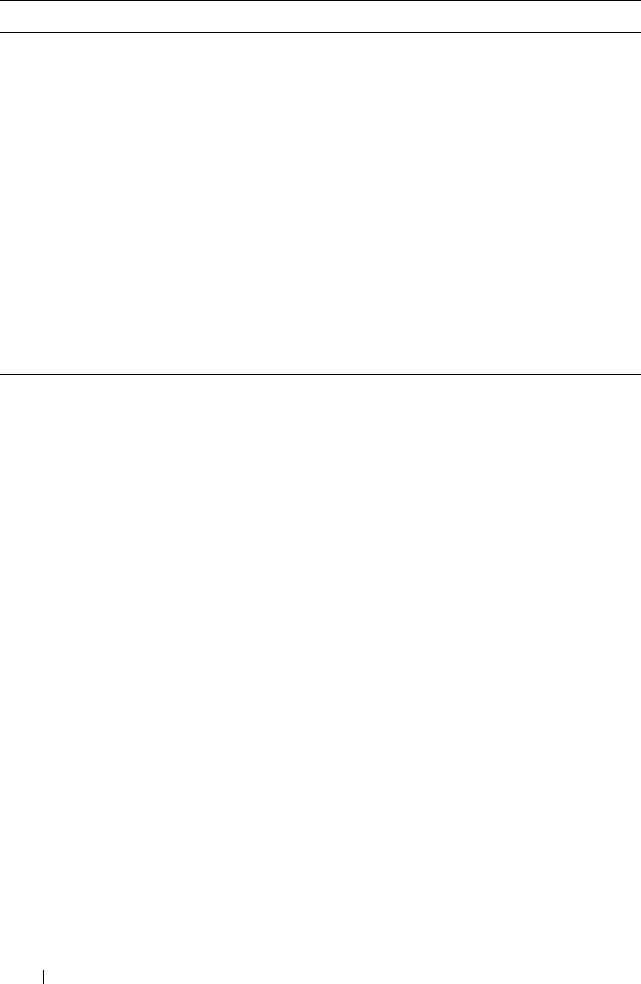
478 Configuring Port Characteristics
depends-on
interface
Specify the port(s) upon which the member ports are
dependent. For information about the
interface
variable,
see the previous command description.
action {down|up} Specifies the action the member ports take when the
dependent link goes down.
•
down
—When the dependent link is down, the group
members are down (the members are up otherwise).
•
up
—When the dependent link goes down, the group
members are brought up (the members are down
otherwise)
CTRL + Z Exit to Privileged EXEC mode.
show link-dependency
[group
group_id
]
View link dependency settings for all groups or for the
specified group, along with the group state.
Command Purpose

Configuring Port Characteristics 479
Port Configuration Examples
This section contains the following examples:
• Configuring Port Settings
• Configuring a Link Dependency Groups
Configuring Port Settings
The commands in this example specify the speed and duplex mode for port 1
(gigabitethernet 1/0/1) and change the MTU size for ports 10, 11, 12, 20, and
25.
To configure the switch:
1
Enter Interface Configuration mode for port 1.
console#configure
console(config)#interface gigabitEthernet 1/0/1
2
Change the speed and duplex settings for the port.
console(config-if-Gi1/0/1)#speed 100
console(config-if-Gi1/0/1)#duplex full
console(config-if-Gi1/0/1)#exit
3
Enter Interface Configuration mode for ports 10, 11, 12, 20, and 24.
console(config)#interface range gigabitEthernet
1/0/10-12,1/0/20,1/0/24
4
Enable jumbo frame support on the interfaces.
console(config-if)#mtu 9216
console(config-if)#CTRL + Z
5
View summary information about the ports
console#show interfaces configuration
Port Type Duplex Speed Neg Admin St.
--------- ------------- ------ ------- ---- -----
Gi1/0/1 Gigabit - Level Full 100 Off Up
Gi1/0/2 Gigabit - Level N/A Unknown Auto Up
Gi1/0/3 Gigabit - Level N/A Unknown Auto Up
Gi1/0/4 Gigabit - Level N/A Unknown Auto Up
Gi1/0/5 Gigabit - Level N/A Unknown Auto Up
--More-- or (q)uit

480 Configuring Port Characteristics
Configuring a Link Dependency Groups
The commands in this example create two link dependency groups. Group 1
has port 3 as a member port that is dependent on port 4. The group uses the
default link action, which is down. This means that if port 4 goes down, port 3
goes down. When port 4 returns to the up state, port 3 is brought back up. In
Group 2, port 6 dependent on port-channel (LAG) 1, and the link action is
up. If port-channel 1 goes down, port 6 is brought up. This also means that
when port-channel 1 is up, port 6 is down.
To configure the switch:
1
Enter the configuration mode for Group 1.
console#configure
console(config)#link-dependency group 1
2
Configure the member and dependency information for the group.
console(config-linkDep-group-1)#add
gigabitethernet 1/0/3
console(config-linkDep-group-1)#depends-on
gigabitethernet 1/0/4
console(config-linkDep-group-1)#exit
3
Enter the configuration mode for Group 2
console(config)#link-dependency group 2
console(config-linkDep-group-2)#add
gigabitethernet 1/0/6
console(config-linkDep-group-2)#depends-on port-
channel 1
console(config-linkDep-group-2)#action up
console(config-linkDep-group-2)#CTRL + Z
4
View the configured link dependency groups.
console#show link-dependency
GroupId Member Ports Ports Depended On Link Action
------- ------------- ----------------- ----------
1 Gi1/0/3 Gi/0/4 Link Down
2 Gi/0/6 ch1 Link Up
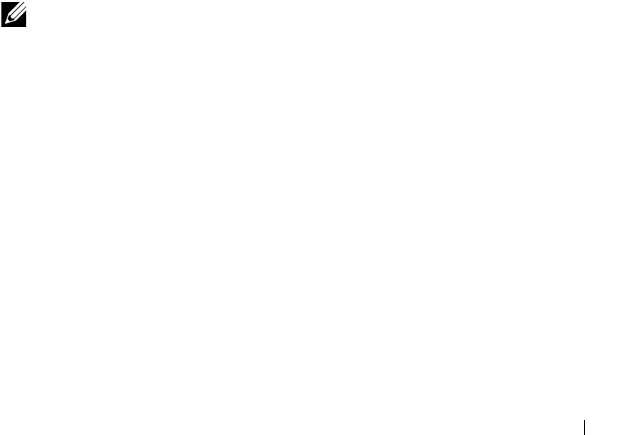
Configuring Port and System Security 481
19
Configuring Port and System
Security
This chapter describes how to configure port-based security features, which
control access to the network through the switch ports, and the denial of
service (DoS) feature.
Port-based security includes IEEE 802.1X authentication and port MAC
locking.
• IEEE 802.1X provides an authentication mechanism to devices connected
to the switch. Network access is permitted only to authorized devices
(clients).
• Port MAC locking is used to enable security on a per-port basis. When a
port is locked, only packets with allowable source MAC addresses can be
forwarded. All other packets are discarded. Port-MAC locking allows a
configurable limit to the number of source MAC addresses that can be
learned on a port.
The topics covered in this chapter include:
• IEEE 802.1X
• Port Security (Port-MAC Locking)
• Denial of Service
NOTE: Port-based security can also be accomplished by using Access Control
Lists (ACLs). For information about configuring ACLs, see "Configuring Access
Control Lists" on page 523.

482 Configuring Port and System Security
IEEE 802.1X
What is IEEE 802.1X?
The IEEE 802.1X standard provides a means of preventing unauthorized
access by supplicants (clients) to the services the switch offers, such as access
to the LAN.
The 802.1X network has three components:
•
Supplicant
— The client connected to the authenticated port that
requests access to the network.
•
Authenticator
— The network device that prevents network access prior to
authentication.
•
Authentication Server
— The network server (such as a RADIUS server)
that performs the authentication on behalf of the authenticator, and
indicates whether the user is authorized to access system services.
Figure 19-1 shows the 802.1X network components.
Figure 19-1. IEEE 802.1X Network
Authenticator
Supplicant
Authentication
Server
LAN

Configuring Port and System Security 483
As shown in Figure 19-1, the PowerConnect M6220/M6348/M8024/M8024-k
switch is the authenticator and enforces the supplicant (a PC) that is
attached to an 802.1X-controlled port to be authenticated by an
authentication server (a RADIUS server). The result of the authentication
process determines whether the supplicant is authorized to access services on
that controlled port. PowerConnect switches support authentication using
remote RADIUS or TACACS servers and also support authentication using a
local authentication service.
Supported security methods for communication with remote servers include
MD5, PEAP, EAP-TTL, EAP-TTLS, and EAP-TLS. Only EAP-MD5 is
supported when using the local authentication server (IAS).
For a list of RADIUS attributes that the switch supports, see "Using RADIUS
Servers to Control Management Access" on page 196.
What are the 802.1X Port States?
The 802.1X port state determines whether to allow or prevent network traffic
on the port. A port can configured to be in one of the following 802.1X
control modes:
•Auto (default)
•MAC-based
• Force-authorized
• Force-unauthorized.
These modes control the behavior of the port. The port state is either
Authorized or Unauthorized.
If the port is in the authorized state, the port sends and receives normal
traffic without client port-based authentication. When a port is in an
unauthorized state, it ignores supplicant authentication attempts and does
not provide authentication services to the client. By default, when 802.1X is
globally enabled on the switch, all ports are in Auto, which means the port will
be unauthorized until a successful authentication exchange has taken place.
In addition to authorized, unauthorized, and automode, the 802.1X mode of
a port can be MAC based, as the following section describes.
NOTE: Only MAC-Based and Automode actually use 802.1X to authenticate.
Authorized and Unauthorized modes are manual overrides.
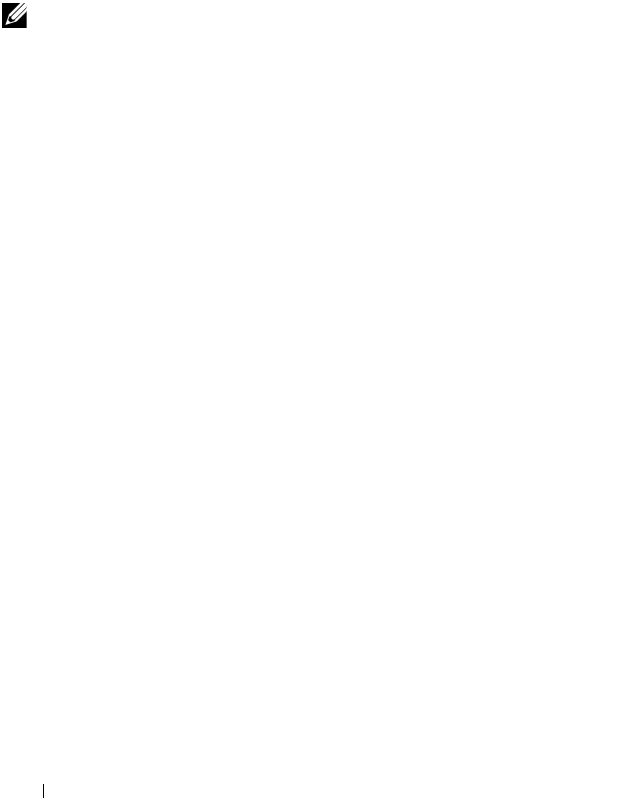
484 Configuring Port and System Security
What is MAC-Based 802.1X Authentication?
MAC-based authentication allows multiple supplicants connected to the
same port to each authenticate individually. For example, a 5-port hub might
be connected to a single port on the switch. Each host connected to the hub
must authenticate separately in order to gain access to the network.
The hosts are distinguished by their MAC addresses.
When multiple hosts (for example, a PC, a printer, and a phone in the same
office) are connected to the switch on the same port, each of the connected
hosts authenticates separately with the RADIUS server.
If a port uses MAC-based 802.1X authentication, the option to use MAC
Authentication Bypass (MAB) is available. MAB is a supplemental
authentication mechanism that allows 802.1X unaware clients – such as
printers, fax machines, and some IP phones — to authenticate to the network
using the client MAC address as an identifier.
The known and allowable MAC address and corresponding access rights of
the client must be pre-populated in the authentication server.
When a port configured for MAB receives traffic from an unauthenticated
client, the switch (Authenticator):
• Sends a EAP Request packet to the unauthenticated client
• Waits a pre-determined period of time for a response
• Retries – resends the EAP Request packet up to three times
• Considers the client to be 802.1X unaware client (if it does not receive an
EAP response packet from that client)
The authenticator sends a request to the authentication server with the MAC
address of the client in a hexadecimal format as the username and the MD5
hash of the MAC address as the password. The authentication server checks
its database for the authorized MAC addresses and returns an Access-Accept
or an Access-Reject response, depending on whether the MAC address is
found in the database. MAB also allows 802.1X-unaware clients to be placed
in a RADIUS-assigned VLAN or to apply a specific Filter ID to the client
traffic.
NOTE: By default, all ports are in VLAN Access mode. A port that uses MAC-
based authentication should be configured to be in General mode.
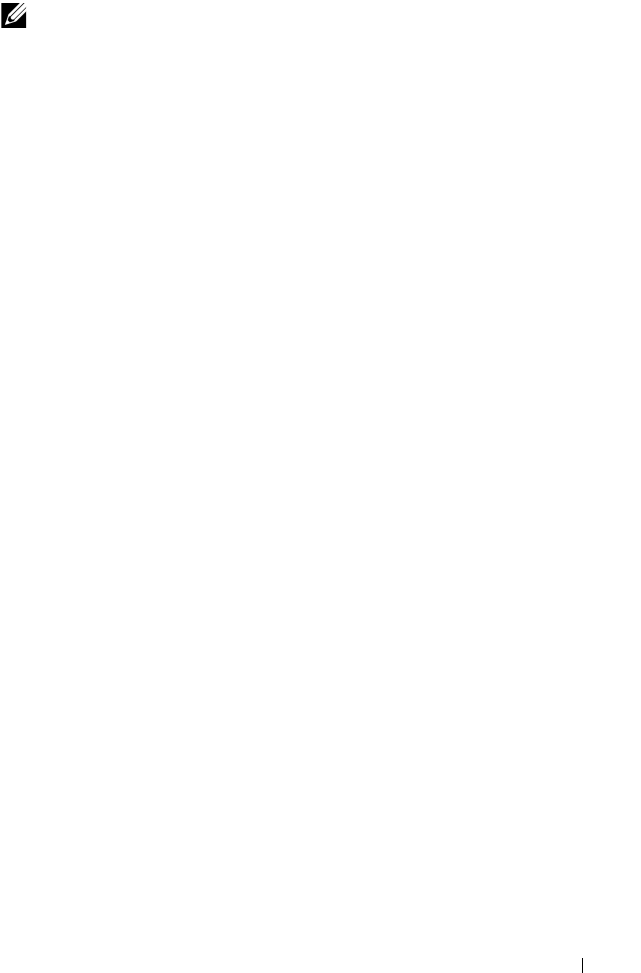
Configuring Port and System Security 485
What is the Role of 802.1X in VLAN Assignment?
PowerConnect M6220, M6348, M8024, and M8024-k switches allow a port to
be placed into a particular VLAN based on the result of the authentication or
type of 802.1X authentication a client uses when it accesses the switch. The
authentication server can provide information to the switch about which
VLAN to assign the supplicant.
When a host connects to a switch that uses an authentication server to
authenticate, the host authentication can typically have one of three
outcomes:
• The host is authenticated.
• The host attempts to authenticate but fails because it lacks certain
security credentials.
• The host is a guest and does not try to authenticate at all (802.1X unaware).
You can create three separate VLANs on the switch to handle a host
depending on whether the host authenticates, fails the authentication, or is a
guest. The RADIUS server informs the switch of the selected VLAN as part of
the authentication.
Authenticated and Unauthenticated VLANs
Hosts that authenticate normally use a VLAN that includes access to network
resources. Hosts that fail the authentication might be denied access to the
network or placed on a
quarantine
VLAN with limited network access.
Much of the configuration to assign authenticated hosts to a particular VLAN
takes place on the 802.1X authenticator server (for example, a RADIUS
server). If you use an external RADIUS server to manage VLANs, you
configure the server to use Tunnel attributes in Access-Accept messages in
order to inform the switch about the selected VLAN. These attributes are
defined in RFC 2868, and their use for dynamic VLAN is specified in RFC
3580.
NOTE: MAB initiates only after the dot1x guest VLAN period times out. If the client
responds to any of the EAPOL identity requests, MAB does not initiate for that
client.

486 Configuring Port and System Security
The VLAN attributes defined in RFC3580 are as follows:
• Tunnel-Type=VLAN (13)
• Tunnel-Medium-Type=802
• Tunnel-Private-Group-ID=VLANID
VLANID is 12-bits and has a value between 1 and 4093.
Dynamic VLAN Creation
If RADIUS-assigned VLANs are enabled though the Authorization Network
RADIUS configuration option, the RADIUS server is expected to include the
VLAN ID in the 802.1X tunnel attributes of its response message to the
switch. If dynamic VLAN creation is enabled on the switch and the RADIUS-
assigned VLAN does not exist, then the assigned VLAN is dynamically
created. This implies that the client can connect from any port and can get
assigned to the appropriate VLAN. This gives flexibility for clients to move
around the network without much additional configuration required.
Guest VLAN
The Guest VLAN feature allows a switch to provide a distinguished service to
unauthenticated users. This feature provides a mechanism to allow users
access to hosts on the guest VLAN. For example, a company might provide a
guest VLAN to visitors and contractors to permit network access that allows
visitors to connect to external network resources, such as the Internet, with
no ability to browse information on the internal LAN.
In port-based 802.1X mode, when a client that does not support 802.1X is
connected to an unauthorized port that is 802.1X-enabled, the client does not
respond to the 802.1X requests from the switch. Therefore, the port remains
in the unauthorized state, and the client is not granted access to the network.
If a guest VLAN is configured for that port, then the port is placed in the
configured guest VLAN and the port is moved to the authorized state,
allowing access to the client. However, if the port is in MAC-based 802.1X
authentication mode, it will not move to the authorized state. MAC-based
mode makes it possible for both authenticated and guest clients to use the
same port at the same time.
NOTE: MAB and the guest VLAN feature are mutually exclusive on a port.
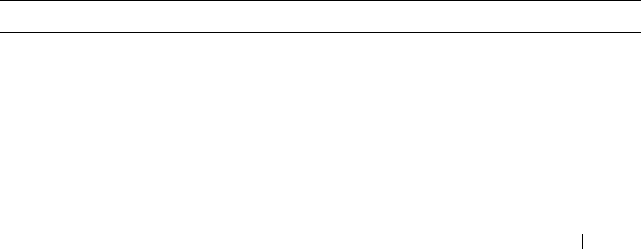
Configuring Port and System Security 487
Client devices that are 802.1X-supplicant-enabled authenticate with the
switch when they are plugged into the 802.1X-enabled switch port. The
switch verifies the credentials of the client by communicating with an
authentication server. If the credentials are verified, the authentication server
informs the switch to
unblock
the switch port and allows the client
unrestricted access to the network; i.e., the client is a member of an internal
VLAN.
Guest VLAN mode can be configured on a per-port basis. If a client does not
attempt authentication on a port, and the port is configured for the guest
VLAN, the client is assigned to the guest VLAN configured on that port. The
port is assigned a guest VLAN ID and is moved to the authorized status.
When the guest VLAN is disabled, users authorized by the guest VLAN are
removed.
What is Monitor Mode?
The monitor mode is a special mode that can be enabled in conjunction with
802.1X authentication. Monitor mode provides a way for network
administrators to identify possible issues with the 802.1X configuration on
the switch without affecting the network access to the users of the switch. It
allows network access even in case where there is a failure to authenticate but
logs the results of the authentication process for diagnostic purposes.
The monitor mode can be configured globally on a switch. If the switch fails
to authenticate a user for any reason (for example, RADIUS access reject
from RADIUS server, RADIUS timeout, or the client itself is Dot1x unaware),
the client is authenticated and is undisturbed by the failure condition(s). The
reasons for failure are logged for tracking purposes.
Table 19-1 provides a summary of the 802.1X Monitor Mode behavior.
Table 19-1. IEEE 802.1X Monitor Mode Behavior
Case Sub-case Regular Dot1x Dot1x Monitor Mode
RADIUS/IAS
Success
Success Port State: Permit
VLAN: Assigned
Filter: Assigned
Port State: Permit
VLAN: Assigned
Filter: Assigned
Incorrect NAS Port Port State: Deny Port State: Permit
VLAN: Default PVID
of the port

488 Configuring Port and System Security
Invalid VLAN
Assignment
Port State: Deny Port State: Permit
VLAN: Default PVID
of the port
Invalid Filter-id Port State: Deny Port State: Permit
VLAN: Default PVID
of the port
Bad RADIUS packet Port State: Deny Port State: Permit
VLAN: Default PVID
of the port
RADIUS/IAS
Failure
Default behavior Port State: Deny Port State: Permit
VLAN: Default PVID
of the port
Unauth VLAN
enabled
Port State: Permit
VLAN: Unauth
Port State: Permit
VLAN: Unauth
RADIUS
Timeout
Default behavior Port State: Deny Port State: Permit
VLAN: Default PVID
of the port
Unauth VLAN
enabled
Port State: Deny Port State: Permit
VLAN: Unauth
EAPOL Timeout Default behavior Port State: Deny Port State: Permit
3 × EAPOL
Timeout
(Guest VLAN
timer expiry or
MAB timer
expiry)
Guest VLAN
enabled
Port State: Permit
VLAN: Guest
Port State: Permit
VLAN: Guest
MAB Success Case Port State: Permit
VLAN: Assigned
Filter: Assigned
Port State: Permit
VLAN: Assigned
Filter: Assigned
MAB Fail Case
Port State: Deny Port State: Permit
VLAN: Default PVID
of the port
Table 19-1. IEEE 802.1X Monitor Mode Behavior (Continued)
Case Sub-case Regular Dot1x Dot1x Monitor Mode

Configuring Port and System Security 489
How Does the Authentication Server Assign DiffServ Filters?
The PowerConnect M6220, M6348, M8024, and M8024-k switches allow the
external 802.1X Authenticator or RADIUS server to assign DiffServ policies
to users that authenticate to the switch. When a host (supplicant) attempts
to connect to the network through a port, the switch contacts the 802.1X
authenticator or RADIUS server, which then provides information to the
switch about which DiffServ policy to assign the host (supplicant). The
application of the policy is applied to the host after the authentication
process has completed.
For additional guidelines about using an authentication server to assign
DiffServ policies, see "Configuring Authentication Server DiffServ Filter
Assignments" on page 514.
What is the Internal Authentication Server?
The Internal Authentication Server (IAS) is a dedicated database for localized
authentication of users for network access through 802.1X. In this database,
the switch maintains a list of username and password combinations to use for
802.1X authentication. You can manually create entries in the database, or
you can upload the IAS information to the switch.
If the authentication method for 802.1X is IAS, the switch uses the locally
stored list of username and passwords to provide port-based authentication to
users instead of using an external authentication server. Authentication using
the IAS supports the EAP-MD5 method only.
Supplicant
Timeout
Port State: Deny Port State: Deny
Port/Client
Authenticated
on Guest VLAN
Delete Guest
VLANID through
Dot1Q
Port State: Deny Port State: Permit
VLAN: Default PVID
of the port
NOTE: The IAS database does not handle VLAN assignments or DiffServ policy
assignments.
Table 19-1. IEEE 802.1X Monitor Mode Behavior (Continued)
Case Sub-case Regular Dot1x Dot1x Monitor Mode

490 Configuring Port and System Security
Default 802.1X Values
Table 19-2 lists the default values for the 802.1X features.
Table 19-2. Default Port-Based Security Values
Feature Description
Global 802.1X status Disabled
802.1X authentication method none
Per-port 802.1X status Disabled
Port state automode
Periodic reauthentication Disabled
Seconds between reauthentication
attempts
3600
Authentication server timeout 30 seconds
Resending EAP identity Request 30 seconds
Quiet period 60 seconds
Supplicant timeout 30 seconds
Max EAP request 2 times
Maximum number of supplicants per port
for MAC-based authentication mode
16
Guest VLAN Disabled
Unauthenticated VLAN Disabled
Dynamic VLAN creation Disabled
RADIUS-assigned VLANs Disabled
IAS users none configured
Port security Unlocked
Port security traps Disabled
Maximum learned MAC addresses 100 (when locked)
Monitor mode Disabled
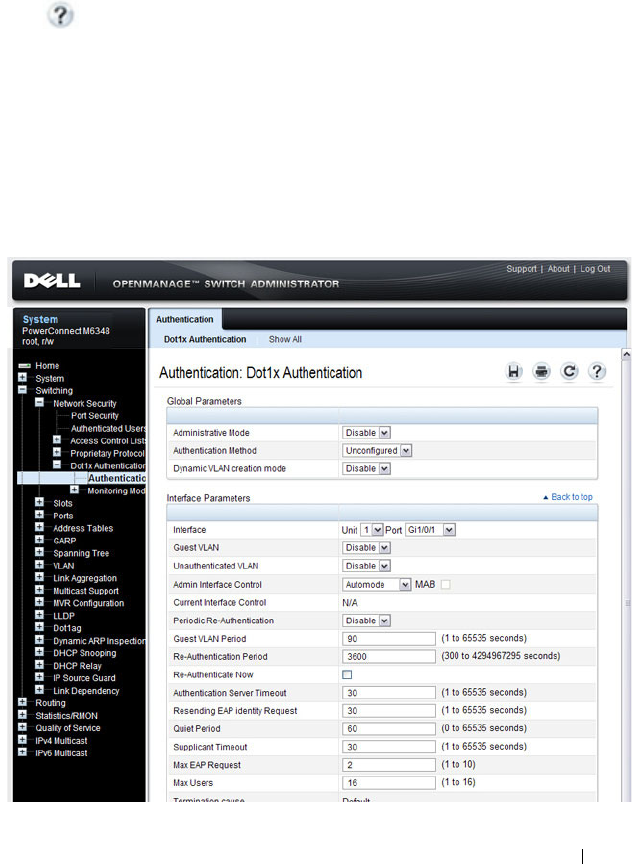
Configuring Port and System Security 491
Configuring IEEE 802.1X (Web)
This section provides information about the OpenManage Switch
Administrator pages for configuring and monitoring the IEEE 802.1X
features and Port Security on a PowerConnect
M6220/M6348/M8024/M8024-k switch. For details about the fields on a page,
click at the top of the page.
Dot1x Authentication
Use the Dot1x Authentication
page
to configure the 802.1X administrative
mode on the switch and to configure general 802.1X parameters for a port.
To display the Dot1x Authentication
page, click Switching
→
Network
Security
→
Dot1x Authentication
→
Authentication in the navigation panel.
Figure 19-2. Dot1x Authentication

492 Configuring Port and System Security
Configuring 802.1X Settings on Multiple Ports
To configure 802.1X authentication on multiple ports:
1
Open the
Dot1x Authentication
page.
2
Click
Show All
to display the
Dot1x Authentication
Table
page.
3
In the Ports list, select the check box in the
Edit
column for the port to
configure.
4
Select the desired settings to change for all ports that are selected for
editing.
Figure 19-3. Configure Dot1x Settings
5
Click
Apply
.
Re-Authenticating One Port
To reauthenticate a port:
1
Open the
Dot1x Authentication
page.
2
Click
Show All
.
The
Dot1x Authentication
Table
displays.
3
Check
Edit
to select the Unit/Port to re-authenticate.
4
Check
Reauthenticate Now
.
5
Click
Apply
.
The authentication process is restarted on the specified port.
Re-Authenticating Multiple Ports in the Dot1x Authentication Table
To reauthenticate multiple ports:
1
Open the
Dot1x Authentication
page.

Configuring Port and System Security 493
2
Click
Show All
.
The
Dot1x Authentication
Table
displays.
3
Check
Edit
to select the Units/Ports to re-authenticate.
4
To re-authenticate on a periodic basis, set
Periodic Re-Authentication
to
Enable, and specify a
Re-Authentication Period
for all desired ports.
5
To re-authenticate immediately, check
Reauthenticate Now
for all ports to
be re-authenticated.
6
Click
Apply
.
The authentication process is restarted on the specified ports (either
immediately or periodically).
Changing Administrative Port Control
To change the administrative port control:
1
Open the
Dot1x Authentication
page.
2
Click
Show All
.
The
Dot1x Authentication
Table
displays.
3
Scroll to the right side of the table and select the
Edit
check box for each
port to configure. Change
Admin Port Control
to
Authorized
,
Unauthorized
, or
Automode
as needed for chosen ports. Only
MAC-
Based
and
Automode
actually use 802.1X to authenticate.
Authorized
and
Unauthorized
are manual overrides.
4
Click
Apply
.
Admin Port Control is updated for the specified ports, and the device is
updated.
Authenticated Users
The Authenticated Users page is used to display lists of ports that have
authenticated users.
To display the Authenticated Users page, click Switching
→
Network
Security
→
Authenticated Users in the navigation panel.
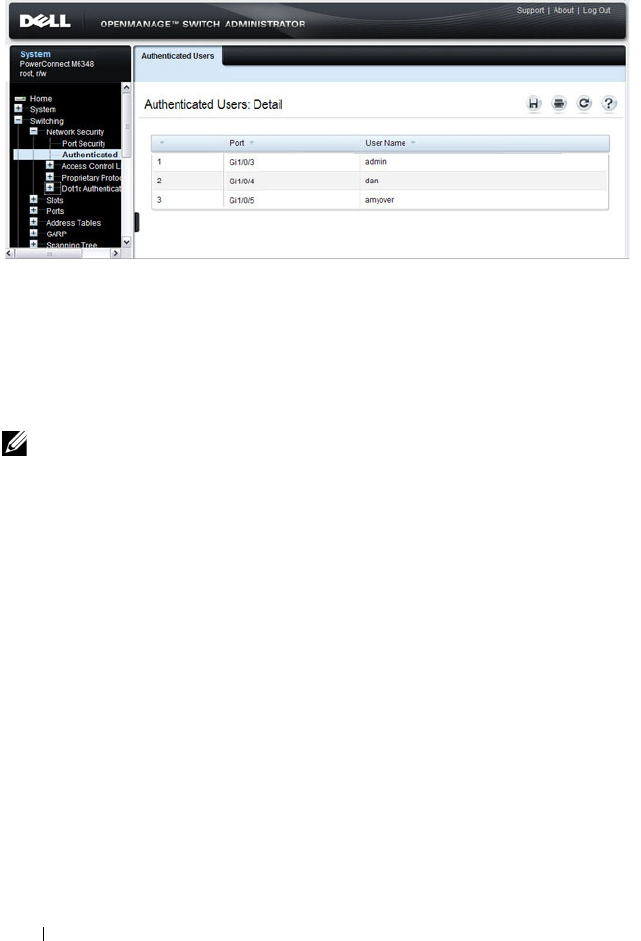
494 Configuring Port and System Security
Figure 19-4. Network Security Authenticated Users
Port Access Control Configuration
Use the Port Access Control Configuration page to globally enable or disable
RADIUS-assigned VLANs and to enable Monitor Mode to help troubleshoot
802.1X configuration issues.
To display the Port Access Control Configuration page, click Switching
→
Network Security
→
Dot1x Authentication
→
Monitor Mode
→
Port Access
Control Configuration in the navigation panel.
NOTE: The VLAN Assignment Mode field is the same as the Admin Mode field on
the System → Management Security → Authorization Network RADIUS page.

Configuring Port and System Security 495
Figure 19-5. Port Access Control Configuration
Port Access Control History Log Summary
Use the Port Access Control History Log Summary page to view log messages
about 802.1X client authentication attempts. The information on this page
can help you troubleshoot 802.1X configuration issues.
To display the Port Access Control History Log Summary page, click Port
Access Control Configuration page, click Switching
→
Network Security
→
Dot1x Authentication
→
Monitor Mode
→
Port Access Control History Log
Summary in the navigation panel.
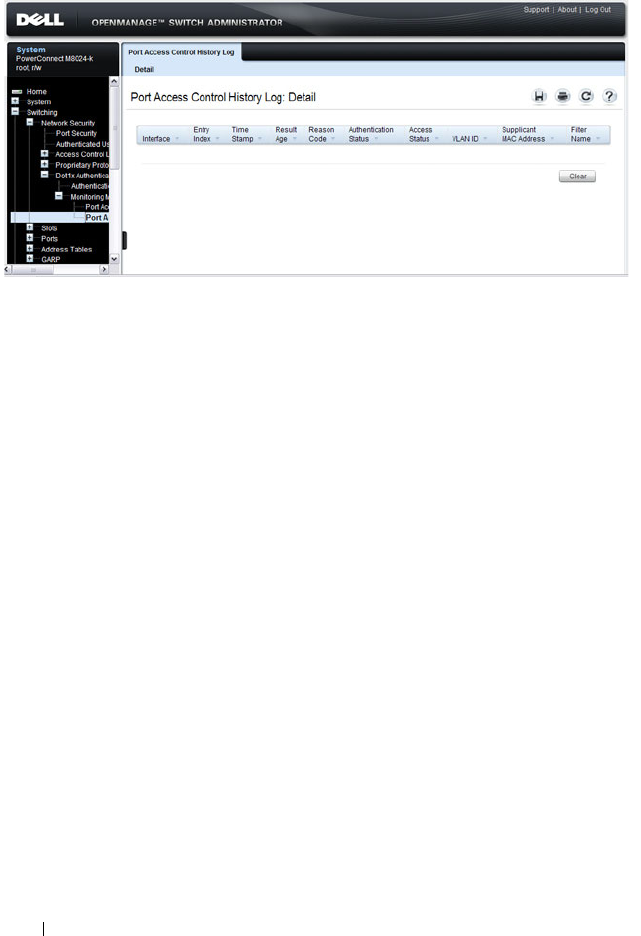
496 Configuring Port and System Security
Figure 19-6. Port Access Control History Log Summary
Internal Authentication Server Users Configuration
Use the Internal Authentication Server Users Configuration page to add
users to the local IAS database and to view the database entries.
To display the Internal Authentication Server Users Configuration page,
click System
→
Management Security
→
Internal Authentication Server
Users Configuration in the navigation panel.
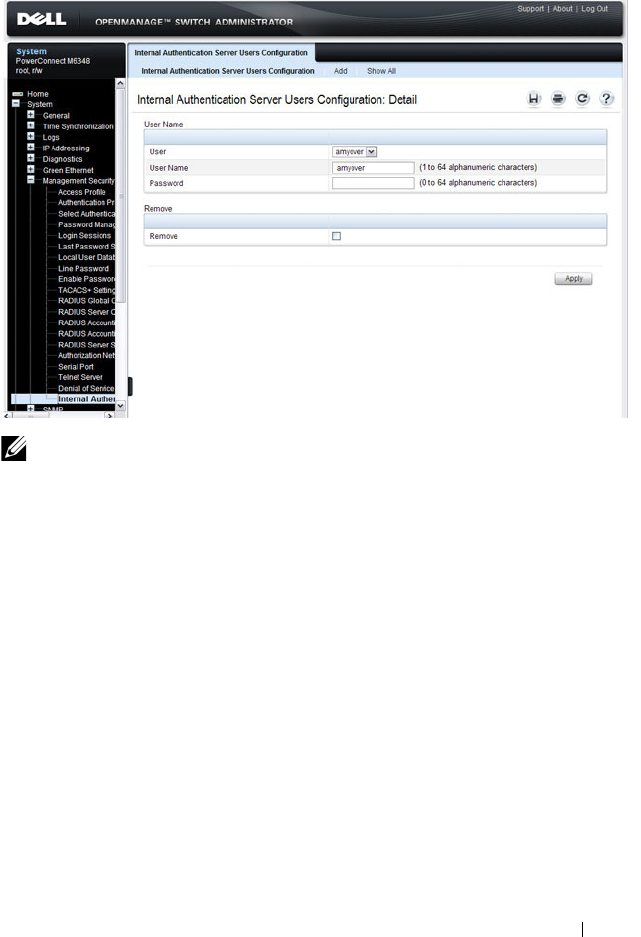
Configuring Port and System Security 497
Figure 19-7. Internal Authentication Server Users Configuration
Adding Users to the IAS Database
To add IAS users:
1
Open the
Internal Authentication Server Users Configuration
page.
2
Click
Add
to display the
Internal Authentication Server Users Add
page.
3
Specify a username and password in the appropriate fields.
NOTE: If no users exist in the IAS database, the IAS Users Configuration Page
does not display the fields shown in the image.
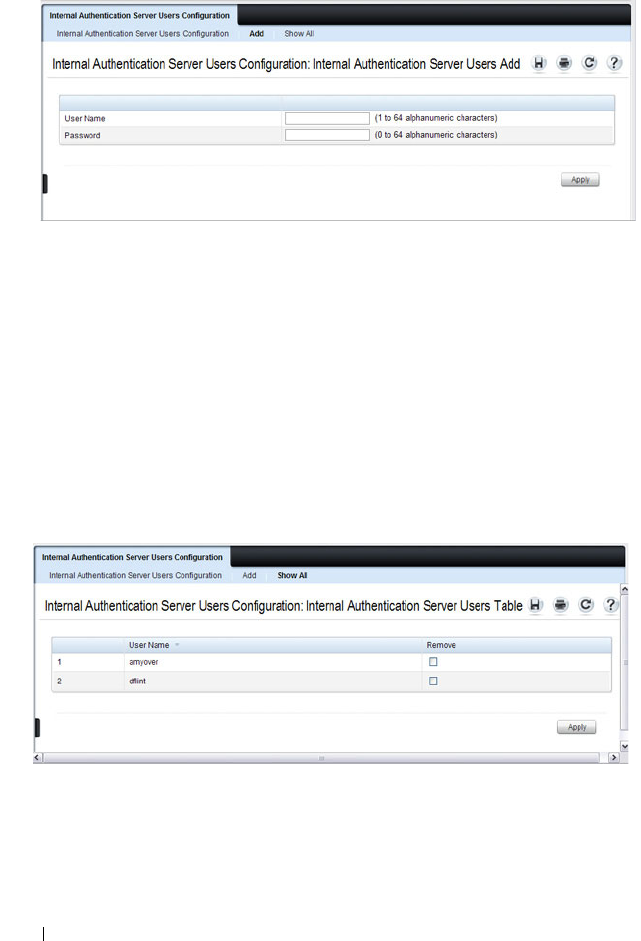
498 Configuring Port and System Security
Figure 19-8. Adding an IAS User
4
Click
Apply
.
To view the Internal Authentication Server Users Table page, click Show All.
Removing an IAS User
To delete an IAS user:
1
Open the
Internal Authentication Server Users Configuration
page.
2
From the User menu, select the user to remove, select the user to remove.
3
Select the
Remove
check box
.
Figure 19-9. Removing an IAS User
4
Click
Apply
.

Configuring Port and System Security 499
Configuring IEEE 802.1X (CLI)
This section provides information about commands you use to configure
802.1X and Port Security settings. For additional information about the
commands in this section, see the
PowerConnect
M6220/M6348/M8024/M8024-k CLI Reference Guide
at
support.dell.com/manuals.
Configuring Basic 802.1X Authentication Settings
Beginning in Privileged EXEC mode, use the following commands to enable
and configure 802.1X authentication on the switch.
Command Purpose
configure Enter Global Configuration mode.
aaa accounting dot1x
default
Sets 802.1X accounting to the default operational mode
aaa authentication
dot1x default
method1
Specify the authentication method to use to authenticate
802.1X clients that connect to the switch.
method1
—The method keyword can be radius, none, or
ias.
dot1x system-auth-
control
Globally enable 802.1X authentication on the switch.
interface
interface
Enter interface configuration mode for the specified
interface. The
interface
variable includes the interface type
and number, for example gigabitethernet 1/0/3.
You can also specify a range of interfaces with the interface
range command, for example, interface range
gigabitethernet 1/0/8-12 configures interfaces 8, 9, 10, 11,
and 12.

500 Configuring Port and System Security
dot1x port-control
{force-authorized |
force-unauthorized |
auto | mac-based}
Specify the 802.1X mode for the port.
NOTE: For standard 802.1X implementations in which one
client is connected to one port, use the dot1x port-control
auto command to enable 802.1X authentication on the port.
•
auto
— Enables 802.1X authentication on the interface
and causes the port to transition to the authorized or
unauthorized state based on the 802.1X authentication
exchange between the switch and the client.
•
force-authorized
— Disables 802.1X authentication on
the interface and causes the port to transition to the
authorized state without any authentication exchange
required. The port sends and receives normal traffic
without 802.1X-based authentication of the client.
•
force-unauthorized
— Denies all access through this
interface by forcing the port to transition to the
unauthorized state, ignoring all attempts by the client to
authenticate. The switch cannot provide authentication
services to the client through the interface.
•
mac-based
— Enables 802.1X authentication on the
interface and allows multiple hosts to authenticate on a
single port. The hosts are distinguished by their MAC
addresses.
dot1x mac-auth-bypass If the 802.1X mode on the interface is mac-based, you can
optionally use this command to enable MAB on an
interface.
CTRL + Z Exit to Privileged EXEC mode.
show dot1x View the current 802.1X configuration.
show dot1x clients {all |
interface
}
View information about 802.1X clients that have
successfully authenticated and are connected to the
switch. The
interface
variable includes the interface type
and number.
show dot1x users
[username
username
]
View the 802.1X authenticated users for the switch.
Command Purpose

Configuring Port and System Security 501
Configuring Additional 802.1X Interface Settings
Beginning in Privileged EXEC mode, use the following commands to
configure 802.1X interface settings such as the reauthentication period and
switch-to-client retransmission time.
NOTE: To enable 802.1X Monitor Mode to help troubleshoot authentication issues,
use the dot1x system-auth-control monitor command in Global Configuration
mode. To view 802.1X authentication events and information, use the show dot1x
authentication-history {<
interface
> | all} [failed-auth-only] [detail] command in
Privileged EXEC mode. To clear the history, use the clear dot1x authentication-
history command.
Command Purpose
configure Enter Global Configuration mode.
interface
interface
Enter interface configuration mode for the specified
interface. The
interface
variable includes the interface type
and number, for example gigabitethernet 1/0/3.
You can also specify a range of interfaces with the interface
range command, for example, interface range
gigabitethernet 1/0/8-12 configures interfaces 8, 9, 10, 11,
and 12.
dot1x reauthentication Enable periodic re-authentication of the client.
dot1x timeout re-
authperiod
seconds
Set the number of seconds between re-authentication
attempts.
dot1x timeout server-
timeout
seconds
Set the time that the switch waits for a response from the
authentication server.
dot1x timeout tx-period
seconds
Set the number of seconds that the switch waits for a
response to an Extensible Authentication Protocol (EAP)-
request/identity frame from the client before resending the
request.
dot1x timeout quiet-
period
seconds
Set the number of seconds that the switch remains in the
quiet state following a failed authentication exchange (for
example, the client provided an invalid password).
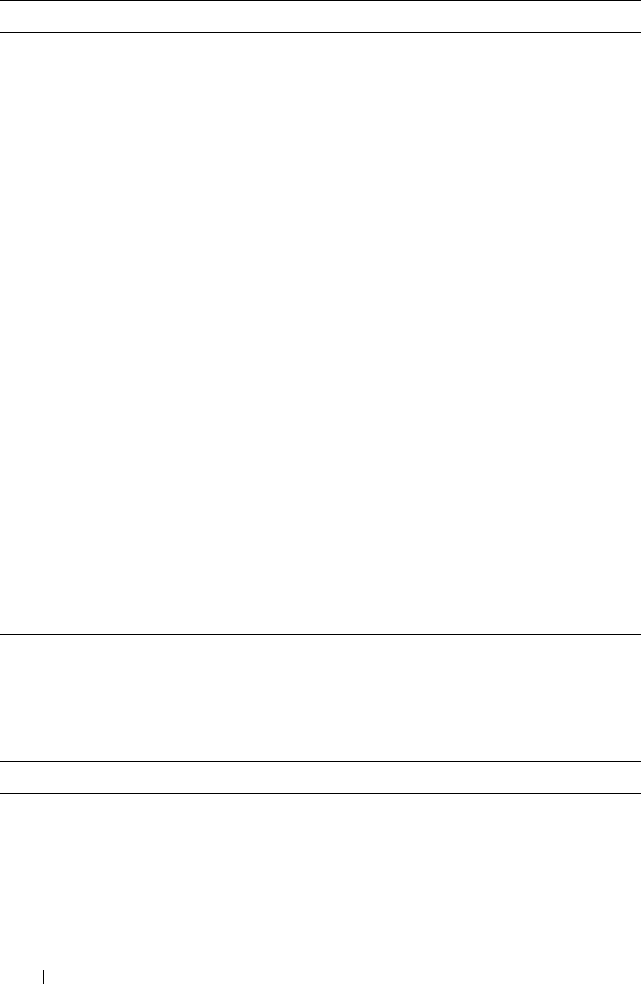
502 Configuring Port and System Security
Configuring 802.1X Settings for RADIUS-Assigned VLANs
Beginning in Privileged EXEC mode, use the following commands to
configure 802.1X settings that affect the RADIUS-assigned VLAN.
dot1x timeout supp-
timeout
seconds
Set the time that the switch waits for a response before
retransmitting an Extensible Authentication Protocol
(EAP)-request frame to the client.
dot1x max-req
count
Set the maximum number of times that the switch sends
an Extensible Authentication Protocol (EAP)-request
frame (assuming that no response is received) to the client
before restarting the authentication process.
dot1x max-users
users
Set the maximum number of clients supported on the port
when MAC-based 802.1X authentication is enabled on the
port.
CTRL + Z Exit to Privileged EXEC mode.
dot1x re-authenticate
[
interface
]
Manually initiate the re-authentication of all 802.1X-
enabled ports or on the specified 802.1X-enabled port.
The
interface
variable includes the interface type and
number.
dot1x initialize
[
interface
]
Start the initialization sequence on all ports or on the
specified port.
NOTE: This command is valid only if the port-control mode
for the specified port is auto or MAC-based.
show dot1x [interface
interface]
View 802.1X settings for the switch or for the specified
interface.
show dot1x interface
interface
statistics
View 802.1X statistics for the specified interface.
Command Purpose
configure Enter Global Configuration mode.
aaa authorization
network default radius
Allow the RADIUS server to assign VLAN IDs to clients.
Command Purpose
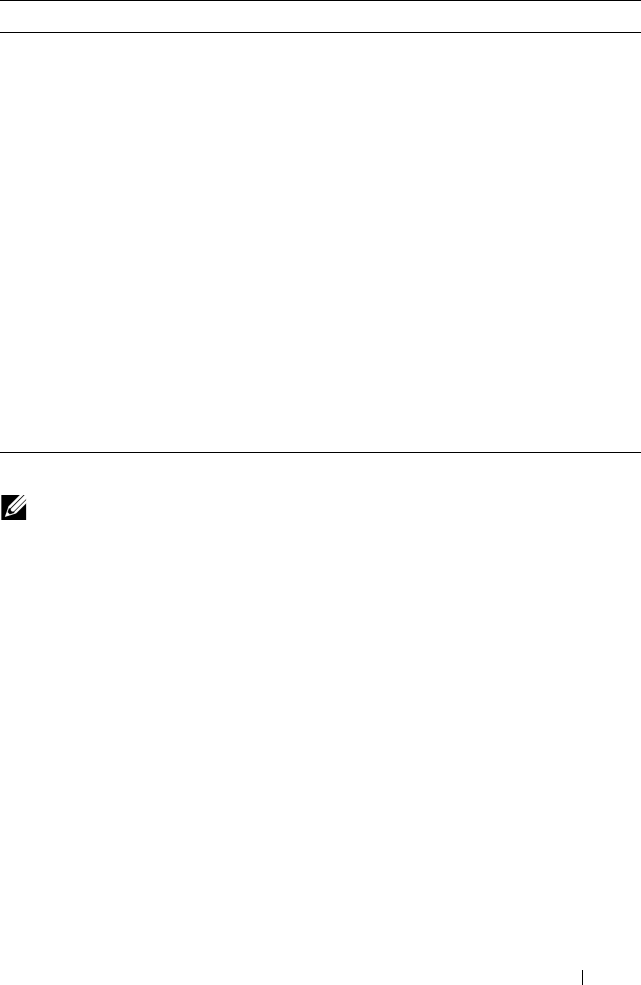
Configuring Port and System Security 503
dot1x dynamic-vlan
enable
If the RADIUS assigned VLAN does not exist on the
switch, allow the switch to dynamically create the assigned
VLAN.
interface
interface
Enter interface configuration mode for the specified
interface. The
interface
variable includes the interface type
and number, for example gigabitethernet 1/0/3.
You can also specify a range of interfaces with the interface
range command, for example, interface range
gigabitethernet 1/0/8-12 configures interfaces 8, 9, 10, 11,
and 12.
dot1x guest-vlan
vlan-id
Specify the guest VLAN.
dot1x unauth-vlan
vlan-
id
Specify the unauthenticated VLAN. The VLAN must
already have been created.
CTRL + Z Exit to Privileged EXEC mode.
show dot1x advanced
interface
View the current 802.1X configuration.
NOTE: When dynamically creating VLANs, the uplink port should be in trunk
mode so that it will automatically participate in all dynamically-created VLANs.
Otherwise, the supplicant may be placed in a VLAN that does not go beyond the
switch because no other ports are participating.
Command Purpose

504 Configuring Port and System Security
Configuring Internal Authentication Server Users
Beginning in Privileged EXEC mode, use the following commands to add
users to the IAS database and to use the database for 802.1X authentication.
IEEE 802.1X Configuration Examples
This section contains the following examples:
• Configuring 802.1X Authentication
• Controlling Authentication-Based VLAN Assignment
• Allowing Dynamic VLAN Creation of RADIUS-Assigned VLANs
• Configuring Authentication Server DiffServ Filter Assignments
Configuring 802.1X Authentication
The network in this example requires clients to use 802.1X authentication to
access the network through the switch ports. The administrator must
configure the following settings on systems other than the switch before
configuring the switch:
1
Add the users to the client database on the Authentication Server, such as
a RADIUS server with Cisco
®
Secure Access Control Server (ACS)
software.
2
Configure the settings on the client, such a PC running Microsoft
®
Windows, to require 802.1X authentication.
Command Purpose
configure Enter Global Configuration mode.
aaa ias-user username
user
Add a user to the IAS user database. This command also
changes the mode to the AAA User Config mode.
password
password
[encrypted]
Configure the password associated with the user.
CTRL + Z Exit to Privileged EXEC mode.
show aaa ias-users View all configured IAS users.
clear aaa ias-users Delete all IAS users from the database.
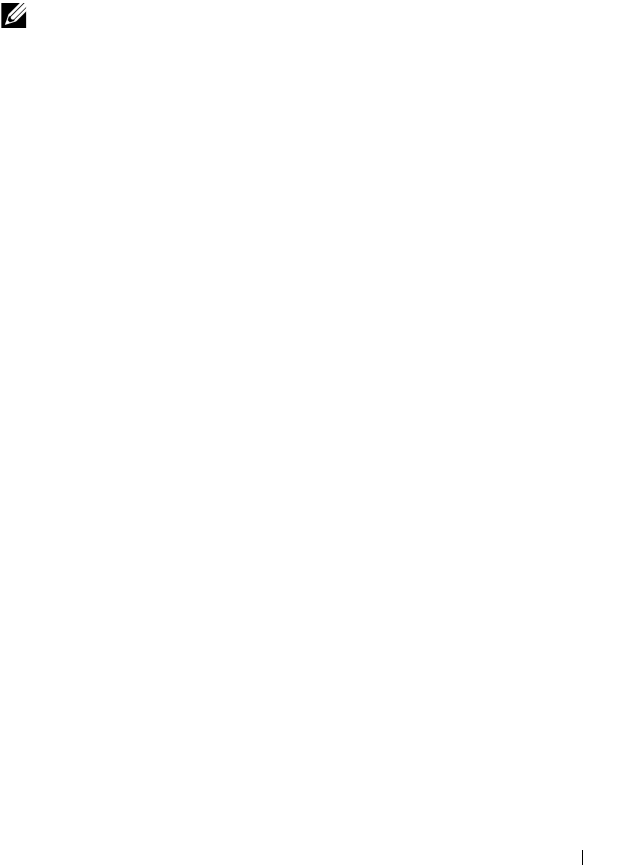
Configuring Port and System Security 505
The switch uses an authentication server with an IP address of 10.10.10.10 to
authenticate clients. Port 7 is connected to a printer in the unsecured area.
The printer is an 802.1X unaware client, so Port 7 is configured to use MAC-
based authentication with MAB.
An IP phone is directly connected to Port 8, and a PC is connected to the IP
phone. Both devices are authenticated through MAC-based authentication,
which allows multiple hosts to authenticate on a single port. The hosts are
distinguished by their MAC addresses, and hosts authenticate separately with
the RADIUS server.
Port 9 is connected to a server in a part of the network that has secure physical
access (i.e. the doors to the wiring closet and data center are locked), so this
port is set to the Authorized state, meaning that the device connected to this
port does not need to authenticate using 802.1X. Port 24 is the uplink to a
router and is also in the Authorized state.
NOTE: The printer requires an entry in the client database that uses the printer
MAC address as the username.

506 Configuring Port and System Security
Figure 19-10. 802.1X Example
The following example shows how to configure the example shown in
Figure 19-10.
1
Configure the RADIUS server IP address and shared secret (
secret
).
console#configure
console(config)#radius-server host 10.10.10.10
console(Config-radius)#exit
console(config)#radius-server key secret
console(config)#exit
2
Enable 802.1X port-based access control on the switch.
console(config)#dot1x system-auth-control
3
Configure ports 9 and 24 to be in the Authorized state, which allows the
devices to connect to these ports to access the switch services without
authentication.
console(config)#interface range gi1/0/9,gi1/0/24
Authentication Server
(RADIUS)
LAN
PowerConnect Switch
Server
(Port 9)
Clients
(Ports 1 and 3)
Printer
(Port 7)
LAN Uplink
(Port 24)
Physically Unsecured Devices Physically Secured Devices
Clients
(Port 8)

Configuring Port and System Security 507
console(config-if)#dot1x port-control force-
authorized
console(config-if)#exit
4
Configure Port 7 to require MAC-based authentication with MAB.
console(config)#interface gi1/0/7
console(config-if-Gi1/0/7)#dot1x port-control mac-
based
console(config-if-Gi1/0/7)#dot1x mac-auth-bypass
5
Set the port to an 802.1Q VLAN. The port must be in general mode in
order to enable MAC-based 802.1X authentication.
console(config-if-Gi1/0/7)#switchport mode general
console(config-if-Gi1/0/7)#exit
6
Enable MAC-based authentication on port 8 and limit the number of
devices that can authenticate on that port to 2.
console(config)#interface gi1/0/8
console(config-if-Gi1/0/8)#dot1x port-control mac-
based
console(config-if-Gi1/0/8)#dot1x max-users 2
7
Set Port 8 to switchport mode general. The port must be in general mode
in order to enable MAC-based 802.1X authentication.
console(config-if-Gi1/0/8)#switchport mode general
console(config-if-Gi1/0/8)#exit
console(config)#exit
8
View the client connection status.
When the clients on Ports 1, 3, and 7(supplicants), attempt to
communicate via the switch, the switch challenges the supplicants for
802.1X credentials. The switch encrypts the provided information and
transmits it to the RADIUS server. If the RADIUS server grants access, the
system sets the 802.1X port state of the interface to authorized and the
supplicants are able to access network resources.
console#show dot1x clients all
Interface...................................... Gi1/0/1
User Name...................................... aoversmit
Supp MAC Address............................... 0012.1753.031A
Session Time................................... 756

508 Configuring Port and System Security
Filter Id......................................
VLAN Assigned.................................. 1 (Default)
Interface...................................... Gi1/0/3
User Name...................................... dflint
Supp MAC Address............................... 0004.5A55.EFAD
Session Time................................... 826
Filter Id......................................
VLAN Assigned.................................. 1 (Default)
Interface...................................... Gi1/0/7
User Name...................................... 0006.6B33.06BA
Supp MAC Address............................... 0006.6B33.06BA
Session Time................................... 826
Filter Id......................................
VLAN Assigned.................................. 1 (Default)
9
View a summary of the port status.
console#show dot1x
Administrative Mode............... Enabled
Port Admin Oper Reauth Reauth
Mode Mode Control Period
------- ---------------- ------------ -------- ----------
Gi1/0/1 auto Authorized FALSE 3600
Gi1/0/2 auto N/A FALSE 3600
Gi1/0/3 auto Authorized FALSE 3600
Gi1/0/4 auto N/A FALSE 3600
Gi1/0/5 auto N/A FALSE 3600
Gi1/0/6 auto N/A FALSE 3600
Gi1/0/7 mac-based Authorized FALSE 3600
Gi1/0/8 mac-based N/A FALSE 3600
Gi1/0/9 force-authorized Authorized FALSE 3600
Gi1/0/10 force-authorized Authorized FALSE 3600
Gi1/0/11 auto N/A FALSE 3600
--More-- or (q)uit

Configuring Port and System Security 509
10
View 802.1X information about Port 8.
console#show dot1x interface gi1/0/8
Administrative Mode............... Enabled
Dynamic VLAN Creation Mode........ Enabled
Monitor Mode...................... Disabled
Port Admin Oper Reauth Reauth
Mode Mode Control Period
------- ---------------- ------------ -------- ----------
Gi1/0/8 mac-based Authorized FALSE 3600
Quiet Period................................... 60
Transmit Period................................ 30
Maximum Requests............................... 2
Max Users...................................... 2
VLAN Assigned.................................. 1 (Default)
Supplicant Timeout............................. 30
Guest-vlan Timeout............................. 90
Server Timeout (secs).......................... 30
MAB mode (configured).......................... Disabled
MAB mode (operational)......................... Disabled
Controlling Authentication-Based VLAN Assignment
The network in this example uses three VLANs to control access to network
resources. When a client connects to the network, it is assigned to a particular
VLAN based on one of the following events:
• It attempts to contact the 802.1X server and is authenticated.
• It attempts to contact the 802.1X server and fails to authenticate.
• It does not attempt to contact the 802.1X server.
The following table describes the three VLANs:
VLAN ID VLAN Name VLAN Purpose
100 Authorized Data from authorized clients
200 Unauthorized Data traffic from clients that fail the authentication
with the RADIUS server
300 Guest Data traffic from clients that do not attempt to
authenticate with the RADIUS server
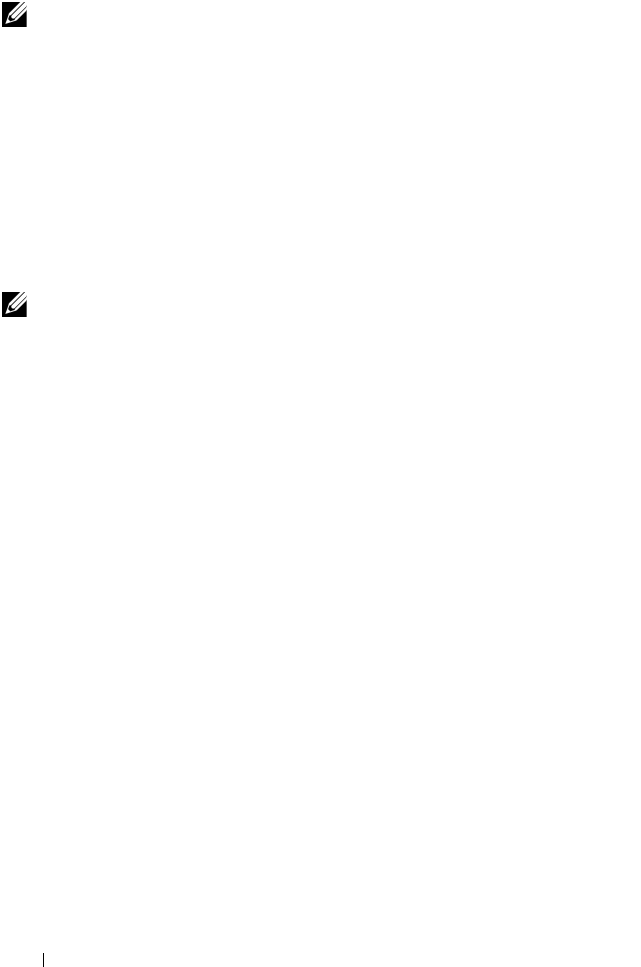
510 Configuring Port and System Security
The commands in this example show how to configure the switch to control
VLAN assignment for the example network. This example also contains
commands to configure the uplink, or trunk, port (a port connected to a
router or the internal network), and to configure the downlink, or access,
ports (ports connected to one or more hosts). Ports 1–23 are downstream
ports. Port 24 is an uplink port. An external RADIUS server handles the
VLAN assignment.
NOTE: Dynamic VLAN creation applies only to authorized ports. The VLANs for
unauthorized and guest users must be configured on the switch and cannot be
dynamically created based on RADIUS-based VLAN assignment.
NOTE: The configuration to control the VLAN assignment for authorized users is
done on the external RADIUS server.

Configuring Port and System Security 511
To configure the switch:
1
Create the VLANs and configure the VLAN names.
console(config)#vlan 100
console(config-vlan100)#name Authorized
console(config-vlan100)#exit
console(config)#vlan 200
console(config-vlan200)#name Unauthorized
console(config-vlan200)#exit
console(config)#vlan 300
console(config-vlan300)#name Guest
console(config-vlan300)#exit
2
Configure information about the external RADIUS server the switch uses
to authenticate clients. The RADIUS server IP address is 10.10.10.10, and
the shared secret is qwerty123.
console(config)#radius-server key qwerty123
console(config)#radius-server host 10.10.10.10
console(Config-auth-radius)#exit
3
Enable 802.1X on the switch.
console(config)#dot1x system-auth-control
4
Create a default authentication login list and use the RADIUS server for
port-based authentication for connected clients.
console(config)#aaa authentication dot1x default
radius
5
Allow the switch to accept VLAN assignments by the RADIUS server.
console(config)#aaa authorization network default
radius
6
Enter interface configuration mode for the downlink ports.
console(config)#interface range gi1/0/1-23
7
Set the downlink ports to the access mode because each downlink port
connects to a single host that belongs to a single VLAN.
console(config-if)#switchport mode access

512 Configuring Port and System Security
8
Enable periodic reauthentication of the client on the ports and set the
number of seconds to wait between reauthentication attempts to 300
seconds. Reauthentication is enabled to increase security. If the client
information is removed from the RADIUS server after it has been
authenticated, the client will be denied access when it attempts to
reauthenticate.
console(config-if)#dot1x reauthentication
console(config-if)#dot1x timeout re-authperiod 300
9
Set the unauthenticated VLAN on the ports to VLAN 200 so that any
client that connects to one of the ports and fails the 802.1X authentication
is placed in VLAN 200.
console(config-if)#dot1x unauth-vlan 200
10
Set the guest VLAN on the ports to VLAN 300. This command
automatically enables the Guest VLAN Mode on the downlink ports. Any
client that connects to the port and does not attempt to authenticate is
placed on the guest VLAN.
console(config-if)#dot1x guest-vlan 300
console(config-if)#exit
11
Enter Interface Configuration mode for port 24, the uplink (trunk) port.
console(config)#interface gi1/0/24
12
Disable 802.1X authentication on the interface. This causes the port to
transition to the authorized state without any authentication exchange
required. This port does not connect to any end-users, so there is no need
for 802.1X-based authentication.
console(config-if-Gi1/0/24)#dot1x port-control
force-authorized
13
Set the uplink port to trunk mode so that it accepts tagged traffic and
transmits it to the connected device (another switch or router).
console(config-if-Gi1/0/24)#switchport mode trunk

Configuring Port and System Security 513
Allowing Dynamic VLAN Creation of RADIUS-Assigned VLANs
The network in this example uses a RADIUS server to provide VLAN
assignments to host that connect to the switch. In this example, the VLANs
are not configured on the switch. Instead, the switch is configured to allow
the dynamic creation of VLANs when a RADIUS-assigned VLAN does not
already exist on the switch.
In this example, Ports 1–23 are configured as downlink, or access, ports, and
Port 24 is the trunk port. As a trunk port, Port 24 is automatically added as a
member to all VLANs that are statically or dynamically configured on the
switch. However, the network administrator in this example has determined
that traffic in VLANs 1000–2000 should not be forwarded on the trunk port,
even if the RADIUS server assigns a connected host to a VLAN in this range,
and the switch dynamically creates the VLAN.
To configure the switch:
1
Configure information about the external RADIUS server the switch uses
to authenticate clients. The RADIUS server IP address is 10.10.10.10, and
the shared secret is qwerty123.
console(config)#radius-server key qwerty123
console(config)#radius-server host 10.10.10.10
console(Config-auth-radius)#exit
2
Enable 802.1X on the switch.
console(config)#dot1x system-auth-control
3
Create a default authentication login list and use the RADIUS server for
port-based authentication for connected clients.
console(config)#aaa authentication dot1x default
radius
4
Allow the switch to accept VLAN assignments by the RADIUS server.
console(config)#aaa authorization network default
radius
NOTE: The configuration to control the VLAN assignment for hosts is done on
the external RADIUS server.

514 Configuring Port and System Security
5
Allow the switch to dynamically create VLANs when a RADIUS-assigned
VLAN does not exist on the switch.
console(config)#dot1x dynamic-vlan enable
6
Enter interface configuration mode for the downlink ports.
console(config)#interface range gi1/0/1-23
7
Set the downlink ports to the access mode because each downlink port
connects to a single host that belongs to a single VLAN.
console(config-if)#switchport mode access
console(config-if)#exit
8
Enter Interface Configuration mode for port 24, the uplink (trunk) port.
console(config)#interface gi1/0/24
9
Disable 802.1X authentication on the interface. This causes the port to
transition to the authorized state without any authentication exchange
required. This port does not connect to any end-users, so there is no need
for 802.1X-based authentication.
console(config-if-Gi1/0/24)#dot1x port-control
force-authorized
10
Set the uplink port to trunk mode so that it accepts tagged traffic and
transmits it to the connected device (another switch or router).
console(config-if-Gi1/0/24)#switchport mode trunk
11
Forbid the trunk from forwarding traffic that has VLAN tags for any VLAN
from 1000–2000, inclusive.
console(config-if-Gi1/0/24)#switchport trunk
allowed vlan remove 1000-2000
console(config-if-Gi1/0/24)#exit
Configuring Authentication Server DiffServ Filter Assignments
To enable DiffServ filter assignment by an external server, the following
conditions must be true:
• The port that the host is connected to must be enabled for MAC-based
port access control by using the following command in Interface Config
mode:
dot1x port-control mac-based

Configuring Port and System Security 515
• The RADIUS or 802.1X server must specify the policy to assign.
For example, if the DiffServ policy to assign is named internet_access,
include the following attribute in the RADIUS or 802.1X server
configuration:
Filter-id = “internet_access”
• The DiffServ policy specified in the attribute must already be configured
on the switch, and the policy names must be identical.
For information about configuring a DiffServ policy, see "DiffServ
Configuration Examples" on page 1147. The example "Providing Subnets
Equal Access to External Network" on page 1147, describes how to
configure a policy named internet_access.
If you use an authentication server to assign DiffServ policies to an
authenticated user, note the following guidelines:
• If the policy specified within the server attribute does not exist on the
switch, authentication will fail.
• Do not delete policies used as the filter ID in the RADIUS server while
802.1X is enabled.
• Do not use the DiffServ
service-policy
command to apply the filter to an
interface if you configure the RADIUS server or 802.1X authenticator to
assign the DiffServ filter.
In the following example, Company XYZ uses IEEE 802.1X to authenticate
all users. Contractors and temporary employees at Company XYZ are not
permitted to have access to SSH ports, and data rates for Web traffic is
limited. When a contractor is authenticated by the RADIUS server, the server
assigns a DiffServ policy to control the traffic restrictions.
The network administrator configures two DiffServ classes:
cl-ssh
and
cl-http
.
The class
cl-ssh
matches all incoming SSH packets. The class
cl-http
matches
all incoming HTTP packets. Then, the administrator configures a traffic
policy called
con-pol
and adds the
cl-ssh
and
cl-http
. The policy is configured
so that that SSH packets are to be dropped, and HTTP data rates are limited
to 1 MB with a burst size of 64 Kbps. HTTP traffic that exceeds the limit is
dropped.
The host ports, ports 1–23, are configured to use MAC-based dot1X
authentication to allow the DiffServ policy to be applied. Finally,
the
administrator configures the RADIUS server with the attribute
Filter-id =
“con-pol”.

516 Configuring Port and System Security
To configure the switch :
1
Configure the DiffServ traffic class that matches SSH traffic.
console#configure
console(config)#class-map match-all cl-ssh
console(config-classmap)#match srcl4port 23
console(config-classmap)#exit
2
Configure the DiffServ traffic class that matches HTTP traffic.
console(config)#class-map match-all cl-http
console(config-classmap)#match srcl4port 80
console(config-classmap)#exit
3
Configure the DiffServ policy.
console(config)#policy-map con-pol in
console(config-policy-map)#class cl-ssh
console(config-policy-classmap)#drop
console(config-policy-classmap)#exit
console(config-policy-map)#class cl-http
console(config-policy-classmap)#police-simple
1000000 64 conform-action transmit violate-action
drop
console(config-policy-classmap)#exit
console(config-policy-map)#exit
4
Enable DiffServ on the switch.
console(config)#diffserv
5
Configure information about the external RADIUS server the switch uses
to authenticate clients. The RADIUS server IP address is 10.10.10.10, and
the shared secret is qwerty123.
console(config)#radius-server key qwerty123
console(config)#radius-server host 10.10.10.10
console(Config-auth-radius)#exit
6
Enable 802.1X on the switch.
console(config)#dot1x system-auth-control
7
Create a default authentication login list and use the RADIUS server for
port-based authentication for connected clients.

Configuring Port and System Security 517
console(config)#aaa authentication dot1x default
radius
8
Enter Interface Configuration mode for ports 1–23 and enable MAC-
based authentication.
console(config)#interface range gi1/0/1-23
console(config-if)#dot1x port-control mac-based
9
Set the ports to an 802.1Q VLAN. The ports must be in general mode in
order to enable MAC-based 802.1X authentication.
console(config-if)#switchport mode general
console(config-if)#exit
console(config)#exit

518 Configuring Port and System Security
Port Security (Port-MAC Locking)
The Port Security feature allows you to limit the number of source MAC
addresses that can be learned on a port. If a port reaches the configured limit,
any other addresses beyond that limit are not learned and the frames are
discarded. Frames with a source MAC address that has already been learned
will be forwarded.
The purpose of this feature, which is also known as port-MAC locking, is to
help secure the network by preventing unknown devices from forwarding
packets into the network. For example, to ensure that only a single device can
be active on a port, you can set the number of allowable dynamic addresses to
one. After the MAC address of the first device is learned, no other devices will
be allowed to forward frames into the network.
When link goes down on a port, all of the dynamically locked addresses are
cleared from the source MAC address table the feature maintains. When the
link is restored, that port can once again learn addresses up to the specified
limit.
The port can learn MAC addresses dynamically, and you can manually specify
a list of static MAC addresses for a port.
Default 802.1X Values
Table 19-2 lists the default values for the Port Security feature.
Table 19-3. Default Port Security Values
Feature Description
Port security Unlocked
Port security traps Disabled
Maximum learned MAC addresses 100 (when locked)
Monitor mode Disabled

Configuring Port and System Security 519
Configuring Port Security Configuration (Web)
This section provides information about the OpenManage Switch
Administrator pages for configuring and monitoring the IEEE 802.1X
features and Port Security on a PowerConnect
M6220/M6348/M8024/M8024-k switch. For details about the fields on a page,
click at the top of the page.
Port Security
Use the Port Security page to enable MAC locking on a per-port basis. When
a port is locked, you can limit the number of source MAC addresses that are
allowed to transmit traffic on the port.
To display the Port Security page, click Switching
→
Network Security
→
Port Security in the navigation panel.
Figure 19-11. Network Security Port Security
Configuring Port Security Settings on Multiple Ports
To configure port security on multiple ports:
1
Open the
Port Security
page.
2
Click
Show All
to display the
Port Security
Ta bl e
page.

520 Configuring Port and System Security
3
In the Ports list, select the check box in the
Edit
column for the port to
configure.
4
Select the desired settings for all ports that are selected for editing.
Figure 19-12. Configure Port Security Settings
5
Click
Apply
.

Configuring Port and System Security 521
Configuring Port Security (CLI)
Beginning in Privileged EXEC mode, use the following commands to enable
port security on an interface to limit the number of source MAC addresses
that can be learned.
Command Purpose
configure Enter Global Configuration mode.
interface
interface
Enter interface configuration mode for the specified
interface. The
interface
variable includes the interface type
and number, for example gigabitethernet 1/0/3.
You can also specify a range of interfaces with the interface
range command, for example, interface range
gigabitethernet 1/0/8-12 configures interfaces 8, 9, 10, 11,
and 12.
port security [discard]
[trap
seconds
]
Enable port security on the port. This prevents the switch
from learning new addresses on this port after the
maximum number of addresses has been learned.
•
discard
— Discards frames with unlearned source
addresses. This is the default if no option is indicated.
•
trap
seconds
— Sends SNMP traps and defines the
minimal amount of time in seconds between two
consecutive traps. (Range: 1–1000000)
port security max
max-
addr
Set the maximum number of MAC addresses that can be
learned on the port while port security is enabled.
CTRL + Z Exit to Privileged EXEC mode.
show ports security
[
interface
]
View port security settings on all interfaces or the specified
interface.
show ports security
addresses [
interface
]
View the current MAC addresses that have been learned
on all ports or the specified port.

522 Configuring Port and System Security
Denial of Service
Denial of Service (DoS) refers to the exploitation of a variety of
vulnerabilities which would interrupt the service of a host or make a network
unstable. Use the Denial of Service page to configure settings to help prevent
DoS attacks.
DoS protection is disabled by default.
To display the Denial of Service page, click System
→
Management Security
→
Denial of Service in the navigation panel.
Figure 19-13. Denial of Service

Configuring Access Control Lists 523
20
Configuring Access Control Lists
This chapter describes how to configure Access Control Lists (ACLs),
including IPv4, IPv6, and MAC ACLs. This chapter also describes how to
configure time ranges that can be applied to any of the ACL types.
The topics covered in this chapter include:
• ACL Overview
• Configuring ACLs (Web)
• Configuring ACLs (CLI)
• ACL Configuration Examples
ACL Overview
Access Control Lists (ACLs) are a collection of permit and deny conditions,
called rules, that provide security by blocking unauthorized users and
allowing authorized users to access specific resources.
ACLs can also provide traffic flow control, restrict contents of routing
updates, and decide which types of traffic are forwarded or blocked. ACLs can
reside in a firewall router, a router connecting two internal networks, or a
Layer 3 switch, such as a
PowerConnect M6220/M6348/M8024/M8024-k
switch
.
You can also create an ACL that limits access to the management interfaces
based on the connection method (for example, Telnet or HTTP) and/or the
source IP address.
The PowerConnect M6220, M6348, M8024, and M8024-k switches support
ACL configuration in both the ingress and egress direction. Egress ACLs
provide the capability to implement security rules on the egress flows (traffic
leaving a port) rather than the ingress flows (traffic entering a port). Ingress
and egress ACLs can be applied to any physical port, port-channel (LAG), or
VLAN routing port.

524 Configuring Access Control Lists
Depending on whether an ingress or egress ACL is applied to a port, when the
traffic enters (ingress) or leaves (egress) a port, the ACL compares the criteria
configured in its rules, in order, to the fields in a packet or frame to check for
matching conditions. The ACL forwards or blocks the traffic based on the
rules.
You can set up ACLs to control traffic at Layer 2, Layer 3, or Layer 4. MAC
ACLs operate on Layer 2. IP ACLs operate on Layers 3 and 4. PowerConnect
M6220, M6348, M8024, and M8024-k switches
support both IPv4 and IPv6
ACLs.
What Are MAC ACLs?
MAC ACLs are Layer 2 ACLs. You can configure the rules to inspect the
following fields of a packet:
• Source MAC address
•Source MAC mask
• Destination MAC address
•Destination MAC mask
• VLAN ID
• Class of Service (CoS) (802.1p)
•EtherType
L2 ACLs can apply to one or more interfaces.
Multiple access lists can be applied to a single interface; sequence number
determines the order of execution.
You can assign packets to queues using the assign queue option.
NOTE: Every ACL is terminated by an implicit deny all rule, which covers any
packet not matching a preceding explicit rule.

Configuring Access Control Lists 525
What Are IP ACLs?
IP ACLs classify for Layers 3 and 4 on IPv4 or IPv6 traffic.
Each ACL is a set of up to ten rules applied to inbound traffic. Each rule
specifies whether the contents of a given field should be used to permit or
deny access to the network, and may apply to one or more of the following
fields within a packet:
• Destination IP with wildcard mask
•Destination L4 Port
•Every Packet
•IP DSCP
• IP Precedence
•IP TOS
•Protocol
•Source IP with wildcard mask
• Source L4 port
• Destination Layer 4 port
What Is the ACL Redirect Function?
The redirect function allows traffic that matches a permit rule to be
redirected to a specific physical port or LAG instead of processed on the
original port. The redirect function and mirror function are mutually
exclusive. In other words, you cannot configure a given ACL rule with mirror
and redirect attributes.
What Is the ACL Mirror Function?
ACL mirroring provides the ability to mirror traffic that matches a permit
rule to a specific physical port or LAG. Mirroring is similar to the redirect
function, except that in flow-based mirroring a copy of the permitted traffic is
delivered to the mirror interface while the packet itself is forwarded normally
through the device. You cannot configure a given ACL rule with both mirror
and redirect attributes.

526 Configuring Access Control Lists
Using ACLs to mirror traffic is considered to be flow-based mirroring since
the traffic flow is defined by the ACL classification rules. This is in contrast to
port mirroring, where all traffic encountered on a specific interface is
replicated on another interface.
What Is ACL Logging
ACL Logging provides a means for counting the number of “hits” against an
ACL rule. When you configure ACL Logging, you augment the ACL deny
rule specification with a "log" parameter that enables hardware hit count
collection and reporting. The switch uses a fixed five minute logging interval,
at which time trap log entries are written for each ACL logging rule that
accumulated a non-zero hit count during that interval. You cannot configure
the logging interval.
What Are Time-Based ACLs?
The time-based ACL feature allows the switch to dynamically apply an
explicit ACL rule within an ACL for a predefined time interval by specifying a
time range on a per-rule basis within an ACL, so that the time restrictions are
imposed on the ACL rule.
With a time-based ACL, you can define when and for how long an individual
rule of an ACL is in effect. To apply a time to an ACL, first you define a
specific time interval and then apply it to an individual ACL rule so that it is
operational only during the specified time range, for example, during a
specified time period or on specified days of the week.
A time range can be absolute (specific time) or periodic (recurring). If an
absolute and periodic time range entry are defined within the same time
range, the periodic timer is active only when the absolute timer is active.
NOTE: Adding a conflicting periodic time range to an absolute time range will
cause the time range to become inactive. For example, consider an absolute time
range from 8:00 AM Tuesday March 1st 2011 to 10 PM Tuesday March 1st 2011.
Adding a periodic entry using the 'weekend' keyword will cause the time-range
to become inactive because Tuesdays are not on the weekend.

Configuring Access Control Lists 527
A named time range can contain up to 10 configured time ranges. Only one
absolute time range can be configured per time range. During the ACL
configuration, you can associate a configured time range with the ACL to
provide additional control over permitting or denying a user access to network
resources.
Benefits of using time-based ACLs include:
• Providing more control over permitting or denying a user access to
resources, such as an application (identified by an IP address/mask pair and
a port number).
• Providing control of logging messages. Individual ACL rules defined within
an ACL can be set to log traffic only at certain times of the day so you can
simply deny access without needing to analyze many logs generated during
peak hours.
What Are the ACL Limitations?
The following limitations apply to ingress and egress ACLs.
• Maximum of 100 ACLs.
• Maximum rules per ACL is a maximum of 1023 rules, with 1023 ingress
and 511 egress IPv4 rules or 509 ingress and 253 egress IPv6 rules.
• You can configure mirror or redirect attributes for a given ACL rule, but
not both.
•The
PowerConnect M6220, M6348, M8024, and M8024-k switches
support a limited number of counter resources, so it may not be possible to
log every ACL rule. You can define an ACL with any number of logging
rules, but the number of rules that are actually logged cannot be
determined until the ACL is applied to an interface. Furthermore,
hardware counters that become available after an ACL is applied are not
retroactively assigned to rules that were unable to be logged (the ACL
must be un-applied then re-applied). Rules that are unable to be logged are
still active in the ACL for purposes of permitting or denying a matching
packet. If console logging is enabled and the severity is set to Info (6) or a
lower severity, a log entry may appear on the screen.
• The order of the rules is important: when a packet matches multiple rules,
the first rule takes precedence. Also, once you define an ACL for a given
port, all traffic not specifically permitted by the ACL is denied access.

528 Configuring Access Control Lists
How Are ACLs Configured?
To configure ACLs, follow these steps:
1
Create a MAC ACL by specifying a name.
2
Create an IP ACL by specifying a number.
3
Add new rules to the ACL.
4
Configure the match criteria for the rules.
5
Apply the ACL to one or more interfaces.
Preventing False ACL Matches
Be sure to specify ACL access-list, permit, and deny rule criteria as fully as
possible to avoid false matches. This is especially important in networks with
protocols such as FCoE that have newly-introduced EtherType values. For
example, rules that specify a TCP or UDP port value should also specify the
TCP or UDP protocol and the IPv4 or IPv6 EtherType. Rules that specify an
IP protocol should also specify the EtherType value for the frame.
In general, any rule that specifies matching on an upper-layer protocol field
should also include matching constraints for each of the lower-layer protocols.
For example, a rule to match packets directed to the well-known UDP port
number 22 (SSH) should also include matching constraints on the IP
protocol field (protocol=0x11 or UDP) and the EtherType field (EtherType=
0x0800 or IPv4). Figure 20-1 lists commonly-used EtherTypes numbers:
NOTE: The actual number of ACLs and rules supported depends on the
resources consumed by other processes and configured features running on the
switch.
Table 20-1. Common EtherType Numbers
EtherType Protocol
0x0800 Internet Protocol version 4 (IPv4)
0x0806 Address Resolution Protocol (ARP)
0x0842 Wake-on LAN Packet
0x8035 Reverse Address Resolution Protocol (RARP)
0x8100 VLAN tagged frame (IEEE 802.1Q)

Configuring Access Control Lists 529
Figure 20-2 lists commonly-used IP protocol numbers:
\
0x86DD Internet Protocol version 6 (IPv6)
0x8808 MAC Control
0x8809 Slow Protocols (IEEE 802.3)
0x8870 Jumbo frames
0x888E EAP over LAN (EAPOL – 802.1x)
0x88CC Link Layer Discovery Protocol
0x8906 Fibre Channel over Ethernet
0x8914 FCoE Initialization Protocol
0x9100 Q in Q
Table 20-2. Common IP Protocol Numbers
IP Protocol Number Protocol
0x00 IPv6 Hop-by-hop option
0x01 ICMP
0x02 IGMP
0x06 TCP
0x08 EGP
0x09 IGP
0x11 UDP
Table 20-1. Common EtherType Numbers (Continued)
EtherType Protocol

530 Configuring Access Control Lists
Configuring ACLs (Web)
This section provides information about the OpenManage Switch
Administrator pages for configuring and monitoring ACLs on a
PowerConnect M6220/M6348/M8024/M8024-k switch. For details about the
fields on a page, click at the top of the page.
IP ACL Configuration
Use the IP ACL Configuration page to add or remove IP-based ACLs.
To display the IP ACL Configuration page, click Switching
→
Network
Security
→
Access Control Lists
→
IP Access Control Lists
→
Configuration in the navigation panel.
Figure 20-1. IP ACL Configuration
Adding an IPv4 ACL
To add an IPv4 ACL:
1
Open the
IP ACL Configuration
page.
2
Click
Add
to display the
Add IP ACL
page.
3
Specify an ACL name.

Configuring Access Control Lists 531
Figure 20-2. Add IP ACL
4
Click
Apply
.
Removing IPv4 ACLs
To delete an IPv4 ACL:
1
From the
IP ACL Name
menu on the
IP ACL Configuration
page, select
the ACL to remove.
2
Select the
Remove
checkbox.
3
Click
Apply
.
Viewing IPv4 ACLs
To view configured ACLs, click Show All from the IP ACL Configuration
page.

532 Configuring Access Control Lists
Figure 20-3. View IPv4 ACLs
IP ACL Rule Configuration
Use the IP ACL Rule Configuration page to define rules for IP-based ACLs.
The access list definition includes rules that specify whether traffic matching
the criteria is forwarded normally or discarded. Additionally, you can specify
to assign traffic to a particular queue, filter on some traffic, change VLAN tag,
shut down a port, and/or redirect the traffic to a particular port.
To display the IP ACL Rule Configuration page, click Switching
→
Network
Security
→
Access Control Lists
→
IP Access Control Lists
→
Rule
Configuration in the navigation panel.
NOTE: There is an implicit deny all rule at the end of an ACL list. This means that
if an ACL is applied to a packet and if none of the explicit rules match, then the
final implicit "deny all" rule applies and the packet is dropped.

Configuring Access Control Lists 533
Figure 20-4. IP ACL - Rule Configuration
Removing an IP ACL Rule
To delete an IP ACL rule:
1
From the
Rule ID
menu, select the ID of the rule to delete.
2
Select the
Remove
option near the bottom of the page.
3
Click
Apply
to remove the selected rule.

534 Configuring Access Control Lists
MAC ACL Configuration
Use the MAC ACL Configuration page to define a MAC-based ACL.
To display the MAC ACL Configuration page, click Switching
→
Network
Security
→
Access Control Lists
→
MAC Access Control Lists
→
Configuration in the navigation panel.
Figure 20-5. MAC ACL Configuration
Adding a MAC ACL
To add a MAC ACL:
1
Open the
MAC ACL Configuration
page.
2
Click
Add
to display the
Add MAC ACL
page.
3
Specify an ACL name.

Configuring Access Control Lists 535
Figure 20-6. Add MAC ACL
4
Click
Apply
.
Renaming or Removing MAC ACLs
To rename or delete a MAC ACL:
1
From the
MAC ACL Name
menu on the
MAC ACL Configuration
page, select the ACL to rename or remove.
2
To rename the ACL, select the
Rename
checkbox and enter a new name in
the associated field.
3
To remove the ACL, select the
Remove
checkbox.
4
Click
Apply
.
Viewing MAC ACLs
To view configured ACLs, click Show All from the MAC ACL Configuration
page.
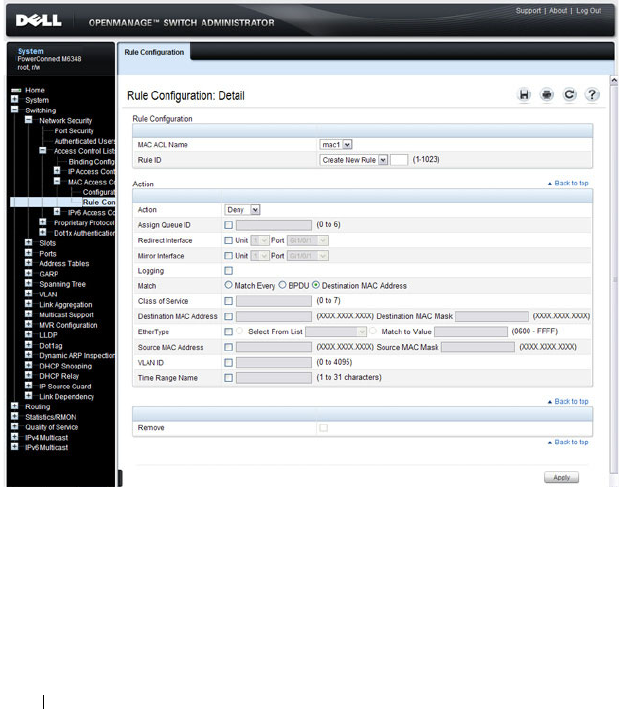
536 Configuring Access Control Lists
MAC ACL Rule Configuration
Use the MAC ACL Rule Configuration page to define rules for MAC-based
ACLs. The access list definition includes rules that specify whether traffic
matching the criteria is forwarded normally or discarded. A default deny all
rule is the last rule of every list.
To display the MAC ACL Rule Configuration page, click Switching
→
Network Security
→
Access Control Lists
→
MAC Access Control Lists
→
Rule Configuration in the navigation panel.
Figure 20-7. MAC ACL Rule Configuration
Removing a MAC ACL Rule
To delete a MAC ACL rule:
1
From the
Rule ID
menu, select the ID of the rule to delete.
2
Select the
Remove
option near the bottom of the page.
3
Click
Apply
to remove the selected rule.

Configuring Access Control Lists 537
IPv6 ACL Configuration
Use the IPv6 ACL Configuration page to add or remove IP-based ACLs. To
display the IP ACL Configuration page, click Switching
→
Network Security
→
Access Control Lists
→
IPv6 Access Control Lists
→
IPv6 ACL
Configuration in the navigation panel.
Figure 20-8. IPv6 ACL Configuration
Adding an IPv6 ACL
To add an IPv6 ACL:
1
Open the
IPv6 ACL Configuration
page.
2
Click
Add
to display the
Add IPv6 ACL
page.
3
Specify an ACL name.

538 Configuring Access Control Lists
Figure 20-9. Add IPv6 ACL
4
Click
Apply
.
Removing IPv6 ACLs
To delete an IPv6 ACL:
1
From the
IPv6 ACL Name
menu on the
IPv6 ACL Configuration
page,
select the ACL to remove.
2
Select the
Remove
checkbox.
3
Click
Apply
.
Viewing IPv6 ACLs
To view configured ACLs, click Show All from the IPv6 ACL Configuration
page. The IPv6 ACL Table page displays.
IPv6 ACL Rule Configuration
Use the IPv6 ACL Rule Configuration page to define rules for IPv6-based
ACLs. The access list definition includes rules that specify whether traffic
matching the criteria is forwarded normally or discarded. Additionally, you
can specify to assign traffic to a particular queue, filter on some traffic,
change VLAN tag, shut down a port, and/or redirect the traffic to a particular
port. By default, no specific value is in effect for any of the IPv6 ACL rules.
There is an implicit deny all rule at the end of an ACL list. This means that if
an ACL is applied to a packet and if none of the explicit rules match, then the
final implicit deny all rule applies and the packet is dropped.

Configuring Access Control Lists 539
To display the IPv6 ACL Rule Configuration page, click Switching
→
Network Security
→
Access Control Lists
→
IPv6 Access Control Lists
→
Rule Configuration in the navigation menu.
Figure 20-10. IPv6 ACL - Rule Configuration
Removing an IPv6 ACL Rule
To delete an IPv6 ACL rule:
1
From the
Rule ID
menu, select the ID of the rule to delete.
2
Select the
Remove
option near the bottom of the page.
3
Click
Apply
to remove the selected rule.
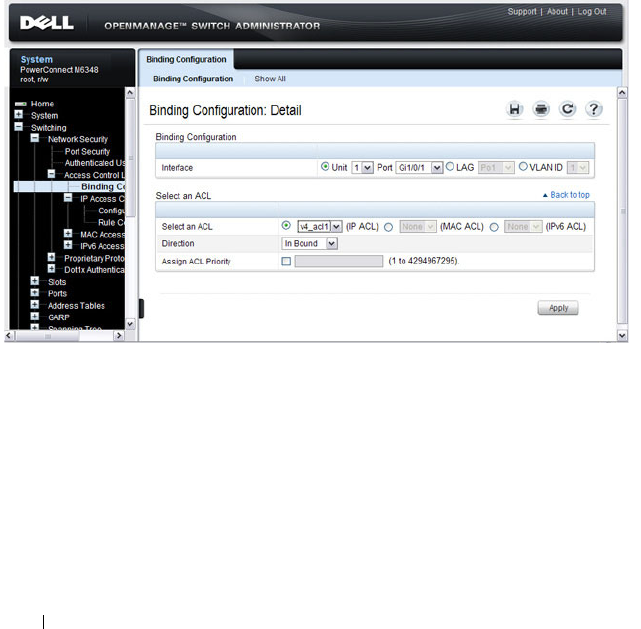
540 Configuring Access Control Lists
ACL Binding Configuration
When an ACL is bound to an interface, all the rules that have been defined
are applied to the selected interface. Use the ACL Binding Configuration
page to assign ACL lists to ACL Priorities and Interfaces.
From the web interface, you can configure the ACL rule in the ingress or
egress direction so that the ACLs implement security rules for packets
entering or exiting the port. You can apply ACLs to any physical (including 10
Gb) interface, LAG, or routing port.
To display the ACL Binding Configuration page, click Switching
→
Network
Security
→
Access Control Lists
→
Binding Configuration in the navigation
panel.
Figure 20-11. ACL Binding Configuration

Configuring Access Control Lists 541
Time Range Entry Configuration
Use the Time Range Entry Configuration page to define time ranges to
associate with ACL rules.
To display the Time Range Entry Configuration page, click System
→
Time
Synchronization
→
Time Range Configuration in the navigation panel. The
following image shows the page after at least one time range has been added.
Otherwise, the page indicates that no time ranges are configured, and the
time range configuration fields are not displayed.
Figure 20-12. Time Range Configuration
Adding a Time Range
To configure a time range:
1
From the
Time Range Entry Configuration page, click Add.
2
Specify a name to identify the time range.

542 Configuring Access Control Lists
Figure 20-13. Add a Time Range
3
Click
Apply
.
4
Click
Configuration
to return to the
Time Range Entry Configuration
page.
5
In the
Time Range Name
field, select the name of the time range to
configure.
6
Specify an ID for the time range. You can configure up to 10 different time
range entries to include in the named range. However, only one absolute
time entry is allowed per time range.
7
Configure the values for the time range entry.
8
Click
Apply
.
9
To add additional entries to the named time range, repeat step 5 through
step 8.

Configuring Access Control Lists 543
Configuring ACLs (CLI)
This section provides information about the commands you use to create and
configure ACLs. For more information about the commands, see the
PowerConnect M6220/M6348/M8024/M8024-k CLI Reference Guide
at
support.dell.com/manuals.
Configuring an IPv4 ACL
Beginning in Privileged EXEC mode, use the following commands to create
an IPv4 ACL, configure rules for the ACL, and bind the ACL to an interface.
NOTE: The ip access-group command can be issued in Global Configuration
mode or Interface configuration mode. If it is applied in Global Configuration
mode, the ACL binding is applied to all interfaces. If it is applied in Interface
Configuration mode, it is applied only to the specified interfaces within the mode.
Command Purpose
configure Enter global configuration mode.
access-list
name
{deny |
permit} {every | {[icmp
| igmp | ip | tcp | udp |
number
] {
srcip
srcmask
| any} [eq [
portkey
|
portvalue
]] {dstip
dstmask
| any} [eq
[portkey | portvalue]]
[precedence
precedence
| tos
tos tosmask
| dscp
dscp
] [log] [time-range
time-range-name
]
[assign-queue
queue-id
]
[redirect
interface
|
mirror
interface
]}}
Create a named ACL (if it does not already exist) and
create a rule for the named ACL. If the ACL already exists,
this command creates a new rule for the ACL.
•
list-name
— Access-list name up to 31 characters in
length.
•
deny | permit
— Specifies whether the IP ACL rule
permits or denies an action.
•
every
— Allows all protocols.
•
eq
— Equal. Refers to the Layer 4 port number being
used as match criteria. The first reference is source match
criteria, the second is destination match criteria.
•
number
— Standard protocol number. Protocol keywords
icmp
,
igmp
,
ip
,
tcp
,
udp
.
•
srcip
— Source IP address.
•
srcmask
— Source IP mask.
•
dstip
— Destination IP address.
•
dstmask
— Destination IP mask.

544 Configuring Access Control Lists
(continued)
•
portvalue
— The source layer 4 port match condition for
the ACL rule is specified by the port value parameter
(Range: 0–65535).
•
portkey
— Or you can specify the
portkey
, which can be
one of the following keywords: domain, echo, ftp, ftpdata,
http, smtp, snmp, telnet, tftp, and www.
•
log
— Specifies that this rule is to be logged.
•
time-range-name
— Specifies the named time range to
associate with the ACL rule.
•
assign-queue
queue-id
— Specifies the particular
hardware queue for handling traffic that matches the
rule. (Range: 0-6)
•
mirror
interface
— Allows the traffic matching this rule
to be copied to the specified interface.
•
redirect
interface
— This parameter allows the traffic
matching this rule to be forwarded to the specified
interface.
interface
interface
(Optional) Enter interface configuration mode for the
specified interface. The
interface
variable includes the
interface type and number, for example gigabitethernet
1/0/3.
You can also specify a range of interfaces with the interface
range command, for example, interface range
gigabitethernet 1/0/8-12 configures interfaces 8, 9, 10, 11,
and 12.
ip access-group
name
direction seqnum
Bind the specified ACL to an interface.
NOTE: To apply this ACL to all interfaces, issue the command
in Global Configuration mode.
•
name
— Access list name. (Range: Valid IP access-list
name up to 31 characters in length)
•
direction
— Direction of the ACL. (Range: In or out.
Default is
in
.)
•
seqnum
— Precedence for this interface and direction. A
lower sequence number has higher precedence. Range: 1
– 4294967295. Default is1.
Command Purpose

Configuring Access Control Lists 545
Configuring a MAC ACL
Beginning in Privileged EXEC mode, use the following commands to create
an MAC ACL, configure rules for the ACL, and bind the ACL to an interface.
CTRL + Z Exit to Privileged EXEC mode.
show ip access-lists
[
name
]
Display all IPv4 access lists and all of the rules that are
defined for the IPv4 ACL. Use the optional
name
parameter to identify a specific IPv4 ACL to display.
Command Purpose
configure Enter global configuration mode.
mac access-list extended
name
Create a named MAC ACL. This command also enters
MAC Access List Configuration mode. If a MAC ACL
with this name already exists, this command enters the
mode to update the existing ACL.
{deny | permit}
{
srcmac
srcmacmask
|
any} {
dstmac
dstmacmask
| any |
bpdu } [{
ethertypekey
|
0x0600-0xFFFF
}] [vlan
eq
0-4095
] [cos
0-7
]
[secondary-vlan eq
0-
4095
] [secondary-cos
0-7
] [log] [time-range
time-range-name
]
[assign-queue
queue-id
]
[{mirror |redirect}
interface
]
Specify the rules (match conditions) for the MAC access
list.
•
srcmac
— Valid source MAC address in format
xxxx.xxxx.xxxx.
•
srcmacmask
— Valid MAC address bitmask for the source
MAC address in format xxxx.xxxx.xxxx.
•
any
— Packets sent to or received from any MAC address
•
dstmac
— Valid destination MAC address in format
xxxx.xxxx.xxxx.
•
destmacmask
— Valid MAC address bitmask for the
destination MAC address in format xxxx.xxxx.xxxx.
•
bpdu
— Bridge protocol data unit
•
ethertypekey
— Either a keyword or valid four-digit
hexadecimal number. (Range: Supported values are
appletalk, arp, ibmsna, ipv4, ipv6, ipx, mplsmcast,
mplsucast, Netbios, novell, pppoe, rarp.)
•
0x0600-0xFFFF
— Specify custom EtherType value
(hexadecimal range 0x0600-0xFFFF)
Command Purpose

546 Configuring Access Control Lists
(Continued)
•
vlan eq
— VLAN number. (Range 0-4095)
•
cos
— Class of service. (Range 0-7)
•
log
— Specifies that this rule is to be logged.
•
time-range-name
— Specifies the named time range to
associate with the ACL rule.
•
assign-queue
— Specifies particular hardware queue for
handling traffic that matches the rule.
•
queue-id
— 0-6, where n is number of user configurable
queues available for that hardware platform.
•
mirror
interface
— Allows the traffic matching this rule
to be copied to the specified interface.
•
redirect
interface
— This parameter allows the traffic
matching this rule to be forwarded to the specified
interface.
interface
interface
(Optional) Enter interface configuration mode for the
specified interface. The
interface
variable includes the
interface type and number, for example gigabitethernet
1/0/3.
You can also specify a range of interfaces with the interface
range command, for example, interface range
gigabitethernet 1/0/8-12 configures interfaces 8, 9, 10, 11,
and 12.
mac access-group
name
direction seqnum
Bind the specified MAC ACL to an interface.
NOTE: To apply this ACL to all interfaces, issue the command
in Global Configuration mode.
•
name
— Access list name. (Range: Valid MAC access-list
name up to 31 characters in length)
•
direction
— Direction of the ACL. (Range: In or out.
Default is
in
.)
•
seqnum
— Precedence for this interface and direction. A
lower sequence number has higher precedence. Range: 1
– 4294967295. Default is1.
CTRL + Z Exit to Privileged EXEC mode.
Command Purpose

Configuring Access Control Lists 547
Configuring an IPv6 ACL
Beginning in Privileged EXEC mode, use the following commands to create
an IPv6 ACL, configure rules for the ACL, and bind the ACL to an interface.
show mac access-lists
[
name
]
Display all MAC access lists and all of the rules that are
defined for the MAC ACL. Use the optional
name
parameter to identify a specific MAC ACL to display.
Command Purpose
configure Enter global configuration mode.
ipv6 access-list
name
Create a named IPv6 ACL. This command also enters IPv6
Access List Configuration mode. If an IPv6 ACL with this
name already exists, this command enters the mode to
update the existing ACL.
{permit | deny} {every |
{{icmp | igmp | ipv6 |
tcp | udp |
number
}
{any |
source ipv6
prefix/prefix length
} [eq
{
portkey
|
portvalue
}]
{any |
destination ipv6
prefix/prefix length
} [eq
{
portkey
|
portvalue
}]
[flow-label
value
] [dscp
dscp
]}} [log] [time-
range
time-range-name
]
[assign-queue
queue-id
]
[{mirror | redirect}
interface
]
Specify the match conditions for the IPv6 access list.
•
deny
|
permit
— Specifies whether the IP ACL rule
permits or denies an action.
•
every
— Allows all protocols.
•
number
— Standard protocol number or protocol
keywords
icmp
,
igmp
,
ipv6
,
tcp
,
udp
.
•
source ipv6 prefix
— IPv6 prefix in IPv6 global address
format.
•
prefix-length
— IPv6 prefix length value.
•
eq
— Equal. Refers to the Layer 4 port number being
used as a match criteria. The first reference is source
match criteria, the second is destination match criteria.
•
portkey
— Or you can specify the portkey, which can be
one of the following keywords:
domain
,
echo
,
efts
,
ftpdata
,
http
,
smtp
,
snmp
,
telnet
,
tftp
, and
www
.
•
portvalue
— The source layer 4 port match condition for
the ACL rule is specified by the port value parameter.
(Range: 0–65535).
Command Purpose

548 Configuring Access Control Lists
(Continued)
•
destination ipv6 prefix
— IPv6 prefix in IPv6 global
address format.
•
flow label
value
— The value to match in the Flow Label
field of the IPv6 header (Range 0–1048575).
•
dscp
dscp
— Specifies the TOS for an IPv6 ACL rule
depending on a match of DSCP values using the
parameter dscp.
•
log
— Specifies that this rule is to be logged.
•
time-range-name
— Specifies the named time range to
associate with the ACL rule.
•
assign-queue
queue-id
— Specifies particular hardware
queue for handling traffic that matches the rule.
•
mirror
interface
— Allows the traffic matching this rule
to be copied to the specified interface.
•
redirect
interface
— This parameter allows the traffic
matching this rule to be forwarded to the specified
interface.
interface
interface
(Optional) Enter interface configuration mode for the
specified interface. The
interface
variable includes the
interface type and number, for example gigabitethernet
1/0/3.
You can also specify a range of interfaces with the interface
range command, for example, interface range
gigabitethernet 1/0/8-12 configures interfaces 8, 9, 10, 11,
and 12.
ipv6 traffic-filter
name
direction
[sequence
seq-
num
]
Bind the specified IPv6 ACL to an interface.
NOTE: To apply this ACL to all interfaces, issue the command
in Global Configuration mode.
•
name
— Access list name. (Range: Valid IPv6 access-list
name up to 31 characters in length)
•
direction
— Direction of the ACL. (Range: In or out.
Default is
in
.)
•
seqnum
— Precedence for this interface and direction. A
lower sequence number has higher precedence. Range: 1
– 4294967295. Default is1.
Command Purpose

Configuring Access Control Lists 549
Configuring a Time Range
Beginning in Privileged EXEC mode, use the following commands to create a
time range and configure time-based entries for the time range.
CTRL + Z Exit to Privileged EXEC mode.
show ipv6 access-lists
[
name
]
Display all IPv6 access lists and all of the rules that are
defined for the IPv6 ACL. Use the optional
name
parameter to identify a specific IPv6 ACL to display.
Command Purpose
configure Enter global configuration mode.
time-range
name
Create a named time range and enter the Time-Range
Configuration mode for the range.
absolute {[start
time
date
] [end
time date
]}
Configure a nonrecurring time entry for the named time
range.
•
start
time
date
— Time and date the ACL rule starts
going into effect. The time is expressed in a 24-hour
clock, in the form of hours:minutes. For example, 8:00 is
8:00 am and 20:00 is 8:00 pm. The date is expressed in
the format day month year. If no start time and date are
specified, the configuration statement is in effect
immediately.
•
end
time
date
— Time and date the ACL rule is no
longer in effect.
Command Purpose

550 Configuring Access Control Lists
periodic {
days-of-the-
week time
} to {[
days-of-
the-week
]
time
}
Configure a recurring time entry for the named time
range.
•
days-of-the-week
—The first occurrence indicates the
starting day(s) the ACL goes into effect. The second
occurrence is the ending day(s) when the ACL rule is no
longer in effect. If the end
days-of-the-week
are the same
as the start, they can be omitted
This variable can be any single day or combinations of
days:
Monday
,
Tuesda y
,
Wednesday
,
Thursday
,
Friday
,
Saturday
,
Sunday
. Other possible values are:
–
daily
-- Monday through Sunday
–
weekdays
-- Monday through Friday
–
weekend
-- Saturday and Sunday
•
time
— Time the ACL rule starts going into effect (first
occurrence) or ends (second occurrence). The time is
expressed in a 24-hour clock, in the form of
hours:minutes.
CTRL + Z Exit to Privileged EXEC mode.
show time-range [
name
] View information about all configured time ranges,
including the absolute/periodic time entries that are
defined for each time range. Use the
name
variable to view
information about the specified time range.
Command Purpose

Configuring Access Control Lists 551
ACL Configuration Examples
This section contains the following examples:
• Configuring an IP ACL
• Configuring a MAC ACL
• Configuring a Time-Based ACL
• Configuring a Management Access List
Configuring an IP ACL
The commands in this example set up an IP ACL that permits hosts in the
192.168.77.0/24 subnet to send TCP and UDP traffic only to the host with an
IP address of 192.168.77.50. The ACL is applied to port 2 on the
PowerConnect switch.

552 Configuring Access Control Lists
Figure 20-14. IP ACL Example Network Diagram
To configure the switch:
1
Create an ACL named list1 and configures a rule for the ACL that permits
packets carrying TCP traffic that matches the specified Source IP address
(192.168.77.0/24), and sends these packets to the specified Destination IP
address (192.168.77.50).
console#config
console(config)#access-list list1 permit tcp
192.168.77.0 0.0.0.255 192.168.77.50 0.0.0.0
2
Define the rule to set similar conditions for UDP traffic as for TCP traffic.
console(config)#access-list list1 permit udp
192.168.77.0 0.0.0.255 192.168.77.3 0.0.0.255
console(config)#exit
192.168.77.1 192.168.77.2 192.168.77.3 192.168.77.4
Layer 2 Switch
PowerConnect Switch (Layer 3)
Port Gi 1/0/2
UDP or TCP packet to
192.168.88.50 rejected:
Dest. IP not in range.
UDP or TCP packet to
192.168.77.50 permitted:
Dest. IP in range.

Configuring Access Control Lists 553
3
Apply the rule to inbound (ingress) traffic on Gigabit Ethernet Port 2.
Only traffic matching the criteria will be accepted on this port.
console(config)#interface gi1/0/2
console(config-if-Gi1/0/2)#ip access-group list1
in
console(config-if-Gi11/0/2)#exit
Configuring a MAC ACL
The following example creates a MAC ACL named mac1 that denies all IPX
traffic on all ports. All other type of traffic is permitted.
To configure the switch:
1
Create a MAC Access List named mac1
console#config
console(config)#mac access-list extended mac1
2
Configure a rule to deny all IPX traffic, regardless of the source or
destination MAC address.
console(config-mac-access-list)#deny any any ipx
3
Configure a rule to permit all other types of traffic, regardless of the source
or destination MAC address.
console(config-mac-access-list)#permit any any
console(config-mac-access-list)#exit
4
Bind the ACL to all ports.
console(config)#mac access-group mac1 in
console(config)#exit
5
View information about the configured ACL.
console#show mac access-lists
Current number of all ACLs: 1 Maximum number of
all ACLs: 100
MAC ACL Name Rules Interface(s) Direction
------------- -------- ------------ ---------

554 Configuring Access Control Lists
console#show mac access-lists mac1
MAC ACL Name: mac1
Inbound Interface(s):
ch1-48,Gi1/0/1-Gi1/0/48
Rule Number: 1
Action.................................. deny
Ethertype................................ ipx
Rule Number: 2
Action.................................. permit
Match All............................... TRUE
mac1 2 ch1-48,
Gi1/0/1-
Gi1/0/48
Inbound

Configuring Access Control Lists 555
Configuring a Time-Based ACL
The following example configures an ACL that denies HTTP traffic from 8:00
pm to 12:00 pm and 1:00 pm to 6:00 pm on weekdays and from 8:30 am to
12:30 pm on weekends. The ACL affects all hosts connected to ports that are
members of VLAN 100. The ACL permits VLAN 100 members to browse the
Internet only during lunch and after hours.
To configure the switch:
1
Create a time range called
work-hours
.
console#config
console(config)#time-range work-hours
2
Configure an entry for the time range that applies to the morning shift
Monday through Friday.
console(config-time-range)#periodic weekdays 8:00
to 12:00
3
Configure an entry for the time range that applies to the afternoon shift
Monday through Friday.
console(config-time-range)#periodic weekdays 13:00
to 18:00
4
Configure an entry for the time range that applies to Saturday and Sunday.
console(config-time-range)#periodic weekend 8:30
to 12:30
console(config-time-range)#exit
5
Create an ACL named
web-limit
that denies HTTP traffic during the
work-hours
time range.
console(config)#access-list web-limit deny tcp any
any eq http time-range work-hours
6
Enter interface configuration mode for VLAN 100 and apply the ACL to
ingress traffic.
console(config)#interface vlan 100
console(config-if-vlan100)#ip access-group web-
limit in
console(config-if-vlan100)#exit
console(config)#exit

556 Configuring Access Control Lists
7
Verify the configuration.
console#show ip access-lists web-limit
IP ACL Name: web-limit
Inbound VLAN(s):
100
Rule Number: 1
Action............................ deny
Match All......................... FALSE
Protocol.......................... 6(tcp)
Source IP Address................. any
Destination IP Address............ any
Destination L4 Port Keyword........ 80(www/http)ip
Time Range Name....................work-hours
Rule Status....................... inactive
Configuring a Management Access List
You can create a management access list that contains rules to apply to one or
more in-band ports, LAGs, or VLANs to limit management access by method
(for example, Telnet or HTTP) and/or source IP address.
NOTE: Management ACLs cannot be applied to the OOB port.
Management Access List Commands
Beginning in Privileged EXEC mode, use the following commands to create a
management access list. There is an implicit deny-all rule at the end of every
management ACL. This means that any host that does not meet the criteria
defined in a permit command is denied access to the management interface.
NOTE: Management ACLs can be applied only to in-band ports and cannot be
applied to the OOB port.
Command Purpose
configure Enter Global Configuration mode.

Configuring Access Control Lists 557
management access-list
name
Define an access list for management, and enter the
access-list for configuration.
permit ip-source
ip-
address
[mask
mask
|
prefix-length
] [
interface-
type interface-number
]
[service
service
] [priority
priority-value
]
Allow access to the management interface from hosts that
meet the specified IP address value and other optional
criteria.
•
interface-type
interface-number
— A valid port, LAG, or
VLAN interface, for example gi1/0/13, port-channel 3, or
vlan 200.
•
ip-address
— Source IP address.
•
mask
mask
— Specifies the network mask of the source
IP address.
•
mask
prefix-length
— Specifies the number of bits that
comprise the source IP address prefix. The prefix length
must be preceded by a forward slash (/). (Range: 0–32)
•
service
service
— Indicates service type. Can be one of
the following: telnet, ssh, http, https, tftp, snmp, sntp, or
any.
•
priority
priority-value
— Priority for the rule. (Range: 1 –
64)
permit {
interface-type
interface-number
}
[service
service
] [priority
priority-value
]
Permit access to the management interface from the
specified port, VLAN, or LAG and meet the other optional
criteria.
permit service
service
[priority
priority-value
]
Permit access to the management interface from the
specified service.
exit Exit to Global Configuration mode.
management access-
class {console-only |
name
}
Activate the management ACL or restrict access so that it
is available only through the console port.
exit Exit to Privileged EXEC mode.
show management
access-class
Display information about the active management access
list.
show management
access-list [
name
]
Display information about the configured management
ACL and its rules.
Command Purpose

558 Configuring Access Control Lists
Management Access List Example
The commands in this example create a management ACL that permits
access to the switch through the in-band switch ports on VLAN 1 and on port
9 from hosts with an IP address in the 10.27.65.0 subnet. Attempts to access
the management interfaces from any other hosts and on any other interfaces
is denied.
To configure the switch:
1
Create a management ACL and enter the configuration mode for the
ACL.
console#configure
console(config)#management access-list mgmt_ACL
2
Create a rule that allows access from hosts in the 10.27.65.0 network on
VLAN 1 and assign a priority of 1 to the rule.
console(config-macl)#permit ip-source 10.27.65.0
mask 255.255.255.0 vlan 1 priority 1
3
Create a rule that allows access from hosts in the 10.27.65.0 network on
connected to port 9 and assign a priority of 2 to the rule.
console(config-macl)#permit ip-source 10.27.65.0
mask 255.255.255.0 Gi1/0/9 priority 2
console(config-macl)#exit
4
Activate the ACL.
console(config)#management access-class mgmt_ACL
console(config)#exit
5
Verify the management ACL configuration.
console#show management access-list
mgmt_ACL
--------
permit ip-source 10.27.65.0 mask 255.255.255.0
vlan 1 priority 1
permit ip-source 10.27.65.0 mask 255.255.255.0
Gi1/0/9 priority 2
! (Note: all other access implicitly denied)
6
Verify that the configured management ACL is in use.

Configuring Access Control Lists 559
console#show management access-class
Management access-class is enabled, using access
list mgmt_ACL.

560 Configuring Access Control Lists

Configuring VLANs 561
21
Configuring VLANs
This chapter describes how to configure VLANs, including port-based
VLANs, protocol-based VLANs, double-tagged VLANs, subnet-based VLANs,
and Voice VLANs.
The topics covered in this chapter include:
• VLAN Overview
• Default VLAN Behavior
• Configuring VLANs (Web)
• Configuring VLANs (CLI)
• VLAN Configuration Examples
VLAN Overview
By default, all switchports on a PowerConnect
M6220/M6348/M8024/M8024-k switch are in the same broadcast domain.
This means when one host connected to the switch broadcasts traffic, every
device connected to the switch receives that broadcast. All ports in a
broadcast domain also forward multicast and unknown unicast traffic to the
connected host. Large broadcast domains can result in network congestion,
and end users might complain that the network is slow. In addition to latency,
large broadcast domains are a greater security risk since all hosts receive all
broadcasts.
Virtual Local Area Networks (VLANs) allow you to divide a broadcast domain
into smaller, logical networks. Like a bridge, a VLAN switch forwards traffic
based on the Layer 2 header, which is fast, and like a router, it partitions the
network into logical segments, which provides better administration, security,
and management of multicast traffic.
Network administrators have many reasons for creating logical divisions, such
as department or project membership. Because VLANs enable logical
groupings, members do not need to be physically connected to the same
switch or network segment. Some network administrators use VLANs to

562 Configuring VLANs
segregate traffic by type so that the time-sensitive traffic, like voice traffic, has
priority over other traffic, such as data. Administrators also use VLANs to
protect network resources. Traffic sent by authenticated clients might be
assigned to one VLAN, while traffic sent from unauthenticated clients might
be assigned to a different VLAN that allows limited network access.
When one host in a VLAN sends a broadcast, the switch forwards traffic only
to other members of that VLAN. For traffic to go from a host in one VLAN to
a host in a different VLAN, the traffic must be forwarded by a layer 3 device,
such as a router. VLANs work across multiple switches and switch stacks, so
there is no requirement for the hosts to be located near each other to
participate in the same VLAN.
Each VLAN has a unique number, called the VLAN ID. The PowerConnect
M6220, M6348, M8024, and M8024-k switches support a configurable VLAN
ID range of 2–4093. A VLAN with VLAN ID 1 is configured on the switch by
default. VLAN 1 is named
default
, which cannot be changed. However, you
can associate names with any other VLANs that you create.
In a tagged frame, the VLAN is identified by the VLAN ID in the tag. In an
untagged frame, the VLAN identifier is the Port VLAN ID (PVID) specified
for the port that received the frame. For information about tagged and
untagged frames, see "VLAN Tagging" on page 565.
The PowerConnect M6220, M6348, M8024, and M8024-k switches support
adding individual ports and Link Aggregation Groups (LAGs) as VLAN
members.
Figure 21-1 shows an example of a network with three VLANs that are
department-based. The file server and end stations for the department are all
members of the same VLAN.
NOTE: PowerConnect M6220, M6348, M8024, and M8024-k switches support
VLAN routing. When you configure VLAN routing, the switch acts as a layer 3
device and can forward traffic between VLANs. For more information, see "What
Are VLAN Routing Interfaces?" on page 867.
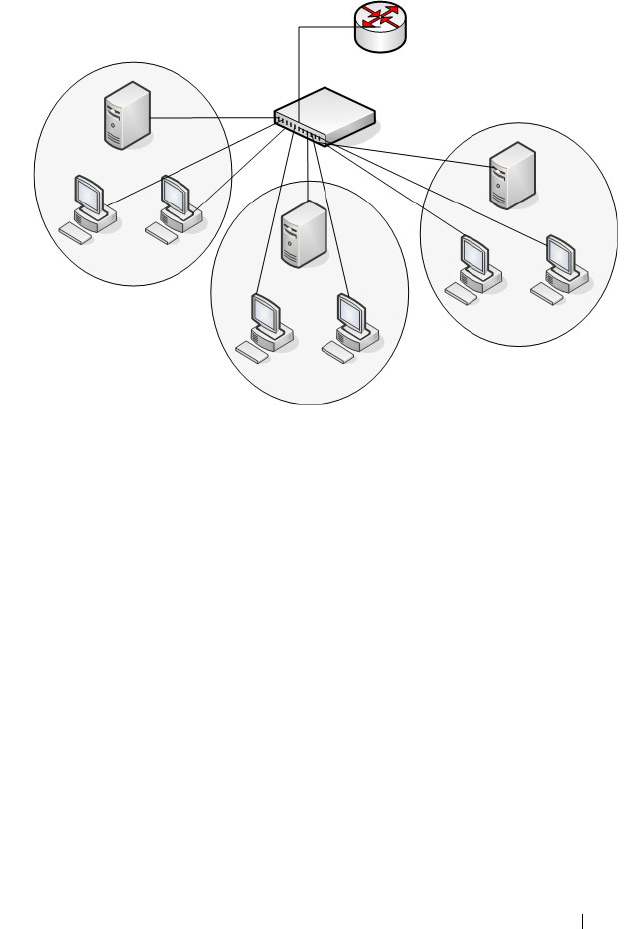
Configuring VLANs 563
Figure 21-1. Simple VLAN Topology
In this example, each port is manually configured so that the end station
attached to the port is a member of the VLAN configured for the port. The
VLAN membership for this network is port-based or static.
PowerConnect M6220, M6348, M8024, and M8024-k switches also support
VLAN assignment based on any of the following criteria:
• MAC address of the end station
• IP subnet of the end station
• Protocol of the packet transmitted by the end station
Payroll
VLAN 300
Engineering
VLAN 100
Tech Pubs
VLAN 200
Router
Switch

564 Configuring VLANs
Table 21-1 provides an overview of the types of VLANs you can use to
logically divide the network.
Switchport Modes
You can configure each port on a PowerConnect
M6220/M6348/M8024/M8024-k switch to be in one of the following modes:
• Access — Access ports are intended to connect end-stations to the system,
especially when the end-stations are incapable of generating VLAN tags.
Access ports support a single VLAN (the PVID). Packets received untagged
are processed as if they are tagged with the access port PVID. Packets
received that are tagged with the PVID are also processed. Packets received
that are tagged with a VLAN other than the PVID are dropped.
• Trunk — Trunk-mode ports are intended for switch-to-switch links. Trunk
ports can receive both tagged and untagged packets. Tagged packets
received on a trunk port are forwarded on the VLAN contained in the tag.
Untagged packets received on a trunk port are forwarded on the native
VLAN. Packets received on another interface belonging to the native
VLAN are transmitted untagged on a trunk port.
Table 21-1. VLAN Assignment
VLAN Assignment Description
Port-based (Static) This is the most common way to assign hosts to VLANs.
The port where the traffic enters the switch determines the
VLAN membership.
IP Subnet Hosts are assigned to a VLAN based on their IP address. All
hosts in the same subnet are members of the same VLAN.
MAC-Based The MAC address of the device determines the VLAN
assignment. This type of VLAN is useful when a host
might not always connect to the network through the same
port but needs to be on the same VLAN.
Protocol Protocol-based VLANs were developed to separate traffic
based on the protocol type before IP traffic became the de
facto standard in the LAN. Use a protocol-based VLAN on
networks where you might have a group of hosts that use
IPX or another legacy protocol. With protocol-based
VLANs, you can segregate traffic based on the EtherType
value in the frame.

Configuring VLANs 565
• General — General ports can act like access or trunk ports or a hybrid of
both.
VLAN membership rules that apply to a port are based on the switchport
mode configured for the port. Table 21-2 shows the behavior of the three
switchport modes.
When a port is in General mode, all VLAN features are configurable. When
ingress filtering is on, the frame is dropped if the port is not a member of the
VLAN identified by the VLAN ID in the tag. If ingress filtering is off, all
tagged frames are forwarded. The port decides whether to forward or drop the
frame when the port receives the frame.
VLAN Tagging
PowerConnect M6220, M6348, M8024, and M8024-k switches support IEEE
802.1Q tagging. Ethernet frames on a tagged VLAN have a 4-byte VLAN tag
in the header. VLAN tagging is required when a VLAN spans multiple
switches, which is why trunk ports transmit and receive only tagged frames.
Tagging may be required when a single port supports multiple devices that are
members of different VLANs. For example, a single port might be connected
to an IP phone, a PC, and a printer (the PC and printer are connected via
ports on the IP phone). IP phones are typically configured to use a tagged
VLAN for voice traffic, while the PC and printers typically use the untagged
VLAN.
Table 21-2. Switchport Mode Behavior
Mode VLAN Membership Frames
Accepted
Frames Sent Ingress
Filtering
Access One VLAN Untagged Untagged Always On
Trunk All VLANs that exist
in the system
Tagged Tagged Always On
General As many as desired Tagged or
Untagged
Tagged or
Untagged
On or Off
NOTE: A stack of switches behaves as a single switch, so VLAN tagging is not
required for packets traversing different stack members.

566 Configuring VLANs
Trunk ports can receive tagged and untagged traffic. Untagged traffic is
tagged internally with the native VLAN. Native VLAN traffic received
untagged is transmitted untagged on a trunk port.
By default, trunk ports are members of all existing VLANs and will
automatically participate in any newly created VLANs. The administrator can
restrict the VLAN membership of a trunk port. VLAN membership for tagged
frames received on a trunk port is configured separately from the membership
of the native VLAN. To configure a trunk port to accept frames only for a
single VLAN, both the native VLAN and the tagged VLAN membership
settings must be configured.
Access ports accept untagged traffic and traffic tagged with the access port
PVID. Untagged ingress traffic is considered to belong to the VLAN
identified by the PVID.
GVRP
The GARP VLAN Registration Protocol (GVRP) helps to dynamically
manage VLAN memberships on trunk ports. When GARP is enabled,
switches can dynamically register (and de-register) VLAN membership
information with other switches attached to the same segment.
Information about the active VLANs is propagated across all networking
switches in the bridged LAN that support GVRP. You can configure ports to
forbid dynamic VLAN assignment through GVRP.
The operation of GVRP relies upon the services provided by the Generic
Attribute Registration Protocol (GARP). GVRP can create up to 1024 VLANs.
For information about GARP timers, see "What Are GARP and GMRP?" on
page 710.
Double-VLAN Tagging
For trunk ports, which are ports that connect one switch to another switch,
the PowerConnect M6220, M6348, M8024, and M8024-k switches support
double-VLAN tagging. This feature allows service providers to create Virtual
Metropolitan Area Networks (VMANs). With double-VLAN tagging, service
providers can pass VLAN traffic from one customer domain to another
through a metro core in a simple and cost-effective manner. By using an

Configuring VLANs 567
additional tag on the traffic, the switch can differentiate between customers
in the MAN while preserving an individual customer’s VLAN identification
when the traffic enters the customer’s 802.1Q domain.
With the introduction of this second tag, customers are no longer required to
divide the 4-byte VLAN ID space to send traffic on a Ethernet-based MAN.
In short, every frame that is transmitted from an interface has a double-VLAN
tag attached, while every packet that is received from an interface has a tag
removed (if one or more tags are present).
In Figure 21-2, two customers share the same metro core. The service
provider assigns each customer a unique ID so that the provider can
distinguish between the two customers and apply different rules to each.
When the configurable EtherType is assigned to something different than the
802.1Q (0x8100) EtherType, it allows the traffic to have added security from
misconfiguration while exiting the metro core. For example, if the edge
device on the other side of the metro core is not stripping the second tag, the
packet would never be classified as a 802.1Q tag, so the packet would be
dropped rather than forwarded in the incorrect VLAN.

568 Configuring VLANs
Figure 21-2. Double VLAN Tagging Network Example
Voice VLAN
The Voice VLAN feature enables switch ports to carry voice traffic with
defined priority. When multiple devices, such as a PC and an IP phone, are
connected to the same port, you can configure the port to use one VLAN for
voice traffic and another VLAN for data traffic.
Voice over IP (VoIP) traffic is inherently time-sensitive: for a network to
provide acceptable service, the transmission rate is vital. The priority level
enables the separation of voice and data traffic coming onto the port.
A primary benefit of using Voice VLAN is to ensure that the sound quality of
an IP phone is safeguarded from deteriorating when the data traffic on the
port is high. The switch uses the source MAC address of the traffic traveling
through the port to identify the IP phone data flow.
The Voice VLAN feature can be enabled on a per-port basis. This feature
supports a configurable voice VLAN DSCP value. This value is later retrieved
by LLDP when the LLDPDU is transmitted, if LLDP has been enabled on
the port and the required TLV is configured for the port.

Configuring VLANs 569
Identifying Voice Traffic
Some VoIP phones contain full support for IEEE 802.1X. When these phones
are connected to a port that uses 802.1X port-based authentication, these
phones authenticate and receive their VLAN information from LLDP-MED.
However, if a VoIP phone has limited support for 802.1X authentication it
might try to authenticate and fail. A phone with no 802.1X support would not
attempt to authenticate at all. Instead of placing these phones on an
unauthenticated or guest VLAN, the switch can automatically direct the VoIP
traffic to the Voice VLAN without manual configuration.
The switch identifies the device as a VoIP phone by one of the following
protocols:
• Cisco Discovery Protocol (CDP) or Industry Standard Discovery Protocol
(ISDP) for Cisco VoIP phones
• DHCP vendor-specific options for Avaya VoIP phones
• LLDP-MED for most VoIP phones
After the VoIP phone receives its VLAN information, all traffic is tagged with
the VLAN ID of the Voice VLAN. The phone is considered to be authorized
to send traffic but not necessarily authenticated.
Segregating Traffic with the Voice VLAN
You can configure the switch to support Voice VLAN on a port that is
connecting the VoIP phone. Both of the following methods segregate the
voice traffic and the data traffic in order to provide better service to the voice
traffic.
• When a VLAN is associated with the Voice VLAN port, then the VLAN ID
information is passed onto the VoIP phone using either the LLDP-MED or
the CPD mechanism, depending on how the phone is identified: if it is
identified via CDP, then the VLAN assignment is via CDP and if it is
identified via LLDP-MED, then the VLAN assignment is via LLDP-MED.
By this method, the voice data coming from the VoIP phone is tagged with
the exchanged VLAN ID. Untagged data arriving on the switch is given the
NOTE: By default, ISDP is enabled globally and per-interface on the switch.
LLDP-MED is disabled on each interface by default. Port-based authentication
using 802.1X is also disabled on each port by default.

570 Configuring VLANs
default PVID of the port, and the voice traffic is received tagged with the
predefined VLAN. As a result, both kinds of traffic are segregated in order
to provide better service to the voice traffic.
• When a dot1p priority is associated with the Voice VLAN port instead of a
VLAN ID, then the priority information is passed onto the VoIP phone
using the LLDP-MED or CDP mechanism. By this method, the voice data
coming from the VoIP phone is tagged with VLAN 0 and with the
exchanged priority; thus regular data arriving on the switch is given the
default priority of the port (default 0), and the voice traffic is received with
a higher priority.
You can configure the switch to override the data traffic CoS. This feature can
override the 802.1 priority of the data traffic packets arriving at the port
enabled for Voice VLAN. Therefore, any rogue client that is also connected to
the Voice VLAN port does not deteriorate the voice traffic.
Voice VLAN and LLDP-MED
The interactions with LLDP-MED are important for Voice VLAN:
• LLDP-MED notifies the Voice VLAN component of the presence and
absence of a VoIP phone on the network.
• The Voice VLAN component interacts with LLDP-MED for applying
VLAN ID, priority, and tag information to the VoIP phone traffic.
Private VLANs
Private VLANs partition a standard VLAN domain into two or more
subdomains. Each subdomain is defined by a primary VLAN and a secondary
VLAN. The primary VLAN ID is the same for all subdomains that belong to a
particular private VLAN instance. The secondary VLAN ID differentiates the
subdomains from each other and provides layer 2 isolation between ports on
the same private VLAN.
The following types of VLANs can be configured in a private VLAN:
•
Primary VLAN
—Forwards the traffic from the promiscuous ports to
isolated ports, community ports and other promiscuous ports in the same
private VLAN. Only one primary VLAN can be configured per private
VLAN. All ports within a private VLAN share the same primary VLAN.

Configuring VLANs 571
•
Isolated VLAN
—A secondary VLAN. It carries traffic from isolated ports
to promiscuous ports. Only one isolated VLAN can be configured per
private VLAN.
•
Community VLAN
—A secondary VLAN. It forwards traffic between ports
which belong to the same community and to the promiscuous ports. There
can be multiple community VLANs per private VLAN.
A port may be designated as one of the following types in a private VLAN:
•
Promiscuous port
—A port associated with a primary VLAN that is able to
communicate with all interfaces in the private VLAN, including other
promiscuous ports, community ports and isolated ports.
•
Host port
—A port associated with a secondary VLAN that can either
communicate with the promiscuous ports in the VLAN and with other
ports in the same community (if the secondary VLAN is a community
VLAN) or can communicate only with the promiscuous ports (if the
secondary VLAN is an isolated VLAN).
Private VLANs may be configured across a stack and on physical and port-
channel interfaces.
Private VLAN Usage Scenarios
Private VLANs are typically implemented in a DMZ for security reasons.
Servers in a DMZ are generally not allowed to communicate with each other
but they must communicate to a router, through which they are connected to
the users. Such servers are connected to host ports, and the routers are
attached to promiscuous ports. Then, if one of the servers is compromised,
the intruder cannot use it to attack another server in the same network
segment.
The same traffic isolation can be achieved by assigning each port with a
different VLAN, allocating an IP subnet for each VLAN, and enabling layer 3
routing between them. In a private VLAN domain, on the other hand, all
members can share the common address space of a single subnet, which is
associated with a primary VLAN. So, the advantage of the private VLANs
feature is that it reduces the number of consumed VLANs, improves IP
addressing space utilization, and helps to avoid layer 3 routing.
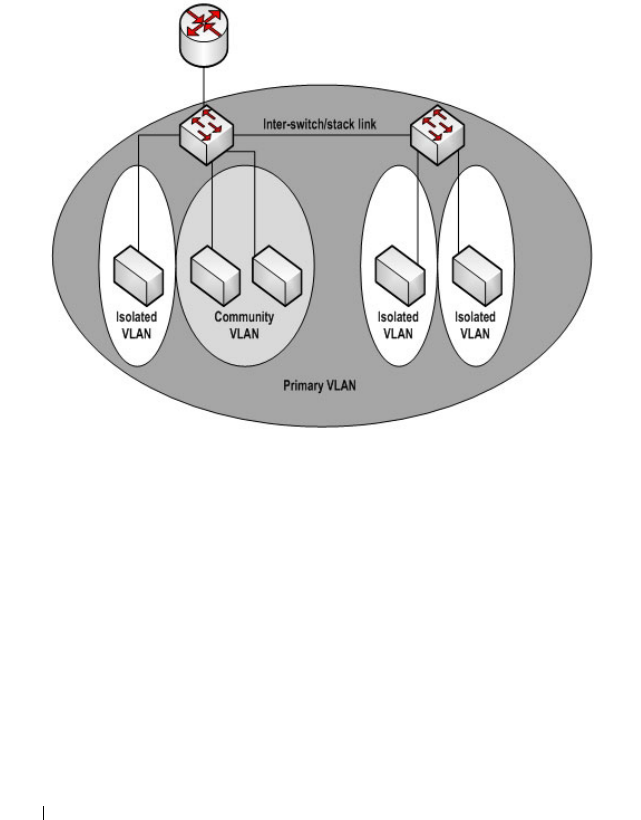
572 Configuring VLANs
Figure 21-3 shows an example Private VLAN scenario, in which five hosts (H-
A through H-E) are connected to a stack of switches (SW1, SW2). The
switch stack is connected to router R1. Port references shown are with
reference to the stack.
Figure 21-3. Private VLAN Domain
Promiscuous Ports
An endpoint connected to a promiscuous port is allowed to communicate
with any endpoint within the private VLAN. Multiple promiscuous ports can
be defined for a single private VLAN domain.
In the configuration shown in Figure 21-3, the port connected from SW1 to
R1 (TE1/1/1) is configured as a promiscuous port. It is possible to configure a
port-channel as a promiscuous port in order to provide a level of redundancy
on the private VLAN uplink.
R1
TE1/1/1
SW1
Gi1/0/10 Gi1/0/11
Gi1/0/12
H-A H-B H-C H-D H-E
Gi2/0/10 Gi2/0/11
SW2

Configuring VLANs 573
Isolated Ports
An endpoint connected to an isolated port is allowed to communicate with
endpoints connected to promiscuous ports only. Endpoints connected to
adjacent isolated ports cannot communicate with each other.
Community Ports
An endpoint connected to a community port is allowed to communicate with
the endpoints within a community and can also communicate with any
configured promiscuous port. The endpoints that belong to one community
cannot communicate with endpoints that belong to a different community, or
with endpoints connected to isolated ports.
Private VLAN Operation in the Switch Stack and Inter-switch Environment
The Private VLAN feature is supported in a stacked switch environment. The
stack links are transparent to the configured VLANs; thus, there is no need for
special private VLAN configuration beyond what would be configured for a
single switch. Any private VLAN port can reside on any stack member.
To enable private VLAN operation across multiple switches that are not
stacked, trunk ports must be configured between the switches to transport
the private VLANs. The trunk ports must be configured with the
promiscuous, isolated, and community VLANs. Trunk ports must also be
configured on all devices separating the switches.
In regular VLANs, ports in the same VLAN switch traffic at L2. However, for a
private VLAN, the promiscuous port forwards received traffic to secondary
ports in the VLAN (isolated and community). Community ports forward
received traffic to the promiscuous ports and other community ports using
the same secondary VLAN. Isolated ports transmit received traffic to the
promiscuous ports only.
The ports to which the broadcast traffic is forwarded depend on the type of
port on which the traffic was received. If the received port is a host port,
traffic is broadcast to all promiscuous and trunk ports. If the received port is a
community port, the broadcast traffic is forwarded to all promiscuous, trunk,
and community ports in the same secondary VLAN. A promiscuous port
broadcasts traffic to other promiscuous ports, isolated ports, and community
ports.
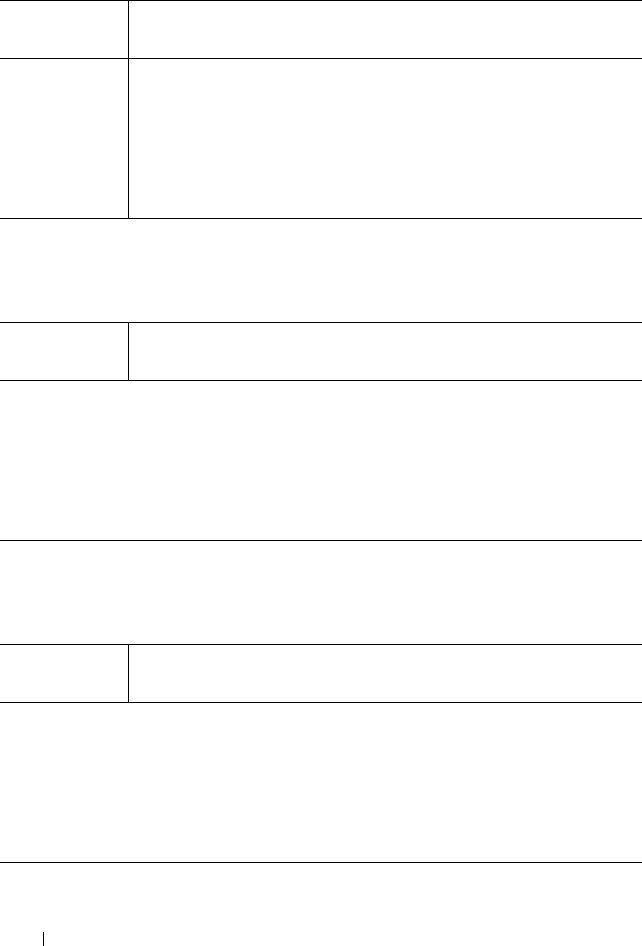
574 Configuring VLANs
Table 21-3. Forwarding Rules for Traffic in Primary VLAN
Table 21-4. Forwarding Rules for Traffic in Community 1 VLAN
Table 21-5. Forwarding Rules for Traffic in Isolated VLAN
To
From promiscuous community 1 community 2 isolated stack (trunk)
promiscuous allow allow allow allow allow
community 1 N/A N/A N/A N/A N/A
community 2 N/A N/A N/A N/A N/A
isolatedN/AN/AN/AN/AN/A
stack (trunk) allow allow allow allow allow
To
From promiscuous community 1 community 2 isolated stack (trunk)
promiscuous N/A N/A N/A N/A N/A
community 1 allow allow deny deny allow
community 2 N/A N/A N/A N/A N/A
isolatedN/AN/AN/AN/AN/A
stack (trunk) allow allow deny deny allow
To
From promiscuous community 1 community 2 isolated stack (trunk)
promiscuous N/A N/A N/A N/A N/A
community 1 N/A N/A N/A N/A N/A
community 2 N/A N/A N/A N/A N/A
isolated allowdenydenydenyallow
stack (trunk)allowdenydenydenyAllow

Configuring VLANs 575
Limitations and Recommendations
• Only a single isolated VLAN can be associated with a primary VLAN.
Multiple community VLANs can be associated with a primary VLAN.
• Trunk and general modes are not supported on private VLAN ports.
• Do not configure access ports using the VLANs participating in any of the
private VLANs.
• Multiple primary VLANs may be configured. Each primary VLAN must be
unique and each defines a separate private VLAN domain. The operator
must take care to use only the secondary VLANs associated with the
primary VLAN of a domain.
• Private VLANs cannot be enabled on a preconfigured interface. The
interface must physically exist in the switch.
• Secondary (community and isolated) VLANS are associated to the same
multiple spanning tree instance as the primary VLAN.
• GVRP/MVRP cannot be enabled after the private VLAN is configured.
The administrator will need to disable both before configuring the private
VLAN.
• DHCP snooping can be configured on the primary VLAN. If it is enabled
for a secondary VLAN, the configuration does not take effect if a primary
VLAN is already configured.
• If IP source guard is enabled on private VLAN ports, then DHCP snooping
must be enabled on the primary VLAN.
• Do not configure private VLAN ports on interfaces configured for voice
VLAN.
• If static MAC addresses are added for the host port, the same static MAC
address entry must be added to the associated primary VLAN. This does
not need to be replicated for dynamic MAC addresses.
• A private VLAN cannot be enabled on a management VLAN.
• A private VLAN cannot be enabled on the default VLAN.
• VLAN routing can be enabled on private VLANs. It is not very useful to
enable routing on secondary VLANs, as the access to them is restricted.
However, primary VLANs can be enabled for routing.

576 Configuring VLANs
• It is recommended that the private VLAN IDs be removed from the trunk
ports connected to devices that do not participate in the private VLAN
traffic.
Private VLAN Configuration Example
See "Configuring a Private VLAN" on page 626.
Additional VLAN Features
The PowerConnect M6220, M6348, M8024, and M8024-k switches also
support the following VLANs and VLAN-related features:
• VLAN routing interfaces — See "Configuring Routing Interfaces" on
page 867.
• Guest VLAN — See "Configuring Port and System Security" on page 481.

Configuring VLANs 577
Default VLAN Behavior
One VLAN is configured on the PowerConnect M6220, M6348, M8024, and
M8024-k switches by default. The VLAN ID is 1, and all ports are included in
the VLAN as access ports, which are untagged. This means when a device
connects to any port on the switch, the port forwards the packets without
inserting a VLAN tag. If a device sends a tagged frame to a port with a VLAN
ID other than 1, the frame is dropped. Since all ports are members of this
VLAN, all ports are in the same broadcast domain and receive all broadcast
and multicast traffic received on any port.
When you create a new VLAN, all trunk ports are members of the VLAN by
default. The configurable VLAN range is 2–4093. VLANs 4094 and 4095 are
reserved.
Ports in trunk and access mode have the default behavior shown in Table 21-2
and cannot be configured with different tagging or ingress filtering values.
When you add a VLAN to a port in general mode, the VLAN has the behavior
shown in Table 21-6.
Table 21-6. General mode Default Settings
Feature Default Value
Frames accepted Untagged
Incoming untagged frames are classified into the VLAN
whose VLAN ID is the currently configured PVID.
Frames sent Untagged
Ingress Filtering On
PVID 1

578 Configuring VLANs
Table 21-7 shows the default values or maximum values for VLAN features.
Table 21-7. Additional VLAN Default and Maximum Values
Feature Value
Default VLAN VLAN 1
VLAN Name No VLAN name is configured except for VLAN 1,
whose name “default” cannot be changed.
VLAN Range 2–4093
Switchport mode Access
Double-VLAN tagging Disabled
If double-VLAN tagging is enabled, the default
EtherType value is 802.1Q
Maximum number of
configurable MAC-to-VLAN
bindings
128
Maximum number of
configurable
IP Subnet-to-VLAN bindings
64
GVRP Disabled
If GVRP is enabled, the default port parameters are:
•GVRP State: Disabled
• Dynamic VLAN Creation: Disabled
• GVRP Registration: Disabled
Number of dynamic VLANs
that can be assigned through
GVRP
1024
Voice VLAN Disabled
Voice VLAN DSCP value 46
Voice VLAN authentication
mode
Enabled

Configuring VLANs 579
Configuring VLANs (Web)
This section provides information about the OpenManage Switch
Administrator pages for configuring and monitoring VLANs on a
PowerConnect M6220/M6348/M8024/M8024-k switch. For details about the
fields on a page, click at the top of the page.
VLAN Membership
Use the VLAN Membership page to create VLANs and define VLAN groups
stored in the VLAN membership table.
To display the VLAN Membership page, click Switching
→
VLAN
→
VLAN
Membership in the navigation panel.
The VLAN Membership tables display which Ports and LAGs are members of
the VLAN, and whether they’re tagged (T), untagged (U), or forbidden (F).
The tables have two rows: Static and Current. Only the Static row is
configurable. The Current row is updated either dynamically through GVRP
or when the Static row is changed and Apply is clicked.
There are two tables on the page:
•
Ports
— Displays and assigns VLAN membership to ports. To assign
membership, click in
Static
for a specific port. Each click toggles between
U, T, and blank. See
Tabl e 21-8
for definitions.
•
LAGs
— Displays and assigns VLAN membership to LAGs. To assign
membership, click in
Static
for a specific LAG. Each click toggles between
U, T, and blank. See
Tabl e 21-8
for definitions.
Table 21-8. VLAN Port Membership Definitions
Port Control Definition
T Tagged: the interface is a member of a VLAN. All packets forwarded by
the interface in this VLAN are tagged. The packets contain VLAN
information.
U Untagged: the interface is a VLAN member. Packets forwarded by the
interface in this VLAN are untagged.
F Forbidden: indicates that the interface is forbidden from becoming a
member of the VLAN. This setting is primarily for GVRP, which
enables dynamic VLAN assignment.

580 Configuring VLANs
To perform additional port configuration, such as making the port a trunk
port, use the Port Settings page.
Figure 21-4. VLAN Membership
Adding a VLAN
To create a VLAN:
Blank Blank: the interface is not a VLAN member. Packets in this VLAN are
not forwarded on this interface.
Table 21-8. VLAN Port Membership Definitions
Port Control Definition

Configuring VLANs 581
1
Open the
VLAN Membership
page.
2
Click
Add
to display the
Add VLAN
page.
3
Specify a VLAN ID and a VLAN name.
Figure 21-5. Add VLAN
4
Click
Apply
.
Configuring Ports as VLAN Members
To add member ports to a VLAN:
1
Open the
VLAN Membership
page.
2
From the
Show VLAN
menu, select the VLAN to which you want to assign
ports.
3
In the
Static
row of the
VLAN Membership
table, click the blank field to
assign the port as an untagged member.
Figure 21-6 shows Gigabit Ethernet ports 5–8 being added to VLAN 300.

582 Configuring VLANs
Figure 21-6. Add Ports to VLAN
4
Click
Apply
.
5
Verify that the ports have been added to the VLAN.

584 Configuring VLANs
VLAN Port Settings
Use the VLAN Port Settings page to add ports to an existing VLAN and to
configure settings for the port. If you select Trunk or Access as the Port VLAN
Mode, some of the fields are not configurable because of the requirements for
that mode.
To display the Port Settings page, click Switching
→
VLAN
→
Port Settings
in the navigation panel.
Figure 21-8. VLAN Port Settings
From the Port Settings page, click Show All to see the current VLAN settings
for all ports. You can change the settings for one or more ports by clicking the
Edit option for a port and selecting or entering new values.
NOTE: You can add ports to a VLAN through the table on the VLAN Membership
page or through the PVID field on the Port Settings page. The PVID is the VLAN
that untagged received packets are assigned to. To include a general-mode port
in multiple VLANs, use the VLAN Membership page.

Configuring VLANs 585
Figure 21-9. VLAN Settings for All Ports
VLAN LAG Settings
Use the VLAN LAG Settings page to map a LAG to a VLAN and to configure
specific VLAN settings for the LAG.
To display the LAG Settings page, click Switching
→
VLAN
→
LAG Settings
in the navigation panel.
Figure 21-10. VLAN LAG Settings

586 Configuring VLANs
From the LAG Settings page, click Show All to see the current VLAN settings
for all LAGs. You can change the settings for one or more LAGs by clicking
the Edit option for a port and selecting or entering new values.
Figure 21-11. VLAN LAG Table

Configuring VLANs 587
Bind MAC to VLAN
Use the Bind MAC to VLAN page to map a MAC address to a VLAN. After
the source MAC address and the VLAN ID are specified, the MAC to VLAN
configurations are shared across all ports of the switch. The MAC to VLAN
table supports up to 128 entries.
To display the Bind MAC to VLAN page, click Switching
→
VLAN
→
Bind
MAC to VLAN in the navigation panel.
Figure 21-12. Bind MAC to VLAN
From the Bind MAC to VLAN page, click Show All to see the MAC
addresses that are mapped to VLANs. From this page, you can change the
settings for one or more entries or remove an entry.
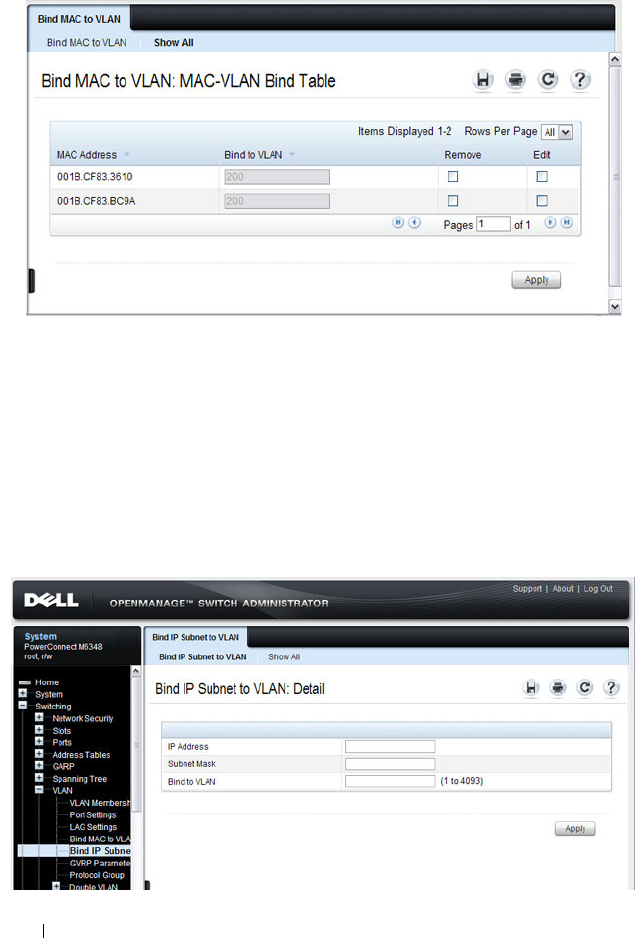
588 Configuring VLANs
Figure 21-13. MAC-VLAN Bind Table
Bind IP Subnet to VLAN
Use the Bind IP Subnet to VLAN page to assign an IP Subnet to a VLAN.
The IP Subnet to VLAN configurations are shared across all ports of the
switch. There can be up to 64 entries configured in this table.
To display the Bind IP Subnet to VLAN page, click Switching
→
VLAN
→
Bind IP Subnet to VLAN in the navigation panel.
Figure 21-14. Bind IP Subnet to VLAN
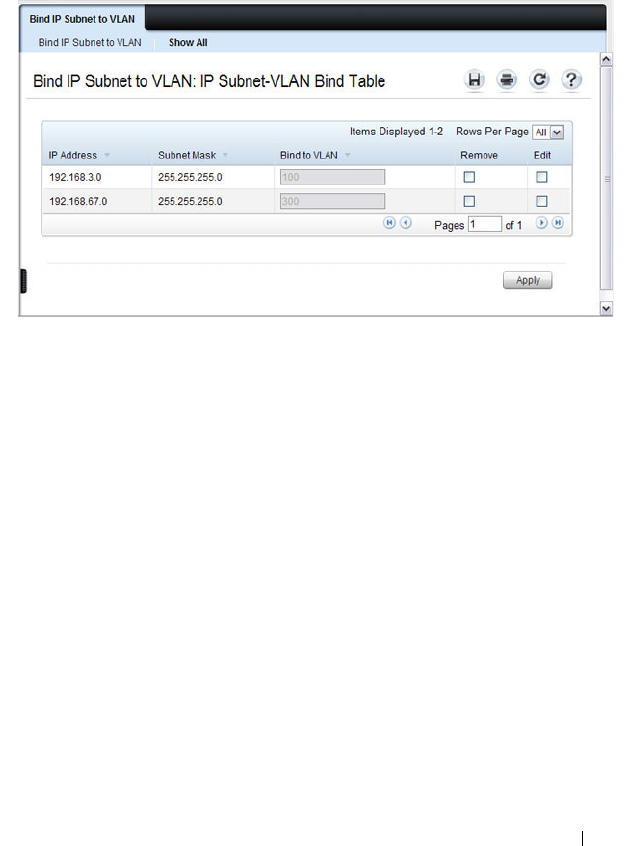
Configuring VLANs 589
From the Bind IP Subnet to VLAN page, click Show All to see the IP subnets
that are mapped to VLANs. From this page, you can change the settings for
one or more entries or remove an entry.
Figure 21-15. Subnet-VLAN Bind Table
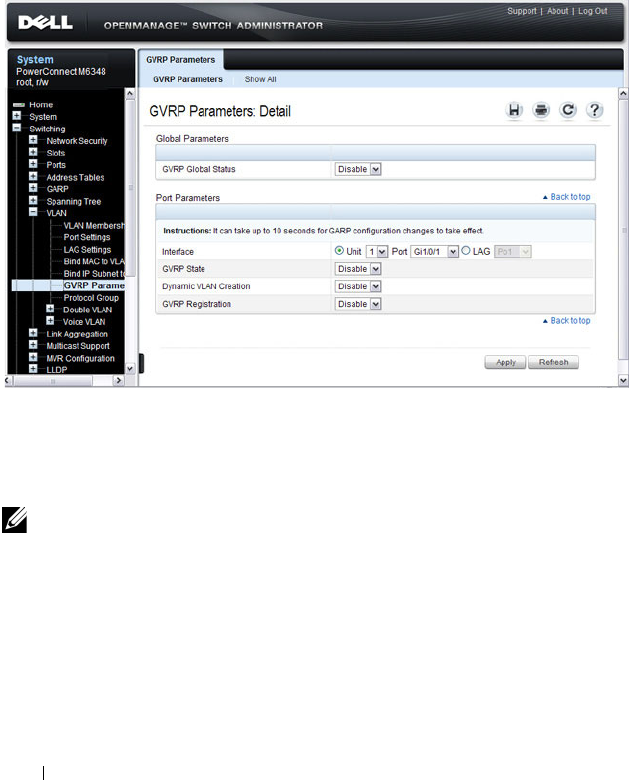
590 Configuring VLANs
GVRP Parameters
Use the GVRP Parameters page to enable GVRP globally and configure the
port settings.
To display the GVRP Parameters page, click Switching
→
VLAN
→
GVRP
Parameters in the navigation panel.
Figure 21-16. GVRP Parameters
From the GVRP Parameters page, click Show All to see the GVRP
configuration for all ports. From this page, you can change the settings for
one or more entries.
NOTE: Per-port and per-LAG GVRP Statistics are available from the
Statistics/RMON page. For more information, see "Monitoring Switch Traffic" on
page 369.

Configuring VLANs 591
Figure 21-17. GVRP Port Parameters Table

592 Configuring VLANs
Protocol Group
Use the Protocol Group page to configure which EtherTypes go to which
VLANs, and then enable certain ports to use these settings. Protocol-based
VLANs are most often used in situations where network segments contain
hosts running multiple protocols.
To display the Protocol Group page, click Switching
→
VLAN
→
Protocol
Group in the navigation panel.
Figure 21-18. Protocol Group

Configuring VLANs 593
Adding a Protocol Group
To add a protocol group:
1
Open the
Protocol Group page.
2
Click
Add
to display the
Add
Protocol Group
page.
3
Create a name for the group and associate a VLAN with the group.
Figure 21-19. Add Protocol Group
4
Click
Apply
.
5
Click
Protocol Group
to return to the main
Protocol Group
page.
6
From the
Group ID
field, select the group to configure.
7
In the
Protocol Settings
table, select the protocol and interfaces to
associate with the protocol-based VLAN.
In Figure 21-20, the Protocol Group 1 (named IPX) is associated with the
IPX protocol and ports 14–16. Ports 20-22 are selected in
Available Ports
list. After clicking the right arrow, they will be added to the
Selected Ports
list.

594 Configuring VLANs
Figure 21-20. Configure Protocol Group
8
Click
Apply
.
9
Click
Show All
to see the protocol-based VLANs and their members.
Figure 21-21. Protocol Group Table

Configuring VLANs 595
Double VLAN Global Configuration
Use the Double VLAN Global Configuration page to specify the value of the
EtherType field in the first EtherType/tag pair of the double-tagged frame.
To display the Double VLAN Global Configuration page, click Switching
→
VLAN
→
Double VLAN
→
Global Configuration in the navigation panel.
Figure 21-22. Double VLAN Global Configuration

596 Configuring VLANs
Double VLAN Interface Configuration
Use the Double VLAN Interface Configuration page to specify the value of
the EtherType field in the first EtherType/tag pair of the double-tagged
frame.
To display the Double VLAN Interface Configuration page, click Switching
→
VLAN
→
Double VLAN
→
Interface Configuration in the navigation
panel.
Figure 21-23. Double VLAN Interface Configuration
To view a summary of the double VLAN configuration for all interfaces and to
edit settings for one or more interfaces, click Show All.

Configuring VLANs 597
Figure 21-24. Double VLAN Port Parameter Table

598 Configuring VLANs
Voice VLAN
Use the Voice VLAN Configuration
page to configure and view voice VLAN
settings that apply to the entire system and to specific interfaces.
To display the page, click Switching
→
VLAN
→
Voice VLAN
→
Configuration
in the
navigation panel
.
Figure 21-25. Voice VLAN Configuration
NOTE: IEEE 802.1X must be enabled on the switch before you disable voice
VLAN authentication. Voice VLAN authentication can be disabled in order to
allow VoIP phones that do not support authentication to send and receive
unauthenticated traffic on the Voice VLAN.

Configuring VLANs 599
Configuring VLANs (CLI)
This section provides information about the commands you use to create and
configure VLANs. For more information about the commands, see the
PowerConnect M6220/M6348/M8024/M8024-k CLI Reference Guide
at
support.dell.com/manuals.
Creating a VLAN
Beginning in Privileged EXEC mode, use the following commands to
configure a VLAN and associate a name with the VLAN.
Configuring a Port in Access Mode
Beginning in Privileged EXEC mode, use the following commands to
configure an untagged layer 2 VLAN interface and assign the interface to a
VLAN. When a port is in access mode, it can only be a member of one
untagged VLAN. When you configure the interface as a VLAN member, the
Command Purpose
configure Enter global configuration mode.
vlan {
vlan-id
|
vlan-
range
}
Create a new VLAN or a range of VLANs and enter the
interface configuration mode for the specified VLAN or
VLAN range.
•
vlan-id
—A valid VLAN IDs (Range: 2–4093).
•
vlan-range
— A list of valid VLAN IDs to be added. List
separate, non-consecutive VLAN IDs separated by
commas (without spaces); use a hyphen to designate a
range of IDs. (Range: 2–4093)
name
string
Add a name to the specified VLAN.
string
— Comment or description to help identify a
specific VLAN (Range: 1–32 characters).
CTRL + Z Exit to Privileged EXEC mode.
show vlan [id
vlan-id
|
name
vlan-name
]
Display VLAN information.
•
vlan-id
— A valid VLAN ID.
(Range: 1–4093)
•
vlan-name
— A valid VLAN name string. (Range: 1–32
characters)

600 Configuring VLANs
interface is automatically removed from its previous VLAN membership. You
can configure each interface separately, or you can configure a range of
interfaces with the same settings.
Configuring a Port in Trunk Mode
Beginning in Privileged EXEC mode, use the following commands to
configure an interface as a layer 2 trunking interface, which connects two
switches. Trunk mode ports support traffic tagged with different VLAN IDs.
Untagged received traffic is switched in the native VLAN.
Command Purpose
configure Enter global configuration mode.
interface
interface
Enter interface configuration mode for the specified
interface. The
interface
variable includes the interface type
and number, for example gigabitethernet 1/0/3.
You can also specify a range of interfaces with the interface
range command, for example, interface range
gigabitethernet 1/0/8-12 configures interfaces 8, 9, 10, 11,
and 12.
switchport mode access Configure the interface as an untagged layer 2 VLAN
interface.
switchport access vlan
vlan-id
Configure the interface as a member of the specified
VLAN.
vlan-id
— A valid VLAN ID of the VLAN to which the port
is configured. (Range: 1–4093)
CTRL + Z Exit to Privileged EXEC mode.
show interfaces
switchport
interface
Display information about the VLAN settings configured
for the specified interface.
Command Purpose
configure Enter global configuration mode.

Configuring VLANs 601
interface
interface
Enter interface configuration mode for the specified
interface. The
interface
variable includes the interface type
and number, for example gigabitethernet 1/0/3.
You can also specify a range of interfaces with the interface
range command, for example, interface range
gigabitethernet 1/0/8-12 configures interfaces 8, 9, 10, 11,
and 12.
switchport mode trunk Configure the interface as a tagged layer 2 VLAN interface.
switchport trunk
{allowed vlan
vlan-
list
|native vlan
vlan-id
}
Set the list of allowed VLANs that can receive and send
traffic on this interface in tagged format when in trunking
mode.
•
allowed
vlan-list
— Set the list of allowed VLANs that
can receive and send traffic on this interface in tagged
format when in trunking mode. Separate non-consecutive
VLAN IDs with a comma and no spaces. Use a hyphen to
designate a range of IDs.
The
vlan-list
format is
all
| [
add
|
remove
|
except
]
vlan-
atom
[
vlan-atom
...] where:
•
all
—Specifies all VLANs from 1 to 4093. This keyword
is not allowed on commands that do not permit all
VLANs in the list to be set at the same time.
•
add
—Adds the list of VLANs to the allowed set.
•
remove
—Removes the list of VLANs from the allowed
set. Removing the native VLAN from a trunk port
forces the port to allow tagged packets only.
•
except
—Allows all VLANs other than those in the list.
•
vlan-atom
—Either a single VLAN number from 1 to
4093 or a continuous range of VLANs described by two
VLAN numbers, the lesser one first, separated by a
hyphen.
•
native
vlan-id
— The untagged VLAN. Untagged packets
received on this interface are switched in the native
VLAN. Transmitted packets in this VLAN are sent
untagged.
CTRL + Z Exit to Privileged EXEC mode.
Command Purpose

602 Configuring VLANs
show interfaces
switchport
interface
Display information about the VLAN settings configured
for the specified interface. The
interface
variable includes
the interface type and number.
Command Purpose

Configuring VLANs 603
Configuring a Port in General Mode
Beginning in Privileged EXEC mode, use the following commands to
configure an interface with full 802.1q support and configure the VLAN
membership information for the interface. Except when noted as required
(for example, when configuring MAB, Voice VLAN, or 802.1x), it is
recommended that operators use either trunk or access mode.
Command Purpose
configure Enter global configuration mode.
interface
interface
Enter interface configuration mode for the specified
interface. The
interface
variable includes the interface type
and number, for example gigabitethernet 1/0/3.
You can also specify a range of interfaces with the interface
range command, for example, interface range
gigabitethernet 1/0/8-12 configures interfaces 8, 9, 10, 11,
and 12.
switchport mode general Configure the interface as a tagged and an untagged layer
2 VLAN interface.
switchport general
allowed vlan
[add|remove]
vlan-list
{tagged|untagged}
Configure the VLAN membership for the port. You can
also use this command to change the egress tagging for
packets without changing the VLAN assignment.
•
add
vlan-list
— List of VLAN IDs to add. Separate
nonconsecutive VLAN IDs with a comma and no spaces.
Use a hyphen to designate a range of IDs.
(Range:
1–4093)
•
remove
vlan-list
— List of VLAN IDs to remove. Separate
nonconsecutive VLAN IDs with a comma and no spaces.
Use a hyphen to designate a range of IDs.
•
tagged
— Sets the port to transmit tagged packets for the
VLANs. If the port is added to a VLAN without specifying
tagged or untagged, the default is untagged.
•
untagged
— Sets the port to transmit untagged packets
for the VLANs.
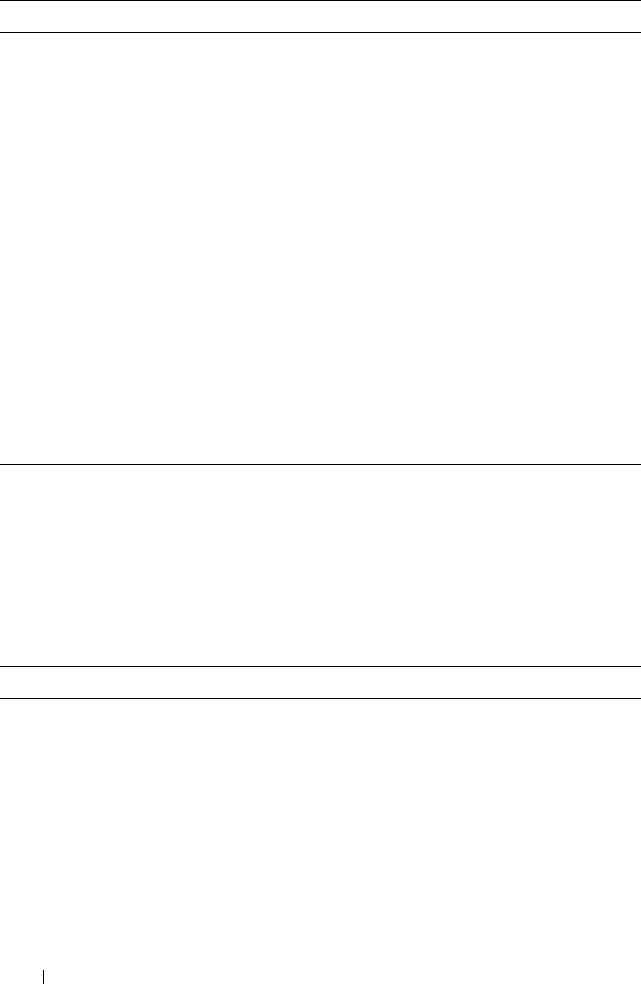
604 Configuring VLANs
Configuring VLAN Settings for a LAG
The VLAN mode and memberships settings you configure for a port are also
valid for a LAG (port channel). Beginning in Privileged EXEC mode, use the
following commands to configure the VLAN mode for a LAG. Once you
specify the switchport mode settings for a LAG, you can configure other
VLAN memberships settings that are valid that the switchport mode.
switchport general pvid
vlan-id
(Optional) Set the port VLAN ID. Untagged traffic that
enters the switch through this port is tagged with the
PVID.
vlan-id
— PVID. The selected PVID assignment must be
to an existing VLAN. (Range: 1–4093). Entering a PVID
value does not remove the previous PVID value from the
list of allowed VLANs.
switchport general
acceptable-frame-type
tagged-only
(Optional) Specifies that the port will only accept tagged
frames. Untagged frames are dropped at ingress.
switchport general
ingress-filtering disable
(Optional) Turn off ingress filtering so that all received
tagged frames are forwarded whether or not the port is a
member of the VLAN in the tag.
CTRL + Z Exit to Privileged EXEC mode.
show interfaces
switchport
interface
Display information about the VLAN settings configured
for the specified interface. The
interface
variable includes
the interface type and number.
Command Purpose
configure Enter global configuration mode.
interface port-channel
channel-id
Enter interface configuration mode for the specified
interface.
channel-id
— Specific port channel. (Range 1–48). You
can also specify a range of LAGs with the interface range
port-channel command, for example, interface range port-
channel 4-8.
switchport mode
[access|general|trunk]
Configure the interface as an untagged layer 2 VLAN
interface.
Command Purpose
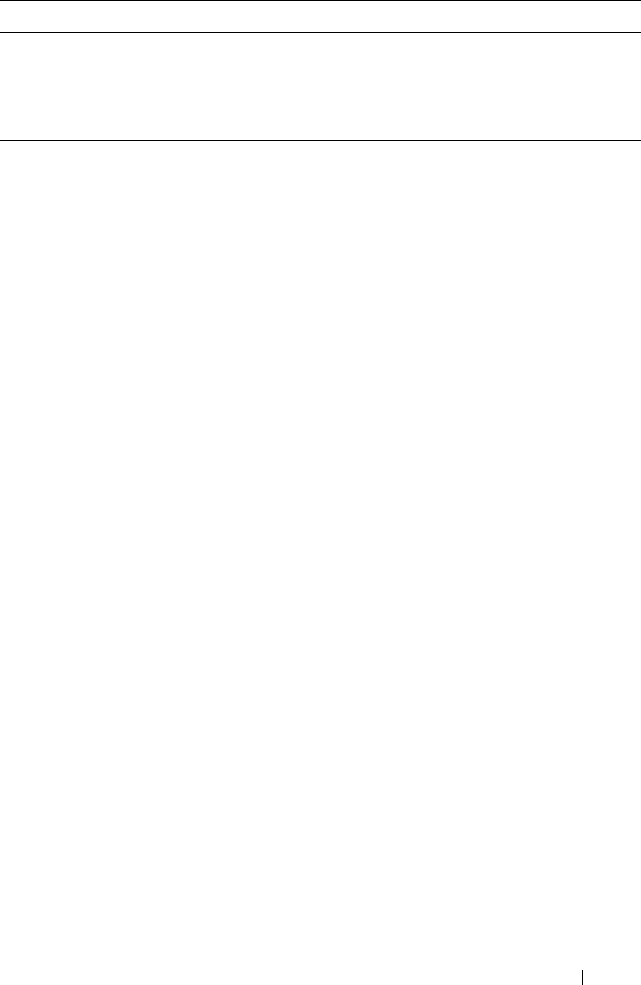
Configuring VLANs 605
CTRL + Z Exit to Privileged EXEC mode.
show interfaces
switchport port-channel
channel-id
Display information about the VLAN settings configured
for the specified LAG.
Command Purpose

606 Configuring VLANs
Configuring Double VLAN Tagging
Beginning in Privileged EXEC mode, use the following commands to
configure an interface to send and accept frames with double VLAN tagging.
Command Purpose
configure Enter global configuration mode.
interface
interface
Enter interface configuration mode for the specified
interface. The
interface
variable includes the interface type
and number, for example gigabitethernet 1/0/3.
You can also specify a range of interfaces with the interface
range command, for example, interface range
gigabitethernet 1/0/8-12 configures interfaces 8, 9, 10, 11,
and 12.
mode dvlan-tunnel Enable Double VLAN Tunneling on the specified
interface.
exit Exit to global configuration mode
dvlan-tunnel ethertype
{802.1Q | vman |
custom <
0-65535
>}
[primary-tpid]
Configure the EtherType to use for interfaces with double
VLAN tunneling enabled.
• 802.1Q — Configures the EtherType as 0x8100.
• vman — Configures the EtherType as 0x88A8.
• custom — Custom configures the EtherType for the
DVLAN tunnel. The value must be 0-65535.
• primary-tpid — Configure the primary (outer) TPID. If
this parameter is not present, the inner TPID is
configured.
CTRL + Z Exit to Privileged EXEC mode.
show dvlan-tunnel Display all interfaces enabled for Double VLAN Tunneling
show dvlan-tunnel
interface {
interface
|
all}
Display detailed information about Double VLAN
Tunneling for the specified interface or all interfaces.

Configuring VLANs 607
Configuring MAC-Based VLANs
Beginning in Privileged EXEC mode, use the following commands to
associate a MAC address with a configured VLAN. The VLAN does not need
to be configured on the system to associate a MAC address with it. You can
create up to 256 VLAN to MAC address associations.
Command Purpose
configure Enter global configuration mode.
vlan database Enter VLAN database mode.
vlan association mac
mac-address vlan-id
Associate a MAC address with a VLAN.
•
mac-address
— MAC address to associate. (Range: Any
MAC address in the format xxxx.xxxx.xxxx or
xx:xx:xx:xx:xx:xx)
•
vlanid
— VLAN to associate with subnet. (Range: 1-
4093)
CTRL + Z Exit to Privileged EXEC mode.
show vlan association
mac [
mac-address
]
Display the VLAN associated with a specific configured
MAC address. If no MAC address is specified, the VLAN
associations of all the configured MAC addresses are
displayed.

608 Configuring VLANs
Configuring IP-Based VLANs
Beginning in Privileged EXEC mode, use the following commands to
associate an IP subnet with a configured VLAN. The VLAN does not need to
be configured on the system to associate an IP subnet with it. You can create
up to 256 VLAN to MAC address associations.
Configuring a Protocol-Based VLAN
Beginning in Privileged EXEC mode, use the following commands to create
and name a protocol group, and associate VLANs with the protocol group.
When you create a protocol group, the switch automatically assigns it a
unique group ID number. The group ID is used for both configuration and
script generation to identify the group in subsequent commands.
A protocol group may have more than one interface associated with it, but
each interface and protocol combination can be associated with one group
only. If adding an interface to a group causes any conflicts with protocols
currently associated with the group, adding the interface(s) to the group fails
and no interfaces are added to the group. Ensure that the referenced VLAN is
created prior to the creation of the protocol-based group except when GVRP
is expected to create the VLAN.
Command Purpose
configure Enter global configuration mode.
vlan database Enter VLAN database mode.
vlan association subnet
ip-address subnet-mask
vlanid
Associate an IP subnet with a VLAN.
•
ip-address
— Source IP address. (Range: Any valid IP
address)
•
subnet-mask
— Subnet mask. (Range: Any valid subnet
mask)
•
vlanid
— VLAN to associated with subnet. (Range: 1-
4093)
CTRL + Z Exit to Privileged EXEC mode.
show vlan association
subnet [
ip-address ip-
mask ]
Display the VLAN associated with a specific configured IP-
Address and netmask. If no IP Address and net mask are
specified, the VLAN associations of all the configured IP-
subnets are displayed.

Configuring VLANs 609
Command Purpose
configure Enter global configuration mode.
vlan protocol group
name
Create a new protocol group.
exit Exit to Privileged EXEC mode.
show port protocol all Obtain the group ID for the newly configured group.
configure Enter global configuration mode.
vlan protocol group add
protocol
groupid
ethertype
value
Add any EtherType protocol to the protocol-based VLAN
groups identified by
groupid
. A group may have more than
one protocol associated with it. Each interface and
protocol combination can be associated with one group
only. If adding a protocol to a group causes any conflicts
with interfaces currently associated with the group, this
command fails and the protocol is not added to the group.
•
groupid
— The protocol-based VLAN group ID.
•
protocol
— The protocol you want to add. The ethertype
can be any valid number in the range 0x0600-0xffff.
protocol vlan group all
groupid
(Optional) Add all physical interfaces to the protocol-
based group identified by
groupid
. You can add individual
interfaces to the protocol-based group as shown in the next
two commands.
groupid
— The protocol-based VLAN group ID.
interface
interface
Enter interface configuration mode for the specified
interface.
interface
— Specific interface type and number, such as
gi1/0/8.
protocol vlan group
groupid
Add the physical unit/port interface to the protocol-based
group identified by groupid.
groupid
— The protocol-based VLAN group ID.
exit Exit to global configuration mode.
vlan database Enter VLAN database mode.

610 Configuring VLANs
Configuring GVRP
Beginning in Privileged EXEC mode, use the following commands to enable
GVRP on the switch and on an interface, and to configure various GVRP
settings.
protocol group
groupid
vlanid
Attach a VLAN ID to the protocol-based group identified
by groupid. A group may only be associated with one
VLAN at a time. However, the VLAN association can be
changed.
•
groupid
— The protocol-based VLAN group ID, which is
automatically generated when you create a protocol-
based VLAN group with the
vlan protocol group
command. To see the group ID associated with the name
of a protocol group, use the
show port protocol all
command.
•
vlanid
— A valid VLAN ID.
CTRL + Z Exit to Privileged EXEC mode.
show port protocol [all|
groupid
]
Display the Protocol-Based VLAN information for either
the entire system or for the indicated group.
Command Purpose
configure Enter global configuration mode.
gvrp enable Enable GVRP on the switch.
interface
interface
Enter interface configuration mode for the specified port
or LAG. The
interface
variable includes the interface type
and number, for example gigabitethernet 1/0/3 or port-
channel 3.
You can also specify a range of interfaces with the interface
range command, for example, interface range
gigabitethernet 1/0/8-12 configures interfaces 8, 9, 10, 11,
and 12.
gvrp enable Enable GVRP on the interface.
Command Purpose

Configuring VLANs 611
switchport forbidden
vlan {add
vlan-
list
|remove
vlan-list
}
(Optional) Forbids adding the specified VLANs to a port.
To revert to allowing the addition of specific VLANs to the
port, use the remove parameter of this command.
add
vlan-list
— List of valid VLAN IDs to add to the
forbidden list. Separate nonconsecutive VLAN IDs with a
comma and no spaces. Use a hyphen to designate a range
of IDs.
remove
vlan-list
— List of valid VLAN IDs to remove from
the forbidden list. Separate nonconsecutive VLAN IDs
with a comma and no spaces. Use a hyphen to designate a
range of IDs.
gvrp registration-forbid (Optional) Deregister all VLANs on a port and prevent any
dynamic registration on the port.
gvrp vlan-creation-
forbid
(Optional) Disable dynamic VLAN creation.
exit Exit to global configuration mode.
vlan database Enter VLAN database mode.
vlan makestatic
vlan-id
(Optional) Change a dynamically created VLAN (one that
is created by GVRP registration) to a static VLAN (one
that is permanently configured and defined).
vlan-id
— Valid vlan ID. Range is 2-4093.
CTRL + Z Exit to Privileged EXEC mode.
show gvrp configuration Display GVRP configuration information. Timer values are
displayed. Other data shows whether GVRP is enabled and
which ports are running GVRP.
Command Purpose

612 Configuring VLANs
Configuring Voice VLANs
Beginning in Privileged EXEC mode, use the following commands to enable
the Voice VLAN feature on the switch and on an interface.
Command Purpose
configure Enter global configuration mode.
voice vlan Enable the voice vlan capability on the switch.
interface
interface
Enter interface configuration mode for the specified
interface.
interface
— Specific interface, such as gi1/0/8. You can also
specify a range of interfaces with the interface range
command, for example, interface range gi1/0/8-12 enters
Interface Configuration mode for ports 8–12.
voice vlan {
vlanid
|
dot1p
priority
| none |
untagged | data
priority
{trust | untrust} | auth
{enable | disable} |
dscp
value
}
Enable the voice vlan capability on the interface.
•
vlanid
—
The voice VLAN ID.
•
priority
—The Dot1p priority for the voice VLAN on the
port.
•
trust—
Trust the dot1p priority or DSCP values
contained in packets arriving on the voice vlan port.
•
untrust—
Do not trust the dot1p priority or DSCP values
contained in packets arriving on the voice vlan port.
•
auth {enable
|
disable
} — Use
enable
to allow voice
traffic on unauthorized voice vlan port. Use
disable
to
prevent voice traffic on an Unauthorized voice vlan port
•
dscp
value
—
The DSCP value (Range: 0–64).
CTRL + Z Exit to Privileged EXEC mode.
show voice vlan
[interface {
interface
|all}]
Display voice VLAN configuration information for the
switch, for the specified interface, or for all interfaces.

Configuring VLANs 613
VLAN Configuration Examples
This section contains the following examples:
• Configuring VLANs Using Dell OpenManage Administrator
• Configuring VLANs Using the CLI
• Configuring a Voice VLAN
This example assumes that network administrator wants to create the VLANs
in Table 21-9:
NOTE: For an example that shows how to use a RADIUS server to provide VLAN
information, see "Controlling Authentication-Based VLAN Assignment" on
page 509. For an example that shows how to allow the switch to dynamically
create RADIUS-assigned VLANS, see "Allowing Dynamic VLAN Creation of
RADIUS-Assigned VLANs" on page 513.
Table 21-9. Example VLANs
VLAN
ID
VLAN Name VLAN Type Purpose
100 Engineering Port-based All employees in the Engineering department
use this VLAN. Confining this department’s
traffic to a single VLAN helps reduce the amount
of traffic in the broadcast domain, which
increases bandwidth.
200 Marketing Port-based All employees in the Marketing department use
this VLAN.
300 Sales MAC-based The sales staff works remotely but occasionally
comes to the office. Since these employees do
not have assigned work areas, they typically plug
their laptops into a network port in an available
cubicle, office, or conference room.
400 Payroll Port-based The payroll department has sensitive traffic and
needs its own VLAN to help keep that traffic
private.
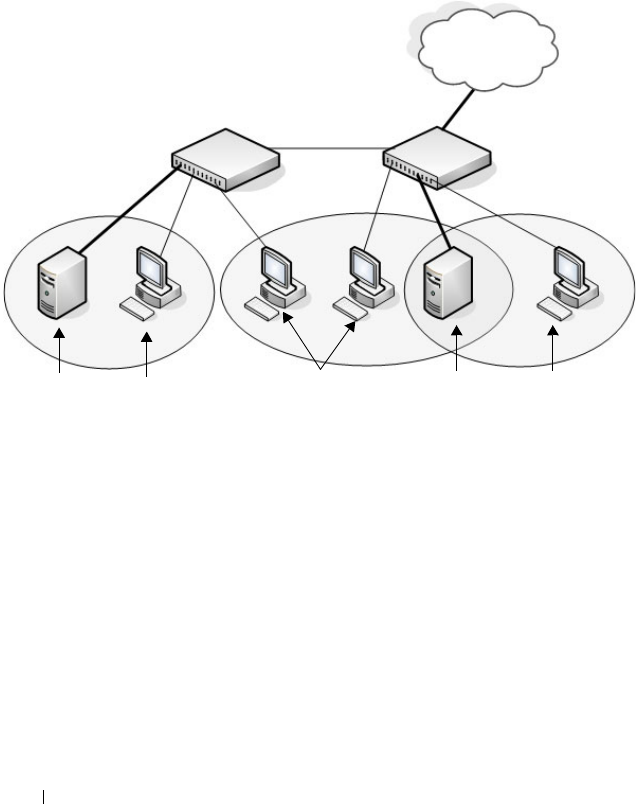
614 Configuring VLANs
Figure 21-26 shows the network topology for this example. As the figure
shows, there are two switches, two file servers, and many hosts. One switch
has an uplink port that connects it to a layer 3 device and the rest of the
corporate network.
Figure 21-26. Network Topology for Port-Based VLAN Configuration
The network in Figure 21-26 has the following characteristics:
• Each connection to a host represents multiple ports and hosts.
• The Payroll and File servers are connected to the switches through a LAG.
• Some of the Marketing hosts connect to Switch 1, and some connect to
Switch 2.
• The Engineering and Marketing departments share the same file server.
• Because security is a concern for the Payroll VLAN, the ports and LAG that
are members of this VLAN will accept and transmit only traffic tagged
with VLAN 400.
• The Sales staff might connect to a port on Switch 1 or Switch 2.
VLAN 400
Payroll
Payroll
Server
Shared File
Server
Payroll
Hosts
Marketing
Hosts
Engineering
Hosts
Switch 1 Switch 2
VLAN 100
Engineering
VLAN 200
Marketing
LAN/WAN

Configuring VLANs 615
Table 21-10 shows the port assignments on the switches.
Table 21-10. Switch Port Connections
Port/LAG Function
Switch 1
1 Connects to Switch 2
2–15 Host ports for Payroll
16–20 Host ports for Marketing
LAG1 (ports 21–24) Connects to Payroll server
Switch 2
1 Connects to Switch 1
2–10 Host ports for Marketing
11–30 Host ports for Engineering
LAG1 (ports 35–39) Connects to file server
LAG2 (ports 40–44) Uplink to router.

616 Configuring VLANs
Configuring VLANs Using Dell OpenManage Administrator
This example shows how to perform the configuration by using the web-
based interface.
Configure the VLANs and Ports on Switch 1
Use the following steps to configure the VLANs and ports on Switch 1. None
of the hosts that connect to Switch 1 use the Engineering VLAN (VLAN
100), so it is not necessary to create it on that switch.
To configure Switch 1:
1
Create the Marketing, Sales, and Payroll VLANs.
a
From the
Switching
→
VLAN
→
VLAN Membership page, click
Add.
b
In the
VLAN ID
field, enter 200.
c
In the
VLAN Name
field, enter Marketing.
d
Click
Apply
.
Figure 21-27. Add VLANs
e
Repeat steps b–d to create VLANs 300 (Sales) and 400 (Payroll).

Configuring VLANs 617
2
Assign ports 16–20 to the Marketing VLAN.
a
From the
Switching
→
VLAN
→
VLAN Membership page, select
200-Marketing from the Show VLAN field.
b
In the
Static
row, click the space for ports 16–20 so the U (untagged)
displays for each port.
Figure 21-28. VLAN Membership - VLAN 200
3
Click
Apply
.
4
Assign ports 2–15 and LAG1 to the Payroll VLAN.
a
From the
Switching
→
VLAN
→
VLAN Membership page, select
400-Payroll from the Show VLAN field.
b
In the Static row, click the space for ports 2–15 and LAG 1 so the U
(untagged) displays for each port, and then click
Apply
.

618 Configuring VLANs
5.
Configure LAG 1 to be in general mode and specify that the LAG will
accept tagged or untagged frames, but that untagged frames will be
transmitted tagged with PVID 400.
a.
From the
Switching
→
VLAN
→
LAG Settings page, make sure Po1
is selected.
b.
Configure the following settings:
• Port VLAN Mode — General
•PVID — 400
• Frame Type — AdmitAll
c.
Click
Apply
.
Figure 21-29. LAG Settings
6
Configure port 1 as a trunk port.
a
From the
Switching
→
VLAN
→
Port Settings page, make sure port
Gi1/0/1 i
s selected.
b
From the
Port VLAN Mode
field, select Trunk.
c
Click
Apply
.

Configuring VLANs 619
Figure 21-30. Trunk Port Configuration
7
From the
Switching
→
VLAN
→
VLAN Membership page, verify that
port 1 is marked as a tagged member (T) for each VLAN.
Figure 21-31 shows VLAN 200, in which port 1 is a tagged member, and
ports 16–20 are untagged members.
Figure 21-31. Trunk Port Configuration
8
Configure the MAC-based VLAN information.
a
Go to the
Switching
→
VLAN
→
Bind MAC to VLAN page.
b
In the
MAC Address
field, enter a valid MAC address, for example
00:1C:23:55:E9:8B.
c
In the
Bind to VLAN
field, enter 300, which is the Sales VLAN ID.
d
Click
Apply
.

620 Configuring VLANs
Figure 21-32. Trunk Port Configuration
e
Repeat steps b–d to add additional MAC address-to-VLAN
information for the Sales department.
9
To save the configuration so that it persists across a system reset, use the
following steps:
a
Go to the
System
→
File Management
→
Copy Files page
b
Select Copy Configuration and ensure that Running Config is the
source and Startup Config is the destination.
c
Click
Apply
.
Configure the VLANs and Ports on Switch 2
Use the following steps to configure the VLANs and ports on Switch 2. Many
of the procedures in this section are the same as procedures used to configure
Switch 1. For more information about specific procedures, see the details and
figures in the previous section.
To configure Switch 2:
1.
Create the Engineering, Marketing, Sales, and Payroll VLANs.
Although the Payroll hosts do not connect to this switch, traffic from the
Payroll department must use Switch 2 to reach the rest of the network and
Internet through the uplink port. For that reason, Switch 2 must be aware
of VLAN 400 so that traffic is not rejected by the trunk port.

Configuring VLANs 621
2.
Configure LAG 1 as a general port so that it can be a member of multiple
VLANs.
a.
From the
Switching
→
VLAN
→
LAG Settings page, make sure Po1
is selected.
b.
From the
Port VLAN Mode
field, select General.
c.
Click
Apply
.
3.
Configure port 1 as a trunk port.
4.
Configure LAG2 as a trunk port.
5.
Assign ports 1–10 to VLAN 200 as untagged (U) members.
6.
Assign ports 11–30 to VLAN 100 as untagged (U) members.
7.
Assign LAG1 to VLAN 100 and 200 as a tagged (T) member.
8.
Assign port 1 and LAG2 to VLAN 100, VLAN 200, VLAN 300, and VLAN
400 as a tagged (T) member.
9.
Configure the MAC-based VLAN information.
10.
If desired, copy the running configuration to the startup configuration.
Configuring VLANs Using the CLI
This example shows how to perform the same configuration by using CLI
commands.
Configure the VLANs and Ports on Switch 1
Use the following steps to configure the VLANs and ports on Switch 1. None
of the hosts that connect to Switch 1 use the Engineering VLAN (VLAN
100), so it is not necessary to create it on that switch.
To configure Switch 1:
1.
Create VLANs 200 (Marketing), 300 (Sales), and 400 (Payroll), and
associate the VLAN ID with the appropriate name.
console#configure
console(config)#vlan 200,300,400
console(config)#vlan 200
console(config-vlan200)#name Marketing
console(config-vlan200)#exit
console(config)#vlan 300

622 Configuring VLANs
console(config-vlan300)#name Sales
console(config-vlan300)#exit
console(config)#vlan 400
console(config-vlan400)#name Payroll
console(config-vlan400)#exit
2.
Assign ports 16–20 to the Marketing VLAN.
console(config)#interface range gigabitEthernet
1/0/16-20
console(config-if)#switchport mode access
console(config-if)#switchport access vlan 200
console(config-if)#exit
3.
Assign ports 2–15 to the Payroll VLAN
console(config)#interface range gigabitEthernet
1/0/2-15
console(config-if)#switchport mode access
console(config-if)#switchport access vlan 400
console(config-if)#exit
4.
Assign LAG1 to the Payroll VLAN and specify that frames will always be
transmitted tagged with a VLAN ID of 400. By default, all VLANs are
members of a trunk port.
console(config)#interface port-channel 1
console(config-if-Po1)#switchport mode trunk
console(config-if-Po1)#switchport trunk native
vlan 400
console(config-if-Po1)#exit
5.
Configure port 1 as a trunk port and add VLAN 200, VLAN 300, and
VLAN 400 as members. All VLANs are added to trunk ports by default,
including those created after the trunk port has been created.
console(config)#interface gigabitEthernet 1/0/1
console(config-if-Gi1/0/1)#switchport mode trunk
console(config-if-Gi1/0/1)#exit

Configuring VLANs 623
6.
Configure the MAC-based VLAN information.
The following commands show how to associate a system with a MAC
address of 00:1C:23:55:E9:8B with VLAN 300. Repeat the
vlan association
mac
command to associate additional MAC addresses with VLAN 300.
console(config)#vlan database
console(config-vlan)#vlan association mac
00:1C:23:55:E9:8B 300
console(config-vlan)#exit
console(config)#exit
7.
To save the configuration so that it persists across a system reset, use the
following command:
console#copy running-config startup-config
8.
View the VLAN settings.
console#show vlan
9.
View the VLAN membership information for a port.
console#show interfaces switchport gi1/0/1
Port: Gi1/0/1
VLAN Membership mode:Trunk Mode
Operating parameters:
PVID: 1
Ingress Filtering: Enabled
Acceptable Frame Type: VLAN Only
Default Priority: 0
GVRP status:Disabled
VLAN Name Ports Type Authorization
----- --------- ------------ --------- -------------
1 Default Po1-48,
gi1/0/2-15,
gi1/0/21-24
Default Required
200 Marketing gi1/0/1,
gi1/0/16-20
Static Required
300 Sales gi1/0/1 Static Required
400 Payroll gi1/0/1-15 Static Required

624 Configuring VLANs
Protected:Disabled
Port Gi1/0/1 is member in:
VLAN Name Egress rule Type
---- ----------------- ----------- --------
200 Marketing Tagged Static
300 Sales Tagged Static
400 Payroll Tagged Static
Configure the VLANs and Ports on Switch 2
Use the following steps to configure the VLANs and ports on Switch 2. Many
of the procedures in this section are the same as procedures used to configure
Switch 1. For more information about specific procedures, see the details and
figures in the previous section.
To configure Switch 2:
1.
Create the Engineering, Marketing, Sales, and Payroll VLANs.
Although the Payroll hosts do not connect to this switch, traffic from the
Payroll department must use Switch 2 to reach the rest of the network and
Internet through the uplink port. For that reason, Switch 2 must be aware
of VLAN 400 so that traffic is not rejected by the trunk port.
2.
Configure ports 2-10 as access ports and add VLAN 200 to the ports.
3.
Configure ports 11–30 as access ports and add VLAN 100 to the ports.
4.
Configure LAG 1 as a general port so that it can be a member of multiple
untagged VLANs and add VLAN 100 and VLAN 200 to the LAG.
5.
Configure port 1 and LAG 2 trunk ports and add VLAN 100, VLAN 200,
VLAN 300, and VLAN 400 to the port and LAG.
6.
Configure the MAC-based VLAN information.
7.
If desired, copy the running configuration to the startup configuration.
8
View VLAN information for the switch and ports.

Configuring VLANs 625
Configuring a Voice VLAN
The commands in this example create a VLAN for voice traffic with a VLAN
ID of 25. Port 10 is set to an 802.1Q VLAN. In in this example, there are
multiple devices connected to port 10, so the port must be in general mode in
order to enable MAC-based 802.1X authentication. Next, Voice VLAN is
enabled on the port with the Voice VLAN ID set to 25. Finally, Voice VLAN
authentication is disabled on port 10 because the phone connected to that
port does not support 802.1X authentication. All other devices are required to
use 802.1X authentication for network access. For more information about
802.1X authentication, see "Configuring Port and System Security" on
page 481.
To configure the switch:
1
Create the voice VLAN.
console#configure
console(config)#vlan 25
console(config-vlan25)#exit
2
Enable the Voice VLAN feature on the switch.
console(config)#voice vlan
3
Configure port 10 to be in general mode.
console(config)#interface gi1/0/10
console(config-if-Gi1/0/10)#switchport mode
general
4
Enable port-based 802.1X authentication on the port. This step is required
only if there are multiple devices that use port-based authentication
connected to the port.
console(config-if-Gi1/0/10)#dot1x port-control
mac-based
5
Enable the voice VLAN feature on the interface
console(config-if-Gi1/0/10)#voice vlan 25
NOTE: In an environment where the IP phone uses LLDP-MED to obtain
configuration information, an additional step to enable LLDP-MED on the
interface would be required by issuing the lldp med command in Interface
Configuration mode.

626 Configuring VLANs
6
Disable authentication for the voice VLAN on the port. This step is
required only if the voice phone does not support port-based
authentication.
console(config-if-Gi1/0/10)#voice vlan auth
disable
7
Exit to Privileged Exec mode.
console(config-if-Gi1/0/10)#<CTRL+Z>
8
View the voice VLAN settings for port 10.
console#show voice vlan interface gi1/0/10
Interface............................. Gi1/0/10
Voice VLAN Interface Mode............. Enabled
Voice VLAN ID......................... 25
Voice VLAN COS Override............... False
Voice VLAN DSCP Value................. 46
Voice VLAN Port Status................ Disabled
Voice VLAN Authentication............. Disabled
Configuring a Private VLAN
1
Configure the VLANs and their roles:
This example configures VLAN 100 as the primary VLAN, secondary
VLAN 101 as the community VLAN and secondary VLANs 102 and 103 as
the isolated VLANs:
switch# configure
switch(config)# vlan 100
switch(config-vlan-100)# private-vlan primary
switch(config-vlan-100)# exit
switch(config)# vlan 101
switch(config-vlan-101)# private-vlan community
switch(config-vlan-101)# exit
switch(config)# vlan 102
switch(config-vlan-102)# private-vlan isolated
switch(config-vlan-102)# exit
switch(config)# vlan 103
switch(config-vlan-103)# private-vlan isolated
switch(config-vlan-103)# exit
2
Associate the community and isolated VLANs with the primary VLAN.
switch(config)# vlan 100

Configuring VLANs 627
switch(config-vlan-100)# private-vlan association 101-102
switch(config-vlan-100)# exit
This completes the configuration of the private VLAN. The only
remaining step is to assign the ports to the private VLAN.
3
Assign the router connected port to the primary VLAN:
console(config)#interface te1/1/1
console(config-if-Te1/1/1)#switchport mode private-vlan
promiscuous
console(config-if-Te1/1/1)#switchport private-vlan mapping 100
101-102
console(config-if-Te1/1/1)#exit
4
Assign the community VLAN ports:
console(config)#interface gi1/0/11
console(config-if-Gi1/0/11)#switchport mode private-vlan host
console(config-if-Gi1/0/11)#switchport private-vlan host-
association 100 101
console(config-if-Gi1/0/11)#interface gi1/0/12
console(config-if-Gi1/0/12)#switchport mode private-vlan host
console(config-if-Gi1/0/12)#switchport private-vlan host-
association 100 101
5
Assign the isolated VLAN ports:
console(config)#interface gi1/0/10
console(config-if-Gi1/0/10)#switchport mode private-vlan host
console(config-if-Gi1/0/10)#switchport private-vlan host-
association 100 102
console(config-if-Gi1/0/10)#interface gi2/0/10
console(config-if-Gi2/0/10)#switchport mode private-vlan host
console(config-if-Gi2/0/10)#switchport private-vlan host-
association 100 102
console(config-if-Gi2/0/10)#interface gi2/0/11
console(config-if-Gi2/0/11)#switchport mode private-vlan host
console(config-if-Gi2/0/11)#switchport private-vlan host-
association 100 102
6
Show the configuration:
console(config)#show vlan private-vlan type
VLAN Type
---- -----------------------
100 primary
101 community
102 isolated

628 Configuring VLANs
103 isolated
console#show vlan private-vlan
Primary VLAN Secondary VLAN Community
------------ -------------- -------------------
100 102 101
console(config)#show vlan
VLAN Name Ports Type
----- ----------- ------------- -------------
1 default Po1-128, Default
Te1/1/1,
Gi1/0/1-10,
Gi1/0/13-24
100 VLAN0100 Te1/1/1, Static
Gi1/0/11-12
101 VLAN0101 Gi1/0/11 Static
102 VLAN0102 Gi1/0/12 Static

Configuring the Spanning Tree Protocol 629
22
Configuring the Spanning Tree
Protocol
This chapter describes how to configure the Spanning Tree Protocol (STP)
settings on the switch.
The topics covered in this chapter include:
• STP Overview
• Default STP Values
• Configuring Spanning Tree (Web)
• Configuring Spanning Tree (CLI)
• STP Configuration Examples
STP Overview
STP is a layer 2 protocol that provides a tree topology for switches on a
bridged LAN. STP allows a network to have redundant paths without the risk
of network loops. STP uses the spanning-tree algorithm to provide a single
path between end stations on a network.
PowerConnect M6220, M6348, M8024, and M8024-k switches support
Classic STP, Multiple STP, and Rapid STP.
What Are Classic STP, Multiple STP, and Rapid STP?
Classic STP provides a single path between end stations, avoiding and
eliminating loops.
Multiple Spanning Tree Protocol (MSTP) supports multiple instances of
Spanning Tree to efficiently channel VLAN traffic over different interfaces.
Each instance of the Spanning Tree behaves in the manner specified in IEEE
802.1w, Rapid Spanning Tree (RSTP), with slight modifications in the
working but not the end effect (chief among the effects, is the rapid
transitioning of the port to Forwarding). The difference between the RSTP
and the traditional STP (IEEE 802.1d) is the ability to configure and

630 Configuring the Spanning Tree Protocol
recognize full-duplex connectivity and ports which are connected to end
stations, resulting in rapid transitioning of the port to the Forwarding state
and the suppression of Topology Change Notifications.
MSTP is compatible to both RSTP and STP. It behaves appropriately to STP
and RSTP bridges. A MSTP bridge can be configured to behave entirely as a
RSTP bridge or a STP bridge.
How Does STP Work?
The switches (bridges) that participate in the spanning tree elect a switch to
be the root bridge for the spanning tree. The root bridge is the switch with the
lowest bridge ID, which is computed from the unique identifier of the bridge
and its configurable priority number. When two switches have an equal
bridge ID value, the switch with the lowest MAC address is the root bridge.
After the root bridge is elected, each switch finds the lowest-cost path to the
root bridge. The port that connects the switch to the lowest-cost path is the
root port on the switch. The switches in the spanning tree also determine
which ports have the lowest-path cost for each segment. These ports are the
designated ports. Only the root ports and designated ports are placed in a
forwarding state to send and receive traffic. All other ports are put into a
blocked state to prevent redundant paths that might cause loops.
To determine the root path costs and maintain topology information,
switches that participate in the spanning tree use Bridge Protocol Data Units
(BPDUs) to exchange information.

Configuring the Spanning Tree Protocol 631
How Does MSTP Operate in the Network?
In the following diagram of a small 802.1d bridged network, STP is necessary
to create an environment with full connectivity and without loops.
Figure 22-1. Small Bridged Network
Assume that Switch A is elected to be the Root Bridge, and Port 1 on Switch
B and Switch C are calculated to be the root ports for those bridges, Port 2 on
Switch B and Switch C would be placed into the Blocking state. This creates a
loop-free topology. End stations in VLAN 10 can talk to other devices in
VLAN 10, and end stations in VLAN 20 have a single path to communicate
with other VLAN 20 devices.

632 Configuring the Spanning Tree Protocol
Figure 22-2 shows the logical single STP network topology.
Figure 22-2. Single STP Topology
For VLAN 10 this single STP topology is fine and presents no limitations or
inefficiencies. On the other hand, VLAN 20's traffic pattern is inefficient. All
frames from Switch B will have to traverse a path through Switch A before
arriving at Switch C. If the Port 2 on Switch B and Switch C could be used,
these inefficiencies could be eliminated. MSTP does just that, by allowing the
configuration of MSTIs based upon a VLAN or groups of VLANs. In this
simple case, VLAN 10 could be associated with Multiple Spanning Tree
Instance (MSTI)1 with an active topology similar to Figure 22-2 and VLAN
20 could be associated with MSTI 2 where Port 1 on both Switch A and
Switch B begin discarding and all others forwarding. This simple modification
creates an active topology with a better distribution of network traffic and an
increase in available bandwidth.

634 Configuring the Spanning Tree Protocol
In order for MSTP to correctly establish the different MSTIs as above, some
additional changes are required. For example, the configuration would have
to be the same on each and every bridge. That means that Switch B would
have to add VLAN 10 to its list of supported VLANs (shown in Figure 22-3
with a *). This is necessary with MSTP to allow the formation of Regions
made up of all switches that exchange the same MST Configuration
Identifier. It is within only these MST Regions that multiple instances can
exist. It will also allow the election of Regional Root Bridges for each instance.
One common and internal spanning tree (CIST) Regional Root for the CIST
and an MSTI Regional Root Bridge per instance will enable the possibility of
alternate paths through each Region. Above Switch A is elected as both the
MSTI 1 Regional Root and the CIST Regional Root Bridge, and after
adjusting the Bridge Priority on Switch C in MSTI 2, it would be elected as
the MSTI 2 Regional Root.
To further illustrate the full connectivity in an MSTP active topology, the
following rules apply:
1
Each Bridge or LAN is in only one Region.
2
Every frame is associated with only one VID.
3
Frames are allocated either to the IST or MSTI within any given Region.
4
The internal spanning tree (IST) and each MSTI provides full and simple
connectivity between all LANs and Bridges in a Region.
5
All Bridges within a Region reach a consistent agreement as to which ports
interconnect that Region to a different Region and label those as Boundary
Ports.
6
At the Boundary Ports, frames allocated to the CIST or MSTIs are
forwarded or not forwarded alike.
7
The CIST provides full and simple connectivity between all LANs and
Bridges in the network.

Configuring the Spanning Tree Protocol 635
MSTP with Multiple Forwarding Paths
Consider the physical topology shown in Figure 22-4. It might be assumed
that MSTI 2 and MSTI 3 would follow the most direct path for VLANs 20
and 30. However, using the default path costs, this is not the case. MSTI
operates without considering the VLAN membership of the ports. This results
in unexpected behavior if the active topology of an MSTI depends on a port
that is not a member of the VLAN assigned to the MSTI and the port is
selected as root port. In this configuration, port TE 1/0/11 is selected as the
root port and ports TE1/0/12 and TE1/0/13 are blocked. To resolve the issue,
set the port path cost of the directly connected links to allow the MSTIs to
connect directly.
Figure 22-4. MSTP with Multiple Forwarding Paths

636 Configuring the Spanning Tree Protocol
What are the Optional STP Features?
The PowerConnect M6220, M6348, M8024, and M8024-k switches support
the following optional STP features:
• BPDU flooding
•PortFast
• BPDU filtering
• Root guard
• Loop guard
• BPDU protection
BPDU Flooding
The BPDU flooding feature determines the behavior of the switch when it
receives a BPDU on a port that is disabled for spanning tree. If BPDU
flooding is configured, the switch will flood the received BPDU to all the
ports on the switch which are similarly disabled for spanning tree.
Port Fast
The PortFast feature reduces the STP convergence time by allowing edge
ports that are connected to end devices (such as a desktop computer, printer,
or file server) to transition to the forwarding state without going through the
listening and learning states.
BPDU Filtering
Ports that have the PortFast feature enabled continue to transmit BPDUs.
The BPDU filtering feature prevents PortFast-enabled ports from sending
BPDUs.
If BPDU filtering is configured globally on the switch, the feature is
automatically enabled on all operational PortFast-enabled ports. These ports
are typically connected to hosts that drop BPDUs. However, if an operational
edge port receives a BPDU, the BPDU filtering feature disables PortFast and
allows the port to participate in the spanning-tree calculation.
Enabling BPDU filtering on a specific port prevents the port from sending
BPDUs and allows the port to drop any BPDUs it receives.

Configuring the Spanning Tree Protocol 637
Root Guard
Enabling root guard on a port ensures that the port does not become a root
port or a blocked port. When a switch is elected as the root bridge, all ports
are designated ports unless two or more ports of the root bridge are connected
together. If the switch receives superior STP BPDUs on a root-guard enabled
port, the root guard feature moves this port to a root-inconsistent STP state,
which is effectively equal to a listening state. No traffic is forwarded across
this port. In this way, the root guard feature enforces the position of the root
bridge.
When the STP mode is MSTP, the port may be a designated port in one
MSTI and an alternate port in the CIST, etc. Root guard is a per port (not a
per port per instance command) configuration, so all the MSTP instances this
port participates in should not be in a root role.
Loop Guard
Loop guard protects a network from forwarding loops induced by BPDU
packet loss. The reasons for failing to receive packets are numerous, including
heavy traffic, software problems, incorrect configuration, and unidirectional
link failure. When a non-designated port no longer receives BPDUs, the
spanning-tree algorithm considers that this link is loop free and begins
transitioning the link from blocking to forwarding. Once in forwarding state,
the link may create a loop in the network.
Enabling loop guard prevents such accidental loops. When a port is no longer
receiving BPDUs and the max age timer expires, the port is moved to a
loop-
inconsistent blocking state
. In the loop-inconsistent blocking state, traffic is
not forwarded so the port behaves as if it is in the blocking state. The port will
remain in this state until it receives a BPDU. It will then transition through
the normal spanning tree states based on the information in the received
BPDU.
NOTE: Loop Guard should be configured only on non-designated ports. These
include ports in alternate or backup roles. Root ports and designated ports
should not have loop guard enabled so that they can forward traffic.

638 Configuring the Spanning Tree Protocol
BPDU Protection
When the switch is used as an access layer device, most ports function as edge
ports that connect to a device such as a desktop computer or file server. The
port has a single, direct connection and is configured as an edge port to
implement the fast transition to a forwarding state. When the port receives a
BPDU packet, the system sets it to non-edge port and recalculates the
spanning tree, which causes network topology flapping. In normal cases, these
ports do not receive any BPDU packets. However, someone may forge BPDU
to maliciously attack the switch and cause network flapping.
BPDU protection can be enabled in RSTP to prevent such attacks. When
BPDU protection is enabled, the switch disables an edge port that has
received BPDU and notifies the network manager about it.
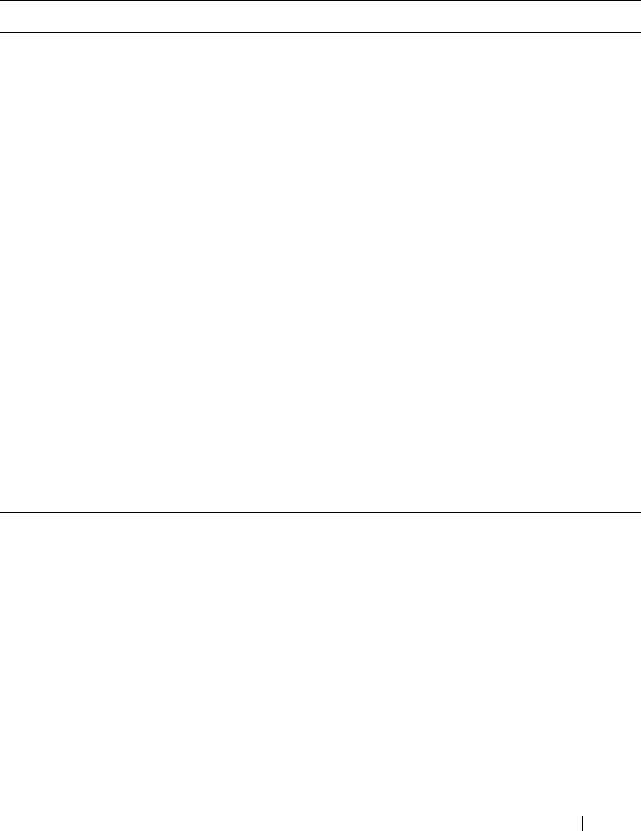
Configuring the Spanning Tree Protocol 639
Default STP Values
Spanning tree is globally enabled on the switch and on all ports and LAGs.
Table 22-1 summarizes the default values for STP.
Table 22-1. STP Defaults
Parameter Default Value
Enable state Enabled (globally and on all ports)
Spanning-tree mode RSTP (Classic STP and MSTP are disabled)
Switch priority 32768
BPDU flooding Disabled
PortFast mode Disabled
PortFast BPDU filter Disabled
Loop guard Disabled
BPDU protection Disabled
Spanning tree port priority 128
Maximum-aging time 20 seconds
Forward-delay time 15 seconds
Maximum hops 20
Spanning-tree transmit hold count 6
MSTP region name MAC address of switch
MSTP included VLANs 1

640 Configuring the Spanning Tree Protocol
Configuring Spanning Tree (Web)
This section provides information about the OpenManage Switch
Administrator pages for configuring and monitoring STP settings on a
PowerConnect M6220/M6348/M8024/M8024-k switch. For details about the
fields on a page, click at the top of the page.
STP Global Settings
The STP Global Settings page contains fields for enabling STP on the
switch.
To display the STP Global Settings page, click Switching
→
Spanning Tree
→
Global Settings in the navigation panel.
Figure 22-5. Spanning Tree Global Settings

Configuring the Spanning Tree Protocol 641
STP Port Settings
Use the STP Port Settings page to assign STP properties to individual ports.
To display the STP Port Settings page, click Switching
→
Spanning Tree
→
STP Port Settings in the navigation panel.
Figure 22-6. STP Port Settings

642 Configuring the Spanning Tree Protocol
Configuring STP Settings for Multiple Ports
To configure STP settings for multiple ports:
1
Open the
STP Port Settings
page.
2
Click
Show All
to display the
STP Port Table
.
Figure 22-7. Configure STP Port Settings
3
For each port to configure, select the check box in the
Edit
column in the
row associated with the port.
4
Select the desired settings.
5
Click
Apply
.

Configuring the Spanning Tree Protocol 643
STP LAG Settings
Use the STP LAG Settings page to assign STP aggregating ports parameters.
To display the STP LAG Settings page, click Switching
→
Spanning Tree
→
STP LAG Settings in the navigation panel.
Figure 22-8. STP LAG Settings
Configuring STP Settings for Multiple LAGs
To configure STP settings on multiple LAGS:
1
Open the
STP LAG Settings
page.
2
Click
Show All
to display the
STP LAG Table
.

644 Configuring the Spanning Tree Protocol
Figure 22-9. Configure STP LAG Settings
3
For each LAG to configure, select the check box in the
Edit
column in the
row associated with the LAG.
4
Select the desired settings.
5
Click
Apply
.
Rapid Spanning Tree
Rapid Spanning Tree Protocol (RSTP) detects and uses network topologies
that allow a faster convergence of the spanning tree without creating
forwarding loops.
To display the Rapid Spanning Tree page, click Switching
→
Spanning Tree
→
Rapid Spanning Tree in the navigation panel.
Figure 22-10. Rapid Spanning Tree

Configuring the Spanning Tree Protocol 645
To view RSTP Settings for all interfaces, click the Show All link. The Rapid
Spanning Tree Table displays.
Figure 22-11. RSTP LAG Settings

646 Configuring the Spanning Tree Protocol
MSTP Settings
The Multiple Spanning Tree Protocol (MSTP) supports multiple instances of
Spanning Tree to efficiently channel VLAN traffic over different interfaces.
MSTP is compatible with both RSTP and STP; a MSTP bridge can be
configured to behave entirely as a RSTP bridge or a STP bridge.
To display the MSTP Settings page, click Switching
→
Spanning Tree
→
MSTP Settings in the navigation panel.
Figure 22-12. MSTP Settings

Configuring the Spanning Tree Protocol 647
Viewing and Modifying the Instance ID for Multiple VLANs
To configure MSTP settings for multiple VLANS:
1
Open the
MSTP Settings
page.
2
Click
Show All
to display the
MSTP Settings Table
.
Figure 22-13. Configure MSTP Settings
3
For each Instance ID to modify, select the check box in the
Edit
column in
the row associated with the VLAN.
4
Update the
Instance ID
settings for the selected VLANs.
5
Click
Apply
.

648 Configuring the Spanning Tree Protocol
MSTP Interface Settings
Use the MSTP Interface Settings page to assign MSTP settings to specific
interfaces.
To display the MSTP Interface Settings page, click Switching
→
Spanning
Tree
→
MSTP Interface Settings in the navigation panel.
Figure 22-14. MSTP Interface Settings
Configuring MSTP Settings for Multiple Interfaces
To configure MSTP settings for multiple interfaces:
1
Open the
MSTP Interface Settings
page.
2
Click
Show All
to display the
MSTP Interface
Table
.

Configuring the Spanning Tree Protocol 649
Figure 22-15. Configure MSTP Interface Settings
3
For each interface to configure, select the check box in the
Edit
column in
the row associated with the interface.
4
Update the desired settings.
5
Click
Apply
.

650 Configuring the Spanning Tree Protocol
Configuring Spanning Tree (CLI)
This section provides information about the commands you use to configure
STP settings on the switch. For more information about the commands, see
the
PowerConnect M6220/M6348/M8024/M8024-k CLI Reference Guide
at
support.dell.com/manuals.
Configuring Global STP Bridge Settings
Beginning in Privileged EXEC mode, use the following commands to
configure the global STP settings for the switch, such as the priority and
timers.
Command Purpose
configure Enter global configuration mode.
spanning-tree Enable spanning tree on the switch.
spanning tree mode {stp
| rstp |mst}
Specify which spanning tree mode to use on the switch.
spanning-tree priority
priority
Specify the priority of the bridge. (Range: 0–61440). The
switch with the lowest priority value is elected as the root
switch.
spanning-tree max-age
seconds
Specify the switch maximum age time, which indicates the
amount of time in seconds a bridge waits before
implementing a topological change. Valid values are from
(6 to 40) seconds.
spanning-tree forward-
time
seconds
Specify the switch forward delay time, which indicates the
amount of time in seconds a bridge remains in a listening
and learning state before forwarding packets. Valid values
are from (4 to 30) seconds.
spanning-tree max-hops
hops
Configure the maximum number of hops for the Spanning
tree. Valid values are from (6 to 40).
spanning-tree transmit
hold-count [
value
]
Set the maximum number of BPDUs that a bridge is
allowed to send within a hello time window (2 seconds).
The range for
value
is 1–10.
CTRL + Z Exit to Privileged EXEC mode.

Configuring the Spanning Tree Protocol 651
Configuring Optional STP Features
Beginning in Privileged EXEC mode, use the following commands to
configure the optional STP features on the switch or on specific interfaces.
show spanning-tree
[detail] [active |
blockedports]
View information about spanning tree and the spanning
tree configuration on the switch.
Command Purpose
configure Enter global configuration mode.
spanning-tree bpdu
flooding
Allow the flooding of BPDUs received on non-spanning-
tree ports to all other non-spanning-tree ports.
spanning-tree portfast Enable PortFast on all switch ports.
spanning-tree portfast
bpdufilter default
Prevent ports configured in PortFast mode from sending
BPDUs.
spanning-tree loopguard
default
Enable loop guard on all ports.
spanning-tree bpdu-
protection
Enable BPDU protection on the switch.
interface
interface
Enter interface configuration mode for the specified
interface. The
interface
variable includes the interface type
and number, for example gigabitethernet 1/0/3 or port-
channel 4.
You can also specify a range of interfaces with the interface
range command, for example, interface range
gigabitethernet 1/0/8-12 configures interfaces 8, 9, 10, 11,
and 12. The range keyword is also valid for LAGs (port
channels).
spanning-tree auto-
portfast
Set the port to auto portfast mode. This enables the port
to become a portfast port if it does not see any BPDUs for
3 seconds.
spanning-tree guard
{root | loop | none}
Enable loop guard or root guard (or disable both) on the
interface.
Command Purpose
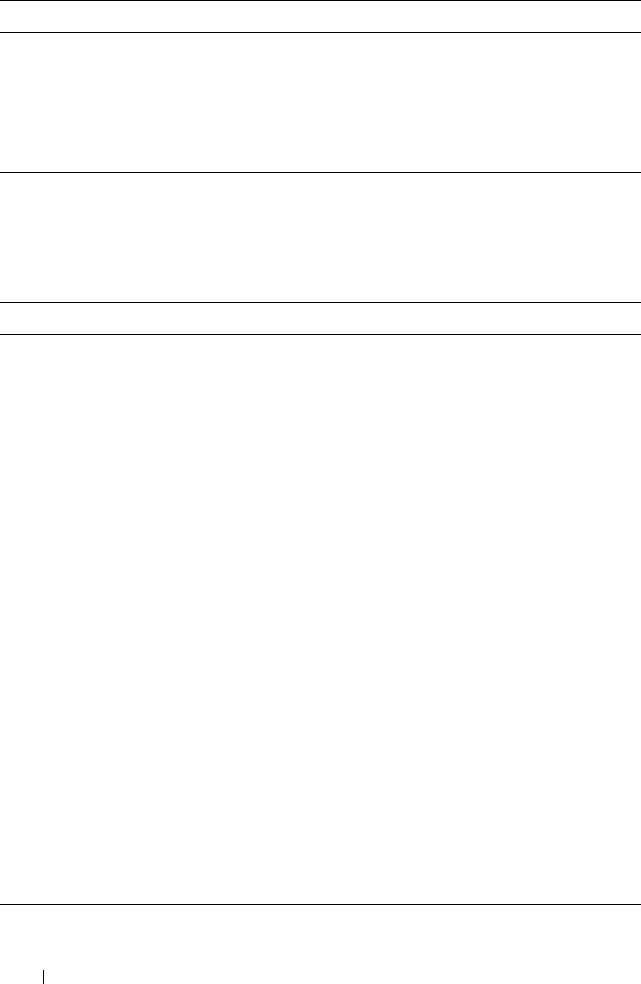
652 Configuring the Spanning Tree Protocol
Configuring STP Interface Settings
Beginning in Privileged EXEC mode, use the following commands to
configure the STP settings for a specific interface.
spanning-tree tcnguard Prevent the port from propagating topology change
notifications.
CTRL + Z Exit to Privileged EXEC mode.
show spanning-tree
summary
View various spanning tree settings and parameters for the
switch.
Command Purpose
configure Enter global configuration mode.
interface
interface
Enter interface configuration mode for the specified
interface. The
interface
variable includes the interface type
and number, for example gigabitethernet 1/0/3 or port-
channel 4.
You can also specify a range of interfaces with the interface
range command, for example, interface range
gigabitethernet 1/0/8-12 configures interfaces 8, 9, 10, 11,
and 12. The range keyword is also valid for LAGs (port
channels).
spanning-tree disable Disable spanning-tree on the port.
spanning-tree port-
priority
priority
Specify the priority of the port. (Range: 0–240).
The priority value is used to determine which ports are put
in the forwarding state and which ports are put in the
blocking state. A port with a lower priority value is more
likely to be put into a forwarding state.
spanning-tree cost
cost
Specify the spanning-tree path cost for the port. (Range:
0–200,000,000). The default cost is 0, which signifies that
the cost is automatically calculated based on port speed.
CTRL + Z Exit to Privileged EXEC mode.
show spanning-tree
interface
View spanning tree configuration information for the
specified port or LAG (port channel).
Command Purpose

Configuring the Spanning Tree Protocol 653
Configuring MSTP Switch Settings
Beginning in Privileged EXEC mode, use the following commands to
configure MSTP settings for the switch.
Command Purpose
configure Enter global configuration mode.
spanning-tree mst
configuration
Enable configuring an MST region by entering the
multiple spanning-tree (MST) mode.
name
string
Define the MST configuration name
revision
version
Identify the MST configuration revision number.
instance
instance-id
{add | remove} vlan
vlan-range
Map VLANs to an MST instance.
•
instance-ID —
ID of the MST instance. (Range: 1-4094)
•
vlan-range —
VLANs to be added to the existing MST
instance. To specify a range of VLANs, use a hyphen. To
specify a series of VLANs, use a comma. (Range: 1-4093)
exit Return to global configuration mode.
spanning-tree mst
instance-id
priority
priority
Set the switch priority for the specified spanning-tree
instance.
•
instance-id —
ID of the spanning-tree instance. (Range:
1-4094)
•
priority —
Sets the switch priority for the specified
spanning-tree instance. This setting affects the likelihood
that the switch is selected as the root switch. A lower
value increases the probability that the switch is selected
as the root switch. (Range: 0-61440)
CTRL + Z Exit to Privileged EXEC mode.
show spanning-tree mst-
configuration
View multiple spanning tree configuration information.
show spanning-tree
instance
instance-id
View information about the specified MSTI.

654 Configuring the Spanning Tree Protocol
Configuring MSTP Interface Settings
Beginning in Privileged EXEC mode, use the following commands to
configure MSTP settings for the switch.
Command Purpose
configure Enter global configuration mode.
interface
interface
Enter interface configuration mode for the specified interface.
The
interface
variable includes the interface type and number,
for example gigabitethernet 1/0/3 or port-channel 4.
You can also specify a range of interfaces with the interface
range command, for example, interface range gigabitethernet
1/0/8-12 configures interfaces 8, 9, 10, 11, and 12. The range
keyword is also valid for LAGs (port channels).
spanning-tree mst 0
external-cost
cost
Set the external cost for the common spanning tree. (Range:
0–200000000)
spanning-tree mst
instance-id
cost
cost
Configure the path cost for MST calculations. If a loop occurs,
the spanning tree considers path cost when selecting an
interface to put in the forwarding state.
•
instance-ID —
ID of the spanning -tree instance. (Range: 1-
4094)
•
cost —
The port path cost. (Range: 0–200,000,000)
spanning-tree mst
instance-id
port-
priority
priority
Specify the priority of the port.
The priority value is used to determine which ports are put in
the forwarding state and which ports are put in the blocking
state. A port with a lower priority value is more likely to be put
into a forwarding state.
•
instance-ID —
ID of the spanning-tree instance. (Range: 1-
4094)
•
priority —
The port priority. (Range: 0–240 in multiples of 16)
CTRL + Z Exit to Privileged EXEC mode.
show spanning-tree
interface
instance
instance-id
View MST configuration information for the specified port or
LAG (port channel) and instance.

Configuring the Spanning Tree Protocol 655
STP Configuration Examples
This section contains the following examples:
• Configuring STP
• Configuring MSTP
Configuring STP
This example shows a LAN with four switches. On each switch, ports 1, 2, and
3 connect to other switches, and ports 4–20 connect to hosts (in Figure 22-16,
each PC represents 17 host systems).
Figure 22-16. STP Example Network Diagram

656 Configuring the Spanning Tree Protocol
Of the four switches in Figure 22-16, the administrator decides that Switch A
is the most centrally located in the network and is the least likely to be moved
or redeployed. For these reasons, the administrator selects it as the root bridge
for the spanning tree. The administrator configures Switch A with the highest
priority and uses the default priority values for Switch B, Switch C, and
Switch D.
For all switches, the administrator also configures ports 4–17 in Port Fast
mode because these ports are connected to hosts and can transition directly
to the Forwarding state to speed up the connection time between the hosts
and the network.
The administrator also configures Port Fast BPDU filtering and Loop Guard
to extend STP’s capability to prevent network loops. For all other STP
settings, the administrator uses the default STP values.
To configure the switch:
1
Connect to Switch A and configure the priority to be higher (a lower
value) than the other switches, which use the default value of
32768
.
console#config
console(config)#spanning-tree priority 8192
2
Configure ports 4–20 to be in Port Fast mode.
console(config)#interface range gi1/0/4-20
console(config-if)#spanning-tree portfast
console(config-if)#exit
3
Enable Loop Guard on ports 1–3 to help prevent network loops that might
be caused if a port quits receiving BPDUs.
console(config)#interface range gi1/0/1-3
console(config-if)#spanning-tree guard loop
console(config-if)#exit
4
Enable Port Fast BPDU Filter. This feature is configured globally, but it
affects only Port Fast-enabled access ports.
console(config)#spanning-tree portfast bpdufilter
default
5
Repeat step 2 through step 4 on Switch B, Switch C, and Switch D to
complete the configuration.

Configuring the Spanning Tree Protocol 657
Configuring MSTP
This example shows how to configure IEEE 802.1s Multiple Spanning Tree
(MST) protocol on the switches shown in Figure 22-17.
Figure 22-17. MSTP Configuration Example
To make multiple switches be part of the same MSTP region, make sure the
STP operational mode for all switches is MSTP. Also, make sure the MST
region name and revision level are the same for all switches in the region.
To configure the switches:
1
Create VLAN 10 (Switch A and Switch B) and VLAN 20 (all switches).
console#configure
console(config)#vlan 10,20
console(config-vlan10,20)#exit
console(config-vlan)#exit
NOTE: Even Switch B does not have any ports that are members of VLAN 10,
this VLAN must be created to allow the formation of MST regions made up of
all bridges that exchange the same MST Configuration Identifier. It is only
within these MST Regions that multiple instances can exist.

658 Configuring the Spanning Tree Protocol
2
Set the STP operational mode to MSTP.
console(config)#spanning-tree mode mst
3
Create MST instance 10 and associate it to VLAN 10.
console(config)#spanning-tree mst configuration
console(config-mst)#instance 10 add vlan 10
4
Create MST instances 20 and associate it to VLAN 20.
console(config-mst)#instance 20 add vlan 20
5
Change the region name so that all the bridges that want to be part of the
same region can form the region.
console(config-mst)#name dell
console(config-mst)#exit
6
(Switch A only) Configure Switch A to be the root bridge of the spanning
tree (CIST Regional Root) by configuring a higher root bridge priority.
console(config)#spanning-tree priority 8192
7
(Switch A only) Make Switch A the Regional Root for MSTI 1 by
configuring a higher priority for MST ID 10.
console(config)#spanning-tree mst 10 priority
12288
8
(Switch A only) Change the priority of MST ID 20 to ensure Switch C is
the Regional Root bridge for this MSTI.
console(config)#spanning-tree mst 20 priority
61440
console(config)#spanning-tree priority 8192
9
(Switch C only) Change the priority of port 1 to force it to be the root port
for MST 20.
console(config)#interface gi1/0/1
console(config-if-Gi1/0/1)#spanning-tree mst 20
port-priority 64
console(config-if-Gi1/0/1)#exit

Discovering Network Devices 659
23
Discovering Network Devices
This chapter describes the Industry Standard Discovery Protocol (ISDP)
feature and the Link Layer Discovery Protocol (LLDP) feature, including
LLDP for Media Endpoint Devices (LLDP-MED).
The topics covered in this chapter include:
• Device Discovery Overview
• Default IDSP and LLDP Values
• Configuring ISDP and LLDP (Web)
• Configuring ISDP and LLDP (CLI)
• Device Discovery Configuration Examples
Device Discovery Overview
The switch software includes two different device discovery protocols: IDSP
and LLDP. These protocols allow the switch to broadcast information about
itself and to learn information about neighboring devices.
What Is ISDP?
The Industry Standard Discovery Protocol (ISDP) is a proprietary Layer 2
network protocol that inter-operates with Cisco devices running the Cisco
Discovery Protocol (CDP). ISDP is used to share information between
neighboring devices. The switch software participates in the CDP protocol
and is able to both discover and be discovered by other CDP-supporting
devices.
What is LLDP?
LLDP is a standardized discovery protocol defined by IEEE 802.1AB. It allows
stations residing on an 802 LAN to advertise major capabilities physical
descriptions, and management information to physically adjacent devices
allowing a network management system (NMS) to access and display this
information.

660 Discovering Network Devices
LLDP is a one-way protocol; there are no request/response sequences.
Information is advertised by stations implementing the transmit function,
and is received and processed by stations implementing the receive function.
The transmit and receive functions can be enabled/disabled separately on
each switch port.
What is LLDP-MED?
LLDP-MED is an extension of the LLDP standard. LLDP-MED uses LLDP's
organizationally-specific Type- Length-Value (TLV) extensions and defines
new TLVs that make it easier for a VoIP deployment in a wired or wireless
LAN/MAN environment. It also makes mandatory a few optional TLVs from
LLDP and recommends not transmitting some TLVs.
The TLVs only communicate information; these TLVs do not automatically
translate into configuration. An external application may query the MED
MIB and take management actions in configuring functionality.
Why are Device Discovery Protocols Needed?
The device discovery protocols are used primarily in conjunction with
network management tools to provide information about network topology
and configuration, and to help troubleshoot problems that occur on the
network. The discovery protocols can also facilitate inventory management
within a company.
LLDP and the LLDP-MED extension are vendor-neutral discovery protocols
that can discover devices made by numerous vendors. LLDP-MED is
intended to be used on ports that connect to VoIP phones. Additional
applications for LLDP-MED include device location (including for
Emergency Call Service/E911) and Power over Ethernet management.
ISDP interoperates with the Cisco-proprietary CDP protocol and is most
effective in an environment that contains many Cisco devices.

Discovering Network Devices 661
Default IDSP and LLDP Values
ISDP and LLDP are globally enabled on the switch and enabled on all ports
by default. By default, the switch transmits and receives LLDP information
on all ports. LLDP-MED is disabled on all ports.
Table 23-1 summarizes the default values for ISDP.
Table 23-2 summarizes the default values for LLDP.
Table 23-1. ISDP Defaults
Parameter Default Value
ISDP Mode Enabled (globally and on all ports)
ISDPv2 Mode Enabled (globally and on all ports)
Message Interval 30 seconds
Hold Time Interval 180 seconds
Device ID none
Device ID Format Capability Serial Number, Host Name
Device ID Format Serial Number
Table 23-2. LLDP Defaults
Parameter Default Value
Transmit Mode Enabled on all ports
Receive Mode Enabled on all ports
Transmit Interval 30 seconds
Hold Multiplier 4
Reinitialization Delay 2 seconds
Notification Interval 5 seconds
Transmit Management Information Disabled
Notification Mode Disabled
Included TLVs None

Discovering Network Devices 663
Configuring ISDP and LLDP (Web)
This section provides information about the OpenManage Switch
Administrator pages for configuring and monitoring IDSP and LLDP/LLDP-
MED on a PowerConnect M6220/M6348/M8024/M8024-k switch. For details
about the fields on a page, click at the top of the page.
ISDP Global Configuration
From the ISDP Global Configuration page, you can configure the ISDP
settings for the switch, such as the administrative mode.
To access the ISDP Global Configuration page, click System
→
ISDP
→
Global Configuration in the navigation panel.
Figure 23-1. ISDP Global Configuration

664 Discovering Network Devices
ISDP Cache Table
From the ISDP Cache Table page, you can view information about other
devices the switch has discovered through the ISDP.
To access the ISDP Cache Table page, click System
→
ISDP
→
Cache Table
in the navigation panel.
Figure 23-2. ISDP Cache Table

Discovering Network Devices 665
ISDP Interface Configuration
From the ISDP Interface Configuration page, you can configure the ISDP
settings for each interface.
If ISDP is enabled on an interface, it must also be enabled globally in order
for the interface to transmit ISDP packets. If the ISDP mode on the ISDP
Global Configuration page is disabled, the interface will not transmit ISDP
packets, regardless of the mode configured on the interface.
To access the ISDP Interface Configuration page, click System
→
ISDP
→
Interface Configuration in the navigation panel.
Figure 23-3. ISDP Interface Configuration

666 Discovering Network Devices
To view view the ISDP mode for multiple interfaces, click Show All.
Figure 23-4. ISDP Interface Summary

Discovering Network Devices 667
ISDP Statistics
From the ISDP Statistics page, you can view information about the ISDP
packets sent and received by the switch.
To access the ISDP Statistics page, click System
→
ISDP
→
Statistics in the
navigation panel.
Figure 23-5. ISDP Statistics

668 Discovering Network Devices
LLDP Configuration
Use the LLDP Configuration page to specify LLDP parameters. Parameters
that affect the entire system as well as those for a specific interface can be
specified here.
To display the LLDP Configuration page, click Switching
→
LLDP
→
Configuration in the navigation panel.
Figure 23-6. LLDP Configuration

Discovering Network Devices 669
To view the LLDP Interface Settings Table, click Show All. From the LLDP
Interface Settings Table page, you can view and edit information about the
LLDP settings for multiple interfaces.
Figure 23-7. LLDP Interface Settings Table

670 Discovering Network Devices
LLDP Statistics
Use the LLDP Statistics page to view LLPD-related statistics.
To display the LLDP Statistics page, click Switching
→
LLDP
→
Statistics
in the navigation panel.
Figure 23-8. LLDP Statistics

Discovering Network Devices 671
LLDP Connections
Use the LLDP Connections page to view the list of ports with LLDP
enabled. Basic connection details are displayed.
To display the LLDP Connections page, click Switching
→
LLDP
→
Connections in the navigation panel.
Figure 23-9. LLDP Connections
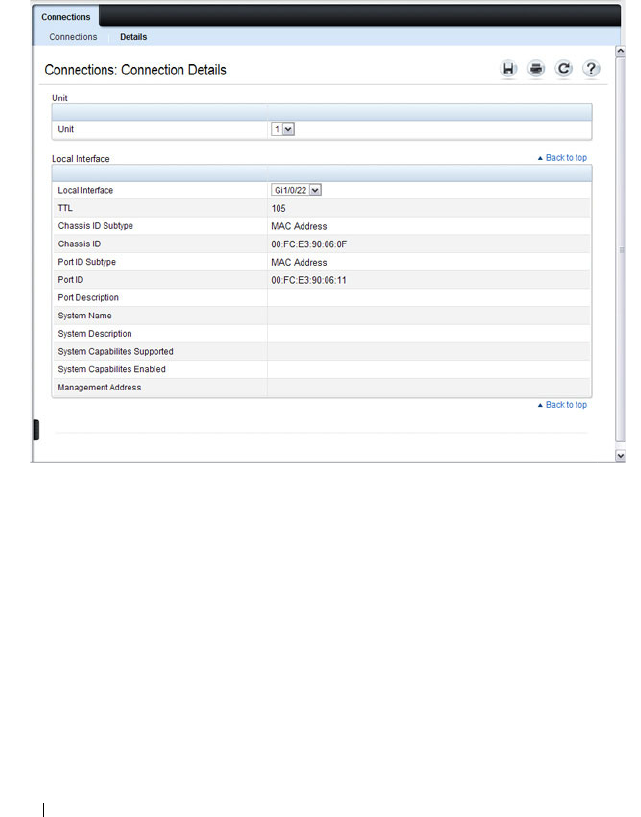
672 Discovering Network Devices
To view additional information about a device connected to a port that has
been discovered through LLDP, click the port number in the Local Interface
table (it is a hyperlink), or click Details and select the port with the
connected device.
Figure 23-10. LLDP Connection Detail
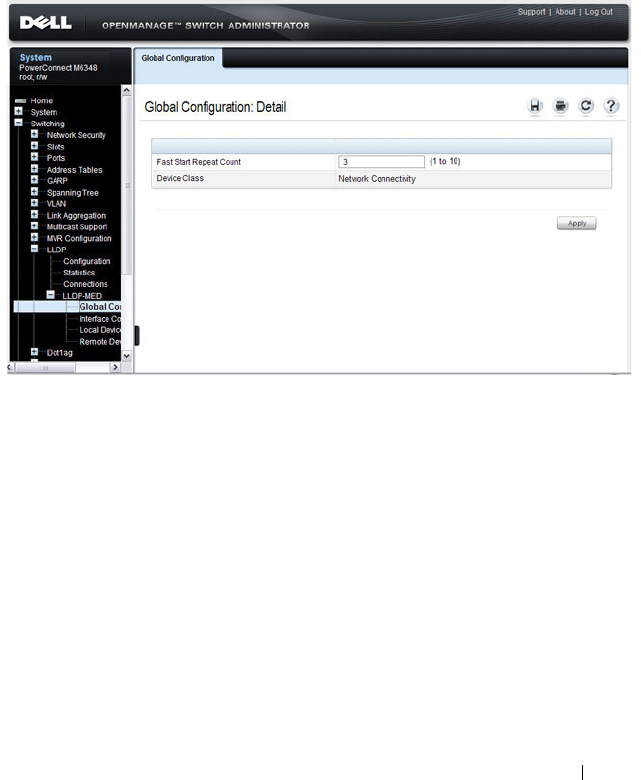
Discovering Network Devices 673
LLDP-MED Global Configuration
Use the LLDP-MED Global Configuration page to change or view the
LLDP-MED parameters that affect the entire system.
To display the LLDP-MED Global Configuration page, click Switching
→
LLDP
→
LLDP-MED
→
Global Configuration in the navigation panel.
Figure 23-11. LLDP-MED Global Configuration
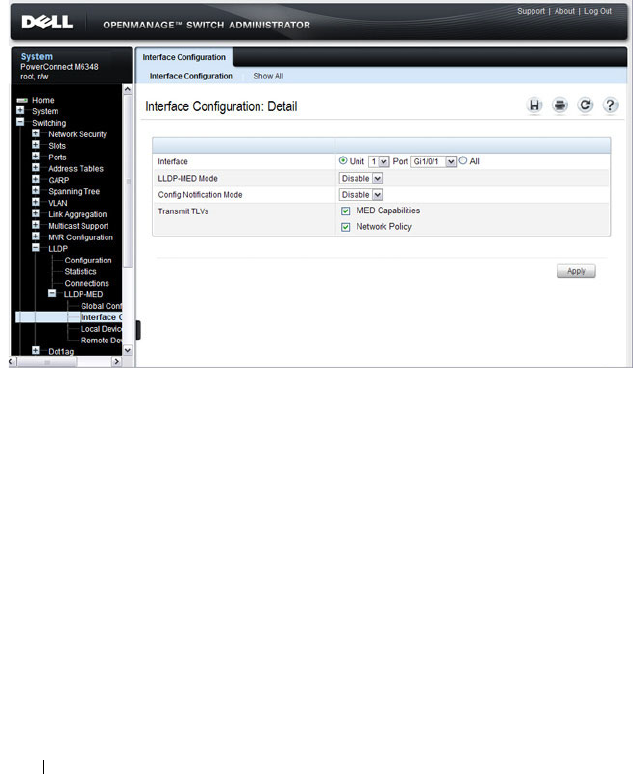
674 Discovering Network Devices
LLDP-MED Interface Configuration
Use the LLDP-MED Interface Configuration page to specify LLDP-MED
parameters that affect a specific interface.
To display the LLDP-MED Interface Configuration page, click Switching
→
LLDP
→
LLDP-MED
→
Interface Configuration in the navigation panel.
Figure 23-12. LLDP-MED Interface Configuration

Discovering Network Devices 675
To view the LLDP-MED Interface Summary table, click Show All.
Figure 23-13. LLDP-MED Interface Summary

676 Discovering Network Devices
LLDP-MED Local Device Information
Use the LLDP-MED Local Device Information page to view the advertised
LLDP local data for each port.
To display the LLDP-MED Local Device Information page, click
Switching
→
LLDP
→
LLDP-MED
→
Local Device Information in the
navigation panel.
Figure 23-14. LLDP-MED Local Device Information

Discovering Network Devices 677
LLDP-MED Remote Device Information
Use the LLDP-MED Remote Device Information page to view the
advertised LLDP data advertised by remote devices.
To display the LLDP-MED Remote Device Information page, click
Switching
→
LLDP
→
LLDP-MED
→
Remote Device Information in the
navigation panel.
Figure 23-15. LLDP-MED Remote Device Information

678 Discovering Network Devices
Configuring ISDP and LLDP (CLI)
This section provides information about the commands you use to manage
and view the device discovery protocol features on the switch. For more
information about these commands, see the
PowerConnect
M6220/M6348/M8024/M8024-k CLI Reference Guide
at
support.dell.com/manuals.
Configuring Global ISDP Settings
Beginning in Privileged EXEC mode, use the following commands to
configure ISDP settings that affect the entire switch.
Command Purpose
configure Enter Global Configuration mode.
isdp enable Administratively enable ISDP on the switch.
isdp advertise-v2 Allow the switch to send ISDPv2 packets.
isdp holdtime
time
Specify the number of seconds the device that receives
ISDP packets from the switch should store information
sent in the ISDP packet before discarding it.
isdp timer
time
Specify the number of seconds to wait between sending
new ISDP packets.
exit Exit to Privileged EXEC mode.
show isdp View global ISDP settings.

Discovering Network Devices 679
Enabling ISDP on a Port
Beginning in Privileged EXEC mode, use the following commands to enable
ISDP on a port.
Viewing and Clearing ISDP Information
Beginning in Privileged EXEC mode, use the following commands to view
and clear the contents of the ISDP table and to view and clear ISDP statistics.
Command Purpose
configure Enter Global Configuration mode.
interface
interface
Enter interface configuration mode for the specified
interface.
isdp enable Administratively enable ISDP on the switch.
exit Exit to Global Config mode.
exit Exit to Privileged Exec mode.
show isdp interface all View the ISDP mode on all interfaces.
Command Purpose
show isdp entry {all |
deviceid
}
View information about all entries or a specific entry in the
ISDP table.
show isdp neighbors View the neighboring devices discovered through ISDP.
clear isdp table Clear all entries, including discovered neighbors, from the
ISDP table.
show isdp traffic View ISDP statistics.
clear isdp counters Reset all ISDP statistics to zero.

680 Discovering Network Devices
Configuring Global LLDP Settings
Beginning in Privileged EXEC mode, use the following commands to
configure LLDP settings that affect the entire switch.
Configuring Port-based LLDP Settings
Beginning in Privileged EXEC mode, use the following commands to
configure per-port LLDP settings.
Command Purpose
configure Enter Global Configuration mode.
lldp notification-
interval
interval
Specify how often, in seconds, the switch should send
remote data change notifications.
lldp timers [interval
transmit-interval
] [hold
hold-value
] [reinit
reinit-
delay
]
Configure the timing for local data transmission on ports
enabled for LLDP.
•
transmit-interval —
The interval in seconds at which to
transmit local data LLDP PDUs. (Range: 5–32768
seconds)
•
hold-value —
Multiplier on the transmit interval used to
set the TTL in local data LLDP PDUs. (Range: 2–10)
•
reinit-delay —
The delay in seconds before re-
initialization. (Range: 1–10 seconds)
exit Exit to Privileged EXEC mode.
show lldp View global LLDP settings.
Command Purpose
configure Enter Global Configuration mode.
interface
interface
Enter interface configuration mode for the specified
Ethernet interface.
lldp transmit Enable the LLDP advertise (transmit) capability.
lldp receive Enable the LLDP receive capability so that the switch can
receive LLDP Protocol Data Units (LLDP PDUs) from
other devices.
lldp transmit-mgmt Include the transmission of local system management
address information in the LLDP PDUs.

Discovering Network Devices 681
Viewing and Clearing LLDP Information
Beginning in Privileged EXEC mode, use the following commands to view
transmitted and received LLDP information and to view and clear LLDP
statistics.
lldp notification Enable remote data change notifications on the interface.
lldp transmit-tlv [sys-
desc][sys-name][sys-
cap][port-desc]
Specify which optional type-length-value settings (TLVs)
in the 802.1AB basic management set will be transmitted
in the LLDP PDUs.
• sys-name — Transmits the system name TLV
• sys-desc — Transmits the system description TLV
• sys-cap — Transmits the system capabilities TLV
• port desc — Transmits the port description TLV
exit Exit to Global Config mode.
exit Exit to Privileged EXEC mode.
show lldp interface all View LLDP settings for all interfaces.
Command Purpose
show lldp local-device
{all |
interface
| detail
interface
}
View LLDP information advertised by all ports or the
specified port. Include the keyword detail to see additional
information.
show lldp remote-device
{all |
interface
| detail
interface
}
View LLDP information received by all ports or by the
specified port. Include the keyword detail to see additional
information.
clear lldp remote-data Delete all LLDP information from the remote data table.
show lldp statistics View LLDP traffic statistics.
clear lldp statistics Reset the LLDP statistics counters to zero.
Command Purpose

682 Discovering Network Devices
Configuring LLDP-MED Settings
Beginning in Privileged EXEC mode, use the following commands to
configure LLDP-MED settings that affect the entire switch.
Command Purpose
configure Enter Global Configuration mode.
lldp med
faststartrepeatcount
count
Specifies the number of LLDP PDUs that will be
transmitted when the protocol is enabled.
interface
interface
Enter interface configuration mode for the specified
Ethernet interface.
lldp med Enable LLDP-MED on the interface.
lldp med
confignotification
Allow the port to send topology change notifications.
lldp med transmit-tlv
[capabilities] [network-
policy] [location]
[inventory]
Specify which optional TLVs in the LLDP MED set are
transmitted in the LLDP PDUs.
exit Exit to Global Config mode.
exit Exit to Privileged EXEC mode.
show lldp med View global LLDP-MED settings.
show lldp med interface
{all |
interface
}
View LLDP-MED settings for all ports or for the specified
port.
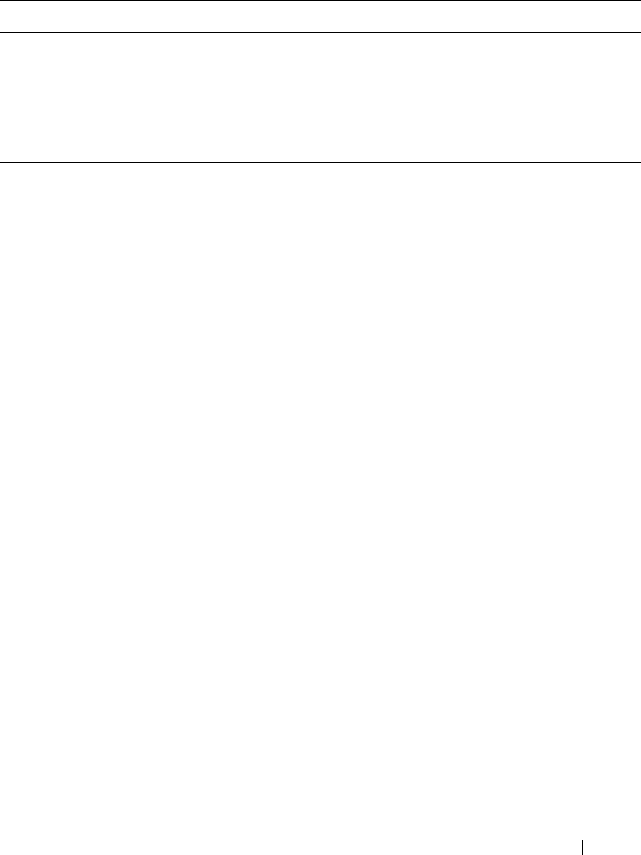
Discovering Network Devices 683
Viewing LLDP-MED Information
Beginning in Privileged EXEC mode, use the following commands to view
information about the LLDP-MED Protocol Data Units (PDUs) that are sent
and have been received.
Device Discovery Configuration Examples
This section contains the following examples:
• Configuring ISDP
• Configuring LLDP
Configuring ISDP
This example shows how to configure ISDP settings on the switch.
To configure the switch:
1
Specify the number of seconds that a remote device should keep the ISDP
information sent by the switch before discarding it.
console#configure
console(config)#isdp holdtime 60
2
Specify how often, in seconds, the ISDP-enabled ports should transmit
information.
console(config)#isdp timer 45
3
Enable ISDP on interface 1/0/3.
console(config)#interface gigabitEthernet1/0/3
console(config-if-Gi1/0/3)#isdp enable
Command Purpose
show lldp med local-
device detail
interface
View LLDP information advertised by the specified port.
show lldp remote-device
{all |
interface
| detail
interface
}
View LLDP-MED information received by all ports or by
the specified port. Include the keyword detail to see
additional information.

684 Discovering Network Devices
4
Exit to Privileged EXEC mode and view the LLDP settings for the switch
and for interface 1/0/3.
console(config-if-Gi1/0/3)# <CTRL + Z>
console#show isdp
Timer....................................45
Hold Time................................60
Version 2 Advertisements.................Enabled
Neighbors table time since last change...00 days
00:00:00
Device ID................................none
Device ID format capability........ Serial Number,
Host Name
Device ID format.................. Serial Number
console#show isdp interface gi1/0/3
Interface Mode
--------------- ----------
Gi1/0/3 Enabled
Configuring LLDP
This example shows how to configure LLDP settings for the switch and to
allow Gigabit Ethernet port 1/0/3 to transmit all LLDP information available.
To configure the switch:
1
Configure the transmission interval, hold multiplier, and reinitialization
delay for LLDP PDUs sent from the switch.
console#configure
console(config)#lldp timers interval 60 hold 5
reinit 3
2
Enable port 1/0/3 to transmit and receive LLDP PDUs.
console(config)#interface gigabitEthernet1/0/3
console(config-if-Gi1/0/3)#lldp transmit
console(config-if-Gi1/0/3)#lldp receive

Discovering Network Devices 685
3
Enable port 1/0/3 to transmit management address information in the
LLDP PDUs and to send topology change notifications if a device is added
or removed from the port.
console(config-if-Gi1/0/3)#lldp transmit-mgmt
console(config-if-Gi1/0/3)#lldp notification
4
Specify the TLV information to be included in the LLDP PDUs
transmitted from port 1/0/3.
console(config-if-Gi1/0/3)#lldp transmit-tlv sys-
name sys-desc sys-cap port-desc
5
Set the port description to be transmitted in LLDP PDUs.
console(config-if-Gi1/0/3)#description “Test Lab
Port”
6
Exit to Privileged EXEC mode.
console(config-if-Gi1/0/3)# <CTRL + Z>
7
View global LLDP settings on the switch.
console#show lldp
LLDP Global Configuration
Transmit Interval..................... 60 seconds
Transmit Hold Multiplier.............. 5
Reinit Delay.......................... 3 seconds
Notification Interval................. 5 seconds
8
View summary information about the LLDP configuration on port 1/0/3.
console#show lldp interface gi1/0/3
LLDP Interface Configuration
Interface Link Transmit Receive Notify TLVs Mgmt
--------- ------ -------- -------- -------- ------- ----
Gi1/0/3 Down Enabled Enabled Enabled 0,1,2,3 Y
TLV Codes: 0- Port Description, 1- System Name
2- System Description, 3- System Capabilities

686 Discovering Network Devices
9
View detailed information about the LLDP configuration on port 1/0/3.
console#show lldp local-device detail gi1/0/3
LLDP Local Device Detail
Interface: Gi1/0/3
Chassis ID Subtype: MAC Address
Chassis ID: 00:1E:C9:AA:AA:07
Port ID Subtype: Interface Name
Port ID: gi 1/0/3
System Name: console
System Description: PowerConnect M6348 3.16.22.30,
VxWorks 6.5
Port Description: Test Lab Port
System Capabilities Supported: bridge, router
System Capabilities Enabled: bridge
Management Address:
Type: IPv4
Address: 192.168.2.1

Configuring Port-Based Traffic Control 687
24
Configuring Port-Based Traffic
Control
This chapter describes how to configure features that provide traffic control
through filtering the type of traffic or limiting the speed or amount of traffic
on a per-port basis. The features this section describes includes flow control,
storm control, protected ports, and Link Local Protocol Filtering (LLPF),
which is also known as Cisco Protocol Filtering.
The topics covered in this chapter include:
• Port-Based Traffic Control Overview
• Default Port-Based Traffic Control Values
• Configuring Port-Based Traffic Control (Web)
• Configuring Port-Based Traffic Control (CLI)
• Port-Based Traffic Control Configuration Example
Port-Based Traffic Control Overview
Table 24-1 provides a summary of the features this chapter describes.
Table 24-1. Port-Based Traffic Control Features
Feature Description
Flow control Allows traffic transmission between a switch port and another
Ethernet device to be paused for a specified period of time when
congestion occurs.
Storm control Limits the amount of broadcast, unknown unicast, and multicast
frames accepted and forwarded by the switch.
Protected ports Prevents traffic from flowing between members of the same
protected port group.
LLPF Filters proprietary protocols that should not normally be relayed
by a bridge.

688 Configuring Port-Based Traffic Control
For information about Priority Flow Control (PFC), which provides a way to
distinguish which traffic on a physical link is paused when congestion occurs
based on the priority of the traffic, see "Configuring Data Center Bridging
Features" on page 837
What is Flow Control?
IEEE 802.3 Annex 31B flow control allows nodes that transmit at slower
speeds to communicate with higher speed switches by requesting that the
higher speed switch refrain from sending packets. Transmissions are
temporarily halted to prevent buffer overflows. Enabling the flow control
feature allows PowerConnect M6220, M6348, M8024, and M8024-k switches
to process pause frames received from connected devices. PowerConnect
switches do not transmit pause frames.
Flow control is supported only on ports that are configured for full-duplex
mode of operation. Since ports set to auto negotiate may not be added as
LAG members, LAG member ports cannot have flow control configured to
auto.
What is Storm Control?
A LAN storm is the result of an excessive number of broadcast, multicast, or
unknown unicast messages simultaneously transmitted across a network by a
single port. Forwarded message responses can overload network resources and
cause network congestion.
The storm control feature allows the switch to measure the incoming
broadcast, multicast, and/or unknown unicast packet rate per port and discard
packets when the rate exceeds the defined threshold. Storm control is enabled
per interface, by defining the packet type and the rate at which the packets
are transmitted. For each type of traffic (broadcast, multicast, or unknown
unicast) you can configure a threshold level, which is expressed as a
percentage of the total available bandwidth on the port. If the ingress rate of
that type of packet is greater than the configured threshold level the port
drops the excess traffic until the ingress rate for the packet type falls below
the threshold.
The actual rate of ingress traffic required to activate storm-control is based on
the size of incoming packets and the hard-coded average packet size of 512
bytes - used to calculate a packet-per-second (pps) rate - as the forwarding-
plane requires PPS versus an absolute rate Kbps. For example, if the

Configuring Port-Based Traffic Control 689
configured limit is 10%, this is converted to ~25000 PPS, and this PPS limit
is set in the hardware. You get the approximate desired output when 512 bytes
packets are used.
What are Protected Ports?
The switch supports up to three separate groups of protected ports. Traffic
can flow between protected ports belonging to different groups, but not
within the same group.
A port can belong to only one protected port group. You must remove an
interface from one group before adding it to another group.
Port protection occurs within a single switch. Protected port configuration
does not affect traffic between ports on two different switches. No traffic
forwarding is possible between two protected ports.
What is Link Local Protocol Filtering?
The Link Local Protocol Filtering (LLPF) feature can help troubleshoot
network problems that occur when a network includes proprietary protocols
running on standards-based switches. LLPF allows a PowerConnect
M6220/M6348/M8024/M8024-k switch to filter out various Cisco proprietary
protocol data units (PDUs) and/or ISDP if problems occur with these
protocols running on standards-based switches. If certain protocol PDUs
cause unexpected results, LLPF can be enabled to prevent those protocol
PDUs from being processed by the switch.
The LLPF feature can be configured per-port to block any combination (or
all) of the following PDUs:
• Industry Standard Discovery Protocol (ISDP)
• VLAN Trunking Protocol (VTP)
• Dynamic Trunking Protocol (DTP)
• UniDirectional Link Detection (UDLD)
• Port Aggregation Protocol (PAgP)
• Shared Spanning Tree Protocol (SSTP)

690 Configuring Port-Based Traffic Control
Access Control Lists (ACLs) and LLPF can exist on the same interface.
However, the ACL rules override the LLPF rules when there is a conflict.
Similarly, DiffServ and LLPF can both be enabled on an interface, but
DiffServ rules override LLPF rules when there is a conflict.
If Industry Standard Discovery Protocol (ISDP) is enabled on an interface,
and the LLPF feature on an interface is enabled and configured to drop ISDP
PDUs, the ISDP configuration overrides the LLPF configuration, and the
ISDP PDUs are allowed on the interface.
Default Port-Based Traffic Control Values
Table 24-2 lists the default values for the port-based traffic control features
that this chapter describes.
Table 24-2. Default Port-Based Traffic Control Values
Feature Default
Flow control Enabled
Storm control Disabled
Protected ports None
LLPF No protocols are blocked

Configuring Port-Based Traffic Control 691
Configuring Port-Based Traffic Control (Web)
This section provides information about the OpenManage Switch
Administrator pages to use to control port-based traffic on a PowerConnect
M6220/M6348/M8024/M8024-k switch. For details about the fields on a page,
click at the top of the page.
Flow Control (Global Port Parameters)
Use the Global Parameters page for ports to enable or disable flow control
support on the switch.
To display the Global Parameters page, click Switching
→
Ports
→
Global
Parameters in the navigation menu.
Figure 24-1. Global Port Parameters
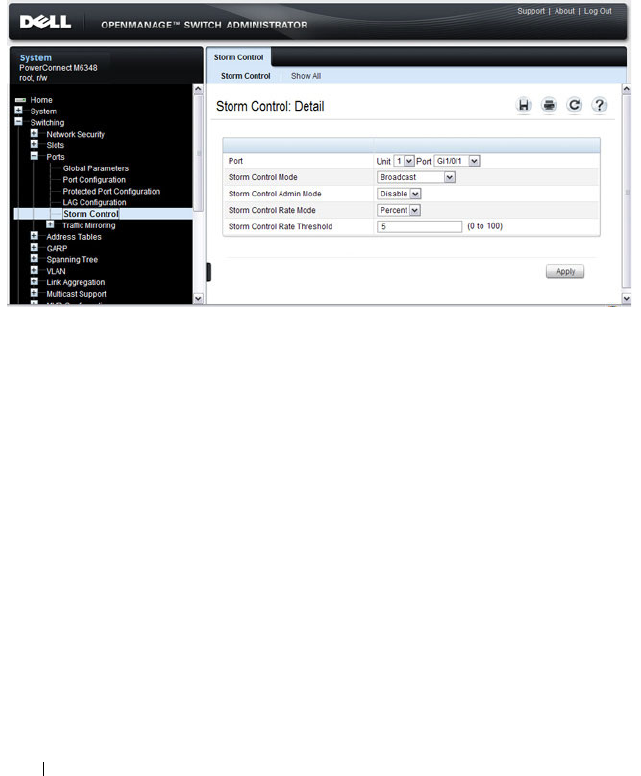
692 Configuring Port-Based Traffic Control
Storm Control
Use the Storm Control page to enable and configure the storm control
feature.
To display the Storm Control interface, click Switching
→
Ports
→
Storm
Control in the navigation menu.
Figure 24-2. Storm Control
Configuring Storm Control Settings on Multiple Ports
To configure storm control on multiple ports:
1
Open the
Storm Control
page.
2
Click
Show All
to display the
Storm Control Settings Table
.
3
In the Ports list, select the check box in the
Edit
column for the port to
configure.
4
Select the desired storm control settings.

Configuring Port-Based Traffic Control 693
Figure 24-3. Storm Control
5
Click
Apply
.

694 Configuring Port-Based Traffic Control
Protected Port Configuration
Use the Protected Port Configuration page to prevent ports in the same
protected ports group from being able to see each other’s traffic.
To display the Protected Port Configuration page, click Switching
→
Ports
→
Protected Port Configuration in the navigation menu.
Figure 24-4. Protected Port Configuration
Configuring Protected Ports
To configure protected ports:
1
Open the
Protected Ports
page.
2
Click
Add
to display the
Add Protected Group
page.
3
Select a group (0–2).
4
Specify a name for the group.

Configuring Port-Based Traffic Control 695
Figure 24-5. Add Protected Ports Group
5
Click
Apply
.
6
Click
Protected Port Configuration to return to the main page.
7
Select the port to add to the group.
8
Select the protected port group ID.
Figure 24-6. Add Protected Ports
9
Click
Apply
.
10
To view protected port group membership information, click
Show All
.

696 Configuring Port-Based Traffic Control
Figure 24-7. View Protected Port Information
11
To remove a port from a protected port group, select the
Remove
check
box associated with the port and click
Apply
.
LLPF Configuration
Use the LLPF Interface Configuration page to filter out various proprietary
protocol data units (PDUs) and/or ISDP if problems occur with these
protocols running on standards-based switches.
To display the LLPF Interface Configuration page, click Switching
→
Network Security
→
Proprietary Protocol Filtering
→
LLPF Interface
Configuration the navigation menu.

Configuring Port-Based Traffic Control 697
Figure 24-8. LLPF Interface Configuration
To view the protocol types that have been blocked for an interface, click Show
All.
Figure 24-9. LLPF Filtering Summary
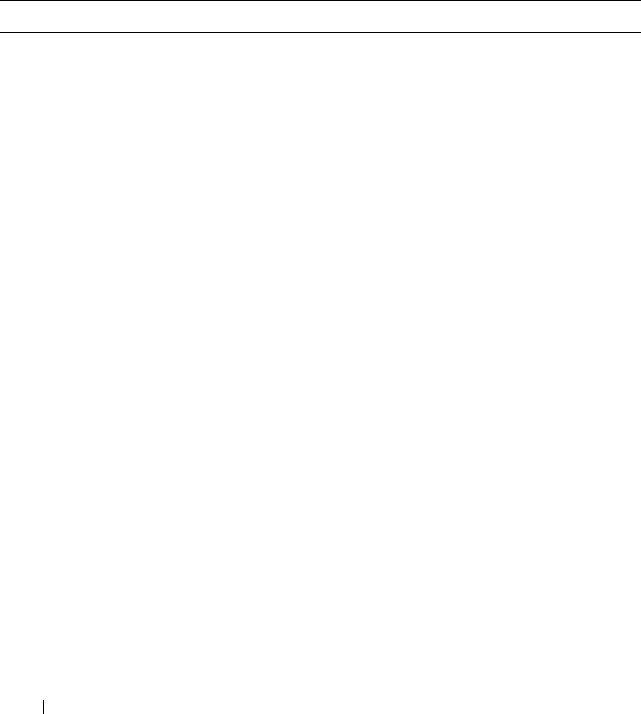
698 Configuring Port-Based Traffic Control
Configuring Port-Based Traffic Control (CLI)
This section provides information about the commands you use to configure
port-based traffic control settings. For more information about the
commands, see the
PowerConnect M6220/M6348/M8024/M8024-k CLI
Reference Guide
at support.dell.com/manuals.
Configuring Flow Control and Storm Control
Beginning in Privileged EXEC mode, use the following commands to
configure the flow control and storm control features.
Command Purpose
configure Enter global configuration mode.
flowcontrol Globally enable flow control.
interface
interface
Enter interface configuration mode for the specified
interface. The
interface
variable includes the interface type
and number, for example gigabitethernet 1/0/3.
You can also specify a range of interfaces with the interface
range command, for example, interface range
gigabitethernet 1/0/8-12 configures interfaces 8, 9, 10, 11,
and 12.
storm-control broadcast
[level
rate
]
Enable broadcast storm recovery mode on the interface
and (optionally) set the threshold.
rate
— threshold as percentage of port speed. The
percentage is converted to a PacketsPerSecond value based
on a 512 byte average packet size.
storm-control multicast
[level
rate
]
Enable multicast storm recovery mode on the interface
and (optionally) set the threshold.
rate
— threshold as percentage of port speed. The
percentage is converted to a PacketsPerSecond value based
on a 512 byte average packet size.
storm-control unicast
[level
rate
]
Enable unknown unicast storm recovery mode on the
interface and (optionally) set the threshold.
rate
— threshold as percentage of port speed. The
percentage is converted to a PacketsPerSecond value based
on a 512 byte average packet size.
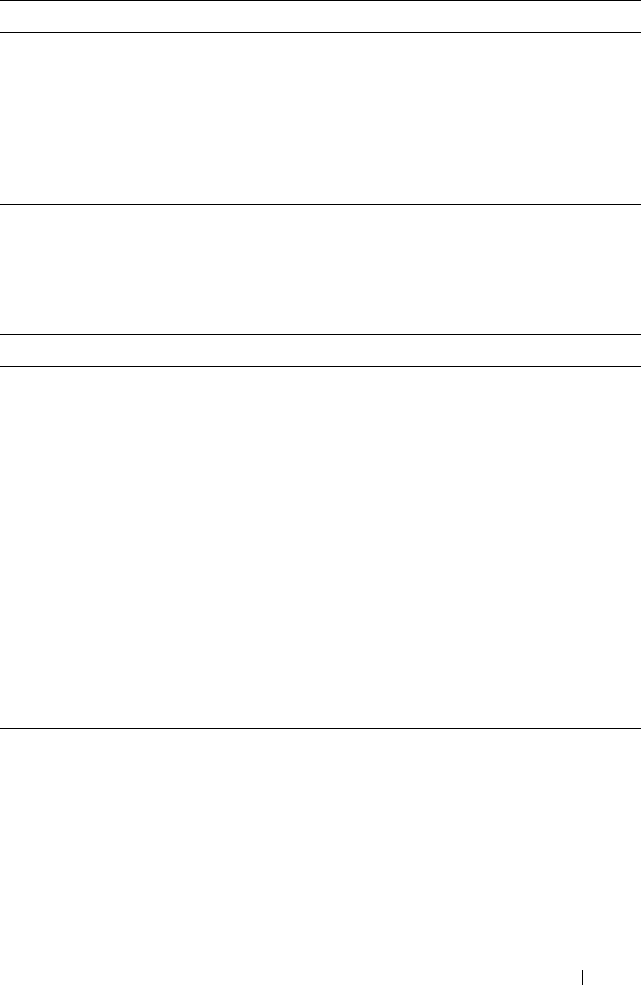
Configuring Port-Based Traffic Control 699
Configuring Protected Ports
Beginning in Privileged EXEC mode, use the following commands to add a
name to a protected port group and add ports to the group.
CTRL + Z Exit to Privileged EXEC mode.
show interfaces detail
interface
Display detailed information about the specified interface,
including the flow control status.
show storm-control View whether 802.3x flow control is enabled on the switch.
show storm-control
[
interface
| all]
View storm control settings for all interfaces or the
specified interface.
Command Purpose
configure Enter global configuration mode.
switchport protected
groupid
name
name
Specify a name for one of the three protected port groups.
•
groupid
— Identifies which group the port is to be
protected in. (Range: 0-2)
•
name
— Name of the group. (Range: 0-32 characters)
interface
interface
Enter interface configuration mode for the specified
interface. The
interface
variable includes the interface type
and number, for example gigabitethernet 1/0/3.
switchport protected
groupid
Add the interface to the specified protected port group.
CTRL + Z Exit to Privileged EXEC mode.
show switchport
protected
View protected group and port information.
Command Purpose
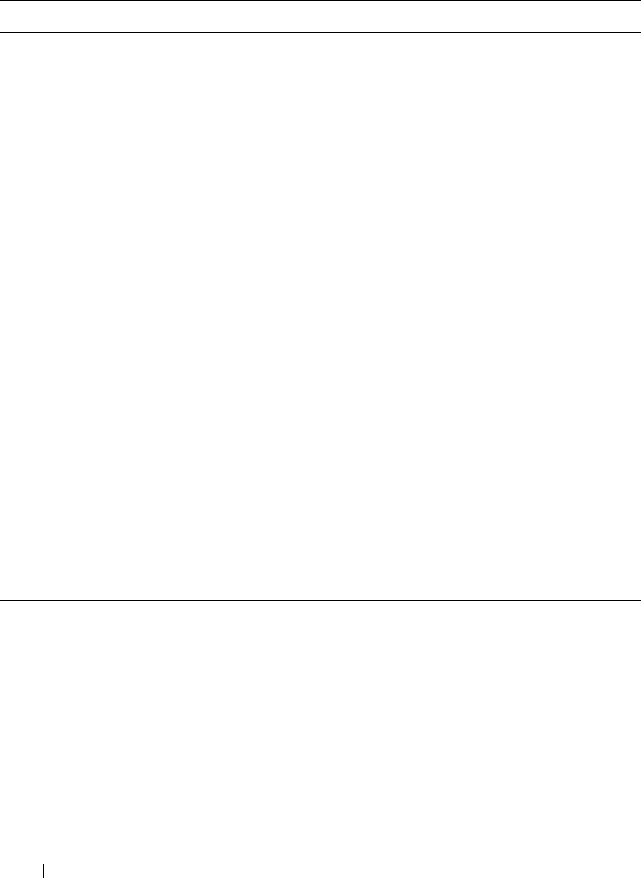
700 Configuring Port-Based Traffic Control
Configuring LLPF
Beginning in Privileged EXEC mode, use the following commands to
configure LLPF settings.
Command Purpose
configure Enter global configuration mode.
interface
interface
Enter interface configuration mode for the specified
interface. The
interface
variable includes the interface type
and number, for example gigabitethernet 1/0/3.
You can also specify a range of interfaces with the interface
range command, for example, interface range
gigabitethernet 1/0/8-12 configures interfaces 8, 9, 10, 11,
and 12.
service-acl input
{blockcdp | blockvtp |
blockdtp | blockudld |
blockpagp | blocksstp |
blockall}
Use the appropriate keyword, or combination of keywords
to block any (or all) of the following PDUs on the
interface:
•VTP
•DTP
•UDLD
•PAgP
• SSTP
•All
CTRL + Z Exit to Privileged EXEC mode.
show service-acl
interface {
interface
|
all}
View information about the blocked PDUs on the
specified interface or all interfaces.

Configuring Port-Based Traffic Control 701
Port-Based Traffic Control Configuration Example
The commands in this example configure storm control, LLPF, and protected
port settings for various interfaces on the switch.
The storm control configuration in this example sets thresholds on the switch
so that if broadcast traffic occupies more than 10% on the bandwidth on any
physical port, the interface blocks the broadcast traffic until the measured
amount of this traffic drops below the threshold.
The LLPF configuration in this example disables all PAgP and VTP PDUs
from being forwarded on any switch port or LAG.
The protected port configuration in this example prevents the clients
connected to ports 3, 4, and 9 from being able to communicate with each
other.
To configure the switch:
1
Configure storm control for broadcast traffic on all physical interfaces.
console(config)#interface range gi1/0/1-24
console(config-if)#storm-control broadcast
level 10
2
Configure LLPF to block PAgP and VTP PDUs on all physical interfaces.
console(config-if)#service-acl blockpagp blockvtp
console(config-if)#exit
3
Specify a name for protected port group 0.
console(config)#protected 0 name clients
4
Add the ports to the protected port group.
console(config)#interface gi1/0/3
console(config-if-Gi1/0/3)#switchport protected 0
console(config-if-Gi1/0/3)#exit
console(config)#interface gi1/0/4
console(config-if-Gi1/0/4)#switchport protected 0
console(config-if-Gi1/0/4)#exit
console(config)#interface gi1/0/9
console(config-if-Gi1/0/9)#switchport protected 0
console(config-if-Gi1/0/9)#exit
console(config)#exit

702 Configuring Port-Based Traffic Control
5
Verify the configuration.
console#show storm-control gi1/0/1
Bcast Bcast Mcast Mcast Ucast Ucast
Intf Mode Level Mode Level Mode Level
------ ------- ------- ------- ------- ------- -------
Gi1/0/1 Enable 10 Enable 5 Disable 5
console#show service-acl interface gi1/0/1
Protocol Mode
--------------- ----------
CDP Disabled
VTP Enabled
DTP Disabled
UDLD Disabled
PAGP Enabled
SSTP Disabled
ALL Disabled
console#show switchport protected 0
Name......................................... "clients"
Member Ports: Gi1/0/1, Gi1/0/2, Gi1/0/3, Gi1/0/4, Gi1/0/9

Configuring L2 Multicast Features 703
25
Configuring L2 Multicast Features
This chapter describes the layer 2 multicast features on the PowerConnect
M6220, M6348, M8024, and M8024-k switches. The features this chapter
describes include bridge multicast filtering, Internet Group Management
Protocol (IGMP) snooping, Multicast Listener Discovery (MLD) snooping,
and Multicast VLAN Registration (MVR).
The topics covered in this chapter include:
• L2 Multicast Overview
• Snooping Switch Restrictions
• Default L2 Multicast Values
• Configuring L2 Multicast Features (Web)
• Configuring L2 Multicast Features (CLI)
• Case Study on a Real-World Network Topology
L2 Multicast Overview
Multicast traffic is traffic from one source that has multiple destinations. The
L2 multicast features on the switch help control network flooding of Ethernet
multicast and IP multicast traffic by keeping track of multicast group
membership. It is essential that a multicast router be connected to a
PowerConnect layer 2 multicast switch for IGMP/MLD snooping to operate
properly. The presence of a multicast router allows the snooping switch to
relay IGMP reports to the router and to forward multicast data sources to the
multicast router as well as restrict flooding of multicast sources in a VLAN.
NOTE: MVR is not supported on the PowerConnect M6220.

704 Configuring L2 Multicast Features
What Are the Multicast Bridging Features?
The PowerConnect M6220, M6348, M8024, and M8024-k switches support
multicast filtering and multicast flooding. For multicast traffic, the switch
uses a database called the Layer 2 Multicast Forwarding Database (MFDB) to
make forwarding decisions for packets that arrive with a multicast destination
MAC address. By limiting multicasts to only certain ports in the switch,
traffic is prevented from going to parts of the network where that traffic is
unnecessary.
When a packet enters the switch, the destination MAC address is combined
with the VLAN ID, and a search is performed in the Layer 2 MFDB. If no
match is found, then the packet is flooded. If a match is found, then the
packet is forwarded only to the ports that are members of that multicast
group within the VLAN.
Multicast traffic destined to well-known (reserved) multicast IP addresses
(control plane traffic) is always flooded to all ports in the VLAN. The well-
known IP multicast addresses are 224.0.0.x for IPv4 and FF0x:: for IPv6.
Multicast data traffic is flooded to all ports in the VLAN if no multicast
router ports have been identified. Once a multicast router port is identified,
multicast data traffic is forwarded to the multicast router ports. The MFDB is
populated by snooping the membership reports sent to the multicast routers.
This causes multicast data traffic to be forwarded to any hosts joining the
multicast group.
What Is L2 Multicast Traffic?
L3 IP multicast traffic is traffic that is destined to a host group. Host groups
are identified by class D IPv4 addresses, which range from 224.0.1.0 to
239.255.255.255, or by FF0x:: or FF3x:: IPv6 addresses. In contrast to L3
multicast traffic, L2 multicast traffic is identified by the MAC address, i.e.,
the range 01:00:5e:00:00:00 to 01:00:5e:7f:ff:ff:ff for IPv4 multicast traffic or
33:33:xx:xx:xx:xx for IPv6 multicast traffic.
When a packet with a broadcast or multicast destination MAC address is
received, the switch will flood a copy into each of the remaining network
segments in accordance with the IEEE MAC Bridge standard. Eventually, the
packet is made accessible to all nodes connected to the network.

Configuring L2 Multicast Features 705
This approach works well for broadcast packets that are intended to be seen or
processed by all connected nodes. In the case of multicast packets, however,
this approach could lead to less efficient use of network bandwidth,
particularly when the packet is intended for only a small number of nodes.
Packets will be flooded into network segments where no node has any interest
in receiving the packet.
What Is IGMP Snooping?
IGMP snooping allows the switch to snoop on IGMP exchanges between
hosts and multicast routers. The IGMP snooping feature complies with RFC
4541. When a switch “sees” an IGMP report from a host for a given multicast
address, the switch adds the host's interface/VLAN to the L2 multicast group
forwarding table and floods the report to all ports in the VLAN. When the
switch sees a leave message for the group, it removes the host interface/VLAN
from the L2 multicast group forwarding table.
IGMP snooping learns about multicast routers by listening for the following
messages:
• IGMP Membership queries
•PIMv1 hellos
•PIMv2 hellos
• DVMRP probes
Group addresses that fall into the range 224.0.0.x are never pruned by IGMP
snooping—they are always flooded to all ports in the VLAN. Note that this
flooding is based on the IP address, not the corresponding 01-00-5e-00-00-xx
MAC address.
When a multicast router is discovered, its interface is added to the interface
distribution list for all multicast groups in the VLAN. If a switch is connected
to a multicast source and no client, the switch filters the traffic from that
group to all interfaces in the VLAN. If the switch sees an IGMP join from a
host in the same VLAN, then it forwards the traffic to the host. Likewise, if
the switch sees a multicast router in the VLAN, it forwards the group to the
multicast router and does not flood in the VLAN. There is a user option to
cause the switch to flood multicast sources in the VLAN if no multicast
clients are present. This option should be enabled when deploying the switch

706 Configuring L2 Multicast Features
in scenarios, such as FCoE/FIP snooping, where it is desirable to flood L2
control plane multicast messages that do not utilize well-known multicast
addresses.
By default, multicast routers are aged out every five minutes. The user can
control whether or not multicast routers age out. If all multicast routers age
out, the switch floods the VLAN with the multicast group.
Multicast routers send an IGMP query every 60 seconds. This query is
intercepted by the switch and forwarded to all ports in the VLAN. All hosts
that are members of the group answer that query. The switch intercepts the
replies and forwards only one report per group from all of the received
responses.
In summary:
• IGMP snooping controls the flooding/forwarding behavior for multicast
groups. Multicast data is flooded in the VLAN until a multicast router port
is identified.
• IGMP snooping is enabled by default
• Multicast filtering is enabled by default
• IGMP snooping forwards multicast sources to multicast routers by default
• Reserved multicast IP addresses (224.0.0.x) are always flooded to all ports
in the VLAN
• Unregistered multicast traffic may be flooded in the VLAN by a user
configuration option.
IGMP Snooping Querier
When PIM and IGMP are enabled in a network with IP multicast routing, the
IP multicast router acts as the IGMP querier. However, if the IP-multicast
traffic in a VLAN needs to be Layer 2 switched only, an IP-multicast router is
not required. The IGMP snooping querier can perform the role of generating
IGMP queries that would normally be performed by the multicast router.
NOTE: It is strongly recommended that users enable MLD snooping if IGMP
snooping is enabled and vice-versa. This is because both IGMP snooping and
MLD snooping utilize the same forwarding table and not enabling both may
cause unwanted pruning of protocol packets utilized by other protocols, e.g.
OSPFv3.

Configuring L2 Multicast Features 707
When IGMP snooping querier is enabled, the querier switch sends out
periodic IGMP queries that trigger IGMP report messages from the hosts that
want to receive IP multicast traffic. The IGMP snooping feature listens to
these IGMP reports to identify multicast router ports. If there is another
querier in the network and the local querier is in election mode, then the
querier with the lower IP address is elected and the other querier stops
querying. If the local querier is not in election mode and another querier is
detected, the local querier stops querying.
What Is MLD Snooping?
In IPv4, Layer 2 switches can use IGMP snooping to limit the flooding of
multicast traffic by dynamically configuring the multicast forwarding
database so that multicast data traffic is forwarded to only those ports
associated with a multicast router or host that has indicated an interest in
receiving a particular multicast group. In IPv6, MLD snooping performs a
similar function.
With MLD snooping, IPv6 multicast data is selectively forwarded to a list of
ports that want to receive the data instead of being flooded to all ports in a
VLAN. This list is constructed in the MFDB by snooping IPv6 multicast
control packets. MLD snooping floods multicast data packets until a
multicast router port has been identified. MLD snooping forwards
unregistered multicast data packets to IPv6 multicast routers. MLD snooping
discovers multicast routers by listening for MLD queries and populates the
MFDB.
MLD is a protocol used by IPv6 multicast routers to discover the presence of
multicast listeners (nodes wishing to receive IPv6 multicast packets) on its
directly-attached links and to discover which multicast packets are of interest
to neighboring nodes. MLD is derived from IGMP; MLD version 1 (MLDv1)
is equivalent to IGMPv2, and MLD version 2 (MLDv2) is equivalent to
IGMPv3. MLD is a subprotocol of Internet Control Message Protocol version
6 (ICMPv6), and MLD messages are a subset of ICMPv6 messages.
The switch snoops both MLDv1 and MLDv2 protocol packets and forwards
IPv6 multicast data based on destination IPv6 multicast MAC addresses
(33:33::). The switch floods multicast control plane traffic addressed to the
NOTE: Without an IP-multicast router on a VLAN, you must configure another
switch as the IGMP querier so that it can send queries.
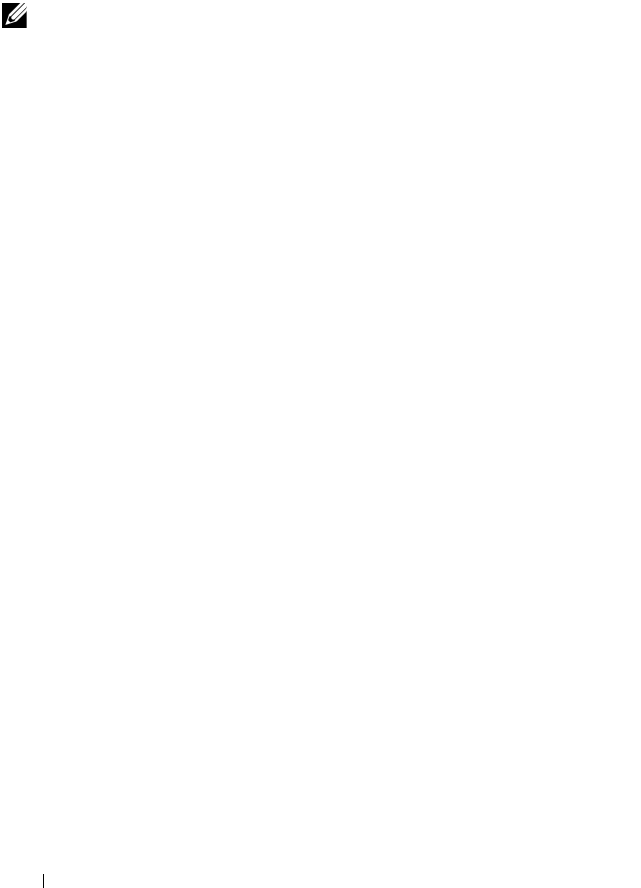
708 Configuring L2 Multicast Features
permanently assigned (well-known) multicast address FF0x::/12 to all ports in
the VLAN, except for MLD packets, which are handled according the MLD
snooping rules.
What Is Multicast VLAN Registration?
IGMP snooping helps limit multicast traffic when member ports are in the
same VLAN; however, when ports belong to different VLANs, a copy of the
multicast stream is sent to each VLAN that has member ports in the
multicast group. MVR eliminates the need to duplicate the multicast traffic
when multicast group member ports belong to different VLANs.
MVR uses a dedicated multicast VLAN to forward multicast traffic over the
L2 network. Only one MVLAN can be configured per switch, and it is used
only for certain multicast traffic, such as traffic from an IPTV application, to
avoid duplication of multicast streams for clients in different VLANs. Clients
can dynamically join or leave the mutlicast VLAN without interfering with
their membership in other VLANs.
MVR, like IGMP snooping, allows a layer 2 switch to listen to IGMP messages
to learn about multicast group membership.
There are two types of MVR ports: source and receiver.
• Source port is the port where multicast traffic is flowing to. It has to be the
member of so called multicast VLAN.
• Receiver port is the port where listening host is connected to the switch. It
can be the member of any VLAN, except multicast VLAN.
NOTE: It is strongly recommended that users enable IGMP snooping if MLD
snooping is enabled and vice-versa. This is because both IGMP snooping and
MLD snooping utilize the same forwarding table, and not enabling both may
cause unwanted pruning of protocol packets utilized by other protocols, e.g.
OSPFv2.

Configuring L2 Multicast Features 709
There are two configured learning modes of the MVR operation: dynamic and
compatible.
• In the dynamic mode MVR learns existent multicast groups by parsing the
IGMP queries from router on source ports and forwarding the IGMP joins
from the hosts to the router.
• In the compatible mode MVR does not learn multicast groups, but they
have to be configured by administrator and protocol does not forward joins
from the hosts to the router. To work in this mode the IGMP router has to
be configured to transmit required multicast streams to the network with
the MVR switch.
Enabling MVR and IGMP on the Same Interface
MVR and IGMP snooping operate independently and can both be enabled on
an interface. When both MVR and IGMP snooping are enabled, MVR listens
to the IGMP join and report messages for static multicast group information,
and IGMP snooping manages dynamic multicast groups.
When Are L3 Multicast Features Required?
In addition to L2 multicast features, the switch suports IPv4 and IPv6
multicast features. You configure the IPv4/IPv6 multicast features if the
switch functions as a multicast router that can route multicast traffic between
VLAN routing interfaces. In this case, you must enable a multicast routing
protocol on the switch, such as PIM-SM. For information about L3 multicast
features, see "Managing IPv4 and IPv6 Multicast" on page 1177.
If the switch functions as a multicast router, it is possible to enable both
IGMP and IGMP snooping so that IGMP forwards multicast traffic for
directly connected hosts between VLANs, and IGMP snooping prevents the
multicast router from flooding incoming multicast packets on the ingress
VLAN.
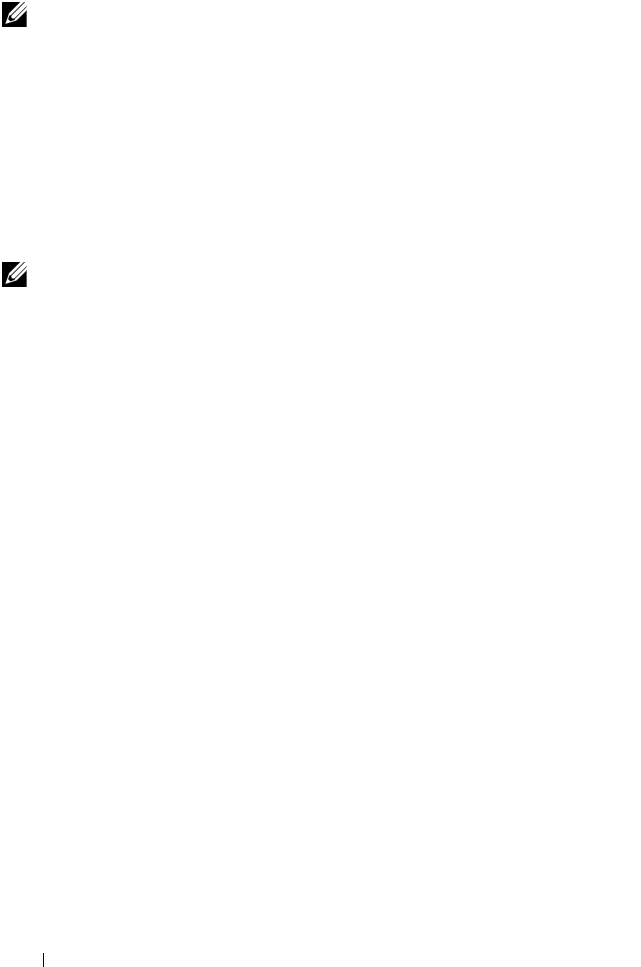
710 Configuring L2 Multicast Features
For information about configuring a PowerConnect
M6220/M6348/M8024/M8024-k switch as a multicast router that also
performs IGMP snooping, see "Configuring Multicast VLAN Routing With
IGMP and PIM-SM" on page 1261.
What Are GARP and GMRP?
Generic Attribute Registration Protocol (GARP) is a general-purpose protocol
that registers any network connectivity or membership-style information.
GARP defines a set of switches interested in a given network attribute, such
as VLAN ID or multicast address.
PowerConnect M6220, M6348, M8024, and M8024-k switches can use GARP
functionality for two applications:
• GARP VLAN Registration Protocol (GVRP) to help dynamically manage
VLAN memberships on trunk ports.
• GARP Multicast Registration Protocol (GMRP) to help control the
flooding of multicast traffic by keeping track of group membership
information.
GVRP and GMRP use the same set of GARP Timers to specify the amount of
time to wait before transmitting various GARP messages.
NOTE: If a multicast source is connected to a VLAN on which both L3 multicast
and IGMP snooping are enabled, the multicast source is forwarded to the
mrouter ports that have been discovered when the multicast source is first seen.
If a new mrouter is later discovered on a different port, the multicast source data
is not forwarded to the new port. Likewise, if an existing mrouter times out or
stops querying, the multicast source data continues to be forwarded to that port.
If a host in the VLAN subsequently joins or leaves the group, the list of mrouter
ports is updated for the multicast source and the forwarding of the multicast
source is adjusted. The workaround to this limitation is to statically configure
mrouter ports when enabling IGMP snooping in L3 multicast enabled VLANs.
NOTE: If MVR is enabled, IP Multicast should be disabled. Multicast routing and
MVR cannot coexist on a switch.

Configuring L2 Multicast Features 711
GMRP is similar to IGMP snooping in its purpose, but IGMP snooping is
more widely used. GMRP must be running on both the host and the switch to
function properly and IGMP/MLD snooping must be disabled on the switch,
as IGMP snooping and GMRP cannot simultaneously operate within the
same VLAN.

712 Configuring L2 Multicast Features
Snooping Switch Restrictions
Partial IGMPv3 and MLDv2 Support
The IGMPv3 and MLDv2 protocols allow multicast listeners to specify the
list of hosts from which they want to receive the traffic. However the
PowerConnect snooping switch does not track this information.
IGMPv3/MLDv2 Report messages that have the group record type
CHANGE_TO_INCLUDE_MODE with a null source list are treated as
Leave messages. All other report messages are treated as IGMPv2/MLDv1
Report messages.
MAC Address-Based Multicast Group
The L2 multicast forwarding table consists of the Multicast group MAC
address filtering entries. For IPv4 multicast groups, 16 IP multicast group
addresses map to the same multicast MAC address. For example, 224.1.1.1
and 225.1.1.1 map to the MAC address 01:00:5E:01:01:01, and IP addresses in
the range [224-239].3.3.3 map to 01:00:5E:03:03:03. As a result, if a host
requests 225.1.1.1, then it might receive multicast traffic of group 226.1.1.1 as
well.
IGMP/MLD Snooping in a Multicast Router
IGMP/MLD snooping is a Layer 2 feature and is achieved by using the L2
multicast forwarding table. If a multicast source is connected to a VLAN on
which both L3 multicast and IGMP/MLD snooping are enabled, the
multicast source is forwarded to the mrouter ports that have been discovered
when the multicast source is first seen. If a new mrouter is later discovered on
a different port, the multicast source data is not forwarded to the new port.
Likewise, if an existing mrouter times out or stops querying, the multicast
source data continues to be forwarded to that port. If a host in the VLAN
subsequently joins or leaves the group, the list of mrouter ports is updated for
the multicast source, and the forwarding of the multicast source is adjusted.
The workaround to this limitation is to statically configure mrouter ports
when enabling IGMP/MLD snooping in L3 multicast enabled VLANs.

Configuring L2 Multicast Features 713
Topologies Where the Multicast Source Is Not Directly Connected to the
Querier
If the multicast source is not directly connected to a multicast querier, the
multicast stream is forwarded to any router ports on the switch (within the
VLAN). Because multicast router queries are flooded to all ports in the
VLAN, intermediate IGMP snooping switches will receive the multicast
stream from the multicast source and forward it to the multicast router.
Using Static Multicast MAC Configuration
If configuring static multicast MAC group addresses on a port in a VLAN, it is
necessary to configure all ports in the VLAN over which it is desired that the
group traffic flow (both host and router) on all switches. IGMP snooping does
not dynamically add ports to a VLAN for a multicast group when a static
entry is configured for that group in the VLAN. This restriction applies to
both multicast router-connected ports and host-connected ports.
IGMP Snooping and GMRP
IGMP snooping and GMRP are not compatible. Only one of IGMP snooping
or GMRP should be configured to filter multicast groups for any VLAN.
Simultaneous operation of GMRP and IMGP snooping is not supported and
will lead to undesirable results, such as flooding in the VLAN due to the
inability to identify multicast router ports.
PCM6220 Restrictions
The PCM6220 floods unregistered IPv4 and IPv6 multicast on all ports (same
behavior as in release 5.0). There is no configurable option to change this
behavior. In addition, the PCM6220 may not flood all reserved IPv6 multicast
to all ports as it only supports registration/filtering on the last four octets of
the IPv6 multicast address. For example, if a multicast host registers for
33:33::05 on interface gi1/0/3, traffic addressed to FF:FF:00:05 (OSPFv3) will
not be flooded to all ports, but will instead be forwarded to gi1/0/3. This
behavior does not affect IPv4 multicast control plane traffic.

714 Configuring L2 Multicast Features
Default L2 Multicast Values
Details about the L2 multicast are in Table 25-1.
Table 25-1. L2 Multicast Defaults
Parameter Default Value
IGMP Snooping mode Enabled
MLD Snooping mode Enabled
Bridge multicast group None configured
IGMP/MLD snooping Enabled on all VLANs
IGMP/MLD snooping auto-learn Disabled
IGMP/MLD snooping host timeout 260 seconds
IGMP/MLD snooping multicast router timeout 300 seconds
IGMP/MLD snooping leave timeout 10 seconds
IGMP snooping querier Disabled
IGMP version v2
MLD version v1
IGMP/MLD snooping querier query interval 60 seconds
IGMP/MLD snooping querier expiry interval 60 seconds
IGMP/MLD snooping VLAN querier Disabled
VLAN querier election participate mode Disabled
Snooping Querier VLAN Address 0.0.0.0
MVR running Disabled
MVR multicast VLAN 1
MVR max multicast groups 256
MVR Global query response time 5 tenths of a second
MVR Mode Compatible
GARP Leave Timer 60 centiseconds
GARP Leave All Timer 1000 centiseconds
GARP Join Timer 20 centiseconds

Configuring L2 Multicast Features 715
GMRP Disabled globally and per-interface
Table 25-1. L2 Multicast Defaults (Continued)
Parameter Default Value
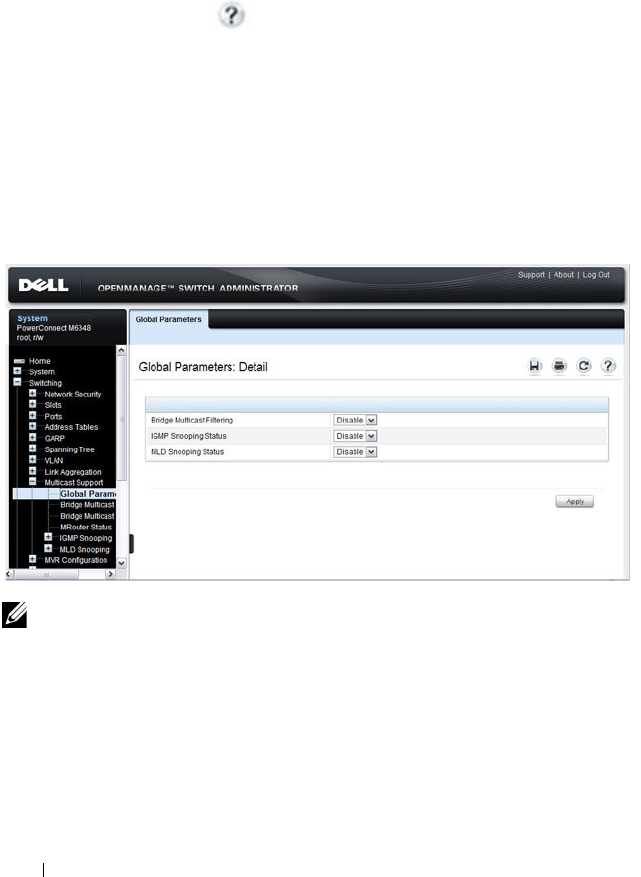
716 Configuring L2 Multicast Features
Configuring L2 Multicast Features (Web)
This section provides information about the OpenManage Switch
Administrator pages for configuring and monitoring L2 multicast features on
a PowerConnect M6220/M6348/M8024/M8024-k switch. For details about
the fields on a page, click at the top of the page.
Multicast Global Parameters
Use the Multicast Global Parameters page to enable or disable bridge
multicast filtering, IGMP snooping, or MLD snooping on the switch.
To display the Multicast Global Parameters page, click Switching
→
Multicast Support
→
Global Parameters in the navigation menu.
Figure 25-1. Multicast Global Parameters
NOTE: It is strongly recommended that users enable IGMP snooping if MLD
snooping is enabled and vice-versa. This is because both IGMP snooping and
MLD snooping utilize the same forwarding table, and not enabling both may
cause unwanted pruning of protocol packets utilized by other protocols, e.g.
OSPFv2.

Configuring L2 Multicast Features 717
Bridge Multicast Group
Use the Bridge Multicast Group page to create new multicast service groups
or to modify ports and LAGs assigned to existing multicast service groups.
Attached interfaces display in the Port and LAG tables and reflect the manner
in which each is joined to the Multicast group.
To display the Bridge Multicast Group page, click Switching
→
Multicast
Support
→
Bridge Multicast Group in the navigation menu.
Figure 25-2. Bridge Multicast Group
Understanding the Port and LAG Member Tables
The Bridge Multicast Group tables display which Ports and LAGs are
members of the multicast group, and whether they’re static (S), dynamic (D),
or forbidden (F). The tables have two rows: Static and Current. Only the
Static row is accessible from this page. The Current row is updated when the
Static row is changed and
Apply
is clicked.

718 Configuring L2 Multicast Features
The Bridge Multicast Group page contains two editable tables:
•
Unit and Ports
— Displays and assigns multicast group membership to
ports. To assign membership, click in
Static
for a specific port. Each click
toggles between S, F, and blank. See Table 25-2 for definitions.
•
LAGs
— Displays and assigns multicast group membership to LAGs. To
assign membership, click in
Static
for a specific LAG. Each click toggles
between S, F, and blank. See Table 25-2 for definitions.
Tab le 25- 2
contains definitions for port/LAG IGMP management settings.
Adding and Configuring Bridge Multicast Address Groups
To configure a bridge multicast group:
1
From the
Bridge Multicast Group
page, click
Add
.
The
Add Bridge Multicast Group
page displays.
Table 25-2. Port/LAG IGMP Management Settings
Port Control Definition
D Dynamic: Indicates that the port/LAG was dynamically joined to
the Multicast group (displays in the
Current
row).
S Static: Attaches the port to the Multicast group as a static member
in the
Static
row. Displays in the
Current
row once Apply is clicked.
F Forbidden: Indicates that the port/LAG is forbidden entry into the
Multicast group in the
Static
row. Displays in the
Current
row once
Apply is clicked.
Blank Blank: Indicates that the port is not attached to a Multicast group.

Configuring L2 Multicast Features 719
Figure 25-3. Add Bridge Multicast Group
2
Select the ID of the VLAN to add to the multicast group or to modify
membership for an existing group.
3
For a new group, specify the multicast group IP or MAC address associated
with the selected VLAN.
4
In the
Bridge Multicast Group
tables, assign a setting by clicking in the
Static
row for a specific port/LAG. Each click toggles between S, F, and
blank. (not a member).
5
Click
Apply
.
The bridge multicast address is assigned to the multicast group,
ports/LAGs are assigned to the group (with the
Current
rows being
updated with the
Static
settings), and the switch is updated.
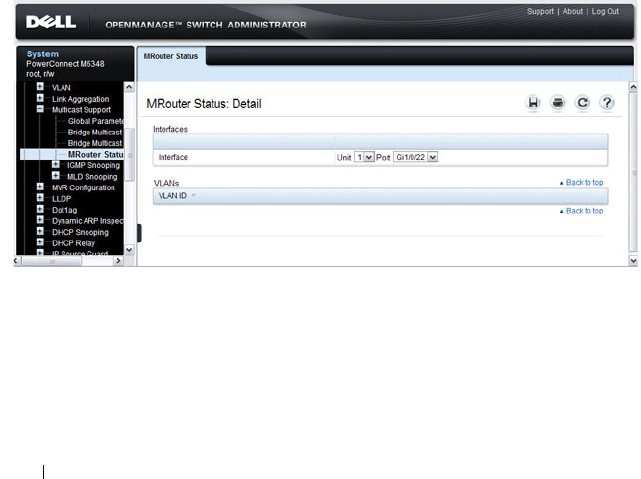
720 Configuring L2 Multicast Features
Removing a Bridge Multicast Group
To delete a bridge multicast group:
1
Open the
Bridge Multicast Group
page.
2
Select the
VLAN ID
associated with the bridge multicast group to be
removed from the drop-down menu.
The
Bridge Multicast Address
and the assigned ports/LAGs display.
3
Check the
Remove
check box.
4
Click
Apply
.
The selected bridge multicast group is removed, and the device is updated.
MRouter Status
Use the MRouter Status page to display the status of dynamically learned
multicast router interfaces.
To access this page, click Switching
→
Multicast Support
→
MRouter Status
in the navigation panel.
Figure 25-4. MRouter Status

Configuring L2 Multicast Features 721
General IGMP Snooping
Use the General IGMP snooping page to configure IGMP snooping settings
on specific ports and LAGs.
To display the General IGMP snooping page, click Switching
→
Multicast
Support
→
IGMP Snooping
→
General in the navigation menu.
Figure 25-5. General IGMP Snooping
Modifying IGMP Snooping Settings for Multiple Ports, LAGs, or VLANs
To modify the IGMP snooping settings:
1
From the
General
IGMP
snooping page, click
Show All
.
The
IGMP Snooping Table
displays.
2
Select the
Edit
checkbox for each Port, LAG, or VLAN to modify.
In Figure 25-6, ports 2 and 3 are to be modified.
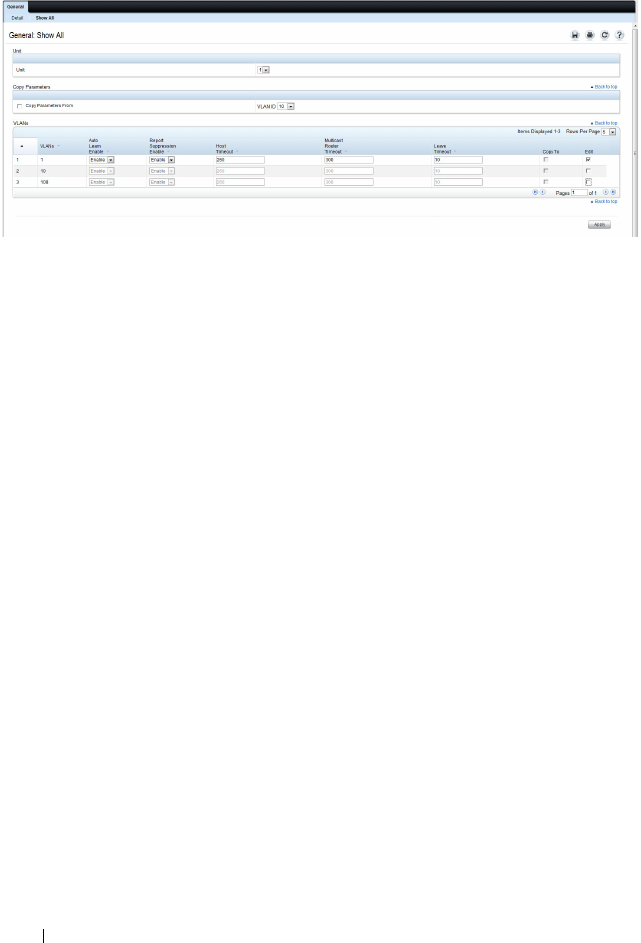
722 Configuring L2 Multicast Features
Figure 25-6. Edit IGMP Snooping Settings
3
Edit the IGMP snooping fields as needed.
4
Click
Apply
.
The IGMP snooping settings are modified, and the device is updated.
Copying IGMP Snooping Settings to Multiple Ports, LAGs, or VLANs
To copy IGMP snooping settings:
1
From the
General
IGMP
snooping
page, click
Show All
.
The
IGMP
Snooping Table
displays.
2
Select the
Copy Parameters From
checkbox.
3
Select a Unit/Port, LAG, or VLAN to use as the source of the desired
parameters.
4
Select the
Copy To
checkbox for the Unit/Ports, LAGs, or VLANs that
these parameters will be copied to.
In Figure 25-7, the settings for port 3 will be copied to ports 4 and 5 and
LAGs 1 and 2.
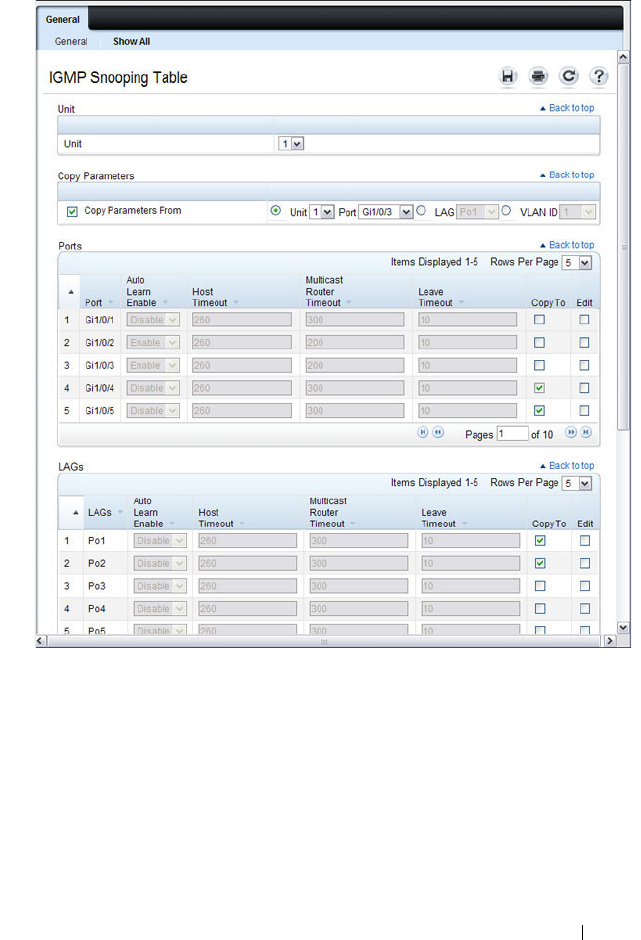
Configuring L2 Multicast Features 723
Figure 25-7. Copy IGMP Snooping Settings
5
Click
Apply
.
The IGMP snooping settings are modified, and the device is updated.

724 Configuring L2 Multicast Features
Global Querier Configuration
Use the Global Querier Configuration page to configure IGMP snooping
querier settings, such as the IP address to use as the source in periodic IGMP
queries when no source address has been configured on the VLAN.
To display the Global Querier Configuration page, click Switching
→
Multicast Support
→
IGMP Snooping
→
Global Querier Configuration in
the navigation menu.
Figure 25-8. Global Querier Configuration

Configuring L2 Multicast Features 725
VLAN Querier
Use the VLAN Querier page to specify the IGMP snooping querier settings
for individual VLANs.
To display the VLAN Querier page, click Switching
→
Multicast Support
→
IGMP Snooping
→
VLAN Querier in the navigation menu.
Figure 25-9. VLAN Querier
Adding a New VLAN and Configuring its VLAN Querier Settings
To configure a VLAN querier:
1
From the
VLAN Querier
page, click
Add
.
The page refreshes, and the
Add VLAN
page displays.
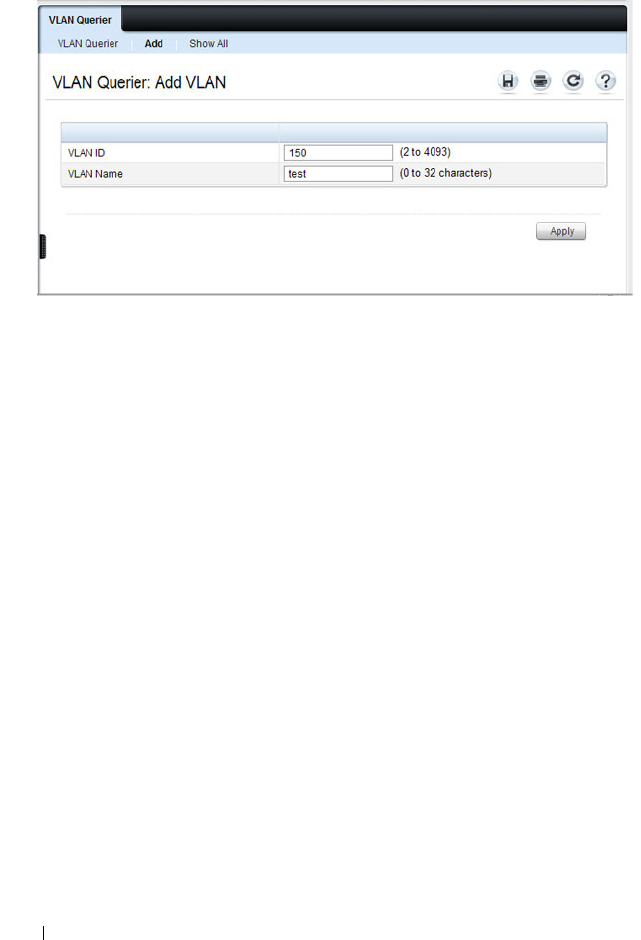
726 Configuring L2 Multicast Features
Figure 25-10. Add VLAN Querier
2
Enter the VLAN ID and, if desired, an optional VLAN name.
3
Return to the
VLAN Querier
page and select the new VLAN from the
VLAN ID
menu.
4
Specify the VLAN querier settings.
5
Click
Apply
.
The VLAN Querier settings are modified, and the device is updated.

Configuring L2 Multicast Features 727
To view a summary of the IGMP snooping VLAN querier settings for all
VLANs on the switch, click Show All.
Figure 25-11. Add VLAN Querier

728 Configuring L2 Multicast Features
VLAN Querier Status
Use the VLAN Querier Status page to view the IGMP snooping querier
settings for individual VLANs.
To display the VLAN Querier Status page, click Switching
→
Multicast
Support
→
IGMP Snooping
→
VLAN Querier Status in the navigation
menu.
Figure 25-12. IGMP Snooping VLAN Querier Status
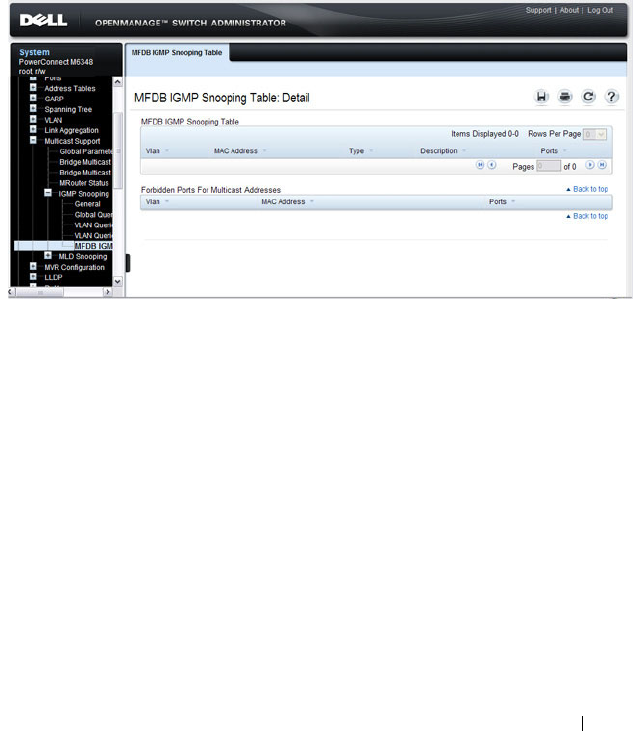
Configuring L2 Multicast Features 729
MFDB IGMP Snooping Table
Use the MFDB IGMP Snooping Table page to view the multicast forwarding
database (MFDB) IGMP Snooping Table and Forbidden Ports settings for
individual VLANs.
To display the MFDB IGMP Snooping Table page, click Switching
→
Multicast Support
→
IGMP Snooping
→
MFDB IGMP Snooping Table in
the navigation menu.
Figure 25-13. MFDB IGMP Snooping Table

730 Configuring L2 Multicast Features
MLD Snooping General
Use the MLD Snooping General page to add MLD members.
To access this page, click Switching
→
Multicast Support
→
MLD Snooping
→
General in the navigation panel.
Figure 25-14. MLD Snooping General
Modifying MLD Snooping Settings for VLANs
To configure MLD snooping:
1
From the
General
MLD
snooping page, click
Show All
.
The
MLD Snooping Table
displays.

Configuring L2 Multicast Features 731
Figure 25-15. MLD Snooping Table
2
Select the
Edit
checkbox for each VLAN to modify.
3
Edit the MLD snooping fields as needed.
4
Click
Apply
.
The MLD snooping settings are modified, and the device is updated.

732 Configuring L2 Multicast Features
Copying MLD Snooping Settings to VLANs
To copy MLD snooping settings:
1
From the
General
MLD
snooping
page, click
Show All
.
The
MLD
Snooping Table
displays.
2
Select the
Copy Parameters From
checkbox.
3
Select a VLAN to use as the source of the desired parameters.
4
Select the
Copy To
checkbox for the VLANs that these parameters will be
copied to.
5
Click
Apply
.
The MLD snooping settings are modified, and the device is updated.
MLD Snooping Global Querier Configuration
Use the
MLD Snooping
Global Querier Configuration page to configure the
parameters for the MLD snooping querier.
To display the Global Querier Configuration page, click Switching
→
Multicast Support
→
MLD Snooping
→
Global Querier Configuration in
the navigation menu.
Figure 25-16. MLD Snooping Global Querier Configuration

Configuring L2 Multicast Features 733
MLD Snooping VLAN Querier
Use the
MLD Snooping
VLAN Querier page to specify the MLD snooping
querier settings for individual VLANs.
To display the
MLD Snooping
VLAN Querier page, click Switching
→
Multicast Support
→
MLD Snooping
→
VLAN Querier in the navigation
menu.
Figure 25-17. MLD Snooping VLAN Querier
Adding a New VLAN and Configuring its MLD Snooping VLAN Querier Settings
To configure an MLD snooping VLAN querier:
1
From the
VLAN Querier
page, click
Add
.
The page refreshes, and the
Add VLAN
page displays.

734 Configuring L2 Multicast Features
Figure 25-18. Add MLD Snooping VLAN Querier
2
Enter the VLAN ID and, if desired, an optional VLAN name.
3
Return to the
VLAN Querier
page and select the new VLAN from the
VLAN ID
menu.
4
Specify the VLAN querier settings.
5
Click
Apply
.
The VLAN Querier settings are modified, and the device is updated.
To view a summary of the IGMP snooping VLAN querier settings for all
VLANs on the switch, click Show All.
Figure 25-19. Add VLAN Querier

Configuring L2 Multicast Features 735
MLD Snooping VLAN Querier Status
Use the VLAN Querier Status page to view the MLD snooping querier
settings for individual VLANs.
To display the VLAN Querier Status page, click Switching
→
Multicast
Support
→
MLD Snooping
→
VLAN Querier Status in the navigation
menu.
Figure 25-20. MLD Snooping VLAN Querier Status
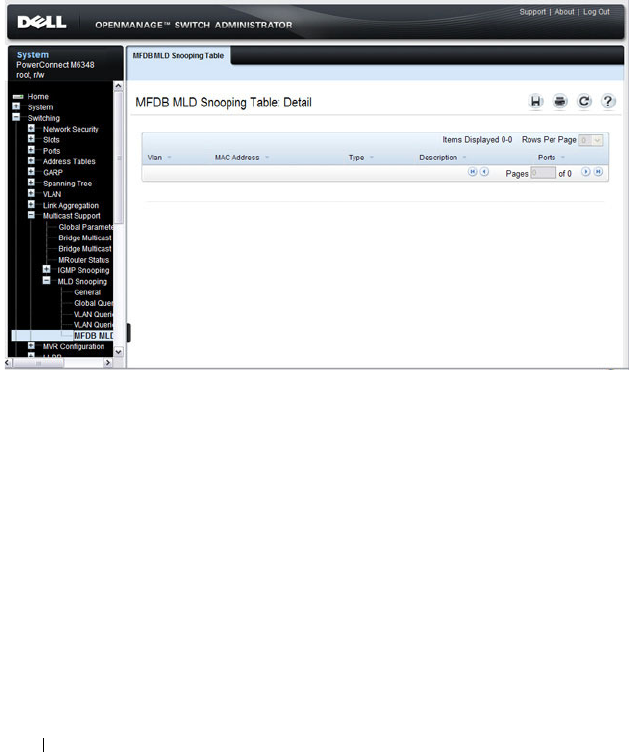
736 Configuring L2 Multicast Features
MFDB MLD Snooping Table
Use the MFDB MLD Snooping Table page to view the MFDB MLD
snooping table settings for individual VLANs.
To display the MFDB MLD Snooping Table page, click Switching
→
Multicast Support
→
MLD Snooping
→
MFDB MLD Snooping Table in
the navigation menu.
Figure 25-21. MFDB MLD Snooping Table
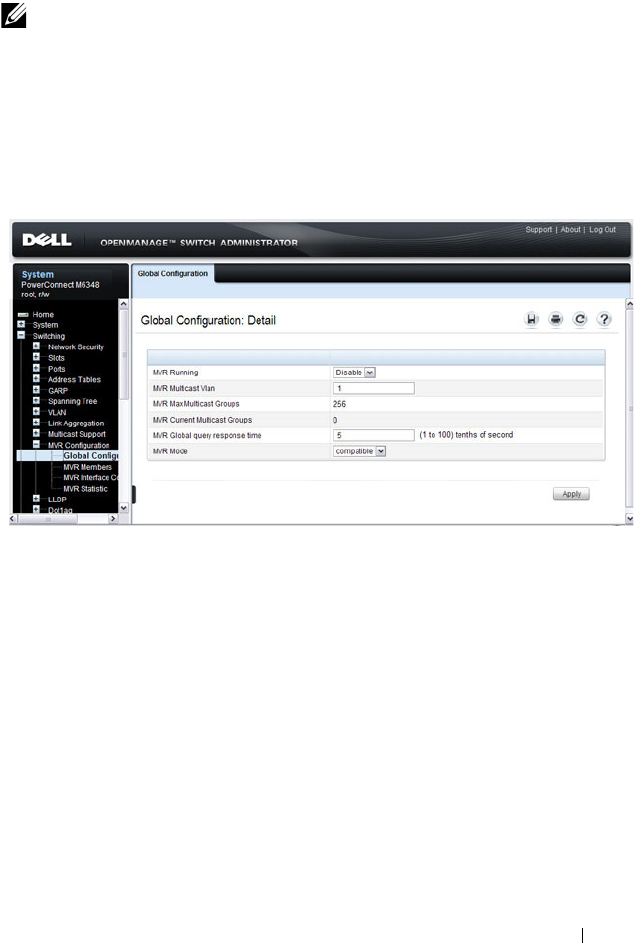
Configuring L2 Multicast Features 737
MVR Global Configuration
Use the MVR Global Configuration page to enable the MVR feature and
configure global parameters. To display the MVR Global Configuration
page, click Switching
→
MVR Configuration
→
Global Configuration in
the navigation panel.
Figure 25-22. MVR Global Configuration
NOTE: MVR is not supported on the PowerConnect M6220.

738 Configuring L2 Multicast Features
MVR Members
Use the MVR Members page to view and configure MVR group members. To
display the MVR Members page, click Switching
→
MVR Configuration
→
MVR Members in the navigation panel.
Figure 25-23. MVR Members
Adding an MVR Membership Group
To add an MVR membership group:
1
From the
MVR Membership
page, click
Add
.
The MVR
Add Group
page displays.

Configuring L2 Multicast Features 739
Figure 25-24. MVR Member Group
2
Specify the MVR group IP multicast address.
3
Click
Apply
.
MVR Interface Configuration
Use the MVR Interface Configuration page to enable MVR on a port,
configure its MVR settings, and add the port to an MVR group. To display the
MVR Interface Configuration page, click Switching
→
MVR Configuration
→
MVR Interface Configuration in the navigation panel.
Figure 25-25. MVR Interface Configuration
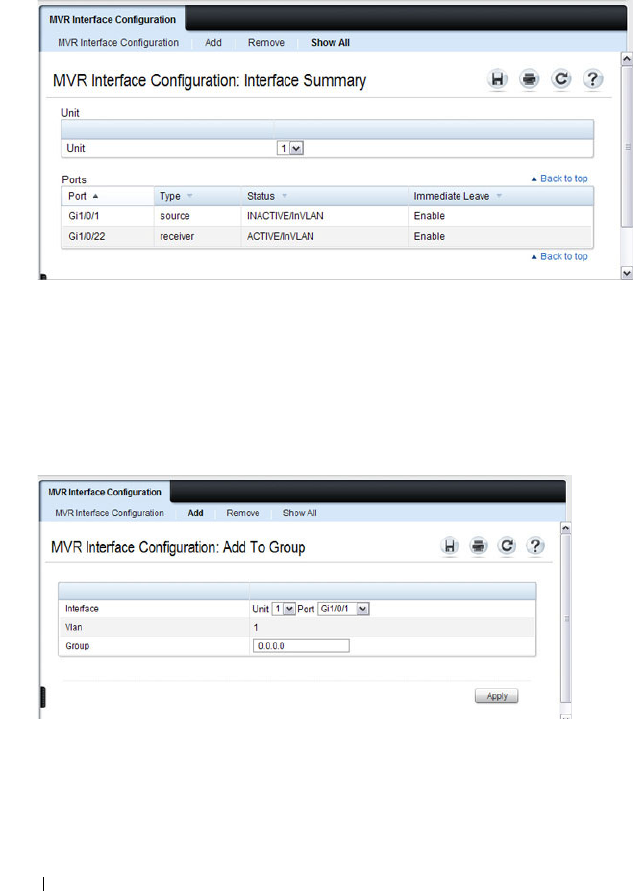
740 Configuring L2 Multicast Features
To view a summary of the MVR interface configuration, click Show All.
Figure 25-26. MVR Interface Summary
Adding an Interface to an MVR Group
To add an interface to an MVR group:
1
From the
MVR Interface
page, click
Add
.
Figure 25-27. MVR - Add to Group
2
Select the interface to add to the MVR group.
3
Specify the MVR group IP multicast address.
4
Click
Apply
.
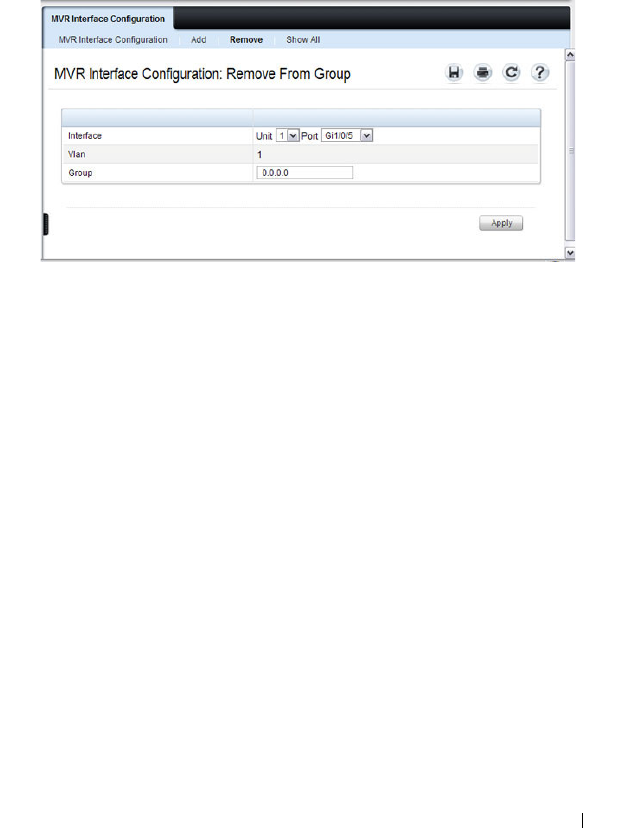
Configuring L2 Multicast Features 741
Removing an Interface from an MVR Group
To remove an interface from an MVR group:
1
From the
MVR Interface
page, click
Remove
.
Figure 25-28. MVR - Remove from Group
2
Select the interface to remove from an MVR group.
3
Specify the IP multicast address of the MVR group.
4
Click
Apply
.

742 Configuring L2 Multicast Features
MVR Statistics
Use the MVR Statistics page to view MVR statistics on the switch. To display
the MVR Statistics page, click Switching
→
MVR Configuration
→
MVR
Statistics in the navigation panel.
Figure 25-29. MVR Statistics
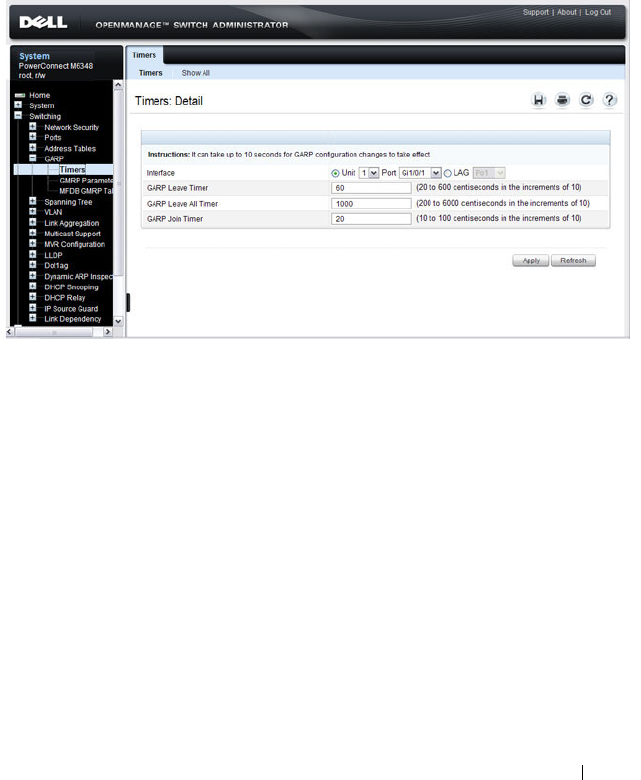
Configuring L2 Multicast Features 743
GARP Timers
The Timers page contains fields for setting the GARP timers used by GVRP
and GMRP on the switch.
To display the Timers page, click Switching
→
GARP
→
Timers in the
navigation panel.
Figure 25-30. GARP Timers
Configuring GARP Timer Settings for Multiple Ports
To configure GARP timers on multiple ports:
1
Open the
Timers
page.
2
Click
Show All
to display the
GARP Timers Table
.
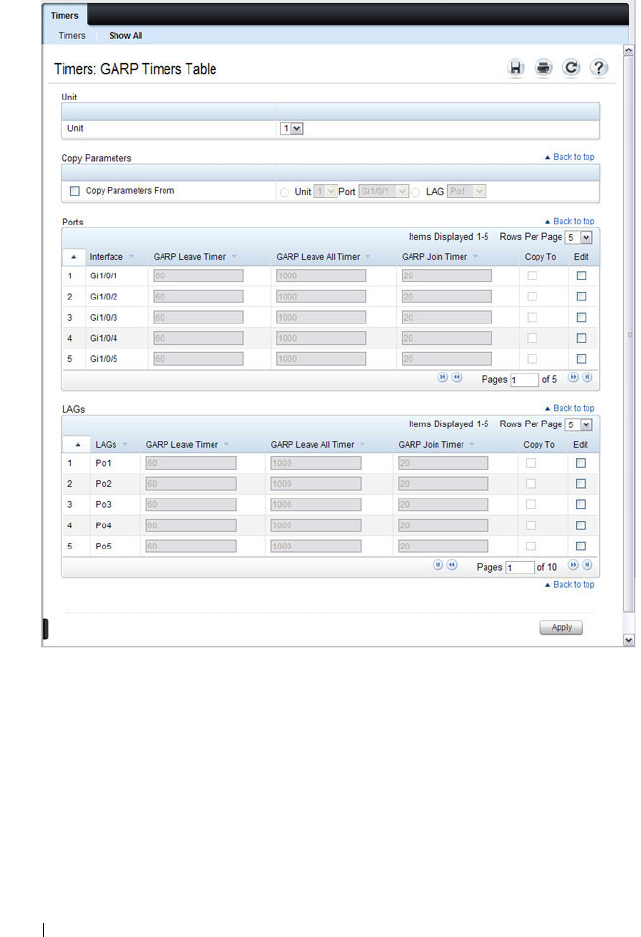
744 Configuring L2 Multicast Features
Figure 25-31. Configure STP Port Settings
3
For each port or LAG to configure, select the check box in the
Edit
column in the row associated with the port.
4
Specify the desired timer values.
5
Click
Apply
.
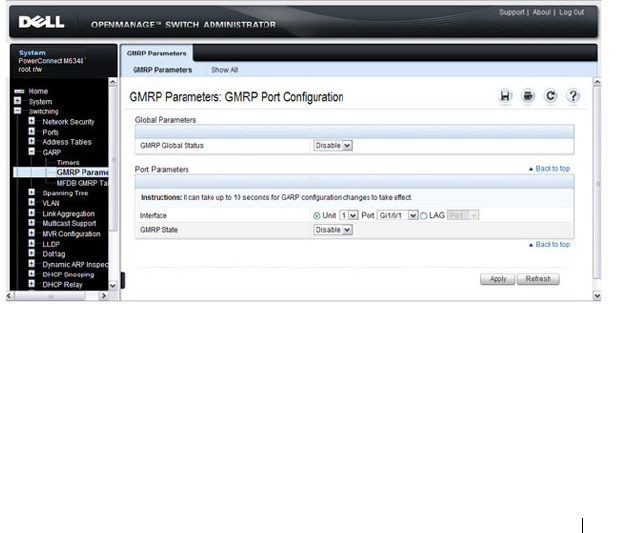
Configuring L2 Multicast Features 745
Copying GARP Timer Settings From One Port to Others
To copy GARP timer settings:
1
Select the
Copy Parameters From
check box, and select the port or LAG
with the settings to apply to other ports or LAGs.
2
In the Ports or LAGs list, select the check box(es) in the
Copy To
column
that will have the same settings as the port selected in the
Copy
Parameters From
field.
3
Click
Apply
to copy the settings.
GMRP Parameters
Use the GMRP Parameters page to configure the administrative mode of
GMRP on the switch and on each port or LAG.
To display the GMRP Parameters page, click Switching
→
GARP
→
GMRP
Parameters in the navigation panel.
Figure 25-32. GMRP Parameters
Configuring GMRP Parameters on Multiple Ports
To configure GMRP settings:
1
Open the
GMRP Parameters
page.
2
Click
Show All
to display the
GMRP Port Configuration Table
.

746 Configuring L2 Multicast Features
Figure 25-33. GMRP Port Configuration Table
3
For each port or LAG to configure, select the check box in the
Edit
column in the row associated with the port.
4
Specify the desired timer values.
5
Click
Apply
.
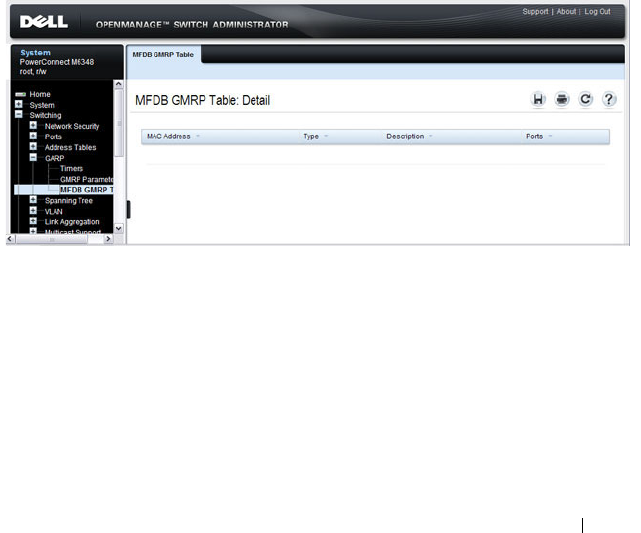
Configuring L2 Multicast Features 747
Copying Settings From One Port or LAG to Others
To copy GMRP settings:
1
Select the
Copy Parameters From
check box, and select the port or LAG
with the settings to apply to other ports or LAGs.
2
In the Ports or LAGs list, select the check box(es) in the
Copy To
column
that will have the same settings as the port selected in the
Copy
Parameters From
field.
3
Click
Apply
to copy the settings.
MFDB GMRP Table
Use the MFDB GMRP Table page to view all of the entries in the Multicast
Forwarding Database that were created for the GMRP
To display the MFDB GMRP Table page, click Switching
→
GARP
→
MFDB GMRP Table in the navigation panel.
Figure 25-34. MFDB GMRP Table

748 Configuring L2 Multicast Features
Configuring L2 Multicast Features (CLI)
This section provides information about the commands you use to configure
L2 multicast settings on the switch. For more information about the
commands, see the
PowerConnect M6220/M6348/M8024/M8024-k CLI
Reference Guide
at support.dell.com/manuals. Because L3 IP multicast
(PIM/IGMP) utilizes a separate forwarding database from L2 multicast, it is
recommended that L3 multicast features, including PIM and IGMP, be
disabled on L2 multicast enabled switches.
Configuring Layer 2 Multicasting
Beginning in Privileged EXEC mode, use the following commands to
configure MAC address table features.
Command Purpose
configure Enter global configuration mode.
mac address-table static
mac-multicast-address
vlan
vlan-id
interface
interface-id
Register a MAC-layer Multicast address in the bridge
table.
•
mac-multicast-address
— MAC multicast address in the
format xxxx.xxxx.xxxx or xx:xx:xx:xx:xx:xx.
•
interface-id
— A physical interface or port-channel.
mac address-table
multicast forbidden
address vlan
vlan-id
{
mac-multicast-address
|
ip-multicast-address
}
{add | remove}
interface
interface-list
Forbid adding a specific Multicast address to specific ports.
•
mac-multicast-address
— MAC multicast address in the
format xxxx.xxxx.xxxx.
•
ip- multicast-address
— IP multicast address.
•
add
— Adds ports to the group. If no option is specified,
this is the default option.
•
remove
— Removes ports from the group.
•
interface-list
— Specifies the interface type (
port-
channel
,
gigabitethernet
,
tengigabitethernet
) and
number. Separate nonconsecutive interfaces with a
comma and no spaces; use a hyphen to designate a range
of ports.
exit Exit to Privileged EXEC mode.

Configuring L2 Multicast Features 749
Configuring IGMP Snooping on VLANs
Beginning in Privileged EXEC mode, use the following commands to
configure IGMP snooping settings on VLANs.
show mac address-table
multicast [vlan
vlan-id
]
[address
mac-multicast-
address
|
ip-multicast-
address
] [format ip |
mac]]
View entries in the multicast MAC address table. The
show mac address-table multicast command shows only
multicast addresses. Multicast address are shown along
with unicast addresses if the multicast keyword is not used.
Command Purpose
configure Enter global configuration mode.
ip igmp snooping vlan
vlan-id
Enable IGMP snooping on the specified VLAN.
ip igmp snooping vlan
vlan-id
groupmembership-
interval
seconds
Specify the host time-out value for the specified VLAN. If
an IGMP report for a multicast group is not received in
the number of seconds specified by the
seconds
value, this
port is deleted from the VLAN member list of that
multicast group. This command also enables IGMP
snooping on the VLAN.
ip igmp snooping vlan
vlan-id
last-member-
query-interval
seconds
Specify the leave time-out value for the VLAN. If an
IGMP report for a multicast group is not received within
the number of seconds configured with this command
after an IGMP leave was received from a specific interface,
the current port is deleted from the VLAN member list of
that multicast group.
ip igmp snooping vlan
vlan-id
immediate-leave
Enables IGMP snooping immediate-leave mode on the
specified VLAN. Enabling immediate-leave allows the
switch to immediately remove the layer 2 LAN interface
from its forwarding table entry upon receiving an IGMP
leave message for that multicast group without first
sending out MAC-based general queries to the interface.
Command Purpose
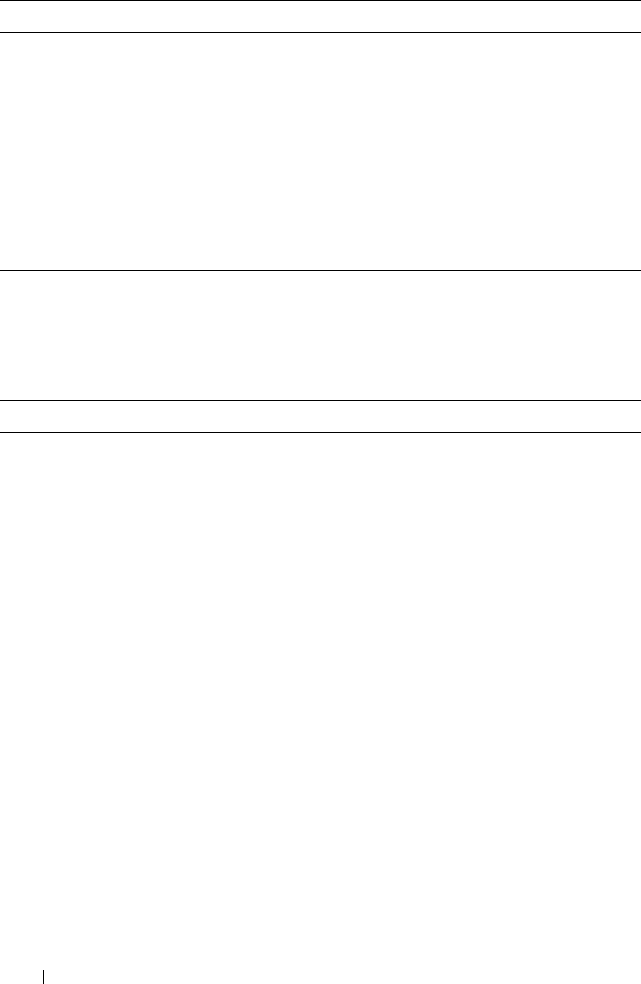
750 Configuring L2 Multicast Features
Configuring IGMP Snooping Querier
Beginning in Privileged EXEC mode, use the following commands to
configure IGMP snooping querier settings on the switch and on VLANs.
ip igmp snooping vlan
vlan-id
mcrtexpiretime
seconds
Specify the multicast router time-out value for to
associate with a VLAN. This command sets the number of
seconds to wait to age out an automatically-learned
multicast router port.
CTRL + Z Exit to Privileged EXEC mode.
show ip igmp snooping
groups
Shows IGMP snooping configuration on all VLANs.
show ip igmp snooping
vlan
vlan-id
View the IGMP snooping settings on the VLAN.
Command Purpose
configure Enter global configuration mode.
ip igmp snooping querier
[vlan
vlan-id
] [address
ip-address
]
Enable the IGMP snooping querier on the switch or on
the VLAN specified with the
vlan-id
parameter.
Use the optional
ip-address
parameter to specify the IP
address that the snooping querier switch should use as the
source address when generating periodic queries.
ip igmp snooping querier
query-interval
interval-
count
Set the IGMP snooping querier query interval time, which
is the amount of time in seconds that the switch waits
before sending another periodic query. The range is
1–1800 seconds.
ip igmp snooping querier
timer expiry
seconds
Set the IGMP snooping querier timer expiration period.
This is the time period, in seconds, that the switch
remains in non-querier mode after it has discovered that
there is a multicast querier in the network.
ip igmp snooping querier
version
version
Set the IGMP version of the query that the switch sends
periodically. The
version
range is 1–2.
ip igmp snooping querier
vlan-id
Enable the IGMP snooping querier on the specified
VLAN.
Command Purpose

Configuring L2 Multicast Features 751
Configuring MLD Snooping on VLANs
Beginning in Privileged EXEC mode, use the following commands to
configure MLD snooping settings on VLANs.
ip igmp snooping querier
election participate
vlan-
id
Allow the IGMP snooping querier to participate in the
querier election process when it discovers the presence of
another querier in the VLAN. When this mode is enabled,
if the snooping querier finds that the other querier source
address is more than the snooping querier address, it stops
sending periodic queries. If the snooping querier wins the
election, then it continues sending periodic queries and
the other querier ceases sending queries. Use of election
mode is not recommended when multicast routers are
present in the network.
CTRL + Z Exit to Privileged EXEC mode.
show ip igmp snooping
querier [detail |vlan
vlan-id
]
View IGMP snooping querier settings configured on the
switch, on all VLANs, or on the specified VLAN.
Command Purpose
configure Enter global configuration mode.
ipv6 mld snooping vlan
vlan-id
Enable MLD snooping on the specified VLAN.
ipv6 mld snooping vlan
vlan-id
groupmembership-
interval
seconds
Specify the host time-out value for the specified VLAN. If
an MLD report for a multicast group is not received in the
number of seconds specified by the
seconds
value, this
VLAN is deleted from the member list of that multicast
group.
ipv6 mld snooping
vlan-
id
last-listener-query-
interval
seconds
Specify the leave time-out value for the VLAN. If an MLD
report for a multicast group is not received within the
number of seconds configured with this command after
an MLD leave was received from a specific interface, the
current port is deleted from the VLAN member list of that
multicast group.
Command Purpose

752 Configuring L2 Multicast Features
Configuring MLD Snooping Querier
Beginning in Privileged EXEC mode, use the following commands to
configure MLD snooping querier settings on the switch and on VLANs.
ipv6 mld snooping vlan
vlan-id
immediate-leave
Enables MLD snooping immediate-leave mode on the
specified VLAN. Enabling immediate-leave allows the
switch to immediately remove the layer 2 LAN interface
from its forwarding table entry upon receiving an MLD
leave message for that multicast group without first
sending out MAC-based general queries to the interface.
ipv6 mld snooping vlan
vlan-id
mcrtexpiretime
seconds
Specify the multicast router time-out value for to
associate with a VLAN. This command sets the number of
seconds to wait to age out an automatically-learned
multicast router port.
CTRL + Z Exit to Privileged EXEC mode.
show ipv6 mld snooping
vlan
vlan-id
View the MLD snooping settings on the VLAN.
Command Purpose
configure Enter global configuration mode.
ipv6 mld snooping
querier
Enable the MLD snooping querier on the switch.
ipv6 mld snooping
querier vlan
vlan-id
[address
ipv6-address
]
Enable the MLD snooping querier on VLAN specified
with the
vlan-id
parameter.
Use the optional
ip-address
parameter to specify the IP
address that the snooping querier switch should use as the
source address when generating periodic queries.
Command Purpose
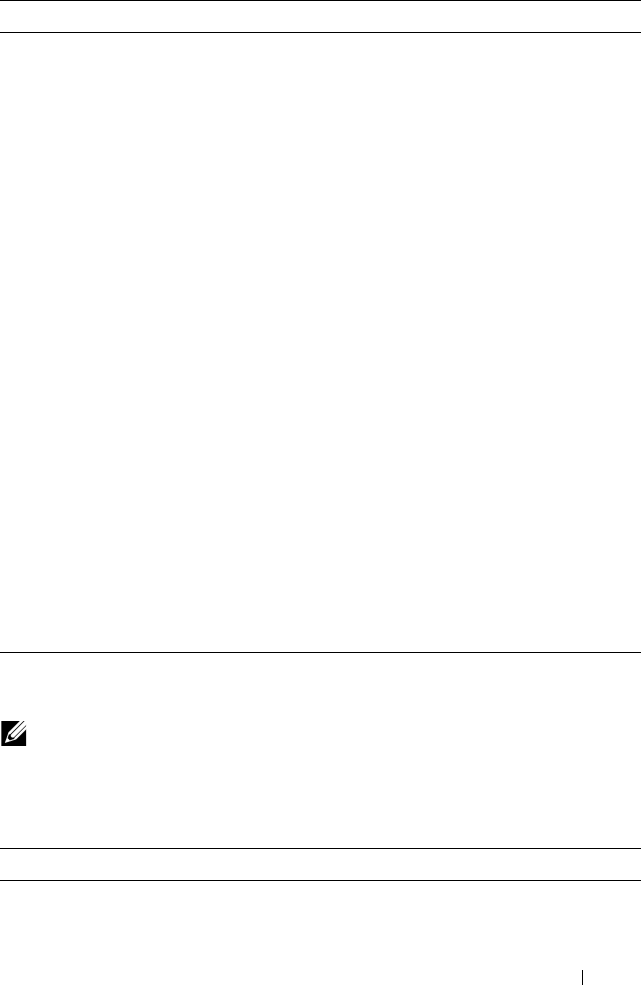
Configuring L2 Multicast Features 753
Configuring MVR
Beginning in Privileged EXEC mode, use the following commands to
configure MVR features on the switch.
ipv6 mld snooping
querier election
participate
vlan-id
Allow the MLD snooping querier to participate in the
querier election process when it discovers the presence of
another querier in the VLAN. When this mode is enabled,
if the snooping querier finds that the other querier source
address is more than the snooping querier address, it stops
sending periodic queries. If the snooping querier wins the
election, then it continues sending periodic queries. Use
of election mode is not recommended when multicast
routers are present in the network.
exit Exit to Global Configuration mode.
ipv6 mld snooping
querier address
ipv6-
address
Specify the IP address that the snooping querier switch
should use as the source address when generating periodic
queries.
ipv6 mld snooping
querier query-interval
interval-count
Set the MLD snooping querier query interval time, which
is the amount of time in seconds that the switch waits
before sending another periodic query. The range is
1–1800 seconds.
ipv6 mld snooping
querier timer expiry
seconds
Set the MLD snooping querier timer expiration period.
This is the time period, in seconds, that the switch
remains in non-querier mode after it has discovered that
there is a multicast querier in the network.
exit Exit to Privileged EXEC mode.
show ipv6 mld snooping
querier [detail |vlan
vlan-id
]
View MLD snooping querier settings configured on the
switch, on all VLANs, or on the specified VLAN.
NOTE: MVR is not supported on the PowerConnect M6220.
Command Purpose
configure Enter global configuration mode.
Command Purpose
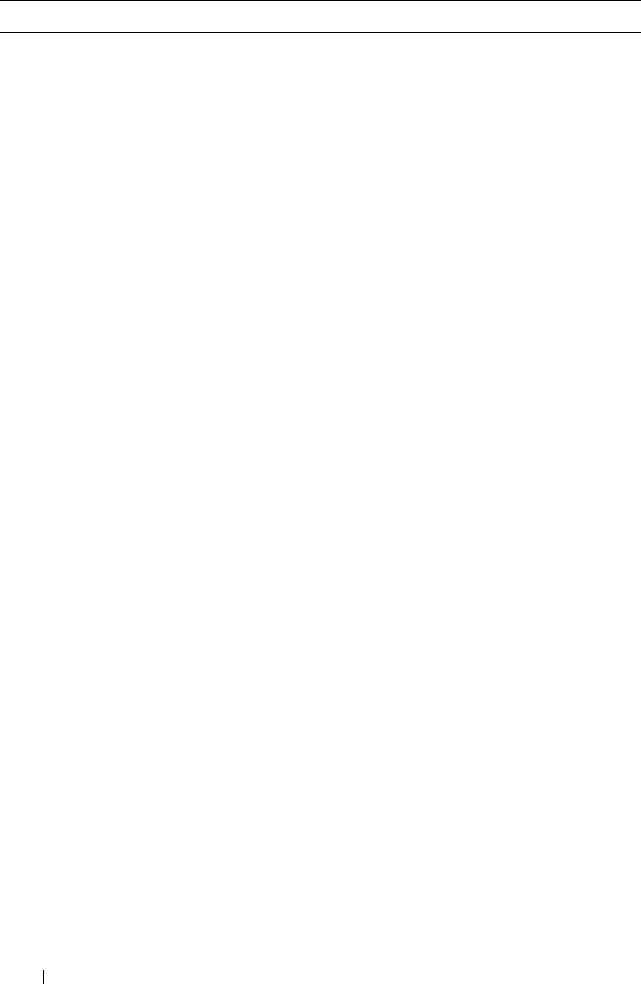
754 Configuring L2 Multicast Features
mvr Enable MVR on the switch.
mvr vlan
vlan-id
Set the VLAN to use as the multicast VLAN for MVR.
mvr querytime
time
Set the MVR query response time. The value for
time
is in
units of tenths of a second.
mvr mode {compatible |
dynamic}
Specify the MVR mode of operation.
mvr group
mcast-address
[
groups
]
Add an MVR membership group.
•
mcast-address
—The group IP multicast address
•
group
—Specifies the number of contiguous groups
interface
interface
Enter interface configuration mode for the specified port.
The
interface
variable includes the interface type and
number, for example gigabitethernet 1/0/3.
You can also specify a range of ports with the interface
range command, for example, interface range
gigabitethernet 1/0/8-12 configures interfaces 8, 9, 10, 11,
and 12.
mvr Enable MVR on the port.
mvr immediate Enable MVR immediate leave mode on the port.
mvr type {source |
receiver}
Specify the MVR port type.
mvr vlan
vlan-id
group
mcast-address
Allow the port to participate in the specified MVR group.
The
vlan-id
parameter is the ID of the MVR multicast
VLAN.
CTRL + Z Exit to Privileged EXEC mode.
show ip dhcp snooping
[interfaces]
View the DHCP snooping global and per port
configuration.
show ip dhcp snooping
binding [{static |
dynamic}] [interface
port
] [vlan
vlan-id
]
View the entries in the DHCP snooping bindings database.
show mvr View information about the administrative mode of MVR.
show mvr members View information about MVR groups and their members.
Command Purpose

Configuring L2 Multicast Features 755
Configuring GARP Timers and GMRP
Beginning in Privileged EXEC mode, use the following commands to
configure the GARP timers and to control the administrative mode GMRP on
the switch and per-interface.
show mvr interface
interface
View information about the MVR configuration for a
specific port.
show mvr traffic View information about IGMP traffic in the MVR table.
Command Purpose
configure Enter global configuration mode.
garp timer {join | leave |
leaveall}
timer_value
Adjust the GARP application join, leave, and leaveall
GARP timer values
The
timer_value
variable is in centiseconds. The range is
10-100 for join, 20-600 for leave, and 200-6000 for
leaveall.
gmrp enable Enable GMRP globally on the switch.
interface
interface
Enter interface configuration mode for the specified port
or LAG. The
interface
variable includes the interface type
and number, for example gigabitethernet 1/0/3. For a
LAG, the interface type is port-channel.
You can also specify a range of ports with the interface
range command, for example, interface range
gigabitethernet 1/0/8-12 configures interfaces 8, 9, 10, 11,
and 12.
gmrp enable Enable GMRP on the interface or range of interfaces.
exit Exit to Global Config mode.
exit Exit to Privileged EXEC mode.
show gmrp configuration View the administrative status of GMRP on the switch
and all interfaces.
Command Purpose
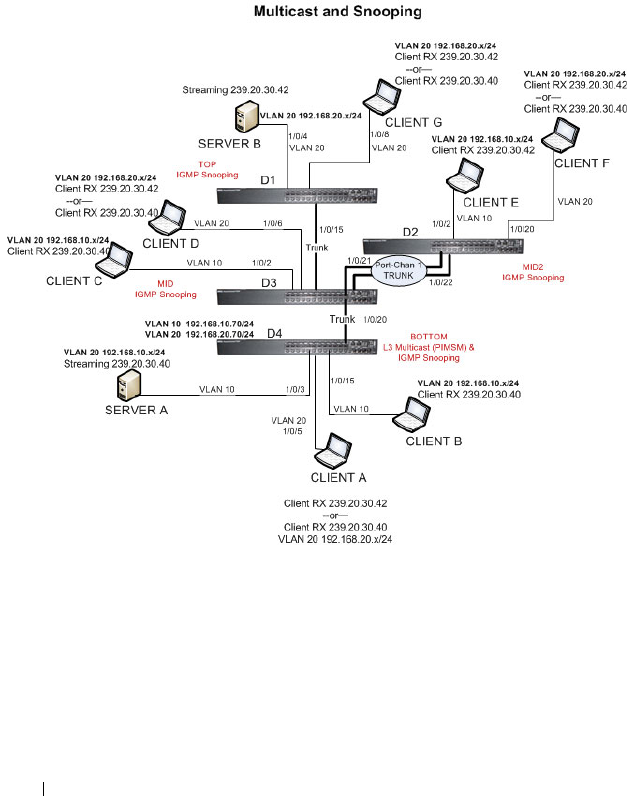
756 Configuring L2 Multicast Features
Case Study on a Real-World Network Topology
Multicast Snooping Case Study
Figure 25-35 shows the topology that the scenarios in this case study use.
Figure 25-35. Case Study Topology
The topology in Figure 25-35 includes the following elements:
• Snooping Switches: D1, D2, D3 with IGMP snooping enabled on VLANs
10, 20
• Multicast Router: D4 with PIM-SM enabled and IGMP snooping disabled
on VLANs 10, 20
• Multicast Listeners: Client A-G

Configuring L2 Multicast Features 757
• Multicast Sources: Server A – 239.20.30.40, Server B – 239.20.30.42
• Subnets: VLAN 10 – 192.168.10.x, VLAN 20 – 192.168.20.x
• Mrouter ports: D3 – 1/0/20, D2 – PortChannel1, D1 – 1/0/15
Snooping Within a Subnet
In the example network topology, the multicast source and listeners are in the
same subnet VLAN 20
–
192.168.20.x/24. D4 sends periodic queries on VLAN
10 and 20, and these queries are forwarded to D1, D2, and D3 via trunk links.
Snooping switches D1, D2, and D3 flood these queries in VLANs 10 and 20
to clients G, F, and D, respectively.
Multicast Source and Listener directly connected to a snooping switch:
Server B Client G
1
Client G sends a report for 239.20.30.42.
2
The report is forwarded to multicast router D4 via D1 – 1/0/15 and D3 –
1/0/20.
3
A forwarding entry is created by D1 for VLAN 20, 239.20.30.42 – 1/0/8,
1/0/15.
4
Client G receives the multicast stream from Server B.
5
D3 receives the multicast stream and it is forwarded to D4 because D4 is a
multicast router.
6
Client D sends a report for 239.20.30.42.
7
The report is forwarded to multicast router D4 via D3 – 1/0/20.
8
A forwarding entry is created by D3 for VLAN 20, 239.20.30.42 – 1/0/6,
1/0/20.
9
Client D receives the multicast stream from Server B.
10
Client F does not receive the multicast stream because it did not respond
to queries from D4.
Multicast Source and Listener connected by intermediate snooping switches:
Server B Client D
1
Client D sends a report for 239.20.30.42.
2
The report is forwarded to multicast router D4 via D3 – 1/0/20.

758 Configuring L2 Multicast Features
3
A forwarding entry is created by D3 for VLAN20, 239.20.30.42 – 1/0/6,
1/0/20.
4
Client D will receive the multicast stream from Server B because it is
forwarded by D1 to D3 and then to D4 because D4 is a multicast router.
Because the multicast stream is present on D3, a L2 forwarding entry is
created on D3, where 239.20.30.42 is not a registered group.
5
Client F does not receive the multicast stream because it did not respond
to queries from D4.
Snooping Switch Interaction with a Multicast Router
In the example network topology, consider Client B and Server A. Both are in
the same subnet VLAN10
–
192.168.10.70/24. Server A is a source for
multicast stream 239.20.30.40. D4 sends periodic queries on VLAN 10 and
VLAN 20, and these queries reach D1, D2, and D3 via trunk links, which in
turn forward them in VLAN 10 and VLAN 20 to reach their respective
attached clients. PIM-SM is enabled and IGMP snooping is disabled on
router D4, and IGMP snooping is enabled on D1, D2, and D3.
Multicast Source and Listener directly connected to Multicast Router on the
same routing VLAN: Server A Client B
1
Because multicast routing is enabled on D4 VLAN 10, an IP multicast
table entry is created to include D4 – 1/0/15, D4 – 1/0/20 as part of the L2
forwarding list members.
2
Client B sends a report for 239.20.30.40.
3
The IP multicast table entry is modified to include only D4 – 1/0/15 as the
layer 2 forwarding list member.
4
Client B receives multicast data.
5
The multicast stream is not forwarded to D3 on trunk link 1/0/20 because
no other clients requested this data.
Multicast Source directly connected to Multicast Router, and Listener
connected to a different routing VLAN via intermediate snooping switches:
Server A Client F
Clients A, D and F are in the same subnet VLAN20 - 192.168.20.70/24. Server
A is in a different subnet VLAN10
–
192.168.10.70/24.
1
Client F sends a report for 239.20.30.40.

Configuring L2 Multicast Features 759
2
A multicast forwarding entry is created on D2 VLAN20, 239.20.30.40 –
1/0/20, PortChannel1.
3
The Client F report message is forwarded to D3-PortChannel1 (multicast
router attached port).
4
A multicast forwarding entry is created on D3 VLAN 20, 239.20.30.40 –
PortChannel1, 1/0/20.
5
The Client F report message is forwarded to D4 via D3 – 1/0/20 (multicast
router attached port).
6
An IP multicast routing entry is created on D4 VLAN 10 – VLAN 20 with
the L3 outgoing port list as VLAN 20 – 1/0/20.
7
The multicast stream is routed to D3.
8
The multicast stream is forwarded to listener Client F using forwarding
entries created on D3 and D2.
9
Clients A and D do not receive the Server A multicast stream because they
did not send a report.
Multicast Source connected to Multicast Router via intermediate snooping
switches, and Listener directly connected to multicast router in a different
routing interface: Server B Client B
Server A and Clients B, C, and E are on the same subnet
VLAN10
–
192.168.10.70/24. Server B is in a different subnet
VLAN20
–
192.168.20.70/24.
1
Client B sends a report for 239.20.30.42.
2
Multicast Router D4 learns group 239.20.30.42.
3
The administrator creates a static multicast forwarding entry on D1
VLAN 20, 239.20.30.42 – 1/0/15 and on D3 VLAN 20, 239.20.30.42 –
1/0/20.
4
The multicast stream from Server B reaches D4 via trunk links because it is
a statically registered group on D1 and D3. D4 is a multicast router.
5
An IP multicast routing entry is created on D4 VLAN 20 – VLAN 10 with
the L3 outgoing port list as VLAN 10 – 1/0/15.
6
Client B receives multicast data from Server B.
7
Server A and Clients C and E do not receive Server B data because no
report messages were sent requesting Server B traffic.

760 Configuring L2 Multicast Features
Multicast Source and Listener connected to Multicast Router via intermediate
snooping switches and are part of different routing VLANs: Server B Client E
Clients E, B, and C are on the same subnet VLAN10
–
192.168.10.70/24.
Server B is in a different subnet VLAN20
–
192.168.20.70/24.
1
Client E sends a report for 239.20.30.42.
2
A multicast forwarding entry is created on D2 VLAN10, 239.20.30.42 –
1/0/2, PortChannel 1.
3
The report from Client E is forwarded to D3 via D2 – PortChannel 1.
4
A multicast forwarding entry is created on D3 VLAN10, 239.20.30.42 –
PortChannel 1, 1/0/20.
5
The report from Client E is forwarded to D4 via D3 – 1/0/20.
6
Multicast Router D4 learns group 239.20.30.42.
7
The multicast stream from Server B reaches D4 via trunk links because it is
a multicast router.
8
An IP multicast routing entry is created on D4 VLAN 20 – VLAN 10 with
the L3 outgoing port list as VLAN 10 – 1/0/20.
9
Client E receives multicast data from Server B.
10
Clients B and C do not receive Server B data because no report messages
were sent requesting Server B traffic.
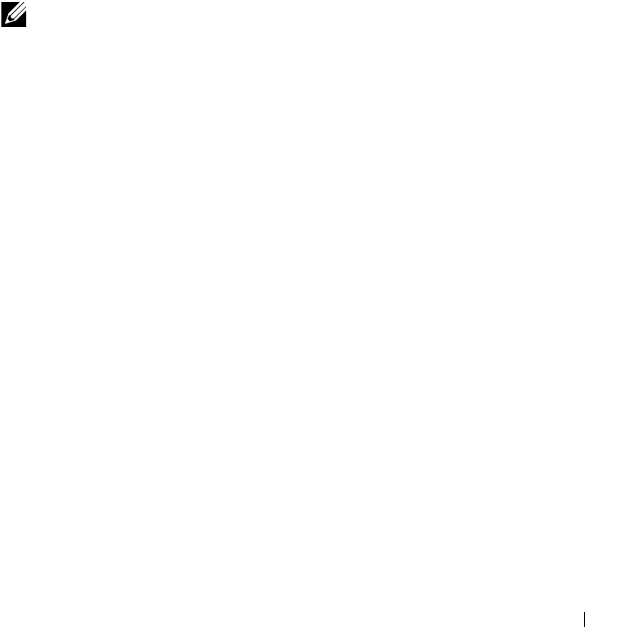
Configuring Connectivity Fault Management 761
26
Configuring Connectivity Fault
Management
This chapter describes how to configure the Connectivity Fault Management
feature, which is specified in IEEE 802.1ag (
IEEE Standard for Local and
Metropolitan Area Networks Virtual Bridged Local Area Networks
Amendment 5: Connectivity Fault Management
). This protocol, also known
as Dot1ag, enables the detection and isolation of connectivity faults at the
service level for traffic that is bridged over a metropolitan Ethernet LAN.
The topics covered in this chapter include:
• Dot1ag Overview
• Default Dot1ag Values
• Configuring Dot1ag (Web)
• Configuring Dot1ag (CLI)
• Dot1ag Configuration Example
Dot1ag Overview
With the emergence of Ethernet as a Metropolitan and Wide-Area
Networking technology, different operators often work together to provide
end-to-end services to enterprise customers. This has driven the need of a
new set of OAM (Operations, Administration, and Maintenance) Protocols.
Service-Level Connectivity Fault Management (CFM) is the OAM protocol
provision for end-to-end service-layer instances in carrier networks. CFM
provides mechanisms to support the administrator in performing connectivity
checks, fault detection, fault verification and isolation, and fault notification
per service in the network domain of interest. Unlike Ethernet OAM (IEEE
NOTE: The Connectivity Fault Management feature is available on the
PowerConnect M6348 switch. It is not available on the PowerConnect M6220,
M8024, or M8024-k switches.

762 Configuring Connectivity Fault Management
802.3ah), where the faults are detected and notified on a single point-to-point
IEEE Std. 802.3 LAN, Dot1ag addresses fault diagnosis at the service layer
across networks comprising multiple LANs, including LANs other than 802.3
media.
How Does Dot1ag Work Across a Carrier Network?
A typical metropolitan area network comprises operator, service provider, and
customer networks. To suit this business model, CFM relies on a functional
model of hierarchical maintenance domains (MDs). These domains are
assigned a unique MD level. There is a maximum of 8 levels, which can be
nested but cannot overlap. Each organization can have its own maintenance
domain. The MD level limits administrator access to the appropriate domain.
Figure 26-1 depicts three domains: the customer subscribes to the services of
a provider, who, in turn, subscribes to the services of two operators. This
scenario is a likely one, since no operator has complete coverage of a large
region. A service instance would span the provider network covering one or
more operators. Every domain has its own network management system.
Dot1ag defines OAM services that operate across these domains (the vertical
arrow) and within them (the horizontal arrow)
Figure 26-1. Organization of Domains
Provider
Customer
Operator 1 Operator 3
Operator 2
Customer
Site 1 Customer
Site 2
Access
Links,
802.3ah
802.1ag

Configuring Connectivity Fault Management 763
Entities at different levels have different responsibilities. For example, the
lower level (operator) overlooks a subset of the network in detail and provides
information about its status to its higher levels such as the provider level).
Higher levels have a broader, but less detailed, view of the network. As a
result, a provider could include multiple operators, provided that the domains
never intersect. The operator transparently passes frames from the customer
and provider, and the customer does not see the operator frames. Multiple
levels within a domain (say, operator) are supported for flexibility.
What Entities Make Up a Maintenance Domain?
Dot1ag defines three primary entities that make up the maintenance domain:
Maintenance End Points (MEPs), Maintenance Intermediate Points (MIPs),
and Maintenance Associations (MAs).
MEPs, and MIPs
MEPs and MIPs are software or sometimes hardware per-service entities
where CFM functionalities are present.
• MEPs define the boundary of a maintenance domain. They initiate and
respond to CFM messages. MEPs prevent the leaking of CFM messages
between domains (for example, among operators or between operators and
customers). Each MEP has a configurable unique identifier (MEPID) in a
maintenance domain.
MEPs periodically issue Continuity Check Messages (CCM) to discover
each other and issue SNMP traps to report connectivity losses or
malformed or incorrect CCMs.
A MEP can be defined as “down MEP” or an “up MEP”. A down MEPs
reside in a bridge that transmits CFM PDUs towards, and receives them
from, the direction of the LAN. An up MEP resides in a bridge that
transmits CFM PDUs towards, and receives them from, the direction of
the Bridge Relay Entity.
NOTE: An entity at the boundary of maintenance domain that offers
connectivity and other services to systems outside the domain is referred to
as a Domain Service Access Point (DoSAP). A MEP is a type of DoSAP
whose services relate to connectivity fault management.

764 Configuring Connectivity Fault Management
• MIPs are entities within a domain that enable the outer domain to achieve
end-to-end connectivity checks. MIPs passively receive CFM messages and
respond back to the originating MEP.
Figure 26-2 depicts two MEPs and the MIPs that connect them in a
maintenance domain.
Figure 26-2. Maintenance Endpoints and Intermediate Points
Maintenance Associations
An MA is a logical connection between one or more MEPs that enables
monitoring a particular service instance. Each MA is associated with a unique
SVLAN ID. An MA is identified by a maintenance association ID. All MEPs
in the MA are assigned the maintenance identifier (MAID) for the
association.
An MD consists of one or more MAs at the same domain level.
Figure 26-3 depicts one provider-level domain and two operator-level
domains. Dot1ag operation for a service instance is indicated by the path that
traverses the different domains to provide the end-to-end connectivity fault
management for the service.

Configuring Connectivity Fault Management 765
Figure 26-3. Provider View for Service Level OAM
What is the Administrator’s Role?
On the switch, the administrator configures the customer-level maintenance
domains, associations, and endpoints used to participate in Dot1ag services
with other switches connected through the provider network. The
Administrator can also use utilities to troubleshoot connectivity faults when
reported via SNMP traps. All the domains within the customer domain
should use different domain levels.
Configuration Tasks
The administrator defines the maintenance domains by configuring the
domain level (from 0–7) and a name. For each domain, the administrator
defines maintenance associations that are specified by a SVLAN ID and an
MA name. Then the administrator defines the switch ports that serve as
MEPs for a service instance and as MIPs within a domain.

766 Configuring Connectivity Fault Management
Troubleshooting Tasks
In the event of a connectivity loss between MEPs, the administrator can
perform path discovery, similar to traceroute, from one MEP to any MEP or
MIP in a maintenance domain using Link Trace Messages (LTMs). The
connectivity loss is narrowed down using path discovery and is verified using
Loop-back Messages (LBMs), which are similar to ping operations in IP
networks.
Default Dot1ag Values
Dot1ag service are disabled by default and no maintenance domains,
associations, or endpoints are configured by default.
Table 26-1 shows the global default values for Dot1ag.
When you configure an association between a VLAN and a maintenance
domain, the following default value applies:
When you associate endpoints with SVLAN IDs, the following default values
apply and are configurable:
Table 26-1. Dot1ag Global Defaults
Parameter Default Value
CFM Admin Mode Disabled
Archive Hold Time 600 seconds
Table 26-2. MA Configuration Defaults
Parameter Default Value
Continuity Check Message (CCM)
Interval
1 second
Table 26-3. MEP Configuration Defaults
Parameter Default Value
MEP Active False
Continuity Check Interval (CCI)
Enabled
True

Configuring Connectivity Fault Management 767
Configuring Dot1ag (Web)
This section provides information about the OpenManage Switch
Administrator pages for configuring and monitoring Dot1ag features on a
PowerConnect M6220/M6348/M8024/M8024-k switch. For details about the
fields on a page, click at the top of the page.
Dot1ag Global Configuration
Use the
Global Configuration page to enable and disable the Dot1ag admin
mode and to configure the time after which inactive RMEP messages are
removed from the MEP database.
To display the
page, click Switching
→
Dot1ag
→
Global Configuration in
the tree view.
Figure 26-4. Dot1ag Global Configuration
Dot1ag MD Configuration
Use the
MD Configuration page to configure maintenance domain levels
and names.
To display the
page, click Switching
→
Dot1ag
→
MD Configuration in the
tree view.

768 Configuring Connectivity Fault Management
Figure 26-5. Dot1ag MD Configuration
Dot1ag MA Configuration
Use the
MA Configuration page to associate a maintenance domain level
with one or more VLAN ID, provide a name for each maintenance association
(MA), and to set the interval between continuity check messages sent by
MEPs for the MA.
To display the
page, click Switching
→
Dot1ag
→
MA Configuration in the
tree view.
Figure 26-6. Dot1ag MA Configuration

Configuring Connectivity Fault Management 769
To add an MA, click the Add link at the top of the page.
Dot1ag MEP Configuration
Use the
MEP Configuration page to define switch ports as Management End
Points. MEPs are configured per domain and per VLAN.
To display the
page, click Switching
→
Dot1ag
→
MEP Configuration in the
tree view.
Figure 26-7. Dot1ag MEP Configuration

770 Configuring Connectivity Fault Management
To add a MEP, click the Add link at the top of the page. A VLAN must be
associated with the selected domain before you configure a MEP to be used
within an MA (see the MA Configuration page).
Dot1ag MIP Configuration
Use the
MIP Configuration page to define a switch port as an intermediate
bridge for a selected domain.
To display the
page, click Switching
→
Dot1ag
→
MIP Configuration in the
tree view.
Figure 26-8. Dot1ag MIP Configuration

Configuring Connectivity Fault Management 771
Dot1ag RMEP Summary
Use the
RMEP Summary page to view information on remote MEPs that the
switch has learned through CFM PDU exchanges with MEPs on the switch.
To display the
page, click Switching
→
Dot1ag
→
RMEP Summary in the
tree view.
Figure 26-9. Dot1ag RMEP Summary

772 Configuring Connectivity Fault Management
Dot1ag L2 Ping
Use the
L2 Ping page to generate a loopback message from a specified MEP.
The MEP can be identified by the MEP ID or by its MAC address.
To display the
page, click Switching
→
Dot1ag
→
L2 Ping in the tree view.
Figure 26-10. Dot1ag L2 Ping
Dot1ag L2 Traceroute
Use the
L2 Traceroute page to generate a Link Trace message from a specified
MEP. The MEP can be specified by the MAC address, or by the remote MEP
ID.
To display the
page, click Switching
→
Dot1ag
→
L2 Traceroute in the tree
view.

Configuring Connectivity Fault Management 773
Figure 26-11. Dot1ag L2 Traceroute
Dot1ag L2 Traceroute Cache
Use the
L2 Traceroute Cache page to view link traces retained in the link
trace database.
To display the
page, click Switching
→
Dot1ag
→
L2 Traceroute Cache in
the tree view.
Figure 26-12. Dot1ag L2 Traceroute Cache

774 Configuring Connectivity Fault Management
Dot1ag Statistics
Use the
Statistics page to view Dot1ag information for a selected domain and
VLAN ID.
To display the
page, click Switching
→
Dot1ag
→
Statistics in the tree view.
Figure 26-13. Dot1ag Statistics

Configuring Connectivity Fault Management 775
Configuring Dot1ag (CLI)
This section provides information about the commands you use to configure
Dot1ag settings on the switch. For more information about the commands,
see the
PowerConnect M6220/M6348/M8024/M8024-k CLI Reference Guide
at support.dell.com/manuals.
Configuring Dot1ag Global Settings and Creating Domains
Beginning in Privileged Exec mode, use the following commands to configure
CFM settings and to view global status and domain information.
CLI Command Description
configure Enter global configuration mode.
ethernet cfm enable Enables connectivity fault management services.
ethernet cfm mep archive-
hold-time
time
Set the time interval (range: 1–65535 seconds) after
which inactive RMEPs are removed.
ethernet cfm cc level
level
vlan
vlan-id
interval {1 | 10 | 60 |
600}
Configure the Continuity Check Message (CCM)
transmit interval for the specified VLAN.
ethernet cfm domain
name
level
level
Create a maintenance domain (MD) by assigning a
name and level (0–7), and enter Maintenance
Domain Config mode for that MD.
service
name
vlan
vlan-id
Create a maintenance association (MA) within the
current MD by associating it with a VLAN and
naming the association (as a service instance).
exit Exit to privileged Exec Mode
show ethernet cfm domain
brief
Display the configured parameters in the
Maintenance Domain.

776 Configuring Connectivity Fault Management
Configuring MEP Information
Beginning in Privileged Exec mode, use the following commands to configure
the mode and view related settings.
CLI Command Description
configure Enter global configuration mode.
interface
interface
Enter Interface Config mode for the specified
interface, where
interface
is replaced by
gigabitethernet
unit/slot/port
, or tengigabitethernet
unit/slot/port
.
ethernet cfm mep enable level
level
vlan
vlan-id
mpid
mep-id
Define the port as a maintenance endpoint (MEP)
and associate it with an SVLAN in a domain. When
the MEP is enabled, it will generate CCM messages.
ethernet cfm mep level
level
direction {up | down} mpid
mep-id
vlan
vlan-id
Enable a MEP at the specified level and direction.
ethernet cfm mep active Set the administrative state of the MEP to active.
ethernet cfm mip level
level
Create a MIP at the specified level on the interface.
exit Exit to privileged Exec Mode
show ethernet cfm
maintenance–points
Add the keywords local domain, local interface,
local level, remote domain, or remote level to show
information on local or remote endpoints.
show ethernet cfm statistics Display statistics per MEP.

Configuring Connectivity Fault Management 777
Dot1ag Ping and Traceroute
Beginning in Privileged Exec mode, use the following commands to help
identify and troubleshoot Ethernet CFM settings.
CLI Command Description
ping ethernet cfm mac
mac-
addr
Generate a loopback message from the MEP with
the specified MAC address.
ping ethernet cfm
remote–mpid
mep-id
Generate a loopback message from the MEP with
the specified MEP ID.
traceroute ethernet cfm mac
mac-addr
Generate a Link Trace message from the MEP with
the specified MAC address.
traceroute ethernet cfm
remote–mpid
mep-id
Generate a Link Trace message from the MEP with
the specified MEP ID.
show ethernet cfm
traceroute–cache
Show the link trace database.
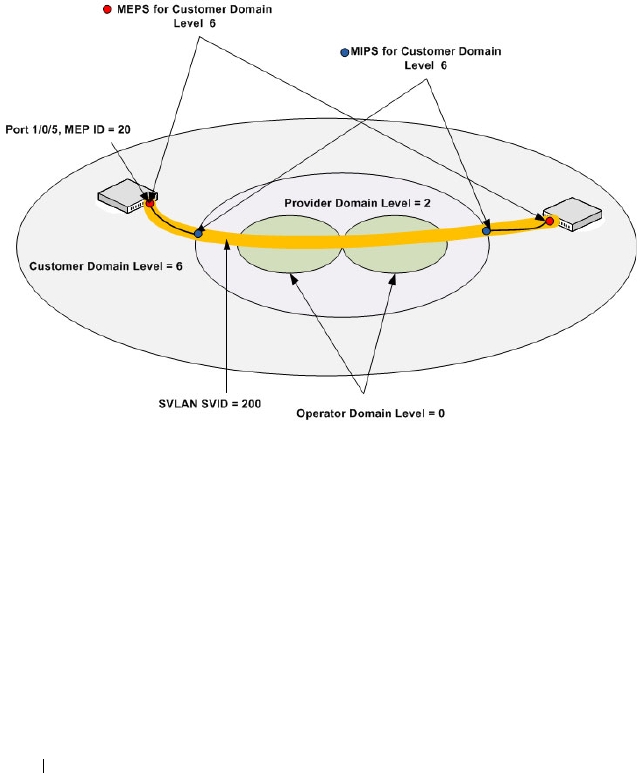
778 Configuring Connectivity Fault Management
Dot1ag Configuration Example
In the following example, the switch at the customer site is part of a Metro
Ethernet network that is bridged to remote sites through a provider network.
A service VLAN (SVID 200) identifies a particular set of customer traffic on
the provider network.
Figure 26-14. Dot1ag Configuration for a Metro Ethernet Customer Network
To configure the switch:
1
Enable CFM globally on the switch, and then create a level-6 management
domain named CustDom for end-to-end CFM on the Metro Ethernet
network. VLAN 200 is associated with this domain.
console#config
console(config)#ethernet cfm enable
console(config)#
ethernet cfm domain CustDom level 6
console(config-cfm-mdomain)#service vlan vlan 200
console(config-cfm-mdomain)#exit

Configuring Connectivity Fault Management 779
2
Configure port 1/0/5 as an MEP for service VLAN 200 so that the port can
exchange CFM PDUs with its counterpart MEPs on the customer
network. The port is first configured as a MEP with MEP ID 20 on domain
level 6 for VLAN 200. Then the port is enabled and activated as a MEP.
console(config)#interface gigabitethernet 1/0/5
console(config-if-Gi1/0/5)#ethernet cfm mep level 6
direction down mpid 20 vlan 200
console(config-if-Gi1/0/5)#ethernet cfm mep
enabled level 6 vlan 200 mpid 20
console(config-if-Gi1/0/5)#ethernet cfm mep active
level 6 vlan 200 mpid 20
console(config-if-Gi1/0/5)#exit
3
On an intermediate switch, configure the MIP for the customer domain
and enable CFM services on the CustDom domain to include local
network devices.

780 Configuring Connectivity Fault Management

Snooping and Inspecting Traffic 781
27
Snooping and Inspecting Traffic
This chapter describes Dynamic Host Configuration Protocol (DHCP)
Snooping, IP Source Guard (IPSG), and Dynamic ARP Inspection (DAI),
which are layer 2 security features that examine traffic to help prevent
accidental and malicious attacks on the switch or network.
The topics covered in this chapter include:
• Traffic Snooping and Inspection Overview
• Default Traffic Snooping and Inspection Values
• Configuring Traffic Snooping and Inspection (Web)
• Configuring Traffic Snooping and Inspection (CLI)
• Traffic Snooping and Inspection Configuration Examples
Traffic Snooping and Inspection Overview
DHCP Snooping is a security feature that monitors DHCP messages between
a DHCP client and DHCP server to filter harmful DHCP messages and to
build a bindings database. The IPSG and DAI features use the DHCP
Snooping bindings database to help enforce switch and network security.
IP Source Guard allows the switch to drop incoming packets that do not
match a binding in the bindings database. Dynamic ARP Inspection allows
the switch to drop ARP packets whose sender MAC address and sender IP
address do not match an entry in the DHCP snooping bindings database.

782 Snooping and Inspecting Traffic
What Is DHCP Snooping?
Dynamic Host Configuration Protocol (DHCP) Snooping is a security feature
that monitors DHCP messages between a DHCP client and DHCP server to
accomplish the following tasks:
• Filter harmful DHCP messages
• Build a bindings database with entries that consist of the following
information:
• MAC address
• IP address
• VLAN ID
•Client port
Entries in the bindings database are considered to be authorized network
clients.
DHCP snooping can be enabled on VLANs, and the trust status (trusted or
untrusted) is specified on individual physical ports or LAGS that are
members of a VLAN. When a port or LAG is configured as untrusted, it could
potentially be used to launch a network attack. DHCP servers must be
reached through trusted ports.
DHCP snooping enforces the following security rules:
• DHCP packets from a DHCP server (DHCPOFFER, DHCPACK,
DHCPNAK, DHCPRELEASEQUERY) are dropped if they are received on
an untrusted port.
• DHCPRELEASE and DHCPDECLINE messages are dropped if the MAC
addresses in the snooping database, but the binding's interface is other
than the interface where the message was received.
• On untrusted interfaces, the switch drops DHCP packets with a source
MAC address that does not match the client hardware address. This is a
configurable option.
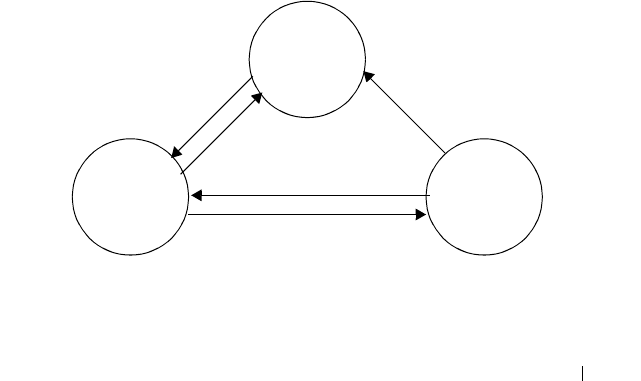
Snooping and Inspecting Traffic 783
How Is the DHCP Snooping Bindings Database Populated?
The DHCP snooping application uses DHCP messages to build and maintain
the binding’s database. DHCP snooping creates a tentative binding from
DHCP DISCOVER and REQUEST messages. Tentative bindings tie a client
to a port (the port where the DHCP client message was received). Tentative
bindings are completed when DHCP snooping learns the client’s IP address
from a DHCP ACK message on a trusted port. DHCP snooping removes
bindings in response to DECLINE, RELEASE, and NACK messages. The
DHCP snooping application ignores the ACK messages as a reply to the
DHCP Inform messages received on trusted ports. You can also enter static
bindings into the binding database.
When a switch learns of new bindings or loses bindings, the switch
immediately updates the entries in the database. The switch also updates the
entries in the binding file. The frequency at which the file is updated is based
on a configurable delay, and the updates are batched.
If the absolute lease time of the snooping database entry expires, that entry is
removed. Make sure the system time is consistent across the reboots.
Otherwise, the snooping entries will not expire properly. If a host sends a
DHCP release while the switch is rebooting, when the switch receives the
DHCP discovery or request, the client’s binding goes to the tentative binding
as shown in Figure 27-1.
Figure 27-1. DHCP Binding
The binding database includes data for clients only on untrusted ports.
Tentative
Binding
Complete
Binding
No Binding
ACK
Discover
Discover
Request
Release
NACK
Decline
NACK

784 Snooping and Inspecting Traffic
DHCP Snooping and VLANs
DHCP snooping forwards valid DHCP client messages received on non-
routing VLANs. The message is forwarded on all trusted interfaces in the
VLAN.
DHCP snooping can be configured on switching VLANs and routing VLANs.
When a DHCP packet is received on a routing VLAN, the DHCP snooping
application applies its filtering rules and updates the bindings database. If a
client message passes filtering rules, the message is placed into the software
forwarding path where it may be processed by the DHCP relay agent, the
local DHCP server, or forwarded as an IP packet.
DHCP Snooping Logging and Rate Limits
The DHCP snooping application processes incoming DHCP messages. For
DHCPRELEASE and DHCPDECLINE messages, the application compares
the receive interface and VLAN with the client interface and VLAN in the
bindings database. If the interfaces do not match, the application logs the
event and drops the message. For valid client messages, DHCP snooping
compares the source MAC address to the DHCP client hardware address.
When there is a mismatch, DHCP snooping drops the packet and generates a
log message if logging of invalid packets is enabled.
If DHCP relay co-exists with DHCP snooping, DHCP client messages are
sent to DHCP relay for further processing.
To prevent DHCP packets from being used as a DoS attack when DHCP
snooping is enabled, the snooping application enforces a rate limit for DHCP
packets received on interfaces. DHCP snooping monitors the receive rate on
each interface separately. If the receive rate exceeds a configurable limit,
DHCP snooping brings down the interface. Administrative intervention is
necessary to enable the port, either by using the no shutdown command in
Interface Config mode or on the Switching
→
Ports
→
Port Configuration
page.

Snooping and Inspecting Traffic 785
What Is IP Source Guard?
IPSG is a security feature that filters IP packets based on source ID. This
feature helps protect the network from attacks that use IP address spoofing to
compromise or overwhelm the network.
The source ID may be either the source IP address or a {source IP address,
source MAC address} pair. You can configure:
• Whether enforcement includes the source MAC address
• Static authorized source IDs
The DHCP snooping bindings database and static IPSG entries identify
authorized source IDs. IPSG can be enabled on physical and LAG ports.
If you enable IPSG on a port where DHCP snooping is disabled or where
DHCP snooping is enabled but the port is trusted, all IP traffic received on
that port is dropped depending on the admin-configured IPSG entries.
IPSG and Port Security
IPSG interacts with port security, also known as port MAC locking, (see "Port
Security (Port-MAC Locking)" on page 518) to enforce the source MAC
address. Port security controls source MAC address learning in the layer 2
forwarding database (MAC address table). When a frame is received with a
previously unlearned source MAC address, port security queries the IPSG
feature to determine whether the MAC address belongs to a valid binding.
If IPSG is disabled on the ingress port, IPSG replies that the MAC is valid. If
IPSG is enabled on the ingress port, IPSG checks the bindings database. If
the MAC address is in the bindings database and the binding matches the
VLAN the frame was received on, IPSG replies that the MAC is valid. If the
MAC is not in the bindings database, IPSG informs port security that the
frame is a security violation.
In the case of an IPSG violation, port security takes whatever action it
normally takes upon receipt of an unauthorized frame. Port security limits the
number of MAC addresses to a configured maximum. If the limit
n
is less
than the number of stations
m
in the bindings database, port security allows
only
n
stations to use the port. If
n > m
, port security allows only the stations
in the bindings database. For information about configuring the Port Security
feature, see "Configuring Port and System Security" on page 481.

786 Snooping and Inspecting Traffic
What is Dynamic ARP Inspection?
Dynamic ARP Inspection (DAI) is a security feature that rejects invalid and
malicious ARP packets. DAI prevents a class of man-in-the-middle attacks
where an unfriendly station intercepts traffic for other stations by poisoning
the ARP caches of its unsuspecting neighbors. The malicious attacker sends
ARP requests or responses mapping another station’s IP address to its own
MAC address.
When DAI is enabled, the switch drops ARP packets whose sender MAC
address and sender IP address do not match an entry in the DHCP snooping
bindings database. You can optionally configure additional ARP packet
validation.
When DAI is enabled on a VLAN, DAI is enabled on the interfaces (physical
ports or LAGs) that are members of that VLAN. Individual interfaces are
configured as trusted or untrusted. The trust configuration for DAI is
independent of the trust configuration for DHCP snooping.
Optional DAI Features
If the network administrator has configured the option, DAI verifies that the
sender MAC address equals the source MAC address in the Ethernet header.
There is a configurable option to verify that the target MAC address equals
the destination MAC address in the Ethernet header. This check applies only
to ARP responses, since the target MAC address is unspecified in ARP
requests. You can also enable IP address checking. When this option is
enabled, DAI drops ARP packets with an invalid IP address. The following IP
addresses are considered invalid:
•0.0.0.0
• 255.255.255.255
• all IP multicast addresses
• all class E addresses (240.0.0.0/4)
• loopback addresses (in the range 127.0.0.0/8)

Snooping and Inspecting Traffic 787
Why Is Traffic Snooping and Inspection Necessary?
DHCP Snooping, IPSG, and DAI are security features that can help protect
the switch and the network against various types of accidental or malicious
attacks. It might be a good idea to enable these features on ports that provide
network access to hosts that are in physically unsecured locations or if
network users connect nonstandard hosts to the network.
For example, if an employee unknowingly connects a workstation to the
network that has a DHCP server, and the DHCP server is enabled, hosts that
attempt to acquire network information from the legitimate network DHCP
server might obtain incorrect information from the rogue DHCP server.
However, if the workstation with the rogue DHCP server is connected to a
port that is configured as untrusted and is a member of a DHCP Snooping-
enabled VLAN, the port discards the DHCP server messages.
Default Traffic Snooping and Inspection Values
DHCP snooping is disabled globally and on all VLANs by default. Ports are
untrusted by default.
Table 27-1. Traffic Snooping Defaults
Parameter Default Value
DHCP snooping mode Disabled
DHCP snooping VLAN mode Disabled on all VLANs
Interface trust state Disabled (untrusted)
DHCP logging invalid packets Disabled
DHCP snooping rate limit 15 packets per second
DHCP snooping burst interval 1 second
DHCP snooping binding database
storage
Local
DHCP snooping binding database
write delay
300 seconds
Static DHCP bindings None configured
IPSG mode Disabled on all interfaces
IPSG port security Disabled on all interfaces

788 Snooping and Inspecting Traffic
Static IPSG bindings None configured
DAI validate source MAC Disabled
DAI validate destination MAC Disabled
DAI validate IP Disabled
DAI trust state Disabled (untrusted)
DAI Rate limit 15 packets per second
DAI Burst interval 1 second
DAI mode Disabled on all VLANs
DAI logging invalid packets Disabled
DAI ARP ACL None configured
DAI Static flag Disabled (validation by ARP ACL and DHCP
snooping binding database)
Table 27-1. Traffic Snooping Defaults (Continued)
Parameter Default Value

Snooping and Inspecting Traffic 789
Configuring Traffic Snooping and Inspection
(Web)
This section provides information about the OpenManage Switch
Administrator pages for configuring and monitoring DHCP snooping, IPSG,
and DAI features on a PowerConnect M6220/M6348/M8024/M8024-k switch.
For details about the fields on a page, click at the top of the page.
DHCP Snooping Configuration
Use the DHCP Snooping Configuration page to control the DHCP
Snooping mode on the switch and to specify whether the sender MAC
Address for DHCP Snooping must be validated.
To access the DHCP Snooping Configuration page, click Switching
→
DHCP Snooping
→
Global Configuration in the navigation panel.
Figure 27-2. DHCP Snooping Configuration

790 Snooping and Inspecting Traffic
DHCP Snooping Interface Configuration
Use the DHCP Snooping Interface Configuration page to configure the
DHCP Snooping settings on individual ports and LAGs.
To access the DHCP Snooping Interface Configuration page, click
Switching
→
DHCP Snooping
→
Interface Configuration in the navigation
panel.
Figure 27-3. DHCP Snooping Interface Configuration

Snooping and Inspecting Traffic 791
To view a summary of the DHCP snooping configuration for all interfaces,
click Show All.
Figure 27-4. DHCP Snooping Interface Configuration Summary

792 Snooping and Inspecting Traffic
DHCP Snooping VLAN Configuration
Use the DHCP Snooping VLAN Configuration page to control the DHCP
snooping mode on each VLAN.
To access the DHCP Snooping VLAN Configuration page, click Switching
→
DHCP Snooping
→
VLAN Configuration in the navigation panel.
Figure 27-5. DHCP Snooping VLAN Configuration

Snooping and Inspecting Traffic 793
To view a summary of the DHCP snooping status for all VLANs, click Show
All.
Figure 27-6. DHCP Snooping VLAN Configuration Summary

794 Snooping and Inspecting Traffic
DHCP Snooping Persistent Configuration
Use the DHCP Snooping Persistent Configuration page to configure the
persistent location of the DHCP snooping database. The bindings database
can be stored locally on the switch or on a remote system somewhere else in
the network. The switch must be able to reach the IP address of the remote
system to send bindings to a remote database.
To access the DHCP Snooping Persistent Configuration page, click
Switching
→
DHCP Snooping
→
Persistent Configuration in the navigation
panel.
Figure 27-7. DHCP Snooping Persistent Configuration

Snooping and Inspecting Traffic 795
DHCP Snooping Static Bindings Configuration
Use the DHCP Snooping Static Bindings Configuration page to add static
DHCP bindings to the binding database.
To access the DHCP Snooping Static Bindings Configuration page, click
Switching
→
DHCP Snooping
→
Static Bindings Configuration in the
navigation panel.
Figure 27-8. DHCP Snooping Static Bindings Configuration

796 Snooping and Inspecting Traffic
To view a summary of the DHCP snooping status for all VLANs, click Show
All.
Figure 27-9. DHCP Snooping Static Bindings Summary
To remove a static binding, select the Remove checkbox associated with the
binding and click Apply.

Snooping and Inspecting Traffic 797
DHCP Snooping Dynamic Bindings Summary
The DHCP Snooping Dynamic Bindings Summary lists all the DHCP
snooping dynamic binding entries learned on the switch ports.
To access the DHCP Snooping Dynamic Bindings Summary page, click
Switching
→
DHCP Snooping
→
Dynamic Bindings Summary in the
navigation panel.
Figure 27-10. DHCP Snooping Dynamic Bindings Summary

798 Snooping and Inspecting Traffic
DHCP Snooping Statistics
The DHCP Snooping Statistics page displays DHCP snooping interface
statistics.
To access the DHCP Snooping Statistics page, click Switching
→
DHCP
Snooping
→
Statistics in the navigation panel.
Figure 27-11. DHCP Snooping Statistics

Snooping and Inspecting Traffic 799
IPSG Interface Configuration
Use the IPSG Interface Configuration page to configure IPSG on an
interface.
To access the IPSG Interface Configuration page, click Switching
→
IP
Source Guard
→
IPSG Interface Configuration in the navigation panel.
Figure 27-12. IPSG Interface Configuration

800 Snooping and Inspecting Traffic
IPSG Binding Configuration
Use the IPSG Binding Configuration page displays DHCP snooping
interface statistics.
To access the IPSG Binding Configuration page, click Switching
→
IP
Source Guard
→
IPSG Binding Configuration in the navigation panel.
Figure 27-13. IPSG Binding Configuration

Snooping and Inspecting Traffic 801
IPSG Binding Summary
The IPSG Binding Summary page displays the IPSG Static binding list and
IPSG dynamic binding list (the static bindings configured in Binding
configuration page).
To access the IPSG Binding Summary page, click Switching
→
IP Source
Guard
→
IPSG Binding Summary in the navigation panel.
Figure 27-14. IPSG Binding Summary

802 Snooping and Inspecting Traffic
DAI Global Configuration
Use the DAI Configuration page to configure global DAI settings.
To display the DAI Configuration page, click Switching
→
Dynamic ARP
Inspection
→
Global Configuration in the navigation panel.
Figure 27-15. Dynamic ARP Inspection Global Configuration

Snooping and Inspecting Traffic 803
DAI Interface Configuration
Use the DAI Interface Configuration page to select the DAI Interface for
which information is to be displayed or configured.
To display the DAI Interface Configuration page, click Switching
→
Dynamic ARP Inspection
→
Interface Configuration in the navigation
panel.
Figure 27-16. Dynamic ARP Inspection Interface Configuration
To view a summary of the DAI status for all interfaces, click Show All.

804 Snooping and Inspecting Traffic
Figure 27-17. DAI Interface Configuration Summary

Snooping and Inspecting Traffic 805
DAI VLAN Configuration
Use the DAI VLAN Configuration page to select the VLANs for which
information is to be displayed or configured.
To display the DAI VLAN Configuration page, click Switching
→
Dynamic
ARP Inspection
→
VLAN Configuration in the navigation panel.
Figure 27-18. Dynamic ARP Inspection VLAN Configuration
To view a summary of the DAI status for all VLANs, click Show All.
Figure 27-19. Dynamic ARP Inspection VLAN Configuration Summary

806 Snooping and Inspecting Traffic
DAI ACL Configuration
Use the DAI ACL Configuration page to add or remove ARP ACLs.
To display the DAI ACL Configuration page, click Switching
→
Dynamic
ARP Inspection
→
ACL Configuration in the navigation panel.
Figure 27-20. Dynamic ARP Inspection ACL Configuration

Snooping and Inspecting Traffic 807
To view a summary of the ARP ACLs that have been created, click Show All.
Figure 27-21. Dynamic ARP Inspection ACL Summary
To remove an ARP ACL, select the Remove checkbox associated with the
ACL and click Apply.
DAI ACL Rule Configuration
Use the DAI ARP ACL Rule Configuration page to add or remove DAI ARP
ACL Rules.
To display the DAI ARP ACL Rule Configuration page, click Switching
→
Dynamic ARP Inspection
→
ACL Rule Configuration in the navigation
panel.

808 Snooping and Inspecting Traffic
Figure 27-22. Dynamic ARP Inspection Rule Configuration
To view a summary of the ARP ACL rules that have been created, click Show
All.
Figure 27-23. Dynamic ARP Inspection ACL Rule Summary
To remove an ARP ACL rule, select the Remove checkbox associated with the
rule and click Apply.

Snooping and Inspecting Traffic 809
DAI Statistics
Use the DAI Statistics page to display the statistics per VLAN.
To display the DAI Statistics page, click Switching
→
Dynamic ARP
Inspection
→
Statistics in the navigation panel.
Figure 27-24. Dynamic ARP Inspection Statistics

810 Snooping and Inspecting Traffic
Configuring Traffic Snooping and Inspection (CLI)
This section provides information about the commands you use to configure
DHCP snooping, IPSG, and DAI settings on the switch. For more
information about the commands, see the
PowerConnect
M6220/M6348/M8024/M8024-k CLI Reference Guide
at
support.dell.com/manuals.
Configuring DHCP Snooping
Beginning in Privileged EXEC mode, use the following commands to
configure and view DHCP snooping settings.
Command Purpose
configure Enter global configuration mode.
ip dhcp snooping Enable DHCP snooping on the switch.
ip dhcp snooping verify
mac-address
Enable the verification of the source MAC address with
the client MAC address in the received DHCP message.
ip dhcp snooping log-
invalid
Enable the logging of DHCP messages filtered by the
DHCP Snooping application.
ip dhcp snooping
binding mac-address
vlan vlan-id ip-address
interface interface
Configure a static binding in the DHCP snooping static
bindings database.
•
mac-address
—The client's MAC address.
•
vlan-id
—The number of the VLAN the client is
authorized to use.
•
ip-address
—The IP address of the client.
•
interface
—The interface on which the client is
authorized. The form is unit/port.
ip dhcp snooping
database {local |
tftp://
hostIP/filename
}
Configure the persistent storage location of the DHCP
snooping database.
•
hostIP
—The IP address of the remote host.
•
filename
—The name of the file for the database on the
remote host.
ip dhcp snooping
database write-delay
seconds
Configure the interval, in seconds, at which the DHCP
Snooping database will be stored in persistent storage. The
number of seconds can range from 15–86400.

Snooping and Inspecting Traffic 811
ip dhcp snooping limit
{none | rate
rate
[burst
interval
seconds
]}
Configure the maximum rate of DHCP messages allowed
on the switch at any given time.
•
rate
—The maximum number of packets per second
allowed (Range: 0–300 pps).
•
seconds
—The time allowed for a burst (Range: 1–15
seconds).
interface
interface
Enter interface configuration mode for the specified port
or LAG. The
interface
variable includes the interface type
and number, for example gigabitethernet 1/0/3. For a
LAG, the interface type is port-channel.
You can also specify a range of ports with the interface
range command, for example, interface range
gigabitethernet 1/0/8-12 configures interfaces 8, 9, 10, 11,
and 12.
ip dhcp snooping trust Configure the interface (or range of interfaces) as a trusted
port. DHCP server messages are not filtered on trusted
ports.
exit Exit to Global Configuration mode.
interface [range] vlan
vlan id
Enter interface configuration mode for the specified
VLAN or range of VLANs.
CTRL + Z Exit to Privileged EXEC mode.
show ip dhcp snooping
[interfaces]
View the DHCP snooping global and per port
configuration.
show ip dhcp snooping
binding [{static |
dynamic}] [interface
port
] [vlan
vlan-id
]
View the entries in the DHCP snooping bindings database.
show ip dhcp snooping
database
View information about the persistent database
configuration.
show ip dhcp snooping
statistics
View the DHCP snooping statistics.
clear ip dhcp snooping
statistics
Reset the DHCP snooping statistics to zero.
Command Purpose
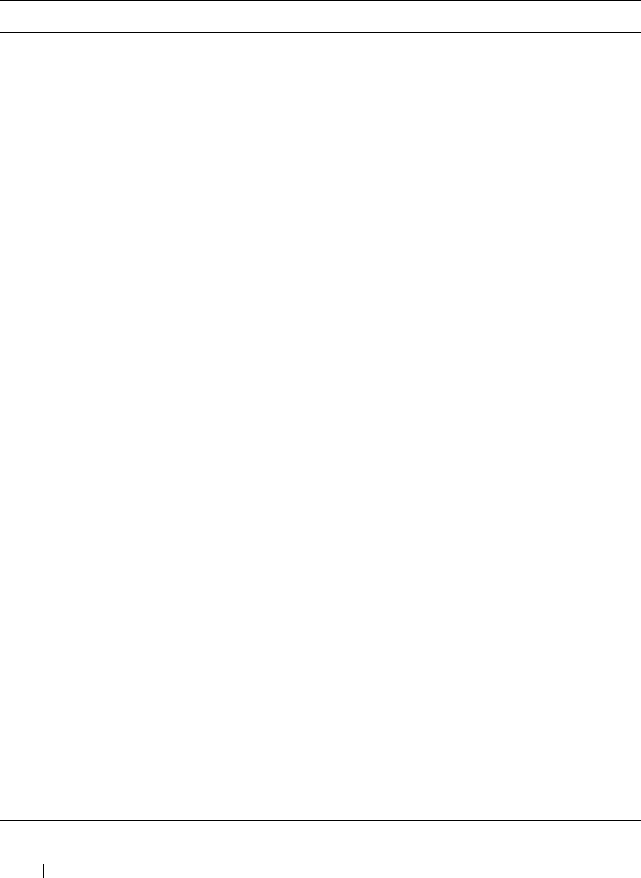
812 Snooping and Inspecting Traffic
Configuring IP Source Guard
Beginning in Privileged EXEC mode, use the following commands to
configure IPSG settings on the switch.
Command Purpose
configure Enter global configuration mode.
interface
interface
Enter interface configuration mode for the specified port
or LAG. The
interface
variable includes the interface type
and number, for example gigabitethernet 1/0/3. For a
LAG, the interface type is port-channel.
You can also specify a range of ports with the interface
range command, for example, interface range
gigabitethernet 1/0/8-12 configures interfaces 8, 9, 10, 11,
and 12.
ip verify source [port-
security]
Enable IPSG on the port or LAG to prevent packet
forwarding if the source IP address in the packet is not in
the DHCP snooping binding database. Use the option
port-security keyword to also prevent packet forwarding if
the sender MAC address is not in forwarding database
table or the DHCP snooping binding database. \
NOTE: To enforce filtering based on the source MAC
address, port security must also be enabled on the interface
by using the port security command in Interface
Configuration mode.
exit Exit to Global Config mode.
ip verify binding
mac_addr
vlan
vlan_id
ipaddr
interface
interface
Configure a static binding for IPSG.
exit Exit to Privileged EXEC mode.
show ip verify interface
interface
View IPSG parameters for a specific port or LAG. The
interface
parameter includes the interface type
(gigabitethernet, tengigabitethernet, or port-channel)
and number.
show ip verify source
[interface
interface
]
View IPSG bindings configured on the switch or on a
specific port or LAG.
show ip source binding View IPSG bindings.

Snooping and Inspecting Traffic 813
Configuring Dynamic ARP Inspection
Beginning in Privileged EXEC mode, use the following commands to
configure DAI settings on the switch.
Command Purpose
configure Enter global configuration mode.
ip arp inspection vlan
vlan-range [logging]
Enable Dynamic ARP Inspection on a single VLAN or a
range of VLANs. Use the logging keyword to enable
logging of invalid packets.
ip arp inspection
validate {[src-mac] [dst-
mac] [ip]}
Enable additional validation checks like source MAC
address validation, destination MAC address validation, or
IP address validation on the received ARP packets.
Each command overrides the configuration of the
previous command. For example, if a command enables
source MAC address and destination validations and a
second command enables IP address validation only, the
source MAC address and destination MAC address
validations are disabled as a result of the second
command.
•
src-mac
—
For validating the source MAC address of an
ARP packet.
•
dst-mac
—
For validating the destination MAC address of
an ARP packet.
•
ip
—
For validating the IP address of an ARP packet.
arp access-list
acl-name
Create an ARP ACL with the specified name (1–31
characters) and enter ARP Access-list Configuration mode
for the ACL.
permit ip host
sender-ip
mac host
sender-mac
Configure a rule for a valid IP address and MAC address
combination used in ARP packet validation.
•
sender-ip
— Valid IP address used by a host.
•
sender-mac
—Valid MAC address in combination with
the above sender-ip used by a host.
exit Exit to Global Config mode.

814 Snooping and Inspecting Traffic
ip arp inspection filter
acl-name
vlan
vlan-range
[static]
Configure the ARP ACL to be used for a single VLAN or a
range of VLANs to filter invalid ARP packets.
Use the static keyword to indicate that packets that do not
match a permit statement are dropped without consulting
the DHCP snooping bindings.
interface
interface
Enter interface configuration mode for the specified port
or LAG. The
interface
variable includes the interface type
and number, for example gigabitethernet 1/0/3. For a
LAG, the interface type is port-channel.
You can also specify a range of ports with the interface
range command, for example, interface range
gigabitethernet 1/0/8-12 configures interfaces 8, 9, 10, 11,
and 12.
ip arp inspection limit
{none | rate
pps
[burst
interval
seconds
]}
Configure the rate limit and burst interval values for an
interface.Use the keyword none to specify that the
interface is not rate limited for Dynamic ARP Inspection.
•
none
— To set no rate limit.
•
pps
— Packets per second (Range: 0–300).
•
seconds
— The number of seconds (Range: 1–15).
ip arp inspection trust Specify that the interface as trusted for Dynamic ARP
Inspection.
CTRL + Z Exit to Privileged EXEC mode.
show ip arp inspection
interfaces [
interface
]
View the Dynamic ARP Inspection configuration on all
the DAI-enabled interfaces or for the specified interface.
show ip arp inspection
vlan [
vlan-range
]
View the Dynamic ARP Inspection configuration on the
specified VLAN(s).
This command also displays the global configuration
values for source MAC validation, destination MAC
validation and invalid IP validation.
show ip arp inspection
statistics [vlan
vlan-
range
]
View the statistics of the ARP packets processed by
Dynamic ARP Inspection for the switch or for the
specified VLAN(s).
show arp access-list [
acl-
name
]
View all configured ARP ACL and their rules, or use the
ACL name to view information about that ARP ACL only.
Command Purpose
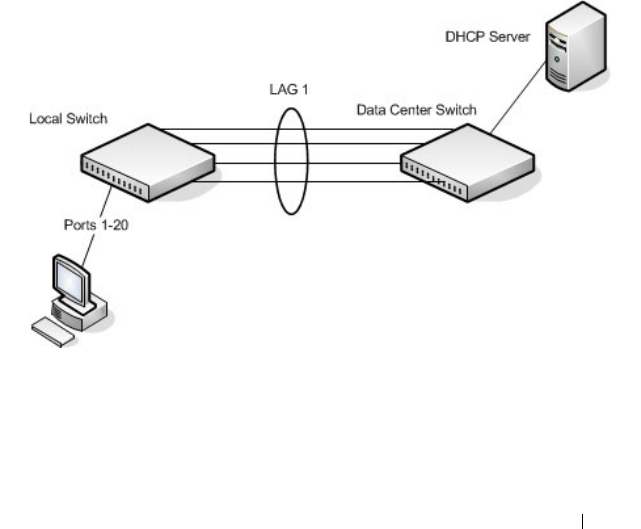
Snooping and Inspecting Traffic 815
Traffic Snooping and Inspection Configuration
Examples
This section contains the following examples:
• Configuring DHCP Snooping
• Configuring IPSG
Configuring DHCP Snooping
In this example, DHCP snooping is enabled on VLAN 100. Ports 1-20
connect end users to the network and are members of VLAN 100. These ports
are configured to limit the maximum number of DHCP packets with a rate
limit of 100 packets per second. LAG 1, which is also a member of VLAN 100
and contains ports 21-24, is the trunk port that connects the switch to the
data center, so it is configured as a trusted port.
Figure 27-25. DHCP Snooping Configuration Topology
The commands in this example also enforce rate limiting and remote storage
of the bindings database. The switch has a limited amount of storage space in
NVRAM and flash memory, so the administrator specifies that the DHCP
snooping bindings database is stored on an external TFTP server.

816 Snooping and Inspecting Traffic
To configure the switch:
1
Enable DHCP snooping on VLAN 100.
console#config
console(config)#ip dhcp snooping vlan 100
2Configure LAG 1, which includes ports 21-24, as a trusted port. All other
interfaces are untrusted by default.
console(config)#interface port-channel 1
console(config-if-Po1)#ip dhcp snooping trust
console(config-if-Po1)#exit
3Enter interface configuration mode for all untrusted interfaces (ports 1-
20) and limit the number of DHCP packets that an interface can receive
to 100 packets per second. LAG 1 is a trusted port and keeps the default
value for rate limiting (unlimited).
console(config)#interface range gi1/0/1-20
console(config-if)#ip dhcp snooping limit rate 100
console(config-if)#exit
4
Specify that the DHCP snooping database is to be stored remotely in a file
called dsDb.txt on a TFTP server with and IP address of 10.131.11.1.
console(config)#ip dhcp snooping database
tftp://10.131.11.1/dsDb.txt
console(config)#exit
5
Enable DHCP snooping for the switch
console(config)#ip dhcp snooping
6
View DHCP snooping information.
console#show ip dhcp snooping
DHCP snooping is Enabled
DHCP snooping source MAC verification is enabled
DHCP snooping is enabled on the following VLANs:
100
Interface Trusted Log Invalid Pkts
----------- ---------- ----------------

Snooping and Inspecting Traffic 817
Configuring IPSG
This example builds on the previous example and uses the same topology
shown in Figure 27-25. In this configuration example, IP source guard is
enabled on ports 1-20. DHCP snooping must also be enabled on these ports.
Additionally, because the ports use IP source guard with source IP and MAC
address filtering, port security must be enabled on the ports as well.
To configure the switch:
1
Enter interface configuration mode for the host ports and enable IPSG.
console(config)#interface range gi1/0/1-20
console(config-if)#ip verify source port-security
2
Enable port security on the ports.
console(config-if)#port security
3
View IPSG information.
console#show ip verify source
--More-- or (q)uit
Interface Filter IP Address MAC Address Vlan
--------- ------- ----------
Gi1/0/1 ip-mac 192.168.3.45 00:1C:23:55:D4:8E 100
Gi1/0/2 ip-mac 192.168.3.40 00:1C:23:12:44:B6 100
Gi1/0/3 ip-mac 192.168.3.33 00:1C:23:AA:B8:01 100
Gi1/0/4 ip-mac 192.168.3.18 00:1C:23:67:D3:CC 100
Gi1/0/5 ip-mac 192.168.3.49 00:1C:23:55:1B:6E 100

818 Snooping and Inspecting Traffic

Configuring Link Aggregation 819
28
Configuring Link Aggregation
This chapter describes how to create and configure link aggregation groups
(LAGs), which are also known as port channels.
The topics covered in this chapter include:
• Link Aggregation Overview
• Default Link Aggregation Values
• Configuring Link Aggregation (Web)
• Configuring Link Aggregation (CLI)
• Link Aggregation Configuration Examples
Link Aggregation Overview
Link Aggregation allows one or more full-duplex (FDX) Ethernet links of the
same speed to be aggregated together to form a LAG. This allows the switch
to treat the LAG as if it is a single link.
The PowerConnect M6220, M6348, M8024, and M8024-k switches support
industry-standard LAGs that adhere to the IEEE 802.3ad specification. The
maximum number of LAGs that may be configured is limited to the
maximum number of ports possible in the switch stack or stand-alone switch
divided by two. This allows for a flexible configuration of LAGs where LAGs
may have up to eight ports or as few as two ports. You can configure LAGs
until all ports in the system are assigned to a LAG.
Assignment of interfaces to dynamic LAGs is based on a maximum of 144
interfaces assigned to dynamic LAGs, a maximum of 72 dynamic LAGs and a
maximum of 8 interfaces per dynamic LAG. For example, 72 LAGs may be
assigned 2 interfaces each, or 18 LAGs may be assigned 8 interfaces each.
Each LAG can consist of up to eight 1 Gbps or eight 10 Gbps ports. When
eight Gigabit Ethernet ports are configured as a LAG, the maximum
bandwidth for the single, logical interface is 8 Gbps, and when eight 10 Gbps
ports are configured as a LAG, the maximum bandwidth for the single, logical
interface is 80 Gbps.

820 Configuring Link Aggregation
Figure 28-1 shows an example of a switch in the wiring closet connected to a
switch in the data center by a LAG that consists of four physical 1 Gbps links.
The LAG provides full-duplex bandwidth of 4 Gbps between the two
switches.
Figure 28-1. LAG Configuration
LAGs can be configured on stand-alone or stacked switches. In a stack of
switches, the LAG can consist of ports on a single unit or across multiple
stack members. When a LAG members span different units across a stack,
and a unit fails, the remaining LAG members on the functional units
continue to handle traffic for the LAG.
Why Are Link Aggregation Groups Necessary?
The primary purpose of LAGs is to increase the overall bandwidth between
two switches. This is accomplished by effectively aggregating multiple ports
together that act as a single, logical connection between the two switches.
LAGs also provide redundancy. If a link fails, traffic is automatically
redistributed across the remaining links.
What Is the Difference Between Static and Dynamic Link Aggregation?
Link aggregation can be configured as either dynamic or static. Dynamic
configuration is supported using the IEEE 802.3ad standard, which is known
as Link Aggregation Control Protocol (LACP). Static configuration is used
when connecting a PowerConnect M6220/M6348/M8024/M8024-k switch to
an external Gigabit Ethernet switch that does not support LACP.
One advantage of LACP is that the protocol enables the switch to confirm
that the external switch is also configured for link aggregation. When using
static configuration, a cabling or configuration mistake involving the M6220,

Configuring Link Aggregation 821
M6348, M8024, and M8024-k switch or the external switch could go
undetected and thus cause undesirable network behavior. Both static and
dynamic LAGs (via LACP) can detect physical link failures within the LAG
and continue forwarding traffic through the other connected links within that
same LAG. LACP can also detect switch or port failures that do not result in
loss of link. This provides a more resilient LAG. Best practices suggest using
dynamic link aggregation instead of static link aggregation.When a port is
added to a LAG as a static member, it neither transmits nor receives LACP
PDUs.
What is LAG Hashing?
PowerConnect M6220, M6348, M8024, and M8024-k switches support
configuration of hashing algorithms for each LAG interface. The hashing
algorithm is used to distribute traffic load among the physical ports of the
LAG while preserving the per-flow packet order.
The hashing algorithm uses various packet attributes to determine the
outgoing physical port.
The switch supports the following set of packet attributes to be used for hash
computation:
• Source MAC, VLAN, EtherType, and incoming port.
• Destination MAC, VLAN, EtherType, and incoming port.
• Source IP and Source TCP/UDP port numbers.
• Destination IP and Destination TCP/UDP port numbers.
• Source/Destination MAC, VLAN, EtherType, and incoming port.
• Source/Destination IP and Source/Destination TCP/UDP port numbers.
• Enhanced hashing mode
Enhanced hashing mode has following advantages:
• MODULO-N operation based on the number of ports in the LAG.
• Packet attributes selection based on the packet type. For L2 packets,
Source and Destination MAC address are used for hash computation. For
IP packets, Source IP, Destination IP address, TCP/UDP ports are used.
• Non-Unicast traffic and Unicast traffic is hashed using a common hash
algorithm.
• Excellent load balancing performance.

822 Configuring Link Aggregation
How Do LAGs Interact with Other Features?
From a system perspective, a LAG is treated just as a physical port, with the
same configuration parameters for administrative enable/disable, spanning
tree port priority, path cost as may be for any other physical port.
VLAN
When members are added to a LAG, they are removed from all existing
VLAN membership. When members are removed from a LAG they are added
back to the VLANs that they were previously members of as per the
configuration file. Note that a port’s VLAN membership can still be
configured when it's a member of a LAG. However this configuration is only
actually applied when the port leaves the LAG.
The LAG interface can be a member of a VLAN complying with IEEE
802.1Q.
STP
Spanning tree does not maintain state for members of a LAG, but the
Spanning Tree does maintain state for the LAG interface. As far as STP is
concerned, members of a LAG do not exist. (Internally, the STP state of the
LAG interface is replicated for the member links.)
When members are deleted from a LAG they become normal links, and
spanning tree maintains their state information.
Statistics
Statistics are maintained for all LAG interfaces as they are done for the
physical ports, besides statistics maintained for individual members as per the
802.3ad MIB statistics.

Configuring Link Aggregation 823
LAG Configuration Guidelines
Ports to be aggregated must be configured so that they are compatible with
the link aggregation feature and with the partner switch to which they
connect.
Ports to be added to a LAG must meet the following requirements:
• Interface must be a physical Ethernet link.
• Each member of the LAG must be running at the same speed and must be
in full duplex mode.
• The port cannot be a mirrored port
The following are the interface restrictions
• The configured speed of a LAG member cannot be changed.
• An interface can be a member of only one LAG.
Default Link Aggregation Values
The LAGs on the switch are created by default, but no ports are members.
Table 28-1 summarizes the default values for the MAC address table.
Table 28-1. MAC Address Table Defaults
Parameter Default Value
LACP system priority 1
LACP port priority 1
LACP timeout Long
LAG hash algorithm type Source IP and source TCP/UDP port

824 Configuring Link Aggregation
Configuring Link Aggregation (Web)
This section provides information about the OpenManage Switch
Administrator pages for configuring and monitoring LAGs on a
PowerConnect M6220/M6348/M8024/M8024-k switch. For details about the
fields on a page, click at the top of the page.
LAG Configuration
Use the LAG Configuration page to set the name and administrative status
(up/down) of a LAG.
To display the LAG Configuration page, click Switching
→
Ports
→
LAG
Configuration in the navigation panel.
Figure 28-2. LAG Configuration

Configuring Link Aggregation 825
LACP Parameters
Dynamic link aggregation is initiated and maintained by the periodic
exchanges of LACP PDUs. Use the LACP Parameters page to configure
LACP LAGs.
To display the LACP Parameters page, click Switching
→
Link Aggregation
→
LACP Parameters in the navigation panel.
Figure 28-3. LACP Parameters
Configuring LACP Parameters for Multiple Ports
To configure LACP settings:
1
Open the
LACP Parameters
page.
2
Click
Show All
.
The
LACP Parameters Table
page displays.
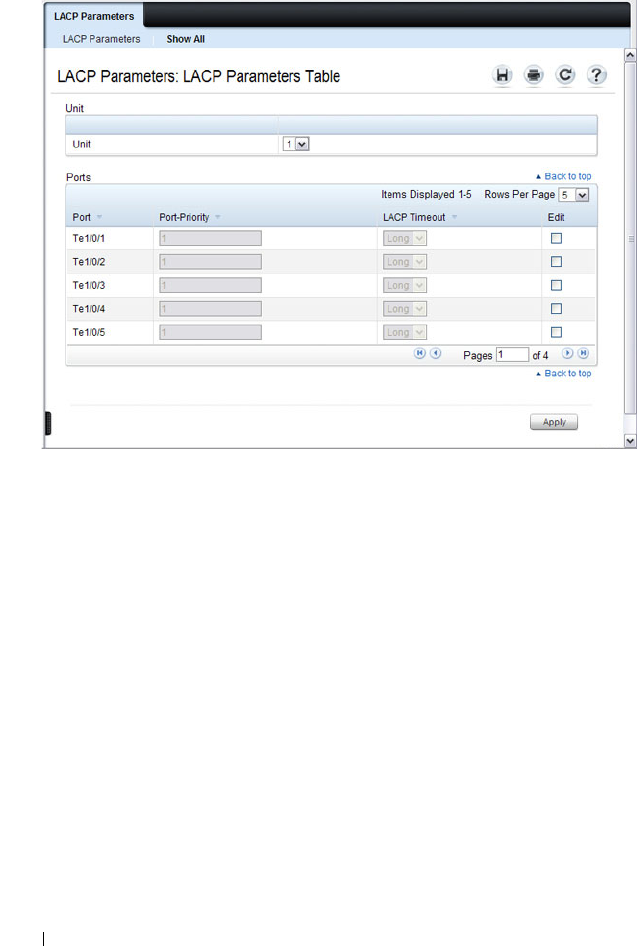
826 Configuring Link Aggregation
Figure 28-4. LACP Parameters Table
3
Select the
Edit
check box associated with each port to configure.
4
Specify the LACP port priority and LACP timeout for each port.
5
Click
Apply
.

Configuring Link Aggregation 827
LAG Membership
Your switch supports 48 LAGs per system, and eight ports per LAG. Use the
LAG Membership page to assign ports to static and dynamic LAGs.
To display the LAG Membership page, click Switching
→
Link Aggregation
→
LAG Membership in the navigation panel.
Figure 28-5. LAG Membership
Adding a Port to a Static LAG
To add a static LAG member:
1
Open the
LAG Membership
page.
2
Click in the
LAG
row to toggle the port to the desired LAG.
The LAG number displays for that port. The LAG number increases each
time you click until the number reaches the maximum LAG number and
then returns to blank (no LAG assigned).
3
Click
Apply
.
The port is assigned to the selected LAG, and the device is updated.

828 Configuring Link Aggregation
Adding a LAG Port to a Dynamic LAG by Using LACP
To add a dynamic LAG member:
1
Open the
LAG Membership
page.
2
Click in the
LACP
row to toggle the desired LAG port to
L
.
3
Click
Apply
.
The LAG port is added as a dynamic LAG member to the selected LAG.
LAG Hash Configuration
Use the LAG hash algorithm to set the traffic distribution mode on the LAG.
You can set the hash type for each LAG.
To display the LAG Hash Configuration page, click Switching
→
Link
Aggregation
→
LAG Hash Configuration in the navigation panel.
Figure 28-6. LAG Hash Configuration
NOTE: The port must be assigned to a LAG before it can be aggregated to an
LACP.
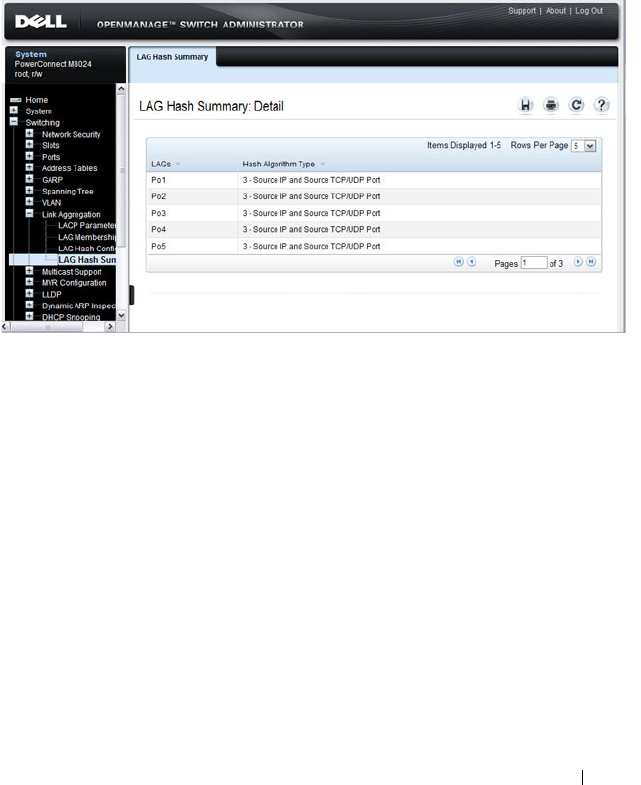
Configuring Link Aggregation 829
LAG Hash Summary
The LAG Hash Summary page lists the channels on the system and their
assigned hash algorithm type.
To display the LAG Hash Summary page, click Switching
→
Link
Aggregation
→
LAG Hash Summary in the navigation panel.
Figure 28-7. LAG Hash Summary

830 Configuring Link Aggregation
Configuring Link Aggregation (CLI)
This section provides information about the commands you use to configure
link aggregation settings on the switch. For more information about the
commands, see the
PowerConnect M6220/M6348/M8024/M8024-k CLI
Reference Guide
at support.dell.com/manuals.
Configuring LAG Characteristics
Beginning in Privileged EXEC mode, use the following commands to
configure a few of the available LAG characteristics. Many of the commands
described in "Configuring Port Characteristics (CLI)" on page 476 are also
applicable to LAGs.
Command Purpose
configure Enter global configuration mode.
interface
interface
Enter interface configuration mode for the specified LAG.
The
interface
variable includes the interface type, which is
port-channel, and the LAG number, for example port-
channel 3.
You can also specify a range of LAGs with the interface
range port-channel command, for example, interface
range port-channel 3-6 configures LAGs 3, 4, 5, and 6.
description
description
Configure a description for the LAG or range of LAGs
port-channel min-links
minimum
Set the minimum number of links that must be up in
order for the port channel interface to be declared up.
exit Exit to Global Config mode.
CTRL + Z Exit to Privileged EXEC mode.
show interfaces
description port-channel
port-channel number
View the configured description for the specified LAG.
show interfaces port-
channel [
port-channel
number
]
View LAG information for the specified LAG or for all
LAGs.

Configuring Link Aggregation 831
Configuring Link Aggregation Groups
Beginning in Privileged EXEC mode, use the following commands to add
ports as LAG members and to configure the LAG hashing mode.
Command Purpose
configure Enter global configuration mode.
interface
interface
Enter interface configuration mode for the specified port.
The
interface
variable includes the interface type and
number, for example gigabitethernet 1/0/3.
You can also specify a range of ports with the interface
range command, for example, interface range
gigabitethernet 1/0/8-12 configures interfaces 8, 9, 10, 11,
and 12.
channel-group
port-
channel-number
mode
{on | auto}
Add the port(s) to the LAG specified with the
port-
channel-number
value. Use the auto keyword to add the
port(s) as dynamic members, or use on to specify that the
LAG membership is static.
•
port-channel-number
— Number of a valid port-channel
for the current port to join.
•
on
— Forces the port to join a channel without LACP
(static LAG).
•
active
— Forces the port to join a channel with LACP
(dynamic LAG).
exit Exit to Global Config mode.
interface port-channel
number
Enter interface configuration mode for the specified LAG.
You can also specify a range of LAGs to configure with the
interface range port-channel command, for example,
interface range port-channel 1-3,10 configures LAGs 1, 2,
3, and 10.

832 Configuring Link Aggregation
hashing-mode
mode
Set the hashing algorithm on the LAG.
The
mode
value is a number from 1 to 7. The numbers
correspond to the following algorithms:
• 1 — Source MAC, VLAN, EtherType, source module, and
port ID
• 2 — Destination MAC, VLAN, EtherType, source
module, and port ID
• 3 — Source IP and source TCP/UDP port
• 4 — Destination IP and destination TCP/UDP port
• 5 — Source/destination MAC, VLAN, EtherType, and
source MODID/port
• 6 — Source/destination IP and source/destination
TCP/UDP port
• 7 — Enhanced hashing mode
CTRL + Z Exit to Privileged EXEC mode.
show interfaces port-
channel [
port-channel
number
]
View LAG information for the specified LAG or for all
LAGs.
show statistics port-
channel
port-channel-
number
View interface statistics for the specified LAG.
Command Purpose

Configuring Link Aggregation 833
Configuring LACP Parameters
Beginning in Privileged EXEC mode, use the following commands to
configure system and per-port LACP parameters.
Command Purpose
configure Enter global configuration mode.
lacp system-priority
value
Set the Link Aggregation Control Protocol priority for the
switch. the priority value range is 1–65535.
interface port-channel
number
Enter interface configuration mode for the specified LAG.
You can also specify a range of LAGs to configure with the
interface range port-channel command, for example,
interface range port-channel 1-3,10 configures LAGs 1, 2,
3, and 10.
lacp port-priority
value
Set the Link Aggregation Control Protocol priority for the
port or range of ports. The priority value range is 1–65535.
lacp timeout {long |
short}
Specify whether to wait a long or short time between
LACP PDU transmissions.
exit Exit to Privileged EXEC mode.
show lacp
interface
View LACP parameters for an Ethernet interface or a LAG.
The
interface
parameter includes the interface type
(gigabitethernet, tengigabitethernet, or port-channel)
and number.

834 Configuring Link Aggregation
Link Aggregation Configuration Examples
This section contains the following examples:
• Configuring Dynamic LAGs
• Configuring Static LAGs
Configuring Dynamic LAGs
The commands in this example show how to configure a static LAG on a
switch. The LAG number is 1, and the member ports are 1, 2, 3, 6, and 7.
To configure the switch:
1
Enter interface configuration mode for the ports that are to be configured
as LAG members.
console(config)#interface range
gi1
/0/1-3,
gi1
/0/6-7
2
Add the ports to LAG 2 with LACP.
console(config-if)#channel-group 1 mode active
3
View information about LAG 1.
console#show interfaces port-channel 1
NOTE: The examples in this section show the configuration of only one switch.
Because LAGs involve physical links between two switches, the LAG settings
and member ports must be configured on both switches.
Channel Ports Hash Algorithm Ch-Type min-links
------- ----------------- -------------- ------- ---------
Po1 Inactive: Gi1/0/1,
Gi1/0/2, Gi1/0/3,
Gi1/0/6, Gi1/0/7
3 Dynamic 1

Configuring Link Aggregation 835
Configuring Static LAGs
The commands in this example show how to configure a static LAG on a
switch. The LAG number is 2, and the member ports are 10, 11, 14, and 17.
To configure the switch:
1
Enter interface configuration mode for the ports that are to be configured
as LAG members.
console(config)#interface range gi1/0/10-12,
gi1/0/14,gi1/0/17
2
Add the ports to LAG 2 without LACP.
console(config-if)#channel-group 2 mode on
3
View information about LAG 2.
console#show interfaces port-channel 2
Channel Ports Hash Algorithm Ch-Type min-links
------- ----------------- -------------- ------- ---------
Po2 Inactive: Gi1/0/10,
Gi1/0/11, Gi1/0/12,
Gi1/0/14, Gi1/0/17
3 Static 1

836 Configuring Link Aggregation

Configuring Data Center Bridging Features 837
29
Configuring Data Center Bridging
Features
This chapter describes how to manage the features developed for use in data
center environments but often used in a variety of 10G applications.
The topics covered in this chapter include:
• Data Center Bridging Technology Overview
• Priority Flow Control (PFC)
• DCB Capability Exchange (DCBX)
•FIP Snooping
• Enhanced Transmission Selection Operation with DCBx (ETS)
Data Center Bridging Technology Overview
The PowerConnect M8024-k switches support Data Center Bridging (DCB)
features to increase the reliability of Ethernet-based networks in the data
center.
The Ethernet enhancements that DCB provides are well suited for Fibre
Channel over Ethernet (FCoE) environments and iSCSI applications.
Table 29-1 provides a summary of the features this chapter describes.
NOTE: Data Center features are supported only on the PCM8024-k for
PowerConnect modular switches. The PCM6220, PCM6348, and PCM8024
switches do not support the features in this chapter.
Table 29-1. Data Center Features
Feature Description
PFC Provides a way to distinguish which traffic on a physical link is
paused when congestion occurs based on the priority of the traffic.

838 Configuring Data Center Bridging Features
Default DCB Values
Table 29-2 lists the default values for the DCB features that this chapter
describes.
DCBx Allows DCB devices to exchange configuration information, using
type-length-value (TLV) information elements over LLDP, with
directly connected peers.
FIP Snooping Inspects and monitors FIP frames and applies policies based upon
the L2 header information in those frames
Table 29-2. Default Port-Based Traffic Control Values
Feature Default
PFC (PCM8024-k only) Disabled, no priority classifications are
configured.
DCBx version Auto detect
FIP snooping Disabled globally and on all VLANs
FC map value 0x0efc00
FIP snooping port mode Host facing (not FCF facing)
Table 29-1. Data Center Features (Continued)
Feature Description

Configuring Data Center Bridging Features 839
Priority Flow Control
Ordinarily, when flow control is enabled on a physical link, it applies to all
traffic on the link. When congestion occurs, the hardware sends pause frames
that temporarily suspend traffic flow to help prevent buffer overflow and
dropped frames.
PFC provides a means of pausing individual priorities within a single physical
link. By pausing the congested priority or priorities independently, protocols
that are highly loss-sensitive can share the same link with traffic that has
different loss tolerances.
This feature is used in networks where the traffic has differing loss tolerances.
For example, Fibre Channel traffic is highly sensitive to traffic loss. If a link
contains both loss-sensitive data and other less loss-sensitive data, the loss-
sensitive data should use a no-drop priority that is enabled for flow control.
Priorities are differentiated by the priority field of the IEEE 802.1Q VLAN
header, which identifies an IEEE 802.1p priority value. These priority values
must be mapped to internal class-of-service (CoS) values.
The PFC feature allows you to specify the CoS values that should be paused
(due to greater loss sensitivity) instead of dropped when congestion occurs on
a link. Unless configured as no-drop, all CoS priorities are considered non-
pausable (“drop”) when priority-based flow control is enabled until no-drop is
specifically turned on.
PFC Operation and Behavior
PFC uses a control packet newly defined in IEEE 802.1Qbb and, therefore, is
not compatible with IEEE 802.3 Annex 31B flow control. An interface that is
configured for PFC is automatically disabled for flow control. When PFC is
disabled on an interface, the flow control configuration for the interface
becomes active. Any IEEE 802.3 Annex 31B link-layer flow-control frames
received on a PFC configured interface are ignored.
Each priority is configured as either
drop
or
no-drop
. If a priority that is
designated as no-drop is congested, the priority is paused. Drop priorities do
not participate in pause. You must configure the same no-drop priorities and
enable VLAN tagging for the no-drop priorities across the network to ensure
end-to-end lossless behavior.

840 Configuring Data Center Bridging Features
Operator configuration of PFC is used only when the port is configured in a
manual role. When interoperating with other equipment in a manual role,
the peer equipment must be configured with identical PFC priorities and
VLAN assignments. Interfaces not enabled for PFC ignore received PFC
frames. Ports configured in auto-upstream or auto-downstream roles receive
their PFC configuration from the configuration source and ignore any
manually configured information.
When using links in a port channel, PFC must be configured on all of the
individual links in the port channel, as it operates on a link-local basis.
When PFC is disabled, the interface defaults to the IEEE 802.3 Annex 31B
flow control setting for the interface. PFC is disabled by default.
If you enable priority-based flow control for a particular priority value on an
interface, ensure that VLAN tagging is enabled on the interface so that the
802.1p priority values are carried through the network (see "VLAN Tagging"
on page 565). Additionally, make sure that 802.1p priority values are mapped
to CoS values (see "Configuring Class-of-Service" on page 1153). If DCBX is
enabled, the manually configured PFC parameters (no-drop priorities) must
match the peers PFC parameters. If they do not match, PFC will not be
operationally enabled and the port will continue to operate in the configured
legacy flow control mode (IEEE 802.3 Annex 31B mode or none).
PFC can be configured using the web interface and the command line
interface.
Configuring PFC Using the Web Interface
This section provides information about the OpenManage Switch
Administrator pages to use to view and configure PFC on PowerConnect
M6220/M6348/M8024/M8024-k switch. For details about the fields on a page,
click at the top of the page.
NOTE: This feature is configurable on physical full duplex interfaces only. To
enable PFC on a LAG interface, the member interfaces must have the same
configuration.
NOTE: FIP snooping can be enabled, configured, and monitored only by using
the CLI.

Configuring Data Center Bridging Features 841
PFC Configuration Page
Use the PFC Configuration page to enable priority flow control on one or
more interfaces and to configure which priorities are subject to being paused
to prevent data loss.
To display the PFC Configuration page, click Switching
→
PFC
→
PFC
Configuration in the navigation menu.
Figure 29-1. PFC Configuration
PFC Statistics Page
Use the PFC Statistics page to view the PFC statistics for interfaces on the
switch.
To display the PFC Statistics page, click Switching
→
PFC
→
PFC Statistics
in the navigation menu.

842 Configuring Data Center Bridging Features
Figure 29-2. PFC Statistics
Configuring PFC Using the CLI
Beginning in Privileged EXEC mode, use the following commands to
configure PFC.
NOTE: If DCBx is enabled and the switch is set to autoconfigure from a DCBX
peer, configuring PFC is not necessary because the DCBx protocol automatically
configures the PFC parameters.
Command Purpose
configure Enter global configuration mode.
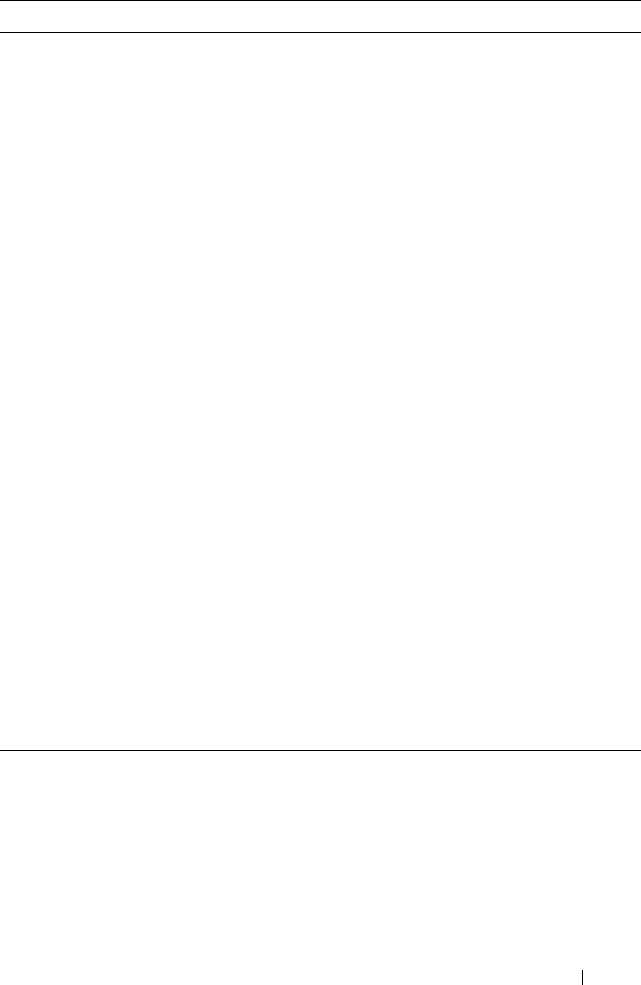
Configuring Data Center Bridging Features 843
interface
interface
Enter interface configuration mode for the specified
interface. The
interface
variable includes the interface type
and number, for example tengigabitethernet 1/0/3.
You can also specify a range of interfaces with the interface
range command, for example, interface range
tengigabitethernet 1/0/8-12 configures interfaces 8, 9, 10,
11, and 12.
datacenter-bridging Enter the Data Center Bridging mode. PFC commands are
issued from within this mode.
priority-flow-control
mode on
Enable PFC on the interface(s)
NOTE: It is unnecessary to set the priority flow control to
enable if the lldp dcbx port-role auto-down or lldp dcbx port-
role auto-up command has already been applied.
priority-flow-control
priority
priority-id
{drop
| no-drop}
Use the no-drop option to enable the priority group for
lossless behavior. To enable lossy behavior, use the drop
form of the command.
priority-id
— Specify the IEEE 802.1p priority value
(range: 0–7)
NOTE: Only two queues can be set to no-drop at one time.
CTRL + Z Exit to Privileged EXEC mode.
show interfaces
datacenter-bridging
[
interface
| port-channel
port-channel-id
]
Display the datacenter-bridging configuration, status and
counters for a given interface.
clear priority-flow-
control statistics
[
interface
| port-channel
port-channel-id
]
Clear all PFC statistics or the PFC statistics for the
specified interface.
Command Purpose
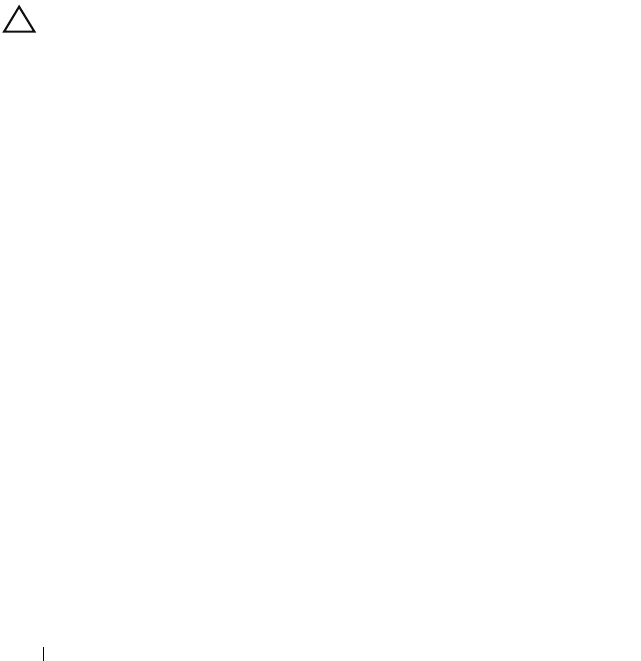
844 Configuring Data Center Bridging Features
PFC Configuration Example
The network in this example handles both data and voice traffic. Because the
voice traffic is time sensitive, it requires a higher priority than standard data
traffic. The voice traffic uses VLAN 100 and has an 802.1p priority of 5, which
is mapped to hardware queue 4. IP phones are connected to ports 3, 5, and 10,
so PFC is enabled on these ports with 802.1p priority 5 traffic as no-drop. The
configuration also enables VLAN tagging so that the 802.1p priority is
identified. This example assumes the voice VLAN (VLAN 100) has already
been configured. The administrator may need to perform other configuration
steps to ensure suitable network operation, including configuring the
bandwidth allocation for the drop and no-drop priorities or to enable or
disable the DCBX protocol.
1
Map 802.1p priority 5 to traffic class 4. The following command changes
the priority to traffic class mapping to be one-to-one, based upon the
default switch settings. For lossless service, a priority must be mapped one-
to-one to a traffic class. For more information about traffic classes, see
"Configuring Class-of-Service" on page 1153.
console#configure
console(config)#classofservice dot1p-mapping 5 4
2
Enter Interface Configuration mode for ports 3, 5, and 10, and then enter
Data Center Bridging mode for these ports.
console(config)#interface range te1/0/3, te1/0/5,
te1/0/10
console(config-if)#datacenter-bridging
3
Enable PFC and configure traffic marked with 802.1p priority 5 to be
paused rather than dropped when congestion occurs.
console(config-dcb)#priority-flow-control mode on
console(config-dcb)#priority-flow-control
priority 5 no-drop
console(config-dcb)#exit
CAUTION: All ports may be briefly shutdown when modifying either flow
control (FC) or PFC settings. PFC uses a control packet defined in
802.1Qbb and is not compatible with IEEE 802.3 Annex 31B flow
control.

Configuring Data Center Bridging Features 845
4
Enable VLAN tagging on the ports so the
802.1p priority is identified.
Trunk mode can also be enabled on port-channels.
console(config-if)#switchport mode trunk
console(config-if)#exit

846 Configuring Data Center Bridging Features
DCB Capability Exchange
The Data Center Bridging Exchange Protocol (DCBx) is used by DCB
devices to exchange configuration information with directly connected peers.
DCBx uses type-length-value (TLV) information elements over LLDP to
exchange information, so LLDP must be enabled on the port to enable the
information exchange. By default, LLDP is enabled on all ports. For more
information, see "Discovering Network Devices" on page 659.
The main objective of DCBx is to perform the following operations:
•
Discovery of DCB capability in a peer
: DCBx is used to learn about the
capabilities of the peer device. It is a means to determine if the peer device
supports a particular feature such as PFC.
•
DCB feature misconfiguration detection
: DCBx can be used to detect
misconfiguration of a feature between the peers on a link.
Misconfiguration detection is feature-specific because some features may
allow asymmetric configuration.
•
Peer configuration of DCB features
: DCBx can be used by a device to
perform configuration of DCB features in its peer device if the peer device
is willing to accept configuration.
DCBx is expected to be deployed in Fibre Channel over Ethernet (FCoE)
topologies in support of lossless operation for FCoE traffic. In these scenarios,
all network elements are DCBx-enabled. In other words, DCBx is enabled
end-to-end. For discussion and examples of configuring iSCSI with DCBX,
refer to "Configuring iSCSI Optimization" on page 409.
The DCBx protocol supports the propagation of configuration information
for the following features:
• Enhanced Transmission Selection (ETS)
• Priority-based Flow Control (PFC)
• Application Priorities
These features use DCBx to send and receive device configuration and
capability information to the peer DCBx device.
The Application Priorities information is simply captured from the peer and
potentially propagated to other peers by the DCBx component, as well as
being configured when iSCSI is enabled on an operationally active PFC port.

Configuring Data Center Bridging Features 847
DCBX information is carried over LLDP, which is a link-local protocol. When
configuring links in a port channel to use DCBX, the DCBX settings should
be the same for all links in the port channel.
Interoperability with IEEE DCBx
To be interoperable with legacy industry implementations of the DCBx
protocol, The PowerConnect M8024-k switches use a hybrid model to
support both the IEEE version of DCBx (IEEE 802.1Qaz) and legacy DCBx
versions.
The PowerConnect M8024-k switch automatically detects whether a peer is
operating with either of the two CEE DCBx versions or the IEEE standard
DCBx version (the default mode). You can also configure DCBx to manually
select one of the legacy versions or IEEE standard mode. In auto-detect
mode, the switch starts operating in IEEE DCBx mode on a port, and if it
detects a legacy DCBx device based on the OUI of the organization TLV, then
the switch changes its DCBx mode on that port to support the version
detected. There is no timeout mechanism to move back to IEEE mode. If the
DCBx peer times out, multiple peers are detected, the link is reset (link
down/up) or if commanded by the operator, DCBx resets its operational mode
to IEEE.
The interaction between the DCBx component and other components
remains the same irrespective of the operational mode it is executing. For
instance, the DCBx component interacts with PFC to get needed
information to pack the TLVs to be sent out on the interface. Based on the
operational control mode of the port, DCBx packs it in the proper frame
format.
DCBx and Port Roles
The behavior of each port is dependent on its operational mode and that of
other ports in the stack. The port mode is a DCBx configuration item that is
passed to the DCBx clients to control the processing of their configuration
information. There are four port roles:
1
Manual
2
Auto-Upstream
3
Auto-Downstream
4
Configuration Source

848 Configuring Data Center Bridging Features
Ports operating in the manual role do not have their configuration affected by
peer devices or by internal propagation of configuration. These ports have
their operational mode, traffic classes, and bandwidth information specified
explicitly by the operator. These ports advertise their configuration to their
peer if DCBx is enabled on that port. Incompatible peer configurations are
logged and counted with an error counter.
The default operating mode for each port is manual. A port that is set to
manual mode sets the willing bit for DCBx client TLVs to false. Manually-
configured ports never internally propagate or accept internal or external
configuration from other ports; in other words, a manual configuration
discards any automatic configuration. Manually-configured ports may notify
the operator of incompatible configurations if client configuration exchange
over DCBx is enabled. Manually configured ports are always operationally
enabled for DCBx clients, regardless of whether DCBx is enabled.
Operationally enabled means that the port reports that it is able to operate
using the current configuration.
A port operating in the auto-upstream role advertises a configuration, but is
also willing to accept a configuration from the link-partner and propagate it
internally to the auto-downstream ports, as well as receive configuration
propagated internally by other auto-upstream ports. Specifically, the willing
parameter is enabled on the port and the recommendation TLV is sent to the
peer and processed if received locally. The first auto-upstream port to
successfully accept a compatible configuration becomes the configuration
source. The configuration source propagates its configuration to other auto-
upstream and auto-downstream ports. Only the configuration source may
propagate configuration to other ports internally. Auto-upstream ports that
receive internally propagated information ignore their local configuration and
utilize the internally propagated information.
Peer configurations received on auto-upstream ports other than the
configuration source result in one of two possibilities. If the configuration is
compatible with the configuration source, then the DCBx client becomes
operationally active on the upstream port. If the configuration is not
compatible with the configuration source, then a message is logged indicating
an incompatible configuration, an error counter is incremented, and the
DCBx client is operationally disabled on the port. The expectation is that the
network administrator configures the upstream devices appropriately so that
all such devices advertise a compatible configuration.

Configuring Data Center Bridging Features 849
A port operating in the auto-downstream role advertises a configuration but is
not willing to accept one from the link partner. However, the port will accept a
configuration propagated internally by the configuration source. Specifically,
the willing parameter is disabled on auto-downstream. By default, auto-
downstream ports have the recommendation TLV parameter enabled. Auto-
downstream ports that receive internally propagated information ignore their
local configuration and utilize the internally propagated information. Auto-
downstream ports propagate PFC, ETS, and application priority information
received from the configuration source.
In the Configuration Source role, the port has been manually selected to be
the configuration source. Configuration received over this port is propagated
to the other auto configuration ports, however, no automatic election of a
new configuration source port is allowed. Events that cause selection of a new
configuration source are ignored. The configuration received over the
configuration source port is maintained until cleared by the operator (set the
port to the manual role).
Since it is not possible to configure the port role for a port channel, it is
recommended that the individual links have an identical port role configured
on all links in the port channel (auto-up or auto-down). Since only one port in
the system can be configured as the configuration source, configuring
interfaces as auto-up is a preferable alternative to a config-source setting.
Configuration Source Port Selection Process
When an auto-upstream or auto-downstream port receives a configuration
from a peer, the DCBx client first checks if there is an active configuration
source. If there is a configuration source already selected, the received
configuration is checked against the local port operational values as received
from the configuration source, and if compatible, the client marks the port as
operationally enabled. If the configuration received from the peer is
determined to not be compatible, a message is logged, an error counter is
incremented and the DCBx clients become operationally disabled on the
port. Operationally disabled means that FIP snooping and PFC will not
operate over the port. The port continues to keep link up and exchanges
DCBx packets. If a compatible configuration is later received, the DCBx
clients will become operationally enabled.

850 Configuring Data Center Bridging Features
If there is no configuration source, a port may elect itself as the configuration
source on a first-come, first-serve basis from the set of eligible ports. A port is
eligible to become the configuration source if the following conditions are
true:
• No other port is the configuration source.
• The port role is auto-upstream.
• The port is enabled with link up and DCBx enabled.
• The port has negotiated a DCBx relationship with the partner.
• The switch is capable of supporting the received configuration values,
either directly or by translating the values into an equivalent configuration.
Whether or not the peer configuration is compatible with the configured
values is NOT considered.
The newly elected configuration source propagates DCBx client information
to the other ports and is internally marked as being the port over which
configuration has been received. Configuration changes received from the
peer over the configuration source port are propagated to the other auto
configuration ports. Ports receiving auto configuration information from the
configuration source ignore their current settings and utilize the
configuration source information.
When a configuration source is selected, all auto-upstream ports other than
the configuration source are marked as willing disabled.
To reduce flapping of configuration information, if the configuration source
port is disabled, disconnected, or loses LLDP connectivity, the system clears
the selection of configuration source port (if not manually selected) and
enables the willing bit on all auto-upstream ports. The configuration on the
auto configuration ports is not cleared (configuration holdover). If the user
wishes to clear the configuration on the system in this scenario, the user can
put the configuration source port into manual mode.
When a new port is selected as the configuration source, it is marked as the
configuration source, the DCBx configuration is refreshed on all auto
configuration ports, and each port may begin configuration negotiation with
their peer again (if any information has changed).

Configuring Data Center Bridging Features 851
Disabling DCBX
If it is desired to disable DCBX, the network operator can use the following
commands to eliminate the transmission of DCBX TLVs in the LLDP frames
on an interface:
no lldp tlv-select dcbxp application-priority
no lldp tlv-select dcbxp congestion-notification
no lldp tlv-select dcbxp ets-config
no lldp tlv-select dcbxp ets-recommend
no lldp tlv-select dcbxp pfc
These commands eliminate only the DCBX TLVs from use by LLDP. They do
not otherwise affect any manually configured DCBX capabilities or the
normal operation of LLDP.
Configuring DCBx
You can use the CLI to configure DCBx.
Beginning in Privileged EXEC mode, use the following commands to
configure DCBx.
Command Purpose
configure Enter global configuration mode.
lldp dcbx version {auto
| cin | cee | ieee}
Optionally configure the administrative version for the
DCBx protocol:
• auto—Automatically select the version based on the peer
response (default)
• cin—Force the mode to Cisco-Intel-Nuova. (DCBx 1.0)
• cee—Force the mode to CEE (DCBx 1.06)
• ieee—Force the mode to IEEE 802.1Qaz
lldp tlv-select dcbxp
[pfc | application-
priority]
Enable LLDP to send specific DCBx TLVs if LLDP is
enabled to transmit on the given interface. Entering the
command with no parameters enables transmission of all
TLVs.
• pfc—Transmit the PFC configuration TLV
• application-priority—Transmit the application priority
TLV

852 Configuring Data Center Bridging Features
interface
interface
Enter interface configuration mode for the specified
interface. The
interface
variable includes the interface type
and number, for example tengigabitethernet 1/0/3.
You can also specify a range of interfaces with the interface
range command, for example, interface range
tengigabitethernet 1/0/8-12 configures interfaces 8, 9, 10,
11, and 12.
lldp tlv-select dcbxp
[pfc | application-
priority]
Override the global configuration for the LLDP DCBx
TLVs on this interface. Entering the command with no
parameters enables transmission of all TLVs.
• pfc—Transmit the PFC configuration TLV.
• application-priority—Transmit the application priority
TLV.
Command Purpose

Configuring Data Center Bridging Features 853
lldp dcbx port-role
{auto-up |auto-down |
manual | configuration-
source}
Configure the DCBx port role on the interface:
•
auto-up
—Advertises a configuration, but is also willing to
accept a configuration from the link-partner and
propagate it internally to the auto-downstream ports as
well as receive configuration propagated internally by
other auto-upstream ports. These ports have the willing
bit enabled. These ports should be connected to FCFs.
•
auto-down
—Advertises a configuration but is not willing
to accept one from the link partner. However, the port will
accept a configuration propagated internally by the
configuration source. These ports have the willing bit set
to disabled. Selection of a port based upon compatibility
of the received configuration is suppressed. These ports
should be connected to a trusted FCF.
•
manual
—Ports operating in the Manual role do not have
their configuration affected by peer devices or by internal
propagation of configuration. These ports will advertise
their configuration to their peer if DCBx is enabled on
that port. The willing bit is set to disabled on manual role
ports.
•
configuration-source
—In this role, the port has been
manually selected to be the configuration source.
Configuration received over this port is propagated to the
other auto configuration ports. Selection of a port based
upon compatibility of the received configuration is
suppressed. These ports should be connected to a trusted
FCF. These ports have the willing bit enabled.
CTRL + Z Exit to Privileged EXEC mode.
show lldp tlv-select
interface {all |
interface
}
Display the interface TLV configuration for all interfaces
or for the specified interface.
show lldp dcbx interface
{all status |
interface
[detail]}
Display the interface TLV configuration for all interfaces
or for the specified interface.
Command Purpose

854 Configuring Data Center Bridging Features
FIP Snooping
The FCoE Initialization Protocol (FIP) is used to perform the functions of
FC_BB_E device discovery, initialization, and maintenance. FIP uses a
separate EtherType from FCoE to distinguish discovery, initialization, and
maintenance traffic from other FCoE traffic. FIP frames are standard
Ethernet size (1518 Byte 802.1q frame), whereas FCoE frames are a
maximum of 2240 bytes. FIP snooping is a frame inspection method used by
FIP Snooping Bridges to monitor FIP frames and apply policies based upon
the L2 header information in those frames.
FIP snooping allows for:
• Auto configuration of Ethernet ACLs based on information in the
Ethernet headers of FIP frames.
• Emulation of FC point-to-point links within the DCB Ethernet network.
• Enhanced FCoE security/robustness by preventing FCoE MAC spoofing.
The role of FIP snooping-enabled ports on the switch falls under one of the
following types:
• Perimeter or Edge port (connected directly to a Fibre Channel end node or
ENode).
• Fibre Channel forwarder (FCF) facing port (that receives traffic from
FCFs targeted to the ENodes).
The default port role in an FCoE-enabled VLAN is as a perimeter port. FCF-
facing ports are configured by the user.
Enabling and Disabling FIP Snooping
When FIP snooping is globally enabled on the switch, FC-BB-5 Annex D
ACLs are installed on the switch, and FIP frames are snooped. FIP snooping
will not allow FIP or FCoE frames to be forwarded over a port until the port is
operationally enabled for PFC. VLAN tagging must be enabled on the
interface in order to carry the dot1p values through the network. Establishing
NOTE: The PowerConnect M8024-k FIP Snooping Bridge feature supports the
configuration of the perimeter port role and FCF-facing port roles and is intended
for use only at the edge of the switched network.

Configuring Data Center Bridging Features 855
a FIP session requires that an untagged VLAN exist on all FIP-enabled ports,
in addition to the VLAN that carries established FIP sessions. FIP snooping
must be enabled on all VLANs carrying FIP or FCoE traffic.
When FIP snooping is disabled, received FIP frames are forwarded or flooded
using the normal multicast rules.
NOTE: FIP Snooping will become operationally active on a port only when priority flow
control is enabled and at least one lossless CoS queue is active.
Configuring the FC Map Value
When configured using fabric provided MAC addresses, FCoE devices
transmit frames containing the FC map value in the upper 24 bits. Only
frames that match the configured FC map value are passed across the VLAN.
Frames with MAC addresses that do not match the FC map value are
discarded.
Configuring Ports for FIP Snooping
To relay the FIP packets received from the hosts toward the Fibre Channel
forwarders (FCFs), such as an FC router that has a direct FC link into
storage, the switch needs to know the interfaces the FCFs are on. By default,
an interface is configured to be a host facing interface, not an FCF facing
interface.
Dell recommends that FCF-facing ports be placed into auto-upstream mode
in order to receive DCBx information and propagate it to the Converged
Network Adaptors (CNAs) on the auto-downstream ports. Interfaces enabled
for PFC should be configured in trunk mode and must be PFC operationally
enabled before FCoE traffic can pass over the port.
To configure a port channel for FIP snooping, enable DCBX on the member
interfaces in the auto-up role, configure a switchport mode trunk on the port
channel, and enable FIP snooping on the port channel. FIP snooping on a
port channel is supported only when the port channel is directly connected to
an FCF. Since FIP snooping utilizes multicast addresses that are not in the
range of “well-known” multicast addresses, it is necessary to set IGMP
snooping to flood packets addressed to unknown multicast addresses.

856 Configuring Data Center Bridging Features
Configuring FIP Snooping (CLI)
Beginning in Privileged EXEC mode, use the following commands to
configure FIP snooping.
NOTE: FIP snooping will not allow FIP or FCoE frames to be forwarded over a
port until the port is operationally enabled for PFC. VLAN tagging must be
enabled on the interface in order to carry the dot1p values through the network.
This section describes the FIP snooping commands only. For an example of
configuring FIP snooping on the switch, see "FIP Snooping Configuration
Example" on page 857.
Command Purpose
configure Enter global configuration mode.
feature fip-snooping Globally enable FIP snooping on the switch.
vlan
vlan_id
Enter VLAN configuration mode for a VLAN or range of
VLANs.
fip-snooping enable Enable the snooping of FIP packets on the specified VLAN
or VLAN range. FIP snooping must be enabled on both the
native VLAN on trunk ports and all VLANs configured to
carry FCoE traffic.
fip-snooping fc-map
fc_map_value
Optionally configure the FC-MAP value on a VLAN. The
FC map value is used to help prevent the switch from
being incorrectly configured. The range for
fc_map_value
is 0x0–0xffffff.
The FC map value configured on the switch must match
the FC map value configured on the FCF for the VLAN.
ip igmp snooping
unregistered floodall
Enabling flooding of the ALL-FCF_MAC and ALL-
ENode-MAC addressed packets.
exit Exit to global configuration mode.

Configuring Data Center Bridging Features 857
FIP Snooping Configuration Example
In this example, FIP snooping is deployed on the PowerConnect M8024-k to
serve as a trusted device between the blade server and the FCF switch. Two
external 10G (ports 16 and 17) connect to a pair FCoE-facing switches. These
interface
interface
Enter interface configuration mode for the specified
interface. The
interface
variable includes the interface type
and number, for example tengigabitethernet 1/0/3.
You can also specify a range of interfaces with the interface
range command, for example, interface range
tengigabitethernet 1/0/8-12 configures interfaces 8, 9, 10,
11, and 12.
fip-snooping port-mode
fcf
Configure the interface to be connected to a FCF switch.
CTRL + Z Exit to Privileged EXEC mode.
show fip-snooping
sessions
Display information about the active FIP snooping
sessions.
show fip-snooping fcf
[
fcf-mac
]
Display information about the interfaces connected to
Fibre Channel forwarder (FCF). Use the optional
fcf-mac
parameter to display additional information about the
session with the specified FCF device.
show fip-snooping
enode [
enode-mac
]
Display information about the interfaces connected to
FCoE end nodes (ENodes). Use the optional
enode-mac
parameter to display FIP snooping sessions between the
given FCF-MAC and ENode-MAC.
show fip-snooping
statistics {vlan
vlan_id
|
interface
interface
}
Display the statistics of the FIP packets snooped for all the
FIP snooping-enabled VLANs or for the specified VLAN or
interface. FIP session establishment sends some packets
on the native VLAN (which are counted on the interface)
and some packets on the FCoE VLAN (which are counted
in the VLAN).
clear fip-snooping
statistics {vlan
vlan_id
|
interface
interface
}
Clear the statistics of the FIP packets snooped for all the
FIP snooping-enabled VLANs or for the specified VLAN or
interface.
Command Purpose

858 Configuring Data Center Bridging Features
ports are designated as default DCBX auto-upstream ports. Three 10G
internal ports (ports 1–3) are connected to Converged Network Adapters
(CNAs) on blade servers over the chassis 10G backplane. These ports are
designated as DCBX default auto-downstream ports.
To configure FIP snooping:
1
Enter global configuration mode and enable FIP snooping on the switch.
console#configure
console(config)#feature fip-snooping
2
Create VLAN 100. This command also enters the VLAN configuration
mode for VLAN 100.
console(config)#vlan 100
console(config-vlan100)#fip-snooping enable
console(config-vlan100)#exit
3
Enter Interface Configuration mode for ports 1, 2, 3, 16, and 17.
console(config)#interface range te1/0/1-
3,te1/0/16-17
4
Enable VLAN tagging to allow the ports to carry
802.1p priority values
through the network.
console(config-if)#switchport mode trunk
5
Exit interface configuration mode for the range of interfaces.
FCF Switch
FCF Switch
FC SAN
FC SAN
PowerConnect
Switch
VM on Blade
Server
with CNA
Chassis

Configuring Data Center Bridging Features 859
6
Enter interface configuration mode for the CNA-facing ports and
configure the DCBx port role as auto-downstream. This step automatically
enables PFC on the ports.
console(config)#interface te1/0/1-3
console(config-if)#lldp dcbx port-role auto-down
console(config-if#exit
7
Enter Interface Configuration mode for the ports connect to an FCF to
configure the DCBx port role as auto-upstream.
console(config)#interface te1/0/16-17
console(config-if)#lldp dcbx port-role auto-up
8
Set the FIP snooping port mode as
fcf
to indicate that these ports are
connected to a Fibre Channel forwarder.
console(config-if)#fip-snooping port-mode fcf
console(config-if)#exit
9
Optionally, use the FIP snooping show commands to verify the
configuration, view FIP snooping sessions, and view information about the
ports that are connected to end nodes or FCFs.
Enhanced Transmission Selection Operation with
DCBx
PowerConnect M8024-k switches can act as a proxy for ETS information via
the auto configuration mechanism. ETS information received from the
configuration source is transmitted via DCBX to the other auto configuration
peers.
While M8024-k switches are not equipped with a hierarchical scheduler, they
do support the following ETS capabilities:
• Both lossy and lossless service using PFC (may be configured via DCBX).
• Sharing of unused bandwidth with lower priority traffic classes (default
behavior). Sharing of bandwidth is disabled when the minimum
bandwidth assignments sum to 100%.
• WRR or strict-priority scheduling (configured manually).

860 Configuring Data Center Bridging Features

Managing the MAC Address Table 861
30
Managing the MAC Address Table
This chapter describes the L2 MAC address table the switch uses to forward
data between ports.
The topics covered in this chapter include:
• MAC Address Table Overview
• Default MAC Address Table Values
• Managing the MAC Address Table (Web)
• Managing the MAC Address Table (CLI)
MAC Address Table Overview
The MAC address table keeps track of the MAC addresses that are associated
with each port to allow the switch to forward unicast traffic through the
appropriate port. This table is sometimes called the bridge table or the
forwarding database.
How Is the Address Table Populated?
The MAC address table can contain two types of addresses:
• Static: The address has been manually configured and does not age out.
• Dynamic: The address has been automatically learned by the switch and
can age out when it is not in use.
Static addresses are configured by the administrator and added to the table.
Dynamic addresses are learned by examining information in the Ethernet
frame.
When a frame arrives on a port, the switch looks at the frame header to learn
the source MAC address of the frame, then adds the address, VLAN ID, and
the ingress port to the MAC address table. The address table is constantly
updated as new addresses are learned, and unused addresses age out.
A frame that has a destination MAC address that matches an entry in the
table is forwarded immediately to the associated port(s)/VLAN(s).

862 Managing the MAC Address Table
What Information Is in the MAC Address Table?
Each entry in the address table, whether it is static or dynamic, includes the
MAC address, the VLAN ID associated with the MAC address, and the
interface on which the address was learned or configured.
Each port can maintain multiple MAC addresses, and a MAC address can be
associated with multiple VLANs.
How Is the MAC Address Table Maintained Across a Stack?
The MAC address table is synchronized across all stack members. When a
member joins the stack, its previous MAC address table is overwritten by the
table maintained by the stack.
Default MAC Address Table Values
Table 30-1 summarizes the default values for the MAC address table.
Table 30-1. MAC Address Table Defaults
Parameter Default Value
Aging time 300 seconds
Dynamic addresses Enabled (automatically learned)
Static addresses None configured

Managing the MAC Address Table 863
Managing the MAC Address Table (Web)
This section provides information about the OpenManage Switch
Administrator pages to use to manage the MAC address table on a
PowerConnect M6220/M6348/M8024/M8024-k switch. For details about the
fields on a page, click at the top of the page.
Static Address Table
Use the Static Address Table page to view MAC addresses that have been
manually added to the MAC address table and to configure static MAC
addresses.
To display the Static Address Table page, click Switching
→
Address Tables
→
Static Address Table in the navigation panel.
Figure 30-1. Static MAC Address
Adding a Static MAC Address
To add a static MAC address:
1
Open the
Static MAC Address
page
.
2
Click
Add
.
The
Add Static MAC Address
page displays.

864 Managing the MAC Address Table
Figure 30-2. Adding Static MAC Address
3
Select the interface to associate with the static address.
4
Specify the MAC address and an associated VLAN ID.
5
Click
Apply
.
The new static address is added to the
Static MAC Address Table
, and the
device is updated.

Managing the MAC Address Table 865
Dynamic Address Table
The Dynamic Address Table page contains fields for querying information in
the dynamic address table, including the interface type, MAC addresses,
VLAN, and table sorting key. Packets forwarded to an address stored in the
address table are forwarded directly to those ports.
The Dynamic Address Table also contains information about the aging time
before a dynamic MAC address is removed from the table.
To display the Dynamic Address Table, click Switching
→
Address Tables
→
Dynamic Address Table in the navigation panel.
Figure 30-3. Dynamic Address Table

866 Managing the MAC Address Table
Managing the MAC Address Table (CLI)
This section provides information about the commands you use to manage
the MAC address table on the switch. For more information about the
commands, see the
PowerConnect M6220/M6348/M8024/M8024-k CLI
Reference Guide
at support.dell.com/manuals.
Managing the MAC Address Table
Beginning in Privileged EXEC mode, use the following commands to add a
static MAC address to the table, control the aging time for dynamic
addresses, and view entries in the MAC address table.
Command Purpose
configure Enter global configuration mode.
mac address-table static
mac-address
vlan
vlan-id
interface
interface
Add a static MAC source address to the MAC address table.
•
mac-address
— A valid MAC address in the format
xxxx.xxxx.xxxx.
•
vlan-id —
A valid VLAN.
•
interface —
A valid port or LAG, including the interface
type and number.
mac address-table
aging-time {0 | 10-
1000000}
Specify the number of seconds that must pass before an
unused dynamically-learned MAC address is removed from
the MAC address table. A value of 0 disables the aging time
for the MAC address table.
exit Exit to Privileged EXEC mode.
show mac address-table
[static | dynamic]
View information about the entries in the MAC address
table. Use the keywords static or dynamic to specify the
address type to view.
For dynamic entries, you can use the clear mac address-
table command to remove entries from the table.
show mac address-table
{vlan
vlan
| interface
interface
[vlan
vlan-id
]}
View information about the MAC addresses that have been
configured or learned on the switch, a specific VLAN, or an
interface (Ethernet port or LAG/port-channel).
show mac address-table
count [{vlan
vlan-id
|interface
interface
}]
View information about the number of addresses that have
been configured or learned on the switch, a specific VLAN,
or an interface (Ethernet port or LAG/port-channel).

Configuring Routing Interfaces 867
31
Configuring Routing Interfaces
This chapter describes the routing (layer 3) interfaces the PowerConnect
M6220, M6348, M8024, and M8024-k switches support, which includes
VLAN routing interfaces, loopback interfaces, and tunnel interfaces.
The topics covered in this chapter are:
• Routing Interface Overview
• Default Routing Interface Values
• Configuring Routing Interfaces (Web)
• Configuring Routing Interfaces (CLI)
For information about configuring IPv6 characteristics on routing interfaces,
see "Configuring IPv6 Routing" on page 1081.
For configuration examples that configure VLAN routing interfaces, see "IP
Routing Configuration Example" on page 928 in the Configuring IP Routing
chapter. For a configuration example that includes tunnel and loopback
interface creation, see "Interconnecting an IPv4 Backbone and Local IPv6
Network" on page 1030.
Routing Interface Overview
Routing interfaces are logical interfaces that can be configured with an IP
address. Routing interfaces provide a means of transmitting IP packets
between subnets on the network.
What Are VLAN Routing Interfaces?
VLANs divide a single physical network (broadcast domain) into separate
logical networks. To forward traffic across VLAN boundaries, a layer 3 device,
such as router, is required. PowerConnect M6220, M6348, M8024, and
M8024-k switches can act as layer 3 devices when you configure VLAN
routing interfaces. VLAN routing interfaces make it possible to transmit

868 Configuring Routing Interfaces
traffic between VLANs while still containing broadcast traffic within VLAN
boundaries. The configuration of VLAN routing interfaces makes inter-VLAN
routing possible.
For each VLAN routing interface you can assign a static IP address, or you can
allow a network DHCP server to assign a dynamic IP address.
When a port is enabled for bridging (L2 switching) rather than routing,
which is the default, all normal bridge processing is performed for an inbound
packet, which is then associated with a VLAN. Its MAC Destination Address
(MAC DA) and VLAN ID are used to search the MAC address table. If
routing is enabled for the VLAN, and the MAC DA of an inbound unicast
packet is that of the internal router interface, the packet is routed. An
inbound multicast packet is forwarded to all ports in the VLAN, plus the
internal bridge-router interface, if it was received on a routed VLAN.
Since a port can be configured to belong to more than one VLAN, VLAN
routing might be enabled for all of the VLANs on the port or for only some of
the VLANs on the port. VLAN Routing can be used to allow more than one
physical port to reside on the same subnet. It could also be used when a
VLAN spans multiple physical networks, or when additional segmentation or
security is required.
What Are Loopback Interfaces?
A loopback interface is a logical interface that is always up and, because it
cannot go down, allows the switch to have a stable IP address that other
network devices and protocols can use to reach the switch. The loopback can
provide the source address for sent packets.
The loopback interface does not behave like a network switching port.
Specifically, there are no neighbors on a loopback interface; it is a pseudo-
device for assigning local addresses so that the other layer 3 devices can
communicate with the switch by using the loopback IP address. The loopback
interface is always up and can receive traffic from any of the existing active
interfaces. Thus, given reachability from a remote client, the address of the
loopback can be used to communicate with the switch through various
NOTE: In this context, loopback interfaces should not be confused with the
loopback IP address, usually 127.0.0.1, assigned to a host for handling self-routed
packets.

Configuring Routing Interfaces 869
services such as Telnet and SSH. In this way, the IP address on a loopback
behaves identically to any of the local addresses of the VLAN routing
interfaces in terms of the processing of incoming packets.
What Are Tunnel Interfaces?
Tunnels are a mechanism for transporting a packet across a network so that it
can be evaluated at a remote location or
tunnel endpoint
. The tunnel,
effectively, hides the packet from the network used to transport the packet to
the endpoint. This allows for the transmission of packets that the transport
network cannot process directly, such as in one of the following cases:
• The packet protocol is not supported.
• The packet is in an incompatible addressing space.
• The packet is encrypted.
PowerConnect M6220, M6348, M8024, and M8024-k switches support
tunnels to encapsulate IPv6 traffic in IPv4 tunnels to provide functionality to
facilitate the transition of IPv4 networks to IPv6 networks.
The switch supports two types of tunnels: configured (6-in-4) and automatic
(6-to-4). Configured tunnels have an explicit configured endpoint and are
considered to be point-to-point interfaces. Automatic tunnels determine the
endpoint of the tunnel from the destination address of packets routed into
the tunnel. These tunnels correspond to Non-Broadcast Multi-Access
(NBMA) interfaces. A configured tunnel interface has a single tunnel
associated with it, while an automatic tunnel interface has an infinite number
of tunnels (limited only by the address encoding scheme).
Because tunnels are used as logical interfaces, you can define static routes
that reference the tunnels. Additionally, dynamic routing can be configured to
use the tunnels.

870 Configuring Routing Interfaces
Why Are Routing Interfaces Needed?
The routing interfaces this chapter describes have very different applications
and uses, as this section describes. If you use the switch as a layer 2 device
that handles switching only, routing interface configuration is not required.
When the switch is used as a layer 2 device, it typically connects to an
external layer 3 device that handles the routing functions.
VLAN Routing
VLAN routing is required when the switch is used as a layer 3 device. VLAN
routing must be configured to allow the switch to forward IP traffic between
subnets and allow hosts in different networks to communicate.
In Figure 31-1 the PowerConnect switch is configured as an L3 device and
performs the routing functions for hosts connected to the L2 switches. For
Host A to communicate with Host B, no routing is necessary. These hosts are
in the same VLAN. However, for Host A in VLAN 10 to communicate with
Host C in VLAN 20, the PowerConnect switch must perform inter-VLAN
routing.
Figure 31-1. Inter-VLAN Routing
` ` `
PowerConnect Switch
L2 Switch L2 Switch
Host A Host B Host C
VLAN 10 VLAN 20

Configuring Routing Interfaces 871
Loopback Interfaces
When packets are sent to the loopback IP address, the network should be able
to deliver the packets as long as any physical interface on the switch is up.
There are many cases where you need to send traffic to a switch, such as in
switch management. The loopback interface IP address is a good choice for
communicating with the switch in these cases because the loopback interface
cannot go down when the switch is powered on and operational.
Tunnel Interface
Tunnels can be used in networks that support both IPv6 and IPv4. The tunnel
allows non-contiguous IPv6 networks to be connected over an IPv4
infrastructure.

872 Configuring Routing Interfaces
Default Routing Interface Values
By default, no routing interfaces are configured.
When you create a VLAN, no IP address is configured, and DHCP is disabled.
After you configure an IP address on a VLAN or loopback interface, routing is
automatically enabled on the VLAN interface, and the interface has the
default configuration shown in Table 31-1.
Most interface configuration parameters are not applicable to loopback
interfaces, so you cannot change the default values. However, when you create
a loopback interface, the default values are similar to those of VLAN routing
interfaces, as Table 31-1 shows.
When you create a tunnel, it has the default values shown in Table 31-2
Table 31-1. VLAN Routing Interface and Loopback Interface Defaults
Parameter Default Value
Forward Net Directed Broadcasts Disabled
Encapsulation Type Ethernet (N/A for loopbacks)
Proxy Arp Enabled
Local Proxy Arp Disabled
IP MTU 1500
Bandwidth Not configured.
Destination Unreachables Enabled
ICMP Redirects Enabled
Table 31-2. Tunnel Interface Defaults
Parameter Default Value
Tunnel mode 6-in-4 configured
Link Local Only Mode Disabled
Source address None
Destination address 0.0.0.0

Configuring Routing Interfaces 873
Configuring Routing Interfaces (Web)
This section provides information about the OpenManage Switch
Administrator pages for configuring and monitoring VLAN routing interfaces,
loopback interfaces, and tunnels on a PowerConnect
M6220/M6348/M8024/M8024-k switch. For details about the fields on a page,
click at the top of the page.
IP Interface Configuration
Use the IP Interface Configuration
page to update IP interface data for this
switch. The IP interface configuration includes the ability to configure the
bandwidth, Destination Unreachable messages, and ICMP Redirect
messages.
To display the page, click Routing
→
IP
→
IP Interface Configuration in the
navigation panel.
Figure 31-2. IP Interface Configuration

874 Configuring Routing Interfaces
DHCP Lease Parameters
Use the DHCP Lease Parameters
page to view information about the
network information automatically assigned to an interface by the DHCP
server.
To display the page, click Routing
→
IP
→
DHCP Lease Parameters in the
navigation panel.
Figure 31-3. DHCP Lease Parameters
VLAN Routing Summary
Use the VLAN Routing Summary page to view summary information about
VLAN routing interfaces configured on the switch.
To display the page, click Routing
→
VLAN Routing
→
Summary in the
navigation panel.

Configuring Routing Interfaces 875
Figure 31-4. VLAN Routing Summary
Tunnel Configuration
Use the Tunnels Configuration
page to create, configure, or delete a tunnel.
To display the page, click Routing
→
Tunne ls
→
Configuration in the
navigation panel.
Figure 31-5. Tunnel Configuration

876 Configuring Routing Interfaces
Tunnels Summary
Use the Tunnels Summary
page to display a summary of configured tunnels.
To display the page, click Routing
→
Tunn e ls
→
Summary in the navigation
panel.
Figure 31-6. Tunnels Summary

Configuring Routing Interfaces 877
Loopbacks Configuration
Use the Loopbacks Configuration
page to create, configure, or remove
loopback interfaces. You can also set up or delete a secondary address for a
loopback.
To display the page, click Routing
→
Loopbacks
→
Loopbacks
Configuration in the navigation panel.
Figure 31-7. Loopback Configuration

878 Configuring Routing Interfaces
Loopbacks Summary
Use the Loopbacks Summary
page to display a summary of configured
loopback interfaces on the switch.
To display the page, click Routing
→
Loopbacks
→
Loopbacks Summary in
the navigation panel.
Figure 31-8. Loopbacks Summary

Configuring Routing Interfaces 879
Configuring Routing Interfaces (CLI)
This section provides information about the commands you use to configure
VLAN routing interfaces, loopbacks, and tunnels on the switch. For more
information about the commands, see the
PowerConnect
M6220/M6348/M8024/M8024-k CLI Reference Guide
at
support.dell.com/manuals.
Configuring VLAN Routing Interfaces (IPv4)
Beginning in Privileged EXEC mode, use the following commands to
configure a VLAN as a routing interface and set the IP configuration
parameters.
Command Purpose
configure Enter Global Configuration mode.
interface vlan
vlan-id
Enter Interface Configuration mode for the specified
VLAN.
ip address {dhcp | none
|
ip_address subnet_mask
[secondary]}
Configure the IP address.
Use the dhcp keyword to enable the DHCP client and
obtain an IP address from a network DHCP server. Use
none to release the address obtained from the DHCP
server.
Use
ip_address
and
subnet_mask
to assign a static IP
address. If you configure a static address, you can use
the secondary keyword to specify that the address is a
secondary IP address.
ip netdirbcast Enable the forwarding of network-directed broadcasts.
encapsulation {ethernet |
snap}
Configure the link-layer encapsulation type for the
packet. Routed frames are always ethernet encapsulated
when a frame is routed to a VLAN.
ip proxy-arp Enable proxy ARP on the interface. Without proxy ARP,
the switch responds to an ARP request only if the target
IP address is an address configured on the interface
where the ARP request arrived. This command is not
available in interface range mode.

880 Configuring Routing Interfaces
ip local-proxy-arp Enable local proxy ARP on the interface to allow the
switch to respond to ARP requests for hosts on the same
subnet as the ARP source.
ip mtu
size
Set the IP Maximum Transmission Unit (MTU) on a
routing interface. The IP MTU is the size of the largest
IP packet that can be transmitted on the interface
without fragmentation. The range is 68–9198 bytes.
bandwidth
size
Set the configured bandwidth on this interface to
communicate the speed of the interface to higher level
protocols. OSPF uses the bandwidth value to compute
link cost. The range is 1–10000000.
ip unreachables Allow the switch to send ICMP Destination
Unreachable messages in response to packets received
on the interface.
ip redirects Allow the switch to send ICMP Redirect messages in
response to packets received on the interface.
exit Exit to Global Config mode.
ip default-gateway
ip_address
Configure the default gateway. All switch interfaces use
the same default gateway.
exit Exit to Privileged EXEC mode.
show dhcp lease [interface
interface
]
View information about the DHCP leases acquired for
all interfaces or for the specified interface.
For a VLAN, the
interface_string
parameter is vlan
followed by the VLAN ID, with no space, for example
vlan10.
show ip interface vlan
vlan-
id
View the IP interface configuration information for the
specified routing VLAN.
Command Purpose

Configuring Routing Interfaces 881
Configuring Loopback Interfaces
Beginning in Privileged EXEC mode, use the following commands to
configure a loopback interface.
Command Purpose
configure Enter Global Configuration mode.
interface loopback
loopback-id
Create the loopback interface and enter Interface
Configuration mode for the specified loopback
interface.
ip address
ip_address
subnet_mask
[secondary]
Configure a static IP address and subnet mask. Use the
secondary keyword to specify that the address is a
secondary IP address.
CTRL + Z Exit to Privileged EXEC mode.
show ip interface loopback
loopback-id
View interface configuration information for the
specified loopback interface.

882 Configuring Routing Interfaces
Configuring Tunnels
Beginning in Privileged EXEC mode, use the following commands to
configure a loopback interface.
NOTE: For information about configuring the IPv6 interface characteristics for a
tunnel, see "Configuring IPv6 Routing" on page 1081.
Command Purpose
configure Enter Global Configuration mode.
interface tunnel
tunnel-id
Create the tunnel interface and enter Interface
Configuration mode for the specified tunnel.
tunnel mode ipv6ip [6to4] Specify the mode of the tunnel. If you use the 6to4
keyword, the tunnel is an automatic tunnel. If you omit
the keyword, the tunnel is a point-to-point (configured)
tunnel.
ipv6 enable Enable IPv6 on this interface using the Link Local
address.
tunnel source {
ipv4addr
|
vlan
vlan-id
}
Specify the source transport address of the tunnel,
either, which can be an IPv4 address or a VLAN routing
interface.
tunnel destination
ipv4addr
Specify the destination transport IPv4 address of the
tunnel.
CTRL + Z Exit to Privileged EXEC mode.
show interfaces tunnel
[
tunnel-id
]
View configuration information for all tunnels or for the
specified tunnel.

Configuring DHCP Server Settings 883
32
Configuring DHCP Server Settings
This chapter describes how to configure the switch to dynamically assign
network information to hosts by using the Dynamic Host Configuration
Protocol (DHCP).
The topics covered in this chapter include:
• DHCP Overview
• Default DHCP Server Values
• Configuring the DHCP Server (Web)
• Configuring the DHCP Server (CLI)
• DHCP Server Configuration Examples
DHCP Overview
DHCP is generally used between clients and servers for the purpose of
assigning IP addresses, gateways, and other network settings such as DNS and
SNTP server information.
How Does DHCP Work?
When a host connects to the network, the host’s DHCP client broadcasts a
message requesting information from any DHCP server that receives the
broadcast. One or more DHCP servers respond to the request. The response
includes the requested information, such as the IP address, subnet mask, and
default gateway IP address. The client accepts an offer from one of the
servers, and the server sends an acknowledgment to the client to confirm the
transaction.

884 Configuring DHCP Server Settings
Figure 32-1. Message Exchange Between DHCP Client and Server
The DHCP server maintains one or more set of IP addresses the and other
configuration information available, by request, to DHCP clients. Each set of
information is known as an address pool.
After a client leases an IP address from the DHCP server, the server adds an
entry to its database. The entry is called a binding.
What are DHCP Options?
DHCP options are collections of data with type codes that indicate how the
options should be used. Options can specify information that is required for
the DHCP protocol, IP stack configuration parameters for the client,
information allowing the client to rendezvous with DHCP servers, and so on.
When a client broadcasts a request for information, the request includes the
option codes that correspond to the information the client wants the DHCP
server to supply. The Web pages and CLI commands to configure DHCP
server settings include many predefined options for the information that is
most commonly requested by DHCP clients. For example, DHCP client
discover requests typically include options for the IP address (option 50),
subnet mask (option 1), default gateway (option 3), and DNS server (option
6). These options are predefined.
For options that are not predefined, you can enter the option code and specify
the data type along with the data that the switch should include in DHCP
offers. RFC2132 specifies many of the DHCP options. Additional options are
described in later RFCs.
`
DHCPDISCOVER (broadcast)
DHCPOFFER (unicast)
DHCPREQUEST (broadcast)
DHCPACK (unicast)
DHCP Client DHCP Server
(PowerConnect Switch)

Configuring DHCP Server Settings 885
What Additional DHCP Features Does the Switch Support?
The switch software includes a DHCP client that can request network
information from a DHCP server on the network during the initial system
configuration process. For information about enabling the DHCP client, see
"Setting the IP Address and Other Basic Network Information" on page 123.
If the switch is functioning as a Layer 3 device, the Layer 3 DHCP Relay
Agent can relay DHCP messages between DHCP clients and DHCP servers
that are located in different IP subnets.
The DHCP Layer 2 Relay feature permits Layer 3 Relay agent functionality in
Layer 2 switched networks. The switch supports L2 DHCP relay
configuration on individual ports, link aggregation groups (LAGs) and
VLANs. For information about Layer 2 and Layer 3 DHCP Relay, see
"Configuring L2 and L3 Relay Features" on page 931.
DHCP Snooping is a security feature that monitors DHCP messages between
a DHCP client and DHCP server. It filters harmful DHCP messages and
builds a bindings database of (MAC address, IP address, VLAN ID, port)
tuples that are specified as authorized. DHCP snooping can be enabled
globally and on specific VLANs. For information about DHCP Snooping, see
"Snooping and Inspecting Traffic" on page 781.
Default DHCP Server Values
By default, the DHCP server is disabled, and no address pools are configured.
You must create at least one address pool and enable the DHCP server to
allow the switch to dynamically assign network information to hosts with
DHCP clients that broadcast requests.
The DHCP server can lease a maximum of 256 addresses.

886 Configuring DHCP Server Settings
Configuring the DHCP Server (Web)
This section provides information about the OpenManage Switch
Administrator pages for configuring and monitoring the DHCP server on a
PowerConnect M6220/M6348/M8024/M8024-k switch. For details about the
fields on a page, click at the top of the page.
DHCP Server Network Properties
Use the
Network Properties page to define global DHCP server settings and
to configure addresses that are not included in any address pools.
To display the Network Properties page, click Routing
→
IP
→
DHCP Server
→
Network Properties in the navigation panel.
Figure 32-2. DHCP Server Network Properties

Configuring DHCP Server Settings 887
Adding Excluded Addresses
To exclude an address:
1
Open the
Network Properties
page.
2
Click
Add
Excluded Addresses
to display the
Add Excluded Addresses
page.
3
In the From field, enter the first IP address to exclude from any configured
address pool.
4
If the address in the From field is the only address to exclude, or if the
excluded addresses are non-contiguous, leave the To field as the default
value of 0.0.0.0. Otherwise, enter the last IP address to excluded from a
contiguous range of IP addresses.
In Figure 32-3, the From field contains the IP address 192.168.2.1, and the
To field contains the IP address 192.168.2.5. This means that the following
IP addresses are not available for lease:
• 192.168.2.1
• 192.168.2.2
• 192.168.2.3
• 192.168.2.4
• 192.168.2.5
Figure 32-3. Add Excluded Addresses
5
Click
Apply
.

888 Configuring DHCP Server Settings
Deleting Excluded Addresses
To remove an excluded address:
1
Open the
Network Properties
page.
2
Click
Delete
Excluded Addresses
to display the
Delete Excluded
Addresses
page.
3
Select the check box next to the address or address range to delete.
Figure 32-4. Delete Excluded Addresses
4
Click
Apply
.
Address Pool
Use the
Address Pool page to create the pools of IP addresses and other
network information that can be assigned by the server.
To display the Address Pool page, click Routing
→
IP
→
DHCP Server
→
Address Pool in the navigation panel.

Configuring DHCP Server Settings 889
Figure 32-5. Address Pool
Adding a Network Pool
To create and configure a network pool:
1
Open the
Address Pool
page.
2
Click
Add
Network Pool
to display the
Add Network Pool
page.
3
Assign a name to the pool and complete the desired fields.
In Figure 32-6, the network pool name is Engineering, and the address
pool contains all IP addresses in the 192.168.5.0 subnet, which means a
client that receives an address from the DHCP server might lease an
address in the range of 192.168.5.1 to 192.168.5.254.

890 Configuring DHCP Server Settings
Figure 32-6. Add Network Pool
The Engineering pool also configures clients to use 192.168.5.1 as the
default gateway IP address and 192.168.1.5 and 192.168.2.5 as the primary
and secondary DNS servers.
4
Click
Apply
.
Adding a Static Pool
To create and configure a static pool of IP addresses:
1
Open the
Address Pool
page.
2
Click
Add
Static Pool
to display the
Add Static Pool
page.
3
Assign a name to the pool and complete the desired fields.
NOTE: The IP address 192.168.5.1 should be added to the global list of
excluded addresses so that it is not leased to a client.

Configuring DHCP Server Settings 891
In Figure 32-7, the Static pool name is Lab, and the name of the client in
the pool is LabHost1. The client’s MAC address is mapped to the IP
address 192.168.11.54, the default gateway is 192.168.11.1, and the DNS
servers the client will use have IP addresses of 192.168.5.100 and
192.168.2.5.
Figure 32-7. Add Static Pool
4
Click
Apply
.

892 Configuring DHCP Server Settings
Address Pool Options
Use the
Address Pool Options page to view manually configured options. You
can define options when you create an address pool, or you can add options to
an existing address pool.
To display the Address Pool Options page, click Routing
→
IP
→
DHCP
Server
→
Address Pool Options in the navigation panel.
Figure 32-8. Address Pool Options
Defining DHCP Options
To configure DHCP options:
1
Open the
Address Pool
page.
2
Select the
Add
Options
check box.
3
Select the check box that corresponds to the value type (ASCII,
Hexadecimal, or IP address).
4
Specify the value(s) in the corresponding field.
Figure 32-9 shows an example of adding the SMTP server IP address. The
option code for the SMTP server is 69, and the IP address of the SMTP
server is 192.168.10.15.

Configuring DHCP Server Settings 893
Figure 32-9. Add DHCP Option
5
Click
Apply
.
6
To verify that the option has been added to the address pool, open the
Address Pool Options
page.

894 Configuring DHCP Server Settings
Figure 32-10. View Address Pool Options
DHCP Bindings
Use the
DHCP Bindings page to view information about the clients that
have leased IP addresses from the DHCP server.
To display the DHCP Bindings page, click Routing
→
IP
→
DHCP Server
→
DHCP Bindings in the navigation panel.
Figure 32-11. DHCP Bindings
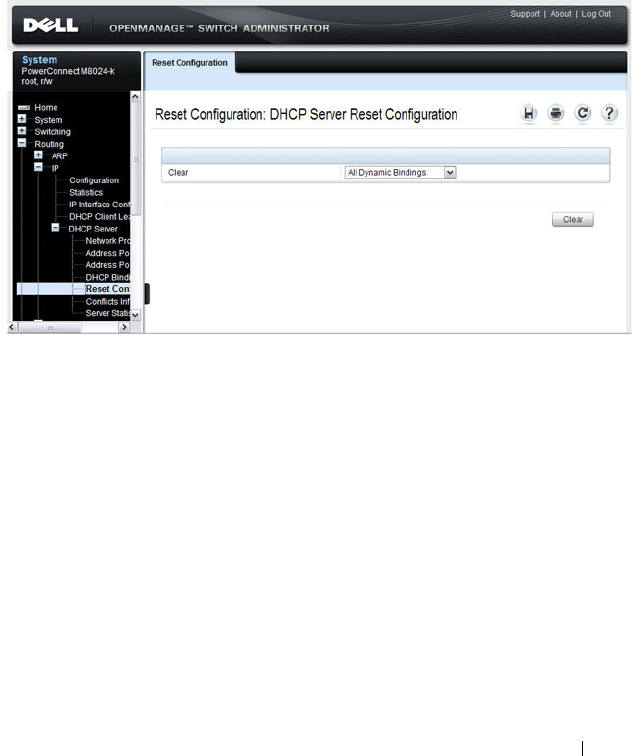
Configuring DHCP Server Settings 895
DHCP Server Reset Configuration
Use the
Reset Configuration page to clear the client bindings for one or more
clients. You can also reset bindings for clients that have leased an IP address
that is already in use on the network.
To display the Reset Configuration page, click Routing
→
IP
→
DHCP
Server
→
Reset Configuration in the navigation panel.
Figure 32-12. Reset DHCP Bindings

896 Configuring DHCP Server Settings
DHCP Server Conflicts Information
Use the
Conflicts Information
page to view information about clients that
have leased an IP address that is already in use on the network.
To display the
Conflicts Information
page, click Routing
→
IP
→
DHCP
Server
→
Conflicts Information
in the navigation panel.
Figure 32-13. DHCP Server Conflicts Information

Configuring DHCP Server Settings 897
DHCP Server Statistics
Use the
Server Statistics
page to view general DHCP server statistics,
messages received from DHCP clients, and messages sent to DHCP clients.
To display the
Server Statistics
page, click Routing
→
IP
→
DHCP Server
→
Server Statistics
in the navigation panel.
Figure 32-14. DHCP Server Statistics

898 Configuring DHCP Server Settings
Configuring the DHCP Server (CLI)
This section provides information about the commands you use to configure
and monitor the DHCP server and address pools. For more information about
the commands, see the
PowerConnect M6220/M6348/M8024/M8024-k CLI
Reference Guide
at support.dell.com/manuals.
Configuring Global DHCP Server Settings
Beginning in Privileged EXEC mode, use the following commands to
configure settings for the DHCP server.
Command Purpose
configure Enter Global Configuration mode.
service dhcp Enable the DHCP server.
ip dhcp ping packets Specify the number, in a range from 2-10, of packets a
DHCP server sends to a pool address as part of a ping
operation.
ip dhcp conflict logging Enable conflict logging on DHCP server
ip dhcp bootp
automatic
Enable the allocation of the addresses to the BootP client.
ip dhcp excluded-
address
lowaddress
[
highaddress
]
Specify the IP addresses that a DHCP server should not
assign to DHCP clients. You can specify a single IP
address, or you can specify a contiguous range by using
both the low-address and high-address variables.
exit Exit to Privileged EXEC mode.
show ip dhcp global
configuration
Verify the global DHCP server configuration.

Configuring DHCP Server Settings 899
Configuring a Dynamic Address Pool
Beginning in Privileged EXEC mode, use the following commands to create
an address pool with network information that is dynamically assigned to
hosts with DHCP clients that request the information.
Command Purpose
configure Enter Global Configuration mode.
ip dhcp pool
name
Create a DHCP address pool and enters DHCP pool
configuration mode.
network
network-ip
[
mask
|
prefixlength
]
Configure the subnet number and mask for a DHCP
address pool. Clients requesting an IP address can be
assigned any non-excluded IP address within this network.
lease [
duration
] |
infinite}]
Specify the duration of the lease for an IP address that is
assigned from a DHCP server to a DHCP client.
•
duration
— Days the lease is valid. You can optionally
specify the hours and minutes after specifying the days.
•
infinite
— 60 day lease
default-router
address1
[
address2....address8
]
Specify the list of default gateway IP addresses to be
assigned to the DHCP client.
dns-server
address1
[
address2....address8
]
Specify the list of DNS server IP addresses to be assigned
to the DHCP client.
domain-name
domain
Specify the domain name for a DHCP client.
option
code
{ascii
string
| hex
string1
[
string2...string8
] | ip
address1
[
address2...address8
]}
Manually configure DHCP options.
CTRL + Z Exit to Privileged EXEC mode.
show ip dhcp pool
configuration {
name
|
all}
View the settings for the specified address pool or for all
configured address pools.

900 Configuring DHCP Server Settings
Configuring a Static Address Pool
Beginning in Privileged EXEC mode, use the following commands to create a
static address pool and specify the network information for the pool. The
network information configured in the static address pool is assigned only to
the host with the hardware address or client identifier that matches the
information configured in the static pool.
Command Purpose
configure Enter Global Configuration mode.
ip dhcp pool
name
Create a DHCP address pool and enters DHCP pool
configuration mode.
client-name
name
Specify the DHCP client name.
hardware-address
mac
[
type
]
Specify the hardware address of the client in the static
pool.
•
mac
—MAC address of the hardware platform of the
client consisting of 6 bytes in dotted hexadecimal format.
•
type
— Indicates the protocol of the hardware platform.
It is 1 for Ethernet and 6 for IEEE 802.
client-identifier
uniqueidentifier
Specify the unique identifier for a DHCP client. The
unique-identifier is a valid notation in hexadecimal
format.
In some systems, such as Microsoft DHCP clients, the
client identifier is required instead of hardware addresses.
The unique-identifier is a concatenation of the media type
and the MAC address. For example, the Microsoft client
identifier for Ethernet address c819.2488.f177 is
01c8.1924.88f1.77 where 01 represents the Ethernet media
type.
host
address
[
mask
|
prefix-length
]
Specify the IP address and (optionally) network mask for a
manual binding to a DHCP client.
lease [
duration
] |
infinite}]
Specify the duration of the lease for an IP address that is
assigned from a DHCP server to a DHCP client.
•
duration
— Days the lease is valid. You can optionally
specify the hours and minutes after specifying the days.
•
infinite
— 60 day lease

Configuring DHCP Server Settings 901
Monitoring DHCP Server Information
Beginning in Privileged EXEC mode, use the following commands to view
bindings, conflicts, and statistics, and to clear the information.
default-router
address1
[
address2....address8
]
Specify the list of default gateway IP addresses to be
assigned to the DHCP client.
dns-server
address1
[
address2....address8
]
Specify the list of DNS server IP addresses to be assigned
to the DHCP client.
domain-name
domain
Specify the domain name for a DHCP client.
option
code
{ascii
string
| hex
string1
[
string2...string8
] | ip
address1
[
address2...address8
]}
Manually configure DHCP options.
CTRL + Z Exit to Privileged EXEC mode.
show ip dhcp pool
configuration {
name
|
all}
View the settings for the specified address pool or for all
configured address pools.
Command Purpose
show ip dhcp binding
[
address
]
View the current binding information in the DHCP server
database. Specify the IP address to view a specific binding.
clear ip dhcp binding
{
address
| *}
Delete an automatic address binding from the DHCP
server database. Use * to clear all bindings.
show ip dhcp conflict
[
address
]
View the current binding conflicts in the DHCP server
database. Specify the IP address to view a specific conflict.
clear ip dhcp conflict
{
address
| *}
Clear an address conflict from the DHCP Server database.
Use * to clear all conflicts.
show ip dhcp server
statistics
View DHCP server statistics.
clear ip dhcp server
statistics
Reset all DHCP server statistics to zero.
Command Purpose

902 Configuring DHCP Server Settings
DHCP Server Configuration Examples
This section contains the following examples:
• Configuring a Dynamic Address Pool
• Configuring a Static Address Pool
Configuring a Dynamic Address Pool
The commands in this example create an address pool that dynamically
assigns network information to hosts with DHCP clients that broadcast
DHCP messages. The hosts are assigned an IP address from the 192.168.5.0
network. The IP addresses 192.168.5.1–192.168.5.20, and 192.168.5.100 are
excluded from the address pool.
To configure the switch:
1
Create an address pool named “Engineering” and enter into DHCP pool
configuration mode for the pool.
console#configure
console(config)#ip dhcp pool Engineering
2
Specify the IP addresses that are available in the pool.
console(config-dhcp-pool)#network 192.168.5.0
255.255.255.0
3
Specify the IP address to use as the default gateway.
console(config-dhcp-pool)#default-router
192.168.5.1
4
Specify the primary and secondary DNS servers the hosts will use.
console(config-dhcp-pool)#dns-server 192.168.5.10
console(config-dhcp-pool)#dns-server 192.168.5.11
5
Specify the domain name to be assigned to clients that lease an address
from this pool.
console(config-dhcp-pool)#domain-name
engineering.dell.com
console(config-dhcp-pool)#exit

Configuring DHCP Server Settings 903
6
In Global Configuration mode, add the addresses to exclude from the
pool. Clients will not be assigned these IP addresses.
console(config)#ip dhcp excluded-address
192.168.5.1 192.168.5.20
console(config)#ip dhcp excluded-address
192.168.5.100
7
Enable the DHCP server on the switch.
console(config)#service dhcp
console(config)#exit
8
View DHCP server settings.
console#show ip dhcp global configuration
Service DHCP...................Enable
Number of Ping Packets.........2
Excluded Address...............192.168.2.1 to 192.168.2.20
1.2.2.2 to 1.5.5.5
192.168.5.1 to 192.168.5.20
192.168.5.100 to 192.168.5.100
Conflict Logging...............Enable
Bootp Automatic................Disable
9
View information about all configured address pools.
console#show ip dhcp pool configuration all
Pool: Engineering
Pool Type.......................... Network
Network............................ 192.168.5.0 255.255.255.0
Lease Time......................... 1 days 0 hrs 0 mins
DNS Servers........................ 192.168.5.11
Default Routers.................... 192.168.5.1
Domain Name........................ engineering.dell.com

904 Configuring DHCP Server Settings
Configuring a Static Address Pool
The commands in this example create an address pool that assigns the
address 192.168.2.10 to the host with a MAC address of 00:1C:23:55:E9:F3.
When this hosts sends a DHCP message requesting network information, the
switch will offer the information configured in this example, which includes a
custom DHCP option to assign the SMTP server IP address.
To configure the switch:
1
Create an address pool named “Tyler PC” and enter into DHCP pool
configuration mode for the pool.
console#configure
console(config)#ip dhcp pool "Tyler PC"
2
Specify the IP addresses that are available in the pool.
console(config-dhcp-pool)#hardware-address
00:1C:23:55:E9:F3
3
Specify the IP address and subnet mask to assign to the client.
console(config-dhcp-pool)#host 192.168.2.10
255.255.255.0
4
Specify the IP address to use as the default gateway.
console(config-dhcp-pool)#default-router
192.168.2.1
5
Specify the primary and secondary DNS servers the hosts will use.
console(config-dhcp-pool)#dns-server
192.168.2.100
console(config-dhcp-pool)#dns-server
192.168.5.101
6
Specify the domain name to be assigned to clients that lease an address
from this pool.
console(config-dhcp-pool)#domain-name
executive.dell.com
7
Specify the option that configures the SMTP server IP address to the host.
console(config-dhcp-pool)#option 69 ip
192.168.1.33
console(config-dhcp-pool)#exit

Configuring DHCP Server Settings 905
8
View information about the static address pool.
console#show ip dhcp pool configuration "Tyler PC"
Pool: Tyler PC
Pool Type..........................Static
Client Name........................TylerPC
Hardware Address.................. 00:1c:23:55:e9:f3
Hardware Address Type..............ethernet
Host.............................. 192.168.2.10 255.255.255.0
Lease Time........................ 1 days 0 hrs 0 mins
DNS Servers....................... 192.168.2.101
Default Routers................... 192.168.2.1
Domain Name....................... executive.dell.com
Option............................ 69 ip 192.168.1.33

906 Configuring DHCP Server Settings

Configuring IP Routing 907
33
Configuring IP Routing
This chapter describes how to configure routing on the switch, including
global routing settings, Address Resolution Protocol (ARP), router discovery,
and static routes.
The topics covered in this chapter include:
• IP Routing Overview
• Default IP Routing Values
• Configuring IP Routing Features (Web)
• Configuring IP Routing Features (CLI)
• IP Routing Configuration Example
IP Routing Overview
The PowerConnect M6220, M6348, M8024, and M8024-k switches are
multilayer switches that support static and dynamic routing. Table 33-1
describes some of the general routing features that you can configure on the
switch.
Table 33-1. IP Routing Features
Feature Description
ICMP message control You can configure the type of ICMP messages that
the switch responds to as well as the rate limit and
burst size.
Default gateway The switch supports a single default gateway. A
manually configured default gateway is more
preferable than a default gateway learned from a
DHCP server.

908 Configuring IP Routing
ARP table The switch maintains an ARP table that maps an
IP address to a MAC address. You can create static
ARP entries in the table and manage various ARP
table settings such as the aging time of
dynamically-learned entries.
ICMP Router Discovery
Protocol (IRDP)
Hosts can use IRDP to identify operational routers
on the subnet. Routers periodically advertise their
IP addresses. Hosts listen for these advertisements
and discover the IP addresses of neighboring
routers.
Routing table entries You can configure the following route types in the
routing table:
• Default: The default route is the route the switch
will use to send a packet if the routing table does
not contain a longer matching prefix for the
packet's destination.
• Static: A static route is a route that you manually
add to the routing table.
• Static Reject: Packets that match a reject route
are discarded instead of forwarded. The router
may send an ICMP Destination Unreachable
message.
Route preferences The common routing table collects static, local,
and dynamic (routing protocol) routes. When
there is more than one route to the same
destination prefix, the routing table selects the
route with the best (lowest) route preference.
Table 33-1. IP Routing Features (Continued)
Feature Description

Configuring IP Routing 909
Default IP Routing Values
Table 33-2 shows the default values for the IP routing features this chapter
describes.
Table 33-2. IP Routing Defaults
Parameter Default Value
Default Time to Live 64
Routing Mode Disabled globally and on each
interface
ICMP Echo Replies Enabled
ICMP Redirects Enabled
ICMP Rate Limit Interval 1000 milliseconds
ICMP Rate Limit Burst Size 100
Maximum Next Hops 4
Global Default Gateway None
Dynamic ARP Entry Age Time 1200 seconds
Automatic Renewal of Dynamic ARP Entries Disabled
ARP Response Timeout 1 second
ARP Retries 4
Maximum Static ARP Entries 128
IRDP Advertise Mode Disabled
IRDP Advertise Address 224.0.0.1
IRDP Maximum Advertise Interval 600 seconds
IRDP Minimum Advertise Interval 450 seconds
IRDP Advertise Lifetime 1800 seconds
IRDP Preference Level 0

910 Configuring IP Routing
Route Preference Values Preference values are as follows:
•Local—0
•Static—1
• OSPF Intra—110
•OSPF Inter—110
•OSPF External—110
• RIP—120
Table 33-2. IP Routing Defaults (Continued)
Parameter Default Value
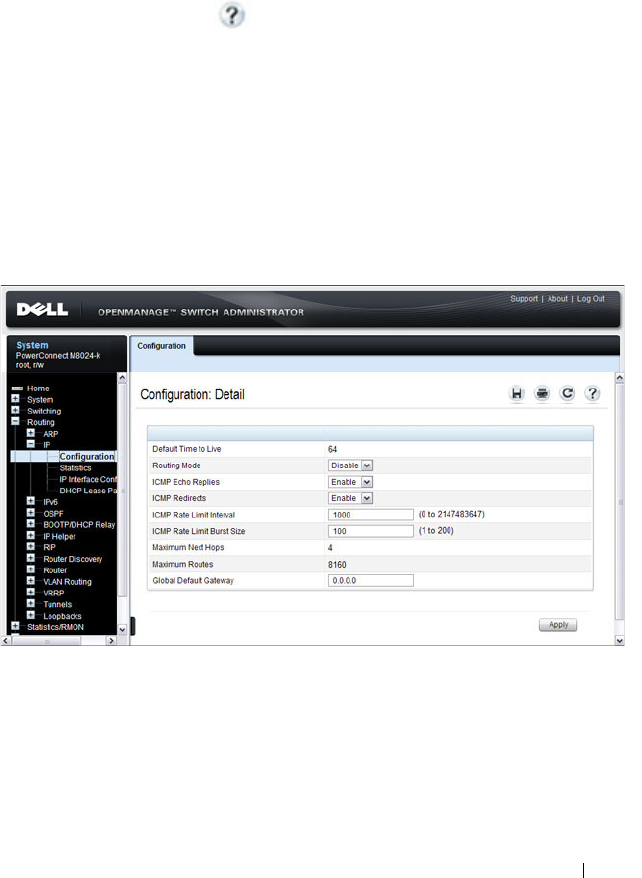
Configuring IP Routing 911
Configuring IP Routing Features (Web)
This section provides information about the OpenManage Switch
Administrator pages for configuring and monitoring IPv4 routing features on
a PowerConnect M6220/M6348/M8024/M8024-k switch. For details about
the fields on a page, click at the top of the page.
IP Configuration
Use the Configuration
page to configure routing parameters for the switch as
opposed to an interface. The IP configuration settings allow you to enable or
disable the generation of various types of ICMP messages.
To display the page, click Routing
→
IP
→
Configuration in the navigation
panel.
Figure 33-1. IP Configuration

912 Configuring IP Routing
IP Statistics
The IP statistics reported on the Statistics page are as specified in RFC 1213.
To display the page, click Routing
→
IP
→
Statistics in the navigation panel.
Figure 33-2. IP Statistics

Configuring IP Routing 913
ARP Create
Use the Create
page to add a static ARP entry to the Address Resolution
Protocol table.
To display the page, click Routing
→
ARP
→
Create in the navigation panel.
Figure 33-3. ARP Create

914 Configuring IP Routing
ARP Table Configuration
Use the Table Configuration page to change the configuration parameters for
the Address Resolution Protocol Table. You can also use this screen to display
the contents of the table.
To display the page, click Routing
→
ARP
→
Table Configuration in the
navigation panel.
Figure 33-4. ARP Table Configuration

Configuring IP Routing 915
Router Discovery Configuration
Use the Configuration
page to enter or change router discovery parameters.
To display the page, click Routing
→
Router Discovery
→
Configuration in
the navigation panel.
Figure 33-5. Router Discovery Configuration

916 Configuring IP Routing
Router Discovery Status
Use the Status
page to display router discovery data for each interface.
To display the page, click Routing
→
Router Discovery
→
Status in the
navigation panel.
Figure 33-6. Router Discovery Status

Configuring IP Routing 917
Route Table
Use the Route Table
page to display the contents of the routing table.
To display the page, click Routing
→
Router
→
Route Table in the navigation
panel.
Figure 33-7. Route Table

918 Configuring IP Routing
Best Routes Table
Use the Best Routes Table
page to display the best routes from the routing
table.
To display the page, click Routing
→
Router
→
Best Routes Table in the
navigation panel.
Figure 33-8. Best Routes Table

Configuring IP Routing 919
Route Entry Configuration
Use the Route Entry Configuration
page to add new and configure router
routes.
To display the page, click Routing
→
Router
→
Route Entry Configuration
in the navigation panel.
Figure 33-9. Route Entry Configuration
Adding a Route and Configuring Route Preference
To configure routing table entries:
1
Open the
Route Entry Configuration
page.
2
Click
Router Route Entry Configuration
.
The screen refreshes and the
Router Route Entry Configuration
page
displays.

920 Configuring IP Routing
Figure 33-10. Router Route Entry and Preference Configuration
3
Next to
Route Type,
use the drop-down box to add a
Default, Static, or
Static Reject
route.
The fields to configure are different for each route type.
•
Default
— Enter the default gateway address in the
Next Hop IP
Address
field.
•
Static
— Enter values for
Network Address
,
Subnet Mask
,
Next Hop
IP Address
, and
Preference
.
•
Static Reject
— Enter values for
Network Address
,
Subnet Mask
, and
Preference
.
4
Click
Apply
.
The new route is added to the routing table.

Configuring IP Routing 921
Configured Routes
Use the Configured Routes
page to display the routes that have been
manually configured.
To display the page, click Routing
→
Router
→
Configured Routes in the
navigation panel.
Figure 33-11. Configured Routes
To remove a configured route, select the check box in the Remove column of
the route to delete, and click Apply.
NOTE: For a static reject route, the next hop interface value is Null0. Packets to
the network address specified in static reject routes are intentionally dropped.

922 Configuring IP Routing
Route Preferences Configuration
Use the Route Preferences Configuration
page to configure the default
preference for each protocol (for example 60 for static routes). These values
are arbitrary values that range from 1 to 255, and are independent of route
metrics. Most routing protocols use a route metric to determine the shortest
path known to the protocol, independent of any other protocol.
To display the page, click Routing
→
Router
→
Route Preferences
Configuration in the navigation panel.
Figure 33-12. Router Route Preferences Configuration

Configuring IP Routing 923
Configuring IP Routing Features (CLI)
This section provides information about the commands you use to configure
IPv4 routing on the switch. For more information about the commands, see
the
PowerConnect M6220/M6348/M8024/M8024-k CLI Reference Guide
at
support.dell.com/manuals.
Configuring Global IP Routing Settings
Beginning in Privileged EXEC mode, use the following commands to
configure various global IP routing settings for the switch.
Command Purpose
configure Enter global configuration mode.
ip routing Globally enable IPv4 routing on the switch.
ip icmp echo-reply Allow the switch to generate ICMP Echo Reply messages.
ip icmp error-interval
burst-interval
[
burst-
size
]
Limit the rate at which IPv4 ICMP error messages are sent.
•
burst-interval
— How often the token bucket is
initialized (Range: 0–2147483647 milliseconds).
•
burst-size
— The maximum number of messages that
can be sent during a burst interval (Range: 1–200).
ip redirects Allow the switch to generate ICMP Redirect messages.
ip default-gateway
ip-
address
Configure the global default gateway for the switch. The
gateway configured here takes precedence over a default
gateway assigned by a network DHCP server.
exit Exit to Privileged EXEC mode.
show ip brief View the global IP settings for the switch.
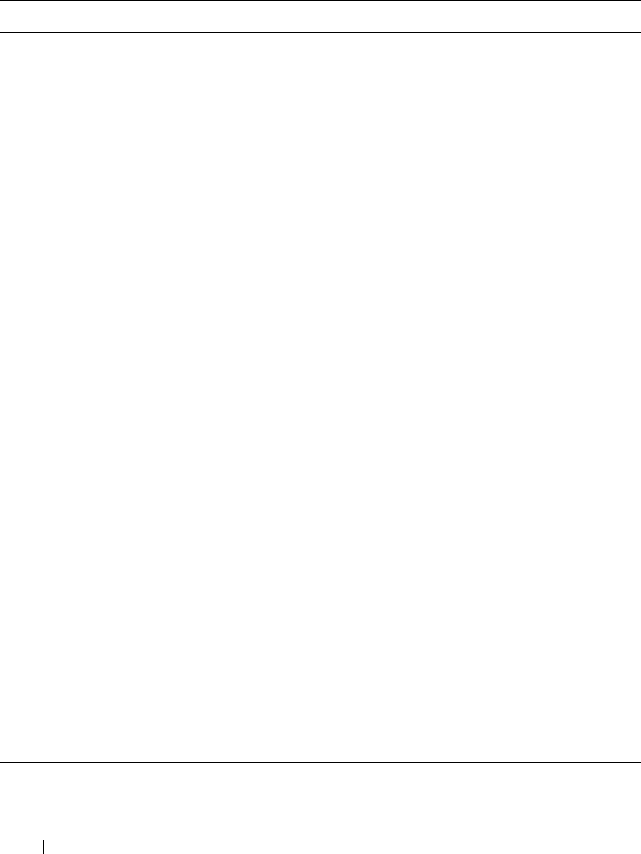
924 Configuring IP Routing
Adding Static ARP Entries and Configuring ARP Table Settings
Beginning in Privileged EXEC mode, use the following commands to
configure static ARP entries in the ARP cache and to specify the settings for
the ARP cache.
Command Purpose
configure Enter global configuration mode.
arp
ip-address hardware-
address
Create a static ARP entry in the ARP table.
•
ip-address
— IP address of a device on a subnet attached
to an existing routing interface.
•
hardware
-address
— A unicast MAC address for that
device.
arp timeout
seconds
Configure the ARP entry ageout time.
arp resptime
seconds
Configure the ARP request response timeout.
arp retries
integer
Configure the ARP count of maximum requests for
retries. The range is 1–10.
arp cachesize
integer
Configure the maximum number of entries in the ARP
cache.
arp dynamicrenew Allow the ARP component to automatically renew
dynamic ARP entries when they age out.
exit Exit to Privileged EXEC mode.
show arp [brief] View the user-configured (static) ARP entries. The static
entries display regardless of whether they are reachable
over an interface. Use the brief keyword to view only the
ARP table settings.
clear arp-cache [gateway] Remove all dynamic ARP entries from the ARP cache.
Include the keyword gateway to remove gateway entries as
well.
clear arp-cache
management
Remove all dynamic ARP entries from the ARP cache that
were learned on the management interface.
arp purge
ip-address
Remove the specified IP address from the ARP cache.
This command removes dynamic and gateway ARP entries
only.

Configuring IP Routing 925
Configuring Router Discovery (IRDP)
Beginning in Privileged EXEC mode, use the following commands to
configure IRDP settings.
Command Purpose
configure Enter global configuration mode.
interface
interface
Enter interface configuration mode for the specified
VLAN routing interface. The
interface
variable includes
the interface type (vlan) and number, for example vlan
100.
ip irdp Enable IRDP on the interface.
ip irdp address
ip-address
Configure the address that the interface uses to send the
router discovery advertisements.
The allowed addresses are 224.0.0.1 (all-hosts IP
multicast address) or 255.255.255.255 (limited broadcast
address)
ip irdp holdtime
seconds
Configure the value of the holdtime field of the router
advertisement sent from this interface.
ip irdp maxadvertinterval
seconds
Configure the maximum time allowed between sending
router advertisements from the interface.
ip irdp minadvertinterval
seconds
Configure the minimum time allowed between sending
router advertisements from the interface.
ip irdp preference
integer
Configure the preference of the address as a default
router address relative to other router addresses on the
same subnet.
exit Exit to Global Config mode.
exit Exit to Privileged EXEC mode.
show ip irdp [vlan
vlan-id
] View the router discovery information for all interfaces,
or for a specified interface.

926 Configuring IP Routing
Configuring Route Table Entries and Route Preferences
Beginning in Privileged EXEC mode, use the following commands to
configure IRDP settings.
Command Purpose
configure Enter global configuration mode.
ip route default
nextHopRtr
[
preference
]
Configure the default route.
•
nextHopRtr
— IP address of the next hop router.
•
preference
— Specifies the preference value
(administrative distance) of an individual static route.
(Range: 1-255)
ip route
ip-addr
{
subnetmask
|
prefix
length
} {
nextHopRtr |
null
}
[
preference
]
Configure a static route. Use the keyword null instead of
the next hop router IP address to configure a static reject
route.
•
ip-address
— IP address of destination interface.
•
subnet-mask
— Subnet mask of destination interface.
•
prefix-length
— Length of prefix. Must be preceded
with a forward slash (/). (Range: 0-32 bits)
•
nextHopRtr
— IP address of the next hop router.
•
null
— Specifies that the route is a static reject route.
•
preference
— Specifies the preference value
(administrative distance) of an individual static route.
(Range: 1-255)
ip route distance
integer
Set the default distance (preference) for static routes.
Lower route preference values are preferred when
determining the best route.
exit Exit to Privileged EXEC mode.

Configuring IP Routing 927
show ip route [
ip-address
[
mask
|
prefix-length
]
[longer-prefixes] |
protocol
]
View the routing table.
•
ip-address
— Specifies the network for which the route
is to be displayed and displays the best matching best-
route for the address.
•
mask
— Subnet mask of the IP address.
•
prefix-length
— Length of prefix, in bits. Must be
preceded with a forward slash (‘/’). (Range: 0-32 bits)
•
longer-prefixes
— Indicates that the
ip-address
and
subnet-mask
pair becomes the prefix, and the command
displays the routes to the addresses that match that
prefix.
•
protocol
— Specifies the protocol that installed the
routes. (Range:
connected, ospf, rip, static
)
show ip route configured View the configured routes, whether they are reachable or
not.
show ip route summary View summary information about the routing table.
show ip protocols View the parameters and current state of the active
routing protocols.
show ip route preferences View detailed information about the route preferences.
Command Purpose
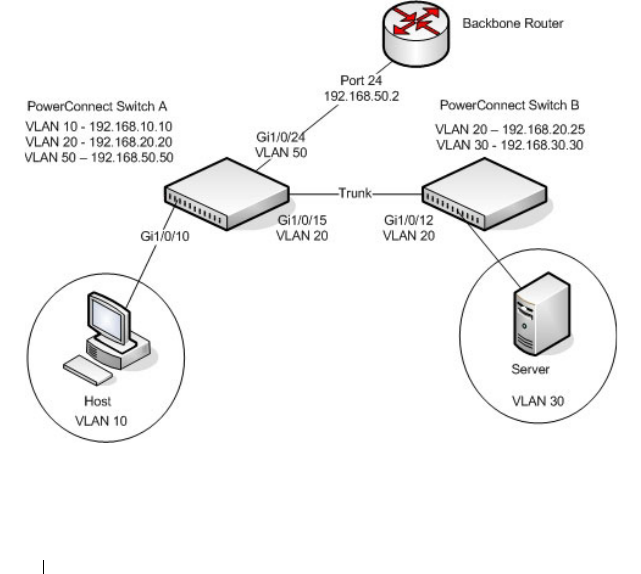
928 Configuring IP Routing
IP Routing Configuration Example
In this example, the PowerConnect switches are L3 switches with VLAN
routing interfaces. VLAN routing is configured on PowerConnect Switch A
and PowerConnect Switch B. This allows the host in VLAN 10 to
communicate with the server in VLAN 30. A static route to the VLAN 30
subnet is configured on Switch A. Additionally, a default route is configured
on Switch A so that all traffic with an unknown destination is sent to the
backbone router through port 24, which is a member of VLAN 50. A default
route is configured on PowerConnect Switch B to use Switch A as the default
gateway. The hosts use the IP address of the VLAN routing interface as their
default gateway.
This example assumes that all L2 VLAN information, such as VLAN creation
and port membership, has been configured.
Figure 33-13. IP Routing Example Topology

Configuring IP Routing 929
Configuring PowerConnect Switch A
To configure Switch A.
1
Enable routing on the switch.
console#configure
console(config)#ip routing
2
Assign an IP address to VLAN 10. This command also enables IP routing
on the VLAN.
console(config)#interface vlan 10
console(config-if-vlan10)#ip address 192.168.10.10
255.255.255.0
console(config-if-vlan10)#exit
3
Assign an IP address to VLAN 20.
console#configure
console(config)#interface vlan 20
console(config-if-vlan20)#ip address 192.168.20.20
255.255.255.0
console(config-if-vlan20)#exit
4
Assign an IP address to VLAN 50.
console#configure
console(config)#interface vlan 50
console(config-if-vlan50)#ip address 192.168.50.50
255.255.255.0
console(config-if-vlan50)#exit
5
Configure a static route to the network that VLAN 30 is in, using the IP
address of the VLAN 20 interface on Switch B as the next hop address.
console(config)#ip route 192.168.30.0
255.255.255.0 192.168.20.25
6
Configure the backbone router interface as the default gateway.
console(config)#ip route default 192.168.50.2

930 Configuring IP Routing
Configuring PowerConnect Switch B
To configure Switch B:
1
Enable routing on the switch.
console#configure
console(config)#ip routing
2
Assign an IP address to VLAN 20. This command also enables IP routing
on the VLAN.
console#configure
console(config)#interface vlan 20
console(config-if-vlan20)#ip address 192.168.20.25
255.255.255.0
console(config-if-vlan20)#exit
3
Assign an IP address to VLAN 30. This command also enables IP routing
on the VLAN.
console#configure
console(config)#interface vlan 30
console(config-if-vlan30)#ip address 192.168.30.30
255.255.255.0
console(config-if-vlan30)#exit
4
Configure the VLAN 20 routing interface on Switch A as the default
gateway so that any traffic with an unknown destination is sent to
Switch A for forwarding.
console(config)#ip route default 192.168.20.20

Configuring L2 and L3 Relay Features 931
34
Configuring L2 and L3 Relay
Features
This chapter describes how to configure the L2 DHCP Relay, L3 DHCP
Relay, and IP Helper features on PowerConnect M6220, M6348, M8024, and
M8024-k switches.
The topics covered in this chapter include:
• L2 and L3 Relay Overview
• Default L2/L3 Relay Values
• Configuring L2 and L3 Relay Features (Web)
• Configuring L2 and L3 Relay Features (CLI)
• Relay Agent Configuration Example
L2 and L3 Relay Overview
When a DHCP client and server are in the same IP subnet, they can directly
connect to exchange IP address requests and replies. However, buying and
maintaining a DHCP server on each subnet can be expensive and is often
impractical. The relay features on the PowerConnect M6220, M6348, M8024,
and M8024-k switches can help enable communication between DHCP
clients and DHCP servers that reside in different subnets. Configuring L3
DHCP relay also enables the bootstrap protocol (BOOTP) relay.
What Is L3 DHCP Relay?
Network infrastructure devices can be used to relay packets between a DHCP
client and server on different subnets. Such a device, an Layer 3 Relay agent,
is often a router or L3 switch. The L3 relay agent must have an IP interface on
the client subnets and, if it does not have an IP interface on the server’s
subnet, it should be able to route traffic toward the server’s subnet.

932 Configuring L2 and L3 Relay Features
The PowerConnect DHCP Relay Agent enables DHCP clients and servers to
exchange DHCP messages across different subnets. The relay agent receives
the requests from the clients, and checks the valid hops and
giaddr
fields in
the DHCP request. If the number of hops is greater than the configured
number, the agent discards the packet. If the
giaddr
field is zero, the agent
must fill in this field with the IP address of the interface on which the request
was received. The agent unicasts the valid packets to all configured DHCP
servers. Each server responds with a unicast BOOTREPLY addressed to the
relay agent closest to the client as indicated by
giaddr
field. Upon reception of
the BOOTREPLY from the server, the agent forwards this reply as broadcast
or unicast on the interface where the BOOTREQUEST arrived. This
interface can be identified by the
giaddr
field or option 82.
The PowerConnect M6220/M6348/M8024/M8024-k switch DHCP
component also supports DHCP relay agent options to identify the client
interface. If configured, the relay agent inserts these options when forwarding
the request to the server and removes them when sending the reply to the
clients.
If an interface has more than one IP address, the relay agent uses the primary
IP address configured as its relay agent IP address.
What Is L2 DHCP Relay?
In Layer 2 switched networks, there may be one or more infrastructure devices
(for example, a switch) between the client and the L3 Relay agent/DHCP
server. In this instance, some of the client device information required by the
L3 Relay agent may not be visible to it. In this case, an L2 Relay agent can be
used to add the information that the L3 Relay Agent and DHCP server need
to perform their roles in address and configuration and assignment.
Before it relays DHCP requests from clients, the switch can add a Circuit ID
and a Remote ID. These IDs provide information about the circuit and port
number connected to the client. This information is added as suboptions in
the DHCP Option 82 packets as defined in sections 3.1 and 3.2 of RFC3046.
The switch removes this option from packets that it relays from L3 Relay
agents/DHCP servers to clients.
These sub-options may be used by the DHCP server to affect how it treats the
client and also may be used by the relay agent to limit broadcast replies to the
specific circuit or attachment point of the client.

Configuring L2 and L3 Relay Features 933
Enabling L2 Relay on VLANs
You can enable L2 DHCP relay on a particular VLAN. The VLAN is identified
by a service VLAN ID (S-VID), which a service provider uses to identify a
customer’s traffic while traversing the provider network to multiple remote
sites. The switch uses the VLAN membership of the switch port client (the
customer VLAN ID, or C-VID) to perform a lookup a corresponding S-VID.
If the S-VID is enabled for DHCP Relay, then the packet can be forwarded. If
the C-VID does not correspond to an S-VID that is enabled for DHCP Relay,
then the switch will not relay the DHCP request packet.
What Is the IP Helper Feature?
The IP Helper feature provides the ability for a router to forward configured
UDP broadcast packets to a particular IP address. This allows applications to
reach servers on non-local subnets. This is possible even when the application
is designed to assume a server is always on a local subnet or when the
application uses broadcast packets to reach the server (with the limited
broadcast address 255.255.255.255, or a network directed broadcast address).
You can configure relay entries globally and on routing interfaces. Each relay
entry maps an ingress interface and destination UDP port number to a single
IPv4 address (the helper address). Multiple relay entries may be configured
for the same interface and UDP port, in which case the relay agent relays
matching packets to each server address. Interface configuration takes priority
over global configuration. If the destination UDP port for a packet matches
any entry on the ingress interface, the packet is handled according to the
interface configuration. If the packet does not match any entry on the ingress
interface, the packet is handled according to the global IP helper
configuration.
You can configure discard relay entries. Discard entries are used to discard
packets received on a specific interface when those packets would otherwise
be relayed according to a global relay entry. Discard relay entries may be
configured on interfaces, but are not configured globally.
Additionally, you can configure which UDP ports are forwarded. Certain UDP
port numbers can be selected from the web interface or specified by name in
the CLI, but you can also configure a relay entry with any UDP port number.
You may configure relay entries that do not specify a destination UDP port.
The relay agent assumes that these entries match packets with the UDP
destination ports listed in Table 34-1 (the list of default ports).
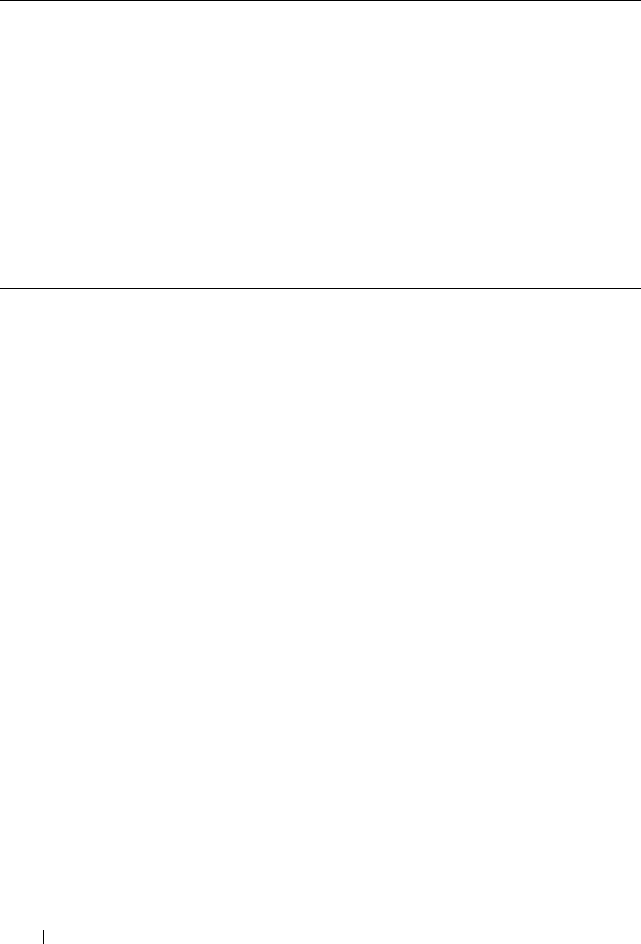
934 Configuring L2 and L3 Relay Features
Table 34-1. Default Ports - UDP Port Numbers Implied By Wildcard
The system limits the number of relay entries to four times the maximum
number of routing interfaces (512 relay entries). There is no limit to the
number of relay entries on an individual interface, and no limit to the number
of servers for a given {interface, UDP port} pair.
Certain configurable DHCP relay options do not apply to relay of other
protocols. You may optionally set a maximum hop count or minimum wait
time using the bootpdhcprelay maxhopcount and bootpdhcprelay
minwaittime commands.
The relay agent relays DHCP packets in both directions. It relays broadcast
packets from the client to one or more DHCP servers, and relays packets to
the client that the DHCP server unicasts back to the relay agent. For other
protocols, the relay agent only relays broadcast packets from the client to the
server. Packets from the server back to the client are assumed to be unicast
directly to the client. Because there is no relay in the return direction for
protocols other than DHCP, the relay agent retains the source IP address from
the original client packet. The relay agent uses a local IP address as the source
IP address of relayed DHCP client packets.
When a switch receives a broadcast UDP packet on a routing interface, the
relay agent verifies that the interface is configured to relay to the destination
UDP port. If so, the relay agent unicasts the packet to the configured server IP
addresses. Otherwise, the relay agent verifies that there is a global
Protocol UDP Port Number
IEN-116 Name Service 42
DNS 53
NetBIOS Name Server 137
NetBIOS Datagram Server 138
TACACS Server 49
Time Service 37
DHCP 67
Trivial File Transfer Protocol 69
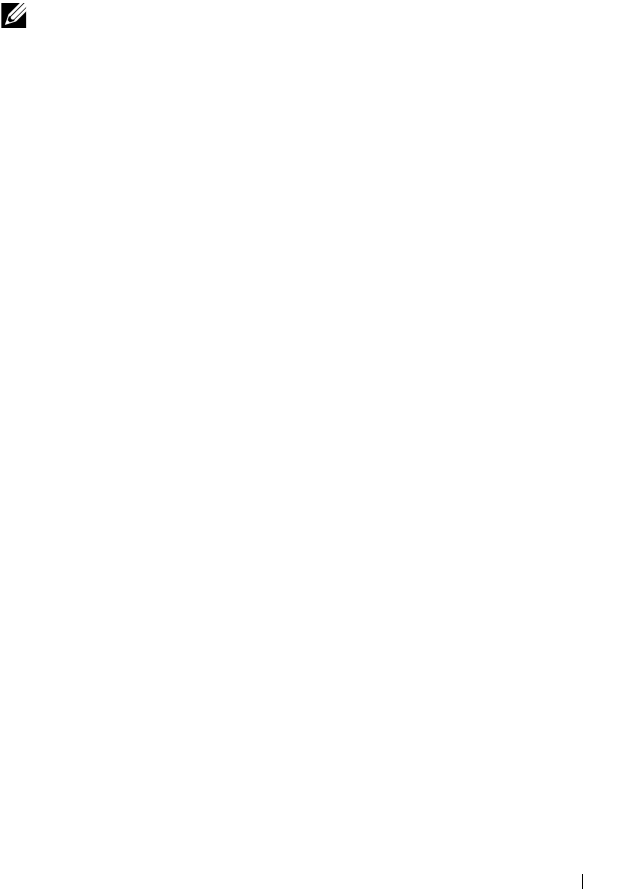
Configuring L2 and L3 Relay Features 935
configuration for the destination UDP port. If so, the relay agent unicasts the
packet to the configured server IP addresses. Otherwise the packet is not
relayed.
The relay agent relays packets that meet only the following conditions:
• The destination MAC address must be the all-ones broadcast address
(FF:FF:FF:FF:FF:FF).
• The destination IP address must be the limited broadcast address
(255.255.255.255) or a directed broadcast address for the receive interface.
• The IP time-to-live (TTL) must be greater than 1.
• The protocol field in the IP header must be UDP (17).
• The destination UDP port must match a configured relay entry.
NOTE: If the packet matches a discard relay entry on the ingress interface, the
packet is not forwarded, regardless of the global configuration.
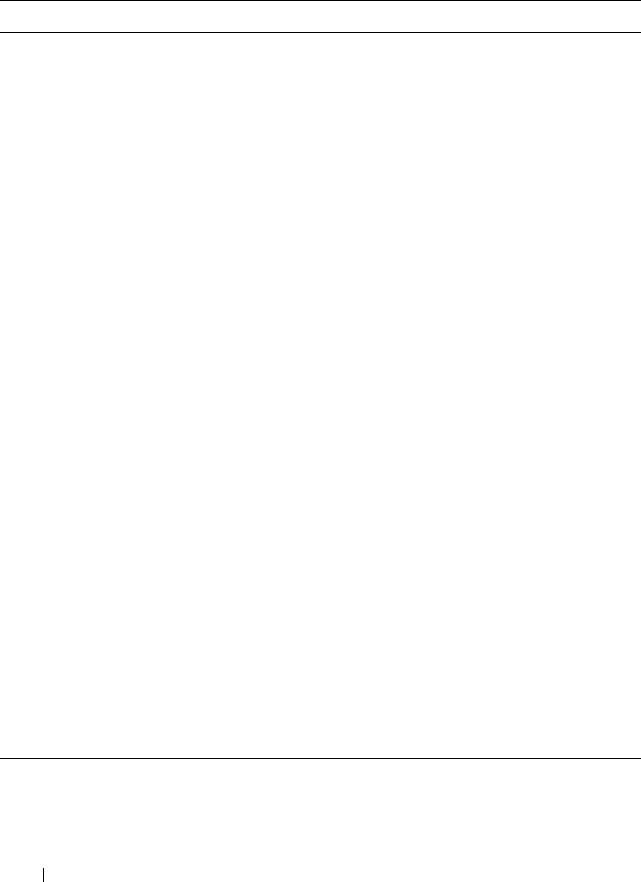
936 Configuring L2 and L3 Relay Features
Table 34-2 shows the most common protocols and their UDP port numbers
and names that are relayed.
Table 34-2. UDP Port Allocations
UDP Port Number Acronym Application
7 Echo Echo
11 SysStat Active User
15 NetStat NetStat
17 Quote Quote of the day
19 CHARGEN Character Generator
20 FTP-data FTP Data
21 FTP FTP
37 Time Time
42 NAMESERVER Host Name Server
43 NICNAME Who is
53 DOMAIN Domain Name Server
69 TFTP Trivial File Transfer
111 SUNRPC Sun Microsystems Rpc
123 NTP Network Time
137 NetBiosNameService NT Server to Station Connections
138 NetBiosDatagramService NT Server to Station Connections
139 NetBios SessionServiceNT Server to Station
Connections
161 SNMP Simple Network Management
162 SNMP-trap Simple Network Management Traps
513 who Unix Rwho Daemon
514 syslog System Log
525 timed Time Daemon
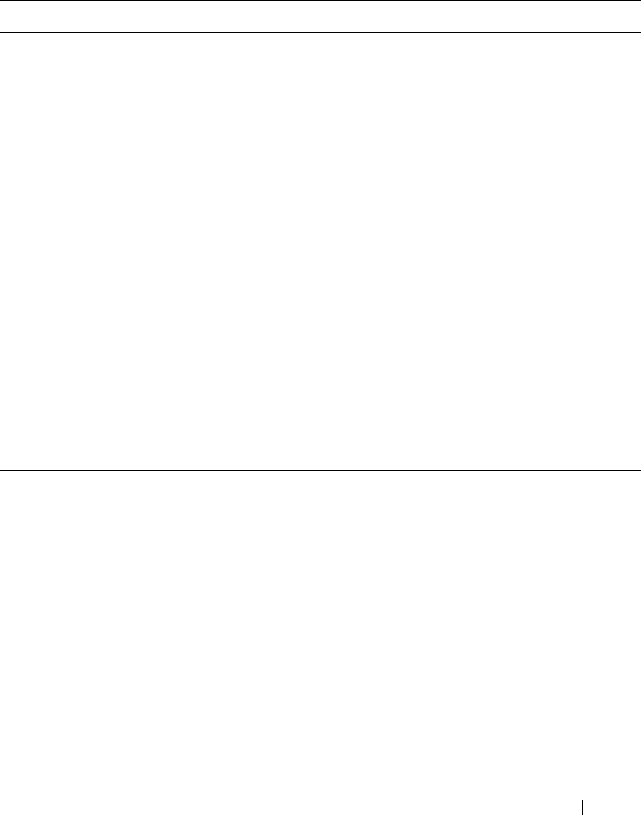
Configuring L2 and L3 Relay Features 937
Default L2/L3 Relay Values
By default L2 DHCP relay is disabled. L3 relay (UDP) is enabled, but no UDP
destination ports or server addresses are defined on the switch or on any
interfaces.
Table 34-3. L2/L3 Relay Defaults
Parameter Default Value
L2 DHCP Relay
Admin Mode Disabled globally and on all interfaces and
VLANs
Trust Mode Disabled on all interfaces
Circuit ID Disabled on all VLANs
Remote ID None configured
L3 DHCP Relay
UDP Relay Mode (IP Helper) Enabled
Hop Count 4
Minimum Wait Time 0 seconds
Circuit ID Option Mode Disabled
Circuit ID Check Mode Enabled
Information Option-Insert Disabled on all VLAN interfaces
Information Check-Reply Enabled on all VLAN interfaces

938 Configuring L2 and L3 Relay Features
Configuring L2 and L3 Relay Features (Web)
This section provides information about the OpenManage Switch
Administrator pages for configuring and monitoring L2 and L3 relay features
on a PowerConnect M6220/M6348/M8024/M8024-k switch. For details about
the fields on a page, click at the top of the page.
DHCP Relay Global Configuration
Use this page to enable or disable the switch to act as a DHCP Relay agent.
This functionality must also be enabled on each port you want this service to
operate on (see "DHCP Relay Interface Configuration" on page 939). The
switch can also be configured to relay requests only when the VLAN of the
requesting client corresponds to a service provider’s VLAN ID that has been
enabled with the L2 DHCP relay functionality (see "DHCP Relay VLAN
Configuration" on page 942).
To access this page, click Switching
→
DHCP Relay
→
Global
Configuration in the navigation panel.
Figure 34-1. DHCP Relay Global Configuration
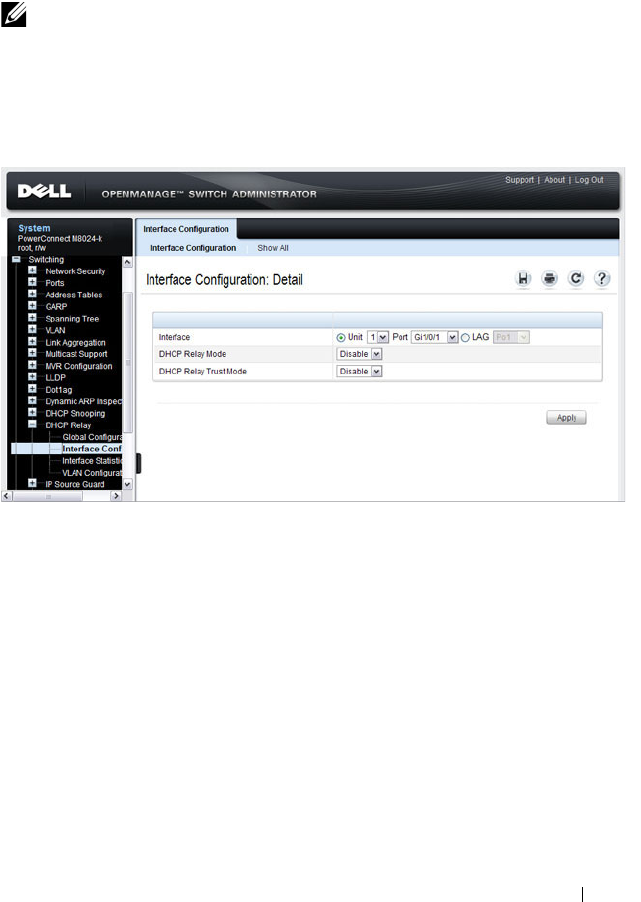
Configuring L2 and L3 Relay Features 939
DHCP Relay Interface Configuration
Use this page to enable L2 DHCP relay on individual ports.
To access this page, click Switching
→
DHCP Relay
→
Interface
Configuration in the navigation panel.
Figure 34-2. DHCP Relay Interface Configuration
To view a summary of the L2 DHCP relay configuration on all ports and
LAGS, click Show All.
NOTE: L2 DHCP relay must also be enabled globally on the switch.

940 Configuring L2 and L3 Relay Features
Figure 34-3. DHCP Relay Interface Summary

Configuring L2 and L3 Relay Features 941
DHCP Relay Interface Statistics
Use this page to display statistics on DHCP Relay requests received on a
selected port. To access this page, click Switching
→
DHCP Relay
→
Interface Statistics in the navigation panel.
Figure 34-4. DHCP Relay Interface Statistics
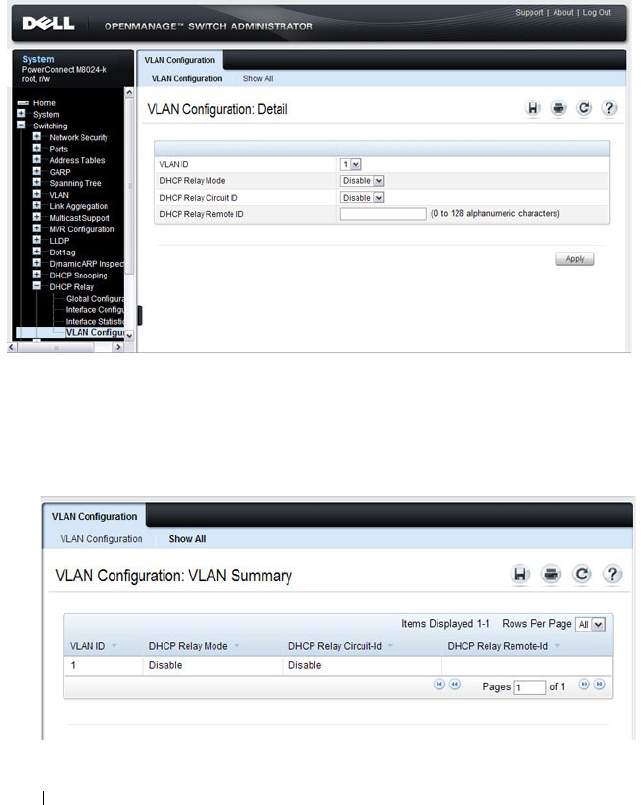
942 Configuring L2 and L3 Relay Features
DHCP Relay VLAN Configuration
Use this page to enable and configure DHCP Relay on specific VLANs.
To access this page, click Switching
→
DHCP Relay
→
VLAN
Configuration in the navigation panel.
Figure 34-5. DHCP Relay VLAN Configuration
To view a summary of the L2 DHCP relay configuration on all VLANs, click
Show All.
Figure 34-6. DHCP Relay VLAN Summary

Configuring L2 and L3 Relay Features 943
DHCP Relay Agent Configuration
Use the Configuration
page to configure and display a DHCP relay agent.
To display the page, click Routing
→
DHCP Relay Agent
→
Configuration
in the navigation panel.
Figure 34-7. DHCP Relay Agent Configuration
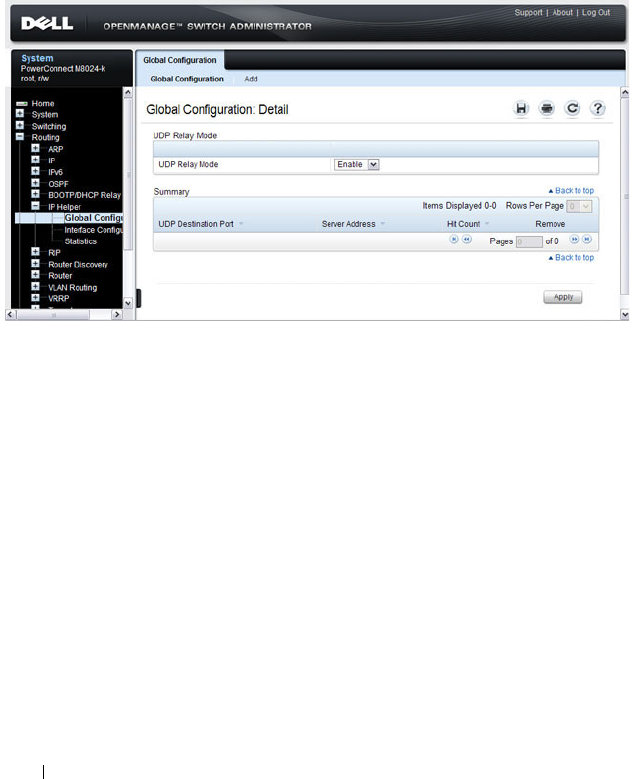
944 Configuring L2 and L3 Relay Features
IP Helper Global Configuration
Use the Global Configuration page to add, show, or delete UDP Relay and
Helper IP configuration
To display the page, click Routing
→
IP Helper
→
Global Configuration in
the navigation panel.
Figure 34-8. IP Helper Global Configuration
Adding an IP Helper Entry
To configure an IP helper entry:
1.
Open the IP Helper
Global Configuration
page
.
2.
Click
Add
to display the
Add Helper IP Address page
:

Configuring L2 and L3 Relay Features 945
Figure 34-9. Add Helper IP Address
3.
Select a UDP Destination port name from the menu or enter the UDP
Destination Port ID. Select the Default Set to configure for the relay entry
for the default set of protocols.
4.
Enter the IP address of the server to which the packets with the given UDP
Destination Port will be relayed.
5.
Click
Apply
.
The UDP/Helper Relay is added and the device is updated.
NOTE: If the DefaultSet option is specified, the device by default forwards
UDP Broadcast packets for the following services: IEN-116 Name Service
(port 42), DNS (port 53), NetBIOS Name Server (port 137), NetBIOS Datagram
Server (port 138), TACACS Server (Port 49), and Time Service (port 37).

946 Configuring L2 and L3 Relay Features
IP Helper Interface Configuration
Use the Interface Configuration page to add, show, or delete UDP Relay and
Helper IP configuration for a specific interface.
To display the page, click Routing
→
IP Helper
→
Interface Configuration
in the navigation panel.
Figure 34-10. IP Helper Interface Configuration
Adding an IP Helper Entry to an Interface
To add an IP helper entry to an interface:
1.
Open the IP Helper
Interface Configuration
page
.
2.
Click
Add
to display the
Add IP Helper Address
page
:
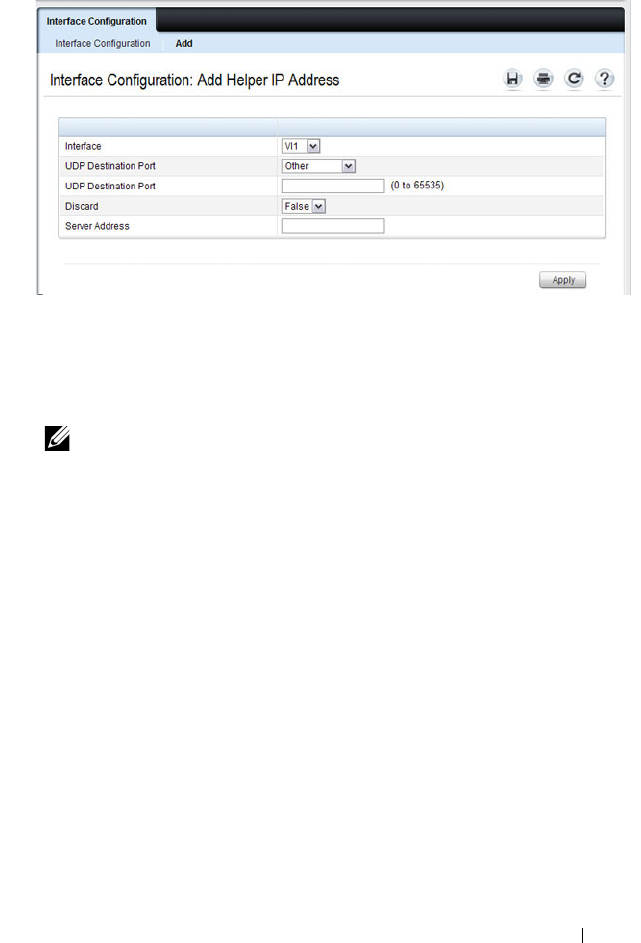
Configuring L2 and L3 Relay Features 947
Figure 34-11. Add Helper IP Address
3.
Select the interface to use for the relay.
4.
Select a UDP Destination port name from the menu or enter the UDP
Destination Port ID. Select the Default Set to configure for the relay entry
for the default set of protocols.
5.
Choose whether to discard (True) or keep (False)
packets arriving on the
given interface with the given destination UDP port.
6.
Enter the IP address of the server to which the packets with the given UDP
Destination Port will be relayed.
7.
Click
Apply
.
The UDP/Helper Relay is added to the interface and the device is updated.
NOTE: If the DefaultSet option is specified, the device by default forwards
UDP Broadcast packets for the following services: IEN-116 Name Service
(port 42), DNS (port 53), NetBIOS Name Server (port 137), NetBIOS Datagram
Server (port 138), TACACS Server (Port 49), and Time Service (port 37).

948 Configuring L2 and L3 Relay Features
IP Helper Statistics
Use the Statistics page to view UDP Relay Statistics for the switch.
To display the page, click Routing
→
IP Helper
→
Statistics in the navigation
panel.
Figure 34-12. IP Helper Statistics
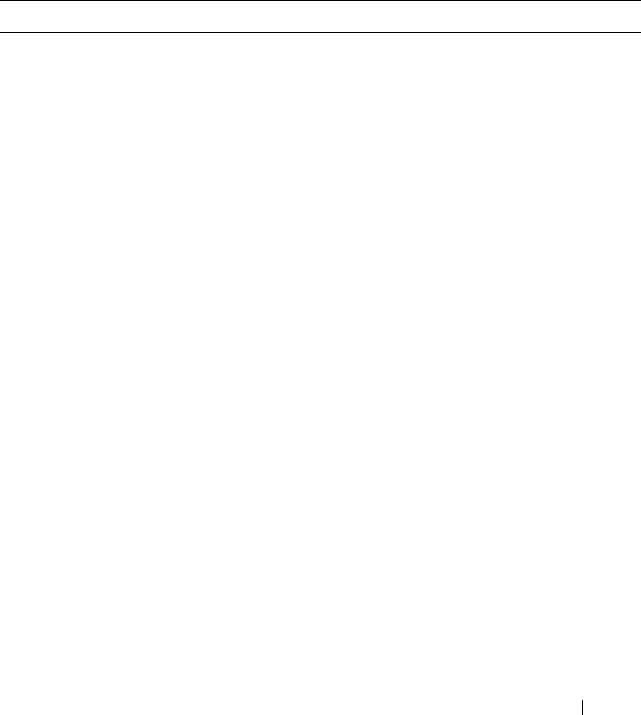
Configuring L2 and L3 Relay Features 949
Configuring L2 and L3 Relay Features (CLI)
This section provides information about the commands you use to configure
L2 and L3 relay features on the switch. For more information about the
commands, see the
PowerConnect M6220/M6348/M8024/M8024-k CLI
Reference Guide
at support.dell.com/manuals.
Configuring L2 DHCP Relay
Beginning in Privileged EXEC mode, use the following commands to
configure switch and interface L2 DHCP relay settings.
Command Purpose
configure Enter global configuration mode.
dhcp l2relay Globally enable L2 DHCP relay on the switch
interface
interface
Enter interface configuration mode for the specified port
or LAG. The
interface
variable includes the interface type
and number, for example gigabitethernet 1/0/3. For a
LAG, the interface type is port-channel.
You can also specify a range of ports with the interface
range command, for example, interface range
gigabitethernet 1/0/8-12 configures interfaces 8, 9, 10, 11,
and 12.
dhcp l2relay Enable L2 DHCP relay on the port(s) or LAG(s).
dhcp l2relay trust Configure the interface(s) to mandate Option-82 on
receiving DHCP packets.
exit Exit to Global Configuration mode.
dhcp l2relay vlan
vlan-
range
Enable the L2 DHCP Relay agent for a set of VLANs. All
DHCP packets which arrive on interfaces in the configured
VLAN are subject to L2 Relay processing.
dhcp l2relay circuit-id
vlan
vlan-range
Enable setting the DHCP Option 82 Circuit ID for a
VLAN. When enabled, the interface number is added as
the Circuit ID in DHCP option 82.

950 Configuring L2 and L3 Relay Features
dhcp l2relay remote-id
remoteId
vlan
vlan-range
Enable setting the DHCP Option 82 Remote ID for a
VLAN. When enabled, the supplied string is used for the
Remote ID in DHCP Option 82.
The
remoteId
variable is a string to be used as the remote
ID in the Option 82 (Range: 1 - 128 characters).
exit Exit to Privileged EXEC mode.
show dhcp l2relay all View L2 DHCP relay settings on the switch.
show dhcp l2relay
interface [all |
interface
]
View L2 DHCP relay settings for all interfaces or for the
specified interface.
show dhcp l2relay vlan
vlan-range
View L2 DHCP relay settings for the specified VLAN
show dhcp l2relay stats
interface [all |
interface
]
View the number of DHCP packets processed and relayed
by the L2 relay agent. To reset the statistics to 0, use the
clear dhcp l2relay statistics interface [all |
interface
]
command.
show dhcp l2relay agent-
option vlan
vlan-id
View the DHCP L2 Relay Option-82 configuration for the
specified VLAN.
show dhcp l2relay
circuit-id vlan
vlan-id
View the DHCP L2 Relay circuit ID configuration for the
specified VLAN.
show dhcp l2relay
remote-id vlan
vlan-id
View the DHCP L2 Relay remote ID configuration for the
specified VLAN.
Command Purpose
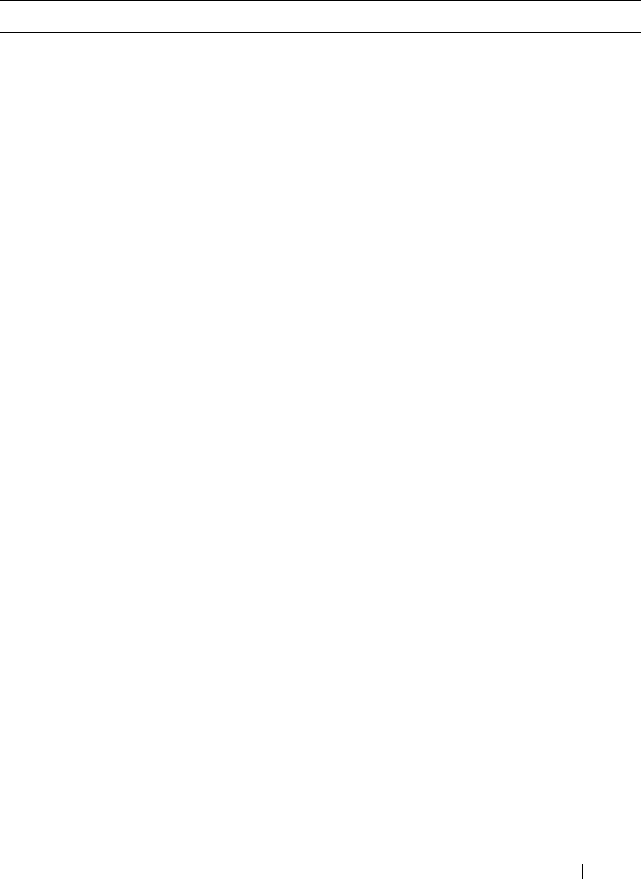
Configuring L2 and L3 Relay Features 951
Configuring L3 Relay (IP Helper) Settings
Beginning in Privileged EXEC mode, use the following commands to
configure switch and interface L3 DHCP relay and IP helper settings.
Command Purpose
configure Enter global configuration mode.
ip helper enable Use this command to enable the IP helper feature. It is
enabled by default.
ip helper-address
server-
address
[
dest-udp-port
|
dhcp | domain | isakmp
| mobile-ip |
nameserver | netbios-
dgm | netbios-ns | ntp |
pim-auto-rp | rip |
tacacs | tftp | time]
Configure the relay of certain UDP broadcast packets
received on any interface. Specify the one of the protocols
defined in the command or the UDP port number.
•
server-address
— The IPv4 unicast or directed broadcast
address to which relayed UDP broadcast packets are sent.
The server address cannot be an IP address configured on
any interface of the local router.
•
dest-udp-port
— A destination UDP port number from 0
to 65535.
interface vlan
vlan-id
Enter interface configuration mode for the specified
VLAN routing interface.
You can also specify a range of VLAN routing interfaces
with the interface range vlan command, for example,
interface range vlan 10,20,30 configures VLAN interfaces
10, 20, and 30.
NOTE: All VLANs must be configured as VLAN routing
interfaces.

952 Configuring L2 and L3 Relay Features
ip helper-address
{
server-address
|
discard} [
dest-udp-port
| dhcp | domain |
isakmp | mobile-ip |
nameserver | netbios-
dgm | netbios-ns | ntp |
pim-auto-rp | rip |
tacacs | tftp | time]
Configure the relay of certain UDP broadcast packets
received on the VLAN routing interface(s). This command
takes precedence over an ip helper-address command given
in global configuration mode.
Specify the one of the protocols defined in the command
or the UDP port number.
•
server-address
— The IPv4 unicast or directed broadcast
address to which relayed UDP broadcast packets are sent.
The server address cannot be an IP address configured on
any interface of the local router.
•
dest-udp-port
— A destination UDP port number from 0
to 65535.
exit Exit to Global Config mode.
exit Exit to Privileged EXEC mode.
show ip helper-address
[vlan
vlan-id
]
View IP helper (L3 relay) settings for all interfaces or for
the specified VLAN routing interface.
show ip helper statistics View the number of DHCP and other UDP packets
processed and relayed by the UDP relay agent. To reset the
statistics to 0, use the clear ip helper statistics command.
Command Purpose
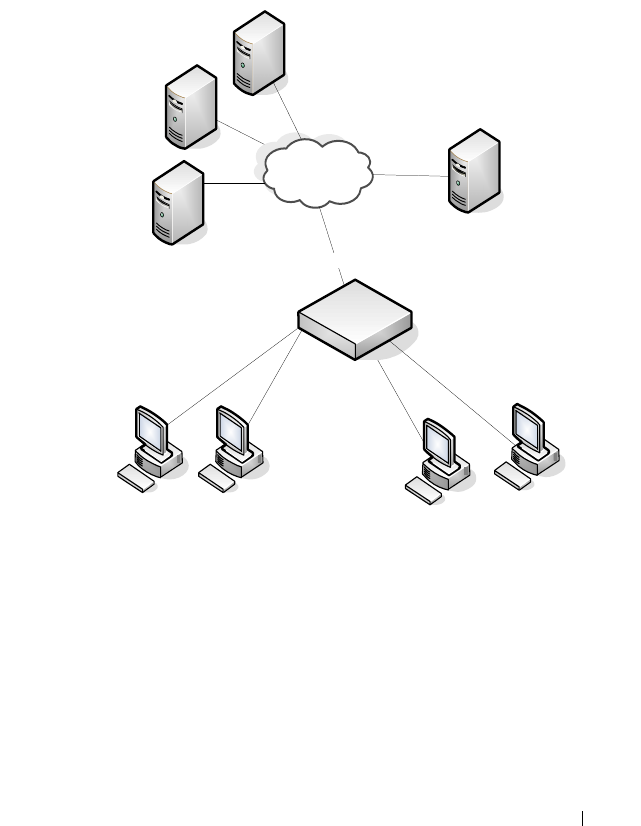
Configuring L2 and L3 Relay Features 953
Relay Agent Configuration Example
The example in this section shows how to configure the L3 relay agent (IP
helper) to relay and discard various protocols.
Figure 34-13. L3 Relay Network Diagram
This example assumes that multiple VLAN routing interfaces have been
created, and configured with IP addresses.
To configure the switch:
1
Relay DHCP packets received on VLAN 10 to 192.168.40.35
console#config
console(config)#interface vlan 10
console(config-if-vlan10)#ip helper-address
192.168.40.35 dhcp
VLAN 30
` ` ``
DHCP Server
192.168.40.35
DHCP Clients
VLAN 10
L3 Switch
VLAN 20 (No DHCP)
DHCP Server
192.168.40.22
SNMP Server
192.168.23.1
DNS Server
192.168.40.43

954 Configuring L2 and L3 Relay Features
2
Relay DNS packets received on VLAN 10 to 192.168.40.43
console(config-if-vlan10)#ip helper-address
192.168.40.35 domain
console(config-if-vlan10)#exit
3
Relay SNMP traps (port 162) received on VLAN 20 to 192.168.23.1
console(config)#interface vlan 20
console(config-if-vlan20)#ip helper-address
192.168.23.1 162
4
The clients on VLAN 20 have statically-configured network information,
so the switch is configured to drop DHCP packets received on VLAN 20
console(config-if-vlan20)#ip helper-address
discard dhcp
console(config-if-vlan20)#exit
5
DHCP packets received from clients in any VLAN other than VLAN 10
and VLAN 20 are relayed to 192.168.40.22.
console(config)#ip helper-address 192.168.40.22
dhcp
6
Verify the configuration.
console#show ip helper-address
IP helper is enabled
NOTE: The following command is issued in Global Configuration mode, so it
applies to all interfaces except VLAN 10 and VLAN 20. IP helper commands
issued in Interface Configuration mode override the commands issued in
Global Configuration Mode.
I/F UDP Port Discard Hit Count Server Address
---- -------- ----- --------- ---------------
Vl10 domain No 0 192.168.40.43
Vl10 dhcp No 0 192.168.40.35
Vl20 dhcp Yes 0
Vl20 162 No 0 192.168.23.1
Any dhcp No 0 192.168.40.22
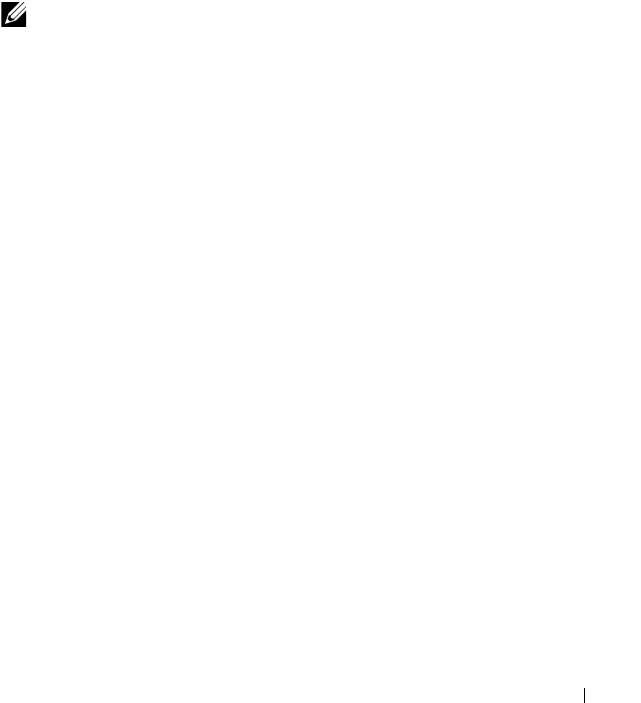
Configuring OSPF and OSPFv3 955
35
Configuring OSPF and OSPFv3
This chapter describes how to configure Open Shortest Path First (OSPF)
and OSPFv3. OSPF is a dynamic routing protocol for IPv4 networks, and
OSPFv3 is used to route traffic in IPv6 networks. The protocols are
configured separately within the software, but their functionality is largely
similar for IPv4 and IPv6 networks.
The topics covered in this chapter include:
• OSPF Overview
•OSPF Feature Details
• Default OSPF Values
• Configuring OSPF Features (Web)
• Configuring OSPFv3 Features (Web)
• Configuring OSPF Features (CLI)
• Configuring OSPFv3 Features (CLI)
• OSPF Configuration Examples
NOTE: In this chapter references to OSPF apply to OSPFv2 and OSPFv3 unless
otherwise noted.

956 Configuring OSPF and OSPFv3
OSPF Overview
OSPF is an Interior Gateway Protocol (IGP) that performs dynamic routing
within a network. PowerConnect M6220, M6348, M8024, and M8024-k
switches support two dynamic routing protocols: OSPF and Routing
Information Protocol (RIP).
Unlike RIP, OSPF is a link-state protocol. Larger networks typically use the
OSPF protocol instead of RIP.
What Are OSPF Areas and Other OSPF Topology Features?
The top level of the hierarchy of an OSPF network is known as an OSPF
domain. The domain can be divided into areas. Routers within an area must
share detailed information on the topology of their area, but require less
detailed information about the topology of other areas. Segregating a network
into areas enables limiting the amount of route information communicated
throughout the network.
Areas are identified by a numeric ID in IP address format n.n.n.n (note,
however, that these are not used as actual IP addresses). For simplicity, the
area can be configured and referred to in normal integer notation. For
example, Area 20 is identified as 0.0.0.20 and Area 256 as 0.0.1.0. The area
identified as 0.0.0.0 is referred to as Area 0 and is considered the OSPF
backbone. All other OSPF areas in the network must connect to Area 0
directly or through a virtual link. The backbone area is responsible for
distributing routing information between non-backbone areas.
A virtual link can be used to connect an area to Area 0 when a direct link is
not possible. A virtual link traverses an area between the remote area and Area
0.
A stub area is an area that does not accept external LSAs (LSAs generated by
redistributing routes) that were learned from a protocol other than OSPF or
were statically configured. These routes typically send traffic outside the AS.
Therefore, routes from a stub area to locations outside the AS use the default
gateway. A virtual link cannot be configured across a stub area. A Not So
Stubby Area can import limited external routes only from a connected ASBR.

Configuring OSPF and OSPFv3 957
What Are OSPF Routers and LSAs?
When a PowerConnect switch is configured to use OSPF for dynamic
routing, it is considered to be an OSPF router. OSPF routers keep track of the
state of the various links they send data to. Routers exchange OSPF link state
advertisements (LSAs) with other routers. External LSAs provide information
on static routes or routes learned from other routing protocols.
OSPF defines various router types:
• Backbone routers have an interface in Area 0.
• Area border routers (ABRs) have interfaces in multiple areas.
• Internal routers have all their interfaces in a single OSPF area.
• Autonomous system boundary routers (ASBRs) redistribute routes from
other protocols and originate external LSAs.
How Are Routes Selected?
OSPF determines the best route using the route metric and the type of the
OSPF route. The following order is used for choosing a route if more than one
type of route exists:
1
Intra-area (the destination prefix is in the same area as the router
computing the route)
2
Inter-area (the destination is not in the same area as the router computing
the route
3
External Type 1
4
External Type 2
How Are OSPF and OSPFv3 Different?
OSPFv3 is the Open Shortest Path First routing protocol for IPv6. It is similar
to OSPFv2 in its concept of a link state database, intra/inter area, and AS
external routes and virtual links. It differs from its IPv4 counterpart in a
number of respects. Peering is done through link-local addresses, and the
protocol is link rather than network centric; and addressing semantics have
been moved to leaf LSAs.

958 Configuring OSPF and OSPFv3
OSPF Feature Details
This section provides details on the following OSPF features:
•Max Metric
• Static Area Range Cost
•LSA Pacing
•LSA Pacing
Max Metric
RFC 3137 introduced stub router behavior to OSPFv2. As a stub, a router can
inform other routers that it is not available to forward data packets. This can
be useful if OSPF has run out of resources (for example, memory) to compute
a complete routing table, or to avoid routing transients as OSPF learns its
neighbors and a complete set of routes at startup. Thus, OSPF can enter stub
router mode either automatically (as a result of a resource condition) or by
configuration.
When OSPF enters stub router mode, it re-originates its router LSAs and sets
the metric on each of its non-stub links to the maximum value, 0xFFFF.
Whenever OSPF originates a router LSA while in stub router mode, it sets
the metrics in this way. Stub router mode is global and applies to router LSAs
for all areas. Other routers prefer alternate paths that avoid the stub router;
however, if no alternate path is available, another router may compute a
transit route through a stub router. Because the stub router does not adjust
the metric for stub links in its router LSA, routes to destinations on these
networks are unaffected. Thus, stub router mode does not affect
management connections to the router, even if the router and management
station depend on OSPF routes to communicate with each other.
The feature supports two modes of operation. The network administrator can
put OSPF in stub router mode. OSPF remains in stub router mode until the
network administrator takes OSPF out of stub router mode. Alternatively, the
network administrator can configure OSPF to start in stub router mode for a
configurable period of time after the router boots up. On a stack, the startup
period also applies when a unit takes over as the management unit. The
clear configuration command also restarts OSPF in stub router

Configuring OSPF and OSPFv3 959
mode. OSPF does not begin in stub router mode when OSPF is globally
enabled. If the operator wants to avoid routing transients when he enables or
configures OSPF, he can manually set OSPF in stub router mode.
If OSPF is in startup stub router mode and encounters a resource limitation
that would normally cause OSPF to become a stub router, OSPF cancels the
timer to exit startup stub router and remains in stub router mode until the
network administrator takes action.
The network administrator can optionally configure OSPF to override the
metric in summary LSAs while in stub router mode. The option applies to
both type 3 and type 4 summary LSAs.
When a router is in stub router mode, all its virtual links are down. This is
because the cost to the virtual neighbor is guaranteed to be greater than or
equal to 0xFFFF. RFC 2328 section 15 states that:
“...a virtual link whose underlying path has cost greater than hexadecimal
0xffff (the maximum size of an interface cost in a router-LSA) should be
considered non-operational.”
To configure a router for stub router mode, use the max-metric router-
lsa command in Global Router Configuration mode. The following example
sets the router to start in stub router mode on a restart and remain in stub
router mode for 5 minutes:
ABR-R0(config)#router ospf
ABR-R0(config-router)#max-metric router-lsa on-startup 300
The following example sets the router to advertise the metric in type 3 and
type 4 summary LSAs as 32768 for 5 minutes after a restart, after which time
the router will exit stub router mode and advertise the full set of LSAs:
ABR-R0(config)#router ospf
ABR-R0(config-router)#max-metric router-lsa on-startup 300 summary-
lsa 32768
The following example causes the router to exit stub router mode, whether
entered automatically due to resource constraints or due to configuration by
the operator. Virtual links are enabled when the router exits stub router mode.
ABR-R0(config)#router ospf
ABR-R0(config-router)#no max-metric router-lsa

960 Configuring OSPF and OSPFv3
Static Area Range Cost
This feature allows a network operator to configure a fixed OSPF cost that is
always advertised when an area range is active. This feature applies to both
OSPFv2 and OSPFv3.
An OSPF domain can be divided into areas to limit the processing required
on each router. Area Border Routers (ABRs) advertise reachability across area
boundaries. It is common to summarize the set of prefixes that an ABR
advertises across an area boundary. RFC 2328 specifies that when an ABR
originates a type 3 LSA for an active area range, the cost in the LSA is set to
“the largest cost of any of the component networks.” Thus, when an area's
topology changes in a way that increases the largest cost, the type 3 LSA must
be re-originated. In some cases, advertising the change in cost may be less
important than preventing the topology change from propagating outside the
area (thus causing routers in other areas to process and flood a changed LSA
and rerun their routing table calculations). For this reason, it is common to
give the network administrator the option of configuring the cost for an area
range. When a static cost is configured, the cost advertised in the type 3 LSA
does not depend on the cost of the component networks. Thus, topology
changes within an area do not propagate outside the area, resulting in greater
stability within the OSPF domain.
PowerConnect switches also use area ranges to summarize type 7 LSAs when
they are translated to type 5 LSAs. The cost option may be configured on area
ranges used for type 7 to type 5 translation.
If an area range is configured for type 3 summarization and the static cost is
set to the maximum value, 16,777,215, the range is not advertised. Setting
this static cost is equivalent to configuring a range with the not-advertise
option. A summary LSA with this metric (LSInfinity) cannot be advertised,
according to RFC 2328 section 12.4.3. This behavior is consistent with the
industry standard.
If an area range is configured for type 7 to type 5 translation, a type 5 LSA is
sent if the metric is set to 16,777,215; however, other routers will not compute
a route from a type 5 LSA with this metric.
See "Configuring the Static Area Range Cost" on page 1033 for a
configuration example.

Configuring OSPF and OSPFv3 961
LSA Pacing
OSPF refreshes each self-originated LSA every 30 minutes. Because a router
tends to originate many LSAs at the same time, either at startup or when
adjacencies are formed or when routes are first learned, LSA refreshes tend to
be grouped. Further, Area Border Routers (ABRs) attached to the same area
tend to originate summary LSAs into the area at the same time. This behavior
leads to periodic bursts of LS Update packets. Update bursts can lead to high
CPU utilization, packet loss, and retransmission, if a receiver cannot absorb
all packets in a burst. These losses occur primarily in two places: 1) at the
Class of Service (CoS) queue where the hardware queues packets to the CPU,
and 2) when a message buffer is allocated for an incoming packet.
This feature makes changes to OSPFv2 to improve the efficiency of LSA
flooding, with the expectation that the improvements will greatly reduce or
eliminate the packet drops caused by bursts in OSPF control packets. The
changes are as follows:
• Introduce LSA transmit pacing, limiting the rate of LS Update packets
that OSPF can send
• Introduce LSA refresh groups, so that OSPF efficiently bundles LSAs into
LS Update packets when periodically refreshing self-originated LSAs
To configure LSA transmit pacing, use the timers pacing flood command in
router config mode:
ABR-R0(config)#router ospf
ABR-R0(config-router)#timers pacing flood 50
This will cause LSA Update packets to be sent at no less than a 50 millisecond
interval.
When OSPF refreshes LSAs, it considers all self-originated LSAs whose age is
from 1800 to 1800 plus the pacing group size. Grouping LSAs for refresh
allows OSPF to combine refreshed LSAs into a minimal number of LS
Update packets. Minimizing the number of Update packets makes LSA
distribution more efficient. To configure an LSA Refresh window, use the
timers pacing lsa-group command in router-config mode:
ABR-R0(config)#router ospf
ABR-R0(config-router)#timers pacing lsa-group 300
This sets the LSA Refresh window to 2100 seconds or about 35 minutes.

962 Configuring OSPF and OSPFv3
Flood Blocking
OSPF is a link state routing protocol. Routers describe their local
environment in Link State Advertisements (LSAs), which are distributed
throughout an area or OSPF domain. Through this process, each router learns
enough information to compute a set of routes consistent with the routes
computed by all other routers.
Normally, OSPF floods an LSA on all interfaces within the LSA's flooding
scope. Flooding ensures that all routers receive all LSAs. A router normally
receives a duplicate copy of each LSA once on each interface in the LSA's
flooding scope. The duplicate deliveries make OSPF LSA distribution robust,
but in highly interconnected networks, can cause a lot of buffer and CPU
usage. Buffer and CPU use can be reduced by selectively blocking LSA
flooding on some interfaces, while ensuring that LSAs are flooded on enough
interfaces to guarantee delivery of all LSAs to all routers. When enabling
flood blocking, the network administrator must ensure there is sufficient LSA
flooding even when there are router and link failures.
This feature enables a network administrator to disable LSA flooding on an
interface. Flood blocking only affects flooding of LSAs with area or AS (i.e.,
domain-wide) scope. Such LSAs are expected to be flooded to neighbors on
other, unblocked interfaces, and eventually reach neighbors on blocked
interfaces. An LSA with interface flooding scope cannot be blocked; there is
no other way for interface-scope LSAs to reach neighbors on the blocked
interface. Allowing interface-scope LSAs on blocked interfaces allows graceful
restart to work, even if the restarting router has neighbors on flood blocked
interfaces.
When an interface is blocked, LSAs with area or AS scope are not sent to any
neighbor on that interface. When flood blocking is enabled, OSPF does not
advertise any LSAs with area or AS scope in its database description packets
sent to neighbors on a blocked interface. When OSPF receives an LSA from a
neighbor and the local database copy is newer than the received LSA, OSPF
normally sends the newer LSA directly to the neighbor. If the neighbor is on a
blocked interface, OSPF neither acknowledges the LSA nor sends the newer
LSA. Instead, OSPF expects that the neighbor will receive the newer LSA
indirectly.
Flooding is enabled by default.

Configuring OSPF and OSPFv3 963
Flood blocking cannot be enabled on virtual interfaces. While the feature
could be allowed on virtual interfaces, it is less likely to be used on a virtual
interface, since virtual interfaces are created specifically to allow flooding
between two backbone routers. So the option of flood blocking on virtual
interfaces is not supported.
See "Configuring Flood Blocking" on page 1038 for a configuration example.

964 Configuring OSPF and OSPFv3
Default OSPF Values
OSPF is globally enabled by default. To make it operational on the router, you
must configure a router ID and enable OSPF on at least one interface.
Table 35-1 shows the global default values for OSPF and OSPFv3.
Table 35-1. OSPF/OSPFv3 Global Defaults
Parameter Default Value
Router ID None
Admin Mode Enabled
RFC 1583 Compatibility Enabled (OSPFv2 only)
ABR Status Enabled
Opaque LSA Status Enabled (OSPFv2 only)
Exit Overflow Interval Not configured
SPF Delay Time 5 (OSPFv2 only)
SPF Hold Time 10 (OSPFv2 only)
External LSDB Limit None
Default Metric Not configured
Maximum Paths 4
AutoCost Reference Bandwidth 100 Mbps
Default Passive Setting Disabled
Default Information Originate Disabled
Non-Stop Forwarding (NSF) Support
(PCM6220 and PCM6348 only)
Disabled
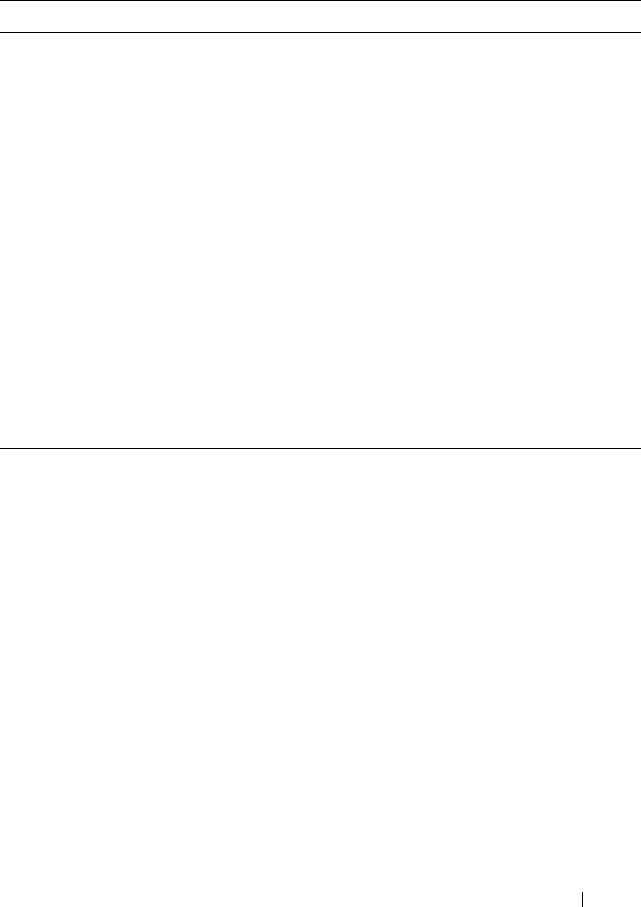
Configuring OSPF and OSPFv3 965
Table 35-2 shows the per-interface default values for OSPF and OSPFv3.
Table 35-2. OSPF Per-Interface Defaults
Parameter Default Value
Admin Mode Disabled
Advertise Secondaries Enabled (OSPFv2 only)
Router Priority 1
Retransmit Interval 5 seconds
Hello Interval 10 seconds
Dead Interval 40 seconds
LSA Ack Interval 1 second
Interface Delay Interval 1 second
MTU Ignore Disabled
Passive Mode Disabled
Network Type Broadcast
Authentication Type None (OSPFv2 only)
Metric Cost Not configured

966 Configuring OSPF and OSPFv3
Configuring OSPF Features (Web)
This section provides information about the OpenManage Switch
Administrator pages for configuring and monitoring OSPF features on a
PowerConnect M6220/M6348/M8024/M8024-k switch. For details about the
fields on a page, click at the top of the page.
OSPF Configuration
Use the Configuration
page to enable OSPF on a router and to configure the
related OSPF settings.
To display the page, click Routing
→
OSPF
→
Configuration in the
navigation panel.
Figure 35-1. OSPF Configuration
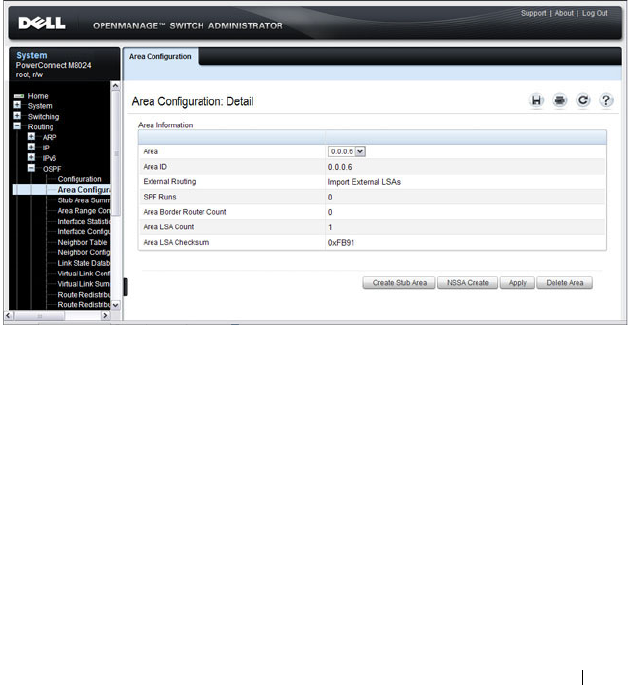
Configuring OSPF and OSPFv3 967
OSPF Area Configuration
The Area Configuration
page lets you create a Stub area configuration and
NSSA once you’ve enabled OSPF on an interface through Routing
→
OSPF
→
Interface Configuration. At least one router must have OSPF enabled for
this web page to display.
To display the page, click Routing
→
OSPF
→
Area Configuration in the
navigation panel. If a Stub Area has been created, the fields in the Stub Area
Information are available. If a NSSA has been created, the fields in the NSSA
Area Information are available.
Figure 35-2. OSPF Area Configuration

968 Configuring OSPF and OSPFv3
Configuring an OSPF Stub Area
To configure the area as an OSPF stub area, click Create Stub Area. The
pages refreshes, and displays additional fields that are specific to the stub
area.
Figure 35-3. OSPF Stub Area Configuration
Use the Delete Stub Area button to remove the stub area.

Configuring OSPF and OSPFv3 969
Configuring an OSPF Not-So-Stubby Area
To configure the area as an OSPF not-so-stubby area (NSSA), click NSSA
Create. The pages refreshes, and displays additional fields that are specific to
the NSSA.
Figure 35-4. OSPF NSSA Configuration
Use the NSSA Delete button to remove the NSSA area.

970 Configuring OSPF and OSPFv3
OSPF Stub Area Summary
The Stub Area Summary page displays OSPF stub area detail.
To display the page, click Routing
→
OSPF
→
Stub Area Summary in the
navigation panel.
Figure 35-5. OSPF Stub Area Summary
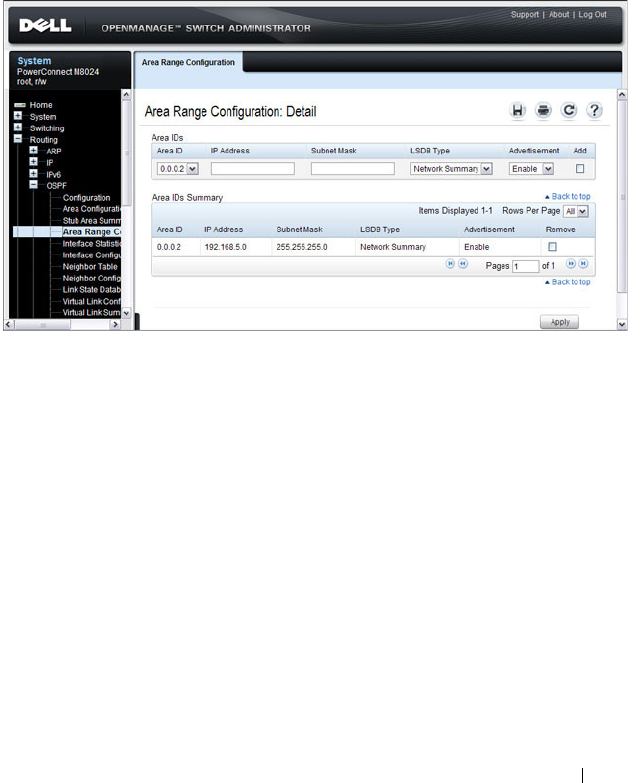
Configuring OSPF and OSPFv3 971
OSPF Area Range Configuration
Use the Area Range Configuration
page to configure and display an area
range for a specified NSSA.
To display the page, click Routing
→
OSPF
→
Area Range Configuration in
the navigation panel.
Figure 35-6. OSPF Area Range Configuration
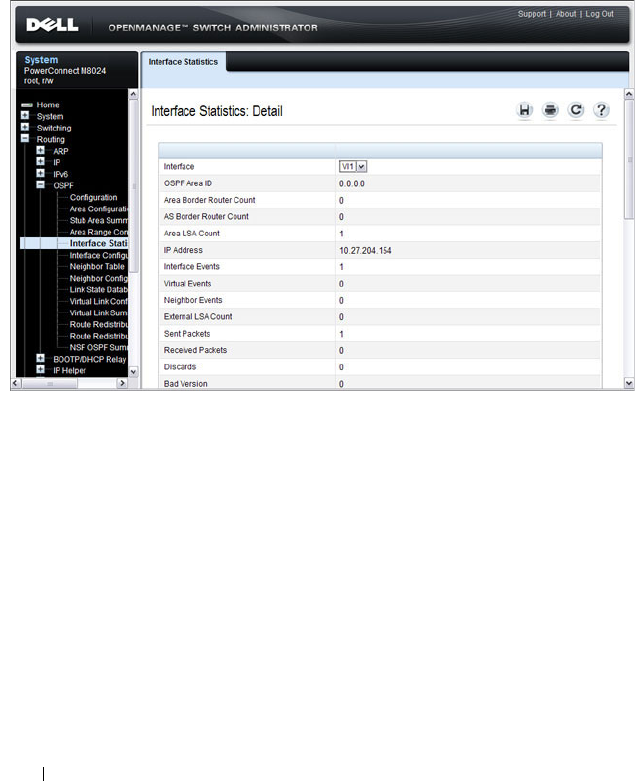
972 Configuring OSPF and OSPFv3
OSPF Interface Statistics
Use the Interface Statistics
page to display statistics for the selected
interface. The information is displayed only if OSPF is enabled.
To display the page, click Routing
→
OSPF
→
Interface Statistics in the
navigation panel.
Figure 35-7. OSPF Interface Statistics

Configuring OSPF and OSPFv3 973
OSPF Interface Configuration
Use the Interface Configuration
page to configure an OSPF interface.
To display the page, click Routing
→
OSPF
→
Interface Configuration in
the navigation panel.
Figure 35-8. OSPF Interface Configuration

974 Configuring OSPF and OSPFv3
OSPF Neighbor Table
Use the Neighbor Table
page to display the OSPF neighbor table list. When a
particular neighbor ID is specified, detailed information about a neighbor is
given. The information below is only displayed if OSPF is enabled.
To display the page, click Routing
→
OSPF
→
Neighbor Table in the
navigation panel.
Figure 35-9. OSPF Neighbor Table

Configuring OSPF and OSPFv3 975
OSPF Neighbor Configuration
Use the Neighbor Configuration
page to display the OSPF neighbor
configuration for a selected neighbor ID. When a particular neighbor ID is
specified, detailed information about a neighbor is given. The information
below is only displayed if OSPF is enabled and the interface has a neighbor.
The IP address is the IP address of the neighbor.
To display the page, click Routing
→
OSPF
→
Neighbor Configuration in
the navigation panel.
Figure 35-10. OSPF Neighbor Configuration
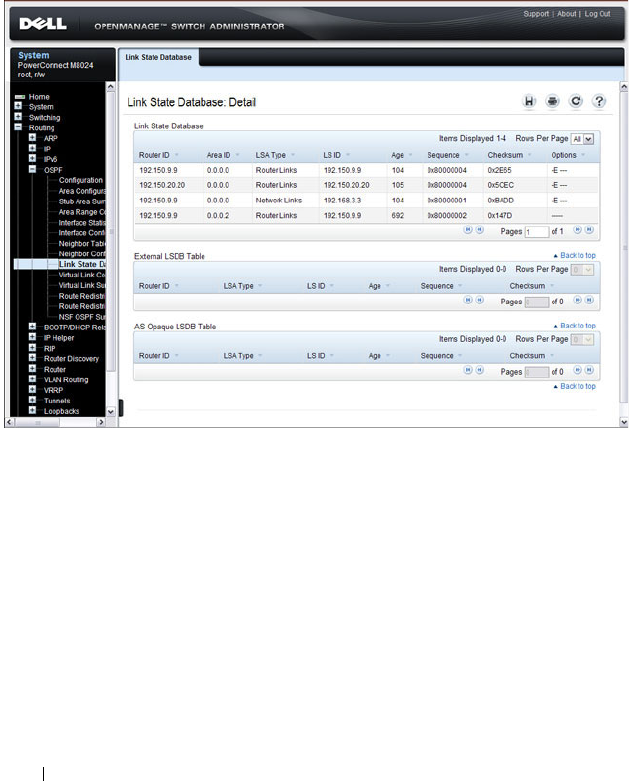
976 Configuring OSPF and OSPFv3
OSPF Link State Database
Use the Link State Database
page to display OSPF link state, external LSDB
table, and AS opaque LSDB table information.
To display the page, click Routing
→
OSPF
→
Link State Database in the
navigation panel.
Figure 35-11. OSPF Link State Database
OSPF Virtual Link Configuration
Use the Virtual Link Configuration
page to create or configure virtual
interface information for a specific area and neighbor. A valid OSPF area
must be configured before this page can be displayed.
To display the page, click Routing
→
OSPF
→
Virtual Link Configuration in
the navigation panel.
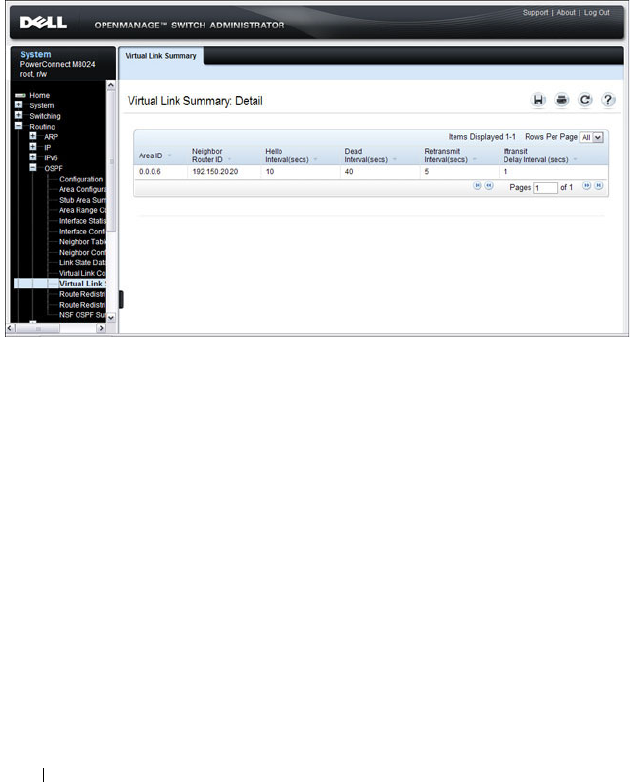
978 Configuring OSPF and OSPFv3
OSPF Virtual Link Summary
Use the Virtual Link Summary
page to display all of the configured virtual
links.
To display the page, click Routing
→
OSPF
→
Virtual Link Summary in the
navigation panel.
Figure 35-14. OSPF Virtual Link Summary
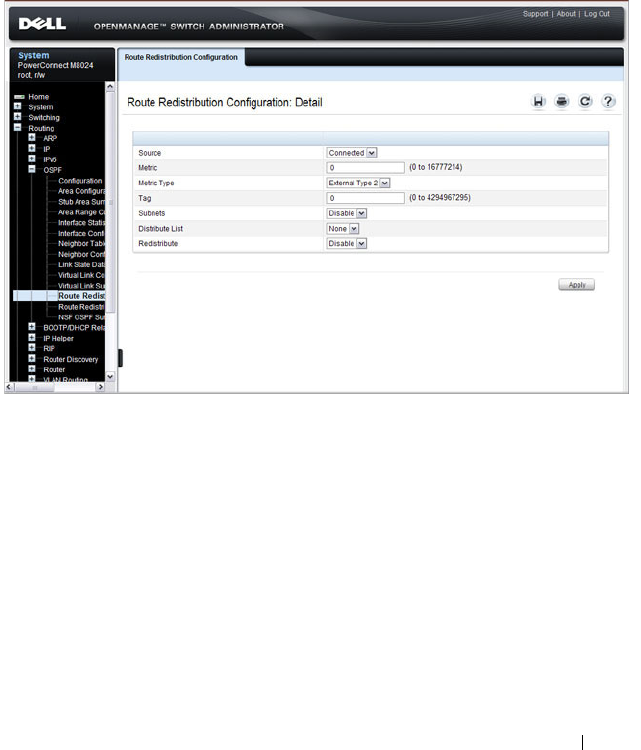
Configuring OSPF and OSPFv3 979
OSPF Route Redistribution Configuration
Use the Route Redistribution Configuration
page to configure redistribution
in OSPF for routes learned through various protocols. You can choose to
redistribute routes learned from all available protocols or from selected ones.
To display the page, click Routing
→
OSPF
→
Route Redistribution
Configuration in the navigation panel.
Figure 35-15. OSPF Route Redistribution Configuration
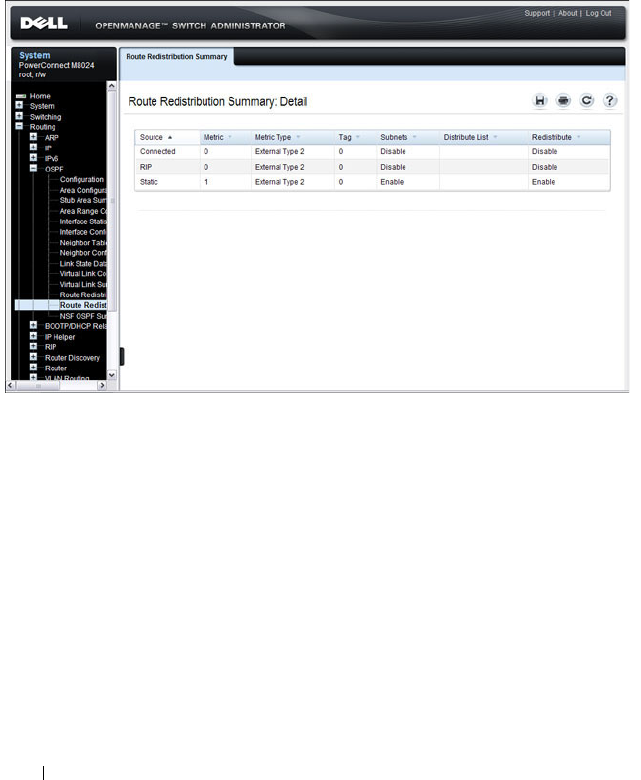
980 Configuring OSPF and OSPFv3
OSPF Route Redistribution Summary
Use the Route Redistribution Summary
page to display OSPF Route
Redistribution configurations.
To display the page, click Routing
→
OSPF
→
Route Redistribution
Summary in the navigation panel.
Figure 35-16. OSPF Route Redistribution Summary
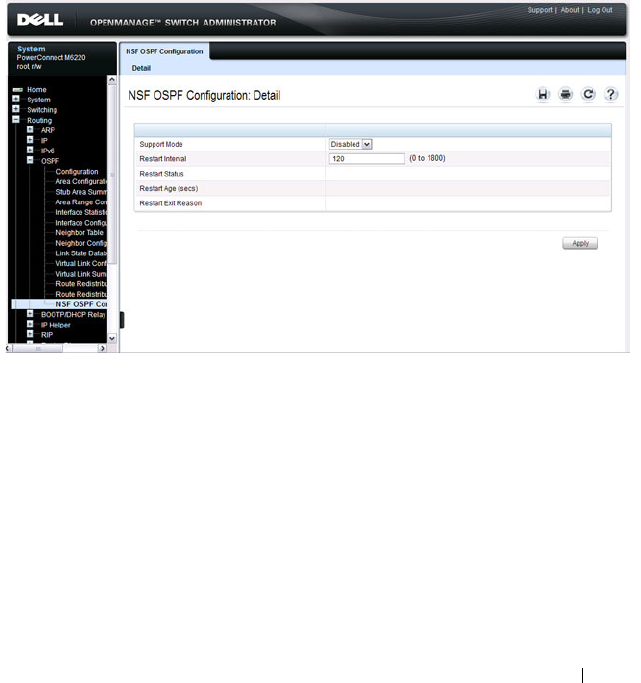
Configuring OSPF and OSPFv3 981
NSF OSPF Configuration (PCM6220, PCM6348, and PCM8024-k Only)
Use the NSF OSPF Configuration
page to configure the non-stop forwarding
(NSF) support mode and to view NSF summary information for the OSPF
feature. NSF is a feature used in switch stacks to maintain switching and
routing functions in the event of a stack unit failure. For information about
NSF, see "What is Nonstop Forwarding?" on page 153 in the Managing a
Switch Stack chapter.
To display the page, click Routing
→
OSPF
→
NSF OSPF Configuration in
the navigation panel.
Figure 35-17. NSF OSPF Configuration

982 Configuring OSPF and OSPFv3
Configuring OSPFv3 Features (Web)
This section provides information about the OpenManage Switch
Administrator pages for configuring and monitoring OSPFv3 features on a
PowerConnect M6220/M6348/M8024/M8024-k switch. For details about the
fields on a page, click at the top of the page.
OSPFv3 Configuration
Use the Configuration
page to activate and configure OSPFv3 for a switch.
To display the page, click IPv6
→
OSPFv3
→
Configuration in the
navigation panel.
Figure 35-18. OSPFv3 Configuration

Configuring OSPF and OSPFv3 983
OSPFv3 Area Configuration
Use the Area Configuration
page to create and configure an OSPFv3 area.
To display the page, click IPv6
→
OSPFv3
→
Area Configuration in the
navigation panel.
Figure 35-19. OSPFv3 Area Configuration
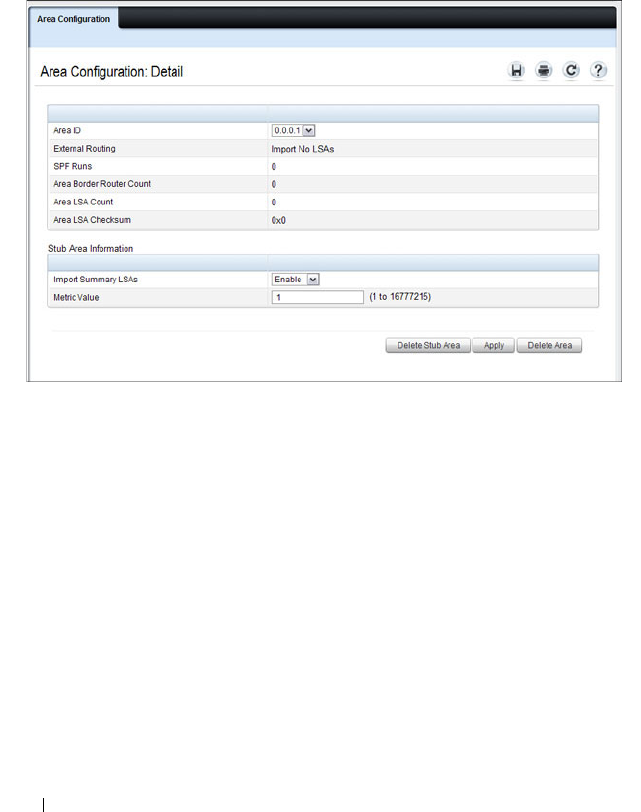
984 Configuring OSPF and OSPFv3
Configuring an OSPFv3 Stub Area
To configure the area as an OSPFv3 stub area, click Create Stub Area. The
pages refreshes, and displays additional fields that are specific to the stub
area.
Figure 35-20. OSPFv3 Stub Area Configuration
Use the Delete Stub Area button to remove the stub area.

Configuring OSPF and OSPFv3 985
Configuring an OSPFv3 Not-So-Stubby Area
To configure the area as an OSPFv3 not-so-stubby area (NSSA), click Create
NSSA. The pages refreshes, and displays additional fields that are specific to
the NSSA.
Figure 35-21. OSPFv3 NSSA Configuration
Use the Delete NSSA button to remove the NSSA area.
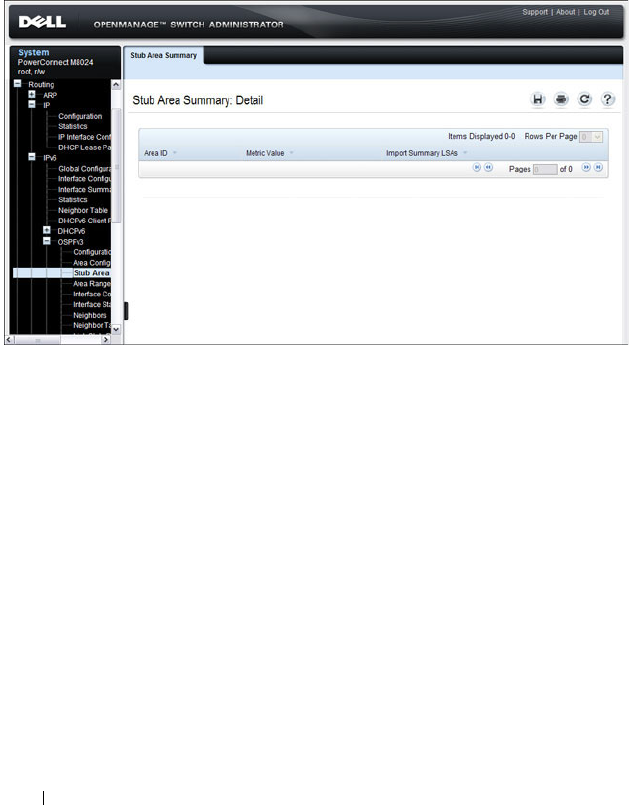
986 Configuring OSPF and OSPFv3
OSPFv3 Stub Area Summary
Use the Stub Area Summary
page to display OSPFv3 stub area detail.
To display the page, click IPv6
→
OSPFv3
→
Stub Area Summary in the
navigation panel.
Figure 35-22. OSPFv3 Stub Area Summary

Configuring OSPF and OSPFv3 987
OSPFv3 Area Range Configuration
Use the Area Range Configuration
page to configure OSPFv3 area ranges.
To display the page, click IPv6
→
OSPFv3
→
Area Range Configuration in
the navigation panel.
Figure 35-23. OSPFv3 Area Range Configuration

988 Configuring OSPF and OSPFv3
OSPFv3 Interface Configuration
Use the Interface Configuration
page to create and configure OSPFv3
interfaces. This page has been updated to include the Passive Mode field.
To display the page, click IPv6
→
OSPFv3
→
Interface Configuration in the
navigation panel.
Figure 35-24. OSPFv3 Interface Configuration

Configuring OSPF and OSPFv3 989
OSPFv3 Interface Statistics
Use the Interface Statistics
page to display OSPFv3 interface statistics.
Information is only displayed if OSPF is enabled. Several fields have been
added to this page.
To display the page, click IPv6
→
OSPFv3
→
Interface Statistics in the
navigation panel.
Figure 35-25. OSPFv3 Interface Statistics

990 Configuring OSPF and OSPFv3
OSPFv3 Neighbors
Use the Neighbors
page to display the OSPF neighbor configuration for a
selected neighbor ID. When a particular neighbor ID is specified, detailed
information about that neighbor is given. Neighbor information only displays
if OSPF is enabled and the interface has a neighbor. The IP address is the IP
address of the neighbor.
To display the page, click IPv6
→
OSPFv3
→
Neighbors in the navigation
panel.
Figure 35-26. OSPFv3 Neighbors

Configuring OSPF and OSPFv3 991
OSPFv3 Neighbor Table
Use the Neighbor Table
page to display the OSPF neighbor table list. When a
particular neighbor ID is specified, detailed information about a neighbor is
given. The neighbor table is only displayed if OSPF is enabled.
To display the page, click IPv6
→
OSPFv3
→
Neighbor Table in the
navigation panel.
Figure 35-27. OSPFv3 Neighbor Table
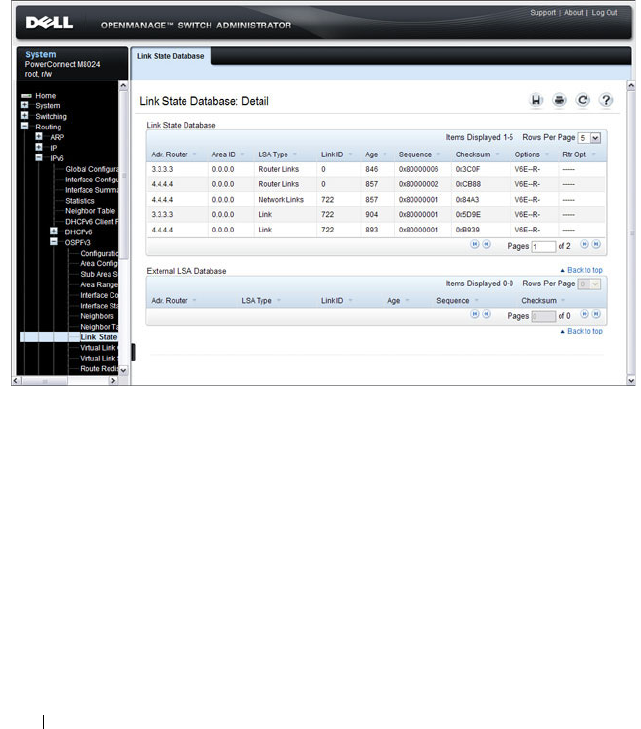
992 Configuring OSPF and OSPFv3
OSPFv3 Link State Database
Use the Link State Database
page to display the link state and external LSA
databases. The OSPFv3 Link State Database
page has been updated to
display external LSDB table information in addition to OSPFv3 link state
information.
To display the page, click IPv6
→
OSPFv3
→
Link State Database in the
navigation panel.
Figure 35-28. OSPFv3 Link State Database

Configuring OSPF and OSPFv3 993
OSPFv3 Virtual Link Configuration
Use the Virtual Link Configuration
page to define a new or configure an
existing virtual link. To display this page, a valid OSPFv3 area must be
defined through the OSPFv3 Area Configuration page.
To display the page, click IPv6
→
OSPFv3
→
Virtual Link Configuration in
the navigation panel.
Figure 35-29. OSPFv3 Virtual Link Configuration

Configuring OSPF and OSPFv3 995
OSPFv3 Virtual Link Summary
Use the Virtual Link Summary
page to display virtual link data by Area ID
and Neighbor Router ID.
To display the page, click IPv6
→
OSPFv3
→
Virtual Link Summary in the
navigation panel.
Figure 35-31. OSPFv3 Virtual Link Summary

996 Configuring OSPF and OSPFv3
OSPFv3 Route Redistribution Configuration
Use the Route Redistribution Configuration
page to configure route
redistribution.
To display the page, click IPv6
→
OSPFv3
→
Route Redistribution
Configuration in the navigation panel.
Figure 35-32. OSPFv3 Route Redistribution Configuration
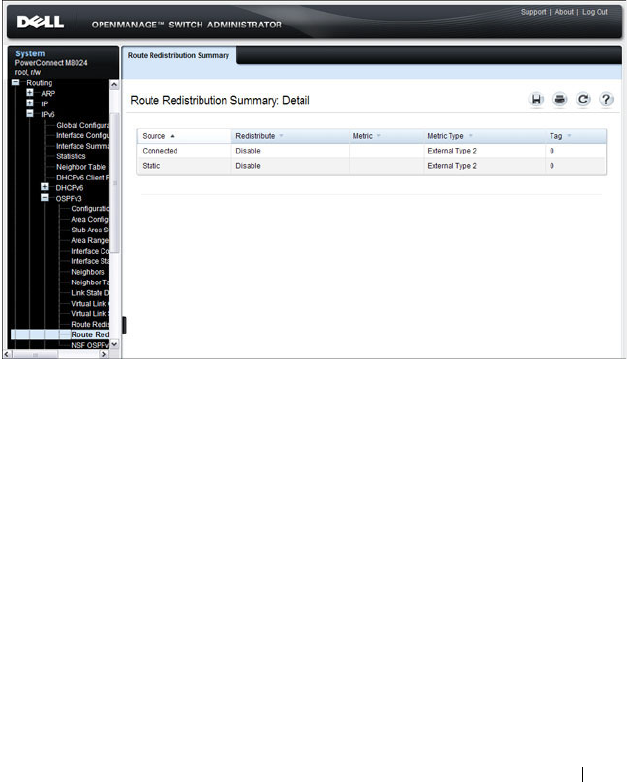
Configuring OSPF and OSPFv3 997
OSPFv3 Route Redistribution Summary
Use the Route Redistribution Summary
page to display route redistribution
settings by source.
To display the page, click IPv6
→
OSPFv3
→
Route Redistribution
Summary in the navigation panel.
Figure 35-33. OSPFv3 Route Redistribution Summary
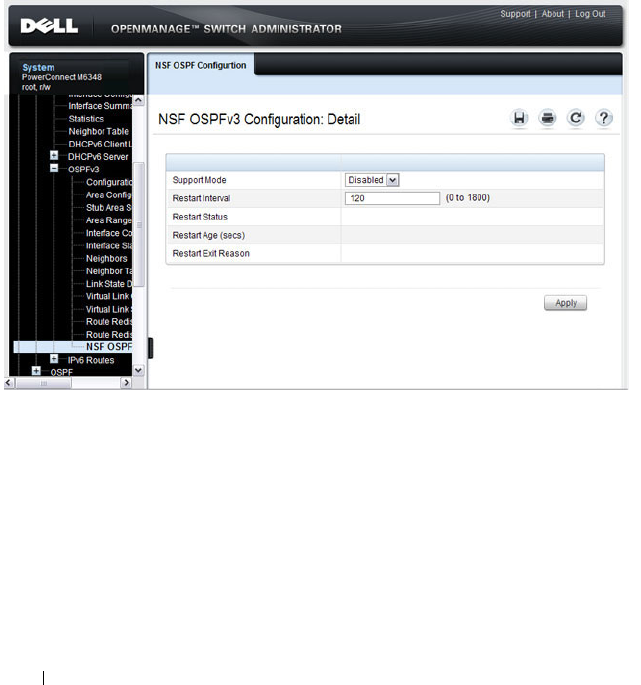
998 Configuring OSPF and OSPFv3
NSF OSPFv3 Configuration (PCM6220, PCM6348, and PCM8024-k Only)
Use the NSF OSPFv3 Configuration page to configure the non-stop
forwarding (NSF) support mode and to view NSF summary information for
the OSPFv3 feature. NSF is a feature used in switch stacks to maintain
switching and routing functions in the event of a stack unit failure. For
information about NSF, see "What is Nonstop Forwarding?" on page 153 in
the Managing a Switch Stack chapter.
To display the page, click Routing
→
OSPFv3
→
NSF OSPFv3
Configuration in the navigation panel.
Figure 35-34. NSF OSPFv3 Configuration
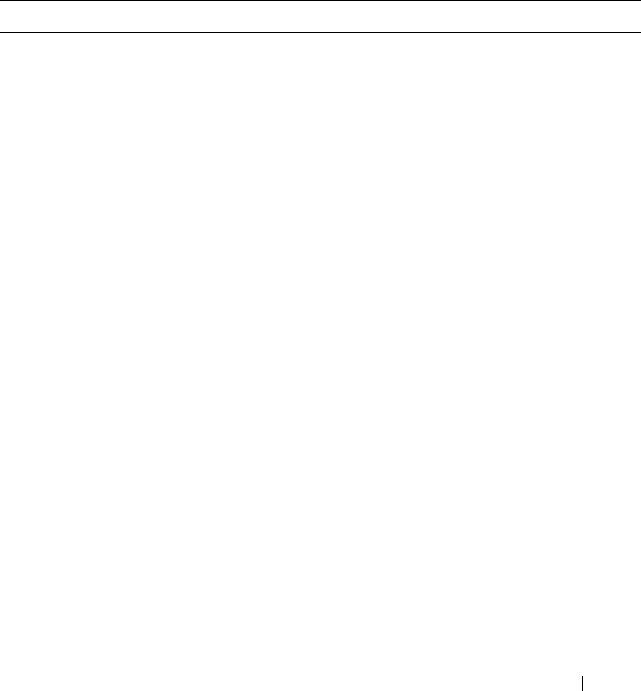
Configuring OSPF and OSPFv3 999
Configuring OSPF Features (CLI)
This section provides information about the commands you use to configure
and view OSPF settings on the switch. This section does not describe all
available show commands. For more information about all available OSPF
commands, see the
PowerConnect M6220/M6348/M8024/M8024-k CLI
Reference Guide
at support.dell.com/manuals.
Configuring Global OSPF Settings
Beginning in Privileged EXEC mode, use the following commands to
configure various global OSPF settings for the switch.
Command Purpose
configure Enter global configuration mode.
router ospf Enter OSPF configuration mode.
router-id
ip-address
Set the 4-digit dotted-decimal number that uniquely
identifies the router.
auto-cost reference-
bandwidth
ref_bw
Set the reference bandwidth used in the formula to
compute link cost for an interface:
link cost = ref_bw÷interface bandwidth
The
ref_bw
variable is the reference bandwidth in Mbps
(Range: 1–4294967).
capability opaque Allow OSPF to store and flood opaque LSAs. An opaque
LSA is used for flooding user defined information within
an OSPF router domain.
compatible rfc1583 (Optional) Enable compatibility with RFC 1583.
If all OSPF routers in the routing domain are capable of
operating according to RFC 2328, OSPF 1583
compatibility mode should be disabled.

1000 Configuring OSPF and OSPFv3
default-information
originate [always]
[metric
metric-value
]
[metric-type
type-value
]
Control the advertisement of default routes.
•
always
— Normally, OSPF originates a default route only
if a default route is redistributed into OSPF (and default-
information originate is configured). When the always
option is configured, OSPF originates a default route,
even if no default route is redistributed.
•
metric-value
— The metric (or preference) value of the
default route. (Range: 1–16777214)
•
type-value
— The value is either 1 or 2: External type-1
route or External type-2 route.
default-metric
metric-
value
Set a default for the metric of distributed routes (Range:
1–16777214).
distance ospf {external |
inter-area | intra-area }
distance
Set the preference values of OSPF route types in the
router.
The range for the
distance
variable is 1–255. Lower route
preference values are preferred when determining the best
route.
enable Enable OSPF.
exit-overflow-interval
seconds
Specify the exit overflow interval for OSPF as defined in
RFC 1765.
The interval is the number of seconds after entering
overflow state that a router will wait before attempting to
leave the overflow state. (Range: 0–2147483647)
external-lsdb-limit
limit
Configure the external LSDB limit for OSPF as defined in
RFC 1765. If the value is –1, then there is no limit.
The
limit
variable is the maximum number of non-default
AS external-LSAs allowed in the router's link-state
database. (Range: 1 to 2147483647)
maximum-paths
integer
Set the number of paths that OSPF can report for a given
destination (Range: 1–4).
Command Purpose
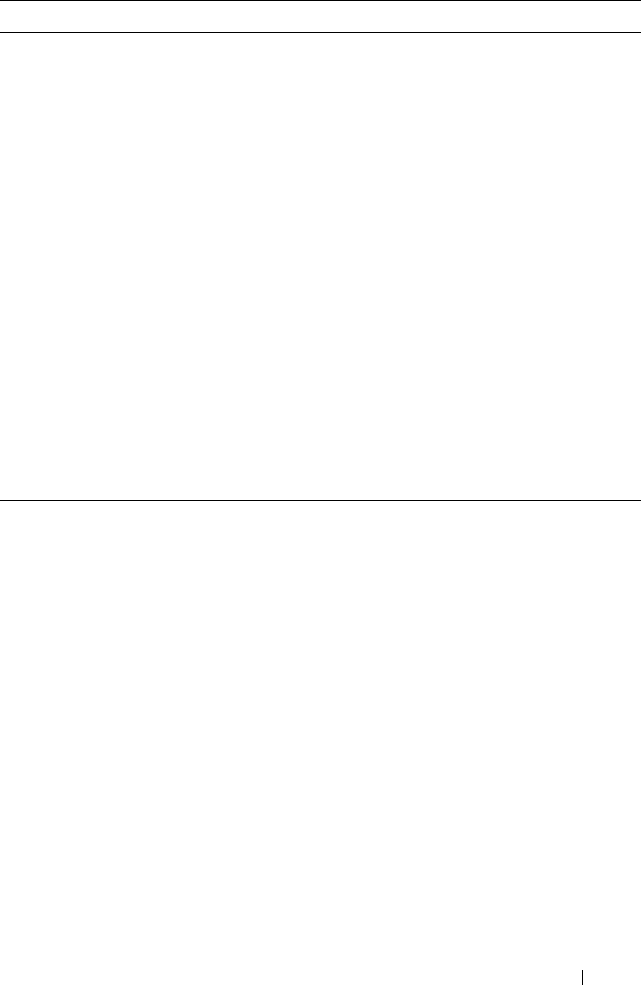
Configuring OSPF and OSPFv3 1001
passive-interface default Configure OSPF interfaces as passive by default.
This command overrides any interface-level passive mode
settings.OSPF does not form adjacencies on passive
interfaces but does advertise attached networks as stub
networks.
timers spf
delay-time
hold-time
Specify the SPF delay and hold time.
•
delay-time
— SPF delay time. (Range: 0–65535 seconds)
•
hold-time
— SPF hold time. (Range: 0–65535 seconds)
exit Exit to Global Configuration mode.
exit Exit to Privileged EXEC mode.
show ip ospf View OSPF global configuration and status.
show ip ospf statistics View OSPF routing table calculation statistics.
clear ip ospf
[{
configuration
|
redistribution
|
counters
|
neighbor
[
interface
vlan
vlan-id
[
neighbor-id
]]}]
Reset specific OSPF states. If no parameters are specified,
OSPF is disabled and then re-enabled.
Command Purpose

1002 Configuring OSPF and OSPFv3
Configuring OSPF Interface Settings
Beginning in Privileged EXEC mode, use the following commands to
configure per-interface OSPF settings.
Command Purpose
configure Enter global configuration mode.
interface vlan
vlan-id
Enter Interface Configuration mode for the specified
VLAN.
ip ospf area
area-id
[secondaries none]
Enables OSPFv2 on the interface and sets the area ID of
an interface. This command supersedes the effects of
network area command.
The
area-id
variable is the ID of the area (Range: IP
address or decimal from 0 –4294967295)
Use the secondaries none keyword to prevent the interface
from advertising its secondary addresses into the OSPFv2
domain.
ip ospf priority
number-
value
Set the OSPF priority for the interface. The
number-value
variable specifies the priority of an interface (Range: 0 to
255).
The default priority is 1, which is the highest router
priority. A value of 0 indicates that the router is not
eligible to become the designated router on this network.
ip ospf retransmit-
interval
seconds
Set the OSPF retransmit interval for the interface.
The
seconds
variable is the number of seconds between
link-state advertisements for adjacencies belonging to this
router interface.
This value is also used when retransmitting database
descriptions and link-state request packets. Valid values
range from 0 to 3600 seconds (1 hour).
ip ospf hello-interval
seconds
Set the OSPF hello interval for the interface. This
parameter must be the same for all routers attached to a
network.
The
seconds
variable indicates the number of seconds to
wait before sending Hello packets from the interface.
(Range: 1–65535).
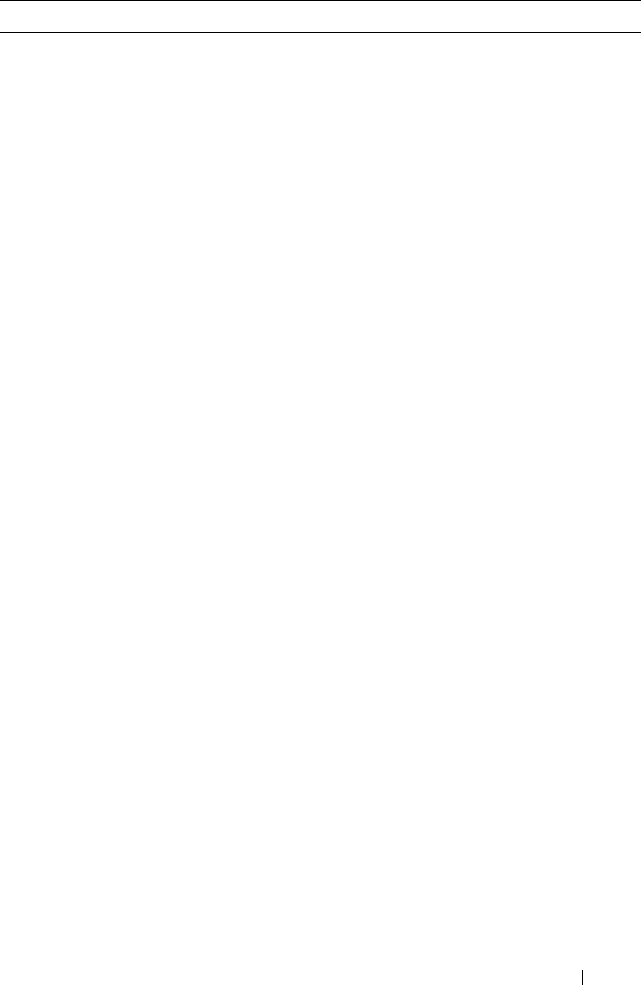
Configuring OSPF and OSPFv3 1003
ip ospf dead-interval
seconds
Set the OSPF dead interval for the interface.
The
seconds
variable indicates the number of seconds a
router waits to see a neighbor router's Hello packets before
declaring that the router is down (Range: 1–65535).
This parameter must be the same for all routers attached
to a network. This value should be some multiple of the
Hello Interval.
ip ospf transmit-delay
seconds
Set the OSPF Transit Delay for the interface.
The
seconds
variable sets the estimated number of
seconds it takes to transmit a link state update packet over
this interface. (Range: 1–3600 seconds)
ip ospf mtu-ignore Disable OSPF MTU mismatch detection on the received
database description.
ip ospf network
{broadcast | point-to-
point}
Set the OSPF network type on the interface to broadcast
or point-to-point. OSPF selects a designated router and
originates network LSAs only for broadcast networks. No
more than two OSPF routers may be present on a point-
to-point link.
ip ospf authentication
{none | {simple
key
} |
{encrypt
key key-id
}}
Set the OSPF Authentication Type and Key for the
specified interface.
•
encrypt
— MD5 encrypted authentication key.
•
key
— Authentication key for the specified interface.
(Range: 8 bytes or less if the authentication type is
simple
and 16 bytes or less if the type is
encrypt
.)
•
key-id
— Authentication key identifier for the
authentication type
encrypt
. (Range: 0–25)
ip ospf cost
interface-
cost
Set the metric cost of the interface.
The
interface-cost
variable specifies the cost (link-state
metric) of the OSPF interface. (Range: 1–65535)
bandwidth
bw
Set the interface bandwidth used in the formula to
compute link cost for an interface:
link cost = ref_bw÷interface bandwidth
The
bw
variable is the interface bandwidth (Range:
1–10000000 Kbps).
Command Purpose

1004 Configuring OSPF and OSPFv3
Configuring Stub Areas and NSSAs
Beginning in Privileged EXEC mode, use the following commands to
configure OSPF stub areas and NSSAs.
exit Exit to Global Configuration Mode
router ospf Enter OSPF configuration mode.
passive-interface vlan
vlan-id
Make an interface passive to prevent OSPF from forming
an adjacency on an interface. OSPF advertises networks
attached to passive interfaces as stub networks.
network
ip-address
wildcard-mask
area
area-
id
Enable OSPFv2 on interfaces whose primary IP address
matches this command, and make the interface a member
of the specified area.
•
ip-address
— Base IPv4 address of the network area.
•
wildcard-mask
— The network mask indicating the
subnet.
•
area-id
— The ID of the area (Range: IP address or
decimal from 0–4294967295).
exit Exit to Global Config mode.
exit Exit to Privileged EXEC mode.
show ip ospf interface
[vlan
vlan-id
]
View summary information for all OSPF interfaces
configured on the switch or for the specified routing
interface.
show ip ospf interface
stats vlan
vlan-id
View per-interface OSPF statistics.
Command Purpose
configure Enter global configuration mode.
router ospf Enter OSPF configuration mode.
area
area-id
stub Create a stub area for the specified area ID.
area
area-id
stub no-
summary
Prevent Summary LSAs from being advertised into the
stub area.
Command Purpose
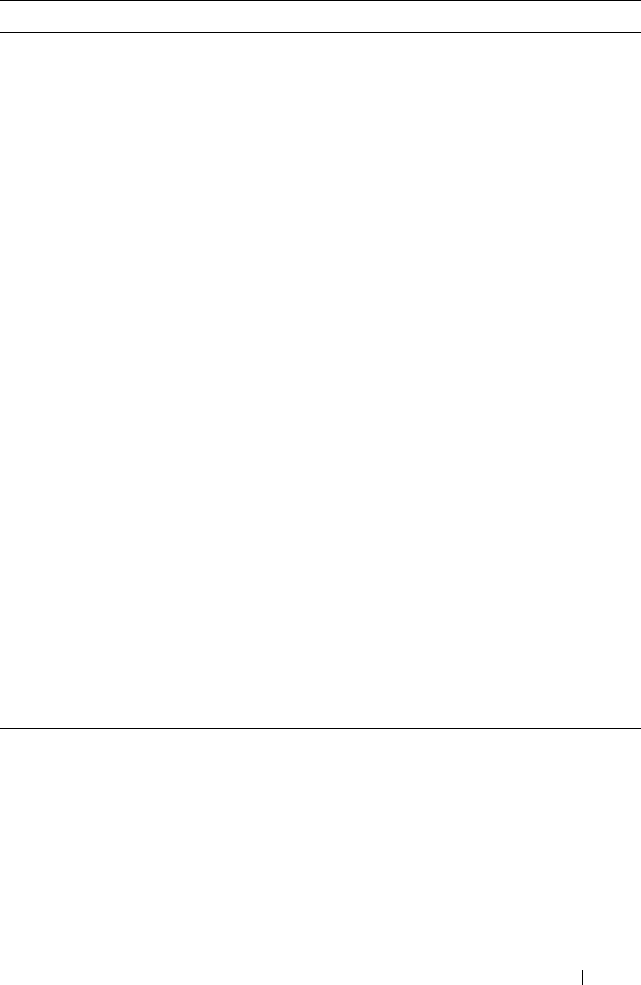
Configuring OSPF and OSPFv3 1005
area
area-id
default-cost
integer
Configure the metric value (default cost) for the type 3
summary LSA sent into the stub area. Range:
1–16777215)
area
area-id
nssa Create an NSSA for the specified area ID.
area
area-id
nssa no-
summary
Configure the NSSA so that summary LSAs are not
advertised into the NSSA.
area
area-id
nssa
translator-role {always |
candidate}
Configure the translator role of the NSSA.
•
always
— The router assumes the role of the translator
when it becomes a border router.
•
candidate
— The router can participate in the translator
election process when it attains border router status.
area
area-id
nssa
translator-stab-intv
integer
Configure the translator stability interval of the NSSA.
The
integer
variable is the period of time that an elected
translator continues to perform its duties after it
determines that its translator status has been deposed by
another router. (Range: 0–3600)
area
area-id
nssa default-
information-originate
[metric
metric-value
]
[metric-type
metric-type-
value
]
Configure the metric value and type for the default route
advertised into the NSSA. The metric type can be
comparable (nssa-external 1) or non-comparable (nssa-
external 2).
area
area-id
nssa
no-redistribution
Prevent learned external routes from being redistributed
to the NSSA.
exit Exit to Global Config mode.
exit Exit to Privileged EXEC mode.
show ip ospf area
area-id
View the configuration and status of an OSPF area.
Command Purpose

1006 Configuring OSPF and OSPFv3
Configuring Virtual Links
Beginning in Privileged EXEC mode, use the following commands to
configure OSPF Virtual Links.
Command Purpose
configure Enter global configuration mode.
router ospf Enter OSPF configuration mode.
area
area-id
virtual-link
neighbor-id
Create the OSPF virtual interface for the specified area-
id and neighbor router. The
neighbor-id
variable is the IP
address of the neighboring router.
area
area-id
virtual-link
router-id
[authentication
[message-digest | null]]
[[authentication-key
key
]
| [message-digest-key
key-
id
md5
key
]]
Create the OSPF virtual interface for the specified area-
id and neighbor router.
Use the optional parameters to configure authentication
for the virtual link. If the area has not been previously
created, it is created by this command. If the area already
exists, the virtual-link information is added or modified.
•
authentication
—Specifies authentication type.
•
message-digest
—Specifies that message-digest
authentication is used.
•
null
—No authentication is used. Overrides password or
message-digest authentication if configured for the
area.
•
md5
—Use MD5 Encryption for an OSPF Virtual Link
•
key
—Authentication key for the specified interface.
(Range: 8 bytes or less if the authentication type is
simple and 16 bytes or less if the type is encrypt.)
•
key-id
—Authentication key identifier for the
authentication type encrypt. (Range: 0-255)
area
area-id
virtual-link
neighbor-id
retransmit-
interval
seconds
Set the OSPF retransmit interval for the virtual link
interface.
The
seconds
variable is the number of seconds to wait
between retransmitting LSAs if no acknowledgement is
received. (Range: 0–3600)

Configuring OSPF and OSPFv3 1007
area
area-id
virtual-link
neighbor-id
hello-interval
seconds
Set the OSPF hello interval for the virtual link.
The
seconds
variable indicates the number of seconds to
wait before sending Hello packets from the virtual
interface. (Range: 1–65535).
area
area-id
virtual-link
neighbor-id
dead-interval
seconds
Set the OSPF dead interval for the virtual link.
The
seconds
variable indicates the number of seconds to
wait before the virtual interface is assumed to be dead.
(Range: 1–65535)
area
area-id
virtual-link
neighbor-id
transmit-
delay
seconds
Set the OSPF Transit Delay for the interface.
The
seconds
variable is the number of seconds to
increment the age of the LSA before sending, based on
the estimated time it takes to transmit from the
interface. (Range: 0–3600)
exit Exit to Global Config mode.
exit Exit to Privileged EXEC mode.
show ip ospf virtual-link
brief
View summary information about all virtual links
configured on the switch.
Command Purpose
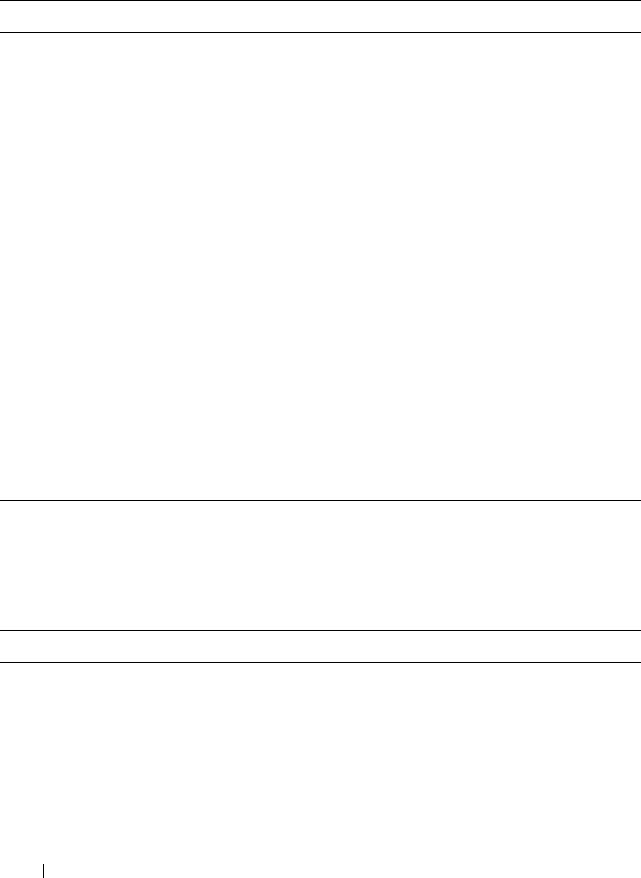
1008 Configuring OSPF and OSPFv3
Configuring OSPF Area Range Settings
Beginning in Privileged EXEC mode, use the following commands to
configure an OSPF area range.
Configuring OSPF Route Redistribution Settings
Beginning in Privileged EXEC mode, use the following commands to
configure OSPF route redistribution settings.
Command Purpose
configure Enter global configuration mode.
router ospf Enter OSPF configuration mode.
area
area-id
range
ip-address mask
{summarylink |
nssaexternallink}
[advertise
|not-advertise]
Configure a summary prefix for routes learned in a given area.
•
area-id
— Identifies the OSPF NSSA to configure. (Range: IP
address or decimal from 0–4294967295)
•
ip-address
— IP address.
•
subnet-mask
— Subnet mask associated with IP address.
•
summarylink
— Specifies a summary link LSDB type.
•
nssaexternallink
— Specifies an NSSA external link LSDB
type.
•
advertise
— Advertisement of the area range.
•
not-advertise
— Suppresses advertisement of the area range.
exit Exit to Global Config mode.
exit Exit to Privileged EXEC mode.
show ip ospf range
area-id
View information about the area ranges for the specified
area-id
.
Command Purpose
configure Enter global configuration mode.
router ospf Enter OSPF configuration mode.
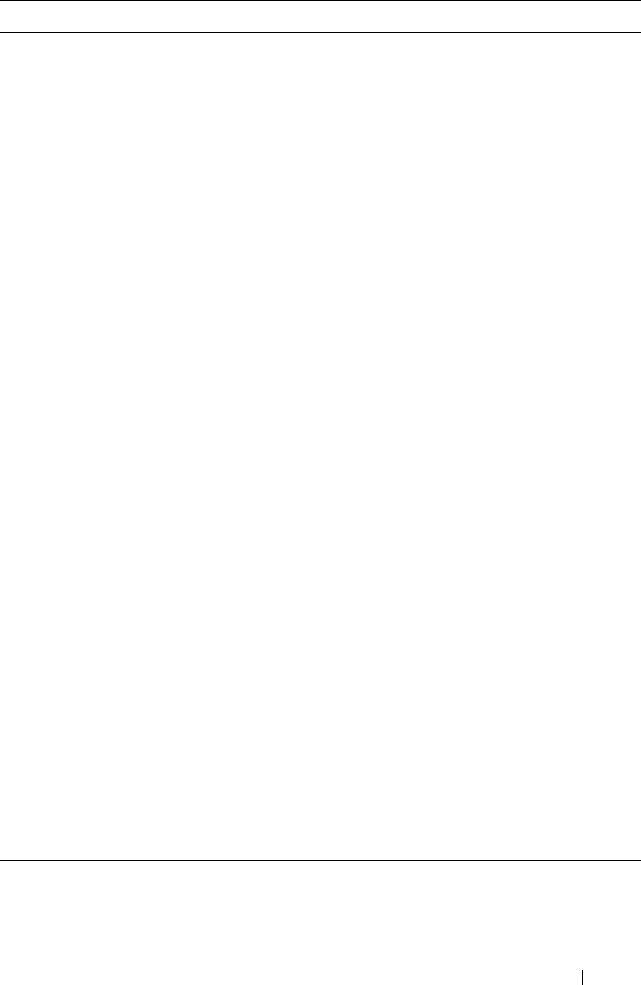
Configuring OSPF and OSPFv3 1009
distribute-list
accesslistname
out {rip |
static | connected}
Specify the access list to filter routes received from the
source protocol. The ACL must already exist on the
switch. For information about the commands you use to
configure ACLs, see "Configuring ACLs (CLI)" on
page 543.
•
accesslistname
— The name used to identify an existing
ACL.
•
rip
— Apply the specified access list when RIP is the
source protocol.
•
static
— Apply the specified access list when packets
come through the static route.
•
connected
— Apply the specified access list when
packets come from a directly connected route.
redistribute {rip | static |
connected} [metric
integer
] [metric-type {1 |
2}] [tag
integer
] [subnets]
Configure OSPF to allow redistribution of routes from
the specified source protocol/routers.
•
rip
— Specifies RIP as the source protocol.
•
static
— Specifies that the source is a static route.
•
connected
— Specifies that the source is a directly
connected route.
•
metric
— Specifies the metric to use when
redistributing the route. (Range: 0–16777214)
•
metric-type 1
— Type 1 external route.
•
metric-type 2
— Type 2 external route.
•
tag
— Value attached to each external route. (Range:
0–4294967295)
•
subnets
—Unless this keyword is configured, OSPF
distributes only class A, class B, and class C prefixes.
exit Exit to Global Config mode.
exit Exit to Privileged EXEC mode.
show ip ospf View OSPF configuration and status information,
including route distribution information.
Command Purpose
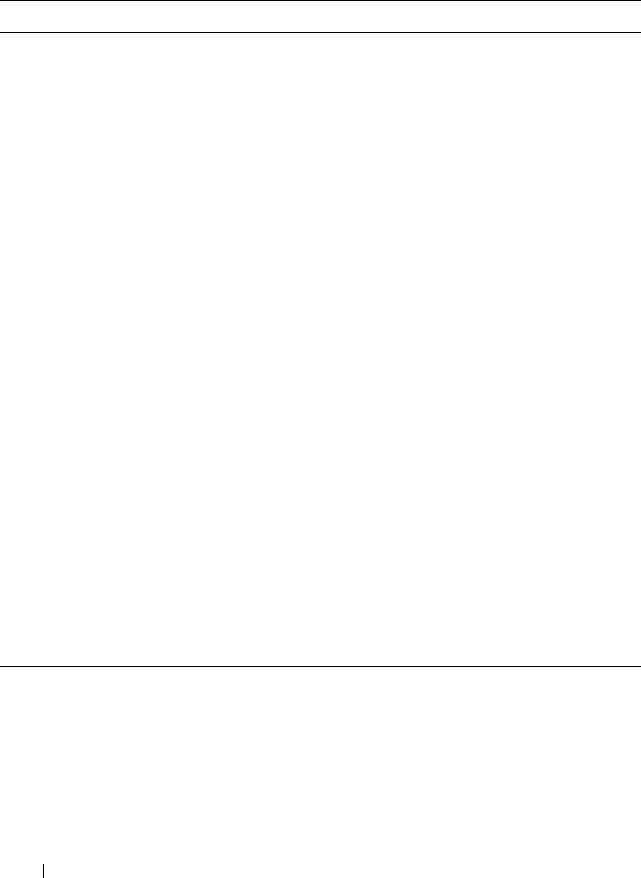
1010 Configuring OSPF and OSPFv3
Configuring NSF Settings for OSPF (PCM6220 and PCM6348 Only)
Beginning in Privileged EXEC mode, use the following commands to
configure the non-stop forwarding settings for OSPF.
Command Purpose
configure Enter global configuration mode.
router ospf Enter OSPF configuration mode.
nsf [ietf ] helper strict-lsa-
checking
Require that an OSPF helpful neighbor exit helper mode
whenever a topology change occurs. Use the ietf keyword
to distinguish the IETF standard implementation of
graceful restart from other implementations.
nsf [ietf ] restart-interval
seconds
Configure the length of the grace period on the restarting
router.
The
seconds
keyword is the number of seconds that the
restarting router asks its neighbors to wait before exiting
helper mode. The restarting router includes the restart
interval in its grace LSAs (range 1–1800 seconds)
nsf helper [planned-only] Allow OSPF to act as a helpful neighbor for a restarting
router. Include the planned-only keyword to indicate
that OSPF should only help a restarting router
performing a planned restart.
nsf [ietf] [planned-only] Enable a graceful restart of OSPF.
•
ietf
— This keyword is used to distinguish the IETF
standard implementation of graceful restart from other
implementations. Since the IETF implementation is
the only one supported, this keyword is optional.
•
planned-only
— This keyword indicates that OSPF
should only perform a graceful restart when the restart is
planned (i.e., when the restart is a result of the initiate
failover command).

Configuring OSPF and OSPFv3 1011
Configuring OSPFv3 Features (CLI)
This section provides information about the commands you use to configure
OSPFv3 settings on the switch. For more information about the commands
and about additional show commands, see the
PowerConnect
M6220/M6348/M8024/M8024-k CLI Reference Guide
at
support.dell.com/manuals.
Configuring Global OSPFv3 Settings
Beginning in Privileged EXEC mode, use the following commands to
configure various global OSPFv3 settings for the switch.
Command Purpose
configure Enter global configuration mode.
ipv6 router ospf Enter OSPFv3 configuration mode.
router-id
ip-address
Set the 4-digit dotted-decimal number that uniquely
identifies the router.
auto-cost reference-
bandwidth
ref_bw
Set the reference bandwidth used in the formula to
compute link cost for an interface:
link cost = ref_bw÷interface bandwidth
The
ref_bw
variable is the reference bandwidth in Mbps
(Range: 1–4294967).
default-information
originate [always]
[metric
metric-value
]
[metric-type
type-value
]
Control the advertisement of default routes.
•
always
— Normally, OSPFv3 originates a default route
only if a default route is redistributed into OSPFv3 (and
default-information originate is configured). When the
always option is configured, OSPFv3 originates a default
route, even if no default route is redistributed.
•
metric-value
— The metric (or preference) value of the
default route. (Range: 1–16777214)
•
type-value
— The value is either 1 or 2: External type-1
route or External type-2 route.
default-metric
metric-
value
Set a default for the metric of distributed routes. (Range:
1–16777214).

1012 Configuring OSPF and OSPFv3
distance ospf {external |
inter-area | intra-area }
distance
Set the preference values of OSPFv3 route types in the
router.
The range for the
distance
variable is 1–255. Lower route
preference values are preferred when determining the best
route.
enable Enable OSPFv3.
exit-overflow-interval
seconds
Specify the exit overflow interval for OSPFv3 as defined in
RFC 1765.
The interval is the number of seconds after entering
overflow state that a router will wait before attempting to
leave the overflow state. (Range: 0–2147483647)
external-lsdb-limit
limit
Configure the external LSDB limit for OSPFv3 as defined
in RFC 1765. If the value is -1, then there is no limit.
The
limit
variable is the maximum number of non-default
AS external-LSAs allowed in the router's link-state
database. (Range: –1 to 2147483647)
maximum-paths
maxpaths
Set the number of paths that OSPFv3 can report for a
given destination. (Range: 1–4.)
passive-interface default Configure OSPFv3 interfaces as passive by default. This
command overrides any interface-level passive mode
settings.
OSPFv3 does not form adjacencies on passive interfaces
but does advertise attached networks as stub networks.
exit Exit to Global Configuration mode.
exit Exit to Privileged EXEC mode.
show ipv6 ospf View OSPFv3 global configuration and status.
clear ipv6 ospf
[{configuration |
redistribution | counters
| neighbor [interface
vlan
vlan-id
[
neighbor-id
]]}]
Reset specific OSPFv3 states. If no parameters are
specified, OSPFv3 is disabled and then re-enabled.
Command Purpose

Configuring OSPF and OSPFv3 1013
Configuring OSPFv3 Interface Settings
Beginning in Privileged EXEC mode, use the following commands to
configure per-interface OSPFv3 settings.
Command Purpose
configure Enter global configuration mode.
interface vlan
vlan-id
Enter Interface Configuration mode for the specified
VLAN.
ipv6 ospf areaid
area-id
Enables OSPFv3 on the interface and sets the area ID of
an interface. This command supersedes the effects of
network area command.
The
area-id
variable is the ID of the area (Range: IP
address or decimal from 0 –4294967295)
ipv6 ospf priority
number-value
Set the OSPFv3 priority for the interface. The
number-
value
variable specifies the priority of an interface (Range:
0 to 255).
The default priority is 1, which is the highest router
priority. A value of 0 indicates that the router is not
eligible to become the designated router on this network.
ipv6 ospf retransmit-
interval
seconds
Set the OSPFv3 retransmit interval for the interface.
The
seconds
variable is the number of seconds between
link-state advertisements for adjacencies belonging to this
router interface.
This value is also used when retransmitting database
descriptions and link-state request packets. Valid values
range from 0 to 3600 seconds (1 hour).
ipv6 ospf hello-interval
seconds
Set the OSPFv3 hello interval for the interface. This
parameter must be the same for all routers attached to a
network.
The
seconds
variable indicates the number of seconds to
wait before sending Hello packets from the interface.
(Range: 1–65535).
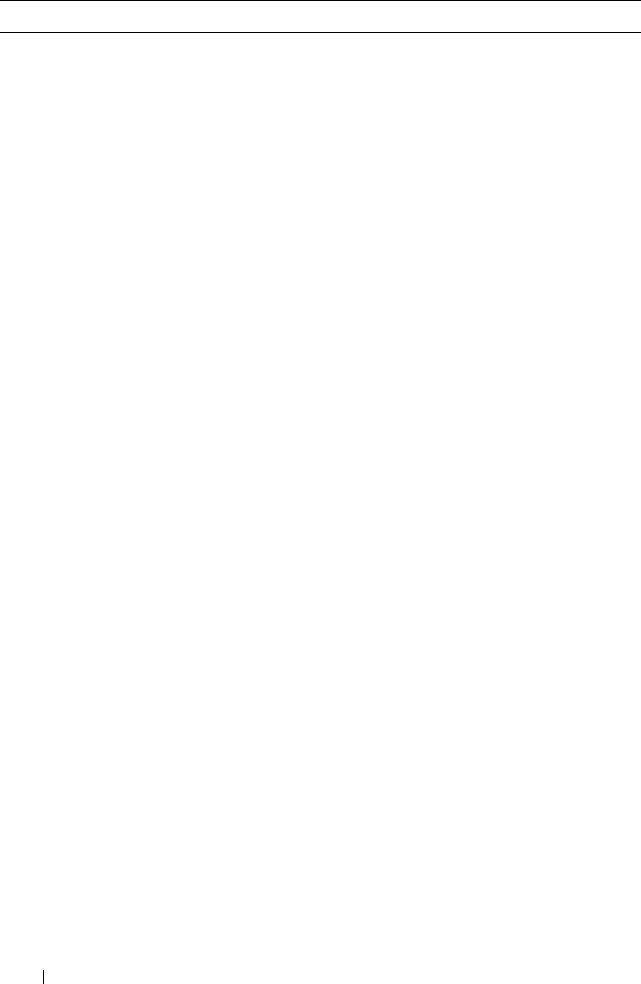
1014 Configuring OSPF and OSPFv3
ipv6 ospf dead-interval
seconds
Set the OSPFv3 dead interval for the interface.
The
seconds
variable indicates the number of seconds a
router waits to see a neighbor router's Hello packets before
declaring that the router is down (Range: 1–65535).
This parameter must be the same for all routers attached
to a network. This value should be some multiple of the
Hello Interval.
ipv6 ospf transmit-delay
seconds
Set the OSPFv3 Transit Delay for the interface.
The
seconds
variable sets the estimated number of
seconds it takes to transmit a link state update packet over
this interface. (Range: 1–3600 seconds)
ip ospf mtu-ignore Disable OSPFv3 MTU mismatch detection on received
database description packets.
ipv6 ospf network
{broadcast | point-to-
point }
Set the OSPFv3 network type on the interface to
broadcast or point-to-point. OSPFv3 selects a designated
router and originates network LSAs only for broadcast
networks. No more than two OSPFv3 routers may be
present on a point-to-point link.
ipv6 ospf cost
interface-
cost
Set the metric cost of the interface.
The
interface-cost
variable specifies the cost (link-state
metric) of the OSPFv3 interface. (Range: 1–65535)
bandwidth
bw
Set the interface bandwidth used in the formula to
compute link cost for an interface:
link cost = ref_bw÷interface bandwidth
The
bw
variable is the interface bandwidth (Range:
1–10000000 Kbps).
exit Exit to Global Configuration Mode
ipv6 router ospf Enter OSPFv3 configuration mode.
passive-interface {vlan
vlan-id
| tunnel
tunnel-
id
}
Make an interface passive to prevent OSPFv3 from
forming an adjacency on an interface. OSPFv3 advertises
networks attached to passive interfaces as stub networks.
exit Exit to Global Config mode.
exit Exit to Privileged EXEC mode.
Command Purpose
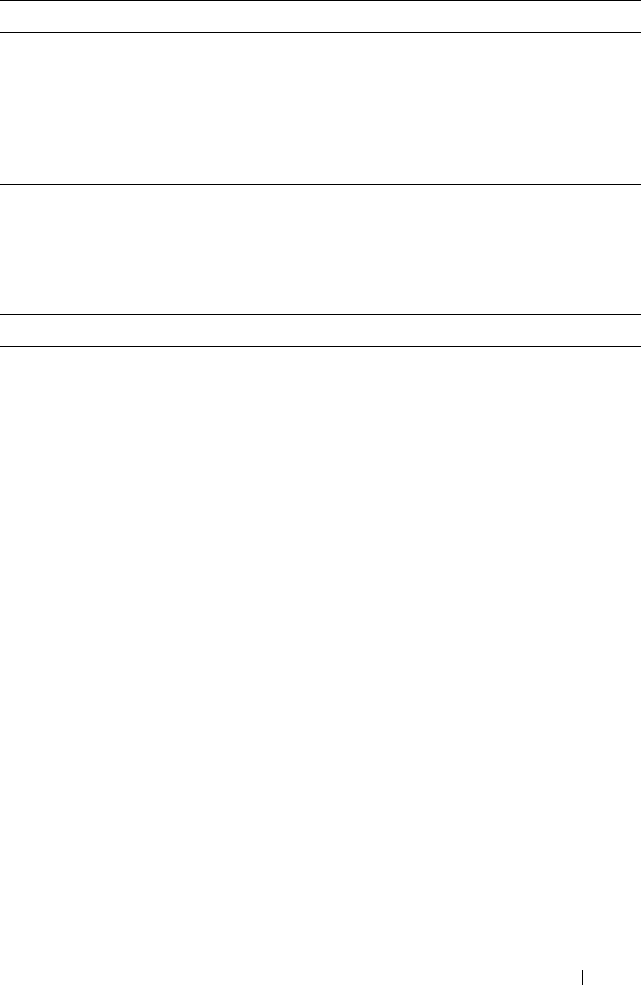
Configuring OSPF and OSPFv3 1015
Configuring Stub Areas and NSSAs
Beginning in Privileged EXEC mode, use the following commands to
configure OSPFv3 stub areas and NSSAs.
show ipv6 ospf interface
[
interface-type interface-
number
]
View summary information for all OSPFv3 interfaces
configured on the switch or for the specified routing
interface.
show ipv6 ospf interface
stats
interface-type
interface-number
View per-interface OSPFv3 statistics.
Command Purpose
configure Enter global configuration mode.
ipv6 router ospf Enter OSPFv3 configuration mode.
area
area-id
stub Create a stub area for the specified area ID.
area
area-id
stub no-
summary
Prevent Summary LSAs from being advertised into the
stub area.
area
area-id
default-cost
cost
Configure the metric value (default cost) for the type 3
summary LSA sent into the stub area. Range:
1–16777215)
Command Purpose

1016 Configuring OSPF and OSPFv3
area
area-id
nssa [no-
redistribution] [default-
information-originate
[metric
metric-value
]
[metric-type
metric-type-
value
]] [no-summary]
[translator-role
role
]
[translator-stab-intv
interval
]
Create and configure an NSSA for the specified area ID.
•
metric-value
—Specifies the metric of the default route
advertised to the NSSA. (Range: 1–16777214)
•
metric-type-value
—The metric type can be one of the
following :
• A metric type of nssa-external 1 (comparable)
• A metric type of nssa-external 2 (non-comparable)
•no-summary—Summary LSAs are not advertised into
the NSSA
•
role
—The translator role where role is one of the
following :
•
always
—The router assumes the role of the translator
when it becomes a border router.
•
candidate
—The router to participate in the translator
election process when it attains border router status.
•
interval
—The period of time that an elected translator
continues to perform its duties after it determines that
its translator status has been deposed by another router.
(Range: 0–3600)
area
area-id
nssa
no-redistribution
Prevent learned external routes from being redistributed
to the NSSA.
exit Exit to Global Config mode.
exit Exit to Privileged EXEC mode.
show ipv6 ospf area
area-
id
Show configuration and status of an OSPF area.
Command Purpose
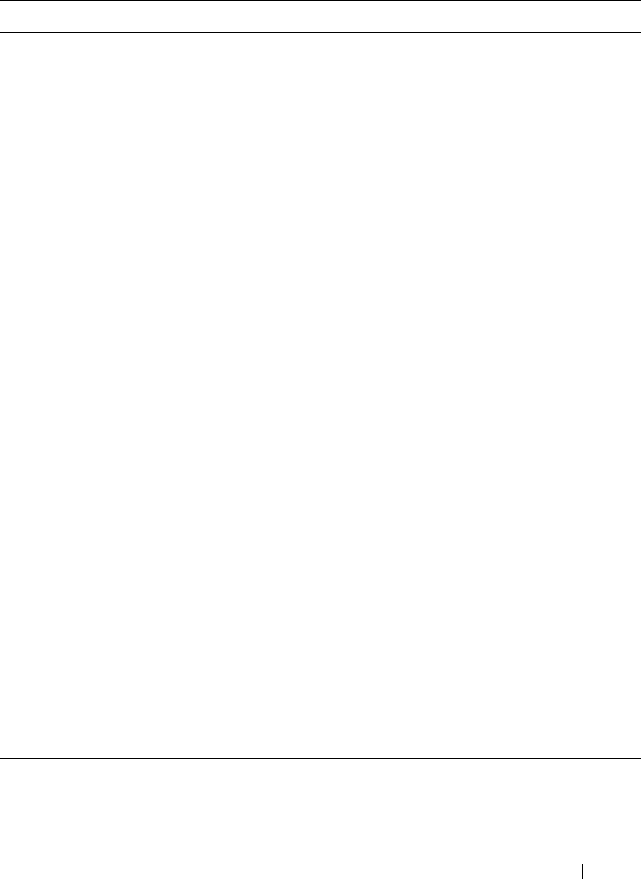
Configuring OSPF and OSPFv3 1017
Configuring Virtual Links
Beginning in Privileged EXEC mode, use the following commands to
configure OSPFv3 Virtual Links.
Command Purpose
configure Enter global configuration mode.
ipv6 router ospf Enter OSPFv3 configuration mode.
area
area-id
virtual-link
neighbor-id
Create the OSPFv3 virtual interface for the specified
area-id
and neighbor router. The
neighbor-id
variable is
the IP address of the neighboring router.
area
area-id
virtual-link
neighbor-id
retransmit-
interval
seconds
Set the OSPFv3 retransmit interval for the virtual link
interface.
The
seconds
variable is the number of seconds to wait
between retransmitting LSAs if no acknowledgement is
received. (Range: 0–3600)
area
area-id
virtual-link
neighbor-id
hello-interval
seconds
Set the OSPFv3 hello interval for the virtual link.
The
seconds
variable indicates the number of seconds to
wait before sending Hello packets from the virtual
interface. (Range: 1–65535).
area
area-id
virtual-link
neighbor-id
dead-interval
seconds
Set the OSPFv3 dead interval for the virtual link.
The
seconds
variable indicates the number of seconds to
wait before the virtual interface is assumed to be dead.
(Range: 1–65535)
area
area-id
virtual-link
neighbor-id
transmit-
delay
seconds
Set the OSPFv3 Transit Delay for the interface.
The
seconds
variable is the number of seconds to
increment the age of the LSA before sending, based on
the estimated time it takes to transmit from the
interface. (Range: 0–3600)
exit Exit to Global Config mode.
exit Exit to Privileged EXEC mode.
show ipv6 ospf virtual-
link brief
View summary information about all virtual links
configured on the switch.

1018 Configuring OSPF and OSPFv3
Configuring an OSPFv3 Area Range
Beginning in Privileged EXEC mode, use the following commands to
configure an OSPFv3 area range.
Command Purpose
configure Enter global configuration mode.
ipv6 router ospf Enter OSPFv3 configuration mode.
area
area-id
range
ipv6-
prefix/prefix-length
{summarylink |
nssaexternallink}
[advertise |not-advertise]
Configure a summary prefix for routes learned in a given
area.
•
area-id
— Identifies the OSPFv3 NSSA to configure.
(Range: IP address or decimal from 0–4294967295)
•
ipv6-prefix/prefix-length
— IPv6 address and prefix
length.
•
summarylink
— Specifies a summary link LSDB type.
•
nssaexternallink
— Specifies an NSSA external link
LSDB type.
•
advertise
— Advertisement of the area range.
•
not-advertise
— Suppresses advertisement of the area
range.
exit Exit to Global Config mode.
exit Exit to Privileged EXEC mode.
show ipv6 ospf range
area-
id
View information about the area ranges for the specified
area-id.

Configuring OSPF and OSPFv3 1019
Configuring OSPFv3 Route Redistribution Settings
Beginning in Privileged EXEC mode, use the following commands to
configure OSPFv3 route redistribution settings.
Command Purpose
configure Enter global configuration mode.
ipv6 router ospf Enter OSPFv3 configuration mode.
redistribute {static |
connected} [metric
metric
] [metric-type {1 |
2}] [tag
tag
]
Configure OSPFv3 to allow redistribution of routes from
the specified source protocol/routers.
•
static
— Specifies that the source is a static route.
•
connected
— Specifies that the source is a directly
connected route.
•
metric
— Specifies the metric to use when
redistributing the route. (Range: 0–16777214)
•
metric-type 1
— Type 1 external route.
•
metric-type 2
— Type 2 external route.
•
tag
— Value attached to each external route, which
might be used to communicate information between
ASBRs. (Range: 0–4294967295)
exit Exit to Global Config mode.
exit Exit to Privileged EXEC mode.
show ipv6 ospf View OSPFv3 configuration and status information,
including information about redistributed routes.

1020 Configuring OSPF and OSPFv3
Configuring NSF Settings for OSPFv3 (PCM6220 and PCM6348 Only)
Beginning in Privileged EXEC mode, use the following commands to
configure the non-stop forwarding settings for OSPFv3.
Command Purpose
configure Enter global configuration mode.
ipv6 router ospf Enter OSPFv3 configuration mode.
nsf [ietf ] helper strict-lsa-
checking
Require that an OSPFv3 helpful neighbor exit helper
mode whenever a topology change occurs. Use the ietf
keyword to distinguish the IETF standard
implementation of graceful restart from other
implementations.
nsf [ietf ] restart-interval
seconds
Configure the length of the grace period on the restarting
router.
The
seconds
keyword is the number of seconds that the
restarting router asks its neighbors to wait before exiting
helper mode. The restarting router includes the restart
interval in its grace LSAs (range 1–1800 seconds)
nsf helper [planned-only] Allow OSPFv3 to act as a helpful neighbor for a restarting
router. Include the planned-only keyword to indicate
that OSPFv3 should only help a restarting router
performing a planned restart.
nsf [ietf] [planned-only] Enable a graceful restart of OSPFv3.
•
ietf
— This keyword is used to distinguish the IETF
standard implementation of graceful restart from other
implementations. Since the IETF implementation is
the only one supported, this keyword is optional.
•
planned-only
— This keyword indicates that OSPF
should only perform a graceful restart when the restart is
planned (i.e., when the restart is a result of the initiate
failover command).

Configuring OSPF and OSPFv3 1021
OSPF Configuration Examples
This section contains the following examples:
• Configuring an OSPF Border Router and Setting Interface Costs
• Configuring Stub and NSSA Areas for OSPF and OSPFv3
• Configuring a Virtual Link for OSPF and OSPFv3
Configuring an OSPF Border Router and Setting Interface Costs
This example shows how to configure the PowerConnect switch as an OSPF
border router. The commands in this example configure the areas and
interfaces on Border Router A shown in Figure 35-35.
Figure 35-35. OSPF Area Border Router
Area 2 Area 3
Area 0 Backbone
Area Internal
Router
Border Router
A
Border Router
B
VLAN 70
192.150.2.2
VLAN 50
192.150.2.1
VLAN 80
192.150.3.1
VLAN 90
192.150.4.1

1022 Configuring OSPF and OSPFv3
To Configure Border Router A:
1
Enable routing on the switch.
console#configure
console(config)#ip routing
2
Create VLANS 70, 80, and 90.
console(config)#vlan 70,80,90
3
Assign IP addresses for VLANs 70, 80 and 90.
console(config)#interface vlan 70
console(config-if-vlan70)#ip address 192.150.2.2
255.255.255.0
console(config-if-vlan70)#exit
console(config)#interface vlan 80
console(config-if-vlan80)#ip address 192.150.3.1
255.255.255.0
console(config-if-vlan80)#exit
console(config)#interface vlan 90
console(config-if-vlan90)#ip address 192.150.4.1
255.255.255.0
console(config-if-vlan90)#exit
4
Enable OSPF on the switch and specify a router ID.
console(config)#router ospf
console(config-router)#router-id 192.150.9.9
console(config-router)#exit

Configuring OSPF and OSPFv3 1023
5
Configure the OSPF area ID, priority, and cost for each interface.
console(config)#interface vlan 70
console(config-if-vlan70)#ip ospf area 0.0.0.0
console(config-if-vlan70)#ip ospf priority 128
console(config-if-vlan70)#ip ospf cost 32
console(config-if-vlan70)#exit
console(config)#interface vlan 80
console(config-if-vlan80)#ip ospf area 0.0.0.2
console(config-if-vlan80)#ip ospf priority 255
console(config-if-vlan80)#ip ospf cost 64
console(config-if-vlan80)#exit
console(config)#interface vlan 90
console(config-if-vlan90)#ip ospf area 0.0.0.2
console(config-if-vlan90)#ip ospf priority 255
console(config-if-vlan90)#ip ospf cost 64
console(config-if-vlan90)#exit
NOTE: OSPF is globally enabled by default. To make it operational on the
router, you configure OSPF for particular interfaces and identify which area
the interface is associated with.

1024 Configuring OSPF and OSPFv3
Configuring Stub and NSSA Areas for OSPF and OSPFv3
In this example, Area 0 connects directly to two other areas: Area 1 is defined
as a stub area and Area 2 is defined as an NSSA area.
Figure 35-36 illustrates this example OSPF configuration.
Figure 35-36. OSPF Configuration—Stub Area and NSSA Area
NOTE: OSPFv2 and OSPFv3 can operate concurrently on a network and on the
same interfaces (although they do not interact). This example configures both
protocols simultaneously.

Configuring OSPF and OSPFv3 1025
Switch A is a backbone router. It links to an ASBR (not defined here) that
routes traffic outside the AS.
To configure Switch A:
1
Globally enable IPv6 and IPv4 routing:
console#configure
console(config)#ipv6 unicast-routing
console(config)#ip routing
2
Create VLANs 6 and 12.
console(config)#vlan 6,12
3
Configure IP and IPv6 addresses on VLAN routing interface 6.
console(config-if)#interface vlan 6
console(config-if-vlan6)#ip address 10.2.3.3
255.255.255.0
console(config-if-vlan6)#ipv6 address
3000:2:3::/64 eui64
4
Associate the interface with area 0.0.0.0 and enable OSPFv3.
console(config-if-vlan6)#ip ospf area 0.0.0.0
console(config-if-vlan6)#ipv6 ospf
console(config-if-vlan6)#exit
5
Configure IP and IPv6 addresses on VLAN routing interface 12.
console(config)#interface vlan 12
console(config-if-vlan12)#ip address 10.3.100.3
255.255.255.0
console(config-if-vlan12)#ipv6 address
3000:3:100::/64 eui64
6
Associate the interface with area 0.0.0.0 and enable OSPFv3.
console(config-if-vlan12)#ip ospf area 0.0.0.0
console(config-if-vlan12)#ipv6 ospf
console(config-if-vlan12)#exit
7
Define the OSPF and OSPFv3 router IDs for the switch:
console(config)#ipv6 router ospf
console(config-rtr)#router-id 3.3.3.3
console(config-rtr)#exit

1026 Configuring OSPF and OSPFv3
console(config)#router ospf
console(config-router)#router-id 3.3.3.3
console(config-router)#exit
Switch B is a ABR that connects Area 0 to Areas 1 and 2.
To configure Switch B:
1
Configure IPv6 and IPv4 routing. The static routes are included for
illustration only: Redistributed static routes, like routes distributed from
other protocols, are not injected into stub areas such as Area 1:
console#configure
console(config)#ipv6 unicast-routing
console(config)#ipv6 route 3000:44:44::/64
3000:2:3::210:18ff:fe82:c14
console(config)#ip route 10.23.67.0 255.255.255.0
10.2.3.3
2
Create VLANs 5, 10, and 17.
console(config)#vlan 5,10,17
3
On VLANs 5, 10, and 17, configure IPv4 and IPv6 addresses and enable
OSPFv3. For IPv6, associate VLAN 5 with Area 0, VLAN 10 with Area 1,
and VLAN 17 with Area 2.
console(config)#interface vlan 5
console(config-if-vlan5)#ip address 10.2.3.2
255.255.255.0
console(config-if-vlan5)#ipv6 address
3000:2:3::/64 eui64
console(config-if-vlan5)#ipv6 ospf
console(config-if-vlan5)#ipv6 ospf areaid 0
console(config-if-vlan5)#exit
console(config)#interface vlan 10
console(config-if-vlan10)#ip address 10.1.2.2
255.255.255.0
console(config-if-vlan10)#ipv6 address
3000:1:2::/64 eui64
console(config-if-vlan10)#ipv6 ospf
console(config-if-vlan10)#ipv6 ospf areaid 1
console(config-if-vlan10)#exit

Configuring OSPF and OSPFv3 1027
console(config)#interface vlan 17
console(config-if-vlan17)#ip address 10.2.4.2
255.255.255.0
console(config-if-vlan17)#ipv6 address
3000:2:4::/64 eui64
console(config-if-vlan17)#ipv6 ospf
console(config-if-vlan17)#ipv6 ospf areaid 2
console(config-if-vlan17)#exit
4
For IPv4: Configure the router ID, define an OSPF router, and define Area
1 as a stub., and define Area 2 as an NSSA.
console(config)#router ospf
console(config-router)#router-id 2.2.2.2
console(config-router)#area 0.0.0.1 stub
console(config-router)#area 0.0.0.2 nssa
5
For IPv4: Enable OSPF for IPv4 on VLANs 10, 5, and 17 by globally
defining the range of IP addresses associated with each interface, and then
associating those ranges with Areas 1, 0, and 2, respectively.
console(config-router)#network 10.1.2.0 0.0.0.255
area 0.0.0.1
console(config-router)#network 10.2.3.0 0.0.0.255
area 0.0.0.0
console(config-router)#network 10.2.4.0 0.0.0.255
area 0.0.0.2
6
For IPv4: Configure a metric cost to associate with static routes when they
are redistributed via OSPF:
console(config-router)#redistribute static metric
1 subnets
console(config-router)#exit
7
For IPv6: Define an OSPF router. Define Area 1 as a stub and area 2 as a
Not-So-Stubby-Area (NSSA). Configure a metric cost to associate with
static routes when they are redistributed via OSPF:
console(config)#ipv6 router ospf
console(config-rtr)#router-id 2.2.2.2
console(config-rtr)#area 0.0.0.1 stub
console(config-rtr)#area 0.0.0.2 nssa
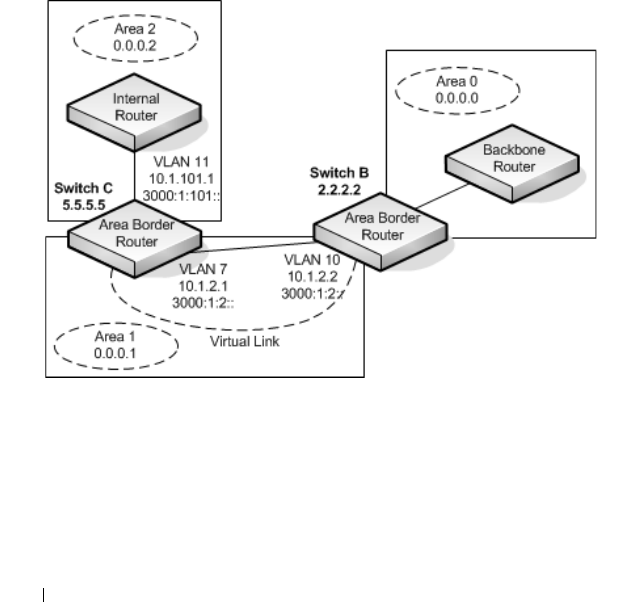
1028 Configuring OSPF and OSPFv3
console(config-rtr)#redistribute static metric 105
metric-type 1
console(config-rtr)#exit
Configuring a Virtual Link for OSPF and OSPFv3
In this example, Area 0 connects directly to Area 1. A virtual link is defined
that traverses Area 1 and connects to Area 2. This example assumes other
OSPF settings, such as area and interface configuration, have already been
configured.
Figure 35-37 illustrates the relevant components in this example OSPF
configuration.
Figure 35-37. OSPF Configuration—Virtual Link
Switch B is an ABR that directly connects Area 0 to Area 1. Note that in the
previous example, Switch B connected to a stub area and an NSSA. Virtual
links cannot be created across stub areas or NSSAs.

Configuring OSPF and OSPFv3 1029
The following commands define a virtual link that traverses Area 1 to Switch
C (5.5.5.5).
To configure Switch B:
1
Configure the virtual link to Switch C for IPv4.
console#configure
console(config)#router ospf
console(config-router)#area 0.0.0.1 virtual-link 5.5.5.5
console(config-router)#exit
2
Configure the virtual link to Switch C for IPv6.
console#configure
console(config)#ipv6 router ospf
console(config-rtr)#area 0.0.0.1 virtual-link 5.5.5.5
console(config-rtr)#exit
Switch C is a ABR that enables a virtual link from the remote Area 2 in the AS
to Area 0. The following commands define a virtual link that traverses Area 1
to Switch B (2.2.2.2).
To configure Switch C:
1
For IPv4, assign the router ID, create the virtual link to Switch B, and
associate the VLAN routing interfaces with the appropriate areas.
console(config)#router ospf
console(config-router)#area 0.0.0.1 virtual-link 2.2.2.2
console(config-router)#exit
2
For IPv6, assign the router ID and create the virtual link to Switch B.
console(config)#ipv6 router ospf
console(config-rtr)#area 0.0.0.1 virtual-link 2.2.2.2
console(config-rtr)#exit

1030 Configuring OSPF and OSPFv3
Interconnecting an IPv4 Backbone and Local IPv6 Network
In Figure 35-38, two PowerConnect L3 switches are connected as shown in
the diagram. The VLAN 15 routing interface on both switches connects to an
IPv4 backbone network where OSPF is used as the dynamic routing protocol
to exchange IPv4 routes. OSPF allows device 1 and device 2 to learn routes to
each other (from the 20.20.20.x network to the 10.10.10.x network and vice
versa). The VLAN 2 routing interface on both devices connects to the local
IPv6 network. OSPFv3 is used to exchange IPv6 routes between the two
devices. The tunnel interface allows data to be transported between the two
remote IPv6 networks over the IPv4 network.
Figure 35-38. IPv4 and IPv6 Interconnection Example
To configure Switch A:
1
Create the VLANs.
console(config)#vlan 2,15
2
Enable IPv4 and IPv6 routing on the switch.
console(config)#ip routing
console(config)#ipv6 unicast-routing
3
Set the OSPF router ID.
console(config)#router ospf
console(config-router)#router-id 1.1.1.1
console(config-router)#exit
4
Set the OSPFv3 router ID.
console(config)#ipv6 router ospf
console(config-rtr)#router-id 1.1.1.1

Configuring OSPF and OSPFv3 1031
console(config-rtr)#exit
5
Configure the IPv4 address and OSPF area for VLAN 15.
console(config)#interface vlan 15
console(config-if-vlan15)#ip address 20.20.20.1 255.255.255.0
console(config-if-vlan15)#ip ospf area 0.0.0.0
console(config-if-vlan15)#exit
6
Configure the IPv6 address and OSPFv3 information for VLAN 2.
console(config)#interface vlan 2
console(config-if-vlan2)#ipv6 address 2020:1::1/64
console(config-if-vlan2)#ipv6 ospf
console(config-if-vlan2)#ipv6 ospf network point-to-point
console(config-if-vlan2)#exit
7
Configure the tunnel.
console(config)#interface tunnel 0
console(config-if-tunnel0)#ipv6 address 2001::1/64
console(config-if-tunnel0)#tunnel mode ipv6ip
console(config-if-tunnel0)#tunnel source 20.20.20.1
console(config-if-tunnel0)#tunnel destination 10.10.10.1
console(config-if-tunnel0)#ipv6 ospf
console(config-if-tunnel0)#ipv6 ospf network point-to-point
console(config-if-tunnel0)#exit
8
Configure the loopback interface. The switch uses the loopback IP address
as the OSPF and OSPFv3 router ID.
console(config)#interface loopback 0
console(config-if-loopback0)#ip address 1.1.1.1 255.255.255.0
console(config-if-loopback0)#exit
console(config)#exit

1032 Configuring OSPF and OSPFv3
To configure Switch B:
1
Create the VLANs.
console(config)#vlan 2,15
2
Enable IPv4 and IPv6 routing on the switch.
console(config)#ip routing
console(config)#ipv6 unicast-routing
3
Set the OSPF router ID.
console(config)#router ospf
console(config-router)#router-id 2.2.2.2
console(config-router)#exit
4
Set the OSPFv3 router ID.
console(config)#ipv6 router ospf
console(config-rtr)#router-id 2.2.2.2
console(config-rtr)#exit
5
Configure the IPv4 address and OSPF area for VLAN 15.
console(config)#interface vlan 15
console(config-if-vlan15)#ip address 10.10.10.1 255.255.255.0
console(config-if-vlan15)#ip ospf area 0.0.0.0
console(config-if-vlan15)#exit
6
Configure the IPv6 address and OSPFv3 information for VLAN 2.
console(config)#interface vlan 2
console(config-if-vlan2)#ipv6 address 2020:2::2/64
console(config-if-vlan2)#ipv6 ospf
console(config-if-vlan2)#ipv6 ospf network point-to-point
console(config-if-vlan2)#exit
7
Configure the tunnel.
console(config)#interface tunnel 0
console(config-if-tunnel0)#ipv6 address 2001::2/64
console(config-if-tunnel0)#tunnel mode ipv6ip
console(config-if-tunnel0)#tunnel source 10.10.10.1
console(config-if-tunnel0)#tunnel destination 20.20.20.1
console(config-if-tunnel0)#ipv6 ospf
console(config-if-tunnel0)#ipv6 ospf network point-to-point
console(config-if-tunnel0)#exit
8
Configure the loopback interface. The switch uses the loopback IP address
as the OSPF and OSPFv3 router ID.
console(config)#interface loopback 0
console(config-if-loopback0)#ip address 2.2.2.2 255.255.255.0

Configuring OSPF and OSPFv3 1033
console(config-if-loopback0)#exit
console(config)#exit
Configuring the Static Area Range Cost
Figure 35-39 shows a topology for the configuration that follows.
Figure 35-39. Static Area Range Cost Example Topology
1
Configure R0.
terminal length 0
config
hostname ABR-R0
line console
exec-timeout 0
exit
vlan 101-103
exit
ip routing
router ospf
router-id 10.10.10.10
network 172.20.0.0 0.0.255.255 area 0
network 172.21.0.0 0.0.255.255 area 1
area 1 range 172.21.0.0 255.255.0.0 summarylink
timers spf 3 5
exit
R3
ABR
R0
VLAN 103
Area 0
R1 R2
Area 1
VLAN 104
VLAN 101 VLAN 102

1034 Configuring OSPF and OSPFv3
interface vlan 101
ip address 172.21.1.10 255.255.255.0
ip ospf hello-interval 1
ip ospf dead-interval 4
ip ospf network point-to-point
exit
interface te1/0/21
switchport mode trunk
description “R1”
exit
interface vlan 102
ip address 172.21.2.10 255.255.255.0
ip ospf hello-interval 1
ip ospf dead-interval 4
ip ospf network point-to-point
exit
interface te1/0/22
description “R2”
switchport mode trunk
exit
interface vlan 103
ip address 172.20.1.10 255.255.255.0
ip ospf hello-interval 1
ip ospf dead-interval 4
ip ospf network point-to-point
exit
interface te1/0/23
switchport mode trunk
description “R3”
exit
exit
2
Configure R1.
terminal length 0
config
hostname R1
line console
exec-timeout 0
exit
vlan 101,104
exit
ip routing
router ospf
router-id 1.1.1.1
network 172.21.0.0 0.0.255.255 area 1
timers spf 3 5

Configuring OSPF and OSPFv3 1035
exit
interface vlan 101
ip address 172.21.1.1 255.255.255.0
routing
ip ospf hello-interval 1
ip ospf dead-interval 4
ip ospf network point-to-point
exit
interface te1/0/21
switchport mode trunk
exit
interface vlan 104
ip address 172.21.3.1 255.255.255.0
routing
ip ospf hello-interval 1
ip ospf dead-interval 4
ip ospf network point-to-point
exit
interface te1/0/22
switchport mode trunk
exit
interface loopback 0
ip address 172.21.254.1 255.255.255.255
exit
exit
3
Configure R2.
terminal length 0
config
line console
serial timeout 0
exit
ip routing
router ospf
router-id 2.2.2.2
network 172.21.0.0 0.0.255.255 area 1
timers spf 3 5
exit
vlan 102,104
exit
interface vlan 102
ip address 172.21.2.2 255.255.255.0
routing
ip ospf hello-interval 1
ip ospf dead-interval 4
ip ospf network point-to-point

1036 Configuring OSPF and OSPFv3
exit
interface te1/0/21
switchport mode trunk
exit
interface vlan 104
ip address 172.21.3.2 255.255.255.0
routing
ip ospf hello-interval 1
ip ospf dead-interval 4
ip ospf network point-to-point
exit
interface te1/0/22
switchport mode trunk
exit
interface loopback 0
ip address 172.21.254.2 255.255.255.255
exit
exit
4
R3 config:
terminal length 0
config
line console
serial timeout 0
exit
ip routing
router ospf
router-id 3.3.3.3
network 172.21.0.0 0.0.255.255 area 0
timers spf 3 5
exit
vlan 103
exit
interface vlan 103
ip address 172.21.1.1 255.255.255.0
routing
ip ospf hello-interval 1
ip ospf dead-interval 4
ip ospf network point-to-point
exit
interface te1/0/21
switchport mode trunk
exit
interface loopback 0
ip address 172.21.254.2 255.255.255.255
exit

Configuring OSPF and OSPFv3 1037
exit
Discussion
With no area range cost specified, the range uses auto cost:
(ABR-R0) #show ip ospf range 1
Prefix Subnet Mask Type Action Cost Active
172.21.0.0 255.255.0.0 S Advertise Auto Y
(ABR-R0) #show ip ospf database summary
Network Summary States (Area 0.0.0.0)
LS Age: 644
LS options: (E-Bit)
LS Type: Network Summary LSA
LS Id: 172.21.0.0 (network prefix)
Advertising Router: 10.10.10.10
LS Seq Number: 0x80000002
Checksum: 0x8ee1
Length: 28
Network Mask: 255.255.0.0
Metric: 2
Min—The cost can be set to 0, the minimum value. OSPF re-advertises the
summary LSA with a metric of 0:
(ABR-R0) (config-router)#area 1 range 172.21.0.0 255.255.0.0 summarylink advertise cost ?
<0-16777215> Set area range cost
(ABR-R0) (config-router)#area 1 range 172.21.0.0 255.255.0.0 summarylink
advertise cost 0
(ABR-R0) #show ip ospf range 1
Prefix Subnet Mask Type Action Cost Active
172.21.0.0 255.255.0.0 S Advertise 0 Y
(ABR-R0) #show ip ospf 0 database summary
Network Summary States (Area 0.0.0.0)
LS Age: 49
LS options: (E-Bit)
LS Type: Network Summary LSA
LS Id: 172.21.0.0 (network prefix)
Advertising Router: 10.10.10.10

1038 Configuring OSPF and OSPFv3
LS Seq Number: 0x80000003
Checksum: 0x78f8
Length: 28
Network Mask: 255.255.0.0
Metric: 0
The cost can be set to the maximum value, 16,777,215, which is LSInfinity.
Since OSPF cannot send a type 3 summary LSA with this metric (according
to RFC 2328), the summary LSA is flushed. The individual routes are not re-
advertised.
Configuring Flood Blocking
Figure 35-40 shows an example topology for flood blocking. The
configuration follows.
Figure 35-40. Flood Blocking Topology
1
Configure R0:
terminal length 0
config
hostname R0
line console
exec-timeout 0
exit
vlan 101-103
exit
ip routing
R3
R0
VLAN 103
R1 R2
VLAN 104
VLAN 101 VLAN 102

Configuring OSPF and OSPFv3 1039
router ospf
router-id 10.10.10.10
network 172.20.0.0 0.0.255.255 area 0
network 172.21.0.0 0.0.255.255 area 0
timers spf 3 5
exit
interface vlan 101
ip address 172.21.1.10 255.255.255.0
ip ospf hello-interval 1
ip ospf dead-interval 4
ip ospf network point-to-point
exit
interface te1/0/21
switchport mode trunk
description “R1”
exit
interface vlan 102
ip address 172.21.2.10 255.255.255.0
ip ospf hello-interval 1
ip ospf dead-interval 4
ip ospf network point-to-point
exit
interface te1/0/22
description “R2”
switchport mode trunk
exit
interface vlan 103
ip address 172.20.1.10 255.255.255.0
ip ospf hello-interval 1
ip ospf dead-interval 4
ip ospf network point-to-point
exit
interface te1/0/23
switchport mode trunk
description “R3”
exit
exit
2
Configure R1:
terminal length 0
config
hostname R1
line console
exec-timeout 0
exit

1040 Configuring OSPF and OSPFv3
vlan 101,104
exit
ip routing
router ospf
router-id 1.1.1.1
network 172.21.0.0 0.0.255.255 area 0
timers spf 3 5
exit
interface vlan 101
ip address 172.21.1.1 255.255.255.0
routing
ip ospf hello-interval 1
ip ospf dead-interval 4
ip ospf network point-to-point
exit
interface te1/0/21
switchport mode trunk
exit
interface vlan 104
ip address 172.21.3.1 255.255.255.0
routing
ip ospf hello-interval 1
ip ospf dead-interval 4
ip ospf network point-to-point
exit
interface te1/0/22
switchport mode trunk
exit
interface loopback 0
ip address 172.21.254.1 255.255.255.255
exit
exit
3
Configure R2:
terminal length 0
config
line console
serial timeout 0
exit
ip routing
router ospf
router-id 2.2.2.2
network 172.21.0.0 0.0.255.255 area 0
timers spf 3 5
exit

Configuring OSPF and OSPFv3 1041
vlan 102,104
exit
interface vlan 102
ip address 172.21.2.2 255.255.255.0
routing
ip ospf hello-interval 1
ip ospf dead-interval 4
ip ospf network point-to-point
exit
interface te1/0/21
switchport mode trunk
exit
interface vlan 104
ip address 172.21.3.2 255.255.255.0
routing
ip ospf hello-interval 1
ip ospf dead-interval 4
ip ospf network point-to-point
exit
interface te1/0/22
switchport mode trunk
exit
interface loopback 0
ip address 172.21.254.2 255.255.255.255
exit
exit
4
Configure R3:
terminal length 0
config
line console
serial timeout 0
exit
ip routing
router ospf
router-id 3.3.3.3
network 172.21.0.0 0.0.255.255 area 0
timers spf 3 5
exit
vlan 103
exit
interface vlan 103
ip address 172.21.1.1 255.255.255.0
routing
ip ospf hello-interval 1

1042 Configuring OSPF and OSPFv3
ip ospf dead-interval 4
ip ospf network point-to-point
exit
interface te1/0/21
switchport mode trunk
exit
interface loopback 0
ip address 172.21.254.2 255.255.255.255
exit
exit
Discussion
With flood blocking disabled on all interfaces, sending a T3 summary LSA
from R3 to R0 will cause R0 to forward the LSA on its interface to R1.
Enabling flood blocking on R0's interface to R1 will inhibit this behavior.
(R0)(config-if-vlan101)ip ospf database-filter all out
A trace on the R3-R0 link shows that the LSA is actually flooded from R1 to
R0, since R1 received the LSA via R2. Even though R1 does not receive this
LSA directly from R0, it still correctly computes the route through the R0:
(R1) #show ip route
Route Codes: R - RIP Derived, O - OSPF Derived, C - Connected, S - Static
B - BGP Derived, IA - OSPF Inter Area
E1 - OSPF External Type 1, E2 - OSPF External Type 2
N1 - OSPF NSSA External Type 1, N2 - OSPF NSSA External Type 2
O IA 100.0.0.0/24 [110/2] via 172.21.1.10, 00h:01m:35s, 0/25
OSPF also blocks external LSAs on the blocked interface. Stopping and
restarting R3's OSPF protocol causes R3 to re-originate its router LSA. R0
does not send R3's router LSA on the blocked interface.
With flood blocking enabled on the R0 interface, if the link from R0 to R1
bounces, R0 Database Description packets do not include any LSAs.
However, database synchronization still occurs (through R2) and R1
computes the correct routes after the link is restored.

Configuring RIP 1043
36
Configuring RIP
This chapter describes how to configure Routing Information Protocol (RIP)
on the switch. RIP is a dynamic routing protocol for IPv4 networks.
The topics covered in this chapter include:
• RIP Overview
• Default RIP Values
• Configuring RIP Features (Web)
• Configuring RIP Features (CLI)
• RIP Configuration Example
RIP Overview
RIP is an Interior Gateway Protocol (IGP) that performs dynamic routing
within a network. PowerConnect M6220, M6348, M8024, and M8024-k
switches support two dynamic routing protocols: OSPF and Routing
Information Protocol (RIP).
Unlike OSPF, RIP is a distance-vector protocol and uses UDP broadcasts to
maintain topology information and hop counts to determine the best route to
transmit IP traffic. RIP is best suited for small, homogenous networks.
How Does RIP Determine Route Information?
The routing information is propagated in RIP update packets that are sent
out both periodically and in the event of a network topology change. On
receipt of a RIP update, depending on whether the specified route exists or
does not exist in the route table, the router may modify, delete or add the
route to its route table.
RIP uses hop count, which is the number of routers an IP packet must pass
through, to calculate the best route for a packet. A route with a low hop count
is preferred over a route with a higher hop count. A directly-connected route

1044 Configuring RIP
has a hop-count of 0. With RIP, the maximum number of hops from source to
destination is 15. Packets with a hop count greater than 15 are dropped
because the destination network is considered unreachable.
What Is Split Horizon?
RIP uses a technique called split horizon to avoid problems caused by
including routes in updates sent to the router from which the route was
originally learned. With simple split horizon, a route is not included in
updates sent on the interface on which it was learned. In split horizon with
poison reverse, a route is included in updates sent on the interface where it
was learned, but the metric is set to infinity.
What RIP Versions Are Supported?
There are two versions of RIP:
• RIP-1 defined in RFC 1058
– Routes are specified by IP destination network and hop count
– The routing table is broadcast to all stations on the attached network
• RIP-2 defined in RFC 1723
– Route specification is extended to include subnet mask and gateway
– The routing table is sent to a multicast address, reducing network
traffic
– An authentication method is used for security
The PowerConnect M6220, M6348, M8024, and M8024-k switches support
both versions of RIP. You may configure a given port:
• To receive packets in either or both formats
• To transmit packets formatted for RIP-1 or RIP-2 or to send RIP-2 packets
to the RIP-1 broadcast address
• To prevent any RIP packets from being received
• To prevent any RIP packets from being transmitted

Configuring RIP 1045
Default RIP Values
RIP is globally enabled by default. To make it operational on the router, you
configure and enable RIP for particular VLAN routing interfaces.
Table 36-1 shows the global default values for RIP.
Table 36-2 shows the per-interface default values for RIP.
Table 36-1. RIP Global Defaults
Parameter Default Value
Admin Mode Enabled
Split Horizon Mode Simple
Auto Summary Mode Disabled
Host Routes Accept Mode Enabled
Default Information Originate Disabled
Default Metric None configured
Route Redistribution Disabled for all sources.
Table 36-2. RIP Per-Interface Defaults
Parameter Default Value
Admin Mode Disabled
Send Version RIPv2
Receive Version Both
Authentication Type None

1046 Configuring RIP
Configuring RIP Features (Web)
This section provides information about the OpenManage Switch
Administrator pages for configuring and monitoring RIP features on a
PowerConnect M6220/M6348/M8024/M8024-k switch. For details about the
fields on a page, click at the top of the page.
RIP Configuration
Use the Configuration
page to enable and configure or disable RIP in Global
mode. To display the page, click Routing
→
RIP
→
Configuration in the
navigation panel.
Figure 36-1. RIP Configuration

Configuring RIP 1047
RIP Interface Configuration
Use the Interface Configuration
page to enable and configure or to disable
RIP on a specific interface.
To display the page, click Routing
→
RIP
→
Interface Configuration in the
navigation panel.
Figure 36-2. RIP Interface Configuration

1048 Configuring RIP
RIP Interface Summary
Use the Interface Summary
page to display RIP configuration status on an
interface.
To display the page, click Routing
→
RIP
→
Interface Summary in the
navigation panel.
Figure 36-3. RIP Interface Summary

Configuring RIP 1049
RIP Route Redistribution Configuration
Use the Route Redistribution Configuration
page to configure the RIP
Route Redistribution parameters. The allowable values for each fields are
displayed next to the field. If any invalid values are entered, an alert message
is displayed with the list of all the valid values.
To display the page, click Routing
→
RIP
→
Route Redistribution
Configuration in the navigation panel.
Figure 36-4. RIP Route Redistribution Configuration
NOTE: Static reject routes are not redistributed by RIP. For a static reject route,
the next hop interface value is Null0. Packets to the network address specified in
static reject routes are intentionally dropped.

1050 Configuring RIP
RIP Route Redistribution Summary
Use the Route Redistribution Summary
page to display Route Redistribution
configurations.
To display the page, click Routing
→
RIP
→
Route Redistribution Summary
in the navigation panel.
Figure 36-5. RIP Route Redistribution Summary
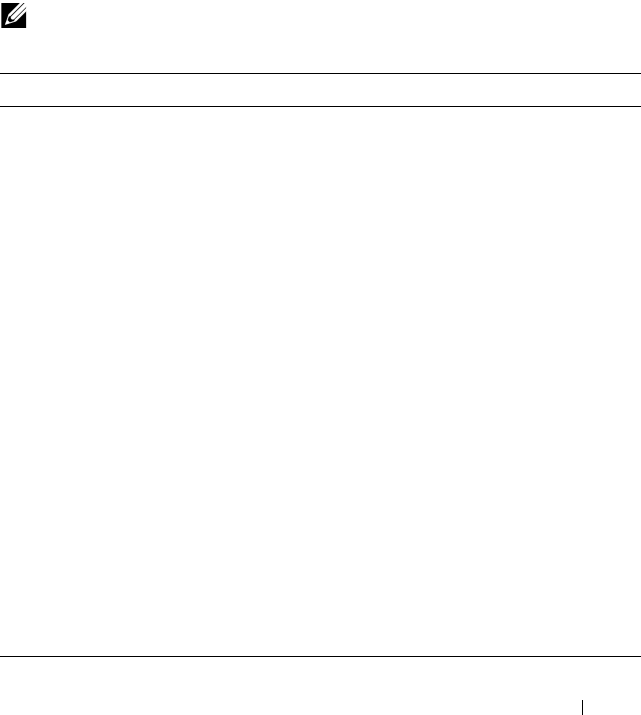
Configuring RIP 1051
Configuring RIP Features (CLI)
This section provides information about the commands you use to configure
RIP settings on the switch. For more information about the commands, see
the
PowerConnect M6220/M6348/M8024/M8024-k CLI Reference Guide
at
support.dell.com/manuals.
Configuring Global RIP Settings
Beginning in Privileged EXEC mode, use the following commands to
configure various global RIP settings for the switch.
NOTE: RIP is enabled by default. The Global RIP Settings are optional.
Command Purpose
configure Enter global configuration mode.
router rip Enter OSPF configuration mode.
split-horizon {none |
simple | poison}
Set the RIP split horizon mode.
•
none
— RIP does not use split horizon to avoid routing
loops.
•
simple
— RIP uses split horizon to avoid routing loops.
•
poison
— RIP uses split horizon with poison reverse
(increases routing packet update size).
auto-summary Enable the RIP auto-summarization mode.
no hostroutesaccept Prevent the switch from accepting host routes.
default-information
originate
Control the advertisement of default routes.
default-metric
metric-
value
Set a default for the metric of distributed routes.
The
metric-value
variable is the metric (or preference) value
of the default route. (Range: 1–15)
enable Reset the default administrative mode of RIP in the router
(active)
CTRL + Z Exit to Privileged EXEC mode.
show ip rip View various RIP settings for the switch.
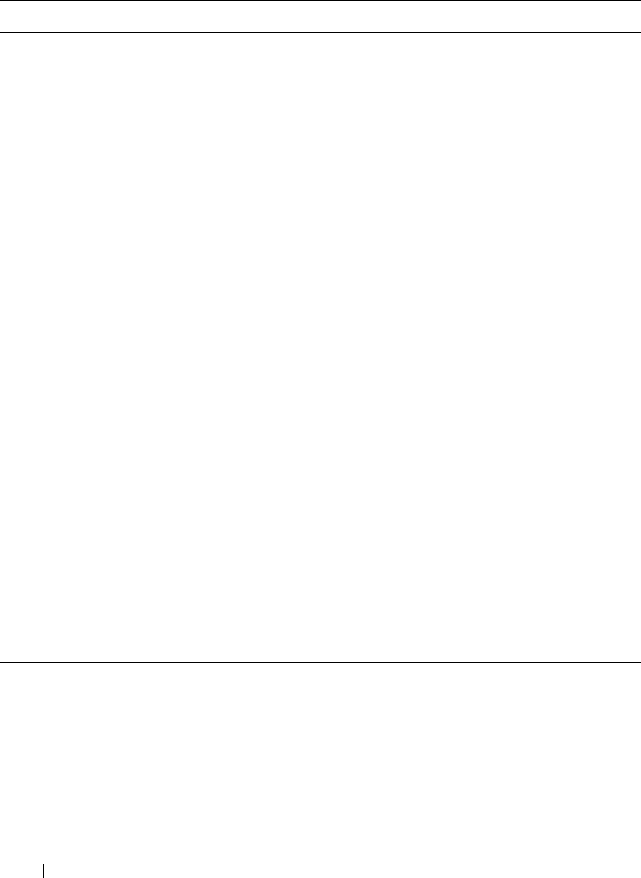
1052 Configuring RIP
Configuring RIP Interface Settings
Beginning in Privileged EXEC mode, use the following commands to
configure per-interface RIP settings.
Command Purpose
configure Enter global configuration mode.
interface vlan
vlan-id
Enter Interface Configuration mode for the specified
VLAN.
ip rip Enable RIP on the interface.
ip rip send version {rip1
rip1c | rip2 |none}
Configure the interface to allow RIP control packets of the
specified version(s) to be sent.
ip rip receive version
{rip1 | rip2 | both |
none}
Configure the interface to allow RIP control packets of the
specified version(s) to be received.
ip rip authentication
{none | {simple
key
} |
{encrypt
key key-id
}
set the RIP Version 2 Authentication Type and Key for the
interface.
•
key
— Authentication key for the specified interface.
(Range: 16 bytes or less)
•
encrypt
— Specifies the Ethernet unit/port of the
interface to view information.
•
key-id
— Authentication key identifier for
authentication type encrypt. (Range: 0-255)
exit Exit to Global Configuration Mode
exit Exit to Privileged Exec mode.
show ip rip interface vlan
vlan-id
View RIP configuration information for the specified
routing interface.
show ip rip interface
brief
View summary information about the RIP configuration
on all interfaces.

Configuring RIP 1053
Configuring Route Redistribution Settings
Beginning in Privileged EXEC mode, use the following commands to
configure an OSPF area range and to configure route redistribution settings.
Command Purpose
configure Enter global configuration mode.
router rip Enter RIP configuration mode.
distribute-list
accesslistname
out {ospf |
static | connected}
Specify the access list to filter routes received from the
source protocol. The ACL must already exist on the
switch. For information about the commands you use to
configure ACLs, see "Configuring ACLs (CLI)" on
page 543.
•
accesslistname
— The name used to identify an existing
ACL.
•
ospf
— Apply the specified access list when OSPF is the
source protocol.
•
static
— Apply the specified access list when packets
come through the static route.
•
connected
— Apply the specified access list when
packets come from a directly connected route.
redistribute {static |
connected} [metric
integer
]
Configure RIP to allow redistribution of routes from the
specified source protocol/routers.
•
static
— Specifies that the source is a static route.
•
connected
— Specifies that the source is a directly
connected route.
•
metric
— Specifies the metric to use when
redistributing the route. Range: 1-15.

1054 Configuring RIP
redistribute ospf [metric
metric
] [match [internal]
[external 1] [external 2]
[nssa-external 1] [nssa-
external 2]]
Configure RIP to allow redistribution of routes from the
OSPF.
•
ospf
— Specifies OSPF as the source protocol.
•
metric
— Specifies the metric to use when
redistributing the route. Range: 1-15.
•
internal
— Adds internal matches to any match types
presently being redistributed.
•
external 1
— Adds routes imported into OSPF as Type-
1 external routes into any match types presently being
redistributed.
•
external 2
— Adds routes imported into OSPF as Type-
2 external routes into any match types presently being
redistributed.
•
nssa-external 1
— Adds routes imported into OSPF as
NSSA Type-1 external routes into any match types
presently being redistributed.
•
nssa-external 2
— Adds routes imported into OSPF as
NSSA Type-2 external routes into any match types
presently being redistributed.
distance rip
integer
Set the route preference value of RIP in the router. Lower
route preference values are preferred when determining
the best route.
exit Exit to Global Config mode.
exit Exit to Privileged Exec mode.
show ip rip View information about the RIP route distribution
configuration.
Command Purpose
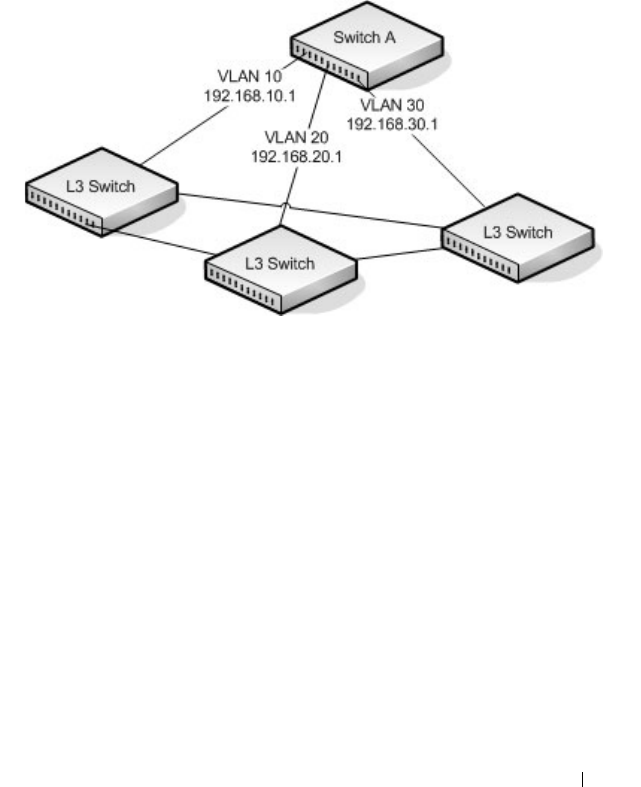
Configuring RIP 1055
RIP Configuration Example
This example includes four PowerConnect switches that use RIP to
determine network topology and route information. The commands in this
example configure Switch A shown in Figure 36-6.
Figure 36-6. RIP Network Diagram
To configure the switch:
1
Enable routing on the switch
console#config
console(config)#ip routing
2
Create VLANs 10, 20, and 30.
console(config)#vlan 10,20,30
3
Assign an IP address and enable RIP on each interface. Additionally, the
commands specify that each interface can receive both RIP-1 and RIP-2
frames but send only RIP-2 formatted frames.
console(config)#interface vlan 10
console(config-if-vlan10)#ip address 192.168.10.1 255.255.255.0
console(config-if-vlan10)#ip rip
console(config-if-vlan10)#ip rip receive version both
console(config-if-vlan10)#ip rip send version rip2
console(config-if-vlan10)#exit

1056 Configuring RIP
console(config)#interface vlan 20
console(config-if-vlan20)#ip address 192.168.20.1 255.255.255.0
console(config-if-vlan20)#ip rip
console(config-if-vlan20)#ip rip receive version both
console(config-if-vlan20)#ip rip send version rip2
console(config-if-vlan20)#exit
console(config)#interface vlan 30
console(config-if-vlan30)#ip address 192.168.30.1 255.255.255.0
console(config-if-vlan30)#ip rip
console(config-if-vlan30)#ip rip receive version both
console(config-if-vlan30)#ip rip send version rip2
console(config-if-vlan30)#exit
4
Enable auto summarization of subprefixes when crossing classful
boundaries.
console(config)#router rip
console(config-router)#auto-summary
console(config-router)#exit
console(config)#exit
5
Verify the configuration
console#show ip rip
RIP Admin Mode.......................... Enable
Split Horizon Mode...................... Simple
Auto Summary Mode....................... Enable
Host Routes Accept Mode................. Enable
Global route changes.................... 0
Global queries.......................... 0
Default Metric.................... Not configured
Default Route Advertise........... 0
console#show ip rip interface brief
Interface IP Address Send
Version
Receive
Version
RIP
Mode
Link
State
---------- ------------ --------- ------- -------- ------
Vl1 0.0.0.0 RIP-2 RIP-2 Disable Down
Vl10 192.168.10.1 RIP-2 Both Enable Down
Vl20 192.168.10.1 RIP-2 Both Enable Down
Vl30 192.168.10.1 RIP-2 Both Disable Down

Configuring VRRP 1057
37
Configuring VRRP
This chapter describes how to configure Virtual Routing Redundancy
Protocol (VRRP) on the switch. VRRP can help create redundancy on
networks in which end-stations are statically configured with the default
gateway IP address.
The topics covered in this chapter include:
• VRRP Overview
• Default VRRP Values
• Configuring VRRP Features (Web)
• Configuring VRRP Features (CLI)
• VRRP Configuration Example
VRRP Overview
The Virtual Router Redundancy (VRRP) protocol is designed to handle
default router (L3 switch) failures by providing a scheme to dynamically elect
a backup router. VRRP can help minimize black hole periods due to the
failure of the default gateway router during which all traffic directed towards
it is lost until the failure is detected.
How Does VRRP Work?
VRRP eliminates the single point of failure associated with static default
routes by enabling a backup router to take over from a master router without
affecting the end stations using the route. The end stations will use a virtual
IP address that will be recognized by the backup router if the master router
fails. Participating routers use an election protocol to determine which router
is the master router at any given time. A maximum of 50 virtual routers may
be configured. A given port may appear as more than one virtual router to the
network, also, more than one port on a switch may be configured as a virtual
router. Either a physical port or a routed VLAN may participate.

1058 Configuring VRRP
With VRRP, a virtual router is associated with one or more IP addresses that
serve as default gateways. In the event that the VRRP router controlling these
IP addresses (formally known as the master) fails, the group of IP addresses
and the default forwarding role is taken over by a Backup VRRP router.
What Is the VRRP Router Priority?
The VRRP router priority is a value from 1–255 that determines which router
is the master. The greater the number, the higher the priority. If the virtual IP
address is the IP address of a VLAN routing interface on one of the routers in
the VRRP group, the router with IP address that is the same as the virtual IP
address is the interface owner and automatically has a priority of 255. By
default, this router is the VRRP master in the group.
If no router in the group owns the VRRP virtual IP address, the router with
the highest configured priority is the VRRP master. If multiple routers have
the same priority, the router with the highest IP address becomes the VRRP
master.
If the VRRP master fails, other members of the VRRP group will elect a
master based on the configured router priority values. For example, router A is
the interface owner and master, and it has a priority of 255. Router B is
configured with a priority of 200, and Router C is configured with a priority of
190. If Router A fails, Router B assumes the role of VRRP master because it
has a higher priority.
What Is VRRP Preemption?
If preempt mode is enabled and a router with a higher priority joins the VRRP
group, it takes over the VRRP master role if the current VRRP master is not
the owner of the virtual IP address. The preemption delay controls how long
to wait to determine whether a higher priority Backup router preempts a
lower priority master. In certain cases, for example, during periods of network
congestion, a backup router might fail to receive advertisements from the
master. This could cause members in the VRRP group to change their states
frequently, i.e. flap. The problem can be resolved by setting the VRRP
preemption delay timer to a non-zero value.
NOTE: It is not possible to ping the VRRP IP address from the VRRP master. Use
the show vrrp command to display the status of the VRRP router

Configuring VRRP 1059
What Is VRRP Accept Mode?
The accept mode allows the switch to respond to pings (ICMP Echo
Requests) sent to the VRRP virtual IP address. The VRRP specification (RFC
3768) indicates that a router may accept IP packets sent to the virtual router
IP address only if the router is the address owner. In practice, this restriction
makes it more difficult to troubleshoot network connectivity problems. When
a host cannot communicate, it is common to ping the host's default gateway
to determine whether the problem is in the first hop of the path to the
destination. When the default gateway is a virtual router that does not
respond to pings, this troubleshooting technique is unavailable. In the
PowerConnect switch VRRP feature, you can enable Accept Mode to allow
the system to respond to pings that are sent to the virtual IP address.
This capability adds support for responding to pings, but does not allow the
VRRP master to accept other types of packets. The VRRP master responds to
both fragmented and un-fragmented ICMP Echo Request packets. The
VRRP master responds to Echo Requests sent to the virtual router's primary
address or any of its secondary addresses.
Members of the virtual router who are in backup state discard ping packets
destined to VRRP addresses, just as they discard any Ethernet frame sent to a
VRRP MAC address.
When the VRRP master responds with an Echo Reply, the source IPv4
address is the VRRP address and source MAC address is the virtual router's
MAC address.
What Are VRRP Route and Interface Tracking?
The VRRP Route/Interface Tracking feature extends VRRP capability to allow
tracking of specific routes and interface IP states within the router that can
alter the priority level of a virtual router for a VRRP group.
VRRP interface tracking monitors a specific interface IP state within the
router. Depending on the state of the tracked interface, the feature can alter
the VRRP priority level of a virtual router for a VRRP group.
NOTE: An exception to the priority level change is that if the VRRP group is the IP
address owner, its priority is fixed at 255 and cannot be reduced through the
tracking process.

1060 Configuring VRRP
With standard VRRP, the backup router takes over only if the router goes
down. With VRRP interface tracking, if a tracked interface goes down on the
VRRP master, the priority decrement value is subtracted from the router
priority. If the master router priority becomes less than the priority on the
backup router, the backup router takes over. If the tracked interface becomes
up, the value of the priority decrement is added to the current router priority.
If the resulting priority is more than the backup router priority, the original
VRRP master resumes control.
VRRP route tracking monitors the reachability of an IP route. A tracked route
is considered up when a routing table entry exists for the route and the route
is accessible. When the tracked route is removed from the routing table, the
priority of the VRRP router will be reduced by the priority decrement value.
When the tracked route is added to the routing table, the priority will be
incremented by the same.

Configuring VRRP 1061
Default VRRP Values
Table 37-1 shows the global default values for VRRP.
Table 37-1. VRRP Defaults
Parameter Default Value
Admin Mode Disabled
Virtual Router ID (VRID) None (Range 1-255)
Preempt Mode Enabled
Preempt Delay 0 Seconds
Learn Advertisement Timer Interval Enabled
Accept Mode Disabled
Priority 100
Advertisement Interval 1
Authentication None
Route Tracking No routes tracked
Interface Tracking No interfaces tracked

1062 Configuring VRRP
Configuring VRRP Features (Web)
This section provides information about the OpenManage Switch
Administrator pages for configuring and monitoring VRRP features on a
PowerConnect M6220/M6348/M8024/M8024-k switch. For details about the
fields on a page, click at the top of the page.
VRRP Configuration
Use the Configuration
page to enable or disable the administrative status of a
virtual router.
To display the page, click Routing
→
VRRP
→
Configuration in the
navigation panel.
Figure 37-1. VRRP Configuration

Configuring VRRP 1063
VRRP Virtual Router Status
Use the Router Status
page to display virtual router status.
To display the page, click Routing
→
VRRP
→
Router Status in the
navigation panel.
Figure 37-2. Virtual Router Status

1064 Configuring VRRP
VRRP Virtual Router Statistics
Use the Router Statistics
page to display statistics for a specified virtual
router.
To display the page, click Routing
→
VRRP
→
Router Statistics in the
navigation panel.
Figure 37-3. Virtual Router Statistics

Configuring VRRP 1065
VRRP Router Configuration
Use the Configuration
page to configure a virtual router.
To display the page, click Routing
→
VRRP
→
Router Configuration
→
Configuration in the navigation panel.
Figure 37-4. VRRP Router Configuration
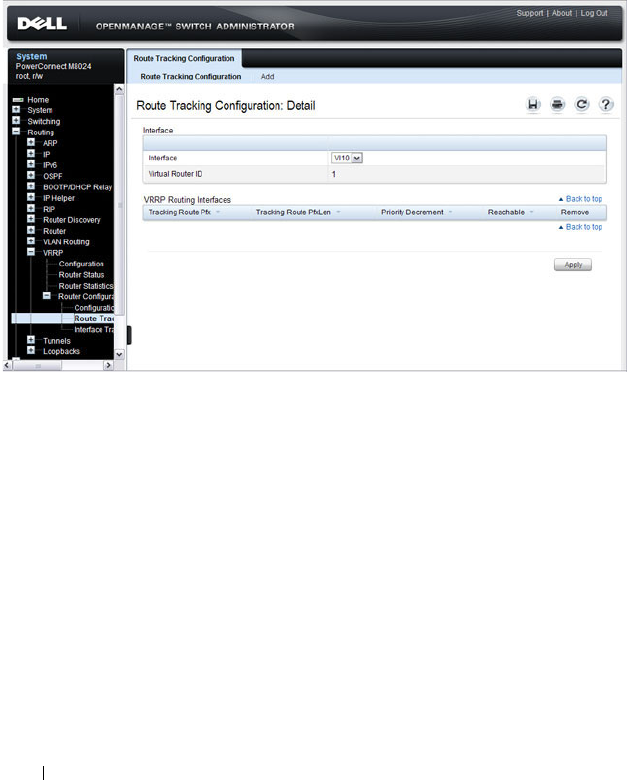
1066 Configuring VRRP
VRRP Route Tracking Configuration
Use the Route Tracking
Configuration page to view routes that are tracked
by VRRP and to add new tracked routes.
To display the page, click Routing
→
VRRP
→
Router Configuration
→
Route Tracking Configuration in the navigation panel.
Figure 37-5. VRRP Route Tracking Configuration
Configuring VRRP Route Tracking
To configure VRRP route tracking:
1
From the
Route Tracking
Configuration
page, click
Add
.
The
Add Route Tracking
page displays.

Configuring VRRP 1067
Figure 37-6. Add Route Tracking
2
Select the virtual router ID and VLAN routing interface that will track the
route.
3
Specify the destination network address (track route prefix) for the route
to track. Use dotted decimal format, for example 192.168.10.0.
4
Specify the prefix length for the tracked route.
5
Specify a value for the
Priority Decrement
to define the amount that the
router priority will be decreased when a tracked route becomes
unreachable.
6.
Click
Apply
to update the switch.
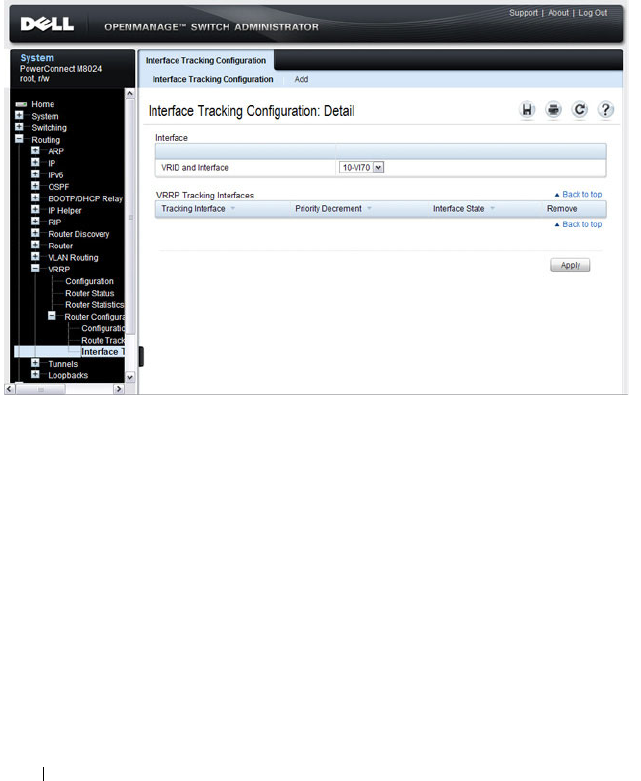
1068 Configuring VRRP
VRRP Interface Tracking Configuration
Use the Interface Tracking Configuration page to view interfaces that are
tracked by VRRP and to add new tracked interfaces.
To display the page, click Routing
→
VRRP
→
Router Configuration
→
Interface Tracking Configuration in the navigation panel.
Figure 37-7. VRRP Interface Tracking Configuration
Configuring VRRP Interface Tracking
To configure VRRP interface tracking:
1
From the
Interface Tracking Configuration
page, click
Add
.
The
Add
Interface
Tracking
page displays.

Configuring VRRP 1069
Figure 37-8. VRRP Interface Tracking Configuration
2
Select the virtual router ID and VLAN routing interface that will track the
interface.
3
Specify the interface to track.
4
Specify a value for the
Priority Decrement
to define the amount that the
router priority will be decreased when a tracked interface goes down.
5.
Click
Apply
to update the switch.

1070 Configuring VRRP
Configuring VRRP Features (CLI)
This section provides information about the commands you use to configure
VRRP settings on the switch. For more information about the commands, see
the
PowerConnect M6220/M6348/M8024/M8024-k CLI Reference Guide
at
support.dell.com/manuals.
Configuring VRRP Settings
Beginning in Privileged EXEC mode, use the following commands to
configure switch and interface VRRP settings. This set of commands also
describes how to configure VRRP interface and route tracking.
Command Purpose
configure Enter global configuration mode.
ip vrrp Enable the administrative mode of VRRP for the router
(L3 switch).
interface vlan
vlan-id
Enter Interface Configuration mode for the specified
VLAN.
vrrp
vr-id
Allow the interface to create in the VRRP group specified
by the
vr-id
parameter, which is a number from 1–255.
vrrp
vr-id
description (Optional) Create a text description that identifies the
VRRP group.
vrrp
vr-id
preempt [delay
seconds
]
Enable the preemption mode value for the virtual router
configured on a specified interface.
You can optionally configure a preempt delay, which is the
number of seconds the VRRP router waits before the
VRRP router sends an advertisement to claim master
ownership.
vrrp
vr-id
accept-mode Allow the VRRP master to accept ping packets sent to one
of the virtual router’s IP addresses.
vrrp
vr-id
priority
priority
Set the priority value for the virtual router configured on
the interface.
vrrp
vr-id
ip
ip-address
[secondary]
Set the virtual router IP address value for an interface.
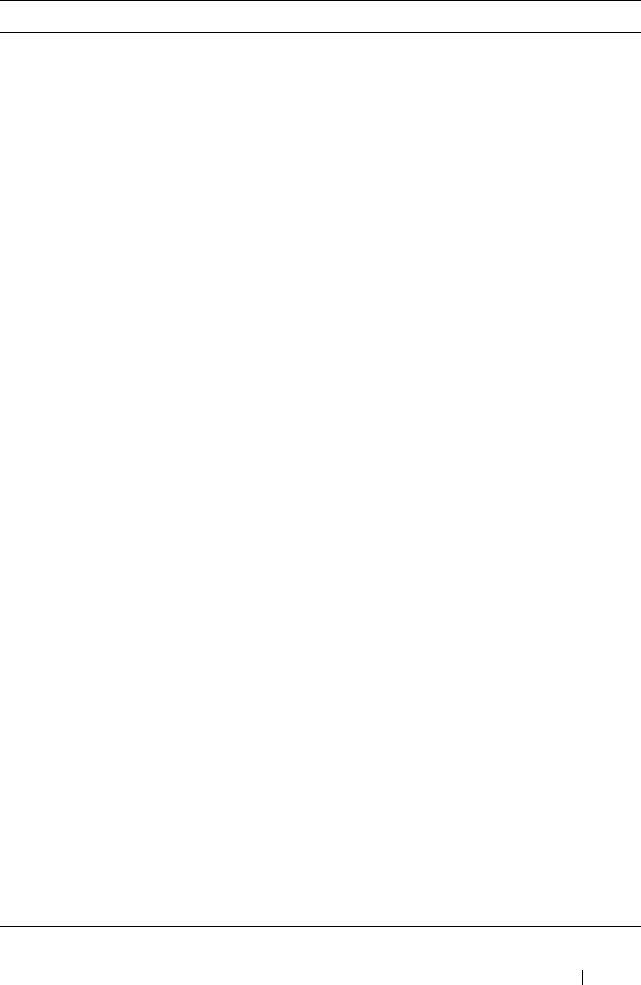
Configuring VRRP 1071
vrrp
vr-id
timers {learn |
advertise
seconds
}
Configure the VRRP timer settings.
Use the keyword learn to enable VRRP to learn the
advertisement timer interval of the master router.
Use the keyword advertise to set the frequency, in seconds,
that an interface on the specified virtual router sends a
virtual router advertisement.
vrrp
vr-id
authentication
{none | simple
key
}
Set the authorization details value for the virtual router
configured on a specified interface.
•
vr-id
— The virtual router identifier. (Range: 1-255)
•
none
— Indicates authentication type is none.
•
simple
— Authentication type is a simple text password.
•
key
— The key for simple authentication. (Range: String
values)
vrrp
vr-id
mode Enable the virtual router configured on an interface, which
starts the virtual router.
vrrp
vr-id
track interface
vlan
vlan-id
[decrement
priority
]
Specify an interface the virtual router (
vr-id
)
on the
interface will track. If the interface goes down, the virtual
router priority is decreased by the amount specified by the
priority
value.
vrrp
vr-id
track ip route
ip-address/prefix-length
[decrement
priority
]
Specify a route that the virtual router (
vr-id
)
on the
interface will track. If the route to the destination network
specified by the
ip-address/prefix-length
variable is
removed from the routing table, the virtual router priority
is decreased by the amount specified by the
priority
value.
CTRL + Z Exit to Privileged EXEC mode.
show vrrp [
vr-id
]View settings for all VRRP groups or for the specified
VRRP group for the switch.
show vrrp brief View a summary of interfaces configured to participate in
VRRP groups.
show vrrp interface
{brief | vlan
vlan-id
[stats]}
View information about VRRP settings configured on all
interfaces or on the specified interface. If you specify an
interface, use the keyword stats to view VRRP statistics for
the interface.
Command Purpose

1072 Configuring VRRP
VRRP Configuration Example
This section contains the following VRRP examples:
• VRRP with Load Sharing
• VRRP with Route and Interface Tracking
VRRP with Load Sharing
In Figure 37-9, two L3 PowerConnect switches are performing the routing for
network clients. Router A is the default gateway for some clients, and Router
B is the default gateway for other clients.
Figure 37-9. VRRP with Load Sharing Network Diagram

Configuring VRRP 1073
This example configures two VRRP groups on each router. Router A is the
VRRP master for the VRRP group with VRID 10 and the backup for VRID 20.
Router B is the VRRP master for VRID 20 and the backup for VRID 10. If
Router A fails, Router B will become the master of VRID 10 and will use the
virtual IP address 192.168.10.1. Traffic from the clients configured to use
Router A as the default gateway will be handled by Router B.
To configure Router A:
1
Enable routing for the switch.
console#config
console(config)#ip routing
2
Create and configure the VLAN routing interface to use as the default
gateway for network clients. This example assumes all other routing
interfaces, such as the interface to the external network, have been
configured.
console(config)#interface vlan 10
console(config-if-vlan10)#ip address 192.168.10.1 255.255.255.0
console(config-if-vlan10)#exit
3
Enable VRRP for the switch.
console(config)#ip vrrp
4
Assign a virtual router ID to the VLAN routing interface for the first VRRP
group.
console(config)#interface vlan 10
console(config-if-vlan10)#vrrp 10
5
Specify the IP address that the virtual router function will use. The router
is the virtual IP address owner (the routing interface has the same IP
address as the virtual IP address for the VRRP group), so the priority value
is 255.
console(config-if-vlan10)#vrrp 10 ip 192.168.10.1
6
Configure an optional description to help identify the VRRP group.
console(config-if-vlan10)#vrrp 10 description master
7
Assign a virtual router ID to the VLAN routing interface for the second
VRRP group.
console(config-if-vlan10)#vrrp 20
8
Specify the IP address that the virtual router function will use.
console(config-if-vlan10)#vrrp 20 ip 192.168.10.2

1074 Configuring VRRP
9
Configure an optional description to help identify the VRRP group.
console(config-if-vlan10)#vrrp 20 description backup
10
Enable the VRRP groups on the interface.
console(config-if-vlan10)#ip vrrp 10 mode
console(config-if-vlan10)#ip vrrp 20 mode
console(config-if-vlan10)#exit
console(config)#exit
The only difference between the Router A and Router B configurations is the
IP address assigned to VLAN 10. On Router B, the IP address of VLAN 10 is
192.168.10.2. Because this is also the virtual IP address of VRID 20, Router B
is the interface owner and VRRP master of VRRP group 20.
To configure Router B:
1
Enable routing for the switch.
console#config
console(config)#ip routing
2
Create and configure the VLAN routing interface to use as the default
gateway for network clients. This example assumes all other routing
interfaces, such as the interface to the external network, have been
configured.
console(config)#interface vlan 10
console(config-if-vlan10)#ip address 192.168.10.2 255.255.255.0
console(config-if-vlan10)#exit
3
Enable VRRP for the switch.
console(config)#ip vrrp
4
Assign a virtual router ID to the VLAN routing interface for the first VRRP
group.
console(config)#interface vlan 10
console(config-if-vlan10)#vrrp 10
5
Specify the IP address that the virtual router function will use.
console(config-if-vlan10)#vrrp 10 ip 192.168.10.1
6
Configure an optional description to help identify the VRRP group.
console(config-if-vlan10)#vrrp 10 description master
7
Assign a virtual router ID to the VLAN routing interface for the second
VRRP group.
console(config-if-vlan10)#vrrp 20

Configuring VRRP 1075
8
Specify the IP address that the virtual router function will use.
The router is the virtual IP address owner of this address, so the priority
value is 255 by default.
console(config-if-vlan10)#vrrp 20 ip 192.168.10.2
9
Configure an optional description to help identify the VRRP group.
console(config-if-vlan10)#vrrp 20 description backup
10
Enable the VRRP groups on the interface.
console(config-if-vlan10)#ip vrrp 10 mode
console(config-if-vlan10)#ip vrrp 20 mode
console(config-if-vlan10)#exit
console(config)#exit

1076 Configuring VRRP
VRRP with Route and Interface Tracking
In Figure 37-10, the VRRP priorities are configured so that Router A is the
VRRP master, and Router B is the VRRP backup. Router A forwards IP traffic
from clients to the external network through the VLAN 25 routing interface.
The clients are configured to use the virtual IP address 192.168.10.15 as the
default gateway.
Figure 37-10. VRRP with Tracking Network Diagram
Without VRRP interface or route tracking, if something happened to VLAN
25 or the route to the external network, as long as Router A remains up, it will
continue to be the VRRP master even though traffic from the clients does not
have a path to the external network. However, if the interface and/or route
tracking features are configured, Router A can decrease its priority value when
the problems occur so that Router B becomes the master.

Configuring VRRP 1077
To configure Router A:
1
Enable routing for the switch.
console#config
console(config)#ip routing
2
Create and configure the VLAN routing interface to use as the default
gateway for network clients. This example assumes all other routing
interfaces, such as the interface to the external network, have been
configured.
console(config)#interface vlan 10
console(config-if-vlan10)#ip address 192.168.10.1 255.255.255.0
console(config-if-vlan10)#exit
3
Enable VRRP for the switch.
console(config)#ip vrrp
4
Assign a virtual router ID to the VLAN routing interface for the VRRP
group.
console(config)#interface vlan 10
console(config-if-vlan10)#vrrp 10
5
Specify the IP address that the virtual router function will use.
console(config-if-vlan10)#vrrp 10 ip 192.168.10.15
6
Configure the router priority.
console(config-if-vlan10)#vrrp 10 priority 200
7
Enable preempt mode so that the router can regain its position as VRRP
master if its priority is greater than the priority of the backup router.
console(config-if-vlan10)#vrrp 10 preempt
8
Enable the VRRP groups on the interface.
console(config-if-vlan10)#ip vrrp 10 mode
console(config-if-vlan10)#exit
9
Track the routing interface VLAN 25 on VRID 10 so that if it goes down,
the priority of VRID 10 on Router A is decreased by 10, which is the
default decrement priority value.
console(config-if-vlan10)#vrrp 10 track interface vlan 25
10
Track the route to the 192.168.200.0 network. If it becomes unavailable,
the priority of VRID 10 on Router A is decreased by 10, which is the
default decrement priority value.

1078 Configuring VRRP
console(config-if-vlan10)#vrrp 10 track ip route 192.168.200.0/24
console(config-if-vlan10)#exit
Router B is the backup router for VRID 10. The configured priority is 195. If
the VLAN 25 routing interface or route to the external network on Router A
go down, the priority of Router A will become 190 (or 180, if both the
interface and router are down). Because the configured priority of Router B is
greater than the actual priority of Router A, Router B will become the master
for VRID 10. When VLAN 25 and the route to the external network are back
up, the priority of Router A returns to 200, and it resumes its role as VRRP
master.
To configure Router B:
1
Enable routing for the switch.
console#config
console(config)#ip routing
2
Create and configure the VLAN routing interface to use as the default
gateway for network clients. This example assumes all other routing
interfaces, such as the interface to the external network, have been
configured.
console(config)#interface vlan 10
console(config-if-vlan10)#ip address 192.168.10.2 255.255.255.0
console(config-if-vlan10)#exit
3
Enable VRRP for the switch.
console(config)#ip vrrp
4
Assign a virtual router ID to the VLAN routing interface for the VRRP
group.
console(config)#interface vlan 10
console(config-if-vlan10)#vrrp 10
5
Specify the IP address that the virtual router function will use.
console(config-if-vlan10)#vrrp 10 ip 192.168.10.15
6
Configure the router priority.
console(config-if-vlan10)#vrrp 10 priority 195
7
Enable preempt mode so that the router can regain its position as VRRP
master if its priority is greater than the priority of the backup router.
console(config-if-vlan10)#vrrp 10 preempt

Configuring VRRP 1079
8
Enable the VRRP groups on the interface.
console(config-if-vlan10)#ip vrrp 10 mode
console(config-if-vlan10)#exit
console(config)#exit

1080 Configuring VRRP

Configuring IPv6 Routing 1081
38
Configuring IPv6 Routing
This chapter describes how to configure general IPv6 routing information on
the switch, including global routing settings and IPv6 static routes. The topics
covered in this chapter include:
• IPv6 Routing Overview
• Default IPv6 Routing Values
• Configuring IPv6 Routing Features (Web)
• Configuring IPv6 Routing Features (CLI)
The PowerConnect M6220, M6348, M8024, and M8024-k switches support
additional features to help manage IPv6 networks, including OSPFv3,
DHCPv6, and IPv6 multicast. For information about OSPFv3, see
"Configuring OSPF and OSPFv3" on page 955. For information about
DHCPv6, see "Configuring DHCPv6 Server and Relay Settings" on
page 1105. For information about IPv6 multicast, see "Managing IPv4 and
IPv6 Multicast" on page 1177.
For configuration examples that include IPv6 interface configuration, see
"OSPF Configuration Examples" on page 1021
IPv6 Routing Overview
IPv6 is the next generation of the Internet Protocol. With 128-bit addresses,
versus 32-bit addresses for IPv4, IPv6 solves the address depletion issues seen
with IPv4 and removes the requirement for Network Address Translation
(NAT), which is used in IPv4 networks to reduce the number of globally
unique IP addresses required for a given network.
On the PowerConnect M6220/M6348/M8024/M8024-k switch, IPv6 coexists
with IPv4. As with IPv4, IPv6 routing can be enabled on loopback and VLAN
interfaces. Each L3 routing interface can be used for IPv4, IPv6, or both. IP
protocols running over L3 (for example, UDP and TCP) are common to both
IPv4 and IPv6.

1082 Configuring IPv6 Routing
How Does IPv6 Compare with IPv4?
There are many conceptual similarities between IPv4 and IPv6 network
operation. Addresses still have a network prefix portion (network) and a
device interface specific portion (host). While the length of the network
portion is still variable, most users have standardized on using a network
prefix length of 64 bits. This leaves 64 bits for the interface specific portion,
called an Interface ID in IPv6. Depending upon the underlying link
addressing, the Interface ID can be automatically computed from the link
(e.g., MAC address). Such an automatically computed Interface ID is called
an EUI-64 identifier, which is the interface MAC address with ff:fe inserted in
the middle.
IPv6 packets on the network are of an entirely different format than
traditional IPv4 packets and are also encapsulated in a different EtherType
(86DD rather than 0800 which is used with IPv4). The details for
encapsulating IPv6 in Ethernet frames are described in RFC2462.
Unlike IPv4, IPv6 does not have broadcasts. There are two types of IPv6
addresses — unicast and multicast. Unicast addresses allow direct one-to-one
communication between two hosts, whereas multicast addresses allow one-to-
many communication. Multicast addresses are used as destinations only.
Unicast addresses will have 00 through fe in the most significant octets and
multicast addresses will have ff in the most significant octets.
How Are IPv6 Interfaces Configured?
In PowerConnect M6220/M6348/M8024/M8024-k switch software, IPv6
coexists with IPv4. As with IPv4, IPv6 routing can be enabled on VLAN
interfaces. Each L3 routing interface can be used for IPv4, IPv6, or both
simultaneously.
Neighbor Discovery (ND) protocol is the IPv6 replacement for Address
Resolution Protocol (ARP) in IPv4. The IPv6 Neighbor Discovery protocol is
described in detail in RFC4861. Router advertisement is part of the Neighbor
Discovery process and is required for IPv6. As part of router advertisement,
PowerConnect M6220/M6348/M8024/M8024-k switch software supports
stateless auto configuration of end nodes. The switch supports both EUI-64
interface identifiers and manually configured interface IDs.

Configuring IPv6 Routing 1083
While optional in IPv4, router advertisement is mandatory in IPv6. Router
advertisements specify the network prefix(es) on a link which can be used by
receiving hosts, in conjunction with an EUI-64 identifier, to autoconfigure a
host’s address. Routers have their network prefixes configured and may use
EUI-64 or manually configured interface IDs. In addition to zero or more
global addresses, each IPv6 interface also has an autoconfigured “link-local”
address which is:
• fe80::/10, with the EUI-64 address in the least significant bits.
• Reachable only on the local VLAN — link-local addresses are never routed.
• Not globally unique
Next hop addresses computed by routing protocols are usually link-local
addresses.
During the period of transitioning the Internet to IPv6, a global IPv6 Internet
backbone may not be available. One transition mechanism is to tunnel IPv6
packets inside IPv4 to reach remote IPv6 islands. When a packet is sent over
such a link, it is encapsulated in IPv4 in order to traverse an IPv4 network and
has the IPv4 headers removed at the other end of the tunnel.
Default IPv6 Routing Values
IPv6 is disabled by default on the switch and on all interfaces.
Table 38-1 shows the default values for the IP routing features this chapter
describes.
Table 38-1. IPv6 Routing Defaults
Parameter Default Value
IPv6 Unicast Routing Mode Disabled
IPv6 Hop Limit Unconfigured
ICMPv6 Rate Limit Error Interval 1000 milliseconds
ICMPv6 Rate Limit Burst Size 100
Interface IPv6 Mode Disabled

1084 Configuring IPv6 Routing
Table 38-2 shows the default IPv6 interface values after a VLAN routing
interface has been created.
IPv6 Router Route Preferences Local—0
Static—1
OSPFv3 Intra—110
OSPFv3 Inter—110
OSPFv3 External—110
Table 38-2. IPv6 Interface Defaults
Parameter Default Value
IPv6 Mode Disabled
DHCPv6 Client Mode Disabled
Stateless Address AutoConfig Mode Disabled
Routing Mode Enabled
Interface Maximum Transmit Unit 1500
Router Duplicate Address Detection Transmits 1
Router Advertisement NS Interval Not configured
Router Lifetime Interval 1800 seconds
Router Advertisement Reachable Time 0 seconds
Router Advertisement Interval 600 seconds
Router Advertisement Managed Config Flag Disabled
Router Advertisement Other Config Flag Disabled
Router Advertisement Suppress Flag Disabled
IPv6 Destination Unreachables Enabled
Table 38-1. IPv6 Routing Defaults (Continued)
Parameter Default Value
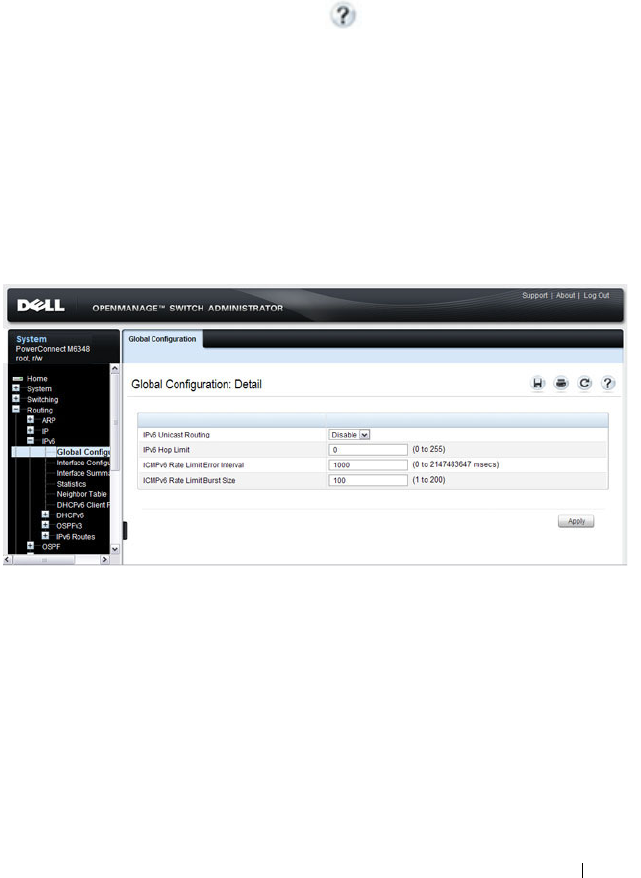
Configuring IPv6 Routing 1085
Configuring IPv6 Routing Features (Web)
This section provides information about the OpenManage Switch
Administrator pages for configuring and monitoring IPv6 unicast routing
features on a PowerConnect M6220/M6348/M8024/M8024-k switch. For
details about the fields on a page, click at the top of the page.
Global Configuration
Use the Global Configuration
page to enable IPv6 forwarding on the router,
enable the forwarding of IPv6 unicast datagrams, and configure global IPv6
settings.
To display the page, click Routing
→
IPv6
→
Global Configuration in the
navigation panel.
Figure 38-1. IPv6 Global Configuration

1086 Configuring IPv6 Routing
Interface Configuration
Use the Interface Configuration
page to configure IPv6 interface parameters.
This page has been updated to include the IPv6 Destination Unreachables
field.
To display the page, click Routing
→
IPv6
→
Interface Configuration in the
navigation panel.
Figure 38-2. IPv6 Interface Configuration
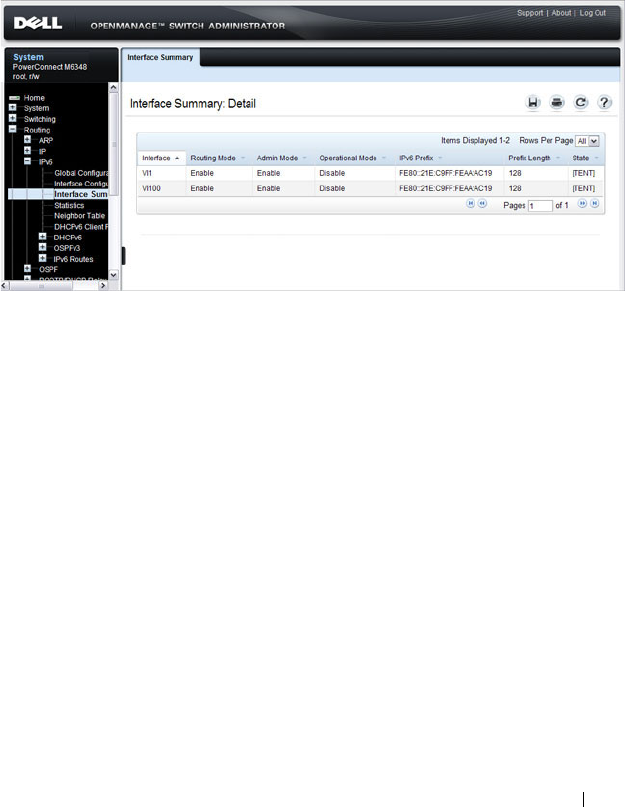
Configuring IPv6 Routing 1087
Interface Summary
Use the Interface Summary
page to display settings for all IPv6 interfaces.
To display the page, click Routing
→
IPv6
→
Interface Summary in the
navigation panel.
Figure 38-3. IPv6 Interface Summary

1088 Configuring IPv6 Routing
IPv6 Statistics
Use the IPv6 Statistics
page to display IPv6 traffic statistics for one or all
interfaces.
To display the page, click Routing
→
IPv6
→
IPv6 Statistics in the navigation
panel.
Figure 38-4. IPv6 Statistics

Configuring IPv6 Routing 1089
IPv6 Neighbor Table
Use the IPv6 Neighbor Table
page to display IPv6 neighbor details for a
specified interface.
To display the page, click IPv6
→
IPv6 Neighbor Table in the navigation
panel.
Figure 38-5. IPv6 Neighbor Table

1090 Configuring IPv6 Routing
DHCPv6 Client Parameters
Use the DHCPv6 Client Parameters
page to view information about the
network information automatically assigned to an interface by the DHCPv6
server. This page displays information only if the DHCPv6 client has been
enabled on an IPv6 routing interface.
To display the page, click Routing
→
IPv6
→
DHCPv6 Client Parameters in
the navigation panel.
Figure 38-6. DHCPv6 Client Parameters

Configuring IPv6 Routing 1091
IPv6 Route Entry Configuration
Use the IPv6 Route Entry Configuration
page to configure information for
IPv6 routes.
To display the page, click Routing
→
IPv6
→
IPv6 Routes
→
IPv6 Route
Entry Configuration in the navigation panel.
Figure 38-7. IPv6 Route Entry Configuration

1092 Configuring IPv6 Routing
IPv6 Route Table
Use the IPv6 Route Table
page to display all active IPv6 routes and their
settings.
To display the page, click Routing
→
IPv6
→
IPv6 Routes
→
IPv6 Route
Ta bl e in the navigation panel.
Figure 38-8. IPv6 Route Table

Configuring IPv6 Routing 1093
IPv6 Route Preferences
Use the IPv6 Route Preferences
page to configure the default preference for
each protocol. These values are arbitrary values in the range of 1 to 255 and
are independent of route metrics. Most routing protocols use a route metric
to determine the shortest path known to the protocol, independent of any
other protocol. The best route to a destination is chosen by selecting the
route with the lowest preference value. When there are multiple routes to a
destination, the preference values are used to determine the preferred route.
If there is still a tie, the route with the best route metric is chosen. To avoid
problems with mismatched metrics, you must configure different preference
values for each of the protocols.
To display the page, click Routing
→
IPv6
→
IPv6 Routes
→
IPv6 Route
Preferences in the navigation panel.
Figure 38-9. IPv6 Route Preferences

1094 Configuring IPv6 Routing
Configured IPv6 Routes
Use the Configured IPv6 Routes
page to display selected IPv6 routes.
To display the page, click Routing
→
IPv6
→
IPv6 Routes
→
Configured
IPv6 Routes in the navigation panel.
Figure 38-10. Configured IPv6 Routes
To remove a configured route, select the check box in the Delete column of
the route to remove, and click Apply.
NOTE: For a static reject route, the next hop interface value is Null0. Packets to
the network address specified in static reject routes are intentionally dropped.

Configuring IPv6 Routing 1095
Configuring IPv6 Routing Features (CLI)
This section provides information about the commands you use to configure
IPv6 routing on the switch. For more information about the commands, see
the
PowerConnect M6220/M6348/M8024/M8024-k CLI Reference Guide
at
support.dell.com/manuals.
Configuring Global IP Routing Settings
Beginning in Privileged EXEC mode, use the following commands to
configure various global IP routing settings for the switch.
Command Purpose
configure Enter global configuration mode.
sdm prefer dual-ipv4-
and-ipv6 default
Select a Switch Database Management (SDM) template
to enable support for both IPv4 and IPv6. Changing the
SDM template requires a system reload.
ipv6 unicast-routing Globally enable IPv6 routing on the switch.
ipv6 hop-limit
limit
Set the TTL value for the router. The valid range is 0 to
255.
ipv6 icmp error-interval
burst-interval
[
burst-
size
]
Limit the rate at which IPv4 ICMP error messages are sent.
•
burst-interval
— How often the token bucket is
initialized (Range: 0–2147483647 milliseconds).
•
burst-size
— The maximum number of messages that
can be sent during a burst interval (Range: 1–200).
exit Exit to Privileged EXEC mode.

1096 Configuring IPv6 Routing
Configuring IPv6 Interface Settings
Beginning in Privileged EXEC mode, use the following commands to
configure IPv6 settings for VLAN, tunnel, or loopback interfaces.
Command Purpose
configure Enter Global Configuration mode.
interface {vlan |
tunnel | loopback}
interface-id
Enter Interface Configuration mode for the specified VLAN,
tunnel, or loopback interface.
ipv6 enable Enable IPv6 on the interface. Configuring an IPv6 address
will automatically enable IPv6 on the interface.
ipv6 address
{autoconfig | dhcp |
prefix/prefix-length
[eui64]}
Configure the IPv6 address and network prefix length.
Setting an IPv6 address enables IPv6 on the interface. You
can also use the ipv6 enable command to enable IPv6 on the
interface without setting an address.
Link-local, multicast, IPv4-compatible, and IPv4-mapped
addresses are not allowed to be configured.
Include the EUI-64 keyword to have the system add the 64-
bit interface ID to the address. You must use a network prefix
length of 64 in this case.
For VLAN interfaces, use the dhcp keyword to enable the
DHCPv6 client and obtain an IP address form a network
DHCPv6 server.
ipv6 mtu
size
(VLAN interfaces only) Set the IPv6 Maximum
Transmission Unit (MTU) on a routing interface. The IPv6
MTU is the size of the largest IPv6 packet that can be
transmitted on the interface without fragmentation. The
range is 1280–1500 bytes.
ipv6 traffic-filter
ACL
name
Add an access-list filter to this interface.
ipv6 unreachables (VLAN interfaces only) Allow the interface to send ICMPv6
Destination Unreachable messages. The no ipv6
unreachables command suppresses the ICMPv6 unreachable
messages for this interface.
exit Exit the interface configuration mode.

Configuring IPv6 Routing 1097
Configuring IPv6 Neighbor Discovery
Use the following commands to configure IPv6 Neighbor Discovery settings.
Command Purpose
ipv6 nd prefix
prefix/prefix-length
[{
valid-lifetime
|
infinite} {
preferred-
lifetime
| infinite}]
[no-autoconfig] [off-
link]
Configure parameters associated with network prefixes that
the router advertises in its Neighbor Discovery
advertisements.
• ipv6-prefix—IPv6 network prefix.
•
prefix-length
—IPv6 network prefix length.
•
valid-lifetime
—Valid lifetime of the router in seconds.
(Range: 0–4294967295 seconds.)
•
infinite
—Indicates lifetime value is infinite.
•
preferred-lifetime
—Preferred-lifetime of the router in
seconds. (Range: 0–4294967295 seconds.)
•
no-autoconfig
—Do not use the prefix for auto
configuration.
•
off-link
—Do not use the prefix for onlink determination.
ipv6 nd ra-interval
maximum
minimum
Set the transmission interval between router Neighbor
Discovery advertisements.
•
maximum
— The maximum interval duration (Range:
4–1800 seconds).
•
minimum
— The minimum interval duration (Range: 3 –
(0.75 * maximum) seconds).
ipv6 nd ra-lifetime
seconds
Set the value that is placed in the Router Lifetime field of
the router Neighbor Discovery advertisements sent from the
interface.
The
seconds
value must be zero, or it must be an integer
between the value of the router advertisement transmission
interval and 9000 seconds. A value of zero means this router
is not to be used as the default router. (Range: 0-9000).
ipv6 nd suppress-ra Suppress router advertisement transmission on an interface.
ipv6 nd dad attempts
value
Set the number of duplicate address detection probes
transmitted while doing Neighbor Discovery.
The range for
value
is 0–600.

1098 Configuring IPv6 Routing
ipv6 nd ns-interval
milliseconds
Set the interval between router advertisements for advertised
neighbor solicitations. The range is 1000 to 4294967295
milliseconds.
ipv6 nd other-config-
flag
Set the
other stateful configuration
flag in router
advertisements sent from the interface.
ipv6 nd managed-
config-flag
Set the
managed address configuration
flag in router
advertisements. When the value is true, end nodes use
DHCPv6. When the value is false, end nodes automatically
configure addresses.
ipv6 nd reachable-
time
milliseconds
Set the router advertisement time to consider a neighbor
reachable after neighbor discovery confirmation.
Command Purpose

Configuring IPv6 Routing 1099
Configuring IPv6 Route Table Entries and Route Preferences
Beginning in Privileged EXEC mode, use the following commands to
configure IPv6 Static Routes.
Command Purpose
configure Enter global configuration mode.
ipv6 route
ipv6-
prefix/prefix-length
{
next-
hop-address
|
interface-
type interface-number
next-hop-address
}
[
preference
]
Configure a static route.Use the keyword null instead of
the next hop router IP address to configure a static reject
route.
•
prefix/prefix-length
—The IPv6 network prefix and
prefix length that is the destination of the static route.
Use the ::/0 form (unspecified address and zero length
prefix) to specify a default route.
•
interface-type interface-number
—Must be specified
when using a link-local address as the next hop. The
interface-type can be
vlan
or
tunnel
.
•
next-hop-address
—The IPv6 address of the next hop
that can be used to reach the specified network. A link-
local next hop address must have a prefix length of 128.
The next hop address cannot be an unspecified address
(all zeros), a multicast address, or a loopback address. If
a link local next hop address is specified, the interface
(VLAN or tunnel), must also be specified.
•
preference
—Also known as Administrative Distance, a
metric the router uses to compare this route with routes
from other route sources that have the same network
prefix. (Range: 1-255). Lower values have precedence
over higher values. The default preference for static
routes is 1. Routes with a preference of 255 are
considered as “disabled” and will not be used for
forwarding. Routes with a preference metric of 254 are
used by the local router but will never be advertised to
other neighboring routers.
ipv6 route
ipv6-
prefix
/
prefix-length
null
[
preference
]
Configure a static reject route. IPv6 packets matching
the reject route will be silently discarded.
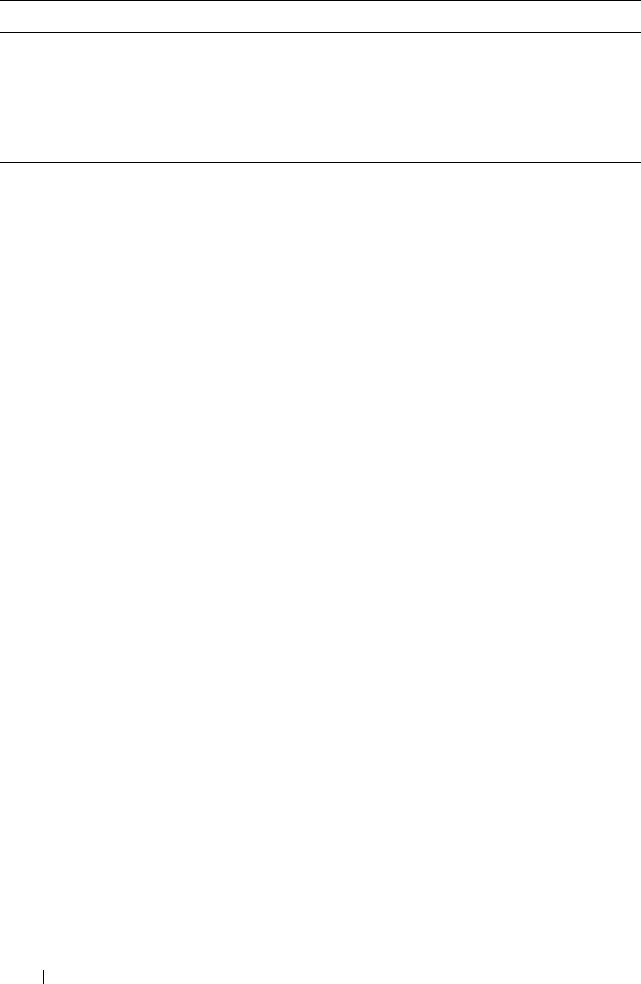
1100 Configuring IPv6 Routing
ipv6 route distance
integer
Set the default distance (preference) for static IPv6
routes. Lower route preference values are preferred when
determining the best route. The default distance
(preference) for static routes is 1.
exit Exit to Global Config mode.
Command Purpose

Configuring IPv6 Routing 1101
IPv6 Show Commands
Use the following commands in Privileged EXEC mode to view IPv6
configuration status and related data.
Command Purpose
show sdm prefer Show the currently active SDM template.
show sdm prefer dual-
ipv4-and-ipv6 default
Show parameters for the SDM template.
show ipv6 dhcp interface
vlan
vlan-id
View information about the DHCPv6 lease acquired by
the specified interface.
show ipv6 interface {vlan
| tunnel | loopback}
interface-id
View the IP interface configuration information for the
specified IPv6 routing interface.
show ipv6 brief View the global IPv6 settings for the switch.
show ipv6 route [
ipv6-
address
|
ipv6-
prefix/prefix-length
|
protocol
|
interface-type
interface-number
] [best]
View the routing table.
•
ipv6-address
—Specifies an IPv6 address for which the
best-matching route would be displayed.
•
protocol
—Specifies the protocol that installed the
routes. Is one of the following keywords: connected,
ospf, static.
•
ipv6-prefix/ prefix-length
—Specifies an IPv6 network
for which the matching route would be displayed.
•
interface-type interface-number
—Valid IPv6 interface.
Specifies that the routes with next-hops on the selected
interface be displayed.
•
best
—Specifies that only the best routes are displayed.
If the connected keyword is selected for protocol, the
best option is not available because there are no best or
non-best connected routes.
show ipv6 route summary View summary information about the IPv6 routing table.
show ipv6 route
preferences
View detailed information about the IPv6 route
preferences.

1102 Configuring IPv6 Routing
IPv6 Static Reject and Discard Routes
A static configured route with a next-hop of “null” causes any packet
matching the route to disappear or vanish from the network. This type of
route is called a “Discard” route if the router returns an ICMP “network-
unreachable” message, or is called a “Reject” route if no ICMP message is
returned. The PowerConnect M6220, M6348, M8024, and M8024-k switches
support “Reject” routes, where any packets matching the route network prefix
silently disappear.
A common use of a Reject route is to quickly discard packets that cannot be
delivered because a valid route to the destination is not known. Without the
Reject route, these undeliverable packets will continue to circulate through
the network, following the default routes, until their TTL expires. Forwarding
packets that cannot be delivered wastes bandwidth, particularly on expensive
WAN connections. The Reject route will also suppress a type of “Denial of
Service” (DoS) attack where an internal host sends large numbers of packets
to unknown destinations, causing congestion of the WAN links.
• ipv6 route ::/0 null 254
Use this in all routers except the ones with direct Internet connectivity.
Routers with direct Internet connectivity should advertise a default route.
The effect of this route is that when a router does not have connectivity to
the Internet, the router will quickly discard packets that it cannot deliver.
If the router learns a default route from another router, the learned route
will have a lower distance metric and therefore a higher preference. Routes
that are more specific (have more bits in the prefix) will have precedence
over less specific routes. This will cause packets destined for non-existent
networks to be quickly discarded. Also, because of the high distance metric
(254), this route will never be advertised to any neighbor routers.
• ipv6 route fc00::/7 null 254
This route covers the entire ULA (IPv6 private) address space. If you have
networks configured in this address space, you will have more specific
routes for those networks. The more specific routes (more bits of prefix)
will have precedence over this route. Any destinations in this range not
known via another, more specific route do not exist. The effect is that
packets destined for private networks that do not exist in your network will
be quickly discarded instead of being forwarded to the default route.

Configuring IPv6 Routing 1103
• ipv6 route 2001::/16 null 254
ipv6 route 2002::/16 null 254
These address ranges are reserved and not reachable in the Internet. If for
some reason you have local networks in this range, a more specific route
will have precedence.
Another use for the Reject route is to prevent internal hosts from
communication with specific addresses or ranges of addresses. The effect is
the same as an outgoing access-list with a “deny” statement. A route is
generally more efficient than an access-list that performs the same function.
If you need more fine-grained filtering, such as protocols or port numbers, use
the access-list instead.

1104 Configuring IPv6 Routing

Configuring DHCPv6 Server and Relay Settings 1105
39
Configuring DHCPv6 Server and
Relay Settings
This chapter describes how to configure the switch to dynamically assign
network information to IPv6 hosts by using the Dynamic Host Configuration
Protocol for IPv6 (DHCPv6).
The topics covered in this chapter include:
• DHCPv6 Overview
• Default DHCPv6 Server and Relay Values
• Configuring the DHCPv6 Server and Relay (Web)
• Configuring the DHCPv6 Server and Relay (CLI)
• DHCPv6 Configuration Examples
DHCPv6 Overview
DHCP is a protocol that is generally used between clients and servers for the
purpose of assigning IP addresses, gateways, and other networking definitions
such as Domain Name System (DNS) and Network Time Protocol (NTP)
parameters. However, IPv6 natively provides IP address auto configuration
through IPv6 Neighbor Discovery Protocol (NDP) and through the use of
Router Advertisement messages. Thus, the role of DHCPv6 within the
network is different than that of DHCPv4 because DHCPv6 is not the
primary source for IP address assignment.
DHCPv6 server and client interactions are described by RFC 3315 [6]. There
are many similarities between DHCPv6 and DHCPv4 interactions and
options, but there are enough differences in the messages and option
definitions that there is no DHCPv4 to DHCPv6 migration or
interoperability.

1106 Configuring DHCPv6 Server and Relay Settings
What Is a DHCPv6 Pool?
DHCPv6 pools are used to specify information for DHCPv6 server to
distribute to DHCPv6 clients. These pools are shared between multiple
interfaces over which DHCPv6 server capabilities are configured.
What Is a Stateless Server?
DHCPv6 incorporates the notion of the
stateless
server, where DHCPv6 is
not used for IP address assignment to a client; rather, it provides other
networking information such as DNS or NTP information. The stateless
server behavior is described by RFC 3736 [7], which simply contains
descriptions of the portions of RFC 3315 that are necessary for stateless server
behavior. In order for a router to drive a DHCPv6 client to utilize stateless
DHCPv6, the
other stateful configuration
option must be configured for
neighbor discovery on the corresponding IPv6 router interface. This, in turn,
causes DHCPv6 clients to send the DHCPv6 Information Request message
in response. A DHCPv6 server then responds by providing only networking
definitions such as DNS domain name and server definitions, NTP server
definitions, or SIP definitions.
What Is the DHCPv6 Relay Agent Information Option?
The DHCPv6 Relay Agent Information Option allows for various sub-options
to be attached to messages that are being relayed by the local router to a
DHCPv6 server. The DHCPv6+ server may in turn use this information in
determining an address to assign to a DHCPv6 client.RFC 3315 also
describes DHCPv6 Relay Agent interactions, which are very much like
DHCPv4 Relay Agents. Additionally, there is a DHCPv6 Relay Agent Option
described in RFC 4649, which employs very similar capabilities as those
described by the DHCPv4 Relay Agent Option in RFC 2132.
What Is a Prefix Delegation?
With the larger address space inherent to IPv6, addresses within a network
can be allocated more effectively in a hierarchical fashion. DHCPv6
introduces the notion of prefix delegation as described in RFC 3633 as a way
for routers to centralize and delegate IP address assignment. Figure 39-1
depicts a typical network scenario where prefix delegation is used.

Configuring DHCPv6 Server and Relay Settings 1107
Figure 39-1. DHCPv6 Prefix Delegation Scenario
In Figure 39-1, the PowerConnect acts as the Prefix Delegation (PD) server
and defines one or more
general
prefixes to allocate and assign addresses to
hosts that may be utilizing IPv6 auto-address configuration or acting as
DHCPv6 clients.
DHCPv6 clients may request multiple IPv6 prefixes. Also, DHCPv6 clients
may request specific IPv6 prefixes. If the configured DHCPv6 pool contains
the specific prefix that a DHCPv6 client requests, then that prefix will be
delegated to the client. Otherwise, the first available IPv6 prefix within the
configured pool will be delegated to the client.
Default DHCPv6 Server and Relay Values
By default, the DHCPv6 server is disabled, and no address pools are
configured. VLAN routing interfaces are not configured to perform DHCPv6
server or DHCPv6 relay functions.

1108 Configuring DHCPv6 Server and Relay Settings
Configuring the DHCPv6 Server and Relay (Web)
This section provides information about the OpenManage Switch
Administrator pages for configuring and monitoring the DHCPv6 server on a
PowerConnect M6220/M6348/M8024/M8024-k switch. For details about the
fields on a page, click at the top of the page.
DHCPv6 Global Configuration
Use the Global Configuration
page to configure DHCPv6 global parameters.
To display the page, click Routing
→
IPv6
→
DHCPv6
→
Global
Configuration in the navigation panel.
Figure 39-2. DHCPv6 Global Configuration

Configuring DHCPv6 Server and Relay Settings 1109
DHCPv6 Pool Configuration
Use the Pool Configuration page to set up a pool of DHCPv6 parameters for
DHCPv6 clients. The pool is identified with a pool name and contains IPv6
addresses and domain names of DNS servers.
To display the page, click Routing
→
IPv6
→
DHCPv6
→
Pool
Configuration in the navigation panel. Figure 39-3 shows the page when no
pools have been created. After a pool has been created, additional fields
display.
Figure 39-3. Pool Configuration
Configuring a DHCPv6 Pool
To configure the pool:
1
Open the
Pool Configuration
page.
2
Select
Create
from the
Pool Name
menu and type a name in the
Pool
Name
text box.
3
Click
Apply
.

1110 Configuring DHCPv6 Server and Relay Settings
Figure 39-4. Pool Configuration
4
From the
DNS Server Address
menu, select an existing DNS Server
Address to associate with this pool, or select
Add
and specify a new server
to add.
5
From the
Domain Name
menu, select an existing domain name to
associate with this pool, or select
Add
and specify a new domain name.
6
Click
Apply
.

Configuring DHCPv6 Server and Relay Settings 1111
Prefix Delegation Configuration
Use the Prefix Delegation Configuration
page to configure a delegated prefix
for a pool. At least one pool must be created using DHCPv6 Pool
Configuration before a delegated prefix can be configured.
To display the page, click Routing
→
IPv6
→
DHCPv6
→
Prefix Delegation
Configuration in the navigation panel.
Figure 39-5. Prefix Delegation Configuration

1112 Configuring DHCPv6 Server and Relay Settings
DHCPv6 Pool Summary
Use the Pool Summary
page to display settings for all DHCPv6 Pools. At least
one pool must be created using DHCPv6 Pool Configuration before the Pool
Summary displays.
To display the page, click Routing
→
IPv6
→
DHCPv6
→
Pool Summary in
the navigation panel.
Figure 39-6. Pool Summary

Configuring DHCPv6 Server and Relay Settings 1113
DHCPv6 Interface Configuration
Use the DHCPv6 Interface Configuration
page to configure a DHCPv6
interface.
To display the page, click Routing
→
IPv6
→
DHCPv6
→
Interface
Configuration in the navigation panel. The fields that display on the page
depend on the selected interface mode.
Figure 39-7. DHCPv6 Interface Configuration

1114 Configuring DHCPv6 Server and Relay Settings
Figure 39-8 shows the screen when the selected interface mode is Server.
Figure 39-8. DHCPv6 Interface Configuration - Server Mode
Figure 39-9 shows the screen when the selected interface mode is Relay.
Figure 39-9. DHCPv6 Interface Configuration - Relay Mode

Configuring DHCPv6 Server and Relay Settings 1115
DHCPv6 Server Bindings Summary
Use the Server Bindings Summary
page to display all DHCPv6 server
bindings.
To display the page, click Routing
→
IPv6
→
DHCPv6
→
Bindings
Summary in the navigation panel.
Figure 39-10. Server Bindings Summary
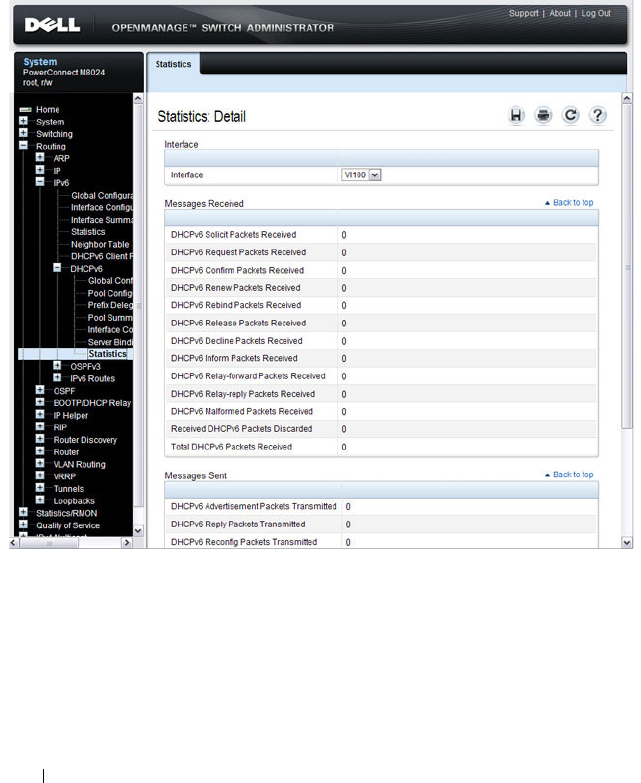
1116 Configuring DHCPv6 Server and Relay Settings
DHCPv6 Statistics
Use the DHCPv6 Statistics
page to display DHCPv6 statistics for one or all
interfaces.
To display the page, click Routing
→
IPv6
→
DHCPv6
→
Statistics in the
navigation panel.
Figure 39-11. DHCPv6 Statistics

Configuring DHCPv6 Server and Relay Settings 1117
Configuring the DHCPv6 Server and Relay (CLI)
This section provides information about the commands you use to configure
and monitor the DHCP server and address pools. For more information about
the commands, see the
PowerConnect M6220/M6348/M8024/M8024-k CLI
Reference Guide
at support.dell.com/manuals.
Configuring Global DHCP Server and Relay Agent Settings
Beginning in Privileged EXEC mode, use the following commands to
configure settings for the DHCPv6 server.
Configuring a DHCPv6 Pool for Stateless Server Support
Beginning in Privileged EXEC mode, use the following commands to create a
pool and configure pool parameters for DHCPv6 clients that obtain IPv6
network information dynamically.
Command Purpose
configure Enter Global Configuration mode.
service dhcpv6 Enable the DHCPv6 server.
ipv6 dhcp relay-agent-
info-opt
option
Configure a number to represent the DHCPv6 Relay
Agent Information Option.
The
option
parameter is an integer from 54–65535.
ipv6 dhcp relay-agent-
info-remote-id-subopt
suboption
Configure a number to represent the DHCPv6 remote-ID
sub-option
The
suboption
parameter is an integer from 1–65535.
exit Exit to Privileged EXEC mode.
show ipv6 dhcp Verify the global DHCPv6 server configuration.
Command Purpose
configure Enter Global Configuration mode.
ipv6 dhcp pool
name
Create a DHCPv6 pool and enter DHCPv6 pool
configuration mode.
dns-server
ipv6-address
Set up to 8 IPv6 DNS server addresses to provide to a
DHCPv6 client by the DHCPv6 server.

1118 Configuring DHCPv6 Server and Relay Settings
Configuring a DHCPv6 Pool for Specific Hosts
Beginning in Privileged EXEC mode, use the following commands to create a
pool and/or configure pool parameters for specific DHCPv6 clients.
domain-name
domain
Set up to 5 DNS domain names to provide to a DHCPv6
client by the DHCPv6 server.
CTRL + Z Exit to Privileged EXEC mode.
show ipv6 dhcp pool
[
name
]
View the settings for all DHCPv6 pools or for the specified
pool.
Command Purpose
configure Enter Global Configuration mode.
ipv6 dhcp pool
name
Create a DHCPv6 pool and enter DHCPv6 pool
configuration mode.
prefix-delegation
ipv6-
prefix/prefix-length
client-DUID
[name
hostname
] [valid-
lifetime {
valid-lifetime
|
infinite}] [preferred-
lifetime {
preferred-
lifetime
| infinite}]
Define an IPv6 prefixes within a pool for distributing to
specific DHCPv6 Prefix delegation clients.
•
prefix/prefix-length
—Delegated IPv6 prefix.
•
client-DUID
—DHCP Unique Identifier for the client
(e.g. 00:01:00:09:f8:79:4e:00:04:76:73:43:76').
•
hostname
—Client hostname used for logging and
tracing. (Range: 0-31 characters.) The command allows
spaces in the host name.
•
valid-lifetime
—Valid lifetime for delegated prefix.
(Range: 0-4294967295 seconds) or use the keyword
infinite.
•
preferred-lifetime
—Preferred lifetime for delegated
prefix. (Range: 0-4294967295 seconds) or use the
keyword infinite.
CTRL + Z Exit to Privileged EXEC mode.
show ipv6 dhcp pool View information about the DHCPv6 pools configured on
the switch.
Command Purpose

Configuring DHCPv6 Server and Relay Settings 1119
Configuring DHCPv6 Interface Information
Beginning in Privileged EXEC mode, use the following commands to
configure an interface as a DHCPv6 server or a DHCPv6 relay agent. The
server and relay functionality are mutually exclusive. In other words, a VLAN
routing interface can be configured as a DHCPv6 server or a DHCPv6 relay
agent, but not both.
Command Purpose
configure Enter Global Configuration mode.
interface {tunnel
tunnel-id
| vlan
vlan-id
}
Enter interface configuration mode for a tunnel or VLAN
routing interface to configure as a DHCPv6 relay agent.
ipv6 dhcp relay
{destination
relay-
address
[interface vlan
vlan-id
] | interface vlan
vlan-id
} [remote-id
{duid-ifid |
user-
defined-string
}]
Configure the interface for DHCPv6 relay functionality.
•
destination
— Keyword that sets the relay server IPv6
address.
•
relay-address
— An IPv6 address of a DHCPv6 relay
server.
•
interface
— Sets the relay server interface.
•
vlan-id
— A valid VLAN ID.
• [remote-id {duid-ifid |
user-defined-string
}] — The
Relay Agent Information Option “remote ID” sub-option
to be added to relayed messages. This can either be the
special keyword duid-ifid, which causes the “remote ID”
to be derived from the DHCPv6 server DUID and the
relay interface number, or it can be specified as a user-
defined string.
exit Exit to Global Configuration Mode
interface {tunnel
tunnel-id
| vlan
vlan-id
}
Enter interface configuration mode for a tunnel or VLAN
routing interface to configure with DHCPv6 server
functionality.

1120 Configuring DHCPv6 Server and Relay Settings
Monitoring DHCPv6 Information
Beginning in Privileged EXEC mode, use the following commands to view
bindings, and statistics, and to clear the information.
ipv6 dhcp server
pool-
name
[rapid-commit]
[preference
pref-value
]
Configure DHCPv6 server functionality on the interface.
•
pool-name
— The name of the DHCPv6 pool containing
stateless and/or prefix delegation parameters
•
rapid-commit
— Is an option that allows for an
abbreviated exchange between the client and server.
•
pref-value
— Preference value
—
used by clients to
determine preference between multiple DHCPv6 servers.
(Range: 0-4294967295)
CTRL + Z Exit to Privileged Exec Mode.
show ipv6 dhcp interface
[tunnel
tunnel-id
| vlan
vlan-id
]
View DHCPv6 information for all interfaces or for the
specified interface.
Command Purpose
show ipv6 dhcp binding
[
address
]
View the current binding information in the DHCP server
database. Specify the IP address to view a specific binding.
show ipv6 dhcp statistics View DHCPv6 server and relay agent statistics.
clear ipv6 dhcp statistics Reset all DHCPv6 server and relay agent statistics to zero.
Command Purpose

Configuring DHCPv6 Server and Relay Settings 1121
DHCPv6 Configuration Examples
This section contains the following examples:
• Configuring a DHCPv6 Stateless Server
• Configuring the DHCPv6 Server for Prefix Delegation
• Configuring an Interface as a DHCPv6 Relay Agent
Configuring a DHCPv6 Stateless Server
This example configures a DHCPv6 pool that will provide information for the
DHCPv6 server to distribute to DHCPv6 clients that are members of VLAN
100. To define stateless information for the DHCPv6 server to distribute,
multiple DNS domain names and DNS server addresses are defined within
the pool.
VLAN routing interface 100 is configured as a DHCPv6 server. Setting NDP
on the interface to send the other-config-flag option allows the interface to
prompt DHCPv6 clients to request only stateless server information.
To configure the switch:
1
Enable the DHCPv6 feature.
console#configure
console(config)#service dhcpv6
2
Create the DHCPv6 pool and configure stateless information.
console(config)#ipv6 dhcp pool my-pool
console(config-dhcp6s-pool)#domain-name
pengo.dell.com
console(config-dhcp6s-pool)#domain-name dell.com
console(config-dhcp6s-pool)#dns-server
2001:DB8:A328:22C::1
console(config-dhcp6s-pool)#dns-server
2001:DB8:A328:22C::2
3
Configure VLAN 100 as a routing interface and assign an IPv6 address.
console(config)#interface vlan 100
console(config-if-vlan100)#ipv6 address
2001:DB8:A328:34B::/32

1122 Configuring DHCPv6 Server and Relay Settings
4
Configure the DHCPv6 server functionality on VLAN 100. Clients can use
the preference value to determine which DHCPv6 server to use when
multiple servers exist.
console(config-if-vlan100)#ipv6 dhcp server my-
pool preference 10
console(config-if-vlan100)#ipv6 nd other-config-
flag
console(config-if-vlan100)#exit
Configuring the DHCPv6 Server for Prefix Delegation
In this example, VLAN routing interface 200 is configured to delegate specific
prefixes to certain DHCPv6 clients. The prefix-to-DUID mapping is defined
within the DHCPv6 pool.
To configure the switch:
1
Create the DHCPv6 pool and specify the domain name and DNS server
information.
console(config)#ipv6 dhcp pool my-pool2
console(config-dhcp6s-pool)#domain-name dell.com
console(config-dhcp6s-pool)#dns-server
2001:DB8:A328:22C::1
2
Specify the prefix delegations for specific clients. The first two commands
provide multiple prefixes to the same client.
console(config-dhcp6s-pool)#prefix-delegation
2001:DB8:1000::/32
00:01:00:09:f8:79:4e:00:04:76:73:43:76 valid-
lifetime 600 preferred-lifetime 400
console(config-dhcp6s-pool)#prefix-delegation
2001:DB8:1001::/32
00:01:00:09:f8:79:4e:00:04:76:73:43:76 valid-
lifetime 600 preferred-lifetime 400

Configuring DHCPv6 Server and Relay Settings 1123
console(config-dhcp6s-pool)#prefix-delegation
2001:DB8:1002::/32
00:01:00:09:f8:79:4e:00:04:76:73:43:76 valid-
lifetime 600 preferred-lifetime 400
console(config-dhcp6s-pool)#exit
3
Configure the DHCPv6 server functionality on VLAN 200 and specify the
pool to use for DHCPv6 clients.
console(config)#interface vlan 200
console(config-if-vlan200)#ipv6 dhcp server my-
pool2 preference 20
Configuring an Interface as a DHCPv6 Relay Agent
This example configures a VLAN routing interface as a DHCPv6 Relay. The
command defines the destination address of the relay server and the interface
used for reachability to the relay server.
To configure the switch:
1
Create VLAN 300 and define its IPv6 address.
console(config)#interface vlan 300
console(config-if-vlan300)#ipv6 address
2001:DB8:03a::/64
2
Configure the interface as a DHCPv6 relay agent and specify the IPv6
address of the relay server. The command also specifies that the route to
the server is through the VLAN 100 routing interface.
console(config-if-vlan300)#ipv6 dhcp relay
destination FE80::250:A2FF:FEBF:A056 interface
vlan 100
console(config-if-vlan300)#exit
console(config)#exit
3
View the DHCPv6 configuration for VLAN 300.
console#show ipv6 dhcp interface vlan 300
IPv6 Interface.......................... ...Vl300
Mode....................................... Relay
Relay Address........... FE80::250:A2FF:FEBF:A056

1124 Configuring DHCPv6 Server and Relay Settings
Relay Interface Number.................. ...Vl100
Relay Remote ID.............................
Option Flags................................

Configuring Differentiated Services 1125
40
Configuring Differentiated Services
This chapter describes how to configure the Differentiated Services
(DiffServ) feature. DiffServ enables traffic to be classified into streams and
given certain QoS treatment in accordance with defined per-hop behaviors.
The topics covered in this chapter include:
• DiffServ Overview
• Default DiffServ Values
• Configuring DiffServ (Web)
• Configuring DiffServ (CLI)
• DiffServ Configuration Examples
DiffServ Overview
Standard IP-based networks are designed to provide “best effort” data delivery
service. Best effort service implies that the network delivers the data in a
timely fashion, although there is no guarantee that it will. During times of
congestion, packets may be delayed, sent sporadically, or dropped. For typical
Internet applications, such as email and file transfer, a slight degradation in
service is acceptable and in many cases unnoticeable. Conversely, any
degradation of service has undesirable effects on applications with strict
timing requirements, such as voice or multimedia.

1126 Configuring Differentiated Services
How Does DiffServ Functionality Vary Based on the Role of the Switch?
How you configure DiffServ support in PowerConnect
M6220/M6348/M8024/M8024-k switch software varies depending on the role
of the switch in your network:
•
Edge device
: An edge device handles ingress traffic, flowing towards the
core of the network, and egress traffic, flowing away from the core. An edge
device segregates inbound traffic into a small set of traffic classes, and is
responsible for determining a packet’s classification. Classification is
primarily based on the contents of the Layer 3 and Layer 4 headers, and is
recorded in the Differentiated Services Code Point (DSCP) added to a
packet’s IP header.
•
Interior node
: A switch in the core of the network is responsible for
forwarding packets, rather than for classifying them. It decodes the DSCP
in an incoming packet, and provides buffering and forwarding services
using the appropriate queue management algorithms.
Before configuring DiffServ on PowerConnect M6220, M6348, M8024, and
M8024-k switches, you must determine the QoS requirements for the
network as a whole. The requirements are expressed in terms of rules, which
are used to classify inbound or outbound traffic on a particular interface.
What Are the Elements of DiffServ Configuration?
During configuration, you define DiffServ rules in terms of classes, policies,
and services:
•
Class
: A class consists of a set of rules that identify which packets belong
to the class. Inbound traffic is separated into traffic classes based on Layer
2, Layer 3, and Layer 4 header data. The class type
All
is supported; this
specifies that every match criterion defined for the class must be true for a
match to occur.
•
Policy
: A policy defines the QoS attributes for one or more traffic classes.
An attribute identifies the action taken when a packet matches a class rule.
An example of an attribute is to mark a packet. The switch supports the
ability to assign traffic classes to output CoS queues, and to mirror
incoming packets in a traffic stream to a specific egress interface (physical
port or LAG).

Configuring Differentiated Services 1127
PowerConnect M6220/M6348/M8024/M8024-k switch
software supports
the
Traffic Conditioning Policy
type which is associated with an inbound
traffic class and specifies the actions to be performed on packets meeting
the class rules:
– Marking the packet with a given DSCP, IP precedence, or CoS value.
Traffic to be processed by the DiffServ feature requires an IP header if
the system uses IP Precedence or IP DSCP marking.
– Policing packets by dropping or re-marking those that exceed the
class’s assigned data rate.
– Counting the traffic within the class.
•
Service:
Assigns a policy to an interface for inbound traffic.
Default DiffServ Values
Table 40-1 shows the global default values for DiffServ.
NOTE: You can use an 802.1X authenticator or RADIUS server to dynamically
assign DiffServ filters to ports when a host connects to a port and authenticates
by using 802.1X. For more information, see "How Does the Authentication Server
Assign DiffServ Filters?" on page 489
Table 40-1. DiffServ Global Defaults
Parameter Default Value
DiffServ Enabled
Classes None configured
Policies None configured
Services None configured

1128 Configuring Differentiated Services
Configuring DiffServ (Web)
This section provides information about the OpenManage Switch
Administrator pages for configuring and monitoring DiffServ features on a
PowerConnect M6220/M6348/M8024/M8024-k switch. For details about the
fields on a page, click at the top of the page.
DiffServ Configuration
Use the
DiffServ Configuration page to display the DiffServ administrative
mode setting as well as the current and maximum number of rows in each of
the main DiffServ private MIB tables.
To display the
page, click Quality of Service
→
Differentiated Services
→
DiffServ Configuration in the navigation panel.
Figure 40-1. DiffServ Configuration

Configuring Differentiated Services 1129
Class Configuration
Use the
DiffServ Class Configuration page to add a new DiffServ class name,
or to rename or delete an existing class.
To display the
page, click Quality of Service
→
Differentiated Services
→
Class Configuration in the navigation panel.
Figure 40-2. DiffServ Class Configuration
Adding a DiffServ Class
To add a DiffServ class:
1
From the
DiffServ Class Configuration
page, click
Add
to display the
Add Class
page.
Figure 40-3. Add DiffServ Class
2
Enter a name for the class and select the protocol to use for class match
criteria.

1130 Configuring Differentiated Services
3
Click
Apply
to add the new class.
4
To view a summary of the classes configured on the switch, click
Show All
.
Figure 40-4. View DiffServ Class Summary
Class Criteria
Use the
DiffServ Class Criteria page to define the criteria to associate with a
DiffServ class. As packets are received, these DiffServ classes are used to
identify packets.
To display the
page, click Quality of Service
→
Differentiated Services
→
Class Criteria in the navigation panel.

Configuring Differentiated Services 1131
Figure 40-5. DiffServ Class Criteria
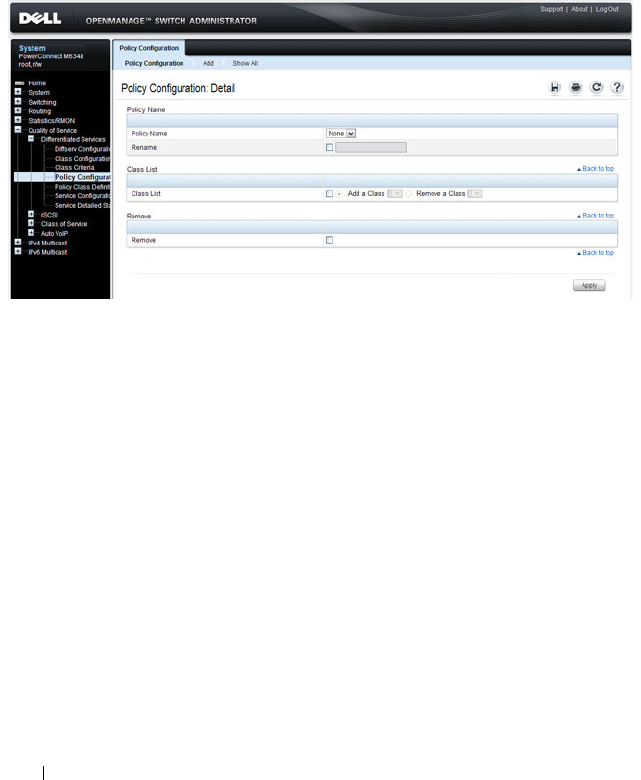
1132 Configuring Differentiated Services
Policy Configuration
Use the
DiffServ Policy Configuration page to associate a collection of
classes with one or more policy statements.
To display the
page, click Quality of Service
→
Differentiated Services
→
Policy Configuration in the navigation panel.
Figure 40-6. DiffServ Policy Configuration
Adding a New Policy Name
To add a policy:
1
From the
DiffServ Policy Configuration
page, click
Add
to display the
Add Policy
page.

Configuring Differentiated Services 1133
Figure 40-7. Add DiffServ Policy
2
Enter the new
Policy Name
.
3
Click
Apply
to save the new policy.
4
To view a summary of the policies configured on the switch, click
Show
All
.
Figure 40-8. View DiffServ Policies

1134 Configuring Differentiated Services
Policy Class Definition
Use the
DiffServ Policy Class Definition page to associate a class to a policy,
and to define attributes for that policy-class instance.
To display the
page, click Quality of Service
→
Differentiated Services
→
Policy Class Definition in the navigation panel.
Figure 40-9. DiffServ Policy Class Definition
To view a summary of the policy attributes, click Show All.

Configuring Differentiated Services 1135
Figure 40-10. Policy Attribute Summary
Packet Marking Traffic Condition
Follow these steps to have packets that match the class criteria for this policy
marked with a marked with either an IP DSCP, IP precedence, or CoS value:
1
Select Marking from the
Traffic Conditioning
drop-down menu on the
DiffServ Policy Class Definition
page.
The
Packet Marking
page displays.
Figure 40-11. Policy Class Definition - Packet Marking
2
Select
IP DSCP
,
IP Precedence
, or
Class of Service
to mark for this policy-
class.
3
Select or enter a value for this field.
4
Click
Apply
to define the policy-class.

1136 Configuring Differentiated Services
Policing Traffic Condition
Follow these steps to perform policing on the packets that match this policy
class:
1
Select
Policing
from the
Traffic Conditioning
drop-down menu on the
DiffServ Policy Class Definition
page to display the
DiffServ Policy -
Policing
page.
Figure 40-12. Policy Class Definition - Policing
The
DiffServ Policy - Policing
page displays the
Policy Name
,
Class
Name
, and
Policing Style
.
Select a value for the following fields:
•
Color Mode
— The type of color policing used: Color Blind or Color
Aware.
•
Conform Action Selector
— The action taken on packets that are
considered conforming (below the police rate). Options are Send,
Drop, Mark CoS, Mark IP DSCP, Mark IP Precedence.
•
Violate Action
— The action taken on packets that are considered
non-conforming (above the police rate). Options are Send, Drop,
Mark CoS, Mark IP DSCP, Mark IP Precedence.
2
Click
Apply
.
The policy-class is defined, and the device is updated.

Configuring Differentiated Services 1137
Service Configuration
Use the
DiffServ Service Configuration page to activate a policy on a port.
To display the
page, click Quality of Service
→
Differentiated Services
→
Service Configuration in the navigation panel.
Figure 40-13. DiffServ Service Configuration
To view a summary of the services configured on the switch, click Show All.
Figure 40-14. DiffServ Service Summary

1138 Configuring Differentiated Services
Service Detailed Statistics
Use the
DiffServ Service Detailed Statistics page to display packet details for
a particular port and class.
To display the
page, click Quality of Service
→
Differentiated Services
→
Service Detailed Statistics in the navigation panel.
Figure 40-15. DiffServ Service Detailed Statistics

Configuring Differentiated Services 1139
Flow-Based Mirroring
Use the Flow-Based Mirroring page to create a mirroring session in which the
traffic that matches the specified policy and member class is mirrored to a
destination port.
To display the Flow-Based Mirroring page, click Switching
→
Ports
→
Traffic
Mirroring
→
Flow-Based Mirroring in the navigation panel.
Figure 40-16. Flow-Based Mirroring

1140 Configuring Differentiated Services
Configuring DiffServ (CLI)
This section provides information about the commands you use to configure
DiffServ settings on the switch. For more information about the commands,
see the
PowerConnect M6220/M6348/M8024/M8024-k CLI Reference Guide
at support.dell.com/manuals.
DiffServ Configuration (Global)
Beginning in Privileged Exec mode, use the following commands in to
configure the global DiffServ mode and view related settings.
DiffServ Class Configuration for IPv4
Beginning in Privileged Exec mode, use the following commands to configure
DiffServ classes for IPv4 and view related information.
CLI Command Description
configure Enter global configuration mode.
diffserv Set the DiffServ operational mode to active.
exit Exit to Privileged EXEC mode.
show diffserv Display the DiffServ general information, which
includes the current administrative mode setting as
well as the current and maximum number of
DiffServ components.
CLI Command Description
configure Enter global configuration mode.
class-map match-all
class-map-
name
Define a new DiffServ class and enter Class-Map
Configuration mode for the specified class.
NOTE: To enter Class-Map Configuration mode for a
class that has already been created, use the class-
map
class-map-name
command.
match any Configure a match condition for all the packets.
match class-map Add to the specified class definition the set of
match conditions defined for another class.

Configuring Differentiated Services 1141
match cos Add to the specified class definition a match
condition for the Class of Service value.
match destination-address mac Add to the specified class definition a match
condition based on the destination MAC address of
a packet.
match dstip Add to the specified class definition a match
condition based on the destination IP address of a
packet.
match dstl4port Add to the specified class definition a match
condition based on the destination layer 4 port of a
packet using a single keyword, or a numeric
notation.
match ethertype Add to the specified class definition a match
condition based on the value of the ethertype.
match ip dscp Add to the specified class definition a match
condition based on the value of the IP DiffServ
Code Point (DSCP) field in a packet.
match ip precedence Add to the specified class definition a match
condition based on the value of the IP.
match ip tos Add to the specified class definition a match
condition based on the value of the IP TOS field in
a packet.
match protocol Add to the specified class definition a match
condition based on the value of the IP Protocol field
in a packet using a single keyword notation or a
numeric value notation.
match secondary-cos Configure a match condition based on a secondary
COS value.
match secondary-vlan Configure a match condition based on a secondary
VLAN value.
match source-address mac Add to the specified class definition a match
condition based on the source MAC address of the
packet.
CLI Command Description

1142 Configuring Differentiated Services
DiffServ Class Configuration for IPv6
Beginning in Privileged Exec mode, use the following commands to configure
DiffServ classes for IPv6 and view related information.
match srcip Add to the specified class definition a match
condition based on the source IP address of a
packet.
match srcl4port Add to the specified class definition a match
condition based on the source layer 4 port of a
packet using a single keyword, a numeric notation,
or a numeric range notation.
match vlan Add to the specified class definition a match
condition based on the value of the layer 2 VLAN
Identifier field.
CLI Command Description
configure Enter global configuration mode.
class-map match-all
class-map-
name
ipv6
Define a new DiffServ class.
match any Configure a match condition for all the packets.
match class-map Add to the specified class definition the set of
match conditions defined for another class.
match dstip6 Add to the specified class definition a match
condition based on the destination IPv6 address of a
packet.
match dstl4port Add to the specified class definition a match
condition based on the destination layer 4 port of a
packet using a single keyword, or a numeric
notation.
match ip6flowlbl Add to the specified class definition a match
condition based on the IPv6 flow label of a packet.
match ip dscp Add to the specified class definition a match
condition based on the value of the IP DiffServ
Code Point (DSCP) field in a packet.
CLI Command Description

Configuring Differentiated Services 1143
DiffServ Policy Creation
Beginning in Privileged Exec mode, use the following commands to configure
DiffServ policies and view related information.
match protocol Add to the specified class definition a match
condition based on the value of the IP Protocol field
in a packet using a single keyword notation or a
numeric value notation.
match source-address mac Add to the specified class definition a match
condition based on the source MAC address of the
packet.
match srcip6 Add to the specified class definition a match
condition based on the source IPv6 address of a
packet.
match srcl4port Add to the specified class definition a match
condition based on the source layer 4 port of a
packet using a single keyword, a numeric notation,
or a numeric range notation.
CLI Command Description
configure Enter global configuration mode.
policy-map
policy-name
in Create a new DiffServ policy for ingress traffic and
enter Policy Map Configuration mode for the policy.
exit Exit to Privilege Exec mode.
show policy-map Displays all configuration information for the
specified policy.
show policy-map
interface
in Displays policy-oriented statistics information for
the specified interface.
CLI Command Description

1144 Configuring Differentiated Services
DiffServ Policy Attributes Configuration
Beginning in Privilege Exec mode, use the following commands to configure
policy attributes and view related information.
CLI Command Description
configure Enter global configuration mode.
policy-map
policy-map-name
Enter Policy Map Configuration mode for the
specified policy.
class
class-name
Create an instance of a class definition within the
specified policy for the purpose of defining
treatment of the traffic class through subsequent
policy attribute statements. Also enters Policy-
Class-Map Configuration mode for the policy-class-
map instance.
assign-queue
queue-id
Modify the queue ID (range: 0–6) to which the
associated traffic stream is assigned.
police-simple {
datarate
burstsize
conform-action
{drop | set-cos-transmit
cos
|
set-prectransmit
cos
| set-dscp-
transmit
dscpval
| transmit}
[violateaction {drop | set-cos-
transmit
cos
| set-prec-
transmit
cos
| set-dscp-
transmit
dscpval
| transmit}]}
Establish the traffic policing style for the specified
class. The simple form of the police command uses
a single data rate and burst size, resulting in two
outcomes: conform and nonconform.
•
datarate
— Data rate in kilobits per second (kbps).
(Range: 1–4294967295)
•
burstsize
— Burst size in Kbps (Range: 1–128)
•
conform action
— Indicates what happens when
the packet is conforming to the policing rule: it
could be dropped, it could have its COS modified,
it could have its IP precedence modified, or it
could have its DSCP modified. The same actions
are available for packets that do not conform to the
policing rule.
•
cos
— Class of Service value. (Range: 0–7)
•
dscpval
— DSCP value. (Range: 0–63 or a keyword
from this list,
af11
,
af12
,
af13
,
af21
,
af22
,
af23
,
af31
,
af32
,
af33
,
af41
,
af42
,
af43
,
be
,
cs0
,
cs1
,
cs2
,
cs3
,
cs4
,
cs5
,
cs6
,
cs7
,
ef
)

Configuring Differentiated Services 1145
conform-color
class-map-name
[exceed-color
class-map-name
]
Specify the color class for color-aware policing.
The action for the policy-class-map instance must
be set to police-simple before issuing the conform-
color command.
drop Specify that all packets for the associated traffic
stream are to be dropped at ingress.
mark cos
cos-value
Mark all packets for the associated traffic stream
with the specified class of service value (range: 0–7)
in the priority field of the 802.1p header.
mark ip-dscp
dscp-value
Mark all packets for the associated traffic stream
with the specified IP DSCP value.
mark ip-precedence
value
Mark all packets for the associated traffic stream
with the specified IP precedence value (range: 0–7).
mirror
interface
| redirect
interface
Use mirror to mirror all packets for the associated
traffic stream that matches the defined class to the
specified destination port or LAG.
Use redirect to specify that all incoming packets for
the associated traffic stream are redirected to the
specified destination port or LAG.
exit Exit to Policy-Map Config mode.
exit Exit to Global Config mode.
exit Exit to Privilege Exec mode.
show policy-map
policy-map-
name
Displays configuration information for the specified
policy.
CLI Command Description

1146 Configuring Differentiated Services
DiffServ Service Configuration
Beginning Privilege Exec mode, use the following commands to associate a
policy with an interface and view related information.
CLI Command Description
configure Enter Global Configuration mode.
service-policy {in | out}
policy-map-name
Attach a policy to an interface in the
inbound or outbound direction.
This command can be used in either
Global Configuration mode (for all
system interfaces) or Interface
Configuration mode (for a specific
interface).
exit Exit to Privilege Exec mode.
show diffserv service brief [in | out] Display all interfaces in the system to
which a DiffServ policy has been
attached.
show diffserv service interface
interface
{in | out}
Display policy service information for
the specified interface, where
interface
is
replaced by gigabitethernet
unit/slot/port
, tengigabitethernet
unit/slot/port
, or port-channel
port-
channel number
.
show service-policy {in | out} Display a summary of policy-oriented
statistics information for all interfaces.

Configuring Differentiated Services 1147
DiffServ Configuration Examples
This section contains the following examples:
• Providing Subnets Equal Access to External Network
• DiffServ for VoIP
Providing Subnets Equal Access to External Network
This example shows how a network administrator can provide equal access to
the Internet (or other external network) to different departments within a
company. Each of four departments has its own Class B subnet that is
allocated 25% of the available bandwidth on the port accessing the Internet.
Figure 40-17. DiffServ Internet Access Example Network Diagram
Finance
Marketing
Test
Development
Internet
Layer 3 Switch
Port 1/0/5
Outbound
1/0/1
1/0/2
1/0/3 1/0/4
Source IP:
172.16.10.0
255.255.255.0
Source IP:
172.16.20.0
255.255.255.0
Source IP:
172.16.30.0
255.255.255.0
Source IP:
172.16.40.0
255.255.255.0

1148 Configuring Differentiated Services
The following commands show how to configure the DiffServ example
depicted in Figure 40-17.
1
Enable DiffServ operation for the switch.
console#config
console(config)#diffserv
2
Create a DiffServ class of type
all
for each of the departments, and name
them. Also, define the match criteria—Source IP address—for the new
classes.
console(config)#class-map match-all finance_dept
console(config-classmap)#match srcip 172.16.10.0 255.255.255.0
console(config-classmap)#exit
console(config)#class-map match-all marketing_dept
console(config-classmap)#match srcip 172.16.20.0 255.255.255.0
console(config-classmap)#exit
console(config)#class-map match-all test_dept
console(config-classmap)#match srcip 172.16.30.0 255.255.255.0
console(config-classmap)#exit
console(config)#class-map match-all development_dept
console(config-classmap)#match srcip 172.16.40.0 255.255.255.0
console(config-classmap)#exit
3
Create a DiffServ policy for inbound traffic named
internet_access,
adding
the previously created department classes as instances within this policy.
This policy uses the assign-queue attribute to put each department's
traffic on a different egress queue. This is how the DiffServ inbound policy
connects to the CoS queue settings established below.
console(config)#policy-map internet_access in
console(config-policy-map)#class finance_dept
console(config-policy-classmap)#assign-queue 1
console(config-policy-classmap)#exit
console(config-policy-map)#class marketing_dept
console(config-policy-classmap)#assign-queue 2
console(config-policy-classmap)#exit
console(config-policy-map)#class test_dept
console(config-policy-classmap)#assign-queue 3
console(config-policy-classmap)#exit

Configuring Differentiated Services 1149
console(config-policy-map)#class development_dept
console(config-policy-classmap)#assign-queue 4
console(config-policy-classmap)#exit
console(config-policy-map)#exit
4
Attach the defined policy to Gigabit Ethernet interfaces 1/0/1 through
1/0/4 in the inbound direction
console(config)#interface gigabitethernet 1/0/1
console(config-if-Gi1/0/1)#service-policy in internet_access
console(config-if-Gi1/0/1)#exit
console(config)#interface gigabitethernet 1/0/2
console(config-if-Gi1/0/2)#service-policy in internet_access
console(config-if-Gi1/0/2)#exit
console(config)#interface gigabitethernet 1/0/3
console(config-if-Gi1/0/3)#service-policy in internet_access
console(config-if-Gi1/0/3)#exit
console(config)#interface gigabitethernet 1/0/4
console(config-if-Gi1/0/4)#service-policy in internet_access
console(config-if-Gi1/0/4)#exit
5
Set the CoS queue configuration for the (presumed) egress Gigabit
Ethernet interface 1/0/1 such that each of queues 1, 2, 3 and 4 get a
minimum guaranteed bandwidth of 25%. All queues for this interface use
weighted round robin scheduling by default. The DiffServ inbound policy
designates that these queues are to be used for the departmental traffic
through the assign-queue attribute. It is presumed that the switch will
forward this traffic to Gigabit Ethernet interface 1/0/1 based on a normal
destination address lookup for internet traffic.
console(config)#interface gigabitethernet 1/0/5
console(config-if-Gi1/0/5)#cos-queue min-bandwidth 0 25 25 25 25 0 0
console(config-if-Gi1/0/5)#exit
console(config)#exit
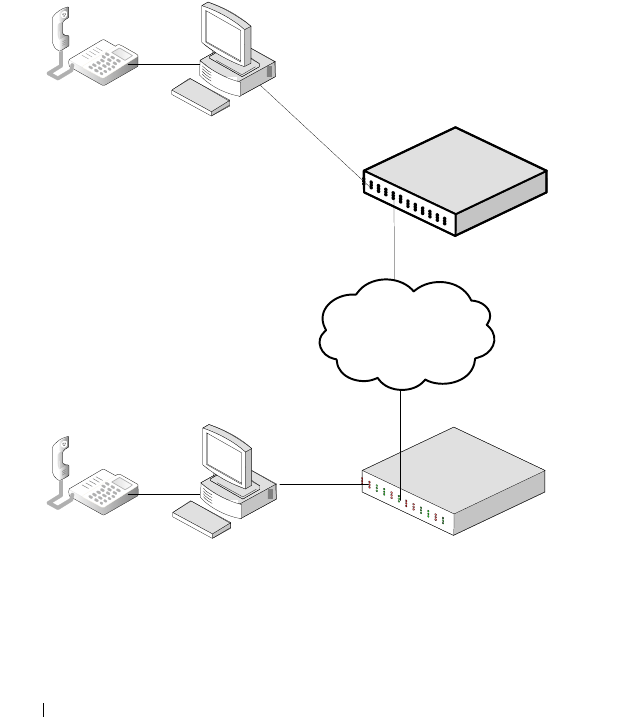
1150 Configuring Differentiated Services
DiffServ for VoIP
One of the most valuable uses of DiffServ is to support Voice over IP (VoIP).
VoIP traffic is inherently time-sensitive: for a network to provide acceptable
service, a guaranteed transmission rate is vital. This example shows one way
to provide the necessary quality of service: how to set up a class for UDP
traffic, have that traffic marked on the inbound side, and then expedite the
traffic on the outbound side. The configuration script is for Router 1 in the
accompanying diagram: a similar script should be applied to Router 2.
Figure 40-18. DiffServ VoIP Example Network Diagram
Internet
`
`
Layer 3 Switch
Operating as
Router 1
Layer 3 Switch
Operating as
Router 2
Port 1/0/2
Port 1/0/3

Configuring Differentiated Services 1151
The following commands show how to configure the DiffServ example
depicted in Figure 40-18.
1
Set queue 6 on all ports to use strict priority mode. This queue shall be
used for all VoIP packets. Activate DiffServ for the switch.
console#config
console(config)#cos-queue strict 6
console(config)#diffserv
2
Create a DiffServ classifier named
class_voip
and define a single match
criterion to detect UDP packets. The class type
match-all
indicates that all
match criteria defined for the class must be satisfied in order for a packet
to be considered a match.
console(config)#class-map match-all class_voip
console(config-classmap)#match protocol udp
console(config-classmap)#exit
3
Create a second DiffServ classifier named class_ef and define a single
match criterion to detect a DiffServ code point (DSCP) of EF (expedited
forwarding). This handles incoming traffic that was previously marked as
expedited elsewhere in the network.
console(config)#class-map match-all class_ef
console(config-classmap)#match ip dscp ef
console(config-classmap)#exit
4
Create a DiffServ policy for inbound traffic named pol_voip, then add the
previously created classes 'class_ef' and 'class_voip' as instances within this
policy. This policy handles incoming packets already marked with a DSCP
value of EF (per class_ef definition), or marks UDP packets (per the
class_voip definition) with a DSCP value of EF. In each case, the matching
packets are assigned internally to use queue 6 of the egress port to which
they are forwarded.
console(config)#policy-map pol_voip in
console(config-policy-map)#class class_ef
console(config-policy-classmap)#assign-queue 6
console(config-policy-classmap)#exit
console(config-policy-map)#class class_voip
console(config-policy-classmap)#mark ip-dscp ef
console(config-policy-classmap)#assign-queue 6

1152 Configuring Differentiated Services
console(config-policy-classmap)#exit
console(config-policy-map)#exit
5
Attach the defined policy to an inbound service interface.
console(config)#interface gigabitethernet 1/0/1
console(config-if-Gi1/0/1)#service-policy in
pol_voip
console(config-if-Gi1/0/1)#exit
console(config)#exit

Configuring Class-of-Service 1153
41
Configuring Class-of-Service
This chapter describes how to configure the Class-of-Service (CoS) feature.
The CoS queueing feature lets you directly configure certain aspects of switch
queueing. This provides the desired QoS behavior for different types of
network traffic when the complexities of DiffServ are not required. The
priority of a packet arriving at an interface can be used to steer the packet to
the appropriate outbound CoS queue through a mapping table. CoS queue
characteristics that affect queue mapping, such as minimum guaranteed
bandwidth, transmission rate shaping, etc., are user-configurable at the queue
(or port) level.
The topics covered in this chapter include:
• CoS Overview
• Default CoS Values
• Configuring CoS (Web)
• Configuring CoS (CLI)
• CoS Configuration Example
CoS Overview
The CoS feature lets you give preferential treatment to certain types of traffic
over others. To set up this preferential treatment, you can configure the
ingress ports, the egress ports, and individual queues on the egress ports to
provide customization that suits your environment.
The level of service is determined by the egress port queue to which the
traffic is assigned. When traffic is queued for transmission, the rate at which
it is serviced depends on how the queue is configured and possibly the
amount of traffic present in other queues for that port.
Some traffic is classified for service (i.e., packet marking) before it arrives at
the switch. If you decide to use these classifications, you can map this traffic
to egress queues by setting up a CoS Mapping table.

1154 Configuring Class-of-Service
Each ingress port on the switch has a default priority value (set by configuring
VLAN Port Priority in the Switching sub-menu) that determines the egress
queue its traffic gets forwarded to. Packets that arrive without a VLAN user
priority, or packets from ports you’ve identified as “untrusted,” get forwarded
according to this default.
What Are Trusted and Untrusted Port Modes?
Ports can be configured in “trusted” mode or “untrusted” mode with respect
to ingress traffic.
Ports in Trusted Mode
When a port is configured in trusted mode, the system accepts at face value a
priority designation encoded within packets arriving on the port. You can
configure ports to trust priority designations based on one of the following
fields in the packet header:
• 802.1 Priority: values 0–7
• IP DSCP: values 0–63
A mapping table associates the designated field values in the incoming packet
headers with a traffic class priority (actually a CoS traffic queue).
Ports in Untrusted Mode
If you configure an ingress port in untrusted mode, the system ignores any
priority designations encoded in incoming packets, and instead sends the
packets to a traffic queue based on the ingress port’s default priority.
How Is Traffic Shaping Used on Egress Traffic?
For unit/slot/port interfaces, you can specify a traffic shaping rate for the port
(in Kbps) for egress traffic. The traffic shaping rate specifies an upper limit of
the transmission bandwidth used. Once the traffic shaping rate has been
reached, frames that exceeded the limit remain queued for transmission until
the next scheduling slot.

Configuring Class-of-Service 1155
How Are Traffic Queues Defined?
For each queue, you can specify:
• Minimum bandwidth guarantee—A percentage of the port’s maximum
negotiated bandwidth reserved for the queue. Unreserved bandwidth can
be utilized by lower-priority queues. If the sum of the minimum
bandwidth is 100%, then there is no unreserved bandwidth and no sharing
of bandwidth is possible.
• Scheduler type—strict/weighted:
– Strict priority scheduling gives an absolute priority based on CoS
queue number, with traffic in the highest numbered queue sent first,
then the next lowest numbered queue, and so on. Weighted queues
are serviced after all strict priority queues have been serviced.
– Weighted scheduling selects packets for transmission with a fixed
weighting equal to the CoS queue number plus one. The weighted
scheduler measures bandwidth based upon bytes vs. packet counts,
offering a better granularity of scheduling. For example, if CoS queues
0, 1, and 2 have an equal offered load toward a congested output port,
CoS queue 2 will receive 3/6 of the bandwidth, CoS queue 1 will
receive 2/6 of the bandwidth, and CoS queue 0 will receive 1/6 of the
bandwidth.
The minimum bandwidth setting can be used to override the strict priority
and weighted settings. The highest numbered strict priority queue will
receive no more bandwidth than 100 percent minus the sum of the minimum
bandwidths percentages assigned to the other queues. If used, it is
recommended that minimum bandwidth percentages only be high enough to
ensure a minimum level of service for any queue; i.e., the sum of the
minimum bandwidth percentages is a small fraction of 100%. This ensures
that the system can respond to bursts in traffic. Setting the minimum
bandwidth percentages such that they sum to 100% effectively sets the
scheduler such that sharing of bandwidth is disabled.
Which Queue Management Methods Are Supported?
The switch supports the following methods, configurable per-interface-
queue, for determining which packets are dropped when the queue is full:
• Taildrop—Any packet forwarded to a full queue is dropped regardless of its
priority.

1156 Configuring Class-of-Service
• Weighted Random Early Detection (WRED)—Drops packets queued for
transmission selectively based their drop precedence level. For each of four
drop precedence levels on each WRED-enabled interface queue, you can
configure the following parameters:
– Minimum Threshold: A percentage of the total queue size below
which no packets of the selected drop precedence level are dropped.
– Maximum Threshold: A percentage of the total queue size above
which all packets of the selected drop precedence level are dropped.
– Drop Probability: When the queue depth is between the minimum
and maximum thresholds, this value provides a scaling factor for
increasing the number of packets of the selected drop precedence level
that are dropped as the queue depth increases. The drop probability
supports configuration in the range of 0 to 10%, and the discrete
values 25%, 50%, and 75%. Values not listed are truncated to the next
lower value in hardware.
CoS Queue Usage
CoS queue 7 is reserved by the system and is not assignable. It is generally
recommended that the administrator utilize CoS queues 0 to 3, as CoS
queues 4-6 may be used by the system for other types of system traffic, for
example, routing protocol PDU handling.
Default CoS Values
Table 41-1 shows the global default values for CoS.
Table 41-1. CoS Global Defaults
Parameter Default Value
Trust Mode 802.1p
802.1p CoS value to queue mapping 802.1p CoS Queue
0, 3 1
1, 2 0
4, 5 2
6, 7 3

Configuring Class-of-Service 1157
Configuring CoS (Web)
This section provides information about the OpenManage Switch
Administrator pages for configuring and monitoring CoS features on a
PowerConnect M6220/M6348/M8024/M8024-k switch. For details about the
fields on a page, click at the top of the page.
Mapping Table Configuration
Use the
Mapping Table Configuration page to define how class of service is
assigned to a packet.
To display the
page, click Quality of Service
→
Class of Service
→
Mapping
Table Configuration in the navigation panel. CoS(802.1P) is the default
mode, so this is the page that displays when Mapping Table Configuration is
selected from the Class of Service menu page.
IP DSCP value to queue mapping IP DSCP Queue
0–7, 24–31 1
8–23 0
32–47 2
48–63 3
Interface Shaping Rate 0 Kbps
Minimum Bandwidth 0%
Scheduler Type Weighted
Queue Management Type Taildrop
Drop Precedence Level 1
WRED Decay Exponent 9
WRED Minimum Threshold 40
WRED Maximum Threshold 100
WRED Drop Probability Scale 10
Table 41-1. CoS Global Defaults
Parameter Default Value

1158 Configuring Class-of-Service
Figure 41-1. Mapping Table Configuration
—
CoS (802.1P)

Configuring Class-of-Service 1159
To access the DSCP Queue Mapping Table, click the DSCP Queue
Mapping Table link at the top of the page.
Figure 41-2. DSCP Queue Mapping Table

1160 Configuring Class-of-Service
Interface Configuration
Use the
Interface Configuration page to define the interface shaping rate for
egress packets on an interface and the decay exponent for WRED queues
defined on the interface.
Each interface CoS parameter can be configured globally or per-port. A global
configuration change is applied to all interfaces in the system.
To display the Interface Configuration page, click Quality of Service
→
Class
of Service
→
Interface Configuration in the navigation panel.
Figure 41-3. Interface Configuration

Configuring Class-of-Service 1161
Interface Queue Configuration
Use the
Interface Queue Configuration page to configure egress queues on
interfaces. The settings you configure control the amount of bandwidth the
queue uses, the scheduling method, and the queue management method.
The configuration process is simplified by allowing each CoS queue
parameter to be configured globally or per-port. A global configuration
change is applied to the same queue ID on all ports in the system.
To display the
Interface Queue Configuration page, click Quality of Service
→
Class of Service
→
Interface Queue Configuration in the navigation
panel.
Figure 41-4. Interface Queue Configuration

1162 Configuring Class-of-Service
To access the Interface Queue Status page, click the Show All link at the top
of the page.
Interface Queue Drop Precedence Configuration
Use the
Interface Queue Drop Precedence Configuration page to configure
thresholds and scaling values for each of four drop precedence levels on a
WRED-enabled interface queue. The settings you configure control the
minimum and maximum thresholds and a drop probability scaling factor for
the selected drop precedence level.
These parameters can be applied to each drop precedence level on a per-
interface-queue basis, or can be set globally for the same drop precedence
level and queue ID on all interfaces.
To display the
Interface Queue Drop Precedence Configuration page, click
Quality of Service
→
Class of Service
→
Interface Queue Drop Precedence
Configuration in the navigation panel.

Configuring Class-of-Service 1163
Figure 41-5. Interface Queue Drop Precedence Configuration
To access the Interface Queue Drop Precedence Status page, click the Show
All link at the top of the page.
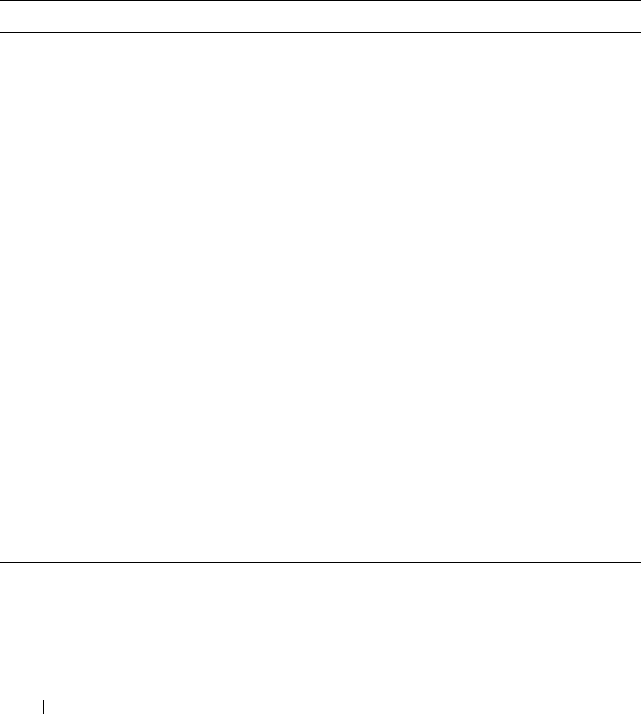
1164 Configuring Class-of-Service
Configuring CoS (CLI)
This section provides information about the commands you use to configure
CoS settings on the switch. For more information about the commands, see
the
PowerConnect M6220/M6348/M8024/M8024-k CLI Reference Guide
at
support.dell.com/manuals.
Mapping Table Configuration
Beginning in Privileged Exec mode, use the following commands in to
configure the CoS mapping tables.
CLI Command Description
configure Enter Global Configuration mode.
interface
interface
Enter Interface Configuration mode, where
interface
is replaced by gigabitethernet
unit/slot/port
, tengigabitethernet
unit/slot/port
, or
port-channel
port-channel number
.
classofservice dotlp-mapping
priority
Map an 802.1p priority to an internal traffic class for
a switch. You can also use this command in Global
Configuration mode to configure the same
mappings on all interfaces.
classofservice trust {dot1p |
ip-dscp | untrusted}
Set the class of service trust mode of an interface.
exit Exit to Global Config mode.
exit Exit to Privilege Exec mode.
show classofservice dotlp-
mapping
Display the current Dot1p (802.1p) priority
mapping to internal traffic classes for a specific
interface.
show classofservice ip-dscp-
mapping
Display the current IP DSCP mapping to internal
traffic classes for a specific interface.
show classofservice trust Display the current trust mode setting for a specific
interface.

Configuring Class-of-Service 1165
CoS Interface Configuration Commands
Beginning in Privileged Exec mode, use the following commands in to
configure the traffic shaping and WRED exponent values for an interface.
Interface Queue Configuration
Beginning in Privileged Exec mode, use the following commands in to
configure and view CoS interface queue settings.
CLI Command Description
configure Enter Global Configuration mode.
interface
interface
Enter Interface Configuration mode, where
interface
is replaced by gigabitethernet
unit/slot/port
,
tengigabitethernet
unit/slot/port
, or port-channel
port-channel number
.
traffic-shape
bw
kbps Sets the upper limit on how much traffic can leave a
port. The
bw
variable represents the shaping
bandwidth value from 64 to 4294967295 kbps.
random-detect exponential-
weighting-constant
exponent
Configure the WRED decay exponent (range: 0–15)
for the interface. The weighting constant exponent
determines how much of the previous average queue
length sample is added to the current average queue
length. A value of 0 indicates that no weight is given
to the previous sample and only the instantaneous
rate is used. A value of 1 indicates that 1/2 of the
difference between the instantaneous value and the
previous value is added to the current value; a value of
2 implies that 1/4 of the difference is added, 3 implies
1/8 of the difference is added, etc.
CLI Command Description
configure Enter Global Configuration mode.
interface
interface
Enter Interface Configuration mode, where
interface
is
replaced by gigabitethernet
unit/slot/port
,
tengigabitethernet
unit/slot/port
., or port-channel
port-
channel number
.
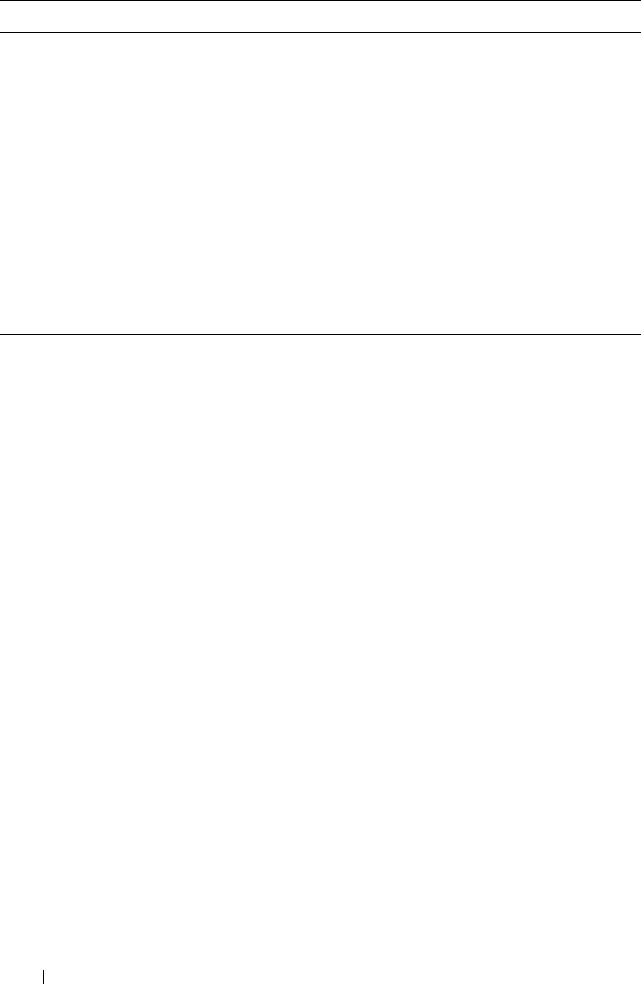
1166 Configuring Class-of-Service
cos-queue min-bandwidth
bw
Specify the minimum transmission bandwidth (range:
0-100% in 1% increments) for each interface queue.
cos-queue strict
queue-id
Activate the strict priority scheduler mode for each
specified queue. The
queue-id
value ranges from 0 to 6.
cos-queue random-detect
queue-id
Set the queue management type for the specified
queue to WRED. The no version of this command
resets the value to taildrop.
exit Exit to Global Config mode.
exit Exit to Privilege Exec mode.
show interfaces cos-queue Display the class-of-service queue configuration for a
specified interface or all interfaces.
CLI Command Description

Configuring Class-of-Service 1167
Configuring Interface Queue Drop Probability
Beginning in Privileged Exec mode, use the following commands in to
configure characteristics of the drop probability and view related settings. The
drop probability supports configuration in the range of 0 to 10%, and the
discrete values 25%, 50%, and 75%. Values not listed are truncated to the next
lower value in hardware.
CLI Command Description
configure Enter Global Configuration mode.
interface
interface
Enter Interface Configuration mode, where
interface
is replaced by gigabitethernet
unit/slot/port
, tengigabitethernet
unit/slot/port
, or
port-channel
port-channel number
.
random-detect queue-parms
queue-id
[
queue-id
...] min-
thresh
min1 min2 min3 min4
max-thresh
max1 max2 max3
max4
drop-prob
prob1 prob2
prob3 prob4
Configure the maximum and minimum thresholds
for one or more queue IDs on a WRED-enabled
interface queue.
You can also use this command in Global
Configuration mode to configure the same
parameters for one or more queues on all interfaces.
exit Exit to Global Config mode.
exit Exit to Privilege Exec mode.
show interfaces random-detect Display WRED parameters for an interface or all
interfaces.

1168 Configuring Class-of-Service
CoS Configuration Example
Figure 41-6 illustrates the network operation as it relates to CoS mapping and
queue configuration.
Four packets arrive at the ingress port te1/0/10 in the order A, B, C, and D.
port te1/0/10 is configured to trust the 802.1p field of the packet, which serves
to direct packets A, B, and D to their respective queues on the egress port.
These three packets utilize the 802.1p to CoS Mapping Table for port
te1/0/10.
In this example, the 802.1p user priority 3 is configured to send the packet to
queue 5 instead of the default queue 3. Since packet C does not contain a
VLAN tag, the 802.1p user priority does not exist, so port te1/0/10 relies on its
default port priority (2) to direct packet C to egress queue 1.
Figure 41-6. CoS Mapping and Queue Configuration

Configuring Class-of-Service 1169
Continuing this example, the egress port te1/0/8 is configured for strict
priority on queue 6, and a weighted scheduling scheme is configured for
queues 5-0. Assuming queue 5 has a higher minimum bandwidth than queue
1 (relative bandwidth values are shown as a percentage, with 0% indicating
the bandwidth is not guaranteed), the queue service order is 6 followed by 5
followed by 1. Assuming each queue transmits all packets shown in the
diagram, the packet transmission order as seen on the network out of port
te1/0/8 is B, A, D, C. Thus, packet B, with its strict priority scheduling, is
transmitted ahead of the other packets at the egress port.
The following commands configure port 10 (ingress interface) and port 8
(egress interface).
1
Configure the Trust mode for port 10.
console#config
console(config)#interface gigabitethernet 1/0/10
console(config-if-Gi1/0/10)#classofservice trust
dot1p
2
For port 10, configure t
he 802.1p user priority 3
to send the packet to
queue 5 instead of the default queue (queue 3).
console(config-if-Gi1/0/10)#classofservice dot1p-
mapping 3 5
3
For port 10, specify that untagged VLAN packets should have a default
priority of 2.
console(config-if-Gi1/0/10)#vlan priority 2
console(config-if-Gi1/0/10)#exit
4
For port 8, the egress port, configure a weighted scheduling scheme for
queues 5-0.
console(config)#interface gigabitethernet 1/0/8
console(config-if-Gi1/0/8)#cos-queue min-
bandwidth 0 0 5 5 10 20 40
5
Configure port 8 to have strict priority on queue 6:
console(config-if-Gi1/0/8)#cos-queue strict 6
To configure the CoS queues for lossless traffic when transporting iSCSI
traffic, set the lossless traffic class to have a one-to-one mapping with the
priority value. The following example illustrates how to change the dot1p
mapping from the switch defaults to support lossless transport of frames on

1170 Configuring Class-of-Service
CoS queue 4, with a 50% minimum bandwidth guarantee. Lossless traffic
classes generally use the default WRR scheduling mode as opposed to strict
priority, to avoid starving other traffic. For example, the following commands
assign user priority 4 to CoS queue 4 and reserve 50% of the scheduler
bandwidth to CoS queue 4.
classofservice dot1p-mapping 4 4
cos-queue min-bandwidth 0 0 0 0 50 0 0

Configuring Auto VoIP 1171
42
Configuring Auto VoIP
Voice over Internet Protocol (VoIP) allows you to make telephone calls using a
computer network over a data network like the Internet. With the increased
prominence of delay-sensitive applications (voice, video, and other
multimedia applications) deployed in networks today, proper QoS
configuration will ensure high-quality application performance. The Auto
VoIP feature is intended to provide an easy classification mechanism for voice
packets so that they can be prioritized above data packets in order to provide
better QoS. Because Auto VoIP is limited to 16 sessions, Voice VLAN is the
preferred solution for enterprises wishing to deploy a large scale voice service.
The topics covered in this chapter include:
• Auto VoIP Overview
• Default Auto VoIP Values
• Configuring Auto VoIP (Web)
• Configuring Auto VoIP (CLI)
Auto VoIP Overview
The Auto VoIP feature explicitly matches VoIP streams in Ethernet switches
and provides them with a better class of service than ordinary traffic. If you
enable the Auto VoIP feature on an interface, the interface scans incoming
traffic for the following call-control protocols:
• Session Initiation Protocol (SIP)
•H.323
• Skinny Client Control Protocol (SCCP)
NOTE: The Auto VoIP feature is available on the PowerConnect M6348 switch. It
is not available on the M6220, M8024, and M8024-k switches.

1172 Configuring Auto VoIP
When a call-control protocol is detected the switch assigns the traffic in that
session to the highest CoS queue, which is generally used for time-sensitive
traffic.
Auto-VoIP is limited to 16 sessions and makes use of the switch CPU to
classify traffic. It is preferable to use the Voice VLAN feature in larger
enterprise environments as it uses the switching silicon to classify voice traffic
onto a VLAN.
How Does Auto-VoIP Use ACLs?
Auto-VoIP borrows ACL lists from the global system pool. ACL lists allocated
by Auto-VoIP reduce the total number of ACLs available for use by the
network operator. Enabling Auto-VoIP uses one ACL list to monitor for VoIP
sessions. Each monitored VoIP session utilizes two rules from an additional
ACL list. This means that the maximum number of ACL lists allocated by
Auto-VoIP is two.
Default Auto VoIP Values
Table 42-1 shows the global default value for Auto VoIP.
Table 42-1. Auto VoIP Global Defaults
Parameter Default Value
Auto VoIP Disabled

Configuring Auto VoIP 1173
Configuring Auto VoIP (Web)
This section provides information about the OpenManage Switch
Administrator pages for configuring and monitoring Auto VoIP features on a
PowerConnect M6220/M6348/M8024/M8024-k switch. For details about the
fields on a page, click at the top of the page.
Auto VoIP Global Configuration
Use the
Global Configuration page to enable or disable Auto VoIP on all
interfaces.
To display the Auto VoIP Global Configuration page, click Quality of Service
→
Auto VoIP
→
Global Configuration in the navigation menu.
Figure 42-1. Auto VoIP Global Configuration
Auto VoIP Interface Configuration
Use the
Interface Configuration page to enable or disable Auto VoIP on a
particular interface.
To display the Interface Configuration page, click Quality of Service
→
Auto
VoIP
→
Interface Configuration in the navigation menu.

1174 Configuring Auto VoIP
Figure 42-2. Auto VoIP Interface Configuration

Configuring Auto VoIP 1175
To display summary Auto VoIP configuration information for all interfaces,
click the Show All link at the top of the page.
Figure 42-3. Auto VoIP

1176 Configuring Auto VoIP
Configuring Auto VoIP (CLI)
This section provides information about the commands you use to configure
Auto VoIP settings on the switch. For more information about the
commands, see the
PowerConnect M6220/M6348/M8024/M8024-k CLI
Reference Guide
at support.dell.com/manuals.
Mapping Table Configuration
Beginning in Privileged Exec mode, use the following commands in to enable
Auto VoIP and view its configuration.
CLI Command Description
configure Enter Global Configuration mode.
switchport voice detect auto Enable the VoIP Profile on all the interfaces of the
switch. You can also enter Interface Configuration
mode and use the same command to enable it on a
specific interface.
exit Exit to Global Configuration Exec mode.
exit Exit to Privilege Exec mode.
show switchport voice Show the status of Auto-VoIP on all interfaces or on
an interface, if one is specified.

Managing IPv4 and IPv6 Multicast 1177
43
Managing IPv4 and IPv6 Multicast
This chapter describes how to configure and monitor layer 3 multicast
features for IPv4 and IPv6, including global IP and IPv6 multicast features as
well as multicast protocols, including IGMP, DVMRP, and PIM for IPv4 and
MLD and PIM for IPv6.
The topics covered in this chapter include:
L3 Multicast Overview
IP Multicasting enables a network host (or multiple hosts) to send an IP
datagram to multiple destinations simultaneously. The initiating host sends
each multicast datagram only once to a destination multicast group address,
and multicast routers forward the datagram only to hosts who are members of
the multicast group. Multicast enables efficient use of network bandwidth
because each multicast datagram needs to be transmitted only once on each
network link, regardless of the number of destination hosts. Multicasting
contrasts with IP unicasting, which sends a separate datagram to each
recipient host. The IP routing protocols can route multicast traffic, but the IP
multicast protocols handle the multicast traffic more efficiently with better
use of network bandwidth.
• L3 Multicast Overview
• Default L3 Multicast Values
• Configuring General IPv4
Multicast Features (Web)
• Configuring IPv6 Multicast
Features (Web)
• Configuring IGMP and
IGMP Proxy (Web)
• Configuring MLD and MLD
Proxy (Web)
• Configuring PIM for IPv4 and
IPv6 (Web)
• Configuring DVMRP (Web)
• Configuring L3 Multicast
Features (CLI)
• L3 Multicast Configuration
Examples

1178 Managing IPv4 and IPv6 Multicast
Applications that often send multicast traffic include video or audio
conferencing, Whiteboard tools, stock distribution tickers, and IP-based
television (IP/TV).
What Is IP Multicast Traffic?
IP multicast traffic is traffic that is destined to a host group. Host groups are
identified by class D IP addresses, which range from 224.0.0.0 to
239.255.255.255. When a packet with a broadcast or multicast destination IP
address is received, the switch will forward a copy into each of the remaining
network segments in accordance with the IEEE MAC Bridge standard.
Eventually, the packet is made accessible to all nodes connected to the
network.
This approach works well for broadcast packets that are intended to be seen or
processed by all connected nodes. In the case of multicast packets, however,
this approach could lead to less efficient use of network bandwidth,
particularly when the packet is intended for only a small number of nodes.
Packets will be flooded into network segments where no node has any interest
in receiving the packet. The L3 multicast features on the switch help to
ensure that only the hosts in the multicast group receive the multicast traffic
for that group.
Multicast applications send one copy of a packet, and address it to a group of
receivers (Multicast Group Address) rather than to a single receiver (unicast
address). Multicast depends on the network to forward the packets to only
those networks and hosts that need to receive them.

Managing IPv4 and IPv6 Multicast 1179
What Multicast Protocols Does the Switch Support?
Multicast protocols are used to deliver multicast packets from one source to
multiple receivers. Table 43-1 summarizes the multicast protocols that the
switch supports.
What Are the Multicast Protocol Roles?
Hosts must have a way to identify their interest in joining any particular
multicast group, and routers must have a way to collect and maintain group
memberships. These functions are handled by the IGMP protocol in IPv4. In
IPv6, multicast routers use the Multicast Listener Discover (MLD) protocol
to maintain group membership information.
Multicast routers must also be able to construct a multicast distribution tree
that enables forwarding multicast datagrams only on the links that are
required to reach a destination group member. Protocols such as DVMRP, and
PIM handle this function.
IGMP and MLD are multicast group discovery protocols that are used
between the clients and the local multicast router. PIM-SM, PIM-DM, and
DVMRP are multicast routing protocols that are used across different
subnets, usually between the local multicast router and remote multicast
router.
Table 43-1. Multicast Protocol Support Summary
Protocol IPv4 or IPv6 For Communication Between
IGMP IPv4 Host-to-L3 switch/router
IGMP Proxy IPv4 Host-to-L3 switch/router
MLD IPv6 Host-to-L3 switch/router
MLD Proxy IPv6 Host-to-L3 switch/router
PIM-SM IPv4 and IPv6 L3-switch/router-to-L3 switch/router
PIM-DM IPv4 and IPv6 L3-switch/router-to-L3 switch/router
DVMRP IPv4 L3-switch/router-to-L3 switch/router

1180 Managing IPv4 and IPv6 Multicast
When Is L3 Multicast Required on the Switch?
Use the IPv4/IPv6 multicast feature on PowerConnect M6220, M6348,
M8024, and M8024-k switches to route multicast traffic between VLANs on
the switch. If all hosts connected to the switch are on the same subnet, there
is no need to configure the IP/IPv6 multicast feature. If the switch does not
require L3 routing, you can use IGMP snooping or MLD snooping to manage
port-based multicast group membership. For more information, see "What Is
IGMP Snooping?" on page 705 and "What Is MLD Snooping?" on page 707.
If the local network does not have a multicast router, you can configure the
switch to act as the IGMP querier. For more information, see "IGMP
Snooping Querier" on page 706.
If the switch is configured as a L3 switch and handles inter-VLAN routing
through static routes, OSPF, or RIP, and multicast traffic is transmitted
within the network, enabling and configuring L3 multicast routing on the
switch is recommended.
Determining Which Multicast Protocols to Enable
IGMP is required on any multicast router that serves IPv4 hosts. IGMP is not
required on inter-router links. MLD is required on any router that serves IPv6
hosts. MLD is not required on inter-router links. PIM-DM, PIM-SM, and
DVMRP are multicast routing protocols that help determine the best route
for IP (PIM and DVMRP) and IPv6 (PIM) multicast traffic. For more
information about when to use PIM-DM, see "Using PIM-DM as the
Multicast Routing Protocol" on page 1192. For more information about when
to use PIM-SM, see "Using PIM-SM as the Multicast Routing Protocol" on
page 1183. For more information about when to configure DVMRP, see
"Using DVMRP as the Multicast Routing Protocol" on page 1194. Unless
specifically required, IGMP/MLD snooping should be disabled on L3
multicast routers.
What Is the Multicast Routing Table?
Multicast capable/enabled routers forward multicast packets based on the
routes in the Multicast Routing Information Base (MRIB). These routes are
created in the MRIB during the process of building multicast distribution
trees by the Multicast Protocols running on the router. Different IP Multicast
routing protocols use different techniques to construct these multicast
distribution trees.

Managing IPv4 and IPv6 Multicast 1181
What Is IGMP?
The Internet Group Management Protocol (IGMP) is used by IPv4 systems
(hosts, L3 switches, and routers) to report their IP multicast group
memberships to any neighboring multicast routers. The PowerConnect
M6220/M6348/M8024/M8024-k switch performs the multicast router role of
the IGMP protocol, which means it collects the membership information
needed by the active multicast routing protocol.
The PowerConnect M6220/M6348/M8024/M8024-k switch also supports
IGMP Version 3. Version 3 adds support for source filtering, which is the
ability for a system to report interest in receiving packets only from specific
source addresses, as required to support Source-Specific Multicast [SSM], or
from all but specific source addresses, sent to a particular multicast address.
Version 3 is designed to be interoperable with Versions 1 and 2.
Understanding IGMP Proxy
IGMP proxy enables a multicast router to learn multicast group membership
information and forward multicast packets based upon the group
membership information. The IGMP Proxy is capable of functioning only in
certain topologies that do not require Multicast Routing Protocols (i.e.,
DVMRP, PIM-DM, and PIM-SM) and have a tree-like topology, as there is no
support for features like reverse path forwarding (RPF) to correct packet route
loops.
The proxy contains many downstream interfaces and a unique upstream
interface explicitly configured. It performs the host side of the IGMP protocol
on its upstream interface and the router side of the IGMP protocol on its
downstream interfaces.
The IGMP proxy offers a mechanism for multicast forwarding based only on
IGMP membership information. The router must decide about forwarding
packets on each of its interfaces based on the IGMP membership
information. The proxy creates the forwarding entries based on the
membership information and adds it to the multicast forwarding cache
(MFC) in order not to make the forwarding decision for subsequent multicast
packets with same combination of source and group.

1182 Managing IPv4 and IPv6 Multicast
What Is MLD?
Multicast Listener Discovery (MLD) protocol enables IPv6 routers to
discover the presence of multicast listeners, the hosts that wish to receive the
multicast data packets, on its directly-attached interfaces. The protocol
specifically discovers which multicast addresses are of interest to its
neighboring nodes and provides this information to the active multicast
routing protocol that makes decisions on the flow of multicast data packets.
The Multicast router sends General Queries periodically to request multicast
address listeners information from systems on an attached network. These
queries are used to build and refresh the multicast address listener state on
attached networks. Multicast listeners respond to these queries by reporting
their multicast addresses listener state and their desired set of sources with
Current-State Multicast address Records in the MLD2 Membership Reports.
The Multicast router also processes unsolicited Filter-Mode-Change records
and Source-List-Change Records from systems that want to indicate interest
in receiving or not receiving traffic from particular sources.
The PowerConnect implementation of MLD v2 supports the multicast router
portion of the protocol (i.e., not the listener portion). It is backward-
compatible with MLD v1.

Managing IPv4 and IPv6 Multicast 1183
What Is PIM?
The Protocol Independent Multicast protocol is a simple, protocol-
independent multicast routing protocol. PIM uses an existing unicast routing
table and a Join/Prune/Graft mechanism to build a tree. PowerConnect
M6220, M6348, M8024, and M8024-k switches support two types of PIM:
sparse mode (PIM-SM) and dense mode (PIM-DM).
PIM-SM is most effective in networks with a sparse population of multicast
receivers. In contrast, PIM-DM is most effective in networks with densely
populated multicast receivers. In other words, PIM-DM can be used if the
majority of network hosts request to receive a multicast stream, while PIM-
SM might be a better choice in networks in which a small percentage of
network hosts, located throughout the network, wish to receive the multicast
stream.
Using
PIM-SM as the Multicast Routing Protocol
PIM-SM is used to efficiently route multicast traffic to multicast groups that
may span wide area networks and where bandwidth is constrained. PIM-SM
uses shared trees by default and implements source-based trees for efficiency.
PIM-SM assumes that no hosts want the multicast traffic unless they
specifically ask for it. It initially creates a shared distribution tree centered on
a defined “rendezvous point” (RP) through which source traffic is relayed to
the ultimate receiver. Multicast traffic sources first send the multicast data to
the RP, which in turn sends the data down the shared tree to the receivers.
Shared trees centered on an RP do not necessarily provide the shortest or
most optimal path. In such cases, a PowerConnect PIM-SM router adjacent
to the host switches to the shortest path upon seeing the very first multicast
data packet.
Many IP multicast applications, such as those that handle real-time
dissemination of financial information, require high performance. Multicast
group membership management (IGMP), unicast routing protocols (OSPF,
RIP), and multicast routing protocols are all required to enable end-to-end
multicast capabilities. The RP is a critical function for PIM-SM deployments.
RP redundancy is always recommended. In a shared-tree model, multicast
traffic from the multicast source is routed via the RP. If the RP goes down, the
multicast receivers do not receive traffic until the RP comes up again. In
general, more than one RP is configured (for a group range) to provide RP
redundancy. The PIM-SM router acting as a BSR advertises the list of
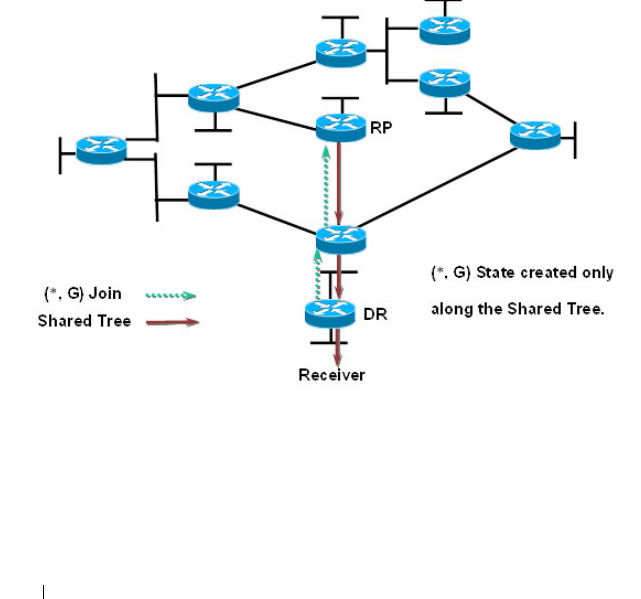
1184 Managing IPv4 and IPv6 Multicast
candidate RPs to all the PIM routers in the network. Each PIM router then
runs the RP selection algorithm to determine an RP for the given group
range. All the interested PIMSM routers then initiate re-reception of traffic
through this new RP, and the multicast traffic is rerouted via the new RP. This
is to provide high availability to the multicast applications and help ensure
that the multicast traffic is recovered quickly in such scenarios.
PIM-SM Protocol Operation
This section describes the workings of PIM-SM protocol per RFC 4601. The
protocol operates essentially in three phases, as explained in the following
sections.
Phase-1: RP Tree
Figure 43-1. PIM-SM Shared Tree Join
• In this example, an active receiver (attached to leaf router at the bottom of
the drawing) has joined multicast group “G”.
• The leaf router (labeled DR above) knows the IP address of the
Rendezvous Point (RP) for group G and sends a (*, G) Join for this group
towards the RP.

Managing IPv4 and IPv6 Multicast 1185
• This (*, G) Join travels hop-by-hop to the RP, building a branch of the
Shared Tree that extends from the RP to the last-hop router directly
connected to the receiver.
• At this point, group “G” traffic can flow down the Shared Tree to the
receiver.
Phase-2: Register Stop
Figure 43-2. PIM-SM Sender Registration—Part1
• As soon as an active source for group G sends a packet, the designated
router (DR) that is attached to this source is responsible for “Registering”
this source with the RP and requesting the RP to build a tree back to that
router.
• To do this, the source router encapsulates the multicast data from the
source in a special PIM-SM message, called the Register message, and
unicasts that data to the RP.
• When the RP receives the Register message, it does two things:
– It de-encapsulates the multicast data packet inside of the Register
message and forwards it down the Shared Tree.

1186 Managing IPv4 and IPv6 Multicast
– The RP sends a source group (S, G) Join back towards the source to
create a branch of an (S, G) Shortest-Path Tree (SPT). This results in
the (S, G) state being created in the entire router path along the SPT,
including the RP.
Figure 43-3. PIM-SM Sender Registration—Part 2
• As soon as the SPT is built from the Source router to the RP, multicast
traffic begins to flow unencapsulated from source S to the RP.
• Once this is complete, the RP Router will send a “Register Stop” message
to the first-hop router to tell it to stop sending the encapsulated data to
the RP.
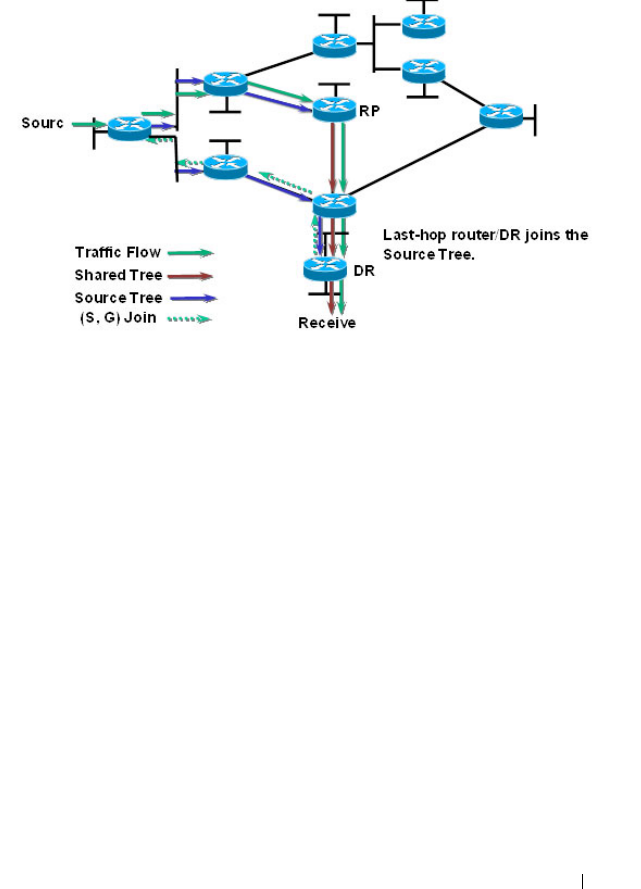
Managing IPv4 and IPv6 Multicast 1187
Phase 3: Shortest Path Tree
Figure 43-4. PIM-SM SPT—Part 1
• PIM-SM has the capability for last-hop routers (i.e., routers with directly
connected group members) to switch to the Shortest-Path Tree and bypass
the RP. This switchover is based upon an implementation-specific function
called SwitchToSptDesired(S,G) in the standard and generally takes a
number of seconds to switch to the SPT.
• In the above example, the last-hop router (at the bottom of the drawing)
sends an (S, G) Join message toward the source to join the SPT and bypass
the RP.
• This (S, G) Join messages travels hop-by-hop to the first-hop router (i.e.,
the router connected directly to the source), thereby creating another
branch of the SPT. This also creates (S, G) state in all the routers along
this branch of the SPT.

1188 Managing IPv4 and IPv6 Multicast
Figure 43-5. PIM-SM SPT—Part 2
• Finally, special (S, G) RP-bit Prune messages are sent up the Shared Tree to
prune off this (S, G) traffic from the Shared Tree.
If this were not done, (S, G) traffic would continue flowing down the
Shared Tree resulting in duplicate (S, G) packets arriving at the receiver.

Managing IPv4 and IPv6 Multicast 1189
Figure 43-6. PIM-SM SPT—Part 3
• At this point, (S, G) traffic is now flowing directly from the first -hop
router to the last-hop router and from there to the receiver.
Figure 43-7. PIM-SM SPT—Part 4

1190 Managing IPv4 and IPv6 Multicast
• At this point, the RP no longer needs the flow of (S, G) traffic since all
branches of the Shared Tree (in this case there is only one) have pruned off
the flow of (S, G) traffic.
• As a result, the RP will send (S, G) Prunes back toward the source to shut
off the flow of the now unnecessary (S, G) traffic to the RP.
Figure 43-8. PIM-SM SPT—Part 5
• As a result of the SPT-Switchover, (S, G) traffic is now flowing only from
the first-hop router to the last-hop router and from there to the receiver.
Notice that traffic is no longer flowing to the RP.
The PIM standard requires support for multi-hop RP in that a router running
PIM can act as an RP even if it is multiple router hops away from the
multicast source. This requires that the first-hop router perform
encapsulation of the multicast data and forward it as unicast toward the RP.
In practice, this encapsulation is almost always performed in software due to
the complexity of the operation. Likewise, the RP must perform de-
encapsulation and forwarding of the multicast packets in software. This
NOTE: This will occur if the RP has received an (S, G) RP-bit Prune on all
interfaces on the Shared Tree.

Managing IPv4 and IPv6 Multicast 1191
creates a performance problem in that it limits the number of packets that
can be processed and places a high load on the CPUs in the first hop and RP
routers, which can then adversely affect other router functions.
PowerConnect Optimizations to PIM-SM
PowerConnect Switches performs the following optimizations to reduce the
impact of multicast encapsulation/de-encapsulation and provide a higher
level of multicast performance in the network.
• Limiting the number of packets sent to the RP by the first-hop router.
When a multicast data source (S) starts sending data destined for a
multicast group (G), the first-hop router receives these packets and traps
them to its local CPU. A PowerConnect first-hop router immediately
blocks further data packets in the stream and prevents them from reaching
the CPU. The first-hop router then unicast-encapsulates the first received
data packet in the form of a PIM Register message and software forwards it
to the RP.
When a PowerConnect first-hop router subsequently receives the PIM
Join from the RP, the block is replaced with a regular multicast forwarding
entry so that subsequent data packets are forwarded in the hardware.
If the initial Register message(s) does not reach the RP, or the PIM Join
sent in response does not reach the first-hop router, then the data stream
would never get forwarded. To solve this, the negative entry is timed out
and removed after 3 seconds so that the process can be repeated until it
succeeds.
• In Phase 3—Shortest Path Tree, the last-hop router initiates a switchover
to the SPT tree by sending a PIM (S,G) Join message towards the source as
soon as it receives the first data packet via the (*,G) shared tree. Per the
standard, this function is used to detect suboptimal routing of multicast
traffic. PowerConnect multicast eliminates the SwitchToSptDesired(S,G)
function and performs as if the SwitchToSptDesired(S,G) function always
returns “true” as soon as it receives the first multicast packet instead of
waiting for 30 seconds.
• PowerConnect RPs do not wait to receive the native multicast data but
immediately respond to the PIM (S,G) Join by sending a 'Register Stop'
message to the source's first-hop router to inform it that it can stop

1192 Managing IPv4 and IPv6 Multicast
sending the encapsulated Register messages. This removes the load from
the CPU of the first-hop router and the RP, as they no longer need to
encapsulate and de-encapsulate register messages with multicast data.
These optimizations significantly reduce the load on first-hop routers and
RPs to encapsulate/de-encapsulate PIM register messages and their associated
multicast data. In addition, the switchover to the SPT is initiated
immediately upon the first multicast packet reaching the last-hop router. This
leads to significantly faster response times for receiving the full multicast
stream directly from the first-hop router (as opposed to the typical
bandwidth-limited stream traversing the RP).
Using PIM-DM as the Multicast Routing Protocol
Unlike PIM-SM, PIM-DM creates source-based shortest-path distribution
trees that make use of reverse-path forwarding (RPF). PIM-DM assumes that
when a sender starts sending data, all downstream routers and hosts want to
receive a multicast datagram. PIM-DM initially floods multicast traffic
throughout the network. Routers that do not have any downstream neighbors
prune back the unwanted traffic. In addition to PRUNE messages, PIM-DM
makes use of graft and assert messages. Graft messages are used whenever a
new host wants to join the group. Assert messages are used to shutoff
duplicate flows on the same multi-access network.
There are two versions of PIM-DM. Version 2 does not use the IGMP
message; instead, it uses a message that is encapsulated in an IP package, with
protocol number 103. In Version 2, a Hello message is introduced in place of a
query message.
PIM-DM is appropriate for:
• Densely distributed receivers
• Few senders-to-many receivers (due to frequent flooding)
• High volume of multicast traffic
• Constant stream of traffic
To minimize the repeated flooding of datagrams and subsequent pruning
associated with a particular source-group (S,G) pair, PIM-DM uses a State
Refresh message. This message is sent by the router(s) directly connected to
the source and is propagated throughout the network. When received by a

Managing IPv4 and IPv6 Multicast 1193
router on its RPF interface, the State Refresh message causes an existing
prune state to be refreshed. State Refresh messages are generated periodically
by the router directly attached to the source.
What Is DVMRP?
DVMRP is an interior gateway protocol that is suitable for routing multicast
traffic within an autonomous system (AS). DVMRP should not be used
between different autonomous systems due to limitations with hop count and
scalability.
DVMRP exchanges probe packets with all its DVMRP-enabled routers, it
establishes two-way neighboring relationships, and it builds a neighbor table.
DVMRP exchanges report packets and creates a unicast topology table, with
which it builds the multicast routing table. This table is used to route the
multicast packets. Since every DVMRP router uses the same unicast routing
protocol, routing loops are avoided.
Understanding DVMRP Multicast Packet Routing
DVMRP is based on RIP; it forwards multicast datagrams to other routers in
the AS and constructs a forwarding table based on information it learns in
response. More specifically, it uses this sequence.
• A new multicast packet is forwarded to the entire multicast network, with
respect to the time-to-live (TTL) of the packet.
• The TTL restricts the area to be flooded by the message.
• All routers that do not have members on directly-attached subnetworks
send back
Prune messages
to the upstream router.
• The branches that transmit a prune message are deleted from the delivery
tree.
• The delivery tree which is spanning to all the members in the multicast
group, is constructed in the form of a DVMRP forwarding table.
NOTE: In addition to DVMRP, the switch supports the Protocol-Independent
Multicast (PIM) sparse-mode (PIM-SM) and dense-mode (PIM-SM) routing
protocol. Only one multicast routing protocol can be operational on the switch at
any time. If you enable DVMRP, PIM must be disabled. Similarly, if PIM is enabled,
DVMRP must be disabled.

1194 Managing IPv4 and IPv6 Multicast
Using DVMRP as the Multicast Routing Protocol
DVMRP is used to communicate multicast information between L3 switches
or routers. If a PowerConnect M6220/M6348/M8024/M8024-k switch handles
inter-VLAN routing for IP traffic, including IP multicast traffic, multicast
routing might be required on the switch.
DVMRP is best suited for small networks where the majority of hosts request
a given multicast traffic stream. DVMRP is similar to PIM-DM in that it
floods multicast packets throughout the network and prunes branches where
the multicast traffic is not desired. DVMRP was developed before PIM-DM,
and it has several limitations that do not exist with PIM-DM.
You might use DVMRP as the multicast routing protocol if it has already been
widely deployed within the network.
Microsoft Network Load Balancing
PowerConnect switches support Microsoft Network Load Balancing (NLB) in
unicast mode only. When using Microsoft NLB, ensure that the Cluster
Operation Mode is configured to the default value of Unicast.
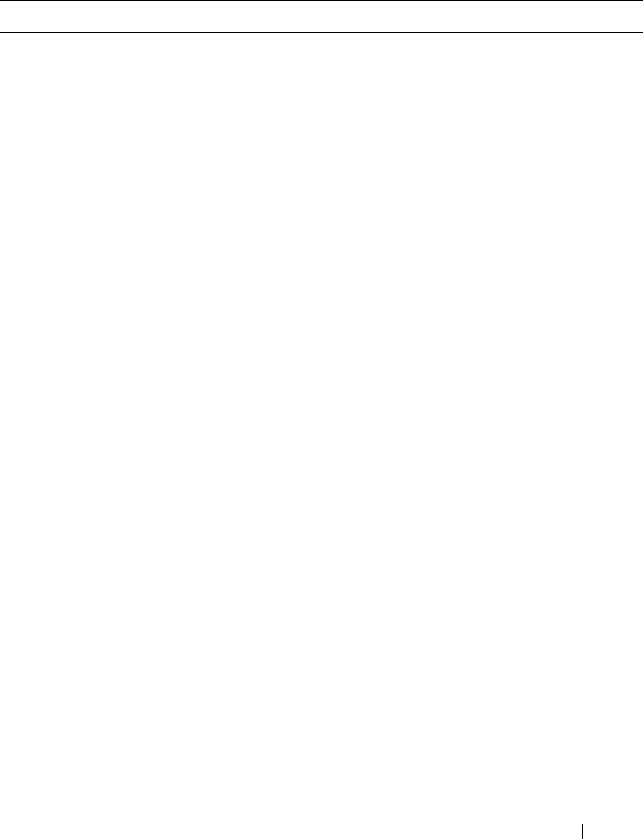
Managing IPv4 and IPv6 Multicast 1195
Default L3 Multicast Values
IP and IPv6 multicast is disabled by default. Table 43-2 shows the default
values for L3 multicast and the multicast protocols.
Table 43-2. L3 Multicast Defaults
Parameter Default Value
IPv4 Multicast Defaults
L3 Multicast Admin Mode Disabled
Maximum Multicast Routing Table
Entries
2048 (1536 IPv4/512 IPv6)
Sizes for the PC70xxvarious switches are as
follows:
1536 IPv4/512 IPv6
PCM8024 (512 IPv4/256 IPv6)
PCM8024-k (1536 IPv4/512 IPv6)
PCM6348 (1536 IPv4/512 IPv6)
Static Multicast Routes None configured
Interface TTL Threshold 1
IGMP Defaults
IGMP Admin Mode Disabled globally and on all interfaces
IGMP Version v3
IGMP Robustness 2
IGMP Query Interval 125 seconds
IGMP Query Max Response Time 100 seconds
IGMP Startup Query Interval 31 seconds
IGMP Startup Query Count 2
IGMP Last Member Query Interval 1 second
IGMP Last Member Query Count 2
IGMP Proxy Interface Mode Disabled
IGMP Proxy Unsolicited Report Interval 1 second
MLD Defaults

1196 Managing IPv4 and IPv6 Multicast
MLD Admin Mode Disabled globally and on all interfaces
MLD Version v2
MLD Query Interval 125 seconds
MLD Query Max Response Time 10,000 milliseconds
MLD Last Member Query Interval 1000 milliseconds
MLD Last Member Query Count 2
MLD Proxy Interface Mode Disabled
MLD Proxy Unsolicited Report Interval 1 second
PIM Defaults
PIM Protocol Disabled globally and on all interfaces
PIM Hello Interval 30 seconds (when enabled on an interface)
PIM-SM Join/Prune Interval 60 seconds (when enabled on an interface)
PIM-SM BSR Border Disabled
PIM-SM DR Priority 1 (when enabled on an interface)
PIM Candidate Rendezvous Points (RPs) None configured
PIM Static RP None configured
PIM Source-Specific Multicast (SSM)
Range
None configured. Default SSM group
address is 232.0.0.0/8 for IPv4 multicast
and ff3x::/32 for IPv6 multicast.
PIM BSR Candidate Hash Mask Length 30 (IPv4)
126 (IPv6)
PIM BSR Candidate Priority 0
DVMRP Defaults
DVMRP Admin Mode Disabled globally and on all interfaces
DVMRP Version 3
DVMRP Interface Metric 1
Table 43-2. L3 Multicast Defaults (Continued)
Parameter Default Value
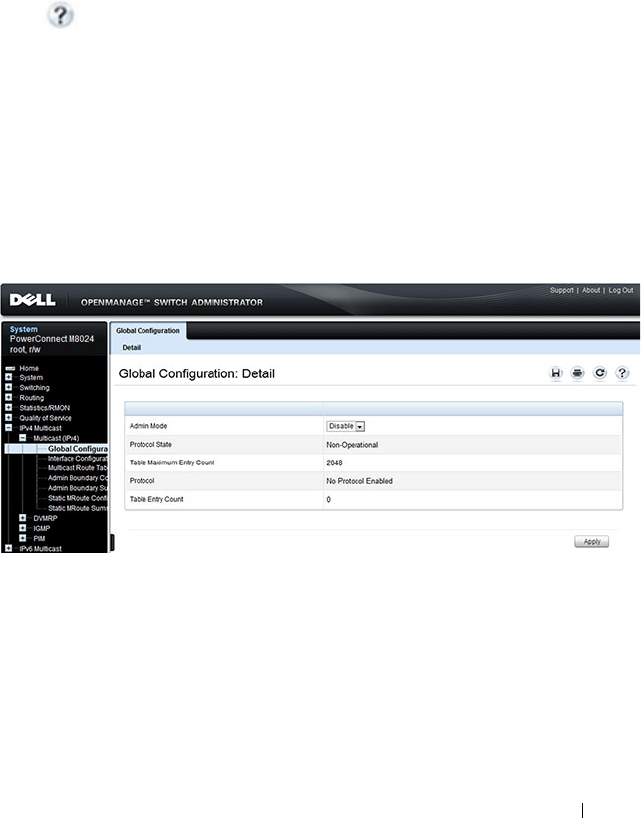
Managing IPv4 and IPv6 Multicast 1197
Configuring General IPv4 Multicast Features
(Web)
This section provides information about the OpenManage Switch
Administrator pages for configuring and monitoring the L3 multicast features
that are not protocol-specific on a PowerConnect
M6220/M6348/M8024/M8024-k switch. For details about the fields on a page,
click at the top of the page.
Multicast Global Configuration
Use the Global Configuration
page to configure the administrative status of
Multicast Forwarding in the router, and to display global multicast
parameters.
To display the page, click IPv4 Multicast
→
Multicast
→
Global
Configuration in the navigation panel.
Figure 43-9. Multicast Global Configuration

1198 Managing IPv4 and IPv6 Multicast
Multicast Interface Configuration
Use the Interface Configuration
page to configure the TTL threshold of a
multicast interface. At least one VLAN routing interface must be configured
on the switch before fields display on this page.
To display the page, click IPv4 Multicast
→
Multicast
→
Interface
Configuration in the navigation panel.
Figure 43-10. Multicast Interface Configuration

Managing IPv4 and IPv6 Multicast 1199
Multicast Route Table
Use the Route Table page to view information about the multicast routes in
the IPv4 multicast routing table.
To display the page, click IPv4 Multicast
→
Multicast
→
Multicast Route
Table Multicast Route Table
Figure 43-11. Multicast Route Table
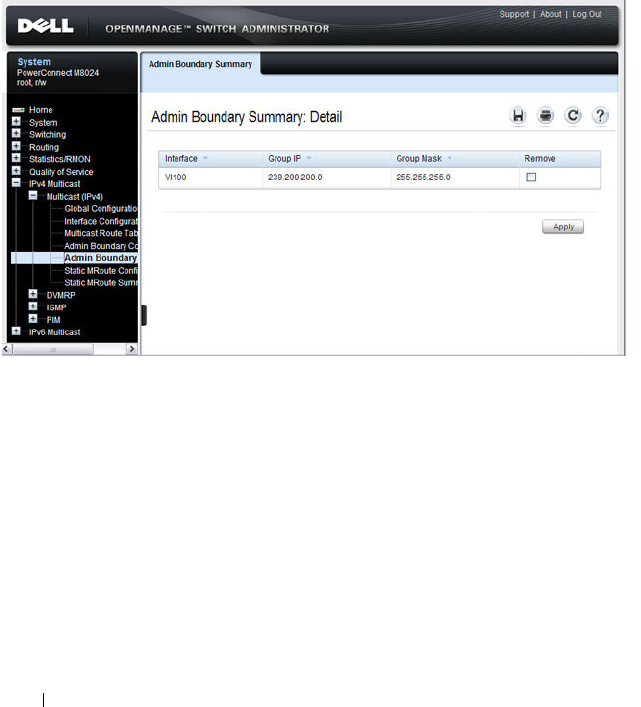
1200 Managing IPv4 and IPv6 Multicast
Multicast Admin Boundary Configuration
The definition of an administratively scoped boundary is a way to stop the
ingress and egress of multicast traffic for a given range of multicast addresses
on a given routing interface. Use the Admin Boundary Configuration
page to
configure a new or existing administratively scoped boundary. To see this
page, you must have configured a valid routing interface and multicast.
To display the page, click IPv4 Multicast
→
Multicast
→
Admin Boundary
Configuration in the navigation panel.
Figure 43-12. Multicast Admin Boundary Configuration

Managing IPv4 and IPv6 Multicast 1201
Multicast Admin Boundary Summary
Use the Admin Boundary Summary
page to display existing administratively
scoped boundaries.
To display the page, click IPv4 Multicast
→
Multicast
→
Admin Boundary
Summary in the navigation panel.
Figure 43-13. Multicast Admin Boundary Summary

1202 Managing IPv4 and IPv6 Multicast
Multicast Static MRoute Configuration
Use the Static MRoute Configuration
page to configure a new static entry in
the Mroute table or to modify an existing entry.
To display the page, click IPv4 Multicast
→
Multicast
→
Static MRoute
Configuration in the navigation panel.
Figure 43-14. Multicast Static MRoute Configuration

Managing IPv4 and IPv6 Multicast 1203
Multicast Static MRoute Summary
Use the Static MRoute Summary
page to display static routes and their
configurations.
To display the page, click IPv4 Multicast
→
Multicast
→
Static MRoute
Summary in the navigation panel.
Figure 43-15. Multicast Static MRoute Summary
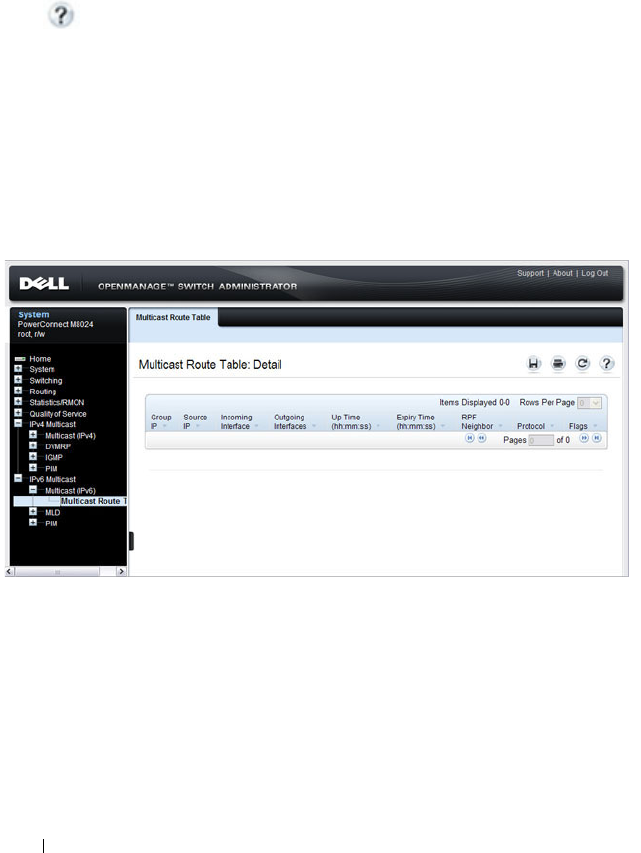
1204 Managing IPv4 and IPv6 Multicast
Configuring IPv6 Multicast Features (Web)
This section provides information about the OpenManage Switch
Administrator pages for configuring and monitoring the IPv6 multicast
features that are not protocol-specific on a PowerConnect
M6220/M6348/M8024/M8024-k switch. For details about the fields on a page,
click at the top of the page.
IPv6 Multicast Route Table
Use the Multicast Route Table page to view information about the multicast
routes in the IPv6 multicast routing table.
To display the page, click IPv6 Multicast
→
Multicast
→
Multicast Route
Tabl e.
Figure 43-16. IPv6 Multicast Route Table

Managing IPv4 and IPv6 Multicast 1205
Configuring IGMP and IGMP Proxy (Web)
This section provides information about the OpenManage Switch
Administrator pages for configuring and monitoring the IGMP and IGMP
proxy features on a PowerConnect M6220/M6348/M8024/M8024-k switch.
For details about the fields on a page, click at the top of the page.
IGMP Global Configuration
Use the Global Configuration
page to set IGMP on the system to active or
inactive.
To display the page, click IPv4 Multicast
→
IGMP
→
Global Configuration
in the navigation panel.
Figure 43-17. IGMP Global Configuration

1206 Managing IPv4 and IPv6 Multicast
IGMP Interface Configuration
Use the Interface Configuration
page to configure and/or display router
interface parameters. You must configure at least one valid routing interface
before you can access this page and configure IP Multicast IGMP.
To display the page, click IPv4 Multicast
→
IGMP
→
Routing Interface
→
Interface Configuration in the navigation panel.
Figure 43-18. IGMP Interface Configuration

Managing IPv4 and IPv6 Multicast 1207
IGMP Interface Summary
Use the Interface Summary
page to display IGMP routing parameters and
data. You must configure at least one IGMP router interface to access this
page.
To display the page, click IPv4 Multicast
→
IGMP
→
Routing Interface
→
Interface Summary in the navigation panel.
Figure 43-19. IGMP Interface Summary

1208 Managing IPv4 and IPv6 Multicast
IGMP Cache Information
Use the Cache Information
page to display cache parameters and data for an
IP multicast group address. Group membership reports must have been
received on the selected interface for data to display on the page.
To display the page, click IPv4 Multicast
→
IGMP
→
Routing Interface
→
Cache Information in the navigation panel.
Figure 43-20. IGMP Cache Information

Managing IPv4 and IPv6 Multicast 1209
IGMP Interface Source List Information
Use the Source List Information
page to display detailed membership
information for an interface. Group membership reports must have been
received on the selected interface for data to display information.
To display the page, click IPv4 Multicast
→
IGMP
→
Routing Interface
→
Source List Information in the navigation panel.
Figure 43-21. IGMP Interface Source List Information

1210 Managing IPv4 and IPv6 Multicast
IGMP Proxy Interface Configuration
The IGMP Proxy is used by IGMP Router (IPv4 system) to enable the system
to issue IGMP host messages on behalf of hosts that the system discovered
through standard IGMP router interfaces. Thus, this feature acts as proxy to
all hosts residing on its router interfaces.
Use the Interface Configuration
page to configure IGMP proxy for a VLAN
interface. You must have configured at least one VLAN routing interface
before configuring or displaying data for an IGMP proxy interface, and it
should not be an IGMP routing interface.
To display the page, click IPv4 Multicast
→
IGMP
→
Proxy Interface
→
Interface Configuration in the navigation panel.
Figure 43-22. IGMP Proxy Interface Configuration

Managing IPv4 and IPv6 Multicast 1211
IGMP Proxy Configuration Summary
Use the Configuration Summary
page to display proxy interface
configurations by interface. You must have configured at least one VLAN
routing interface configured before data displays on this page.
To display the page, click IPv4 Multicast
→
IGMP
→
Proxy Interface
→
Configuration Summary in the navigation panel.
Figure 43-23. IGMP Proxy Configuration Summary

1212 Managing IPv4 and IPv6 Multicast
IGMP Proxy Interface Membership Info
Use the Interface Membership Info
page to display interface membership
data for a specific IP multicast group address. You must have configured at
least one VLAN routing interface before you can display interface
membership information, and it should not be an IGMP routing interface.
Also, if no group membership reports have been received on the selected
interface, no data displays on this page.
To display the page, click IPv4 Multicast
→
IGMP
→
Proxy Interface
→
Interface Membership Info in the navigation panel.
Figure 43-24. IGMP Proxy Interface Membership Info

Managing IPv4 and IPv6 Multicast 1213
Detailed IGMP Proxy Interface Membership Information
Use the Interface Membership Info Detailed
page to display detailed
interface membership data. You must have configured at least one VLAN
routing interface before you can display detailed interface membership
information, and it should not be an IGMP routing interface. Also, if no
group membership reports have been received on the selected interface you
cannot display data.
To display the page, click IPv4 Multicast
→
IGMP
→
Proxy Interface
→
Interface Membership Info Detailed in the navigation panel.
Figure 43-25. IGMP Proxy Interface Membership Info Detailed

1214 Managing IPv4 and IPv6 Multicast
Configuring MLD and MLD Proxy (Web)
This section provides information about the OpenManage Switch
Administrator pages for configuring and monitoring the MLD and MLD
proxy features on a PowerConnect M6220/M6348/M8024/M8024-k switch.
For details about the fields on a page, click at the top of the page.
MLD Global Configuration
Use the Global Configuration page to administratively enable and disable
the MLD service.
To display the page, click IPv6 Multicast
→
MLD
→
Global Configuration
in the navigation panel.
Figure 43-26. MLD Global Configuration

Managing IPv4 and IPv6 Multicast 1215
MLD Routing Interface Configuration
Use the Interface Configuration page to enable selected IPv6 router
interfaces to discover the presence of multicast listeners, the nodes who wish
to receive the multicast data packets, on its directly attached interfaces. To
access this page, click IPv6 Multicast
→
MLD
→
Routing Interface
→
Interface Configuration in the navigation panel.
Figure 43-27. MLD Routing Interface Configuration
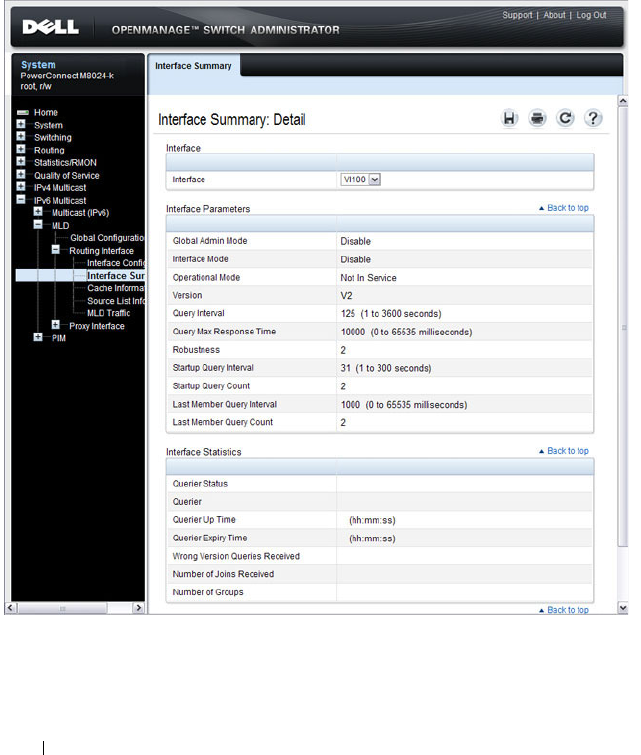
1216 Managing IPv4 and IPv6 Multicast
MLD Routing Interface Summary
Use the Interface Summary page to display information and statistics on a
selected MLD-enabled interface. You must configure at least one IGMP
VLAN routing interface to access this page.
To access this page, click IPv6 Multicast
→
MLD
→
Routing Interface
→
Interface Summary in the navigation panel.
Figure 43-28. MLD Routing Interface Summary

Managing IPv4 and IPv6 Multicast 1217
MLD Routing Interface Cache Information
The Interface Cache Information page displays cache parameters and data
for an IP multicast group address that has been reported to operational MLD
routing interfaces. You must configure at least one MLD VLAN routing
interface to access this page. Also, group membership reports must have been
received on the selected interface in order for data to be displayed here. To
access this page, click IPv6 Multicast
→
MLD
→
Routing Interface
→
Cache Information in the navigation panel.
Figure 43-29. MLD Routing Interface Cache Information

1218 Managing IPv4 and IPv6 Multicast
MLD Routing Interface Source List Information
The Interface Source List Information page displays detailed membership
information for an interface. You must configure at least one MLD VLAN
routing interface to access this page. Also, group membership reports must
have been received on the selected interface in order for data to be displayed
here. To access this page, click IPv6 Multicast
→
MLD
→
Routing Interface
→
Source List Information in the navigation panel.
Figure 43-30. MLD Routing Interface Source List Information

Managing IPv4 and IPv6 Multicast 1219
MLD Traffic
The MLD Traffic page displays summary statistics on the MLD messages
sent to and from the router.
To access this page, click IPv6 Multicast
→
MLD
→
Routing Interface
→
MLD Traffic in the navigation panel.
Figure 43-31. MLD Traffic

1220 Managing IPv4 and IPv6 Multicast
MLD Proxy Configuration
When you configure an interface in MLD proxy mode, it acts as a proxy
multicast host that sends MLD membership reports on one VLAN interface
for MLD Membership reports received on all other MLD-enabled VLAN
routing interfaces.
Use the Interface Configuration page to enable and disable ports as MLD
proxy interfaces. To display this page, click IPv6 Multicast
→
MLD
→
Proxy
Interface
→
Interface Configuration in the navigation panel.
Figure 43-32. MLD Proxy Interface Configuration

Managing IPv4 and IPv6 Multicast 1221
MLD Proxy Configuration Summary
Use the Configuration Summary page to view configuration and statistics on
MLD proxy-enabled interfaces. To display this page, click IPv6 Multicast
→
MLD
→
Proxy Interface
→
Configuration Summary in the navigation panel.
Figure 43-33. MLD Proxy Configuration Summary

1222 Managing IPv4 and IPv6 Multicast
MLD Proxy Interface Membership Information
The Interface Membership Information page lists each IP multicast group
for which the MLD proxy interface has received membership reports. To
display this page, click IPv6 Multicast
→
MLD
→
Proxy interface
→
Interface Membership Info in the navigation panel.
Figure 43-34. Interface Membership Information
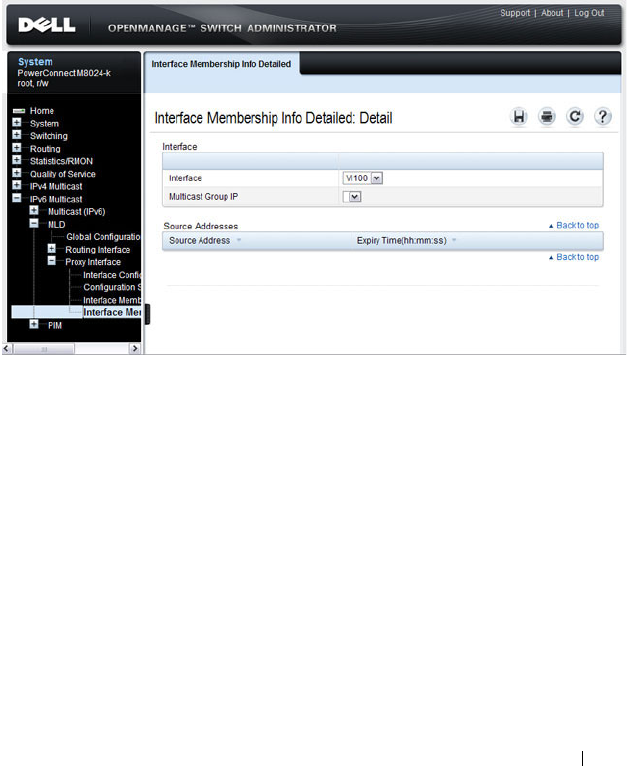
Managing IPv4 and IPv6 Multicast 1223
Detailed MLD Proxy Interface Membership Information
The Interface Membership Information Detailed page provides additional
information about the IP multicast groups for which the MLD proxy
interface has received membership reports. To display this page, click IPv6
Multicast
→
MLD
→
Proxy Interface
→
Interface Membership Info
Detailed in the navigation panel.
Figure 43-35. Interface Membership Information—Detailed

1224 Managing IPv4 and IPv6 Multicast
Configuring PIM for IPv4 and IPv6 (Web)
This section provides information about the OpenManage Switch
Administrator pages for configuring and monitoring PIM-SM and PIM-DM
for IPv4 and IPv6 multicast routing on a PowerConnect
M6220/M6348/M8024/M8024-k switch. For details about the fields on a page,
click at the top of the page.
PIM Global Configuration
Use the Global Configuration
page to configure the administrative status of
PIM-DM or PIM-SM on the switch. It is strongly recommended that IGMP
be enabled on any switch on which IPv4 PIM is enabled and MLD be enabled
on any switch for which IPv6 PIM is enabled. This ensures that the multicast
router behaves as expected.
To display the page, click IPv4 Multicast
→
PIM
→
Global Configuration or
IPv6 Multicast
→
PIM
→
Global Configuration in the navigation panel.
Figure 43-36. PIM-DM Global Configuration
NOTE: The OpenManage Switch Administrator pages to configure IPv4 multicast
routing and IPv6 multicast routing is very similar. The figures in this section show
the IPv4 multicast configuration pages. To configure IPv6 multicast with PIM, use
the pages available from the IPv6 Multicast → PIM menu.

Managing IPv4 and IPv6 Multicast 1225
PIM Global Status
Use the Global Status
page to view the administrative status of PIM-DM or
PIM-SM on the switch.
To display the page, click IPv4 Multicast
→
PIM
→
Global Status or IPv6
Multicast
→
PIM
→
Global Status in the navigation panel.
Figure 43-37. PIM Global Status

1226 Managing IPv4 and IPv6 Multicast
PIM Interface Configuration
Use the Interface Configuration
page to configure specific VLAN routing
interfaces with PIM.
To display the page, click IPv4 Multicast
→
PIM
→
Interface Configuration
or IPv6 Multicast
→
PIM
→
Interface Configuration in the navigation
panel.
Figure 43-38. PIM Interface Configuration

Managing IPv4 and IPv6 Multicast 1227
PIM Interface Summary
Use the Interface Summary
page to display a PIM-enabled VLAN routing
interface interface and its settings.
To display the page, click IPv4 Multicast
→
PIM
→
Interface Summary or
IPv6 Multicast
→
PIM
→
Interface Summary in the navigation panel.
Figure 43-39. PIM Interface Summary

1228 Managing IPv4 and IPv6 Multicast
Candidate RP Configuration
The Candidate RP is configured on the Add Candidate RP page. Use the
Candidate RP Configuration page to display and delete the configured
rendezvous points (RPs) for each port using PIM.
To access the page, click IPv4 Multicast
→
PIM
→
Candidate RP
Configuration or IPv6 Multicast
→
PIM
→
Candidate RP Configuration.
Figure 43-40. Candidate RP Configuration
Adding a Candidate RP
To add PIM Candidate rendezvous points (RPs) for each IP multicast group:
1
Open the
Candidate RP Configuration
page.
2
Click
Add
.
The
Add Candidate RP
page displays.

Managing IPv4 and IPv6 Multicast 1229
Figure 43-41. Add Candidate RP
3
Select the VLAN interface for which the Candidate RP is to be configured.
4
Enter the group address transmitted in Candidate-RP-Advertisements.
5
Enter the prefix length transmitted in Candidate-RP-Advertisements to
fully identify the scope of the group which the router supports if elected as
a Rendezvous Point.
6
Click
Apply Changes
.
The new Candidate RP is added, and the device is updated.

1230 Managing IPv4 and IPv6 Multicast
Static RP Configuration
Use the Static RP Configuration
page to display or remove the configured
RP. The page also allows adding new static RPs by clicking the Add button.
Only one RP address can be used at a time within a PIM domain. If the PIM
domain uses the BSR to dynamically learn the RP, configuring a static RP is
not required. However, you can configure the static RP to override any
dynamically learned RP from the BSR.
To access the page, click IPv4 Multicast
→
PIM
→
Static RP Configuration
or IPv6 Multicast
→
PIM
→
Static RP Configuration.
Figure 43-42. Static RP Configuration
Adding a Static RP
To add a static RP for the PIM router.
1
Open the
Static RP Configuration
page.
2
Click
Add
.
The
Add Static RP
page displays.

Managing IPv4 and IPv6 Multicast 1231
Figure 43-43. Add Static RP
3
Enter the IP address of the RP for the group range.
4
Enter the group address of the RP.
5
Enter the group mask of the RP.
6
Check the
Override
option to configure the static RP to override the
dynamic (candidate) RPs learned for same group ranges.
7
Click
Apply
.
The new Static RP is added, and the device is updated.
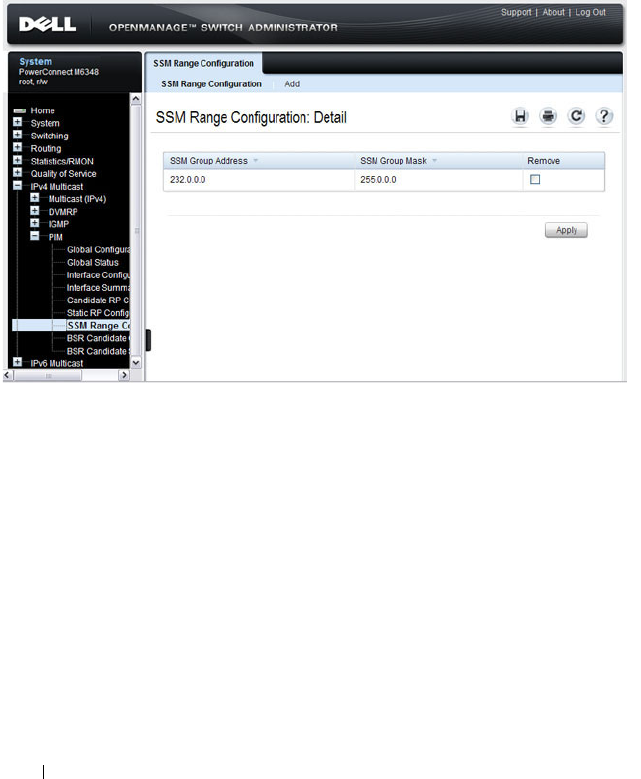
1232 Managing IPv4 and IPv6 Multicast
SSM Range Configuration
Use this page to display or remove the Source Specific Multicast (SSM) group
IP address and group mask for the PIM router.
To display the page, click IPv4 Multicast
→
PIM
→
SSM Range
Configuration or IPv6 Multicast
→
PIM
→
SSM Range Configuration.
Figure 43-44. SSM Range Configuration
Adding an SSM Range
To add the Source-Specific Multicast (SSM) Group IP Address and Group
Mask (IPv4) or Prefix Length (IPv6) for the PIM router:
1
Open the
SSM Range Configuration
page.
2
Click
Add
.
The
Add SSM Range
page displays.

Managing IPv4 and IPv6 Multicast 1233
Figure 43-45. Add SSM Range
3
Click the Add Default SSM Range check box to add the default SSM
Range. The default SSM Range is 232.0.0.0/8 for IPv4 multicast and
ff3x::/32 for IPv6 multicast.
4
Enter the
SSM Group IP Address.
5
Enter the SSM Group Mask (IPv4) or SSM Prefix Length (IPv6).
6
Click
Apply
.
The new SSM Range is added, and the device is updated.
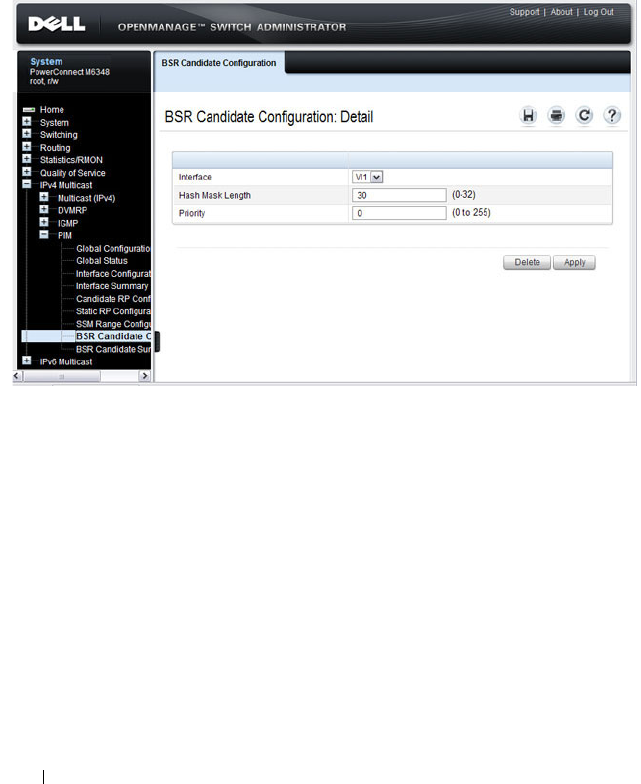
1234 Managing IPv4 and IPv6 Multicast
BSR Candidate Configuration
Use this page to configure information to be used if the interface is selected
as a bootstrap router.
To display the page, click IPv4 Multicast
→
PIM
→
BSR Candidate
Configuration or IPv6 Multicast
→
PIM
→
BSR Candidate Configuration.
Figure 43-46. BSR Candidate Configuration

Managing IPv4 and IPv6 Multicast 1235
BSR Candidate Summary
Use this page to display information about the configured BSR candidates. To
display this page, click IPv4 Multicast
→
PIM
→
BSR Candidate Summary
or IPv6 Multicast
→
PIM
→
BSR Candidate Summary.
Figure 43-47. BSR Candidate Summary

1236 Managing IPv4 and IPv6 Multicast
Configuring DVMRP (Web)
This section provides information about the OpenManage Switch
Administrator pages for configuring and monitoring DVMRP on a
PowerConnect M6220/M6348/M8024/M8024-k switch. For details about the
fields on a page, click at the top of the page.
DVMRP Global Configuration
Use the Global Configuration
page to configure global DVMRP settings. It is
strongly recommended that IGMP be enabled on any switch on which
DVMRP is enabled. The use cases for enabling DVMRP without IGMP are
few, and enabling IGMP ensures that the multicast router behaves as
expected.
To display the page, click IPv4 Multicast
→
DVMRP
→
Global
Configuration in the navigation panel.
Figure 43-48. DVMRP Global Configuration

Managing IPv4 and IPv6 Multicast 1237
DVMRP Interface Configuration
Use the Interface Configuration
page to configure a DVMRP VLAN routing
interface. You must configure at least one router interface before you
configure a DVMRP interface. Otherwise you see a message telling you that
no router interfaces are available, and the configuration screen is not
displayed. It is strongly recommended that IGMP be enabled on any interface
on which DVMRP is enabled. This ensures that the multicast router behaves
as expected.
To display the page, click IPv4 Multicast
→
DVMRP
→
Interface
Configuration in the navigation panel.
Figure 43-49. DVMRP Interface Configuration

1238 Managing IPv4 and IPv6 Multicast
DVMRP Configuration Summary
Use the Configuration Summary
page to display the DVMRP configuration
and data for a selected interface. You must configure at least one VLAN
routing interface before you can display data for a DVMRP interface.
Otherwise you see a message telling you that no VLAN router interfaces are
available, and the configuration summary screen is not displayed.
To display the page, click IPv4 Multicast
→
DVMRP
→
Configuration
Summary in the navigation panel.

Managing IPv4 and IPv6 Multicast 1239
Figure 43-50. DVMRP Configuration Summary
DVMRP Next Hop Summary
Use the Next Hop Summary
page to display the next hop summary by Source
IP.
To display the page, click IPv4 Multicast
→
DVMRP
→
Next Hop Summary
in the navigation panel.

1240 Managing IPv4 and IPv6 Multicast
Figure 43-51. DVMRP Next Hop Summary

Managing IPv4 and IPv6 Multicast 1241
DVMRP Prune Summary
Use the Prune Summary
page to display the prune summary by Group IP.
To display the page, click IPv4 Multicast
→
DVMRP
→
Prune Summary in
the navigation panel.
Figure 43-52. DVMRP Prune Summary

1242 Managing IPv4 and IPv6 Multicast
DVMRP Route Summary
Use the Route Summary
page to display the DVMRP route summary.
To display the page, click IPv4 Multicast
→
DVMRP
→
Route Summary in
the navigation panel.
Figure 43-53. DVMRP Route Summary

Managing IPv4 and IPv6 Multicast 1243
Configuring L3 Multicast Features (CLI)
This section provides information about the commands you use to configure
general IPv4 multicast settings on the switch. For more information about the
commands, see the
PowerConnect M6220/M6348/M8024/M8024-k CLI
Reference Guide
at support.dell.com/manuals.
Configuring and Viewing IPv4 Multicast Information
Beginning in Privileged EXEC mode, use the following commands to enable
IPv4 multicast on the switch and to view and configure other general
multicast settings.
Command Purpose
configure Enter global configuration mode.
ip multicast Enable IPv4/IPv6 multicast on the switch.
ip mroute
source-address
mask rpf-address preference
Create a static multicast route for a source range.
•
source-address
— The IP address of the multicast data
source.
•
mask
— The IP subnet mask of the multicast data
source.
•
rpf-address
— The IP address of the next hop towards
the source.
•
preference
— The cost of the route (Range: 1–255).
interface vlan
vlan-id
Enter Interface Configuration mode for the specified
VLAN.
ip mcast boundary
groupipaddr mask
Add an administrative scope multicast boundary
specified by the multicast group IP address
(
groupipaddr
) and group IP subnet mask (
mask
) for
which this multicast administrative boundary is
applicable.
The group IP address valid range is 239.0.0.0 to
239.255.255.255.
ip multicast ttl-threshold
ttlvalue
Apply a Time to Live (TTL) value to the interface. The
ttlvalue
is the TTL threshold which is applied to the
multicast data packets forwarded through the interface.
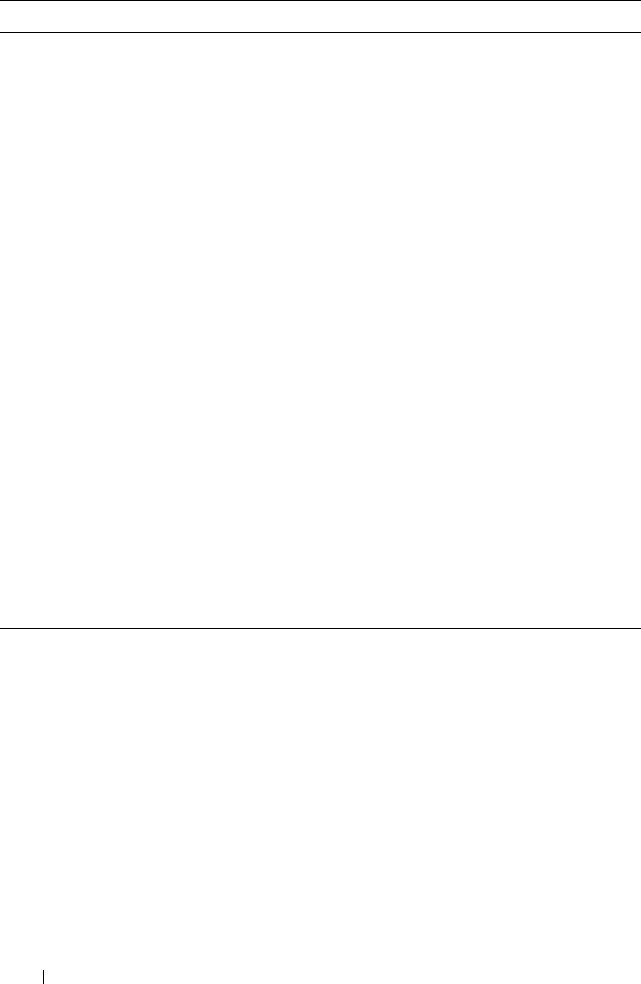
1244 Managing IPv4 and IPv6 Multicast
exit Exit to Global Config mode.
exit Exit to Privileged EXEC mode.
show ip multicast View system-wide multicast information.
show ip mcast boundary
{vlan
vlan-id
| all}
View all the configured administrative scoped multicast
boundaries.
show ip mcast mroute
{detail | summary}
View a summary or all the details of the multicast table.
show mac address-table
multicast [count]
View information about the entries in the multicast
address table.
show ip mcast mroute
group
groupipaddr
{detail |
summary}
View the multicast configuration settings such as flags,
timer settings, incoming and outgoing interfaces, RPF
neighboring routers, and expiration times of all the
entries in the multicast mroute table containing the
groupipaddr
value.
show ip mcast mroute
source
sourceipaddr
{summary |
groupipaddr
}
View the multicast configuration settings such as flags,
timer settings, incoming and outgoing interfaces, RPF
neighboring routers, and expiration times of all the
entries in the multicast mroute table containing the
sourceipaddr
or
sourceipaddr
|
groupipaddr
pair
value(s).
show ip mcast mroute static
[
sourceipaddr
]
View all the static routes configured in the static mcast
table if it is specified or display the static route
associated with the particular
sourceipaddr
.
Command Purpose

Managing IPv4 and IPv6 Multicast 1245
Configuring and Viewing IPv6 Multicast Route Information
Beginning in Privileged EXEC mode, use the following commands to
configure static IPv6 multicast routes on the switch and to view IPv6
multicast table information.
Command Purpose
configure Enter global configuration mode.
ip multicast Enable IPv4/IPv6 multicast routing.
ipv6 mroute
source-
address/prefix-length rpf-
address
[interface vlan
vlan-id
]
preference
Create a static multicast route for a source range.
•
source-address/prefix-length
— The IPv6 address of the
multicast data source.
•
rpf-address
— The IPv6 address of the next hop towards
the source.
•
vlan-id
—If the
rpf-address
is a link-local address then
the VLAN interface must also be specified. If the
rpf-
address
is a global address, then specifying the VLAN
interface is not required.
•
preference
— The cost of the route (Range: 1–255).
exit Exit to Privileged EXEC mode.
show ipv6 mroute
{detail | summary}
View a summary or all the details of the multicast table.
show ipv6 mroute group
groupipaddr
{detail |
summary}
View the multicast configuration settings such as flags,
timer settings, incoming and outgoing interfaces, RPF
neighboring routers, and expiration times of all the entries
in the multicast mroute table containing the
groupipaddr
value.
show ipv6 mroute source
sourceipaddr
{summary
|
groupipaddr
}
View the multicast configuration settings such as flags,
timer settings, incoming and outgoing interfaces, RPF
neighboring routers, and expiration times of all the entries
in the multicast mroute table containing the
sourceipaddr
or
sourceipaddr
|
groupipaddr
pair value(s).
show ipv6 mroute static
[
sourceipaddr
]
View all the static routes configured in the static mcast
table if it is specified or display the static route associated
with the particular
sourceipaddr
.

1246 Managing IPv4 and IPv6 Multicast
Configuring and Viewing IGMP
Beginning in Privileged EXEC mode, use the following commands to
configure IGMP on the switch and on VLAN routing interfaces and to view
IGMP information.
Command Purpose
configure Enter global configuration mode.
ip multicast Enable IPv4/IPv6 multicast routing.
ip igmp Enable IGMP on the switch.
interface vlan
vlan-id
Enter Interface Configuration mode for the specified
VLAN.
ip igmp Enable IGMP on the interface.
ip igmp version
version
Set the version of IGMP for an interface.
The
version
variable can be 1, 2, or 3.
ip igmp robustness
robustness
Configure the robustness that allows tuning of the
interface, that is, tuning for the expected packet loss on a
subnet. If a subnet is expected to have significant loss, the
robustness variable may be increased for the interface.
The range for
robustness
is 1–255.
ip igmp query-interval
seconds
Configure the query interval for the specified interface.
The query interval determines how fast IGMP Host-
Query packets are transmitted on this interface.
The range for
seconds
is 0–3600 seconds.
ip igmp query-max-
response-time
seconds
Configure the maximum response time interval for the
specified interface. It is the maximum query response
time advertised in IGMPv2 queries on this interface.
The range for
seconds
is 0–25 seconds.
ip igmp startup-query-
interval
seconds
Set the interval between general queries sent at startup on
the interface.
The range for
seconds
is 0–300 seconds.

Managing IPv4 and IPv6 Multicast 1247
ip igmp startup-query-
count
count
Set the number of queries sent out on startup —at
intervals equal to the startup query interval for the
interface.
The range for
count
is 1–20.
ip igmp last-member-
query-interval
tenthsofseconds
Configure the Maximum Response Time inserted in
Group-Specific Queries which are sent in response to
Leave Group messages.
The range is 0–255 tenths of a second.
ip igmp last-member-
query-count
count
Set the number of Group-Specific Queries sent before the
router assumes that there are no local members on the
interface.
The range for
count
is 1–20.
CTRL + Z Exit to Privileged EXEC mode.
show ip igmp View system-wide IGMP information.
show ip igmp interface
[vlan
vlan-id
]
View IGMP information for all interfaces or for the
specified interface.
show ip igmp interface
stats [vlan
vlan-id
]
View IGMP statistics for all interfaces or for the specified
interface.
show ip igmp groups
[interface vlan
vlan-id
]
View the registered multicast groups on the interface.
show ip igmp
membership
View the list of interfaces that have registered in any
multicast group.
Command Purpose
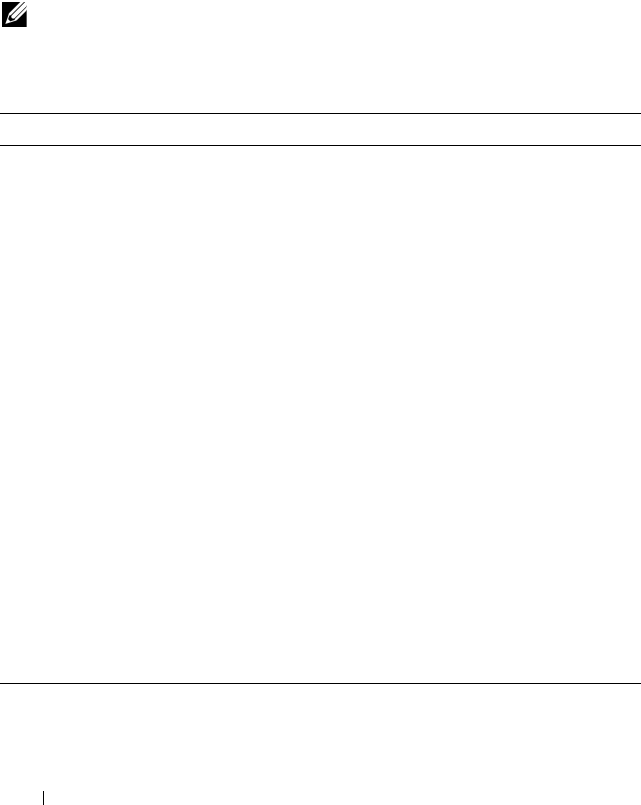
1248 Managing IPv4 and IPv6 Multicast
Configuring and Viewing IGMP Proxy
Beginning in Privileged EXEC mode, use the following commands to
configure the upstream VLAN routing interface as an IGMP proxy. The
IGMP proxy issues host messages on behalf of the hosts that have been
discovered on IGMP-enabled interfaces. The upstream interface is the
interface closest to the root multicast router, which should be running IGMP.
NOTE: Configure only the upstream interface as the IGMP proxy. IGMP should
be enabled on all downstream interfaces. IP routing and IP multicast must be
enabled on the switch for the IGMP proxy feature to operate.
Command Purpose
configure Enter global configuration mode.
interface vlan
vlan-id
Enter Interface Configuration mode for the
specified VLAN.
ip igmp-proxy Configure the interface as an IGMP proxy
interface.
ip igmp-proxy reset-status (Optional) Reset the host interface status
parameters of the IGMP Proxy.
ip igmp-proxy unsolicit-rprt-
interval
seconds
Configure the unsolicited report interval for the
IGMP proxy interface.
The range for
seconds
is 0–260 seconds.
CTRL + Z Exit to Privileged EXEC mode.
show ip igmp-proxy View a summary of the host interface status
parameters.
show ip igmp-proxy interface View a detailed list of the host interface status
parameters. This command displays information
only when IGMP Proxy is operational.
show ip igmp-proxy groups View a table of information about multicast
groups that IGMP Proxy reported. This
command displays information only when IGMP
Proxy is operational.

Managing IPv4 and IPv6 Multicast 1249
Configuring and Viewing MLD
Beginning in Privileged EXEC mode, use the following commands to
configure MLD on the switch and on VLAN routing interfaces and to view
IGMP information.
Command Purpose
configure Enter global configuration mode.
ip multicast Enable IPv4/IPv6 multicast routing.
ipv6 mld router Enable MLD on the switch.
interface vlan
vlan-id
Enter Interface Configuration mode for the
specified VLAN.
ipv6 mld router Enable MLD on the interface.
ipv6 mld version
version
Set the version of MLD for an interface.
The
version
variable can be 1 or 2.
ipv6 mld query-interval
seconds
Configure the query interval for the specified
interface. The query interval determines how fast
MLD Host-Query packets are transmitted on this
interface.
The range for
seconds
is 0–3600 seconds.
ipv6 mld query-max-response-
time
seconds
Configure the maximum response time interval
for the specified interface. It is the maximum
query response time advertised in MLD queries
on this interface.
The range for
seconds
is 0–25 seconds.
ipv6 mld last-member-query-
interval
tenthsofseconds
Set the last member query interval for the MLD
interface, which is the value of the maximum
response time parameter in the group-specific
queries sent out of this interface.
The range is 0–65535 milliseconds.
ipv6 mld last-member-query-
count
count
Set the number of listener-specific queries sent
before the router assumes that there are no local
members on the interface.
The range for
count
is 1–20.
CTRL + Z Exit to Privileged EXEC mode.
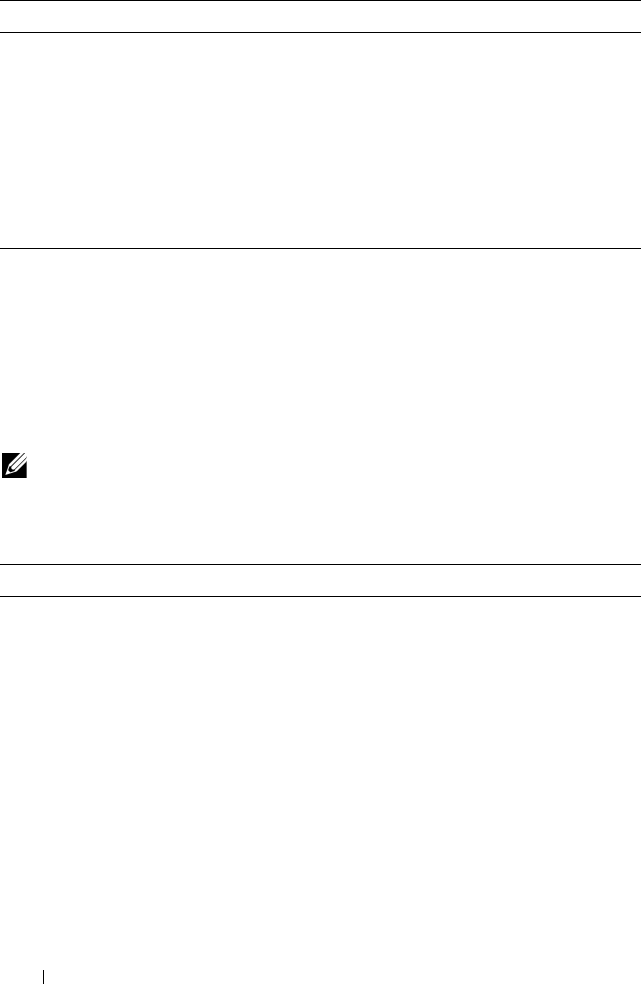
1250 Managing IPv4 and IPv6 Multicast
Configuring and Viewing MLD Proxy
Beginning in Privileged EXEC mode, use the following commands to
configure the upstream VLAN routing interface as an MLD proxy. The MLD
proxy issues host messages on behalf of the hosts that have been discovered
on the downstream MLD-enabled interfaces. The upstream interface is the
interface closest to the root multicast router, which should be running IGMP.
show ipv6 mld interface [vlan
vlan-id
]
View MLD information for all interfaces or for
the specified interface.
show ipv6 mld interface stats
[vlan
vlan-id
]
View MLD statistics for all interfaces or for the
specified interface.
show ipv6 mld groups [interface
vlan
vlan-id
]
View the registered multicast groups on the
interface.
show ipv6 mld membership View the list of interfaces that have registered in
any multicast group.
NOTE: Configure only the upstream interface as the MLD proxy. MLD should be
enabled on all downstream interfaces. IPv6 routing must be enabled on the
switch for the MLD proxy feature to operate.
Command Purpose
configure Enter global configuration mode.
interface vlan
vlan-id
Enter Interface Configuration mode for the
specified VLAN.
ipv6 mld-proxy Configure the interface as an MLD proxy
interface.
ipv6 mld-proxy reset-status (Optional) Reset the host interface status
parameters of the MLD Proxy.
ipv6 igmp-proxy unsolicit-rprt-
interval
seconds
Configure the unsolicited report interval for the
MLD proxy interface.
The range for
seconds
is 0–260 seconds.
CTRL + Z Exit to Privileged EXEC mode.
Command Purpose

Managing IPv4 and IPv6 Multicast 1251
Configuring and Viewing PIM-DM for IPv4 Multicast Routing
Beginning in Privileged EXEC mode, use the following commands to
configure PIM-DM for IPv4 multicast routing on the switch and on VLAN
routing interfaces and to view PIM-DM information.
show ipv6 mld-proxy View a summary of the host interface status
parameters.
show ipv6 mld-proxy interface View a detailed list of the host interface status
parameters. This command displays information
only when MLD Proxy is operational.
show ipv6 mld-proxy groups View a table of information about multicast
groups that MLD Proxy reported. This command
displays information only when MLD Proxy is
operational.
Command Purpose
configure Enter global configuration mode.
ip routing Enable ip routing. Routing is required for PIM to
calculate where to prune the multicast trees.
ip pim dense Enable PIM-DM on the switch.
ip igmp Enable IGMP. IGMP is required for PIM to operate
properly.
ip multicast Enable IPv4/IPv6 multicast routing.
interface vlan
vlan-id
Enter Interface Configuration mode for the specified
VLAN.
ip pim Enable PIM-DM on the interface.
ip igmp Enable IGMP on the interface. IGMP is required for
proper operation of PIMDM
ip pim hello-interval
seconds
Specify the number of seconds (range: 0–65535) to
wait between sending PIM hello messages on the
interface.
exit Exit to Privileged EXEC mode.
show ip pim View system-wide PIM information.
Command Purpose
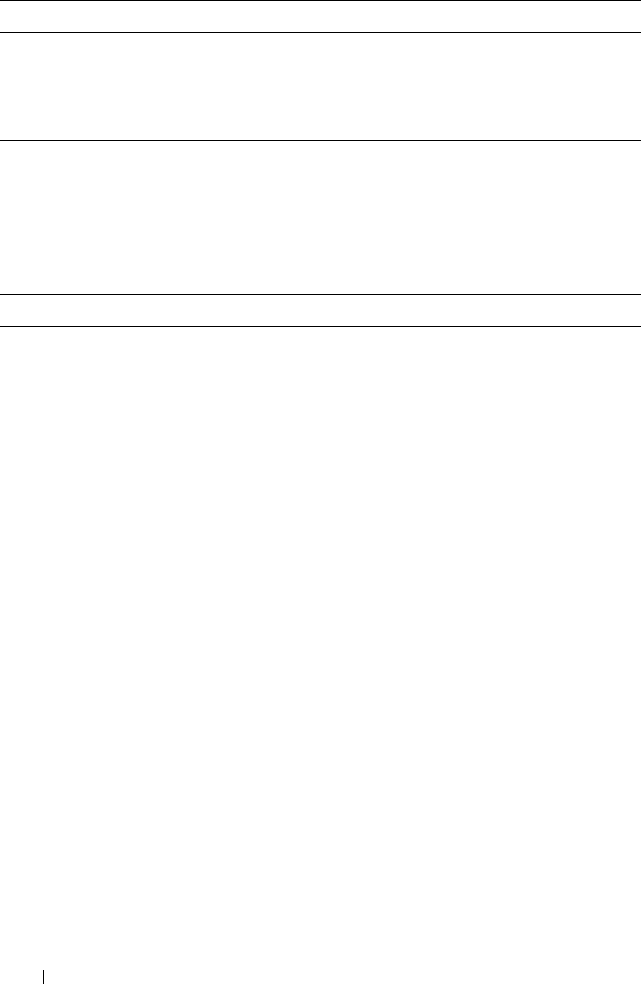
1252 Managing IPv4 and IPv6 Multicast
Configuring and Viewing PIM-DM for IPv6 Multicast Routing
Beginning in Privileged EXEC mode, use the following commands to
configure PIM-DM for IPv6 multicast routing on the switch and on VLAN
routing interfaces and to view PIM-DM information.
show ip pim interface vlan
vlan-id
View the PIM-DM information for the specified
interface.
show ip pim neighbor
[interface vlan
vlan-id
| all]
View a summary or all the details of the multicast
table.
Command Purpose
configure Enter global configuration mode.
ip routing Enable IP routing. Routing is required for PIM
operation.
ipv6 unicast-routing Enable IPv6 routing. IPv6 routing is required for
the operation of PIM.
ipv6 pim dense Enable PIM-DM on the switch.
ip multicast Enable IPv6/IPv6 multicast routing.
ip igmp Enable IGMP. IGMP is required for PIM to
operate properly.
interface vlan
vlan-id
Enter Interface Configuration mode for the
specified VLAN.
ipv6 pim Enable PIM on the interface.
ipv6 enable Enable IPv6 on the VLAN.
ipv6 mld router Enable MLD on the VLAN. MLD is required for
PIM.
ipv6 pim hello-interval
seconds
Specify the number of seconds (range: 0–65535)
to wait between sending PIM hello messages on
the interface.
exit Exit to Privileged EXEC mode.
show ipv6 pim View system-wide PIM information.
Command Purpose
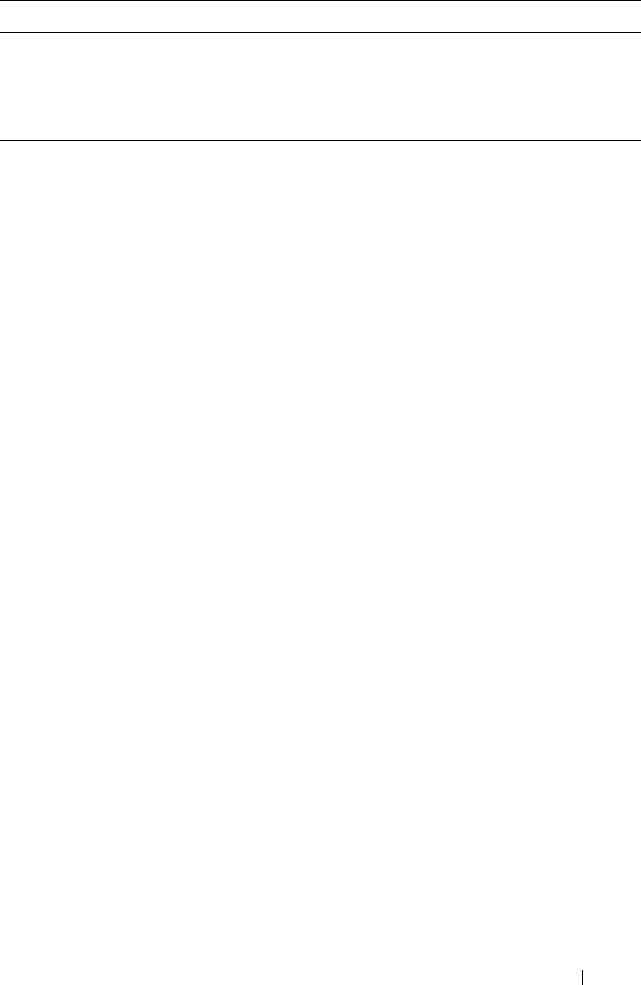
Managing IPv4 and IPv6 Multicast 1253
show ipv6 pim interface vlan
vlan-id
View the PIM information for the specified
interface.
show ipv6 pim neighbor
[interface vlan
vlan-id
| all]
View a summary or all the details of the multicast
table.
Command Purpose

1254 Managing IPv4 and IPv6 Multicast
Configuring and Viewing PIM-SM for IPv4 Multicast Routing
Beginning in Privileged EXEC mode, use the following commands to
configure PIM-SM for IPv4 multicast routing on the switch and on VLAN
routing interfaces and to view PIM-SM information.
Command Purpose
configure Enter global configuration mode.
ip routing Enable ip routing. Routing is required for PIM
operation.
ip pim sparse Enable PIM-SM as the multicast routing protocol on
the switch.
ip igmp Enable IGMP.
ip multicast Enable IPv4/IPv6 multicast routing.
ip pim bsr-candidate vlan
vlan-id hash-mask-length
[
priority
] [interval
interval
]
Configure the switch to announce its candidacy as a
bootstrap router (BSR).
•
vlan-id
— A valid VLAN ID.
•
hash-mask-length
— The length of a mask that is to
be ANDed with the group address before the hash
function is called. All groups with the same seed
hash correspond to the same RP. For example, if this
value is 24, only the first 24 bits of the group
addresses matter. This allows you to get one RP for
multiple groups. (Range 0–32 bits).
•
priority
— The priority of the candidate BSR. The
BSR with the higher priority is preferred. If the
priority values are the same, the router with the
higher IP address is the BSR. (Range 0–255).
•
interval —
(Optional) Indicates the BSR candidate
advertisement interval. The range is from 1 to 16383
seconds. The default value is 60 seconds.
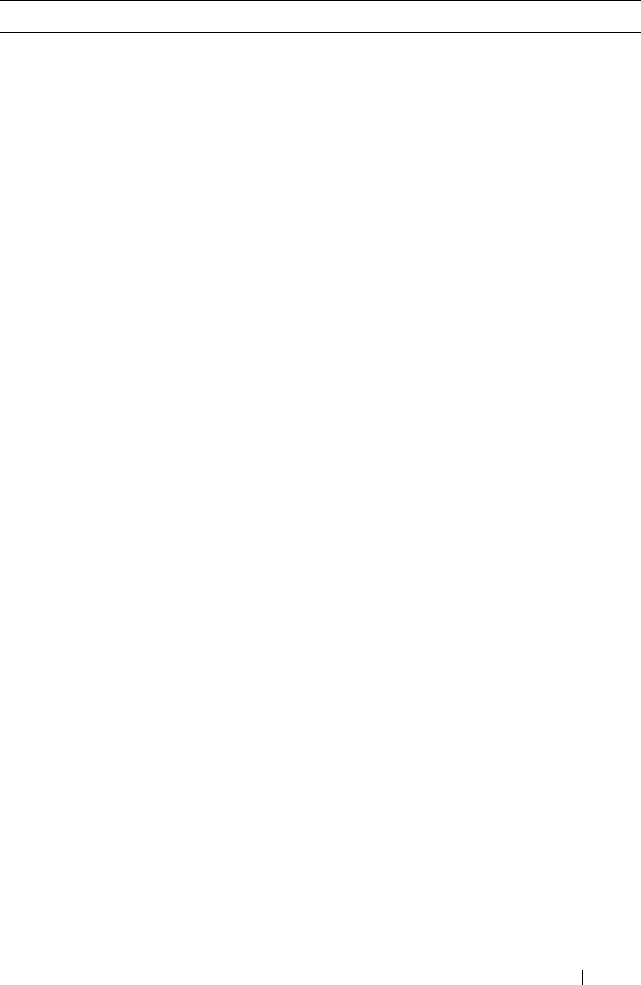
Managing IPv4 and IPv6 Multicast 1255
ip pim rp-candidate vlan
vlan-id group-address group-
mask
[interval
interval
]
Configure the router to advertise itself to the BSR
router as a PIM candidate Rendezvous Point (RP) for
a specific multicast group range.
•
vlan-id
— A valid VLAN ID.
•
group-address
— Group IP address supported by RP.
•
group-mask
— Group subnet mask for group
address.
•
interval
— (Optional) Indicates the RP candidate
advertisement interval. The range is from 1 to 16383
seconds. The default value is 60 seconds.
ip pim rp-address
rp-address
group-address group-mask
[override]
(Optional) Statically configure the RP address for one
or more multicast groups. Only one RP address can be
used at a time within a PIM domain
The optional keyword override indicates that if there
is a conflict, the RP configured with this command
prevails over the RP learned by BSR.
ip pim ssm {default |
group-
address group-mask
}
Define the Source Specific Multicast (SSM) range of
IP multicast addresses.
•
default
— Defines the SSM range access list to
232.0.0.0/8.
•
group-address group-mask
— defines the SSM range.
interface vlan
vlan-id
Enter Interface Configuration mode for the specified
VLAN.
ip pim hello-interval
seconds
Specify the number of seconds (range: 0–65535) to
wait between sending PIM hello messages on the
interface.
ip pim bsr-border Prevent bootstrap router (BSR) messages from being
sent or received through the interface.
ip pim dr-priority
priority
Set the priority value for which a router is elected as
the designated router (DR). The election priority
range is 0–2147483647.
ip pim join-prune-interval
interval
Configure the interface join/prune interval for the
PIM-SM router. The interval range is 0–18000
seconds.
Command Purpose

1256 Managing IPv4 and IPv6 Multicast
Configuring and Viewing PIM-SM for IPv6 Multicast Routing
Beginning in Privileged EXEC mode, use the following commands to
configure PIM-SM for IPv6 multicast routing on the switch and on VLAN
routing interfaces and to view PIM-SM information.
exit Exit to Global Config mode.
exit Exit to Privileged EXEC mode.
show ip pim View system-wide PIM information.
show ip pim interface vlan
vlan-id
View the PIM information for the specified interface.
show ip pim neighbor
[interface vlan
vlan-id
| all]
View a summary or all the details of the multicast
table.
show ip pim rp-hash
groupaddr
View the RP router being selected for the specified
multicast group address from the set of active RP
routers. The RP router for the group is selected by
using a hash algorithm.
show ip pim bsr-router
[candidate | elected]
View the bootstrap router (BSR) information.
show ip pim rp mapping View group-to-RP mappings of which the router is
aware (either configured or learned from the BSR)
Command Purpose
configure Enter global configuration mode.
ip routing Enable IP routing. Routing is required for PIM
operation.
ipv6 unicast-routing Enable IPv6 routing. IPv6 routing is required for IPv6
PIM.
ipv6 pim sparse Enable PIM-SM as the multicast routing protocol on
the switch.
ip mld router Enable MLD. MLD is required for the proper
operation of IPv6 PIM.
ip multicast Enable IPv4/IPv6 multicast.
Command Purpose

Managing IPv4 and IPv6 Multicast 1257
ipv6 pim bsr-candidate vlan
vlan-id hash-mask-length
[
priority
] [interval
interval
]
Configure the switch to announce its candidacy as a
bootstrap router (BSR)
•
vlan-id
— A valid VLAN ID.
•
hash-mask-length
— The length of a mask that is to
be ANDed with the group address before the hash
function is called. All groups with the same seed
hash correspond to the same RP. For example, if this
value is 24, only the first 24 bits of the group
addresses matter. This allows you to get one RP for
multiple groups. (Range 0–32 bits).
•
priority
— The priority of the candidate BSR. The
BSR with the higher priority is preferred. If the
priority values are the same, the router with the
higher IPv6 address is the BSR. (Range 0–255).
•
interval —
(Optional) Indicates the BSR candidate
advertisement interval. The range is from 1 to 16383
seconds. The default value is 60 seconds.
ipv6 pim rp-candidate vlan
vlan-id group-address/prefix-
length
[interval
interval
]
Configure the router to advertise itself to the BSR
router as a PIM candidate Rendezvous Point (RP) for
a specific multicast group range.
•
vlan-id
— A valid VLAN ID.
•
group-address/prefix-length
— Group IPv6 address
and prefix length supported by RP.
•
interval
— (Optional) Indicates the RP candidate
advertisement interval. The range is from 1 to 16383
seconds. The default value is 60 seconds.
ipv6 pim rp-address
rp-
address group-address/prefix-
length
[override]
(Optional) Statically configure the RP address for one
or more multicast groups. Only one RP address can be
used at a time within a PIM domain
The optional keyword override indicates that if there
is a conflict, the RP configured with this command
prevails over the RP learned by BSR.
Command Purpose

1258 Managing IPv4 and IPv6 Multicast
ipv6 pim ssm {default |
group-address/prefix-length
}
Define the Source Specific Multicast (SSM) range of
IPv6 multicast addresses.
•
default
— Defines the SSM range access list to
FF3x::/32.
•
group-address/prefix-length
— defines the SSM
range.
interface vlan
vlan-id
Enter Interface Configuration mode for the specified
VLAN.
ipv6 pim Enable PIM on the VLAN.
ipv6 enable Enable IPv6 on the VLAN.
ipv6 mld router Enable MLD on the VLAN. MLD is required for IPv6
PIM.
ipv6 pim hello-interval
seconds
Specify the number of seconds (range: 0–65535) to
wait between sending PIM hello messages on the
interface.
ipv6 pim bsr-border Prevent bootstrap router (BSR) messages from being
sent or received through the interface.
ipv6 pim dr-priority
priority
Set the priority value for which a router is elected as
the designated router (DR). The election priority
range is 0–2147483647.
ipv6 pim join-prune-interval
interval
Configure the interface join/prune interval for the
PIM-SM router. The interval range is 0–18000
seconds.
exit Exit to Global Config mode.
exit Exit to Privileged EXEC mode.
show ipv6 pim View system-wide PIM information.
show ipv6 pim interface vlan
vlan-id
View the PIM information for the specified interface.
show ipv6 pim neighbor
[interface vlan
vlan-id
| all]
View a summary or all the details of the multicast
table.
Command Purpose

Managing IPv4 and IPv6 Multicast 1259
show ipv6 pim rp-hash
groupaddr
View the RP router being selected for the specified
multicast group address from the set of active RP
routers. The RP router for the group is selected by
using a hash algorithm.
show ipv6 pim bsr-router View the bootstrap router (BSR) information.
show ipv6 pim rp mapping View group-to-RP mappings of which the router is
aware (either configured or learned from the BSR)
Command Purpose

1260 Managing IPv4 and IPv6 Multicast
Configuring and Viewing DVMRP Information
Beginning in Privileged EXEC mode, use the following commands to
configure DVMRP on the switch and on VLAN routing interfaces and to view
DVMRP information.
Command Purpose
configure Enter global configuration mode.
ip dvmrp Enable DVMRP on the switch.
ip multicast Enable IP multicast.
interface vlan
vlan-id
Enter Interface Configuration mode for the specified
VLAN routing interface.
ip dvmrp Enable DVMRP on the interface.
ip dvmrp metric
metric
Configure the metric (range: 1–31) for an interface. This
value is used in the DVMRP messages as the cost to reach
this network.
exit Exit to Privileged EXEC mode.
show ip dvmrp interface
vlan
vlan-id
]
View the multicast information for the specified interface.
show ip dvmrp neighbor View neighbor information for DVMRP.
show ip dvmrp nexthop View the next hop information on outgoing interfaces for
routing multicast datagrams.
show ip dvmrp prune View the table that lists the router’s upstream prune
information
show ip dvmrp route View the multicast routing information for DVMRP.
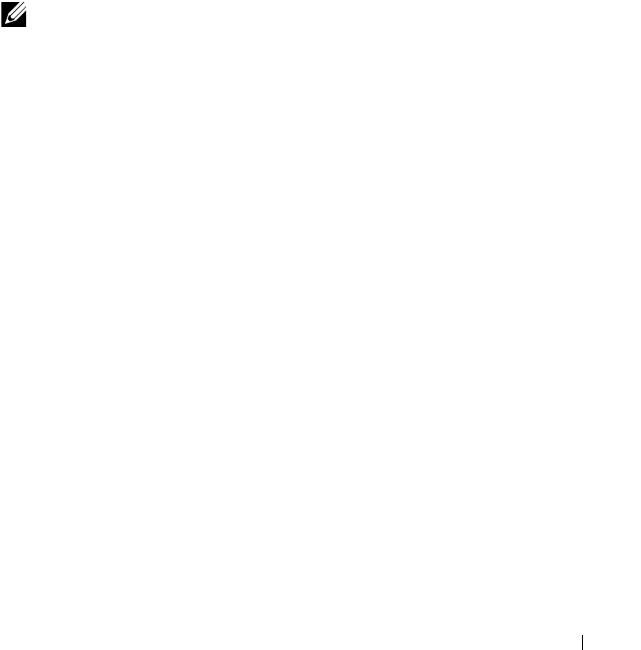
Managing IPv4 and IPv6 Multicast 1261
L3 Multicast Configuration Examples
This section contains the following configuration examples:
• Configuring Multicast VLAN Routing With IGMP and PIM-SM
• Configuring DVMRP
Configuring Multicast VLAN Routing With IGMP and PIM-SM
This example describes how to configure a PowerConnect switch with two
VLAN routing interfaces that route IP multicast traffic between the VLANs.
PIM and IGMP are enabled on the switch and interfaces to manage the
multicast routing. VLAN 10 is statically configured as the RP for the
multicast group.
The configuration in this example takes place on L3 switch A shown in
Figure 43-54. The red arrows indicate the path that multicast traffic takes. L3
Switch A is configured as the RP for the PIM domain, so it is in charge of
sending the multicast stream to L3 Switch B and L3 Switch C, and these
switches forward the multicast data to the hosts that have requested to
receive the data.
NOTE: PIM does not require OSPF specifically; static routing or RIP could also
be configured for unicast routing.
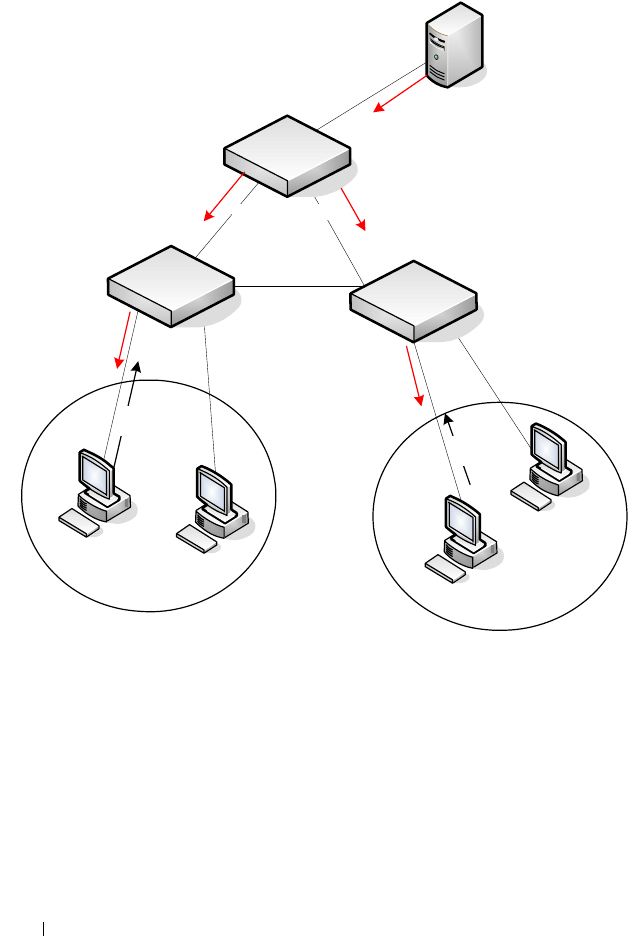
1262 Managing IPv4 and IPv6 Multicast
Figure 43-54. IPv4 Multicast VLAN Routing
In addition to multicast configuration, this example includes commands to
configure STP and OSPF on L3 Switch A. STP is configured on the ports that
connects the switch to other switches. OSPF is configured to route unicast
traffic between the VLANs and PIM is enabled to rout multicast traffic
between the two VLANs. Since IGMP snooping is enabled by default on all
VLANs, no commands to enable it appear in the example below.
To configure Switch A:
1
Create the two VLANs. IGMP/MLD Snooping is disabled globally.
Port 23 Port 24
L3 Switch A
(PIM RP)
``
`
`
Video Server
VLAN 10
Members
VLAN 20
Members
IGMP
Join
L3 Switch B
L3 Switch C
IGMP
Join

Managing IPv4 and IPv6 Multicast 1263
console#configure
console(config)#no ip igmp snooping
console(config)#no ipv6 mld snooping
console(config)#vlan 10,20
console(config-vlan10,20)#exit
2
Configure port 23 and 24 as trunk ports.
console(config)#interface gi1/0/23
console(config-if-Gi1/0/23)#switchport mode trunk
console(config-if-Gi1/0/23)#switchport trunk allowed vlan remove 10
console(config-if-Gi1/0/23)#exit
console(config)#interface gi1/0/24
console(config-if-Gi1/0/24)#switchport mode trunk
console(config-if-Gi1/0/24)#switchport trunk allowed vlan remove 20
console(config-if-Gi1/0/24)#exit
3
Enable routing on the switch and configure the OSPF router ID.
console(config)#ip routing
console(config)#router ospf
console(config-router)#router-id 3.3.1.1
console(config-router)#exit
4
Configure VLAN 10 as a VLAN routing interface and specify the OSPF
area. When you assign an IP address to the VLAN, routing is automatically
enabled.
console(config)#interface vlan 10
console(config-if-vlan10)#ip address 192.168.10.4 255.255.255.0
console(config-if-vlan10)#ip ospf area 0
5
Enable IGMPv2 and PIM-SM on the VLAN routing interface.
console(config-if-vlan10)#ip igmp
console(config-if-vlan10)#ip igmp version 2
console(config-if-vlan10)#ip pim
console(config-if-vlan10)#exit
6
Configure VLAN 20 as a VLAN routing interface and specify the OSPF
area.
console(config)#interface vlan 20
console(config-if-vlan20)#ip address 192.168.20.4 255.255.255.0
console(config-if-vlan20)#ip ospf area 0
7
Enable IGMPv2 and PIM-SM on the VLAN routing interface.
console(config-if-vlan20)#ip igmp
console(config-if-vlan10)#ip igmp version 2
console(config-if-vlan20)#ip pim

1264 Managing IPv4 and IPv6 Multicast
console(config-if-vlan20)#exit
8
Globally enable IP multicast, IGMP, and PIM-SM on the switch.
console(config)#ip multicast
console(config)#ip igmp
console(config)#ip pim sparse
9
Configure VLAN 10 as the RP and specify the range of multicast groups
for PIM-SM to control. The 239.9.x.x address is chosen as it is a locally
administered address that maps to MAC addresses that do not conflict
with control plane protocols.
console(config)#ip pim rp-address 192.168.10.4 239.9.0.0 255.255.0.0

Managing IPv4 and IPv6 Multicast 1265
Configuring DVMRP
The following example configures two DVMRP interfaces on the switch to
enable inter-VLAN multicast routing.
To configure the switch:
1
Globally enable IP routing and IP multicast.
console#configure
console(config)#ip routing
console(config)#ip multicast
2
Globally enable IGMP so that this L3 switch can manage group
membership information for its directly-connected hosts. Enabling IGMP
is not required if there are no directly-connected hosts; however, it is
recommended that it be enabled to ensure correct operation of multicast
routing. Disable IGMP/MLD snooping.
console(config)#ip igmp
console(config)#no ip igmp snooping
console(config)#no ipv6 mld snooping
3
Globally enable DVMRP.
console(config)#ip dvmrp
4
Enable DVMRP and IGMP on VLAN routing interfaces 10 and 20.
console(config)#interface vlan 10
console(config-if-vlan10)#ip address 192.168.10.1 255.255.255.0
console(config-if-vlan10)#ip dvmrp
console(config-if-vlan10)#ip igmp
console(config-if-vlan10)#exit
console(config)#interface vlan 20
console(config-if-vlan20)#ip address 192.168.20.1 255.255.255.0
console(config-if-vlan20)#ip dvmrp
console(config-if-vlan20)#ip igmp
console(config-if-vlan20)#exit

1266 Managing IPv4 and IPv6 Multicast
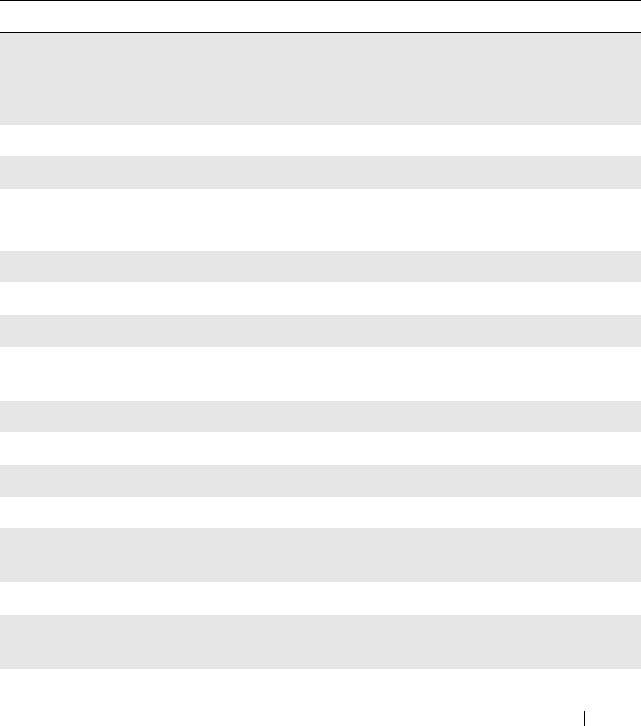
System Process Definitions 1267
44
System Process Definitions
The following process/thread definitions are intended to assist the end user in
troubleshooting switch issues. Only the most often seen threads/processes are
listed here. Other processes or threads may be seen occasionally but are not a
cause for concern.
Table 44-1. System Process Definitions
Name Task Summary
aclClusterTask
aclEventTask
aclLogTask
ACL tasks
ARP Timer ARP tasks
autoInstTask Auto Install task - USB, etc.
bcmATP-RX
bcmATP-TX
BCM system task: Acknowledged Transport Protocol
bcmCNTR.0 BCM system task: SDK Statistics collection
bcmDISC BCM system task: SDK Discovery task
bcmDPC BCM system task: SDK DPC task
bcmL2X.0 BCM system task: SDK L2 SOC shadow table
maintenance
bcmLINK.0 BCM system task: SDK Physical link status monitor
bcmNHOP BCM system task: SDK transport Next Hop task
bcmRLINK BCM system task:SDK Remote registration last
bcmRPC BCM system task:SDK Remote registration last
bcmRX BCM system task: SDK Control plane packet
receiver/dispatcher
bcmTUNQ BCM system task: SDK transport queueing task
bcmTX BCM system task: SDK Control plane packet
transmitter

1268 System Process Definitions
bcmXGS3AsyncTask BCM system task: SDK XGX3 hw task
BootP Boot Loader
boxs Req Box Services Request (temperature, power, fan)
boxs Resp Box Services Response (temperature, power, fan)
boxs Timer Box Services Response (temperature, power, fan)
cdaFftpTask Code Distribution Administrator FTP task
cdaStatusTask Code Distribution Administrator Status task
cdaUpdateTask Code Distribution Administrator Update task
cliWebIORedirectTask CLI Web IO Redirection Task
cmgrInsertTask Card Manager Insertion Handler
cmgrTask Card Manager Status (built-in and plug-in card
configuration processing)
Cnfgr_Thread Configurator (startup manager)
CP Wired If Captive Portal
cpuUtilMonitorTask CPU Utilities monitor
DapiDebugTask Device API debug processing
DHCP Server Processing
Tas k
DHCP snoop
dhcpsPingTask
DHCPv4 Client Task
DHCPv6 Client Task
DHCPv6 Server Task
DHCP Tasks
dnsRxTask
dnsTask
DNS tasks
dosTask Denial of Service task
dot1qTask VLAN routing task
Table 44-1. System Process Definitions (Continued)
Name Task Summary
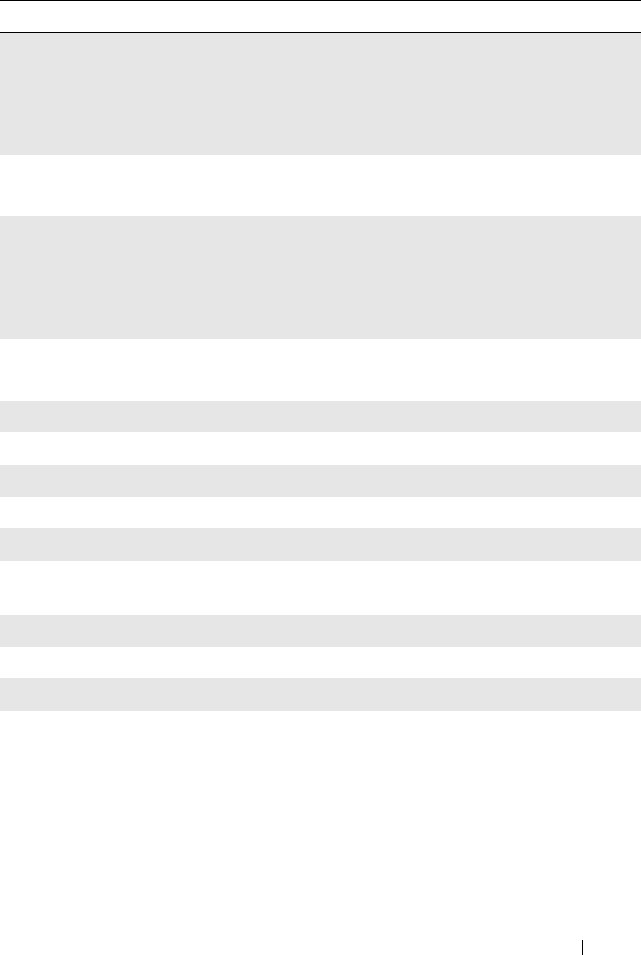
System Process Definitions 1269
Dot1s transport task
dot1s_helper_task
dot1s_task
dot1s_timer_task
Spanning Tree tasks
dot1xTask
dot1xTimerTask
802.1x authentication tasks
dot3ad_core_task
dot3ad_core_ac_task
dot3ad_helper_task
dot3ad_timer_task
Link aggregationt tasks
dtlAddrTask
dtlTask
Device Transform Layer - Silicon Integration Layer
dvmrpMapTask DVMRP Mapping Layer
Dynamic ARP Inspection Dynamic ARP Inspection task
EDB Entity MIB Processing task
EDB Trap Entity MIB Trap task
emWeb UI processing task
envMonTask Environment Monitor (fans, power supplies,
temperature, …)
fdbTask Forwarding Data Base Manager
fftpTask FTP processing
gccp_t GARP Central Control Point task (dot 1d)
Table 44-1. System Process Definitions (Continued)
Name Task Summary

1270 System Process Definitions
hapiBpduTxTask
hapiL2AsyncTask
hapiL2FlushTask
hapiL3AsyncTask
hapiLinkStatusTask
hapiMcAsyncTask
hapiRxTask
hapiTxTask
High Level API - SDK Integration Layer
hpcBroadRpcTask SDK Remote messaging task.
ip6MapExceptionDataTask
ip6MapLocalDataTask
ip6MapNbrDiscTask
ip6MapProcessingTask
ip6MapRadvdTask
ipcom_sysl
IpHelperTask
ipMapForwardingTask
ipMapProcessingTask
ipnetd
IP Stack
iscsiTask ISCSI task
isdpTask ISDP task
lldpTask LLDP task
LOG System LOG processing
LOGC System LOG processing
MAC Age Task MAC address table aging
MAC Send Task MAC address table learning
macalTask Management ACL packet processing
Table 44-1. System Process Definitions (Continued)
Name Task Summary

System Process Definitions 1271
mcastMapTask
mgmdMapTask
Multicast Mapping Tasks
mvrTask MVR Message Handler
nim_t Network Interface Manager
osapiMonTask System Task Monitor
osapiTimer Application timer service
osapiWdTask Hardware watchdog timer service
OSPF mapping Task
OSPF Proto
OSPFV3 mapping Task
OSPFV3 recvmsg Task
OSPFv3 Proto
OSPF tasks
pimdmMapTask PIMDM task
pimsmMapTask PIMSM task
pingAsync Ping response processing
pktRcvrTask Multicast control plane packet receiver/dispatch
pmlTask Port MAC Locking management task
portAggTask Port Aggregator task
radius_rx_task
radius_task
RADIUS server tasks
ripMapProcessingTask RIP Mapping layer
RLIM cnfgr task VRRP configuration
RLIM task VRRP message processing
RMONTask RMON Statistics Collection
serialInput Serial Input task
sFlowTask sFlow task
SimAddrConflictTask System Interface Manager Address Conflict Task
Table 44-1. System Process Definitions (Continued)
Name Task Summary

1272 System Process Definitions
simPts_task System Interface Manager (time zone, system name,
service port config, file transfers, ...)
SNMPCTTask
SNMPSaveCfgTask
SNMPTask
SNMPTrapTask
SNMP Tasks
snoopTask IGMP/MLD Snooping packet processing
SNTP
SNTPC
SNTP tasks
spmTask Stack port manager - stacking control plane packet
processing
sshdEvTask SSH task
ssltTask SSL task
Stk Mgr Task Stack Manager Task
tacacs_rx_task
tacacs_task
TACACS tasks
tArpCallback
tArpReissue
ARP tasks
tArpTimerExp ARP Timer Expiry
tCpktSvc NSF Processing
tCptvPrtl Captive portal control plane processing
tDhcp6sTask
tDhcpsTask
DHCP Tasks
tEmWeb Web page server
tErfTask VxWorks Task
tExcTask VxWorks Executive
TimeRange Processing Task ACL Time Ranges
tIomEvtMon CMC Communication
Table 44-1. System Process Definitions (Continued)
Name Task Summary

System Process Definitions 1273
tJobTask VxWorks Task
tL7Timer0 System Timer
tLogTask System LOG processing
tNet0 VxWorks Network driver
TransferTask TFTP Processing
trapTask Trap h a ndler
tRipTask RIP Routing
tRtrDiscProcessingTask Router Discovery packet processing
tTffsPTask VxWorks True Flash File System driver
tXbdService VxWorks flash file system load leveler
usbFlashDriveTask USB Flash driver processing
umCfgUpdateTask
umWorkerTask
unitMgrTask
Stack Management: Unit Manager tasks
USL Worker Task USL Message processing (primarily MAC address table
CLI commands)
UtilTask Mgmt. UI login/logout processing
voipTask Voice Over IP
VRRPdaemon VRRP task
Table 44-1. System Process Definitions (Continued)
Name Task Summary

1274 System Process Definitions

Index 1275
Index
Numerics
802.1p
see CoS queuing
A
AAA, 181
access lines, 203
access profiles, 60
accounting, 186
ACL
for controlling management
access, 556
ACLs
Auto-Voip usage, 1172
binding configuration, 540
CLI configuration, 543
configuration steps, 528
defined, 523
examples, 551
iSCSI usage, 411
limitations, 527
logging, 526
management control,
example, 558
preventing false matches, 528
supported types, 64
time-based, 555
web-based configuration, 530
ACLs. See also IP ACL, IPv6
ACL, and MAC ACL.
active images, 341
address table. See MAC address
table.
administrative profiles, 185
defaults, 204
RADIUS authorization, 195
TACACS+ authorization, 192
alternate store and forward, 66
ARP, 77
dynamic ARP inspection, 65
ARP inspection. see DAI.
ARP table
configuring (CLI), 924
configuring (web), 914
authentication, 183
examples, 187
authentication key, SNTP, 272
authentication profiles, 60
authentication server filter
assignments, 514
authorization, 184
administrative profiles, 185
examples, 191
RADIUS, 195
auto configuration
auto save, 362

1276 Index
CLI configuration, 366
defaults, 364
defined, 357
DHCP, 367
configuration file, 360
image, 359
IP address, obtaining, 358
example, 367
files, managing, 362
stopping, 362
using DHCP, 357
web-based configuration, 365
auto image download
DHCP, 367
auto install, 57
auto install. See auto
configuration.
auto negotiation, 68
auto save feature, 362
auto VoIP
CLI configuration, 1176
defaults, 1172
understanding, 1171
web-based configuration, 1173
auto-provisioning, iSCSI, 413
Auto-VoIP
and ACLs, 1172
B
back pressure, 67
banner, CLI, 290
BOOTP/DHCP relay agent, 78
BPDU
filtering, 75, 636
flooding, 636
guard, 75
protection, 638
bridge multicast address groups,
configuring, 718
bridge multicast group
table, 717
bridge table, 861
broadcast storm control. See
storm control.
C
cable test, 207, 217
captive portal, 63
CLI configuration, 453
client management, 458
configuring, 460
customizing pages, 429
defaults, 430
defined, 425
dependencies, 426
design considerations, 427
example, 459
localization, 429
understanding, 425, 428
user logout mode, 429
users, RADIUS server, 441
web-based configuration, 432
cards

Index 1277
supported, 281
CDP, interoperability through
ISDP, 58
certificates, 336
CFM, 761
checkpointing, 154
Cisco protocol filtering, 71
CLI
accessing the switch, 107
banner, 243
command completion, 112
command modes, 109
command prompt, 244
error messages, 113
negating commands, 112
CLI banner, configuring, 290
clock, system, 270
command modes, CLI, 109
commands
abbreviated, 112
entering, 111
history buffer, 113
Compellent storage arrays, 414
configuration file
defined, 335
DHCP auto configuration, 360
downloading, 338
editing, 338
SNMP, 339
configuration scripts, 338, 354
configuration, saving the, 339
Configuring, 883
connectivity fault management.
See IEEE 802.1ag.
console port
connecting to, 107
copy, files, 346
CoS
and iSCSI, 410
and PFC, 839
CLI configuration, 1164
configuration example, 1168
defaults, 1156
defined, 1153
queue management
methods, 1155
traffic queues, 1155
traffic shaping, 1154
trusted mode ports, 1154
untrusted mode ports, 1154
web-based configuration, 1157
CoS queuing
CX-4 module, 250
D
DAI
defaults, 787
optional features, 786
purpose, 787
understanding, 786
data center
and DHCP snooping, 815
and NSF, 174

1278 Index
SDM template, 248
data center bridging
exchange, 70
Data Center Bridging Exchange
protocol, 846
date, setting, 288
daylight saving time, 244
DCBX
and iSCSI, 414
DCBx, 846
default gateway,
configuring, 125, 131
default VLAN, 138
DHCP client, 136
IP address configuration, 129
denial of service, 62, 522
device discovery protocols, 660
device view, 106
DHCP
understanding, 883
DHCP auto configuration
dependencies, 363
enabling, 367
monitoring, 362
process, 357
DHCP client, 885
default VLAN, 136
OOB port, 136
DHCP relay, 71, 885
CLI configuration, 949
defaults, 937
example, 953
layer 2, 932
layer 3, 931
understanding, 931
VLAN, 933
web-based configuration, 938
DHCP server, 56
address pool configuration, 902
CLI configuration, 898
defaults, 885
examples, 902
leases, 137
options, 884
web-based configuration, 886
DHCP snooping, 65, 885
bindings database, 783
defaults, 787
example, 815
logging, 784
purpose, 787
understanding, 782
VLANs, 784
DHCPv6
client, 1090
defined, 80
examples, 1121
pool, 1106
prefix delegation, 1106
relay agent, configuring, 1123
relay agent, understanding, 1106
stateless server
configuring, 1121
stateless server,
understanding, 1106
understanding, 1105

Index 1279
dhcpv6, 1105
DHCPv6 pool
stateless server support, 1117
DHCPv6 relay
CLI configuration, 1117
defaults, 1107
web-based configuration, 1108
DHCPv6 server
CLI configuration, 1117
prefix delegation, 1122
web-based configuration, 1108
DHCPv6 server relay
defaults, 1107
DiffServ
and 802.1X, 489
and RADIUS, 489
and switch role, 1126
CLI configuration, 1140
defaults, 1127
elements, 1126
example, 1147
understanding, 1125
VoIP, 1 15 0
web-based configuration, 1128
diffServ, 81
discovery, device, 659
document conventions, 50
domain name server, 132
domain name, default, 133
Dot1x, 63
dot1x
authentication, 184
double-VLAN tagging, 566
downloading files, 342
DSCP value and iSCSI, 411
dual images, 56
dual IPv4 and IPv6 template, 248
Duplex mode, 88
DVMRP, 84
defaults, 1195
example, 1265
understanding, 1193
web-based configuration, 1236
when to use, 1194
dynamic ARP inspection, 65
dynamic LAGs, 834
dynamic VLAN creation, 513
E
EAP statistics, 382
email alert
statistics, 230
email alerting, 239
log messages, 236
enable authentication, 184
enhanced transmission
selection, 859
EqualLogic and iSCSI, 413
error messages, CLI, 113
EtherType numbers,
common, 528

1280 Index
exec authorization, 185
expansion slots, 250
F
failover, 60
failover, stacking, 154
false matches, ACL, 528
FC map value, 855
FCoE
configuring CoS queues for, 1169
frames, forwarding, 854
FCoE Initialization
Protocol, 854
FCoE initialization protocol
snooping, 70
FCoE, FC map value, 855
file management
CLI, 347
considerations, 337
copying, 346
purpose, 335
supported protocols, 337
web-based, 340
file system, 340
files
and stacking, 339
downloading to the switch, 337
types, 333
uploading from the switch, 337
filter assignments,
authentication server, 514
filter, DiffServ, 489
FIP snooping, 854
enabling and disabling, 854
firmware
managing, 337
updating the stack, 152
upgrade example, 351
firmware synchronization,
stacking, 152
flow control
configuring, 698
default, 690, 838
understanding, 688
flow-based mirroring, 1139
forwarding database, 861
and port security, 785
front panel features, 87
G
GARP, 710
GARP and GVRP, 72
GMRP, 710
guest VLAN, 486
VLAN
guest, 512
GVRP, 566
statistics, 381

Index 1281
H
head of line blocking
prevention, 66
health, system, 215
help, accessing web-based, 111
host name, 243
host name mapping, 124
I
IAS
database, 497
understanding, 489
users, 504
icons, web-based interface, 104
identification
asset tag, 243
system contact, 243
system location, 243
system name, 243
IDSP
defaults, 661
IEEE 802.1ag
administrator, 765
carrier network, 762
configuration (CLI), 775
configuration (web), 767
defaults, 766
defining domains and ports, 765
example, 778
MEPs and MIPs, 763
troubleshooting tasks, 766
understanding, 761
IEEE 802.1d, 74
IEEE 802.1Q, 72
IEEE 802.1Qaz, 847
IEEE 802.1X, 63
and DiffServ, 489
authentication, 63
configuring, 504
defined, 482
monitor mode, 64, 487, 501
port authentication, 499
port states, 483
RADIUS-assigned VLANs, 502
reauthenticating ports, 492
VLAN assignment, 485
IEEE 802.1x
authentication, 184
IEEE 802.3x. See flow control.
IGMP, 84
defaults, 1195
understanding, 1181
web-based configuration, 1205
IGMP proxy, 84, 1181
IGMP snooping, 82
defaults, 714
querier, 83
querier, defined, 706
understanding, 705
image
activating, 347
auto configuration, 359
considerations, 337
defined, 333

1282 Index
downloading, 347
management, CLI, 347
management, web-based, 340
purpose, 335
in-band management, 125
interface, 867
configuration mode, 466
loopback, 868
OOB, 128
routing, 867
CLI configuration, 879
web configuration, 873
routing defaults, 872
supported types, 466
tunnel, 869
internal authentication server,
see IAS
IP ACL
configuration, 530
defined, 525
example, 551
IP address
configuring, 125
default, 127
default VLAN, 129, 138
OOB port, 138
IP helper, 78, 933
IP multicast traffic
layer 2, 704
layer 3, 1178
IP protocol numbers,
common, 529
IP routing
CLI configuration, 923
defaults, 909
example, 928
understanding, 907
web-based configuration, 911
IP source guard, 65
IPSG
and port security, 785
example, 817
purpose, 787
understanding, 785
IPv4 and IPv6 networks,
interconnecting, 1030
IPv4 multicast
web-based configuration, 1197
IPv4 routing template, 248
IPv6
compared to IPv4, 1082
DHCP client, 1090
DHCPv6, 80
OSPFv3, 80
routes, 80
static reject and discard
routes, 1102
tunnel, 79
IPv6 ACL configuration, 537
IPv6 interface
configuring, 1082
IPv6 management, 56
IPv6 multicast
web-based configuration, 1204
IPv6 routing

Index 1283
CLI configuration, 1095
defaults, 1083
features, 79
understanding, 1081
web-based configuration, 1085
IRDP, configuring, 925
iSCSI
ACL usage, 411
and Compellent storage
arrays, 414
and CoS, 410
and DCBX, 414
and Dell EqualLogic arrays, 413
assigning flows, 410
CLI configuration, 421
defaults, 416
examples, 423
flow detection, 410
information tracking, 411
servers and a disk array, 423
understanding, 409
using, 410
web-based configuration, 417
ISDP
and CDP, 58
CLI configuration, 678
configuring, 679
enabling, 679
example, 683
understanding, 659
web-based configuration, 663
J
jumbo frames, 67
L
LACP, 75
adding a LAG port, 828
CLI configuration, 833
web-based configuration, 825
LAG
and port aggregator, 247
and STP, 822
CLI configuration, 830
defaults, 823
examples, 834
guidelines, configuration, 823
interaction with other
features, 822
LACP, 75
purpose, 820
static and dynamic, 820
statistics, 396
threshold, minimum links, 830
understanding, 819
web-based configuration, 824
LAG hashing, 821
languages, captive portal, 429
LED
100/1000/10000Base-T port, 93
SFP port, 93
system, 96
link aggregation group. See LAG.
link dependencies

1284 Index
CLI configuration, 477
creating, 473
example, 480
scenarios, 465
understanding, 464
web configuration, 473
link local protocol filtering, see
LLPF
LLDP
CLI configuration, 678
defaults, 661
example, 684
understanding, 659
web-based configuration, 663
LLDP-MED
and voice VLANs, 570
configuring, 682
understanding, 660
viewing information, 683
LLPF
defaults, 690, 838
example, 701
understanding, 689
localization, captive portal, 429
log messages, 55
log server, remote, 223
logging
ACL, 526
CLI configuration, 231
considerations, 211
defaults, 211
destination for log messages, 208
example, 238
file, 222
log message format, 210
operation logs, 209
severity levels, 209
system startup logs, 209
trap log, 318
web-based configuration, 213
loopback, 79
loopback interface
configuring, 881
purpose, 871
understanding, 868
LSA, OSPF, 957
M
M6348 and stacking, 149
MAC ACL
example, 553
understanding, 524
MAC address table
and port security, 785
contents, 862
defaults, 862
defined, 861
dynamic, 865
managing, CLI, 866
populating, 861
stacking, 862
web-based management, 863
MAC multicast support, 82
MAC port locking, 519

Index 1285
MAC-based 802.1X
authentication
understanding, 484
MAC-based VLAN, 564
mail server
adding, 226
configuring, 235
email alert, 226
management
access control list, 556
access control using
RADIUS, 196
access control using
TACACS+, 201
management access list,
example, 558
management, in-band and
out-of-band, 125
MD5, 250
MDI/MDIX, auto, 67
MEP, configuring, 776
MIB, SNMP, 297
Microsoft Network Load
Balancing, 1194
mirror, ACL, 525
mirroring, flow-based, 1139
MLD, 85
defaults, 1195
understanding, 1182
web-based configuration, 1214
MLD snooping, 83
defaults, 714, 787
understanding, 707
VLAN configuration, 751
mode
interface configuration, 466
simple, 245
module, CX-4, 250
monitor mode, IEEE
802.1X, 487
monitoring system
information, 207
MSTP
example, 657
operation in the network, 631
support, 74
understanding, 629
MTU, configuring, 477
MTU, management
interface, 127
Multicast
VLAN registration, 83
multicast
DVMRP, 84
IGMP, 84
IGMP proxy, 84
IGMP snooping, 82
IPv4, 1197
layer 2, 82
configuring (CLI), 748
configuring (web), 716
defaults, 714
understanding, 703
when to use, 709
layer 3, 84
CLI configuration, 1243

1286 Index
defaults, 1195
examples, 1261
understanding, 1177
when to use, 1180
MAC layer, 82
MLD snooping, 83
protocols
roles, 1179-1180
VLAN Routing with IGMP and
PIM-SM, 1261
multicast bridging, 704, 748
multicast protocols,
supported, 1179
multicast routing table, 1180
multicast snooping, 756
multicast VLAN
registration, 708
MVR
adding an interface, 740
N
navigation panel, simple
mode, 260
netinfo, 123
network information
CLI configuration, 136
default, 127
defined, 123
example, 140
purpose, 124
web-based configuration, 128
network pool, DHCP, 889
nonstop forwarding, see NSF
NSF
and DHCP snooping, 176
and routed access, 179
and the storage access
network, 177
and VoIP, 175
in the data center, 174
network design
considerations, 156
understanding, 153
numbering, ports, 114
O
OAM, 761
OOB port, 92, 128
DHCP client, 136
OpenManage Switch
Administrator, about, 101
operational mode, 245
optical transceiver
diagnostics, 218
OSPF, 77
areas, 956
border router, 1021
CLI configuration, 999
defaults, 964
difference from OSPFv3, 957
examples, 1021
flood blocking, 962, 1038
LSA pacing, 961
NSSA, 1024

Index 1287
static area range cost, 960, 1033
stub area, 1024
stub routers, 958
topology, 956
trap flags, 316
understanding, 956
web-based configuration, 966
OSPFv3, 80
CLI configuration, 1011
difference from OSPF, 957
global settings, 1011
interface settings, 1013
NSSA, 1024
stub area, 1024
trap flags, 317
web-based configuration, 982
out of band port, IP address, 138
out-of-band management, 125
P
password
protecting management
access, 61
strong, 61
PFC, 839
PIM
defaults, 1195
IPv4 web-based
configuration, 1224
IPv6 web-based
configuration, 1224
PIM-DM, using, 1192
PIM-SM, using, 1183
SSM range, 1232
understanding, 1183
plug-in modules
configuring, 250
port
access control, 494
characteristics, 463
configuration examples, 479
configuring multiple, 471
defaults, 469
defined, 463
device view features, 106
example, 479
locking, 519
OOB, 92
protected, 66, 694, 699
statistics, 395
traffic control, 687, 837
port aggregator, 55, 247
default configuration, 251
LAG dependency, 248
port channel. See LAG.
port characteristics
CLI configuration, 476
web-based configuration, 470
port control, 493
port fast, STP, 636
Port LEDs, 93-94
port mirroring
configuring, 397
mode, enabling, 374
understanding, 373
port number, 115

1288 Index
port security
configuring, 521
MAC-based, 64
understanding, 518
port-based traffic control
CLI configuration, 698, 846
web-based configuration, 691
port-based VLAN, 564
port-MAC locking, 64
see port security
ports, identifying, 114
priority flow control, 839
priority-based flow control, 70,
839
private VLAN edge, 66
private VLANs, 570, 626
protected port
defined, 689
example, 701
protocol filtering, Cisco, 71
protocol-based VLAN, 564
Q
QoS
CoS queuing
diffserv, 81
queues, CoS, 1155
R
RADIUS, 61
and DiffServ, 489
authentication, 190
authorization, 195
for management access
control, 196
supported attributes, 198
understanding, 196
RAM log, 221
real time clock, 244
redirect, ACL, 525
relay agent, DHCPv6, 1106
relay, DHCP, 931
remote logging, 234
RIP, 78
CLI configuration, 1051
defaults, 1045
determining route
information, 1043
example, 1055
supported versions, 1044
understanding, 1043
web-based configuration, 1046
RMON, 58
CLI management, 399
defaults, 374
example, 407
understanding, 372
web-based configuration, 375
router discovery, 925
router discovery protocol, 78

Index 1289
router, OSPF, 957
routes
IPv4, 921
IPv6, 1094
selecting, 957
Routing
table, 78
routing
defaults (IPv4), 909
defaults (IPv6), 1083
example, 928
IPv4, CLI configuration, 923
IPv4, web-based
configuration, 911
IPv6, CLI configuration, 1095
IPv6, web-based
configuration, 1085
understanding, 907
routing interfaces
CLI configuration, 879
defaults, 872
understanding, 867
using, 870
web-based configuration, 873
routing table
best routes, 918
configuring, 926
IPv6, 1099, 1101
RSTP
understanding, 629
running-config, saving, 339
S
save, system settings, 339
SDM template
configuration guidelines, 249
managing, 284
understanding, 248
SDM templates, 57
security
port, defined, 518
port-based
CLI configuration, 499
defaults, 490, 518
examples, 504
web-based
configuration, 491
sFlow, 58
CLI management, 399
defaults, 374
example, 405
understanding, 369
web-based management, 375
SFP port LEDs, 93, 95, 97
SFTP, managing files, 350
simple mode, 54, 245
slot number, 115
slots, 250
SNMP
CLI configuration, 319
defaults, 299
examples, 328
MIB, 297
purpose, 299
traps, 298

1290 Index
understanding, 297
uploading files, 339
web-based configuration, 301
SNMPv1 example, 328
SNMPv2 example, 328
SNMPv3
engine ID, 319
example, 329
snooping,FIP, 854
SNTP
authentication, 286
authentication key, 272
example, 293
server, 286
server configuration, 275
understanding, 249
software image, 333
spanning tree. See STP.
Speed, 95
split horizon, 1044
SSH files, 336
SSH/SSL, 62
SSL files, 336
SSM range, 1232
stacking
adding a switch, 151
and NSF, 60
CLI configuration, 167
defaults, 157
defined, 143
design consideration, 156
failover, 60
failover, example, 170
failover, initiating, 154
features, 59
file management, 339
firmware synchronization, 152
firmware update, 152
MAC address table, 862
MAC addresses, 156
NSF usage scenario, 169
preconfiguration, 172
purpose, 157
removing a switch, 152
standby, 153
switch compatibility, 149
web-based configuration, 158
static reject route, 908
statistics
IPv6, 1088
statistics, Etherlike, 380
storage arrays and iSCSI, 413
storage arrays, Compellent, 414
storm control
configuring, 698
default, 690, 838
example, 701
understanding, 688
STP
and LAGs, 822
classic, 629
CLI configuration, 650
defaults, 639
defined, 629
examples, 655

Index 1291
loop guard, 637
MSTP, 74
optional features, 636
port fast, 636
port settings, 74
root guard, 637
RSTP, 74
understanding, 630
web-based configuration, 640
subnet mask, configuring, 125
subnet-based VLAN, 564
summer time, 244
switchport modes, VLAN, 564
switchport statistics, web
view, 385
system health, monitoring, 213
system information
CLI configuration, 282
default, 251
defined, 243
example, 290
purpose, 244
web-based configuration, 254
system time, 249
T
TACACS+, 61
authentication, 188
authorization, 191-192
management access control, 201
supported attributes, 202
understanding, 201
tagging, VLAN, 565
telnet
configuration options, 62
connecting to the switch, 108
TFTP, image download, 347
time domain reflectometry, 217
time management, 55
time range, 549
time zone, 279
time, setting the system, 295
time-based ACLs, 526, 555
traffic class queue, 410
traffic control
port based, 687, 837
traffic inspection, 781
traffic monitoring, 369
traffic snooping, 781
traps
OSPF, 316
trunk port
and 802.1X authentication, 512,
514
trunking, 600
tunnel, 79
tunnel interfaces, 869
U
UDP relay, 78, 933

1292 Index
unit number, 115
upgrade, stack firmware, 59
uploading files, 344
user security model, SNMP, 298
users
authenticated, 493
captive portal, 438
IAS database, 489
USM, 298
V
virtual link, OSPF, 1028
VLAN, 822
authenticated and
unauthenticated, 485
CLI configuration, 599
defaults, 577
double, 73
double-VLAN tagging, 566
dynamic, 486
example, 616, 621
guest, 73, 486, 513
IP subnet-based, 72
MAC-based, 72, 564
port-based, 72, 564
private, 570, 626
protocol-based, 72, 564
RADIUS-assigned, 513
routing, 77
routing interfaces, 867, 879
static, 564
support, 71
switchport modes, 564
trunk port, 600
understanding, 561
voice, 72, 569
voice traffic, 569
voice, example, 625
voice, understanding, 568
web-based configuration, 579
VLAN membership,
defining, 579
VLAN priority tag and
iSCSI, 411
VLAN routing, 867, 870
VLAN tagging, 565
VLANs
dynamically created, 513
RADIUS-assigned, 513
voice traffic, identifying, 569
voice VLAN, 569
and LLDP-MED, 570
example, 625
understanding, 568
VoIP, 81
VoIP and DiffServ, 1150
VoIP, auto, 1171
VRRP, 79
accept mode, 1059
CLI configuration, 1070
defaults, 1061
example, 1072
interface tracking, 1059
load sharing example, 1072

1294 Index






